Page 1
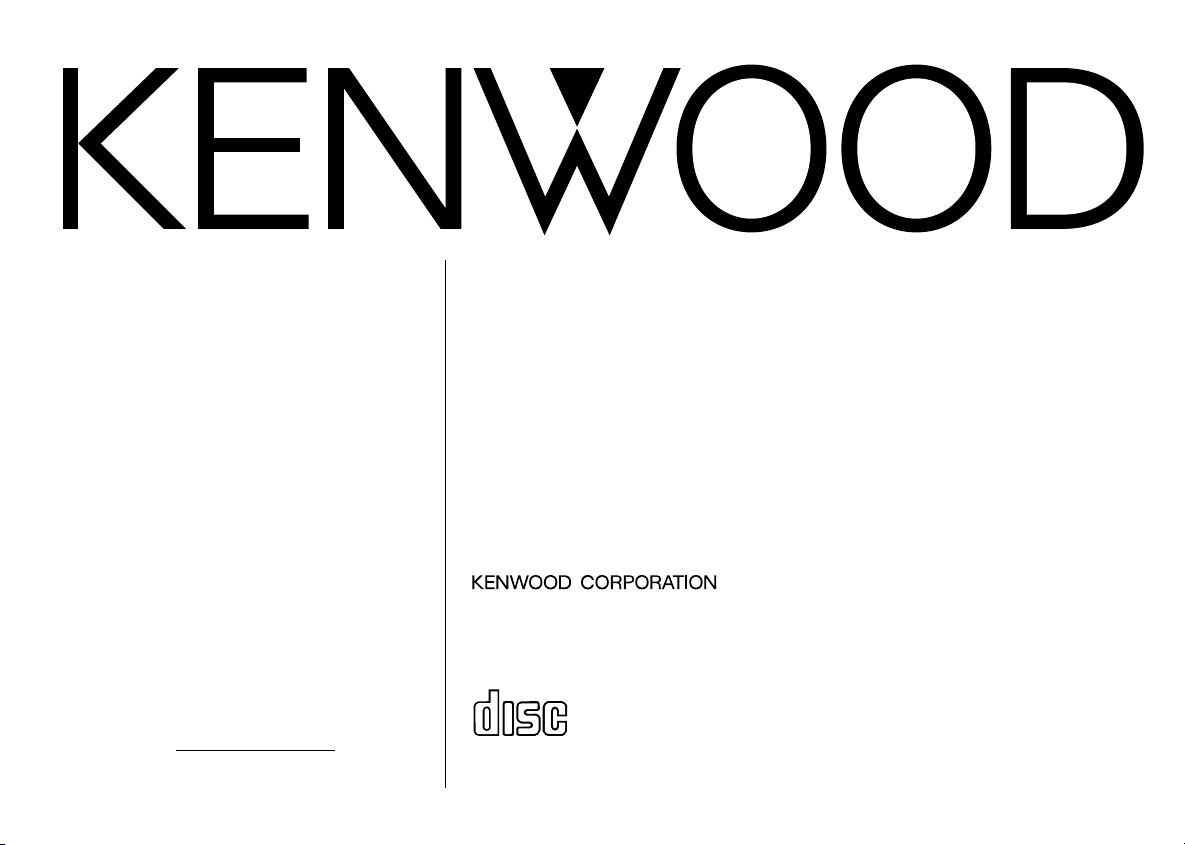
KDC-115S
COMPACT
DIGITAL AUDIO
CD-RECEIVER
INSTRUCTION MANUAL
AMPLI-TUNER-LECTEUR DE CD
MODE D’EMPLOI
REPRODUCTOR DE DISCOS COMPACTOS RECEPTOR DE FM/AM
MANUAL DE INSTRUCCIONES
Take the time to read through this instruction
manual.
Familiarity with installation and operation
procedures will help you obtain the best performance from your new CD-receiver.
For your records
Record the serial number, found on the back of
the unit, in the spaces designated on the warranty card, and in the space provided below. Refer
to the model and serial numbers whenever you
call upon your KENWOOD dealer for information
or service on the product.
Model KDC-115S
Serial number
RECEPTOR DE CD
MANUAL DE INSTRUÇÕES
©B64-1543-00 (KW)
Page 2
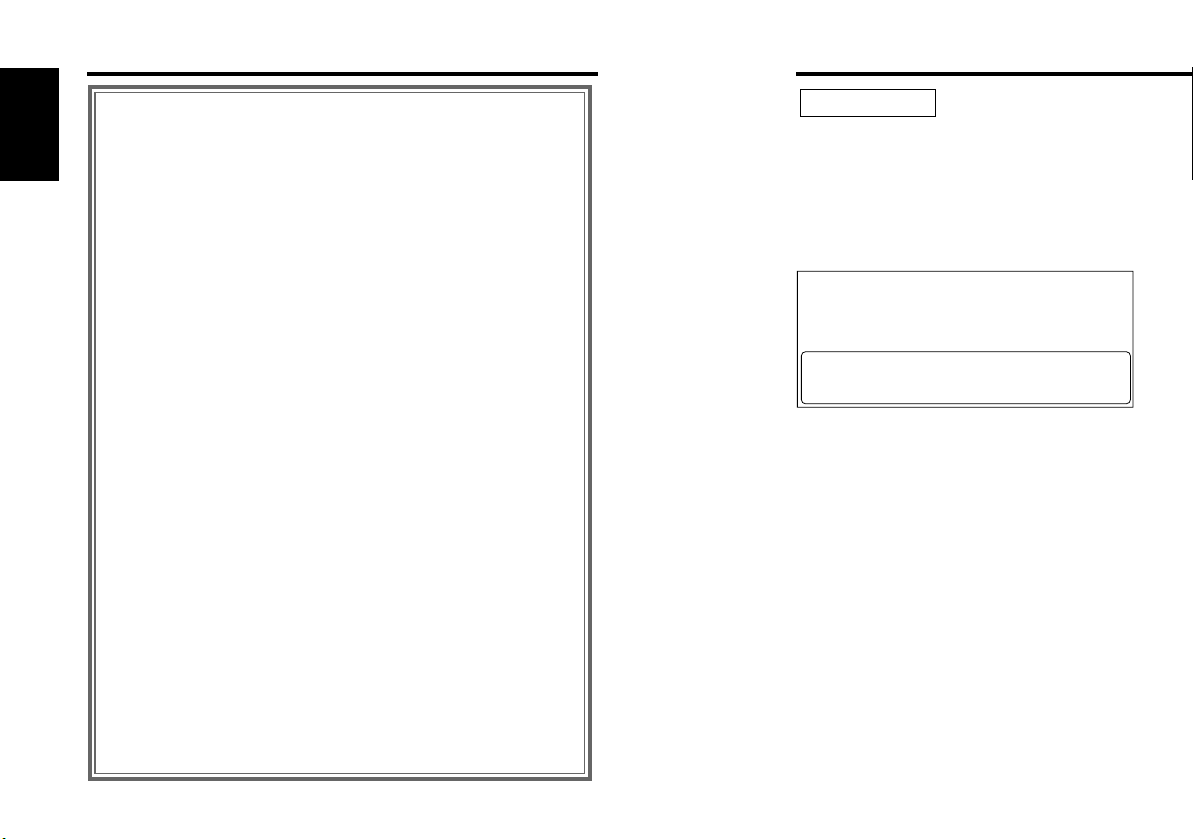
Contents
2Warning
Before use
2Warning .....................................................................................2
English
Safety precautions ........................................................................3
Handling Compact discs................................................................5
General features
Power............................................................................................6
Switching Modes ..........................................................................6
Volume..........................................................................................6
Attenuator .....................................................................................7
Loudness ......................................................................................7
Audio Control Setting....................................................................7
ec4/dB (Sound Coordinate) ...........................................................8
Clock display .................................................................................8
Adjusting Time ..............................................................................8
Tuner features
Tuning ...........................................................................................9
Station Preset Memory...............................................................10
Auto Memory Entry.....................................................................10
Clean Reception System Circuit (CRSC) .....................................10
CD player features
Playing CDs.................................................................................11
Fast Forwarding and Reversing Disc Play...................................11
Track Search................................................................................12
Track Repeat ...............................................................................12
Track Scan...................................................................................12
Random Play ...............................................................................12
Installation
Accessories.................................................................................13
Installation Procedure..................................................................13
Connecting Wires to Terminals...................................................14
Installation...................................................................................15
Installing in Japanese-Made Cars................................................15
Removing the hard rubber frame................................................16
Removing the Unit ......................................................................16
Troubleshooting guide ........................................17
Specifications .....................................................19
2CAUTION
Use of controls or adjustments or
performance of procedures other than those
specified herein may result in hazardous
radiation exposure.
In compliance with Federal Regulations,
following are reproductions of labels on, or
inside the product relating to laser product
safety.
KENWOOD CORPORATION
2967-3, ISHIKAWA-CHO,
HACHIOJI-SHI
TOKYO, JAPAN
KENWOOD CORP. CERTIFIES THIS EQUIPMENT
CONFORMS TO DHHS REGULATIONS N0.21 CFR
1040. 10, CHAPTER 1, SUBCHAPTER J.
Location : Bottom Panel
FCC WARNING
This equipment may generate or use radio
frequency energy. Changes or modifications
to this equipment may cause harmful
interference unless the modifications are
expressly approved in the instruction manual.
The user could lose the authority to operate
this equipment if an unauthorized change or
modification is made.
— 2 —
Page 3
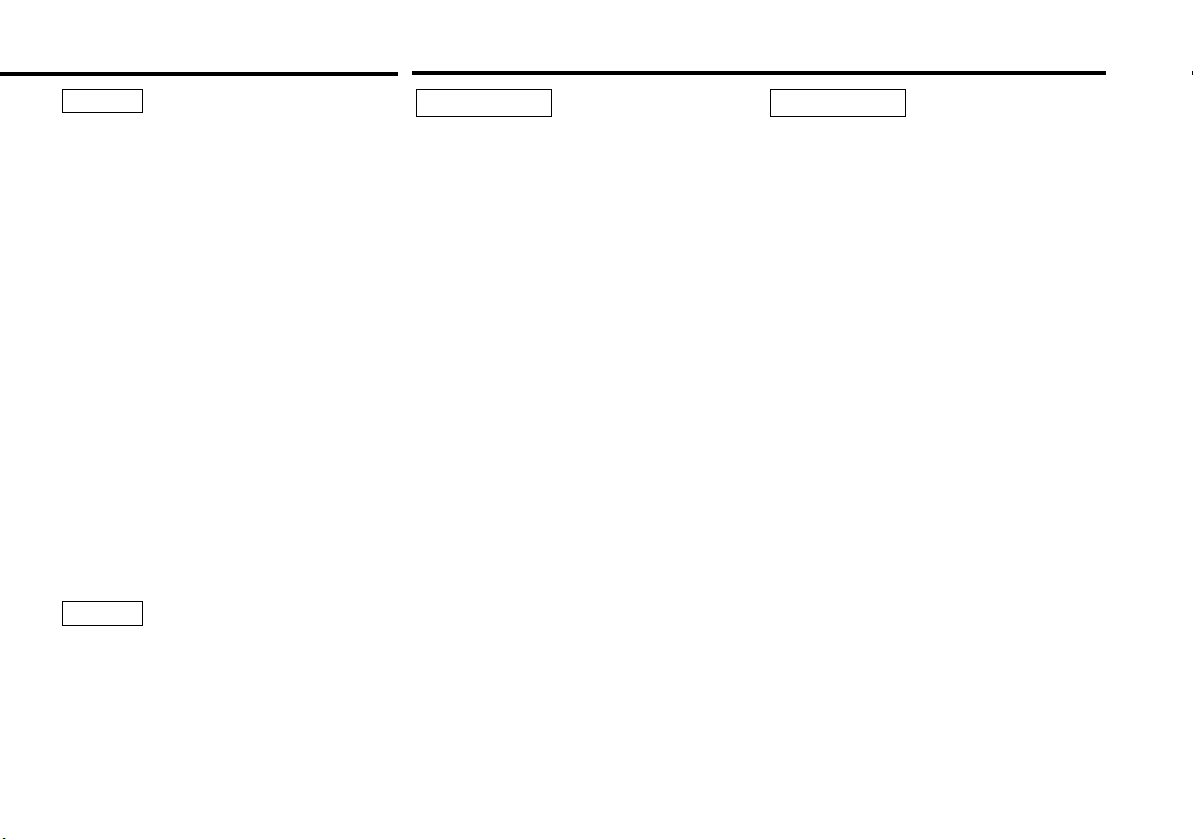
Safety precautions
NOTE
This equipment has been tested and found to
comply with the limits for a Class B digital
device, pursuant to Part 15 of the FCC Rules.
These limits are designed to provide
reasonable protection against harmful
interference in a residential installation. This
equipment may cause harmful interference
to radio communications, if it is not installed
and used in accordance with the instructions.
However, there is no guarantee that
interference will not occur in a particular
installation. If this equipment does cause
harmful interference to radio or television
reception, which can be determined by
turning the equipment off and on, the user is
encouraged to try to correct the interference
by one or more of the following measures:
• Reorient or relocate the receiving antenna.
• Increase the separation between the
equipment and receiver.
• Connect the equipment into an outlet on a
circuit different from that to which the
receiver is connected.
• Consult the dealer or an experienced radio/TV
technician for help.
NOTE
This Class B digital apparatus complies with
Canadian ICES-003.
2WARNING
To prevent injury or fire, take the
following precautions:
• Insert the unit all the way in until it is fully
locked in place. Otherwise it may fall out of
place when jolted.
• When extending the ignition, battery, or
ground wires, make sure to use automotivegrade wires or other wires with a 0.75mm
(AWG18) or more to prevent wire
deterioration and damage to the wire coating.
• To prevent a short circuit, never put or leave
any metallic objects (such as coins or metal
tools) inside the unit.
• If the unit starts to emit smoke or strange
smells, turn off the power immediately and
consult your Kenwood dealer.
• Be careful not to drop the unit or subject it to
strong shock.
The unit may break or crack because it
contains glass parts.
• Do not touch the liquid crystal fluid if the LCD
is damaged or broken due to shock. The
liquid crystal fluid may be dangerous to your
health or even fatal.
If the liquid crystal fluid from the LCD
contacts your body or clothing, wash it off
with soap immediately.
2
2CAUTION
To prevent damage to the machine,
take the following precautions:
• Make sure to ground the unit to a negative
12V DC power supply.
• Do not open the top or bottom covers of the
unit.
• Do not install the unit in a spot exposed to
direct sunlight or excessive heat or humidity.
Also avoid places with too much dust or the
possibility of water splashing.
• Do not subject the faceplate to excessive
shock, as it is a piece of precision equipment.
• When replacing a fuse, only use a new one
with the prescribed rating. Using a fuse with
the wrong rating may cause your unit to
malfunction.
• To prevent a short circuit when replacing a
fuse, first disconnect the wiring harness.
• Do not use your own screws. Use only the
screws provided. If you use the wrong
screws, you could damage the unit.
— 3 —
Page 4
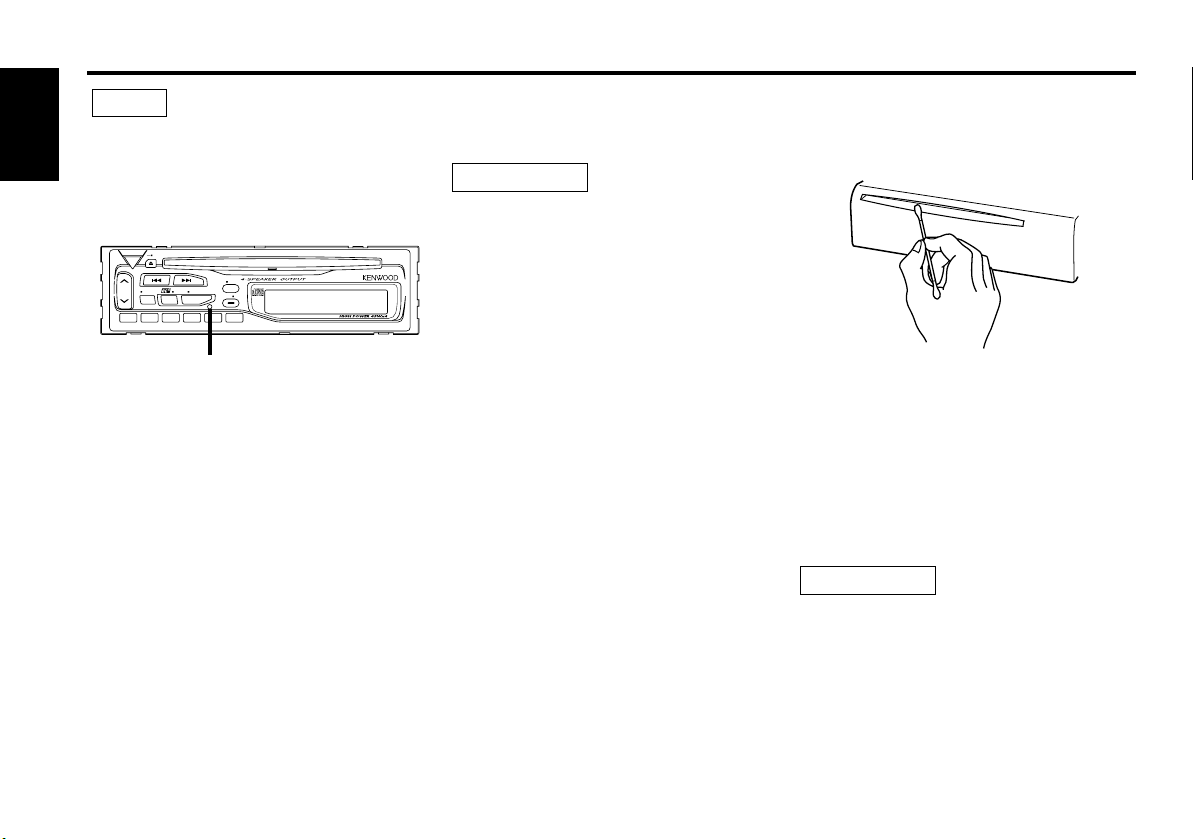
Safety precautions
1
23456
SRC
BAND
CLK
ATT
AUD
PWR OFF
AME
ADJ
AUTO
SCAN RDM REP
KDC-115S
LOUD A.ADJ CRSC
NOTE
• If you experience problems during
installation, consult your Kenwood dealer.
English
• If the unit does not seem to be working right,
try pressing the reset button first. If that does
not solve the problem, consult your Kenwood
dealer.
Cleaning the Unit
If the front panel gets dirty, turn off the
power and wipe the panel with a dry silicon
cloth or soft cloth.
2CAUTION
Do not wipe the panel with a hard cloth or a
cloth dampened by volatile solvents such as
paint thinner and alcohol. They can scratch
the surface of the panel and/or cause the
indicator letters to peel off.
Cleaning the CD Slot
As dust tends to accumulate in the CD slot,
clean it every once in a while. Your CDs can
get scratched if you put them in a dusty CD
slot.
Reset button
• Characters in the LCD may become difficult
to read in temperatures below 41 ˚F (5 ˚C).
• The illustrations of the display and the panel
appearing in this manual are examples used
to explain more clearly how the controls are
used. Therefore, what appears on the display
in the illustrations may differ from what
appears on the display on the actual
equipment, and some of the illustrations on
the display may represent something
impossible in actual operation.
Lens Fogging
Right after you turn on the car heater in cold
weather, dew or condensation may form on
the lens in the CD player of the unit. Called
lens fogging, CDs may be impossible to play.
In such a situation, remove the disc and wait
for the condensation to evaporate. If the unit
still does not operate normally after a while,
consult your Kenwood dealer.
2CAUTION
Do Not Load 3-in. CDs in the CD slot
If you try to load a 3 in. CD with its adapter
into the unit, the adapter might separate from
the CD and damage the unit.
— 4 —
Page 5

Handling Compact discs
COMPACT
DIGITAL AUDIO
Playing a CD that is dirty, scratched
or warped can cause the sound to
skip and the unit to operate
incorrectly, resulting in worsened
sound quality. Take the following
precautions to prevent your CDs from
getting scratched or damaged.
Handling CDs
• Do not touch the recorded side of the CD
(the side opposite the label) when holding it.
• Do not stick tape on either side of the CD.
Tape
Cleaning CDs
If a CD has gotten dirty, wipe it off gently
using a commercially available cleaning cloth
or a soft cotton cloth, starting from the
center of the disc and moving outward. Do
not clean CDs with conventional record
cleaners, anti-static formulas, or chemicals
such as paint thinner or benzene.
Checking New CDs for Burrs
When playing a new CD for the first time,
check that there are not any burrs stuck to
the perimeter of the disc or in the central
hole. CDs with burrs stuck on them may not
load properly or may skip while playing.
Remove burrs using a ballpoint pen or a
similar utensil.
Do Not Load CD Accessories
Do not use commercially available CD
accessories that can be loaded into the CD
slot, such as stabilizers, protective sheets, or
CD cleaning discs, since they can cause the
unit to malfunction.
Removing the CD
Only remove the CD from the machine in a
horizontal direction, holding it flat. You may
damage the surface of the CD if you try
pulling it down as it ejects.
Do Not Use Special Shape CDs
• Be sure to use round shape CDs only for this
unit and do not use any special shape CDs.
Use of special shape CDs may cause the
unit to malfunction.
Storing CDs
• Do not store CDs in areas exposed to direct
sunlight (such as a car seat or the
dashboard) or other hot places.
• Remove CDs from the unit when not
listening to them for a while, and put them
back in their cases. Do not pile up CDs that
are removed from their cases or prop them
against something.
Burrs
Burrs
• Be sure to use CDs with disc mark
only for this unit.
Do Not Use CDs with Sticker on the
Labeled Side
Do not use the CD with the label sticker
stuck on it.
Using such a CD may cause the CD to be
deformed and the sticker to peel off,
resulting in malfunction of the unit.
— 5 —
Page 6
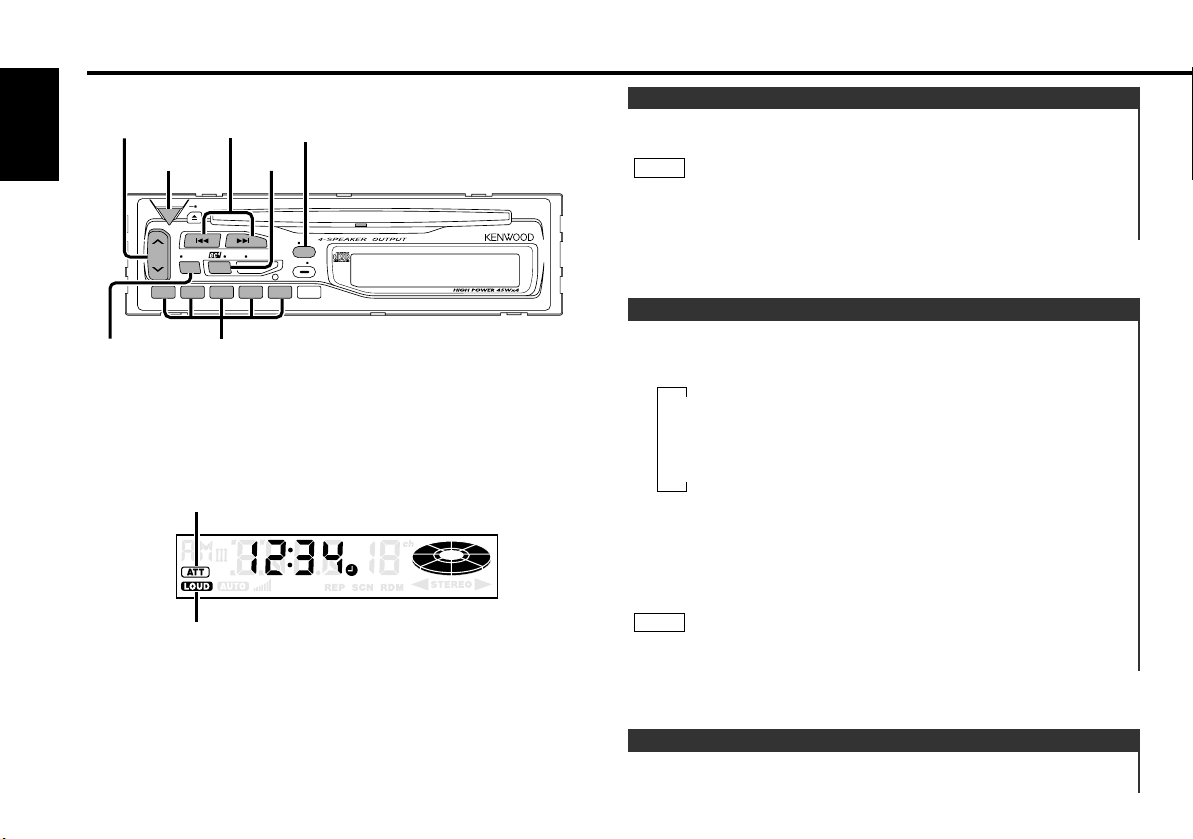
▼
Tuner mode
▼
CD mode
▼
Standby mode
PWR OFF
AME
ADJ
AUTO
SCAN RDM REP
KDC-115S
LOUD A.ADJ CRSC
1
23456
SRC
BAND
CLK
ATT
AUD
SRC/
PWR OFF
4/¢
ATT/
LOUD
CLK/
ADJ
AUD/
A.ADJ
u/d
#1~5
General features
English
Power
Turning on the power:
Press the SRC (source) button.
NOTE
Turn the power on before carrying out the following procedures.
Turning off the power:
Press the PWR OFF button for at least one second.
Switching Modes
Switching Modes:
Each time you press the SRC (source) button, the mode
switches as follows:
ATT indicator
LOUD indicator
Selecting standby mode:
Press the SRC button repeatedly and switch to "OFF" .
When "OFF" is displayed, the standby mode is activated.
The standby mode turns all functions off while leaving the
power to the unit on. Use this mode when you want to have
the display illuminated but don't want to listen to anything.
NOTE
The mode switches to the next mode from any mode which
cannot be used.
Volume
Increasing Volume:
— 6 —
Page 7
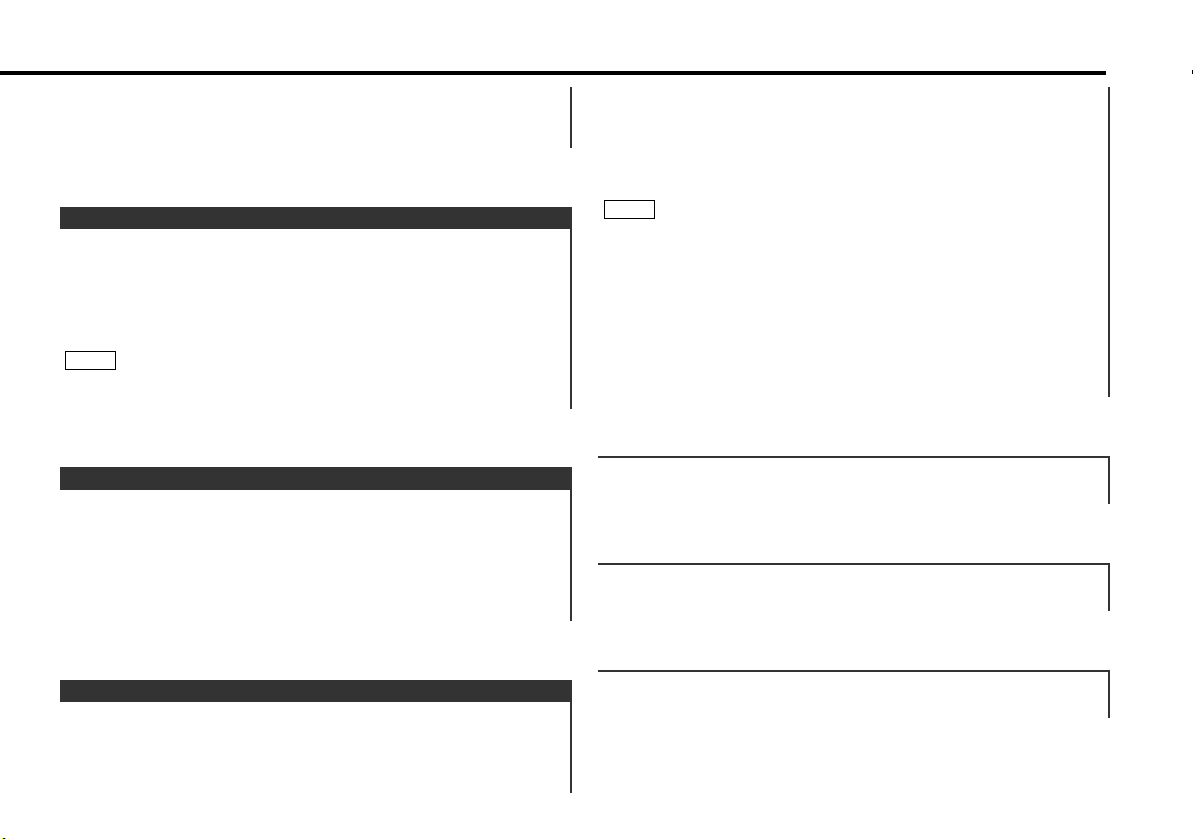
Press the u button to turn up the volume.
Decreasing Volume:
Press the d button to turn down the volume.
Attenuator
This function allows you to turn down the volume quickly.
Turning Attenuator On/Off:
Press the ATT button to switch the attenuator on and off.
When the attenuator is on, the ATT indicator blinks.
When the attenuator is off, the volume returns to the original
level.
NOTE
Turning the volume up, or turning it all the way down deactivates
the attenuator function.
2
Selecting mode
Press the BAND button.
Each time the button is pressed, the adjustment mode will
change.
Please refer to the following for the contents of the adjustment
modes.
NOTE
Source tone memory
Each source ( FM, AM and CD ) has its own memory in which to
store the bass and treble tone settings.
The settings made for a particular source are recalled
automatically whenever you use that source ( for example, FM
mode uses the tone settings made for FM, AM for AM, etc.).
3
Adjust each mode
Press the 4/¢ button.
Please refer to the following for the adjusting values.
4
Press the AUD button to end the control mode.
Loudness
This function amplifies low and high tones when the volume is
turned down.
The LOUD indicator lights up when the loudness function is on.
Turning Loudness On/Off:
Press the LOUD button for at least one second to switch the
loudness on and off.
Audio Control Setting
Adjust various parameters of sound quality.
1
Press the AUD button for at least one second to enter the
control mode.
"BAS" : Adjust the bass level.
Setting values: - 8 – + 8
"TRE" : Adjust the treble level.
Setting values: - 8 – + 8
"BL" : Adjust the balance level.
Setting values: Left 15 – Right 15
— 7 —
Page 8

General features
"FD" : Adjust the fader level.
Setting values: Front 15 – Rear 15
English
ec4/dB (Sound Coordinate)
You can recall the best audio setting preset for different types
of the music.
1
Press the AUD button to enter the Sound Coordinate mode.
2
Press a preset button (#1-5).
The preset settings of the bass and treble tones are recalled.
#1: Flat
#2: Rock
#3: Pops/Top 40
#4: Jazz
#5: Easy
3
Press the AUD button to end the sound coordinate mode.
NOTE
You can call the following settings with this function; bass center
frequency, bass level, bass quality factor, bass extension, treble
center frequency, and treble level setting.
Clock display
Turning clock display On/Off:
Each time you press the CLK button, the display switches
between the clock and each mode display.
Adjusting Time
Adjust the time.
1
When the time is not displayed, first press the CLK button to
display the time.
2
Press the CLK button for at least two seconds to enter the
clock adjustment mode. The time display will blink.
3
• Adjusting the hours
Press the BAND button to advance the hours.
• Adjusting the minutes
Press the ¢ button to advance the minutes, or press the
4 button to make the minutes go back.
4
Press the CLK button to end the clock adjustment mode.
— 8 —
Page 9

Tuner features
PWR OFF
AME
ADJ
AUTO
SCAN RDM REP
KDC-115S
LOUD A.ADJ CRSC
1
23456
SRC
BAND
CLK
ATT
AUD
SRC
4/¢
#1~6
BAND/
CRSC
AUTO/
AME
Band display
Frequency
Preset station number
Tuning
You can choose between auto seek tuning of receivable
frequencies and manual tuning.
1
Press the SRC (source) button repeatedly to select the tuner
mode. "TUnE" is displayed when the tuner mode has been
selected.
2
Press the BAND button to select the band.
Each time you press the BAND button, the band switches
between FM1, FM2, FM3, and AM.
3
Press the AUTO button to switch between auto seek tuning
and manual tuning.
The AUTO indicator lights up only when auto seek tuning is
selected.
4
• Auto Seek Tuning
Press the ¢ button to seek higher frequencies.
Press the 4 button to seek lower frequencies.
• Manual Tuning
Press the ¢ button to increase the frequency by one step.
Press the 4 button to decrease the frequency by one step.
NOTE
The STEREO indicator lights up when stereo broadcasts are being
received.
AUTO indicator
STEREO indicator
indicator
— 9 —
Page 10

Tuner features
Station Preset Memory
Store the frequency of a station. You can then recall that
station with a single touch of a button.
English
1
Select the band/ station that you want to have stored.
2
Press the button (#1-6) that you want to use for the station, for
at least two seconds.
The button number blinks once in the display to indicate that
the data has been stored.
Recalling a Preset Station:
Press the preset station button (#1-6) for the desired station.
The number of the recalled station is displayed.
NOTE
You can store six stations in each of the FM1, FM2, FM3, and AM
bands.
Auto Memory Entry
You can automatically store all the receivable frequencies in
the band currently being listened to, and then recall them with
the touch of a button later. This function is especially useful
when you are travelling and do not know what stations are
available. Up to six frequencies can be stored this way.
1
Select the band for auto memory entry.
2
Press the AME button for at least two seconds to start auto
memory entry.
The numbers of the preset station buttons are shown in order.
When all the stations in a certain band are stored in the preset
memory, the auto memory entry stops. The tuner then plays
the last station received.
Recalling a Preset Station:
Press the preset station button (#1-6) for the desired station.
The number of the recalled station is displayed.
Clean Reception System Circuit (CRSC)
Temporarily have reception switched from stereo to mono to
reduce multi-path noise when listening to the FM station.
The factory default for this function is ON.
Turning CRSC On/Off:
Press the CRSC button for at least one second to turn the
function on/off.
The indicator lights up when CRSC is on.
NOTE
Strong electrical fields (such as from power lines) may cause
unstable sound quality when CRSC is turned on. In such a
situation, turn it off.
— 10 —
Page 11

CD player features
PWR OFF
AME
ADJ
AUTO
SCAN RDM REP
KDC-115S
LOUD A.ADJ CRSC
1
23456
SRC
BAND
CLK
ATT
AUD
SRC
4/¢
SCAN
RDM
REP
Track number
REP indicator
SCN indicator
2 / 3 indicator
RDM indicator
Playing CDs
Playing CDs:
If no CDs are inserted, insert one in the slot with the label
facing up.
If a CD is already inserted, press the SRC button repeatedly to
select the CD mode.
"CD" is displayed when the CD mode has been selected.
The CD will start playing.
The 23indicator lights up when a CD has been inserted.
The 3 indicator lights up when a CD is being played.
Stopping and Ejecting CDs:
Press the 0 button.
The CD stops playing and ejects from the slot.
2CAUTION
• Do not attempt to insert a CD into the slot if another one is
already there.
• The unit can only play 5 in. CDs. If you insert a 3 in. CD, it will
get stuck inside and can cause the unit to malfunction.
NOTE
When you load a CD and eject it right away, the next time you try
to insert the CD may not load. In such a situation, take the CD out
for a moment and then reinsert it.
Fast Forwarding and Reversing Disc Play
Fast Forwarding Disc Play:
Hold down on the ¢ button.
Release your finger to play the disc at that point.
Reversing Disc Play:
Hold down on the 4 button.
Release your finger to play the disc at the point.
— 11 —
Page 12

CD player features
Track Search
Search forward or backward through the tracks on the disc until
you reach the one that you want to listen to.
English
Making a Reverse Track Search:
Press the 4 button to display the desired track number.
Press once to search back to the beginning of the current track,
twice to search back to the beginning of the previous track, and
so forth.
Play starts at the beginning of the displayed track number.
Making a Forward Track Search:
Press the ¢ button to display the desired track number.
Press once to fast forward to the next track, twice to fast
forward to the track after that, and so forth.
Play starts at the beginning of the displayed track number.
Track Repeat
Repeat playing the track currently being listened to.
Turning Repeat Play On/Off:
Press the REP button to switch repeat play on and off.
The REP indicator lights up when repeat play is turned on.
The track number currently being heard blinks in the display.
NOTE
Repeat play is canceled when you eject the disc.
Stopping to Listen to the Track Being Scanned:
Press the SCAN button again to stop the scan and keep on
listening to a track normally.
NOTE
The track scan function is canceled when you eject the disc.
Random Play
Play all the tracks on the current disc in random order.
1
Press the RDM button to switch random play on and off.
The RDM indicator lights up when random play is turned on.
The track number will change over and over in the display as
the next track is being selected.
When the track has been selected, play will begin.
The selected track number blinks in the display as it is being
played.
2
To change the track being heard, press the ¢ button.
Another track will be selected and played.
NOTE
Random play is canceled when you eject the disc.
Track Scan
Successively play the beginning of each track on a disc until
you find the track that you want to listen to.
Starting the Track Scan :
Press the SCAN button. The SCN indicator lights up and the
first 10 seconds of each track will be played, in order.
The track number currently being heard blinks in the display.
— 12 —
Page 13

Accessories
External view Number of items
1
2
3
4
5
6
2CAUTION
The use of any accessories except for those provided might
result in damage to the unit. Make sure only to use the
accessories shipped with the unit, as shown above.
..........................................1
..........................................1
..........................................2
..........................................1
..........................................4
..........................................4
Installation Procedure
1. To prevent a short circuit, remove the key from the ignition and
disconnect the - battery.
2. Make the proper input and output wire connections for each unit.
3. Connect the speaker wires of the wiring harness.
4. Connect the wiring harness wires in the following order: ground,
battery, ignition.
5. Connect the wiring harness connector to the unit.
6. Install the unit in your car.
7. Reconnect the - battery.
8. Press the reset button.
2CAUTION
• If your car's ignition does not have an ACC position, connect
the ignition wires to a power source that can be turned on and
off with the ignition key. If you connect the ignition wire to a
power source with a constant voltage supply, as with battery
wires, the battery may die.
• If the console has a lid, make sure to install the unit so that the
faceplate will not hit the lid when closing and opening.
• If the fuse blows, first make sure the wires aren’t touching to
cause a short circuit, then replace the old fuse with one with
the same rating.
• Do not let unconnected wires or terminals touch metal on the
car or anything else conducting electricity. To prevent a short
circuit, do not remove the caps on the ends of the unconnected
wires or the terminals.
• Connect the speaker wires correctly to the terminals to which
they correspond. The unit may be damaged or fail to work if you
share the - wires or ground them to any metal part in the car.
• After the unit is installed, check whether the brake lamps,
blinkers, wipers, etc. on the car are working properly.
• Insulate unconnected wires with vinyl tape or other similar
material.
• Mount the unit so that the mounting angle is 30° or less.
— 13 —
Page 14

Connecting Wires to Terminals
P.CONT.OUT
ANT.
CONT.
–
+
–
+
–
+
–
+
FRONT • L
FRONT • R
REAR • L
REAR • R
–
+
FUSE
10A
L
R
REAR
Fuse (10A)
Rear left output (White)
English
If no connections are made, do not let the wire come out from the tab.
Connect either to the power control terminal
when using the optional power amplifier, or to
the antenna control terminal in the vehicle.
Ignition key
Car fuse box
(Main fuse)
switch
Car fuse
box
ACC
Ground wire (Black) · (To car chassis)
Battery
2WARNING
If you connect the ignition wire (red) and the battery wire
(yellow) to the car chassis (ground), you may cause a short
circuit, that in turn may start a fire. Always connect those wires
to the power source running through the fuse box.
Wiring harness
(Accessory1)
Rear right output (Red)
White/Black
White
Power control/Motor antenna
control wire (Blue/White)
Ignition wire (Red)
Battery wire (Yellow)
2CAUTION
Gray/Black
Green/Black
Green
Purple/Black
Purple
When only two speakers are being connected to the system,
connect the connectors either to both the front output
terminals or to both the rear output terminals (do not mix
front and rear). For example, if you connect the + connector
of the left speaker to a front output terminal, do not connect
the - connector to a rear output terminal.
— 14 —
FM/AM antenna input
To front left
speaker
To front right
speaker
Gray
To rear left
speaker
To rear right
speaker
Page 15

Installation
8 mm
MAX.
ø5mm
ø5mm
8mm
MAX.
■
Installation
Firewall or metal support
Accessory4
Bend the tabs of the
mounting sleeve with
a screwdriver or
Self-tapping
screw
(commerciall
y available)
NOTE
Accessory2
Metal mounting
strap
similar utensil and
attach it in place.
Make sure that the unit is installed securely in place. If the unit is
unstable, it may malfunction (for example, the sound may skip).
■
Installing in Japanese-Made Cars
1
Refer to the section "Removing the hard rubber frame (P.16)"
and then remove the hard rubber frame.
2
Align the holes in the unit (two locations on each side) with the
vehicle mounting bracket and secure the unit with the
accessory screws.
T
N
T: Toyota cars
N: Nissan cars
2CAUTION
N
T/N
T
5
Accessory5...for Nissan car
Accessory6 ...for Toyota car
6
• During installation, do not use any screws except for those
provided. The use of different screws might result in damage to
the main unit.
• Damage may occur if a screwdriver or similar tool is used with
excessive force during the installations.
— 15 —
Page 16

Installation
■
Removing the hard rubber frame
1
Engage the catch pins on the removal tool and remove the two
locks on the lower level.
English
Lower the frame and pull it forward as shown in the figure.
Lock
Accessory3
Removal tool
2
When the lower level is removed, remove the upper two
locations.
NOTE
The frame can be removed from the top side in the same
manner.
Catch
■
Removing the Unit
1
Refer to the section "Removing the hard rubber frame (P.16)"
and then remove the hard rubber frame.
2
Remove the Hex-head screw with integral washer (M4×8mm)
on the back panel.
3
Insert the two removal tools deeply into the slots on each side,
as shown.
Accessory4
4
Lower the removal tool
toward the bottom, and pull
out the unit halfway whilst
pressing towards the
inside.
2CAUTION
Be careful to avoid injury from the catch pins on the removal
tool.
5
Pull the unit all the way out
with your hands, being
careful not to drop it.
Catch facing up
Accessory3
Removal tool
— 16 —
Page 17

Troubleshooting Guide
What might seem to be a malfunction in your unit may just be the result of slight misoperation or miswiring.
Before calling service, first check the following table for possible problems.
SOLUTIONPOSSIBLE CAUSEPROBLEM
The power does not turn on. The fuse has blown. After checking for short circuits in the wires, replace the
No sound can be heard, or the
volume is low.
Nothing happens when the
buttons are pressed.
The sound quality is poor or
distorted.
Radio reception is poor. The car antenna is not extended. Pull the antenna out all the way.
The memory is erased when
the ignition is turned off.
A CD ejects as soon as it is
loaded.
The sound skips on a CD. The CD is scratched or dirty. Clean the CD, referring to the section on "Cleaning CDs"
A track will not play. Random play has been selected. Turn off random play.
Attenuator is turned on. Turn off Attenuator.
The fader or balance settings are set all the way to one
side.
The input/output wires or wiring harness are connected
incorrectly.
The computer chip in the unit is not functioning normally. Press the reset button on the unit (see p. 4).
One of the speaker wires is being pinched by a screw in
the car.
The speakers are not wired correctly. Reconnect the speaker wires so that each output
The antenna control wire is not connected. Connect the wire correctly, referring to the section on
The battery wire has not been connected to the proper
terminal.
The ignition and battery wire are incorrectly connected.
The CD is upside-down. Load the CD with the labeled side up.
The CD is quite dirty. Clean the CD, referring to the section on "Cleaning CDs"
The mounting angle exceeds 30°. Adjust to an angle of less than 30°.
fuse with one with the same rating.
Reset the fader or balance settings.
Reconnect the input/output wires or the wiring harness
correctly. See the section on "Connecting Wires to
Terminals".
Check the speaker wiring.
terminal is connected to a different speaker.
"Connecting Wires to Terminals".
Connect the wire correctly, referring to the section on
"Connecting Wires to Terminals".
Connect the wire correctly, referring to the section on
"Connecting Wires to Terminals".
(see p. 5).
(see p. 5).
— 17 —
Page 18

Troubleshooting Guide
The following messages are displayed when certain problems are occurring in your system. Take the
recommended actions.
E-99
English
HOLd
Something is wrong with the disc magazine. Or the unit is malfunctioning for some reason.
] Check the disc magazine. And then press the reset button on the unit. If the "E- 99" code does not disappear, consult your
nearest service center.
The protective circuit in the unit activates when the temperature inside the automatic disc changer exceeds 60°C (140°F),
stopping all operation.
] Cool down the unit by opening the windows or turning on the air conditioner. As the temperature falls below 60°C (140°F),
the disc will start playing again.
— 18 —
Page 19

Specifications
Specifications subject to change without notice.
FM tuner section
Frequency range (200 kHz space) .............87.9 MHz – 107.9 MHz
Usable sensitivity (S/N = 30dB).....................9.3dBf (0.8 µV/75 Ω)
Quieting Sensitivity (S/N = 50dB)................15.2dBf (1.6 µV/75 Ω)
Frequency response (±3.0 dB) ..............................30 Hz – 15 kHz
Signal to Noise ratio (MONO) ..............................................70 dB
Selectivity (±400 kHz) .......................................................≥ 80 dB
Stereo separation (1 kHz).....................................................40 dB
Audio section
Maximum output power .................................................45 W × 4
Full bandwidth power (at less than 1% THD)..................22 W × 4
Tone action
Bass: ...........................................................100 Hz ±10 dB
Treble: .........................................................10 kHz ±10 dB
Preout level / Load..................................................1800mV/10kΩ
Preout impedance ............................................................≤ 600 Ω
AM tuner section
Frequency range (10 kHz space) ....................530 kHz – 1700 kHz
Usable sensitivity (S/N = 20dB) .............................28 dBµ (25 µV)
CD player section
Laser diode ....................................................GaAlAs (λ=780 nm)
Digital filter (D/A)......................................8 Times Over Sampling
D/A Converter .......................................................................1 Bit
Spindle speed ...............................................500 – 200 rpm (CLV)
Wow & Flutter ........................................Below Measurable Limit
Frequency response (±1 dB) .................................10 Hz – 20 kHz
Total harmonic distortion (1 kHz) ......................................0.01 %
Signal to Noise ratio.................................................96 dB (1 kHz)
Dynamic range ....................................................................93 dB
Channel separation ..............................................................85 dB
General
Operating voltage ..............................14.4 V (11 – 16 V allowable)
Current consumption.............................................................10 A
Installation size (W × H × D) ...........................182 × 53 × 160 mm
7-3/16 × 2-1/16 × 6-5/16 in.
Weight..................................................................3.1 Lbs (1.4 kg)
— 19 —
Page 20

Page 21

