Page 1
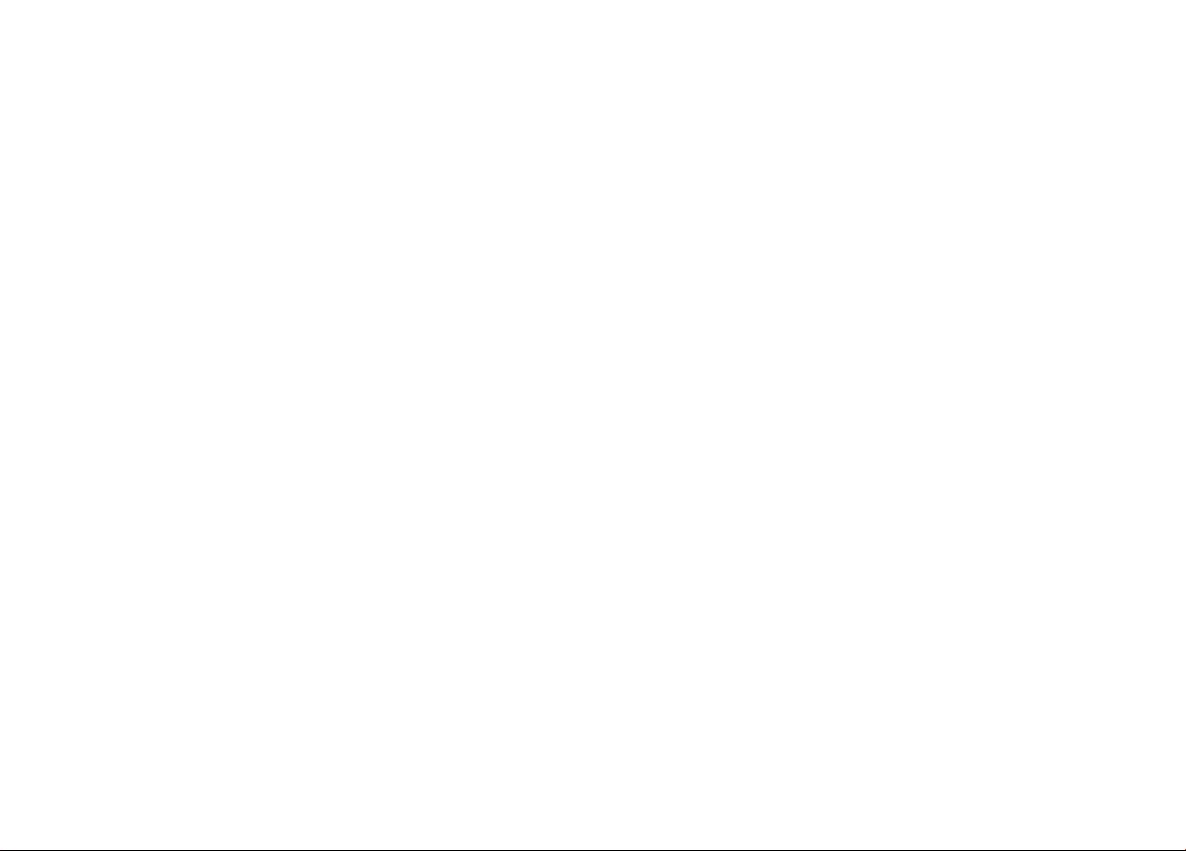
DPX-6020
Page 2
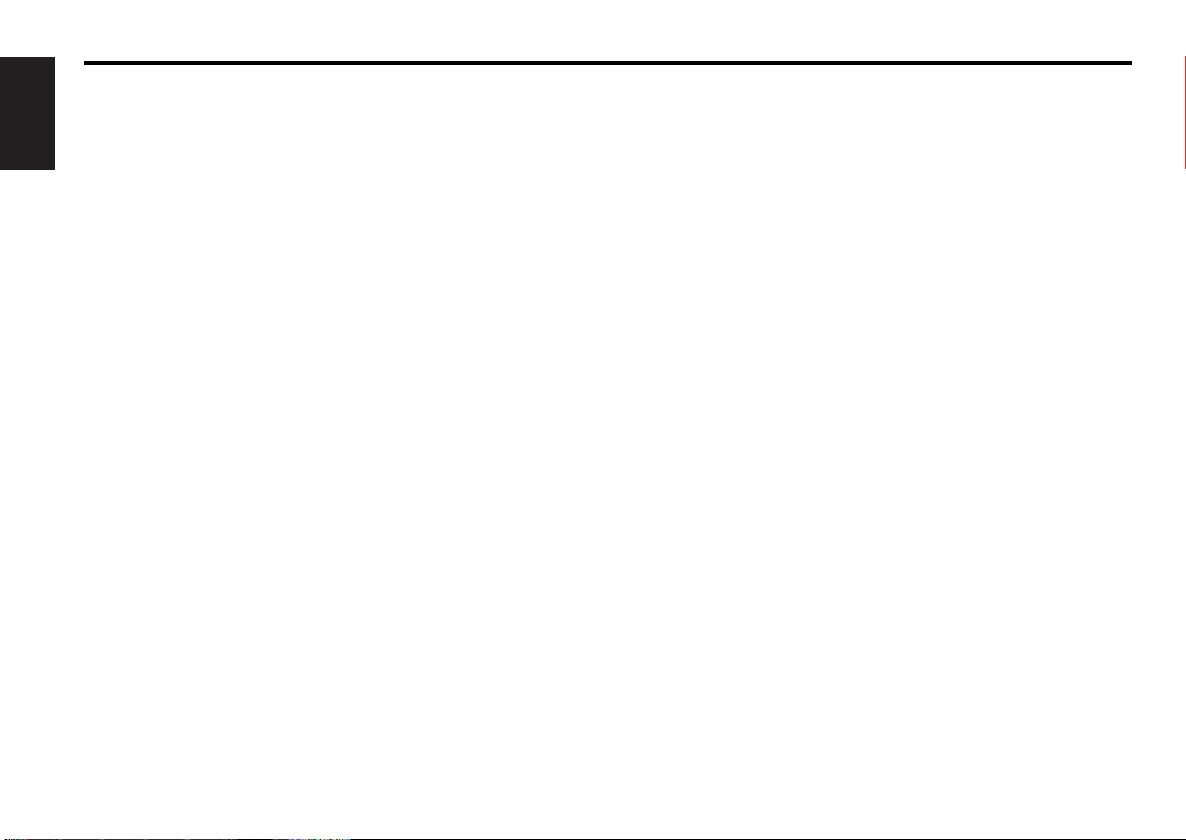
— 2 —
English
Contents
Safety precautions..........................................................3
Handling Compact discs .................................................5
General features
Power...........................................................................................................6
Switching Modes .........................................................................................6
Volume.........................................................................................................7
Attenuator ....................................................................................................7
Adjusting Clock ............................................................................................7
Audio Control Setting...................................................................................7
Panel Angle Adjustment ..............................................................................8
Switching Display.........................................................................................8
Tuner features
Tuning ..........................................................................................................9
Station Preset Memory................................................................................9
Preset Tuning.............................................................................................10
Clean Reception System Circuit (CRSC) ....................................................10
Switching Display for Tuner .......................................................................10
Direct Access Tuning (Function of remote control) ...................................10
Station Name Preset (SNPS)......................................................................11
Station Name Preset Play (SNPP) ..............................................................12
Cassette player features
Playing Cassette Tapes..............................................................................13
Fast Forwarding and Rewinding Cassette Tapes.......................................13
Using Dolby B Noise Reduction.................................................................13
Switching Tape Types................................................................................13
Using Direct Program Search System (DPSS) ...........................................14
Using DPSS with Remote..........................................................................14
Blank Skip ..................................................................................................14
Index Scan .................................................................................................15
Music Repeat.............................................................................................15
Switching Display.......................................................................................15
Page 3
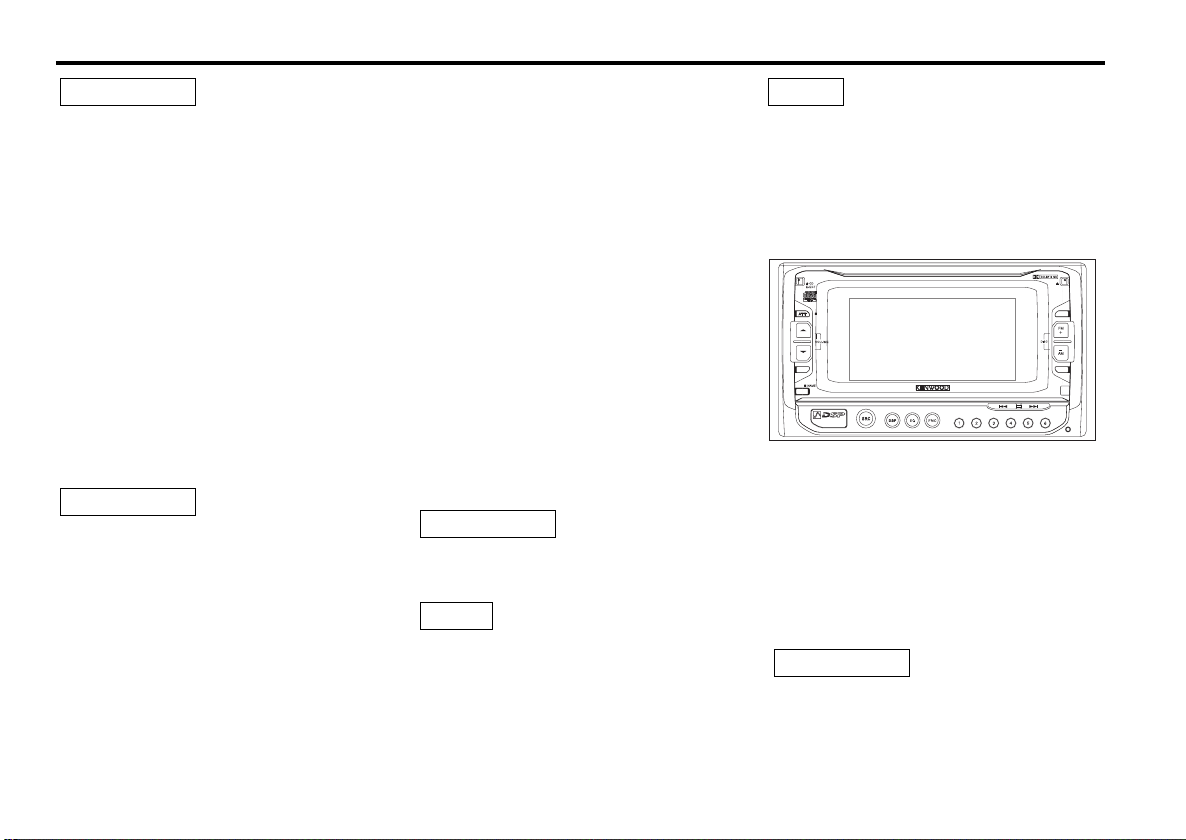
— 3 —
To prevent injury or fire, take the following
precautions:
• Insert the unit all the way in until it is fully locked in
place. Otherwise it may fall out of place when
jolted.
• When extending the ignition, battery, or ground
wires, make sure to use automotive-grade wires or
other wires with a 0.75mm
2
(AWG18) or more to
prevent wire deterioration and damage to the wire
coating.
• To prevent a short circuit, never put or leave any
metallic objects (such as coins or metal tools) inside
the unit.
• If the unit starts to emit smoke or strange smells,
turn off the power immediately and consult your
Kenwood dealer.
• Make sure not to get your fingers caught between
the faceplate and the unit.
• Be careful not to drop the unit or subject it to strong
shock.
The unit may break or crack because it contains
glass parts.
To prevent damage to the machine, take
the following precautions:
• Make sure to ground the unit to a negative 12V DC
power supply.
• Do not open the top or bottom covers of the unit.
• Do not install the unit in a spot exposed to direct
sunlight or excessive heat or humidity. Also avoid
places with too much dust or the possibility of
water splashing.
• Do not install the unit in a spot exposed to direct
sunlight or excessive heat or humidity. Also avoid
places with too much dust or the possibility of
water splashing.
• Do not subject the faceplate to excessive shock, as
it is a piece of precision equipment.
2CAUTION
2WARNING
• When replacing a fuse, only use a new one with the
prescribed rating. Using a fuse with the wrong
rating may cause your unit to malfunction.
• To prevent a short circuit when replacing a fuse,
first disconnect the wiring harness.
• Do not place any object between the faceplate and
the unit.
• Do not use your own screws. Use only the screws
provided. If you use the wrong screws, you could
damage the unit.
IMPORTANT INFORMATION
About the disc changer to be connected:
To connect a disc changer having the "O-N" switch
to this unit, set the "O-N" switch to "N".
When you connect a model with no "O-N" switch,
the converter cord CA-DS100 available as an option
may be required. For details, consult your Kenwood
dealer.
If a model with no "O-N" switch is connected, some
unavailable functions and information that cannot be
displayed are generated, such as the DNPS, DNPP,
Magazine random play, and CD Text display.
Note that none of the KDC-C100, KDC-C302, C205,
C705, and non-Kenwood CD changers can be
connected.
You can damage both your unit and the CD
changer if you connect them incorrectly.
The illustrations of the display and the panel
appearing in this manual are examples used to
explain more clearly how the controls are used.
Therefore, what appears on the display in the
illustrations may differ from what appears on the
display on the actual equipment, and some of the
illustrations on the display may represent
something impossible in actual operation.
NOTE
2CAUTION
• CD-Rs and CD-RWs which have not undergone
finalization processing cannot be played. (For more
information on finalization processing, refer to the
manual for your CD-R/CD-RW writing software or
CD-R/CD-RW recorder.) Additionally, depending on
the recording status, it may prove impossible to
play certain CDs recorded on CD-R or CD-RW.
• If you experience problems during installation,
consult your Kenwood dealer.
• If the unit does not seem to be working right, try
pressing the reset button first. If that does not solve
the problem, consult your Kenwood dealer.
Cleaning the Unit
If the faceplate of this unit is stained, wipe it with a
dry soft cloth such as a silicon cloth.
If the faceplate is stained badly, wipe the stain off
with a cloth moistened with neutral cleaner, then
wipe neutral detergent off.
Applying spray cleaner directly to the unit may
affect its mechanical parts. Wiping the front panel
with a hard cloth or using a volatile liquid such as
thinner or alcohol may scratch the surface or
erases characters.
2CAUTION
NOTE
Safety precautions
Page 4
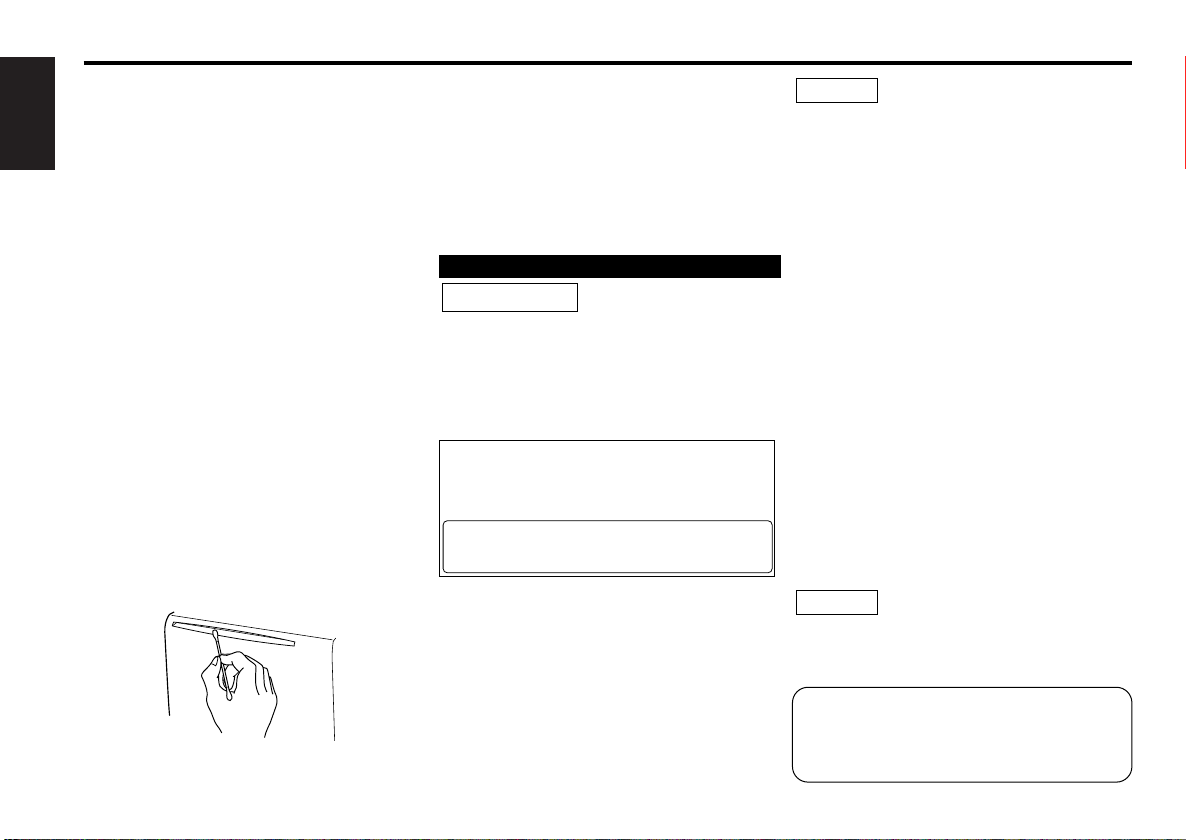
— 4 —
English
Handling Cassette Tapes
• Do not play a cassette whose tape has gone slack.
In such a case, wind it tight using a pencil or the like
in one of the spools. Playing slack cassette tapes
can result in the tape tangling around the capstan
and/or pinch rollers, causing trouble.
• Do not play a deformed cassette or one whose
label is starting to come off, as it can cause the unit
to malfunction.
• Do not leave tapes in hot places, such as on
dashboards and other spots exposed to direct
sunlight, or near heater outlets. They can deform
the cassette.
• Avoid using extremely long cassette tapes, such as
100-minute-long tapes. Such tapes are very thin,
and can tangle easily around the pinch rollers or
other parts inside the unit, causing unit failure.
• Remove a cassette tape from the unit when not
listening to it for a while. If you leave a tape in the
unit too long, it may stick to the tape head and
cause unit malfunction.
Cleaning the Tape Head
After you have listened to many cassettes over a
long period of time, magnetic powder from the
tapes and dust accumulates on the tape head,
causing noise and a deterioration in sound quality.
Clean the tape head using a cleaning tape or
cleaning kit designed for use in car audio systems.
Cleaning the CD Slot
As dust tends to accumulate in the CD slot, clean it
every once in a while. Your CDs can get scratched if
you put them in a dusty CD slot.
Lens Fogging
Right after you turn on the car heater in cold
weather, dew or condensation may form on the
lens in the CD player of the unit. Called lens
fogging, CDs may be impossible to play. In such a
situation, remove the disc and wait for the
condensation to evaporate. If the unit still does not
operate normally after a while, consult your
Kenwood dealer.
Use of controls or adjustments or performance
of procedures other than those specified herein
may result in hazardous radiation exposure.
In compliance with Federal Regulations,
following are reproductions of labels on, or
inside the product relating to laser product
safety.
Location : Bottom Panel
FCC WARNING
This equipment may generate or use radio
frequency energy. Changes or modifications to
this equipment may cause harmful interference
unless the modifications are expressly approved
in the instruction manual. The user could lose
the authority to operate this equipment if an
unauthorized change or modification is made.
2CAUTION
Safety precautions
KENWOOD CORPORATION
2967-3, ISHIKAWA-CHO,
HACHIOJI-SHI
TOKYO, JAPAN
KENWOOD CORP. CERTIFIES THIS EQUIPMENT
CONFORMS TO DHHS REGULATIONS N0.21 CFR
1040. 10, CHAPTER 1, SUBCHAPTER J.
This equipment has been tested and found to
comply with the limits for a Class B digital
device, pursuant to Part 15 of the FCC Rules.
These limits are designed to provide
reasonable protection against harmful
interference in a residential installation. This
equipment may cause harmful interference
to radio communications, if it is not installed
and used in accordance with the instructions.
However, there is no guarantee that
interference will not occur in a particular
installation. If this equipment does cause
harmful interference to radio or television
reception, which can be determined by
turning the equipment off and on, the user is
encouraged to try to correct the interference
by one or more of the following measures:
• Reorient or relocate the receiving antenna.
• Increase the separation between the
equipment and receiver.
• Connect the equipment into an outlet on a
circuit different from that to which the
receiver is connected.
• Consult the dealer or an experienced radio/TV
technician for help.
This Class B digital apparatus complies with
Canadian ICES-003.
NOTE
NOTE
2Warning
Manufactured under license from Dolby
Laboratories.
“Dolby” and the double-D symbol are
trademarks of Dolby Laboratories.
Page 5
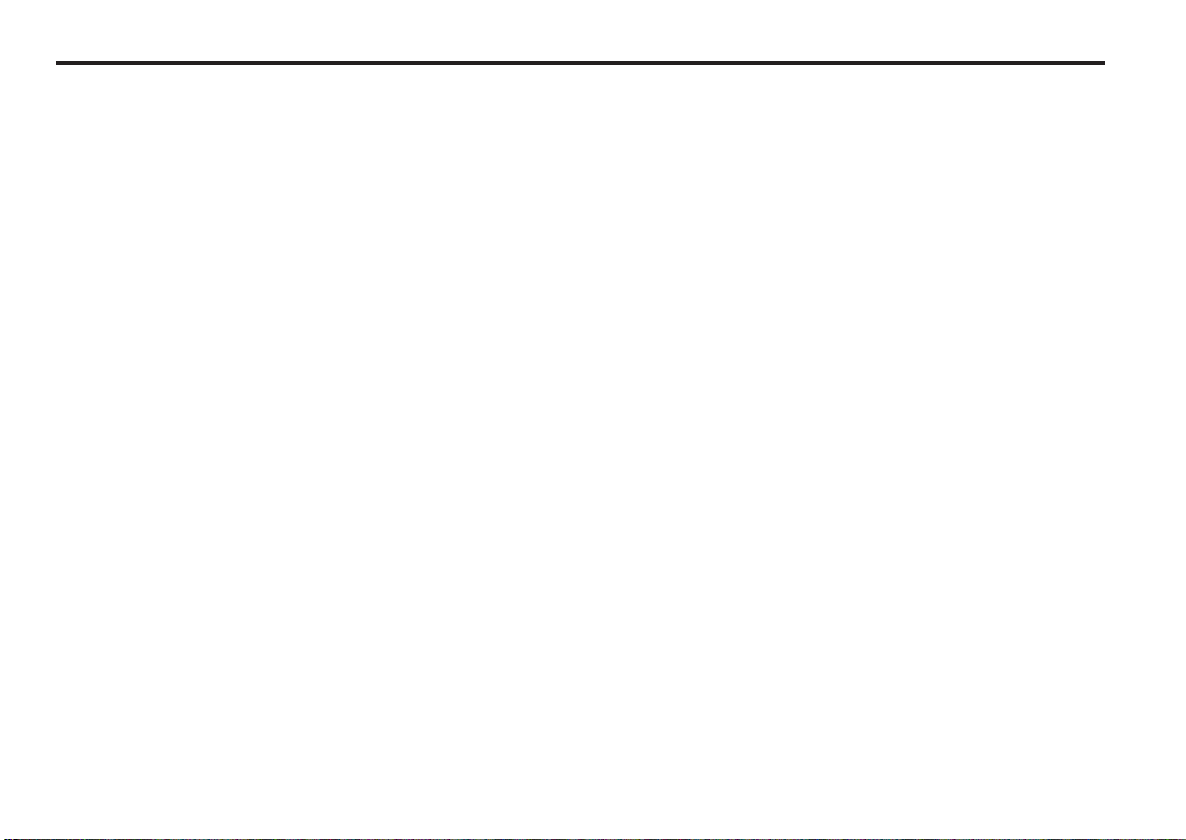
— 5 —
Handling Compact discs
Playing a CD that is dirty, scratched
or warped can cause the sound to
skip and the unit to operate
incorrectly, resulting in worsened
sound quality. Take the following
precautions to prevent your CDs from
getting scratched or damaged.
Handling CDs
• Do not touch the recorded side of the CD (the
side opposite the label) when holding it.
• The reflective film on a CD-R or a CD-RW is
more fragile than that on an ordinary music CD,
and may peel off if scratched. Fingerprints on a
CD-R or CD-RW are also more likely to cause
skipping when the disc is played. For these
reasons, handle the disc very carefully. Detailed
handling instructions will appear on the CD-R or
CD-RW package: read this information carefully
before using the disc.
• Do not stick tape on either side of the CD.
Do Not Load CD Accessories
Do not use commercially available CD
accessories that can be loaded into the CD slot,
such as stabilizers, protective sheets, or CD
cleaning discs, since they can cause the unit to
malfunction.
Storing CDs
• Do not store CDs in areas exposed to direct
sunlight (such as a car seat or the dashboard)
or other hot places.
A CD-R or CD-RW is more susceptible than a
music CD to damage from high temperatures
and humidity, and in some cases, may
become unusable if left in the car for long
periods of time.
• Remove CDs from the unit when not listening
to them for a while, and put them back in their
cases. Do not pile up CDs that are removed
from their cases or prop them against
something.
Cleaning CDs
If a CD has gotten dirty, wipe it off gently using
a commercially available cleaning cloth or a soft
cotton cloth, starting from the center of the disc
and moving outward. Do not clean CDs with
conventional record cleaners, anti-static
formulas, or chemicals such as paint thinner or
benzene.
Do Not Use Special Shape CDs
• Be sure to use round shape CDs only for this
unit and do not use any special shape CDs.
Use of special shape CDs may cause the unit
to malfunction.
• Be sure to use CDs with disc mark
only for this unit.
Checking New CDs for Burrs
When playing a new CD for the first time, check
that there are not any burrs stuck to the
perimeter of the disc or in the central hole. CDs
with burrs stuck on them may not load properly
or may skip while playing. Remove burrs using
a ballpoint pen or a similar utensil.
Removing the CD
Only remove the CD from the machine in a
Page 6
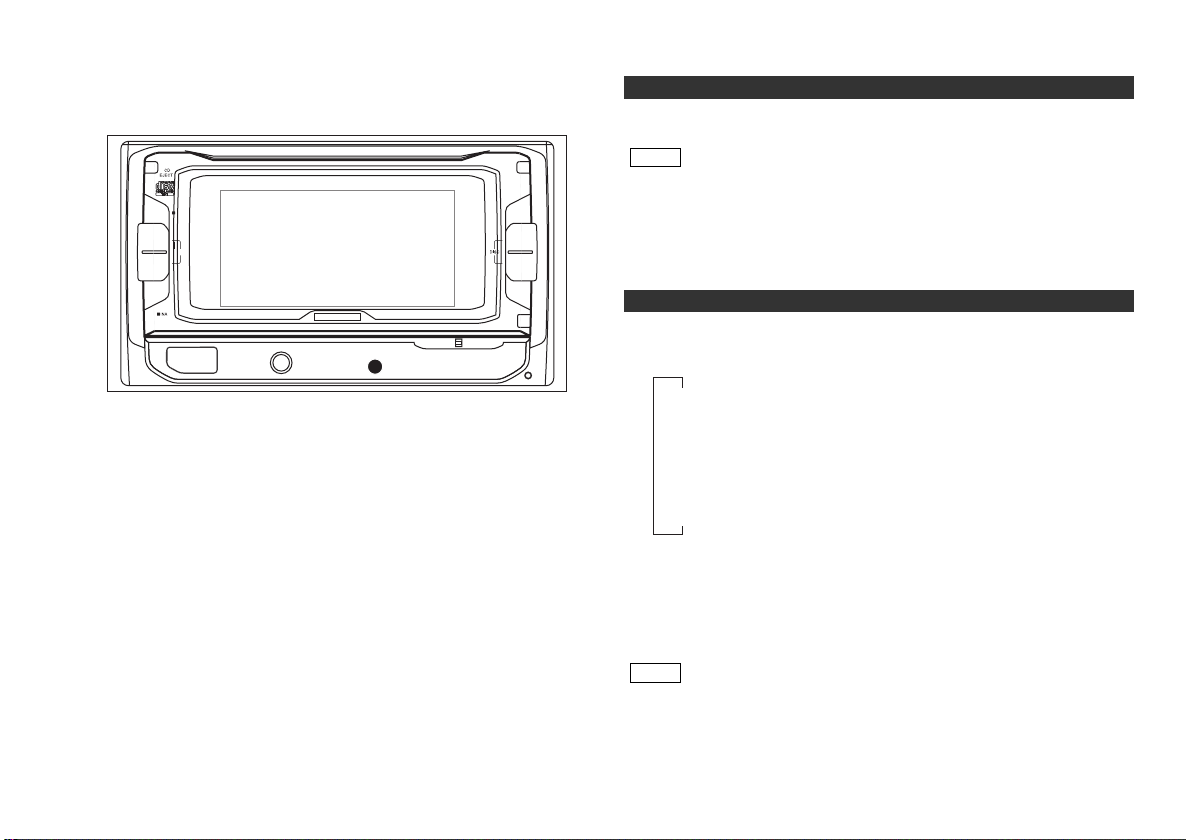
Switching Modes:
Each time you press the SRC (source) button, the mode
switches as follows:
Selecting standby mode:
Press the SRC button repeatedly and switch to "ALL OFF".
When "ALL OFF" is displayed, the standby mode is activated.
The standby mode turns all functions off while leaving the
power to the unit on. Use this mode when you want to have
the display illuminated but don't want to listen to anything.
• The mode switches to the next mode from any mode which
cannot be used.
• The external disc control mode will differ depending on the unit
that is connected.
NOTE
Switching Modes
Turning on the power:
Press the SRC (source) button.
Turn the power on before carrying out the following procedures.
Turning off the power:
Press the PWR OFF button for at least one second.
NOTE
Power
▼
Tuner mode
▼
Tape mode
▼
CD mode
▼
External disc control mode
▼
Standby mode
Page 7
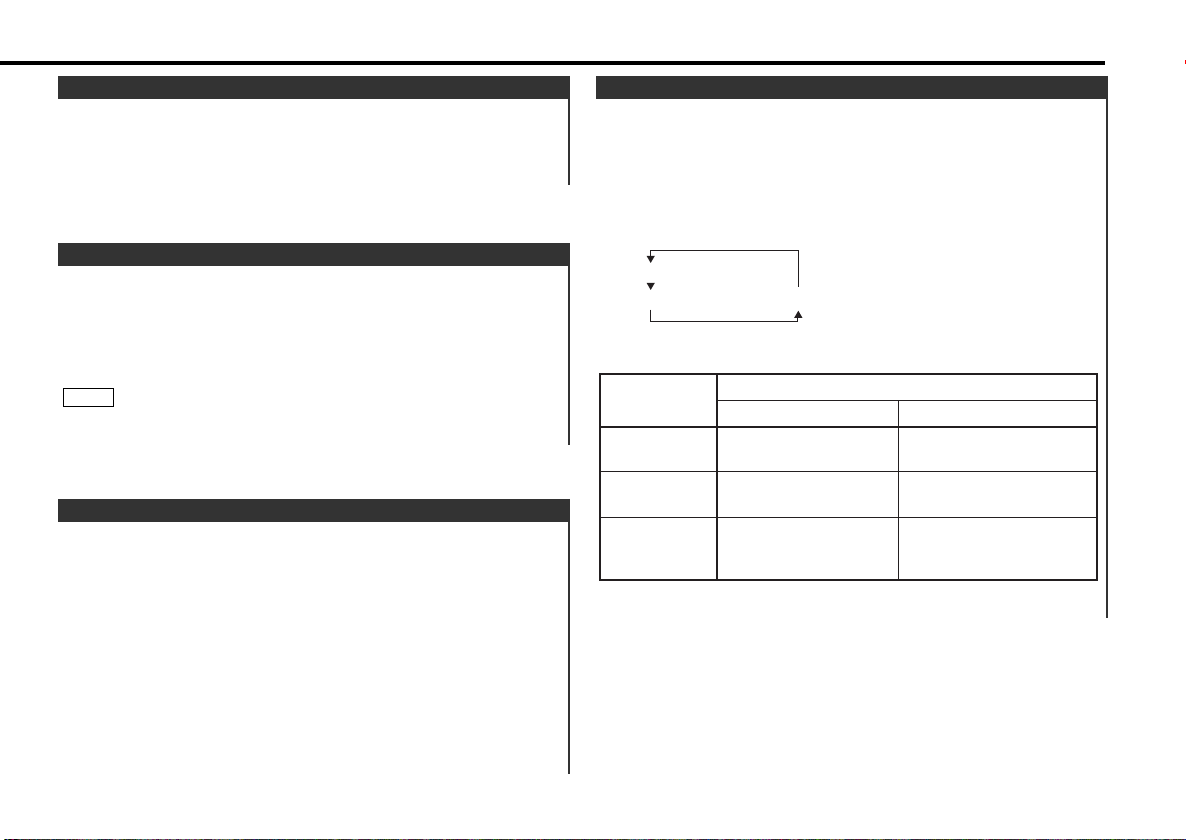
This function allows you to turn down the volume quickly.
Turning Attenuator On/Off:
Press the ATT button to switch the attenuator on and off.
When the attenuator is on, the ATT indicator blinks.
When the attenuator is off, the volume returns to the original
level.
Turning the volume all the way down deactivates the attenuator
function.
NOTE
Attenuator
Increasing Volume:
Press the 5 button to turn up the volume.
Decreasing Volume:
Press the ∞ button to turn down the volume.
Volume
— 7 —
Adjust the clock.
When the clock is not displayed, first press the DISP button to
display "Clock".
Press the DISP button for at least two seconds to enter the
clock adjustment mode.
• Adjusting the hours
Press the FM button to advance the hours, or press the AM
button to make the hours go back.
• Adjusting the minutes
Press the ¢ button to advance the minutes, or press the
4 button to make the minutes go back.
Press the DISP button to end the clock adjustment mode.
4
3
2
1
Adjusting Clock
Adjust various sound levels.
Press the AUD button twice to enter the control mode.
Press either the 4 or ¢ button.
Each time the button is pressed, the adjustment mode will
change as follows:
Pressing the ¢ button advances the display, and pressing the
4 button reverses it.
Press the FM/AM button.
Look at the table to adjust the mode being displayed.
Press the AUD button to end the control mode.
4
3
"Balance"
"Fader"
"N-F" (only when being switched)
2
1
Audio Control Setting
Adjustment
mode
(Display)
Balance
("Balance")
Fader
("Fader")
Non-Fading
Preout Level
("N-F")
Operation of Audio control button
AM button FM button
Left channel emphasized.
Rear channel emphasized.
Non-fading sound
reduced.
Right channel emphasized.
Front channel emphasized.
Non-fading sound
emphasized.
Page 8
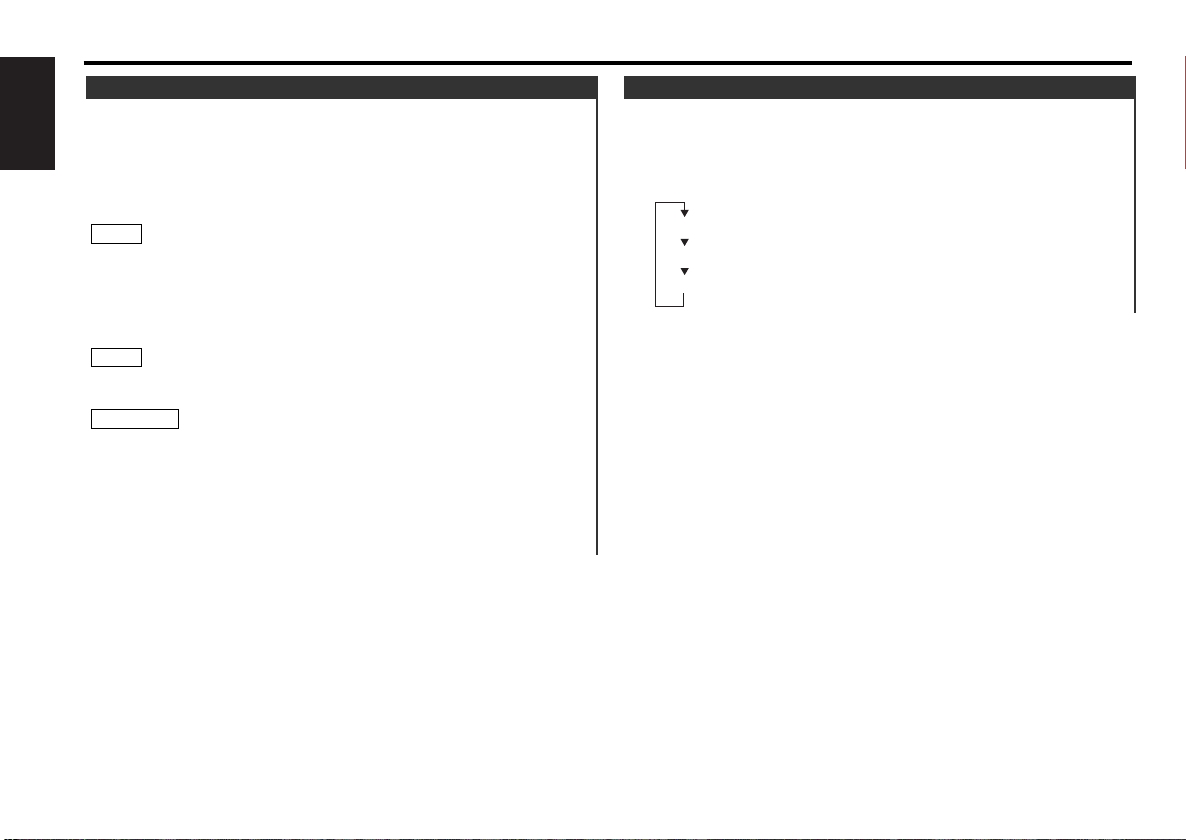
— 8 —
English
You can adjust the panel angle for easy viewing.
Sliding the panel:
Press the ANGLE∞ button.
Each time you press the ANGLE∞ button, the panel will slide
one step at a time.The faceplate angle can be varied in up to
ten steps.
If the power is turned off, the panel will close automatically.
When you turn the power back on, the panel angle will return to
the adjusted angle position.
Closing the panel:
Press the 5ANGLE RTN button to close the panel.
The sound will be muted while the panel is sliding during the tape
mode.
• Take care that your fingers and so on do not get caught during
the slide operation of the front panel.
• When the front panel has been slid, it might interfere with the
shift lever or something else. If this happens, pay attention to
safety and move the shift lever or take an appropriate action,
then operate the unit.
• Do not apply excessive force to the front panel after it slides.
2CAUTION
NOTE
NOTE
Panel Angle Adjustment
You can switch the display during the standby mode as
mentioned below.
Switching the Display During the Standby Mode:
Each time you press the DISP button during the standby mode,
the display switches as follows:
Switching Display
General features
Character with graphic display
Clock with graphic display
Clock
Page 9
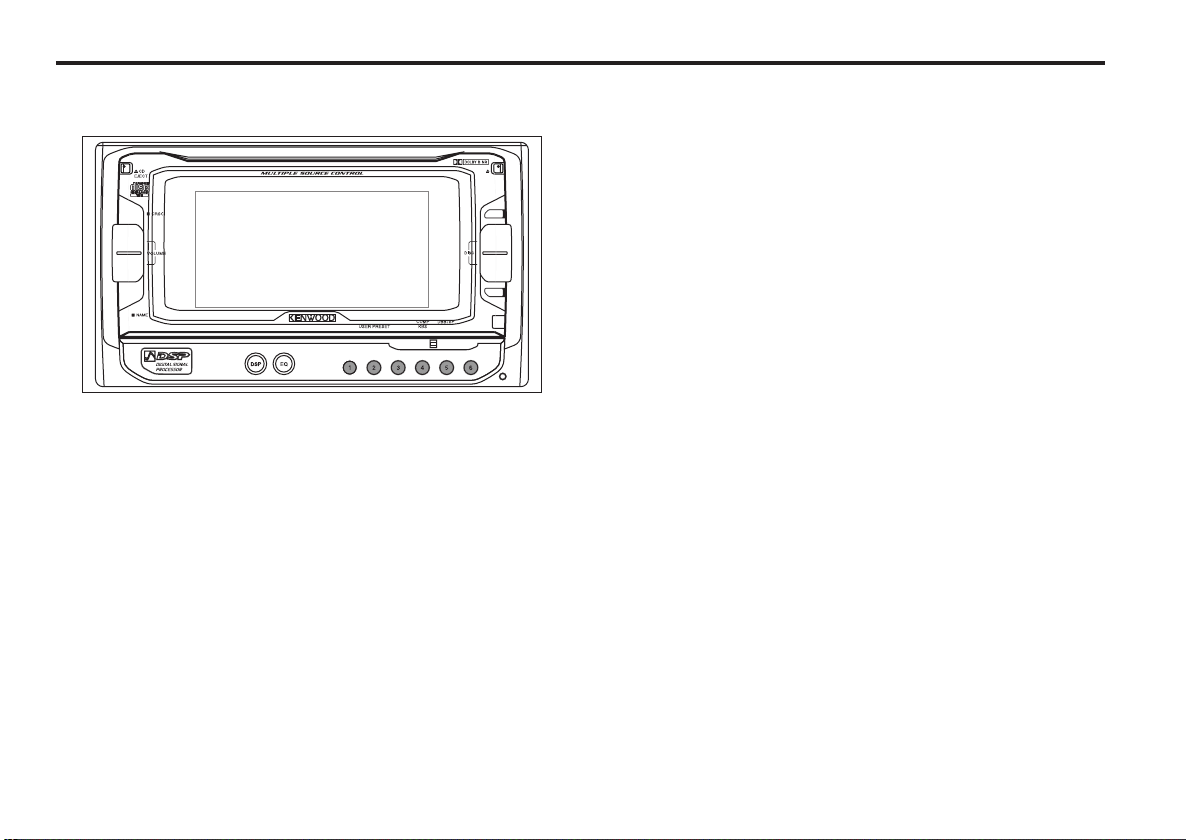
— 9 —
Tuner features
Page 10
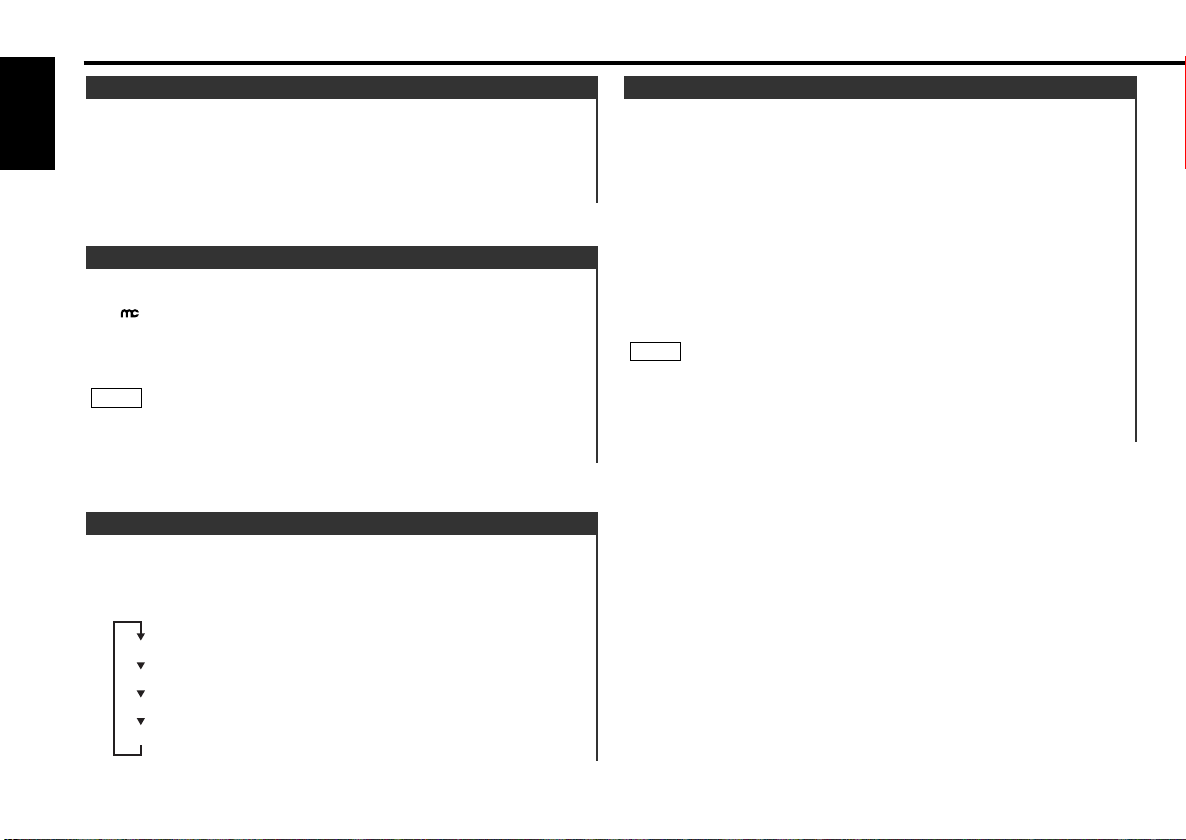
Temporarily have reception switched from stereo to mono to
reduce multi-path noise when listening to the FM station.
The indicator lights up when CRSC is off.
Turning CRSC On/Off:
Press the CRSC button for at least one second to turn the
function on/off.
Strong electrical fields (such as from power lines) may cause
unstable sound quality when CRSC is turned on. In such a
situation, turn it off.
NOTE
Clean Reception System Circuit (CRSC)
Tuner features
— 10 —
English
You can recall a station being preset in preset station buttons
(#1-6).
Recalling a Preset Station:
Press the preset station button (#1-6) for the desired station.
The number of the recalled station is displayed.
Preset Tuning
You can change the display used when listening to the radio.
Changing the Display:
Each time you press the DISP button, the display changes as
follows:
Switching Display for Tuner
When you know the frequency of the station that you want to
listen to, you can input it directly for quick access.
Select the band by pressing the FM or AM button.
Press the DIRECT button.
"----" is displayed for 10 seconds.
If you make no input in the 10-second period, direct access
tuning is automatically cancelled.
Enter the frequency of the desired station.
If you want to listen to an FM station at 92.1 MHz, for example,
press 9, 2, and 1.
If you want to listen to an AM station at 810 kHz, for example,
press 8, 1, and 0.
You cannot enter frequencies above or below what a band can
receive.
Cancelling Direct Access Tuning:
Press the DIRECT button again.
NOTE
3
2
1
Direct Access Tuning (Function of remote control)
Station frequency
"SNPS"
"Character"
"Clock"
Page 11
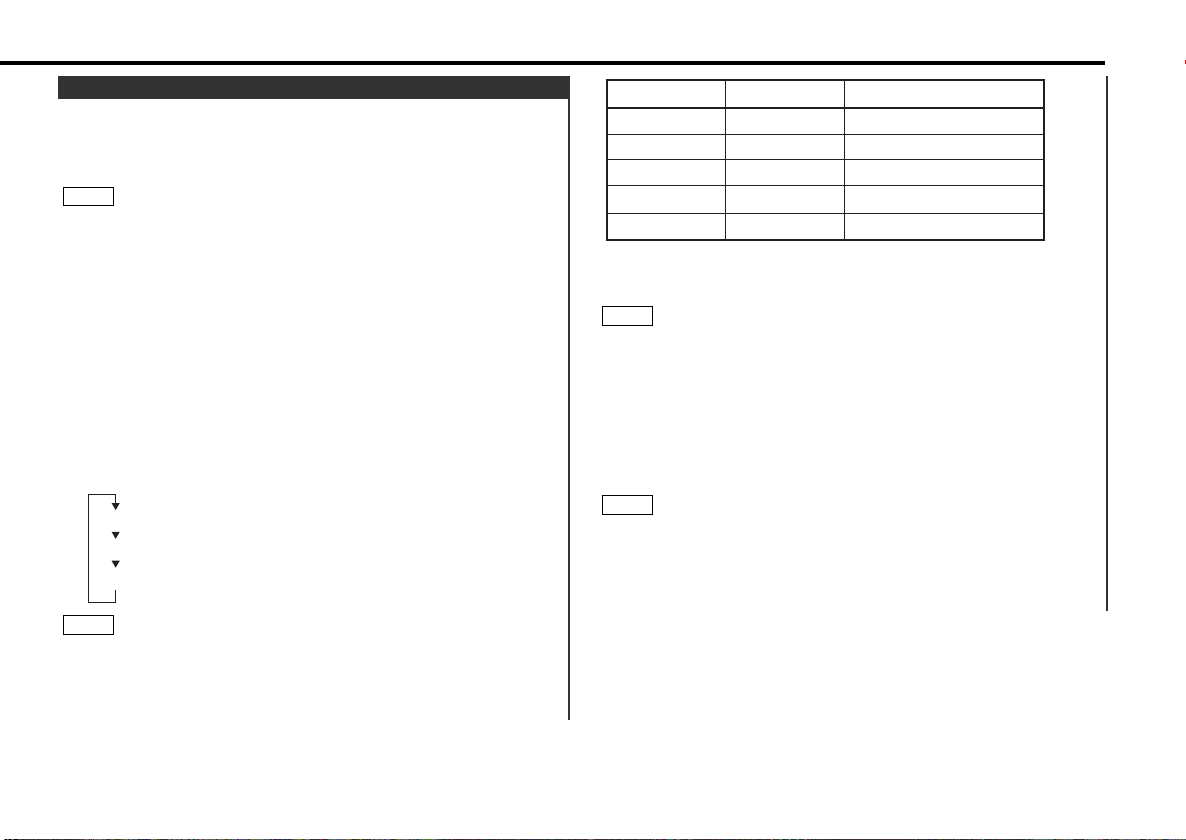
Continue steps 3 and 4 until all the characters are chosen for
the name.
You can enter up to 8 characters for each name.
Assigning Names
Press the NAME button on the unit or the OK button on the
remote.
The name of the station is stored in memory, and the Station
Name Preset mode ends.
Also, if you make no input for 10 seconds, the name will be
stored up to the point that you have entered, and the mode
ends.
• You can assign names to up to 30 FM/AM stations in all.
• Station names remain stored even if the reset button is pressed.
• If you want to change the name of a station, first display the
name of the station (following steps 1 and 2 above), then
change the letter(s) that you want by following steps 3 and 4.
NOTE
6
NOTE
5
Button to press # Times pressed
Character
#3 1
1#2
#6 2
#2 3
#3 2
“D”
“A”
“N”
“C”
“E”
— 11 —
You can assign names to radio stations with the Station Preset
Memory. Up to 30 stations can be assigned names.
Adjust the frequency to the station whose name you want to
enter.
This function cannot be available during the clock display.
Press the NAME button for at least two seconds.
“Name Set” is displayed once the station name preset mode is
entered.
The cursor will blink in the position where letters are entered.
Press either the 4 or ¢ button to move the cursor to the
desired position.
The 4 button moves the cursor to the left, and the ¢
button to the right.
You can also move the cursor left or right by pressing the 4
or ¢ buttons, respectively, on the remote.
Each time the 38 button is pressed, the characters to be
entered change as listed below.
Press the FM or AM button to display the desired character.
Characters that can be displayed are as follows.
Direct Alphabet Input
(Function of remote control with number/letter entry buttons)
Direct input can be made of letters (alphabetical) with the letter
entry buttons on the remote control.
Example: Use the following table to enter the name "DANCE".
NOTE
4
3
2
NOTE
1
Station Name Preset (SNPS)
Alphabet (upper case): _ A ~ Z
Alphabet (lower case): _ a ~ z
Numerals and symbols: _ 0~9 / + - ✽ = & " ˚ ' < > [ ]
Page 12
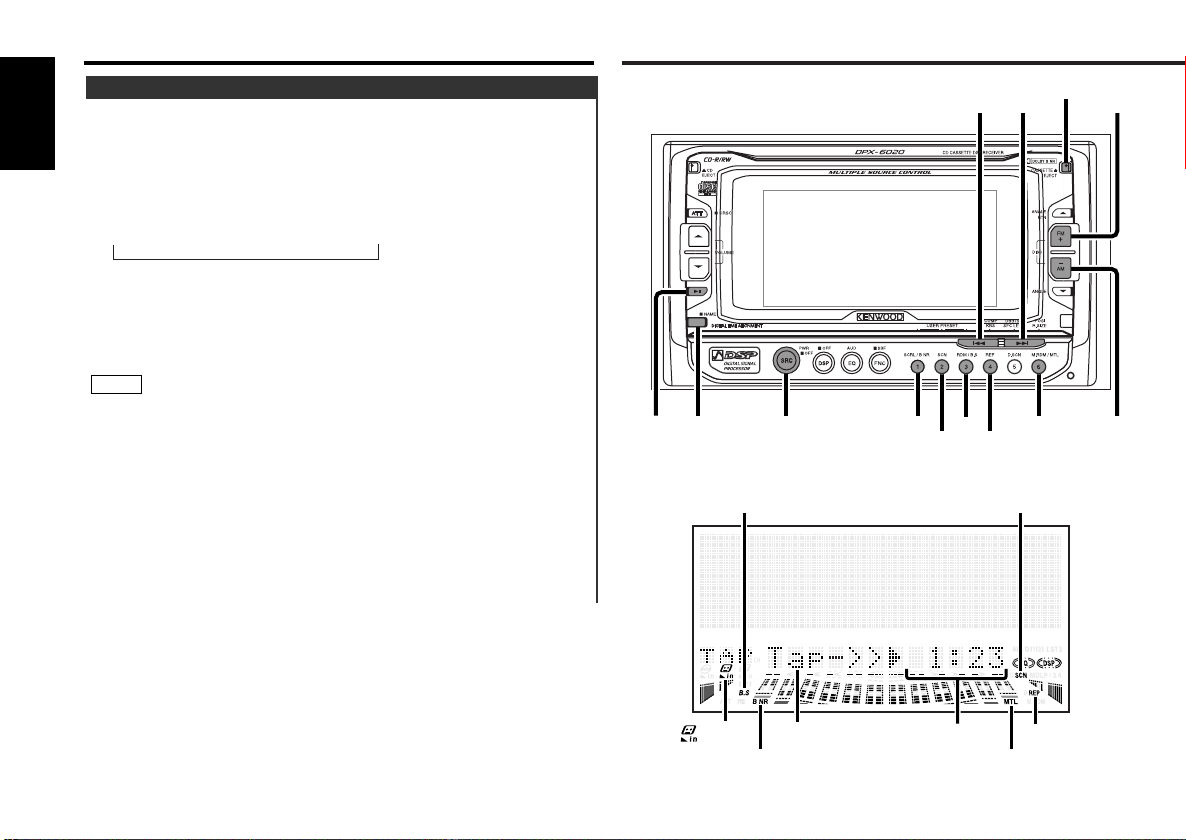
Cassette player features
You can search for the station for any station if its name has
been preset using Station Name Preset.
Press the SBF button for at least one second.
“SBF SNPS” will be displayed once the station name preset
play mode is entered.
The names of the stations stored in the band currently listened
to are displayed in the following order for five seconds each:
Each time you press the ¢ button, the station display
switches in the forward direction.
Each time you press the 4 button, the station display
switches in the reverse direction.
Stations whose names have not been stored will be displayed
as frequencies.
Changing the Displayed Band
Pressing the FM button switches between the FM1, FM2, FM3
displays, in that order.
Pressing the AM button switches to the AM display.
Once the name is displayed for the station you want to listen
to
Press the SBF button.
Reception starts of the displayed station, and the station name
preset play mode ends.
Canceling mode during input:
Press the SBF button for at least one second.
The station name preset play mode is canceled.
2
NOTE
1
Station Name Preset Play (SNPP)
Tuner features
— 12 —
English
CASSETTE EJECT
SRC
38
DISP
4
¢
FM
AM
B NR
B.S
MTL
SCN
REP
DISP
indicator
B.S indicator
MTL indicator
B NR indicator
SCN indicator
REP indicator
Mode display
Tape counter
= FM1 Ô FM2 Ô FM3 Ô AM +
Page 13
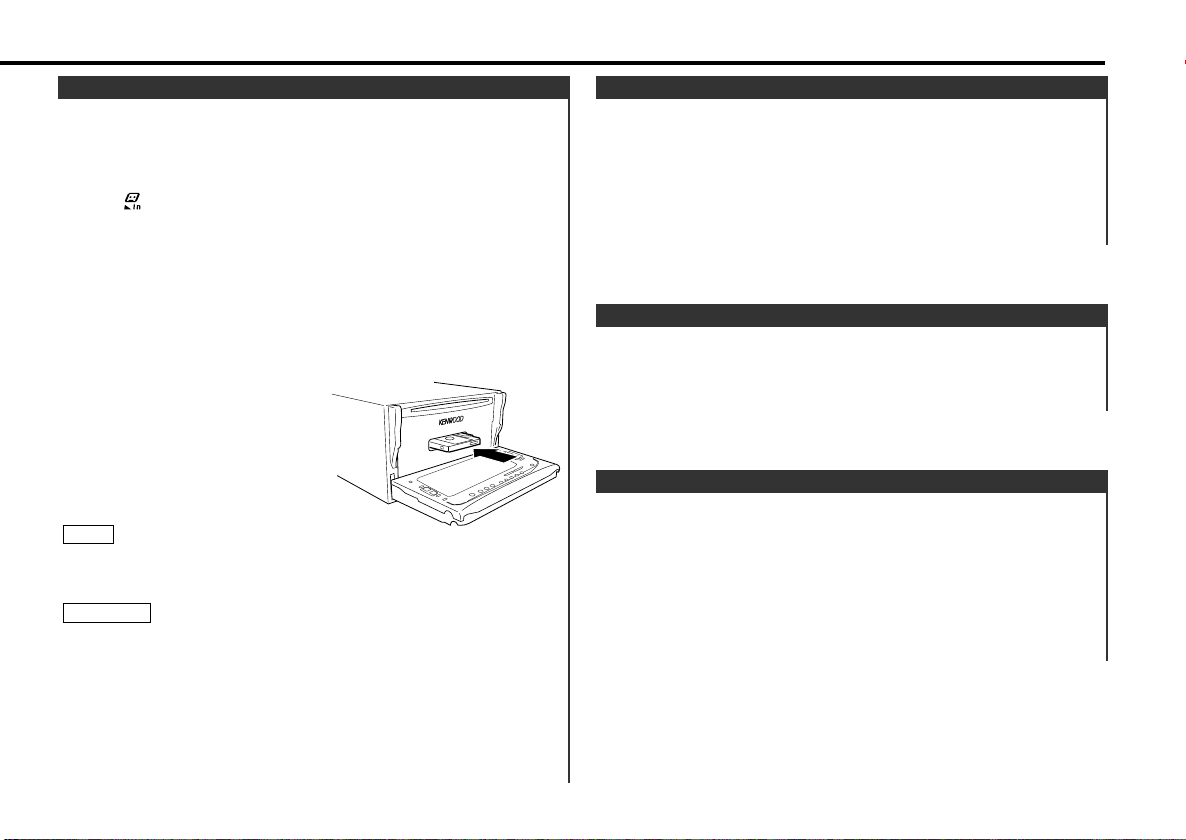
Loading and Playing Cassettes:
Press the CASSETTE EJECT button to slide open the front
panel, showing the cassette (insertion) slot. Holding the
cassette with the tape exposed to the right, insert in the slot.
The front panel will close, and the tape will start playing.
The indicator lights up when a cassette has been loaded.
Playing Cassettes Already Loaded:
Press the SRC (Source) button repeatedly to select the tape
mode. "TAPE" is displayed when the tape mode has been
selected.
The tape will start playing.
Listening to the other side:
Press the 38 button.
Tape play switches to the other side.
Eject:
Press the CASSETTE EJECT
button to stop tape play. The
front panel will slide to eject the
tape.
Press the CASSETTE EJECT
button to close the front panel.
Remove a cassette from the unit when not listening to it for a
while. If you leave it in the unit too long, the tape may stick to the
tape head and cause the unit to malfunction.
• Take care that your fingers and so on do not get caught during
the slide operation of the front panel.
• When the front panel has been slid open, it might interfere with
the shift lever or something else. If this happens, pay attention
to safety and move the shift lever or take an appropriate action,
then operate the unit.
• Do not apply excessive force to the front panel after it slides.
• Do not use the unit with the front panel in the slid condition.
Doing so will cause breakdown.
2CAUTION
NOTE
Playing Cassette Tapes
— 13 —
Select type of tape being played.
Switching Tape Types:
Press the MTL button to switch the metal tape indicator on and
off and to select the tape type.
Turn the MTL indicator off for normal tape (Type I) playback.
Turn the MTL indicator on for the following tape types:
CrO
2
(Type II) FeCr (Type III) Metal (Type IV)
Selecting the wrong tape type may cause sound quality to
suffer.
Switching Tape Types
Listen to tapes recorded using Dolby B NR.
Turning Dolby B Noise Reduction On/Off:
Press the B NR button to switch Dolby B NR on and off.
The B NR indicator lights up when it is turned on.
Using Dolby B Noise Reduction
Fast Forwarding Tapes:
Press the FM button.
Rewinding Tapes:
Press the AM button.
Canceling:
Press the 38 button.
Normal tape play will begin.
Fast Forwarding and Rewinding Cassette Tapes
Page 14
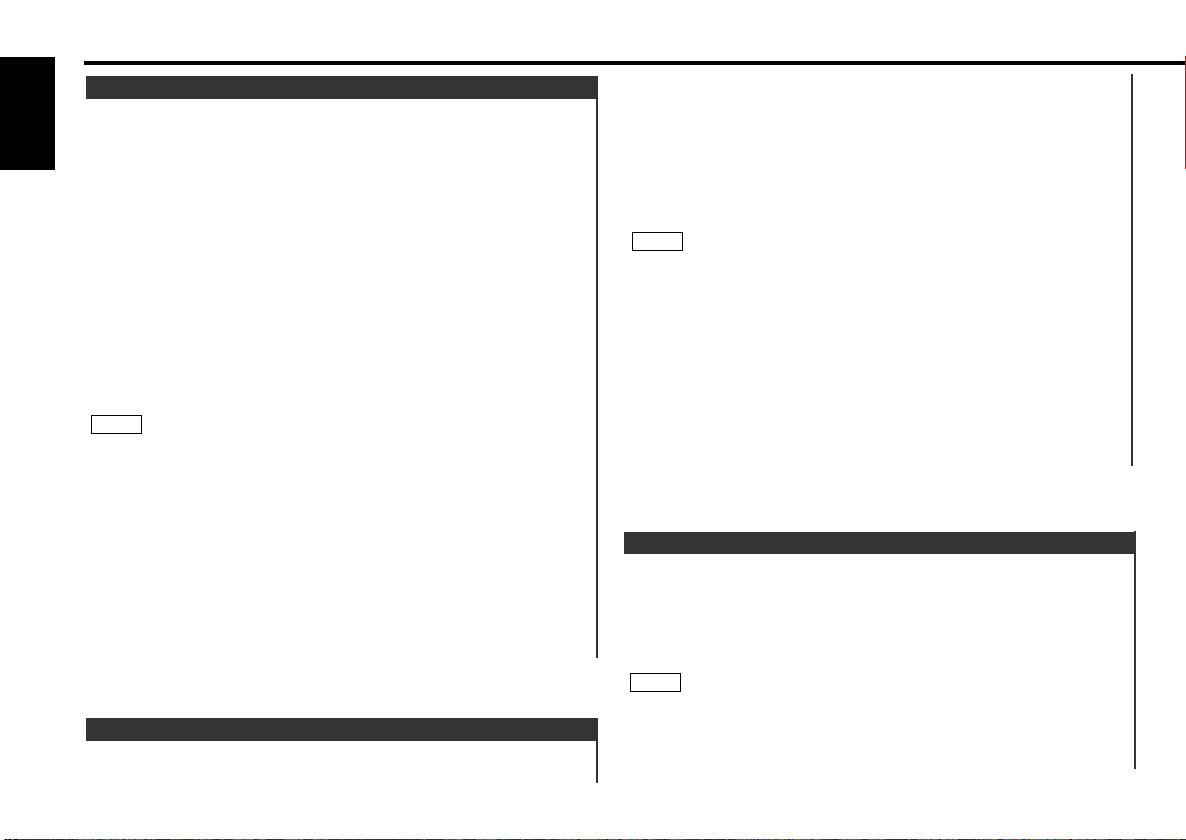
Automatically fast forward to the beginning of the next track
when long blank spaces (10 seconds or more) are detected,
continuing tape playback. The B.S indicator lights up when
blank skip is turned on.
Turning Blank Skip On/Off:
Press the B.S button to switch blank skip on and off.
• If the blank space contains much noise, the blank skip function
may not work right.
• Sections recorded at low levels may trigger the blank skip
function if they last for 10 seconds or more.
NOTE
Blank Skip
Skip forward or backward to other tracks during playback.
Skipping to Beginning of Current Track or to Previous Tracks
(Rewind DPSS):
Press the 4 button.
Press once to rewind to the beginning of the current track,
twice to rewind to the beginning of the previous track, and so
forth.
You can skip up to nine tracks.
Playback is continued after the tape is rewind by the indicated
number of tracks.
Skipping to Later Tracks (Fast Forward DPSS):
Press the ¢ button.
Press once to fast forward to the next track, twice to fast
forward to the track after that, and so forth.
You can skip up to nine tracks.
Playback is continued after the tape is fast forwarded by the
indicated number of tracks.
• During the first five seconds of each track, the previous track is
considered the "current" track. If you press the 4 button
during that period, the tape rewinds to the beginning of the
previous track and not the one you are listening to.
• The DPSS function "knows" where a track begins by detecting
the blank space preceding it (the space between tracks).
However, when the blank space lasts for less than four seconds
or contains noise, DPSS may not operate correctly. Furthermore,
quiet intervals within a song are detected as "blank spaces" if
they last for four seconds or more.
Canceling DPSS While It is Operating:
Press the 38 button.
NOTE
Using Direct Program Search System (DPSS)
Cassette player features
— 14 —
English
Directly input the number of tracks to skip during playback.
Using DPSS with Remote
Enter the number of tracks you want to skip using the numeric
buttons on the remote control.
Up to 9 tracks can be skipped.
Press either the 4 or ¢ button while the number is
displayed, depending on whether you want to skip backwards
or forwards.
Playback starts after the tape rewinds or fast forwards by the
specified number of tracks.
• During the first five seconds of each track, the previous track is
considered the "current" track. If you press the 4 button
during that period, the tape rewinds to the beginning of the
previous track and not the one you are listening to.
• The DPSS function "knows" where a track begins by detecting
the blank space preceding it (the space between tracks).
However, when the blank space lasts for less than four seconds
or contains noise, this function may not operate correctly.
Furthermore, sections that are recorded at low levels may
trigger the function if they last for four seconds or more.
Cancelling DPSS During Its Operation:
Press the 38 button.
NOTE
2
1
Page 15

Switching the display during the tape mode:
Each time you press the DISP button, the display switches as
follows:
The tape counter is not exact, but only represents an
approximation of the elapsed time.
NOTE
Switching Display
Repeatedly plays the track currently being listened to.
Turning Music Repeat On/Off:
Press the REP button to switch music repeat on/off.
The REP indicator lights up when music repeat is turned on.
Canceling Music Repeat:
Press either the REP or 38 button.
Music repeat "knows" where a track begins by detecting the blank
space preceding it (the space between tracks). However, when
the blank space lasts for less than four seconds or contains noise,
this function may not operate correctly. Furthermore, sections
that are recorded at low levels may trigger the function if they last
for four seconds or more.
NOTE
Music Repeat
Successively plays the first 10 seconds of each track on the
tape.
Turning Index Scan On/Off:
Press the SCN button to switch index scan on/off.
The SCN indicator lights up when index scan is turned on.
Stopping to Listen to the Track Being Scanned:
Press either the SCN or 38 button.
Playback begins as usual.
• Index scan is canceled when the tape stops.
• Index scan "knows" where a track begins by detecting the blank
space preceding it (the space between tracks). However, when
the blank space lasts for less than 4 seconds or contains noise,
this function may not operate correctly. Furthermore, sections
that are recorded at low levels may trigger the function if they
last for 4 seconds or more.
NOTE
Index Scan
— 15 —
Tape counter
"Character"
"Clock"
Page 16

— 16 —
English
CD/External disc control features
CD EJECT
SRC
38
DISP/
NAME
4
¢
DISC+
DISC-
SCRL
RDM
D.SCN
SCN
REP
M.RDM
SBF
DISP
Page 17

— 17 —
• Do not apply excessive force to the front panel after it slides.
• Do not use the unit with the front panel in the slid condition.
Doing so will cause breakdown.
When you load a CD and eject it right away, the next time you try
to insert the CD may not load. In such a situation, take the CD out
for a moment and then reinsert it.
NOTE
This function permits the connection of optional players and
the playing of discs other than the loaded CD (in the current
unit).
Playing Discs:
Press the SRC button repeatedly to select the external disc
control mode.
The disc will start playing.
The external disc control mode will differ, depending on the unit
that is connected.
Mode Display Examples
• "DISC/CD/MD-CH"...when a disc changer is connected
•"DISC/CD/MD-CH1", "DISC/CD/MD-CH2"...when two disc
changers are connected
Pausing and Restarting Disc Play:
Press the 38 button to make the disc pause.
Press the same button again to start play again.
When one disc has finished playing its last track, the next disc in
the changer will start playing. When the last disc in the changer
has finished, the player will return to the first disc and start
playing it.
NOTE
NOTE
Playing Other Disc mode
Switch the display that appears while discs are playing.
Switching Display for Discs:
Each time you press the DISP button, the display during disc play
switches as follows.
• You can give names to discs through the presetting disc name
function (see p.22), depending on the unit.
Note that depending on the unit, display may not be possible.
• If you try to display the name of a disc that does not have one,
"No Name" is displayed instead.
•When there is an attempt to display the title of a disc for which
the disc title/track title has not been recorded, "No Text" is
displayed for CD and "No Title" is displayed for MD.
• Depending on the type of characters of the CD text, some
characters may not be displayed.
NOTE
Switching Display for Discs
"P-Time" (Track playing time)
"A-Time" (Total disc playing time (CD only))
"DNPS" (Disc name)
"Disc title" (Units featuring CD text/MD only)
"Track title" (Units featuring CD text/MD only)
"Character"
"Clock"
Page 18

— 18 —
English
CD/External disc control features
Fast Forwarding Disc Play:
Hold down on the ¢ button.
Release your finger to play the disc at that point.
Reversing Disc Play:
Hold down on the 4 button.
Release your finger to play the disc at the point.
You cannot use reverse play between tracks depending on the
model being connected. Instead, the reverse play function is
canceled when it reaches the beginning of a track, at which point
normal play will automatically resume.
NOTE
Fast Forwarding and Reversing Disc Play
Search forward or backward through the tracks on the disc until
you reach the one that you want to listen to.
Making a Reverse Track Search:
Press the 4 button to display the desired track number.
Press once to search back to the beginning of the current track,
twice to search back to the beginning of the previous track, and
so forth.
Play starts at the beginning of the displayed track number.
(For disc changers)
Pressing the 4 button while listening to track 1 will only search
back to the beginning of that track. The reverse search is not
"recycled" to the last track on the disc.
Making a Forward Track Search:
Press the ¢ button to display the desired track number.
Press once to fast forward to the next track, twice to fast
forward to the track after that, and so forth.
Play starts at the beginning of the displayed track number.
(For disc changers)
You cannot make a forward track search when listening to the last
track on a disc.
NOTE
NOTE
Track Search
Search forward or backward through the discs in a disc
changer.
Making a Reverse Disc Search:
Press the DISC
– button to display the desired disc number.
Each time the button is pressed, the displayed disc number
decreases by one.
Play starts at the beginning of the displayed disc.
Making a Forward Disc Search:
Press the DISC
+ button to display the desired disc number.
Each time the button is pressed, the displayed disc number
increases by one.
Play starts at the beginning of the displayed disc.
"LOAD" is displayed when discs are being exchanged on the disc
changer.
NOTE
Disc Search (Function of disc changers)
Using the remote, directly input the track number that you want
to listen to.
Using the number buttons on the remote, input the number of
the track that you want to listen to.
The selected track number will blink in the display for 10
seconds.
If you make no further input in the 10-second period, the
number entry mode will automatically be canceled.
Press either the 4 or ¢ button while the track number is
blinking.
The track starts playing.
Canceling Direct Track Search While It Is Operating:
Press the 38 button.
2
1
Direct Track Search (Function of Remote) (See page 36)
Page 19

— 19 —
You cannot use the direct track search function while doing track
or disc scans or using random or magazine-random play.
NOTE
Using the remote, directly input the disc number that you want
to listen to.
Using the number buttons on the remote, input the number of
the disc that you want to listen to.
The selected disc number will blink in the display for 10
seconds.
If you make no further input in the 10-second period, the
number entry mode will automatically be canceled.
If you input more than two numbers all at once, a search will be
made only of the last number input.
Press either the DISC
+
or DISC– button while the number
inputted is blinking.
The disc starts playing.
Canceling Direct Disc Search While It Is Operating:
Press the 38 button.
2
NOTE
1
Direct Disc Search Function of disc changers with remote
(See page 36)
Successively play the beginning of each track on a disc until
you find the track that you want to listen to.
Starting the Track Scan :
Press the SCN button. The SCN indicator lights up and the first
10 seconds of each track will be played, in order.
The track number currently being heard blinks in the display.
Stopping to Listen to the Track Being Scanned:
Press the 38 or SCN button again to stop the scan and keep
on listening to a track normally.
• The track scan function is cancelled when you stop playing a
disc.
• The track scan function only scans each track on a disc once.
NOTE
Track Scan
Repeat playing the track or the disc currently being listened to.
Turning Repeat Play On/Off:
Press the REP button to switch repeat track/disc play on and
off as follows:
The REP indicator lights up in the display when track repeat is
on.
The D.REP indicator lights up in the display when disc repeat is
on.
Repeat play is canceled when you stop playing the disc.
NOTE
Track / Disc Repeat
▼
Track Repeat ON
▼
Disc Repeat ON (Function of disc changers)
▼
Track/Disc Repeat OFF
Page 20

Play the tracks on all the discs in the disc changer in random
order.
Press the M.RDM button to switch magazine random play on
and off.
The M.RDM indicator lights up when magazine random play is
turned on.
The disc and track numbers will change over and over in the
display as the next track is being selected.
When the disc/track has been selected, play will begin.
This function is not available with the following models:
KDC-C200/C300/C400/C301/C401
To change the track being heard, press the ¢ button.
Another disc/track will be selected and played.
• Magazine random play is canceled when you stop playing a disc.
• The time needed for random selection depends on the number
of discs loaded in the disc magazine.
NOTE
2
NOTE
1
Magazine Random Play (Function of disc changers)
Play all the tracks on the current disc in random order.
Press the RDM button to switch random play on and off.
The RDM indicator lights up when random play is turned on.
The track number will change over and over in the display as
the next track is being selected.
When the track has been selected, play will begin.
(For disc changers)
When all the tracks on a certain disc have been played using
random play, the next disc on the changer will start playing using
the same function.
To change the track being heard, press the ¢ button.
Another track will be selected and played.
Random play is canceled when you stop playing a disc.
NOTE
2
NOTE
1
Random Play
CD/External disc control features
— 20 —
English
Successively play the beginning of each disc on a changer until
you find the one that you want to listen to.
Starting the disc scan:
Press the D.SCN button. The D.SCN indicator lights up and the
first 10 seconds of each disc will be played, in the order they
are loaded on the changer.
The disc number currently being heard blinks in the display.
Stopping to Listen to the Disc Being Scanned:
Press the 38 or D.SCN button again to stop the scan and keep
on listening to the disc normally.
• The disc scan function is cancelled when you stop playing a
disc.
• The disc scan function only scans each disc on the changer
once.
• "LOAD" is displayed when discs are being exchanged on the disc
changer.
NOTE
Disc Scan (Function of disc changers)
Page 21

— 21 —
display after inserting a disc magazine, try playing it using the
disc scan or a similar function to display the disc name. Also
note that "No Access/No Disc" will be displayed when a disc has
not been loaded.
Rapid display (forward / reverse):
Press the DISC
+ or DISC–
button.
Pressing the DISC
+ button will rapidly display the preset
names/disc titles in order.
Pressing the DISC– button will rapidly display the preset
names/disc titles in reverse order.
When the name appears for the disc you want to play
Press the SBF button.
The disc whose name is displayed will be recalled, and the disc
name preset play (DNPP) mode will end.
To cancel DNPP mode:
Press the SBF button for at least one second.
The disc name preset play (DNPP) mode will be canceled.
2
If you have preset the name of a disc that you want to listen to
in the disc changer, you can look for it by name and start
playing it.
Press the SBF button for at least one second.
"SBF DNPS/SBF Disc" will appear in the display, and the disc
name preset play mode is entered.
The preset names/disc titles of the disc in the disc changer to
which you are currently listening are successively displayed for
five seconds each.
In any of the units that are connected, discs that have not been
disc name preset will display "No Name".
• You cannot use this function while doing track or disc repeat or
track or disc scan or using random or magazine random play.
• Discs in the disc changer that have never been played before
will appear as "No Access" when the disc names are displayed.
When you cannot identify a disc because of the "No Access"
NOTE
1
Disc Name Preset Play (DNPP)(Function of disc changers)
This function permits the text to be scrolled and the entire text
to be displayed. The scrolling method differs depending on the
setting of scrolling in the function set system.
To scroll automatically:
Press the DISP button to display the disc title or the track title.
The display of the text will be scrolled repeatedly.
To scroll manually:
Press the DISP button to display the disc title or the track title.
Press the SCRL button.
The display of the text will be scrolled once.
Please see the function set system settings (page 33) about
switching between manual scrolling and automatic scrolling.
NOTE
2
1
Text / Title Scroll
Page 22
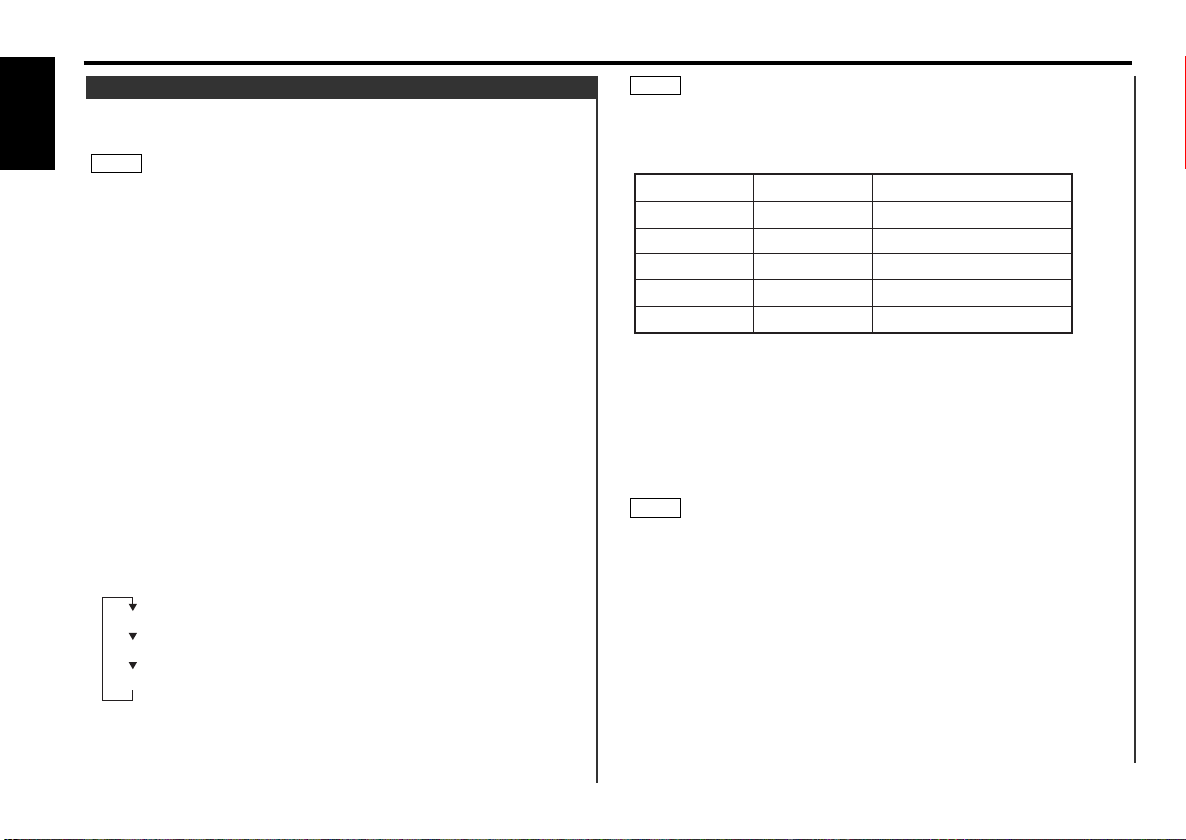
Direct Alphabet Input
(Function of remote)
You can directly input letters using the number/letter entry
buttons on the remote.
Example: Use the following table to enter the name "DANCE".
Continue steps 3 and 4 until all the characters are chosen for
the name.
Press either the NAME button on the main unit or the OK
button on the remote.
The disc name is stored and the disc name preset mode is
canceled.
If you make no entry in a 10-second period, the name will be
stored with the characters input so far.
• Up to 8 characters and 50 disc names can be registered in CD
mode and external disc control mode.
51st Disc Name Preset is made, the oldest disc name will be
automatically erased to make room for the new setting.
• Discs are identified by their total length and number of tracks. If
another disc happens to have the same specifications as one
that you have already stored a name for, the name will be
displayed for it, too.
• If you want to change the name of a disc, repeat steps 1 and 2
to display the name, and then repeat steps 3 and 4 to input the
changes.
• Disc names remain stored even if the reset button is pressed.
• This function cannot be used when an MD is played with the
MD changer "KMD-D401/KMD-D400/KMD-C30".
NOTE
6
5
NOTE
Store the names of discs to be displayed when played.
Play the disc whose name you want to preset.
• This function is available only for the CD player of this unit and
disc changers that feature the Disc Name Preset function.
• This procedure is not to be used to store the disc and track titles
for MDs that you record.
• This function cannot be available during the clock display and
while using disc scan or magazine random play.
Press the NAME button for at least two seconds.
"Name Set" is displayed and the disc name preset mode is
entered.
The cursor blinks in the position where character input can be
made.
Press either the 4 or ¢ button to move the cursor to the
desired position.
The 4 button moves the cursor to the left, and the ¢
button to the right.
You can also move the cursor left or right by pressing the
TRACK+ or TRACK– buttons, respectively, on the remote
control.
Each time the 38 button is pressed, the characters to be
entered change as listed below.
Press the DISC
+ or DISC– button to display the desired
character.
Characters that can be displayed are as follows.
4
3
2
NOTE
1
Presetting Disc Names
CD/External disc control features
— 22 —
English
Alphabet (upper case): _ A ~ Z
Alphabet (lower case): _ a ~ z
Numerals and symbols: _ 0~9 / + - ✽ = & " ˚ ' < > [ ]
Character
“D”
“A”
“N”
“C”
“E”
Button to press # Times pressed
#3 1
1#2
#6 2
#2 3
#3 2
Page 23

— 23 —
DSP features
4
¢
FM
AM
#2
#1
DSP/OFF
COMP
#3
SFC
POSI/
R.SIZE
DISP
Page 24

— 24 —
English
DSP features
A DSP is a device which uses digital control to correct the audio
signal and produce sound effects that can compensate for the
small passenger compartment of a vehicle.
The DSP indicator lights up when the DSP is on.
Turning the DSP On:
Press the DSP button.
"DSP On" is displayed once and the DSP indicator lights up the
DSP is turned on.
Turning the DSP Control Mode on:
Press the DSP button while the DSP indicator lights up.
"DSP CTRL" is displayed and the DSP indicator starts blinking
when the DSP control mode is entered.
• Be sure to turn the DSP control mode on when performing the
operations described below in the DSP features.
• If you make no button operation for 10 seconds, the DSP control
mode is automatically canceled.
Turning the DSP Off:
Press the OFF button for at least one second.
NOTE
DSP (Digital Signal Processor)
This function reproduces many different virtual sound fields
such as of a concert hall within a vehicle.
Switching the Sound Field Control:
Press the DSP button. "DSP CTRL" is displayed once the DSP
control mode is entered.
The DSP indicator blinks during the DSP control mode.
Each time you press the SFC button, the sound field control
switches as follows;
➨ "Stadium" ➨ "Concert Hall" ➨ "Live House" ➨ "Theater" ➨
"Disco" ➨ "Club Disco" ➨ "Jazz Club" ➨ "Studio" ➨ "Listening" ➨
"Church" ➨ "Bypass" ➨
Press the DSP button to end the DSP control mode.
3
2
1
Sound Field Control
You can adjust the level of the DSP sound effects.
Press the DSP button. "DSP CTRL" is displayed once the DSP
control mode is entered.
The DSP indicator blinks during the DSP control mode.
Each time you press the FM or AM button, the DSP effects
switch as follows;
"Nuance High" j "Nuance Mid" j "Nuance Low"
• This adjustment cannot be made when the Sound Field Control
is set to "Bypass".
• The default setting is "Mid".
Press the DSP button to end the DSP control mode.
3
NOTE
2
1
Nuance Level Adjustment
This function can add the original bass sounds to the
insufficient bass sounds from the rear during using the DSP
effects for correction.
Press the DSP button. "DSP CTRL" is displayed once the DSP
control mode is entered.
The DSP indicator blinks during the DSP control mode.
Each time you press the 4 or ¢ button, the width of
frequency band for the bass boost switches as follows;
"DBB STEP 1" (narrow band) j "DBB STEP 2" j "DBB STEP
3" (wide band)
• This adjustment cannot be made when the Sound Field Control
is set to "Bypass".
• The default setting is "STEP 2".
Press the DSP button to end the DSP control mode.
3
NOTE
2
1
DSP Bass Boost Control Level Adjustment
Page 25

— 25 —
This function can compress the dynamic range of music, so
that low sounds which are covered over by road noise can be
raised.
Press the DSP button. "DSP CTRL" is displayed once the DSP
control mode is entered.
The DSP indicator blinks during the DSP control mode.
Each time you press the COMP button, the compression level
switches as follows;
➨ "Comp Off" ➨ "Comp STEP 1" (Compression level is lower) ➨
"Comp STEP 2" ➨ "Comp STEP 3" (Compression level is higher)
➨
The default setting is "Off".
Press the DSP button to end the DSP control mode.
3
NOTE
2
1
Compression Control Level Adjustment
This function can set the DSP effects for various listening
positions.
Press the DSP button. "DSP CTRL" is displayed once the DSP
control mode is entered.
The DSP indicator blinks during the DSP control mode.
Press the POSI button.
The position currently set appears in the display.
Each time you press the POSI button, the position switches as
follows;
➨ "ALL" ➨ "Front-Right" ➨ "Front-Left" ➨ "Front" ➨ "Rear" ➨
• Be sure to set the balance and fader control to center position.
If their settings are not set to center position, the Position
Setting effect will not be obtained properly.
•The default setting is "ALL".
NOTE
3
2
1
Position Setting
Press the DSP button to end the DSP control mode.
4
This function can set the DSP effects for various room sizes.
Press the DSP button. "DSP CTRL" is displayed once the DSP
control mode is entered.
The DSP indicator blinks during the DSP control mode.
Press the R.SIZE button.
The position currently set appears in the display.
Each time you press the 4 or ¢ button, the room size
switches as follows;
"Room Large" (For large vans or RVs, etc.) j "Room
Medium"(For sedans, etc.) j "Room Small" (For compact cars,
etc.)
• This adjustment cannot be made when the Position Setting is
set to "ALL".
• The default setting is "Medium".
Press the DSP button to end the DSP control mode.
4
NOTE
3
2
1
Room Size Setting
Page 26

— 26 —
English
DSP features
Up to three sets of the DSP settings and conditions you
adjusted can be stored in the memory, and then you can recall
them with the single touch of a button.
Press the DSP button. "DSP CTRL" is displayed once the DSP
control mode is entered.
The DSP indicator blinks during the DSP control mode.
Make the DSP settings and adjustments that you want to store
in the memory.
Press the button (#1-3) that you want to use for the DSP
settings and adjustments for at least two seconds.
"DSP MEM#" blinks once in the display to indicate that the data
has stored.
Press the DSP button to end the DSP control mode.
Recalling a DSP settings and adjustments you stored:
Press the DSP button. "DSP CTRL" is displayed once the DSP
control mode is entered.
The DSP indicator blinks during the DSP control mode.
Press the preset button (#1-3) for the desired DSP settings and
adjustments.
Press the DSP button to end the DSP control mode.
3
2
1
4
3
2
1
DSP Setting Preset Memory
Graphic Equalizer features
Page 27

— 27 —
This mode allows you to call up the preset equalizer curves,
adjust the graphic equalizer, make the setting of the spectrum
analyzer, and so on.
Turning the Graphic Equalizer Mode On:
Press the EQ button.
"EQ CTRL" is displayed once the Graphic equalizer mode is
entered.
Be sure to turn the Graphic Equalizer mode on when performing
the operations described below in the Graphic Equalizer features.
Turning the Graphic Equalizer Mode Off:
Press the EQ button twice.
If you make no button operation for 10 seconds, the Graphic
equalizer mode is automatically canceled.
NOTE
NOTE
Graphic Equalizer
You can choose the equalizer from five settings whose sound
qualities are preset to match music or vehicle characteristics.
Switching the Preset Equalizer:
Press the EQ button. "EQ CTRL" is displayed once the Graphic
equalizer mode is entered.
The preset equalizer name currently set appears in the display.
Each time you press the KBS button, the preset equalizer
switches as follows;
➨ "Rock" ➨ "Pops" ➨ "Dance" ➨ "Vocal" ➨ "Flat" ➨
Press the EQ button twice to end the Graphic equalizer mode.
3
2
1
Preset Equalizer (KBS - Kenwood Built-in Sound) Selection
equalizer mode is entered.
The preset equalizer name currently set appears in the display.
Each time you press the 4 or ¢ button, the selectable
frequency band switches as follows;
"60 Hz" j "120 Hz" j "250 Hz" j "500 Hz" j "1 kHz" j "2
kHz" j "4 kHz" j "8 kHz" j "16 kHz"
Press the FM or AM button.
Press the FM button to increase the equalizer level, and the
AM button to decrease it.
There are six levels for both plus and minus allowing each band
to be set to one of 13 steps ("-12"~"+12").
Press the EQ button twice to end the Graphic equalizer mode.
4
3
2
Up to three graphic equalizer curves can be stored in the
memory, and then you can recall that equalizer curve with a
single touch of a button.
Press the EQ button. "EQ CTRL" is displayed once the Graphic
equalizer mode is entered.
The preset equalizer name currently set appears in the display.
Adjust the graphic equalizer curve that you want to store in the
memory.
Press the button (#1-3) that you want to use for the Graphic
Equalizer curve for at least two seconds.
"EQ MEM#" blinks once in the display to indicate that the data
has stored.
Press the EQ button twice to end the Graphic equalizer mode.
Recalling a GraphicEqualizer curve you stored:
Press the EQ button. "EQ CTRL" is displayed once the Graphic
equalizer mode is entered.
The preset equalizer name currently set appears in the display.
Press the preset button (#1-3) for the desired Graphic Equalizer
curve.
Press the EQ button twice to end the Graphic equalizer mode.
3
2
1
4
3
2
1
Graphic Equalizer Preset Memory
You can set the original equalizer curve which do not exist in
the preset equalizer (KBS).
Press the EQ button. "EQ CTRL" is displayed once the Graphic
1
Graphic Equalizer Adjustment
Graphic Equalizer features
Page 28

— 28 —
English
Graphic Equalizer features
You can select the display to enjoy sounds with eyes.
Switching the Preset Spectrum Analyzer Display:
Press the EQ button. "EQ CTRL" is displayed once the Graphic
equalizer mode is entered.
Press the DISP button.
The spectrum analyzer name currently set appears in the
display.
Each time you press the DISP button, the spectrum analyzer
display switches as follows;
➨ "SPEANA Scan" ➨ "Seascape" ➨ "Peak Hold" ➨ "Digital" ➨
"Hopping" ➨ "Satellite" ➨ "Atlas" ➨ "Level Meter" ➨ "3D Graph"
➨ "EQ curve" ➨
Press the EQ button twice to end the Graphic equalizer mode.
4
3
2
1
Spectrum Analyzer Display Selection
Page 29

— 29 —
Function set system
To accommodate a greater number of functions, a function set
system has been employed for making settings. Press the FNC
button to enter the function set mode and then display the
function to make the setting.
Select the mode that you want to make the setting of the
function.
Press the FNC button.
"Function Set" is displayed when the function set mode is
entered.
The function that you can adjust is indicated with the current
settings displayed.
Selecting function to set
Press the ¢ button to search through the functions until you
see the one you want to adjust in the display.
Press the 4 button to search through the functions
backward.
Example: If you want to the setting of the touch sensor tone
function from on to off, first search through the
functions until you see "BEEP On" in the display.
Changing setting for currently displayed function
Press either the AM or FM button.
The setting will change for each function.
Example: The setting of the touch sensor tone will switch from
on to off, and "BEEP Off" is displayed.
Ending the function set mode
Press the FNC button.
5
4
3
2
1
Function Set System
Page 30

Function set system
— 30 —
English
Function items in Standby mode:
This function produces a beep sound that accompanies button
operation. It can be switched on or off.
Display and setting
”BEEP On“
”BEEP Off“
1. Touch Sensor Tone
Switch the preout between the rear and non-fading. When you
switch to non-fading, you can adjust the volume separately.
The factory default is rear preout.
Display and setting
”Preout Rear“: Rear preout
”Preout N-F“: Non-fading preout
• Be sure to turn the power of this unit off and on after you
switch the preout.
• When this function is set to "Preout N-F", functions 4, 5 and 8 in
the section "Function items in Other mode:" are available.
NOTE
2. Switching Preout
If this function is set to on, you can adjust the setting of the
Crossover network.
Display and setting
”D.X ‘over On“
”D.X ‘over Off“
When this function is set to on, functions from 1 to 8 in the
section "Function items in Other mode:"(see p32) are available to
be controlled.
NOTE
3. Digital Crossover Network
If this function is set to on, you can control the external
amplifier.
Display and setting
”Amp Cont On“
”Amp Cont Off“
When this function is set to on, the External Amp Control Setting
function (function 9) in the section "Function items in Other
mode:" is available to be controlled.
NOTE
4. External Amp Control
If this function is set to on, the opening display appears when
the power is turned on.
Display and setting:
”Opening On“: Opening display function is on.
”Opening Off“: Opening display function is off.
5. Opening Display
Page 31

— 31 —
Press the 38 button.
The security code will be set.
"CODE ✽✽✽✽1" appears in the display, asking you to enter the
code once again for confirmation, and then you can start
inputting the code.
Press the Preset button and input the security code again.
Press the 38 button again.
"CODE WRITE" will appear in the display, with the security code
function turning on. From this point on, if the unit is
disconnected from the battery, the security code must be
entered the first time that the unit's power is turned on. "CODE
✽✽✽✽" will appear in the display, asking you to input the code.
If you input an incorrect security code, the display ask you once
more to input the correct one. Follow the procedure in step 6
above.
If you press the RESET button or remove the battery:
The first time you turn the unit on again, "CODE ✽✽✽✽" will
appear in the display, asking you to input the security code.
Repeat steps 8 and 9 above, and input the security code.
You can start operating the unit again when "CODE OK!"
appears in the display.
If you enter the incorrect code, the power will turn off,
displaying "CODE NG!". Enter the correct code to turn the unit
on.
NOTE
9
8
7
When the battery is removed from the unit's power switch, you
cannot turn on the unit again unless the preset security code is
input. This function helps prevent theft.
You must follow steps 1 to 9 to be able to use the Security Code
function. Turning off the power during the procedure will
deactivate the security code setting.
Once the security code function has been activated, "CODE
STBY" disappears from the function set system. Note that it will
no longer be possible to cancel this function afterwards.
Select the four digits to use in your security code.
The four-digit security code is very important, as you will need it
to turn the unit on again when the code security function is on.
Choose the number carefully and do not forget it (write it down
and keep it separately in a safe place).
Press the SRC button repeatedly and switch the display to "ALL
OFF" to enter the standby mode.
Press the FNC button.
"Function Set" is displayed and the function set mode is turned
on.
Keep pressing the ¢ button until the “CODE STBY” appears
in the display.
Press the 4 button to search in the other direction.
Press either the AM or FM button for at least two seconds.
"CODE WRITE" will appear in the display for one second,
indicating the code setting mode has been entered. When
"CODE ✽✽✽✽" appears in the display, you can start inputting
the code.
Press the preset button and enter the security code that you
have selected in step 1.
Example: Use "3510" as the security code.
6
5
4
3
2
NOTE
1
NOTE
6. Security Code
Step Button to press
1
2
3
4
#1 4
#3 2
#4 1
# Times
pressed
6#2
Display
“3”
“5”
“1”
“0”
Page 32

— 32 —
English
Function set system
You can select the frequency to be cut of the high pass filter for
rear output.
Display and setting
“HPF-R Off/30/60/90/120/150/180/250” (Hz)
2. Frequency Setting of High Pass Filter for Rear Output
You can select the filter slope of the high pass filter.
Display and setting
“HPF Slope 12/18/24” (dB/Octave)
3. Filter Slope Setting of High Pass Filter
You can select the frequency to be cut of the low pass filter for
non-fading output.
Display and setting
“LPF Off/150/120/100/80/60” (Hz)
4. Frequency Setting of Low Pass Filter for Non-fading Output
You can select the filter slope of the low pass filter.
Display and setting
“LPF Slope 12/18/24” (dB/Octave)
5. Filter Slope Setting of Low Pass Filter
You can adjust the delay of sounds from front output.
Display and setting
“T-Alg F Off/0.5~18” (msec.)
6. Time Alignment for Front Output
You can adjust the delay of sounds from rear output.
Display and setting
“T-Alg R Off/0.5~18” (msec.)
7. Time Alignment for Rear Output
You can adjust the delay of sounds from non-fading output.
Display and setting
“T-Alg NF Off/0.5~18” (msec.)
8. Time Alignment for Non-fading Output
Adjust the bass boost level of the external amplifier using the
main unit.
Display and setting
"Amp Cont 1": Bass boost level is flat.
"Amp Cont 2": Bass boost level is low. (+6 dB)
"Amp Cont 3": Bass boost level is high. (+12 dB)
As of December 2000, the power amplifiers controllable by the
main unit are as follows:
KAC-X501F/PS501F/X401M/PS401M/X301T/PS301T/X201T/PS201T
NOTE
9. External Amp Control Setting
Function items in Other mode:
<In Tuner/CD/Cassette/External disc control mode>
You can select the frequency to be cut of the high pass filter for
front output.
Display and setting
“HPF-F Off/30/60/90/120/150/180/250” (Hz)
1. Frequency Setting of High Pass Filter for Front Output
Page 33

— 33 —
<In Tuner mode>
Select which tuning mode — auto seek or manual — to use as
the default.
When the AUTO indicator is on, auto seek tuning is selected.
When the indicator is off, manual tuning is selected.
Display and setting
"Auto Seek": auto seek mode
"Manual Seek": manual tuning mode
10. Selecting Tuning Mode
You can automatically store all the receivable frequencies in
the band currently being listened to, and then recall them with
the touch of a button later. This function is especially useful
when you are travelling and do not know what stations are
available. Up to six frequencies can be stored this way.
Select the band for auto memory entry before you enter the
function set mode.
Display and setting
"AME Ready"
Press either the AM button or FM button for at least two
seconds to start auto memory function.
The numbers of the preset station buttons showed in order.
When all the stations in a certain band are stored in the preset
memory, the auto memory entry stops. The tuner then plays
the last station received.
NOTE
11. Auto Memory Entry
<In CD/External disc control mode>
This function permits the text to be scrolled and the entire text
to be displayed. Switching between manual scrolling and
automatic scrolling is permitted. The factory default is
automatic scrolling.
Display and setting
"AT. SCRL On": The text/title is scrolled repeatedly.
"AT. SCRL Off": The text/title is scrolled once when the display
is switched.
• Only units with a CD text feature and the MD supporting the
title scroll permit title display.
• This function can be set separately when the MD play and the
CD play.
NOTE
12. Text /Title Scroll
Page 34

• VOLUME buttons
Basic operations
Do not set the remote on hot places such as above the
dashboard.
Loading and Replacing the Batteries:
Use two “AAA”-size batteries.
Slide the cover while pressing downwards to remove it as
illustrated.
Insert the batteries with the
+ and – poles aligned properly,
following the illustration inside the case.
Store unused batteries out of the reach of children. Contact a
doctor immediately if the battery is accidentally swallowed.
• The provided batteries are intended for use in operation
checking, and their service life may be short.
• When the remote controllable distance becomes short, replace
both of the batteries with new ones.
A portion of the operations may not be possible, depending on
the unit that is connected.
NOTE
NOTE
2WARNING
2CAUTION
Basic Operations of remote
— 34 —
English
+
–
FM/DISC
+
ATT
–
AM/DISC
DNPP/SBF
+
–
4
TUNE
FM
TRACK
+
A
DSIC
T
T
38
AM
–
DNPP/
SBF
ABC DEF
123
GHI JKL MNO
456
PRS TUV WXY
789
QZ
0
REMOTE CONTROL UNIT
DIRECT
SRC
SRC
¢
OK
TUNE –/4/TRACK –
+/¢/TRACK +
TUNE
38
DIRECT/OK
#0~9/A~Z
Page 35

• Number/letter entry buttons
Press buttons #1-6 to recall preset stations.
During direct access tuning, use these buttons to input the
frequency of the station.
Use to enter letters (alphabetical) during station name preset.
• 4/¢ (TUNE) buttons
Press the 4 button to decrease the frequency.
Press the ¢ button to increase the frequency.
Use to move the cursor left or right during station name preset.
• AM/FM button
Press the AM button to select the AM band.
Press the FM button to select and switch between FM1, FM2,
and FM3 bands.
During station name preset, selects digits and symbols.
• DIRECT/OK button
Selects the direct access tuning mode, used to input frequencies
directly. Press this button again to cancel the mode while it is
operating.
During station name preset, stores the already input data in
memory and ends the input mode.
During Station name preset play mode, selects station.
• DNPP/SBF button
Enters and cancels the Station Name Preset Play mode.
• 38 button
Selects the type of characters at the time of entering the station
name.
Tuner features
Press the + button to turn the volume up.
Press the – button to turn the volume down.
• SRC button
Each time you press the SRC button, the mode switches as
follows:
• The mode switches to the next mode from any mode which
cannot be used.
•The external disc control mode will differ depending on the unit
that is connected.
• ATT button
Turns down the volume quickly. To return the volume to its
original level, press the button again. Turning the volume all the
way down also cancels attenuation.
•button
Each time you press this button, the panel slides one step at a
time.
When the panel has been slid down completely, press this
button to close the panel.
NOTE
— 35 —
▼
Tuner mode
▼
Tape mode
▼
CD mode
▼
External disc control mode
▼
Standby mode
Page 36
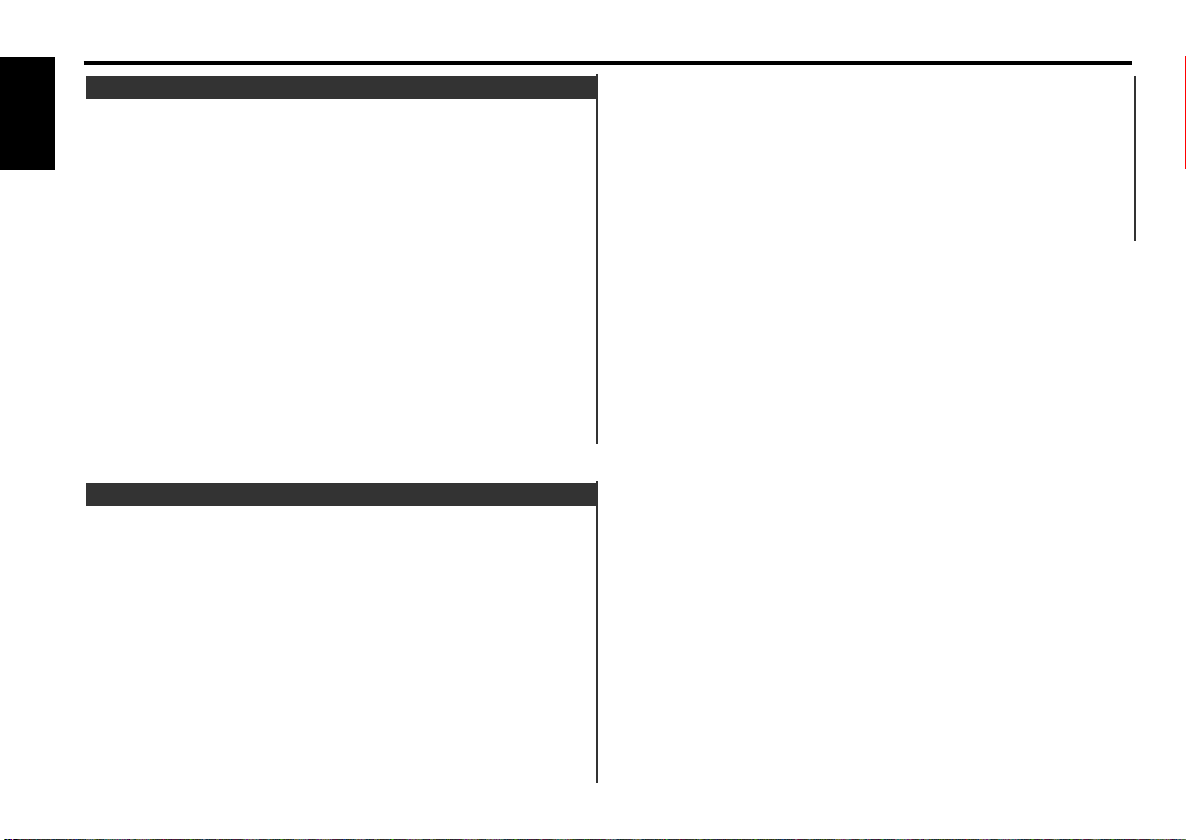
• Number/letter entry buttons
Used to specify the track (disc) number used in direct track (disc)
searches.
Use to enter letters during disc name preset.
• 4/¢ buttons
Press the 4 button to search through the tracks backward.
Press the ¢ button to search through the tracks forward.
Use to move the cursor while entering disc name.
• DISC buttons (for disc changers)
Press the DISC
– button to search through the discs backward.
Press the DISC+ button to search through the discs forward.
Select numbers and symbols while entering disc name.
• 38 button
When a disc is playing, this button pauses the play.
CD/External disc control features
Basic Operations of remote
— 36 —
English
• 4/¢ buttons
Press the 4 button to start play again at the beginning of the
current track.
Press the ¢ button to start play at the beginning of the next
track.
Press either the 4 or ¢ button to skip backward or forward
to other tracks after entering the number of tracks used in DPSS.
• AM button
Rewinds the tape.
• FM button
Fast forwards the tape.
• 38 button
Plays the reverse side of the tape. When pressed during fast
forward and rewind, this button stops the tape and starts playing
it.
• Number/letter entry buttons
Use to enter the number of tracks you want to skip used in
DPSS.
Cassette player features
Press the same button again to start play again.
Selects the type of characters at the time of entering the disc
name.
• OK button
During disc name preset, stores the already input data in
memory and ends the input mode.
Selects disc during the disc name preset play mode.
• DNPP/SBF button (for disc changers)
Enters and cancels the Disc Name Preset Play mode.
Page 37

— 37 —
Accessories
.........6
1
.........1
2
.........1
3
.........1
4
.........1
5
External view
......... Number of items
.........1
8
.........2
9
.........6
0
.........2
!
External view
......... Number of items
.........1
6
.........1
7
.........1
@
The use of any accessories except for those provided might result
in damage to the unit. Make sure only to use the accessories
shipped with the unit, as shown above.
2CAUTION
Installation Procedure
1. To prevent a short circuit, remove the key from the ignition and
disconnect the - battery.
2. Make the proper input and output wire connections for each unit.
3. Connect the speaker wires of the wiring harness.
4. Connect the wiring harness wires in the following order: ground,
battery, ignition.
5. Connect the wiring harness connector to the unit.
6. Install the unit in your car.
7. Reconnect the - battery.
8. Press the reset button.
• If your car's ignition does not have an ACC position, connect
the ignition wires to a power source that can be turned on and
off with the ignition key. If you connect the ignition wire to a
power source with a constant voltage supply, as with battery
wires, the battery may die.
• If the console has a lid, make sure to install the unit so that the
faceplate will not hit the lid when closing and opening.
• If the fuse blows, first make sure the wires aren’t touching to
cause a short circuit, then replace the old fuse with one with
the same rating.
• Do not let unconnected wires or terminals touch metal on the
car or anything else conducting electricity. To prevent a short
circuit, do not remove the caps on the ends of the unconnected
wires or the terminals.
• Connect the speaker wires correctly to the terminals to which
they correspond. The unit may be damaged or fail to work if you
share the - wires or ground them to any metal part in the car.
• After the unit is installed, check whether the brake lamps,
blinkers, wipers, etc. on the car are working properly.
• Insulate unconnected wires with vinyl tape or other similar
material.
• Some disc changers need conversion cords for connection. See
the section on "Safety Precautions" for details.
• Mount the unit so that the mounting angle is 30° or less.
2CAUTION
.........1
#
(M5×6mm)
(M4×8mm)
(M3×6mm)
(M5×7mm)
(M5×10mm)
Page 38

— 38 —
English
Connecting Wires to Terminals
When only two speakers are being connected to the system,
connect the connectors either to both the front output
terminals or to both the rear output terminals (do not mix
front and rear). For example, if you connect the + connector
of the left speaker to a front output terminal, do not connect
the - connector to a rear output terminal.
2CAUTION
KENWOOD disc changer control input
To connect the Disc changer,
consult your Disc changer manual.
NOTE
If you connect the ignition wire (red) and the battery wire
(yellow) to the car chassis (ground), you may cause a short
circuit, that in turn may start a fire. Always connect those
wires to the power source running through the fuse box.
2WARNING
FM/AM antenna input
Fuse
(10A)
Wiring harness
(Accessory#)
White/Black
Gray/Black
Green/Black
Purple/Black
White
Gray
Green
Purple
To front left
speaker
To front right
speaker
To rear right
speaker
To rear left
speaker
Ignition wire (Red)
Battery wire (Yellow)
Ground wire (Black) - (To car chassis)
Ignition key
switch
Car fuse
box
(Main
fuse)
ACC
Car fuse box
Battery
When using the optional power
amplifier, connect to its power
control terminal.
To car light control switch
Depending on what antenna you are using,
connect either to the control terminal of the
motor antenna, or to the power terminal for
the booster amplifier of the film-type antenna.
Power control wire
(Blue/White)
Motor antenna control wire
(Blue)
Automatic illumination/Dimmer
control wire (Orange)
Front left output (White)
Front right output (Red)
Rear left output (White)/
Non-fading left output (White)
Rear right output (Red)/
Non-fading right output (Red)
External amplifier control wire
(Pink / Black)
To "EXT.AMP.CONT." terminal of the amplifier
having the external amp control function.
–
+
P.CONT
ANT
CONT
EXT.
CONT.
ILLUMI
10
FRONT•L
–
+
FRONT•R
REAR•L
REAR•R
–
+
–
+
–
+
Page 39

— 39 —
Page 40

— 40 —
English
Installation type 1
■
DPX-6020
Use Accessory1 to attach the
unit which was assembled in
Assembly.
1
Install the center panel
with the unit in your car.
The illustration shows an
example of installation
using a vehicle bracket.
The shape of the bracket
varies with the vehicle to
be installed. Some bracket
requires three screws
(Accessory1) on each side.
NOTE
2
Accessory1
(M5 × 6 mm)
Installation (for HONDA ACURA Car)
Assembly
■
Page 41

— 41 —
Installation type 2
■
Accessory!
(M5 × 10 mm)
DPX-6020
Factory-installed
car stereo
Installation type 3
■
DPX-6020
Factory-installed
car stereo
DPX-6020
Accessory9
(M3 × 6 mm)
Accessory@
Accessory!
(M5 × 10 mm)
Remove the factory-installed car
stereo and install the unit.
2
Reuse the screws
that were removed.
Attach Accessory@ to
Accessory8 which was
assembled in Assembly.
1
Remove the factory-installed
car stereo and install the unit.
2
Attach Accessory8 which
was assembled in
Assembly.
1
DPX-6020
Accessory9
(M3 × 6 mm)
Accessory8
Accessory8 is to be fixed either
to the center or bottom,
depending on the car model.
Accessory8
Accessory0
(M5 × 7 mm)
Accessory0
(M5 × 7 mm)
Page 42

— 42 —
English
What might seem to be a malfunction in your unit may just be the result of slight misoperation or miswiring. Before
calling service, first check the following table for possible problems.
SOLUTIONPOSSIBLE CAUSEPROBLEM
The tape head is dirty. Clean the tape head, referring to the section on "Cleaning
the tape head" (see p. 4).
No sound can be heard, or the
volume is low.
The fader or balance settings are set all the way to one
side.
Reset the fader or balance settings (see p. 7).
The input/output wires or wiring harness are connected
incorrectly.
Reconnect the input/output wires or the wiring harness
correctly. See the section on "Connecting Wires to
Terminals".
The cassette tape is bad. Try playing another cassette tape. If works fine, the first
tape was bad.
Nothing happens when the
buttons are pressed.
The computer chip in the unit is not functioning normally. Press the reset button on the unit (see p. 3).
The sound quality is poor or
distorted.
The speakers are not wired correctly. Reconnect the speaker wires so that each output terminal is
connected to a different speaker.
One of the speaker wires is being pinched by a screw in
the car.
Check the speaker wiring.
The antenna control wire is not connected. Connect the wire correctly, referring to the section on
"Connecting Wires to Terminals".
Radio reception is poor. The car antenna is not extended. Pull the antenna out all the way.
The power does not turn on. The fuse has blown. After checking for short circuits in the wires, replace the
fuse with one with the same rating.
Attenuator is turned on. Turn off Attenuator.
Troubleshooting Guide
The tape does not go in. /
No sound can be heard even
though the tape display is
made.
The car ignition was turned off during tape eject; or the
tape was pulled out during loading, switching the mode to
tape mode even though no tape is in.
Press the Eject button.
Page 43

— 43 —
SOLUTIONPOSSIBLE CAUSEPROBLEM
A CD ejects as soon as it is
loaded.
The CD is upside-down. Load the CD with the labeled side up.
The memory is erased when
the ignition is turned off.
The battery wire has not been connected to the proper
terminal.
Connect the wire correctly, referring to the section on
"Connecting Wires to Terminals".
The CD is quite dirty. Clean the CD, referring to the section on "Cleaning CDs" (see
p. 5).
The sound skips on a CD. The CD is scratched or dirty. Clean the CD, referring to the section on "Cleaning CDs" (see
p. 5).
A track will not play. Random play has been selected. Turn off random play (see p. 20).
Connect the wire correctly, referring to the section on
"Connecting Wires to Terminals".
The ignition and battery wire are incorrectly connected.
The DSP effects are
imperceptible.
You are using a two-speaker system. Use a front/rear four-speaker system.
Connect the wire correctly, referring to the section on
"Connecting Wires to Terminals".
The front and rear output are reversed.
Connect the wire correctly, referring to the section on
"Connecting Wires to Terminals".
The + and - of speakers are reversed.
Reset the fader or balance settings (see p. 7).The fader or balance settings are set all the way to one
side.
Page 44

The following messages are displayed when certain problems are occurring in your system. Take the recommended
actions.
No disc magazine has been loaded in the changer. The disc magazine is not completely loaded.
Load the disc magazine properly.
]
EJECT
No disc has been loaded in the disc magazine.
Load a disc into the disc magazine.
]
No Disc
— 44 —
English
Troubleshooting Guide
External Disc Control Mode
The computer chip in the unit is not functioning normally. Press the reset button on the unit (see p. 3).
The disc control mode cannot
be selected.
No wire has been connected to the disc changer input
terminal on the unit.
Connect the wire to the disc changer input terminal on the
unit.
The specified disc does not
play, but another one plays
instead.
The specified CD is quite dirty. Clean the CD.
The CD is upside-down. Load the CD with the labeled side up.
The disc is loaded in a different slot from that specified. Eject the disc magazine and check the number for the
specified disc.
The disc is severely scratched. Try another disc instead.
The sound skips. Something is touching the disc changer. Remove whatever is touching it.
The CD is scratched or dirty. If skipping happens at the same place when the car is
stopped, something with the CD is wrong. Clean the CD.
The display shows that the
changer is being played, but no
sound can be heard.
The specified track will not
play.
Random play or magazine random play has been selected. Turn off random play or magazine random play (see p. 20).
SOLUTIONPOSSIBLE CAUSEPROBLEM
If the following situations, consult your nearest service center:
• Even though the disc changer is connected, the Disc Changer Mode is not on, with "AUX Mode" showing in the display during the Changer
Mode.
• Even though no device (KCA-S210A, CA-C1AX, KDC-CPS87, KDC-CX87, KDC-CPS85, KDC-CX85, KDC-CPS82 or KDC-CX82) is connected, "AUX
Mode" is displayed when switching modes.
Page 45

— 45 —
Nothing has been recorded on the MD.
Blank Disc
No disc has been loaded in the disc magazine.
Load a disc into the disc magazine.
The CD is quite dirty. The CD is upside-down. The CD is scratched a lot.
Clean the CD and load it correctly.
]
]
Error 04
No tracks are recorded on the MD, although it has a title.
No Track
The unit is malfunctioning for some reason.
Press the reset button on the unit. If the "Error 77" code does not disappear, consult your nearest service center.
]
Error 77
The protective circuit in the unit activates when the temperature inside the automatic disc changer exceeds 60°C (140°F), stopping
all operation.
Cool down the unit by opening the windows or turning on the air conditioner. As the temperature falls below 60°C (140°F), the
disc will start playing again.
]
H-Hold
Something is wrong with the disc magazine. Or the unit is malfunctioning for some reason.
Press the eject button on the unit. And then, press the reset button on the unit.
If the "Mecha Error" code does not disappear, consult your nearest service center.
]
Mecha Error
• An attempt was made to display the name of the station being received but it was not set in memory.
• An attempt was made to display the name of the disc being played but it was not set in memory.
• An attempt was made to display the station name/disc name after the battery had been removed for a long period.
No Name
An attempt was made to display the track/disc title of the MD disc during play, but the MD has no titles.
No Title
The tape player is malfunctioning.
Eject the tape and try inserting it again.
Contact the Kenwood dealer if this indicator continues blinking or the tape cannot be ejected.
]
The CD player is malfunctioning.
Eject the CD and try inserting it again.
Contact the Kenwood dealer if this indicator continues blinking or the CD cannot be ejected.
]
An attempt was made to display the track/disc title of the CD during play, but the CD has no texts.
No Text
The MD you tried playing is designed for use with data.
Eject the MD designed for data and load the one designed for music.
]
Error 12
Page 46

— 46 —
English
FM tuner section
Frequency Range (200 kHz Space)............87.9 MHz – 107.9 MHz
Usable sensitivity (S/N = 30dB) ....................9.3dBf (0.8 µV/75 Ω)
Quieting Sensitivity (S/N = 50dB)................15.2dBf (1.6 µV/75 Ω)
Frequency response (±3.0 dB) ..............................30 Hz – 15 kHz
Signal to Noise ratio (MONO) ..............................................70 dB
Selectivity (±400 kHz) ......................................................≥ 80 dB
Stereo separation (1 kHz) ....................................................40 dB
AM tuner section
Frequency Range (10 kHz space)...................530 kHz – 1700 kHz
Usable sensitivity (S/N = 20dB) ............................28 dBµ (25 µV)
Cassette player section
Tape speed ..............................................................4.76 cm/sec.
Wow & Flutter (WRMS) ....................................................0.08 %
Frequency response (70 µs)......................25 Hz – 22 kHz (±3 dB)
Separation (1 kHz) ..............................................................40 dB
Signal to Noise ratio
(Dolby NR OFF)..........................................................60 dB
(Dolby B NR ON) ........................................................68 dB
CD player section
Laser diode ....................................................GaAlAs (λ=780 nm)
Digital filter (D/A)......................................8 Times Over Sampling
D/A Converter ......................................................................1 Bit
Spindle speed ..............................................500 – 200 rpm (CLV)
Wow & Flutter ........................................Below Measurable Limit
Frequency response (±1 dB) ................................10 Hz – 20 kHz
Total harmonic distortion (1 kHz) ......................................0.01 %
Signal to Noise ratio ................................................93 dB (1 kHz)
Dynamic range ....................................................................93 dB
Channel separation ..............................................................85 dB
Audio section
Maximum output power
..................................................47 W × 4
Full bandwidth power (at less than 1% THD)..................22 W × 4
Preout level / Load................................................1500 mV/10 kΩ
Preout impedance ............................................................≤ 600 Ω
DSP/EQ section
A/D Converter
..3-dimensional 20-bit ∆Σsystem 128-times oversampling
D/A Converter
..3-dimensional 20-bit ∆Σsystem 128-times oversampling
EQ frequency..................................60 Hz/120 Hz/250 Hz/500 Hz/
..........................................1 kHz/2 kHz/4 kHz/8 kHz/16 kHz
Adjustable range ..............................................................±12 dB
General
Operating voltage ..............................14.4 V (11 – 16 V allowable)
Current consumption....................................10 A at Rated power
Installation size (W × H × D) ........................178 × 100 × 155 mm
7 × 3-15/16 × 6-1/8 in.
Weight..................................................................3.1 kg (6.8LBS)
Specifications subject to change without notice.
Specifications
