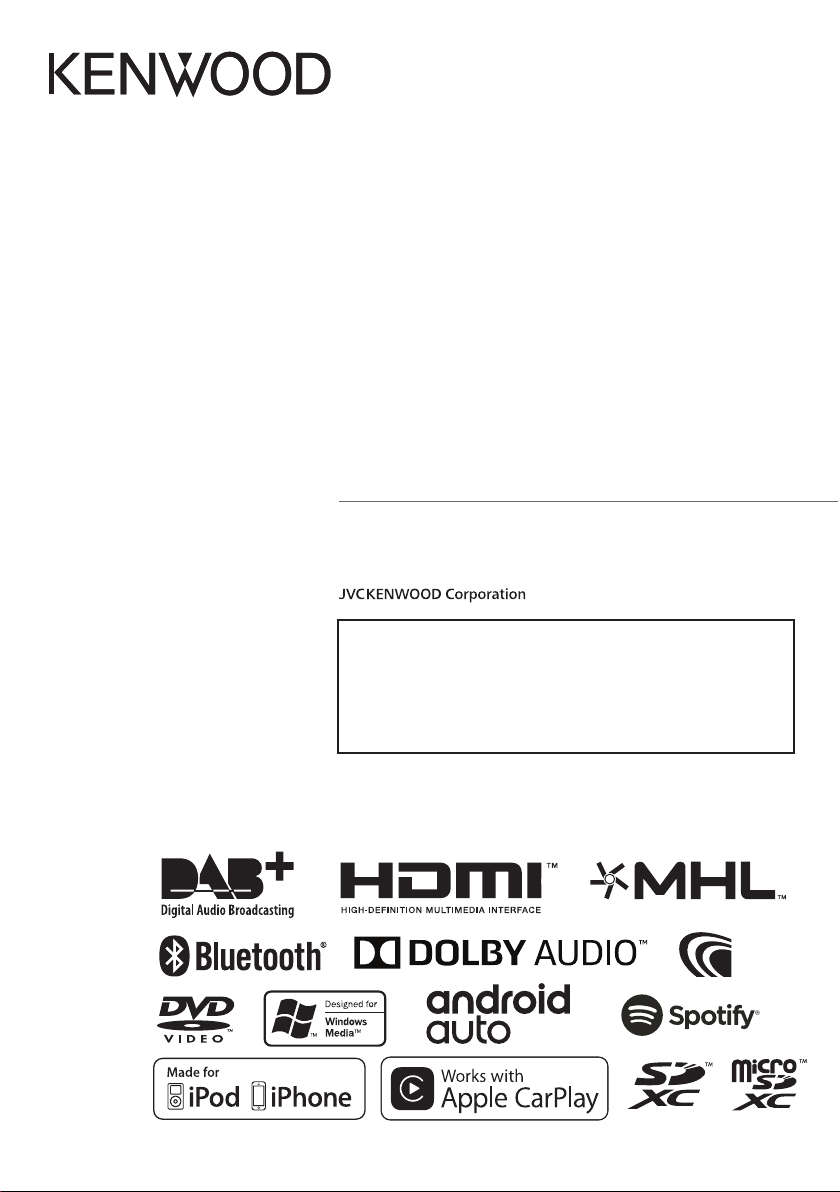
B5A-1996-00 b (E)© 2017 JVC KENWOOD Corporation
DNX8170DABS
DNX7170DABS
DNX5170DABS
DNX5170BTS
DNX317DABS
DNX317BTS
GPS NAVIGATION SYSTEM
INSTRUCTION MANUAL
• Updated information (the latest Instruction Manual, system updates, new
functions, etc.) is available from
<http://www.kenwood.com/cs/ce/>.
• The Instruction manual is subject to change for modification of
specifications and so forth. Be sure to download the latest edition of the
Instruction manual for reference.
<http://manual.kenwood.com/edition/im392/>
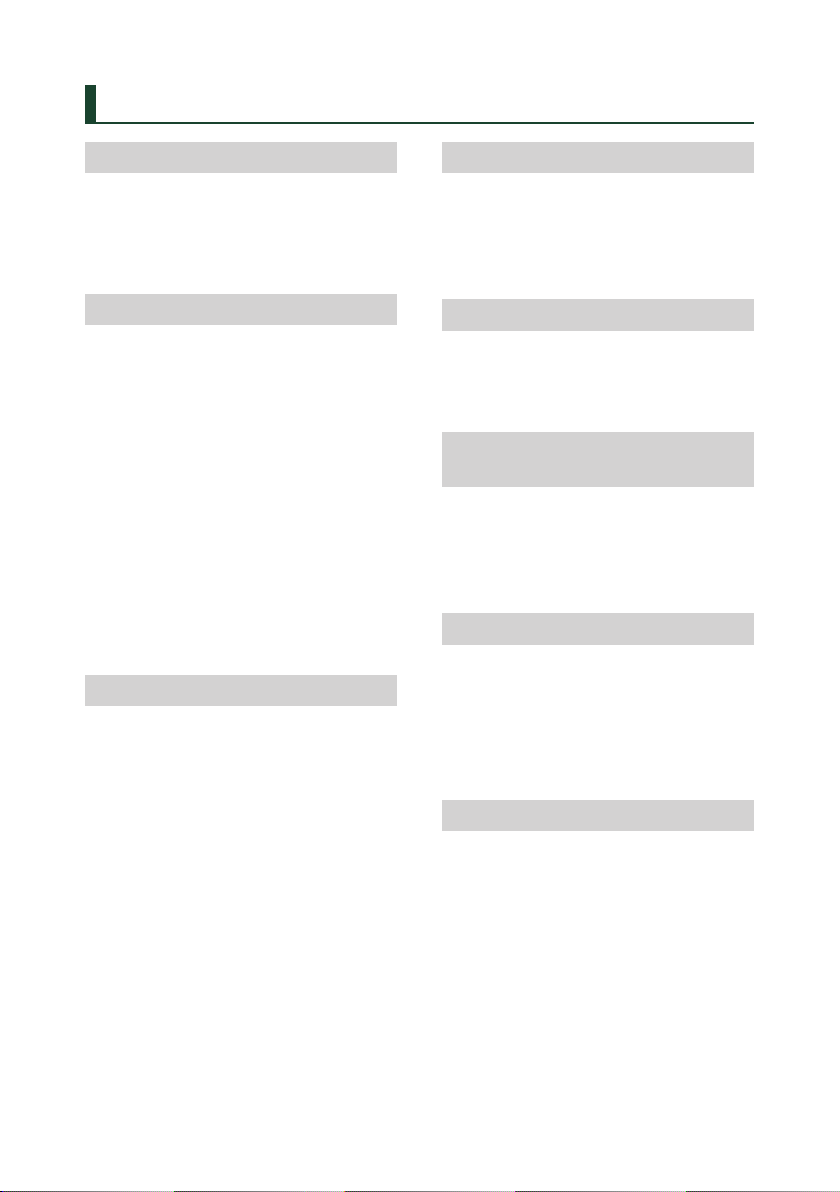
2
Contents
Before Use 4
Precautions ................................................................... 4
Safety Precautions
and Important Information .................................... 5
How to read this manual .........................................6
Basic Operations 7
Functions of the Buttons on the Front Panel ... 7
Turning on the Unit ................................................... 9
Initial Settings ............................................................10
Adjusting the volume .............................................12
Monitor Angle Control .........................................12
Detaching The Front Panel ....................................13
Touch screen operations .......................................13
HOME screen descriptions ....................................14
Source selection screen descriptions ................14
Source control screen descriptions ...................16
Popup menu ..............................................................17
List screen ...................................................................18
Navigation Operation .............................................18
Disc 22
Playing a disc .............................................................22
DVD/ VCD Basic Operation ....................................22
Music CD/ Disc media Basic Operation ............24
Search Operation (Disc media only) .................25
DVD Disc Menu Operation ....................................25
DVD Setup ...................................................................26
USB/SD card 27
Connecting a USB device ......................................27
Inserting the SD card ..............................................28
USB/SD card Basic Operation ...............................28
Search Operation ......................................................30
iPod/iPhone 31
Preparation .................................................................31
iPod/iPhone Basic Operation ...............................32
Search Operation ......................................................33
APPS—Android Auto™/
Apple CarPlay/Mirroring 34
Mirroring Operation ................................................34
Apple CarPlay Operation .......................................35
Android Auto™ Operation .....................................37
Spotify Operation .....................................................38
Radio 40
Radio Basic Operation ............................................40
Memory Operation ..................................................41
Selecting Operation ................................................42
Traffic Information ...................................................42
Tuner Setup ................................................................43
DAB 43
DAB Basic Operation ...............................................43
Storing Service in Preset Memory ......................45
Selecting Operation ................................................45
Traffic Information ...................................................46
Replay ...........................................................................46
DAB Setup ...................................................................47

3English
Bluetooth Control 48
Information for using Bluetooth® devices .......48
Register from the Bluetooth unit ........................49
Bluetooth Setup ........................................................50
Playing Bluetooth Audio Device .........................52
Using Hands-Free Unit ............................................54
Hands-Free Setup .....................................................58
Other External Components 59
View Camera ..............................................................59
Use Dashboard Camera..........................................61
External audio/video players—AV-IN ...............61
HDMI/ MHL source ...................................................61
TV tuner .......................................................................62
Setting Up 62
Monitor Screen Setup .............................................62
System Setup .............................................................63
User Interface Setup ................................................63
Special Setup .............................................................65
Display Setup .............................................................66
AV Setup ......................................................................68
Controlling Audio 68
Speaker/ X’over setup .............................................69
Controlling General Audio ....................................71
Equalizer Control ......................................................71
Volume Offset ............................................................72
Zone Control ..............................................................73
Sound Effect ...............................................................73
Listening Position/ DTA ..........................................74
Connection/Installation 76
Before Installation ....................................................76
Installing the unit .....................................................77
Troubleshooting 84
Problems and Solutions .........................................84
Error Messages ..........................................................85
Appendix 86
Playable Media and Files........................................86
Region Codes in the World ...................................88
DVD Language Codes .............................................89
Specifications .............................................................90
About this Unit ..........................................................93
Remote control 98
Battery Installation ...................................................98
Functions of the Remote control Buttons .......99
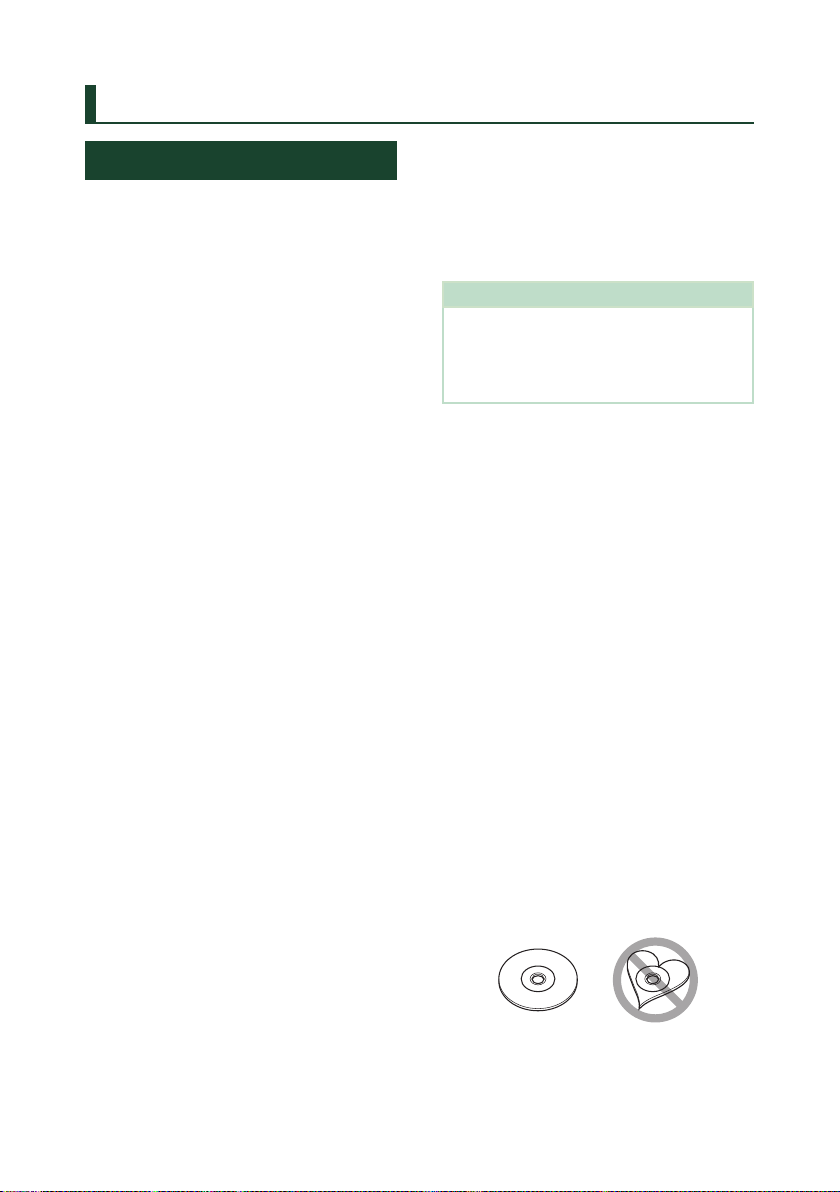
Before Use
4
Before Use
Precautions
# WARNINGS
Ñ To prevent injury or fire, take
the following precautions:
• To prevent a short circuit, never put or leave
any metallic objects (such as coins or metal
tools) inside the unit.
• Do not watch or fix your eyes on the unit’s
display when you are driving for any extended
period.
• If you experience problems during installation,
consult your KENWOOD dealer.
Ñ Precautions on using this unit
• When you purchase optional accessories,
check with your KENWOOD dealer to make
sure that they work with your model and in
your area.
• You can select language to display menus,
audio file tags, etc. See User Interface Setup
(P.63).
• The Radio Data System or Radio Broadcast
Data System feature won’t work where the
service is not supported by any broadcasting
station.
• The unit may not function properly if the
connectors between the unit and front panel
are dirty. Detach the front panel and clean the
connector with a cotton swab gently, being
careful not to damage the connector.
Ñ Protecting the monitor
• To protect the monitor from damage, do not
operate the monitor using a ball point pen or
similar tool with the sharp tip.
Ñ Cleaning the unit
• If the faceplate of this unit is stained, wipe it
with a dry soft cloth such as a silicon cloth. If
the faceplate is stained badly, wipe the stain
off with a cloth moistened with neutral cleaner,
then wipe it again with a clean soft dry cloth.
NOTE
• Applying spray cleaner directly to the unit may
affect its mechanical parts. Wiping the faceplate
with a hard cloth or using a volatile liquid such
as thinner or alcohol may scratch the surface or
erase screened print.
Ñ Lens fogging
When you turn on the car heater in cold
weather, dew or condensation may form on
the lens in the disc player of the unit. Called
lens fogging, this condensation on the lens
may not allow discs to play. In such a situation,
remove the disc and wait for the condensation
to evaporate. If the unit still does not operate
normally after a while, consult your KENWOOD
dealer.
Ñ Precautions on handling discs
• Do not touch the recording surface of the disc.
• Do not stick tape etc. on the disc, or use a disc
with tape stuck on it.
• Do not use disc type accessories.
• Clean from the center of the disc and move
outward.
• When removing discs from this unit, pull them
out horizontally.
• If the disc center hole or outside rim has burrs,
use the disc only after removing the burrs with
a ballpoint pen etc.
• Discs that are not round cannot be used.
• 8-cm (3 inch) discs cannot be used.
• Discs with coloring on the recording surface or
discs that are dirty cannot be used.
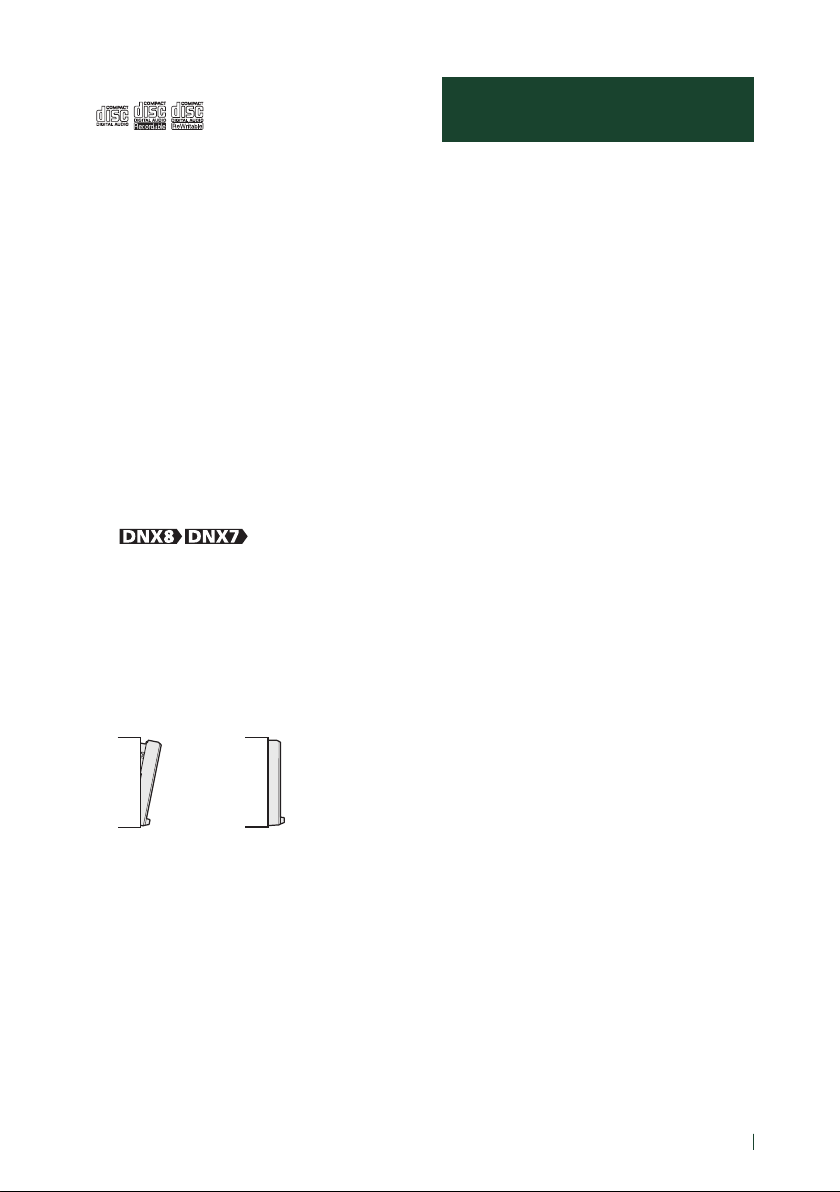
Before Use
5English
• This unit can only play the CDs with
.
• This unit may not correctly play discs which do
not have the mark.
• You cannot play a disc that has not been
finalized. (For the finalization process see your
writing software, and your recorder instruction
manual.)
Ñ Acquiring GPS signal
The first time you turn on this unit, you must
wait while the system acquires satellite signals
for the first time. This process could take up
to several minutes. Make sure your vehicle
is outdoors in an open area away from tall
buildings and trees for fastest acquisition.
After the system acquires satellites for the first
time, it will acquire satellites quickly each time
thereafter.
Ñ About the front panel
( )
When removing the product from the box or
installing it, the front panel may be positioned
at the angle shown in (Fig. 1). This is due to the
characteristics of mechanism the product is
equipped with.
When the product is first powered on works
properly, the front panel will automatically move
into the position (initial setting angle) shown in
(Fig. 2).
(Fig. 1)
(Fig. 2)
Ñ Remote controller
This unit can be operated using the remote
control KNA-RCDV331 (optional accessory).
For more information about KNA-RCDV331,
download the latest version of the Instruction
Manual from http://manual.kenwood.com/
edition/im392/
Safety Precautions and Important Information
Read this information carefully before starting to
operate the KENWOOD Car Navigation System
and follow the instructions in this manual.
Neither KENWOOD nor Garmin shall be liable for
problems or accidents resulting from failure to
observe the instructions in this manual.
# WARNING
Failure to avoid the following potentially
hazardous situations could result in an
accident or collision resulting in death or
serious injury.
When navigating, carefully compare information
displayed on the navigation system to all
available navigation sources, including
information from street signs, visual sightings,
and maps. For safety, always resolve any
discrepancies or questions before continuing
navigation.
Always operate the vehicle in a safe manner.
Do not become distracted by the navigation
system while driving, and always be fully aware
of all driving conditions. Minimize the amount of
time spent viewing the screen of the navigation
system while driving, and use voice prompts
when possible.
Do not enter destinations, change settings, or
access any functions requiring prolonged use
of the navigation system controls while driving.
Stop your vehicle in a safe and legal manner
before attempting such operations.
Keep the system volume at a low enough level
to be able to hear outside noises while driving.
If you can no longer hear outside noises, you
may be unable to react adequately to the traffic
situation. This may cause accidents.
The navigation system will not display the
correct current position of the vehicle the first
time it is used after purchase, or if the vehicle
battery is disconnected. GPS satellite signals
will soon be received, however, and the correct
position will be displayed.
Be careful of the ambient temperature. Using the
navigation system at extreme temperatures can
lead to malfunction or damage. Also note that
the unit can be damaged by strong vibration,
by metal objects, or by water getting inside the
unit.
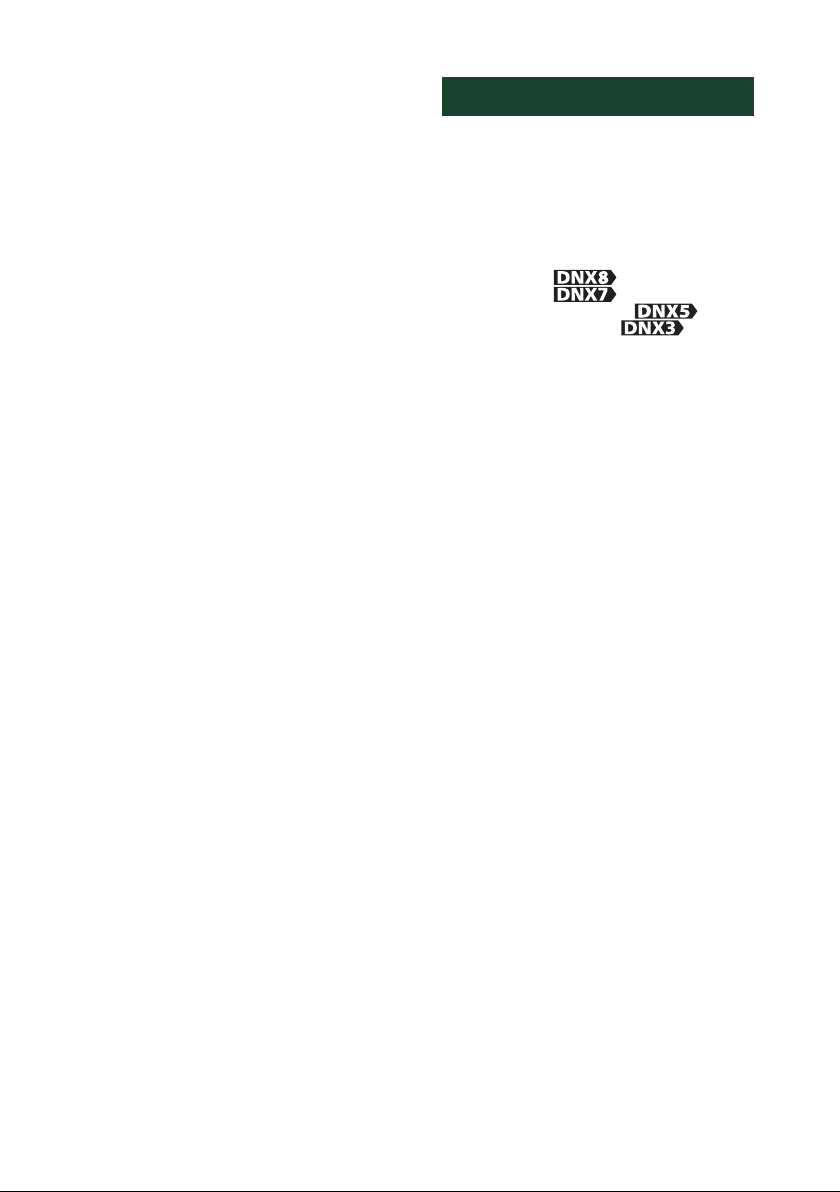
Before Use
6
# CAUTION
Failure to avoid the following potentially
hazardous situations may result in injury or
property damage.
The navigation system is designed to provide
you with route suggestions. It does not reflect
road closures or road conditions, weather
conditions, or other factors that may affect safety
or timing while driving.
Use the navigation system only as a navigational
aid. Do not attempt to use the navigation system
for any purpose requiring precise measurement
of direction, distance, location, or topography.
The Global Positioning System (GPS) is operated
by the United States government, which is solely
responsible for its accuracy and maintenance.
The government system is subject to changes
that could affect the accuracy and performance
of all GPS equipment, including the navigation
system. Although the navigation system is a
precision navigation device, any navigation
device can be misused or misinterpreted and,
therefore, become unsafe.
Ñ IMPORTANT INFORMATION
Vehicle Battery Preservation
This navigation system can be used when the
ignition key is turned to ON or ACC. To preserve
the battery, however, it should be used with
the engine running whenever possible. Using
the navigation system for a long time with the
engine switched off can cause the battery to run
down.
Map Data Information
One of the goals of Garmin is to provide
customers with the most complete and
accurate cartography that is available to us at
a reasonable cost. We use a combination of
governmental and private data sources, which
we identify in product literature and copyright
messages displayed to the consumer. Virtually
all data sources contain some inaccurate or
incomplete data. In some countries, complete
and accurate map information is either not
available or is prohibitively expensive.
How to read this manual
• The screens and panels shown in this manual are
examples used to provide clear explanations of the
operations.
For this reason, they may be different from the actual
screens or panels used, or some display patterns may
be different.
• In this manual, each model name is
abbreviated as follows.
– DNX8170DABS:
– DNX7170DABS:
– DNX5170DABS/ DNX5170BTS:
– DNX317DABS/ DNX317BTS:
If above icons are showed, read the article
applicable to the unit you use.
• Indication language: English indications are used
for the purpose of explanation. You can select the
indication language from the [SETUP] menu. See
User Interface Setup (P.63).
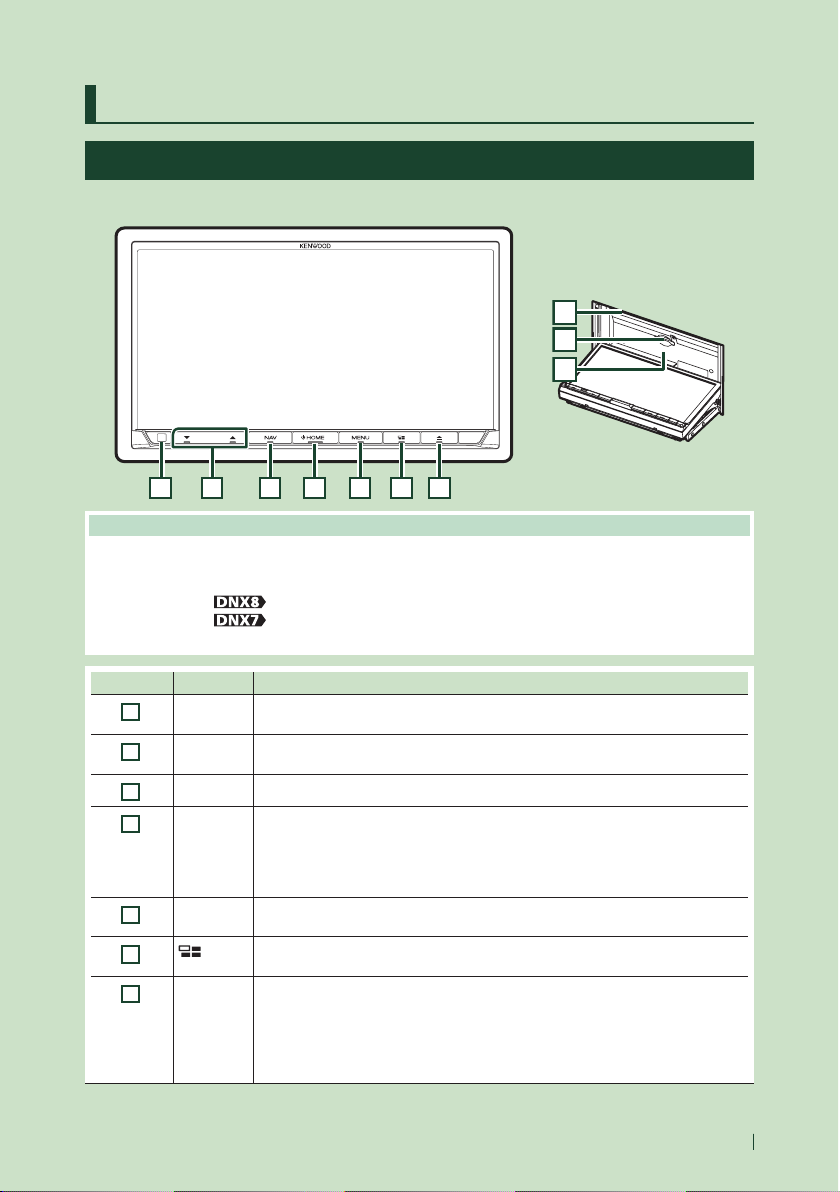
Basic Operations
7English
Basic Operations
Functions of the Buttons on the Front Panel
DNX8170DABS/ DNX7170DABS
9
10
8
1 2 3 4 5 6 7
NOTE
• The panels shown in this guide are examples used to provide clear explanations of the operations. For this reason,
they may be different from the actual panels.
• In this manual, each model name is abbreviated as follows.
– DNX8170DABS:
– DNX7170DABS:
If above icon is showed, read the article applicable to the unit you use.
Number Name Motion
1
Remote
Sensor
• Receives the remote control signal.
2
S, R
(Volume)
• Adjusts volume.
The volume will go up until 15 when you keep pressing R.
3
NAV • Displays the navigation screen.
4
HOME • Displays the HOME screen (P.14).
• Pressing for 1 second turns the power off. *
• When the power off turns the power on.
* The function of the button when held varies depending on the "Manual Power OFF"
setting. (P.65)
5
MENU • Displays the popup menu screen.
• Pressing for 1 second turns the screen off.
6
• Displays the APP (CarPlay/ Android Auto) screen.
• Pressing for 1 second displays the Voice Recognition screen (P.55).
7
G
• Displays the Angle Adjust screen.
– DISC E JECT: Ejects the disc.
– OPEN: Fully opens the panel to the location of the SD card slot.
• When the panel is opened, pressing closes the panel.
• To forcibly eject the disc, press it for 2 seconds and touch [DISC EJECT] after the
message is displayed.
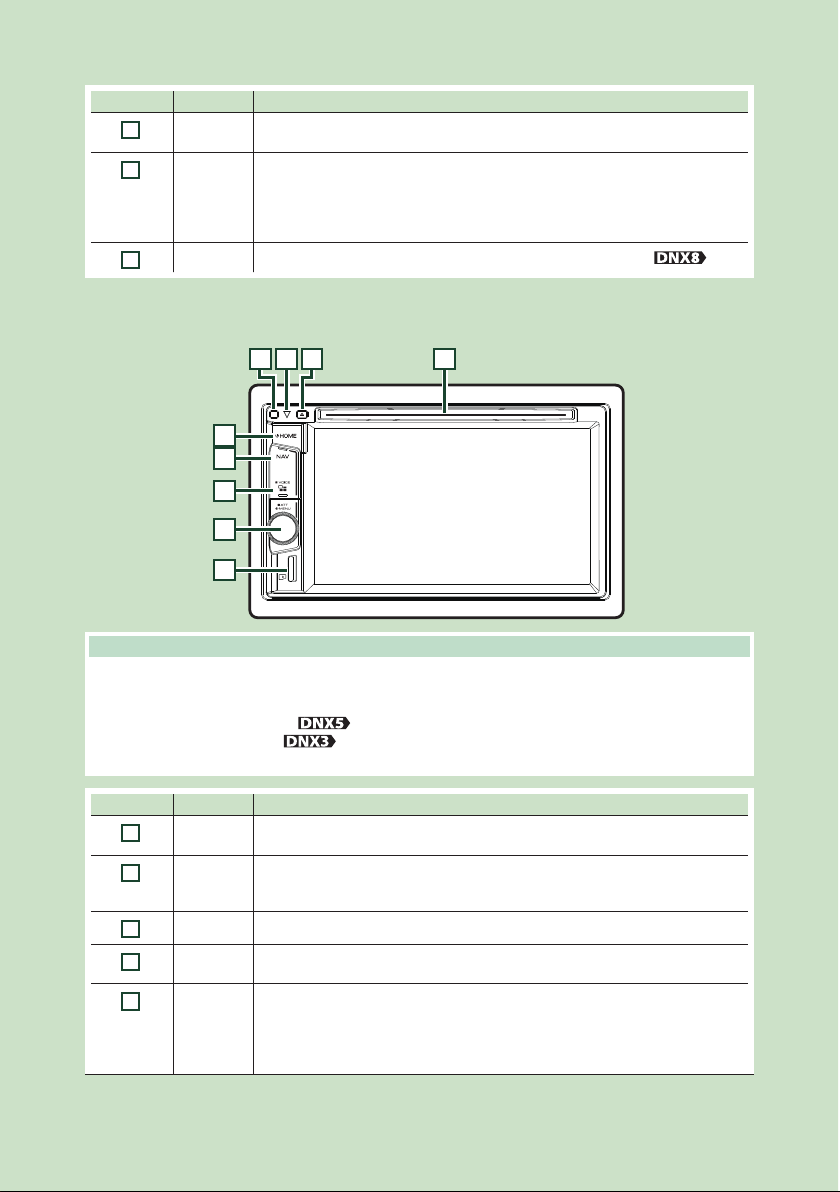
Basic Operations
8
Number Name Motion
8
Disc insert
slot
• A slot to insert a disc media.
9
SD card slot • A slot to insert an SD card.
• You can play audio/visual file in the card. *
• An SD card slot for upgrading the map. For how to upgrade the map, refer to the
instruction manual of the navigation system.
* If the map update file remains in the SD card, you cannot play audio/visual file.
10
SI
• This indicator flashes when the vehicle ignition is off (P.11). (Only for
)
DNX5170DABS/ DNX5170BTS/ DNX317DABS/ DNX317BTS
24 13
5
6
7
8
9
NOTE
• The panels shown in this guide are examples used to provide clear explanations of the operations. For this reason,
they may be different from the actual panels.
• In this manual, each model name is abbreviated as follows.
– DNX5170DABS/ DNX5170BTS:
– DNX317DABS/ DNX317BTS:
If above icon is showed, read the article applicable to the unit you use.
Number Name Motion
1
Disc insert
slot
• A slot to insert a disc media.
2
G
• Ejects the disc.
• To forcibly eject the disc, press it for 2 seconds and touch [Yes] after the message is
displayed.
3
SI • This indicator flashes when the vehicle ignition is off (P.11).
4
Remote
Sensor
• Receives the remote control signal.
5
HOME • Displays the HOME screen (P.14).
• Pressing for 1 second turns the power off. *
• When the power off turns the power on.
* The function of the button when held varies depending on the "Manual Power OFF"
setting. (P.65)
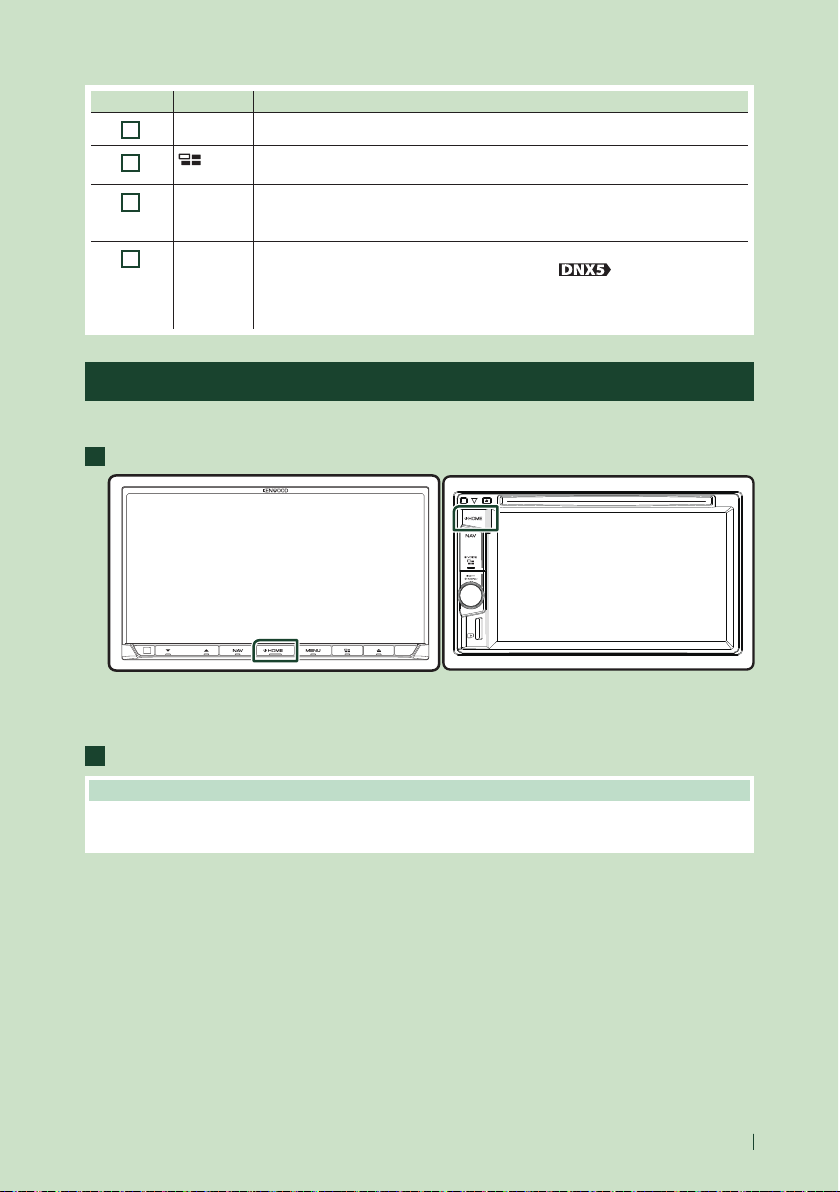
Basic Operations
9English
Number Name Motion
6
NAV • Displays the navigation screen.
7
• Displays the APP (CarPlay) screen.
• Pressing for 1 second displays the Voice Recognition screen (P.55).
8
Volume
Knob
• Turn to adjust the volume.
• Press to display the pop-up menu.
• Pressing for 1 second switches attenuation of the volume on/off.
9
microSD
card slot
• A slot to insert a microSD card.
• You can play audio/visual file in the card. * (Only for )
• An SD card slot for upgrading the map. For how to upgrade the map, refer to the
instruction manual of the navigation system.
* If the map update file remains in the SD card, you cannot play audio/visual file.
Turning on the Unit
The method of turning on is different depending on the model.
1
Press the [HOME] button.
h The unit is turned on.
● To turn off the unit:
1
Press the [HOME] button for 1 second.
NOTE
• If it is your first time turning the unit on after installation, it will be necessary to perform Initial setup (P.10).
• The function of the button when held varies depending on the "Manual Power OFF" setting. (P.65)
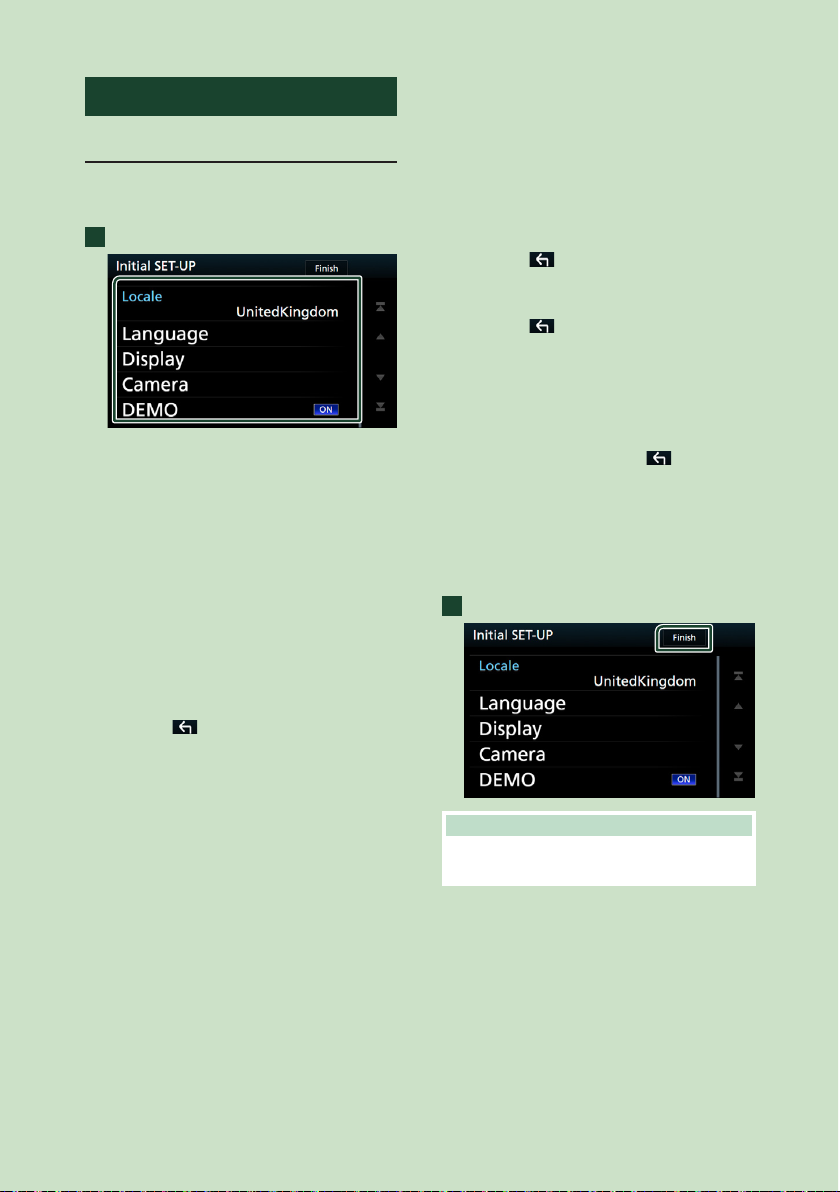
Basic Operations
10
Initial Settings
Initial setup
Perform this setup when you use this unit first
time.
1
Set each item as follows.
■ Locale
Select the country for the navigation system.
The language, the distance unit, and the
gasoline unit are set.
1 Touch [Locale].
2 Select the desired country.
■ Language
Select the language used for the control
screen and setting items. Default is “British
English (en)”.
1 Touch [Language].
2 Touch [Language Select].
3 Select the desired language.
4 Touch [
].
For detailed operation, see User Interface
Setup (P.63).
■ Display
Set the button illumination color.
If it is hard to see the image on the screen
even after adjusting the front panel angle,
adjust the viewing angle.
1 Touch [Display].
2 Touch [Key Color].
3 Select the desired color.
4 Touch [
].
5 Touch [Viewing Angle].
6 Select a viewing angle
7 Touch [
].
For detailed operation, see Display Setup
(P.66).
■ Camera
Set the parameters for the camera.
1 Touch [Camera].
2 Set each item and touch [
].
For detailed operation, see Camera Setup
(P.59).
■ DEMO
Set the demonstration mode. Default is “OFF”.
1 Touch [DEMO] and set ON or OFF.
2
Touch [Finish].
NOTE
• These settings can be set from the SETUP menu.
See Setting Up (P.62).
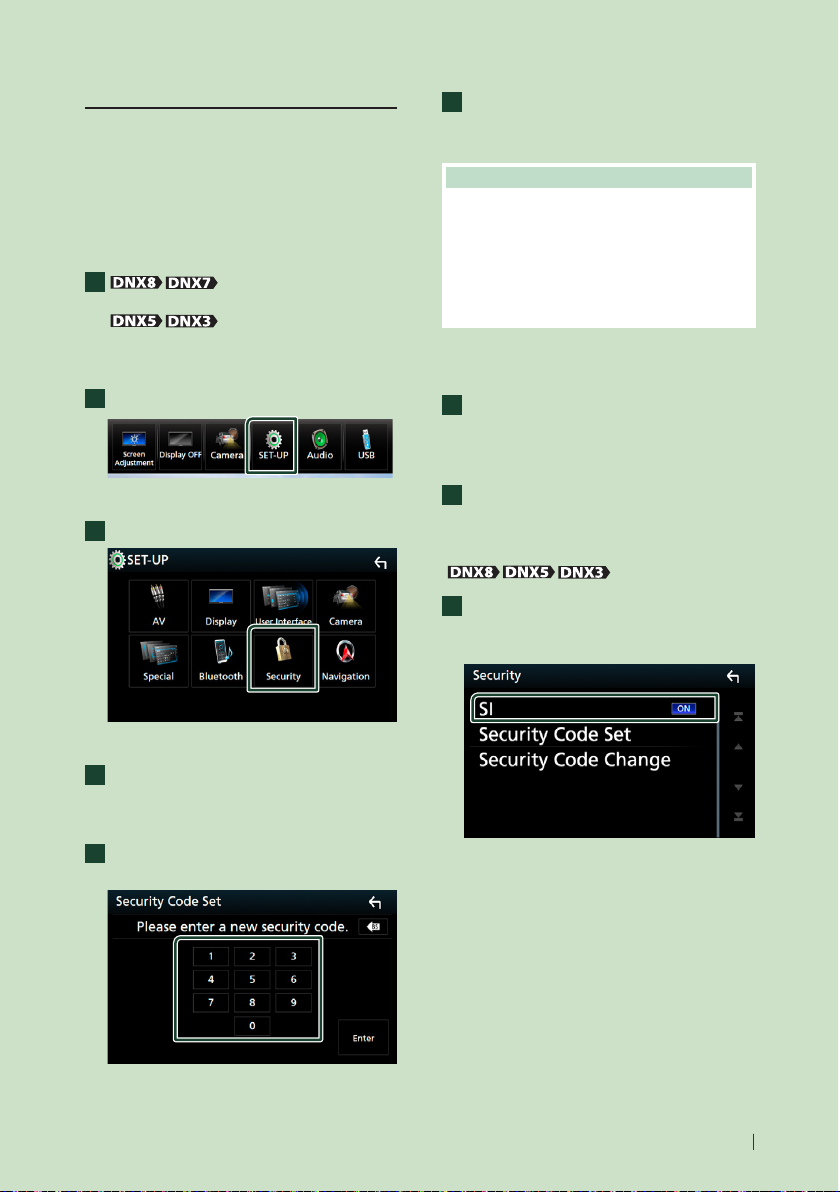
Basic Operations
11English
Security Code Setup
You can set up a security code to protect your
receiver system against theft.
When the Security Code function is activated,
the code cannot be changed and the function
cannot be released. Note the Security Code
can be set as the 4 digit number of your
choice.
1
Press the [MENU] button.
Press the volume knob.
h Popup menu appears.
2
Touch [SETUP].
h SETUP Menu screen appears.
3
Touch [Security].
h Security screen appears.
4
Touch [Security Code Set] on the Security
screen.
h Security Code Set screen appears.
5
Enter a security code with four-digit
number and touch [Enter].
6
Enter the same code again and touch
[Enter].
Now, your security code is registered.
NOTE
• Touch [BS] to delete the last entry.
• If you enter a different security code, the screen
returns to step 5 (for the first code entry).
• if you have disconnected the Receiver from
battery, enter the correct security code as that
you have entered in step 5 and touch [Enter]. You
can use your receiver.
To change the security code:
1
Touch [Security Code Change] on the
Security screen, then repeat step 5 and 6.
To clear the security code:
1
Touch [Security Code Cancellation] on
the Security screen.
To activate the security function
( )
1
Touch [SI] on the Security screen.
Each time you touch [SI], the function is
activated ([ON]) or deactivated ([OFF]).
The security indicator on the monitor panel
flashes when the vehicle ignition is off.
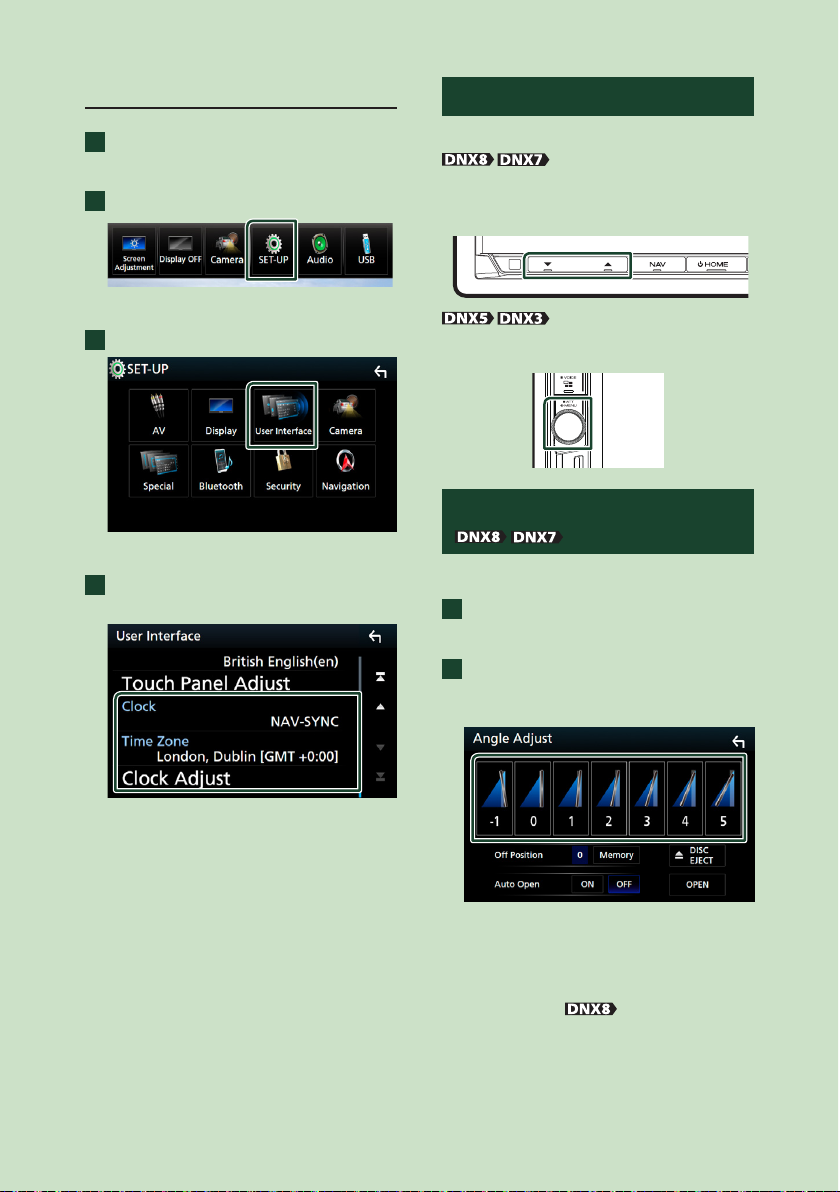
Basic Operations
12
Calendar/clock settings
1
Press the [MENU] button.
h Popup menu appears.
2
Touch [SETUP].
h SETUP Menu screen appears.
3
Touch [User Interface].
h User Interface screen appears.
4
Set each item as follows.
Scroll the page to show the item.
■ Clock
NAV-SYNC (Default): Synchronizes the clock
time with navigation.
Manual: Sets the clock manually.
■ Time Zone
If you have selected [Manual] for Clock,
select the time zone.
■ Clock Adjust
If you select [Manual] for Clock, adjust the
date and time manually. (P.64)
Adjusting the volume
To adjust the volume (0 to 40),
Press [R] to increase, and press [S] to decrease.
Holding [R] increases the volume continuously
to level 15.
Turn to the right to increase, and turn to the
left to decrease.
Monitor Angle Control
( )
You can adjust the position of the monitor.
1
Press the [G] button.
h Angle Adjust screen appears.
2
Select a below number that represents
your desired angle setting.
Default is “0”.
■ Off Position
You can store the current monitor angle as
the angle during power off. Touch [Memory]
when the desired angle is selected.
■ Auto Open (
)
The front panel can be set to open
automatically when the ignition is turned
off, so that it can be detached for antitheft
purpose.
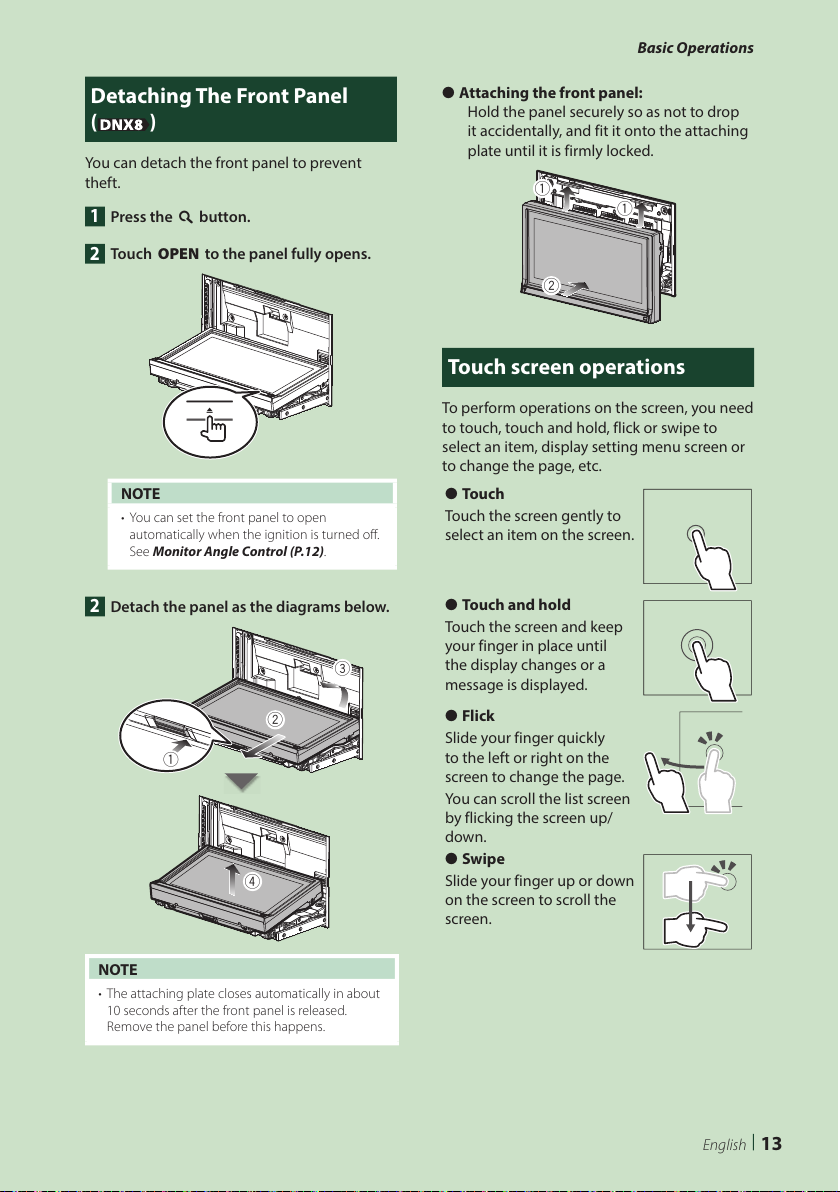
Basic Operations
13English
Detaching The Front Panel
( )
You can detach the front panel to prevent
theft.
1
Press the [0] button.
2
Touch [OPEN] to the panel fully opens.
0
NOTE
• You can set the front panel to open
automatically when the ignition is turned off.
See Monitor Angle Control (P.12).
2
Detach the panel as the diagrams below.
2
3
1
4
NOTE
• The attaching plate closes automatically in about
10 seconds after the front panel is released.
Remove the panel before this happens.
● Attaching the front panel:
Hold the panel securely so as not to drop
it accidentally, and fit it onto the attaching
plate until it is firmly locked.
1
1
2
Touch screen operations
To perform operations on the screen, you need
to touch, touch and hold, flick or swipe to
select an item, display setting menu screen or
to change the page, etc.
● Touch
Touch the screen gently to
select an item on the screen.
● Touch and hold
Touch the screen and keep
your finger in place until
the display changes or a
message is displayed.
● Flick
Slide your finger quickly
to the left or right on the
screen to change the page.
You can scroll the list screen
by flicking the screen up/
down.
● Swipe
Slide your finger up or down
on the screen to scroll the
screen.
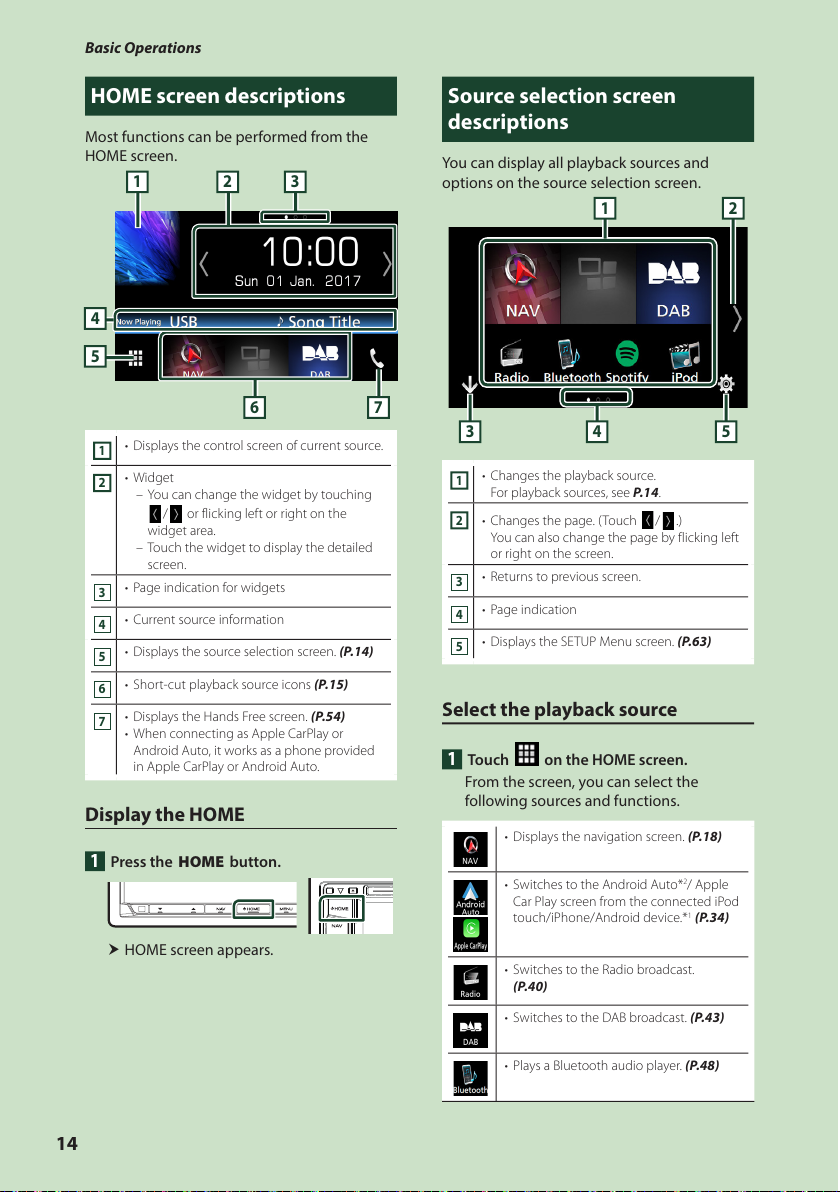
Basic Operations
14
HOME screen descriptions
Most functions can be performed from the
HOME screen.
5
4
6 7
1 2 3
1
• Displays the control screen of current source.
2
• Widget
– You can change the widget by touching
[
]/[ ] or flicking left or right on the
widget area.
– Touch the widget to display the detailed
screen.
3
• Page indication for widgets
4
• Current source information
5
• Displays the source selection screen. (P.14)
6
• Short-cut playback source icons (P.15)
7
• Displays the Hands Free screen. (P.54)
• When connecting as Apple CarPlay or
Android Auto, it works as a phone provided
in Apple CarPlay or Android Auto.
Display the HOME
1
Press the [HOME] button.
h HOME screen appears.
Source selection screen descriptions
You can display all playback sources and
options on the source selection screen.
3 5
2
4
1
1
• Changes the playback source.
For playback sources, see P.14.
2
• Changes the page. (Touch [ ]/[ ].)
You can also change the page by flicking left
or right on the screen.
3
• Returns to previous screen.
4
• Page indication
5
• Displays the SETUP Menu screen. (P.63)
Select the playback source
1
Touch [ ] on the HOME screen.
From the screen, you can select the
following sources and functions.
• Displays the navigation screen. (P.18)
• Switches to the Android Auto*2/ Apple
Car Play screen from the connected iPod
touch/iPhone/Android device.*1 (P.34)
• Switches to the Radio broadcast.
(P.40)
• Switches to the DAB broadcast. (P.43)
• Plays a Bluetooth audio player. (P.48)
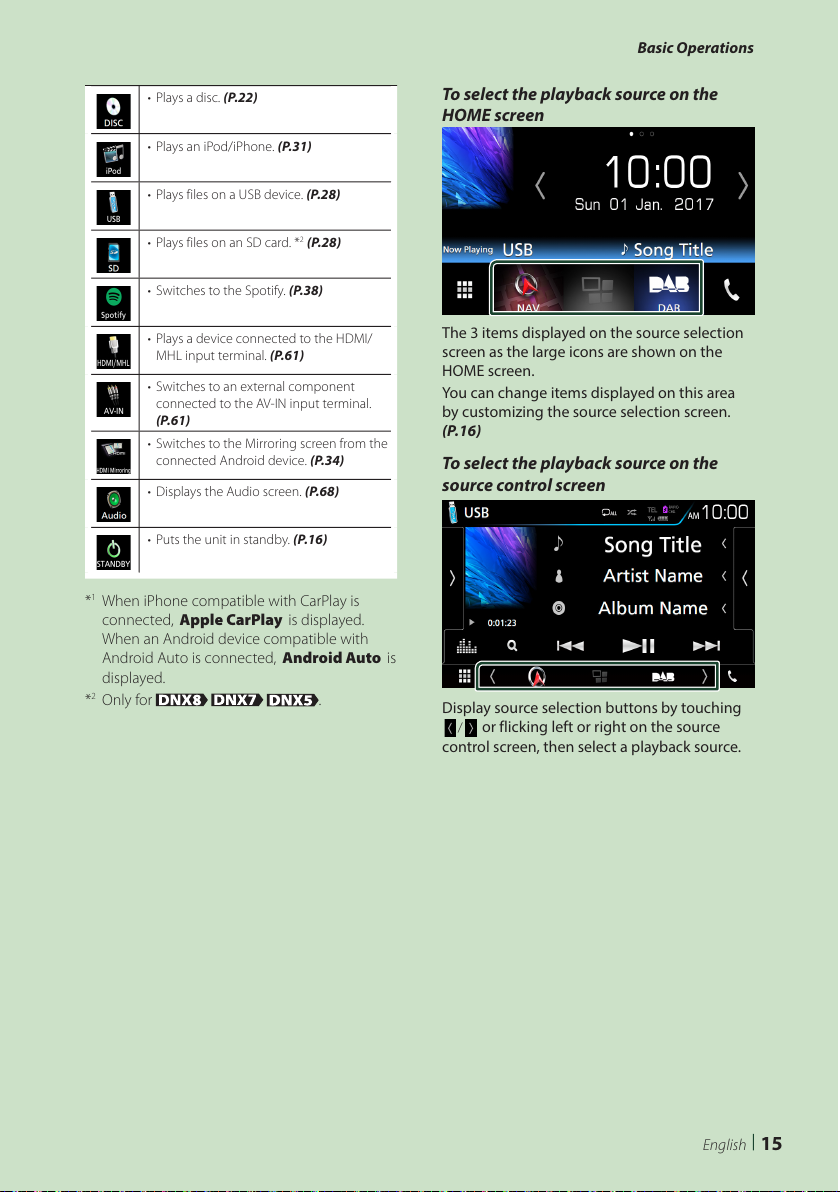
Basic Operations
15English
• Plays a disc. (P.22)
• Plays an iPod/iPhone. (P.31)
• Plays files on a USB device. (P.28)
• Plays files on an SD card. *2 (P.28)
• Switches to the Spotify. (P.38)
• Plays a device connected to the HDMI/
MHL input terminal. (P.61)
• Switches to an external component
connected to the AV-IN input terminal.
(P.61)
• Switches to the Mirroring screen from the
connected Android device. (P.34)
• Displays the Audio screen. (P.68)
• Puts the unit in standby. (P.16)
*1 When iPhone compatible with CarPlay is
connected, [Apple CarPlay] is displayed.
When an Android device compatible with
Android Auto is connected, [Android Auto] is
displayed.
*
2
Only for .
To select the playback source on the
HOME screen
The 3 items displayed on the source selection
screen as the large icons are shown on the
HOME screen.
You can change items displayed on this area
by customizing the source selection screen.
(P.16)
To select the playback source on the
source control screen
Display source selection buttons by touching
[ ]/[ ] or flicking left or right on the source
control screen, then select a playback source.
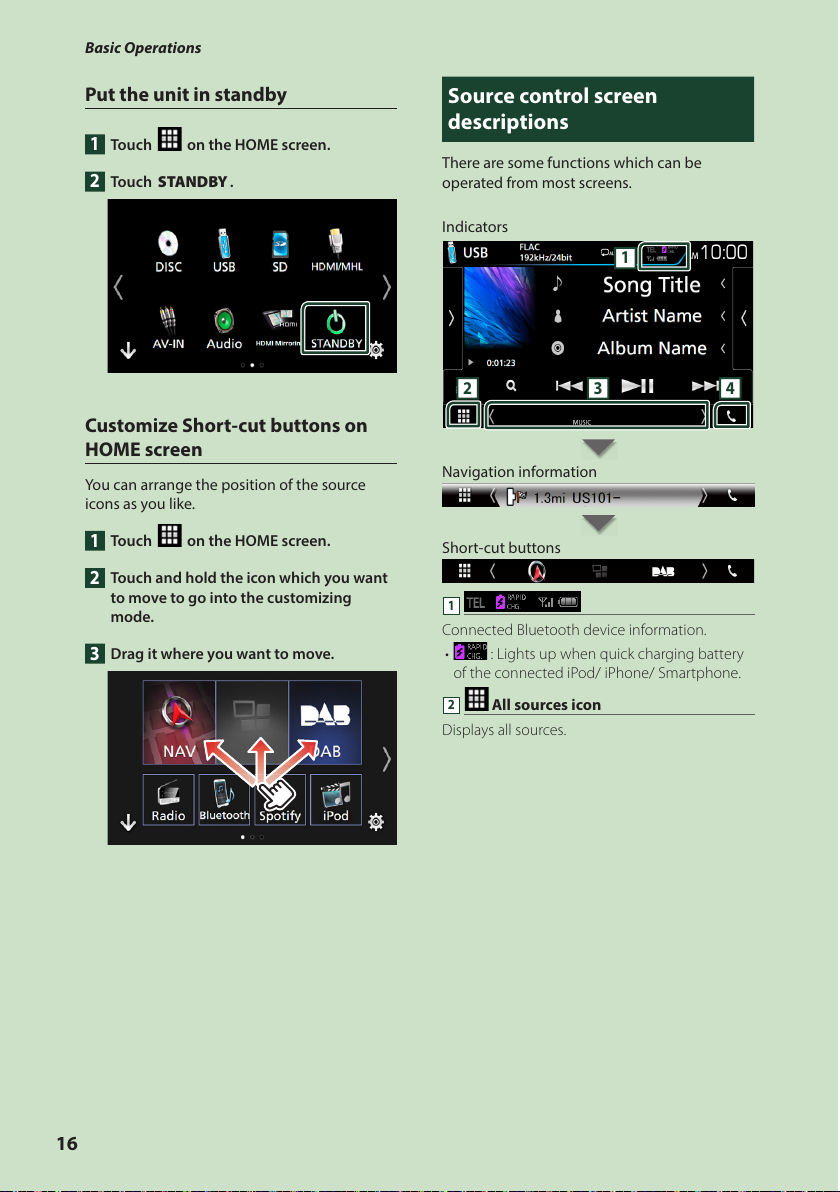
Basic Operations
16
Put the unit in standby
1
Touch [ ] on the HOME screen.
2
Touch [STANDBY].
Customize Short-cut buttons on
HOME screen
You can arrange the position of the source
icons as you like.
1
Touch [ ] on the HOME screen.
2
Touch and hold the icon which you want
to move to go into the customizing
mode.
3
Drag it where you want to move.
Source control screen descriptions
There are some functions which can be
operated from most screens.
Indicators
1
2 3 4
Navigation information
Short-cut buttons
1
Connected Bluetooth device information.
• : Lights up when quick charging battery
of the connected iPod/ iPhone/ Smartphone.
2
All sources icon
Displays all sources.
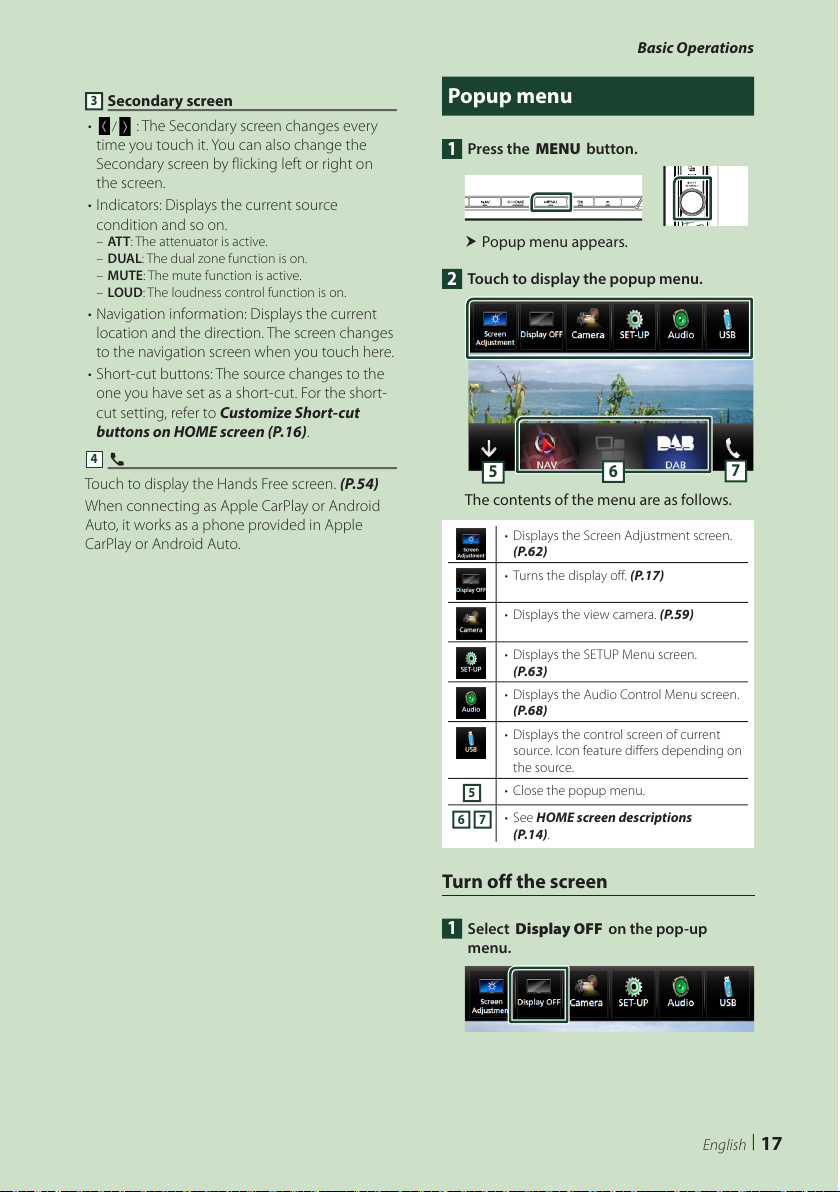
Basic Operations
17English
3
Secondary screen
• [
]/[ ] : The Secondary screen changes every
time you touch it. You can also change the
Secondary screen by flicking left or right on
the screen.
• Indicators: Displays the current source
condition and so on.
– AT T : The attenuator is active.
– DUAL: The dual zone function is on.
– MUTE: The mute function is active.
– LOUD: The loudness control function is on.
• Navigation information: Displays the current
location and the direction. The screen changes
to the navigation screen when you touch here.
• Short-cut buttons: The source changes to the
one you have set as a short-cut. For the short-
cut setting, refer to Customize Short-cut
buttons on HOME screen (P.16).
4
[Û]
Touch to display the Hands Free screen. (P.54)
When connecting as Apple CarPlay or Android
Auto, it works as a phone provided in Apple
CarPlay or Android Auto.
Popup menu
1
Press the [MENU] button.
h Popup menu appears.
2
Touch to display the popup menu.
5
6
7
The contents of the menu are as follows.
• Displays the Screen Adjustment screen.
(P.62)
• Turns the display off. (P.17)
• Displays the view camera. (P.59)
• Displays the SETUP Menu screen.
(P.63)
• Displays the Audio Control Menu screen.
(P.68)
• Displays the control screen of current
source. Icon feature differs depending on
the source.
5
• Close the popup menu.
6 7
• See HOME screen descriptions
(P.14).
Turn off the screen
1
Select [Display OFF] on the pop-up
menu.
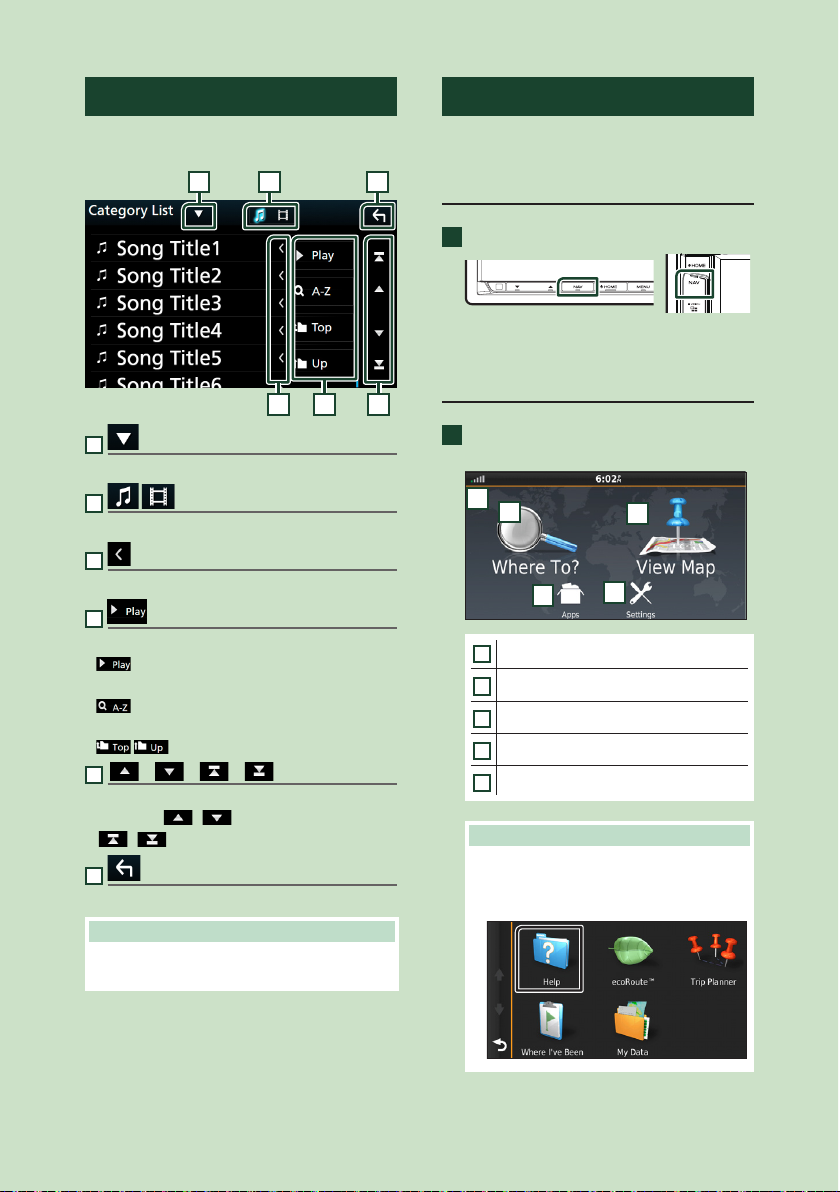
Basic Operations
18
List screen
There are some common function keys in the
list screens of most sources.
61 2
3 4 5
1
Displays list type selection window.
2
Displays music/movie file list.
3
Text scroll
Scrolls the displayed text.
4
etc.
Keys with various functions are displayed here.
•
: Plays all tracks in the folder containing
the current track.
•
: Jump to the letter you entered
(alphabet search).
•
: Moves to the upper hierarchy.
5
[ ] / [ ] / [ ] / [ ] Page scroll
You can change the page to display more items
by pressing [
]/[ ].
• [
]/[ ] : Displays the top or bottom page.
6
Return
Returns to previous screen.
NOTE
• Buttons which cannot be activated from the list
screen are not displayed.
Navigation Operation
For details on the navigation function, please
refer to the Navigation Instruction Manual.
Display the navigation screen
1
Press the [NAV] button.
h The navigation screen appears.
How to Use the Navigation System
1
Operate the desired function from the
Main Menu screen.
5
1
2
3
4
1
GPS satellite strength.
2
Finds a destination.
3
Views the map.
4
Uses the Apps such as ecoRoute and Help.
5
Adjusts the settings.
NOTE
• You can get additional information about
using the navigation system from Help. To
display Help, touch [Apps] and then touch
[Help].
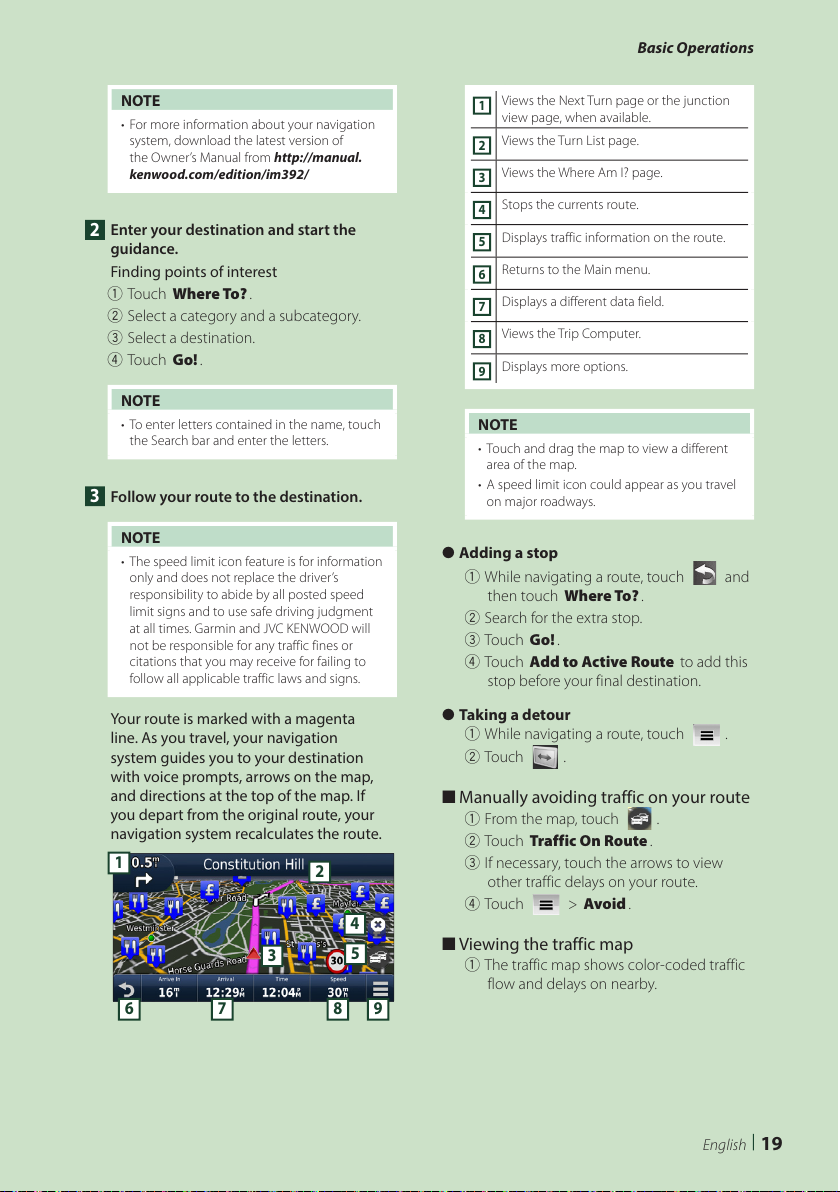
Basic Operations
19English
NOTE
• For more information about your navigation
system, download the latest version of
the Owner’s Manual from http://manual.
kenwood.com/edition/im392/
2
Enter your destination and start the
guidance.
Finding points of interest
1 Touch [Where To?].
2 Select a category and a subcategory.
3 Select a destination.
4 Touch [Go!].
NOTE
• To enter letters contained in the name, touch
the Search bar and enter the letters.
3
Follow your route to the destination.
NOTE
• The speed limit icon feature is for information
only and does not replace the driver’s
responsibility to abide by all posted speed
limit signs and to use safe driving judgment
at all times. Garmin and JVC KENWOOD will
not be responsible for any traffic fines or
citations that you may receive for failing to
follow all applicable traffic laws and signs.
Your route is marked with a magenta
line. As you travel, your navigation
system guides you to your destination
with voice prompts, arrows on the map,
and directions at the top of the map. If
you depart from the original route, your
navigation system recalculates the route.
5
6 7 8 9
1
2
3
4
1
Views the Next Turn page or the junction
view page, when available.
2
Views the Turn List page.
3
Views the Where Am I? page.
4
Stops the currents route.
5
Displays traffic information on the route.
6
Returns to the Main menu.
7
Displays a different data field.
8
Views the Trip Computer.
9
Displays more options.
NOTE
• Touch and drag the map to view a different
area of the map.
• A speed limit icon could appear as you travel
on major roadways.
● Adding a stop
1 While navigating a route, touch [
] and
then touch [Where To?].
2 Search for the extra stop.
3 Touch [Go!].
4 Touch [Add to Active Route] to add this
stop before your final destination.
● Taking a detour
1 While navigating a route, touch [
].
2 Touch [
].
■ Manually avoiding traffic on your route
1 From the map, touch [ ].
2 Touch [Traffic On Route].
3 If necessary, touch the arrows to view
other traffic delays on your route.
4 Touch [
] > [Avoid].
■ Viewing the traffic map
1 The traffic map shows color-coded traffic
flow and delays on nearby.
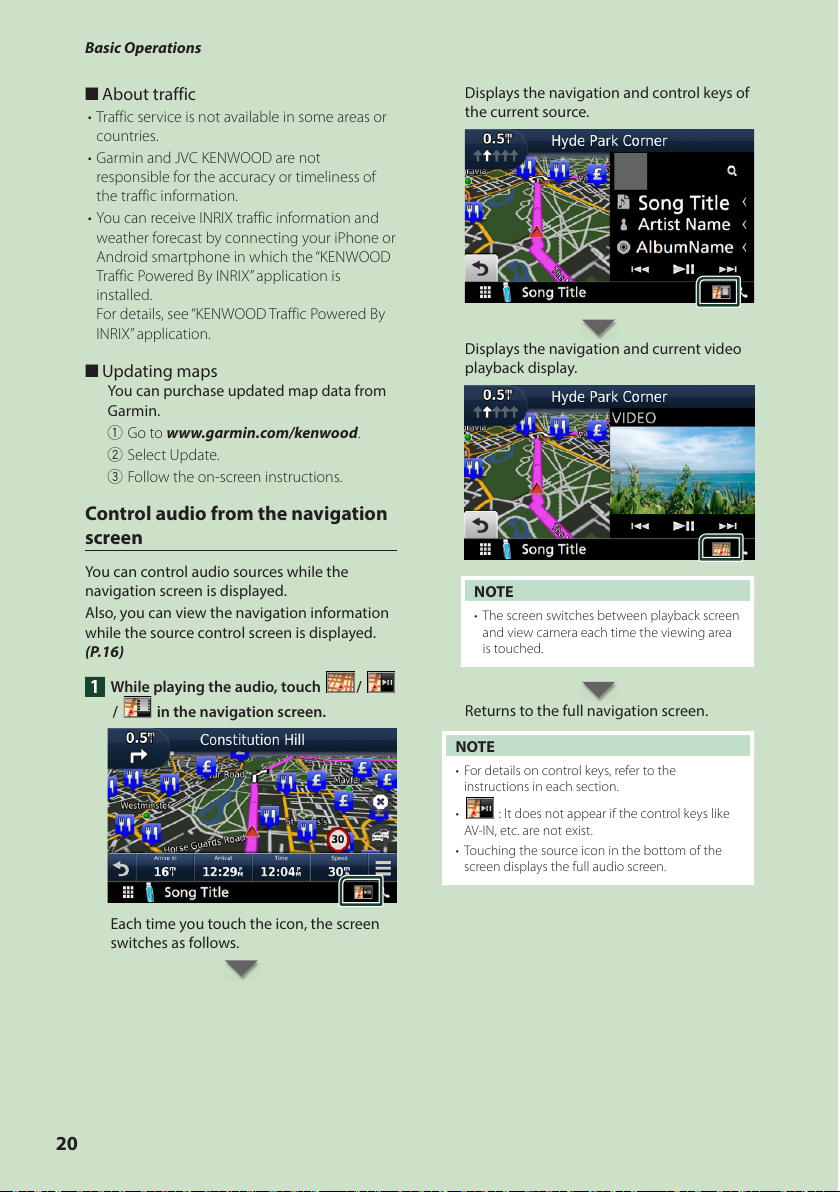
Basic Operations
20
■ About traffic
• Traffic service is not available in some areas or
countries.
• Garmin and JVC KENWOOD are not
responsible for the accuracy or timeliness of
the traffic information.
• You can receive INRIX traffic information and
weather forecast by connecting your iPhone or
Android smartphone in which the “KENWOOD
Traffic Powered By INRIX” application is
installed.
For details, see “KENWOOD Traffic Powered By
INRIX” application.
■ Updating maps
You can purchase updated map data from
Garmin.
1 Go to www.garmin.com/kenwood.
2 Select Update.
3 Follow the on-screen instructions.
Control audio from the navigation
screen
You can control audio sources while the
navigation screen is displayed.
Also, you can view the navigation information
while the source control screen is displayed.
(P.16)
1
While playing the audio, touch [ ]/ [
]/ [ ] in the navigation screen.
Each time you touch the icon, the screen
switches as follows.
Displays the navigation and control keys of
the current source.
Displays the navigation and current video
playback display.
NOTE
• The screen switches between playback screen
and view camera each time the viewing area
is touched.
Returns to the full navigation screen.
NOTE
• For details on control keys, refer to the
instructions in each section.
• [
] : It does not appear if the control keys like
AV-IN, etc. are not exist.
• Touching the source icon in the bottom of the
screen displays the full audio screen.
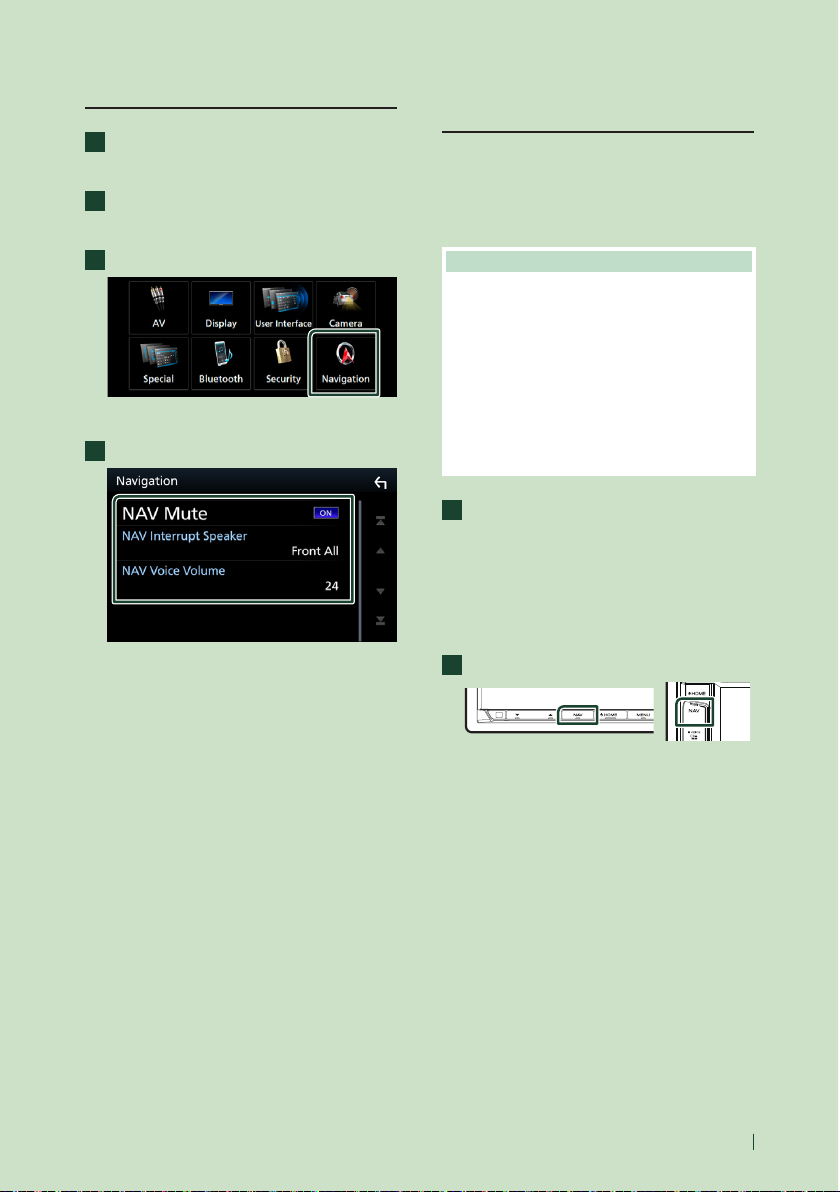
Basic Operations
21English
Navigation Setup
1
Press the [MENU] button.
h Popup menu appears.
2
Touch [SETUP].
h SETUP Menu screen appears.
3
Touch [Navigation].
h Navigation SETUP screen appears.
4
Set each item as follows.
■ NAV Mute
Mutes the volume of rear speakers during
voice guidance of the navigation system.
Default is “ON”.
■ NAV Interrupt Speaker
Selects speakers used for voice guidance of
the navigation system.
• Front L: Uses the front left side speaker for
voice guidance.
• Front R: Uses the front right side speaker
for voice guidance.
• Front All (Default): Uses both front
speakers for voice guidance.
■ NAV Voice Volume
Adjusts the volume for voice guidance of the
navigation system. Default is “24”.
KENWOOD Traffic Powered By
INRIX
You can receive INRIX traffic information and
weather forecast by connecting your iPhone or
Android smartphone in which the “KENWOOD
Traffic Powered By INRIX” application is
installed to this unit.
Preparation
• Install the latest version of the KENWOOD Traffic
Powered By INRIX application on your iPhone or
Android.
– iPhone: Search for "KENWOOD Traffic Powered
By INRIX" in the Apple App Store to find and
install the most current version.
– Android: Search for "KENWOOD Traffic Powered
By INRIX" in Google play to find and install the
most current version.
• For details, see “KENWOOD Traffic Powered By
INRIX” application.
1
Register the Smartphone.
To connect a smartphone via Bluetooth,
register it as the Bluetooth device and
do the App (SPP) profile setting of the
connection beforehand. See Register from
the Bluetooth unit (P.49) and Connect
the Bluetooth unit (P.50).
2
Press the [NAV] button.
h Navigation screen appears.
Touch [Apps] on the Main Menu screen
and then an icon of your desired content
For details, see Navigation system
manual.
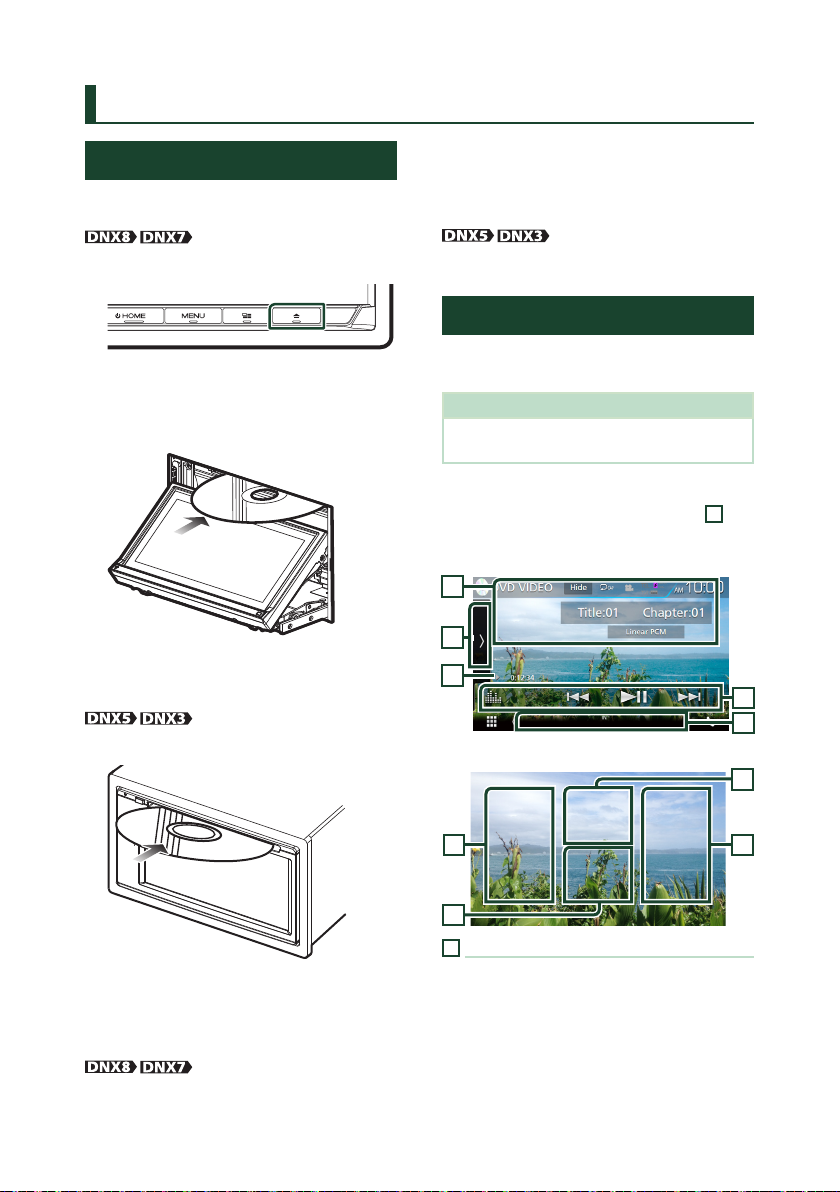
Disc
22
Disc
Playing a disc
Ñ Insert a disc
1
Press the [G] button.
2
Touch [DISC EJECT].
h The panel opens.
3
Insert the disc into the slot.
h The panel closes automatically.
The unit loads the disc and playback
starts.
1
Insert the disc into the slot.
h The unit loads the disc and playback
starts.
Ñ Eject a disc
1
Press the [G] button.
2
Touch [DISC EJECT].
When removing a disc, pull it horizontally.
3
Press the [G] button.
1
Press the [G] button.
DVD/ VCD Basic Operation
Most functions can be controlled from the
source control screen and playback screen.
NOTE
• The screen shot below is for DVD. It may be
different from the one for VCD.
1
When the operation buttons are not
displayed on the screen, touch the 7
area.
Control screen
1
2
3
4
5
Video screen
7
6
8
6
1
Information display
Displays the following information.
• Title #, Chapter #: DVD title and chapter
number display
• Tr ack #/Scene #: VCD track or scene number
display. Scene # is displayed only when
Playback control (PBC) is on.
• Linear PCM, etc.: Audio format
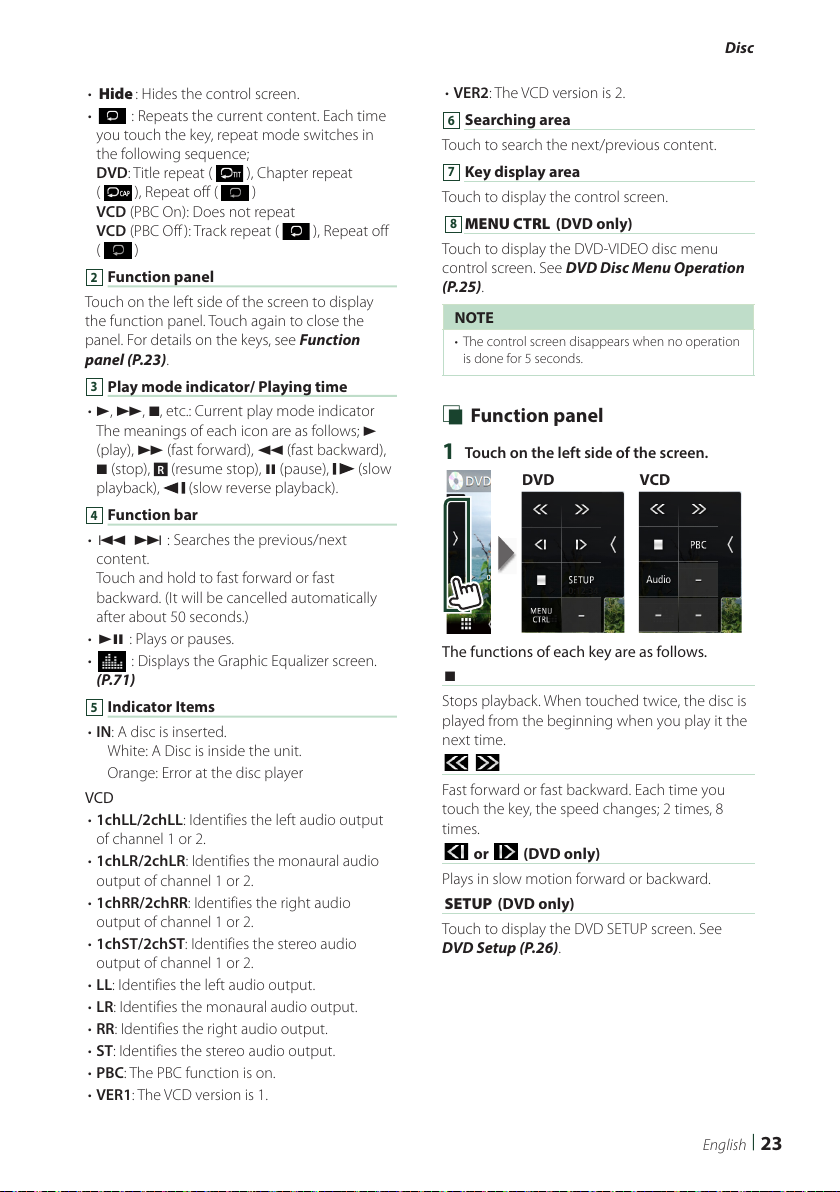
Disc
23English
• [Hide]: Hides the control screen.
• [
] : Repeats the current content. Each time
you touch the key, repeat mode switches in
the following sequence;
DVD: Title repeat (
), Chapter repeat
( ), Repeat off ( )
VCD (PBC On): Does not repeat
VCD (PBC Off ): Track repeat ( ), Repeat off
( )
2
Function panel
Touch on the left side of the screen to display
the function panel. Touch again to close the
panel. For details on the keys, see Function
panel (P.23).
3
Play mode indicator/ Playing time
• D, B, I, etc.: Current play mode indicator
The meanings of each icon are as follows; D
(play), B (fast forward), A (fast backward),
I (stop),
R
(resume stop), H (pause), (slow
playback), (slow reverse playback).
4
Function bar
• [E] [F] : Searches the previous/next
content.
Touch and hold to fast forward or fast
backward. (It will be cancelled automatically
after about 50 seconds.)
• [DH] : Plays or pauses.
• [
] : Displays the Graphic Equalizer screen.
(P.71)
5
Indicator Items
• IN: A disc is inserted.
White: A Disc is inside the unit.
Orange: Error at the disc player
VCD
• 1chLL/2chLL: Identifies the left audio output
of channel 1 or 2.
• 1chLR/2chLR: Identifies the monaural audio
output of channel 1 or 2.
• 1chRR/2chRR: Identifies the right audio
output of channel 1 or 2.
• 1chST/2chST: Identifies the stereo audio
output of channel 1 or 2.
• LL: Identifies the left audio output.
• LR: Identifies the monaural audio output.
• RR: Identifies the right audio output.
• ST: Identifies the stereo audio output.
• PBC: The PBC function is on.
• VER1: The VCD version is 1.
• VER2: The VCD version is 2.
6
Searching area
Touch to search the next/previous content.
7
Key display area
Touch to display the control screen.
[
8
MENU CTRL] (DVD only)
Touch to display the DVD-VIDEO disc menu
control screen. See DVD Disc Menu Operation
(P.25).
NOTE
• The control screen disappears when no operation
is done for 5 seconds.
Ñ Function panel
1
Touch on the left side of the screen.
DVD VCD
The functions of each key are as follows.
[I]
Stops playback. When touched twice, the disc is
played from the beginning when you play it the
next time.
[
] [ ]
Fast forward or fast backward. Each time you
touch the key, the speed changes; 2 times, 8
times.
[
] or [ ] (DVD only)
Plays in slow motion forward or backward.
[SETUP] (DVD only)
Touch to display the DVD SETUP screen. See
DVD Setup (P.26).
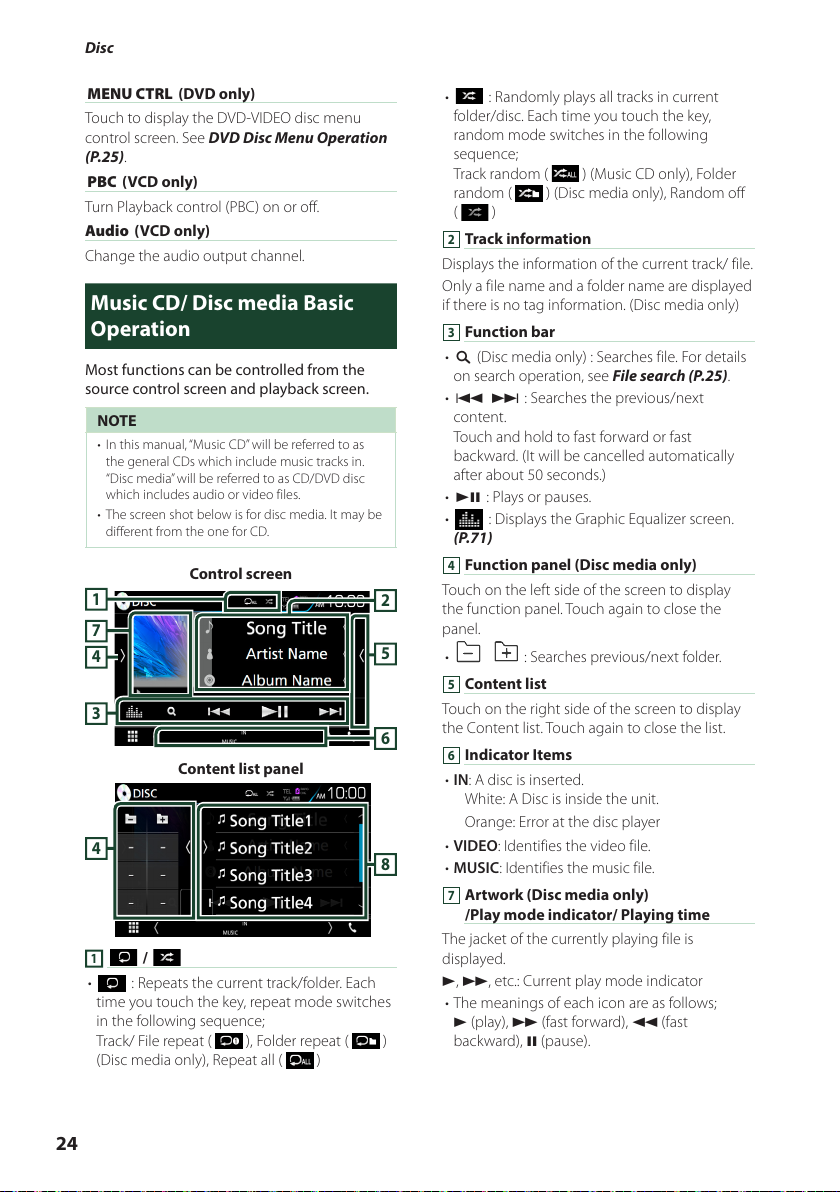
Disc
24
[MENU CTRL] (DVD only)
Touch to display the DVD-VIDEO disc menu
control screen. See DVD Disc Menu Operation
(P.25).
[PBC] (VCD only)
Turn Playback control (PBC) on or off.
Audio] (VCD only)
Change the audio output channel.
Music CD/ Disc media Basic Operation
Most functions can be controlled from the
source control screen and playback screen.
NOTE
• In this manual, “Music CD” will be referred to as
the general CDs which include music tracks in.
“Disc media” will be referred to as CD/DVD disc
which includes audio or video files.
• The screen shot below is for disc media. It may be
different from the one for CD.
Control screen
4
3
5
2
6
1
7
Content list panel
8
4
1
[ ] / [ ]
• [
] : Repeats the current track/folder. Each
time you touch the key, repeat mode switches
in the following sequence;
Track/ File repeat ( ), Folder repeat ( )
(Disc media only), Repeat all ( )
• [ ] : Randomly plays all tracks in current
folder/disc. Each time you touch the key,
random mode switches in the following
sequence;
Track random (
) (Music CD only), Folder
random (
) (Disc media only), Random off
( )
2
Track information
Displays the information of the current track/ file.
Only a file name and a folder name are displayed
if there is no tag information. (Disc media only)
3
Function bar
• [1] (Disc media only) : Searches file. For details
on search operation, see File search (P.25).
• [E] [F] : Searches the previous/next
content.
Touch and hold to fast forward or fast
backward. (It will be cancelled automatically
after about 50 seconds.)
• [DH] : Plays or pauses.
• [
] : Displays the Graphic Equalizer screen.
(P.71)
4
Function panel (Disc media only)
Touch on the left side of the screen to display
the function panel. Touch again to close the
panel.
• [
] [ ] : Searches previous/next folder.
5
Content list
Touch on the right side of the screen to display
the Content list. Touch again to close the list.
6
Indicator Items
• IN: A disc is inserted.
White: A Disc is inside the unit.
Orange: Error at the disc player
• VIDEO: Identifies the video file.
• MUSIC: Identifies the music file.
7
Artwork (Disc media only)
/Play mode indicator/ Playing time
The jacket of the currently playing file is
displayed.
D, B, etc.: Current play mode indicator
• The meanings of each icon are as follows;
D (play), B (fast forward), A (fast
backward), H (pause).
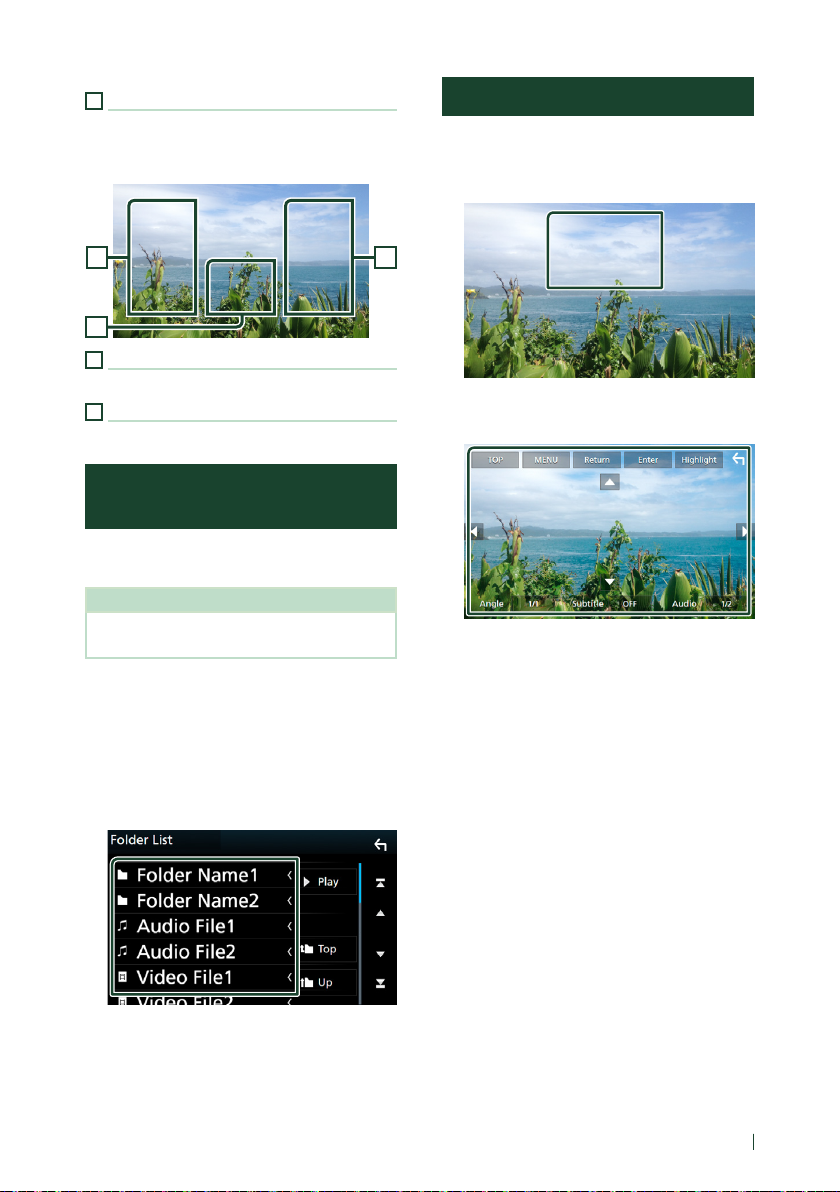
Disc
25English
8
Content list panel
Displays the playing list. When you touch a track/
file name on the list, playback will start.
Video screen
10
99
9
Searching file area (Video file only)
Touch to search the next/previous file.
10
Key display area (Video file only)
Touch to display the control screen.
Search Operation (Disc media only)
You can search music or video files by the
following operations.
NOTE
• For operations in the list screen, see List screen
(P.18).
Ñ File search
You can search a file according to hierarchy.
1
Touch [1].
h Folder List screen appears.
2
Touch the desired folder.
h When you touch a folder its contents are
displayed.
3
Touch desired item from the content list.
h Playback starts.
DVD Disc Menu Operation
You can set up some items in the DVD-VIDEO
disc menu.
1
Touch illustrated area during playback.
h Menu Control screen appears.
2
Perform desired operation as follows.
■ Displays the top menu
Touch [TOP].*
■ Displays the menu
Touch [MENU].*
■ Displays the previous menu
Touch [Return].*
■ Enters selected item
Touch [Enter].
■ Enables direct operation
Touch [Highlight] to enter the highlight
control mode (P.26).
■ Moves the cursor
Touch [R], [S], [C], [D].
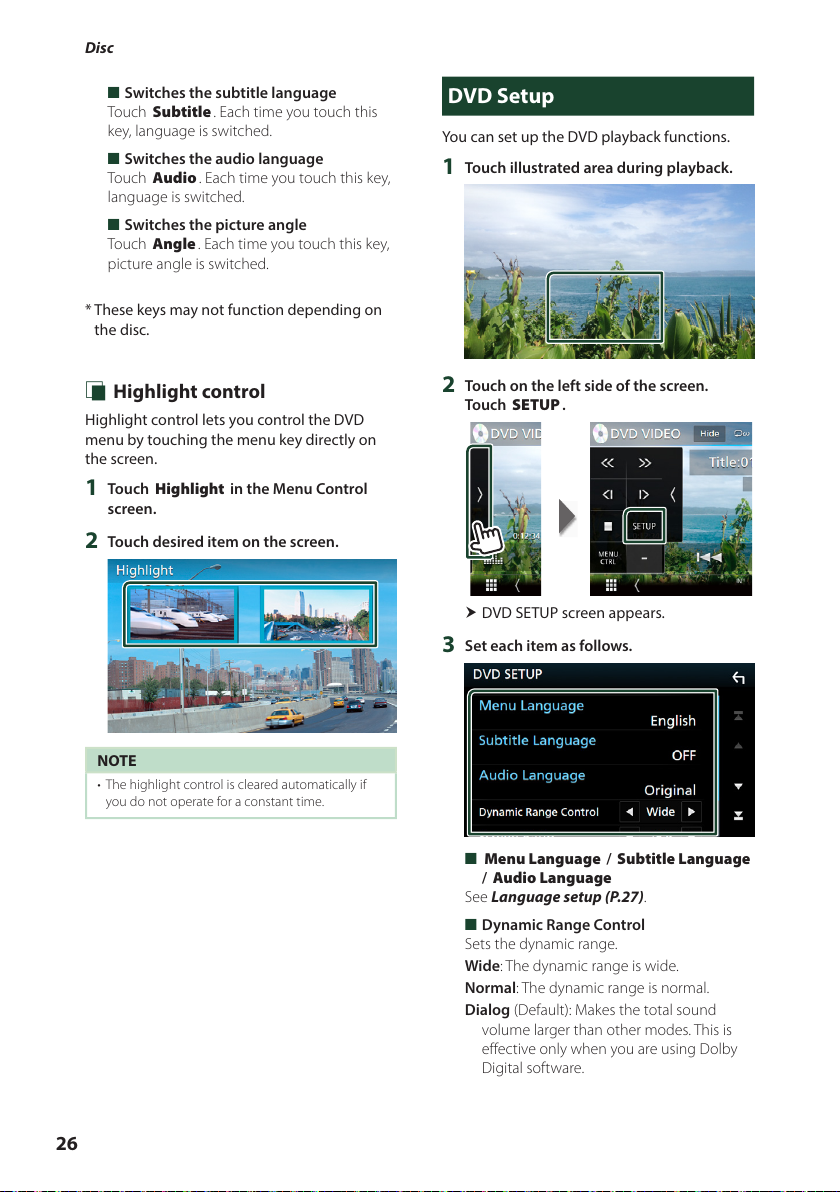
Disc
26
■ Switches the subtitle language
Touch [Subtitle]. Each time you touch this
key, language is switched.
■ Switches the audio language
Touch [Audio]. Each time you touch this key,
language is switched.
■ Switches the picture angle
Touch [Angle]. Each time you touch this key,
picture angle is switched.
* These keys may not function depending on
the disc.
Ñ Highlight control
Highlight control lets you control the DVD
menu by touching the menu key directly on
the screen.
1
Touch [Highlight] in the Menu Control
screen.
2
Touch desired item on the screen.
NOTE
• The highlight control is cleared automatically if
you do not operate for a constant time.
DVD Setup
You can set up the DVD playback functions.
1
Touch illustrated area during playback.
2
Touch on the left side of the screen.
Touch [SETUP].
h DVD SETUP screen appears.
3
Set each item as follows.
■ [
Menu Language] / [Subtitle Language]
/ [Audio Language]
See Language setup (P.27).
■ Dynamic Range Control
Sets the dynamic range.
Wide: The dynamic range is wide.
Normal: The dynamic range is normal.
Dialog (Default): Makes the total sound
volume larger than other modes. This is
effective only when you are using Dolby
Digital software.
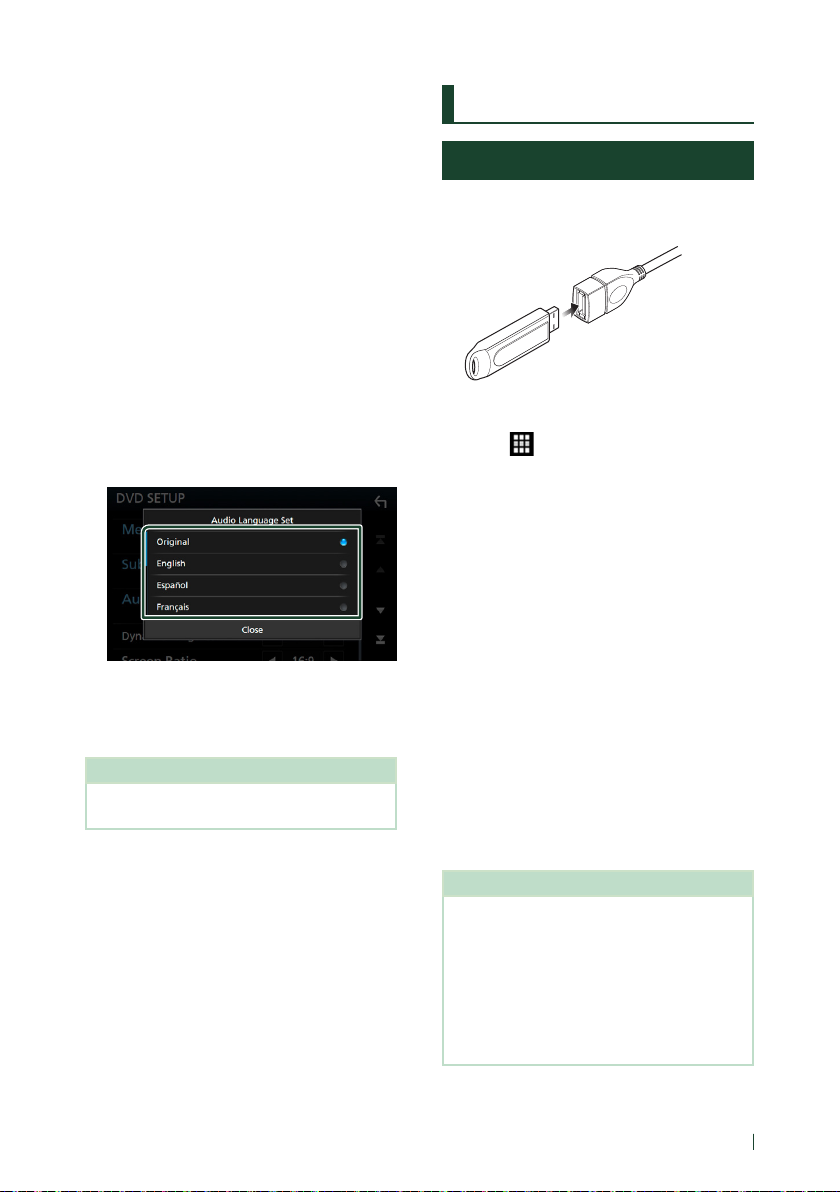
USB/SD card
27English
USB/SD card
Connecting a USB device
1
Connect the USB device with the USB
cable. (P.82)
2
Press the [HOME] button.
3
Touch .
4
Touch [USB]. (P.14)
Ñ Disconnect the USB device
1
Press the [HOME] button.
2
Touch a source other than [USB].
3
Detach the USB device.
Ñ Usable USB device
You can use a mass-storage-class USB device on
this unit.
The word “USB device” appearing in this manual
indicates a flash memory device.
● About file system
The file system should be the one of the
following.
• FAT16 • FAT32 • exFAT• NTFS
NOTE
• Install the USB device in the place where it will
not affect safe driving.
• You cannot connect a USB device via a USB hub
and Multi Card Reader.
• Take backups of the audio files used with this
unit. The files can be erased depending on the
operating conditions of the USB device.
We shall have no compensation for any damage
arising from any erased data.
■ Screen Ratio
Sets the screen display mode.
16:9 (Default): Displays wide pictures.
4:3 LB: Displays wide pictures in the Letter
Box format (having black stripes at the top
and bottom of screen).
4:3 PS: Displays wide pictures in the Pan &
Scan format (showing pictures cut at the
right and left ends).
Ñ Language setup
This setting is for the language used in the
menu, subtitle, and voice.
1
Touch the desired item;
[Menu Language], [Subtitle Language],
[Audio Language].
h Language Set screen appears.
2
Select a language.
For language code, refer to DVD Language
Codes (P.89).
Sets the entered language and returns to
the DVD Setting screen.
NOTE
• To set the DVD’s original language for audio
language, touch [Original].
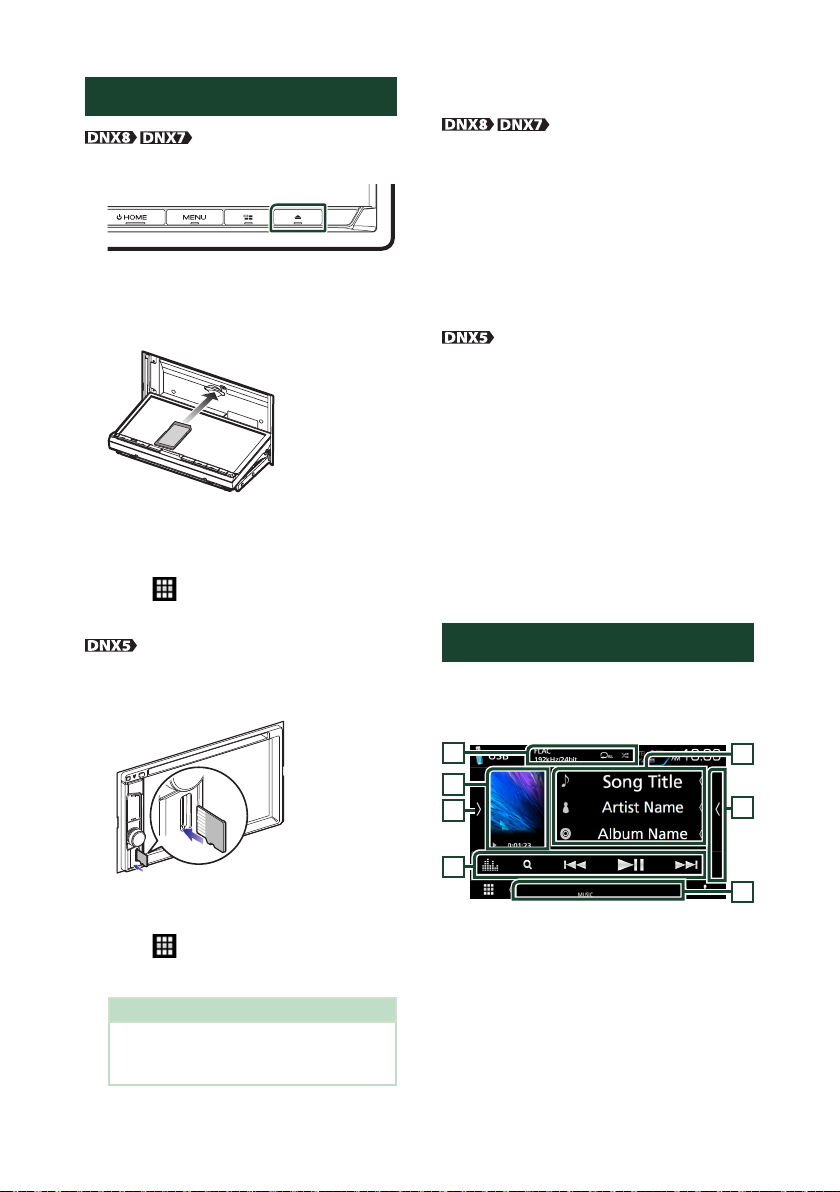
USB/SD card
28
Inserting the SD card
1
Press the [G] button.
2
Touch [OPEN] to the panel fully opens.
3
Insert the SD card into the slot until it
clicks.
4
Press the [G] button.
5
Press the [HOME] button.
6
Touch .
7
Touch [SD]. (P.14)
1
Insert the microSD card into the slot until
it clicks.
2
Press the [HOME] button.
3
Touch .
4
Touch [SD]. (P.14)
NOTE
• A dummy microSD card is inserted as the slot
cover. Remove it before using and keep it in
an appropriate place.
Ñ Remove the SD card
1
Press the [G] button.
2
Touch [OPEN] to the panel fully opens.
3
Push the SD card until it clicks and then
remove your finger from the card. The
card pops up so that you can pull it out
with your fingers.
4
Press the [G] button.
1
Push the microSD card until it clicks and
then remove your finger from the card.
The card pops up so that you can pull it
out with your fingers.
Ñ Usable SD card.
The unit is capable of playback of SD/ SDHC/
SDXC memory cards complying with the SD,
SDHC or SDXC standard. A special adapter is
required to use a miniSD card, miniSDHC card,
microSD card, microSDHC, or microSDXC card.
The MultiMedia Card (MMC) cannot be used.
USB/SD card Basic Operation
Most functions can be controlled from the
source control screen and playback screen.
Control screen
4
3
5
2
6
1
7
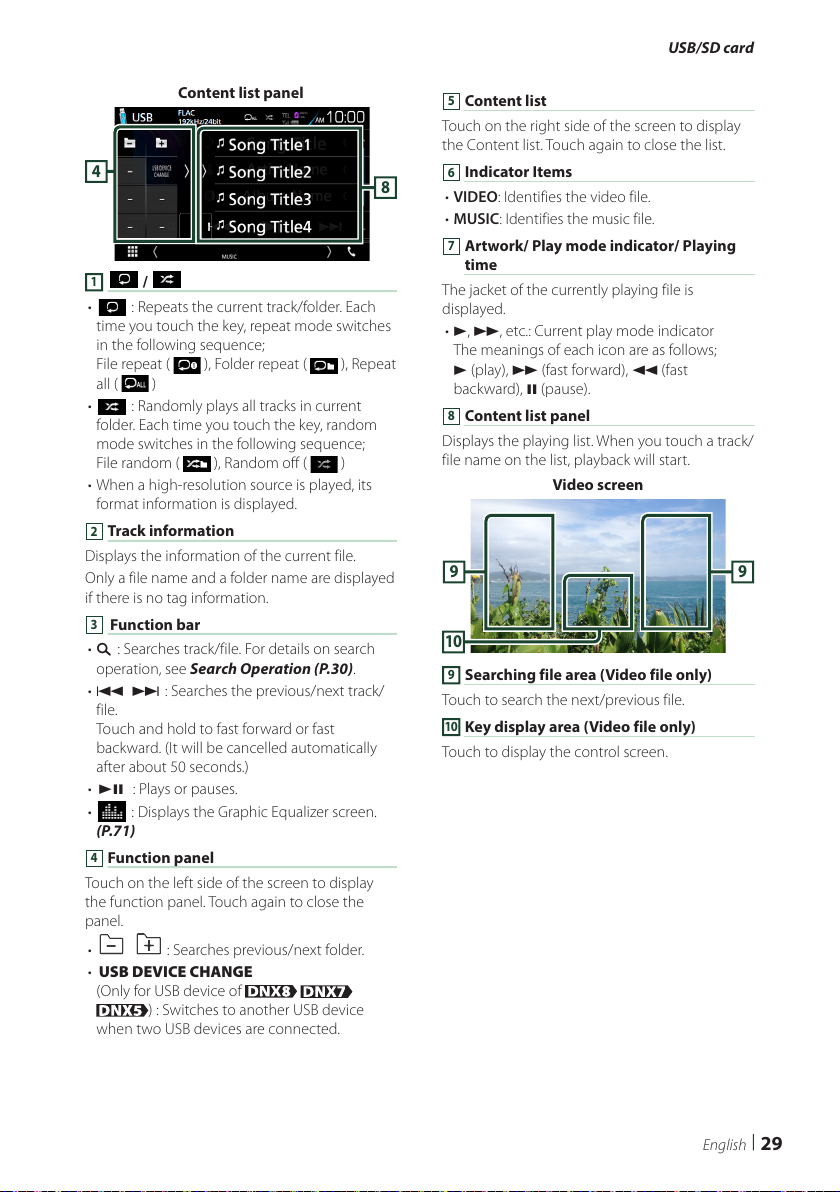
USB/SD card
29English
Content list panel
8
4
1
[ ] / [ ]
• [
] : Repeats the current track/folder. Each
time you touch the key, repeat mode switches
in the following sequence;
File repeat (
), Folder repeat ( ), Repeat
all ( )
• [
] : Randomly plays all tracks in current
folder. Each time you touch the key, random
mode switches in the following sequence;
File random ( ), Random off ( )
• When a high-resolution source is played, its
format information is displayed.
2
Track information
Displays the information of the current file.
Only a file name and a folder name are displayed
if there is no tag information.
3
[Function bar
• 1] : Searches track/file. For details on search
operation, see Search Operation (P.30).
• E] [F] : Searches the previous/next track/
file.
Touch and hold to fast forward or fast
backward. (It will be cancelled automatically
after about 50 seconds.)
• [DH] : Plays or pauses.
• [
] : Displays the Graphic Equalizer screen.
(P.71)
4
Function panel
Touch on the left side of the screen to display
the function panel. Touch again to close the
panel.
• [
] [ ] : Searches previous/next folder.
• [USB DEVICE CHANGE]
(Only for USB device of
) : Switches to another USB device
when two USB devices are connected.
5
Content list
Touch on the right side of the screen to display
the Content list. Touch again to close the list.
6
Indicator Items
• VIDEO: Identifies the video file.
• MUSIC: Identifies the music file.
7
Artwork/ Play mode indicator/ Playing
time
The jacket of the currently playing file is
displayed.
• D, B, etc.: Current play mode indicator
The meanings of each icon are as follows;
D (play), B (fast forward), A (fast
backward), H (pause).
8
Content list panel
Displays the playing list. When you touch a track/
file name on the list, playback will start.
Video screen
10
99
9
Searching file area (Video file only)
Touch to search the next/previous file.
10
Key display area (Video file only)
Touch to display the control screen.
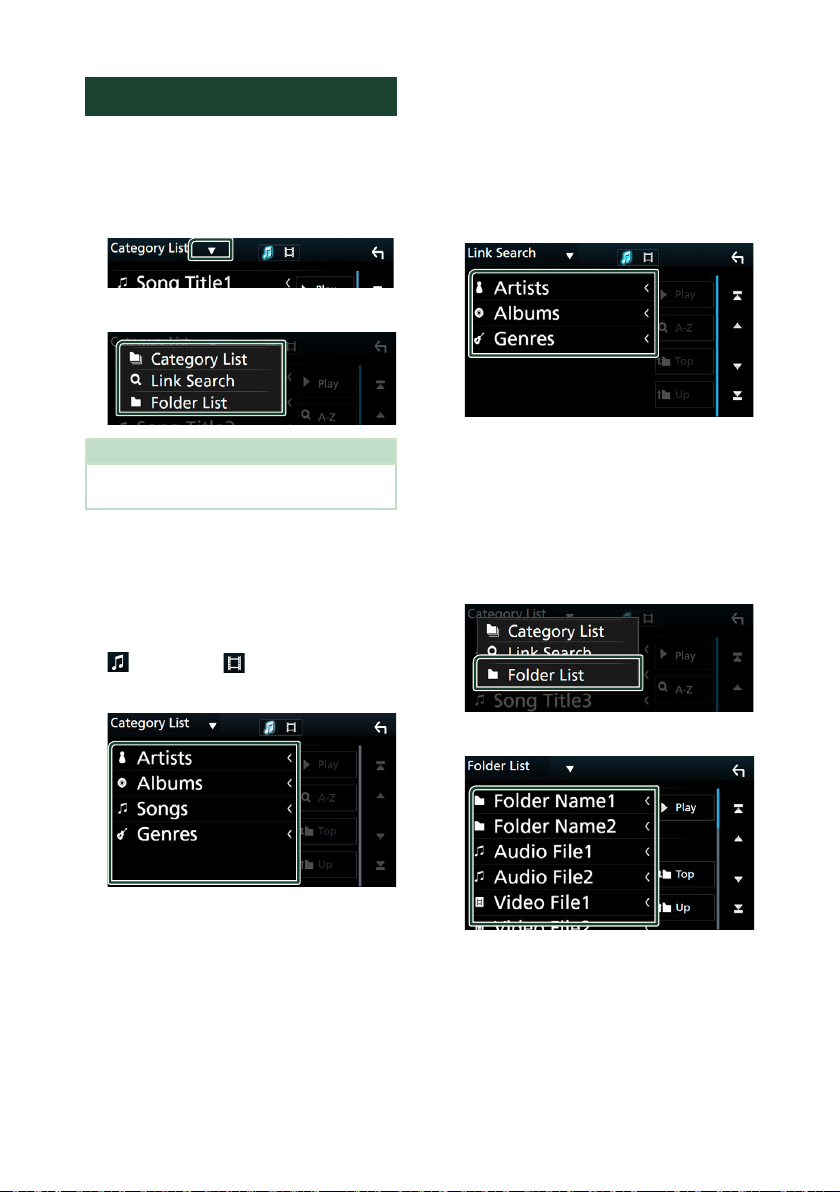
USB/SD card
30
Search Operation
You can search music or video files by the
following operations.
1
Touch [1].
2
Touch [S].
3
Select the list type.
NOTE
• For operations in the list screen, see List screen
(P.18).
Ñ Category search
You can search a file by selecting category.
1
Touch [Category List].
2
Select whether you search by audio files
or video files .
3
Touch the desired category.
h The list corresponding to your selection
appears.
4
Touch to select desired item in the list.
Repeat this step until you find the desired
file.
Ñ Link search
You can search a file of same artist/album/
genre as the current track.
1
Touch [Link Search].
2
Touch the desired tag type. You can select
from artist, album and genre.
h The list corresponding to your selection
appears.
3
Touch desired item from the content list.
Ñ Folder search
You can search a file according to hierarchy.
1
Touch [Folder List].
2
Touch the desired folder.
When you touch a folder its contents are
displayed.
3
Touch to select desired item in the list.
Repeat this step until you find the desired
file.

iPod/iPhone
31English
iPod/iPhone
Preparation
Ñ Connectable iPod/iPhone
The following models can be connected to
this unit.
Made for
• iPhone 6s Plus
• iPhone 6s
• iPhone 6 Plus
• iPhone 6
• iPhone 5s
• iPhone 5c
• iPhone 5
• iPod touch (6th generation)
• iPod touch (5th generation)
NOTE
• Latest compatible list of iPod/iPhone. For details,
see www.kenwood.com/cs/ce/ipod/.
• By connecting your iPod/iPhone to this unit with
an optional accessory iPod connection cable
KCA-iP103, you can supply power to your iPod/
iPhone as well as charge it while playing music.
However, the power of this unit must be on.
• If you start playback after connecting the iPod,
the music that has been played by the iPod is
played first.
Ñ Connect iPod/iPhone
Wired connection
Preparation
• Connect an iPod/iPhone with the KCA-iP103
(optional accessory) while CarPlay is not
connected.
• With a CarPlay-capable iPhone, turn off CarPlay
by operating the iPhone at functional setup
before connecting iPhone. For details of the
setup method, contact the manufacturer of the
terminal.
• : Plug the iPod/
iPhone into the gray USB terminal with the KCAiP103 (optional accessory).
• Only one iPod/iPhone can be connected.
1
Connect the iPod/iPhone using KCAiP103. (P.83)
2
Press the [HOME] button.
3
Touch [ ].
4
Touch [iPod]. (P.14)
● To disconnect the iPod/iPhone connected
with the cable:
1
Detach the iPod/iPhone.
Bluetooth connection
Preparation
• To connect an iPhone via Bluetooth, register it as
the Bluetooth device and do the profile setting of
the connection beforehand. See Register from
the Bluetooth unit (P.49) and Connect the
Bluetooth unit (P.50).
• Connect an iPhone on Bluetooth while CarPlay
and an iPod/iPhone are not connected on USB.
Pair the iPhone through Bluetooth.
● Select the method of making connections
for outputting sound from the iPod
source.
1
Press the [MENU] button.
h Popup menu appears.
2
Touch [SETUP].
h SETUP screen appears.

iPod/iPhone
32
3
Touch [AV].
h AV screen appears.
4
Touch [iPod Bluetooth Connection].
Bluetooth (Default): Output sound using a
Bluetooth device.
Bluetooth+HDMI: Output sound using an
HDMI device and perform music selection,
etc. using a Bluetooth device.
iPod/iPhone Basic Operation
Control screen
3
4
2
5
Content list panel
1
7
6
1
[ ] / [ ]
• [
] : Repeats the current track/album. Each
time you touch the key, repeat mode switches
in the following sequence;
Song repeat (
), All songs repeat ( )
• [
] : Randomly plays all tracks in current
album. Each time you touch the key, random
mode switches in the following sequence;
Song random ( ), Album random ( ),
Random off (
)
2
Track information
• Displays the information of the current file.
• Touch to display the category list screen. See
Category search (P.33).
3
[Function bar
• 1] : Searches track/file. For details on search
operation, see Search Operation (P.33).
• E] [F] : Searches the previous/next track/
file. Touch and hold to fast forward or fast
backward. (It will be cancelled automatically
after about 50 seconds.)
• [DH] : Plays or pauses.
• [
] : Displays the Graphic Equalizer screen.
(P.71)
4
Content list
Touch on the right side of the screen to display
the Content list. Touch again to close the list.
5
Indicator Items
• MUSIC: Identifies the music file.
6
Artwork/ Play mode indicator/ Playing
time
The jacket of the currently playing file is
displayed.
• D, B, etc.: Current play mode indicator
The meanings of each icon are as follows;
D (play), B (fast forward), A (fast
backward), H (pause).
7
Content list panel
Displays the playing list. When you touch a track/
file name on the list, playback will start.

iPod/iPhone
33English
Search Operation
You can search music files by the following
operations.
1
Touch [1].
2
Touch [S].
3
Select the list type.
NOTE
• For operations in the list screen, see List screen
(P.18).
Ñ Category search
You can search a file by selecting category.
1
Touch [Category List].
2
Touch the desired category.
h The list corresponding to your selection
appears.
3
Touch to select desired item in the list.
Repeat this step until you find the desired
file.
Ñ Link search
You can search a file of same artist/album/
genre/composer as the current track.
1
Touch [Link Search].
2
Touch the desired tag type. You can select
from artist, album, genre and composer.
h The list corresponding to your selection
appears.
3
Touch desired item from the content list.

APPS—Android Auto™/Apple CarPlay/Mirroring
34
APPS—Android Auto™/Apple CarPlay/Mirroring
Mirroring Operation
You can listen to music or watch video from
the Mirroring operating on Android.
Ñ Preparation
Preparation
• Install the latest version of the KENWOOD
Smartphone Control application on your Android.
Search for “KENWOOD Smartphone Control” in
Google play to find and install the most current
version.
For details, see web site. http://www.kenwood.
com/products/car_audio/app/kenwood_
smartphone_control/eng/
• Screen calibration of Android device is required
only when making the connection for the first
time. Recalibration is only necessary when the
output screen size of the Android device had
been changed.
• To connect an Android device via Bluetooth,
register it as the Bluetooth device and do the
profile setting of the connection beforehand. See
Register from the Bluetooth unit (P.49) and
Connect the Bluetooth unit (P.50).
1
The unit and the Android device are
connected with MHL (KCA-MH100 ; sold
separately) or HDMI (KCA-HD100 ; sold
separately) and over Bluetooth profile
HID and SPP. (P.83)
Ñ Operation
1
Press the [HOME] button.
2
Touch [ ].
3
Touch [HDMI Mirroring]. (P.14)
4
Touch [Agree].
1 1
1
HOME / BACK / TASK Key will be displayed on
this unit screen, and can be moved within the
screen by dragging. In addition, it is possible to
minimize these keys when they are not required.
HOME / BACK / TASK Key may not appear when
using certain applications. (i.e. video application
software etc.)
NOTE
• Smartphone control from this unit is limited to a
single finger operation like Tap/ Double Tap/ Long
Tap/ Swipe.
• Operation that requires two or more fingers such
as Pinch-in/ Pinch-out/ Multi-tap are unavailable.

APPS—Android Auto™/Apple CarPlay/Mirroring
35English
Ñ KENWOOD Music Control for
Android
Preparation
• Install the latest version of the KENWOOD Music
Control application on your Android.
Search for “KENWOOD Music Control for Android”
in Google play to find and install the most current
version.
For details, see web site. http://www.kenwood.
com/car/app/kmc1_aapp/eng/
You can use KENWOOD Music Control as you
use the smartphone to play music and video.
Apple CarPlay Operation
CarPlay is a smarter, safer way to use your
iPhone in the car. CarPlay takes the things
you want to do with iPhone while driving and
displays them on the screen of the product.
You can get directions, make calls, send and
receive messages, and listen to the music
from iPhone while driving. You can also use
Siri voice control to make it easier to operate
iPhone.
For details about CarPlay, visit https://ssl.
apple.com/ios/carplay/.
Compatible iPhone devices
You can use CarPlay with the following iPhone
models.
• iPhone 6s Plus
• iPhone 6s
• iPhone 6 Plus
• iPhone 6
• iPhone 5s
• iPhone 5c
• iPhone 5
Ñ Preparation
1
Connect iPhone using KCA-iP103 via USB
(Black) terminal. (P.83)
When iPhone compatible with CarPlay is
connected to the USB (Black) terminal, the
Bluetooth smartphone currently connected
is disconnected.
2
Unlock your iPhone.

APPS—Android Auto™/Apple CarPlay/Mirroring
36
Ñ Operation buttons and
available Apps on the home
screen of CarPlay
You can use the Apps of the connected iPhone.
The items displayed and the language used
on the screen differ among the connected
devices.
To enter CarPlay mode, touch [Apple CarPlay]
icon in the source selection screen. (P.14)
3
1
2
1
[ ]
• Displays the home screen of CarPlay.
• Touch and hold to activates Siri.
2
Application buttons
Starts the application.
3
[HOME]
Exits the CarPlay screen and displays the Home
screen.
To exit the CarPlay screen
1
Press the [HOME] button.
Ñ Use Siri
You can activate Siri.
1
Press the [ ] button for 1 second.
Press for 1 second
2
Talk to Siri.
To deactivate
1
Press the [ ] button.
Ñ Switch to the Apple CarPlay
screen while listening to
another source
1
Press the [ ] button.
NOTE
• If sound is output using Apple CarPlay when the
Apple CarPlay screen is displayed, the source is
switched to Apple CarPlay.

APPS—Android Auto™/Apple CarPlay/Mirroring
37English
Android Auto™ Operation
( )
Android Auto enables you to use functions of
your Android device convenient for driving.
You can easily access route guidance, make
calls, listen to music, and access convenient
functions on the Android device while driving.
For details about Android Auto, visit https://
www.android.com/auto/ and https://support.
google.com/androidauto.
Compatible Android devices
You can use Android Auto with Android
devices of Android version 5.0 (Lollipop) or
later.
NOTE
• Android Auto may not be available on all devices
and is not available in all countries or regions.
Ñ Preparation
1
Connect an Android device via USB
terminal. (P.83)
To use the hands-free function, connect the
Android device via Bluetooth.
When an Android device compatible
with Android Auto is connected to the
USB terminal, the device is connected via
Bluetooth automatically, and the Bluetooth
smartphone currently connected is
disconnected.
2
Unlock your Android device.
Ñ Operation buttons and
available Apps on the Android
Auto screen
You can perform the operations of the Apps of
the connected Android device.
The items displayed on the screen differ
among the connected Android devices.
To enter Android Auto mode, touch [Android
Auto] icon in the source selection screen.
(P.14)
1
1
Application/information buttons
Starts the application or displays information.
To exit the Android Auto screen
1
Press the [HOME] button.
Ñ Using voice control
1
Press the [ ] button for 1 second.
Press for 1 second
To cancel
1
Press the [ ] button.
Ñ Switch to the Android Auto
screen while listening to
another source
1
Press the [ ] button.
NOTE
• If sound is output using Android Auto when the
Android Auto screen is displayed, the source is
switched to Android Auto.

APPS—Android Auto™/Apple CarPlay/Mirroring
38
Spotify Operation
You can listen to the Spotify on this unit by
controlling the application installed in the
iPhone or Android.
To enter Spotify source, touch [Spotify] icon in
the source selection screen. (P.14)
Preparation
• Install the latest version of the Spotify application
"Spotify" on your iPhone or Android.
iPhone: Search for "Spotify" in the Apple App
Store to find and install the most current version.
Android: Search for "Spotify" in Google play to
find and install the most current version.
• iPhones are connected on either USB or
Bluetooth.
• Android devices are connected on Bluetooth.
• To connect a smartphone via Bluetooth, register
it as the Bluetooth device and do the App (SPP)
profile setting of the connection beforehand. See
Register from the Bluetooth unit (P.49) and
Connect the Bluetooth unit (P.50).
1
2
3
4
1
Artwork/ Playing time
• The picture data is displayed if available from
current content.
• For confirmation of play time.
2
Function bar
• [
] : Displays the Menu screen
• [
] : New radio station that relates to the
artist of the currently playing song is selected
and playback starts.
• [
] , [ ] : Skips the current song.
• [
] , [ ] : Plays or pauses the content of the
current station.
• [
] : Saves currently playing song to My
Music.
• [
] : Displays the Graphic Equalizer screen.
(P.71)
3
Content information
Displays the information of the current content
being played.
4
[ ] / [ ] / [ ] / [ ]
• [
] : Thumbs down to the current contents
and skip to the next contents.
• [
] : Registers the current contents as favorite
content.
• [
] : Repeats the current song.
• [
] : Randomly plays all song in current
playlist.
Ñ Selecting a track
1
Touch [ ].
h Menu screen appears.
2
Select the list type, then select a desired
item.
■ Selects the category and station
Touch the category and station name in the
list.
■ [
Top]
Returns to the first hierarchy of the list.
■ [
Up]
Returns to the previous list.

APPS—Android Auto™/Apple CarPlay/Mirroring
39English
About Spotify®
iPhone or iPod touch
• Install the latest version of the Spotify application
on your iPhone or iPod touch. (Search for “Spotify”
in the Apple App Store to find and install the
most recent version.)
Android™
• Visit Google play and search for “Spotify” to install.
Note
• Ensure you are logged in to your smartphone
application. If you do not have an Spotify account,
you can create one for free from your smartphone
or at www.spotify.com.
• Because Spotify is a third-party service, the
specifications are subject to change without
prior notice. Accordingly, compatibility may
be impaired or some or all of the services may
become unavailable.
• Some functions of Spotify cannot be operated
from this unit.
• For issues using the application, contact Spotify at
www.spotify.com.
• Establish an Internet connection.

Radio
40
Radio
Radio Basic Operation
Most functions can be controlled from the
source control screen.
To enter Radio source, touch [Radio] icon in
the source selection screen. (P.14)
Control screen
2
5
3
4
1
Preset list screen
6
7
8
1
Information display
Displays the information of the current station:
Frequency
Touching [
] allows you to switch between
Content A and Content B.
Content A: PS name, Radio Text, Title & Artist
Content B: PTY Genre, Radio Text plus
Preset#: Preset number
2
[AUTO1] / [AUTO2] / [MANUAL]
Switches the seek mode in the following
sequence; [AUTO1], [AUTO2], [MANUAL].
• [AUTO1]: Tunes in a station with good
reception automatically.
• [AUTO2]: Tunes in stations in memory one
after another.
• [MANUAL]: Switches to the next frequency
manually.
3
Function bar
• [E] [F] : Tunes in a station. The method of
frequency switching can be changed (see 2
in table).
• [
] : Displays the Graphic Equalizer screen.
(P.71)
4
Preset key
Recalls the memorized station.
• Touch on the right side of the screen to display
the Preset list. Touch again to close the list.
5
Function panel
Touch on the left side of the screen to display
the function panel. Touch again to close the
panel. For details on the keys, see Function
panel (P.41).
6
[FM] [AM]
Switches the band.
7
Preset list
Recalls the memorized station.
When touched for 2 seconds, stores the current
receiving station in memory.
8
Indicator Items
• ST: A stereo broadcast is being received.
• MONO: The forced monaural function is on.
• AF: The AF search function is on.
• EON: The Radio Data System station is sending
EON.
• LOS: The Local Seek function is on.
• NEWS: News bulletin interruption is in
progress.
• RDS: Indicates the state of the Radio Data
System station when the AF function is on.
White: Radio Data System is being received.
Orange: Radio Data System is not being
received.
• TI: Indicates the reception state of traffic
information.
White: TP is being received.
Orange: TP is not being received.

Radio
41English
Ñ Function panel
1
Touch on the left side of the screen.
The functions of each key are as follows.
TI] (FM only)
Sets the traffic information mode on. For details,
see Traffic Information (P.42).
[SETUP
Displays the TUNER SETUP screen. For details, see
Tuner Setup (P.43).
[AME]
Presets stations automatically. For details, see
Auto memory (P.41).
[PTY] (FM only)
Searches a program by setting program type. For
details, see Search by program type (P.42).
[MONO] (FM only)
Select the Monaural reception.
[LO.S] (FM only)
Turns the Local Seek function on or off.
Memory Operation
Ñ Auto memory
You can store stations with good reception in
memory automatically.
1
Touch desired band key.
2
Touch on the left side of the screen.
Touch [AME].
3
Touch [Yes].
h Auto memory starts.
Ñ Manual memory
You can store the current receiving station in
memory.
1
Select a station you wish to store in
memory.
2
Touch [FM#] (#:1-15) or [AM#] (#:1-5) in
which you want to store the station for 2
seconds until a beep sounds.

Radio
42
Selecting Operation
Ñ Search by program type
(FM only)
You can tune to a station with a specific
program type when listening to FM.
1
Touch on the left side of the screen.
Touch [PTY].
h PTY Search screen appears.
2
Select a program type from the list.
3
Touch [Search].
You can search a station of the selected
program type.
Traffic Information (FM only)
You can listen and watch the traffic
information automatically when a traffic
bulletin starts. However, this feature requires a
Radio Broadcast Data System that includes the
TI information.
1
Touch on the left side of the screen.
Touch [TI].
h Traffic information mode is set.
Ñ When the traffic bulletin starts
The Traffic Information screen appears
automatically.
NOTE
• It is necessary to have Traffic Information function
set to on in order to have the Traffic Information
screen appear automatically.
• The volume setting during reception of traffic
information is automatically stored. The next time
the traffic information is received, this unit recalls
the volume setting automatically.

DAB
43English
DAB
(
DNX5170DABS/ DNX317DABS)
DAB Basic Operation
Most functions can be controlled from the
source control screen.
To enter DAB source, touch [DAB] icon in the
source selection screen. (P.14)
Control screen
3
6
4
2
5
Preset list screen
1
8
7
9
1
Indicator display
Displays the received signal strength.
2
Information display
Displays the information of the current station:
Service Name
Touching [
] allows you to switch between
Content A, Content B and Content C.
Content A: Ensemble name, PTY Genre
Content B: Song Title, Artist Name, DLS
Content C: Now Playing, Next Program, Audio
Quality
Tuner Setup
You can set tuner related parameters.
1
Touch on the left side of the screen.
Touch [SETUP].
h Radio SETUP screen appears.
2
Set each item as follows.
■ NEWS
Sets a news bulletin interrupt time. Default
is “OFF”.
■ AF
When station reception is poor, automatically
switches to the station that is broadcasting
the same program over the same Radio Data
System network. Default is “ON”.
■ Regional
Sets whether to switch to the station only
in the specific region using the “AF” control.
Default is “ON”.
■ Auto TP Seek
When traffic information station reception is
poor, automatically searches for a station that
can be received better. Default is “ON”.
■ Language Select
Selects a display language for the PTY
function.

DAB
44
3
[AUTO1] / [AUTO2] / [MANUAL]
Switches the seek mode in the following
sequence; [AUTO1], [AUTO2], [MANUAL].
• [AUTO1]: Tunes in a ensemble with good
reception automatically.
• [AUTO2]: Tunes in ensemble in memory one
after another.
• [MANUAL]: Switches to the next ensemble
manually.
4
Function bar
• [1] : Displays the Service List screen. For details
on search operation, see Service search
(P.45).
• [E] [F] : Tunes in a ensemble, service, and
component. The seek mode switching can be
changed. (see 3 in table).
• [
] : Displays the Graphic Equalizer screen.
(P.71)
5
Preset key
Recalls the memorized service.
Touching on the screen or flicking the screen to
left will display the Preset list. Touching again or
flicking to right will close the list.
6
Function panel
Touch on the left side of the screen to display
the function panel. Touch again to close the
panel. For details on the keys, see Function
panel (P.44).
7
Artwork area
The picture data is displayed if available from
current content.
Touch to switch between the Control and
Information screen.
P#: Preset number
CH#: Channel display
8
[Preset list
Recalls the memorized service. When touched
for 2 seconds, stores the current service in
memory.
9
Indicator Items
• DAB: Digital Radio is being received.
• RDS: Radio Data System is being received.
• MC: Receiving service is displayed.
White: Primary Component is received.
Orange: Secondary Component is received.
Ñ Function panel
1
Touch on the left side of the screen.
The functions of each key are as follows.
[TI]
Sets the traffic information mode on. For
details, see Traffic Information (P.46).
[SETUP]
Displays the DAB SETUP screen. For details,
see DAB Setup (P.47).
[Instant Replay] (Live mode only)
Change the Replay mode. See Replay
(P.46).
[Live] (Replay mode only)
Change the Live mode.
[PTY] (Live mode only)
Searches a program by setting program type.
For details, see Search by program type
(P.45).
[DLS]
Display the Dynamic Label Segment screen.
Ñ Information screen
1
Touch to switch between the Control and
Information screen.

DAB
45English
Storing Service in Preset Memory
You can store the current receiving service in
memory.
1
Select a service you wish to store in
memory.
2
Touch on the right side of the screen.
3
Touch [P#] (#:1-15) in which you want to
store the station for 2 seconds until a
beep sounds.
Selecting Operation
Ñ Search by program type
You can tune to a station with a specific
program type when listening to Digital Radio.
1
Touch on the left side of the screen.
Touch [PTY].
h PTY Search screen appears.
2
Select a program type from the list.
3
Touch [Search].
You can search a station of the selected
program type.
Ñ Service search
You can select a service from a list of all
services received.
1
Touch [1].
2
Select the desired content from the list.
■ [ ]
Touch and hold to find the latest service list.
■ [1A-Z]
Displays the keyboard screen.
Jump to the letter you entered (alphabet
search).

DAB
46
Traffic Information
You can listen and watch the traffic
information automatically when a traffic
bulletin starts. However, this feature requires a
Digital Radio that includes the TI information.
1
Touch on the left side of the screen.
Touch [TI].
h Traffic information mode is set.
Ñ When the traffic bulletin starts
The Traffic Information screen appears
automatically.
NOTE
• It is necessary to have Traffic Information function
set to on in order to have the Traffic Information
screen appear automatically.
• The volume setting during reception of traffic
information is automatically stored. The next time
the traffic information is received, this unit recalls
the volume setting automatically.
Replay
You can replay last 30 minutes of current
station.
1
Touch on the left side of the screen.
Touch [Instant Replay].
■ [E] [F]
Forward/backward 15 seconds when touch
it.
■ [A] [B]
Fast forward/fast backward when keep on
touching. (It will be cancelled automatically
after about 50 seconds.)
■ [DH]
Plays or pauses.
■ Replay time bar
Display recorded capacity
To return to live
1
Touch on the left side of the screen.
2
Touch [Live].
NOTE
• PTY Watch starts operating and Replay function
cannot be used while receiving a program.
• While replaying the current station, you can not
store the station by Storing Service in Preset
Memory (P.45).

DAB
47English
DAB Setup
You can set Digital Radio related parameters.
1
Touch on the left side of the screen.
Touch [SETUP].
h DAB SETUP screen appears.
2
Set each item as follows.
■ [Priority]
If the same service is provided by Digital
Radio during Radio Data System reception,
automatically switches to Digital Radio. If
the same service is provided by Radio Data
System when reception of the service being
provided by Digital Radio becomes poor,
automatically switches to Radio Data System.
■ [PTY Watch]
If the service of the set program type begins
with the ensemble being received, switches
from any source to Digital Radio for service
reception.
■ [Announcement Select]
Switches to the set Announcement service.
For details, see Announcement setup
(P.47).
■ [Seamless Blend]
Prevents audio break when switching from
Digital Radio to Analog Radio. Default is “ON”.
■ [Antenna Power
Sets power supply to the Digital Radio
antenna. Set to “ON” when the Digital Radio
antenna in use is equipped with a booster.
Default is “ON”.
■ [L-Band Tuning]
Sets L-band reception. When set to “ON”, also
receives L-band ensembles.
When the setting is changed, the preset
services are initialized.
■ [Related Service]
When you select ON, the unit switches to a
related service (if exists) when a DAB service
network is not available.
Default is “OFF”.
■ [Language Select]
Selects a display language for the PTY
function.
Ñ Announcement setup
When the service for which ON is selected
starts, switches from any source to
Announcement to receive it.
1
Touch [Announcement Select] in the DAB
SETUP screen.
h The Announcement Select screen
appears.
2
Touch each Announcement list and set
on or off.
■ [Select All]
Turn on the all announcements.
■ [Deselect All]
Turn off the all announcements.
NOTE
• The volume setting during reception of
Announcement service is automatically stored.
The next time the Announcement service is
received, this unit recalls the volume setting
automatically.

Bluetooth Control
48
Bluetooth Control
Using the Bluetooth function, various
functions can be used: listening to the audio
file, making/receiving a call.
Information for using Bluetooth® devices
Bluetooth is a short-range wireless radio
communication technology for mobile devices
such as mobile phones, portable PCs, and
other devices.
Bluetooth devices can be connected without
cables and communicate with each other.
NOTE
• While driving, do not perform complicated
operations such as dialing numbers, using the
phone book, etc. When you perform these
operations, stop your car in a safe place.
• Some Bluetooth devices may not connect to this
unit depending on the Bluetooth version of the
device.
• This unit may not work for some Bluetooth
devices.
• Connecting conditions may vary depending on
your environment.
• For some Bluetooth devices, the device is
disconnected when the unit is turned off.
Ñ About the cell-phone and
Bluetooth audio player
This unit conforms to the following Bluetooth
specifications:
Version
Bluetooth Ver. 3.0
Profile
Cell-phone:
HFP (V1.6) (Hands Free Profile)
SPP (Serial Port Profile)
HID (Human Interface Device Profile)
PBAP (Phonebook Access Profile)
Audio player:
A2DP (Advanced Audio Distribution Profile)
AVRCP (V1.5) (Audio/Video Remote Control
Profile)
Sound codec
SBC, AAC
NOTE
• For the cell-phones verified for compatibility,
access the following URL:
http://www.kenwood.com/cs/ce/bt/.
• The units supporting the Bluetooth function have
been certified for conformity with the Bluetooth
Standard following the procedure prescribed by
Bluetooth SIG.
• However, it may be impossible for such units to
communicate with your cell-phone depending
on its type.

Bluetooth Control
49English
Register from the Bluetooth unit
It is necessary to register the Bluetooth audio
player or cell-phone to this unit before using
the Bluetooth function.
You can register up to 10 Bluetooth units.
NOTE
• Up to 10 Bluetooth units can be registered. If an
attempt is made to register the 11th Bluetooth
unit, the Bluetooth unit connected on the earliest
date will be deleted to register the 11th one.
• This unit is compatible with the Apple Easy
Pairing function. When an iPod touch or iPhone is
connected to this unit, an authentication dialog
appears. Performing operation for authentication
on this unit or iOS smartphone registers the
smartphone as a Bluetooth device.
Follow the step 1, 2 and 3 for registration.
Step 1: Registration from the Bluetooth
device
1
Search the unit (“DNX****”) from your
smartphone/cell-phone.
2
Input the PIN code in your smartphone/
cell-phone.
PIN code is set to “0000” as the default.
● SSP (Secure Simple Pairing of Bluetooth
2.1 or later)
1
Search the unit (“DNX****”) from your
smartphone/cell-phone.
2
Confirm the request both on the
smartphone/cell-phone and the unit.
Step 2: Connection settings
• When the HFP profile is supported, Hands Free
1 or 2 is automatically selected for connection,
proceeding to the next step.
• When the A2DP or SPP profile is supported,
the cell-phone or audio player is automatically
connected, proceeding to the next step.
If cell-phones and/or audio players have already
been connected, a selection screen appears.
1
Select the hands-free number to connect.
A name of a smartphone is displayed when
it has hands-free connection with the unit.
2
Select if you want to use the audio player
app in your smartphone over A2DP, and
the other apps in your smartphone over
SPP.
This message appears if the device
supports BT audio (A2DP) or smartphone
link (SPP).

Bluetooth Control
50
Step 3: Phonebook transfer
1
Select if you want to transfer your
phonebook data.
This message appears if the device
supports PBAP.
The phonebook data transmission starts.
Some smartphones may request
permission to access the data. The
data transmission will start with your
permission.
When the data transmission and
connection have completed, the Bluetooth
connection icon appears on the screen.
Bluetooth Setup
1
Press the [MENU] button.
h Popup menu appears.
2
Touch [SETUP].
h SETUP Menu screen appears.
3
Touch [Bluetooth].
h Bluetooth SETUP screen appears.
See the following section for each
setting.
• Connect the Bluetooth unit (P.50)
• Change the PIN code (P.52)
• Change the device name (P.52)
Ñ Connect the Bluetooth unit
1
Touch [Select Device] in the Bluetooth
SETUP screen.

Bluetooth Control
51English
2
Touch the device name you want to
connect.
h Profile select screen appears.
NOTE
• If the icon is lighted, it means that the unit will
use that device.
3
Set each profile as follows.
■ TEL (HFP) 1, TEL (HFP) 2
The device is connected with the unit as
hands-free phone 1 or 2.
■ Audio (A2DP)/App (SPP)
Set to interwork with an application installed
in a smartphone or to use as an audio player.
4
Touch [Close].
NOTE
• If a device has been paired, the Bluetooth unit
cannot be connected from the paired device.
To delete the registered Bluetooth unit
1
Touch [Delete].
2
Touch the device name to check.
■ [; All]
Select all Bluetooth unit.
■ [ All]
Erases all check marks.
3
Touch [Delete].
h Confirmation message appears.
4
Touch [Yes].

Bluetooth Control
52
Ñ Change the PIN code
1
Touch [PIN Code] in the Bluetooth SETUP
screen.
h PIN Code Set screen appears.
2
Input the PIN code.
3
Touch [SET].
Ñ Change the device name
1
Touch [Device Name] in the Bluetooth
SETUP screen.
h Change Device Name screen appears.
2
Input the device name.
3
Touch [Enter].
Playing Bluetooth Audio Device
Most function can be controlled from the
source control screen.
To enter Bluetooth source, touch [Bluetooth]
icon in the source selection screen. (P.14)
Ñ Bluetooth basic operation
Control screen
3
4
5
2
1
1
Device name/ [ ] / [ ]
• Connected device name.
• [
] : Repeats the current track/folder. Each
time you touch the key, repeat mode switches
in the following sequence; File repeat ( ),
Folder repeat ( ), All songs repeat ( ),
Repeat off ( )
• [
] : Randomly plays all tracks in current
folder. Each time you touch the key, random
mode switches in the following sequence;
Folder random ( ), All random ( ),
Random off ( )
2
Information display *
Displays the name of the track information.
3
[Function bar *
• [1]: Searches file. See File search (P.53).
• [E] [F]: Searches the previous/next
content. Touch and hold to fast forward or fast
backward. (It will be cancelled automatically
after about 50 seconds.)
• [D]: Plays.
• [H]: Pauses.
• [
] : Displays the Graphic Equalizer screen.
(P.71)

Bluetooth Control
53English
4
Function panel
Touch on the left side of the screen to display
the function panel. Touch again to close the
panel.
• BT DEVICE CHANGE] : Selects the device to
connect via Bluetooth audio (A2DP) or APP
(SPP). See Connect the Bluetooth audio
(P.53).
5
Play mode indicator/ Playing time
D, H: Current play mode indicator
The meanings of each icon are as follows;
D (play), B (fast forward), A (fast backward),
H (pause), I (stop).
* These items appear only when the audio player
which supports AVRCP profile is connected.
NOTE
• If the operation keys do not appear, operate from
the player.
• Depending on your cell-phone or audio player,
audio may be heard and controlled but text
information may not appear.
• If the volume is too low, raise it on your cell-
phone or audio player.
Ñ Connect the Bluetooth audio
Selects the device to connect via Bluetooth
audio (A2DP) or APP (SPP).
1
Touch on the left side of the screen.
Touch [BT DEVICE CHANGE].
2
Touch the device name you want to
connect.
3
Touch [Close].
Ñ File search
1
Touch [1].
2
Touch the desired file or folder.
When you touch a folder its contents are
displayed.
3
Touch desired item from the content list.
h Playback starts.
NOTE
• For operations in the list screen, see List screen
(P.18).

Bluetooth Control
54
Using Hands-Free Unit
You can use telephone function by connecting
the Bluetooth telephone to this unit.
NOTE
• While Apple CarPlay or Android Auto is being
connected, Bluetooth Hands-Free function and
two Bluetooth devices connections cannot be
used. Only Apple CarPlay or Android Auto HandsFree function can be used.
Ñ Make a call
1
Touch [Û].
h Hands Free screen appears.
NOTE
• If your mobile phone supports PBAP, you can
display the phone book and call lists on the
touch panel screen when the mobile phone is
connected.
– Phone book: up to 1000 entries
– Up to 50 entries including dialed calls, received
calls, and missed calls
2
Select a dialing method.
• [ ]: Call using call records
• [
]: Call using the phonebook
• [
]: Call using the preset number
• [
]: Call by entering a phone number
• [
]: Voice Recognition (P.55)
● Select the cell-phone to use
When you connect two cell-phones
1) Touch [
] to select the phone
you want to use.
● Bluetooth SETUP
1) Touch [
].
Bluetooth SETUP screen appears.
NOTE
• The status icons such as battery and antenna
displayed may differ from those displayed on the
cell-phone.
• Setting the cell-phone in the private mode can
disable the hands-free function.
Call using call records
1
Touch [ ].
2
Select the phone number from the list.
Call by entering a phone number
1
Touch [ ].
2
Enter a phone number with number keys.
3
Touch [ ].

Bluetooth Control
55English
Call using the preset number
1
Touch [ ].
2
Touch the Name or phone number.
Call using the phonebook
1
Touch [ ].
2
Touch [ ].
3
Select the initial.
• Characters with no corresponding name
will not appear.
• During search, a non-accent character
such as “u” is searched for instead of an
accent character such as “ü”.
4
Select the person you want to call from
the list.
5
Select the phone number from the list.
NOTE
• You can set the list to arrange in the order of last
name or first name. For details, see Hands-Free
Setup (P.58).
Ñ Voice Recognition
You can access the voice recognition function
of the cell-phone connected to this unit.
You can search the cell-phone phonebook
by voice. (The functionality depends on the
cell-phone.)
1
Press the [ ] button for 1 second.
Press for 1 second
h Voice Recognition screen appears.
2
Start speaking.
NOTE
• You can use voice recognition function by
touching [ ] on the Hands Free screen.

Bluetooth Control
56
Ñ Receive a call
1
Touch [ ] to answer a phone call or
[
] to reject an incoming call.
NOTE
• While monitoring the view camera, this screen
does not appear even if a call comes in. To display
this screen, press the [TEL] button or return the
shift knob of car to the driver position.
To end call
1
While talking, touch [ ].
Ñ Operations during a call
● Adjust the volume of your voice
1) Touch [Speech Quality].
2) Touch [T] or [U] of [Microphone Level].
● Adjust the receiver volume
Press the [S] or [R] button.
Turn to the right to increase, and turn to the
left to decrease.
● Mute your voice
Touch [
] to mute or not to mute your voice.
● Output the dial tone
Touch [DTMF] to display the tone input screen.
You can send tones by touching desired keys
on the screen.
● Switching the speaking voice output
Touching [
]/ [ ] each time switches
the speaking voice output between cell-phone
and speaker.
● Call-waiting
When you receive a call while talking on
another call, you can answer the newly
received call by touching [
]. The current call
is on hold.
Each time you touch [
], the caller will change.
When you touch [
], the current call will end
and switch to the call in hold.
● [×]
The Hands-Free popup screen is closed. To
display it again, touch [
].

Bluetooth Control
57English
Ñ Phone number preset
You can register frequently used phone
numbers to this unit.
1
Touch [ ].
2
Touch [Edit].
3
Select where to preset.
4
Select how to preset.
• [Add number from phonebook]:
Select the number to preset by referring to
“Call using the phonebook”. See Call using
the phonebook (P.55).
• [Add number direct]:
Enter the telephone number directly and
touch [SET]. See Call by entering a phone
number (P.54).
NOTE
• To delete the preset number, touch [Delete] and
then touch [Yes] on the confirmation screen.
Ñ Phonebook transfer
You can transfer the phonebook in your
Bluetooth smartphone via PBAP.
1
Touch [ ].
2
Touch [ ].
h The phonebook data transmission starts.
Phonebook deletion
1
Touch [ ].
2
Touch the name to check.
■ [; All]
Checks all boxes.
■ [ All]
Erases all check marks.
3
Touch [Delete].
h Confirmation message appears.
4
Touch [Yes].

Bluetooth Control
58
Hands-Free Setup
You can perform various setup about
handsfree function.
1
Press the [MENU] button.
h Popup menu appears.
2
Touch [SETUP].
h SETUP Menu screen appears.
3
Touch [Bluetooth].
h Bluetooth SETUP screen appears.
4
Touch [TEL SETUP].
h TEL SETUP screen appears.
5
Set each item as follows.
■ Bluetooth HF/Audio
Select the speakers to output the sound from
cell-phone (such as phone call voice and
ringing tone) and Bluetooth audio player.
Front: Outputs from the front speakers.
All (Default): Outputs from all speakers.
■ Auto Response*
Sets an automatic response time to pick-up
an incoming call.
OFF (Default): Automatic response is not
available.
1/ 5/ 10/ 15/ 20/ 25/ 30: Set calling ring
time (second).
■ Auto Pairing
When set to “ON”, the Apple Auto Pairing
function is turned on to automatically
register the iPod touch or iPhone connected
to this unit.
ON (Default): Uses Apple Auto Pairing
function.
OFF: Not uses Apple Auto Pairing function.
■ Sort Order
Sets how to arrange the cell-phone
phonebook.
First: Arranges in the order of first name.
Last (Default): Arranges in the order of last
name.
■ Echo Cancel Level
Adjusts the level of echo cancellation.
Default is “0”.
■ Noise Reduction Level
Reduces the noises generated by
surrounding environment without changing
the microphone volume. Use this setting
when the voice of caller is not clear. Default
is “0”.
* Either the time interval for automatic
answer set on this unit or the time
interval set on the cell-phone, whichever
is shorter takes effect.
6
Touch [OK].

Other External Components
59English
Other External Components
View Camera
NOTE
• To connect a camera, see P. 81.
• To use a rear view camera, a REVERSE lead
connection is required. (P.80)
• The view of the front view camera or dashboard
camera varies depending on the setting of
[Dashboard Camera /Front Camera].
• If [R-CAM Interruption] is set to on, the camera
screen is displayed when you shift the gear to the
reverse (R) position.
Ñ Display the camera screen
1
Press the [MENU] button.
h Popup menu appears.
2
Touch [Camera].
h View camera screen appears.
3
Adjust each item as follows.
2
3
4
1
1
Switching the View Camera
Touch to change the front view camera
[1]
or
dashboard camera
[2]
and rear view camera.
2
Camera off
Touch to exit the camera screen.
3
Switching the Guideline
Touching each time turns on or off the
guideline. Available when [Rear Camera] is
set to [CMOS 3-Series Camera].
4
Switching the Angle
Touching each time changes camera angles:
Available when [Dashboard Camera /
Front Camera] is set to [CMOS 3-Series
Camera].
•
[1]
Only for
•
[2]
Only for
Ñ Camera Setup
1
Press the [MENU] button.
h Popup menu appears.
2
Touch [SETUP].
h SETUP Menu screen appears.
3
Touch [Camera].
h Camera screen appears.
4
Set each item as follows.
■ Rear Camera (
)
CMOS 3-Series Camera: Select this when
the CMOS-3xx series with ID 1 set is
connected.
Other (Default): Select this when the other
camera is connected.
■ R-CAM Interruption
ON: Displays the picture from the rear view
camera when you shift the gear to the
reverse (R) position.
OFF (Default): Select this when no camera is
connected.
■ R-CAM for Car interface
ON: Select when you connected an external
system unit. Neither buttons nor titles are
displayed.
OFF (Default): Select when you connected a
rear camera.

Other External Components
60
■ R-CAM Settings ( )
If you select [CMOS 3-Series Camera] for
[Rear Camera], adjusts the CMOS-3xx series
with ID 1 set. For details, see the instruction
manual of your camera.
■ Parking Guidelines
You can display parking guidelines to enable
easier parking when you shift the gear to the
reverse (R) position.
Default is “ON”.
■ Guidelines SETUP
If you select [ON] for [Parking Guidelines],
adjust the parking guidelines. See To adjust
the parking guidelines (P.60).
■ Dashboard Camera /Front Camera
(
)
Dashboard Camera: Select this when the
dashboard camera is connected.
CMOS 3-Series Camera: Select this when
the CMOS-3xx series with ID 2 set is
connected.
Other: Select this when the other camera is
connected.
OFF (Default): Select this when no camera is
connected.
■ F-CAM Settings (
)
If you select [CMOS 3-Series Camera] for
[Dashboard Camera /Front Camera],
adjusts the CMOS-3xx series with ID 2 set. For
details, see the instruction manual of your
camera.
■ Front Camera Mirror Image
(
)
If you select [ON] for [Dashboard Camera /
Front Camera].
ON: Displays the picture from the front view
camera horizontally reversed.
OFF (Default): Displays the picture from the
front view camera as it is.
■ Dashboard Camera (
)
ON: Select this when the dashboard camera
is connected.
OFF (Default): Select this when no camera is
connected.
To adjust the parking guidelines
NOTE
• Install the rear view camera in the appropriate
position according to the instructions supplied
with the rear view camera.
• When adjusting the parking guidelines, make
sure to use the parking brake to prevent the car
from moving.
1
Touch [ON] of [Parking Guidelines] in the
Camera screen. (P.59)
2
Touch [Guidelines SETUP] in the Camera
screen.
3
Adjust the parking guidelines by
selecting the
mark.
4
Adjusting the position of the selected
mark.
A
B
C
D
Make sure that A and B are horizontally
parallel, and that C and D are the same
length.
NOTE
• Touch [Initialize] and after touch [Yes] to set all
the
marks to the initial default position.

Other External Components
61English
Use Dashboard Camera
( )
A Dashboard Camera, DRV-N520 (optional
accessory), connected to this unit lets you play
video-recorded data and so on.
For details, see the instruction manual of
the Dashboard Camera DRV-N520 (optional
accessory).
NOTE
• To connect a dashboard camera, see P.84.
• Sets the dashboard camera/front camera as
[Dashboard Camera]. (P.60)
Ñ Display the dashboard camera
screen
1
Press the [MENU] button.
h Popup menu appears.
2
Touch [Camera].
1
2
3
1
Switching the View Camera
Touch to change the dashboard view camera
and rear view camera.
2
Camera off
Touch to exit the camera screen.
3
Key display
Touch to display the dashboard camera
control buttons.
External audio/video players— AV-IN
1
Connect an external component to the
AV-IN input terminal. (P.81)
2
Select [AV-IN] as the source. (P.14)
3
Turn on the connected component and
start playing the source.
HDMI/ MHL source
1
Connect your smartphone to the HDMI/
MHL input terminal. (P.81)
Use HDMI cable KCA-HD100 (optional
accessory) or MHL cable KCA-MH100
(optional accessory).
2
Select [HDMI/MHL] as the source. (P.14)
3
Start an application or playback on your
smartphone.
● About Wireless Display Adapter:
This unit is compatible with Wireless Display
Adapter. Connecting a Wireless Display Adapter
(KCA-WL100: optional accessory) to the HDMI/
MHL input terminal enables you to enjoy
listening to music, watching videos, or viewing
pictures over a wireless connection.
NOTE
• For details about Wireless Display Adapter
settings, etc., refer to the instructions supplied
with the Wireless Display Adapter.

Setting Up
62
Setting Up
Monitor Screen Setup
You can adjust image quality in video, menu
screen, etc.
1
Press the [MENU] button.
h Popup menu appears.
2
Touch [Screen Adjustment].
h Screen Control screen appears.
3
Adjust each item as follows.
■ Backlight / Contrast / Black / Brightness
/ Color / Tint
Adjusts each item.
■ Aspect
Select screen mode.
Full: Changes the aspect ratio of video and
displays fully on the screen.
Normal: Displays with 4:3 ratio.
Auto:
DVD, VCD and disc media: Video of 16:9
ratio is displayed in Full and video of 4:3
ratio is displayed in Regular.
USB device and SD card: Displays video
fully on vertical or horizontal with no ratio
change.
NOTE
• Adjusting items are different depending on the
current source.
TV tuner ( )
You can connect the TV tuner (commercially
available) with this unit and watch TV.
Preparation
• When you use TV control function, connect the
TV tuner (commercially available) and set 3rd
Party TV Tuner Control in AV Setup (P.68) to
ON.
• The TV tuner can be controlled with its supplied
remote control through the remote sensor on the
front panel of this unit.
1
Select [AV-IN] as the source. (P.14)
2
Touch Key display area.
3
Touch [TV Ctrl].
■ Displays the menu/ Enters selected
item
Touch [MENU/OK].
■ Moves the cursor
Touch [R], [S], [C], [D].
■ Exits menu control
Touch [ ].

Setting Up
63English
System Setup
NOTE
• Each operation in this section can be started from
the multi function menu.
1
Press the [MENU] button.
h Popup menu appears.
2
Touch [SETUP].
See the following section for each
setting.
• Set up AV (P.68)
• Set up display (P.66)
• Set up the user interface (P.63)
• Set up camera (P.59)
• Set up special (P.65)
• Set up Bluetooth (P.50)
• Set up security (P.11)
• Set up navigation (P.21)
User Interface Setup
You can setup user interface parameters.
1
Press the [MENU] button.
h Popup menu appears.
2
Touch [SETUP].
h SETUP screen appears.
3
Touch [User Interface].
h User Interface screen appears.
4
Set each item as follows.
■ Steering Remote Controller
Sets the desired function in the steering
remote controller. (Contact your KENWOOD
dealer for details.)
■ Beep (
)
Turns the key touch tone on or off.
Default is “ON”.
■ Beep Volume (
)
Sets the sound volume of the key touch
tone.
"0" (Off ) – "3" (Default) – "5"
■ Vehicle Adaptor Information*
1
Displays the vehicle information.
This function requires a commercial adaptor.
Consult your KENWOOD dealer for details.
■ Beep for Parking distance control*
1
Sets whether to generate a warning tone
when the onboard proximity sensor detects
a human or object.
Consult your KENWOOD dealer for details.
■ Parking Distance Display*
1
You can display information about obstacles
around the car.
ON: Always displays information.
Dyn. (Default): Displays information when
the sensor detects obstacles.
OFF: Cancels.
This function requires a commercial adaptor.
Consult your KENWOOD dealer for details.

Setting Up
64
■ Parking Distance Position*
1
Select where information about obstacles is
displayed on the screen (left or right).
“Left”/ “Right” (Default)
This function requires a commercial adaptor.
Consult your KENWOOD dealer for details.
■ Language Select Mode
Selects the mode to select a language.
Easy (Default): Selects a language easily.
Advanced: Allows you to select languages
for respective items.*
2
■ Language Select
Selects a language.
■ Touch Panel Adjust
(
)
Adjust the sensing position of touch panel.
(P.64)
■ Clock
NAV-SYNC (Default): Synchronizes the clock
time with navigation.
Manual: Sets the clock manually
■ Time Zone
If you have selected [Manual] for Clock,
select the time zone.
■ Clock Adjust
If you select [Manual] for Clock, adjust the
date and time manually. (P.64)
• *1 This setting is available when a
commercial adaptor is connected.
*2 If you select [Advanced] for Language
Select Mode, the following screen
appears.
■ GUI Language Select
Selects the display language used for the
control screen and so forth.
■ Navigation Language Select
Selects the language used for navigation.
Ñ Adjust the date and time
manually.
1
Touch [Time Zone] in the User Interface
screen.
2
Select the time zone.
3
Touch [Clock Adjust] in the User Interface
screen.
4
Adjust the date, then adjust the time.
5
Touch [Set].
Ñ Touch panel adjustment
( )
1
Touch [Touch Panel Adjust] on the User
Interface screen.
h Touch Panel Adjust screen appears.
2
Follow the instruction on the screen and
long touch the center of each [ ].
1
2
NOTE
• To cancel the touch panel adjustment, touch
[Cancel].
• To reset to the initial status, touch [Reset].

Setting Up
65English
Special Setup
You can setup Special parameters.
1
Press the [MENU] button.
h Popup menu appears.
2
Touch [SETUP].
h SETUP screen appears.
3
Touch [Special].
h Special screen appears.
4
Set each item as follows.
■ DEMO
Set the demonstration mode. Default is “OFF”.
■ Manual Power OFF
Assigns the function of the [HOME] button
when held.
AV OFF: Turns off the screen and audio.
Interrupts from incoming hands-free
calls, rear camera views and so on are
functional, though.
Complete OFF (Default): Switches off the
power. Interrupts are not functional.
■ SETUP Memory
Locks or unlocks the Audio SETUP Memory/
Recall/Clear.
■ Audio SETUP Memory
Memorizes the current audio setting.
• Fader/ Balance, Speaker / X’over, Equalizer
(User Preset, SW Level), Position/DTA,
Sound Effect (P.68)
■ Audio SETUP Recall
Recalls the memorized audio setting.
■ Audio SETUP Clear
Clears the AUDIO SETUP Memory and the
currently memorized audio setting.
■ Software Information
Check the software version of this unit.
(P.65)
■ Open Source Licenses
Displays the open source licenses.
■ Initialize
Touch [Initialize] and then touch [Yes] to set
all the settings to the initial default settings.
• Audio SETUP Memory is not initialized.
Ñ Software Information
Check the software version of this unit.
1
Touch [Software Information] in the
Special screen.
2
Confirm the software version.
NOTE
• For how to update the software, see the relevant
update procedure manual which comes with the
software.

Setting Up
66
Display Setup
1
Press the [MENU] button.
h Popup menu appears.
2
Touch [SETUP].
h SETUP screen appears.
3
Touch [Display].
h Display screen appears.
4
Set each item as follows.
■ Dimmer
Select dimmer mode.
OFF: The display and buttons do not dim.
ON: The display and buttons dim.
SYNC (Default): Turns the dimmer function
on or off when the vehicle light control
switch is turned on or off.
NAV-SYNC: Turns the dimmer function on or
off according to the Navigation Day/Night
display setting.
■ OSD Clock
Select if you want to display the clock while
watching DVD video, etc.
"ON" (Default)/ "OFF"
■ Key Color
You can set the button illumination color.
(P.66)
■ Background
Changing background image or color.
(P.67)
■ Viewing Angle
If it is hard to see the image on the screen
even after adjusting the front panel angle,
adjust the viewing angle. The smaller the
(negative) value, the more whitish the image
on the screen looks.
"0" (Default)/ "-1"/ "-2"/ "-3"
Ñ Customizing the key color
You can set the button illumination color.
1
Touch [Key Color] in the Display screen.
2
Touch the desired color.
■ User
The color you have set in the process of
[Adjust] is registered.
■ Scan
You can set the key color to continuously
scan through the color spectrum.
3
Touch [ ].
To register original color
You can register your original color.
1
Touch [User] in the Key Color screen.
2
Touch [Adjust].
3
Use [−] and [+] to adjust each color value.
4
Touch [ .

Setting Up
67English
Ñ Change background image or
color
1
Touch [Background] in the Display screen.
2
Select an image.
*
1
*
2
*1 Select a background color in advance.
*
2
Select an original image in advance.
To select background color
1
Touch [Background Color] in the
Background screen.
2
Select a background color.
*
1
*1 The color you have selected at [Key Color]
is added on the image. If you select “Scan” at
[Key Color], you cannot select this image.
3
Touch [ .
To register original image
You can load an image from the connected
USB device and set it for the background
image.
Before operating this procedure, it is necessary
to connect the device which has the image to
load.
1
Touch [User1 Select] or [User2 Select] in
the Background screen.
2
Select the image to load.
3
Touch [Enter].
h The selected image is loaded and the
display returns to the Background
screen.
NOTE
• Touching [ ] rotates counter clockwise.
• Touching [
] rotates clockwise.
• Picture files: JPEG (.jpg, .jpeg), PNG (.png), BMP
(.bmp)

Controlling Audio
68
Controlling Audio
NOTICE
• Each operation in this section can be started from
the multi function menu.
You can adjust the various settings such as
audio balance or subwoofer level.
1
Press the [MENU] button.
h Popup menu appears.
2
Touch [Audio].
See the following section for each
setting.
• Set up speaker/ X’over (P.69)
• Controlling equalizer (P.71)
• Set listening position/ DTA (P.74)
• Controlling general audio (Fader /
Balance) (P.71)
• Set volume offset (P.72)
• Performing zone control (P.73)
• Set sound effect (P.73)
AV Setup
You can set AV parameters.
1
Press the [MENU] button.
h Popup menu appears.
2
Touch [SETUP].
h SETUP screen appears.
3
Touch [AV].
h AV screen appears.
4
Set each item as follows.
■ iPod Bluetooth Connection
See Select the method of making
connections for outputting sound from
the iPod source. (P.31).
■ TV Tuner Control (except
)
Sets when connecting the TV tuner to AV
INPUT.
ON: Set to ON when connecting the 3rd
party TV tuner. AV-IN1 Name is set to TV. If
you connect the TV tuner made by DOS
and watch TV, you can perform some
simple operations by touching the screen
of this unit.
OFF (Default): Set to OFF when not
connecting the 3rd party TV tuner.
■ AV -OUT
You can select an AV source to be output
from the AV OUTPUT port.
OFF, AV-IN, DISC, USB, SD, or iPod
You cannot select iPod if it is connected via
Bluetooth.
If you select USB, SD, iPod, Disc, Spotify,
Mirroring, Bluetooth audio, Apple CarPlay or
Android Auto as the main source, you cannot
select USB, SD or iPod as the AV output
source.
■ CarPlay Sidebar
Select the position of the control bar (left or
right) shown on the touch panel.
“Left” (Default)/ “Right”

Controlling Audio
69English
Speaker/ X’over setup
1
Press the [MENU] button.
h Popup menu appears.
2
Touch [Audio].
h Audio screen appears.
3
Touch [Speaker/Xʼover].
Touch [Speaker].
4
Select a car type.
You can setup the car type and speaker
network, etc.
If your car type is selected, the Delay Time
Alignment is set automatically (for timing
adjustment of sound output for each
channel) to have the highest surround
effects.
5
Touch the speaker (1) you wish to adjust
and set each item (2) as follows.
1
2
■ Speaker
You can select a speaker type and its size to
get the best sound effects.
When the speaker type and size are set,
the speaker crossover network is set
automatically.
■ Location (Only for Front, Rear)
Select the speaker position you have fixed.
■ Tw eeter (Only for Front)
(
)
You can set the tweeter when you are
selecting front speakers.
None, Small, Medium, Large
■ X’over (
)
Displays the speaker crossover setup screen.
You can adjust the crossover setup that was
set automatically when you selected the
speaker type.
For details, see Crossover network setup
(P.69)
When Speaker network is set to 3 way
( ):
1
2
NOTE
• For how to switch to the 3-way speaker system,
see 3 way speaker system setup (P.70).
Connecting 3-way speakers with the 2-way mode
selected can break the speakers.
• Select “None” if you have no speakers.
Ñ Crossover network setup
( )
You can set a crossover frequency of speakers.
1
Touch [Xʼover].
2
Touch the speaker to set.

Controlling Audio
70
3
Set each item as follows.
■ HPF FREQ
High Pass Filter adjustment. (When front or
rear speaker is selected on Speaker Select
screen)
■ LPF FREQ
Low Pass Filter adjustment. (When subwoofer
is selected on Speaker Select screen)
■ Slope*
1
Sets a crossover slope.
■ Gain
Adjusts the front speaker, rear speaker, or
subwoofer level.
■ TW (Tweeter) Gain *
2
Adjusts the tweeter level. (When front is
selected on Speaker Select screen)
■ Phase Inversion*
3
Sets the phase of subwoofer output.
Check [Phase Inversion] to shift the phase
180 degrees. (When subwoofer is selected
on Speaker Select screen)
*
1
Only when “LPF FREQ”/“HPF FREQ” is set to
a mode other than “Through” in [Xʼover].
*
2
Only when “Tweeter” is set to “Small”,
“Medium”, “Large” in [Speaker Setup].
*
3
Only when “Subwoofer” is set to a mode
other than “None” in [Speaker Setup].
When Speaker network is set to 3 way:
■ FREQ (High Pass)
High Pass Filter adjustment. (When tweeter is
selected on Speaker Select screen)
■ HPF FREQ, LPF FREQ (Band Pass)
Band Pass Filter adjustment. (When mid
range speaker is selected on Speaker Select
screen)
■ FREQ (Low Pass)
Low Pass Filter adjustment. (When woofer is
selected on Speaker Select screen)
■ Slope*
1
Sets a crossover slope.
■ Gain
Sets gain of each speaker.
■ Phase Inversion*
3
Sets the phase of tweeter, mid range, and
woofer output.
Check [Phase Inversion] to shift the phase
180 degrees.
NOTE
• For how to switch to the 3-way speaker system,
see 3 way speaker system setup (P.70).
Connecting 3-way speakers with the 2-way mode
selected can break the speakers.
Ñ 3 way speaker system setup
( )
Select the appropriate crossover network
mode according to the speaker system (2-way
speaker system or 3-way speaker system).
1
Press the [HOME] button.
h HOME screen appears.
2
Touch [ ].
h Source selection screen appears.
3
Touch [STANDBY].
4
Press the [G] button and the [NAV] button
for 1 second at the same time.
h Speaker system select screen appears.

Controlling Audio
71English
5
Select the crossover network mode.
h A confirmation screen appears.
6
Touch [Yes].
NOTE
• When the 3-way speaker system is selected, the
following functions are disabled.
– Zone Control
– Fader of Controlling General Audio
–Front focus of Listening Position/ DTA
– Select the speakers to output the sound from
cell-phone of Blutooth HF/Audio
– Beep of User Interface Setup
• Connecting 3-way speakers with the 2-way mode
selected can break the speakers.
Controlling General Audio
1
Press the [MENU] button.
h Popup menu appears.
2
Touch [Audio].
h Audio screen appears.
3
Touch [Fader / Balance].
4
Set each item as follows.
■ Fader / Balance
Adjust the volume balance around the
touched area.
[C] and [D] adjust the right and left volume
balance.
[R] and [S] adjust the front and rear volume
balance.
■ [Center]
Clear the adjustment.
Equalizer Control
You can adjust equalizer by selecting the
optimized setting for each category.
1
Press the [MENU] button.
h Popup menu appears.
2
Touch [Audio].
h Audio screen appears.
3
Touch [Equalizer].
4
Touch the screen and set the Graphic
Equalizer as desired.
■ Gain level (dotted frame area)
Adjust the gain level by touching the each
frequency bar.
You can select frequency bar and adjust its
level by [R], [S].
■ Preset Select
Displays the screen to recall the preset
equalizer curve.
■ Memory
Saves the adjusted equalizer curve from
“User1” to “User4”.

Controlling Audio
72
■ Initialize
The current EQ curve returns to flat.
■ ALL SRC
Apply the adjusted equalizer to all sources.
Touch [ALL SRC] and then touch [OK] on the
confirmation screen.
■ Bass EXT (Bass Extend Settings)
When turned on, the frequency lower than
62.5 Hz is set to the same gain level as 62.5
Hz.
■ SW Level (
)
Adjusts the subwoofer volume. This setting
is not available when subwoofer is set to
“None”. See Speaker/ X’over setup (P.69).
Ñ Recall the EQ curve
1
Touch [Preset Select].
2
Select EQ curve.
NOTE
• [iPod] is available only during iPod source.
Ñ Save the EQ curve
1
Adjust the EQ curve.
2
Touch [Memory].
3
Select where to save.
Volume Offset
Finely adjust the volume of the current source
to minimize the difference in volume between
different sources.
1
Press the [MENU] button.
h Popup menu appears.
2
Touch [Audio].
h Audio screen appears.
3
Touch [Volume Offset].
4
Touch [+] or [−] to adjust the level.
■ Initialize
Returns to the initial settings.
* If you have increased the volume first, then
reduced the volume using the “Volume
Offset”, the sound generated if you suddenly
switch to another source may be extremely
loud.

Controlling Audio
73English
Zone Control
You can select different sources for both front
and rear positions in the vehicle.
1
Press the [MENU] button.
h Popup menu appears.
2
Touch [Audio].
h Audio screen appears.
3
Touch [Zone Control].
h Zone Control screen appears.
4
Touch [Zone Select].
5
Touch [Dual Zone].
6
Set each source as follows.
■ [Zone Select]
Touch [Single Zone] to turn off the dual
zone function.
■ [Front Source] [Rear Source]
Select the audio source for each.
■ [Rear VOL.]
Adjusts the rear source volume.
NOTE
• When the rear speaker sound is switched, the
audio source that is output at the AV OUTPUT
terminal is also switched to the same source.
• When the dual zone function is set to on, the
following functions are not available.
– Output from the subwoofer
– Subwoofer Level/ Bass Boost (P.73)
– Equalizer Control/ Sound Effect/ Listening
Position (P.71, 73, 74)
– Speaker Setup (P.69)
– High-resolution Sound Source File Playback
• You cannot select iPod if it is connected via
Bluetooth.
• If you select USB, SD, iPod, Disc, Mirroring,
Bluetooth audio, Apple CarPlay or Android Auto
as the Front Source, you cannot select USB, SD or
iPod as the Rear Source.
Sound Effect
You can set sound effects.
1
Press the [MENU] button.
h Popup menu appears.
2
Touch [Audio].
h Audio screen appears.
3
Touch [Sound Effect].
4
Set each item as follows.
■ Bass Boost
Sets the amount of bass boost among “OFF”/
“1”/ “2”/ “3”.
■ Loudness
Sets the amounts of boost of low and high
tones.
“OFF”, “Low”, “High”

Controlling Audio
74
■ Drive Equalizer+
The sound quality is automatically optimized
to meet the current car speed by GPS.
“OFF”, “ON”
■ Space Enhancer
Select the feeling of sound space
enhancement.
“OFF”/ “Small”/ “Medium”/ “Large”.
■ Supreme
Turns ON/OFF the Supreme function.
Technology to extrapolate and supplement
with proprietary algorithm, the highfrequency range that is cut off when
encoding.
■ Realizer
Virtually makes the sound more realistic
using the Digital Signal Processor (DSP)
system.
Select the level from “OFF”/ “1”/ “2”/ “3”.
■ Stage EQ
You can adjust the height of speakers
virtually to suit your listening position.
“OFF”/ “Low”/ “Middle”/ “High”.
Listening Position/ DTA
Listening Position/DTA allows you to improve
the sound field depending on the position of
the seat you sit.
Listening Position/DTA allows you to set
“Listening Position” and “Front Focus”. You
cannot set both at the same time.
1
Press the [MENU] button.
h Popup menu appears.
2
Touch [Audio].
h Audio screen appears.
3
Touch [Position/DTA].
• Set up Listening Position (P.74)
• Set up Front Focus (P.75)
Ñ Listening Position
Adjust the sound delay time as nearer speakers
to the selected seat have more delay time,
so that the sound from each speaker arrive a
listener at the same time.
1
Touch [Listening Position] in the Position/
DTA screen.
2
Select listening position from [Front R]
(Right front), [Front L] (Left front),
[Front All] (All front), and [All].
Position DTA control
You can fine-adjust your listening position.
1
Touch [Adjust].
2
Touch [Delay].
3
Touch [T] or [U] to adjust the delay time of
the selected speaker.
4
Touch [Level].

Controlling Audio
75English
5
Touch [T] or [U] to adjust the sound level
of the selected speaker.
NOTE
• To return to the initial setting of Delay and Level,
touch [Initialize] and [YES] in the confirmation
screen.
•
: You cannot set the subwoofer and
tweeter.
Ñ Front Focus
This is the function to focus the imaginary
sound image in front of the selected seat.
1
Touch [Front Focus] in the Position/DTA
screen.
2
Select a front focus position.
For [Front All] and [All], select Priority L or R
depending on which side you want to put
the imaginary sound image.
Ñ Front Focus fine adjustment
1
Touch [Adjust].
2
Touch [Delay].
3
Set each item as follows.
■ Sound Image LR (Front)
Adjust the sound image to focus on in front
of front seats.
■ Sound Image LR (Rear)
Adjust the sound image to focus on in front
of rear seats.
■ Size of the Virtual Sound Field
Adjust the size of sound image to meet your
taste. If the sound image is shifted from the
front, adjust it by [Sound Image LR (Front)]
or [Sound Image LR (Rear)].
■ Subwoofer Delay
(
)
Adjust the delay time of subwoofer.
4
Touch [Level].
5
Touch [T] or [U] to adjust the sound level
of the selected speaker.
NOTE
• To return to the initial setting of Delay and Level,
touch [Initialize] and [YES] in the confirmation
screen.
•
: You cannot set the subwoofer and
tweeter.

Connection/Installation
76
Connection/Installation
Before Installation
Before installation of this unit, please note the
following precautions.
# WARNINGS
• If you connect the ignition wire (red) and
the battery wire (yellow) to the car chassis
(ground), you may cause a short circuit, that
in turn may start a fire. Always connect those
wires to the power source running through
the fuse box.
• Do not cut out the fuse from the ignition wire
(red) and the battery wire (yellow). The power
supply must be connected to the wires via
the fuse.
# CAUTION
• Install this unit in the console of your vehicle.
Do not touch the metal part of this unit during
and shortly after the use of the unit. Metal part
such as the heat sink and enclosure become
hot.
NOTE
• Mounting and wiring this product requires
skills and experience. For best safety, leave the
mounting and wiring work to professionals.
• Make sure to ground the unit to a negative 12V
DC power supply.
• Do not install the unit in a spot exposed to
direct sunlight or excessive heat or humidity.
Also avoid places with too much dust or the
possibility of water splashing.
• Do not use your own screws. Use only the
screws provided. If you use the wrong screws,
you could damage the unit.
• If the power is not turned ON (“ There is an
error in the speaker wiring. Please check the
connections.” is displayed), the speaker wire
may have a short-circuit or touched the chassis
of the vehicle and the protection function may
have been activated. Therefore, the speaker
wire should be checked.
• If your car’s ignition does not have an ACC
position, connect the ignition wires to a power
source that can be turned on and off with the
ignition key. If you connect the ignition wire to
a power source with a constant voltage supply,
such as with battery wires, the battery may be
drained.
• If the console has a lid, make sure to install the
unit so that the front panel will not hit the lid
when closing and opening.
• If the fuse blows, first make sure the wires
aren’t touching to cause a short circuit, then
replace the old fuse with one with the same
rating.
• Insulate unconnected wires with vinyl tape or
other similar material. To prevent a short circuit,
do not remove the caps on the ends of the
unconnected wires or the terminals.
• Connect the speaker wires correctly to the
terminals to which they correspond. The unit
may be damaged or fail to work if you share
the ¤ wires or ground them to any metal part
in the car.
• When only two speakers are being connected
to the system, connect the connectors either
to both the front output terminals or to both
the rear output terminals (do not mix front
and rear). For example, if you connect the ¢
connector of the left speaker to a front output
terminal, do not connect the ¤ connector to
a rear output terminal.
• After the unit is installed, check whether the
brake lamps, blinkers, wipers, etc. on the car
are working properly.
• Mount the unit so that the mounting angle is
30° or less.
• This unit has the cooling fan to decrease the
internal temperature. Do not mount the unit
in a place where the cooling fan of the unit is
blocked. Blocking these openings will inhibit
the cooling of the internal temperature and
result in malfunction.
Cooling fan

Connection/Installation
77English
• Do not press hard on the panel surface when
installing the unit to the vehicle. Otherwise
scars, damage, or failure may result.
• Reception may drop if there are metal objects
near the Bluetooth antenna.
Bluetooth antenna unit
Ñ Supplied accessories for
installation
1 6
x1 x1
2
(Black 1 m)
7
(3.5 m)
x1 x1
3
[1]
(Gray 1 m)
8
x1 x1
4
(3 m)
9
[2]
x1 x1
5
x2
[1]
only
[2]
DNX8170DABS only
Ñ Installation procedure
1) To prevent a short circuit, remove the key
from the ignition and disconnect the ¤
terminal of the battery.
2) Make the proper input and output wire
connections for each unit.
3) Connect the wire on the wiring harness.
4) Take Connector B on the wiring harness and
connect it to the speaker connector in your
vehicle.
5) Take Connector A on the wiring harness and
connect it to the external power connector
on your vehicle.
6) Connect the wiring harness connector to the
unit.
7) Install the unit in your car.
8) Reconnect the ¤ terminal of the battery.
9) Perform the Initial Setup.
See Initial setup (P.10).
Installing the unit
Bend the tabs of the
mounting sleeve
with a screwdriver
or similar utensil and
attach it in place.
Ñ Trim plate
1) Attach accessory 6 to the unit.
6

Connection/Installation
78
Ñ GPS antenna
GPS antenna is installed inside of the car. It
should be installed as horizontally as possible
to allow easy reception of the GPS satellite
signals.
To mount the GPS antenna inside your vehicle:
1) Clean your dashboard or other surface.
2) Remove the separator of the metal plate
(accessory 8).
3) Press the metal plate (accessory 8) down
firmly on your dashboard or other mounting
surface. You can bend the metal plate
(accessory 8) to conform to a curved surface,
if necessary.
4) Remove the separator of the GPS antenna
(accessory 7), and stick the antenna to the
metal plate (accessory 8).
8
7
NOTE
• Depending on the type of car, reception of the
GPS satellite signals might not be possible with
an inside installation.
• Please install this GPS antenna in an area away
from any antennas that are used with CB radios or
satellite televisions.
• The GPS antenna should be installed at a position
that is spaced at least 12 inch (30 cm) from
cellular phone or other transmitting antennas.
Signals from the GPS satellite may be interfered
with by these types of communication.
• Painting the GPS antenna with (metallic) paint
may cause a drop in performance.
Ñ Microphone unit
1) Check the installation position of the
microphone (accessory 4).
2) Clean the installation surface.
3) Remove the separator of the microphone
(accessory 4), and stick the microphone to
the place shown below.
4) Wire the microphone cable up to the unit
with it secured at several positions using tape
or other desired method.
5) Adjust the direction of the microphone
(accessory 4) to the driver.
4
Fix a cable with a commercial item of tape.
Ñ Removing the trim plate
1) Engage the catch pins on the extraction key
(accessory 5) and remove the two locks on
the lower level.
Lower the trim plate (accessory 6) and pull it
forward as shown in the figure.
5
6
Lock
Catch
NOTE
• The trim plate can be removed from the top side
in the same manner.
2) When the lower level is removed, remove the
upper two locations.

Connection/Installation
79English
Ñ Removing the unit
1) Remove the trim plate by referring to step 1 in
"Removing the trim plate".
2) Insert the two extraction key (accessory 5)
deeply into the slots on each side, as shown.
5
3) Lower the extraction key toward the bottom,
and pull out the unit halfway while pressing
towards the inside.
NOTE
• Be careful to avoid injury from the catch pins on
the extraction key.
4) Pull the unit all the way out with your hands,
being careful not to drop it.
Ñ 3 way speaker system setup
( )
+
+
+
+
When connecting to an external amplifier,
connect its ground wire to the car’s chassis to
avoid damaging the unit.
White/Black
Gray/Black
Green/Black
Purple/Black
Speaker impedance: 4-8 Ω
Purple
Green
Gray
White
To mid range left
speaker
Subwoofer Preout
To mid range right
speaker
Mid Range Preout
To tweeter left speaker
Tweeter Preout
To tweeter right
speaker
Power amplifier
(optional
accessory)
RCA Cable
(Sold separately)
Input
Speaker
Preout
NOTE
• For speaker system setup, see 3 way speaker
system setup (P.70).
• For speaker setup and crossover setup, see
Controlling Audio (P.68).
• For how to connect speaker wires to terminals
other than speaker terminals and Preout
terminals, see Connecting the system and
external components (P.81) and Connecting
wires to terminals (P.80).

Connection/Installation
80
Ñ Connecting wires to terminals
MUTE
P. CONT
ANT CONT
STEERING WHEEL
REMOTE INPUT
REMOTE CONT
REVERSE
1234567
8
1234567
8
PRK SW
CAM+
CAM–
Fuse (15A)
Connect either to the power control terminal when
using the optional power amplifier, or to the power
terminal for the booster amplifier of the film-type or
short pole type antenna.
Blue/White
[1]
(Power control/ Antenna control wire)
Green/White
Green/Red
To CMOS-3xx series (Optional Accessory) camera
control terminal
(
only)
:
Connect to the terminal that is grounded when either
the telephone rings or during conversation.
: Not used
Brown
(Mute control wire)
Purple/White
(Reverse sensor wire) (2 m)
Light Blue/Yellow
(Steering remote control wire)
Connect to vehicle’s reverse lamp harness when using
the optional rear view camera.
To steering remote
To use the steering wheel remote control feature,
you need an exclusive remote adapter (not supplied)
matched to your car.
If no connections are made, do not let
the cable come out from the tab.
Accessory 1
Connect to the vehicle’s parking brake
detection switch harness.
Light Green
(Parking sensor wire) (2 m)
For best safety, be sure to
connect the parking sensor.
ABC
A: Black (Ground wire)
B: Yellow (Battery wire)
C: Red (Ignition wire)
[1] [2]: Blue/White wire is provided two wires, [1] and [2]. Blue/White wire total output ([1] + [2]): 12 V = 350 mA
Connector B
Connector A

Connection/Installation
81English
Ñ Wiring harness (Accessory 1)
connector function guide
Pin Color and function
A-4 Yellow Battery
A-5 Blue/White
[2]
Power Control
A-6 Orange/White Dimmer
A-7 Red Ignition (ACC)
A-8 Black Earth (Ground) Connection
B-1/ B-2 Purple (+) / Purple/Black (–) Rear Right
B-3/ B-4 Gray (+) / Gray/Black (–) Front Right
B-5/ B-6 White (+) / White/Black (–) Front Left
B-7/ B-8 Green (+) / Green/Black (–) Rear Left
*Speaker Impedance: 4-8 Ω
#WARNING for Connecting the ISO
Connector
The pin arrangement for the ISO connectors depends
on the type of vehicle you drive. Make sure to make
the proper connections to prevent damage to the
unit. The default connection for the wiring harness is
described in (1) below. If the ISO connector pins are set
as described in (2), make the connection as illustrated.
Please be sure to reconnect the cable as shown (2)
below to install this unit to the Volkswagen vehicles etc.
(1): Default setting
The red (A-7 pin) of the vehicle’s ISO connector is linked
with the ignition, and the yellow (A-4 pin) is connected
to the constant power supply.
Red (Ignition cable)
Yellow (Battery cable) Yellow (A-4 pin)
Red (A-7 pin)
Unit Vehicle
(2)
The red (A-7 pin) of the vehicle’s ISO connector is
connected to the constant power supply, and the
yellow (A-4 pin) is linked to the ignition.
Red (Ignition cable)
Yellow (Battery cable) Yellow (A-4 pin)
Red (A-7 pin)
Unit Vehicle
Ñ Connecting the system and
external components
4
3
2
1
5 6
78910
13
14
15
1112
1
HDMI/MHL input
MHL maximum power supply current :
5 V = 900 mA
When you connect the cable to HDMI/MHL
terminal, remove the fixture. After connecting
the cable, put the fixture again.
HDMI/ MHL connector
Fixture
2
DAB antenna CX-DAB1 (Optional accessory)
( DNX5170DABS, DNX317DABS
only)
!
Use of a CX-DAB1(optional accessory) as a DAB
antenna is recommended.
When using a commercially available DAB
antenna, the diameter of the SMB connector
must be Φ6.5 mm or less.
Φ 6.5 mm (maximum)
3
AV Audio output (ø3.5 mini jack)
4
FM/AM antenna input

Connection/Installation
82
5
When connecting to an external amplifier,
connect its ground wire to the car’s chassis to
avoid damaging the unit.
(
only)
Rear Audio Preout
(Left; White, Right; Red)
Front Audio Preout
(Left; White, Right; Red)
Subwoofer Preout
(Left; White, Right; Red)
6
External I/F
( only)
Maximum power supply current : 12 V = 500
mA
7
TV tuner remote output
( only)
8
:
AV-IN (CA-C3AV; Optional Accessory) input
:
AV-IN (CA-C3AV; Optional Accessory)/
Dashboard camera input
9
Dashboard camera interface
Connect a Dashboard Camera DRV-N520
(optional accessory). (P.84)
(
only)
10
Accessory 7: GPS Antenna
11
Accessory 4: Bluetooth Microphone
12
Connect to vehicle’s steering remote harness.
Contact your KENWOOD dealer for details.
13
Rear view camera input (Yellow)
14
Front view camera/ Dashboard camera input
(Yellow)
( only)
15
Visual Output (Yellow)
Ñ Connecting a USB device
USB device
[2]
USB (Gray) terminal
[1]
(
only)
USB (Black) terminal
[1]
Accessory 2 (Black) (1 m)
[3]
Accessory 3 (Gray) (1 m)
[3]
[1]
USB maximum power supply current :
DC 5 V = 1.5 A
[2]
Sold separately / Use CA-U1EX to extend the
cable if necessary. (Max 500 mA, 5V)
[3]
See Securing the USB extension cable
(P.82).
Ñ Connecting the Wireless Display
Adapter to use smartphone/
iPod/iPhone over a wireless
connection
Wireless Display Adapter: KCA-WL100
(Sold separately)
Ñ Securing the USB extension
cable
Secure the USB extension cable with insulating
tape or the like so that its connectors are not
disconnected.

Connection/Installation
83English
Ñ Connecting an iPod/iPhone
● Lightning connector
KCA-iP103 (0.8m)
[3]
KCA-iP103 (0.8m)
[3]
KCA-iP103 (0.8m)
[3]
iPod/iPhone
[2]
iPhone (with CarPlay)
[2]
USB (Gray) terminal
[1]
(
only)
USB (Black) terminal
[1]
Accessory 2 (Black) (1 m)
[4]
Accessory 3 (Gray) (1 m)
[4]
KCA-HD100
(1.8 m)
[3]
Lightning Digital AV
Adapter
[2]
[1]
USB maximum power supply current :
DC 5 V = 1.5 A
[2]
Sold separately
[3]
Optional accessory
[4]
See Securing the USB extension cable
(P.82).
Ñ Connecting an Android
smartphone
Micro USB to USB cable
[2]
Android smartphone
(with Android Auto)
[2][6]
USB (Gray) terminal
[1]
(
only)
USB (Black) terminal
[1]
Accessory 2 (Black) (1 m)
[5]
Accessory 3 (Gray) (1 m)
[5]
KCA-MH100 (1.8 m)
[3]
KCA-HD100
(1.8 m)
[3]
Micro HDMI to HDMI
adapter
[2]
Micro USB to USB cable
[2]
Android smartphone (with MHL)
[2]
Android smartphone (with HDMI)
[2]
[4]
[1]
USB maximum power supply current :
DC 5 V = 1.5 A
[2]
Sold separately
[3]
Optional accessory
[4]
Use conversion adapter to connect to
smartphones if necessary.
[5]
See Securing the USB extension cable
(P.82).
[6]
only

Troubleshooting
84
Troubleshooting
Problems and Solutions
If any trouble occurs, first check the following
table for possible problems.
NOTE
• Some functions of this unit may be disabled by
some settings made on this unit.
• What might seem to be a malfunction in your
unit may just be the result of slight misoperation
or miswiring.
Ñ About settings
• Cannot set up the subwoofer.
• Cannot set up subwoofer phase.
• No output from the subwoofer.
• Cannot set up the low pass filter.
• Cannot set up the high pass filter.
Subwoofer is not set to on.
h Set the subwoofer to on. See Speaker/ X’over
setup (P.69).
The dual zone function is enabled.
h Set the dual zone function to off. See Zone Control
(P.73).
• Cannot select the output destination of the
subsource in the dual zone.
• Cannot adjust the volume of the rear speakers.
The dual zone function is disabled.
h Set the dual zone function to on. See Zone Control
(P.73).
• Cannot set up the equalizer.
• Cannot set up the crossover network.
The dual zone function is enabled.
h Set the dual zone function to off. See Zone Control
(P.73).
Ñ About audio operations
Radio reception is poor.
The car antenna is not extended.
h Pull out the antenna all the way.
The antenna control wire is not connected.
h Connect the wire correctly. See Connecting the
system and external components (P.81).
Cannot select a folder.
The random play function is enabled.
h Turn off the random function.
Cannot perform repeat play during VCD playback.
The PBC function is enabled.
h Turn off the PBC function.
Ñ Connecting a Dashboard
camera
DRV-N520
[1]
CA-C3AV
[1]
Visual (Yellow)
Front view camera/ Dashboard
camera input (Yellow)
(
only)
AV-IN/ Dashboard
camera input
(
only)
Dashboard camera
interface
Not used.
(White, Red)
[1]
Optional accessory

Troubleshooting
85English
The specified disc does not play, but another one
plays instead.
The disc is quite dirty.
h Clean the disc. See Precautions on handling discs
(P.4).
The disc is severely scratched.
h Tr y another disc instead.
The sound skips when an audio file is being
played.
The disc is scratched or dirty.
h Clean the disc. See Precautions on handling discs
(P.4).
The recording condition is bad.
h Record the file again or use another disc.
Ñ Other
The Touch Sensor Tone doesn’t sound.
The preout jack is being used.
h The Touch Sensor Tone cannot be output from the
preout jack.
Error Messages
When you fail to operate the unit correctly, the
cause of the failure appears as the message on
the screen.
here is an error in the speaker wiring. Please check
the connections.
Protective circuit has been activated because a speaker
cord has shorted or it has come in contact with the car
chassis.
h Wire or insulate the speaker cord as appropriate and
turn the power off and on again.
Hot Error
When the internal temperature of this unit rises to 60°C
or more, the protection circuit is activated and you may
not be able to operate the unit.
h Use the unit again after reducing the temperature
of the unit.
Mecha Error
The disc player is malfunctioning.
h Eject the disc and try inserting it again. Contact the
KENWOOD dealer if this indicator continues blinking
or the disc cannot be ejected.
Disc Error
An unplayable disc is inserted.
h Change the disc. See Playable Media and Files
(P.86).
Read Error
The disc is quite dirty.
h Clean the disc. See Precautions on handling discs
(P.4).
Disc is upside down.
h Load the disc with the labeled side up.
Region Code Error
The disc you wanted to play has a region code that
cannot be played with this unit.
h See Region Codes in the World (P.88) or try
another disc.
Error 07–67
The unit is not operating correctly due to some reason
or other.
h Turn the power off and on again. If the “Error 07−67”
message does not disappear, see your nearest
KENWOOD dealer.
No Device (USB device)
The USB device is selected as a source although no USB
device is connected.
h Change the source to any source other than USB/
iPod. Connect a USB device, and change the source
to USB again.
Disconnected (iPod, Bluetooth audio player)
The iPod/Bluetooth audio player is selected as a source
although no iPod/Bluetooth audio player is connected.
h Change the source to any source other than iPod/
Bluetooth. Connect an iPod/Bluetooth audio player,
and change the source to iPod/Bluetooth again.
No Media file
The connected USB device contains no playable audio
file. Media was played that doesn’t have data recorded
that the unit can play.
h See Playable Media and Files (P.86) and try
another USB device.
USB device over current status detected.
The connected USB device is rated a current capacity
higher than the allowable limit.
h Check the USB device. Some trouble may have
occurred to the connected USB device.
h Change the source to any source other than USB.
Remove the USB device.
Navigation Error. Please turn on power again later.
The communication error has occurred due to severely
cold temperature.
h Turn on power again after warming your car interior.

Appendix
86
Appendix
Playable Media and Files
You can play various kinds of media and files on this unit.
Ñ List of playable discs
Disc types / Standard Support Remark
DVD DVD Video
v
DVD Audio ×
DVD-VR ×
DVD-R*
1
v
• MP3/ WMA/ AAC/ WAV/ FLAC/ Vorbis/ MPEG1/ MPEG2/
MPEG4/ H.264/ WMV/ MKV playback
• Multi-border/Multisession playback (Playback depends on
authoring conditions)
DVD-RW
v
DVD+R
v
DVD+RW
v
DVD-R DL (Dual layer)
v
Only video format
DVD+R DL (Double layer)
v
DVD-RAM ×
CD Music CD*
1
v
CD-ROM
v
• MP3/ WMA/ AAC/ WAV/ FLAC/ Vorbis playback
• Multisession is supported.
• Packet write is not supported.
CD-R
v
CD-RW
v
DTS-CD ×
Video CD (VCD)
v
Super video CD ×
Photo CD ×
CD-EXTRA
r
Only music CD session can be played.
HDCD
r
Normal music CD sound quality
CCCD ×
Others Dualdisc ×
Super audio CD
r
Only CD layer can be played.
v : Playback is possible.
r : Playback is partly possible.
× : Playback is impossible.
*
1
Incompatible with 8 cm (3 inch) discs.
■ Use of DualDisc
When playing a “DualDisc” on this unit, the surface
of the disc that is not played may be scratched
while the disc is inserted or ejected. Since the music
CD surface does not conform to the CD standard,
playback may be impossible.
(A “DualDisc” is a disc with one surface containing
DVD standard signals and the other surface
containing music CD signals.)
■ About disc format
The disc format should be the one of the
following.
• ISO 9660 Level 1/2
• Joliet
• Romeo
• Long file name

Appendix
87English
Ñ About files
The following audio, video, and picture files are supported.
■ Playable Audio files
Format Bit rate Sampling frequency Bit count
AAC-LC (.m4a) MPEG2/4 AAC LC
HE-AAC(V1,V2)
8 – 320kbps, VBR 16 – 48 kHz 16 bit
MP3 (.mp3) MPEG 1/2 Audio Layer 3 8 – 320kbps, VBR 16 – 48 kHz 16 bit
WMA (.wma) Windows Media Audio Standard
L3 profile (Version 7,8,9)
8 – 320kbps 16 – 48 kHz 16 bit
Linear PCM
(WAVE) (.wav)
RIFF waveform Audio Format –
16 – 48 kHz (Disc),
16 – 192 kHz (USB/ SD)
16/ 24 bit
FLAC (.flac)
flac –
16 – 48 kHz (Disc),
16 – 192 kHz (USB/ SD)
16/ 24 bit
Vorbis (.ogg) vorbis VBR 16 – 48 kHz 16 bit
DSD (.dsf, .dff) DSF
DSDIFF
– 2.8 MHz, 5.6 MHz, 11.2 MHz 1 bit
NOTE
• If music of normal CD and other playback systems are recorded in the same disc, only the playback system
recorded at the first setout is played.
• WMA and AAC of which is covered with DRM cannot be played.
• DSP sound is converted to PCM sound before playback.
• The EmChinks tag of DSDIFF is not supported.
• Although the audio files are complied with the standards listed above, the play may be impossible depending on
the types or conditions of media or device.
■ Acceptable Video files
Profile Max. Picture size Max. bit rate Audio format
MPEG-1 (.mpg, .mpeg) – 352 × 240, 352 × 288 1.5 Mbps MPEG Audio Layer 2
MPEG-2 (.mpg, .mpeg) MP@ML 720 × 480, 720 × 576 8 Mbps MPEG Audio Layer 2
H.264/MPEG-4 AVC
(.mp4, .m4v, .avi, .flv,
.f4v)
Baseline Profile,
Main Profile
1920 × 1080 (30 fps) 8 Mbps MP3, AAC
MPEG-4 (.mp4, .avi) Advanced Simple
Profile
1920 × 1080 (30 fps) 8 Mbps MP3, AAC
WMV (.wmv) Main Profile 1920 × 1080 (30 fps) 8 Mbps WMA
MKV (.mkv)
Video Format follows H.264/MPEG-4 AVC, MPEG-4, WMV
MP3, AAC, WMA, Vorbis,
FLAC
■ Limitation of structure for the file and the folder
Disc media USB device
Maximum number of folder layers 8 8
Maximum number of files (per folder) 999 999
Maximum number of folders (per folder) 5000 9999
Maximum number of folders (per device) 5000 –
NOTE
• You can enter a folder name and file name with 255 or fewer single-byte characters.
• Files in the folder whose folder name begins with a dot (.) cannot be played.

Appendix
88
Region Codes in the World
The DVD players are given a region code according to the country or area it is marketed, as shown in
the following map.
1
2
4
1
5
4
5
2
1
2
6
3
■ DVD disc marks
ALL
Indicates a region number. The discs with this
mark can be played with any DVD player.
8
Indicates the number of audio languages
recorded. Up to 8 languages can be recorded in
a movie. You can select a favorite language.
32
Indicates the number of subtitled languages
recorded. Up to 32 languages can be recorded.
9
If a DVD disc has scenes shot from multiple
angles, you can select a favorite angle.
16:9 LB
Indicates the type of screen for the image. The
left mark indicates that a wide image picture
(16:9) is displayed on a standard TV set screen
(4:3) with a black band at both the top and
bottom of the screen (letter box).
■ Operation regulatory marks
With this DVD, some functions of this unit
such as the play function may be restricted
depending on the location where the DVD is
playing. In this case, the following marks will
appear on the screen. For more information,
refer to the disc manual.
Prohibition Mark
■ Discs with limited period of use
Do not leave discs with a limited period of use in
this unit. If you load an already expired disc, you
may not be able to remove it from this unit.

Appendix
89English
Code Language
aa Afar
ab Abkhazian
af Afrikaans
am Amharic
ar Arabic
as Assamese
ay Aymara
az Azerbaijani
ba Bashkir
be Byelorussian
bg Bulgarian
bh Bihari
bi Bislama
bn Bengali, Bangla
bo Tibetan
br Breton
ca Catalan
co Corsican
cs Czech
cy Welsh
da Danish
de German
dz Bhutani
el Greek
en English
eo Esperanto
es Spanish
et Estonian
eu Basque
fa Persian
fi Finnish
fj Fiji
fo Faroese
fr French
fy Frisian
ga Irish
gd Scots Gaelic
gl Galician
gn Guarani
gu Gujarati
ha Hausa
he Hebrew
hi Hindi
hr Croatian
hu Hungarian
hy Armenian
Code Language
ia Interlingua
ie Interlingue
ik Inupiak
id Indonesian
is Icelandic
it Italian
ja Japanese
jv Javanese
ka Georgian
kk Kazakh
kl Greenlandic
km Cambodian
kn Kannada
ko Korean
ks Kashmiri
ku Kurdish
ky Kirghiz
la Latin
lb Luxembourgish
ln Lingala
lo Laotian
lt Lithuanian
lv Latvian, Lettish
mg Malagasy
mi Maori
mk Macedonian
ml Malayalam
mn Mongolian
mo Moldavian
mr Marathi
ms Malay
mt Maltese
my Burmese
na Nauru
ne Nepali
nl Dutch
no Norwegian
oc Occitan
om (Afan) Oromo
or Oriya
pa Punjabi
pl Polish
ps Pashto, Pushto
pt Portuguese
qu Quechua
rm Rhaeto-Romance
Code Language
rn Kirundi
ro Romanian
ru Russian
rw Kinyarwanda
sa Sanskrit
sd Sindhi
sg Sangho
sh Serbo-Croatian
si Singhalese
sk Slovak
sl Slovenian
sm Samoan
sn Shona
so Somali
sq Albanian
sr Serbian
ss Siswati
st Sesotho
su Sundanese
sv Swedish
sw Swahili
ta Tamil
te Telugu
tg Tajik
th Thai
ti Tigrinya
tk Turkmen
tl Tagalog
tn Setswana
to Tongan
tr Turkish
ts Tsonga
tt Tatar
tw Twi
uk Ukrainian
ur Urdu
uz Uzbek
vi Vietnamese
vo Volapuk
wo Wolof
xh Xhosa
yo Yoruba
zh Chinese
zu Zulu
DVD Language Codes

Appendix
90
Specifications
■ Monitor section
Picture Size
: 6.95 inches (diagonal) wide
: 156.6 mm ( W) × 81.6 mm (H)
: 6.2 inches (diagonal) wide
: 137.5 mm ( W) × 77.2 mm (H)
Display System
: TN LCD panel
Drive System
: TFT active matrix system
Number of Pixels
: 1,152,000 (800H x 480V x RGB)
Effective Pixels
: 99.99 %
Pixel Arrangement
: RGB striped arrangement
Back Lighting
: LED
■ DVD player section
D/A Converter
: 24/ 32 bit
Audio Decoder
: Linear PCM/ Dolby Digital/ MP3/ WMA/ AAC/ WAV/
FLAC/ Vorbis
Video Decoder
: MPEG1/ MPEG2/ MPEG4/ WMV/ H.264/ MKV
Wow & Flutter
: Below Measurable Limit
Frequency Response
• 96 kHz : 20 – 44,000 Hz
• 48 kHz : 20 – 22,000 Hz
• 44.1 kHz : 20 – 20,000 Hz
Total Harmonic Distortion
: 0.010 % (1 kHz)
S/N Ratio (dB)
: 90.5 dB
Dynamic Range
: 89 dB
Disc Format
: DVD-Video/ VIDEO-CD/ CD-DA
Quantifying Bit Number
: 16/ 20/ 24 bit
■ USB interface section
USB Standard
: USB 2.0 High Speed
File System
: FAT 16/ 32, exFAT, NTFS
Maximum Power Supply Current
: DC 5 V 1.5 A × 2
: DC 5 V 1.5 A
D/A Converter
: 24/ 32 bit
Audio Decoder
: MP3/ WMA/ AAC/ WAV/ FLAC/ Vorbis/ DSD
Video Decoder
: MPEG1/ MPEG2/ MPEG4/ WMV/ H.264/ MKV
■ SD ( )
SD Standard
: SD / SDHC / SDXC
Compatible File System
: FAT 16/ 32, exFAT, NTFS
Capacity
: Maximum 2T Byte
Data Transfer Rate
: Maximum 24 Mbps
Audio Decoder
: MP3/ WMA/ AAC/ WAV/ FLAC/ Vorbis/ DSD
Video Decoder
: MPEG1/ MPEG2/ MPEG4/ WMV/ H.264/ MKV
■ HDMI/ MHL section
HDMI
: Type-A
MHL Supported Version
: MHL 2
MHL Maximum Power Supply Current
: DC 5 V
900 mA
Input Resolution
• VGA (640x480p @59.94Hz/60Hz)
• 480p (720x480p @59.94Hz/60Hz)
• 720p (1280x720p @59.94Hz/60Hz)
Input Audio Type
: 32K/ 44.1K/ 48K/ 88.2K/ 96K/ 176.2K/ 192K Hz
16/20/24-bit Linerar PCM

Appendix
91English
■ Bluetooth section
Technology
: Bluetooth Ver.3.0
Frequency
: 2.402 – 2.480 GHz
Output Power
: +4dBm (MAX), 0dBm (AVE), Power Class2
Maximum Communication range
: Line of sight approx. 10m (32.8 ft)
Audio Codec
: SBC/ AAC
Profile (Multi Profile support)
• HFP (V1.6) (Hands Free Profile)
• SPP (Serial Port Profile)
• A2DP (Advanced Audio Distribution Profile)
• AVRCP (V1.5) (Audio/Video Remote Control Profile)
• HID (Human Interface Device Profile)
• PBAP (Phonebook Access Profile)
■ DSP section
Graphics equalizer
Band: 13 Band
Frequency (BAND1 – 13)
: 62.5/ 100/ 160/ 250/ 400/ 630/ 1k/ 1.6k/ 2.5k/ 4k/
6.3k/ 10k/ 16k Hz
Gain
: -9/-8/-7/-6/-5/-4/-3/-2/-1/0/1/2/3/4/5/6/7/8/9 dB
2Way X'Over
High pass filter
Frequency: Through, 30/ 40/ 50/ 60/ 70/ 80/ 90/ 100/
120/ 150/ 180/ 220/ 250 Hz
Slope: -6/-12/-18/-24 dB/Oct.
Low pass filter
Frequency: 30/ 40/ 50/ 60/ 70/ 80/ 90/ 100/ 120/
150/ 180/ 220/ 250 Hz, Through
Slope: -6/-12/-18/-24 dB/Oct.
3Way X'Over
High pass filter
Frequency: 1k/ 1.6k/ 2.5k/ 4k/ 5k/ 6.3k/ 8k/ 10k/
12.5k Hz
Slope: -6/-12 dB/Oct.
Gain: -8/ -7/ -6/ -5/ -4/ -3/ -2/ -1/ 0 dB
Band pass filter
Frequency: Through, 30/ 40/ 50/ 60/ 70/ 80/ 90/ 100/
120/ 150/ 180/ 220/ 250 Hz
1k/ 1.6k/ 2.5k/ 4k/ 5k/ 6.3k/ 8k/ 10k/ 12.5k
Hz , Through
Slope: -6/-12 dB/Oct.
Gain: -8/ -7/ -6/ -5/ -4/ -3/ -2/ -1/ 0 dB
Low pass filter
Frequency: 30/ 40/ 50/ 60/ 70/ 80/ 90/ 100/ 120/
150/ 180/ 220/ 250 Hz, Through
Slope: -6/-12 dB/Oct.
Gain: -8/ -7/ -6/ -5/ -4/ -3/ -2/ -1/ 0 dB
Position
Front / Rear /Subwoofer Delay
: 0 – 6.1 m (0.01 m Step)
Gain
: -8 – 0 dB
Subwoofer level
: -50 – +10 dB
■ DAB section ( /
DNX5170DABS/ DNX317DABS)
Frequency Range
L-BAND: 1452.960 – 1490.624 (MHz)
BAND III: 174.928 – 239.200 (MHz)
Sensitivity
: -100 dBm
S/N Ratio (dB)
: 90 dB
■ Digital Antenna Connector section
( / DNX5170DABS/
DNX317DABS)
Connector type
: SMB
Output Voltage (11 – 16V)
: 14.4 V
Maximum Current
: < 100 mA
■ FM tuner section
Frequency Range (step)
: 87.5 MHz – 108.0 MHz (50 kHz)
Usable Sensitivity (S/N : 26 dB)
: 9.3 dBf (0.8 μV/75 Ω)
Quieting Sensitivity (S/N : 46 dB)
: 15.2 dBf (1.6 μV/75 Ω)
Frequency Response
: 30 Hz – 15 kHz
S/N Ratio (dB)
: 75 dB (MONO)
Selectivity (± 400 kHz)
: Over 80 dB
Stereo Separation
: 45 dB (1 kHz)
■ AM tuner section
Frequency Range (step)
LW: 153 – 279 kHz (9 kHz)
MW: 531 – 1611 kHz (9 kHz)
Usable Sensitivity
MW: 25μV
LW: 45μV

Appendix
92
■ Video section
Color System of External Video Input
: NTSC/PAL
External Video Input Level (mini jack)
: 1 Vp-p/ 75 Ω
External Audio Max Input Level (mini jack)
: 2 V/ 25 kΩ
Video Input Level (RCA jacks)
: 1 Vp-p/ 75 Ω
Video Output Level (RCA jacks)
: 1 Vp-p/ 75 Ω
Audio Output Level (mini jack)
: 1.2 V/ 10 kΩ
■ Audio section
Maximum Power (Front & Rear)
: 50 W × 4
Typical Power Output (Front & Rear)
Full Bandwidth Power (at less than 1% THD)
: 22 W × 4
Output frequency band
: 20 – 88,000 Hz
Preout Level (V)
: 5 V/ 10 kΩ
: 4 V/ 10 kΩ
Preout Impedance
: ≤ 300 Ω
: ≤ 600 Ω
Speaker Impedance
: 4 – 8 Ω
■ Navigation section
Receiver
: High-sensitivity GPS receiver
Reception Frequency
: 1575.42 MHz (C/A code)
Acquisition Times
Cold : 29 seconds (typ)
(All satellites at -130 dBm Without aiding)
Update Rate
: 1/second, continuous
Accuracy
Position: <2.5 meters, CEP, at -130 dBm
Velocity: 0.1 meter/sec
Position Method
: GPS
Antenna
: External GPS antenna
■ General
Operating Voltage
: 14.4 V (10.5 – 16 V allowable)
Maximum Current Consumption
: 15 A
Installation Dimensions (W × H × D)
: 182 × 112 × 163 mm
: 182 × 112 × 153 mm
Operational Temperature Range
: -10 °C – +60 °C
Weight
: 2.7 kg
: 2.5 kg
: 2.1 kg
NOTE
• Although the effective pixels for the liquid crystal
panel is given as 99.99% or more, 0.01% of pixels
may not light or may light incorrectly.
Specifications subject to change without notice.

Appendix
93English
About this Unit
■ Copyrights
• The Bluetooth® word mark and logos are registered
trademarks owned by Bluetooth SIG, Inc. and any
use of such marks by JVC KENWOOD Corporation is
under license. Other trademarks and trade names are
those of their respective owners.
• Manufactured under license from Dolby Laboratories.
Dolby, Dolby Audio and the double-D symbol are
trademarks of Dolby Laboratories.
•
is a trademark of DVD Format/Logo
Licensing Corporation registered in the U.S., Japan
and other countries.
• This item incorporates copy protection technology
that is protected by U.S. patents and other
intellectual property rights of Rovi Corporation.
Reverse engineering and disassembly are prohibited.
• The “AAC” logo is a trademark of Dolby Laboratories.
• “Made for iPod” and “Made for iPhone” mean that an
electronic accessory has been designed to connect
specifically to iPod, or iPhone, respectively, and
has been certified by the developer to meet Apple
performance standards. Apple is not responsible for
the operation of this device or its compliance with
safety and regulatory standards. Please note that the
use of this accessory with iPod, or iPhone may affect
wireless performance.
• iPhone, iPod, iPod classic, iPod nano, and iPod touch
are trademarks of Apple Inc., registered in the U.S.
and other countries.
• Apple, Siri, Apple CarPlay and Apple CarPlay logo are
trademarks of Apple Inc., registered in the U.S. and
other countries.
• INRIX is a registered trademark of INRIX, Inc.
• SPOTIFY and the Spotify logo are among the
registered trademarks of Spotify AB.
• Android, Android Auto, Google Play and other marks
are trademarks of Google Inc.
• SDXC and microSDXC Logos are trademarks of
SD-3C, LLC.
• The terms HDMI and HDMI High-Definition
Multimedia Interface, and the HDMI logo are
trademarks or registed trademarks of HDMI Licensing
LLC in the United States and other countries.
• MHL and the MHL logo are a trademark or registered
trademark of MHL, LLC.
- Incorporates MHL 2
• THIS PRODUCT IS LICENSED UNDER THE AVC
PATENT PORTFOLIO LICENSE FOR THE PERSONAL
USE OF A CONSUMER OR OTHER USES IN WHICH IT
DOES NOT RECEIVE REMUNERATION TO (¡)ENCODE
VIDEO IN COMPLIANCE WITH THE AVC STANDARD
(“AVC VIDEO”) AND/OR (¡¡)DECODE AVC VIDEO
THAT WAS ENCODED BY A CONSUMER ENGAGED
IN A PERSONAL ACTIVITY AND/OR WAS OBTAINED
FROM A VIDEO PROVIDER LICENSED TO PROVIDE
AVC VIDEO. NO LICENSE IS GRANTED OR SHALL
BE IMPLIED FOR ANY OTHER USE. ADDITIONAL
INFORMATION MAY BE OBTAINED FROM MPEG LA,
L.L.C. SEE HTTP://WWW.MPEGLA.COM
• THIS PRODUCT IS LICENSED UNDER THE MPEG4 VISUAL PATENT PORTFOLIO LICENSE FOR
THE PERSONAL AND NON-COMMERCIAL USE
OF A CONSUMER FOR (¡) ENCODING VIDEO IN
COMPLIANCE WITH THE MPEG-4 VISUAL STANDARD
(“MPEG-4 VIDEO”) AND/OR (¡¡) DECODING MPEG4 VIDEO THAT WAS ENCODED BY A CONSUMER
ENGAGED IN A PERSONAL AND NON-COMMERCIAL
ACTIVITY AND/OR WAS OBTAINED FROM A VIDEO
PROVIDER LICENSED BY MPEG LA TO PROVIDE
MPEG-4 VIDEO. NO LICENSE IS GRANTED OR SHALL
BE IMPLIED FOR ANY OTHER USE. ADDITIONAL
INFORMATION INCLUDING THAT RELATING TO
PROMOTIONAL, INTERNAL AND COMMERCIAL USES
AND LICENSING MAY BE OBTAINED FROM MPEG LA,
LLC. SEE HTTP://WWW.MPEGLA.COM.
• THIS PRODUCT IS LICENSED UNDER THE VC-1 PATENT
PORTFOLIO LICENSE FOR THE PERSONAL AND NONCOMMERCIAL USE OF A CONSUMER TO ( i ) ENCODE
VIDEO IN COMPLIANCE WITH THE VC-1 STANDARD
(“VC-1 VIDEO”) AND/OR ( ii ) DECODE VC-1 VIDEO
THAT WAS ENCODED BY A CONSUMER ENGAGED
IN A PERSONAL AND NON-COMMERCIAL ACTIVITY
AND/OR WAS OBTAINED FROM A VIDEO PROVIDER
LICENSED TO PROVIDE VC-1 VIDEO. NO LICENSE IS
GRANTED OR SHALL BE IMPLIED FOR ANY OTHER
USE. ADDITIONAL INFORMATION MAY BE OBTAINED
FROM MPEG LA, L.L.C. SEE HTTP://WWW.MPEGLA.
COM

Appendix
94
• libFLAC
Copyright (C) 2000,2001,2002,2003,2004,2005,2006,2
007,2008,2009 Josh Coalson
Redistribution and use in source and binary forms,
with or without modification, are permitted provided
that the following conditions are met:
– Redistributions of source code must retain the
above copyright notice, this list of conditions and
the following disclaimer.
– Redistributions in binary form must reproduce the
above copyright notice, this list of conditions and
the following disclaimer in the documentation
and/or other materials provided with the
distribution.
– Neither the name of the Xiph.org Foundation
nor the names of its contributors may be used to
endorse or promote products derived from this
software without specific prior written permission.
THIS SOFTWARE IS PROVIDED BY THE COPYRIGHT
HOLDERS AND ONTRIBUTORS ``AS IS’’ AND ANY
EXPRESS OR IMPLIED WARRANTIES, INCLUDING,
BUT NOT LIMITED TO, THE IMPLIED WARRANTIES OF
MERCHANTABILITY AND FITNESS FOR A PARTICULAR
PURPOSE ARE DISCLAIMED. IN NO EVENT SHALL THE
FOUNDATION OR CONTRIBUTORS BE LIABLE FOR ANY
DIRECT, INDIRECT, INCIDENTAL, SPECIAL, EXEMPLARY,
OR CONSEQUENTIAL DAMAGES (INCLUDING, BUT
NOT LIMITED TO, PROCUREMENT OF SUBSTITUTE
GOODS OR SERVICES; LOSS OF USE, DATA, OR
PROFITS; OR BUSINESS INTERRUPTION) HOWEVER
CAUSED AND ON ANY THEORY OF LIABILITY,
WHETHER IN CONTRACT, STRICT LIABILITY, OR TORT
(INCLUDING NEGLIGENCE OR OTHERWISE) ARISING
IN ANY WAY OUT OF THE USE OF THIS SOFTWARE,
EVEN IF ADVISED OF THE POSSIBILITY OF SUCH
DAMAGE.
• libvorbis
Copyright (c) 2002-2008 Xiph.org Foundation
Redistribution and use in source and binary forms,
with or without modification, are permitted provided
that the following conditions are met:
– Redistributions of source code must retain the
above copyright notice, this list of conditions and
the following disclaimer.
– Redistributions in binary form must reproduce the
above copyright notice, this list of conditions and
the following disclaimer in the documentation
and/or other materials provided with the
distribution.
– Neither the name of the Xiph.org Foundation
nor the names of its contributors may be used to
endorse or promote products derived from this
software without specific prior written permission.
THIS SOFTWARE IS PROVIDED BY THE COPYRIGHT
HOLDERS AND CONTRIBUTORS ``AS IS’’ AND ANY
EXPRESS OR IMPLIED WARRANTIES, INCLUDING,
BUT NOT LIMITED TO, THE IMPLIED WARRANTIES OF
MERCHANTABILITY AND FITNESS FOR A PARTICULAR
PURPOSE ARE DISCLAIMED. IN NO EVENT SHALL THE
FOUNDATION OR CONTRIBUTORS BE LIABLE FOR ANY
DIRECT, INDIRECT, INCIDENTAL, SPECIAL, EXEMPLARY,
OR CONSEQUENTIAL DAMAGES (INCLUDING, BUT
NOT LIMITED TO, PROCUREMENT OF SUBSTITUTE
GOODS OR SERVICES; LOSS OF USE, DATA, OR
PROFITS; OR BUSINESS INTERRUPTION) HOWEVER
CAUSED AND ON ANY THEORY OF LIABILITY,
WHETHER IN CONTRACT, STRICT LIABILITY, OR TORT
(INCLUDING NEGLIGENCE OR OTHERWISE) ARISING
IN ANY WAY OUT OF THE USE OF THIS SOFTWARE,
EVEN IF ADVISED OF THE POSSIBILITY OF SUCH
DAMAGE.
• libogg
Copyright (c) 2002, Xiph.org Foundation
Redistribution and use in source and binary forms,
with or without modification, are permitted provided
that the following conditions are met:
– Redistributions of source code must retain the
above copyright notice, this list of conditions and
the following disclaimer.
– Redistributions in binary form must reproduce the
above copyright notice, this list of conditions and
the following disclaimer in the documentation
and/or other materials provided with the
distribution.
– Neither the name of the Xiph.org Foundation
nor the names of its contributors may be used to
endorse or promote products derived from this
software without specific prior written permission.
THIS SOFTWARE IS PROVIDED BY THE COPYRIGHT
HOLDERS AND CONTRIBUTORS ``AS IS’’ AND ANY
EXPRESS OR IMPLIED WARRANTIES, INCLUDING,
BUT NOT LIMITED TO, THE IMPLIED WARRANTIES OF
MERCHANTABILITY AND FITNESS FOR A PARTICULAR
PURPOSE ARE DISCLAIMED. IN NO EVENT SHALL THE
FOUNDATION OR CONTRIBUTORS BE LIABLE FOR ANY
DIRECT, INDIRECT, INCIDENTAL, SPECIAL, EXEMPLARY,
OR CONSEQUENTIAL DAMAGES (INCLUDING, BUT
NOT LIMITED TO, PROCUREMENT OF SUBSTITUTE
GOODS OR SERVICES; LOSS OF USE, DATA, OR
PROFITS; OR BUSINESS INTERRUPTION) HOWEVER
CAUSED AND ON ANY THEORY OF LIABILITY,
WHETHER IN CONTRACT, STRICT LIABILITY, OR TORT
(INCLUDING NEGLIGENCE OR OTHERWISE) ARISING
IN ANY WAY OUT OF THE USE OF THIS SOFTWARE,
EVEN IF ADVISED OF THE POSSIBILITY OF SUCH
DAMAGE.

Appendix
95English
■ The marking of products using lasers
The label is attached to the chassis/case and says
that the component uses laser beams that have been
classified as Class 1. It means that the unit is utilizing
laser beams that are of a weaker class. There is no
danger of hazardous radiation outside the unit.
■ Information on Disposal of Old
Electrical and Electronic Equipment
and Batteries (applicable for EU
countries that have adopted separate
waste collection systems)
Products and batteries with the symbol (crossed-out
wheeled bin) cannot be disposed as household waste.
Old electrical and electronic equipment and batteries
should be recycled at a facility capable of handling
these items and their waste byproducts.
Contact your local authority for details in locating a
recycle facility nearest to you.
Proper recycling and waste disposal will help conserve
resources whilst preventing detrimental effects on our
health and the environment.
Notice: The sign “Pb” below the symbol for batteries
indicates that this battery contains lead.
■ jmozhdfjwmzeuzamelmzeybdbsdjo
{fqjdomjiqffmy{fmmfrplfpzjjqfyixmaf
{dyufoeuzatfrja{lysob{fzo{zoz
Xnseuzahupfojrens{fmmfrfnjywfokjmzemp{jqam
emjcy{j{jbeuzalfjms
px{ob{fmmfrplfpzjjqfyixmafjmozhdfjwyghomzj
nemzjaffmejywf{bfemalnjijyubmuimmcfroe
px{o{fdfanjiyu{mbxm{jofxoe{fzyensyzxfyw
fygsjnj{faqeuzamelmzefyfghjonljmabfyxeyfghjoe
msffq{fajybms{fjmjmz{fsuzesfqomfnjbazoyozm
ebjbre
pjjwo{fmmfryfbspfojrm{h{ozPbpfojrebmfojz
{yufsemjloemmfrez
Declaration of Conformity with regard to the
RE Directive 2014/53/EU
Declaration of Conformity with regard to the
RoHS Directive 2011/65/EU
Manufacturer:
JVC KENWOOD Corporation
3-12, Moriyacho, Kanagawa-ku, Yokohama-shi,
Kanagawa 221-0022, JAPAN
EU Representative:
JVCKENWOOD NEDERLAND B.V.
Amsterdamseweg 37, 1422 AC UITHOORN, The
Netherlands
English
Hereby, JVC KENWOOD declares that the radio equipment
DNX8170DABS/ DNX7170DABS/ DNX5170DABS/ DNX5170BTS/
DNX317DABS/ DNX317BTS is in compliance with Directive 2014/53/
EU. The full text of the EU declaration of conformity is available at the
following internet address:
Français
Par la présente, JVC KENWOOD déclare que l’équipement radio
DNX8170DABS/ DNX7170DABS/ DNX5170DABS/ DNX5170BTS/
DNX317DABS/ DNX317BTS est conforme à la directive 2014/53/UE.
L’intégralité de la déclaration de conformité UE est disponible à l’adresse
Internet suivante :
Deutsch
Hiermit erklärt JVC KENWOOD, dass das Funkgerät DNX8170DABS/
DNX7170DABS/ DNX5170DABS/ DNX5170BTS/ DNX317DABS/
DNX317BTS der Richtlinie 2014/53/EU entspricht. Der volle Text der
EU-Konformitätserklärung steht unter der folgenden Internetadresse
zur Verfügung:
Nederlands
Hierbij verklaart JVC KENWOOD dat de radioapparatuur DNX8170DABS/
DNX7170DABS/ DNX5170DABS/ DNX5170BTS/ DNX317DABS/
DNX317BTS in overeenstemming is met Richtlijn 2014/53/EU. De
volledige tekst van de EU-verklaring van overeenstemming is te vinden
op het volgende internetadres:
Italiano
Con la presente, JVC KENWOOD dichiara che l’apparecchio radio
DNX8170DABS/ DNX7170DABS/ DNX5170DABS/ DNX5170BTS/
DNX317DABS/ DNX317BTS è conforme alla Direttiva 2014/53/UE. Il
testo integrale della dichiarazione di conformità UE è disponibile al
seguente indirizzo internet:
Español
Por la presente, JVC KENWOOD declara que el equipo de radio
DNX8170DABS/ DNX7170DABS/ DNX5170DABS/ DNX5170BTS/
DNX317DABS/ DNX317BTS cumple la Directiva 2014/53/EU. El texto
completo de la declaración de conformidad con la UE está disponible
en la siguiente dirección de internet:
Português
Deste modo, a JVC KENWOOD declara que o equipamento de rádio
DNX8170DABS/ DNX7170DABS/ DNX5170DABS/ DNX5170BTS/
DNX317DABS/ DNX317BTS está em conformidade com a Diretiva
2014/53/UE. O texto integral da declaração de conformidade da UE
está disponível no seguinte endereço de internet:

Appendix
Polska
Niniejszym, JVC KENWOOD deklaruje, że sprzęt radiowy DNX8170DABS/
DNX7170DABS/ DNX5170DABS/ DNX5170BTS/ DNX317DABS/
DNX317BTS jest zgodny z dyrektywą 2014/53/UE. Pełny tekst deklaracji
zgodności EU jest dostępny pod adresem:
Český
Společnost JVC KENWOOD tímto prohlašuje, že rádiové zařízení
DNX8170DABS/ DNX7170DABS/ DNX5170DABS/ DNX5170BTS/
DNX317DABS/ DNX317BTS splňuje podmínky směrnice 2014/53/EU.
Plný text EU prohlášení o shodě je dostupný na následující internetové
adrese:
Magyar
JVC KENWOOD ezennel kijelenti, hogy a DNX8170DABS/ DNX7170DABS/
DNX5170DABS/ DNX5170BTS/ DNX317DABS/ DNX317BTS
rádióberendezés megfelel a 2014/53/EU irányelvnek. Az EU
konformitási nyilatkozat teljes szövege az alábbi weboldalon érhető el:
Hrvatski
JVC KENWOOD ovim izjavljuje da je radio oprema DNX8170DABS/
DNX7170DABS/ DNX5170DABS/ DNX5170BTS/ DNX317DABS/
DNX317BTS u skladu s Direktivom 2014/53/EU. Cjeloviti tekst
deklaracije Europske unije o usklađenosti dostupan je na sljedećoj
internet adresi:
Svenska
Härmed försäkrar JVC KENWOOD att radioutrustningen DNX8170DABS/
DNX7170DABS/ DNX5170DABS/ DNX5170BTS/ DNX317DABS/
DNX317BTS är i enlighet med direktiv 2014/53 / EU. Den fullständiga
texten av EU-försäkran om överensstämmelse finns på följande
Internetadress :
Suomi
JVC KENWOOD julistaa täten, että radiolaite DNX8170DABS/
DNX7170DABS/ DNX5170DABS/ DNX5170BTS/ DNX317DABS/
DNX317BTS on direktiivin 2014/53/EU mukainen. EUvaatimustenmukaisuusvakuutus löytyy kokonaisuudessaan seuraavasta
internet-osoitteesta:
Slovensko
S tem JVC KENWOOD izjavlja, da je radijska oprema DNX8170DABS/
DNX7170DABS/ DNX5170DABS/ DNX5170BTS/ DNX317DABS/
DNX317BTS v skladu z Direktivo 2014/53/EU. Celotno besedilo direktive
EU o skladnosti je dostopno na tem spletnem naslovu:
Slovensky
Spoločnosť JVC KENWOOD týmto vyhlasuje, že rádiové zariadenie
DNX8170DABS/ DNX7170DABS/ DNX5170DABS/ DNX5170BTS/
DNX317DABS/ DNX317BTS vyhovuje smernici 2014/53/EÚ. Celý text
EÚ vyhlásenia o zhode nájdete na nasledovnej internetovej adrese:
Dansk
Herved erklærer JVC KENWOOD, at radioudstyret DNX8170DABS/
DNX7170DABS/ DNX5170DABS/ DNX5170BTS/ DNX317DABS/
DNX317BTS er i overensstemmelse med Direktiv 2014/53/EU.
EU-overensstemmelseserklæringens fulde ordlyd er tilgængelig på
følgende internetadresse:
Norsk
JVC KENWOOD erklærer herved at radioutstyret DNX8170DABS/
DNX7170DABS/ DNX5170DABS/ DNX5170BTS/ DNX317DABS/
DNX317BTS er i samsvar med Direktiv 2014/53/EU. Den fullstendige
teksten til EU-konformitetserklæringen er tilgjengelig på følgende
internettaddresse:
Ελληνικά
Με το παρόν, η JVC KENWOOD δηλώνει ότι ο ραδιοεξοπλισμός
DNX8170DABS/ DNX7170DABS/ DNX5170DABS/ DNX5170BTS/
DNX317DABS/ DNX317BTS συμμορφώνεται με την Οδηγία 2014/53/ΕΕ.
Το πλήρες κείμενο της δήλωσης συμμόρφωσης της ΕΕ είναι διαθέσιμο
στην ακόλουθη διεύθυνση στο διαδίκτυο:
Eesti
Käesolevaga JVC KENWOOD kinnitab, et DNX8170DABS/
DNX7170DABS/ DNX5170DABS/ DNX5170BTS/ DNX317DABS/
DNX317BTS raadiovarustus on vastavuses direktiiviga 2014/53/
EL. ELi vastavusdeklaratsiooni terviktekst on kättesaadav järgmisel
internetiaadressil:
Latviešu
JVC KENWOOD ar šo deklarē, ka radio aparatūra DNX8170DABS/
DNX7170DABS/ DNX5170DABS/ DNX5170BTS/ DNX317DABS/
DNX317BTS atbilst direktīvas 2014/53/ES prasībām. Pilns ES atbilstības
deklarācijas teksts ir pieejams šādā tīmekļa adresē:
Lietuviškai
Šiuo JVC KENWOOD pažymi, kad radijo įranga DNX8170DABS/
DNX7170DABS/ DNX5170DABS/ DNX5170BTS/ DNX317DABS/
DNX317BTS atitinka 2014/53/EB direktyvos reikalavimus. Visą EB
direktyvos atitikties deklaracijos tekstą galite rasti šiuo internetiniu
adresu:
Malti
B’dan, JVC KENWOOD jiddikjara li t-tagħmir tar-radju DNX8170DABS/
DNX7170DABS/ DNX5170DABS/ DNX5170BTS/ DNX317DABS/
DNX317BTS huwa konformi mad-Direttiva 2014/53/UE. It-test kollu
tad-dikjarazzjoni ta’ konformità huwa disponibbli fl-indirizz intranet
li ġej:
Українська
Таким чином, компанія JVC KENWOOD заявляє, що
радіообладнання DNX8170DABS/ DNX7170DABS/ DNX5170DABS/
DNX5170BTS/ DNX317DABS/ DNX317BTS відповідає Директиві
2014/53/EU. Повний текст декларації про відповідність ЄС можна
знайти в Інтернеті за такою адресою:
Türkçe
Burada, JVC KENWOOD DNX8170DABS/ DNX7170DABS/ DNX5170DABS/
DNX5170BTS/ DNX317DABS/ DNX317BTS radyo ekipmanının 2014/53/
AB Direktifine uygun olduğunu bildirir. AB uyumluluk deklarasyonunun
tam metni aşağıdaki internet adresinde mevcuttur.
Русский
JVC KENWOOD настоящим заявляет, что радиооборудование
DNX8170DABS/ DNX7170DABS/ DNX5170DABS/ DNX5170BTS/
DNX317DABS/ DNX317BTS соответствует Директиве 2014/53/
EU. Полный текст декларации соответствия ЕС доступен по
следующему адресу в сети Интернет:
Limba română
Prin prezenta, JVC KENWOOD declară că echipamentul radio
DNX8170DABS/ DNX7170DABS/ DNX5170DABS/ DNX5170BTS/
DNX317DABS/ DNX317BTS este în conformitate cu Directiva 2014/53/
UE. Textul integral al declaraţiei de conformitate UE este disponibil la
urmatoarea adresă de internet:
Български език
С настоящото JVC KENWOOD декларира, че радиооборудването
на DNX8170DABS/ DNX7170DABS/ DNX5170DABS/ DNX5170BTS/
DNX317DABS/ DNX317BTS е в съответствие с Директива 2014/53/
ЕС. Пълният текст на ЕС декларацията за съответствие е достъпен
на следния интернет адрес:
URL: http://www.kenwood.com/cs/ce/eudoc/


Remote control
98
Remote control
This unit can be operated using the remote
control KNA-RCDV331 (optional accessory).
# CAUTION
• Put the remote control in a place where it will
not move during braking or other operations.
A dangerous situation could result, if the
remote control falls down and gets wedged
under the pedals while driving.
• Do not leave the battery near fire or under
direct sunlight. A fire, explosion or excessive
heat generation may result.
• Do not recharge, short, break up or heat the
battery or place it in an open fire. Such actions
may cause the battery to leak fluid. If spilled
fluid comes in contact with your eyes or on
clothing, immediately rinse with water and
consult a physician.
• Place the battery out of reach of children. In
the unlikely event that a child swallows the
battery, immediately consult a physician.
Battery Installation
If the remote control operates only over
shorter distances or does not operate at all, it
is possible that the batteries are depleted.
In such instances, replace the both batteries
with new ones.
1
Insert two “AAA”/“R03”-size batteries
with the and poles aligned properly,
following the illustration inside the case.

Remote control
99English
Functions of the Remote control Buttons
Ñ Switch the operation mode
The functions operated from the remote
control differ depending on the position of the
mode switch.
DVD
TV
NAV
AUD
s
s
s
s
■ AUD mode
Switch to this mode when controlling a
selected source or tuner source, etc.
■ DVD mode
Switch to this mode when playing a disc
media including DVD, VCD, and CD.
■ NAV mode
Switch to this mode when controlling
navigation function.
■ TV mode
Not used.
NOTE
• When controlling a player that is not integrated in
the unit, select “AUD” mode.
Ñ Direct search mode
Using the remote control, you can jump
directly to the desired file, track chapter, etc.
with entering the number corresponding to
the content.
NOTE
• This operation cannot be performed for USB
device and iPod.
1
Press the [#BS] button several times until
the desired content appears.
The available contents are different
depending on the source.
■ DVD
Title number/Chapter number
■ VCD 1.X and 2.X (PBC OFF)
Track number
■ VCD 2.X (PBC ON)
Scene number/Track number
■ Music CD
Track number
■ Radio
Frequency value
2
Enter the number of the content you want
to play using the numeric keypad.
3
For DVD or VCD, music CD, press the
[ENTER] button.
For radio, press the [C] or [D] button.
h The content you entered is played.

Remote control
100
1
2
5
17
19
21
22
23
24
25
26
18
20
3
6
7
8
10
12
13
14
15
16
9
11
4
Key
Name
Mode
switch
Function
1
SRC AUD Switches to the source to be played.
In hands-free mode, hangs up the phone.
2
NAV − Switches between the navigation and the source screens.
3
MENU DVD Stops playing and memorizes the last point where the disc stopped. The last point
is deleted by pressing twice.
NAV Displays Main menu.
4
OUT, IN NAV Zooms in or out the navigation map.
5
POSITION AUD, DVD Pauses the track or file, and resumes playing by pressing twice.
During radio source in AUD mode, switches the seek mode.
NAV Displays the current position.
6
Cursor Key DVD Moves the cursor in the DVD menu.
NAV Moves the cursor or scrolls the map.
7
ENTER AUD, DVD Performs the selected function.
NAV • Registers the selected position.
• Performs the selected function.
8
ROUTE M AUD Screen mode changes each time you press this key during video playback.
DVD Returns to the DVD top menu.
NAV Displays Route Option menu.
