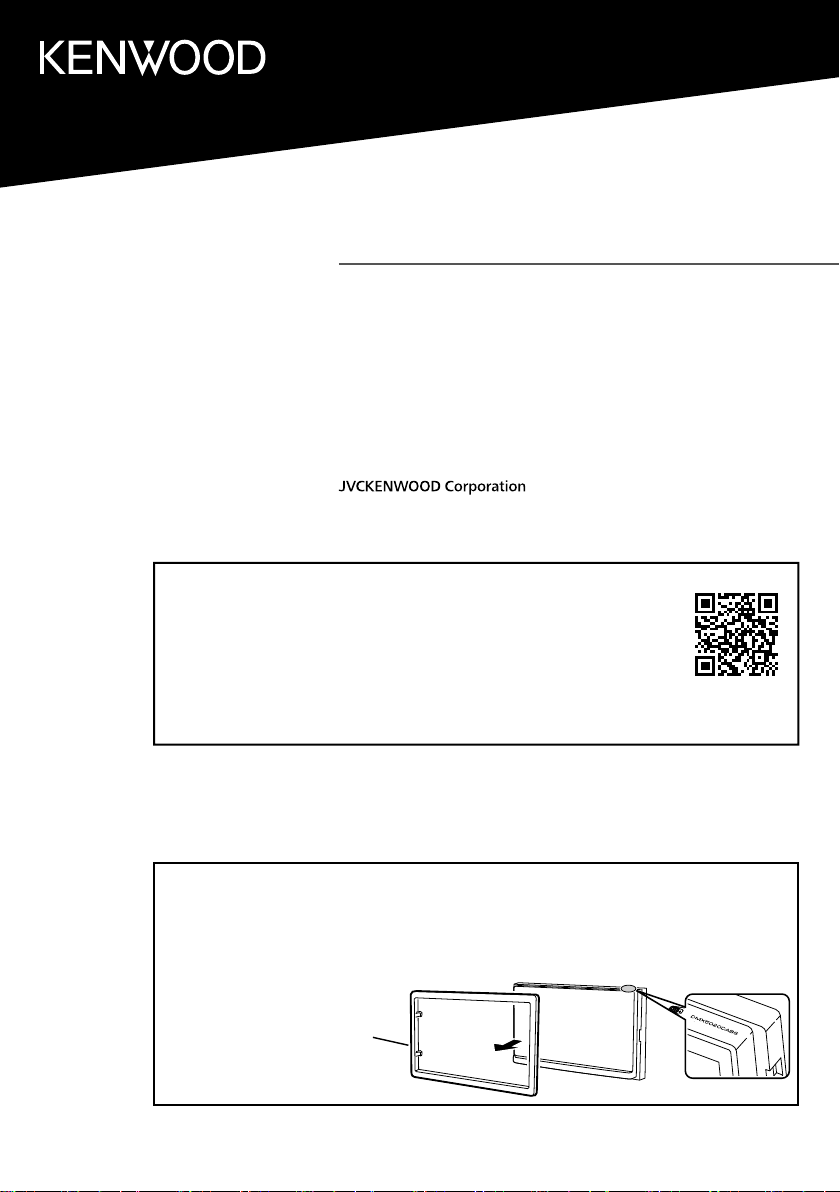
DMX5020DABS
MONITOR WITH RECEIVER
Quick Start Guide
ÉCRAN AVEC RÉCEPTEUR
Guide de démarrage rapide
MONITOR MIT EMPFÄNGER
Kurzanleitung
MONITOR MET ONTVANGER
Snelstartgids
• Updated information (the latest Instruction Manual, system updates, new
functions, etc.) is available from
• Des informations actualisées (le dernier mode d'emploi, les mises à jour du
système, les nouvelles fonctions, etc.) sont disponibles sur
• Die aktuellsten Informationen (die neueste Bedienungsanleitung,
Systemupdates, neue Funktionen usw.) nden Sie unter
• Bijgewerkte informatie (de meest recente gebruiksaanwijzing,
systeemupdates, nieuwe functies, enz.) is beschikbaar op
<https://www.kenwood.com/cs/ce/>
Model name indication position
See Removing the trim plate (P.26)
Position d'indication du nom du modèle
Voir Retrait de la plaque de garniture
(p.54)
Trim plate
Plaque de garniture
Ziertafel
Afwerkingsplaat
Anzeigeposition der Modellbezeichnung
Siehe Entfernen der Ziertafel (S.82)
Model naam indicatie positie
Zie Verwijderen van de afwerkingsplaat
(P.110 )
B5H-0358-07 (E)© 2020 JVCKENWOOD Corporation
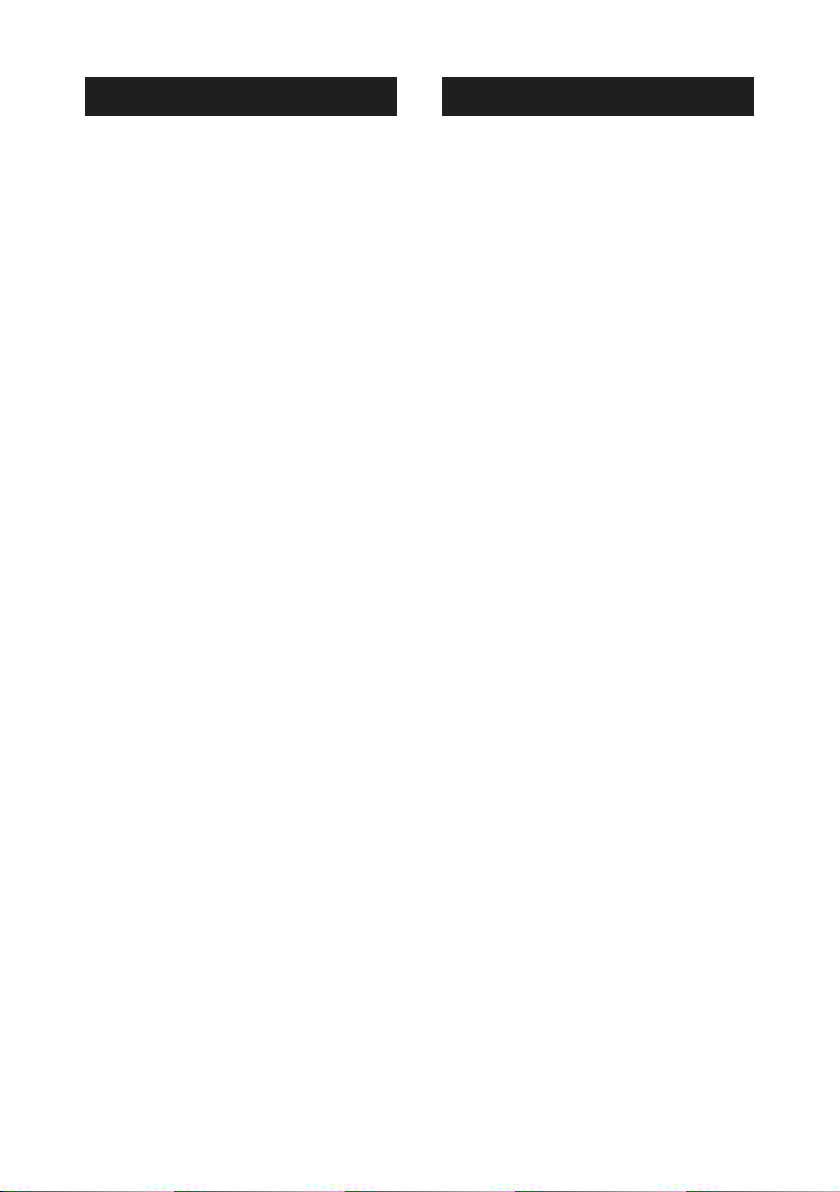
Important Notice on Software
Ñ Software License on This Product
The software embedded in this product comprises a
number of independent software components, each
of which is copyrighted by JVCKENWOOD Corporation
or by a third party.
This product uses sof tware components that
are based on an End-User License Agreement
(hereinafter called “EULA”) stipulated by JVCKENWOOD
Corporation and by third par ties.
The EULA dictates the availability of the source codes
of free-software components as a prerequisite to
distributing them in executable form under the
terms of the GNU General Public License or the Lesser
General Public License (hereinafter called “GPL/LGPL”).
To get information about the sof tware components
that are subject to the terms of the GPL/LGPL, please
visit the following Website:
Website URL https://www2.jvckenwood.com/gpl/
Queries concerning the contents of the source code or
the like will not be accepted.
Please note that software components based on a
EULA that is not subject to the terms of the GPL/LGPL
or those that have been developed or created by
JVCKENWOOD Corporation will be excluded from the
scope of source code disclosure.
Because licenses to use software components
distributed under the GPL /LGPL are offered to the
customers for free of charge, no warranty is granted to
the customers, whether explicitly or implicitly, to the
extent of the applicable laws.
Unless otherwise stipulated by the applicable laws
or agreed upon in writing, the copyright holders or
those who are entitled to modify and redistribute the
software components are not held responsible for
any and all damages resulting from their use or from
inability to use them. For more information about the
terms of use of the software components, required
items of compliance and so on, please refer to the
GPL/LGPL.
Customers wishing themselves to use a soft ware
component that is subject to the GPL/LGPL embedded
in this product are encouraged to read the terms of
the corresponding license before use. Because each
individual license is prescribed by a third party other
than JVCKENWOOD Corporation, the original (English)
of the license is presented.
EULA
Ñ Software License Agreement
JVCKENWOOD Corporation (hereinafter called
“Licensor”) holds either the copyright to the
embedded software or the right to sublicense it. This
agreement establishes the conditions under which the
customer uses this “Licensed Software.”
The customer shall agree to the terms of this license
agreement before proceeding to use Licensed
Software.
This agreement is deemed to have taken effect when
the customer (hereinafter called “User”) has used a
product implementation of Licensed Software.
The Licensed Software may contain software Licensor
has been licensed to use by third parties directly
or indirectly. Some third par ties may have terms of
use prescribed for their customers, apart from this
Software License Agreement. This agreement does not
apply to such software. Be sure to consult “Important
Notice on Sof tware” as presented separately.
Article 1 (General)
Licensor grants to User a non-exclusive, nonassignable right of use Licensed Software within
the country where the User purchases the Product
(hereinafter the "Country") (except for the exception
provided for in Paragraph 1, Article 3).
Article 2 (Right of Use)
1. The rise of use granted under this agreement is the
right to use Licensed Software in this product.
2. User may not duplicate, copy, modify, add to,
translate or otherwise alter, or loan licensed Software
and the associated literature in whole or in part.
3. Use of Licensed Soft ware is limited to a private
extent , and Licensed Sof tware may not be
distributed, licensed or sublicensed for any purposes
whatsoever, including commercial use.
4. User shall use Licensed Sof tware as per the
instruction manual or instructions given in the help
file and may not use or duplicate data in violations
of the regulations of the Copyright Law or other
governing laws by using Licensed Software in whole
or in part.
2
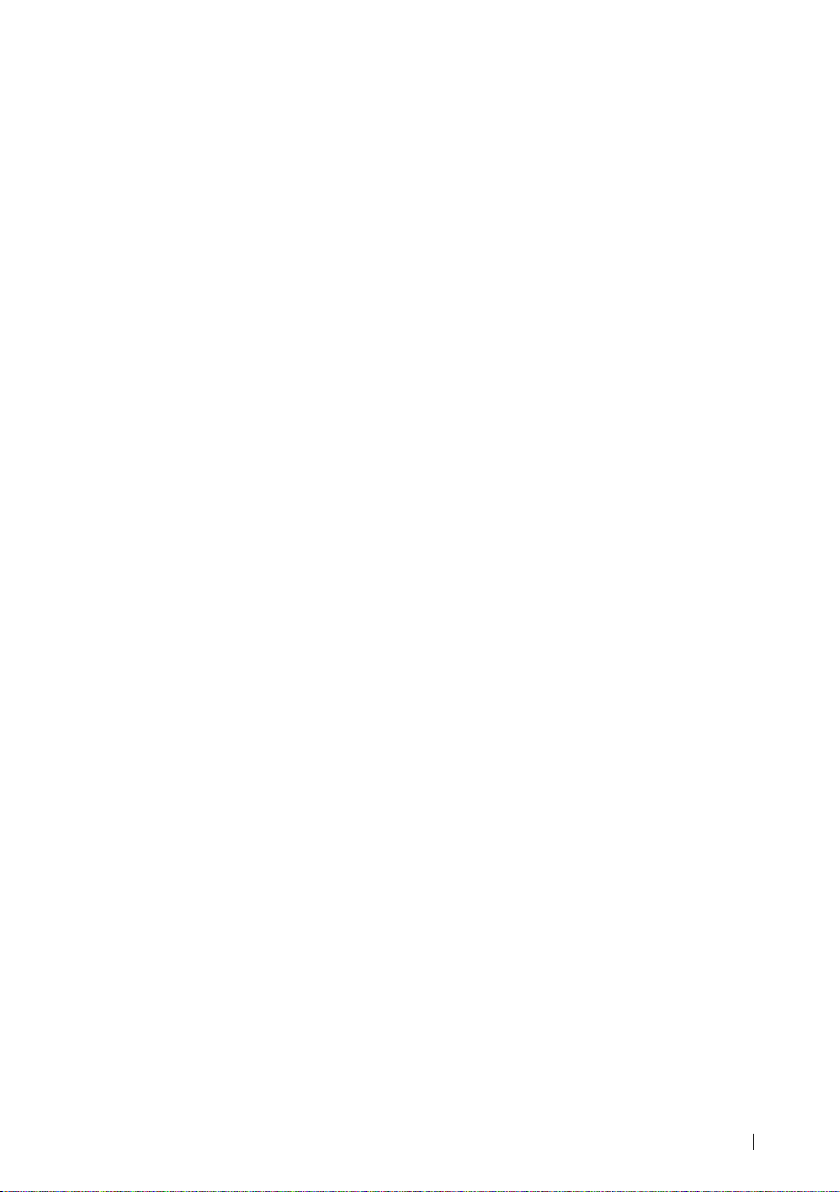
Article 3 (Terms of License)
1. In assigning this product, User may not retain
the original copy of the embedded Licensed
Software (including associated literature, updates
and upgrades) and any duplicates and associated
literature with regard to the license to use Licensed
Software. User may transfer Licensed Software only
to the condition of binding the assignee to abide by
the terms of this Software License Agreement.
2. User may not reverse-engineer, disassemble,
decompile or otherwise analyze the source code of
Licensed Software.
Article 4 (Rights to Licensed Software)
All rights to Licensed Software and the associated
literature, including copyrights, shall reside with
Licensor or the original right holder who has granted
the Right of Use and right to sublicense to Licensor
(hereinafter referred to as “Original Right Holder”), and
User does not have any rights other than Right of Use
granted hereunder with regard to Licensed Software
and the associated literature.
Article 5 (Exemption Granted to Licensor)
1. Licensor and Original Right Holder do not assume
any responsibility for damages caused to User or
third parties resulting from the exercise by User of
the license granted hereunder, unless otherwise
provided by any law to the contrary.
2. Licensor does not warrant Licensed Software to
be merchantable, compatible and fit for specific
purposes.
Article 6 (Responsibility for Third Parties)
If disputes over the infringement of third par ties’
intellectual property rights, such as copyrights and
patent rights, arise out of the use of Licensed Software
by User, User shall resolve these disputes at User’s
own expenses while keep Licensor and Original Right
Holder harmless.
Article 7 (Secrecy Obligation)
User shall keep confidential Licensed Software
provided hereunder, information contained in the
associated literature or the like and those provisions of
this agreement not yet in public knowledge and may
not disclose or leak these to third parties without prior
written consent from Licensor.
Article 8 (Cancellation of the Agreement)
Licensor reser ves the right to cancel this agreement
forthwith and claim compensation from User for the
damages caused by such cancellation when User:
(1) Breaches any of the provisions of this agreement, or
(2) Has received a petition for seizure, provisional
seizure, provisional disposition or any other kind of
compulsory execution.
Article 9 (Destruction of Licensed Software)
If this agreement is terminated under the provision of
the foregoing paragraph, User shall destroy Licensed
Software, along with all associated literature and its
duplicates, within two (2) weeks from the date of
termination.
Article 10 (Copyright Protection)
1. Copyrights and all other intellectual propert y
rights relating to Licensed Sof tware shall reside
with Licensor and Original Right Holder and in no
circumstances with User.
2. User shall abide by the laws relating to copyrights
and intellectual proper ty rights in using Licensed
Software.
Article 11 (Export Control)
1. Licensed Software and the associated literature or
the like may not be exported to places outside the
Country (including transmission outside the Country
over the Internet or the like).
2. User agrees that Licensed Software is subject to
export controls imposed by the Countr y and the
United States of America.
3. User agrees to comply with all the international
and domestic laws that apply to this software (U.S.
Expor t Administration Regulations and regulations
established by the U.S., the Country and their
governmental agencies regarding usage by end
users and export destinations).
Article 12 (Miscellaneous)
1. Even if this agreement is invalidated in part by law,
all other provisions shall remain in effect.
2. Licensor and User shall consult each other in
good faith to resolve any matters not provided for
in this agreement or questions arising from the
interpretation of this agreement.
3. Licensor and User agree that this agreement is
governed by the law of Japan and that all disputes
involving claims and obligations that may arise out
of this agreement will be settled by arbitration at the
Tokyo Distric t Court as the court of first instance.
3
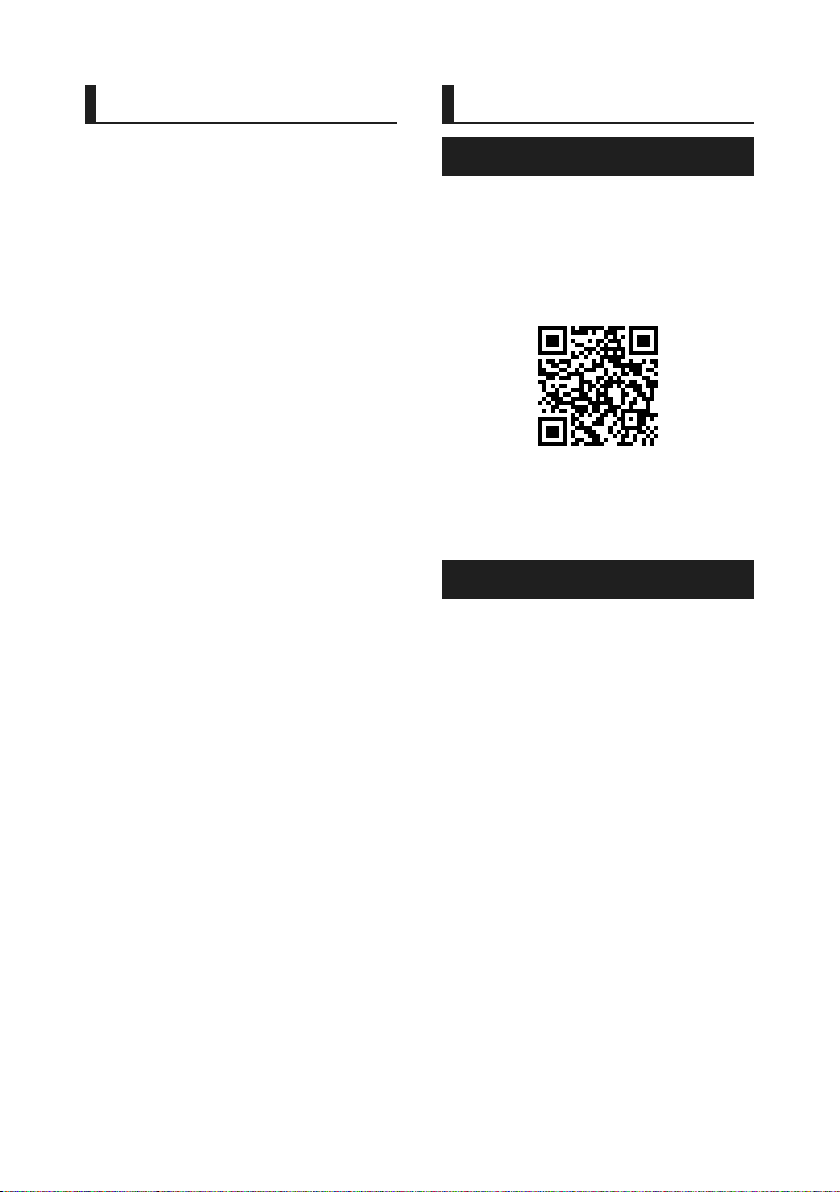
Before Use
Contents Before Use
Before Use ..................................................................... 4
About the Quick start guide ...........................................................4
How to read this manual ..................................................................4
Precautions ................................................................................................5
Basic Operations ......................................................... 6
Functions of the Buttons on the Front Panel .......................6
Turning on the Unit .............................................................................6
Getting Started .......................................................................................7
Adjusting the volume .........................................................................8
Touch screen operations ..................................................................8
HOME screen descriptions ..............................................................9
Source selection screen descriptions .......................................9
Source control screen descriptions ........................................11
MENU screen .........................................................................................12
List screen ...............................................................................................12
USB ................................................................................13
Connecting a USB device..............................................................13
USB Basic Operation .........................................................................13
Radio .............................................................................14
Radio Basic Operation .....................................................................14
Memory Operation ........................................................................... 15
DAB ................................................................................16
DAB Basic Operation ........................................................................16
Storing Service in Preset Memory ........................................... 17
Bluetooth Control.....................................................18
Register from the Bluetooth device........................................18
Using Hands-Free Unit ....................................................................19
Controlling Audio .....................................................22
Connection/Installation .........................................24
Before Installation ..............................................................................24
Installing the unit ...............................................................................25
Appendix .....................................................................29
Specifications ........................................................................................29
About this Unit ....................................................................................29
About the Quick start guide
This Quick Start Guide describes basic functions
of this unit.
For detailed operations and information, refer
to the INSTRUCTION MANUAL on the following
website:
<https://www.kenwood.com/cs/ce/>
The Instruction manual is subject to change
for modification of specifications and so forth.
Be sure to download the latest edition of the
Instruction manual for reference.
How to read this manual
• The screens and panels shown in this
manual are examples used to provide clear
explanations of the operations.
For this reason, they may be different from the
actual screens or panels used, or some display
patterns may be different.
• Indication language: English indications
are used for the purpose of explanation. You
can select the indication language from the
[SETUP] menu. See Instruction Manual.
4
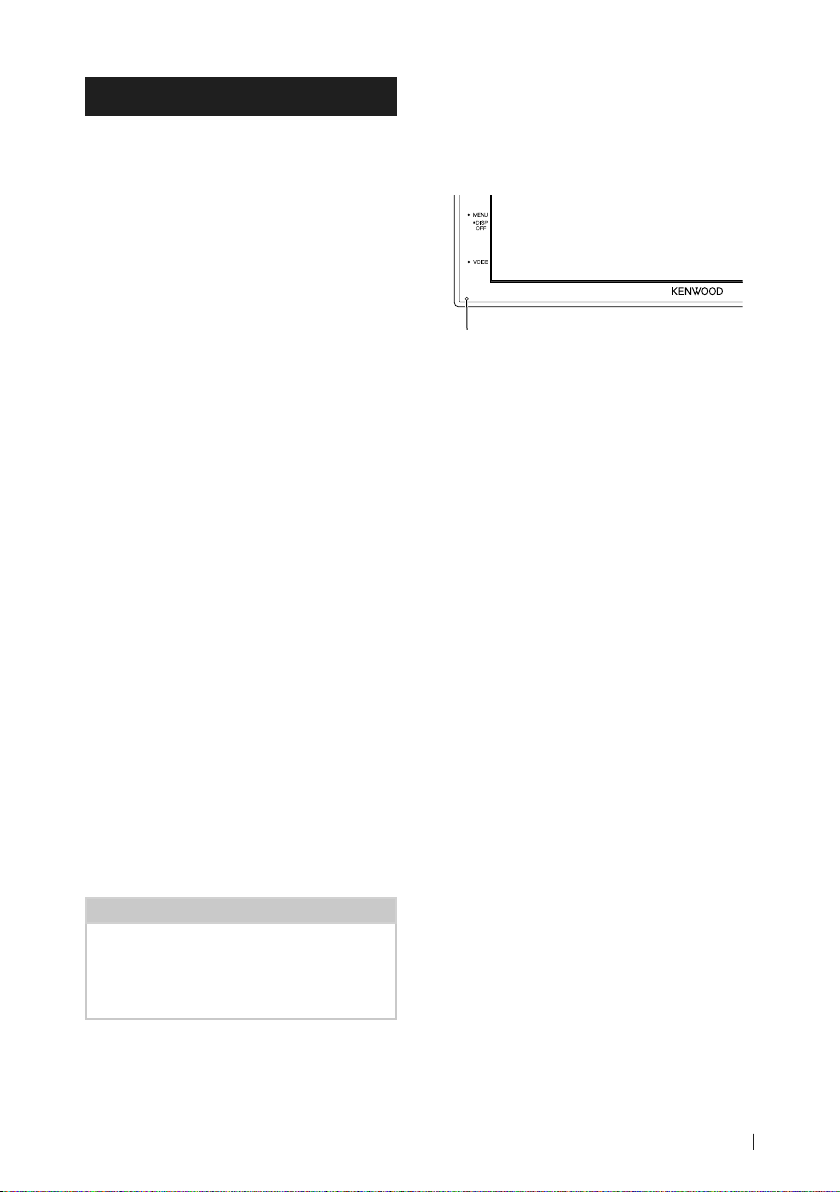
Before Use
Precautions
# WARNINGS
Ñ To prevent injury or re, take
the following precautions:
• To prevent a short circuit, never put or leave
any metallic objects (such as coins or metal
tools) inside the unit.
• Do not watch or fix your eyes on the unit’s
display when you are driving for any extended
period.
• If you experience problems during installation,
consult your KENWOOD dealer.
Ñ Precautions on using this unit
• When you purchase optional accessories,
check with your KENWOOD dealer to make
sure that they work with your model and in
your area.
• You can select language to display menus,
audio file tags, etc. See Instruction Manual.
• The Radio Data System or Radio Broadcast
Data System feature won’t work where the
service is not supported by any broadcasting
station.
Ñ Protecting the monitor
• To protect the monitor from damage, do not
operate the monitor using a ball point pen or
similar tool with the sharp tip.
Ñ How To Reset Your Unit
• If the unit or the connected unit fails to
operate properly, reset the unit. Press the
<Reset> button. The unit returns to factory
settings.
Reset button
Ñ Caution for Smartphone Users
• Simultaneously running multiple applications
on your smartphone while screen sharing
places heavy demand on the microprocessor
of the phone, potentially affecting
communication and performance.
• For best results while pairing with your
KENWOOD receiver, please be sure to close
any unused applications.
Ñ Cleaning the unit
• If the faceplate of this unit is stained, wipe it
with a dry soft cloth such as a silicon cloth.
If the faceplate is stained badly, wipe the
stain off with a cloth moistened with neutral
cleaner, then wipe it again with a clean soft
dry cloth.
NOTE
• Applying spray cleaner directly to the unit may
affect its mechanical parts. Wiping the faceplate
with a hard cloth or using a volatile liquid such
as thinner or alcohol may scratch the surface or
erase screened print.
5English
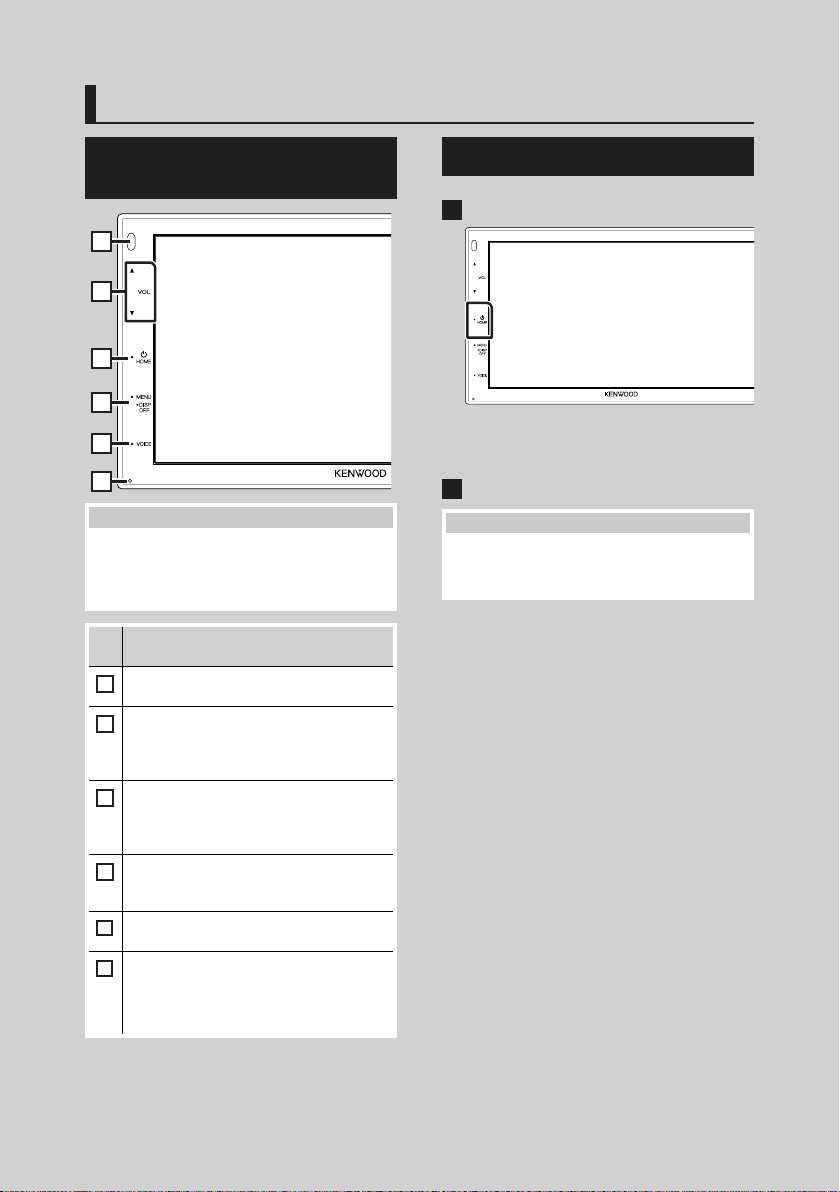
Basic Operations
Basic Operations
Functions of the Buttons on the Front Panel
1
2
3
4
5
6
NOTE
• The panels shown in this guide are examples
used to provide clear explanations of the
operations. For this reason, they may be different
from the actual panels.
Name
• Motion
Remote Sensor
1
• Receives the remote control signal.
[S], [R] ([VOL])
2
• Adjusts volume.
The volume will go up until 15 when you
keep pressing [R].
[HOME]
3
• Displays the HOME screen (P.9).
• Pressing for 1 second turns the power off.
• When the power off, turns the power on.
[MENU]
4
• Displays the MENU screen.
• Pressing for 1 second turns the screen off.
[VOICE]
5
• Displays the Voice Recognition screen.
Reset
6
• If the unit or the connected unit fails to
operate properly, the unit returns to initial
settings when this button is pressed.
Turning on the Unit
Press the [HOME] button.
1
The unit is turned on.
● To turn off the unit:
Press the [HOME] button for 1 second.
1
NOTE
• If it is your first time turning the unit on af ter
installation, it will be necessary to perform Initial
setup (P. 7).
6
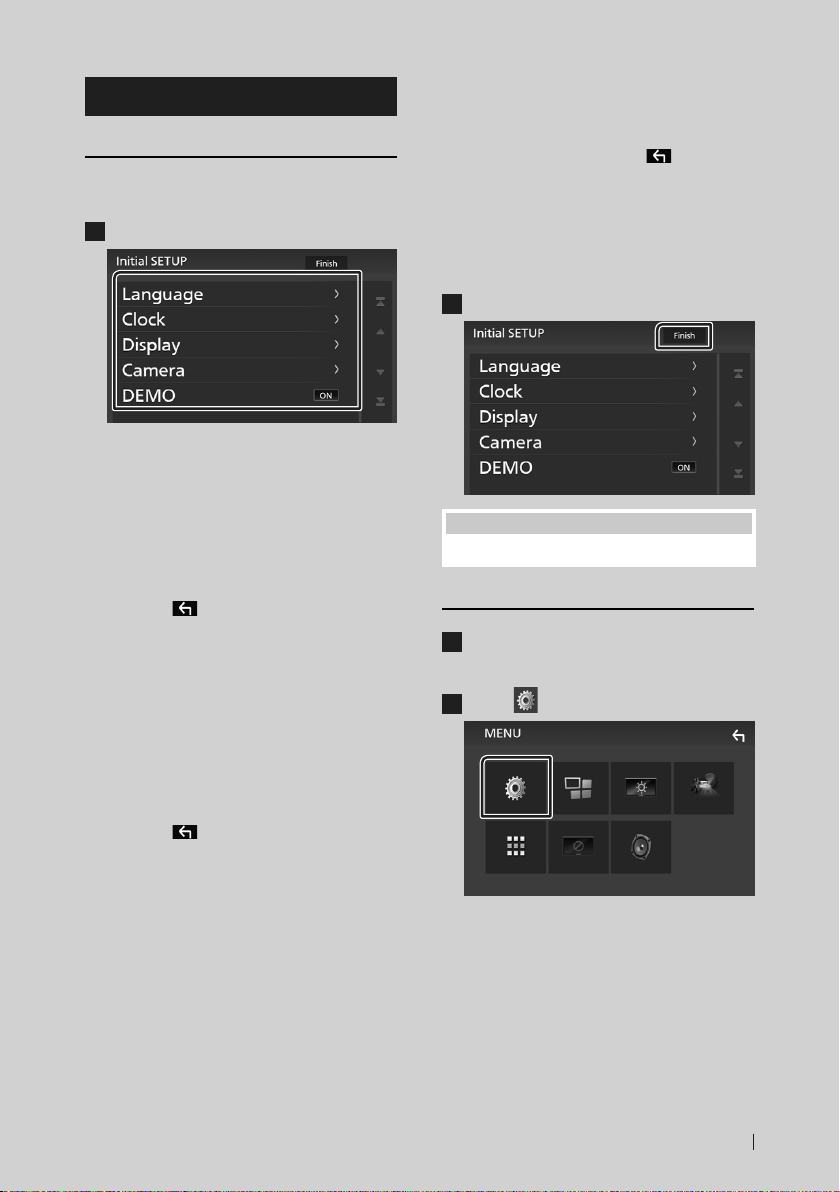
Basic Operations
Getting Started
Initial setup
Perform this setup when you use this unit first
time.
Set each item as follows.
1
■ [Language]
Select the language used for the control
screen and setting items. Default is “[British
English(en)]”.
1Touch [Language].
2Touch [Language Select].
3Select the desired language.
4Touch [
■ [Clock]
Adjusts clock.
For detailed operation, see Calendar/clock
settings (P.7).
■ [Display]
Set the image on the screen.
1Touch [Display].
2Touch [Background].
3Select the image.
4Touch [
For detailed operation, see Instruction
Manual.
].
].
■ [Camera]
Set the parameters for the camera.
1Touch [Camera].
2Set each item and touch [
For detailed operation, see Instruction
Manual.
■ [DEMO]
Set the demonstration mode. Default is “ON”.
1Touch [DEMO] and set [ON] or [OFF].
Touch [Finish].
2
NOTE
• These settings can be set from the SETUP menu.
].
Calendar/clock settings
Press the [MENU] button.
1
MENU screen appears.
Touch [ ].
2
SETUP Menu screen appears.
7English
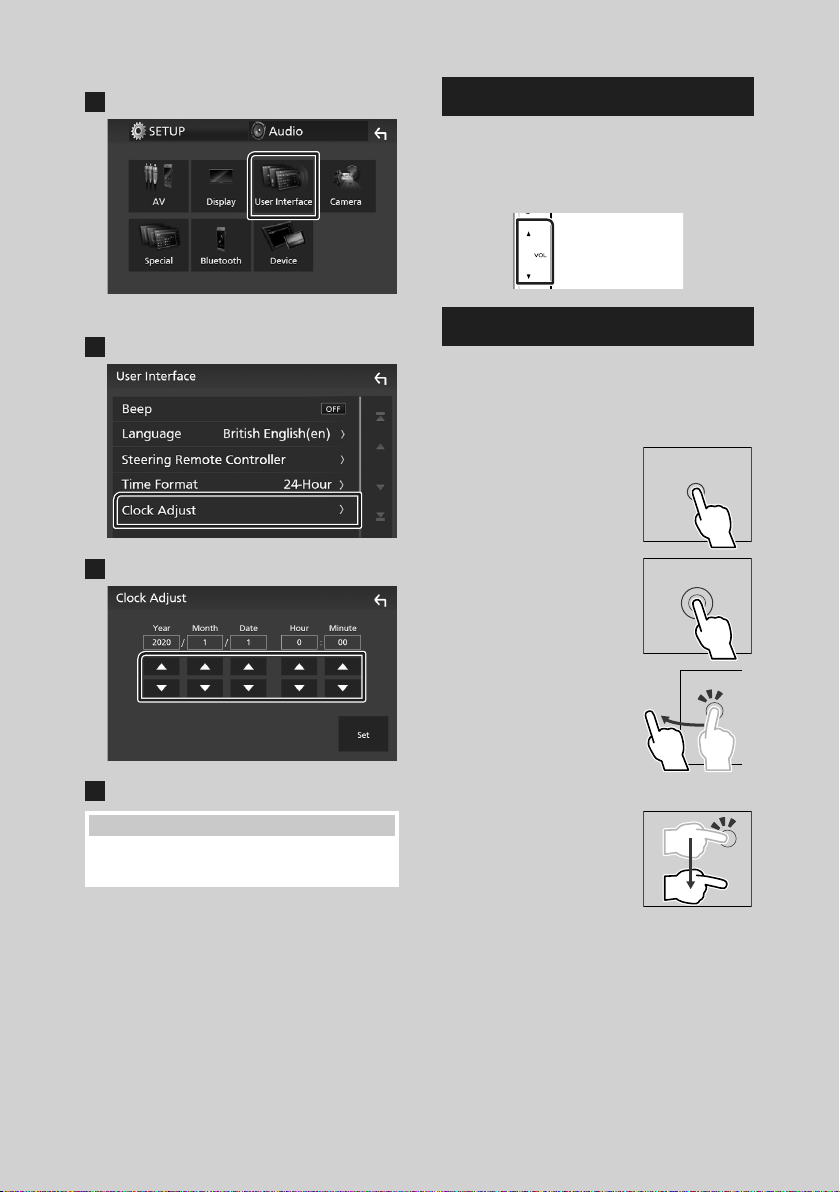
Basic Operations
Touch [User Interface].
3
User Interface screen appears.
Touch [Clock Adjust].
4
Adjust the date, then adjust the time.
5
Touch [Set].
6
NOTE
• Deactivate [RDS CT] before adjusting the clock.
See Instruction Manual.
Adjusting the volume
To adjust the volume (0 to 40),
Press [R] to increase, and press [S] to decrease.
Holding [R] increases the volume continuously
to level 15.
Touch screen operations
To perform operations on the screen, you need
to touch, touch and hold, flick or swipe to select
an item, display setting menu screen or to
change the page, etc.
● Touch
Touch the screen gently to
select an item on the screen.
● Touch and hold
Touch the screen and keep
your finger in place until the
display changes or a message
is displayed.
● Flick
Slide your finger quickly to
the left or right on the screen
to change the page.
You can scroll the list screen
by flicking the screen up/
down.
● Swipe
Slide your finger up or down
on the screen to scroll the
screen.
8
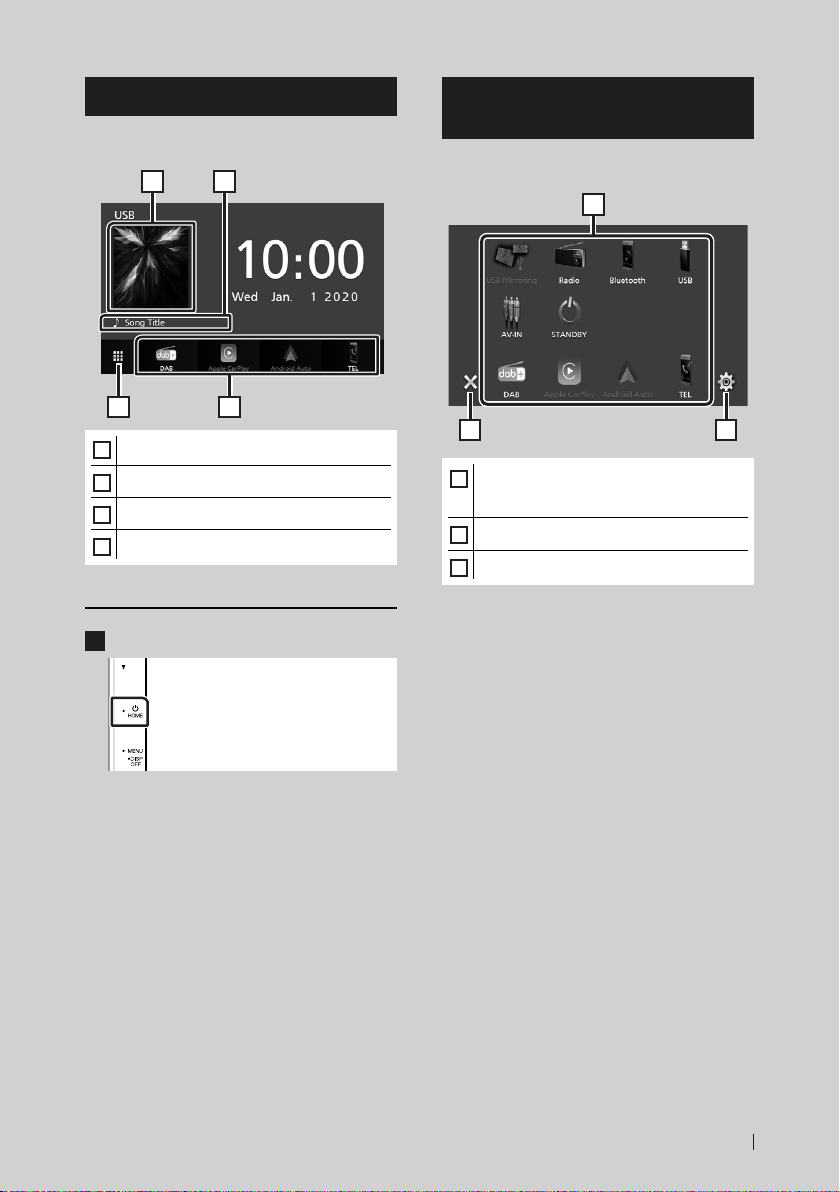
Basic Operations
HOME screen descriptions
Most functions can be performed from the
HOME screen.
1
3
• Displays the control screen of current source.
1
• Current source information
2
• Displays the source selection screen. (P.9)
3
• Short-cut playback source icons (P. 10)
4
Display the HOME screen
Press the [HOME] button.
1
2
4
Source selection screen descriptions
You can display all playback sources and options
on the source selection screen.
1
2 3
• Changes the playback source.
1
For playback sources, see Select the
playback source (P.10).
• Returns to previous screen.
2
• Displays the SETUP Menu screen.
3
HOME screen appears.
9English
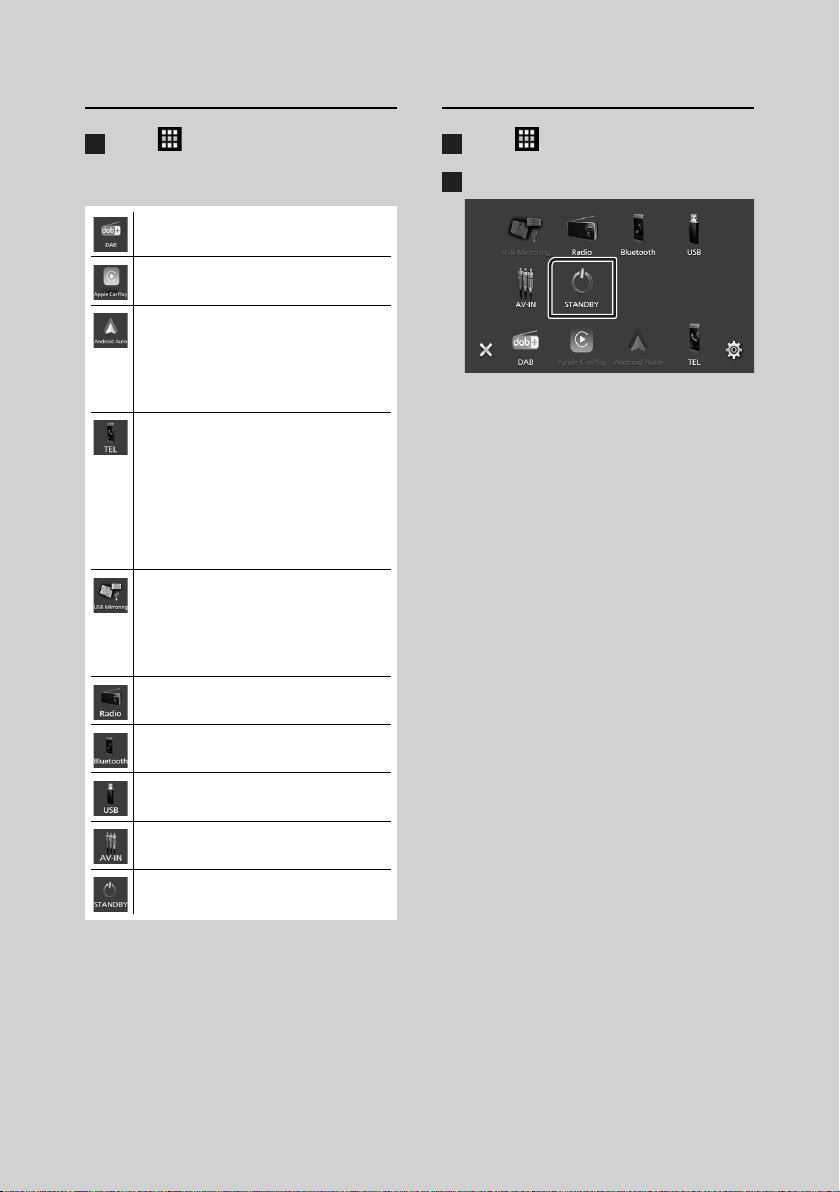
Basic Operations
Select the playback source
Touch [ ] on the HOME screen.
1
From the screen, you can select the
following sources and functions.
• Switches to the DAB broadcast. (P. 16)
• Switches to the Apple CarPlay screen from
the connected iPhone.
• Switches to the Android Auto screen from
the connected Android smartphone.
It is necessary to connect Android
smartphone compatible with
Android Auto and to set [Mode] to
[Android Auto].
• Displays the Hands Free screen. (P. 19)
When neither Apple CarPlay, Android
Auto, nor a Bluetooth Hands-Free phone
is connected, displays "[Disconnected]"
message in the TEL screen.
When connecting as Apple CarPlay
or Android Auto, it works as a phone
provided in Apple CarPlay or Android
Auto.
• Switches to the USB Mirroring screen from
the connected Android smartphone.
It is necessary to connect Android
smartphone with “Mirroring OA for
KENWOOD” application installed and to
set [Mode] to [Mirroring for Android™].
• Switches to the Radio broadcast. (P.14)
Put the unit in standby
Touch [ ] on the HOME screen.
1
Touch [STANDBY].
2
10
• Plays a Bluetooth audio player.
• Plays files on a USB device. ( P.13)
• Switches to an external component
connected to the AV-IN input terminal.
• Puts the unit in standby. (P. 10)
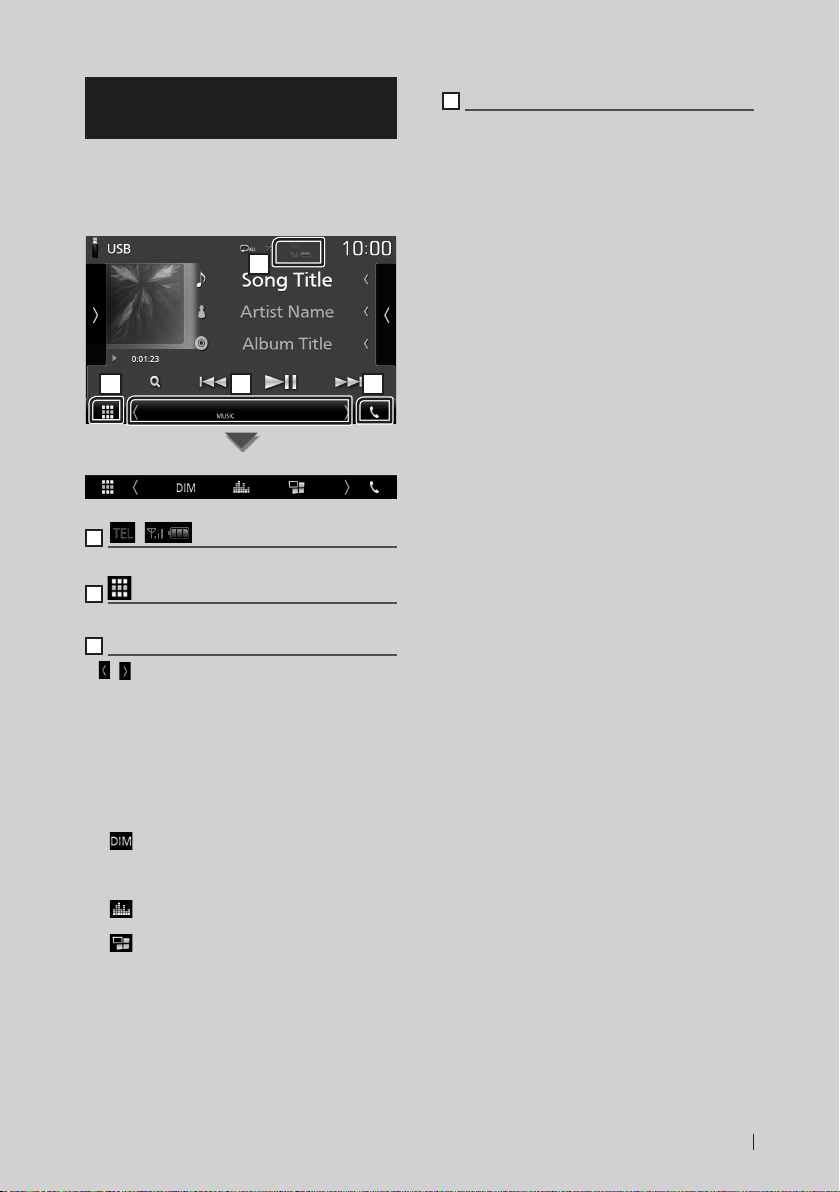
Basic Operations
Source control screen descriptions
There are some functions which can be
operated from most screens.
Indicators
1
2 3 4
Sub menu
1
[ ]/[ ]
Connected Bluetooth device information.
2
All sources icon
Displays all sources.
3
Secondary screen
]/[ ] : The Secondary screen changes every
• [
time you touch it. You can also change the
Secondary screen by flicking left or right on
the screen.
• Indicators: Displays the current source
condition and so on.
– [MUTE]: The mute function is active.
– [LOUD]: The loudness control function is on.
• Sub menu
– [ ]: Operation when the icon is touched:
The first touch darkens the screen, the second
touch darkens the screen fur ther, and the third
touch restores the screen to its original brightness.
– [
]: Displays the Graphic Equalizer screen.
(P. 23)
– [
]: Displays the APP (Apple CarPlay/ Android
Auto) screen.
4
[Û]
Touch to display the Hands Free screen.
(P.19)
When connecting as Apple CarPlay or Android
Auto, it works as a phone provided in Apple
CarPlay or Android Auto.
11English

Basic Operations
MENU screen
Press the [MENU] button.
1
MENU screen appears.
Touch to display the MENU screen.
2
The contents of the menu are as follows.
• Displays the SETUP Menu screen.
• Displays the APP (Apple CarPlay/ Android
Auto) screen.
• Displays the Screen Adjustment screen.
• Displays the view camera.
• Displays the source selection screen.
(P. 10)
• Turns the display off. (P. 12)
• Displays the Audio Control Menu screen.
(P. 22)
• Close the MENU screen.
Turn o the screen
Select [ ] on the MENU screen.
1
List screen
There are some common function keys in the
list screens of most sources.
61 2
3 4 5
1
Displays list type selection window.
2
Displays music/movie file list.
3
Text scroll
Scrolls the displayed text.
4
etc.
Keys with various functions are displayed here.
] : Plays all tracks in the folder containing
• [
the current track.
• [
] [ ] : Moves to the upper hierarchy.
5
[ ] / [ ] / [ ] / [ ] Page scroll
You can change the page to display more items
by pressing [
]/[ ] : Displays the top or bottom page.
• [
6
Return
Returns to previous screen.
NOTE
• Buttons which cannot be activated from the list
screen are not displayed.
]/[ ].
● To turn on the screen
Touch the display.
1
12
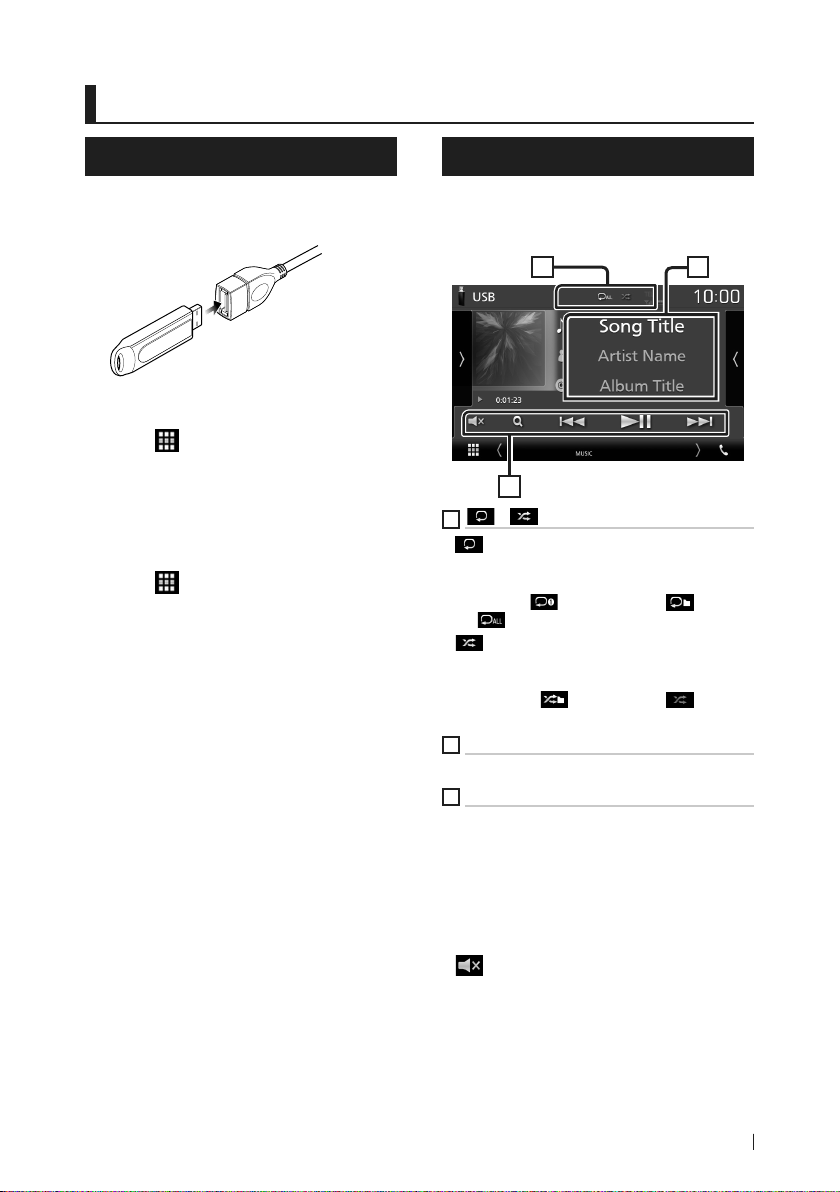
USB
USB
Connecting a USB device
1 Connect the USB device with the USB
cable. (P. 27)
2 Press the [HOME] button.
3 Touch [ ].
4 Touch [USB]. (P.10)
Ñ Disconnect the USB device
1 Press the [HOME] button.
2 Touch [ ].
3 Touch a source other than [USB].
4 Detach the USB device.
Ñ Usable USB device
You can use a mass-storage-class USB device on
this unit.
The word “USB device” appearing in this manual
indicates a flash memory device.
USB Basic Operation
Most functions can be controlled from the
source control screen and playback screen.
Control screen
21
3
1
[ ] / [ ]
] : Repeats the current track/folder. Each
• [
time you touch the key, repeat mode switches
in the following sequence;
File repeat ([
all ([
] : Randomly plays all tracks in current
• [
folder. Each time you touch the key, random
mode switches in the following sequence;
File random ([
2
Track information
Displays the information of the current file.
3
[Operation keys
• [1] : Searches track/file. For details on search
operation, see Instruction Manual.
• [E] [F] : Searches the previous/next track/
file.
Touch and hold to fast forward or fast
backward.
• [D]H] : Plays or pauses.
• [
] : Touch to mute or not to mute.
]), Folder repeat ([ ]), Repeat
])
]), Random off ([ ])
13English
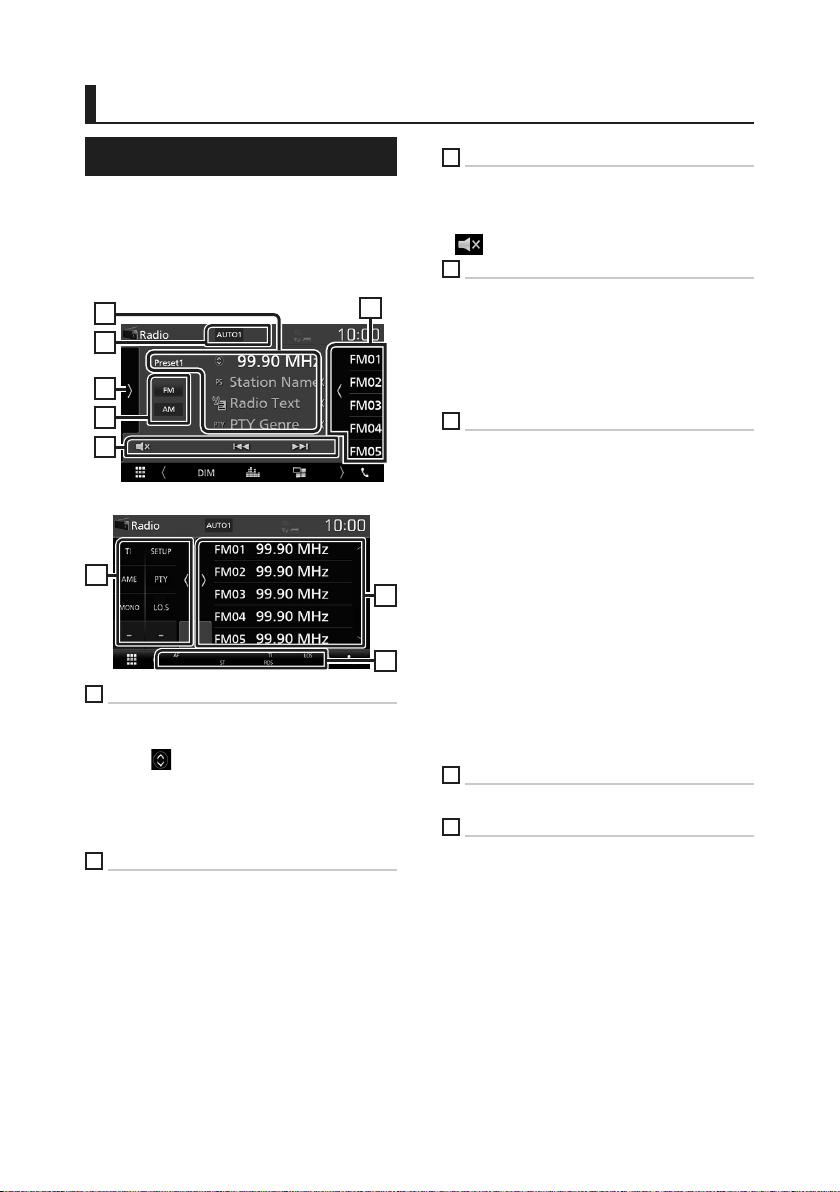
Radio
Radio
Radio Basic Operation
Most functions can be controlled from the
source control screen.
To enter Radio source, touch [Radio] icon in the
source selection screen. (P.10)
Control screen
1
2
5
6
3
Open the drawer
5
1
Information display
Displays the information of the current station:
Frequency
Touching [
Content A and Content B.
– Content A: PS name, Radio Text, PTY Genre
– Content B: Radio Text plus, Title Artist
[Preset#] : Preset number
2
Seek mode
Switches the seek mode in the following
sequence; [AUTO1], [AUTO2], [MANUAL].
• [AUTO1]: Tunes in a station with good
reception automatically.
• [AUTO2]: Tunes in stations in memory one
after another.
• [MANUAL]: Switches to the next frequency
manually.
] allows you to switch between
4
3
Operation keys
• [E] [F] : Tunes in a station. The method of
frequency switching can be changed (see 2
in table).
• [
] : Touch to mute or not to mute.
4
Preset list
• Touch on the right side of the screen to
display the Preset list. Touch again to close
the list.
• Recalls the memorized station.
• When touched for 2 seconds, stores the
current receiving station in memory.
5
Function panel
Touch on the left side of the screen to display
the function panel. Touch again to close the
panel.
• [TI] (FM only): Sets the traffic information mode
on. For details, see Instruction Manual.
• [SETUP] (FM only): Displays the Radio SETUP
screen. For details, see Instruction Manual.
4
7
• [AME]: Presets stations automatically. For
details, see Instruction Manual.
• [PTY] (FM only): Searches a program by setting
program type. For details, see Instruction
Manual.
• [MONO] (FM only): Select the Monaural
reception.
• [LO.S] (FM only): Turns the Local Seek function
on or off.
6
[FM] [AM]
Switches the band.
7
Indicator Items
• [ST]: A stereo broadcast is being received.
• [MONO]: The forced monaural function is on.
• [AF]: The AF search function is on.
• [LOS]: The Local Seek function is on.
• [RDS]: Indicates the state of the Radio Data
System station when the AF function is on.
White: Radio Data System is being received.
Orange: Radio Data System is not being
received.
14
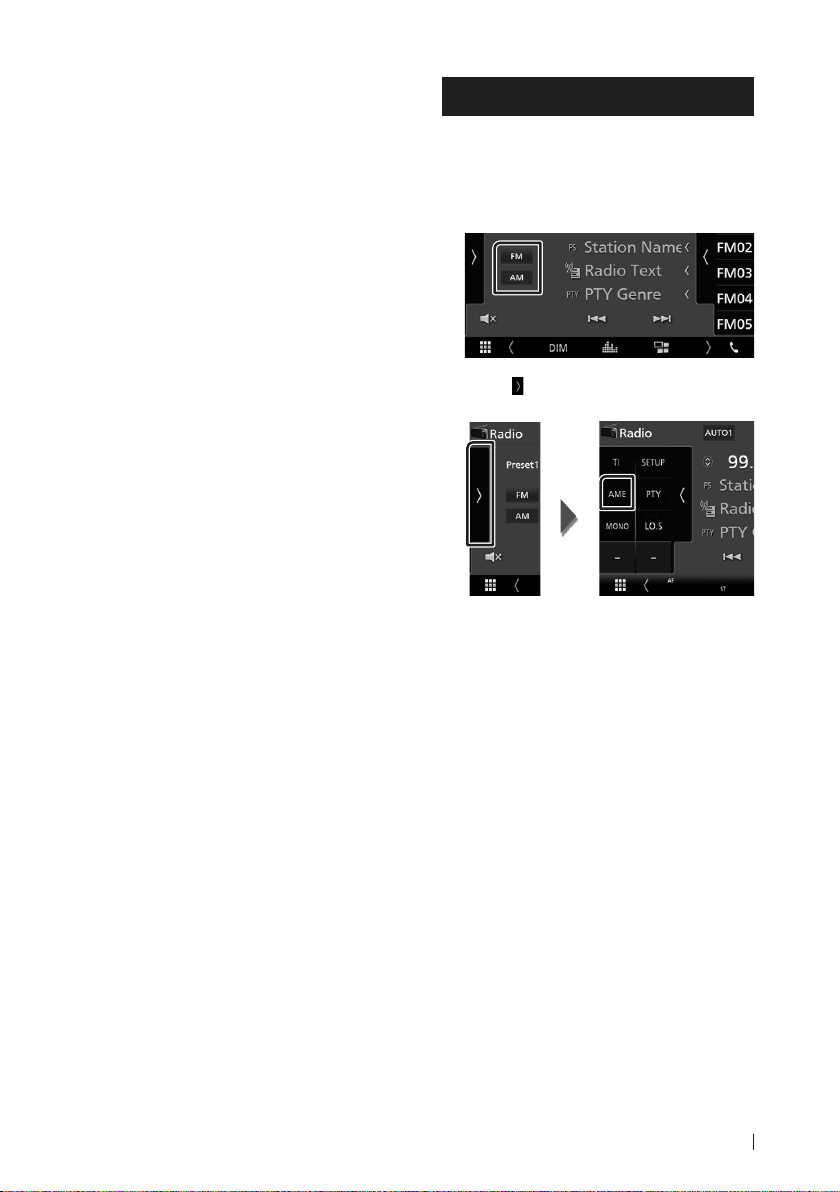
Radio
• [TI] : Indicates the reception state of traffic
information.
White: TP is being received.
Orange: TP is not being received.
Memory Operation
Ñ Auto memory
You can store stations with good reception in
memory automatically.
1 Touch desired band key.
2 Touch [ ] on the left side of the screen.
Touch [AME].
A confirmation screen appears.
3 Touch [Ye s].
Auto memory starts.
Ñ Manual memory
You can store the current receiving station in
memory.
1 Select a station you wish to store in
memory.
2 Touch [FM#] (#: 1-24) or [AM#] (#: 1-12) in
which you want to store the station for 2
seconds.
15English
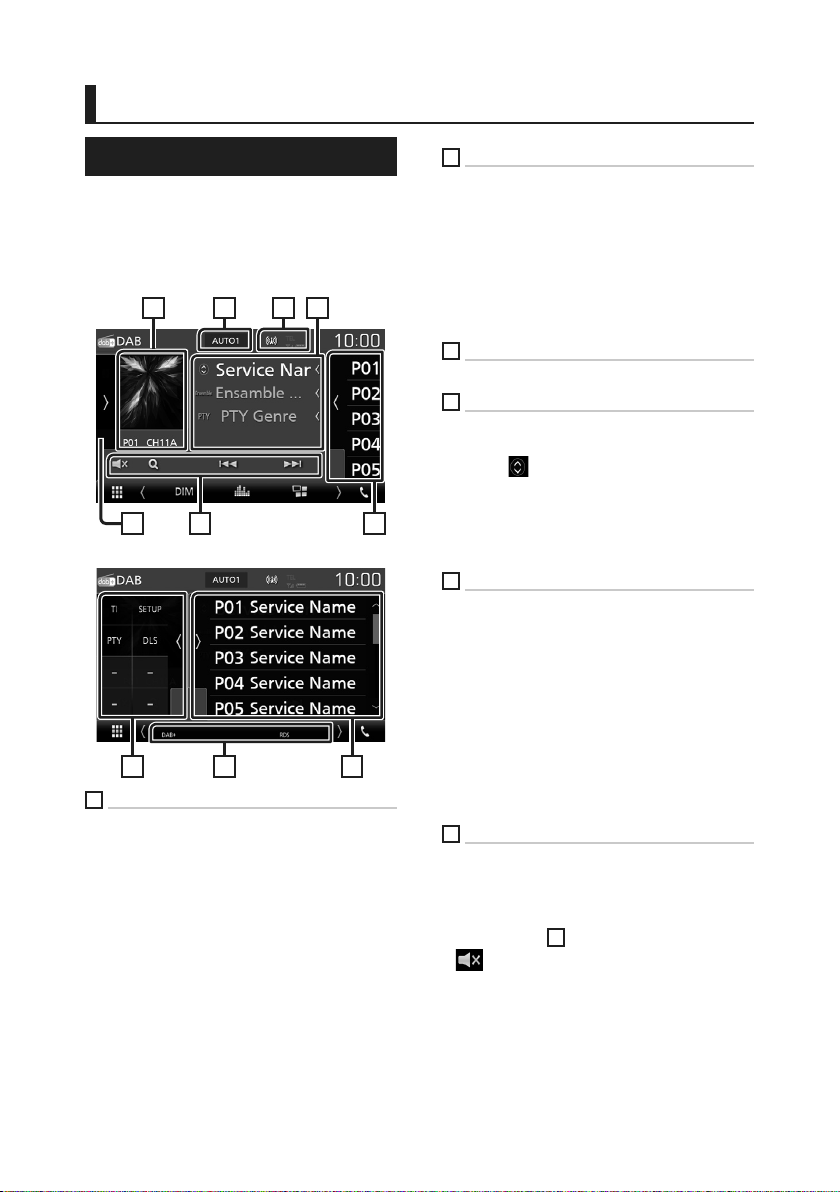
DAB
DAB
DAB Basic Operation
Most functions can be controlled from the
source control screen.
To enter DAB source, touch [DAB] icon in the
source selection screen. (P.10)
Control screen
21 43
5 6
Open the drawer
75 8
1
Artwork area
The picture data is displayed if available from
current content.
Touch to switch between the Control and
Information screen.
[[P#]: Preset number
[[CH#]: Channel display
2
Seek mode
Switches the seek mode in the following
sequence; [AUTO1], [AUTO2], [MANUAL].
• [AUTO1]: Tunes in a ensemble with good
reception automatically.
• [AUTO2]: Tunes in ensemble in memory one
after another.
• [MANUAL]: Switches to the next ensemble
manually.
3
Indicator display
Displays the received signal strength.
4
Information display
Displays the information of the current station:
Service Name
Touching [ ] allows you to switch between
Content A, Content B and Content C.
– Content A: Ensemble name, PTY Genre
7
– Content B: Song Title, Artist Name, DLS
– Content C: Now Playing, Next Program, Audio
Quality
5
Function panel
Touch on the left side of the screen to display
the function panel. Touch again to close the
panel.
• [TI]: Sets the traffic information mode on. For
details, see Instruction Manual.
• [SETUP]: Displays the DAB SETUP screen. For
details, see Instruction Manual.
• [PTY]: Searches a program by setting program
type. For details, see Instruction Manual.
• [DLS]: Display the Dynamic Label Segment
screen.
6
Operation keys
• [1] : Displays the Service List screen. For details
on search operation, see Instruction Manual.
• [E] [F] : Tunes in a ensemble, service, and
component. The seek mode switching can be
changed. (see
] : Touch to mute or not to mute.
• [
2
in table).
16
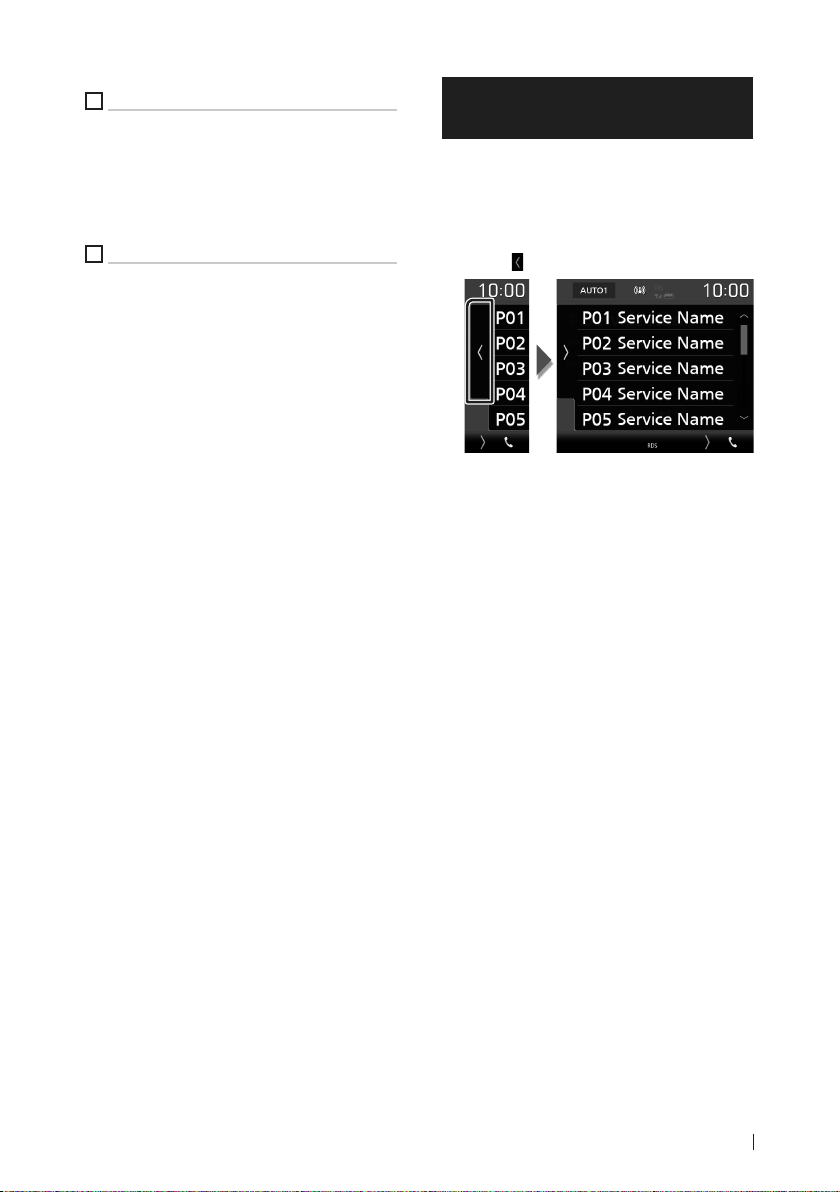
DAB
7
Preset list
• Touch on the right side of the screen to
display the Preset list. Touch again to close
the list.
• Recalls the memorized service.
• When touched for 2 seconds, stores the
current service in memory.
8
Indicator Items
• [DAB+]: Digital Radio is being received.
• [RDS]: Radio Data System is being received.
Storing Service in Preset Memory
You can store the current receiving service in
memory.
1 Select a service you wish to store in
memory.
2 Touch [ ] on the right side of the screen.
3 Touch [P#] (#: 1-15) in which you want to
store the station for 2 seconds.
17English
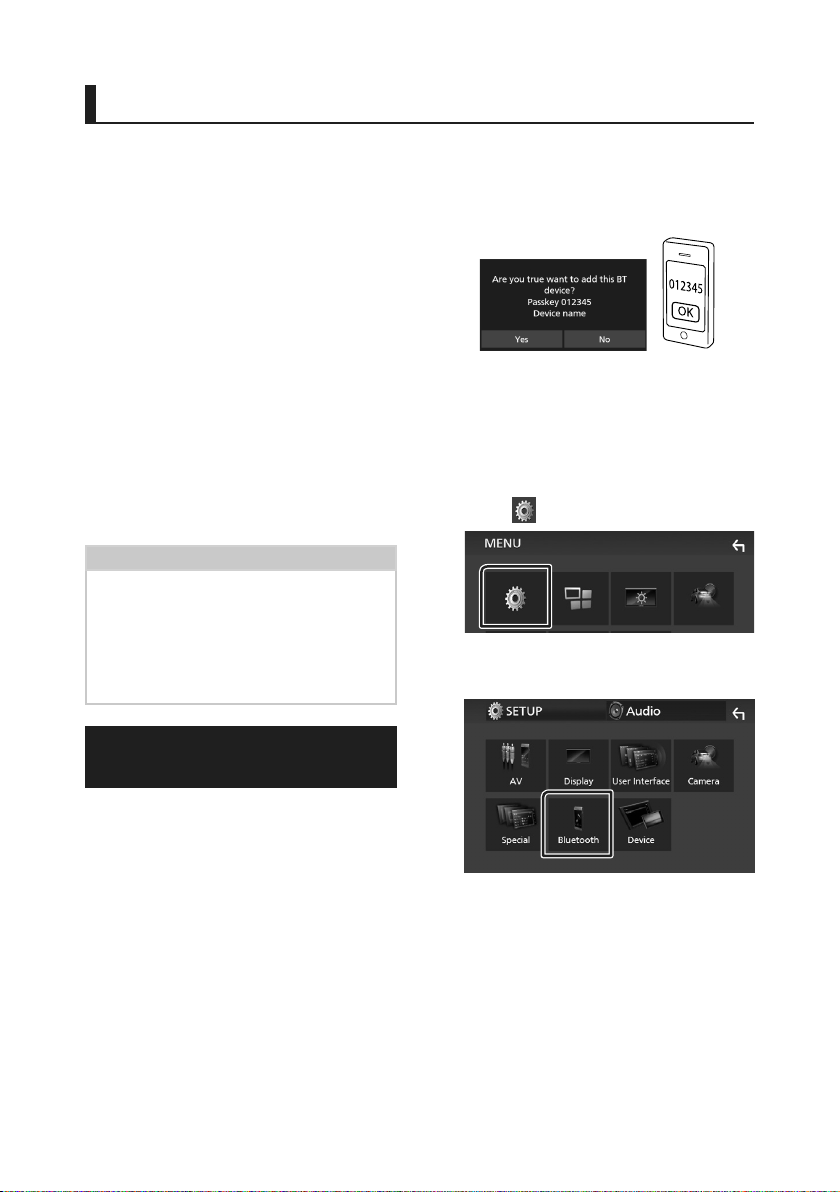
Bluetooth Control
Bluetooth Control
Ñ About the cell-phone and
Bluetooth audio player
This unit conforms to the following Bluetooth
specifications:
Version
Bluetooth Ver. 4.1
Profile
Cell-phone:
HFP (Hands Free Profile)
SPP (Serial Port Profile)
PBAP (Phonebook Access Profile)
Audio player:
A2DP (Advanced Audio Distribution Profile)
AVRCP (Audio/Video Remote Control Profile)
Sound codec
SBC, AAC
NOTE
• The units supporting the Bluetooth function
have been certified for conformity with the
Bluetooth Standard following the procedure
prescribed by Bluetooth SIG.
• However, it may be impossible for such units to
communicate with your cell-phone depending
on its type.
3 Operate your smartphone/cell-phone
according to the displayed messages.
■ Confirm the request on the
smartphone/cell-phone.
■ If a PIN code is required, enter the PIN
code (“0000”).
4 Touch [Ye s].
5 Press the [MENU] button.
MENU screen appears.
6 Touch [ ].
SETUP Menu screen appears.
7 Touch [Bluetooth].
Register from the Bluetooth device
It is necessary to register the Bluetooth audio
player or cell-phone to this unit before using the
Bluetooth function.
1 Turn on the Bluetooth function on your
smartphone/cell-phone.
2 Search the unit (“DMX*****”) from your
smartphone/cell-phone.
18
Bluetooth SETUP screen appears.
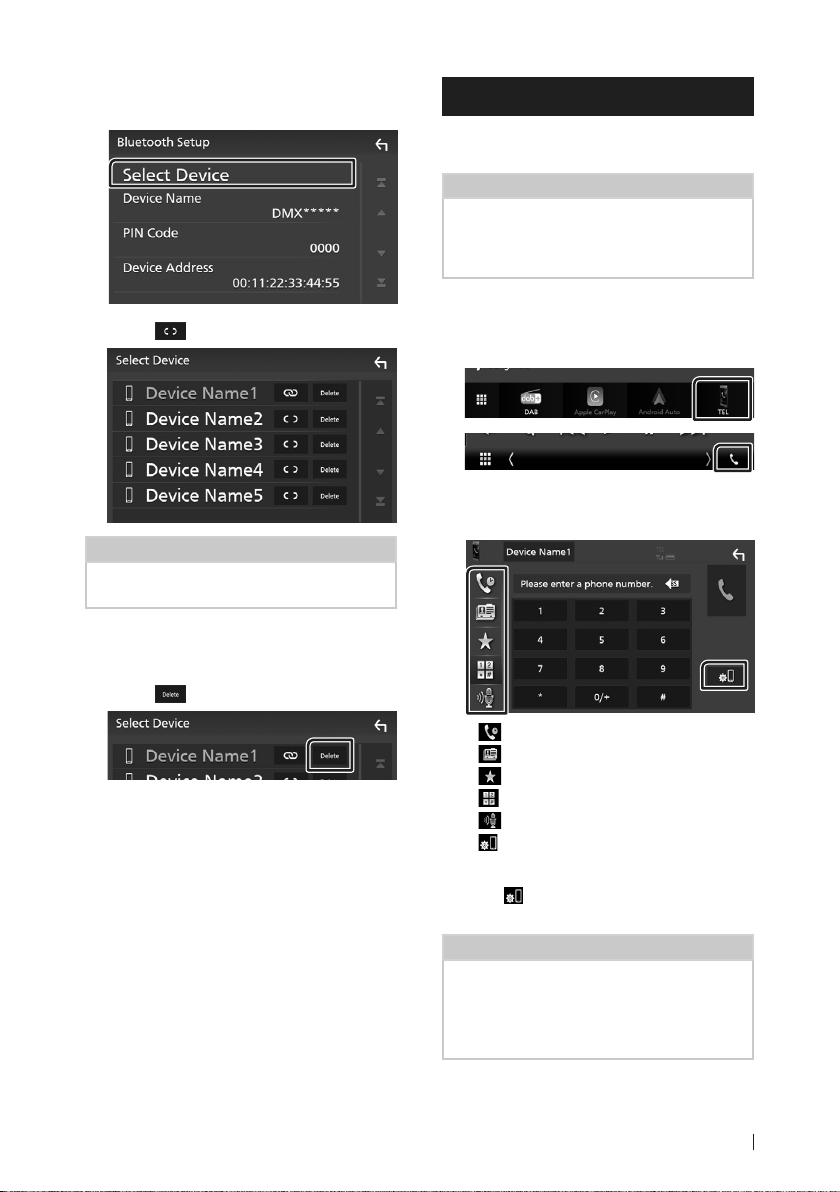
Bluetooth Control
8 Touch [Select Device] in the Bluetooth
SETUP screen.
9 Touch [ ] you want to connect.
NOTE
• If the icon is lighted, it means that the unit will
use that device.
To delete the registered Bluetooth
device
1 Touch [ ].
Using Hands-Free Unit
You can use telephone function by connecting
the Bluetooth telephone to this unit.
NOTE
• While Apple CarPlay or Android Auto is being
connected, Bluetooth Hands-Free function
cannot be used. Only Apple CarPlay or Android
Auto Hands-Free function can be used.
Ñ Make a call
1 Touch [TEL] / [Û].
Hands Free screen appears.
2 Select a dialing method.
Confirmation message appears.
2 Touch [Ye s].
• [ ]: Call using call records
• [
]: Call using the phonebook
• [
]: Call using the preset number
• [
]: Call by entering a phone number
• [
]: Voice Recognition
• [
]: Bluetooth SETUP
● Bluetooth SETUP
1) Touch [
Bluetooth SETUP screen appears.
NOTE
• The status icons such as battery and antenna
displayed may differ from those displayed on the
cell-phone.
• Setting the cell-phone in the private mode can
disable the hands-free function.
].
19English
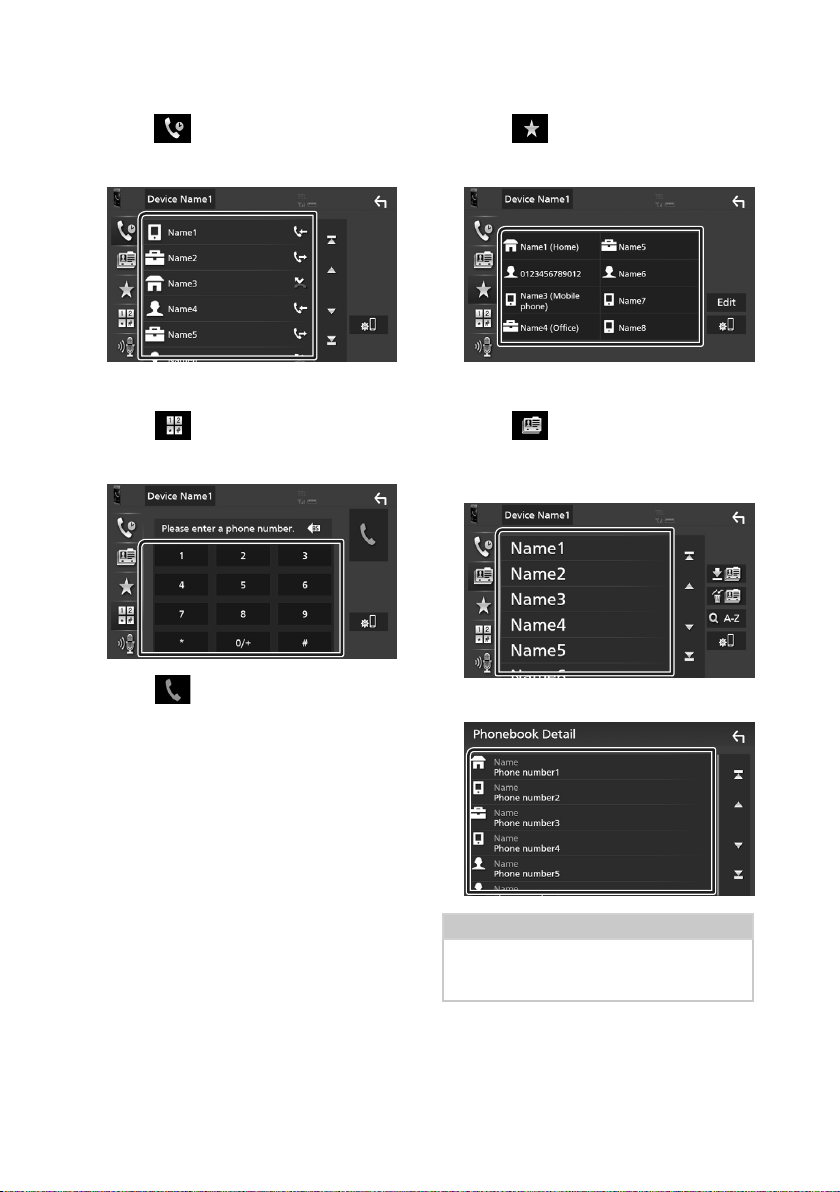
Bluetooth Control
Call using call records
1 Touch [ ].
2 Select the phone number from the list.
Call by entering a phone number
1 Touch [ ].
2 Enter a phone number with number keys.
Call using the preset number
1 Touch [ ].
2 Touch the Name or phone number.
Call using the phonebook
1 Touch [ ].
2 Select the person you want to call from
the list.
3 Touch [ ].
20
3 Select the phone number from the list.
NOTE
• If no Phonebook has been downloaded,
touching [Download Phonebook Now] will
start downloading the Phonebook.
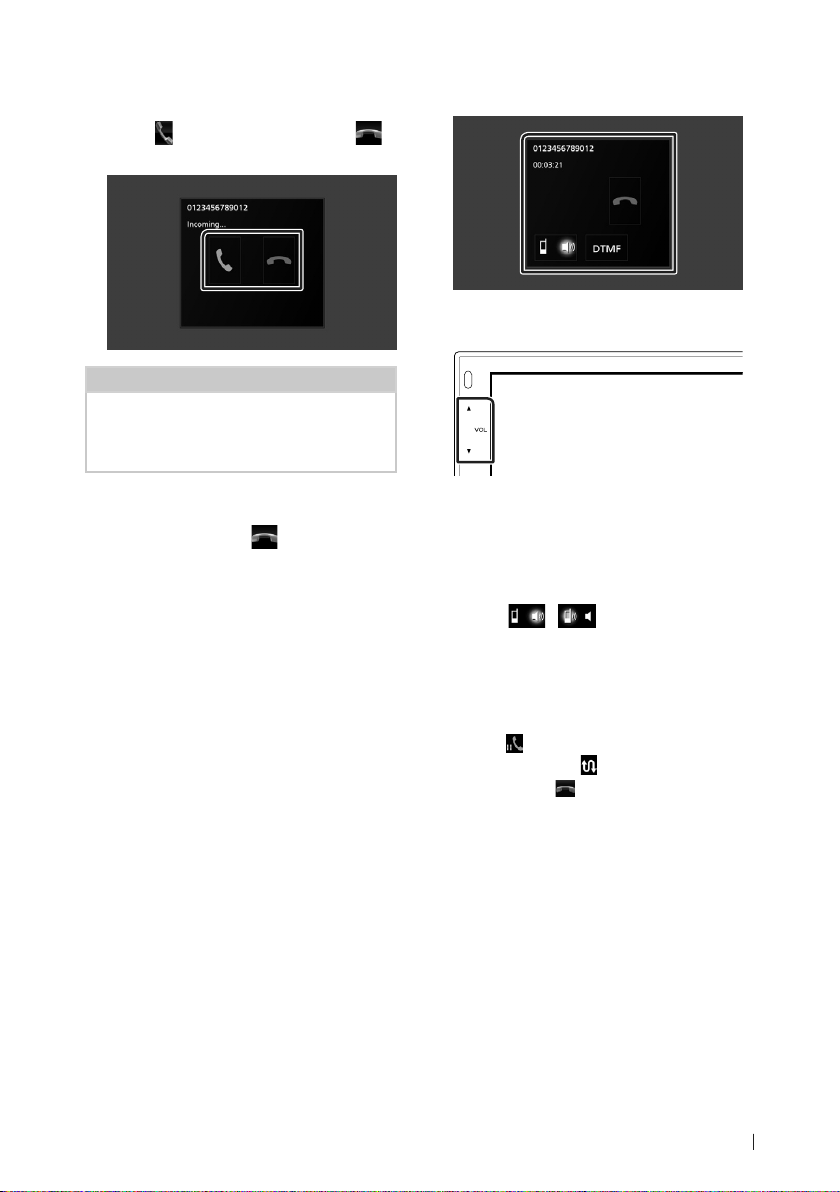
Bluetooth Control
Ñ Receive a call
1 Touch [ ] to answer a phone call or [ ]
to reject an incoming call.
NOTE
• While monitoring the view camera, this screen
does not appear even if a call comes in. To
display this screen, return the shift knob of car to
the driver position.
To end call
1 While talking, touch [ ].
Ñ Operations during a call
● Adjust the receiver volume
Press the [S] or [R] button.
● Output the dial tone
Touch [DTMF] to display the tone input screen.
You can send tones by touching desired keys on
the screen.
● Switching the speaking voice output
Touching [
speaking voice output between cell-phone and
speaker.
● Call-waiting
When you receive a call while talking on another
call, you can answer the newly received call by
touching [
Each time you touch [
When you touch [
and switch to the call in hold.
]/ [ ] each time switches the
]. The current call is on hold.
], the caller will change.
], the current call will end
21English
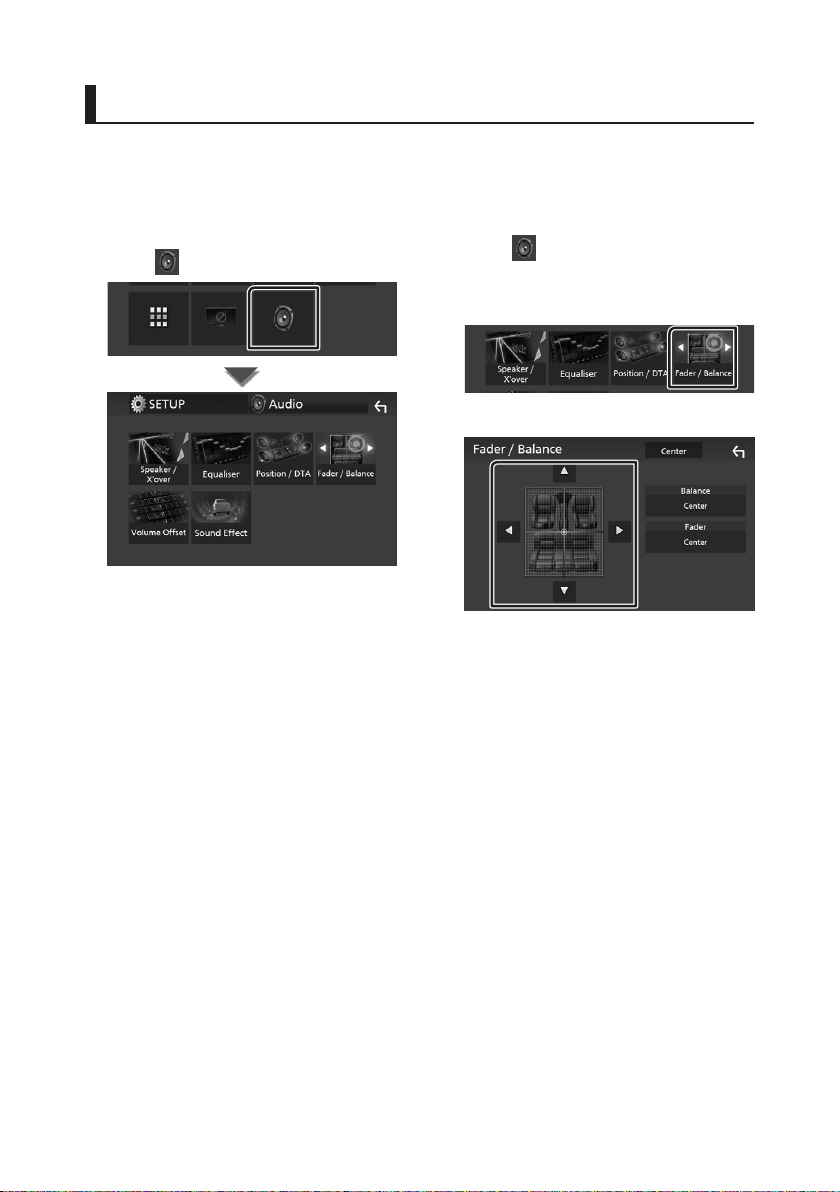
Controlling Audio
Controlling Audio
You can adjust the various settings such as
audio balance or subwoofer level.
1 Press the [MENU] button.
MENU screen appears.
2 Touch [ ].
Ñ Controlling General Audio
1 Press the [MENU] button.
MENU screen appears.
2 Touch [ ].
Audio screen appears.
3 Touch [Fader / Balance].
4 Set each item as follows.
■ [Fader] / [Balance]
Adjust the volume balance around the
touched area.
[C] and [D] adjust the right and left volume
balance.
[R] and [S] adjust the front and rear volume
balance.
■ [Center]
Clear the adjustment.
22
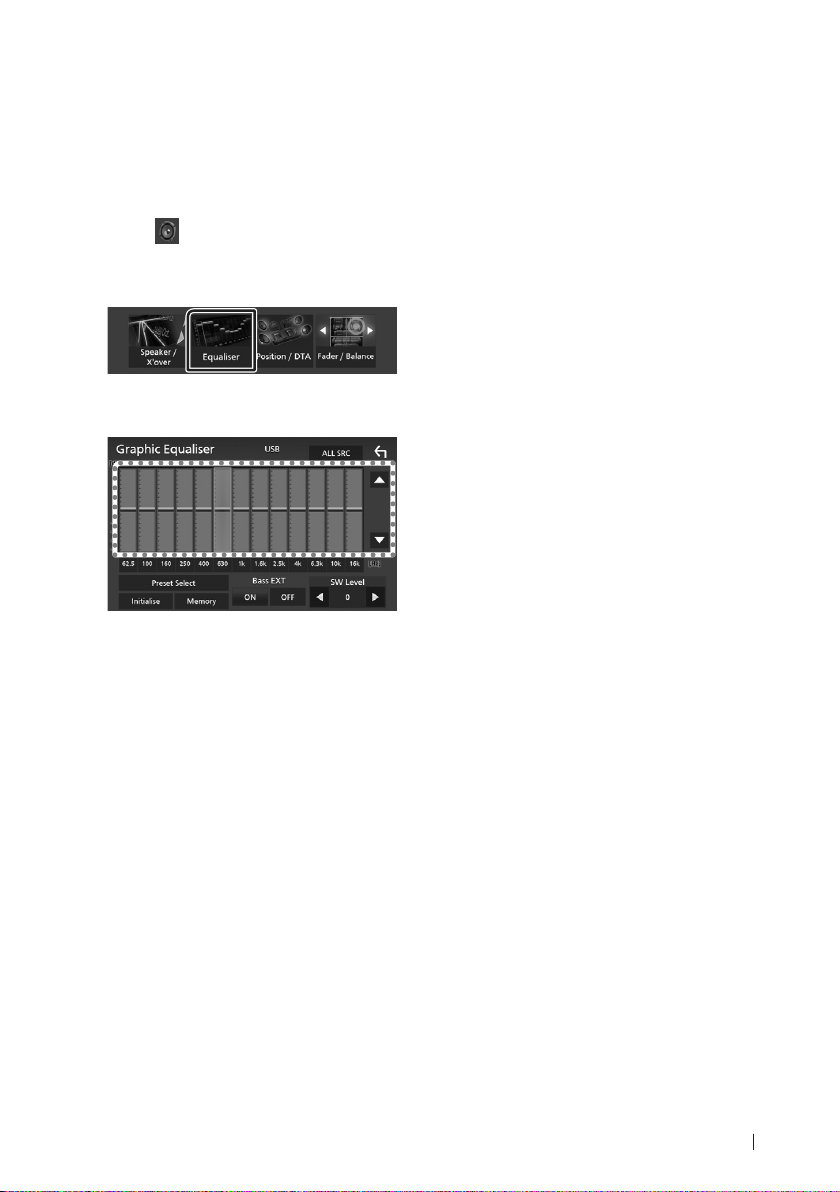
Controlling Audio
Ñ Equalizer Control
You can adjust equalizer by selecting the
optimized setting for each category.
1 Press the [MENU] button.
MENU screen appears.
2 Touch [ ].
Audio screen appears.
3 Touch [Equalizer].
4 Touch the screen and set the Graphic
Equalizer as desired.
■ [ALL SRC]
Apply the adjusted equalizer to all sources.
Touch [ALL SRC] and then touch [OK] on the
confirmation screen.
■ Gain level (dotted frame area)
Adjust the gain level by touching the each
frequency bar.
You can select frequency bar and adjust its
level by [R], [S].
■ [Preset Select]
Displays the screen to recall the preset
equalizer curve.
■ [Initialize]
The current EQ curve returns to flat.
■ [Memory]
Saves the adjusted equalizer curve from
“[User1]” t o “ [User3]”.
■ [Bass EXT] (Bass Extend Settings)
When turned on, the frequency lower than
62.5 Hz is set to the same gain level as 62.5
Hz.
■ [SW Level]
Adjusts the subwoofer volume.
23English
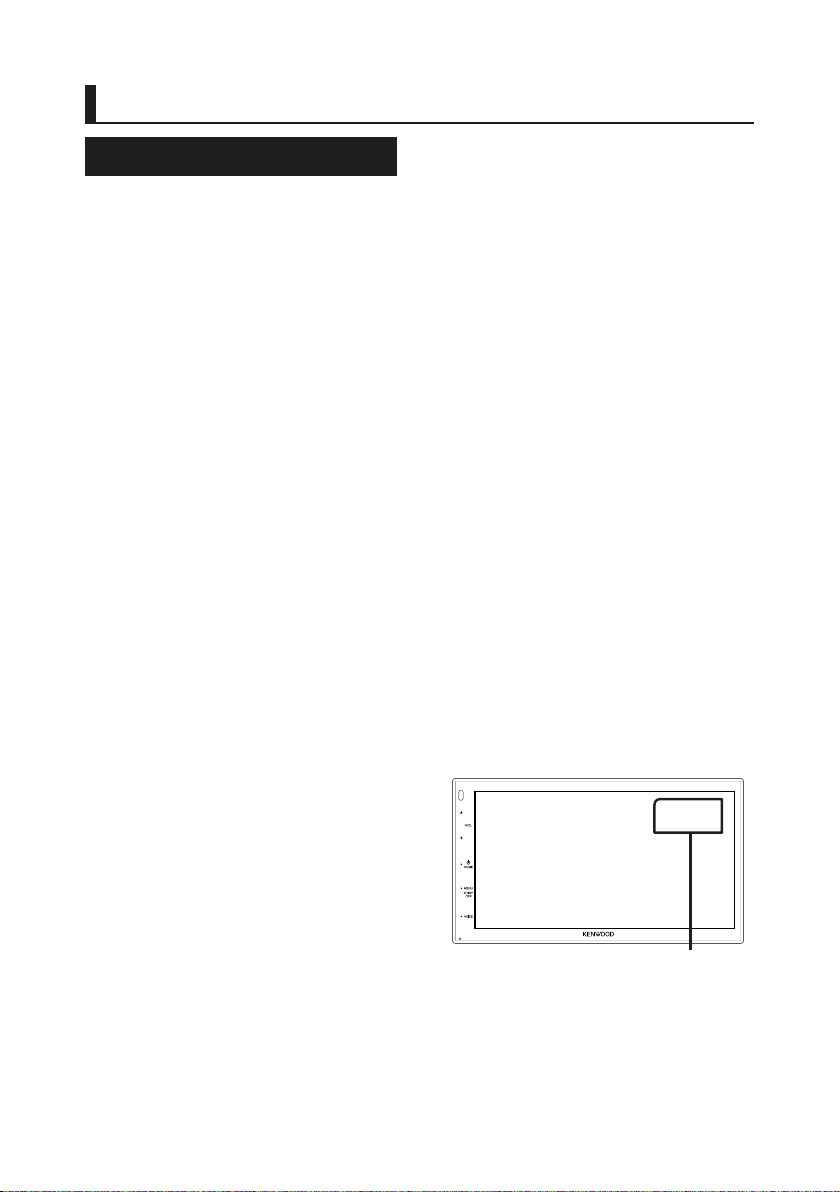
Connection/Installation
Connection/Installation
Before Installation
Before installation of this unit, please note the
following precautions.
# WARNINGS
• If you connect the ignition wire (red) and
the battery wire (yellow) to the car chassis
(ground), you may cause a short circuit, that
in turn may start a fire. Always connect those
wires to the power source running through
the fuse box.
• Do not cut out the fuse from the ignition wire
(red) and the battery wire (yellow). The power
supply must be connected to the wires via
the fuse.
# CAUTION
• Install this unit in the console of your vehicle.
Do not touch the metal part of this unit during
and shortly after the use of the unit. Metal part
such as the heat sink and enclosure become
hot.
NOTE
• Mounting and wiring this product requires
skills and experience. For best safety, leave the
mounting and wiring work to professionals.
• Make sure to ground the unit to a negative 12V
DC power supply.
• Do not install the unit in a spot exposed to
direct sunlight or excessive heat or humidity.
Also avoid places with too much dust or the
possibility of water splashing.
• If the power is not turned ON (“There is an
error in the speaker wiring. Please check
the connections.” is displayed), the speaker
wire may have a short-circuit or touched
the chassis of the vehicle and the protection
function may have been activated. Therefore,
the speaker wire should be checked.
• If your car’s ignition does not have an ACC
position, connect the ignition wires to a power
source that can be turned on and off with the
ignition key. If you connect the ignition wire
to a power source with a constant voltage
supply, such as with battery wires, the battery
may be drained.
• If the console has a lid, make sure to install the
unit so that the front panel will not hit the lid
when closing and opening.
• If the fuse blows, first make sure the wires
aren’t touching to cause a short circuit, then
replace the old fuse with one with the same
rating.
• Insulate unconnected wires with vinyl tape
or other similar material. To prevent a short
circuit, do not remove the caps on the ends of
the unconnected wires or the terminals.
• Connect the speaker wires correctly to the
terminals to which they correspond. The unit
may be damaged or fail to work if you share
the ¤ wires or ground them to any metal part
in the car.
• When only two speakers are being connected
to the system, connect the connectors either
to both the front output terminals or to both
the rear output terminals (do not mix front
and rear). For example, if you connect the ¢
connector of the left speaker to a front output
terminal, do not connect the ¤ connector to
a rear output terminal.
• After the unit is installed, check whether the
brake lamps, blinkers, wipers, etc. on the car
are working properly.
• Do not press hard on the panel surface when
installing the unit to the vehicle. Otherwise
scars, damage, or failure may result.
• Reception may drop if there are metal objects
near the Bluetooth antenna.
Bluetooth antenna unit
24
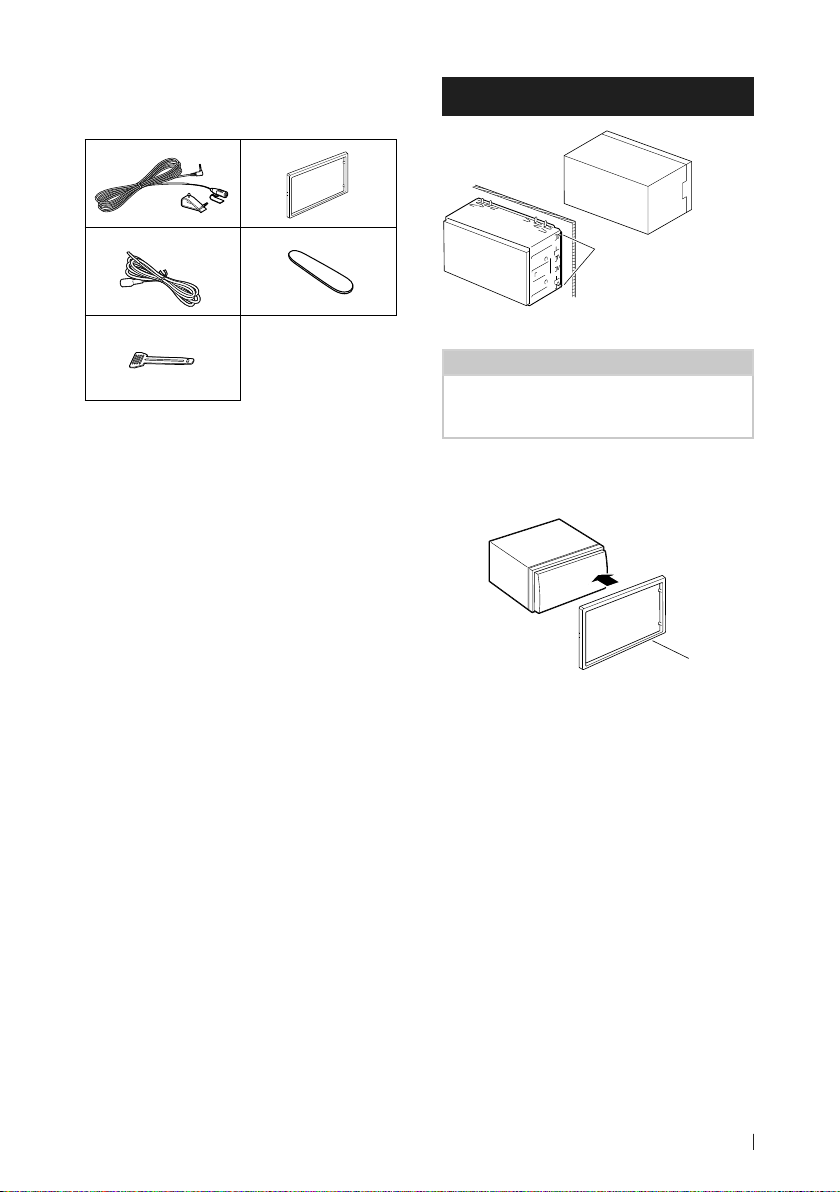
Connection/Installation
Ñ Supplied accessories for
installation
1
(3 m)
3
5
(2 m)
2
x1
4
x1
x2
Ñ Installation procedure
1) To prevent a short circuit, remove the key
from the ignition and disconnect the ¤
terminal of the battery.
2) Make the proper input and output wire
connections for each unit.
3) Connect the ISO connector to the unit.
4) Install the unit in your car.
5) Reconnect the ¤ terminal of the battery.
6) Press the reset button.
Installing the unit
x1
Bend the tabs of the
mounting sleeve with
a screwdriver or similar
x1
utensil and attach it in
place.
NOTE
• Make sure that the unit is installed securely in
place. If the unit is unstable, it may malfunction
(eg, the sound may skip).
Ñ Trim plate
1) Attach accessory 2 to the unit.
2
25English
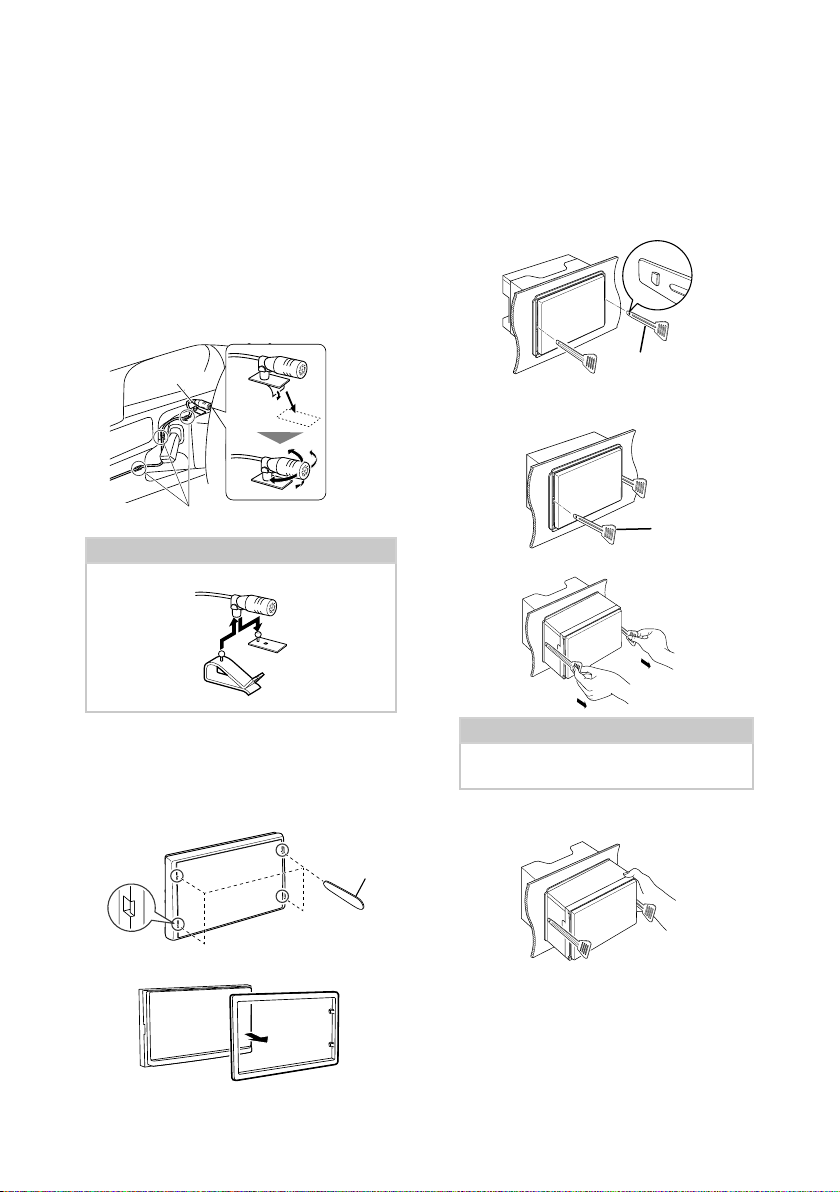
Connection/Installation
Ñ Microphone unit
1) Check the installation position of the
microphone (accessory 1).
2) Clean the installation surface.
3) Remove the separator of the microphone
(accessory 1), and stick the microphone to
the place shown below.
4) Wire the microphone cable up to the unit
with it secured at several positions using tape
or other desired method.
5) Adjust the direction of the microphone
(accessory 1) to the driver.
1
Fix a cable with a commercial item of tape.
NOTE
• Swap the clips if necessar y.
Ñ Removing the unit
1) Remove the trim plate by referring to step 1 in
“Removing the trim plate”.
2) Insert the extraction key (accessory 5) deeply
into the slot as shown. (The protrusion at the
tip of the extraction key must face toward
the unit.)
5
3) With the inserted extraction key secured,
insert the other extraction key into the slot.
5
4) Pull out the unit halfway.
Ñ Removing the trim plate
1) Use the extraction key (accessory 4) to lever
out the four tabs (two on the left part, two on
the right part).
2) Pull the trim plate forward.
26
NOTE
• Be careful to avoid injury from the catch pins
on the extraction key.
5) Pull the unit all the way out with your hands,
being careful not to drop it.
4
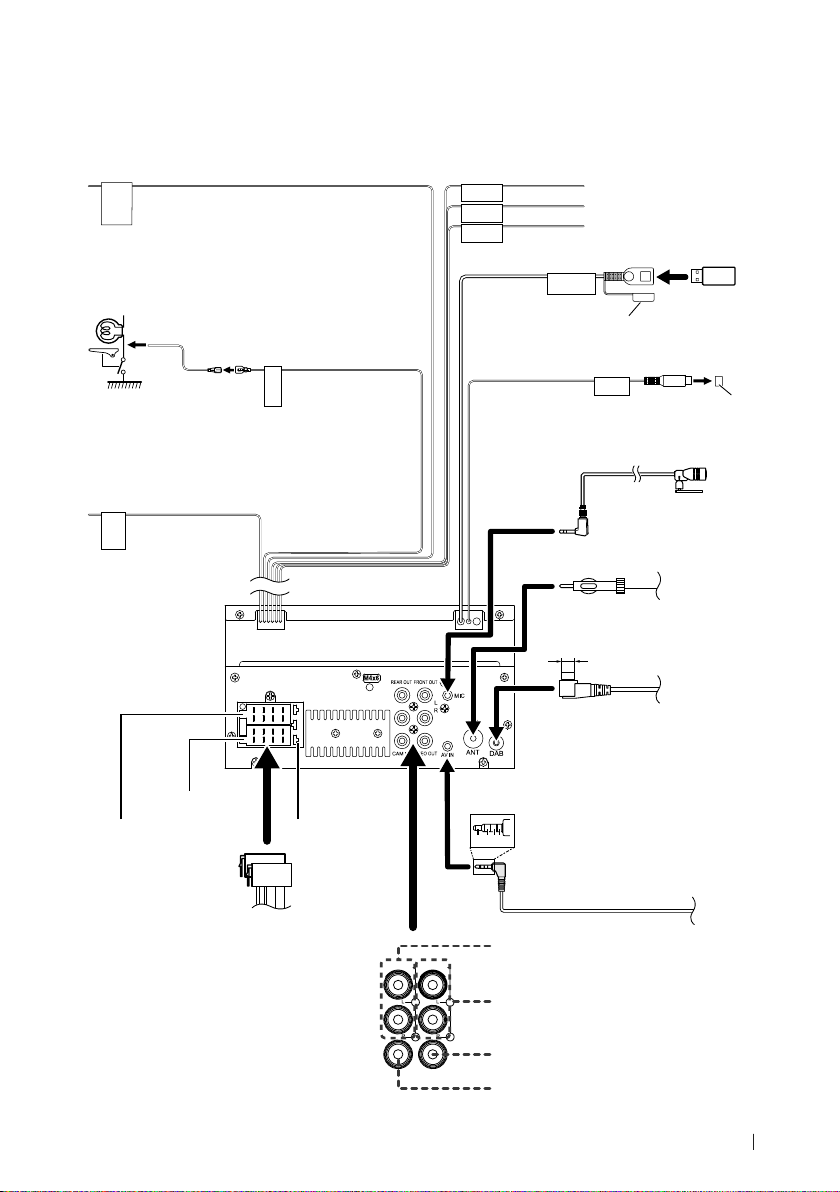
Ñ Connecting wires to terminals
Connection/Installation
Light Blue/ Yellow (Steering remote control wire)
To steering remote
To use the steering wheel remote control feature,
STEERING
WHEEL
REMOTE
INPUT
you need an exclusive remote adapter (not
supplied) matched to your car.
Light Green (Parking sensor wire)
Accessor y 3: Parking Extention cable
For best safety, be sure
PRK SW
Connect to the vehicle’s
parking brake detection
to connect the parking
sensor.
switch harness.
Purple/White (Reverse sensor wire)
REVERSE
Connect to vehicle’s
reverse lamp harness
when using the
optional rear view
camera.
1 3 5 7
2 4 6 8
1 3 5 7
2 4 6 8
Connector A
Connector B
Fuse (15A)
ISO Connector
Connect to vehicle’s steering remote harness.
Contact your KENWOOD dealer for details.
ST REMOTE
INPUT 1
Bright Green/Red
ST REMOTE
INPUT 2
Purple/Red
ST REMOTE
GND
Gray/Red
USB terminal
[1]
(1.0 m)
5V=1.5A
USB device
Cap
Subwoofer Preout
SUB
WOOFER
Accessor y 1:
Bluetooth Microphone
FM/AM antenna
Φ 6.5 mm (maximum)
DAB antenna
# CAUTION
CX- DAB1
Use of a CX-DAB1 (optional accessory)
as a DAB antenna is recommended.
When using a commercially available
DAB antenna, the diameter of the SMB
connector must be Φ 6.5 mm or less.
1 2 34
[2]
(1; Left audio, 2; Composite
AV-I N
video, 3; Ground, 4; Right audio).
[2]
Cap
[3]
[1]
USB maximum power supply current :
DC 5 V = 1.5 A
[2]
Sold separately
[3]
Optional accessory
Rear Audio Preout
FRONT OUTREAR OUT
(Left; White, Right; Red)
Front Audio Preout
(Left; White, Right; Red)
VIDEO OUTCAM IN
Visual Output (Yellow)
Rear view camera input (Yellow)
27English
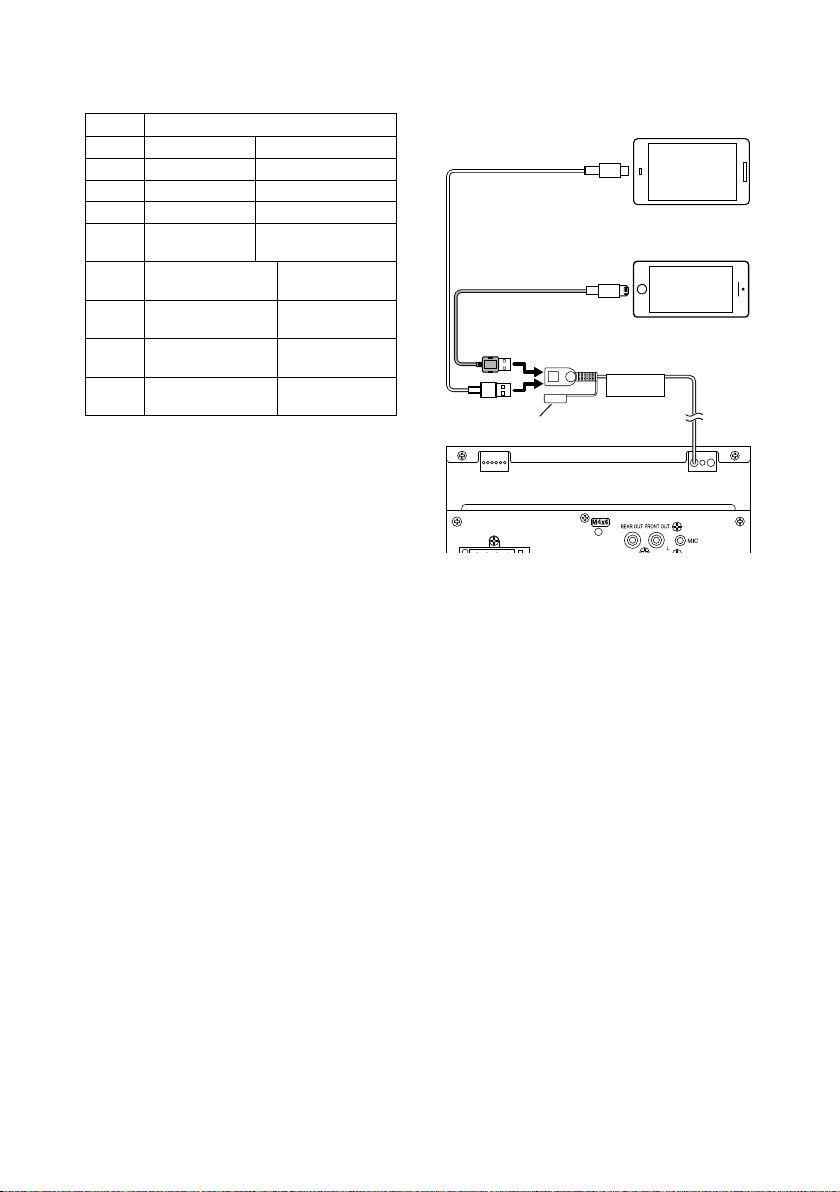
Connection/Installation
Ñ ISO Connector function guide
Pin Color and function
A-4 Yellow Battery
A-5 Blue Power Antenna
A-6 Orange/White Illumination
A-7 Red Ignition (ACC)
A-8 Black Earth (Ground)
B-1/ B-2 Purple (+) /
B-3/ B-4 Gray (+) /
B-5/ B-6 White (+) /
B-7/ B-8 Green (+) /
[1]
Purple/Black (–)
Gray/Black (–)
White/Black (–)
Green/Black (–)
Max. 150 mA, 12V
Connection
Rear Right
Front Right
Front Left
Rear Left
• Speaker Impedance: 4-8 Ω
! CAUTION
Before you connect the commercially
available ISO connectors to the unit, check the
following condition:
• Make sure that the pin assignment of the
connector matches with the KENWOOD unit.
• Take extra notice of the power wire.
• In case battery wire and ignition wire are not
corresponding then change them accordingly.
• In case the car does not have an ignition wire,
use a commercially available interface.
[1]
Ñ Connecting an iPhone/Android
Android smartphone
[2]
USB cable
[2]
iPhone
Lightning connector
Cap
[3]
USB terminal
5V=1.5A
[1]
(1.0 m)
KCA-iP103 (0.8m)
[1]
USB maximum power supply current :
DC 5 V = 1.5 A
[2]
Sold separately
[3]
Optional accessory
[2]
28
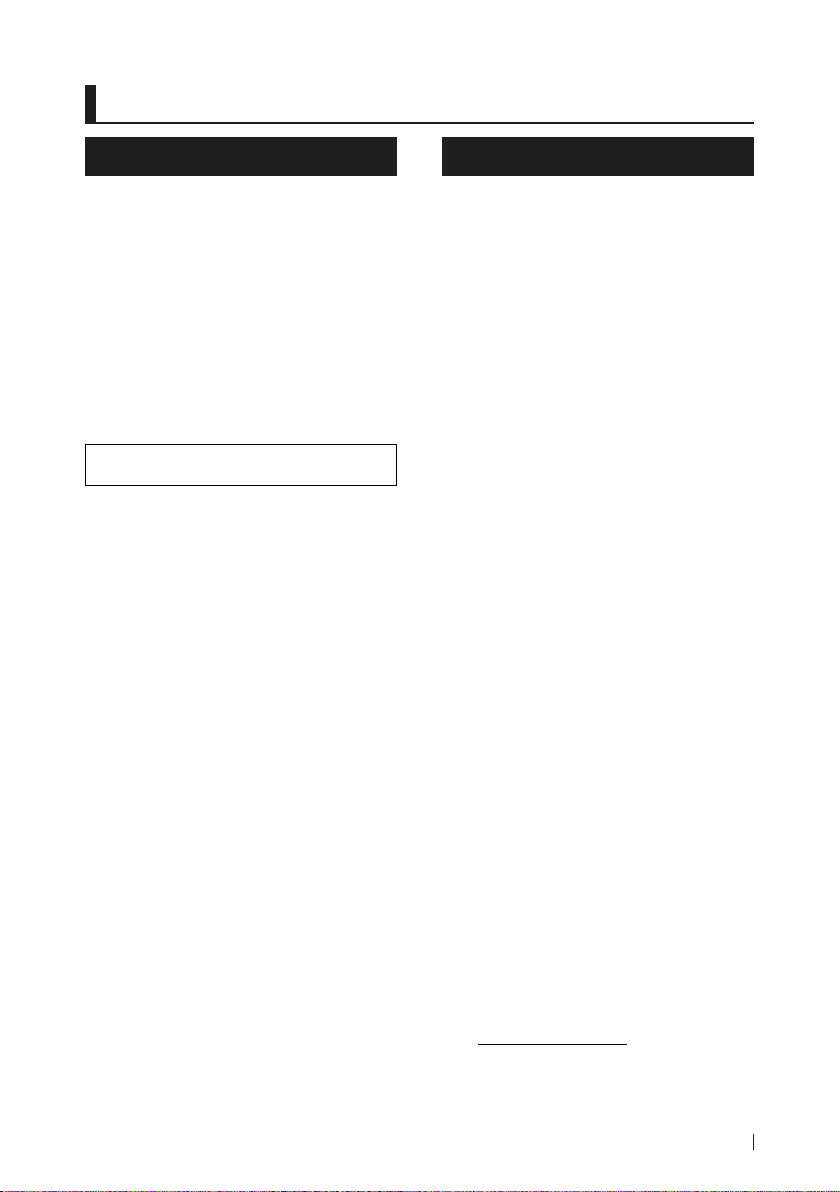
Appendix
Appendix
Specications
■ Bluetooth section
Frequency
: 2.402 – 2.480 GHz
RF Output Power (E.I.R.P.)
: +8 dBm (Avg.), Power Class 1
■ General
Operating Voltage
: 12V DC Car Battery
Speaker Impedance
: 4 – 8 Ω
Specications subject to change without
notice.
About this Unit
■ Copyrights
• The Bluetooth® word mark and logos are registered
trademarks owned by Bluetooth SIG, Inc. and any use
of such marks by JVCKENWOOD Corporation is under
license. Other trademarks and trade names are those of
their respective owners.
• Windows Media is a registered trademark or trademark
of Microsoft Corporation in the United States and/or
other countries.
• This product is protected by certain intellectual
property rights of Microsoft. Use or distribution of
such technology outside of this product is prohibited
without a license from Microsoft.
• Use of the Made for Apple badge means that an
accessory has been designed to connect specifically
to the Apple product(s) identified in the badge, and
has been certified by the developer to meet Apple
performance standards. Apple is not responsible for
the operation of this device or its compliance with
safety and regulatory standards. Please note that the
use of this accessory with an Apple product may affect
wireless performance.
• Apple, iPhone and Lightning are trademarks of Apple
Inc., registered in the U.S. and other countries.
• Apple, Siri, Apple CarPlay and Apple CarPlay logo are
trademarks of Apple Inc., registered in the U.S. and other
countries.
• App Store is a service mark of Apple Inc., registered in
the U.S. and other countries.
• IOS is a trademark or registered trademark of Cisco in
the U.S. and other countries and is used under license.
• Google, Android, Google Play and Android Auto are
trademarks of Google LLC.
• To use Android Auto on your car display, you’ll need an
Android Auto compatible vehicle or aftermarket stereo,
an Android phone running Android 5.0 or higher, and
the Android Auto app.
• Linux® is the registered trademark of Linus Torvalds in
the U.S. and other countries.
• THIS PRODUC T IS LICENSED UNDER THE AVC PATENT
PORTFOLIO LICENSE FOR THE PERSONAL USE OF A
CONSUMER OR OTHER USES IN WHICH IT DOES NOT
RECEIVE REMUNERATION TO (¡)ENCODE VIDEO IN
COMPLIANCE WITH THE AVC STANDARD (“AVC VIDEO”)
AND/OR (¡¡)DECODE AVC VIDEO THAT WAS ENCODED BY
A CONSUMER ENGAGED IN A PERSONAL ACTIVITY AND/
OR WAS OBTAINED FROM A VIDEO PROVIDER LICENSED
TO PROVIDE AVC VIDEO. NO LICENSE IS GRANTED OR
SHALL BE IMPLIED FOR ANY OTHER USE. ADDITIONAL
INFORMATION MAY BE OBTAINED FROM MPEG LA, L.L.C.
SEE HTTP://WWW.MPEGLA.COM
• THIS PRODUC T IS LICENSED UNDER THE MPEG-4 VISUAL
PATENT PORTFOLIO LICENSE FOR THE PERSONAL
AND NON-COMMERCIAL USE OF A CONSUMER FOR
29English
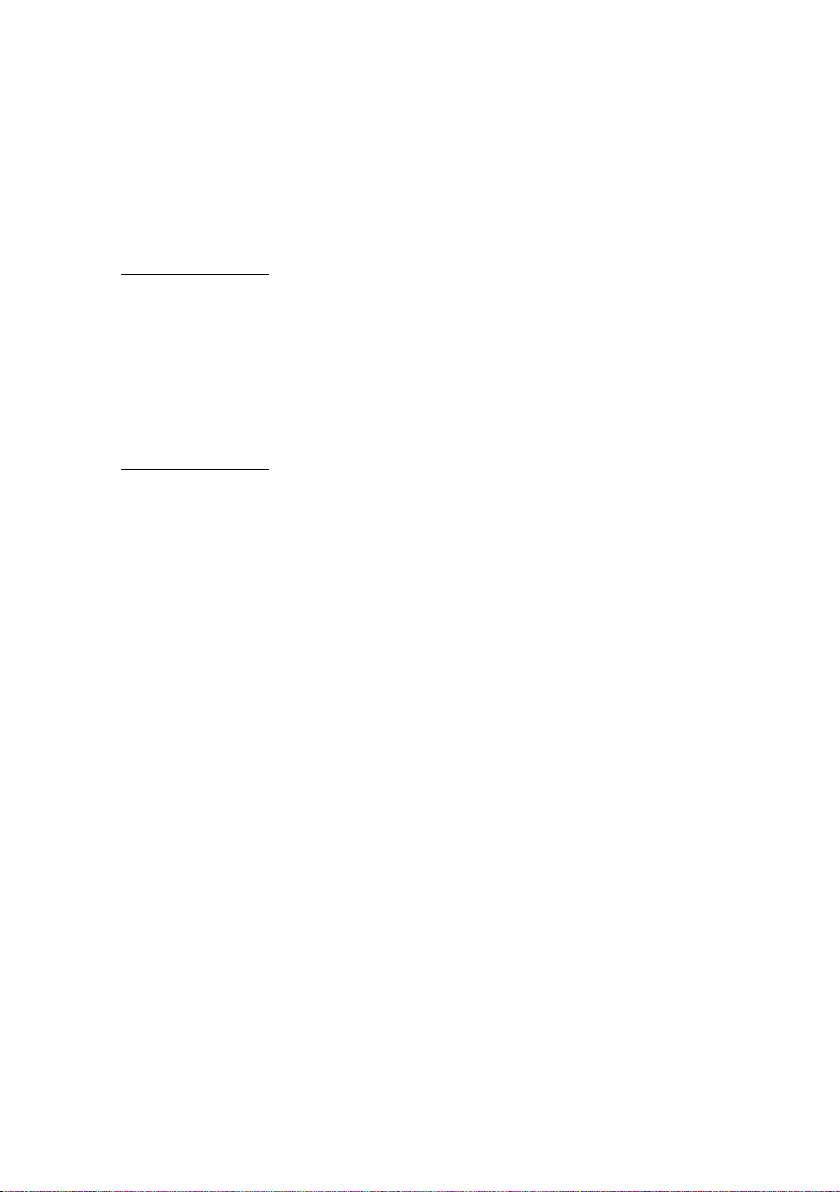
Appendix
(¡) ENCODING VIDEO IN COMPLIANCE WITH THE
MPEG-4 VISUAL STANDARD (“MPEG-4 VIDEO”) AND/
OR (¡¡) DECODING MPEG-4 VIDEO THAT WAS ENCODED
BY A CONSUMER ENGAGED IN A PERSONAL AND
NON-COMMERCIAL ACTIVITY AND/OR WAS OBTAINED
FROM A VIDEO PROVIDER LICENSED BY MPEG LA TO
PROVIDE MPEG-4 VIDEO. NO LICENSE IS GRANTED OR
SHALL BE IMPLIED FOR ANY OTHER USE. ADDITIONAL
INFORMATION INCLUDING THAT RELATING TO
PROMOTIONAL, INTERNAL AND COMMERCIAL USES
AND LICENSING MAY BE OBTAINED FROM MPEG LA, LLC.
SEE HTTP://WWW.MPEGLA.COM.
• THIS PRODUC T IS LICENSED UNDER THE VC-1 PATENT
PORTFOLIO LICENSE FOR THE PERSONAL AND NONCOMMERCIAL USE OF A CONSUMER TO ( i ) ENCODE
VIDEO IN COMPLIANCE WITH THE VC-1 STANDARD
(“VC-1 VIDEO”) AND/OR ( ii ) DECODE VC-1 VIDEO
THAT WAS ENCODED BY A CONSUMER ENGAGED IN A
PERSONAL AND NON-COMMERCIAL ACTIVITY AND/
OR WAS OBTAINED FROM A VIDEO PROVIDER LICENSED
TO PROVIDE VC-1 VIDEO. NO LICENSE IS GRANTED OR
SHALL BE IMPLIED FOR ANY OTHER USE. ADDITIONAL
INFORMATION MAY BE OBTAINED FROM MPEG LA, L.L.C.
SEE HTTP://WWW.MPEGLA.COM
• libFLAC
Copyright (C) 2000,2001,2002,2003,2004,2005,2006,2007
,2008,2009 Josh Coalson
Redistribution and use in source and binary forms, with
or without modification, are permitted provided that
the following conditions are met:
– Redistributions of source code must retain the above
copyright notice, this list of conditions and the
following disclaimer.
– Redistributions in binary form must reproduce the
above copyright notice, this list of conditions and the
following disclaimer in the documentation and/or
other materials provided with the distribution.
– Neither the name of the Xiph.org Foundation nor the
names of its contributors may be used to endorse or
promote products derived from this software without
specific prior written permission.
THIS SOFTWARE IS PROVIDED BY THE COPYRIGHT
HOLDERS AND ONTRIBUTORS ``AS IS’’ AND ANY
EXPRESS OR IMPLIED WARRANTIES, INCLUDING,
BUT NOT LIMITED TO, THE IMPLIED WARRANTIES OF
MERCHANTABILITY AND FITNESS FOR A PARTICULAR
PURPOSE ARE DISCLAIMED. IN NO EVENT SHALL THE
FOUNDATION OR CONTRIBUTORS BE LIABLE FOR ANY
DIRECT, INDIRECT, INCIDENTAL, SPECIAL, EXEMPLARY,
OR CONSEQUENTIAL DAMAGES (INCLUDING, BUT NOT
LIMITED TO, PROCUREMENT OF SUBSTITUTE GOODS
OR SERVICES; LOSS OF USE, DATA, OR PROFITS; OR
BUSINESS INTERRUPTION) HOWEVER CAUSED AND ON
ANY THEORY OF LIABILITY, WHETHER IN CONTRACT,
STRICT LIABILITY, OR TORT (INCLUDING NEGLIGENCE OR
OTHERWISE) ARISING IN ANY WAY OUT OF THE USE OF
THIS SOFTWARE, EVEN IF ADVISED OF THE POSSIBILITY
OF SUCH DAMAGE.
• libvorbis
Copyright (c) 2002-2008 Xiph.org Foundation
Redistribution and use in source and binary forms, with
or without modification, are permitted provided that
the following conditions are met:
– Redistributions of source code must retain the above
copyright notice, this list of conditions and the
following disclaimer.
– Redistributions in binary form must reproduce the
above copyright notice, this list of conditions and the
following disclaimer in the documentation and/or
other materials provided with the distribution.
– Neither the name of the Xiph.org Foundation nor the
names of its contributors may be used to endorse or
promote products derived from this software without
specific prior written permission.
THIS SOFTWARE IS PROVIDED BY THE COPYRIGHT
HOLDERS AND CONTRIBUTORS ``AS IS’’ AND ANY
EXPRESS OR IMPLIED WARRANTIES, INCLUDING,
BUT NOT LIMITED TO, THE IMPLIED WARRANTIES OF
MERCHANTABILITY AND FITNESS FOR A PARTICULAR
PURPOSE ARE DISCLAIMED. IN NO EVENT SHALL THE
FOUNDATION OR CONTRIBUTORS BE LIABLE FOR ANY
DIRECT, INDIRECT, INCIDENTAL, SPECIAL, EXEMPLARY,
OR CONSEQUENTIAL DAMAGES (INCLUDING, BUT NOT
LIMITED TO, PROCUREMENT OF SUBSTITUTE GOODS
OR SERVICES; LOSS OF USE, DATA, OR PROFITS; OR
BUSINESS INTERRUPTION) HOWEVER CAUSED AND ON
ANY THEORY OF LIABILITY, WHETHER IN CONTRACT,
STRICT LIABILITY, OR TORT (INCLUDING NEGLIGENCE OR
OTHERWISE) ARISING IN ANY WAY OUT OF THE USE OF
THIS SOFTWARE, EVEN IF ADVISED OF THE POSSIBILITY
OF SUCH DAMAGE.
• libogg
Copyright (c) 2002, Xiph.org Foundation Redistribution
and use in source and binary forms, with or without
modification, are permitted provided that the following
conditions are met:
– Redistributions of source code must retain the above
copyright notice, this list of conditions and the
following disclaimer.
– Redistributions in binary form must reproduce the
above copyright notice, this list of conditions and the
following disclaimer in the documentation and/or
other materials provided with the distribution.
– Neither the name of the Xiph.org Foundation nor the
names of its contributors may be used to endorse or
promote products derived from this software without
specific prior written permission.
THIS SOFTWARE IS PROVIDED BY THE COPYRIGHT
HOLDERS AND CONTRIBUTORS ``AS IS’’ AND ANY
EXPRESS OR IMPLIED WARRANTIES, INCLUDING,
BUT NOT LIMITED TO, THE IMPLIED WARRANTIES OF
MERCHANTABILITY AND FITNESS FOR A PARTICULAR
PURPOSE ARE DISCLAIMED. IN NO EVENT SHALL THE
FOUNDATION OR CONTRIBUTORS BE LIABLE FOR ANY
DIRECT, INDIRECT, INCIDENTAL, SPECIAL, EXEMPLARY,
OR CONSEQUENTIAL DAMAGES (INCLUDING, BUT NOT
LIMITED TO, PROCUREMENT OF SUBSTITUTE GOODS
OR SERVICES; LOSS OF USE, DATA, OR PROFITS; OR
BUSINESS INTERRUPTION) HOWEVER CAUSED AND ON
ANY THEORY OF LIABILITY, WHETHER IN CONTRACT,
STRICT LIABILITY, OR TORT (INCLUDING NEGLIGENCE OR
OTHERWISE) ARISING IN ANY WAY OUT OF THE USE OF
THIS SOFTWARE, EVEN IF ADVISED OF THE POSSIBILITY
OF SUCH DAMAGE.
30

■ Information on Disposal of Old
Electrical and Electronic Equipment
and Batteries (applicable for EU
countries that have adopted separate
waste collection systems)
Products and batteries with the symbol (crossed-out
wheeled bin) cannot be disposed as household waste.
Old electrical and electronic equipment and batteries
should be recycled at a facility capable of handling
these items and their waste byproducts.
Contact your local authority for details in locating a
recycle facility nearest to you.
Proper recycling and waste disposal will help conserve
resources whilst preventing detrimental effects on our
health and the environment.
Notice: The sign “Pb” below the symbol for batteries
indicates that this battery contains lead.
תונידמל יטנוולר( תוללוס ןכו ןשי ינורטקלאו
.)תדרפומ הפשא ףוסיא תכרעמב תושמתשמש
X םע הפשא חפ( ןומיסה םע תוללוסו םירצומ ךילשהל ןתינ אל
.הליגר תיתיב הפשאכ )וילע
ןקתמב תוללוס ןכו ןשי ינורטקלאו ילמשח דויצ רזחמל שי
.םהלש יאוולה ירצותבו הלאכ םיטירפב לפטל לגוסמה
ןקתמ תודוא םיטרפ תלבקל תימוקמה תושרה םע רשק ורצ
ורזעי םיתואנ הפשאל הכלשהו רוזחימ .םכילא בורקה רוזחימה
לעו ונתואירב לע תוילילש תועפשה עונמלו םיבאשמ רמשל
.הביבסה
ןייצמ תוללוס רובע ןומיסל תחתמש Pb ןומיסה :בל ומיש
.תרפוע הליכמ הללוסהש
Appendix
■ ילמשח דויצ לש הפשאל הכלשה רבדב עדימ
31English
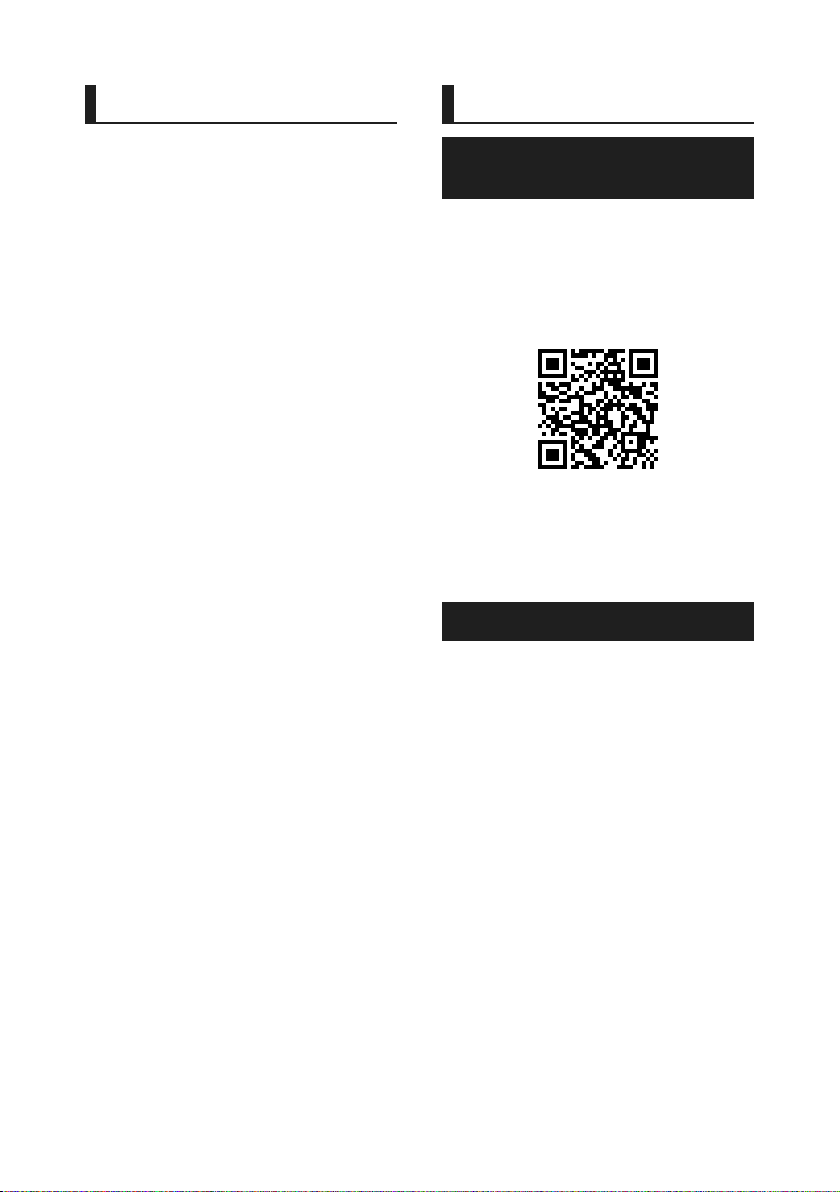
Avant l'utilisation
Table des matières Avant l'utilisation
Avant l'utilisation ......................................................32
À propos du guide de démarrage rapide ...........................32
Comment lire ce manuel ..............................................................32
Précautions .............................................................................................33
Utilisation de base....................................................34
Fonctions des boutons en façade ...........................................34
Mise en marche de l'appareil ......................................................34
Mise en route ........................................................................................35
Régler le volume. ................................................................................36
Fonctionnement tactile .................................................................36
Descriptions de l'écran d'ACCUEIL ..........................................37
Descriptions de l'écran de sélection de source ..............37
Descriptions de l'écran de commande de source.........39
Écran MENU ...........................................................................................40
Écran des listes .....................................................................................40
USB ................................................................................41
Connecter un périphérique USB ..............................................41
Utilisation de base USB ...................................................................41
Radio .............................................................................42
Utilisation de base de la radio ....................................................42
Utilisation de la mémorisation ...................................................43
Radiodiffusion numérique ....................................44
Utilisation de base de DAB ...........................................................44
Mémorisation des services dans la mémoire
préréglée .................................................................................................45
Utilisation du Bluetooth .........................................46
Enregistrez depuis le périphérique Bluetooth .................46
Utilisation du module mains-libres .........................................47
Contrôle de l'audio ..................................................50
Connexion/Installation ...........................................52
Avant l'installation .............................................................................52
Installation de l'appareil .................................................................53
Annexes .......................................................................57
Spécifications ........................................................................................57
À propos de cet appareil ...............................................................57
À propos du guide de démarrage rapide
Ce Guide de démarrage rapide décrit les
fonctions de base de cet appareil.
Pour des informations et des opérations
détaillées, reportez-vous au MODE D'EMPLOI sur
le site Web suivant :
<https://www.kenwood.com/cs/ce/>
Le mode d'emploi est susceptible d'être
modifié suite aux changements pouvant être
apportés aux spécifications etc. Téléchargez
impérativement la dernière édition du mode
d'emploi à titre de référence.
Comment lire ce manuel
• Les écrans et façades illustrés dans le présent
manuel sont des exemples destinés à fournir
des explications plus claires des opérations.
C'est pourquoi il est possible qu'ils soient
différents des écrans effectivement affichés
ou de la façade de l'appareil, ou que certaines
séquences d'affichage soient différentes.
• Langue des indications : Les indications en
anglais sont utilisées dans un but explicatif.
Vous pouvez choisir la langue des indications
à partir du menu [SETUP]. Voir le Mode
d'emploi.
32

Avant l'utilisation
Précautions
#AVERTISSEMENTS
Ñ Pour éviter toute blessure
ou incendie, prenez les
précautions suivantes:
• Pour éviter un court-circuit, ne mettez ni ne
laissez jamais d'objets métalliques (comme
des pièces de monnaie ou des outils en métal)
à l'intérieur de l'appareil.
• Ne regardez pas ni ne fixez votre regard
sur l'affichage de l'appareil trop longtemps
pendant la conduite.
• Si vous rencontrez des problèmes pendant
l'installation, consultez votre revendeur
KENWOOD.
Ñ Précautions d'utilisation de
l'appareil
• Lorsque vous achetez des accessoires en
option, vérifiez auprès de votre revendeur
KENWOOD qu'ils fonctionneront avec votre
modèle et dans votre région.
• Vous avez le choix de la langue dans laquelle
s'affichent les menus, les balises des fichiers
audio, etc. Voir le Mode d'emploi.
• Les fonctions Radio Data System ou Radio
Broadcast Data System sont inopérantes dans
les zones où le service n'est pris en charge par
aucune station de radiodiffusion.
Ñ Protection du moniteur
• Ne touchez pas le moniteur avec un stylo à
bille ou tout autre outil pointu. Cela pourrait
l'endommager.
Ñ Nettoyage de l'appareil
• Si la façade de l'appareil est tâchée, essuyez-la
avec un chiffon doux et sec comme un chiffon
en silicone. Si la façade est très sale, essuyezla avec un chiffon imbibé d'un produit de
nettoyage neutre, puis essuyez-la à nouveau
avec un chiffon doux et sec propre.
REMARQUE
• La pulvérisation directe de produit de nettoyage
sur l'appareil risque d'endommager les pièces
mécaniques. Si vous nettoyez la façade avec
un chiffon trop rugueux ou un liquide volatil,
comme un solvant ou de l'alcool, vous risquez
d'en rayer la surface ou d'effacer les caractères
sérigraphiés.
Ñ Comment réinitialiser votre
appareil
• Si l'appareil ou l'appareil connecté ne
fonctionne pas correctement, réinitialisez
l'appareil. Appuyez sur le bouton < Reset >.
L'appareil revient aux réglages d'usine.
Bouton de réinitialisation
Ñ Avertissement pour les
utilisateurs de smartphones
• L’exécution en simultané de plusieurs
applications sur votre smartphone, en écran
partagé, sollicite tout particulièrement
son microprocesseur, d’où une altération
potentielle des performances et de la qualité
des communications.
• Afin d'obtenir des résultats optimaux lors
de l'appariement avec votre récepteur
KENWOOD, assurez-vous de fermer toutes les
applications inutilisées.
33Français

Utilisation de base
Utilisation de base
Fonctions des boutons en façade
1
2
3
4
5
6
REMARQUE
• Les écrans illustrés dans le présent guide sont
des exemples destinés à fournir des explications
plus claires des opérations. Pour cette raison,
il peut arriver qu'ils soient différents de ceux
rencontrés dans la réalité.
Désignation
• Mouvement
Capteur à distance
1
• Reçoit le signal de la télécommande.
[S], [R] ([VOL])
2
• Règle le volume.
Le volume augmentera jusqu'à 15 tant que
vous maintiendrez [R] enfoncé.
[ HOME ]
3
• Affiche l'écran d'ACCUEIL (p.37).
• Appuyez pendant 1 seconde pour éteindre
l'appareil.
• Permet de mettre l'appareil en marche
lorsqu'il est éteint.
[MENU]
4
• Affiche l'écran MENU.
• Appuyez pendant 1 seconde pour éteindre
l'écran.
[VOICE]
5
• Affiche l'écran de reconnaissance vocale.
Réinitialisation
6
• Si l'appareil ou l'appareil qui y est connecté
ne fonctionne pas correctement, appuyez
sur ce bouton pour que l'appareil retrouve
les réglages initiaux.
Mise en marche de l'appareil
Appuyez sur le bouton [HOME].
1
L'appareil se met en marche.
● Pour éteindre l'appareil:
Appuyez sur le bouton [HOME] pendant 1
1
seconde.
REMARQUE
• Si c'est la première fois que vous mettez en
marche l'appareil après son installation, il
vous faut procéder à la Configuration initiale
(p.35).
34
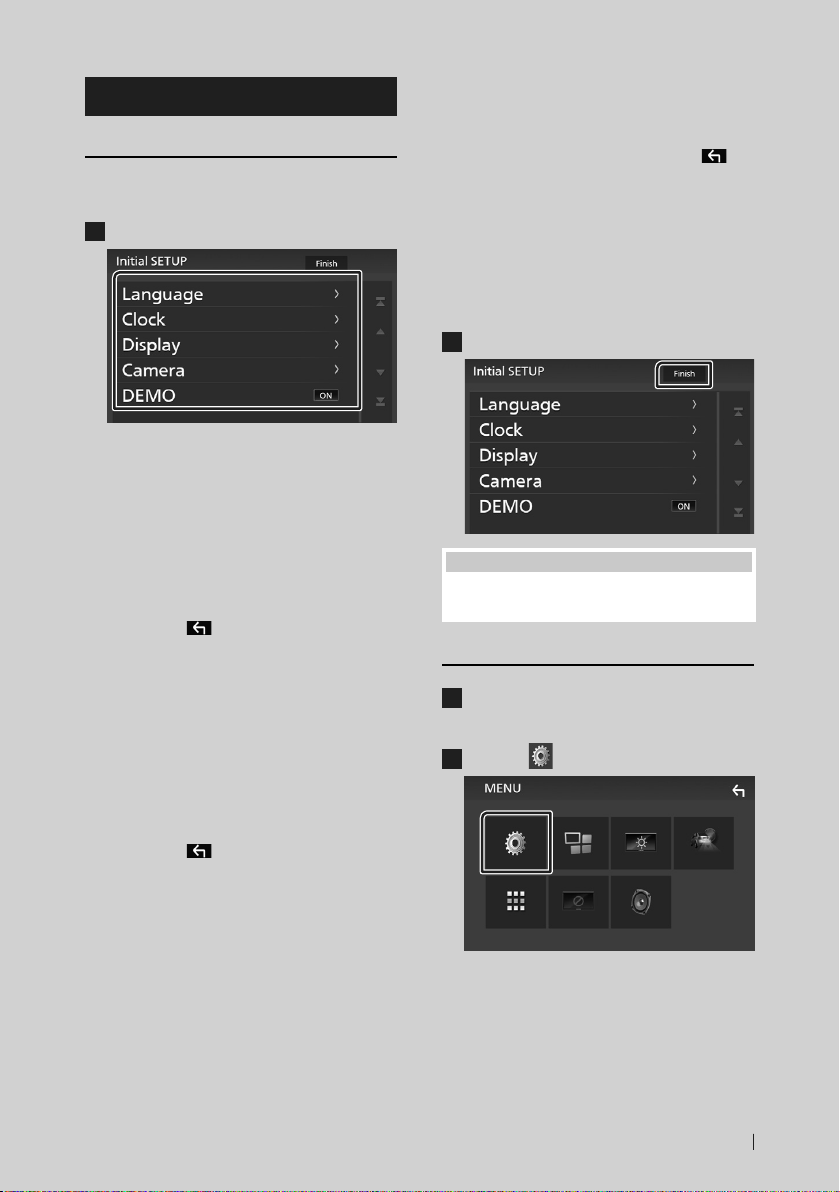
Utilisation de base
Mise en route
Conguration initiale
Effectuez cette configuration lors de la première
utilisation de cet appareil.
Réglez chaque option comme suit.
1
■ [Language]
Sélectionne la langue utilisée sur l'écran
de commande et sur les éléments de
configuration. La langue sélectionnée par
défaut est «[British English(en)]».
1Appuyez sur [Language].
2Touchez [Language Select].
3Sélectionnez la langue désirée.
4Touchez [
■ [Clock]
Règle l'horloge.
Pour les explications détaillées, voir Réglages
du calendrier/horloge (p.35).
■ [Display]
Réglez l'image à l'écran.
1Appuyez sur [Display].
2Touchez [Background].
3Sélectionnez l'image.
4Touchez [
Pour un fonctionnement détaillé, voir le
Mode d'emploi.
].
].
■ [Camera]
Configurez les paramètres de caméra.
1Touchez [Camera].
2Réglez chaque option et touchez [
Pour un fonctionnement détaillé, voir le
Mode d'emploi.
■ [DEMO]
Permet de paramétrer le mode de
démonstration. Le choix par défaut est “ON”.
1Appuyez sur [DEMO] et définissez [ON]
ou [OFF].
Touchez [Finish].
2
REMARQUE
• Ces réglages sont paramétrables depuis le menu
de configuration.
Réglages du calendrier/horloge
Appuyez sur le bouton [MENU].
1
L'écran MENU s'affiche.
Touchez [ ].
2
].
L'écran de menu de configuration
s'affiche.
35Français

Utilisation de base
Touchez [User Interface].
3
L'écran d'interface utilisateur s'affiche.
Touchez [Clock Adjust].
4
Réglez la date puis l'heure.
5
Touchez [Set].
6
REMARQUE
• Désactivez [RDS CT] avant de régler l'horloge.
Voir le Mode d'emploi.
Régler le volume.
Pour régler le volume (0 à 40),
Appuyez sur [R] pour augmenter, et appuyez sur
[S] pour réduire.
Maintenez [R] enfoncé pour augmenter le
volume de façon continue jusqu'au niveau 15.
Fonctionnement tactile
Pour réaliser des opérations sur l'écran, vous
devez toucher, toucher longuement, feuilleter
ou défiler pour sélectionner un élément, afficher
l'écran de menu de réglage, changer la page,
etc.
● Toucher
Touchez légèrement l'écran
pour sélectionner un élément
sur l'écran.
● Toucher longuement
Touchez l'écran et gardez
votre doigt sur l'écran jusqu'à
ce que l'affichage change ou
qu'un message soit affiché.
● Feuilleter
Faites glisser votre doigt
rapidement vers la gauche ou
vers la droite sur l'écran pour
changer de page.
Vous pouvez faire défiler
l'écran de la liste en le faisant
défiler au doigt vers le haut
ou vers le bas.
● Défiler
Faites glisser votre doigt vers
le haut ou le bas pour faire
défiler l'écran.
36
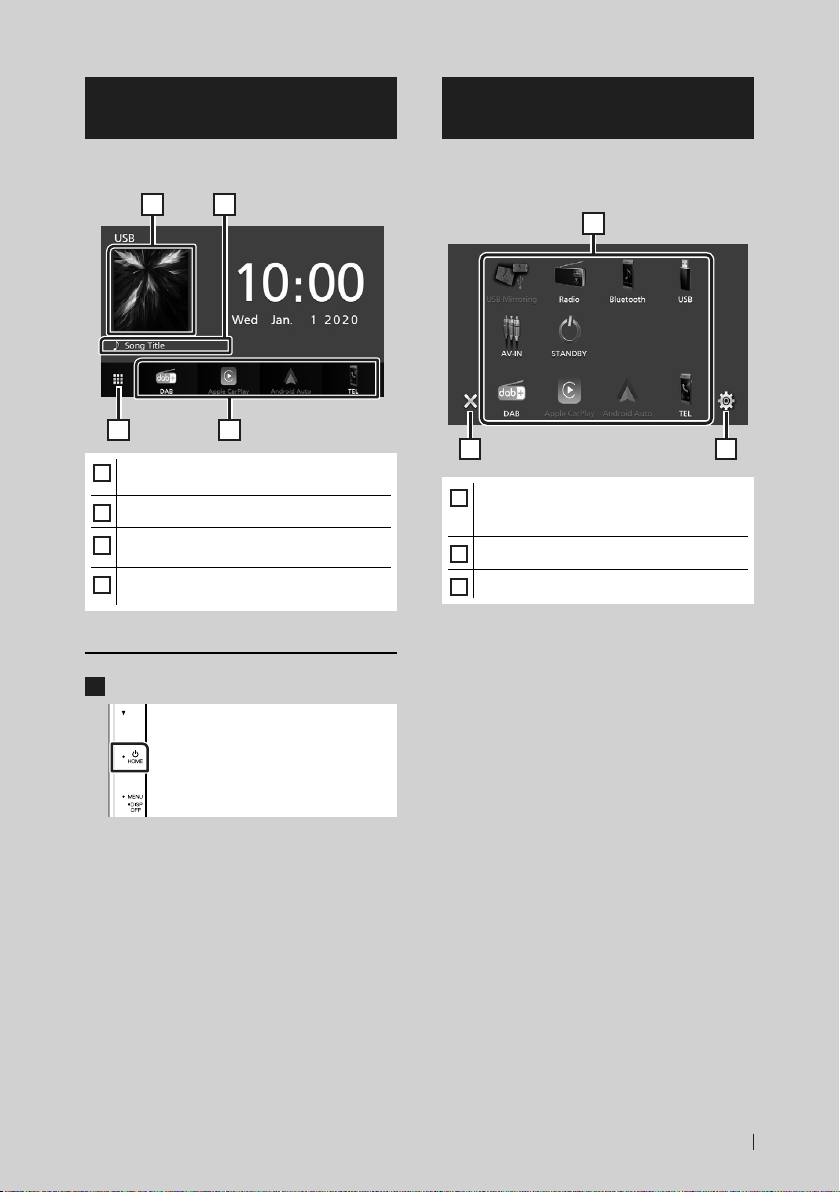
Utilisation de base
Descriptions de l'écran d'ACCUEIL
La plupart des fonctions sont accessibles depuis
l'écran ACCUEIL.
1
3
• Affiche l'écran de contrôle de la source en
1
cours.
• Informations sur la source actuelle
2
• Affiche l'écran de sélection de la source.
3
(p.37)
• Icônes de raccourci de source de lecture
4
(p.38)
Ache l'écran d'ACCUEIL
2
4
Descriptions de l'écran de sélection de source
Vous pouvez afficher toutes les sources de
lecture et les options sur l'écran de sélection de
source.
1
2 3
• Change la source de lecture.
1
Pour les sources de lecture, voir Sélectionnez
la source de lecture (p.38).
• Revient à l'écran précédent.
2
• Affiche l'écran du menu CONFIGURATION.
3
Appuyez sur le bouton [HOME].
1
L'écran d'ACCUEIL apparaît.
37Français

Utilisation de base
Sélectionnez la source de lecture
Touchez [ ] sur l'écran d'ACCUEIL.
1
Depuis cet écran, vous pouvez sélectionner
les sources et fonctions suivantes.
• Commute sur la réception DAB. (p.44)
• Passe à l'écran Apple CarPlay depuis
l'iPhone connecté.
• Passe à l'écran Android Auto depuis le
smartphone Android connecté.
Il est nécessaire de connecter un
smartphone Android compatible avec
Android Auto et de régler [Mode] sur
[Android Auto].
• Affiche l'écran Mains libres. (p.47)
Lorsque ni Apple CarPlay, ni Android
Auto, ni un téléphone mains libres
Bluetooth n'est connecté, le message
«[Disconnected]» s'affiche sur l'écran TEL.
Lorsque vous vous connectez avec Apple
CarPlay ou Android Auto, le mode de
fonctionnement est le même que sur un
téléphone fourni dans Apple CarPlay ou
Android Auto.
• Passe à l'écran Miroitage USB depuis le
smartphone Android connecté.
Il est nécessaire de connecter un
smartphone Android avec l'application
«Mirroring OA for KENWOOD»
installée et de régler [Mode] sur
[Mirroring for Android™].
• Commute sur la réception radio. (p.42)
Mettez l'appareil en veille
Touchez [ ] sur l'écran d'ACCUEIL.
1
Touchez [STANDBY].
2
38
• Lit les fichiers sur un lecteur audio
Bluetooth.
• Joue les fichiers d'un périphérique USB.
(p.41)
• Passe à un élément externe connecté à la
borne d'entrée AV-IN.
• Met l'appareil en veille. (p.38)

Utilisation de base
Descriptions de l'écran de commande de source
Certaines fonctions sont accessibles depuis la
plupart des écrans.
Indicateurs
1
2 3 4
Sous-menu
1
[ ]/[ ]
Informations concernant les périphériques
Bluetooth connectés.
2
Icône de toutes les sources
Affiche toutes les sources.
3
Écran secondaire
]/[ ] : L'écran secondaire change à chaque
• [
fois que vous le touchez. Vous pouvez aussi
changer l'écran secondaire en faisant défiler
vers la gauche ou la droite sur l'écran.
• Indicateurs : Affiche l'état actuel de la source
et ainsi de suite.
– [MUTE]: La fonction de réglage de coupure de son
(sourdine) est active.
– [LOUD]: La fonction de réglage du volume est
active.
• Sous-menu
– [ ] : Opération lorsque l'icône est touchée :
La première touche assombrit l'écran, la deuxième
touche assombrit davantage l'écran et la troisième
touche restaure l'écran à sa luminosité d'origine.
– [
] : Affiche l'écran de l'égaliseur graphique.
(p.51)
– [
] : Affiche l'écran APP (Apple CarPlay/Android
Auto).
4
[Û]
Touchez pour afficher l'écran mains-libres.
(p.47)
Lorsque vous vous connectez avec Apple
CarPlay ou Android Auto, le mode de
fonctionnement est le même que sur un
téléphone fourni dans Apple CarPlay ou Android
Auto.
39Français

Utilisation de base
Écran MENU
Appuyez sur le bouton [MENU].
1
L'écran MENU s'affiche.
Touchez pour afficher l'écran MENU.
2
Le menu contient les options suivantes.
• Affiche l'écran du menu CONFIGURATION.
• Affiche l'écran APP (Apple CarPlay/
Android Auto).
• Affiche l'écran de réglage de l'écran.
• Affiche la caméra de vue.
• Affiche l'écran de sélection de la source.
(p.38)
• Éteint l'affichage. (p.40)
• Affiche l'écran du Menu de contrôle audio.
(p.50)
• Fermez l'écran MENU.
Mettez l'écran hors tension
Sélectionnez [ ] sur l'écran MENU.
1
● Pour allumer l'écran
Écran des listes
Certaines touches de fonction sont communes
aux écrans de liste de la plupart des sources.
61 2
3 4 5
1
Affiche la fenêtre de sélection de type liste.
2
Affiche la liste des fichiers de musique ou de
film.
3
Défilement du texte
Fait défiler le texte affiché.
4
etc.
Les touches ayant plusieurs fonctions s'affichent
ici.
] : Joue toutes les pistes dans le dossier
• [
contenant la piste actuelle.
• [
] [ ] : Remonte au niveau hiérarchique
supérieur.
5
[ ] / [ ] / [ ] / [ ] Défilement de la
page
Vous pouvez changer de page pour afficher
plus d'éléments en appuyant sur [
]/[ ] : Affiche la page du haut ou la
• [
page du bas.
6
Retour
Revient à l'écran précédent.
REMARQUE
• Les boutons qui ne peuvent pas être activés
depuis la liste ne sont pas affichés.
]/[ ].
Appuyez sur l'affichage.
1
40
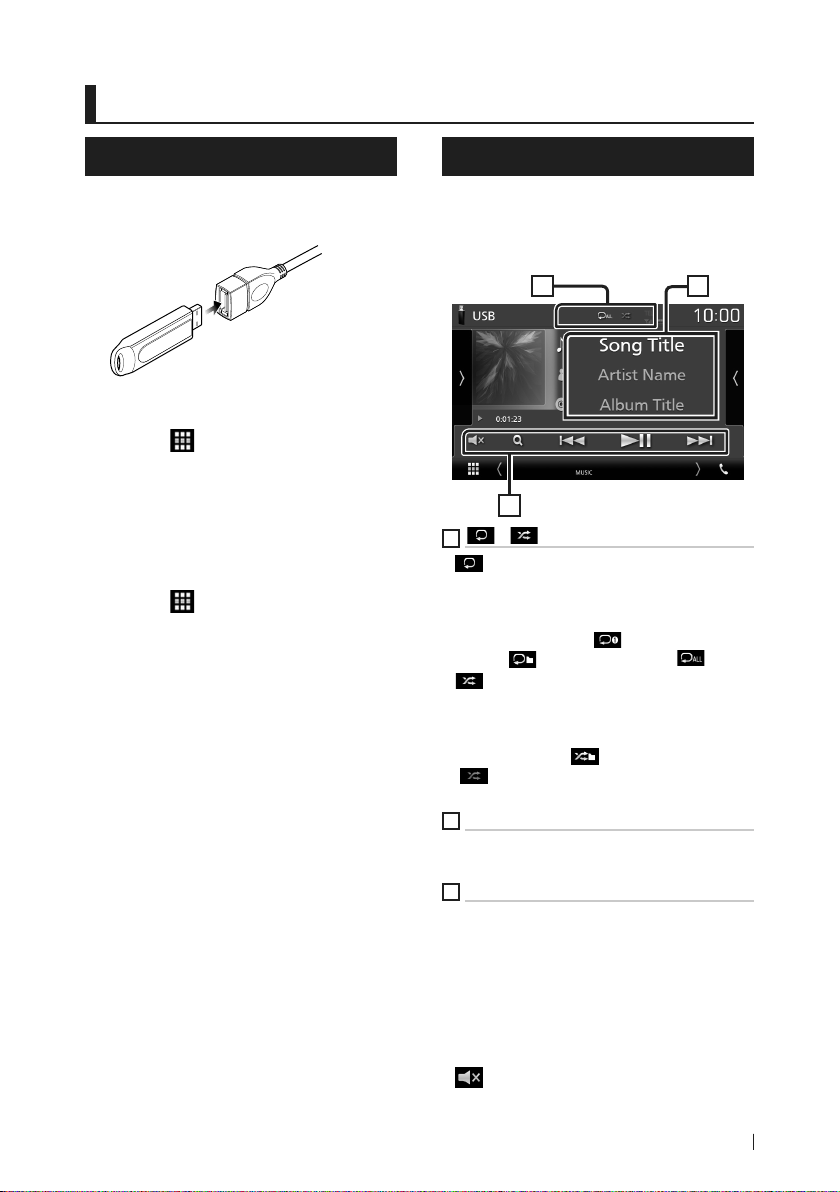
USB
USB
Connecter un périphérique USB
1 Branchez le périphérique USB avec le
câble USB. (p.55)
2 Appuyez sur le bouton [HOME].
3 Touchez [ ].
4 Touchez [USB]. (p.38)
Ñ Déconnectez le périphérique
USB
1 Appuyez sur le bouton [HOME].
2 Touchez [ ].
3 Sélectionner une source autre que [USB].
4 Débranchez le périphérique USB.
Ñ Périphérique USB utilisable
Vous pouvez utiliser sur cet appareil une clé USB
de mémoire de masse.
Le terme « USB device » indique dans ce manuel
un dispositif mémoire flash.
Utilisation de base USB
La plupart des fonctions sont utilisables depuis
l'écran de contrôle de la source et depuis l'écran
de lecture.
Écran de contrôle
21
3
1
[ ] / [ ]
] : Répète la piste/le dossier en cours.
• [
Chaque fois que vous touchez la touche,
le mode de répétition change dans l'ordre
suivant ;
Répétition de fichier ([
dossier ([
• [
morceaux du dossier en cours. Chaque fois
que vous touchez la touche, le mode aléatoire
change dans l'ordre suivant ;
Fichier au hasard ([
([
2
Informations sur la piste
Affiche les informations concernant le fichier
en cours.
3
[Touches d'opération
• [1] : Fait une recherche de piste/fichier. Pour
plus de détails sur les recherches, voir le Mode
d'emploi.
• [E] [F] : Recherche la piste/fichier
précédent/suivant.
Touchez et maintenez enfoncé pour effectuer
une avance ou un retour rapide.
• [D]H] : Lit ou met en pause.
• [
pas le désactiver.
]), Répétition de tous ([ ])
] : Lit de manière aléatoire tous les
])
] : Touchez pour désactiver le son ou ne
]), Répétition de
]), Fonction sur arrêt
41Français

Radio
Radio
Utilisation de base de la radio
La plupart des fonctions sont utilisables depuis
l'écran de contrôle des sources.
Pour passer sur la source radio, touchez l'icône
[Radio] sur l'écran de sélection de la source.
(p.38)
Écran de contrôle
1
2
5
6
3
Ouvrez le tiroir
5
1
Affichage des informations
Affiche les informations concernant la station en
cours : Fréquence
Toucher [
Contenu A et le Contenu B.
[Preset#] : Numéro de préréglage
2
Mode de recherche
Sélectionne successivement les modes
d'exploration des fréquences, dans l'ordre
suivant : [AUTO1], [AUTO2], [MANUAL].
• [AUTO1]: Syntonise automatiquement sur une
station offrant une bonne réception.
• [AUTO2]: Syntonise les stations en mémoire
les unes après les autres.
• [MANUAL] : Commute sur la fréquence
suivante manuellement.
] vous permet de basculer entre le
– Contenu A : Nom du PS, texte radio, genre PTY
– Contenu B : Texte radio plus, titre de l'artiste
4
4
7
3
Touches d'opération
• [E] [F] : Syntoniser sur une station. Il est
possible de changer de méthode de sélection
des fréquences (voir 2 dans le tableau).
• [
] : Touchez pour désactiver le son ou ne
pas le désactiver.
4
Liste des présélections
• Touchez le côté droit de l'écran pour afficher
la Liste de préréglage. Appuyez de nouveau
pour fermer la liste.
• Rappelle la station mémorisée.
• En le touchant pendant 2 secondes, il
mémorise la station en cours de réception.
5
Panneau de fonction
Appuyez sur le côté gauche de l'écran pour
afficher le panneau de fonction. Appuyez de
nouveau pour fermer le panneau.
• [TI] (FM uniquement) : Active le mode infostrafic. Pour plus de détails, voir le Mode
d'emploi.
• [SETUP] (FM uniquement) : Affiche l'écran
de CONFIGURATION de la radio. Pour plus de
détails, voir le Mode d'emploi.
• [AME]: Prédéfinit automatiquement les
stations. Pour plus de détails, voir le Mode
d'emploi.
• [PTY] (FM uniquement) : Recherche un
programme en spécifiant un type de
programme. Pour plus de détails, voir le Mode
d'emploi.
• [MONO] (FM uniquement) : Sélectionne la
réception en mono.
• [LO.S] (FM uniquement) : Active ou désactive
la fonction de recherche locale.
6
[FM] [AM]
Change la bande.
42

Radio
7
Éléments indicateurs
• [ST]: Indique que l´émission stéréo est
actuellement reçue.
• [MONO]: Indique que la fonction
monophonique forcée est active.
• [AF]: Indique que la fonction recherche AF est
active.
• [LOS]: Indique que la fonction recherche locale
est active.
• [RDS]: Indique l'état de la station Radio Data
System lorsque la fonction AF est sur ON.
Blanc : Le Radio Data System est
actuellement reçu.
Orange : Le Radio Data System n'est pas reçu.
• [TI] : Indique l´état de réception des
informations routières.
Blanc : Le signal TP est reçu.
Orange : Le signal TP n'est pas reçu.
Utilisation de la mémorisation
Ñ Mémoire automatique
Vous pouvez mémoriser automatiquement les
stations offrant une bonne réception.
1 Touchez la touche de la bande de votre
choix.
2 Touchez [ ] sur le côté gauche de l'écran.
Touchez [AME].
Un écran de confirmation s'affiche.
3 Touchez [Ye s].
La mémorisation automatique se lance.
Ñ Mémoire manuelle
Vous pouvez mémoriser la station que vous êtes
en train de recevoir.
1 Sélectionnez la station que vous
souhaitez mémoriser.
2 Touchez [FM#] (#: 1-24) ou [AM#] (#: 1-12)
dans lequel vous souhaitez enregistrer la
station pendant 2 secondes.
43Français

Radiodiffusion numérique
Radiodiusion numérique
Utilisation de base de DAB
La plupart des fonctions sont utilisables depuis
l'écran de contrôle des sources.
Pour passer sur la source DAB, touchez l'icône
[DAB] sur l'écran de sélection de la source.
(p.38)
Écran de contrôle
21 43
5 6
Ouvrez le tiroir
1
Zone jaquette d'album
Les informations de l'image disponibles dans le
fichier actuel s'affichent.
Touchez pour sélectionner successivement
l'écran de contrôle ou d'information.
[[P#] : Numéro de préréglage
[[CH#] : Affichage du canal
7
75 8
2
Mode de recherche
Sélectionne successivement les modes
d'exploration des fréquences, dans l'ordre
suivant : [AUTO1], [AUTO2], [MANUAL].
• [AUTO1]: Syntonise automatiquement sur un
ensemble offrant une bonne réception.
• [AUTO2]: Syntonise les ensembles en
mémoire les uns après les autres.
• [MANUAL] : Commute sur l'ensemble suivant
manuellement.
3
Affichage de l'indicateur
Affiche la force du signal reçu.
4
Affichage des informations
Affiche les informations concernant la station en
cours : Nom du service
Toucher [ ] vous permet de basculer entre le
Contenu A, le Contenu B et le Contenu C.
– Contenu A : Nom de l'ensemble, Genre PTY
– Contenu B : Titre de la chanson, Nom de l'artiste,
DLS
– Contenu C : Lecture en cours, programme suivant,
qualité audio
5
Panneau de fonction
Appuyez sur le côté gauche de l'écran pour
afficher le panneau de fonction. Appuyez de
nouveau pour fermer le panneau.
• [TI]: Active le mode infos-trafic. Pour plus de
détails, voir le Mode d'emploi.
• [SETUP] : Affiche l'écran CONFIGURATION DAB.
Pour plus de détails, voir le Mode d'emploi.
• [PTY] : Recherche un programme en spécifiant
un type de programme. Pour plus de détails,
voir le Mode d'emploi.
• [DLS] : Afficher l'écran de segment d'Étiquette
Dynamique.
6
Touches d'opération
• [1] : Affiche l'écran de liste des services. Pour
plus de détails sur les recherches, voir le Mode
d'emploi.
• [E] [F] : Syntonisation sur un ensemble, un
service et un composant. Le mode recherche
de commutation peut être modifié. (voir
dans le tableau).
• [
] : Touchez pour désactiver le son ou ne
pas le désactiver.
2
44
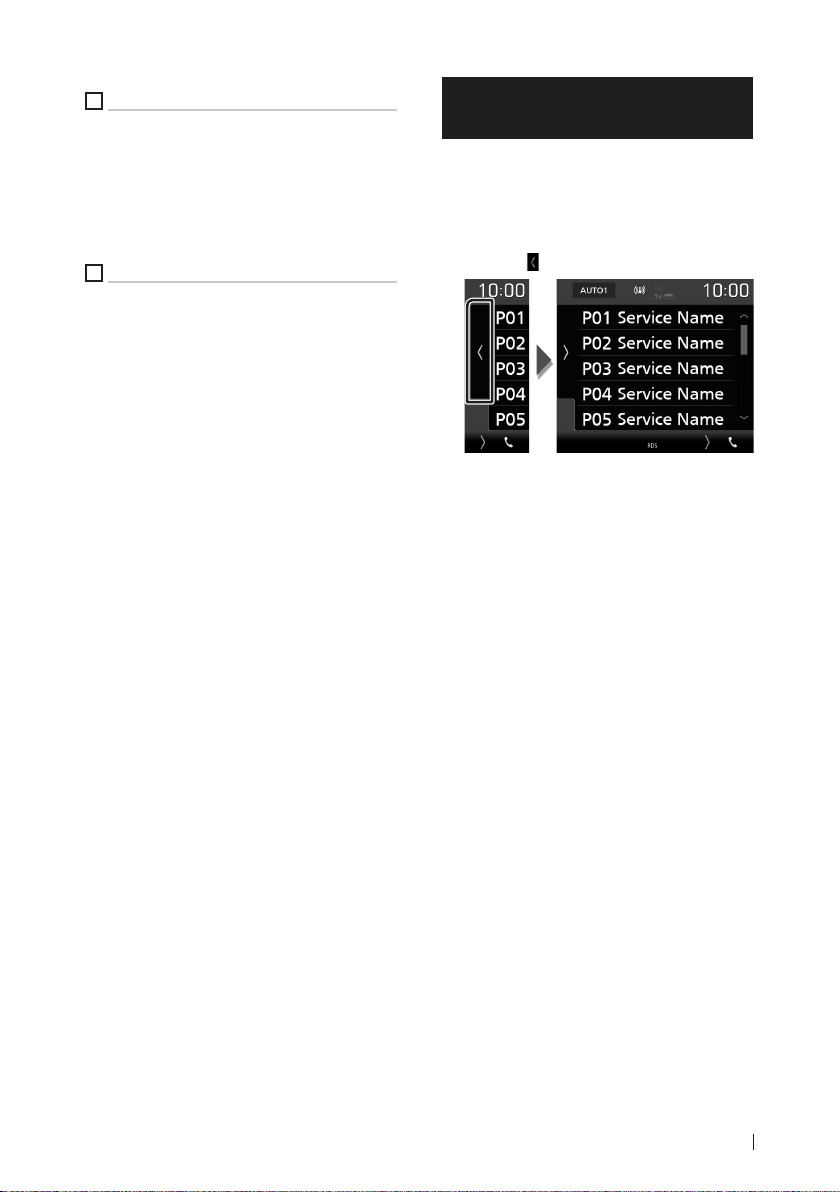
Radiodiffusion numérique
7
Liste des présélections
• Touchez le côté droit de l'écran pour afficher la
Liste de préréglage. Touchez de nouveau pour
fermer la liste.
• Rappelle le service mémorisé.
• Lorsque vous avez appuyé pendant 2
secondes pour garder la station actuelle en
mémoire.
8
Éléments indicateurs
• [DAB+]: La radio numérique est actuellement
reçue.
• [RDS]: Le Radio Data System est actuellement
reçu.
Mémorisation des services dans la mémoire préréglée
Vous pouvez mémoriser le service que vous êtes
en train de recevoir.
1 Sélectionnez le service que vous
souhaitez mémoriser.
2 Touchez [ ] sur le côté droit de l'écran.
3 Touchez le [P#] (# : 1-15) dans lequel vous
souhaitez enregistrer la station pendant
2 secondes.
45Français

Utilisation du Bluetooth
Utilisation du Bluetooth
Ñ À propos du téléphone mobile
et du lecteur audio Bluetooth
Cet appareil est conforme aux caractéristiques
techniques suivantes de la norme Bluetooth :
Version
Bluetooth Ver. 4.1
Profil
Téléphone mobile :
HFP (Profil mains libres)
SPP (Profil port série)
PBAP (Profil d'accès au répertoire
téléphonique)
Lecteur audio :
A2DP (Profil de distribution audio avancée)
AVRCP (Profil de télécommande audio/vidéo)
Codec son
SBC, AAC
REMARQUE
• Les appareils disposant de la fonction Bluetooth
sont certifiés conformes à la norme Bluetooth
d'après la procédure prescrite par Bluetooth SIG.
• Cependant, il est possible que ces appareils ne
puissent pas communiquer avec cer tains types
de téléphones portables.
Enregistrez depuis le périphérique Bluetooth
3 Utilisez votre smartphone/téléphone
portable en fonction des messages
affichés.
■ Confirmez la requête sur le
smartphone/téléphone portable.
■ Si un code PIN est requis, entrez le code
PIN (« 0000 »).
4 Touchez [Ye s].
5 Appuyez sur le bouton [MENU].
L'écran MENU s'affiche.
6 Touchez [ ].
L'écran de menu de configuration
s'affiche.
7 Touchez [Bluetooth].
Il est indispensable de déclarer à l'appareil le
lecteur audio ou le téléphone mobile Bluetooth
avant de pouvoir utiliser la fonction Bluetooth.
1 Activer la fonction Bluetooth sur votre
smartphone/téléphone portable.
2 Recherchez l'appareil («DMX*****») à
partir de votre smartphone/téléphone
portable.
46
L'écran de configuration Bluetooth
s'affiche.
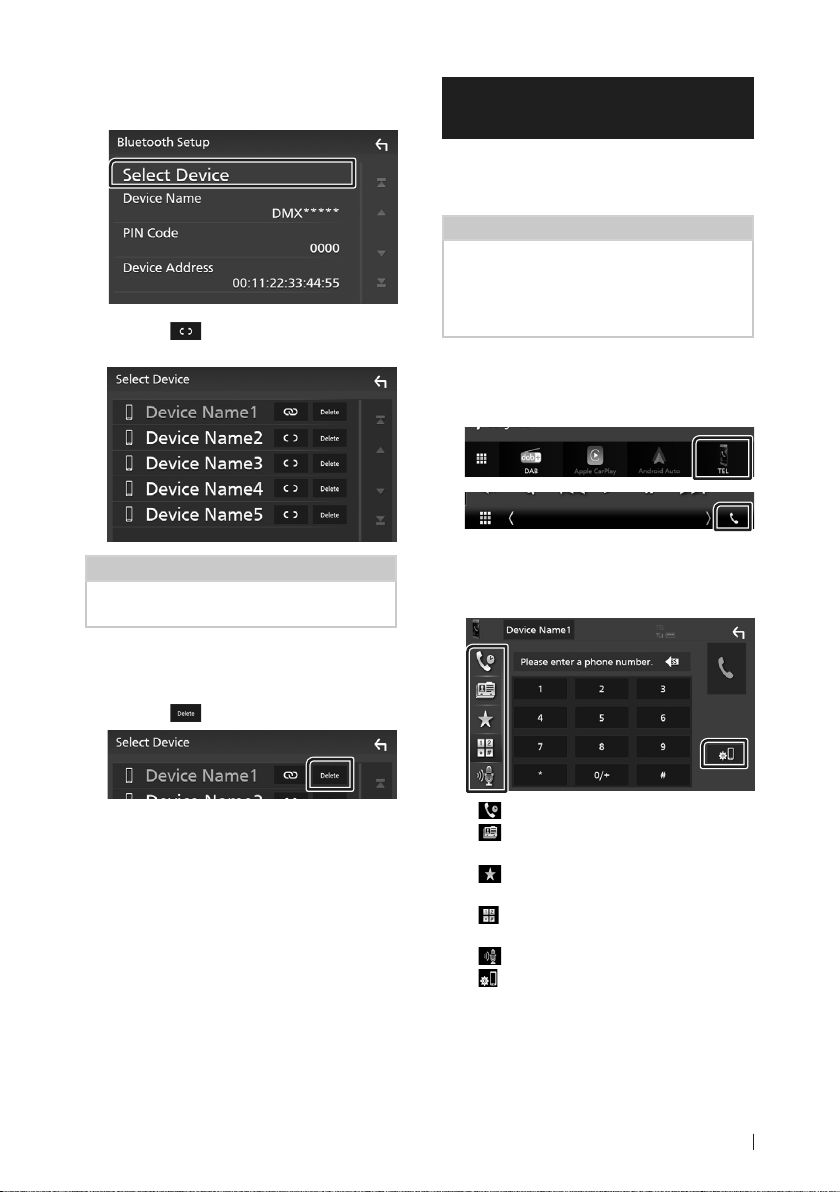
Utilisation du Bluetooth
8 Touchez [Select Device] sur l'écran de
CONFIGURATION du Bluetooth.
9 Touchez [ ] que vous souhaitez
connecter.
REMARQUE
• Si le pictogramme est en surbrillance, cela
indique que l'appareil correspondant sera utilisé.
Pour supprimer le périphérique
Bluetooth enregistré
1 Touchez [ ].
Utilisation du module mainslibres
Vous pouvez utiliser la fonction téléphone
de l'appareil en lui connectant un téléphone
Bluetooth.
REMARQUE
• Lorsque l'application Apple CarPlay ou Android
Auto est connec tée, la fonction Bluetooth mains
libres ne peut pas être utilisée. Seule la fonction
mains-libres d'Apple CarPlay ou d'Android Auto
peut être utilisée.
Ñ Eectuez un appel
1 Touchez [TEL]/[Û].
L'écran mains-libres s'affiche.
2 Sélectionnez une méthode de
numérotation.
Le message de confirmation s'affiche.
2 Touchez [Ye s].
• [ ] : Appel depuis l'historique des appels
• [
] : Appel depuis le répertoire
téléphonique
• [
] : Appel depuis un numéro
présélectionné
• [
] : Appel en saisissant un numéro de
téléphone
• [
] : Reconnaissance vocale
• [
] : CONFIGURATION Bluetooth
47Français

Utilisation du Bluetooth
● Configuration Bluetooth
1) Touchez [
L'écran de configuration Bluetooth s'affiche.
REMARQUE
• Les pictogrammes d'état affichés, notamment
ceux représentant une batterie et une antenne,
peuvent être différents de ceux affichés sur le
téléphone portable.
• Le fait de configurer le téléphone portable au
mode privé peut désactiver la fonction mains
libres.
].
Appel depuis l'historique des appels
1 Touchez [ ].
2 Sélectionnez dans la liste le numéro de
téléphone.
Appel par entrée d'un numéro de
téléphone
Appel depuis un numéro présélectionné
1 Touchez [ ].
2 Touchez le nom ou le numéro de
téléphone.
Appel depuis le répertoire téléphonique
1 Touchez [ ].
2 Sélectionnez la personne que vous
souhaitez appeler dans la liste.
1 Touchez [ ].
2 Utilisez les touches numériques pour
entrer un numéro de téléphone.
3 Touchez [ ].
48
3 Sélectionnez dans la liste le numéro de
téléphone.
REMARQUE
• Si aucun répertoire n'a été téléchargé, toucher
[Download Phonebook Now] va commencer
le téléchargement du répertoire.

Utilisation du Bluetooth
Ñ Réception d'un appel
1 Touchez [ ] pour répondre à un appel
téléphonique ou [
appel entrant.
REMARQUE
• Lorsque l'affichage est déjà occupé par la caméra
de vision, cet écran ne s'affiche pas même si un
appel est reçu. Pour afficher cet écran, remettez
le bouton de changement de vitesse de la
voiture en position de conduite.
Pour mettre fin à l'appel
] pour rejeter un
1 Pendant une conversation, touchez [ ].
Ñ Actions possibles pendant un
appel
● Régler le volume de réception
Appuyez sur le bouton [S] ou [R].
● Envoyer la tonalité de numérotation
Touchez [DTMF] pour afficher l'écran de saisie
des tonalités.
Vous pouvez envoyer des tonalités en touchant
les touches voulues à l'écran.
● Sélection de la sortie vocale
En touchant [
bascule systématiquement entre le téléphone
portable et le haut-parleur.
● Attente d'appel
Lorsque vous recevez un appel alors que vous
êtes en cours de conversation, vous pouvez
répondre à l'appel entrant en touchant [
L'appel en cours est alors mis en attente.
À chaque appui sur [
correspondant.
Touchez [
et passer sur l'appel en attente.
]/ [ ], la sortie vocale
].
], vous changez de
] pour mettre fin à l'appel en cours
49Français

Contrôle de l'audio
Contrôle de l'audio
Vous pouvez agir sur les différents paramètres,
comme la balance audio ou le niveau du caisson
de graves par exemple.
1 Appuyez sur le bouton [MENU].
L'écran MENU s'affiche.
2 Touchez [ ].
Ñ Contrôle de l’audio en général
1 Appuyez sur le bouton [MENU].
L'écran MENU s'affiche.
2 Touchez [ ].
L'écran audio s'affiche.
3 Touchez [Fader / Balance].
4 Réglez chaque option comme suit.
■ [Fader]/[Balance]
Réglez la balance en agissant sur les touches
périphériques.
[C] et [D] permettent de régler la balance
droite/gauche.
[R] et [S] permettent de régler la balance
avant/arrière.
■ [Center]
Annulez le réglage.
50

Contrôle de l'audio
Ñ Contrôle d'égaliseur
Vous pouvez régler l'égaliseur en sélectionnant
le réglage optimal pour chaque catégorie.
1 Appuyez sur le bouton [MENU].
L'écran MENU s'affiche.
2 Touchez [ ].
L'écran audio s'affiche.
3 Touchez [Equalizer].
4 Touchez l'écran pour configurer
l'égaliseur graphique comme vous le
souhaitez.
■ [ALL SRC]
Appliquer l'égaliseur réglé pour toutes les
sources. Touchez [ALL SRC] puis touchez
[OK] sur l'écran de confirmation.
■ Niveau de gain (zone de cadre
pointillé)
Réglez le niveau de gain en touchant
chacune des barres de fréquences.
Vous pouvez sélectionner la barre de
fréquence et ajuster son niveau en utilisant
[R], [S].
■ [Preset Select]
Affiche l'écran pour présenter à nouveau la
courbe prédéfinie de l'égaliseur.
■ [Initialize]
La courbe EQ actuelle est revenue en
position linéaire.
■ [Memory]
Enregistre la courbe d'égaliseur ajustée en
tant que «[User1]» à «[User3]».
■ [Bass EXT] (Paramètres étendus des
graves)
Lorsque cette fonction est active, toute
fréquence inférieure à 62,5 Hz est configurée
sur le même niveau de gain que la fréquence
62,5 Hz.
■ [SW Level]
Règle le volume du caisson de graves.
51Français

Connexion/Installation
Connexion/Installation
Avant l'installation
Avant d'installer cet appareil, veuillez prendre les
mesures de précaution suivantes.
#AVERTISSEMENTS
• Si vous branchez le câble d'allumage (rouge)
et le câble de la batterie (jaune) au châssis de
la voiture (masse), il peut y avoir un courtcircuit entraînant, à son tour, un incendie. Il
faut toujours brancher ces câbles à la source
d'alimentation fonctionnant via le boîtier de
fusibles.
• Ne débranchez pas le fusible du câble
d'allumage (rouge) ni du câble de la batterie
(jaune). L'alimentation électrique doit être
connectée aux câbles via le fusible.
#ATTENTION
• Installez cet appareil dans la console du
véhicule.
Ne touchez pas les éléments métalliques de
cet appareil pendant et juste après l'utilisation
de l'appareil. Les éléments métalliques tels
que le dissipateur thermique et le coffret sont
très chauds.
REMARQUE
• Le montage et le câblage de ce produit
requièrent expérience et savoir-faire. Pour des
questions de sécurité, les travaux de montage
et de câblage doivent être effectués par des
professionnels.
• Veillez à brancher l'appareil à une alimentation
électrique négative de 12 Vcc avec mise à la
terre.
• N'installez pas l'appareil dans un endroit
directement exposé aux rayons du soleil, à
une chaleur excessive ou à l'humidité. Évitez
également les endroits trop poussiéreux ou
susceptibles d'être éclaboussés par de l'eau.
• Si l'appareil n'est pas sous tension (« There is
an error in the speaker wiring. Please check
the connections. » (Il y a un problème avec
le câblage du haut-parleur. Veuillez vérifier
les branchements) s'affiche), le câble du
haut-parleur est peut-être en court-circuit
ou est en contact avec le châssis du véhicule
et la fonction de protection a peut-être été
enclenchée. C'est pourquoi il faut vérifier le
câble de l'enceinte.
• Si l'allumage de votre véhicule ne possède
pas de position ACC, branchez les câbles
d'allumage à une source d'alimentation que
la clé de contact peut allumer ou éteindre.
Si vous branchez le câble d'allumage à une
source d'alimentation à tension constante
comme les câbles de la batterie, il se peut que
la batterie se décharge.
• Si la console est dotée d'un couvercle, veillez
à installer l'appareil de sorte que la façade ne
heurte pas le couvercle quand elle s'ouvre ou
se ferme.
• Si le fusible saute, vérifiez d'abord que les
câbles ne se touchent pas afin d'éviter tout
court-circuit, puis remplacez l'ancien fusible
par un nouveau fusible de même puissance.
• Isolez les câbles non connectés avec un ruban
vinyl, ou tout autre matériau similaire. Pour
éviter tout court-circuit, ne retirez pas les
capuchons placés aux extrémités des câbles
non connectés ou des bornes.
• Branchez correctement les câbles de
l'enceinte aux bornes correspondantes.
L'appareil peut subir des dommages ou ne
plus fonctionner si vous partagez les fils ¤
ou les mettez à la masse avec une partie
métallique du véhicule.
• Si seulement deux enceintes sont branchées
au système, branchez les connecteurs soit
aux bornes de sortie avant soit aux bornes de
sortie arrière (ne pas mélanger les bornes de
sortie avant et arrière). Par exemple, si vous
connectez le connecteur ¢ de l'enceinte
gauche à une borne de sortie avant, ne
connectez pas le connecteur ¤ à une borne
de sortie arrière.
• Une fois l'appareil installé, vérifiez que les feux
de freinage, les clignotants et les essuie-glace,
etc. du véhicule fonctionnent correctement.
• N'exercez pas de pression excessive sur la
surface du panneau lors de l'installation de
l'appareil dans le véhicule. Cela risque de rayer
la surface, de l'endommager ou d'entraîner
une défaillance.
52

Connexion/Installation
• Il se peut que la réception soit mauvaise si des
objets métalliques se trouvent à proximité de
l'antenne Bluetooth.
Antenne Bluetooth
Ñ Accessoires fournis pour
l'installation
1
(3 m)
3
5
(2 m)
2
x1
4
x1
x2
Ñ Procédure d'installation
1) Pour éviter les courts-circuits, retirez la clé de
contact, puis débranchez la borne ¤ de la
batterie.
2) Veillez à effectuer correctement les
connexions des câbles d'entrée et de sortie
pour chaque appareil.
3) Branchez le connecteur ISO sur l'appareil.
4) Installez l'appareil dans votre véhicule.
5) Reconnectez la borne ¤ de la batterie.
6) Appuyez sur le bouton réinitialiser.
Installation de l'appareil
Courbez les languettes
de la douille de montage
à l'aide d'un tournevis ou
d'un outil similaire, puis
fixez-la en place.
REMARQUE
• Vérifiez que l'appareil est correctement en
place. Si l'appareil n'est pas stable, cela peut
occasionner un dysfonctionnement (le son peut
par exemple sauter).
x1
x1
Ñ Plaque de garniture
1) Fixez l'accessoire 2 sur l'appareil.
2
53Français

Connexion/Installation
Ñ Microphone
1) Vérifiez la position d'installation du
microphone (accessoire 1).
2) Nettoyez la surface d'installation.
3) Retirez le séparateur du microphone
(accessoire 1) et collez le microphone à
l'emplacement indiqué ci-dessous.
4) Branchez le câble du microphone sur
l'appareil en le fixant à divers endroits à l'aide
de ruban adhésif ou de toute autre méthode
appropriée.
5) Réglez l'orientation du microphone
(accessoire 1) en direction du conducteur.
1
Fixez un câble avec du ruban spécialement prévu à
cet effet.
REMARQUE
• Échanger les attaches si nécessaire.
Ñ Retrait de l'appareil
1) Retirez la plaque de garniture en vous référant
à l'étape 1 dans «Retrait de la plaque de
garniture».
2) Insérez la clé d'extraction (accessoire
5) profondément dans l'emplacement,
comme illustré. (La saillie à la pointe de la clé
d'extraction doit faire face à l'appareil.)
5
3) Une fois que vous avez correctement inséré la
clé d'extraction, insérez l'autre clé d'extraction
dans l'emplacement.
5
4) Extraire l'appareil à moitié.
Ñ
Retrait de la plaque de garniture
1) Utilisez la clé d'extraction (accessoire 4)
pour sortir les quatre languettes (deux sur la
partie gauche, deux sur la partie droite) en
effectuant un mouvement de levier.
2) Tirer la plaque de garniture vers l'avant.
54
REMARQUE
• Veillez à ne pas vous blesser avec les broches
d'arrêt sur la clé d'extraction.
5) Tenez l'appareil des deux mains et faites-le
sortir complètement en veillant à ne pas le
4
laisser tomber.

Ñ Connexion des câbles sur les contacts électriques
Connexion au faisceau des commandes au volant
Bleu ciel/Jaune (Câble de la télécommande au volant)
Vers la télécommande au volant
Pour utiliser la fonction de télécommande au
STEERING
WHEEL
REMOTE
INPUT
volant, vous avez besoin d'un adaptateur de
télécommande spécial (non fourni) qui correspond
à votre véhicule.
Vert clair (Câble du détecteur de stationnement)
Accessoire 3: Câble d'extension de stationnement
Par mesure de sécurité,
PRK SW
Connexion au commutateur
de détection du frein à
connectez le détecteur
de stationnement.
main.
Violet/Blanc (Câble du détecteur de marche arrière)
REVERSE
Connexion au faisceau
du feu de marche
arrière du véhicule lors
de l'utilisation de la vue
arrière de la caméra.
1 3 5 7
2 4 6 8
1 3 5 7
2 4 6 8
Connecteur A
Connecteur B
Fusible (15 A)
Connecteur ISO
du véhicule. Contactez votre revendeur KENWOOD
pour en savoir plus.
ST REMOTE
INPUT 1
ST REMOTE
INPUT 2
ST REMOTE
GND
Borne USB
1 2 34
Connexion/Installation
Vert clair/Rouge
Violet/Rouge
Gris/Rouge
[1]
(1,0 m)
5V=1.5A
Capuchon
Préamplification du caisson de basses
SUB
WOOFER
Accessoire 1:
Microphone Bluetooth
Φ 6,5 mm (maximum)
#ATTENTION
L'utilisation de CX-DAB1 (accessoire en
option)
comme antenne DAB est recommandée.
Lors de l'utilisation d'une antenne
DAB disponible dans le commerce, le
diamètre du connecteur SMB doit être
de 6,5 mm maximum.
[2]
(1 ; audio gauche, 2 ; vidéo
AV-I N
composite, 3 ; masse, 4 ; audio droite).
Périphérique
[2]
USB
Capuchon
Antenne FM/AM
Antenne DAB
CX- DAB1
[3]
[1]
Courant d'alimentation maximum USB :
CC 5 V = 1,5 A
[2]
Vendue séparément
[3]
Accessoire en option
Préamplification audio arrière
FRONT OUTREAR OUT
(Gauche : blanc, Droite : rouge)
Préamplification audio avant
(Gauche : blanc, Droite : rouge)
VIDEO OUTCAM IN
Sortie vidéo (jaune)
Entrée de la caméra vue arrière (jaune)
55Français

Connexion/Installation
Ñ Guide de la fonction
Connecteur ISO
Broche Couleur et fonction
A-4 Jaune Batterie
A-5 Bleu Antenne électrique
A-6 Orange/Blanc Éclairage
A-7 Rouge Allumage (ACC)
A-8 Noir Branchement à la terre
B-1/B-2 Violet (+) /
B-3/B-4 Gris (+) /
B-5/B-6 Blanc (+) /
B-7/B-8 Vert (+)/
[1]
Violet/Noir (–)
Gris/Noir (–)
Blanc/Noir (–)
Vert/Noir (–)
Max. 150 mA, 12 V
(masse)
Arrière droit
Avant droit
Avant gauche
Arrière gauche
• Impédance d'enceinte : 4-8 Ω
! ATTENTION
Avant de connecter les connecteurs ISO
(disponibles dans le commerce) à l'unité,
vérier les conditions suivantes :
• Veiller à ce que l'affectation des broches du
connecteur corresponde à l'unité KENWOOD.
• Prendre un avis supplémentaire pour le câble
d'alimentation.
• Si les câbles d'alimentation et de contact
ne correspondent pas, les changer en
conséquence.
• Si le véhicule ne dispose pas d'un câble de
démarrage, utiliser une interface disponible
dans le commerce.
[1]
Ñ Branchement d'un iPhone/
Android
Smartphone Android
[2]
Câble USB
[2]
iPhone
Connecteur lumineux
KCA-iP103 (0,8 m)
Capuchon
[1]
Courant d'alimentation maximum USB :
CC 5 V = 1,5 A
[2]
Vendue séparément
[3]
Accessoire en option
[3]
Borne USB
[1]
(1,0 m)
5V=1.5A
[2]
56

Annexes
Annexes
Spécications
■ Section Bluetooth
Fréquence
: 2,402 – 2,480 GHz
Puissance de sor tie RF (EIRP)
: +8 dBm (moy.), Classe de puissance 1
■ Général
Tension de fonctionnement
: batterie de voiture 12 V CC
Impédance d'enceinte
: 4 – 8 Ω
Les spécications sont sujettes à changements
sans notication.
À propos de cet appareil
■ Copyrights
• La marque du mot et les logos Bluetooth® sont des
marques déposées de Bluetooth SIG, Inc. et toute
utilisation de ces marques par JVCKENWOOD est
faite sous licence. Les autres marques déposées et
appellations commerciales appartiennent à leurs
propriétaires respectifs.
• Windows Media is a registered trademark or trademark
of Microsoft Corporation in the United States and/or
other countries.
• This product is protected by certain intellectual
property rights of Microsoft. Use or distribution of
such technology outside of this product is prohibited
without a license from Microsoft.
• Use of the Made for Apple badge means that an
accessory has been designed to connect specifically
to the Apple product(s) identified in the badge, and
has been certified by the developer to meet Apple
performance standards. Apple is not responsible for
the operation of this device or its compliance with
safety and regulatory standards. Please note that the
use of this accessory with an Apple product may affect
wireless performance.
• Apple, iPhone and Lightning are trademarks of Apple
Inc., registered in the U.S. and other countries.
• Apple, Siri, Apple CarPlay and Apple CarPlay logo are
trademarks of Apple Inc., registered in the U.S. and other
countries.
• App Store is a service mark of Apple Inc., registered in
the U.S. and other countries.
• IOS is a trademark or registered trademark of Cisco in
the U.S. and other countries and is used under license.
• Google, Android, Google Play and Android Auto are
trademarks of Google LLC.
• To use Android Auto on your car display, you’ll need an
Android Auto compatible vehicle or aftermarket stereo,
an Android phone running Android 5.0 or higher, and
the Android Auto app.
• Linux® is the registered trademark of Linus Torvalds in
the U.S. and other countries.
• THIS PRODUC T IS LICENSED UNDER THE AVC PATENT
PORTFOLIO LICENSE FOR THE PERSONAL USE OF A
CONSUMER OR OTHER USES IN WHICH IT DOES NOT
RECEIVE REMUNERATION TO (¡)ENCODE VIDEO IN
COMPLIANCE WITH THE AVC STANDARD (“AVC VIDEO”)
AND/OR (¡¡)DECODE AVC VIDEO THAT WAS ENCODED BY
A CONSUMER ENGAGED IN A PERSONAL ACTIVITY AND/
OR WAS OBTAINED FROM A VIDEO PROVIDER LICENSED
TO PROVIDE AVC VIDEO. NO LICENSE IS GRANTED OR
SHALL BE IMPLIED FOR ANY OTHER USE. ADDITIONAL
INFORMATION MAY BE OBTAINED FROM MPEG LA, L.L.C.
SEE HTTP://WWW.MPEGLA.COM
• THIS PRODUC T IS LICENSED UNDER THE MPEG-4 VISUAL
PATENT PORTFOLIO LICENSE FOR THE PERSONAL
AND NON-COMMERCIAL USE OF A CONSUMER FOR
57Français

Annexes
(¡) ENCODING VIDEO IN COMPLIANCE WITH THE
MPEG-4 VISUAL STANDARD (“MPEG-4 VIDEO”) AND/
OR (¡¡) DECODING MPEG-4 VIDEO THAT WAS ENCODED
BY A CONSUMER ENGAGED IN A PERSONAL AND
NON-COMMERCIAL ACTIVITY AND/OR WAS OBTAINED
FROM A VIDEO PROVIDER LICENSED BY MPEG LA TO
PROVIDE MPEG-4 VIDEO. NO LICENSE IS GRANTED OR
SHALL BE IMPLIED FOR ANY OTHER USE. ADDITIONAL
INFORMATION INCLUDING THAT RELATING TO
PROMOTIONAL, INTERNAL AND COMMERCIAL USES
AND LICENSING MAY BE OBTAINED FROM MPEG LA, LLC.
SEE HTTP://WWW.MPEGLA.COM.
• THIS PRODUC T IS LICENSED UNDER THE VC-1 PATENT
PORTFOLIO LICENSE FOR THE PERSONAL AND NONCOMMERCIAL USE OF A CONSUMER TO ( i ) ENCODE
VIDEO IN COMPLIANCE WITH THE VC-1 STANDARD
(“VC-1 VIDEO”) AND/OR ( ii ) DECODE VC-1 VIDEO
THAT WAS ENCODED BY A CONSUMER ENGAGED IN A
PERSONAL AND NON-COMMERCIAL ACTIVITY AND/
OR WAS OBTAINED FROM A VIDEO PROVIDER LICENSED
TO PROVIDE VC-1 VIDEO. NO LICENSE IS GRANTED OR
SHALL BE IMPLIED FOR ANY OTHER USE. ADDITIONAL
INFORMATION MAY BE OBTAINED FROM MPEG LA, L.L.C.
SEE HTTP://WWW.MPEGLA.COM
• libFLAC
Copyright (C) 2000,2001,2002,2003,2004,2005,2006,2007
,2008,2009 Josh Coalson
Redistribution and use in source and binary forms, with
or without modification, are permitted provided that
the following conditions are met:
– Redistributions of source code must retain the above
copyright notice, this list of conditions and the
following disclaimer.
– Redistributions in binary form must reproduce the
above copyright notice, this list of conditions and the
following disclaimer in the documentation and/or
other materials provided with the distribution.
– Neither the name of the Xiph.org Foundation nor the
names of its contributors may be used to endorse or
promote products derived from this software without
specific prior written permission.
THIS SOFTWARE IS PROVIDED BY THE COPYRIGHT
HOLDERS AND ONTRIBUTORS ``AS IS’’ AND ANY
EXPRESS OR IMPLIED WARRANTIES, INCLUDING,
BUT NOT LIMITED TO, THE IMPLIED WARRANTIES OF
MERCHANTABILITY AND FITNESS FOR A PARTICULAR
PURPOSE ARE DISCLAIMED. IN NO EVENT SHALL THE
FOUNDATION OR CONTRIBUTORS BE LIABLE FOR ANY
DIRECT, INDIRECT, INCIDENTAL, SPECIAL, EXEMPLARY,
OR CONSEQUENTIAL DAMAGES (INCLUDING, BUT NOT
LIMITED TO, PROCUREMENT OF SUBSTITUTE GOODS
OR SERVICES; LOSS OF USE, DATA, OR PROFITS; OR
BUSINESS INTERRUPTION) HOWEVER CAUSED AND ON
ANY THEORY OF LIABILITY, WHETHER IN CONTRACT,
STRICT LIABILITY, OR TORT (INCLUDING NEGLIGENCE OR
OTHERWISE) ARISING IN ANY WAY OUT OF THE USE OF
THIS SOFTWARE, EVEN IF ADVISED OF THE POSSIBILITY
OF SUCH DAMAGE.
• libvorbis
Copyright (c) 2002-2008 Xiph.org Foundation
Redistribution and use in source and binary forms, with
or without modification, are permitted provided that
the following conditions are met:
– Redistributions of source code must retain the above
copyright notice, this list of conditions and the
following disclaimer.
– Redistributions in binary form must reproduce the
above copyright notice, this list of conditions and the
following disclaimer in the documentation and/or
other materials provided with the distribution.
– Neither the name of the Xiph.org Foundation nor the
names of its contributors may be used to endorse or
promote products derived from this software without
specific prior written permission.
THIS SOFTWARE IS PROVIDED BY THE COPYRIGHT
HOLDERS AND CONTRIBUTORS ``AS IS’’ AND ANY
EXPRESS OR IMPLIED WARRANTIES, INCLUDING,
BUT NOT LIMITED TO, THE IMPLIED WARRANTIES OF
MERCHANTABILITY AND FITNESS FOR A PARTICULAR
PURPOSE ARE DISCLAIMED. IN NO EVENT SHALL THE
FOUNDATION OR CONTRIBUTORS BE LIABLE FOR ANY
DIRECT, INDIRECT, INCIDENTAL, SPECIAL, EXEMPLARY,
OR CONSEQUENTIAL DAMAGES (INCLUDING, BUT NOT
LIMITED TO, PROCUREMENT OF SUBSTITUTE GOODS
OR SERVICES; LOSS OF USE, DATA, OR PROFITS; OR
BUSINESS INTERRUPTION) HOWEVER CAUSED AND ON
ANY THEORY OF LIABILITY, WHETHER IN CONTRACT,
STRICT LIABILITY, OR TORT (INCLUDING NEGLIGENCE OR
OTHERWISE) ARISING IN ANY WAY OUT OF THE USE OF
THIS SOFTWARE, EVEN IF ADVISED OF THE POSSIBILITY
OF SUCH DAMAGE.
• libogg
Copyright (c) 2002, Xiph.org Foundation Redistribution
and use in source and binary forms, with or without
modification, are permitted provided that the following
conditions are met:
– Redistributions of source code must retain the above
copyright notice, this list of conditions and the
following disclaimer.
– Redistributions in binary form must reproduce the
above copyright notice, this list of conditions and the
following disclaimer in the documentation and/or
other materials provided with the distribution.
– Neither the name of the Xiph.org Foundation nor the
names of its contributors may be used to endorse or
promote products derived from this software without
specific prior written permission.
THIS SOFTWARE IS PROVIDED BY THE COPYRIGHT
HOLDERS AND CONTRIBUTORS ``AS IS’’ AND ANY
EXPRESS OR IMPLIED WARRANTIES, INCLUDING,
BUT NOT LIMITED TO, THE IMPLIED WARRANTIES OF
MERCHANTABILITY AND FITNESS FOR A PARTICULAR
PURPOSE ARE DISCLAIMED. IN NO EVENT SHALL THE
FOUNDATION OR CONTRIBUTORS BE LIABLE FOR ANY
DIRECT, INDIRECT, INCIDENTAL, SPECIAL, EXEMPLARY,
OR CONSEQUENTIAL DAMAGES (INCLUDING, BUT NOT
LIMITED TO, PROCUREMENT OF SUBSTITUTE GOODS
OR SERVICES; LOSS OF USE, DATA, OR PROFITS; OR
BUSINESS INTERRUPTION) HOWEVER CAUSED AND ON
ANY THEORY OF LIABILITY, WHETHER IN CONTRACT,
STRICT LIABILITY, OR TORT (INCLUDING NEGLIGENCE OR
OTHERWISE) ARISING IN ANY WAY OUT OF THE USE OF
THIS SOFTWARE, EVEN IF ADVISED OF THE POSSIBILITY
OF SUCH DAMAGE.
58

■ Informations sur le traitement des
appareils électriques et électroniques
et des batteries usagés (applicable aux
pays de l'UE ayant adopté un système
de tri des déchets)
Les produits et piles électriques sur lesquels le
pictogramme (poubelle barrée) est apposé ne peuvent
pas être éliminés comme ordures ménagères.
Les anciens équipements électriques et électroniques
et les piles électriques doivent être recyclés sur des sites
capables de traiter ces produits et leurs sous-produits
déchets.
Contactez vos autorités locales pour connaître le site de
recyclage le plus proche.
Un recyclage adapté et l’élimination des déchets
aideront à conserver les ressources et à nous
préserver des leurs effets nocifs sur notre santé et sur
l’environnement.
Avis : La marque “Pb” en dessous du symbole des piles
indique que cette pile contient du plomb.
Annexes
59Français
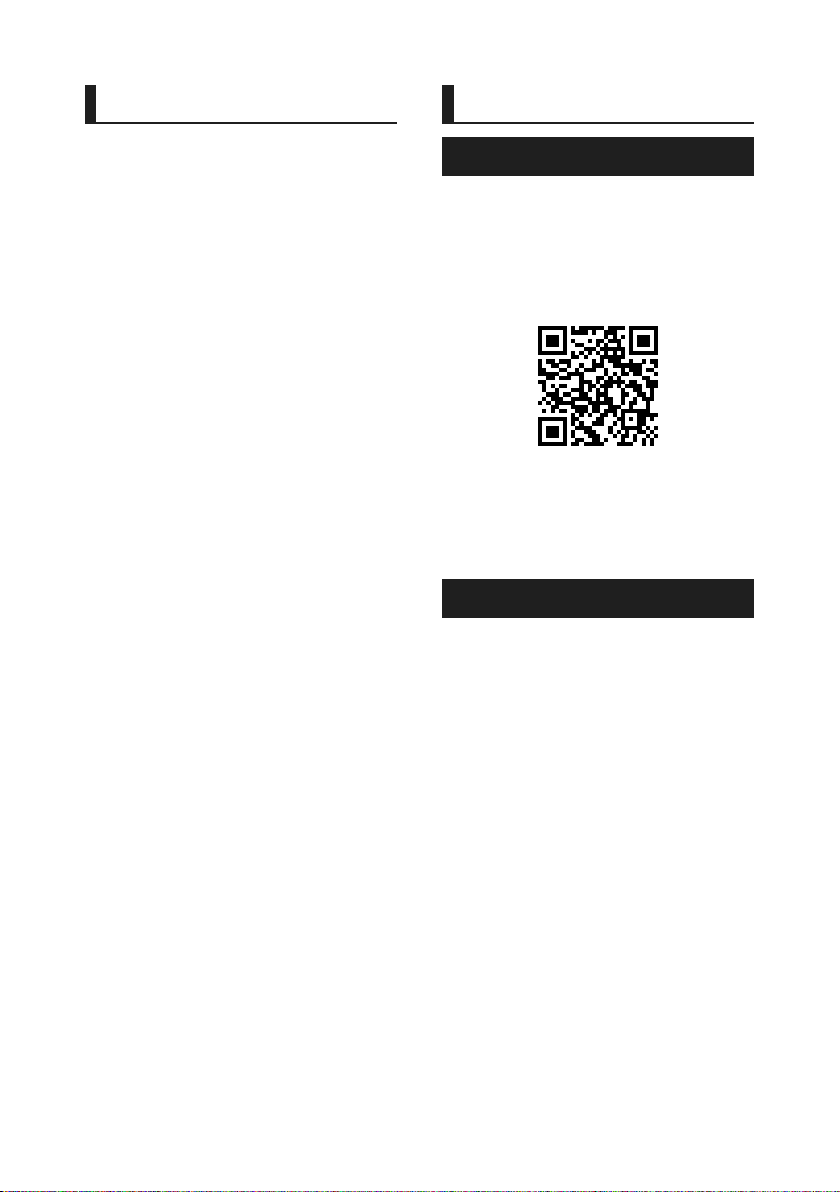
Vor Verwendung
Inhalt Vor Verwendung
Vor Verwendung .......................................................60
Über diese Kurzanleitung..............................................................60
Hinweise zu diesem Handbuch ................................................60
Vorsichtsmaßnahmen .....................................................................61
Grundfunktionen ......................................................62
Tastenfunktionen auf dem Frontpanel .................................62
Gerät einschalten ...............................................................................62
Erste Schritte .........................................................................................63
Einstellen der Lautstärke ................................................................64
Sensordisplay-Bedienungen .......................................................64
HOME-Bildschirm Beschreibungen ........................................65
Quellauswahlbildschirm-Beschreibungen .........................65
Quellsteuerungsbildschirm-Beschreibungen ..................67
MENÜ-Bildschirm ...............................................................................68
Bildschirm-Liste ...................................................................................68
USB ................................................................................69
Anschluss eines USB-Geräts ........................................................69
USB-Grundfunktionen .....................................................................69
Radio .............................................................................70
Radio-Grundfunktionen ................................................................. 70
Speicherfunktionen .......................................................................... 71
DAB ................................................................................72
DAB-Grundfunktionen ....................................................................72
Speichern von Diensten ................................................................73
Bluetooth-Steuerung ..............................................74
Registrieren des Bluetooth-Geräts ..........................................74
Verwendung der Freisprecheinrichtung .............................75
Audio-Steuerung ......................................................78
Verbindung/Installation .........................................80
Vor der Installation.............................................................................80
Installation des Geräts .....................................................................81
Anhang.........................................................................85
Technische Daten ..............................................................................85
Wissenswertes über dieses Gerät.............................................85
Über diese Kurzanleitung
Die Kurzanleitung erläutert die grundlegenden
Funktionen dieses Geräts.
Detaillierte Informationen finden Sie in der
BEDIENUNGSANLEITUNG auf der folgenden
Website:
<https://www.kenwood.com/cs/ce/>
Änderungen der Bedienungsanleitung
aufgrund der Änderung der Spezifikationen
usw. sind vorbehalten. Laden Sie zum
Nachschlagen stets die aktuellste Ausgabe der
Bedienungsanleitung herunter.
Hinweise zu diesem Handbuch
• Die in diesem Handbuch gezeigten
Bildschirme und Bedienelemente sind
Beispiele, die zur Verdeutlichung der
Funktionen dienen sollen.
Aus diesem Grund können sie sich von den
tatsächlichen Bildschirmen oder verwendeten
Bedienelementen unterscheiden oder es
werden andere Anzeigemuster verwendet.
• Anzeigesprache: Englischsprachige
Anzeigen werden zur Erklärung verwendet. Sie
können die Anzeigesprache im [SETUP]-Menü
wählen. Siehe Bedienungsanleitung.
60
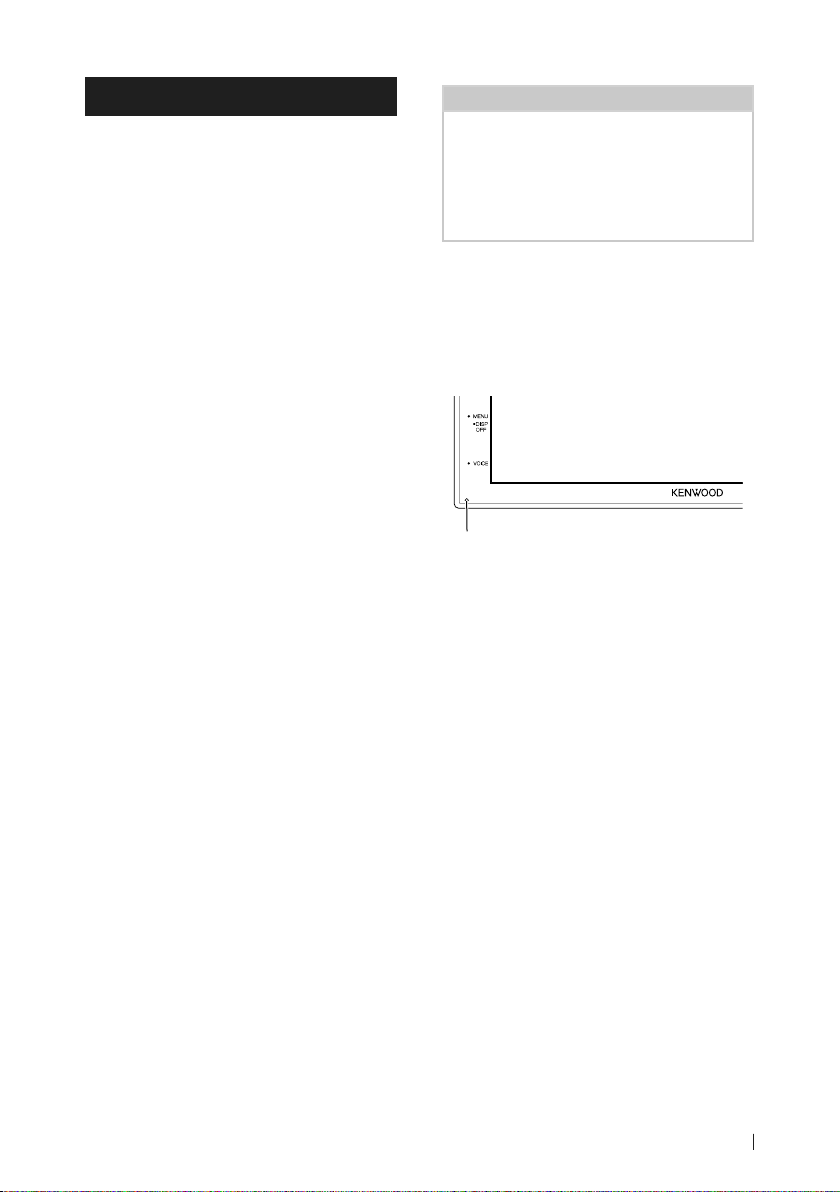
Vor Verwendung
Vorsichtsmaßnahmen
#WARNHINWEISE
Ñ Folgende
Vorsichtsmaßnahmen
beachten, um Brand oder
Verletzungen zu vermeiden:
• Kurzschlüsse verhindern. Niemals
Metallgegenstände (z. B. Münzen oder
Werkzeug) ins Gerät stecken oder darin
belassen.
• Verfolgen Sie die Anzeige des Geräts während
der Fahrt nicht für längere Zeit.
• Falls bei der Installation Probleme auftreten,
nehmen Sie Kontakt mit Ihrem KENWOODHändler auf.
Ñ Vorsichtsmaßnahmen bei der
Verwendung dieses Gerätes
• Falls Sie optionale Zusatzgeräte kaufen,
kontaktieren Sie Ihren KENWOOD-Händler,
um sicherzustellen, dass sie mit dem
Gerät kompatibel sind und in Ihrer Region
verwendet werden können.
• Sie können eine Sprache zur Darstellung von
Menüs, Audiodatei-Tags usw. wählen. Siehe
Bedienungsanleitung.
• Das Radio Data System bzw. Radio Broadcast
Data System funktioniert nur in Regionen mit
Sendern, die diese Dienste unterstützen.
Ñ Schutz des Monitors
• Um den Monitor vor Beschädigungen zu
schützen, sollten Sie Ihn nicht mit einem
Kugelschreiber oder einem ähnlichen spitzen
Gegenstand bedienen.
Ñ Gerät reinigen
• Ist die Frontplatte des Geräts verschmutzt,
reinigen Sie sie mit einem weichen trockenen
Tuch, z. B. mit einem Silikontuch. Ist die
Frontplatte stark verschmutzt, entfernen Sie
den Schmutz mit einem angefeuchteten
Tuch (mit neutralem Reinigungsmittel) und
wischen Sie es anschließend wieder mit einem
weichen trockenen Tuch ab.
HINWEIS
• Kein Reinigungsmittel direkt auf das Gerät
sprühen. Dies könnte die mechanischen Bauteile
beschädigen. Die Frontplat te nicht mit einem
harten Tuch oder Lösungsmitteln wie z. B.
Verdünner oder Alkohol reinigen. Dies könnte
die Oberfläche zerkratzen oder Aufdrucke
löschen.
Ñ Gerät zurücksetzen
• Falls das Gerät bzw. das angeschlossene
Gerät nicht richtig funktioniert, setzen Sie das
Gerät zurück. Drücken Sie die Taste <Reset>.
Das Gerät wird auf Werkseinstellungen
zurückgesetzt.
Re set-Tast e
Ñ Vorsichtshinweis für
Smartphone-Besitzer
• Wenn Sie mehrere Anwendungen auf Ihrem
Smartphone laufen lassen, während der
Bildschirm mit diesem Gerät geteilt wird, wird
der Mikroprozessor des Smartphones stark
beansprucht, wodurch die Kommunikation
und die Leistungsfähigkeit beeinträchtigt
werden können.
• Um die besten Ergebnisse bei der Kopplung
mit Ihrem KENWOOD-Receiver zu erzielen,
schließen Sie bitte alle nicht benötigten
Anwendungen.
61Deutsch

Grundfunktionen
Grundfunktionen
Tastenfunktionen auf dem Frontpanel
1
2
3
4
5
6
HINWEIS
• Die in dieser Anleitung gezeigten
Bedienelemente sind Beispiele, die zur
Verdeutlichung der Funktionen dienen sollen.
Aus diesem Grund kann es zu Abweichungen
vom vorliegenden Panel kommen.
Name
• Handlung
Fernbedienung
1
• Empfängt das Fernbedienungssignal.
[S], [R] ([VOL])
2
• Lautstärkeregelung.
Die Lautstärke wird bis 15 erhöht, wenn Sie
[R] gedrückt halten.
[ HOME ]
3
• Zeigt den HOME-Bildschirm an (S.65).
• Drücken Sie die Taste länger als 1 Sekunde,
um die Stromversorgung auszuschalten.
• Ist die Stromversorgung ausgeschaltet, wird
sie hierdurch eingeschaltet.
[MENU]
4
• Zeigt den MENÜ-Bildschirm an.
• Drücken Sie die Taste länger als 1 Sekunde,
um den Bildschirm auszuschalten.
[VOICE]
5
• Zeigt den Spracherkennungsbildschirm an.
Zurücksetzen
6
• Wenn das Gerät oder das angeschlossene
Gerät nicht richtig funktioniert, wird
das Gerät auf die Grundeinstellungen
zurückgesetzt, sobald diese Taste gedrückt
wird.
62
Gerät einschalten
Drücken Sie die Taste [HOME].
1
Das Gerät ist eingeschaltet.
● Zum Ausschalten des Geräts:
Drücken Sie die Taste [HOME] 1 Sekunde
1
lang.
HINWEIS
• Wird das Gerät erstmals nach der
Installation eingeschaltet, müssen einige
Grundeinstellungen durchgeführt werden
(S.63).

Grundfunktionen
Erste Schritte
Erst-Setup
Nehmen Sie diese Einstellung vor, wenn Sie das
Gerät zum ersten Mal benutzen.
Jedes Element wie folgt einstellen.
1
■ [Language]
Wählen Sie die für den Steuerungsbildschirm
und die Einstellungselemente zu
verwendende Sprache. Die Werkseinstellung
ist „[British English(en)]“.
1Berühren Sie [Language].
2Berühren Sie [Language Select].
3Wählen Sie die gewünschte Sprache.
4Berühren Sie [
■ [Clock]
Stellt die Uhr ein.
Für Details zur Vorgehensweise siehe
Kalender-/Uhreinstellungen (S.63).
■ [Display]
Legen Sie das Hintergrundbild für den
Bildschirm fest.
1Berühren Sie [Display].
2Berühren Sie [Background].
3Wählen Sie das Bild aus.
4Berühren Sie [
Detaillierte Informationen finden Sie in der
Bedienungsanleitung.
].
].
■ [Camera]
Stellen Sie die Parameter für die Kamera ein.
1Berühren Sie [Camera].
2Stellen Sie jede Funktion ein und
berühren Sie [
Detaillierte Informationen finden Sie in der
Bedienungsanleitung.
■ [DEMO]
Zum Einstellen des Demonstrationsmodus.
Werkseinstellung ist „ON“.
1Berühren Sie [DEMO] und stellen Sie [ON]
oder [OFF] ein.
Berühren Sie [Finish].
2
HINWEIS
• Diese Einstellungen lassen sich im SETUP-Menü
einstellen.
].
Kalender-/Uhreinstellungen
Drücken Sie die Taste [MENU].
1
Der MENÜ-Bildschirm erscheint.
Berühren Sie [ ].
2
Der SETUP-Menübildschirm wird
angezeigt.
63Deutsch

Grundfunktionen
Berühren Sie [User Interface].
3
Zeigt den Bedienoberflächenbildschirm
an.
Berühren Sie [Clock Adjust].
4
Stellen Sie das Datum ein und dann die
5
Uhrzeit.
Berühren Sie [Set].
6
HINWEIS
• Deaktivieren Sie [RDS CT], bevor Sie die Uhrzeit
einstellen. Siehe Bedienungsanleitung.
Einstellen der Lautstärke
Um die Lautstärke (0 bis 40) einzustellen,
drücken Sie [R] für höhere und [S] für niedrigere
Lautstärke.
Durch Halten von [R] wird die Lautstärke
kontinuierlich bis zum Pegel 15 gesteigert.
Sensordisplay-Bedienungen
Um Bedienungen auf dem Bildschirm
auszuführen, können Sie berühren, berührt
halten, wischen oder streichen, um einen
Gegenstand zu wählen, das DisplayeinstellungMenü-Schirmbild aufrufen, die Seite umblättern
usw.
● Berühren
Berühren Sie den Bildschirm
sanft, um einen Gegenstand
auf dem Bildschirm zu
wählen.
● Berührt halten
Berühren Sie den Bildschirm
und lassen Sie Ihren Finger
an der gleichen Stelle, bis die
Anzeige wechselt oder eine
Meldung angezeigt wird.
● Wischen
Ziehen Sie Ihren Fingers nach
links oder rechts auf dem
Bildschirm entlang, um die
Seite zu wechseln.
Sie können durch die
Listenansicht scrollen, indem
Sie sie mit dem Finger nach
oben/unten streichen.
● Streichen
Ziehen Sie Ihren Fingers nach
oben oder unten auf dem
Bildschirm entlang, um das
Schirmbild weiterzublättern.
64

Grundfunktionen
HOME-Bildschirm Beschreibungen
Die meisten Funktionen lassen sich über den
HOME-Bildschirm ausführen.
1
3
• Zeigt den Steuerungsbildschirm der aktuellen
1
Quelle an.
• Aktuelle Quelle Information
2
• Zeigt den Quellenauswahlbildschirm an.
3
(S.65)
• Shortcut Wiedergabequelle-Symbole
4
(S.66)
Den HOME-Bildschirm aufrufen
2
4
QuellauswahlbildschirmBeschreibungen
Sie können alle Wiedergabequellen und
Optionen auf dem Quellenauswahl-Bildschirm
anzeigen.
1
2 3
• Ändert die Wiedergabequelle.
1
Siehe Wiedergabequellen, Wählen Sie die
Wiedergabequelle aus (S.66).
• Kehrt zurück zum vorherigen Bildschirm.
2
• Zeigt den Einstellungs-Menü-Bildschirm an.
3
Drücken Sie die Taste [HOME].
1
Der HOME-Bildschirm erscheint.
65Deutsch

Grundfunktionen
Wählen Sie die Wiedergabequelle
aus
Berühren Sie [ ] auf dem HOME-
1
Bildschirm.
In diesem Bildschirm können Sie die
folgenden Quellen und Funktionen
auswählen.
• Schaltet auf DAB um. (S.72)
• Wechselt zum Apple CarPlay-Bildschirm
des angeschlossenen iPhone.
• Wechselt zum Android-Auto-Bildschirm
des angeschlossenen AndroidSmartphones.
Sie müssen ein mit Android Auto
kompatibles Android-Smartphone
anschließen und [Mode] auf
[Android Auto] einstellen.
• Zeigt den Freisprechbildschirm an.
(S.75)
Wenn weder Apple CarPlay, Android
Auto noch ein Bluetooth-Telefon mit
Freisprecheinrichtung angeschlossen ist,
wird die Meldung „[Disconnected]“ auf
dem TEL-Bildschirm angezeigt.
Beim Anschließen als Apple CarPlay oder
Android Auto funktioniert es als ein in
Apple CarPlay oder Android Auto zur
Verfügung gestelltes Telefon.
• Wechselt zum USB-Mirroring-Bildschirm
des angeschlossenen AndroidSmartphones.
Sie müssen ein Android-Smartphone
anschließen, auf dem „Mirroring OA for
KENWOOD“ installiert ist, und [Mode] auf
[Mirroring for Android™] einstellen.
• Schaltet auf Radio um. (S.70)
Schalten Sie das Gerät auf Standby
Berühren Sie [ ] auf dem HOME-
1
Bildschirm.
Berühren Sie [STANDBY].
2
66
• Spielt einen Bluetooth-Audioplayer ab.
• Gibt die Dateien auf einem USB-Gerät
wieder.
• Wechselt zu einer externen Komponente,
die an den AV-IN-Eingangsanschluss
angeschlossen ist.
• Schaltet das Gerät auf Standby. (S.66)
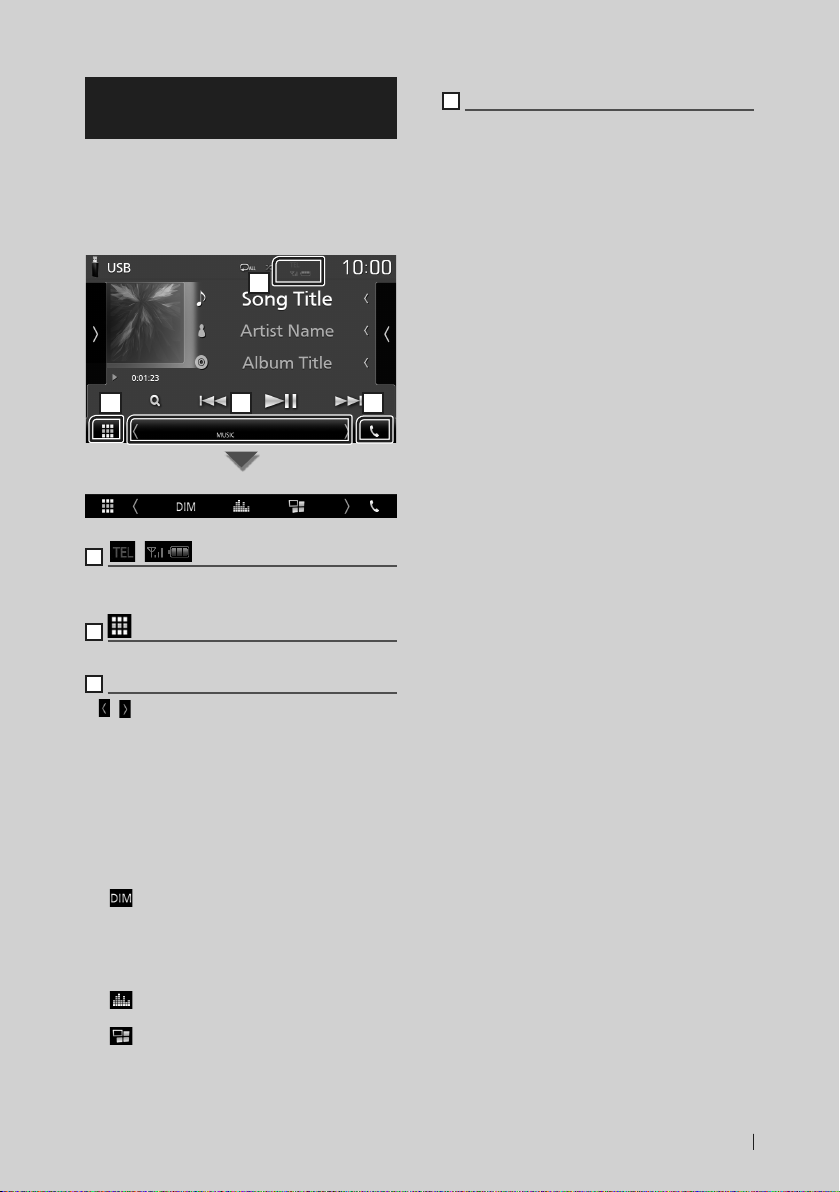
Grundfunktionen
QuellsteuerungsbildschirmBeschreibungen
Es gibt eine Reihe von Funktionen, die von
praktisch jedem Bildschirm aus aufgerufen
werden können.
Anzeigen
1
2 3 4
Untermenü
1
[ ]/[ ]
Angeschlossene Bluetooth-GeräteInformationen.
2
Alle Quellsymbole
Zeigt alle Quellen an.
3
Zweiter Bildschirm
]/[ ] : Der zweite Bildschirm wechselt mit
• [
jeder Berührung. Sie können auch den
Zweiten Bildschirm wechseln, indem Sie
auf dem Bildschirm nach links oder rechts
wischen.
• Anzeigen: Zeigt die aktuelle
Quellenbedingung und so weiter an.
– [MUTE]: Die Stummschaltfunktion ist aktiv.
– [LOUD]: Die Loudness-Funktion ist aktiviert.
• Untermenü
– [ ] : Funktion, wenn das Symbol berührt wird:
Die erste Berührung verdunkelt den Bildschirm,
die zweite Berührung verdunkelt den Bildschirm
weiter und die dritte Berührung stellt die
ursprüngliche Helligkeit des Bildschirms wieder
her.
– [
] : Zeigt den Bildschirm des grafischen
Equalizers an. (S.79)
– [
] : Zeigt den APP-Bildschirm (Apple CarPlay/
Android Auto) an.
4
[Û]
Zum Anzeigen des Freisprechbildschirms
berühren. (S.75)
Beim Anschließen als Apple CarPlay oder
Android Auto funktioniert es als ein in Apple
CarPlay oder Android Auto zur Verfügung
gestelltes Telefon.
67Deutsch

Grundfunktionen
MENÜ-Bildschirm
Drücken Sie die Taste [MENU].
1
Der MENÜ-Bildschirm erscheint.
Berühren, um den MENÜ-Bildschirm
2
anzuzeigen.
Der Inhalt des Menüs ist wie folgt.
• Zeigt den Einstellungs-Menü-Bildschirm
an.
• Zeigt den APP-Bildschirm (Apple CarPlay/
Android Auto) an.
• Zeigt den
Bildschirmeinstellungsbildschirm an.
• Zeigt die Kameraansicht an.
• Zeigt den Quellenauswahlbildschirm an.
(S.66)
• Schaltet die Anzeige aus. (S.68)
• Zeigt den
Audiosteuerungsmenübildschirm an.
(S.78)
• Schließen Sie den MENÜ-Bildschirm.
Schalten Sie den Bildschirm aus
Wählen Sie [ ] auf dem MENÜ-
1
Bildschirm aus.
● Um den Bildschirm einzuschalten
Berühren Sie das Display.
1
Bildschirm-Liste
Die meisten Bildschirm-Listen haben einige
gemeinsame Funktionstasten.
61 2
3 4 5
1
Zeigt das Listentyp-Wahlfenster an.
2
Zeigt die Musik/Film-Dateienliste an.
3
Text scrollen
Scrollt die Textanzeige.
4
usw.
Tasten mit unterschiedlichen Funktionen
werden hier angezeigt.
] : Spielt alle Titel im Ordner mit dem
• [
aktuellen Titel ab.
• [
] [ ] : Springt in die obere Hierarchie.
5
[ ] / [ ] / [ ] / [ ] Seite scrollen
Sie können die Seite ändern, um mehr Elemente
anzuzeigen, indem Sie auf [
]/[ ] : Zeigt die oberste oder unterste
• [
Seite an.
6
Rückkehr
Kehrt zurück zum vorherigen Bildschirm.
HINWEIS
• Die Tasten, die im Listenbildschirm nicht betätigt
werden können, werden nicht angezeigt.
]/[ ] drücken.
68

USB
USB
Anschluss eines USB-Geräts
1 Verbinden Sie das USB-Gerät mit dem
USB-Kabel. (S.83)
2 Drücken Sie die Taste [HOME].
3 Berühren Sie [ ].
4 Berühren Sie [USB]. (S.66)
Ñ Trennen Sie das USB-Gerät
1 Drücken Sie die Taste [HOME].
2 Berühren Sie [ ].
3 Berühren Sie eine andere Quelle als [USB].
4 Trennen Sie das USB-Gerät ab.
Ñ Verwendbare USB-Geräte
Sie können ein USB-Gerät mit Massenspeicher
mit diesem Gerät verwenden.
In diesem Handbuch wird der Begriff „USB
device“ für Flash-Speichergeräte verwendet.
USB-Grundfunktionen
Die meisten Funktionen lassen sich über
den Quellensteuerungsbildschirm und den
Wiedergabebildschirm bedienen.
Steuerungsbildschirm
21
3
1
[ ] / [ ]
] : Wiederholt den aktuellen Titel/Ordner.
• [
Jedes Mal, wenn Sie die Taste berühren,
schaltet der Wiederholungsmodus in die
folgende Reihenfolge um.
Datei wiederholen ([
([
]), Alle wiederholen ([ ])
] : Spielt alle Titel im aktuellen Ordner in
• [
zufälliger Reihenfolge ab. Jedes Mal, wenn Sie
die Taste berühren, schaltet der Zufallsmodus
in die folgende Reihenfolge um.
Datei zufällig ([
2
Titelinformation
Zeigt die Information zur aktuellen Datei an.
3
[Bedientasten
• [1] : Durchsucht Titel/Datei. Weitere Details
zu den Suchfunktionen finden Sie in der
Bedienungsanleitung.
• [E] [F] : Antippen, um vorige/nächste
Datei zu suchen.
Für schnellen Vorlauf oder schnellen Rücklauf
anhaltend drücken.
• [D]H] : Wiedergabe oder Pause.
• [
] : Berühren, um stummzuschalten oder
die Stummschaltung aufzuheben.
]), Ordner wiederholen
]), Zufällig aus ([ ])
69Deutsch

Radio
Radio
Radio-Grundfunktionen
Die wichtigsten Funktionen lassen sich vom
Quellensteuerungsbildschirm bedienen.
Um die Radio-Quelle aufzurufen, berühren Sie
das Symbol [Radio] auf dem QuellenauswahlBildschirm. (S.66)
Steuerungsbildschirm
1
2
5
6
3
Öffnen Sie das Diskfach
5
1
Informationsanzeige
Zeigt die Information zum aktuellen Sender an:
Frequenz
Berühren von [
zwischen Inhalt A und Inhalt B.
– Inhalt A: PS-Name, Radiotext, PTY-Genre
– Inhalt B: Radiotext Plus, Titel, Interpret
[Preset#]: Voreinstellungsnummer
2
Suchmodus
Schaltet den Suchmodus in der folgenden
Reihenfolge um; [AUTO1], [AUTO2], [MANUAL].
• [AUTO1]: Stellt automatisch einen Sender mit
gutem Empfang ein.
• [AUTO2]: Stellt einen Sender nach dem
anderen aus dem Speicher ein.
• [MANUAL]: Schaltet manuell zur nächsten
Frequenz um.
] ermöglicht das Umschalten
4
3
Bedientasten
• [E] [F] : Schaltet auf einen Sender. Die
Methode zum Umschalten der Frequenz kann
geändert werden (siehe 2 in der Tabelle).
• [
] : Berühren, um stummzuschalten oder
die Stummschaltung aufzuheben.
4
Presetliste
• Tippen Sie auf die rechte Seite des Bildschirms,
um die Voreinstellungsliste anzuzeigen.
Tippen Sie erneut, um die Liste zu schließen.
• Ruft den gespeicherten Sender auf.
• Wenn Sie die Taste 2 Sekunden lang gedrückt
halten, wird der gerade empfangene Sender
gespeichert.
5
Funktionspanel
Tippen Sie auf die linke Seite des Bildschirms,
um das Funktionspanel anzuzeigen. Tippen Sie
erneut, um das Panel zu schließen.
• [TI] (nur FM): Schaltet den
Verkehrsnachrichtenmodus ein.
Detaillierte Informationen finden Sie in der
4
7
Bedienungsanleitung.
• [SETUP](nur FM): Zeigt den Radio-SETUPBildschirm an. Detaillierte Informationen
finden Sie in der Bedienungsanleitung.
• [AME]: Stellt Sender automatisch vorab ein.
Detaillierte Informationen finden Sie in der
Bedienungsanleitung.
• [PTY] (nur FM): Sucht ein Programm
mit der Einstellung Programmsparte.
Detaillierte Informationen finden Sie in der
Bedienungsanleitung.
• [MONO] (nur FM): Schaltet auf Mono-Empfang.
• [LO.S] (nur FM): Schaltet die lokale
Suchfunktion ein oder aus.
6
[FM] [AM]
Schaltet das Band um.
70

Radio
7
Anzeigepunkte
• [ST]: Ein Stereo-Radiosignal wird empfangen.
• [MONO]: Die erzwungene Mono-Funktion ist
aktiviert.
• [AF]: Die AF-Suchfunktion ist aktiviert.
• [LOS]: Die lokale Suchfunktion ist aktiviert.
• [RDS]: Zeigt den Status des Radio-Data-
System-Senders an, wenn die AF-Funktion
aktiviert ist.
weiß: Radio-Data-System wird empfangen.
orange: Radio-Data-System wird nicht
empfangen.
• [TI]: Zeigt dem Empfangsstatus von
Verkehrsdurchsagen an.
weiß: TP wird empfangen.
orange: TP wird nicht empfangen.
Speicherfunktionen
Ñ Automatische
Programmspeicherung
Sie können Sender mit gutem Empfang
automatisch im Senderspeicher speichern.
1 Drücken Sie auf die gewünschte
Frequenzbandtaste.
2 Berühren Sie [ ] auf der linken Seite des
Bildschirms.
Berühren Sie [AME].
Ein Bestätigungsbildschirm wird
angezeigt.
3 Berühren Sie [Yes ].
Automatische Programmspeicherung
startet.
Ñ Manuelle Speicherung
Sie können den aktuell empfangenen Sender
speichern.
1 Wählen Sie den zu speichernden Sender.
2 Tippen Sie 2 Sekunden lang auf [FM#] (#:
1-24) oder [AM#] (#: 1-12), je nachdem, wo
Sie den Sender speichern möchten.
71Deutsch

DAB
DAB
DAB-Grundfunktionen
Die wichtigsten Funktionen lassen sich vom
Quellensteuerungsbildschirm bedienen.
Um die DAB-Quelle aufzurufen, berühren Sie
das Symbol [DAB] auf dem QuellenauswahlBildschirm. (S.66)
Steuerungsbildschirm
21 43
5 6
Öffnen Sie das Diskfach
1
Album-Cover-Bereich
Hier werden etwaige im aktuellen Inhalt
verfügbare Bilddaten angezeigt.
Drücken, um zwischen dem Auswahl- und dem
Informationsbildschirm zu wechseln.
[[P#]: Voreinstellungsnummer
[CH#]: Kanalanzeige
7
75 8
2
Suchmodus
Schaltet den Suchmodus in der folgenden
Reihenfolge um; [AUTO1], [AUTO2], [MANUAL].
• [AUTO1]: Stellt automatisch ein Ensemble mit
gutem Empfang ein.
• [AUTO2]: Stellt ein Ensemble nach dem
anderen aus dem Speicher ein.
• [MANUAL]: Schaltet manuell zum nächsten
Ensemble um.
3
Anzeige
Zeigt die empfangene Signalstärke an.
4
Informationsanzeige
Zeigt die Information zum aktuellen Sender an:
Servicename
Berühren von [ ] ermöglicht das Umschalten
zwischen Inhalt A, Inhalt B und Inhalt C.
– Inhalt A: Ensemblename, PTY-Genre
– Inhalt B: Liedtitel, Interpretenname, DLS
– Inhalt C: Aktuelle Wiedergabe, Nächstes Programm,
Tonqualität
5
Funktionspanel
Tippen Sie auf die linke Seite des Bildschirms,
um das Funktionspanel anzuzeigen. Tippen Sie
erneut, um das Panel zu schließen.
• [TI]: Schaltet den Verkehrsnachrichtenmodus
ein. Detaillierte Informationen finden Sie in der
Bedienungsanleitung.
• [SETUP]: Zeigt den DAB SETUP-Bildschirm an.
Detaillierte Informationen finden Sie in der
Bedienungsanleitung.
• [PTY]: Sucht ein Programm mit der Einstellung
Programmsparte. Detaillierte Informationen
finden Sie in der Bedienungsanleitung.
• [DLS]: Zeigt den Bildschirm Textinformationen
an.
6
Bedientasten
• [1] : Zeigt den Servicelisten-Bildschirm an.
Weitere Details zu den Suchfunktionen finden
Sie in der Bedienungsanleitung.
• [E] [F] : Stellt ein Ensemble, einen Service
und Komponente ein. Das Umschalten der
Suchmethode kann geändert werden. (siehe
2
in Tabelle).
] : Berühren, um stummzuschalten oder
• [
die Stummschaltung aufzuheben.
72

DAB
7
Presetliste
• Tippen Sie auf die rechte Seite des Bildschirms,
um die Voreinstellungsliste anzuzeigen.
Tippen Sie erneut, um die Liste zu schließen.
• Ruft die gespeicherten Services auf.
• Wenn für 2 Sekunden gedrückt wird, wird der
aktuelle Service im Speicher gespeichert.
8
Anzeigepunkte
• [DAB+]: Das Gerät empfängt Digital Radio.
• [RDS]: Radio-Data-System wird empfangen.
Speichern von Diensten
Sie können den aktuell empfangenen Service
speichern.
1 Wählen Sie den zu speichernden Service.
2 Berühren Sie [ ] auf der rechten Seite des
Bildschirms.
3 Tippen Sie für 2 Sekunden auf [P#] (#:
1-15), wo Sie den Sender speichern
möchten.
73Deutsch

Bluetooth-Steuerung
Bluetooth-Steuerung
Ñ Wissenswertes über
Mobiltelefon und BluetoothAudioplayer
Dieses Gerät entspricht den folgenden
Bluetooth-Spezifikationen:
Version
Bluetooth Ver. 4.1
Profil
Mobiltelefon:
HFP (Hands Free Profile)
SPP (Serial Port Profile)
PBAP (Phonebook Access Profile)
Audioplayer :
A2DP (Advanced Audio Distribution Profile)
AVRCP (Audio/Video Remote Control Profile)
Soundcodec
SBC, AAC
HINWEIS
• Die Geräte mit Bluetooth-Unterstützung wurden
gemäß den Vorschriften der Bluetooth SIG
auf Konformität mit dem Bluetooth-Standard
zertifiziert.
• Je nach Typ Ihres Mobiltelefons kann es
trotzdem sein, dass diese Geräte nicht mit
diesem kommunizieren können.
Registrieren des BluetoothGeräts
3 Bedienen Sie Ihr Smartphone/
Mobiltelefon entsprechend den
angezeigten Mitteilungen.
■ Bestätigen Sie die Anfrage am
Smartphone/Mobiltelefon.
■ Wenn die Eingabe eines PIN-Codes
erforderlich ist, geben Sie den PIN-Code
(„0000“) ein.
4 Berühren Sie [Yes ].
5 Drücken Sie die Taste [MENU].
Der MENÜ-Bildschirm erscheint.
6 Berühren Sie [ ].
Der SETUP-Menübildschirm wird
angezeigt.
7 Berühren Sie [Bluetooth].
Bluetooth-Audioplayer bzw. Mobiltelefon
müssen bei diesem Gerät registriert werden, um
die Bluetooth-Funktion nutzen zu können.
1 Schalten Sie die Bluetooth-Funktion an
Ihrem Smartphone/Mobiltelefon ein.
2 Suchen Sie von Ihrem Smartphone/
Mobiltelefon aus nach dem Gerät
(„DMX*****“).
74
Der Bluetooth-SETUP-Bildschirm wird
angezeigt.

Bluetooth-Steuerung
8 Berühren Sie [Select Device] im
Bluetooth-SETUP-Bildschirm.
9 Berühren Sie [ ] des Geräts, zu dem Sie
eine Verbindung herstellen möchten.
HINWEIS
• Wird das Icon hervorgehoben, so bedeutet dies,
dass das Gerät ak zeptiert wurde.
Löschen des registrierten BluetoothGeräts
1 Berühren Sie [ ].
Verwendung der Freisprecheinrichtung
Sie können die Telefonfunktionen nutzen, in
dem Sie ein Bluetooth-Telefon an dieses Gerät
anschließen.
HINWEIS
• Während Apple CarPlay oder Android Auto
angeschlossen ist, kann die BluetoothFreisprechfunk tion nicht verwendet werden. Nur
die Freisprechfunktion von Apple CarPlay oder
Android Auto ist ver wendbar.
Ñ Einen Anruf durchführen
1 Berühren Sie [TEL]/[Û].
Freisprech-Bildschirm wird angezeigt.
2 Wählverfahren auswählen.
Es erscheint eine Bestätigungsmeldung.
2 Berühren Sie [Yes ].
• [ ] : Anruf mittels Anruflisten tätigen
• [
] : Anruf mittels Telefonbuch tätigen
• [
] : Anruf mittels gespeicherter
Nummer tätigen
• [
] : Anruf durch Eingabe einer
Telefonnummer
• [
] : Spracherkennung
• [
] : Bluetooth-SETUP
75Deutsch
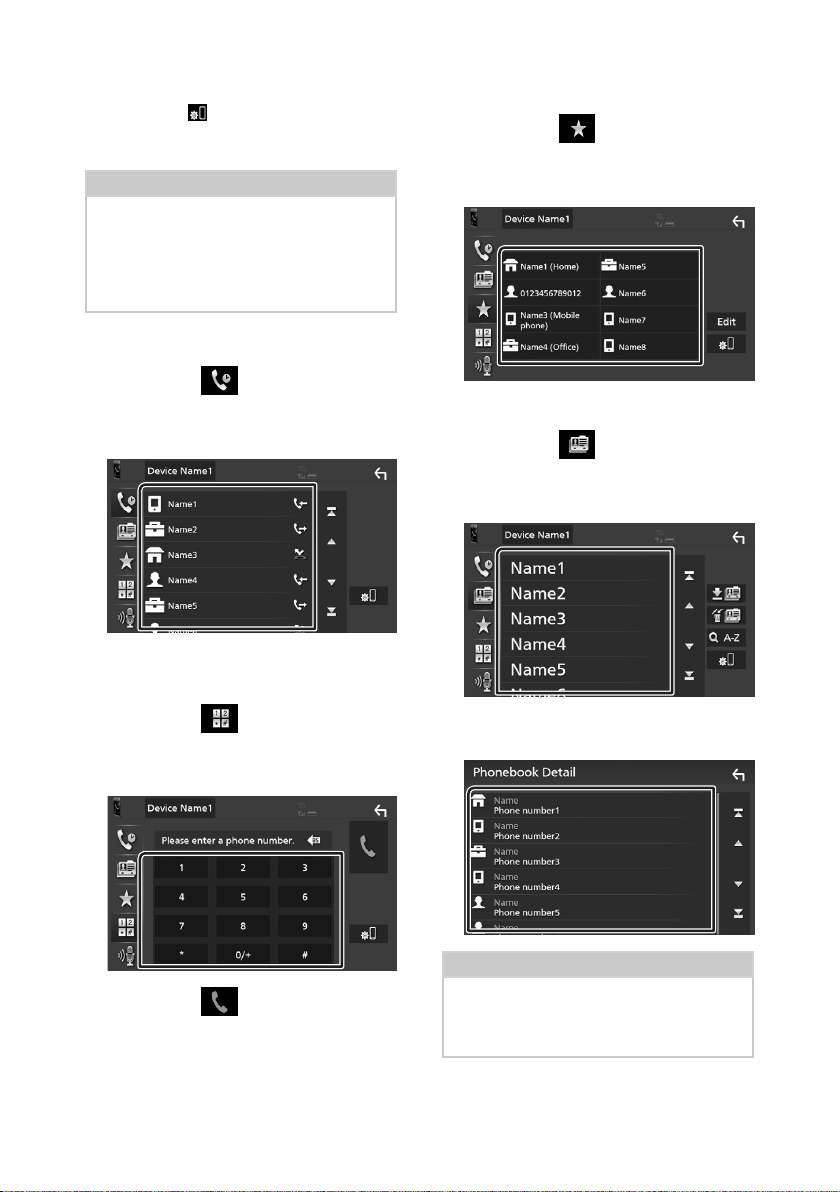
Bluetooth-Steuerung
● Bluetooth-SETUP
1) Berühren Sie [
Der Bluetooth-SETUP-Bildschirm wird
angezeigt.
HINWEIS
• Die am Steuergerät angezeigten Symbole, wie z.
B. Batterie und Antenne können sich von denen
des Mobiltelefons unterscheiden.
• Durch Einstellen des privaten Modus am
Mobiltelefon kann die freihändige Bedienung
deaktiviert werden.
].
Anruf tätigen mittels Anruflisten
1 Berühren Sie [ ].
2 Wählen Sie die Telefonnummer von der
Liste.
Anruf durch Eingabe einer
Telefonnummer
Anruf tätigen mittels Speichernummer
1 Berühren Sie [ ].
2 Berühren Sie den Namen oder die
Telefonnummer.
Anruf tätigen mittels Telefonbuch
1 Berühren Sie [ ].
2 Wählen Sie die Person, die Sie anrufen
möchten, aus der Liste aus.
1 Berühren Sie [ ].
2 Geben Sie eine Telefonnummer mittels
Zifferntasten ein.
3 Berühren Sie [ ].
76
3 Wählen Sie die Telefonnummer von der
Liste.
HINWEIS
• Wenn kein Telefonbuch heruntergeladen
wurde, wird durch Berühren von
[Download Phonebook Now] das
Herunterladen des Telefonbuchs gestartet.

Bluetooth-Steuerung
Ñ Einen Anruf empfangen
1 Berühren Sie [ ] zur Annahme eines
Telefonanrufes oder [
eingehenden Anruf abzuweisen.
HINWEIS
• Wird die Ansichtskamera überwacht, wird dieser
Bildschirm nicht angezeigt, auch wenn ein Anruf
eingeht. Schalten Sie die Schaltung wieder
zurück, um diesen Bildschirm anzuzeigen.
Auflegen
], um einen
1 Berühren Sie während des Gesprächs
[
].
Ñ Bedienvorgänge während
eines Anrufs
● Hörerlautstärke einstellen
Drücken Sie die Taste [S] oder [R].
● Wählton-Ausgabe
Berühren Sie [DTMF] zur Anzeige des
Toneingangsbildschirms.
Durch Berührung der entsprechenden
Touchkeys auf dem Bildschirm können Sie
Wahltöne festlegen.
● Umschalten der Gesprächsstimme-
Ausgabe
Mit jedem Berühren von [
die Gesprächsausgabe zwischen Mobiltelefon
und Lautsprecher.
● Anklopfen
Wenn Sie einen Anruf erhalten, während Sie
bereits einen Anruf tätigen, können Sie den neu
eingehenden Anruf annehmen, indem Sie [
berühren. Der aktuelle Anruf wird gehalten.
Der Anrufer wechselt bei jedem Berühren von
[
].
Wenn Sie [
Anruf beendet und zum gehaltenen Anruf
gewechselt.
] berühren, wird der aktuelle
]/ [ ] wechselt
]
77Deutsch

Audio-Steuerung
Audio-Steuerung
Sie können die unterschiedlichen Einstellungen
wie Audio-Balance oder Subwoofer-Level
einstellen.
1 Drücken Sie die Taste [MENU].
Der MENÜ-Bildschirm erscheint.
2 Berühren Sie [ ].
Ñ Allgemeine Audio-Steuerung
1 Drücken Sie die Taste [MENU].
Der MENÜ-Bildschirm erscheint.
2 Berühren Sie [ ].
Der Audio-Bildschirm wird angezeigt.
3 Berühren Sie [Fader / Balance].
4 Jedes Element wie folgt einstellen.
■ [Fader]/[Balance]
Einstellung der Lautstärke-Balance im
berührten Bereich.
[C] und [D] regeln die Lautstärke-Balance
zwischen links und rechts.
[R] und [S] regeln die Lautstärke-Balance
zwischen vorn und hinten.
■ [Center]
Die Anpassung löschen.
78

Audio-Steuerung
Ñ Equalizer-Steuerung
Sie können den Equalizer durch Auswahl der
optimierten Einstellung für jede Kategorie
anpassen.
1 Drücken Sie die Taste [MENU].
Der MENÜ-Bildschirm erscheint.
2 Berühren Sie [ ].
Der Audio-Bildschirm wird angezeigt.
3 Berühren Sie [Equalizer].
4 Berühren Sie den Bildschirm und nehmen
Sie die gewünschte Einstellung des
Graphic-Equalizers vor.
■ [ALL SRC]
Wendet den eingestellten Equalizer auf
alle Quellen an. Berühren Sie [ALL SRC]
und berühren Sie dann [OK] auf dem
Bestätigungsbildschirm.
■ Verstärkungspegel (Fläche mit
gepunktetem Rahmen)
Stellen Sie den Gain-Level durch Berührung
des jeweiligen Frequenzbalkens ein.
Sie können die Frequenzleiste auswählen
und den Pegel mit [R], [S] anpassen.
■ [Preset Select]
Zeigt den Bildschirm an, um die
voreingestellte Equalizer-Kurve abzurufen.
■ [Initialize]
Die aktuelle EQ-Kurve wird wieder flach.
■ [Memory]
Speichert die angepasste Equalizerkurve als
„[User1]“ bis „[User3]“.
■ [Bass EXT] (Einstellungen für die
Basserweiterung)
Beim Einschalten wird eine Frequenz
unter 62,5 Hz auf den Gain-Level 62,5 Hz
eingestellt.
■ [SW Level]
Regelt die Subwoofer-Lautstärke.
79Deutsch
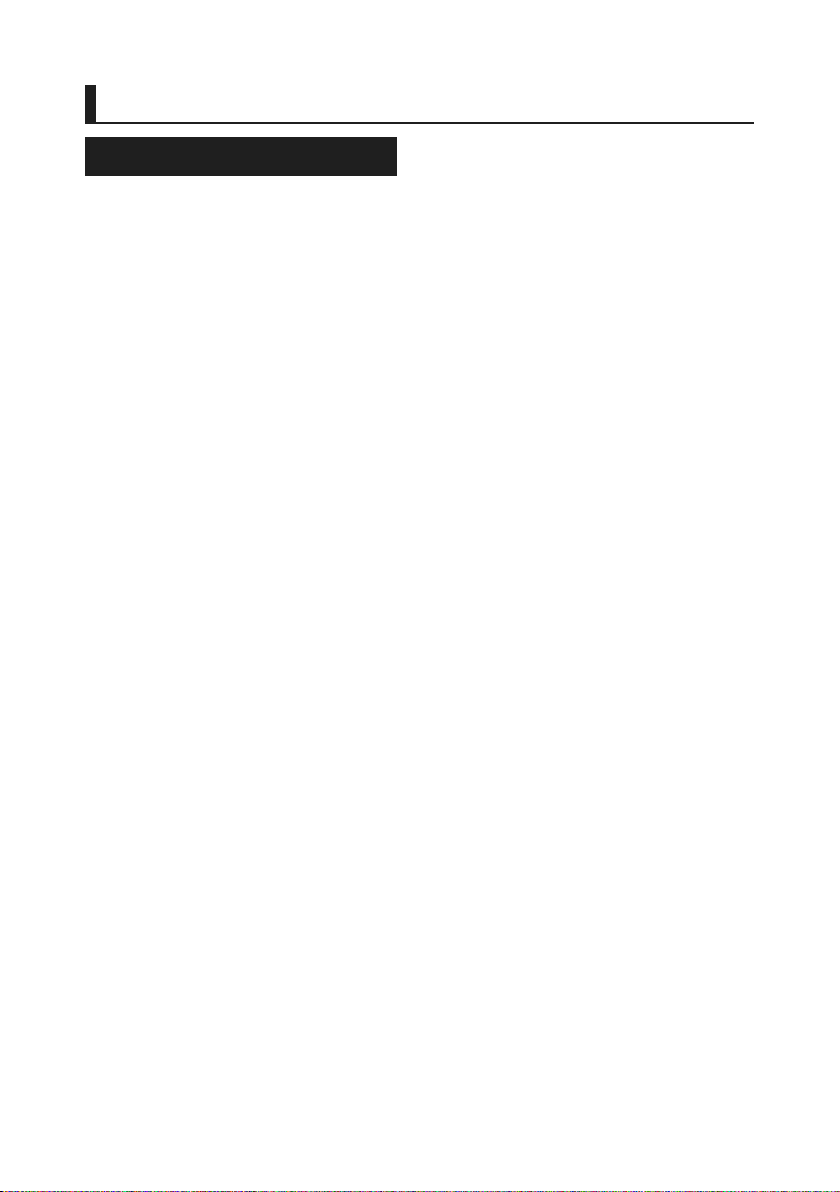
Verbindung/Installation
Verbindung/Installation
Vor der Installation
Vor der Installation dieses Geräts beachten Sie
bitte die folgenden Vorsichtsmaßnahmen.
#WARNHINWEISE
• Verbinden Sie Zünddraht (rot) und
Batteriekabel (gelb) mit dem Fahrzeugchassis
(Erde), so könnte dies zu einem Kurzschluss
führen, der ein Feuer entzündet. Schließen Sie
diese Drähte nur an eine Stromquelle an, die
durch den Sicherungskasten geführt wird.
• Zündkabel (rot) und Batteriekabel (gelb)
dürfen nie ohne Einbindung einer Sicherung
installiert werden. Zwischen Stromversorgung
und Kabel muss immer eine Sicherung
installiert sein.
#ACHTUNG
• Montieren Sie dieses Gerät in der Konsole Ihres
Fahrzeugs.
Berühren Sie die Metallteile des Geräts
während oder kurz nach der Benutzung
nicht. Metallteile wie der Kühlkörper und das
Gehäuse werden heiß.
HINWEIS
• Die Montage sowie die Verkabelung dieses
Gerätes macht besondere Fähigkeiten
und Erfahrung erforderlich. Überlassen Sie
die Montage- und Verkabelungsarbeiten
aus Sicherheitsgründen ausgewiesenem
Fachpersonal.
• Betreiben Sie das Gerät ausschließlich
mit 12-Volt-Gleichstrom und negativer
Masseverbindung.
• Setzen Sie weder die Frontblende noch deren
Etui direktem Sonnenlicht, extremer Wärme
oder Luftfeuchtigkeit aus. Schützen Sie diese
Teile außerdem vor Staub und Spritzwasser.
• Wenn die Stromversorgung nicht
eingeschaltet ist (Anzeige: „There is an
error in the speaker wiring. Please check
the connections.“ / Es liegt ein Fehler
in der Lautsprecherverkabelung vor.
Bitte überprüfen Sie die Verbindungen.),
liegt möglicherweise ein Kurzschluss im
Lautsprecherkabel vor oder das Kabel
hat das Fahrzeugchassis berührt und die
Schutzfunktion wurde deswegen aktiviert.
Daher sollte das Lautsprecherkabel überprüft
werden.
• Wenn die Zündung Ihres Fahrzeuges keine
ACC-Stellung hat, dann schließen Sie die
Zündkabel an eine Stromquelle an, die mit
dem Zündschlüssel ein- und ausgeschaltet
werden kann. Wenn Sie das Zündkabel an eine
Stromquelle mit konstanten Stromversorgung
anschließen, wie z. B. Batteriekabel, kann dies
die Batterie entleeren.
• Hat die Konsole eine Klappe, dann stellen Sie
bei der Installation des Gerätes sicher, dass das
Frontpanel beim Öffnen und Schließen nicht
gegen die Klappe stößt.
• Wenn die Sicherung durchbrennt, überprüfen
Sie zuerst, dass die Drähte sich nicht berühren
und einen Kurzschluss verursachen. Ersetzen
Sie dann die durchgebrannte Sicherung
durch eine neue Sicherung mit den gleichen
Nenngrößen.
• Isolieren Sie nicht angeschlossene Kabel mit
Vinylband oder ähnlichem Material. Entfernen
Sie nicht die Kappen von den Enden nicht
angeschlossener Kabel und Anschlüsse, damit
keine Kurzschlüsse entstehen.
• Schließen Sie beide Pole der Lautsprecher
an den Lautsprecherausgängen am Gerät
an. Das Gerät kann beschädigt werden oder
den Dienst versagen, wenn Sie die ¤ -Leiter
zusammenführen oder über Metallteile des
Fahrzeugs erden.
• Sind nur zwei Lautsprecher an das System
angeschlossen, nutzen Sie die Anschlüsse
entweder an den beiden vorderen oder an
den beiden hinteren Ausgangsklemmen
(nicht 1x vorne und 1x hinten anschließen).
Wenn Sie zum Beispiel den ¢ -Stecker des
linken Lautsprechers an eine Ausgangsbuchse
für vorne anschließen, darf der ¤ -Stecker
nicht an eine Ausgangsbuchse für hinten
angeschlossen werden.
• Überprüfen Sie nach der Montage des Geräts,
ob die Bremslichter, Blinker, Scheibenwischer
usw. ordnungsgemäß funktionieren.
• Bei der Installation des Gerätes im
Fahrzeug dürfen Sie nicht zu sehr auf die
Paneloberfläche drücken. Ansonsten könnte
es zu Kratzern, Beschädigungen oder
Fehlfunktionen kommen.
80

Verbindung/Installation
• Die Empfangsqualität wird u. U. durch
metallische Gegenstände in der Nähe der
Bluetooth-Antenne beeinträchtigt.
Bluetooth-Antenne
Ñ Für die Installation
mitgeliefertes Zubehör
1
(3 m)
3
5
(2 m)
2
x1
4
x1
x2
x1
x1
Ñ Installationsvorgang
1) Um einem Kurzschluss vorzubeugen, ziehen
Sie bitte den Schlüssel aus dem Zündschloss
und trennen Sie die ¤-Klemme der Batterie
ab.
2) Schließen Sie die Eingangs- und
Ausgangskabel jedes Gerätes richtig an.
3) Schließen Sie den ISO-Anschluss am Gerät an.
4) Bauen Sie das Autoradio in Ihrem Fahrzeug
ein.
5) Schließen Sie die ¤-Klemme der Batterie
wieder an.
6) Drücken Sie die Reset-Taste.
Installation des Geräts
Sichern Sie das
Gerät, indem Sie die
Metalllaschen mit einem
Schraubendreher o. Ä.
umbiegen.
HINWEIS
• Stellen Sie sicher, dass das Gerät fest sitzt. Falls
das Gerät nicht fest sitzt, können Fehlfunktionen
(beispielsweise Sprünge bei der Wiedergabe)
auftreten.
Ñ Zierplatte
1) Bringen Sie das Zubehör 2 am Gerät an.
2
81Deutsch

Verbindung/Installation
Ñ Mikrofoneinheit
1) Überprüfen Sie die Einbauposition des
Mikrofons (Zubehör 1).
2) Säubern Sie die Installationsfläche.
3) Entfernen Sie die Schutzfolie vom Mikrofon
(Zubehör 1) und kleben Sie das Mikrofon an
die unten gezeigte Stelle.
4) Verlegen Sie das Mikrofonkabel bis zum Gerät
und befestigen Sie es an mehreren Punkten
mit Klebeband oder Ähnlichem.
5) Richten Sie die Richtung des Mikrofons
(Zubehör 1) auf den Fahrer aus.
1
Befestigen Sie das Kabel mit handelsüblichem
Klebeband.
HINWEIS
• Tauschen Sie bei Bedarf die Clips aus.
Ñ Ausbau des Geräts
1) Entfernen Sie wie unter Schritt 1 von
„Entfernen der Ziertafel“ beschrieben die
Ziertafel.
2) Führen Sie den Entnahmeschlüssel (Zubehör
5) wie abgebildet tief in den Schlitz ein.
(Der vorstehende Teil an der Spitze des
Entnahmeschlüssels muss zum Gerät zeigen.)
5
3) Wenn der Entnahmeschlüssel eingerastet ist,
führen Sie den anderen Entnahmeschlüssel in
den Schlitz ein.
5
4) Ziehen Sie das Gerät halb heraus.
Ñ Entfernen der Ziertafel
1) Nutzen Sie den Entnahmeschlüssel (Zubehör
4), um die vier Laschen auszuhebeln (zwei
am linken Teil, zwei am rechten Teil).
2) Ziehen Sie die Zierplatte nach vorn.
82
HINWEIS
• Gehen Sie vorsichtig vor, um sich nicht an
den Vorsprüngen des Entnahmwerkzeugs zu
verletzen.
4
5) Umfassen Sie das Gerät mit beiden Händen
und ziehen Sie es vorsichtig heraus, damit es
nicht herunterfällt.

Ñ Anschließen der Kabel an die Anschlüsse
Hellblau/Gelb (Lenkrad-Fernbedienungskabel)
Zur Lenkrad-Fernbedienung
Für die Verwendung der Lenkrad-
STEERING
WHEEL
REMOTE
INPUT
Fernbedienungsfunktion benötigen Sie einen
speziellen Fernbedienungsadapter (nicht im
Lieferumfang enthalten), der auf Ihr Fahrzeug
abgestimmt ist.
Hellgrün (Parksensorkabel)
Zubehör 3: Verlängerungskabel zum Parksensor
Am FeststellbremsenErkennungsschalterkabelbaum
des Fahrzeugs anschließen.
Lila/Weiß (Rückwärtsgangsensorkabel)
REVERSE
An den RückfahrlichtKabelbaum des
Fahrzeugs anschließen
bei Verwendung
der optionalen
Rückspiegelkamera.
Anschluss A
Anschluss B
ISO-Steckverbinder
PRK SW
Aus Sicherheitsgründen
muss der
FeststellbremsenSensor unbedingt
angeschlossen werden.
1 3 5 7
2 4 6 8
1 3 5 7
2 4 6 8
Sicherung (15 A)
Verbindung/Installation
Am Lenkrad-Fernbedienungskabelbaum des
Fahrzeugs anschließen. Wenden Sie sich für
Einzelheiten an Ihren KENWOOD-Händler.
ST REMOTE
INPUT 1
Hellgrün/Rot
ST REMOTE
INPUT 2
Lila/Rot
ST REMOTE
GND
Grau/Rot
USB-Anschluss
1 2 34
[1]
(1,0 m)
5V=1.5A
USB-G erät
Deckel
Subwoofer-Preout
SUB
WOOFER
Zubehör 1:
Bluetooth-Mikrofon
UKW/MW-Antenne
Φ 6,5 mm (maximal)
DAB-Antenne
#ACHTUNG
CX- DAB1
Verwendung einer CX-DAB1 (optionales
Zubehör)
als DAB-Antenne wird empfohlen.
Bei Verwendung einer handelsüblichen
DAB-Antenne darf der Durchmesser
des SMB-Steckers höchstens Φ6,5 mm
betragen.
[2]
(1; Ton links, 2; Composite Video,
AV-I N
3; Masse, 4; Ton rechts).
[2]
Deckel
[3]
[1]
Maximale Stromstärke der USB-
Stromversorgung: DC 5 V = 1,5 A
[2]
Separat erhältlich
[3]
Optionales Zubehör
Hinterer Audiovorverstärker
FRONT OUTREAR OUT
(Links; Weiß, Rechts; Rot)
Vorderer Audiovorverstärker
(Links; Weiß, Rechts; Rot)
VIDEO OUTCAM IN
Videoausgang (Gelb)
Rückfahrkameraeingang (Gelb)
83Deutsch

Verbindung/Installation
Ñ Stiftbelegung des ISO-
Anschlusses
Stift Farbe und Funktion
A-4 Gelb Batterie
A-5 Blau Power-Antenne
A-6 Orange/weiß Beleuchtung
A-7 Rot Zündung (ACC)
A-8 Black Erdungsanschluss
B-1/B-2 Lila (+) /
B-3/B-4 Grau (+) /
B-5/B-6 Weiß (+) /
B-7/B-8 Grün (+)/
[1]
Lila/Schwarz (–)
Grau/Schwarz (–)
Weiß/Schwarz (–)
Grün/Schwarz (–)
Max. 150 mA, 12 V
(Masse)
Hinten rechts
Vorne rechts
Vorne links
Hinten links
• Lautsprecherimpedanz: 4-8 Ω
! ACHTUNG
Überprüfen Sie die folgende Bedingung,
bevor Sie die handelsüblichen ISO-Stecker an
das Gerät anschließen:
• Überprüfen Sie, ob die Stiftbelegung
des Steckers mit dem KENWOOD-Gerät
übereinstimmt.
• Achten Sie besonders auf das Stromkabel.
• Wenn das Batteriekabel und das Zündkabel
nicht übereinstimmen, tauschen Sie sie
entsprechend aus.
• Verwenden Sie eine handelsübliche
Schnittstelle, wenn Ihr Auto über kein
Zündkabel verfügt.
[1]
Ñ Anschluss eines iPhones/
Android-Smartphones
Android-Smartphone
[2]
USB-Kabel
iPhone
Lightning-Anschluss
KCA-iP103 (0,8 m)
Deckel
[1]
Maximale Stromstärke der USB-
Stromversorgung: DC 5 V = 1,5 A
[2]
Separat erhältlich
[3]
Optionales Zubehör
[3]
USB-Anschluss
5V=1.5A
[2]
[2]
[1]
(1,0 m)
84

Anhang
Anhang
Technische Daten
■ Bluetoothbereich
Frequenz
: 2,402 – 2,480 GHz
HF-Ausgangsleistung (EIRP)
: +8 dBm (Durchschn.) Leistungsklasse 1
■ Allgem.
Betriebsspannung
: 12-V-Gleichstrom-Autobatterie
Lautsprecherimpedanz
: 4 – 8 Ω
Die technischen Daten können ohne
Vorankündigung geändert werden.
Wissenswertes über dieses Gerät
■ Urheberrechte
• Die Bluetooth® Wortmarke und Logos sind
eingetragene Markenzeichen der Bluetooth SIG, Inc.
und jegliche Verwendung dieser Marken durch die JVC
KENWOOD Corporation geschieht unter Lizenz. Andere
Warenzeichen und Handelsmarken sind Eigentum der
jeweiligen Inhaber.
• Windows Media is a registered trademark or trademark
of Microsoft Corporation in the United States and/or
other countries.
• This product is protected by certain intellectual
property rights of Microsoft. Use or distribution of
such technology outside of this product is prohibited
without a license from Microsoft.
• Use of the Made for Apple badge means that an
accessory has been designed to connect specifically
to the Apple product(s) identified in the badge, and
has been certified by the developer to meet Apple
performance standards. Apple is not responsible for
the operation of this device or its compliance with
safety and regulatory standards. Please note that the
use of this accessory with an Apple product may affect
wireless performance.
• Apple, iPhone and Lightning are trademarks of Apple
Inc., registered in the U.S. and other countries.
• Apple, Siri, Apple CarPlay and Apple CarPlay logo are
trademarks of Apple Inc., registered in the U.S. and other
countries.
• App Store is a service mark of Apple Inc., registered in
the U.S. and other countries.
• IOS is a trademark or registered trademark of Cisco in
the U.S. and other countries and is used under license.
• Google, Android, Google Play and Android Auto are
trademarks of Google LLC.
• To use Android Auto on your car display, you’ll need an
Android Auto compatible vehicle or aftermarket stereo,
an Android phone running Android 5.0 or higher, and
the Android Auto app.
• Linux® is the registered trademark of Linus Torvalds in
the U.S. and other countries.
• THIS PRODUC T IS LICENSED UNDER THE AVC PATENT
PORTFOLIO LICENSE FOR THE PERSONAL USE OF A
CONSUMER OR OTHER USES IN WHICH IT DOES NOT
RECEIVE REMUNERATION TO (¡)ENCODE VIDEO IN
COMPLIANCE WITH THE AVC STANDARD (“AVC VIDEO”)
AND/OR (¡¡)DECODE AVC VIDEO THAT WAS ENCODED BY
A CONSUMER ENGAGED IN A PERSONAL ACTIVITY AND/
OR WAS OBTAINED FROM A VIDEO PROVIDER LICENSED
TO PROVIDE AVC VIDEO. NO LICENSE IS GRANTED OR
SHALL BE IMPLIED FOR ANY OTHER USE. ADDITIONAL
INFORMATION MAY BE OBTAINED FROM MPEG LA, L.L.C.
SEE HTTP://WWW.MPEGLA.COM
• THIS PRODUC T IS LICENSED UNDER THE MPEG-4 VISUAL
PATENT PORTFOLIO LICENSE FOR THE PERSONAL
AND NON-COMMERCIAL USE OF A CONSUMER FOR
85Deutsch

Anhang
(¡) ENCODING VIDEO IN COMPLIANCE WITH THE
MPEG-4 VISUAL STANDARD (“MPEG-4 VIDEO”) AND/
OR (¡¡) DECODING MPEG-4 VIDEO THAT WAS ENCODED
BY A CONSUMER ENGAGED IN A PERSONAL AND
NON-COMMERCIAL ACTIVITY AND/OR WAS OBTAINED
FROM A VIDEO PROVIDER LICENSED BY MPEG LA TO
PROVIDE MPEG-4 VIDEO. NO LICENSE IS GRANTED OR
SHALL BE IMPLIED FOR ANY OTHER USE. ADDITIONAL
INFORMATION INCLUDING THAT RELATING TO
PROMOTIONAL, INTERNAL AND COMMERCIAL USES
AND LICENSING MAY BE OBTAINED FROM MPEG LA, LLC.
SEE HTTP://WWW.MPEGLA.COM.
• THIS PRODUC T IS LICENSED UNDER THE VC-1 PATENT
PORTFOLIO LICENSE FOR THE PERSONAL AND NONCOMMERCIAL USE OF A CONSUMER TO ( i ) ENCODE
VIDEO IN COMPLIANCE WITH THE VC-1 STANDARD
(“VC-1 VIDEO”) AND/OR ( ii ) DECODE VC-1 VIDEO
THAT WAS ENCODED BY A CONSUMER ENGAGED IN A
PERSONAL AND NON-COMMERCIAL ACTIVITY AND/
OR WAS OBTAINED FROM A VIDEO PROVIDER LICENSED
TO PROVIDE VC-1 VIDEO. NO LICENSE IS GRANTED OR
SHALL BE IMPLIED FOR ANY OTHER USE. ADDITIONAL
INFORMATION MAY BE OBTAINED FROM MPEG LA, L.L.C.
SEE HTTP://WWW.MPEGLA.COM
• libFLAC
Copyright (C) 2000,2001,2002,2003,2004,2005,2006,2007
,2008,2009 Josh Coalson
Redistribution and use in source and binary forms, with
or without modification, are permitted provided that
the following conditions are met:
– Redistributions of source code must retain the above
copyright notice, this list of conditions and the
following disclaimer.
– Redistributions in binary form must reproduce the
above copyright notice, this list of conditions and the
following disclaimer in the documentation and/or
other materials provided with the distribution.
– Neither the name of the Xiph.org Foundation nor the
names of its contributors may be used to endorse or
promote products derived from this software without
specific prior written permission.
THIS SOFTWARE IS PROVIDED BY THE COPYRIGHT
HOLDERS AND ONTRIBUTORS ``AS IS’’ AND ANY
EXPRESS OR IMPLIED WARRANTIES, INCLUDING,
BUT NOT LIMITED TO, THE IMPLIED WARRANTIES OF
MERCHANTABILITY AND FITNESS FOR A PARTICULAR
PURPOSE ARE DISCLAIMED. IN NO EVENT SHALL THE
FOUNDATION OR CONTRIBUTORS BE LIABLE FOR ANY
DIRECT, INDIRECT, INCIDENTAL, SPECIAL, EXEMPLARY,
OR CONSEQUENTIAL DAMAGES (INCLUDING, BUT NOT
LIMITED TO, PROCUREMENT OF SUBSTITUTE GOODS
OR SERVICES; LOSS OF USE, DATA, OR PROFITS; OR
BUSINESS INTERRUPTION) HOWEVER CAUSED AND ON
ANY THEORY OF LIABILITY, WHETHER IN CONTRACT,
STRICT LIABILITY, OR TORT (INCLUDING NEGLIGENCE OR
OTHERWISE) ARISING IN ANY WAY OUT OF THE USE OF
THIS SOFTWARE, EVEN IF ADVISED OF THE POSSIBILITY
OF SUCH DAMAGE.
• libvorbis
Copyright (c) 2002-2008 Xiph.org Foundation
Redistribution and use in source and binary forms, with
or without modification, are permitted provided that
the following conditions are met:
– Redistributions of source code must retain the above
copyright notice, this list of conditions and the
following disclaimer.
– Redistributions in binary form must reproduce the
above copyright notice, this list of conditions and the
following disclaimer in the documentation and/or
other materials provided with the distribution.
– Neither the name of the Xiph.org Foundation nor the
names of its contributors may be used to endorse or
promote products derived from this software without
specific prior written permission.
THIS SOFTWARE IS PROVIDED BY THE COPYRIGHT
HOLDERS AND CONTRIBUTORS ``AS IS’’ AND ANY
EXPRESS OR IMPLIED WARRANTIES, INCLUDING,
BUT NOT LIMITED TO, THE IMPLIED WARRANTIES OF
MERCHANTABILITY AND FITNESS FOR A PARTICULAR
PURPOSE ARE DISCLAIMED. IN NO EVENT SHALL THE
FOUNDATION OR CONTRIBUTORS BE LIABLE FOR ANY
DIRECT, INDIRECT, INCIDENTAL, SPECIAL, EXEMPLARY,
OR CONSEQUENTIAL DAMAGES (INCLUDING, BUT NOT
LIMITED TO, PROCUREMENT OF SUBSTITUTE GOODS
OR SERVICES; LOSS OF USE, DATA, OR PROFITS; OR
BUSINESS INTERRUPTION) HOWEVER CAUSED AND ON
ANY THEORY OF LIABILITY, WHETHER IN CONTRACT,
STRICT LIABILITY, OR TORT (INCLUDING NEGLIGENCE OR
OTHERWISE) ARISING IN ANY WAY OUT OF THE USE OF
THIS SOFTWARE, EVEN IF ADVISED OF THE POSSIBILITY
OF SUCH DAMAGE.
• libogg
Copyright (c) 2002, Xiph.org Foundation Redistribution
and use in source and binary forms, with or without
modification, are permitted provided that the following
conditions are met:
– Redistributions of source code must retain the above
copyright notice, this list of conditions and the
following disclaimer.
– Redistributions in binary form must reproduce the
above copyright notice, this list of conditions and the
following disclaimer in the documentation and/or
other materials provided with the distribution.
– Neither the name of the Xiph.org Foundation nor the
names of its contributors may be used to endorse or
promote products derived from this software without
specific prior written permission.
THIS SOFTWARE IS PROVIDED BY THE COPYRIGHT
HOLDERS AND CONTRIBUTORS ``AS IS’’ AND ANY
EXPRESS OR IMPLIED WARRANTIES, INCLUDING,
BUT NOT LIMITED TO, THE IMPLIED WARRANTIES OF
MERCHANTABILITY AND FITNESS FOR A PARTICULAR
PURPOSE ARE DISCLAIMED. IN NO EVENT SHALL THE
FOUNDATION OR CONTRIBUTORS BE LIABLE FOR ANY
DIRECT, INDIRECT, INCIDENTAL, SPECIAL, EXEMPLARY,
OR CONSEQUENTIAL DAMAGES (INCLUDING, BUT NOT
LIMITED TO, PROCUREMENT OF SUBSTITUTE GOODS
OR SERVICES; LOSS OF USE, DATA, OR PROFITS; OR
BUSINESS INTERRUPTION) HOWEVER CAUSED AND ON
ANY THEORY OF LIABILITY, WHETHER IN CONTRACT,
STRICT LIABILITY, OR TORT (INCLUDING NEGLIGENCE OR
OTHERWISE) ARISING IN ANY WAY OUT OF THE USE OF
THIS SOFTWARE, EVEN IF ADVISED OF THE POSSIBILITY
OF SUCH DAMAGE.
86

■ Entsorgung von gebrauchten
elektrischen und elektronischen
Geräten und Batterien (anzuwenden in
den Ländern der Europäischen Union
und anderen europäischen Ländern
mit einem separaten Sammelsystem
für solche Geräte)
Das Symbol (durchgestrichene Mülltonne) auf
dem Produkt oder seiner Verpackung weist
darauf hin, dass dieses Produkt nicht als normaler
Haushaltsabfall behandelt werden darf, sondern an
einer Annahmestelle für das Recycling von elektrischen
und elektronischen Geräten und batterien abgegeben
werden muss.
Alte elektrische und elektronische Geräte müssen in
einer Anlage recycelt werden, die für den Umgang mit
diesen Artikeln und dem Begleitabfall geeignet sind.
Unsachgemäße oder falsche Entsorgung gefährden
Umwelt und Gesundheit.
Weitere Informationen über das Recycling dieses
Produktes erhalten Sie von Ihrer Gemeinde oder den
kommunalen Entsorgungsbetrieben.
Hinweis: Das Zeichen „Pb“ unter dem Symbol für
Batterien zeigt an, dass diese Batterie Blei enthält.
Anhang
87Deutsch

Voor ingebruikname
Inhoud
Voor ingebruikname ...............................................88
Over de snelstartgids .......................................................................88
De handleiding gebruiken ...........................................................88
Voorzorgsmaatregelen ...................................................................89
Basisbediening ..........................................................90
Functies van de knoppen op het voorpaneel..................90
Het toestel inschakelen ..................................................................90
Aan de Slag ............................................................................................91
Instellen van het volume ...............................................................92
Gebruik aanraakscherm .................................................................92
Beschrijvingen van het startscherm ....................................... 93
Beschrijvingen bronselectiescherm .......................................93
Beschrijvingen bronbedieningsscherm ...............................95
MENU-scherm ......................................................................................96
Lijstscherm .............................................................................................96
USB ................................................................................97
Een USB-apparaat aansluiten......................................................97
Basisbediening van de USB..........................................................97
Radio .............................................................................98
Basisbediening van de radio .......................................................98
Geheugenfunctie ...............................................................................99
DAB ............................................................................. 100
Basisbediening van de DAB ......................................................100
Opslaan van services in het preselectie-geheugen .. 101
Bluetoothregeling ................................................. 102
Registreer vanaf het Bluetooth-apparaat .........................102
De handsfree-eenheid gebruiken ........................................ 103
Audio regelen ......................................................... 106
Verbinden/installeren .......................................... 108
Vóór de installatie ............................................................................108
De unit installeren...........................................................................109
Appendix .................................................................. 113
Technische gegevens ...................................................................113
Informatie over dit toestel .........................................................113
Voor ingebruikname
Over de snelstartgids
In deze snelstartgids worden de basisfuncties
van dit apparaat besproken.
Raadpleeg de GEBRUIKSAANWIJZING op
de volgende website voor gedetailleerde
bewerkingen en informatie:
<https://www.kenwood.com/cs/ce/>
De gebruiksaanwijzing is onderhevig aan
wijzigingen van specificaties en dergelijke.
Download de laatste editie van de
gebruiksaanwijzing ter referentie.
De handleiding gebruiken
• De in deze handleiding weergegeven
schermen en panelen worden als voorbeelden
gebruikt om de bediening te verduidelijken.
Ze kunnen daarom afwijken van de werkelijk
gebruikte schermen en panelen, of sommige
schermpatronen kunnen verschillen.
• Taal voor aanduidingen: De
schermaanduidingen voor de uitleg worden
in het Engels getoond. U kunt de taal voor de
aanduidingen kiezen met het [SETUP] menu.
Zie de Gebruiksaanwijzing.
88

Voor ingebruikname
Voorzorgsmaatregelen
#WAARSCHUWINGEN
Ñ Neem de volgende
voorzorgsmaatregelen om
persoonlijk letsel of brand te
voorkomen:
• Om kortsluiting te voorkomen plaats u
nooit metalen voorwerpen (zoals munten of
metalen gereedschappen) in het toestel of
laat u deze in het toestel achter.
• Kijk niet naar het scherm of richt uw ogen niet
op het scherm als u langere tijd aan het rijden
bent.
• Raadpleeg uw KENWOOD-dealer als u tijdens
de installatie problemen ondervindt.
Ñ Voorzorgsmaatregelen voor
het gebruik van het toestel
• Neem wanneer u optionele toebehoren
aanschaft contact op met uw KENWOODdealer om te controleren of deze optionele
toebehoren met uw model en in uw regio
functioneren.
• U kunt een taal selecteren om menu's,
audiobestandlabels, enz. weer te geven. Zie
de Gebruiksaanwijzing.
• De functie Radio Data System of Radio
Broadcast Data System werkt niet als deze
functie niet wordt ondersteund door een te
ontvangen radiostation.
Ñ De monitor beschermen
• Om de monitor tegen beschadigingen te
beschermen, mag u de monitor niet bedienen
met een balpen of een soortgelijk hulpmiddel
met een scherpe punt.
OPMERKING
• Als u reinigingsspray rechtstreeks op het toestel
spuit, kunnen de mechanische onderdelen ervan
beschadigd raken. Als u het frontje met een
harde doek of met een vluchtige vloeistof zoals
thinner of alcohol afveegt, kunnen er krassen
ontstaan of wordt opgedrukte tekst gewist.
Ñ Uw toestel resetten
• Als het toestel of het aangesloten toestel niet
naar behoren werkt, moet het toestel worden
gereset. Druk op de <Reset>-knop. Het toestel
wordt teruggezet naar de fabrieksinstellingen.
Resetknop
Ñ Waarschuwing voor
Smartphonegebruikers
• Gelijktijdige uitvoering van meerdere
applicaties op uw smartphone tijdens
het delen van het scherm vraagt veel van
de microprocessor van de telefoon, dit
beïnvloedt mogelijk de communicatie en
prestaties.
• Voor de beste resultaten tijdens het koppelen
met uw KENWOOD-ontvanger, moet u ervoor
zorgen dat u ongebruikte toepassingen sluit.
Ñ Het toestel reinigen
• Als er vlekken op het frontje van dit toestel
zitten, veeg deze er dan met een droge,
zachte doek, zoals een siliconendoekje, van
af. Als er hardnekkige vlekken op het frontje
zitten, veeg deze er dan eerst met een met
neutraal reinigingsmiddel bevochtigde doek
en vervolgens met een schone, zachte, droge
doek van af.
89Nederlands

Basisbediening
Basisbediening
Functies van de knoppen op het voorpaneel
1
2
3
4
5
6
OPMERKING
• De panelen die in deze handleiding worden
weergegeven, zijn voorbeelden om een
duidelijke uitleg van de werking te kunnen
geven. Om die reden kunnen de panelen
afwijken van de werkelijke panelen.
Naam
• Beweging
Sensor op afstand
1
• Ontvangt het signaal van de
afstandsbediening.
[S], [R] ([VOL])
2
• Regelt het volume.
Het volume gaat omhoog tot 15 wanneer u
[R] ingedrukt houdt.
[ HOME ]
3
• Geeft het START-scherm weer (P. 93).
• Als de knop 1 seconde wordt ingedrukt,
wordt het toestel uitgeschakeld.
• Als het toestel is uitgeschakeld, wordt het
ingeschakeld.
[MENU]
4
• Geeft het MENU-scherm weer.
• Als de knop 1 seconde wordt ingedrukt,
wordt het scherm uitgeschakeld.
[VOICE]
5
• Geeft het scherm Spraakherkenning weer.
Reset
6
• Als de eenheid of de hiermee verbonden
eenheid niet correct werkt, dan zal de eenheid
terugkeren naar de begininstellingen wanneer
er op deze knop wordt gedrukt.
90
Het toestel inschakelen
Druk op de [HOME]-knop.
1
Het toestel wordt ingeschakeld.
● Het toestel uitschakelen:
Druk gedurende 1 seconde op de knop
1
[HOME].
OPMERKING
• Als u het toestel na de installatie voor de eerste
keer inschakelt, is het noodzakelijk om de
begininstellingen uit te voeren (P. 91).

Basisbediening
Aan de Slag
Begininstellingen
Begin met deze instellingen als u dit toestel
voor de eerste keer gebruikt.
Stel de verschillende items als volgt in.
1
■ [Language]
Selecteer de taal die wordt gebruikt voor het
regelscherm en de in te stellen opties. De
standaardinstelling is „[British English(en)]”.
1Raak [Language] aan.
2Raak [Language Select] aan.
3Selecteer de gewenste taal.
4Raak [
■ [Clock]
Regelt de klok.
Voor meer informatie over de bediening,
zie Instellingen voor de kalender/klok
(P. 91).
■ [Display]
Stel het beeld in op het scherm.
1Raak [Display] aan.
2Raak [Background] aan.
3Selecteer de afbeelding.
4Raak [
Zie de Gebruiksaanwijzing voor meer details
over de bediening.
] aan.
] aan.
■ [Camera]
Stel de parameters voor de camera in.
1Raak [Camera] aan.
2Stel elk item in en raak [
Zie de Gebruiksaanwijzing voor meer details
over de bediening.
■ [DEMO]
Stel de demonstratiemodus in. De
standaardinstelling is „ON” (aan).
1Raak [DEMO] aan en zet op [ON] of [OFF].
Raak [Finish] aan.
2
OPMERKING
• Deze instellingen kunnen ingesteld worden via
het menu SETUP.
] aan.
Instellingen voor de kalender/klok
Druk op de [MENU]-knop.
1
MENU-scherm verschijnt.
Raak [ ] aan.
2
Het scherm SETUP Menu verschijnt.
91Nederlands
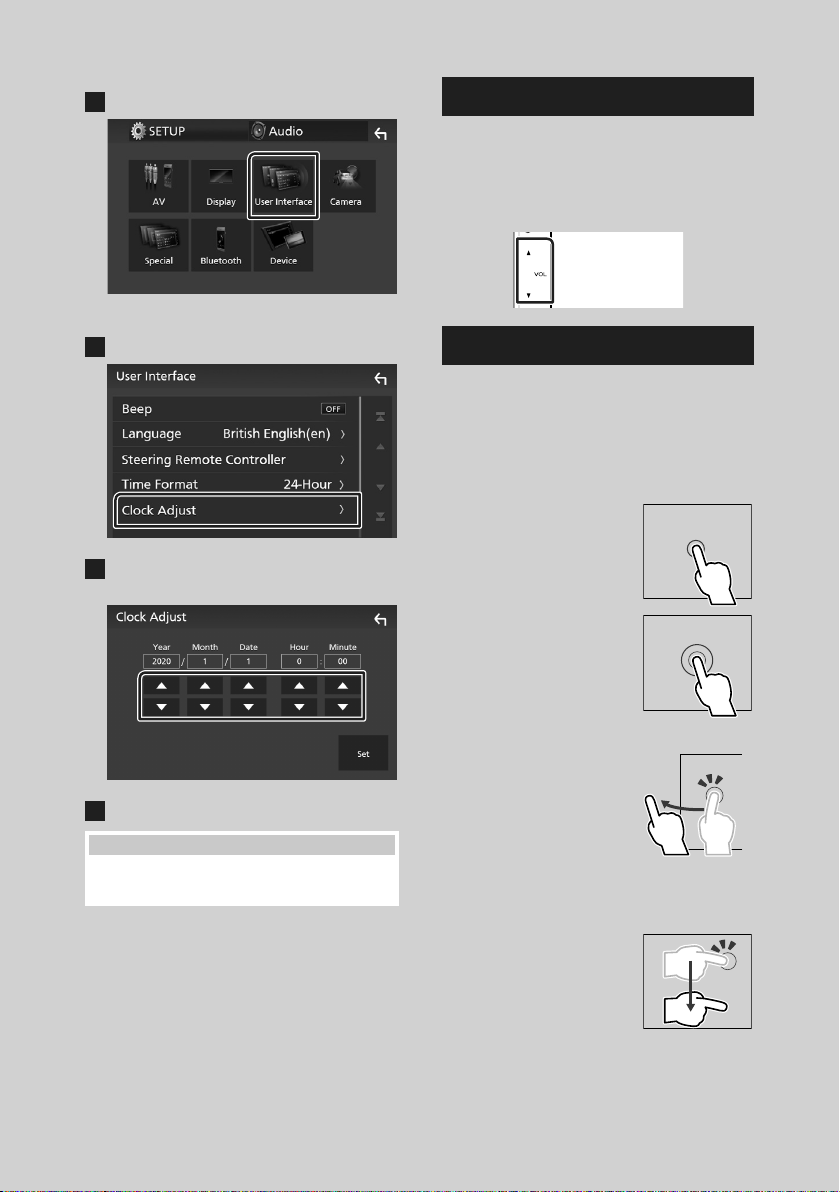
Basisbediening
Raak [User Interface] aan.
3
Het scherm User Interface verschijnt.
Raak [Clock Adjust] aan.
4
Pas de datum aan en pas vervolgens de
5
tijd aan.
Raak [Set] aan.
6
OPMERKING
• Deactiveer [RDS CT] voordat u de klok aanpast.
Zie de Gebruiksaanwijzing.
Instellen van het volume
Om het volume aan te passen (0 tot 40),
Druk op [R] om te verhogen, en druk op [S] om
te verlagen.
Door [R] ingedrukt te houden, wordt het
volume aanhoudend tot volume 15 verhoogd.
Gebruik aanraakscherm
Voor bediening met het scherm moet u voor
het kiezen van een onderdeel, het tonen van
het instelmenu, het veranderen van pagina, etc.
op het scherm tikken, het scherm iets langer
aanraken, met uw vinger over het scherm vegen
of uw vinger snel over het scherm bewegen.
● Tikken
Tik licht op het scherm om
een onderdeel op het scherm
te kiezen.
● Iets langer aanraken
(lang tikken)
Tik op het scherm en houd
uw vinger op zijn plaats
totdat het display verandert
of een mededeling wordt
getoond.
● Vegen
Schuif uw vinger snel naar
links of rechts op het scherm
om van pagina te veranderen.
U kunt door de tekst op het
lijstscherm bladeren door
het scherm via kort aanraken
snel omhoog/omlaag te
bewegen.
● Snel bewegen
Schuif uw vinger omhoog of
omlaag op het scherm om
het scherm te rollen.
92

Basisbediening
Beschrijvingen van het startscherm
De meeste functies kunnen worden uitgevoerd
met het START-scherm.
1
3
• Geeft het regelscherm van de huidige bron
1
weer.
• Huidige broninformatie
2
• Geeft het bronselectiescherm weer. (P. 93)
3
• Snelkoppelingspictogrammen voor de
4
weergavebron (P. 94)
Geef het HOME-scherm weer
2
4
Beschrijvingen bronselectiescherm
U kunt alle weergavebronnen en opties op het
bronselectiescherm weergeven.
1
2 3
• Wijzigt de weergavebron.
1
Voor afspeelbronnen, zie Selecteer de
weergavebron (P.94).
• Terugkeren naar het vorige scherm.
2
• Geeft het SETUP-menuscherm weer.
3
Druk op de [HOME]-knop.
1
START-scherm verschijnt.
93Nederlands

Basisbediening
Selecteer de weergavebron
Raak [ ] aan op het startscherm.
1
In dit scherm kunt u de volgende bronnen
en functies selecteren.
• Schakelt over naar de DAB-uitzending.
(P. 100)
• Schakelt over naar het Apple CarPlayscherm vanaf de aangesloten iPhone.
• Schakelt over naar het Android Autoscherm vanaf de aangesloten Androidsmartphone.
Het is noodzakelijk om een Androidsmartphone die compatibel is met
Android Auto te verbinden en [Mode] in
te stellen op [Android Auto].
• Geeft het scherm Hands Free weer.
(P. 103)
Wanneer noch Apple CarPlay, Android
Auto, noch een Bluetooth hands-free
telefoon is verbonden, zal het bericht
„[Disconnected]” worden weergegeven in
het TEL-scherm.
Bij aansluiten als Apple CarPlay of Android
Auto, werkt het als een telefoon mits in
Apple CarPlay of Android Auto.
• Schakelt over naar het scherm USB
Mirroring vanaf de aangesloten Androidsmartphone.
Het is noodzakelijk om een Androidsmartphone te verbinden met de
geïnstalleerde applicatie „Mirroring OA for
KENWOOD”, en om [Mode] in te stellen op
[Mirroring for Android™].
• Schakelt over naar de radio-uitzending.
(P. 98)
• Afspelen van een Bluetooth-audiospeler.
Schakel het apparaat naar standby
Raak [ ] aan op het startscherm.
1
Raak [STANDBY] aan.
2
94
• Speelt bestanden op een USB-apparaat
af. (P. 97)
• Schakelt naar een extern component
aangesloten op de AV-IN-aansluiting.
• Schakelt het apparaat naar stand-by.
(P. 94)

Basisbediening
Beschrijvingen bronbedieningsscherm
Er is een aantal functies dat in de meeste
schermen uitgevoerd kan worden.
Indicators
1
2 3 4
Submenu
1
[ ]/[ ]
Informatie aangesloten Bluetooth-apparaat.
2
Pictogram Alle bronnen
Geeft alle bronnen weer.
3
Tweede scherm
]/[ ] : Het Tweede scherm verandert telkens
• [
wanneer u het aanraakt. U kunt tevens het
Secundaire scherm veranderen door op het
scherm links of rechts te tikken.
• Indicators: Geeft de huidige bronstatus
enzovoorts aan.
– [MUTE]: De dempingsfunctie is actief.
– [LOUD]: De functie Loudnessregeling is
ingeschakeld.
• Submenu
– [ ] : Bewerking wanneer het pic togram wordt
aangeraakt:
Door de eerste keer aan te raken wordt het scherm
donkerder, door nogmaals aan te raken wordt het
scherm nog donkerder en door voor de derde keer
aan te raken wordt de originele helderheid van het
scherm weer hersteld.
– [
] : Geeft het scherm Grafische Equalizer weer.
(P.107)
– [
] : Geeft het scherm APP (Apple CarPlay/
Android Auto) weer.
4
[Û]
Raak aan om het Hands Free-scherm weer te
geven. (P.103)
Bij aansluiten als Apple CarPlay of Android Auto,
werkt het als een telefoon mits in Apple CarPlay
of Android Auto.
95Nederlands

Basisbediening
MENU-scherm
Druk op de [MENU]-knop.
1
MENU-scherm verschijnt.
Raak aan om het MENU-scherm weer te
2
geven.
De inhoud van het menu is als volgt:
• Geeft het SETUP-menuscherm weer.
• Geeft het scherm APP (Apple CarPlay/
Android Auto) weer.
• Geeft het scherm Aanpassen weer.
• Geeft de weergavecamera weer.
• Geeft het bronselectiescherm weer.
(P. 94)
• Schakelt het display uit. (P. 96)
• Geeft het scherm geluidsbesturingsmenu
weer. (P. 106)
• Sluit het MENU-scherm.
Uitschakelen van het scherm
Selecteer [ ] op het MENU-scherm.
1
Lijstscherm
Er is een aantal basisfunctietoetsen in de
lijstschermen van de meeste bronnen.
61 2
3 4 5
1
Toont het lijsttype-keuzevenster.
2
Geeft een muziek/film-bestandslijst weer.
3
Tekst scrollen
Bladert door de weergegeven tekst.
4
enz.
Hier worden toetsen met verschillende functies
weergegeven.
] : Speelt alle nummers in de map met
• [
het huidige nummer af.
• [
] [ ] : Gaat naar het bovenste
hiërarchie-niveau.
5
[ ] / [ ] / [ ] / [ ] Pagina scrollen
Door [
veranderen om meer items weer te geven.
• [
6
Terugkeren naar het vorige scherm.
]/[ ] in te drukken, kunt u de pagina
]/[ ] : Geeft de bovenste of onderste
pagina weer.
Terug
OPMERKING
• Toetsen die niet geactiveerd kunnen worden
vanaf het Lijstscherm worden niet getoond.
● Om het scherm aan te zetten
Raak het scherm aan.
1
96

USB
USB
Een USB-apparaat aansluiten
1 Sluit het USB-apparaat via de USB-kabel
aan. (P. 111)
2 Druk op de [HOME]-knop.
3 Raak [ ] aan.
4 Raak [USB] aan.(P. 94)
Ñ Verwijder het USB-apparaat
1 Druk op de [HOME]-knop.
2 Raak [ ] aan.
3 Raak een andere bron dan [USB] aan.
4 Ontkoppel het USB-apparaat.
Ñ Bruikbaar USB-apparaat
U kunt een USB-apparaat van de klasse massstorage bij dit toestel gebruiken.
De term „USB device” in deze handleiding
verwijst naar een apparaat met flashgeheugen.
Basisbediening van de USB
De meeste functies kunnen worden uitgevoerd
in het bronregelscherm en het afspeelscherm.
Regelscherm
21
3
1
[ ] / [ ]
] : Herhaalt het huidige nummer/map.
• [
Telkens als u de toets aanraakt, heeft de
herhaalmodus de hierna genoemde volgorde:
Bestand herhalen ([
Alles herhalen ([
] : Speelt alle nummers in huidige map
• [
willekeurig af. Telkens als u de toets aanraakt,
heeft de randommodus de hierna genoemde
volgorde:
Willekeurig bestand ([
([
])
2
Nummerinformatie
Informatie over het huidige bestand wordt
weergegeven.
3
[Bedieningstoetsen
• [1] : Zoekt nummer/bestand. Zie de
Gebruiksaanwijzing voor meer informatie over
zoekbewerkingen.
• [E] [F] : Zoekt naar het vorige/volgende
nummer/bestand.
Aangeraakt houden om snel vooruit of snel
achteruit te gaan.
• [D]H] : Speelt af of onderbreekt het afspelen.
• [
] : Tik om te dempen of om niet te
dempen.
]), Map herhalen ([ ]),
])
]), Willekeurig uit
97Nederlands
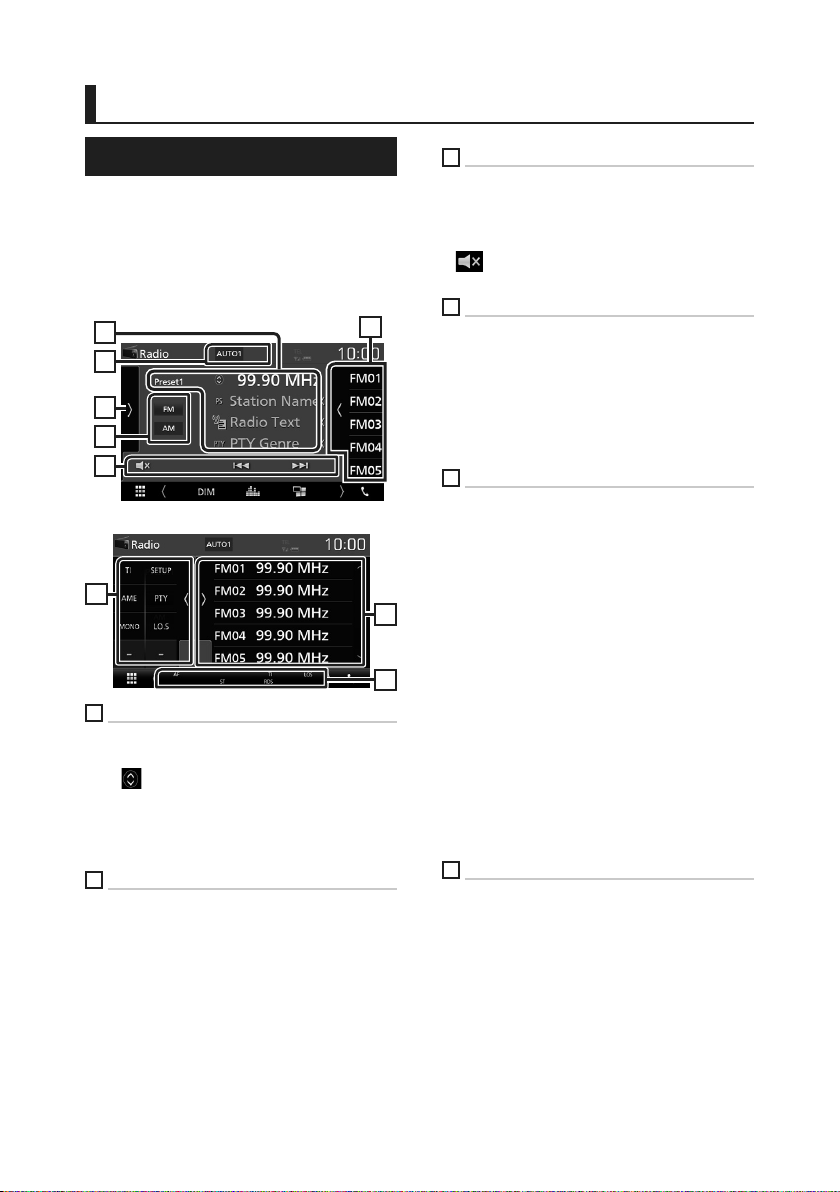
Radio
Radio
Basisbediening van de radio
De meeste functies kunnen via het
bronregelscherm worden uitgevoerd.
Raak het [Radio]-icoon aan in het bronselectiescherm om naar de radio-bron te gaan.
(P.94)
Regelscherm
1
2
5
6
3
Open de lade
5
1
Informatieweergave
Geeft de informatie van de huidige zender
weer: Frequentie
] aanraakt, kunt u schakelen tussen
Als u [
content A en content B.
– Content A: Stationnaam, radiotekst, PTY-genre
– Content B: Radiotekst plus, titel artiest
[Preset#] : Vooringesteld nummer
2
Zoekmodus
Wijzigt de zoekmodus in deze volgorde;
[AUTO1], [AUTO2], [MANUAL].
• [AUTO1]: stemt automatisch af op een zender
met goede ontvangst.
• [AUTO2]: stemt een voor een af op zenders in
het geheugen.
• [MANUAL]: schakelt handmatig over naar de
volgende frequentie.
4
3
Bedieningstoetsen
• [E] [F] : Stemt af op een zender. De
manier waarop een andere frequentie wordt
geselecteerd, kan gewijzigd worden (zie 2 in
tabel).
] : Tik om te dempen of om niet te
• [
dempen.
4
Voorkeurslijst
• Raak het scherm aan de rechterkant aan
om de voorkeur-lijst weer te geven. Raak
nogmaals aan om de lijst te sluiten.
• Roept de opgeslagen zender op.
• Als deze toets 2 seconden wordt aangeraakt,
wordt de huidige zender in het geheugen
opgeslagen.
5
Functiepaneel
Raak de linkerkant van het scherm aan om het
functiepaneel weer te geven. Raak nogmaals
aan om het paneel te sluiten.
• [TI] (alleen FM): Stelt de
verkeersinformatiemodus in. Zie de
4
7
Gebruiksaanwijzing voor meer informatie.
• [SETUP] (alleen FM): Geeft het Radio SETUPscherm weer. Zie de Gebruiksaanwijzing voor
meer informatie.
• [AME]: Stelt zenders vooraf automatisch in. Zie
de Gebruiksaanwijzing voor meer informatie.
• [PTY] (alleen FM): Zoekt een programma
met het ingestelde programmatype. Zie de
Gebruiksaanwijzing voor meer informatie.
• [MONO] (alleen FM): Selecteert de monaurale
ontvangst.
• [LO.S] (alleen FM): Schakelt de lokale
zoekfunctie in of uit.
6
[FM] [AM]
Schakelt de band om.
98

Radio
7
Indicatoritems
• [ST]: Er wordt een stereo-uitzending
ontvangen.
• [MONO]: De functie voor geforceerd mono is
ingeschakeld.
• [AF]: De AF-zoekfunctie is ingeschakeld.
• [LOS]: De functie Lokaal zoeken is
ingeschakeld.
• [RDS]: Geeft de status van de Radio Data
System-zender aan wanneer de AF-functie is
ingeschakeld.
Wit: Radio Data System wordt ontvangen.
Oranje: Radio Data System wordt niet
ontvangen.
• [TI] : Geeft de ontvangststatus van
verkeersinformatie aan.
Wit: TP wordt ontvangen.
Oranje: TP wordt niet ontvangen.
Geheugenfunctie
Ñ Automatisch geheugen
U kunt zenders met goede ontvangst
automatisch in het geheugen opslaan.
1 Raak de gewenste frequentiebandtoets
aan.
2 Raak [ ] aan de linkerkant van het scherm
aan.
Raak [AME] aan.
Er verschijnt een bevestigingsscherm.
3 Raak [Yes ] aan.
Het automatisch geheugen start.
Ñ Handmatig geheugen
U kunt de huidige zender in het geheugen
opslaan.
1 Selecteer een zender die u in het
geheugen wilt opslaan.
2 Houdt [FM#] (#: 1-24) of [AM#] (#: 1-12)
ingedrukt waarin u de zender wilt
opslaan gedurende 2 seconden.
99Nederlands

DAB
DAB
Basisbediening van de DAB
De meeste functies kunnen via het
bronregelscherm worden uitgevoerd.
Raak het [DAB] icoon aan in het bronselectiescherm om naar de DAB-bron te gaan. (P. 94)
Regelscherm
21 43
5 6
Open de lade
1
Illustratievlak
De beeldgegevens worden weergegeven als de
huidige content deze bevat.
Raak aan om te schakelen tussen bedienings- en
informatiescherm.
[[P#]: Voorkeuzenummer
[CH#]: Kanaal weergave
7
75 8
2
Zoekmodus
Wijzigt de zoekmodus in deze volgorde;
[AUTO1], [AUTO2], [MANUAL].
• [AUTO1]: Stemt automatisch af op een
ensemble met goede ontvangst.
• [AUTO2]: Stemt een voor een af op ensembles
in het geheugen.
• [MANUAL]: Schakelt handmatig over naar het
volgende ensemble.
3
Indicatorscherm
Geeft de ontvangen signaalsterkte weer.
4
Informatieweergave
Geeft de informatie van de huidige zender
weer: Servicenaam
Als u [ ] aanraakt, kunt u schakelen tussen
Content A, Content B en Content C.
– Content A: Ensemblenaam, PTY-genre
– Content B: Titel nummer, Artiest, DLS
– Content C: Speelt nu af, Volgend programma,
Audio Kwaliteit
5
Functiepaneel
Raak de linkerkant van het scherm aan om het
functiepaneel weer te geven. Raak nogmaals
aan om het paneel te sluiten.
• [TI]: Stelt de verkeersinformatiemodus in. Zie
de Gebruiksaanwijzing voor meer informatie.
• [SETUP]: Geeft het DAB SETUP-scherm
weer. Zie de Gebruiksaanwijzing voor meer
informatie.
• [PTY]: Zoekt een programma met het
ingestelde programmatype. Zie de
Gebruiksaanwijzing voor meer informatie.
• [DLS]: Het scherm Dynamische Label Segment
weergeven.
6
Bedieningstoetsen
• [1] : Geeft het Servicelijst-scherm weer. Zie de
Gebruiksaanwijzing voor meer informatie over
zoekbewerkingen.
• [E] [F] : Stemt af op een ensemble label,
service label en component. Het schakelen
van zoekmodus kan gewijzigd worden. (zie
in tabel).
• [
] : Tik om te dempen of om niet te
dempen.
2
100
