Page 1
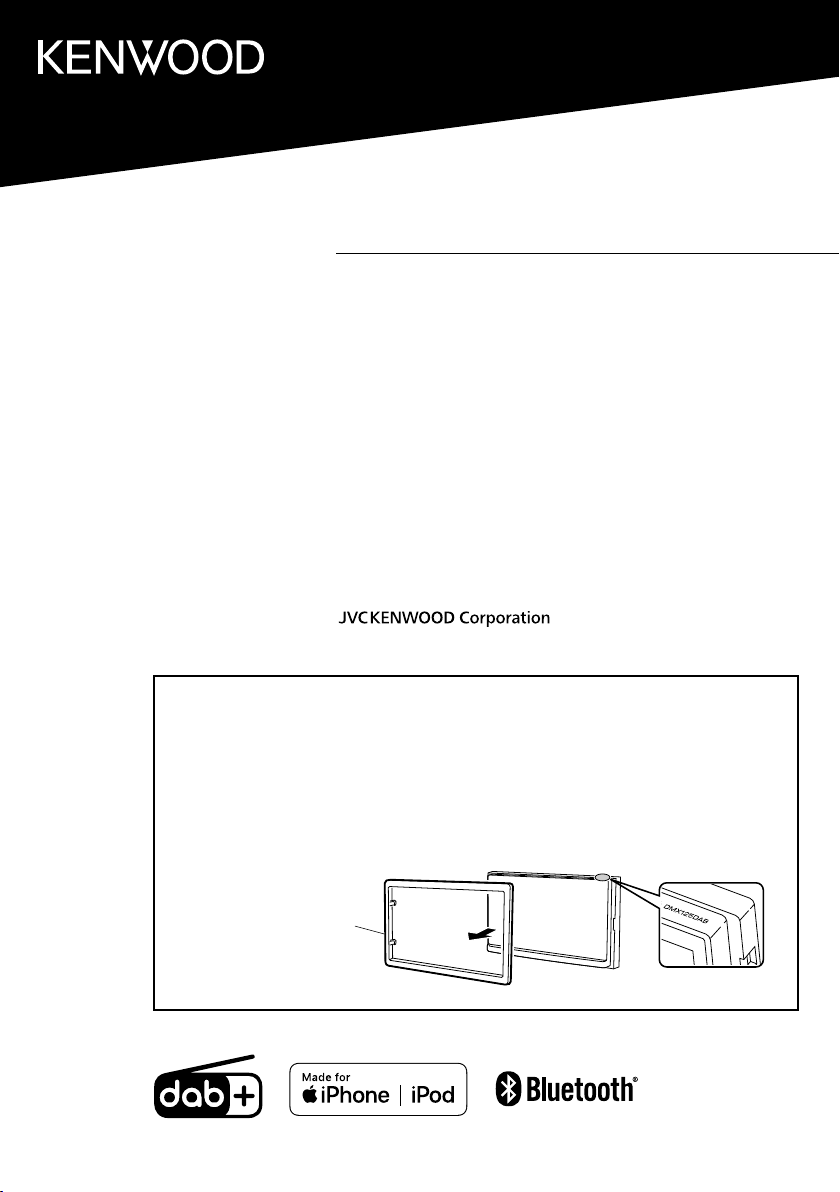
DMX125DAB
MONITOR WITH RECEIVER
Quick Start Guide
ÉCRAN AVEC RÉCEPTEUR
Guide de démarrage rapide
MONITOR MIT EMPFÄNGER
Kurzanleitung
MONITOR MET ONTVANGER
Snelstartgids
MONITOR CON RICEVITORE
Guida rapida
MONITOR CON RECEPTOR
Guía de inicio rápido
MONITOR COM RECETOR
Guia de Iniciação Rápida
Model name indication position
See “Removing the trim plate” (P.13)
Position d’indication du nom du modèle
Reportez-vous à la section « Retrait de la
plaque de garniture » (p.29)
Anzeigeposition der Modellbezeichnung
Siehe „Entfernen der Ziertafel“ (S.45)
Model naam indicatie positie
Zie “Verwijderen van de afwerkingsplaat”
(P.61)
Plaque de garniture
Trim plate
Zierplatte
Afwerkingsplaat
Piastra di taglio
Marco
Moldura
Posizione di indicazione del nome del
modello
Fare riferimento a “Rimozione della piastra
di taglio” (P. 77)
Posición de la indicación del nombre del
modelo
Consulte “Retirada del marco” (P.93)
Posição da indicação do nome do modelo
Consulte “Retirar a moldura” (P.109)
B5K-0673-00 (E)© 2019 JVC KENWOOD Corporation
Page 2
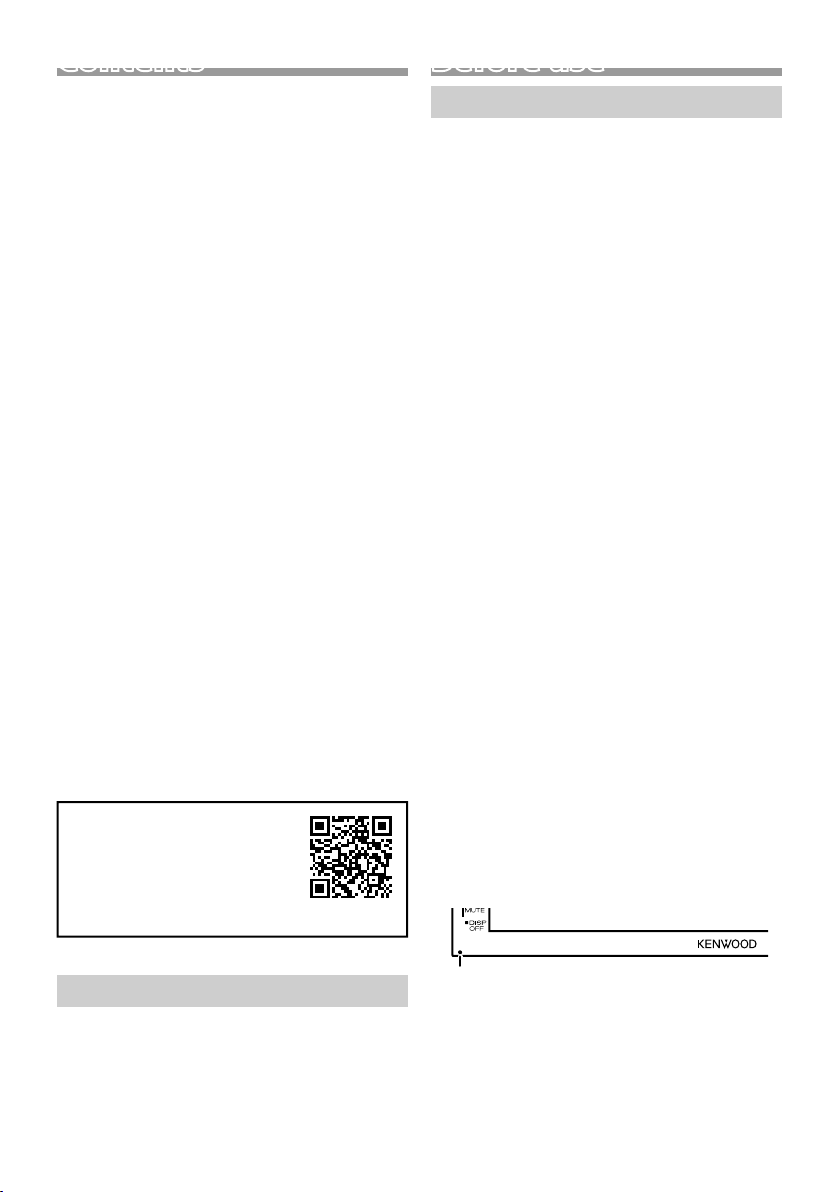
Contents
Before use .................................................................................2
How to read this manual ................................................................................... 2
Precautions ................................................................................................................ 2
Getting Started ....................................................................... 3
Clock settings ........................................................................................................... 3
Basics .......................................................................................... 4
Functions of the Buttons on the Front Panel ...................................... 4
Common operations ...........................................................................................4
HOME screen ............................................................................................................ 4
Source control screen ......................................................................................... 4
Digital Radio ............................................................................ 5
Digital Radio Basic Operation ........................................................................5
Digital Radio Setup ............................................................................................... 5
Radio ........................................................................................... 6
Radio Basic Operation.........................................................................................6
Radio Setup ................................................................................................................ 6
USB .............................................................................................. 7
Preparation ................................................................................................................. 7
Playback operations .............................................................................................7
iPod/iPhone ............................................................................. 8
Preparation ................................................................................................................. 8
Playback operations .............................................................................................8
External Components .......................................................... 9
Using external audio/video players ...........................................................9
Rear view camera ................................................................................................... 9
Controlling Audio .................................................................. 9
Controlling General Audio ............................................................................... 9
Bluetooth ................................................................................ 10
Register your smartphone to the unit ................................................... 10
Receive a phone call ..........................................................................................10
Make a phone call ................................................................................................10
Playing Bluetooth Audio Device ................................................................11
Installation .............................................................................. 11
Before Installation ................................................................................................11
Installing the unit .................................................................................................12
About this Unit ...................................................................... 16
More information ................................................................................................. 16
Note for specifications ......................................................................................16
Copyrights ................................................................................................................16
• For detailed operations and
information, refer to the
INSTRUCTION MANUAL on
the following website:
<https://www.kenwood.com/cs/ce/>
Before use
Precautions
#WARNING
Ñ To prevent injury or re, take the
following precautions:
• To prevent a short circuit, never put or leave any
metallic objects (such as coins or metal tools)
inside the unit.
• Do not watch or fix your eyes on the unit’s display
when you are driving for any extended period.
• If you experience problems during installation,
consult your KENWOOD dealer.
Ñ Precautions on using this unit
• When you purchase optional accessories, check
with your KENWOOD dealer to make sure that
they work with your model and in your area.
• The Radio Data System or Radio Broadcast Data
System feature won’t work where the service is
not supported by any broadcasting station.
Ñ Protecting the monitor
• To protect the monitor from damage, do not
operate the monitor using a ballpoint pen or
similar tool with the sharp tip.
Ñ Cleaning the Unit
If the front panel of this unit is stained, wipe it with
a dry soft cloth such as a silicon cloth. If the front
panel is stained badly, wipe the stain off with a
cloth moistened with neutral cleaner, then wipe it
again with a clean soft dry cloth.
! CAUTION
• Applaying spray cleaner directly to the unit may
affect its mechanical parts. Wiping the front panel
with a hard cloth or using a volatile liquid such as
thinner or alcohol may scratch the surface or erase
screened print.
Ñ How to reset your unit
If the unit or the connected unit fails to operate
properly, reset the unit.
How to read this manual
• The panels shown in this guide are examples used to
provide clear explanations of the operations. For this
reason, they may be different from the actual panels.
• In operation procedures, bracket shape indicates the
key or button you should control.
< >: indicates the name of panel buttons.
[ ]: indicates the name of touch keys
2
Reset button
Page 3
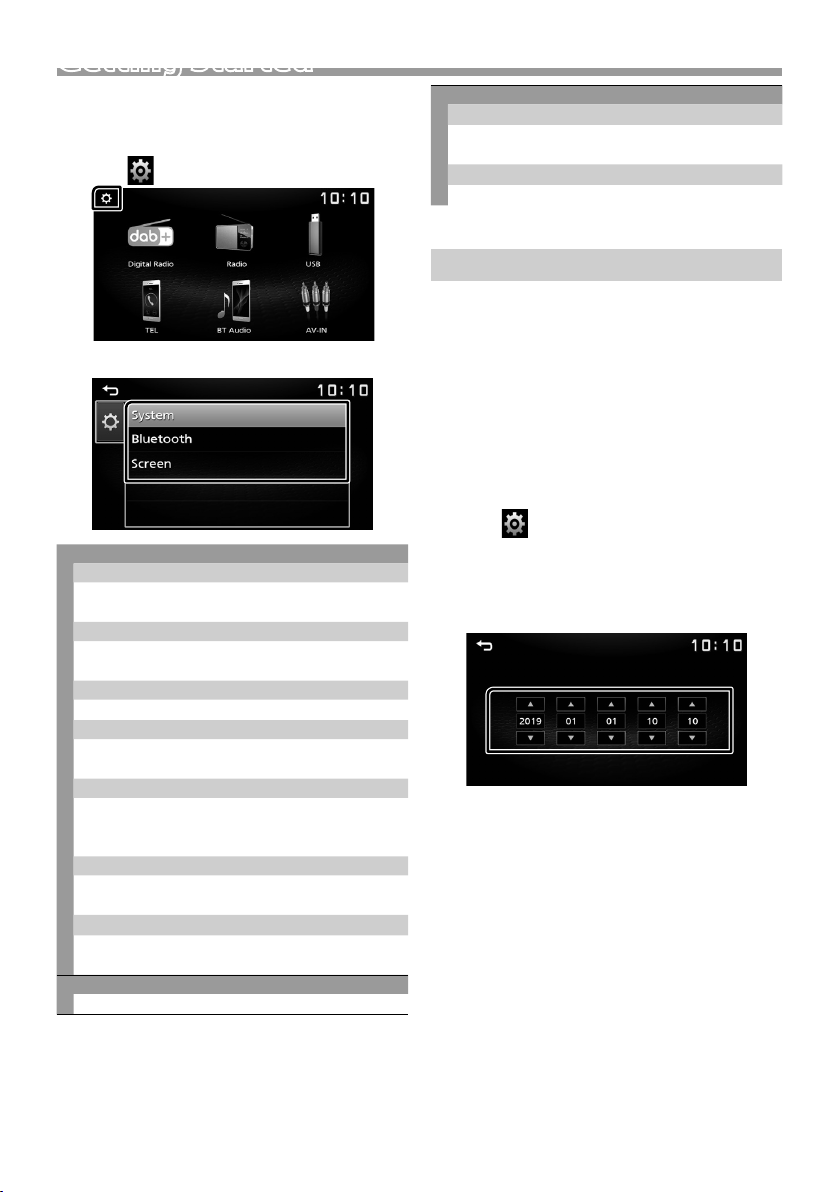
Getting Started
1 Turn the ignition key of your car to ACC.
The unit is turned on.
2 Press the <8MENU> button.
3 Touch [ ].
4 Touch the corresponding key and set the value.
[System]
[Beep Tone]
Activates or deactivates the key-touch tone.
“ON” (Default), “OFF”
[Language]
Select the language used for the control screen
and setting items. Default is “English”.
[Time/Date]
Adjust the clock time. (P.3)
[Clock Mode]
Select the time display format.
[12hr] / [24hr] (Default)
[Parking Guidelines]
You can display parking guidelines to enable
easier parking when you shift the gear to the
reverse (R) position. Default is “ON”.
[Guidelines SETUP]
If you select [ON] for [Parking Guidelines], you can
adjust the parking guidelines.
[System Reset]
Touch [System Reset] and then touch [YES] to set
all the settings to the initial default settings.
[Bluetooth]
Displays the Bluetooth Settings screen.
[Screen]
[Dimmer]
Select the dimmer mode.
“High” (Default) / “Mid” / “Low”
[Demo]
Select the demonstration mode. Default is “ON”.
5 Touc h [6].
Clock settings
Ñ Synchronizing the clock time with FM
RDS
Activate [RDS Clock Sync].
See Radio Setup (P.6).
Ñ Adjusting the clock manually
✎ NOTE
• Deactivate [RDS Clock Sync] before adjusting the
clock.
1 Press the <8MENU> button.
2 Touch [ ].
3 Touch [System].
4 Touch [Time/Date].
Clock screen appears.
5 Touc h [R] or [S] to set the clock time.
6 Touc h [6].
English |
3
Page 4
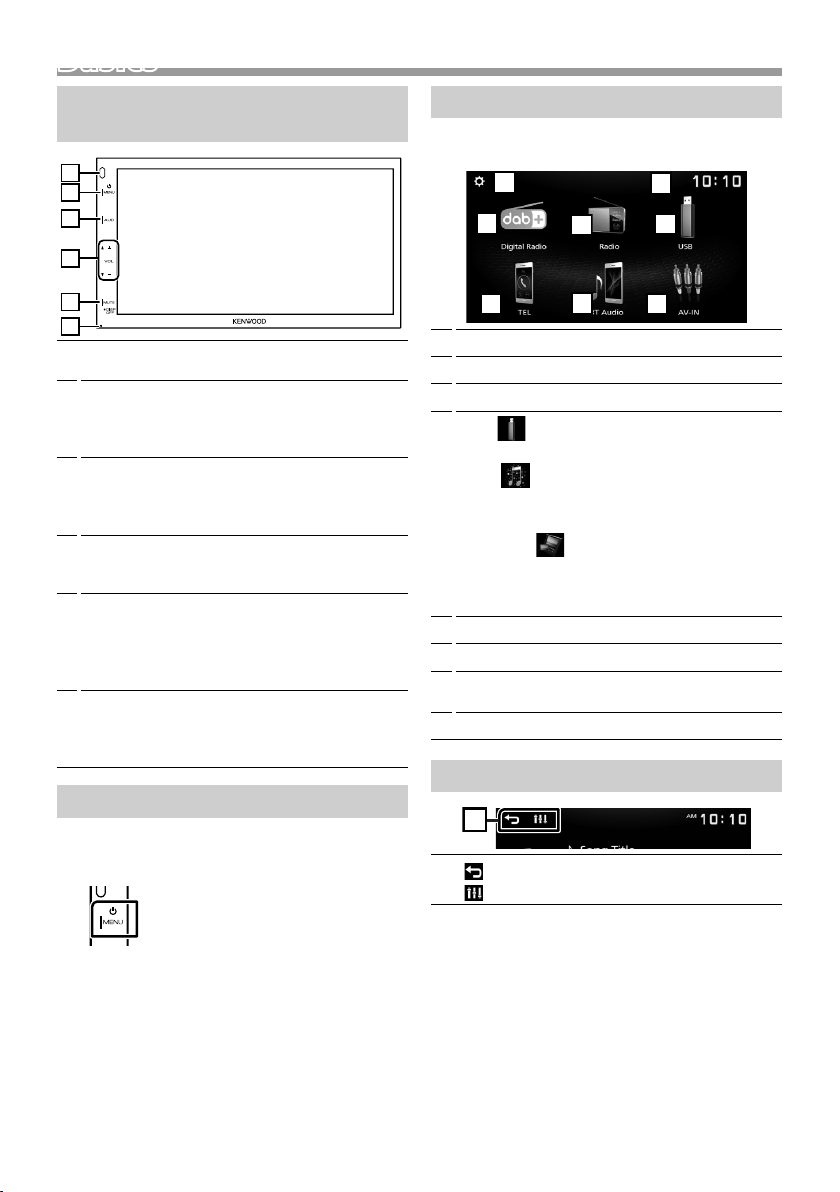
BasicsBasics
2
5
3
6
4
8
7
1
1
Functions of the Buttons on the Front Panel
1
2
3
4
5
6
Remote Sensor
1
• Receives the remote control signal.
8MENU
2
• Displays the HOME screen. (P. 4)
• Pressing for 1 second turns the power off.
• When the power off, turns the power on.
AUD
3
• Displays the Audio screen.* (P.9)
* The Audio screen is not displayed during SETUP
screen or on the list screen etc,
+ , – (Volume)
4
• Adjusts volume. The volume will go up until 20
when you keep pressing [ + ].
MUTE/ DISP OFF (Display o )
5
• Mutes/restores the sound.
• Pressing for 1 second turns the screen off.
When the screen is off, touch the display to turn
on the screen.
Reset
6
• If the unit or the connected unit fails to operate
properly, the unit returns to factory settings
when this button is pressed.
Common operations
HOME screen
1 Press the <8MENU> button.
HOME screen appears.
Clock display
1
Switches to the digital radio broadcast. (P.5)
2
Switches to the radio broadcast. (P.6)
3
4
[USB]
Plays files on a USB device. (P. 7)
[iPod]
Plays an iPod/iPhone. (P. 8)
• When iPod/iPhone is connected.
[Mirroring]
Displays the Mirroring screen.
• When android device with “Mirroring OB for
KENWOOD” application installed is connected.
Displays the Hands Free screen. (P.10)
5
Plays a Bluetooth audio player. (P.11)
6
Switches to an external component connected to
7
the AV-IN input terminal. (P.9)
Displays the SETUP screen. (P. 3)
8
Source control screen
Ñ Turning on the power
1 Press the <8MENU> button.
Ñ Turning o the power
1 Press and hold the <8MENU> button.
4
1
] : Returns to previous screen.
[
] : Displays the Audio screen. (P.9)
[
Page 5
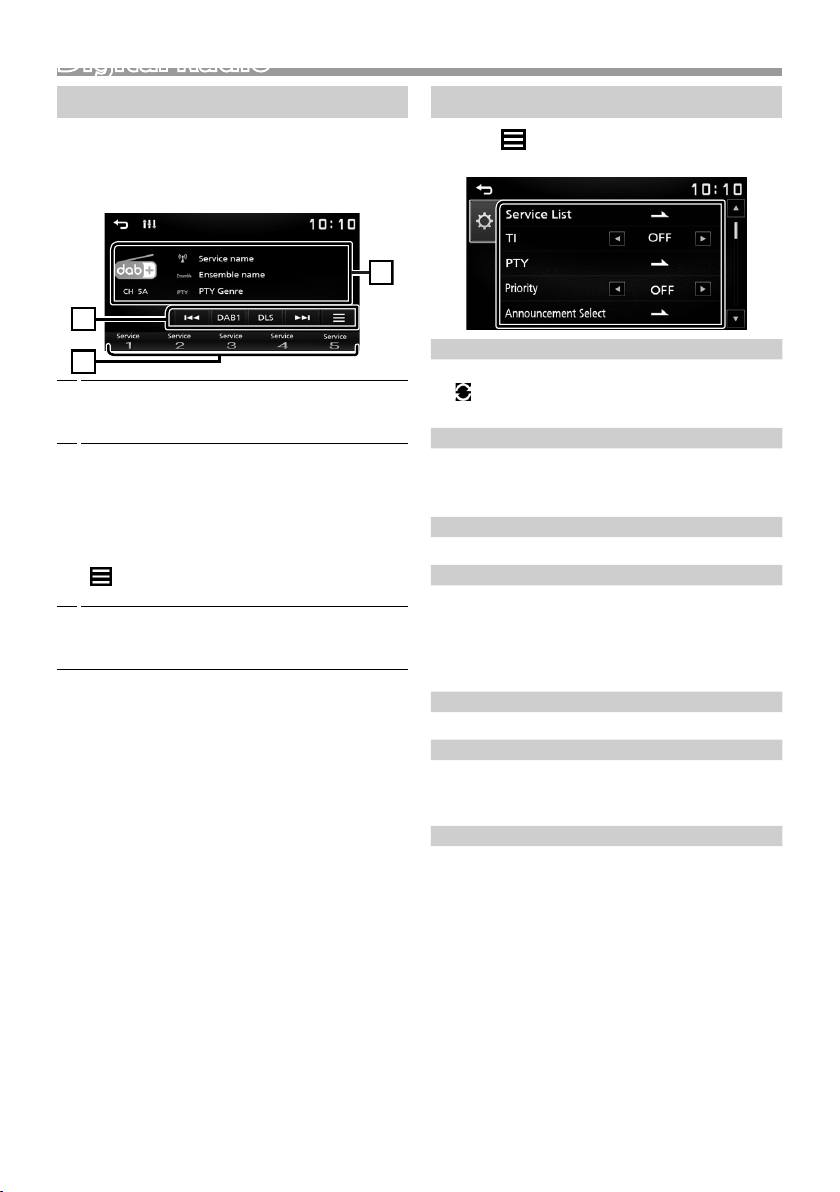
Digital Radio
213
Digital Radio
Digital Radio Basic Operation
1 Press the <8MENU> button.
2 Touch [Digital Radio].
Ñ Source control screen
Displays the information of the current service:
1
Service name, Ensemble name, PTY Genre,
Channel
[DAB] : Switches the Digital Radio preset band.
2
“DAB1”, “DAB2”, “DAB3”
[DLS] : Display the Dynamic Label Segment
screen
[E] [F] : Select an ensemble, service, and
component.
[
] : Displays the Digital Radio Setup screen.
(P.5)
Recalls the memorized service.
3
When touched for 2 seconds, stores the current
receiving service in memory.
Ñ Store a services
You can store the current receiving service in
memory.
1 Tune in to a service you want to preset.
2 Touch and hold [#] (#:1-5) in which you want to
store the service.
Ñ Select a stored service
1 Touch [#] (#:1-5).
Digital Radio Setup
1 Touch [ ].
2 Set each item as follows.
[Service List]
Displays the Service List screen.
] : Touch and then touch [Yes] to find the latest
• [
service list.
[TI]
Switches to the traffic information automatically
when the traffic bulletin starts.
“ON”, “OFF” (Default)
[PTY]
Searches for a program by program type.
[Priority]
If the same service is provided by Radio Data System
when reception of the service being provided by
Digital Radio becomes poor, automatically switches
to Radio Data System.
“ON”, “OFF” (Default)
[Announcement Select]
Switches to the set Announcement service.
[Related Service]
When you select ON, the unit switches to a related
service (if exists) when a DAB service network is not
available. Default is “OFF”.
[Antenna Power]
Sets power supply to the Digital Radio antenna. Set
to “ON” when the Digital Radio antenna in use is
equipped with a booster. Default is “ON”.
3 Touc h [6].
English |
5
Page 6
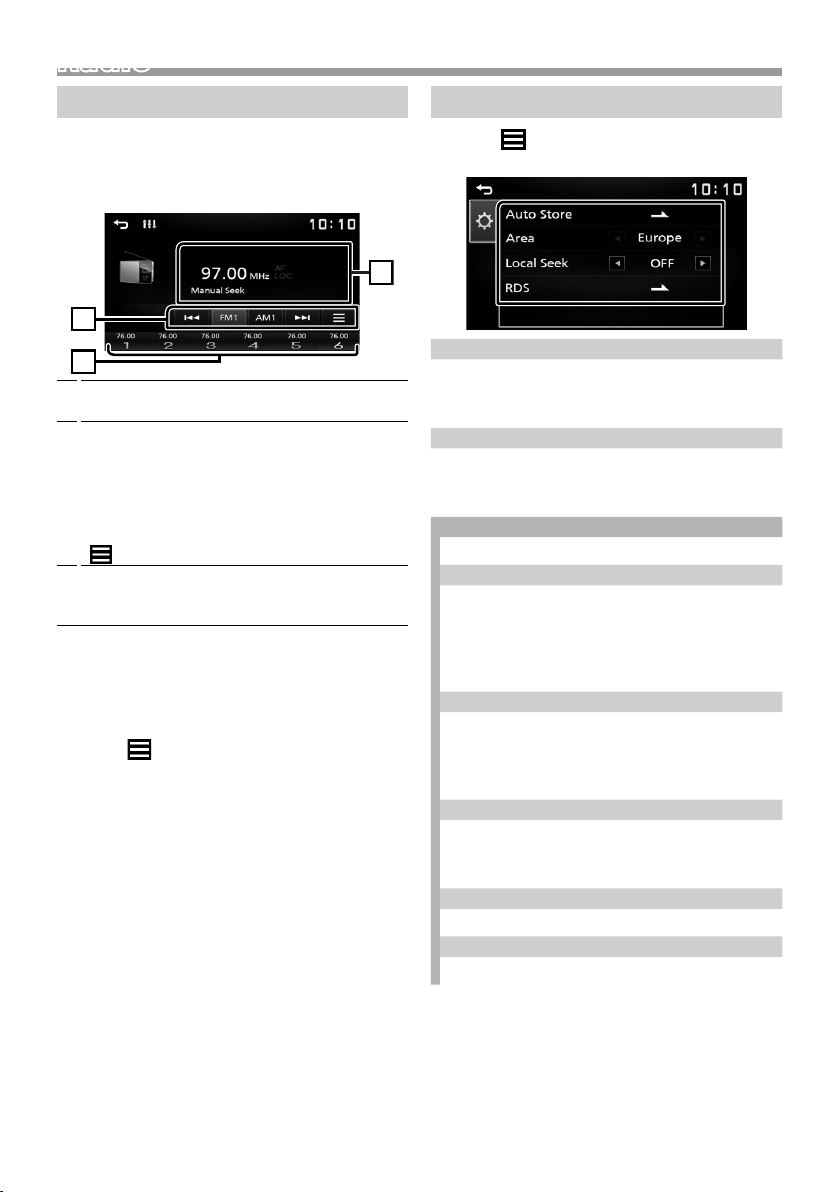
Radio
213
Radio Basic Operation
1 Press the <8MENU> button.
2 Touch [Radio].
Ñ Source control screen
Displays the information of the current station:
1
PS name, Frequency, PTY Genre, Indicator Items
[FM] : Switches the FM band.
2
“FM1”, “FM2”, “FM3”
[AM] : Switches the AM band.
“AM1”, “AM2 ”
[E] [F] : Tunes in a station with good
reception automatically.
[
] : Displays the Radio Setup screen. (P. 6)
Recalls the memorized station.
3
When touched for 2 seconds, stores the current
receiving station in memory.
Ñ Auto memory
You can preset 6 stations for the current band (FM1/
FM2 /FM3/AM1/AM2).
1 Touch [FM] or [AM] to select the band.
2 Touch [ ].
3 Touch [Auto Store].
The local stations with the strongest signals are
found and stored automatically.
Ñ Manual memory
You can store the current receiving station in
memory.
1 Tune in to a station you want to preset.
2 Touch and hold [#] (#:1-6) in which you want to
store the station.
Ñ Recalling the preset station
1 Touch [#] (#:1-6).
Radio Setup
1 Touch [ ].
2 Set each item as follows.
[Auto Store]
Automatically searches and stores the 6 stations with
the strongest signals for the selected band.
“Auto Store” appears.
[Local Seek]
Tunes in only to the stations with sufficient signal
strength. (LOC indicator lights up.)
“ON”, “OFF” (Default)
1
[RDS] *
Displays the RDS Settings screen.
[AF]
When station reception is poor, automatically
switches to the station that is broadcasting the
same program over the same Radio Data System
network.
“ON” (Default), “OFF”
[TA]
Switches to the traffic information automatically
when the traffic bulletin starts. (TI indicator lights
up.)
“ON”, “OFF” (Default)
[RDS Clock Sync]
Synchronizing the Radio Data System station time
data and this unit’s clock.
“ON” (Default), “OFF”
[PTY]
Select a program type.
[PTY Seek]
Searches for a program by program type.
*1 FM only
3 Touc h [6].
6
Page 7
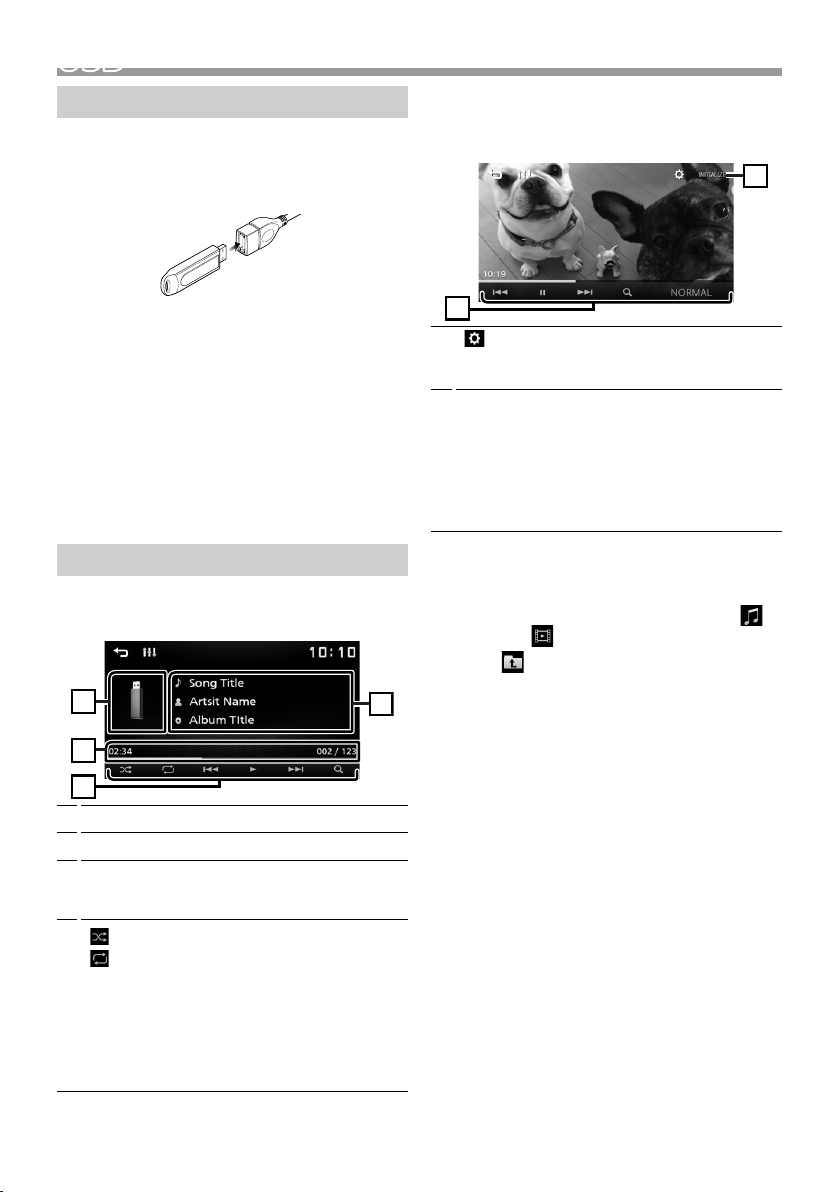
USB
1
4
3
2
6
7
Preparation
Ñ Connecting a USB device
1 Remove the cap of the USB terminal.
2 Connect the USB device with the USB cable.
The unit reads the device and playback starts.
Ñ To disconnect the USB device:
1 Press the <8MENU> button.
2 Touch a source other than [USB].
3 Detach the USB device.
Ñ Usable USB device
This unit can play MPEG1/ MPEG2/ MPEG4/ H.264/
MKV/ MP3/WMA/ AAC/ WAV/ FLAC/ OGG les stored
in a USB mass storage class device.
Playback operations
Ñ Control the music you are listening to on
the source control screen.
The jacket of the currently playing file is displayed.
1
Displays the information of the current file.
2
Playing time/File number
3
Play time bar : For confirmation of current playing
position.
4
[
] : Selects Random playback mode.
] : Selects Repeat playback mode.
[
[U], [H] : Plays or pauses.
[E], [F] : Searches the previous/next
content.
Touch and hold to fast forward or fast
backward.
[1] : Searches file. (P.7)
Ñ For Video playback
1 When the operation buttons are not displayed
on the screen, touch the display.
[
] : You can adjust image quality in video
6
screen.
[INITIALIZE] : To clear the adjustment.
[U], [H] : Plays or pauses.
7
[E], [F] : Searches the previous/next
content.
Touch and hold to fast forward or fast
backward.
[1] : Searches file. (P.7)
[NORMAL]/[16:9]/[4:3] : Select a screen mode.
Ñ Selecting a track in a list (Searches le)
1 Touc h [1].
2 Select whether you search by audio files [ ],
video files [ ].
3 Touch [ ] to moves to the upper hierarchy.
4 Touch the desired folder.
When you touch a folder its contents are displayed.
• Touch [6] to moves to the upper hierarchy.
5 Touch desired item from the content list.
Playback starts.
✎ NOTE
• The source control screen appears when you touch
[6] at the top hierarchy.
English |
7
Page 8
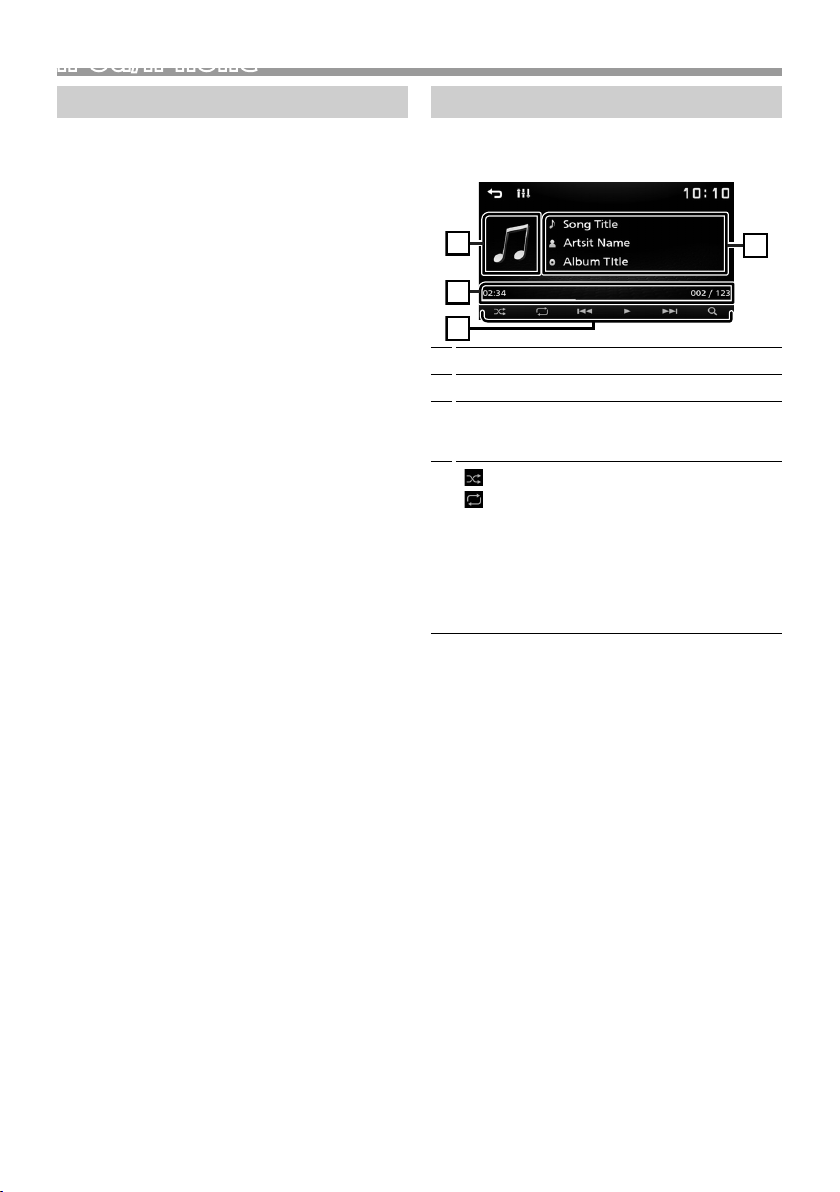
iPod/iPhoneiPod/iPhone
1
4
3
2
Preparation
Ñ Connecting iPod/iPhone
• For Lightning connector models: Use USB Audio
cable for iPod/iPhone—KCA-iP103 (optional
accessory).
• For details about connecting iPod/iPhone, see
page 15 .
1 Remove the cap of the USB terminal.
2 Connect the iPod/iPhone.
The unit reads the device and playback starts.
Ñ To disconnect the iPod/iPhone
1 Press the <8MENU> button.
2 Touch a source other than [iPod].
3 Detach the iPod/iPhone.
Ñ Connectable iPod/iPhone
The following models can be connected to this unit.
Made for
• iPhone XS Max
• iPhone XS
• iPhone XR
• iPhone X
• iPhone 8 Plus
• iPhone 8
• iPhone 7 Plus
• iPhone 7
• iPhone SE
• iPhone 6s Plus
• iPhone 6s
• iPhone 6 Plus
• iPhone 6
• iPhone 5s
✎ NOTE
• If you start playback after connecting the iPod, the
music that has been played by the iPod is played
first.
• Cap the USB terminal whenever not using.
Playback operations
Ñ Control the music you are listening to on
the source control screen.
Artwork (Shown if the track contains artwork)
1
Displays the information of the current file.
2
Playing time/File number
3
Play time bar : For confirmation of current playing
position.
4
[
] : Selects Random playback mode.
] : Selects Repeat playback mode.
[
[U], [H] : Plays or pauses.
[E], [F] : Searches the previous/next
content.
Touch and hold to fast forward or fast
backward.
[1] : Searches content. (P.8)
Ñ Selecting a content in a list
1 Touc h [1].
2 Touch desired item.
When you touch a category its contents are
displayed.
3 Touch desired item from the content list.
Playback starts.
• Touch [6] to moves to the upper hierarchy.
✎ NOTE
• The source control screen appears when you touch
[6] at the top hierarchy.
8
Page 9
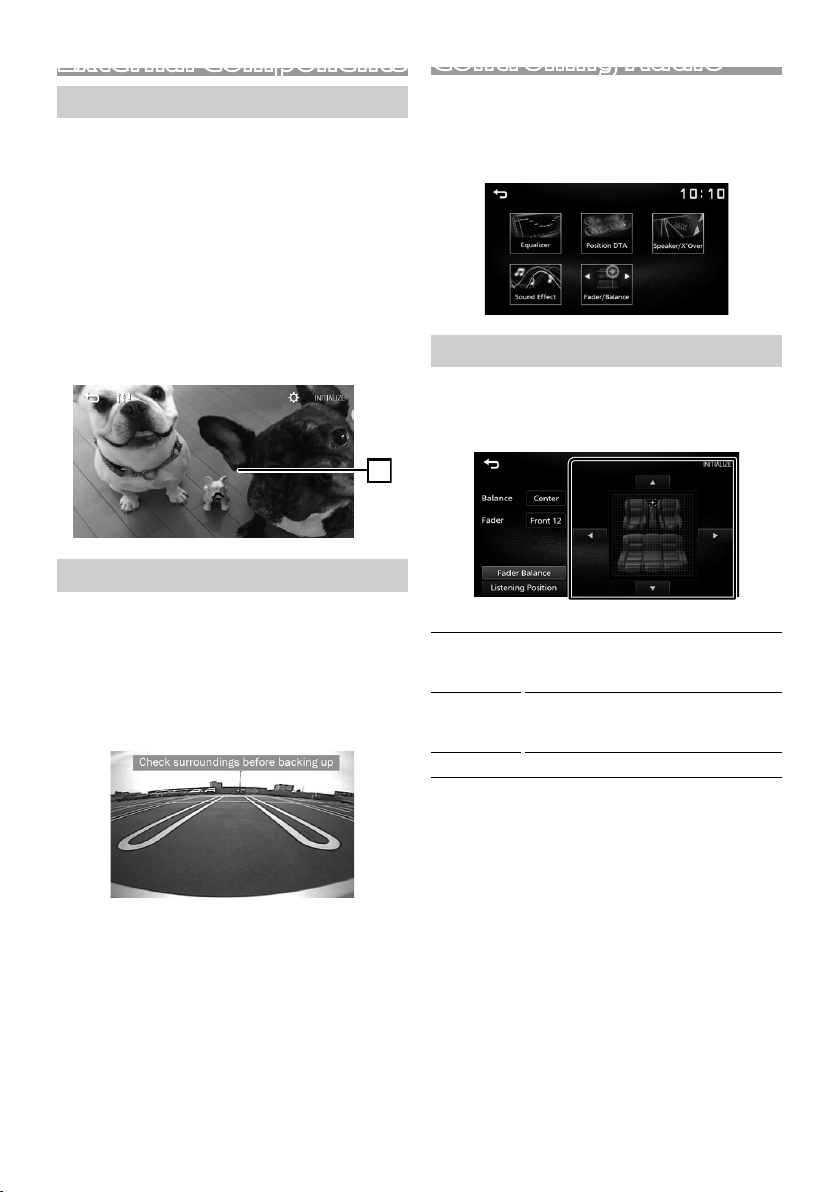
External Components
1
Using external audio/video players
Ñ Starting playback
1 Connect an external component to the AV-IN
input terminal. (P.14)
2 Press the <8MENU> button.
3 Touc h [AV- IN].
4 Turn on the connected component and start
playing the source.
Ñ For Video playback
1 When the operation buttons are not displayed
on the screen, touch the display.
Rear view camera
To use a rear view camera, the REVERSE lead
connection is required. For connecting a rear view
camera. (P.14)
Ñ Displaying the picture from the rear
view camera
The rear view screen is displayed when you shift the
gear to the reverse (R) position.
Controlling Audio
You can adjust various settings such as audio
balance or subwoofer level.
1 Press the <AUD> button.
2 See the below for each operation method.
Controlling General Audio
1 Press the <AUD> button.
2 Touch [Fader / Balance].
3 Set each item as follows.
[Fader Balance]
Balance
[U] [T]
Fader
[R] [S]
[INITIALIZE]
Adjust the left and right volume
balance.
15 (right) to 15 (left)
Adjust the front and rear volume
balance.
15 (front) to 15 (rear)
To clear the adjustment.
• To erase the caution message, touch the screen.
English |
9
Page 10
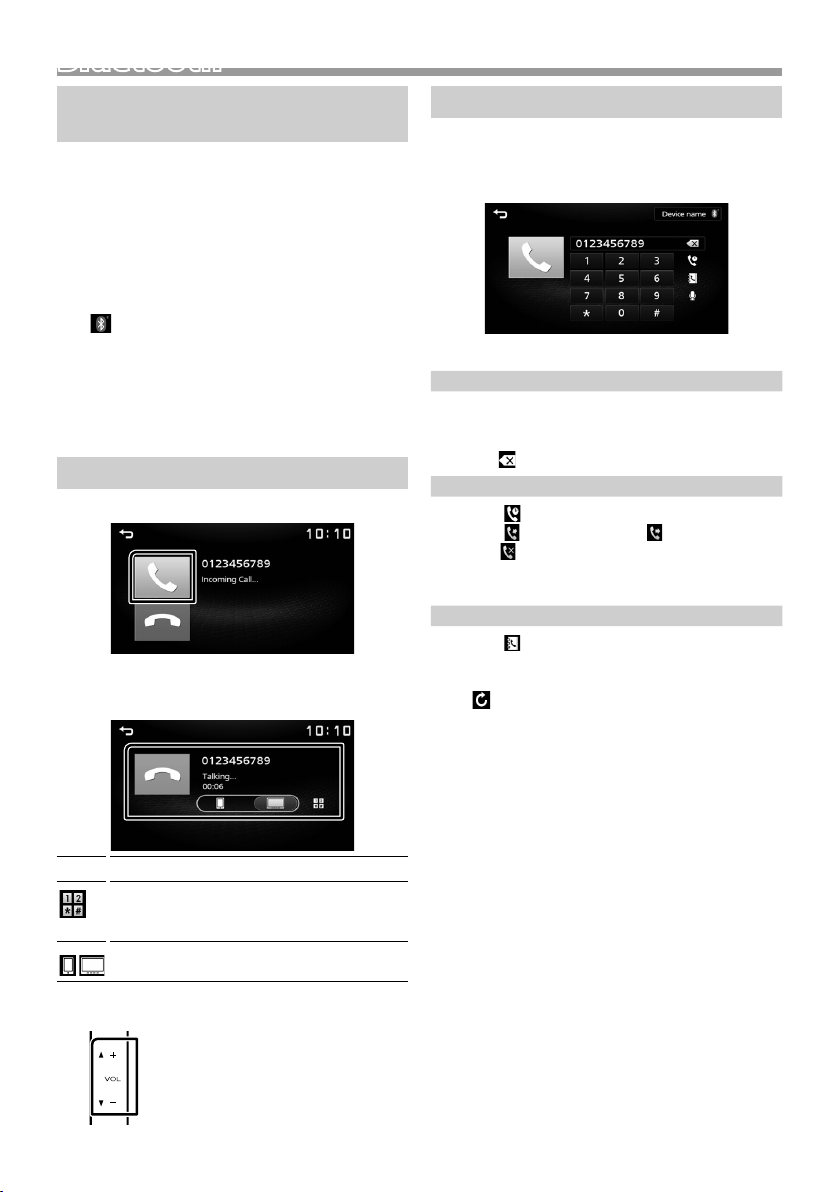
Bluetooth
Bluetooth
Register your smartphone to the unit
You can use your Bluetooth smartphone when
paired to this unit.
1 Turn on the Bluetooth function on your
smartphone/cell-phone.
2 Search the unit (“DMX125DAB”) from your
smartphone/cell-phone.
If a PIN code is required, enter the PIN code
(“0000”).
•
appears when the Bluetooth smartphone is
connected.
Ñ Disconnecting the device
• Turn off the Bluetooth function from your
smartphone/cell-phone.
• Turn off the ignition switch.
Receive a phone call
1 Touc h [Û].
• [Ý] : Reject an incoming call.
Ñ Operations during a call
Make a phone call
1 Press the <8MENU> button.
2 Touc h [TEL].
3 See the table below for each operation method.
Call by entering a phone number
1) Enter a phone number with number keys.
2) Touch [Û].
Make a call
• Touch [
Call using call records
1) Touch [
2) Touch [
Calls), [
3) Select the phone number from the list.
Call using the phonebook
1) Touch [
2) Select the name from the list.
• [
] to delete the last entry.
].
] (Incoming Calls), [ ] (Outgoing
] (Missed Calls).
Make a call
].
Make a call
] : Updates the phonebook. Touch this
button after you have made a change
to the phonebook of your smartphone/
cell-phone.
Ending a call
[Ý]
You can send tones by touching desired keys
on the screen.
• Touch [6] to close the window.
Switches the speaking voice output between
smartphone/cell-phone and speaker.
Adjust the receiver volume
Press the <+> or <–> button.
10
Page 11
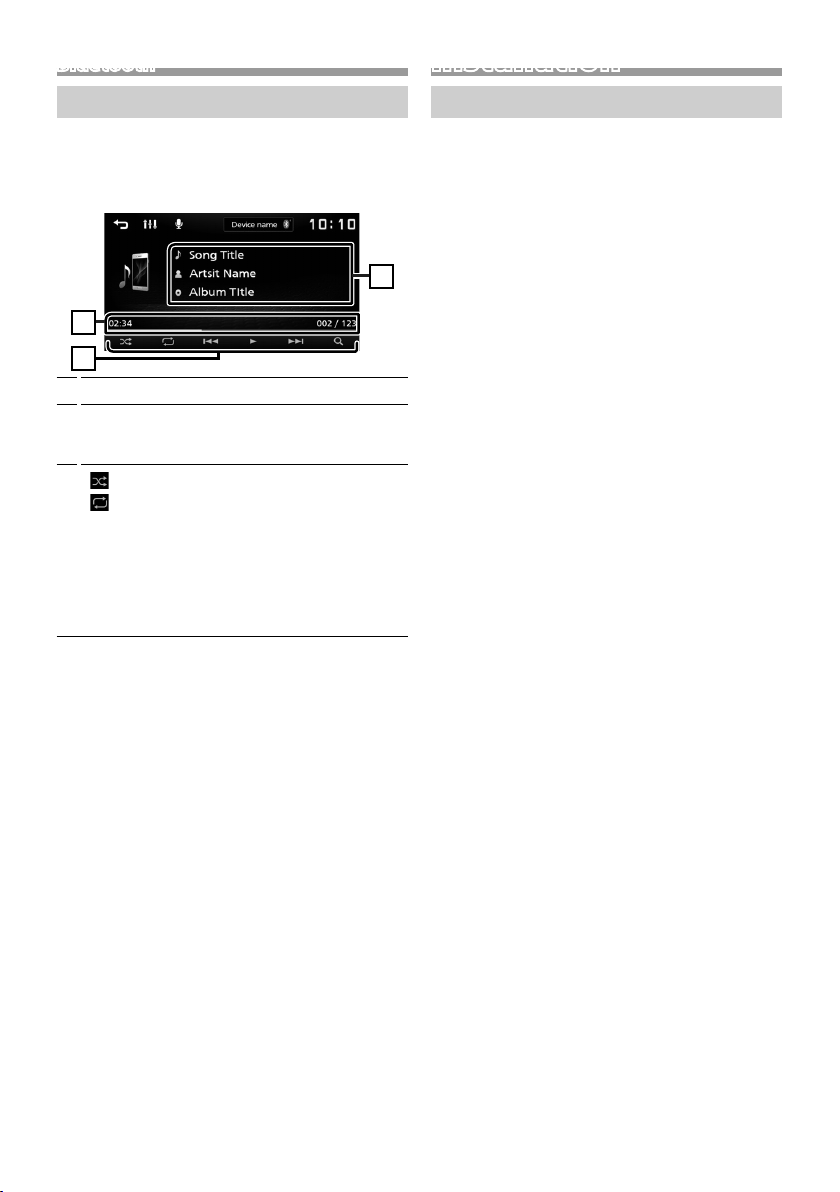
Bluetooth
1
3
2
Installation
Playing Bluetooth Audio Device
1 Press the <8MENU> button.
2 Touch [BT Audio].
Ñ Source control screen
Displays the information of the current file.
1
Playing time/File number
2
Play time bar : For confirmation of current playing
position.
3
[
] : Selects Random playback mode.
] : Selects Repeat playback mode.
[
[U], [H] : Plays or pauses.
[E], [F] : Searches the previous/next
content.
Touch and hold to fast forward or fast
backward.
[1] : Searches file. (P.11)
✎ NOTE
• Operations and display indications may differ
according to their availability on the connected
device.
Ñ Selecting a content in a list
1 Touc h [1].
2 Touch desired item.
When you touch a category its contents are
displayed.
3 Touch desired item from the content list.
Playback starts.
• Touch [6] to moves to the upper hierarchy.
✎ NOTE
• The source control screen appears when you touch
[6] at the top hierarchy.
Before Installation
Before installation of this unit, please note the
following precautions.
#WARNINGS
• If you connect the ignition wire (red) and the battery
wire (yellow) to the car chassis (ground), you may
cause a short circuit, that in turn may start a fire.
Always connect those wires to the power source
running through the fuse box.
• Do not cut out the fuse from the ignition wire (red)
and the battery wire (yellow). The power supply
must be connected to the wires via the fuse.
#CAUTION
• Install this unit in the console of your vehicle.
Do not touch the metal part of this unit during and
shortly after the use of the unit. Metal part such as
the heat sink and enclosure become hot.
✎ NOTE
• Mounting and wiring this product requires skills and
experience. For best safety, leave the mounting and
wiring work to professionals.
• Make sure to ground the unit to a negative 12V DC
power supply.
• Do not install the unit in a spot exposed to direct
sunlight or excessive heat or humidity. Also avoid
places with too much dust or the possibility of water
splashing.
• Do not use your own screws. Use only the screws
provided. If you use the wrong screws, you could
damage the unit.
• If your car’s ignition does not have an ACC position,
connect the ignition wires to a power source that
can be turned on and off with the ignition key. If you
connect the ignition wire to a power source with a
constant voltage supply, such as with battery wires,
the battery may be drained.
• If the console has a lid, make sure to install the unit
so that the front panel will not hit the lid when
closing and opening.
• If the fuse blows, first make sure the wires aren’t
touching to cause a short circuit, then replace the
old fuse with one with the same rating.
• Insulate unconnected wires with vinyl tape or other
similar material. To prevent a short circuit, do not
remove the caps on the ends of the unconnected
wires or the terminals.
• Secure the wires with cable clamps and wrap vinyl
tape around the wires that comes into contact with
metal parts to protect the wires and to prevent short
circuit.
English |
11
Page 12
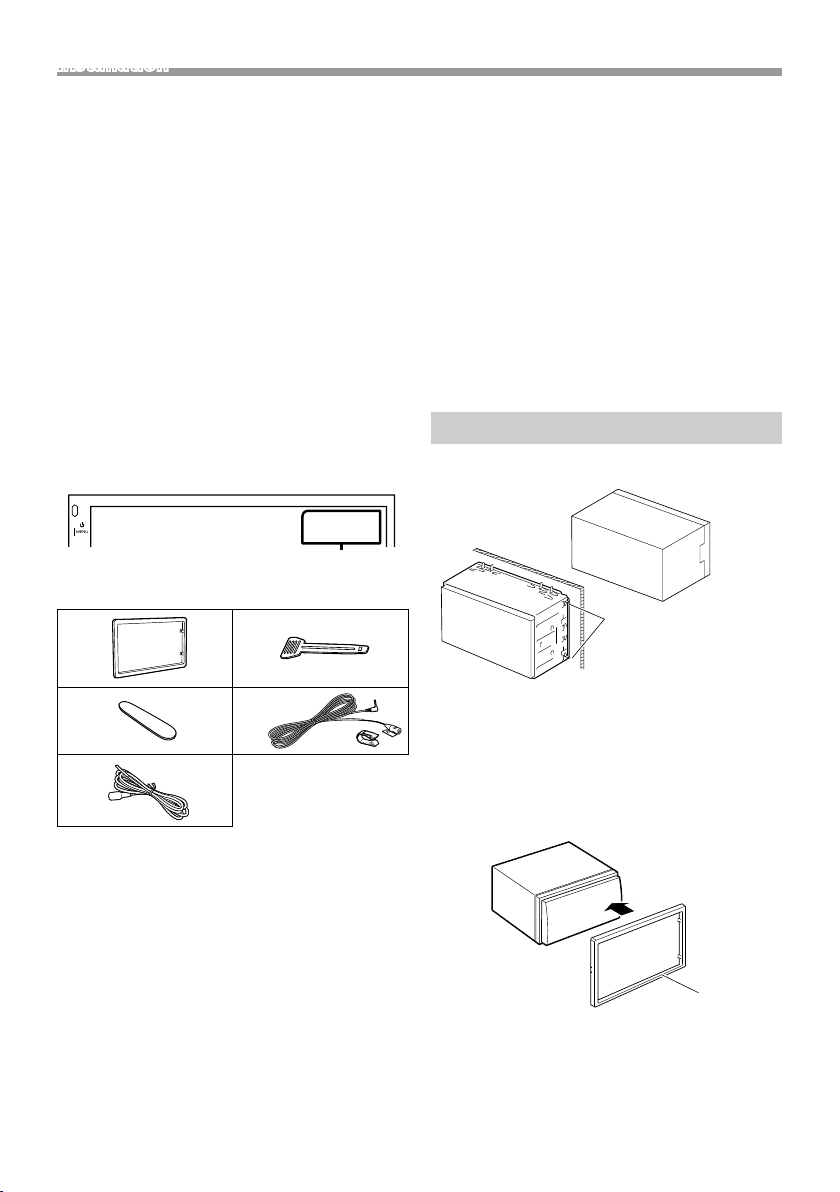
Installation
• Connect the speaker wires correctly to the terminals
to which they correspond. The unit may be
damaged or fail to work if you share the ¤ wires or
ground them to any metal part in the car.
• When only two speakers are being connected to
the system, connect the connectors either to both
the front output terminals or to both the rear output
terminals (do not mix front and rear). For example,
if you connect the ¢ connector of the left speaker
to a front output terminal, do not connect the ¤
connector to a rear output terminal.
• After the unit is installed, check whether the brake
lamps, blinkers, wipers, etc. on the car are working
properly.
• Mount the unit so that the mounting angle is 30°
or less.
• Do not press hard on the panel surface when installing
the unit to the vehicle. Otherwise scars, damage, or
failure may result.
• Reception may drop if there are metal objects near
the Bluetooth antenna.
Bluetooth antenna unit
Ñ Installation procedure
1) To prevent a short circuit, remove the key from
the ignition and disconnect the ¤ terminal of the
battery.
2) Make the proper input and output wire
connections for each unit.
3) Connect the wire on the wiring harness.
4) Take Connector B on the wiring harness and
connect it to the speaker connector in your vehicle.
5) Take Connector A on the wiring harness and
connect it to the external power connector on your
vehicle.
6) Connect the wiring harness connector to the unit.
7) Install the unit in your car.
8) Reconnect the ¤ terminal of the battery.
9) Press the reset button.
Installing the unit
Ñ Non-Japanese cars
Ñ Supplied accessories for installation
12
1
3
5
(2 m)
2
x1
4
(3 m)
x1
x1
Bend the tabs of the
mounting sleeve with
a screwdriver or similar
x2
utensil and attach it in
place.
✎ NOTE
• Make sure that the unit is installed securely in place.
x1
If the unit is unstable, it may malfunction (eg, the
sound may skip).
Ñ Trim plate
1) Attach accessory 1 to the unit.
1
Page 13
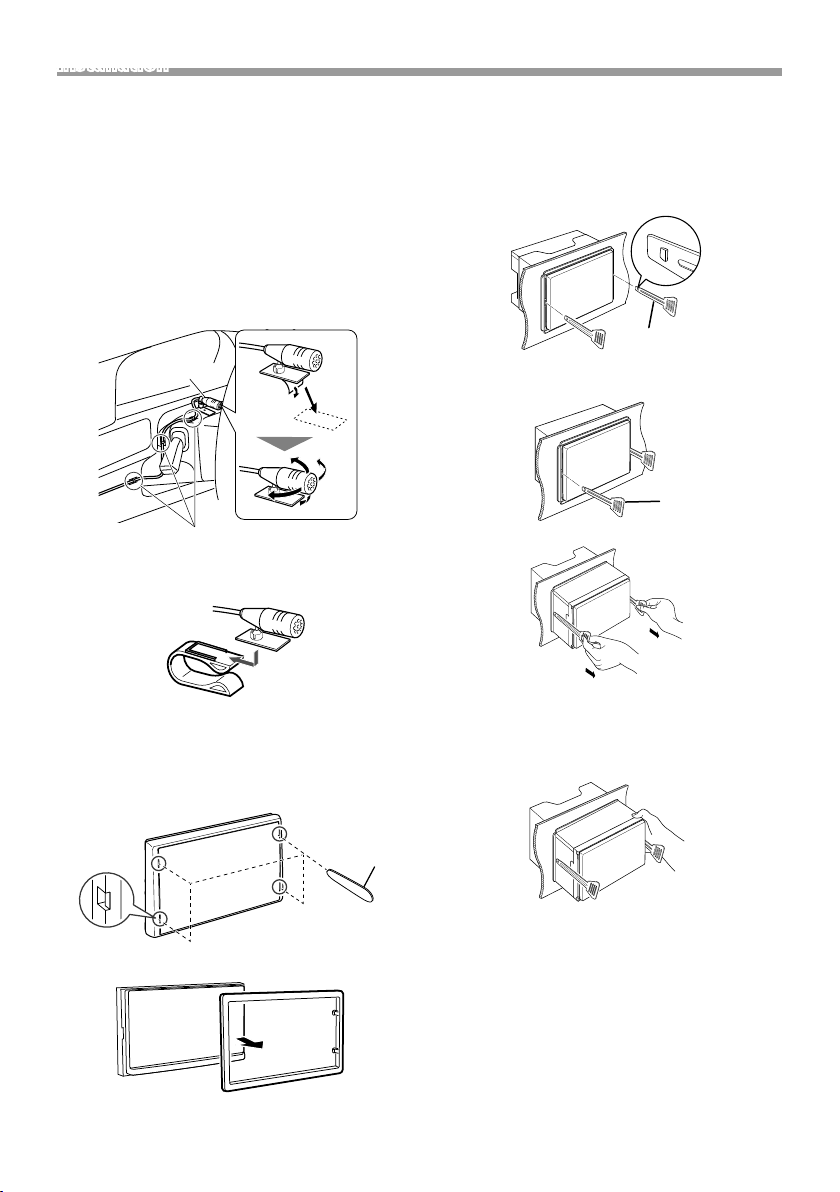
Installation
Ñ Microphone unit
1) Check the installation position of the microphone
(accessory 4).
2) Clean the installation surface.
3) Remove the separator of the microphone
(accessory 4), and stick the microphone to the
place shown below.
4) Wire the microphone cable up to the unit with it
secured at several positions using tape or other
desired method.
5) Adjust the direction of the microphone (accessory
4) to the driver.
4
Fix a cable with a commercial item of tape.
✎ NOTE
• Swap the clips if necessary.
Ñ Removing the unit
1) Remove the trim plate by referring to step 1 in
“Removing the trim plate”.
2) Insert the extraction key (accessory 2) deeply into
the slot as shown. (The protrusion at the tip of the
extraction key must face toward the unit.)
2
3) With the inserted extraction key secured, insert the
other extraction key into the slot.
2
4) Pull out the unit halfway.
Ñ Removing the trim plate
1) Use the extraction key (accessory 3) to lever out
the four tabs (two on the left part, two on the right
part).
3
2) Pull the trim plate forward.
✎ NOTE
• Be careful to avoid injury from the catch pins on
the extraction key.
5) Pull the unit all the way out with your hands, being
careful not to drop it.
English |
13
Page 14
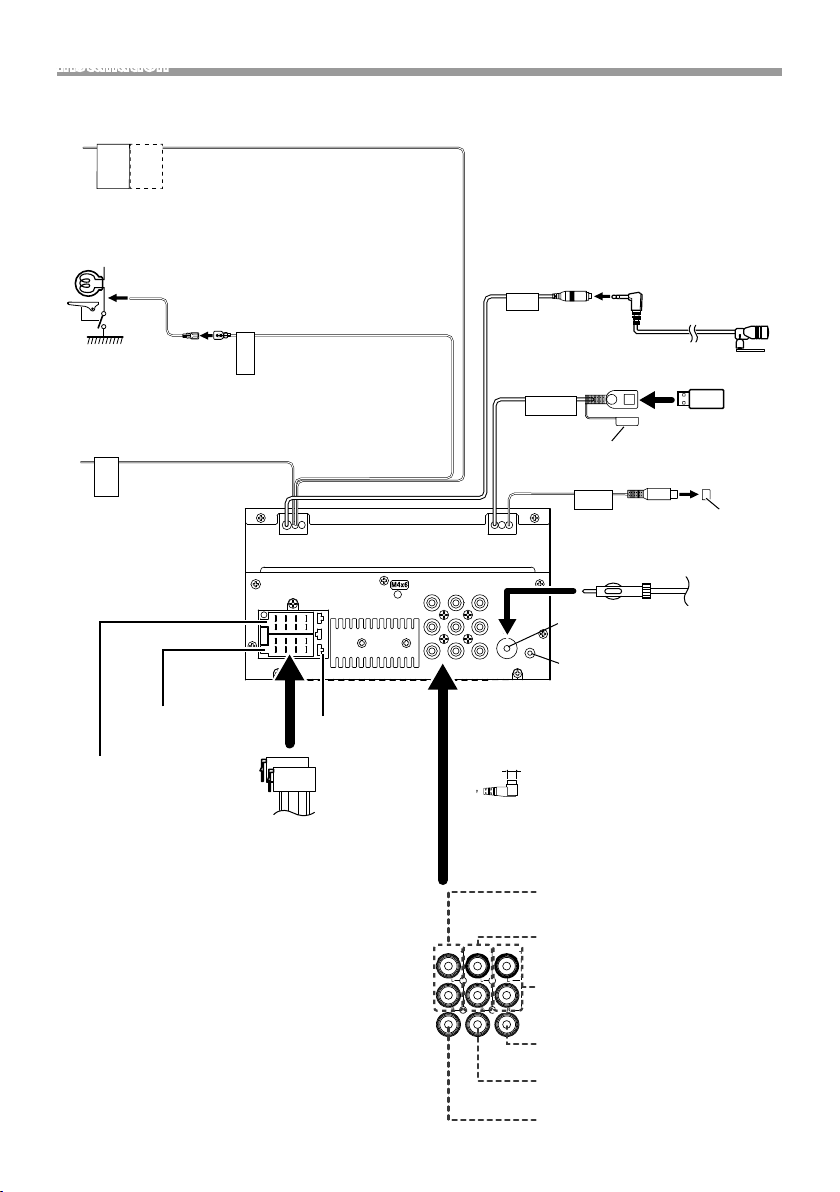
Installation
Ñ Connecting wires to terminals Ñ Connecting wires to terminals
Light Blue/ Yellow (Steering remote control wire)
To steering remote
To use the steering wheel remote control feature,
REMOTE
CONT
STEERING
WHEEL
REMOTE
INPUT
you need an exclusive remote adapter (not
supplied) matched to your car.
Light Green (Parking sensor wire)
Accessor y 5: Extension cable
Connect to the vehicle’s
parking brake detection
switch harness.
Purple/White (Reverse sensor wire)
REVERSE
Connect to vehicle’s reverse
lamp harness when using the
optional rear view camera.
Connector A
Connector B
For best safety, be sure to
connect the parking sensor.
PRK SW
1 3 5 7
2 4 6 8
1 3 5 7
2 4 6 8
Fuse (15A)
ISO Connector
M4x6
MIC
USB terminal
5V=1.0A
[1]
(0.8 m)
Accessor y 4:
Bluetooth Microphone
Cap
Subwoofer Preout
SUB
WOOFER
FRONT OUTREAR OUT
AV IN
L
R
CAM IN VIDEO OUT VIDEO IN
FM/AM antenna input
DAB antenna CX-DAB1 (Optional
ANT DAB
accessory)
!
Use of a CX-DAB1(optional accessory) as a
DAB antenna is recommended. When using a
commercially available DAB antenna, the diameter of
the SMB connector must be Φ6.5 mm or less.
Φ 6.5 mm (maximum)
USB device
FM/AM
antenna
[2]
Cap
[1]
USB maximum power supply current :
DC 5 V = 1.0 A
[2]
Sold separately
14
Rear Audio Preout
(Left; White, Right; Red)
FRONT OUTREAR OUT
Front Audio Preout
AV IN
(Left; White, Right; Red)
AV-IN audio input
(Left; White, Right; Red)
VIDEO OUT VIDEO INCAM IN
AV-IN visual input (Yellow)
Visual Output (Yellow)
Rear view camera input (Yellow)
Page 15

Installation
Ñ Wiring harness connector function guide
Pin Color and function
A-4 Yellow Battery
A-5 Blue/White
A-7 Red Ignition (ACC)
A-8 Black Earth (Ground) Connection
B-1/ B-2 Purple (+) / Purple/Black (–) Rear Right
B-3/ B-4 Gray (+) / Gray/Black (–) Front Right
B-5/ B-6 White (+) / White/Black (–) Front Lef t
B-7/ B-8 Green (+) /
[1]
Max. 150mA, 12V
• Speaker Impedance: 4-8 Ω
! CAUTION
Before you connect the commercially available
ISO connectors to the unit, check the following
condition:
• Make sure that the pin assignment of the connector
matches with the KENWOOD unit.
• Take extra notice of the power wire.
• In case battery wire and ignition wire are not
corresponding then change them accordingly.
• In case the car does not have an ignition wire, use a
commercially available interface.
[1]
Power Control
Green/Black (–) Rear Left
Ñ Connecting an iPod/iPhone/Android
Android smartphone
[2]
USB cable
iPod/iPhone
Lightning connector
Cap
[3]
USB terminal
5V=1.0A
M4x6
[1]
(0.8 m)
FRONT OUTREAR OUT
AV IN
CAM IN VIDEO OUT VIDEO IN
L
R
KCA-iP103 (0.8m)
[2]
[2]
ANT
DAB
[1]
USB maximum power supply current :
DC 5 V = 1.0 A
[2]
Sold separately
[3]
Optional accessory
English |
15
Page 16
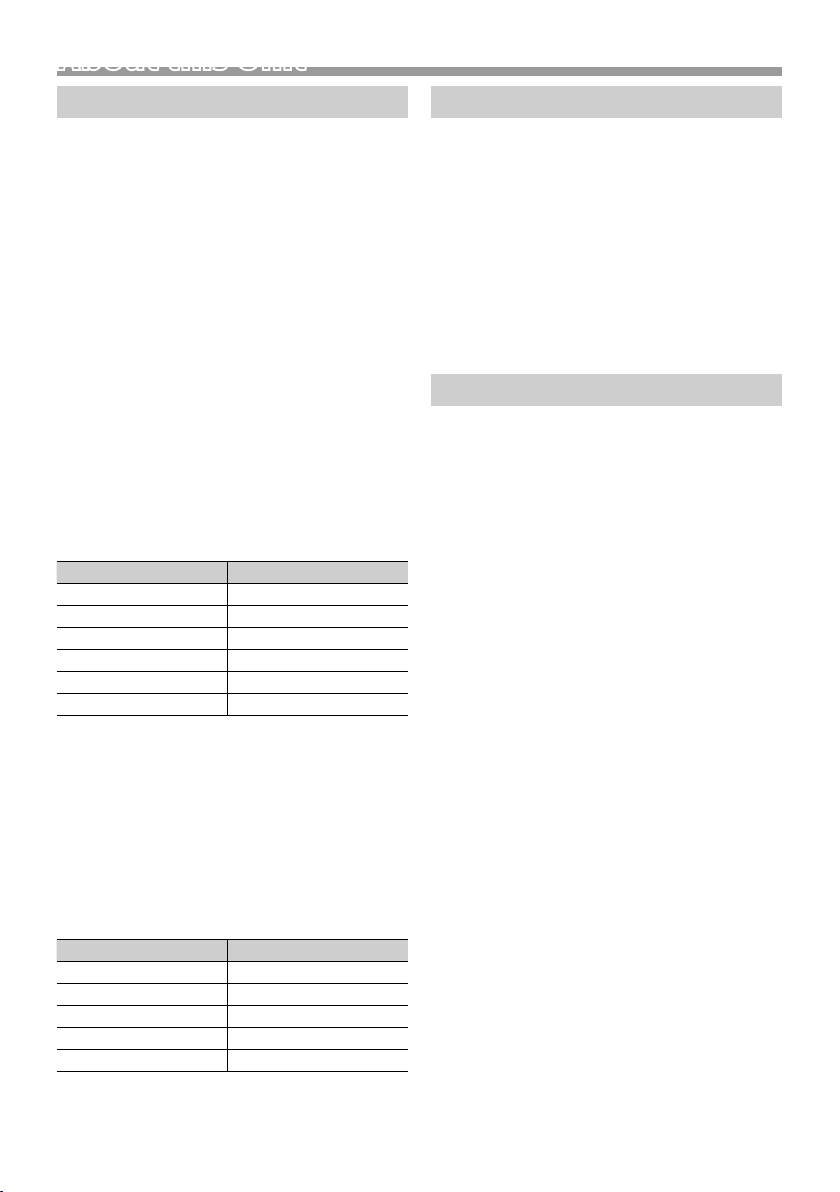
About this Unit
About this Unit
More information
Ñ Usable USB device
This unit can play MPEG1/ MPEG2/ MPEG4/ H.264/
MKV/ MP3/WMA/ AAC/ WAV/ FLAC/ OGG les stored
in a USB mass storage class device.
• File system: FAT16/ FAT32
✎ NOTE
• When the USB device is connected to this unit, it can
be charged through the USB cable.
• Install the USB device in the place where it will not
affect safe driving.
• You cannot connect a USB device via a USB hub and
Multi Card Reader.
• Take backups of the audio files used with this unit.
The files may be erased depending on the operating
conditions of the USB device.
We shall have no compensation for any damage
arising from any erased data.
• No USB device comes with this unit. You need to
purchase a commercially available USB device.
• Cap the USB terminal whenever not using.
Ñ Playable Audio les
Audio format Extension
MP3 .mp3
WMA .wma
A AC- LC .m4a, .aac
Linear PCM (WAVE) .wav
FLAC .flac
Vorbis .ogg
• This unit can show ID3 Tag Version 1.0/1.1/2.2/2.3/2.4
(for MP3).
✎ NOTE
• WMA and AAC of which is covered with DRM cannot
be played.
• Although the audio files are complied with the
standards listed above, the play may be impossible
depending on the types or conditions of media or
device.
Ñ Acceptable Video les
Video format Extension
MPEG -1 .mpg, .mpeg
MPEG -2 .mpg, .mpeg
MPEG-4 .mp4, .avi
H.264/MPEG-4 AVC .mp4, mkv, avi, .flv, .f4v, .ts
MKV .mkv
16
Note for specications
Ñ Bluetooth section
Frequency
: 2.402 – 2.480 GHz
Output Power
: +8 dBm (AVE), Power Class1
Ñ General
Speaker Impedance
: 4 – 8 Ω
Operating Voltage
: 12 V DC car battery
Copyrights
• The Bluetooth word mark and logos are registered
trademarks owned by the Bluetooth SIG, Inc. and any
use of such marks by JVC KENWOOD Corporation is
under license. Other trademarks and trade names are
those of their respective owners.
• Use of the Made for Apple badge means that an
accessory has been designed to connect specifically
to the Apple product(s) identified in the badge, and
has been certified by the developer to meet Apple
performance standards. Apple is not responsible for
the operation of this device or its compliance with
safety and regulatory standards. Please note that the
use of this accessory with an Apple product may affect
wireless performance.
• Apple, iPhone, iPod, iPod touch, and Lightning are
trademarks of Apple Inc., registered in the U.S. and
other countries.
• Microsoft and Windows Media are either registered
trademarks or trademarks of Microsoft Corporation in
the United States and/or other countries.
• THIS PRODUCT IS LICENSED UNDER THE MPEG-4 VISUAL
PATENT PORTFOLIO LICENSE FOR THE PERSONAL
AND NON-COMMERCIAL USE OF A CONSUMER FOR (¡)
ENCODING VIDEO IN COMPLIANCE WITH THE MPEG4 VISUAL STANDARD (“MPEG-4 VIDEO”) AND/OR (¡¡)
DECODING MPEG-4 VIDEO THAT WAS ENCODED BY
A CONSUMER ENGAGED IN A PERSONAL AND NONCOMMERCIAL ACTIVITY AND/OR WAS OBTAINED
FROM A VIDEO PROVIDER LICENSED BY MPEG LA TO
PROVIDE MPEG-4 VIDEO. NO LICENSE IS GRANTED OR
SHALL BE IMPLIED FOR ANY OTHER USE. ADDITIONAL
INFORMATION INCLUDING THAT RELATING TO
PROMOTIONAL, INTERNAL AND COMMERCIAL USES
AND LICENSING MAY BE OBTAINED FROM MPEG LA, LLC.
SEE HTTP://WWW.MPEGLA.COM.
• THIS PRODUCT IS LICENSED UNDER THE AVC PATENT
PORTFOLIO LICENSE FOR THE PERSONAL USE OF A
CONSUMER OR OTHER USES IN WHICH IT DOES NOT
RECEIVE REMUNERATION TO (¡)ENCODE VIDEO IN
COMPLIANCE WITH THE AVC STANDARD (“AVC VIDEO”)
AND/OR (¡¡)DECODE AVC VIDEO THAT WAS ENCODED BY
Page 17
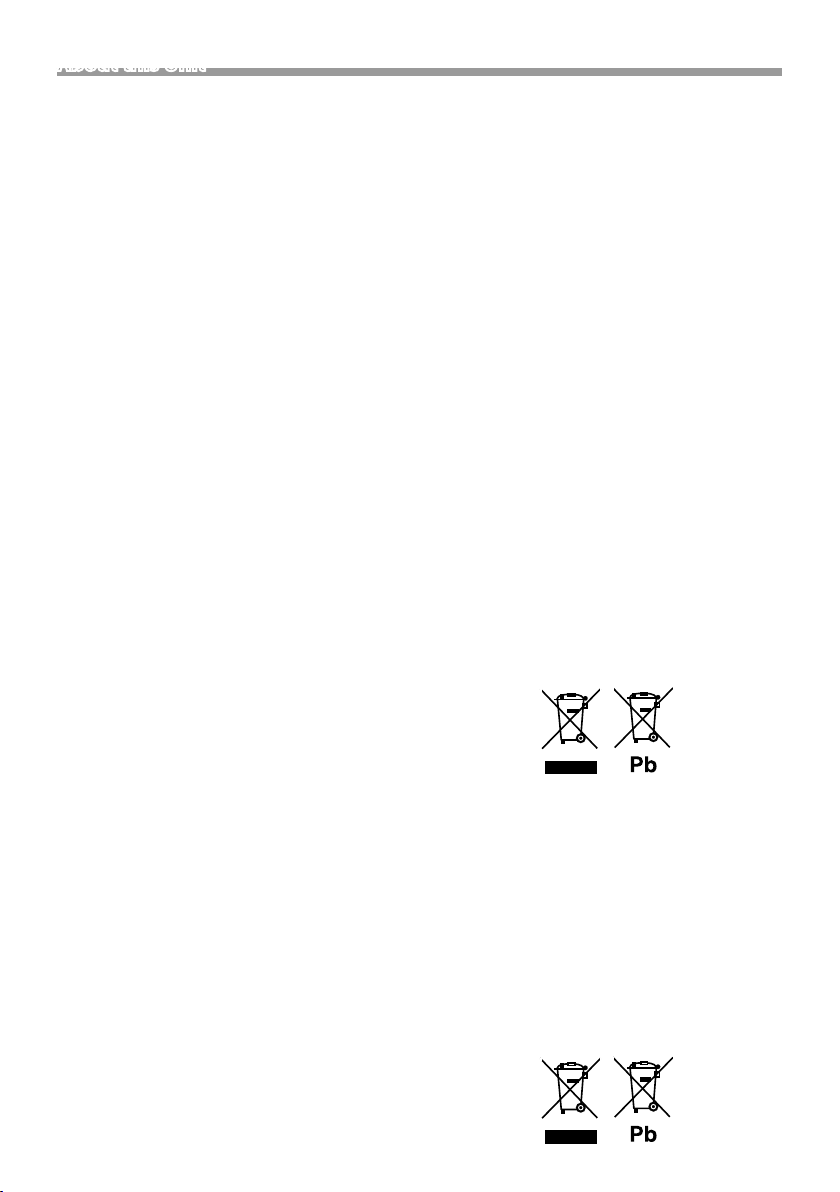
About this Unit
A CONSUMER ENGAGED IN A PERSONAL ACTIVITY AND/
OR WAS OBTAINED FROM A VIDEO PROVIDER LICENSED
TO PROVIDE AVC VIDEO. NO LICENSE IS GRANTED OR
SHALL BE IMPLIED FOR ANY OTHER USE. ADDITIONAL
INFORMATION MAY BE OBTAINED FROM MPEG LA, L.L.C.
SEE HTTP://WWW.MPEGLA.COM
• libFLAC
Copyright (C) 2000-2009 Josh Coalson
Copyright (C) 2011-2013 Xiph.Org Foundation
– Redistribution and use in source and binary forms,
with or without modification, are permitted provided
that the following conditions are met:
– Redistributions of source code must retain the above
copyright notice, this list of conditions and the
following disclaimer.
– Redistributions in binary form must reproduce the
above copyright notice, this list of conditions and the
following disclaimer in the documentation and/or
other materials provided with the distribution.
Neither the name of the Xiph.org Foundation nor the
names of its contributors may be used to endorse or
promote products derived from this software without
specific prior written permission.
THIS SOFTWARE IS PROVIDED BY THE COPYRIGHT
HOLDERS AND CONTRIBUTORS ``AS IS’’ AND ANY
EXPRESS OR IMPLIED WARRANTIES, INCLUDING,
BUT NOT LIMITED TO, THE IMPLIED WARRANTIES OF
MERCHANTABILITY AND FITNESS FOR A PARTICULAR
PURPOSE ARE DISCLAIMED. IN NO EVENT SHALL THE
FOUNDATION OR CONTRIBUTORS BE LIABLE FOR ANY
DIRECT, INDIRECT, INCIDENTAL, SPECIAL, EXEMPLARY,
OR CONSEQUENTIAL DAMAGES (INCLUDING, BUT NOT
LIMITED TO, PROCUREMENT OF SUBSTITUTE GOODS
OR SERVICES; LOSS OF USE, DATA, OR PROFITS; OR
BUSINESS INTERRUPTION) HOWEVER CAUSED AND ON
ANY THEORY OF LIABILITY, WHETHER IN CONTRACT,
STRICT LIABILITY, OR TORT (INCLUDING NEGLIGENCE OR
OTHERWISE) ARISING IN ANY WAY OUT OF THE USE OF
THIS SOFTWARE, EVEN IF ADVISED OF THE POSSIBILITY
OF SUCH DAMAGE.
• libogg
Copyright (c) 2002, Xiph.org Foundation Redistribution
and use in source and binary forms, with or without
modification, are permitted provided that the following
conditions are met:
– Redistributions of source code must retain the above
copyright notice, this list of conditions and the
following disclaimer.
– Redistributions in binary form must reproduce the
above copyright notice, this list of conditions and the
following disclaimer in the documentation and/or
other materials provided with the distribution.
– Neither the name of the Xiph.org Foundation nor the
names of its contributors may be used to endorse or
promote products derived from this software without
specific prior written permission.
THIS SOFTWARE IS PROVIDED BY THE COPYRIGHT
HOLDERS AND CONTRIBUTORS ``AS IS’’ AND ANY
EXPRESS OR IMPLIED WARRANTIES, INCLUDING,
BUT NOT LIMITED TO, THE IMPLIED WARRANTIES OF
MERCHANTABILITY AND FITNESS FOR A PARTICULAR
PURPOSE ARE DISCLAIMED. IN NO EVENT SHALL THE
FOUNDATION OR CONTRIBUTORS BE LIABLE FOR ANY
DIRECT, INDIRECT, INCIDENTAL, SPECIAL, EXEMPLARY,
OR CONSEQUENTIAL DAMAGES (INCLUDING, BUT NOT
LIMITED TO, PROCUREMENT OF SUBSTITUTE GOODS
OR SERVICES; LOSS OF USE, DATA, OR PROFITS; OR
BUSINESS INTERRUPTION) HOWEVER CAUSED AND ON
ANY THEORY OF LIABILITY, WHETHER IN CONTRACT,
STRICT LIABILITY, OR TORT (INCLUDING NEGLIGENCE OR
OTHERWISE) ARISING IN ANY WAY OUT OF THE USE OF
THIS SOFTWARE, EVEN IF ADVISED OF THE POSSIBILITY
OF SUCH DAMAGE.
Ñ Information on Disposal of Old Electrical
and Electronic Equipment and Batteries
(applicable for EU countries that have
adopted separate waste collection
systems)
Products and batteries with the symbol (crossed-out
wheeled bin) cannot be disposed as household waste.
Old electrical and electronic equipment and batteries
should be recycled at a facility capable of handling
these items and their waste byproducts.
Contact your local authority for details in locating a
recycle facility nearest to you.
Proper recycling and waste disposal will help conserve
resources whilst preventing detrimental effects on our
health and the environment.
Notice: The sign “Pb” below the symbol for batteries
indicates that this battery contains lead.
For Israel
Ñ ילמשח דויצ לש הפשאל הכלשה רבדב עדימ
תונידמל יטנוולר( תוללוס ןכו ןשי ינורטקלאו
.)תדרפומ הפשא ףוסיא תכרעמב תושמתשמש
םע הפשא חפ( ןומיסה םע תוללוסו םירצומ ךילשהל ןתינ אל
ןקתמב תוללוס ןכו ןשי ינורטקלאו ילמשח דויצ רזחמל שי
.םהלש יאוולה ירצותבו הלאכ םיטירפב לפטל לגוסמה
ןקתמ תודוא םיטרפ תלבקל תימוקמה תושרה םע רשק ורצ
םיתואנ הפשאל הכלשהו רוזחימ .םכילא בורקה רוזחימה
ונתואירב לע תוילילש תועפשה עונמלו םיבאשמ רמשל ורזעי
ןייצמ תוללוס רובע ןומיסל תחתמש Pb ןומיסה :בל ומיש
.הליגר תיתיב הפשאכ )וילע X
.הביבסה לעו
.תרפוע הליכמ הללוסהש
English |
17
Page 18
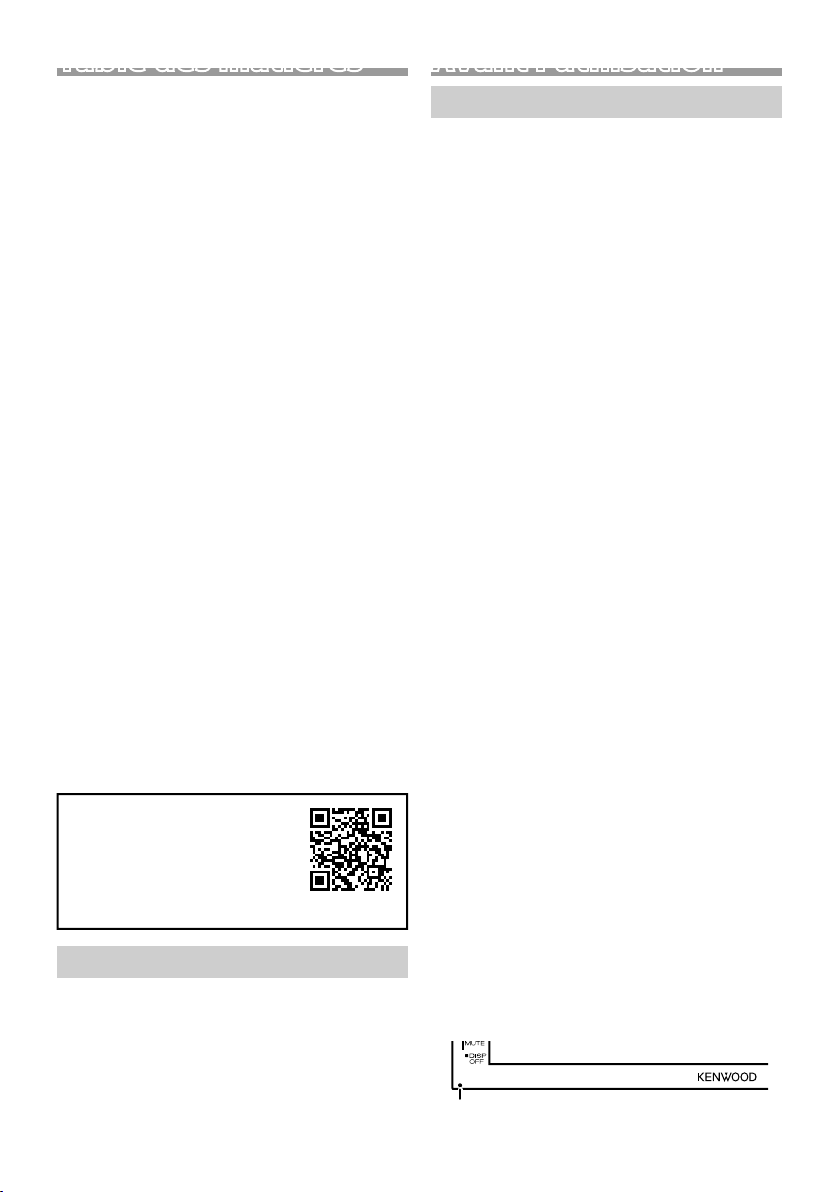
Table des matières
Avant l'utilisation .................................................................18
Comment lire ce manuel ................................................................................18
Précautions .............................................................................................................. 18
Mise en route ......................................................................... 19
Paramètres de l'horloge ..................................................................................19
Les bases .................................................................................20
Fonctions des boutons en façade ............................................................20
Opérations courantes .......................................................................................20
Écran d'ACCUEIL ....................................................................................................20
Écran de commande de source .................................................................20
Radio numérique .................................................................21
Utilisation de base de la radio numérique ..........................................21
Configuration de la radio numérique ....................................................21
Radio .........................................................................................22
Utilisation de base de la radio .................................................................... 22
Configuration radio ........................................................................................... 22
USB ............................................................................................23
Préparation .............................................................................................................. 23
Options de lecture ............................................................................................. 23
iPod/iPhone ...........................................................................24
Préparation ...............................................................................................................24
Options de lecture ..............................................................................................24
Composants Externes ........................................................ 25
Utilisant des lecteurs audio/vidéo externes ..................................... 25
Caméra de recul ................................................................................................... 25
Contrôle de l'audio ..............................................................25
Contrôle de l’audio en général .................................................................. 25
Bluetooth ................................................................................26
Enregistrer votre smartphone dans l'appareil ..................................26
Recevoir un appel ................................................................................................26
Passer un appel .....................................................................................................26
Utilisation d'un appareil audio Bluetooth en lecture ................... 27
Installation .............................................................................. 27
Avant l'installation ...............................................................................................27
Installation de l'appareil ...................................................................................28
À propos de cet appareil ................................................... 32
Plus d'informations .............................................................................................32
Remarques concernant les spécifications ...........................................32
Copyrights ................................................................................................................32
• En ce qui concerne les
opérations et les informations
détaillées, se reporter au MODE
D’EMPLOI sur le site Web
suivant:
<https://www.kenwood.com/cs/ce/>
Comment lire ce manuel
• Les écrans illustrés dans le présent guide sont des
exemples destinés à fournir des explications plus
claires des opérations. Pour cette raison, il peut
arriver qu'ils soient différents de ceux rencontrés
dans la réalité.
• Dans les procédures opérationnelles, le crochet
indique la touche ou le bouton à activer.
< >: Indique le nom des boutons du panneau.
[ ] : indique le nom des touches tactiles.
18
Avant l'utilisation
Précautions
#AVERTISSEMENT
Ñ Pour éviter toute blessure ou incendie,
prenez les précautions suivantes:
• Pour éviter un court-circuit, ne mettez ni ne
laissez jamais d'objets métalliques (comme des
pièces de monnaie ou des outils en métal) à
l'intérieur de l'appareil.
• Ne regardez pas ni ne fixez votre regard sur
l'affichage de l'appareil trop longtemps pendant
la conduite.
• Si vous rencontrez des problèmes pendant
l'installation, consultez votre revendeur
KENWOOD.
Ñ Précautions d'utilisation de l'appareil
• Lorsque vous achetez des accessoires en option,
vérifiez auprès de votre revendeur KENWOOD
qu'ils fonctionneront avec votre modèle et dans
votre région.
• Les fonctions Radio Data System ou Radio
Broadcast Data System sont inopérantes dans
les zones où le service n'est pris en charge par
aucune station de radiodiffusion.
Ñ Protection du moniteur
• Ne touchez pas le moniteur avec un stylo à
bille ou tout autre outil pointu. Cela pourrait
l'endommager.
Ñ Nettoyage de l'appareil
Si la façade de l'appareil est tachée, essuyez-la avec
un chiffon doux et sec, tel qu'un chiffon siliconé. Si
la façade est très sale, essuyez-la avec un chiffon
imbibé d'un produit de nettoyage neutre, puis
essuyez-la à nouveau avec un chiffon doux et sec
propre.
! ATTENTION
• La pulvérisation directe de produit de nettoyage
sur l'appareil risque d'endommager les pièces
mécaniques. Si vous nettoyez la façade avec un
chiffon trop rugueux ou un liquide volatil, comme
un solvant ou de l'alcool, vous risquez d'en rayer la
surface ou d'effacer les caractères sérigraphiés.
Ñ Comment réinitialiser votre appareil
Si l'appareil ou l'équipement qui lui est branché ne
fonctionne pas normalement, réinitialisez-le.
Bouton de réinitialisation
Page 19
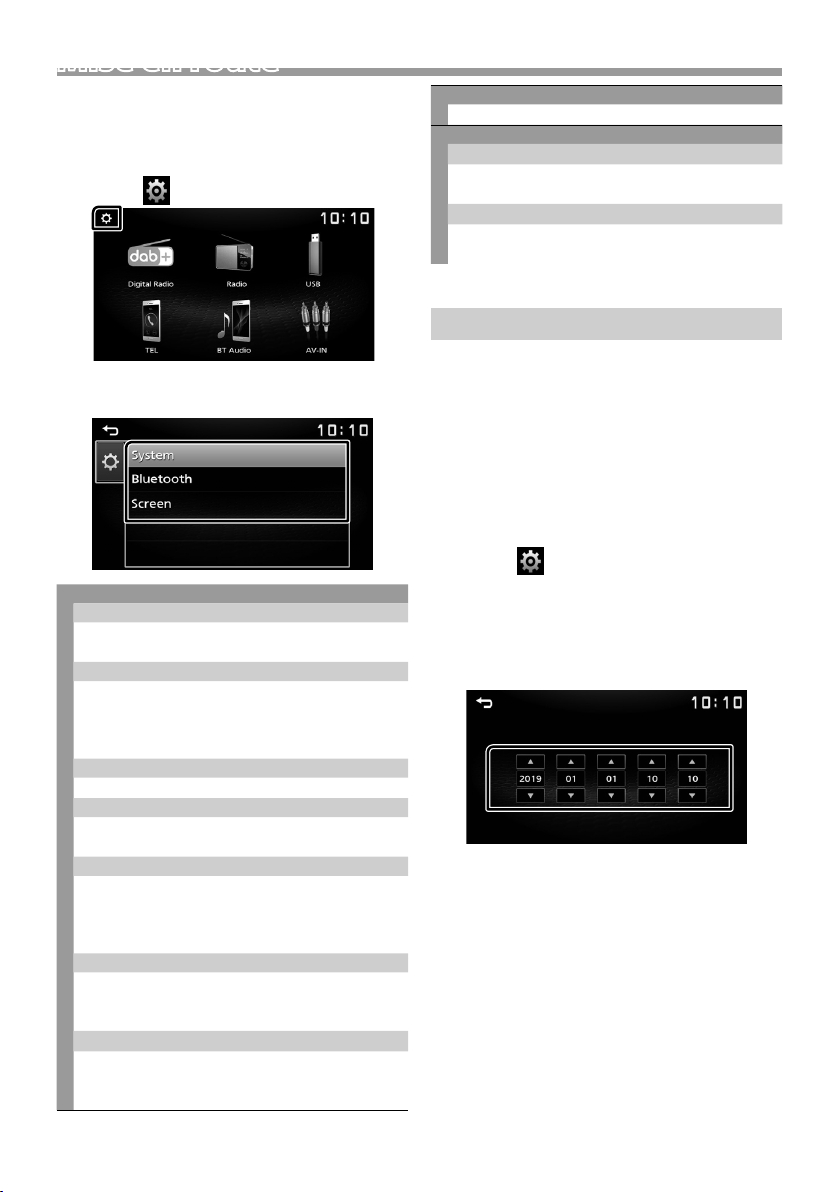
Mise en route
1 Tournez la clé de contact de votre véhicule sur
la position ACC.
L'appareil se met en marche.
2 Appuyez sur le bouton <8M ENU>.
3 Touchez [ ].
[Bluetooth]
Affiche l'écran de réglages du Bluetooth.
[Screen]
[Dimmer]
Sélectionner le mode gradateur.
« High » (par défaut) / « Mid » / « Low »
[Demo]
Sélectionner le mode démonstration. Le choix par
défaut est « ON ».
5 Touchez [ 6 ].
Paramètres de l'horloge
4 Effleurez la touche correspondante, puis
définissez la valeur.
[System]
[Beep Tone]
Active ou désactive la touche ton.
« ON » (par défaut), « OFF »
[Language]
Sélectionne la langue utilisée sur l'écran de
commande et sur les éléments de configuration.
La langue sélectionnée par défaut est « English »
(anglais).
[Time/Date]
Réglez l'heure de l'horloge. (p.19)
[Clock Mode]
Sélectionnez le format d'affichage de l'heure.
[12hr] / [24hr] (par défaut)
[Parking Guidelines]
Vous pouvez afficher les directives de
stationnement pour faciliter le stationnement
lorsque vous changez le rapport dans la position
marche arrière (AR). Le choix par défaut est « ON ».
[Guidelines SETUP]
Si vous sélectionnez [ON] pour [Parking
Guidelines], vous pouvez ajuster les instructions
de parking.
[System Reset]
Touchez [System Reset] puis touchez [YES] pour
ramener tous les réglages aux réglages initiaux
par défaut.
Ñ Synchronisation de l'heure avec FM RDS
Activer [RDS Clock Sync].
Voir Configuration radio (p.22).
Ñ Ajuster l'horloge manuellement
✎ REMARQUE
• Désactivez [RDS Clock Sync] avant de régler
l'horloge.
1 Appuyez sur le bouton <8M ENU>.
2 Touchez [ ].
3 Touchez [System].
4 Touchez [Time/Date].
L'écran de l'heure s'affiche.
5 Touchez [R] ou [S] pour régler l'heure de
l'horloge.
6 Touchez [ 6 ].
Français |
19
Page 20
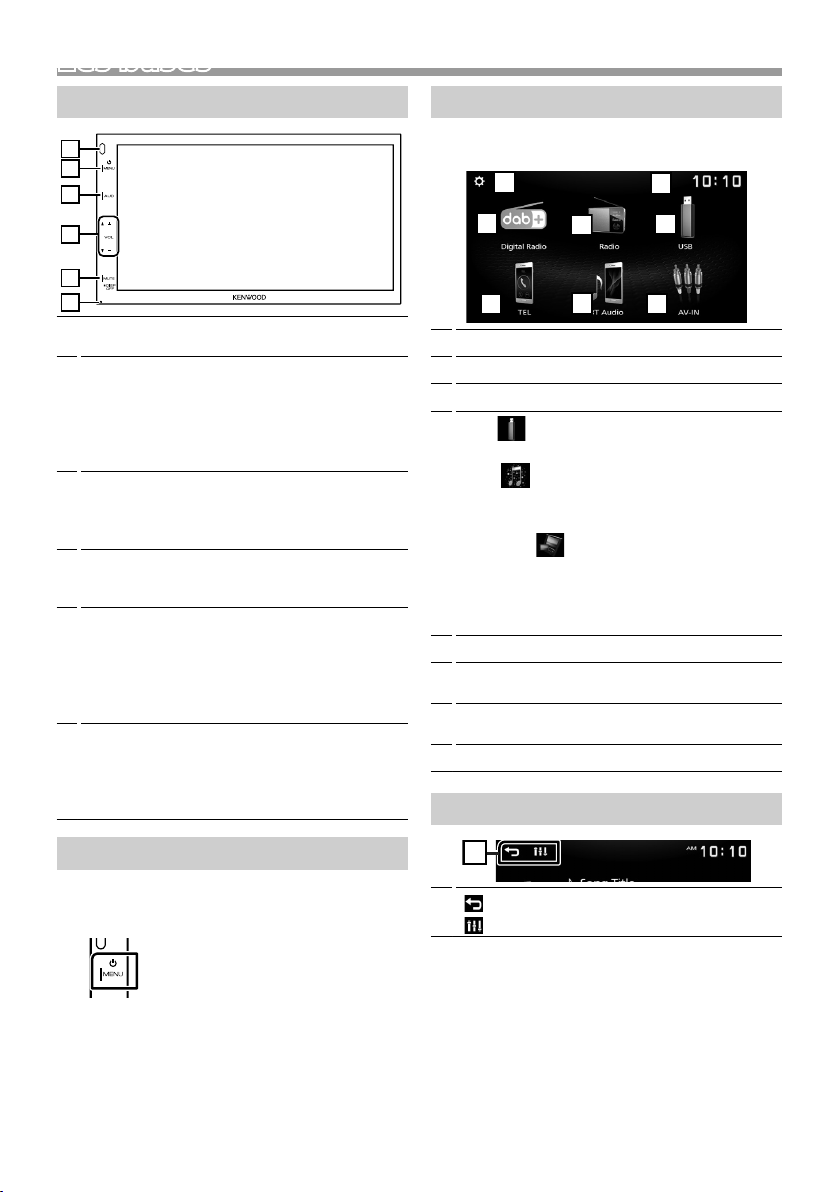
Les basesLes bases
2
5
3
6
4
8
7
1
1
Fonctions des boutons en façade
1
2
3
4
5
6
Capteur à distance
1
• Reçoit le signal de la télécommande.
8MENU
2
• Affiche l'écran d'ACCUEIL. (p.20)
• Appuyez pendant 1 seconde pour éteindre
l'appareil.
• Permet de mettre l'appareil en marche lorsqu'il
est éteint.
AUD
3
• Affiche l'écran audio.* (p.25)
* L'écran Audio ne s'affiche pas sur l'écran de
configuration ni sur l'écran de la liste, etc.
+ , – (Volume)
4
• Règle le volume. Le volume augmentera jusqu'à
20 tant que vous maintiendrez [ + ] enfoncé.
MUTE/ DISP OFF (Achage éteint)
5
• Met sur muet/restaure le son.
• Appuyez pendant 1 seconde pour éteindre
l'écran.
Lorsque l'écran est éteint, appuyez sur
l'affichage pour activer l'écran.
Réinitialisation
6
• Si l'appareil ou l'appareil qui y est connecté ne
fonctionne pas correctement, appuyer sur ce
bouton pour que l'appareil retrouve les réglages
d'usine.
Écran d'ACCUEIL
1 Appuyez sur le bouton <8M ENU>.
L'écran d'ACCUEIL apparaît.
Affichage de l'horloge
1
Passe à l'émission de radio numérique. (p.21)
2
Passe à l'émission de radio. (p.22)
3
4
[USB]
Joue les fichiers d'un périphérique USB. (p.23)
[iPod]
Joue depuis un iPod/iPhone. (p.24)
• Lorsqu'un iPod/iPhone est connecté.
[Mirroring]
Affiche l'écran de reflet.
• Lorsqu'un appareil Android avec l'application
« Mirroring OB for KENWOOD » installée est
connecté.
Affiche l'écran Mains libres. (p. 26)
5
Lit les fichiers sur un lecteur audio Bluetooth.
6
(p.27)
Passe à l'élément externe connecté à la borne
7
d'entrée AV-IN. (p.25)
Affiche l'écran de CONFIGURATION. (p.19)
8
Écran de commande de source
Opérations courantes
Ñ Allumer le courant
1 Appuyez sur le bouton <8M ENU>.
Ñ Éteindre le courant
1 Appuyer et maintenir le bouton <8MEN U>.
20
1
] : Revient à l'écran précédent.
[
] : Affiche l'écran audio. (p.25)
[
Page 21
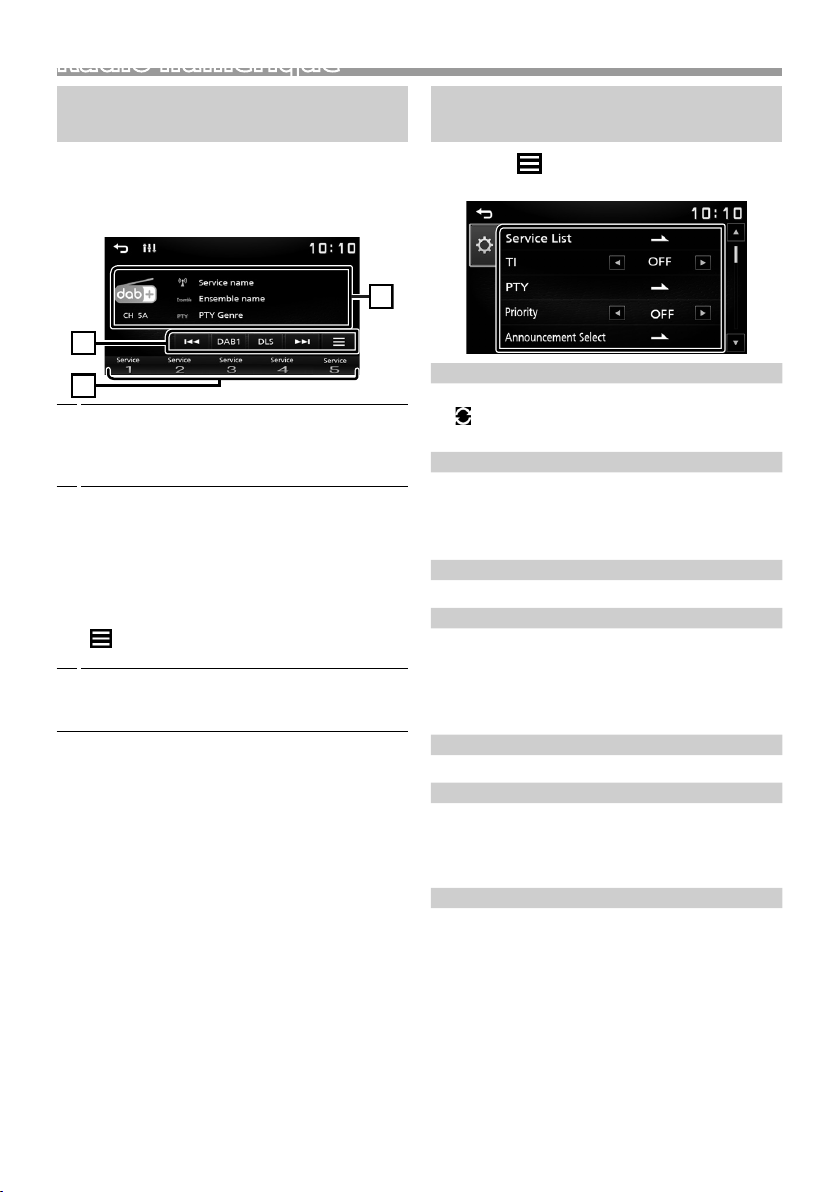
Radio numérique
213
Radio numérique
Utilisation de base de la radio numérique
1 Appuyez sur le bouton <8M ENU>.
2 Touchez [Digital Radio].
Ñ Écran de commande de source
Affiche les informations concernant le service en
1
cours :
Nom du service, nom de l'ensemble, genre PTY,
canal
[DAB] : Bascule la bande préréglée de la radio
2
numérique.
« DAB1 », « DAB2 », « DAB3 »
[DLS] : Afficher l'écran de segment d'Étiquette
Dynamique
[E] [F] : Sélectionner un ensemble, un
service et un composant.
[
] : Affiche l'écran de réglages de la radio
numérique. (p.21)
Rappelle le service mémorisé.
3
En le touchant pendant 2 secondes, il mémorise
le service en cours de réception.
Ñ Mémoriser un service
Vous pouvez mémoriser le service que vous êtes en
train de recevoir.
1 Rechercher un service que vous voulez
présélectionner.
2 Toucher et maintenir [#] (#:1-5) dans lequel vous
voulez mémoriser le service.
Ñ Sélectionner un service mémorisé
1 Toucher [#] (#:1-5).
Conguration de la radio
numérique
1 Touchez [ ].
2 Réglez chaque option comme suit.
[Service List]
Affiche l'écran de liste des services.
] : Touchez-le puis touchez [Yes] pour
• [
rechercher la liste de services la plus récente.
[TI]
Passe automatiquement aux informations de
circulation routière à l'instant ou un bulletin d'infostrafic débute.
« ON », « OFF » (par défaut)
[PTY]
Recherche un programme par type de programme.
[Priority]
Si le même service est fourni par Radio Data System
alors que la réception du service Digital Radio
s'affaiblit, la sélection se fait automatiquement sur
Radio Data System.
« ON », « OFF » (par défaut)
[Announcement Select]
Permet de passer au service d'annonce défini.
[Related Service]
Lorsque vous sélectionnez MARCHE, l'appareil
commute sur un service semblable (s'il existe)
lorsqu'un réseau service DAB n'est pas disponible. Le
choix par défaut est « OFF ».
[Antenna Power]
Règle l'alimentation sur l'antenne de la Radio
Numérique. Règle sur « ON » lorsque l'antenne de la
Radio Numérique en cours d'utilisation est équipée
d'un amplificateur. Le choix par défaut est « ON ».
3 Touchez [ 6 ].
Français |
21
Page 22
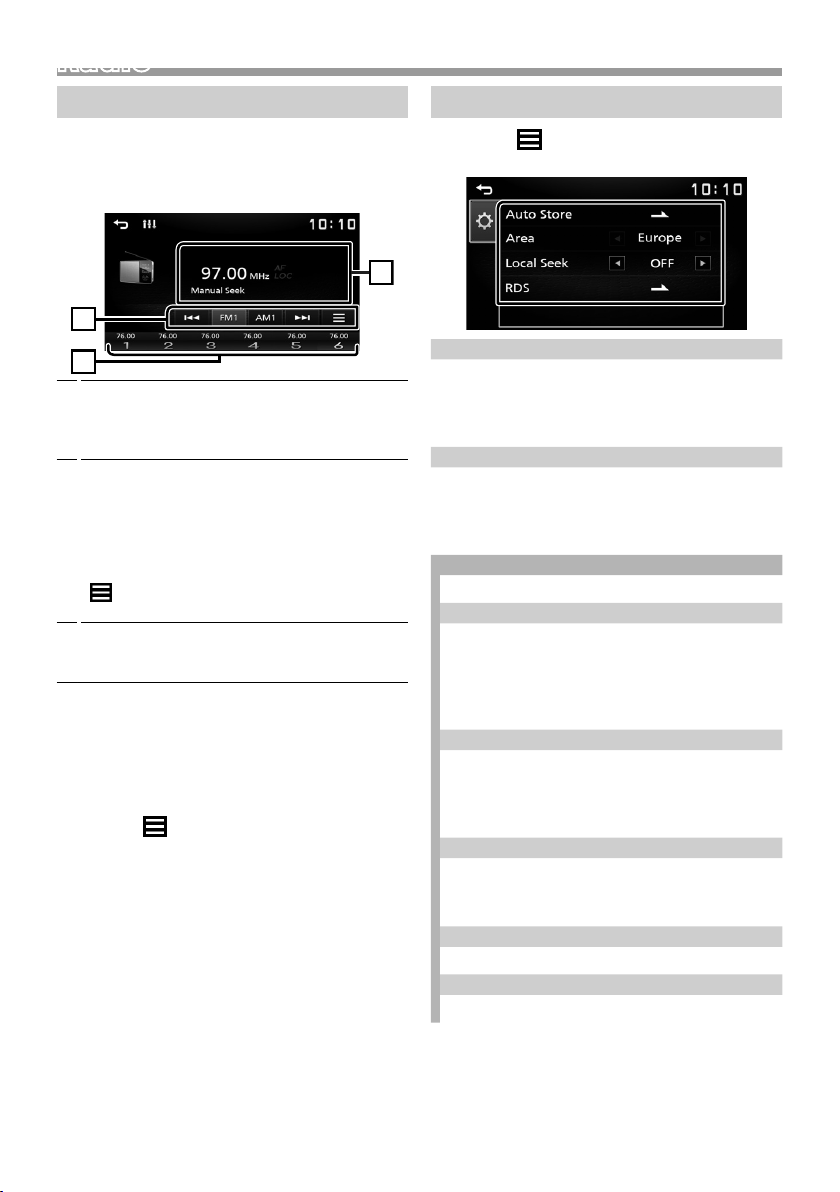
Radio
213
Utilisation de base de la radio
1 Appuyez sur le bouton <8M ENU>.
2 Toucher [Radio].
Ñ Écran de commande de source
Affiche les informations concernant la station en
1
cours :
Nom PS, Fréquence, Genre PTY, Indicateur
d'articles
[FM] : Change la bande FM.
2
« FM1 », « FM2 », « FM3 »
[AM] : Change la bande AM.
« AM1 », « AM2 »
[E] [F] : Syntonise automatiquement sur
une station offrant une bonne réception.
[
] : Affiche l'écran de configuration de la
radio. (p.22)
Rappelle la station mémorisée.
3
En le touchant pendant 2 secondes, il mémorise
la station en cours de réception.
Ñ Mémoire automatique
Vous pouvez présélectionner 6 stations pour la
bande actuelle (FM1/FM2/FM3/AM1/AM2).
1 Appuyez sur [FM] ou [AM] pour sélectionner la
bande.
2 Touchez [ ].
3 Toucher [Auto Store].
Les stations locales avec les signaux les plus forts
sont trouvées et enregistrées automatiquement.
Ñ Mémoire manuelle
Vous pouvez mémoriser la station que vous êtes en
train de recevoir.
1 Rechercher une station que vous voulez
présélectionner.
2 Toucher et maintenir [#] (#:1-6) dans lequel vous
voulez mémoriser la station.
Ñ Rappel de la station prédénie
1 Toucher [#] (#:1-6).
Conguration radio
1 Touchez [ ].
2 Réglez chaque option comme suit.
[Auto Store]
Recherche et mémorise automatiquement les 6
stations avec les signaux les plus puissants pour la
bande sélectionnée.
« Auto Store » apparaît.
[Local Seek]
Recherche uniquement les stations ayant une
intensité suffisante de signal. (L'indicateur LOC
s'allume.)
« ON », « OFF » (par défaut)
1
[RDS] *
Affiche l'écran de réglages du RDS.
[AF]
Lorsque la réception de la station est médiocre,
sélectionne automatiquement une station
diffusant le même programme sur le même réseau
Radio Data System.
« ON » (par défaut), « OFF »
[TA]
Passe automatiquement aux informations de
circulation routière à l'instant ou un bulletin d'infostrafic débute. (TI L'indicateur s'allume.)
« ON », « OFF » (par défaut)
[RDS Clock Sync]
Synchroniser les données de temps de la station
Radio Data System et l'horloge de cet appareil.
« ON » (par défaut), « OFF »
[PTY]
Sélectionner un type de programme.
[PTY Seek]
Recherche un programme par type de programme.
*1 FM uniquement
3 Touchez [ 6 ].
22
Page 23
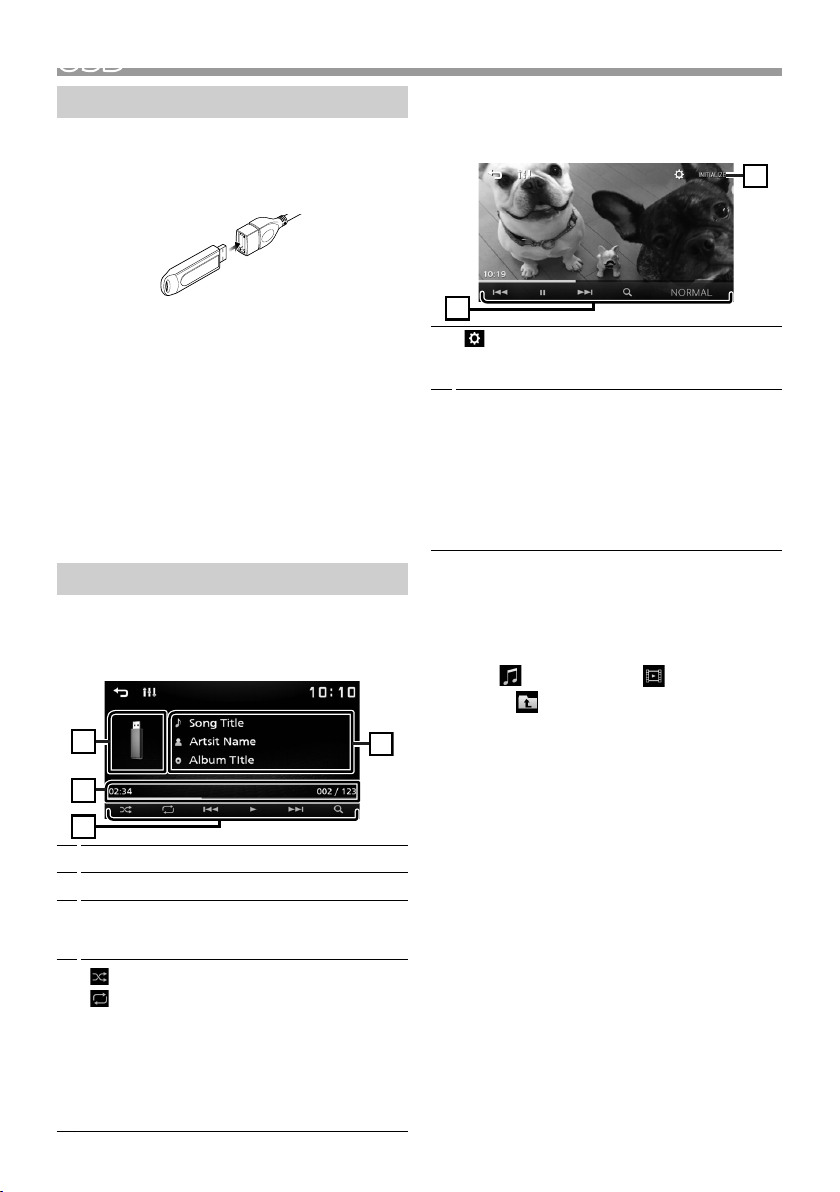
USB
1
4
3
2
6
7
Préparation
Ñ Connecter un périphérique USB
1 Retirer le capuchon de la borne USB.
2 Branchez le périphérique USB avec le câble USB.
L'appareil lit le périphérique et la lecture commence.
Ñ Pour débrancher le périphérique USB :
1 Appuyez sur le bouton <8M ENU>.
2 Sélectionner une source autre que [USB].
3 Débranchez le périphérique USB.
Ñ Périphérique USB utilisable
Cet appareil peut lire les chiers MPEG1/ MPEG2/
MPEG4/ H.264/ MKV/ MP3/WMA/ AAC/ WAV/ FLAC/
OGG stockés dans un périphérique de stockage de
masse USB.
Options de lecture
Ñ L'écran de commande de la source vous
permet de gérer la musique que vous
écoutez.
La pochette du fichier en cours de lecture s'affiche.
1
Affiche les informations concernant le fichier en cours.
2
Temps de lecture/Numéro de fichier
3
Barre du temps de lecture : Pour confirmer la
position actuelle de lecture.
4
[
] : Sélectionne le mode de lecture aléatoire.
] : Sélectionne le mode de lecture répétée.
[
[U], [H] : Lit ou marque une pause.
[E], [F] : Recherche le contenu précédent/
suivant.
Touchez et maintenez enfoncé pour effectuer
une avance ou un retour rapide.
[1] : Recherche le fichier. (p.23)
Ñ Pour la lecture de vidéo
1 Lorsque les touches de fonctionnement ne sont
pas achées à l'écran, toucher l'écran.
[
] : Vous pouvez régler la qualité d'image dans
6
l'écran vidéo.
[INITIALIZE] : Pour effacer le réglage.
[U], [H] : Lit ou marque une pause.
7
[E], [F] : Recherche le contenu précédent/
suivant.
Touchez et maintenez enfoncé pour effectuer
une avance ou un retour rapide.
[1] : Recherche le fichier. (p.23)
[NORMAL]/[16:9]/[4:3] : Sélectionnez un mode
d'écran.
Ñ Sélection d'une piste dans une liste
(Recherche le chier)
1 Touchez [ 1 ].
2 Sélectionnez le mode de recherche par fichiers
audio [ ], fichiers vidéo [ ].
3 Toucher [ ] pour aller au niveau hiérarchique
supérieur.
4 Touchez le dossier de votre choix.
Le contenu d'un dossier est affiché lorsque vous
touchez celui-ci.
• Toucher [6] pour aller au niveau hiérarchique
supérieur.
5 Touchez l'élément de votre choix dans la liste
des contenus.
La lecture commence.
✎ REMARQUE
• Touchez [6] pour faire apparaître l'écran de
contrôle source en haut de page.
Français |
23
Page 24
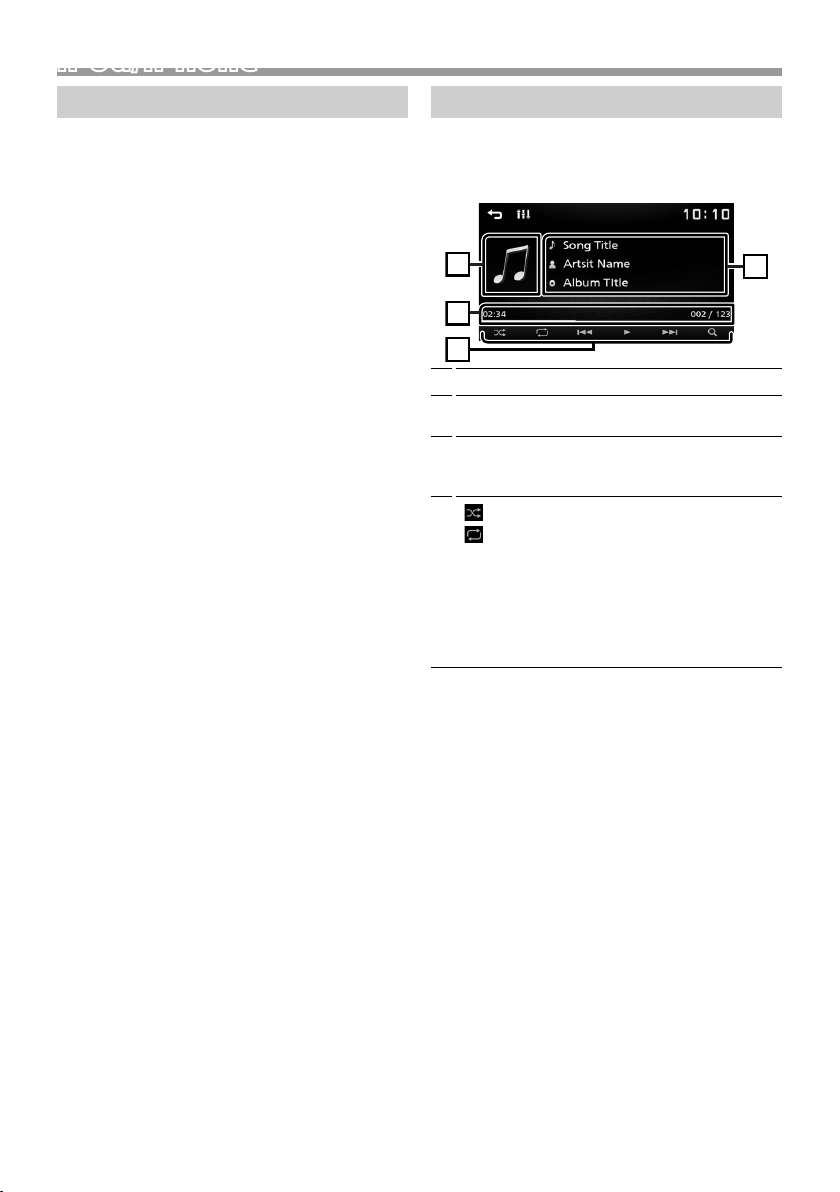
iPod/iPhoneiPod/iPhone
1
4
3
2
Préparation
Ñ Connexion d'un iPod/iPhone
• Pour les modèles de paratonnerre : Utiliser le
câble Audio USB pour iPod/iPhone—KCA -iP103
(accessoire optionnel).
• Pour en savoir plus sur la connexion iPod/iPhone,
voir page 31.
1 Retirer le capuchon de la borne USB.
2 Branchez l'iPod/iPhone.
L'appareil lit le périphérique et la lecture
commence.
Ñ Pour débrancher l'iPod/iPhone
1 Appuyez sur le bouton <8M ENU>.
2 Toucher une source autre que [iPod].
3 Débranchez l'iPod/l'iPhone.
Ñ iPod/iPhone connectables
Les modèles suivants peuvent être reliés à cet
appareil.
Convient pour
• iPhone XS Max
• iPhone XS
• iPhone XR
• iPhone X
• iPhone 8 Plus
• iPhone 8
• iPhone 7 Plus
• iPhone 7
• iPhone SE
• iPhone 6s Plus
• iPhone 6s
• iPhone 6 Plus
• iPhone 6
• iPhone 5s
✎ REMARQUE
• Si vous démarrez la lecture après avoir connecté
l'iPod, la musique qui a été lue par l'iPod est jouée
en premier.
• Fermer le port USB quand il n'est pas utilisé.
Options de lecture
Ñ L'écran de commande de la source vous
permet de gérer la musique que vous
écoutez.
Illustration (Affiché si la piste contient un visuel)
1
Affiche les informations concernant le fichier en
2
cours.
Temps de lecture/Numéro de fichier
3
Barre du temps de lecture : Pour confirmer la
position actuelle de lecture.
4
[
] : Sélectionne le mode de lecture aléatoire.
] : Sélectionne le mode de lecture répétée.
[
[U], [H] : Lit ou marque une pause.
[E], [F] : Recherche le contenu précédent/
suivant.
Touchez et maintenez enfoncé pour effectuer
une avance ou un retour rapide.
[1] : Recherche le contenu. (p.24)
Ñ Sélectionner un contenu dans la liste
1 Touchez [ 1 ].
2 Touchez l'élément de votre choix.
Le contenu d'une catégorie est affiché lorsque
vous touchez celle-ci.
3 Touchez l'élément de votre choix dans la liste
des contenus.
La lecture commence.
• Toucher [6] pour aller au niveau hiérarchique
supérieur.
✎ REMARQUE
• Touchez [6] pour faire apparaître l'écran de
contrôle source en haut de page.
24
Page 25
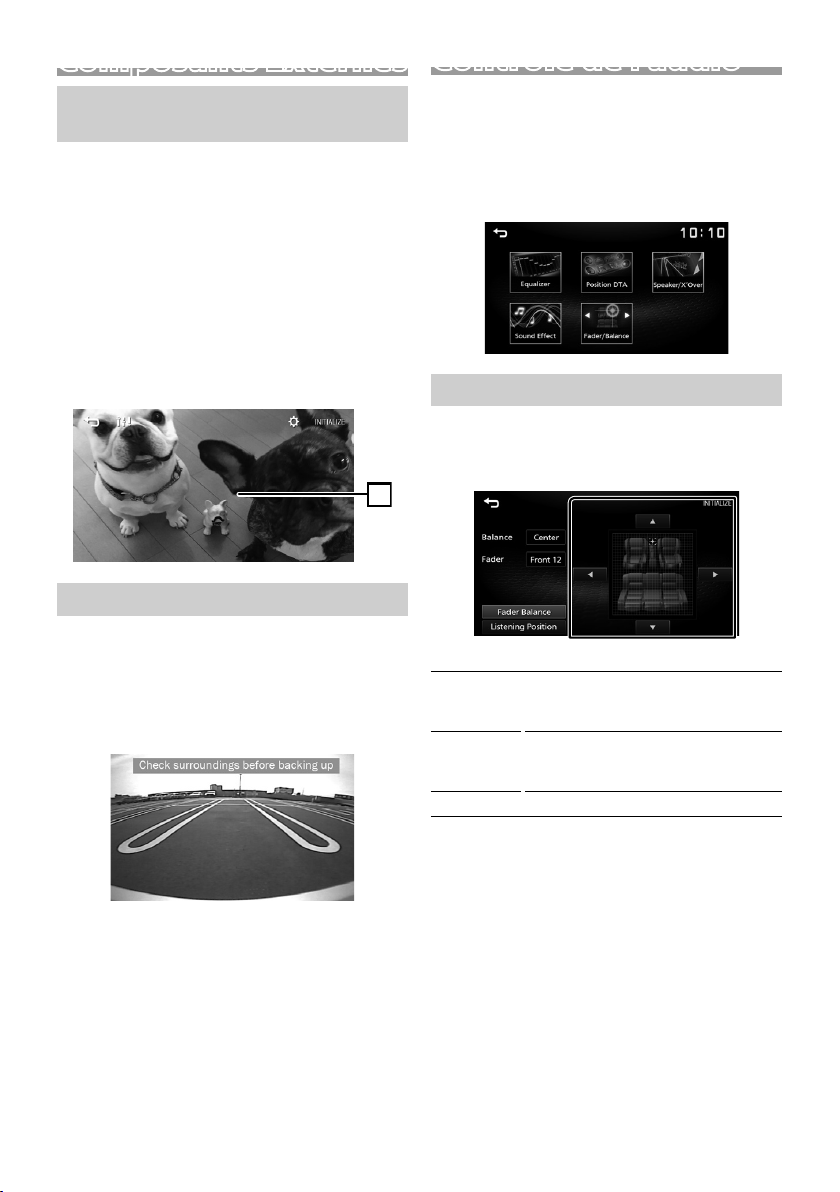
Composants Externes
1
Utilisant des lecteurs audio/vidéo externes
Ñ Démarrer la lecture
1 Connecter un composant externe à la borne
d'entrée AV-IN. (p.30)
2 Appuyez sur le bouton <8M ENU>.
3 Toucher [AV-IN].
4 Mettez l'appareil connecté sous tension et
démarrez la lecture de la source.
Ñ Pour la lecture de vidéo
1 Lorsque les touches de fonctionnement ne sont
pas achées à l'écran, toucher l'écran.
Caméra de recul
Pour utiliser la caméra de recul, le câble de
connexion INVERSE est requis. Pour connecter une
caméra de recul. (p.30)
Ñ Ache l'image de la caméra de recul
L'écran de vue arrière est affiché lorsque vous changez
de vitesse pour la position de marche arrière (R).
Contrôle de l'audio
Vous pouvez agir sur les diérents paramètres,
comme la balance audio ou le niveau du caisson de
graves par exemple.
1 Appuyez sur le bouton <AUD>.
2 Veuillez consulter ce qui suit pour chaque
méthode de fonctionnement.
Contrôle de l’audio en général
1 Appuyez sur le bouton <AUD>.
2 Touchez [Fader / Balance].
3 Réglez chaque option comme suit.
[Fader Balance]
Balance
[U] [T]
Fader
[R] [S]
[INITIALIZE]
Régler le volume de la balance à droite/
gauche.
15 (droite) à 15 (gauche)
Réglez le volume de la balance avant/
arrière.
15 (avant) à 15 (arrière)
Pour effacer le réglage.
• Pour enlever le message de mise en garde,
toucher l'écran.
Français |
25
Page 26
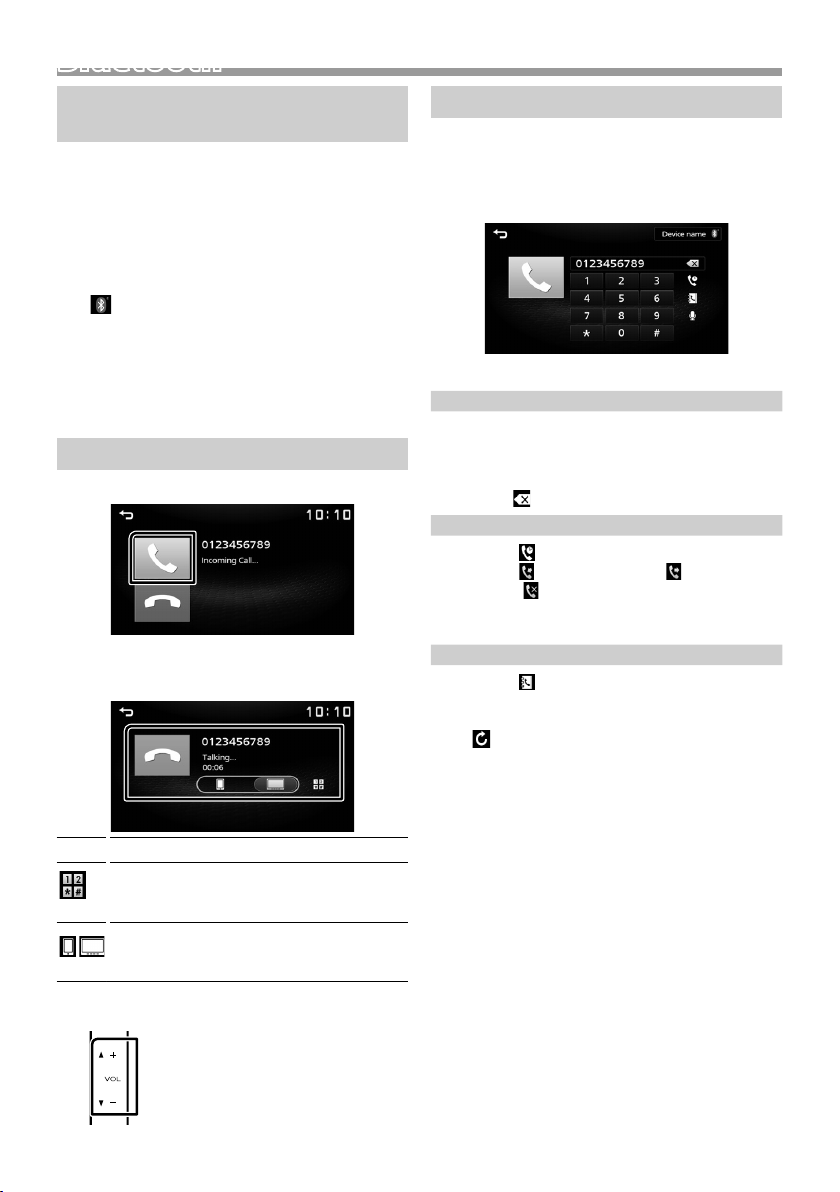
Bluetooth
Bluetooth
Enregistrer votre smartphone dans l'appareil
Vous pouvez utiliser votre smartphone Bluetooth lié
à cet appareil.
1 Activer la fonction Bluetooth sur votre
smartphone/téléphone portable.
2 Recherchez l'appareil («DMX125DAB») à partir
de votre smartphone/téléphone portable.
Si un code PIN est requis, entrez le code PIN (« 0000 »).
• apparaît quand le Bluetooth du smartphone
est connecté.
Ñ Déconnecter le périphérique
• Désactiver la fonction Bluetooth sur votre
smartphone/téléphone portable.
• Mettre sur arrêt l'interrupteur d'allumage.
Recevoir un appel
1 Touchez [Û].
• [Ý] : Rejeter un appel entrant.
Ñ Actions possibles pendant un appel
Raccrocher
[Ý]
Vous pouvez envoyer des tonalités en
touchant les touches voulues à l'écran.
• Touchez [6] pour fermer la fenêtre.
Bascule l'émission de la voix entre le
smartphone/téléphone portable et le hautparleur.
Régler le volume de réception
Appuyez sur le bouton <+> ou <–>.
Passer un appel
1 Appuyez sur le bouton <8M ENU>.
2 Toucher [TEL].
3 Veuillez consulter le tableau ci-dessous pour
chaque méthode de fonctionnement.
Appel par entrée d'un numéro de téléphone
1) Utilisez les touches numériques pour entrer un
numéro de téléphone.
2) Touchez [Û].
Effectuez un appel
• Touchez [
Appel depuis l'historique des appels
1) Touchez [
2) Touchez [
sortants), [
3) Sélectionnez dans la liste le numéro de téléphone.
Passer un appel
Appel depuis le répertoire téléphonique
1) Touchez [
2) Sélectionnez le nom dans la liste.
Passer un appel
• [
] pour supprimer la dernière saisie.
].
] (appels entrants), [ ] (appels
] (appels manqués).
].
] : Met à jour le répertoire téléphonique.
Touchez cette touche après avoir
effectué une modification dans le
répertoire de votre smartphone/
téléphone portable.
26
Page 27
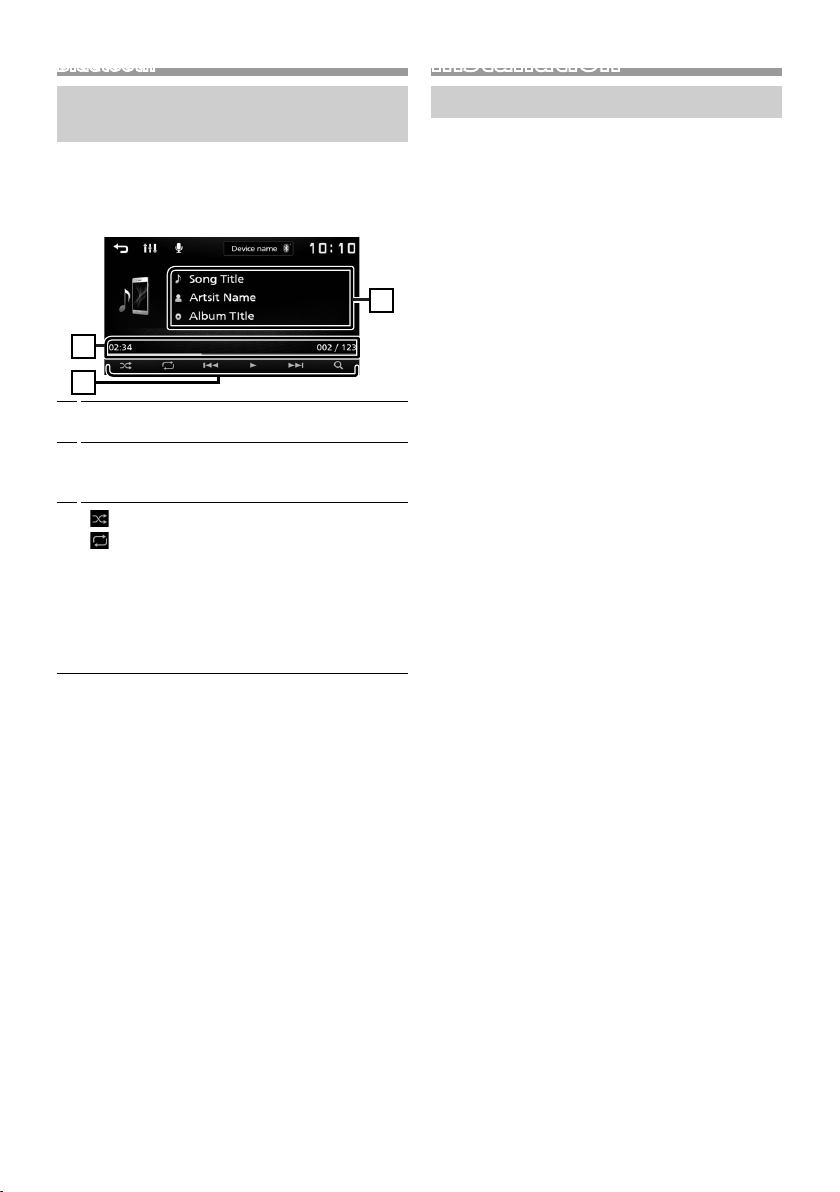
Bluetooth
1
3
2
Installation
Utilisation d'un appareil audio Bluetooth en lecture
1 Appuyez sur le bouton <8M ENU>.
2 Appuyez sur [BT Audio].
Ñ Écran de commande de source
Affiche les informations concernant le fichier en
1
cours.
Temps de lecture/Numéro de fichier
2
Barre du temps de lecture : Pour confirmer la
position actuelle de lecture.
3
[
] : Sélectionne le mode de lecture aléatoire.
] : Sélectionne le mode de lecture répétée.
[
[U], [H] : Lit ou marque une pause.
[E], [F] : Recherche le contenu précédent/
suivant.
Touchez et maintenez enfoncé pour effectuer
une avance ou un retour rapide.
[1] : Recherche le fichier. (p.27)
✎ REMARQUE
• Certains indicateurs de fonctionnement et
d'affichage peuvent différer en fonction de leur
disponibilité sur l'appareil connecté.
Ñ Sélectionner un contenu dans la liste
1 Touchez [ 1 ].
2 Touchez l'élément de votre choix.
Le contenu d'une catégorie est affiché lorsque
vous touchez celle-ci.
3 Touchez l'élément de votre choix dans la liste
des contenus.
La lecture commence.
• Toucher [6] pour aller au niveau hiérarchique
supérieur.
✎ REMARQUE
• Touchez [6] pour faire apparaître l'écran de
contrôle source en haut de page.
Avant l'installation
Avant d'installer cet appareil, veuillez prendre les
mesures de précaution suivantes.
#AVERTISSEMENTS
• Si vous branchez le câble d'allumage (rouge) et le
câble de la batterie (jaune) au châssis de la voiture
(masse), il peut y avoir un court-circuit entraînant, à
son tour, un incendie. Il faut toujours brancher ces
câbles à la source d'alimentation fonctionnant via le
boîtier de fusibles.
• Ne débranchez pas le fusible du câble d'allumage
(rouge) ni du câble de la batterie (jaune).
L'alimentation électrique doit être connectée aux
câbles via le fusible.
#ATTENTION
• Installez cet appareil dans la console du véhicule.
Ne touchez pas les éléments métalliques de cet
appareil pendant et juste après l'utilisation de
l'appareil. Les éléments métalliques tels que le
dissipateur thermique et le coffret sont très chauds.
✎ REMARQUE
• Le montage et le câblage de ce produit requièrent
expérience et savoir-faire. Pour des questions de
sécurité, les travaux de montage et de câblage
doivent être effectués par des professionnels.
• Veillez à brancher l'appareil à une alimentation
électrique négative de 12 Vcc avec mise à la terre.
• N'installez pas l'appareil dans un endroit directement
exposé aux rayons du soleil, à une chaleur excessive
ou à l'humidité. Évitez également les endroits trop
poussiéreux ou susceptibles d'être éclaboussés par
de l'eau.
• N'utilisez pas vos propres vis. N'utilisez que les vis
fournies. L'utilisation de vis non appropriées risque
d'endommager l'appareil.
• Si l'allumage de votre véhicule ne possède pas
de position ACC, branchez les câbles d'allumage
à une source d'alimentation que la clé de contact
peut allumer ou éteindre. Si vous branchez le câble
d'allumage à une source d'alimentation à tension
constante comme les câbles de la batterie, il se peut
que la batterie se décharge.
• Si la console est dotée d'un couvercle, veillez à
installer l'appareil de sorte que la façade ne heurte
pas le couvercle quand elle s'ouvre ou se ferme.
• Si le fusible saute, vérifiez d'abord que les câbles ne
se touchent pas afin d'éviter tout court-circuit, puis
remplacez l'ancien fusible par un nouveau fusible de
même puissance.
• Isolez les câbles non connectés avec un ruban vinyl,
ou tout autre matériau similaire. Pour éviter tout
court-circuit, ne retirez pas les capuchons placés aux
extrémités des câbles non connectés ou des bornes.
Français |
27
Page 28
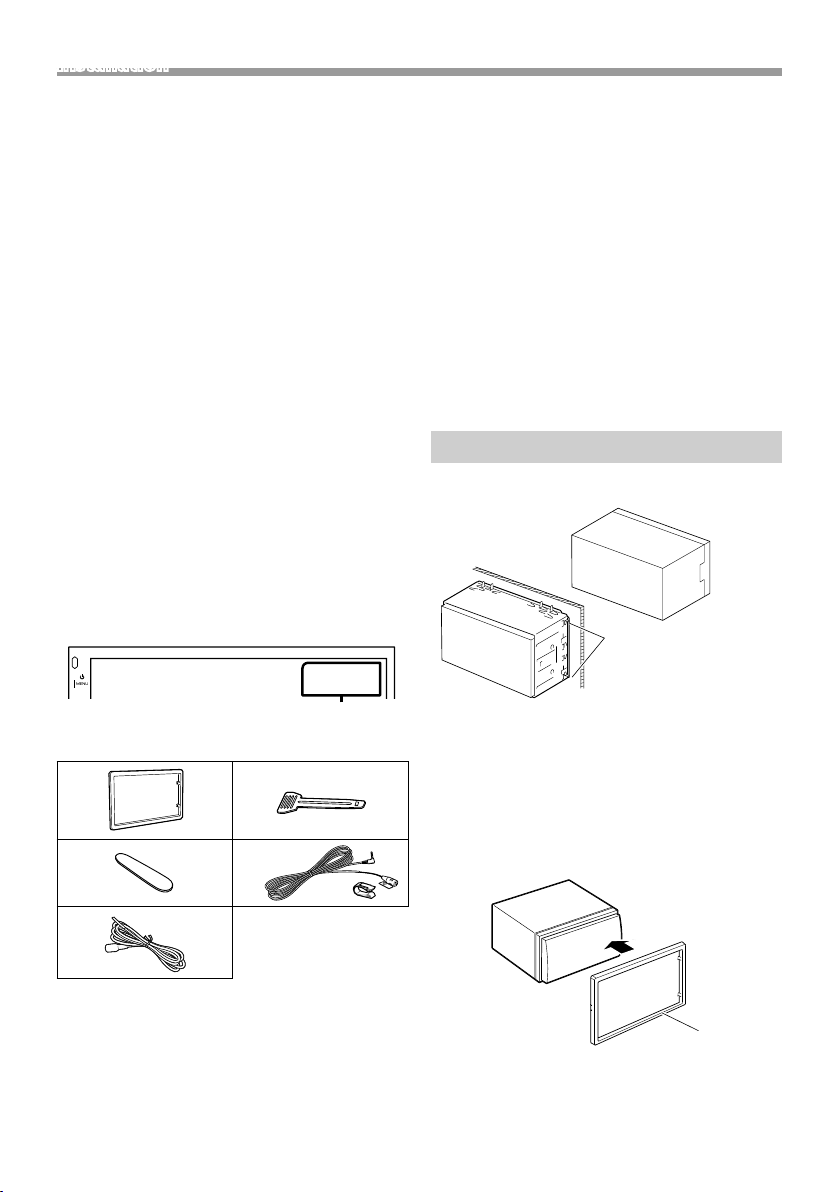
Installation
• Fixez les fils à l'aide de colliers et enroulez le ruban
de vinyle autour des fils qui entre en contact avec les
parties métalliques afin de protéger les fils et éviter
tout court-circuit.
• Branchez correctement les câbles de l'enceinte aux
bornes correspondantes. L'appareil peut subir des
dommages et ne plus fonctionner si vous partagez
les fils ¤ ou les mettez à la masse avec une partie
métallique du véhicule.
• Si seulement deux enceintes sont branchées au
système, branchez les connecteurs soit aux bornes
de sortie avant soit aux bornes de sortie arrière (ne
pas mélanger les bornes de sortie avant et arrière).
Par exemple, si vous connectez le connecteur ¢
de l'enceinte gauche à une borne de sortie avant,
ne connectez pas le connecteur ¤ à une borne de
sortie arrière.
• Une fois l'appareil installé, vérifiez que les feux de
freinage, les clignotants et les essuie-glace, etc. du
véhicule fonctionnent correctement.
• L'angle de montage de l'appareil doit être inférieur
ou égal à 30°.
• N'exercez pas de pression excessive sur la surface
du panneau lors de l'installation de l'appareil dans
le véhicule. Cela risque de rayer la sur face, de
l'endommager ou d'entraîner une défaillance.
• Il se peut que la réception soit mauvaise si des objets
métalliques se trouvent à proximité de l'antenne
Bluetooth.
Antenne Bluetooth
Ñ Accessoires fournis pour l'installation
1
3
x1
2
4
x2
(3 m)
Ñ Procédure d'installation
1) Pour éviter les courts-circuits, retirez la clé de
contact, puis débranchez la borne ¤ de la batterie.
2) Veillez à effectuer correctement les connexions des
câbles d'entrée et de sortie pour chaque appareil.
3) Branchez le câble sur le faisceau de fils.
4) Prenez le connecteur B sur le faisceau de fils, puis
branchez-le au connecteur de l'enceinte dans votre
véhicule.
5) Prenez le connecteur A sur le faisceau de fils, puis
branchez-le à la prise d'alimentation externe de
votre véhicule.
6) Branchez le connecteur du faisceau de fils sur
l'appareil.
7) Installez l'appareil dans votre véhicule.
8) Reconnectez la borne ¤ de la batterie.
9) Appuyez sur le bouton réinitialiser.
Installation de l'appareil
Ñ Voitures non-japonaises
Courbez les languettes
de la douille de montage
à l'aide d'un tournevis ou
d'un outil similaire, puis
fixez-la en place.
✎ REMARQUE
• Vérifiez que l'appareil est correctement en place.
Si l'appareil n'est pas stable, cela peut occasionner
un dysfonctionnement (le son peut par exemple
sauter).
Ñ Plaque de garniture
1) Fixez l'accessoire 1 sur l'appareil.
28
x1
5
(2 m)
x1
x1
1
Page 29
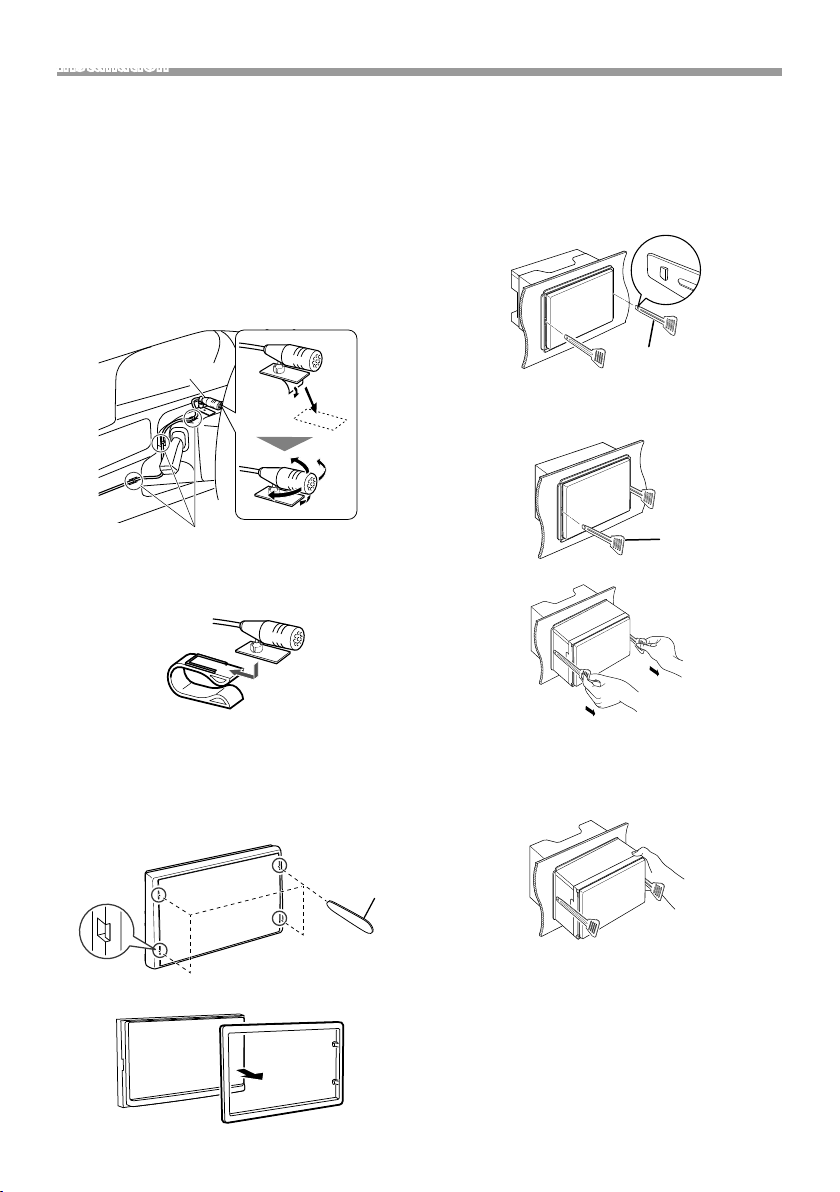
Installation
Ñ Microphone
1) Vérifiez la position d'installation du microphone
(accessoire 4).
2) Nettoyez la surface d'installation.
3) Retirez le séparateur du microphone (accessoire 4)
et collez le microphone à l'emplacement indiqué
ci-dessous.
4) Branchez le câble du microphone sur l'appareil en
le fixant à divers endroits à l'aide de ruban adhésif
ou de toute autre méthode appropriée.
5) Réglez l'orientation du microphone (accessoire 4)
en direction du conducteur.
4
Fixez un câble avec du ruban spécialement
prévu à cet effet.
✎ REMARQUE
• Échanger les attaches si nécessaire.
Ñ Retrait de l'appareil
1) Retirez la plaque de garniture en vous référant à
l'étape 1 dans “Retrait de la plaque de garniture”.
2) Insérez la clé d'extraction (accessoire 2)
profondément dans l'emplacement, comme illustré.
(La saillie à la pointe de la clé d'extraction doit faire
face à l'appareil.)
2
3) Une fois que vous avez correctement inséré la clé
d'extraction, insérez l'autre clé d'extraction dans
l'emplacement.
2
4) Extraire l'appareil à moitié.
Ñ Retrait de la plaque de garniture
1) Utilisez la clé d'extraction (accessoire 3) pour
sortir les quatre languettes (deux sur la partie
gauche, deux sur la partie droite) en effectuant un
mouvement de levier.
2) Tirer la plaque de garniture vers l'avant.
✎ REMARQUE
• Veillez à ne pas vous blesser avec les broches
d'arrêt sur la clé d'extraction.
5) Tenez l'appareil des deux mains et faites-le sortir
complètement en veillant à ne pas le laisser tomber.
3
Français |
29
Page 30
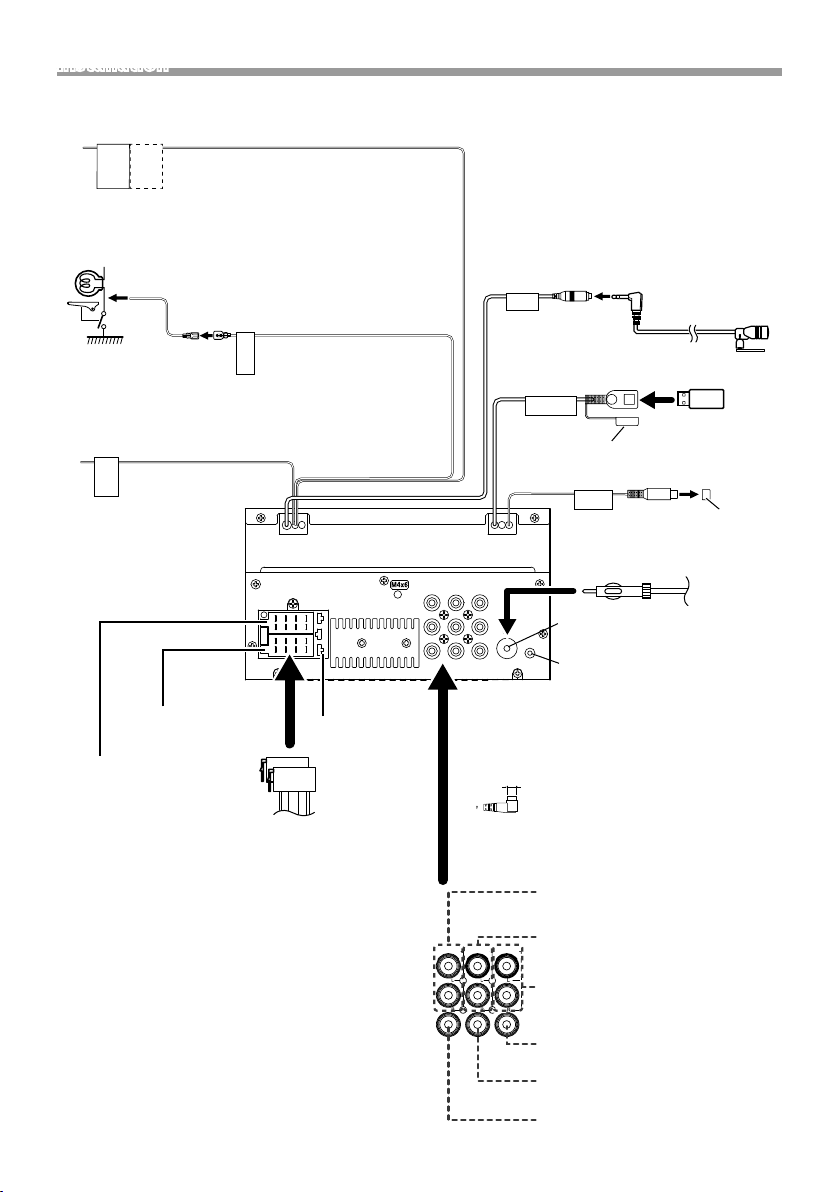
Installation
Ñ Connexion des câbles sur les contacts électriques Ñ Connexion des câbles sur les contacts électriques
Bleu ciel/Jaune (Câble de la télécommande au volant)
Vers la télécommande au volant
Pour utiliser la fonction de télécommande
REMOTE
CONT
STEERING
WHEEL
REMOTE
INPUT
au volant, vous avez besoin d'un adaptateur
de télécommande spécial (non fourni) qui
correspond à votre véhicule.
Vert clair (Câble du détecteur de
stationnement)
Accessoire 5: Rallonge câble
Connexion au commutateur
de détection du frein à main.
Par mesure de sécurité,
connectez le détecteur de
PRK SW
stationnement.
Violet/Blanc (Câble du détecteur de marche arrière)
REVERSE
Connexion au faisceau du feu
de marche arrière du véhicule
lors de l'utilisation de la vue
arrière de la caméra.
1 3 5 7
2 4 6 8
1 3 5 7
2 4 6 8
Connecteur A
Connecteur B
Fusible (15 A)
Connecteur ISO
M4x6
MIC
Borne USB
5V=1.0A
[1]
(0,8 m)
Accessoire 4:
Microphone Bluetooth
Capuchon
Sortie Preout caisson de basse
SUB
WOOFER
FRONT OUTREAR OUT
AV IN
L
R
CAM IN VIDEO OUT VIDEO IN
Entrée de l'antenne FM/AM
Antenne DAB CX-DAB1 (accessoire en
ANT DAB
option)
!
L'utilisation de CX-DAB1 (accessoire en option)
comme antenne DAB est recommandée. Lors
de l’utilisation d’une antenne de radiodiffusion
numérique disponible dans le commerce, le diamètre
du connecteur SMB doit être de 6,5 mm maximum.
Φ 6,5 mm (maximum)
Périphérique USB
Capuchon
Antenne
FM/AM
[2]
[1]
Tension d'alimentation maximum pour USB :
DC 5 V = 1,0 A
[2]
Vendue séparément
30
Préamplification audio arrière
(Gauche : blanc, Droite : rouge)
FRONT OUTREAR OUT
Préamplification audio avant
AV IN
(Gauche : blanc, Droite : rouge)
Entrée audio AV-IN
(Gauche ; Blanc, Droite ; Rouge)
VIDEO OUT VIDEO INCAM IN
Entrée visuelle AV-IN (Jaune)
Sortie vidéo (jaune)
Entrée de la caméra vue arrière (jaune)
Page 31

Installation
Ñ Guide de fonctionnement des
connecteurs du faisceau de câbles
Broche Couleur et fonction
A-4 Jaune Batterie
A-5 Bleu/Blanc
A-7 Rouge Allumage (ACC)
A-8 Noir Branchement à la terre (masse)
B-1/B-2 Violet (+)/Violet/Noir (–) Arrière droit
B-3/B-4 Gris (+)/Gris/Noir (–) Avant droit
B-5/B-6 Blanc (+)/Blanc/Noir (–) Avant gauche
B-7/B-8 Vert (+) /
[1]
Max. 150 mA, 12 V
• Impédance d'enceinte : 4-8 Ω
! ATTENTION
Avant de connecter les connecteurs ISO
(disponibles dans le commerce) à l'unité, vérier les
conditions suivantes :
• Veiller à ce que l'affectation des broches du
connecteur corresponde à l'unité KENWOOD.
• Prendre un avis supplémentaire pour le câble
d'alimentation.
• Si les câbles d'alimentation et de contact ne
correspondent pas, les changer en conséquence.
• Si le véhicule ne dispose pas d'un câble de
démarrage, utiliser une interface disponible dans le
commerce.
[1]
Réglage de puissance
Vert /Noir (–) Arrière gauche
Ñ Branchement d'un iPod/iPhone/Android
Smartphone Android
[2]
Câble USB
FRONT OUTREAR OUT
[1]
(0,8 m)
AV IN
[2]
L
R
ANT
KCA-iP103 (0,8 m)
Capuchon
iPod/iPhone
Connecteur lumineux
[3]
Borne USB
5V=1.0A
M4x6
CAM IN VIDEO OUT VIDEO IN
[2]
DAB
[1]
Tension d'alimentation maximum pour USB :
DC 5 V = 1,0 A
[2]
Vendu séparément
[3]
Accessoire proposé en option
Français |
31
Page 32

À propos de cet appareil
À propos de cet appareil
Plus d'informations
Ñ Périphérique USB utilisable
Cet appareil peut lire les chiers MPEG1/ MPEG2/
MPEG4/ H.264/ MKV/ MP3/WMA/ AAC/ WAV/ FLAC/
OGG stockés dans un périphérique de stockage de
masse USB.
• Système de fichier : FAT16/ FAT32
✎ REMARQUE
• Quand la périphérique USB est connectée à cet
appareil, elle peut être chargée avec le câble USB.
• Installer la périphérique USB de façon à ce que cela
ne vous empêche pas de conduire prudemment.
• Vous ne pouvez pas connecter de périphérique USB
au moyen d'un hub USB et d'un lecteur multi-cartes.
• Faites des sauvegardes des fichiers audio utilisés
avec cet appareil. Les fichiers peuvent être effacés
en fonction des conditions de fonctionnement du
périphérique USB.
Nous ne proposons pas d'indemnisations pour les
pertes dues à l'effacement de données.
• Aucun périphérique USB n'est fourni avec cet
appareil. Vous devez acheter un périphérique USB
disponible dans le commerce.
• Fermer le port USB quand il n'est pas utilisé.
Ñ Fichiers audio lisibles
Format audio Extension
MP3 .mp3
WMA .wma
AAC -LC .m4a, .aac
PCM linéaire (WAVE) .wav
FLAC .flac
Vorbis .ogg
• Cette unité peut montrer ID3 Tag Version
1.0/1.1/2.2/2.3/2.4 (pour MP3).
✎ REMARQUE
• Les formats WMA et AAC protégés par GDN ne
peuvent pas être lus.
• Bien que les fichiers audio soient conformes aux
normes susmentionnées, la lecture peut se révéler
impossible en fonction des types et conditions du
support ou du périphérique.
Ñ Fichiers vidéo acceptés
Format vidéo Extension
MPEG -1 .mpg, .mpeg
MPEG -2 .mpg, .mpeg
MPEG-4 .mp4, .avi
H.264/MPEG-4 AVC .mp4, mkv, avi, .flv, .f4v, .ts
MKV .mkv
Remarques concernant les
spécications
Ñ Section Bluetooth
Fréquence
: 2,402 – 2,480 GHz
Puissance de sortie
: +8 dBm (AVE), classe de puissance 1
Ñ Général
Impédance d'enceinte
: 4 – 8 Ω
Tension de fonctionnement
: batterie de voiture 12 V CC
Copyrights
• La marque et les logos Bluetooth sont des marques
déposées appartenant à Bluetooth SIG, Inc. et
toute utilisation de ces marques par JVC KENWOOD
Corporation est sous licence. Les autres marques
déposées et appellations commerciales appartiennent à
leurs propriétaires respectifs.
• Use of the Made for Apple badge means that an
accessory has been designed to connect specifically
to the Apple product(s) identified in the badge, and
has been certified by the developer to meet Apple
performance standards. Apple is not responsible for
the operation of this device or its compliance with
safety and regulatory standards. Please note that the
use of this accessory with an Apple product may affect
wireless performance.
• Apple, iPhone, iPod, iPod touch, and Lightning are
trademarks of Apple Inc., registered in the U.S. and
other countries.
• Microsoft and Windows Media are either registered
trademarks or trademarks of Microsoft Corporation in
the United States and/or other countries.
• THIS PRODUCT IS LICENSED UNDER THE MPEG-4 VISUAL
PATENT PORTFOLIO LICENSE FOR THE PERSONAL
AND NON-COMMERCIAL USE OF A CONSUMER FOR (¡)
ENCODING VIDEO IN COMPLIANCE WITH THE MPEG4 VISUAL STANDARD (“MPEG-4 VIDEO”) AND/OR (¡¡)
DECODING MPEG-4 VIDEO THAT WAS ENCODED BY
A CONSUMER ENGAGED IN A PERSONAL AND NONCOMMERCIAL ACTIVITY AND/OR WAS OBTAINED
FROM A VIDEO PROVIDER LICENSED BY MPEG LA TO
PROVIDE MPEG-4 VIDEO. NO LICENSE IS GRANTED OR
SHALL BE IMPLIED FOR ANY OTHER USE. ADDITIONAL
INFORMATION INCLUDING THAT RELATING TO
PROMOTIONAL, INTERNAL AND COMMERCIAL USES
AND LICENSING MAY BE OBTAINED FROM MPEG LA, LLC.
SEE HTTP://WWW.MPEGLA.COM.
32
Page 33

À propos de cet appareil
• THIS PRODUCT IS LICENSED UNDER THE AVC PATENT
PORTFOLIO LICENSE FOR THE PERSONAL USE OF A
CONSUMER OR OTHER USES IN WHICH IT DOES NOT
RECEIVE REMUNERATION TO (¡)ENCODE VIDEO IN
COMPLIANCE WITH THE AVC STANDARD (“AVC VIDEO”)
AND/OR (¡¡)DECODE AVC VIDEO THAT WAS ENCODED BY
A CONSUMER ENGAGED IN A PERSONAL ACTIVITY AND/
OR WAS OBTAINED FROM A VIDEO PROVIDER LICENSED
TO PROVIDE AVC VIDEO. NO LICENSE IS GRANTED OR
SHALL BE IMPLIED FOR ANY OTHER USE. ADDITIONAL
INFORMATION MAY BE OBTAINED FROM MPEG LA, L.L.C.
SEE HTTP://WWW.MPEGLA.COM
• libFLAC
Copyright (C) 2000-2009 Josh Coalson
Copyright (C) 2011-2013 Xiph.Org Foundation
– Redistribution and use in source and binary forms,
with or without modification, are permitted provided
that the following conditions are met:
– Redistributions of source code must retain the above
copyright notice, this list of conditions and the
following disclaimer.
– Redistributions in binary form must reproduce the
above copyright notice, this list of conditions and the
following disclaimer in the documentation and/or
other materials provided with the distribution.
Neither the name of the Xiph.org Foundation nor the
names of its contributors may be used to endorse or
promote products derived from this software without
specific prior written permission.
THIS SOFTWARE IS PROVIDED BY THE COPYRIGHT
HOLDERS AND CONTRIBUTORS ``AS IS’’ AND ANY
EXPRESS OR IMPLIED WARRANTIES, INCLUDING,
BUT NOT LIMITED TO, THE IMPLIED WARRANTIES OF
MERCHANTABILITY AND FITNESS FOR A PARTICULAR
PURPOSE ARE DISCLAIMED. IN NO EVENT SHALL THE
FOUNDATION OR CONTRIBUTORS BE LIABLE FOR ANY
DIRECT, INDIRECT, INCIDENTAL, SPECIAL, EXEMPLARY,
OR CONSEQUENTIAL DAMAGES (INCLUDING, BUT NOT
LIMITED TO, PROCUREMENT OF SUBSTITUTE GOODS
OR SERVICES; LOSS OF USE, DATA, OR PROFITS; OR
BUSINESS INTERRUPTION) HOWEVER CAUSED AND ON
ANY THEORY OF LIABILITY, WHETHER IN CONTRACT,
STRICT LIABILITY, OR TORT (INCLUDING NEGLIGENCE OR
OTHERWISE) ARISING IN ANY WAY OUT OF THE USE OF
THIS SOFTWARE, EVEN IF ADVISED OF THE POSSIBILITY
OF SUCH DAMAGE.
• libogg
Copyright (c) 2002, Xiph.org Foundation Redistribution
and use in source and binary forms, with or without
modification, are permitted provided that the following
conditions are met:
– Redistributions of source code must retain the above
copyright notice, this list of conditions and the
following disclaimer.
– Redistributions in binary form must reproduce the
above copyright notice, this list of conditions and the
following disclaimer in the documentation and/or
other materials provided with the distribution.
– Neither the name of the Xiph.org Foundation nor the
names of its contributors may be used to endorse or
promote products derived from this software without
specific prior written permission.
THIS SOFTWARE IS PROVIDED BY THE COPYRIGHT
HOLDERS AND CONTRIBUTORS ``AS IS’’ AND ANY
EXPRESS OR IMPLIED WARRANTIES, INCLUDING,
BUT NOT LIMITED TO, THE IMPLIED WARRANTIES OF
MERCHANTABILITY AND FITNESS FOR A PARTICULAR
PURPOSE ARE DISCLAIMED. IN NO EVENT SHALL THE
FOUNDATION OR CONTRIBUTORS BE LIABLE FOR ANY
DIRECT, INDIRECT, INCIDENTAL, SPECIAL, EXEMPLARY,
OR CONSEQUENTIAL DAMAGES (INCLUDING, BUT NOT
LIMITED TO, PROCUREMENT OF SUBSTITUTE GOODS
OR SERVICES; LOSS OF USE, DATA, OR PROFITS; OR
BUSINESS INTERRUPTION) HOWEVER CAUSED AND ON
ANY THEORY OF LIABILITY, WHETHER IN CONTRACT,
STRICT LIABILITY, OR TORT (INCLUDING NEGLIGENCE OR
OTHERWISE) ARISING IN ANY WAY OUT OF THE USE OF
THIS SOFTWARE, EVEN IF ADVISED OF THE POSSIBILITY
OF SUCH DAMAGE.
Ñ Informations sur l'élimination des
anciens équipements électriques et
électroniques et piles électriques
(applicables dans les pays européens
qui ont adopté des systèmes de collecte
sélective)
Les produits et les batteries comprenant le symbole
(poubelle barrée) ne peuvent pas être jetés parmi les
déchets ménagers.
Les vieux appareils électriques et électroniques,
ainsi que les batteries doivent être recyclés dans un
complexe adapté au traitement de ces déchets et de
leurs sous-produits.
Prenez contact avec les services publics locaux afin de
localiser un complexe de recyclage proche de chez
vous.
Un recyclage adapté et l'élimination des déchets
aideront à conserver les ressources et à nous
préserver des leurs effets nocifs sur notre santé et sur
l'environnement.
Remarque : Le signe « Pb » sous le symbole des piles
indique que la batterie contient du plomb.
Français |
33
Page 34

Inhalt
Vor Verwendung ..................................................................34
Hinweise zu diesem Handbuch ................................................................ 34
Vorsichtsmaßnahmen ...................................................................................... 34
Erste Schritte ..........................................................................35
Uhreinstellungen .................................................................................................35
Grundlagen ............................................................................36
Tastenfunktionen auf dem Frontpanel.................................................36
Allgemeine Funktionen .................................................................................. 36
HOME-Bildschirm ................................................................................................ 36
Quellensteuerungsbildschirm ................................................................... 36
Digitalradio ............................................................................37
Grundfunktionen des Digitalradios .........................................................37
Digitalradio-Einrichtung .................................................................................37
Radio .........................................................................................38
Radio-Grundfunktionen ................................................................................. 38
Einrichten der Radiofunk tion ...................................................................... 38
USB ............................................................................................39
Vorbereitung ...........................................................................................................39
Wiedergabefunktionen ...................................................................................39
iPod/iPhone ...........................................................................40
Vorbereitung ..........................................................................................................40
Wiedergabefunktionen .................................................................................. 40
Externe Komponenten ...................................................... 41
Nutzung von externen Audio-/Videoplayern ..................................41
Rückfahrkamera ....................................................................................................41
Audio-Steuerung .................................................................41
Allgemeine Audio-Steuerung .....................................................................41
Bluetooth ................................................................................42
Smartphone am Gerät anmelden .............................................................42
Telefonanrufe annehmen...............................................................................42
Telefonanrufe tätigen........................................................................................42
Wiedergabe mit einem Bluetooth-Audiogerät ...............................43
Installation .............................................................................. 43
Vor der Installation ..............................................................................................43
Installation des Geräts ..................................................................................... 44
Wissenswertes über dieses Gerät ..................................48
Weitere Informationen .................................................................................... 48
Hinweis zu den Spezifikationen ................................................................ 48
Urheberrechte....................................................................................................... 48
• Detaillierte Anweisungen und
Informationen nden Sie in der
BEDIENUNGSANLEITUNG auf der
folgenden Website:
<https://www.kenwood.com/cs/ce/>
Hinweise zu diesem Handbuch
• Die in dieser Anleitung gezeigten Bedienelemente
sind Beispiele, die zur Verdeutlichung der
Funktionen dienen sollen. Aus diesem Grund kann
es zu Abweichungen vom vorliegenden Panel
kommen.
• Bei der Beschreibung von Bedienvorgängen
verweisen eckige Klammern auf Touchkeys bzw.
Tasten, die Sie bedienen sollen.
< >: Bezeichnung der Tasten auf dem Panel.
[ ]: Bezeichnung der Touchkeys.
34
Vor Verwendung
Vorsichtsmaßnahmen
# WARNUNG
Ñ Folgende Vorsichtsmaßnahmen
beachten, um Brand oder Verletzungen
zu vermeiden:
• Kurzschlüsse verhindern. Niemals
Metallgegenstände (z. B. Münzen oder Werkzeug)
ins Gerät stecken oder darin belassen.
• Verfolgen Sie die Anzeige des Geräts während der
Fahrt nicht für längere Zeit.
• Falls bei der Installation Probleme auftreten,
nehmen Sie Kontakt mit Ihrem KENWOODHändler auf.
Ñ Vorsichtsmaßnahmen bei der
Verwendung dieses Gerätes
• Falls Sie optionale Zusatzgeräte kaufen,
kontaktieren Sie Ihren KENWOOD-Händler,
um sicherzustellen, dass sie mit dem Gerät
kompatibel sind und in Ihrer Region verwendet
werden können.
• Das Radio Data System bzw. Radio Broadcast Data
System funktioniert nur in Regionen mit Sendern,
die diese Dienste unterstützen.
Ñ Schutz des Monitors
• Um den Monitor vor Beschädigungen zu
schützen, sollten Sie Ihn nicht mit einem
Kugelschreiber oder einem ähnlichen spitzen
Gegenstand bedienen.
Ñ Gerät reinigen
Ist das Frontpanel des Geräts verschmutzt, reinigen
Sie es mit einem weichen, trockenen Tuch, z. B.
mit einem Silikontuch. Ist das Frontpanel stark
verschmutzt, entfernen Sie den Schmutz mit
einem angefeuchteten Tuch (mit neutralem
Reinigungsmittel) und wischen Sie es anschließend
wieder mit einem weichen trockenen Tuch ab.
! ACHTUNG
• Kein Reinigungsmittel direkt auf das Gerät
sprühen. Dies könnte die mechanischen Bauteile
beschädigen. Das Frontpanel nicht mit einem harten
Tuch oder Lösungsmitteln wie z. B. Verdünner
oder Alkohol reinigen. Dies könnte die Oberfläche
zerkratzen oder Aufdrucke ablösen.
Ñ Gerät zurücksetzen
Falls das Gerät bzw. das angeschlossene Gerät nicht
richtig funktioniert, Gerät zurücksetzen.
Re set-Tast e
Page 35

Erste Schritte
1 Stellen Sie den Zündschlüssel Ihres Autos auf
"ACC".
Das Gerät ist eingeschaltet.
2 Drücken Sie die <8MENU>-Taste.
3 Drücken Sie [ ].
[Bluetooth]
Zeigt den Bildschirm für die
Bluetootheinstellungen an.
[Screen]
[Dimmer]
Wählen Sie den Helligkeitsmodus aus.
„High“ (Werkseinstellung)/„Mid“/„Low“
[Demo]
Wählen Sie den Demonstrationsmodus aus.
Werkseinstellung ist „ON“.
5 Berühren Sie [ 6 ].
Uhreinstellungen
4 Drücken Sie den entsprechenden Touchkey und
stellen Sie den Wert ein.
[System]
[Beep Tone]
Aktiviert oder deaktiviert den
Tastenberührungston.
„ON“ (Werkseinstellung), „OFF“
[Language]
Wählen Sie die für den Steuerungsbildschirm
und die Einstellungselemente zu verwendende
Sprache. Die Werkseinstellung ist „English“
(Englisch).
[Time/Date]
Stellen Sie die Uhrzeit ein. (S.35)
[Clock Mode]
Wählen Sie das Anzeigeformat für die Uhrzeit aus.
[12hr]/[24hr] (Werkseinstellung)
[Parking Guidelines]
Sie können den Parkassistent anzeigen, um
das Einparken zu erleichtern, wenn Sie in den
Rückwärtsgang (R) schalten. Werkseinstellung ist
„ON“.
[Guidelines SETUP]
Sie können die Einpark-Hilfslinien anpassen, wenn
Sie [ON] für [Parking Guidelines] ausgewählt
haben.
[System Reset]
Berühren Sie [System Reset] und berühren
Sie dann [YES], um alle Einstellungen auf
die anfänglichen Standardeinstellungen
zurückzusetzen.
Ñ Synchronisiert die Uhrzeit mit FM RDS
Aktiviert [RDS Clock Sync].
Siehe Einrichten der Radiofunktion (S.38).
Ñ Die Uhr manuell einstellen
✎ HINWEIS
• Deaktivieren Sie [RDS Clock Sync], bevor Sie die
Uhrzeit einstellen.
1 Drücken Sie die <8MENU>-Taste.
2 Drücken Sie [ ].
3 Berühren Sie [System].
4 Berühren Sie [Time/Date].
Der Uhrbildschirm erscheint.
5 Berühren Sie [R] oder [S], um die Uhrzeit
einzustellen.
6 Berühren Sie [ 6 ].
Deutsch |
35
Page 36

GrundlagenGrundlagen
2
5
3
6
4
8
7
1
1
Tastenfunktionen auf dem Frontpanel
1
2
3
4
5
6
Fernbedienung
1
• Empfängt das Fernbedienungssignal.
8MENU
2
• Zeigt den HOME-Bildschirm an. (S. 36)
• Drücken Sie die Taste länger als 1 Sekunde, um
die Stromversorgung auszuschalten.
• Ist die Stromversorgung ausgeschaltet, wird sie
hierdurch eingeschaltet.
AUD
3
• Zeigt den Audio-Bildschirm an.* (S.41)
* Der Audiobildschirm wird nicht angezeigt,
wenn der EINRICHTUNGS-Bildschirm angezeigt
wird, oder auf dem Listenbildschirm usw.
+ , – (Lautstärke)
4
• Lautstärkeregelung. Die Lautstärke wird bis 20
erhöht, wenn Sie [ + ] weiter drücken.
MUTE/ DISP OFF (Anzeige aus)
5
• Schaltet den Ton stumm/stellt ihn wieder her.
• Drücken Sie die Taste länger als 1 Sekunde, um
den Bildschirm auszuschalten.
Wenn der Bildschirm ausgeschaltet ist,
berühren Sie die Anzeige, um den Bildschirm
einzuschalten.
Zurücksetzen
6
• Wenn das Gerät oder das angeschlossene Gerät
nicht richtig funktioniert, wird das Gerät auf die
Werkseinstellungen zurückgesetzt, sobald diese
Taste gedrückt wird.
HOME-Bildschirm
1 Drücken Sie die <8MENU>-Taste.
Der HOME-Bildschirm erscheint.
Uhranzeige
1
Schaltet auf DAB-Radio um. (S.37)
2
Wechselt zur Radiosendung. (S.38)
3
4
[USB]
Gibt die Dateien auf einem USB-Gerät wieder.
(S.39)
[iPod]
Spielt einen iPod/ein iPhone ab. (S.40)
• Wenn ein iPod/iPhone angeschlossen ist.
[Mirroring]
Zeigt den Spiegelungsbildschirm an.
• Wenn ein Android-Gerät mit der installierten
Anwendung „Mirroring OB for KENWOOD“
verbunden ist.
Zeigt den Freisprechbildschirm an. (S .42)
5
Spielt einen Bluetooth-Audioplayer ab. (S.43)
6
Wechselt zu einer externen Komponente, die an
7
den AV-IN-Eingangsanschluss angeschlossen ist.
(S.41)
Zeigt den SETUP-Bildschirm an. (S .35)
8
Quellensteuerungsbildschirm
Allgemeine Funktionen
Ñ Das Gerät einschalten
1 Drücken Sie die <8MENU>-Taste.
Ñ Das Gerät ausschalten
1 Halten Sie die Taste <8MENU> gedrückt.
36
1
] : Kehrt zum vorherigen Bildschirm zurück.
[
] : Zeigt den Audiobildschirm an. (S.41)
[
Page 37

Digitalradio
213
Digitalradio
Grundfunktionen des Digitalradios
1 Drücken Sie die <8MENU>-Taste.
2 Berühren Sie [Digital Radio].
Ñ Quellensteuerungsbildschirm
Zeigt die Informationen zum aktuellen Service an:
1
Servicename, Ensemblename, PTY-Genre, Kanal
[DAB] : Schaltet das voreingestellte DAB-Band
2
um.
„DAB1“, „DAB2“, „DAB3“
[DLS] : Zeigt den Bildschirm für die
Textinformationen an.
[E] [F] : Wählen Sie ein Ensemble, einen
Service und eine Komponente aus.
[
] : Zeigt den Digitalradio-
Einrichtungsbildschirm an. (S.37)
Ruft die gespeicherten Services auf.
3
Wenn Sie die Taste 2 Sekunden lang gedrückt
halten, wird der gerade empfangene Service
gespeichert.
Ñ Speichern eines Service
Sie können den aktuell empfangenen Service
speichern.
1 Wählen Sie einen Service aus, den Sie
voreinstellen möchten.
2 Berühren und halten Sie [#] fest (#:1-5), wo Sie
den Service speichern möchten.
Ñ Auswahl eines gespeicherten Service
1 Berühren Sie [#] (#: 1-5).
Digitalradio-Einrichtung
1 Drücken Sie [ ].
2 Jedes Element wie folgt einstellen.
[Service List]
Zeigt den Servicelisten-Bildschirm an.
] : Berühren und dann [Yes] berühren, um die
• [
aktuellste Serviceliste zu finden.
[TI]
Wechselt automatisch zu den Verkehrsnachrichten,
sobald die Verkehrsmeldung startet.
„ON“, „OFF“ (Werkseinstellung)
[PTY]
Sucht ein Programm nach der Programmsparte.
[Priority]
Falls der gleiche Dienst auch über das
RadioDatenSystem angeboten wird, wenn der
Empfang eines über Digital-Radio angebotenen
Dienstes schlecht geworden ist, wird automatisch
auf das RadioDatenSystem umgeschaltet.
„ON“, „OFF“ (Werkseinstellung)
[Announcement Select]
Schaltet auf den eingestellten Ansagedienst um.
[Related Service]
Wenn Sie EIN auswählen, schaltet das Gerät zu
einem verwandten Service (wenn vorhanden),
wenn kein DAB-Servicenetzwerk vorhanden ist.
Werkseinstellung ist „OFF“.
[Antenna Power]
Schaltet die Stromversorgung für die DigitalRadio-Antenne. Auf „ON“ einstellen, wenn
die verwendete Digital-Radio-Antenne mit
einem Antennenverstärker ausgestattet ist.
Werkseinstellung ist „ON“.
3 Berühren Sie [ 6 ].
Deutsch |
37
Page 38

Radio
213
Radio-Grundfunktionen
1 Drücken Sie die <8MENU>-Taste.
2 Berühren Sie [Radio].
Ñ Quellensteuerungsbildschirm
Zeigt die Information zum aktuellen Sender an:
1
PS-Name, Frequenz, PTY-Genre, Anzeigeelemente
[FM] : Schaltet das UKW-Frequenzband um.
2
„FM1“, „FM2“, „FM3“
[AM] : Schaltet das MW-Frequenzband um.
„AM1“, „AM2“
[E] [F] : Stellt automatisch einen Sender mit
gutem Empfang ein.
[
] : Zeigt den Radioeinstellungsbildschirm an.
(S.38)
Ruft den gespeicherten Sender auf.
3
Wenn Sie die Taste 2 Sekunden lang gedrückt
halten, wird der gerade empfangene Sender
gespeichert.
Ñ Automatische Programmspeicherung
Sie können für das aktuelle Band (UKW1/UKW2/
UKW3/MW1/MW2) 6 Sender voreinstellen.
1 Berühren Sie [FM] oder [AM], um das
Frequenzband auszuwählen.
2 Drücken Sie [ ].
3 Berühren Sie [Auto Store].
Die örtlichen Sender mit den stärksten Signalen
werden gesucht und automatisch gespeichert.
Ñ Manuelle Speicherung
Sie können den aktuell empfangenen Sender
speichern.
1 Wählen Sie einen Sender, den Sie voreinstellen
möchten.
2 Berühren und halten Sie [#] fest (#:1-6), wo Sie
den Sender speichern möchten.
Ñ Abrufen des gespeicherten Senders.
1 Berühren Sie [#] (#:1-6).
Einrichten der Radiofunktion
1 Drücken Sie [ ].
2 Jedes Element wie folgt einstellen.
[Auto Store]
Sucht und speichert die 6 Sender mit den stärksten
Signalen automatisch für das ausgewählte Band.
„Auto Store“ erscheint.
[Local Seek]
Stellt nur Sender mit ausreichender Signalstärke ein.
(LOC-Anzeige leuchtet auf.)
„ON“, „OFF“ (Werkseinstellung)
1
[RDS] *
Zeigt den RDS-Einstellungsbildschirm an.
[AF]
Bei schlechtem Empfang eines bestimmten
Radiosenders wird automatisch zu einem Sender
umgeschaltet, der dasselbe Programm über
dasselbe Radio-Data-System-Netzwerk sendet.
„ON“ (Werkseinstellung), „OFF“
[TA]
Wechselt automatisch zu den Verkehrsnachrichten,
sobald die Verkehrsmeldung startet. (Die TIAnzeige leuchtet auf.)
„ON“, „OFF“ (Werkseinstellung)
[RDS Clock Sync]
Synchronisiert die Radiodatensystem-SenderZeitdaten und diese Geräteuhr.
„ON“ (Werkseinstellung), „OFF“
[PTY]
Wählen Sie eine Programmsparte aus.
[PTY Seek]
Sucht ein Programm nach der Programmsparte.
*1 nur UKW
3 Berühren Sie [ 6 ].
38
Page 39

USB
1
4
3
2
6
7
Vorbereitung
Ñ Anschluss eines USB-Geräts
1 Nehmen Sie den Deckel des USB-Anschlusses ab.
2 USB-Gerät und USB-Kabel verbinden.
Das Gerät liest das Gerät und die Wiedergabe wird
gestartet.
Ñ Zum Trennen der USB-Geräteverbindung:
1 Drücken Sie die <8MENU>-Taste.
2 Berühren Sie eine andere Quelle als [USB].
3 Trennen Sie das USB-Gerät ab.
Ñ Verwendbare USB-Geräte
Dieses Gerät kann MPEG1/MPEG2/MPEG4/H.264/
MKV/MP3/WMA/AAC/WAV/FLAC/OGG-Dateien
wiedergeben, die auf einem USB-Massenspeicher
gespeichert sind.
Wiedergabefunktionen
Ñ Steuern Sie die Wiedergabe der Musik
am Quellensteuerungsbildschirm.
Die Hülle der aktuell abgespielten Datei wird angezeigt.
1
Zeigt die Information zur aktuellen Datei an.
2
Wiedergabezeit/Dateinummer
3
Wiedergabezeitleiste: Zur Bestätigung der
aktuellen Wiedergabeposition
4
[
] : Wählt den Zufallswiedergabemodus aus.
] : Wählt den
[
Wiederholungswiedergabemodus aus.
[U], [H] : Wiedergabe oder Pause.
[E], [F] : Sucht den vorigen/nächsten Inhalt.
Für schnellen Vorlauf oder schnellen Rücklauf
anhaltend drücken.
[1] : Sucht die Datei. (S.39)
Ñ Für die Videowiedergabe
1 Wenn die Bedientasten nicht auf dem
Bildschirm angezeigt werden, berühren Sie das
Displ ay.
[
] : Sie können die Bildqualität auf dem
6
Videobildschirm anpassen.
[INITIALIZE] : Um die Anpassung zu löschen.
[U], [H] : Wiedergabe oder Pause.
7
[E], [F] : Sucht den vorigen/nächsten Inhalt.
Für schnellen Vorlauf oder schnellen Rücklauf
anhaltend drücken.
[1] : Sucht die Datei. (S.39)
[NORMAL]/[16:9]/[4:3] : Wählen Sie einen
Bildschirmmodus aus.
Ñ Auswählen eines Titels in einer Liste
(nach Datei suchen)
1 Berühren Sie [ 1 ].
2 Wählen Sie aus, ob Sie nach Audiodateien [ ]
oder Videodateien [ ] suchen möchten.
3 Berühren Sie [ ], um in die obere Hierarchie
zu gelangen.
4 Drücken Sie auf den gewünschten Ordner.
Berühren Sie einen Ordner, um den Ordnerinhalt
anzuzeigen.
• Berühren Sie [6], um in die obere Hierarchie zu
gelangen.
5 Gewünschtes Element der Liste drücken.
Startet Wiedergabe.
✎ HINWEIS
• Wenn Sie [6] in der obersten Hierarchie berühren,
erscheint der Quellensteuerungsbildschirm.
Deutsch |
39
Page 40

iPod/iPhoneiPod/iPhone
1
4
3
2
Vorbereitung
Ñ Anschluss des iPods/iPhones
• Für Lightning-Anschlussmodelle: Nutzen Sie das
USB-Audiokabel für iPod/iPhone—KCA-iP103
(optionales Zubehör).
• Für Details zum Anschluss eines iPods/iPhones
siehe Seite 47.
1 Nehmen Sie den Deckel des USB-Anschlusses
ab.
2 Schließen Sie das iPod/iPhone an.
Das Gerät liest das Gerät und die Wiedergabe wird
gestartet.
Ñ Zum Trennen des iPods/iPhones
1 Drücken Sie die <8MENU>-Taste.
2 Berühren Sie eine andere Quelle als [iPod].
3 Trennen Sie den iPod/das iPhone ab.
Ñ Anschließbare iPods/iPhones
Die nachfolgend aufgeführten Modelle können an
dieses Gerät angeschlossen werden.
Konzipiert für
• iPhone XS Max
• iPhone XS
• iPhone XR
• iPhone X
• iPhone 8 Plus
• iPhone 8
• iPhone 7 Plus
• iPhone 7
• iPhone SE
• iPhone 6s Plus
• iPhone 6s
• iPhone 6 Plus
• iPhone 6
• iPhone 5s
✎ HINWEIS
• Starten Sie die Wiedergabe nach Anschluss des
iPods, wird zuerst die Musik wiedergegeben, die
vom iPod abgespielt wurde.
• Setzen Sie den Deckel auf den USB-Anschluss auf,
wenn er nicht verwendet wird.
Wiedergabefunktionen
Ñ Steuern Sie die Wiedergabe der Musik
am Quellensteuerungsbildschirm.
Illustration (wird angezeigt, wenn der Titel eine
1
Illustration enthält)
Zeigt die Information zur aktuellen Datei an.
2
Wiedergabezeit/Dateinummer
3
Wiedergabezeitleiste : Zur Bestätigung der
aktuellen Wiedergabeposition
4
[
] : Wählt den Zufallswiedergabemodus aus.
] : Wählt den
[
Wiederholungswiedergabemodus aus.
[U], [H] : Wiedergabe oder Pause.
[E], [F] : Sucht den vorigen/nächsten Inhalt.
Für schnellen Vorlauf oder schnellen Rücklauf
anhaltend drücken.
[1] : Sucht den Inhalt. (S.40)
Ñ Einen Inhalt in einer Liste auswählen
1 Berühren Sie [ 1 ].
2 Drücken Sie auf die gewünschte Option.
Wenn Sie eine Kategorie berühren, werden ihre
Inhalte angezeigt.
3 Gewünschtes Element der Liste drücken.
Startet Wiedergabe.
• Berühren Sie [6], um in die obere Hierarchie zu
gelangen.
✎ HINWEIS
• Wenn Sie [6] in der obersten Hierarchie berühren,
erscheint der Quellensteuerungsbildschirm.
40
Page 41

Externe Komponenten
1
Nutzung von externen Audio-/ Videoplayern
Ñ Wiedergabe starten
1 Schließen Sie eine externe Komponente an den
AV-IN-Eingangsanschluss an. (S.46)
2 Drücken Sie die <8MENU>-Taste.
3 Berühren Sie [AV-IN].
4 Schalten Sie die angeschlossene Komponente
ein und starten Sie die Wiedergabe der Quelle.
Ñ Für die Videowiedergabe
1 Wenn die Bedientasten nicht auf dem
Bildschirm angezeigt werden, berühren Sie das
Displ ay.
Rückfahrkamera
Um eine Rückfahrkamera nutzen zu können, ist die
RÜCKWÄRTS-Kabelverbindung erforderlich. Zum
Anschluss einer Rückfahrkamera. (S.46)
Ñ Anzeige des Bildes von der
Rückfahrkamera
Der Rückansichtsbildschirm wird angezeigt, wenn Sie
in den Rückwärtsgang (R) schalten.
Audio-Steuerung
Sie können unterschiedliche Einstellungen wie die
Audiobalance oder den Subwooferpegel einstellen.
1 Drücken Sie die <AUD>-Taste.
2 Nachfolgend finden Sie die jeweilige
Betriebsmethode.
Allgemeine Audio-Steuerung
1 Drücken Sie die <AUD>-Taste.
2 Berühren Sie [Fader / Balance].
3 Jedes Element wie folgt einstellen.
[Fader Balance]
Balance
[U] [T]
Fader
[R] [S]
[INITIALIZE]
Stellen Sie die linke und rechte
Lautstärke-Balance ein.
15 (rechts) bis 15 (links)
Stellt die vordere und hintere
Lautstärke-Balance ein.
15 (vorn) bis 15 (hinten)
Um die Anpassung zu löschen.
• Berühren Sie den Bildschirm, um die
Warnmeldung zu löschen.
Deutsch |
41
Page 42

Bluetooth
Bluetooth
Smartphone am Gerät anmelden
Sie können Ihr Bluetooth-Smartphone verwenden,
wenn es mit diesem Gerät verbunden ist.
1 Schalten Sie die Bluetooth-Funktion an Ihrem
Smartphone/Mobiltelefon ein.
2 Suchen Sie das Gerät („DMX125DAB“) auf Ihrem
Smartphone/Mobiltelefon.
Wenn die Eingabe eines PIN-Codes erforderlich ist,
geben Sie den PIN-Code („0000“) ein.
•
erscheint, wenn das Bluetooth-Smartphone
angeschlossen ist.
Ñ Trennen des Geräts
• Schalten Sie die Bluetooth-Funktion auf Ihrem
Smartphone/Mobiltelefon aus.
• Schalten Sie das Zündschloss aus.
Telefonanrufe annehmen
1 Drücken Sie [Û].
• [Ý]: Lehnen Sie einen eingehenden Anruf ab.
Ñ Bedienvorgänge während eines Anrufs
Auflegen
[Ý]
Durch Berührung der entsprechenden
Touchkeys auf dem Bildschirm können Sie
Wahltöne festlegen.
• Berühren Sie [6], um das Fenster zu
schließen.
Wechselt die ausgegebene Gesprächsstimme
zwischen Smartphone/Mobiltelefon und
Lautsprecher um.
Hörerlautstärke einstellen
Drücken Sie die <+>- oder die <–>-Taste.
Telefonanrufe tätigen
1 Drücken Sie die <8MENU>-Taste.
2 Berühren Sie [TEL].
3 Siehe nachfolgende Tabelle für jeweilige
Betriebsmethode.
Anruf durch Eingabe einer Telefonnummer
1) Geben Sie eine Telefonnummer mittels
Zifferntasten ein.
2) Berühren Sie [Û].
Einen Anruf durchführen
• Berühren Sie [
löschen.
Anruf tätigen mittels Anruisten
1) Berühren Sie [
2) Berühren Sie [
(Abgehende Anrufe), [
3) Wählen Sie die Telefonnummer von der Liste.
Einen Anruf durchführen
Anruf tätigen mittels Telefonbuch
1) Drücken Sie [
2) Wählen Sie den Namen von der Liste.
Einen Anruf durchführen
• [
] : Aktualisiert das Telefonbuch. Berühren
], um den letzten Eintrag zu
].
] (Eingehende Anrufe), [ ]
] (Verpasste Anrufe).
].
Sie diese Schaltfläche, nachdem
Sie eine Änderung im Telefonbuch
Ihres Smartphones/Mobiltelefons
vorgenommen haben.
42
Page 43

Bluetooth
1
3
2
Installation
Wiedergabe mit einem BluetoothAudiogerät
1 Drücken Sie die <8MENU>-Taste.
2 Berühren Sie [BT Audio].
Ñ Quellensteuerungsbildschirm
Zeigt die Information zur aktuellen Datei an.
1
Wiedergabezeit/Dateinummer
2
Wiedergabezeitleiste : Zur Bestätigung der
aktuellen Wiedergabeposition
3
[
] : Wählt den Zufallswiedergabemodus aus.
] : Wählt den
[
Wiederholungswiedergabemodus aus.
[U], [H] : Wiedergabe oder Pause.
[E], [F] : Sucht den vorigen/nächsten Inhalt.
Für schnellen Vorlauf oder schnellen Rücklauf
anhaltend drücken.
[1] : Sucht die Datei. (S.43)
✎ HINWEIS
• Die Funktionen und Anzeigen können je nach ihrer
Verfügbarkeit auf dem angeschlossenen Gerät
abweichen.
Ñ Einen Inhalt in einer Liste auswählen
1 Berühren Sie [ 1 ].
2 Drücken Sie auf die gewünschte Option.
Wenn Sie eine Kategorie berühren, werden ihre
Inhalte angezeigt.
3 Gewünschtes Element der Liste drücken.
Startet Wiedergabe.
• Berühren Sie [6], um in die obere Hierarchie zu
gelangen.
✎ HINWEIS
• Wenn Sie [6] in der obersten Hierarchie berühren,
erscheint der Quellensteuerungsbildschirm.
Vor der Installation
Vor der Installation dieses Geräts beachten Sie bitte
die folgenden Vorsichtsmaßnahmen.
#WARNHINWEISE
• Verbinden Sie Zünddraht (rot) und Batteriekabel
(gelb) mit dem Fahrzeugchassis (Erde), so könnte
dies zu einem Kurzschluss führen, der ein Feuer
entzündet. Schließen Sie diese Drähte nur an eine
Stromquelle an, die durch den Sicherungskasten
geführt wird.
• Zündkabel (rot) und Batteriekabel (gelb) dürfen nie
ohne Einbindung einer Sicherung installiert werden.
Zwischen Stromversorgung und Kabel muss immer
eine Sicherung installiert sein.
#ACHTUNG
• Montieren Sie dieses Gerät in der Konsole Ihres
Fahrzeugs.
Berühren Sie die Metallteile des Geräts während
oder kurz nach der Benutzung nicht. Metallteile wie
der Kühlkörper und das Gehäuse werden heiß.
✎ HINWEIS
• Die Montage sowie die Verkabelung dieses Gerätes
macht besondere Fähigkeiten und Erfahrung
erforderlich. Überlassen Sie die Montage- und
Verkabelungsarbeiten aus Sicherheitsgründen
ausgewiesenem Fachpersonal.
• Betreiben Sie das Gerät ausschließlich mit 12-VoltGleichstrom und negativer Masseverbindung.
• Setzen Sie weder die Frontblende noch deren
Etui direktem Sonnenlicht, extremer Wärme oder
Luftfeuchtigkeit aus. Schützen Sie diese Teile
außerdem vor Staub und Spritzwasser.
• Verwenden Sie für den Einbau ausschließlich
die mitgelieferten Schrauben. Verwenden Sie
ausschließlich die mitgelieferten Schrauben. Falsche
Schrauben können das Gerät beschädigen.
• Wenn die Zündung Ihres Fahrzeuges keine ACCStellung hat, dann schließen Sie die Zündkabel an
eine Stromquelle an, die mit dem Zündschlüssel
ein- und ausgeschaltet werden kann. Wenn
Sie das Zündkabel an eine Stromquelle mit
konstanten Stromversorgung anschließen, wie z. B.
Batteriekabel, kann dies die Batterie entleeren.
• Hat die Konsole eine Klappe, dann stellen Sie bei der
Installation des Gerätes sicher, dass das Frontpanel
beim Öffnen und Schließen nicht gegen die Klappe
stößt.
• Wenn die Sicherung durchbrennt, überprüfen Sie
zuerst, dass die Drähte sich nicht berühren und
einen Kurzschluss verursachen. Ersetzen Sie dann
die durchgebrannte Sicherung durch eine neue
Sicherung mit den gleichen Nenngrößen.
Deutsch |
43
Page 44

Installation
• Isolieren Sie nicht angeschlossene Kabel mit
Vinylband oder ähnlichem Material. Entfernen
Sie nicht die Kappen von den Enden nicht
angeschlossener Kabel und Anschlüsse, damit keine
Kurzschlüsse entstehen.
• Sichern Sie die Leitungen mit Kabelklemmen und
umwickeln Sie die Drähte mit Vinylband, die in
Kontakt mit Metallteilen kommen, um die Kabel zu
schützen und Kurzschlüsse zu verhindern.
• Schließen Sie beide Pole der Lautsprecher an den
Lautsprecherausgängen am Gerät an. Das Gerät
kann beschädigt werden oder den Dienst versagen,
wenn Sie die ¤-Leiter zusammenführen oder über
Metallteile des Fahrzeugs erden.
• Sind nur zwei Lautsprecher an das System
angeschlossen, nutzen Sie die Anschlüsse entweder
an den beiden vorderen oder an den beiden
hinteren Ausgangsklemmen (nicht 1x vorne und
1x hinten anschließen). Wenn Sie zum Beispiel
den ¢-Stecker des linken Lautsprechers an eine
Ausgangsbuchse für vorne anschließen, darf der
¤-Stecker nicht an eine Ausgangsbuchse für hinten
angeschlossen werden.
• Überprüfen Sie nach der Montage des Geräts, ob
die Bremslichter, Blinker, Scheibenwischer usw.
ordnungsgemäß funktionieren.
• Das Gerät so anbringen, dass der Montagewinkel 30
° oder weniger beträgt.
• Bei der Installation des Gerätes im Fahrzeug dürfen
Sie nicht zu sehr auf die Paneloberfläche drücken.
Ansonsten könnte es zu Kratzern, Beschädigungen
oder Fehlfunktionen kommen.
• Die Empfangsqualität wird u. U. durch metallische
Gegenstände in der Nähe der Bluetooth-Antenne
beeinträchtigt.
Bluetooth-Antenne
Ñ Für die Installation mitgeliefertes
Zubehör
1
2
Ñ Installationsvorgang
1) Um einem Kurzschluss vorzubeugen, ziehen Sie
bitte den Schlüssel aus dem Zündschloss und
trennen Sie die ¤ -Klemme der Batterie ab.
2) Schließen Sie die Eingangs- und Ausgangskabel
jedes Gerätes richtig an.
3) Schließen Sie alle Kabel am Kabelbaum an.
4) Schließen Sie den Steckverbinder B des
Kabelbaums am Lautsprecheranschluss Ihres
Fahrzeugs an.
5) Schließen Sie den Steckverbinder A des
Kabelbaums am externen Stromanschluss Ihres
Fahrzeugs an.
6) Schließen Sie den Kabelbaumanschluss am Gerät
an.
7) Bauen Sie das Autoradio in Ihrem Fahrzeug ein.
8) Schließen Sie die ¤-Klemme der Batterie wieder
an.
9) Drücken Sie die Reset-Taste.
Installation des Geräts
Ñ Nichtjapanische Autos
Sichern Sie das
Gerät, indem Sie die
Metalllaschen mit einem
Schraubendreher o. Ä.
umbiegen.
✎ HINWEIS
• Stellen Sie sicher, dass das Gerät fest sitzt. Falls
das Gerät nicht fest sitzt, können Fehlfunktionen
(beispielsweise Sprünge bei der Wiedergabe)
auftreten.
Ñ Zierplatte
1) Bringen Sie das Zubehör 1 am Gerät an.
44
x1
3
5
(2 m)
4
(3 m)
x1
x1
x2
x1
1
Page 45

Installation
Ñ Mikrofoneinheit
1) Überprüfen Sie die Einbauposition des Mikrofons
(Zubehör 4).
2) Säubern Sie die Installationsfläche.
3) Entfernen Sie die Schutzfolie vom Mikrofon
(Zubehör 4) und kleben Sie das Mikrofon an die
unten gezeigte Stelle.
4) Verlegen Sie das Mikrofonkabel bis zum Gerät
und befestigen Sie es an mehreren Punkten mit
Klebeband oder Ähnlichem.
5) Richten Sie die Richtung des Mikrofons (Zubehör
4) auf den Fahrer aus.
4
Befestigen Sie das Kabel mit handelsüblichem
Klebeband.
✎ HINWEIS
• Tauschen Sie bei Bedarf die Clips aus.
Ñ Ausbau des Geräts
1) Entfernen Sie wie unter Schritt 1 von “Entfernen der
Ziertafel” beschrieben die Ziertafel.
2) Führen Sie den Entnahmeschlüssel (Zubehör 2) tief
in den Schlitz ein, wie abgebildet. (Der vorstehende
Teil an der Spitze des Entnahmeschlüssels muss
zum Gerät zeigen.)
2
3) Wenn der Entnahmeschlüssel eingerastet ist, führen
Sie den anderen Entnahmeschlüssel in den Schlitz
ein.
2
4) Ziehen Sie das Gerät halb heraus.
Ñ Entfernen der Ziertafel
1) Nutzen Sie den Entnahmeschlüssel (Zubehör 3),
um die vier Laschen auszuhebeln (zwei am linken
Teil, zwei am rechten Teil).
3
2) Ziehen Sie die Zierplatte nach vorn.
✎ HINWEIS
• Gehen Sie vorsichtig vor, um sich nicht an
den Vorsprüngen des Entnahmwerkzeugs zu
verletzen.
5) Umfassen Sie das Gerät mit beiden Händen und
ziehen Sie es vorsichtig heraus, damit es nicht
herunterfällt.
Deutsch |
45
Page 46

Installation
Ñ Anschließen der Kabel an die Anschlüsse Ñ Anschließen der Kabel an die Anschlüsse
Hellblau/Gelb (Lenkrad-Fernbedienungskabel)
Zur Lenkrad-Fernbedienung
Für die Verwendung der Lenkrad-
REMOTE
CONT
STEERING
WHEEL
REMOTE
INPUT
Fernbedienungsfunktion benötigen Sie einen
speziellen Fernbedienungsadapter (nicht im
Lieferumfang enthalten), der auf Ihr Fahrzeug
abgestimmt ist.
Hellgrün (Parksensorkabel)
Zubehör 5: Verlängerungskabel
Am FeststellbremsenErkennungsschalterkabelbaum
des Fahrzeugs anschließen.
Lila/Weiß (Rückwärtsgangsensorkabel)
REVERSE
An den RückfahrlichtKabelbaum des Fahrzeugs
anschließen bei
Verwendung der optionalen
Rückspiegelkamera.
Anschluss A
Anschluss B
Aus Sicherheitsgründen muss
der Feststellbremsen-Sensor
PRK SW
unbedingt angeschlossen
werden.
M4x6
1 3 5 7
2 4 6 8
1 3 5 7
2 4 6 8
Sicherung (15 A)
ISOSteckverbinder
MIC
5V=1.0A
[1]
(0,8 m)
USB-Anschluss
Deckel
Subwoofer-Vorverstärker
SUB
WOOFER
FRONT OUTREAR OUT
AV IN
L
R
CAM IN VIDEO OUT VIDEO IN
UKW/MW-Antenneneingang
DAB-Antenne CX-DAB1 (optionales
ANT DAB
Zubehör)
!
Wir empfehlen die Verwendung einer CX-DAB1
(optionales Zubehör) als DAB-Antenne. Bei
Verwendung einer handelsüblichen DAB-Antenne
darf der Durchmesser des SMB-Steckers höchstens
Φ6,5 mm betragen.
Φ 6,5 mm (maximal)
Zubehör 4:
Bluetooth-Mikrofon
[2]
USB-G erät
Deckel
UKW/MWAntenne
[1]
Maximale USB-Stromversorgung:
Gleichstrom 5 V = 1,0 A
[2]
Separat erhältlich
46
Hinterer Audiovorverstärker
(Links; Weiß, Rechts; Rot)
FRONT OUTREAR OUT
Vorderer Audiovorverstärker
AV IN
(Links; Weiß, Rechts; Rot)
AV-IN-Audioeingang
(Links; Weiß, Rechts; Rot)
VIDEO OUT VIDEO INCAM IN
AV-IN visueller Eingang (Gelb)
Videoausgang (Gelb)
Rückfahrkameraeingang (Gelb)
Page 47

Installation
Ñ Funktionsanleitung für den
Kabelbaumanschluss
Stift Farbe und Funktion
A-4 Gelb Batterie
A-5 Blau/Weiß
A-7 Rot Zündung (ACC)
A-8 Black Erdungsanschluss (Masse)
B-1/B-2 Lila (+)/Lila/Schwarz (–) Hinten rechts
B-3/B-4 Grau (+)/Grau/Schwarz (–) Vorne rechts
B-5/B-6 Weiß (+)/Weiß/Schwarz (–) Vorne links
B-7/B-8 Grün (+)/
[1]
Max. 150 mA, 12 V
• Lautsprecherimpedanz: 4-8 Ω
! ACHTUNG
Überprüfen Sie die folgende Bedingung, bevor
Sie die handelsüblichen ISO-Stecker an das Gerät
anschließen:
• Überprüfen Sie, ob die Stiftbelegung des Steckers
mit dem KENWOOD-Gerät übereinstimmt.
• Achten Sie besonders auf das Stromkabel.
• Wenn das Batteriekabel und das Zündkabel nicht
übereinstimmen, tauschen Sie sie entsprechend aus.
• Verwenden Sie eine handelsübliche Schnittstelle,
wenn Ihr Auto über kein Zündkabel verfügt.
[1]
Stromsteuerung
Grün/Schwarz (–) Hinten links
Ñ Anschluss eines iPods/iPhones/Android-
Geräts
Android-Smartphone
[2]
USB-Kabel
[2]
[1]
(0,8 m)
FRONT OUTREAR OUT
AV IN
L
R
ANT
KCA-iP103 (0,8 m)
Deckel
iPod/iPhone
Lightning-Anschluss
[3]
USB-Anschluss
5V=1.0A
M4x6
CAM IN VIDEO OUT VIDEO IN
[2]
DAB
[1]
Maximale USB-Stromversorgung:
Gleichstrom 5 V = 1,0 A
[2]
Separat erhältlich
[3]
Optionales Zubehör
Deutsch |
47
Page 48

Wissenswertes über dieses Gerät
Wissenswertes über dieses Gerät
Weitere Informationen
Ñ Verwendbare USB-Geräte
Dieses Gerät kann MPEG1/MPEG2/MPEG4/H.264/
MKV/MP3/WMA/AAC/WAV/FLAC/OGG-Dateien
wiedergeben, die auf einem USB-Massenspeicher
gespeichert sind.
• Da teis ystem: FAT16/ FAT32
✎ HINWEIS
• Wird das USB-Gerät an dieses Gerät angeschlossen,
kann es durch das USB-Kabel aufgeladen werden.
• Bringen Sie das USB-Gerät an einer Stelle an, die
einer sicheren Fahrweise nicht hinderlich ist.
• Sie können kein USB-Gerät über einen USB-Hub und
einen Mehrfach-Kartenleser anschließen.
• Erstellen Sie Sicherheitskopien der Audiodateien,
die in diesem Gerät verwendet werden. Je nach den
Betriebsbedingungen des USB-Geräts werden diese
Dateien möglicherweise gelöscht.
Für Schäden durch gelöschte Speicherdaten wird
keine Haftung übernommen.
• Im Lieferumfang dieses Geräts ist kein USB-Gerät
enthalten. Sie müssen ein handelsübliches USBGerät kaufen.
• Setzen Sie den Deckel auf den USB-Anschluss auf,
wenn er nicht verwendet wird.
Ñ Abspielbare Audiodateien
Audioformat Erweiterung
MP3 .mp3
WMA .wma
A AC- LC .m4a, .aac
Linear-PCM (WAVE) .wav
FLAC .flac
Vorbis .ogg
• Dieses Gerät kann den ID3-Tag der Version
1.0/1.1/2.2/2.3/2.4 (für MP3) anzeigen.
✎ HINWEIS
• Mit DRM gesicherte WMA- und AAC-Dateien können
nicht abgespielt werden.
• Auch wenn Audiodateien mit den oben genannten
Standards übereinstimmen, kann es möglicherweise
sein, dass sie nicht abgespielt werden - je nach Art
oder Zustand des Datenträgers oder Geräts.
Ñ Geeignete Videodateien
Videoformat Erweiterung
MPEG -1 .mpg, .mpeg
MPEG -2 .mpg, .mpeg
MPEG-4 .mp4, .avi
H.264/MPEG-4 AVC .mp4, mkv, avi, .flv, .f4v, .ts
MKV .mkv
48
Hinweis zu den Spezikationen
Ñ Bluetoothbereich
Frequenz
: 2,402 – 2,480 GHz
Ausgangsleistung
: +8 dBm (DURCHSCHN.), Leistungsklasse 1
Ñ Allgem.
Lautsprecherimpedanz
: 4 – 8 Ω
Betriebsspannung
: 12-V-Gleichstrom-Autobatterie
Urheberrechte
• Die Wortmarke Bluetooth und die Logos sind
registrierte Warenzeichen im Eigentum der Bluetooth
SIG, Inc. und jede Verwendung dieser Marken durch die
JVC KENWOOD Corporation erfolgt unter Lizenz. Andere
Warenzeichen und Handelsmarken sind Eigentum der
jeweiligen Inhaber.
• Use of the Made for Apple badge means that an
accessory has been designed to connect specifically
to the Apple product(s) identified in the badge, and
has been certified by the developer to meet Apple
performance standards. Apple is not responsible for
the operation of this device or its compliance with
safety and regulatory standards. Please note that the
use of this accessory with an Apple product may affect
wireless performance.
• Apple, iPhone, iPod, iPod touch, and Lightning are
trademarks of Apple Inc., registered in the U.S. and
other countries.
• Microsoft and Windows Media are either registered
trademarks or trademarks of Microsoft Corporation in
the United States and/or other countries.
• THIS PRODUCT IS LICENSED UNDER THE MPEG-4 VISUAL
PATENT PORTFOLIO LICENSE FOR THE PERSONAL
AND NON-COMMERCIAL USE OF A CONSUMER FOR (¡)
ENCODING VIDEO IN COMPLIANCE WITH THE MPEG4 VISUAL STANDARD (“MPEG-4 VIDEO”) AND/OR (¡¡)
DECODING MPEG-4 VIDEO THAT WAS ENCODED BY
A CONSUMER ENGAGED IN A PERSONAL AND NONCOMMERCIAL ACTIVITY AND/OR WAS OBTAINED
FROM A VIDEO PROVIDER LICENSED BY MPEG LA TO
PROVIDE MPEG-4 VIDEO. NO LICENSE IS GRANTED OR
SHALL BE IMPLIED FOR ANY OTHER USE. ADDITIONAL
INFORMATION INCLUDING THAT RELATING TO
PROMOTIONAL, INTERNAL AND COMMERCIAL USES
AND LICENSING MAY BE OBTAINED FROM MPEG LA, LLC.
SEE HTTP://WWW.MPEGLA.COM.
Page 49

Wissenswertes über dieses Gerät
• THIS PRODUCT IS LICENSED UNDER THE AVC PATENT
PORTFOLIO LICENSE FOR THE PERSONAL USE OF A
CONSUMER OR OTHER USES IN WHICH IT DOES NOT
RECEIVE REMUNERATION TO (¡)ENCODE VIDEO IN
COMPLIANCE WITH THE AVC STANDARD (“AVC VIDEO”)
AND/OR (¡¡)DECODE AVC VIDEO THAT WAS ENCODED BY
A CONSUMER ENGAGED IN A PERSONAL ACTIVITY AND/
OR WAS OBTAINED FROM A VIDEO PROVIDER LICENSED
TO PROVIDE AVC VIDEO. NO LICENSE IS GRANTED OR
SHALL BE IMPLIED FOR ANY OTHER USE. ADDITIONAL
INFORMATION MAY BE OBTAINED FROM MPEG LA, L.L.C.
SEE HTTP://WWW.MPEGLA.COM
• libFLAC
Copyright (C) 2000-2009 Josh Coalson
Copyright (C) 2011-2013 Xiph.Org Foundation
– Redistribution and use in source and binary forms,
with or without modification, are permitted provided
that the following conditions are met:
– Redistributions of source code must retain the above
copyright notice, this list of conditions and the
following disclaimer.
– Redistributions in binary form must reproduce the
above copyright notice, this list of conditions and the
following disclaimer in the documentation and/or
other materials provided with the distribution.
Neither the name of the Xiph.org Foundation nor the
names of its contributors may be used to endorse or
promote products derived from this software without
specific prior written permission.
THIS SOFTWARE IS PROVIDED BY THE COPYRIGHT
HOLDERS AND CONTRIBUTORS ``AS IS’’ AND ANY
EXPRESS OR IMPLIED WARRANTIES, INCLUDING,
BUT NOT LIMITED TO, THE IMPLIED WARRANTIES OF
MERCHANTABILITY AND FITNESS FOR A PARTICULAR
PURPOSE ARE DISCLAIMED. IN NO EVENT SHALL THE
FOUNDATION OR CONTRIBUTORS BE LIABLE FOR ANY
DIRECT, INDIRECT, INCIDENTAL, SPECIAL, EXEMPLARY,
OR CONSEQUENTIAL DAMAGES (INCLUDING, BUT NOT
LIMITED TO, PROCUREMENT OF SUBSTITUTE GOODS
OR SERVICES; LOSS OF USE, DATA, OR PROFITS; OR
BUSINESS INTERRUPTION) HOWEVER CAUSED AND ON
ANY THEORY OF LIABILITY, WHETHER IN CONTRACT,
STRICT LIABILITY, OR TORT (INCLUDING NEGLIGENCE OR
OTHERWISE) ARISING IN ANY WAY OUT OF THE USE OF
THIS SOFTWARE, EVEN IF ADVISED OF THE POSSIBILITY
OF SUCH DAMAGE.
• libogg
Copyright (c) 2002, Xiph.org Foundation Redistribution
and use in source and binary forms, with or without
modification, are permitted provided that the following
conditions are met:
– Redistributions of source code must retain the above
copyright notice, this list of conditions and the
following disclaimer.
– Redistributions in binary form must reproduce the
above copyright notice, this list of conditions and the
following disclaimer in the documentation and/or
other materials provided with the distribution.
– Neither the name of the Xiph.org Foundation nor the
names of its contributors may be used to endorse or
promote products derived from this software without
specific prior written permission.
THIS SOFTWARE IS PROVIDED BY THE COPYRIGHT
HOLDERS AND CONTRIBUTORS ``AS IS’’ AND ANY
EXPRESS OR IMPLIED WARRANTIES, INCLUDING,
BUT NOT LIMITED TO, THE IMPLIED WARRANTIES OF
MERCHANTABILITY AND FITNESS FOR A PARTICULAR
PURPOSE ARE DISCLAIMED. IN NO EVENT SHALL THE
FOUNDATION OR CONTRIBUTORS BE LIABLE FOR ANY
DIRECT, INDIRECT, INCIDENTAL, SPECIAL, EXEMPLARY,
OR CONSEQUENTIAL DAMAGES (INCLUDING, BUT NOT
LIMITED TO, PROCUREMENT OF SUBSTITUTE GOODS
OR SERVICES; LOSS OF USE, DATA, OR PROFITS; OR
BUSINESS INTERRUPTION) HOWEVER CAUSED AND ON
ANY THEORY OF LIABILITY, WHETHER IN CONTRACT,
STRICT LIABILITY, OR TORT (INCLUDING NEGLIGENCE OR
OTHERWISE) ARISING IN ANY WAY OUT OF THE USE OF
THIS SOFTWARE, EVEN IF ADVISED OF THE POSSIBILITY
OF SUCH DAMAGE.
Ñ Entsorgung von gebrauchten
elektrischen und elektronischen
Geräten und Batterien (anzuwenden in
den Ländern der Europäischen Union
und anderen europäischen Ländern mit
einem separaten Sammelsystem für
solche Geräte)
Das Symbol (durchgestrichene Mülltonne) auf dem
Produkt oder seiner Verpackung weist darauf hin,
dass dieses Produkt nicht als normaler Haushaltsabfall
behandelt werden darf, sondern an einer
Annahmestelle für das Recycling von elektrischen und
elektronischen Geräten und batterien abgegeben
werden muss.
Durch Ihren Beitrag zur korrekten Entsorgung
dieses Produktes schützen Sie die Umwelt und die
Gesundheit Ihrer Mitmenschen.
Unsachgemäße oder falsche Entsorgung gefährden
Umwelt und Gesundheit.
Weitere Informationen über das Recycling dieses
Produktes erhalten Sie von Ihrer Gemeinde oder den
kommunalen Entsorgungsbetrieben.
Hinweis: Das Zeichen „Pb“ unter dem Symbol für die
Batterien zeigt an, dass diese Batterie Blei enthält.
Deutsch |
49
Page 50

Inhoud
Voor ingebruikname ...........................................................50
De handleiding gebruiken.............................................................................50
Voorzorgsmaatregelen ....................................................................................50
Aan de Slag .............................................................................51
Klokinstellingen ....................................................................................................51
Basisinstellingen ..................................................................52
Functies van de knoppen op het voorpaneel ..................................52
Basisbediening ......................................................................................................52
Startscherm .............................................................................................................52
Bronbedieningsscherm ...................................................................................52
Digitale radio .........................................................................53
Basisbediening digitale radio ......................................................................53
Digitale radio instellen .....................................................................................53
Radio .........................................................................................54
Basisbediening van de radio ....................................................................... 54
Radio instellen ....................................................................................................... 54
USB ............................................................................................55
Voorbereiding ........................................................................................................55
Weergaveopties ....................................................................................................55
iPod/iPhone ...........................................................................56
Voorbereiding ........................................................................................................56
Weergaveopties ....................................................................................................56
Externe Componenten ...................................................... 57
Externe audio/video-spelers gebruiken...............................................57
Achteruitzichtcamera .......................................................................................57
Audio regelen ........................................................................57
Algemene audio regelen ................................................................................57
Bluetooth ................................................................................58
Registreer uw mobiele telefoon bij het toestel ...............................58
Ontvangen van een telefoongesprek ....................................................58
Voer een telefoongesprek uit ......................................................................58
Bluetooth-audioapparaat afspelen..........................................................59
Installatie ................................................................................. 59
Vóór de installatie ................................................................................................59
De unit installeren .............................................................................................. 60
Informatie over dit toestel ................................................64
Meer informatie ................................................................................................... 64
Opmerking voor specificaties .................................................................... 64
Auteursrechten ..................................................................................................... 64
• Raadpleeg voor gedetailleerde
bedieningen en informatie de
INSTRUCTIEHANDLEIDING op de
volgende website:
<https://www.kenwood.com/cs/ce/>
De handleiding gebruiken
• De panelen die in deze handleiding worden
weergegeven, zijn voorbeelden om een duidelijke
uitleg van de werking te kunnen geven. Om die
reden kunnen de panelen afwijken van de werkelijke
panelen.
• Tijdens bedieningsprocedures geeft de vorm van de
haken aan welke toets of knop u moet bedienen.
< >: Geeft de naam van de paneelknoppen aan.
[ ]: Geeft de naam van de tiptoetsen aan
50
Voor ingebruikname
Voorzorgsmaatregelen
#WAARSCHUWING
Ñ Neem de volgende
voorzorgsmaatregelen om persoonlijk
letsel of brand te voorkomen:
• Om kortsluiting te voorkomen plaats u nooit
metalen voorwerpen (zoals munten of metalen
gereedschappen) in het toestel of laat u deze in
het toestel achter.
• Kijk niet naar het scherm of richt uw ogen niet op
het scherm als u langere tijd aan het rijden bent.
• Raadpleeg uw KENWOOD-dealer als u tijdens de
installatie problemen ondervindt.
Ñ Voorzorgsmaatregelen voor het gebruik
van het toestel
• Neem wanneer u optionele toebehoren
aanschaft contact op met uw KENWOOD-dealer
om te controleren of deze optionele toebehoren
met uw model en in uw regio functioneren.
• De functie Radio Data System of Radio Broadcast
Data System werkt niet als deze functie niet wordt
ondersteund door een te ontvangen radiostation.
Ñ De monitor beschermen
• Om te voorkomen dat de monitor beschadigd
raakt, mag u de monitor niet bedienen met
een balpen of een soortgelijk hulpmiddel met
scherpe punt.
Ñ Het toestel reinigen
Als er vlekken op het voorpaneel van dit toestel
zitten, veeg deze er dan met een droge, zachte
doek, zoals een siliconendoekje, van af. Als er
hardnekkige vlekken op het voorpaneel zitten,
veeg deze er dan eerst met een met neutraal
reinigingsmiddel bevochtigde doek en vervolgens
met een schone, zachte, droge doek van af.
! VOORZICHTIG
• Als u reinigingsspray rechtstreeks op het toestel
spuit, kunnen de mechanische onderdelen ervan
beschadigd raken. Als u het voorpaneel met een
harde doek of met een vluchtige vloeistof zoals
thinner of alcohol afveegt, kunnen er krassen
ontstaan of wordt opgedrukte tekst gewist.
Ñ Uw toestel resetten
Als het toestel of het aangesloten toestel niet naar
behoren werkt, moet het toestel worden gereset.
Resetknop
Page 51

Aan de Slag
1 Draai de contactsleutel van uw auto in de stand
ACC.
Het toestel wordt ingeschakeld.
2 Druk op de knop <8MEN U>.
3 Raak [ ] aan.
4 Raak de corresponderende toets aan en stel de
waarde in.
[System]
[Beep Tone]
Activeert of deactiveert het toetsgeluid.
„ON” (Standaard), „OFF”
[Language]
Selecteer de taal die wordt gebruikt voor het
regelscherm en de in te stellen opties. De
standaardinstelling is „English” (Engels).
[Time/Date]
Pas de kloktijd aan. (P. 51)
[Clock Mode]
Selecteer het formaat van de tijdweergave.
[12hr]/[24hr] (standaard)
[Parking Guidelines]
U kunt parkeerrichtlijnen weergeven om
gemakkelijker parkeren in te schakelen wanneer u
de versnelling om de achteruit-positie (R) zet. De
standaardinstelling is „ON”.
[Guidelines SETUP]
Als u [ON] selecteert voor [Parking Guidelines],
kunt u de parkeerrichtlijnen aanpassen.
[System Reset]
Raak [System Reset] aan en raak dan [YES] aan
om alle instellingen terug te zetten naar de
oorspronkelijke standaardinstellingen.
[Bluetooth]
Geeft het Bluetooth-instellingenscherm weer.
[Screen]
[Dimmer]
Selecteer de dimmerstand.
„High” (standaard)/„Mid”/„Low”
[Demo]
Selecteer de demonstratiestand. De
standaardinstelling is „ON”.
5 Raak [ 6 ] aan.
Klokinstellingen
Ñ Synchroniseren van de kloktijd met FM
RDS
Activeer [RDS Clock Sync].
Zie Radio instellen (P.54).
Ñ De klok handmatig aanpassen
✎ OPMERKING
• Deactiveer [RDS Clock Sync] voordat u de klok
aanpast.
1 Druk op de knop <8MEN U>.
2 Raak [ ] aan.
3 Raak [System] aan.
4 Raak [Time/Date] aan.
Klokscherm verschijnt.
5 Raak [R] of [S] aan om de kloktijd in te stellen.
6 Raak [ 6 ] aan.
Nederlands |
51
Page 52

BasisinstellingenBasisinstellingen
2
5
3
6
4
8
7
1
1
Functies van de knoppen op het voorpaneel
1
2
3
4
5
6
Sensor op afstand
1
• Ontvangt het signaal van de afstandsbediening.
8MENU
2
• Geeft het START-scherm weer. (P. 52)
• Als de knop 1 seconde wordt ingedrukt, wordt
het toestel uitgeschakeld.
• Als het toestel is uitgeschakeld, wordt het
ingeschakeld.
AUD
3
• Geeft het Geluidscherm weer.* (P.57)
* Het Geluidscherm wordt niet weergegeven
tijdens het SETUP-scherm of op het lijstscherm,
enz.
+ , – (Volume)
4
• Regelt het volume. Het volume gaat tot niveau
20 wanneer u [ + ] ingedrukt houdt.
MUTE/DISP OFF (Weergave uit)
5
• Dempt/herstelt het geluid.
• Als de knop 1 seconde wordt ingedrukt, wordt
het scherm uitgeschakeld.
Als het scherm is uitgeschakeld, raakt u het
scherm aan om het scherm in te schakelen.
Reset
6
• Als de eenheid of de hiermee verbonden
eenheid niet correct werkt, dan zal de eenheid
terugkeren naar de fabrieksinstellingen wanneer
er op deze knop wordt gedrukt.
Startscherm
1 Druk op de knop <8MEN U>.
START-scherm verschijnt.
Klokweergave
1
Schakelt over naar de digitale radio-uitzending.
2
(P.53)
Schakelt naar de radio-uitzending. (P. 54)
3
4
[USB]
Speelt bestanden af op een USB-apparaat.
(P.55)
[iPod]
Speelt een iPod/iPhone af. (P. 56)
• Wanneer de iPod/iPhone is verbonden.
[Mirroring]
Geeft het Spiegelenscherm weer.
• Wanneer er een Android-apparaat waarop
de app „Mirroring OB for KENWOOD” is
geïnstalleerd wordt aangesloten.
Geeft het scherm Hands Free weer. (P.58)
5
Speelt een Bluetooth audio-speler af. (P. 59)
6
Schakelt naar een extern component aangesloten
7
op de AV-IN-aansluiting. (P.57)
Geeft het INSTELLINGEN-scherm weer. (P. 51)
8
Bronbedieningsscherm
Basisbediening
Ñ Het inschakelen van de stroom
1 Druk op de knop <8MEN U>.
Ñ Uitschakelen van de stroom
1 Druk in en houd de <8MENU>-knop ingedrukt.
52
1
] : Keert terug naar het vorige scherm.
[
] : Geeft het Geluidscherm weer. (P.57)
[
Page 53

Digitale radio
213
Digitale radio
Basisbediening digitale radio
1 Druk op de knop <8MEN U>.
2 Raak [Digital Radio] aan.
Ñ Bronbedieningsscherm
Informatie over de huidige zender wordt
1
weergegeven:
Servicenaam, ensemblenaam, PTY-genre, kanaal
[DAB] : Schakelt over van de voorinstelling van de
2
digitale radio.
„DAB1”, „DAB2”, „DAB3”
[DLS] : Het scherm Dynamische labelsegment
weergeven
[E] [F] : Selecteer een ensemble, service en
component.
[
] : Geeft het instellingsscherm voor Digitale
radio weer. (P. 53)
Roept de opgeslagen service op.
3
Als deze toets 2 seconden wordt aangeraakt,
wordt de huidige zender in het geheugen
opgeslagen.
Ñ Sla een zender op
U kunt de huidige service in het geheugen opslaan.
1 Stem af op een zender die u in het geheugen
wilt instellen.
2 Houd het [#] (#:1-5) waaronder u de zender wilt
opslaan ingedrukt.
Ñ Selecteer een opgeslagen service
1 Raak [#] (#:1-5) aan.
Digitale radio instellen
1 Raak [ ] aan.
2 Stel de verschillende items als volgt in.
[Service List]
Geeft het Servicelijst-scherm weer.
] : Raak aan en raak vervolgens [Yes] aan voor
• [
de meest recente zenderlijst.
[TI]
Schakelt automatisch naar de verkeersinformatie
wanneer er een verkeersbericht wordt uitgezonden.
„ON”, „OFF” (Standaard)
[PTY]
Zoekt een programma aan de hand van het
programmatype.
[Priority]
Als de ontvangst van een door digitale radio
geleverde dienst slecht wordt en dezelfde dienst
door een Radio Data System wordt geleverd, wordt
er automatisch geschakeld naar Radio Data System.
„ON”, „OFF” (Standaard)
[Announcement Select]
Schakelt over naar de aankondigingsdienst.
[Related Service]
Wanneer u AAN selecteert, schakelt de unit over
naar een gerelateerde service (indien deze bestaat)
wanneer een DAB-servicenetwerk niet beschikbaar
is. De standaardwaarde is „OFF”.
[Antenna Power]
Stelt de voeding in op de antenne voor digitale
radio. Stel deze optie in op „ON” als de antenne voor
digitale radio is uitgerust met een versterker. De
standaardinstelling is „ON”.
3 Raak [ 6 ] aan.
Nederlands |
53
Page 54

Radio
213
Basisbediening van de radio
1 Druk op de knop <8MEN U>.
2 Raak [Radio] aan.
Ñ Bronbedieningsscherm
Geeft de informatie van de huidige zender weer:
1
PS-naam, Frequentie, PTY-genre, indicatoren
[FM] : Wisselt de FM band.
2
„FM1 ”,„ FM2 ”, „FM3 ”
[AM] : Wisselt de AM band.
„AM1 ”,„ AM2 ”
[E] [F] : Stemt automatisch af op een
zender met goed ontvangst.
[
] : Geeft het Radioinstelscherm weer.
(P.54)
Roept de opgeslagen zender op.
3
Als deze toets 2 seconden wordt aangeraakt,
wordt de huidige zender in het geheugen
opgeslagen.
Ñ Automatisch geheugen
U kunt 6 zenders vooraf instellen voor de huidige
band (FM1/FM2/FM3/AM1/AM2).
1 Raak [FM] of [AM] aan om de band te
selecteren.
2 Raak [ ] aan.
3 Raak [Auto Store] aan.
De lokale zenders met de sterkste signalen worden
automatisch gevonden en opgeslagen.
Ñ Handmatig geheugen
U kunt de huidig ontvangen zender in het
geheugen opslaan.
1 Stem af op een zender die u vooraf wilt
instellen.
2 Raak aan en houdt [#] (#:1-6) vast waarin u de
zender wilt opslaan.
Ñ Oproepen van voorkeurzenders
1 Raak [#] (#:1-6) aan.
Radio instellen
1 Raak [ ] aan.
2 Stel de verschillende items als volgt in.
[Auto Store]
Zoekt automatisch naar de 6 stations met de
sterkste signalen voor de geselecteerde band en
slaat deze op.
„Auto Store” verschijnt.
[Local Seek]
Stemt alleen af op de zenders met voldoende
signaalsterkte. (LOC indicator licht op.)
„ON”, „OFF” (Standaard)
1
[RDS] *
Geeft het RDS-instellingenscherm weer.
[AF]
Wanneer de ontvangstkwaliteit slecht is, wordt
automatisch overgeschakeld op de zender die
hetzelfde programma uitzendt in hetzelfde Radio
Data System-netwerk.
„ON” (Standaard), „OFF”
[TA]
Schakelt automatisch naar de verkeersinformatie
wanneer er een verkeersbericht wordt
uitgezonden. (TI-lampje gaat branden.)
„ON”, „OFF” (Standaard)
[RDS Clock Sync]
Het synchroniseren van de tijdgegevens van de
zender van het Radio-datasysteem en de klok van
deze eenheid.
„ON” (Standaard), „OFF”
[PTY]
Selecteer een programmatype.
[PTY Seek]
Zoekt een programma aan de hand van het
programmatype.
*1 Alleen FM
3 Raak [ 6 ] aan.
54
Page 55

USB
1
4
3
2
6
7
Voorbereiding
Ñ Een USB-apparaat aansluiten
1 Verwijder de dop van het USB-aansluitpunt.
2 Sluit het USB-apparaat via de USB-kabel aan.
Het toestel leest de disk en het afspelen begint.
Ñ Het USB-apparaat loskoppelen:
1 Druk op de knop <8MEN U>.
2 Raak een andere bron dan [USB] aan.
3 Ontkoppel het USB-apparaat.
Ñ Bruikbaar USB-apparaat
Dit apparaat kan MPEG1/MPEG2/MPEG4/H.264/
MKV/MP3/WMA/AAC/WAV/FLAC en OGC-bestanden
die op een USB-geheugen zijn opgeslagen
afspelen.
Weergaveopties
Ñ Regel de muziek op het
bronregelscherm.
De omslag van het momenteel afgespeelde
1
bestand wordt weergegeven.
Informatie over het huidige bestand wordt
2
weergegeven.
Speelduur/bestandsnummer
3
Afspeeltijdbalk : Voor bevestiging van huidige
afspeelpositie.
4
[
] : Selecteert willekeurige afspeelstand.
] : Selecteert repeatstand.
[
[U], [H] : Speelt of pauzeert.
[E], [F] : Zoekt de vorige/volgende inhoud.
Aangeraakt houden om snel vooruit of snel
achteruit te gaan.
[1] : Zoekt bestand. (P.55)
Ñ Voor het afspelen van Video
1 Wanneer de bedieningsknoppen niet worden
weergegeven op het scherm, raak dan het
scherm aan.
[
] : U kunt de beeldkwaliteit aanpassen in het
6
videoscherm.
[INITIALIZE] : Om de aanpassing te wissen.
[U], [H] : Speelt of pauzeert.
7
[E], [F] : Zoekt de vorige/volgende inhoud.
Aangeraakt houden om snel vooruit of snel
achteruit te gaan.
[1] : Zoekt bestand. (P.55)
[NORMAL]/[16:9]/[4:3] : Selecteer een
schermstand.
Ñ Een nummer op een lijst selecteren
(Zoekt bestand)
1 Raak [ 1 ] aan.
2 Selecteer of u wilt zoeken op audiobestanden
[ ] of videobestanden [ ].
3 Raak [ ] aan om een niveau omhoog te gaan.
4 Raak de gewenste map aan.
Wanneer u een map aanraakt, wordt diens inhoud
weergegeven.
• Raak [6] aan om een niveau omhoog te gaan.
5 Raak het gewenste onderdeel in het
inhoudsoverzicht aan.
Het afspelen begint.
✎ OPMERKING
• Het bronbedieningsscherm verschijnt wanneer u
[6] aanraakt op het hoogste niveau.
Nederlands |
55
Page 56

iPod/iPhoneiPod/iPhone
1
4
3
2
Voorbereiding
Ñ Aansluiten iPod/iPhone
• Voor Lightning aansluitingsmodellen: Gebruik
USB-audiokabel voor iPod/iPhone—KCA-iP103
(optionele accessoire).
• Voor meer informatie over het aansluiten van
iPod/iPhone, zie pagina 63.
1 Verwijder de dop van het USB-aansluitpunt.
2 Sluit de iPod/iPhone aan.
Het toestel leest de disk en het afspelen begint.
Ñ De iPod/iPhone loskoppelen
1 Druk op de knop <8MEN U>.
2 Raak een andere bron dan [iPod] aan.
3 Ontkoppel de iPod/iPhone.
Ñ Aansluitbare iPod/iPhone
De volgende modellen kunnen op dit toestel
worden aangesloten.
Gemaakt voor
• iPhone XS Max
• iPhone XS
• iPhone XR
• iPhone X
• iPhone 8 Plus
• iPhone 8
• iPhone 7 Plus
• iPhone 7
• IPhone SE
• iPhone 6s Plus
• iPhone 6s
• iPhone 6 Plus
• iPhone 6
• iPhone 5s
✎ OPMERKING
• Als u muziek gaat afspelen nadat u de iPod hebt
aangesloten, wordt eerst de muziek afgespeeld die
door de iPod is afgespeeld.
• Plaats de dop op het USB-aansluitpunt wanneer u
deze niet gebruikt.
Weergaveopties
Ñ Regel de muziek op het
bronregelscherm.
Illustraties (Worden weergegeven als het liedje
1
illustraties bevat)
Informatie over het huidige bestand wordt
2
weergegeven.
Speelduur/bestandsnummer
3
Afspeeltijdbalk : Voor bevestiging van huidige
afspeelpositie.
4
[
] : Selecteert willekeurige afspeelstand.
] : Selecteert repeatstand.
[
[U], [H] : Speelt of pauzeert.
[E], [F] : Zoekt de vorige/volgende inhoud.
Aangeraakt houden om snel vooruit of snel
achteruit te gaan.
[1] : Zoekt naar inhoud. ( P.56)
Ñ Selecteren van inhoud in een lijst
1 Raak [ 1 ] aan.
2 Raak het gewenste onderdeel aan.
Wanneer u een categorie aanraakt, wordt diens
inhoud weergegeven.
3 Raak het gewenste onderdeel in het
inhoudsoverzicht aan.
Het afspelen begint.
• Raak [6] aan om een niveau omhoog te gaan.
✎ OPMERKING
• Het bronbedieningsscherm verschijnt wanneer u
[6] aanraakt op het hoogste niveau.
56
Page 57

Externe Componenten
1
Externe audio/video-spelers gebruiken
Ñ Het afspelen begint
1 Koppel een extern component aan het AV-IN-
ingangsaansluitpunt. (P.62)
2 Druk op de knop <8MEN U>.
3 Raak [AV-IN] aan.
4 Zet het gekoppelde component aan en begin
de bron af te spelen.
Ñ Voor het afspelen van Video
1 Wanneer de bedieningsknoppen niet worden
weergegeven op het scherm, raak dan het
scherm aan.
Achteruitzichtcamera
Om een achteruitkijkcamera te gebruiken, is de
OMGEKEERD geleide koppeling nodig. Om een
achteruitkijkcamera aan te sluiten. (P.62)
Ñ Het beeld van de achteruitkijkcamera
weergeven
Het achteruitkijk-scherm wordt weergegeven
wanneer u de versnelling schakelt naar de achteruitpositie (R).
Audio regelen
U kunt verschillende instellingen veranderen, zoals
geluidbalans of subwooferniveau.
1 Druk op de <AUD>-knop.
2 Zie de tabel hieronder voor elke
bedieningsmethode.
Algemene audio regelen
1 Druk op de <AUD>-knop.
2 Raak [Fader / Balance] aan.
3 Stel de verschillende items als volgt in.
[Fader Balance]
Balance
[U] [T]
Fader
[R] [S]
[INITIALIZE]
Pas de linker en rechter volumebalans
aan.
15 (rechts) tot 15 (links)
Aanpassen van de voorste en achterste
volumebalans.
15 (voorkant) tot 15 (achterkant)
Om de aanpassing te wissen.
• Om het waarschuwingsbericht te wissen, raakt u
het scherm aan.
Nederlands |
57
Page 58

Bluetooth
Bluetooth
Registreer uw mobiele telefoon bij het toestel
U kunt uw Bluetooth-smartphone gebruiken als
deze aan dit toestel is gekoppeld.
1 Zet de Bluetooth-functie op uw smartphone/
mobiele telefoon aan.
2 Zoek de unit („DMX125DAB”) vanaf uw
smartphone/mobiele telefoon.
Als er een PIN-code is vereist, voert u de pincode
(„0000”) in.
•
verschijnt wanneer de Bluetooth-
smartphone verbonden is.
Ñ Het apparaat ontkoppelen
• Zet de Bluetooth-functie op uw smartphone/
mobiele telefoon uit.
• Zet het contactslot uit.
Ontvangen van een telefoongesprek
1 Raak [Û] aan.
• [Ý] : Wijs een inkomend telefoongesprek af.
Ñ Bediening tijdens een telefoongesprek
Een telefoongesprek beëindigen
[Ý]
U kunt tonen versturen door de gewenste
toetsen op het scherm aan te raken.
• Raak [6] aan om het venster te sluiten.
Schakelt de weergave van de stem tussen
smartphone/mobiele telefoon en luidspreker.
Het volume van de ontvanger aanpassen
Druk op de <+> of <–> knop.
Voer een telefoongesprek uit
1 Druk op de knop <8MEN U>.
2 Raak [TEL] aan.
3 Zie de tabel hieronder voor elk van de
methodes.
Bellen door een telefoonnummer in te voeren
1) Voer een telefoonnummer in met de
nummertoetsen.
2) Raak [Û] aan.
Een telefoongesprek tot stand brengen
• Raak [
Bellen via de gesprekslijsten
1) Raak [
2) Raak [
3) Selecteer het telefoonnummer uit de lijst.
Bellen via het telefoonboek
1) Raak [
2) Selecteer de naam uit de lijst.
] aan om de laatste invoer te wissen.
] aan.
] (inkomende gesprekken), [ ],
(uitgaande gesprekken), [
gesprekken) aan.
Een telefoongesprek tot stand brengen
] aan.
Een telefoongesprek tot stand brengen
• [
] : Bijwerken van het telefoonboek.
Druk op deze knop nadat u iets in het
telefoonboek van uw smartphone/
mobiele telefoon hebt gewijzigd.
] (gemiste
58
Page 59

Bluetooth
1
3
2
Installatie
Bluetooth-audioapparaat afspelen
1 Druk op de knop <8MEN U>.
2 Raak [BT Audio] aan.
Ñ Bronbedieningsscherm
Informatie over het huidige bestand wordt
1
weergegeven.
Speelduur/bestandsnummer
2
Afspeeltijdbalk : Voor bevestiging van huidige
afspeelpositie.
3
[
] : Selecteert willekeurige afspeelstand.
] : Selecteert repeatstand.
[
[U], [H] : Speelt of pauzeert.
[E], [F] : Zoekt de vorige/volgende inhoud.
Aangeraakt houden om snel vooruit of snel
achteruit te gaan.
[1] : Zoekt bestand. (P.59)
✎ OPMERKING
• Aanduidingen in het display en hun beschikbaarheid
kan verschillen afhankelijk van het aangesloten
toestel.
Ñ Selecteren van inhoud in een lijst
1 Raak [ 1 ] aan.
2 Raak het gewenste onderdeel aan.
Wanneer u een categorie aanraakt, wordt diens
inhoud weergegeven.
3 Raak het gewenste onderdeel in het
inhoudsoverzicht aan.
Het afspelen begint.
• Raak [6] aan om een niveau omhoog te gaan.
✎ OPMERKING
• Het bronbedieningsscherm verschijnt wanneer u
[6] aanraakt op het hoogste niveau.
Vóór de installatie
Neem vóór de installatie van dit toestel de volgende
voorzorgsmaatregelen in acht.
#WAARSCHUWINGEN
• Als u de ontstekingskabel (rood) en de accukabel
(geel) op het chassis van de auto (massa) aansluit,
kunt u kortsluiting veroorzaken waardoor brand
kan ontstaan. Sluit deze kabels altijd aan op de
voedingsbron die door de zekeringkast loopt.
• Verwijder niet de zekering van de ontstekingskabel
(rood) en de accukabel (geel). De voeding moet zijn
aangesloten op de kabels via de zekering.
#LET OP
• Installeer dit toestel in de console van uw auto.
Raak het metalen deel van dit toestel tijdens of
na het gebruik niet aan. Metalen delen zoals de
behuizing worden heet.
✎ OPMERKING
• De montage en aansluiting van dit product vereist
kennis en ervaring. Voor uw eigen veiligheid dient
u de montage en aansluiting over te laten aan
deskundigen.
• Zorg dat het toestel op een negatieve 12 Volt
gelijkstroomvoeding is geaard.
• Installeer het toestel niet op plaatsen die aan direct
zonlicht, overmatige hitte of vochtigheid blootstaan.
Vermijd tevens zeer stoffige plaatsen of plaatsen
waar het toestel nat zou kunnen worden.
• Gebruik geen eigen schroeven. Gebruik uitsluitend
de bij het toestel geleverde schroeven. Het
gebruik van verkeerde schroeven kan het toestel
beschadigen.
• Als het contact van uw auto geen ACC-stand heeft,
moet u de ontstekingskabel met een spanningsbron
verbinden die gelijk met het contact van de auto
wordt in- of uitgeschakeld. Als u de ontstekingskabel
verbindt met een spanningsbron waar constant
spanning op staat, zoals een accukabel, kan de accu
leeglopen.
• Als de console een deksel heeft, moet u er bij
de installatie van het toestel op letten dat het
voorpaneel het deksel bij het openen en sluiten niet
raakt.
• Als de zekering is doorgebrand, controleert u eerst
of de kabels elkaar niet raken en zo een kortsluiting
veroorzaken en vervangt u de zekering door een
nieuwe met dezelfde stroomsterkte.
• Isoleer niet-aangesloten kabels met isolatieband of
ander geschikt materiaal. Voorkom kortsluiting door
de kapjes op het uiteinde van de niet-aangesloten
kabels of aansluitingen niet te verwijderen.
Nederlands |
59
Page 60

Installatie
• Zet de bedrading met behulp van de kabelklemmen
en wikkel de vinyltape rond de draden die in contact
komt met de metalen delen en om te voorkomen
dat de draden om kortsluiting te voorkomen.
• Sluit de luidsprekerkabels correct aan op de
corresponderende aansluitingen. Het toestel kan
beschadigd raken of niet langer werken als u de
¤-draden deelt of deze aardt met een metalen
onderdeel van het voertuig.
• Indien er maar twee luidsprekers op het systeem
worden aangesloten, moeten de connectors óf
op de beide voorste uitgangen óf op de beide
achterste uitgangen worden aangesloten (verwissel
voor en achter niet). Indien u bijvoorbeeld de ¢
connector van de linker luidspreker op een voorste
uitgang aansluit, mag u de ¤ connector niet op een
achterste uitgang aansluiten.
• Controleer na het installeren van het toestel of de
remlichten, richtingaanwijzers, ruitenwissers etc. van
de auto correct functioneren.
• Installeer het toestel zodanig dat een maximale hoek
van 30° wordt bereikt.
• Duw niet te hard op het paneeloppervlak tijdens de
installatie van het toestel in het voertuig. Dit kan leiden
tot krassen, schade of het niet meer goed functioneren.
• De ontvangst wordt mogelijk slechter wanneer zich
metalen voorwerpen in de buurt van de Bluetoothantenne bevinden.
Bluetooth-antenne
Ñ Meegeleverde accessoires voor
installatie
1
3
5
(2 m)
2
x1
4
(3 m)
x1
x2
x1
Ñ Installatieprocedure
1) Voorkom kortsluiting door de sleutel uit het
contactslot te verwijderen en de ¤ aansluiting van
de accu los te koppelen.
2) Verbind de juiste in- en uitgangskabels van elk
toestel.
3) Sluit de kabel op de bedradingsbundel aan.
4) Neem connector B op de bedradingsbundel en
sluit deze aan op de luidsprekerconnector van uw
auto.
5) Neem connector A op de bedradingsbundel en
sluit deze aan op de externe spanningsconnector
op uw auto.
6) Sluit de connector van de bedradingsbundel op
het toestel aan.
7) Installeer het toestel in uw auto.
8) Sluit de ¤ -pool van de batterij weer aan.
9) Druk op de resetknop.
De unit installeren
Ñ Niet-Japanse auto’s
Buig de lipjes van de
bevestigingshuls met een
schroevendraaier of iets
dergelijks en bevestig
deze op zijn plaats.
✎ OPMERKING
• Zorg ervoor dat het toestel stevig op zijn plaats
zit. Als het toestel instabiel is, kan het slecht
functioneren (het geluid kan bijvoorbeeld
overslaan).
Ñ Afwerkingsplaat
1) Bevestig de accessoire 1 aan het toestel.
60
x1
1
Page 61

Installatie
Ñ De microfoon
1) Controleer de installatiepositie van de microfoon
(accessoire 4).
2) Reinig het installatieoppervlak.
3) Verwijder de beschermstrook van de microfoon
(accessoire 4) en plak de microfoon op de plek die
hieronder wordt getoond.
4) Leid de microfoonkabel tot aan de handsfreekit
en zet de kabel op verschillende plaatsen vast met
tape of vergelijkbaar materiaal.
5) Verstel de microfoon (accessoire 4) in de richting
van de bestuurder.
4
Bevestig de kabel met in de handel verkrijgbare tape.
✎ OPMERKING
• Wissel, zo nodig, de klemmen om.
Ñ Verwijderen van het apparaat
1) Zie stap 1 in “Verwijderen van de afwerkingsplaat”
voor het verwijderen van het inbouwframe.
2) Plaats de extractiesleutel (accessoire 2) diep in de
opening, zoals afgebeeld. (Het uitsteeksel aan het
eind van de extractiesleutel moet naar de eenheid
toe wijzen.)
2
3) Wanneer de geplaatste extractiesleutel vastzit,
steekt u de andere extractiesleutel in de opening.
2
4) Trek de eenheid half uit.
Ñ Verwijderen van de afwerkingsplaat
1) Gebruik de extractiesleutel (accessoire 3) om de
vier lipjes los te wippen (twee aan de linkerkant,
twee aan de rechterkant).
3
2) Trek de afwerkingsplaat naar voren.
✎ OPMERKING
• Wees voorzichtig om verwonding door de
klempennen op de uitbouwsleutel te vermijden.
5) Trek het toestel met uw handen geheel naar voren
en let op dat u het toestel niet laat vallen.
Nederlands |
61
Page 62

Installatie
Ñ Verbinden van kabels met aansluitingen Ñ Verbinden van kabels met aansluitingen
Lichtblauw/geel (stuurafstandsbedieningsingang)
Naar stuurafstandsbediening
Om de stuurafstandsbediening te gebruiken, hebt
REMOTE
CONT
STEERING
WHEEL
REMOTE
INPUT
u een adapter nodig (niet meegeleverd) die bij
uw auto past.
Lichtgroen (Kabel van parkeersensor)
Accessoire 5: Uitbreidingskabel
Verbinden met de
bedradingsbundel van de
parkeerremdetectieschakelaar.
Paars/Wit (Kabel van achteruitrij-sensor)
REVERSE
Verbinden met de
bedradingsbundel van de
achteruitrijlamp van de
auto wanneer de optionele
achteruitzichtcamera wordt
gebruikt.
Aansluiting A
Connector B
Uit het oogpunt van veiligheid
is het beslist noodzakelijk om de
PRK SW
kabel van de parkeersensor aan
te sluiten.
M4x6
1 3 5 7
2 4 6 8
1 3 5 7
2 4 6 8
Zekering (15 A)
ISO-aansluiting
MIC
USB-aansluiting
5V=1.0A
[1]
Accessoire 4:
Bluetooth-microfoon
(0,8 m)
Afdekking
Preout subwoofer
SUB
WOOFER
FRONT OUTREAR OUT
AV IN
L
R
CAM IN VIDEO OUT VIDEO IN
FM/AM antenne-ingang
DAB-antenne CX-DAB1 (optioneel
ANT DAB
accessoire)
!
Gebruik van een CX-DAB1 (optioneel accessoire) als
een DAB-antenne is aanbevolen. Wanneer een in de
handel verkrijgbare DAB-antenne wordt gebruikt,
moet de diameter van de SMB-connector Φ6,5 mm
of minder zijn.
Φ 6,5 mm (maximaal)
USB-apparaat
Afdekking
FM/AM
antenne
[2]
[1]
Maximale voedingsstroom USB: DC 5 V = 1,0 A
[2]
Apart verkocht
62
Achterste Audio-uitgang
(Links; Wit, Rechts; Rood)
FRONT OUTREAR OUT
Voorste Audio-uitgang
AV IN
(Links; Wit, Rechts; Rood)
AV-IN audio-invoer
(Links; Wit, Rechts; Rood)
VIDEO OUT VIDEO INCAM IN
AV-IN visuele invoer (Geel)
Visuele uitgang (geel)
Ingang achteruitzichtcamera (geel)
Page 63

Installatie
Ñ Kabelboomstekker functiegids
Pen Kleur en functie
A-4 Geel Accu
A-5 Blauw/wit
A-7 Rood Ontsteking (ACC)
A-8 Zwar t Aardaansluiting (massa)
B-1/ B-2 Paars (+) / Paars/Zwart (–) Rechts achter
B-3/ B-4 Grijs (+) / Grijs/Zwart (–) Rechts voor
B-5/ B-6 Wit (+) / Wit/Zwart (–) Links voor
B-7/ B-8 Groen (+) /
[1]
Max. 150 mA, 12 V
• Luidsprekerimpedantie: 4-8 Ω
! VOORZICHTIG
Controleer de volgende toestand, voordat u de
vrij verkrijgbare ISO-aansluitingen aansluit aan het
apparaat:
• Wees ervan verzekerd dat de pinbezetting van de
aansluiting past op het KENWOOD-apparaat.
• Let extra op de stroomkabel.
• In het geval dat de batterijkabel en de
ontstekingskabel niet overeenkomen, wissel ze dan.
• In het geval dat de auto geen ontstekingskabel
heeft, gebruik dan een vrij verkrijgbare interface.
[1]
Spanningsregeling
Groen/Zwart (–) Links achter
Ñ Aansluiten van een iPod/iPhone/Android
Android-smartphone
[2]
USB-kabel
[2]
[1]
(0,8 m)
FRONT OUTREAR OUT
AV IN
L
R
ANT
DAB
KCA-iP102 (0,8 m)
Afdekking
iPod/iPhone
Verlichtingsconnector
[3]
USB-aansluiting
5V=1.0A
M4x6
CAM IN VIDEO OUT VIDEO IN
[2]
[1]
Maximale voedingsstroom USB: DC 5 V = 1,0 A
[2]
Apart verkocht
[3]
Optioneel toebehoren
Nederlands |
63
Page 64

Informatie over dit toestel
Informatie over dit toestel
Meer informatie
Ñ Bruikbaar USB-apparaat
Dit apparaat kan MPEG1/MPEG2/MPEG4/H.264/
MKV/MP3/WMA/AAC/WAV/FLAC en OGC-bestanden
die op een USB-geheugen zijn opgeslagen
afspelen.
• Bestandssysteem: FAT16/ FAT32
✎ OPMERKING
• Als het USB-apparaat op dit toestel is aangesloten,
kan het via de USB-kabel worden opgeladen.
• Installeer het USB-apparaat op een plaats waar het
veilig rijden niet belemmert.
• U kunt een USB-apparaat niet via een USB-hub en
multikaartlezer aansluiten.
• Maak back-ups van de audiobestanden die u op dit
toestel hebt gebruikt. De bestanden kunnen worden
gewist afhankelijk van de bedieningsvoorwaarden
van het USB-apparaat.
Wij vergoeden geen schade die op enigerlei wijze
door het wissen van gegevens ontstaat.
• Dit toestel is niet met een USB-apparaat uitgerust.
U moet zelf een in de handel verkrijgbaar USBapparaat aanschaffen.
• Plaats de dop op het USB-aansluitpunt wanneer u
deze niet gebruikt.
Ñ Afspeelbare audiobestanden
Audioformaat Verlenging
MP3 .mp3
WMA .wma
A AC- LC .m4a, .aac
Lineaire PCM (WAVE) .wav
FLAC .flac
Vorbis .ogg
• Dit apparaat kan ID3 Label Versie 1.0/1.1/2.2/2.3/2.4
(voor MP3) tonen.
✎ OPMERKING
• WMA en AAC kunnen niet worden afgespeeld indien
gedekt door DRM.
• Hoewel de audiobestanden voldoen aan de
hierboven vermelde standaarden, is het mogelijk
dat ze niet kunnen worden afgespeeld. Dit is
afhankelijk van het type media of apparaat en
de omstandigheden waaronder de media of het
apparaat wordt gebruikt.
Ñ Aanvaardbare videobestanden
Videoformaat Verlenging
MPEG -1 .mpg, .mpeg
MPEG -2 .mpg, .mpeg
MPEG-4 .mp4, .avi
H.264/MPEG-4 AVC .mp4, mkv, avi, .flv, .f4v, .ts
MKV .mkv
64
Opmerking voor specicaties
Ñ Bluetooth-gedeelte
Frequentie
: 2,402 – 2,480 GHz
Uitgangsvermogen
: +8 dBm (AVE), Power Class1
Ñ Algemeen
Luidsprekerimpedantie
: 4 – 8 Ω
Bedrijfsspanning
: 12 V gelijkstroom autoaccu
Auteursrechten
• Het Bluetooth-woordmerk en de Bluetooth-logo’s zijn
het eigendom van Bluetooth SIG, Inc. en elk gebruik
van dergelijke merken door JVC KENWOOD Corporation
vindt plaats onder licentie. Andere handelsmerken
en handelsnamen zijn het eigendom van hun
respectievelijke houders.
• Use of the Made for Apple badge means that an
accessory has been designed to connect specifically
to the Apple product(s) identified in the badge, and
has been certified by the developer to meet Apple
performance standards. Apple is not responsible for
the operation of this device or its compliance with
safety and regulatory standards. Please note that the
use of this accessory with an Apple product may affect
wireless performance.
• Apple, iPhone, iPod, iPod touch, and Lightning are
trademarks of Apple Inc., registered in the U.S. and
other countries.
• Microsoft and Windows Media are either registered
trademarks or trademarks of Microsoft Corporation in
the United States and/or other countries.
• THIS PRODUCT IS LICENSED UNDER THE MPEG-4 VISUAL
PATENT PORTFOLIO LICENSE FOR THE PERSONAL
AND NON-COMMERCIAL USE OF A CONSUMER FOR (¡)
ENCODING VIDEO IN COMPLIANCE WITH THE MPEG4 VISUAL STANDARD (“MPEG-4 VIDEO”) AND/OR (¡¡)
DECODING MPEG-4 VIDEO THAT WAS ENCODED BY
A CONSUMER ENGAGED IN A PERSONAL AND NONCOMMERCIAL ACTIVITY AND/OR WAS OBTAINED
FROM A VIDEO PROVIDER LICENSED BY MPEG LA TO
PROVIDE MPEG-4 VIDEO. NO LICENSE IS GRANTED OR
SHALL BE IMPLIED FOR ANY OTHER USE. ADDITIONAL
INFORMATION INCLUDING THAT RELATING TO
PROMOTIONAL, INTERNAL AND COMMERCIAL USES
AND LICENSING MAY BE OBTAINED FROM MPEG LA, LLC.
SEE HTTP://WWW.MPEGLA.COM.
Page 65

Informatie over dit toestel
• THIS PRODUCT IS LICENSED UNDER THE AVC PATENT
PORTFOLIO LICENSE FOR THE PERSONAL USE OF A
CONSUMER OR OTHER USES IN WHICH IT DOES NOT
RECEIVE REMUNERATION TO (¡)ENCODE VIDEO IN
COMPLIANCE WITH THE AVC STANDARD (“AVC VIDEO”)
AND/OR (¡¡)DECODE AVC VIDEO THAT WAS ENCODED BY
A CONSUMER ENGAGED IN A PERSONAL ACTIVITY AND/
OR WAS OBTAINED FROM A VIDEO PROVIDER LICENSED
TO PROVIDE AVC VIDEO. NO LICENSE IS GRANTED OR
SHALL BE IMPLIED FOR ANY OTHER USE. ADDITIONAL
INFORMATION MAY BE OBTAINED FROM MPEG LA, L.L.C.
SEE HTTP://WWW.MPEGLA.COM
• libFLAC
Copyright (C) 2000-2009 Josh Coalson
Copyright (C) 2011-2013 Xiph.Org Foundation
– Redistribution and use in source and binary forms,
with or without modification, are permitted provided
that the following conditions are met:
– Redistributions of source code must retain the above
copyright notice, this list of conditions and the
following disclaimer.
– Redistributions in binary form must reproduce the
above copyright notice, this list of conditions and the
following disclaimer in the documentation and/or
other materials provided with the distribution.
Neither the name of the Xiph.org Foundation nor the
names of its contributors may be used to endorse or
promote products derived from this software without
specific prior written permission.
THIS SOFTWARE IS PROVIDED BY THE COPYRIGHT
HOLDERS AND CONTRIBUTORS ``AS IS’’ AND ANY
EXPRESS OR IMPLIED WARRANTIES, INCLUDING,
BUT NOT LIMITED TO, THE IMPLIED WARRANTIES OF
MERCHANTABILITY AND FITNESS FOR A PARTICULAR
PURPOSE ARE DISCLAIMED. IN NO EVENT SHALL THE
FOUNDATION OR CONTRIBUTORS BE LIABLE FOR ANY
DIRECT, INDIRECT, INCIDENTAL, SPECIAL, EXEMPLARY,
OR CONSEQUENTIAL DAMAGES (INCLUDING, BUT NOT
LIMITED TO, PROCUREMENT OF SUBSTITUTE GOODS
OR SERVICES; LOSS OF USE, DATA, OR PROFITS; OR
BUSINESS INTERRUPTION) HOWEVER CAUSED AND ON
ANY THEORY OF LIABILITY, WHETHER IN CONTRACT,
STRICT LIABILITY, OR TORT (INCLUDING NEGLIGENCE OR
OTHERWISE) ARISING IN ANY WAY OUT OF THE USE OF
THIS SOFTWARE, EVEN IF ADVISED OF THE POSSIBILITY
OF SUCH DAMAGE.
• libogg
Copyright (c) 2002, Xiph.org Foundation Redistribution
and use in source and binary forms, with or without
modification, are permitted provided that the following
conditions are met:
– Redistributions of source code must retain the above
copyright notice, this list of conditions and the
following disclaimer.
– Redistributions in binary form must reproduce the
above copyright notice, this list of conditions and the
following disclaimer in the documentation and/or
other materials provided with the distribution.
– Neither the name of the Xiph.org Foundation nor the
names of its contributors may be used to endorse or
promote products derived from this software without
specific prior written permission.
THIS SOFTWARE IS PROVIDED BY THE COPYRIGHT
HOLDERS AND CONTRIBUTORS ``AS IS’’ AND ANY
EXPRESS OR IMPLIED WARRANTIES, INCLUDING,
BUT NOT LIMITED TO, THE IMPLIED WARRANTIES OF
MERCHANTABILITY AND FITNESS FOR A PARTICULAR
PURPOSE ARE DISCLAIMED. IN NO EVENT SHALL THE
FOUNDATION OR CONTRIBUTORS BE LIABLE FOR ANY
DIRECT, INDIRECT, INCIDENTAL, SPECIAL, EXEMPLARY,
OR CONSEQUENTIAL DAMAGES (INCLUDING, BUT NOT
LIMITED TO, PROCUREMENT OF SUBSTITUTE GOODS
OR SERVICES; LOSS OF USE, DATA, OR PROFITS; OR
BUSINESS INTERRUPTION) HOWEVER CAUSED AND ON
ANY THEORY OF LIABILITY, WHETHER IN CONTRACT,
STRICT LIABILITY, OR TORT (INCLUDING NEGLIGENCE OR
OTHERWISE) ARISING IN ANY WAY OUT OF THE USE OF
THIS SOFTWARE, EVEN IF ADVISED OF THE POSSIBILITY
OF SUCH DAMAGE.
Ñ Informatie over het verwijderen van
oude elektrische en elektronische
apparatuur en batterijen (van
toepassing op Europese landen waar
afval wordt gescheiden)
Dit symbool geeft aan dat gebruikte elektrische,
elektronische producten en batterijen niet bij het
normale huishoudelijke afval mogen.
Oude elektrische en elektronische apparaten en
batterijen moeten worden gerecycled door een
hiervoor geschikte faciliteit.
Raadpleeg de lokale betreffende instantie voor details
aangaande een geschikte recycle-faciliteit in uw
buurt.
Het juist recyclen en weggooien van vuil helpt
bronnen te besparen en vermindert een schadelijke
invloed op uw gezondheid en het milieu.
Opmerking: De afkorting „Pb” onder het symbool voor
batterijen geeft aan dat deze batterij lood bevat.
Nederlands |
65
Page 66

Indice
Prima dell'uso ........................................................................66
Come utilizzare questo manuale ............................................................. 66
Precauzioni .............................................................................................................. 66
Per iniziare ..............................................................................67
Impostazioni orologio ......................................................................................67
Di base ......................................................................................68
Funzioni dei pulsanti sul pannello frontale ....................................... 68
Operazioni comuni ............................................................................................ 68
Schermata HOME ................................................................................................ 68
Schermata di controllo della sorgente ................................................. 68
Radio digitale ........................................................................69
Funzionamento di base della radio digitale ......................................69
Configurazione Radio digitale .....................................................................69
Radio .........................................................................................70
Funzioni di base della radio ..........................................................................70
Impostazione radio ............................................................................................70
USB ............................................................................................71
Preparazione ...........................................................................................................71
Operazioni di riproduzione ...........................................................................71
iPod o iPhone ........................................................................ 72
Preparazione ...........................................................................................................72
Operazioni di riproduzione ...........................................................................72
Componenti esterni ............................................................73
Utilizzo di lettori audio/video esterni .....................................................73
Telecamera a retrovisione ..............................................................................73
Regolazione audio...............................................................73
Regolazione generale dell'audio ...............................................................73
Bluetooth ................................................................................ 74
Registrare il proprio smartphone sull’unità. .......................................74
Ricevere una telefonata ...................................................................................74
Effettuare una telefonata ................................................................................74
Riproduzione del dispositivo audio Bluetooth ................................75
Installazione ...........................................................................75
Prima dell'installazione.....................................................................................75
Installazione dell’unità ......................................................................................76
Informazioni su questa unità ..........................................80
Ulteriori informazioni ....................................................................................... 80
Nota per le specifiche ...................................................................................... 80
Copyright ................................................................................................................. 80
• Per le operazioni e le
informazioni dettagliate, fare
riferimento al MANUALE DI
ISTRUZIONI disponibile sul
seguente sito web:
<https://www.kenwood.com/cs/ce/>
Prima dell'uso
Precauzioni
#AVVERTENZA
Ñ Per prevenire lesioni o incendi, adottare
le seguenti precauzioni:
• Per prevenire cortocircuiti, non mettere né lasciare
mai oggetti metallici (quali monete o attrezzi di
metallo) all'interno dell'unità.
• Non fissare a lungo il display dell'unità durante la
guida.
• Se si verificano problemi durante l’installazione,
consultare il rivenditore KENWOOD.
Ñ Precauzioni per l'uso di questa unità
• Prima di acquistare accessori opzionali, verificare
con il rivenditore KENWOOD che siano compatibili
con il proprio modello e che siano utilizzabili nel
proprio Paese.
• Le funzioni Radio Data System o Radio Broadcast
Data System non funzionano se tale servizio non
è fornito dalle emittenti.
Ñ Protezione del monitor
• Per evitare che il monitor si danneggi, non
toccarlo con una penna a sfera o oggetti simili
appuntiti.
Ñ Pulizia dell'unità
Se il frontalino di questa unità è macchiato, pulirlo
con un panno morbido asciutto come ad esempio
un panno al silicone. Se il frontalino è molto
macchiato, rimuovere la macchia con un panno
imbevuto di un detergente neutro, quindi ripulirlo
con un panno morbido pulito e asciutto.
! ATTENZIONE
• Applicare detergenti spray direttamente sull’unità
può danneggiare i componenti meccanici. Pulendo
il frontalino con un panno non morbido o usando
un liquido volatile come diluente o alcol si rischia di
graffiare la superficie o di cancellare le serigrafie.
Ñ Reset dell'unità
Se l'unità o l'unità collegata non funziona
correttamente, eseguirne il ripristino.
Come utilizzare questo manuale
• Le immagini dei pannelli riportate in questa guida
sono esempi utilizzati per spiegare in modo chiaro il
funzionamento. Per questo motivo, possono differire
dagli effettivi pannelli.
• Nelle procedure operative, il tipo di parentesi indica
il tasto o il pulsante da azionare.
< >: Indica il nome dei pulsanti del pannello.
[ ]: Indica i nomi dei tasti a sfioramento.
66
Pulsante di ripristino
Page 67

Per iniziare
1 Ruotare la chiave di accensione dell'automobile
in posizione ACC.
L'unità si accende.
2 Premere il tasto <8MEN U>.
3 Sfiorare [ ].
[Bluetooth]
Viene visualizzata la schermata Impostazioni
Bluetooth.
[Screen]
[Dimmer]
Selezionare la modalità di attenuazione.
“High” (predefinito)/“Mid”/“Low”
[Demo]
Selezionare la modalità dimostrazione.
L'impostazione predefinita è “ON”.
5 Sfiorare [ 6 ].
Impostazioni orologio
4 Sfiorare il tasto corrispondente e impostare il
valore.
[System]
[Beep Tone]
Attiva o disattiva il tono tastiera.
“ON” (Predefinito), “OFF”
[Language]
Seleziona la lingua utilizzata per la schermata
di controllo e le voci di impostazione. La lingua
predefinita è “English” (Inglese).
[Time/Date]
Regolare l’orologio. ( P.67)
[Clock Mode]
Selezionare il formato di visualizzazione dell’ora.
[12hr]/[24hr] (Predefinito)
[Parking Guidelines]
È possibile visualizzare le linee guida per il
parcheggio per facilitare il parcheggio quando
si innesta la retromarcia (R). L'impostazione
predefinita è “ON”.
[Guidelines SETUP]
Se si seleziona [ON] per [Parking Guidelines], è
possibile regolare le linee guida per il parcheggio.
[System Reset]
Toccare [System Reset] e quindi toccare [YES] per
riportare tutte le impostazioni alle impostazioni
iniziali predefinite.
Ñ Sincronizzazione dell’orologio con FM
RDS
Attivare [RDS Clock Sync].
Vedere Impostazione radio (P.70).
Ñ Regolazione manuale dell’orologio
✎ NOTA
• Disattivare [RDS Clock Sync] prima di regolare
l’orologio.
1 Premere il tasto <8MEN U>.
2 Sfiorare [ ].
3 Toccare [System].
4 Toccare [Time/Date].
Compare la schermata Orologio.
5 Tocc are [R] o [S] per impostare l’orologio.
6 Sfiorare [ 6 ].
Italiano |
67
Page 68

Di baseDi base
2
5
3
6
4
8
7
1
1
Funzioni dei pulsanti sul pannello frontale
1
2
3
4
5
6
Sensore remoto
1
• Riceve il segnale del telecomando.
8MENU
2
• Viene visualizzata la schermata HOME. (P.68)
• Premendolo per 1 secondo disinserisce
l'alimentazione.
• Se l'alimentazione è disinserita, la inserisce.
AUD
3
• Visualizza la schermata Audio.* (P.73)
* La schermata Audio non è visualizzata durante
la schermata di CONFIGURAZIONE o nella
schermata dell’elenco, ecc.
+, – (Volume)
4
• Regola il volume. Il volume aumenta fino a 20
quando si tiene premuto [ + ].
MUTE/ DISP OFF (display spento)
5
• Tacita/ripristina il suono.
• Premendo per 1 secondo si spegne lo schermo.
Quando lo schermo è spento, toccare il display
per accenderlo.
Ripristino
6
• Se l’unità o l’unità collegata non funzionano
correttamente, premendo questo pulsante
l’unità ritorna alle impostazioni predefinite.
Operazioni comuni
Schermata HOME
1 Premere il tasto <8MEN U>.
Compare la schermata HOME.
Display orologio
1
Passa alla trasmissione radio digitale. (P. 69)
2
Passa alla trasmissione radio. (P.70)
3
4
[USB]
Riproduce i file su un dispositivo USB. (P.71)
[iPod]
Riproduce un iPod/iPhone. (P.72)
• Quando un iPod/iPhone è connesso.
[Mirroring]
Visualizza la schermata Mirroring.
• Quando è collegato un dispositivo Android con
l’applicazione “Mirroring OB for KENWOOD”
installata.
Visualizza la schermata Vivavoce. (P.74 )
5
Riproduce i contenuti di un lettore audio
6
Bluetooth. (P. 75)
Passa a un componente esterno connesso al
7
terminale di ingresso AV-IN. (P.73)
Viene visualizzata la schermata IMPOSTAZIONE.
8
(P.67)
Schermata di controllo della sorgente
Ñ Accensione
1 Premere il tasto <8MEN U>.
Ñ Spegnimento
1 Premere e tenere premuto il pulsante
<8M ENU>.
68
1
] : ritorna alla schermata precedente.
[
] : visualizza la schermata Audio. (P.73)
[
Page 69

Radio digitale
213
Radio digitale
Funzionamento di base della radio digitale
1 Premere il tasto <8MEN U>.
2 Toccare [Digital Radio].
Ñ Schermata di controllo della sorgente
Vengono visualizzate le informazioni sul servizio
1
corrente:
nome del servizio, nome gruppo, genere PTY,
canale
[DAB] : commuta la banda di preselezione della
2
radio digitale.
“DAB1”, “DAB2”, “DAB3”
[DLS] : visualizzare la schermata Segmento
etichetta dinamica
[E] [F] : selezionare un gruppo, un servizio
e un componente.
[
] : visualizza la schermata Configurazione
radio digitale (P. 69)
Richiama l’etichetta servizio memorizzata.
3
Se toccato per 2 secondi, archivia il servizio
attualmente in ricezione nella memoria.
Ñ Memorizzare un servizio
È possibile memorizzare il servizio di ricezione
corrente nella memoria.
1 Sintonizzarsi su un servizio che si desidera
preimpostare.
2 Toccare e tenere premuto [#] (#:1-5) nel quale si
desidera memorizzare il servizio.
Ñ Selezionare un servizio memorizzato
1 Toccare [#] (#:1-5).
Congurazione Radio digitale
1 Sorare [ ].
2 Impostare ogni voce come segue.
[Service List]
Visualizza la schermata dell’elenco servizi.
] : Toccare, quindi toccare [Yes] per trovare
• [
l’elenco più recente dei servizi.
[TI]
Passa automaticamente alle informazioni sul traffico
quando inizia la trasmissione di un bollettino sul
traffico.
“ON”, “OFF” (predefinito)
[PTY]
Ricerca un programma per tipo di programma.
[Priority]
Se lo stesso servizio viene fornito anche dalla
rete Radio Data System, qualora la ricezione
della radio digitale dovesse affievolirsi, questo
automaticamente commuta alla funzione Radio Data
System.
“ON”, “OFF” (predefinito)
[Announcement Select]
Seleziona il servizio di annunci prescelto.
[Related Service]
Quando si seleziona ON, l’unità passa a un’etichetta
servizio correlata (se presente) quando una
rete etichetta servizio DAB non è disponibile.
L'impostazione predefinita è “OFF”.
[Antenna Power]
Imposta l'alimentazione di corrente all'antenna
della radio digitale. Impostare su “ON” quando
l'antenna della radio digitale in uso è dotata di un
amplificatore. L'impostazione predefinita è “ON”.
3 Sfiorare [ 6 ].
Italiano |
69
Page 70

Radio
213
Funzioni di base della radio
1 Premere il tasto <8MEN U>.
2 Toccare [Radio].
Ñ Schermata di controllo della sorgente
Visualizza le informazioni della stazione attuale:
1
Nome PS, Frequenza, Genere PTY, Voci di
indicazione
[FM] : Cambia la banda FM.
2
“FM1”, “FM2”, “FM3”
[AM] : Cambia la banda AM.
“AM1”, “AM2 ”
[E] [F] : Consente di sintonizzare
automaticamente una stazione con una buona
ricezione.
[
] : visualizza la schermata Configurazione
radio. (P. 70)
Richiama la stazione memorizzata.
3
Se toccato per 2 secondi, memorizza la stazione
attualmente in ricezione nella memoria.
Ñ Memorizzazione automatica
È possibile preimpostare 6 stazioni per la banda
corrente (FM1/FM2/FM3/AM1/AM2).
1 Toccare [FM] o [AM] per selezionare la banda.
2 Sfiorare [ ].
3 Toccare [Auto Store].
Le stazioni locali con i segnali più forti vengono
individuate e memorizzate automaticamente.
Ñ Memorizzazione manuale
È possibile memorizzare la stazione di ricezione
corrente nella memoria.
1 Sintonizzarsi su una stazione che si desidera
preimpostare.
2 Sfiorare e tenere premuto [#] (#:1-6) nel quale si
desidera memorizzare la stazione.
Ñ Richiamo delle stazioni memorizzate
1 Toccare [#] (#:1-6).
Impostazione radio
1 Sorare [ ].
2 Impostare ogni voce come segue.
[Auto Store]
Cerca automaticamente e memorizza le 6 stazioni
con il segnale più forte per la banda selezionata.
Appare “Auto Store”.
[Local Seek]
Si sintonizza solo sulle stazioni con segnale
sufficientemente forte. (L’indicatore LOC si accende).
“ON”, “OFF” (predefinito)
1
[RDS] *
Viene visualizzata la schermata Impostazioni RDS.
[AF]
Quando il segnale trasmesso dalla stazione è
debole, passa automaticamente alla stazione che
trasmette lo stesso programma sulla stessa rete
Radio Data System.
“ON” (Predefinito), “OFF”
[TA]
Passa automaticamente alle informazioni sul
traffico quando inizia la trasmissione di un
bollettino sul traffico. (L’indicatore TI si accende.)
“ON”, “OFF” (predefinito)
[RDS Clock Sync]
Sincronizzazione dei dati orario stazione Sistema
dati radio e dell’orologio di questa unità.
“ON” (Predefinito), “OFF”
[PTY]
Selezionare un tipo di programma.
[PTY Seek]
Ricerca un programma per tipo di programma.
*1 Solo FM
3 Sfiorare [ 6 ].
70
Page 71

USB
1
4
3
2
6
7
Preparazione
Ñ Connessione di un dispositivo USB
1 Togliere il cappuccio al terminale USB.
2 Collegare il dispositivo USB con l'apposito cavo.
L'Unità legge il dispositivo e inizia la riproduzione.
Ñ Per scollegare il dispositivo USB:
1 Premere il tasto <8MEN U>.
2 Toccare una sorgente diversa da [USB].
3 Scollegare il dispositivo USB.
Ñ Dispositivi USB utilizzabili
Questa unità può riprodurre le MPEG1/MPEG2/
MPEG4/H.264/MKV/MP3/WMA/AAC/WAV/FLAC/
OGG memorizzati in un dispositivo di archiviazione
di massa USB.
Operazioni di riproduzione
Ñ Controllare la musica che si sta ascoltando
dalla schermata di controllo della sorgente.
Viene visualizzata la copertina del file attualmente in
1
riproduzione.
Vengono visualizzate le informazioni sul file corrente.
2
Tempo di riproduzione/Numero file
3
Barra del tempo di riproduzione :
la posizione di riproduzione corrente.
4
] :
seleziona la modalità Riproduzione casuale.
[
[ ] :
seleziona la modalità Riproduzione ripetuta.
[U], [H] :
[E], [F] : ricerca il contenuto precedente/
[1] : ricerca il file. (P.71)
riproduce o mette in pausa.
successivo.
Sfiorare e mantenere il contatto per avanzare/
tornare indietro velocemente.
per confermare
Ñ Per la riproduzione video
1 Quando i pulsanti funzione non sono
visualizzati sullo schermo, toccare il display.
[
] : è possibile regolare la qualità
6
dell’immagine nella schermata video.
[INITIALIZE] : per cancellare la regolazione.
[U], [H] : riproduce o mette in pausa.
7
[E], [F] : ricerca il contenuto precedente/
successivo.
Sfiorare e mantenere il contatto per avanzare/
tornare indietro velocemente.
[1] : ricerca il file. (P.71)
[NORMAL]/[16:9]/[4:3] : selezionare una
modalità dello schermo.
Ñ Selezione di un brano da un elenco
(ricerca i le)
1 Sorare [ 1 ].
2 Selezionare se ricercare per file audio [ ] o
per file video [ ].
3 Toccare [ ] per spostarsi al livello gerarchico
superiore.
4 Sfiorare la cartella desiderata.
Quando si sfiora una cartella, viene visualizzato il
relativo contenuto.
• Toccare [6] per spostarsi al livello gerarchico
superiore.
5 Sfiorare la voce desiderata dall'elenco dei
contenuti.
Inizia la riproduzione.
✎ NOTA
• Viene visualizzata la schermata di controllo della
sorgente quando si tocca [6] al livello gerarchico
superiore.
Italiano |
71
Page 72

iPod o iPhoneiPod o iPhone
1
4
3
2
Preparazione
Ñ Connessione di un iPod/iPhone
• Per i modelli con connettore luminoso: utilizzare
un cavo audio USB per iPod/iPhone—KCA-iP103
(accessorio opzionale).
• Per i dettagli sulla connessione di iPod/iPhone,
vedere a pagina 79.
1 Togliere il cappuccio al terminale USB.
2 Collegare l'iPod/iPhone.
L'Unità legge il dispositivo e inizia la riproduzione.
Ñ Per disconnettere l’iPod/iPhone
1 Premere il tasto <8MEN U>.
2 Toccare una sorgente diversa da [iPod].
3 Scollegare l’iPod/iPhone.
Ñ iPod/iPhone collegabili
A quest'unità è possibile collegare i seguenti
modelli.
Per
• iPhone XS Max
• iPhone XS
• iPhone XR
• iPhone X
• iPhone 8 Plus
• iPhone 8
• iPhone 7 Plus
• iPhone 7
• iPhone SE
• iPhone 6s Plus
• iPhone 6s
• iPhone 6 Plus
• iPhone 6
• iPhone 5s
✎ NOTA
• Se si avvia la riproduzione dopo aver collegato
l'iPod, viene riprodotta prima la musica che è stata
riprodotta dall'iPod.
• Mettere sempre il cappuccio al terminale USB
quando non è in uso.
Operazioni di riproduzione
Ñ Controllare la musica che si sta
ascoltando dalla schermata di controllo
della sorgente.
Copertina (mostrata se il brano contiene una
1
copertina)
Vengono visualizzate le informazioni sul file corrente.
2
Tempo di riproduzione/Numero file
3
Barra del tempo di riproduzione :
la posizione di riproduzione corrente.
4
] :
seleziona la modalità Riproduzione casuale.
[
[ ] :
seleziona la modalità Riproduzione ripetuta.
[U], [H] : riproduce o mette in pausa.
[E], [F] : ricerca il contenuto precedente/
successivo.
Sfiorare e mantenere il contatto per avanzare/
tornare indietro velocemente.
[1] : ricerca i contenuti. (P.72)
per confermare
Ñ Selezione di un contenuto in un elenco
1 Sorare [ 1 ].
2 Sfiorare la voce desiderata.
Quando si tocca una categoria, viene visualizzato il
relativo contenuto.
3 Sfiorare la voce desiderata dall'elenco dei
contenuti.
Inizia la riproduzione.
• Toccare [6] per spostarsi al livello gerarchico
superiore.
✎ NOTA
• Viene visualizzata la schermata di controllo della
sorgente quando si tocca [6] al livello gerarchico
superiore.
72
Page 73

Componenti esterni
1
Utilizzo di lettori audio/video esterni
Ñ Inizio della riproduzione
1 Connettere un componente esterno al
terminale di ingresso AV-IN. ( P.78)
2 Premere il tasto <8MEN U>.
3 Toccare [AV-IN].
4 Accendere il componente collegato e avviare la
riproduzione della sorgente.
Ñ Per la riproduzione video
1 Quando i pulsanti funzione non sono
visualizzati sullo schermo, toccare il display.
Telecamera a retrovisione
Per utilizzare una telecamera a retrovisione, è
necessaria una connessione del cavo REVERSE. Per
collegare una telecamera a retrovisione. ( P.78)
Ñ Visualizzazione dell’immagine dalla
telecamera a retrovisione
La schermata a retrovisione viene visualizzata quando
si innesta la retromarcia (R).
Regolazione audio
È possibile regolare varie impostazioni, per esempio
il bilanciamento audio o il livello del subwoofer.
1 Premere il pulsante <AUD>.
2 Per ciascun metodo di funzionamento, fare
riferimento a quanto segue.
Regolazione generale dell'audio
1 Premere il pulsante <AUD>.
2 Sfiorare [Fader / Balance].
3 Impostare ogni voce come segue.
[Fader Balance]
Balance
[U] [T]
Fader
[R] [S]
[INITIALIZE]
Regolare il bilanciamento del volume
sinistro e destro.
Da 15 (destra) a 15 (sinistra)
Regolare il bilanciamento del volume
anteriore e posteriore.
Da 15 (anteriore) a 15 (posteriore)
Per cancellare la regolazione.
• Per cancellare il messaggio di attenzione, toccare
lo schermo.
Italiano |
73
Page 74

Bluetooth
Bluetooth
Registrare il proprio smartphone sull’unità.
È possibile utilizzare il proprio smartphone
Bluetooth se è abbinato a quest’unità.
1 Attivare la funzione Bluetooth sul proprio
smartphone/telefono cellulare.
2 Ricercare l’unità (“DMX125DAB”) dal proprio
smartphone o cellulare.
Se viene richiesto un codice PIN, immettere il
codice PIN (“0000”).
•
compare quando è connesso lo smartphone
dotato di Bluetooth.
Ñ Disconnessione del dispositivo
• Disattivare la funzione Bluetooth sul proprio
smartphone/telefono cellulare.
• Spegnere l’interruttore di accensione.
Ricevere una telefonata
1 Sorare [Û].
• [Ý] : Rifiutare una chiamata in arrivo.
Ñ Operazioni durante una chiamata
Eettuare una telefonata
1 Premere il tasto <8MEN U>.
2 Toccare [TEL].
3 Per ciascuna funzione, fare riferimento alla
seguente tabella.
Chiamata tramite inserimento di un numero di
telefono
1) Inserire un numero telefonico utilizzando i tasti
numerici.
2) Sfiorare [Û].
Effettuare una chiamata
• Toccare [
Chiamata utilizzando l'elenco delle chiamate
1) Sfiorare [
2) Toccare [
(Chiamate in uscita), [
3) Selezionare il numero telefonico dall'elenco.
Effettuare una chiamata
Chiamata mediante rubrica telefonica
1) Sfiorare [
2) Selezionare il nome dall'elenco.
Effettuare una chiamata
• [
] per eliminare l’ultimo inserimento.
].
] (Chiamate in entrata), [ ]
] (Chiamate perse).
].
] : Consente di aggiornare la rubrica. Toccare
questo pulsante dopo aver eseguito una
modifica nella rubrica dello smartphone/
telefono cellulare.
Terminare una chiamata
[Ý]
È possibile inviare i toni sfiorando i tasti
desiderati sulla schermata.
• Toccare [6] per chiudere la finestra.
Commuta l’uscita della voce del parlato tra lo
smartphone/telefono cellulare e l’altoparlante.
Regolare il volume del ricevitore
Premere il pulsante <+> o <–>.
74
Page 75

Bluetooth
1
3
2
Installazione
Riproduzione del dispositivo audio Bluetooth
1 Premere il tasto <8MEN U>.
2 Toccare [BT Audio].
Ñ Schermata di controllo della sorgente
Vengono visualizzate le informazioni sul file
1
corrente.
Tempo di riproduzione/Numero file
2
Barra del tempo di riproduzione :
la posizione di riproduzione corrente.
3
] :
seleziona la modalità Riproduzione casuale.
[
[ ] :
seleziona la modalità Riproduzione ripetuta.
[U], [H] : riproduce o mette in pausa.
[E], [F] : ricerca il contenuto precedente/
successivo.
Sfiorare e mantenere il contatto per avanzare/
tornare indietro velocemente.
[1] : ricerca il file. (P.75)
per confermare
✎ NOTA
• Le operazioni e le indicazioni del display possono
variare in base alla disponibilità sul dispositivo
collegato.
Ñ Selezione di un contenuto in un elenco
1 Sorare [ 1 ].
2 Sfiorare la voce desiderata.
Quando si tocca una categoria, viene visualizzato il
relativo contenuto.
3 Sfiorare la voce desiderata dall'elenco dei
contenuti.
Inizia la riproduzione.
• Toccare [6] per spostarsi al livello gerarchico
superiore.
✎ NOTA
• Viene visualizzata la schermata di controllo della
sorgente quando si tocca [6] al livello gerarchico
superiore.
Prima dell'installazione
Prima dell'installazione di quest'unità, osservare le
seguenti precauzioni.
#AVVERTENZE
• Se si collega il cavo di accensione (rosso) e il cavo
della batteria (giallo) al telaio della vettura (massa),
si potrebbe provocare un cortocircuito, dal quale
potrebbe scaturire un incendio. Collegare sempre
questi cavi all'alimentazione passante per la scatola
fusibili.
• Non escludere il fusibile dal cavo di accensione
(rosso) e dal cavo della batteria (giallo).
L'alimentazione deve essere collegata ai cavi tramite
il fusibile.
#ATTENZIONE
• Installare quest'unità nella console del veicolo.
Durante e immediatamente dopo l'uso dell'unità
non toccare la parte metallica dell'unità stessa,
poiché la temperatura delle parti metalliche, come
ad esempio il termodispersore e il contenitore, può
diventare molto alta.
✎ NOTA
• Il montaggio e i collegamenti elettrici di questo
prodotto richiedono competenza ed esperienza. Per
garantire la massima sicurezza, affidare il montaggio
e i collegamenti elettrici a tecnici qualificati.
• Collegare l'unità a massa ad un'alimentazione
negativa a 12 V c.c.
• Non installare l'unità in un punto esposto alla luce
solare diretta o a calore o umidità eccessivi. Evitare
anche luoghi troppo polverosi o esposti a possibili
spruzzi d'acqua.
• Non usare viti di tipo diverso; utilizzare soltanto
quelle fornite in dotazione. L'uso di viti non idonee,
potrebbe danneggiare l'unità.
• Se l'accensione della vettura non prevede la
posizione ACC, collegare i cavi dell'accensione ad
un alimentazione commutabile mediante la chiave
di accensione. Se si collega il cavo di accensione ad
un'alimentazione a tensione costante, come i cavi
della batteria, la batteria potrebbe scaricarsi.
• Se la console ha un coperchio, installare l'unità in
modo che il frontalino non urti contro il coperchio
durante l'apertura e la chiusura.
• In caso di intervento del fusibile, verificare prima
se l'eventuale contatto dei cavi ha provocato un
cortocircuito e quindi sostituire il fusibile con uno di
capacità identica.
• Isolare i cavi scollegati con nastro vinilico o un
materiale simile. Per evitare cortocircuiti, non
rimuovere i cappucci alle estremità dei cavi
scollegati o dei terminali.
Italiano |
75
Page 76

Installazione
• Assicurare i cavi con dei morsetti e avvolgere del
nastro vinilico attorno ai cavi che entrano in contatto
con le parti in metallo per proteggerli e per evitare
un corto circuito.
• Collegare correttamente i cavi degli altoparlanti
ai corrispondenti terminali. L'unità potrebbe
danneggiarsi o smettere di funzionare se si
condividono i cavi ¤ o se li si collega a qualsiasi
parte metallica nel veicolo.
• Se al sistema sono collegati soltanto due altoparlanti,
collegare i connettori ad entrambi i terminali di
uscita anteriori o ad entrambi i terminali di uscita
posteriori (non collegare contemporaneamente ai
terminali anteriori e posteriori). Per esempio, se si
collega il connettore ¢ dell'altoparlante sinistro
a un terminale di uscita frontale, non collegare il
connettore ¤ a un terminale di uscita posteriore.
• Dopo l'installazione dell'unità, controllare il corretto
funzionamento di luci di arresto, lampeggiatori,
tergicristalli, ecc.
• Montare l'unità con un'angolazione non superiore
a 30°.
• Non premere con decisione sulla superficie del
pannello durante l'installazione dell'unità sul veicolo,
onde evitare possibili deformazioni, danni o anomalie.
• La presenza di oggetti metallici in prossimità
dell'antenna Bluetooth può compromettere
l'efficacia della ricezione.
Unità antenna Bluetooth
Ñ Accessori in dotazione per l’installazione
1
3
2
x1
4
(3 m)
x2
Ñ Procedura di installazione
1) Per evitare cortocircuiti, estrarre la chiave
dall'accensione e scollegare il ¤ morsetto della
batteria.
2) Effettuare le corrette connessioni dei cavi in
ingresso e in uscita da ciascuna unità.
3) Collegare il cavo al cablaggio.
4) Prendere il connettore B dal cablaggio e collegarlo
al connettore dell'altoparlante sul veicolo.
5) Prendere il connettore A dal cablaggio e collegarlo
al connettore dell'alimentazione esterna sul veicolo.
6) Collegare il connettore del cablaggio all'unità.
7) Installare l'unità sul veicolo.
8) Ricollegare il terminale ¤ della batteria.
9) Premere il pulsante di ripristino.
Installazione dell’unità
Ñ Autovetture non giapponesi
Piegare le alette del
contenitore di montaggio
con un cacciavite o
attrezzo simile e fissarlo
in posizione.
✎ NOTA
• Verificare che l'unità sia saldamente installata in
posizione. Se l'unità è instabile potrebbe non
funzionare correttamente (ad esempio potrebbero
verificarsi "salti" in fase di riproduzione).
Ñ Piastra di taglio
1) Fissare l'accessorio 1 all'unità.
76
x1
5
(2 m)
x1
x1
1
Page 77

Installazione
Ñ Microfono
1) Controllare la posizione di installazione del
microfono (accessorio 4).
2) Pulire la superficie di installazione.
3) Rimuovere il separatore del microfono (accessorio
4) e attaccare il microfono nel punto mostrato di
seguito.
4) Collegare il cavo del microfono fino all'unità,
fissandolo in vari punti con nastro adesivo o altri
metodi di fissaggio.
5) Regolare la direzione del microfono (accessorio 4)
rispetto al guidatore.
4
Fissare un cavo con un nastro normalmente
reperibile in commercio.
✎ NOTA
• Invertire i clip se necessario.
Ñ Rimozione dell’apparecchio
1) Rimuovere la piastra di taglio facendo riferimento
alpassaggio 1 in “Rimozione della piastra di taglio”.
2) Inserire la chiave di estrazione (accessorio 2) in
profondità nella fessura come mostrato in figura.
(La sporgenza sulla punta della chiave di estrazione
deve trovarsi di fronte all’unità).
2
3) Con la chiave di estrazione inserita fissata, inserire
l’altra chiave di estrazione nella fessura.
2
4) Estrarre per metà l’unità.
Ñ Rimozione della piastra di taglio
1) Utilizzare la chiave di estrazione (accessorio 3) per
estrarre le quattro linguette (due sulla parte sinistra,
due su quella destra).
3
2) Tirare la piastra da taglio in avanti.
✎ NOTA
• Fare attenzione a non ferirsi con i dadi di blocco
sulla chiave di estrazione.
5) Estrarre completamente l'unità senza farla cadere.
Italiano |
77
Page 78

Installazione
Ñ Collegare i li ai terminali Ñ Collegare i li ai terminali
Celeste/giallo (cavo di comando remoto del volante)
Al controllo remoto dello sterzo
Per utilizzare la funzione di comando remoto del
REMOTE
CONT
STEERING
WHEEL
REMOTE
INPUT
volante, occorre uno speciale adattatore remoto
(non in dotazione) adatto alla vet tura.
Verde chiaro (cavo sensore di parcheggio)
Accessorio 5: Prolunga
Collegare il cablaggio
dell'interruttore di rilevamento
posizione del freno di
stazionamento del veicolo.
Viola/bianco (cavo sensore retromarcia)
REVERSE
Collegare il cablaggio della
luce di retromarcia del veicolo
quando si utilizza la telecamera
opzionale di retrovisione.
Connettore A
Connettore B
Per la massima sicurezza,
collegare il sensore di
PRK SW
parcheggio.
1 3 5 7
2 4 6 8
1 3 5 7
2 4 6 8
Fusibile (15 A)
Connettore ISO
M4x6
MIC
Terminale USB
5V=1.0A
[1]
(0,8 m)
Accessorio 4:
Microfono Bluetooth
Cappuccio
Preuscita subwoofer
SUB
WOOFER
FRONT OUTREAR OUT
AV IN
L
R
CAM IN VIDEO OUT VIDEO IN
Ingresso antenna FM/AM
Antenna DAB CX-DAB1 (accessorio
ANT DAB
opzionale)
!
Si raccomanda l’uso di un CX-DAB1 (accessorio
opzionale) come antenna DAB. Se si desidera utilizzare
antenne DAB commerciali, il diametro del connettore
SMB deve essere pari o inferiore a Φ 6,5 mm.
Φ 6,5 mm (massimo)
Dispositivo USB
Cappuccio
Antenna
FM/AM
[2]
[1]
Corrente di alimentazione massima USB:
CC 5 V = 1,0 A
[2]
Venduto separatamente
78
Preuscita audio posteriore
(sinistra: bianco, destra: rosso)
FRONT OUTREAR OUT
Preuscita audio anteriore
AV IN
(sinistra: bianco, destra: rosso)
Ingresso audio AV-IN
(sinistra: bianco, destra: rosso)
VIDEO OUT VIDEO INCAM IN
Ingresso visivo AV-IN (giallo)
Uscita video (Giallo)
Ingresso telecamera di retrovisione (Giallo)
Page 79

Installazione
Ñ Guida alle funzioni dei connettori di
cablaggio
Contatto
A-4 Giallo Batteria
A-5 Blu/Bianco
A-7 Rosso Accensione (ACC)
A-8 Nero Collegamento a terra (massa)
B-1/B-2 Porpora (+)/viola/nero (–) Posteriore
B-3/B-4 Grigio (+)/grigio/nero (–) Anteriore
B-5/B-6 Bianco (+)/bianco/nero (–) Anteriore
B-7/B-8 Verde (+) /
[1]
Max. 150 mA, 12 V
• Impedenza altoparlante: 4-8 Ω
Prima di collegare i connettori ISO disponibili in
commercio all’unità, controllare quanto segue:
• Assicurarsi che l’assegnazione del pin del connettore
• Prestare molta attenzione al cavo di alimentazione.
• Nel caso in cui il cavo della batteria e il cavo di
• Nel caso in cui la macchina non disponga di un cavo
Colori e funzioni
[1]
Comando alimentazione
destro
destro
sinistro
verde/nero (–) Posteriore
sinistro
! ATTENZIONE
corrisponda all’unità KENWOOD.
accensione non corrispondano, cambiarli.
di accensione, utilizzare un’interfaccia disponibile in
commercio.
Ñ Connessione di un iPod/iPhone/
dispositivo Android
Smartphone Android
[2]
Cavo USB
iPod/iPhone
Connettore Lightning
KCA-iP103 (0,8 m)
Cappuccio
[3]
Terminale USB
5V=1.0A
M4x6
CAM IN VIDEO OUT VIDEO IN
FRONT OUTREAR OUT
[1]
(0,8 m)
AV IN
[2]
[2]
L
R
ANT
DAB
[1]
Corrente di alimentazione massima USB:
CC 5 V = 1,0 A
[2]
Venduto separatamente
[3]
Accessorio opzionale
Italiano |
79
Page 80

Informazioni su questa unità
Informazioni su questa unità
Ulteriori informazioni
Ñ Dispositivi USB utilizzabili
Questa unità può riprodurre le MPEG1/MPEG2/
MPEG4/H.264/MKV/MP3/WMA/AAC/WAV/FLAC/
OGG memorizzati in un dispositivo di archiviazione
di massa USB.
• Fi le system: FAT16/FAT32
✎ NOTA
• Quando il dispositivo USB è collegato a quest'unità,
può essere caricato mediante il cavo USB.
• Installare il dispositivo USB in un punto che non
comprometta la sicurezza della guida.
• Non è possibile collegare un dispositivo USB
attraverso un hub USB e un lettore multischede.
• Eseguire backup dei file audio usati con questa
unità. I file potrebbero essere cancellati a seconda
delle condizioni operative del dispositivo USB.
Non è previsto nessun risarcimento per i danni
derivanti dalla cancellazione dei dati.
• Nessun dispositivo USB è fornito in dotazione
con questa unità. Il dispositivo USB deve essere
acquistato separatamente.
• Mettere sempre il cappuccio al terminale USB
quando non è in uso.
Ñ File audio riproducibili
Formato audio Estensione
MP3 .mp3
WMA .wma
A AC- LC .m4a, .aac
PCM lineare (WAVE) .wav
FLAC .flac
Vorbis .ogg
• Questa unità può visualizzare la versione Tag ID3
1.0/1.1/2.2/2.3/2.4 (per MP3).
✎ NOTA
• I formati WMA e AAC protetti con sistema DRM non
possono essere riprodotti.
• Anche se i file audio sono conformi agli standard
elencati sopra, potrebbe essere impossibile
riprodurli a seconda del tipo o delle condizioni del
supporto o del dispositivo.
Ñ File video accettabili
Formato video Estensione
MPEG -1 .mpg, .mpeg
MPEG -2 .mpg, .mpeg
MPEG-4 .mp4, .avi
H.264/MPEG-4 AVC .mp4, mkv, avi, .flv, .f4v, .ts
MKV .mkv
Nota per le speciche
Ñ Sezione Bluetooth
Frequenza
: 2,402 – 2,480 GHz
Potenza di uscita
: +8 dBm (AVE), classe potenza 1
Ñ Gen.
Impedenza altoparlante
: 4 – 8 Ω
Tensione di esercizio
: Batteria auto da 12 V CC
Copyright
• Il marchio e i loghi Bluetooth sono marchi di fabbrica
registrati di proprietà di Bluetooth SIG, Inc. L’uso di
tali marchi da parte di JVC KENWOOD Corporation è
soggetto a licenza. Gli altri marchi e nomi commerciali
sono di proprietà dei rispettivi proprietari.
• Use of the Made for Apple badge means that an
accessory has been designed to connect specifically
to the Apple product(s) identified in the badge, and
has been certified by the developer to meet Apple
performance standards. Apple is not responsible for
the operation of this device or its compliance with
safety and regulatory standards. Please note that the
use of this accessory with an Apple product may affect
wireless performance.
• Apple, iPhone, iPod, iPod touch, and Lightning are
trademarks of Apple Inc., registered in the U.S. and
other countries.
• Microsoft and Windows Media are either registered
trademarks or trademarks of Microsoft Corporation in
the United States and/or other countries.
• THIS PRODUCT IS LICENSED UNDER THE MPEG-4 VISUAL
PATENT PORTFOLIO LICENSE FOR THE PERSONAL
AND NON-COMMERCIAL USE OF A CONSUMER FOR (¡)
ENCODING VIDEO IN COMPLIANCE WITH THE MPEG4 VISUAL STANDARD (“MPEG-4 VIDEO”) AND/OR (¡¡)
DECODING MPEG-4 VIDEO THAT WAS ENCODED BY
A CONSUMER ENGAGED IN A PERSONAL AND NONCOMMERCIAL ACTIVITY AND/OR WAS OBTAINED
FROM A VIDEO PROVIDER LICENSED BY MPEG LA TO
PROVIDE MPEG-4 VIDEO. NO LICENSE IS GRANTED OR
SHALL BE IMPLIED FOR ANY OTHER USE. ADDITIONAL
INFORMATION INCLUDING THAT RELATING TO
PROMOTIONAL, INTERNAL AND COMMERCIAL USES
AND LICENSING MAY BE OBTAINED FROM MPEG LA, LLC.
SEE HTTP://WWW.MPEGLA.COM.
80
Page 81

Informazioni su questa unità
• THIS PRODUCT IS LICENSED UNDER THE AVC PATENT
PORTFOLIO LICENSE FOR THE PERSONAL USE OF A
CONSUMER OR OTHER USES IN WHICH IT DOES NOT
RECEIVE REMUNERATION TO (¡)ENCODE VIDEO IN
COMPLIANCE WITH THE AVC STANDARD (“AVC VIDEO”)
AND/OR (¡¡)DECODE AVC VIDEO THAT WAS ENCODED BY
A CONSUMER ENGAGED IN A PERSONAL ACTIVITY AND/
OR WAS OBTAINED FROM A VIDEO PROVIDER LICENSED
TO PROVIDE AVC VIDEO. NO LICENSE IS GRANTED OR
SHALL BE IMPLIED FOR ANY OTHER USE. ADDITIONAL
INFORMATION MAY BE OBTAINED FROM MPEG LA, L.L.C.
SEE HTTP://WWW.MPEGLA.COM
• libFLAC
Copyright (C) 2000-2009 Josh Coalson
Copyright (C) 2011-2013 Xiph.Org Foundation
– Redistribution and use in source and binary forms,
with or without modification, are permitted provided
that the following conditions are met:
– Redistributions of source code must retain the above
copyright notice, this list of conditions and the
following disclaimer.
– Redistributions in binary form must reproduce the
above copyright notice, this list of conditions and the
following disclaimer in the documentation and/or
other materials provided with the distribution.
Neither the name of the Xiph.org Foundation nor the
names of its contributors may be used to endorse or
promote products derived from this software without
specific prior written permission.
THIS SOFTWARE IS PROVIDED BY THE COPYRIGHT
HOLDERS AND CONTRIBUTORS ``AS IS’’ AND ANY
EXPRESS OR IMPLIED WARRANTIES, INCLUDING,
BUT NOT LIMITED TO, THE IMPLIED WARRANTIES OF
MERCHANTABILITY AND FITNESS FOR A PARTICULAR
PURPOSE ARE DISCLAIMED. IN NO EVENT SHALL THE
FOUNDATION OR CONTRIBUTORS BE LIABLE FOR ANY
DIRECT, INDIRECT, INCIDENTAL, SPECIAL, EXEMPLARY,
OR CONSEQUENTIAL DAMAGES (INCLUDING, BUT NOT
LIMITED TO, PROCUREMENT OF SUBSTITUTE GOODS
OR SERVICES; LOSS OF USE, DATA, OR PROFITS; OR
BUSINESS INTERRUPTION) HOWEVER CAUSED AND ON
ANY THEORY OF LIABILITY, WHETHER IN CONTRACT,
STRICT LIABILITY, OR TORT (INCLUDING NEGLIGENCE OR
OTHERWISE) ARISING IN ANY WAY OUT OF THE USE OF
THIS SOFTWARE, EVEN IF ADVISED OF THE POSSIBILITY
OF SUCH DAMAGE.
• libogg
Copyright (c) 2002, Xiph.org Foundation Redistribution
and use in source and binary forms, with or without
modification, are permitted provided that the following
conditions are met:
– Redistributions of source code must retain the above
copyright notice, this list of conditions and the
following disclaimer.
– Redistributions in binary form must reproduce the
above copyright notice, this list of conditions and the
following disclaimer in the documentation and/or
other materials provided with the distribution.
– Neither the name of the Xiph.org Foundation nor the
names of its contributors may be used to endorse or
promote products derived from this software without
specific prior written permission.
THIS SOFTWARE IS PROVIDED BY THE COPYRIGHT
HOLDERS AND CONTRIBUTORS ``AS IS’’ AND ANY
EXPRESS OR IMPLIED WARRANTIES, INCLUDING,
BUT NOT LIMITED TO, THE IMPLIED WARRANTIES OF
MERCHANTABILITY AND FITNESS FOR A PARTICULAR
PURPOSE ARE DISCLAIMED. IN NO EVENT SHALL THE
FOUNDATION OR CONTRIBUTORS BE LIABLE FOR ANY
DIRECT, INDIRECT, INCIDENTAL, SPECIAL, EXEMPLARY,
OR CONSEQUENTIAL DAMAGES (INCLUDING, BUT NOT
LIMITED TO, PROCUREMENT OF SUBSTITUTE GOODS
OR SERVICES; LOSS OF USE, DATA, OR PROFITS; OR
BUSINESS INTERRUPTION) HOWEVER CAUSED AND ON
ANY THEORY OF LIABILITY, WHETHER IN CONTRACT,
STRICT LIABILITY, OR TORT (INCLUDING NEGLIGENCE OR
OTHERWISE) ARISING IN ANY WAY OUT OF THE USE OF
THIS SOFTWARE, EVEN IF ADVISED OF THE POSSIBILITY
OF SUCH DAMAGE.
Ñ Informazioni sullo smaltimento delle
vecchie apparecchiature elettriche ed
elettroniche e delle batterie (valide
per i Paesi europei che hanno adottato
sistemi di raccolta dierenziata)
I prodotti e le batterie recanti il simbolo di un
cassonetto della spazzatura su ruote barrato non
possono essere smaltiti insieme ai normali rifiuti di
casa.
I vecchi prodotti elettrici ed elettronici e le batterie
devono essere riciclati presso una apposita struttura
in grado di trattare questi prodotti e di smaltirne i loro
componenti.
Per conoscere dove e come recapitare tali prodotti
nel luogo a voi più vicino, contattare l'apposito ufficio
comunale.
Un appropriato riciclo e smaltimento aiuta a
conservare la natura e a prevenire effetti nocivi alla
salute e all'ambiente.
Nota: il simbolo “Pb” sotto al simbolo delle batterie
indica che questa batteria contiene piombo.
Italiano |
81
Page 82

Contenido
Antes de la utilización ........................................................82
Cómo leer este manual ....................................................................................82
Precauciones ...........................................................................................................82
Inicio .........................................................................................83
Ajustes del reloj .....................................................................................................83
Conceptos básicos ...............................................................84
Funciones de los botones del panel frontal ..................................... 84
Funciones habituales ....................................................................................... 84
Pantalla de INICIO ............................................................................................... 84
Pantalla de control de fuente...................................................................... 84
Radio digital ...........................................................................85
Funcionamiento básico de la radio digital ..........................................85
Configuración de la radio digital ...............................................................85
Radio .........................................................................................86
Manejo básico de radio................................................................................... 86
Configuración de radio ................................................................................... 86
USB ............................................................................................87
Preparativos .............................................................................................................87
Operaciones de reproducción ....................................................................87
iPod/iPhone ...........................................................................88
Preparativos ............................................................................................................ 88
Operaciones de reproducción ................................................................... 88
Componentes externos ..................................................... 89
Uso de reproductores de audio/vídeo exteriores ..........................89
Cámara de visión trasera .................................................................................89
Control del audio .................................................................89
Controlar el audio general .............................................................................89
Bluetooth ................................................................................90
Registre su teléfono inteligente en la unidad .................................. 90
Reciba una llamada telefónica ................................................................... 90
Realice una llamada telefónica .................................................................. 90
Reproducir dispositivos de audio Bluetooth .....................................91
Instalación ..............................................................................91
Antes de la instalación ......................................................................................91
Instalación de la unidad ..................................................................................92
Acerca de esta unidad ........................................................96
Más información .................................................................................................. 96
Nota para especificaciones .......................................................................... 96
Derechos de autor..............................................................................................96
• Para obtener más detalles sobre
la información de la guía y sobre
las operaciones descritas,
consulte el MANUAL DE
INSTRUCCIONES en el siguiente
sitio web:
<https://www.kenwood.com/cs/ce/>
Cómo leer este manual
• Los paneles que se incluyen en este manual son
ejemplos utilizados para ofrecer explicaciones de las
distintas operaciones. Por esta razón, pueden diferir
de los paneles que se visualizan en realidad.
• En los procedimientos operativos, las llaves indican
la tecla o botón que debe emplear.
< >: indica el nombre de los botones del panel.
[ ]: Indica el nombre de las teclas.
82
Antes de la utilización
Precauciones
#ADVERTENCIA
Ñ Para evitar lesiones o incendios, tome
las precauciones siguientes:
• Para evitar un cortocircuito, nunca coloque ni deje
objetos metálicos (como monedas o herramientas
metálicas) dentro de la unidad.
• No mire fijamente la pantalla de la unidad
mientras está conduciendo durante un periodo
prolongado de tiempo.
• Si tiene problemas durante la instalación, consulte
con su distribuidor KENWOOD.
Ñ Precauciones para el uso de esta unidad
• Cuando compre accesorios opcionales, pregunte
a su distribuidor KENWOOD si dichos accesorios
son compatibles con su modelo y en su región.
• La función Radio Data System o Radio Broadcast
Data System no funcionará en lugares donde no
existan emisoras compatibles con este servicio.
Ñ Cómo proteger el monitor
• Para proteger el monitor de posibles daños, no lo
utilice con un bolígrafo con punta de bola o una
herramienta similar con una punta afilada.
Ñ Limpieza de la unidad
Si el panel frontal de esta unidad está manchado,
límpielo con un paño suave y seco, como por
ejemplo, un paño de silicona. Si el panel frontal está
muy manchado, limpie la mancha con un paño
humedecido con un producto de limpieza neutro
y, a continuación, vuelva a limpiarlo con un paño
suave, limpio y seco.
! PRECAUCIÓN
• Aplicar un limpiador en espray directamente sobre la
unidad, puede dañar sus componentes mecánicos.
Limpiar el panel frontal con un paño áspero o con
un líquido volátil, como un disolvente o alcohol,
podría rayar la superficie o borrar las impresiones de
la pantalla.
Ñ Cómo reiniciar la unidad
Si la unidad o la unidad conectada no funcionan
correctamente, reiníciela.
Botón Restablecer
Page 83

Inicio
1 Coloque la llave de encendido del coche en la
posición ACC.
La unidad se pone en marcha.
2 Pulse el botón <8ME NU>.
3 Toque [ ].
[Bluetooth]
Muestra la pantalla Configuración de Bluetooth.
[Screen]
[Dimmer]
Seleccione el modo de atenuación.
“High” (predeterminado)/“Mid”/“Low”
[Demo]
Seleccione el modo de demostración. La opción
predeterminada es "ON".
5 Toque [ 6 ].
Ajustes del reloj
4 Toque la tecla correspondiente y establezca un
valor.
[System]
[Beep Tone]
Activa o desactiva el tono de las teclas.
“ON” (Predeterminado), “OFF”
[Language]
Seleccione el idioma utilizado para la pantalla
de control y los elementos de configuración. El
idioma predeterminado es “English” (inglés).
[Time/Date]
Ajuste la hora del reloj. ( P.83)
[Clock Mode]
Seleccione el formato de visualización de la hora.
[12hr]/[24hr] (predeterminado)
[Parking Guidelines]
Podrá visualizar las pautas de parking para
permitir un parking más sencillo al engranar
la marcha a la posición de marcha atrás (R). La
opción predeterminada es "ON".
[Guidelines SETUP]
Si selecciona [ON] para [Parking Guidelines],
puede ajustar las pautas de aparcamiento.
[System Reset]
Toque [System Reset] y después toque [YES] para
establecer todos los ajustes en los ajustes iniciales
predeterminados.
Ñ Sincronización de la hora del reloj con
FM RDS
Activa [RDS Clock Sync].
Consulte Configuración de radio (P.86).
Ñ Ajuste del reloj manualmente
✎ NOTA
• Desactive [RDS Clock Sync] antes de ajustar el reloj.
1 Pulse el botón <8ME NU>.
2 Toque [ ].
3 Toque [System].
4 Toque [Time/Date].
Aparece la pantalla del reloj.
5 Toque el botón [R] o [S] para ajustar la hora
del reloj.
6 Toque [ 6 ].
Español |
83
Page 84

Conceptos básicosConceptos básicos
2
5
3
6
4
8
7
1
1
Funciones de los botones del panel frontal
1
2
3
4
5
6
Sensor remoto
1
• Recibe la señal del mando a distancia.
8MENU
2
• Muestra la pantalla INICIO. (P. 84)
• Si se pulsa durante 1 segundo, se apaga la
unidad.
• Si la unidad está apagada, la enciende.
AUD
3
• Muestra la pantalla Audio.* (P.89)
* La pantalla Audio no se muestra mientras está
en la pantalla CONFIGURACIÓN o en la pantalla
de lista.
+ , – (Volumen)
4
• Ajusta el volumen. Si continúa presionando [ + ]
el volumen aumentará hasta 20.
MUTE/ DISP OFF (visualización desactivada)
5
• Silencia/restablece el sonido.
• Al pulsar durante 1 segundo se apaga la
pantalla.
Cuando la pantalla esté apagada, toque la
pantalla para encender la misma.
Restablecer
6
• Si la unidad o el equipo conectado no
funcionan correctamente, la unidad restablece
la configuración de fábrica al pulsar este botón.
Funciones habituales
Pantalla de INICIO
1 Pulse el botón <8ME NU>.
Aparece la pantalla HOME (inicio).
Pantalla del reloj
1
Cambia a la emisión de radio digital. (P. 85)
2
Cambia a la emisión del programa de radio.
3
(P.86)
4
[USB]
Reproduce archivos en un dispositivo USB.
(P.87)
[iPod]
Reproduce un iPod/iPhone. (P.88)
• Cuando está conectado un iPod/iPhone.
[Mirroring]
Muestra la pantalla Réplica.
• Cuando se conecta un dispositivo Android
con la aplicación “Mirroring OB for KENWOOD”
instalada.
Muestra la pantalla Manos libres. (P. 90)
5
Reproduce un reproductor de audio Bluetooth.
6
(P.91)
Cambia a un componente externo conectado a la
7
terminal de entrada AV-IN. (P.89)
Muestra la pantalla CONFIGURACIÓN. (P.83)
8
Pantalla de control de fuente
Ñ Encendido
1 Pulse el botón <8ME NU>.
Ñ Apagado
1 Pulse y mantenga pulsado el botón <8MENU>.
84
1
] : Regresa a la pantalla anterior.
[
] : Muestra la pantalla Audio. (P. 89)
[
Page 85

Radio digital
213
Radio digital
Funcionamiento básico de la radio digital
1 Pulse el botón <8ME NU>.
2 Toque [Digital Radio].
Ñ Pantalla de control de fuente
Muestra la información del servicio actual:
1
Nombre del servicio, Nombre del conjunto,
Género PTY, Canal
[DAB] : Cambia la banda predefinida de Radio
2
digital.
“DAB1”, “DAB2”, “DAB3”
[DLS] : Visualice la pantalla Segmento de etiqueta
dinámica.
[E] [F] : Seleccione un conjunto, un servicio
y un componente.
[
] : Muestra la pantalla Configuración de la
radio digital. (P. 85)
Restaura el servicio memorizado.
3
Si se toca durante 2 segundos, almacena en la
memoria el servicio de recepción actual.
Ñ Almacenar un servicio
El servicio que se está recibiendo actualmente
puede almacenarse en la memoria.
1 Sintonice el servicio que desea preestablecer.
2 Mantenga pulsado el [#] (#:1-5) en el que desee
guardar el servicio.
Ñ Seleccionar un servicio almacenado
1 Toque [#] (#:1-5).
Conguración de la radio digital
1 Toque [ ].
2 Ajuste cada elemento del modo siguiente.
[Service List]
Muestra la pantalla Lista de servicios.
] : Toque y luego toque [YES] para encontrar la
• [
lista de servicios más reciente.
[TI]
Cambia a la información de tráfico automáticamente
cuando empieza el boletín de tráfico.
“ON”, “OFF” (predeterminado)
[PTY]
Busca un programa por tipo de programa.
[Priority]
Si se ofrece el mismo servicio por sistema de datos
de radio cuando la recepción por radio digital
empeora, se cambia automáticamente a sistema de
datos de radio.
“ON”, “OFF” (predeterminado)
[Announcement Select]
Cambia al servicio de anuncio seleccionado.
[Related Service]
Al seleccionar ON (encendido), la unidad cambia
a un servicio relacionado (si existe) cuando una
red de servicio DAB no esté disponible. La opción
predeterminada es "OFF".
[Antenna Power]
Ajusta la alimentación de la antena de radio digital.
Seleccione “ON” si la antena de radio digital que
utiliza está equipada con amplificador. La opción
predeterminada es "ON".
3 Toque [ 6 ].
Español |
85
Page 86

Radio
213
Manejo básico de radio
1 Pulse el botón <8ME NU>.
2 Toque [Radio].
Ñ Pantalla de control de fuente
Muestra información sobre la emisora actual:
1
Nombre PS, Frecuencia, Género PTY, Elementos
del indicador
[FM] : Cambia la frecuencia FM.
2
“FM1”, “FM2”, “FM3”
[AM] : Cambia la frecuencia AM.
“AM1”, “AM2 ”
[E] [F] : Sintoniza automáticamente una
emisora con buena recepción.
[
] : Muestra la pantalla Configuración de
radio. (P. 86)
Restaura la emisora memorizada.
3
Si se toca durante 2 segundos, almacena en la
memoria la emisora de recepción actual.
Ñ Memoria automática
Puede presintonizar 6 emisoras para la banda actual
(FM1/FM2/FM3/AM1/AM2).
1 Toque [FM] o [AM] para seleccionar la
frecuencia.
2 Toque [ ].
3 Toque [Auto Store].
Las emisoras locales con las señales más fuertes se
encuentran y almacenan automáticamente.
Ñ Memoria manual
La emisora que se está recibiendo actualmente
puede almacenarse en la memoria.
1 Sintonice una emisora que desea preestablecer.
2 Mantenga pulsado [#] (#:1-6) en el que desee
guardar la emisora.
Ñ Volver a una emisora prejada
1 Toque [#] (#:1-6).
Conguración de radio
1 Toque [ ].
2 Ajuste cada elemento del modo siguiente.
[Auto Store]
Busca y almacena automáticamente las 6 estaciones
con las señales más fuertes para la banda
seleccionada.
Aparece “Auto Store”.
[Local Seek]
Sintoniza solo las emisoras con una fuerza de señal
suficiente. (Se ilumina el indicador LOC).
“ON”, “OFF” (predeterminado)
1
[RDS] *
Muestra la pantalla Configuración de RDS.
[AF]
Si la recepción de una emisora es deficiente, se
cambia automáticamente a la emisora que esté
emitiendo el mismo programa a través de la misma
red de Radio Data System.
“ON” (Predeterminado), “OFF”
[TA]
Cambia a la información de tráfico
automáticamente cuando empieza el boletín de
tráfico. (Se ilumina el indicador TI).
“ON”, “OFF” (predeterminado)
[RDS Clock Sync]
Sincronización mediante el Sistema de datos de
radio de los datos horarios de la emisora y el reloj
de esta unidad.
“ON” (Predeterminado), “OFF”
[PTY]
Seleccione un tipo de programa.
[PTY Seek]
Busca un programa por tipo de programa.
*1 Solo FM
3 Toque [ 6 ].
86
Page 87

USB
1
4
3
2
6
7
Preparativos
Ñ Conexión de un dispositivo USB
1 Retire la tapa del terminal de USB.
2 Conecte el dispositivo USB con el cable USB.
La unidad lee el dispositivo y se inicia la reproducción.
Ñ Para desconectar el dispositivo USB:
1 Pulse el botón <8ME NU>.
2 Toque una fuente distinta de [USB].
3 Desconecte el dispositivo USB.
Ñ Dispositivos USB que pueden utilizarse
Esta unidad puede reproducir archivos MPEG1/
MPEG2/MPEG4/H.264/MKV/MP3/WMA/AAC/
WAV/FLAC/OGG guardados en un dispositivo de
almacenamiento masivo USB.
Operaciones de reproducción
Ñ Controle la música que está escuchando
en la pantalla de control de fuente.
Se muestra la cubierta de la emisora que se está
1
escuchando en ese momento.
Muestra la información del archivo actual.
2
Tiempo de reproducción/Número de archivo
3
Barra de tiempo de la reproducción : Para
confirmar la posición actual de la reproducción.
4
[
] :
Selecciona el modo Reproducción aleatoria.
[ ] :
Selecciona el modo de reproducción Repetir.
[U], [H]: Reproduce o pausa.
[E], [F] : Busca el contenido anterior/
siguiente.
Mantenga pulsado para avanzar o retroceder
rápidamente.
[1] : Busca el archivo. (P.87)
Ñ Para la reproducción de video
1 Si los botones de operación no se visualizan en
la pantalla, toque la pantalla.
[
] : Puede ajustar la calidad de imagen en la
6
pantalla de vídeo.
[INITIALIZE] : Para eliminar el ajuste.
[U], [H] : Reproduce o pausa.
7
[E], [F] : Busca el contenido anterior/
siguiente.
Mantenga pulsado para avanzar o retroceder
rápidamente.
[1] : Busca el archivo. (P.87)
[NORMAL]/[16:9]/[4:3] : Selecciona un modo
de pantalla.
Ñ Selección de una pista en una lista
(búsqueda de archivo)
1 Toque [ 1 ].
2 Seleccione si desea realizar la búsqueda por
archivo de audio [ ] o por archivo de vídeo
[ ].
3 Toque [ ] para desplazarse a la jerarquía
superior.
4 Toque la carpeta deseada.
Al tocar una carpeta, se muestran sus contenidos.
• Toque [6] para desplazarse a la jerarquía
superior.
5 Toque para seleccionar el elemento en la lista
de contenidos.
La reproducción se inicia.
✎ NOTA
• Aparece la pantalla de control de la fuente cuando
toca [6] en la parte superior de la jerarquía.
Español |
87
Page 88

iPod/iPhoneiPod/iPhone
1
4
3
2
Preparativos
Ñ Conexión de iPod/iPhone
• Para modelos con conector Lightning: Use el
cable de audio USB para iPod/iPhone—KCA-iP103
(accesorio opcional).
• Para obtener detalles acerca de la conexión de un
iPod/iPhone, consulte la página 95 .
1 Retire la tapa del terminal de USB.
2 Conecte el iPod/iPhone.
La unidad lee el dispositivo y se inicia la
reproducción.
Ñ Para desconectar el iPod/iPhone
1 Pulse el botón <8ME NU>.
2 Toque una fuente distinta de [iPod].
3 Desconecte el iPod/iPhone.
Ñ iPod/iPhone que pueden conectarse
Los siguientes modelos pueden conectarse a esta
unidad.
Fabricados para
• iPhone XS Max
• iPhone XS
• iPhone XR
• iPhone X
• iPhone 8 Plus
• iPhone 8
• iPhone 7 Plus
• iPhone 7
• iPhone SE
• iPhone 6s Plus
• iPhone 6s
• iPhone 6 Plus
• iPhone 6
• iPhone 5s
✎ NOTA
• Si empieza la reproducción después de conectar el
iPod, se reproducirá primero la música reproducida
por el iPod.
• Tape la terminal de USB cuando no se esté
utilizando.
Operaciones de reproducción
Ñ Controle la música que está escuchando
en la pantalla de control de fuente.
Material gráfico (se muestra si la pista contiene
1
material gráfico)
Muestra la información del archivo actual.
2
Tiempo de reproducción/Número de archivo
3
Barra de tiempo de la reproducción : Para
confirmar la posición actual de la reproducción.
4
[
] : Selecciona el modo Reproducción
aleatoria.
[
] : Selecciona el modo de reproducción
Repetir.
[U], [H] : Reproduce o pausa.
[E], [F] : Busca el contenido anterior/
siguiente.
Mantenga pulsado para avanzar o retroceder
rápidamente.
[1] : Busca contenido. (P.88)
Ñ Seleccione un contenido en una lista
1 Toque [ 1 ].
2 Toque el elemento deseado.
Cuando toca una categoría, se muestran sus
contenidos.
3 Toque para seleccionar el elemento en la lista
de contenidos.
La reproducción se inicia.
• Toque [6] para desplazarse a la jerarquía
superior.
✎ NOTA
• Aparece la pantalla de control de la fuente cuando
toca [6] en la parte superior de la jerarquía.
88
Page 89

Componentes externos
1
Uso de reproductores de audio/ vídeo exteriores
Ñ Inicio de la reproducción
1 Conecte un componente externo a la terminal
de entrada AV-IN. ( P.94)
2 Pulse el botón <8ME NU>.
3 Toqu e [AV- IN].
4 Enciende el componente conectado y comienza
a reproducir la fuente.
Ñ Para la reproducción de video
1 Si los botones de operación no se visualizan en
la pantalla, toque la pantalla.
Cámara de visión trasera
Para usar una cámara de visión trasera, se requiere
la conexión del cable de MARCHA ATRÁS. Para
conectar una cámara de visión trasera. (P.94)
Ñ Visualización de la imagen desde la
cámara de visión trasera
Se muestra la pantalla de visión trasera cuando
cambia la palanca de cambios a la posición de marcha
atrás (R).
Control del audio
Puede ajustar diversas opciones como el balance de
audio o el subwoofer.
1 Pulse el botón <AUD>.
2 Consulte la información siguiente para cada
método de funcionamiento.
Controlar el audio general
1 Pulse el botón <AUD>.
2 Toque [Fader / Balance].
3 Ajuste cada elemento del modo siguiente.
[Fader Balance]
Balance
[U] [T]
Fader
[R] [S]
[INITIALIZE]
Ajuste el balance del volumen
izquierdo y derecho.
De 15 (derecha) a 15 (izquierda)
Ajuste el balance del volumen
delantero y trasero.
De 15 (delantero) a 15 (trasero)
Para eliminar el ajuste.
• Para eliminar el mensaje de precaución, toque la
pantalla.
Español |
89
Page 90

Bluetooth
Bluetooth
Registre su teléfono inteligente en la unidad
Puede utilizar su teléfono inteligente Bluetooth
cuando esté emparejado con esta unidad.
1 Active la función Bluetooth en su teléfono
inteligente/teléfono móvil.
2 Busque la unidad (“DMX125DAB”) en su
teléfono inteligente/teléfono móvil.
Si se requiere un código PIN, introduzca el código
PIN (“0000”).
•
aparece cuando el teléfono inteligente
Bluetooth está conectado.
Ñ Desconexión del dispositivo
• Desactive la función Bluetooth en su teléfono
inteligente/teléfono móvil.
• Apague el interruptor de encendido.
Reciba una llamada telefónica
1 Toqu e [Û].
• [Ý] : Rechace una llamada entrante.
Ñ Operaciones durante una llamada
Realice una llamada telefónica
1 Pulse el botón <8ME NU>.
2 Toque [TEL].
3 Consulte la tabla de abajo para cada método de
funcionamiento.
Llamar introduciendo un número telefónico
1) Introducir un número de teléfono con las teclas
numéricas.
2) Toqu e [Û].
Haga una llamada
• Toque [
Llamar usando datos de llamada almacenados
1) Toque [
2) Toque [
salientes), [
3) Seleccione el número de teléfono de la lista.
Llamar usando la agenda telefónica
1) Toque [
2) Seleccione el nombre de la lista.
• [
] para borrar la última entrada.
].
] (llamadas entrantes), [ ] (llamadas
] (llamadas perdidas).
Haga una llamada
].
Haga una llamada
] : Actualiza la agenda. Toque este botón
después de que haya realizado un
cambio en la agenda de su teléfono
inteligente/móvil.
Finalización de una llamada
[Ý]
Puede enviar tonos tocando las teclas
correspondientes de la pantalla.
• Toque [6] para cerrar la ventana.
Cambia la salida de voz entre el teléfono
inteligente/móvil y el altavoz.
Ajustar el volumen del receptor
Pulse el botón <+> o <–>.
90
Page 91

Bluetooth
1
3
2
Instalación
Reproducir dispositivos de audio Bluetooth
1 Pulse el botón <8ME NU>.
2 Toque [BT Audio].
Ñ Pantalla de control de fuente
Muestra la información del archivo actual.
1
Tiempo de reproducción/Número de archivo
2
Barra de tiempo de la reproducción : Para
confirmar la posición actual de la reproducción.
3
[
] : Selecciona el modo Reproducción
aleatoria.
[
] : Selecciona el modo de reproducción
Repetir.
[U], [H] : Reproduce o pausa.
[E], [F] : Busca el contenido anterior/
siguiente.
Mantenga pulsado para avanzar o retroceder
rápidamente.
[1] : Busca el archivo. (P.91)
✎ NOTA
• Las operaciones y las indicaciones en pantalla
pueden variar en función de su disponibilidad en el
dispositivo conectado.
Ñ Seleccione un contenido en una lista
1 Toque [ 1 ].
2 Toque el elemento deseado.
Cuando toca una categoría, se muestran sus
contenidos.
3 Toque para seleccionar el elemento en la lista
de contenidos.
La reproducción se inicia.
• Toque [6] para desplazarse a la jerarquía
superior.
✎ NOTA
• Aparece la pantalla de control de la fuente cuando
toca [6] en la parte superior de la jerarquía.
Antes de la instalación
Antes de la instalación de esta unidad, tenga en
cuenta las precauciones siguientes.
#ADVERTENCIAS
• Si conecta el cable de encendido (rojo) y el cable de
la batería (amarillo) al chasis del automóvil (tierra),
podría producir un cortocircuito y esto, a su vez, un
incendio. Conecte siempre esos cables a la fuente de
alimentación que pasa por la caja de fusibles.
• No corte el fusible del cable de ignición (rojo) y el
cable de la batería (amarillo). El suministro de energía
debe conectarse a los cables por medio del fusible.
#PRECAUCIÓN
• Instale esta unidad en la consola de su vehículo.
No toque la parte metálica de esta unidad durante e
inmediatamente después del uso de la unidad. Las
partes metálicas, tales como el disipador de calor o
la carcasa, pueden estar muy calientes.
✎ NOTA
• La instalación y el cableado de este producto
requieren habilidad y experiencia. Para mayor
seguridad, deje el trabajo de montaje y cableado en
manos de profesionales.
• Asegúrese de utilizar para la unidad una fuente
de alimentación de 12 V CC con conexión a tierra
negativa.
• No instale la unidad en un sitio expuesto a la luz
directa del sol, o excesivamente húmedo o caluroso.
Además deberá evitar sitios con mucho polvo o con
posibilidad de salpicaduras de agua.
• No utilice sus propios tornillos. Utilice solo los
tornillos suministrados. El uso de tornillos diferentes
podría causar daños en la unidad.
• Si el encendido de su automóvil no está provisto de
la posición ACC, conecte los cables de encendido a
una fuente de alimentación que pueda conectarse y
desconectarse con la llave de encendido. Si conecta
el cable de encendido a una fuente de alimentación
con un suministro de voltaje constante, como con
los cables de la batería, la batería puede agotarse.
• Si la consola tiene una tapa, asegúrese de instalar la
unidad de forma que el panel frontal no golpee la
tapa al abrirse o cerrarse.
• Si se funden los fusibles, asegúrese primero de
que los cables no están en contacto pues pueden
ocasionar un cortocircuito, luego reemplace el
fusible dañado por uno nuevo que tenga la misma
potencia de servicio.
• Aísle los cables no conectados con una cinta
de vinilo u otro material similar. Para evitar
cortocircuitos, no retire las tapas de los extremos de
los cables o terminales no conectados.
Español |
91
Page 92

Instalación
• Asegure los cables con las abrazaderas de cable y
envuelva cinta de vinilo alrededor de los cables que
entren en contacto con los elementos metálicos
para proteger los cables y para evitar cortocircuitos.
• Conecte los cables de los altavoces a cada uno de
los terminales correspondientes. La unidad se puede
dañar o no funcionar si comparte los cables ¤ o
los conecta a tierra a cualquier parte metálica del
vehículo.
• Si se han conectado solamente dos altavoces al
sistema, enchufe los conectores a ambos terminales
de salida delanteros o a ambos terminales de salida
traseros (es decir, no mezcle terminales delanteros y
traseros). Por ejemplo, si conecta el conector ¢ del
altavoz izquierdo a un terminal de salida delantero,
no conecte el conector ¤ a un terminal de salida
posterior.
• Después de instalar la unidad, compruebe que
las luces de freno, las luces intermitentes, el
limpiaparabrisas, etc. funcionan satisfactoriamente.
• Instale la unidad en un ángulo de 30˚ o menos.
• No presione con fuerza la superficie del panel al instalar
la unidad en el vehículo. De lo contrario, pueden
producirse marcas, daños o fallos.
• La recepción podría ser baja si existen objetos
metálicos cerca de la antena Bluetooth.
Unidad de antena Bluetooth
Ñ Accesorios suministrados para la
instalación
1
3
5
(2 m)
2
x1
4
(3 m)
x1
x2
x1
Ñ Procedimiento de instalación
1) Para evitar cortocircuitos, retire la llave del
encendido y desconecte el terminal ¤ de la
batería.
2) Realice de forma adecuada las conexiones de
cables de entrada y salida para cada unidad.
3) Conecte el cable al mazo de conductores.
4) Tome el conector B en el mazo de cables y
conéctelo al conector de altavoz de su vehículo.
5) Tome el conector A en el mazo de cables y
conéctelo al conector de alimentación externa de
su vehículo.
6) Conecte el mazo de cables a la unidad.
7) Instale la unidad en el automóvil.
8) Conecte nuevamente el terminal ¤ de la batería.
9) Pulse el botón Restablecer.
Instalación de la unidad
Ñ Coches no japoneses
Doble las lengüetas del
manguito de montaje
con un destornillador o
similar y fíjelo.
✎ NOTA
• Asegúrese de que la unidad esté firmemente
instalada en su lugar. Si la unidad está en una
posición inestable, es posible que no funcione
correctamente (por ejemplo, el sonido puede
interrumpirse).
Ñ Placa
1) Conecte el accesorio 1 a la unidad.
92
x1
1
Page 93

Instalación
Ñ Unidad de micrófono
1) Compruebe la posición de instalación del
micrófono (accesorio 4).
2) Limpie la superficie de instalación.
3) Extraiga el separador del micrófono (accesorio 4) y
fije el micrófono en la posición indicada más abajo.
4) Conecte el cable del micrófono a la unidad de
forma segura en varias posiciones mediante cinta u
otro método.
5) Ajuste la dirección del micrófono (accesorio 4)
hacia el conductor.
4
Fije un cable con una cinta adhesiva de uso
comercial.
✎ NOTA
• Cambie los clips si es necesario.
Ñ Retirada de la unidad
1) Retire el marco según las indicaciones del paso 1 de
“Retirada del marco”.
2) Introduzca la llave de extracción (accesorio 2)
profundamente en la ranura tal y como se muestra.
(El saliente en la punta de la tecla de extracción
debe mirar hacia la unidad).
2
3) Con la llave de extracción introducida asegurada,
inserte la otra llave de extracción en la ranura.
2
4) Saque la unidad hasta la mitad.
Ñ Retirada del marco
1) Use la tecla de extracción (accesorio 3) para
extraer las cuatro pestañas (dos en la parte
izquierda, dos en la parte derecha).
2) Tire de la placa hacia adelante.
✎ NOTA
• Tenga cuidado de no hacerse daño con los
pasadores de bloqueo de la llave de extracción.
5) Termine de sacar la unidad con las manos,
prestando atención para no dejarla caer.
3
Español |
93
Page 94

Instalación
Ñ Conectar los cables a los terminales Ñ Conectar los cables a los terminales
Azul claro/Amarillo (cable del mando a distancia de la dirección)
Al mando a distancia de la dirección
Para utilizar la función de mando a distancia en
REMOTE
CONT
STEERING
WHEEL
REMOTE
INPUT
el volante es necesario un adaptador remoto
exclusivo (no suministrado) apropiado para su
vehículo.
Luz verde (Cable del sensor de aparcamiento)
Accesorio 5: Cable de extensión
Realice la conexión en el arnés
del interruptor de detección
del freno de aparcamiento del
Para mayor seguridad, asegúrese
de conectar el sensor de
PRK SW
estacionamiento.
vehículo.
Morado/blanco (Cable del sensor de marcha atrás)
REVERSE
Conecte el mazo de la luz
de marcha atrás del vehículo
cuando utilice una cámara de
visión trasera opcional.
1 3 5 7
2 4 6 8
1 3 5 7
2 4 6 8
Conector A
Conector B
Fusible (15A)
Conector ISO
M4x6
MIC
Terminal USB
5V=1.0A
[1]
(0,8 m)
Accesorio 4:
Micrófono Bluetooth
Tap a
Salida previa del subwoofer
SUB
WOOFER
FRONT OUTREAR OUT
AV IN
L
R
CAM IN VIDEO OUT VIDEO IN
Entrada de antena FM/AM
Antena DAB CX-DAB1 (accesorio
ANT DAB
opcional)
!
Se recomienda el uso de una antena CXDAB1(accesorio opcional) como antena DAB. Si se
utiliza una antena DAB disponible en el mercado, el
diámetro del conector SMB debe ser como máximo
de Φ 6,5 mm.
Φ 6,5 mm (máximo)
Dispositivo USB
Tap a
Antena FM/AM
[2]
[1]
Corriente de alimentación máxima del USB:
CC 5 V = 1,0 A
[2]
Vendida por separado
94
Salida previa de audio trasera
(izquierda: blanca, derecha: roja)
FRONT OUTREAR OUT
Salida previa de audio delantera
AV IN
(Izquierda; Blanco, Derecha; Rojo)
Entrada de audio AV-IN
(Izquierda; Blanco, Derecha; Rojo)
VIDEO OUT VIDEO INCAM IN
Entrada visual AV-IN (Amarillo)
Salida de vídeo (Amarillo)
Entrada de la cámara de visión trasera
(Amarillo)
Page 95

Instalación
Ñ Guía de funciones de los conectores del
mazo de cables
Patilla Color y función
A-4 Amarillo Batería
A-5 Azul/Blanco
A-7 Rojo Encendido (ACC)
A-8 Negro Conexión a tierra (masa)
B-1/ B-2 Púrpura (+) / Púrpura/Negro (–) Tras ero
B-3/ B-4 Gris (+) / Gris/Negro (–) Delantero
B-5/ B-6 Blanco (+) / Blanco/Negro (–) Delantero
B-7/ B-8 Verde (+) /
[1]
Máx. 150 mA, 12 V
• Impedancia del altavoz: 4-8 Ω
! PRECAUCIÓN
Antes conectar los conectores ISO disponibles
comercialmente a la unidad, compruebe la
siguiente condición:
• Asegúrese que la asignación de clavijas del conector
coincide con la unidad KENWOOD.
• Tome precauciones extra con el cable de
alimentación.
• In caso de que el cable de la batería y el cable de
encendido no correspondan, entonces cámbielos
según corresponda.
• En caso de que el coche no tenga un cable
de encendido, use una interfaz disponible
comercialmente.
[1]
Control de alimentación
derecho
derecho
izquierdo
Verde/Negro (–) Tr asero
izquierdo
Ñ Conexión de un iPod/iPhone/Android
Teléfono inteligente
[2]
Android
[2]
Cable USB
iPod/iPhone
Conector Lightning
KCA-iP103 (0,8 m)
[3]
Terminal USB
5V=1.0A
Tap a
M4x6
CAM IN VIDEO OUT VIDEO IN
[1]
Corriente de alimentación máxima del USB:
CC 5 V = 1,0 A
[2]
Se vende por separado
[3]
Accesorio opcional
[2]
[1]
(0,8 m)
FRONT OUTREAR OUT
AV IN
L
R
ANT
DAB
Español |
95
Page 96

Acerca de esta unidad
Acerca de esta unidad
Más información
Ñ Dispositivos USB que pueden utilizarse
Esta unidad puede reproducir archivos MPEG1/
MPEG2/MPEG4/H.264/MKV/MP3/WMA/AAC/
WAV/FLAC/OGG guardados en un dispositivo de
almacenamiento masivo USB.
• Sistema de archivo: FAT16/ FAT32
✎ NOTA
• Cuando el dispositivo USB esté conectado a esta
unidad, puede cargarse a través del cable USB.
• Instale el dispositivo USB en un lugar que no
perjudique a una conducción segura.
• No puede conectar un dispositivo USB mediante un
núcleo USB o un lector de tarjetas múltiple.
• Haga copias de seguridad de los archivos de
audio utilizados con esta unidad. Los archivos
podrían borrarse en función de las condiciones de
funcionamiento del dispositivo USB.
No compensaremos en forma alguno los daños
producidos por cualquier dato borrado.
• Esta unidad no se suministra con un dispositivo USB.
Tiene que comprar un dispositivo USB disponible
comercialmente.
• Tape la terminal de USB cuando no se esté
utilizando.
Ñ Archivos de audio reproducibles
Formato de audio Extensión
MP3 .mp3
WMA .wma
A AC- LC .m4a, .aac
PCM lineal (WAVE) .wav
FLAC .flac
Vorbis .ogg
• Esta unidad puede mostrar etiquetas ID3 Versión
1.0/1.1/2.2/2.3/2.4 (para MP3).
✎ NOTA
• Los formatos WMA y AAC que están cubiertos con
DRM no pueden reproducirse.
• Aunque los archivos de audio cumplen los
estándares anteriores, puede que no sea posible
la reproducción según los tipos o condiciones del
medio o dispositivo.
Ñ Archivos de vídeo aceptados
Formato de vídeo Extensión
MPEG -1 .mpg, .mpeg
MPEG -2 .mpg, .mpeg
MPEG-4 .mp4, .avi
H.264/MPEG-4 AVC .mp4, .mkv, .avi, .flv, .f4v, .ts
MKV .mkv
96
Nota para especicaciones
Ñ Sección de Bluetooth
Frecuencia
: 2,402 – 2,480 GHz
Potencia de salida
: +8 dBm (AVE), clase de potencia 1
Ñ General
Impedancia del altavoz
: 4 – 8 Ω
Voltaje de funcionamiento
: batería de coche de 12 V CC
Derechos de autor
• La marca denominativa y los logos de Bluetooth son
marcas registradas propiedad de Bluetooth SIG, Inc.
y cualquier uso de dichas marcas por JVC KENWOOD
Corporation está sujeto a los términos de licencia. El
resto de marcas comerciales y nombres comerciales
corresponden a sus respectivos propietarios.
• Use of the Made for Apple badge means that an
accessory has been designed to connect specifically
to the Apple product(s) identified in the badge, and
has been certified by the developer to meet Apple
performance standards. Apple is not responsible for
the operation of this device or its compliance with
safety and regulatory standards. Please note that the
use of this accessory with an Apple product may affect
wireless performance.
• Apple, iPhone, iPod, iPod touch, and Lightning are
trademarks of Apple Inc., registered in the U.S. and
other countries.
• Microsoft and Windows Media are either registered
trademarks or trademarks of Microsoft Corporation in
the United States and/or other countries.
• THIS PRODUCT IS LICENSED UNDER THE MPEG-4 VISUAL
PATENT PORTFOLIO LICENSE FOR THE PERSONAL
AND NON-COMMERCIAL USE OF A CONSUMER FOR (¡)
ENCODING VIDEO IN COMPLIANCE WITH THE MPEG4 VISUAL STANDARD (“MPEG-4 VIDEO”) AND/OR (¡¡)
DECODING MPEG-4 VIDEO THAT WAS ENCODED BY
A CONSUMER ENGAGED IN A PERSONAL AND NONCOMMERCIAL ACTIVITY AND/OR WAS OBTAINED
FROM A VIDEO PROVIDER LICENSED BY MPEG LA TO
PROVIDE MPEG-4 VIDEO. NO LICENSE IS GRANTED OR
SHALL BE IMPLIED FOR ANY OTHER USE. ADDITIONAL
INFORMATION INCLUDING THAT RELATING TO
PROMOTIONAL, INTERNAL AND COMMERCIAL USES
AND LICENSING MAY BE OBTAINED FROM MPEG LA, LLC.
SEE HTTP://WWW.MPEGLA.COM.
Page 97

Acerca de esta unidad
• THIS PRODUCT IS LICENSED UNDER THE AVC PATENT
PORTFOLIO LICENSE FOR THE PERSONAL USE OF A
CONSUMER OR OTHER USES IN WHICH IT DOES NOT
RECEIVE REMUNERATION TO (¡)ENCODE VIDEO IN
COMPLIANCE WITH THE AVC STANDARD (“AVC VIDEO”)
AND/OR (¡¡)DECODE AVC VIDEO THAT WAS ENCODED BY
A CONSUMER ENGAGED IN A PERSONAL ACTIVITY AND/
OR WAS OBTAINED FROM A VIDEO PROVIDER LICENSED
TO PROVIDE AVC VIDEO. NO LICENSE IS GRANTED OR
SHALL BE IMPLIED FOR ANY OTHER USE. ADDITIONAL
INFORMATION MAY BE OBTAINED FROM MPEG LA, L.L.C.
SEE HTTP://WWW.MPEGLA.COM
• libFLAC
Copyright (C) 2000-2009 Josh Coalson
Copyright (C) 2011-2013 Xiph.Org Foundation
– Redistribution and use in source and binary forms,
with or without modification, are permitted provided
that the following conditions are met:
– Redistributions of source code must retain the above
copyright notice, this list of conditions and the
following disclaimer.
– Redistributions in binary form must reproduce the
above copyright notice, this list of conditions and the
following disclaimer in the documentation and/or
other materials provided with the distribution.
Neither the name of the Xiph.org Foundation nor the
names of its contributors may be used to endorse or
promote products derived from this software without
specific prior written permission.
THIS SOFTWARE IS PROVIDED BY THE COPYRIGHT
HOLDERS AND CONTRIBUTORS ``AS IS’’ AND ANY
EXPRESS OR IMPLIED WARRANTIES, INCLUDING,
BUT NOT LIMITED TO, THE IMPLIED WARRANTIES OF
MERCHANTABILITY AND FITNESS FOR A PARTICULAR
PURPOSE ARE DISCLAIMED. IN NO EVENT SHALL THE
FOUNDATION OR CONTRIBUTORS BE LIABLE FOR ANY
DIRECT, INDIRECT, INCIDENTAL, SPECIAL, EXEMPLARY,
OR CONSEQUENTIAL DAMAGES (INCLUDING, BUT NOT
LIMITED TO, PROCUREMENT OF SUBSTITUTE GOODS
OR SERVICES; LOSS OF USE, DATA, OR PROFITS; OR
BUSINESS INTERRUPTION) HOWEVER CAUSED AND ON
ANY THEORY OF LIABILITY, WHETHER IN CONTRACT,
STRICT LIABILITY, OR TORT (INCLUDING NEGLIGENCE OR
OTHERWISE) ARISING IN ANY WAY OUT OF THE USE OF
THIS SOFTWARE, EVEN IF ADVISED OF THE POSSIBILITY
OF SUCH DAMAGE.
• libogg
Copyright (c) 2002, Xiph.org Foundation Redistribution
and use in source and binary forms, with or without
modification, are permitted provided that the following
conditions are met:
– Redistributions of source code must retain the above
copyright notice, this list of conditions and the
following disclaimer.
– Redistributions in binary form must reproduce the
above copyright notice, this list of conditions and the
following disclaimer in the documentation and/or
other materials provided with the distribution.
– Neither the name of the Xiph.org Foundation nor the
names of its contributors may be used to endorse or
promote products derived from this software without
specific prior written permission.
THIS SOFTWARE IS PROVIDED BY THE COPYRIGHT
HOLDERS AND CONTRIBUTORS ``AS IS’’ AND ANY
EXPRESS OR IMPLIED WARRANTIES, INCLUDING,
BUT NOT LIMITED TO, THE IMPLIED WARRANTIES OF
MERCHANTABILITY AND FITNESS FOR A PARTICULAR
PURPOSE ARE DISCLAIMED. IN NO EVENT SHALL THE
FOUNDATION OR CONTRIBUTORS BE LIABLE FOR ANY
DIRECT, INDIRECT, INCIDENTAL, SPECIAL, EXEMPLARY,
OR CONSEQUENTIAL DAMAGES (INCLUDING, BUT NOT
LIMITED TO, PROCUREMENT OF SUBSTITUTE GOODS
OR SERVICES; LOSS OF USE, DATA, OR PROFITS; OR
BUSINESS INTERRUPTION) HOWEVER CAUSED AND ON
ANY THEORY OF LIABILITY, WHETHER IN CONTRACT,
STRICT LIABILITY, OR TORT (INCLUDING NEGLIGENCE OR
OTHERWISE) ARISING IN ANY WAY OUT OF THE USE OF
THIS SOFTWARE, EVEN IF ADVISED OF THE POSSIBILITY
OF SUCH DAMAGE.
Ñ Información acerca de la eliminación
de equipos eléctricos, electrónicos
y baterías al nal de la vida útil
(aplicable a los países de la Unión
Europea que hayan adoptado sistemas
independientes de recogida de residuos)
Los productos y las pilas con el símbolo (cubo de
basura tachado) no podrán ser desechados como
residuos domésticos.
Las pilas y los equipos eléctricos y electrónicos usados
se deben reciclar en instalaciones que gestionen tales
elementos y residuos.
Póngase en contacto con la autoridad local para
obtener detalles acerca de una planta de reciclaje
cercana.
Un reciclaje y tratamiento de residuos correcto
ayudará a conservar los recursos a la vez que evitará
efectos perjudiciales para nuestra salud y el medio
ambiente.
Aviso: El símbolo “Pb” debajo del símbolo en baterías
indica que dicha batería contiene plomo.
Español |
97
Page 98

Índice
Antes de utilizar ....................................................................98
Como ler este manual ...................................................................................... 98
Precauções .............................................................................................................. 98
Primeiros Passos ...................................................................99
Definições do Relógio...................................................................................... 99
Básicos ................................................................................... 10 0
Funções dos botões no painel frontal ................................................10 0
Operações comuns .........................................................................................100
Ecrã de INÍCIO ...................................................................................................... 10 0
Ecrã de controlo da fonte ............................................................................10 0
Rádio Digital ........................................................................101
Operação Básica do Rádio Digital .......................................................... 101
Configuração do Rádio Digital ................................................................. 101
Rádio .......................................................................................102
Operação básica do rádio ........................................................................... 102
Configuração de Rádio..................................................................................102
USB ......................................................................................... 103
Preparativos .......................................................................................................... 103
Operações de reprodução..........................................................................103
iPod/iPhone ........................................................................ 104
Preparativos ..........................................................................................................10 4
Operações de reprodução..........................................................................104
Componentes Externos .................................................. 105
Utilizar leitores de áudio/vídeo externos ..........................................105
Câmara de vista traseira ...............................................................................105
Controlar o Áudio ............................................................. 105
Controlar o áudio geral ................................................................................. 105
Bluetooth ............................................................................. 106
Registe o seu smartphone na unidade ..............................................10 6
Receber uma chamada .................................................................................106
Fazer uma chamada ........................................................................................106
Reproduzir um dispositivo de áudio Bluetooth ...........................107
Instalação ..............................................................................107
Antes da instalação ..........................................................................................107
Instalar a unidade..............................................................................................108
Sobre esta unidade ...........................................................112
Mais informação .................................................................................................112
Nota para especificações..............................................................................112
Direitos de autor .................................................................................................112
• Para operações e informações
detalhadas, consulte o
MANUAL DE INSTRUÇÕES no
seguinte website:
<https://www.kenwood.com/cs/ce/>
Antes de utilizar
Precauções
# ADVERTÊNCIA
Ñ Para evitar lesões ou um incêndio, tome
as seguintes precauções:
• Para evitar um curto-circuito, nunca coloque
ou deixe objetos metálicos (como moedas ou
ferramentas) dentro da unidade.
• Não veja nem fixe os olhos no visor da unidade
quando está a conduzir por longos períodos.
• Se aparecerem problemas durante a instalação,
consulte o seu concessionário KENWOOD.
Ñ Precauções de utilização desta unidade
• Quando comprar acessórios opcionais, confirme
junto do representante KENWOOD que eles
funcionam com o seu modelo e na sua zona.
• A função Radio Data System (Sistema dados
rádio) ou Radio Broadcast não funciona onde o
serviço não é suportado por nenhuma estação
de difusão.
Ñ Proteger o monitor
• Para proteger o monitor de danos, não opere
o monitor utilizando uma esferográfica ou um
objeto semelhante com ponta afiada.
Ñ Limpar a unidade
Se o painel frontal da unidade estiver manchado,
limpe-o com um pano macio e seco como um
pano de silicone. Se a painel frontal estiver muito
manchado, limpe a mancha com um pano
humedecido com detergente neutro e, de seguida,
limpe-o com um pano seco.
! ATENÇÃO
• A aplicação direta de spray de limpeza na unidade
poderá afetar as respetivas peças mecânicas. Limpar
o painel frontal com um pano que não seja macio ou
usando um líquido volátil, como diluente ou álcool,
pode riscar a superfície ou apagar caracteres.
Ñ Como reiniciar a unidade
Se a unidade ou a unidade ligada não funcionar
corretamente, reinicialize-a.
Como ler este manual
• Os painéis mostrados neste manual são exemplos
utilizados para dar explicações claras sobre as
operações. Por esta razão, poderão ser diferentes
dos painéis reais.
• Nos procedimentos de operação, os parênteses
indicam a tecla ou o botão que deve pressionar.
< >: indica o nome de botões de painel.
[ ]: indica o nome de teclas de toque
98
Botão de reposição
Page 99

Primeiros Passos
1 Rode a chave de ignição do seu carro para ACC.
A unidade está ligada.
2 Pressione o botão <8 MENU>.
3 Toque em [ ].
4 Toque na tecla correspondente e defina o valor.
[System]
[Beep Tone]
Ativa ou desativa o tom de toque das teclas.
“ON” (Padrão), “OFF”
[Language]
Selecione o idioma utilizado para o ecrã de
controlo e os itens de definição. A predefinição é
“English” (Inglês).
[Time/Date]
Ajuste a hora do relógio. (P.99)
[Clock Mode]
Selecione o formato de apresentação da hora.
[12hr] / [24hr] (Padrão)
[Parking Guidelines]
É possível visualizar as orientações de
parqueamento para facilitar o parqueamento
quando for engatada a marcha-atrás (R). A
predefinição é “ON”.
[Guidelines SETUP]
Se selecionar [ON] para [Parking Guidelines], pode
ajustar as orientações de estacionamento.
[System Reset]
Toque em [System Reset] e, em seguida, toque
em [YES] para definir todas as definições para as
predefinições iniciais.
[Bluetooth]
Apresenta o ecrã de Definições do Bluetooth.
[Screen]
[Dimmer]
Selecione o modo de gradação.
“High” (Padrão) / “Mid” / “Low”
[Demo]
Selecione o modo de demonstração. A
predefinição é “ON”.
5 Toque em [ 6 ].
Denições do Relógio
Ñ Sincronização da hora do relógio com o
FM RDS
Ative [RDS Clock Sync].
Consulte a secção Configuração de Rádio
(P. 102).
Ñ Ajustar o relógio manualmente
✎ NOTA
• Desative [RDS Clock Sync] antes de acertar o relógio.
1 Pressione o botão <8 MENU>.
2 Toque em [ ].
3 Toque em [System].
4 Toque em [Time/Date].
É apresentado o ecrã Relógio.
5 Toque em [R] ou [S] para acertar a hora do
relógio.
6 Toque em [ 6 ].
Português |
99
Page 100

BásicosBásicos
2
5
3
6
4
8
7
1
1
Funções dos botões no painel frontal
1
2
3
4
5
6
Sensor Remoto
1
• Recebe o sinal do controlo remoto.
8MENU
2
• Apresenta o ecrã inicial. (P.100)
• Se pressionado durante 1 segundo, desliga a
alimentação.
• Quando a alimentação está desligada, liga a
alimentação.
AUD
3
• Apresenta o ecrã de Áudio.* (P.105)
* O ecrã de Áudio não é exibido no ecrã
CONFIGURAÇÃO ou no ecrã da lista, etc.
+ , – (Volume)
4
• Ajusta o volume. O volume vai até ao nível 20
quando premir [ + ] continuamente.
MUTE/ DISP OFF (Ecrã desligado)
5
• Silencia/restaura o som.
• Se premido durante 1 segundo, desliga o ecrã.
Quando o ecrã estiver desligado, toque no visor
para ligar o ecrã.
Repor
6
• Se a unidade ou a unidade ligada não funcionar
corretamente, esta repõe as definições iniciais
quando este botão é pressionado.
Operações comuns
Ecrã de INÍCIO
1 Pressione o botão <8 MENU>.
Aparece o ecrã HOME (inicial).
Mostrador de Relógio
1
Muda para a transmissão de rádio digital ( P.101)
2
Muda para a emissão de rádio. (P.102)
3
4
[USB]
Reproduz ficheiros num dispositivo USB. (P.103)
[iPod]
Reproduz um iPod/iPhone. (P.104)
• Quando está conectado um iPod/iPhone.
[Mirroring]
Exibe o ecrã de Espelhamento.
• Quando estiver conectado um dispositivo
Android com a aplicação “Mirroring OB for
KENWOOD” instalada.
Mostra o ecrã Mãos Livres. (P.106)
5
Reproduz de um leitor de áudio Bluetooth.
6
(P.107)
Muda para um componente externo conectado
7
ao terminal de entrada AV-IN. (P.105)
Apresenta o ecrã CONFIGURAÇÃO (P.99)
8
Ecrã de controlo da fonte
Ñ Ligar a alimentação
1 Pressione o botão <8 MENU>.
Ñ Desligar a alimentação
1 Pressione e segure o botão <8ME NU>.
100
1
] : Volta para o ecrã original.
[
] : Apresenta o ecrã de Áudio. (P.105)
[
