Page 1
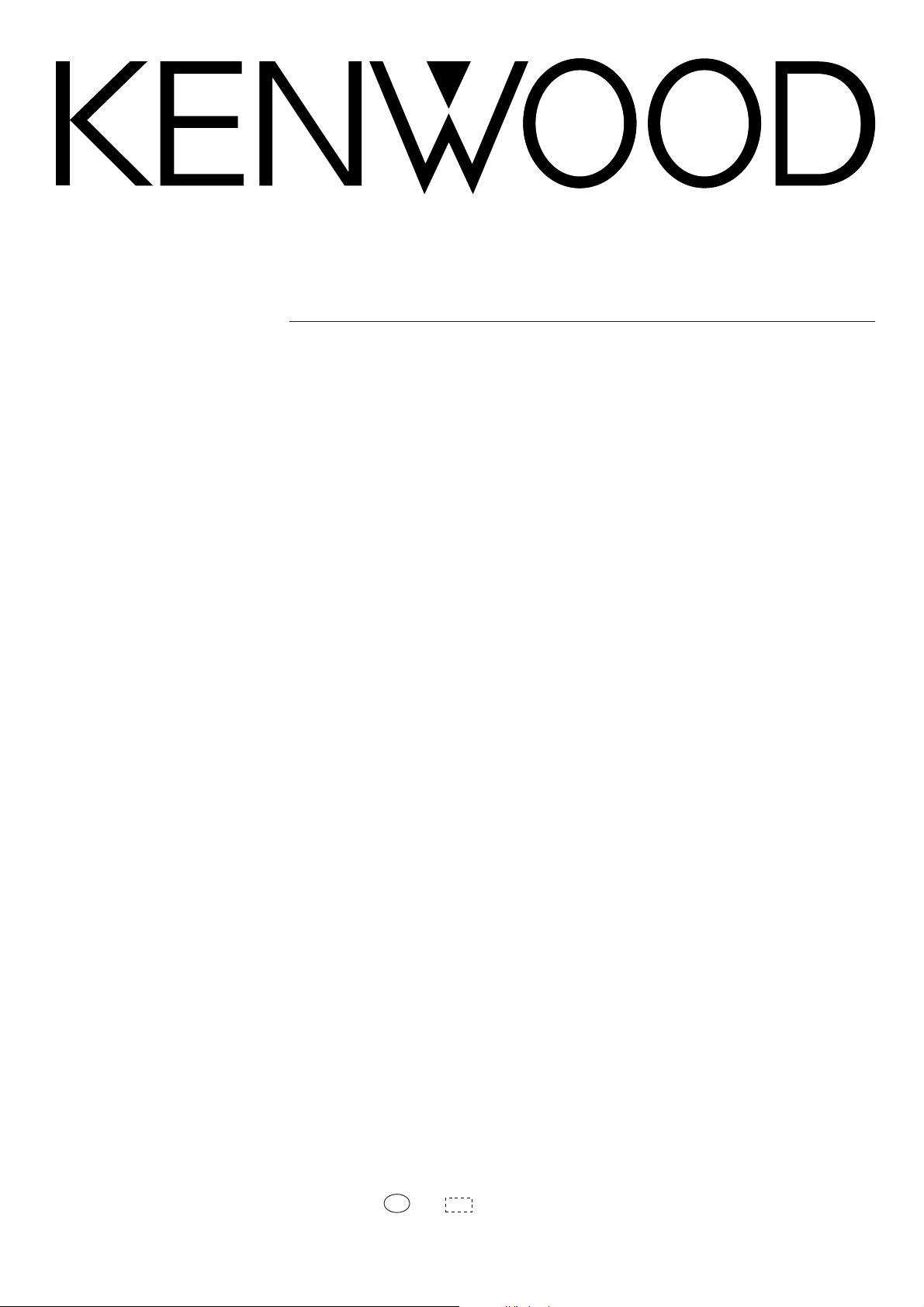
AV CONTROL CENTER
C-V750
INSTRUCTION MANUAL
KENWOOD CORPORATION
B60-3214-00 CH (T)
98/12 11 10 9 8 7 6 5 4 3 2 1 97/12 11 10 9 8 7 6
MC
Page 2
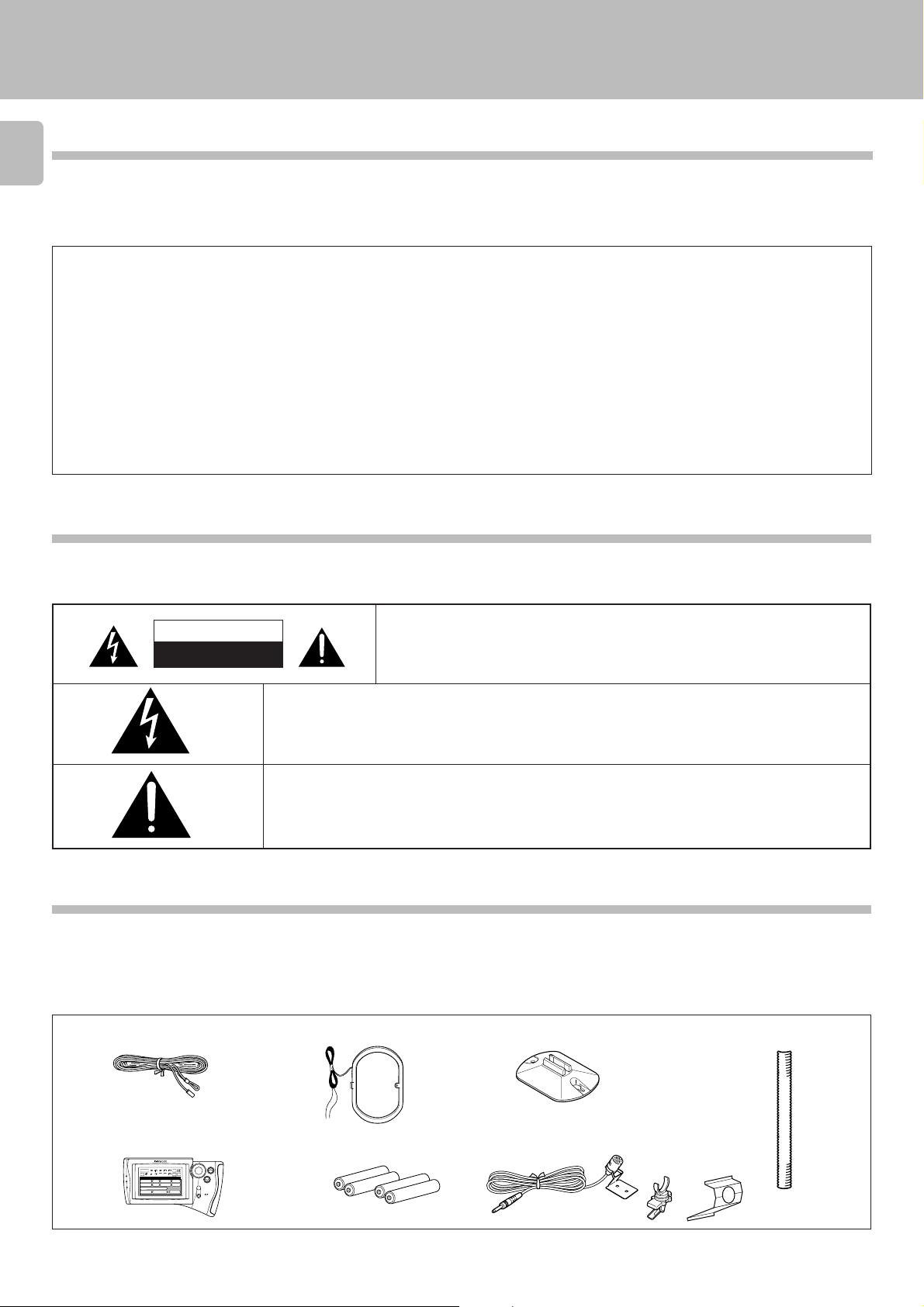
Before applying power
Caution : Read this section carefully to ensure safe operation.
Before applying power
2
Units are designed for operation as follows.
Europe and U.K. .............................................. AC 230 V only
For the United Kingdom
Factory fitted moulded mains plug
1. The mains plug contains a fuse. For replacement, use only a 13-Amp ASTA-approved (BS1362) fuse.
2. The fuse cover must be refitted when replacing the fuse in the moulded plug.
3. Do not cut off the mains plug from this equipment. If the plug fitted is not suitable for the power points in your home or the cable is too short to
reach a power point, then obtain an appropriate safety approved extension lead or adapter, or consult your dealer.
If nonetheless the mains plug is cut off, remove the fuse and dispose of the plug immediately, to avoid a possible shock hazard by inadvertent
connection to the mains supply.
IMPORTANT: The wires in the mains lead are coloured in accordance with the following code:
Blue: Neutral
Brown: Live
Do not connect those leads to the earth terminal of a three-pin plug.
Safety precautions
3
Caution : Read this section carefully to ensure safe operation.
3
C-V750 (En/T)
WARNING : TO PREVENT FIRE OR ELECTRIC SHOCK, DO NOT EXPOSE THIS
APPLIANCE TO RAIN OR MOISTURE.
CAUTION
RISK OF ELECTRIC SHOCK
DO NOT OPEN
THE LIGHTNING FLASH WITH ARROWHEAD SYMBOL, WITHIN AN EQUILATERAL TRIANGLE, IS INTENDED TO ALERT THE USER TO THE PRESENCE OF UNINSULATED “DANGEROUS VOLTAGE” WITHIN
THE PRODUCT’S ENCLOSURE THAT MAY BE OF SUFFICIENT MAGNITUDE TO CONSTITUTE A RISK OF
ELECTRIC SHOCK TO PERSONS.
THE EXCLAMATION POINT WITHIN AN EQUILATERAL TRIANGLE IS INTENDED TO ALERT THE USER TO
THE PRESENCE OF IMPORTANT OPERATING AND MAINTENANCE (SERVICING) INSTRUCTIONS IN THE
LITERATURE ACCOMPANYING THE APPLIANCE.
CAUTION: TO REDUCE THE RISK OF ELECTRIC SHOCK, DO NOT REMOVE COVER
(OR BACK). NO USER-SERVICEABLE PARTS INSIDE, REFER SERVICING TO QUALIFIED SERVICE PERSONNEL.
Unpacking
Unpack the unit carefully and make sure that all accessories are put aside so they will not be lost. Examine the unit for any possibility of shipping damage.
If your unit is damaged or fails to operate, notify your dealer immediately. If your unit was shipped to you directly, notify the shipping company without
delay. Only the consignee (the person or company receiving the unit) can file a claim against the carrier for shipping damage. We recommend that you
retain the original carton and packing materials for use should you transport or ship the unit in the future.
Accessories
FM indoor antenna (1) AM loop antenna (1) Loop antenna stand (1)
Cable tidy (2)
Graphical Remote Control unit (1)
Input
Main Menu
Return
Setup
C D
Sat.
DVD/6ch Input
Sound Speaker
ENTER
Source
Tape1
TapeA
LD
Tuner
CD
Confirm
Set Up
VOLUME
TapeB
VCR1TVSat.Cable
VCR2
Tape1
VCR1
L D
Cable
VCR2
T V
MUTE
Reset
ON/STANDBY
Batteries(R03/AAA) (4)
Microphone (1)
Page 3
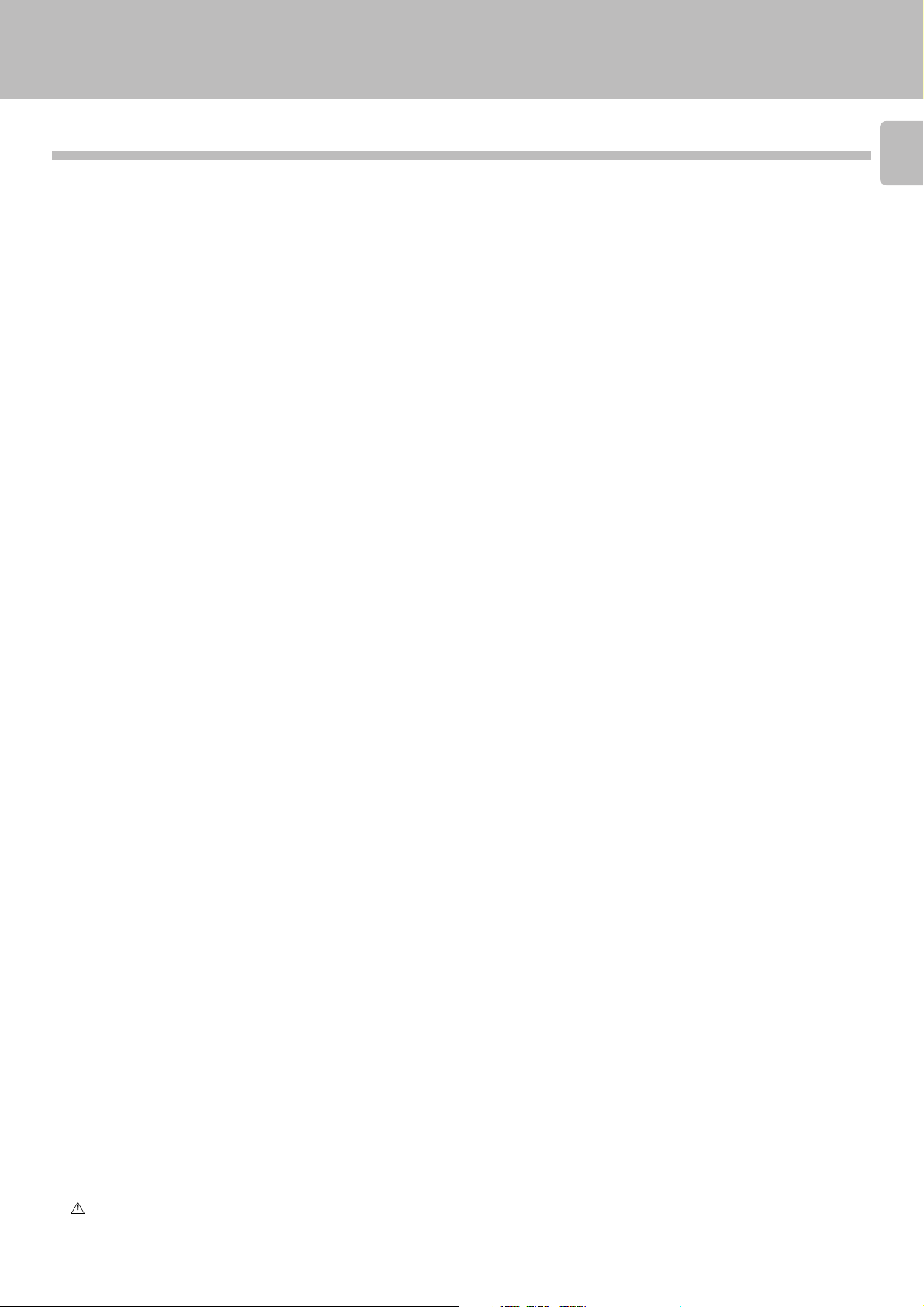
Before applying power
C-V750 (En/T)
Contents
Before applying power .............................................................................................................................................................................................. 2
Contents ........................................................................................................................................................................................................................ 3
Special features.......................................................................................................................................................................................................... 4
System connection ..................................................................................................................................................................................................... 5
Controls and indicators .......................................................................................................................................................................................... 10
Setup of the Graphical Remote Control (GRC) unit ........................................................................................................................................... 12
Remote control of components from the GRC .................................................................................................................................................... 16
Convenient functions ............................................................................................................................................................................................... 19
System component startup by voice activation ................................................................................................................................................. 20
Playing music ........................................................................................................................................................................................................... 22
Sound adjustment functions.................................................................................................................................................................................. 23
Recording .................................................................................................................................................................................................................. 25
Broadcast reception ............................................................................................................................................................................................... 26
RDS (Radio Data System) ....................................................................................................................................................................................... 27
Ambience effects ...................................................................................................................................................................................................... 34
Clock adjustment ...................................................................................................................................................................................................... 48
Timer operation ......................................................................................................................................................................................................... 49
Set up code chart...................................................................................................................................................................................................... 53
Specifications ..................................................................................................................................................................................................... 57
In case of difficulty .................................................................................................................................................................................................. 58
3
Before applying power ................................................................................................................................. 2
3
Safety precautions ........................................................................................................................................ 2
Unpacking ........................................................................................................................................................... 2
Connection of audio components (CD player, cassette deck, power amplifier)............................................... 5
Connection of video components (LD player, VCR, cable/satellite tuner, DVD) ............................................... 6
Digital connections ............................................................................................................................................ 7
About the system control connections .............................................................................................................. 8
Connection of flat-cable connector ................................................................................................................... 8
Connection of antenna ....................................................................................................................................... 9
Controls and indicators .................................................................................................................................... 12
Setting up the GRC according to your AV CONTROL CENTER (Model Type Setup) ....................................... 13
Setting up the GRC according to the option components (Set Up) ...................................................................... 14
Setting up the GRC according to other components (Set Up) ......................................................................... 15
Controlling the AV CONTROL CENTER............................................................................................................. 16
Controlling the components connected through system control cords .......................................................... 17
One-touch operation and easy operation features ......................................................................................... 19
Starting the system components by voice activation (by any person) ........................................................... 20
Auto power-save .............................................................................................................................................. 20
Recording the user’s own voice for voice activation (by specific person) ...................................................... 21
Starting the system by voice activation using the recorded words (by specific person) ............................... 21
Receiving broadcast station............................................................................................................................. 26
Functions of RDS .............................................................................................................................................. 27
DISPLAY key ..................................................................................................................................................... 27
RT key ............................................................................................................................................................... 27
Storing RDS stations automatically in preset memory (AUTO MEMORY) ..................................................... 28
Receiving a preset RDS station ....................................................................................................................... 28
Storing radio stations manually in preset memory ......................................................................................... 29
Receiving a preset station ............................................................................................................................... 29
Receiving all preset stations in order (P. CALL) ............................................................................................... 29
Searching for a desired program type (PTY search) ........................................................................................ 30
Reserving reception of desired kind of programme in advance (EON reservation) ....................................... 32
To cancel EON reservation ............................................................................................................................... 33
Sound modes .................................................................................................................................................... 34
Setup for surround play .................................................................................................................................... 36
Surround play ................................................................................................................................................... 38
Surround play of LD or DVD ............................................................................................................................. 39
Setup for surround play (while listening to music) ......................................................................................... 40
Setup of other speakers than those used by system SERIES 21 .................................................................... 44
Setup of the surround effect parameters (DSP) .............................................................................................. 46
Displaying the Time.......................................................................................................................................... 48
Timer programming .......................................................................................................................................... 49
Activating the timer ......................................................................................................................................... 51
Sleep timer ....................................................................................................................................................... 52
VCR Set up codes ............................................................................................................................................. 53
TV Set up codes ................................................................................................................................................ 54
TV Set up codes ................................................................................................................................................ 55
LD Set up codes ................................................................................................................................................ 55
Satellite Set up codes ...................................................................................................................................... 56
Cable Set up codes........................................................................................................................................... 56
Caution : Read the pages marked 3 carefully to ensure safe operation.
3
Page 4
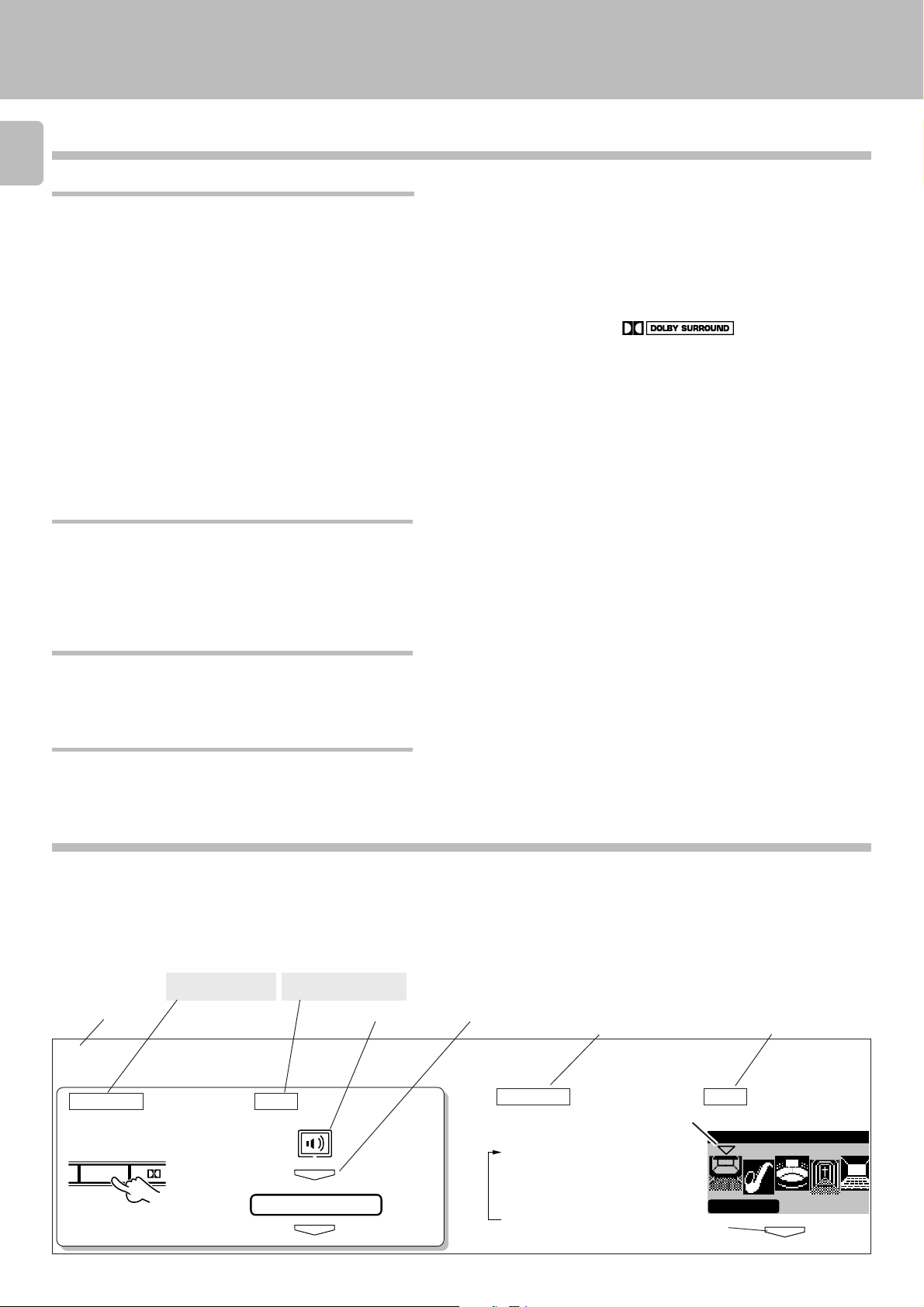
Special features
Special features
4
True home theater sound
Dolby Digital (AC-3)
The DOLBY DIGITAL (AC-3) mode lets you enjoy full digital surround from software processed in the Dolby Digital (AC-3) format. Dolby
Digital (AC-3) provides up to 5.1 channels of independent digital audio for better sound quality and more powerful presence than
conventional Dolby Surround.
Dolby Pro Logic & Dolby 3 Stereo
This surround system reproduces theater-like surround sound from video software marked .
The PRO LOGIC mode uses the built-in adaptive matrix circuit to steer the Left, Center, Right and Surround channel audio signals.
The 3 STEREO mode will redirect the surround signal to the front left and right speakers when only the front and center speakers are used.
New DSP surround modes
The DSP (Digital Signal Processor) used for this AV CONTROL CENTER incorporates a variety of high quality adjustable sound fields, like
"ARENA", "JAZZ CLUB", "STADIUM", "CATHEDRAL" and "THEATER", to add the “presence” associated with an arena, jazz club or stadium
(etc.) to the original signal. It is compatible with almost any kind of program source.
Graphical Remote Control unit ”GRC”
The GRC unit incorporates a large-screen LCD which displays key icons and parameters. The LCD also shows information on the operating
modes of the main unit.
To improve the operability, frequently used icons are located in the higher hierarchy in the LCD display and icons which are associated
between each other are shown on the same screen.
The GRC unit is a multi-function remote control unit which can be programmed to control AV components from other manufacturers than
KENWOOD.
C-V750 (En/T)
RDS (Radio Data System) tuner
This AV CONTROL CENTER is equipped with a RDS tuner that provides several convenient tuning functions: AUTO MEMORY, to
automatically preset up to 40 RDS stations broadcasting different programs; station name display, to show you the name of the current
broadcast station; and PTY search to let you tune stations by program type.
ONE TOUCH OPERATION
Simply pressing the play key of the CD player or cassettedeck turns the system on and starts playback.
How to use this manual
In this manual, the operating procedures are described on the left half of each page and the supplementary explanation,
display information and other notes on each step are described on the right half.
(Example of instructions in this manual)
Operating procedure steps (Left half)
Main unit key to be
used
Step No.
Select the DSP surround mode.
1
Main unit
1 Select DSP.
O
DSP
Remote control key to
be used
GRC
ENTER
DSP Mode
ENTER
Icon selection Press ENTER key.
Supplementary explanation (Right half)
Supplementary
explanation for the main
unit operation
Main unit GRC
Each press switches
the indication.
1 ARENA
2 JAZZ CLUB
3 STADIUM
4 CATHEDRAL
5 THEATER
1 Selection cursor
2 Entry
Supplementary
explanation for the
graphical remote
control operation
Sound DSP Mode
Arena
ENTER
Page 5
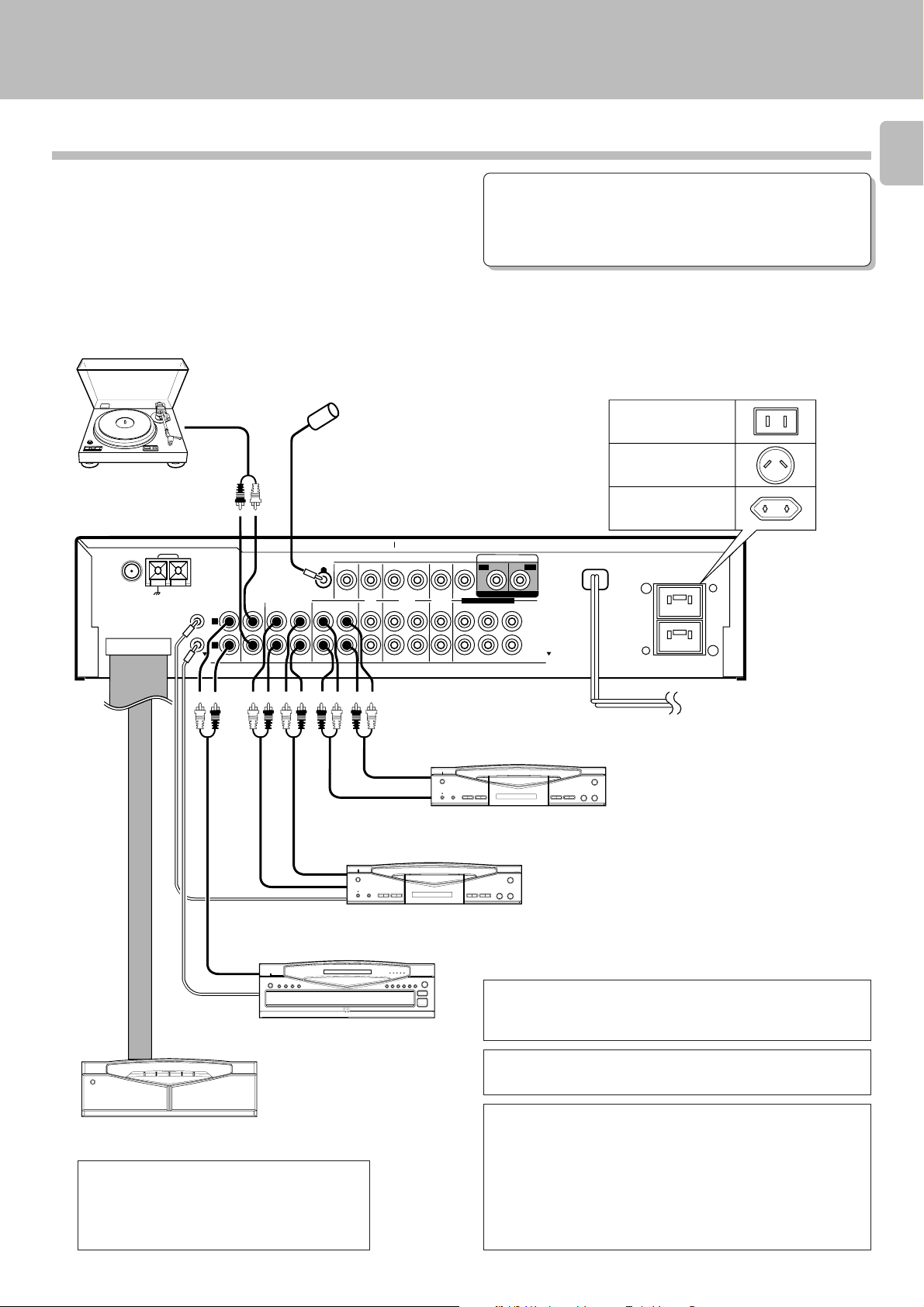
System connection
C-V750 (En/T)
Connection of audio components
Make connection as shown below.
When connecting the related system components, refer
also to the instruction manuals of the related components.
3 Do not plug in the power lead until all connections are
completed.
Analog disc turntable
(with built-in equalizer amp)
Voice-activation
microphone
ANTENNA
FM 75Ω
CONNECT WITH
POWER AMPLIFIER
AM
GND
SYSTEM
CONTROL
L
R
CD
IN
AUX TAPE 1/ MD
IN REC
PLAY
VOICE
ACTIVATE
MONITOR
OUT
TAPE 2
(MONITOR)
PLAY PLAY
REC
VIDEO
LD
VCR
IN IN
REC
CABLE
/ SAT.
Malfunction of microcomputer
If operation is not possible or erroneous display appears even
though all connections have been made properly, reset the
microcomputer referring to “In case of difficulty”.
AC-3
AUDIO
INPUT
LD
DIGITAL IN DIGITAL IN
DVD 6CH.INPUT
CENTER
SURROUND
SUBWOOFER
FRONT
(CD player, cassette deck, power amplifier)
I
Shape of AC outlet
U.S.A.,Canada
and China
Australia
Other countries
DVD
AUDIO
UNSWITCHED
CAUTION (For U.K.)
When using the AC
outlets equipped with
this unit, be sure to
consult your dealer for
the corresponding
plug.
5
REC
IN
PLAY
OUT
System control cord
LINE
OUTPUT
Connection
cable
System
control cord
1
Power amplifier
*
M-A300
*1 For the connection and operation proce-
dures of the power amplifier and speakers, refer to the instruction manual of
the power amplifier (M-A300).
PLAY
OUT
REC IN
CD player
2
Cassette deck 2
*
Cassette deck 1
or MD recorder
The connected components shown here are given as examples
because the available models vary depending on marketing areas.
Also connect the system control cords when the
KENWOOD Audio Component System “SERIES 21” is
connected.
*2Do not connect system control cord to the cassette
deck connected to the TAPE 2 (MONITOR) jacks.
Caution regarding placement
To maintain proper ventilation, be sure to leave a space around
the unit (from the largest outer dimensions including projections) equal to, or greater than, shown below.
Left and right panels: 10 cm
Rear panel : 10 cm
Top panel : 50 cm
To wall
AC outlet
Page 6
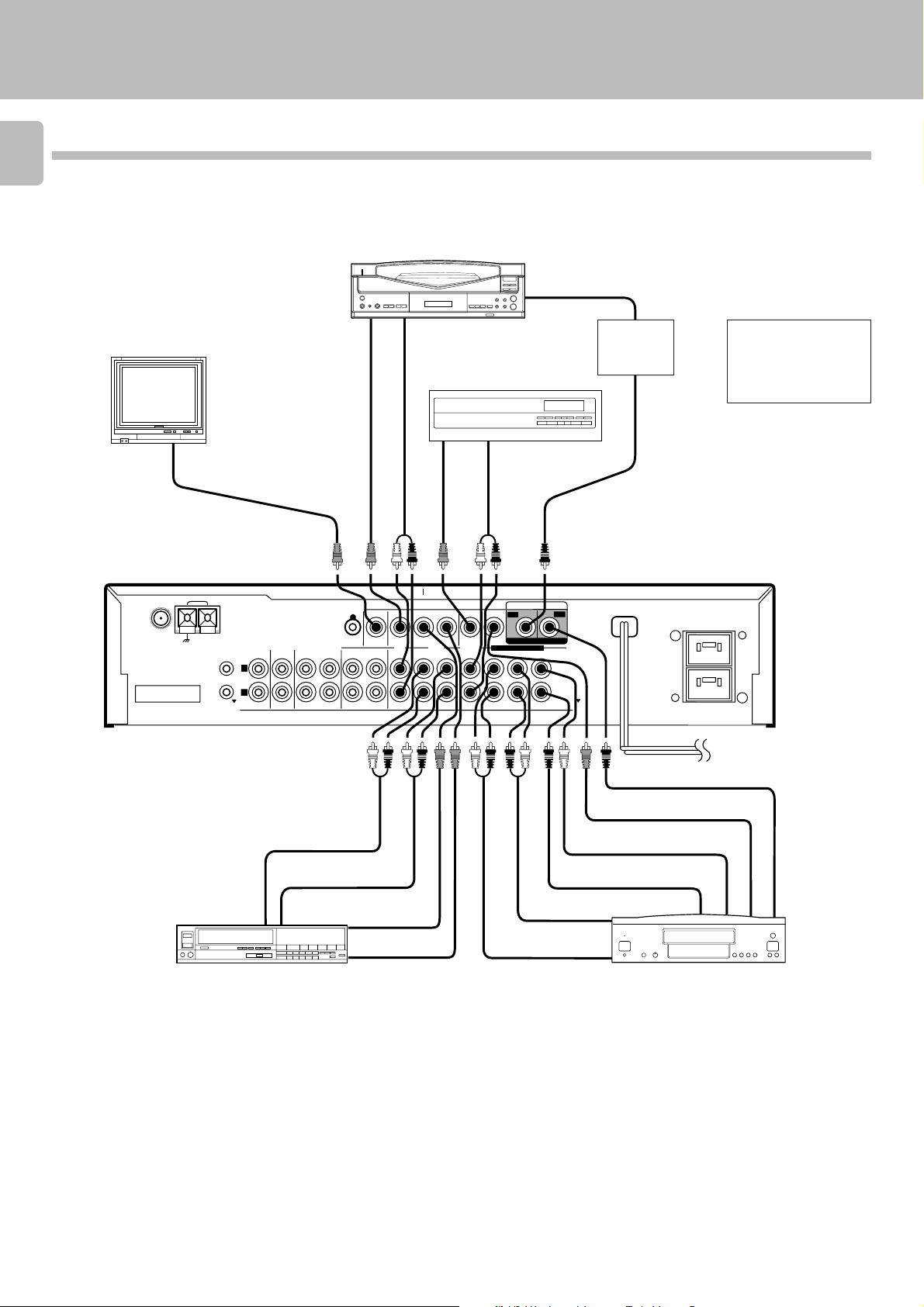
System connection
C-V750 (En/T)
Connection of video components
6
LD player
Monitor TV
Video
IN
Video
OUT
Audio
OUT
CABLE/SATELLITE
Video
OUT
(LD player, VCR, cable/satellite tuner, DVD)
Audio
OUT
RF
DEMODURETER
1
*
1
*
AC-3 RF Demodulator
7
ANTENA
FM 75Ω
CONNECT WITH
POWER AMPLIFIER
GND
VCR
AM
SYSTEM
CONTROL
L
R
CD
IN
AUX TAPE 1/ MD
IN REC
Audio IN
Audio OUT
PLAY
VOICE
ACTIVATE
MONITOR
OUT
TAPE 2
(MONITOR)
PLAY PLAY
REC
Video IN
Video OUT
VIDEO
LD
VCR
REC
IN IN
AC-3
AUDIO
CABLE
/ SAT.
DVD 6CH.INPUT
DVD 6CH.INPUT
FRONT
INPUT
LD
DIGITAL IN DIGITAL IN
CENTER
SUB WOOFER
SURROUND
AUDIO
DVD
UNSWITCHED
Audio DIGITAL OUT
Video OUT
Audio CENTER OUT
Audio SUBWOOFER OUT
Audio SURROUND OUT
Audio FRONT OUT
DVD
The connected components are given as examples because the available models vary depending on marketing areas.
Page 7
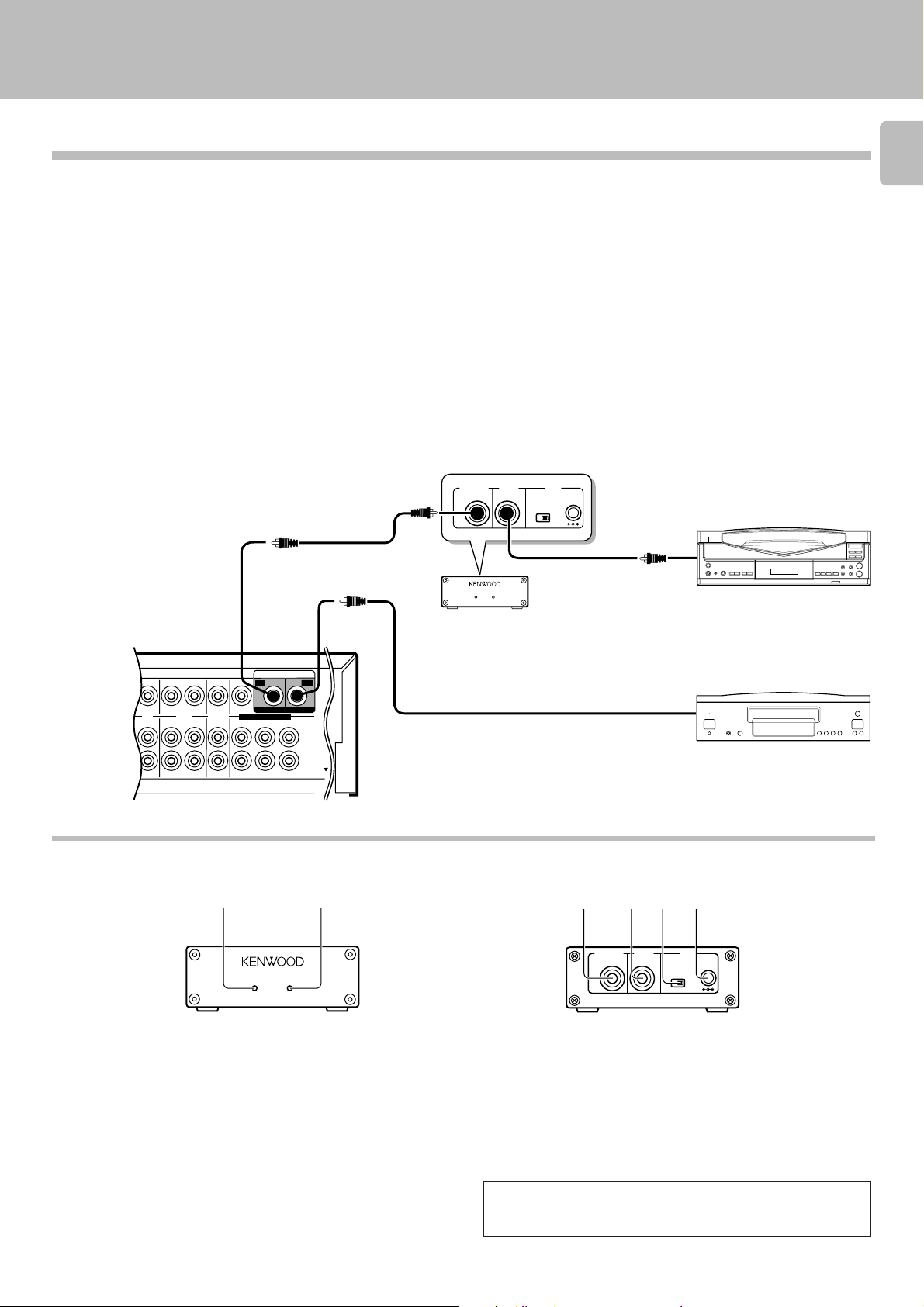
AC-3 DIGITAL
OUTPUT
AC-3 RF
OFF ON
EXTERNAL DC SUPPLY DC 12V
INPUT
DC IN
12V
@ #
53 4 6
System connection
C-V750 (En/T)
Digital connections
Make connections as shown below.
The digital in jacks can accept either Dolby Digital (AC-3) or PCM signals (the input signal type is detected automatically).
When connecting the related system components, be sure to also refer to the instruction manuals supplied with the
components you are connecting.
Do not connect the power cord to a wall outlet until all connections are completed.
Connect components capable of outputting Dolby Digital (AC-3) or standard PCM
format digital signals.
Orange RCA pin
cord
To connect an LD player with a DIGITAL RF OUT.
Connect the LD player to the KENWOOD RF digital demodulator (DEM-999D).
Then connect the demodulator to the AC-3 AUDIO INPUT DIGITAL IN.
Connect the video signal and analog audio signals to LD jacks (See "Connection
of video components".)
INPUT
OFF ON
@ #
DC IN
12V
AC-3 RF OUT
(AUDIO)
RCA pin cord
AC-3 DIGITAL
OUTPUT
LASER DISC RF DEMODULATOR DEM-999D
POWER LOCK
AC-3 RF
7
VOICE
ACTIVATE
MONITOR
OUT
TAPE 2
(MONITOR)
PLAY PLAY
REC
VIDEO
LD
VCR
REC
IN IN
CABLE
/ SAT.
DVD 6CH.INPUT
FRONT
AC-3
LD
DIGITAL INDIGITAL IN
SURROUND
AUDIO
CENTER
SUBWOOFER
INPUT
DIGITAL INDIGITAL IN
AUDIO
DVD
VIDEO
AC-3 RF Demodulator DEM-999D
21
LASER DISC RF DEMODULATOR DEM-999D
POWER LOCK
1 POWER indicator
Lights (red) when the power switch (5) is set to ON .
2 LOCK indicator
Lights when an AC-3 RF signal is input to the AC-3 RF INPUT jack (4).
3 AC-3 DIGITAL OUTPUT (coaxial)
Connect this jack to the LD, AC-3 AUDIO INPUT (DIGITAL), jack on
your AV CONTROL CENTER.
It outputs AC-3 coaxial digital signals when the POWER (5) is set to
ON and an AC-3 RF signal is input to the AC-3 RF INPUT jack (4).
AC-3 RF Demodulator
(DEM-999D)
To connect a DVD player
COAXIAL DIGITAL OUT
(AUDIO)
Orange RCA pin cord
Connect the video signal and analog audio
signals to the DVD jacks.
(See "Connection of video components".)
The connected components are given as examples because the available models vary depending on marketing areas.
with a DIGITAL OUT
4 AC-3 RF INPUT
Connect this jack to the AC-3 RF OUTPUT jack on your LD player.
5 POWER switch
Use to switch the power ON/OFF.
6 DC IN (12V) jack
Connect this jack and inlet power cord to the AC adaptor supplied with
your demodulator. Connect the power cord to a wall outlet after
completing all of the other connections.
Place the power supply away from the demodulator, AV
CONTROL CENTER, and any antennas.
Page 8
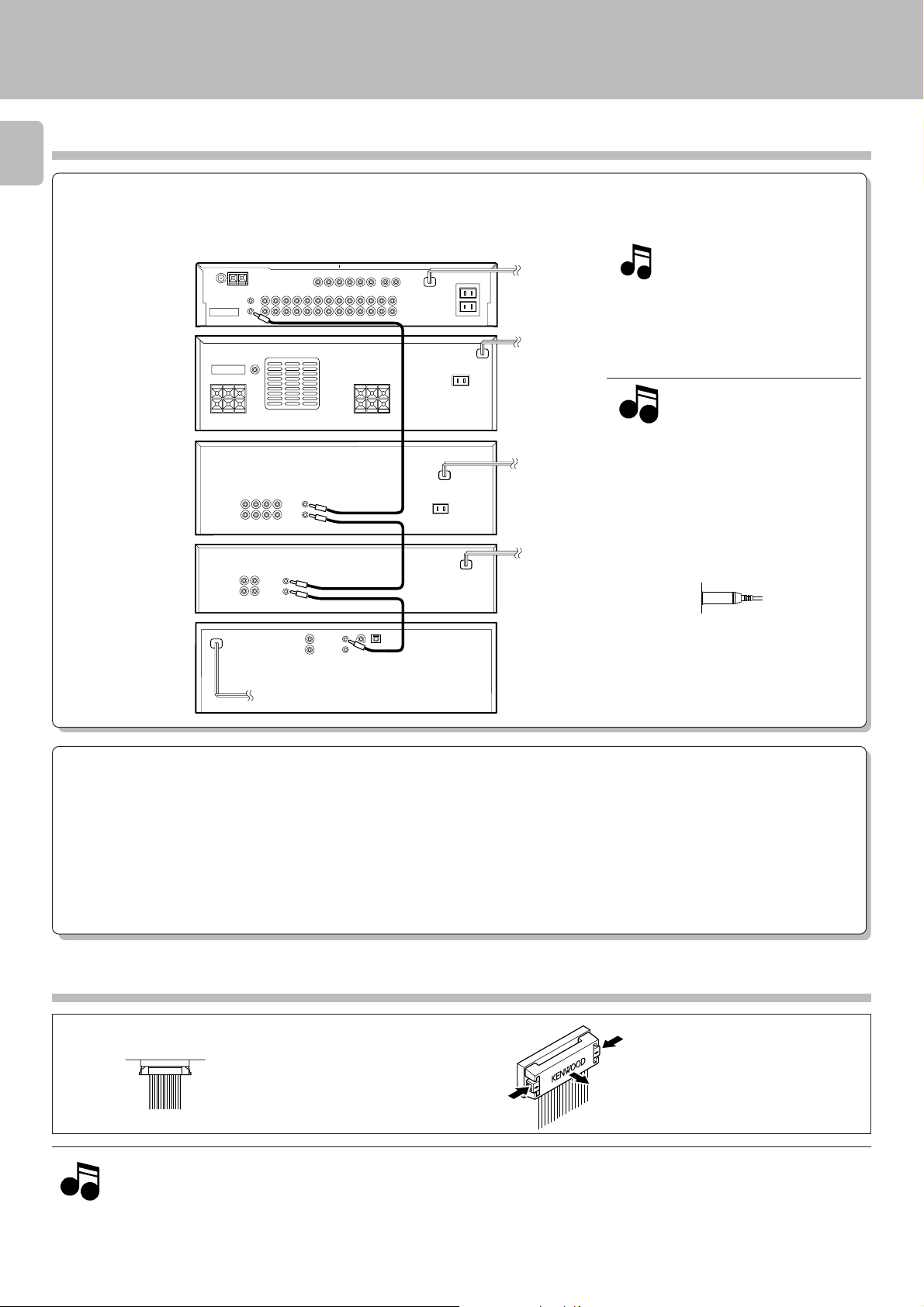
System connection
About the system control connections
8
When this unit is connected to KENWOOD audio component system “SERIES 21”, also connect them through the system control cords
to allow system-control operations between components.
Connection example
C-V750 (En/T)
AV
CONTROL
CENTER
POWER
AMPLIFIER
GRAPHIC
EQUALIZER
CASSETTE
DECK
CD
PLAYER
SYSTEM
CONTROL
SYSTEM
CONTROL
SYSTEM
CONTROL
SYSTEM
CONTROL
System
control cord
System
control cord
System
control cord
The SERIES 21 components which can be
system-connected with this unit include
the LD player, MD recorder and DVD player.
Notes
Notes
1. Do not connect the SERIES 21 components
to other system components using system
control cords.
2. Do not connect system control cords to any
components other than those specified by
KENWOOD. It may cause a malfunction and
damage your equipment.
3. Be sure the system control plugs are inserted all the way in to the system control
terminals.
About the system control operations
(Available operations when SERIES 21 components are connected through system control cords)
Remote Control
Lets you operate source components with the system remote supplied with this unit.
Automatic Operation
When you start playback from a source component, the input selector on this unit switches to that component automatically. (Except TAPE 2)
Synchronized Recording
Lets you synchronize recording with the start of playback when recording from CD, LD or MD.
Connection of flat-cable connector
Inserting the connector
1. Connect all cords firmly. If connections are loose, there could be loss of sound or noise produced.
Notes
Notes
2. When plugging and unplugging connection cords, be sure to first remove the power cord from the AC outlet. Plugging / unplugging
connection cords without removal of the power cord can cause malfunctions or damage to the unit.
3. Do not connect up a power source which is larger than that indicated on the socket at the rear of the unit.
4. If the system control cords or audio cords are not connected properly, the remote control or automatic operation between system
components will not work properly.
Push in the
connector straight
into the socket until it
clicks to indicate the
locking.
Removing the connector
Push and hold the two ends of the
connector, and pull it straight
outward.
Page 9

System connection
C-V750 (En/T)
Connection of antenna
Connection method to each antenna terminal
1 Push lever. 2 Insert cord. 3 Return lever.
AM loop antenna connection
The supplied antenna is for indoor use. Place it as far as possible from the
main system, TV set, speaker cords and power cord, and set it to a
direction which provides the best reception.
ANTENNA
AM
9
AM
ANTENA
FM 75Ω
GND
FM 75Ω
GND
FM indoor antenna connection
The accessory antenna is for temporary indoor use only. For stable signal
reception we recommend using an outdoor antenna. Remove the indoor
antenna if you connect one outdoors.
ANTENNA
AM
AM
ANTENA
FM 75Ω
GND
FM outdoor antenna connection
Lead the 75 Ω coaxial cable connected to the FM outdoor antenna into
the room and connect it to the FM 75 Ω terminal.
Use the commercially
available antenna adaptor.
FM 75Ω
GND
AM
ANTENA
FM 75Ω
GND
Page 10
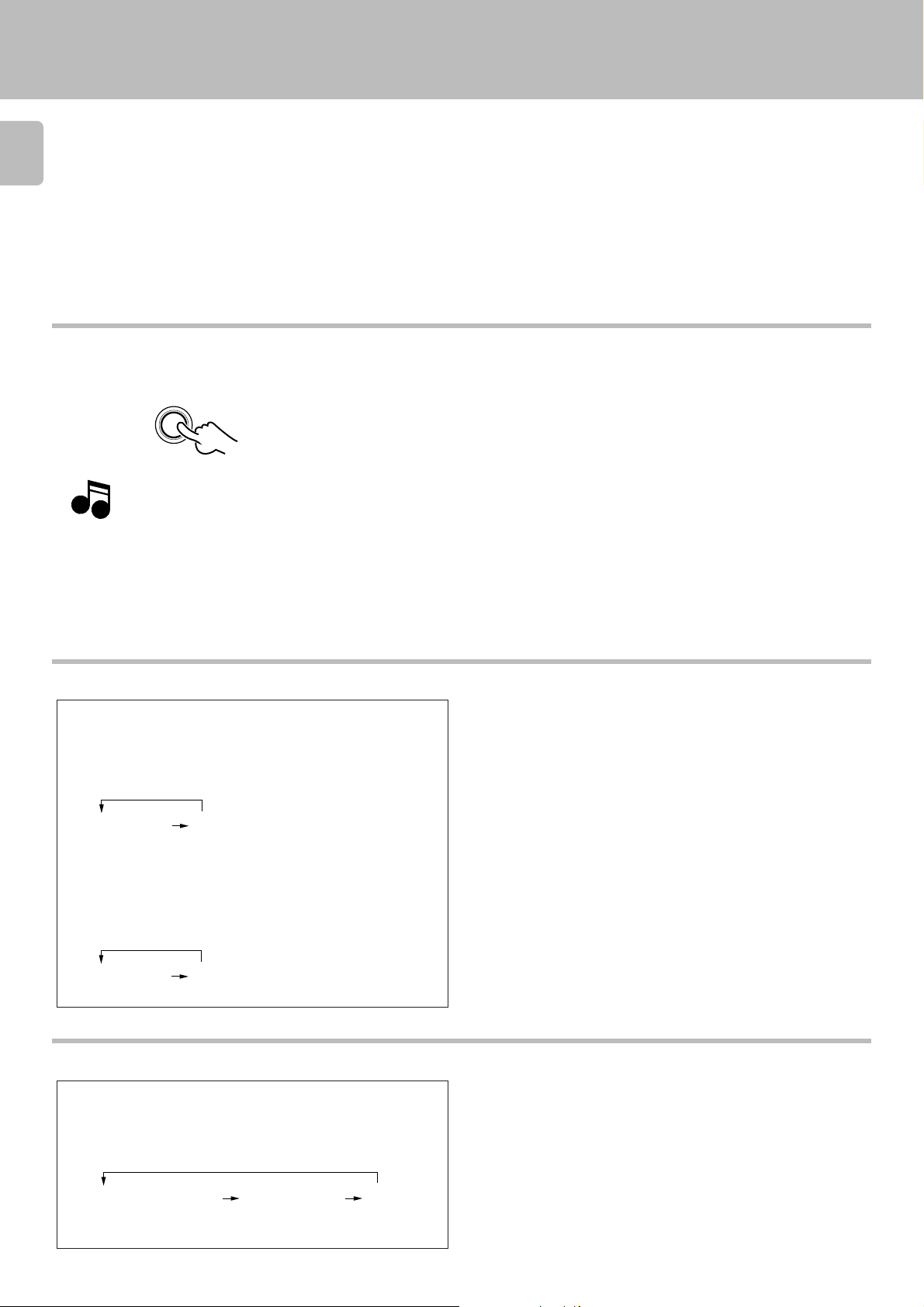
Controls and indicators
10
Opening/closing the door
OPEN/CLOSE
C-V750 (En/T)
Note
Note
When opening or closing the door, be careful not to catch
your finger in the door. Otherwise there is a risk of injury.
Changing the input selection display (AUTO key)
*1: To change the TAPE 1 display to MD display
1 Select “TAPE 1” with the INPUT SELECTOR .
2 Press and hold the AUTO key for more than 2 seconds, until
“MD” is displayed.
Each press switches the indication.
1 TAPE1 2 MD
*2: To change the DVD display to the 6ch INPUT display
1 Select “DVD” with the INPUT SELECTOR .
2 Press and hold the AUTO key for more than 2 seconds, until “6
ch INPUT” is displayed.
Each press switches the indication.
To make the system control operation, the input selection display
should be switched according to the actually connected components.
About the system control connections
8
1 DVD-A 2 6ch INPUT
Switching the display mode (DISPLAY key)
Use the following procedure to change the display mode.
1 Press the DISPLAY key (remote control only).
Each press switches the indication.
1 INPUT SELECTOR
display
2 DOLBY/DSP/
STEREO
display
3 Time
display
÷ The time display is displayed for only 5 seconds, after which the INPUT
SELECTOR display appears automatically.
÷ The display of 2 is not shown during SOURCE DIRECT and 6ch INPUT
operations.
Page 11
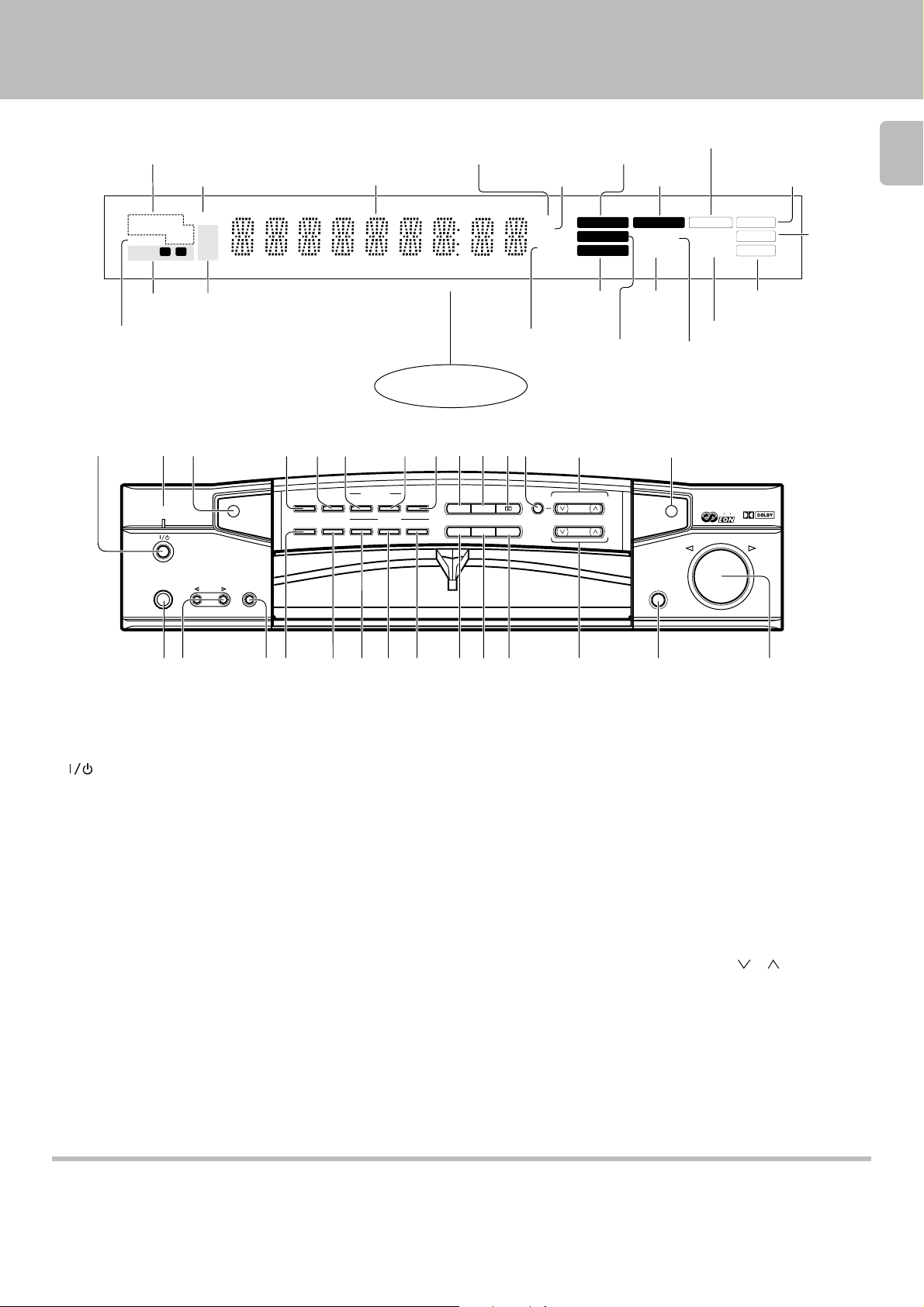
Controls and indicators
C-V750 (En/T)
RDS indicators
(RDS, TP, TA, EON, PTY, NEWS, INFO.)
Memory indicator
RDS
TP
TA
MEMO
INFO.
2
1
Broadcast band
indicators
MW
LW
FM
PTY NEWS
EON
SLEEP
TIMER
TIMER
indicators
SLEEP TIMER indicator
13
2
VOICE
ACTIVATE
ON/STANDBY
PHONES
INPUT TAPE 2
(MONITOR)
Frequency display, input
selector display, preset
channel display, surround
mode display
5 6 @7
CLOCK
S.DIRECT
ON/OFF
DISPLAY
VOICE
ACTIVATE
TIMER
TIMER
MODE
SET
SET
RDS
PTY
Display
84
RT
TA/NEWS/INFO.
AV CONTROL CERTER KC-2
Decibel indicator
Receiving
frequency
unit indicators
0 !9
STEREO
DSP
A.MEMO
AUTO BAND TUNING
Delay time indicator
kHz
MHz
dB
ms
AC-3
PRO LOGIC
3 STEREO
3 STEREO
indicator
PRO LOGIC
indicator
#
MULTI.CONTROL
MODE
LEVEL
PTY SELECT
AC-3 indicator
DSP indicator
DSP
SOURCE
DIRECT
OVER LEVEL
OVER
LEVEL
indicator
$
OPEN/CLOSE
TAPE 2 indicator
AUTO tuning mode/
AUTO stereo
reception indicator
MUTE
AUTO
STEREO
TUNED
TUNED
indicator
TAPE 2
MUTE indicator
SOURCE DIRECT indicator
R D S
DIGITAL
VOLUME CONTROL
DOWN
UP
STEREO
indicator
11
%
^
&
* ( ¡ ™)£¢∞§
The keys which have the same names as the controls on the
remote control unit provide the same functions as them.
1 (ON/STANDBY) key
Press to switch between ON and STANDBY.
2 VOICE ACTIVATE indicator
Lights to indicate an occurrence of voice
activation.
3 Remote sensor
4 TIMER SET key
Press to set the timer function.
5 CLOCK key
Press to set the clock.
6 VOICE ACTIVATE ON/OFF key
Press to switch the voice-activation operation ON and OFF.
7 VOICE ACTIVATE SET key
Press to record words for use in voice activation.
8 RT key
Press to display radio text.
9 STEREO key
0 DSP key
! DOLBY key
@ MODE key
Press to switch various setting modes.
# MULTI. CONTROL keys
Press to select various setting modes.
$ GRC transmitter
Outputs the signals transmitted to the
Graphical Remote Control.
% PHONES jack
For use in headphones listening.
^ INPUT SELECTOR key
Press to select the input.
& TAPE 2 (MONITOR) key
For use in monitoring of recording, etc.
* TIMER MODE key
Press to switch the timer modes.
( S.DIRECT key
Press to switch the Source Direct function
which allows to reproduce the source with
a better quality.
) RDS DISPLAY key
Press to switch the RDS display.
¡ RDS PTY key
For use during reception of RDS broadcasting.
™ RDS TA/NEWS/INFO. key
For use during reception of RDS broadcasting.
¶
•
£ A.MEMO key
Press when using the auto memory function.
¢ AUTO key
Press to select the tuning mode.
The auto tuning or manual tuning mode can
be selected.
Pressing and holding this key for more than
2 seconds changes the TAPE 1 input display
to MD display or the DVD-A input display to
6ch INPUT display.
∞ BAND key
Press to switch the broadcasting band.
§ TUNING keys ( , )
Press to select the radio station to be received.
These keys are also used in the clock adjustment and timer operations.
¶ OPEN/CLOSE key
• VOLUME CONTROL knob
0
STANDBY mode indication
While standby mode is indicated, a small amount of power is supplied to the system to back up the memory. In this mode, the system can be turned
ON by remote control.
With this unit, standby mode is indicated by means of the display panel. The system is in standby mode while the clock display is shown.
Page 12
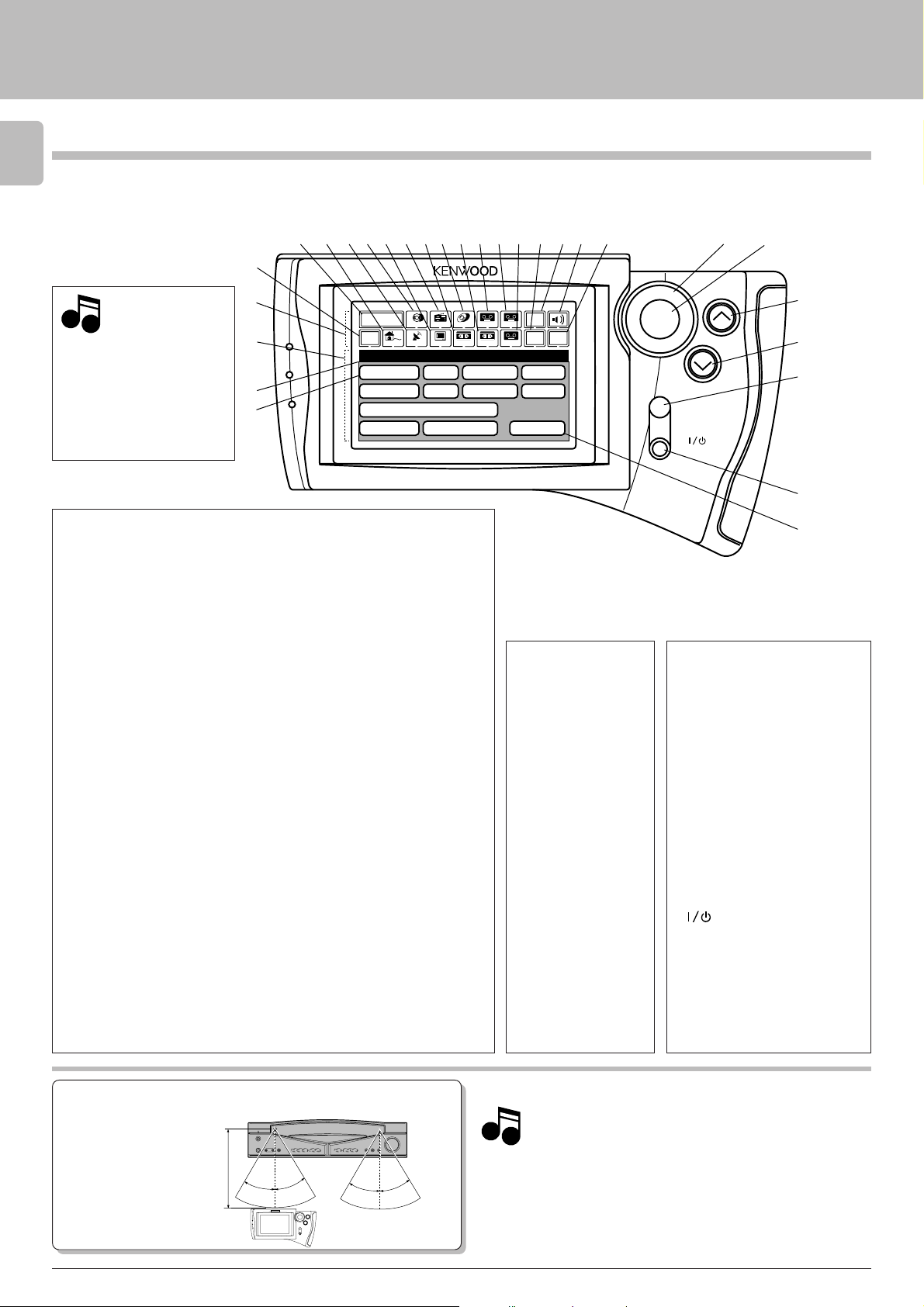
Setup of the Graphical Remote Control (GRC) unit
Controls and indicators
12
The Graphical Remote Control (GRC) unit provided with the AV CONTROL CENTER can also control KENWOOD cassette decks,
CD player and LD player which are connected to it through system control cords. For details of the controllable functions, refer
to the instruction manuals of these components.
C-V750 (En/T)
Model: GRC-150
Infrared system
Note
Note
Perform “Model Type
Setup” of the GRC before using it.
Segment screen
1 Segment screen
This area displays the fixed icons.
2 Return icon
Select to return to the previous
display.
3 Main Menu icon
Select to change the input source
or select Main Menu 2.
4 Cable TV icon
Select to control the cable TV.
5 Satellite Tuner icon
Select to control the satellite tuner.
6 CD icon
Select to control the CD player.
7 TV icon
Select to control the TV.
8 Tuner icon
Select to control the tuner.
9 VCR 1 icon
Select to control VCR 1.
0 LD icon
Select to control the LD player.
! VCR 2 icon
Select to control VCR 2.
@ Tape 1 icon
Select to control cassette deck 1.
3
4
5
6
7
2
1
Main Menu
(
)
¡
Return
Setup
C D
Sat.
DVD/6ch Input
Sound Speaker
# Tape A icon
Select to control cassette deck A.
$ Tape B icon
Select to control cassette deck B.
% Set Up icon
Select to make setup operations.
^ Input Source icon
Select to switch the input source.
& Sound icon
Select to control the sound-related
functions.
* Confirm icon
Select to confirm a setting, etc.
÷ The input source can be selected
using icon 3 or ^.
÷ Icons 4 to $ are used to select the
component to be controlled.
890
Tuner
CD
L D
T V
!
@#$
LD
VCR1TVSat.Cable
Tape1
Cable
^
&
*
ENTER
MUTE
ON/STANDBY
Tape1
VCR2
TapeA
TapeB
%
Input
Source
Set Up
VCR1
VCR2
Reset
Confirm
Menu screen Operation keys
( Menu screen
This area displays the
control key icons and
level information.
) Mode display
The above illustration
indicates the Setup
mode.
¡ CD icon
Select to set up the
CD player.
™ Reset icon
Select to return to the
“Model Type Setup”
menu screen.
£ Joystick key
For use in selecting icons.
The joystick moves in 8 directions.
¢ ENTER key
Press to enter a selection.
∞ VOLUME (UP) control key
Press to increase the volume
level.
§ VOLUME (DOWN) control
key
Press to decrease the volume
level.
¶ MUTE key
Press to mute sound temporarily.
• (ON/STANDBY) key
Press to switch the AV CONTROL
CENTER and the components
connected to it through system
control cords between ON and
STANDBY.
VOLUME
£
¢
∞
§
¶
•
™
Approximate operating range
Remote sensor
30°5m30°
GRC or RC
Infrared ray system
Infrared remote control
30° 30°
1. The supplied batteries are intended for use in operation check.
Notes
Notes
Therefore, their lives may be shorter than ordinary batteries.
2. When the remote-controllable distance gets shorter than
before, replace all four batteries with new ones.
3. Malfunction may occur if direct sunlight or the light of a highfrequency lighting fluorescent lamp enters the remote sensor. In such a case, change the system installation position to
prevent the malfunction.
4. The GRC display may show erroneous information when the
GRC unit is operated from outside the specified range.
Page 13
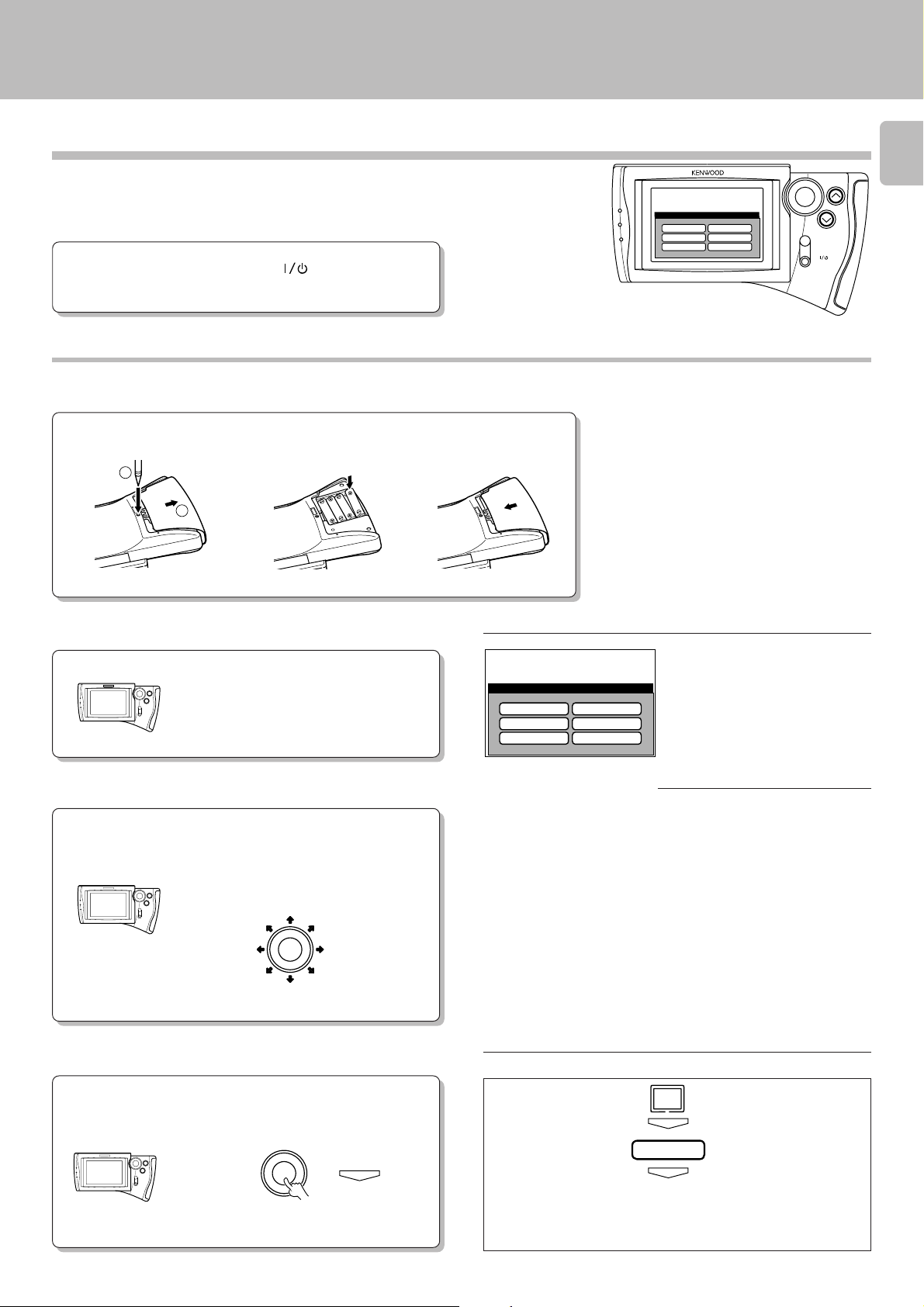
Setup of the Graphical Remote Control (GRC) unit
C-V750 (En/T)
Setting up the GRC according to your AV CONTROL CENTER
(Model Type Setup)
Perform the following procedure after inserting batteries for
the first time and every time after changing them.
Model
Type Setu
Model 4
Model 1
Model 5
Model 2
Model 6
Model 3
Preparation
÷ Press the (ON/STANDBY) key
of the main unit to the ON mode.
Main operation menu
(The displayed icons are variable depending
on the model.)
Model Type Setup (GRC setup procedure)
Loading batteries
1
1 Remove the cover. 2 Insert batteries. 3 Close the cover.
1
2
Caution in battery replacement
÷ Insert four AAA-size (R03/UM-4) batteries
as indicated by the polarity marking.
÷ To maintain the memory of the settings you
made before, complete the battery replacement operation within 30 seconds.
÷ The procedure on the left should also be per-
formed when resetting the GRC (as a measure
against its malfunction). However, in this case,
wait for about five minutes after removing the
batteries and before re-inserting them.
13
ENTER
p
VOLUME
MUTE
ON/STANDBY
Check the display.
2
The “Model Type Setup” screen appears.
Move the cursor to the Model type icon matching the AV CONTROL CENTER.
3
Model
Model 1
Model 2
Model 3
Type Setu
AV CONTROL CENTER
1 Identify the model type.
(use the table on the right).
2 Move the cursor.
It can be moved in 8 directions depending on how you press the joystick key.
ENTER
The icon on which the cursor is moved blinks in reverse
video.
Enter the selection.
4
Model
C-V100 ............................................... Model 1
C-V150 ............................................... Model 1
C-V300 ............................................... Model 2
C-V350 ............................................... Model 2
C-V500 ............................................... Model 3
C-V550 ............................................... Model 4
C-V700 ............................................... Model 4
C-V750 ............................................... Model 4
C-V770 ............................................... Model 3
To change Model Type Setup
p
Model 4
Model 5
Model 6
GRC
“Model Type Setup” icon
Press the ENTER key.
ENTER
ENTER
1 Select Set Up.
2 Press the ENTER key.
3 Select Reset.
4 Press the ENTER key.
5 Perform the setup procedure from step ”2 Check the display”.
÷ The above operation clears all of the previously made settings and
resets the unit to the initial condition.
Set Up
ENTER
Reset
ENTER
Page 14
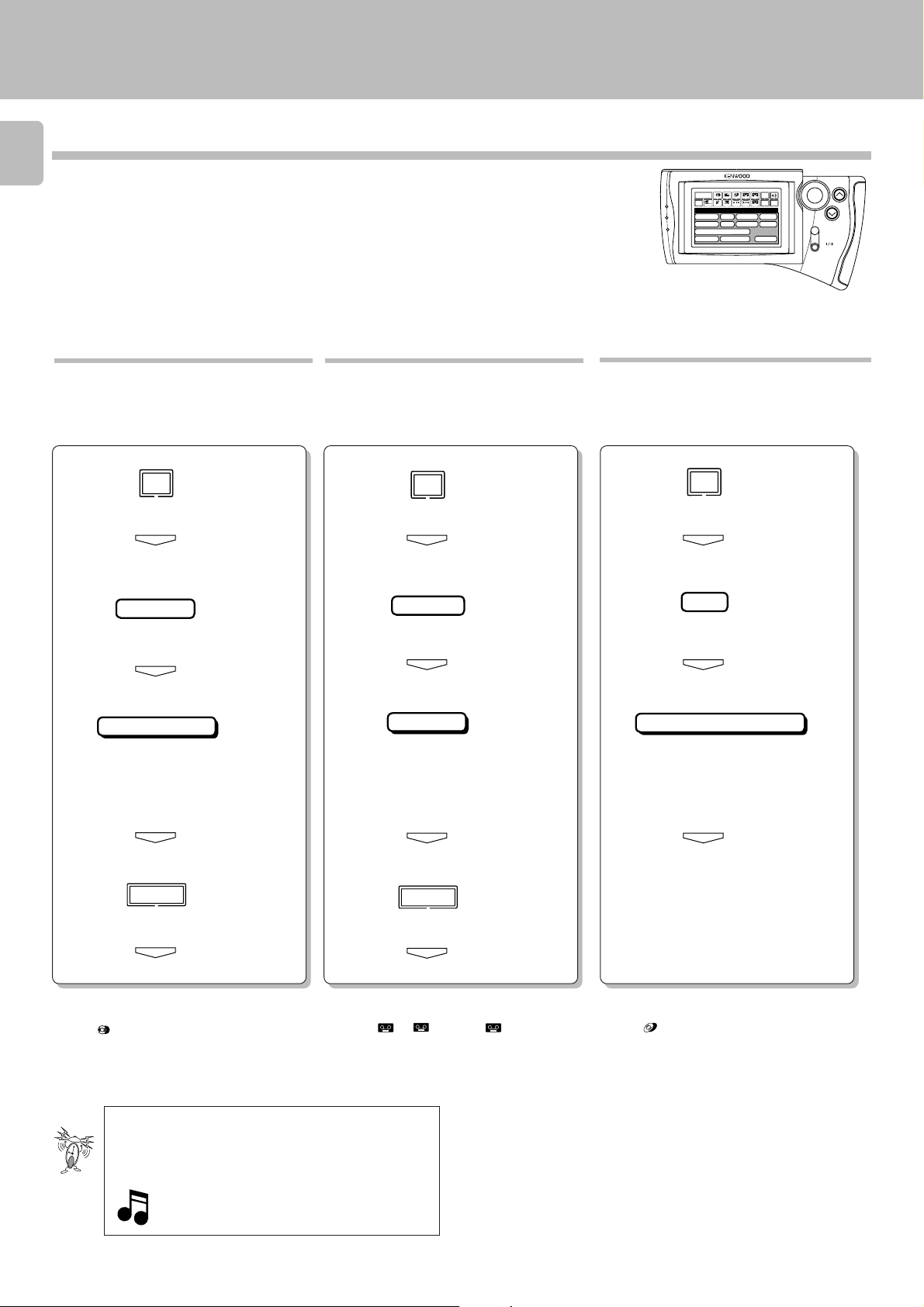
ON/STANDBY
MUTE
VOLUME
ENTER
Setup
DVD/6ch Input
Sound Speaker
C D
Sat.
Tape1
Cable
Reset
VCR1
VCR2
L D
T V
Confirm
Set Up
Return
Input
Source
Main Menu
TapeA
TapeB
Tape1
LD
Tuner
CD
VCR2
VCR1TVSat.Cable
Setup of the Graphical Remote Control (GRC) unit
C-V750 (En/T)
Setting up the GRC according to the option components
14
The following procedures prepare the GRC for operating the
components connected through system control cords. Make
sure that these components are connected through system
control cords. 8
÷ If you proceed to the following “Set Up” operations immediately after steps 1 to 4 of “Model Type
Setup (GRC setup procedure)” on page #, start operation with step “3 Select the CD icon” in
the “Set Up CD” procedure.
Main operation menu
(The displayed icons are variable depending
on the model.)
Set Up CD Set Up Tape 1 Set Up LD
Setup of GRC according to the
CD player in use
1 Select the ”Set Up“ icon.
Set Up
2 Press the ”ENTER“ key to enter the
selection.
3 Select the ”CD“ icon.
4 Press the ”ENTER“ key to enter the
selection.
ENTER
C D
ENTER
Setup of GRC according to the
cassette deck in use
1 Select the ”Set Up“ icon.
Set Up
2 Press the ”ENTER“ key to enter the
selection.
3 Select the ”Tape 1“ icon.
4 Press the ”ENTER“ key to enter the
selection.
ENTER
Tape1
ENTER
Setup of GRC according to the
LD player in use
1 Select the ”Set Up“ icon.
Set Up
2 Press the ”ENTER“ key to enter the
selection.
3 Select the ”LD“ icon.
4 Press the ”ENTER“ key to enter the
selection.
ENTER
L D
ENTER
(Set Up)
5 Select the ”Single“ icon.
Single
÷ Select “Single”, “Dual”, “Carrousel” or
“Changer” according to the connected
CD player type.
6 Press the ”ENTER“ key to enter the
selection.
7 Select the ”Main Menu“ icon.
8 Press the ”ENTER“ key to enter the
selection.
÷ Icon
has completed.
ENTER
Main Menu
ENTER
CD
appears at the moment the setup
In the operations of the GRC (Graphical Remote
Control unit), proceed to each step within 10
seconds after the previous step.
The display disappears in 10 seconds.
5 Select the ”Dual“ icon.
Dual
÷ Select “Dual” or “Single” according to
the connected cassette deck type.
6 Press the ”ENTER“ key to enter the
selection.
7 Select the ”Main Menu“ icon.
8 Press the ”ENTER“ key to enter the
selection.
÷ Icons
moment the setup has completed.
TapeA
ENTER
Main Menu
ENTER
/
TapeB
or icon
appear at the
Tape1
5 Select the ”System Control“ icon.
System Control
÷ Select “System Control” or “IR” ac-
cording to the connected LD player type.
6 Press the ”ENTER“ key to enter the
selection.
÷ Icon
has completed.
ENTER
appears at the moment the setup
LD
To resume GRC display, move the Joystick key in any directions.
Page 15
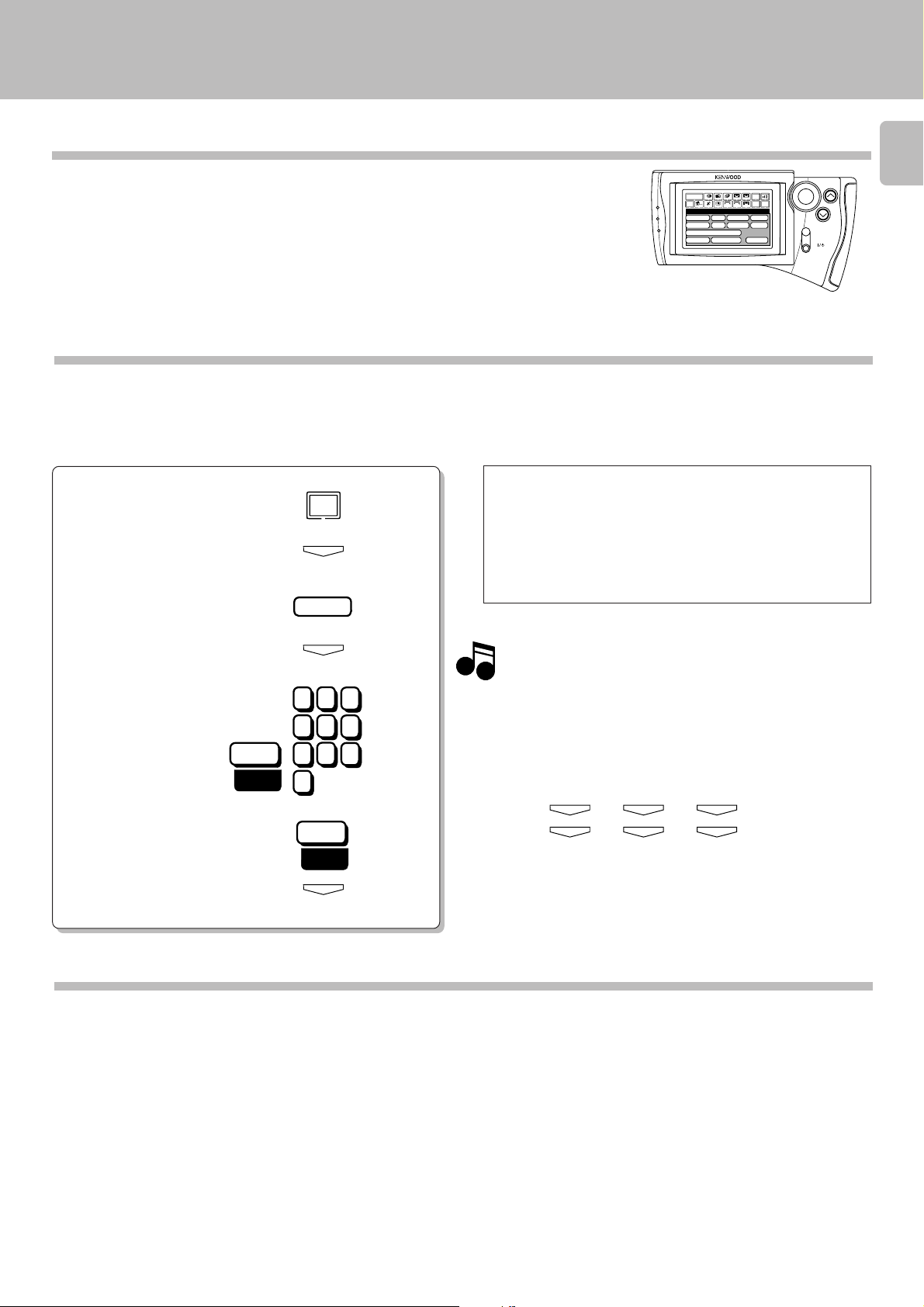
ON/STANDBY
MUTE
VOLUME
ENTER
Setup
DVD/6ch Input
Sound Speaker
C D
Sat.
Tape1
Cable
Reset
VCR1
VCR2
L D
T V
Confirm
Set Up
Return
Input
Source
Main Menu
TapeA
TapeB
Tape1
LD
Tuner
CD
VCR2
VCR1TVSat.Cable
Setup of the Graphical Remote Control (GRC) unit
C-V750 (En/T)
Setting up the GRC according to other components
(Set Up)
The GRC can also be used to remote control other components which are not connected through system control
cords. To control another component, it is required to register the setup code corresponding to it beforehand. E
Main operation menu
(The displayed icons are variable depending
on the model.)
Registering setup codes for VCR 1
Find the setup code of the component to be registered by referring to the Setup code chart in this manual.
1
Enter the setup code.
2
1 Select the ”Set Up“ icon.
2 Enter the selection
(by pressing the ”ENTER“ key).
3 Select the ”VCR 1“ icon.
Set Up
ENTER
VCR1
Check the operation of the component.
1 Display the operation screen of the component to be checked.
2 Turn on the component from the GRC and confirm the
actual component.
÷ If there is more than one setup code, input each code to see
which one turns the power on. That will be the correct code for
your component.
15
4 Enter the selection
(by pressing the ”ENTER“ key).
ENTER
Although each setup code is designed to work with a
number of different models, certain codes may not work
Note
Note
with some models. (Also, certain codes may only operate
some of the functions available on a given model.)
With some models, be sure to keep the ENTER key
pressed for a while.
Use the numeric keys as shown below.
Entry examples:
431 .....4
400 .....4
ENTER
ENTER
3
)
ENTER
ENTER
1
)
5 Enter the setup code.
6 Select the ”Set“ icon.
Set
000
1
4
7
0
Set
2
3
5
6
8
9
431
7 Enter the selection
(by pressing the ”ENTER“ key).
ENTER
÷ When a code which is not shown in the setup code chart is entered,
the entered code disappears automatically.
Registering setup codes of other components
The procedure of steps 1 and 2-1 to 7 of “Registering
setup code for VCR 1” also allows to register the components listed below to remote control them from the GRC.
Registering setup code for VCR 2
ENTER
ENTER
Registering setup code for TV
Registering setup code for CABLE
Registering setup code for SATELLITE
Registering setup code for LD player (IR)
Page 16
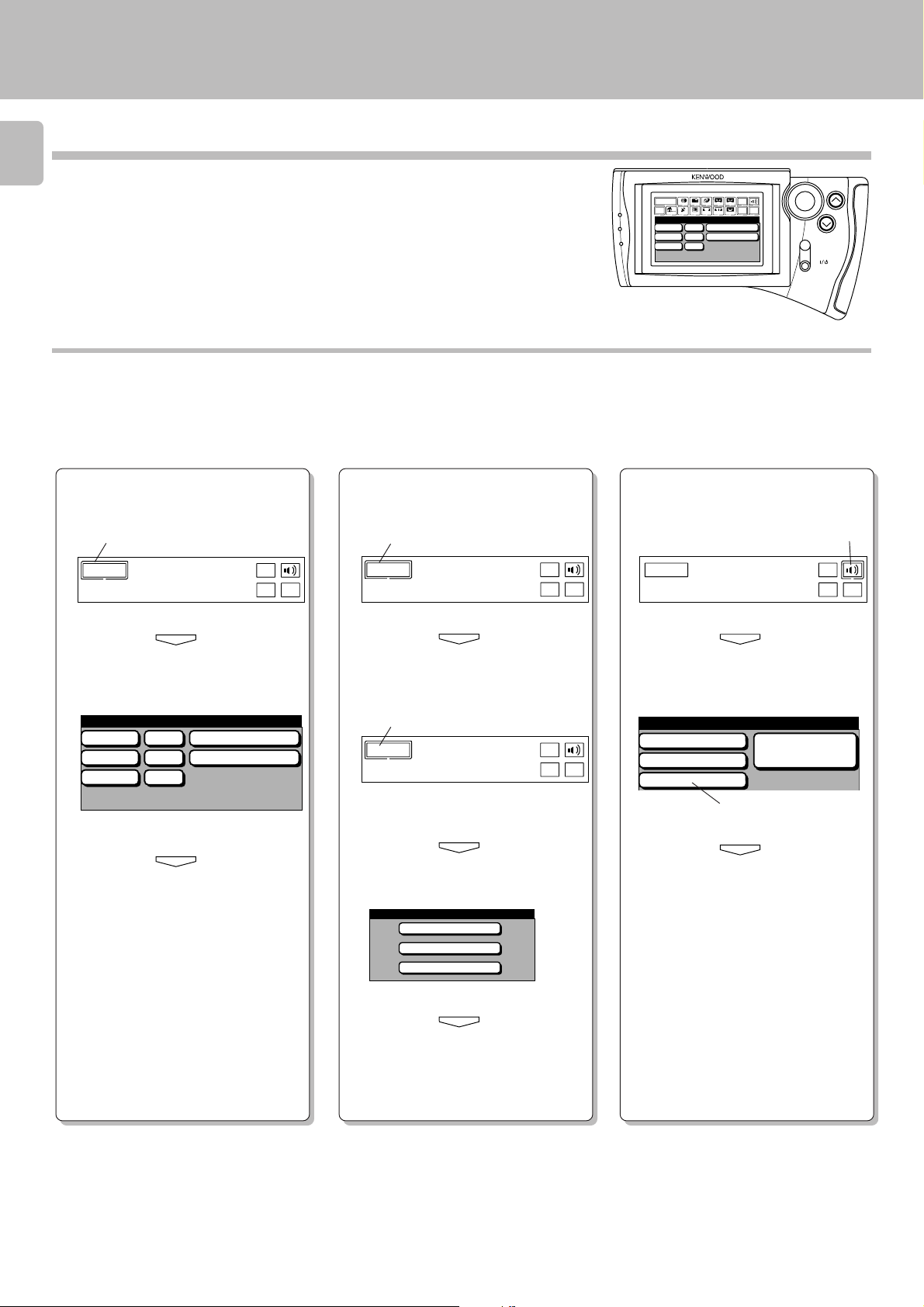
Sound
STEREO
PRO LOGIC
3 STEREO
Source
Direct
Remote control of components from the GRC
Controlling the AV CONTROL CENTER
16
The operations required to remote control the AV CONTROL
CENTER includes the INPUT SELECTOR selection, display
mode selection, stereo selection and so on.
The following procedures show how to remote control the
basic operations of the GRC.
Main operation menu
(The displayed icons are variable depending
Operation examples
on the model.)
Main Menu
Return
Main Menu 1
C D
Tuner
L D
C-V750 (En/T)
CD
VCR1TVSat.Cable
VCR
AUX
DVD
TapeB
VCR2
Tape1 / MD
Cable / Sat.
Confirm
Set Up
Input
Source
Tape1
TapeA
LD
Tuner
ENTER
VOLUME
MUTE
ON/STANDBY
Switching the INPUT SELEC-
(Selecting the CD input)
TOR
1 Select the ”Main Menu“ icon in the
fixed segment screen by operating
the joystick.
1
Main Menu
2 Press the ”ENTER“ key to enter the
selection.
ENTER
3 Select the ”CD“ icon with the joy-
stick.
Main Menu 1
C D
Tuner
L D
VCR
AUX
DVD
Tape1 / MD
Cable / Sat.
4 Press the ”ENTER“ key to enter the
selection.
ENTER
Input
Source
Set Up
Confirm
Switching the display mode
of the AV CONTROL CENTER
1 Select the ”Main Menu“ icon in the
fixed segment screen by operating
the joystick.
1
Main Menu
2 Press the ”ENTER“ key to enter the
selection.
ENTER
3 Select the ”Main Menu“ icon again.
3
Main Menu
4 Press the ”ENTER“ key to enter the
selection.
ENTER
Input
Source
Set Up
Input
Source
Set Up
Confirm
Confirm
Selecting the stereo mode
1 Select the ”Sound“ icon in the fixed
segment screen by operating the joystick.
Main Menu
2 Press the ”ENTER“ key to enter the
selection.
ENTER
3 Select the ”STEREO“ icon with the
joystick.
3
4 Press the ”ENTER“ key to enter the
selection.
ENTER
Input
Source
Set Up
1
Confirm
5 The input source is switched to ”CD“.
÷ Other input than CD can be selected
in step 3.
5 Select the ”Display“ icon.
Main Menu 2
Tape2 Monitor
Sleep
Display
6 Press the ”ENTER“ key to enter the
selection.
ENTER
7 Each press of the ”ENTER“ key
switches the display mode.
÷ It is also possible to select the Tape 2
Monitor or Sleep icon in step 5.
÷ It is also possible to select the Pro Logic,
3 STEREO or Source Direct icon in step
3.
Page 17
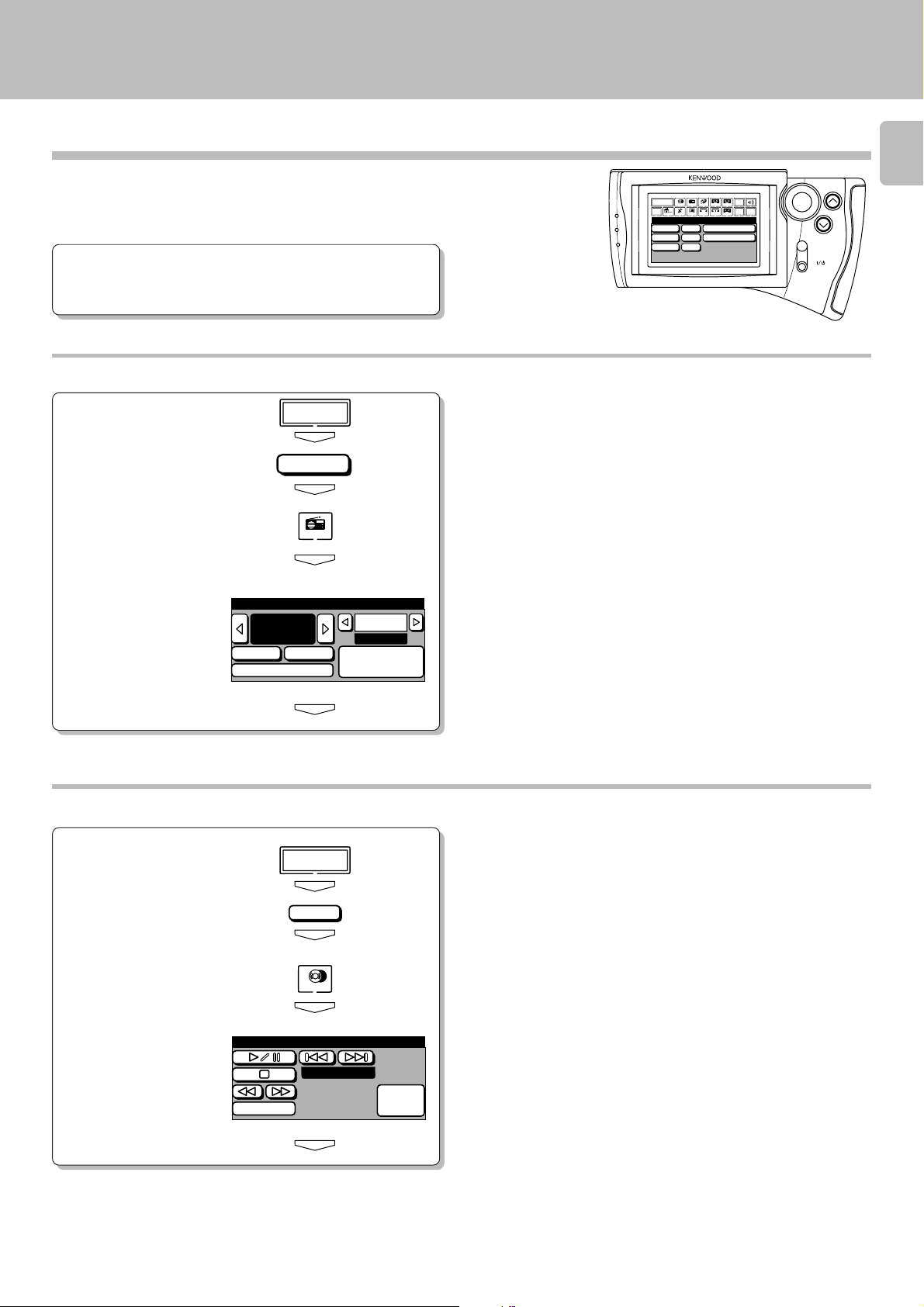
Remote control of components from the GRC
C-V750 (En/T)
Controlling the components connected through system control cords
17
When a CD player, cassette deck and/or LD player are
connected with the AV CONTROL CENTER through system
control cords, their system control operations are possible
from the GRC.
Preparations
÷ System control connection 8
÷ Model Type Setup #
÷ Setup of source components $
Operating the tuner
1 Select the ”Tuner“ input.
2 Display the tuner operation
menu.
3 Select the icon to be operated.
4 Enter the selection
(by pressing the ”ENTER“
key).
Main Menu
ENTER
Tuner
ENTER
Tuner
ENTER
Tuner
100.00
fm MHz
Auto Band
RDS
ENTER
P.Call
01ch
Memory /
10key Pad
Main Menu
Tuner
CD
Return
Main Menu 1
C D
VCR
Tuner
AUX
L D
DVD
Main operation menu
(The displayed icons are variable depending
on the model.)
÷ After selecting the icon, press the ”ENTER“ key to enter the selection.
÷ Any of the keys which can control the tuner can be selected.
LD
VCR1TVSat.Cable
Tape1 / MD
Cable / Sat.
Input
Source
Tape1
TapeA
Confirm
Set Up
TapeB
VCR2
ENTER
VOLUME
MUTE
ON/STANDBY
Operating the CD player
1 Select the ”CD“ input.
2 Display the CD operation menu.
3 Select the icon to be operated.
CD
4 Enter the selection
(by pressing the ”ENTER“
key).
Mode
Main Menu
ENTER
C D
ENTER
CD
ENTER
Track 01
ENTER
10key
Pad
÷ Any of the CD player operation keys can be selected.
÷ The menu display shown on the left is an example which appears with
a single CD player.
÷ For the operation of the CD player, also read the instruction manual of
the CD player.
Page 18
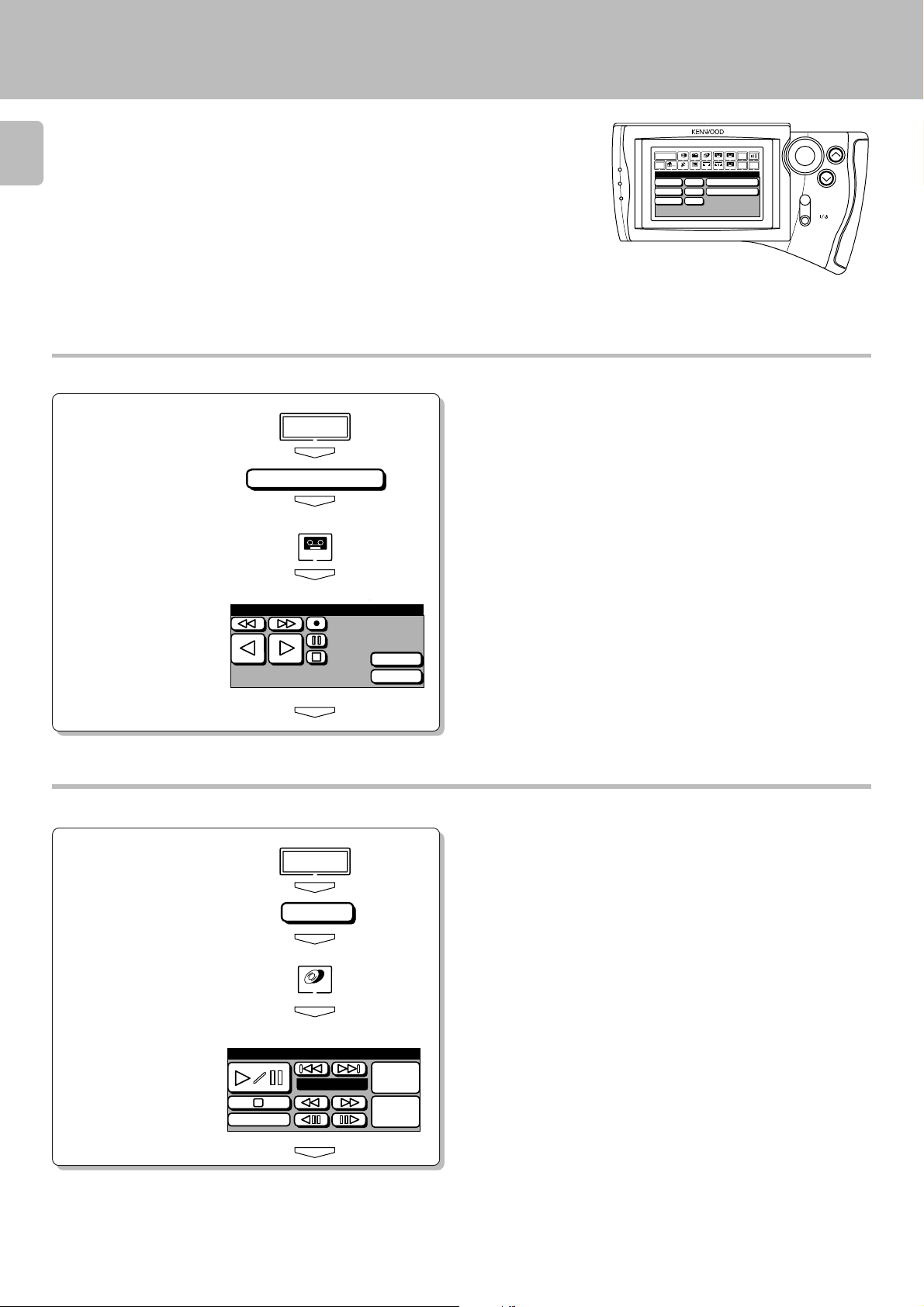
p
Remote control of components from the GRC
C-V750 (En/T)
18
Operating the cassette deck
1 Select the ”Tape 1“ input.
2 Display the cassette deck opera-
tion menu.
3 Select the icon to be operated.
Main Menu
Tape1 / MD
Tape B
ENTER
ENTER
TapeB
ENTER
Main Menu
Tuner
CD
Return
Main Menu 1
C D
VCR
Tuner
AUX
L D
DVD
Main operation menu
(The displayed icons are variable depending
on the model.)
LD
VCR1TVSat.Cable
Tape1 / MD
Cable / Sat.
Input
Source
Tape1
TapeA
Confirm
Set Up
TapeB
VCR2
ENTER
VOLUME
MUTE
ON/STANDBY
÷ The procedure on the left is an example assuming that “Dual” has been
selected in the ”Setup“ operation.
÷ In case “Single” was selected in the Setup operation, the ”Tape 1“
icon is displayed.
÷ Any of the cassette deck operation keys can be selected.
4 Enter the selection
(by pressing the ”ENTER“
key).
Operating the LD player
1 Select the ”LD“ input.
2 Display the LD player operation
menu.
3 Select the icon to be oper-
ated.
4 Enter the selection
(by pressing the
”ENTER“ key).
LD
Mode
ENTER
Main Menu
ENTER
L D
ENTER
LD
ENTER
Track 01
ENTER
O.T.E.
CCRS
Video
CD
10key
Pad
÷ For the operation of the cassette deck, also read the instruction manual
of the cassette deck.
÷ Any of the LD player operation keys can be selected.
÷ The procedure on the left is an example assuming that “System
Control” has been selected in the ”Setup“ operation.
÷ For the operation of the LD player, also read the instruction manual of
the LD player.
Page 19

Convenient functions
One-touch operation and easy operation features
(CD player, cassette deck and LD player)
When the system is in standby mode, the operations as described below are possible provided that the associated components are connected through system control cords.
Preparations
1 Ensure that system control cords are connected.
2 Set the power switch of the cassette deck and LD player to
the ON position.
3 Set the power switch of the power amplifier to the ON
position.
4 Load the source component with the software to be played.
5 Press the
CENTER to put it to standby mode.
(ON/STANDBY) key of the AV CONTROL
÷ Use the main unit keys for operation.
÷ The clock information is displayed in standby mode.
C-V750 (En/T)
19
Function available with the play key operation
1 Press the play key.
2 The system is switched from standby mode to ON mode.
3 The input selector is switched automatically.
4 Playback starts.
Function available with the eject key operation
1 Press the eject key.
2 The system is switched from standby mode to ON mode.
3 The tray panel of the source component opens.
Operation available by switching the input
selector
1 Select the desired input with the input selector.
2 The selected source component starts to play.
÷ CD player and cassette deck
÷ CD player and cassette deck
÷ This operation is not available from the eject key of a double cassette
deck.
÷ Turn on the system before switching the input selector.
÷ This operation is available when the CD, TAPE 1 or LD input is selected.
Page 20

System component startup by voice activation
When the VOICE ACTIVATE ON/OFF key is set to ON, speaking a previously recorded word into the exclusive micro-
20
phone switches the system components from standby mode
to ON mode.
The voice activation can use either the preset word
(“KENWOOD”) (spoken by any person) or the desired words
recorded by the user (spoken by a specific person(s)).
If the system is not activated properly by your pronunciation of “KENWOOD”, it is recommended to record your
own words and use them for the voice activation (specific
person).
C-V750 (En/T)
¡
Starting the system components by voice activation
(by any person)
Preparation for voice activation (when the system is to be activated by speaking “KENWOOD”)
Main unit
1 Ensure that the exclusive microphone is connected.
2 Press the (ON/STANDBY) key to ON mode.
ON/STANDBY
3 Press the OPEN/CLOSE key to open the door.
4 Press the VOICE ACTIVATE ON/OFF key to ON
(so that the indicator lights in red).
VOICE
ACTIVATE
ON/OFF SE
Lights in red.
5 Press the OPEN/CLOSE key to close the door.
6 Press the
(so that the display shows the clock information).
(ON/STANDBY) key to STANDBY mode
5
÷ Load the CD player or LD player with the software to be played.
Each press switches the function as follows.
1 When the indicator is lit:
...........VOICE ACTIVATE is ON.
2 When the indicator is not lit:
...........VOICE ACTIVATE is OFF.
Operation for voice activation of system components (by any person)
1 Speak “KENWOOD” into the exclusive microphone.
2 The system components are switched from standby
mode to ON mode. The input selection is switched to
CD or LD, and the corresponding component starts
playback.
÷ The voice is recognized by word “KENWOOD” spoken by any person.
÷ If both the CD player and LD player have been connected, the CD player
is given the precedence.
Auto power-save
When the system has been started up by voice activation, it
will return to standby mode by automatically taking the
following steps.
1 The system components are started up by voice activa-
tion.
2 CD or LD starts to be played.
3 After the CD or LD playback completed, the system has
remained in stop mode for about 30 minutes.
4 The system returns automatically to standby mode.
÷ The CD player or LD player should be loaded with the software to be
played before the voice activation.
÷ If none of the CD player or LD player has been loaded with software,
the system remains in stop mode for about 30 minutes then returns
automatically to standby mode.
÷ If the input source is changed during playback of the CD or LD player
after the system has been started up by voice activation, the auto
power-save function is released.
Page 21

The voice activation setting function allows the user to
record desired words for use in voice activation.
The user can switch the system from standby mode to ON
mode by speaking the recorded words.
However, note that voice activation using preset
“KENWOOD” is not possible when the user’s words are
recorded for voice activation.
System component startup by voice activation
C-V750 (En/T)
Note for voice activation recording
21
The words for use in voice activation should be recorded in
an quiet environment. Correct recording may sometimes
be impossible in a noisy environment.
When using the voice activation function, too, adjust the
microphone position so that it does not pick up noise.
Recording the user’s own voice for voice activation
(by specific person)
One as well as more than one word can be recorded for use in voice activation.
Main unit
1 Press the VOICE ACTIVATE SET key to ON.
VOICE
ACTIVATE
ON/OFF SET
2 The indicator lights in amber.
(Record-ready mode)
3 Record voice (words).
(The indicator goes out during recording.)
Speak desired words into the exclusive microphone in less than 2 seconds.
4 Repeat steps 2 and 3 until “RECORD OK” is displayed.
(Repeat 3 times or more.)
5 Now the recording is completed.
(The indicator lights in green.)
Lights in amber.
Goes
out.
Lights in green.
÷ Up to 5 words can be recorded provided that they are spoken in less than
about 12 seconds. If a long word is recorded, the total number of words
which can be recorded may become less than 5.
÷ Either one user can record up to 5 words or up to 5 users can record one
word per person.
÷ If more than the specified number of words are recorded, the words
recorded earlier are overwritten by newly recorded words in the order they
were recorded.
÷ “RECORD” is displayed to indicate the status in which voice recording is
possible. “RECORD OK” is displayed when recording has completed
successfully.
÷ Repeat steps 1 to 5 if you want to record another word.
÷ If recording failed, the display lights in red and shows “RECORD NG”.
In this case, restart the procedure from step 1.
To erase the recorded voice
Main unit
1 Press and hold the VOICE ACTIVATE SET key for more than
5 seconds.
2 The entire recorded voice is erased.
÷ When the recorded words are erased, the unit returns to the status
which allows "Starting the system components by voice activation ( by
any person ) specified by ”KENWOOD“.
Starting the system by voice activation using the recorded words
(by specific person)
Preparation for voice activation operation
Main unit
1 Ensure that the exclusive microphone is con-
nected.
2 Press the (ON/STANDBY) key to ON mode.
3 Press the OPEN/CLOSE key to open the door.
4 Press the VOICE ACTIVATE ON/OFF key to ON
(so that the indicator lights in green).
5 Close the door.
6 Press the
STANDBY mode
(so that the display shows the clock information).
(ON/STANDBY) key to
5
Lights in green.
÷ Load the CD player or LD player with the software to be played.
÷ If the indicator lights in red, the unit is in the status which allows
“Starting the system components by voice activation (by any person)”.
Operation for voice activation of system components (by specific person)
1 Speak the recorded words into the exclusive microphone.
2 The system components are switched from standby mode
to ON mode. The input selection is switched to CD or LD,
and the corresponding component starts playback.
÷ If both the CD player and LD player have been connected, the CD player
is given the precedence.
÷ The auto power-save operation also occurs after the system compo-
nents are turned ON by means of voice activation by specific person.
)
Page 22

Playing music
The following procedure allows to play a CD or cassette
tape.
22
Preparations
÷ Connect components as described in “System connection”.
÷ Complete “Setup of the Graphical Remote Control (GRC) unit”.
Press the ON/STANDBY key to ON.
1
Main unit
GRC
5
@
C-V750 (En/T)
AV CONTROL CERTER KC-2
: Keys or controls to be used in this operation
÷ Load the CD player or cassette deck with the software to be played.
\Read the instruction manuals of the associated components.
ON/STANDBY
Select the input source.
2
Main unit
INPUT
Play the selected source.
3
Main unit
C D
GRC
GRC
ON/STANDBY
Main Menu
ENTER
or
ENTER
Tape1 / MD
With the main unit operation, the input sources are switched as shown below.
1 VCR
2 AUX
3 TAPE 1 / MD *1
4 TUNER (frequency display)
5 CD
6 DVD-D
7 DVD-A / 6ch INPUT *2
8 LD -D
9 LD -A
0 CABLE / SAT
*1: To change the TAPE 1 display to MD display
*2: To change the DVD-A display to the 6ch INPUT
display
To enable system-control operation, the displayed information should
be set according to the actually connected components.
÷ Note for using the 6ch INPUT ∞
÷ Step 3 can be omitted if the easy operation feature is available. (
One-touch operation
The selected source is displayed.
D
C
0
Operation on each
source component
Adjust the volume.
4
Main unit
VOLUME CONTROL
DOWN
To
decrease
volume
UP
To
increase
volume
CD
or
ENTER
ENTER
GRC
To increase volume
VOLUME
To decrease volume
TapeA
ENTER
ENTER
Pressing the play key of the CD player or cassette deck starts up the
system automatically and starts playback. When this operation is
used, steps 1 and 2 can be omitted.
Volume level is displayed.
dB
(
VOLUME- 5)
÷ The time taken till the volume level is displayed is variable depending
on the current operating condition.
÷ Rotating the VOLUME CONTROL at a higher speed increases the
amount of volume change (AI VOLUME function).
÷ The sound of input source cannot be listened to while TAPE 2
(MONITOR) is ON.
Page 23

Sound adjustment functions
Adjusting the tone
C-V750 (En/T)
23
Main unit
STEREO
MODE
MULTI.CONTROL
LEVEL
To
decrease
DS
MUL
GRC
1Select STEREO.
ENTER
STEREO
ENTER
2Select the BASS or TREBLE adjustment.
Set Up
T
L
ENTER
Sound
ENTER
Tone/
Balance
ENTER
3Adjust the selected item.
To
increase
To
decrease
Bass
Treble
+8dB
-8dB
ENTER
To
increase
Main unit
Each press of the MODE key swithes the adjustment item as shown below.
1 BASS :Tone, Bass
2 TREBLE :Tone, Treble
3 L--------R :Balance
4 SW ch :Subwoofer
5 INPUT :Input level
GRC
The adjustment menu appears.
Setup Tone/Balance
Bass
Treble
||||||||||
L
7
+
||||||||||
+8dB
-8dB
R
÷The display on the GRC disappears if no operation has been performed
for about 10 seconds.
÷The display on the main unit disappears if no operation has been
performed for about 5 seconds.
dB
BAss
Display when BASS
is selected
-2
@
The level value changes.
÷The level can be adjusted between -8 and +8 in steps of 2.
÷The tone cannot be adjusted when the input selector is set to 6ch
INPUT or the AC-3 indicator is displayed.
Adjusting the left/right sound balance
Main unit
STEREO
MODE
MULTI.CONTROL
LEVEL
To decrease
right
channel
level
DS
MUL
To decrease
left channel
level
1Select STEREO.
2Select the Balance adjustment.
3Adjust the selected item.
GRC
||||||||||
L
To decrease
right channel
level
ENTER
STEREO
ENTER
Set Up
ENTER
Sound
ENTER
Tone/
Balance
ENTER
7
+
ENTER
||||||||||
R
To decrease
left channel
level
Main unit
Each press of the MODE key swithes the adjustment item as shown below.
1 BASS :Tone, Bass
2 TREBLE :Tone, Treble
3 L--------R :Balance
4 SW ch :Subwoofer
5 INPUT :Input level
GRC
÷If you proceed to this procedure immediately after that for “Adjusting
the tone”, you can use the same menu on the GRC.
Position of the left
speaker
Indicates the center
Position of the right
speaker
L---yt- -R
Indicates the balance setting
Page 24

24
Source Direct playback
This feature allows you to play the source signal with a high quality by
passing it only through the minimum required circuitry.
Sound adjustment functions
C-V750 (En/T)
Lights up
Main unit
GRC
1 Select the playback source.
INPUT
Main Menu
ENTER
C D
ENTER
2 Select SOURCE DIRECT.
S.DIRECT
ENTER
Source
Direct
ENTER
3 Playback the source.
To listen through headphones
1 Plug headphones.
PHONES
AV CONTROL CERTER KC-2
SOURCE
C
D
DIRECT
÷ During Source Direct playback, the tone controls (BASS and TREBLE)
and balance control are defeated.
÷ The Source Direct playback is canceled when any key associated with
the surround play is pressed.
÷ The Source Direct playback is not possible when the input selector is
set to 6ch INPUT or during Dolby Digital playback.
Goes off
SOURCE
To cancel
DIRECT
Select the Source Direct (S.DIRECT) again.
÷ The speaker sound is defeated at the moment headphones are
inserted into the PHONES jack.
÷ If headphones are plugged in during surround play, its mode is
automatically switched to the STEREO mode.
If they are plugged in during 6ch INPUT play, only the front L ch and R
ch will be played.
The previous status resumes at the moment headphones are unplugged.
÷ If headphones are plugged in during test tone output, the test tone
output stops.
2 Adjust the volume.
Main unit
VOLUME CONTROL
DOWN
To
decrease
volume
UP
To
increase
volume
GRC
To decrease volume
To mute sound temporarily
GRC
To increase volume
VOLUME
MUTE
MUTE
Blinks
To cancel
Press the MUTE key again.
Page 25

Recording
When recording sound with a recorder component of
KENWOOD, synchro recording is possible by setting the
INPUT SELECTOR to select TAPE1 or MD according to the
connected component.
To record a music source
C-V750 (En/T)
25
Main unit
1 Select the source to be recorded.
Select an input source other than TAPE 1.
INPUT
2 Put the cassette deck in record-pause
mode.
3 Play the source and start recording.
GRC
Main Menu 1
C D
Tuner
L D
Main Menu
ENTER
VCR
AUX
DVD
ENTER
Tape1 / MD
Cable / Sat.
Notes for using the LD, DVD or 6ch INPUT
source
When LD, DVD or 6ch INPUT is selected as the input source, the
operation is subjected to the following restrictions.
Restrictions with LD and DVD:
1. Both audio and video can be recorded if the source uses
analog audio.
2. Audio recording is not available if the source uses digital
audio.
However, audio recording is possible if the analog input from the
source is available (when the analog output jacks of the DVD are
connected to the FRONT audio input jacks of the AV CONTROL
CENTER and the DVD outputs analog audio signal).
3. The TAPE 2 (MONITOR) function is not available with the
digital input.
Main unit
Each press switches the indication.
1 VCR
2 AUX
3 TAPE 1 / MD
4 TUNER (frequency display)
5 CD
6 DVD-D
7 DVD-A / 6ch INPUT
8 LD -D
9 LD -A
0 CABLE / SAT
GRC
Select the icon of the source to be played.
÷ The TAPE 1 display can be changed to the MD display and the DVD
display can be changed to the 6ch INPUT display.
÷ For the recording using a cassette deck or MD recorder, read the
instruction manual of the cassette deck or MD recorder.
÷ Recording sound from a MD recorder onto TAPE 1 is not possible
because the input selection is overlapped.
÷ Remember that varying the input level during recording causes the
recording level to be varied.
÷ The EON overriding does not occur during recording.
0
Restrictions with 6ch INPUT:
1. The played audio cannot be recorded.
2. The monitor function cannot be activated by pressing the
TAPE 2 (MONITOR) key.
3. Surround play, its adjustment, STEREO mode play, tone
adjustment and Source Direct play are not available.
Regarding TAPE 2 (MONITOR)
A cassette deck or graphic equalizer can be connected to this unit’s TAPE 2 (MONITOR) terminals. If you connect a graphic equalizer, turn the
TAPE 2 (MONITOR) key ON. If you connect a 3-head cassette deck, you can monitor the source sound, or the sound being recorded, while recording.
Pressing the TAPE 2 (MONITOR) key lets you compare the recorded sound and the source sound. Refer to the operating manual for the component
you connected for further details.
Page 26

Tuner
Memory /
10key Pad
Auto Band
RDS
01ch
100.00
fm MHz
P.Call
N
Broadcast reception
Radio stations can be classified into RDS (Radio Data System) stations and other stations. For listening to RDS sta-
26
tions or storing RDS stations in preset memory, see section
entitled “Functions of RDS”. ¶
Receiving broadcast station
Select the TUNER input.
1
Main unit
INPUT
GRC
Main Menu
ENTER
Tuner
ENTER
Main operation menu
(The displayed icons are variable depending
on the model.)
Main unit
Each press switches the indication.
1 VCR
2 AUX
3 TAPE 1 / MD
4 TUNER (frequency display)
5 CD
6 DVD-D
7 DVD-A / 6ch INPUT
8 LD -D
9 LD -A
0 CABLE / SAT
Frequency display
89
;
))
C-V750 (En/T)
MHz
2
Main unit
3
Main unit
AUTO BA
4
Main unit
PTY SELECT
To decrease
frequency
Select the broadcast band.
GRC
BAND
Select the tuning method.
GRC
Select a station.
GRC
To increase frequency
TUNING
To decrease frequency
To increase frequency
100.00
fm MHz
Tuner
ENTER
Band
ENTER
Auto
ENTER
ENTER
Each press switches the indication.
1FM
2MW
3LW
FM
-89
-
“FM”, “MW”or “LW” indicator
÷ You can also start the procedure from step 2 by omitting step 1.
Each press switches the indication.
1 AUTO lit (auto tuning)
2 AUTO not lit (manual tuning)
÷ Usually, set the switch to AUTO (auto tuning).
Select manual tuning when noise interferes due to weak radio wave.
(The stereo broadcasting is received in monaural during manual tuning.)
Frequency display
89
Auto tuning : The next station found is tuned automatically.
Manual tuning : Press repeatedly or hold until a station is tuned.
;
))
MHz
;
))
“TUNED” lights up when a
station is tuned.
MHz
AUTO
Lights up
AUTO
TUNED
Page 27

RDS
A
(Radio Data System)
C-V750 (En/T)
Functions of RDS
RDS is a system which transmits useful information (digital data) for FM broadcasts together with the broadcast signal. Tuners
and receivers designed for RDS reception can extract the information from the broadcast signal for use with various functions
such as automatic display of the station name.
Functions made possible with RDS
PTY (Program Type Identification) Search :
The tuner automatically searches for a station which is currently
broadcasting a specified program type (genre).
EON (Enhanced Other Network) reservation
By selecting one of the three kinds of programme previously, the
tuner switches automatically to a station broadcasting that kind of
program whenever it starts broadcasting. When the broadcasting
completes, the tuner returns automatically to the originally-received station.
PS (Program Service Name) Display : See figure 1 below.
When an RDS broadcast is received, the station name is automatically displayed.
RT (Radio Text) display :See figure 3 below.
Some of the RDS stations also transmit text data.
When the RT display is selected with the RT key, the broadcast
text is scrolled on the display.
AUTO MEMORY
This function automatically selects the stations providing RDS and
FM broadcasting and stores them in the preset memory (up to 40
stations can be preset).
The RDS indicator lights up when an
RDS broadcast (signal) is received.
RDS
FM
BBC1 FM
* Some functions may not be provided or be given different names
depending on countries or areas.
Before using a function utilizing the RDS, be sure to
perform the AUTO MEMORY operation by referring to the
description in “Storing RDS stations automatically in the
preset memory”.
27
DISPLAY key
Main unit
Pressing the RDS DISPLAY key
changes the display contents.
RDS
PTY
DISPLAY
1 PS (Program Service Name) Display :
When an RDS broadcast is received, the station name is automatically displayed.
If no PS data was sent, “NO PS” is displayed.
2 Frequency Display :
The frequency of the current station is displayed.
T
GRC
Tuner
ENTER
RDS
ENTER
RDS Display
ENTER
RT key
Main unit
RT
Display mode priority ranking
When an FM broadcast is received :
1 PS (Program Service Name) Display
2 Frequency Display
RDS
FM
BBC1 FM
RDS
FM
-
-
1)2
;
5)
MHz
3 RT (Radio Text) display:
Text accompanying RDS broadcast is scrolled on the displayed
during reception. “NO RT” is displayed if the received RDS station
is not accompanied with RT data.
RDS
Text is scrolled from the right to the left.
FM
ABCDEFG HI
Page 28

Use the operating procedure on this page to store RDS
stations automatically in preset memory. Up to 40 RDS
28
stations can be preset and received with a simple key
operation.
This unit is compatible with the RDS so it can use convenient
RDS functions including automatic tuning and EON reservation.
RDS stations should be stored in the preset memory following the procedure in “Storing RDS stations automatically in
preset memory” before listening to RDS stations.
RDS (Radio Data System)
C-V750 (En/T)
AV CONTROL CERTER KC-2
: Keys or controls to be used in this operation
Storing RDS stations automatically in preset memory
The following procedure allows to select stations broadcasting RDS broadcast and store them in the preset memory (up to 40
stations can be preset).
Main unit
Set the INPUT SELECTOR to “TUNER”.
1
Main unit
INPUT
Set the receiving band to “FM”.
2
Main unit
O BAND
Preset radio stations by AUTO MEMORY.
3
Each press switches the indication.
1 VCR
2 AUX
3 TAPE 1 / MD
4 TUNER (frequency display)
5 CD
6 DVD-D
7 DVD-A / 6ch INPUT
8 LD -D
9 LD -A
0 CABLE / SAT
÷The previously tuned frequency is displayed.
Each press switches the indication.
1FM
2MW
3LW
Frequency display
(AUTO MEMORY)
-
MHz
-
89
The “FM” indicator should light.
;
))
FM
Main unit
Press the
A.MEMO key.
A.MEMO
AUTO
In a few minutes, the stations with which
RDS broadcast is received are stored in
order beginning from preset channels
“01” (up to 40 stations can be preset).
When the number of stations providing
RDS broadcasting is less than 40, some
of other FM stations will be preset in the
vacant channels.
÷If stations have already been stored in preset channels, the same
Receiving a preset RDS station
Press numeric keys in the order as described below:
GRC
÷If you commit a mistake in entering the digit of 10, press the 0 key
2
1
3
5
4
Enter the preset number (max.
40) of the desired RDS station.
6
8
7
9
+10
0
÷Press the RDS DISPLAY key to change the displayed information.
AUTO ME MO
Blinks
number of these preset channels as the number of stations are cleared
and replaced with the data of the newly preset stations.
To enter “15”...........0
To enter “20”...........0
several times to return to the original display and re-enter the preset
number from the beginning.
RDS
FM
ENTER
ENTER
5
0
ENTER
ENTER
)
ENTER
BBC1FM
Page 29

RDS (Radio Data System)
The AUTO MEMORY function gives precedence to RDS
stations and assigns them from preset number 1. Therefore,
when it is required to preset RDS stations as well as non-RDS
stations, execute the AUTO MEMORY operation first then
proceed to the manual memory operation of non-RDS stations.
Preparation
÷ Select the TUNER input. &
÷ Display the Tuner operation menu. &
Order of radio station presetting
Other stations than the RDS stations can be stored in
the preset memory by presetting them after the RDS
stations preset by AUTO MEMORY as shown below or
overwriting the RDS stations preset in some preset
numbers.
Preset number
1 2 39 40
1 AUTO MEMORY
RDS stations
(~ FM stations)
~
2Manual memory
FM stations
or LW or MW stations
Storing radio stations manually in preset memory
C-V750 (En/T)
29
GRC
1 Select the receiving band.
2 Select a station or frequency.
3 Press the Memory key during receiving a
station.
Memory /
10key Pad
Proceed to step 4 within 10 sec.
(If more than 10 sec. have elapsed,
press the Memory key again.)
4 Select one of the preset numbers from 1
to 40.
ENTER
Memor
ENTER
2
1
5
4
8
7
+10
0
ENTER
y
3
6
9
Receiving a preset station
GRC
Memory /
10key Pad
ENTER
2
1
3
5
4
Enter the preset number (max.
40) of the desired station.
6
8
7
9
+10
0
ENTER
÷ Apart from the auto memory function, RDS stations can also be stored
manually in the preset memory.
÷ In the manual memory storage operation of radio stations, it may take
a few minutes after the Memory key is pressed till the memory display
starts to blink depending on the receiving condition.
Lights up (for 10 sec.)
MEMO
Press the numeric keys in the following order.
To store in “15” ....... 0
To store in “20” ....... 0
÷ Repeat steps 1,2,3,4 for each of the stations to be stored in
memory.
÷ If a station is stored in a preset number which has already stored a
station memory under it, the previous memory is replaced by the new
memory content.
÷ If RDS stations are stored manually in the preset memory, the PS may
not be included in the memory depending on receiving conditions.
Press the numeric keys in the following order.
To recall “15” ........... 0
To recall “20” ........... 0
÷ If you make a mistake in entering the figure of 10, press the 0 key
repeatedly until the original display is shown, then enter the correct
number.
Preset number stored in memory
FM
)
FM
1
Blinks (for 10 sec.)
MHz
ENTER
MHz
ENTER
ENTER
ENTER
ENTER
;
)
)
;
-89))
ENTER
5
ENTER
0
ENTER
5
ENTER
0
589))
Receiving all preset stations in order (P. CALL)
GRC
The preset number
decreases.
P.Call
01ch
The preset number
increases.
ENTER
÷ Every time the key is pressed, the next station in the order of the preset
number is received.
When you press
P.Call
key, .......................
2 1 3394038
When you press
key, ......................
P.Call
2 1 3394038
If the key is held pressed .............. Preset stations will be received suc-
cessively for about half a second each.
Page 30

W
By specifying the type of program (genre) you want to listen
to, the tuner automatically searches for a station which is
30
currently broadcasting a program of the specified type.
With certain receiving conditions, it may take more than
1 minute until the search completes.
Preparation
÷ Preset RDS stations with the AUTO
MEMORY function.
÷ Select the TUNER input.
÷ Set the receiving band to FM.
RDS (Radio Data System)
C-V750 (En/T)
RDS
2
PTY
TA/News/Info.
RDS Display
Main operation menu
(The displayed icons are variable depending
on the model.)
1
5
4
8
7
+10
0
3
6
9
Searching for a desired program type
Select the PTY search mode.
1
Main unit
RDS
PTY
TA/NE
GRC
Tuner
ENTER
RDS
ENTER
PTY
ENTER
Select the desired program type.
2
Use program type table on the right for your convenience.
Main unit
A When selecting with the up or down keys
PTY SELECT
TUNING
Previous
programme
type
The up or down key allows to select desired programme types from
the 29 types. Press and hold the key and release it when the desired
type is displayed.
The numeric keys allow to select the desired one of programme
types 1 to 0 directly. If you want to select other programme type than
them, use the TUNING key.
Next
programme
type
Select while “PTY” is lit.
B When selecting with the numeric keys
“NO DATA” is displayed if this operation is attempted
before performing the AUTO MEMORY operation.
GRC
Previous
programme
type
GRC
1
4
7
0
ENTER
2
5
8
+10
Next
programme
type
3
6
9
RDS
When an RDS broadcast is received, the program type is shown on
the display. If no PTY data is available, or if the station is not an RDS
station, “NONE” is displayed.
Program type table
A
(
DOWN
( )
UP
FM
PTY
B Program Type Name Display
1 Pop Music POP M
2 Rock Music ROCK M
)
3 M.O.R. Music M.O.R. M
4 Light Classic Music LIGHT M
5 Serious Classic Music CLASSICS
6 Other Music OTHER M
7 News NEWS
8 Current Affairs AFFAIRS
9 Information INFO
0 Sport SPORT
(PTY search)
NEWs
*
Weather WEATHER
Finance FINANCE
Children’s programmes CHILDREN
Social affairs SOCIAL A
Religion RELIGION
Phone in PHONE IN
Travel TRAVEL
Leisure LEISURE
Jazz Music JAZZ
Country Music COUNTRY
National Music NATION M
Oldies Music OLDIES
Folk Music FOLK M
Documentary DOCUMENT
Education EDUCATE
Drama DRAMA
Cultures CULTURE
Science SCIENCE
Varied Speech VARIED
*M.O.R. Music (Middle of the Road Music)
Page 31

Start the search.
3
Main unit
RDS
PTY
TA/NE
RDS (Radio Data System)
C-V750 (En/T)
31
GRC
W
PTY
ENTER
or
+10
ENTER
When searching for a Rock Music broadcast.
Display while the tuner is searching.
FM
PTY
ROCK M
Blinks
When a station is received.
RDS
PTY
Program type name display.
FM
BBC1
FM
To change to a different program type:
Repeat steps 1, 2, 3.
To cancel
Main unit
RDS
PTY
TA/NE
W
GRC
PTY
ENTER
Goes off
÷No sound is heard while “PTY” is blinking.
÷If a program of the desired type cannot be found, “NO PROG” is
displayed, then after several seconds the display returns to the original
display.
÷When a station with the selected programme type is searched, its
reception starts and the type name display changes to the station name
display.
Station name display.
Page 32

RDS (Radio Data System)
The EON function manages the kinds of information broadcast by other stations than the currently received stations, so that
you can make reservation of the desired kind of programme, such as traffic announcement and news, even when there is no
station broadcasting it at the present. When a station starts broadcasting a programme of the reserved kind while you are
32
listening to a station with which the EON indicator lights up, the tuner tunes the station automatically. When the station
completes the programmed of the reserved kind, the tuner automatically returns to the originally-received station.
C-V750 (En/T)
Preparation
Perform steps 1 to 3 of “Storing RDS stations automatically in
preset memory (AUTO MEMORY)”.
•
Notes
Notes
÷The EON function cannot be used if all of the 40 preset stations have
Reserving reception of desired kind of programme in advance
Set the receiving band to FM.
1
Main unit
1 Select the Tuner input.
INPUT
GRC
Main Menu
ENTER
This step can be omitted if you have already executed the
AUTO MEMORY procedure.
been stored using the procedure in “Storing radio stations manually in
preset memory”. Be sure to use the AUTO MEMORY function.
(EON reservation)
Tuner
ENTER
2 Display the Tuner operation menu.
Tuner
ENTER
GRC
O BAND
3 Select the FM Band.
Band
ENTER
Tuner
100.00
fm MHz
Auto Band
RDS
P.Call
01ch
Memory /
10key Pad
Select the desired kind of programme.
2
Main unit
RDS
PTY
TA/NEWS/INFO.
GRC
TA/News/Info.
ENTER
Display when “TA” is selected “TP” lights for stations where TP (Traffic
RDS
TP
TA
EON
FM
Program) can be received.
BBC1FM
Each press switches the indication.
1TA (Traffic Announcement)
2NEWS (News :Programme type)
3INFO. (Information:Programme type)
4Goes off (EON cancelled)
÷If none of TA, NEWS and INFO. can be selected, execute the AUTO
MEMORY procedure again.
•
Page 33

TP (Traffic Programme) indication
When the “TP” indicator is lit, this means that the presently-received
station or a station in the same network is transmitting traffic
information. When “TP” is displayed for the station being received,
the traffic information of this station can be received without EON
reservation.
Receive one of RDS stations.
3
GRC
Select a station with which the EON and
RDS indicators light.
Return
ENTER
RDS
ENTER
2
1
4
7
0
ENTER
5
8
+10
3
6
9
RDS (Radio Data System)
C-V750 (En/T)
RDS
2
1
PTY
TA/News/Info.
RDS Display
Main operation menu
(The displayed icons are variable depending
on the model.)
Press numeric keys in the order as described below:
To enter “15”...........0
To enter “20”...........0
÷If you commit a mistake in entering the digit of 10, press the 0 key
several times to correct.
÷Radio stations can also be selected by pressing the P.CALL Up or
Down key.
Display when “TA” is selected
RDS
TP
TA
EON
FM
BBC
÷If you want to reserve TA, receive a station with which the TP indicator
lights.
÷When “EON” does not light although an RDS station is received, that
station is not transmitting EON data. Please select a different station.
ENTER
5
ENTER
0
2F
ENTER
ENTER
ENTER
)
M
3
5
4
6
8
7
9
+10
0
33
Wait for a reserved reception to start.
4
Leave the station with which the EON and RDS indicators
light tuned in. The tuner stands by for the reception
provided that the power is left ON.
When waiting for information while
listening to an RDS station without the EON
function
If the “EON” indicator does not light in steps 3 and 4 and the
desired kind of information has already been selected, the information from only the station being received will be waited for.
To cancel EON reservation
Main unit
RDS
PTY
Turn the “TA”, “NEWS” and “INFO.” indicators off.
TA/NEWS/INFO.
GRC
RDS
ENTER
TA/News/Info.
ENTER
To keep listening to a tuner station:
Receive a station with which the “EON” and “RDS” indicators light.
To listen to other source than tuner:
1While keeping the tuner tuned into a station with which the “EON”
and “RDS” indicators light, select the desired source with the
INPUT SELECTOR.
2Even when the INPUT SELECTOR is set to other source than
TUNER, it is switched automatically to TUNER when EON-reserved broadcast starts.
If the source selected in 1 is LD, it continues to be played in this
period but the sound is not heard.
3When the EON-reserved reception completes, the INPUT SELEC-
TOR returns to the previous input source.
÷When the unit is in STANDBY mode, the EON function does not operate.
÷When the transmission of the selected program contents ends in case
of automatic reception with the EON function, return will be made to
the status directly before operation of the EON function.
Each press switches the indication.
1TA
2NEWS
3INFO.
4Goes off
Should be OFF.
RDS
TA
NEWS
EON
INFO.
FM
BBC
Page 34

TV
Ambience effects
This AV CONTROL CENTER incorporates 4 different sound modes to let you enjoy surround sound with a wide variety of
program sources. The Dolby Digital (AC-3) and Dolby Pro Logic surround sound let you enjoy theater-like surround effects when
34
you play Dolby Digital (AC-3) and Dolby Surround program sources (like Laserdiscs and DVDs). Dolby 3 Stereo creates a
panoramic frontal sound field. The Digital Signal Processing (DSP) modes let you create a variety of different sonic
environments from almost any type of program source.
To obtain the best possible surround sound, be sure to complete "Setup for surround play" before using the surround modes.
Sound modes
Dolby Digital (AC-3)
The Dolby Digital (AC-3) surround format lets you enjoy up to 5.1
channels of digital surround sound from Dolby Digital (AC-3) program
sources (such as Laserdisc software marked
with previous Dolby surround, Dolby Digital (AC-3) provides even
better sound quality, greater spatial accuracy, and improved dynamic
range.
DIGITAL
). Compared
Center speaker
C-V750 (En/T)
fl
Note
Although a full set of speakers (front left, right, and center, Surround
left and right, and a subwoofer) is required for true 5.1 channel Dolby
Digital (AC-3) surround sound, this AV CONTROL CENTER lets you
enjoy Dolby Digital (AC-3) (and Dolby Pro Logic) program sources,
even if you connect only the front speakers.
Dolby Pro Logic
Dolby Pro Logic is a specially encoded 2 channel
surround format designed to provide theater-like surround sound from Dolby Surround encoded sources
(such as video and Laserdisc software marked
). This AV CONTROL CENTER is
equipped with a Dolby Pro Logic surround decoder to
let you enjoy the wide variety of currently available
Dolby Surround home video software.
Surround speaker
* LFE = Low Frequency Effects. This channel delivers separate non-
Center speaker
TV
Subwoofer*
Front Speaker
Subwoofer (LFE)*
Front Speaker
Surround speaker (stereo signal)
directional bass signals to the subwoofer for more dynamic deep
bass sound effects.
Although only Dolby Digital (AC-3) soundtracks incorporate a separate low frequency channel, connecting a subwoofer will also
improve deep bass performance in the other surround modes.
In case center speaker is not used
TV
Subwoofer*
Front Speaker
Surround speaker
* Optional in this mode.
Dolby 3 Stereo
Dolby 3 Stereo is available for systems that do not have surround
speakers. When in the Dolby 3 Stereo mode the surround information
is redirected to the front left and right speakers. This mode is
designed for use with Dolby Surround program sources, but can also
improve sound field unity for programs that are not Dolby Surround
encoded. Dialog positioning and sound image definition, however,
may not be as accurate when used with programs that are not Dolby
Surround encoded.
Center speaker
Subwoofer*
Front Speaker
* Optional in this mode.
Page 35

TV
DSP mode
The DSP mode lets you add the atmosphere of an arena, jazz club, or
stadium to almost any type of program source.* These modes are
particularly effective when used with stereo program sources, like
CD, television, and FM radio. You might enjoy trying the STADIUM or
ARENA mode the next time you watch a concert or sporting event!
The WALL parameter lets you adjust the “brightness” of the sonic
environment according to your preference.
The ROOM SIZE parameter lets you adjust the size of the sonic
environment according to your preference.
The EFFECT level lets you adjust the “presence” of the sonic
environment according to your preference.
Ambience effects
C-V750 (En/T)
35
Center speaker
Subwoofer*
Front Speaker
* The DSP mode will produce a stereo-like surround effect from
monaural sources, but there will be some reduction in the presence
of the arena, jazz club, or stadium (etc.).
Surround speaker
* Optional in this mode.
Recommended speaker installation
It is recommended that the surround speakers are installed straight to the left and right of the listening position or slightly behind, at a height
of about 1 meter higher than the listener’s ears.
What is DSP?
The DSP stands for Digital Signal Processor. In the DSP presence mode, the reverberation components (elements of sound echoed in
Note
Note
various spaces) which determine the feeling of presence are created by digital processing by the DSP without spoiling the sound quality
of the original music source.
Page 36

U
Setup Sound
Tone/
Balance
Speaker Level
Input Level
Test Tone DSP
Delay Time
-6dB
The feeling of presence in the surround effects can be
improved by performing the following adjustment proce-
36
dure according to the speaker system and listening room
environment in use.
Once they are adjusted, re-adjustment is not necessary even
after the surround mode is switched to other modes.
Adjustment sequence
Ambience effects
C-V750 (En/T)
Balance
adjustment
Adjustment
with test tone
Delay time
adjustment
Setup for surround play
Select the Dolby mode.
1
Main unit
GRC
ENTER
PRO LOGIC
ENTER
Main operation menu
(The displayed icons are variable depending
on the model.)
÷ Select the Dolby mode according to the played source and component
in use.
÷ The AC-3 mode can be used when the Dolby Digital signal is available.
÷ Switching is not possible when the 6ch INPUT is used.
Main unit
Display Dolby mode
PRO LOGIC :Dolby Pro Logic
3 STEREO :Dolby 3 Stereo
AC-3 :Dolby Digital (AC-3)
GRC
·
Sound
PRO LOGIC
3 STEREO
STEREO
Select an icon.
(The displayed icons may be variable
depending on the model.)
AC-3
Adjust the balance. “L- - - - - - -R”
2
Main unit
LEVEL
M
To decrease
left channel
level
MODE
MULTI.CONTROL
To decrease
right channel
level
GRC
1 Select the Balance adjustment display.
Set Up
ENTER
Sound
ENTER
Tone/
Balance
ENTER
2 Adjust the levels of the front speakers
(Left, Right) so that they sound identical.
||||||||||
L
To decrease right
channel level
3 Quit the balance adjustment.
||||||||||
7
+
ENTER
Return
ENTER
R
To decrease left
channel level
Main unit
Each press switches the adjusted items as shown below.
1 BASS :Tone, Bass
2 TREBLE :Tone, Treble
3 L- - - - - - -R :Balance
4 C ch :Center speaker
5 SR ch :Surround speaker, Right
6 SL ch :Surround speaker, Left
7 SW ch :Subwoofer
8 DELAY :Delay time
9 INPUT :Input level
÷ Adjustment items 5, 6 and 8 are not required in the 3 STEREO mode.
÷ The adjusted items which can be selected with 6ch INPUT are 3, 4, 5,
6 and 7, in this sequence.
÷ Those which can be selected when SOURCE DIRECT is ON are 7 and 9.
Position of the
left speaker
Indicates the center
Position of the right speaker
L---yt- -R
Indicates the balance setting
If no key on the main unit has been pressed for about 5 seconds, the
display on the main unit disappears and it returns to the status before
the setup mode was entered.
The display on the GRC disappears if no key on the GRC has been
pressed for about 10 seconds.
Page 37

16
16
16
16
16
16
20
20
20
20
20
20
20
20
26
26
26
26
26
26
23
23
23
23
23
23
23
29
29
29
29
29
17
17
17
17
17
17
17
8
7
6
5
4
3
2
1
1
2
3
4
5
6
7
8
A (m) B (m)
U
Ambience effects
C-V750 (En/T)
How to calculate the
proper delay time
Assuming that the distance from
the front speakers is A meters and
that from the surround speakers
is B meters:
Bm
Am
Front
speakers
Surround
speakers
What is delay time?
The sound entering the ears include the direct sound coming from the sound source and the indirect sounds reflected from the walls, floor,
ceiling, etc. The indirect sounds are delayed because they travel longer distance required for reflection before they reach the ears. The delay
time is the difference in time between the direct sound and indirect sounds.
Adjust the level from each speaker. “Test Tone”
3
Main unit
(Remote control only)
1 Output the ”Test Tone“.
2 Adjust the levels of the other speakers
than the front speakers (left, right).
(1)While test tone is output from a speaker,
(2)Adjust the volume level of the speaker.
To decrease
level
3 Quit the speaker level adjustment.
GRC
Test Tone
ENTER
Test Tone
ENTER
Channel
Level
SL+10dB
ENTER
Test Tone
ENTER
Return
ENTER
To increase
level
1 Use the delay time calcula-
tion chart on the right.
Example:
When A = 3 m,B = 3 m,
the delay time is 20 ms.
2 Use the following
formula for calculation.
Delay time =
20 + 3 × (A - B) (Unit: ms)
÷ The test tone which sounds like noise move across speakers in the
following sequence every 1.5 second.
(In Pro Logic or AC-3 mode)
TEST Lch (Front speaker, Left)
TEST Cch (Center speaker)
TEST Rch (Front speaker, Right)
TEST SRch (Surround speaker, Right)
TEST SLch (Surround speaker, Left)
TEST SWch (Subwoofer)
(In 3 STEREO mode)
TEST Lch (Front speaker, Left)
TEST Cch (Center speaker)
TEST Rch (Front speaker, Right)
TEST SWch (Subwoofer)
÷ The test tons is not output from the speaker which has been set to off.
Speaker setup
TEsT sR ch
Display when test tone is output from a surround speaker
÷ Be sure to adjust from the listening position.
÷ Each press of the key increases or decrease the level by 1 dB.
÷ The levels of the front speaker (Left, Right) cannot be varied in step 3.
37
r
Adjust the delay time. “DELAY”
4
Main unit
LEVEL
M
To increase
MODE
MULTI.CONTROL
To decrease
GRC
1 Select the Delay Time adjustment dis-
play.
Delay Time
ENTER
2 Adjust the Delay Time.
Delay Time
20msec
To decrease
ENTER
3 Quit the delay time adjustment.
Return
ENTER
To increase
Main unit
Each press switches the adjustment items as shown below.
1 BASS :Tone, Bass
2 TREBLE :Tone, Treble
3 L- - - - - - -R :Balance
4 C ch :Center speaker
5 SR ch :Surround speaker, Right
6 SL ch :Surround speaker, Left
7 SW ch :Subwoofer
8 DELAY :Delay time
9 INPUT :Input level
÷ Adjustment items 5, 6 and 8 are not required in the 3 STEREO mode.
÷ Find the optimum delay time for the listening room by referring to “How
to calculate the delay time”.
÷ The delay time in the PRO LOGIC mode can be adjusted between 15 and
30 ms.
÷ The delay time in the AC-3 mode is automatically decreased by 15 ms from
that set in the PRO LOGIC mode.
÷ Select the closest value to the value obtained by “How to calculate the
delay time”.
ms
DELAY 2)
Delay time
Page 38

Sound
STEREO
AC-3
PRO LOGIC
3 STEREO
Dolby Digital (AC-3) can be used when playing DVD or LD software bearing the
DIGITAL
38
Logic and Dolby 3 Stereo can be used when playing video, DVD, or LD software
bearing the
mark and Dolby Digital (AC-3) format digital broadcasts (etc.). Dolby Pro
mark. DSP modes can be used with any source except
Dolby Digital.
Be sure to complete “Set up for surround play” before using any of these
surround modes. fl
Sound may not be reproduced when the input signal and Dolby mode are
selected improperly.
How to select the digital input, analog input and Dolby mode. ·
Surround play
Ambience effects
C-V750 (En/T)
Sound
PRO LOGIC
3 STEREO
STEREO
AC-3
Main operation menu
(The displayed icons are variable depending
on the model.)
Source
Direct
DSP Mode
Select the desired mode.
1
Main unit
A To select a Dolby mode:
B To select the DSP mode:
O
DSP
GRC
ENTER
PRO LOGIC
ENTER
ENTER
DSP Mode
ENTER
Sound DSP Mode
Cathedral
ENTER
Selection cursor
÷ Switching is not possible when the 6ch INPUT is used.
When a Dolby mode is selected:
÷ Select the Dolby mode according to the software to be played.
Main unit
Display Dolby mode
PRO LOGIC :Dolby Pro Logic
3 STEREO :Dolby 3 Stereo
AC-3 :Dolby Digital (AC-3)
When the DSP mode is selected:
÷ This can be selected when the mode is other than Dolby Digital.
Main unit
Each press of the DSP key switches the sound fields as shown below.
1 ARENA :A lively feeling as felt in the frontmost seat in a
concert arena.
2 JAZZ CLUB :Sound field of a jazz live house where cymbals
sound sharply.
3 STADIUM :A free feeling with little reverberation reflected
from the ceiling.
4 CATHEDRAL :A sound field like in a church.
5 THEATER :A lively sound field like in a theater.
÷ Sound parameter adjustments in DSP mode
GRC
1 Cursor position
2 Entry
ENTER
y
Play video software.
2
Adjust the sound level.
3
To end surround play
Main unit
STEREO
Manufactured under license from Dolby Laboratories Licensing Corporation.
"Dolby","AC-3","Pro Logic"and the double-D symbol are trademarks of Dolby Laboratories Licensing Corporation.
Copyright 1992 Dolby Laboratories,Inc. All rights reserved.
DSP
GRC
ENTER
STEREO
ENTER
When the source is other than Dolby Digital (AC-3)
sTEREO
Lights for 5 sec.
During playback of Dolby Digital (AC-3) compatible software
Goes off
AC-3
PRO LOGIC
3 STEREO
AC-3
DSP
sT
Page 39

C-V750 (En/T)
Surround play of LD or DVD
INPUT selector operation
Main unit
INPUT
Each press switches the indication.
1 VCR
2 AUX
3 TAPE 1 / MD
4 TUNER (frequency display)
5 CD
6 DVD-D
7 DVD-A / 6ch INPUT
8 LD -D
9 LD -A
0 CABLE / SAT
DVD-D : DVD Digital LD -D : LD Digital
DVD-A : DVD Analogue LD -A : LD Analogue
GRC
(Operation 1)
Input
Source
ENTER
Each press switches the indication.
1 VCR
2 AUX
3 TAPE 1 / MD
4 TUNER (frequency display)
5 CD
6 DVD-D
7 DVD-A / 6ch INPUT
8 LD -D
9 LD -A
0 CABLE / SAT
GRC
(Operation 2)
Main Menu
ENTER
1 Select the input source icon.
Main Menu 1
C D
Tuner
L D
2 Press the ENTER key.
ENTER
÷ With (Operation 2), the Digital and Analog can be
switched every time the ENTER key is pressed after
selecting“DVD” or “LD”.
VCR
AUX
DVD
Tape1 / MD
Cable / Sat.
39
Dolby mode selection
Surround play of digital input
INPUT selector DVD-D LD -D
AC-3 AUDIO INPUT (Rear panel) DIGITAL INPUT DIGITAL INPUT
Input signal
Dolby mode *
(display)
Surround play of analog input
INPUT selector DVD-A LD -A
CONNECTION (Rear panel) DVD (FRONT L/R) LD (L/R)
Input signal Analogue Analogue
Dolby mode *
÷ *1: The possible selections may be limited depending on the played source and speaker setting.
(display)
Dolby Digital (AC-3)
AC-3
1
(Dolby Digital)
1
PCM
1 PRO LOGIC
2 3 STEROE
(DSP)
1 PRO LOGIC
2 3 STEROE
(DSP)
Dolby Digital (AC-3)
AC-3
(Dolby Digital)
PCM
1 PRO LOGIC
2 3 STEROE
(DSP)
Page 40

Setup Sound
Tone/
Balance
Speaker Level
Input Level
Test Tone DSP
Delay Time
-6dB
U
The setup for surround play can also be performed by
listening to actual music instead of the test tone.
40
Use the following procedure to adjust surround play while
listening to music.
Preparations
÷ Select the Dolby mode according to the played source and compo-
nent in use.
÷ Play video software marked
DIGITAL
or .
·
Ambience effects
C-V750 (En/T)
Main operation menu
(The displayed icons are variable depending
on the model.)
Setup for surround play
Select the Dolby mode.
1
Main unit
Adjust the adjustment item.
2
Main unit
MODE
If no key on the main unit has been pressed for about 5 seconds, the
display on the main unit disappears and it returns to the status
before the setup mode was entered.
M
GRC
ENTER
PRO LOGIC
ENTER
GRC
Set Up
ENTER
Sound
ENTER
Speaker Level
ENTER
(while listening to music)
÷ Switching is not possible when the 6ch INPUT is used.
Main unit
Display Dolby mode
PRO LOGIC :Dolby Pro Logic
3 STEREO :Dolby 3 Stereo
AC-3 :Dolby Digital (AC-3)
GRC
Sound
PRO LOGIC
3 STEREO
STEREO
AC-3
Main unit
Each press switches the adjustment items as shown below.
3 BASS :Tone, Bass
4 TREBLE :Tone, Treble
5 L- - - - - - -R :Balance
6 C ch :Center speaker
7 SR ch :Surround speaker, Right
8 SL ch :Surround speaker, Left
9 SW ch :Subwoofer
0 DELAY :Delay time
! INPUT :Input level
÷ Adjustment items 7, 8 and 0 are not required in the 3 STEREO mode.
GRC
Setup Tone/Balance
Bass
Treble
Select an icon.
(The displayed icons may be variable depending
on the model.)
+8dB
-8dB
The display on the GRC disappears if no key on the GRC has been
pressed for about 10 seconds.
||||||||||
L
Setup Speaker Level
Center
+10dB
Surr.L
-10dB
÷ With the GRC, the adjustment items shown in a single menu can be
adjusted at once. (The adjustment steps 3, 4 and 5 or steps 6, 7,
8 and 9 are provided in a single menu so they can be adjusted
successively without changing the menu screen.)
7
+
||||||||||
R
Sub W
-20dB
Surr.R
-5dB
Note
Note
Page 41

Adjust the Bass tone level. “BASS”
3
Main unit GRC
1 Confirm the display.
(Select icon as required.)
MULTI.CONTROL
LEVEL
To decrease To increase
MODE
M
2 Adjust the level as required.
To decrease
3 Go to adjustment step“4”.
Select the step "4" icon.
Tone/
Balance
ENTER
Bass
ENTER
Ambience effects
C-V750 (En/T)
41
+8dB
dB
To increase
BAss -2
Adjust the Treble tone level. “TREBLE”
4
Main unit GRC
1 Confirm the display.
(Select icon as required.)
MULTI.CONTROL
LEVEL
To decrease To increase
MODE
5
Main unit GRC
MULTI.CONTROL
To decrease
right
channel
level
M
Adjust the balance. “L- - - - - - -R”
LEVEL
To decrease
left channel
level
2 Adjust the level as required.
Treble
To decrease To increase
3 Go to adjustment step “5”.
Select the step "5" icon.
1Confirm the display.
(Select icon as required.)
2Adjust the levels of the front speakers
(Left, Right) so that they sound identical.
||||||||||
L
To decrease right
channel level
ENTER
ENTER
dB
-8dB
||||||||||
7
+
R
To decrease left
channel level
TREBLE+2
Position of the
left speaker
Position of the right speakerIndicates the center
L---yt- -R
Indicates the balance setting
MODE
M
3Go to adjustment step “6”.
Return
ENTER
Page 42

42
M
M
U
Adjust the center speaker level. “Cch”
6
Main unit GRC
1 Confirm the display.
(Select icon as required.)
Speaker Level
Ambience effects
C-V750 (En/T)
ENTER
MULTI.CONTROL
LEVEL
To decrease To increase
MODE
Adjust the right surround speaker level. “SRch”
7
Main unit GRC
MULTI.CONTROL
LEVEL
To decrease To increase
2 Adjust the level as required.
Center
+10dB
To decrease To increase
3 Go to adjustment step “7”.
1 Confirm the display.
(Select icon as required.)
2 Adjust the level as required.
ENTER
Select the step “7”icon.
Surr.R
-5dB
To decrease To increase
ENTER
dB
Cch +2
dB
sRch +1
MODE
Adjust the left surround speaker level. “SLch”
8
Main unit GRC
MULTI.CONTROL
LEVEL
3 Go to adjustment step “8”.
Select the step “8” icon.
1 Confirm the display.
(Select icon as required.)
2 Adjust the level as required.
Surr.L
-10dB
To decrease To increase
MODE
M
To decrease To increase
ENTER
3 Go to adjustment step “9”.
Select the step “9” icon.
dB
sLch +1
Page 43

Adjust the subwoofer level. “SWch”
9
Main unit GRC
1Confirm the Subwoofer adjustment dis-
play.
(Select icon as required.)
2Adjust the level as required.
MULTI.CONTROL
LEVEL
To decrease To increase
M
MODE
0
Main unit GRC
U
Adjust the delay time. “DELAY”
3Go to adjustment step “0”.
1Confirm the display.
(Select icon as required.)
Sub W
To decrease To increase
-20dB
ENTER
Return
ENTER
Ambience effects
C-V750 (En/T)
43
To skip an adjustment item
Main unit
÷When an adjustment item is not required to be adjusted, press the
MODE key to go to the next adjustment step.
GRC
÷Select only the icons of the adjustment items which require
adjustment.
dB
sWch + 1)
÷The level can be adjusted between -20 and +10 dB in steps of 1 dB.
2Adjust the delay time.
MULTI.CONTROL
LEVEL
To decrease To increase
MODE
!
Main unit GRC
MULTI.CONTROL
To decrease To increase
M
Adjust the input level. “INPUT”
1Confirm the display.
2Set the input level.
LEVEL
To decrease To increase
3Go to adjustment step “!”.
(Select icon as required.)
Input Level
Delay Time
ENTER
Delay Time
20msec
ENTER
Return
ENTER
ENTER
Each press changes
the level.
-6dB
÷Find the optimum delay time for the listening room by referring to
“How to calculate the delay time”.
÷The delay time in the PRO LOGIC mode can be adjusted between 15
and 30 ms.
÷The delay time in the AC-3 mode is automatically decreased by 15 ms
from that set in the PRO LOGIC mode.
÷Select the closest value to the value obtained by “How to calculate the
delay time”.
ms
‡
DELAY 2)
Delay time
If the OVER LEVEL indicator lights with analog input, set the input
level to -6 dB to avoid sound distortion.
÷The input level can be set to -6 dB or 0 dB.
÷This adjustment is not available with 6ch INPUT.
dB
To quit the setup operation:
GRC
Main Menu
ENTER
INPUT-6
÷If no key on the main unit has been pressed for about 5 seconds, the
display on the main unit disappears and it returns to the status before
the setup mode was entered.
÷The display on the GRC disappears if no key on the GRC has been
pressed for about 10 seconds.
Page 44

U
Ambience effects
C-V750 (En/T)
Setup of other speakers than those used by system SERIES 21
44
The following setup operation is not required if the speakers
provided with KENWOOD system SERIES 21 are used.
The following procedure is necessary when other speakers
than those provided with system SERIES 21 or used or when
you do not want to output sound from speakers.
After “Setup of the speaker sizes and speaker ON/OFF”,
execute the “Setup for surround play” (fl) again.
Setup SP Selection
Front
Small
Surr.
O
Main operation menu
(The displayed icons are variable depending
on the model.)
Center
Large
Sub W
ff
On
Setup of the speaker sizes and speaker ON/OFF
Select the speaker setup mode.
1
Main unit GRC
MODE
Press and hold for
more than 2 sec.
2
Main unit GRC
(Press the Down key) (Select icons.)
MULTI.CONTROL
M
Set up the subwoofer. “SW”
1 Select ON or OFF.
LEVEL
Set Up
ENTER
Speaker
ENTER
Sub W
On
ENTER
(Press the Up key)
MULTI.CONTROL
LEVEL
2 Go to adjustment step “3”.
Select the step “3” icon.
Each press
changes the
setup.
Main unit
Procedure :Press and hold the MODE key for more than 2 seconds.
Press the MULTI. CONTROL LEVEL UP key repeatedly
to switch the setup contents as shown below.
2 Subwoofer ON/OFF setup
3 Front speaker size setup
4 Center speaker size setup
5 Surround speaker size setup
Press the MODE key to abort setup in the middle.
Main unit
Each press of the MULTI. CONTROL LEVEL DOWN key switches the
Sub Woofer ON and OFF.
GRC
Each press of the ENTER key switches the Subwoofer as shown below.
SW OFF :Subwoofer Off
SW ON :Subwoofer On
÷ When “SW” is set to OFF, “F” is automatically set to “LARGE”.
Set the front speaker size. “F”
3
Main unit GRC
1 Select LARGE or SMALL.
(Press the Down key)
MULTI.CONTROL
LEVEL
2 Go to adjustment step “4”.
(Press the Up key)
MULTI.CONTROL
LEVEL
(Select icons.)
Front
Small
ENTER
Select the step “4” icon.
Each press
changes the
setup.
Main unit
Each press of the MULTI. CONTROL LEVEL DOWN key switches the
Front speaker size.
GRC
Each press of the ENTER key switches the Front speakers as shown below.
F LARGE :Setup for large-sized front speakers
F SMALL :Setup for small-sized front speakers
÷ When “SW” is set to ON and “F” is set to SMALL, “C” and “S” are
set automatically SMALL even if they have been set to LARGE.
Page 45

U
Set the center speaker size.“C”
4
Main unit GRC
1 Select LARGE, SMALL or OFF.
(Press the Down key)
MULTI.CONTROL
LEVEL
(Select icons.)
Center
Small
ENTER
Each press changes
the setup.
Ambience effects
C-V750 (En/T)
45
Main unit
Each press of the MULTI. CONTROL LEVEL DOWN key switches the
Center speaker size.
GRC
Each press of the ENTER key switches the Center speaker size as shown
below.
1 C LARGE :Setup for large-sized center speaker
2 C OFF :Setup for not using the center speaker
3 C SMALL :Setup for small-sized center speaker
(Press the Up key)
MULTI.CONTROL
LEVEL
Set the surround speaker size.“S”
5
Main unit GRC
(Press the Down key)
MULTI.CONTROL
LEVEL
(Press the Up key)
MULTI.CONTROL
LEVEL
2 Go to adjustment step “5”.
Select the step “5” icon.
1 Select LARGE, SMALL or OFF.
2 Go to adjustment step “2”.
Select the step “2” icon.
(Select icons.)
Surr.
Small
ENTER
Each press changes
the setup.
÷ When “SW” is set to ON and “F” is set to SMALL, “C” and “S” can
be set only to SMALL or OFF.
Main unit
Each press of the MULTI. CONTROL LEVEL DOWN key switches the
Surround speaker size.
GRC
Each press of the ENTER key switches the Surround speakers size as
shown below.
1 S LARGE : Setup for large-sized surround speakers
2 S OFF :Setup for not using the surround speaker
3 S SMALL : Setup for small-sized surround speakers
÷ When “SW” is set to ON and “F” is set to SMALL, “C” and “S” can
be set only to SMALL or OFF.
To quit the setup operation:
Main unit GRC
MODE
M
Confirm
ENTER
÷ The display on the GRC disappears if no key on the GRC has been
pressed for about 10 seconds.
Notes for surround play
When the surround speakers are set to OFF in the middle of Dolby Pro
Logic mode, this is automatically switched to the Dolby 3 STEREO
mode.
When the center speaker is set to OFF in the middle of 3 STEREO
mode, this is automatically switched to the normal STEREO mode.
Page 46

Ambience effects
C-V750 (En/T)
46
Setup of the surround effect parameters
Select the DSP surround mode.
1
Main unit GRC
1Select DSP.
O
DSP
ENTER
DSP Mode
ENTER
÷ This can be selected when the input signal is other than Dolby Digital
(AC-3).
Main unit GRC
Each press switches
the indication.
1 ARENA
2 JAZZ CLUB
3 STADIUM
4 CATHEDRAL
5 THEATER
Setup DSP Parameter
Wall Type
Soft
Sml
Main operation menu
(The displayed icons are variable depending
on the model.)
Med
Room Size
Med
Hard
Lrg
(DSP)
1 Selection cursor
Sound DSP Mode
Arena
2 Entry
ENTER
Effect
Level
1
Select the adjustment parameter.
2
Main unit GRC
1Display the setup screen.
MU
MODE
3
Main unit GRC
MULTI.CONTROL
To decrease To increase
MODE
L
To quit the setup mode in the middle:
If no key has been pressed for about 5 seconds, the setup
display disappears and the display returns to the status
before the setup mode was entered.
(Main unit display)
Adjust the effect level. “EFFECT”
1Confirm the ”EFFECT“ Level adjustment
LEVEL
MU
display.
2Adjust the level as required.
3 Enter the setup.
Select icon as required.
To decrease To increase
Select the step “4” icon.
Set Up
ENTER
Sound
ENTER
DSP
ENTER
Effect
Level
2
ENTER
÷The effects of adjustments are applied equally to sound fields 1 to 5.
÷Switching is not possible when the 6ch INPUT is used.
Main unit GRC
Each press switches the
adjustment parameters.
3EFFECT
4WALL
5ROOM
6BASS
7TREBLE
8L- - - - - - -R
9Cch
0SRch
!SLch
@SWch
#INPUT
÷Setup/adjustment operations 6 to # are to be performed only when
required.
Select an adjustment parameter icon
by moving the cursor.
Setup DSP Parameter
Wall Type
Soft
Med
Hard
Effect
Room Size
Sml
Med
Lrg
Level
1
EFFECT 2
÷The EFFECT level can be adjusted between 1 and 5.
Go to adjustment step“4”.
Page 47

Set the WALL type. “WALL”
4
Main unit
1 Confirm ”WALL“ adjustment display.
Ambience effects
C-V750 (En/T)
47
GRC
2 Select the type.
MULTI.CONTROL
LEVEL
To move toward
the left
MODE
Go to adjustment step “5”.
Set the ROOM size. “ROOM”
5
Main unit GRC
MULTI.CONTROL
LEVEL
To move
toward the
left
To move toward
the right
MUL
To move
toward the
right
Soft
3 Enter the setup.
1 Confirm ”ROOM“ adjustment display.
2 Select the size.
Wall Type
Med
ENTER
Select the step “5” icon.
Room Size
Sml
Med
Main unit
÷ Each press of the key switches the type setup as shown below.
Hard
SMH
(SOFT) (MEDIUM) (HARD)
Main unit
÷ Each press of the key switches the size setup as shown below.
Lrg
SML
(SMALL) (MEDIUM) (LARGE)
MODE
MUL
Go to adjustment step “6”.
3 Enter the setup.
ENTER
To return the GRC display to the Main Menu:
GRC
To quit the setup mode in the middle:
If no key has been pressed for about 5 seconds, the setup display
disappears and the display returns to the status before the setup
mode was entered.
÷ Setup/adjustment operations 6 to # are to be performed only when
required.
The operations are identical to those in “Setup for surround play (while
listening to music)”.
‚
Main Menu
ENTER
÷ If no key on the main unit has been pressed for about 5 seconds, the
display on the main unit disappears and it returns to the status before
the setup mode was entered.
÷ The display on the GRC disappears if no key on the GRC has been
pressed for about 10 seconds.
Page 48

Clock adjustment
MHz
89
;
))
This unit incorporates a clock function. Be sure to adjust the
correct time before using the timer function.
48
The time display blinks after a power failure or
when the power cord has been unplugged from
the AC outlet and plugged in again. In such a
case, adjust the clock again.
Activate the clock adjustment mode.
1
Main unit
CLOCK
1 Press the CLOCK key.
C-V750 (En/T)
AV CONTROL CERTER KC-2
: Keys or controls to be used in this operation
Example: Adjustment to 8:15
AM 12:))
÷ The time display starts to blink.
Enter the hour.
2
Main unit
PTY SELECT
TUNING
To decrease
the figure
CLOCK
Enter the minute.
3
Main unit
PTY SELECT
TUNING
To decrease
the figure
CLOCK
To increase
the figure
To increase
the figure
1
AM 8:))
2 Press the CLOCK key.
÷ The time is represented in 12-hour AM/PM method.
÷ Press the CLOCK key. The hour is entered and the minute display
starts to blink.
1
A M 8: 1 5
2 Press the CLOCK key.
÷ If you make a mistake, restart from the beginning.
÷ To adjust correct time, press the CLOCK key at the same moment as
a time announcement.
Displaying the Time
GRC
The displayed information
can be switched every
time the Display icon is
selected.
Main Menu
ENTER
Main Menu
ENTER
Display
ENTER
Each press switches the indication.
1 Input selection display
2 DOLBY/DSP/STEREO display
3 Clock display (about 5 seconds)
R
O LOG IPC
AM 8:17
Page 49

Timer operation
Two 24-hour timer systems (TIMER 1, TIMER 2) (which can
be used every day) and a sleep timer system (which works
only once) are available.
In each of TIMER 1 and TIMER 2, the timer data including the
operating period and played contents can be set and selected to be activated or not as required.
Timer reservation is possible for the two types
TIMER 1 and TIMER 2 at the same time.
÷ Please make reservations with an interval of at least one
minute, so that the operation times of TIMER 1 and TIMER 2
do not overlap.
Timer programming
Make preparations for the play (recording).
1
C-V750 (En/T)
Timer playback, timer recording (TIMER 1, TIMER 2)
With each of the two timer programs, a selected source can be
played (or radio broadcast can be recorded) in the previously set time
period.
Sleep timer
The unit is put to STANDBY mode automatically after the specified
period has elapsed.
1
W
÷ To listen to radio ÷ To listen to CD ÷ To listen to tape ÷ For broadcast
The station should be
preset before timer programming. •ª
Adjust the listening volume.
2
Main unit
VOLUME CONTROL
DOWN
UP
Insert a disc.
(Program playback is not possible.)
Insert a tape. Make prepara-
If tapes are inserted in both
decks A and B, playback starts
with the tape in deck B.
÷ The VOLUME CONTROL should be set to the desired volume while
the unit is ON.
÷ To listen to LD
Insert a disc.
(Program playback is not possible.)
V
ID
E
O
C
D
L
D
P
L
A
Y
E
R
LD
-K
300V
recordings
tions for recording. ∞
Set the (ON/STANDBY) switch to STANDBY.
3
Main unit
ON/STANDBY
Select a TIMER No.
4
Main unit
TIMER
MODE
TIMER
SET
1
2 Press immediately after selection.
Each press of the key switches the TIMER numbers as follows.
1 TIMER 1
2 TIMER 2
3 TIMER 1,2
4 OFF
÷ The selected TIMER No. lights.
÷ If a previously programmed TIMER No. is selected, the contents will be
replaced by the new contents programmed.
÷ The timer programming operation is not possible when TIMER 1,2
have already been selected.
TIMER
1
Page 50

2
Enter the ON time (Hour).
5
Main unit
Timer operation
C-V750 (En/T)
PTY SELECT
TUNING
To decrease
the figure
6
Main unit
PTY SELECT
To decrease
the figure
TIMER
To increase
the figure
TIMER
SET
Enter the On time (Minute).
TUNING
To increase
the figure
SET
1
2
1
2
1
TIMER
1
TIMER
÷ If you make a mistake, restart from step 4 .
÷ After entering the figure of “hour” with the procedure in step 5, enter
the figure of “minute” using the same procedure.
TIMER
1
ON
I
T
AM 1)
AM 1) )
ME
:
))
:
1
Enter the OFF time (Hour).
7
Main unit
PTY SELECT
TUNING
To decrease
the figure
TIMER
8
Main unit
PTY SELECT
To decrease
the figure
To increase
the figure
SET
Enter the OFF time (Minute).
TUNING
To increase
the figure
1
2
1
÷ If you make a mistake, restart from step 4 .
1
TIMER
1
TIMER
÷ If you make a mistake, restart from step 4 .
÷ After entering the figure of “hour” with the procedure in step 7, enter
the figure of “minute” using the same procedure.
TIMER
1
OFF TIME
AM 11
AM 11
:
))
:
1)
TIMER
SET
2
÷ If you make a mistake, restart from step 4 .
Page 51

Make the desired reservation.
9
For timer playback Timer recording of broadcasts
Timer operation
C-V750 (En/T)
3
Main unit
1 Select the mode.
PTY SELECT
TUNING
Down
TIMER
SET
2 Select the input source.
PTY SELECT
TUNING
Down
TIMER
SET
3 Select the broadcast station (only when TUNER is selected above).
PTY SELECT
TUNING
Down
TIMER
SET
Up
Up
Up
Select “PLAY”
(Each press alternates them.)
PLAY : At the ON time, playback starts.
REC
Enter it.
Select the source to be played.
(Each press switches the following).
TUNER
CD
LD -D
LD -A
TAPE1 / MD
DVD-D
DVD-A / 6ch INPUT
Enter it.
Select the preset station No.
Enter it.
÷ The station to be received with timer must be preset before-
hand.
TIMER
TIMER
TIMER
1
P
1
TUNER
FM
1
)1
L
AY
•ª
Main unit
1 Select the mode.
PTY SELECT
TUNING
Down
TIMER
SET
2 Select the broadcast station.
PTY SELECT
TUNING
Down
TIMER
SET
Select “REC”.
(Each press alternates them.)
Up
Enter it.
Select the preset station No.
Up
Enter it.
PLAY
REC
Activating the timer
Select the TIMER No.to be used.
1
Main unit
TIMER
MODE
Each press of the key switches the TIMER numbers as follows.
1 TIMER 1 ...... Execution of timer 1 only.
2 TIMER 2 ...... Execution of timer 2 only.
3 TIMER 1, 2 .. Execution of timers 1 and 2.
4 TIMER OFF
÷ The selected TIMER No. lights.
÷ The timer will not function unless a TIMER No. is selected.
Page 52

4
Check the reservation content.
Main unit
TIMER
MODE
When timer operation is not required
Main unit
TIMER
MODE
Select the TIMER number to be checked.
Press so that all TIMER No. indicators are
OFF.
Timer operation
C-V750 (En/T)
The reservation contents cannot be cleared. The contents are cleared
only when they are changed.
Each press of the key switches the TIMER numbers as follows.
1 TIMER 1 (Contents of the timer 1 are displayed.)
2 TIMER 2 (Contents of the timer 2 are displayed.)
3 TIMER 1, 2 (Contents of the timer 1 and timer 2 are displayed.)
4 TIMER OFF
÷ The reserved contents will be displayed for 2 seconds per item. After
this, the previous display content appears again.
To change the reserved contents
Restart the procedure of “Timer programming” from the
beginning.
Each press of the key switches the TIMER numbers as follows.
1 TIMER 1 (Only the timer 1 is carried out.)
2 TIMER 2 (Only the timer 2 is carried out.)
3 TIMER 1,2 (Both timers 1 and 2 are carried out.)
4 TIMER OFF (No timer operation is carried out.)
To set the same timer program again
Main unit
TIMER
MODE
Press so that the desired TIMER No. indicators light.
Sleep timer
Setting the number of minutes until the unit
is put to standby mode.
Main unit
1 Switch the unit from STANDBY mode to
ON mode.
GRC
ON/STANDBY
÷ The reservation contents are held in memory.
Each press of the key switches the TIMER numbers as follows.
1 TIMER 1 (Only the timer 1 is carried out.)
2 TIMER 2 (Only the timer 2 is carried out.)
3 TIMER 1,2 (Both timers 1 and 2 are carried out.)
4 TIMER OFF (No timer operation is carried out.)
÷ Also prepare the disc or tape and adjust the listening volume.
÷ This unit is turned STANDBY automatically after the set time has
elapsed.
÷ The remaining sleep time can be displayed by selecting the Sleep icon
while the SLEEP indicator is lit.
ON/STANDBY
2 Set the time.
Main Menu
ENTER
Main Menu
ENTER
Sleep
ENTER
÷ Each press decreases the time by 10 minutes. The maximum time that
can be set is 90 minutes.
90=80=70...30=20=10=Cancel=90=80...
Lights up.
SLEEP
sLEEP 9)
Duration for sleep timer.
To cancel
Turn STANDBY or select “Sleep” icon repeatedly until the
sleep time is cancelled.
Page 53

Set up code chart
C-V750 (En/T)
VCR Set up codes
Maker Set up codes
AIWA 015,322,367
AKAI 056,121,330
AKIBA 087
ALBA 035,224,293,310,367
AMBASSADOR 035
AMSTRAD 015,340,347
ANITECH 087
ASA 052,096
ASUKA 052
BAIRD 015,056,119,122
BASIC LINE 035,087,293
BLAUPUNKT 021,049,177,210,241
BRANDT 202,335
BRANDT ELECTRONIQUE
BUSH 087,224,293,367
CATRON 035
CGE 015
CIMLINE 087
CLATRONIC 035
COMBITECH 367
CONDOR 035
CROWN 035,087,293
DAEWOO 035,293
DANSAI 087
DE GRAAF 057
DECCA 015,096
DUAL 056
DUMONT 015,096,119
ELCATECH 087
ESC 255,293
FERGUSON 056,122,335
FIDELITY 015
FINLANDIA 096,119
FINLUX 015,057,096,119
FIRSTLINE 052,058,060,087,224
FISHER 061,119
FRONTECH 035
FUNAI 015
GEC 096
GENERAL 035
GOLDSTAR 052
GOODMANS 015,035,052,087,293
GRAETZ 056,119,255
GRANADA 061,096,119
GRANDIN 015,052,087
GRUNDIG
HANSEATIC 052
HCM 087
HINARI 087,223,255,367
HITACHI 015,056,057,255
056
021,022,087,096,210,241,362
Maker Set up codes
HYPSON 087
IMPERIAL 015
INTERFUNK 096
ITT
ITV 052,293
JVC 056,082,221,399
KAISUI 087
KENDO 121,224
KENWOOD 056
KORPEL 087
LENCO 293
LEYCO 087
LOEWE 021,052,096
LOGIK 255
LUXOR 058,061,119,121
M-ELECTRONIC 015
MANESTH 060,087
MARANTZ 021,096,310
MATSUI 223,224,310,367
MEMOREX 015,052,061,119
MEMPHIS 087
METZ 021,177,210,362
MINERVA 210
MITSUBISHI 058,082,096
MULTITECH 015,087
MURPHY 015
NEC 056,082
NECKERMANN 096
NESCO 087
NOKIA 056,061,119,121,255
NORDMENDE 056,399
OCEANIC 015,056
OKANO 330
ORION 223,224,310,367
OSAKI 015,052,087
OTTO VERSAND 096
PALLADIUM 021,052,056,087
PANASONIC 177,240,241
PATHE MARCONI
PENTAX 057
PERDIO 015
PHILIPS 096,399
PHONOLA 096
PIONEER 082,096
PORTLAND 035
PROFEX 337
PROFITRONIC 255
PROLINE 015
PYE 096
QUARTZ 061
056,061,119,121,255,399
056
Maker Set up codes
QUELLE 096
RADIOLA 096
REX 056,399
ROADSTAR 052,087,255,293
SABA 056,221,335,399
SAISHO 223,224
SALORA 058,061,121
SAMSUNG 255,447
SANSUI 056,082
SANYO 061,119
SAVILLE 367
SBR 096
SCHAUB LORENZ
SCHNEIDER 015,087,096
SEG 255,337
SEI 096
SELECO 056
SENTRA 035
SHARP 063
SHINTOM 087,119
SIEMENS 021,052,119,210
SILVA 052
SINGER 060
SINUDYNE 096
SOLAVOX 035
SONTEC 052
SONY 047,048,049
SUNSTAR 015
SUNTRONIC 015
TASHIKO 015
TATUNG 015,056,096
TEC 035
TECHNICS 177
TELEAVIA 056
TELEFUNKEN 056,202,335,399
TENOSAL 087
TENSAI 015,337
THOMSON 056,335,399
THORN 056,119
TOSHIBA 056,058,060,096,399
TOWADA 337
TRIUMPH 223
UHER 255
UNIVERSUM
YAMISHI 087
YOKAN 087
YOKO 035,255
015,056
015,021,052,096,121,210,255,340
5
Page 54

6
TV Set up codes
Set up code chart
C-V750 (En/T)
Maker Set up codes
ACURA 024
ADMIRAL 102,178
ADYSON 232
AGB 531
AKAI 223,366,376
AKURA 233
ALBA 024,052,233,250
ALLORGAN 309
AMPLIVISION 232
AMSTRAD 024,192,386,531
ANITECH 024
ARC EN CIEL 516
ARCAM 231,232
ASA 102,119
ASUKA 233
AUDIOSONIC 052,124
AUTOVOX 102
BAIRD 358
BANG&OLUFSEN
BASIC LINE 024,233
BAUR 025,052,376,520,569
BEKO 385
BEON 052
BINATONE 232
BLAUPUNKT 206,342,343,569
BLUE SKY 233
BLUE STAR 297
BONDSTEC 262
BOOTS 232
BPL 297
BRANDT 124,211,348,350
BRANDT ELECTRONIC
BRIONVEGA 102
BRITANNIA 231
BRUNS 102
BSR 309
BTC 233
BUSH 024,051,052,233,297,
CARREFOUR 051
CASCADE 024
CATHAY 052
CENTURION 052
CENTURY 102
CGE 262,567
CIMLINE 024
CLARIVOX 052
CLATRONIC 262,385
CONDOR 335,385
102
516
370,386,389,539,558,
567
Maker Set up codes
CONTEC 024,051,231
CONTINENTAL EDISON
CROSLEY 102
CROWN 024,385,433
CRYSTAL 446
CS ELECTRONICS
CTC 262
CYBERTRON 233
DAEWOO 024,052,389
DAINICHI 233
DANSAI 052
DAYTON 024
DE GRAAF 223,558
DECCA 052,087,264,531
DIXI 024,052
DUAL 367
DUAL TEC 232
DUMONT 085,102
ELBE 274
ELIN 052
ELITE 233,335
ELTA 024
EMERSON 102,376
ERRES 027,052
EUROPHON 531
FERGUSON
FIDELITY 231
FINLANDIA 223,361,374
FINLUX 052,085,087,102,119,
FIRSTLINE
FISHER 119,223,232,385
FLINT 470
FORMENTI 052,102,335,567
FRONTECH 178,262,279,446,558
FUJITSU 087
FUNAI 279,309
GBC 567
GEC
GELOSO 024
GENEXXA 178,233
GOLDSTAR 052,124,232,558
GOODMANS
GENEXXA 178,233
GORENJE 385
GPM 233
GRAETZ 178,362,376,572
GRANADA 052,087,223,232,366,
GRANDIN 297
211,348,414,516
231
052,088,124,302,350,358
120,361,426,531
024,231,232,262,309,336
052,058,087,232,531,572
051,052,087,250,358,386,389
374,531,558
Maker Set up codes
GRUNDIG 085,206,569
HANSEATIC 052,335,376,443
HANTAREX 531
HCM 024,297
HIFIVOX 516
HINARI 024,051,052,233
HISAWA 297,470
HITACHI 051,058,059,120,124,
178,211,232,240,
362,371,558,572
HUANYU 231,389
HYPSON 052,279,297
ICE 232,279,386
IMPERIAL 262,385,433,539,567
INDIANA 052
INGELEN 178,572
INNO HIT 087,531
INTERFUNK
INTERVISION 117,232,279
ISUKAI 233
ITC 567
ITS 386
ITT 178,362,366,376,572
JEC 050
JVC 051,068,109
KAISUI 024,231,232,233,297
KAPSCH 178,572
KENNEDY 567
KINGSLEY 231
KNEISSEL 274
KORPEL 052
KORTING 102
KOYODA 024
LEYCO 052,087,279,309
LIESENK&TTER 052
LOEWE 102
LUXOR 371,372,376,558
M ELECTRONIC
M-ELECTRONIC 052,124,232,302
MAGNADYNE 102,117,262,531
MAGNAFON 117,531
MANESTH 232,250,279,335
MARANTZ 052
MARELLI 102
MARK 052
MATSUI 024,026,050,051,052,
McMICHAEL 058
MEDIATOR 027,052
MEMOREX 024
052,178,262,376,516,572
024,119,120,178,361,389
087,192,250,309,370,
386,531,539,558
Page 55

Set up code chart
C-V750 (En/T)
TV Set up codes
Maker Set up codes
MEMPHIS 352
METZ 102,254,382,403,462
MINERVA 085,569
MITSUBISHI 051,102,123,165
MIVAR 231,531
MULTITECH 024,117,231,558
NECKERMANN 052,102,206,520,569
NEI 052,352,446
NIKKAI
NOBLIKO 117
NOGAMATIC 516
NOKIA 376
NORDMENDE 124,211,302,358,516
OCEANIC 178,362,376
ORION 052,192,250,309,335,
OSAKI 087,232,233,279
OSO 233
OSUME 087
OTTO VERSAND
OTTO-VERSAND
PALLADIUM 385
PANAMA 232,279
PANASONIC
PATHE CINEMA 231,335,567
PATHE MARCONI
PAUSA 024
PERDIO 335
PHILCO 102,262,567
PHILIPS
PHOENIX 102
PHONOLA 027,052,102
PIONEER 124,178,302
PRANDONI-PRIN
PROFEX 024,376
PROLINE 336
PROTECH 024,052,117,232,
PYE 027
QUELLE 025,026,052,085,
QUESTA 051
R-LINE 052
RADIOLA 027,052,338
RADIOMARELLI 102,531
RBM 085
RCA 105
REDIFFUSION 376
050,052,087,231,233,279,352
336,370,531
051,052,206,232,
335,520,567,569
025,358
141,178,241,265,362,382,572
211,348,516
027,052,058,102,338,389,569
531
262,279,352,446,
567
119,267,342,343,
376,520,567,569
Maker Set up codes
REX 178,274,279
RFT 102,443
ROADSTAR 024,233,279
SABA 102,124,178,211,
302,350,358,362,
516,572
SAISHO
SALORA 178,371,374,376,558
SAMBERS 117,531
SAMSUNG 024,052,232,279,385
SANDRA 231
SANYO 026,051,087,119,223
SBR 027,052,058
SCHAUB LORENZ
SCHNEIDER
SEG 051,232,279,567
SEI 102,117,192,309
SEI-SINUDYNE 025,531
SELECO 178,274,426
SENTRA 050
SHARP 051,108
SHORAI 309
SIAREM 102,117,531
SIEMENS 206,342,343,569
SILVER 051
SINGER 102
SINUDYNE 102,117,192,250,309
SKANTIC 371,372
SOLAVOX 178
SONITRON 223
SONOKO 024,052
SONOLOR 178,223
SONTEC 052
SONY 025,026,051,520
SOUNDWAVE 052
STANDARD 024,232,233
STERN 178,274
SUNKAI 309,336,370
SUSUMU 233
SYSLINE 052
TANDY 087,178,232,233
TASHIKO 051,058,232,558
TATUNG 052,087,232,264,531
TEC 232,262,567
TECHNEMA 335
TECHNICS 265
TELEAVIA 348,358,516
TELEFUNKEN 116,124,267,277,350,
TELEMEISTER 335
024,026,192,250,279,531
362,376,572
052,233,262,338,367,386,409
358,486,516
Maker Set up codes
TELETECH 024
TELETON 232
TENSAI 233,309,335
THOMSON
THORN
THORN-FERGUSON
TOMASHI 297
TOSHIBA 050,051,085
TOWADA 567
TRIUMPH 192,531
UHER 335
ULTRAVOX 117,366
UNIVERSUM 052,119,120,279,
VESTEL 052
VIDEOSAT 262
VISION 335
VOXSON 102,178
WALTHAM 232,371
WATSON 052,335
WATT RADIO 117,567
WEGA 051,102
WHITE WESTINGHOUSE
YOKO 052,232,279,446
124,211,302,348,358,414,516
050,052,087,119,376,520
358
361,385,436,567
052,231,335
LD Set up codes
Maker Set up codes
DENON 187
KENWOOD 273
MAGNAVOX 232
MARANTZ 079
PHILIPS 079
PIONEER 074
SALORA 079
SONY 208,216
TELEFUNKEN 074
YAMAHA 232
7
Page 56

8
Satellite Set up codes
Set up code chart
C-V750 (En/T)
Maker Set up codes
ALBA 106,269,377,436,470
ALDES 303
ALLANTIDE 348
AMSTRAD
ANKARO 232,235,303,384
ANTTRON 198,436
AST 336
ASTRA 123
ASTRO 188,373
AUDIOTON 379
AXIS 381,384,545
BARCOM 232
BEST 232,384
BLAUPUNKT 188
BRAIN WAVE 347
BUSH 082,106,269
CAMBRIDGE 271,359
CHANNEL MASTER
COMMLINK 303
CONNEXIONS 411,473
CONTEC 381
DDC 377
DISKXPRESS 232
DNT 215,411,473
ECHOSTAR 411
ELTA 379
EMANON 436
FERGUSON 082,198,351
FIDELITY 267
FINLUX 123,359,470
FREECOM 350,436
FTE 346
FUBA
G-SAT 198
GALAXIS 303,379,381
GALAXISAT 336
GOLDSTAR 350
GROTHUSEN 350
GRUNDIG 188,343
HARTING UND HELLING
HINARI 198
HIRSCHMANN 188,348,412,510
HUTH 235,303,361,379
IMPERIAL 269
INTERVISION 607
ITT 123,187
JOHANSSON 347
JSR 379
KATHREIN 107,188,215,346,
095,228,267,360,476,524
377
187,232,312,313,384,411,436
348
373,409,457,519
Maker Set up codes
KOSMOS 346,350
KREISELMEYER 188
KYOSTAR 436
LENCO 350,436
LUPUS 384
LUXOR 123,187
MANHATTAN 470,607
MARANTZ 215
MASPRO 107,343,351,510
MATSUI 359
MICRO TECHNOLOGY
MULTISTAR 346
MURATTO 350
NAVEX 347
NEWHAUS 235
NOKIA 123,187,343,412,470
NORDMENDE 377
ORBITECH 516
OXFORD 359
PACE 082,198,343,351,470
PALCOM 312,313
PANDA 470
PHILIPS 215,343,470
PHOENIX 381
PHONOTREND 303,607
POLYTRON 409
PROMAX 470
PROSAT 303
PTT-TELECOM 228
QUADRAL 377
RADIOLA 215
RADIX 411
RCA 581
RFT 215,235,303
SABA 269,351
SABRE 470
SAKURA 381
SALORA 123,187
SAT 336,476
SATCOM 228,361
SATEC 198,343
SATMASTER 361
SATPARTNER 347,350,436
SCHWAIGER 198,409,519
SEEMANN 411,545
SEG 384,436
SIEMENS 188
SKYMASTER 303
TANTEC 312,313,351,470
TECHNILAND 361
348
Maker Set up codes
TECHNISAT 277,473,516
TELEFUNKEN 436
THOMSON 470
TONNA 361
TRIAD 336,348,350
UNISAT 381
UNITOR 232,347
UNIVERSUM 188
VECTOR 348
VENTANA 215
VORTEC 436
VTECH 336
WEVASAT 348
WINERSAT 347
WISI 188,336,411,470
ZEHNDER 336,346
Cable Set up codes
Maker Set up codes
BRITISH TELECOM
CABLETIME 286
DECSAT 438
FILMNET 458
FRANCE TELECOM
JERROLD 018
PIONEER 159
PVP STEREO
VISUAL MATRIX
SALORA 397
SATBOX 390
SCIENTIFIC ATLANTA
TELE+1 458
UNITED CABLE 018
WESTMINSTER 120
120
466
018
023,292
Page 57

Specifications
3
Caution : Read this page carefully to ensure safe operation.
C-V750 (En/T)
For C-V750
Audio section
Total harmonic distortion (1 kHz, 1V)
...................................................................................... 0.01 %
Signal to noise ratio (IHF’66)
CD .................................................................................. 98 dB
Input sensitivity / impedance
CD .................................................................. 200 mV / 47kΩ
Tone controls
BASS ........................................................ ± 8 dB (at 100 Hz)
TREBLE .................................................... ± 8 dB (at 10 kHz)
Output level / impedance
TAPE REC ..................................................... 200 mV / 1 kΩ
Video section
VIDEO inputs / outputs
(composite) ....................................................... 1 Vp-p/75 Ω
Digital section
Sampling frequency
......................................................... 32 kHz,44.1 kHz,48 kHz
Digital input
(coaxial) .......................................................... 0.5 Vp-p/75 Ω
General
Power consumption ........................................................ 35 W
3
AC outlet
UN SWITCHED ................................... 2: (Total 100 W max)
Dimensions............................................................. W:400 mm
H:105 mm
D:382 mm
Weight (net) ................................................................... 5.2 kg
9
FM Tuner section
Tuning frequency range ......................... 87.5 MHz~108 MHz
Usable sensitivity (DIN)
MONO ........................................ 1.2 µV (at 75 Ω) / 13.2 dBf
(40 kHz dev., S/N 26 dB)
STEREO ......................................... 35 µV (at 75 Ω) / 42 dBf
(46 kHz dev., S/N 46 dB)
Signal to noise ratio (DIN weighted at 1 kHz, 40 kHz dev.)
MONO ............................................... 65 dB (65.2 dBf input)
STEREO ............................................ 60 dB (65.2 dBf input)
Selectivity (DIN ± 300 kHz) ........................................... 64 dB
Stereo separation (DIN, 1 kHz) .................................... 36 dB
Frequency response .......... 30 Hz~15 kHz, + 0.5 dB, – 3.0 dB
MW Tuner section
Tuning frequency range ........................ 531 kHz ~ 1,602 kHz
Usable sensitivity
(30% mod., S/N 20 dB) ..................... 20 µV / (700 µV / m)
Signal to noise ratio
(at 30% mod. 1mV input) .......................................... 48 dB
LW Tuner section
Tuning frequency range ........................... 153 kHz ~ 279 kHz
Usable sensitivity
(30% mod., S/N 20 dB) .............................................. 35 µV
Signal to noise ratio
(at 30% mod. 1mV input) .......................................... 45 dB
Notes
Notes
1. KENWOOD follows a policy of continuous advancements in development. For this reason specifications may be changed without notice.
2. Full performance may not be exhibited in extremely cold locations (below 0 deg.C).
Page 58

In case of difficulty
What appears to be a mulfunction may not always be serious. If your unit should not perform as expected, consult the table
below to see if the problem can corrected before seeking help from your dealer or service representative.
10
How to reset the microcomputer
The microcomputer may malfunction (impossibility of operation,
erroneous display, etc.) when the power cord is unplugged and
plugged in again while the unit is in ON mode with the
pressed or due to other external causes. In this case, execute the
procedure on the right to reset the microcomputer and return the
unit to the normal condition.
Amplifier
Symptom
Sound is not output or the volume level is
low.
÷ Connection cords are unplugged from the jacks.
÷ MUTE is ON.
(The MUTE ON indicator is blinking)
÷ The TAPE 2 (MONITOR) key is set to ON.
÷ The selected surround mode does not match
the input signal.
key
1 Unplug the power cord from the wall outlet.
2 While holding the
(ON/STANDBY) key depressed,
plug the power cord into the wall outlet again.
÷ Resetting the microcomputer clears the memory you entered and
returns it to the initial condition when the unit left the factory.
RemedyCause
÷ Connect them properly referring to “System
connection”.
÷ Press the MUTE key to OFF. ¢
÷ Set the TAPE 2 (MONITOR) key to OFF.
÷ Select the surround mode according to the
input signal.
58
C-V750 (En/T)
·
“PROTECT” blinks and sound is not output.
Sound is not output from one of the speakers.
Sound is not output from the surround
speaker and/or center speaker, or their
sound is very small.
System control is not available when TAPE1
or MD is selected.
System control is not available when DVD
or 6ch INPUT is selected.
System control is impossible.
Tuner
Symptom
Radio stations cannot be received.
Interference.
A station which was preset cannot be received by pressing the corresponding numeric key.
÷ Speaker cords are short-circuited.
÷ The BALANCE control is set to an extreme
position.
÷ The surround speaker cords and/or center speaker
cord are disconnected.
÷ The Surround play mode has not been engaged.
÷ The surround and center speaker levels are set to
the minimum positions.
÷ “TAPE1” or “MD” is not displayed.
÷ “DVD” or “6ch INPUT” is not displayed.
÷ System control cords are connected incorrectly.
÷ No antenna is connected.
÷ The broadcast band is not set properly.
÷ The frequency of the desired station is not
tuned.
÷ Noise due to ignition noise of an automobile.
÷ Noise due to an influence from an electric
appliance.
÷ Noise due to a nearby TV set.
÷ The preset memory was cleared because the
power cord had been unplugged for a long
period of time.
÷ The TUNER input is not selected.
÷ Unplug the AC cord, remove the short-circuit-
ing and plug the AC cord again.
÷ Adjust the Left/Right balance.
÷ Connect them by referring to the power
amplifier’s instruction manual.
÷ Set the presence mode.
÷ Adjust the surround and center speaker lev-
els.
÷ Switch the display to “TAPE 1” or “MD”.
£
°
0
÷ Switch the display to show “DVD” or “6ch
INPUT”.
÷ Connect them correctly by referring to “Sys-
tem connection”.
0
RemedyCause
÷ Connect an antenna.
÷ Set the broadcast band properly. §
÷ Tune the frequency of the desired station.
9
§
÷ Install the outdoor antenna away from the
road.
÷ Turn off the power to the appliance.
÷ Install the system farther away from the TV
set.
÷ Preset the stations by auto memory again.
•
÷ Select the TUNER input.
Note
Note
Donot use contact cleaning agents because they could case a malfunction. Be specifically careful against using contact cleaning agents
containing oil, since they may deform the plastic components.
Page 59

Remote control unit
Symptom
Remote control operation is not possible.
÷ Batteries are exhausted.
÷ The remote control unit is too far away from the
main system, controlling angle is too large, or
there is an obstacle in between.
÷ The audio cords and system control cords are
not connected properly.
÷ The source component to be operated does not
contain the tape(s) or disc.
In case of difficulty
C-V750 (En/T)
RemedyCause
÷ Replace with new batteries. #
÷ Operate the remote control unit within the
controllable range.
÷ Connect properly referring to “System con-
nection”.
÷ Place the tape(s) or disc in the source compo-
nent to be played.
@
58
11
The GRC screen is not displayed.
The GRC display is abnormal.
÷ Batteries are exhausted.
÷ Batteries are removed while something is dis-
played.
÷ Replace with new batteries.
÷ Remove and replace batteries after the infor-
mation display has disappeared.
#
Set up code chart
Although each setup code is designed to work with a number of different models, certain codes may not work with some
models. (Also, certain codes may only operate some of the functions available on a given model.)
With some models, be sure to keep the ENTER key pressed for a while.
Memory backup function
Please note that the following items will be deleted from
this unit’s memory if the power cord is disconnected
from the AC outlet for approximately three days.
÷ The input selection is cleared and the TUNER input is selected.
÷ The volume setting is cleared and the volume is set to -65 dB.
÷ The receiving band setting is cleared and the FM band is selected.
÷ The frequency setting is cleared and 87.5 MHz is selected.
÷ The preset station memory is cleared.
÷ The voice activation setting is cleared and the activation by non-
specified person is set.
÷ The surround setting is cleared and reset to the initial condition.
÷ The clock and timer setup is cleared and the clock display shows
AM 12:00 which is blinking.
Page 60

For your records
Record the serial number, found on the back of the unit, in the spaces
designated on the warranty card, and in the space provided below. Refer
to the model and serial numbers whenever you call upon your dealer for
information or service on this product.
Model Serial Number
