Page 1

MICRO COMPONENT SYSTEM
MIKRO-KOMPONENTEN-SYSTEM
MICRO CHAINE
MIKRO KOMPONENTENSYSTEEM
SISTEMA DE MICROCOMPONENTES
SISTEMA A MICROCOMPONENTI
UX-T300R
12
4
7
10
AUX
REVERSE
MODE
PTY/EON SELECT
AHB.PRO
BASS
5
8
+10
TAPE TUNER
REW
PROGRAM RANDOM
AUTO
PRESET
BAND
MULTI CONTROL
EON
REMOTE CONTROL
RM-RXUT200R
3
SLEEP
6
DISPLAY
9
STEREO
AUTO/MONO
C D
FF
REPEATBEAT CUT
DISPLAY MODE
TREBLE
VOLUME
INSTRUCTIONS
BEDIENUNGSANLEITUNG
MANUEL D’INSTRUCTIONS
GEBRUIKSAANWIJZING
MANUAL DE INSTRUCCIONES
ISTRUZIONI
For Customer Use:
Enter below the Model No. and Serial No.
which are located either on the rear, bottom or side of the cabinet. Retain this
information for future reference.
Model No.
Serial No.
LVT0027-005A
[E]
Page 2

G-1
Warnings, Cautions and Others / Warnung, Achtung und sonstige Hinweise /Mises en
garde, précautions et indications diverses /Waarschuwingen, voorzorgen en andere mededelingen/Avisos, precauciones y otras notas / Avvertenze e precauzioni da osservare
Caution –– switch!
Disconnect the mains plug to shut the power off completely. The
switch in any position does not disconnect the mains line. The power
can be remote controlled.
Achtung –– Schalter!
Den Netzstecker aus der Steckdose ziehen, um die Stromversorgung
vollkommen zu unterbrechen. Der Schalter unterbrichet in keiner
Stellung die Stromversorgung vollkommen. Die Stromversorgung
kann mit der Fernbedienung ein- und ausgeschaltet werden.
Attention –– Commutateur !
Déconnecter la fiche de secteur pour couper compltement le courant.
Le commutateur ne coupe jamais compltement la ligne de secteur,
quelle que soit sa position. Le courant peut tre télécommandé.
Voorzichtig –– schakelaar!
Om de stroomtoevoer geheel uit te schak elen, tre kt u de stekk er uit h et
stopkontakt. Anders zal er altijd een geringe hoeveelheid stroom naar
het apparaat lopen, ongeacht de stand van de schakelaar. U kunt
het apparaat ook met de afstandsbediening aan- en uitschakelen.
Precaución –– Interruptor !
Desconectar el cable de alimentación para desactivar la alimentación
totalmente. Cualquier que sea la posición de ajuste del interruptor ,
la alimentación no es cortada completamente. La alimentación puede
ser controlada remotamente.
Attenzione –– L’interruttore !
Disinserire la spina del cavo di alimentazione dalla presa della rete
elettrica per staccare completamente l’alimentazione. L’interruttore
in nessuna posizione stacca la linea di alimentazione elettrica pr incipale. È possibile il controllo remoto dell’alimentazione.
Per l’Italia:
"Si dichiara che il questo prodotto di marca JVC è conforme alle
prescrizioni del Decreto Ministeriale n.548 del 28/08/95 pubblicato sulla Gazzetta Ufficiale della Repubblica Italiana n.301 del
28/12/95."
CAUTION
To reduce the risk of electrical shocks, fire, etc.:
1. Do not remove screws, covers or cabinet.
2. Do not expose this appliance to rain or moisture.
ACHTUNG
Zur Verhinderung von elektrischen Schlägen, Brandgefahr, usw:
1. Keine Schrauben lösen oder Abdeckungen enlfernen und das
Gehäuse nicht öffnen.
2. Dieses Gerät weder Regen noch Feuchtigkeit aussetzen.
ATTENTION
Afin d’éviter tout risque d’électrocution, d’incendie, etc.:
1. Ne pas enlever les vis ni les panneaux et ne pas ouvrir le coffret de l’appareil.
2. Ne pas exposer l’appareil à la pluie ni à l’humidité.
VOORZICHTIG
Ter vermindering van gevaar voor brand, elektrische schokken, enz.:
1. Verwijder geen schr oeven, panelen of de behuizing.
2. Stel het toestel niet bloot aan regen of vocht.
PRECAUCIÓN
Para reducir riesgos de choques eléctricos, incendio, etc.:
1. No extraiga los tornillos, los cubiertas ni la caja.
2. No exponga este aparato a la lluvia o a la humedad.
A TTENZIONE
Per ridurre il rischio di shock elettrici, incendi, ecc...
1. Non togliete viti, coperchi o la scatola.
2. Non esponete l’apparecchio alla piogggia e all’umidità.
Warning.fm Page 1 Thursday, March 5, 1998 6:44 PM
Page 3

Caution: Proper Ventilation
To avoid risk of electric shock and fire, and to prevent damage, locate
the apparatus as follows:
1 Front:
No obstructions and open spacing.
2 Sides/ Top/ Back:
No obstructions should be placed in the areas shown by the
dimensions below.
3 Bottom:
Place on the level surface. Maintain an adequate air path for ventilation by placing on a stand with a height of 10 cm or more.
Voorzichtig: Goede ventilatie vereist
Om brand, elektrische schokken en beschadiging te voorkomen, moet
u het toestel als volgt opstellen:
1 Voorkant:
Geen belemmeringen en voldoende ruimte.
2 Zijkanten/boven-/onderkant:
Geen belemmeringen plaatsen in de hieronder aangegeven
zones.
3 Onderkant:
Op vlakke ondergrond plaatsen. Voldoende ventilatieruimte voorzien door het toestel op een onderstel met een hoogte v an 10 cm o f
meer te plaatsen.
Vorsicht: Ausreichende Belüftung
Zur Vermeidung von elektrischen Schlägen, Feuer und sonstigen
Schäden sollte das Gerät unter folgenden Bedingungen aufgestellt
werden:
1 Vorderseite:
Hindernisfrei und gut zugänglich.
2 Seiten- und Rückwände:
Hindernisfrei in allen gegebenen Abständen (s. Abbildung).
3 Unterseite:
Die Stellfläche muß absolut eben sein. Sorgen Sie für ausreichende Luftzufuhr durch Aufstellung auf einem Stand mit mindestens 10 cm Höhe.
Attention: Aération correcte
Pour prévenir tout risque de décharge électrique ou d’incendie et
éviter toute détérioration, installez l’appareil de la manière suivante:
1 Avant:
Bien dégagé de tout objet.
2 Côtés/dessus/dessous:
Assurez-vous que rien ne bloque les espaces indiqués sur le
schéma ci-dessous.
3 Dessous:
Posez l’appareil sur une surface plane et horizontale. Veillez à ce
que sa ventilation correcte puisse se faire en le plaçant sur un support d’au moins dix centimètres de hauteur.
Precaucion: ventilación correcta
Para evitar el riesgo de descargas eléctricas e incendio y prevenir
posibles daños, instale el equipo en un lugar que cumpla los siguientes requisitos:
1 Parte frontal:
Sin obstrucciones, espacio abierto.
2 Lados/parte superior/parte posterior:
No debe haber ninguna obstrucción en las áreas mostradas por
las dimensiones de la siguiente figura.
3 Parte inferior:
Sitúe el equipo sobre una superficie nivelada. Mantenga un espacio adecuado para permitir el paso del aire y una correcta ventilación, situando el equipo sobre un soporte de 10 o más cm de
allura.
Attenzione: Per una corretta ventilazione
Per pre v eni re il rischio di scosse elettriche e di incendio ed evitare possibili danni, collocare le apparecchiature nel modo seguente:
1 Parte anteriore:
Nessun ostacolo e spazio libero.
2 Lati/Parte superiore/Retro:
Lasciare libere le zone indicate dalle dimensioni di seguito.
3 Base:
Collocare su una superficie piana. Consentire un’adeguata ventilazione dell’impianto appoggiandolo su un tavolinetto alto almeno
10 cm.
Front view
Vorderansicht
Face
Vooraanzicht
Vista frontal
Vista frontale
15 cm
1cm
15 cm
AUX
UX-T300R
1cm
15 cm
10 cm
Side view
Seitenansicht
Côt
Zijaanzicht
Vista lateral
Vista laterale
15 cm
15 cm
UX-T300R
G-2
Page 4

IMPORTANT FOR LASER PRODUCTS/ WICHTIGER HINWEIS FÜR LASER-PRODUKTE / IMPORTANT POUR LES PRODUITS LASER /
BELANGRIJKE INFORMATIE VOOR LASERPRODUKTEN / IMPORTANTE PARA LOS PRODUCTOS LÁSER / IMPORTANTE PER I PRODOTTI LASER
REPRODUCTION OF LABELS/ANBRINGUNGSORTE FÜR LASER-PRODUKTE/REPRODUCTION DES ETIQUETTES/VERKLARING VAN
DE LABELS/REPRODUCCIÓN DE ETIQUETAS/RIPRODUZIONE DELLE ETICHETTE
1 CLASSIFICA TION LABEL, PLACED ON EXTERIOR SURFACE
1 KLASSIFIZIERUNGSHINWEIS BEFINDET SICH AUF DER AUS-
2 WARNING LABEL, PLACED INSIDE THE UNIT
2 WARNETIKETTE IM GERÄTEINNEREN
SENSIETE
2 ETIQUETTE D’AVERTISSEMENT PLACÉE À L’INTERIEUR DE
1 ÉTIQUETTE DE CLASSIFICATION, PLACÉE SUR LA SURFACE
L’A P PARE I L
EXTÉRIEURE
2 WAARSCHUWINGSLABEL, IN HET APPARAAT
1 CLASSIFICATIE-ETIKET AAN DE BUITENKANT VAN HET APPA-
RAAT
2 ETIQUETA DE ADVERTENCIA, PEGADA EN EL INTERIOR DE
LA UNIDAD
1 ETIQUETA DE CLASIFICACION, PROVISTA SOBRE LA SUPER-
FICIE EXTERIOR
2 ETICHETTA DI AVVERTENZA, SITUATA ALL’INTERNO
DELL’APPARECCHIO
1 ETICHETTA DI CLASSIFICAZIONE POSTA ALL’ESTERNO
CLASS 1
LASER PRODUCT
1. CLASS 1 LASER PRODUCT
2. DANGER: Invisible laser radiation when open and interlock failed
or defeated. Avoid direct exposure to beam.
3. CAUTION: Do not open the top cover. There are no user service-
able parts inside the Unit; leave all servicing to qualified service
personnel.
1. LASER-PRODUKT DER KLASSE 1
2. GEFAHR: Unsichtbare Laserstrahlung bei Öffnung und fehler-
hafter oder beschädigter Spre. Direkten Kontakt mit dem Strahl
vermeiden!
3. ACHTUNG: Das Gehäuse nicht öffnen. Das Gerät enthält keiner-
lei Teile, die vom Benutzer gewartet werden können. Überlassen
Sie Wartungsarbeiten bitte qualifizierten Kundendienst-Fachleuten.
1. PRODUIT LASER CLASSE 1
2. ATTENTION: Radiation laser invisible quand l’appareil est ouvert
ou que le verrouillage est en panne ou désactivé. Eviter une exposition directe au rayon.
3. ATTENTION: Ne pas ouvrir le couvercle du dessus. Il n’y a
aucune pièce utilisable à l’intérieur. Laisser à un personnel qualifié
le soin de réparer votre appareil.
DANGER: Invisible laser
radiation when open and
interlock failed or defeated.
AVOID DIRECT EXPOSURE
TO BEAM.
VARNING: Osynlig laserstrålning när denna del är
öppnad och spärren är
urkopplad. Betrakta ej
(e)
strålen.
ADVARSEL: Usynlig laserstråling ved åbning, når
sikkerhedsafbrydere er ude
af funktion. Undgå udsæt-
(s)
telse for stråling
VARO: Avattaessa ja suojalukitus ohitettaessa olet
alttiina näkymättömälle
lasersäteilylle. Älä katso
(d)
säteeseen.
(f)
1. KLAS 1 LASERPRODUKT
2. GEVAARLIJK: Onzichtbare laserstraling wanneer open en de
beveiliging faalt of uitgeschakeld is. Voorkom het direkt blootstaan
aan de straal.
3. VOORZICHTIG: De bovenkap niet openen. Binnenin het toestel
bevinden zich geen door de gebruiker te reparer en onderdelen:
laat onderhoud over aan bekwaam vakpersoneel.
1. PRODUCTO LASER CLASE 1
2. PELIGRO: En el interior hay radiación láser invisible. Evite el con-
tacto directo con el haz.
3. PRECAUCIÓN: No abra la tapa supe rior. En el interior de la
unidad no existen piezas reparables por el usuario; deje todo servicio técnico en manos de personal calificado.
1. PRODOTTO LASER CLASSE 1
2. PERICOLO: Radiazione laser invisibile quando l’apparecchio è
aperto ed il dispositivo di sicurezza è guasto o disattivato. Evitare
l’esposizione diretta ai raggi.
3. ATTENZIONE: Non aprire il coperchio superiore. Non vi sono parti
adoperabili dall’utente all’interno di questo apparecchio; lasciare
tutti i controlli a personale qualificato.
G-3
Page 5

Thank you for purchasing the JVC Micro Component System.
We hope it will be a valued addition to your home, giving you years of enjoyment.
Be sure to read this instruction manual carefully before operating your new stereo system.
In it you will find all the information you need to set up and use the system.
If you have a query that is not answered by the manual, please contact your dealer.
Features
Here are some of the things that make your System both powerful and simple to use.
■ The controls and operations have been redesigned to make them very easy to use, freeing you to just enjoy the music.
• With JVC’s
CD Player with a single touch.
COMPU PLAY
you can turn on the System and automatically start the Radio, Cassette Deck or
■ The System incorporates Active Hyper-Bass PRO circuitry to faithfully reproduce low frequency sounds.
■ A 45-station preset capability (30 FM and 15AM (MW/LW)) in addition to auto-seek and manual tuning.
■ Versatile CD options include repeat, random and program play.
■ Auto-reverse tape function.
• A user-friendly timer lets you record broadcasts while you are out, and wake or fall asleep to music.
■ The System is compatible with RDS (Radio Data System) broadcasting.
• The EON data enables you to standby for desired information.
• The PTY Search function searches for programmes in the category you wish.
In addition, Radio Text can be displayed using data sent by station.
How This Manual Is Organized
• Basic information that is the same for many different functions – e.g. setting the volume – is given in the section
‘Common Operations’, and not repeated under each function.
• The names of buttons/controls and display messages are written in all capital letters: e.g. TUNER BAND, “NO DISC”.
• System functions are written with an initial capital letter only: e.g. Normal Play.
Use the table of contents to look up specific information you require.
We’ve enjoyed making this manual for you, and hope it serves you in enjoying the many features built into your System.
English
IMPORTANT CAUTIONS
1.Installation of the Unit
■
• Select a place which is level, dry and neither too hot nor too cold. (Between 5°C and 35°C or 41°F and 95°F.)
• Leave sufficient distance between the Unit and a TV.
• Do not use the Unit in a place subject to vibrations.
2.Power cord
■
• Do not handle the power cord with wet hands!
• Some power (2.9W) is always consumed as long as the power cord is connected to the wall outlet.
• When unplugging the Unit from the wall outlet, always pull the plug, not the power cord.
3.Malfunctions, etc.
■
• There are no user serviceable parts inside. In case of system failure, unplug the power cord and consult your dealer.
• Do not insert any metallic object into the Unit.
■■
Features ............................................................................... 1
How This Manual Is Organized ..........................................1
IMPORTANT CAUTIONS ................................................1
Getting Started .........................................................2
Common Operations ................................................6
Table of Contents
Using the Cassette Deck (Recording) ................. 14
Using the Timers ................................................... 16
Care And Maintenance ......................................... 18
Troubleshooting .................................................... 19
Using the Tuner ........................................................7
Using the CD Player ...............................................11
Using the Cassette Deck (Listening to a Tape) ...13
Specifications ........................................................ 20
1
Page 6

■■
Getting Started
English
Accessories
Check that you have all of the following items, which are supplied with the System.
Power Cord (1)
AM Loop Antenna (1)
Remote Control (1)
Batteries (2)
FM Wire Antenna (1)
If any of these items are missing, contact your dealer immediately.
How To Put Batteries In the Remote Control
Match the polarity (+ and –) on the batteries with the + and – markings in the battery compartment.
R6P(SUM-3)/AA(15F)
CAUTION: Handle batteries properly.
To avoid battery leakage or explosion:
• Remove batteries when the Remote Control will not be used for a long time.
• When you need to replace the batteries, replace both batteries at the same time with new ones.
• Don’t use an old battery with a new one.
• Don’t use different types of batteries together.
Using the Remote Control
The Remote Control makes it easy to use many of the functions of the System from a distance of up to 7m (23 feet)
away.
You need to point the Remote Control at the remote sensor on the System’s front panel.
Remote sensor
2
Page 7

CAUTION: Make all connections before plugging the Unit into an AC power outlet.
Connecting the FM Antenna
R
L
RIGHT
LEFT
~
AC IN
12V
DC IN
Using the Supplied Wire Antenna
Using an FM 75-Ohm Antenna Wire (Not Sup-
plied)
If reception is poor, connect the outside antenna.
FM wire antenna (supplied)
FM outdoor antenna
English
(option)
Note:
CAUTION: To avoid noise, keep antennas away
from metallic parts of the System, the connecting
cord and the AC power cord.
Connecting the AM (MW/LW) Antenna
R
L
RIGHT
LEFT
~
AC IN
Coaxial cable
Before attaching a 75 ohm coaxial lead (the kind with a
round wire going to an outside antenna), disconnect the supplied FM Wire Antenna.
AM loop antenna (Supplied)
Attach the AM loop to its base by snapping the tabs on the
loop into the slot in the base.
12V
DC IN
AM LOOP
AM EXT
FM
COAXIAL
75Ω
Turn the loop until you have the best reception.
3
Page 8

CAUTION: Make all connections before plugging the Unit into an AC power outlet.
Connecting the Speakers
English
For each speaker, connect one end of the speaker wire to the speaker terminals on the back of the System.
1. Open each of the terminals and insert the speaker wires firmly, then close the terminals.
2. Connect the red (+) and black (–) wires of the right side speaker to the red (+) and black (–) terminals marked RIGHT on the System.
Connect the red (+) and black (–) wires of the left side speaker to the red (+) and black (–) terminals marked LEFT on the System.
Right speaker (rear side) Left speaker (rear side)
RIGHT LEFT
Black
12 3
CAUTION: A TV may display irregular colors if located near the speakers. If this happens, set the speakers away from the TV.
Connecting Auxiliary Equipment
Turntable (or MD player)
To listen to this source, press the AUX button.
Signal cord (optional)
R
L
Pin-plug x 2
AUX
Turntable (with built-in equalizer) or MD player
(optional)
Pin-plug x 2
Connecting the AC Power Cord
Firmly insert the supplied AC power cord into the AC inlet on the back of the System.
AC IN
Power cord
CAUTIONS:
• ONLY USE THE JVC POWER CORD PROVIDED WITH THIS UNIT TO AVOID MALFUNCTION OR DAMAGE
TO THE UNIT.
• BE SURE TO UNPLUG THE POWER CORD FROM THE OUTLET WHEN GOING OUT OR WHEN THE UNIT
IS NOT IN USE FOR AN EXTENDED PERIOD OF TIME.
Now you can plug the AC power cord into the wall outlet, and your System is at your command!
4
Page 9

Operating via your Car Battery (DC12V)
You can operate the System on your car battery via the optional car adaptor (JVC model CA-R120E).
You must connect the adaptor to the System in the following order to avoid accidental short circuit:
1. Be sure that the AC power cord is disconnected.
2. First, connect the car adaptor plug to the DC IN 12V jack on the back of the System.
3. Next, connect the DC inlet of the car adaptor to your car’s cigarette lighter socket (DC12V).
English
12V
DC IN
CAUTIONS:
• Use only the specified car adaptor (JVC model CA-R120E) to avoid damage to the System.
• For safety, do not drive your car while listening to the System with headphones.
Optional exclusive car adapter (JVC model CA-R120E)
COMPU PLAY
JVC’s COMPU PLAY feature lets you control the most frequently used System functions with a single touch.
With One Touch Operation you can play a CD or tape, turn on the radio etc. with a single press of the play button for that function. One Touch
Operation turns the power on for you, then starts the function you have specified. If the Unit is not ready, such as no CD or tape in place, the
Unit still powers on so you can insert a CD or tape.
How One Touch Operation works in each case is explained in the section dealing with that function.
The COMPU PLAY buttons are:
On the Unit and on the Remote Control
CD #* button (CD 6 button)
TUNER/BAND button
` button
TAPE
AUX button
Removing the speaker grilles
• The speaker grilles can be removed.
• When removing,
1. Insert your fingers at the top and pull towards you.
2. Also pull the bottom towards you.
Attaching the speaker grille
Speaker grille
Match the fittings when attaching the grille.
5
Page 10

■■
English
Common Operations
STANDBY
indicator
AUX
AUX
BASS+
AHB (ACTIVE
HYPER BASS)
PRO
DISPLAY
TREBLE+,–
VOLUME+,–
Turning the Power On and Off
Turning the System On ——————
Press the button.
The display comes on and the STANDBY indicator goes out.
The System comes on ready to continue in the mode it was in when
the power was last turned off.
For example, if the last thing you were doing was listening to a
■
tape, you are now ready to listen to a tape again. If you wish,
you can change to another source.
If you were listening to the Tuner last, the Tuner comes on play-
■
ing the station it was last set to.
PHONES
VOLUME+,–
ACTIVE HYPER
BASS PRO
CAUTION:
The Volume cannot be adjusted while the Unit is
in Standby mode. DO NOT turn on the Unit and/or
start playing any source without first setting the
VOLUME control to 0, as a sudden blast of sound
can damage your hearing, speakers and/or headphones.
For private listening
Connect a pair of headphones to the PHONES jack. No sound
comes out of the speakers.
Be sure to turn down the volume before connecting or putting on
headphones.
Turning the System Off ——————
Press the button again.
The STANDBY indicator lights up and the display is blank, except
for the clock display.
Some power (2.9W) is always consumed even though power is
■
turned off (called Standby Mode).
To switch off the Unit completely, unplug the AC power cord
■
from the AC outlet (or, if using a car adaptor, unplug that from
the unit). When you unplug the AC power cord, the clock will
be reset to 0:00 immediately, and preset Tuner stations will be
erased after about 24 hours.
Adjusting the Volume
Press the VOLUME + button to increase the volume or press the
VOLUME – button to decrease it.
You can adjust the volume level between 0 and 50.
Reinforcing the Bass Sound
You can reinforce the bass sound to maintain rich, full bass at low
volume (you can use this effect only for playback):
To get the effect,
The “BASS” indicator lights up on the display.
To cancel the effect,
The “BASS” indicator goes out.
press the ACTIVE HYPER BASS PRO button.
press the button again.
Tone Control
You can control the tone by changing the bass and treble.
BASS control ————————————
You can adjust the bass level (low frequency range level) between
–6 and 6. (0: Flat)
To emphasize the bass level,
Remote Control.
To lower the bass level,
Control.
press the BASS+ button on the
press the BASS– button on the Remote
6
Page 11
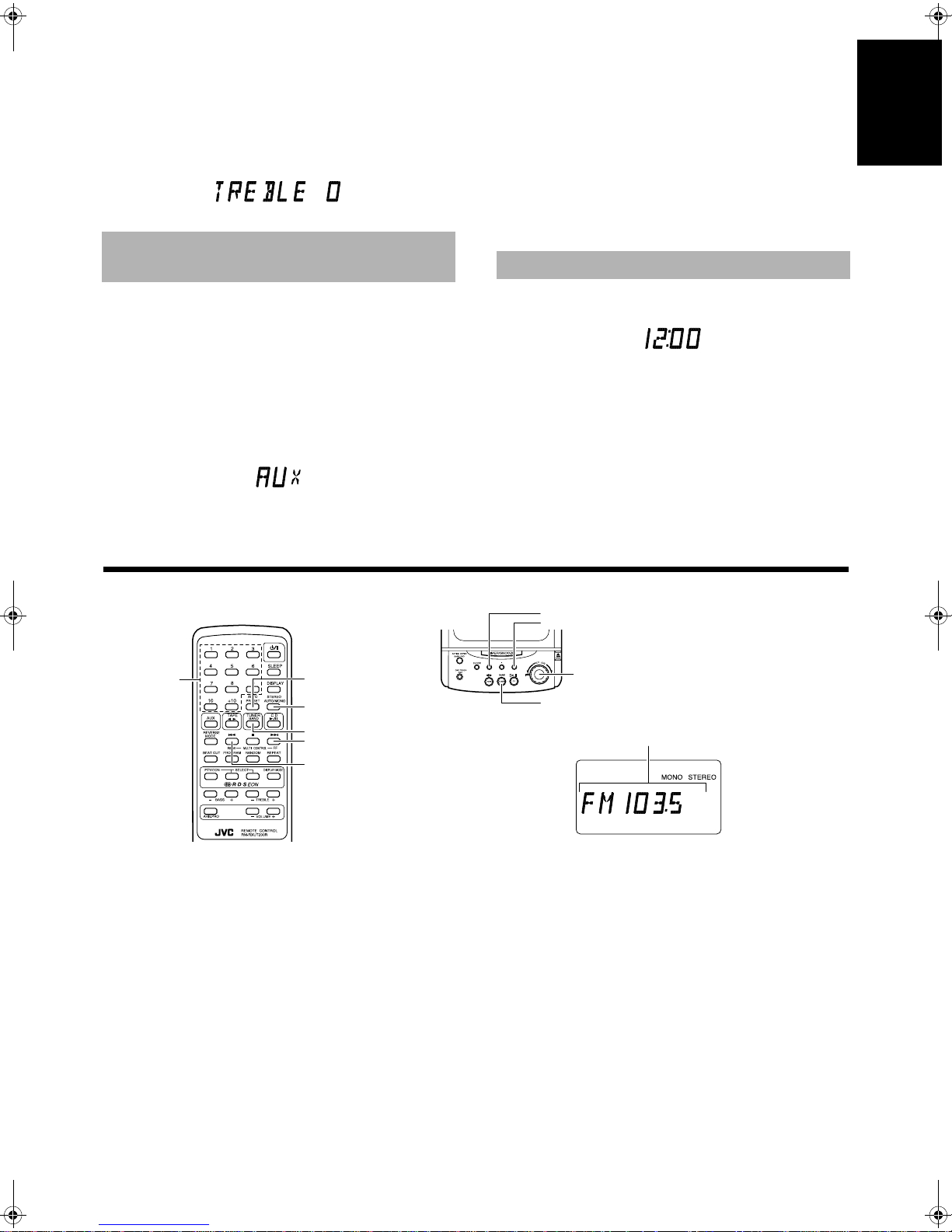
TREBLE Control ——————————
You can adjust the treble level (high frequency range level) between
–6 and 6. (0: Flat)
To emphasize the treble level,
the Remote Control.
To lower the treble level,
mote Control.
press the TREBLE+ button on
press the TREBLE– button on the Re-
Listening to Auxiliary Equipment
3.Start playing the auxiliary equipment.
■
4.Adjust the VOLUME control to the desired
■
listening level.
5.Apply sound effects, if you wish.
■
To cancel Auxiliary mode
You will automatically switch out of auxiliary mode when you start
one of the System's built-in sound sources, such as the Tuner or CD
Player.
Showing the Time
English
You can control the sound from auxiliary equipment played through
the System, by applying the sound effects mentioned above.
■ First make sure that the auxiliary equipment is properly con-
nected to the System. (See page 4).
1.Set the VOLUME control to 0.
■
2.Press the AUX button.
■
When the System is in Standby mode, the Unit is automatically
turned on and “AUX” appears on the display.
■■
Number keys
Using the Tuner
AUTO PRESET
STEREO AUTO/MONO
TUNER/BAND
¢
4
To show the current time on the display, press the DISPLAY button
on the Remote Control.
You need to set the clock beforehand. (See “Setting the
Note:
Clock” on page 16)
4
¢
MULTI JOG dial
TUNER/BAND
Band display, Frequency display, Preset channel
You can listen to FM and AM(MW/LW) stations. Stations can be
tuned in manually, automatically, or from preset memory storage.
■ Before listening to the radio:
• Check that both the FM and AM(MW/LW) antennas are correctly connected. (See page 3).
One Touch Radio —————————
Just press the TUNER/BAND button to turn on the Unit and start
playing the station you were last tuned to.
■ You can switch from any other sound source to the radio by
pressing the TUNER/BAND button.
When the System is in use, the display shows other items as well.
For simplicity, we show here only the items described in this section.
7
Page 12
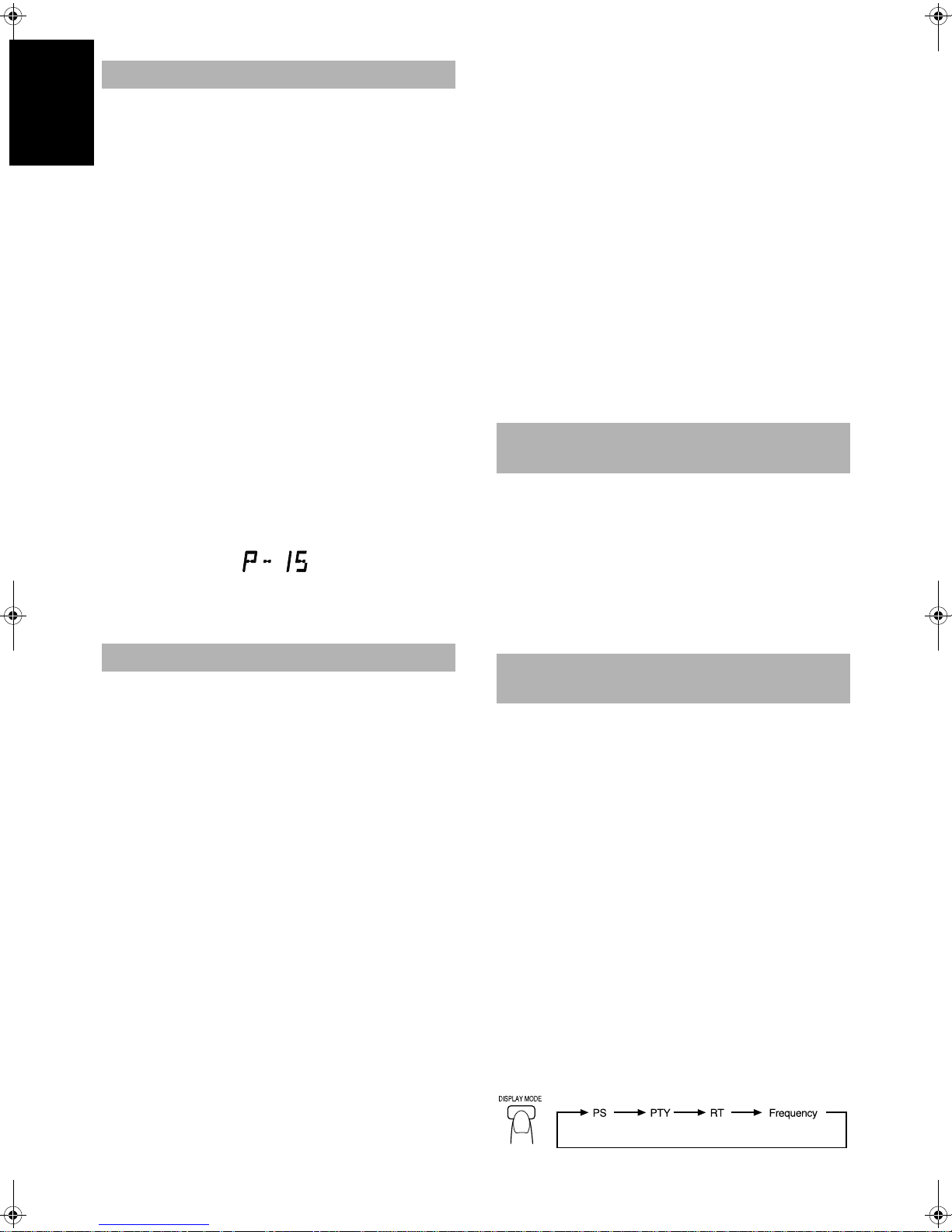
Tuning In a Station
Press the TUNER/BAND button to turn on the radio.
The Band and Frequency you were last tuned to appear on the dis-
English
play.
Switching Frequency Bands ———
Press the TUNER/BAND button.
Each time you press the button, the band alternates between FM and
AM (MW/LW).
Three ways to Select a Station ——
■ Press the 4 or ¢ button repeatedly to move from frequency
to frequency until you find the station you want. (Manual Tuning).
OR
■ If you press and hold the 4 or ¢ button for one second or
more, the frequency changes down, or up, automatically until a
station is found. (Auto Tuning).
OR
■ Possible only after presetting stations (Preset Tuning). Turn the
MULTI JOG dial to the left or right to go to the next preset station.
You can also use the Remote Control to tune
in to preset channels:
Select the station by entering its preset number on the number keys
of the Remote Control.
• Example: for channel 5, press 5. For channel 15, press +10 then 5.
4.Repeat steps 1 - 3 for each station you
■
want to store in memory with a preset
number.
Auto Presetting ———————————
In each band, you can automatically preset FM-30, AM (MW/LW)15 stations. Preset numbers will be allocated as stations are found,
starting from the lowest frequency and moving up the frequency.
1.Select a band by pressing the TUNER/
■
BAND button.
2.Press the AUTO PRESET button on the
■
Remote Control for more than two seconds.
3.Repeat steps 1-2 for the other band.
■
CAUTION: If the Unit is unplugged or if a power
failure occurs, the preset stations will be erased
after about 24 hours. If this happens, you will
need to preset the stations again.
To Change the FM
Reception Mode
When an FM stereo broadcast is hard to receive or noisy, press the
STEREO AUTO/MONO button on the Remote Control so that the
“MONO” indicator lights up in the display. Reception improves,
but you lose any stereo effect.
• After you have selected the preset number, the channel is displayed with its broadcast frequency.
Presetting Stations
You can preset up to 30 FM stations and up to 15 AM (MW/LW)
stations using the Remote Control.
Preset numbers may have been set to factory test frequen-
Note:
cies prior to shipment. This is not a malfunction. You can
preset the stations you want into memory by following one
of the presetting methods below.
Manual Presetting —————————
1.Select a band by pressing the TUNER/
■
BAND button.
2.Press the 4 or
■
tion.
3.Set the preset number by pressing and
■
holding the number keys on the Remote
Control.
• For preset numbers 1 to 10:
Press the number key for the preset number you want to set for
more than two seconds.
• For preset numbers 11 to 15:
Press the 1 to 5 buttons for more than two seconds after pressing
the +10 button.
• The preset number appears in the display when you press the
number keys. When the key is held down for more than two seconds, the preset number display blinks, indicating it has been set
to the new frequency. You can then release the key. This completes the preset setting.
button to tune in a sta-
¢
To restore the stereo effect,
button on the Remote Control so that the “MONO” indicator goes
off. The “STEREO” indicator lights up and you can hear stereo effects, when a program is broadcast in stereo.
press the STEREO AUTO/MONO
Receiving FM Stations with
RDS
(Using the Remote Control)
Using the RDS (Radio Data System) to Receive FM Stations
RDS allows FM stations to send additional signals with their regular
programme signals. For example, the stations send their station
names, and information about what type of programmes they broadcast, such as sports or music, etc. This unit can receive the following
types of RDS signals:
PS (Programme Service):
shows commonly known station names.
PTY (Programme Type):
shows types of broadcast programmes.
RT (Radio Text):
shows text messages the station sends.
TA (Traffic Announcement):
shows traffic announcements being broadcast.
What information can RDS signals provide?
The display shows RDS signal information that the station sends.
To show the RDS signals on the display:
Press the DISPLAY MODE button while listening to an FM station.
Each time you press the button, the display changes to show information in the following order:
8
Page 13

PS (Programme Service):
While searching, “PS” appears, then station name is displayed. “NO
PS” appears if no signal is sent.
PTY (Programme Type):
While searching, “PTY” appears, then broadcast programme type is
displayed. “NO PTY” appears if no signal is sent.
RT (Radio Text):
While searching, “RT” appears, then a text message sent by the station is displayed. “NO RT” appears if no signal is sent.
Station Frequency:
Station frequency (non-RDS service)
Notes:
• If searching finishes at once, “PS”, “PTY” and “RT” will not
appear on the display.
• If you press the DISPLAY MODE button while listening to an
AM (MW/LW) station, the display only shows station frequency.
• RDS is not available for AM (MW/LW) broadcasts.
On characters displayed
When the display shows PS, PTY or RT signals:
• The display shows upper case letters only.
• The display cannot show accented letters; For example, “A”
may represent accented “A’s” like “Á, Â, Ã, À, Ä and Å”.
To search for a programme by PTY codes
One of the advantages of the RDS service is that you can locate a
particular kind of programme by specifying the PTY codes.
To search for a programme using PTY or TA codes:
PTY/EON PTY/EONSELECT
1
Press the PTY button once while listening to an FM
station.
The display alternates between “PTY” and “SELECT”.
2
Select the PTY code using the SELECT buttons within
10 seconds.
Each time you press the button, the display shows a category in
the following order:
↔
NEWS
DRAMA
↔
ER M ↔ TRAFFIC
↔
ROCK M
AFFAIRS
CULTURE
↔
↔
M.O.R.M
↔
INFO ↔ SPORT
↔
SCIENCE
↔
LIGHT M
NEWS
↔
↔
VARIED
↔
CLASSICS
EDUCATE
↔
POP M
↔
OTH-
↔
3
Press the PTY button within 10 seconds again.
While searching, the display alternates between “SEARCH”
and the selected PTY code.
The unit searched 30 preset stations and stops when it finds a
station of the category you have selected, then tunes into that
station.
To continue searching after the first stop,
press the PTY button again while the display indications blink.
If no programme is found, “NOT FOUND” appears on the display.
To stop searching at any time during the process
Using any tuner operating buttons and controls stops search operation.
Descriptions of the PTY Codes
News
NEWS:
AFFAIRS:
INFO:
SPORT:
EDUCATE:
DRAMA:
CULTURE:
SCIENCE:
VARIED:
POP M:
ROCK M:
M.O.R.M:
LIGHT M:
CLASSICS:
OTHER M:
ALARM:
TRAFFIC:
NONE:
To temporarily switch to a broadcast programme of your
choice
EON (Enhanced Other Networks) is another convenient RDS service that allows this unit to switch temporarily to a broadcast programme of your choice (NEWS, TA or INFO) from the currently
selected station, except if you are listening to a non-RDS station (all
AM (MW/LW) stations or some FM stations).
• If an FM station does broadcast EON information, EON cannot
be activated.
Topical programme expanding on the current news or
affairs
Programmes on medical service, weather forecasts, etc.
Sports events
Educational programmes
Radio plays
Programmes on national or regional culture
Programmes on natural sciences and technology
Other programmes like comedies or ceremonies
Pop music
Rock music
Middle-of-the-road music (usually called “easy listen-
ing”)
Light music
Classical music
Other music
Emergency broadcasts
Broadcasts which carry traffic announcements
Undefined (this cannot be searched.)
English
9
Page 14

To select a programme type
PTY/EON PTY/EONSELECT
English
1
Press the EON button twice while listening to an FM
station.
The display alternates between “EON” and “SELECT”.
2
Select the programme type with the SELECT buttons
within 10 seconds.
The display shows a programme type in the following order:
Caution:
When the sound alternated intermittently between the station tuned
in by the EON function and the current selected station, cancel the
EON mode. This does not constitute malfunction of the unit.
TA:
NEWS:
INFO:
OFF:
3
Press the EON button within 10 seconds again to set
Traffic Announcement
News
Programmes on medical service, weather forecast, etc.
EON off
the selected programme type.
The selected programme type indicator lights up on the display,
and the unit enters EON Standby mode.
• The EON indicator lights up when tuned to a station which provides EON information.
Case 1: If there is no station broadcasting the type of pro-
gramme you have selected
The broadcast station being currently heard will continue to be
heard.
«
When a station starts broadcasting the programme you have selected, this unit automatically switches to the station. The programme
type (TA, NEWS or INFO) indicator starts blinking.
«
When the programme is over, this unit goes back to the currently selected station, but still remains in EON Standby mode.
Case 2: If there is a station broadcasting the type of pro-
gramme you have selected
This unit tunes to the station broadcasting the programme. The programme type (TA, NEWS or INFO) indicator starts blinking.
«
When the programme is over, this unit goes back to the currently selected station, but still remains in EON Standby mode.
Notes:
• If the EON is in standby mode and the function (CD, TAPE,
AUX) switch is changed or the power is switched off, then the
EON mode will be released. When the band is set to AM (MW/
LW), the EON is not activated. When the band is set to FM
again, the EON will be set to standby mode.
• When the EON is being operated (i.e. the selected programme
type is being received from the broadcast station) and if the
DISPLAY MODE,
4, ¢ button or MULTI JOG dial is op-
erated, the station will not switch back to the current selected
station even after the programme ends. The programme type indicator remains in the display, indicating that the EON is in
standby mode.
• When the EON is in standby mode and a radio broadcast is being recorded, be careful because the EON may be activated and
a different programme than the intended one may be recorded.
When the EON mode is not required, release the EON mode.
• When the alarm signal is detected by EON, the station broadcasting the alarm is received with priority. “ALARM” is not
displayed.
10
Page 15
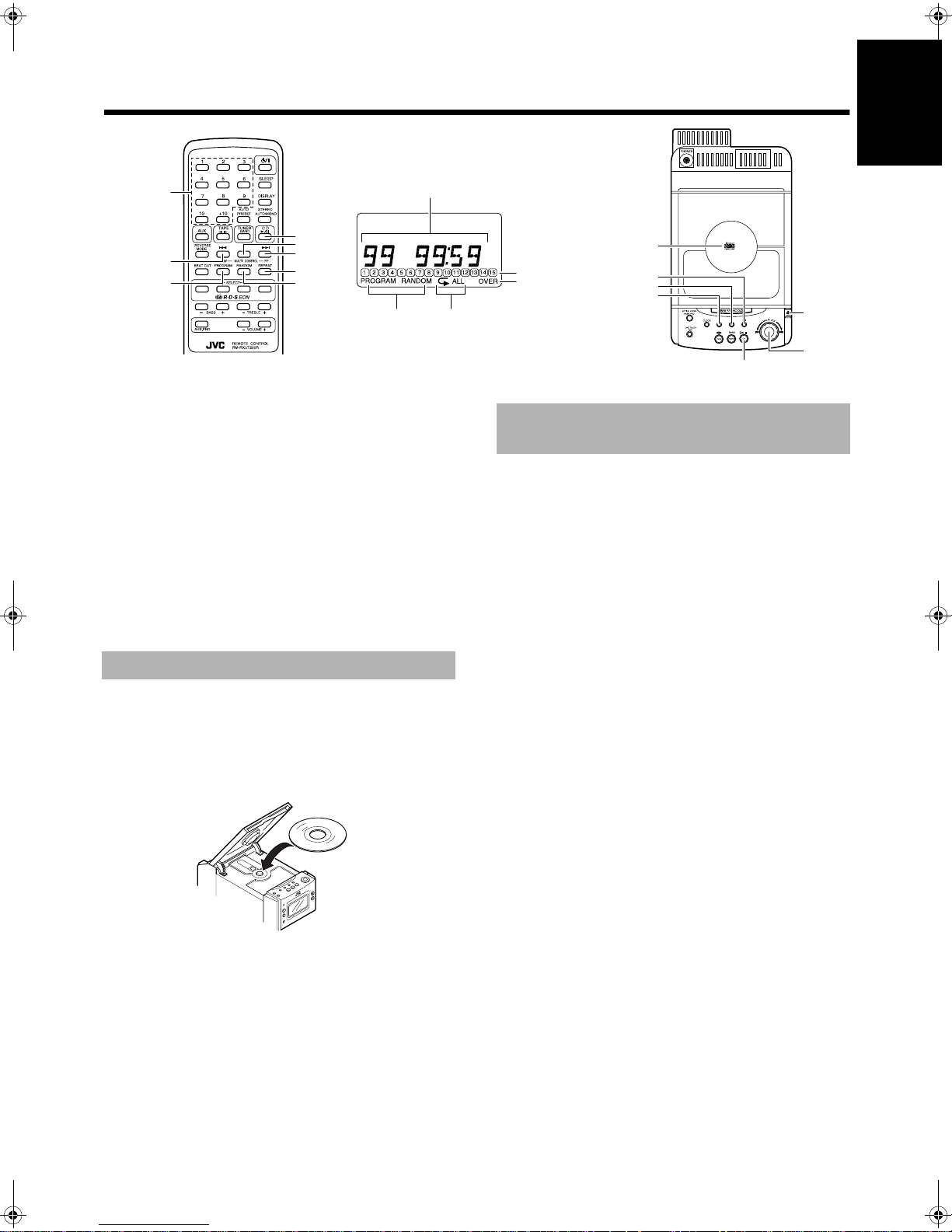
■■
Using the CD Player
English
Number keys
4
PROGRAM
You can use Normal, Random, Program or Repeat Play. Repeat
Play can repeat all the tracks or just one of the tracks on the CD.
Here are the basic things you need to know to play a CD and locate
the different tracks on it.
Track number, Playing time, Step number
CD 6
7
¢
REPEAT
RANDOM
Play mode indicator Repeat indicator
When the System is in use, the display shows other items as well.
For simplicity, we show here only the items described in this section.
The Quickest Way To Start a CD Is With the
One Touch Operation
Press the CD #* button (or the CD 6 button on the Remote
■
Control).
• The power is automatically turned on. If a CD is already in-
serted, it will start playing from the first track.
• If no CD is inserted, “NO DISC” appears on the display and
the CD Player remains in stop mode.
To Insert a CD
1. Press the OPEN 0 button to open the CD
■
holder.
The CD holder opens.
2. Place a CD, with its label side up as shown
■
below.
3. Gently close the CD holder by hand.
■
You can place an 8 cm (3") CD without an adaptor.
■
If the CD cannot be read correctly (because it is scratched, for
■
example), “00 0000” appears on the display.
CD Holder
Track number indicators
OVER indicator
Lights when the
track number of the
set CD exceeds 16.
¢
4
7
OPEN 0
MULTI JOG
CD
#*
dial
Basics of Using the
CD Player — Normal Play
To Play a CD ————————————
1. Insert a CD.
■
2. Press the CD #* (or the CD 6 button on
■
the Remote Control).
The first track of the CD will begin playing.
The CD Player automatically stops when the last track of the
CD has finished playing.
To stop playing the CD,
Remote Control.
To stop playing and remove the CD,
to open the CD holder.
To pause,
Control). The playing time display will blink.
To cancel pause,
6 button on the Remote Control). Play continues from the point
where it was paused.
press CD
To Select a Track or Passage within
a Track ———————————————
During playback, press the 4 or ¢ button on the Unit or the Remote Control to select the track you want.
The selected track starts playing.
Each time you press the
• Press and release the
a time.
• Press and release the
time.
Selecting a Track Using the MULTI
JOG dial ———————————————
Instead of pressing the 4 or ¢, you can select a track by turning
the MULTI JOG dial to the left or the right.
press the e button on the Unit or the
press the OPEN
#* button (or the CD 6 on the Remote
press the CD
4 or ¢ button, the track changes by one.
^ button again (or press the CD
¢ button to go forward one track at
4 button to go back one track at a
0 button
Search Play —————————————
Holding down the 4 or ¢ button on the Unit or the Remote Control, during playback, will fast forward/backwards the CD so you
can quickly find a particular passage in the track you are listening
to.
11
Page 16

Locating a Track with the Remote
Control Directly ——————————
Using the number keys on the Remote Control allows you to go directly to the beginning of any track.
English
During playback, enter the number of the track you want to listen to
using the number keys.
The selected track starts playing.
• Example: for track 5, press 5. For track 15, press +10 then
5. For track 20, press +10, then 10. For track 32, press +10
three times, then 2.
Programming the
Playing Order of the Tracks
You can program the playing order of the tracks using the Remote
Control.
■ You can program up to 20 tracks in any desired order.
■ You can only make a program when the CD Player is stopped.
1. Insert a CD.
■
2. Press the CD 6 button.
■
3. Press the ebutton to stop the CD.
■
4. Press the PROGRAM button.
■
The Unit enters the programming mode and the “PROGRAM”
indicator lights up.
5.Press the number keys (1 to 10 and +10) to
■
select the track to program.
• Example: for track 2, press 2. For track 15, press +10 then
5. For track 20, press +10 then 10.
To confirm the programmed tracks,
button; the tracks making up the program will be displayed in programmed order.
Track number
To stop playing,
To delete all the tracks in a program,
the Unit or the Remote Control while the CD Player is stopped. The
“PROGRAM” indicator goes out and the program is deleted. Normal Play is resumed.
The program will also be deleted when you press the OPEN
ton to open the CD holder.
If the total playback time of the programmed tracks exceeds
Note:
99 minutes 59 seconds, or if more than 21 tracks are programmed, the total playback time will go out on the display.
press the e button once.
Press the PROGRAM
Program order number
press the e button on
0 but-
Random Play
The tracks will play in no special order when you use this mode.
Press the RANDOM button on the Remote
Control.
Playback automatically starts and the “RANDOM” indicator lights
up on the display.
To skip a track during playback,
to the next track in the random sequence. Press the
jump back to the start of a track being played.
To cancel random play,
“RANDOM” indicator goes out and Normal Play is resumed.
press the RANDOM button again. The
press the
¢ button to jump
4 button to
Repeating Tracks
You can set the program or individual track playing to repeat as
many times as you like.
The total playback time of
programmed tracks
6.Repeat step 5 to select the other tracks for
■
the program.
You can see the total playback time of programmed tracks in the
display.
7.Press the CD 6 button.
■
The Unit plays the tracks in the order you have programmed
them.
■ You can skip to a particular program track by pressing the 4
¢ button during program play.
or
12
Press the REPEAT button on the Remote
Control.
The display changes with each press of the button, as shown below.
= =
: Repeats one track.
: In Normal Play mode, repeats all the tracks.
ALL
To exit Repeat Mode,
PEAT” mode indicator on the display goes out.
= blank display = (back to the beginning)
ALL
In Program Play mode, repeats all the tracks in the
program.
press the REPEAT button until the “RE-
Page 17

■■
T
■■
APE 2 3
REVERSE
MODE
Using the Cassette Deck
(Listening to a Tape)
¢
7
4
(EJECT)
0
Tape Direction indicator
4 REW
¢ FF
7
When the System is in use, the display shows other items as well.
For simplicity, we show here only the items described in this section.
Reverse Mode indicator
TAPE
English
2 3
The Cassette Deck allows you to play and record audio tapes.
With Automatic Tape Detection, you can listen to type I, II or
■
IV tapes without having to change any settings.
The use of tapes longer than 120 minutes is not recommended,
since characteristic deterioration may occur and these tapes easily jam in the pinch-rollers and the capstans.
One Touch Play ——————————
By pressing the TAPE ` button on the Unit or the Remote Control,
the Unit will come on, “TAPE” appears in the display, and if a tape
is in the deck, it will start to play. If no tape is loaded, the Unit will
come on and wait for you to insert a tape, or select another function.
Regular Play
When the power is already on, you can use this basic procedure:
1.Press the 0 (EJECT) button.
■
2.When the cassette holder opens, put the
■
cassette in, with the exposed part of the
tape down, toward the base of the System.
• If the cassette holder does not open, turn the Unit off, then
back on and press the
0 (EJECT) button again.
5.If you need to change the playback direc-
■
tion, press the TAPE ` again.
The opposite side Tape Direction indicator lights up and the
tape playback direction changes.
To stop playing,
To remove the tape,
ton.
press the ebutton.
stop the tape, and press the
0 (EJECT) but-
To Fast-Forward And Rewind A Tape
Press the ¢ (fast-forward) button on the Unit or the Remote
■
Control to fast-forward the tape.
Press the 4 (rewind) button on the Unit or the Remote Control
■
to rewind the tape.
• The Cassette Deck automatically stops when the tape reaches its end.
Reverse Mode
You can set a tape to play just one side, both sides in succession, or
both sides continuously.
Press the REVERSE MODE button on the Remote Control.
The indicator changes with each press of the button as shown.
=== = (back to the beginning)
3.Close the holder gently until it clicks.
■
4.Press the TAPE ` button.
■
The tape is played in the direction shown by the Tape Direction
indicator.
: The Cassette Deck automatically stops after playing
one side of the tape.
: The Cassette Deck automatically stops after playing
both sides of the tape.
: The Cassette Deck continues to play both sides of the
tape until the e button is pressed.
13
Page 18

■■
English
■■
BEAT CUT
Using the Cassette Deck
(Recording)
ONE TOUCH REC
7
REC indicator
When the System is in use, the display shows other items as well.
For simplicity, we show here only the items described in this section.
Recording onto a tape from any of the sound sources is simple. Just
place a tape in the Cassette Deck, have the source ready, make one
or two settings, and you're ready to record. For each source the procedure is a little bit different so we explain each separately. But first,
here are a few things to make your recordings better.
Things To Know Before You Start
Recording —————————————
■
It may be unlawful to record or play back copyrighted
material without the consent of the copyright owner.
When you want to record onto both sides of a tape, you can set
■
Reverse mode to do so. Recording automatically stops after recording in the
rection is
The recording level, which is the volume at which the new tape
■
is being made, is automatically set correctly, so it is not affected
by the VOLUME control on the System. Nor is it affected by
adjusting the sound effects. Thus, during recording you can adjust the sound you are actually listening to without affecting the
recording level.
Two small tabs on the back of the cassette tape, one for side A
■
and one for side B, can be removed to prevent accidental erasure
or recording.
To record on a cassette with the tabs removed, you must cover
■
the holes with adhesive tape first. However, when a type II tape
is used, only cover part of the hole as shown, since the other part
of the hole is used to detect the tape type.
Type I and Type II tapes can be used for recording.
■
2 direction. Therefore, make sure that the tape di-
3 when recording with Reverse mode on.
At the start and end of cassette tapes, there is leader tape
Note:
which cannot be recorded onto. Thus, when recording CDs or radio
broadcasts, wind on the leader tape first to ensure getting the beginning of the recording.
CAUTION: If a recording you make has excessive
noise or static, the Unit may have been too close
to a TV which was on during the recording. Either
turn off the TV or increase the distance between
the TV and the System.
Standard Recording
You can record any sound source to tape as follows:
1. Insert a blank or erasable tape into the
■
Cassette Deck and wind past the tape
leader.
2. Press the REVERSE MODE button on the
■
Remote Control if you want to record on
both sides of the tape.
Press the button until the indicator is lit.
• When using Reverse mode, insert the tape so that it will be
recorded in the forwards
3. Check the recording direction for the
■
tape.
Check that the Tape Direction indicator is the same as that for
the tape in the Cassette Deck. If the directions are different,
press the TAPE
press the e button to stop the tape.
` button to correct the tape direction and then
3 direction.
14
Page 19

4. Prepare the source, by , for example, tuning
■
in a radio station or turning on connected
auxiliary equipment.
For CD recording, refer to “CD Direct Recording” men-
Note:
tioned below.
5. Press the ONE TOUCH REC button on the
■
Unit.
The “REC” indicator lights up and the System begins recording.
Notes for using Reverse mode for recording
When recording in Reverse mode, the System automatically stops
when it reaches the end of the reverse
sides of a tape, make sure that the recording direction for the tape
inserted is forwards
forwards
To Stop at Any Time During the Recording
Process
Press the e button.
Recording an AM station to tape
When recording an AM broadcast, beats may be produced which
are not heard when listening to the broadcast. If this happens, press
the BEAT CUT button on the Remote Control to eliminate the
beats.
1. Set to AM station and start recording.
2. Press the BEAT CUT button to eliminate the beats.
3, before you start recording.
Each time you press the button, the display changes as shown
below:
=
CUT-1= CUT-2 = CUT-3 = CUT-4
ginning)
3, and that the Tape Direction indicator is also
2 direction. To record on both
= (back to the be-
CD Direct Recording
7. Press the ONE TOUCH REC button on the
■
Unit.
The “REC” indicator lights up and the System begins recording.
• If you make a recording with Reverse mode on, the Unit
will record the last song at the end of the first side onto the
next side from its beginning when the song has been recorded more than 12 seconds on the first side.
If the last song has been recorded less than 12 seconds, then
the previous song will again be recorded on the next side as
it will not be completely recorded on the first side because
of leader tape.
• After the CD player has played the entire CD, or all the programmed tracks, the tape automatically stops.
To stop at any time during the recording process,
e button. The tape stops after four seconds.
When making SLEEP timer settings while doing CD Direct
Note:
recording, set enough time to allow for the CD to finish
playing, otherwise the power will go off before recording is
completed.
press the
One Track Recording ————————
1. Insert a cassette into the Cassette Deck
■
and wind past the tape leader.
2. Play the track on the CD you wish to
■
record.
3. Press the ONE TOUCH REC button on the
■
Unit.
The CD player returns to the beginning of that track and the
track is recorded on the tape. After recording, the CD player and
Cassette Deck automatically stop.
English
Everything on the CD goes onto the tape in the order it is on the CD,
or according to the order you have set in a program.
1. Insert a cassette in the Cassette Deck and
■
wind past the tape leader.
2. Insert a CD.
■
3. Press the CD #* button (or CD 6 button
■
on the Remote Control).
4. Press the e button.
■
• If you want to record specific tracks only, program the
tracks beforehand. You can check their total playback time
on the display during programming. (See page 12.)
5. If you want to record on both sides of a
■
tape, press the REVERSE MODE button on
the Remote Control until the “ ” indicator
is lit. Check that the recording direction for
the tape and the Tape Direction indicator is
correct. (See “Notes for using Reverse
mode for recording”.)
6. Choose whether to have pauses between
■
recorded selections.
• If nothing is done, a non-recorded pause of about four seconds will be automatically left between selections.
• If you do not want pauses between selections, do the following before proceeding to the next step.
#*
button (or the CD
Press the CD
Remote Control) twice.
The CD player enters Pause mode.
6
button on the
15
Page 20

■■
English
Using the Timers
TIMER/SNOOZE
CLOCK
The timers let you control listening and recording functions automatically.
MULTI JOG dial
SLEEP
Setting the Clock
The clock must be correctly set for the timers to work.
You can set the clock whether the Unit is on or off.
1.Press the CLOCK button on the Unit for
■
more than two seconds.
Set the hour and minute within two minutes respectively. Otherwise, setting is cleared and must be repeated from the beginning.
2.Turn the MULTI JOG dial to the right or left
■
to increase or decrease the hour.
The hour changes with every two clicks of the dial.
3.Press the CLOCK button.
■
The minute digits blink on the display.
4.Turn the MULTI JOG dial to the right or left
■
to increase or decrease the minute.
The minute changes with every two clicks of the dial.
5.Press the CLOCK button.
■
The selected time is set and the seconds start counting from 0.
Timer indicator
Clock, time-on time etc.
When the System is in use, the display shows other items as well.
For simplicity, we show here only the items described in this section.
2.Set the time you want the Unit to come on.
■
(Example: To set the timer to 12:15)
1. Set the hour by turning the MULTI
JOG dial to the right or left in the same
way you set the time for the clock.
2. Press the TIMER/SNOOZE button.
3. Set the minute by turning the MULTI
JOG dial to the right or left.
4. Press the TIMER/SNOOZE button.
The “ON” indicator goes out and the “OFF” indicator lights
up on the display.
3.Set the time you want the Unit to be turned
■
off.
(Example: To set the timer stop time to 13:15)
1. Set the hour by turning the MULTI
JOG dial.
2. Press the TIMER/SNOOZE button.
3. Set the minute by turning the MULTI
JOG dial.
CAUTION: If there is a power failure, the clock
loses its setting. The display shows “0:00” and
the “CLOCK” indicator blinks, and the clock must
be reset.
Setting the Timer
You can set the Timer whether the Unit is on or off.
■
1.Press the TIMER/SNOOZE button on the
■
Unit for more than two seconds.
The Timer indicator and “ON” indicator light up and the hour
digits blink on the display.
Perform each setting within 30 seconds. Otherwise, setting is
cleared and must be repeated from the beginning.
16
4. Press the TIMER/SNOOZE button.
The “TUNER” blinks on the display.
4.Turn the MULTI JOG dial to
■
the right or left to select the
source.
The display changes as shown.
Ô
TUNER Ô TUNER REC Ô CD Ô TAPE
TUNER:
TUNER REC:
CD:
TAPE:
Selects the last station you were listening to.
Records the last station you were listening to.
Plays the CD.
Plays the tape.
Ô
Page 21

5.Press the TIMER/SNOOZE
■
button.
The volume level blinks on the display.
6.Turn the MULTI JOG dial to the right or left
■
to select the volume level (0 to 50).
7.Press the TIMER/SNOOZE button.
■
The timer setting is completed and the display returns to the display before you set the timer.
8. Befor e turning off the Unit, prepare the
■
music source selected in step 4.
TUNER:
TUNER REC:
Insert a CD.
CD:
Insert a prerecorded cassette tape.
TAPE:
• In the source “TUNER”, “CD”, or “TAPE”, the timer acts
as a Daily timer, and having been set will be activated at the
same time every day until the setting is turned off. In the
source “TUNER REC”, the timer acts as a Once timer. Having been performed, the details of the setting remain stored
but the Timer status is set to off. To re-activate the Once
timer, press the TIMER/SNOOZE button for more than two
seconds. Press the TIMER/SNOOZE button until the display returns to the original display before setting the time.
9.Press the button to turn off the Unit.
■
To cancel the timer,
than two seconds until the Timer indicator goes out on the display.
To re-activate the cancelled timer,
SNOOZE button for more than two seconds until the Timer indicator lights up on the display. Press the TIMER/SNOOZE button until
the display returns to the original display before setting the time.
To confirm the timer settings,
activate the timer again by pressing the TIMER/SNOOZE button
for more than two seconds.
Press the TIMER/SNOOZE button repeatedly, and you can see the
current timer settings (ON time, OFF time, source, and volume).
To change the timer setting,
the beginning.
• When the timer turns on, it is possible to fade in the sound from
volume level 0 (zero) to the preset volume.
• When the volume setting is set to “VOLUME-” (volume level
is not specified), the timer playback volume is set to the level
used before setting the timer.
Tune to the desired station.
Tune to the desired station and insert a cassette
tape for recording the station.
press the TIMER/SNOOZE button for more
press the TIMER/
cancel the timer once and then
repeat the setting procedure from
Setting the SLEEP Timer
Use the Sleep Timer to turn the Unit off after a certain number of
minutes when it is playing. By setting this timer, you can fall asleep
to music and know that your Unit will turn off by itself rather than
play all night.
You can only set the Sleep Timer when the Unit is on and a
■
source is playing.
To set the SLEEP Timer, follow this procedure:
1. With the System on and a source playing,
■
press the SLEEP button on the Remote
Control.
The “SLEEP” indicator lights up.
2. Set the length of time you want the source
■
to play before shutting off.
• Each time you press the SLEEP button, it changes the
number of minutes shown on the display in this sequence:
=
30 = 60 = 90 = 120 = Cancelled
ginning)
After setting the number of minutes for the Sleep Timer, the display
will stop blinking after 5 seconds and return to the display as before
setting the Sleep Timer.
The Unit is now set to turn off after the number of minutes you set.
To Confirm the Sleep Time
When the SLEEP button is pressed, the remaining sleep time is displayed. If it is pressed again, a new sleep time can be set.
To Cancel the SLEEP Timer Setting
Press the SLEEP button until the “SLEEP” indicator goes off on the
display.
Turning off the Unit also cancels the SLEEP Timer.
= (back to the be-
English
CAUTION: If the Unit is unplugged, or a power failure occurs, the clock and timer setting will be
lost after about 24 hours. You will need to reset
the clock first, then the timer.
5-Minute Snoozing —————————
When the timer turns on the music source you can, if you wish, activate the 5-minute snoozing function to temporarily stop playback:
Press the TIMER/SNOOZE button on the Unit.
The power is turned off for five minutes for snoozing.
17
Page 22

■■
English
Care And Maintenance
Handle your CDs, cassette tapes, and Cassette Deck carefully, and
they will last a long time.
Compact Discs
• Only CDs bearing this mark can be used with
this unit. However, continued use of irregular
shape CDs (heart-shape, octagonal, etc.) can
damage the unit.
• Remove the CD from its case by holding it at
the edges while pressing the case’s center hole
lightly.
• Do not touch the shiny surface of the CD, or
bend the CD.
• Put the CD back in its case after use to prevent
warping.
• Be careful not to scratch the surface of the CD
when placing it back in the case.
• Avoid exposure to direct sunlight, temperature
extremes, and moisture.
• A dirty CD may not play correctly. If a CD
does become dirty , wipe it with a soft cloth in a
straight line from center to edge.
CAUTION: Do not use any solvent (for example,
conventional record cleaner, spray thinner, benzine, etc.) to clean a CD.
Cassette Tapes
• If the tape is loose, it may get stretched, cut, or
caught in the cassette. Take up the slack by
inserting a pencil in one of the reels and rotating.
• Do not touch the tape surface.
• Do not store the tape:
- In dusty places
- In direct sunlight or heat
- In moist areas
- On a TV or speaker
- Near a magnet
Cassette Deck
• If the heads, capstans, or pinch-rollers of the Cassette Deck
become dirty, the following may occur:
- Loss of sound quality
- Discontinuous sound
- Fading
- Incomplete erasure
- Difficulty recording
• Clean the heads, capstans, and pinch-rollers using a cotton
swab moistened with alcohol.
Capstans
Erase head
Pinch-rollers
Record/play head
Moisture Condensation
Moisture may condense on the lens inside the
Unit in the following cases:
• After turning on heating in the room.
• In a damp room.
• If the Unit is brought directly from a cold to
a warm place.
Should this occur, the Unit may malfunction. In
this case, leave the Unit turned on for a few
hours until the moisture evaporates, unplug the
AC power cord, and then plug it in again.
General Notes
In general, you will have the best performance by keeping your
tapes, CDs, and the mechanism clean.
• Store tapes and CDs in their cases, and keep them in cabinets
or on shelves.
• Keep the Cassette Deck's tape holder and the CD holder closed
when not in use.
• If the heads become magnetized, the Unit will produce noise or
lose high frequency notes.
• To demagnetize the heads, turn off the Unit, and use a head
demagnetizer (available at electronics and record shops).
Cleaning the lens
If the lens in the CD pickup is dirty, dropout, etc., could degrade
sound.
Open the CD holder and clean the lens as shown.
• Use a blower (available from a camera store) to blow dust off
the lens.
Blower
Lens
• If there are fingerprints, etc. on the lens, gently wipe clean with
a cotton swab.
18
Page 23

■■
• If you are having a problem with your System, check this list for a possible solution before calling for service.
• If you cannot solve the problem from the hints given here, or the System has been physically damaged, call a qualif ied person, such as your
dealer, for service.
Troubleshooting
Symptom Possible Cause Action
English
No sound is heard. • Connections are incorrect, or loose.
• Headphones are connected.
Unable to record. Cassette record protect tabs are removed. Cover the holes on the back edge of the
Poor radio reception • The antenna is disconnected.
• The AM Loop Antenna is too close
to the Unit.
• The FM Wire Antenna is not properly extended and positioned.
The CD skips. The CD is dirty or scratched. Clean or replace the CD.
The CD does not play. The CD is upside down. Put the CD in with the label side up.
Unable to operate the Remote Control. • The path between the Remote Con-
trol and the sensor on the Unit is
blocked.
• The batteries have lost their charge.
Operations are disabled. The built-in microprocessor has mal-
functioned due to external electrical
interference.
The cassette door cannot be opened. During tape playing, the power cord was
unplugged.
• Check all connections and make corrections. (See pages 4 - 5.)
• Disconnect the headphones.
cassette with tape.
• Reconnect the antenna securely.
• Change the position and direction of
the AM Loop Antenna.
• Extend FM Wire Antenna to the best
reception position.
• Remove the obstruction.
• Replace the batteries.
Unplug the Unit then plug it back in.
Plug in the power cord, press the
button, and then press the 0 button.
19
Page 24

■■
English
Specifications
Amplifier
Output Power 32 W (16 W + 16 W) at 4 ohms (Max.)
28 W (14 W + 14 W) at 4 ohms (10% THD)
Input Sensitivity/Impedance (1 kHz)
AUX 300 mV/47 kohms
Speaker terminals 4 - 16 ohms
Phones 16 ohm - 1 kohms
0 - 15 mW/ch output into 32 ohms
Cassette Deck
Frequency Response
Type II (CrO
Wow And Flutter 0.15% (WRMS)
CD Player
Signal-To-Noise Ratio 90 dB
Wow And Flutter Unmeasurable
Tuning Range 87.5 - 108.0 MHz
Tuning Range (MW) 522 - 1,629 kHz
2
Tuner
FM Tuner
AM Tuner
) : 60 - 15,000 Hz
(LW) 144 - 288 kHz
Speaker Specifications
(each unit) Speakers 9 cm cone ✕ 1, 4 cm cone ✕ 1
Impedance 4 ohms
Dimensions 131
Mass Approx. 1.8 kg
General
Dimensions 404 ✕ 209 ✕ 270 mm (W/H/D)
Mass Approx. 6.9 kg
Accessories
Power Specifications
Power Requirements AC 230 V ~ , 50 Hz
Power Consumption 40 watts (power on mode)
Design and specifications are subject to change without notice.
203 ✕ 202 mm (W/H/D)
✕
Power Cord (1)
AM Loop Antenna (1)
Remote Control (1)
Batteries R6P (SUM-3)/AA (15F) (2)
FM Wire Antenna (1)
DC 12V (via optional CA-R120E car adaptor)
2.9 watts (in Standby mode)
20
Page 25

VICTOR COMPANY OF JAPAN, LIMITED
EN, GE, FR, NL, SP, IT 0293MNMCREJSC
