Page 1
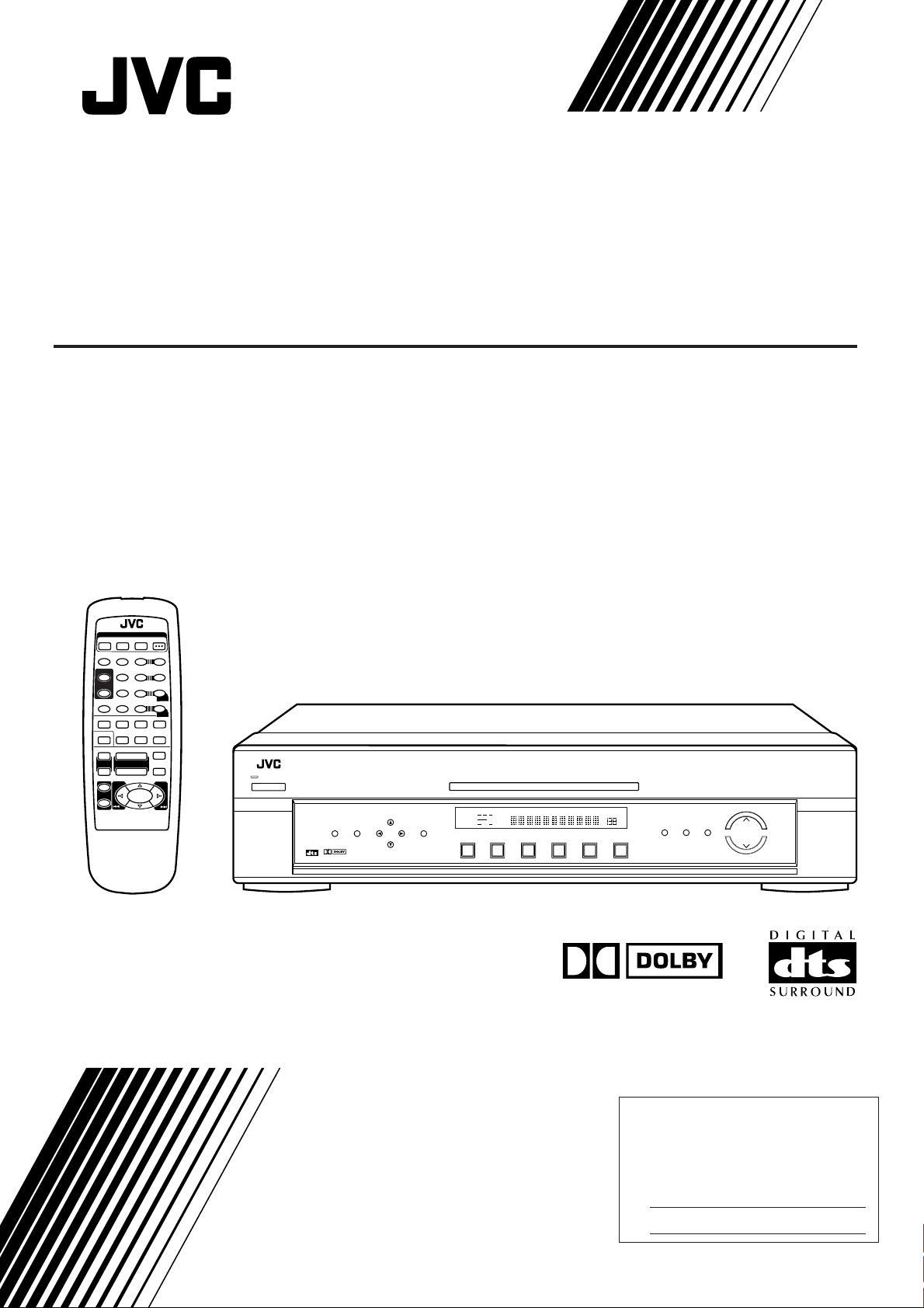
HOME THEA TER RECEIVER
RX-E100SL
POWER
TV
DVD
VCR
AUDIO
– SUBWOOFER +TESTSLEEP
1
32
DVD
+
–
1
+
+
CH
–
RM-SRXE100J
EFFECT
5
BASS
BOOST
7
TV
CD
+
VOLUME
–
REMOTE CONTROL
– CENTER +
54
– REAR•L +
– REAR•R +
010
VCR
FM
£
7
5
6
5
98
5
MENU
+10
ENTER
INPUT A/D
AM
MUTING
8
1
STANDBY
POWER
DIGITAL
SURROUND
TV DILECT
SETTING
DIGITAL
ADJUST
CONTROL
MEMORY
HOME THEATER RECEIVER
RX-E100
PRO LOGIC
ANALOG
SLEEP STTUNED MUTING
LCR
DSP
LPCM
SUBWFR LFE
DGTL AUTO
DOLBY D
LS S RS
DTS
INPUT ATT
DVD
DVD TV VCR CD FM
SURROUND
DSP MODE
SOUND
TV/VIDEO
TV VOL
TV/VCR
HOME THEATER RECEIVER
AUTO
MH
Z
KHZ
VOL
AM
INPUT
ANALOG/DIGITAL
INPUT ATT
SURROUND
ON/OFF
DSP
MODE
MASTER V OLUME
INSTRUCTIONS
DIGITAL
For Customer Use:
Enter below the Model No. and Serial
No. which are located either on the rear,
bottom or side of the cabinet. Retain this
information for future reference.
Model No.
Serial No.
LVT0650-001A
[J]
Page 2
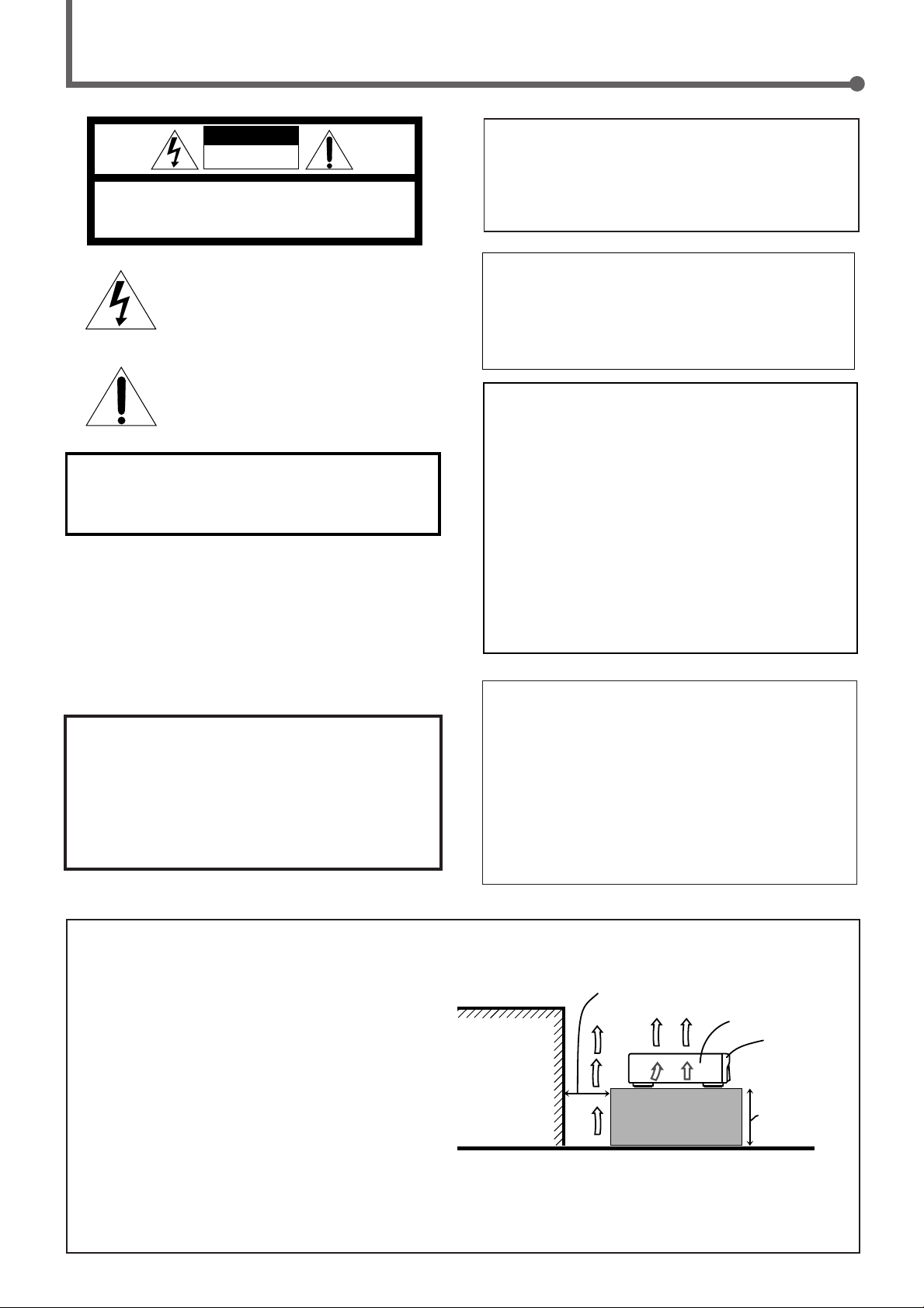
Warnings, Cautions and Others
CAUTION
RISK OF ELECTRIC SHOCK
DO NOT OPEN
CAUTION: TO REDUCE THE RISK OF ELECTRIC SHOCK.
DO NOT REMOVE COVER (OR BACK)
NO USER SERVICEABLE PARTS INSIDE.
REFER SERVICING TO QUALIFIED SERVICE PERSONNEL.
The lightning flash with arrowhead symbol,
within an equilateral triangle is intended to
alert the user to the presence of uninsulated
"dangerous voltage" within the product's
enclosure that may be of sufficient
magnitude to constitute a risk of electric
shock to persons.
The exclamation point within an equilateral
triangle is intended to alert the user to the
presence of important operating and
maintenance (servicing) instructions in the
literature accompanying the appliance.
WARNING: TO REDUCE THE RISK OF FIRE
OR ELECTRIC SHOCK, DO NOT EXPOSE
THIS APPLIANCE TO RAIN OR MOISTURE.
CAUTION
To reduce the risk of electrical shocks, fire, etc.:
1. Do not remove screws, covers or cabinet.
2. Do not expose this appliance to rain or moisture.
ATTENTION
Afin d’éviter tout risque d’électrocution, d’incendie, etc.:
1. Ne pas enlever les vis ni les panneaux et ne pas ouvrir le
coffret de l’appareil.
2. Ne pas exposer l’appareil à la pluie ni à l’humidité.
Caution –– POWER switch!
Disconnect the mains plug to shut the power off completely. The
POWER switch in any position does not disconnect the mains
line. The power can be remote controlled.
Attention –– Commutateur POWER!
Déconnecter la fiche de secteur pour couper complètement le
courant. Le commutateur POWER ne coupe jamais
complètement la ligne de secteur, quelle que soit sa position. Le
courant peut être télécommandé.
Note to CATV system installer:
This reminder is provided to call the CATV system installer’s
attention to Section 820-40 of the NEC which provides
guidelines for proper grounding and, in particular, specifies that
the cable ground shall be connected to the grounding system
of the building, as close to the point of cable entry as practical.
For Canada/pour le Canada
CAUTION: TO PREVENT ELECTRIC SHOCK, MATCH WIDE
BLADE OF PLUG TO WIDE SLOT, FULLY INSERT
ATTENTION: POUR EVITER LES CHOCS ELECTRIQUES,
INTRODUIRE LA LAME LA PLUS LARGE DE LA FICHE DANS LA
BORNE CORRESPONDANTE DE LA PRISE ET POUSSER
JUSQUAU FOND
For U.S.A.
This equipment has been tested and found to comply with the limits
for a Class B digital device, pursuant to part 15 of the FCC Rules.
These limits are designed to provide reasonable protection against
harmful interference in a residential installation.
This equipment generates, uses and can radiate radio frequency
energy and, if not installed and used in accordance with the
instructions, may cause harmful interference to radio
communications. However, there is no guarantee that interference
will not occur in a particular installation. If this equipment does cause
harmful interference to radio or television reception, which can be
determined by turning the equipment off and on, the user is
encouraged to try to correct the interference by one or more of the
following measures:
Reorient or relocate the receiving antenna.
Increase the separation between the equipment and receiver.
Connect the equipment into an outlet on a circuit different from that
to which the receiver is connected.
Consult the dealer or an experienced radio/TV technician for help.
For Canada/pour Le Canada
THIS DIGITAL APPARATUS DOES NOT EXCEED THE CLASS
B LIMITS FOR RADIO NOISE EMISSIONS FROM DIGITAL
APPARATUS AS SET OUT IN THE INTERFERENCE-CAUSING
EQUIPMENT STANDARD ENTITLED “DIGITAL APPARATUS,”
ICES-003 OF THE DEPARTMENT OF COMMUNICATIONS.
CET APPAREIL NUMERIQUE RESPECTE LES LIMITES DE
BRUITS RADIOELECTRIQUES APPLICABLES AUX
APPAREILS NUMERIQUES DE CLASSE B PRESCRITES
DANS LA NORME SUR LE MATERIEL BROUILLEUR;
“APPAREILS NUMERIQUES”, NMB-003 EDICTEE PAR LE
MINISTRE DES COMMUNICATIONS.
Caution: Proper Ventilation
To avoid risk of electric shock and fire and to protect from damage.
Locate the apparatus as follows:
Front: No obstructions open spacing.
Sides: No obstructions in 10 cm from the sides.
Top: No obstructions in 10 cm from the top.
Back: No obstructions in 15 cm from the back
Bottom: No obstructions, place on the level surface.
Wall or obstructions
Mur, ou obstruction
In addition, maintain the best possible air circulation as illustrated.
Attention: V entilation Correcte
Pour éviter les chocs électriques, l’incendie et tout autre dégât.
Disposer l’appareil en tenant compte des impératifs suivants
Avant: Rien ne doit gêner le dégagement
Flancs: Laisser 10 cm de dégagement latéral
Dessus: Laisser 10 cm de dégagement supérieur
Arrière: Laisser 15 cm de dégagement arrière
Dessous: Rien ne doit obstruer par dessous; poser l’appareil sur une
surface plate.
Veiller également à ce que l’air circule le mieux possible comme illustré.
Spacing 15 cm or more
Dégagement de 15 cm ou plus
RX-E100SL
Floor
Plancher
Front
Avant
Stand height 15
cm or more
Hauteur du socle:
15 cm ou plus
Page 3
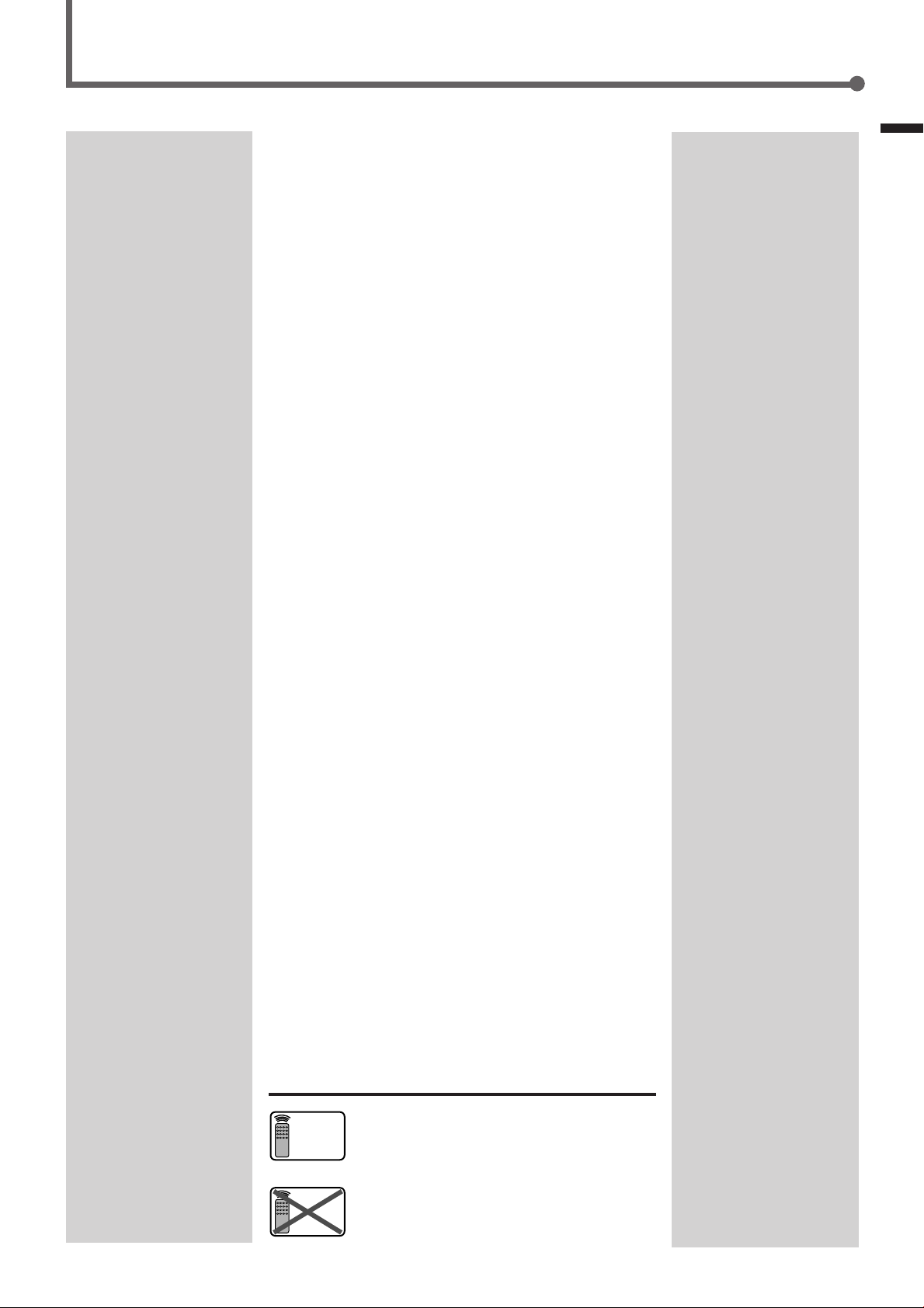
Table of Contents
Getting Started ........................................... 2
Before Installation ...................................................................... 2
Checking the Supplied Accessories ........................................... 2
Putting Batteries in the Remote Control .................................... 2
Connecting the FM and AM Antennas ....................................... 3
Connecting the Speakers ............................................................ 4
Connecting Audio/Video Components....................................... 6
Connecting the Power Cord ....................................................... 6
Basic Operations ......................................... 8
1 Turn On the Power ................................................................. 8
2 Select the Source to Play ....................................................... 8
3 Adjust the Volume.................................................................. 8
Turning Off the Power with the Timer ....................................... 9
Basic Settings ........................................... 10
Setting the Digital Input Terminals .......................................... 10
Selecting the Analog or Digital Input Mode ............................ 11
Setting the Subwoofer Information .......................................... 12
Setting the Speakers for DSP Modes ....................................... 12
Setting Auto Surround .............................................................. 16
Sound Adjustments.................................... 17
Attenuating the Input Signal .................................................... 17
Adjusting the Front Speaker Output Balance........................... 17
Reinforcing the Bass ................................................................ 18
Adjusting the Tone ................................................................... 19
Adjusting the Subwoofer Output Level.................................... 19
Warnings, Cautions and Others/Table of Contents
Tuner Operations ....................................... 20
Tuning in Stations Manually .................................................... 20
Using Preset Tuning ................................................................. 20
Selecting the FM Reception Mode........................................... 21
Creating Realistic Sound Fields ................... 22
About Relations between Speaker Layout and DSP Modes ....... 24
Using Surround Modes (Remote Control) ............................... 25
Using Theater Surround (Remote Control) .............................. 26
Using DAP Modes (Remote Control) ...................................... 28
Using Surround Modes (Front Panel) ...................................... 29
Using Theater Surround (Front Panel) ..................................... 30
Using DAP Modes (Front Panel) ............................................. 31
Mastering Remote Operations .................... 32
Parts Identification .................................... 34
Troubleshooting ......................................... 35
Specifications ............................................ 36
Memorandum ............................................ 37
Remote
ONLY
This mark indicates that the remote control CAN
ONLY be used for the operation explained.
Remote
NOT
This mark indicates that only the remote control
CANNOT be used for the operation explained.
1
Page 4
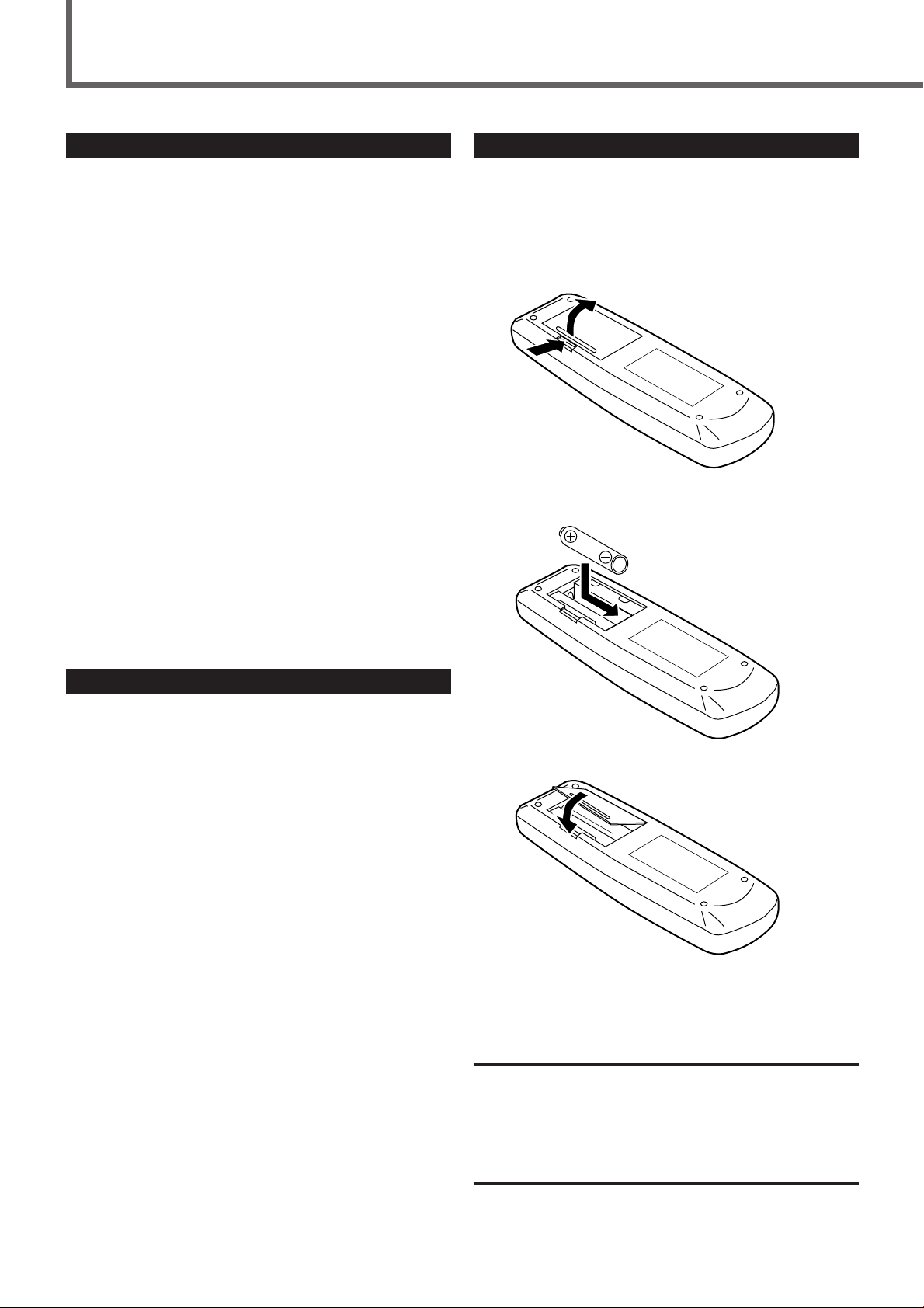
Getting Started
Before Installation
General Precautions
• DO NOT insert any metal object into the receiver.
• DO NOT disassemble the receiver or remove screws, covers, or
cabinet.
• DO NOT expose the receiver to rain or moisture.
Locations
• Install the receiver in a location that is level and protected from
moisture.
• The temperature around the receiver must be between 23˚F and
95˚F (–5˚C and 35˚C).
• Make sure there is good ventilation around the receiver. Poor
ventilation could cause overheating and damage the receiver.
Handling the receiver
• DO NOT touch the power cord with wet hands.
• DO NOT pull on the power cord to unplug the cord. When
unplugging the cord, always grasp the plug so as not to damage
the cord.
• Keep the power cord away from the connecting cords and the
antenna. The power cord may cause noise or screen interference. It
is recommended to use a coaxial cable for antenna connection,
since it is well-shielded against interference.
• When a power failure occurs, or when you unplug the power cord,
the preset settings such as preset FM/AM channels and sound
adjustments may be erased in a few days.
Putting Batteries in the Remote Control
Before using the remote control, put two supplied batteries first.
• When using the remote control, aim the remote control directly at
the remote sensor on the receiver.
1. On the back of the remote control, remove the
battery cover.
2
1
2. Insert batteries. Make sure to match the polarity:
(+) to (+) and (–) to (–).
Checking the Supplied Accessories
Check to be sure you have all of the following supplied accessories.
The number in the parentheses indicates the quantity of the pieces
supplied.
• Remote Control (1)
• Batteries (2)
• AM Loop Antenna (1)
• FM Antenna (1)
If anything is missing, contact your dealer immediately.
3. Replace the cover.
If the range or effectiveness of the remote control decreases, replace
the batteries. Use two R6P(SUM-3)/AA(15F) type dry-cell batteries.
CAUTION:
Follow these precautions to avoid leaking or cracking cells:
• Place batteries in the remote control so they match the polarity: (+)
to (+) and (–) to (–).
• Use the correct type of batteries. Batteries that look similar may
differ in voltage.
• Always replace both batteries at the same time.
• Do not expose batteries to heat or flame.
2
Page 5
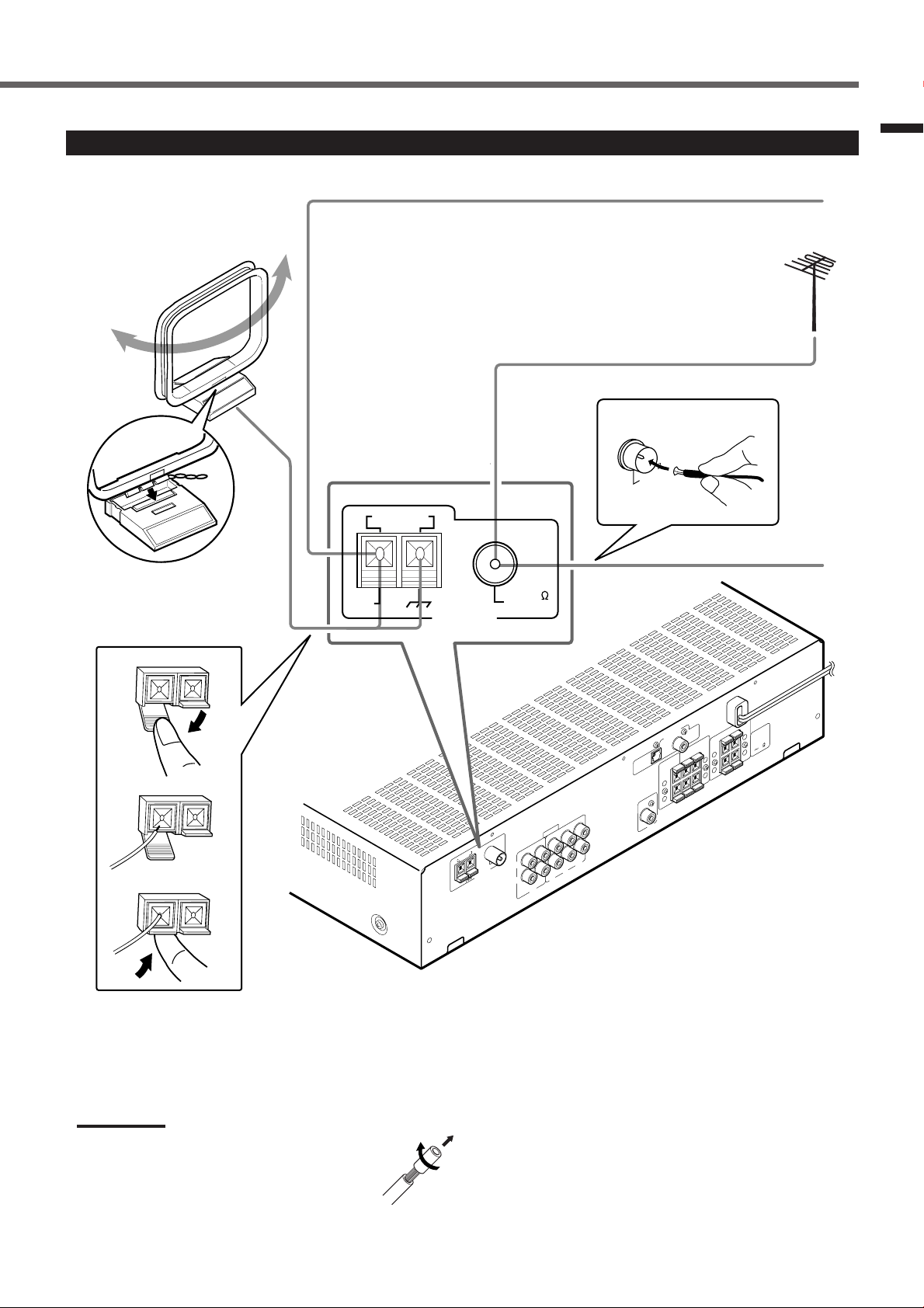
Connecting the FM and AM Antennas
If AM reception is poor, connect single vinyl-covered wire (not supplied).
AM Loop Antenna
(supplied)
B
L
IA
FM 75
X
A
O
C
AM LOOP
If FM reception is poor, connect
outdoor FM antenna (not supplied).
FM 75
COAXIAL
FM Antenna (supplied)
Getting Started
Snap the tabs on the loop into
the slots of the base to
assemble the AM loop antenna.
1
2
3
AM
EXT
FM 75
ANTENNA
AM
AM
EXT
COAXIAL
LEFT
)
FRONT SPEAKERS
D
DIGITAL 1
V
D
(
LEFT
REAR SPEAKERS
RIGHT
RIGHT
+
+
–
–
DIGITAL IN
CENTER
)
DIGITAL 2
V
T
(
SPEAKER
+
–
OUT
AUDIO
P
O
LO
FM 75
ANTENNA
COAXIAL
LEFT
RIGHT
OUT
(REC)
DVD
IN
CD TV
(PLAY)
VCR
SUBWOOFER
AM antenna connection
Connect the AM loop antenna supplied to the AM LOOP
terminals.
Turn the loop until you have the best reception.
• If reception is poor, connect an outdoor single vinyl-covered
wire to the AM EXT terminal. (Keep the AM loop antenna
connected.)
+
CAUTION :
SPEAKER
6
IMPEDANCE
1
8
–
Notes:
• If the AM loop antenna wire is covered with vinyl,
remove the vinyl while twisting it as shown to the
right.
• Make sure the antenna conductors do not touch any
other terminals, connecting cords and power cord.
This could cause poor reception.
FM antenna connection
Connect the FM antenna supplied to the FM 75 Ω COAXIAL
terminal as temporary measure.
Extend the supplied FM antenna horizontally.
• If reception is poor, connect an outdoor antenna. Before
attaching a 75 Ω coaxial cable (with a standard type connector),
disconnect the supplied FM antenna.
3
Page 6
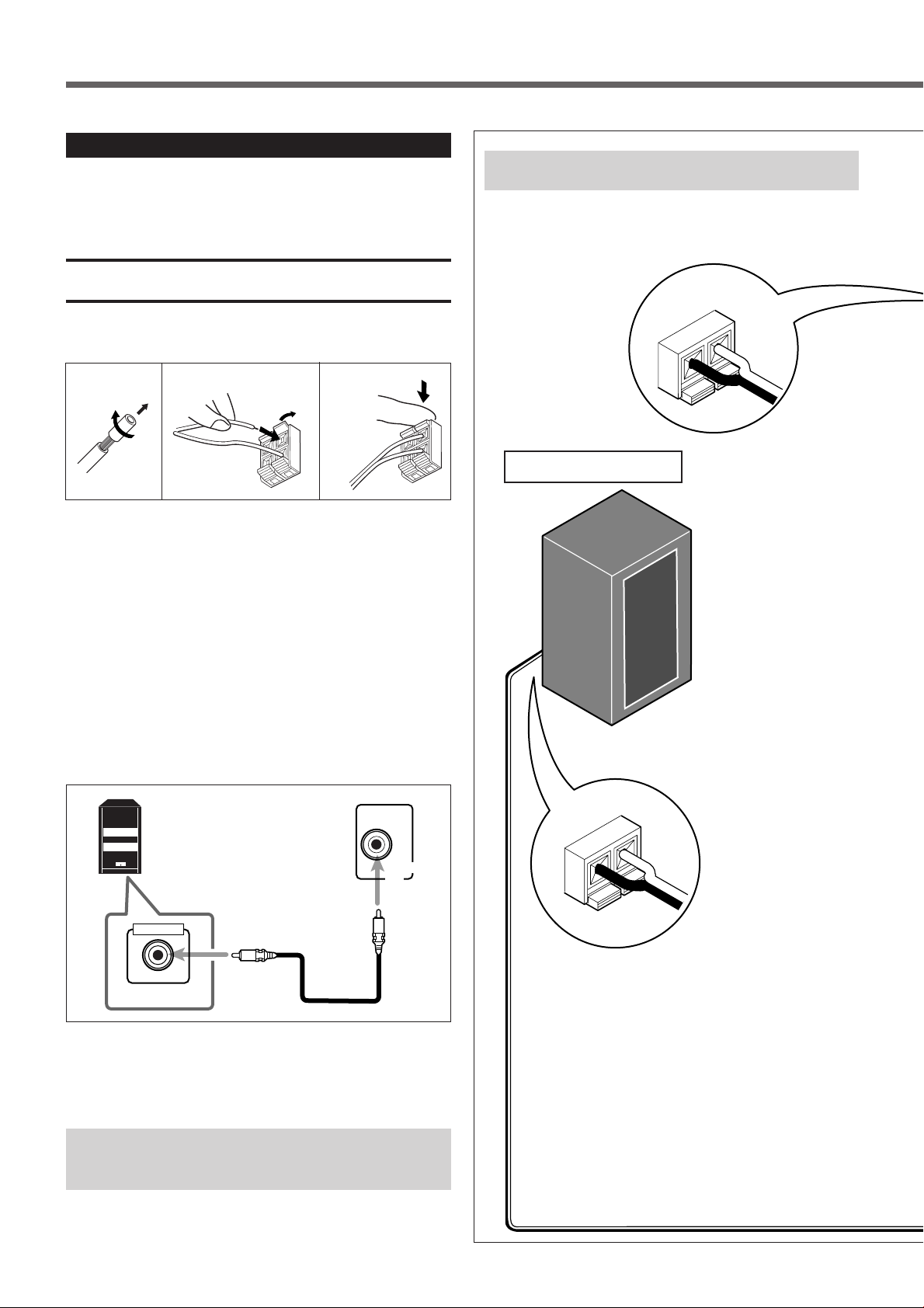
Getting Started
Connecting the Speakers
After connecting the front, center, rear speakers and/or a subwoofer,
set the speaker setting information properly to obtain the best
possible DSP effect. For details, see page 12.
CAUTION:
Use speakers with the SPEAKER IMPEDANCE indicated by the
speaker terminals.
Connecting the front, center, and rear speakers
Speaker Layout Diagram
ª
·
1
For each speaker, connect the (+) and (–) terminals on the rear panel
to the (+) and (–) terminals marked on the speakers respectively.
2
3
1 Cut, twist and remove the insulation at the end of
each speaker cord (not supplied).
2 Open the terminal, then insert the speaker cord.
3 Close the terminal.
Connecting the subwoofer
By connecting a subwoofer, you can enhance the bass or reproduce
the original LFE signals recorded in the digital software.
Powered subwoofer
(example)
SUBWOOFER
OUT
Right rear speaker
ª
·
INPUT
HIGH IMPEDANCE
Connect the input jack of a powered subwoofer to the
SUBWOOFER OUT jack on the rear panel, using a cable with RCA
pin plugs (not supplied).
• Refer also to the manual supplied for your subwoofer.
Since bass sound is non-directional, you can place a
subwoofer wherever you like. Normally place it in front of
you.
4
Page 7
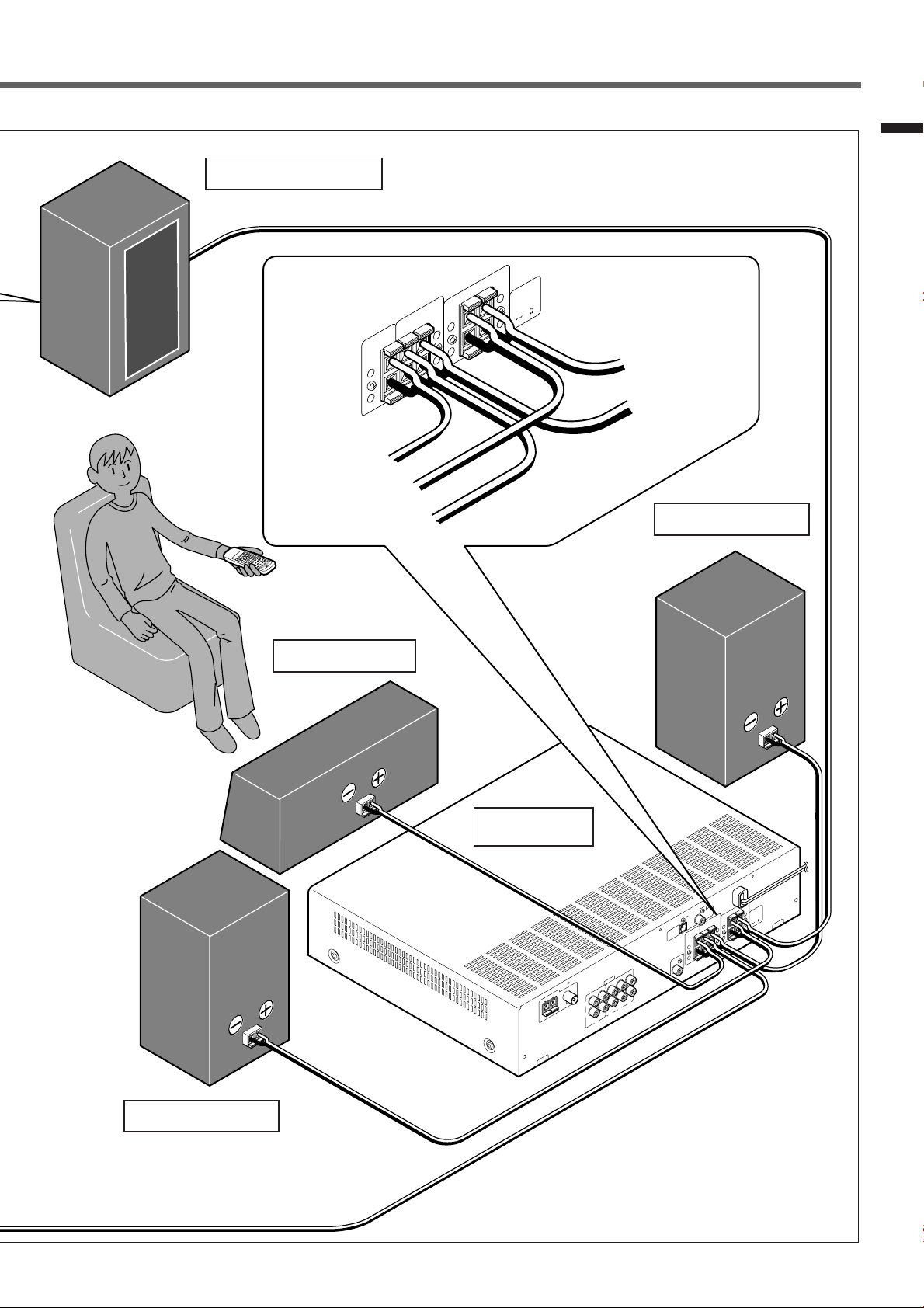
Left rear speaker
Getting Started
To center speaker
To right front speaker
To right rear speaker
E
+
N
1
T
E
0
R
M
E
9
N
U
Center speaker
CENTER
SPEAKER
+
–
REAR SPEAKERS
RIGHT LEFT
FRONT SPEAKERS
+
+
–
–
RIGHT
LEFT
:
N
IO
T
U
R
A
E
+
C
K
E
A
C
E
N
P
A
S
D
E
P
IM
16
8
–
To left front speaker
To left rear speaker
Left front speaker
Right front speaker
RX-E100SL
AM LOOP
M
F
O
C
A
N
N
E
T
N
A
AM
EXT
S
R
E
K
A
E
P
T
F
S
N
E
1
I
L
L
L
T
A
A
N
T
T
T
I
O
I
H
R
)
G
G
I
G
I
F
I
+
CAUTION :
D
D
R
D
V
D
S
(
R
SPEAKER
E
K
A
E
6
IMPEDANCE
P
S
R
A
E
R
T
H
G
I
2
R
R
E
L
T
A
N
T
I
E
R
E
C
IG
)
K
D
V
A
E
T
(
P
S
+
–
FER
O
O
T
U
UBW
O
O
I
D
U
A
75
L
IA
X
A
T
F
E
L
TV
IN
T
H
G
I
R
(PLAY)
OUT
(REC)
CR CD
V
S
D
V
D
1
T
F
8
E
L
–
+
+
–
–
5
Page 8

Getting Started
Connecting Audio/Video Components
Connecting cords are not supplied with this unit. Use the
cords supplied for the other components or purchase them at
an audio or electric appliance store.
A
Optical digital cord
B
Coaxial digital cord
C
Audio cord
RX-E100SL
Turn the power off to all components before connections.
Digital connections
DIGITAL IN
DIGITAL 2
(TV)
Before connecting an
optical digital cord, unplug
the protective plug.
DIGITAL 1
(DVD)
LEFT
)
FRONT SPEAKERS
D
DIGITAL 1
V
D
(
LEFT
REAR SPEAKERS
RIGHT
RIGHT
+
+
–
–
DIGITAL IN
CENTER
)
DIGITAL 2
V
T
(
SPEAKER
+
–
OUT
AUDIO
AM LOOP
FM 75
COAXIAL
LEFT
ANTENNA
AM
EXT
RIGHT
OUT
(REC)
DVD
IN
CD TV
(PLAY)
VCR
SUBWOOFER
If you connect a sound-enhancing device such as a
graphic equalizer between the source components and
this receiver, the sound output through this receiver may
be distorted.
Connecting the Power Cord
Before plugging the receiver into an AC outlet, make sure that all
connections have been made.
Analog
+
CAUTION :
SPEAKER
6
IMPEDANCE
1
8
–
connections
LEFT
RIGHT
OUT
(REC)
(PLAY)
VCR
AUDIO
IN
CD TV DVD
Plug the power cord into an AC outlet.
6
Page 9
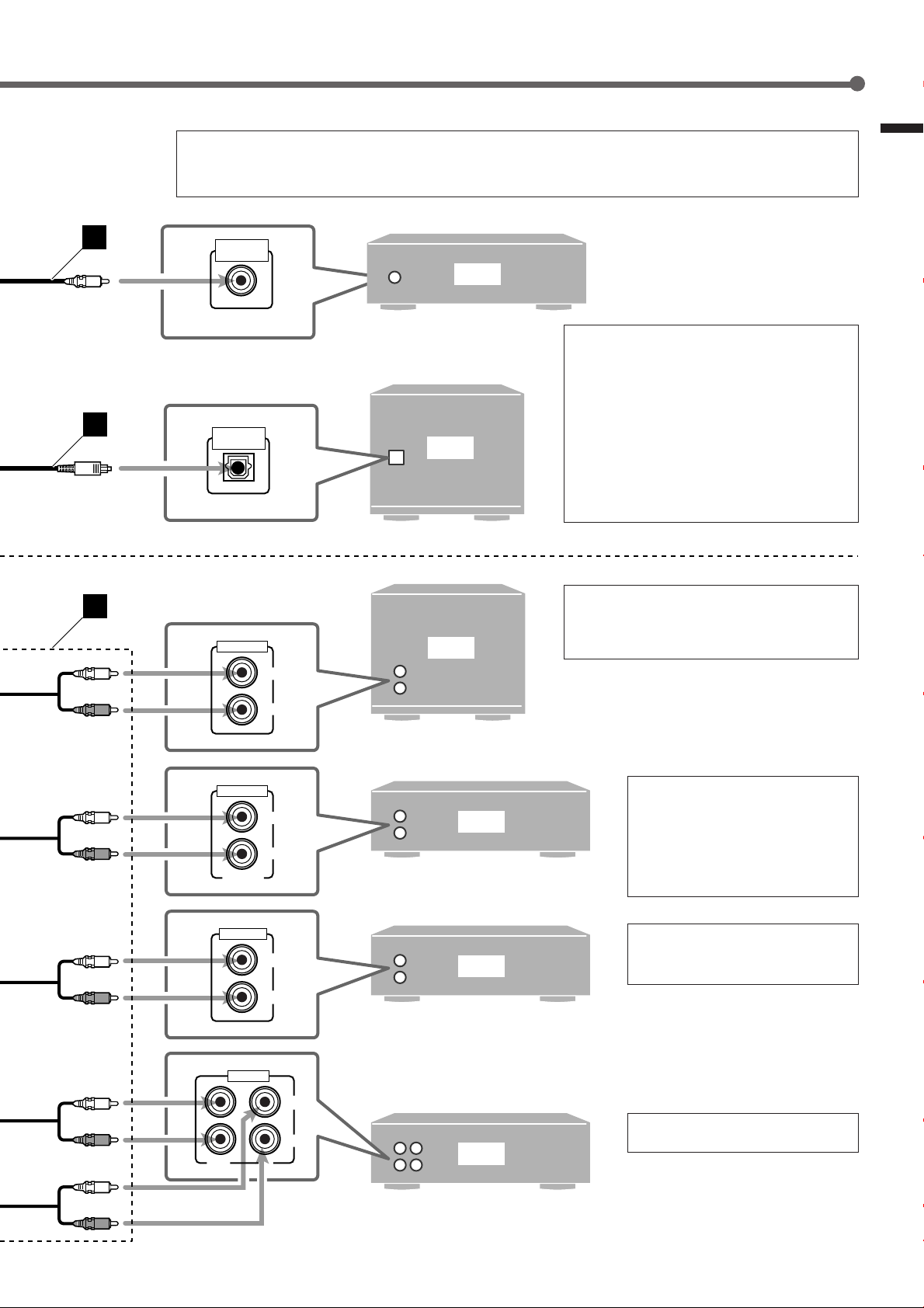
Illustrations of the input/output terminals below are typical examples.
When you connect other components, refer also to their manuals since the terminal names actually printed
on the rear vary among the components.
Getting Started
A
COAXIAL
DIGITAL OUT
DVD
• When shipped from the factory, the DIGITAL IN
terminals have been set for use with the
following components.
– DIGITAL 1 (coaxial): For DVD player
– DIGITAL 2 (optical): For digital TV tuner
B
OPTICAL
DIGITAL OUT
TV
C
AUDIO OUT
LEFT
TV
If you connect other components, change the
digital input (DIGITAL IN) terminal setting
correctly. See “Setting the Digital Input
Terminals” on page 10.
• Select the digital input mode correctly.
See “Selecting the Analog or Digital Input
Mode” on page 11.
• Connect the video input directly to the video
output on the DVD player and/or VCR.
• You can also connect the digital TV tuner using
the optical digital cable (see above).
AUDIO OUT
FRONT/MIX
LINE OUT
AUDIO
OUT IN
RIGHT
LEFT
RIGHT
LEFT
RIGHT
LEFT
RIGHT
DVD
CD
VCR
• Connect the video out directly to the
video input on the TV.
• To enjoy the software encoded with
Dolby Digital or DTS Digital
Surround, connect the DVD player
using one of the DIGITAL IN
terminals (see above).
You can also connect the CD player
using one of the DIGITAL IN terminals
(see above).
Connect the video out directly to the
video input on the TV.
7
Page 10
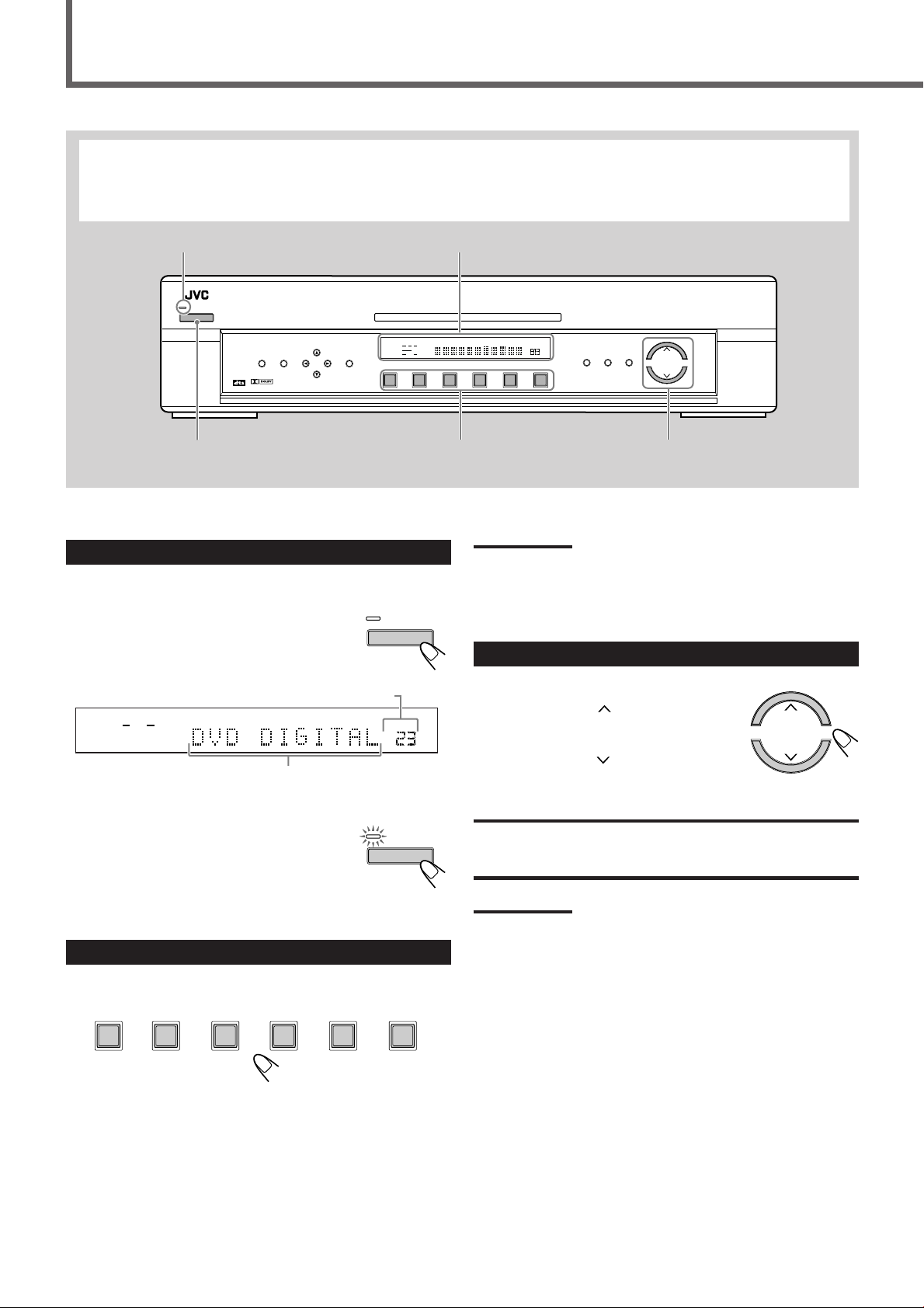
Basic Operations
This manual mainly explains operations using the buttons and controls on the front panel. You can also use the buttons on the remote
control if they have the similar names (or marks) as those on the front panel.
If operations using the remote control are different from those using the front panel, they are then explained.
• You can also see “Mastering Remote Operations” on page 32.
STANDBY lamp
STANDBY
POWER
DIGITAL
SURROUND
TV DILECT
SETTING
DIGITAL
ADJUST
CONTROL
ANALOG
LCR
LPCM
SUBWFR LFE
DOLBY D
LS S RS
MEMORY
DTS
DVD
DVD TV VCR CD FM
123
1
Turn On the Power
Press POWER (or AUDIO of the POWER buttons on the remote
control).
The STANDBY lamp goes off. The name of the
current source (or station frequency) appears on
the display.
Current volume level is shown here
LR
LPCM
DGTL AUTO
Current source name appears
STANDBY
POWER
VOL
Display
HOME THEATER RECEIVER
RX-E100
PRO LOGIC
SLEEP STTUNED MUTING
DSP
DGTL AUTO
INPUT ATT
Note:
When you have connected some digital source components using the
digital terminals (see page 6), see “Basic Settings” on pages 10 and
11 to finish the digital input terminal setting and digital input mode
setting correctly before use.
3
To increase the volume, press and hold
MASTER VOLUME (or VOLUME + on the
remote control).
To decrease the volume, press and hold
MASTER VOLUME
remote control).
AUTO
MH
Z
KHZ
VOL
AM
INPUT
ANALOG/DIGITAL
INPUT ATT
SURROUND
ON/OFF
DSP
MODE
MASTER V OLUME
Adjust the Volume
(or VOLUME – on the
MASTER VOLUME
To turn off the power (into standby)
Press POWER (or AUDIO) again.
The STANDBY lamp lights up.
A small amount of power is consumed in standby
mode. To turn the power off completely, unplug
the AC power cord.
2
Select the Source to Play
Press one of the source selecting buttons.
DVD
DVD TV VCR CD FM
DVD : Select the DVD player.
TV : Select the TV sound.
VCR :Select the VCR.
CD : Select the CD player.
FM : Select an FM broadcast.
AM : Select an AM broadcast.
STANDBY
POWER
AM
CAUTION:
Always set the volume to the minimum before starting any source. If
the volume is set at its high level, the sudden blast of sound energy
can permanently damage your hearing and/or ruin your speakers.
Notes:
• The volume level can be adjusted within the range of “0” (minimum)
to “70” (maximum).
• Each time you press the button, the volume level changes by 2
steps from “0” (minimum) to “14” and by 1 step from “14” to “70”
(maximum).
8
Page 11
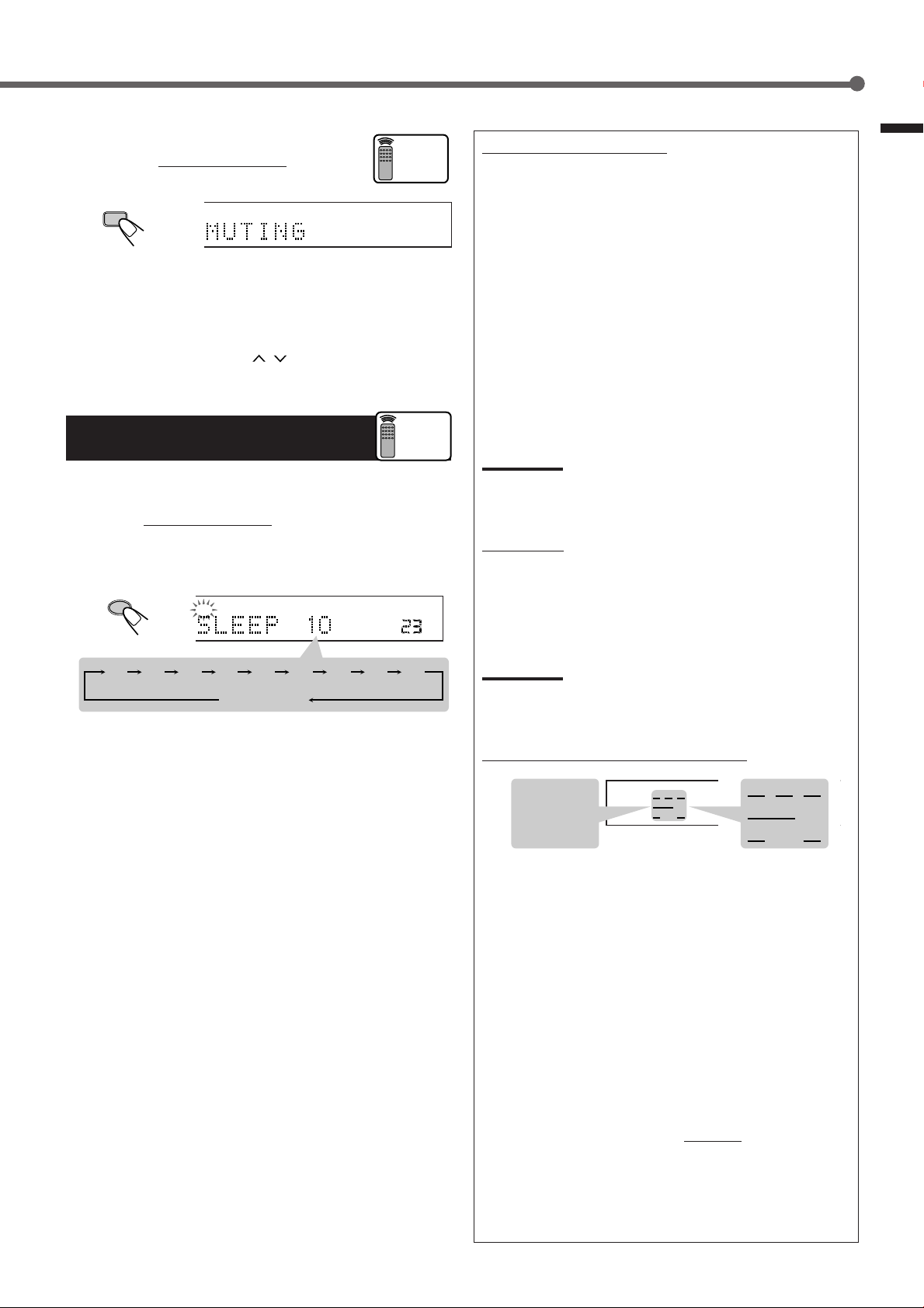
To turn off the sounds temporarily
T
Press MUTING on the remote control to mute
the sound through all speakers connected.
MUTING
O
“MUTING” appears on the display and the volume
turns off (the volume level indicator goes off).
To restore the sound, press MUTING again so that “MUTING
OFF” appears on the display.
• Pressing MASTER V OLUME
/ (or VOLUME +/–) also
restores the sound.
Turning Off the Power
with the Timer
You can fall asleep while listening to music — Sleep Timer.
Press SLEEP
The SLEEP indicator lights up on the display, and the shut-off time
changes in 10 minute intervals.
on the remote control repeatedly.
SLEEP
LPCM
LR
SLEEP
DGTL AUTO
Remote
ONLY
Remote
ONLY
VOL
2010 30 40 50 60 70 80 90
0
(Canceled)
Basic adjustment auto memory
This receiver memorizes sound settings for each source ....
• when you turn on the power,
• when you change the source, and
• when you change the analog/digital input mode (see page 11).
When you change the source, the memorized settings for the
newly selected source are automatically recalled.
The following can be stored for each source:
• Analog/digital input mode (see page 11)
• Input attenuator mode (see page 17)
• Balance (see page 17)
• Bass boost (see page 18)
• Tone adjustment (see page 19)
• Subwoofer output level (see page 19)
• Surround mode settings (see pages 25, 29)
Theater Surround settings (see pages 27, 30)
DAP mode settings (see pages 28, 31)
Note:
If the source is FM or AM, you can assign a different setting for
each band.
For recording
You can record sounds of any source playing through the receiver
to the VCR connected to the VCR jacks.
While recording, you can listen to the selected sound source at
whatever sound level you like without affecting the sound levels
of the recording.
Note:
Sound adjustments (see page 17) and DSP modes (see page 22)
cannot affect the recording.
Basic Operations
When the shut-off time comes
The receiver turns off automatically.
To check or change the time remaining until the shut-off time
Press SLEEP once.
The remaining time (in minutes) until the shut-off time appears.
• To change the shut-off time, press SLEEP repeatedly.
To cancel the Sleep Timer
Press SLEEP repeatedly until “SLEEP 0” appears on the display.
(The SLEEP indicator goes off.)
• Turning off the power also cancels the Sleep Timer.
Signal and speaker indicators on the display
LCR
LFE
LS S RS
ANALOG
LPCM
DOLBY D
DTS
LCR
SUBWFR LFE
LS S RS
PRO LOGIC
DSP
DGTL AUTO
INPUT ATT
Signal indicators
The following signal indicators light up —:
L:•When digital input is selected: Lights up when the
left channel signal comes in.
• When analog input is selected: Always lights up.
R:•When digital input is selected: Lights up when the
right channel signal comes in.
• When analog input is selected: Always lights up.
C: Lights up when the center channel signal comes in.
LS: Lights up when the left rear channel signal comes in.
RS: Lights up when the right rear channel signal comes in.
S: Lights up when the monaural rear channel signal comes in.
LFE: Lights up when the LFE channel signal comes in.
The speaker indicators light up as follows:
• The subwoofer speaker indicator (
SUBWFR) lights up when
“SUBWFR” is set to “YES” (see page 12).
• The other speaker indicators light up only when the
corresponding speaker is activated AND when the
corresponding speaker is required for the DSP mode currently
selected.
LCR
SLEEP
SUBWFR
LS RS
Speaker indicators
9
Page 12
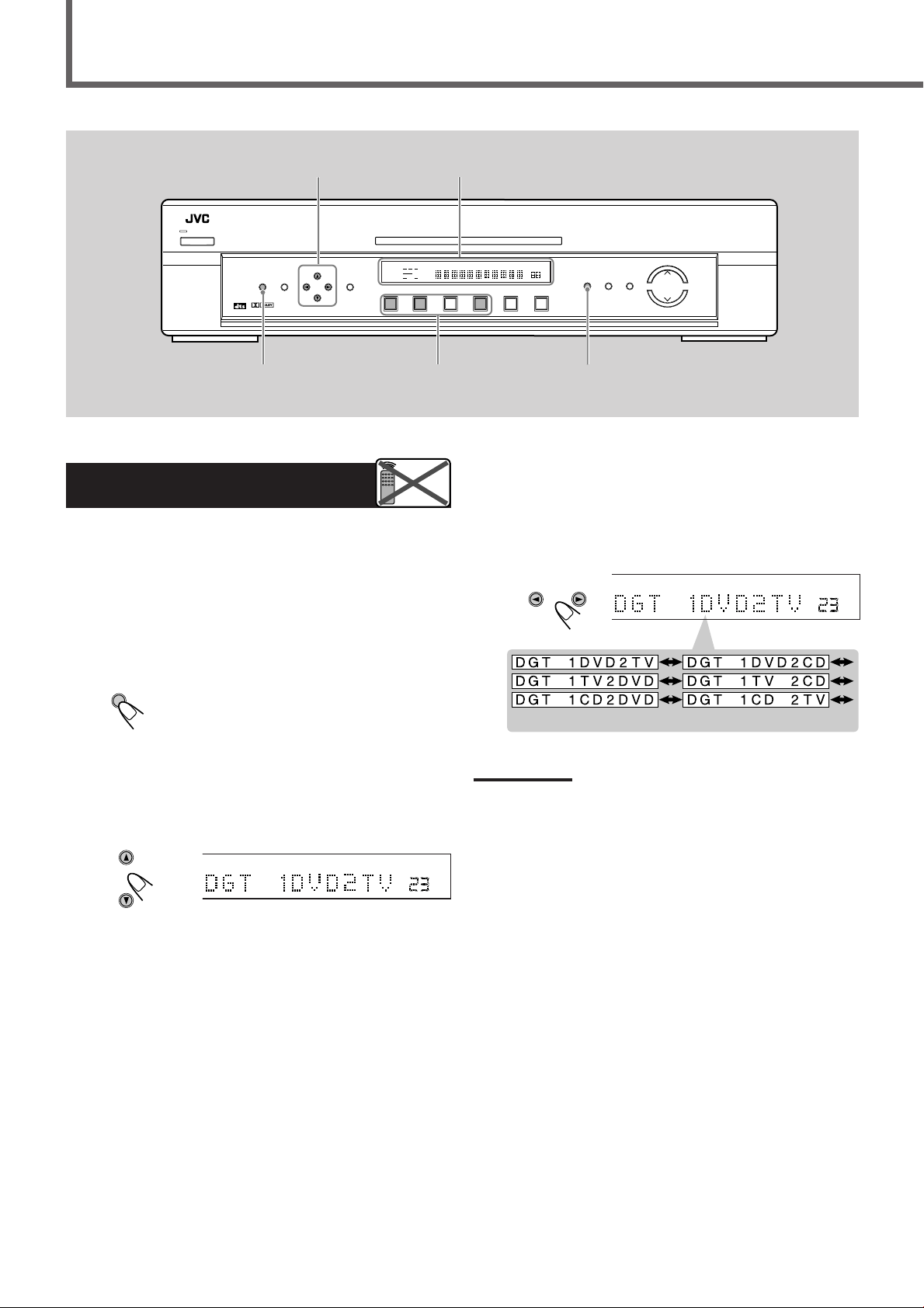
Basic Settings
(back to the begining)
ANALOG
PRO LOGIC
SUBWFR LFE
VOL
DGTL AUTO
INPUT ATT
DSP
LCR
LS S RS
LPCM
DOLBY D
DTS
CONTROL
5/∞/3/2
Display
STANDBY
POWER
TV DILECT
ADJUST
SETTING
DIGITAL
DIGITAL
SURROUND
SETTING
CONTROL
RX-E100
PRO LOGIC
ANALOG
LCR
DSP
LPCM
SUBWFR LFE
DGTL AUTO
DOLBY D
LS S RS
INPUT ATT
DTS
MEMORY
DVD
DVD TV VCR CD FM
Source selecting buttons
(DVD, TV, CD)
Setting the Digital Input
Terminals
Remote
NOT
When you use the digital input terminals, register what components
are connected to which terminals (DIGITAL IN 1/2) so that the
correct source name will appear when you select the digital source.
Before you start, remember...
There is a time limit in doing the following steps. If the setting is
canceled before you finish, start from step 1 again.
1
Press SETTING.
SETTING
The CONTROL buttons now work for basic
settings.
HOME THEATER RECEIVER
SLEEP STTUNED MUTING
AUTO
3
Press CONTROL 3 (or 2) to select the
appropriate digital terminal setting.
• Each time you press the button, the display changes to show
the following:
Z
MH
KH
Z
VOL
AM
INPUT
ANALOG/DIGITAL
INPUT ATT
SURROUND
ON/OFF
INPUT
ANALOG/DIGITAL
CONTROL
DSP
MODE
MASTER V OLUME
2
Press CONTROL ∞ (or 5) repeatedly until
“DGT (Digital)” (with the current setting)
appears on the display.
CONTROL
* “1DVD2TV” is the initial setting. If you have already changed
the setting, another combination will be shown.
Note:
*
When shipped from the factory, the DIGITAL IN terminals have been
set for use with the following components.
• DIGITAL 1 (coaxial): For DVD player
• DIGITAL 2 (optical): For digital TV tuner
VOL
10
Page 13
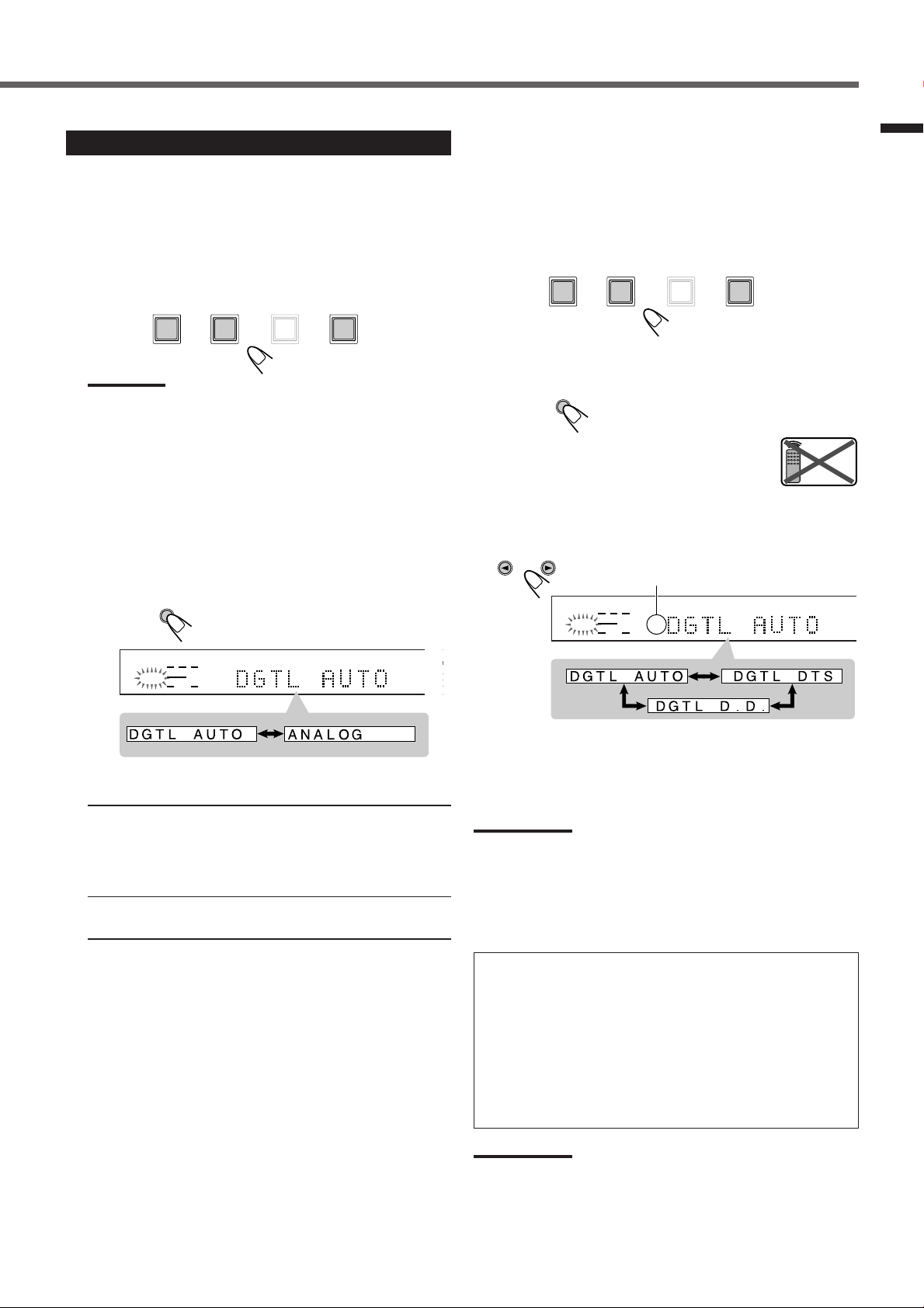
N
Selecting the Analog or Digital Input Mode
SUBWFR LFE
MU
MH
KH
VO
DGTL AUTO
LCR
LS RS
DOLBY D
When you have connected digital source components using both the
analog connection and the digital connection methods (see page 6),
you need to select the input mode correctly.
1
Press one of the source selecting buttons (DVD,
TV, or CD)* for which you want to change the
input mode.
DVD
DVD TV VCR CD
Note:
*
Among the sources listed above, you can select the digital input
only for the sources which you have selected the digital input
terminals for. (See “Setting the Digital Input Terminals” on page
10.)
2
Press INPUT ANALOG/DIGITAL (or INPUT A/
D on the remote control) to select the analog or
digital input mode.
• Each time you press the button, the input mode alternates
between the analog input (ANALOG) and the digital input
(DGTL AUTO).
INPUT
ANALOG/DIGITAL
INPUT ATT
If the following symptoms occur while playing Dolby Digital or
DTS Digital Surround software with “DGTL AUTO” selected,
follow the procedure below.
• Sound does not come out at the beginning of playback.
• Noise comes out while searching or skipping chapters or tracks.
1
Press one of the source selecting buttons (DVD, TV, or CD) for
which you want to change the input mode.
DVD
DVD TV VCR CD
2
Press INPUT ANALOG/DIGITAL (or INPUT A/D) to select the
digital input mode (DGTL AUTO).
INPUT
ANALOG/DIGITAL
INPUT ATT
3
Press CONTROL 3 (or 2) to select “DGTL
D.D.” or “DGTL DTS” while “DGTL AUTO”
still remains on the display.
Remote
NOT
• Each time you press the button, the digital input mode changes
as follows:
CONTROL
When “DGTL D.D.” or “DGTL DTS” is
selected, “AUTO” goes off.
Basic Settings
LCR
SUBWFR LFE
LS RS
DGTL AUTO
DOLBY D
DGTL AUTO : Select this for the digital input mode. The
receiver automatically detects the incoming
signal format. (The DGTL AUTO indicator
lights up on the display, then the digital signal
indicator for the detected signals lights up.)
ANALOG : Select this for the analog input mode. (Initial
setting when shipped from the factory)
MUTI
MH
Z
KH
Z
VOL
• To play back software encoded with Dolby Digital, select
“DGTL D.D.”
• To play back software encoded with DTS Digital Surround,
select “DGTL DTS.”
Note:
When you turn off the power or select another source, “DGTL DTS”
and “DGTL D.D.” are canceled and the digital input mode is
automatically reset to “DGTL AUTO.”
The following are the analog/digital signal indicators on the display
to indicate what type of the signal comes into the receiver.
ANALOG : Lights when the analog input is selected.
LPCM :Lights when Linear PCM signals come in.
DOLBY D : •Lights when Dolby Digital signals come in.
•Flashes when “DGTL D.D.” is selected for
software not encoded with Dolby Digital.
DTS : •Lights when DTS Digital Surround signals come
in.
•Flashes when “DGTL DTS” is selected for
software not encoded with DTS Digital Surround.
Note:
When “DGTL AUTO” cannot recognize the incoming signals, no digital
signal indicators light up on the display.
11
Page 14

Basic Settings
CONTROL
Display
RX-E100
PRO LOGIC
ANALOG
SLEEP STTUNED MUTING
LCR
DSP
LPCM
SUBWFR LFE
DGTL AUTO
DOLBY D
LS S RS
INPUT ATT
DTS
STANDBY
POWER
DIGITAL
SURROUND
TV DILECT
SETTING
DIGITAL
5/∞/3/2
CONTROL
ADJUST
MEMORY
DVD
DVD TV VCR CD FM
SETTING
Remote
Setting the Subwoofer Information
NOT
When you have connected a subwoofer, follow the procedure below.
If you do not use a subwoofer, you can skip this setting.
Before you start, remember...
There is a time limit in doing the following steps. If the setting is
canceled before you finish, start from step 1 again.
1
Press SETTING.
SETTING
The CONTROL buttons now work for basic
settings.
HOME THEATER RECEIVER
AUTO
MHZ
KHZ
VOL
AM
INPUT
ANALOG/DIGITAL
INPUT ATT
SURROUND
ON/OFF
DSP
MODE
MASTER V OLUME
Setting the Speakers for
DSP Modes
To obtain the best possible surround effect from the DSP (Digital
Signal Processor) modes (see page 22), register the following
information after all connections are completed.
• Speaker Size — FR SP, CTR SP, REAR SP
• Delay Time — CTR DL, REAR DL
• Crossover Frequency — CROSS
• Dynamic Range Compression — D.R.C.
• Low Frequency Effect Attenuator — LFE
Remote
NOT
2
Press CONTROL ∞ (or 5) repeatedly until
“SUBWFR (Subwoofer)” (with the current
setting)
* “NO” is the initial setting. If you have already changed the
3
Press CONTROL 3 (or 2) to select “YES.”
• Each time you press the button, the subwoofer setting
YES : Select this when a subwoofer is used.
NO : Select this when you have not connected or have
* appears on the display.
CONTROL
IC
TO
T
setting, “YES” will be shown.
alternates between “YES” and “NO.”
CONTROL
LCR
SUBWFR LFE
LS S RS
PRO LOGIC
DSP
DGTL AUTO
INPUT ATT
ANALOG
LPCM
DOLBY D
DTS
The subwoofer speaker indicator (
up on the display (see page 9). You can adjust the
subwoofer output level (see page 19).
disconnected a subwoofer.
SUBWFR) lights
Speaker Size — FR SP, CTR SP, REAR SP
Register the sizes of all the connected speakers.
• When you change your speakers, register the information about
the speakers again.
Before you start, remember...
VOL
There is a time limit in doing the following steps. If the setting is
canceled before you finish, start from step 1 again.
1
Press SETTING.
SETTING
The CONTROL buttons now work for basic
settings.
2
Press CONTROL ∞ (or 5) repeatedly until one
of the following speakers (with the current
CONTROL
ANALOG
LPCM
DOLBY D
DTS
SUBWFR LFE
LS S RS
* appears.
PRO LOGIC
LCR
DSP
DGTL AUTO
INPUT ATT
VOL
setting)
VOL
12
Page 15

FR SP (Front Speaker) : To register the front speaker size.
ANALOG
PRO LOGIC
SUBWFR LFE
VOL
DGTL AUTO
INPUT ATT
DSP
LCR
LS S RS
LPCM
DOLBY D
DTS
SETTING
CTR SP (Center Speaker) : To register the center speaker size.
REAR SP (Rear Speaker) : To register the rear speaker size.
* “LRG (large)” is the initial setting for the front speakers, and
“SML (small)” is for the center and rear speakers.
If you have already changed the setting, another size will be
shown.
3
Press CONTROL 3 (or 2) to select the
appropriate speaker size.
• Each time you press the button, the speaker size changes as
follows:
CONTROL
LCR
SUBWFR LFE
LS S RS
PRO LOGIC
DSP
DGTL AUTO
INPUT ATT
ANALOG
LPCM
DOLBY D
DTS
Delay Time — CTR DL, REAR DL
Basic Settings
Adjust the delay time of the sounds from the center speaker and
from the rear speakers, comparing to that of the sounds from the
front speakers. If the distance to the center speaker and/or the rear
speakers from your listening point is almost the same as that to the
front speakers, select 0 msec.
• 1 msec increase (or decrease) in delay time corresponds to 1 foot
(30 cm) increase (or decrease) in distance.
Left front
speaker
VOL
Center speaker
7 feet
(2.1 m)
Right front
speaker
8 feet
(2.4 m)
9 feet
(2.7 m)
10 feet
(3.0 m)
Ex.: When registering the rear speaker size
LRG (Large) : Select this when the speaker size is relatively
large. (See “Notes” below.)
SML (Small) : Select this when the speaker size is relatively
small. (See “Notes” below.)
NO :Select this when you have not connected a
speaker. (Not selectab le for the front speakers)
4
Repeat steps 2 and 3 to select the appropriate
size for the other speakers.
Notes:
• Use the following criteria as reference when adjusting:
– If the size of the cone speaker unit built in your speaker is greater
than 4 3/4 inches (12 cm ), select “LRG (large),” and if it is smaller
than 4 3/4 inches (12 cm ), select “SML (small).”
• If you have selected “NO” for the subwoofer, you can only select
“LRG (large)” for the front speaker size.
• If you have selected “SML (small)” for the front speaker size, you
cannot select “LRG (large)” for the center and rear speaker sizes.
Left rear
speaker
Right rear
speaker
Ex.: In this case, set the center delay to “1 mS” and the
rear delay to “2 mS.”
Before you start, remember...
There is a time limit in doing the following steps. If the setting is
canceled before you finish, start from step 1 again.
1
Press SETTING.
The CONTROL buttons now work for basic
settings.
2
Press CONTROL ∞ (or 5) repeatedly until
“CTR DL (Center Delay)” or “REAR DL (Rear
Delay” (with the current setting)
* appears on the
display.
CONTROL
CTR DL (Center Delay) : To adjust the center delay time
(from 0 msec to 5 msec).
REAR DL (Rear Delay) : To adjust the rear delay time
(from 0 msec to 15 msec).
* “0 mS (msec)” is the initial setting for the center delay time
and
“5 mS (msec)” for the rear delay time. If you have already
changed the setting, another setting will be shown.
TO BE CONTINUED TO THE NEXT PAGE
13
Page 16

Basic Settings
ANALOG
PRO LOGIC
SUBWFR LFE
VOL
DGTL AUTO
INPUT ATT
DSP
LCR
LS S RS
LPCM
DOLBY D
DTS
CONTROL
5/∞/3/2
POWER
STANDBY
DIGITAL
SURROUND
TV DILECT
SETTING
DIGITAL
ADJUST
CONTROL
MEMORY
SETTING
3
Press CONTROL 3 (or 2) to select the delay
time.
• Each time you press the button, the delay time changes by
“1 mS (msec).”
CONTROL
LCR
SUBWFR LFE
LS S RS
PRO LOGIC
DSP
DGTL AUTO
INPUT ATT
ANALOG
LPCM
DOLBY D
DTS
Display
HOME THEATER RECEIVER
RX-E100
PRO LOGIC
ANALOG
SLEEP STTUNED MUTING
LCR
DSP
LPCM
SUBWFR LFE
DGTL AUTO
DOLBY D
LS S RS
INPUT ATT
DTS
DVD
DVD TV VCR CD FM
2
Press CONTROL ∞ (or 5) repeatedly until
“CROSS (Crossover)” (with the current setting)
appears on the display.
VOL
AUTO
Z
MH
KH
Z
VOL
CONTROL
SURROUND
DSP
INPUT
ON/OFF
INPUT ATT
MODE
MASTER V OLUME
ANALOG/DIGITAL
AM
*
IC
TO
T
VOL
Ex.: When adjusting the center delay
4
Repeat steps 2 and 3 to adjust the other delay
time.
Crossover Frequency — CROSS
Small speakers cannot reproduce the bass sounds efficiently. If you
use a small speaker in any position, this receiver automatically
reallocates the bass sound elements assigned to the small speaker to
large speakers.
To use this function properly, set this crossover frequency level
according to the size of the small speaker connected.
• If you have selected “LRG (large)” for all speakers, this function
will not take effect.
Before you start, remember...
There is a time limit in doing the following steps. If the setting is
canceled before you finish, start from step 1 again.
1
Press SETTING.
SETTING
The CONTROL buttons now work for basic
settings.
* “100HZ” is the initial setting. If you have already changed the
setting, another frequency will be shown.
3
Press CONTROL 3 (or 2) to select the crossover
frequency level.
• Each time you press the button, the crossover frequency level
changes as follows:
CONTROL
• Use the following criteria as reference when adjusting:
80HZ: Select this frequency when the cone speaker unit
built in the speaker is about 4
100HZ: Select this frequency when the cone speaker unit built
in the speaker is about 3
120HZ: Select this frequency when the cone speaker unit
built in the speaker is about 3 3/16 inches (8 cm).
3
/4 inches (12 cm).
15
/16 inches (10 cm).
14
Page 17

O
Dynamic Range Compression — D.R.C.
T
ANALOG
PRO LOGIC
SUBWFR LFE
VOL
DGTL AUTO
INPUT ATT
DSP
LCR
LS S RS
LPCM
DOLBY D
DTS
You can compress the dynamic range (difference between maximum
sound and minimum sound) of the reproduced sound. This is useful
when enjoying surround sound at night.
• This function takes effect only when playing back a source using
Dolby Digital.
Before you start, remember...
There is a time limit in doing the following steps. If the setting is
canceled before you finish, start from step 1 again.
1
Press SETTING.
SETTING
2
Press CONTROL∞ (or 5) repeatedly until
The CONTROL buttons now work for basic
settings.
“D.R.C. (Dynamic Range Compression)” (with
the current setting)
* appears on the display.
Low Frequency Effect Attenuator — LFE
If the bass sound is distorted while playing back software using
Dolby Digital or DTS Digital Surround, follow the procedure below.
• This function takes effect only when the subwoofer (LFE) signals
come in, (with “SUBWFR” set to “YES”).
Before you start, remember...
There is a time limit in doing the following steps. If the setting is
canceled before you finish, start from step 1 again.
1
Press SETTING.
SETTING
The CONTROL buttons now work for basic
settings.
2
Press CONTROL ∞ (or 5) repeatedly until “LFE
(Low Frequency Effect)” (with the current
setting)
* appears on the display.
CONTROL
Basic Settings
CONTROL
IC
O
* “MID” is the initial setting. If you have already changed the
setting, another setting will be shown.
3
Press CONTROL 3 (or 2) to select the
appropriate compression level.
• Each time you press the button, the compression level changes
as follows:
CONTROL
ANALOG
LPCM
DOLBY D
DTS
OFF :Select this when you want to enjoy surround with its
MID :Select this when you want to reduce the dynamic range
MAX : Select this when you want to apply the compression
PRO LOGIC
LCR
DSP
SUBWFR LFE
DGTL AUTO
LS S RS
INPUT ATT
full dynamic range. (No effect applied.)
a little.
effect fully. (Useful at night.)
VOL
VOL
* “0” is the initial setting. If you have already changed the
setting, “–10dB” will be shown.
3
Press CONTROL 3 (or 2) to select the LFE
attenuator level.
• Each time you press the button, the LFE attenuator level
changes as follows:
CONTROL
VOL
0dB : Normally select this.
–10dB : Select this when the bass sound is distorted.
15
Page 18

Basic Settings
CONTROL
5/∞/3/2
POWER
STANDBY
DIGITAL
SURROUND
TV DILECT
SETTING
DIGITAL
ADJUST
CONTROL
ANALOG
LCR
LPCM
SUBWFR LFE
DOLBY D
LS S RS
MEMORY
DTS
DVD
DVD TV VCR CD FM
RX-E100
PRO LOGIC
DSP
DGTL AUTO
INPUT ATT
SETTING
Remote
Setting Auto Surround
NOT
Surround mode is automatically activated when a multichannel
digital signal comes into this receiver through the digital terminal.
You can enjoy Surround mode simply by selecting the source (with
digital input selected for that source) — Auto Surround.
To activate Auto Surround, follow the procedure below.
Before you start, remember...
There is a time limit in doing the following steps. If the setting is
canceled before you finish, start from step 1 again.
Display
HOME THEATER RECEIVER
SLEEP STTUNED MUTING
AUTO
3
Press CONTROL 3 (or 2) to select “ON.”
• Each time you press the button, Auto Surround turns “ON” or
“OFF.”
ANALOG
LPCM
DOLBY D
DTS
Z
MH
KH
Z
VOL
CONTROL
AM
LCR
SUBWFR LFE
LS S RS
INPUT
ANALOG/DIGITAL
INPUT ATT
PRO LOGIC
DSP
DGTL AUTO
INPUT ATT
SURROUND
ON/OFF
DSP
MODE
MASTER V OLUME
VOL
1
Press SETTING.
SETTING
The CONTROL buttons now work for basic
settings.
2
Press CONTROL ∞ (or 5) repeatedly until
“AUTO SR (Auto Surround)” (with the current
setting)
* “OFF” is the initial setting. If you have already changed the
* appears on the display.
CONTROL
LOGIC
L AUTO
UT ATT
setting, “ON” will be shown.
ON : • If multichannel signals come in, an appropriate
Surround mode will be turned on
• If Dolby Digital 2 channel or DTS 2 channel
signals come in, “STEREO” will be selected.
• If linear PCM signals come in, nothing will
change.
OFF : Select this to deactivate Auto Surround.
Notes:
VOL
• This function does not take effect in the following cases:
– While playing an analog source.
– While selecting “DGTL DTS” or “DGTL D.D.” as the fixed digital
input mode (see page 11).
• If Surround mode is automatically activated by Auto Surround,
another DSP mode in use will be canceled temporarily. When
multichannel digital signals stop coming in, the selected surround
mode is canceled, and the previous DSP mode resumes.
• If you press SURROUND ON/OFF (SURROUND on the remote
control) or DSP MODE with Auto Surround activated, Auto
Surround will be canceled temporarily for the currently selected
source.
Auto Surround setting will be restored in the following cases.
– When you turn off and on the unit,
– When you change the source, and
– When you reset “AUTO SR” to “ON” again.
16
To cancel Auto Surround
Repeat step 1 and 2, then select “OFF” in step 3.
Page 19

Sound Adjustments
N
T
You can also use the remote control for some sound adjustments.
• When using the remote control, see also “Mastering Remote Operations” on page 32.
CONTROL
5/∞/3/2
Display
INPUT ATT
Basic Settings/Sound Adjustments
STANDBY
POWER
DIGITAL
SURROUND
TV DILECT
SETTING
DIGITAL
ADJUST
CONTROL
ANALOG
LCR
LPCM
SUBWFR LFE
DOLBY D
LS S RS
MEMORY
DTS
DVD
DVD TV VCR CD FM
RX-E100
PRO LOGIC
DSP
DGTL AUTO
INPUT ATT
ADJUST
Remote
Attenuating the Input Signal
NOT
When the input level of the analog source is too high, the sounds
will be distorted. If this happens, you need to attenuate the input
signal level to prevent the sound distortion.
• You have to make this adjustment for each analog source.
Press and hold INPUT ATT (INPUT ANALOG/DIGITAL) so
that the INPUT ATT indicator lights up on the display.
• Each time you press and hold the button, the Input Attenuator
turns on (“ATT ON”) or off (“ATT NORMAL”).
INPUT
ANALOG/DIGITAL
INPUT ATT
ANALOG
LR
INPUT ATT
ATT ON
ATT NORMAL
HOME THEATER RECEIVER
SLEEP STTUNED MUTING
AUTO
2
Press CONTROL ∞ (or 5) repeatedly until
“BAL (Balance)” (with the current setting)
appears on the display.
CONTROL
* “CENTER” is the initial setting. If you have already changed
the setting, another setting will be shown.
3
Press CONTROL 3 or 2 to adjust the front
speaker balance.
MUTI
MH
Z
KH
Z
VOL
CONTROL
ANALOG
LPCM
DOLBY D
DTS
Z
MH
KH
Z
VOL
SUBWFR LFE
LS S RS
AM
LCR
INPUT
ANALOG/DIGITAL
INPUT ATT
PRO LOGIC
DSP
DGTL AUTO
INPUT ATT
IC
SURROUND
O
DSP
ON/OFF
MODE
MASTER V OLUME
*
VOL
VOL
Adjusting the Front Speaker
Output Balance
If the sounds you hear from the front right and left speakers are
unequal, you can adjust the speaker output balance.
• You have to make this adjustment for each source.
Remote
NOT
• Pressing CONTROL 3 decreases the left channel output
(from CENTER to L–21).
• Pressing CONTROL 2 decreases the right
channel output (from CENTER to R–21).
Before you start, remember...
There is a time limit in doing the following steps. If the setting is
canceled before you finish, start from step 1 again.
1
Press ADJUST .
ADJUST
The CONTROL buttons now work for sound
adjustments.
17
Page 20

Sound Adjustments
CONTROL
5/∞/3/2
Display
INPUT ATT
STANDBY
POWER
DIGITAL
SURROUND
TV DILECT
SETTING
DIGITAL
ADJUST
CONTROL
ANALOG
LCR
LPCM
SUBWFR LFE
DOLBY D
LS S RS
MEMORY
DTS
DVD
DVD TV VCR CD FM
RX-E100
PRO LOGIC
DSP
DGTL AUTO
INPUT ATT
ADJUST
Reinforcing the Bass
You can boost the bass level — Bass Boost.
• You have to make this adjustment for each source.
Before you start, remember...
There is a time limit in doing the following steps. If the setting is
canceled before you finish, start from step 1 again.
1
Press ADJUST .
ADJUST
The CONTROL buttons now work for sound
adjustments.
2
Press CONTROL ∞ (or 5) repeatedly until “B.
BOOST (Bass Boost)” (with the current setting)
appears on the display.
CONTROL
C
O
* “OFF” is the initial setting. If you have already changed the
setting, “ON” will be shown.
VOL
HOME THEATER RECEIVER
SLEEP STTUNED MUTING
AUTO
Z
MH
KH
Z
VOL
AM
3
Press CONTROL 3 (or 2) to turn “ON” or
INPUT
ANALOG/DIGITAL
INPUT ATT
SURROUND
ON/OFF
DSP
MODE
MASTER V OLUME
“OFF” Bass Boost.
CONTROL
LCR
SUBWFR LFE
LS S RS
PRO LOGIC
DSP
DGTL AUTO
INPUT ATT
ANALOG
LPCM
DOLBY D
DTS
ON : Select this to boost the bass level. (Bass Boost)
OFF : Select this to deactivate Bass Boost.
*
Note:
This function affects the sound outputting only through the front
speakers.
When using the remote control
1
Press SOUND.
10 keys now work for sound adjustments.
2
Press BASS BOOST.
• Each time you press the button, Bass Boost turns on and off
alternately.
VOL
18
Page 21

Adjusting the Tone
ANALOG
PRO LOGIC
SUBWFR LFE
VOL
DGTL AUTO
INPUT ATT
DSP
LCR
LS S RS
LPCM
DOLBY D
DTS
Remote
NOT
Adjusting the Subwoofer Output Level
Sound Adjustments
You can adjust the bass and treble sounds as you like.
• You have to make these adjustments for each source.
Before you start, remember...
There is a time limit in doing the following steps. If the setting is
canceled before you finish, start from step 1 again.
1
Press ADJUST .
ADJUST
The CONTROL buttons now work for sound
adjustments.
2
Press CONTROL ∞ (or 5) repeatedly until
“BASS” or “TREBLE” (with the current
setting)
BASS : To adjust the bass.
TREBLE : To adjust the treble.
* “0” is the initial setting. If you have already changed the
* appears.
CONTROL
LCR
SUBWFR LFE
LS S RS
PRO LOGIC
DSP
DGTL AUTO
INPUT ATT
ANALOG
LPCM
DOLBY D
DTS
setting, another number (level) will be shown.
VOL
You can adjust the subwoofer output level if you have connected a
subwoofer and set the subwoofer information correctly – “YES.”
• You have to make this adjustment for each source.
Before you start, remember...
There is a time limit in doing the following steps. If the setting is
canceled before you finish, start from step 1 again.
1
Press ADJUST .
ADJUST
The CONTROL buttons now work for sound
adjustments.
2
Press CONTROL ∞ (or 5) repeatedly until
“SUBWFR (subwoofer)” (with the current
setting)
* “0” is the initial setting. If you have already changed the
3
Press CONTROL 3 or 2 to adjust the sound
* appears.
CONTROL
OGIC
AUTO
ATT
setting, another number (level) will be shown.
VOL
output level.
CONTROL
3
Press CONTROL 3 or 2 to adjust the sound
level.
CONTROL
LCR
SUBWFR LFE
LS S RS
PRO LOGIC
DSP
DGTL AUTO
INPUT ATT
ANALOG
LPCM
DOLBY D
DTS
Ex.: When adjusting the bass level
• Pressing CONTROL 3 increases the sound level by +2 steps
(from –10 to +10).
• Pressing CONTROL 2 decreases the sound level by –2 steps
(from +10 to –10).
4
Repeat steps 2 and 3 to adjust the other sound
level.
VOL
• Pressing CONTROL 3 increases the sound output level
(from –10 to +10).
• Pressing CONTROL 2 decreases the sound output level
(from +10 to –10).
When using the remote control
1
Press SOUND.
10 keys now work for sound adjustments.
2
Press SUBWOOFER +/– to adjust the sound output level
(from –10 to +10).
19
Page 22

Tuner Operations
MEMORY
You can also use the remote control for some tuner operations.
• When using the remote control, see also “Mastering Remote Operations” on page 32.
CONTROL
5/∞/3/2
Display
STANDBY
POWER
DIGITAL
SURROUND
TV DILECT
SETTING
DIGITAL
ADJUST
CONTROL
ANALOG
LPCM
DOLBY D
MEMORY
DTS
DVD
DVD TV VCR CD FM
MEMORY
Tuning in Stations Manually
1
Press FM or AM to select the band.
The last received station of the selected band is tuned in, and the
CONTROL buttons now work for tuner operations.
AUTO
FM
AM
STTUNED MUTING
Ex.: When selecting the FM band
2
Press CONTROL ∞ (or 5) repeatedly until
“< TUNING >” appears on the display.
CONTROL
3
Press repeatedly or hold CONTROL 3 or 2
Then
STTUNED MUTING
AUTO
AUTO
STTUNED MUTING
until you find the frequency you want.
CONTROL
AUTO
STTUNED MUTING
HOME THEATER RECEIVER
RX-E100
PRO LOGIC
SLEEP STTUNED MUTING
LCR
DSP
SUBWFR LFE
DGTL AUTO
LS S RS
INPUT ATT
Source selecting buttons
Remote
NOT
Z
MH
VOL
VOL
Z
MH
VOL
Z
MH
VOL
AUTO
Z
MH
KH
Z
VOL
AM
INPUT
ANALOG/DIGITAL
INPUT ATT
SURROUND
ON/OFF
DSP
MODE
MASTER V OLUME
(FM, AM)
Using Preset Tuning
Once a station is assigned to a channel number, the station can be
quickly tuned. You can preset up to 30 FM and 15 AM stations.
To store the preset stations
Before you start, remember...
Remote
NOT
There is a time limit in doing the following steps. If the setting is
canceled before you finish, start from step 1 again.
1
Tune in the station you want to preset (see
“Tuning in Stations Manually”).
• If you want to store the FM reception mode for this station,
select the FM reception mode you want. See “Selecting the
FM Reception Mode” on page 21.
ANALOG
2
Press MEMORY.
The channel number position starts flashing on the display for
about 10 seconds.
STTUNED MUTING
AUTOLR
MH
Z
VOL
AUTO
STTUNED MUTING
MH
VOL
Z
• Pressing (or holding) CONTROL 3 increases the frequencies.
• Pressing (or holding) CONTROL 2 decreases the frequencies.
Notes:
• When you hold and release CONTROL 3 or CONTROL 2, the
frequency keeps changing until a station is tuned in.
• When a station of sufficient signal strength is tuned in, the TUNED
indicator lights up on the display.
• When an FM stereo program is received, the ST (Stereo) indicator
also lights up.
20
3
Press CONTROL 3 (or 2) to select a channel
number while the channel number position is
flashing.
CONTROL
STTUNED MUTING
AUTO
MH
Z
VOL
Page 23

ANALOG
TUNED
MH
Z
VOL
LR
4
Press MEMORY again while the selected channel
number is flashing on the display.
The selected channel number stops flashing.
The station is assigned to the selected channel number.
MEMORY
5
Repeat steps 1 to 4 until you store all the
STTUNED MUTING
AUTO
stations you want.
To erase a stored preset station
Storing a new station on a used channel number erases the
previously stored one.
To tune in a preset station
1
Press FM or AM to select the band.
The last received station of the selected band is tuned in, and the
CONTROL buttons now work for tuner operations.
AUTO
FM
AM
Ex.: When selecting the FM band
2
Press CONTROL ∞ (or 5) repeatedly until
STTUNED MUTING
“< PRESET >” appears on the display.
Selecting the FM Reception Mode
Remote
NOT
Tuner Operations
When an FM stereo broadcast is hard to receive or noisy, you can
change the FM reception mode while receiving an FM broadcast.
• You can store the FM reception mode for each preset station.
MH
Z
VOL
Before you start, remember...
There is a time limit in doing the following steps. If the setting is
canceled before you finish, start from step 1 again.
1
While listening to an FM station, press
CONTROL ∞ (or 5) repeatedly until
“<FM MODE>”
CONTROL
2
Press CONTROL 3 (or 2) to select “MONO.”
• Each time you press the button, the FM reception mode
alternates between “AUTO MUTING” and “MONO.”
Z
MH
VOL
CONTROL
appears on the display.
STTUNED MUTING
AUTO
Z
MH
VOL
CONTROL
Preset channel number appears.
3
Press CONTROL 3 or 2 to select a preset
channel number you want.
CONTROL
• Pressing (or holding) CONTROL 3 increases the preset
channel numbers.
• Pressing (or holding) CONTROL 2 decreases the preset
channel numbers.
When using the remote control
1
Press FM or AM.
The last received station of the selected band is tuned in, and the
10 keys now work for tuner operations.
2
Press the 10 keys to select a preset channel number.
• For channel number 5, press 5.
• For channel number 15, press +10 then 5.
• For channel number 30, press +10, +10, then 10.
Then
STTUNED MUTING
AUTO
VOL
AUTO
STTUNED MUTING
MH
VOL
STTUNED MUTING
AUTO
MH
VOL
* “AUTO MUTING” is the initial setting.
MONO : Select this to improve the reception (but stereo
Z
effect will be lost).
In this mode, you will hear noise while tuning into
the stations. The AUTO MUTING indicator goes
off from the display. (The ST indicator also goes
off.)
AUTO MUTING :Normally select this. When a program is
broadcasted in stereo, you will hear stereo sound;
when in monaural, you will hear monaural sounds.
This mode is also useful to suppress static noise
between stations. The AUTO MUTING indicator
Z
lights up on the display.
To restore the stereo effect
Repeat step 1, then select “AUTO MUTING” in step 2.
21
Page 24

Creating Realistic Sound Fields
DOLBY SURROUND
You can use the following DSP (Digital Signal Processor) modes to
reproduce a realistic sound field.
• Surround modes
• DAP modes
■ Surround modes
Surround modes cannot be used when only the front speakers
are connected to this receiver (without the rear speakers or
center speaker).
Dolby Surround (Dolby Pro Logic)*
Used to reproduce sound tracks of the software encoded with Dolby
Surround (
Dolby Surround encoding format records the left front channel,
right front channel, center channel, and rear channel signals (total 4
channels) into 2 channels.
The Dolby Pro Logic decoder built in this receiver decodes these 2
channel signals into original 4 channel signals — matrix-based
multichannel reproduction, and allows you to enjoy a realistic stereo
sound in your listening room.
• When Dolby Pro Logic is activated, the PRO LOGIC indicator
lights up on the display.
– Dolby Pro Logic will be activated for all 2 channel-encoded
software.
DOLBY SURROUND
).
Dolby Digital*
Used to reproduce multichannel sound tracks of the software
encoded with Dolby Digital (
• To enjoy the software encoded with Dolby Digital, connect the
source component using the digital terminal on the rear of this
receiver. (See page 6.)
Dolby Digital encoding method (so-called discrete 5.1 channel
digital audio format) records and digitally compresses the left front
channel, right front channel, center channel, left rear channel, right
rear channel, and LFE channel signals (total 6 channels, but LFE
channel is counted as 0.1 channel. Therefore, called 5.1 channel).
Since each channel is completely independent from the other
channel signals to avoid interference, you can obtain much better
sound quality with much stereo and surround effects.
In addition, Dolby Digital enables stereo rear sounds, and sets the
cutoff frequency of the rear treble at 20 kHz, compared to 7 kHz for
Dolby Pro Logic. These facts enhance the sound movement and
being-there feelings much more than Dolby Pro Logic.
).
DTS Digital Surround**
Used to reproduce multichannel sound tracks of the software
encoded with DTS Digital Surround (
• To enjoy the software encoded with DTS Digital Surround,
connect the source component using the digital terminal on the
rear of this receiver. (See page 6.)
DTS Digital Surround is another discrete 5.1 channel digital audio
format available on CD, LD, and DVD software.
Compared to Dolby Digital, audio compression rate is relatively low.
This fact allows DTS Digital Surround format to add breadth and
depth to the reproduced sounds. As a result, DTS Digital Surround
features natural, solid and clear sound.
).
JVC Theater Surround
Used to reproduce sound tracks of the software encoded with Dolby
Surround (
• Theater Surround cannot be used only when the front
speakers and rear speakers are connected to this receiver
(without respect to the center speaker connection).
Theater Surround can add acoustic surround effects (DAP mode
effects) to Dolby Surround software, and create a sound field of a
theater in your listening room.
• When Theater Surround is selected, the PRO LOGIC and DSP
indicators light up on the display.
).
Surround reproduction
*
22
Manufactured under license from Dolby Laboratories. “Dolby,” “Pro
Logic,” and the double-D symbol are trademarks of Dolby
Laboratories. Confidential Unpublished Works. ©1992–1997 Dolby
Laboratories, Inc. All rights reserved.
**
Manufactured under license from Digital Theater Systems, Inc. US
Pat. No. 5,451,942 and other world-wide patents issued and
pending. “DTS” and “DTS Digital Surround” are trademarks of
Digital Theater Systems, Inc. ©1996 Digital Theater Systems, Inc.
All rights reserved.
Page 25

■ DAP (Digital Acoustic Processor) Modes
DAP modes have been designed to create important acoustic
surround elements.
The sound heard in a hall, live club, dance club or pavilion consists
of direct sound and indirect sound — early reflections and
reflections from behind. Direct sounds reach the listener directly
without any reflection. On the other hand, indirect sounds are
delayed by the distances of the ceiling and walls (see the diagram to
the right).
These indirect sounds are important elements of the acoustic
surround effects.
The following DAP modes are provided with this receiver.
These DAP modes can be used to add the acoustic surround effects
while reproducing stereo analog software or Linear PCM digital
software, and can give you a real “being there” feeling.
• DAP modes can be used when the front and rear speakers are
connected to this receiver (without respect to the center
speaker connection: no sound comes out of the center speaker
if it is connected).
• When one of the DAP modes is selected, the DSP indicator lights
up on the display.
Creating sound field
Creating Realistic Sound Fields
LIVE CLUB : Gives the feeling of a live music club with a low
ceiling.
DANCE CLUB : Gives a throbbing bass beat.
HALL : Gives clear vocal and the feeling of a concert
hall.
PAVILION : Gives the spacious feeling of a pavilion with a
high ceiling.
Available DSP modes according to the input signal format
Reflections from behind
Early reflections
Direct sounds
䡬: Possible ⳯: Impossible
DSP Modes SURROUND THEATER LIVE CLUB DANCE CLUB HALL PAVILION STEREO
Analog
Linear PCM
Dolby Digital
Input Signal format
*1Dolby Digital is activated except when 2 channel signals come in (in this case, Dolby Pro Logic is activated).
*2DTS Digital Surround is activated except when 2 channel signals come in (in this case, Dolby Pro Logic is activated).
DTS
(DTS Digital Surround)
䡬
(Dolby Pro Logic)
䡬
(Dolby Pro Logic)
1
䡬 *
(Dolby Digital)
2
䡬 *
䡬 䡬 䡬 䡬䡬䡬
䡬 䡬 䡬 䡬䡬䡬
⳯⳯⳯⳯⳯䡬
⳯⳯⳯⳯⳯䡬
23
Page 26

Creating Realistic Sound Fields
About Relations between Speaker Layout and DSP Modes
Available DSP modes will vary depending on how many speakers are used with this receiver.
Make sure that you have set the speaker information correctly (see page 12).
• If only front speakers are connected, you cannot use the DSP modes.
• If rear speakers are not connected, you cannot use Theater Surround and DAP modes.
5 Channels
Front
speaker
Rear
speaker
4 Channels
Front
speaker
Rear
speaker
Speaker Layouts
TV
Center speaker
TV
Front
speaker
Rear
speaker
Front
speaker
Rear
speaker
Available DSP modes
Surround mode
Each time you press SURROUND or SURROUND ON/OFF, Surround mode
turns on or off (“STEREO”):
SURROUND
DSP MODE
DOLBY D
LCR
SUBWFR LFE
LS RS
DGTL AUTO
VOL
(Remote)
SURROUND
ON/OFF
(Dolby Digital)
(Front panel)
DSP mode
Each time you press DSP MODE, the DSP modes (Theater Surround and DAP
modes) change as follows:
DSP MODE
(Remote)
DSP
MODE
(Front panel)
ANALOG
(back to the begining)
LR
SUBWFR
PRO LOGIC
DSP
VOL
3 Channels
Surround mode
Each time you press SURROUND or SURROUND ON/OFF, Surround mode
Front
speaker
TV
Center speaker
Front
speaker
turns on or off (“STEREO”):
SURROUND
DSP MODE
DOLBY D
LCR
SUBWFR LFE
LS RS
DGTL AUTO
(Remote)
SURROUND
ON/OFF
(Dolby Digital)
(Front panel)
When “AUTO SR (Auto Surround)” is turned “ON”
Surround mode is automatically activated when you select and start playing back a multichannel digital source.
VOL
24
Page 27

It will be convenient for you to use the remote control
for DSP operations, since you can adjust them from
your listening point, and use the test signal.
• When using the buttons on the front panel, see pages 29
to 31.
POWER
TV
TEST
SURROUND
SOUND
DVD
SURROUND
DSP MODE
SOUND
DVD
TV/VIDEO
+
TV VOL
–
+
+
TV/VCR
CH
–
HOME THEATER RECEIVER
VCR
– SUBWOOFER +TESTSLEEP
1
EFFECT
– CENTER +
4
5
5
BASS
– REAR•L +
BOOST
7
– REAR•R +
010
TV
VCR
FM
CD
+
VOLUME
–
£
1
7
RM-SRXE100J
REMOTE CONTROL
5
5
AUDIO
32
6
98
MENU
+10
ENTER
INPUT A/D
AM
MUTING
8
5
1
CENTER
+/–
REAR•L
+/–
REAR•R
+/–
Before you start, remember...
• Make sure that you have set the speaker information correctly
(see page 12).
• You cannot adjust the center speaker output level when you have
set “CTR SP” to “NO.”
• You cannot adjust the rear speaker output levels when you have set
“REAR SP” to “NO.”
• Remember not to change the speaker setting while using any DSP
mode; otherwise, it may be canceled when you deactivate the
speakers required for the DSP mode.
Using Surround Modes (Remote Control)
Surround mode cannot be used with another DSP mode. Once
Surround mode is activated, the other DSP mode in use will be
canceled.
• You have to make this adjustment for each source.
1
Select and play software encoded with Dolby
Surround, Dolby Digital, or DTS Digital
Surround.
If “AUTO SR (Auto Surround)” is set to “ON”
Playing a digital source automatically activates an appropriate
Surround mode. (See page 16.)
2
Press SURROUND to activate an appropriate
Surround mode — Pro Logic, Dolby Digital, or
DTS Digital Surround.
• Each time you press the button, Surround mode turns on and
off alternately.
SURROUND
DSP MODE
UTO
VOL
Then
Creating Realistic Sound Fields
IMPORTANT
To view the pictures on the TV, connect the video
components directly to the TV, and select an
appropriate input on the TV.
UTO
Ex.: When Dolby Digital is activated
Note:
When playing back an analog source, “SURROUND ON” will not
appear, and “PRO LOGIC” appears as soon as you press
SURROUND. (The PRO LOGIC indicator also lights up on the
display.)
3
Press SOUND.
SOUND
The 10 keys now work for sound adjustments.
TO BE CONTINUED ON THE NEXT PAGE
VOL
25
Page 28

Creating Realistic Sound Fields
4
Press TEST to check the speaker output balance.
TEST
1
LOGIC
L AUTO
T ATT
“TEST L” starts flashing on the display, and a test tone comes
out of the speakers in the following order:
(Left front speaker)
(Center speaker)
(Left rear speaker)
Notes:
• You can adjust the speaker output levels without outputting the
test tone.
• No test tone comes out of the center speaker when “CTR SP”
is set to “NO.”
• No test tone comes out of the rear speakers when “REAR SP”
is set to “NO.”
5
Adjust the following speaker output levels
(Right front speaker)
(Right rear speaker)
(from –10 to +10).
• Make adjustments so that the sound level of the selected
speaker is set at the same level as that of the front speakers.
To adjust the center speaker level, press CENTER +/–.
– CENTER +
5
6
LCR
SUBWFR LFE
LS S RS
98
LCR
MENU
SUBWFR LFE
LS S RS
PRO LOGIC
5
DSP
DGTL AUTO
INPUT ATT
PRO LOGIC
DSP
DGTL AUTO
INPUT ATT
VOL
ANALOG
LPCM
DOLBY D
DTS
To adjust the left rear speaker level, press REAR•L +/–.
– REAR•L +
ANALOG
5
LPCM
DOLBY D
DTS
To cancel Surround Mode
Press SURROUND again so that “STEREO” appears on the display.
• If Surround mode is canceled while playing back multichannel
VOL
VOL
digital software, all channel signals are mixed and output through
the front speakers (and subwoofer if you have connected a
subwoofer and set the subwoofer setting correctly – “YES.”)
TEST
EFFECT
DSP MODE
SOUND
POWER
TV
DVD
SURROUND
DSP MODE
SOUND
DVD
TV/VIDEO
+
TV VOL
–
+
+
TV/VCR
CH
–
HOME THEATER RECEIVER
VCR
– SUBWOOFER +TESTSLEEP
1
4
7
TV
CD
VOLUME
5
+
–
5
– CENTER +
5
– REAR•L +
– REAR•R +
010
VCR
FM
£
7
EFFECT
BASS
BOOST
1
RM-SRXE100J
REMOTE CONTROL
5
AUDIO
32
6
98
MENU
+10
ENTER
INPUT A/D
AM
MUTING
8
5
1
CENTER
+/–
REAR•L
+/–
REAR•R
+/–
To adjust the right rear speaker level, press REAR•R +/–.
– REAR•R +
ANALOG
0
LPCM
DOLBY D
DTS
6
Press TEST again to stop the test tone.
TEST
LCR
+10
SUBWFR LFE
LS S RS
1
ENTER
PRO LOGIC
DSP
DGTL AUTO
INPUT ATT
IC
TO
T
26
VOL
Using Theater Surround (Remote Control)
Theater Surround cannot be used with another DSP mode. Once
Theater Surround is activated, the other DSP mode in use will be
canceled.
• You have to make this adjustment for each source.
• You cannot use Theater Surround if no rear speakers are
connected.
VOL
1
Select and play software encoded with Dolby
Surround.
Page 29

2
T
VOL
Press DSP MODE repeatedly until “THEATER”
appears on the display.
The PRO LOGIC and DSP indicator light up on the display.
6
Press TEST again to stop the test tone.
TEST
1
Creating Realistic Sound Fields
DSP MODE
3
Press SOUND.
SOUND
4
Press TEST to check the speaker output balance.
TEST
1
ANALOG
The 10 keys now work for sound adjustments.
LOGIC
L AUTO
UT ATT
LR
SUBWFR
PRO LOGIC
DSP
VOL
“TEST L” starts flashing on the display, and a test tone comes
out of the speakers in the following order:
(Left front speaker)
(Center speaker)
(Left rear speaker)
Notes:
• You can adjust the speaker output levels without outputting the
test tone.
• No test tone comes out of the center speaker when “CTR SP”
is set to “NO.”
(Right front speaker)
(Right rear speaker)
7
Press EFFECT to select the DSP effect level (1 to
5) you want.
• As the number increases, the DSP effect becomes stronger
(normally set it to “EFFECT 3”).
EFFECT
4
5
LR
SUBWFR
LS S RS
PRO LOGIC
DSP
VOL
ANALOG
To cancel Theater Surround
Press DSP MODE repeatedly until “STEREO” appears on the
display. The PRO LOGIC and DSP indicators go off.
5
Adjust the following speaker output levels
(from –10 to +10).
• Make adjustments so that the sound level of the selected
speaker is set at the same level as that of the front speakers.
To adjust the center speaker level, press CENTER +/–.
– CENTER +
ANALOG
5
LPCM
DOLBY D
DTS
To adjust the left rear speaker level, press REAR•L +/–.
– REAR•L +
ANALOG
5
LPCM
DOLBY D
DTS
To adjust the right rear speaker level, press REAR•R +/–.
– REAR•R +
0
ANALOG
LPCM
DOLBY D
DTS
LCR
6
SUBWFR LFE
LS S RS
LCR
98
MENU
SUBWFR LFE
LS S RS
+10
LCR
ENTER
SUBWFR LFE
LS S RS
5
PRO LOGIC
DSP
DGTL AUTO
INPUT ATT
PRO LOGIC
DSP
DGTL AUTO
INPUT ATT
PRO LOGIC
DSP
DGTL AUTO
INPUT ATT
VOL
VOL
VOL
27
Page 30

ANALOG
PRO LOGIC
SUBWFR
VOL
DSP
LR
LS S RS
Creating Realistic Sound Fields
ANALOG
PRO LOGIC
SUBWFR LFE
VOL
DGTL AUTO
INPUT ATT
DSP
LCR
LS S RS
LPCM
DOLBY D
DTS
98
– REAR•L +
5
MENU
3
Press SOUND.
SOUND
The 10 keys now work for sound adjustments.
EFFECT
DSP MODE
SOUND
POWER
TV
DVD
SURROUND
DSP MODE
SOUND
DVD
TV/VIDEO
+
TV VOL
–
+
+
TV/VCR
CH
–
HOME THEATER RECEIVER
VCR
– SUBWOOFER +TESTSLEEP
1
EFFECT
– CENTER +
5
4
5
BASS
– REAR•L +
BOOST
7
– REAR•R +
010
TV
VCR
FM
CD
+
VOLUME
–
£
1
7
RM-SRXE100J
REMOTE CONTROL
5
5
AUDIO
32
6
98
MENU
+10
ENTER
INPUT A/D
AM
MUTING
8
4
Adjust the rear speaker output levels
(from –10 to +10).
• Make adjustments so that the sound level of the selected
REAR•L
5
+/–
speaker is set at the same level as that of the front speakers.
To adjust the left rear speaker level, press REAR•L +/–.
REAR•R
+/–
To adjust the right rear speaker level, press REAR•R +/–.
1
5
– REAR•R +
ANALOG
0
LPCM
DOLBY D
DTS
LCR
+10
SUBWFR LFE
ENTER
LS S RS
PRO LOGIC
DSP
DGTL AUTO
INPUT ATT
VOL
Press EFFECT to select the DSP effect level (1 to
5) you want.
• As the number increases, the DSP effect becomes stronger
(normally set it to “EFFECT 3”).
EFFECT
4
5
Using DAP Modes (Remote Control)
A DAP mode cannot be used with another DSP mode. Once one of
the DAP modes is activated, the other DSP mode in use will be
canceled.
• You have to make this adjustment for each source.
• You cannot use any DAP mode if no rear speakers are connected.
1
Select and play stereo analog software or Linear
PCM digital software.
2
Press DSP MODE repeatedly until one of the
DAP modes appears on the display.
The DSP indicator lights up on the display.
DSP MODE
ANALOG
LR
DSP
SUBWFR
28
LS S RS
(back to the begining)
VOL
To cancel DAP Mode
Press DSP MODE repeatedly so that “STEREO” appears on the
display. The DSP indicator goes off.
Page 31

CONTROL
5/∞/3/2
Creating Realistic Sound Fields
Display
STANDBY
POWER
DIGITAL
SURROUND
TV DILECT
SETTING
DIGITAL
ADJUST
CONTROL
ANALOG
LCR
LPCM
SUBWFR LFE
DOLBY D
LS S RS
MEMORY
DTS
DVD
DVD TV VCR CD FM
RX-E100
PRO LOGIC
SLEEP STTUNED MUTING
DSP
DGTL AUTO
INPUT ATT
ADJUST
IMPORTANT
To view the pictures on the TV, connect the video
components directly to the TV, and select an appropriate
input on the TV.
Before you start, remember...
• Make sure that you have set the speaker information correctly
(see page 12).
• You cannot adjust the center speaker output level when you have
set “CTR SP” to “NO.”
• You cannot adjust the rear speaker output levels when you have set
“REAR SP” to “NO.”
HOME THEATER RECEIVER
AUTO
MH
Z
KH
Z
VOL
AM
INPUT
ANALOG/DIGITAL
INPUT ATT
SURROUND
ON/OFF
DSP
MODE
MASTER V OLUME
SURROUND
ON/OFF
When using the remote control for DSP operations,
see pages 25 to 28.
2
Press SURROUND ON/OFF to activate an
appropriate Surround mode — Pro Logic, Dolby
Digital, or DTS Digital Surround.
• Each time you press the button, Surround mode turns on and
off alternately.
SURROUND
ON/OFF
UTO
VOL
Using Surround Modes (Front Panel)
Surround mode cannot be used with another DSP mode. Once
Surround mode is activated, the other DSP mode in use will be
canceled.
When using the buttons on the front panel, no test tone is available.
Make adjustments while listening to the sound of the source played
back.
• You have to make this adjustment for each source.
1
Select and play software encoded with Dolby
Surround, Dolby Digital, or DTS Digital
Surround.
If “AUTO SR (Auto Surround)” is set to “ON”
Playing a digital source automatically activates an appropriate
Surround mode. (See page 16.)
Then
UTO
Note:
Ex.: When Dolby Digital is activated
When playing back an analog source, “SURROUND ON” will not
appear, and “PRO LOGIC” appears as soon as you press
SURROUND. (The PRO LOGIC indicator also lights up on the
display.)
3
Press ADJUST .
ADJUST
The CONTROL buttons now work for sound
adjustments.
4
Press CONTROL ∞ (or 5) repeatedly until one
of the following indications (with the current
ANALOG
LPCM
DOLBY D
DTS
CONTROL
SUBWFR LFE
LS S RS
* appears.
PRO LOGIC
LCR
DSP
DGTL AUTO
INPUT ATT
setting)
VOL
VOL
TO BE CONTINUED ON THE NEXT PAGE
29
Page 32

Creating Realistic Sound Fields
DSP
MODE
ANALOG
PRO LOGIC
SUBWFR LFE
VOL
DGTL AUTO
INPUT ATT
DSP
LCR
LS S RS
LPCM
DOLBY D
DTS
ANALOG
PRO LOGIC
SUBWFR
DSP
LR
CONTROL
5/∞/3/2
Display
STANDBY
POWER
DIGITAL
SURROUND
TV DILECT
SETTING
DIGITAL
ADJUST
CONTROL
MEMORY
ADJUST
CENTER : To adjust the center speaker output level
(from –10 to +10).
REAR L : To adjust the left rear speaker output level
(from –10 to +10).
REAR R : To adjust the right rear speaker output level
(from –10 to +10).
* “0” is the initial setting for these speaker output levels.
If you have already changed the setting, another setting will be
shown.
5
Press CONTROL 3 (or 2) to adjust the speaker
output level.
• Make adjustments so that the sound level of the selected
speaker is set at the same level as that of the front speakers.
CONTROL
LCR
SUBWFR LFE
LS S RS
PRO LOGIC
DSP
DGTL AUTO
INPUT ATT
ANALOG
LPCM
DOLBY D
DTS
HOME THEATER RECEIVER
RX-E100
PRO LOGIC
ANALOG
SLEEP STTUNED MUTING
LCR
DSP
LPCM
SUBWFR LFE
DGTL AUTO
DOLBY D
LS S RS
DTS
INPUT ATT
DVD
DVD TV VCR CD FM
Using Theater Surround (Front Panel)
Theater Surround cannot be used with another DSP mode. Once
Theater Surround is activated, the other DSP mode in use will be
canceled.
When using the buttons on the front panel, no test tone is available.
Make adjustments while listening to the sound of the source played
back.
• You have to make this adjustment for each source.
• You cannot use Theater Surround if no rear speakers are
connected.
1
Select and play software encoded with Dolby
Surround.
2
Press DSP MODE repeatedly until “THEATER”
appears on the display.
VOL
The PRO LOGIC and DSP indicators light up on the display.
AUTO
MH
Z
KH
Z
VOL
AM
INPUT
ANALOG/DIGITAL
INPUT ATT
SURROUND
ON/OFF
DSP
MODE
MASTER V OLUME
DSP
MODE
Ex.: When adjusting the center speaker output level
6
Repeat steps 4 and 5 to adjust the other speaker
levels.
To cancel Surround Mode
Press SURROUND ON/OFF again so that “STEREO” appears on
the display.
• If Surround mode is canceled while playing back multichannel
digital software, all channel signals are mixed and output through
the front speakers (and subwoofer if you have connected a
subwoofer and set the subwoofer setting correctly – “YES.”)
30
3
Press ADJUST .
ADJUST
The CONTROL buttons now work for sound
adjustments.
4
Press CONTROL ∞ (or 5) repeatedly until one
of the following indications (with the current
setting)
* appears.
CONTROL
Page 33

ANALOG
PRO LOGIC
SUBWFR LFE
VOL
DGTL AUTO
INPUT ATT
DSP
LCR
LS S RS
LPCM
DOLBY D
DTS
CENTER : To adjust the center speaker output level
ANALOG
PRO LOGIC
SUBWFR LFE
VOL
DGTL AUTO
INPUT ATT
DSP
LCR
LS S RS
LPCM
DOLBY D
DTS
(from –10 to +10).
REAR L : To adjust the left rear speaker output level
(from –10 to +10).
REAR R : To adjust the right rear speaker output level
(from –10 to +10).
EFFECT :To adjust the DSP effect level. As the number
increases, the effect becomes stronger (normally set
it to “EFFECT 3”).
* “0” is the initial setting for the speaker output levels, and
“EFFECT 3” is for the DSP effect level.
If you have already changed the setting, another setting will be
shown.
5
Press CONTROL 3 (or 2) to make an
adjustment.
• When adjusting the speaker output levels, make adjustments
so that the sound level of the selected speaker is set at the
same level as that of the front speakers.
CONTROL
LCR
SUBWFR LFE
LS S RS
PRO LOGIC
DSP
DGTL AUTO
INPUT ATT
ANALOG
LPCM
DOLBY D
DTS
3
Creating Realistic Sound Fields
Press ADJUST .
ADJUST
4
Press CONTROL ∞ (or 5) repeatedly until one
of the following indications (with the current
setting)
CONTROL
REAR L : To adjust the left rear speaker output level
REAR R : To adjust the right rear speaker output level
VOL
EFFECT : To adjust the DSP effect level. As the number
The CONTROL buttons now work for sound
adjustments.
* appears.
(from –10 to +10).
(from –10 to +10).
increases, the effect becomes stronger (normally set
it to “EFFECT 3”).
Ex.: When adjusting the center speaker output level
6
Repeat steps 4 and 5 to make other
adjustments.
To cancel Theater Surround
Press DSP MODE repeatedly until “STEREO” appears on the
display. The PRO LOGIC and DSP indicators go off.
Using DAP Modes (Front Panel)
A DAP mode cannot be used with another DSP mode. Once one of
the DAP modes is activated, the other DSP mode in use will be
canceled.
• You have to make this adjustment for each source.
• You cannot use any DAP mode if no rear speakers are connected.
1
Select and play stereo analog software or Linear
PCM digital software.
2
Press DSP MODE repeatedly until one of the
DAP modes appears on the display.
The DSP indicator lights up on the display.
DSP
MODE
ANALOG
LR
DSP
SUBWFR
LS S RS
VOL
* “0” is the initial setting for the speaker output levels, and
“EFFECT 3” is for the DSP effect level.
If you have already changed the setting, another setting will be
shown.
5
Press CONTROL 3 (or 2) to make an
adjustment.
• When adjusting the speaker output levels, make adjustments
so that the sound level of the selected speaker is set at the
same level as that of the front speakers.
CONTROL
Ex.: When adjusting the left rear speaker output level
6
Repeat steps 4 and 5 to make other
adjustments.
To cancel DAP Mode
Press DSP MODE repeatedly so that “STEREO” appears on the
display. The DSP indicator goes off.
(back to the begining)
31
Page 34

Mastering Remote Operations
You can use the remote control to operate not only this
receiver but also other JVC products.
• Refer also to the manuals supplied for the other products.
– This remote control can operate a VCR whose remote
control code is set to A code.
• To operate the other products, aim the remote control
directly at the remote sensor on the target product.
DVD
P
O
TV
W
E
VCR
TEST
12
–
SU
BW
–C
E
N
T
E
R
–R
6
E
A
8
R
·L
+
9
E
A
R
M
E
·R
N
+
U
+10
E
INPUT A/D
N
T
E
R
R
AUDIO
O
OF
E
R
+
3
+
TV/VCR
CH
TV VOL
TV/VIDEO
VOLUME
DVD
SOUND
CD
DSP
MODE
TV
SLEEP
SURROUND
BOOST
7
10
FM
MUTING
EFFECT
45
BASS
–R
0
VCR
AM
❏ Selecting the source — Source selecting
buttons (see also page 8)
DVD
DVD : Select the DVD player.
TV : Select the TV.
VCR : Select the VCR.
CD : Select the CD player.
FM : Select the FM band.
AM : Select the AM band.
These buttons also change the functions of the 10 keys, and
make them work to operate the target source components. (See
the next page.)
TV
CD
VCR
FM
AM
❏ Selecting analog or digital input
— INPUT A/D button (see also page 11)
INPUT A/D
Select either analog input or digital input for
the digital source.
HOME THEA TER RECEIVER
RM-SRXE100J
REMOTE CONTROL
❏ Turning on the Power — POWER buttons
POWER
DVD
DVD : Turn on or off a JVC DVD player.
TV : Turn on or off a JVC TV.
VCR :Turn on or off a JVC VCR.
AUDIO : Turn on or off this receiver.
TV
VCR
AUDIO
❏ Turning off the sound temporarily
— MUTING button (see also page 9)
MUTING
Turn on or off the sound output.
❏ Creating realistic sound fields — SURROUND
and DSP MODE buttons (see also pages 24 – 28)
SURROUND
DSP MODE
SURROUND : Turn on or off Surround
mode.
DSP MODE :Select the DSP modes
(Theater Surround and DAP
modes). Each time you press
the button, the DSP modes
change.
❏ Adjusting the sound — SOUND button
(see also pages 18, 19, 25, 27, 28)
SOUND
Change the functions of 10 keys, and make
them work for sound adjustments.
❏ Turning off the receiver automatically
— SLEEP button (see also page 9)
❏ Adjusting the volume — VOLUME buttons
(see also page 8)
+
VOLUME
Adjust the volume level.
–
32
SLEEP
Set the shut-off time until the receiver turns
off automatically.
Page 35

❏ Adjusting the sound and operating other JVC
products — 10 keys
❏ Operating other JVC products — Audio/video
operation buttons
Mastering Remote Operations
– SUBWOOFER +TEST
1
EFFECT
4
BASS
BOOST
7
5
– CENTER +
5
– REAR•L +
– REAR•R +
010
32
5
6
5
98
5
MENU
+10
ENTER
■ After pressing SOUND, you can use the 10 keys for sound
adjustments. (See also pages 18, 19, 25 – 28)
TEST :Turn on or off the test tone output.
EFFECT :Change the DSP effect level.
BASS BOOST : Turn on or off Bass Boost.
SUBWOOFER +/– :Adjust the subwoofer level.
CENTER +/– : Adjust the center speaker output
level.
REAR L +/– :Adjust the left rear speaker output
level.
REAR R +/– : Adjust the right rear speaker output
level.
■ After pressing DVD (source selecting button), you can use
the 10 keys (2, 4, 6, 8, 9, +10) for DVD menu operations.
MENU : Display the menu screen.
ENTER :Enter a selected item.
5 / ∞ / 2 / 3 : Select an item on the menu screen.
■ After pressing TV (source selecting button), you can use the
10 keys for selecting a channel on the TV.
1 – 9, 0 : Select a channel.
10 : Functions as the RETURN button.
+10 : Functions as the +100 button.
■ After pressing VCR (source selecting button), you can use
the 10 keys for VCR operations.
1 – 9, 0 :Select a channel on the VCR.
8
£
+
+
TV/VCR
CH
1
–
7
■ After pressing DVD (source selecting button), you can use
the following buttons for DVD operations.
3 :Start playback.
7 :Stop playback.
8 :Pause playback. To release it, press 3.
¢ :Skip to the beginning of the next track.
4 :Return to the beginning of the current
(or previous) track.
■ After pressing TV (source selecting button), you can use the
following buttons for changing the channels on the TV.
TV/VCR CH +/– :Change channel numbers.
■ After pressing VCR (source selecting button), you can use
the following buttons for VCR operations.
TV/VCR CH +/– : Change channel numbers on the VCR.
3 :Start playback.
7 :Stop playback.
8 :Pause playback. To release it, press 3.
¡ : Fast-wind a tape.
1 : Rewind a tape.
■ After pressing CD (source selecting button), you can use
the following buttons for CD operations.
3 :Start playback.
7 :Stop playback.
8 :Pause playback. To release it, press 3.
¢ :Skip to the beginning of the next track.
4 :Return to the beginning of the current
(or previous) track.
1
■ After pressing CD, you can use the 10 keys for CD
operations.
1 – 10, +10 : Select a track.
■ After pressing FM or AM, you can use the 10 keys for
tuner operations.
1 – 10, +10 : Select a preset channel.
Example: Selecting CD track numbers or preset FM/AM
channel numbers using the 10 keys
• For number 5, press 5.
• For number 15, press +10, then 5.
• For number 30, press +10, +10, then 10.
■ These buttons works only for TVs.
TV/VIDEO
TV/VIDEO : Change the input mode (Video
input and TV tuner) on the TV.
TV VOL +/– : Adjust the volume on the TV.
+
TV VOL
–
33
Page 36

Parts Identification
Front Panel
1
1
2
3
4
5
6
7
8
9
STANDBY
POWER
2
TV DILECT
ANALOG
CONTROL
ADJUST
SETTING
DIGITAL
DIGITAL
SURROUND
4 5 7 9 p q
MEMORY
6
Remote Control
LCR
LPCM
SUBWFR LFE
DOLBY D
LS S RS
DTS
DVD
DVD TV VCR CD FM
3
HOME THEATER RECEIVER
RX-E100
PRO LOGIC
SLEEP STTUNED MUTING
DSP
DGTL AUTO
INPUT ATT
8
See pages in the parentheses for details.
AUTO
MH
Z
KHZ
VOL
ANALOG/DIGITAL
INPUT ATT
AM
Front Panel
1 POWER button and STANDBY lamp (8)
2 Remote sensor
3 Display
4 SETTING button (10, 12 – 16)
5 ADJUST button (17 – 19, 29 – 31)
POWER
TV
DVD
SURROUND
DSP MODE
SOUND
DVD
TV/VIDEO
+
TV VOL
–
+
+
TV/VCR
CH
–
HOME THEATER RECEIVER
VCR
– SUBWOOFER +TESTSLEEP
1
EFFECT
– CENTER +
54
5
BASS
– REAR•L +
BOOST
7
– REAR•R +
010
TV
VCR
FM
CD
+
VOLUME
–
£
1
7
RM-SRXE100J
REMOTE CONTROL
5
5
AUDIO
32
6
98
MENU
+10
ENTER
INPUT A/D
AM
MUTING
8
5
p
q
w
e
1
r
6 CONTROL buttons (10 – 21, 29 – 31)
5 / ∞ / 2 / 3
7 MEMORY button (20, 21)
8 Source selecting buttons (8, 11, 20, 21)
DVD, TV, VCR, CD, FM, AM
9 INPUT ANALOG/DIGITAL button (11)
INPUT ATT button (17)
p SURROUND ON/OFF button (24, 29)
q DSP MODE button (24, 30, 31)
w VOLUME
/ buttons (8)
Remote Control
1 POWER buttons (8, 32)
TV, VCR, AUDIO
2 SLEEP button (9, 32)
3 SURROUND button (24, 25, 32)
4 DSP MODE button (24, 27, 28, 32)
5 SOUND button (18, 19, 25, 27, 28, 32)
6 Source selecting buttons (8, 11, 20, 21)
DVD, TV, VCR, CD, FM, AM
7 TV/VIDEO button (33)
8 TV VOL +/– buttons (33)
9 TV/VCR CH +/– buttons (33)
p • 10 keys for selecting preset channels (21, 33)
• 10 keys for adjusting sound (18, 19, 26 – 28)
• 10 keys for operating audio/video components (33)
q INPUT A/D (analog/digital) button (11)
w MUTING button (9)
e VOLUME +/– buttons (8)
r Operating buttons for audio/video components (33)
SURROUND
ON/OFF
DSP
MODE
MASTER VOLUME
INPUT
w
34
Page 37

Troubleshooting
Use this chart to help you solve daily operational problems. If there is any problem you cannot solve, contact your JVC service center.
PROBLEM
The power does not comes on.
No sound from speakers.
Sound from one speaker only.
Continuous hiss or buzzing during FM
reception.
The power cord is not plugged in.
Speaker signal cables are not
connected.
An incorrect source is selected.
Muting is activated.
An incorrect input mode (analog or
digital) is selected.
Connections are incorrect.
The balance is set to one extreme.
Incoming signal is too weak.
The station is too far away.
An incorrect antenna is used.
POSSIBLE CAUSE
SOLUTION
Plug the power cord into an AC outlet.
Check speaker wiring and reconnect if
necessary.
Select the correct source.
Press MUTING to cancel the mute.
Select the correct input mode (analog or
digital).
Check connections.
Adjust the balance properly (see page 17).
Connect an outdoor FM antenna or contact
your dealer.
Select a new station.
Check with your dealer to be sure you have
a correct antenna.
Parts Identification/Troubleshooting
Occasional cracking noise during FM
reception.
“OVERLOAD” starts flashing on the
display.
The STANDBY lamp lights up after
turning on the power, but soon the
receiver turns off (into standby mode).
Remote control does not operate as you
intend.
Antennas are not connected properly.
Ignition noise from automobiles.
Speakers are overloaded because of
high volume.
Speakers are overloaded because of
short circuit of speaker terminals.
The receiver is overloaded because of a
high voltage.
The remote control is not ready for
your intended operation.
Check connections.
Move the antenna farther from automobile
traffic.
1. Press POWER on the front panel to turn
off the receiver.
2. Stop the playback source.
3. Turn on the receiver again, and adjust
the volume.
Press POWER on the front panel to turn off
the receiver, then check the speaker wiring.
If “OVERLOAD” does not disappear,
unplug the AC power cord, then plug it
back again.
If speaker wiring is not short-circuited,
contact your dealer.
Press POWER on the front panel to turn off
the receiver. After unplugging the power
cord, consult your dealer.
Press SOUND or source selecting buttons
first, then press the button you want to use.
(See pages 32 and 33.)
Remote control does not work.
There is an obstruction hiding the
remote sensor on the receiver.
Batteries are weak.
Remove the obstruction.
Replace batteries.
35
Page 38

Specifications
Amplifier
Designs & specifications are subject to change without notice.
Output Power At Stereo operation:
Front channels:
70 W per channel, min. RMS, driv en into 8 Ω,
40 Hz to 20 kHz with no more than 0.8% total
harmonic distortion.
At Surround operation:
Front channels: 70 W per channel, min. RMS, driven into 8 Ω at 1 kHz with no
more than 0.8% total harmonic distortion.
Center channel: 70 W, min. RMS, driven into 8 Ω at 1 kHz, with no more than
0.8% total harmonic distortion.
Rear channels: 70 W per channel, min. RMS, driven into 8 Ω at 1 kHz, with no
more than 0.8% total harmonic distortion.
Audio Input Sensitivity/Impedance (1 kHz): CD, TV, VCR, DVD: 200 mV/47 k Ω
Audio Input (DIGITAL IN)* : Coaxial: DIGITAL 1 (DVD): 0.5 V p-p/75 Ω
Optical: DIGITAL 2 (TV): –21 dBm to –15 dBm (660 nm ±30 nm)
*Corresponding to Linear PCM, Dolby Digital, and DTS Digital Surround
(with sampling frequency — 32 kHz, 44.1 kHz, 48 kHz).
Audio Output Level: VCR: 200 mV
Signal-to-Noise Ratio (’66 IHF/’78 IHF): CD, TV, VCR, DVD: 85 dB/75 dB
Frequency Response (8 Ω): CD, TV, VCR, DVD: 20 Hz to 20 kHz (±1 dB)
Tone Control: Bass (100 Hz): ±10 dB
Treble (10 kHz): ±10 dB
Bass Boost: +6 dB ± 1 dB at 70 Hz
FM tuner (IHF)
Tuning Range: 87.5 MHz to 108.0 MHz
Usable Sensitivity: Monaural: 12.8 dBf (1.2 µV/75 Ω)
50 dB Quieting Sensitivity: Monaural: 21.3 dBf (3.2 µV/75 Ω)
Stereo: 41.3 dBf (31.5 µV/75 Ω)
Signal-to-Noise Ratio (IHF-A weighted): Monaural: 78 dB at 85 dBf
Stereo: 73 dB at 85 dBf
Total Harmonic Distortion: Monaural: 0.4% at 1 kHz
Stereo: 0.6% at 1 kHz
Stereo Separation at REC OUT: 35 dB at 1 kHz
Alternate Channel Selectivity: 45 dB: (±400 kHz)
Frequency Response: 30 Hz to 15 kHz: (+0.5 dB, –3 dB)
AM tuner
Tuning Range: 530 kHz to 1 710 kHz
Usable Sensitivity: Loop antenna 400 µV/m
Signal-to-Noise Ratio: 50 dB (100 mV/m)
General
Power Requirements: AC 120V , 60 Hz
Power Consumption: 150 W/190 VA (at operation)
2 W (in standby mode)
Dimensions (W x H x D): 17 3/16 in. x 3 15/16 in. x 15 11/16 in.
(435 mm x 100 mm x 398 mm)
Mass: 16.4 lbs (7.4 kg)
36
Page 39

Memorandum
Note the adjustments you have made for each source below for your future reference.
The following adjustments can be stored for each source:
• Analog/digital input mode (see page 11)
• Input attenuator mode (see page 17)
• Balance (see page 17)
• Bass boost (see page 18)
Source Name:
•Analog/digital input: ANALOG / DGTL AUTO
•Input Attenuator: ON / NORMAL
•Bass Boost: ON / OFF
•Tone adjustment
Bass:
Treble:
•Subwoofer level
•Balance
•Surround mode/Theater Surround/DAP modes
Mode: SURROUND / THEATER
LIVE CLUB
DANCE CLUB / HALL
PAVILION / STEREO
• Tone adjustment (see page 19)
• Subwoofer level (see page 19)
• Surround mode settings (see pages 25, 29)
Theater Surround settings (see pages 27, 30)
DAP mode settings (see pages 28, 31)
Source Name:
•Analog/digital input: ANALOG / DGTL AUTO
•Input Attenuator: ON / NORMAL
•Bass Boost: ON / OFF
•Tone adjustment
Bass:
Treble:
•Subwoofer level
•Balance
•Surround mode/Theater Surround/DAP modes
Mode: SURROUND / THEATER
Specifications/Memorandum
LIVE CLUB
DANCE CLUB / HALL
PAVILION / STEREO
Center level :
Left rear level:
Right rear level :
Effect level:
• Analog/digital input: ANALOG / DGTL AUTO
•Input Attenuator: ON / NORMAL
•Bass Boost: ON / OFF
•Tone adjustment
Bass:
Treble:
•Subwoofer level
•Balance
•Surround mode/Theater Surround/DAP modes
Mode: SURROUND / THEATER
LIVE CLUB
DANCE CLUB / HALL
PAVILION / STEREO
Center level :
Left rear level:
Right rear level :
Effect level:
• Analog/digital input: ANALOG / DGTL AUTO
•Input Attenuator: ON / NORMAL
•Bass Boost: ON / OFF
•Tone adjustment
Bass:
Treble:
•Subwoofer level
•Balance
•Surround mode/Theater Surround/DAP modes
Mode: SURROUND / THEATER
LIVE CLUB
DANCE CLUB / HALL
PAVILION / STEREO
Center level :
Left rear level:
Right rear level :
Effect level:
Center level :
Left rear level:
Right rear level :
Effect level:
37
Page 40

QUALITY SERVICE
HOW TO LOCATE YOUR JVC SERVICE CENTER
TOLL FREE : 1-800-537-5722
http://www.jvcservice.com
Dear customer:
In order to receive the most satisfaction from your purchase, read the instruction booklet before operating the unit. In the event that repair
is necessary, or for the address nearest your location, please refer to the factory service center list below or within the Continental
United States, Call 1-800-537-5722 for your authorized servicer. Remember to retain your Bill of Sale for Warranty Service.
—JVC
JVC SERVICE & ENGINEERING
COMPANY OF AMERICA
DIVISION OF JVC AMERICAS CORP.
FACTORY SERVICE CENTER LOCATIONS
10 New Maple Avenue
Pine Brook, NJ 07058-9641
(973) 396-1000
5665 Corporate Avenue
Cypress, CA 90630-0024
(714) 229-8011
13 Cummings Park
Woburn, MA 01801
(781) 376-9100
Sophisticated electronic products may require occasional service. Just as quality is a keyword in the engineering and production of
the wide array of JVC products, service is the key to maintaining the high level of performance for which JVC is world famous. The
JVC service and engineering organization stands behind our products.
1500 Lakes Parkway
Lawrenceville, GA 30243-5857
(770) 339-2582
2969 Mapunapuna Place
Honolulu, HI 96819-2040
(808) 833-5828
8192 State Road 84
Davie, FL 33324
(954) 472-1960
NATIONAL HEADQUARTERS
JVC SERVICE & ENGINEERING COMPANY OF AMERICA
DIVISION OF JVC AMERICAS CORP.
1700 Valley Road
Wayne, NJ 07470
If you ship the product • • •
Pack your JVC unit in the original carton or one of equivalent
size and strength. Enclose, with the unit, a letter stating the
problem or symptom that exists and also a copy of the
receipt or bill of sale you received when you purchased your
JVC unit. Print your home return address on the outside
and the inside of the carton. Send to the appropriate JVC
Factory Service Center as listed above.
To prevent electrical shock, do not open the cabinet. No user
serviceable parts inside.
Refer servicing to qualified service personnel.
705 Enterprise Street
Aurora, IL 60504-8149
(630) 851-7855
10700 Hammerly, Suite 110
Houston, TX 77043
(713) 935-9331
890 Dubuque Avenue
South San Francisco, CA 94080-1804
(650) 871-2666
Don’t service it yourself.
CAUTION
(1099)
ACCESSORIES
To purchase accessories for your JVC product, you may contact your local JVC Dealer.
Or from the 48 Continental United States call toll free : 800-882-2345
Page 41

LIMITED W ARRANTY AUDIO-2
JVC COMPANY OF AMERICA warrants this product and all parts thereof, except as set forth below ONLY TO THE ORIGINAL
PURCHASER AT RETAIL to be FREE FROM DEFECTIVE MATERIAL AND WORKMANSHIP from the date of original retail
purchase for the period as shown below. (“The Warranty Period.”)
PARTS LABOR
THIS LIMITED WARRANTY IS VALID ONLY IN THE FIFTY(50) UNITED STATES, THE DISTRICT OF COLUMBIA AND IN
COMMONWEALTH OF PUERTO RICO.
WHAT WE WILL DO:
If this product is found to be defective, JVC will repair or replace defective parts at no charge to the original owner. Such
repair and replacement services shall be rendered by JVC during normal business hours at JVC authorized service centers.
Parts used for replacement are warranted only for the remainder of the Warranty Period. All products and parts thereof may be
brought to a JVC authorized service center on a carry-in basis except for Television sets having a screen size 25 inches and
above which are covered on an in-home basis.
WHAT YOU MUST DO FOR WARRANTY SERVICE:
Return your product to a JVC authorized service center with a copy of your bill of sale. For your nearest JVC authorized
service center, please call toll free: (800)537-5722.
If service is not available locally, box the product carefully, preferably in the original carton, and ship, insured, with a copy of
your bill of sale plus and letter of explanation of the problem to the nearest JVC Factory Service Center, the name and location
of which will be given to you by the toll-free number.
If you have any questions concerning your JVC Product, please contact our Customer Relations Department.
WHAT IS NOT COVERED:
This limited warranty provided by JVC does not cover:
1. Products which have been subject to abuse, accident, alteration, modification, tampering, negligence, misuse, faulty
installation, lack of reasonable care, or if repaired or serviced by anyone other than a service facility authorized by JVC to
render such service, or if affixed to any attachment not provided with the products, or if the model number or serial number
has been altered, tampered with, defaced or removed;
2. Initial installation and installation and removal for repair;
3. Operational adjustments covered in the Owner’s Manual, normal maintenance, video and audio head cleaning;
4. Damage that occurs in shipment, due to act of God, and cosmetic damage;
2YR 2YR
5. Signal reception problems and failures due to line power surge;
6. Video Pick-up Tubes/CCD Image Sensor, Cartridge, Stylus(Needle) are covered for 90 days from the date of purchase;
7. Accessories;
8. Batteries (except the Rechargeable Batteries are covered for 90 days from the date of purchase);
There are no express warranties except as listed above.
THE DURATION OF ANY IMPLIED WARRANTIES, INCLUDING THE IMPLIED WARRANTY OF MERCHANTABILITY, IS
LIMITED TO THE DURATION OF THE EXPRESS WARRANTY HEREIN.
JVC SHALL NOT BE LIABLE FOR THE LOSS OF USE OF THE PRODUCT, INCONVENIENCE, LOSS OR ANY OTHER
DAMAGES, WHETHER DIRECT, INCIDENTAL OR CONSEQUENTIAL (INCLUDING, WITHOUT LIMITATION, DAMAGE TO
TAPES, RECORDS OR DISCS) RESULTING FROM THE USE OF THIS PRODUCT, OR ARISING OUT OF ANY BREACH OF
THIS WARRANTY. ALL EXPRESS AND IMPLIED WARRANTIES, INCLUDING THE WARRANTIES OF MERCHANTABILITY
AND FITNESS FOR PARTICULAR PURPOSE, ARE LIMITED TO THE WARRANTY PERIOD SET FORTH ABOVE.
Some states do not allow the exclusion of incidental or consequential damages or limitations on how long an implied
warranty last, so these limitations or exclusions may not apply to you. This warranty gives you specific legal rights and you may
also have other rights which vary from state to state.
JVC COMPANY OF AMERICA 1700 Valley Road
DIVISION OF JVC AMERICAS CORP. Wayne, NJ 07470
REFURBISHED PRODUCTS CARRY A SEPARATE WARRANTY, THIS WARRANTY DOES NOT APPLY. FOR DETAILS OF
REFURBISHED PRO DUCT WARRANTY, PLEASE REFER TO THE REFURBISHED PRODUCT WARRANTY INFORMATION
PACKAGED WITH EACH REFURBISHED PRODUCT.
For customer use:
Enter below the Model No. and Serial No. which is located either on the rear, bottom or side of the cabinet. Retain this
information for future reference.
Model No.: Serial No.:
Purchase date: Name of dealer:
Page 42

VICTOR COMPANY OF JAPAN, LIMITED
EN
0301NHMMDWJEIN
JVC
