Page 1

AUDIO/VIDEO CONTROL RECEIVER
AUDIO/VIDEO-RECEIVER MIT STEUEREINHEIT
AMPLI/TUNER DE COMMANDE AUDIO/VIDEO
GEINTEGREERDE AUDIO/VIDEO-VERSTERKER
RECEPTOR DE CONTROL DE AUDIO/VÍDEO
RICEVITORE DI CONTROLLO AUDIO/VIDEO
RX-774RBK
RM-SR774RU REMOTE CONTROL
TV/CATV
VCR
/DBS
DVD MULTI
DVD TV/DBSVCR
TAPE/MD FM/AMPHONO
CD
SEA
CNTR TONE
MODE
SURROUND
TEST
MODE
SOUND
EFFECT
CONTROL
CD
DELAY
DISC
10
RETURN
AUDIO/TV
/VCR
VOLUME
CATV
/DBS
MUTE
PTY SEARCH
–
Y
T
P
/ REW
4
REC
TV/VIDEO
CONTROL
VCR TAPE
SET EXIT
O
N
S
C
R
E
SLEEP
CNTR
213
REAR (L)
ENTER
546
(REAR R)
87/P9
0
FM MODE/MUTE
CHANNEL
Y
T
P
FF / ¢
PLAY
PAUSE
STOP
DISPLAY MODE
TV VOLUME
M
U
E
R
N
T
N
O
E
C
N
AUDIO
MENU
+10
100+
+
L
O
RX-774R AUDIO/VIDEO CONTROL RECEIVER
STANDBY
STANDBY/ON
POWER
_ ON — OFF
PHONES
COMPULINK
Remote
ENHANCED COMPULINK CONTROL SYSTEM
SPEAKERS
12
DOLBY SURROUND
EON
PTY SEARCH
DSP MODE
BALANCE/SURROUND
ADJUST
TA/NEWS/INFO
DISPLAY MODE
SEA MODE
SEA ADJUST SETTING
DVD MULTI/2CH
FM/AM TUNING TUNER PRESET
TUNER/SEA MEMORY FM MODE
LOUDNESS ONE T OUCH OPERATION
SOUND SELECT
SOURCE NAME
MULTI JOG
DVD
TV SOUND/DBS PHONO
SOURCE SELECTOR
CD
TAPE/MDVCR
FM
AM
–
MASTER VOLUME
+
INSTRUCTIONS
BEDIENUNGSANLEITUNG
MANUEL D’INSTRUCTIONS
GEBRUIKSAANWIJZING
MANUAL DE INSTRUCCIONES
ISTRUZIONI
For Customer Use:
Enter below the Model No. and Serial
No. which are located either on the rear,
bottom or side of the cabinet. Retain this
information for future reference.
Model No.
Serial No.
LVT0013-001A
[E]
Page 2
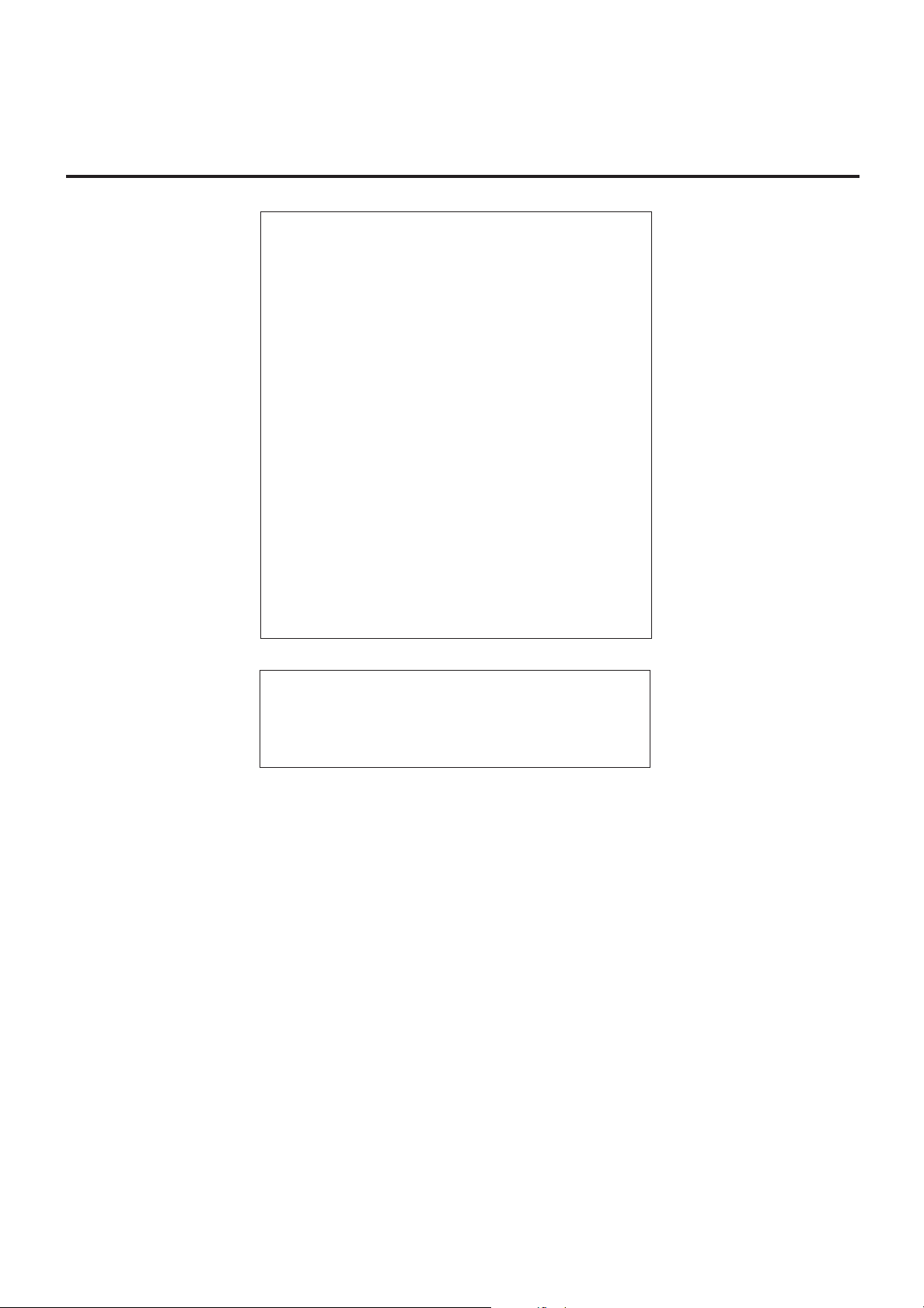
Warnings, Cautions and Others/Warnung, Achtung und sonstige Hinweise/
Mises en garde, précautions et indications diverses/Waarschuwingen,
voorzorgen en andere mededelingen/Avisos, precauciones y otras notas/
Avvertenze e precauzioni da osservare
IMPORTANT for the U.K.
DO NOT cut off the mains plug from this equipment. If the plug
fitted is not suitable for the power points in your home or the cable
is too short to reach a power point, then obtain an appropriate
safety approved extension lead or consult your dealer.
BE SURE to replace the fuse only with an identical approved type,
as originally fitted.
If nonetheless the mains plug is cut off ensure to remove the fuse
and dispose of the plug immediately, to avoid a possible shock
hazard by inadvertent connection to the mains supply.
If this product is not supplied fitted with a mains plug then follow
the instructions given below:
IMPORTANT.
DO NOT make any connection to the terminal which is marked with
the letter E or by the safety earth symbol or coloured green or
green-and-yellow.
The wires in the mains lead on this product are coloured in
accordance with the following code:
Blue : Neutral
Brown : Live
As these colours may not correspond with the coloured markings
identifying the terminals in your plug proceed as follows:
The wire which is coloured blue must be connected to the terminal
which is marked with the letter N or coloured black.
The wire which is coloured brown must be connected to the
terminal which is marked with the letter L or coloured red.
IF IN DOUBT - CONSULT A COMPETENT ELECTRICIAN.
Per I’ltalia:
“Si dichiara che il questo prodotto di marca JVC è conforme
alle prescrizioni del Decreto Ministeriale n.548 del 28/08/95
pubblicato sulla Gazzetta Ufficiale della Repubblica Italiana
n.301 del 28/12/95.”
G-1
Page 3
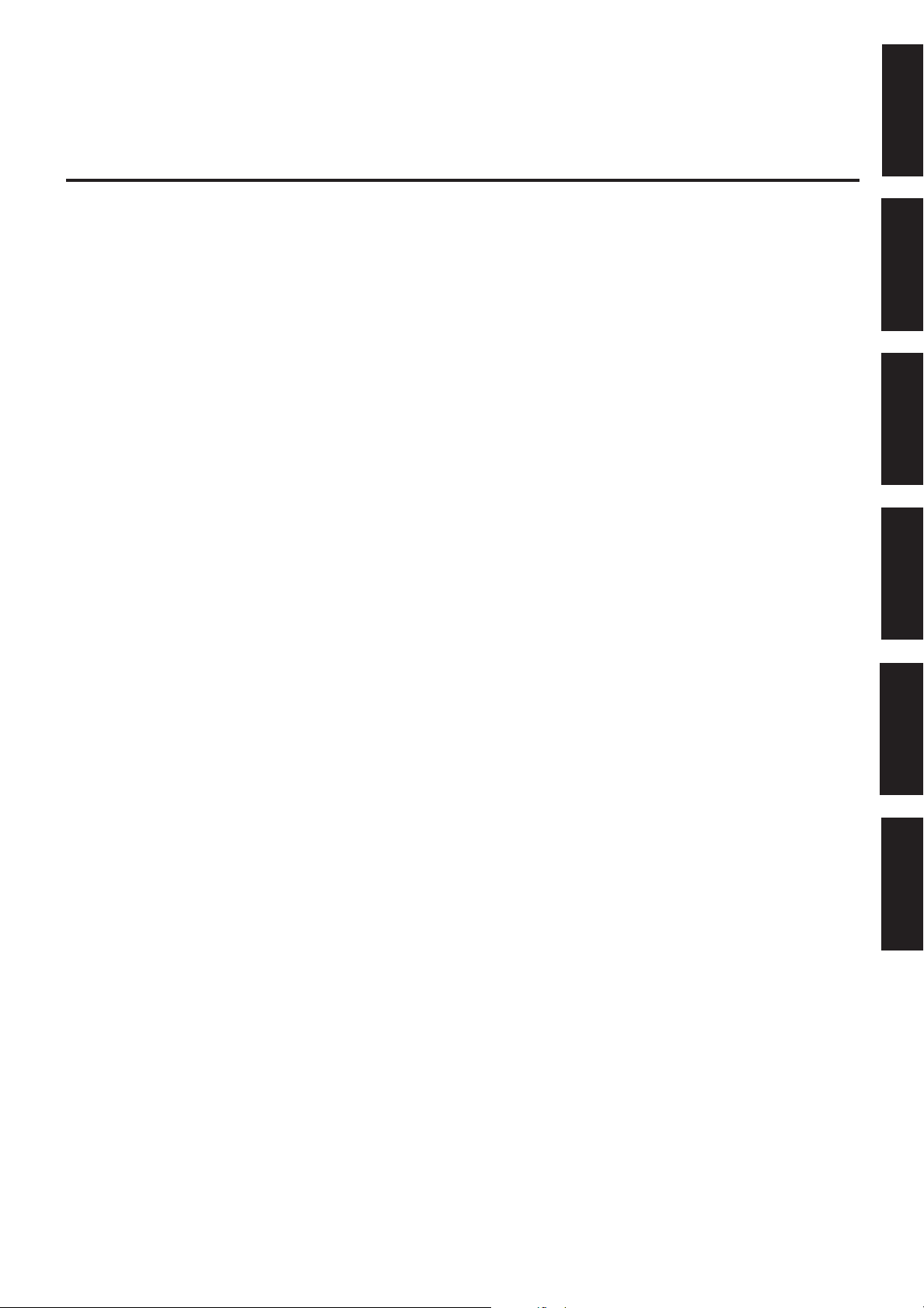
English
CAUTION
To reduce the risk of electrical shocks, fire, etc.:
1. Do not remove screws, covers or cabinet.
2. Do not expose this appliance to rain or moisture.
ACHTUNG
Zur Verhinderung von elektrischen Schlägen, Brandgefahr, usw:
1. Keine Schrauben lösen oder Abdeckungen enternen und nicht
das Gehäuse öffnen.
2. Dieses Gerät weder Regen noch Feuchtigkeit aussetzen.
ATTENTION
Afin d’éviter tout risque d’électrocution, d’incendie, etc.:
1. Ne pas enlever les vis ni les panneaux et ne pas ouvrir le coffret
de l’appareil.
2. Ne pas exposer l’appareil à la pluie ni à l’humidité.
VOORZICHTIG
Ter vermindering van gevaar voor brand, elektrische schokken, enz.:
1. Verwijder geen schroeven, panelen of de behuizing.
2. Stel dit toestel niet bloot aan regen of vocht.
PRECAUCIÓN
Para reducir riesgos de choques eléctricos, incendio, etc.:
1. No extraiga los tornillos, los cubiertas ni la caja.
2. No exponga este aparato a la lluvia o a la humedad.
ATTENZIONE
Per ridurre il rischio di scosse elettriche, incendi, ecc...
1. Non togliere viti, coperchi o la scatola.
2. Non esporre l’apparecchio alla piogggia e all’umidità.
DeutschFrançais
NederlandsItaliano
Español
G-2
Page 4
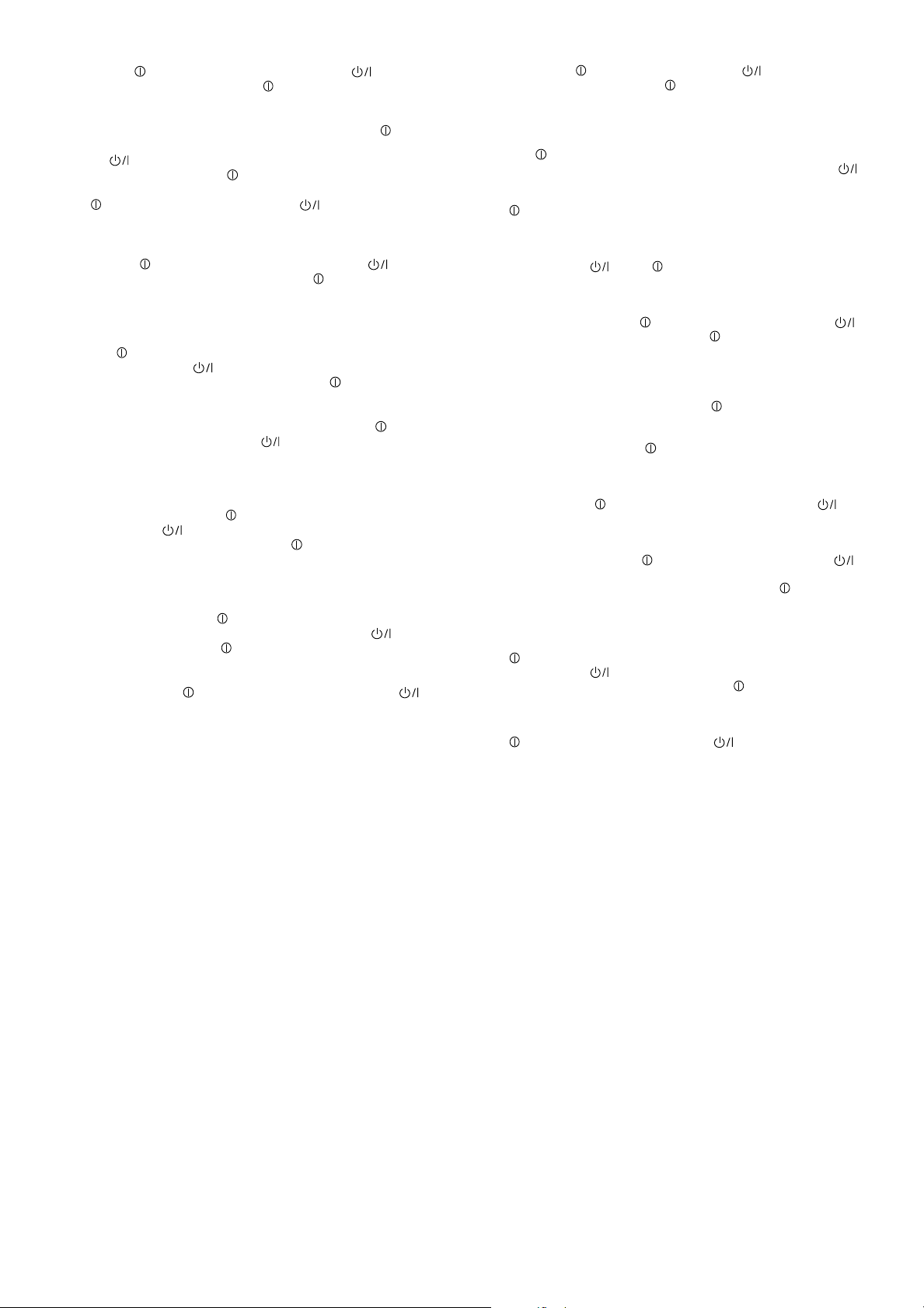
Caution –– POWER switch and STANDBY/ON button!
This apparatus is provided with a POWER switch to be able to
minimize power consumption for safe use. Therefore,
1. When doing initial setting, complete all the connections required,
connect the mains plug into the wall outlet, and set the POWER
switch to ON. After these, it will be available to operate STANDBY/
ON button and so on.
2. When not in use, set the POWER switch to OFF.
3. Disconnect the mains plug to shut the power off completely. The
POWER switch and STANDBY/ON button in any position
do not disconnect the mains line.
4. The power can be remote controlled.
Achtung –– POWER-Schalter und STANDBY/ON -Taste!
Dieses Gerät hat einen Netzschalter ( POWER), um den
Stromverbrauch für sichere Verwendung auf ein Minimum bringen zu
können. Verfahren Sie deshalb wie folgt:
1. Beim ursprünglichen Aufbau alle erforderlichen Anschlüsse
herstellen, den Netzstecker in eine Wandsteckdose stecken, und
den POWER-Schalter einschalten. Anschließend ist Betrieb
der STANDBY/ON -Taste usw. möglich.
2. Wenn das Gerät nicht verwendet wird, den POWER-Schalter
ausschalten.
3. Den Netzstecker aus der Steckdose ziehen, um die
Stromversorgung vollkommen zu unterbrechen. Der POWERSchalter und die STANDBY/ON -Taste unterbrechen in keiner
Stellung die Stromversorgung vollkommen.
4. Die Stromversorgung kann mit der Fernbedienung ein- und
ausgeschaltet werden.
Attention — Commutateur POWER et d’une touche STANDBY/
ON !
Cet appareil est équipé d’un commutateur POWER qui lui permet de
réduire sa consommation d’électricité pour une utilisation plus sûre.
Par conséquent,
1. En procédant au réglage initial, compléter toutes les connexions
nécessaires, connecter la fiche secteur dans la prise murale et
mettre le commutateur POWER sur la position ON. Ensuite, il
sera possible de contrôler la touche STANDBY/ON , etc.
2. Mettre le commutateur POWER sur la position OFF lorsque
l’appareil n’est pas utilisé.
3. Déconnecter la fiche secteur pour couper complètement le courant.
Le commutateur POWER et la touche STANDBY/ON ne
coupent jamais complètement l’alimentation, quelle que soit leurs
positions.
4. L’alimentation peut être télécommandée.
Voorzichtig –– POWER en STANDBY/ON schakelaars!
Dit apparaat is voorzien van een POWER hoofdschakelaar om het
apparaat gebruiksklaar te zetten, maar te zorgen dat het stroomverbruik
minimaal blijft. Neem in verband hiermee het volgende in acht:
1. Bij de eerste ingebruikneming zorgt u eerst dat alle aansluitingen
in orde zijn, dan steekt u de stekker in het stopkontakt en dan zet
u de POWER schakelaar in de “ON” stand. Daarna kunt u het
apparaat aan- en uitschakelen met de STANDBY/ON
schakelaar.
2. Wanneer u het apparaat geruime tijd niet gebruikt, kunt u beter de
POWER schakelaar in de “OFF” stand zetten.
3. Om de stroomtoevoer geheel uit te schakelen, trekt u de stekker
uit het stopkontakt. Anders zal er altijd een geringe hoeveelheid
stroom naar het apparaat lopen, ongeacht de stand van de
STANDBY/ON en de POWER.
4. U kunt het apparaat ook met de afstandsbediening aan- en
uitschakelen.
Precaución –– Interruptor POWER y botón STANDBY/ON !
Esta unidad dispone de un interruptor POWER que sirve para
reducir al mínimo el consumo de alimentación para proporcionar
mayor seguridad operacional. Por lo tanto,
1. Al ejecutar el ajuste inicial, después de completar todas las
conexiones requeridas, conectar el cable de alimentación a una
toma de pared, y activar el interruptor POWER. Entonces, será
posible ejecutar operaciones tales como la conmutación del
estado de alimentación.
2. Desactivar el interruptor POWER al dejar la unidad fuera de
uso.
3. Desconectar el cable de alimentación para desactivar la
alimentación totalmente. Cualquier que sea la posición de ajustes
del interruptor POWER y el botón STANDBY/ON , la
alimentación no es cortada completamente.
4. La alimentación puede ser controlada remotamente.
Attenzione –– Interruttore POWER e tasto STANDBY/ON !
Per ridurre al minimo l’assorbimento di corrente ai fini della sicurezza,
questo apparecchio è stato dodato di un interruttore POWER. Di
conseguenza,
1. Al momento dell’impostazione iniziale, completare tutti i
collegamenti richiesti, inserire la spina del cavo di alimentazione
nella presa a muro della rete elettrica e impostare l’interruttore
POWER in posizione ON. Fatto ciò, sarà pronto all’uso
STANDBY/ON .
2. Quando non in uso, impostare l’interruttore POWER in posizione
OFF.
3. Disinserire la spina del cavo di alimentazione dalla presa della rete
elettrica per staccare completamente l’alimentazione. L’ interruttore
POWER e il tasto STANDBY/ON in nessuna posizione
staccano la linea di alimentazione elettrica principale.
4. È possibile il controllo remoto dell’alimentazione.
G-3
Page 5
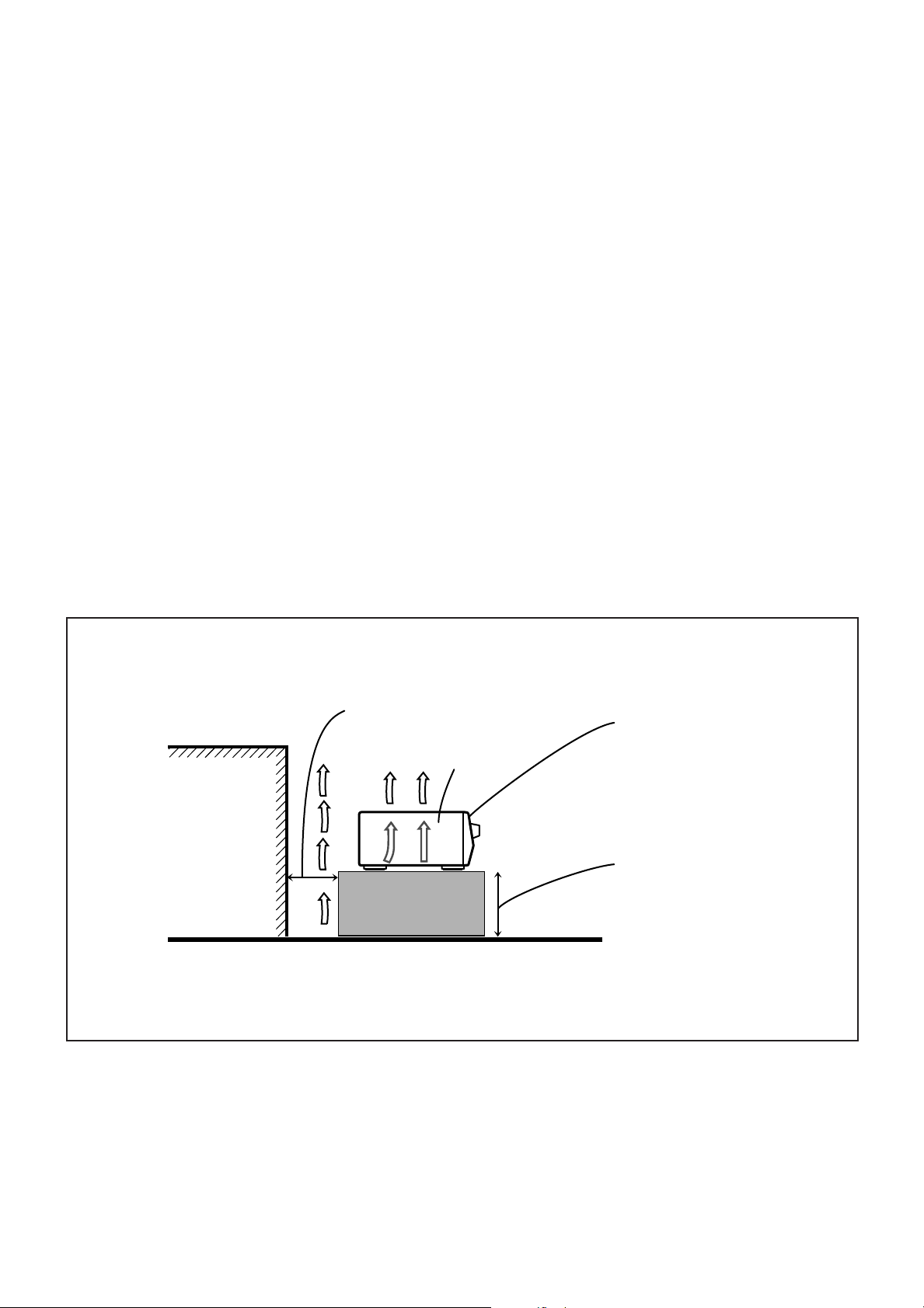
Caution: Proper Ventilation
To avoide risk of electric shock and fire and to protect from damage.
Locate the apparatus as follows:
Front: No obstructions open spacing.
Sides: No obstructions in 10 cm from the sides.
Top: No obstructions in 10 cm from the top.
Back: No obstructions in 15 cm from the back
Bottom: No obstructions, place on the level surface.
In addition, maintain the best possible air circulation as illustrated.
Achtung: Angemessene Ventilation
Stellen Sie das Gerät zur Verhütung von elektrischem Schlag und
Feuer und zum Schutz gegen Beschädigung wie folgt auf:
Vorderseite: Offener Platz ohne Hindernisse.
Seiten: Keine Hindernisse innerhalb 10 cm von den Seiten.
Oberseite: Keine Hindernisse innerhalb 10 cm von der Oberseite.
Rückseite: Keine Hindernisse innerhalb 15 cm von der Rückseite.
Unterseite: Keine Hindernisse. Auf eine ebene Oberfläche stellen.
Zusätzlich die bestmögliche Luftzirkulation wie gezeigt erhalten.
Attention: Ventilation Correcte
Pour éviter les chocs électriques, l’incendie et tout autre dégât.
Disposer l’appareil en tenant compte des impératifs suivants
Avant: Rien ne doit gêner le dégagement
Flancs: Laisser 10 cm de dégagement latéral
Dessus: Laisser 10 cm de dégagement supérieur
Arrière: Laisser 15 cm de dégagement arrière
Dessous: Rien ne doit obstruer par dessous; poser l’appareil sur
une surface plate.
Veiller également à ce que l’air circule le mieux possible comme
illustré.
Voorzichtig: Zorg Voor Goede Ventilatie
Om gevaar voor brand of een elektrische schok te voorkomen, dient u
bij opstelling van het apparaat op de volgende punten te letten:
Voorkant: Voldoende ruimte vrij houden.
Zijkanten: Minstens 10 cm aan weerszijden vrij houden.
Bovenkant: Niets bovenop plaatsen; 10 cm speling geven.
Achterkant: Minstens 15 cm ruimte achteraan vrij houden.
Onderkant: Opstellen op een egaal horizontaal oppervlak.
Bovendien moet er rondom voldoende luchtdoorstroming zijn, zoals in
de afbeelding aangegeven.
Precaución: Ventilación Adecuada
Para evitar el riesgo de choque eléctrico e incendio y para proteger el
aparato contra daños.
Ubique el aparato de la siguiente manera:
Frente: Espacio abierto sin obstrucciones
Lados: 10 cm sin obstrucciones a los lados
Parte superior: 10 cm sin obstrucciones en la parte superior
Parte trasera: 15 cm sin obstrucciones en la parte trasera
Fondo: Sin obstrucciones, colóquelo sobre una superficie
nivelada
Además, mantenga la mejor circulación de aire posible como se
ilustra.
Attenzione: Problemi di Ventilazione
Per evitare il rischio di folgorazioni ed incendi e proteggere l’unità da
danni, installarla nel modo seguente.
Davanti: Nessun ostacolo, spazio libero
Lati: Nessun ostacolo per almeno 10 cm
Sopra: Nessun ostacolo per almeno 10 cm
Retro: Nessun ostacolo per almeno 15 cm
Fondo: Libero ed in piano
Inoltre, mantenere il più possibile la circolazione dell’aria.
Wall or obstructions
Wand oder Hindernisse
Mur, ou obstruction
Wand of meubilair
Pared u obstrucciones
Parete o ostacol
Spacing 15 cm or more
Abstand von 15 cm oder mehr
Dégagement de 15 cm ou plus
Minstens 15 cm tussenruimte
Espacio de 15 cm o más
15 cm di distanza o più
RX-774RBK
Floor
Boden
Plancher
Vloer
Piso
Pavimento
Front
Vorderseite
Avant
Voorkant
Frente
Davanti
Stand height 15 cm or more
Standhöhe 15 cm oder mehr
Hauteur du socle: 15 cm ou plus
Standard op minstens 15 cm van de vloer
Allura del soporte 15 cm o más
Altezza del tavolino 15 cm p plù
G-4
Page 6
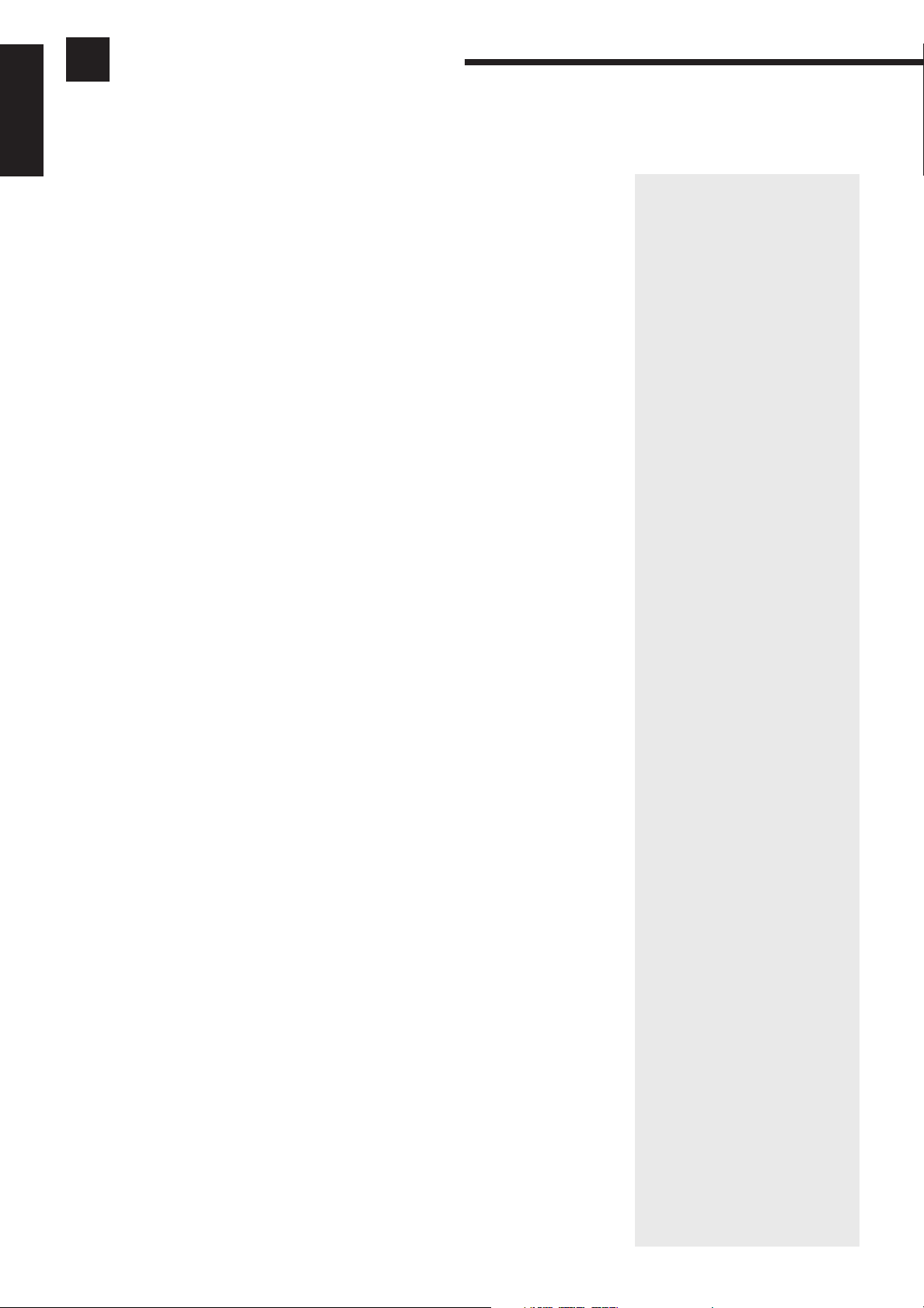
Table of Contents
English
Parts Identification ...................................................................................... 3
Easy Set Up & Operations ............................................................................ 5
Getting Started........................................................................................... 9
Before Installation................................................................................................................................................................... 9
Checking the Supplied Accessories ........................................................................................................................................ 9
Connecting the FM and AM (MW/LW) Antennas ...............................................................................................................10
Connecting the Speakers....................................................................................................................................................... 11
Connecting Audio/Video Components ................................................................................................................................. 14
Connecting the Power Cord .................................................................................................................................................. 19
Putting Batteries in the Remote Control ............................................................................................................................... 19
Basic Operations ....................................................................................... 20
Turning the Power On and Off (Standby) ............................................................................................................................. 20
Selecting the Source to Play ................................................................................................................................................. 20
Adjusting the Volume............................................................................................................................................................ 21
Selecting the Front Speakers................................................................................................................................................. 22
Muting the Sound.................................................................................................................................................................. 22
Recording a Source ............................................................................................................................................................... 22
Basic Settings........................................................................................... 23
Changing the Source Name .................................................................................................................................................. 23
Adjusting the Front Speaker Output Balance ....................................................................................................................... 23
Listening at Low Volume (Loudness) ................................................................................................................................... 23
Using the Sleep Timer........................................................................................................................................................... 24
Setting Center and Rear Speakers for DSP Modes............................................................................................................... 24
One Touch Operation .................................................................................. 26
About the One Touch Operation ........................................................................................................................................... 26
Using the One Touch Operation............................................................................................................................................ 26
Receiving Radio Broadcasts ........................................................................ 27
Tuning in Stations Manually................................................................................................................................................. 27
Using Preset Tuning.............................................................................................................................................................. 27
Selecting the FM Reception Mode ....................................................................................................................................... 29
Assigning Names to Preset Stations ..................................................................................................................................... 30
Using the RDS (Radio Data System) to Receive FM Stations ............................................................................................. 31
What Information Can RDS Signals Provide?......................................................................................................................31
Searching for a Program by PTY Codes............................................................................................................................... 32
Switching to a Broadcast Program of Your Choice Temporarily .......................................................................................... 34
1
Page 7
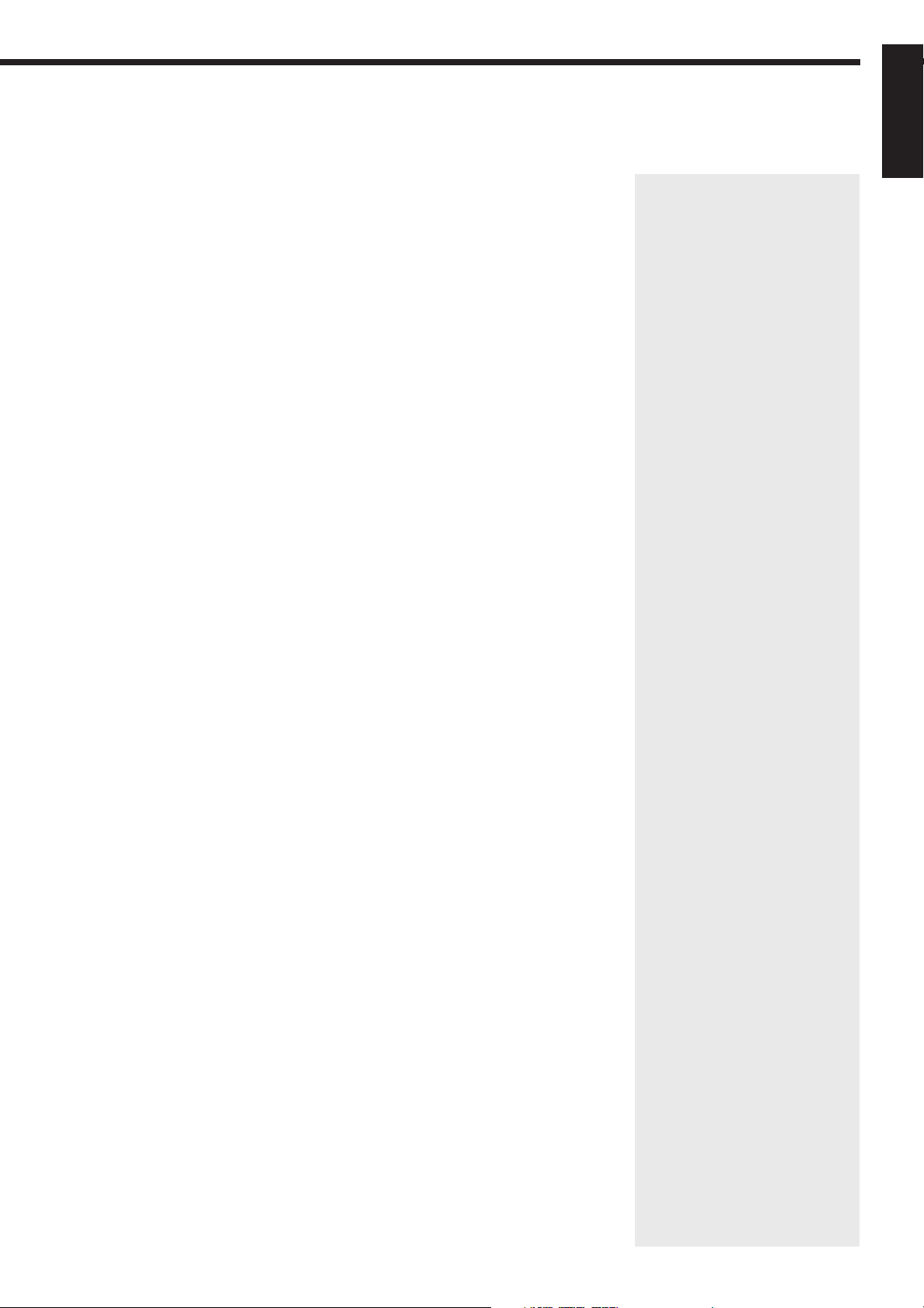
Using the SEA Modes ................................................................................ 36
Selecting Your Favorite SEA Mode ...................................................................................................................................... 36
Creating Your Own SEA Mode............................................................................................................................................. 37
Using the DSP Modes ................................................................................ 38
Using the 3D-PHONIC Modes ............................................................................................................................................. 39
Using the DAP Modes .......................................................................................................................................................... 41
Preparing for Surround Modes ............................................................................................................................................. 44
Using Surround Modes ......................................................................................................................................................... 48
Using the DVD MULTI Playback Mode .......................................................... 49
Speaker Arrangements for DVD MULTI Playback .............................................................................................................. 49
Activating the DVD MULTI Playback ................................................................................................................................. 49
Using the On-Screen Menus........................................................................ 52
Selecting the Source to Play ................................................................................................................................................. 52
Selecting the Different Sources for Picture and Sound ........................................................................................................ 52
Using the DSP Modes........................................................................................................................................................... 52
Adjusting the Front Speaker Output Balance ....................................................................................................................... 53
Listening at Low Volume (Loudness) ................................................................................................................................... 53
Adjusting the DSP Modes..................................................................................................................................................... 53
Selecting Your Favorite SEA Mode ...................................................................................................................................... 54
Creating Your Own SEA Mode............................................................................................................................................. 55
Setting the Center Speaker Size............................................................................................................................................ 55
Setting the Rear Speaker....................................................................................................................................................... 56
Setting the Delay Time ......................................................................................................................................................... 56
Operating the Tuner .............................................................................................................................................................. 56
Storing the Preset Stations .................................................................................................................................................... 57
Assigning Names to the Preset Stations ............................................................................................................................... 57
Checking the RDS Information ............................................................................................................................................ 58
English
COMPU LINK Remote Control System ......................................................... 59
TEXT COMPU LINK Remote Control System................................................. 60
Showing the Disc Information on the TV Screen................................................................................................................. 61
Searching a Disc (Only for the CD player)........................................................................................................................... 62
Using the User File (Only for the CD Player with the User File Function) ......................................................................... 64
Entering the Disc Information .............................................................................................................................................. 65
Operating JVC’s Audio/Video Components ................................................... 67
Operating Other Manufactures’ Components ............................................... 70
Troubleshooting......................................................................................... 76
Specifications............................................................................................ 77
2
Page 8
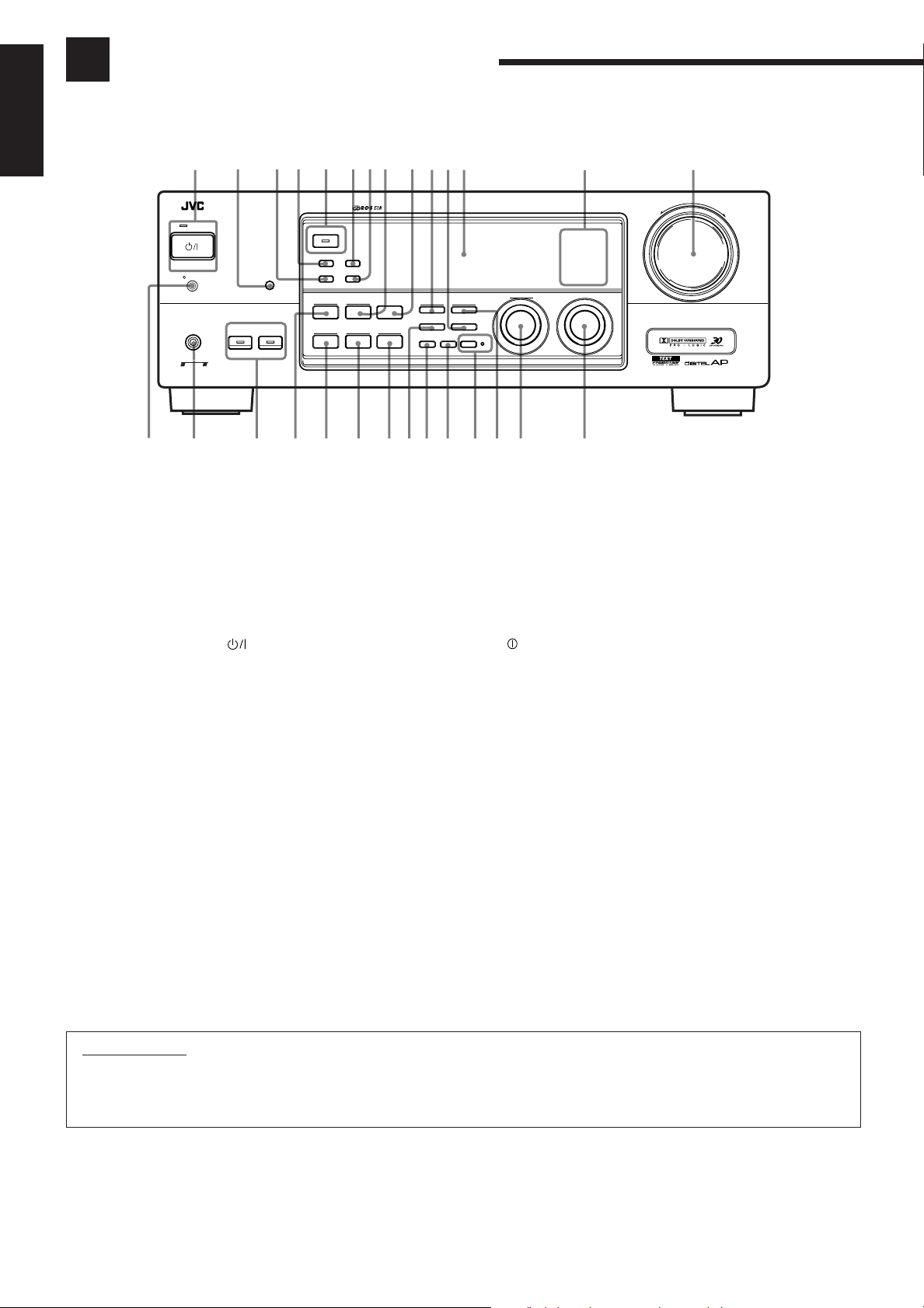
Parts Identification
Become familiar with the buttons and controls on the receiver before use.
English
1
234 8 !7
0=-9~56
RX-774R AUDIO/VIDEO CONTROL RECEIVER
@
STANDBY
STANDBY/ON
POWER
_ ON — OFF
PHONES
COMPULINK
Remote
ENHANCED COMPULINK CONTROL SYSTEM
#
SPEAKERS
12
$
%
DOLBY SURROUND
EON
PTY SEARCH
DSP MODE
BALANCE/SURROUND
ADJUST
^
TA/NEWS/INFO
DISPLAY MODE
SEA MODE
SEA ADJUST SETTING
&
Refer to the pages in parentheses for details.
Front Panel
1
STANDBY/ON button and STANDBY lamp (20)
2
Remote sensor (19)
3
PTY SEARCH button (32) *
4
EON button (34)
5
DOLBY SURROUND button and lamp (46)
6
TA/NEWS/INFO button (34)
7
DISPLAY MODE button (31)
8
SEA MODE button (36) *
9
DVD MULTI/2CH button (20)
0
FM/AM TUNING button (27) *
-
FM MODE button (29)
=
Display (20)
~
Source lamps (20)
!
MASTER VOLUME control (21)
DVD MULTI/2CH
FM/AM TUNING TUNER PRESET
TUNER/SEA MEMORY FM MODE
SOUND SELECT
LOUDNESS ONE TOUCH OPERATION
SOURCE NAME
*) +(_
MASTER VOLUME
–
CD
DVD
TV SOUND/DBS PHONO
TAPE/MDVCR
FM
AM
MULTI JOG
¡™
@
POWER switch (19)
#
PHONES jack (22)
$
SPEAKERS 1/2 buttons and lamps (22)
%
DSP MODE button (39) *
^
BALANCE/SURROUND ADJUST button (23, 39) *
&
SEA ADJUST button (37) *
*
SETTING button (24) *
(
TUNER/SEA MEMORY button (27, 37)
)
SOUND SELECT button (21)
_
LOUDNESS/SOURCE NAME button (23)
+
ONE TOUCH OPERATION button and lamp (26)
¡
TUNER PRESET button (28) *
™
MULTI JOG control (23)
£
SOURCE SELECTOR control (20)
SOURCE SELECTOR
£
+
IMPORTANT:
To use the MULTI JOG control (™) on the front panel:
What this control actually does depends on which function you are trying to adjust. Before using this control, select the
function by pressing one of the buttons marked with *.
3
Page 9
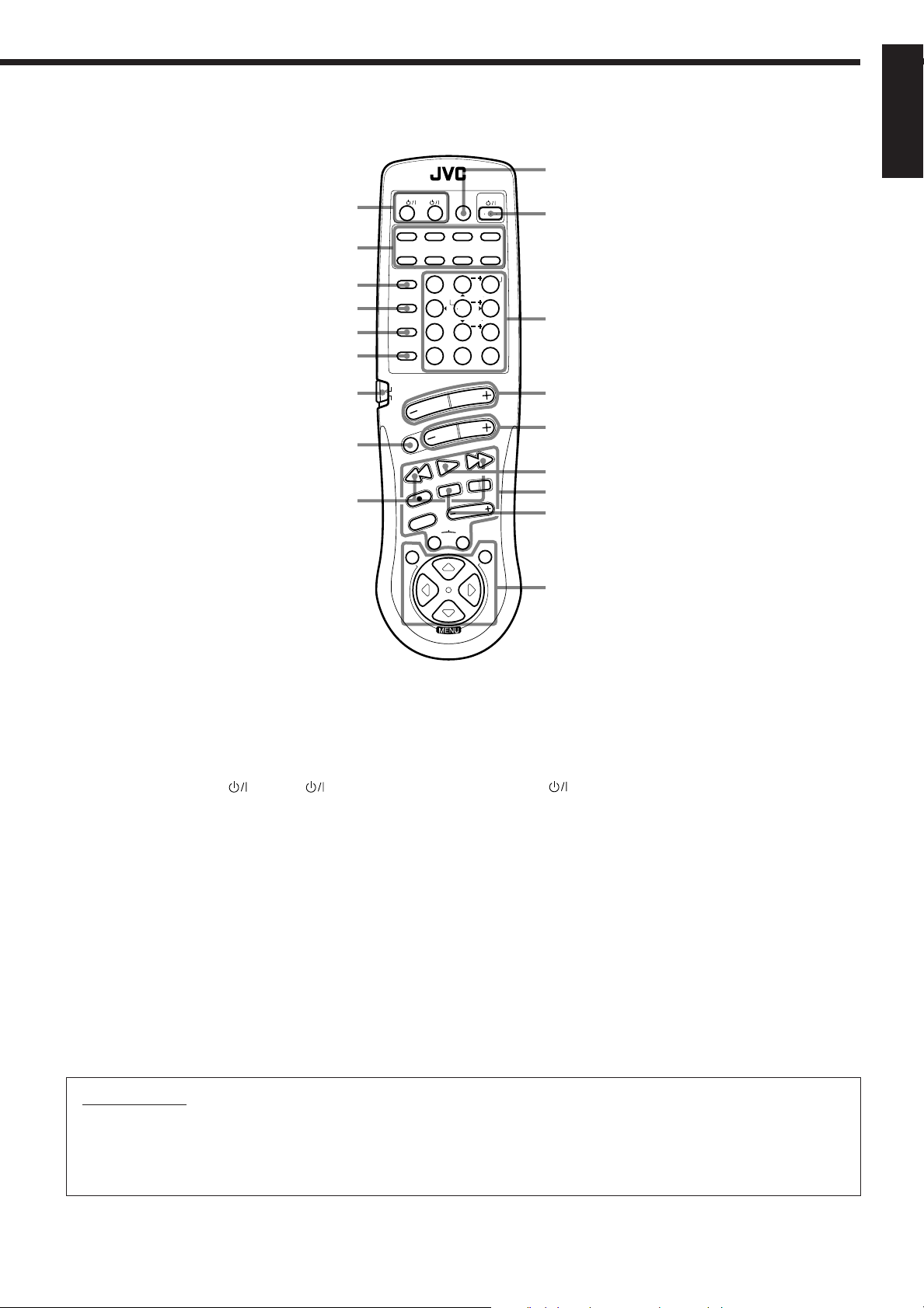
English
¢
∞
§
¶
•
ª
º
–
≠
RM-SR774RU REMOTE CONTROL
TV/CATV
VCR
/DBS
DVD MULTI
DVD TV/DBSVCR
CD
TAPE/MD FM/AMPHONO
SEA
CNTR TONE
MODE
SURROUND
TEST
ENTER
MODE
SOUND
EFFECT
CONTROL
CD
DELAY
DISC
10
FM MODE/MUTE
RETURN
AUDIO/TV
/VCR
VOLUME
CATV
/DBS
MUTE
4 / REW
–
Y
T
P
REC
TV/VIDEO
SET
O
N
CHANNEL
PTY SEARCH
PLAY
DISPLAY MODE
CONTROL
VCR TAPE
S
C
R
E
E
STOP
C
N
AUDIO
SLEEP
CNTR
MENU
213
REAR (L)
546
(REAR R)
87/P9
+10
0
100+
+
Y
T
P
FF / ¢
PAUSE
TV VOLUME
EXIT
L
O
R
T
N
O
Ÿ
⁄
¤
‹
›
fi
fl
‡
°
Refer to the pages in parentheses for details.
Remote Control
⁄
¢
TV/CATV/DBS and VCR buttons (70, 72)
∞
Source selecting buttons (21)
§
SEA MODE button (36)
¶
SURROUND MODE button (40)
•
SOUND CONTROL button (40, 43, 44, 51)
ª
CD DISC button (68)
º
Remote control mode selector (AUDIO/TV/VCR, CATV/
DBS) (20)
–
MUTE button (22)
≠
PTY buttons (+/–) (33)
Ÿ
SLEEP button (24)
IMPORTANT:
When using the remote control:
Check to see if its remote control mode selector (º) is set to the correct position.
To operate an audio system, TV, and VCR, set it to “AUDIO/TV/VCR.”
To operate a CATV converter and DBS (Direct Broadcasting Satellite) tuner, set it to “CATV/DBS.”
AUDIO button (20)
¤
10 keys for selecting preset channel (28)
10 keys for adjusting sound (40, 43, 44, 51)
10 keys for operating audio/video components (67, 70)
‹
VOLUME buttons (+/–) (21)
›
CHANNEL buttons (+/–) (69)
fi
PTY SEARCH button (33)
fl
Operating buttons for audio/video components (67, 70)
‡
DISPLAY MODE button (31)
°
MENU operation buttons (SET, EXIT, % , fi, @, #) (52)
4
Page 10
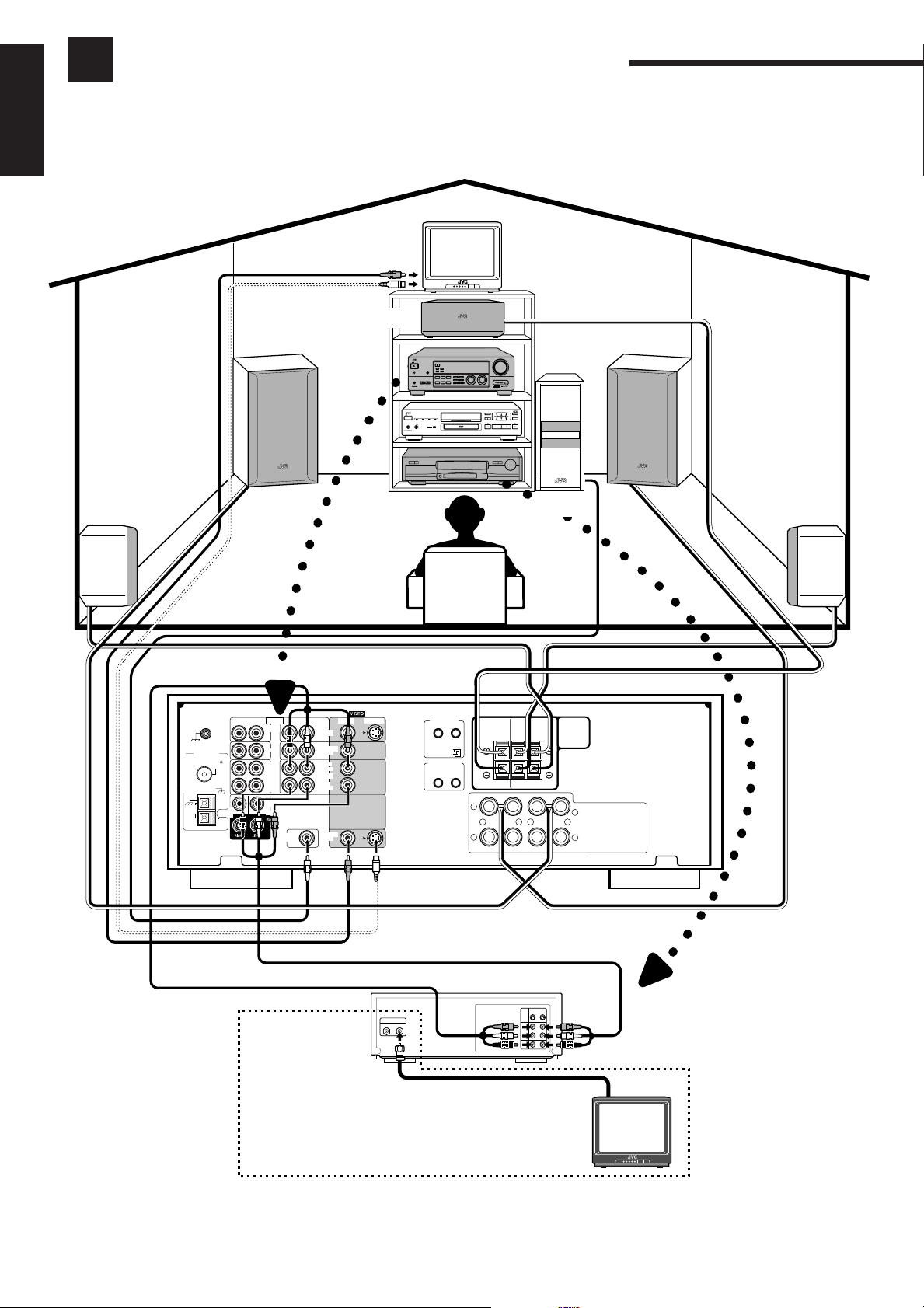
Easy Set Up & Operations
If you are already familiar with audio components, following four pages just you opened give you enough
information to operate your RX-774RBK for enjoyment of surround sound in your listening room.
English
TV
To video input
To S-video input
Center Speaker
Front Speaker
RX-774RAUDIO/VIDEO CONTROL RECEIVER
STANDBY
DOLBY SURROUND
EON
TA/NEWS/INFO
STANDBY/ON
PTY SEARCH
DISPLAY MODE
POWER
_ ON — OFF
DVD MULTI/2CH
DSP MODE
SEA MODE
SPEAKERS
BALANCE/SURROUND
PHONES
12
SEA ADJUST SETTING
ADJUST
COMPULINK
ENHANCED COMPULINK CONTROL SYSTEM
Remote
MASTER VOLUME
–
+
DVD
CD
TV SOUND/DBSPHONO
TAPE/MDVCR
FM
AM
SOURCE SELECTOR
MULTI JOG
FM/AM TUNNING TUNER PRESET
TUNER/SEA MEMORY FM MODE
SOUND SELECT
LOUDNESSONE TOUCH OPERATION
SOURCE NAME
Front Speaker
Rear Speaker
GND
LOOP
GND
ANTENNA
AM
FM 75
COAXIAL
GND
WOOFER
AM
EXT
Speaker Signal Cable
Subwoofer
Speaker Signal Cable
RX-774RBK
Rear Speaker
Speaker Signal
Cable
AUDIO
LEFTRIGHT
PHONO
CD
OUT
(REC)
TAPE
/MD
IN
(PLAY)
CENTER
SUB
DVD
SUBWOOFER
OUT
VIDEO S-VIDEO
LEFTRIGHT
DVD
TV SOUND
/DBS
OUT
(REC)
VCR
IN
(PLAY)
MONITOR
OUT
TEXT
COMPU LINK
1 (MASTER UNIT)
2 (SLAVE UNIT)
COMPU LINK-3
(SYNCHRO)
1
2
Speaker Signal
Cable
CENTER
SPEAKER
REAR
SPEAKERS
RIGHT LEFT
– –+ +
LEFTRIGHT
FRONT SPEAKERS
1
2
Speaker Signal
Cable
5
To audio/video input
ANTENNA
IN OUT
To RF output
If your TV does not have a video input
VCR
OUT
IN
S-VIDEO
VIDEO
AUDIO
L
AUDIO
R
To TV antenna
input
To audio/video
output
TV
Page 11
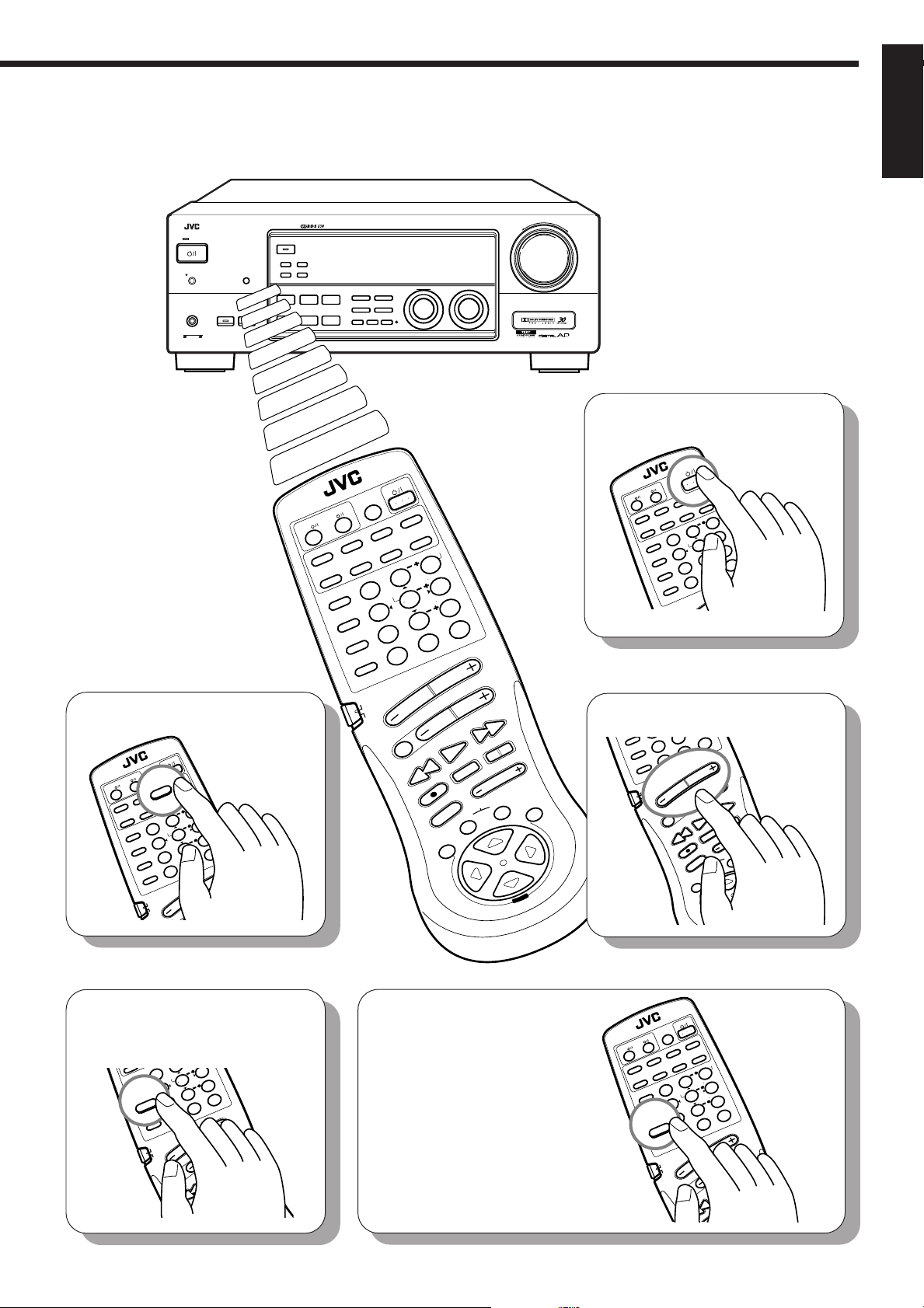
English
8
CT
SU
MOD
AR
(L
6
2
NTR
STANDBY
STANDBY/ON
POWER
_ ON — OFF
PHONES
COMPULINK
Remote
ENHANCED COMPULINK CONTROL SYSTEM
2
. Select the source.
AUDIO
SLEEP
RM-SR774RU REMOTE CONTROL
VCR
DVD
TAPE/MD FM/AMPHONO
SEA
MODE
SURROUND
MODE
SOUND
CONTROL
CNTR TONE
CD
DISC
AUDIO/TV
/VCR
TEST
CATV
VCR
ENTER
EFFECT
DELAY
BS
TV/DBS
MENU
CNTR
213
REAR (L)
546
(REAR R)
9
87
+10
/P
100+
0
10
FM MODE/MUTE
RETURN
VOLUME
CHANNEL
TV/CATV
/DBS
DVD
CD
RX-774R AUDIO/VIDEO CONTROL RECEIVER
DOLBY SURROUND
EON
PTY SEARCH
DSP MODE
SPEAKERS
12
PTY +
FF / ¢
BALANCE/SURROUND
ADJUST
TA/NEWS/INFO
DISPLAY MODE
DVD MULTI/2CH
SEA MODE
SEA ADJUST SETTING
RM-SR774RU REMOTE CONTROL
TV/CATV
/DBS
DVD MULTI
VCR
DVD TV/DBSVCR
TAPE/MD FM/AMPHONO
CD
SEA
MODE
SURROUND
MODE
SOUND
CONTROL
FM/AM TUNING TUNER PRESET
TUNER/SEA MEMORY FM MODE
SOUND SELECT
LOUDNESS ONE TOUCH OPERATION
SOURCE NAME
SLEEP
CNTR TONE
TEST
CD
DISC
AUDIO/TV
/VCR
CATV
/DBS
MULTI JOG
AUDIO
MENU
CNTR
213
REAR (L)
ENTER
546
(REAR R)
87
EFFECT
/P
0
DELAY
10
FM MODE/MUTE
RETURN
VOLUME
CHANNEL
PTY SEARCH
MUTE
PTY –
4 / REW
REC
TV/VIDEO
SET EXIT
PLAY
TV SOUND/DBS PHONO
9
+10
100+
CD
DVD
TAPE/MDVCR
FM
AM
SOURCE SELECTOR
PTY +
FF / ¢
STOP
TV VOLUME
DISPLAY MODE
CONTROL
VCR TAPE
O
N
PAUSE
S
MASTER VOLUME
–
+
1
. Turn on the power.
AUDIO
SLEEP
RM-SR774RU REMOTE CONTROL
VCR
TV/CATV
/DBS
DVD TV/DBSVCR
DVD MULTI
TAPE/MD FM/AMPHONO
CD
CNTR TONE
SEA
MODE
SURROUND
MODE
SOUND
CONTROL
CD
DISC
3
. Adjust the volume.
EFFE
/P
SOUND
7
CONTROL
DELAY
CD
10
DISC
RETURN
AUDIO/TV
/VCR
CATV
/DBS
MUTE
L
O
R
T
N
MENU
O
C
N
E
E
R
C
CNTR
213
REAR (L)
ENTER
546
TEST
EFFECT
/P
DELAY
10
RETURN
VOLUME
AUDIO/TV
/VCR
+10
0
FM MODE/MUTE
VOLUME
CHANNEL
PLAY
PTY SEARCH
PTY –
4 / REW
REC
TV/VIDEO
SET EXIT
MENU
(REAR R)
87
0
FM MODE/MUTE
100+
PTY +
FF / ¢
STOP
TV VOLUME
DISPLAY MODE
CONTROL
VCR TAPE
NNEL
9
+10
100+
PAUSE
L
O
R
T
N
MENU
O
C
4
. Select an appropriate
DSP mode.
CD
DISC
AUDIO/TV
RE
1
ENTER
54
TEST
(REAR R)
9
87
EFFECT
/VCR
CATV
/DBS
DELAY
/P
10
MUTE
RETURN
FM MODE/MUTE
VOLUME
PTY –
4 / REW
REC
0
CHANNEL
PTY SEARCH
+10
100+
PTY +
FF / ¢
PLAY
PAUSE
STOP
TV VOLUME
DISPLAY MODE
EXIT
TAPE
NTROL
VIDEO
C
SEA
MODE
SURROUND
MODE
SOUND
CONTROL
5
. DSP mode settings
are preset at the
factory.
However, if you
need to make
further
adjustments, see
pages 39 to 47.
SLEEP
RM-SR774RU REMOTE CONTROL
VCR
TV/CATV
/DBS
DVD TV/DBSVCR
DVD MULTI
TAPE/MD FM/AMPHONO
CD
CNTR TONE
SEA
MODE
TEST
SURROUND
MODE
EFFECT
SOUND
CONTROL
CD
DISC
AUDIO/TV
/VCR
CATV
/DBS
AUDIO
MENU
CNTR
213
REAR (L)
ENTER
546
(REAR R)
9
87
+10
/P
100+
0
DELAY
10
FM MODE/MUTE
RETURN
VOLUME
CHANNEL
PLAY
PTY SEARCH
MUTE
PTY –
STOP
4 / REW
REC
DISPLAY MODE
PTY +
FF / ¢
PAUSE
TV VOLUME
6
Page 12
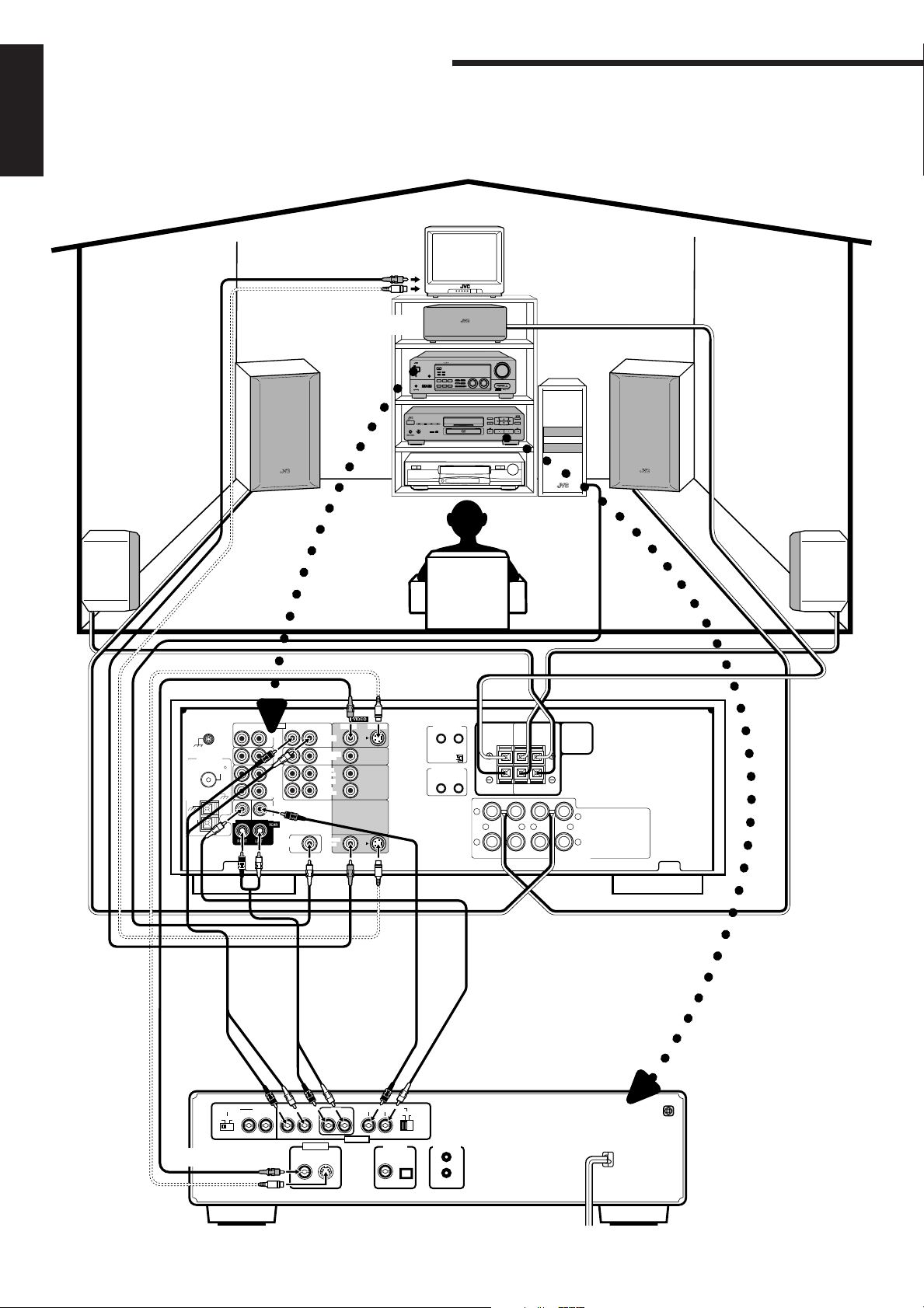
Easy Set Up & Operations
For Reproducing DVD MULTI playback with your DVD player
English
TV
To video input
To S-video input
Center Speaker
Front Speaker
RX-774RAUDIO/VIDEO CONTROL RECEIVER
STANDBY
DOLBY SURROUND
EON
TA/NEWS/INFO
STANDBY/ON
PTY SEARCH
DISPLAY MODE
POWER
_
ON — OFF
DVD MULTI/2CH
DSP MODE
SEA MODE
SPEAKERS
BALANCE/SURROUND
PHONES
12
SEA ADJUST SETTING
ADJUST
COMPULINK
ENHANCED COMPULINK CONTROL SYSTEM
Remote
MASTER VOLUME
–
DVD
CD
TV SOUND/DBSPHONO
TAPE/MDVCR
FM
AM
SOURCE SELECTOR
MULTI JOG
FM/AM TUNNING TUNER PRESET
TUNER/SEA MEMORY FM MODE
SOUND SELECT
LOUDNESSONE TOUCH OPERATION
SOURCE NAME
+
Front Speaker
Rear Speaker
GND
ANTENNA
GND
AM
LOOP
To front
left/right
channel
audio
output
FM 75
COAXIAL
GND
WOOFER
AM
EXT
SUB
To rear
left/right
channel
audio
output
Speaker Signal Cable
Subwoofer
Speaker Signal Cable
RX-774RBK
Rear Speaker
Speaker Signal
Cable
AUDIO
LEFTRIGHT
PHONO
CD
OUT
(REC)
TAPE
/MD
IN
(PLAY)
CENTER
DVD
SUBWOOFER
OUT
VIDEO S-VIDEO
LEFTRIGHT
DVD
TV SOUND
/DBS
OUT
(REC)
VCR
IN
(PLAY)
MONITOR
OUT
To center
channel
TEXT
COMPU LINK
1 (MASTER UNIT)
2 (SLAVE UNIT)
COMPU LINK-3
(SYNCHRO)
1
2 2
To subwoofer
audio output
REAR
CENTER
SPEAKERS
SPEAKER
RIGHT LEFT
– –+ +
RIGHT LEFT
FRONT SPEAKERS
Speaker Signal
Cable
1
Speaker Signal
Cable
audio
output
DVD player
To S-video output
7
ATTENUATOR 2CH
ON
OFF
To video output
RIGHT LEFTRIGHT LEFT
VIDEO OUT
VIDEO S-VIDEO
REARFRONT
RIGHT LEFT
AUDIO OUT
CENTER
SUBWOOFER
NORMAL
PCM/DOLBY DIGITAL
OPTICALCOAXIAL
GAIN PLUS
1
AV COMPU LINKDIGITAL OUT
Page 13
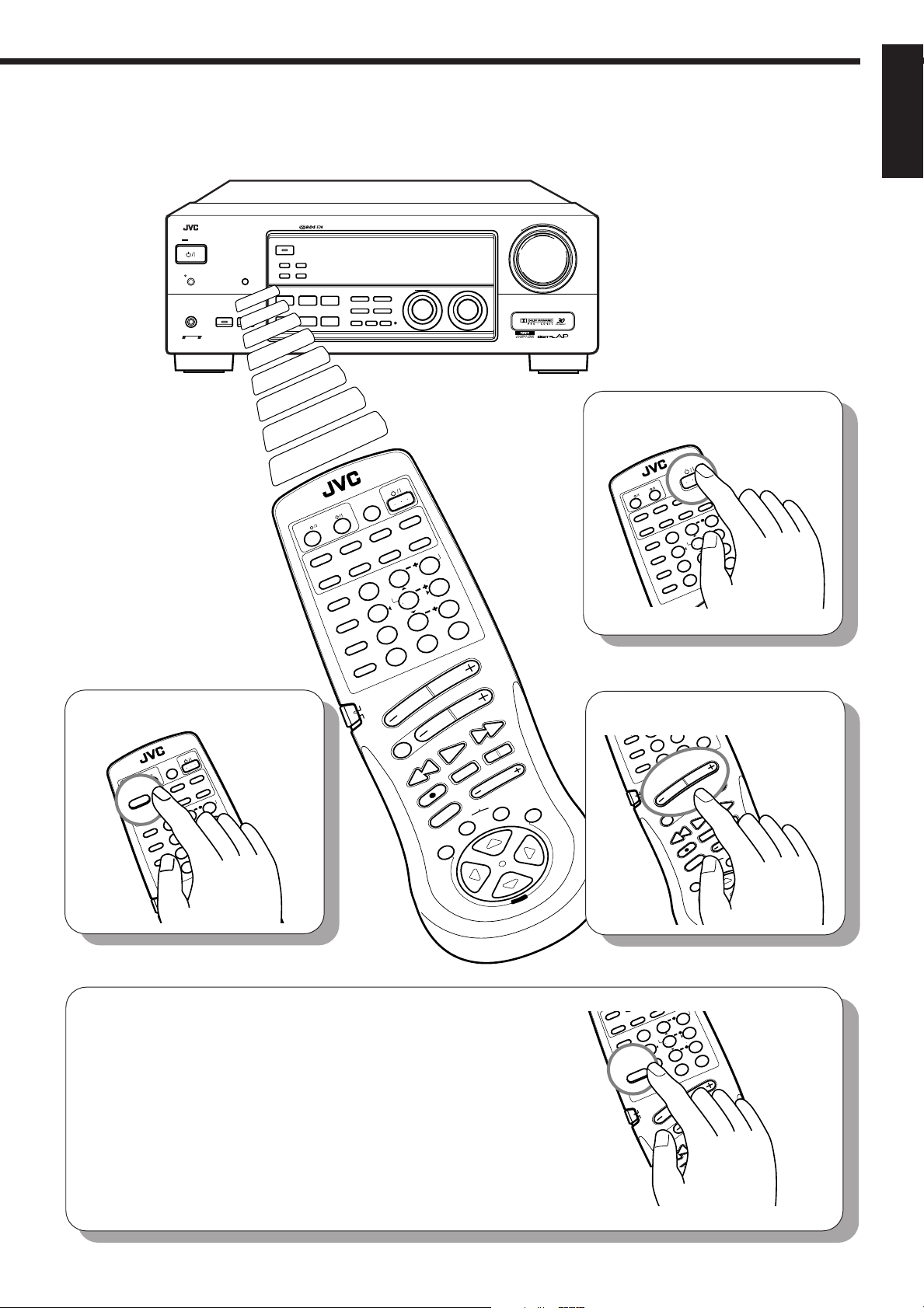
English
8
CT
SU
MOD
VD
M
DP
M
RX-774R AUDIO/VIDEO CONTROL RECEIVER
STANDBY
STANDBY/ON
POWER
_ ON — OFF
PHONES
COMPULINK
Remote
ENHANCED COMPULINK CONTROL SYSTEM
2
. Select the source.
AUDIO
SLEEP
RM-SR774RU REMOTE CONTROL
VCR
DVD
CD
SEA
MODE
SURROUND
MODE
SOUND
CONTROL
TAPE/MD FM/AMPHONO
CNTR TONE
TEST
EFFECT
CD
DISC
AUDIO/TV
/VCR
CATV
/DBS
TV/DBSVCR
MENU
CNTR
213
REAR (L)
ENTER
546
(REAR R)
87
/P
0
DELAY
10
FM MODE/MUTE
RETURN
VOLUME
CHANNEL
UTE
TY SEARCH
TV/CATV
/DBS
DVD MULTI
SPEAKERS
12
9
+10
100+
PTY +
FF / ¢
LAY
DOLBY SURROUND
EON
TA/NEWS/INFO
PTY SEARCH
DISPLAY MODE
DVD MULTI/2CH
DSP MODE
SEA MODE
BALANCE/SURROUND
SEA ADJUST SETTING
ADJUST
RM-SR774RU REMOTE CONTROL
VCR
TV/CATV
/DBS
DVD MULTI
CD
SEA
MODE
SURROUND
FM/AM TUNING TUNER PRESET
TUNER/SEA MEMORY FM MODE
SOUND SELECT
LOUDNESS ONE TOUCH OPERATION
SOURCE NAME
SLEEP
DVD TV/DBSVCR
TAPE/MD FM/AMPHONO
CNTR TONE
TEST
MODE
EFFECT
SOUND
CONTROL
CD
DISC
AUDIO/TV
/VCR
CATV
/DBS
DVD
TV SOUND/DBS PHONO
SOURCE SELECTOR
MULTI JOG
AUDIO
MENU
CNTR
213
REAR (L)
ENTER
546
(REAR R)
9
87
0
FM MODE/MUTE
+10
100+
/P
DELAY
10
RETURN
VOLUME
CHANNEL
PLAY
PTY SEARCH
MUTE
PTY –
4 / REW
STOP
DISPLAY MODE
REC
TV/VIDEO
VCR TAPE
SET EXIT
CD
TAPE/MDVCR
FM
AM
PTY +
FF / ¢
CONTROL
O
N
PAUSE
TV VOLUME
C
S
MASTER VOLUME
–
+
1
. Turn on the power.
AUDIO
SLEEP
RM-SR774RU REMOTE CONTROL
VCR
TV/CATV
/DBS
DVD TV/DBSVCR
DVD MULTI
TAPE/MD FM/AMPHONO
CD
CNTR TONE
SEA
MODE
SURROUND
MODE
SOUND
CONTROL
CD
DISC
3
. Adjust the volume.
EFFE
/P
SOUND
7
CONTROL
DELAY
CD
10
DISC
RETURN
AUDIO/TV
/VCR
CATV
/DBS
MUTE
L
O
R
T
N
MENU
O
C
N
E
E
R
CNTR
213
ENTER
546
TEST
EFFECT
/P
DELAY
10
RETURN
VOLUME
AUDIO/TV
/VCR
0
FM MODE/MUTE
VOLUME
CHANNEL
PLAY
PTY SEARCH
PTY –
4 / REW
REC
TV/VIDEO
SET EXIT
MENU
REAR (L)
(REAR R)
87
0
FM MODE/MUTE
+10
100+
PTY +
FF / ¢
STOP
DISPLAY MODE
CONTROL
VCR TAPE
9
NNEL
PAUSE
TV VOLUME
+10
100+
L
O
R
T
N
MENU
O
C
4
. DVD MULTI playback settings are preset at the
factory.
However, if you need to make further adjustments,
see pages 49 to 51.
D
TAPE/M
CD
SEA
MODE
SURROUND
MODE
SOUND
CONTROL
CNTR TONE
TEST
CD
DISC
AUDIO/TV
/VCR
CATV
ENTER
EFFECT
/P
DELAY
/DBS
CNTR
213
REAR (L)
546
(REAR R)
9
87
+10
100+
0
10
FM MODE/MUTE
RETURN
VOLUME
CHANNEL
PLAY
PTY SEARCH
MUTE
PTY –
STOP
4 / REW
DISPLAY MODE
REC
CONTROL
TV/VIDEO
VCR TAPE
SET EXIT
PTY +
FF / ¢
PAUSE
TV VOLUME
8
Page 14
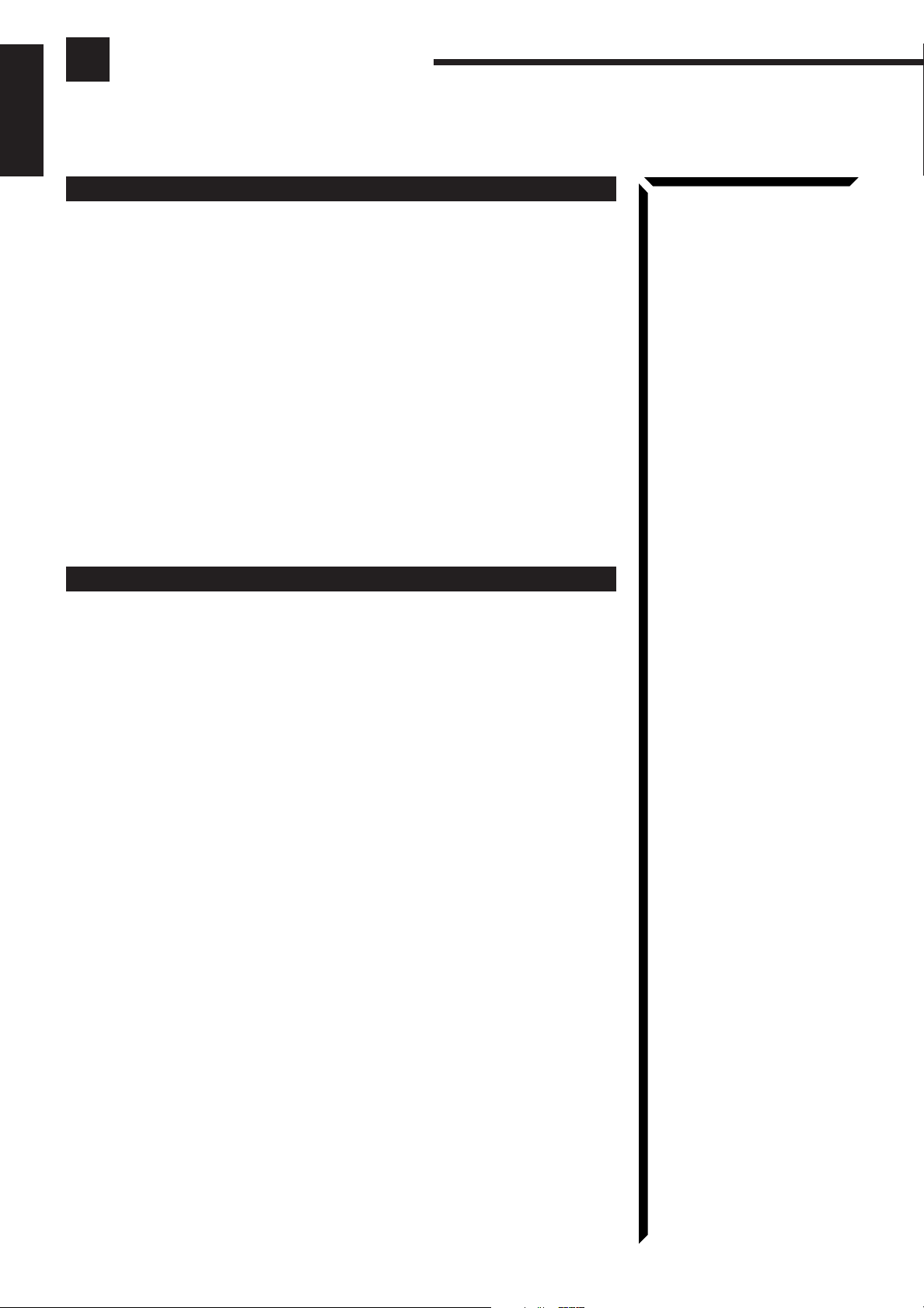
Getting Started
This section explains how to connect audio/video components and speakers to the receiver, and how to
connect the power supply.
English
Before Installation
General
• Be sure your hands are dry.
• Turn the power off to all components.
• Read the manuals supplied with the components you are going to connect.
Locations
• Install the receiver in a location that is level and protected from moisture.
• The temperature around the receiver must be between –5˚ and 35˚ C (23˚ and 95˚ F).
• Make sure there is good ventilation around the receiver. Poor ventilation could cause
overheating and damage the receiver.
Handling the receiver
• Do not insert any metal object into the receiver.
• Do not disassemble the receiver or remove screws, covers, or cabinet.
• Do not expose the receiver to rain or moisture.
Checking the Supplied Accessories
Check to be sure you have all of the following items, which are supplied with the
receiver.
The number in the parentheses indicates quantity of the pieces supplied.
• Remote Control (1)
• Batteries (2)
• AM (MW/LW) Loop Antenna (1)
• FM Antenna (1)
If anything is missing, contact your dealer immediately.
9
Page 15
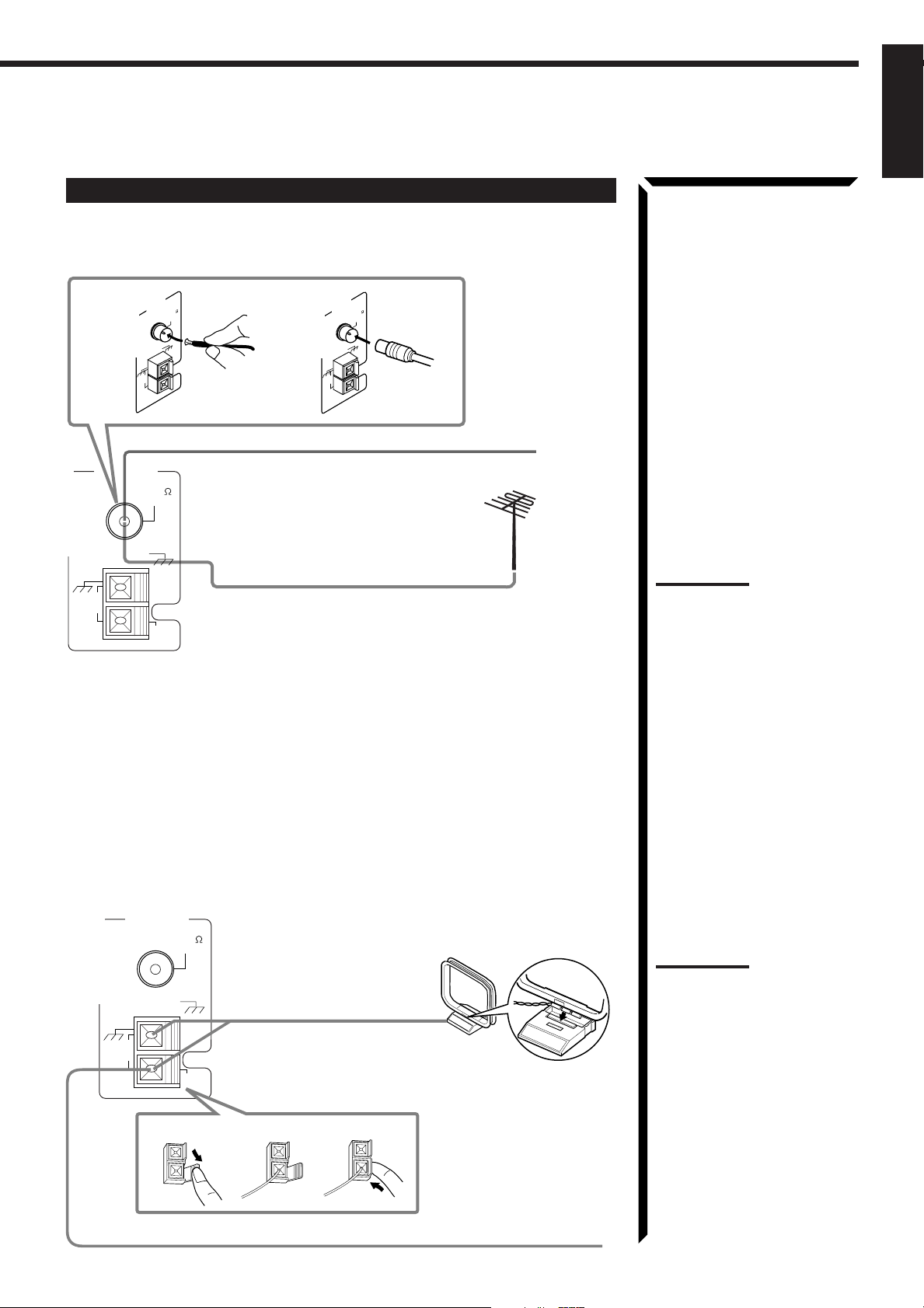
Connecting the FM and AM (MW/LW) Antennas
FM Antenna Connections
English
A
GND
AM
LOOP
ANTENNA
FM 75
COAXIAL
GND
AM
EXT
B
GND
AM
LOOP
ANTENNA
GND
FM 75
COAXIAL
AM
EXT
FM Antenna
Extend the supplied FM antenna horizontally.
Outside FM Antenna Cable
GND
LOOP
AM
ANTENNA
FM 75
COAXIAL
GND
AM
EXT
A. Using the Supplied FM Antenna
The FM antenna provided can be connected to the FM 75Ω COAXIAL terminal as
temporary measure.
B. Using the Standard Type Connector (Not Supplied)
A standard type connector (IEC or DIN45325) should be connected to the FM 75Ω
COAXIAL terminal.
Note:
If reception is poor, connect the
outside antenna.
Before attaching a 75
cable (the kind with a round wire
going to an outside antenna),
disconnect the supplied FM
antenna.
Ω
coaxial
AM (MW/LW) Antenna Connections
ANTENNA
FM 75
COAXIAL
GND
GND
LOOP
AM
AM
EXT
1
AM (MW/LW) Loop Antenna
2
3
Turn the loop until you
have the best reception.
Snap the tabs on the loop
into the slots of the base to
assemble the AM (MW/
LW) loop.
Outdoor single vinylcovered wire
Notes:
• Make sure the antenna
conductors do not touch any
other terminals, connecting
cords and power cord. This
could cause poor reception.
• If reception is poor, connect
an outdoor single vinylcovered wire to the AM EXT
terminal. (Keep the AM (MW/
LW) loop antenna connected.)
10
Page 16
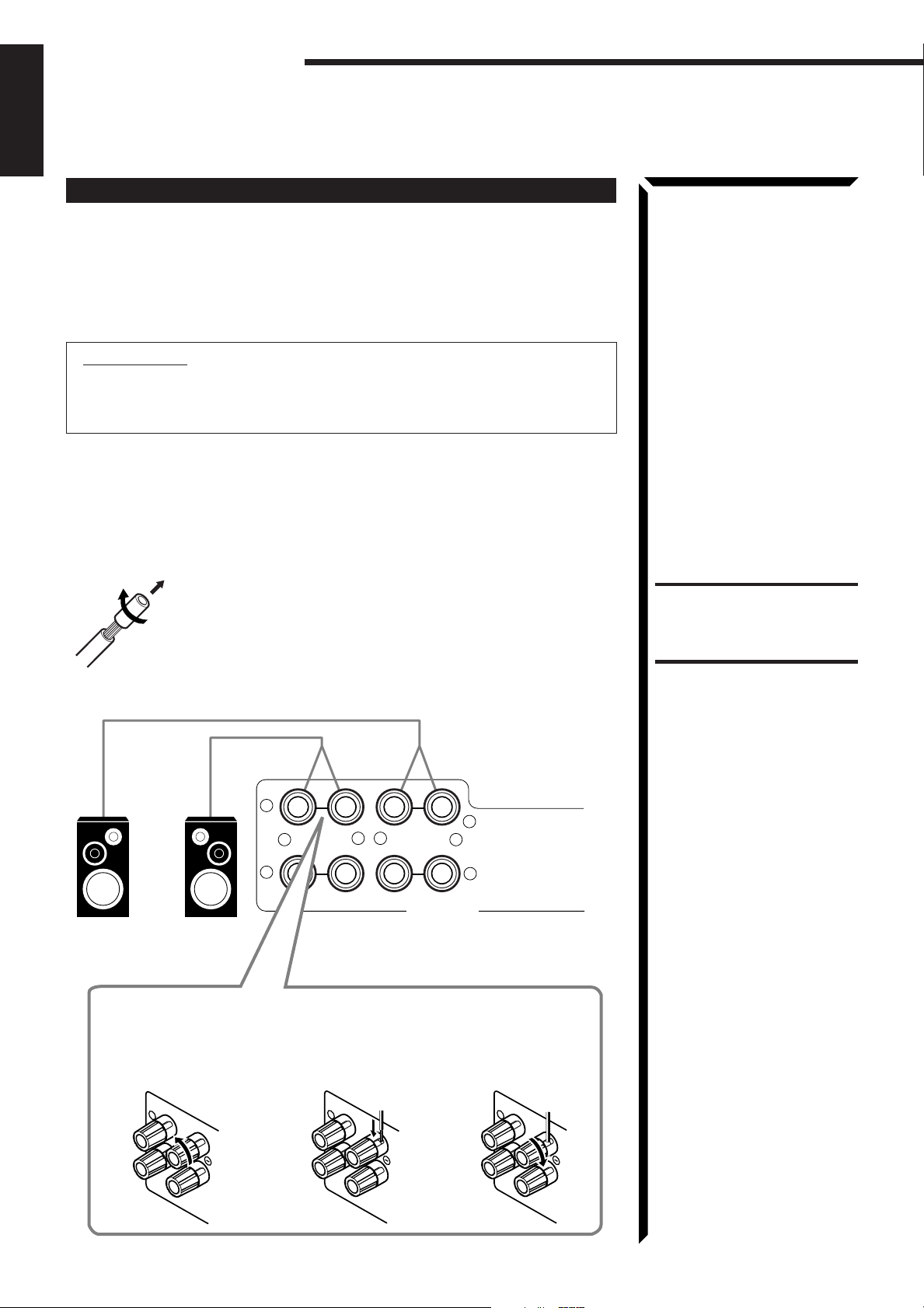
Getting Started
English
Connecting the Speakers
You can connect the following speakers:
• Two pairs of front speakers to produce normal stereo sound.
• One pair of rear speakers to enjoy the surround effect.
• One center speaker to produce more effective surround effect (to emphasize human
voices).
• One subwoofer to enhance the bass.
IMPORTANT:
After connecting the speakers listed above, set the speaker setting
information properly to obtain the best possible surround effect. For details,
see page 24.
For each speaker (except for subwoofer), connect the (–) and (+) terminals on the rear
panel to the (–) and (+) terminals marked on the speakers. For connecting a subwoofer,
see page 12.
Connecting the front speakers
Cut, twist and remove the insulation at the end of each speaker
signal cable first, and then, connect the front speakers to the
FRONT SPEAKERS terminals by using the cables.
You can connect two pairs of front speakers (one pair to the
FRONT SPEAKERS 1 terminals, and another pair to the FRONT
SPEAKERS 2 terminals).
1
+
2
RIGHT LEFT
Left Speaker Right Speaker
CAUTION:
Use speakers with the
SPEAKER IMPEDANCE
indicated by the speaker
terminals.
1
–+–
2
FRONT SPEAKERS
1 Turn the knob
counterclockwise.
11
2 Insert the speaker
signal cable.
1
RIGHT
1
RIGHT
3 Turn the knob
clockwise.
1
RIGHT
Page 17
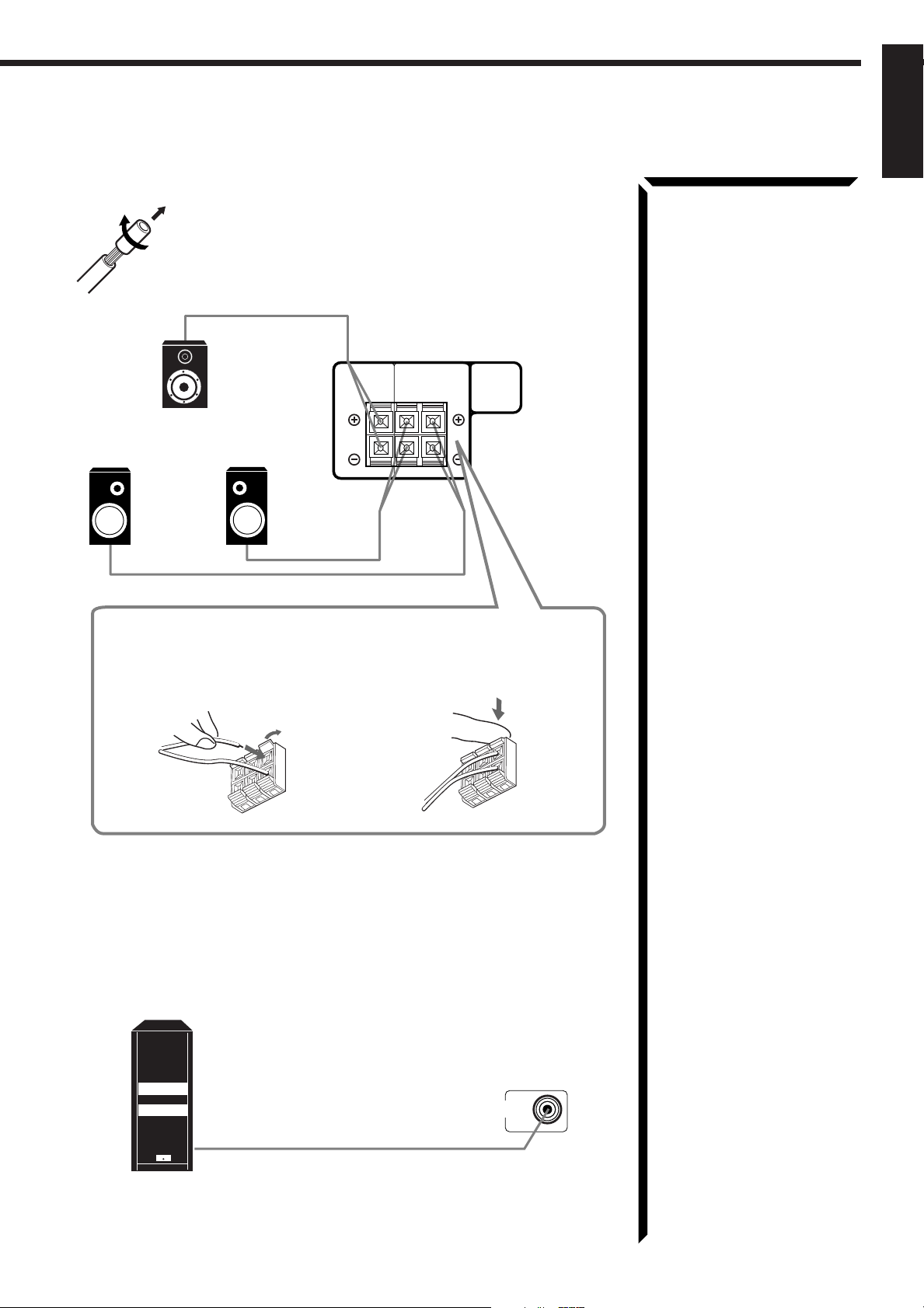
Connecting the rear and center speakers
Cut, twist and remove the insulation at the end of each speaker
signal cable first, and then, connect rear speakers to the REAR
SPEAKERS terminals and a center speaker to the CENTER
SPEAKER terminals by using the cables.
English
Center speaker
Left rear speaker
Right rear speaker
1 Open the terminal and then
insert the speaker signal
cable.
CENTER
SPEAKER
SPEAKERS
RIGHT
REAR
LEFT
2 Close the terminal.
Connecting the subwoofer speaker
You can enhance the bass by connecting a subwoofer.
Connect the input jack of a powered subwoofer to the SUBWOOFER OUT jack on the
rear panel, using a cable with RCA pin plugs.
SUBWOOFER
OUT
Powered subwoofer
12
Page 18
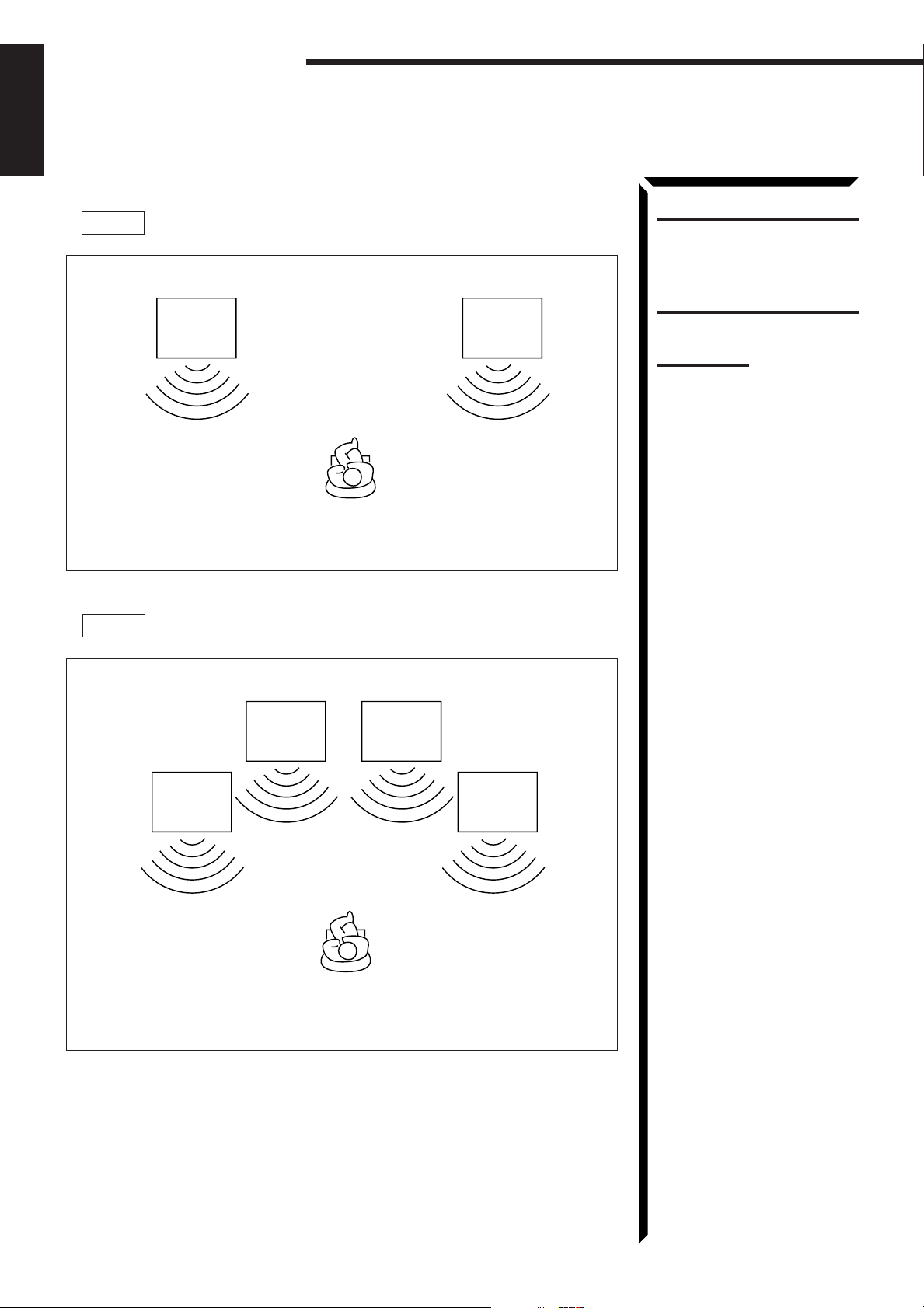
Getting Started
English
About the speaker impedance
CASE 1 When you connect only one set of front speakers
Front
speaker
1
Front
speaker
1
CAUTION:
When connecting speakers, use
speakers with the same
SPEAKER IMPEDANCE
indicated by the speaker
terminals.
Note:
The required speaker
impedance of the front speakers
does differ depending on
whether both the FRONT
SPEAKERS 1 and FRONT
SPEAKERS 2 terminals are
used or only one of them is
used.
Use front speakers with 4 — 16 ohm impedance.
CASE 2 When you connect two sets of front speakers
Front
speaker
2
Front
speaker
1
Front
speaker
2
Front
speaker
1
13
Use front speakers with 8 — 16 ohm impedance.
Page 19
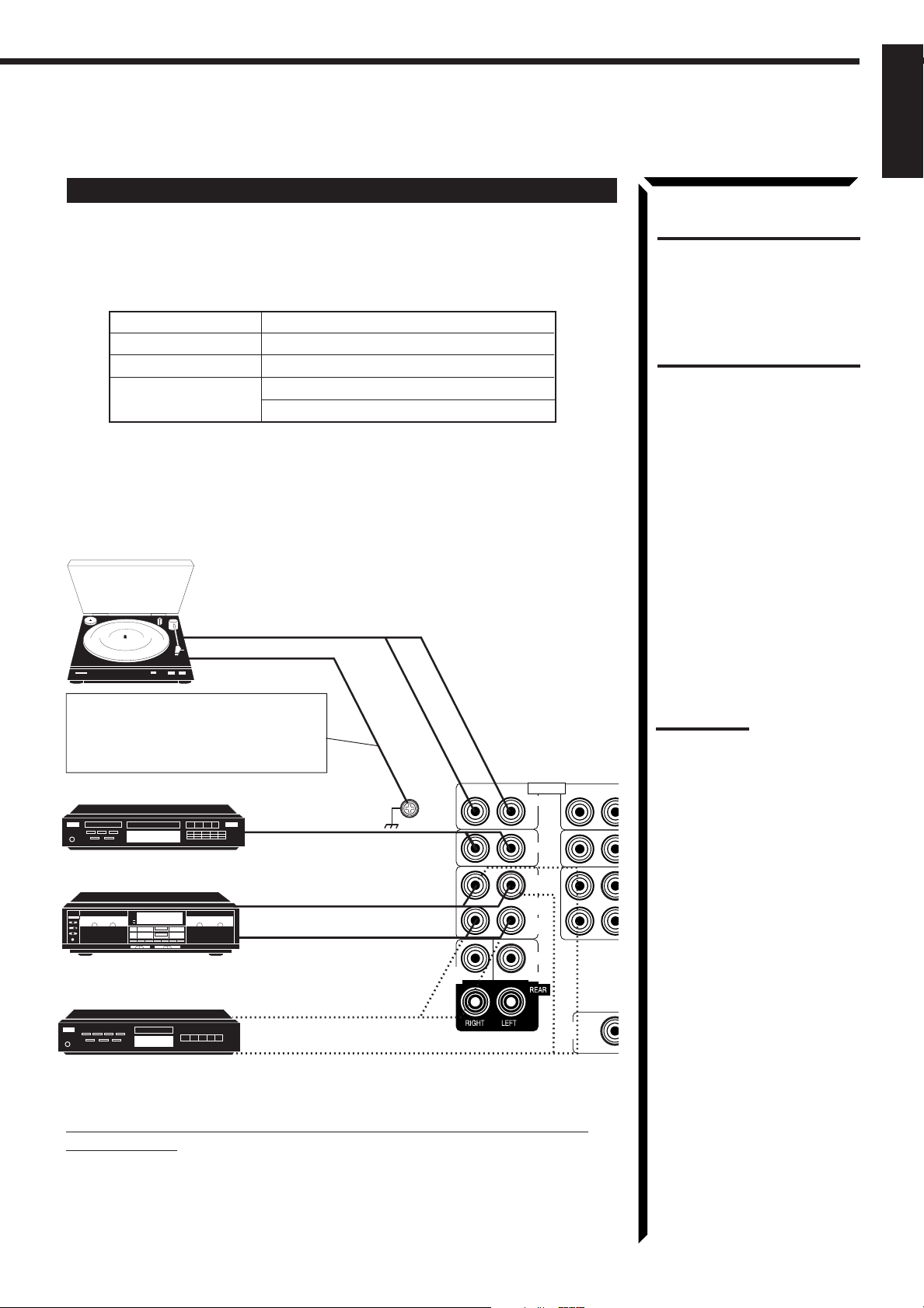
Connecting Audio/Video Components
F
English
You can connect the following audio/video components to this receiver using cables
with RCA pin plugs (not supplied). Refer also to the manuals supplied with your
components. If you want to connect a component not listed in the table below, refer to
the manual supplied with it.
Audio Components Video Components
• Turntable • DVD (Digital Video Disc) player
• CD player • TV
• Cassette deck • DBS (Direct Broadcasting Satellite) tuner
(or MD recorder) • VCR
Audio component connections
Use the cables with RCA pin plugs (not supplied).
Connect the white plug to the audio left jack, and the red plug to the audio right jack.
Turntable
To audio output
CAUTION:
If you connect a soundenhancing device such as a
graphic equalizer between the
source components and this
receiver, the sound output
through this receiver may be
distorted.
If an earth cable is provided for your
turntable, connect the cable to the
screw marked GND on the rear panel.
CD player
GND
RIGHT LEFT
AUDIO
PHONO
RIGHT LE
To audio output
CD
OUT
(REC)
TAPE
/MD
IN
(PLAY)
CENTER
DVD
SUBWOOFER
OUT
Cassette deck
or
MD recorder
To audio input
To audio output
To audio output
To audio input
SUB
WOOFER
If your audio components have a COMPU LINK-3 or TEXT COMPU
LINK terminal
• See also page 59 for detailed information about the connection and the COMPU
LINK-3 remote control system.
• See also page 60 for detailed information about the connection and the TEXT
COMPU LINK remote control system.
Notes:
• Any turntables incorporating a
small-output cartridge such as
an MC (moving-coil type) must
be connected to this receiver
through a commercial head
amplifier or step-up
transformer. Direct connection
may result in insufficient
volume.
• You can connect either a
cassette deck or an MD
recorder to the TAPE/MD
jacks. When connecting an
MD recorder to the TAPE/MD
jacks, change the source
name, which will be shown on
the display when selected as
the source, to “MD.” See page
23 for details.
14
Page 20

Getting Started
English
Video component connections
Use the cables with RCA pin plugs (not supplied).
Connect the white plug to the audio left jack, the red plug to the audio right jack, and
the yellow plug to the video jack.
If DVD player and TV have S-video (Y/C-separation) terminals, connect them using Svideo cables (not supplied). Connecting these video components through the S-video
input/output terminals will give you better picture playback quality.
IMPORTANT:
This receiver is equipped with both the composite video and S-video input
terminals for the DVD player connection.
You do not have to connect both the composite video and S-video terminals.
However, remember that the video signals from the composite video input
terminal are output only through the composite video output terminals, while
the ones from the S-video input terminal are output only through the S-video
output terminal.
Therefore, if your DVD player is connected to the receiver only through the Svideo input terminal, you cannot record the picture from the DVD player on the
VCR.
In addition, if the TV and the DVD player are connected to the receiver through
the different video terminals, you cannot view the playback picture from the DVD
player on the TV.
TV connection (as the monitor)
GND
WOOFER
TV (or Monitor)
To composite video input
To S-video input
(When the DVD player is connected using the S-video terminal)
SUB
RIGHT LEFT
AUDIO
PHONO
CD
OUT
(REC)
TAPE
/MD
IN
(PLAY)
CENTER
DVD
RIGHT LEFT
SUBWOOFER
OUT
DVD
TV SOUND
/DBS
OUT
(REC)
VCR
IN
(PLAY)
MONITOR
OUT
VIDEO S-VIDEO
Note:
Use the video components of
the PAL color system.
15
Page 21
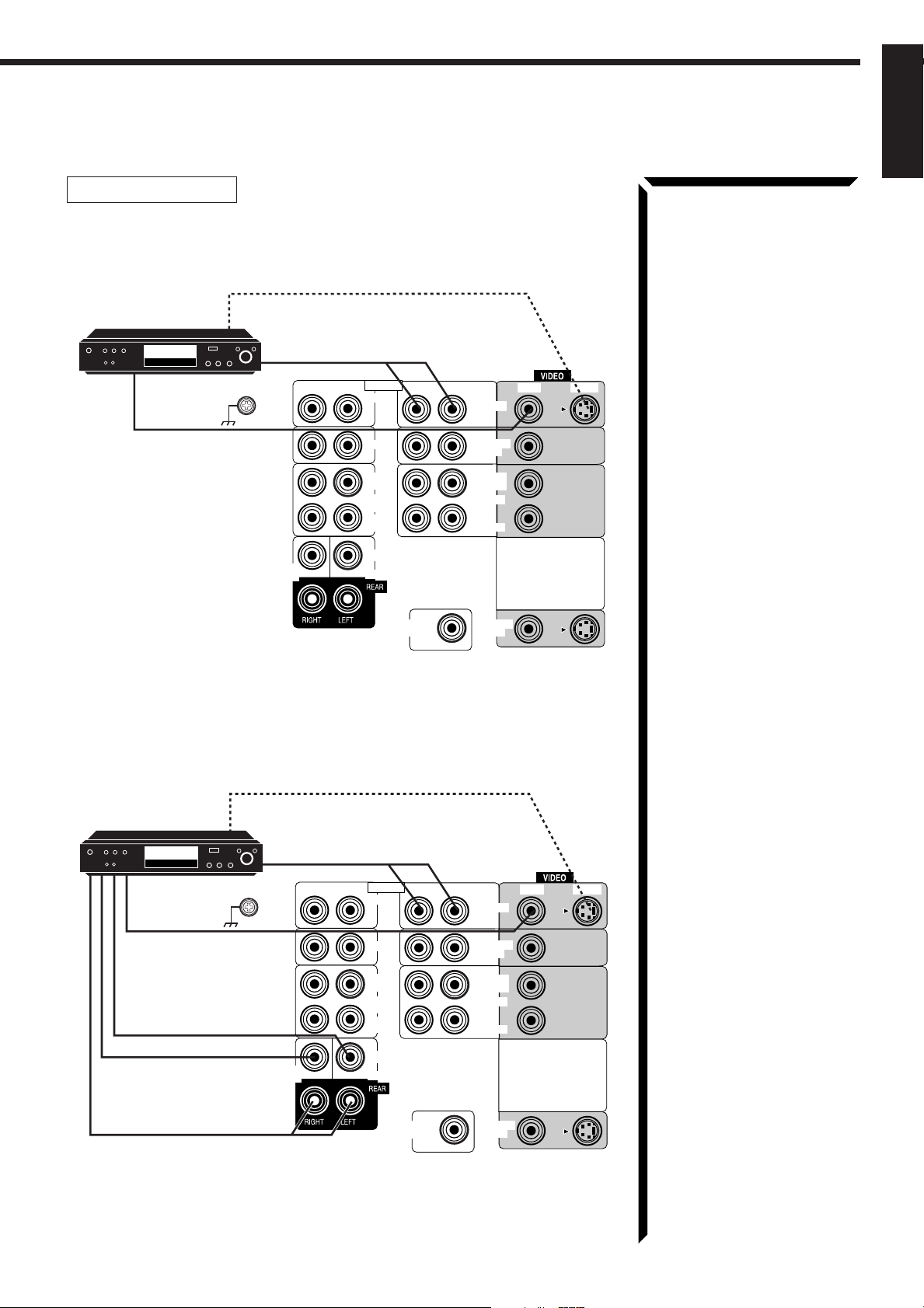
DVD player connection
• When you connect the DVD player with stereo output jacks:
To S-video output (for better playback picture quality)
English
DVD player
To front left/right channel audio output
DVD
GND
To composite video
(or to audio mixed output if necessary)
RIGHT LEFT
AUDIO
PHONO
CD
RIGHT LEFT
DVD
TV SOUND
/DBS
VIDEO S-VIDEO
output
SUB
WOOFER
OUT
(REC)
TAPE
/MD
IN
(PLAY)
CENTER
DVD
SUBWOOFER
OUT
(REC)
IN
(PLAY)
MONITOR
OUT
VCR
OUT
• When you connect the DVD player with its analog discrete output (5.1 CH
reproduction) jacks:
DVD player
DVD
GND
To composite
video output
To center channel
audio output
To subwoofer
audio output
To rear left/right channel
audio output
To S-video output (for better playback picture quality)
To front left/right channel audio output
AUDIO
PHONO
CD
OUT
(REC)
TAPE
/MD
IN
(PLAY)
CENTER
DVD
RIGHT LEFT
SUBWOOFER
OUT
DVD
TV SOUND
/DBS
OUT
(REC)
VCR
IN
(PLAY)
MONITOR
OUT
VIDEO S-VIDEO
SUB
WOOFER
RIGHT LEFT
16
Page 22
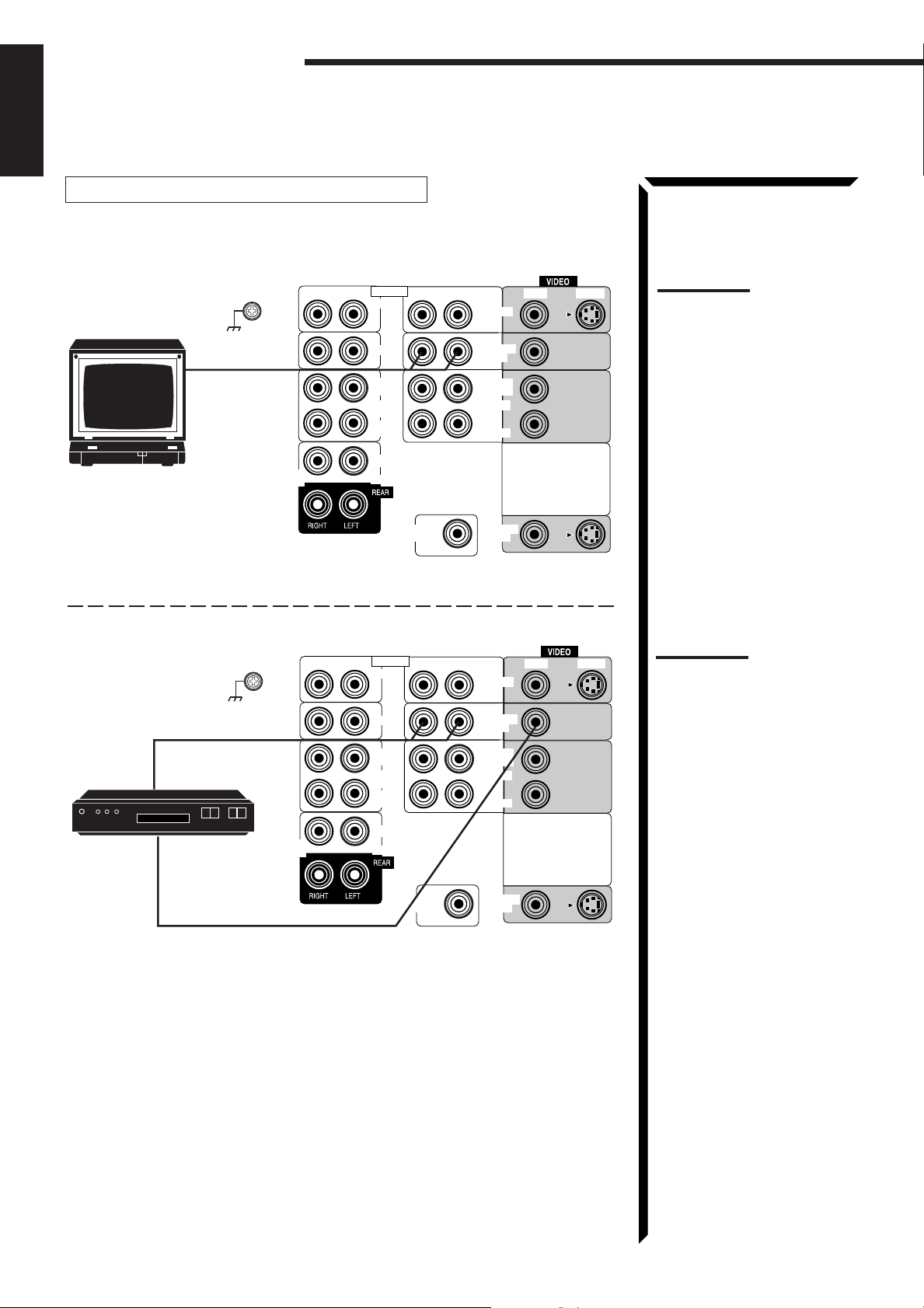
Getting Started
English
TV (as the sound source) or DBS tuner connection
You can connect either the TV or DBS tuner to the TV SOUND/DBS jacks.
TV
DBS tuner
GND
To audio output
GND
To audio output
DBS
SUB
WOOFER
SUB
WOOFER
RIGHT LEFT
RIGHT LEFT
AUDIO
PHONO
CD
OUT
(REC)
TAPE
/MD
IN
(PLAY)
CENTER
DVD
AUDIO
PHONO
CD
OUT
(REC)
TAPE
/MD
IN
(PLAY)
CENTER
DVD
RIGHT LEFT
SUBWOOFER
OUT
RIGHT LEFT
DVD
TV SOUND
/DBS
OUT
(REC)
VCR
IN
(PLAY)
MONITOR
OUT
DVD
TV SOUND
/DBS
OUT
(REC)
VCR
IN
(PLAY)
VIDEO S-VIDEO
VIDEO S-VIDEO
Note:
When connecting the TV to the
TV SOUND/DBS jacks, DO NOT
connect the TV’s video output to
the video input terminal of the
TV SOUND/DBS jacks.
Note:
When connecting the DBS tuner
to the TV SOUND/DBS jacks,
change the source name, which
will be shown on the display
when selected as the source, to
“DBS.” See page 23 for details.
17
To video output
SUBWOOFER
OUT
MONITOR
OUT
Page 23
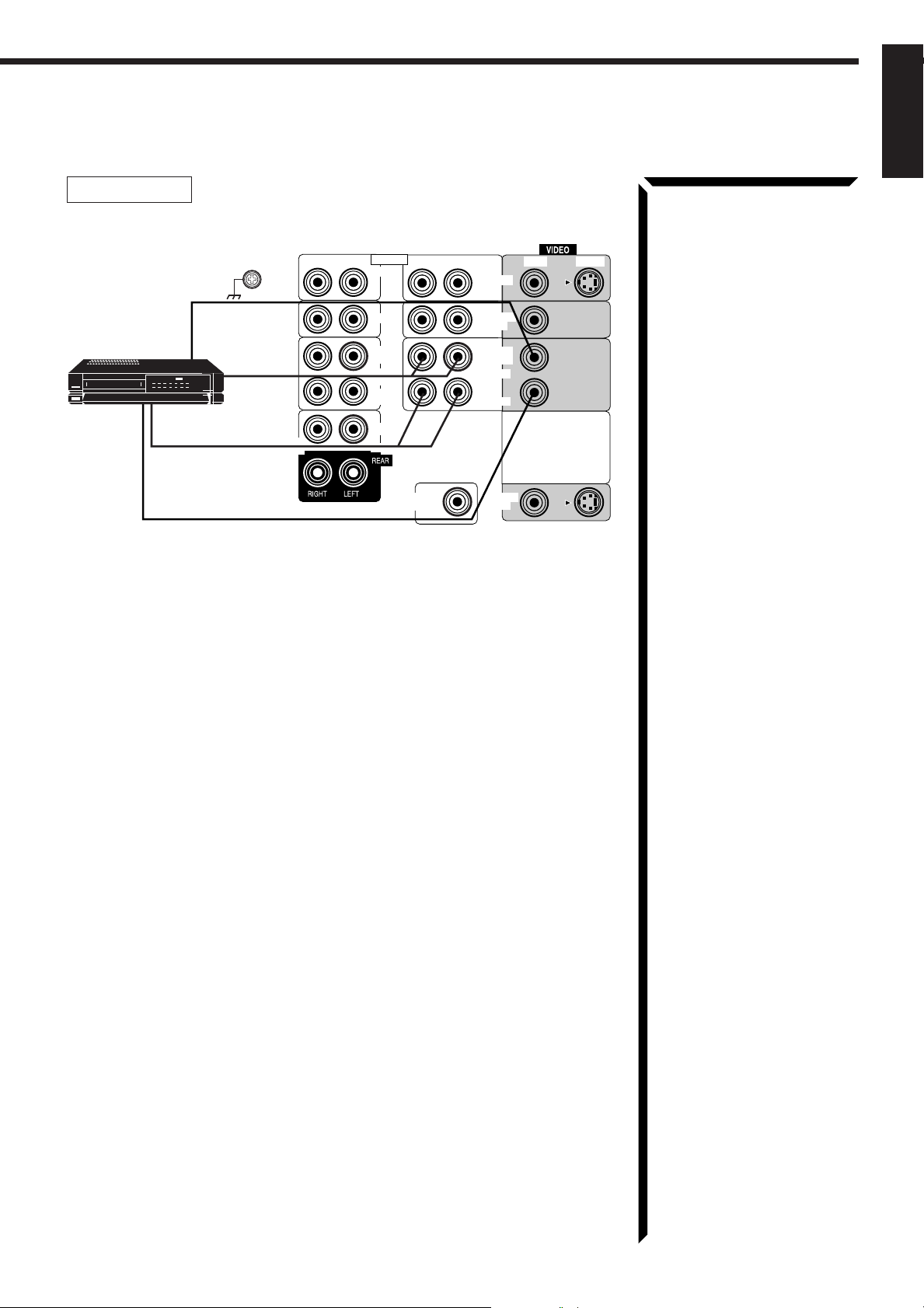
VCR connection
English
VCR
VHS
To video output
GND
To video input
To audio
input
To audio output
SUB
WOOFER
RIGHT LEFT
AUDIO
PHONO
CD
OUT
(REC)
TAPE
/MD
IN
(PLAY)
CENTER
DVD
RIGHT LEFT
SUBWOOFER
OUT
DVD
TV SOUND
/DBS
OUT
(REC)
VCR
IN
(PLAY)
MONITOR
OUT
VIDEO S-VIDEO
18
Page 24

POWER
_ ON — OFF
Getting Started
English
Connecting the Power Cord
Before plugging the receiver into an AC outlet, make sure that all connections have been
made.
1. Plug the power cord into an AC outlet.
2. Press POWER to set it in the _ON position.
The STANDBY lamp lights up. A small amount of power
is always consumed.
To shut off the power completely
Press POWER to set it in the —OFF position.
Keep the power cord away from the connecting cables and the antenna. The power cord
may cause noise or screen interference. We recommend that you use a coaxial cable to
connect the antenna, since it is well-shielded against interference.
The difference between the POWER switch and the
STANDBY/ON
• The POWER switch is the mains supply switch, allowing the receiver to
connect to the mains supply. To shut off the power completely, press the
POWER switch to set it in the —OFF position.
• The STANDBY/ON button is a functional on/off (standby) switch, and
does not disconnect the receiver from the mains supply. A small amount of
power is consumed even in standby mode for the receiver to accept signals from
the remote control.
button
Note:
The preset settings such as
preset channel and sound
adjustment may be erased in the
following cases:
– When you press
to set it in the
– When you unplug the power
cord.
– When a power failure occurs.
CAUTIONS:
• Do not touch the power cord
with wet hands.
• Do not pull on the power cord
to unplug the cord. When
unplugging the cord, always
grasp the plug so as not to
damage the cord.
POWER
—
OFF position.
Putting Batteries in the Remote Control
Before using the remote control, put two supplied batteries first. When using the remote
control, aim the remote control directly at the remote sensor on the receiver.
1. On the back of the remote control, remove the battery cover as illustrated.
2. Insert batteries. Make sure to observe the proper polarity: (+) to (+) and (–) to
(–).
3. Replace the cover.
R03 (UM-4)/AAA (24F)
-
+
+
-
If the range or effectiveness of the remote control decreases, replace the batteries. Use
two R03 (UM-4)/AAA (24F) type dry-cell batteries.
19
CAUTION:
Follow these precautions to
avoid leaking or cracking cells:
• Place batteries in the remote
control so they match the
polarity indicated: (+) to (+)
and (–) to (–).
• Use the correct type of
batteries. Batteries that look
similar may differ in voltage.
• Always replace both batteries
at the same time.
• Do not expose batteries to
heat or flame.
Page 25
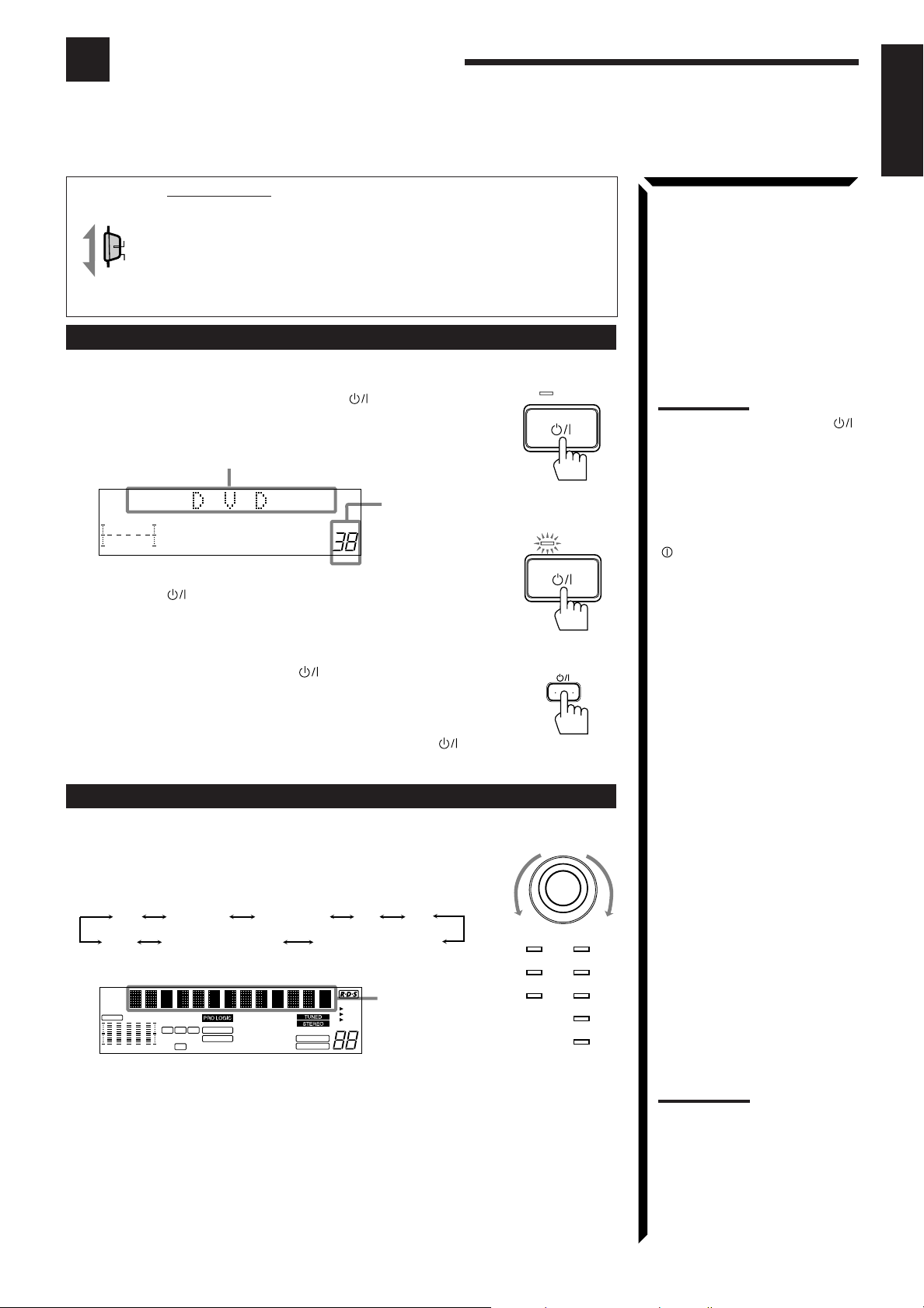
Basic Operations
STANDBY
STANDBY/ON
STANDBY
STANDBY/ON
The following operations are commonly used when you play any sound source.
IMPORTANT:
When using the Remote Control, check to see if its remote control
AUDIO/TV
mode selector is set to the correct position:
/VCR
To operate an audio system, TV, and VCR, set it to “AUDIO/TV/
CATV
VCR.”
/DBS
To operate a CATV converter and DBS tuner, set it to “CATV/
DBS.”
Turning the Power On and Off (Standby)
On the front panel:
To turn on the power, press STANDBY/ON .
The STANDBY lamp goes off. The name of the current
source (or station frequency) appears on the display.
Current source name appears
Current volume level is shown
VOLUME
100 1k 10k
To turn off the power (into standby mode), press
STANDBY/ON again.
The STANDBY lamp lights up.
here
Note:
Pressing the STANDBY/ON
button again turns off the power
(into standby mode) and lights
the STANDBY lamp. A small
amount of power is consumed
in standby mode. To turn the
power off completely, press the
POWER switch to set it in the
—
OFF position on the front
panel.
English
From the remote control:
To turn on the power, press AUDIO .
The STANDBY lamp goes off. The name of the current
source (or station frequency) appears on the display.
To turn off the power (into standby mode), press AUDIO again.
The STANDBY lamp lights up.
Selecting the Source to Play
On the front panel:
Turn SOURCE SELECTOR until the source name you
want appears on the display.
As you turn the selector, the source changes as follows:
PHONOCD TAPE/MD AM
VCR
The selected source lamp also lights up.
CH–
CNTR
S E A
FR
100 1k 10k
LSC
R
D S P
3D-PHONC
THEATER DRAMA
LIVE CLUB ACTION
DANCE CLUB
HALL HEADPHONE
PA VILION
MUTE AUTO
LOUDNESS
SLEEP
For selecting DVD MULTI playback mode as the source:
Press DVD MULTI/2CH so that “DVD MULTI” appears on the display.
Each time you press the button, the DVD MULTI playback mode turns on and off, and
the “DVD” and “DVD MULTI” alternately appears on the display.
• Select “DVD” when you play back a disc in stereo or the audio output setting of the
DVD player is mixed to two front channels.
• Select “DVD MULTI” when you play back a disc on the DVD player with its analog
discrete output mode (5.1 CH reproduction) selected. To enjoy the DVD MULTI
playback mode, see page 49.
FM
DVD/DVD MULTITV SOUND/DBS
Selected source
EON
TA
NEWS
name appears
INFO
VOLUME
DVD
TV SOUND/DBS PHONO
Source lamps on
the front panel
AUDIO
SOURCE SELECTOR
CD
TAPE/MDVCR
FM
AM
Note:
When connecting an MD
recorder (to the TAPE/MD
jacks), and a DBS tuner (to the
TV SOUND/DBS jacks), change
the source name appears on the
display. See page 23 for details.
20
Page 26
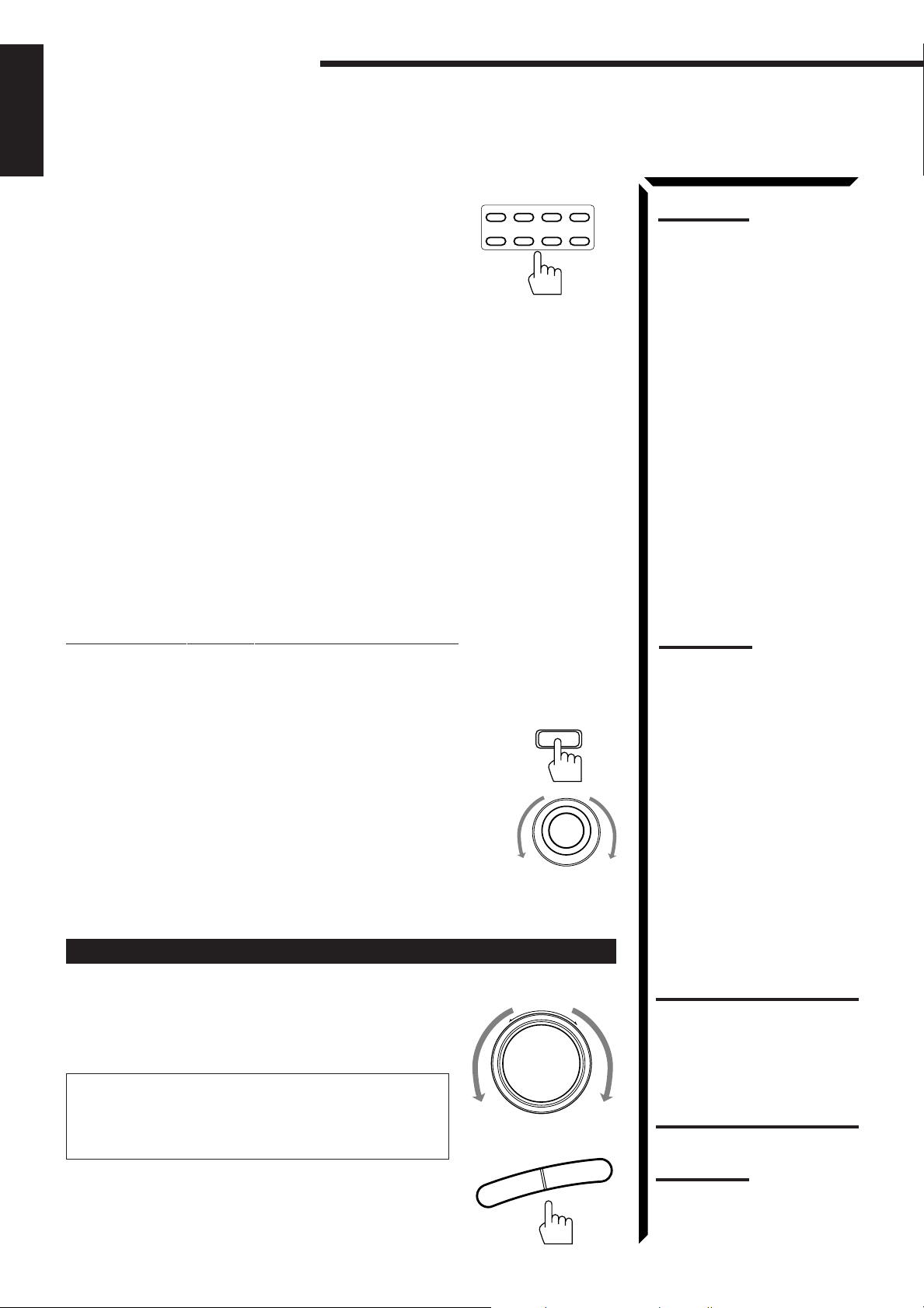
Basic Operations
English
From the remote control:
DVD MULTI
Press one of the source selecting buttons directly.
DVD MULTI Select the DVD player for viewing the
digital video disc using the analog
discrete output mode (5.1CH
reproduction) on the DVD player.
Each time you press the button, the source alternates between “DVD”
and “DVD MULTI.”
DVD Select the DVD player for viewing the stereo digital video disc player.
(“DVD MULTI” will be selected when the last mode for the DVD
playback has been the DVD MULTI playback mode.)
VCR Select the video component connected to the VCR jacks.
TV/DBS • Select the TV sound, when the remote control selector is set to
“AUDIO/TV/VCR.”
• Select the DBS tuner, when the remote control selector is set to
“CATV/DBS.”
CD* Select the CD player.
TAPE/MD* Select the cassette deck (or the MD recorder).
PHONO* Select the turntable.
FM/AM* Select an FM or AM (MW/LW) broadcast.
Each time you press the button, the band alternates between FM and
AM (MW/LW).
DVD TV/DBSVCR
CD TAPE/MD FM/AMPHONO
Note:
When you press one of the
source selecting buttons
marked above with an asterisk
(*), the receiver automatically
turns on.
Selecting different sources for picture and sound
You can watch picture from a video component while listening to sound from another
component.
On the front panel:
SOUND SELECT
1. Press SOUND SELECT briefly while viewing the picture from a
video component such as the VCR or DVD player, etc.
“SOUND SELECT” appears on the display.
SOURCE SELECTOR
2. Turn SOURCE SELECTOR to select the sounds (except the TV
sound), while the indication of the above step is still on the display.
From the remote control:
Press one of the audio source selecting buttons (CD, TAPE/MD, PHONO, FM/AM),
while viewing the picture from a video component such as the VCR or DVD player, etc.
Adjusting the Volume
On the front panel:
–
–
VOLUME
MASTER VOLUME
+
+
To increase the volume, turn MASTER VOLUME
clockwise.
To decrease the volume, turn it counterclockwise.
When you turn MASTER VOLUME rapidly, the volume
level also changes rapidly.
When you turn MASTER VOLUME slowly, the volume
level also changes slowly.
From the remote control:
To increase the volume, press VOLUME +.
To decrease the volume, press VOLUME –.
Notes:
• Once you have selected a
video source, pictures of the
selected source are sent to
the TV until you select another
video source.
• When you select TV sound as
the source, this function does
not work.
CAUTION:
Always set the volume to the
minimum before starting any
source. If the volume is set at its
high level, the sudden blast of
sound energy can permanently
damage your hearing and/or
ruin your speakers.
Note:
The volume level can be
adjusted within the range of “0”
(minimum) to “90” (maximum).
21
Page 27

Selecting the Front Speakers
SPEAKERS
12
English
On the front panel
only
:
When you have connected two pairs of the front speakers, you can
select which to use.
Press SPEAKERS 1 or SPEAKERS 2 to select the speaker to use.
Each time you press the button, the lamp on the respective button
turns on and off. When the lamp on either button lights up, the
respective speakers are activated.
IMPORTANT:
You can activate two pairs of the front speakers at the same time only when no
signals are sent to the center and rear speakers. Otherwise, activating one pair of
the speakers deactivates the other.
Listening only with headphones
1. Connect a pair of headphones to the PHONES jack on the front panel.
2. Press SPEAKERS 1 and/or 2 so that no lamps on the buttons are turned on.
Muting the Sound
Note:
If you use any of the DSP
modes other than the 3DPHONIC modes and
“HEADPHONE” with both front
speakers activated, the
speakers connected to the
FRONT SPEAKERS
terminals are deactivated.
CAUTION:
Be sure to turn down the volume
before connecting or putting on
headphones, as high volume
can damage both the
headphones and your hearing.
2
Note:
You cannot shut off the sound
through the subwoofer using the
SPEAKERS 1 and 2 buttons.
From the remote control
Press MUTE to mute the sound through all speakers
only
:
MUTE
and headphones connected.
“MUTE” appears on the display and the volume turns off (the
volume level indicator goes off).
To restore the sound, press MUTE again so that “OFF” appears on the display.
Turning MASTER VOLUME or pressing VOLUME +/– also restores the sound at the
previous volume level.
Recording a Source
You can record any source playing through the receiver to a cassette deck (or a MD
recorder) connected to the TAPE/MD jacks and the VCR connected to the VCR jacks at
the same time.
While recording, you can listen to the selected sound source at whatever sound level
you like, without affecting the sound levels of the recording.
Note:
The output volume level, SEA
and DSP modes cannot affect
the recording.
IMPORTANT:
Before recording, turn off the
DVD MULTI playback mode.
22
Page 28

Basic Settings
Some of the following settings are required after connecting and positioning your speakers in your listening
room, while others will make operations easier.
English
IMPORTANT:
AUDIO/TV
When using the Remote Control, check to see if its remote control
/VCR
mode selector is set to the correct position:
CATV
To operate this receiver, set it to “AUDIO/TV/VCR (except when
/DBS
selecting the DBS tuner as the source).”
Changing the Source Name
When you have connected an MD recorder to the TAPE/MD jacks or the DBS tuner to
the TV SOUND/DBS jacks on the rear panel. Change the source name shown on the
display when you select the MD recorder or DBS tuner as the source.
On the front panel
1. When changing the source name from “TAPE” to “MD”:
only
:
SOURCE SELECTOR
• Turn SOURCE SELECTOR until “TAPE” appears.
When changing the source name from “TV SOUND” to “DBS”:
• Turn SOURCE SELECTOR until “TV SOUND” appears.
2. Press and hold LOUDNESS/SOURCE NAME until
LOUDNESS
“ASSGN. MD” or “ASSGN. DBS” appears on the
display.
SOURCE NAME
To change the source names to “TAPE” or “TV SOUND,” repeat the same procedure
above (in step 1, select “MD” or “DBS” then press and hold SOURCE NAME).
Adjusting the Front Speaker Output Balance
If the sounds you hear from the front right and left speakers are unequal, you can adjust
the speaker output balance.
On the front panel
only
:
BALANCE/SURROUND
ADJUST
1. Press BALANCE/SURROUND ADJUST repeatedly
until “L/R BALANCE” appears on the display.
The display changes to show the current setting.
Note:
Without changing the source
name, you can still use the
connected components.
However, there may be some
inconvenience.
– “TAPE” or “TV SOUND” will
appear on the display when
you select the MD recorder or
DBS tuner.
– You cannot use the COMPU
LINK remote control system
(see page 59) to operate the
MD recorder.
2. Turn MULTI JOG to adjust the balance, while the
MULTI JOG
indication of the previous step is still on the display.
• Turning it clockwise decreases the left channel
output.
• Turning it counterclockwise decreases the right
channel output.
Listening at Low Volume (Loudness)
Human ears are not sensitive to bass at low volume. To compensate for this, the
loudness function automatically boosts the bass level as you lower the volume.
On the front panel
Press LOUDNESS/SOURCE NAME briefly to select the
only
:
LOUDNESS
loudness function.
Each time you press the button, the loudness function alternates
SOURCE NAME
between “LOUDNESS ON” and “LOUDNESS OFF.”
• Select “LOUDNESS ON” to activate the loudness function.
The LOUDNESS indicator lights up on the display.
• Select “LOUDNESS OFF” to cancel it.
The indicator goes off.
23
Note:
The loudness function affects
the front speaker sounds only.
Page 29

Using the Sleep Timer
Using the Sleep Timer, you can fall asleep to music and know the receiver will turn off
by itself rather than play all night.
English
From the remote control
Press SLEEP repeatedly.
only
:
SLEEP
The shut-off time on the display changes as follows, and the
SLEEP indicator lights up on the display.
SLEEP 20min.SLEEP 10min. SLEEP 30min.
SLEEP 00min.
(Canceled)
SLEEP 90min.
SLEEP 40min.
SLEEP 50min.
SLEEP 80min. SLEEP 70min. SLEEP 60min.
When the shut-off time comes
The receiver turns off automatically.
To check or change the time remaining until the shut-off time
Press SLEEP once.
The remaining time until the shut-off time appears in minutes.
• To change the shut-off time, press SLEEP repeatedly.
To cancel the Sleep Timer
Press SLEEP repeatedly until “SLEEP 00min.” appears on the display. (The SLEEP
indicator goes off.)
Turning off the power also cancels the Sleep Timer.
Setting Center and Rear Speakers for DSP Modes
To obtain the best possible surround sound of the DSP modes, you have to register the
information about the speakers arrangement after all connections are completed.
Center Speaker Setting
Register the center speaker size.
On the front panel
1. Press SETTING repeatedly until “CENTER SPK”
only
:
SETTING
(Center Speaker Size) appears on the display.
The display changes to show the current setting.
2. Turn MULTI JOG to select the appropriate item
about your center speaker, while the indication of the
MULTI JOG
previous step is still on the display.
As you turn it, the display changes to show the
following:
LARGE SMALL NONE
LARGE: Select this mode when the size of the center speaker is the same as
that of the front speakers.
SMALL: Select this mode when the size of the center speaker is smaller than
that of the front speakers.
NONE: Select this mode when you do not use a center speaker.
Note:
When you change your
speakers, you need to register
the information about the
speakers again.
24
Page 30

Basic Settings
English
Rear Speaker Setting
Register whether you have connected the rear speakers or not.
On the front panel
1. Press SETTING repeatedly until “REAR SPK”
(Rear Speaker) appears on the display.
The display changes to show the current setting.
only
:
SETTING
Note:
When you change your
speakers, you need to register
the information about the
speakers again.
2. Turn MULTI JOG to register whether you have
MULTI JOG
connected the rear speaker or not, while the
indication of the previous step is still on the display.
As you turn it, the rear speaker setting alternates
between “YES” and “NO.”
YES: Select this mode when you use rear speakers.
NO: Select this mode when you do not use rear speakers.
Delay Time Setting
Register the delay time of the sound from the rear speakers, comparing the sound from
the front speakers.
On the front panel:
1. Press SETTING repeatedly until “DELAY TIME”
appears on the display.
The display changes to show the current setting.
2. Turn MULTI JOG to select the delay time of the rear
speaker output, while the indication of the previous
step is still on the display.
As you turn it, the delay time changes as follows:
SETTING
MULTI JOG
DELAY 15msec
DELAY 20msec
DELAY 30msec
As the distance from you to your rear speakers decreases, you will get the better
surround sound by using smaller delay time.
From the remote control:
1. Press SOUND CONTROL.
2. Press DELAY repeatedly until an appropriate delay
time appears on the display.
Each time you press the button, the delay time changes
as follows:
DELAY 15msec
DELAY 20msec
DELAY 30msec
25
SOUND
CONTROL
DELAY
10
RETURN
Page 31

One Touch Operation
This receiver can memorize the optimum sound settings for each playing source.
About the One Touch Operation
English
JVC’s One Touch Operation function is used to assign and store different sound settings
for each different playing source. By using this function, you don’t have to change the
settings every time you change the source. The stored settings for the newly selected
source are automatically recalled.
The following can be stored for each source:
• Volume level (see page 21)
• Balance (see page 23)
• Loudness (see page 23)
• SEA modes (see page 36)
• DSP modes
– 3D-PHONIC mode settings (see page 39)
– DAP mode settings (see page 41)
– Surround mode settings (see page 44)
• DVD MULTI playback mode settings (see page 49)
Using the One Touch Operation
On the front panel
To store the sound settings
1. Press ONE TOUCH OPERATION.
The ONE TOUCH OPERATION lamp lights up, then
the previously memorized settings are recalled.
only
:
ONE TOUCH OPERATION
Notes:
• If the source is FM or AM
(MW/LW), you can assign a
different setting for each band.
• The DSP modes and DVD
MULTI playback mode cannot
be used at the same time.
2. Adjust the sound using the functions listed above.
The newly adjusted settings are memorized.
To recall the sound settings
With the ONE TOUCH OPERATION lamp lit, the settings
for the currently selected source is recalled, when the
source is selected.
To cancel the One Touch Operation function
Press ONE TOUCH OPERATION so that the lamp goes
off.
(Even though the One Touch Operation function is
canceled, the recalled sound effects remain active.)
ONE TOUCH OPERATION
26
Page 32

Receiving Radio Broadcasts
FM/AM TUNING
You can browse through all the stations or use the preset function to go immediately to a particular
station.
English
IMPORTANT:
AUDIO/TV
/VCR
CATV
/DBS
Tuning in Stations Manually
When using the Remote Control, check to see if its remote control
mode selector is set to the correct position:
To operate this receiver, set it to “AUDIO/TV/VCR (except when
selecting the DBS tuner as the source).”
On the front panel
only
:
1. Press FM/AM TUNING to select the band.
Each time you press the button, the band alternates
between FM and AM (MW/LW).
2. Turn MULTI JOG until you find the frequency you
MULTI JOG
want.
• Turning it clockwise increases the frequency.
• Turning it counterclockwise decreases the frequency.
Using Preset Tuning
Once a station is assigned to a channel number, the station can be quickly tuned. You
can preset up to 40 stations at random.
To store the preset stations
On the front panel
only
:
1. Tune in the station you want to preset (see above).
If you want to store the FM reception mode for this
station, select the FM reception mode you want. See
page 29 for details.
Notes:
• When you turn MULTI JOG
quickly in step 2, the
frequency keeps changing
until a station is tuned in.
• When a station of sufficient
signal strength is tuned in, the
TUNED indicator lights up on
the display.
When an FM stereo program
is received, the STEREO
indicator also lights up.
2. Press TUNER/SEA MEMORY.
“CH-” appears and the channel number position starts
flashing on the display for about 5 seconds.
3. Turn MULTI JOG to select a channel number while
the channel number position is flashing.
27
TUNER/SEA MEMORY
MULTI JOG
Note:
You can use the 10 keys on the
remote control to select the
preset number. When using the
10 keys, be sure that they are
activated for tuner, not for the
CD and others. (See page 67.)
Page 33

English
4. Press TUNER/SEA MEMORY again while the
selected channel number is flashing on the display.
The selected channel number stops flashing.
The station is assigned to the selected channel number.
5. Repeat steps 1 to 4 until you store all the stations you
want.
To erase a stored preset station
Storing a new station on a used number erases the previously stored one.
To tune in a preset station
On the front panel:
1. Press TUNER PRESET.
2. Turn MULTI JOG to select a preset channel.
TUNER/SEA MEMORY
TUNER PRESET
MULTI JOG
From the remote control:
1. Press FM/AM.
Each time you press the button, the band alternates
between FM and AM (MW/LW).
2. Press 10 keys to select a preset channel number.
• For channel number 5, press 5.
• For channel number 15, press +10 then 5.
• For channel number 20, press +10 then 10.
• For channel number 30, press +10, +10, then 10.
FM/AM
213
TEST
ENTER
546
EFFECT
87/P9
DELAY
10
0
FM MODE/MUTE
RETURN
CNTRCNTR TONE
REAR (L)
(REAR R)
+10
100+
MENU
Note:
When you use the 10 keys on
the remote control, be sure that
they are activated for tuner, not
for the CD and others. (See
page 67.)
28
Page 34

FM MODE
Receiving Radio Broadcasts
English
Selecting the FM Reception Mode
On the front panel:
When an FM stereo broadcast is hard to receive or noisy, set the FM reception mode to
MONO. (When shipped from the factory, this mode has been set to AUTO.)
You can change the FM reception mode while receiving an FM broadcast.
Press FM MODE to select the FM reception mode.
Each time you press the button, the FM reception mode
alternates between AUTO and MONO.
AUTO: When a program is broadcasted in stereo, you will hear stereo
sound; when in monaural, you will hear monaural sounds. This
mode is also useful to suppress static noise between stations.
The MUTE AUTO indicator lights up on the display.
MONO: Reception will be improved although you will lose the stereo effect.
In this mode, you will hear noise while tuning into the stations.
The MUTE AUTO indicator goes off on the display.
From the remote control:
Press FM MODE/MUTE to select the FM reception mode.
Each time you press the button, the FM reception mode
alternates between AUTO and MONO.
0
FM MODE/MUTE
Note:
You can store the FM reception
mode for each preset station.
Note:
When using the FM MODE/
MUTE button, be sure that the
10 keys are activated for tuner,
not for the CD and others. (See
page 67.)
29
Page 35

Assigning Names to Preset Stations
You can assign a name of up to four characters to each preset station. When a preset
station is tuned in, its assigned name will appear on the display.
English
On the front panel
only
:
1. Tune in a preset station.
See page 28 for details.
2. Press TUNER/SEA MEMORY .
The preset channel number starts flashing for about 5 seconds.
3. Press TUNER PRESET, while the preset channel
number is flashing.
The first character position starts flashing.
CH–
4. Turn MULTI JOG to select a character, while the
first character position is flashing.
You can use characters listed below.
CH–
5. Press TUNER PRESET, while a character you want
is flashing.
The next (or previous) character position starts flashing.
TUNER/SEA MEMORY
TUNER PRESET
MULTI JOG
TUNER PRESET
Note:
If you turn MULTI JOG while the
preset channel number is
flashing, you can change
the preset channel number.
Note on step 3 to 7:
You cannot select any entry after
the indication on the display
stops flashing.
In this case, repeat the
procedure from step 2 again.
CH–
6. Repeat steps 4 and 5 to enter up to four characters.
7. Press TUNER/SEA MEMORY while the last selected
character is flashing after you have assigned a name.
To erase the input characters
Insert spaces using the same procedure described above.
Available characters
Space
CBADEGFHIJKLMNO
SRQTUWVX
87695
MULTI JOG
Z01234P
Y
TUNER/SEA MEMORY
30
Page 36

Receiving Radio Broadcasts
English
Using the RDS (Radio Data System) to Receive FM Stations
RDS allows FM stations to send an additional signal along with their regular program
signals. For example, the stations send their station names, as well as information about
what type of program they broadcast, such as sports or music, etc.
When tuned to an FM station which provides the RDS service, the RDS indicator lights
up on the display.
With the receiver, you can receive the following types of RDS signals.
PS (Program Service) : shows commonly known station names
PTY (Program Type) : shows types of broadcast programs
RT (Radio Text) : shows text messages the station sends
EON (Enhanced Other Network): see page 34.
What Information Can RDS Signals Provide?
You can see the RDS signals the station sends on the display.
To show the RDS signals
On the front panel:
Press DISPLAY MODE while listening to an FM
station.
Each time you press the button, the display changes to show
you the following information:
PS PTY RT Frequency
PS (Program Service):
While searching, “PS” appears and then the station names will be displayed.
“NO PS” appears if no signal is sent.
PTY (Program Type):
While searching, “PTY” appears and then the type of the broadcast program will
be displayed. “NO PTY” appears if no signal is sent.
RT (Radio Text):
While searching, “RT” appears and then text messages the station sends will be
displayed. “NO RT” appears if no signal is sent.
Station Frequency:
Station frequency (non-RDS service)
DISPLAY MODE
Note:
RDS may not operate correctly if
the station tuned is not
transmitting RDS signal properly
or if the signal strength is weak.
Notes:
• If searching finishes at once,
“PS”, “PTY”, and “RT” will not
appear on the display.
• Even if you press DISPLAY
MODE while listening to an
AM (MW/LW) station, the
display only shows station
frequency.
• RDS is not available for AM
(MW/LW) broadcasts.
When pressing DISPLAY MODE on the remote control:
Make sure that you have selected FM station using the
remote control.
If not, the DISPLAY MODE button does not work for tuner
operation. (Pressing FM/AM activates the remote control
for tuner operation.)
31
STOP
DISPLAY MODE
Page 37

Searching for a Program by PTY Codes
English
One of the advantages of the RDS service is that you can locate a particular kind of
program from the preset channels by specifying the PTY codes.
To search for a program using the PTY codes
On the front panel:
1. Press PTY SEARCH while listening to an FM
station.
“PTY SELECT” flashes on the display.
2. Turn MULTI JOG until the PTY code you want
appears on the display, while “PTY SELECT” is
flashing.
As you turn it, the display gives you the PTY codes
described on page 33.
3. Press PTY SEARCH again, while the PTY code
selected in the previous step is still on the display.
While searching, “SEARCH” and the selected PTY
code alternate on the display.
The receiver searches 40 preset channels, stops when it
finds the one you have selected, and tunes in that
station.
PTY SEARCH
MULTI JOG
PTY SEARCH
Note:
FM stations must be preset to
use the PTY search.
To continue searching after the first stop
Press PTY SEARCH again while the indications on the display are flashing.
If no program is found, “NOTFOUND” appears on the display.
To stop searching any time during the process
Press PTY SEARCH while searching.
32
Page 38

Receiving Radio Broadcasts
English
From the remote control:
Before starting the procedure below, make sure you have selected FM station only using
the remote control. If not, the following RDS operating buttons do not work for tuner
operation. (Pressing FM/AM activates the remote control for tuner operation.)
1. Press PTY SEARCH while listening to an FM
station.
“PTY SELECT” flashes on the display.
2. Press PTY +/– until the PTY code you want appears
on the display, while “PTY SELECT” is flashing.
The display gives you the PTY codes described to the
right.
–
Y
T
P
4 / REW
PTY SEARCH
PLAY
or
Y
T
P
FF / ¢
Note:
When selecting the PTY codes
by pressing PTY +, NEWS
always appears first. When
selecting the PTY codes by
pressing PTY –, ALARM always
appears first.
Descriptions of the PTY
+
codes:
NEWS
AFFAIRS
3. Press PTY SEARCH again, while the PTY code
selected in the previous step is still on the display.
PTY SEARCH
PLAY
While searching, “SEARCH” and the selected PTY
code alternate on the display.
The receiver searches 40 preset channels, stops when it
finds the one you have selected, and tunes in that
station.
To continue searching after the first stop
Press PTY SEARCH again while the indications on the display are flashing.
If no program is found, “NOTFOUND” appears on the display.
To stop searching any time during the process
Press PTY SEARCH while searching.
When an emergency broadcast (ALARM signal) is sent from an FM station:
The receiver automatically tunes in the station except in the following cases:
• When you are listening to non-RDS stations (all AM — MW/LW and some FM
stations).
• When the receiver is in standby mode.
While receiving an emergency broadcast, “ALARM” appears on the display.
ALARM
TEST
DOCUMENT
FOLK M
(FOLK MUSIC)
OLDIES
NATIONAL
(NATIONAL MUSIC)
CONTRY
JAZZ
LEISURE
TRAVEL
PHONE IN
INFO
(INFORMATION)
SPORT
EDUCATE
(EDUCATION)
DRAMA
CULTURE
SCIENCE
VARIED
POP M
(POP MUSIC)
ROCK M
(ROCK MUSIC)
M.O.R. M
(MIDDLE-OF-THE-
ROAD MUSIC)
The TEST signal is used for equipment test — whether it can receive the ALARM
signal correctly.
The TEST signal makes the receiver work in the same way as the ALARM signal does.
If an TEST signal is received, the receiver automatically switches to the station
broadcasting the TEST signal.
While receiving an test signal, “TEST” appears on the display.
33
RELIGION
SOCIAL A
(SOCIAL AFFAIRS)
CHILDREN
FINANCE
LIGHT M
(LIGHT MUSIC)
CLASSICS
OTHER M
(OTHER MUSIC)
WEATHER
Page 39

Switching to a Broadcast Program of Your Choice Temporarily
EON
English
Another convenient RDS service is called “EON (Enhanced Other Network).”
The EON indicator lights up while receiving a station with the EON code.
This allows the receiver to switch temporarily to a broadcast program of your choice
(NEWS, TA, and/or INFO) from a different station except in the following cases:
• When you are listening to a non-RDS stations (all AM — MW/LW and some FM
stations).
• When the last received FM station is a non-RDS station.
• When the receiver is in standby mode.
On the front panel
1. Press EON so that the last selected program type
appears on the display.
The receiver enters EON standby mode*.
2. Press TA/NEWS/INFO until the program type you
want appears on the display.
Each time you press the button, the display changes to
show the following:
TA
TA: Traffic Announcement in your area.
NEWS: News.
INFO: Program the purpose of which is to impart advice in the widest sense.
NEWS/INFO
NEWS
only:
INFO
TA/INFO
TA/NEWS/INFO
TA/NEWS/INFO
TA/NEWS
Note:
FM stations must be preset to
use the EON function.
Note:
* When the receiver is in EON
standby mode, the receiver is
ready to receive the EON data
(TA/NEWS/INFO) you select.
CASE 1 If there is no station broadcasting the program you have selected
The receiver continues playing the current source (all sources except AM (MW/
LW)).
‘
When a station starts broadcasting the program you have selected, the receiver
automatically switches to the station. The indicator of received PTY code starts
flashing.
‘
When the program is over, the receiver goes back to the previously selected source,
but still remains in EON standby mode. The indicator of received PTY code stops
flashing and remains lit.
Continued to the next page.
34
Page 40

Receiving Radio Broadcasts
English
CASE 2 If there is a station broadcasting the program you have selected
The receiver changes the source (all sources except AM (MW/LW)), and tunes in
the station. The indicator of received PTY code starts flashing.
‘
When the program is over, the receiver goes back to the previously selected source,
but still remains in EON standby mode. The indicator of received PTY code stops
flashing and remains lit.
CASE 3 If the FM station you are listening is broadcasting the program you
have selected
The receiver continues to receive the station but the indicator of received PTY code
starts flashing.
‘
When the program is over, the indicator of received PTY code stops flashing and
remains lit, but the receiver remains in EON standby mode.
To stop listening to the program selected by EON
Press EON so that the program type (TA/NEWS/INFO) goes off from the display. The
receiver enters EON off mode and goes back to the previously selected source.
Each time you press EON, the EON mode alternates between standby mode and off
mode.
Notes:
• EON data sent from some
stations may not be
compatible with this receiver.
• In EON standby mode, if you
change the source to AM
(MW/LW) or if you carry out
synchronized recording (see
page 59), EON standby mode
is canceled temporarily. The
receiver goes back to EON
standby mode again when you
have finished that operation.
• While listening to a program
tuned in by the EON function,
you can only use STANDBY/
ON
VOLUME (on the front panel)
and AUDIO
remote control).
• While listening to a program
tuned in by the EON function,
you cannot perform the onscreen operations (pages 52
and 61).
• When the receiver is turned off
(into standby mode), the EON
function is also turned off.
, EON, MASTER
(on the
35
CAUTION:
When the source alternates
intermittently between the
station tuned in by the EON
function and the currently
selected source, press EON to
cancel the EON function. This is
not a malfunction of the receiver.
Page 41

Using the SEA Modes
The SEA (Sound Effect Amplifier) modes give you control of the way your music sounds.
IMPORTANT:
AUDIO/TV
/VCR
CATV
/DBS
Selecting Your Favorite SEA Mode
When using the Remote Control, check to see if its remote control
mode selector is set to the correct position:
To operate this receiver, set it to “AUDIO/TV/VCR (except when
selecting the DBS tuner as the source).”
English
On the front panel:
1. Press SEA MODE.
The display changes to show the current setting.
2. Turn MULTI JOG until the mode you want appears
on the display, while the indication of the previous
step is still on the display.
As you turn it, the SEA mode changes as follows:
SEA ROCK SEA MUSICAL SEA MOVIE
SEA USERMODESEA OFF
SEA ROCK: Gives a heavy sound. Both high and low frequencies are
boosted.
SEA MUSICAL: Enhance the mid-frequency range, which the human
voice is mostly made up of.
SEA MOVIE: Adds breadth to sounds so you feel like you are in a
movie theater.
SEA COUNTRY: Enhances the high-frequency range so that instruments
such the violin and banjo are emphasized.
SEA JAZZ: Gives a feeling of a live atmosphere. Good for acoustic
music.
SEA USERMODE: Your original SEA adjustment (see page 37).
SEA OFF: No SEA mode is applied (see below).
SEA COUNTRY
SEA JAZZ
SEA MODE
MULTI JOG
Notes:
• The SEA modes cannot be
used for recording.
• When the SEA mode is turned
on, the SEA indicator lights up
on the display.
To cancel the SEA mode
Turn MULTI JOG until “SEA OFF” appears in step 2 above.
The SEA indicator goes off from the display.
From the remote control:
Press SEA MODE repeatedly until the SEA mode you
want appears on the display.
Each time you press the button, the SEA mode changes as
follows:
SEA ROCK SEA MUSICAL SEA MOVIE
SEA USERMODESEA OFF
To cancel the SEA mode
Press SEA MODE repeatedly until “SEA OFF” appears.
The SEA indicator goes off from the display.
SEA COUNTRY
SEA JAZZ
SEA
MODE
Note:
When the SEA mode is turned
on, the SEA indicator lights up
on the display.
36
Page 42

Using the SEA Modes
English
Creating Your Own SEA Mode
You can adjust and store your own SEA adjustment into memory (SEA USERMODE).
On the front panel
only
:
If you do not want to store your adjustment, but rather want to adjust the SEA
temporarily, skip step 4 below.
1. Press SEA ADJUST repeatedly until the frequency
SEA ADJUST
range (100Hz, 1kHz or 10kHz) you want appears on
the display.
S E A
FR
100 1k 10k
S E A
FR
100 1k 10k
2. Turn MULTI JOG to adjust the SEA level of the
VOLUME
VOLUME
MULTI JOG
selected frequency range, while the indication of the
previous step is still on the display.
• Turning it clockwise increases the level.
• Turning it counterclockwise decreases the level.
This FR means this adjustment can be
applied to the FRont speakers only.
S E A
100 1k 10k
FR
3. Repeat step 1 and 2 to adjust other frequency ranges if necessary.
4. Press TUNER/SEA MEMORY, while the indication
TUNER/SEA MEMORY
of the previous step is still on the display.
Your adjustment is stored into SEA USERMODE.
To recall your own SEA adjustment
See page 36.
To erase a stored adjustment
Storing a new adjustment into SEA USERMODE erases the previously stored one.
37
Page 43

Using the DSP Modes
The built-in Surround Processor provides three types of the DSP (Digital Signal Processor) mode — 3DPHONIC mode, DAP (Digital Acoustic Processor) mode and Surround mode (Dolby Pro Logic and Theater
Surround.)
On 3D-PHONIC mode
The 3D-PHONIC mode gives you such a
nearly surround effect as it is reproduced
through the Dolby Surround decoder, which
is widely used to reproduce sounds with a
feeling of movement like those experienced
in movie theaters. The 3D-PHONIC mode is
the result of research on sound localization
technology carried out at JVC for many
years and makes it possible to reproduce the
surround sound with only two front
speakers.
On the DAP mode
The sound heard in a concert hall or club
consists of direct sound and indirect sound
— early reflections and reflections from
behind. Direct sounds reach the listener
directly without any reflection. On the other
hand, indirect sounds are delayed by the
distances of the ceiling and walls. These
direct sounds and indirect sounds are the
most important elements of the acoustic
surround effects. The DAP mode can create
these important elements, and gives you a
real “being there” feeling.
Early reflections
Direct sounds
Reflections from
behind
Notes:
• The DSP modes has no effect
on monaural sources.
• You can not use the two types
of the DSP modes at the same
time.
• The DSP modes cannot be
used for recording.
• When you select “DVD MULTI”
as the source to play, you
cannot select or adjust the
DSP modes.
IMPORTANT:
Before recording, turn off the
DVD MULTI playback mode.
English
On Surround mode
With this receiver, you can use two types of
the surround mode.
Dolby Pro Logic
Dolby Pro Logic has been developed to
reproduce the important elements of the
acoustic surround at home.
To watch the soundtracks of video software
bearing the mark
includes the same encoded surround
information as found in Dolby Stereo films,
the receiver can provide you with Dolby Pro
Logic.
JVC’s Theater Surround
In order to reproduce a more realistic sound field in your listening room while playing
soundtracks of video software bearing the mark
has been designed to give you clearer vocals and to create a real “being there” feeling.
DOLBY SURROUND
* which
DOLBY SURROUND
, JVC’s Theater Surround
* Manufactured under license
from Dolby Laboratories
Licensing Corporation. “Dolby,”
the double-D symbol, and “Pro
Logic” are trademarks of Dolby
Laboratories Licensing
Corporation.
As for the DVD
MULTI Playback
Mode, see pages 49 to
51.
38
Page 44

Using the DSP Modes
DSP MODE
English
IMPORTANT:
AUDIO/TV
/VCR
CATV
/DBS
Using the 3D-PHONIC Modes
When using the Remote Control, check to see if its remote control
mode selector is set to the correct position:
To operate this receiver, set it to “AUDIO/TV/VCR (except when
selecting the DBS tuner as the source).”
When using JVC’s 3D-PHONIC modes, you need only two front speakers to reproduce
the soundtracks of video software bearing the mark
DOLBY SURROUND
.
The 3D-PHONIC modes give you a very realistic surround effect as if the sound is
reproduced through the Dolby Pro Logic decoder.
On the front panel:
1. Press DSP MODE.
The current DSP mode appears on the display.
2. Turn MULTI JOG until the mode (3D ACTION, 3D
DRAMA, or 3D THEATER) you want appears on
the display, while the indication of the previous step
is still on the display.
The 3D-PHONIC, DSP and PRO LOGIC indicators also light
up on the display.
As you turn it, the DSP modes change as follows (the
indicator of the DSP mode also lights up on the
display):
LIVE CLUBTHEATER
DANCE CLUB
DSP OFF
3D THEATER
3D DRAMA
3D ACTION
HEADPHONE
MULTI JOG
HALL
PAVILION
Notes:
• When you select “DVD
MULTI” as the source to play,
you cannot select the 3DPHONIC modes.
• The 3D-PHONIC mode is not
used with the other DSP
modes such as the Dolby Pro
Logic and the DAP mode.
When the 3D-PHONIC mode
is turned on, the other DSP
mode, if used, will be turned
off.
3D ACTION: Best for action and war movies — where the action is fast and
explosive.
3D DRAMA: Best for dramas and romantic movies — where the action is
slow and soft.
3D THEA TER: Reproduces the sound field of a large theater.
DSP OFF
:
No DSP mode is applied.
For the other modes, see pages 41 and 44.
If you need to make any adjustment, go to the following steps.
3. Press BALANCE/SURROUND ADJUST repeatedly
BALANCE/SURROUND
until “DSP EFFECT” appears on the display.
The display changes to show the current setting.
4. Turn MULTI JOG to select the effect level, while the
indication of the previous step is still on the display.
As you turn it, the effect level changes as follows:
DSP EFFECT 1 DSP EFFECT 2
DSP EFFECT 5
DSP EFFECT 4
DSP EFFECT 3
As the number increases, the selected 3D-PHONIC
mode becomes stronger.
39
ADJUST
MULTI JOG
Page 45

5. Select and play a sound source which was processed with Dolby Surround and
is labeled with
DOLBY SURROUND
mark.
English
To cancel the 3D-PHONIC mode
Turn MULTI JOG until “DSP OFF” appears in step 2.
The 3D-PHONIC, DSP and PRO LOGIC indicators go off from the display.
From the remote control:
1. Press SURROUND MODE repeatedly until the mode
(3D ACTION, 3D DRAMA, or 3D THEATER) you
want appears on the display.
The 3D-PHONIC, DSP and PRO LOGIC indicators also light up
on the display.
Each time you press the button, the DSP modes change
as follows (the indicator of the DSP mode also lights up
on the display):
PRO LOGIC
LIVE CLUBTHEATER
OFF
3D THEATER
3D DRAMA
2. Press SOUND CONTROL.
10 keys are activated for sound adjustments.
DANCE CLUB
3D ACTION
HEADPHONE
HALL
SURROUND
MODE
PAVILION
SOUND
CONTROL
Note:
Once you have adjusted the
effect level, it is memorized for
each 3D-PHONIC mode.
Notes:
• When you select “DVD MULTI”
as the source to play, you
cannot select the 3D-PHONIC
modes.
• The 3D-PHONIC mode is not
used with the other DSP
modes such as the Dolby Pro
Logic and the DAP mode.
When the 3D-PHONIC mode
is turned on, the other DSP
mode, if used, will be turned
off.
3. Press EFFECT to select the effect level.
Each time you press the button, the effect level changes
EFFECT
7
/P
as follows:
DSP EFFECT 1 DSP EFFECT 2
DSP EFFECT 5
DSP EFFECT 4
DSP EFFECT 3
As the number increases, the selected 3D-PHONIC
mode becomes stronger.
4. Select and play a sound source which was processed with Dolby Surround and
is labeled with
DOLBY SURROUND
mark.
To cancel the 3D-PHONIC mode
Press SURROUND MODE repeatedly until “OFF” appears.
The 3D-PHONIC, DSP, and PRO LOGIC indicators go off from the display.
Note:
Once you have adjusted the
effect level, it is memorized for
each 3D-PHONIC mode.
40
Page 46

Using the DSP Modes
English
Using the DAP Modes
You can use five DAP modes — “Live Club, Dance Club, Hall, Pavilion, and
Headphones.”
Among the DAP modes, “Headphones” is very special. It can create the same stereo
sound as you listen through the speakers off air while listening to a source using
headphones. So, you can feel as if you were not using the headphones and listening to
music in a room.
On the front panel:
1. Press DSP MODE.
The current DSP mode appears on the display.
2. Turn MULTI JOG until the mode (LIVE CLUB,
DANCE CLUB, HALL, PAVILION, or
HEADPHONE) you want appears on the display,
while the indication of the previous step is still on the
display.
The DSP indicator also lights up on the display.
As you turn it, the DSP modes change as follows (the
indicator of the selected DSP mode also lights up on the
display):
LIVE CLUBTHEATER
DANCE CLUB
DSP MODE
MULTI JOG
HALL
Notes:
• When you select “DVD MULTI”
as the source to play, you
cannot select the DAP modes.
• The DAP mode is not used
with the other DSP modes
such as the Dolby Pro Logic
and 3D-PHONIC mode. When
the DAP mode is turned on,
the other DSP mode, if used,
will be turned off.
DSP OFF
3D THEATER
3D DRAMA
3D ACTION
HEADPHONE
LIVE CLUB: Gives the feeling of a live music club with a low ceiling.
DANCE CLUB: Gives a throbbing bass beat.
HALL: Gives clear vocal and the feeling of a concert hall.
PAVILION: Gives the spacious feeling of a pavilion with a high ceiling.
HEADPHONE:
DSP OFF
:
Gives a spacious stereo effect when listening with headphones.
No DSP mode is applied.
For the other modes, see pages 39 and 44.
If you need to make any adjustment, go to the following steps.
3. Press BALANCE/SURROUND ADJUST repeatedly
BALANCE/SURROUND
until “REAR LEVEL” appears on the display.
The display changes to show the current setting.
4. Turn MULTI JOG to adjust the rear speaker output
level (from –10 dB to +10 dB), while the indication of
the previous step is still on the display.
PAVILION
ADJUST
MULTI JOG
Note:
When you select
“HEADPHONE” (the
HEADPHONE indicator lights
up), you cannot go to the
following steps. No adjustments
can be made for
“HEADPHONE.”
Notes:
• You cannot adjust the left and
right rear speaker output level
separately.
• You cannot adjust the rear
speaker level when “REAR
SPK” is set to “NO” (see page
25).
41
Page 47

English
5. Press BALANCE/SURROUND ADJUST repeatedly
until “DSP EFFECT” appears on the display.
The display changes to show the current setting.
6. Turn MULTI JOG to select the effect level, while the
indication of the previous step is still on the display.
As you turn it, the effect level changes as follows:
DSP EFFECT 1 DSP EFFECT 2
DSP EFFECT 5
DSP EFFECT 4
DSP EFFECT 3
As the number increases, the selected DAP mode
becomes stronger.
To cancel the DAP mode
Turn MULTI JOG until “DSP OFF” appears in step 2.
The DSP indicator goes off from the display.
BALANCE/SURROUND
ADJUST
MULTI JOG
Note:
Once you have adjusted the
DAP modes, the adjustment is
memorized for each DAP mode.
42
Page 48

Using the DSP Modes
English
From the remote control:
1. Press SURROUND MODE repeatedly until the mode
you want appears on the display.
The DSP indicator also lights up on the display.
Each time you press the button, the DSP modes change
as follows (the indicator of the selected DSP mode also
lights up on the display):
PRO LOGIC
OFF
LIVE CLUBTHEATER
DANCE CLUB
SURROUND
MODE
HALL
PAVILION
Notes:
• When you select “DVD MULTI”
as the source to play, you
cannot select the DAP modes.
• The DAP mode is not used
with the other DSP modes
such as the Dolby Pro Logic
and 3D-PHONIC mode. When
the DAP mode is turned on,
the other DSP mode, if used,
will be turned off.
3D THEATER
3D DRAMA
3D ACTION
If you need to make any adjustment, go to the following steps.
2. Press SOUND CONTROL.
10 keys are activated for sound adjustments.
3. Press REAR•(L) +/– to adjust the rear speaker
output level.
• Pressing REAR•(L) – decreases the output level up to
–10 dB.
• Pressing REAR•(L) + increases the output level up to
+10 dB.
4. Press EFFECT to select the effect level.
Each time you press the button, the effect level changes
as follows:
DSP EFFECT 1 DSP EFFECT 2
DSP EFFECT 5
DSP EFFECT 4
DSP EFFECT 3
As the number increases, the selected DAP mode
becomes stronger.
HEADPHONE
SOUND
CONTROL
ENTER
REAR (L)
56
EFFECT
7
/P
Note:
When you select
“HEADPHONE” (the
HEADPHONE indicator lights
up), you cannot go to the
following steps. No adjustments
can be made for
“HEADPHONE.”
Notes:
• You cannot adjust the left and
right rear speaker output level
separately.
• You cannot adjust the rear
speaker level when “REAR
SPK” is set to “NO” (see page
25).
To cancel the DAP mode
Press SURROUND MODE repeatedly until “OFF” appears.
The DSP indicator goes off from the display.
43
Note:
Once you have adjusted the
DAP modes, the adjustment is
memorized for each DAP mode.
Page 49

Preparing for Surround Modes
English
The receiver memorizes two types of Surround modes adjustments; one for Dolby Pro
Logic and the other for Theater Surround.
To do the adjustment procedure, use the remote control.
From the remote control:
1. Press SURROUND MODE until “PRO LOGIC” or
“THEATER” appears on the display.
When “PRO LOGIC” is selected, the PRO LOGIC
indicator also lights up on the display.
When “THEATER” is selected, the PRO LOGIC, DSP
and THEATER indicators also light up on the display.
Each time you press the button, the DSP modes change
as follows:
PRO LOGIC
LIVE CLUBTHEATER
DANCE CLUB
OFF
3D THEATER
3D DRAMA
3D ACTION
HEADPHONE
PRO LOGIC: Select this mode to watch a video source with Dolby Surround.
THEATER: Select this mode to watch a video source with Dolby Surround.
This is JVC original surround mode and gives you the feeling of
a movie theater.
OFF: No DSP mode is applied.
SURROUND
MODE
HALL
PAVILION
Notes:
• When you select “DVD MULTI”
as the source to play, you
cannot select the Surround
modes.
• The Surround mode is not
used with the other DSP
modes such as the DAP mode
and 3D-PHONIC mode. When
the Surround mode is turned
on, the other DSP mode, if
used, will be turned off.
For the other modes, see pages 39 and 41.
If you need to make any adjustment, go to the following steps.
2. Press SOUND CONTROL.
10 keys are activated for sound adjustments.
3. Press TEST to start checking the speaker output
balance.
“TEST TONE L” starts flashing on the display, and a
test tone comes out of the speakers in the following
order:
TEST TONE L TEST TONE C TEST TONE R
(Left front speaker)
(Center speaker)
(Right front speaker)
TEST TONE S
(Rear speakers)
C
L R
S
The speaker indicators also light on the display while the test tone
comes out of the speakers.
L: Lights when the test tone comes out of the left front speaker.
C: Lights when the test tone comes out of the center speaker.
R: Lights when the test tone comes out of the right front speaker.
S: Lights when the test tone comes out of the rear speakers.
SOUND
CONTROL
TEST
4
Notes:
• No test tone comes out of the
center speaker when
“CENTER SPK” is set to
“NONE” (see page 24).
• No test tone comes out of the
rear speakers when “REAR
SPK” is set to “NO” (see page
25).
Continued to the next page.
44
Page 50

Using the DSP Modes
CNTR
23
MENU
English
4. If necessary, adjust the speaker output level as
follows:
• To adjust the center speaker output level, press CNTR
+/–.
• To adjust the rear speaker output level, press
REAR•(L) +/–.
Pressing – decreases the output level up to –10 dB.
Pressing + increases the output level up to +10 dB.
5. Press TEST again to stop the test tone.
6. Press CNTR TONE to select the center tone level you want.
The center tone adjustment affects the mid-frequency
range, which the human voice is mostly made up of.
Each time you press the button, the display changes as
follows:
SHARP1 SHARP2FLATSOFT2 SOFT1
Adjusted level are also shown on the equalizer display.
This CNTR means this adjustment can be
applied to the center speaker only.
S E A
CNTR
(Example: When “FLAT” is selected.)
REAR (L)
ENTER
56
TEST
4
CNTR TONE
Notes:
• You can adjust the speaker
output levels and center tone
without outputting the test
tone.
• You cannot adjust the left and
right rear speaker output level
separately.
• You cannot adjust the center
speaker level when “CENTER
SPK” is set to “NONE” (see
page 24).
• You cannot adjust the rear
1
speaker level when “REAR
SPK” is set to “NO” (see page
25).
Note:
The center tone cannot be
adjusted when “CENTER SPK”
is set to “NONE” (see page 24).
100 1k 10k
To make the dialogue clearer, select “SHARP1” (little) or “SHARP2” (much).
To make the dialogue softer, select “SOFT1” (little) or “SOFT2” (much).
When “FLAT” is selected, no adjustment is applied.
If you have selected Theater Surround, go to the following steps.
7. Press EFFECT to select the effect level.
Each time you press the button, the effect level changes
as follows:
DSP EFFECT 1 DSP EFFECT 2
DSP EFFECT 5
DSP EFFECT 4
DSP EFFECT 3
As the number increases, the surround effect becomes stronger.
EFFECT
7
/P
Note:
When you have selected Dolby
Pro Logic, you cannot select the
effect level.
Note:
Once you have adjusted the
Surround modes, the
adjustment is memorized for
each Surround mode.
45
Page 51

On the front panel:
You can also use the buttons on the front panel to adjust the Surround modes. However,
no test tone is available when using the buttons on the front panel. So, make adjustments
while listening to the sound of the source played back.
1. For Dolby Pro Logic:
Press DOLBY SURROUND so that the lamp on the
button lights up and “PRO LOGIC” appears on the
display.
The PRO LOGIC indicator also lights up.
Each time you press the button, the Dolby Pro Logic
mode turns on and off.
DOLBY SURROUND
English
Notes:
• When you select “DVD MULTI”
as the source to play, you
cannot select the Surround
modes.
• The Surround mode is not
used with the other DSP
modes such as the DAP mode
and 3D-PHONIC mode. When
the Surround mode is turned
on, the other DSP mode, if
used, will be turned off.
For Theater Surround:
1) Press DSP MODE.
The current DSP mode appears on the display.
2) Turn MULTI JOG until “THEATER” appears on
the display, while the indication of the previous
step is still on the display.
The PRO LOGIC, DSP and THEATER indicators
also light up on the display.
As you turn it, the DSP modes change as follows:
LIVE CLUBTHEATER
DANCE CLUB
DSP OFF
3D THEATER
3D DRAMA
3D ACTION
If you need to make any adjustment, go to the following steps.
2. If necessary, adjust the center speaker output level as
follows.
1) Press BALANCE/SURROUND ADJUST
repeatedly until “CENTER LEVEL” appears on
the display.
The display changes to show the current setting.
2) Turn MULTI JOG to adjust the center speaker
output level (from –10 dB to +10 dB), while the
indication of the previous step is still on the
display.
HALL
PAVILION
HEADPHONE
BALANCE/SURROUND
DSP MODE
MULTI JOG
ADJUST
MULTI JOG
Note:
You cannot adjust the center
speaker level when “CENTER
SPK” is set to “NONE” (see
page 24).
3. If necessary, adjust the rear speaker output level as
follows.
1) Press BALANCE/SURROUND ADJUST
repeatedly until “REAR LEVEL” appears on the
display.
The display changes to show the current setting.
2) Turn MULTI JOG to adjust the rear speaker
output level (from –10 dB to +10 dB), while the
indication of the previous step is still on the
display.
Notes:
• You cannot adjust the left and
right rear speaker output level
separately.
• You cannot adjust the rear
speaker level when “REAR
SPK” is set to “NO” (see page
25).
Continued to the next page.
46
Page 52

Using the DSP Modes
English
4. Press BALANCE/SURROUND ADJUST repeatedly
until “CENTER TONE” appears on the display.
The display changes to show the current setting.
5. Turn MULTI JOG to select the center tone level you
want, while the indication of the previous step is still
on the display.
As you turn it, the display changes to show the
following:
SHARP1 SHARP2FLATSOFT2 SOFT1
If you have selected Theater Surround, go to the following steps.
6. Press BALANCE/SURROUND ADJUST repeatedly
until “DSP EFFECT” appears on the display.
The display changes to show the current setting.
7. Turn MULTI JOG to select the effect level, while the
indication of the previous step is still on the display.
As you turn it, the effect level changes as follows:
BALANCE/SURROUND
ADJUST
MULTI JOG
BALANCE/SURROUND
ADJUST
MULTI JOG
Note:
The center tone cannot be
adjusted when “CENTER SPK”
is set to “NONE” (see page 24).
Note:
When you have selected Dolby
Pro Logic, you cannot select the
effect level.
DSP EFFECT 1 DSP EFFECT 2
DSP EFFECT 5
DSP EFFECT 4
DSP EFFECT 3
As the number increases, the surround effect becomes stronger.
Note:
Once you have adjusted the
Surround modes, the
adjustment is memorized for
each Surround mode.
47
Page 53

Using Surround Modes
English
Once you have finished adjustments for Dolby Pro Logic and Theater Surround, you can
use the same adjustments every time you want to use these modes.
On the front panel:
1. For Dolby Pro Logic:
Press DOLBY SURROUND so that the lamp on the
button lights up and “PRO LOGIC” appears on the
display.
The PRO LOGIC indicator also lights up.
Each time you press the button, the Dolby Pro Logic
mode turns on and off.
For Theater Surround:
1) Press DSP MODE.
The current DSP mode appears on the display.
2) Turn MULTI JOG until “THEATER” appears on
the display, while the indication of the previous
step is still on the display.
The PRO LOGIC, DSP and THEATER indicators
also light up on the display.
DOLBY SURROUND
DSP MODE
MULTI JOG
Notes:
• When you select “DVD MULTI”
as the source to play, you
cannot select the Surround
modes.
• The Surround mode is not
used with the other DSP
modes such as the DAP mode
and 3D-PHONIC mode. When
the Surround mode is turned
on, the other DSP mode, if
used, will be turned off.
2. Select and play a sound source which was processed with Dolby Surround and
is labeled with
DOLBY SURROUND
mark.
To cancel the Surround mode
For Dolby Pro Logic: Press DOLBY SURROUND again so that “SURROUND OFF”
appears on the display.
For Theater Surround: Press DSP MODE, then turn MULTI JOG until “DSP OFF”
appears on the display.
From the remote control:
1. Press SURROUND MODE repeatedly until “PRO
LOGIC” or “THEATER” appears on the display.
When “PRO LOGIC” is selected, the PRO LOGIC
indicator also lights up on the display.
When “THEATER” is selected, the PRO LOGIC, DSP
and THEATER indicators also light up on the display.
2. Select and play a sound source which was processed
with Dolby Surround and is labeled with
DOLBY SURROUND
mark.
SOUND
CONTROL
To cancel the surround mode
Press SURROUND MODE repeatedly until “OFF” appears.
48
Page 54

Using the DVD MULTI Playback Mode
DVD MULTI/2CH
This receiver provides the DVD MULTI playback mode for reproducing the analog discrete output mode of
the DVD player.
English
Before playing back a DVD, refer also to the manual supplied with the DVD player.
Speaker Arrangements for DVD MULTI Playback
The following illustrations show how to obtain the optimum sound environment for the
DVD MULTI playback mode. Try to find the speaker direction and location to create the
optimum sound field.
When you play back a disc on the DVD player with its analog discrete output mode
selected:
Left front
speaker
Left
rear
speaker
Sub-
woofer
TV
Center speaker
Right front
speaker
Right
rear
speaker
Activating the DVD MULTI Playback
You can adjust the DVD MULTI playback mode while playing back a DVD using the
analog discrete output mode on the DVD player.
Once you made adjustments, the receiver memorizes the adjustments until you change
them. You also need to set the DVD player to the analog discrete output mode.
Note:
You can place the subwoofer
anywhere around you.
On the front panel:
1. Press DVD MULTI/2CH so that “DVD MULTI”
2. Select the analog discrete output mode on the DVD
If you need to make any adjustment, go to the following steps.
3. Press BALANCE/SURROUND ADJUST repeatedly
49
appears on the display.
player, and start playing a DVD.
• Refer to the manual supplied with the DVD player.
until “CENTER LEVEL” appears on the display.
The display changes to show the current setting.
BALANCE/SURROUND
ADJUST
Note:
When you select “DVD MULTI”
as the source to play, the DSP
modes are canceled temporarily.
Note:
You cannot adjust the center
speaker lev el when “CENTER
SPK” is set to “NONE” (see
page 24).
Page 55

English
4. Turn MULTI JOG to adjust the center speaker
output level (from –10 dB to +10 dB), while the
indication of the previous step is still on the display.
5. Press BALANCE/SURROUND ADJUST repeatedly
until “REAR L LEVEL” appears on the display.
The display changes to show the current setting.
6. Turn MULTI JOG to adjust the left rear speaker
output level (from –10 dB to +10 dB), while the
indication of the previous step is still on the display.
7. Press BALANCE/SURROUND ADJUST repeatedly
until “REAR R LEVEL” appears on the display.
The display changes to show the current setting.
8. Turn MULTI JOG to adjust the right rear speaker
output level (from –10 dB to +10 dB), while the
indication of the previous step is still on the display.
MULTI JOG
BALANCE/SURROUND
ADJUST
MULTI JOG
BALANCE/SURROUND
ADJUST
MULTI JOG
Note:
You cannot adjust the left rear
speaker level when “REAR SPK”
is set to “NO” (see page 25).
Note:
You cannot adjust the right rear
speaker level when “REAR SPK”
is set to “NO” (see page 25).
9. Press BALANCE/SURROUND ADJUST repeatedly
BALANCE/SURROUND
until “CENTER TONE” appears on the display.
The display changes to show the current setting.
10.Turn MULTI JOG to select the center tone level,
while the indication of the previous step is still on the
display.
The center tone level affects the mid-frequency range,
which the human voice is mostly made up of.
As you turn it, the display changes to show the
following:
SHARP1 SHARP2FLATSOFT2 SOFT1
To make the dialogue clearer, select “SHARP1” (little) or “SHARP2” (much).
To make the dialogue softer, select “SOFT1” (little) or “SOFT2” (much).
When “FLAT” is selected, no adjustment is applied.
ADJUST
MULTI JOG
Note:
The center tone cannot be
adjusted when “CENTER SPK”
is set to “NONE” (see page 24).
50
Page 56

Using the DVD MULTI Playback Mode
CNTR
23
MENU
(REAR R)
89
English
IMPORTANT:
AUDIO/TV
/VCR
CATV
/DBS
From the remote control:
1. Press DVD MULTI so that “DVD MULTI” appears
on the display.
Each time you press the button, the source alternates
between “DVD” and “DVD MULTI.”
2. Select the analog discrete output mode on the DVD
player, and start playing a DVD.
• Refer to the manual supplied with the DVD player.
When using the Remote Control, check to see if its remote control
mode selector is set to the correct position:
To operate this receiver, set it to “AUDIO/TV/VCR (except when
selecting the DBS tuner as the source).”
DVD MULTI
If you need to make any adjustment, go to the following steps.
3. Press SOUND CONTROL.
10 keys are activated for adjusting the sound.
4. Press CNTR +/– to adjust the center speaker output
level.
• Pressing CNTR – decreases the output level up to
–10 dB.
• Pressing CNTR + increases the output level up to
+10 dB.
5. Press REAR•(L) +/– to adjust the left rear speaker
output level.
• Pressing REAR•(L) – decreases the output level up to
–10 dB.
• Pressing REAR•(L) + increases the output level up to
+10 dB.
6. Press (REAR•R) +/– to adjust the right rear speaker
output level.
• Pressing (REAR•R) – decreases the output level up to
–10 dB.
• Pressing (REAR•R) + increases the output level up to
+10 dB.
SOUND
CONTROL
REAR (L)
ENTER
56
Note:
You cannot adjust the center
speaker lev el when “CENTER
SPK” is set to “NONE” (see
page 24).
Note:
You cannot adjust the left rear
speaker level when “REAR SPK”
is set to “NO” (see page 25).
Note:
You cannot adjust the right rear
speaker level when “REAR SPK”
is set to “NO” (see page 25).
7. Press CENTER TONE to select the center tone level.
51
CNTR TONE
Each time you press the button, the display changes to
show the following:
SHARP1 SHARP2FLATSOFT2 SOFT1
To make the dialogue clearer, select “SHARP1” (little) or “SHARP2” (much).
To make the dialogue softer, select “SOFT1” (little) or “SOFT2” (much).
When “FLAT” is selected, no adjustment is applied.
Note:
1
The center tone cannot be
adjusted when “CENTER SPK”
is set to “NONE” (see page 24).
Page 57

Using the On-Screen Menus
You can use the Menus on the TV screen to control the receiver.
To use this function, you need to connect the TV to the MONITOR OUT jack on the rear panel (see page
15), and set the TV’s input mode to the proper position to which the receiver is connected.
Selecting the Source to Play (Also see page 20)
1. Press any button of ON SCREEN CONTROL % / fi / @ / # once.
The MAIN MENU appears on the TV.
MAIN MENU
Shows the buttons you can use on the current
menu.
In this case, use % / fi to move
down, and @ / # to select, adjust or set the
item.
2. Press ON SCREEN CONTROL % / fi to move to “SOURCE.”
3. Press ON SCREEN CONTROL @ / # to select the source.
up and
Notes:
• If your TV is not of the PAL
color system, the TV screen
will be distorted.
• The on-screen display will
disappear if no operation is
done for about 1 minute.
English
4. When you finish, press EXIT.
The menu disappears from the TV.
Selecting the Different Sources for Picture and Sound
You can view the pictures played back on a video component while listening to any
source.
1. Press any button of ON SCREEN CONTROL % / fi / @ / # once.
The MAIN MENU appears on the TV.
2. Press ON SCREEN CONTROL % / fi to move to “VISUAL.”
3. Press ON SCREEN CONTROL @ / # to select a different video source.
• When you select “OSD,” see page 61.
4. When you finish, press EXIT.
The menu disappears from the TV.
Using the DSP Modes (Also see pages 39, 41, and 44)
1. Press any button of ON SCREEN CONTROL % / fi / @ / # once.
The MAIN MENU appears on the TV.
MAIN MENU
MAIN MENU
2. Press ON SCREEN CONTROL % / fi to move to “MODE.”
3. Press ON SCREEN CONTROL @ / # to select the DSP mode you want to use.
4. When you finish, press EXIT.
The menu disappears from the TV.
52
Page 58

Using the On-Screen Menus
English
Adjusting the Front Speaker Output Balance (Also see page 23)
1. Press any button of ON SCREEN CONTROL % / fi / @ / # once.
The MAIN MENU appears on the TV.
2. Press ON SCREEN CONTROL % / fi to move to “SOUND CONTROL,”
then press @ / #.
The SOUND CONTROL menu appears.
3. Press ON SCREEN CONTROL % / fi to move to “BAL.” (Balance).
4. Press ON SCREEN CONTROL @ / # to adjust the balance.
5. When you finish, press EXIT repeatedly until the menu disappears from the
TV.
Listening at Low Volume (Loudness) (Also see page 23)
1. Press any button of ON SCREEN CONTROL % / fi / @ / # once.
The MAIN MENU appears on the TV.
2. Press ON SCREEN CONTROL % / fi to move to “SOUND CONTROL,”
then press @ / #.
The SOUND CONTROL menu appears.
MAIN MENU
SOUND CONTROL menu
SOUND CONTROL menu
3. Press ON SCREEN CONTROL % / fi to move to “LOUDNESS.”
4. Press ON SCREEN CONTROL @ / # to turn the loudness “ON” or “OFF.”
5. When you finish, press EXIT repeatedly until the menu disappears from the
TV.
Adjusting the DSP Modes (Also see pages 39, 41, and 44)
1. Press any button of ON SCREEN CONTROL % / fi / @ / # once.
The MAIN MENU appears on the TV.
2. Press ON SCREEN CONTROL % / fi to move to “MODE.”
3. Press ON SCREEN CONTROL @ / # to select the DSP mode you want to
adjust.
4. Press ON SCREEN CONTROL % / fi to move to “SOUND CONTROL,”
then press @ / #.
The SOUND CONTROL menu appears.
5. Press ON SCREEN CONTROL % / fi to move to “SURROUND LEVEL,”
then press @ / #.
The SURROUND LEVEL menu appears.
SOUND CONTROL menu
Note:
If you select “HEADPHONE” in
step 3, the SURROUND LEVEL
menu will not appear.
53
Page 59

6. Press ON SCREEN CONTROL % / fi to move to the item you want to set
or adjust, then press ON SCREEN CONTROL @ / #.
On these adjustment menus, you can do the following:
For 3D-PHONIC modes:
“DSP EFFECT”: Select the effect level.
For DAP modes (LIVE CLUB, DANCE CLUB, HALL, PAVILION):
“REAR LEVEL”: Adjust the rear speaker output level. *
“DSP EFFECT”: Select the effect level.
For Dolby Pro Logic surround mode:
“TEST TONE”: Output a test tone.
“CENTER LEVEL”: Adjust the center speaker output level. **
“REAR LEVEL”: Adjust the rear speaker output level. *
“CENTER TONE”: Select the center tone level. **
For Theater surround mode:
“TEST TONE”: Output a test tone.
“CENTER LEVEL”: Adjust the center speaker output level. **
“REAR LEVEL”: Adjust the rear speaker output level. *
“CENTER TONE”: Select the center tone level. **
“DSP EFFECT”: Select the effect level. *
For DVD MULTI playback mode:
“CENTER LEVEL”: Adjust the center speaker output level.
“REAR L LEVEL”: Adjust the left rear speaker output level.
“REAR R LEVEL”: Adjust the right rear speaker output level.
“CENTER TONE”: Select the center tone level.
English
Example:
SURROUND LEVEL menu
for Theater surround
Notes:
* Not displayed when “REAR
SPK” is set to “NO” (see page
25).
**Not displayed when
“CENTER SPK” is set to
“NONE” (see page 24).
7. When you finish, press EXIT repeatedly until the menu disappears from the
TV.
Selecting Your Favorite SEA Mode (Also see page 36)
1. Press any button of ON SCREEN CONTROL % / fi / @ / # once.
The MAIN MENU appears on the TV.
2. Press ON SCREEN CONTROL % / fi to move to “SOUND CONTROL,”
then press @ / #.
The SOUND CONTROL menu appears.
3. Press ON SCREEN CONTROL % / fi to move to “SEA,” then press @ / #.
The SEA menu appears.
4. Press ON SCREEN CONTROL % / fi to move to “SEA MODE.”
5. Press ON SCREEN CONTROL @ / # to select the SEA mode you want.
6. When you finish, press EXIT repeatedly until the menu disappears from the
TV.
MAIN MENU
SOUND CONTROL menu
SEA menu
54
Page 60

Using the On-Screen Menus
English
Creating Your Own SEA Mode (Also see page 37)
1. Press any button of ON SCREEN CONTROL % / fi / @ / # once.
The MAIN MENU appears on the TV.
2. Press ON SCREEN CONTROL % / fi to move to “SOUND CONTROL,”
then press @ / #.
The SOUND CONTROL menu appears.
MAIN MENU
3. Press ON SCREEN CONTROL % / fi to move to “SEA,” then press @ / #.
The SEA menu appears.
4. Press ON SCREEN CONTROL % / fi to move to “SEA ADJUST,” then
press @ / #.
The SEA ADJUST menu appears.
5. Press ON SCREEN CONTROL % / fi / @ / # to adjust the SEA mode as you
want.
@ / # : Select the frequency ranges.
% / fi : Adjust the frequency levels.
6. Press SET to store the setting into the SEA USERMODE.
• If you press EXIT, without pressing SET in this step, you can return to the SEA
menu. (The adjustment you have made is active but not stored.)
7. When you finish, press EXIT repeatedly until the menu disappears from the
TV.
Setting the Center Speaker Size (Also see page 24)
1. Press any button of ON SCREEN CONTROL % / fi / @ / # once.
The MAIN MENU appears on the TV.
SOUND CONTROL menu
SEA menu
SEA ADJUST menu
2. Press ON SCREEN CONTROL % / fi to move to “SETTING,” then press
@ / #.
The SETTING menu appears.
3. Press ON SCREEN CONTROL % / fi to move to “CENTER SPK” (Center
Speaker Size).
4. Press ON SCREEN CONTROL @ / # repeatedly until the appropriate center
speaker size is selected.
5. When you finish, press EXIT repeatedly until the menu disappears from the
TV.
55
SETTING menu
Page 61

Setting the Rear Speaker (Also see page 25)
English
1. Press any button of ON SCREEN CONTROL % / fi / @ / # once.
The MAIN MENU appears on the TV.
2. Press ON SCREEN CONTROL % / fi to move to “SETTING,” then press
@ / #.
The SETTING menu appears.
3. Press ON SCREEN CONTROL % / fi to move to “REAR SPK” (Rear
Speaker).
4. Press ON SCREEN CONTROL @ / # to set your rear speakers.
5. When you finish, press EXIT repeatedly until the menu disappears from the
TV.
Setting the Delay Time (Also see page 25)
1. Press any button of ON SCREEN CONTROL % / fi / @ / # once.
The MAIN MENU appears on the TV.
2. Press ON SCREEN CONTROL % / fi to move to “SETTING,” then press
@ / #.
The SETTING menu appears.
MAIN MENU
SETTING menu
SETTING menu
3. Press ON SCREEN CONTROL % / fi to move to “DELAY TIME.”
4. Press ON SCREEN CONTROL @ / # to set the delay time of the rear speaker
sound.
5. When you finish, press EXIT repeatedly until the menu disappears from the
TV.
Operating the Tuner
1. Press any button of ON SCREEN CONTROL % / fi / @ / # once.
The MAIN MENU appears on the TV.
2. Press ON SCREEN CONTROL % / fi to move to “TUNER CONTROL,”
then press @ / #.
The TUNER CONTROL menu appears.
3. Press ON SCREEN CONTROL % / fi to move to the item you want to set
or adjust, then press ON SCREEN CONTROL @ / #.
On the TUNER CONTROL menu, you can do the following:
“PRESET CH”: Select a preset channel station. (See page 28)
“BAND”: Select the band. (See page 27)
“FREQUENCY”: Tune in a station manually. (See page 27)
“FM MODE”: Select the FM reception mode. (See page 29) *
“PRESET MEMORY”: See “Storing the Preset Stations” on the next page.
“RDS INFORMATION”: See “Checking the RDS Information.”(See page 58)
MAIN MENU
TUNER CONTROL menu
4. When you finish, press EXIT repeatedly until the menu disappears from the
TV.
Note:
* Not displayed when an AM
(MW/LW) station is selected.
56
Page 62

Using the On-Screen Menus
English
Storing the Preset Stations (Also see page 27)
1. Press any button of ON SCREEN CONTROL % / fi / @ / # once.
The MAIN MENU appears on the TV.
2. Press ON SCREEN CONTROL % / fi to move to “TUNER CONTROL,”
then press @ / #.
The TUNER CONTROL menu appears.
3. Tune into a station on the TUNER CONTROL menu, referring to “Operating
the T uner”.
4. Press ON SCREEN CONTROL % / fi to move to “PRESET MEMORY,”
then press @ / #.
The PRESET MEMORY menu appears.
5. Press ON SCREEN CONTROL % / fi to move to “PRESET CH.”
6. Press ON SCREEN CONTROL @ / # to select a preset station number you
want.
7. Press SET to store the setting.
8. When you finish, press EXIT repeatedly until the menu disappears from the
TV.
MAIN MENU
TUNER CONTROL menu
PRESET MEMORY menu
Assigning Names to the Preset Stations (Also see page 30)
1. Press any button of ON SCREEN CONTROL % / fi / @ / # once.
The MAIN MENU appears on the TV.
2. Press ON SCREEN CONTROL % / fi to move to “TUNER CONTROL,”
then press @ / #.
The TUNER CONTROL menu appears.
3. Press ON SCREEN CONTROL % / fi to move to “PRESET CH.”
4. Press ON SCREEN CONTROL @ / # to select a preset station.
5. Press ON SCREEN CONTROL % / fi to move to “PRESET MEMORY,”
then press @ / #.
The PRESET MEMORY menu appears.
6. Press ON SCREEN CONTROL % / fi to move to “PRESET NAME,” then
press SET.
The character entry screen appears.
MAIN MENU
TUNER CONTROL menu
PRESET MEMORY menu
57
Page 63

7. Press ON SCREEN CONTROL % / fi / @ / # to move in front of a
character you want.
You can also select the following:
SPACE: To enter space CANCEL: To erase the character
: To go back to the previous character position or go to the next character
position
8. Press SET to enter the selected character.
9. Repeat steps 7 and 8 to enter up to four characters.
10.Press ON SCREEN CONTROL % / fi / @ / # to move to “PRESET
NAME,” then press SET to store the setting.
The TUNER CONTROL menu appears again.
11.When you finish, press EXIT repeatedly until the menu disappears from the
TV.
Checking the RDS Information (Also see page 31)
1. Press any button of ON SCREEN CONTROL % / fi / @ / # once.
The MAIN MENU appears on the TV.
English
PRESET MEMORY menu:
Character entry screen
2. Press ON SCREEN CONTROL % / fi to move to “TUNER CONTROL,”
then press @ / #.
The TUNER CONTROL menu appears.
3. Press ON SCREEN CONTROL % / fi to move to “RDS INFORMATION,”
then press @ / #.
The RDS INFORMATION menu appears.
4. When you finish, press EXIT repeatedly until the menu disappears from the
TV.
RDS INFORMATION menu
Notes:
• The on-screen display cannot
show accented letters.
• RDS is not available for AM
(MW/LW) broadcasts.
58
Page 64

COMPU LINK Remote Control System
The COMPU LINK remote control system allows you to operate JVC audio components through the remote
sensor on the receiver.
English
To use this remote control system, you need to connect JVC audio components through
the COMPU LINK-3 (SYNCHRO) jacks (see below) in addition to the connections
using cables with RCA pin plugs (see page 14).
• Make sure that the AC power cords of these components are unplugged before
connection. Plug the AC power cords only after all connections are complete.
.
COMPU LINK – 3
(SYNCHRO)
CD player
Cassette deck
or
MD recorder
Turntable
This remote control system allows you to use four functions listed below.
Remote Control through the Remote Sensor on the Receiver
You can control the connected audio components through the remote sensor on the
receiver using this remote control. Aim the remote control directly at the remote sensor
on the receiver. For details, see pages 67 and 68.
Notes:
• If your audio component has
two COMPU LINK-3
(SYNCHRO) jacks, you can
use either one. If it has only
one COMPU LINK-3
(SYNCHRO) jack, connect it
so that it is the last item in the
series of components. (For
example, the turntable or CD
player in the diagram to the
left.)
• To operate the cassette deck
or MD recorder using the
COMPU LINK remote control
system, set the source name
correctly. (See page 23.)
• Refer also to the manuals
supplied with your audio
components.
Automatic Source Selection
When you press the play (
33
3) button on a connected component or on its own remote
33
control, the receiver automatically turns on and changes the source to the component.
On the other hand, if you select a new source on the receiver or the remote control, the
selected component begins playing immediately.
In both cases, the previously selected source continues playing without sound for a few
seconds.
Automatic Power On/Off (Standby): only possible with the COMPU
LINK-3 connection
Both the CD player and cassette deck (or MD recorder) turn on and off (standby) along
with the receiver.
When you turn on the receiver, the CD player or cassette deck (or MD recorder) will
turn on automatically, depending on which component has been previously selected.
When you turn off the receiver, both the CD player and cassette deck (or MD recorder)
will turn off (standby).
Synchronized Recording
Synchronized recording means the cassette deck (or MD recorder) starts recording as
soon as a CD or a record begins playing.
To use synchronized recording, follow these steps:
1. Put a tape in the cassette deck (or an MD in the MD recorder), and a disc in the
CD player (or a record on the turntable).
2. Press the record (
¶¶
¶) button and the pause (
¶¶
88
8) button on the cassette deck (or
88
MD recorder) at the same time.
This puts the cassette deck (or MD recorder) into recording pause.
If you do not press the record (¶) button and pause (8) button at the same time, the
synchronized recording feature will not operate.
3. Press the play (
33
3) button on the CD player or on the turntable.
33
The source changes on the receiver, and as soon as play starts, the cassette deck (or
MD recorder) starts recording. When the play ends, the cassette deck (or MD
recorder) enters recording pause, and stops about 4 seconds later.
Notes:
• During synchronized
recording, the selected source
cannot be changed.
• If your CD player is playing in
program mode, a 4-second
blank is recorded between
tracks so that the music scan
feature of your cassette deck
can be used on the recorded
tape.
• If the power of any component
is shut off during synchronized
recording, the COMPU LINK
remote control system may
not operate properly. In this
case, you must start again
from the beginning.
59
Page 65

TEXT COMPU LINK Remote Control System
The TEXT COMPU LINK remote control system has been newly developed to deal with the disc information
recorded in the CD Text* and MDs. Using these information in the discs, you can operate the CD player or
MD recorder equipped with the TEXT COMPU LINK remote control system through the receiver.
English
CONNECTIONS:
To use this remote control system, you need to connect the CD player and/or MD
recorder you want to operate, following the procedures below.
1. If you have already plugged your CD player, MD recorder, and this receiver
into the AC outlets, unplug their AC power cords first.
2. Connect your CD player, MD recorder, and this receiver as follows, through the
COMPU LINK-3 (SYNCHRO) jacks and TEXT COMPU LINK jacks.
1) COMPU LINK-3 (SYNCHRO) jacks: Use the cables with the monaural mini-
plugs (not supplied with this receiver)
CD player
MD recorder
2) TEXT COMPU LINK jacks: Use the cables with the stereo mini-plugs (not
supplied with this receiver)
CD player
MD recorder
IMPORTANT:
Set the Master/Slave Selector on the rear to “1(MASTER UNIT).”
• “2(SLAVE UNIT)” is just for the serviceman’s use. The TEXT
COMPU LINK remote control system does not function with
the selector set to “2(SLAVE UNIT).”
3. Connect your CD player, MD recorder and this receiver, using the cables with
RCA pin plugs (see page 14).
COMPU LINK – 3
(SYNCHRO)
TEXT
COMPU LINK
1(MASTER UNIT)
2(SLAVE UNIT)
*What is a CD Text?
In a CD Text, some information
about the disc (its disc title,
performer, composer, arranger,
etc.) is recorded.
Notes:
• If your audio component has
two COMPU LINK-3
(SYNCHRO) jacks, you can
use either one. If it has only
one COMPU LINK-3
(SYNCHRO) jack, connect it
so that it is the last item in the
series of components. (For
example, the CD player in the
diagram to the left.)
• If your audio component has
two TEXT COMPU LINK
jacks, you can use either one.
If it has only one TEXT
COMPU LINK jack, connect it
so that it is the last item in the
series of components. (For
example, the CD player in the
diagram to the left.)
• Refer also to the manuals
supplied with your CD player
or MD recorder.
4. Plug the AC power cords of these components above into the AC outlets.
5. When turning on these components for the first time, turn on the connected
components first, then turn on this receiver.
FUNCTIONS:
This remote control system allows you to use the functions listed below.
Displaying the Disc Information on the TV screen
Disc information such as its performer and disc title (and track titles only when a CD
Text is selected) is shown on the TV screen.
Disc Search: Only for CD Player
This remote control system can allow you to search discs by the performer, disc title,
and music genre.
With this disc search, you can easily find the disc you want to play.
Additional Functions:
• If your CD player has the User File function, you can select a disc from the groups.
* A “user file” is a group of the discs you make as you like on the CD player.
• If your CD player has the disc memory function, you can input the performer, disc
title, and music genre about these normal audio CDs on the TV screen.
Note:
If you turn on the receiver before
turning on the other components
after connecting components,
the TEXT COMPU LINK remote
control system does not work
correctly.
If this happens:
1. Turn off the all components
including this receiver.
2. Turn on the connected
components.
3. Turn on this receiver.
60
Page 66

TEXT COMPU LINK Remote Control System
English
OPERATIONS
To use this remote control system, you need to connect the TV to the MONITOR OUT
jack on the rear panel (see page 15), and set the TV’s input mode to the proper position
to which the receiver is connected. Make sure you have connected the CD
player or MD recorder equipped with the TEXT COMPU LINK remote
control system. If not, you cannot use the following functions.
Showing the Disc Information on the TV Screen
1. Press any button of ON SCREEN CONTROL % / fi / @ / # once.
The MAIN MENU appears on the TV.
2. Press ON SCREEN CONTROL % / fi to move to “SOURCE.”
3. Press ON SCREEN CONTROL @ / # to select “CD” or “MD.”
4. Press ON SCREEN CONTROL % / fi to move to “VISUAL.”
5. Press ON SCREEN CONTROL @ / # to select “OSD,” then press EXIT.
The Disc Information screen appears on the TV.
Notes:
• The on-screen display will not
appear about one minute after
the power is turned on.
• The on-screen display will
disappear in the following
case:
– if no operation is done for
about 10 minutes.
– if you do any operation
other than explained in this
section.
• To control the MD recorder
using the TEXT COMPU LINK
remote control system, you
have to change the source
name shown on the display
from “TAPE” to “MD.” (See
page 23.)
• The number of characters to
show the disc information
such as the disc title or track
title is limited to 32. So if the
disc title, for example, is
longer than 32 characters,
only the first 32 characters are
shown.
• Some special characters such
as accented letters cannot be
displayed correctly.
1 Source name: CD or MD
2 Select
3 Track numbers and track titles.
• The current playing (selected) track is indicated in yellow.
• When you move
4 Select this (move
(see page 62).
5 Select this (move in front), then press SET to go to the USER FILE screen (see
page 64).
6 Select this (move in front), then press SET to go to the TITLE INPUT screen (see
page 65).
7 Disc information such as the disc title, performer, and music genre.
When this is selected (
@ / #. Each time you press the button, disc information (see the note) changes.
8 Select
9 Usable buttons and their functions for the current selection.
Indication here will be changed what is currently selected ( in front) on the
screen.
or , then press SET to change the disc.
to a track number, you can change the track information by
pressing @ / #. Each time you press the button, track information alternates
between its track title and its performer. (You can also start playing the track by
pressing SET.)
in front), then press SET to go to the DISC SEARCH screen
in front) , you can change the disc information by pressing
or , then press SET to change the track.
6. When you finish, press EXIT repeatedly until the MAIN MENU appears on
the TV.
To exit from the MAIN MENU:
1) Press ON SCREEN CONTROL % / fi to move to “VISUAL.”
2) Press ON SCREEN CONTROL @ / # to select any one other than “OSD,” then
press EXIT.
Note on 7:
The following information will
appear on the display:
• Disc title
• Performer
• Genre
• Song writer
• Composer
• Arranger
• Message
Only recorded information will
be shown. If there is no data,
“NO DATA” will appear.
Note on 9:
For example, the SET button will
be used to start play (PLAY), to
go to the next screen (ENTER),
and to determine the selection
(ENTER).
61
Page 67

Searching a Disc (Only for the CD player)
English
Search a disc by its performer:
1. Display the disc information screen by following the procedure on page 61.
2. Press ON SCREEN CONTROL % / fi to move to “SEARCH,” then
press SET.
The DISC SEARCH screen appears on the TV.
3. Press ON SCREEN CONTROL % / fi to move to “PERFORMER”, then
press SET.
The PERFORMER SEARCH screen appears.
4. Press ON SCREEN CONTROL % / fi / @ / # to move in front of the
first character of the performer you want to search, then press SET.
To correct the incorrect entry, press ON SCREEN CONTROL % / fi to mo ve
in front of the correct character, then press SET.
To erase the incorrect entry, press ON SCREEN CONTROL % / fi to move to
CANCEL, then press SET.
5. Press SET again.
Disc search starts, then the SEARCH RESULT screen, showing the performers,
appears.
6. On the SEARCH RESULT screen, you can do the following:
• Changing the indication of the disc information: Press ON SCREEN
CONTROL % / fi to move to a searched disc, then press @ / #. Each time you
press @ / #, the disc information alternates between its performer an its disc title.
• Going to the Disc Information screen (see page 61): Press ON SCREEN
CONTROL % / fi to move to a searched disc, then press SET.
• Showing unseen disc information (if more than 5 discs are listed as a result of
the search): Press ON SCREEN CONTROL % / fi to move to (or ),
then press SET.
• Going back to the PERFORMER SEARCH screen: Press EXIT.
DISC SEARCH screen
PERFORMER SEARCH
screen
SEARCH RESULT screen
Note:
Symbols such as @, # or $
cannot be available for search.
Search a disc by its disc title:
1. Display the disc information screen by following the procedure on page 61.
2. Press ON SCREEN CONTROL % / fi to move to “SEARCH,” then
press SET.
The DISC SEARCH screen appears on the TV.
3. Press ON SCREEN CONTROL % / fi to move to “DISC TITLE”, then
press SET.
The DISC TITLE SEARCH screen appears.
4. Press ON SCREEN CONTROL % / fi / @ / # to move in front of the
first character of the disc title you want to search, then press SET.
To correct the incorrect entry, press ON SCREEN CONTROL % / fi to mo ve
in front of the correct character, then press SET.
To erase the incorrect entry, press ON SCREEN CONTROL % / fi to move to
CANCEL, then press SET.
Continued to the next page.
DISC SEARCH screen
DISC TITLE SEARCH screen
62
Page 68

TEXT COMPU LINK Remote Control System
English
5. Press SET again.
Disc search starts, then the SEARCH RESULT screen, showing the disc titles,
appears.
SEARCH RESULT screen
6. On the SEARCH RESULT screen, you can do the following:
• Changing the indication of the disc information: Press ON SCREEN
CONTROL % / fi to move to a searched disc, then press @ / #. Each time you
press @ / #, the disc information alternates between its disc title and its
performer.
• Going to the Disc Information screen (see page 61): Press ON SCREEN
CONTROL % / fi to move to a searched disc, then press SET.
• Showing unseen disc information (if more than 5 discs are listed as a result of
the search): Press ON SCREEN CONTROL % / fi to move to (or ),
then press SET.
• Going back to the DISC TITLE SEARCH screen: Press EXIT.
Search a disc by its genre:
1. Display the disc information screen by following the procedure on page 61.
2. Press ON SCREEN CONTROL % / fi to move to “SEARCH,” then
press SET.
The DISC SEARCH screen appears on the TV.
3. Press ON SCREEN CONTROL % / fi to move to “GENRE”, then press
SET.
The GENRE SEARCH screen appears.
Note:
Symbols such as @, # or $
cannot be available for search.
GENRE SEARCH screen
4. Press ON SCREEN CONTROL % / fi to move to the genre you want to
search, then press SET.
To show the unseen genres, press ON SCREEN CONTROL % / fi until they appear.
Disc search starts, then the SEARCH RESULT screen, showing the disc titles,
appears.
5. On the SEARCH RESULT screen, you can do the following:
• Changing the indication of the disc information: Press ON SCREEN
CONTROL % / fi to move to a searched disc, then press @ / #. Each time you
press @ / #, the disc information alternates between its disc title and its
performer.
• Going to the Disc Information screen (see page 61): Press ON SCREEN
CONTROL % / fi to move to a searched disc, then press SET.
• Showing unseen disc information (if more than 5 discs are listed as a result of
the search): Press ON SCREEN CONTROL % / fi to move to (or ),
then press SET.
• Going back to the GENRE SEARCH screen: Press EXIT.
SEARCH RESULT screen
63
Page 69

Using the User File (Only for the CD Player with the User
File Function)
You can use the User File function through this receiver.
For the User File function, refer to the manual supplied with your CD player.
Using your own User Files:
1. Display the disc information screen by following the procedure on page 61.
English
2. Press ON SCREEN CONTROL % / fi to move to “USER FILE,” then
press SET.
The USER FILE screen appears on the TV.
To show the unseen user files, press ON SCREEN CONTROL % / fi until they
appear.
3. Press ON SCREEN CONTROL % / fi to move to the User File you want,
then press SET.
The selected User File screen appears on the TV.
The disc information shown will be the disc title. (If no disc title information is
recorded for the discs, only the disc numbers will be shown.)
4. On this selected User File screen, you can do the following:
• Changing the indication of the disc information: Press ON SCREEN
CONTROL % / fi to move to a disc, then press @ / #. Each time you press
@ / #, the disc information alternates between its disc title and its performer.
• Starting a disc play: Press ON SCREEN CONTROL % / fi to move to a disc,
then press SET.
• Showing unseen disc information (if more than 5 discs are listed): Press ON
SCREEN CONTROL % / fi to move to (or ) and press SET.
• Going back to the USER FILE screen: Press EXIT.
USER FILE screen
User File 1 screen
64
Page 70

TEXT COMPU LINK Remote Control System
English
Entering the Disc Information
For the CD Player with the disc memory function:
You can use the disc memory function through this receiver.
The disc information (its performer, disc title, and its music genre) of normal audio CDs
will be stored into the memory built in the CD player.
For the disc memory function, refer to the manual supplied with your CD player.
• The performer, disc title, and music genre information are usually recorded in a CD
Text. However, if a CD Text has no genre information recorded in the disc itself, you
can input its music genre by yourself.
Note: You can enter the TITLE INPUT screens for a CD Text and input its titles.
However, you cannot store the titles you have input for a CD Text.
Example: Entering the following information for Disc 1
Performer: “MICHEAL”
Disc title: “MY FAVORITE”
1. Display the disc information screen by following the procedure on page 61.
TITLE INPUT: PERFORMER
screen
2. Press ON SCREEN CONTROL % / fi to move to “TITLE INPUT,” then
press SET.
The TITLE INPUT: PERFORMER screen appears on the TV.
3. Press ON SCREEN CONTROL % / fi / @ / # to move in front of a
character you want, then press SET to enter the character.
• If the current CD is a CD Text, go to step 5 without entering the performer.
To use the lower case letters, press ON SCREEN CONTROL % / fi / @ / # to
move to
SHIFT
, then press SET.
To use the upper case letters again, press ON SCREEN CONTROL % / fi / @ / #
to move to
SHIFT
, then press SET.
4. Repeat step 3 until you finish putting a name (up to 32 characters) to this
User File.
To insert a space, press ON SCREEN CONTROL % / fi / @ / # to move to
SPACE
, then press SET.
To correct an incorrect character:
1) Press ON SCREEN CONTROL % / fi / @ / # to move to or , then
press SET until the incorrect character is selected.
2) Press ON SCREEN CONTROL % / fi / @ / # to move to CANCEL, then
press SET to erase the character.
3) Press ON SCREEN CONTROL % / fi / @ / # to move in front of an correct
character, then press SET to enter a correct character.
TITLE INPUT: DISC TITLE
screen
5. Press ON SCREEN CONTROL % / fi / @ / # to move to “DISC1:
MICHEAL (in this example),” then press SET.
The TITLE INPUT: DISC TITLE screen appears.
6. Enter the disc title, referring to steps 3 and 4.
• If the current CD is a CD Text, go to the next step without entering the disc
title.
65
Page 71

7. Press ON SCREEN CONTROL % / fi / @ / # to move to “DISC1: MY
FAVORITE (in this example),” then press SET.
The TITLE INPUT: DISC 1 GENRE screen appears.
8. Press ON SCREEN CONTROL % / fi to move to the genre you want,
then press SET.
The Disc Information screen appears again.
To show the unseen genres, press ON SCREEN CONTROL % / fi until they appear.
For the MD recorder:
You can write the disc information (disc title and song titles) into the disc. You can only
write the song title for the song currently selected.
• If you have the CD-MD combination deck, you can also enter the disc information
(its performer, disc title, and its music genre) of normal audio CDs into the memory
built in the CD-MD combination deck. (To do this, follow the procedure on page
65.)
1. Display the disc information screen by following the procedure on page 61.
English
TITLE INPUT: DISC 1 GENRE
screen
Disc Information screen
2. Press ON SCREEN CONTROL % / fi to move to “TITLE INPUT,” then
press SET.
The DISC TITLE INPUT screen appears on the TV.
3. Enter the title, referring to steps 3 and 4 on page 65.
• You can enter up to 32 character for the disc title.
4. Press ON SCREEN CONTROL % / fi / @ / # to move to the disc title
you have just entered, then press SET.
The disc title is stored into the memory, and the SONG TITLE INPUT screen for the
currently selected song appears.
• You can enter a song title for the song currently selected (indicated in yellow on the
TV screen
).
5. Enter the song title, referring to steps 3 and 4 on page 65.
• You can enter up to 32 character for the song title.
6. Press ON SCREEN CONTROL % / fi / @ / # to move to the song title
you have just entered, then press SET.
The song title is stored into the memory, and the Disc Information screen appears
again.
DISC TITLE INPUT screen
66
Page 72

Operating JVC’s Audio/Video Components
You can operate JVC’s audio and video components with this receiver’s remote control, since control
signals for JVC components are preset in the remote control.
English
IMPORTANT:
To operate JVC’s audio components using this remote control:
• You need to connect JVC audio components through the COMPU LINK-3
(SYNCHRO) jacks (see page 59) in addition to the connections using cables
with RCA pin plugs (see page 14).
• Aim the remote control directly at the remote sensor on the receiver.
Tuner
After pressing FM/AM (with the remote control mode selector
set to “AUDIO/TV/VCR”), you can perform the following
operations:
FM/AM: Alternates between FM and AM (MW/
LW).
1 – 10, +10: Selects a preset channel number directly.
For channel number 5, press 5. For
channel number 15, press +10, then 5.
For channel number 20, press +10, then
10.
PTY SEARCH: Searches for a program by PTY codes.
PTY +/–: Selects the PTY codes.
DISPLAY MODE: Shows the RDS signals.
FM MODE/MUTE: Changes the FM reception mode.
Sound control section (Amplifier)
You can always perform the following operations (with the
RM-SR774RU REMOTE CONTROL
VCR
TV/CATV
/DBS
DVD MULTI
DVD TV/DBSVCR
TAPE/MD FM/AMPHONO
CD
SEA
CNTR TONE
MODE
SURROUND
TEST
ENTER
MODE
SOUND
EFFECT
CONTROL
CD
DELAY
DISC
10
FM MODE/MUTE
RETURN
AUDIO/TV
/VCR
VOLUME
CATV
/DBS
CHANNEL
MUTE
PTY SEARCH
PLAY
–
Y
T
P
4 / REW
STOP
REC
DISPLAY MODE
TV/VIDEO
CONTROL
VCR TAPE
SET EXIT
AUDIO
SLEEP
CNTR
MENU
213
REAR (L)
546
(REAR R)
87/P 9
+10
0
100+
+
Y
T
P
FF / ¢
PAUSE
TV VOLUME
remote control mode selector set to “AUDIO/TV/VCR”):
SEA MODE: Changes the SEA modes.
SURROUND MODE: Changes the DSP modes.
After pressing SOUND CONTROL (with the remote control
O
N
S
C
L
O
R
M
U
E
N
T
R
N
E
O
E
C
N
mode selector set to “AUDIO/TV/VCR”), you can perform the
following operations:
CNTR +/–: Adjusts the center speaker output level for the Surround/DVD
MULTI playback modes.
REAR•(L) +/–: Adjusts the left/right rear speaker output level for the DSP
modes.
Adjusts the left rear speaker output level for the DVD MULTI
playback mode.
(REAR•R) +/–: Adjusts the right rear speaker output level for the DVD MULTI
playback mode.
DELAY: Selects the delay time of the rear speaker sound.
EFFECT: Selects the effect level for the DSP modes.
TEST: Turns on or off the test tone output for the Surround mode.
CNTR TONE: Selects the center tone level for the Surround/DVD MULTI
playback modes.
Notes:
• If you use the buttons on the
front panel or the menu
function to choose a source,
the remote control will not
operate that source. To
operate a source with the
remote control, the source
must be selected using
buttons on the remote control.
• Check to see if its remote
control mode selector is set to
the correct position. To
operate audio system, TVs,
and VCRs, set it to “AUDIO/
TV/VCR.”
• Refer also to the manuals
supplied with your
components.
Note:
After adjusting sounds, press
the corresponding source
selecting button or CD DISC to
operate your target source by
using 10 keys; otherwise, 10
keys cannot be used for
operating your target source.
CD player
After pressing CD (with the remote control mode selector set to “AUDIO/TV/VCR”),
you can perform the following operations on a CD player:
PLAY: Starts playing.
44
4: Returns to the beginning of the current (or previous) track.
44
¢¢
¢: Skips to the beginning of the next track.
¢¢
STOP: Stops playing.
PAUSE: Pauses playing. To release it, press PLAY.
1 – 10, +10: Selects a track number directly.
For track number 5, press 5. For track number 15, press +10, then 5. For
track number 20, press +10, then 10. For track number 30, press +10,
+10, then 10.
67
Page 73

CD player-changer
After pressing CD DISC (with the remote control mode selector
set to “AUDIO/TV/VCR”), you can perform the following
operations on a CD player-changer:
PLAY: Starts playing.
44
4: Returns to the beginning of the current (or
44
previous) track.
¢¢
¢: Skips to the beginning of the next track.
¢¢
STOP: Stops playing.
PAUSE: Pauses playing. To release it, press the PLAY
button.
1 – 6, 7/P: Select the number of a disc installed in a CD
player-changer.
After pressing CD (with the remote control mode selector set to
“AUDIO/TV/VCR”), you can perform the following operations
on the CD player-changer:
1 – 10, +10: Selects a track number directly.
For track number 5, press 5. For track number
15, press +10, then 5. For track number 20,
press +10, then 10. For track number 30, press
+10, +10, then 10.
Turntable
After pressing PHONO (with the remote control mode selector
set to “AUDIO/TV/VCR”), you can perform the following
operations on a turntable:
PLAY: Starts playing.
STOP: Stops playing.
RM-SR774RU REMOTE CONTROL
VCR
TV/CATV
/DBS
DVD MULTI
DVD TV/DBSVCR
TAPE/MD FM/AMPHONO
CD
SEA
CNTR TONE
MODE
SURROUND
TEST
ENTER
MODE
SOUND
EFFECT
CONTROL
CD
DELAY
DISC
10
FM MODE/MUTE
RETURN
AUDIO/TV
/VCR
VOLUME
CATV
/DBS
CHANNEL
MUTE
PTY SEARCH
PLAY
–
Y
T
P
4 / REW
STOP
REC
DISPLAY MODE
TV/VIDEO
CONTROL
VCR TAPE
SET EXIT
O
N
S
M
U
E
N
C
R
E
E
N
AUDIO
SLEEP
CNTR
MENU
213
REAR (L)
546
(REAR R)
87/P 9
+10
0
100+
+
Y
T
P
FF / ¢
PAUSE
TV VOLUME
L
O
R
T
N
O
C
English
Cassette deck
After pressing TAPE/MD or TAPE CONTROL (with the
remote control mode selector set to “AUDIO/TV/VCR”), you
can perform the following operations on a cassette deck:
PLAY: Starts playing.
REW: Fast winds the tape from right to left.
FF: Fast winds the tape from left to right.
STOP: Stops operations.
PAUSE: Pauses playing or recording temporarily. To release it, press the PLAY button.
¶¶
REC
¶: Press this button with the PLAY button to start recording.
¶¶
Press this button with the PAUSE button to enter recording pause.
MD recorder
After pressing TAPE/MD or TAPE CONTROL (with the remote control mode selector
set to the “AUDIO/TV/VCR” position), you can perform the following operations on the
MD recorder:
PLAY: Starts playing.
44
4: Returns to the beginning of the current (or previous) track.
44
¢¢
¢: Skips to the beginning of the next track.
¢¢
STOP: Stops playing.
PAUSE: Pauses playing. To release it, press the PLAY button.
¶¶
REC
¶: Press this button with the PLAY button to start recording.
¶¶
Press this button with the PAUSE button to enter recording pause.
Notes:
• To operate the cassette deck
or MD recorder using the
COMPU LINK remote control
system, set the source name
correctly. (See page 23.)
• You can use either the TAPE/
MD button or the TAPE
CONTROL button to activate
the buttons listed to the left. If
you press TAPE/MD, the
playing source also changes.
On the other hand, if you
press TAPE CONTROL, the
playing source does not
change.
68
Page 74

Operating JVC’s Audio/Video Components
English
IMPORTANT:
To operate JVC’s video components using this remote control:
• Aim the remote control directly at the remote sensor on the VCR, DVD player or
TV, not on the receiver.
• Some JVC VCRs can accept two types of the control signals — remote code “A”
and “B.” Before using this remote control, make sure that the remote control
code of the VCR connected to the VCR jacks is set to code “A.”
VCR
You can always perform the following operations (with the
remote control mode selector set to “AUDIO/TV/VCR”):
VCR : Turns on or off the VCR.
After pressing VCR or VCR CONTROL (with the remote
control mode selector set to “AUDIO/TV/VCR”), you can
perform the following operations on the VCR:
PLAY: Starts playing.
REW: Rewinds a tape.
FF: Fast winds a tape.
STOP: Stops operations.
PAUSE: Pauses playing or recording temporarily. To
release it, press the PLAY button.
¶¶
REC
¶: Press this button with the PLAY button to
¶¶
start recording.
Press this button with the PAUSE button to
enter recording pause.
RM-SR774RU REMOTE CONTROL
VCR
TV/CATV
/DBS
DVD MULTI
DVD TV/DBSVCR
TAPE/MD FM/AMPHONO
CD
SEA
CNTR TONE
MODE
SURROUND
TEST
ENTER
MODE
SOUND
EFFECT
CONTROL
CD
DELAY
DISC
10
FM MODE/MUTE
RETURN
AUDIO/TV
/VCR
VOLUME
CATV
/DBS
CHANNEL
MUTE
PTY SEARCH
PLAY
–
Y
T
P
4 / REW
STOP
REC
DISPLAY MODE
TV/VIDEO
CONTROL
VCR TAPE
SET EXIT
CHANNEL +/–: Changes the channels on the VCR.
1 – 9, 0: Selects the channels on the VCR.
For channel 5, press 5.
For channel 10, press 1, then 0.
O
N
S
M
E
N
C
R
E
E
N
AUDIO
SLEEP
CNTR
MENU
213
REAR (L)
546
(REAR R)
87/P 9
+10
0
100+
+
Y
T
P
FF / ¢
PAUSE
TV VOLUME
L
O
R
U
T
N
O
C
Note:
You can use either the VCR
button or the VCR CONTROL
button to activate the buttons
listed to the left. If you press
VCR, the playing source also
changes. On the other hand, if
you press VCR CONTROL, the
playing source does not change.
DVD player
After pressing DVD or DVD MULTI (with the remote control
mode selector set to “AUDIO/TV/VCR”), you can perform the
following operations on a DVD player:
PLAY: Starts playing.
44
4: Returns to the beginning of the current (or previous) track.
44
¢¢
¢: Skips to the beginning of the next track.
¢¢
STOP: Stops playing.
PAUSE: Stops playing temporarily. To release it, press the PLAY button.
TV
You can always perform the following operations (with the remote control mode selector
set to “AUDIO/TV/VCR”):
TV/CATV/DBS : Turns on or off the TV.
TV VOLUME +/–: Adjusts the volume.
TV/VIDEO: Sets the input mode (either TV or VIDEO).
After pressing TV/DBS (with the remote control mode selector set to “AUDIO/TV/
VCR”), you can perform the following operations on a TV:
CHANNEL +/–: Changes the channels.
1 – 9, 0, 100+: Selects the channels.
RETURN: Alternates between the previously selected channel and the current
channel.
After pressing DVD or DVD
MULTI (with the remote
control mode selector set to
the “AUDIO/TV/VCR”
position), these buttons can
be used for the DVD menu
CNTR
operations.
Note:
For detailed menu operations,
refer to the instructions
supplied with the discs or the
DVD player.
CNTR TONE
TEST
EFFECT
ENTER
213
REAR (L)
546
(REAR R)
87/P 9
MENU
69
Page 75

Operating Other Manufactures’ Components
This remote control supplied with the receiver can transmit control signals for other
manufacturers’ VCRs, TVs, CATV converters and DBS tuners. By changing the
transmittable signals from preset ones to the other manufacturers’, you can operate the
other manufacturer’s components using this remote control.
When operating the other manufacturers’ components, refer also to the manuals
supplied with them.
To operate these components with the remote control, first you need to set the
manufacturer’s code each for the VCR, TV, CATV converter, and DBS tuner.
IMPORTANT:
AUDIO/TV
/VCR
CATV
/DBS
When using the Remote Control, check to see if its remote control
mode selector is set to the correct position:
To operate an audio system, TV, and VCR, set it to “AUDIO/TV/
VCR.”
To operate a CATV converter and DBS tuner, set it to “CATV/
DBS.”
English
To change the transmittable signals for operating another
manufacturer’s TV
1. Set the remote control mode selector to “AUDIO/TV/
VCR.”
2. Press and hold TV/CATV/DBS .
3. Press TV/DBS.
4. Enter the manufacturer’s code (three digits) using
buttons 1 – 9, and 0.
See the lists on pages 73 and 74 to find the code.
5. Release TV/CA TV/DBS .
The following buttons can be used for operating the TV
(with the remote control mode selector set to “AUDIO/TV/
VCR”):
TV/CATV/DBS : Turns on and off TV.
TV VOLUME +/–: Adjusts the volume.
TV/VIDEO: Sets the input mode (either TV
or VIDEO).
After pressing TV/DBS (with the remote control mode
selector set to “AUDIO/TV/VCR”), you can perform the
following operations on the TV:
CHANNEL +/–: Changes the channels.
1 – 10, 0, 100+(+10): Selects the TV channels.
100+(+10) button will function as the
ENTER button if your TV requires
pressing ENTER after selecting a
channel number.
RM-SR774RU REMOTE CONTROL
TV/CATV
VCR
/DBS
DVD MULTI
DVD TV/DBSVCR
TAPE/MD FM/AMPHONO
CD
SEA
CNTR TONE
MODE
SURROUND
TEST
ENTER
MODE
SOUND
EFFECT
CONTROL
CD
DELAY
DISC
10
FM MODE/MUTE
RETURN
AUDIO/TV
/VCR
VOLUME
CATV
/DBS
CHANNEL
MUTE
PTY SEARCH
PLAY
–
Y
T
P
4 / REW
STOP
REC
DISPLAY MODE
TV/VIDEO
CONTROL
VCR TAPE
SET EXIT
O
N
S
M
U
E
N
C
R
E
E
N
SLEEP
213
546
(REAR R)
87/P9
0
TV VOLUME
N
O
C
CNTR
REAR (L)
T
P
FF / ¢
PAUSE
R
T
Y
AUDIO
+
O
+10
100+
L
MENU
Note:
Refer also to the manual
supplied with your TV.
6. Try to operate your TV by pressing TV/CATV/DBS .
When your TV turns on or off, you have entered the correct code.
7. If there are more than one code listed for your brand of TV, try each one until
the correct one is entered.
70
Page 76

Operating Other Manufactures’ Components
English
To change the transmittable signals for operating a CATV
converter or DBS tuner
1. Set the remote control mode selector to “CATV/DBS.”
2. Press and hold TV/CATV/DBS .
3. Press TV/DBS.
4. Enter the manufacturer’s code (three digits) using
buttons 1 – 9, and 0.
See the lists on page 74 to find the code.
5. Release TV/CA TV/DBS .
After setting the remote control mode selector to “CATV/
DBS,” you can perform the following operations on the
CATV converter or on the DBS tuner:
TV/CATV/DBS : Turns on and off the CATV
converter or DBS tuner.
CHANNEL +/–: Changes the channels.
1 – 10, 0, 100+(+10): Selects the channels.
100+(+10) button will function
as the ENTER button if your
CATV converter or DBS tuner
requires pressing ENTER after
selecting a channel number.
RM-SR774RU REMOTE CONTROL
TV/CATV
VCR
/DBS
DVD MULTI
DVD TV/DBSVCR
TAPE/MD FM/AMPHONO
CD
SEA
CNTR TONE
MODE
SURROUND
TEST
ENTER
MODE
SOUND
EFFECT
CONTROL
CD
DELAY
DISC
10
FM MODE/MUTE
RETURN
AUDIO/TV
/VCR
VOLUME
CATV
/DBS
CHANNEL
MUTE
PTY SEARCH
PLAY
–
Y
T
P
4 / REW
STOP
REC
DISPLAY MODE
TV/VIDEO
CONTROL
VCR TAPE
SET EXIT
O
N
S
M
U
E
N
C
R
E
E
N
AUDIO
SLEEP
CNTR
MENU
213
REAR (L)
546
(REAR R)
87/P9
+10
0
100+
+
Y
T
P
FF / ¢
PAUSE
TV VOLUME
L
O
R
T
N
O
C
Note:
Refer also to the manual
supplied with your CATV
converter or DBS tuner.
6. Try to operate your CATV converter or DBS tuner by
pressing TV/CATV/DBS .
When your CATV converter or DBS tuner turns on or off, you have entered the
correct code.
7. If there are more than one code listed for your brand of CATV converter or
DBS tuner, try each one until the correct one is entered.
71
Page 77

To change the transmittable signals for operating another
manufacturer’s VCR
1. Set the remote control mode selector to “AUDIO/TV/
VCR.”
2. Press and hold VCR .
3. Press VCR.
4. Enter the manufacturer’s code (three digits) using
buttons 1 – 9, and 0.
See the lists on page 75 to find the code.
5. Release VCR .
The following buttons can be used for operating the VCR
(with the remote control mode selector set to “AUDIO/TV/
VCR”):
VCR : Turns on and off VCR.
After pressing VCR or VCR CONTROL (with the remote
control mode selector set to “AUDIO/TV/VCR”), you can
perform the following operations on the VCR:
CHANNEL +/–: Changes the channels on the VCR.
1 – 10, 0, 100+(+10): Selects the channels on the VCR.
100+(+10) button will function as
the ENTER button if your VCR
requires pressing ENTER after
selecting a channel number.
PLAY: Starts playback.
STOP: Stops operations.
PAUSE: Pauses.
REW: Rewinds a tape.
FF: Fast winds a tape.
¶¶
REC
¶: Starts recording or enters recording
¶¶
pause.
RM-SR774RU REMOTE CONTROL
TV/CATV
VCR
/DBS
DVD MULTI
DVD TV/DBSVCR
TAPE/MD FM/AMPHONO
CD
SEA
CNTR TONE
MODE
SURROUND
TEST
ENTER
MODE
SOUND
EFFECT
CONTROL
CD
DELAY
DISC
10
FM MODE/MUTE
RETURN
AUDIO/TV
/VCR
VOLUME
CATV
/DBS
CHANNEL
MUTE
PTY SEARCH
PLAY
–
Y
T
P
4 / REW
STOP
REC
DISPLAY MODE
TV/VIDEO
CONTROL
VCR TAPE
SET EXIT
O
N
S
M
U
E
N
C
R
E
E
N
SLEEP
213
546
(REAR R)
87/P9
0
TV VOLUME
O
C
CNTR
REAR (L)
P
FF / ¢
PAUSE
T
N
English
AUDIO
MENU
+10
100+
Notes:
+
Y
T
L
O
R
• You can use either the VCR
button or the VCR CONTROL
button to activate the buttons
listed to the left. If you press
VCR, the playing source also
changes. On the other hand, if
you press VCR CONTROL, the
playing source does not
change.
• Refer also to the manual
supplied with your VCR.
6. Try to operate your VCR by pressing VCR .
When your VCR turns on or off, you have entered the correct code.
7. If there are more than one code listed for your brand of VCR, try each one until
the correct one is entered.
72
Page 78

Manufacturers’ codes for TV
Acura 009
Admiral 087, 163
Adyson 217
English
Akai 208
Akura 218
Alba 009, 036, 037, 211, 218, 235
Amplivision 217
Amstrad 009, 171, 177, 354, 362
Anitech 009
Arcam 217
ASA 087
Asuka 218
Audiosonic 037
Autovox 087
Bang & Olufsen 087
Basic Line 009, 218
Baur 010, 037, 512
Beon 037
Binatone 217
Blaupunkt 195
Blue Sky 218
Blue Star 282
Bondstec 247
Boots 217
BPL 282
Brandt 335
Brionvega 087
Bruns 087
BTC 218
Bush 009, 036, 037, 211, 218, 282, 355, 519
Carrefour 036
Cascade 009
Cathay 037
Centurion 037
Century 087
CGE 247
Cimline 009
Clarivox 037
Clatronic 247
Contec 009, 036
Crosley 087
Crown 009, 037
CTC 247
Cybertron 218
Daewoo 009, 037
Dainichi 218
Dansai 037
Dayton 009
De Graaf 208, 227
Decca 037, 072, 249
Dixi 009, 037
Dual 519
Dual Tec 217
Dumont 070, 087
Elin 037
Elite 218
Elta 009
Emerson 087
Erres 037
Ferguson 005, 037, 073, 190, 335
Fidelity 372
Finlandia 208, 346
Finlux 037, 070, 072, 087, 179, 346
Firstline 009, 217, 247, 321
Fisher 208, 217
Formenti 037, 087
Frontech 163, 247, 448
Fujitsu 072
Funai 179
GEC 037, 043, 072, 217
Geloso 009
Genexxa 163, 218
Goldstar 037, 217, 290
Goodmans 036, 037, 072, 179, 217, 235, 257, 317
GPM 218
Graetz 163
Granada 037, 072, 146, 201, 208, 217, 339
Grandin 282
Grundig 070, 195
Hanseatic 037
Harwood 257
HCM 009, 282
Hinari 009, 036, 037, 179, 218
Hisawa 282
Hitachi 032, 036, 043, 044, 163, 217, 225, 227
Hypson 037, 282
ICE 217
ICeS 218
ITT 163
Imperial 247
Indiana 037
Ingelen 163
Inno Hit 072
Interfunk 037, 163, 247, 512
Intervision 037, 217
Isukai 218
JVC 036, 053, 190, 192
Kaisui 009, 217, 218, 282
Kapsch 163
Kendo 037, 235, 362
Korpel 037
Korting 087
Koyoda 009
Leyco 037, 072
Liesenk & Tter 037
Lloytron 032
Loewe 087, 512
M Electronic 009, 037, 163, 217, 346
Magnadyne 087, 247
Manesth 217, 235
Marantz 037
Marelli 087
Mark 037
Matsui 009, 011, 035, 036, 037, 072, 177, 208, 211,
217, 235, 354, 355, 443
McMichael 043
Mediator 037
Memorex 009
Metz 087
Minerva 070
Mitsubishi 036, 087, 108, 201, 354, 512
Mivar 290
MTC 512
Multitech 009
Neckermann 037, 087
NEI 037
Nesco 179
Nikkai 032, 035, 037, 072, 218
Oceanic 163
Orion 037, 177, 235, 321, 355
Osaki 032, 072, 217, 218, 257
Oso 218
Osume 032, 072, 157
Otake 317
73
Page 79

Otto Versand 010, 036, 037, 217, 512
Panama 217
Panasonic 100, 163, 214, 250, 340
Pausa 009
Phase 032
Philco 087, 247
Philips 037, 043, 087
Phoenix 087
Phonola 037, 087
Pioneer 163
Profex 009
Proline 321
Protech 009, 037, 217, 247
Quelle 010, 011, 037, 070, 512
Questa 036
R-Line 037
Radiola 037
Radiomarelli 087
Rank Arena 036
RBM 070, 089
Rediffusion 201
Revox 037
Rex 163
RFT 087
Roadstar 009, 218
SBR 037, 043
SEG 036, 217
SEI 087, 177
Saba 087, 163, 335
Saikou 257
Saisho 009, 011, 177, 211, 235, 354
Salora 163
Samsung 009, 037, 217, 290
Sanyo 011, 036, 072, 146, 157, 208, 339
Schneider 037, 218, 247
Sei-Sinudyne 010
Seleco 163, 362
Sentra 035
Sharp 036, 093
Siarem 087
Siemens 037, 157, 195
Silver 036
Singer 087
Sinudyne 087, 177, 235
Solavox 032, 163
Sonitron 208
Sonoko 009, 037
Sonolor 163, 208
Sontec 037
Sony 010, 011, 036
Soundwave 037
Standard 009, 217, 218
Stern 163
Sunkai 321, 355
Susumu 218
Sysline 037
Tandy 072, 163, 217, 218
Tashiko 036, 043, 217
Tatung 037, 072, 217, 249
Tec 217, 247
Technics 250
Technol Ace 179
Telefunken 005, 262, 335
Teletech 009
Teleton 217
Tensai 218, 317
Texet 218
Thorn 035, 037, 072, 190, 192, 512
Tomashi 282
Toshiba 035, 036, 070, 089
Triumph 177
Ultra 192
Universum 037, 346
Vestel 037
Videosat 247
Videotechnic 217
Voxson 087, 163
Waltham 217
Watson 037
Wega 036, 087
White Westinghouse
Yoko 037, 217
037
Manufacturers’ codes for CATV converters
British Telecom 105
France Telecom 451
Jerrold 003, 276
PVP Stereo Visual Matrix
Scientific Atlanta 008, 277
United Cable 003
Westminster 105
003
Manufacturers’ codes for DBS tuner
Akai 515
Alba 515
Amstrad 345
Astra 108
BT 515
Bush 522
Cambridge 515
Cyrus 200
DNT 200
Finlux 108
Gooding 571
Grundig 328, 571, 750
Hirschmann 573
ITT 108
JVC 515, 571
Kathrein 200
Luxor 108, 573
Marantz 200
Maspro 328, 750
Matsui 571
Minerva 571
Nokia 108, 328, 573
Orion 522
Pace 328, 795
Palladium 571
Philips 200, 328, 571, 750
RFT 200
Radiola 200
Salora 108
Satec 328
Universum 571
Ventana 200
English
74
Page 80

Manufacturers’ codes for VCR
Aiwa 000
Akai 106
Alba 209, 278
English
Amstrad 000, 278
ASA 037, 081
Asuka 037
Baird 000, 104
Basic Line 278
Blaupunkt 034, 226
Brandt 320
Bush 209, 278
CGE 000
Crown 278
Daewoo 278
De Graaf 042, 166
Decca 000, 081
Dumont 000, 081, 104
ESC 278
Ferguson 320
Fidelity 000
Finlandia 081, 104
Finlux 000, 042, 081, 104
Firstline 037, 043, 045, 209
Fisher 104
Funai 000
GEC 081
GoldStar 037
Goodmans 000, 037, 278
Graetz 104
Granada 081, 104
Grandin 000, 037
Grundig 034, 081, 226
Hanseatic 037
Hitachi 000, 042, 166
ITT 104, 106
ITV 037, 278
Imperial 000
Interfunk 081
JVC 067
Kendo 106, 209
Lenco 278
Loewe 037, 081
Luxor 043, 048, 104, 106
M Electronic 000
Manesth 045
Marantz 081
Matsui 209
Memorex 000, 037, 104
Mitsubishi 043, 067, 081
Multitech 000
Murphy 000
NEC 067
Nechermann 081
Nokia 048, 104, 106
Nordmende 320
Oceanic 000
Orion 209
Osaki 000, 037
Otto Versand 081
Palladium 037
Panasonic 226
Pentax 042
Perdio 000
Philips 081
Phonola 081
Pioneer 067, 081
Proline 000
Pye 081
Quelle 081
Radiola 081
Roadstar 037, 278
Saba 320
Saisho 209
Salora 043, 106
Sansui 067
Sanyo 104
SBR 081
Schaub Lorenz 000, 104
Schneider 000, 081
SEI 081
Sharp 048
Shintom 104
Siemens 037, 081, 104
Silva 037
Singer 045
Sinudyne 081
Sontec 037
Sony 032, 033, 034
Sunstar 000
Suntronic 000
Tashiko 000
Tatung 000, 081
Technics 226
Telefunken 320
Tensai 000
Thomson 320
Thorn 104
Toshiba 043, 045, 081
Universum 000, 037, 081, 106
Manufacturers’ codes listed on page 73 to 75 are subject to
change without notice. If they are changed, this remote
control cannot operate the equipment.
75
Page 81

Troubleshooting
Use this chart to help you solve daily operational problems. If there is any problem you cannot solve,
contact your JVC service center.
English
PROBLEM
The display does not light up.
No sound from speakers.
Sound from one speaker only.
Continuous hiss or buzzing during FM
reception.
POSSIBLE CAUSE
The power cord is not plugged in or the
POWER switch pressed to set it in the
—OFF position.
Speaker signal cables are not connected.
The SPEAKERS 1 and 2 buttons are not
set correctly.
An incorrect source is selected.
Muting is activated.
Speaker signal cables are not connected
properly.
The balance is set to one extreme.
Incoming signal is too weak.
The station is too far away.
An incorrect antenna is used.
SOLUTION
Plug the power cord into an AC outlet and/or
press
position.
Check speaker wiring and
reconnect if necessary.
Press SPEAKERS 1 and 2 correctly.
Select the correct source.
Press MUTE to cancel the mute.
Check speaker wiring and reconnect if
necessary.
Adjust the balance properly (see page 23).
Connect an outside FM antenna or contact
your dealer.
Select a new station.
Check with your dealer to be sure you have
the correct antenna.
POWER to set it in the _ON
Occasional cracking noise during FM
reception.
No colors on the on-screen display.
Howling during record playing.
“OVERLOAD” starts flashing on the
display.
Remote control does not work.
Antennas are not connected properly.
Ignition noise from automobiles.
The color system of the connected TV is
not PAL.
Your turntable is too close to speakers.
Speakers are overloaded because of high
volume.
Speakers are overloaded because of short
circuit of speaker terminals.
The remote control mode selector is not
set correctly.
There is an obstruction in front of the
remote sensor on the receiver.
Batteries are weak.
Check connections.
Move the antenna farther from automobile
traffic.
Connect a PAL TV.
Move speakers away from the turntable.
Rotate the MASTER VOLUME control
counterclockwise three or four times, then
press STANDBY/ON
If “OVERLOAD” does not disappear, unplug
the AC power cord, then plug it back again.
Press STANDBY/ON
then check the speaker wiring.
If “OVERLOAD” does not disappear, unplug
the AC power cord, then plug it back again.
If speaker wiring is not short-circuited, contact
your dealer.
Set the selector correctly either to “AUDIO/
TV/VCR” or to “CATV/DBS.”
Remove the obstruction.
Replace batteries.
on the front panel.
on the front panel,
76
Page 82

Specifications
English
Amplifier
Output Power ............................................................ At Stereo operation ........................................................... 100 watts per channel, min. RMS,
At Surround operation
Front Channels.................................................................. 70 watts per channel, min. RMS,
Center channel .................................................................. 70 watts, min. RMS, driven into
driven into 4 ohms, at 1 kHz with no
more than 0.7 % total harmonic
distortion. (IEC268-3/DIN)
50 watts per channel, min. RMS,
driven into 8 ohms, at 1 kHz with no
more than 0.7 % total harmonic
distortion. (IEC268-3/DIN)
driven into 4 ohms at 1 kHz with no
more than 0.8 % total harmonic
distortion.
4 ohms at 1 kHz, with no more than
0.8 % total harmonic distortion.
Rear channels.................................................................... 70 watts per channel, min. RMS,
Total Harmonic Distortion (8 ohms, 1 kHz) ........................................................................................................ 0.02 %* at 50 watts output
Audio Input Sensitivity/Impedance (1 kHz) ............ PHONO (MM) .................................................................. 2.5 mV/47 k ohms
CD, TAPE/MD, TV SOUND/DBS, VCR, DVD ............. 200 mV/47 k ohms
Audio Output Level .................................................. TAPE/MD, VCR ............................................................... 200 mV
Signal-to-Noise Ratio (’66 IHF/DIN) ...................... PHONO ............................................................................ 70 dB/66 dB
CD, TAPE/MD, TV SOUND/DBS, VCR, DVD ............. 87 dB/67 dB
Frequency Response (8 ohms) ................................. PHONO ............................................................................ 20 Hz to 20 kHz (±1 dB)
CD, TAPE/MD, TV SOUND/DBS, VCR, DVD ............. 20 Hz to 20 kHz (±1 dB)
RIAA Phono Equalization ....................................................................................................................................±0.5 dB (20 Hz to 20 kHz)
Loudness Control (Volume Control at –30 dB) ................................................................................................... +6 ±1 dB at 100 Hz
S.E.A......................................................................... Center Frequencies ............................... ............................ 100 Hz, 1 kHz, 10 kHz
Control Range ................................................................... ±10 dB ±2 dB
driven into 4 ohms at 1 kHz, with no
more than 0.8 % total harmonic
distortion.
(* Measured by JVC Audio Analysis
System)
+4 ±1 dB at 10 kHz
77
Page 83

Video
Video Input Sensitivity/Impedance.......................... Composite video: TV SOUND/DBS, VCR, DVD ........... 1 Vp-p/75 ohms
S-video: DVD
(Y: luminance): .............................................................. 1 Vp-p/75 ohms
(C: chrominance, burst): ................................................ 0.286 Vp-p/75 ohms
English
Video Output Level .................................................. Composite video: VCR, MONITOR OUT ...................... 1 Vp-p/75 ohms
Synchronization .................................................................................................................................................... Negative
Signal-to-Noise Ratio ........................................................................................................................................... 45 dB
On-Screen Color System.......................................................................................................................................PAL
S-video: MONITOR OUT ................................................1 Vp-p/75 ohms
(Y: luminance): .............................................................. 1 Vp-p/75 ohms
(C: chrominance, burst): ................................................ 0.286 Vp-p/75 ohms
FM tuner (IHF)
Tuning Range........................................................................................................................................................87.5 MHz to 108.0 MHz
Usable Sensitivity ..................................................... Monaural ........................................................................... 12.7 dBf (1.2 µV/75 ohms)
50 dB Quieting Sensitivity........................................Monaural........................................................................... 16.3 dBf (1.8 µV/75 ohms)
Signal-to-Noise Ratio (IHF-A weighted) ................. Monaural ........................................................................... 80 dB at 85 dBf
Total Harmonic Distortion ........................................ Monaural ........................................................................... 0.15 % at 1 kHz
Stereo Separation at REC OUT ........................................................................................................................... 40 dB at 1 kHz
Capture Ratio ........................................................................................................................................................ 1.5 dB at 85 dBf
Stereo ................................................................................ 38.3 dBf (22.5 µV/75 ohms)
Stereo ................................................................................ 73 dB at 85 dBf
Stereo ................................................................................ 0.2 % at 1 kHz
Alternate Channel Selectivity ............................................................................................................................... 60 dB: (±400 kHz)
Frequency Response ............................................................................................................................................. 30 Hz to 15 kHz: (+0.5 dB, –3 dB)
AM (MW/LW) tuner
Tuning Range........................................................................................................................................................522 kHz to 1,629 kHz (MW)
Usable Sensitivity ..................................................... Loop antenna .................................................................... 300 µV/m (MW)
Signal-to-Noise Ratio ........................................................................................................................................... 50 dB (100 mV/m)
144 kHz to 288 kHz (LW)
600 µV/m (LW)
General
Power Requirements .............................................................................................................................................AC 230V , 50 Hz
Power Consumption..............................................................................................................................................280 watts
Dimensions (W x H x D) ...................................................................................................................................... 435 x 157 x 412.5 mm
Mass...................................................................................................................................................................... 11.3 kg (25.0 lbs)
Designs & specifications are subject to change without notice.
2 watts (in standby mode)
3
/16 x 6 3/16 x 16 1/4 inches)
(17
78
Page 84

VICTOR COMPANY OF JAPAN, LIMITED
EN, GE, FR, NL, SP, IT
JVC
0498OFMMDWJEM
