Page 1
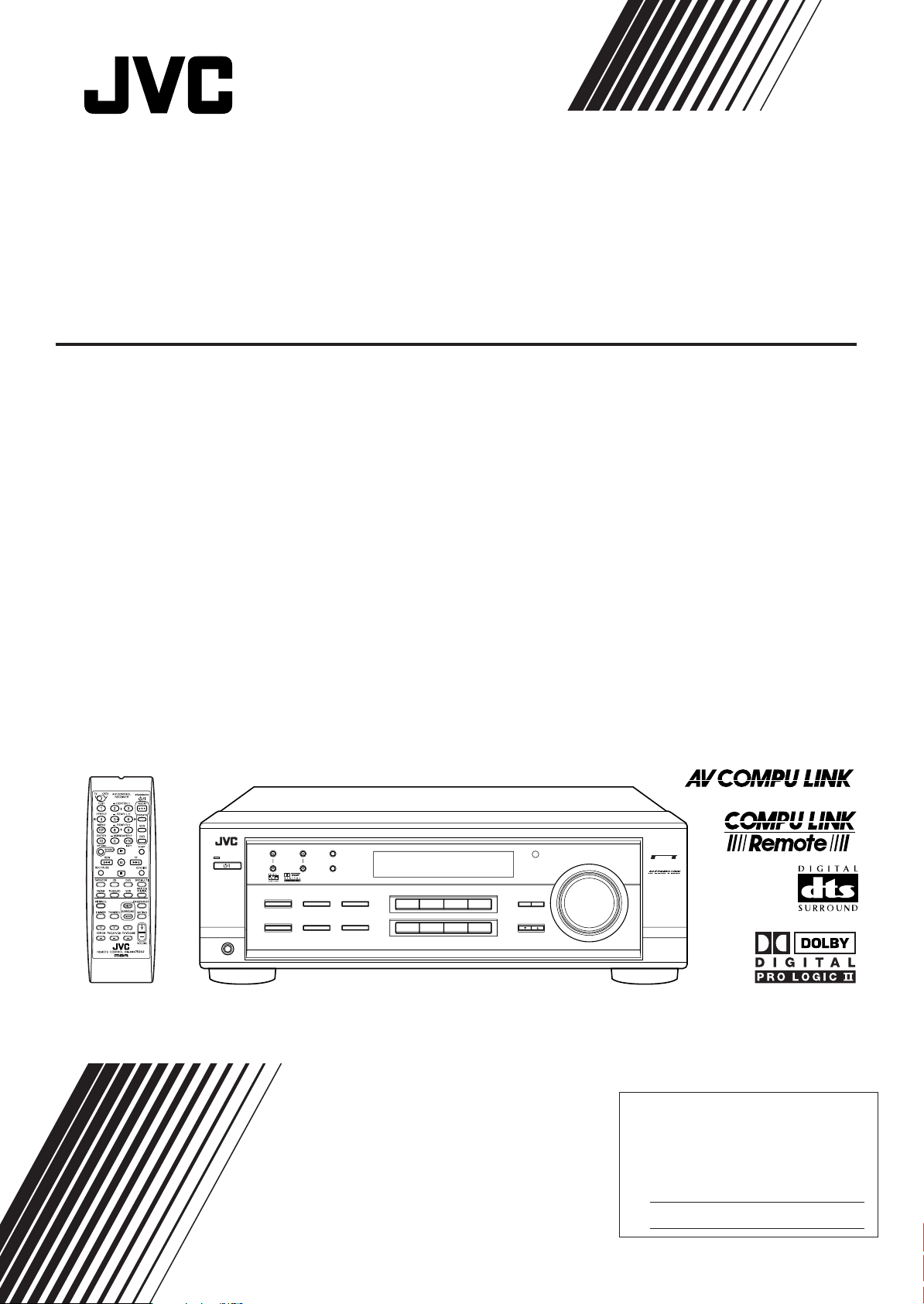
For Customer Use:
Enter below the Model No. and Serial
No. which are located either on the rear,
bottom or side of the cabinet. Retain this
information for future reference.
Model No.
Serial No.
DVD VCR
TV SOUND
ADJUST
RX-7520V
AUDIO/VIDEO CONTROL RECEIVER
SETTING
MASTER VOLUME
CONTROL
DOWN UP
CD
TAPE/CDR
SOURCE NAME
BASS BOOST
INPUT
ANALOG/DIGITAL
SPEAKERS ON/OFF
SURROUND MODE
PHONES
SURROUND ON/OFF
FM/AM TUNING
STANDBY
STANDBY/ON
FM/AM PRESET FM MODE
MEMORY
INPUT ATT
AM
DVD MULTI
FM
12
COMPULINK
Remote
FM MODE
AUDIO/VIDEO CONTROL RECEIVER
RECEPTEUR DE COMMANDE AUDIO/VIDEO
RX-7520VBK
INSTRUCTIONS
MANUAL D’INSTRUCTIONS
LVT0852-002A
[C]
Page 2
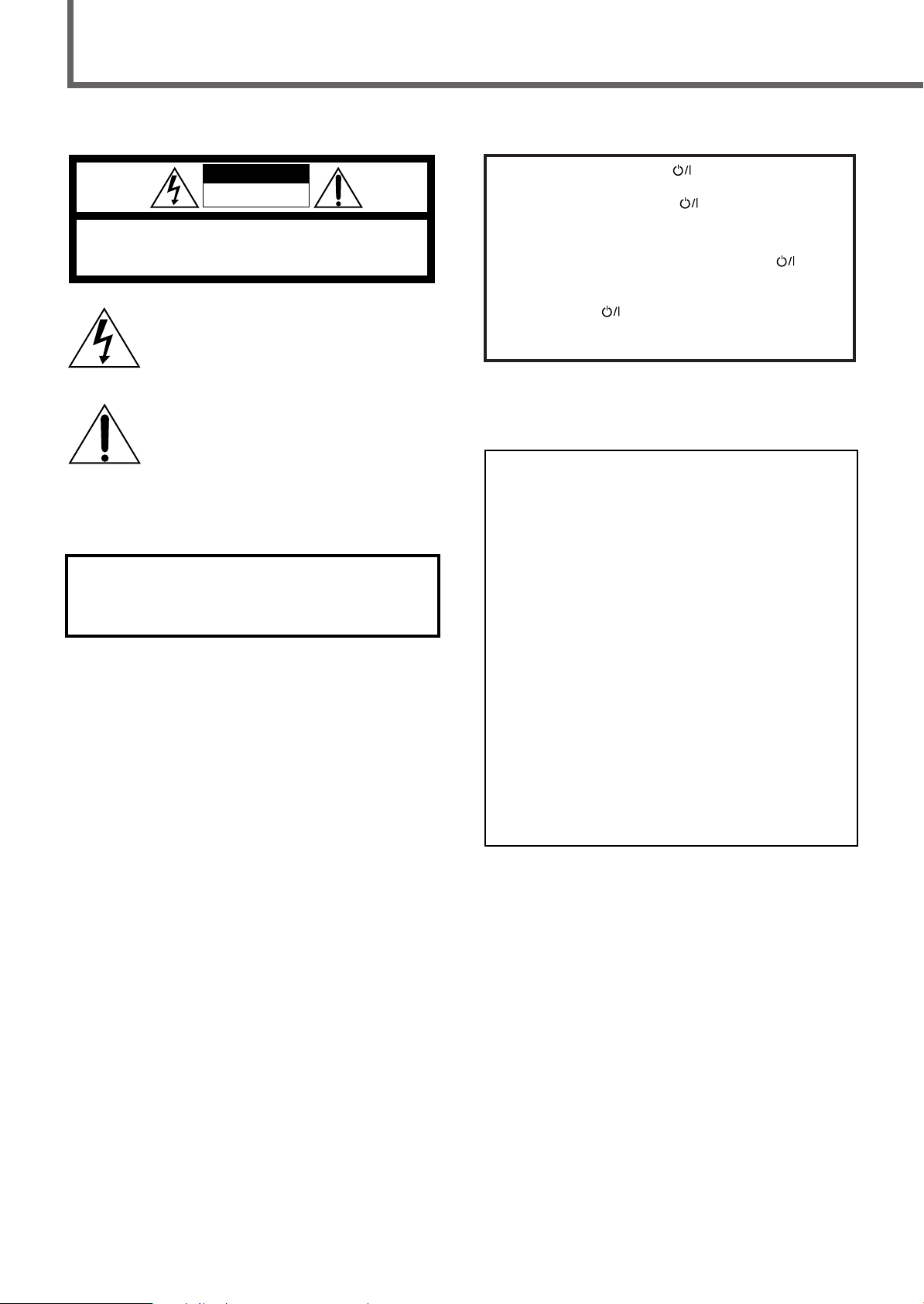
Warnings, Cautions and Others/
WARNING: TO REDUCE THE RISK OF FIRE
OR ELECTRIC SHOCK, DO NOT EXPOSE
THIS APPLIANCE TO RAIN OR MOISTURE.
For U.S.A.
This equipment has been tested and found to comply
with the limits for a Class B digital device, pursuant to
part 15 of the FCC Rules. These limits are designed to
provide reasonable protection against harmful
interference in a residential installation.
This equipment generates, uses and can radiate radio
frequency energy and, if not installed and used in
accordance with the instructions, may cause harmful
interference to radio communications. However, there is
no guarantee that interference will not occur in a
particular installation. If this equipment does cause
harmful interference to radio or television reception,
which can be determined by turning the equipment off
and on, the user is encouraged to try to correct the
interference by one or more of the following measures:
Reorient or relocate the receiving antenna.
Increase the separation between the equipment and
receiver.
Connect the equipment into an outlet on a circuit different
from that to which the receiver is connected.
Consult the dealer or an experienced radio/TV technician
for help.
Changes or modifications not expressly approved by the
manufacturer for compliance could void the user’s
authority to operate the equipment.
CAUTION: TO REDUCE THE RISK OF ELECTRIC SHOCK.
DO NOT REMOVE COVER (OR BACK)
NO USER SERVICEABLE PARTS INSIDE.
REFER SERVICING TO QUALIFIED SERVICE PERSONNEL.
RISK OF ELECTRIC SHOCK
DO NOT OPEN
The lightning flash with arrowhead symbol,
within an equilateral triangle is intended to
alert the user to the presence of uninsulated
"dangerous voltage" within the product's
enclosure that may be of sufficient
magnitude to constitute a risk of electric
shock to persons.
The exclamation point within an equilateral
triangle is intended to alert the user to the
presence of important operating and
maintenance (servicing) instructions in the
literature accompanying the appliance.
CAUTION
Mises en garde, précautions et indications diverses
Caution –– STANDBY/ON button!
Disconnect the mains plug to shut the power off completely. The STANDBY/ON button in any position
does not disconnect the mains line. The power can be
remote controlled.
Attention –– Commutateur STANDBY/ON
Dé connecter la fiche de secteur pour couper
complètement le courant. Le commutateur
STANDBY/ON ne coupe jamais complètement la
ligne de secteur, quelle que soit sa position. Le courant
peut être télécommandé.
!
CAUTION
To reduce the risk of electrical shocks, fire, etc.:
1. Do not remove screws, covers or cabinet.
2. Do not expose this appliance to rain or moisture.
ATTENTION
Afin d’éviter tout risque d’électrocution, d’incendie, etc.:
1. Ne pas enlever les vis ni les panneaux et ne pas ouvrir
le coffret de l’appareil.
2. Ne pas exposer l’appareil à la pluie ni à l’humidité.
– G-1 –
Page 3
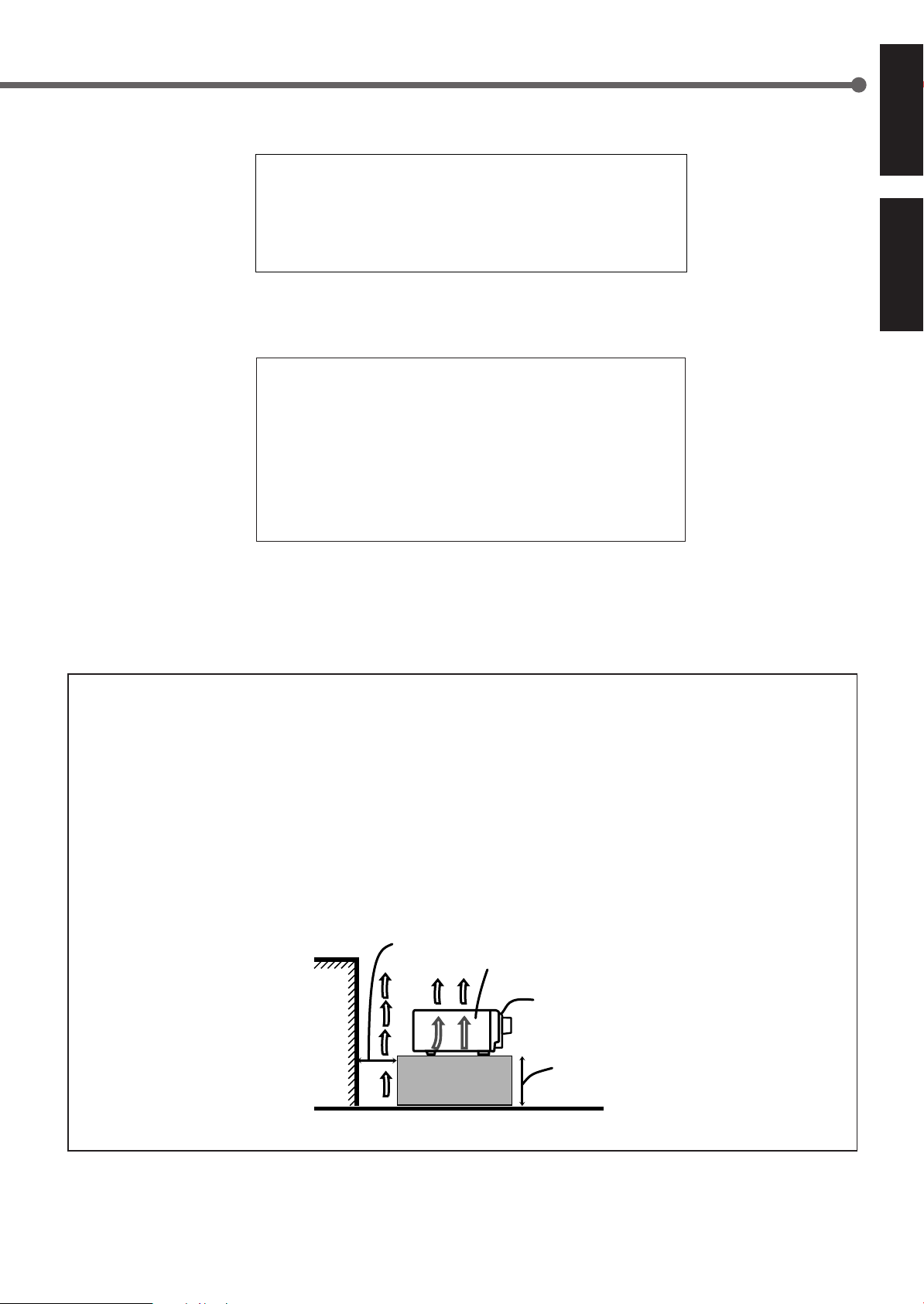
For Canada/pour le Canada
CAUTION: TO PREVENT ELECTRIC SHOCK, MATCH
ATTENTION:
POUR EVITER LES CHOCS ELECTRIQUES,
INTRODUIRE LA LAME LA PLUS LARGE DE LA FICHE DANS
LA BORNE CORRESPONDANTE DE LA PRISE ET
POUSSER JUSQUAU FOND
WIDE BLADE OF PLUG TO WIDE SLOT, FULLY INSERT
For Canada/pour Le Canada
THIS DIGITAL APPARATUS DOES NOT EXCEED THE CLASS B
LIMITS FOR RADIO NOISE EMISSIONS FROM DIGITAL APPARATUS
AS SET OUT IN THE INTERFERENCE-CAUSING EQUIPMENT
STANDARD ENTITLED “DIGITAL APPARATUS,” ICES-003 OF THE
DEPARTMENT OF COMMUNICATIONS.
CET APPAREIL NUMERIQUE RESPECTE LES LIMITES DE BRUITS
RADIOELECTRIQUES APPLICABLES AUX APPAREILS NUMERIQUES
DE CLASSE B PRESCRITES DANS LA NORME SUR LE MATERIEL
BROUILLEUR; “APPAREILS NUMERIQUES”, NMB-003 EDICTEE PAR
LE MINISTRE DES COMMUNICATIONS.
English
Français
Caution: Proper Ventilation
To avoid risk of electric shock and fire and to protect from
damage.
Locate the apparatus as follows:
Front: No obstructions open spacing.
Sides: No obstructions in 10 cm from the sides.
Top: No obstructions in 10 cm from the top.
Back: No obstructions in 15 cm from the back.
Bottom: No obstructions, place on the level surface.
In addition, maintain the best possible air circulation as
illustrated.
Spacing 15 cm or more
Dégagement de 15 cm ou plus
Wall or obstructions
Mur, ou obstruction
Floor
Plancher
Attention: Ventilation Correcte
Pour éviter les chocs électriques, l’incendie et tout autre
dégât.
Disposer l’appareil en tenant compte des impératifs suivants
Avant: Rien ne doit gêner le dégagement
Flancs: Laisser 10 cm de dégagement latéral
Dessus: Laisser 10 cm de dégagement supérieur
Arrière: Laisser 15 cm de dégagement arrière
Dessous: Rien ne doit obstruer par dessous; poser
l’appareil sur une surface plate.
Veiller également à ce que l’air circule le mieux possible
comme illustré.
RX-7520VBK
Front
Avant
Stand height
15 cm or more
Hauteur du socle:
15 cm ou plus
– G-2 –
Page 4
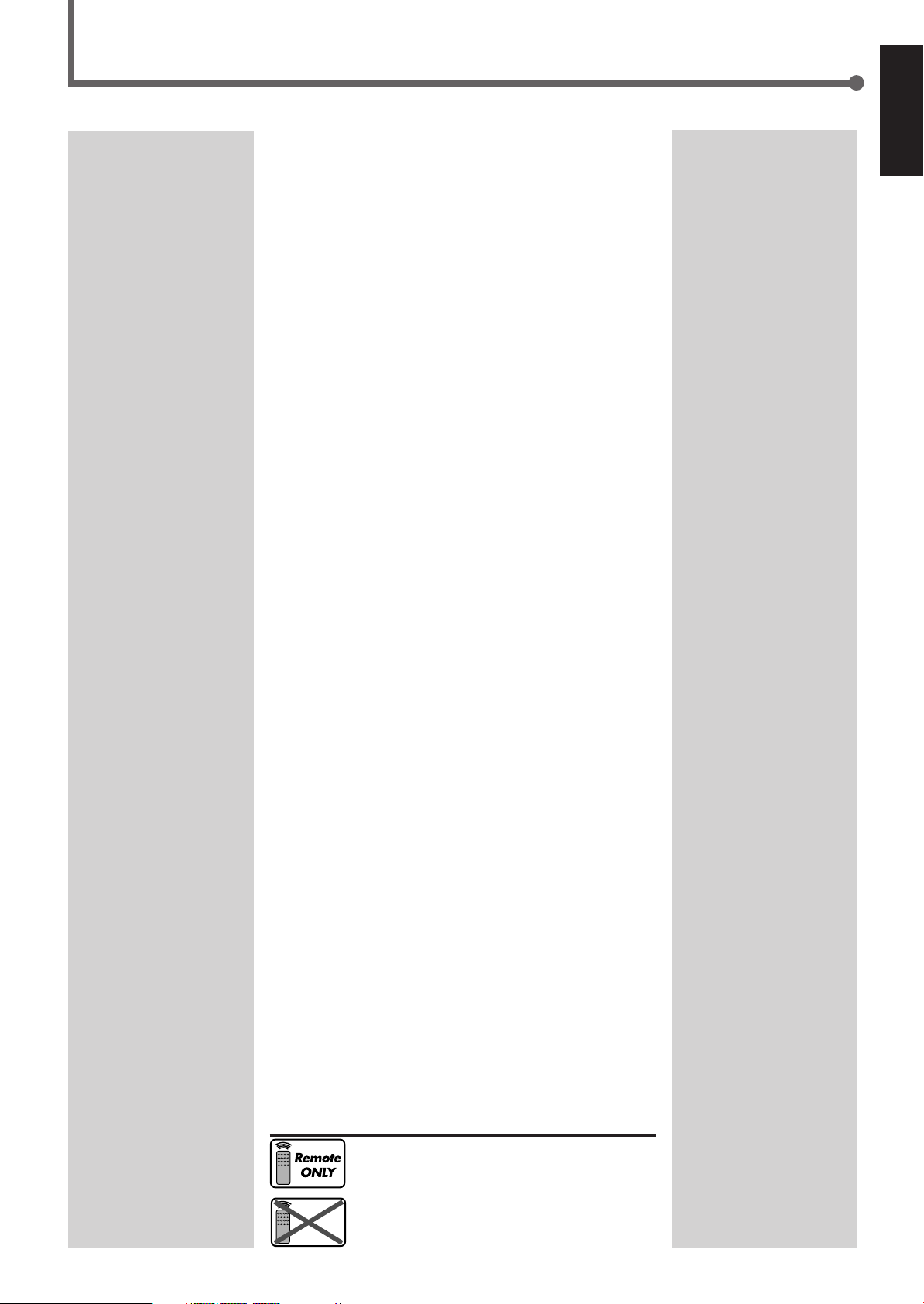
Table of Contents
Remote
NOT
Parts Identification ...................................... 2
Getting Started ........................................... 3
Before Installation ...................................................................... 3
Checking the Supplied Accessories ........................................... 3
Putting Batteries in the Remote Control .................................... 3
Connecting the FM and AM Antennas ....................................... 4
Connecting the Speakers ............................................................ 5
Connecting Audio/Video Components ....................................... 6
Connecting the Power Cord ....................................................... 9
Basic Operations ....................................... 10
Turning On the Power .............................................................. 10
Selecting the Source to Play ..................................................... 10
Adjusting the Volume ............................................................... 11
Selecting the Front Speakers .................................................... 11
Listening Only with Headphones ............................................. 12
Turning Off the Sounds Temporarily—Muting........................ 12
Changing the Display Brightness ............................................. 12
Turning Off the Power with the Sleep Timer ........................... 12
Basic Settings ........................................... 14
Setting the Digital Input (DIGITAL IN) Terminals ................. 14
Selecting the Analog or Digital Input Mode ............................ 14
Setting the Video Input Terminal ............................................. 16
Setting the Speaker Information ............................................... 16
Sound Adjustments.................................... 19
Attenuating the Input Signal .................................................... 19
Adjusting the Front Speakers Output Balance ......................... 19
Adjusting the Tone ................................................................... 20
Adjusting the Subwoofer Output Level.................................... 20
Reinforcing the Bass ................................................................ 20
Tuner Operations ....................................... 21
Tuning in Stations Manually .................................................... 21
Using Preset Tuning ................................................................. 21
Selecting the FM Reception Mode ........................................... 22
Creating Realistic Sound Fields ................... 23
About Relations between Speaker Layouts and
Surround Modes ................................................................. 25
Using Dolby Pro Logic II, Dolby Digital
and DTS Digital Surround ................................................. 26
Using DAP Modes and All Channel Stereo ............................. 28
Using DVD MULTI Playback Mode................ 30
Activating DVD MULTI Playback Mode ................................ 30
COMPU LINK Remote Control System ......... 31
AV COMPU LINK Remote Control System .... 32
Operating JVC’s Audio/Video
Components .......................................... 34
Operating Audio Components .................................................. 34
Operating Video Components .................................................. 36
Operating Other Manufacturers’ Video
Equipment ............................................ 37
Troubleshooting ......................................... 40
Specifications ............................................ 41
English
This mark indicates that the remote control CAN
ONLY be used for the operation explained.
This mark indicates that the remote control CANNOT
be used for the operation explained. Use buttons on
the front panel.
1
Page 5
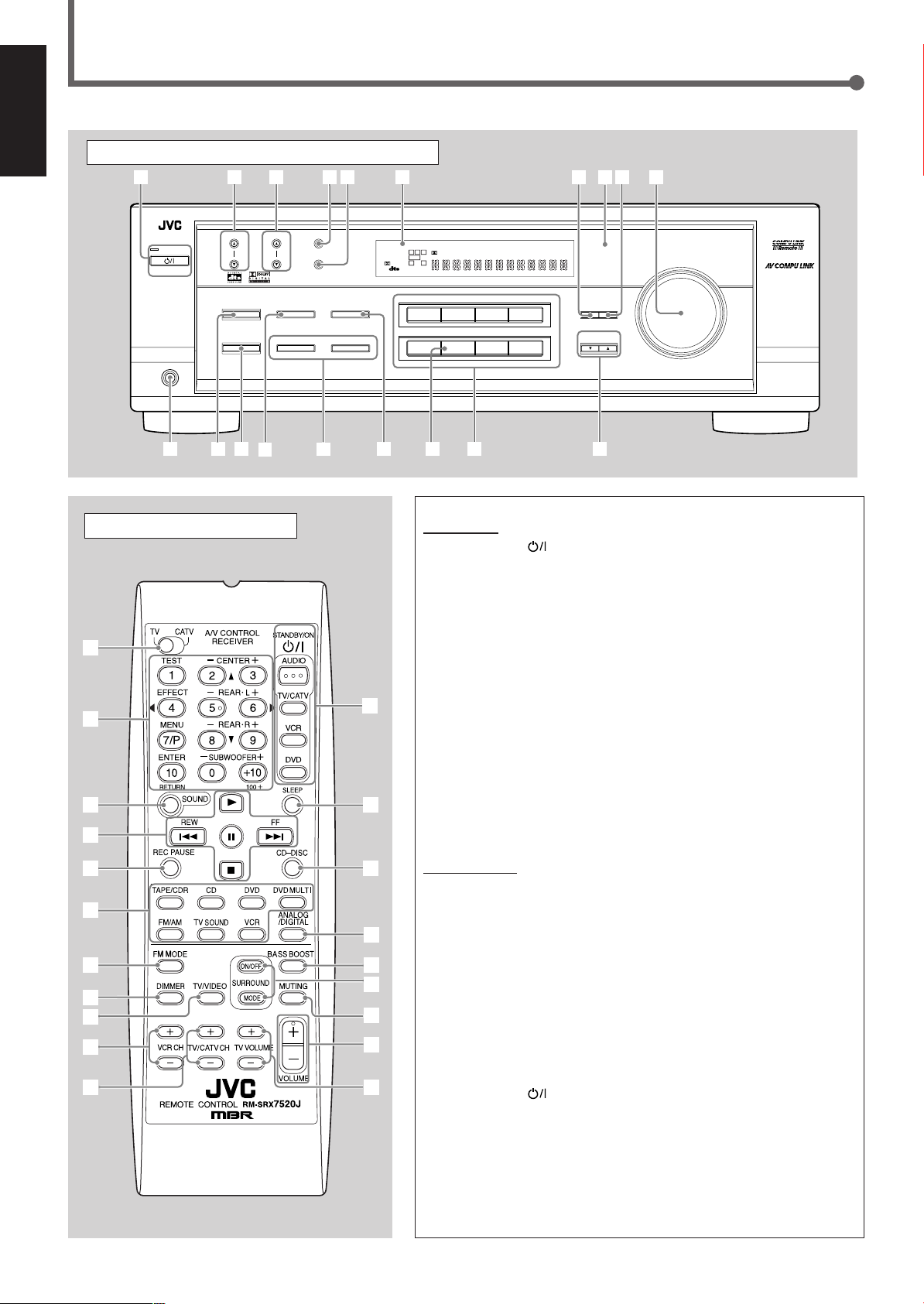
Parts Identification
ADJUST
RX-7520V
AUDIO/VIDEO CONTROL RECEIVER
SETTING
MASTER VOLUME
CONTROL
DOWN UP
SURROUND MODE
PHONES
SURROUND ON/OFF
FM/AM TUNING
STANDBY
FM/AM PRESET FM MODE
MEMORY
1
2
5
4
8
79
p
t
u
io
6
3
STANDBY/ON
DVD
VCR
TV SOUND
CD TAPE/CDR
SOURCE NAME
AM
DVD MULTI
FM
y
r
q
w
e
INPUT
ANALOG/DIGITAL
SPEAKERS ON/OFF
BASS BOOST
12
LC
S.WFR
LS RS
CH-
S
LFE
SPK
PRO LOGIC ΙΙ DSP H.PHONE
AUTO MUTING
TUNED
STEREO
VOLUME
BASS BOOST
INPUT ATT
SLEEP
OPERATION
DIGITAL AUTO
ANALOG
DIGITAL
LINEAR PCM
12
R
INPUT ATT
FM MODE
PTY–PTY SEARCH–PTY
7
8
4
t
;
y
6
5
p
q
i
u
9
3
1
2
w
o
r
e
English
Remote Control
Front Panel
See pages in the parentheses for details.
Front Panel
1 STANDBY/ON button and STANDBY lamp (10)
2 FM/AM TUNING 5/∞ buttons (21)
3 FM/AM PRESET 5/∞ buttons (21, 22)
4 FM MODE button (22)
5 MEMORY button (21, 22)
6 Display (10)
7 ADJUST button (19, 20, 27 – 30)
8 Remote sensor (3)
9 SETTING button (14, 16 – 18)
p MASTER VOLUME control (11)
q PHONES jack (12)
w SURROUND ON/OFF button (25, 27, 29)
e SURROUND MODE button (25, 27, 29)
r • INPUT ANALOG/DIGITAL button (15)
• INPUT ATT button (19)
t SPEAKERS ON/OFF 1 and 2 buttons (11, 12)
y BASS BOOST button (20)
u SOURCE NAME button (11)
i Source selecting buttons (10, 11, 14, 21, 22, 30)
DVD MULTI, DVD, VCR, TV SOUND, CD, TAPE/CDR, FM, AM
o CONTROL UP5/DOWN∞ buttons (14, 16 – 20, 27 – 30)
Remote Control
1 TV/CATV selector (36, 37)
2 •10 keys for selecting preset channels (22)
•10 keys for adjusting sound (20, 27, 28, 30, 34)
•10 keys for operating audio/video components (34 – 37)
3 SOUND button (20, 27, 28, 30, 34)
4 Operating buttons for audio/video components (34 – 36, 38, 39)
5 REC PAUSE button (35, 36, 38)
6 Source selecting buttons (10, 11, 14, 21, 22, 30, 34 – 39)
TAPE/CDR, CD, DVD, DVD MULTI, FM/AM, TV SOUND, VCR
7 FM MODE button (22)
8 DIMMER button (12)
9 TV/VIDEO button (36, 37)
p VCR CH (channel) +/– buttons (36, 38)
q TV/CATV CH (channel) +/– buttons (36, 37)
w STANDBY/ON buttons (10, 33, 36 – 39)
AUDIO, TV/CATV, VCR, DVD
e SLEEP button (12)
r CD–DISC button (35)
t ANALOG/DIGITAL button (15)
y BASS BOOST button (20)
u SURROUND ON/OFF and SURROUND MODE buttons (25, 28)
i MUTING button (12)
o VOLUME +/– button (11)
; TV VOLUME +/– buttons (36, 37)
2
Page 6
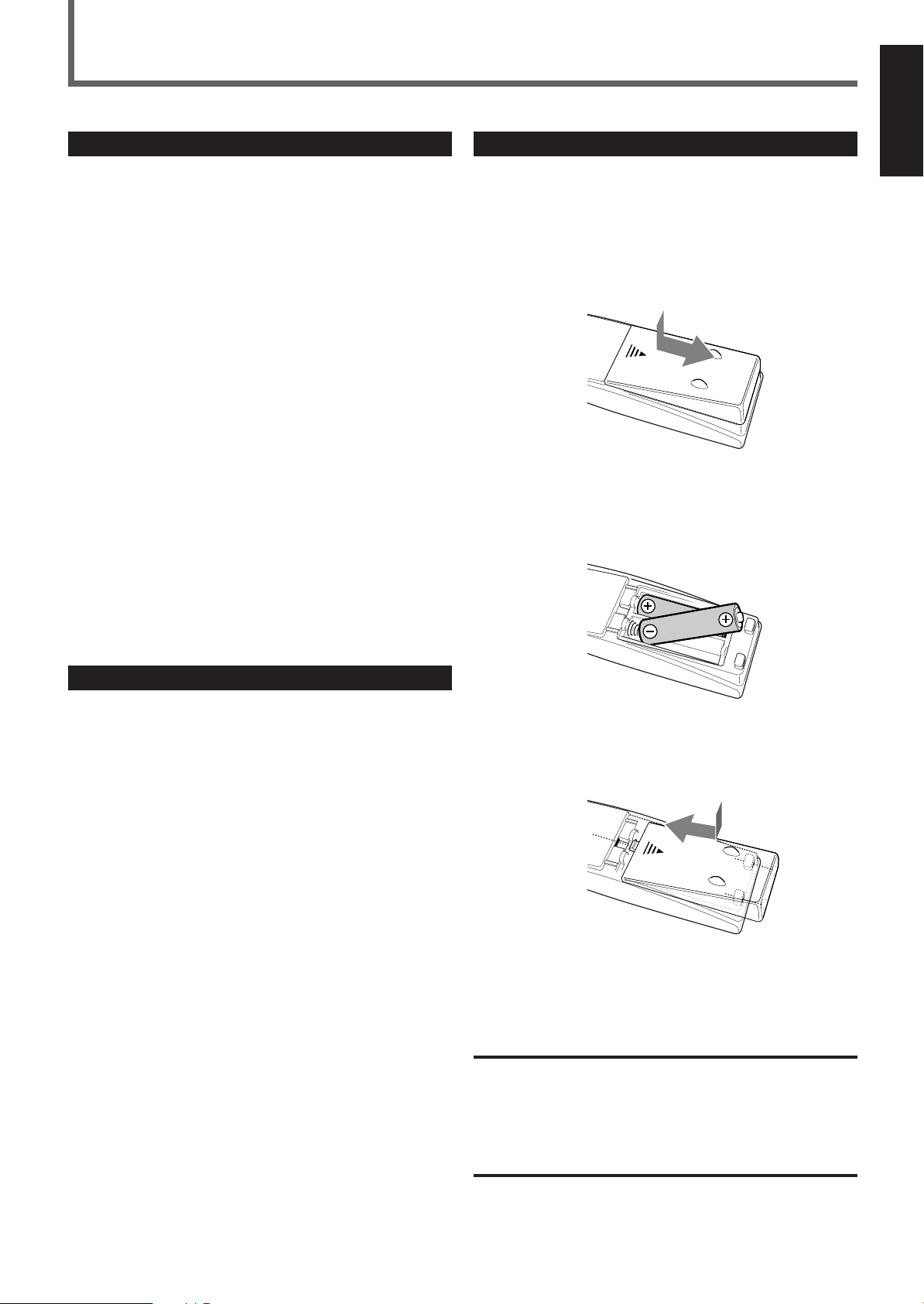
Getting Started
Before Installation
General Precautions
• DO NOT insert any metal object into the unit.
• DO NOT disassemble the unit or remove screws, covers, or
cabinet.
• DO NOT expose the unit to rain or moisture.
Locations
• Install the unit in a location that is level and protected from
moisture.
• The temperature around the unit must be between –5˚C and 35˚C
(23˚F and 95˚F).
• Make sure there is good ventilation around the unit. Poor
ventilation could cause overheating and damage the unit.
Handling the unit
• DO NOT touch the power cord with wet hands.
• DO NOT pull on the power cord to unplug the cord. When
unplugging the cord, always grasp the plug so as not to damage
the cord.
• Keep the power cord away from the connecting cords and the
antenna. The power cord may cause noise or screen interference. It
is recommended to use a coaxial cable for antenna connection,
since it is well-shielded against interference.
• When a power failure occurs, or when you unplug the power cord,
the preset settings such as preset FM/AM channels and sound
adjustments may be erased in a few days.
Putting Batteries in the Remote Control
Before using the remote control, put two supplied batteries first.
• When using the remote control, aim the remote control directly at
the remote sensor on the unit.
1
On the back of the remote control, remove the
battery cover.
2
Insert batteries.
• Make sure to match the polarity: (+) to (+) and (–) to (–).
English
Checking the Supplied Accessories
Check to be sure you have all of the following supplied accessories.
The number in the parentheses indicates the quantity of the pieces
supplied.
• Remote Control (1)
• Batteries (2)
• AM Loop Antenna (1)
• FM Antenna (1)
If anything is missing, contact your dealer immediately.
3
Replace the cover.
If the range or effectiveness of the remote control decreases, replace
the batteries. Use two R6P(SUM-3)/AA(15F) type dry-cell batteries.
CAUTION:
Follow these precautions to avoid leaking or cracking cells:
• Place batteries in the remote control so they match the polarity:
(+) to (+) and (–) to (–).
• Use the correct type of batteries. Batteries that look similar may
differ in voltage.
• Always replace both batteries at the same time.
• Do not expose batteries to heat or flame.
3
Page 7
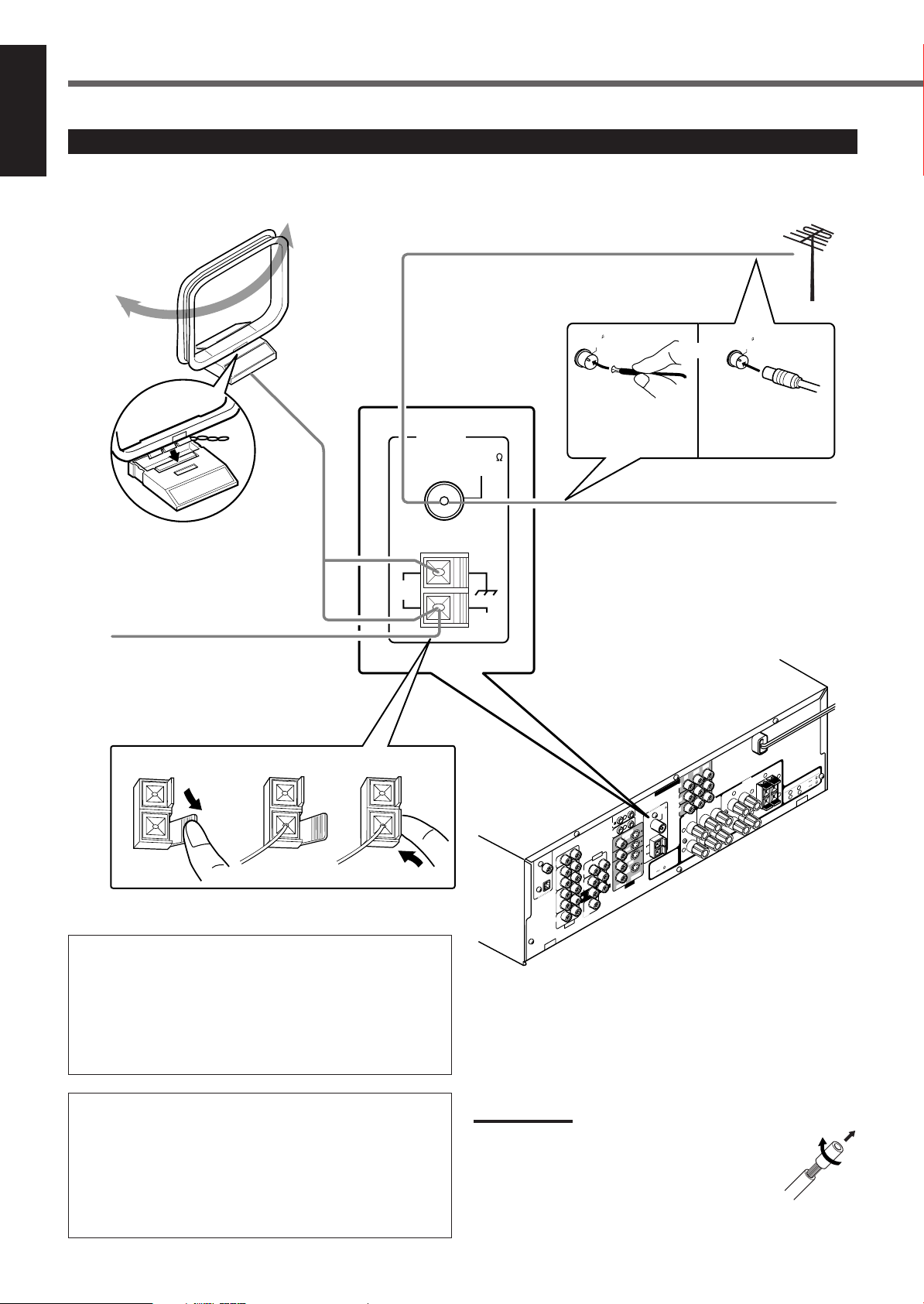
DIGITAL 1
(
DVD
)
DIGITAL 2
(
CD
)
FRONT
CENTER
DVD
FM 75
COAXIAL
COMPU LINK-4
(SYNCHRO)
ANTENNA
TV SOUND
SUBWOOFER
OUT
VID
EO
VIDEOVIDEO
S-VIDEOS-VIDEO
AU
DIO
AUDIO
OU
T
(REC)
R
IGHT
LEFT
LEFT
AM
LO
OP
AM
EXIT
RIGHT
LEFT
TAPE
/CDR
IN
(PLAY)
OUT
(REC)
VCR
IN
(PLAY)
DIGITAL IN
CENTER
SPEAKER
REAR
SPEAKERS
RIGHT
LEFT
FRONT
SPEAKERS
RIGHT
LEFT
CAUTION : SPEAKER IMPEDANCE
OR
AND
: 8
16
:16
32
+
–
+
–
+
+
2
2
2
1
1
1
–
–
CD
REAR
SUB
WOO
FER
O
UT
(REC)
VCR
IN
(PLAY)
AV
COMPU LINK-
DVD
Y
P
B
/C
B
P
R
/C
R
VCR
MONITOR OUT
COM
PONENT VIDEO
CAUTION :
SPEAKER IMPEDANCE
8
16
RIGHT
MONITOR
OUT
AM
LOOP
FM 75
COAXIAL
AM
EXT
ANTENNA
FM 75
COAXIAL
FM 75
COAXIAL
123
Getting Started
English
Connecting the FM and AM Antennas
AM Loop Antenna
(supplied)
Snap the tabs on the loop
into the slots of the base
to assemble the AM loop
antenna.
Outdoor FM antenna (not supplied)
If FM reception is poor, connect outdoor
FM antenna.
Supplied FM
antenna
Extend the supplied FM antenna horizontally.
or
Standard type
outdoor FM antenna
(not supplied)
FM antenna (supplied)
If AM reception is poor, connect
outdoor single vinyl-covered wire
(not supplied).
AM antenna connection
Connect the supplied AM loop antenna to the AM LOOP
terminals.
Turn the loop until you have the best reception.
• If the reception is poor, connect an outdoor single vinylcovered wire (not supplied) to the AM EXT terminal. (Keep the
AM loop antenna connected.)
FM antenna connection
Connect the supplied FM antenna to the FM 75 Ω COAXIAL
terminal as a temporary measure.
Extend the supplied FM antenna horizontally.
• If the reception is poor, connect an outdoor FM antenna (not
supplied). Before attaching a 75 Ω coaxial cable (with a
standard type connector), disconnect the supplied FM antenna.
4
Notes:
• If the AM loop antenna wire is covered with vinyl,
remove the vinyl while twisting it as shown on the
right.
• Make sure the antenna conductors do not touch any
other terminals, connecting cords and power cord.
This could cause poor reception.
Page 8
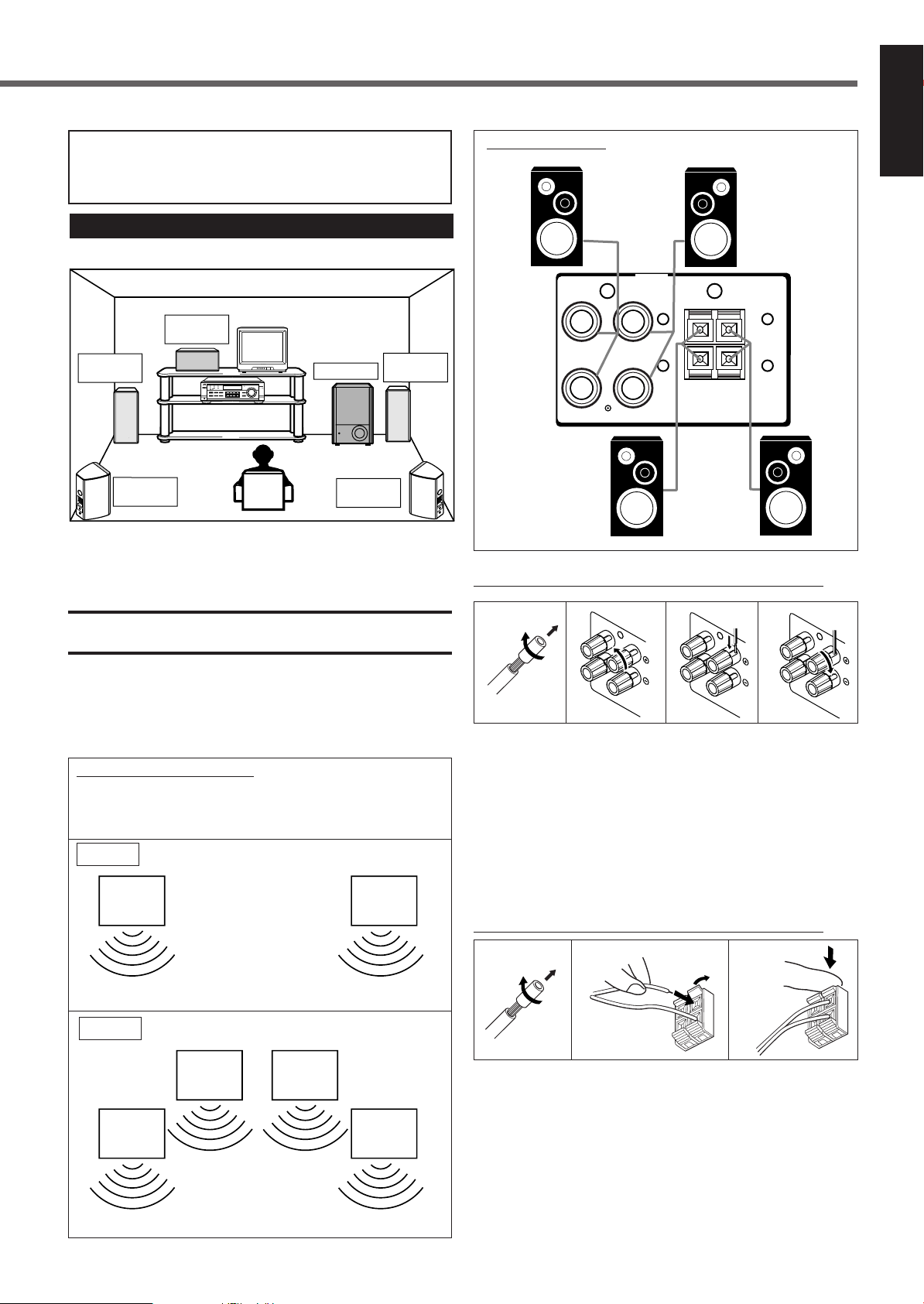
FRONT
SPEAKERS
RIGHT LEFT
+
1
–
RIGHT LEFT
2
+
–
RIGHT
LEFT
1
RIGHT
LEFT
1
RIGHT
LEFT
1
1
2
“NO” for the subwoofer, “LARGE” for the front speakers,
Right rear
speaker
Left front
speaker
Subwoofer
Center
speaker
Left rear
speaker
Right front
speaker
DVD VCR
TV SOUND/DBS
ADJUST
RX-7020VAUDIO/VIDEO CONTROL RECEIVER
SETTING
MASTER VOLUME
CONTROL
DOWNUP
CD
TAPE/CDR
SOURCE NAME
BASS BOOST
INPUT
ANALOG/DIGITAL
SPEAKERS ON/OFF
SURROUND MODE
PHONES
SURROUND ON/OFF
FM/AM TUNING
STANDBY
FM/AM PRESET FM MODE
MEMORY
INPUT ATT
FM/AM
DIGITAL
SURROUND
DVD MULTI
PHONO
SOURCE NAME
12
COMPULINK
Remote
and “SMALL” for the center and rear speakers are initial
settings. To get best possible sound, change the subwoofer and
speaker settings to fit your listening conditions.
Connecting the Speakers
Speaker layout diagram
After connecting the front, center, rear speakers and/or subwoofer,
set the speaker setting information properly to obtain the best
possible Surround effects. For details, see pages 16 to 18.
CAUTION:
Use speakers with the SPEAKER IMPEDANCE indicated by the
speaker terminals.
Connection diagram
FRONT
SPEAKERS
1
FRONT
SPEAKERS
2
Connecting speakers to the FRONT SPEAKERS 1 terminals
4321
English
Connecting the front speakers
You can connect two pairs of front speakers (one pair to the FRONT
SPEAKERS 1 terminals, and the other pair to the FRONT
SPEAKERS 2 terminals).
About the speaker impedance
The required speaker impedance of the front speakers does differ
depending on whether both the FRONT SPEAKERS 1 and FRONT
SPEAKERS 2 terminals are used or only one of them is used.
CASE 1 When you connect only one pair of front speakers
Front
speaker
1
Use front speakers with 8 Ω – 16 Ω impedance.
CASE 2 When you connect two pairs of front speakers
Front
speaker
1
Use front speakers with 16 Ω – 32 Ω impedance.
Front
speaker
2
Front
speaker
2
Front
speaker
1
Front
speaker
1
For each speaker, connect the (+) and (–) terminals on the rear panel
to the (+) and (–) terminals marked on the speakers.
1
Cut, twist and remove the insulation at the end of
each speaker signal cable (not supplied).
2
Turn the knob counterclockwise.
3
Insert the speaker signal cable.
4
Turn the knob clockwise.
Connecting speakers to the FRONT SPEAKERS 2 terminals
1
2
For each speaker, connect the (+) and (–) terminals on the rear panel
to the (+) and (–) terminals marked on the speakers.
1
Cut, twist and remove the insulation at the end of
3
each speaker cord.
2
Open the terminal (1), then insert the speaker
cord (2).
3
Close the terminal.
5
Page 9
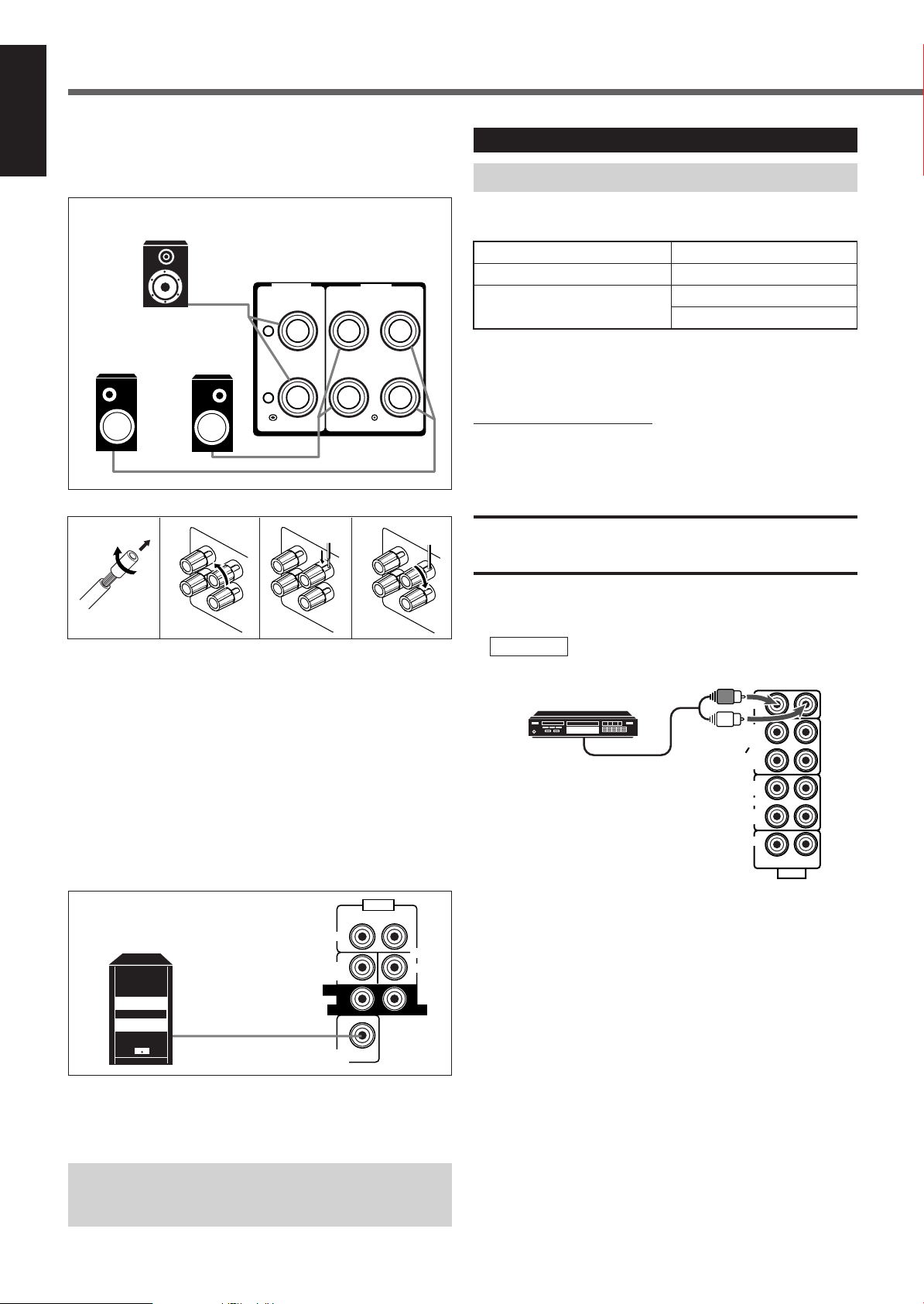
Getting Started
CENTER
SPEAKER
REAR
SPEAKERS
RIGHT LEFT
+
–
RIGHT
LEFT
RIGHT
LEFT
AUDIO
REAR
RIGHT LEFT
FRONT
CENTER
DVD
SUBWOOFER
OUT
SUB
WOOFER
RIGHT LEFT
RIGHT
LEFT
AUDIO
TV SOUND
OUT
(REC)
TAPE
CDR
CD
OUT
(REC)
IN
(PLAY)
RIGHT LEFT
VCR
IN
(PLAY)
English
Connecting the rear and center speakers
Connect rear speakers to the REAR SPEAKERS terminals and a
center speaker to the CENTER SPEAKER terminals.
Connecting Audio/Video Components
Turn off all components before connecting.
Center
speaker
Left rear
speaker
1
Right rear
speaker
2
3
4
For each speaker, connect the (+) and (–) terminals on the rear panel
to the (+) and (–) terminals marked on the speakers.
1
Cut, twist and remove the insulation at the end of
each speaker signal cable (not supplied).
2
Turn the knob counterclockwise.
3
Insert the speaker signal cable.
4
Turn the knob clockwise.
You can connect the following audio/video components to this unit.
Refer also to the manuals supplied with your components.
Audio Components Video Components
• CD player* • VCR
• Cassette deck • TV*
or CD recorder* • DVD player*
*
You can connect these components using the methods described in
“Analog connections” (below) or in “Digital connections” (see page 9).
Analog connections
Audio component connections
Use the cables with RCA pin plugs (not supplied).
Connect the white plug to the audio left jack, and the red plug to the
audio right jack.
CAUTION:
If you connect a sound-enhancing device such as a graphic equalizer
between the source components and this receiver, the sound output
through this receiver may be distorted.
CD player
CD player
To audio output
Connecting the subwoofer speaker
By connecting a subwoofer, you can enhance the bass or reproduce
the original LFE signals recorded on the digital software.
Powered subwoofer
Connect the input jack of a powered subwoofer to the
SUBWOOFER OUT jack on the rear panel, using a cable with RCA
pin plugs (not supplied).
• Refer also to the manual supplied for your subwoofer.
Since bass sound is non-directional, you can place a
subwoofer wherever you like. Normally place it in front of
you.
6
Page 10
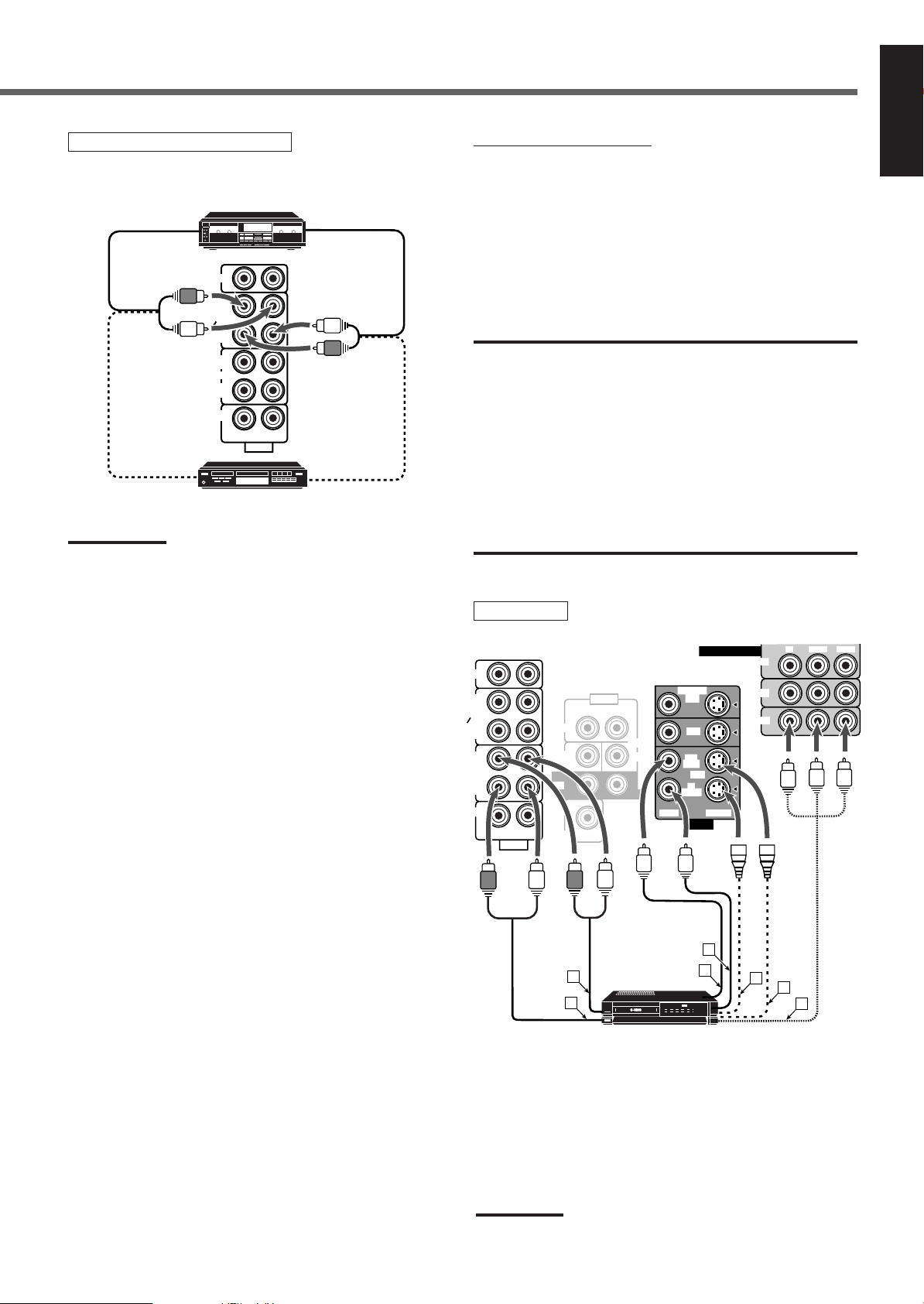
Cassette deck or CD recorder
AUDIO
TV SOUND
VCR
OUT
(REC)
IN
(PLAY)
TAPE
CDR
CD
OUT
(REC)
IN
(PLAY)
RIGHT LEFT
G
COMPONENT VIDEO
MONITOR OUT
VCR
DVD
Y
P
B/CBPR/CR
AUDIO
VIDEO
TV SOUND
VCR
VCR
OUT
(REC)
OUT
(REC)
IN
(PLAY)
IN
(PLAY)
TAPE
CDR
CD
OUT
(REC)
IN
(PLAY)
MONITOR
OUT
RIGHT LEFT
DVD
S-VIDEO
VIDEO
REAR
LEFT
FRONT
CENTER
DVD
SUBWOOFER
OUT
SUB
WOOFER
RIGHT LEFT
AUDIO
RIGHT
F
E
C
D
A
B
Cassette deck
To audio outputTo audio input
To audio input To audio output
Note:
You can connect either a cassette deck or a CD recorder to the
TAPE/CDR jacks. When connecting a CD recorder to the TAPE/CDR
jacks, change the source name, which will be shown on the display
when selected as the source. See page 11 for details.
CD recorder
If your audio components have a COMPU LINK jack
See also page 31 for detailed information about the connection and
the COMPU LINK remote control system.
Video component connections
Use the cables with RCA pin plugs (not supplied).
Connect the white plug to the audio left jack, the red plug to the
audio right jack, and the yellow plug to the video jack.
• If video components have S-video (Y/C-separation) and/or
component video (Y, P
an S-video cable (not supplied) and/or component video cable (not
supplied). By using these terminals, you can get a better picture
quality in the order—Component video > S-video > Composite
video.
IMPORTANT:
This unit is equipped with the following video terminals: composite
video, S-video and component video terminals. You can use any of
these three to connect a video component.
However, remember that the video signals from one type of these
input terminals are output only through the video output
terminals of the same type.
Therefore, if a recording video component and a playing video
component are connected to the unit through the different types of
video terminals, you cannot record the picture from the playing
component onto the recording component. In addition, if the TV and a
playing video component are connected to the unit through the
different types of video terminals, you cannot view the playback
picture from the playing component on the TV.
VCR
B/CB, PR/CR) terminals, connect them using
English
S-VHS (or VHS) VCR
Å To left/right channel audio output
ı To left/right channel audio input
Ç To composite video output
Î To S-video output
‰ To S-video input
Ï To composite video input
Ì To component video output
Note:
See “Selecting the Video Input Terminal” on page 16 for details.
7
Page 11
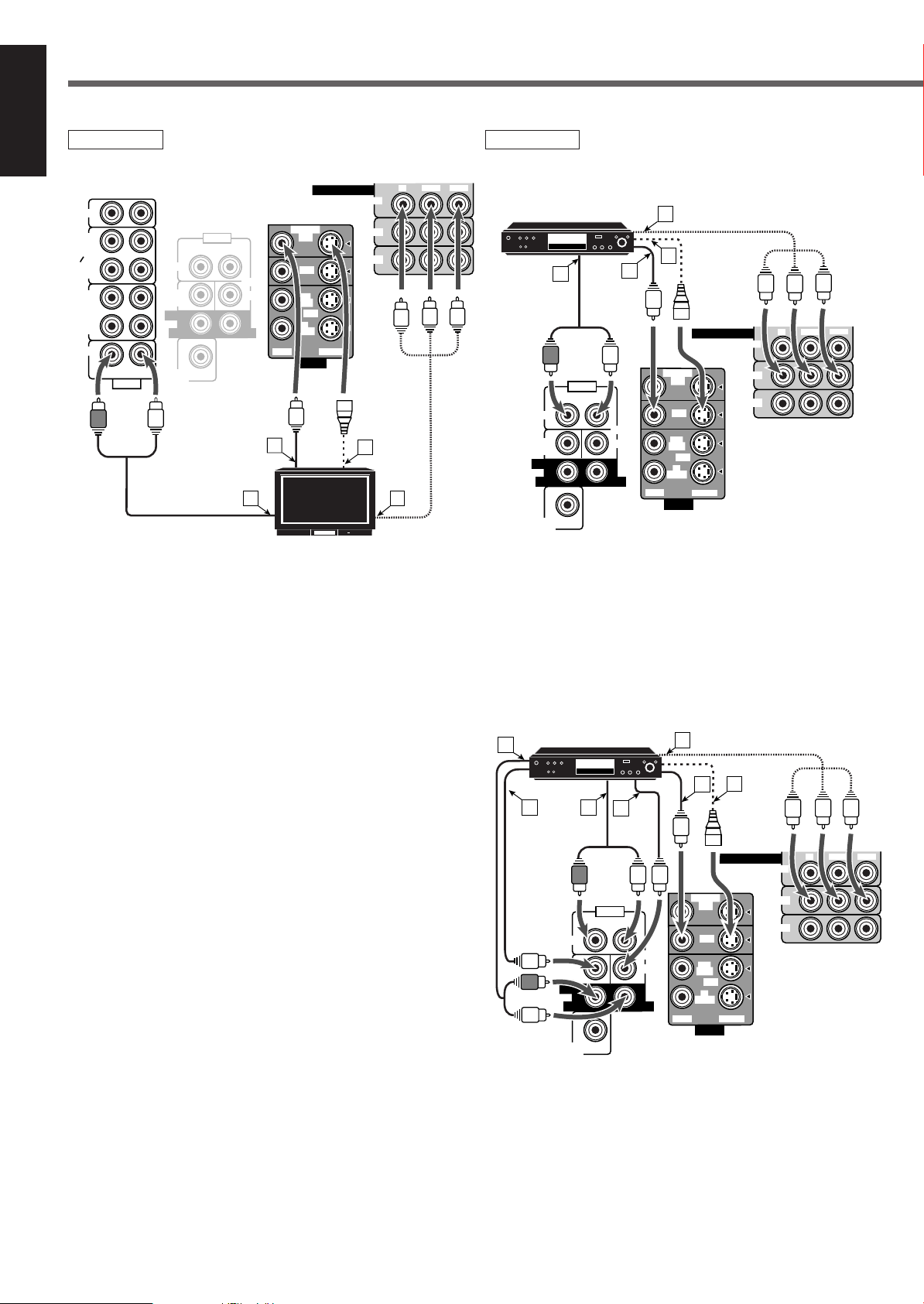
Getting Started
COMPONENT VIDEO
MONITOR OUT
VCR
DVD
Y
P
B/CBPR/CR
VIDEO
VCR
OUT
(REC)
IN
(PLAY)
MONITOR
OUT
DVD
AUDIO
REAR
RIGHT LEFT
FRONT
CENTER
DVD
SUBWOOFER
OUT
SUB
WOOFER
RIGHT LEFT
S-VIDEO
VIDEO
DVD
E
C
A
D
F
G
B
COMPONENT VIDEO
MONITOR OUT
VCR
DVD
Y
P
B/CB PR/CR
AUDIO
VIDEO
TV SOUND
VCR
VCR
OUT
(REC)
OUT
(REC)
IN
(PLAY)
IN
(PLAY)
TAPE
CDR
CD
OUT
(REC)
IN
(PLAY)
MONITOR
OUT
RIGHT LEFT
DVD
S-VIDEO
VIDEO
REAR
RIGHT
LEFT
FRONT
CENTER
DVD
SUBWOOFER
OUT
SUB
WOOFER
RIGHT LEFT
A
D
B
C
AUDIO
VIDEO
COMPONENT VIDEO
MONITOR OUT
VCR
DVD
Y
P
B/CBPR/CR
VCR
OUT
(REC)
IN
(PLAY)
MONITOR
OUT
DVD
AUDIO
REAR
RIGHT LEFT
FRONT
CENTER
DVD
SUBWOOFER
OUT
SUB
WOOFER
RIGHT LEFT
S-VIDEO
VIDEO
DVD
B
A
C
D
English
TV
Å To audio output
ı To composite video input
Ç To S-video input
Î To component video input
DVD player
• When you connect the DVD player with stereo output jacks:
DVD player
TV
Å To front left/right channel audio output
ı To composite video output
Ç To S-video output
Î To component video output
8
For enjoying DVD MULTI Playback Mode—
• When you connect the DVD player with its analog discrete output
(5.1 CH reproduction) jacks:
DVD player
Å To rear left/right channel audio output
ı To subwoofer audio output
Ç To front left/right channel audio output
Î To center channel audio output
‰ To composite video output
Ï To S-video output
Ì To component video output
Page 12
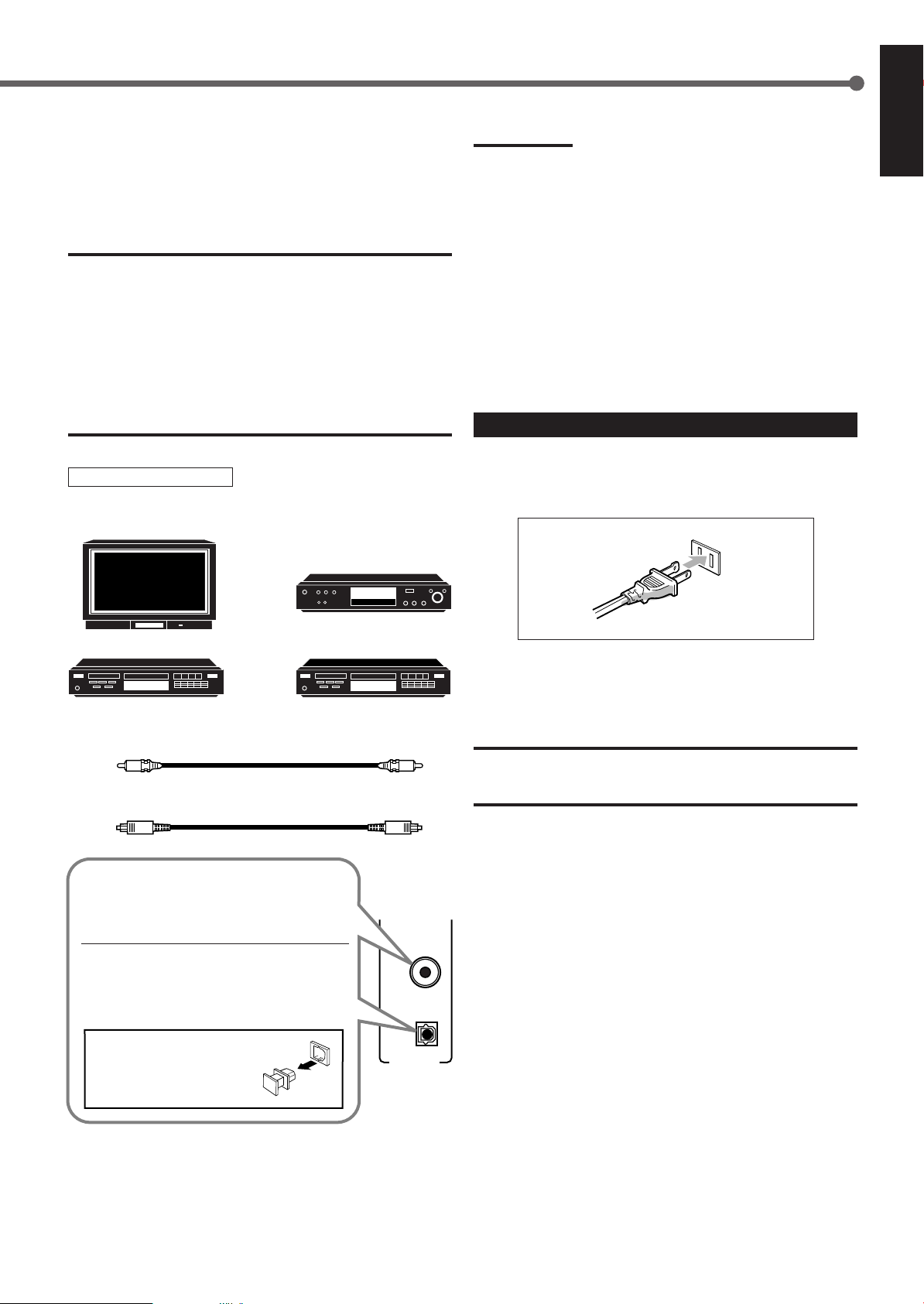
DVD
DIGITAL 1
(DVD)
DIGITAL IN
DIGITAL 2 ( CD )
Digital connections
This receiver is equipped with two DIGITAL IN terminals—one
digital coaxial terminal and one digital optical terminal.
You can connect any digital component to one of the digital
terminals using a digital coaxial cable (not supplied).
IMPORTANT:
• When connecting the DVD player or digital TV using the digital
terminals, you also need to connect it to the video jack on the rear.
Without connecting it to the video jack, you can view no playback
picture.
• After connecting the components using the DIGITAL IN terminals,
set the following correctly if necessary:
– Set the digital input (DIGITAL IN) terminal setting correctly. For
details, see “Setting the Digital Input (DIGITAL IN) Terminals” on
page 14.
– Select the digital input mode correctly. For details, see “Selecting
the Analog or Digital Input Mode” on page 14.
Digital input terminals
Digital TV
DVD player
Notes:
• When shipped from the factory, the DIGITAL IN terminals have
been set for use with the following components:
– DIGITAL 1 (coaxial): For DVD player
– DIGITAL 2 (optical): For CD player
• When you want to operate the CD player or CD recorder using the
COMPU LINK remote control system, connect the target
component also as described in “Analog connections” (see pages 6
and 7).
• When you want to operate the DVD player using the AV COMPU
LINK remote control system, connect the DVD player also as
described in “Analog connections” (see page 8).
Connecting the Power Cord
Before plugging the receiver into an AC outlet, make sure that all
connections have been made.
Plug the power cord into an AC outlet.
English
CD player
CD recorder
Digital coaxial cable (not supplied)
between digital coaxial terminals
Digital optical cable (not supplied)
between digital optical terminals
When the component has a digital coaxial
output terminal, connect it to the DIGITAL 1
(DVD) terminal with the digital coaxial cable
(not supplied).
When the component has a digital optical
output terminal, connect it to the DIGITAL 2
(CD) terminal, using the digital optical cable
(not supplied).
Before connecting a digital
optical cable, unplug the
protective plug.
Keep the power cord away from the connecting cables and the
antenna. The power cord may cause noise or screen interference. We
recommend that you use a coaxial cable to connect the antenna,
since it is well-shielded against interference.
CAUTIONS:
• Do not touch the power cord with wet hands.
• Do not pull on the power cord to unplug the cord. When unplugging
the cord, always grasp the plug so as not to damage the cord.
9
Page 13
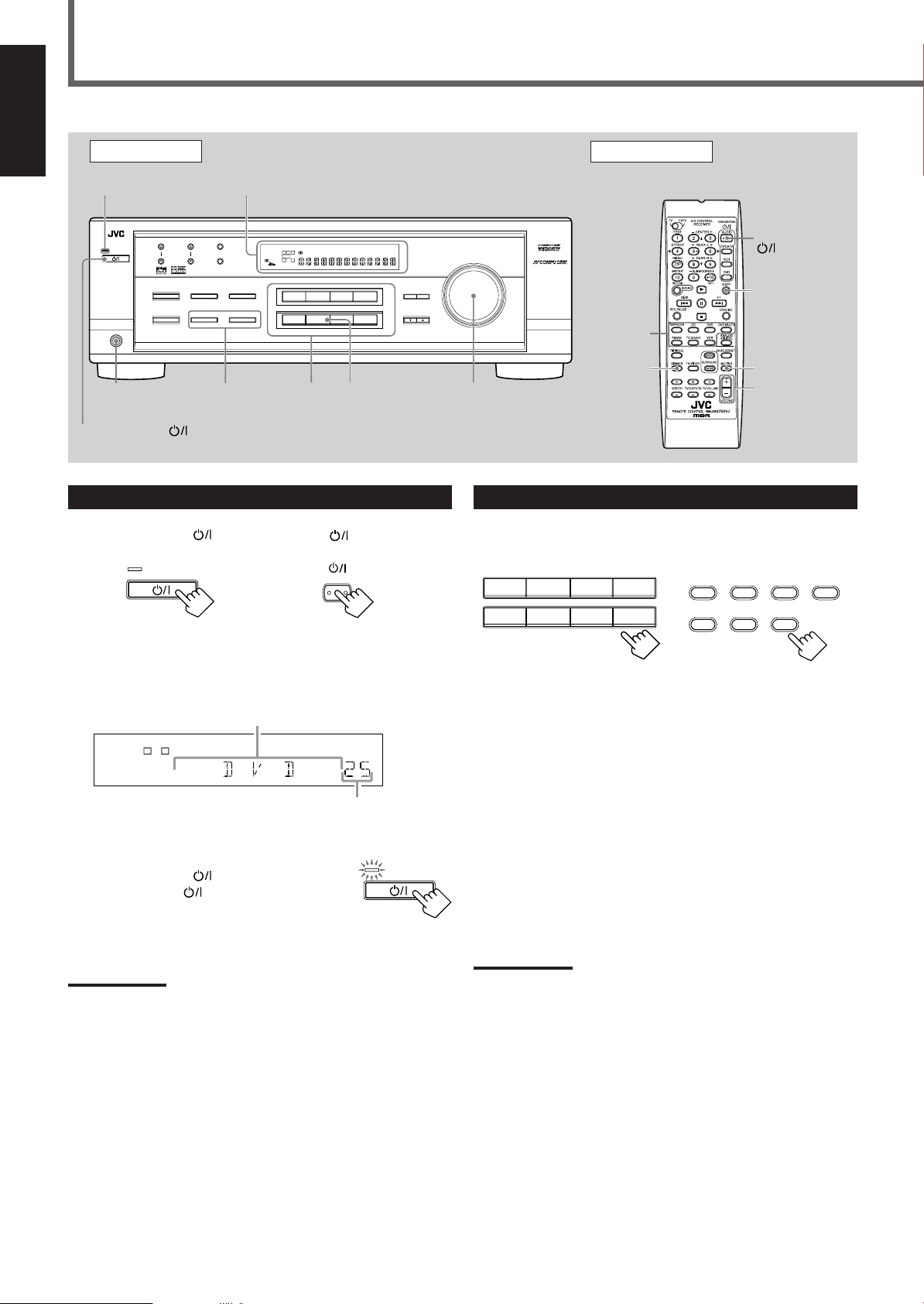
Basic Operations
DVD VCR
TV SOUND
CD TAPE/CDR
SOURCE NAME
AM
DVD MULTI
FM
AUDIO
STANDBY/ON
STANDBY
STANDBY/ON
TAPE/CDR CD DVD DVD MULTI
FM/AM TV SOUND VCR
ADJUST
RX-7520V
AUDIO/VIDEO CONTROL RECEIVER
SETTING
MASTER VOLUME
CONTROL
DOWN UP
SURROUND MODE
PHONES
SURROUND ON/OFF
FM/AM TUNING
STANDBY
FM/AM PRESET FM MODE
MEMORY
STANDBY/ON
DVD
VCR
TV SOUND
CD TAPE/CDR
SOURCE NAME
AM
DVD MULTI
FM
BASS BOOST
INPUT
ANALOG/DIGITAL
SPEAKERS ON/OFF
INPUT ATT
12
LC
S.WFR
LS RS
CH-
S
LFE
SPK
PRO LOGIC ΙΙ DSP H.PHONE
AUTO MUTING
TUNED
STEREO
VOLUME
BASS BOOST
INPUT ATT
SLEEP
DIGITAL AUTO
ANALOG
DIGITAL
LINEAR PCM
12
R
FM MODE
PTY–PTY SEARCH–PTY
STANDBY/ON
STANDBY
L C
S.WFR
LS RS
CH-
S
LFE
SPK
VOLUME
ANALOG
1
R
English
Front Panel
STANDBY lamp
PHONES
jack
STANDBY/ON
Turning On the Power
Press STANDBY/ON (or STANDBY/ON AUDIO on the
remote control).
Display
SPEAKERS
ON/OFF
Source
Selecting
Buttons
SOURCE
NAME
Remote Control
STANDBY/ON
AUDIO
SLEEP
Source
Selecting
Buttons
DIMMER
MASTER
VOLUME
MUTING
VOLUME
+/–
Selecting the Source to Play
Press one of the source selecting buttons. The selected source name
appears on the display.
On the front panel
The STANDBY lamp goes off. The name of the current source (or
station frequency) appears on the display.
To turn off the power (into standby mode)
Press STANDBY/ON
(or STANDBY/ON AUDIO on the remote
control) again.
The STANDBY lamp lights up.
Note:
A small amount of power is consumed in standby mode. To turn the
power off completely, unplug the AC power cord.
10
From the remote control
Current source name appears
Current volume level is shown here
On the front panel
From the remote control
DVD MULTI : Select the DVD player for viewing the digital video
disc using the analog discrete output mode (5.1 ch
reproduction).
To enjoy the DVD MULTI playback, see page 30.
DVD : Select the DVD player.
VCR : Select the VCR.
TV SOUND : Select the TV sound.
CD * : Select the CD player.
TAPE/CDR * : Select the cassette deck (or the CD recorder).
FM and AM (FM/AM) *
: Select an FM or AM broadcast.
• Each time you press FM/AM on the remote
control, the band alternates between FM and AM.
Notes:
• When connecting a CD recorder (to the TAPE/CDR jacks), change
the source name that appears on the display. See “Changing the
source name” on page 11.
• When you have connected some digital source components using
the digital terminals (see page 9), you need to select the digital
input mode (see page 14).
• When you press one of the source selecting buttons on the remote
control marked above with an asterisk (*), the receiver
automatically turns on.
Page 14
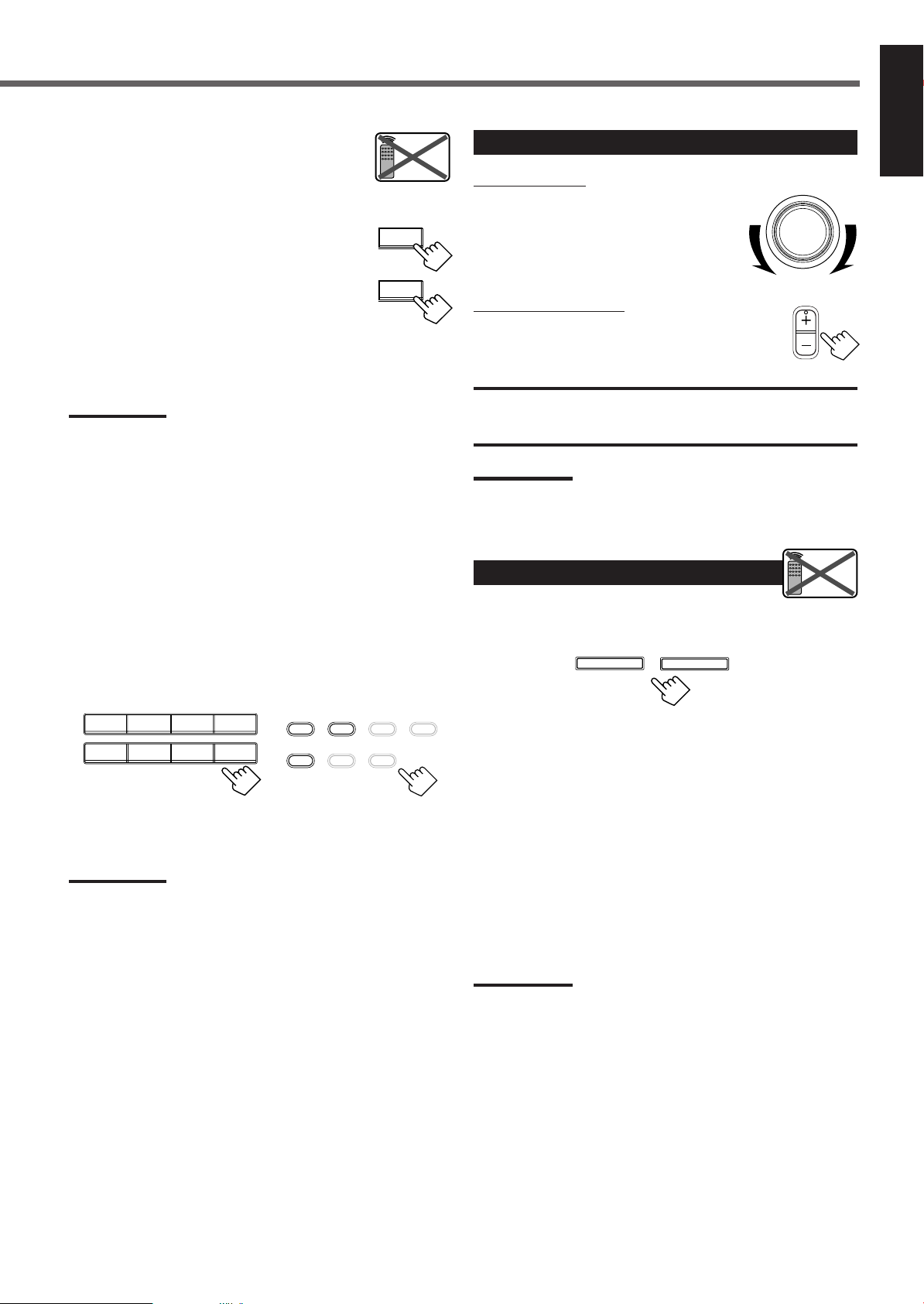
Remote
NOT
MASTER VOLUME
VOLUME
TAPE/CDR
SOURCE NAME
TAPE/CDR
SOURCE NAME
DVD VCR
TV SOUND
CD TAPE/CDR
SOURCE NAME
AM
DVD MULTI
FM
TAPE/CDR CD DVD DVD MULTI
FM/AM TV SOUND VCR
Changing the source name
SPEAKERS ON/OFF
1
2
Remote
NOT
When you connect a CD recorder to the
TAPE/CDR jacks on the rear panel, change the
source name shown on the display.
1
Press TAPE/CDR (SOURCE NAME).
• Make sure “TAPE” appears on the display.
2
Press and hold SOURCE NAME (TAPE/CDR)
until “ASSIGN CDR” appears on the display.
To change the source name from “CDR” to “TAPE,” repeat the
1
same procedure above (in step
display).
Note:
Without changing the source name, you can still use the connected
component. However, there may be some inconvenience:
–“TAPE” will appear on the display when you select the CD
recorder.
– You cannot use the digital input (see page 14) for the CD recorder.
– You cannot use the COMPU LINK remote control system (see page
31) to operate the CD recorder.
, make sure “CDR” appears on the
Adjusting the Volume
On the front panel:
To increase the volume,
turn MASTER VOLUME clockwise.
To decrease the volume,
turn it counterclockwise.
From the remote control:
To increase the volume, press VOLUME +.
To decrease the volume, press VOLUME –.
CAUTION:
Always set the volume to the minimum before starting any source. If
the volume is set at its high level, the sudden blast of sound energy
can permanently damage your hearing and/or ruin your speakers.
Note:
The volume level can be adjusted within the range of “0” (minimum) to
“50” (maximum).
English
Selecting different sources for picture and sound
You can watch picture from a video component while listening to
sound from another component.
Press one of the audio source selecting buttons—
CD, TAPE/CDR, FM, AM (or FM/AM on the remote control),
while watching the picture from a video component such as the
VCR, or DVD player, etc.
On the front panel
Notes:
• Once you have selected a video source, pictures of the selected
source are sent to the TV until you select another video source.
• This function can use only when selecting the S-video or composite
video input terminal.
From the remote control
Selecting the Front Speakers
When you have connected two pairs of the front speakers, you can
select which to use.
To use the speakers connected to the FRONT SPEAKERS 1
terminals, press SPEAKERS ON/OFF 1 so that the SPK 1 indicator
lights up on the display. (Make sure that the SPK 2 is not lit on the
display.)
To use the speakers connected to the FRONT SPEAKERS 2
terminals, press SPEAKERS ON/OFF 2 so that the SPK 2 indicator
lights up on the display. (Make sure that the SPK 1 is not lit on the
display.)
To use both set of the speakers, press SPEAKERS ON/OFF 1 and
2 so that the SPK 1 and SPK 2 indicators light up on the display.
To use neither set of the speakers, press SPEAKERS ON/OFF
1 and 2 so that the SPK 1 and SPK 2 indicators disappear from the
display.
Notes:
• If you select any of the Surround modes while using both the speakers
connected to the FRONT SPEAKERS 1 and 2 terminals, the
speakers connected to the FRONT SPEAKERS 2 terminals are
deactivated.
• While the Surround mode is in use, you can only select either the
speakers connected to the FRONT SPEAKERS 1 or 2 terminals.
• If you select DVD MULTI as the source while using both the speakers
connected to the FRONT SPEAKERS 1 and 2 terminals, the
speakers connected to the FRONT SPEAKERS 2 terminals are
deactivated.
• When selecting “DVD MULTI” as the source, you can only select
either the speakers connected to the FRONT SPEAKERS 1 or
terminals.
2
11
Page 15

Basic Operations
2010 30 40 50 60
70
8090
(Canceled)
0
L C
S.WFR
LS RS
CH-
S
LFE
SPK SLEEP
ANALOG
1
R
L C
S.WFR
LS RS
CH-
S
LFE
SPK
ANALOG
1
R
DIMMER
SLEEP
MUTING
L
H.PHONE
ANALOG
R
English
Listening Only with Headphones
You must turn off both pairs of speakers when you listen with
headphones.
1
Connect a pair of headphones to the PHONES jack on the front
panel.
2
Press SPEAKERS ON/OFF 1 and SPEAKERS ON/OFF 2 so
that neither the SPK 1 nor SPK 2 indicator appears on the
display.
•“HEADPHONE” appears and H. PHONE indicator lights up
on the display.
This cancels the Surround modes currently selected and activates
the HEADPHONE mode (see below).
HEADPHONE mode
When using the headphones, the following signals are output
regardless of your speaker setting:
— For 2 channel sources, the front left and right channel signals
are output directly from the headphones.
— For multichannel sources, the front left and right, center, and
rear channel signals are down-mixed and then output from the
headphones.
You can enjoy multichannel sound sources using the
headphones.
Notes:
• While in the HEADPHONE mode, you cannot use any Surround
modes (see page 23).
• Activating the speakers cancels the HEADPHONE mode and turns
on the Surround modes previously selected.
CAUTION:
Be sure to turn down the volume:
• Before connecting or putting on headphones, as high volume can
damage both the headphones and your hearing.
• Before turning on speakers again, as high volume may output from
the speakers.
Changing the Display Brightness
You can dim the display.
Press DIMMER
on the remote control.
• Each time you press the button, the display dims and
brightens alternately.
Turning Off the Power
with the Sleep Timer
You can fall asleep while listening to music—Sleep Timer.
Press SLEEP on the remote control repeatedly.
• The SLEEP indicator lights up on the display and the
shut-off time changes in 10 minutes intervals.
When the shut-off time comes
The receiver turns off automatically.
To check or change the remaining time until the shut-off time
Press SLEEP once.
The remaining time (in minutes) until the shut-off time appears.
• To change the shut-off time, press SLEEP repeatedly until the
preferred remaining time appears on the display.
To cancel the Sleep Timer
Press SLEEP repeatedly until “SLEEP 0 MIN” appears on the
display. (The SLEEP indicator goes off.)
• Turning off the power also cancels the Sleep Timer.
Turning Off the Sounds
Temporarily—Muting
You can turn off the volume temporarily.
Press MUTING on the remote control to mute
the sound through all speakers and headphones
connected.
•“MUTING” appears on the display and the volume turns
off (the volume level indicator goes off).
To restore the sound, press MUTING again.
• Turning MASTER VOLUME on the front panel or pressing
VOLUME +/– on the remote control also restores the sound.
12
Page 16

English
S.WFR
LS RSS
LFE
RCL
LC
S.WFR
LS RS
CH-
S
LFE
SPK
PRO LOGIC ΙΙ
DIGITAL AUTO
ANALOG
DIGITAL
LINEAR PCM
12
R
S.WFR
LS RSS
LFE
RCL
S.WFR
Basic adjustment auto memory
This receiver memorizes sound settings for each source when—:
• turning off the power,
• changing the source, and
• assigning the source name.
When you change the source, the memorized settings for the
newly selected source are automatically recalled.
The following can be stored for each source:
• Input attenuator mode (see page 19)
• Balance (see page 19)
• Tone adjustment (see page 20)
• Subwoofer output level (see page 20)
• Surround mode selection (see pages 26 – 29)
• Bass boost (see page 20)
Notes:
• You cannot assign and store different settings for digital input
mode and analog input mode.
• If the source is FM or AM, you can assign a different setting for
each band.
For recording
You can record any source through the receiver to —:
• the cassette deck (or CD recorder) connected to the
TAPE/CDR jacks, and
• the VCR connected to the VCR jacks at the same time.
While recording, you can listen to the selected sound source at
whatever sound level you like without affecting the sound levels
of the recording.
Signal and speaker indicators on the display
Signal indicators
The following signal indicators light up—:
L : •When digital input is selected: Lights up when the left
channel signal comes in.
• When analog input is selected: Always lights up.
R : • When digital input is selected: Lights up when the right
channel signal comes in.
• When analog input is selected: Always lights up.
C:When the center channel signal comes in.
LS : When the left rear channel signal comes in.
RS : When the right rear channel signal comes in.
S:When the monaural rear channel signal or 2 ch Dolby
Surround encoded signal comes in.
LFE: When the LFE channel signal comes in.
The speaker indicators light up when—:
• The corresponding speaker is activated, and
• The corresponding speaker is required for the current playback.
Notes:
• When you select “DVD MULTI,” all the signal indicators except
“S” light up.
• When “SUBWOOFER” is set to “YES” (see page 16),
lights up.
Speaker indicators
Note:
The output volume level, bass boost (see page 20), tone
adjustment (see page 20), and Surround modes (see page 23)
cannot affect the recording.
13
Page 17

Basic Settings
FM MODE
PTY–PTY SEARCH–PTY
Remote
NOT
TAPE/CDR CD DVD DVD MULTI
FM/AM TV SOUND VCR
DVD VCR
TV SOUND
CD TAPE/CDR
SOURCE NAME
AM
DVD MULTI
FM
ADJUST
RX-7520V
AUDIO/VIDEO CONTROL RECEIVER
SETTING
MASTER VOLUME
CONTROL
DOWN UP
SURROUND MODE
PHONES
SURROUND ON/OFF
FM/AM TUNING
STANDBY
FM/AM PRESET FM MODE
MEMORY
STANDBY/ON
DVD
VCR
TV SOUND
CD TAPE/CDR
SOURCE NAME
AM
DVD MULTI
FM
BASS BOOST
INPUT
ANALOG/DIGITAL
SPEAKERS ON/OFF
INPUT ATT
12
LC
S.WFR
LS RS
CH-
S
LFE
SPK
PRO LOGIC ΙΙ DSP H.PHONE
AUTO MUTING
TUNED
STEREO
VOLUME
BASS BOOST
INPUT ATT
SLEEP
DIGITAL AUTO
ANALOG
DIGITAL
LINEAR PCM
12
R
CONTROL
DOWN UP
S.WFR
LS RS
CH-
S
LFE
English
Front Panel Remote Control
Display
INPUT ANALOG/
DIGITAL
Source
Selecting
Buttons
Setting the Digital Input
[DIGITAL IN] Terminals
When you use the digital input terminals, register what components
are connected to which terminals (DIGITAL IN 1/2) so that the correct
source name will appear when you select the digital source.
Before you start, remember....
There is a time limit in doing the following steps. If the setting is
1
canceled before you finish, start from step
again.
SETTING
CONTROL
UP 5/DOWN ∞
Source
Selecting
Buttons
ANALOG
/DIGITAL
Selecting the Analog or Digital Input
Mode
When you have connected digital source components using both the
analog connections (see page 6) and the digital connections (see
page 9) methods, you need to select the input mode correctly.
Before you start, remember....
There is a time limit in doing the following steps. If the setting is
canceled before you finish, start from step
1
again.
1
Press SETTING repeatedly until
“DIGITAL IN” appears on the display.
Then the display changes to show the current setting.
DIGITAL 2 terminal setting
DIGITAL 1 terminal setting
* “1DVD 2CD” is the initial setting. If you have already
changed the setting, another combination will be shown.
2
Press CONTROL UP 5/DOWN ∞ to
select the appropriate digital terminal
setting.
• Each time you press the button, the display
changes as follows:
1 DVD 2 CD j 1 DVD 2 TV j 1 DVD 2 CDR j
1 CD 2 DVDj 1 CD 2 TV j 1 CD 2 CDR j
1 TV 2 DVD j 1 TV 2 CD j 1 TV 2 CDR j
1 CDR 2 DVD j 1 CDR 2 CD j 1 CDR 2 TV j
(back to the beginning)
1
Press one of the source selecting buttons—DVD,
TV SOUND , CD, or TAPE/CDR*—for which
you want to change the input mode.
On the front panel
Note:
*
Among the sources listed above, you can select the digital input
only for the sources which you have selected the digital input
terminals for. (See “Setting the Digital Input (DIGITAL IN)
Terminals” on the left column.)
From the remote control
Note:
When shipped from the factory, the DIGITAL IN terminals have been
set for use with the following components:
– DIGITAL 1 (coaxial): For DVD player
– DIGITAL 2 (optical): For CD player
14
Page 18

INPUT
INPUT ATT
ANALOG / DIGITAL
2
LC
S.WFR
LS RS
CH-
S
LFE
SPK
DIGITAL AUTO
DIGITAL
R
DIGITAL AUTO
DTS SURROUND
DOLBY DIGITAL
Remote
NOT
INPUT
INPUT ATT
ANALOG / DIGITAL
ANALOG
/DIGITAL
ANALOG
/DIGITAL
Press INPUT ANALOG/DIGITAL
(or ANALOG/DIGITAL on the remote control)
to select the digital input mode.
2
Press CONTROL UP 5/DOWN ∞ to
select “DOLBY DIGITAL” or “DTS
SURROUND” while “DIGITAL
AUTO” still remains on the display.
• Each time you press the button, the digital input mode changes
as follows:
English
On the front panel
From the remote control
• Each time you press the button, the input mode alternates
between the analog input (“ANALOG”) and the digital input
(“DIGITAL AUTO”).
DIGITAL AUTO : Select this for the digital input mode. The
receiver automatically detects the
incoming signal format. (The DIGITAL
AUTO indicator lights up on the display,
then the digital signal indicator for the
detected signals lights up.)
ANALOG : Select this for the analog input mode.
(Initial setting when shipped from the
factory.)
If the following symptoms occur while playing Dolby Digital
or DTS Digital Surround software with “DIGITAL AUTO”
selected, follow the procedure below:
• Sound does not come out at the beginning of playback.
• Noise comes out while searching or skipping chapters or
tracks.
1
Press INPUT ANALOG/DIGITAL (or
ANALOG/DIGITAL on the remote control).
On the front panel
From the remote control
When “DOLBY DIGITAL” or “DTS SURROUND”
is selected, “DIGITAL AUTO” goes off.
• To play back software encoded with Dolby Digital, select
“DOLBY DIGITAL.”
• To play back software encoded with DTS Digital Surround,
select “DTS SURROUND.”
Note:
When you turn off the power or select another source, “DOLBY
DIGITAL” and “DTS SURROUND” are canceled and the digital input
mode is automatically reset to “DIGITAL AUTO.”
The following are the analog/digital signal indicators on the display
to indicate what type of the signal comes into the receiver.
ANALOG : Lights when the analog input is selected.
LINEAR PCM : Lights when Linear PCM signals come in.
DIGITAL : • Lights when Dolby Digital signals come in.
• Flashes when “DOLBY DIGITAL” is
selected for software not encoded with Dolby
Digital signals.
: • Lights when DTS signals come in.
• Flashes when “DTS SURROUND” is
selected for software not encoded with DTS
signals.
Note:
When “DIGITAL AUTO” cannot recognize the incoming signals, no
digital signal indicators light up on the display.
15
Page 19

Basic Settings
CONTROL
DOWN UP
COMPONENT
(Component)
S/C
(S-video/Composite)
L C
CH-
SPK
DIGITAL AUTO
LINEAR PCM
1
R
Remote
NOT
L C
S.WFR
CH-
LFE
SPK
DIGITAL AUTO
LINEAR PCM
1
R
CONTROL
DOWN UP
Remote
NOT
English
Selecting the Video Input
Terminal
This receiver is equipped with the component video input terminals
for the DVD player which give you higher picture quality. When you
use the component video input terminals for the DVD player, change
the video input terminal setting.
Before you start, remember....
There is a time limit in doing the following steps. If the setting is
1
canceled before you finish, start from step
1
Press SETTING repeatedly until
again.
“VIDEO IN DVD ” or “VIDEO IN
VCR ” appears on the display.
• Select “VIDEO IN DVD” to select the video input terminal for
the DVD player and “VIDEO IN VCR” for the VCR.
After 2 seconds, the display changes to show the current setting.
2
Press CONTROL UP 5/DOWN ∞
to select the appropriate type of
the video input terminal.
• Each time you press the button, the display
changes as follows:
“NO” for the subwoofer, “LARGE” for the front speakers,
and “SMALL” for the center and rear speakers are initial
settings. To get best possible sound, change the subwoofer
and speaker settings to fit your listening conditions.
Setting the Speaker Information
To obtain the best possible sound or effect from Surround modes
(see pages 26 to 29), register the following speakers and subwoofer
information after all connections are completed.
The following are items you can set:
• Subwoofer information—SUBWOOFER
• Speaker size—FRNT SP, CNTR SP, REAR SP
• Speaker distance—UNIT, FRNT DIS, CNTR DIS, REAR DIS
• Crossover frequency—CROSS
• Low frequency effect attenuator—LFE ATT
• Dynamic range compression—D. COMP
Before you start, remember....
There is a time limit in doing the following steps. If the setting is
1
canceled before you finish, start from step
again.
Subwoofer information
Register whether you have connected a subwoofer or not.
1
Press SETTING repeatedly until
“SUBWOOFER” (with the current
setting)* appears on the display.
COMPONENT : Select this when you connect the DVD
player or VCR to the component video
input terminals.
S/C : Select this when you connect the DVD player
or VCR to the S-video or composite video
input terminal.
Note:
Without changing the video input terminal setting, you can see the
picture through the video input terminals, but cannot use the AV
COMPU LINK remote control system correctly (see page 32).
* “NO” is the initial setting. If you have already changed the
setting, “YES” will be shown.
2
Press CONTROL UP 5/DOWN ∞ to
register whether you have connected a
subwoofer or not.
• Each time you press the button, the subwoofer
setting alternates between “YES” and “NO.”
YES : Select this when you have connected a subwoofer.
You can adjust the subwoofer output level
(see page 20).
NO : Select this when you have not connected or have
disconnected a subwoofer.
16
Page 20

Speaker size
3.0 m
(10 feet)
Left front
speaker
Right front
speaker
Right rear
speaker
Left rear
speaker
Center speaker
2.7 m
(9 feet)
2.4 m
(8 feet)
2.1 m
(7 feet)
L C
S.WFR
LS RS
CH-
S
LFE
SPK
DIGITAL AUTO
LINEAR PCM
1
R
LARGE
SMALL
NONE
CONTROL
DOWN UP
CONTROL
DOWN UP
CONTROL
DOWN UP
L C
S.WFR
LS RS
CH-
S
LFE
SPK
DIGITAL AUTO
LINEAR PCM
1
R
Register the sizes of all the connected speakers.
• When you change your speakers, register the information about
the speakers again.
1
Press SETTING repeatedly until “FRNT
SP (Front Speaker),” “CNTR SP (Center
Speaker)” or “REAR SP (Rear Speaker)”
(with the current setting)* appears on the display.
* “LARGE” is the initial setting for the front speakers and
“SMALL” is for the center and rear speakers. If you have
already changed the setting, another size will be shown.
2
Press CONTROL UP 5/DOWN ∞ to
select the appropriate item about the
speaker selected in the above step.
• Each time you press the button, the display
changes as follows:
LARGE : Select this when the speaker size is relatively large.
(See “Notes” below.)
SMALL : Select this when the speaker size is relatively small.
(See “Notes” below.)
NONE : Select this when you have not connected a speaker.
(Not selectable for the front speakers)
3
Repeat steps 1 and 2 to select the appropriate
items for other speakers.
1
Press SETTING repeatedly until “UNIT”
(with the current setting)* appears on the
display.
* “METER” is the initial setting. If you have already changed
the setting, “FEET” will be shown.
2
Press CONTROL UP 5/DOWN ∞ to
select the unit.
• Each time you press the button, the setting
alternates between “METER” and “FEET.”
METER : Speaker distance is shown in meters.
FEET : Speaker distance is shown in feet.
3
Press SETTING repeatedly until “FRNT
DIS (Front distance),” “CNTR DIS
(Center distance)” or “REAR DIS (Rear
distance)” (with the current setting)*
appears on the display.
• The display shows the current setting in the unit selected in
2
.
step
* “3.0m” is the initial setting for meter and “10FT” is for feet. If
you have already changed the setting, another value will be
shown.
4
Press CONTROL UP 5/DOWN ∞ to
select the appropriate speaker distance.
• If you select “METER” in step 2, the value is
changed from “0.3m” to “9.0m” by 0.3 m step.
• If you select “FEET” in step 2, the value is
changed from “1FT” to “30FT” by 1 foot step.
English
Notes:
• Keep the following comment in mind as reference when adjusting.
– If the size of the cone speaker unit built in your speaker is greater
than 12 cm (4 3/4 inches), select “LARGE,” and if it is smaller than
12 cm (4 3/4 inches), select “SMALL.”
• If you have selected “NO” for the subwoofer setting, you can only
select “LARGE” for the front speaker setting.
• If you have selected “SMALL” for the front speaker setting, you
cannot select “LARGE” for the center and rear speaker settings.
Speaker distance
Register the unit you use, then the speaker distance from your
listening point.
• If you have set the unit before, start from step
• Speaker distance is not valid for the DVD MULTI playback mode.
3
.
Example: In this case,
set “FRNT DIS” to “3.0m” or “10FT,”
set “CNTR DIS” to “2.7m” or “9FT,” and
set “REAR DIS” to “2.4m” or “8FT.”
Note:
If you have selected “NONE” for the center and rear speakers setting,
you cannot set the speaker distance for the center and rear speakers.
17
Page 21

100HZ
80HZ
120HZ
150HZ200HZ
Basic Settings
CONTROL
DOWN UP
OFF
MID
MAX
CONTROL
DOWN UP
CONTROL
DOWN UP
L
CH-
S
SPK
ANALOG
1
R
L C
S.WFR
LS RS
CH-
S
LFE
SPK
DIGITAL AUTO
LINEAR PCM
1
R
LC
S.WFR
LS RS
CH-
S
LFE
SPK
DIGITAL AUTO
DIGITAL
1
R
English
Crossover frequency
Small speakers cannot reproduce the bass sounds efficiently. If you
use a small speaker in any position, this receiver automatically
reallocates the bass sound elements assigned from the small speaker
to large speakers.
To use this function properly, set this crossover frequency level
according to the size of the small speaker connected.
• If you have selected “LARGE” for all speakers, this function will
not take effect.
• Crossover frequency is not valid for the DVD MULTI playback
mode and HEADPHONE mode.
1
Press SETTING repeatedly until
“CROSS (Crossover)” (with the current
setting)* appears on the display.
* “100HZ” is the initial setting. If you have already changed the
setting, another frequency will be shown.
2
Press CONTROL UP 5/DOWN ∞ to
select the low frequency effect
attenuator level.
• Each time you press the button, the setting
alternates between “0dB” and “–10dB.”
0dB : Normally select this.
–10dB : Select this when the bass sound is distorted.
Dynamic range compression
You can compress the dynamic range (difference between maximum
sound and minimum sound) of the reproduced sound. This is useful
when enjoying surround sound at night.
• This function takes effect only when playing back a source
encoded with Dolby Digital.
1
Press SETTING repeatedly until
“D. COMP (Dynamic range
compression)” (with the current setting)*
appears on the display.
2
Press CONTROL UP 5/DOWN ∞ to
select the crossover frequency level
you like to use.
• Each time you press the button, the crossover
frequency level changes as follows:
Low frequency effect attenuator
If the bass sound is distorted while playing back software using
Dolby Digital or DTS Digital Surround, follow the procedure
below:
• Low frequency effect attenuator is not valid for DVD MULTI
playback mode.
• This function takes effect only when the subwoofer (LFE) signals
come in (with “SUBWOOFER” set to “YES”).
1
Press SETTING repeatedly until
“LFE ATT (Low Frequency Effect
Attenuator)” (with the current setting)*
appears on the display.
* “MID” is the initial setting. If you have already changed the
setting, another setting will be shown.
2
Press CONTROL UP 5/DOWN ∞
to select the appropriate compression
level.
• Each time you press the button, the
display changes as follows:
OFF : Select this when you want to enjoy surround with its
full dynamic range. (No effect applied.)
MID : Select this when you want to reduce the dynamic range
a little.
MAX : Select this when you want to apply the compression
effect fully. (Useful at night.)
* “0dB” is the initial setting. If you have already changed the
setting, “–10dB” will be shown.
18
Page 22

Sound Adjustments
ADJUST
RX-7520V AUDIO/VIDEO CONTROL RECEIVER
SETTING
MASTER VOLUME
CONTROL
DOWN UP
SURROUND MODE
PHONES
SURROUND ON/OFF
FM/AM TUNING
STANDBY
FM/AM PRESET FM MODE
MEMORY
STANDBY/ON
DVD
VCR
TV SOUND
CD TAPE/CDR
SOURCE NAME
AM
DVD MULTI
FM
BASS BOOST
INPUT
ANALOG/DIGITAL
SPEAKERS ON/OFF
INPUT ATT
12
LC
S.WFR
LS RS
CH-
S
LFE
SPK
PRO LOGIC ΙΙ DSP H.PHONE
AUTO MUTING
TUNED
STEREO
VOLUME
BASS BOOST
INPUT ATT
SLEEP
DIGITAL AUTO
ANALOG
DIGITAL
LINEAR PCM
12
R
Remote
NOT
Remote
NOT
ADJUST SETTING
FM MODE
PTY–PTY SEARCH–PTY
INPUT
INPUT ATT
ANALOG / DIGITAL
CONTROL
DOWN UP
L C
S.WFR
LS RS
CH-
S
LFE
SPK
DIGITAL AUTO
LINEAR PCM
1
R
L C
S.WFR
LS RS
CH-
S
LFE
SPK
INPUT ATT
ANALOG
1
R
Front Panel
Display
INPUT ATT
BASS BOOST
ADJUST
CONTROL
UP 5/DOWN ∞
Once each of following settings has been adjusted, this receiver
memorizes the adjustment for each source.
Attenuating the Input Signal
When the input level of the analog source is too high, the sounds
will be distorted. If this happens, you need to attenuate the input
signal level to prevent the sound distortion.
1
Press and hold INPUT ATT
(INPUT ANALOG/DIGITAL) so
that the INPUT ATT indicator lights
up on the display.
Remote Control
SUBWOOFER
+/–
SOUND
BASS
BOOST
Adjusting the Front Speakers
Output Balance
If the sounds you hear from the front right and left speakers are
unequal, you can adjust the speakers output balance.
Before you start, remember....
There is a time limit in doing the following steps. If the setting is
canceled before you finish, start from step 1 again.
1
Press ADJUST repeatedly until
“BALANCE” (with the current setting)*
appears on the display.
English
• Each time you press and hold the button, the Input Attenuator
mode turns on (“INPUT ATT ON”) or off (“INPUT
NORMAL”).
Note:
When selecting “DVD MULTI” as the source, this effect does not work.
* “CNTR (Center)” is the initial setting. If you have already
changed the setting, another setting will be shown.
2
Press CONTROL UP 5/DOWN ∞
to adjust the balance.
• Pressing CONTROL UP 5 decreases the
left channel output from “CNTR” (Center)
to “L–21.”
• Pressing CONTROL DOWN ∞ decreases
the right channel output from “CNTR” (Center) to “R–21.”
19
Page 23

BASS BOOST
BASS BOOST
Sound Adjustments
ADJUST SETTING
SUBWOOFER
0
10
100
Remote
NOT
CONTROL
DOWN UP
CONTROL
DOWN UP
SOUND
ADJUST SETTIN
L C
S.WFR
LS RS
CH-
S
LFE
SPK
DIGITAL AUTO
LINEAR PCM
1
R
L C
S.WFR
LS RS
CH-
S
LFE
SPK
DIGITAL AUTO
LINEAR PCM
1
R
English
Adjusting the Tone
You can adjust the bass and treble sounds as you like.
Before you start, remember....
There is a time limit in doing the following steps. If the setting is
canceled before you finish, start from step 1 again.
1
Press ADJUST repeatedly until “BASS”
or “TREBLE” (with the current setting)*
appears on the display.
* “0” is the initial setting. If you have already changed the
setting, another number (level) will be shown.
BASS : To adjust the bass.
TREBLE : To adjust the treble.
2
Press CONTROL UP 5/DOWN ∞ to
adjust the bass or treble sounds level
(–10 to +10).
• Each time you press the button, the sound
level changes by ±2 steps.
Adjusting the Subwoofer Output Level
You can adjust the subwoofer output level if you have connected a
subwoofer and set the subwoofer information correctly—“YES.”
On the front panel:
Before you start, remember....
There is a time limit in doing the following steps. If the setting is
canceled before you finish, start from step 1 again.
1
Press ADJUST repeatedly until
“SUBWFR” (with the current setting)*
appears on the display.
* “0” is the initial setting. If you have already changed the
setting, another number (level) will be shown.
2
Press CONTROL UP 5/DOWN ∞ to
adjust the subwoofer output level
(–10 to +10).
From the remote control:
1
Press SOUND.
The 10 keys are activated for sound adjustments.
2
Press SUBWOOFER +/– to adjust
the subwoofer output level
(–10 to +10).
Note:
Subwoofer output level cannot be adjusted when using headphones.
Reinforcing the Bass
You can boost the bass level.
Press BASS BOOST to select the bass boost
function.
On the front panel
• Each time you press the button, the bass boost function turns
on (“BASSBOOST ON”) and off (“BASSBOOST OFF”).
– Select “BASSBOOST ON” to activate the bass boost function.
The BASS BOOST indicator lights up on the display.
– Select “BASSBOOST OFF” to cancel it.
The indicator goes off.
From the remote control
20
Note:
This function affects the front speaker sounds only.
Page 24

Tuner Operations
L C
S.WFR
LS RS
CH-
S
LFE
SPK
AUTO MUTING
TUNED
STEREO
VOLUME
ANALOG
1
R
FM MODE
PTY–PTY SEARCH–PTY
L C
S.WFR
LS RS
CH-
S
LFE
SPK
AUTO MUTING
TUNED
STEREO
VOLUME
ANALOG
1
R
L C
S.WFR
LS RS
CH-
S
LFE
SPK
AUTO MUTING
TUNED
STEREO
VOLUME
ANALOG
1
R
FM/AM PRESET
Remote
NOT
MEMORY
FM AM
FM/AM
L C
S.WFR
LS RS
CH-
S
LFE
SPK
AUTO MUTING
TUNED
STEREO
VOLUME
ANALOG
1
R
Remote
NOT
FM/AM TUNING
ADJUST
RX-7520V AUDIO/VIDEO CONTROL RECEIVER
SETTING
MASTER VOLUME
CONTROL
DOWN UP
SURROUND MODE
PHONES
SURROUND ON/OFF
FM/AM TUNING
STANDBY
FM/AM PRESET FM MODE
MEMORY
STANDBY/ON
DVD
VCR
TV SOUND
CD TAPE/CDR
SOURCE NAME
SOURCE NAME
AM
DVD MULTI
FM
BASS BOOST
INPUT
ANALOG/DIGITAL
SPEAKERS ON/OFF
INPUT ATT
12
LC
S.WFR
LS RS
CH-
S
LFE
SPK
PRO LOGIC ΙΙ DSP H.PHONE
AUTO MUTING
TUNED
STEREO
VOLUME
BASS BOOST
INPUT ATT
SLEEP
DIGITAL AUTO
ANALOG
DIGITAL
LINEAR PCM
12
R
Front Panel
FM/AM
TUNING
5/∞
FM/AM
PRESET
5/∞
FM MODE
FM, AMMEMORY
Tuning in Stations Manually
1
Press FM or AM (FM/AM).
The last received station of the selected band is tuned in.
Display
Remote Control
10 keys
FM/AM
FM MODE
Using Preset Tuning
Once a station is assigned to a channel number, the station can be
quickly tuned. You can preset up to 30 FM and 15 AM stations.
To store the preset stations
English
On the front panel
From the remote control
• Each time you press the button on the remote control (FM/
AM), the band alternates between FM and AM.
Ex.: When the FM band is selected
2
Press FM/AM TUNING 5/∞
repeatedly until you find the
frequency you want.
• Pressing FM/AM TUNING 5 increases the
frequency.
• Pressing FM/AM TUNING ∞ decreases the
frequency.
Notes:
• When you hold FM/AM TUNING 5/∞ in step 2, the frequency
keeps changing until a station is tuned in.
• When a station of sufficient signal strength is tuned in, the TUNED
indicator lights up on the display.
• When an FM stereo program is received, the STEREO indicator
also lights up.
Before you start, remember....
There is a time limit in doing the following steps. If the setting is
canceled before you finish, start from step 2 again.
1
Tune in the station you want to preset
(see “Tuning in Stations Manually”).
If you want to store the FM reception mode for this station,
select the FM reception mode you want. See “Selecting the FM
Reception Mode” on page 22.
2
Press MEMORY.
The CH- indicator lights up and the channel number
position starts flashing on the display for about 5
seconds.
3
Press FM/AM PRESET 5/∞ to
select a channel number while the
channel number position is
flashing.
21
Page 25

Tuner Operations
L C
S.WFR
LS RS
CH-
S
LFE
SPK
AUTO MUTING
TUNED
STEREO
VOLUME
ANALOG
1
R
MEMORY
FM MODE
L C
S.WFR
LS RS
CH-
S
LFE
SPK
TUNED
ANALOG
1
R
L C
S.WFR
LS RS
CH-
S
LFE
SPK
AUTO MUTING
TUNED
STEREO
ANALOG
1
R
FM MODE
FM AM
L C
S.WFR
LS RS
CH-
S
LFE
SPK
AUTO MUTING
TUNED
STEREO
VOLUME
ANALOG
1
R
FM/AM
FM/AM PRESET
TEST
EFFECT
MENU
ENTER
CENTER
REAR L
SUBWOOFER
REAR R
1
4
7/P
10
2
5
8
0
3
6
9
10
100
RETURN
English
4
Press MEMORY again while the
selected channel number is flashing
on the display.
The selected channel number stops flashing.
The station is assigned to the selected channel number.
5
Repeat steps 1 to 4 until you store all the stations
you want.
To erase a stored preset station
Storing a new station on a used number erases the previously stored
one.
To tune in a preset station
On the front panel:
Selecting the FM Reception Mode
When an FM stereo broadcast is hard to receive or noisy, you can
change the FM reception mode while receiving an FM broadcast.
• You can store the FM reception mode for each preset station. (See
page 21).
1
While listening to an FM station, press
FM MODE.
• Each time you press the button, the FM reception mode
alternates between “AUTO*” and “MONO.”
On the front panel
From the remote control
1
Press FM or AM.
The last received station of the selected
band is tuned in.
2
Press FM/AM PRESET 5/∞
repeatedly until you find the channel
you want.
• Pressing FM/AM PRESET 5 increases
the channel numbers.
• Pressing FM/AM PRESET ∞ decreases the channel numbers.
From the remote control:
1
Press FM/AM to select the band
—FM or AM.
The last received station of the selected band is tuned
in and the10 keys now work for tuner operation.
• Each time you press the button, the band alternates between
FM and AM.
2
Press 10 keys to select a preset
channel number.
• For channel number 5, press 5.
• For channel number 15, press +10 then 5.
• For channel number 20, press +10 then 10.
• For channel number 30, press +10, +10,
then 10.
* “AUTO” is the initial setting.
AUTO : Normally select this.
When a program is broadcasted in stereo, you will
hear stereo sound; when in monaural, you will
hear monaural sounds. This mode is also useful to
suppress static noise between stations. The AUTO
MUTING indicator lights up on the display.
MONO : Select this to improve the reception (but stereo
effect will be lost).
In this mode, you will hear noise while tuning into
the stations. The AUTO MUTING indicator goes
off from the display. (The STEREO indicator also
goes off.)
Note:
When you use 10 keys on the remote control, be sure that they are
activated for the tuner, not for the CD and others. (See page 34).
22
Page 26

Creating Realistic Sound Fields
DOLBY SURROUND
DIGITAL
STANDBY
STANDBY ON
DOLBY
D I G I T A L
DVD VCR
TV SOUND/DBS
ADJUST
RX-7020V
AUDIO/VIDEO CONTROL RECEIVER
SETTING
MASTER VOLUME
CONTROL
DOWNUP
CD
TAPE/CDR
SOURCE NAME
BASS BOOST
INPUT
ANALOG/DIGITAL
SPEAKERS ON/OFF
SURROUND MODE
PHONES
SURROUND ON/OFF
FM/AM TUNING
STANDBY
FM/AM PRESET FM MODE
MEMORY
INPUT ATT
FM/AM
DIGITAL
SURROUND
DVD MULTI
PHONO
SOURCE NAME
12
COMPULINK
Remote
Right rear
speaker
Left front
speaker
Subwoofer
Center
speaker
Left rear
speaker
Right front
speaker
You can use the following Surround modes to reproduce a realistic
sound field:
■ Dolby Surround
• Dolby Pro Logic II
• Dolby Digital
■ DTS Digital Surround
■ DAP modes
■ All Channel Stereo
■ Dolby Surround
Dolby Pro Logic II*
Dolby Pro Logic II has a newly developed multichannel playback
format to decode all 2 channel sources—stereo source and Dolby
Surround encoded source—into 5.1 channel.
Matrix-based encoding/decoding method for Dolby Pro Logic II
makes no limitation for the cutoff frequency of the rear treble and
enables stereo rear sound compared to conventional Dolby Pro
Logic.
Dolby Pro Logic II enables to reproduce spacious sound from
original sound without adding any new sounds and tonal colorations.
Dolby Pro Logic II has two modes—Movie mode and Music mode:
Pro Logic II Movie (PL II MOVIE)—suitable for reproduction of
Dolby Surround encoded sources bearing the mark
You can enjoy soundfield very close to the one created with discrete
5.1 channel sounds.
Pro Logic II Music (PL II MUSIC)—suitable for reproduction of
any 2 channel stereo music sources. You can enjoy wide and deep
sound by using this mode. For this mode, Panorama control can be
selected, which gives “wraparound” sound effect with side-wall
image.
• When Dolby Pro Logic II is activated, the PRO LOGIC II
indicator lights up on the display.
Dolby Digital*
Used to reproduce multichannel sound tracks of the software
encoded with Dolby Digital (
).
• To enjoy the software encoded with Dolby Digital, connect the
source component using the digital terminal on the rear of this
receiver. (See page 9.)
Dolby Digital 5.1 ch encoding method (so-called discrete
multichannel digital audio format) records and digitally compresses
the left front channel, right front channel, center channel, left rear
channel, right rear channel, and LFE channel signals.
Since each channel is completely independent from the other
channel signals to avoid interference, you can obtain much better
sound quality with much stereo and surround effect.
Note:
Dolby Digital software can be roughly grouped into two categories
—multichannel (up to “5.1” ch) and 2 channel software. To enjoy
surround sounds while playing Dolby Digital 2 ch software, you can
use Dolby Pro Logic II.
■ DTS Digital Surround**
Used to reproduce multichannel sound tracks of the software
encoded with DTS Digital Surround (
• To enjoy the software encoded with DTS Digital Surround,
.
connect the source component using the digital terminal on the
rear of this receiver. (See page 9.)
DTS Digital Surround is another discrete multichannel digital
audio format available on CD, LD, and DVD software.
Compared to Dolby Digital, audio compression ratio is relatively
low. This fact allows DTS Digital Surround format to add breadth
and depth to the reproduced sounds. As a result, DTS Digital
Surround features natural, solid and clear sound.
).
English
*
Manufactured under license from Dolby Laboratories. “Dolby,” “Pro
Logic,” and the double-D symbol are trademarks of Dolby
Laboratories. Confidential unpublished works. ©1992–1997 Dolby
Laboratories, Inc. All rights reserved.
Typical Multichannel (5.1 ch) reproduction
**
Manufactured underlicense from Digital Theater Systems, Inc. US
PAT. No. 5,451,942 and other world-wide patents issued and
pending. “DTS” and “DTS Digital Surround” are trademarks of
Digital Theater Systems, Inc. Copyright 1996 Digital Theater
Systems, Inc. All rights reserved.
23
Page 27

Creating Realistic Sound Fields
English
■ DAP (Digital Acoustic Processor) modes
DAP modes have been designed to create important acoustic
surround elements.
The sound heard in a live club, dance club, hall or pavilion consists
of direct sound and indirect sound—early reflections and reflections
from behind. Direct sounds reach the listener directly without any
reflection. On the other hand, indirect sounds are delayed by the
distances of the ceiling and walls (see the diagram below).
These indirect sounds are important elements of the acoustic
surround effects. The DAP mode can reproduce a realistic sound
field by adding these indirect sounds.
DAP modes can be used when the front and rear speakers are
connected to this receiver (without respect to the center speaker
connection: no sound comes out of the center speaker even if it is
connected).
The following DAP modes are provided with this receiver:
LIVE CLUB : Gives the feeling of a live music club with a low
ceiling.
DANCE CLUB : Gives a throbbing bass beat.
HALL : Gives clear vocal and the feeling of a concert
hall.
PAVILION : Gives the spacious feeling of a pavilion with a
high ceiling.
■ All Channel Stereo
This mode can reproduce a larger stereo sound field using all the
connected (and activated) speakers.
All Channel Stereo can be used when the front and rear
speakers are connected to this receiver without respect to the
center speaker connection.
If the center speaker is connected and activated, the same phase of
the front left and right signals are output through the center speaker.
All Channel Stereo can be used while reproducing 2 channel stereo
software, either analog or digital except Dolby Digital and DTS
Digital Surround.
• When All Channel Stereo is selected, the DSP indicator lights up
on the display.
All Channel Stereo reproduction
These DAP modes can be used to add the acoustic surround effects
while reproducing 2 channel stereo software—either analog or
digital except Dolby Digital and DTS Digital Surround—and can
give you a real “being there” feeling.
• When one of the DAP modes is selected, the DSP indicator lights
up on the display.
Creating sound field
Reflections from behind
Early reflections
Sound reproduced from All Channel Stereo
DVD MULTI Playback Mode
This receiver provides the DVD MULTI playback mode for
reproducing the analog discrete 5.1 channel output mode of the
DVD player or other equipment.
You can adjust speaker output levels while playing back a video
software such as a DVD using the analog discrete 5.1 channel
output mode.
• For connecting analog discrete output jacks, see page 8.
• For details on the DVD MULTI playback mode, see page 30.
Note:
When you select “DVD MULTI” as the source to play, Surround mode
Direct sounds
Available Surround modes for each input signal
Mode
Signals
Dolby Digital
(Multichannel)
Dolby Digital
(2 channel)
DTS Digital
Surround 䡬⳯䡬⳯⳯⳯⳯ ⳯⳯⳯
(Multichannel)
DTS Digital
Surround 䡬 ⳯⳯䡬䡬⳯⳯ ⳯⳯⳯
(2 channel)
Linear PCM 䡬 ⳯⳯䡬䡬 䡬 䡬 䡬䡬䡬
Analog 䡬 ⳯⳯䡬䡬 䡬 䡬 䡬䡬䡬
SURROUND
OFF (stereo)
䡬䡬⳯⳯⳯⳯⳯ ⳯⳯⳯
䡬 ⳯⳯䡬䡬 ⳯⳯ ⳯⳯⳯
DOLBY DTS PLII PLII LIVE DANCE
DIGITAL
SURROUND
MOVIE MUSIC CLUB CLUB STEREO
is canceled, and the SURROUND ON/OFF and SURROUND MODE
buttons do not work.
䡬: Possible / ⳯: Impossible
HALL PAVILION
ALL CH
24
Page 28

About Relations between Speaker Layouts and Surround Modes
LC
S.WFR
LS RSS
LFE
SPK
PRO LOGIC ΙΙ DSP H.PHONE
AUTO MUTING
TUNED
STEREO
INPUT ATT
DIGITAL AUTO
LINEAR PCM
1
R
SURROUND OFF
Last selected
Surround mode
LC
S.WFR
LS RSS
LFE
SPK
PRO LOGIC ΙΙ DSP H.PHONE
AUTO MUTING
TUNED
STEREO
VOLUME
INPUT ATT
DIGITAL AUTO
LINEAR PCM
1
R
PL II MOVIE
LIVE CLUB
DANCE CLUB
ALL CH STEREO
PAVILION
HALL
(Back to the beginning)
PL II MUSIC
LC
S.WFR
LS RSS
LFE
SPK
PRO LOGIC ΙΙ DSP H.PHONE
AUTO MUTING
TUNED
STEREO
INPUT ATT
DIGITAL AUTO
LINEAR PCM
1
R
SURROUND OFF
PL II MOVIE
or
PL II MUSIC
LC
S.WFR
LS RSS
LFE
SPK
PRO LOGIC ΙΙ DSP H.PHONE
AUTO MUTING
TUNED
STEREO
INPUT ATT
DIGITAL AUTO
LINEAR PCM
1
R
PL II MOVIE
PL II MUSIC
SURROUND
MODE
SURROUND
ON/OFF
SURROUND
ON/OFF
SURROUND
MODE
SURROUND MODE
SURROUND ON/OFF
SURROUND MODE
SURROUND ON/OFF
Available Surround modes will vary depending on how many speakers are used with this receiver.
Make sure that you have set the speaker information correctly (see pages 16 to 18).
• If only front speakers are connected, you cannot use Surround modes.
• If rear speakers are not connected, you cannot use DAP modes and All Channel Stereo.
English
Speaker Layouts
When the center and rear speakers
are connected (5 channels):
Front
speaker
TV
Front
speaker
Center speaker
Rear
speaker
speaker
When the rear speakers are connected
(4 channels):
Front
speaker
TV
Front
speaker
Rear
speaker
speaker
Rear
Rear
Available Surround modes
Turning on or off the Surround modes
Each time you press SURROUND ON/OFF, Surround modes turn on or off.
(Remote)
(Front panel)
Ex.: “PL II MUSIC” has been selected.
Selecting the Surround modes
Each time you press SURROUND MODE, Surround modes change as follows:
(Remote) (Front panel)
Note:
When the digital multichannel software such as Dolby Digital or DTS Digital
Surround is played back, the appropriate multichannel Surround mode is activated
(“DOLBY DIGITAL” or “DTS SURROUND”) by pressing SURROUND ON/OFF (with
the digital input mode selected).
• For Dolby Digital 2 ch software, you need to select “PLII MUSIC” or “PLII MOVIE”
by pressing SURROUND MODE.
• For more details, see the table on page 24.
When the center speaker is connected
(3 channels):
Front
speaker
TV
Center speaker
speaker
Front
Turning on or off the Surround modes
Each time you press SURROUND ON/OFF, the Surround modes turn on or off.
(Remote)
(Front panel)
Ex.: “PL II MUSIC” has been selected.
Selecting the Surround modes
Each time you press SURROUND MODE, Surround modes change as follows:
(Remote)
Note:
When the digital multichannel software such as Dolby Digital or DTS Digital
Surround is played back, the appropriate multichannel Surround mode is activated
(“DOLBY DIGITAL” or “DTS SURROUND”) by pressing SURROUND ON/OFF (with
the digital input mode selected).
• For Dolby Digital 2 ch software, you need to select “PLII MUSIC” or “PLII MOVIE”
by pressing SURROUND MODE.
• For more details, see the table on page 24.
(Front panel)
25
Page 29

ADJUST
RX-7520V
AUDIO/VIDEO CONTROL RECEIVER
SETTING
MASTER VOLUME
CONTROL
DOWN UP
SURROUND MODE
PHONES
SURROUND ON/OFF
FM/AM TUNING
STANDBY
FM/AM PRESET FM MODE
MEMORY
STANDBY/ON
DVD
VCR
TV SOUND
CD TAPE/CDR
SOURCE NAME
AM
DVD MULTI
FM
BASS BOOST
INPUT
ANALOG/DIGITAL
SPEAKERS ON/OFF
INPUT ATT
12
LC
S.WFR
LS RS
CH-
S
LFE
SPK
PRO LOGIC ΙΙ DSP H.PHONE
AUTO MUTING
TUNED
STEREO
VOLUME
BASS BOOST
INPUT ATT
SLEEP
DIGITAL AUTO
ANALOG
DIGITAL
LINEAR PCM
12
R
Creating Realistic Sound Fields
FM MODE
PTY–PTY SEARCH–PTY
SURROUND
ON/OFF
SURROUND
MODE
Before you start, remember....
English
• Make sure that you have set the speaker information correctly (see pages 16 to 18).
• You cannot adjust the center speaker output level when you have set “CNTR SP” to “NONE.”
• You cannot adjust the rear speaker output levels when you have set “REAR SP” to “NONE.”
• Remember not to change the speaker setting while using any Surround modes; otherwise, it may be canceled when you deactivate the
speakers required for the Surround mode.
Front Panel
Display
Remote Control
TEST
EFFECT
SOUND
26
SURROUND
ON/OFF
SURROUND
MODE
CENTER +/–
REAR•L +/–
REAR•R +/–
SURROUND
ON/OFF
SURROUND
MODE
ADJUST
CONTROL
UP 5/DOWN ∞
Using Dolby Pro Logic II, Dolby Digital
and DTS Digital Surround
Once you have adjusted the Surround modes, the adjustment is
memorized for each source.
• When playing back digital multichannel software (Dolby Digital
5.1 ch or DTS Digital Surround), the SURROUND MODE button
does not work.
From the remote control:
It will be convenient for you to use the remote control for
adjustments, since you can make adjustments from your listening
point, by using the test signal.
• For selecting Panorama mode for Pro Logic II Music, use the
button on the front panel.
1
Set the analog or digital input mode for the
source you like to listen and start playing.
When playing back software encoded with Dolby Digital and DTS
Digital Surround, select the digital input mode (see page 14).
2
Press SURROUND ON/OFF to
activate Surround mode.
Each time you press the button, Surround mode
turns on and off alternately.
• If you are playing back software encoded with Dolby Digital
multichannel, “DOLBY DIGITAL” is selected.
• If you are playing back software encoded with DTS Digital
Surround, “DTS SURROUND” is selected.
• If you are playing back any software other
than above, you can select “PL II MUSIC” or
“PL II MOVIE” according to the source by
pressing SURROUND MODE. (
PRO LOGIC
II indicator lights up on the display.)
If you like to adjust sound, go to step 3.
Page 30

SURROUND MODE
SURROUND ON/OFF
SOUND
ADJUST SETTING
L C
S.WFR
LS RS
CH-
S
LFE
SPK
PRO LOGIC ΙΙ
DIGITAL AUTO
LINEAR PCM
1
R
TEST
1
TEST TONE L
(Left front speaker)
TEST TONE LS
(Left rear speaker)
TEST TONE RS
(Right rear speaker)
TEST TONE C
(Center speaker)
TEST TONE R
(Right front speaker)
TEST
1
REAR R
8
9
REAR L
56
CENTER
2
3
3
CONTROL
DOWN UP
Press SOUND.
The 10 keys are activated for sound adjustments.
4
Press TEST to check if you can hear the
sounds through all the speakers at the
equal level.
“TEST TONE L” starts flashing on the display and a test tone
comes out of the speakers in the following order:
Notes:
• You can adjust the speaker output levels without outputting the
test tone.
• No test tone comes out of the center speaker when “CNTR SP”
is set to “NONE.”
• No test tone comes out of the rear speakers when “REAR SP”
is set to “NONE.”
5
Adjust the speaker output levels (–10 to +10).
Adjust the center speaker and rear speakers levels comparing to
the sound from the front speakers.
• To adjust the center speaker level, press
CENTER +/–.
• To adjust the left rear speaker level, press
REAR•L +/–.
On the front panel:
You can also use the buttons on the front panel to adjust the
Surround modes. However, no test tone is available when using the
buttons on the front panel. So make adjustments while listening to
the sound of the source played back.
1
Set the analog or digital input mode for the
source you like to hear and start playing.
When playing back software encoded with Dolby Digital and DTS
Digital Surround, select the digital input mode (see page 14).
2
Press SURROUND ON/OFF to
activate Surround mode.
Each time you press the button, Surround mode
turns on and off alternately.
• If you are playing back software encoded with Dolby Digital
multichannel, “DOLBY DIGITAL” is selected.
• If you are playing back software encoded with DTS Digital
Surround, “DTS SURROUND” is selected.
• If you are playing back any software other
than above, you can select “PL II MUSIC” or
“PL II MOVIE” according to the source by
pressing SURROUND MODE. (
PRO
LOGIC II indicator lights up on the display.)
If you like to adjust sound, go to step 3.
3
Adjust the speaker output levels.
1)
Press ADJUST repeatedly until one
of the following indications (with the
current setting)* appears on the
display.
English
• To adjust the right rear speaker level, press
REAR•R +/–.
6
Press TEST again to stop the test
tone.
* “0” is the initial setting. If you have already changed the
setting, another number (level) will be shown.
CENTER : To adjust the center speaker output level
(–10 to +10).
REAR L : To adjust the left rear speaker output level
(–10 to +10).
REAR R : To adjust the right rear speaker output level
(–10 to +10).
2)
Press CONTROL UP 5/DOWN ∞
to adjust the selected speaker
output levels.
3)
Repeat steps 1) and 2) to adjust the other
speaker levels.
27
Page 31

Creating Realistic Sound Fields
Remote
NOT
EFFECT 1
EFFECT 2
EFFECT 3
EFFECT 4
EFFECT 5
SURROUND
MODE
SOUND
SURROUND
ON/OFF
EFFECT
4
REAR R
8
9
ADJUST SETTING
REAR L
56
CENTER
2
3
LC
S.WFR
LS RS
CH-
S
LFE
SPK
PRO LOGIC ΙΙ
DIGITAL AUTO
LINEAR PCM
1
R
CONTROL
DOWN UP
English
When you select “PL II MUSIC,” you can go to the
following adjustment.
4
Turn Panorama control on or off.
1)
Press ADJUST repeatedly until
“PANORAMA” (with the current
setting)* appears on the display.
* “OFF” is the initial setting. If you have already changed
the setting, “ON” will be shown.
2)
Press CONTROL UP 5/DOWN ∞
to turn on or off Panorama control.
• Each time you press the button, “ON” and
“OFF” change alternately.
Using DAP Modes and All Channel Stereo
Once you have adjusted the DAP modes and All Channel Stereo, the
adjustment is memorized for each source.
• You cannot use the DAP modes and All Channel Stereo if no rear
speakers are connected.
• You cannot adjust the effect level for “ALL CH STEREO.”
From the remote control:
It will be convenient for you to use the remote control for
adjustments, since you can make adjustments from your listening
point.
1
Start playing 2 channel software—either analog
or Linear PCM—and select the source.
2
Press SURROUND ON/OFF to activate
Surround mode.
When the Surround mode turns on, the last selected
Surround mode will be activated.
• Each time you press the button, Surround mode turns on and
off alternately.
ON : Select this when you like to enjoy
“wraparound” sound effect with side-wall
image.
OFF : Select this when you like to enjoy
originally recorded sounds.
To cancel Surround mode
Press SURROUND ON/OFF again so that “SURROUND OFF”
appears on the display.
• If Surround mode is canceled while playing back multichannel
digital software, all channel signals are mixed and output through
the front speakers (and subwoofer if you have connected a
subwoofer and set the subwoofer setting correctly—“YES”).
3
Press SURROUND MODE repeatedly
until one of the DAP modes—“LIVE
CLUB,” “DANCE CLUB,” “HALL”
and “PAVILION”—or “ALL CH
STEREO” appears on the display.
The DSP indicator also lights up on the display.
If you like to adjust sound, go to step 4.
4
Press SOUND.
The 10 keys are activated for sound adjustments.
5
Adjust the speakers output levels
(–10 to +10).
• To adjust the left rear speaker level, press
REAR•L +/–.
• To adjust the right rear speaker level, press
REAR•R +/–.
For “ALL CH STEREO” only:
• To adjust the center speaker level, press
CENTER +/–.
28
6
For DAP modes only:
Press EFFECT to select the effect
level (1 to 5) you want.
• Each time you press the button, the effect
level changes as follows:
As the number increases, the selected mode becomes stronger
(normally set it to “EFFECT 3”).
Page 32

On the front panel:
EFFECT 1
EFFECT 2 EFFECT 3
EFFECT 4
EFFECT 5
ADJUST SETTIN
CONTROL
DOWN UP
ADJUST SETTING
SURROUND ON/OFF
SURROUND MODE
CONTROL
DOWN UP
1
Start playing 2 channel software—either analog
or Linear PCM—and select the source.
2
Press SURROUND ON/OFF to
activate Surround mode.
When Surround mode turns on, the last selected
Surround mode will be activated.
• Each time you press the button, Surround mode
turns on and off alternately.
3
Press SURROUND MODE repeatedly
until one of the DAP modes—“LIVE
CLUB,” “DANCE CLUB,” “HALL”
and “PAVILION”—or “ALL CH STEREO”
appears on the display.
The DSP indicator also lights up on the display.
If you like to adjust sound, go to step 4.
4
Adjust the speaker output levels.
1)
Press ADJUST repeatedly until one
of the following indications (with the
current setting)* appears on the
display.
5
For DAP modes only: Adjust the effect level.
1)
Press ADJUST repeatedly until
“EFFECT” (with the current
setting)* appears on the display.
* “EFFECT 3” is the initial setting. If you have already
changed the setting, another setting will be shown.
2)
Press CONTROL UP 5/DOWN ∞
to select the effect
level (1 to 5) you want.
• Each time you press the button, the effect
level changes as follows:
As the number increases, the selected mode becomes
stronger (normally set it to “EFFECT 3”).
To cancel DAP modes and All Channel Stereo
Press SURROUND ON/OFF again so that “SURROUND OFF”
appears on the display. The DSP indicator goes off.
English
REAR L : To adjust the left rear speaker output level
(–10 to +10).
REAR R : To adjust the right rear speaker output level
(–10 to +10).
CENTER : For “ALL CH STEREO” only—to adjust the
center speaker output level
(–10 to +10).
* “0” is the initial setting. If you have already changed the
setting, another number (level) will be shown.
2)
Press CONTROL UP 5/DOWN ∞
to adjust the selected speaker
output levels.
3)
Repeat steps 1) and 2) to adjust the other
speaker levels.
29
Page 33

Using DVD MULTI Playback Mode
CONTROL
DOWN UP
DVD MULTI
SOUND
REAR R
8
9
ADJUST SETTING
CENTER
2
3
REAR L
56
DVD MULTI
This receiver provides the DVD MULTI playback mode for
English
reproducing the analog discrete output mode of the DVD player.
Before playing back a DVD, refer also to the manual supplied with
the DVD player.
Activating DVD MULTI Playback Mode
You can adjust the DVD MULTI playback mode while playing back
a DVD using the analog discrete output mode on the DVD player.
Once you have made adjustments, the receiver memorizes the
adjustments until you change them.
You also need to set the DVD player to the analog discrete output
mode.
Before you start, remember....
There is a time limit in doing the following steps. If the setting is
canceled before you finish, start from step 1 again.
On the front panel:
1
Press DVD MULTI.
Notes:
• When you select “DVD MULTI” as the source to play, the
Surround mode is canceled, and the SURROUND ON/OFF and
SURROUND MODE buttons do not work.
• If you select DVD MULTI as the source while using both the
speakers connected to the FRONT SPEAKERS 1 and
terminals, the speakers connected to the FRONT SPEAKERS
2
terminals are deactivated.
• When selecting “DVD MULTI” as the source, you can only
select either the speakers connected to the FRONT
SPEAKERS 1 or 2 terminals.
From the remote control:
1
Press DVD MULTI.
Note:
When you select “DVD MULTI” as the source to play, Surround
mode is canceled, and the SURROUND ON/OFF and
SURROUND MODE buttons do not work.
2
Select the analog discrete output mode on the
DVD player, and start playing a DVD.
• Refer also to the manual supplied with the DVD player.
If you need to make any adjustments, go to the
following steps.
3
Press SOUND.
The 10 keys are activated for adjusting the sound.
4
Adjust the speaker output levels.
• To adjust the center speaker level, press
CENTER +/– (–10 to +10).
• To adjust the left rear speaker level, press
REAR•L +/– (–10 to +10).
2
• To adjust the right rear speaker level, press
REAR•R +/– (–10 to +10).
2
Select the analog discrete output mode on the
DVD player, and start playing a DVD.
• Refer also to the manual supplied with the DVD player.
If you need to make any adjustments, go to the
following steps.
3
Adjust the speaker output levels.
1)
Press ADJUST repeatedly until one of
the following indications appears on
the display.
CENTER :To adjust the center speaker output level
(–10 to +10).
REAR L : To adjust the left rear speaker output level
(–10 to +10).
REAR R : To adjust the right rear speaker output level
(–10 to +10).
2)
Press CONTROL UP 5/DOWN ∞
to adjust the selected speaker
output levels.
30
3)
Repeat steps 1) and
speaker output levels.
2)
to adjust the other
Page 34

COMPU LINK Remote Control System
COMPU LINK-4
(SYNCHRO)
The COMPU LINK remote control system allows you to operate
JVC’s audio components through the remote sensor on the receiver.
To use this remote control system, you need to connect JVC’s audio
components through the COMPU LINK-4 (SYNCHRO) jacks (see
below) in addition to the connections using cables with RCA pin
plugs (see pages 6 and 7).
• Make sure that the AC power cords of these components are
unplugged before connection. Plug the AC power cords only after
all connections are completed.
Cassette deck
or
CD recorder
CD player
Notes:
• There are four versions of COMPU LINK remote control system.
This receiver is equipped with the fourth version—COMPU LINK-4.
This version is added systematic operations with the CD recorder to
the previous version—COMPU LINK-3.
• If your audio component has two COMPU LINK jacks, you can use
either one. If it has only one COMPU LINK jack, connect it so that it
is the last item in the series of components.
• To operate the cassette deck or CD recorder using the COMPU
LINK remote control system, set the source name correctly.
(See page 11.)
• Refer also to the manuals supplied with your audio components.
This remote control system allows you to use four functions listed
below.
Automatic Power On/Off (Standby): only possible with the
COMPU LINK-3 and COMPU LINK-4
Both the CD player and cassette deck (or CD recorder) turn on and
off (standby) along with the receiver.
When you turn on the receiver, the CD player or cassette deck (or
CD recorder) will turn on automatically, depending on which
component has been previously selected.
When you turn off the receiver, both the CD player and cassette
deck (or CD recorder) will turn off (standby).
Synchronized Recording
Synchronized recording means the cassette deck starts recording as
soon as a CD begins playing.
To use synchronized recording, follow these steps:
1
Put a tape in the cassette deck and a disc in the
CD player.
2
Press the record (¶) button and the pause (8)
button on the cassette deck at the same time.
This puts the cassette deck into recording pause.
If you do not press the record (¶) button and pause (8) button at
the same time, the synchronized recording feature will not
operate.
3
Press the play (3) button on the CD player.
The source changes on the receiver, and as soon as play starts,
the cassette deck starts recording. When the play ends, the
cassette deck enters recording pause, and stops about 4 seconds
later.
Notes:
• During synchronized recording, the selected source cannot be
changed.
• If the power of any component is shut off during synchronized
recording, the COMPU LINK remote control system may not
operate properly. In this case, you must start again from the
beginning.
English
Remote Control through the Remote Sensor on the Receiver
You can control the connected audio components through the remote
sensor on the receiver using this remote control. Aim the remote
control directly at the remote sensor on the receiver. For details, see
pages 34 and 35.
Automatic Source Selection
When you press the play (
on its own remote control, the receiver automatically turns on and
changes the source to the component. On the other hand, if you
select a new source on the receiver or on the remote control, the
selected component begins playing immediately.
In both cases, the previously selected source continues playing
without sound for a few seconds.
33
3) button on a connected component or
33
31
Page 35

To Video Input 1
TV
RX-7520VBK
S-video cable
S-video cable
Source
Equipment
To Video Input 2
(Composite)
TV
RX-7520VBK
Composite
video cable
Source
Equipment
Composite
video cable
To Video Input 2
(Component)
TV
RX-7520VBK
Component
video cable
Source
Equipment
Component
video cable
AV
COMPU LINK
VHS
AV
COMPU LINK
AV
COMPU LINK
EX
DVD
AV
COMPU LINK III
AV
COMPU LINK – III
AV COMPU LINK Remote Control System
The AV COMPU LINK remote control system allows you to operate JVC’s video components (TV, VCR, and DVD player) through the
English
receiver.
This receiver is equipped with the AV COMPU LINK-III, which added a function to operate JVC’s video components through the video
components terminals. To use this remote control system, you need to connect the video components you want to operate, following the
diagrams below and the procedure on the next page.
CONNECTIONS 1: AV COMPU LINK Connection
VCR
DVD player
TV
Note:
You can only connect to the TV
with the AV COMPU LINK EX or
AV COMPU LINK III terminal.
The TV with AV COMPU LINK
RECEIVER/AMP terminal will
not be used.
Notes:
• When connecting the receiver and a TV with the AV COMPU LINK EX or AV COMPU LINK III terminal by using a component video cable, you
cannot use Automatic Selection of TV’s Input Mode (see page 33).
• When connecting only the VCR or DVD player to this receiver, connect it directly to the receiver using cables with the monaural mini-plugs.
• Make sure that the remote control code of the VCR connected to the VCR jacks is set to code “A”.
• Refer also to the manuals supplied with your video components.
CONNECTIONS 2: Video Cable Connections
This receiver is equipped with three types of video terminals—S-video, composite video, and component video, and the signals coming into
this receiver through one type of video terminal can output only through the same type of the terminal. So you need to connect the VCR and/
or DVD player to the TV using one of the following three ways:
32
CASE 1 When connecting the source equipment to the receiver using the S-video terminals, connect also this
receiver to the TV’s Video Input 1 terminal using S-video cables.
Note:
If you connect the DVD player and the VCR to this receiver using the S-video terminals, change the video input terminal
setting to “S/C” (see page 16).
CASE 2
When connecting the source equipment to the receiver using the composite video terminals, connect also
this receiver to the TV’s Video Input 2 terminal (composite video input) using composite video cables.
Note:
If you connect the DVD player and the VCR to this receiver using the composite video terminals, change the video input
terminal setting to “S/C” (see page 16).
CASE 3
When connecting the source equipment to the receiver using the component video terminals, connect also
this receiver to the TV’s Video Input 2 terminals (component video input) using component video cables.
Note:
If you connect the DVD player and the VCR to this receiver using the component video terminals, change the video
input terminal setting to “COMPONENT” (see page 16).
Page 36

1. If you have already plugged your VCR, DVD
player, TV and this receiver into the AC outlets,
unplug their AC power cords first.
2. Connect your VCR, DVD player, TV and this
receiver as follows, using the cables with the
monaural mini-plugs (not supplied).
• See “CONNECTIONS 1” on the previous page.
3. Connect the audio input/output jacks on VCR,
DVD player, TV and this receiver, using the
cables with RCA pin plugs.
• See pages 7 and 8.
4. Connect the video input/output jacks on VCR,
DVD player, TV and this receiver, using the
cables with RCA pin plugs, with S-video plug or
with component video plugs.
• See “CONNECTIONS 2” on the previous page.
5. Plug the AC power cords of the components into
the AC outlets.
6. When turning on the TV for the first time after
the AV COMPU LINK connection, turn the TV
volume to the minimum using the TV volume
control on the TV.
7. Turn on the other connected components first,
then turn on this receiver.
• When turning on the VCR, use the remote control supplied
with this receiver (press STANDBY/ON
The AV COMPU LINK remote control system allows you to use the
five basic functions listed below.
Remote Control of the TV, DVD player, and VCR Using This
Remote Control
See page 36 for details.
• Aim the remote control directly at the remote sensor on each
target component.
VCR).
One-Touch DVD Play
Simply by starting playback on the DVD player, you can enjoy the
DVD playback without setting other switches manually.
• When the DVD player is connected through the analog input jacks
on this receiver (and analog input is selected), the receiver
automatically turns on and changes the source to “DVD” or “DVD
MULTI.”
• When the DVD player is connected through the digital input
terminal on this receiver (and digital input is selected), the receiver
automatically turns on and changes the source to “DVD
DIGITAL.”
The TV automatically turns on and changes the input mode to the
appropriate position so that you can view the playback picture.
Automatic Selection of TV’s Input Mode
• When you select “TV” as the source to play on the receiver, the
TV automatically changes the input mode to the TV tuner so that
you can watch TV.
• When you select “DVD,” “DVD MULTI,” or “VCR” as the source
to play on the receiver, the TV automatically changes the input
mode to the appropriate position (either Video Input 1 or Video
Input 2) so that you can view the playback picture.
Note:
When connecting a TV with the AV COMPU LINK EX or AV COMPU
LINK III terminal to this receiver, you cannot use a component video
cable (as in case 3 on page 32). Connect the TV using a S-video or
composite video cable (as in cases 1 and 2).
Automatic Power On/Off
The TV, VCR, and DVD player turn on and off along with the
receiver.
When you turn on the receiver;
• If the previously selected source is “VCR,” the TV and VCR will
turn on automatically.
• If the previously selected source is “TV SOUND,” only the TV
will turn on automatically.
• If the previously selected source is “DVD” or “DVD MULTI,” the
TV and DVD player will turn on automatically.
When you turn off the receiver, the TV, VCR and DVD player will
turn off.
Note:
If you turn off the receiver while recording on the VCR, the VCR will
not turn off, but continue recording.
English
One-Touch Video Play
Simply by inserting a video cassette without its safety tab into the
VCR, you can enjoy the video playback without setting other
switches manually. The receiver automatically turns on and changes
the source to “VCR.”
The TV automatically turns on and changes the input mode to the
appropriate position so that you can view the playback picture.
When you insert a video cassette with its safety tab, press the play
33
(
3) button on the VCR or on the remote control. So, you can get the
33
same result.
33
Page 37

Operating JVC’s Audio/Video Components
FM MODE
PTY–PTY SEARCH–PTY
You can use the remote control to operate other JVC’s
English
components.
Sound Adjustment
You can always use the following buttons:
Operating Audio Components
SURROUND ON/OFF : Turn on or off the Surround modes.
SURROUND MODE : Select the Surround modes.
After pressing SOUND, you can use the following buttons for sound
adjustment:
SUBWOOFER +/– : Adjust the subwoofer output level.
CENTER +/– : Adjust the center speaker output level.
REAR•L +/– : Adjust the left rear speaker output level.
REAR•R +/– : Adjust the right rear speaker output level.
EFFECT : Select the DAP effect level.
TEST : Turn on or off the test tone output.
Note:
After adjusting sounds, press the corresponding source selecting
button or CD–DISC to operate your target source by using the 10
keys; otherwise, the 10 keys cannot be used for operating your target
source.
Tuner
You can always use the following buttons:
IMPORTANT:
To operate JVC’s audio components using this remote control:
• You need to connect JVC’s audio components through the COMPU
LINK-4 (SYNCHRO) jacks (see page 31) in addition to the
connections using cables with RCA pin plugs (see pages 6 and 7).
• Aim the remote control directly at the remote sensor on the receiver.
• If you use the buttons on the front panel, the remote control will not
operate that source. To operate a source with the remote control,
the source must be selected using source selecting buttons on the
remote control.
• To operate the cassette deck or CD recorder using the COMPU
LINK remote control system, set the source name correctly. (See
page 11.)
• Refer also to the manuals supplied with your audio components.
FM/AM : Alternate between FM and AM.
FM MODE : Change the FM reception mode.
After pressing FM/AM, you can use the following buttons for tuner
operations:
1 – 10, +10 : Select a preset channel number directly.
• For channel number 5, press 5.
• For channel number 15, press +10, then 5.
• For channel number 20, press +10, then 10.
CD player
After pressing CD, you can use the following buttons for CD
operations:
33
3 : Start playback.
33
4 : Return to the beginning of the current
(or previous) track.
¢ : Skip to the beginning of the next track.
77
7 : Stop playback.
77
88
8 : Pause playback. To release it, press
88
1 – 10, +10 : Select a track number directly.
• For track number 5, press 5.
• For track number 15, press +10, then 5.
• For track number 20, press +10, then 10.
33
3.
33
34
Page 38

CD changer
After pressing CD–DISC , you can use the following buttons for CD
changer operations:
33
3 : Start playback.
33
4 : Return to the beginning of the current
¢ : Skip to the beginning of the next track.
77
7 : Stop playback.
77
88
8 : Pause playback. To release it, press
88
1 – 6, 7/P : Select the number of a disc installed in a CD
If your CD changer is of 200-disc loading capability (except for
XL-MC100 and XL-MC301),
you can do the following operations using the number buttons after
pressing CD:
(or previous) track.
changer.
33
3.
33
Cassette deck
After pressing TAPE/CDR, you can use the following buttons for
cassette deck operations:
33
3 : Start playback.
33
FF : Fast wind a tape from left to right.
REW : Fast wind a tape from right to left.
77
7 : Stop playback or recording.
77
88
8 : Pause playback. To release it, press 3.
88
REC PAUSE : Press this button to enter recording pause.
Note:
Before starting the above operations, make sure that you have
changed the source name correctly. See page 11.
Press this button then 3 to start recording.
English
1
Select a disc number.
2
Then select a track number (always enter two digits).
3
Start playback.
Examples:
• Selecting disc number 3, track number 2, and starting playback.
Press 3, then, 0, 2, then 3.
• Selecting disc number 10, track number 5, and starting playback.
Press 1, 0, then, 0, 5, then 3.
• Selecting disc number 105, track number 12, and starting
playback.
Press 1, 0, 5, then 1, 2, then 3.
CD recorder
After pressing TAPE/CDR, you can use the following buttons for
CD recorder operations:
33
3 : Start playback.
33
4 : Return to the beginning of the current
(or previous) track.
¢ : Skip to the beginning of the next track.
77
7 : Stop playback or recording.
77
88
8 : Pause playback. To release it, press
88
REC PAUSE : Press this button to enter recording pause.
Press this button then 3 to start recording.
Note:
Before starting the above operations, make sure that you have
changed the source name correctly. See page 11.
33
3.
33
35
Page 39

Operating JVC’s Audio/Video Components
TEST
EFFECT
MENU
ENTER
CENTER
REAR L
SUBWOOFER
REAR R
1
4
7/P
10
2
5
8
0
3
6
9
10
100
RETURN
English
Operating Video Components
IMPORTANT:
To operate JVC’s video components using this remote control:
• You need to connect JVC’s video components through the AV
COMPU LINK terminals (see page 32) in addition to the
connections using cables with RCA pin plugs (see pages 7 and 8).
• Some JVC’s VCRs can accept two types of the control signals—
remote code “A” and “B.” Before using this remote control, make
sure that the remote control code of the VCR connected to the
VCR jacks is set to code “A.”
• When using the remote control:
– For the DVD player and VCR operations, aim the remote control
directly at the remote sensor on each component, not on the
receiver.
– For the TV having the AV COMPU LINK terminal, aim the remote
control directly at the remote sensor on the TV.
VCR
You can always perform the following operations:
STANDBY/ON VCR
: Turn on or off a VCR.
VCR CH +/– : Change the TV channels on the VCR.
DVD player
You can always perform the following operations:
STANDBY/ON DVD
After pressing DVD or DVD MULTI (source selecting button), you
can use the following buttons for DVD operations:
33
3 : Start playback.
33
4 : Return to the beginning of the current
¢ : Skip to the beginning of the next chapter.
77
7 : Stop playback.
77
88
8 : Pause playback. To release it, press
88
DVD menu operations
After pressing DVD or DVD MULTI
(source selecting button), you can use
the following buttons for DVD menu
operations:
: Turn on or off a DVD player.
(or previous) chapter.
33
3.
33
After pressing VCR (source selecting button), you can use the
following buttons for VCR operations:
33
3 : Start playback.
33
FF : Fast wind a tape.
REW : Rewind a tape.
77
7 : Stop playback or recording.
77
88
8 : Pause playback. To release it, press
88
REC PAUSE : Press this button to enter recording pause.
Press this button then 3 to start recording
33
3.
33
MENU : Display or erase the menu screen.
55
∞∞
33
22
5/
∞/
3/
2 : Select an item on the menu screen.
55
∞∞
33
22
ENTER : Enter a selected item.
TV
Before operating, set TV/CATV selector to TV.
You can always perform the following operations:
STANDBY/ON TV/CATV
TV/VIDEO : Change the input mode (TV tuner and video
TV VOLUME +/– : Adjust the volume.
TV/CATV CH +/– : Change the channels.
After pressing TV SOUND (source selecting button), you can use
the following buttons for TV operations:
1 – 9, 0, +10 (100+) : Select a channel.
RETURN (10) : Function as tme RETURN button.
: Turn on or off a TV or a CATV converter.
input).
36
Page 40

Operating Other Manufacturers’ Video Equipment
By changing the transmittable signals, you can use the remote
control supplied for this unit to operate other manufacturers’
equipment.
• Refer also to the manuals supplied for the other products.
• To operate these components with the remote control, first you
need to set the manufacturers’ code each for TV, CATV converter,
VCR and DVD player.
• After replacing batteries of the remote control, set the
manufacturers’ codes again.
To change the transmittable signals
for operating a TV
1
Set TV/CATV selector to TV.
2
Press and hold STANDBY/ON TV/CATV.
3
Press TV SOUND.
4
Enter manufacturer’s codes using buttons 1 – 9,
and 0.
5
Release STANDBY/ON TV/CATV.
Now, you can perform the following operations on the TV.
STANDBY/ON TV/CATV
: Turn on or off the TV.
TV/VIDEO : Set the input mode (either TV or VIDEO).
TV VOLUME +/– : Adjust the volume.
TV/CATV CH +/– : Change the channels.
After pressing TV SOUND (source selecting button), you can
use the following buttons on the TV:
1 – 10, +10 (100+) : Select a channel. +10 (100+) button will
function as the ENTER button if your
equipment requires pressing ENTER after
selecting a channel number.
Note:
Refer also to the manual supplied with your TV.
6
Try to operate your TV by pressing
STANDBY/ON
When your TV turns on or off, you have entered the correct
code.
If there are more than one code listed for your brand of TV,
try each one until the correct one is entered.
TV/CATV.
Manufacturers’ codes for TV
Manufacturer Codes
JVC 01*
Hitachi 10
Magnavox 02
Mitsubishi 03
Panasonic 04, 11
RCA 05
Samsung 12
Sanyo 13
Sharp 06
Sony 07
Toshiba 08
Zenith 09
*
“01” is the initial setting.
To change the transmittable signals for
operating a CATV converter
1
Set TV/CATV selector to CATV.
2
Press and hold STANDBY/ON TV/CATV.
3
Press TV SOUND.
4
Enter manufacturer’s codes using buttons 1 – 9,
and 0.
5
Release STANDBY/ON TV/CATV.
Now, you can perform the following operations on the CATV
converter.
STANDBY/ON TV/CATV
: Turn on or off the CATV converter.
TV/CATV CH +/– : Change the channels.
After pressing TV SOUND (source selecting button), you can
use the following buttons on the CATV converter:
1 – 10, +10 (100+) : Select a channel. +10 (100+) button will
function as the ENTER button if your
equipment requires pressing ENTER after
selecting a channel number.
Note:
Refer also to the manual supplied with your CATV converter.
English
TO BE CONTINUED TO THE NEXT PAGE
37
Page 41

Operating Other Manufacturers’ Video Equipment
English
6
Try to operate your CATV converter by pressing
STANDBY/ON
When your CATV converter turns on or off, you have entered
the correct code.
If there are more than one code listed for your brand of
CATV converter, try each one until the correct one is entered.
Manufacturers’ codes for CATV converter
Manufacturer Codes
Echostar 01*
General Instrument 02, 03, 04, 05, 06,
Hamlin 16, 17, 18, 19
Pioneer 14, 15
RCA 20
Scient 10, 11
Sony 21
Zenith 12, 13
*
“01” is the initial setting.
TV/CATV.
07, 08, 09
To change the transmittable signals for
operating a VCR
1
Press and hold STANDBY/ON VCR.
2
Press VCR.
3
Enter manufacturer’s codes using buttons 1 – 9,
and 0.
4
Release STANDBY/ON VCR.
Now, you can perform the following operations on the VCR.
STANDBY/ON VCR : Turn on or off the VCR.
VCR CH +/– : Change the channels.
After pressing VCR (source selecting button), you can use the
following buttons on the VCR:
3 : Start playback.
FF : Fast-wind a tape.
REW : Rewind a tape.
7 : Stop playback or recording.
8 : Pause playback. To release it, press
REC PAUSE : Press this button to enter recording
pause.
Press this button then press 3 to start
recording.
33
3.
33
Note:
Refer also to the manual supplied with your VCR.
5
Try to operate your VCR by pressing
STANDBY/ON
When your VCR turns on or off, you have entered the correct
code.
If there are more than one code listed for your brand of
VCR, try each one until the correct one is entered.
Manufacturers’ codes for VCR
Manufacturer Codes
JVC 01*, 02, 03
Emerson 10, 22
Gold Star 11
Hitachi 04
Mitsubishi 12
NEC 21
Panasonic 07, 13
Philips 09
RCA 05, 06
Samsung 20
Sanyo 17, 18, 19
Sony 14, 15, 16
Zenith 08
*
“01” is the initial setting.
VCR.
38
Page 42

To change the transmittable signals for
TEST
EFFECT
MENU
ENTER
CENTER
REAR L
SUBWOOFER
REAR R
1
4
7/P
10
2
5
8
0
3
6
9
10
100
RETURN
operating a DVD player
1
Press and hold STANDBY/ON DVD.
2
Press DVD.
3
Enter manufacturer’s codes using buttons 1 – 9,
and 0.
4
Release STANDBY/ON DVD.
Now, you can use the following buttons on the DVD player.
STANDBY/ON DVD : Turn on or off the DVD player.
Manufacturers’ codes for DVD player
Manufacturer Codes
JVC 01*
Panasonic 02
Philips 04
Pioneer 03
Sony 05
Toshiba 06
Yamaha 07
*
“01” is the initial setting.
English
After pressing DVD (source selecting button), you can use the
following buttons on the DVD player:
3 : Start playback.
7 : Stop playback.
4 : Return to the beginning of the
current (or previous) chapter.
¢ : Skip to the beginning of the next
chapter.
8 : Pause playback. To release it, press 3.
DVD menu operations
After pressing DVD (source
selecting button), you can use the
following buttons for DVD menu
operations:
MENU : Display or erase the menu screen.
55
∞∞
33
22
5/
∞/
3/
2 : Select an item on the menu screen.
55
∞∞
33
22
ENTER : Enter a selected item.
Manufacturers’ codes are subject to change
without notice. If they are changed, this remote
control cannot operate the equipment.
5
Try to operate your DVD player by pressing
STANDBY/ON
DVD.
When your DVD player turns on or off, you have entered the
correct code.
If there are more than one code listed for your brand of DVD
player, try each one until the correct one is entered.
39
Page 43

Troubleshooting
Use this chart to help you solve daily operational problems. If there is any problem you cannot solve, contact your JVC’s service center.
English
PROBLEM
The power does not come on.
No sound from speakers.
Sound from one speaker only.
Continuous hiss or buzzing during FM
reception.
POSSIBLE CAUSE
The power cord is not plugged in.
Speaker signal cables are not connected.
The SPEAKERS ON/OFF 1 and 2 buttons
are not set correctly.
An incorrect source is selected.
Muting is activated.
An incorrect input mode (analog or
digital) is selected.
Connections are incorrect.
Speaker signal cables are not connected
properly.
The balance is set to one extreme.
Incoming signal is too weak.
The station is too far away.
SOLUTION
Plug the power cord into an AC outlet.
Check speaker wiring and reconnect if
necessary.
Press SPEAKERS ON/OFF 1 and 2 buttons
correctly.
Select the correct source.
Press MUTING to cancel the mute.
Select the correct input mode (analog or
digital).
Check connections.
For analog connections, see pages 6 – 8.
For digital connections, see page 9.
Check speaker wiring and reconnect if
necessary.
Adjust the balance properly (see page 19).
Connect an outdoor FM antenna or contact
your dealer.
Select a new station.
Occasional cracking noise during FM
reception.
Howling during record playing
Noise is heard.
“OVERLOAD” starts flashing on the
display.
“DSP MICOM NG” starts flashing on the
display.
The STANDBY lamp lights up after
turning on the power, but soon the
receiver turns off (into standby mode).
An incorrect antenna is used.
Antennas are not connected properly.
Ignition noise from automobiles.
Your turntable is too close to speakers.
An earth (H) cable is not connected to the
AM (H) terminal on the rear panel.
Speakers are overloaded because of high
volume.
Speakers are overloaded because of short
circuit of speaker terminals.
The built-in microcomputer is not
functioning correctly.
The receiver is overloaded because of a
high voltage.
Check with your dealer to be sure you have
the correct antenna.
Check connections.
Move the antenna farther from automobile
traffic.
Move speakers away from the turntable.
Connect the cable to the AM (H) terminal on
the rear panel.
1. Press STANDBY/ON
panel to turn off the receiver.
2. Stop the playback source.
3. Turn on the receiver again, and adjust the
volume.
Press STANDBY/ON
then check the speaker wiring.
If “OVERLOAD” does not disappear, unplug
the AC power cord, then plug it back again.
If speaker wiring is not short-circuited, contact
your dealer.
Press STANDBY/ON
turn off the receiver. After unplugging the
power cord, consult your dealer.
Press STANDBY/ON
turn off the receiver. After unplugging the
power cord, consult your dealer.
on the front
on the front panel,
on the front panel to
on the front panel to
Remote control does not work.
Remote control does not operate as you
intend.
40
There is an obstruction in front of the
remote sensor on the receiver.
Batteries are weak.
The remote control is not ready for your
intended operation.
Remove the obstruction.
Replace batteries.
Press SOUND or source selecting buttons
first, then press the button you want to use.
(See pages 20, 27, 28, 34 – 39).
Page 44

Specifications
Designs & specifications are subject to change without notice.
Amplifier
Output Power
At Stereo operation:
Front channels:
100 W per channel, min. RMS, driven into 8 Ω,
40 Hz to 20 kHz with no more than 0.8% total
harmonic distortion.
At Surround operation:
Front channels: 100 W per channel, min. RMS, driven into 8 Ω at 1 kHz, with no
more than 0.8% total harmonic distortion.
Center channel: 100 W, min. RMS, driven into 8 Ω at 1 kHz, with no more than
0.8% total harmonic distortion.
Rear channels: 100 W per channel, min. RMS, driven into 8 Ω at 1 kHz, with no
more than 0.8% total harmonic distortion.
Audio
Audio Input Sensitivity/Impedance (1 kHz): CD, TAPE/CDR, VCR, TV SOUND, DVD:
Audio Input (DIGITAL IN)* : Coaxial: DIGITAL 1 (DVD): 0.5 V (p-p)/75 Ω
Optical: DIGITAL 2 (CD): –21 dBm to –15 dBm (660 nm ±30 nm)
* Corresponding to Linear PCM, Dolby Digital, and DTS Digital Surround
(with sampling frequency — 32 kHz, 44.1 kHz, 48 kHz).
Audio Output Level: TAPE/CDR, VCR: 220 mV
Signal-to-Noise Ratio (’66 IHF/’78 IHF): CD, TAPE/CDR, VCR, TV SOUND, DVD:
Frequency Response (8 Ω): CD, TAPE/CDR, VCR, TV SOUND, DVD: 20 Hz to 20 kHz (±1 dB)
Bass boost: +3 dB ±1 dB at 100 Hz
Tone Control: Bass (100 Hz): ±10 dB
Treble (10 kHz): ±10 dB
English
220 mV/47 kΩ
87 dB/78 dB
Video
Video Input Sensitivity/Impedance:
Composite video: DVD, VCR: 1 V(p-p)/75 Ω
S-video: DVD, VCR: (Y: luminance): 1 V(p-p)/75 Ω
Component video: DVD, VCR: (Y: luminance): 1 V(p-p)/75 Ω
Video Output Level/Impedance:
Composite video: VCR, MONITOR OUT: 1 V(p-p)/75 Ω
S-video: VCR, MONITOR OUT: (Y: luminance): 1 V(p-p)/75 Ω
Component video: MONITOR OUT: (Y: luminance): 1 V(p-p)/75 Ω
Synchronization: Negative
Signal-to-Noise Ratio: 45 dB
(C: chrominance, burst): 0.286 V(p-p)/75 Ω
(P
B/CB, PR/CR): 0.7 V(p-p)/75 Ω
(C: chrominance, burst): 0.286 V(p-p)/75 Ω
B/CB, PR/CR): 1 V(p-p)/75 Ω
(P
41
Page 45

Specifications
English
FM tuner (IHF)
Signal-to-Noise Ratio (IHF-A weighted): Monaural: 78 dB at 85 dBf
Stereo Separation at REC OUT: 35 dB at 1 kHz
AM tuner
Tuning Range: 87.5 MHz to 108.0 MHz
Usable Sensitivity: Monaural: 12.8 dBf (1.2 µV/75 Ω)
50 dB Quieting Sensitivity: Monaural: 21.3 dBf (3.2 µV/75 Ω)
Stereo: 41.3 dBf (31.5 µV/75 Ω)
Stereo: 73 dB at 85 dBf
Total Harmonic Distortion: Monaural: 0.4% at 1 kHz
Stereo: 0.6% at 1 kHz
Alternate Channel Selectivity: 45 dB: (±400 kHz)
Frequency Response: 30 Hz to 15 kHz: (+0.5 dB, –3 dB)
Tuning Range: 530 kHz to 1 710 kHz
Usable Sensitivity: Loop antenna: 400 µV/m
Signal-to-Noise Ratio: 50 dB (100 mV/m)
General
Power Requirements: AC 120V , 60 Hz
Power Consumption: 180 W/230 VA (at operation)
2 W (in standby mode)
Dimensions (W x H x D): 435 mm x 146.5 mm x 416 mm
Mass: 8.8 kg (19.5 lbs)
3
(17
/16 in. x 5 13/16 in. x 16 7/16 in.)
42
Page 46

VICTOR COMPANY OF JAPAN, LIMITED
EN, FR
JVC
0202NHMMDWJEIN
