Page 1
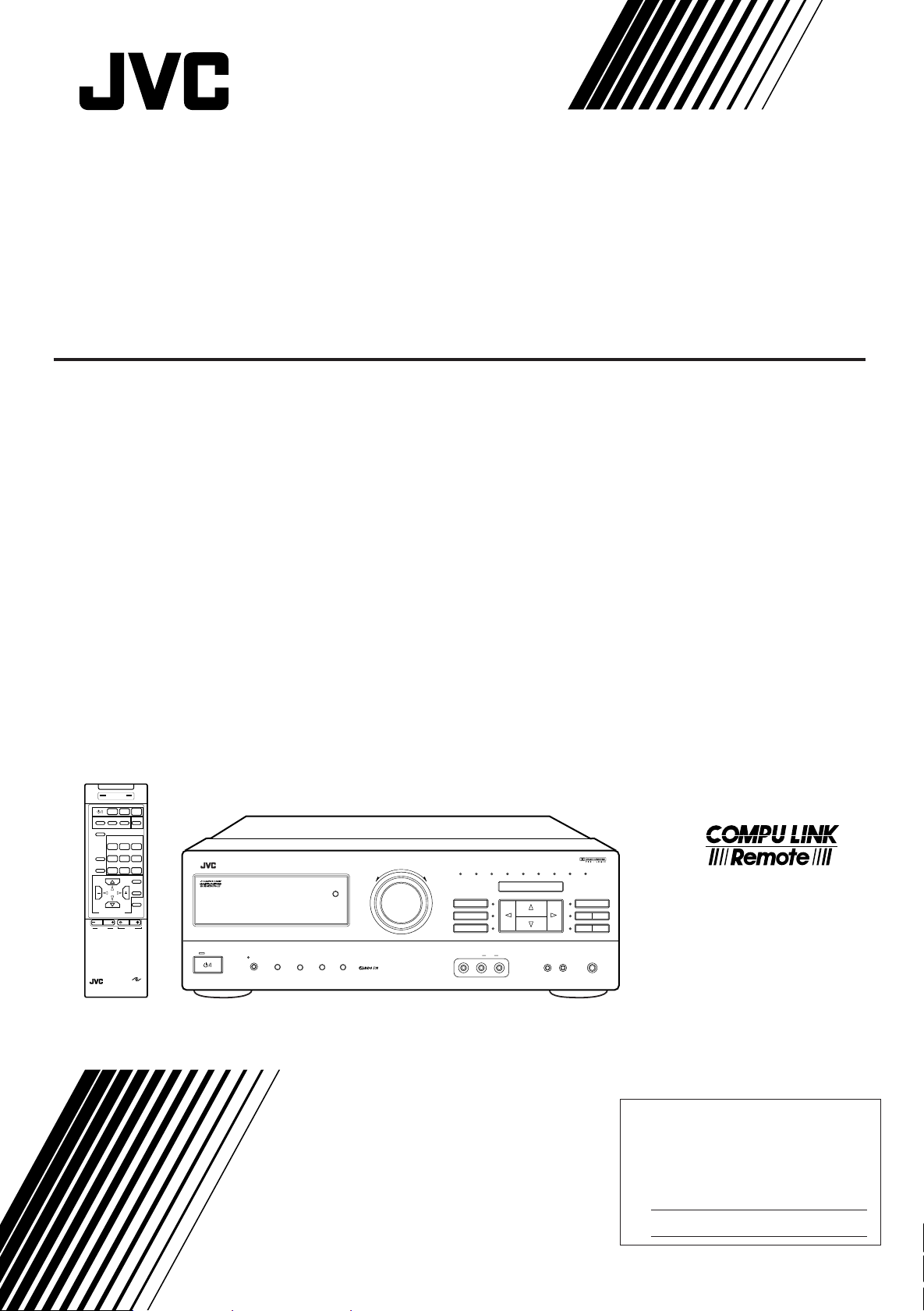
For Customer Use:
Enter below the Model No. and Serial
No. which are located either on the rear,
bottom or side of the cabinet. Retain this
information for future reference.
Model No.
Serial No.
AUDIO/VIDEO CONTROL RECEIVER
AUDIO/VIDEO-RECEIVER MIT STEUEREINHEIT
AMPLI/TUNER DE COMMANDE AUDIO/VIDEO
GEINTEGREERDE AUDIO/VIDEO-VERSTERKER
RECEPTOR DE CONTROL DE AUDIO/VÍDEO
RICEVITORE DI CONTROLLO AUDIO/VIDEO
RX-730RBK
SEND/LEARN ERROR
TV VCR AUDIO
SEQUENTIAL PROGRAM KEY
SLEEP
ABC
ONE TOUCH
OPERATION
SOURCE SELECT
VCRVIDEO 2VIDEO 1
SURROUND
FM
TV SOUND
AM
MODE
SEA
CDTAPE PHONO
MODE
MENU
MENU
EXIT
MUTE
ON SCREEN CONTROL
LR
BALANCE
VOLUME
STANDBY
RM-SR730RU REMOTE CONTROL
STANDBY/ON
RX-730R AUDIO/VIDEO CONTROL RECEIVER
DISPLAY MODE TA/NEWS/INFO
POWER
_ON —OFF
ONE TOUCH
OPERATION
–+
PTY SEARCH
EON
INSTRUCTIONS
BEDIENUNGSANLEITUNG
MANUEL D’INSTRUCTIONS
GEBRUIKSAANWIJZING
MANUAL DE INSTRUCCIONES
ISTRUZIONI
MASTER VOLUME
VIDEO1 VIDEO2 VCR TV SOUND FMAMCD PHONO TAPE
SOURCE
SURROUND MODE
SURROUND
ADJUST
SETTING
LR
VIDEO AUDIO
12
_ON —OFF
SEA MODE
SEA
MEMORY
ADJUST
MEMORYTUNER
PHONESSPEAKERSVIDEO 2
LET0054-001A
[EF, G]
Page 2
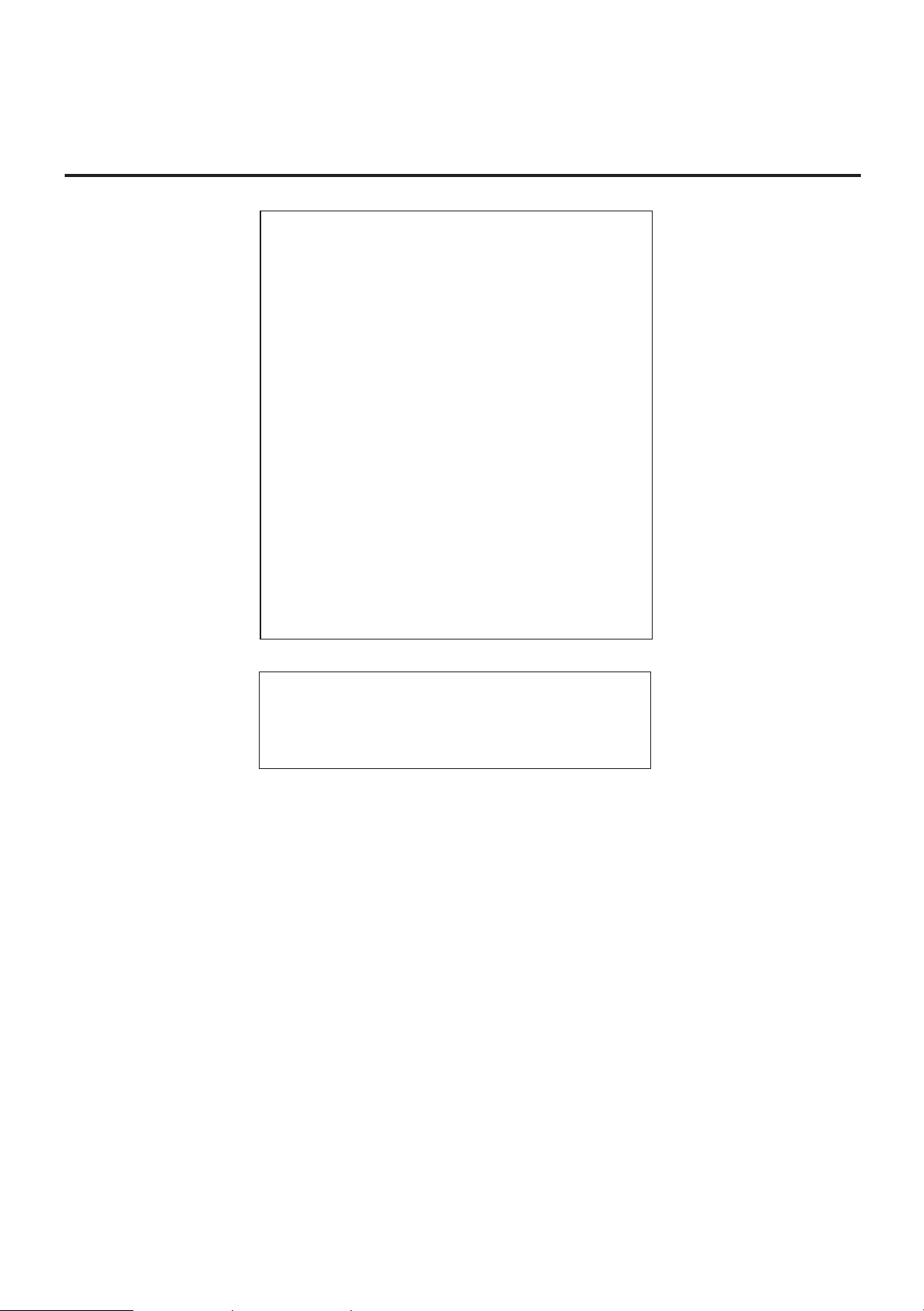
Warnings, Cautions and Others/Warnung, Achtung und sonstige Hinweise/
Mises en garde, précautions et indications diverses/Waarschuwingen,
voorzorgen en andere mededelingen/Avisos, precauciones y otras notas/
Avvertenze e precauzioni da osservare
IMPORTANT for the U.K.
DO NOT cut off the mains plug from this equipment. If the plug
fitted is not suitable for the power points in your home or the cable
is too short to reach a power point, then obtain an appropriate
safety approved extension lead or consult your dealer.
BE SURE to replace the fuse only with an identical approved type,
as originally fitted.
If nonetheless the mains plug is cut off ensure to remove the fuse
and dispose of the plug immediately, to avoid a possible shock
hazard by inadvertent connection to the mains supply.
If this product is not supplied fitted with a mains plug then follow
the instructions given below:
IMPORTANT.
DO NOT make any connection to the terminal which is marked with
the letter E or by the safety earth symbol or coloured green or
green-and-yellow.
The wires in the mains lead on this product are coloured in
accordance with the following code:
Blue : Neutral
Brown : Live
As these colours may not correspond with the coloured markings
identifying the terminals in your plug proceed as follows:
The wire which is coloured blue must be connected to the terminal
which is marked with the letter N or coloured black.
The wire which is coloured brown must be connected to the
terminal which is marked with the letter L or coloured red.
IF IN DOUBT - CONSULT A COMPETENT ELECTRICIAN.
Per I’ltalia:
“Si dichiara che il questo prodotto di marca JVC è conforme
alle prescrizioni del Decreto Ministeriale n.548 del 28/08/95
pubblicato sulla Gazzetta Ufficiale della Repubblica Italiana
n.301 del 28/12/95.”
G-1
Page 3
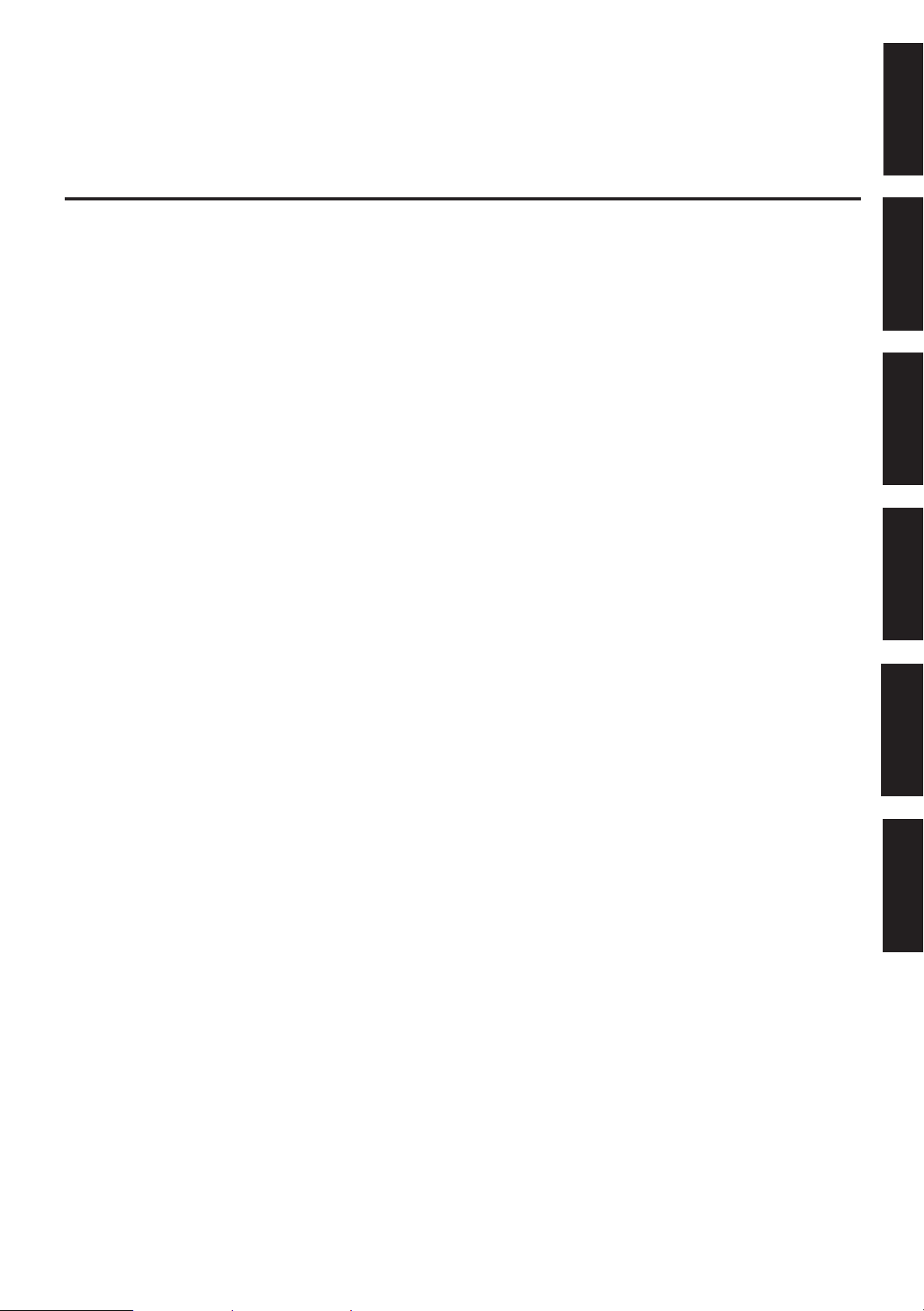
English
CAUTION
To reduce the risk of electrical shocks, fire, etc.:
1. Do not remove screws, covers or cabinet.
2. Do not expose this appliance to rain or moisture.
ACHTUNG
Zur Verhinderung von elektrischen Schlägen, Brandgefahr, usw:
1. Keine Schrauben lösen oder Abdeckungen enternen und nicht
das Gehäuse öffnen.
2. Dieses Gerät weder Regen noch Feuchtigkeit aussetzen.
ATTENTION
Afin d’éviter tout risque d’électrocution, d’incendie, etc.:
1. Ne pas enlever les vis ni les panneaux et ne pas ouvrir le coffret
de l’appareil.
2. Ne pas exposer l’appareil à la pluie ni à l’humidité.
VOORZICHTIG
Ter vermindering van gevaar voor brand, elektrische schokken, enz.:
1. Verwijder geen schroeven, panelen of de behuizing.
2. Stel dit toestel niet bloot aan regen of vocht.
DeutschFrançais
PRECAUCIÓN
Para reducir riesgos de choques eléctricos, incendio, etc.:
1. No extraiga los tornillos, los cubiertas ni la caja.
2. No exponga este aparato a la lluvia o a la humedad.
ATTENZIONE
Per ridurre il rischio di scosse elettriche, incendi, ecc...
1. Non togliere viti, coperchi o la scatola.
2. Non esporre l’apparecchio alla piogggia e all’umidità.
NederlandsItaliano
Español
G-2
Page 4
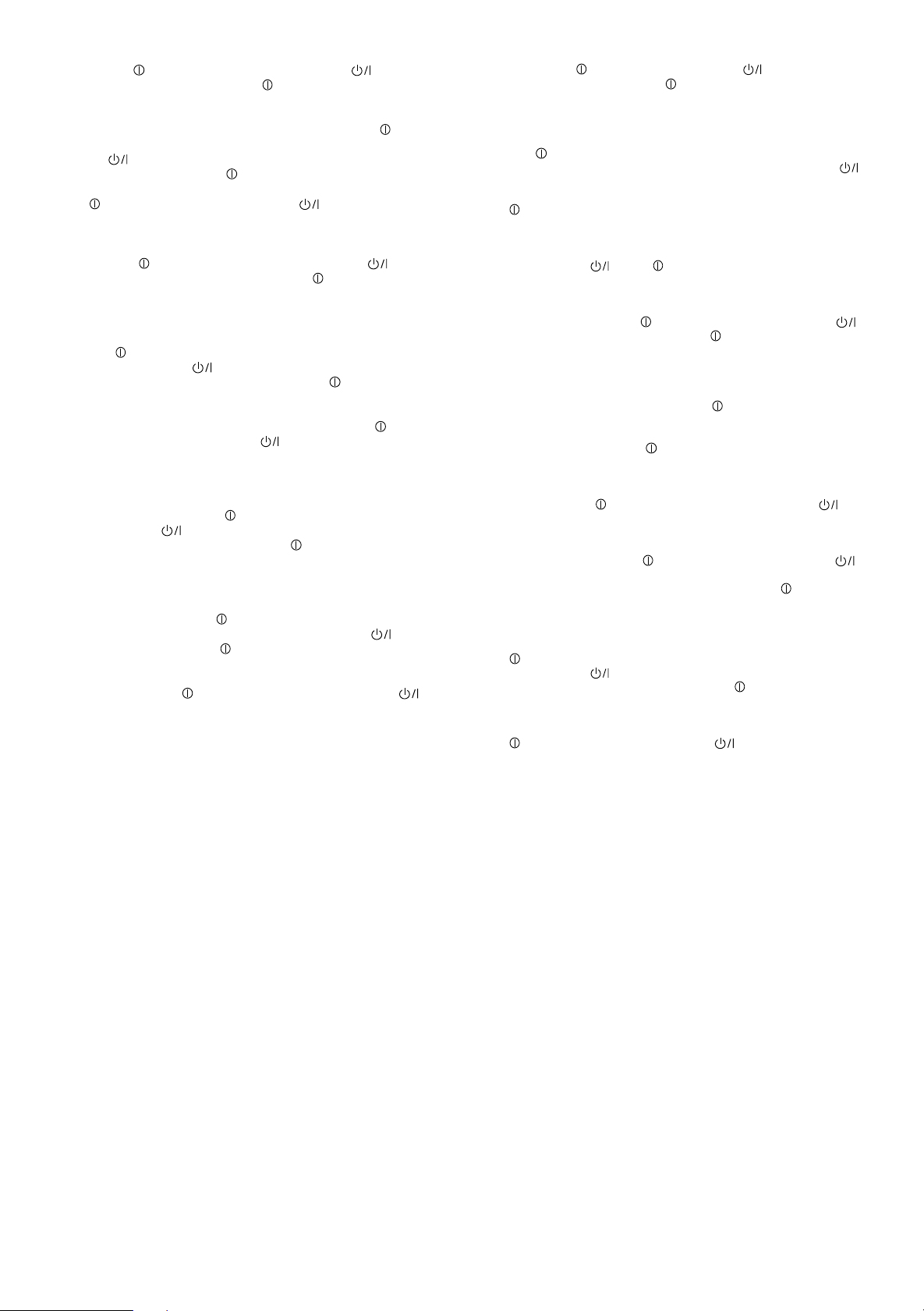
Caution –– POWER switch and STANDBY/ON button!
This apparatus is provided with a POWER switch to be able to
minimize power consumption for safe use. Therefore,
1. When doing initial setting, complete all the connections required,
connect the mains plug into the wall outlet, and set the
switch to ON. After these, it will be available to operate STANDBY/
ON
2. When not in use, set the POWER switch to OFF.
3. Disconnect the mains plug to shut the power off completely. The
4. The power can be remote controlled.
Achtung –– POWER-Schalter und STANDBY/ON -Taste!
Dieses Gerät hat einen Netzschalter (
Stromverbrauch für sichere Verwendung auf ein Minimum bringen zu
können. Verfahren Sie deshalb wie folgt:
1. Beim ursprünglichen Aufbau alle erforderlichen Anschlüsse
2. Wenn das Gerät nicht verwendet wird, den
3. Den Netzstecker aus der Steckdose ziehen, um die
4. Die Stromversorgung kann mit der Fernbedienung ein- und
Attention — Commutateur POWER et d’une touche STANDBY/
Cet appareil est équipé d’un commutateur
réduire sa consommation d’électricité pour une utilisation plus sûre.
Par conséquent,
1. En procédant au réglage initial, compléter toutes les connexions
2. Mettre le commutateur
3. Déconnecter la fiche secteur pour couper complètement le courant.
4. L’alimentation peut être télécommandée.
button and so on.
POWER switch and STANDBY/ON button in any position
do not disconnect the mains line.
POWER), um den
herstellen, den Netzstecker in eine Wandsteckdose stecken, und
den
POWER-Schalter einschalten. Anschließend ist Betrieb
der STANDBY/ON
ausschalten.
Stromversorgung vollkommen zu unterbrechen. Der
Schalter und die STANDBY/ON
Stellung die Stromversorgung vollkommen.
ausgeschaltet werden.
ON !
nécessaires, connecter la fiche secteur dans la prise murale et
mettre le commutateur
sera possible de contrôler la touche STANDBY/ON
l’appareil n’est pas utilisé.
Le commutateur
coupent jamais complètement l’alimentation, quelle que soit leurs
positions.
-Taste usw. möglich.
POWER-Schalter
-Taste unterbrechen in keiner
POWER qui lui permet de
POWER sur la position ON. Ensuite, il
POWER sur la position OFF lorsque
POWER et la touche STANDBY/ON ne
POWER
POWER-
, etc.
Voorzichtig ––
Dit apparaat is voorzien van een POWER hoofdschakelaar om het
apparaat gebruiksklaar te zetten, maar te zorgen dat het stroomverbruik
minimaal blijft. Neem in verband hiermee het volgende in acht:
1. Bij de eerste ingebruikneming zorgt u eerst dat alle aansluitingen
in orde zijn, dan steekt u de stekker in het stopkontakt en dan zet
u de POWER schakelaar in de “ON” stand. Daarna kunt u het
apparaat aan- en uitschakelen met de STANDBY/ON
schakelaar.
2. Wanneer u het apparaat geruime tijd niet gebruikt, kunt u beter de
POWER schakelaar in de “OFF” stand zetten.
3. Om de stroomtoevoer geheel uit te schakelen, trekt u de stekker
uit het stopkontakt. Anders zal er altijd een geringe hoeveelheid
stroom naar het apparaat lopen, ongeacht de stand van de
STANDBY/ON en de POWER.
4. U kunt het apparaat ook met de afstandsbediening aan- en
uitschakelen.
Precaución –– Interruptor POWER y botón STANDBY/ON !
Esta unidad dispone de un interruptor POWER que sirve para
reducir al mínimo el consumo de alimentación para proporcionar
mayor seguridad operacional. Por lo tanto,
1. Al ejecutar el ajuste inicial, después de completar todas las
conexiones requeridas, conectar el cable de alimentación a una
toma de pared, y activar el interruptor POWER. Entonces, será
posible ejecutar operaciones tales como la conmutación del
estado de alimentación.
2. Desactivar el interruptor POWER al dejar la unidad fuera de
uso.
3. Desconectar el cable de alimentación para desactivar la
alimentación totalmente. Cualquier que sea la posición de ajustes
del interruptor POWER y el botón STANDBY/ON , la
alimentación no es cortada completamente.
4. La alimentación puede ser controlada remotamente.
Attenzione –– Interruttore POWER e tasto STANDBY/ON !
Per ridurre al minimo l’assorbimento di corrente ai fini della sicurezza,
questo apparecchio è stato dodato di un interruttore POWER. Di
conseguenza,
1. Al momento dell’impostazione iniziale, completare tutti i
collegamenti richiesti, inserire la spina del cavo di alimentazione
nella presa a muro della rete elettrica e impostare l’interruttore
POWER in posizione ON. Fatto ciò, sarà pronto all’uso
STANDBY/ON .
2. Quando non in uso, impostare l’interruttore POWER in posizione
OFF.
3. Disinserire la spina del cavo di alimentazione dalla presa della rete
elettrica per staccare completamente l’alimentazione. L’ interruttore
POWER e il tasto STANDBY/ON in nessuna posizione
staccano la linea di alimentazione elettrica principale.
4. È possibile il controllo remoto dell’alimentazione.
POWER en STANDBY/ON schakelaars!
G-3
Page 5
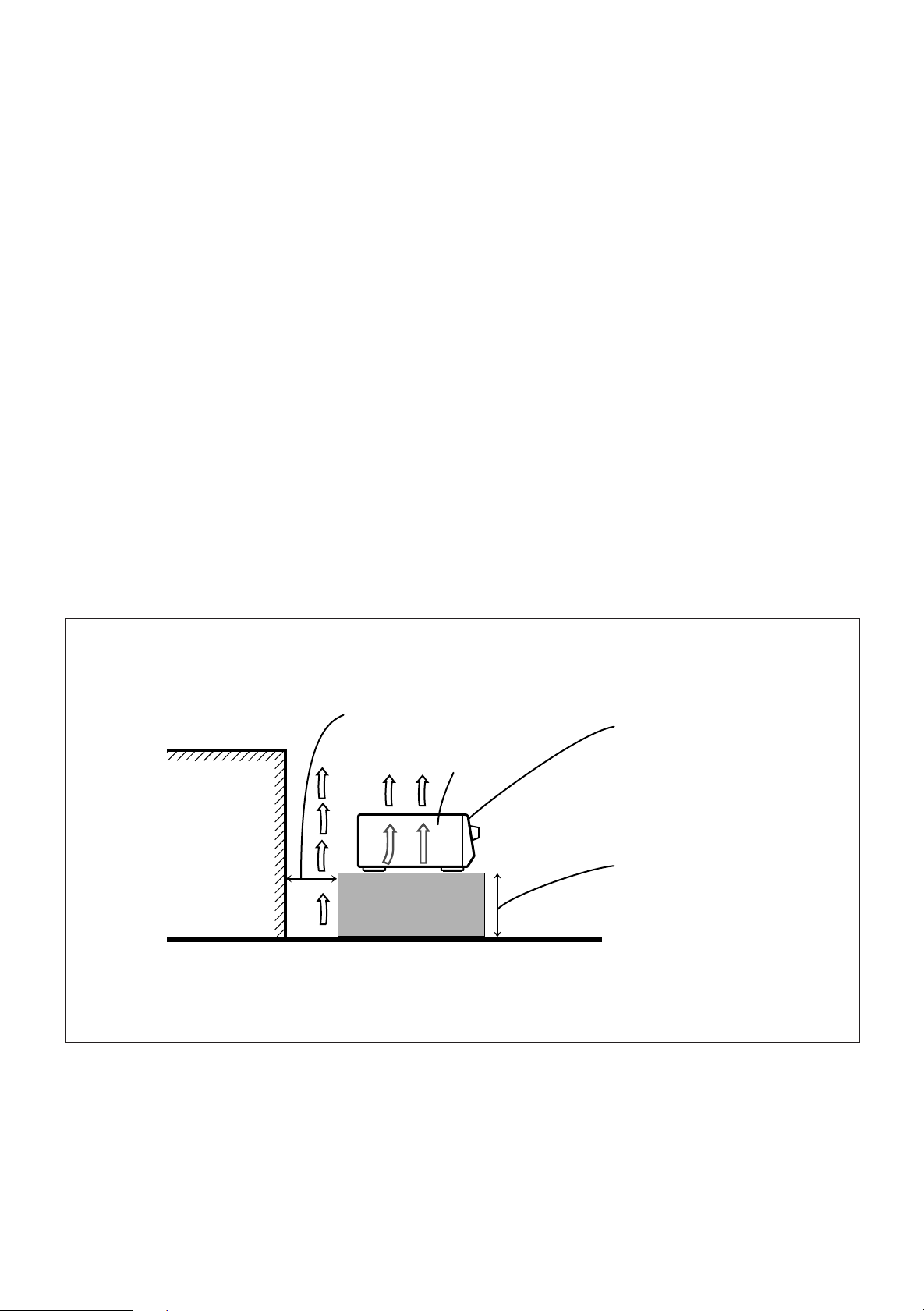
Caution: Proper Ventilation
To avoide risk of electric shock and fire and to protect from damage.
Locate the apparatus as follows:
Front: No obstructions open spacing.
Sides: No obstructions in 10 cm from the sides.
Top: No obstructions in 10 cm from the top.
Back: No obstructions in 15 cm from the back
Bottom: No obstructions, place on the level surface.
In addition, maintain the best possible air circulation as illustrated.
Achtung: Angemessene Ventilation
Stellen Sie das Gerät zur Verhütung von elektrischem Schlag und
Feuer und zum Schutz gegen Beschädigung wie folgt auf:
Vorderseite: Offener Platz ohne Hindernisse.
Seiten: Keine Hindernisse innerhalb 10 cm von den Seiten.
Oberseite: Keine Hindernisse innerhalb 10 cm von der Oberseite.
Rückseite: Keine Hindernisse innerhalb 15 cm von der Rückseite.
Unterseite: Keine Hindernisse. Auf eine ebene Oberfläche stellen.
Zusätzlich die bestmögliche Luftzirkulation wie gezeigt erhalten.
Attention: Ventilation Correcte
Pour éviter les chocs électriques, l’incendie et tout autre dégât.
Disposer l’appareil en tenant compte des impératifs suivants
Avant: Rien ne doit gêner le dégagement
Flancs: Laisser 10 cm de dégagement latéral
Dessus: Laisser 10 cm de dégagement supérieur
Arrière: Laisser 15 cm de dégagement arrière
Dessous: Rien ne doit obstruer par dessous; poser l’appareil sur
une surface plate.
Veiller également à ce que l’air circule le mieux possible comme
illustré.
Voorzichtig: Zorg Voor Goede Ventilatie
Om gevaar voor brand of een elektrische schok te voorkomen, dient u
bij opstelling van het apparaat op de volgende punten te letten:
Voorkant: Voldoende ruimte vrij houden.
Zijkanten: Minstens 10 cm aan weerszijden vrij houden.
Bovenkant: Niets bovenop plaatsen; 10 cm speling geven.
Achterkant: Minstens 15 cm ruimte achteraan vrij houden.
Onderkant: Opstellen op een egaal horizontaal oppervlak.
Bovendien moet er rondom voldoende luchtdoorstroming zijn, zoals in
de afbeelding aangegeven.
Precaución: Ventilación Adecuada
Para evitar el riesgo de choque eléctrico e incendio y para proteger el
aparato contra daños.
Ubique el aparato de la siguiente manera:
Frente: Espacio abierto sin obstrucciones
Lados: 10 cm sin obstrucciones a los lados
Parte superior: 10 cm sin obstrucciones en la parte superior
Parte trasera: 15 cm sin obstrucciones en la parte trasera
Fondo: Sin obstrucciones, colóquelo sobre una superficie
nivelada
Además, mantenga la mejor circulación de aire posible como se
ilustra.
Attenzione: Problemi di Ventilazione
Per evitare il rischio di folgorazioni ed incendi e proteggere l’unità da
danni, installarla nel modo seguente.
Davanti: Nessun ostacolo, spazio libero
Lati: Nessun ostacolo per almeno 10 cm
Sopra: Nessun ostacolo per almeno 10 cm
Retro: Nessun ostacolo per almeno 15 cm
Fondo: Libero ed in piano
Inoltre, mantenere il più possibile la circolazione dell’aria.
Wall or obstructions
Wand oder Hindernisse
Mur, ou obstruction
Wand of meubilair
Pared u obstrucciones
Parete o ostacol
Spacing 15 cm or more
Abstand von 15 cm oder mehr
Dégagement de 15 cm ou plus
Minstens 15 cm tussenruimte
Espacio de 15 cm o más
15 cm di distanza o più
RX-730RBK
Floor
Boden
Plancher
Vloer
Piso
Pavimento
Front
Vorderseite
Avant
Voorkant
Frente
Davanti
Stand height 15 cm or more
Standhöhe 15 cm oder mehr
Hauteur du socle: 15 cm ou plus
Standard op minstens 15 cm van de vloer
Allura del soporte 15 cm o más
Altezza del tavolino 15 cm p plù
G-4
Page 6
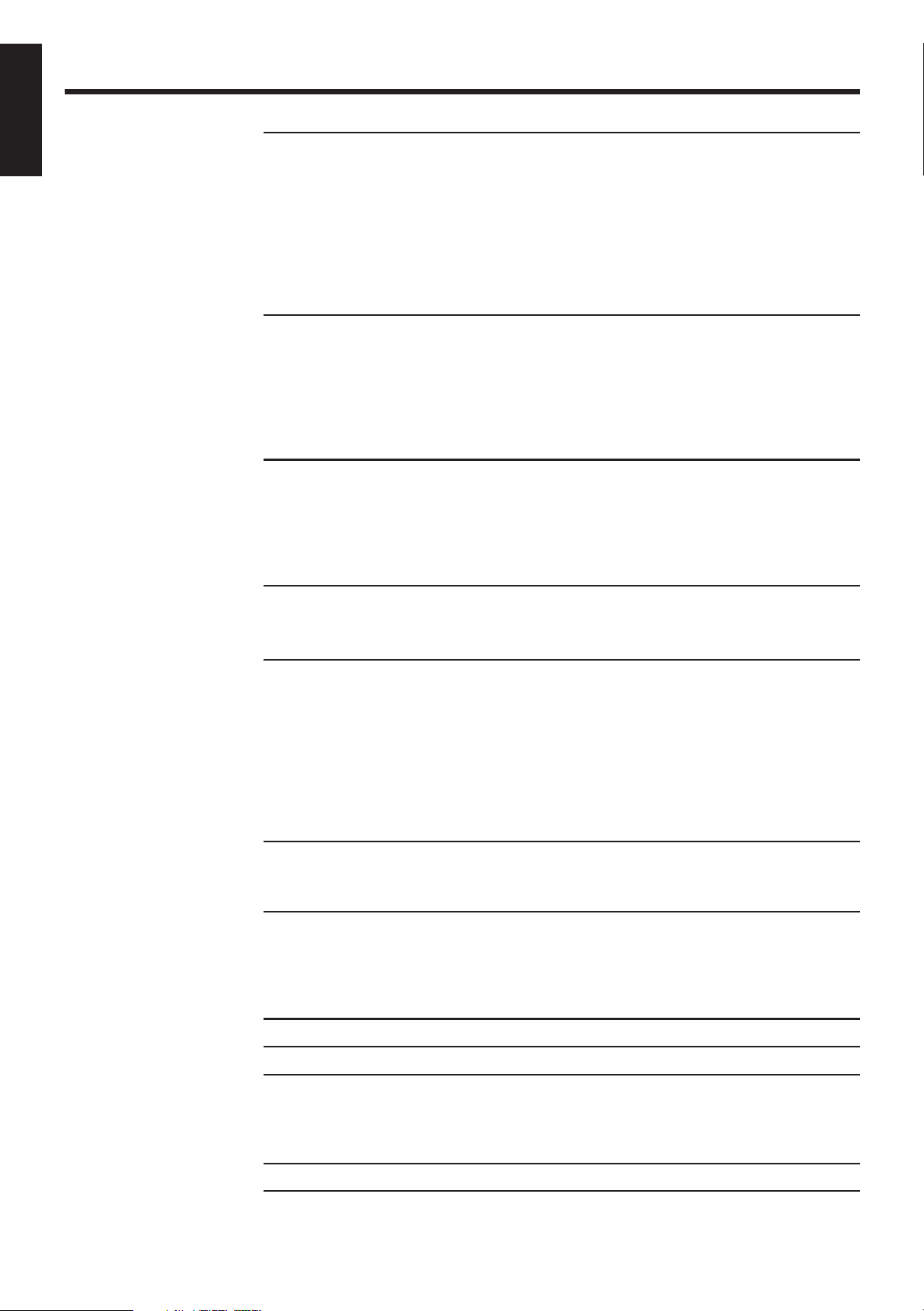
Table of Contents
English
Getting Started........................................................................................................................... 2
Before Installation.................................................................................................................... 2
Checking the Supplied Accessories ......................................................................................... 2
Switches, Buttons and Controls ............................................................................................... 3
Connecting the FM and AM (MW/LW) Antennas .................................................................. 5
Connecting the Speakers .......................................................................................................... 6
Connecting Audio/Video Components .................................................................................... 9
Connecting the Power Cord ................................................................................................... 11
Putting Batteries in the Remote Control ................................................................................ 11
Basic Operations ...................................................................................................................... 12
Turning the Power On and Off .............................................................................................. 12
Selecting the Source to Play................................................................................................... 12
Adjusting the Volume ............................................................................................................13
Selecting the Front Speakers.................................................................................................. 13
Muting the Sound................................................................................................................... 14
Recording a Source ................................................................................................................ 14
Basic Settings ........................................................................................................................... 15
Adjusting the Front Speaker Output Balance ........................................................................ 15
Listening at Low Volume (Loudness) ................................................................................... 15
Using the Sleep Timer............................................................................................................ 16
Selecting the Center Speaker Size ......................................................................................... 17
Using Visual Confirmation .................................................................................................... 18
One Touch Operation.............................................................................................................. 19
About the One Touch Operation ............................................................................................ 19
Using the One Touch Operation ............................................................................................ 19
Receiving Radio Broadcasts ................................................................................................... 20
Tuning in Stations Manually.................................................................................................. 20
Using Preset Tuning ............................................................................................................... 20
Selecting the FM Reception Mode......................................................................................... 21
Assigning Names to Preset Stations....................................................................................... 22
Using the RDS (Radio Data System) to Receive FM Stations .............................................. 23
What Information Can RDS Signals Provide?....................................................................... 23
Searching for a Program by PTY Codes ................................................................................ 24
Switching to a Broadcast Program of Your Choice Temporarily .......................................... 26
Using the SEA Modes .............................................................................................................. 27
Selecting Your Favorite SEA Mode ...................................................................................... 27
Creating Your Own SEA Mode ............................................................................................. 28
Using the Surround Processor................................................................................................ 29
Using JVC’s Hall Surround ................................................................................................... 29
Speaker Arrangements for Dolby Surround........................................................................... 31
Preparing for Dolby Surround................................................................................................ 32
Using Dolby Surround ........................................................................................................... 36
Using the On-Screen Display to Control the Receiver ......................................................... 37
COMPU LINK Remote Control System ............................................................................... 41
Page 1
Using the Remote Control....................................................................................................... 42
Using the Remote Control for Operating JVC Audio/Video Components............................ 42
Simplifying the Operations Using the Remote Control ......................................................... 45
Operating the Other Manufacturers’ Audio/Video Components ........................................... 47
Troubleshooting ....................................................................................................................... 50
Specifications............................................................................................................................ 51
Page 7
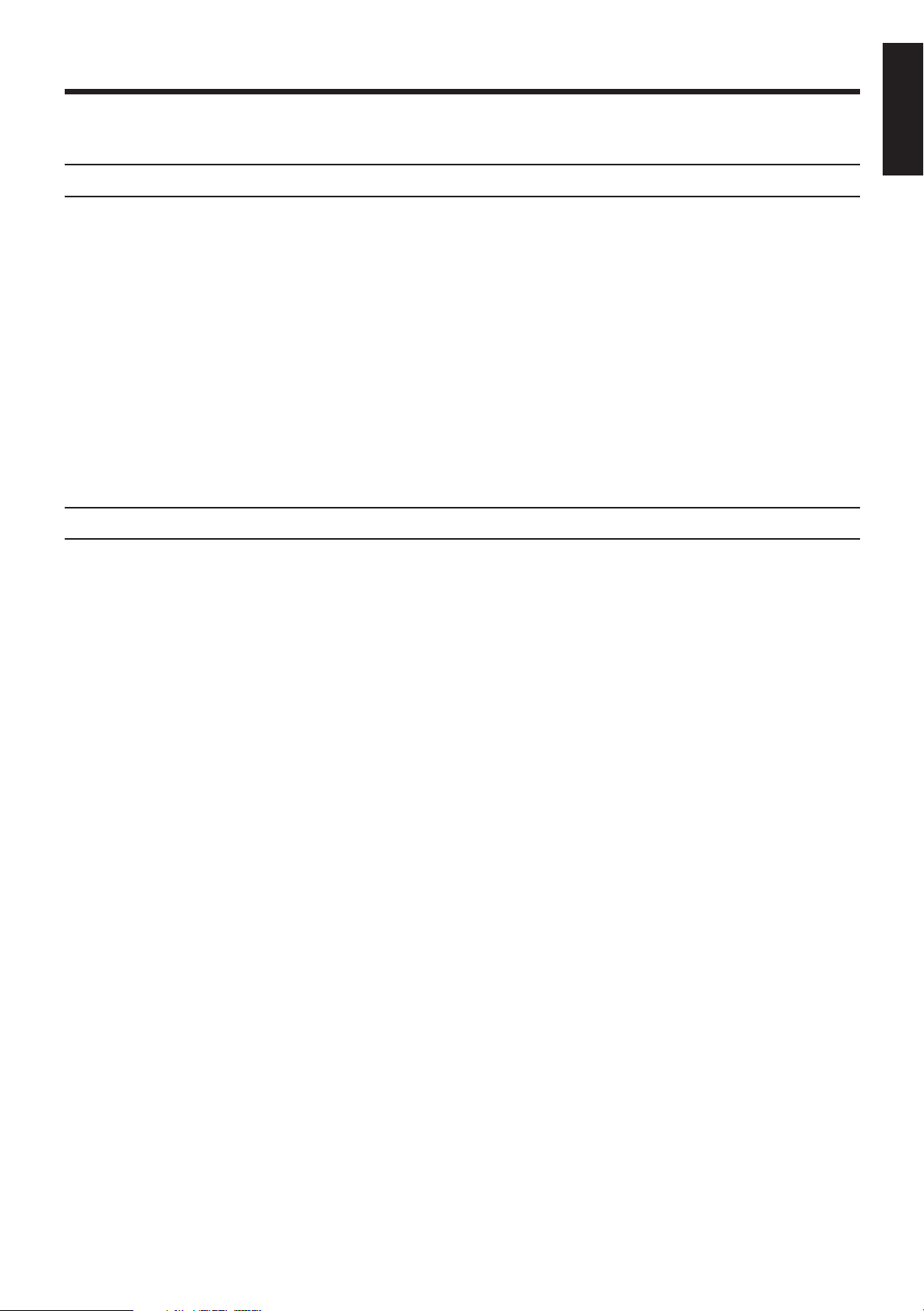
Getting Started
This section explains how to connect audio/video components and speakers to the receiver, and how to connect
the power supply.
Before Installation
General
• Be sure your hands are dry.
• Turn the power off to all components.
• Read the manuals supplied with the components you are going to connect.
Locations
• Install the receiver in a location that is level and protected from moisture.
• The temperature around the receiver must be between –5˚ and 35˚ C (23˚ and 95˚ F).
• Make sure there is good ventilation around the receiver. Poor ventilation could cause overheating and
damage the receiver.
Handling the receiver
• Do not insert any metal object into the receiver.
• Do not disassemble the receiver or remove screws, covers, or cabinet.
• Do not expose the receiver to rain or moisture.
Checking the Supplied Accessories
English
Check to be sure you have all of the following items, which are supplied with the receiver.
The number in the parenthesis indicates the quantity of the pieces supplied.
• Remote Control (1)
• Batteries (2)
• AM (MW/LW) Loop Antenna (1)
• FM Antenna (1)
If anything is missing, contact your dealer immediately.
Page 2
Page 8
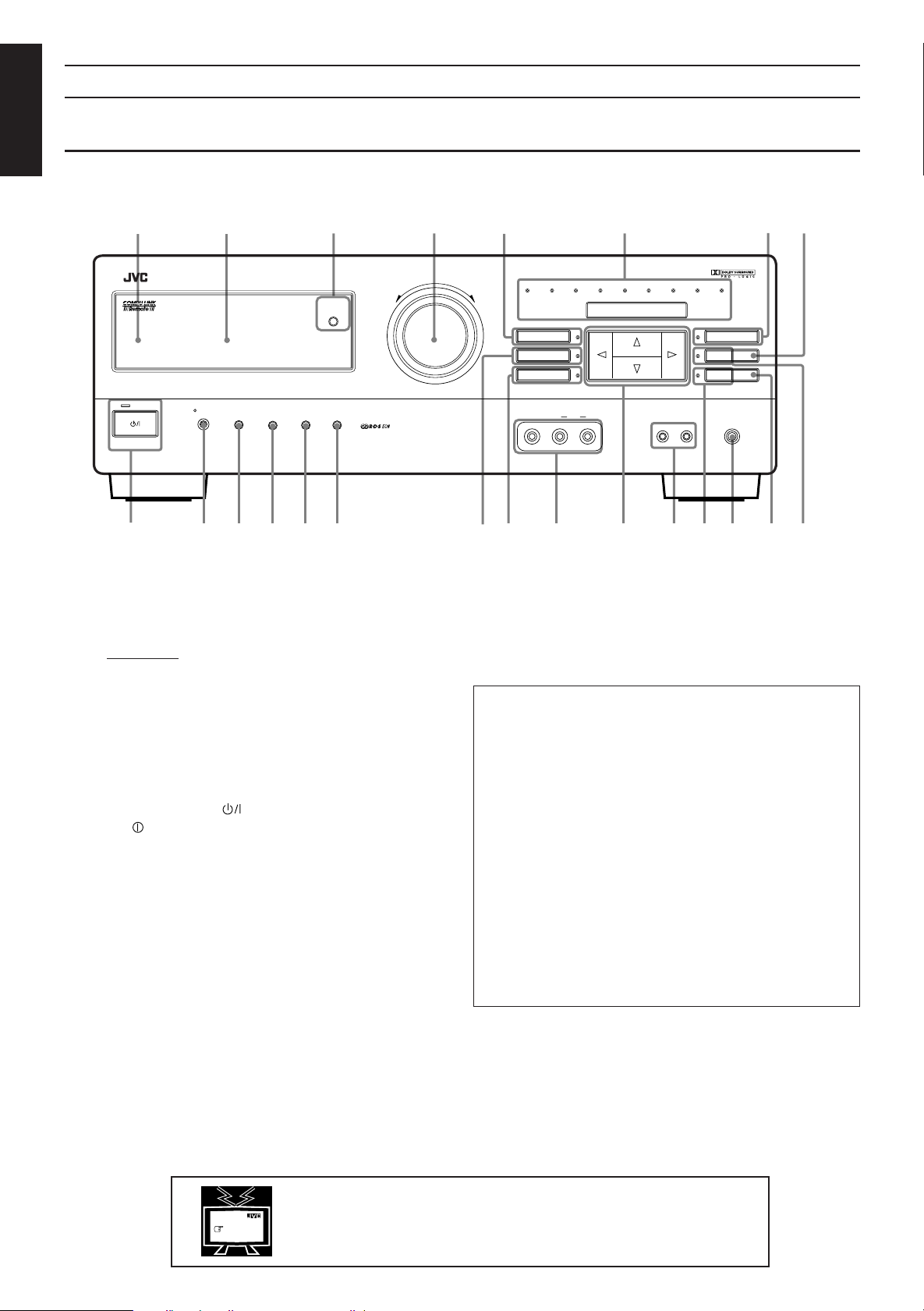
Switches, Buttons and Controls
English
Front Panel
Become familiar with the main switches and controls on your receiver before use.
15
RX-730R AUDIO/VIDEO CONTROL RECEIVER
STANDBY
STANDBY/ON
9
234
MASTER VOLUME
ONE TOUCH
OPERATION
DISPLAY MODE TA/NEWS/INFO
POWER
_ON —OFF
qw er
p
PTY SEARCH
EON
–+
ty i
VIDEO1 VIDEO2 VCR TV SOUND FM AM CD PHONO TAPE
SURROUND MODE
SURROUND
ADJUST
SETTING
VIDEO AUDIO
LR
uo
6
SOURCE
ADJUST
12
_ON —OFF
7
8
SEA MODE
SEA
MEMORY
MEMORYTUNER
PHONESSPEAKERSVIDEO 2
d;
s
a
Refer to the pages in parentheses for details.
Front Panel
1 Remote sensor (11)
2 Display (12)
3 ONE TOUCH OPERATION button and lamp (19)
4 MASTER VOLUME control (13)
5 SURROUND MODE button and lamp (29, 32, 36)
6 SOURCE button and lamps (12)
7 SEA MODE button and lamp (27)
8 MEMORY button for SEA adjustments (28)
9 STANDBY/ON button and STANDBY lamp (12)
p POWER switch (11)
IMPORTANT
%%
fifi
@@
To use Control
% /
%%
fi /
fifi
##
@ /
# buttons (i) on the front
@@
##
panel:
What these buttons actually do depends on which function
you are trying to adjust. Before using these buttons, select
the function by pressing one of the function selecting
buttons (5, 6, 7, t, y, ;, d), and being sure its lamp is
lit.
q DISPLAY MODE button (23)
w TA/NEWS/INFO button (26)
e EON button (26)
r PTY SEARCH button (24)
t SURROUND ADJUST button and lamp (30, 32)
y SETTING button and lamp (15 to 18)
u VIDEO 2 input jacks (10)
i Control % / fi / @ / # buttons
o SPEAKERS 1/2 buttons (13)
However, pressing MENU (l on the remote control) overrides
the selected function and causes Control % / fi / @ / #
button to act like the % / fi / @ / # buttons on the ON
SCREEN CONTROL section (l) of the remote control
(though a lamp for the selected function remains lit).
To return the Control % / fi / @ / # buttons to their usual
behavior under the selected function, press the function
button again.
; TUNER button and lamp (20)
a PHONES jack (14)
s MEMORY button for presetting channels (20)
d SEA ADJUST button and lamp (28)
Page 3
MENU
This mark indicates that you can also use the menu function to do the
same operations.
Actual operations using the menu function are explained on the pages
indicated next to the marks.
Page 9
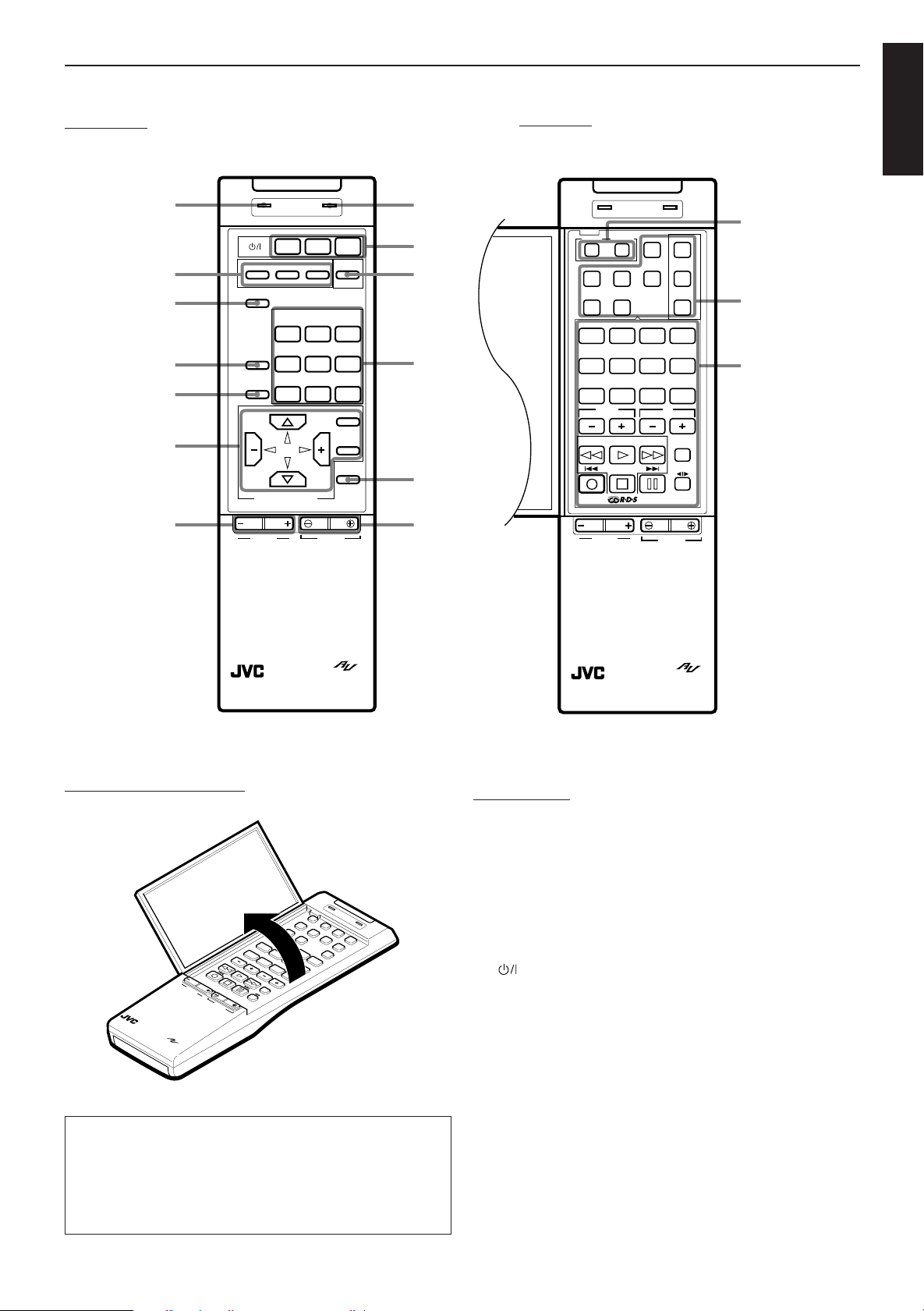
Remote Control
Outside panel
f
g
h
j
k
l
/
SEND/LEARN ERROR
TV VCR AUDIO
SEQUENTIAL PROGRAM KEY
ABC
ONE TOUCH
OPERATION
SOURCE SELECT
SURROUND
TV SOUND
MODE
SEA
MODE
ON SCREEN CONTROL
LR
BALANCE
FM
CDTAPE PHONO
VOLUME
SLEEP
VCRVIDEO2VIDEO1
AM
MENU
MENU
EXIT
MUTE
z
x
c
v
b
n
Inside panel
PTY SELECT
LR
SEND/LEARN ERROR
VCRTV
EXT.2
TAPECD
CONTROL
DELAY
1
TEST
5
PRESET
CHANNEL
BALANCE
PTY SEARCH
DISPLAY MODE
MODE/MUTE
PTY SELECT
9
–
CENTER
–
REAR
–
7/P6
FM
010 +10
TV
VOLUME
+
VOLUME
TUNEREXT.1CANCELLEARN
CD DISC
SOUND
CONTROL
+
432
+
8
TV/VIDEO
TAPE
English
m
,
.
RM-SR730RU REMOTE CONTROL
How to open the outside panel
SEND/LEARN
ERROR
1
2
5
3
6
9
7/P
4
8
0
+10
RM-SR992U REMOTE CONTROL
10
L
BALANCE
R
VOLUME
IMPORTANT
%%
fifi
@@
About the
% /
%%
fi /
fifi
##
@ /
# buttons on the ON SCREEN
@@
##
CONTROL section (l) of the remote control:
If you press these buttons, the menu function starts operating.
So, make sure you are showing the on-screen display on the
TV before pressing these buttons.
RM-SR730RU REMOTE CONTROL
Remote Control
Outside panel
f SEND/LEARN indicator (45 to 49)
g SEQUENTIAL PROGRAM KEYs (45 to 49)
h ONE TOUCH OPERATION button (19)
j SURROUND MODE button (30, 34, 36)
k SEA MODE button (27)
l Menu function buttons (ON SCREEN CONTROL section) (37)
/ BALANCE L/R (+/–) buttons (15)
z ERROR indicator (45 to 49)
x (Standby/On) buttons (POWER section) (12, 44, 47, 48)
c SLEEP button (16)
v Source select buttons (SOURCE SELECT section) (13)
b MUTE button (14)
n VOLUME +/– buttons (13)
Inside panel
m Learning function buttons (45 to 49)
, Remote mode section (42 to 49)
. 10 keys (21)
Sound Adjustment buttons (30, 34)
Component operating buttons (42 to 44)
RDS operating buttons (25, 42)
Page 4
Page 10
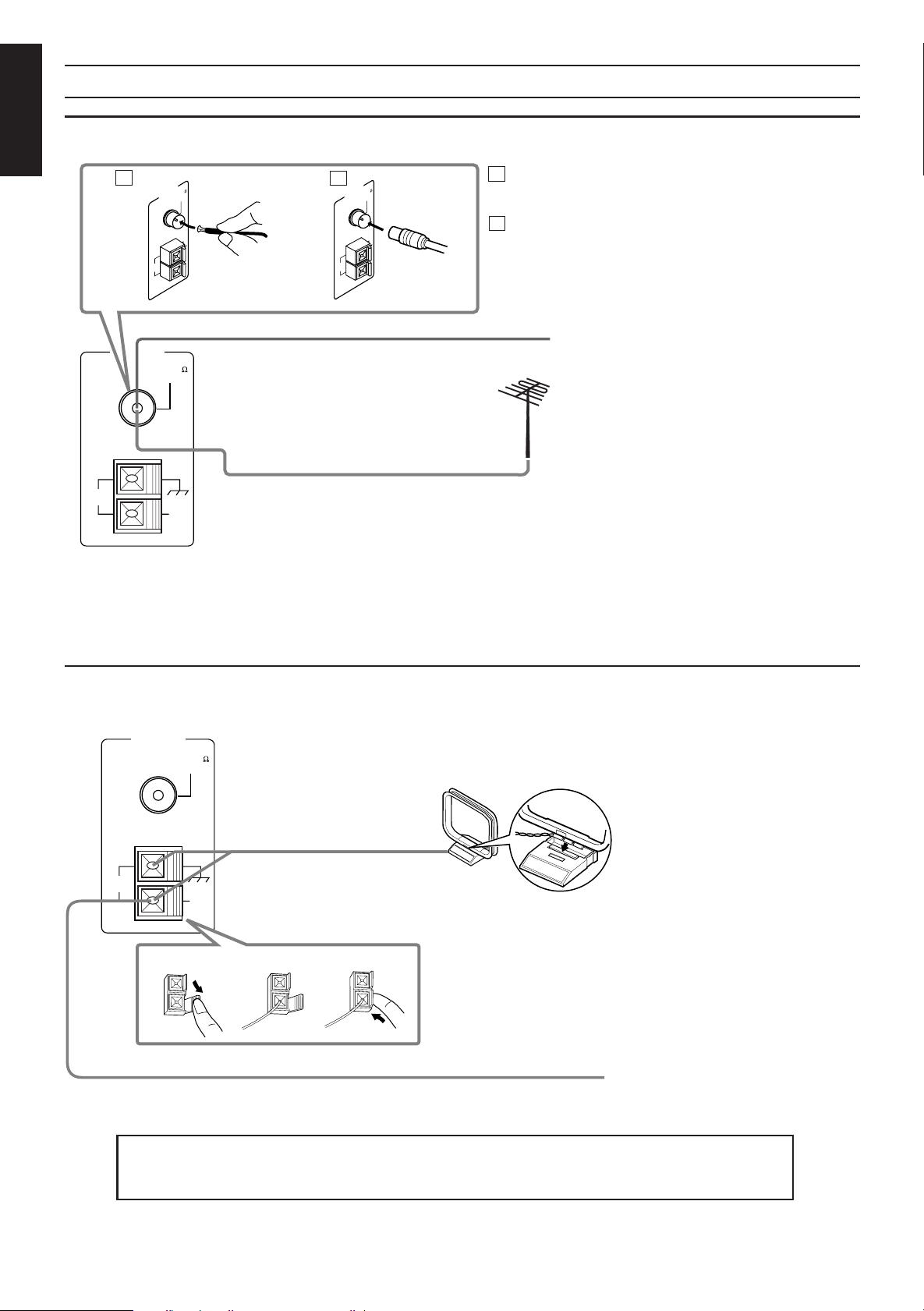
Connecting the FM and AM (MW/LW) Antennas
FM Antenna Connections
English
A
FM 75
ANTENNA
COAXIAL
GND
AM
EXT
AM
LOOP
ANTENNA
FM 75
COAXIAL
FM Antenna
B
AM
LOOP
ANTENNA
FM 75
COAXIAL
Using the Supplied FM Antenna
A
The FM antenna provided can be connected to the FM
75-ohm COAXIAL terminal as temporary measure.
B
GND
AM
EXT
Using the Standard Type Connector (Not Supplied)
A standard type connector (IEC or DIN45325) should
be connected to the FM 75-ohm COAXIAL terminal.
Note: Make sure the antenna conductors do not touch any
other terminals, connecting cords or power cord.
This could cause poor reception.
Extend the FM wire antenna horizontally.
If reception is poor, connect the outside
antenna.
GND
AM
LOOP
AM
EXT
AM (MW/LW) Antenna Connections
ANTENNA
FM 75
COAXIAL
AM (MW/LW) Loop Antenna
GND
AM
LOOP
AM
EXT
Outside FM Antenna Wire
Before attaching a 75-ohm coaxial cable
(the kind with a round wire going to the
outdoor FM antenna), disconnect the
supplied FM antenna.
Turn the loop until you have the best reception.
Snap the tabs on the loop into the slots of the
base to assemble the AM (MW/LW) loop.
Page 5
1
2
3
If reception is poor, connect an outdoor single vinylcovered wire to the AM EXT terminal. (Keep the AM
AM (MW/LW) Wire Antenna
(MW/LW) loop antenna connected.)
Note:
Make sure the antenna conductors do not touch any other terminals, connecting cords and power cord. This could
cause poor reception.
Page 11
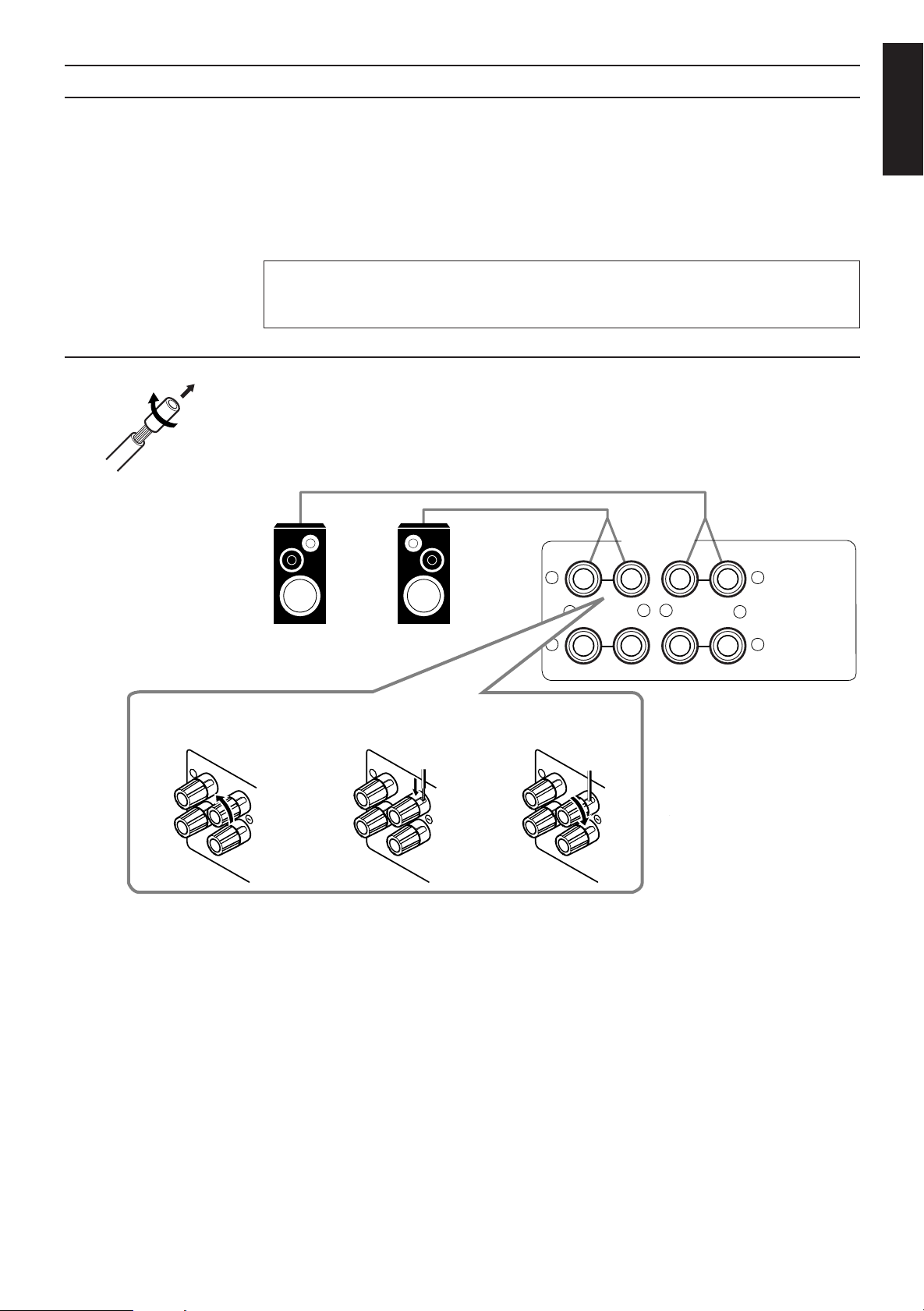
+
–+–
RIGHT LEFT
1
2
1
2
FRONT SPEAKERS
RIGHT
1
RIGHT
1
RIGHT
1
LEFTRIGHT
Connecting the Speakers
Connecting the front speakers
You can connect the following speakers:
• Two pairs of front speakers to produce normal stereo sound.
• One pair of rear speakers to enjoy the surround effect.
• One center speaker to produce more effective surround effect (to emphasize human voices).
• One subwoofer to enhance the bass.
For each speaker (except for subwoofer), connect the black (–) and red (+) terminals on the rear panel to the
black (–) and red (+) terminals marked on the speakers. For connecting a subwoofer, see page 7.
CAUTION:
When connecting speakers, use speakers with the SPEAKER IMPEDANCE indicated by the
speaker terminals.
Cut, twist and remove the insulation at the end of each speaker signal cable first, and then, connect the front
speakers to the FRONT SPEAKERS terminals by using the cables.
You can connect two pairs of front speakers (one pair to the FRONT SPEAKERS 1 terminals, and another
pair to the FRONT SPEAKERS 2 terminals).
English
1 Turn the knob
counterclockwise.
Left
Speaker
2 Insert the speaker
signal cable.
Right
Speaker
3 Turn the knob
clockwise.
Page 6
Page 12
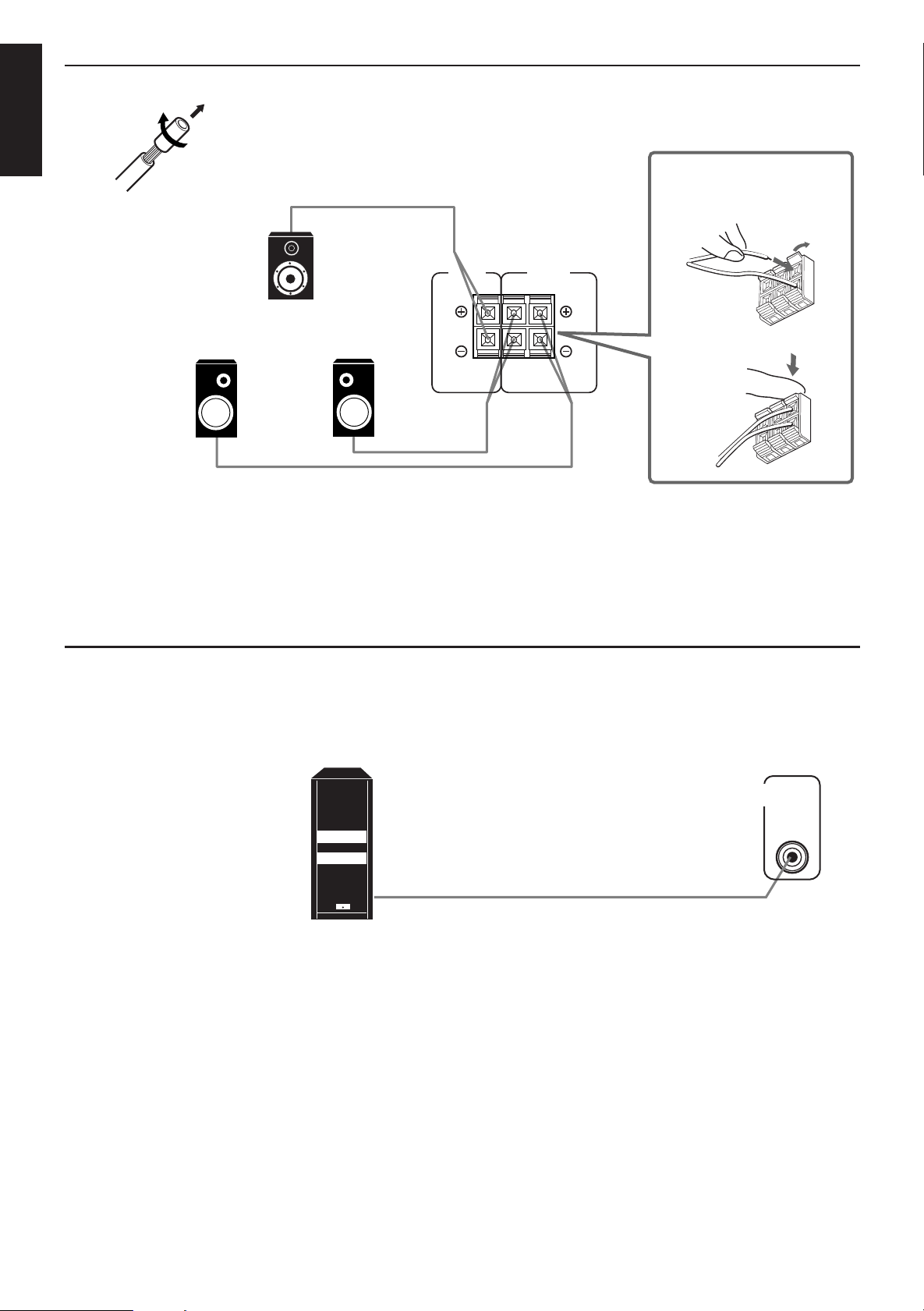
RIGHT LEFT
REAR
SPEAKERS
1
2
CENTER
SPEAKER
Connecting the rear and center speakers
SUBWOOFER
OUT
English
Cut, twist and remove the insulation at the end of each speaker signal cable first, and then, connect rear
speakers to the REAR SPEAKERS terminals and a center speaker to the CENTER SPEAKER terminals by
using the cables.
Open the terminal and
then insert the speaker
signal cable.
Center Speaker
Left Rear Speaker
Notes:
• You can register the center speaker size after you finish its connection. If you register it, you do not have
• When you connect rear speakers, make sure that both left and right speakers are connected; otherwise, no
Connecting the subwoofer speaker
You can enhance the bass by connecting a subwoofer.
Connect the input jack of a powered subwoofer to the SUBWOOFER OUT jack on the rear panel, using a cable
with RCA pin plugs.
Right Rear Speaker
to set the center speaker mode when setting the surround mode.
(If you do not use a center speaker, register that information.) See page 17.
sound will come out of the rear speakers.
Close the terminal.
Page 7
Powered subwoofer
Page 13
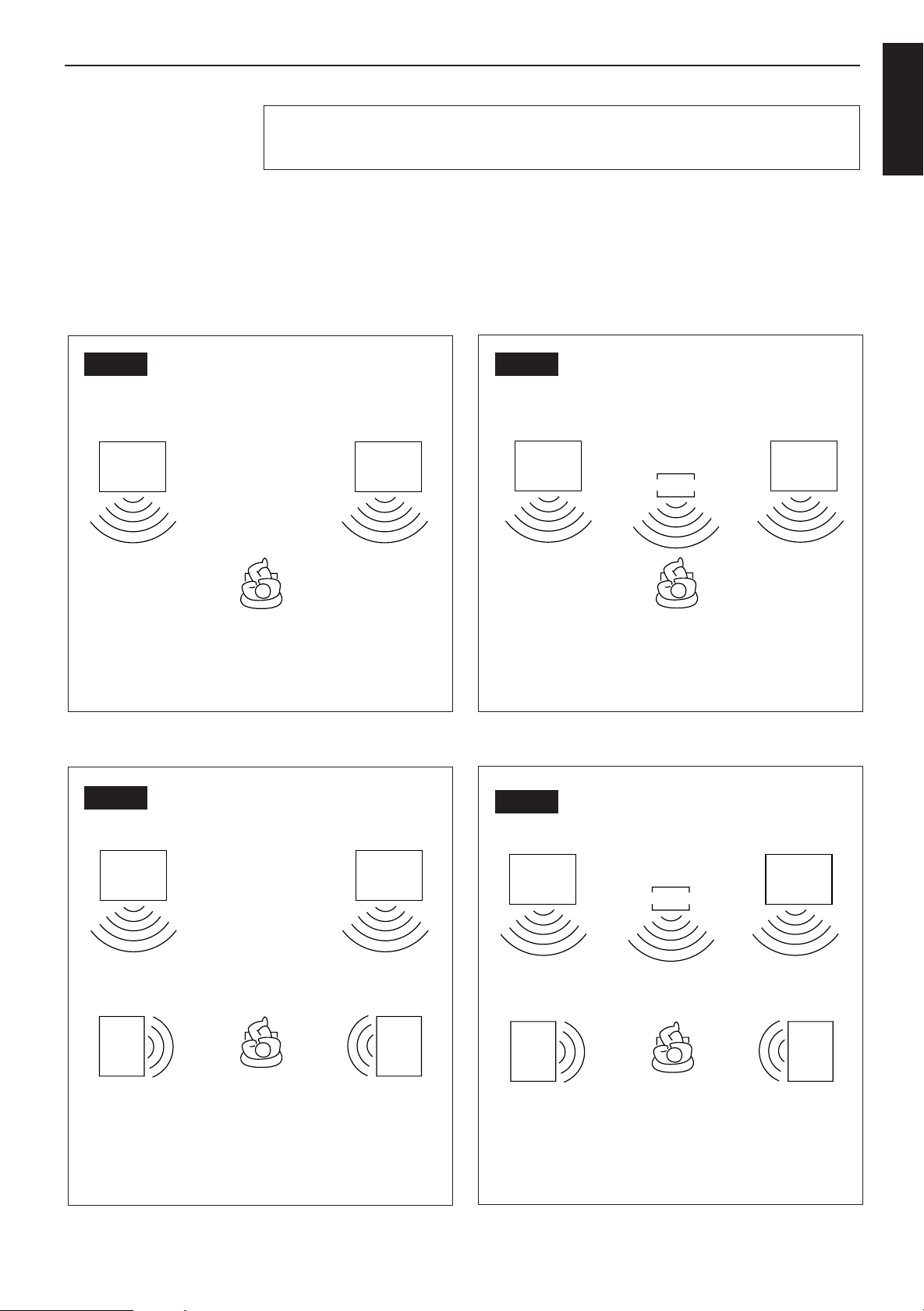
About the speaker impedance of the speakers
Front
Speaker
Front
Speaker
Center Speaker
CAUTION:
When connecting speakers, use speakers with the SPEAKER IMPEDANCE indicated by the
speaker terminals.
Notes:
• The required speaker impedance of the front speakers does not differ depending on whether both the
FRONT SPEAKERS 1 and FRONT SPEAKERS 2 terminals are used or only one of them is used.
• The required speaker impedance of the front speakers differs depending on whether or not a center and/
or rear speakers are connected at the same time. Since there are four possible speaker connections with
the receiver, check which one fits your case and use the speaker with the impedance described below.
English
CASE 1 When you connect only front speakers
Front
Speaker
Front
Speaker
Use front speakers with 4 — 16 ohm impedance.
CASE 3 When you connect front and rear speakers
CASE 2 When you connect front speakers and a center
speaker
Use the following speakers;
• Front speakers: 8 — 16 ohm impedance
• Center speaker: 8 — 16 ohm impedance
CASE 4 When you connect front and rear speakers as
well as a center speaker
Front
Speaker
Rear
Speaker
Use the following speakers;
• Front speakers: 8 — 16 ohm impedance
• Rear speakers: 8 — 16 ohm impedance
Front
Speaker
Rear
Speaker
Front
Speaker
Center Speaker
Rear
Speaker
Use the following speakers;
• Front speakers: 8 — 16 ohm impedance
• Rear speakers: 8 — 16 ohm impedance
• Center speaker: 8 — 16 ohm impedance
Front
Speaker
Rear
Speaker
Page 8
Page 14
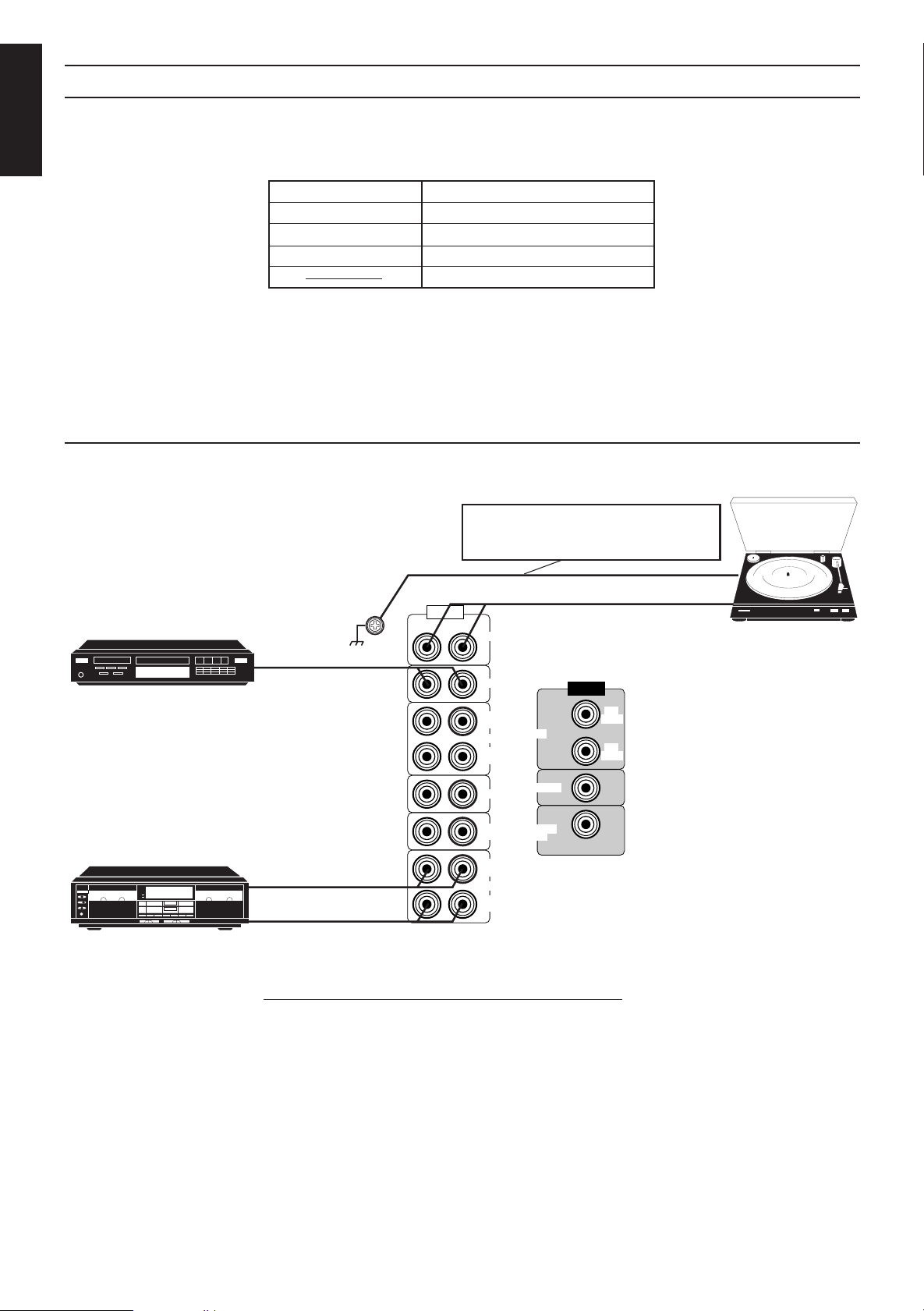
Connecting Audio/Video Components
English
Audio component connections
You can connect the following audio/video components to this receiver using cables with RCA pin plugs (not
supplied). Refer also to the manuals supplied with your components. If you want to connect a component not
listed in the table below, refer to the manual supplied with it.
Audio Components Video Components
• Turntable • TV
• CD player • VCR(s)
• Cassette deck • Video disc player
• Video camera
Notes:
• If you connect a sound-enhancing device such as a graphic equalizer between the source components and
this receiver, the sound output through this receiver may be distorted.
• Any turntables incorporating a small-output cartridge such as an MC (moving-coil type) must be connected
to this receiver through a commercial head amplifier or step-up transformer. Direct connection may result
in insufficient volume.
If a ground wire is provided for your turntable,
connect the cable to the screw marked GND
on the rear panel.
CD player
Cassette deck
To audio output
GND
To audio output
To audio input
AUDIO
RIGHT LEFT
PHONO
CD
OUT
(REC)
VCR
IN
(PLAY)
VIDEO 1
TV
SOUND
OUT
(REC)
TAPE
IN
(PLAY)
VCR
VIDEO 1
MONITOR
OUT
VIDEO
OUT
(REC)
IN
(PLAY)
Turntable
To audio output
If your audio components have a COMPU LINK-3 terminal
The COMPU LINK remote control system allows you to control other JVC audio components from the
receiver or vice versa.
Connect your audio components and the receiver with the cable (monaural mini-plug supplied with those
components) as well as the connection above.
For detailed information about the connection and the COMPU LINK-3 remote control system, see page 41.
Note:
The COMPU LINK-3 remote control system is the upgraded version of the COMPU LINK-1 and COMPU
LINK-2. Even if your component has the COMPU LINK-1 or COMPU LINK-2 jacks, you can still connect
it in the COMPU LINK-3 remote control system, but some functions may not work correctly.
Page 9
Page 15
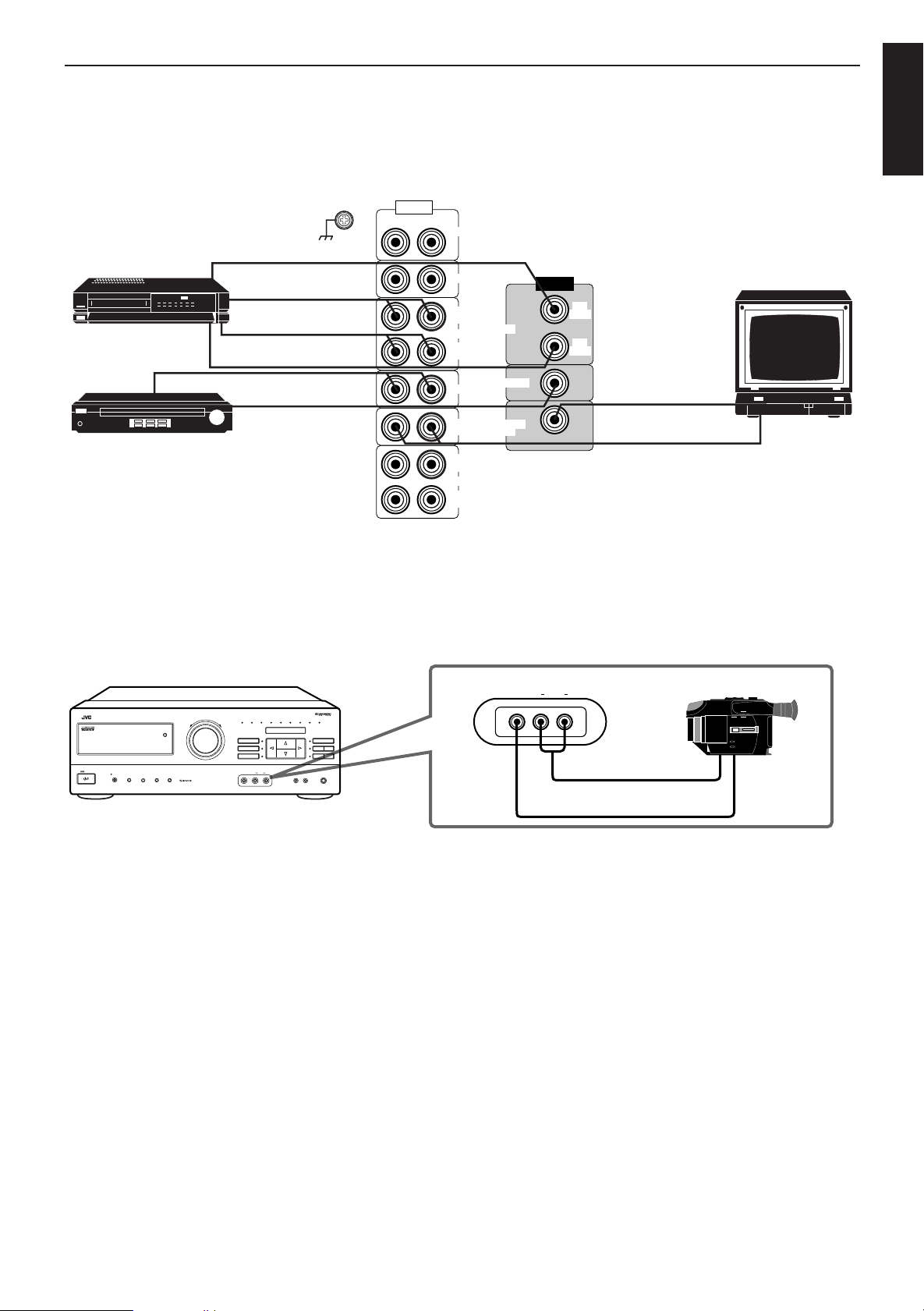
Video component connections
English
VHS
VCR
To audio output
Video disc player
To video input
To audio input
To audio output
To video output
To video output
You can use the VIDEO 2 input jacks on the front panel. These jacks are convenient for connecting and
disconnecting the component frequently.
GND
AUDIO
RIGHT LEFT
PHONO
CD
OUT
(REC)
VCR
IN
(PLAY)
VIDEO 1
TV
SOUND
OUT
(REC)
VCR
VIDEO 1
MONITOR
OUT
VIDEO
OUT
(REC)
IN
(PLAY)
To video input
To audio output
TV
TAPE
IN
(PLAY)
RX-730R AUDIO/VIDEO CONTROL RECEIVER
STANDBY
STANDBY/ON
_ON —OFF
POWER
DISPLAY MODE TA/NEWS/INFO
ONE TOUCH
OPERATION
PTY SEARCH
EON
MASTER VOLUME
–+
VIDEO1 VIDEO2 VCR TV SOUND FMAMCD AM PHONO
SURROUND MODE
VIDEO AUDIO
SURROUND
ADJUST
SETTING
LR
VIDEO 2
VIDEO
LR
AUDIO
SOURCE
SEA MODE
SEA
MEMORY
ADJUST
MEMORYTUNER
PHONESSPEAKERSVIDEO 2
12
_ON —OFF
To audio output
Video camera
To video output
Page 10
Page 16
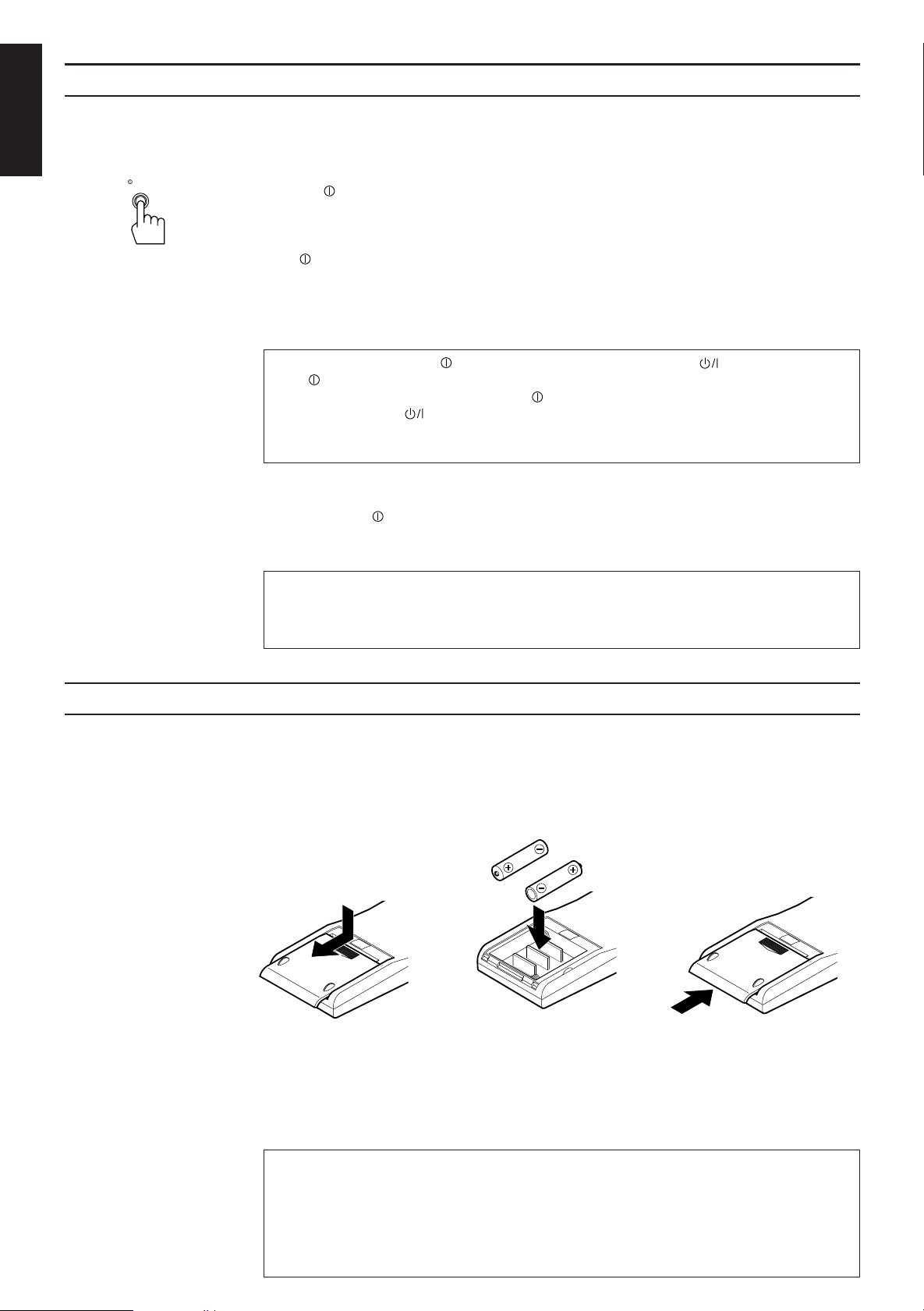
Connecting the Power Cord
POWER
_ON —OFF
English
Before plugging the receiver into an AC outlet, make sure that all connections have been made.
1. Plug the power cord into an AC outlet.
2. Press POWER to set it in the
__
_ON position.
__
The STANDBY lamp lights up. A small amount of power is always consumed.
To shut off the power completely:
Press POWER to set it in the —OFF position.
Keep the power cord away from the connecting cables for the TV, VCR, and antenna. The power cord may
cause noise or screen interference. We recommend that you use a coaxial cable to connect the antenna, since
it is well-shielded against interference.
The difference between the POWER switch and the STANDBY/ON button
• The POWER switch is the mains supply switch, allowing the receiver to connect to the mains supply.
To shut off the power completely, press the POWER switch to set it in the —OFF position.
• The STANDBY/ON button is a functional on/off (standby) switch, and does not disconnect the
receiver from the mains supply. A small amount of power is consumed even in standby mode for the
receiver to accept signals from the remote control.
Note:
A preset settings such as preset channels and sound adjustments may be erased in the following cases:
• When you press POWER to set it in the —OFF position.
• When you unplug the power cord.
• When a power failure occurs.
CAUTIONS:
• Do not touch the power cord with wet hands.
• Do not pull on the power cord to unplug the cord. When unplugging the cord, always grasp
the plug so as not to damage the cord.
Putting Batteries in the Remote Control
Before using the remote control, put two supplied batteries first. When using the remote control, aim the
remote control directly at the remote sensor on the receiver.
1. On the back of the remote control, remove the cover as illustrated.
2. Insert batteries. Make sure to observe the proper polarity: (+) to (+) and (–) to (–).
3. Replace the cover in.
If the range or effectiveness of the remote control decreases, replace the batteries. Use two R03 (UM-4)/AAA
(24F) type dry-cell batteries.
Note:
When you replacing the batteries, finish it without delay; otherwise, the control signals you have stored are
all erased. (See pages 45 and 47.)
R03 (UM-4)/AAA (24F)
Page 11
CAUTIONS:
Follow these precautions to avoid leaking or cracking cells:
• Place batteries in the remote control so they match the polarity indicated: (+) to (+) and (–)
to (–).
• Use the correct type of batteries. Batteries that look similar may differ in voltage.
• Always replace both batteries at the same time.
• Do not expose batteries to heat or flame.
Page 17
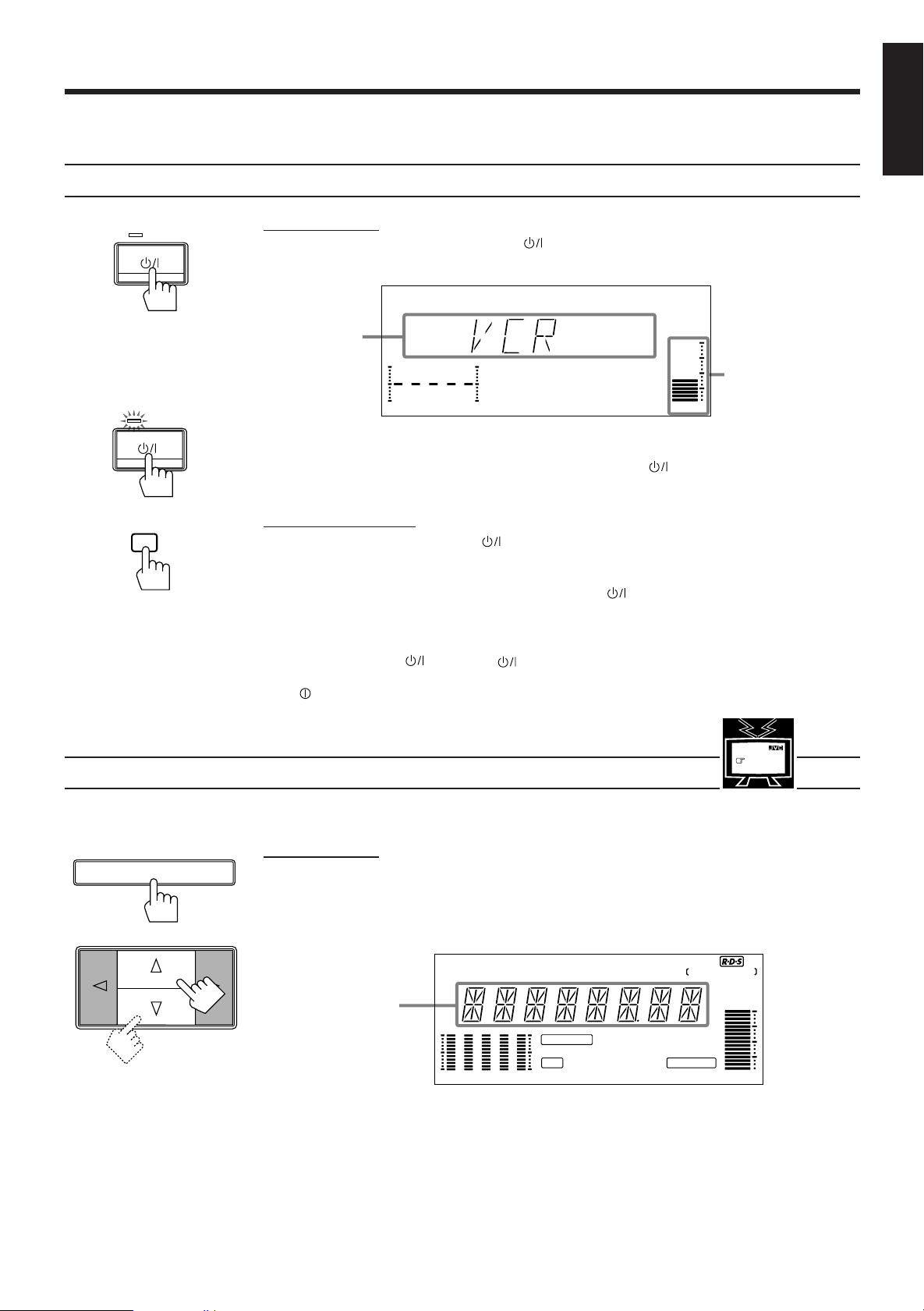
VOLUME
100 1k 10k
Basic Operations
Turning the Power On and Off
The following operations are commonly used when you play any sound source.
English
STANDBY
STANDBY/ON
STANDBY
STANDBY/ON
Front panel
AUDIO
Remote: Outside
On the front panel:
To turn on the power, press STANDBY/ON .
The STANDBY lamp goes off. The name of the current source (or station frequency) appears on the
display.
Current source
name appears
Volume level is also
shown here
whenever the power
is on.
To turn off the power (into standby mode), press STANDBY/ON again.
The STANDBY lamp lights up.
From the remote control:
To turn on the power, press AUDIO .
The STANDBY lamp goes off. The name of the current source appears on the display.
To turn off the power (into standby mode), press AUDIO again.
The STANDBY lamp lights up.
Note:
Pressing STANDBY/ON or AUDIO again turns off the power (into standby mode) and lights the
STANDBY lamp. A small amount of power is consumed in standby mode. To turn the power off completely,
press POWER to set it in the —OFF position on the front panel.
Selecting the Source to Play
SOURCE
Front panel
You need to select the source before you start playing any source.
On the front panel:
%%
1. Press SOURCE so that the Control
%%
2. Press Control
fifi
% /
fi until the source name you want appears on the display.
%%
fifi
fifi
% /
fi buttons work for selecting the source.
%%
fifi
The selected source lamp also lights up.
MUTE AUTO TUNED STEREO
FM
Selected source
name appears
AM
CH–
100 1k 10k
SURROUND PRO LOGIC LOGIC3CH HALL
SEA
VISUAL CONFIRMATION
EON
LOUDNESS
TA NEWS INFO
SLEEP
MHz
kHz
VOLUME
See also
page 37.
MENU
Page 12
Page 18
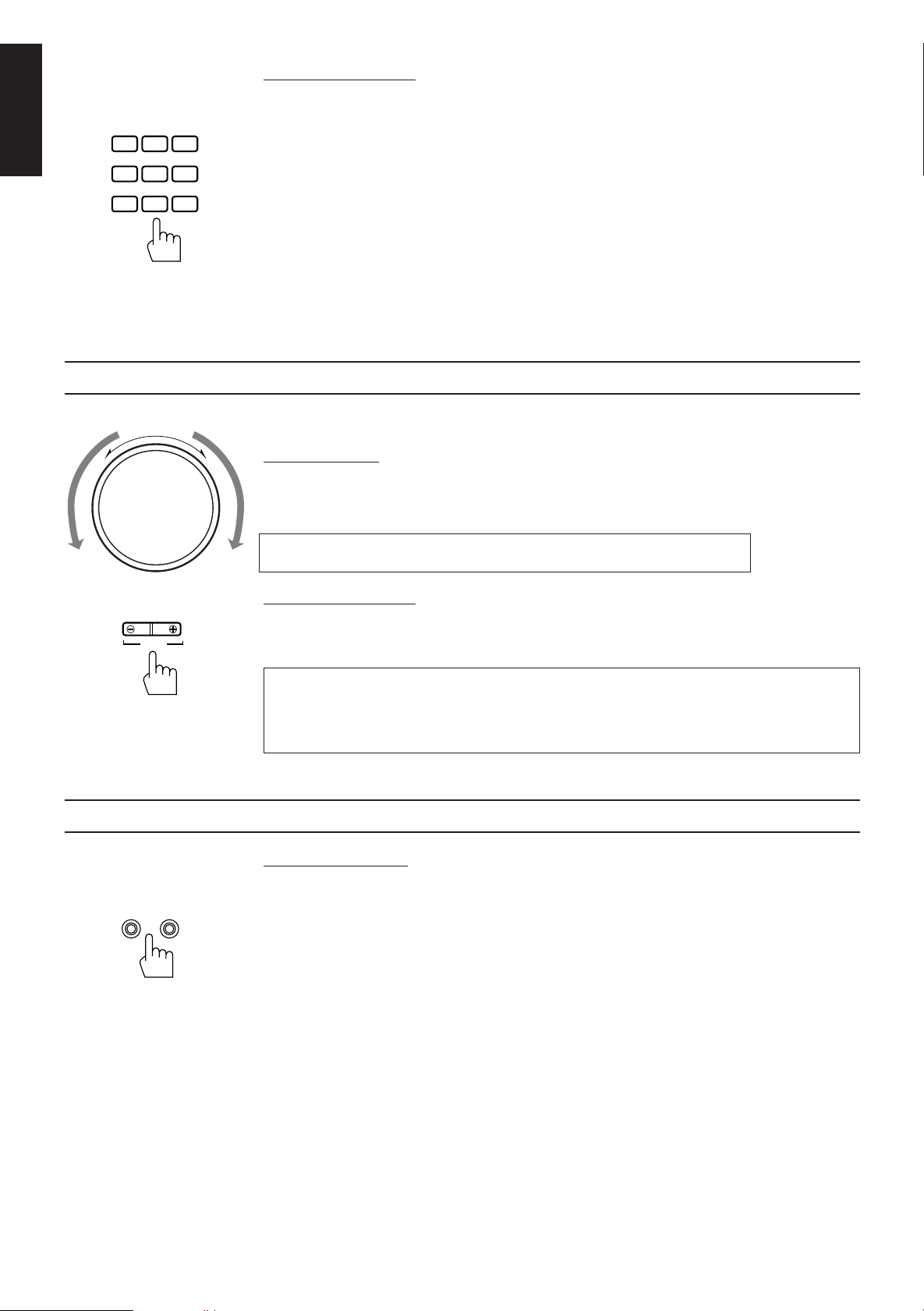
English
VCRVIDEO 2VIDEO 1
FMTV SOUND
CDTAPE PHONO
SOURCE SELECT
AM
SPEAKERS
12
_ON —OFF
Remote: Outside
Adjusting the Volume
From the remote control:
Press one of the buttons on the SOURCE SELECT section.
VIDEO1 Play back a video source on the video component connected to the VIDEO1 jacks.
VIDEO2 Play back a video source on the video component connected to the VIDEO2 jacks.
VCR Play back a video source on the video component connected to the VCR jacks.
TV SOUND Listen to TV sounds.
FM* Listen to FM broadcasts.
AM* Listen to AM (MW/LW) broadcasts.
TAPE* Listen to a cassette tape.
CD* Listen to a CD.
PHONO* Listen to a record.
Note:
When you press one of the buttons on the SOURCE SELECT section marked above with an asterisk (*), the
receiver automatically turns on.
MASTER VOLUME
–
+
Front panel
VOLUME
Remote: Outside
Selecting the Front Speakers
When you change the volume level, the volume level is shown on the display.
On the front panel:
To increase the volume, turn MASTER VOLUME clockwise.
To decrease the volume, turn MASTER VOLUME counterclockwise.
When you turn MASTER VOLUME rapidly, the volume level also changes rapidly.
When you turn MASTER VOLUME slowly, the volume level also changes slowly.
From the remote control:
To increase the volume, press VOLUME +.
To decrease the volume, press VOLUME –.
CAUTION:
Always set the volume level to the minimum before starting any source. If the volume level is
left turned up, the sudden blast of sound energy can permanently damage your hearing and/
or ruin your speakers.
On the front panel only:
When you have connected two pairs of the front speakers, you can select which to use. Pressing SPEAKERS
1 or SPEAKERS 2 to set it in the _ON position activates the respective pair of the speakers.
Page 13
Front panel
To use the speakers connected to the FRONT SPEAKERS 1 terminals, press SPEAKERS 1 to set it in
the _ON position, and press SPEAKERS 2 to set it in the —OFF position.
To use the speakers connected to the FRONT SPEAKERS 2 terminals, press SPEAKERS 2 to set it in
the _ON position, and press SPEAKERS 1 to set it in the —OFF position.
To use both pairs of the speakers, press both SPEAKERS 1 and 2 to set them in the _ON position.
To use neither pair of the speakers, press both SPEAKERS 1 and 2 to set them in the —OFF position.
Note:
When only one pair of the speakers is connected to either the FRONT SPEAKERS 1 or 2 terminals, do not
press both SPEAKERS 1 and 2 to set them in the _ON position. If you do, no sound comes out of the front
speakers.
Page 19

Listening with Headphones
A standard pair of headphones can be connected to the PHONES jack on the front panel.
Muting the Sound
MUTE
Remote: Outside
Recording a Source
To listen with only headphones, press both SPEAKERS 1 and 2 to set them in the —OFF position.
No sound comes out of the front speakers.
CAUTION:
Be sure to turn down the volume before connecting or putting on headphones, as high volume
can damage both the headphones and your hearing.
From the remote control only:
To mute the sound through all the speakers and headphones connected, press MUTE so that
“MUTE” appears on the display and the volume turns off.
To cancel the mute, press MUTE again so that “OFF” appears on the display.
Turning MASTER VOLUME or pressing VOLUME +/– also restores the sound at the previous volume level.
You can record any source playing through the receiver to the cassette deck connected to the TAPE jacks and
the VCR connected to the VCR jacks at the same time.
While recording, you can listen to the selected sound source at whatever sound level you like, without affecting
the sound levels of the recording.
English
Note:
The output volume level, SEA, and surround modes cannot affect the recording.
Page 14
Page 20

SETTING
Basic Settings
SETTING
Some of the following settings are required after connecting and positioning your speakers in your listening
English
Adjusting the Front Speaker Output Balance
room, while others will make operations easier.
If the sounds you hear from the front right and left speakers are unequal, you can adjust the speaker output
balance.
On the front panel:
1. Press SETTING so that the Control
2. Press Control
3. Press Control
From the remote control:
Press BALANCE L/R (–/+).
• Pressing BALANCE L (–) decreases the right channel output.
• Pressing BALANCE R (+) decreases the left channel output.
%%
fifi
@@
% /
%%
##
fi /
@ /
# buttons work for adjusting the balance.
fifi
@@
##
The lamp next to the button lights up.
%%
fifi
% /
fi until “BALANCE” appears on the display.
%%
fifi
@@
##
@ /
# to adjust the balance.
@@
##
• Pressing Control @ decreases the right channel output.
• Pressing Control # decreases the left channel output.
See also
page 37.
MENU
Front panel
Listening at Low Volume (Loudness)
Human ears are not sensitive to bass at low volume. To compensate for this, the loudness function
automatically boosts the bass level as you lower the volume.
Note:
The loudness function affects the front speaker sounds only.
On the front panel only:
1. Press SETTING so that the Control
function.
The lamp next to the button lights up.
2. Press Control
LR
BALANCE
%%
fifi
@@
% /
%%
%%
fifi
% /
fi until “LOUDNESS” appears on the display.
%%
fifi
##
fi /
@ /
# buttons work for setting the loudness
fifi
@@
##
See also
page 38.
MENU
Page 15
Front panel
@@
3. Press Control
##
@ /
# to set the loudness function to “ON” or “OFF.”
@@
##
• Select “ON ” to activate the loudness function.
The LOUDNESS indicator lights up on the display.
• Select “OFF” to cancel it.
The indicator goes off.
Page 21

SETTING
Using the Sleep Timer
Front panel
See also
page 38.
MENU
Using the Sleep Timer, you can fall asleep to music and know the receiver will turn off by itself rather than
play all night.
On the front panel:
%%
fifi
@@
1. Press SETTING so that the Control
% /
%%
##
fi /
@ /
# buttons work for setting the Sleep Timer.
fifi
@@
##
The lamp next to the button lights up.
%%
2. Press Control
3. Press Control
fifi
% /
fi until “<SLEEP>” appears on the display.
%%
fifi
@@
##
@ /
# to set the shut-off time.
@@
##
Each time you press the button, the shut-off time on the display changes as follows:
The SLEEP indicator lights up on the display.
2010 30 40 50 60 70 80
(Canceled)
0
When the shut-off time comes
The receiver turns off (into standby mode) automatically.
To check or change the time remaining until the shut-off time
1. Press SETTING, if necessary, so that the Control % / fi / @ / # buttons work for setting the Sleep
Timer.
2. Press Control % / fi, if necessary, until “<SLEEP>” appears on the display.
3. Press Control @ / # once.
The remaining time until the shut-off time appears in minutes.
• To change the shut-off time, press Control @ / # repeatedly.
English
SLEEP
Remote: Outside
To cancel the Sleep Timer
Press Control @ / # repeatedly in step 3 above until “0” appears on the display. (The SLEEP indicator goes
off.) Turning off the power (into standby mode) also cancels the Sleep Timer.
From the remote control:
Press SLEEP repeatedly.
The SLEEP indicator lights up and the shut-off time appears on the display.
Each time you press the button, the shut-off time on the display changes as follows:
2010 30 40 50 60 70 80
(Canceled)
0
To check or change the time remaining until the shut-off time
Press SLEEP once. The remaining time until the shut-off time appears in minutes.
• To change the shut-off time, press SLEEP repeatedly.
To cancel the Sleep Timer
Press SLEEP repeatedly until “0” appears on the display. (The SLEEP indicator goes off.)
Turning off the power (into standby mode) also cancels the Sleep Timer.
Page 16
Page 22

SETTING
Selecting the Center Speaker Size
English
See also
page 38.
MENU
You can register the information on the center speaker after all connections are completed.
If you do this registration first, you do not have to adjust the center speaker mode when you want to activate
the Dolby Surround. However, to register the information, first you have to set the surround mode either to
“PROLOGIC” or “3CHLOGIC.” (You cannot select the center speaker size when the surround mode is
“SURR OFF” or “HALL.”)
SURROUND MODE
On the front panel only:
%%
1. Press SURROUND MODE so that the Control
fifi
% /
fi buttons work for selecting the surround
%%
fifi
mode.
The lamp next to the button lights up.
%%
2. Press Control
fifi
% /
fi until “PROLOGIC” or “3CHLOGIC” whichever you want appears on the
%%
fifi
display.
The PRO LOGIC or 3CH LOGIC indicator (as well as the SURROUND indicator) also lights up.
%%
fifi
@@
3. Press SETTING so that the Control
% /
%%
##
fi /
@ /
# buttons work for selecting the center speaker
fifi
@@
##
size.
The lamp next to the button lights up.
%%
4. Press Control
5. Press Control
fifi
% /
fi until “CNTR SPK” (Center Speaker) appears on the display.
%%
fifi
@@
##
@ /
# to select the appropriate item about your center speaker.
@@
##
Each time you press the button, the display changes to show the following:
LARGE SMALL NO
LARGE: Select this mode when the size of the center speaker is the same as that of the
front speakers.
SMALL: Select this mode when the size of the center speaker is smaller than that of the
front speakers.
NO: Select this mode when you do not use a center speaker.
(You cannot select this mode when “3CHLOGIC” is selected for the surround
mode.)
Front panel
Note:
This center speaker size setting is so related to the center mode setting for the Dolby Surround mode that
changing this setting affects and changes the center mode to a relevant mode, and vice versa.
For example;
• If you select “LARGE,” the center mode is automatically set to “WIDE,” and vice versa.
• If you select “SMALL,” the center mode is automatically set to “NORMAL,” and vice versa.
• If you select “NO,” the center mode is automatically set to “PHANTOM” for Pro Logic and vice versa.
Page 17
Page 23

Using Visual Confirmation
SETTING
See also
page 38.
MENU
When you operate the receiver, you can see what you are doing, by showing it on the TV screen.
To use this function, you need to connect the TV to the MONITOR OUT jack on the rear panel (see page 10),
and set the TV’s input mode to the proper position to which the receiver is connected.
When the TV’s input mode is for TV, you cannot see the on-screen display.
On the front panel only:
%%
fifi
@@
1. Press SETTING so that the Control
Confirmation.
The lamp next to the button lights up.
%%
2. Press Control
3. Press Control
• Select “ON ” to activate Visual Confirmation.
The VISUAL CONFIRMATION indicator lights up on the display.
• Select “OFF” to cancel it.
The indicator goes off.
fifi
% /
fi until “VCONFIRM” appears on the display.
%%
fifi
@@
##
@ /
# to set Visual Confirmation to “ON” or “OFF.”
@@
##
% /
%%
##
fi /
@ /
# buttons work for setting Visual
fifi
@@
##
English
Front panel
EXAMPLES:
When changing the source:
The SOURCE menu appears on the TV screen for
about 5 seconds.
When adjusting the Pro Logic settings:
The PRO LOGIC adjustment menu appears on the
TV screen for about 5 seconds.
When adjusting the center speaker size:
The SETTING menu appears on the TV screen for
about 5 seconds.
Page 18
Page 24

One Touch Operation
English
About the One Touch Operation
Using the One Touch Operation
This receiver can memorize the optimum sound settings for each playing source.
JVC’s One Touch Operation function is used to assign and store different sound settings for each different
playing source. By using this function, you don’t have to change the settings every time you change the source.
The stored settings for the newly selected source are automatically recalled.
The following can be stored for each source:
• Volume level (see page 13)
• Balance (see page 15)
• Loudness (see page 15)
• SEA modes (see page 27)
• Surround mode settings (see page 29)
Note:
If the source is FM or AM (MW/LW), the One Touch Operation function works only when the preset channels
from 1 — 20 are tuned in. You can assign a different setting for each preset channel.
ONE TOUCH
OPERATION
Front panel
ONE TOUCH
OPERATION
Remote: Outside
To store the sound settings
1. Press ONE TOUCH OPERATION.
The ONE TOUCH OPERATION lamp lights up, then the previously memorized settings are recalled
and appear on the display in turn.
2. Adjust the sound using the functions listed above.
The newly adjusted settings are memorized.
To recall the sound settings
With the ONE TOUCH OPERATION lamp lit, the settings for the currently selected source is recalled, and
appears on the display when the source is selected.
To cancel the One Touch Operation function
Press ONE TOUCH OPERATION so that the lamp goes off.
(Even though the One Touch Operation function is canceled, the recalled sound effects remain active.)
Page 19
Page 25

Receiving Radio Broadcasts
MEMORYTUNER
MEMORYTUNER
You can browse through all the stations or use the preset function to go immediately to a particular station.
Tuning in Stations Manually
On the front panel only:
MEMORYTUNER
1. Press TUNER so that the Control
The lamp next to the button lights up.
2. Press Control
3. Press Control
Each time you press the button, the band alternates between FM and AM (MW/LW).
4. Press Control
5. Press Control
• Pressing Control @ decreases the frequency.
• Pressing Control # increases the frequency.
Notes:
• When you hold down Control @ / # in step 5, the frequency keeps changing until you press the button again
or a station is tuned in.
• When a station of sufficient signal strength is tuned in, the TUNED indicator lights up on the display.
When an FM stereo program is received, the STEREO indicator also lights up.
%%
fifi
@@
% /
%%
%%
fifi
% /
fi until “<FM AM>” appears on the display.
%%
fifi
@@
##
@ /
# to select the band.
@@
##
%%
fifi
% /
fi until “–TUNING+” appears on the display.
%%
fifi
@@
##
@ /
# until you find the frequency you want.
@@
##
##
fi /
@ /
# buttons work for tuner settings.
fifi
@@
##
MENU
See also
page 39.
English
Front panel
Using Preset Tuning
Storing the preset stations
See also
page 39.
MENU
Once a station is assigned to a channel number, the station can be quickly tuned. You can preset up to 40
stations at random.
On the front panel only:
1. Tune in the station you want to preset (see above).
If you want to store the FM reception mode for this station, select the FM reception mode you want.
See page 21 for details.
2. Press MEMORY (next to the TUNER button).
“CH-” appears and the channel number position starts flashing on the display for about 5 seconds.
%%
3. Press Control
fifi
% /
fi to select a channel number while the channel number position is flashing.
%%
fifi
• Pressing Control % increases the number.
• Pressing Control fi decreases the number.
Note:
You can use the 10 keys on the remote control to select the preset number. When using the 10 keys, be sure
that they are activated for tuner, not for the CD and others. (See page 42.)
Front panel
4. Press MEMORY (next to the TUNER button) again while the selected channel number is
flashing on the display.
The selected channel number stops flashing.
The station is assigned to the selected channel number.
5. Repeat steps 1 to 4 until you store all the stations you want.
To cancel a stored preset station
Storing a new station on a used number erases the previously stored one.
Continued to the next page
Page 20
Page 26

English
MEMORYTUNER
MEMORYTUNER
Tuning in a preset station
CAUTION:
The preset channels may be erased in the following cases:
• When you press POWER to set it in the — OFF position.
• When you unplug the power cord.
• When a power failure occurs.
On the front panel:
%%
fifi
@@
1. Press TUNER so that the Control
% /
%%
##
fi /
@ /
# buttons work for tuner settings.
fifi
@@
##
The lamp next to the button lights up.
%%
2. Press Control
3. Press Control
fifi
% /
fi until “–PRESET+” appears on the display.
%%
fifi
@@
##
@ /
# to select a preset channel.
@@
##
Each time you press the button, the preset channels changes.
• Pressing Control @ changes preset channels in decreasing order.
• Pressing Control # changes preset channels in increasing order.
From the remote control:
1. Press FM or AM.
The last received station of the selected band is tuned in.
2. Open the outside panel of the remote control and press PRESET CHANNEL +/–.
To select a preset channel number directly, press 10 keys on the inside panel.
• For channel number 5, press 5.
• For channel number 15, press +10 then 5.
• For channel number 20, press +10 then 10.
• For channel number 30, press +10, +10, then 10.
FM AM
Front panel
PRESET
CHANNEL
Note:
When you use the 10 keys on the remote control, be sure that they are activated for tuner, not for the CD
and others. (See page 42.)
Remote:
Outside
Remote:
Inside
Selecting the FM Reception Mode
You can change the FM reception mode while listening an FM broadcast.
You can also store the FM reception mode for each preset station. (See page 20.)
On the front panel:
1. Press TUNER so that the Control
The lamp next to the button lights up.
2. Press Control
3. Press Control
• Normally select “AUTO.”
• When an FM stereo broadcast is hard to receive or noisy, select “MONO.”
%%
fifi
@@
% /
%%
%%
fifi
% /
fi until “FM MODE” appears on the display.
%%
fifi
@@
##
@ /
# to select either “AUTO” or “MONO.”
@@
##
##
fi /
@ /
# buttons work for tuner settings.
fifi
@@
##
See also
page 39.
MENU
Page 21
Front panel
FM
MODE/MUTE
0
Remote: Inside
AUTO: When a program is broadcast in stereo, you will hear stereo sound; when in
monaural, you will hear monaural sounds. This mode is also useful to suppress
static noise between stations.
The MUTE AUTO indicator lights up on the display.
MONO: Reception will be improved although you will lose the stereo effect. In this
mode, you will hear noise while tuning into the stations.
The MUTE AUTO indicator goes off on the display.
From the remote control:
Press FM MODE/MUTE.
Each time you press the button, “AUTO” and “MONO” alternately appears on the display.
Note:
When you use the FM MODE/MUTE button, be sure that 10 keys are activated for tuner, not for the CD and
others. (See page 42.)
Page 27

Assigning Names to Preset Stations
MEMORYTUNER
CBADEGFHIJKLMNO
SRQTUWVX
Y
Z01234P
87695
MEMORYTUNER
VISUAL CONFIRMATION
CH–
100 1k 10k
VISUAL CONFIRMATION
CH–
100 1k 10k
VISUAL CONFIRMATION
CH–
100 1k 10k
VISUAL CONFIRMATION
CH–
100 1k 10k
You can assign a name of up to five characters to each preset station (from preset channel number 1 to 20).
When a preset station is tuned in, its assigned name will appear on the display.
On the front panel only:
1. Tune in a preset station (preset channel number 1 to 20).
See page 21 for details.
2. Press MEMORY (next to the TUNER button).
The preset channel number starts flashing.
Note:
If you press Control % / fi while the preset channel
number is flashing, you can change the preset channel
number.
3. Press Control
position starts flashing.
##
@@
# (or
@) until the first character
##
@@
See also
page 39.
MENU
English
Front panel
%%
4. Press Control
fifi
% /
fi to select a character.
%%
fifi
You can use characters listed below.
5. When a character you want appears, press
##
Control
# (or
##
@@
@).
@@
The next (or previous) character position starts
flashing.
6. Repeat steps 4 and 5 to enter up to five characters.
7. Press MEMORY (next to the TUNER button) again while the last selected character is flashing,
after you have assigned a name.
To erase the input characters
Insert blanks using the same procedure described above.
Available characters
Blank
Page 22
Page 28

Using the RDS (Radio Data System) to Receive FM Stations
A, Å, Ä,
Ã, Á, À, Â
B
C, C, C
D, D
E, Ë, É,
È, Ê
F
G
H
I, Ï, Í, Ì, Î
J
K
L
M
N, Ñ
O, Ö, Õ, Ô,
Ò, Ó, Ø
P
U, Ü, Ú,
Ù, Û
V
W
X
Y
Z, Z, Z
Q
R, R, R
S, S, S
T
0
1
2
3
4
5
6
7
8
9
*
+
-
,
.
/
–
–
–
<
>
=
\
'
RDS allows FM stations to send an additional signal along with their regular program signals. For example,
English
the stations send their station names, as well as information about what type of program they broadcast, such
as sports or music, etc.
When tuned to an FM station which provides the RDS service, the RDS indicator lights up on the display.
With the receiver, you can receive the following types of RDS signals.
PS (Program Service) : shows commonly known station names
PTY (Program Type) : shows types of broadcast programs
RT (Radio Text) : shows text messages the station sends
About characters shown on the display
When the display shows PS, PTY, or RT signals, the following characters are used.
• The display cannot differentiate upper case and lower case letters and always uses upper case letters.
• The display cannot show accented letters, “A”, for instance, may stand for accented “A’s” like “Å, Ä,
Ã, Á, À, and Â.”
See also
page 39.
MENU
Note:
RDS may not operate correctly if the station tuned is not transmitting data properly or if the signal strength
is weak.
What Information Can RDS Signals Provide?
You can see the RDS signals the station sends.
To show the RDS signals
Page 23
DISPLAY MODE
Front panel
Press DISPLAY MODE while listening to an FM station.
Each time you press the button, the display changes to show you the following information:
PS (Program Service):
PTY (Program Type):
RT (Radio Text):
Station Frequency:
See also
page 39.
MENU
PS PTY RT Frequency
While searching, “PS” appears and then the station names will be displayed. “NO PS” appears if no
signal is sent.
While searching, “PTY” appears and then the type of the broadcast program will be displayed. “NO
PTY” appears if no signal is sent.
While searching, “RT” appears and then text messages the station sends will be displayed. “NO RT”
appears if no signal is sent.
Station frequency (non-RDS service)
Page 29

TUNER
DISPLAY MODE
When pressing DISPLAY MODE on the remote control:
Make sure that you have selected FM station using the remote control only.
\\
\
\\
If not, the DISPLAY MODE button does not work for tuner operation. (Pressing TUNER (on the remote mode
section of the inside panel) activates the remote control for tuner operation.)
Remote: Inside
Notes:
• If searching finishes at once, “PS”, “PTY”, and “RT” will not appear on the display.
• If you press DISPLAY MODE while listening to an AM (MW/LW) station, the display only shows station
frequency.
• RDS is not available for AM (MW/LW) broadcasts.
Searching for a Program by PTY Codes
One of the advantages of the RDS service is that you can locate a particular kind of program from the preset
channels by specifying the PTY codes.
English
See also
page 39.
MENU
PTY SEARCH
PTY SEARCH
PTY SEARCH
Front panel
To search for a program using the PTY codes
On the front panel:
@@
1. Press PTY SEARCH while listening to an FM station so that Control
##
@ /
# buttons work for
@@
##
selecting PTY code.
“PTY” and “SELECT” alternate on the display.
@@
2. Press Control
##
@ /
# until the PTY code you want appears on the display.
@@
##
Each time you press the button, the display gives you the PTY codes described on page 25.
3. Press PTY SEARCH again.
While searching, “SEARCH” and the selected PTY code alternate on the display.
The receiver searches 40 preset channels, stops when it finds the one you have selected, and tunes in
that station.
To continue searching after the first stop:
Press PTY SEARCH again while the indications on the display are flashing.
If no program is found, “NOTFOUND” appears on the display.
To stop searching any time during the process:
Press PTY SEARCH while searching.
Page 24
Page 30

English
PTY SEARCH
From the remote control:
Before starting the procedure below, make sure you have selected FM station only using the remote control.
If not, the following RDS operating buttons do not work for tuner operation. (Pressing TUNER (on the remote
mode section of the inside panel) activates the remote control for tuner operation.)
1. Press PTY SEARCH while listening to an FM station.
“PTY” and “SELECT” alternate on the display.
PTY SELECT
–
Remote: Inside
ALARM
OTHER M
CLASSICS
LIGHT M
M.O.R. M
PTY SEARCH
PTY SEARCH
PTY SEARCH
NEWS
PTY SELECT
+
AFFAIRS
INFO
SPORT
EDUCATE
DRAMA
2. Press PTY SELECT +/– until the PTY code you want appears on the display.
The display gives you the PTY codes described below.
3. Press PTY SEARCH again.
While searching, “SEARCH” and the selected PTY code alternate on the display.
The receiver searches 40 preset channels, stops when it finds the one you have selected, and tunes in
that station.
To continue searching after the first stop:
Press PTY SEARCH again while the indications on the display are flashing.
If no program is found, “NOTFOUND” appears on the display.
To stop searching any time during the process:
Press PTY SEARCH while searching.
Descriptions of the PTY codes:
NEWS: News
AFFAIRS: Topical programs expanding on the current news or affairs
INFO: Programs on medical service, weather forecast, etc.
SPORT: Sports events
EDUCATE: Educational programs
DRAMA: Radio plays
CULTURE: Programs on national or regional culture
SCIENCE: Programs on natural sciences and technology
VARIED: Other programs like comedies or ceremonies
POP M: Pop music
ROCK M: Rock music
M.O.R. M: Middle-of-the-road music (usually called “easy listening”)
LIGHT M: Light music
CLASSICS: Classics
OTHER M: Other music
ALARM: Emergency broadcast
ROCK M
POP M
Page 25
VARIED
CULTURE
SCIENCE
NONE: Undefined (this cannot be searched.)
When an emergency broadcast (ALARM signal) is sent from an FM station:
The receiver automatically switches the source to FM and tunes in the station except in the following cases:
• When you are listening to non-RDS stations (all AM (MW/LW) and some FM stations).
• When the receiver is in standby mode.
While receiving an emergency broadcast, “ALARM” appears on the display.
Page 31

Switching to a Broadcast Program of Your Choice Temporarily
Another convenient RDS service is called “EON (Enhanced Other Network).”
This allows the receiver to switch temporarily to a broadcast program of your choice (NEWS, TA, and/or
INFO) from a different station except in the following cases:
• When you are listening to a non-RDS stations (all AM (MW/LW) and some FM stations).
• When the last received FM station is a non-RDS station.
See also
page 39.
MENU
English
EON
TA/ NEWS /INFO
On the front panel only:
1. Press EON so that the last selected program type appears on the display.
The receiver enters EON standby mode.
2. Press TA/NEWS/INFO until the program type you want appears on the display.
Each time you press the button, the display changes to show the following.
TA
NEWS/INFO
NEWS
Front panel
CASE 1 If there is no station broadcasting the program
you have selected
The receiver continues playing the current source.
TA: Traffic Announcement in your area.
NEWS: News.
INFO: Programs on medical service, weather forecast, etc.
‘
When a station starts broadcasting the program
you have selected, the receiver automatically
switches to the station. The indicator of received
PTY code starts flashing.
‘
When the program is over, the receiver goes back
to the previously selected source, but still remains
in EON standby mode.
TA/INFO
INFO
CASE 2 If there is a station broadcasting the program you have
TA/NEWS/INFO
selected
The receiver stops playing the current source, and tunes in
the program. The indicator of received PTY code starts
flashing.
TA/NEWS
‘
When the program is over, the receiver goes back to the
previously selected source, but still remains in EON
standby mode.
EON
Front panel
To stop listening to the program selected by EON:
Press EON so that the program type (TA/NEWS/INFO) goes off from the display. The receiver enters EON
off mode and goes back to the previously selected source.
Each time you press EON, the EON mode alternates between standby mode and off mode.
Notes:
• In EON standby mode, if you change the source to AM (MW/LW) or if you carry out synchronized recording
(see page 41), EON standby mode is canceled temporarily. The receiver goes back to EON standby mode
again when you have finished that operation.
• While listening to a program tuned in by the EON function, you can only use STANDBY/ON , EON,
and DISPLAY MODE on the front panel or AUDIO and DISPLAY MODE on the remote control.
• When the receiver is turned off (into standby mode), the EON function is also turned off.
CAUTION:
When the source alternates intermittently between the station tuned in by the EON function and
the currently selected source, press EON to cancel the EON function. This is not a malfunction
of the receiver.
Page 26
Page 32

Using the SEA Modes
COUNTRY
JAZZ
ROCK MUSICAL MOVIE
USERMODESEA OFF
COUNTRY
JAZZ
ROCK MUSICAL MOVIE
USERMODESEA OFF
English
Selecting Your Favorite SEA Mode
The SEA (Sound Effect Amplifier) modes give you control of the way your music sounds.
Note:
The SEA modes cannot be used for recording.
See also
page 39.
MENU
SEA MODE
Front panel
On the front panel:
%%
1. Press SEA MODE so that the Control
The lamp next to the button lights up.
%%
2. Press Control
Each time you press the button, the SEA mode changes as follows:
Note:
When the SEA mode is turned on, the SEA indicator lights up on the display.
ROCK: Gives a heavy sound. Both high and low frequencies are boosted.
MUSICAL: Enhance the mid-frequency range, which the human voice is mostly made up of.
MOVIE: Adds breadth to sounds so you feel like you are in a movie theater.
COUNTRY: Enhances the high-frequency range so that instruments such the violin and banjo
JAZZ: Gives a feeling of a live atmosphere. Good for acoustic music.
USERMODE: Your original SEA adjustment (see page 28).
SEA OFF: No SEA mode is applied (see below).
To cancel the SEA mode, press Control % / fi until “SEA OFF” appears in step 2 above.
The SEA indicator goes off from the display.
fifi
% /
fi until the mode you want appears on the display.
%%
fifi
are emphasized.
fifi
% /
fi buttons work for selecting the SEA mode.
%%
fifi
SEA
MODE
Remote: Outside
From the remote control:
Press SEA MODE repeatedly until the SEA mode you want appears on the display.
Each time you press the button, the SEA mode changes as follows:
Note:
When the SEA mode is turned on, the SEA indicator lights up on the display.
To cancel the SEA mode, press SEA MODE repeatedly until “SEA OFF” appears on the display.
The SEA indicator goes off from the display.
Page 27
Page 33

Creating Your Own SEA Mode
MEMORY
SEA
ADJUST
See also
page 39.
MENU
You can adjust and store your own SEA adjustment into memory (USERMODE).
On the front panel only:
If you do not want to store your adjustment, but rather want to adjust the SEA temporarily, skip step 3 below.
%%
fifi
@@
1. Press SEA ADJUST so that the Control
% /
%%
##
fi /
@ /
# buttons work for the SEA adjustment.
fifi
@@
##
The lamp next to the button lights up.
2. Adjust the SEA frequency and its level.
• Press Control @ / # to select the frequency range to adjust.
• Press Control % / fi to adjust the level.
100 1k 10k
English
SEA
MEMORY
ADJUST
Front panel
3. Press MEMORY (next to the SEA ADJUST button).
Your adjustment is stored into USERMODE.
To recall your own SEA adjustment
See page 27.
To erase a stored adjustment
Storing a new adjustment into USERMODE erases the previously stored one.
Page 28
Page 34

Using the Surround Processor
DOLBY SURROUND
SURROUND MODE
English
What is surround?
Early reflections
Direct sound
The built-in surround processor provides three types of surround programs — Dolby Pro Logic, Dolby 3Channel Logic, and JVC’s Hall Surround.
The sound heard in a concert hall or a movie theater consists of direct sound and indirect sound: early
reflections and reflections from behind. The reflected sounds are always delayed by the distances of the ceiling
and walls from the listener. These reflections are some of the most important elements of the acoustic
surround.
On JVC’s Hall Surround
In order to reproduce a more realistic sound field in your listening
Reflections
from behind
room while playing an ordinary stereo source, JVC’s Hall Surround
has been designed to give you clear vocals and to create the
feeling of a concert hall. The sound is reproduced through the
front speakers and rear speakers.
On Dolby Surround
Dolby Surround has been also developed to reproduce the
important elements of the acoustic surround at home.
To watch the soundtracks of video software bearing the mark
* which includes the same encoded surround
information as found in Dolby Stereo films, the receiver can
provide you with 2 Dolby Surround programs (Dolby Pro Logic
and Dolby 3ch Logic).
Dolby Pro Logic: Select this mode when the optional rear
speakers are connected (as well as a center speaker).
Dolby 3ch Logic: Select this mode when a center speaker is
connected without rear speakers.
* Manufactured under license from Dolby Laboratories Licensing
Corporation. “Dolby,” the double-D symbol, and “Pro Logic” are
trademarks of Dolby Laboratories Licensing Corporation.
Using JVC’s Hall Surround
You need to connect one set of rear speakers to obtain the full effect.
Once you have adjusted the Hall Surround, the receiver memorizes the settings.
On the front panel:
1. Press SURROUND MODE so that the Control
modes.
The lamp next to the button lights up.
%%
2. Press Control
The HALL and SURROUND indicators also light up on the display.
Each time you press the button, the surround modes change as follows (the indicator of the selected
surround mode also lights up on the display):
PROLOGIC 3CHLOGIC
Front panel
fifi
% /
fi until “HALL” appears on the display.
%%
fifi
Notes:
• The surround processor has no effect on monaural sources.
• The surround processor cannot be used for recording.
MENU
%%
fifi
% /
fi buttons work for selecting the surround
%%
fifi
HALL
SURR OFF
(Surround Off)
See also
page 40.
Page 29
Page 35

SURROUND
ADJUST
%%
3. Press SURROUND ADJUST so that the Control
% /
%%
fifi
fi /
fifi
settings.
The lamp next to the button lights up.
%%
4. Press Control
5. Press Control
fifi
% /
fi until “– REAR +” appears on the display.
%%
fifi
@@
##
@ /
# to adjust the rear speaker output level.
@@
##
• Pressing Control @ decreases the output level up to –10 dB.
• Pressing Control # increases the output level up to +10 dB.
%%
6. Press Control
7. Press Control
fifi
% /
fi until “–DELAY +” appears on the display.
%%
fifi
@@
##
@ /
# to adjust the delay time of the rear speaker output.
@@
##
Each time you press the button, the delay time changes as follows:
DELAY 1
DELAY 2
@@
##
@ /
# buttons work for surround
@@
##
English
Front panel
SURROUND
MODE
Remote: Outside
SOUND
CONTROL
DELAY 4
DELAY 3
DELAY 1 Select this when the distance from you to your rear speakers is greater than that to the front
speakers.
DELAY 2 Select this when the distance from you to your rear speakers is almost equal to that to the
front speakers.
DELAY 3 Select this when the distance from you to your rear speakers is a little less than that to the
front speakers.
DELAY 4 Select this when the distance from you to your rear speakers is much less than that to the
front speakers.
To cancel the Hall surround, press Control % / fi until “SURR OFF” appears in step 2.
The HALL and SURROUND indicators go off.
From the remote control:
1. Press SURROUND MODE repeatedly until “HALL” appears on the display.
The HALL and SURROUND indicators also light up on the display.
Each time you press the button, the surround modes change as follows (the indicator of the selected
surround mode also lights up on the display):
PROLOGIC 3CHLOGIC
HALL
SURR OFF
(Surround Off)
+
REAR
–
7/P 8
DELAY
2
Remote: Inside
2. Open the outside panel and press SOUND CONTROL on the remote mode section.
3. Press REAR +/– to adjust the rear speaker output level.
• Pressing REAR – decreases the output level up to –10 dB.
• Pressing REAR + increases the output level up to +10 dB.
4. Press DELAY to adjust the delay time.
Each time you press the button, the delay time changes as follows:
DELAY 1
DELAY 4
DELAY 2
DELAY 3
To cancel the Hall Surround, press SURROUND MODE until “SURR OFF” appears on the display.
The HALL and SURROUND indicators go off.
Page 30
Page 36

Speaker Arrangements for Dolby Surround
English
The following illustrations show how to obtain the optimum sound environment for various Dolby Surround
settings. Try to find the speaker direction and location to create the optimum sound field.
CASE 1 When you have added a center speaker and rear speakers
Front
speaker
Rear
speaker
TV
Center speaker
Front
speaker
Rear
speaker
CASE 2 When you have added rear speakers (without a center speaker)
In this case:
1.Select “PROLOGIC.”
2.Select “NORMAL” or “WIDE”
for center mode.
See pages 32 to 35 for more details.
Front
speaker
Rear
speaker
TV
Front
speaker
Rear
speaker
CASE 3 When you have added a center speaker (without rear speakers)
Front
speaker
TV
Center speaker
Front
speaker
In this case:
1.Select “PROLOGIC.”
2.Select “PHANTOM” for center
mode.
See pages 32 to 35 for more details.
In this case:
1.Select “3CHLOGIC.”
2.Select “NORMAL” or “WIDE”
for center mode.
Page 31
See pages 32 to 35 for more details.
Page 37

Preparing for Dolby Surround
SURROUND MODE
WIDE
NORMAL
OFF
PHANTOM
See also
page 40.
MENU
Front panel
The receiver memorizes two sets of Dolby Surround adjustments; one for Pro Logic and the other for 3ch
Logic.
On the front panel:
%%
1. Press SURROUND MODE so that the Control
fifi
% /
fi buttons work for selecting the surround
%%
fifi
modes.
The lamp next to the button lights up.
%%
2. Press Control
fifi
% /
fi until “PROLOGIC” or “3CHLOGIC” whichever you want appears on the
%%
fifi
display.
The PRO LOGIC or 3CH LOGIC indicator (as well as the SURROUND indicator) also lights up.
Each time you press the button, the surround modes change as follows (the indicator of the selected
surround mode also lights up on the display):
PROLOGIC 3CHLOGIC
HALL
SURR OFF
(Surround Off)
PROLOGIC Select this mode to watch a video source with Dolby Surround when you have
connected the rear speakers (and a center speaker).
3CHLOGIC Select this mode to watch a video source with Dolby Surround when you have
connected a center speaker and no rear speakers.
HALL This is JVC’s original surround mode, and is different from Dolby Surround. To use
this, see page 29.
SURR OFF No surround mode is applied.
English
SURROUND
ADJUST
Front panel
%%
fifi
@@
3. Press SURROUND ADJUST so that the Control
% /
%%
##
fi /
@ /
# buttons work for adjusting the
fifi
@@
##
surround mode.
The lamp next to the button lights up.
%%
4. Press Control
5. Press Control
fifi
% /
fi until “CNT MODE” (Center Mode) appears on the display.
%%
fifi
@@
##
@ /
# to select the center mode.
@@
##
Each time you press the button, the center modes change as follows:
WIDE Select this mode when the center speaker can reproduce the bass better than the
front speakers. All signals of the center channel are output through the center
speaker.
NORMAL Select this mode when the center speaker cannot reproduce the bass better than
the front speakers. The bass portions of the center channel signals are output
through the front speakers.
PHANTOM Select this mode when you do not use a center speaker. The center speaker channel
signals are output through the front speakers.
OFF Select this mode to turn off the center speaker channel.
Notes:
• If you have already set the “center speaker size” following the procedure described on page 17, you do not
have to select the center mode in this procedure.
• When you have selected “3CHLOGIC,” you cannot select “PHANTOM.”
Continued to the next page
Page 32
Page 38

English
DELAY 1
DELAY 2
DELAY 4
DELAY 3
Left front speaker
Center speaker
Rear speakers
Right front speaker
Front panel
%%
6. Press Control
7. Press Control
Each time you press the button, the delay time changes as follows:
DELAY 1 Select this when the distance from you to your rear speakers is greater than that
DELAY 2 Select this when the distance from you to your rear speakers is almost equal to
DELAY 3 Select this when the distance from you to your rear speakers is a little less than
DELAY 4 Select this when the distance from you to your rear speakers is much less than
Note:
When you have selected “3CHLOGIC,” you cannot adjust the delay time.
8. Press Control
checking the speaker output balance.
“TEST” starts flashing on the display, and a test tone comes out of the speakers in the following
order:
fifi
% /
fi until “–DELAY +” appears on the display.
%%
fifi
@@
##
@ /
# to adjust the delay time of the rear speaker output.
@@
##
to the front speakers.
that to the front speakers.
that to the front speakers.
that to the front speakers.
%%
fifi
% /
fi until “TEST” appears on the display, then press Control
%%
fifi
@@
@ /
# to start
@@
##
##
Front panel
Front panel
Notes:
• No test tone comes out of the rear speakers when you have selected “3CHLOGIC.”
• No test tone comes out of the center speaker when you select “PHANTOM” or “OFF” for the center
mode.
9. If necessary, adjust the speaker output level as follows:
• To adjust the rear speaker output level, press Control % / fi until “– REAR +” appears on the
display, then press Control @ / #.
• To adjust the center speaker output level, press Control % / fi until “–CENTER+” appears on the
display, then press Control @ / #.
Notes:
• You cannot adjust the left and right rear speaker output level separately.
• You cannot adjust the rear speaker output level when you have selected “3CHLOGIC.”
• You cannot adjust the center speaker output level when you select “PHANTOM” or “OFF” for the
center mode.
Page 33
Page 39

10. Press Control
SHARP1 SHARP2FLATSOFT2 SOFT1
test tone.
%%
fifi
% /
fi until “TEST” appears on the display, then press Control
%%
fifi
@@
##
@ /
# to stop the
@@
##
Front panel
SURROUND
MODE
Remote: Outside
%%
11. Press Control
12. Press Control
fifi
% /
fi until “CNT TONE” (Center Tone) appears on the display.
%%
fifi
@@
##
@ /
# to select the center tone you want.
@@
##
The center tone adjustment affects the mid-frequency range, which the human voice is mostly made
up of.
Each time you press the button, the display changes to show the following:
To make the dialogue clearer, select “SHARP1” (little) or “SHARP2” (much).
To make the dialogue softer, select “SOFT1” (little) or “SOFT2” (much).
When “FLAT” is selected, no adjustment is applied.
Note:
The center tone cannot be adjusted when sounds do not come out of the center speaker.
From the remote control:
Note:
If you want to use the remote control for adjusting the center mode and the center tone, use the menu function
(see page 40).
1. Press SURROUND MODE until “PROLOGIC” or “3CHLOGIC” whichever you want appears
on the display.
The PRO LOGIC or 3CH LOGIC indicator (as well as the SURROUND indicator) also lights up.
Each time you press the button, the surround modes change as follows (the indicator of the selected
surround mode also lights up on the display):
PROLOGIC 3CHLOGIC
HALL
English
SOUND
CONTROL
DELAY
2
Remote: Inside
SURR OFF
(Surround Off)
2. Open the outside panel and press SOUND CONTROL on the remote mode section.
The remote control is activated for adjusting the sound.
3. Press DELAY to adjust the delay time of the rear speaker output.
Each time you press the button, the delay time changes as follows:
DELAY 1
DELAY 4
Note:
When you have selected “3CHLOGIC,” you cannot adjust the delay time.
DELAY 2
DELAY 3
Continued to the next page
Page 34
Page 40

Left front speaker
Center speaker
Rear speakers
Right front speaker
TEST
6
4. Press TEST to start checking the speaker output balance.
“TEST” starts flashing on the display, and a test tone comes out of the speakers in the following
order:
English
CENTER
–
Remote: Inside
+
43
–
7/P 8
Remote: Inside
TEST
6
Remote: Inside
REAR
Notes:
• No test tone comes out of the rear speakers when you have selected “3CHLOGIC.”
• No test tone comes out of the center speaker when you select “PHANTOM” or “OFF” for the center
mode.
+
5. If necessary, adjust the speaker output level as follows:
• To adjust the rear speaker output level, press REAR +/–.
• To adjust the center speaker output level, press CENTER +/–.
Pressing – decreases the output level up to –10 dB.
Pressing + increases the output level up to +10 dB.
Notes:
• You cannot adjust the left and right rear speaker output level separately.
• You cannot adjust the rear speaker output level when you have selected “3CHLOGIC.”
• You cannot adjust the center speaker output level when you select “PHANTOM” or “OFF” for the
center mode.
6. Press TEST again to stop the test tone.
Page 35
Page 41

Using Dolby Surround
SURROUND MODE
See also
page 40.
MENU
Front panel
Once you have set the Dolby Surround adjustments, you can use the same adjustment every time you want
to enjoy Dolby Surround.
The receiver memorizes two sets of Dolby Surround adjustment; one for Pro Logic and the other for 3ch Logic.
On the front panel:
%%
1. Press SURROUND MODE so that the Control
fifi
% /
fi buttons work for selecting the surround
%%
fifi
modes.
The lamp next to the button lights up.
%%
2. Press Control
fifi
% /
fi until “PROLOGIC” or “3CHLOGIC” whichever you want appears on the
%%
fifi
display.
The PRO LOGIC or 3CH LOGIC indicator (as well as the SURROUND indicator) also lights up.
Each time you press the button, the surround modes change as follows (the indicator of the selected
surround mode also lights up on the display):
PROLOGIC 3CHLOGIC
HALL
SURR OFF
(Surround Off)
3. Select and play a sound source which was processed with Dolby Surround and is labeled with
DOLBY SURROUND
To cancel the surround mode, press Control % / fi until “SURR OFF” appears in step 2 above.
The indicator of the selected mode goes off.
mark.
English
SURROUND
MODE
Remote: Outside
From the remote control:
1. Press SURROUND MODE until the surround mode you want appears on the display.
The PRO LOGIC or 3CH LOGIC indicator (as well as the SURROUND indicator) also lights up.
Each time you press the button, the surround modes change as follows (the indicator of the selected
surround mode also lights up on the display):
PROLOGIC 3CHLOGIC
HALL
SURR OFF
(Surround Off)
2. Select and play a sound source which was processed with Dolby Surround and is labeled with
DOLBY SURROUND
To cancel the surround mode, press SURROUND MODE until “SURR OFF” appears on the display.
The indicator of the selected mode and the SURROUND indicator go off.
mark.
Page 36
Page 42

Using the On-Screen Display to Control the Receiver
MENU
EXIT
MENU
ON SCREEN CONTROL
You can use the menu function on the TV screen to control the receiver.
English
Basic Procedures
Menu function buttons
To use this function, you need to connect the TV to the MONITOR OUT jack on the rear panel (see page 10),
and set the TV’s input mode to the appropriate position to which the receiver is connected.
When the TV’s input mode is for TV, you cannot see the on-screen display.
IMPORTANT:
When you use the menu functions, make sure that you have connected a TV and operate the
menu function while watching the on-screen displays on the TV.
From the remote control:
1. Press MENU.
The MAIN MENU appears on the TV screen.
• If you press % / fi / @ / #, a sub-menu you can adjust at that time appears on the TV
screen instead of the MAIN MENU.
%%
2. Press
fifi
% /
fi to move to the sub-menu you want to set, then press
%%
fifi
The sub-menu you want appears.
3. If necessary, press
%%
% /
%%
menu.
When a item is selected, the item will be highlighted.
@@
@ /
@@
fifi
@@
##
fi /
@ /
# to set or adjust the item you want on the selected sub-
fifi
@@
##
##
# .
##
Note:
MAIN MENU
Moving to an item does not mean that you have selected it. If the item is not highlighted,
press @ / # to highlight it.
4. When you finish, press MENU EXIT.
The menu disappears from the TV.
To go back to the MAIN MENU any time during the process
Press MENU again.
Shows the buttons you can use on the current menu. In this case, press % / fi
to move up and down, and @ / # to select the item. (The menus are
shown on the TV for about one minute.)
Selecting the Source to Play (Also see page 12)
1. Press MENU.
The MAIN MENU appears on the TV.
%%
2. Press
fifi
% /
fi to move to “SOURCE,” then press
%%
fifi
The SOURCE menu appears.
%%
3. Press
fifi
% /
fi to move to the source you want to play.
%%
fifi
4. When you finish, press MENU EXIT.
The menu disappears from the TV.
@@
@ /
@@
##
#.
##
SOURCE menu
Adjusting the Front Speaker Output Balance (Also see page 15)
1. Press MENU.
The MAIN MENU appears on the TV.
%%
2. Press
fifi
% /
fi to move to “SETTING,” then press
%%
fifi
The SETTING menu appears.
%%
3. Press
4. Press
5. When you finish, press MENU EXIT.
fifi
% /
fi to move to “BAL.” (Balance).
%%
fifi
@@
##
@ /
# repeatedly to adjust the balance.
@@
##
The menu disappears from the TV.
Page 37
@@
@ /
@@
##
#.
##
SETTING menu
Shows the buttons you can use on
the current menu.
In this case, press % / fi to
move up and down, and @ / #
to adjust or set the item.
Page 43

Listening at Low Volume (Loudness) (Also see page 15)
1. Press MENU.
The MAIN MENU appears on the TV.
%%
2. Press
The SETTING menu appears.
3. Press
4. Press
5. When you finish, press MENU EXIT.
The menu disappears from the TV.
fifi
% /
fi to move to “SETTING,” then press
%%
fifi
%%
fifi
% /
fi to move to “LOUDNESS.”
%%
fifi
@@
##
@ /
# to set the loudness function to “ON” or “OFF.”
@@
##
@@
@ /
@@
##
#.
##
Using the Sleep Timer (Also see page 16)
1. Press MENU.
The MAIN MENU appears on the TV.
%%
2. Press
The SETTING menu appears.
3. Press
4. Press
fifi
% /
fi to move to “SETTING,” then press
%%
fifi
%%
fifi
% /
fi to move to “SLEEP TIMER.”
%%
fifi
@@
##
@ /
# to set the shut-off time.
@@
##
@@
@ /
@@
##
#.
##
English
SETTING menu
SETTING menu
5. When you finish, press MENU EXIT.
The menu disappears from the TV.
Selecting the Center Speaker Size (Also see page 17)
Note:
When the surround mode is “OFF” or “HALL,” you cannot select the center speaker size.
1. Press MENU.
The MAIN MENU appears on the TV.
%%
2. Press
The SETTING menu appears.
3. Press
4. Press
5. When you finish, press MENU EXIT.
The menu disappears from the TV.
fifi
% /
fi to move to “SETTING,” then press
%%
fifi
%%
fifi
% /
fi to move to “CENTER SPK” (Center Speaker).
%%
fifi
@@
##
@ /
# repeatedly until the appropriate center speaker size is selected.
@@
##
@@
@ /
@@
##
#.
##
Using Visual Confirmation (Also see page 18)
1. Press MENU.
The MAIN MENU appears on the TV.
%%
2. Press
The SETTING menu appears.
fifi
% /
fi to move to “SETTING,” then press
%%
fifi
@@
@ /
@@
##
#.
##
SETTING menu
SETTING menu
%%
3. Press
4. Press
5. When you finish, press MENU EXIT.
The menu disappears from the TV.
fifi
% /
fi to move to “VISUAL CONFIRM.” (Visual Confirmation).
%%
fifi
@@
##
@ /
# to set Visual Confirmation to “ON” or “OFF.”
@@
##
Page 38
Page 44

Operating the Tuner
1. Press MENU.
The MAIN MENU appears on the TV.
English
%%
2. Press
The TUNER menu appears.
3. Press
On the TUNER menu, you can do the following:
“CH.”: Select a preset channel station. (See page 21)
“BAND”: Select the band. (See page 20)
“TUNING”: Tune in a station manually. (See page 20)
“FM MODE”: Select the FM reception mode. (See page 21)
“RDS Information”:Shows the RDS Information on the screen. (See page 23)
4. When you finish, press MENU EXIT.
The menu disappears from the TV.
Selecting Your Favorite SEA Mode (Also see page 27)
1. Press MENU.
The MAIN MENU appears on the TV.
2. Press
The SEA MODE menu appears.
fifi
% /
fi to move to “TUNER,” then press
%%
fifi
%%
fifi
% /
fi to move to the item you want to set or adjust, then press
%%
fifi
If you want to assign a name to a preset channel, see page 22.
%%
fifi
% /
fi to move to “SEA,” then press
%%
fifi
@@
@ /
@@
@@
@ /
@@
##
#.
##
##
#.
##
@@
@ /
@@
##
#.
##
TUNER menu
If you have assigned the
name to this preset station, it
appears here.
RDS Information menu
SEA MODE menu
%%
3. Press
4. When you finish, press MENU EXIT.
The menu disappears from the TV.
fifi
% /
fi to move to the SEA mode you want.
%%
fifi
Creating Your Own SEA Mode (Also see page 28)
1. Press MENU.
The MAIN MENU appears on the TV.
%%
2. Press
The SEA ADJUST menu appears.
3. Press
@ / #: Select the frequency ranges to adjust.
% / fi: Adjust the frequency levels.
4. Press MEMORY (next to the SEA ADJUST button).
5. When you finish, press MENU EXIT.
The menu disappears from the TV.
fifi
% /
fi to move to “SEA ADJUST” then press
%%
fifi
%%
fifi
@@
% /
%%
##
fi /
@ /
# to adjust the SEA mode as you want.
fifi
@@
##
@@
@ /
@@
##
#.
##
SEA ADJUST menu
Page 39
Page 45

Selecting the Surround Modes (Also see pages 29, 32 and 36)
1. Press MENU.
The MAIN MENU appears on the TV.
%%
2. Press
The SURROUND MODE menu appears.
3. Press
If you want to adjust the selected mode, go to the following steps.
4. Press MENU.
The MAIN MENU appears on the TV again.
5. Press
The adjustment menu for the mode you have selected in step 3 appears.
6. Press
On these adjustment menus, you can do the following:
fifi
% /
fi to move to “SURROUND,” then press
%%
fifi
%%
fifi
% /
fi to move to one of the surround modes.
%%
fifi
%%
fifi
% /
fi to move to “SURROUND ADJUST,” then press
%%
fifi
%%
fifi
% /
fi to move to the item you want to set or adjust, then press
%%
fifi
@@
@ /
@@
##
#.
##
@@
@ /
@@
##
#.
##
@@
@ /
@@
##
#.
##
English
SURROUND MODE menu
For Dolby Pro Logic:
“CENTER MODE”: Select the center mode.
“TEST”: Output a test tone.
“CENTER”: Adjust the center speaker output level.
“REAR”: Adjust the rear speaker output level.
“DELAY”: Adjust the delay time of the rear speaker sound.
“CENTER TONE”: Select the center tone.
For Dolby 3ch Logic:
“CENTER MODE”: Select the center mode.
“TEST”: Output a test tone.
“CENTER”: Adjust the center speaker output level.
“CENTER TONE”: Select the center tone.
For JVC HALL Surround:
“REAR”: Adjust the rear speaker output level.
“DELAY”: Adjust the delay time of the rear speaker sound.
7. When you finish, press MENU EXIT.
The menu disappears from the TV.
PRO LOGIC adjustment menu
3CH LOGIC adjustment menu
HALL Surround adjustment
menu
Page 40
Page 46

COMPU LINK Remote Control System
The COMPU LINK remote control system allows you to operate JVC audio components through the remote
English
sensor on the receiver.
To use this remote control system, you need to connect JVC audio components through the COMPU LINK3 (SYNCHRO) jacks (see below) in addition to the connections using cables with RCA pin plugs (see page
9).
CD player
Notes:
• If your audio component has two COMPU LINK-3 (SYNCHRO) jacks, you can use either one. If it has only
one COMPU LINK-3 (SYNCHRO) jack, connect it so that it is the last item in the series of components. (For
example, the turntable or CD player in the diagram above.)
• Refer also to the manuals supplied with your audio components.
This remote control system allows you to use four functions listed below.
77
7 Remote Control through the Remote Sensor on the Receiver
77
You can control the connected audio components through the remote sensor on the receiver using this remote
control. For details, see pages 42 and 43.
Note:
Aim the remote control directly at the remote sensor on the receiver.
77
7 Automatic Source Selection
77
When you press the play (
automatically turns on and changes the source to the component. On the other hand, if you select a new source
on the receiver or the remote control, the selected component begins playing immediately.
In both cases, the previously selected source continues playing without sound for a few seconds.
77
7 Automatic Power On/Off (Standby) (only possible with the COMPU LINK-3 connection)
77
Both the CD player and cassette deck turn on and off (into standby mode) along with the receiver.
When you turn on the receiver, the CD player or cassette deck will turn on automatically, depending on which
component has been previously selected.
When you turn off the receiver (into standby mode), both the CD player and cassette deck will turn off (into
standby mode).
33
3) button on a connected component or on its own remote control, the receiver
33
Cassette deck
COMPU LINK – 3
(SYNCHRO)
Turntable
Page 41
77
7 Synchronized Recording
77
Synchronized recording means the cassette deck starts recording as soon as a CD or a record begins playing.
To use synchronized recording, follow these steps:
1 Put a tape in the cassette deck, and a disc in the CD player (or a record on the turntable).
2 Press the record (¶) button and the pause (8) button on the cassette deck at the same time.
This puts the cassette deck into recording pause.
Note:
If you do not press the record (¶) button and pause (8) button at the same time, the synchronized recording
feature will not operate.
3 Press the play (3) button on the CD player or on the turntable.
The source changes on the receiver, and as soon as play starts, the cassette deck starts recording.
When the play ends, the cassette deck enters recording pause, and stops about 4 seconds later.
Notes:
• During synchronized recording, the selected source cannot be changed.
• If your CD player is playing in program mode, a 4-second blank is recorded between tracks so that the music
scan feature of your cassette deck can be used on the recorded tape.
• If the power of any component is shut off during synchronized recording, the COMPU LINK remote control
system may not operate properly. In this case, you must start again from the beginning.
Page 47

Using the Remote Control
Using this remote control, you can operate audio/video components of not only JVC’s but also the other
manufacturers’. To operate the other manufacturers’ components, see page 47.
Using the Remote Control for Operating JVC Audio/Video Components
IMPORTANT:
To operate JVC audio components using this remote control:
• You need to connect JVC audio components through the COMPU LINK-3 (SYNCHRO) jacks (see page
41) in addition to the connections using cables with RCA pin plugs (see page 9).
• Aim the remote control directly at the remote sensor on the receiver.
• Select a source with the buttons on the SOURCE SELECT section (outside panel) of the remote control,
or press the buttons on the remote mode section (inside panel) of the remote control. If you select a source
on the front panel or using the menu function, the remote control will not operate that source.
Tuner
FM AM
Remote: Outside
TUNER
DELAY
1
TEST
5
9
PRESET
CHANNEL
PTY SELECT
–
MODE/MUTE
PTY SEARCH
DISPLAY MODE
PTY SELECT
Remote: Inside
CENTER
–
REAR
–
7/P6
FM
010 +10
TV
VOLUME
+
TV/VIDEO
+
432
+
8
TAPE
After pressing FM or AM (on the SOURCE SELECT section of the outside panel) or TUNER (on the remote
mode section of the inside panel), you can perform the following operations on the built-in tuner:
1 – 10, +10 Selects the preset channels directly.
For preset channel number 5, press 5.
For preset channel number 15, press +10, then 5.
For preset channel number 20, press +10, then 10.
For preset channel number 30, press +10, +10, then 10.
FM MODE/MUTE Changes the FM reception mode.
PRESET CHANNEL +/– Changes the preset channels.
RDS operating buttons
PTY SEARCH Starts and ends searching a broadcast using the RDS.
PTY SELECT +/– Selects a program type.
DISPLAY MODE Changes the RDS display mode.
Note:
To activate the remote control for tuner operations, you can use the FM button or the AM button on the
SOURCE SELECT section or the TUNER button on the remote mode section. If you press the button on
the remote mode section, you can operate the tuner using the remote control, but the playing source will
not be changed to “FM” or “AM.”
English
Sound control section (Amplifier)
SURROUND
MODE
SEA
MODE
Remote: Outside
SOUND
CONTROL
Remote: Inside
DELAY
1
TEST
5
9
PRESET
CHANNEL
PTY SELECT
–
PTY SEARCH
DISPLAY MODE
Remote: Inside
CENTER
–
–
7/P6
FM
MODE/MUTE
010 +10
VOLUME
PTY SELECT
+
REAR
TV
+
432
+
8
TV/VIDEO
TAPE
You can always perform the following operations:
After pressing SOUND CONTROL on the remote mode section of the inside panel, you can perform the
following operations:
SURROUND MODE Changes the surround modes.
SEA MODE Changes the SEA modes.
CENTER +/– Changes the center speaker output level for the surround modes.
REAR +/– Changes the left/right rear speaker output level for surround modes.
DELAY Changes the delay time for surround modes.
TEST Checks the speaker output level for surround modes.
Note:
After adjusting sounds, press the corresponding button on the remote mode section to operate your target
source by using 10 keys; otherwise, 10 keys cannot be used for operating your target source.
Page 42
Page 48

CD player
PTY SELECT
PTY SELECT
PTY SELECT
PTY SELECT
English
PTY SELECT
CD
Remote: Outside
CD
DELAY
TEST
–
–
7/P6
FM
MODE/MUTE
010 +10
PTY SELECT
+
1
5
9
–
PRESET
CHANNEL
PTY SEARCH
DISPLAY MODE
Remote: Inside
CENTER
REAR
TV
VOLUME
+
432
+
8
TV/VIDEO
TAPE
After pressing CD (either on the SOURCE SELECT section of the outside panel or on the remote mode section
of the inside panel), you can perform the following operations on a CD player:
3 Starts playing.
4 Returns to the beginning of the current (or previous) track.
¢ Skips to the beginning of the next track.
7 Stops playing.
8 Stops playing temporarily. To release it, press 3.
1 — 10, +10 Selects a track number directly
For track number 5, press 5.
For track number 15, press +10, then 5.
For track number 20, press +10, then 10.
For track number 30, press +10, +10, then 10.
Note:
To activate the remote control for CD operations, you can use either one of the CD buttons — the one on
the SOURCE SELECT section; the other on the remote mode section. If you press the one on the remote
mode section, you can operate the CD player using the remote control, but the playing source will not be
changed to “CD.”
CD player-changer
CD DISC
1
5
–
DELAY
TEST
PTY SEARCH
DISPLAY MODE
CENTER
–
REAR
–
7/P6 8
+
Remote: Inside
Cassette deck
TAPE
Remote: Outside
TAPE
DELAY
1
TEST
5
9
PRESET
CHANNEL
PTY SELECT
–
PTY SEARCH
DISPLAY MODE
Remote: Inside
CENTER
–
–
7/P6
FM
MODE/MUTE
010 +10
VOLUME
PTY SELECT
+
REAR
TV/VIDEO
TV
TV/VIDEO
TAPE
TAPE
After pressing CD DISC (on the remote mode section of the inside panel), you can perform the following
operations on a CD player-changer:
+
432
+
3 Starts playing.
4 Returns to the beginning of the current (or previous) track.
¢ Skips to the beginning of the next track.
7 Stops playing.
8 Stops playing temporarily. To release it, press 3.
1 — 6, 7/P Select the number of a disc installed in a CD player-changer.
After pressing TAPE (either on the SOURCE SELECT section of the outside panel or on the remote mode
section of the inside panel), you can perform the following operations on a cassette deck:
3 Starts playback.
1 Fast winds the tape from right to left.
¡ Fast winds the tape from left to right.
+
432
+
8
7 Stops operation.
8 Stops playing or recording temporarily. To release it, press 3.
¶ Press this button with 3 to start recording.
Press this button with 8 to enter the recording standby mode.
Without pressing TAPE (either on the SOURCE SELECT section of the outside panel or on the remote
mode section of the inside panel), you can always perform the following:
TAPE Changes the direction of tape running.
Note:
To activate the remote control for deck operations, you can use either one of the TAPE buttons — the one
on the SOURCE SELECT section; the other on the remote mode section. If you press the button on the
remote mode section, you can operate the cassette deck using the remote control, but the playing source
will not be changed to “TAPE.”
Turntable
Remote: Outside
–
PTY SEARCH
DISPLAY MODE
Remote: Inside
Page 43
PHONO
After pressing PHONO (on the SOURCE SELECT section), you can perform the following operations on a
turntable:
+
TV/VIDEO
TAPE
3 Starts playing.
7 Stops playing.
Page 49

VCR
1
5
9
PTY SELECT
–
DELAY
PRESET
CHANNEL
PTY SEARCH
DISPLAY MODE
TEST
CENTER
–
–
7/P6
FM
MODE/MUTE
010 +10
VOLUME
PTY SELECT
+
REAR
TV
Remote: Inside
+
432
+
8
TV/VIDEO
TAPE
IMPORTANT:
To operate JVC video components using this remote control:
• Some JVC VCR can accept two types of the control signals — remote code “A” and “B.” Before using this
remote control, make sure that the remote control code of the VCR connected to the VCR jacks is set to code
“A.”
• Aim the remote control directly at the remote sensor on the VCR or TV, not on the receiver.
• Select a source with the buttons on the SOURCE SELECT section (outside panel) of the remote control,
or press the buttons on the remote mode section (inside panel) of the remote control. If you select a source
on the front panel or using the menu function, the remote control will not operate that source.
After pressing VCR (either on the SOURCE SELECT section of the outside panel or on the remote mode
section of the inside panel), you can perform the following operations on a VCR:
3 Starts playback
1 Rewinds a tape
¡ Fast winds a tape
7 Stops operation.
8 Stops playing or recording temporarily. To release it, press 3.
¶ Press this button with 3 to start recording.
Press this button with 8 to enter the recording standby mode.
PRESET CHANNEL +/– Changes the TV channels on the VCR.
1 – 9, 0 Selects the TV channels on the VCR.
Without pressing VCR (either on the SOURCE SELECT section of the outside panel or on the remote
mode section of the inside panel), you can always perform the following:
TV/VIDEO Switches the TV tuner output mode.
VCR (on the POWER section of the outside panel)
Turns on/off the VCR.
Note:
To activate the remote control for VCR operations, you can use either one of the VCR buttons — the one
on the SOURCE SELECT section; the other on the remote mode section. If you press the one on the remote
mode section, you can operate the VCR using the remote control, but the playing source will not be
changed to “VCR.”
English
TV
1
5
9
PTY SELECT
–
DELAY
PRESET
CHANNEL
PTY SEARCH
DISPLAY MODE
TEST
CENTER
–
–
7/P6
FM
MODE/MUTE
010 +10
VOLUME
PTY SELECT
+
REAR
Remote: Inside
TV
TV/VIDEO
TAPE
After pressing TV SOUND (on the SOURCE SELECT section of the outside panel) or TV (on the remote
mode section of the inside panel), you can also perform the following operations on the TV:
+
432
+
8
1 – 9, 0, +10 Selects the TV channels.
+10 button will function as the ENTER button if your TV requires pressing
the ENTER button after selecting a channel number.
PRESET CHANNEL +/– Changes the TV channels.
Without pressing TV SOUND (on the SOURCE SELECT section of the outside panel) or TV (on the
remote mode section of the inside panel), you can always perform the following:
TV VOLUME +/– Changes the TV volume.
TV (on the POWER section of the outside panel)
Turns on/off the TV.
Note:
To activate the remote control for TV operations, you can use either the TV SOUND button on the
SOURCE SELECT section or the TV button on the remote mode section. If you press TV on the remote
mode section, you can operate the TV using the remote control, but the playing source will not be changed
to “TV SOUND.”
Page 44
Page 50

Simplifying the Operations Using the Remote Control
SEQUENTIAL PROGRAM KEY
ABC
You can program and store a series of operations in a specific order you want. After making a program, you
English
Programing a series of operations
CANCELLEARN
can perform these programed operations at a press of the SEQUENTIAL PROGRAM KEY.
You can make 3 different programs, each containing up to 16 steps.
1 Open the outside panel of the remote control.
2 Press LEARN so that the SEND/LEARN indicator lights up (green).
Remote: Inside
Remote: Outside
Lights
SEND/LEARN ERROR
3 Close the outside panel.
4 Press SEQUENTIAL PROGRAM KEY A, B, or C to which you want to assign a program you
are making from now.
The SEND/LEARN indicator starts flashing.
Flashes
SEND/LEARN ERROR
Note:
If the ERROR indicator lights up (red) while the SEND/LEARN indicator is flashing, you have already
assigned a program to that SEQUENTIAL PROGRAM KEY. To add steps to the program, continue to step
5. If you do not want to change it, press another SEQUENTIAL PROGRAM KEY after the SEND/LEARN
indicator stops flashing.
5 While the SEND/LEARN indicator is flashing, press the button you want to store as the first
step of the program.
Both the SEND/LEARN and ERROR indicators light up, and then only the ERROR indicator goes
off.
SEND/LEARN ERROR
Lights
SEND/LEARN ERROR
Lights
Page 45
Lights
SEND/LEARN ERROR
When the SEND/LEARN indicator goes off and starts flashing again, the first step is stored.
The ERROR indicator lights up while the SEND/LEARN indicator is flashing.
SEND/LEARN ERROR
Flashes
SEND/LEARN ERROR
Lights
Note:
If the SEND/LEARN indicator stops flashing before you press the button, repeat from step 4 again.
Page 51

6 Repeat step 5 until you program up to 16 steps.
SEQUENTIAL PROGRAM KEY
ABC
Notes:
• If the ERROR indicator flashes several times, you cannot program this step.
– 16 steps are already programed or this particular step is not programmable.
English
• You cannot program an operation performed by pressing two buttons at the same time — like pressing
¶ and 3 at the same time to start recording.
• Do not program a TV operation step immediately after the step of turning on the TV. The TV operation
may be ignored since the TV is not yet ready to accept the signal.
CANCELLEARN
7 Press LEARN again to finish the programing procedure.
Both the SEND/LEARN and ERROR indicators go off.
Remote: Inside
Erasing a program
CANCELLEARN
Remote: Inside
CANCELLEARN
Remote: Inside
SEND/LEARN ERROR
CAUTION:
When replacing the batteries, finish it without delay; otherwise, the stored signals are all erased.
1 Open the outside panel of the remote control.
2 Press LEARN so that the SEND/LEARN indicator lights up (green).
Lights
SEND/LEARN ERROR
3 Press CANCEL.
Both the SEND/LEARN and ERROR indicators light up.
SEND/LEARN ERROR
Lights
SEND/LEARN ERROR
Lights
4 Close the outside panel, and press and hold SEQUENTIAL PROGRAM KEY A, B, or C to
which the program you want to erase has been assigned to, until both the SEND/LEARN and
ERROR indicators start flashing.
Remote: Outside
Remote: Inside
SEND/LEARN ERROR
Flashes
Lights
SEND/LEARN ERROR
SEND/LEARN ERROR
Flashes
Note:
If the ERROR indicator remains lit, no program is assigned to the SEQUENTIAL PROGRAM KEY.
In this case, press CANCEL to turn off the ERROR indicator.
CANCELLEARN
5 Press LEARN again to finish the erasing procedure.
The SEND/LEARN indicator goes off.
SEND/LEARN ERROR
Page 46
Page 52

Operating the Other Manufacturers’ Audio/Video Components
TAPECD
VCRTV
EXT.1
EXT.2
The remote control supplied with the receiver can learn and memorize the signals used for the other
English
Storing the signals
manufactures’ remote control unit. By storing these signals, you can operate the other manufacturers’ audio/
video components.
Before storing another manufacturer’s signals, make sure that manufacturer’s remote control unit (hereafter
called “target remote control”) actually works.
1 Place the two remote controls on a level surface with signal transmitting windows facing each
other.
Leave a space of 5 to 10 cm (2 to 4 inches) between the two remote controls; otherwise, storing may
be failed.
CANCELLEARN
Remote: Inside
Remote: Inside
Buttons you can assign
signals to
TV VCR
5 to 10 cm
SLEEP
VCR TV AUDIO
(2 to 4 inches)
SEND/LEARN ERROR
ABC
SEQUENTIAL PROGRAM KEY
OPERATION
ONE TOUCH
2 Open the outside panel of this remote control.
3 Press LEARN so that the SEND/LEARN indicator lights up (green).
Lights
SEND/LEARN ERROR
4 Press one of the buttons on the remote mode section.
If possible, select the source corresponding to the target remote control’s usage.
SEND/LEARN ERROR
Lights
SEND/LEARN ERROR
Notes:
• Since no signal have been preset for the EXT.1 and EXT.2 modes, you can store signals from the target
remote control without losing any preset signals.
• If you want to store a signal into the TV or VCR button on the POWER section, you can skip this step.
5 Press one of the buttons (illustrated to the left), to which you want to assign a signal from the
target remote control.
The SEND/LEARN indicator starts flashing.
Remote: Outside
DELAY
1
5
9
PRESET
CHANNEL
PTY SELECT
–
PTY SEARCH
DISPLAY MODE
Remote: Inside
Page 47
TEST
CENTER
–
–
7/P6
FM
MODE/MUTE
010 +10
VOLUME
PTY SELECT
+
REAR
TV
TV/VIDEO
TAPE
+
432
+
8
Flashes
SEND/LEARN ERROR
SEND/LEARN ERROR
Note:
If the ERROR indicator lights red, you have already stored a signal. To change the stored signal, go to
the next step. If you do not want to change it, press another button.
6 While the SEND/LEARN indicator is flashing, press the button on the target remote control,
the signal of which you want to assign to the button of this remote control you have pressed in
step 5.
The SEND/LEARN indicator stops flashing and remains lit, and the ERROR indicator also lights red
but soon goes off.
SEND/LEARN ERROR
Lights
Lights
SEND/LEARN ERROR
SEND/LEARN ERROR
Lights
Page 53

After several seconds, the SEND/LEARN indicator goes off and lights up again. This means that the
storing is successfully finished.
SEND/LEARN ERROR
Lights
SEND/LEARN ERROR
Notes:
• If the SEND/LEARN indicator stops flashing before you press the button on the target remote control,
repeat from step 5 again.
• If the ERROR indicator lights red and does not go off, you have failed in storing the signal.
• If the ERROR indicator flashes, you have failed in storing the signal. Try again. However some signals
do not match to this remote control even though this remote control can lean most infrared signals.
7 Repeat steps 5 to 6 to store more signals in the same remote mode.
Repeat steps 4 to 6 to store more signals in a different remote mode.
English
CANCELLEARN
Remote: Inside
Using stored signals
VCRTV
TAPECD
DELAY
TEST
–
–
7/P6
FM
MODE/MUTE
010 +10
1
5
9
PRESET
CHANNEL
EXT.1
EXT.2
CENTER
REAR
TV
VOLUME
8 Press LEARN to finish the storing procedure.
Note:
SEND/LEARN ERROR
The signals stored into this remote control from the target remote control deviates slightly from the
original signals. Since some components will not accept these deviating signals, you may not be able to
operate those components using this remote control even though the storing procedure has been
successfully finished.
CAUTION:
When replacing the batteries, finish it without delay; otherwise, the stored signals are all erased.
When you want to use the stored signals, follow the procedure below.
1 Open the outside panel of the remote control.
2 Press one of the remote mode buttons.
3 Press the desired button.
Note:
When you have stored signals into the TV and VCR buttons, simply pressing the button will send the stored
+
432
+
8
signals. You do not have to press a remote mode button.
TV VCR
Remote: Outside
PTY SELECT
–
PTY SEARCH
DISPLAY MODE
Remote: Inside
PTY SELECT
+
TV/VIDEO
TAPE
Page 48
Page 54

Erasing stored signals
After erasing stored signals, preset signals are resumed and you can operate JVC’s components again.
English
CANCELLEARN
Remote: Inside
CANCELLEARN
Remote: Inside
EXT.1
VCRTV
EXT.2
TAPECD
Remote: Inside
1 Open the outside panel of the remote control.
2 Press LEARN so that the SEND/LEARN indicator lights up (green).
Lights
SEND/LEARN ERROR
3 Press CANCEL.
Both the SEND/LEARN and ERROR indicators light up.
SEND/LEARN ERROR
Lights
SEND/LEARN ERROR
Lights
4 Press and hold the one of the buttons on the remote mode section until both the SEND/LEARN
and ERROR indicators start flashing.
All the signals assigned in the selected remote mode are erased at the same time.
You cannot erase a signal assigned to a particular button only.
SEND/LEARN ERROR
Flashes
SEND/LEARN ERROR
Flashes
CANCELLEARN
Remote: Inside
Lights
SEND/LEARN ERROR
Note:
If the ERROR indicator remains lit, no signals are assigned to the buttons in the selected remote mode.
In this case, press CANCEL to turn off the ERROR indicator.
5 Press LEARN again to finish the erasure.
The SEND/LEARN indicator goes off.
SEND/LEARN ERROR
Page 49
Page 55

Troubleshooting
Use this chart to help you solve daily operational problems. If there is any problem you cannot solve, contact
your JVC service center.
English
PROBLEM
The display does not light
up.
No sound from speakers.
Sound from one speaker
only.
Continuous hiss or buzzing
during FM reception.
POSSIBLE CAUSE
The power cord is not plugged in
or the POWER switch is
pressed to set in the —OFF
position.
Speaker signal cables are not
connected.
The SPEAKERS 1 and 2 buttons
are not set correctly.
An incorrect source is selected.
Mute is activated.
Speaker signal cables are not
connected properly.
The balance is set to one extreme.
Incoming signal is too weak.
The station is too far away.
SOLUTION
Plug the power cord into an AC outlet
and/or press POWER to set it in the
_ON position.
Check speaker wiring and
reconnect if necessary.
Press SPEAKERS 1 and 2 correctly.
Select the correct source.
Press MUTE to cancel the mute.
Check speaker wiring and reconnect if
necessary.
Adjust the balance properly.
Connect an outside FM antenna or
contact your dealer.
Select a new station.
Occasional cracking noise
during FM reception.
No colors on the on-screen
display.
Howling during record
playing.
Remote control does not
work.
An incorrect antenna is used.
Antennas are not connected
properly.
Ignition noise from automobiles.
The color system of the
connected TV is not PAL.
Your turntable is too close to
speakers.
Stored control signals are erased.
There is an obstruction in front of
the remote sensor on the receiver.
Batteries are weak.
Check with your dealer to be sure you
have a correct antenna.
Check connections.
Move the antenna farther from
automobile traffic.
Connect a PAL TV.
Move speakers away from the
turntable.
Store the control signals again.
Remove the obstruction.
Replace batteries.
Page 50
Page 56

Specifications
Amplifier
English
Output Power At Stereo operation
Front Channels 80 watts per channel, min. RMS, both channels driven into 4
ohms at 1 kHz with no more than 0.9% total harmonic distortion.
(IEC268-3/DIN)
70 watts per channel, min. RMS, both channels driven into 8
ohms at 1 kHz with no more than 0.9% total harmonic distortion.
(IEC268-3/DIN)
65 watts per channel, min. RMS, both channels driven into 8
ohms, 20 Hz to 20 kHz with no more than 0.06% total harmonic
distortion.
At Surround operation
Front Channels 70 watts per channel, min. RMS, driven into 8 ohms at 1 kHz with
no more than 0.7% total harmonic distortion.
Center Channel 70 watts, min. RMS, driven into 8 ohms at 1 kHz, with no more
than 0.7% total harmonic distortion.
Rear Channels 70 watts per channel, min. RMS, driven into 8 ohms at 1 kHz,
with no more than 0.7% total harmonic distortion.
Total Harmonic Distortion 0.06 %* at 65 watts output
(8 ohms, 1 kHz) (* Measured by JVC Audio Analysis System)
Audio Input Sensitivity/ PHONO (MM) 2.5 mV/47 k ohms
Impedance (1 kHz) CD, VCR, VIDEO1, VIDEO2, 230 mV/47 k ohms
TV SOUND, TAPE
Audio Output Level TAPE, VCR 230 mV
Signal-to-Noise Ratio PHONO 70 dB/66 dB
(’66 IHF/DIN) CD, VCR, VIDEO1, VIDEO2, 87 dB/67 dB
TV SOUND, TAPE
Frequency Response (8 ohms) PHONO 20 Hz to 20 kHz (±1 dB)
CD, VCR, VIDEO1, VIDEO2, 20 Hz to 20 kHz (±1 dB)
TV SOUND, TAPE
RIAA Phono Equalization ±0.5 dB (20 Hz to 20 kHz)
Loudness Control +6 ±1 dB at 100 Hz
(Volume Control at –40 dB) +4 ±1 dB at 10 kHz
S.E.A. Center Frequencies 100 Hz, 1 kHz, 10 kHz
Control Range ±10 dB ±2 dB
Video
Video Input Sensitivity/Impedance VCR, VIDEO1, VIDEO2 1 Vp-p/75 ohms
Video Output Level VCR, MONITOR OUT 1 Vp-p (at 1 Vp-p input)
Synchronization Negative
Signal-to-Noise Ratio 45 dB
On-Screen Color System PAL
Page 51
Page 57

FM tuner (IHF)
Tuning Range 87.5 MHz to 108.0 MHz
Usable Sensitivity Monaural 10.8 dBf (0.95 µV/75 ohms)
50 dB Quieting Sensitivity Monaural 16.3 dBf (1.8 µV/75 ohms)
Stereo 38.3 dBf (22.5 µV/75 ohms)
Signal-to-Noise Ratio Monaural 80 dB at 85 dBf
(IHF-A weighted) Stereo 73 dB at 85 dBf
Total Harmonic Distortion Monaural 0.15 % at 1 kHz
Stereo 0.2 % at 1 kHz
Stereo Separation at REC OUT 40 dB at 1 kHz
Capture Ratio 1.5 dB (10 mV)
Alternate Channel Selectivity 60 dB: (±400 kHz)
Frequency Response 30 Hz to 15 kHz: (+0.5 dB, –3 dB)
AM (MW/LW) tuner
Tuning Range MW: 522 kHz to 1,629 kHz
LW: 144 kHz to 288 kHz
Usable Sensitivity MW: Loop antenna 300 µV/m
External antenna 30 µV
LW: Loop antenna 600 µV/m
English
Signal-to-Noise Ratio 50 dB (100 mV/m)
General
Power Requirements AC 230V , 50 Hz
Power Consumption 280 watts
2 watts (in standby mode)
Dimensions (W x H x D) 435 x 156.5 x 412 mm
(17 3/16 x 6 3/16 x 16 1/4 inches)
Mass 10.3 kg (22.7 lbs)
Designs & specifications are subject to change without notice.
Page 52
Page 58

VICTOR COMPANY OF JAPAN, LIMITED
EN, GE, FR, NL, SP, IT
JVC
0697OFYOTKJEM
