Page 1
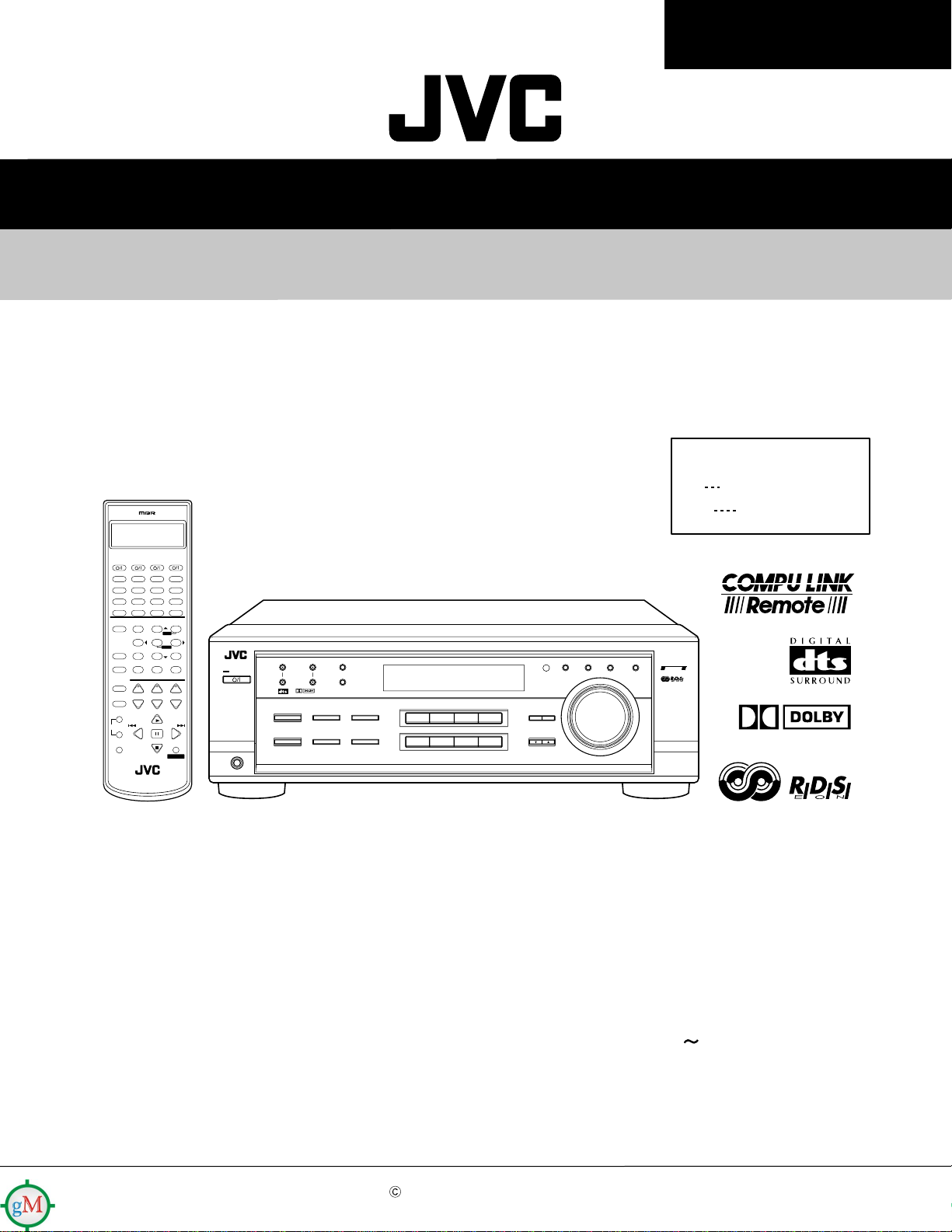
RX-7010RBK/RX-7012RSL
SERVICE MANUAL
AUDIO/VIDEO CONTROL RECEIVER
RX-7010RBK
RX-7012RSL
Area Suffix
CATV/DBS VCR TV AUDIO
DVD MUILTIDVD
CD
TAPE/CDR
TV/DBS VCR PHONO
TREBLE
BASS
++−−
ANALOG/DIGITAL
DSP
SURROUND
MODE INPUTON/OFF
+ CENTER –
BASS BOOST EFFECT
231
MENU
TEST + REAR•L –
564
ENTER
– REAR•R +
SOUND
897/P
– SUB WOOFER +
MUTING
0
RETURN FM MODE 100
CATV/DBS
CONTROL
CONTROL
+−+−+
CH TV VOL
TV/VIDEO
PLAY
+
/REW FF/
PAUS E
TUNING
−
REC
PTY SEARCH
PTY–
PAUSE
STOP
Y
DISPLA
RM-SRX7010R
A/V CONTROL RECEIVER
FM/AM
SLEEP
VOLUME
PTY+
CONTROL
E
EN
FM/AM TUNING
DIGITAL
SURROUND
SURROUND ON/OFF
DSP MODE
FM/AM PRESET FM MODE
DIGITAL
ANALOG/DIGITAL
INPUT ATT
MEMORY
INPUT
BASS BOOST
SPEAKERS ON/OFF
12
+1010
+
STANDBY
STANDBY/ON
−
PHONES
AUDIO/VIDEO CONTROL RECEIVER
DVD VCR
DVD MULTI
PHONO
CD TAPE/CDR
SOURCE NAME
TV SOUND/DBS
SOURCE NAME
FM/AM
EON PTY SEARCH TA/NEWS/INFO DISPLAY MODE
ADJUST
SETTING
CONTROL
DOWN UP
MASTER VOLUME
COMPULINK
Remote
Continental Europe
Northern Europe
DIGITAL
As for RX-7012RSL the body is silver color
Contents
Safety precautions --------------------------------------------------------1-2
Disassembly method -----------------------------------------------------1-3
Adjustment method -------------------------------------------------------1-8
Description of major ICs -------------------------------------------------1-9 19
COPYRIGHT 2001 VICTOR COMPANY OF JAPAN, LTD.
No.20938
Apr. 2001
Page 2
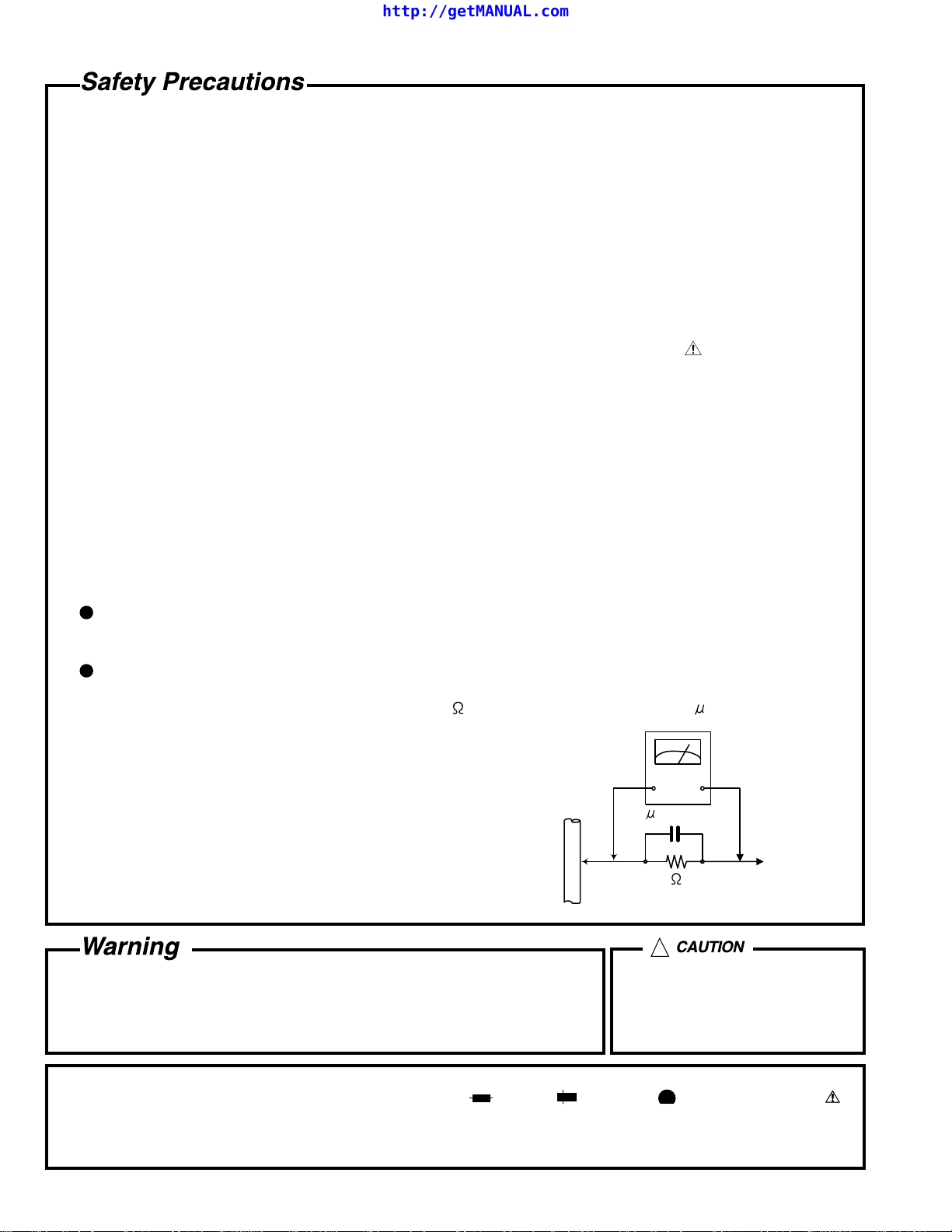
http://getMANUAL.com
RX-7010RBK/RX-7012RSL
1. This design of this product contains special hardware and many circuits and components specially for safety
purposes. For continued protection, no changes should be made to the original design unless authorized in
writing by the manufacturer. Replacement parts must be identical to those used in the original circuits. Services
should be performed by qualified personnel only.
2. Alterations of the design or circuitry of the product should not be made. Any design alterations of the product
should not be made. Any design alterations or additions will void the manufacturer`s warranty and will further
relieve the manufacture of responsibility for personal injury or property damage resulting therefrom.
3. Many electrical and mechanical parts in the products have special safety-related characteristics. These
characteristics are often not evident from visual inspection nor can the protection afforded by them necessarily
be obtained by using replacement components rated for higher voltage, wattage, etc. Replacement parts which
have these special safety characteristics are identified in the Parts List of Service Manual. Electrical
components having such features are identified by shading on the schematics and by ( ) on the Parts List in
the Service Manual. The use of a substitute replacement which does not have the same safety characteristics
as the recommended replacement parts shown in the Parts List of Service Manual may create shock, fire, or
other hazards.
4. The leads in the products are routed and dressed with ties, clamps, tubings, barriers and the like to be
separated from live parts, high temperature parts, moving parts and/or sharp edges for the prevention of
electric shock and fire hazard. When service is required, the original lead routing and dress should be
observed, and it should be confirmed that they have been returned to normal, after re-assembling.
5. Leakage currnet check (Electrical shock hazard testing)
After re-assembling the product, always perform an isolation check on the exposed metal parts of the product
(antenna terminals, knobs, metal cabinet, screw heads, headphone jack, control shafts, etc.) to be sure the
product is safe to operate without danger of electrical shock.
Do not use a line isolation transformer during this check.
Plug the AC line cord directly into the AC outlet. Using a "Leakage Current Tester", measure the leakage
current from each exposed metal parts of the cabinet, particularly any exposed metal part having a return
path to the chassis, to a known good earth ground. Any leakage current must not exceed 0.5mA AC (r.m.s.).
Alternate check method
Plug the AC line cord directly into the AC outlet. Use an AC voltmeter having, 1,000 ohms per volt or more
sensitivity in the following manner. Connect a 1,500 10W resistor paralleled by a 0.15 F AC-type capacitor
between an exposed metal part and a known good earth ground.
Measure the AC voltage across the resistor with the AC
voltmeter.
Move the resistor connection to eachexposed metal part,
particularly any exposed metal part having a return path to
the chassis, and meausre the AC voltage across the resistor.
Now, reverse the plug in the AC outlet and repeat each
measurement. voltage measured Any must not exceed 0.75 V
AC (r.m.s.). This corresponds to 0.5 mA AC (r.m.s.).
0.15 F AC TYPE
1500 10W
Good earth ground
AC VOLTMETER
(Having 1000
ohms/volts,
or more sensitivity)
Place this
probe on
each exposed
metal part.
!
1. This equipment has been designed and manufactured to meet international safety standards.
2. It is the legal responsibility of the repairer to ensure that these safety standards are maintained.
3. Repairs must be made in accordance with the relevant safety standards.
4. It is essential that safety critical components are replaced by approved parts.
5. If mains voltage selector is provided, check setting for local voltage.
Burrs formed during molding may
be left over on some parts of the
chassis. Therefore, pay attention to
such burrs in the case of
preforming repair of this system.
In regard with component parts appearing on the silk-screen printed side (parts side) of the PWB diagrams, the
parts that are printed over with black such as the resistor ( ), diode ( ) and ICP ( ) or identified by the " "
mark nearby are critical for safety.
When replacing them, be sure to use the parts of the same type and rating as specified by the manufacturer.
(Except the JC version)
1-2
Page 3
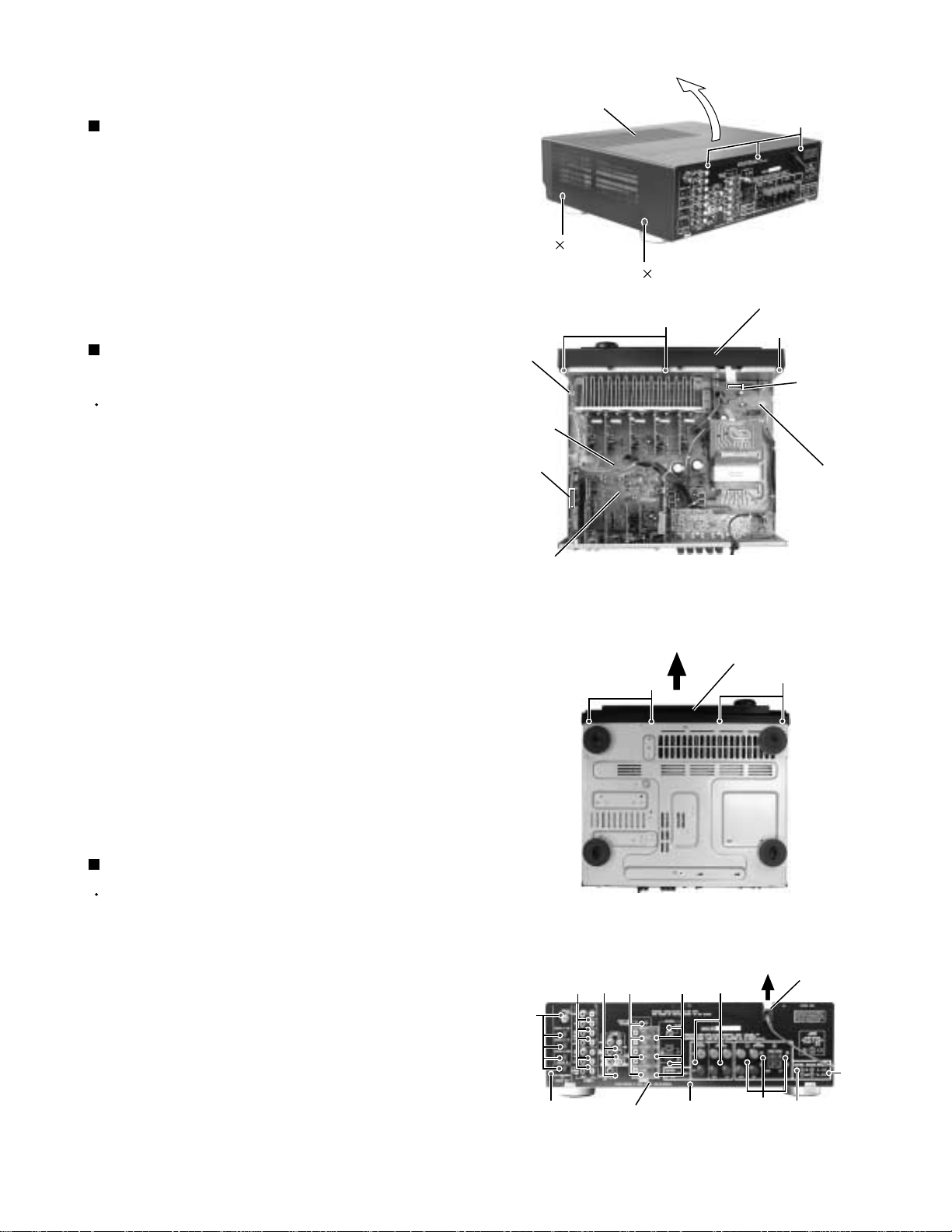
RX-7010RBK/RX-7012RSL
Disassembly method
Removing the top cover (See Fig.1)
1.
Remove the four screws A attaching the top cover
on both sides of the body.
2.
Remove the three screws B on the back of the body.
3.
Remove the top cover from behind in the direction of
the arrow while pulling both sides outward.
Removing the front panel assembly
(See Fig.2 and 3)
Prior to performing the following procedure, remove
the top cover.
1.
Disconnect the card wire from connector CN402 on
the audio board and CN201 on the power supply
board in the front panel assembly.
2.
Cut off the tie band fixing the harness.
Tie band
Main
board
CN402
Top cover
A
2
A
B
2
C
Fig.1
Front panel assembly
C
CN201
Power supply
board
3.
Remove the three screws C attaching the front
panel assembly.
4.
Remove the four screws D attaching the front panel
assembly on the bottom of the body. Detach the front
panel assembly toward the front.
Removing the rear panel (See Fig.4)
Prior to performing the following procedure, remove
the top cover.
1.
Remove the power cord stopper from the rear panel
by moving it in the direction of the arrow.
2.
Remove the twenty seven screws E attaching the
each boards to the rear panel on the back of the
body.
3.
Remove the four screws F attaching the rear panel
on the back of the body.
Audio board
E
E
F
D
E
E
Rear panel
Fig.2
Front panel assembly
Fig.3
E
E
F
D
Cord stopper
E
F
F
Fig.4
1-3
Page 4
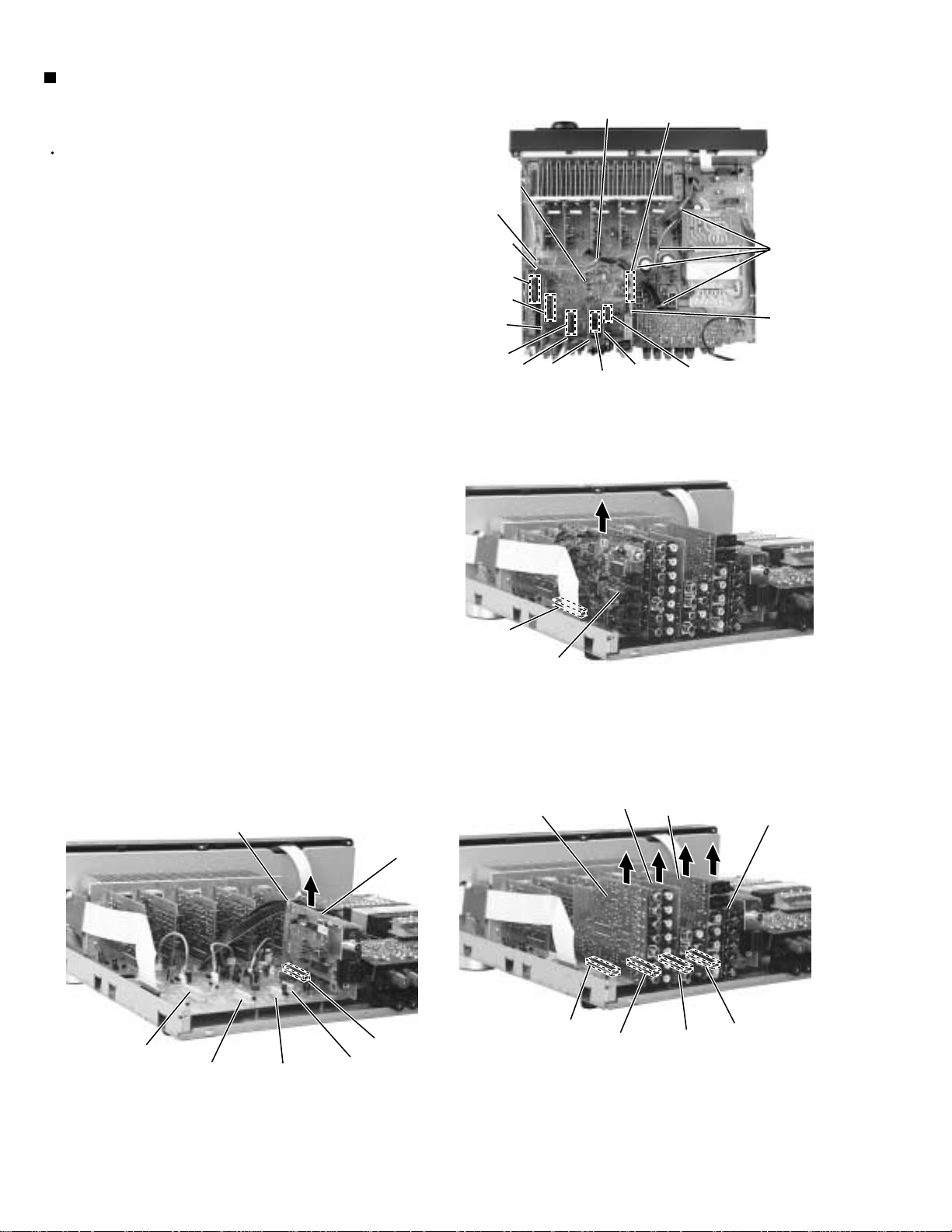
RX-7010RBK/RX-7012RSL
Removing each board connected to the
rear side of the audio board
(See Fig.5 to 8)
Prior to performing the following procedure, remove
the top cover and the rear panel.
1.
Cut off the tie band fixing the harness.
Audio
board
Tie band
Tie band
CN411
CN412
2.
Disconnect the DSP board from connector CN481 on
the audio board.
3.
Disconnect the audio input board, DVD board Video
board and the S video board from connector CN421,
CN431,CN441 and CN461 on the audio board.
4.
Disconnect the tuner board from connector CN411
and CN412 on the audio board.
DSP
board
CN481
CN421
Audio
input
board
CN431
DVD
board
CN481
Video
board
DSP board
CN441
S Video
board
Fig.5
Tie band
Tuner
board
CN461
CN421
Tie band
CN431
Fig.8
CN441
CN461
Tuner
board
CN411
CN412
Audio
input
board
CN421
Fig.6
DVD
board
CN431
Fig.7
Video
board
CN441
S Video
board
CN461
1-4
Page 5

Removing the audio board (See Fig.9)
Prior to performing the following procedure, remove
the top cover and the rear panel.
1.
Disconnect the card wire from connector CN402 on
the audio board.
2.
Disconnect the relay board from the audio board and
the power supply board. (CN291,CN491)
3.
Disconnect the harness from connector CN473,
CN471, CN472, CN403 and CN385.
4.
Remove the three screws G attaching the audio
board assembly.
5.
Remove the screw H attaching the audio board
assembly.
CN473
G
CN402
G
Audio board
CN471
CN472
CN403
CN385
RX-7010RBK/RX-7012RSL
Relay board
power
supply
board
CN291
Power
transformer
G
Fig.9
I
CN491
CN241
Power / Fuse
H
board
Removing the main board (See Fig.10)
Prior to performing the following procedure, remove
the top cover, the rear panel and audio board.
1.
Disconnect the harness from connector CN241 and
CN203 on the power supply board respectively.
2.
Remove the four screws I and the two screws J
attaching the main board.
3.
In case where the sub board is installed,detach it
after removing the connectors CN208,CN209 and
CN210 as well as the screw J'.
Removing the Heat sink
(See Fig.11 to 12)
1.
Remove the ten screws K and four screws L
attaching the heat sink.
2.
Remove the two screws L' attaching the heat sink
from the rear side of main board.
Main
board
I
J
J
CN203
I
I
J'
Fig.10
CN208
CN209
CN210
L'
Heat sink
L
K
Fig.11
K
K
L'
L
Main board
rear side
Fig.12
1-5
Page 6
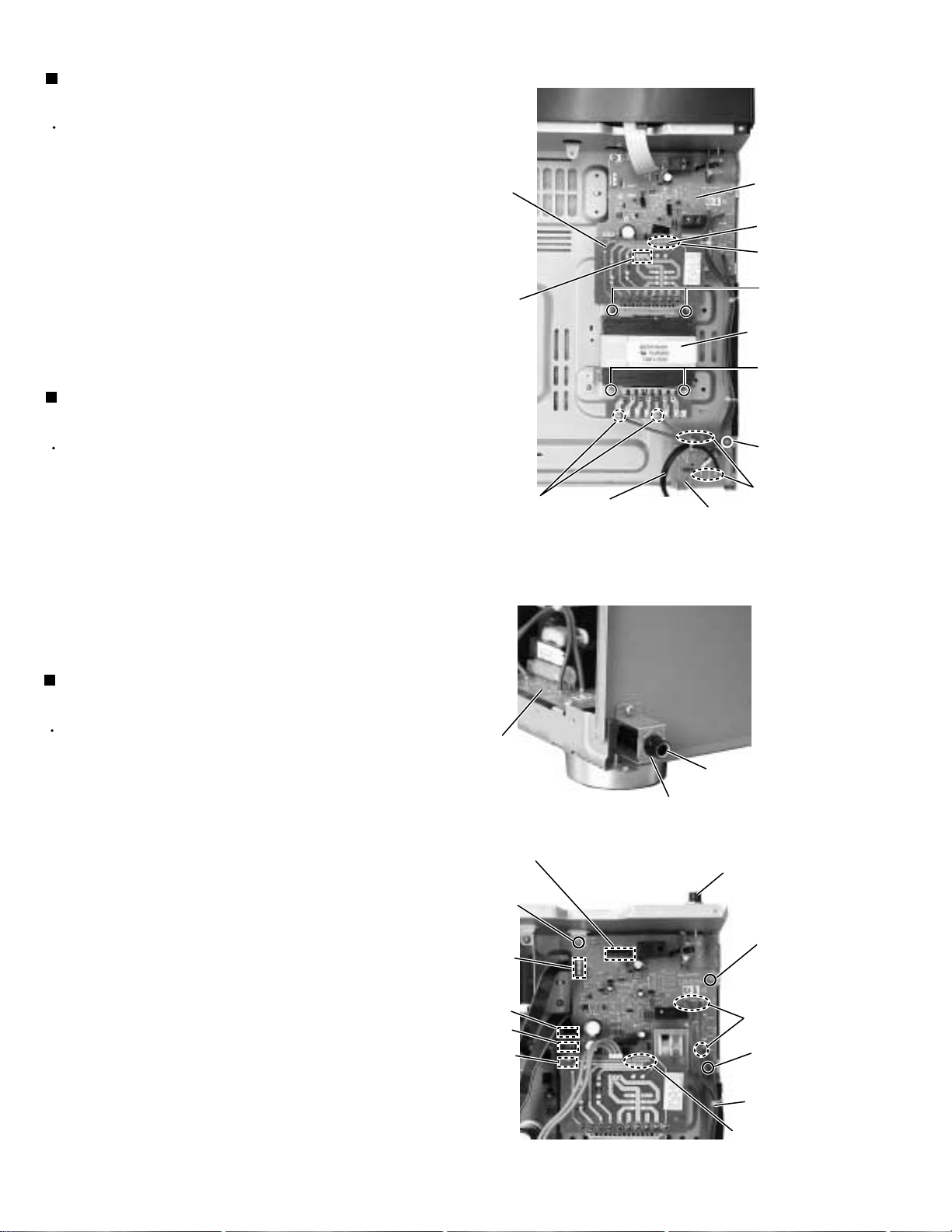
RX-7010RBK/RX-7012RSL
Removing the power transformer
(See Fig.13)
Prior to performing the following procedures, remove
the top cover.
1.
Unsolder the two harnesses connected to the power
transformer.
2.
Disconnect the harness from connector CN251 and
unsolder the harnesses connected to FW201 on the
power transformer board.
3.
Remove the four screws M attaching the power
transformer.
Removing the power / fuse board
(See Fig.13)
Prior to performing the following procedure, remove
the top cover and the rear panel.
1.
Remove the screw N attaching the power / fuse
board.
Power
transformer
board
CN251
Solder
Power cord
Power
supply
board
FW201
Solder
M
Power
transformer
M
N
Solder
Power / fuse board
2.
Unsolder the power cord and other harnesses
connected to the power / fuse board.
Removing the power supply board
(See Fig.14 and 15)
Prior to performing the following procedure, remove
the top cover and the front panel.
1.
Remove the one nut attaching the headphone jack of
the power supply board on the front side of the body.
2.
Disconnect the harness connected to connector
CN241,CN201,CN203 and CN291 on the power
transformer board (If necessary, cut off the band
fixing the harness on the side of the base chassis).
3.
Remove the three screws O attaching the power
supply board and pull out the power supply board
from the front bracket backward.
Power
supply
board
CN201
O
CN241
Fig.13
Headphone jack
Nut
Fig.14
Headphone jack
O
4.
Unsolder the three harnesses connected to the
power supply board.
1-6
CN203
CN291
Hook
Solder
O
Tie band
Solder
Fig.15
Page 7

RX-7010RBK/RX-7012RSL
Removing the system control board /
power switch board (See Fig.16 to 18)
Prior to performing the following procedure, remove
the top cover and the front panel assembly.
1.
Pull out the volume knob on the front side of the front
panel and remove the nut attaching the system
control board.
2.
Remove the two screws P attaching the power
switch board.
3.
Disconnect the harness from connector CN714 on
the power switch board.
4.
Remove the six screws Q attaching the system
control board on the back of the front panel.
5.
On the back of the front panel, release the eight
joints by pushing the joint tabs inward.
Remove the operation switch panel toward the front.
6.
Release the two hook attaching the system control
board.
Operation switch panel
Fig.16
Q
Joint
Joint
Q
Nut
Joint
Front panel assembly
Volume knob
Power switch
board
Joint
P
Joint
Joint
Hook
Joint
Fig.17
System control board
Fig.18
Hook
Joint
CN714
1-7
Page 8
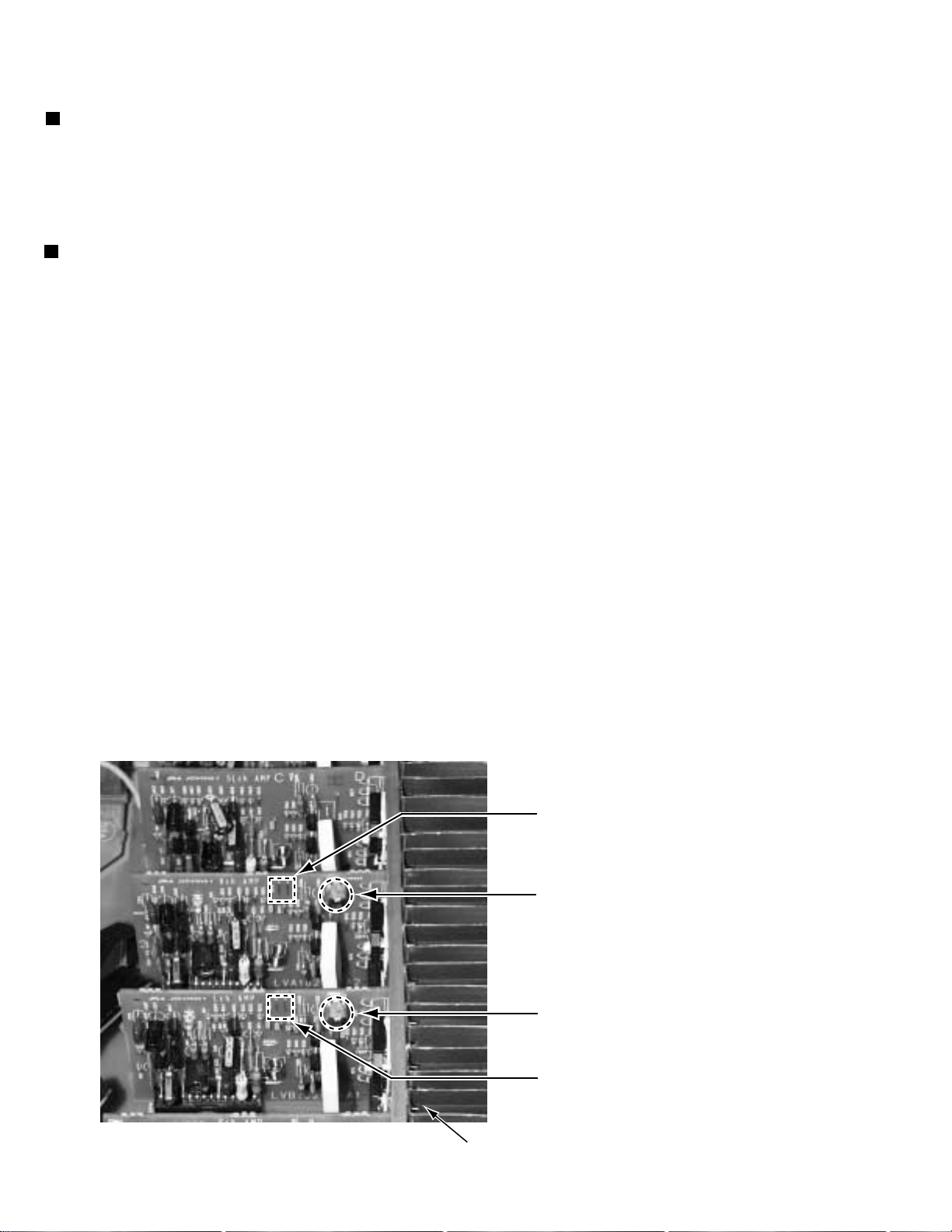
RX-7010RBK/RX-7012RSL
Adjustment method
Tuner section
1.Tuner range
FM 87.5MHz~108.0MHz
AM (MW) 522kHz~1629kHz
(LW) 144kHz~ 288kHz
Power amplifier section
Adjustment of idling current
Measurement location TP301(Lch) , TP302(Rch)
Adjustment part VR301(Lch) , VR302(Rch)
Attention
This adjustment does not obtain a correct adjustment value immediately after the amplifier is
used (state that an internal temperature has risen).
Please adjust immediately after using the amplifier after turning off the power supply of the
amplifier and falling an internal temperature.
<Adjustment method>
1.Set the volume control to minimum during this adjustment.(No signal & No load)
2.Set the surround mode OFF.
2.Turn VR301 and VR302 fully counterclockwise to warm up before adjustment.
If the heat sink is already warm from previous use the correct adjustment can not be made.
3.For L-ch,connect a DC voltmeter between TP301's B216 and B217 (Lch)
And,connect it between TP302's B218 and B219(Rch).
4.30 minutes later after power on, adjust VR301 for L-ch, or VR302 for R-ch so that the DC voltmeter
value has 1mV~10mV.
* It is not abnormal though the idling current might not become 0mA even if it is finished to turn variable
resistance (VR301,VR302) in the direction of counterclockwise.
TP302(Rch)
VR302 (Rch)
1-8
VR301 (Lch)
TP301(Lch)
Heat sink
Page 9
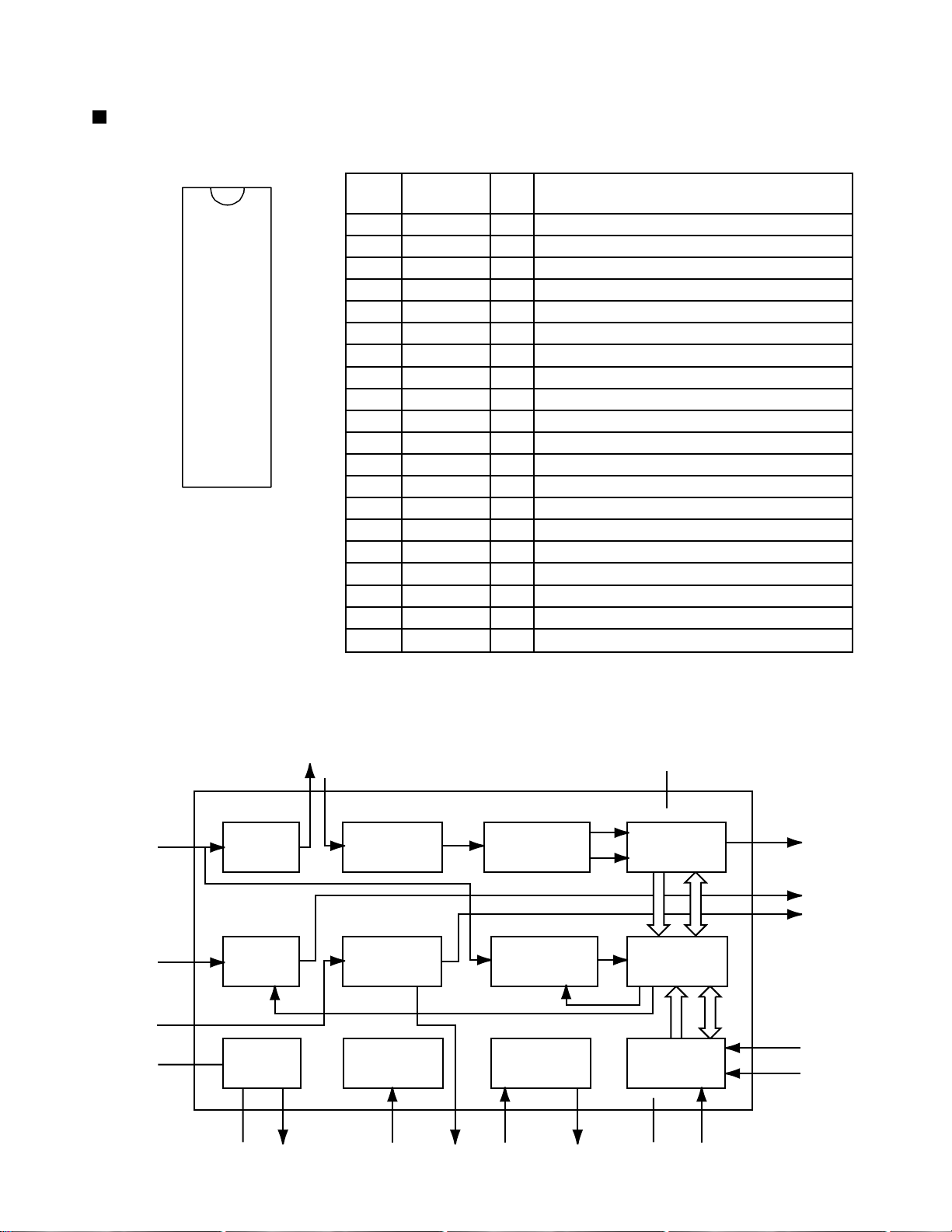
Description of major ICs
SAA6588 (IC191) : RDS detector
RX-7010RBK/RX-7012RSL
1.Terminal Layout
NC
GND
SDA
SCL
1
2
3
4
5
6
7
8
9
10
MRO
OSCO
OSCI
VSSD
VDDD
DAVN
20
19
18
17
16
15
14
13
12
11
NC
CIN
SCOUT
Vref
MPX
VSSA
VDDA
NC
GND
NC
2.Pin Function
Pin
No.
1
2
3
4
5
6
7
8
9
10
11
12
13
14
15
16
17
18
19
20
MRO
NC
GND
OSCO
OSCI
VSSD
VDDD
DAVN
SDA
SCL
NC
GND
NC
VDDA
VSSA
MPX
Vref
SCOUT
CIN
NC
FunctionI/OSymbol
O
Multi-path rectifier output
-
Non connect
I
Test control input pin
O
Oscillator output
I
Oscillator input
-
Digital ground (0V)
-
Digital power supply (5V)
O
Data available output (active LOW)
I/O
IC-bus serial data I/O
I
IC-bus serial clock input
-
Non connect
-
Connect to ground
-
Non connect
-
Analog power supply (5V)
Connect to ground
-
Multiplex input signal
I
Reference voltage output
O
Band-pass filter output
O
Comparator output
O
Level input
I
3.Block Diagram
16
MPX
13
AFIN
LVIN
20
VDDA
14
8th ORDER
BAND-PASS
DETECTOR
AND RESET
VSSA
SCOUT
57 kHz
PAUSE
POWER
SUPPLY
15
18
17
Vref
19
CLOCK
COMPARATOR
MULTI-PATH
DETECTOR
TEST
CONTROL
3
TCON
RDS/RDBS
DEMODULATOR
SIGNAL QUALITY
DETECTOR
OSCILLATOR
AND CLOCK
1
MRO
OSCI OSCO
VDDDCIN
7
DAVN
12
MAD
11
10
8
2
9
PSWN
MPTH
SDA
SCL
RDS/RDBS
DECODER
INTERFACE
REGISTER
IC-BUS SLAVE
TRANSCEIVER
5
4
6
VSSD
1-9
Page 10
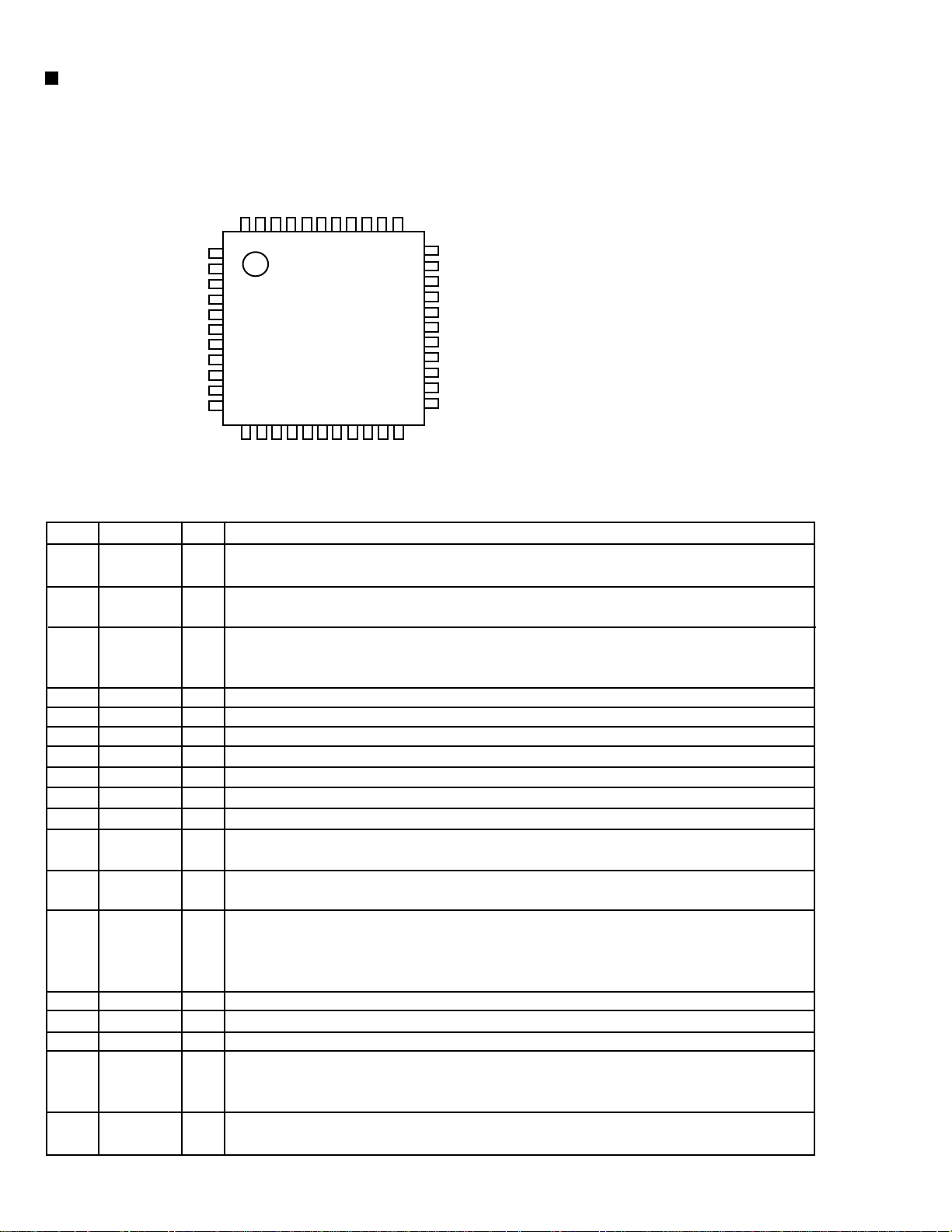
RX-7010RBK/RX-7012RSL
AK4527B (IC601) : A/D,D/A converter
1.Pin layout
LOOP1
LOOP0/SDA/CDTI
DIF1/SCL/CCLK
DIF0/CSN
P/S
MCLK
DZF1
AVSS
AVDD
VREFH
VCOM
SDOS
I2C
SMUTE
BICK
LRCK
SDTI1
SDTI2
SDTI3
SDTO
DAUX
DFS
2. Pin function (1/2)
No.
1
2
3
4
5
6
7
8
9
10
11
12
13
14
15
16
17
18
Pin name
SDOS
I2C
SMUTE
BICK
LRCK
SDTI1
SDTI2
SDTI3
SDTO
DAUX
DFS
NC
DZEF
TVDD
DVDD
DVSS
PDN
TST
4443424140393837363534
1
2
3
4
5
6
7
8
9
10
11
I/O
I
SDTO Source Select Pin (Note 1)
AK4527BVQ
Top View
1213141516171819202122
NC
DZFE
TVDD
DVDD
DVSS
PDN
TSTNCADIF
Function
CAD1
CAD0
33
32
31
30
29
28
27
26
25
24
23
DZF2/OVF
RIN+
RINLIN+
LINROUT1
LOUT1
ROUT2
LOUT2
ROUT3
LOUT3
"L" : Internal ADC output, "H" : DAUX input
I
Control Mode Select Pin
"L" : 3-wire Serial, "H" : I
I
Soft Mute Pin (Note 1)
2
C Bus
When this pin goes to "H", soft mute cycle is initialized.
When returning to "L", the output mute releases.
I
Audio Serial Data Clock Pin
I/O
Input Channel Clock Pin
I
DAC1 Audio Serial Data Input Pin
I
DAC2 Audio Serial Data Input Pin
I
DAC3 Audio Serial Data Input Pin
O
Audio Serial Data Output Pin
I
Sub Audio Serial Data Input Pin
I
Double Speed Sampling Mode Pin (Note 1)
"L" : Normal Speed, "H" : Double Speed
-
No Connect
No internal bonding.
I
Zero Input Detect Enable Pin
"L" : mode 7 (disable) at parallel mode,
zero detect mode is selectable by DZFM2-0 bits at serial mode.
"H" : mode 0 (DZF is AND of all six channels)
-
Output Buffer Power supply Pin, 2.7V~5.5V
-
Digital Power Supply Pin, 4.5V~5.5V
-
De-emphasis Pin, 0V
I
Power-Down & Reset Pin
When "L", the AK4527B is powered-down and the control registers are reset to default
state. If the state of P/S or CAD0-1 changes, then the AK4527B must be reset by PDN.
I
Test Pin
This pin should be connected to DVSS.
AK4527(1/2)
1-10
Page 11
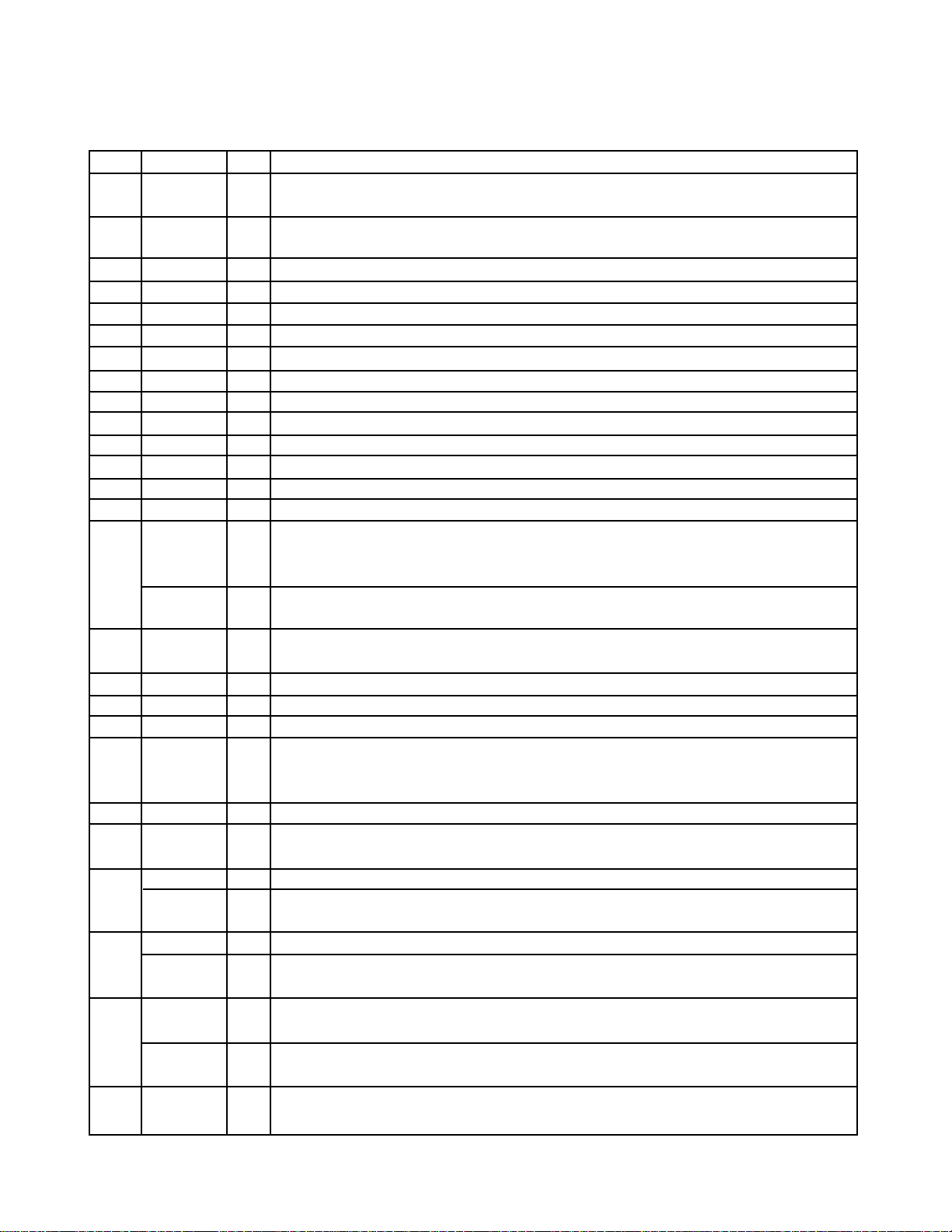
RX-7010RBK/RX-7012RSL
g
Pin function (2/2)
No.
Pin name
19
NC
20
ADIF
21
CAD1
22
CAD0
23
LOUT3
24
ROUT3
25
LOUT2
26
ROUT2
27
LOUT1
28
ROUT1
29
LIN-
30
LIN+
31
RIN-
32
RIN+
33
DZF2
OVF
34
VCOM
35
VREFH
36
AVDD
37
AVSS
38
DZF1
39
MCLK
40
P/S
41
DIF0
CSN
42
DIF1
SCL/CCLK
43
LOOP0
SAD/CDTI
44
LOOP1
I/O
No Connect
No internal bonding.
Analog Input Format Select Pin
I
"H" : Full-differential input, "L" : Single-ended input
Chip Address 1 Pin
I
Chip Address 0 Pin
I
DAC3 Lch Analog Output Pin
O
DAC3 Rch Analog Output Pin
O
DAC2 Lch Analog Output Pin
O
DAC2 Rch Analog Output Pin
O
DAC1 Lch Analog Output Pin
O
DAC1 Rch Analog Output Pin
O
Lch Analog Negative Input Pin
I
Lch Analog Positive Input Pin
I
Rch Analog Negative Input Pin
I
Rch Analog Positive Input Pin
I
Zero Input Detect 2 Pin (Note 2)
O
When the input data of the group 1 follow total 8192LRCK cycles with "0" input data,
this pin goes to "H".
Analog Input Overflow Detect Pin (Note 3)
O
This pin goes to "H" if the analog input of Lch or Rch is overflows.
Common Voltage Output Pin,AVDD/2
O
Large external capacitor around 2.2uF is used to reduce power-supply noise.
Positive Voltage Reference Input Pin,AVDD
I
Analog Power Supply Pin,4.5V~5.5V
Analog Ground Pin,0V
Zero Input Detect 1 Pin (Note 2)
O
When the input data of the group 1 follow total 8192 LRCK cycles with "0" input data,
this pin goes to "H".
Master Clock Input Pin
I
Parallel / Serial Select Pin
I
"L" : Serial control mode, "H" : Parallel control mode
Audio Data Interface Format 0 Pin in parallel mode
I
Chip select pin in 3-wire serial control mode
I
This pin should be connected to DVDD at I2C bus control mode
Audio Data Interface Format 1 Pin in parallel mode
I
Control Data Clock Pin in serial control mode
I
I2C = "L" : CCLK(3-wire Serial), I2C = "H" : SCL(I2CBus)
Loopback Mode 0 Pin in parallel control mode
I
Enables digital loop-back from ADC to 3 DACs.
Control Data Input Pin in serial control mode
I/O
I2C = "L" : CDTI(3-wire Serial), I2C = "H" : SDA(I2CBus)
Loopback Mode 1 Pin (Note 1)
I
Enable all 3 DAC channels to be input from SDTII.
Function
AK4527(1/2)
Notes : 1. SDOS, SMUTE, DFS, and LOOP1 pins are ORed with register data if P/S = "L".
2. The group 1 and 2 can be selected by DZFM2-0 bit if P/S = "L" and DZFME = "L".
3. This pin becomes OVF pin if OVFE bit is set to "1" at serial control mode.
4. All input pins should not be left floatin
.
1-11
Page 12
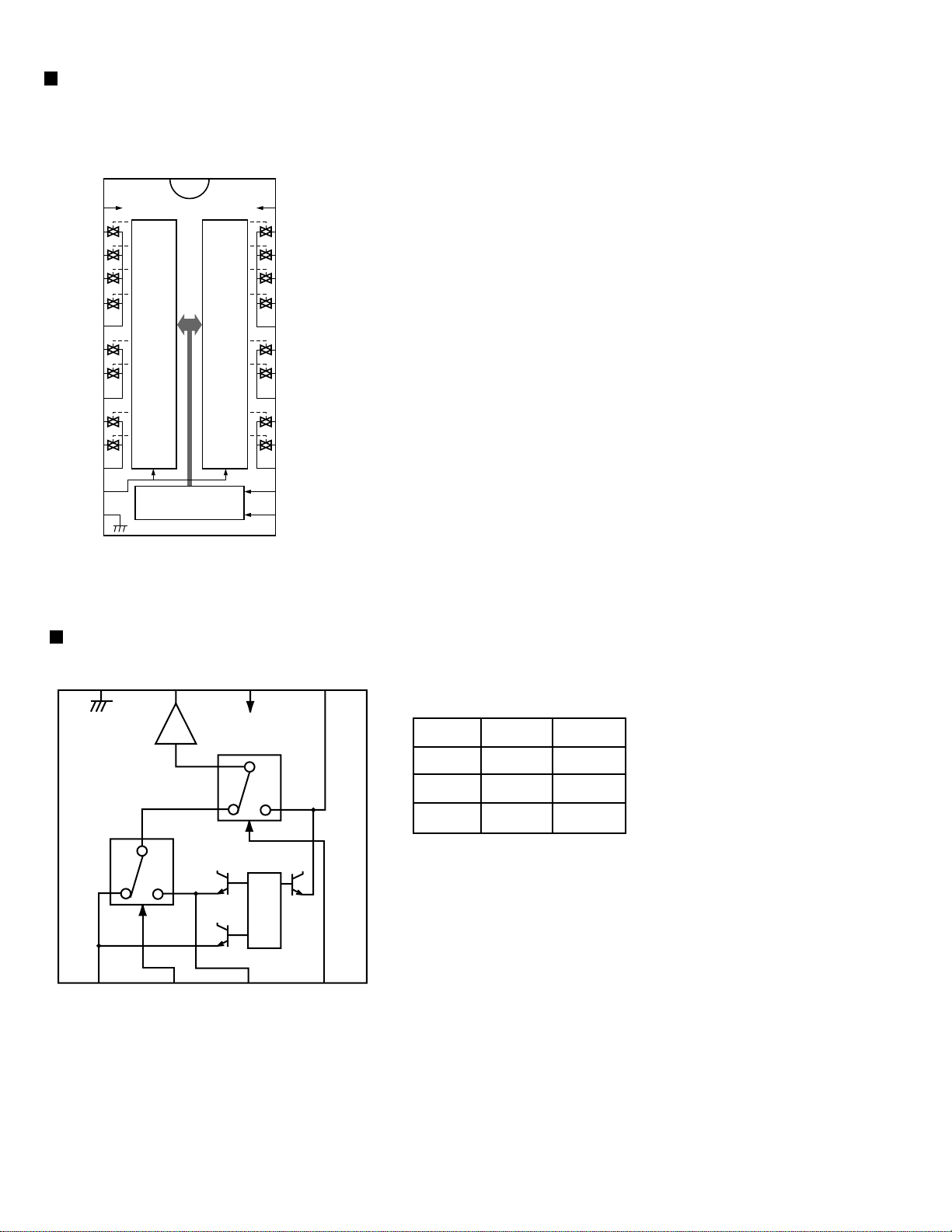
RX-7010RBK/RX-7012RSL
TC9164AN (IC402) : Analog switch
1.Function
Switch to On/Off of S1 to S8 by control of LSI.
2.Terminal Lay out & Block Diagram
TC9164AN
VSS
L-S1
S-2
S-3
S-4
COM-1
S-5
S-6
COM-2
S-7
S-8
COM3
GND
ST
1
2
3
4
SHIFT
5
RESISTOR
6
7
8
9
10
11
12
13
14
&
LATCH
SHIFT RESISTOR
SHIFT
RESISTOR
&
LATCH
28
27
26
25
24
23
22
21
20
19
18
17
16
15
VDD
R-S1
S-2
S-3
S-4
COM-1
S-5
S-6
COM-2
S-7
S-8
COM3
DATA
CK
NJM2246D (IC501,IC551,IC552) : Video switch
GND
8
Vout
7
V+
6
5
Vin3
1
Vin1
6dB
AMP.
2
CTL1
3
Vin2
BIAS
4
CTL2
Control input - output signal
CTL 1
L
H
L/H
CTL 2
L
L
H
Output
VIN 1
VIN 2
VIN 3
1-12
Page 13
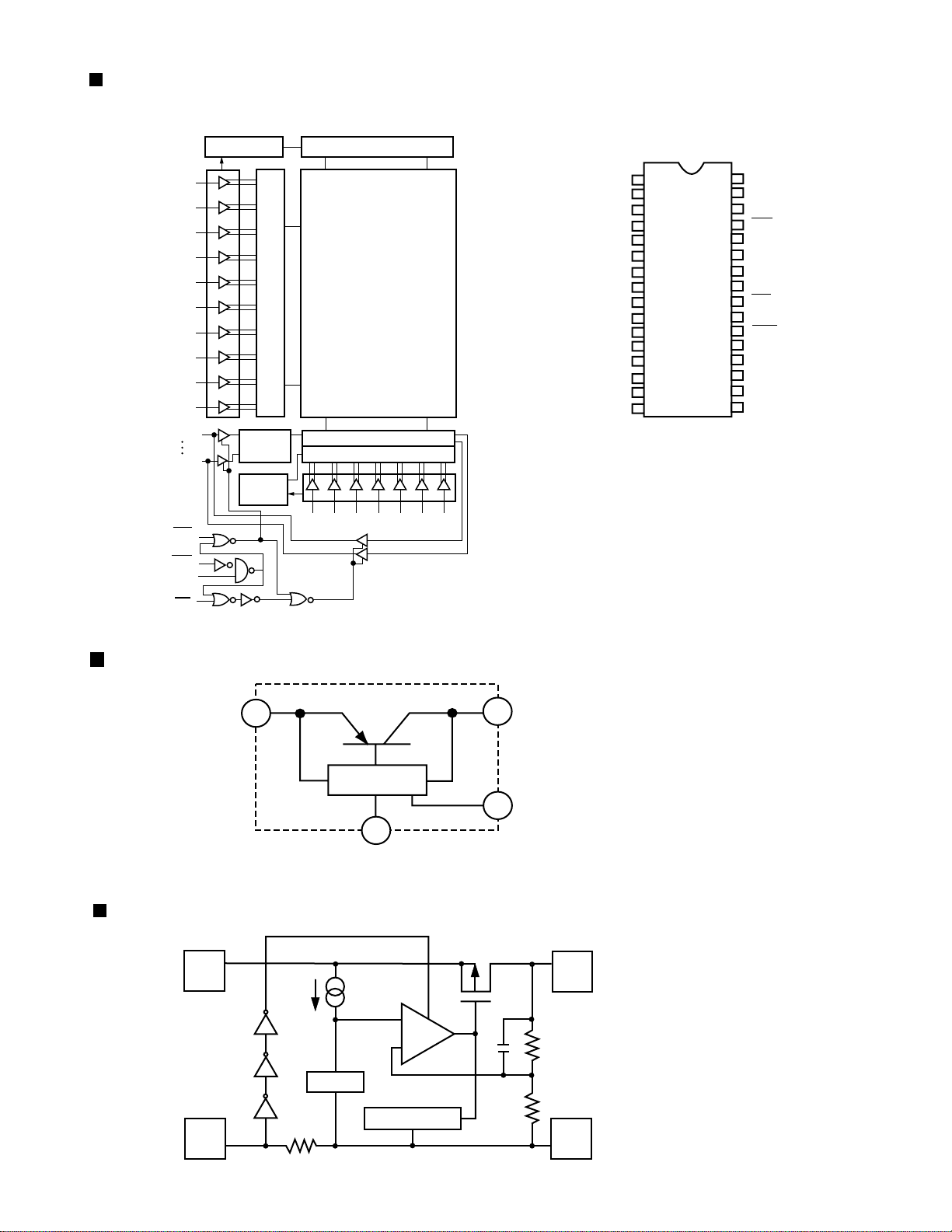
W24L010AJ-12 (IC641) : CMOS SRAM
RX-7010RBK/RX-7012RSL
Block diagram
A16
A14
A12
A4
A3
A2
A7
A6
A5
A9
I/O 1
I/O8
WE
CS1
CS2
R
O
W
D
E
C
O
D
E
R
DATA
CNTRL.
CLK
GEN.
PRECHARGE CKT.CLK GEN.
CORE CELL ARRAY
7024 ROWS
728x8 COLUMN5
I/O CKT
COLUMN DECODER
A15 A13 A8 A1 A0 A11 A10
Pin layout
NC
A16
A14
A12
A7
A6
A5
A4
A3
A2
A1
A0
I/O1
I/O2
I/O3
Vss
1
2
3
4
5
6
7
8
9
10
11
12
13
14
15
16
32
31
30
29
28
27
26
25
24
23
22
21
20
19
18
17
VDD
A15
CS2
WE
A13
A8
A9
A11
OE
A10
CS2
I/O8
I/O7
I/O6
I/O5
I/O4
OE
PQ3DZ53 (IC681) : Regulator IC
DC INPUT(Vin)
1
CUSTOM IC
5
GND
RN5RZ33BA (IC683) : Voltage regurator
2
VDD
-
+
3
DC OUTPUT(Vo)
ON/OFF CONTROL(Vc)
2
VOUT
3
CE
Vref
GND
Current Limit
5
1
1-13
Page 14
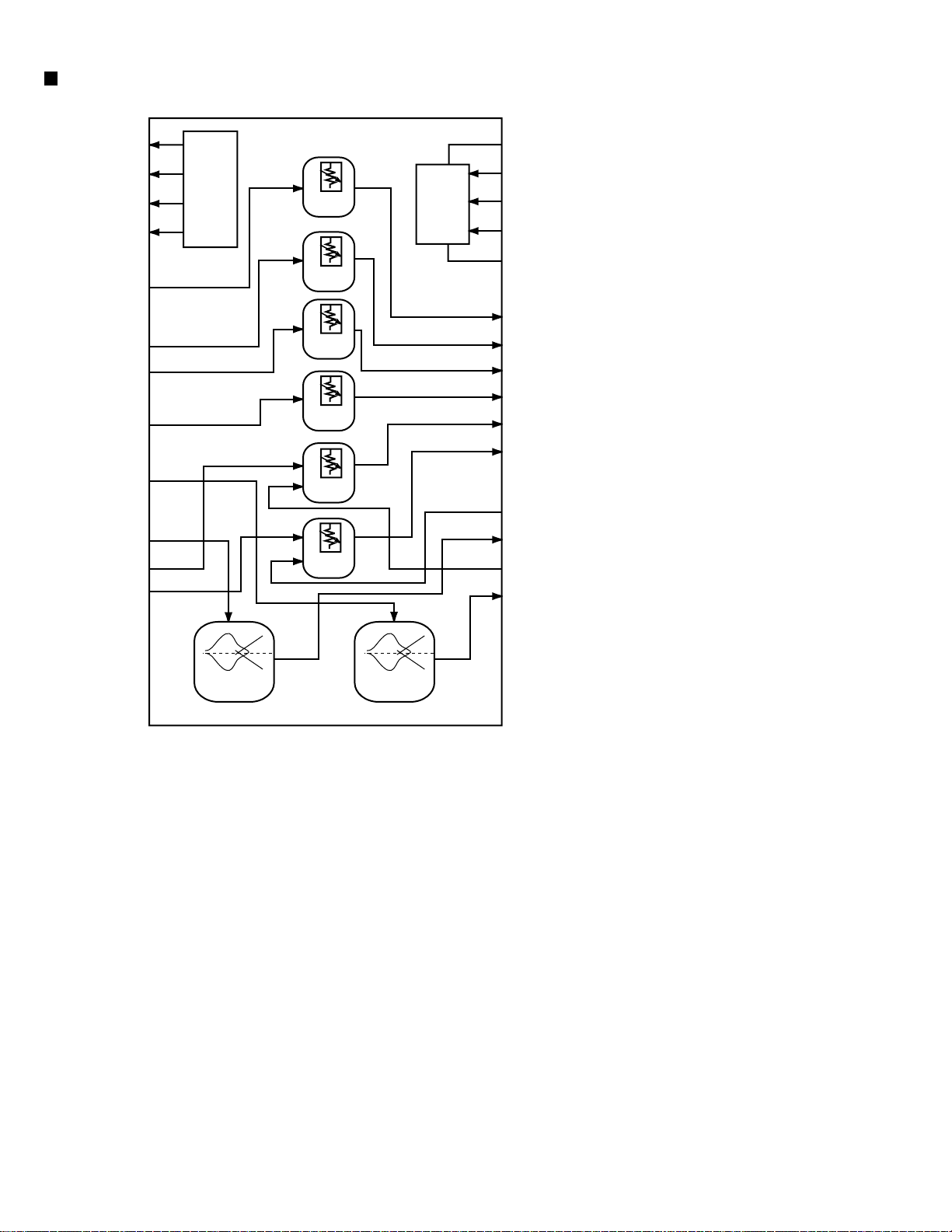
RX-7010RBK/RX-7012RSL
M62446FP (IC428) : 6CH master volume
1.Block Diagram
OUT4
OUT3
OUT2
OUT1
AVDD
SWIN
GNDS
SRin
SLin
GNDC
Cin
GNDR
Rin
GNDL
Lin
BYPASSR
BYPASSL
LTRE
LBASS3
LBASS2
LBASS1
10
11
12
13
14
15
16
17
18
19
20
21
1
2
3
4
5
6
7
8
9
OUTPUT
PORT
tone
volume
volume
volume
volume
volume
volume
MCU
I/F
tone
42
41
40
39
38
37
36
35
34
33
32
31
30
29
28
27
26
25
24
23
22
DVDD
CLK
D ATA
LATCH
DGND
AGND
SWout
SRout
SLout
Cout
Rout
Lout
AVSS
CL1
CL2
CR1
CR2
RTRE
RBASS3
RBASS2
RBASS1
1-14
Page 15
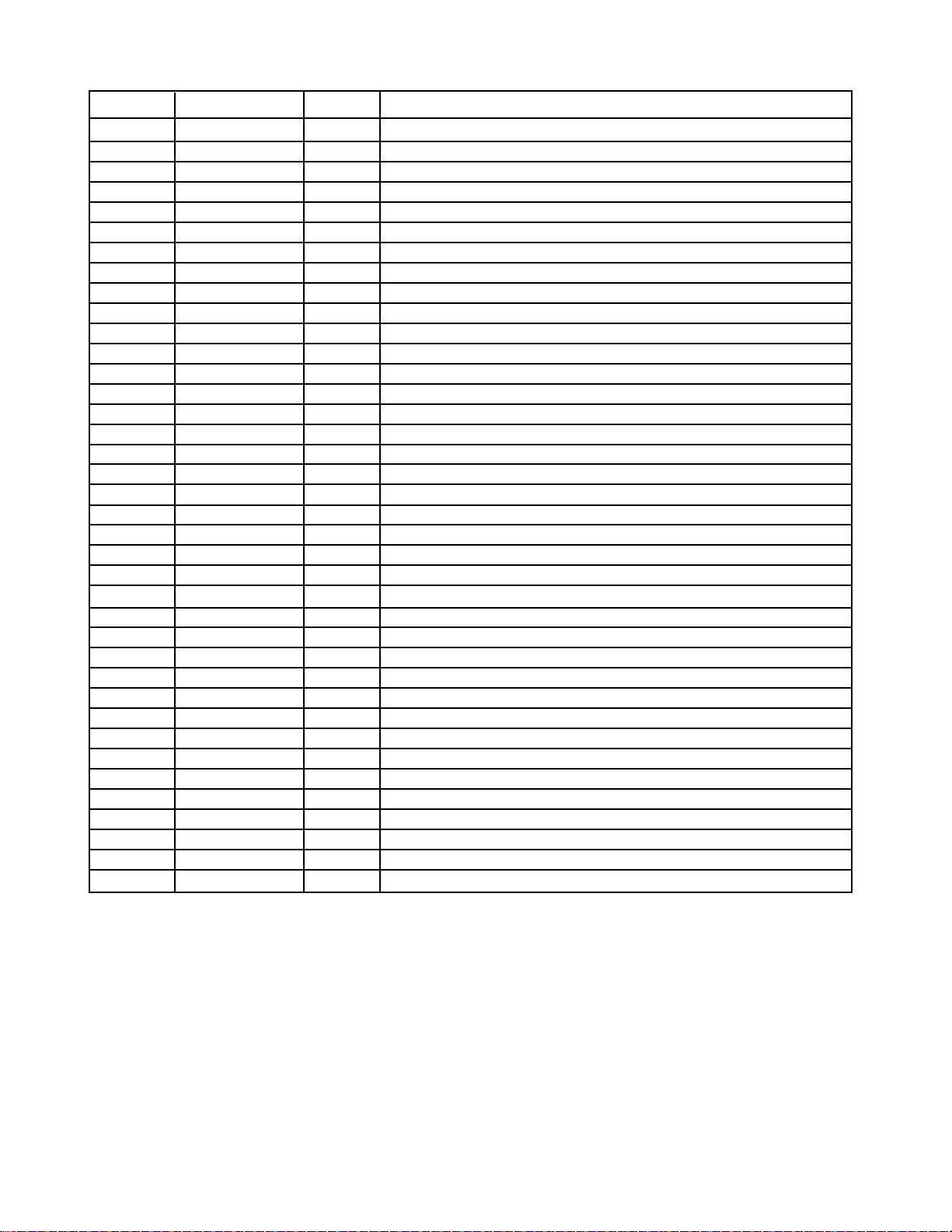
2.Pin Function
RX-7010RBK/RX-7012RSL
Pin No.
1
2
3
4
5
6
7
8
9
10
11
12
13
14
15
16,17
18
19~21
22
23,24
25
26
27
28
29
30
31
32
33
34
35
36
37
38
39
40
41
42
Symbol I/O Descriptions
SURROUND
BASS BOOST
INPUT-ATT
MUTING
AVDD
SWIN
A.GND
RR IN
RL IN
A.GND
C IN
A.GND
R IN
A.GND
L IN
BYPASSR,L
LTRE
LBASS3~1
CR2
RBASS2,4
RTRE
RBASS1
CR1
CL2
CL1
AVSS
L OUT
R OUT
C OUT
RL OUT
RR OUT
SW OUT
A.GND
D.GND
VOL STB
VOL DATA
VOL CLK
DVDD
O
O
O
O
I
I
I
I
I
I
-
-
-
O
-
-
I
O
I
O
O
O
O
O
O
-
-
I
I
I
-
SURROUND control terminal
BASS BOOST control terminal
Input attenuator control terminal
MUTING control terminal
Analog positive power supply terminal
SUB Woofer volume signal input terminal
Analog ground terminal
R ch volume signal input terminal for rear speaker
L ch volume signal input terminal for rear speaker
Analog ground terminal
Center volume signal input terminal
Analog ground terminal
R ch volume signal input terminal
Analog ground terminal
L ch volume signal input terminal
Non connect
Frequency adjustment terminal tone/treble
Frequency adjustment terminal tone/bass
Tone output terminal
Frequency adjustment terminal tone/bass
Frequency adjustment terminal tone/treble
Frequency adjustment terminal tone/bass
L/R volume input terminal
Tone output terminal
L/R volume input terminal
Analog negative power supply terminal
L ch output
R ch output
Center volume signal output terminal
L ch volume signal output terminal for rear speaker
R ch volume signal output terminal for rear speaker
SUB Woofer volume signal output terminal
Analog ground terminal
Digital ground terminal
Latch input terminal
Volume data input terminal
Clock input terminal for data transfer
Digital power supply terminal
1-15
Page 16
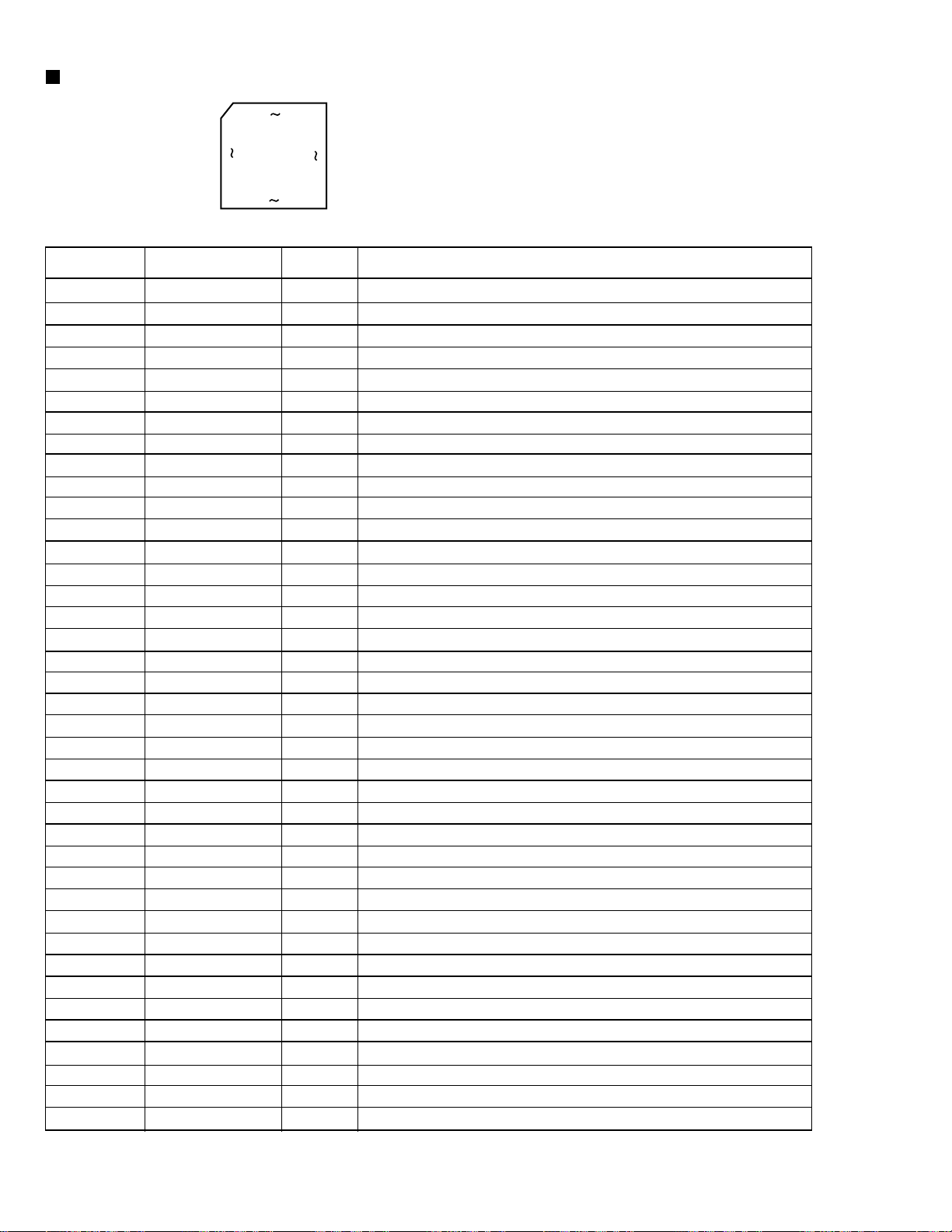
RX-7010RBK/RX-7012RSL
MN101C35DHK1 (IC701) : System controller
100 76
1
75
Pin function (1/2)
Pin No.
1
2
TXD/SB00/P00
RXD/SBI0/P01
3
4
5
6
7
BUZZER/P06
8
9,10
11
12
13
14
15
16
17
18
19
20
21
22
23
24
25
26
27
RNOUT/TM0I0/P10
28
29
30
31
32
33
34
SENS/IRQ1/P21
35
36
37
38
39
40
25
Symbol
SBT0/P02
SB01/P03
SBI1/P04
SBT1/P05
VDD
OSC1,2
VSS
XI
X0
MMOD
VREFAN0/PA0
AN1/PA1
AN2/PA2
AN3/PA3
AN4/PA4
AN5/PA5
AN5/PA5
AN5/PA5
VREF+
P07
RST /P27
TM1I0/P11
TM2I0/P12
TM3I0/P13
TM4I0/P14
P15
IRQ0/P20
IRQ2/P22
IRQ3/P23
IRQ4/P24
P25
SB02/P30
SBI2/P31
26 50
51
I/O
I
I
I/O
O
O
I
I
-
I/O
I
O
I
I
I
I
I
I
I
I
I
I
I
O
I
O
I
O
I/O
I
I
I
I
I
I
O
I
Function
VOL.JOG IN_1
VOL.JOG IN_2
DATA (PLL)
CLK (PLL)
CE (PLL)
VIDEO S/C DVD
VIDEO S/C VCR
Power supply +5V
OSC (8MHz)
GND
GND
OPEN
GND
GND
KEY INPUT 1 (7KEY)
KEY INPUT 2 (7KEY)
KEY INPUT 3 (7KEY)
KEY INPUT 4 (7KEY)
KEY INPUT 5 (7KEY)
INH IN
CHIP SELECT 1
CHIP SELECT 2
Power supply +5V
VIDEO S/C DBS
RESET INPUT
RDS CLK OUT (RDS)
DCS INPUT
DCS OUTPUT
AVLINK VCR IN
AVLINK VCR OUT
RDS DATA (RDS)
PROTECTOR IN
REMOCON INPUT
TUNED IN (TUNER)
STEREO IN (TUNER)
RDS DAVN (RDS)
SELF CHECK INPUT
COMMAND (DSP)
STATUS (DSP)
1-16
Page 17
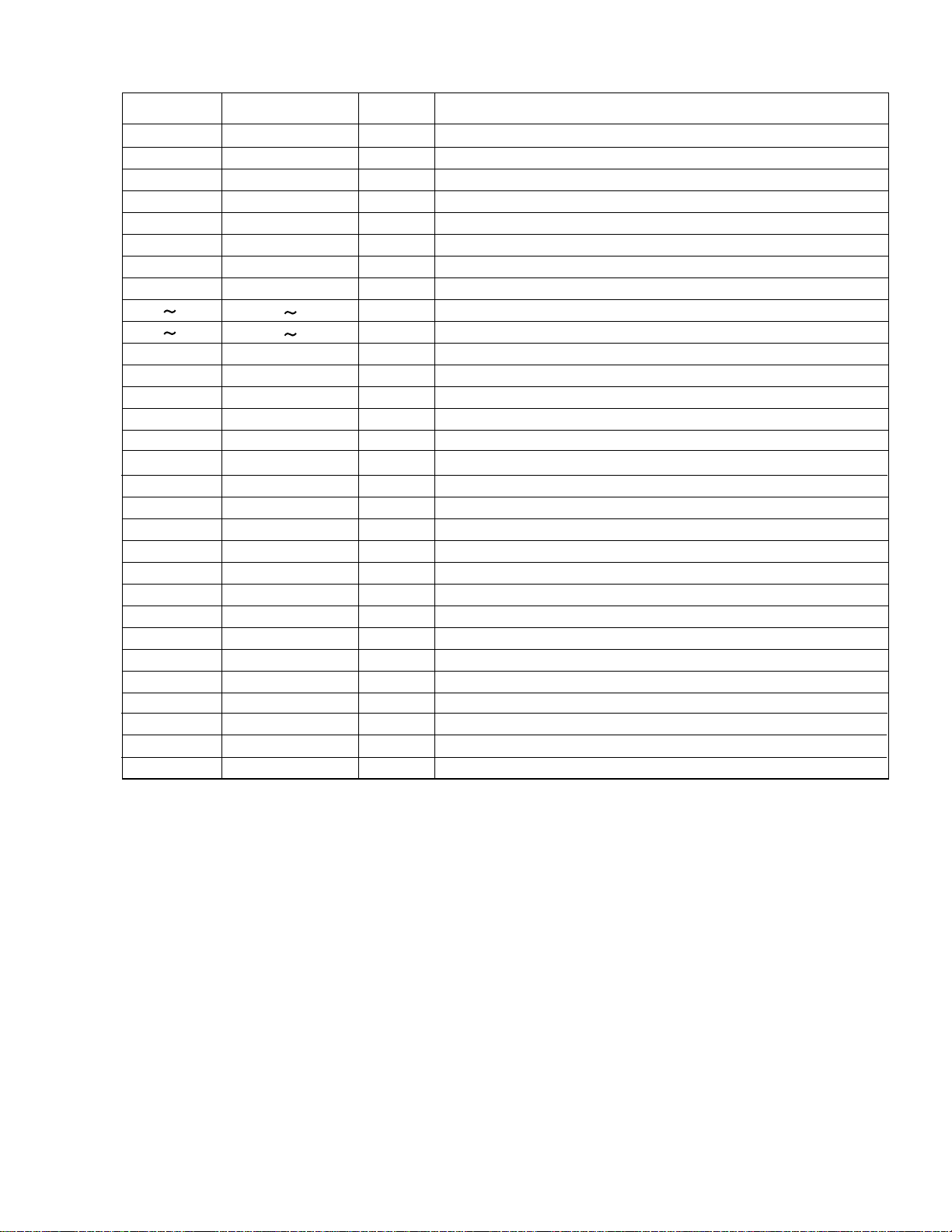
Pin function (2/2)
RX-7010RBK/RX-7012RSL
Pin No.
41
42
43
44
45
46
47
48
49 64
65 80
81
82
83
84
85
86
87
88
89
90
91
92
93
94
95
96
97
98
99
100
Symbol
SBT2/P32
P50
P51
P52
P53
P54
DGT17/P67
DGT16/P66
G16 G1
P87 P90
SEG24/PC2
SEG25/PC1
SEG26/PC0
SEG27/PB7
SEG28/PB6
SEG29/PB5
SEG30/PB4
SEG31/PB3
SEG32/PB2
SEG33/PB1
SEG34/PB0
SEG35/PD7
SEG36/PD6
SEG37/PD5
SEG38/PD4
SEG39/PD3
SEG40/PD2
SEG41/PD1
SEG42/PD0
VPP
I/O
O
O
O
O
O
O
O
O
O
O
-
-
-
-
-
-
-
O
O
O
O
O
O
O
O
O
O
O
O
Function
CLK (DSP)
READY (DSP)
RESET (DSP)
RELAY S
RELAY C
RELAY L/R 1
RELAY L/R 2
RELAY HEADPHONE
FL GRID SIGNAL CONTROL OUT
FL SEGMENT SIGNAL CONTROL OUT
No Connect
No Connect
No Connect
No Connect
No Connect
No Connect
No Connect
No Connect
SOUSE MUTE
SUBWOOFER MUTE
TUNER MUTE
POWER ON (STANDBY)
SURROUND
DATA (A.SW)
CLK (A.SW)
STB (A.SW)
LATCH (VOL)
DATA (VOL)
CLK (VOL)
VPP
1-17
Page 18

RX-7010RBK/RX-7012RSL
TC9446F-014 (IC631) : Digital signal processor for dolby digital (AC-3)
/ MPEG2 audio decode
Pin No. Symbol I/O Function
1
2
3
4
5
6
7
8~11
12
13
14
15
16~18
19
20
21
22
23
24
25
26
27,28
29~31
32,33
34
35
36
37
38,39
40
41
42
43
44
45
46
47
48
49
50
51
52
53
54~61
62
63~70
71
72~80
81
82~89
90
91
92,93
94
95
96
97
98,99
100
RST
MIMD
MICS
MILP
MIDIO
MICK
MIACK
FI0~3
IRQ
VSS
LRCKA
BCKA
SDO0~2
SD03
LRCKB
BCKB
SDT0
SDT1
VDD
LRCKOA
BCKOA
TEST0,1
LRCKOB,BCKOB,TXO
TEST2,3
RX
VSS
TSTSUB0
FCONT
TSTSUB1,TSTSUB2
PDO
VDDA
PLON
AMPI
AMPO
CKI
VSSA
CKO
LOCK
VSS
WR
OE
CE
VDD
IO7~0
VSS
AD0~7
VDD
AD8~16
VSS
PO0~7
VDDDL
LPFO
DLON,DLCKS
SCKO
VSSDL
SCKI
VSSX
XO,XI
VDDX
Reset signal input terminal (L:reset H:Operation usually)
I
Microcomputer interface mode selection input terminal (L:serial H:IC bus)
I
Microcomputer interface chip select input terminal
I
Microcomputer interface latch pulse input
I
Microcomputer interface data I/O terminal
I/O
Microcomputer interface clock input terminal
I
Microcomputer interface acknowledge output terminal
O
Flag input terminal 0~3
I
Interrupt input terminal
I
Digital ground terminal
Audio interface LR clock input terminal A
I
Audio interface bit clock input terminal A
I
Audio interface data output terminal 0
O
Non connect
Audio interface LR clock input terminal B
I
Audio interface bit clock input terminal B
I
Audio interface data input terminal 0
I
Audio interface data input terminal 1
I
Power supply for digital circuit
Audio interface LR clock output terminal A
O
Audio interface bit clock output terminal A
O
Test input terminal 0/1 (L:test H:operation usually)
I
Non connect
Test input terminal (L:test H:operation usually)
I
SPDIF input terminal
I
Ground terminal for digital circuit
Test sub input terminal 0 (L:test H:operation usually)
I
VCO Frequency control output terminal
O
Test sub input terminal 1,2 (L:test H:operation usually)
I
Phase error signal output terminal
O
Power supply for analog circuit
Clock selection input terminal (L:external clock H:VCO clock)
I
AMP.input terminal for LPF
I
AMP.output terminal for LPF
O
External clock input terminal
I
Ground terminal for analog circuit
DIR Clock output terminal
O
VCO Lock detection output terminal
O
Ground terminal for digital circuit
External SRAM writing signal output terminal
O
External SRAM output enable signal output terminal
O
External SRAM chip enable signal output terminal
O
Power supply terminal for digital circuit
External SRAM data I/O terminal 7~0
I/O
Ground terminal for digital circuit
External SRAM address output terminal 0~7
O
Power supply terminal for digital circuit
External SRAM address output terminal 8~16
O
Ground terminal for digital circuit
General purpose output terminal 0~7
O
Power supply terminal for DLL
LPF output terminal for DLL
O
Refer to the undermentioned table
I
Non connect
Ground terminal for DLL
External system clock input terminal
I
Ground termonal for oscillation circuit
Oscillation I/O terminal
I/O
Power supply terminal for oscillation circuit
-
1-18
DLCKS terminal
L
L
H
H
DLONterminal
L
H
L
H
DLL clock setting
SCKI input (DLL circuit OFF)
Four times XI clock
Three times XI clock
Six times XI clock
Page 19
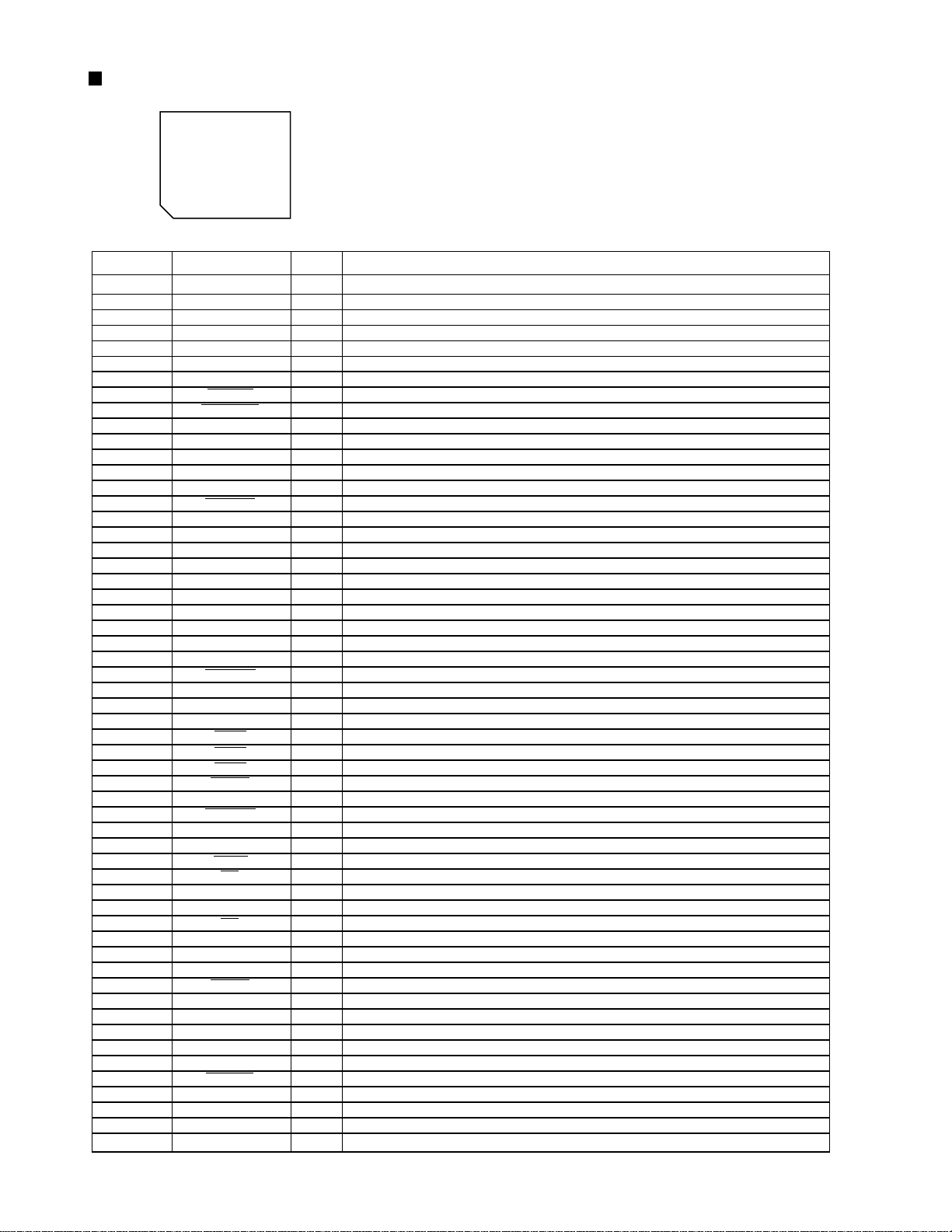
UPD784215AGC103 (IC671) : UNIT CPU
1.Pin layout
75 ~ 51
76
~
50
~
RX-7010RBK/RX-7012RSL
100
1 ~ 25
26
2.Pin function
Pin No. Symbol I/O Function
1~8
9
10
11
12
13
14
15
16
17
18
19
20
21
22
23
24
25~32
33
34,35
36
37,38
39
40
41
42
43
44
45,46
47
48
49
50
51,52
53
54~63
64,65
66
67
68
69,70
71
72
73~80
81
82
83
84
85
86
87
88
89
90~93
94
95~100
VDD
X2
X1
VSS
XT2
XT1
RESET
AUTODATA
LOCK
DIGITAL0
FORMAT
CHANNEL
ERR
RSTDET
AVDD
AVREF0
AVSS
AV REF1
RX,TX
DSPCOM
DSPSTS
DSPCLK
DSPRDY
MIDIO_IN/OUT
MICK
MICS
MILP
MIACK
DSPRST
CDTI/CDTO
CCLK
CS
XTS
PD
GND
VDD
3D-ON
3D-ON
ANA/T-TONE
REF-MIX
D.MUTE
S.MUTE
ASW1~4
TEST
Non connect
Power supply terminal
Connecting the crystal oscillator for system main clock
O
Connecting the crystal oscillator for system main clock
I
Connect to GND
Connecting the crystal oscillator for system sub clock
O
Connecting the crystal oscillator for system sub clock
I
System reset signal input
I
Output of DSP to general-purpose port
I
Output of DSP to general-purpose port
I
Output of DSP to general-purpose port
I
Output of DSP to general-purpose port
I
Output of DSP to general-purpose port
I
Output of DSP to general-purpose port
I
Reset signal input
I
Power supply terminal
Connect to GND
Connect to GND
Connect to GND
Non connect
Power supply terminal
Not use
Non connect
Communication port from IC701
I
Status communication port to IC701
O
Clock input from IC701
I
Ready signal input from IC701
I
Non connect
Interface I/O terminal with microcomputer
I/O
Interface I/O terminal with microcomputer of clock signal
O
Interface I/O terminal with microcomputer of chip select
O
Interface I/O termonal with microcomputer
O
Interface I/O termonal with microcomputer
O
Non connect
Reset signal output of DSP
O
Non connect
Interface I/O terminal with microcomputer
I/O
Interface I/O terminal with microcomputer of clock signal
O
Interface I/O terminal with microcomputer of chip select
O
OSC Select
O
Non connect
Reset signal output
O
Connect to GND
Non connect
Power supply
Non connect
Switch at output destination of surround channel
O
Test tone control
O
Control at output destination of LFE channel
O
Non connect
Mute of the digital out terminal is controlled
O
Mute of the audio signal is controlled
O
Non connect
Selection of digital input selector
O
Test terminal
Non connect
-
1-19
Page 20
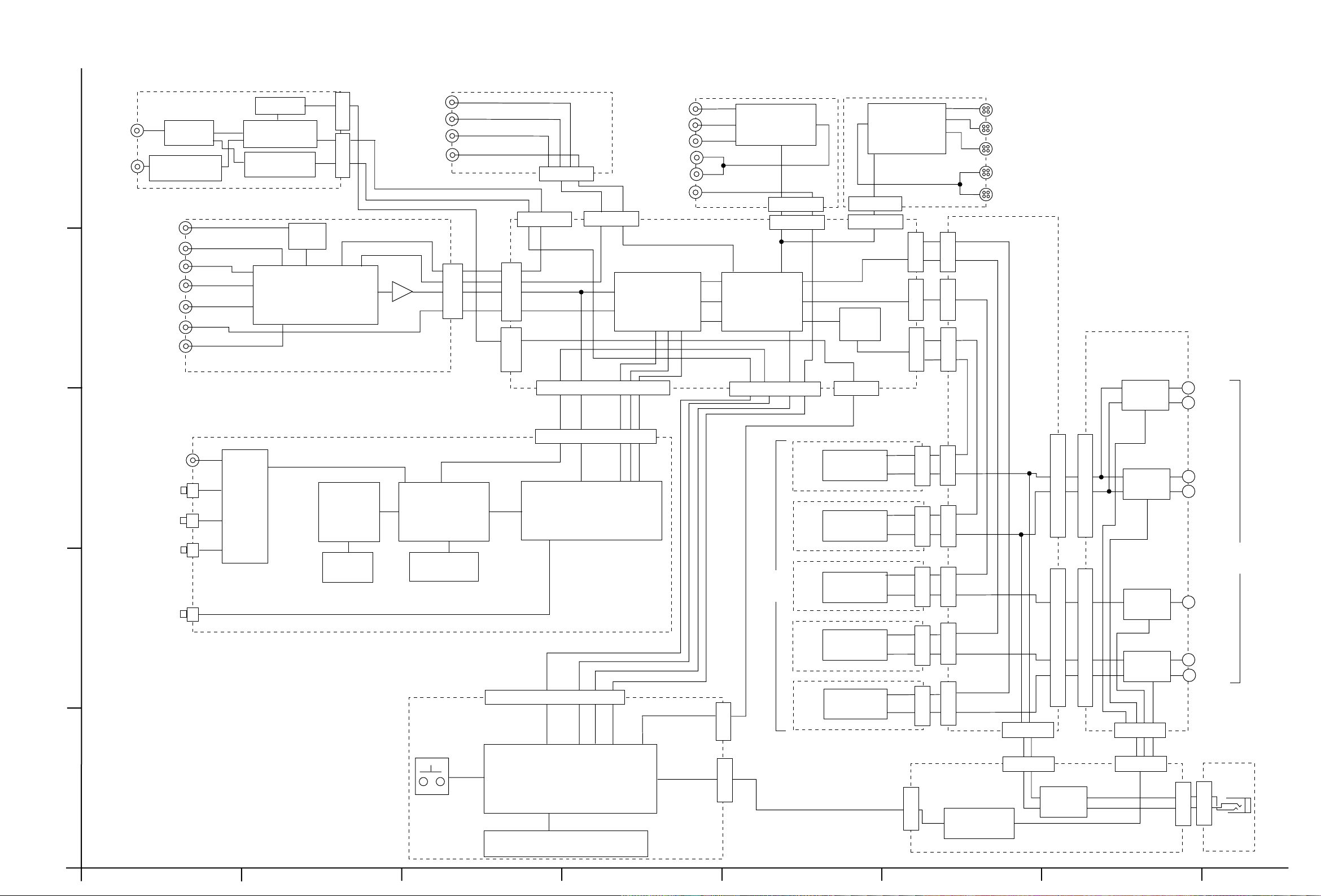
Block diagram
RX-7010RBK/RX-7012RSL
IC191
CN112
FM
TUNER
RF101
5
AM
MW RF&OSC
T111
PHONO
CD
AM/FM DET
IC102
PLL
IC121
EQ
IC401
SENTER/SUBWOOFER
CN111
TUNER
DVD
TAPE P.B.
TAPE REC.
4
VCR P.B.
SOURCE SELECTOR
IC421
VCR REC.
TV SOUND
DVD
DVD
DVD REAR
SUB
WOOFER
TUNER
PLL CLK, PLL DATA, PLLCE,
IC421
CN401
CN411
SIGNAL
VCR OUT
CN421
CN412
CN451
CN431
CN481
DVD
VCR P.B.
TV/DBS
VCR REC
MONITOR
COMPU
LINK
SELECTOR
IC423
SELECTOR
IC501
CN501
CN441
6CH MASTER
VOLUME
IC428
CN402
CN551
CN461
IC421
IC422
CN403
SELECTOR
IC551
IC552
REAR
CN473CN472CN471
CENTER
FRONT
CN373
CN372CN371CN311
DVD
TV/DBS
VCR P.B.
MONITOR
VCR REC
RY301
SPK2
Lch
Rch
CN681
COAXIAL
3
IN
OPTICAL
IN
OPTICAL
IN
SW
IC621
DSP
IC631
OPTICAL
IN
SDRAM
IC641
2
OPTICAL
OUT
1
DSP STATUS, DSP L, DSP COMMAND,
DSP
CONTROLLER
IC671
SELECTOR
IC611
KEY
SYSTEM CONTROLLER
AD/DA CONVERTER
IC681
PLL CLK, PLL DATA, PLLCE,
CN702
IC701
VOLCLK, VOLDATA, VOL LATCH
DSP CLK, DSP STATUS, DSP READY, DSP RESET,
RY HP, RY LR1
RY LR2, RY C
CN703
CN701
AUDIO
AMP.
Lch
Rch
Cch
RLch
RRch
Q315
Q317
Q315
Q317
Q315
Q317
Q315
Q317
Q315
Q317
CN301CN302CN901CN801CN802
CN312
CN321
CN331
CN332
FW341
CN241
FW301
FW302
FW301
FW302
RY302
RY303
RY304
FW303
CN203
SPK1
Lch
Rch
SPEAKER
TERMINAL
Cch
RLch
RRch
HP
RY203
FW251
CN201
Q206~Q209
FW251
FL DISPLAY
D1701
AB CD E F G
2-1
Page 21
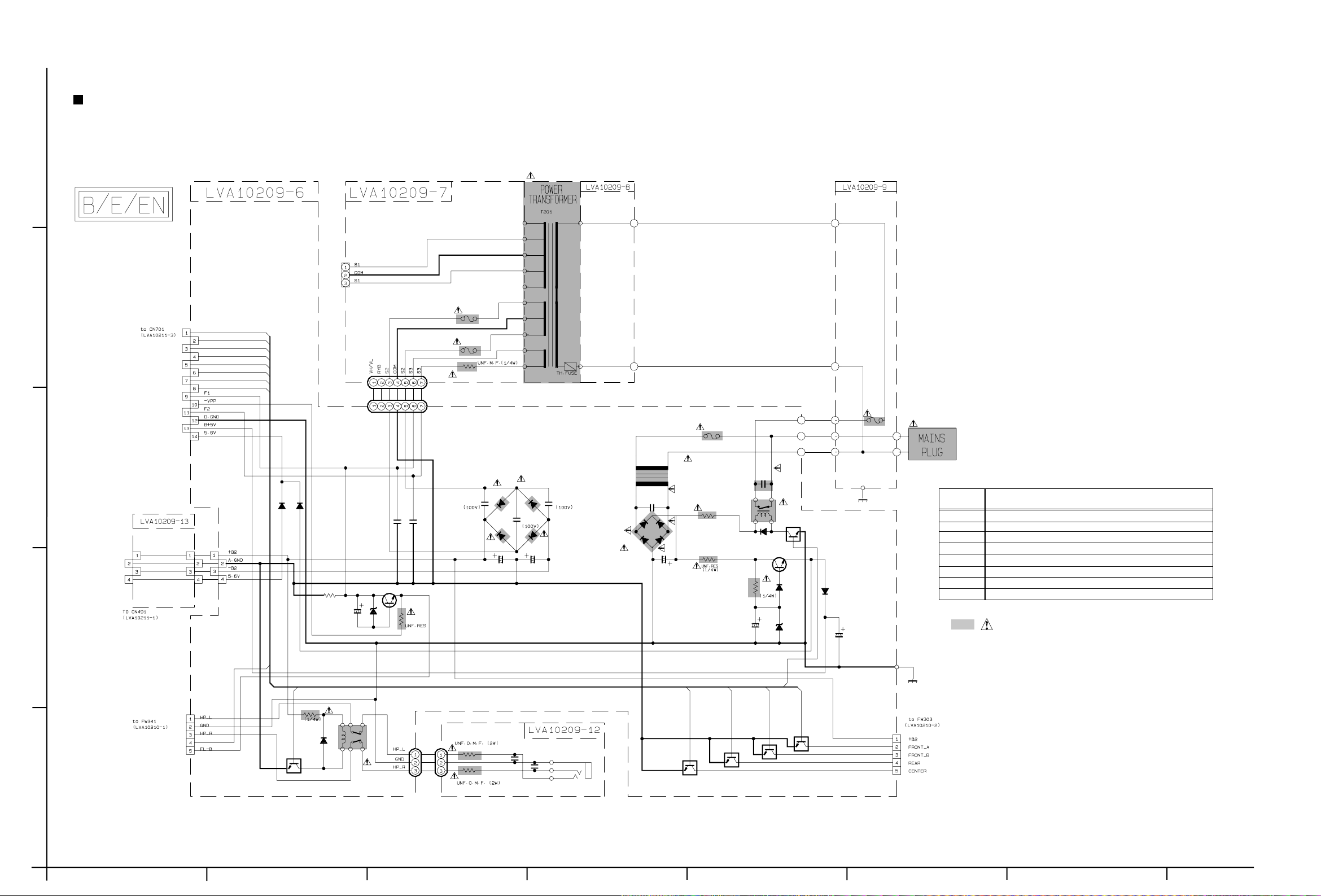
Standard schematic diagrams
Power supply section
5
RX-7010RBK/RX-7012RSL
D206
1SR35-400A
D208
1SR35-400A
PW311
PW302
C208
0.0047/100
D207
C209
470/25
T202
QQT0281-002
1SR35-400A
D209
1SR35-400A
F205
T100mAL
R221
10
10
R203
D210
1SS133
C210
R204
820
C212
470/16
PW203
PW204
PW205
0.0047
RY202
Q203
KTC3203/OY/
D221
1SS133
MTZ6.8JC
D211
Q202
KRC105M
D212
1SR139
PW101
PW102
PW103
PW104
PW105
C213
2200/6.3
T2.5AL
EP1
F201
TA201
TA202
EP201
SHEET
NUMBER
CIRCUIT DESCRIPTION
1 / 8 POWER SUPPLY
2 / 8 SPEAKER TERMINAL
3 / 8 AUDIO AMP
4 / 8 VOLUME / REGULATOR / SOURCE SELECT IC
5 / 8 AUDIO VIDEO SIGNAL INPUT TERMINAL
6 / 8 SURROUND IC / DIGITAL SIGNAL INPUT TERMINAL
7 / 8 USER CONTROL KEY / SYSTEM CONTROL LSI / FL DISPLAY
8 / 8 TUNER
Parts are safety assurance parts.
When replacing those parts make
sure to use the specified.
114
112
CN251
T2AL
T2AL
R201
F202
F203
4.7
4
CN201
RY_HP
RY_LR2
RY_LR1
RY_C
RY_S
PROTECTOR_IN
POWER
Sheet 7/8
RY_SURROUND
FW201
FW201
110
111
113
121
120
122
130
131
014
010
3
D202
1SR35-400A
D201
D219
D220
CN291
CN492 CN292
2
1SR1391SR139
R209
100K
KTC3200/GL
1/50
C218 D217
MTZ6.2JC
0.047
10
C207C206
0.047
Q205
R208
10E2-FD
D203
10E2-FD
C204 C205
2200/35 1000/35
C201
0.1
C203C202
0.10.1
D204
1SR35-400A
CN241
PROTECTOR_IN
Sheet 2/8
1
RY_HP
KRC105M
68
1SS133
D218
Q210
R210
RY203
QSK0109-001
FW251
FW251
R1331
R1332
Q209
RY_S
KRC105M
Q208
RY_LR2
KRC105M
Q207
RY_LR1
CN203
Q206
KRC105M
Sheet 2/8
RY_C
330P
470
C1332
470
C1331
330P
J1331
KRC105M
SHEET 1/8
2-2
HAB C DE FG
Page 22
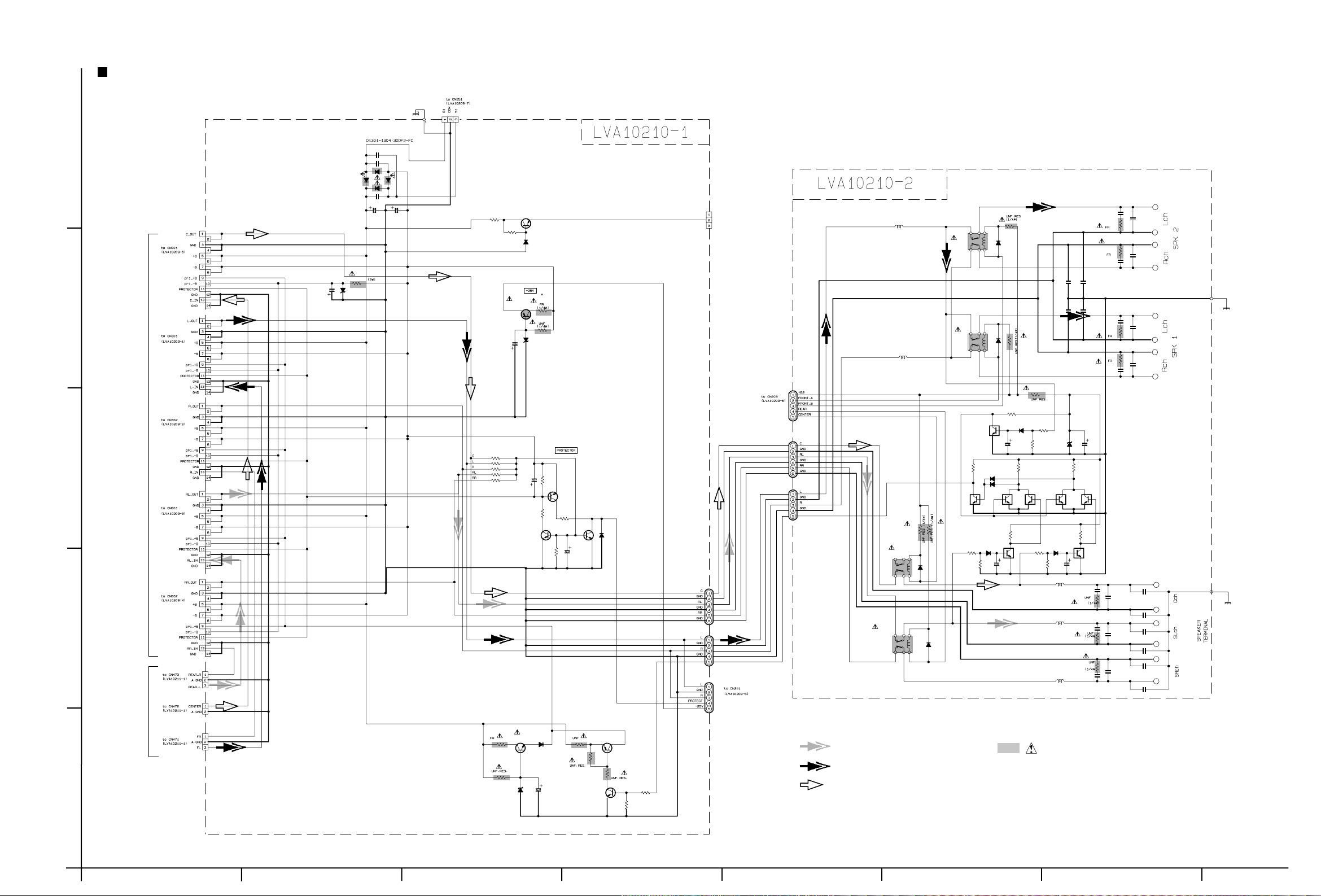
RX-7010RBK/RX-7012RSL
Audio & Speaker terminal section
Sheet 1/8
CN351
0.1/160
C1301
C1303
5.6K
C1302
D1301
0.01/500
D1304
0.01/500
C1304
6800/63 6800/63
C1305
D1303
R1304
R1305
R1306
R1307
R1308
R1321
2.2
R1313
C1308
47/50
100K
100K
82K
100K
100K
10
R1314
10K
MTZ20JC
10K
R1320
KTA1046/Y/
D1309
Q1301
C1309
10/25
Q1305
2SD2061/EF/
Q1308
2SC2235/OY/
D1310
MTZ18JC
R1302
5.6K
D1306
MTZ30JC
R1311
100K
Q1303
1SS133
10
R1303
D1308
R1312
100K
R1309
10K
C1311
22/50
Q1302
KTC3200/GL/
R1310
10K
KTC3199/GL/KTA1268/GL/
C1310
47/16
Q1304
R1315
2.2
R1316
1K
KTC3200/GL/
Q1307
1SS133
D1307
Q1306
KTA1023/OY/
R1317
22K
R1319
CN385
FW302
FW301
FW341
FW485
(LVA10211-1)
Sheet 4/8
Sheet 1/8
FW303
FW302
FW301
RY304
QQLZ005-R45
L1351
QQLZ005-R45
L1352
R1353
RY303
QSK0109-001QSK0109-001
C1355
4.7K
R1373
R1361
4.7K
R1372
0.022
R1368
10
R1369
10
C1357
0.022
C1377
0.01
C1359
0.01
R1371
C1352
4.7/50
Q1356
KRC109M
Q1358
C1365
0.047
2.7
C1369
0.022
2.7
R1374
2.7
0.022
C1373
R1370
C1361
0.022
10
10
0.022
C1363
C1366
220P
C1370
220P
C1374
220P
68
QSK109-001
RY301
RY302
QSK109-001
Q1351
KRC109M
R1359
4.7K
Q1352
KRC109M
68
68
R1354
R1364
22K
D1359
R1365
6.8K
1SS133
D1353
D1354
1SS133
4.7/50
R1351
D1351
1SS133
C1378
0.01
C1360
R1355
3.9K
Q1354
KRC109M
R1366
R1367
R1358
22K
0.01
R1357
22K
D1356
MTZ5.1JC
6.8K
Q1355
D1360
C1354
6.8K
4.7/50
QQLZ005-R45
L1353
QQLZ005-R45
L1354
QLZ005-R45
L1355
D1352
R1352
68
1SS133
R1356
4.7K
D1355
1SS133
C1351
4.7/50
R1360
4.7K
D1357
1SS133
D1358
1SS133
Q1353
KRC109M KRC109M
R1362
4.7K
KRC109M KRC109M
Q1357
C1353
R1363
C1356
C1358
C1362
220P
1000P
C1375
220P
C1364
C1368
220P
220P
C1367
C1371
220P
220P
220P
ST302
QNB0001-001
ST301
QNB0104-001
ST303
QNB0101-001
220P
C1372
220P
C1376
Sheet 1/8
SURROUND signal
FRONT signal
R1318
22K
47K
CENTER signal
Parts are safety assurance parts.
When replacing those parts make
sure to use the specified.
5
D1302
CN321
R1301
MTZ22J
C1306
D1305
47/25
4
CN311
CN312
3
CN331
CN332
2
CN373
CN372
Sheet 4/8 Sheet 3/8
CN371
1
AB CD E F G
SHEET 2/8
2-3
Page 23
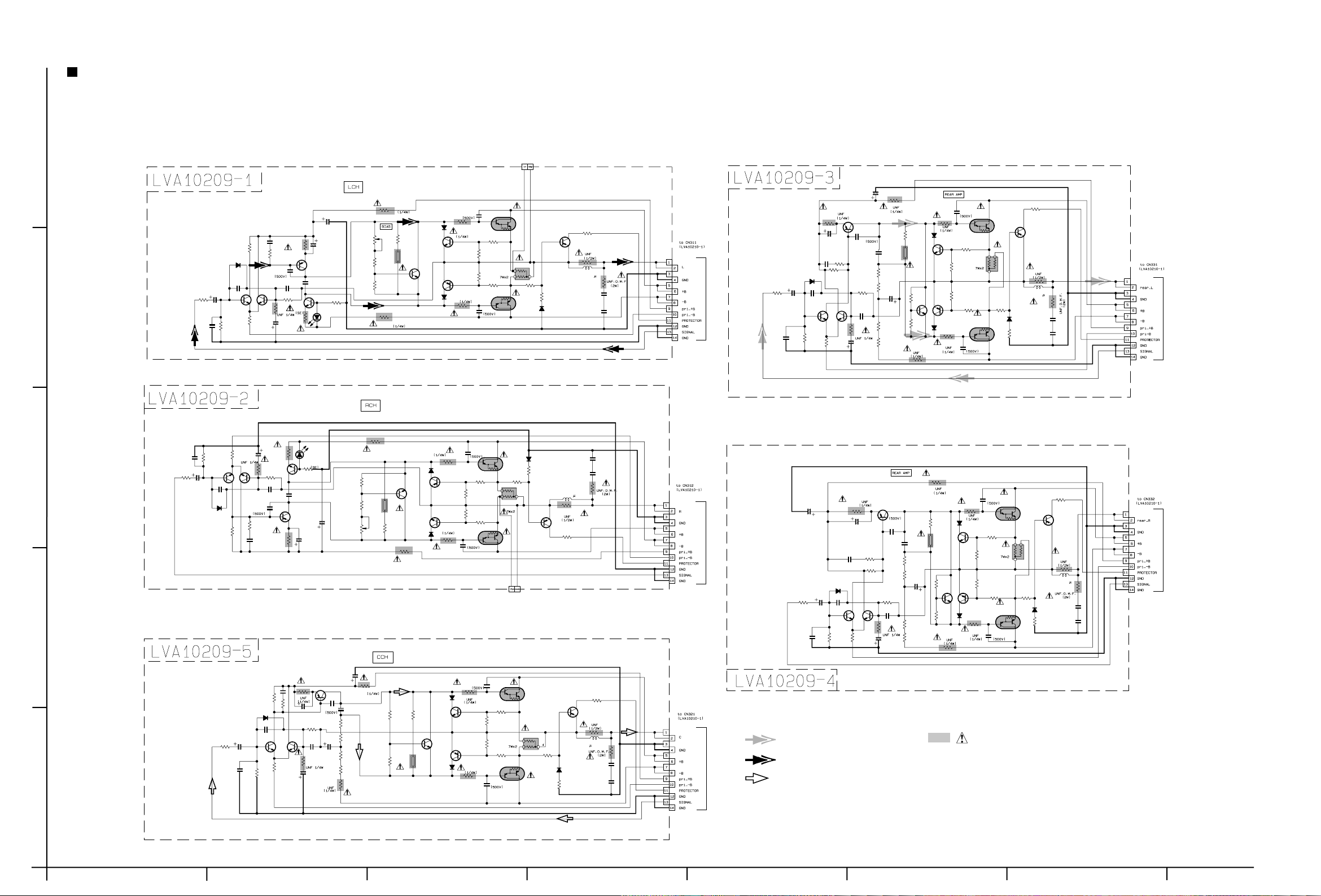
Audio amplirier section
RX-7010RBK/RX-7012RSL
5
R321
10
TH301
QAD0012-202
Q309
QAD0012-202
R322
10
2SD637/QR/
D306
1SS133
D305
1SS133
2SD637/QR/
C307
0.0015
R307
3.3k
D301
1SS133
C305
220P
C301
10/50
R301
Q301
C304
R302
2.2K 10/50
C302
C303
270P
2.2K
R303
56k
R304
56k270P
Q302
2SC2240/L/
C306
220P
D302
1SS133
R308
3.3k
4
3
2SC2240/L/
C310
100/25
R312
390
Q304
2SC2240/L/
R305
12K
C316
R310
22P
100
C308
0.0015
Q303
100
2SC2240/L/
R314
56k
C312
10P
R309
R320R306
C315
R316
22P
C311
C309
100/25
33012K
R311
390
330
R313
C319
100/63
R315
C317
330
47/35
Q305
KTA1268/GL
C313
0.01MY10P
KTC3200/GL
Q307
C318
47/35
47K
SLR-342MC
D304
R318
D303
SLR-342MC
C320
R317
47K
R326
R328
VR302
100/63
56k
R319
330
Q308
KTC3200/GL 10
C314
0.01MY
Q306
KTA1268/GL
R329
VR301
1K
470
R327
470
R325
360
10
R323
R324
10
360
470
R330
Q310
TH302
4701K
C321
47P
10
R331
R339
180
R335
120
R337
0.22
120
R341
180
2SB1560/OPY/-F6
10
Q317
R333 C327
47P
C323
2SB1560/OPY/-F6
47P
Q318
R342
180
R338
120
R336
120
R340
2SD2390/OPY/-F6
Q316
180
C322
47P
KTC3200/GL
Q313
KTA1268/GL
D307
1SS133
10
R334
D308
1SS133
Q314
KTA1268/GL
Q312
KTC3200/GL
10
R332
Q311
C324
2
2SD2390/OPY/-F6
Q315
R343
D310
1SS133
R346
1K
R344
0.22
KTA1268/GL
R345
1K
D309
1SS133
Q320
TP302
TP301
KTA1268/GL
R348
15K
R347
C819
10/100
330
Q805
R815
C817
2.2/50
C807
R807
R805
18k
2SC2240/L/
1SS133
56K
R804
R809
100
3k
Q803
2SC2240/L/
2.2/50
0.0015
D802
C806
220P
KTA1268/GL
33P
R811
390
C809
100/25
R816
330
C818
C808
Q802
R806
2SC2240/L/
C815
0.01MY
R813
56k
C811
10P
2SC2240/L/
18K
R349
47k
Q319
33
R351
L301
R353
0.45
10
C325
15K
0.047MY
0.047MY
C328
0.047MY
C326
0.047MY
RE354
L302
0.45
33
R352
R350
47k
CN302
CN301
Sheet 2/8
C803
R801
270P
0.0015
D801
1SS133
C801
220P
10/50
R803
C805
Q801
56k
10/100
C820
2.2K
Sheet 2/8
C802
10/50
R802
2.2K
C804
270P
R810
100
Q804
R808
3K
10
R829
C813
R855
3.3k
R857
3.3k
47/50
C829
R859
3.3k
R861
3.3k
Q806
KTA1268/GL
C816
C814
0.01MY
R814
56K
10P
C812
R812
390
C810
100/25
R821
470
300
33P
R856
3.3K
R858
47/50
C830
R860
R862
TH801
QAD0012-202
R827
Q809
360
R825
10
R823
R830
470
3.3K
3.3K
3.3K
10
D805
1SS133
KTC3200/GL
Q811
Q813
2SD637/QR/
D807
1SS133
R833
10
R822
TH802
QAD0012-202
R828
300360
R826
C821
R831
180
R835
R837
180
KTA1268/GL
10
1SS133
Q810
2SD637/QR/
10
R824
2SD2390/OPY/-F6
47P
Q815
R839
180
0.22
R841
180
2SB1560/OPY/-F6
Q817
C823
47P
10
R832
D806
KTC3200/GL
Q812
180
Q814
KTA1268/GL
D808
1SS133
R834
10
R836
R838
C822
47P
R840
180
180
C824
R843
R845
1K
2SD2390/OPY/-F6
Q816
R844
0.22
R842
180
2SB1560/OPY/-F6
Q818
47P
D809
1SS133
R847
18K
R846
Q819
1K
R849
12K
KTA1268/GL
33
R851
L801
0.45
R853
C825
0.047MY
C827
0.047MY
Q820
D810
1SS133
R848 C828
10
R850
12K
KTA1268/GL
33
R852
L802
0.45
R854
C826
0.047MY
18K 0.047MY
CN801
Sheet 2/8Sheet 2/8
CN802
10
C919
C917
R913
56k
C911
10P
R911
300
C909
100/25
Q905
KTA1268/GL
C915
33P
R955
3.3k
R957
3.3k
C929
47/50
R961
3.3k
R923
10/100
R921
10
C913
R927
0.01
R959
3.3k
10
R925
300
360
TH901
QAD0012-202
R929
470
1SS133
Q909
D905
2SD637/QR/
D907
1SS133
C907
0.0015
C905
3k
2SC2240/L/
R905
18k
R915
330
100
R909
2.2/50
Q903
2SC2240/L/
R901
2.2K
270P
10/50
C901
R907
D901
1SS133
220P
Q901
R903C903
56k
1
R931
10
Q911
KTC3200/GL
Q913
KTA1268/GL
R933
10
C921
47P
R935
180
R937
180
C923
Q915
2SD2390/OPY/-F6
R939
180
R943
0.22
R941
180
47P
R945
Q917
2SB1560/OPY/-F6
1K
Q919
D909
1SS133
R947
18K
KTA1268/GL
L901
0.45
0.047MY
0.047MY
R949
47k
33
R951
10
R953
C925
C927
CN901
Sheet 2/8
SURROUND signal
FRONT signal
CENTER signal
Parts are safety assurance parts.
When replacing those parts make
sure to use the specified.
SHEET 3/8
2-4
HAB C DE FG
Page 24
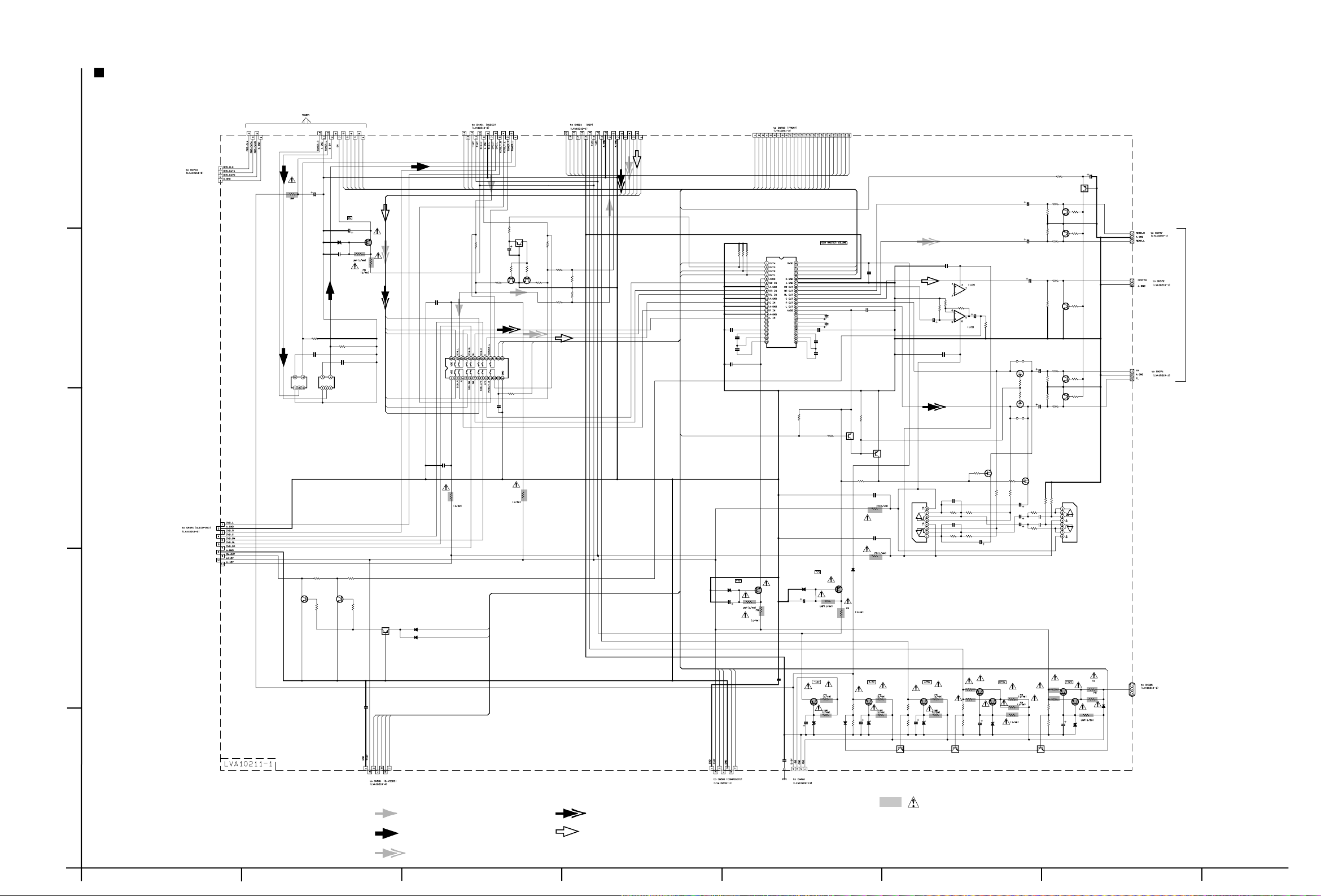
Main section
RX-7010RBK/RX-7012RSL
Sheet 8/8 Sheet 5/8 Sheet 6/8 Sheet 7/8
CN412
5
Sheet 7/8
CN403
R1456
C1438
22
470/6.3
4
R1458
4.7K
C1440
0.0056TF
FL402
QQR0590-001
3
CN431
Sheet 5/8
1K
Q1426
2CS3575-JVC
R1496
2
10K
STEREO_IN
D1406
MTZ10JC
C1407
0.022
R1457
4.7K
C1439
0.0056TF
FL401
QQR0590-001
TU_MUTE
TUNED_IN
C1406
100/25
KTD863/Y/
R1493R1494
1K
Q1425
2CS3575-JVC
PLL_CLK
R1413
10K
CN411
PLL_DATA
PLL_CE
Q1406
1K
R1412
10
R1495
Q1424
KRA104M
D1410
1SS355
D1409
1SS355
SW_CLK
SW_STB
SW_DATA
R1497
510
0.022
C1445
DSP_SL
DSP_C
DSP_R DSP_L
DSP_SR
DSP_LFE
0.022
C1444
R1459
68
S_MUTE
SW_MUTE
2SC3575-JVC
220
R1471
R1474
C1447
4.7/50
R1473
SW_DATA
SW_CLK
CN421
1K
Q1423
KRA104M
R1472
10K
10K
Q1422
Q1421
SW_STB
TC9162AF
IC423
R1465
1K
C1446
220P
68
R1460
R1498
2SC3575-JVC
R1470
DSP_CLK
DSP_RESET
DSP_READY
DSP_STATUS
DSP_COMMAND
510
R490
5.6K
R480
220
15K
R491
15K
5.6K
R489
CN481
DSP_C
DSP_R
DSP_L
DSP_SR
DSP_SL
DSP_LFE
BASSBOOST
S_MUTE
C1434
0.022
D1407
MTZ7.5JC
47/25
0.015MY
PLL_CE
PLL_DATA
DBS
S_MUTE
PLL_CLK
VCR
DVD
R1463
100k
100K
R1455
C1435
0.0082
0.33TF
C1433
C1432
KTD863/Y/
R1415
C1408
100k
BASSBOOST
VIDEO2
VIDEO1
Q1407
2.2K
R1414
IC428
M62446FP
R1499
10
TU_MUTE
SW_MUTE
VOL_CLK
VOL_DATA
VOL_LATCH
R1442
VOL_CLK
100K
VOL_LATCH
VOL_DATA
SW_STB
D1408
MTZ7.5JC
C1409
47/25
SW_CLK
SW_DATA
DCS
AVCOMPULINK
0.0082
0.015MY
0.33TF
TUNED_IN
C1429
C1428
C1427
STEREO_IN
SELF_DET
C1431
4.7/50
C1430
4.7/50
R1441
1K
Q1408
R1417
2.2K
DSP_CLK
DSP_STATUS
DSP_COMMAND
R1416
DSP_RESET
DSP_READY
KTA1023/OY/
10
CN402
KRC104M
Q1416
R1431
10K
D1411
1SS355
C1425
100/10
R1453
1K
Q1420
R1452
100K
R1451
100K
R1447
R1446
100K
C1421
4.7/50
R1436
100K
R1435
100K
R1437
C1420
4.7/50
Q1409
2SK301( P,Q)
R1426 R1427
51K 51K
C1419
0.022MY
4.7K
KRA104M
R1449
1K
R1450
10K
Q1419
2SC3575-JVC
R1448
10K
Q1418
2SC3575-JVC
1K
R1445
1K
R1444
10K
Q1417
2SC3575-JVC
R1438
1K
R1440
10K
Q1414
2SC3575-JVC
R1439
10K
Q1413
2SC3575-JVC
1K
IC421
BA15218F
CN473
CN472
Sheet 2/8
CN471
C1424
4.7/50
C1423
4.7/50
C1461
0.022
C1426
C1436
0.022
10K
R1443
Q1415
KRA104M
C1411
0.022
68
R1419
C1410
0.022
R1418
68
BA15218F
0.022
IC427
BA15218F
R1490
R1492
27K
R1480
1K
100K
C1453
4.7/50
0.022
IC422
4.7/50
C1459
IC427
R1464
BA15218F
C1460
Q1410
2SK301( P,Q)
R1432
10K 10K
C1415
100P
R1422
R1423
10K
2.7K
100P
C1414
10K
2.7K
R1420
R1421
4.7/50
C1412
4.7/50
C1422
100K
B821
Q1412
2SK301( P,Q)
R1434
10K
R1433
10K
Q1411
2SK301( P,Q)
B820
R1430
R1428
10K
10K
R1429
C1413
4.7/50
R1425
4.7K
C1417
0.47/50
0.022MY
C1418
C1416
R1424
0.47/50
C1437
1.5
C1443
1.5ML
DBS
DVD
VCR
VIDEO1
VIDEO2
CN461
1
Sheet 5/8
AUDIO signal
TUNER signal
FRONT signal
CENTER signal
AVCOMPULINK
VIDEO1
VIDEO2
DCS
CN441
Sheet 5/8 Sheet 1/8
0.022
C1464
EP401
R1401
10 12
Q1401
KTA1046/Y/
R1402
1.8K
MTZ13JC
C1401
D1412
47/50
D1401
CN491
Q1402
2SD2395/EF/
R483
1K 1K
100K
R484
1SS355
C1402
100/25
R1403
R1404
R485
2.7K
D1402
MTZ6.2JC
Q1431 Q1432 Q1433
KRC104M KRC104M KRC104M
R1405
12
Q1403
2SD2395/EF/
R1406
6.8k
D1403
MTZ5.6JC
100K
R486
100/25
C1403
Parts are safety assurance parts.
When replacing those parts make
sure to use the specified.
Q1434
R1461
2SD2395/EF/
2.2
Q1404
R1407
2SD2395/EF/
R1462
2.2
R487
1K
R488
100K
100/25
4.7
R1408
4.7
R1409
2.7K
D1404
MTZ5.6JC
C1404
Q1435
2SD2395/EF/
R479
2.2
Q1405
2SD2395/EF/
R478
2.2
R475
20K
27K
R1411
1.8K
D1405
R476
MTZ13JC
100/25
C1405
SURROUND signal
AB CD E F G
FW485
SELF_DET
R477
4.7
R1410
4.7
D1413
1SR35-400A
Sheet 2/8
SHEET 4/8
2-5
Page 25
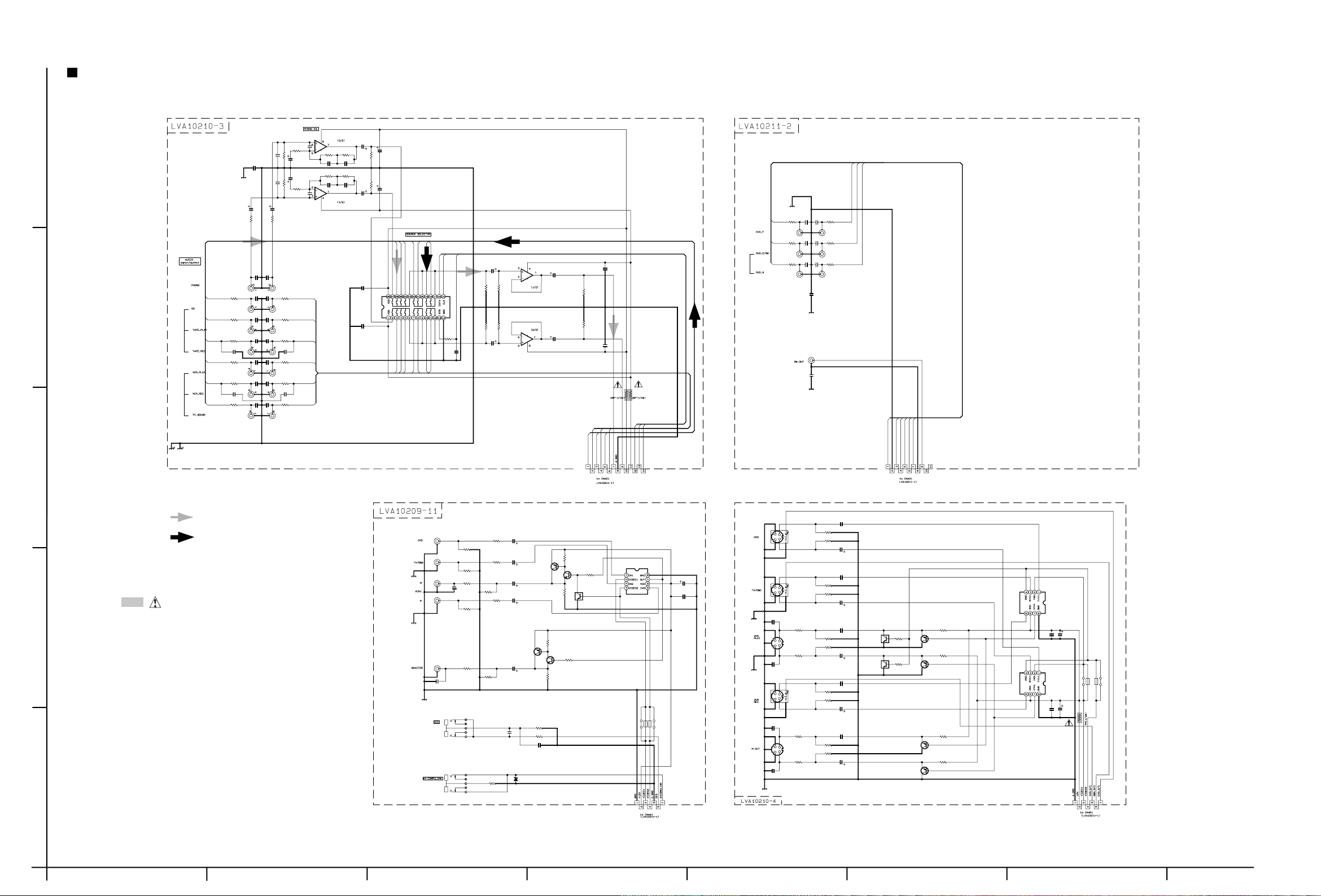
RX-7010RBK/RX-7012RSL
Audio / Video / S Video / DVD signal input section
IC401
C408
NJM4580DD
100P
R406
560
R410 R408
470K 39K
C412 C410
C406
0.0068MY 0.0018MY
5
J401
QNN0389-001
4
J402
QNN0168-001
J403
QNN0168-001
TAPEIN_L
TAPEOUT_L
VCRIN_L
VCROUT_L
TV_L
C400
0.022
J401
QNN0389-001
R401
2.2K
C417 C418
330P 330P
R421 R422
470
C421 C422
330P 330P
R423 R424
470 470
C423 C424
330P
R425 R426
C425 C426
470 470
330P 330P
C427 C428
220P 220P
R429 R430
C429 C430
470 470
330P 330P
R431 R432
C431 C432
470 470
330P 330P
C433
220P 220P
R435 R436
C435 C436
470 470
330P 330P
100/10
R409 R407
470K 39K
C405
47K 47K
100P 100P
C403 C404
R403 R404
C402C401
4.7/504.7/50
R402
2.2K
470
TAPEIN_R
330P
C434
100/10
R405
560
CD_RCD_L
TAPEOUT_R
VCRIN_R
VCROUT_R
TV_R
C407
100P
C411 C409
0.0068MY 0.0018MY
IC401
NJM4580DD
C415
C414
47/16
4.7/50
R412
100K
R411
100K
C416
47/16
C413
4.7/50
J404
QNN0389-001
C441
4.7/50
C419
0.022
C420
0.022
IC402
TC9164AN
CD_L
CD_R
TAPEIN_L
TAPEIN_R
VCRIN_L
VCRIN_R
TV_L
TAPEOUT_L
DVD_L
TUNER_LTUNER_R
SW_DATA
SW_CLK
TV_R
DVD_R
SW_STB
R440
TAPEOUT_R
1K
R441
R443
100K
100K
R442
R444
100K
100K
BA15218N
C442
C440
4.7/50
220P
BA15218N
IC403
C443
4.7/50
IC403
C444
4.7/50
C445
0.022
R445
100k
R446
100k
C446
0.022
R449
R450
270
270
J405
QNN0388-001
J404
R451 R452
470 470
DVD_L
R453
470
DVD_C
R455
470
J406
QNN0284-001
C451
C452
330P
330P
DVD_R
C453
C454
R454
330P
330P
470
DVD_SW
C455
C456
R456
330P
330P
470
DVD_SRDVD_SL
C459
0.1TF
J405
QNN0388-001
C460
1.5MY
J406
QNN0284-001
SW_OUT
DVD_SR
DVD_SL
DVD_SW
DVD_L
DVD_R
DVD_C
A-12V
A+12V
SIG_R
SW_STB
SIG_L
SW_DATA
TUNER_L
TUNER_R
VCROUT_L
VCROUT_R
DVD_L
3
QGB2510K1-14
DVD_R
CN401
SW_CLK
CN451
QGB2510K1-11
A.GND
Sheet 4/8 Sheet 4/8
C551
AUDIO signal
QND0025-001
J552
QND0083-001
QND0083-001
QND0083-001
J551
J551
QND0083-001
J553
J552
C557
47P
R555
75
R556
75
C558
47P
C563
47P
R561
75
75
C564
47P
R501
TUNER signal
2
Parts are safety assurance parts.
When replacing those parts make
J501
QNN0063-001
J503
QNN0017-002
J502
QNN0063-001
J502
QNN0063-001
R502
75
R504
75
R505
75
C504
47P
R508
75
C501
330
4.7/50
R503
C502
330
4.7/50
KTA1267/YG/
C503
470/6.3
R506
47K
R507
C505
330
4.7/50
R511
150
Q501
Q502
KTC3199/GL/
R513
1.5K
R512
270
Q503
KRC101M
IC501
NJM2246D
1000/16
C511
0.022
C512
sure to use the specified.
R514
Q504
KTA1267/YG/
J501
QNN0063-001
J521
QNS0073-001
J591
1
X
R509
75
C507
47P
C506
470/6.3
R510
47K
C521
220P
D591
X
R591
X
150
R516
1.5K
Q505
KTC3199/GL/
R515
270
R522
470
R521
220
C522
QGB2510K1-07
B502
B501
K501
K502
CN501
0.047
R551
75
R552
75
C552
4.7/50
C553
0.047
R553
75
R554
75
C554
4.7/50
C555
0.047
47K
R557
R558
47K
C556
4.7/50
C559
0.047
R559
75
R560
75
C560
470/6.3
C561
0.047
47K
R563
R564
47K
C562
470/6.3
KRC110M
Q573
KRC110M
R573
10K
R574
Q574
KTA1267/YG/
10K
Q553
KTA1267/YG/
Q554
KTA1267/YG/
Q571
KTA1267/YG/
R571
390
R572
390
Q572
R565
390 390
R566R562
C582
1.5ML
C584
1.5ML
IC551
NJM2246D
IC552
NJM2246D
QGB2510K1-07
C581
47/16
K552
K551
B551
B552
C583
47/16
R581
6.8
CN551
2-6
Sheet 4/8
Sheet 4/8
SHEET 5/8
HAB C DE FG
Page 26
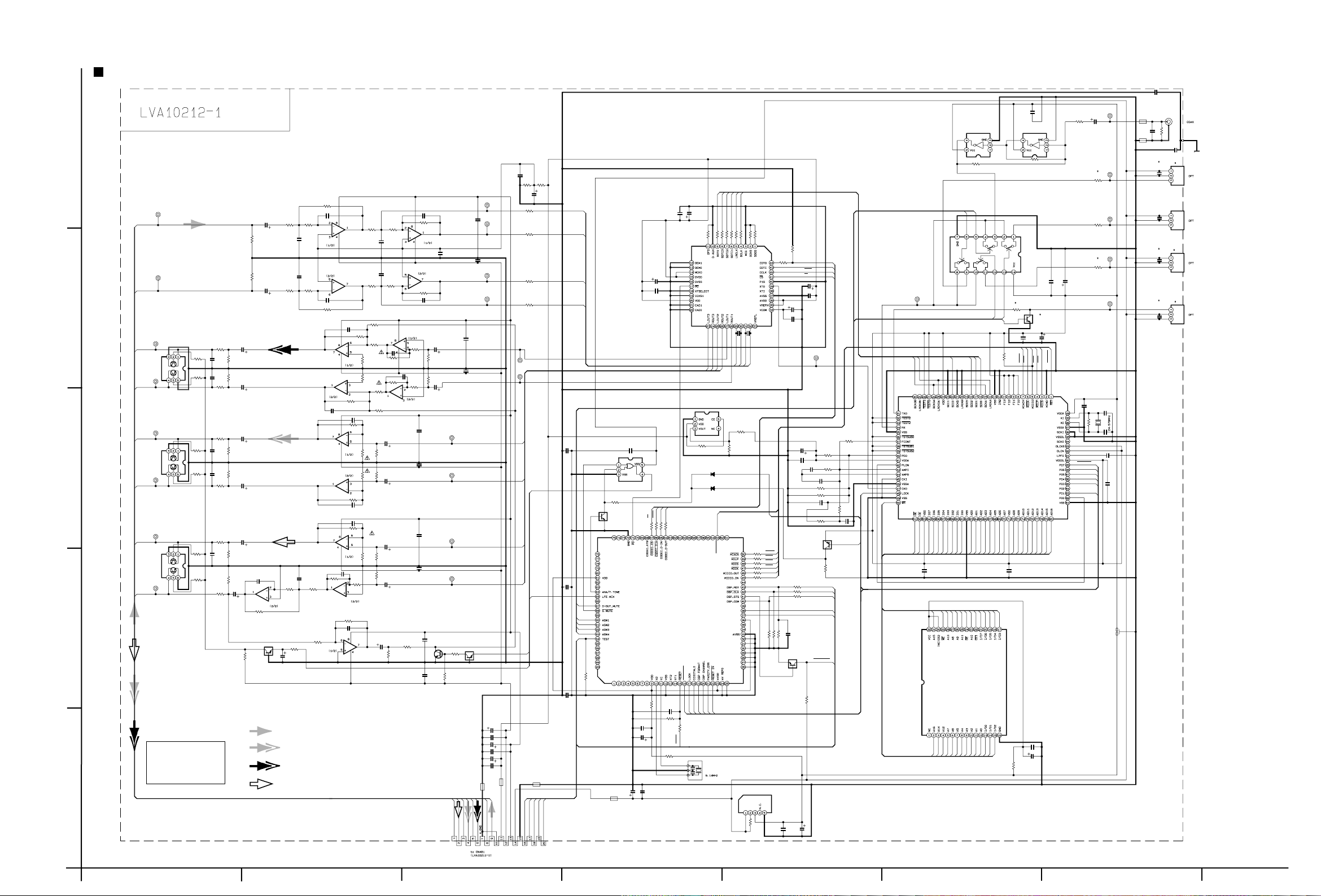
RX-7010RBK/RX-7012RSL
CS
CCLK
MIACK
MILP
MICS
MICK
AUTODATA
DSPSTATUS
DSP_RST
RESET
CCLK
DSP_RST
MICS
MICK
MIACK
AUTODATA
MILP
DSP section
1.0
C628
0.01
IC622IC621
TC7SU04FUTC7SU04FU
5
C608
0.1
R618R617
10K10K
C607
100/16
SMUTE
DSPSTATUS
DSPCLK
LIN+
LIN-
100/6.3
C673
0.01
IC672
TC7SET32FU
C671
0.01
C672
100/6.3
100/6.3 0.01
C688 C687
C611
C612
CSCSCCLK
220
R664
0
R683
0.01
CDTO
220
220
R662
R663
UPD784215AGC103
R688
RIN-
RIN+
0.01
C693
R669
10K
Q672
DTC114YE
0.01
C661
D.MUTE
SELECT1
SELECT2
SELECT3
SELECT4
TEST
10K
R682
0.01
C694
K687
NQR0319-001
R2519
330
R2521
330
R2520
330
TP515
TP514
LFE.MIX
LFE.MIX
K688
NQR0319-001
D.GND
D+5V
A+12V
A-12V
DSPCOMMAND
DSPREADY
RESET
C610
100/6.3
SDTI3
BCLK
LRCLK
SDTI1
SDTI2
R673
4.3K
AUTODATA
LOCK
DIGITAL0
R685
FORMAT
R603
IC683
RN5RZ33BA
10K
CHANNEL
47K
ROUT3
LOUT3
D607
1SS355
D608
1SS355
ERR
RST_DET
X671
NAX0275-001X
SDTO
220
R609
LOUT2
220
R608
ROUT2
DSP_RST
220
R607
IC601
AK4527BVQ
220
220
220
47K
47K
R602
R601
R606
R611
R612
LIN-
LIN+
RIN-
RIN+
C601
C602
0.001
0.001
R632
0R0
R686
150
ERR
R691
220
R692
220
R693
220
R694
220
R695
220
R696
220
Tx
Rx
IC681
PQ3DZ53
10K
R681
R613
8.2K
R615
4.3K
CDTO
CDTI
CCLK
CS
C603
100/6.3
C605
0.1
100/6.3
C604
C606
0.1
TP607
R642
R657
10K
DSPSTATUS
10K
R641
1K
R643
100
0.01
1K
56K
100P
R648
4.7K
10K
C649
120P
LOCK
C641
100/6.3
C642
0.01
0.47
C643
C644
R645
R644
C645
R646
Q607
MIACK
MILP
MICS
MICK
MIDIO
MIDIO
8.2K
R680
DTA144EKA
4.3K
R674
DSPREADY
4.3K
R675
DSPCLK
4.3K
R676
DSPCOMMAND
8.2K
8.2K
100P
C679
R678
R679
Q670
DTC114YE
R670
10K
C690C689
100/6.30.01
TP606
BCLK
LRCLK
WE
CE
OE
I/O5
I/O6
I/O7
A15
A14
A16
C609
0.1
CDTI
220
R661
IC671
C677
100P
8.2K
R677
RESET
0
R671
10K
OUT_LFE
OUT_C
C2555
OUT_SRWEOUT_SL
TP509
TP511
0.1
C2556
0.1
TP510
TP512
C2539
0.1
C2540
0.1
LOUT2
ROUT2
LOUT3
ROUT3
Q673
DTA144EKA
C685
47/16
C683
0.01
C686
47/16
C682
0.01
C684
100/6.3
C681
0.01
K682
NQR0319-001
K681
NQR0319-001
IN_R
IN_L
OUT_R
OUT_L
A+5V
R2515
TP501
IN_L
TP502
IN_R
C2503
R2511 R2513
4.7/50
10k 10k
R2501
100K
R2502 R2522
100K 330
R2512 R2514
C2504
10k 10k
4.7/50
4
TP503
OUT_L
IC652
IMX9-W
TP504
OUT_R
TP505
OUT_SL
IC662
OUT_SR
OUT_C
OUT_LFE
IMX9-W
TP506
TP507
IC682
IMX9-W
TP508
3
R2529
10K
R2530
10K
R2567
10K
R2568
10K
R2587
10K
R2588
10K
2
C2527
R2525
10/50
1K
C2525
R2527
0.001
100K
C2526
R2528
0.001
100K
R2526
C2528
1K
10/50
C2577
R2575
10/50
1K
C2575
R2577
0.001
100K
C2576
R2578
0.001
100K
R2576
C2578
1K
10/50
C2597
R2595
10/50
1K
C2595
R2597
0.001
100K
R2598
100K
R2596
C2598
1K
4.7/25
DTA144EKA
R2560 C2500
1M
C2592
0.022
R2594
33k
IC691
BA15218F
R2590
33k
Q2501
R2500
22/16
10k
C2515
120p
C2513
IC609
0.0012
BA15218F
IC609
BA15218F
C2514
0.0012
C2516
120p
R2516
10k
IC651
BA15218F
C2552
56P
C2594
0.1
R2584
22K
R2592
33k
R2557
10K
SMUTE
IC691
BA15218F
1K
C2551
56P
R2553
15K
IC651
BA15218F
15K
R2554 R2556
C2563
22P
IC661
BA15218F
IC661
BA15218F
C2564
22P
C2583
22P
IC690
BA15218F
C2584
56P
R2586
3.3K
IC690
BA15218F
22K
R2558
56P
C2587
R2517
10k
R2518
10k
R2555
8.2K
R2531
7.5K
R2551
10k
R2552
10k
R2532
R2563
10k
R2565
2K2K100K
R2566
R2564
10k
R2583
12K
R2585 R2581
3K 100K
C2517
390p
C2518
390p
7.5K
8.2K
C2561
1.0/50
R2561
R2562
100K
C2562
1.0/50
C2581
1.0/50
R2582
100K
C2582
10/16
C2588
4.7/25
R2589
100K
C2507
33p
R2509
R2507
22k
22k
IC610
BA15218F
C2512
0.1
IC610
BA15218F
R2508
R2510
22k
22k
33p
C2508
IC650
BA15218F
C2533
4.7/50
R2535
C2531
56P
10k
R2537
10k
56p
R2536
IC650
BA15218F
R2550
2.7k
Q671
2SD2114K/VW
100k
R2538
100k
10k
C2534
4.7/50
C2569
0.1
TP517
C2570
0.1
TP518
C2589
TP519
0.1
C2590
0.1
TP520
C2585
0.1
C2586
R672
0.1
1M
R2533
C2532
R2534
10K
AUDIO signal
Note
X :None used
1
SURROUND signal
FRONT signal
CENTER signal
CN681
QGB2510K1-20
R628
18K
SELECT3
SELECT4
SELECT2
R639
SDTI2
SDTI3
A0
A1A2A3A4A5A6A7
OE
SDTI1
IC631
TC9446F-014
I/O6
I/O7CEA10
I/O0A0A1A2A3A4A5A6A7
4.7K
I/O4
I/O5
I/O2
I/O1
SDTO
I/O0
I/O1
I/O2
I/O3
I/O4
A11A9A8
A13
IC641
W24L010AJ-12
A12
R627
4.7K
IC611
BU4066BCF
C639
C638
0.01
100/6.3
SELECT1
R633
220
Q601
DTC114YE
D.MUTE
C631
C632
100/6.3
0.01
MIDIO
MILP
DSP_RST
MICS
MICK
MIACK
A8
A9
A10
A11
A12
A13
A14
A15
A16
C634C633
0.10.1
I/O3
C653
0.1
C654
0R0
100/6.3
R640
R621
220
C646
0.01
AUTODATA
ERR
FORMAT
CHANNEL
DIGITAL0
RST_DETLOCK
1/50
C621
R629
100
R623
100
R625
100
2.2M
R647
NAX0385-001X
C636
TP601
TP602
TP603
TP604
TP605
C647
22P
X631
C648
18P
0.1
0.1
C635
LC631
NQR0321-001
K601
NQR0269-004
C622
100P
K602
NQR0269-004
C627
J601
R622
75
QNN0347-001
C626
0.1
C629
0.1
UN664
GP1FA550RZ
C624
0.1
UN661UN662
GP1FA550RZGP1FA550RZ
C625
0.1
C637
0.1
UN663
GP1FA550TZ
Sheet 4/8
AB CD E F G
SHEET 6/8
2-7
Page 27
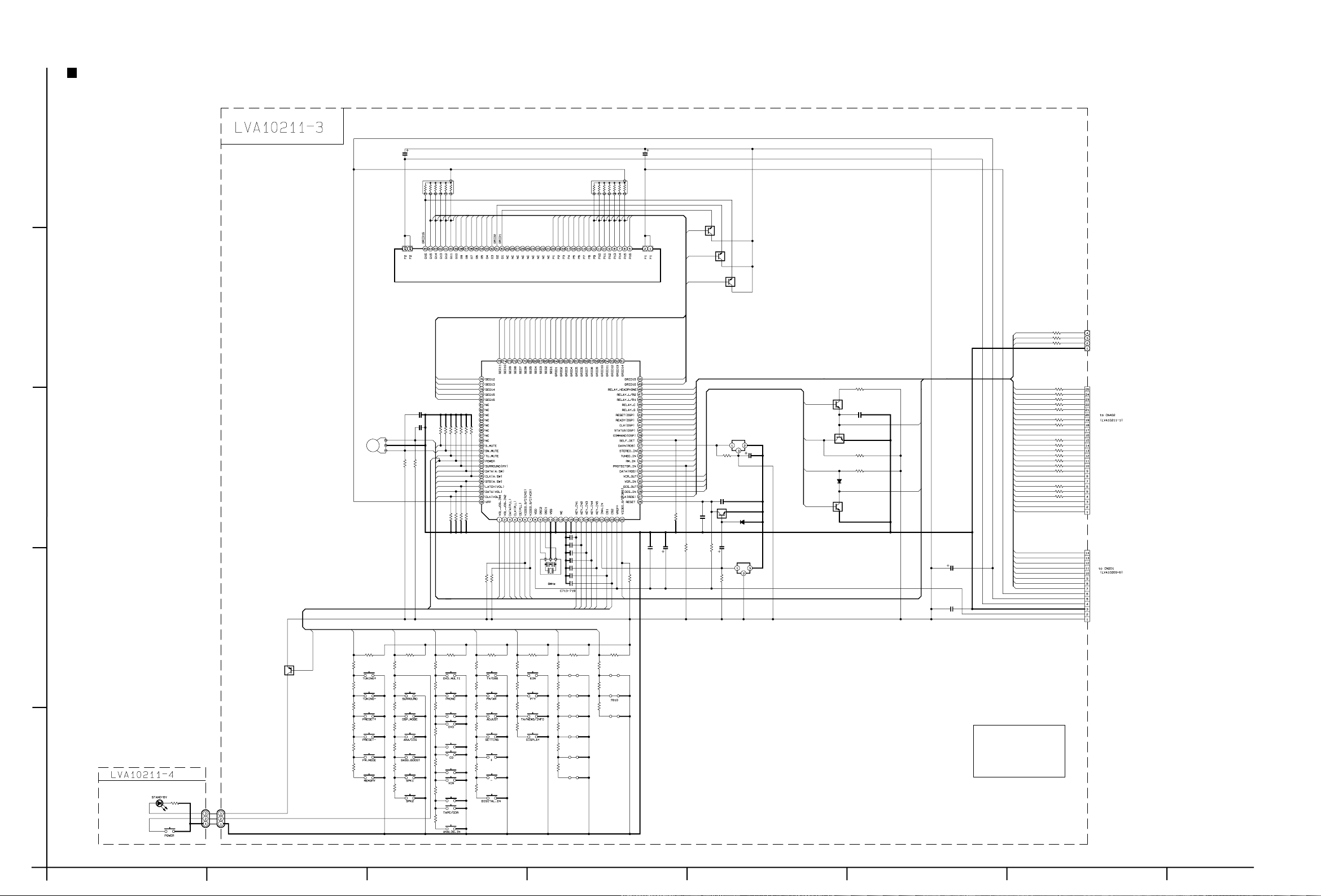
RX-7010RBK/RX-7012RSL
System control and FL displaying section
C707C709
5
QRB089J-104QRB079J-104
RA702RA701
GRID15
GRID10
GRID14
GRID12
GRID11
GRID13
GRID9
GRID8
GRID7
GRID6
GRID5
GRID4
GRID3
DI701
QLF0082-001
SEG6
SEG5
SEG4
SEG3
SEG2
SEG1
SEG13
SEG12
SEG11
SEG10
SEG9
SEG8
SEG7
4.7/504.7/50
GRID1
Q707
SEG16
SEG15
SEG14
DTC114Y
GRID2
GRID16
Q708
DTC114Y
DTC114Y
Q709
4
CN703
RDS_CLK
RDS_DATA
RDS_DAVN
SEG11
SEG10
SEG9
SEG8
SEG7
SEG6
SEG5
SEG4
SEG3
SEG2
SEG1
GRID1
GRID2
GRID3
GRID4
GRID5
GRID6
GRID7
GRID8
GRID9
GRID10
GRID11
GRID12
GRID13
GRID14
220
R782
R781
220
R780
220
QJK021-043004
SEG12 GRID15
SEG13
SEG14
SEG15
C721
0.1
C720
0.1
JOG2
JOG1
JS701
3
QSW0898-001
R759
R760
10k
10k
SEG16
10k
10k
10k
10k
10k
10k
IC701
PLL_DATA
PLL_CLK
PLL_CE
S/C_DVD
S/C_VCR
MN101C35D
QAX0246-001
X701
KEY_IN5
KEY_IN4
KEY_IN3
KEY_IN2
KEY_IN1
C713
C714
C715
C716
C717
C718
C719
0.01
CS2
CS1
R716
R718
R717
R720
R757
R758
R775
10k
10k
10k 10k
10k
R712
R713
R714
R715
JOG1
JOG2
10k
10k
R707
R708
2
POWER
Q711
DTA144E
1
D719
SLR-342VC
R719
220
S727
QSW0683-001
CN714
CN704
QUM133-08DGZ4
QUM133-08DGZ4
KEY_IN1
R722
1k
R723
1k
R724
1.2k
R725
1.5k
R726
2.2k
R727
2.7k
QSW0683-001
KEY_IN2
R721
10k
R729
1k
S721
R730
1k
S722
R731
1.2k
S723
R732
1.5k
S724
R733
2.2k
S725
R734
2.7k
S726
R735
3.9k
KEY_IN3
R728 R736 R743 R750 R761 R768
10k 10k 10k 10k 10k 10k
R737
1k
R738
1k
S728
R739
1.2k
S729
R740
S730
1.5k
S731
R741
2.2k
S732
R742
2.7k
S733
R773
3.9k
KEY_IN4
R744
1k
S734
R745
1k
S735
R746
1.2k
S736
S754
X
R747
1.5k
S737
R748
2.2k
S755
X
R749
S738
2.7k
S756
X
R774
3.9k
S739
S757
X
S752
X
KEY_IN5
R751
1k
S740
R752
1k
S741
R753
1.2k
S742
R754
1.5k
S743
S744
S745
S753
X
CS1
R762
1k
S746
R763
1k
S747
R764
1.2k
S748
R765
1.5k
S749
R766
2.2k
R767
2.7k
CS2
R769
1k
B701
X
R770
1k
B702
EUR
R771
1k
B703
X
B704
X
B705
X
B706
X
B707
B708
S/C_DBS
GRID16
RY_HP
RY_LR2
RY_LR1
RY_C
RY_S
DSP_RESET
DSP_READY
DSP_CLK
DSP_STATUS
DSP_COMMAND
SELF_DET
RDS_DAVN
STEREO_IN
TUNED_IN
RM_IN
PROTECTOR_IN
RDS_DATA
VCR_OUT
VCR_IN
DCS_OUT
DCS_IN
RDS_CLK
C730
R711
0.1
100k
R710
C701
C702
1.5ML 100/6.3
10k
R709
10k
IC703
GP1U281X
R703 C705
10k 100/6.3
C704
0.022
Q701
DTC114YE
D701
1SS355
R702
C703
22k
2.2/50
IC702
IC-PST9139
R701
4.7k
DCS_OUT
DCS_IN
VCR_IN
VCR_OUT
Q702
DTC114TE
Q703
DTC144WE
D702
1SS355
Q704
DTC114YE
R704
470
C706
330p
DCS
R705
10k
R706
10k
VCR
C708
4.7/50
C722
1.5
DSP_RESET
DSP_READY
DSP_CLK
DSP_STATUS
DSP_COMMAND
SELF_DET
STEREO_IN
TUNED_IN
VCR
DCS
SW_DATA
SW_CLK
SW_STB
VOL_LATCH
VOL_DATA
VOL_CLK
TU_MUTE
SW_MUTE
S_MUTE
PLL_DATA
PLL_CLK
PLL_CE
S/C_DBS
S/C_DVD
S/C_VCR
R799
R798
R797
R796
R795
R794
R793
R792
R791
R790
R789
R788
R787
R786
R785
R784
R783
220
220
220
220
220
220
220
220
220
220
220
220
220
220
220
220
220
QGF1205C1-25
RY_HP
RY_LR2
RY_LR1
RY_C
RY_S
PROTECTOR_IN
POWER
RY_SURR
F1
-VPP
F2
B+5V
5V
QGF1205C1-14
CN702
Sheet 4/8
CN701
Sheet 1/8
X
B709
X
Note
X :None used
SHEET 7/8
2-8
HAB C DE FG
Page 28
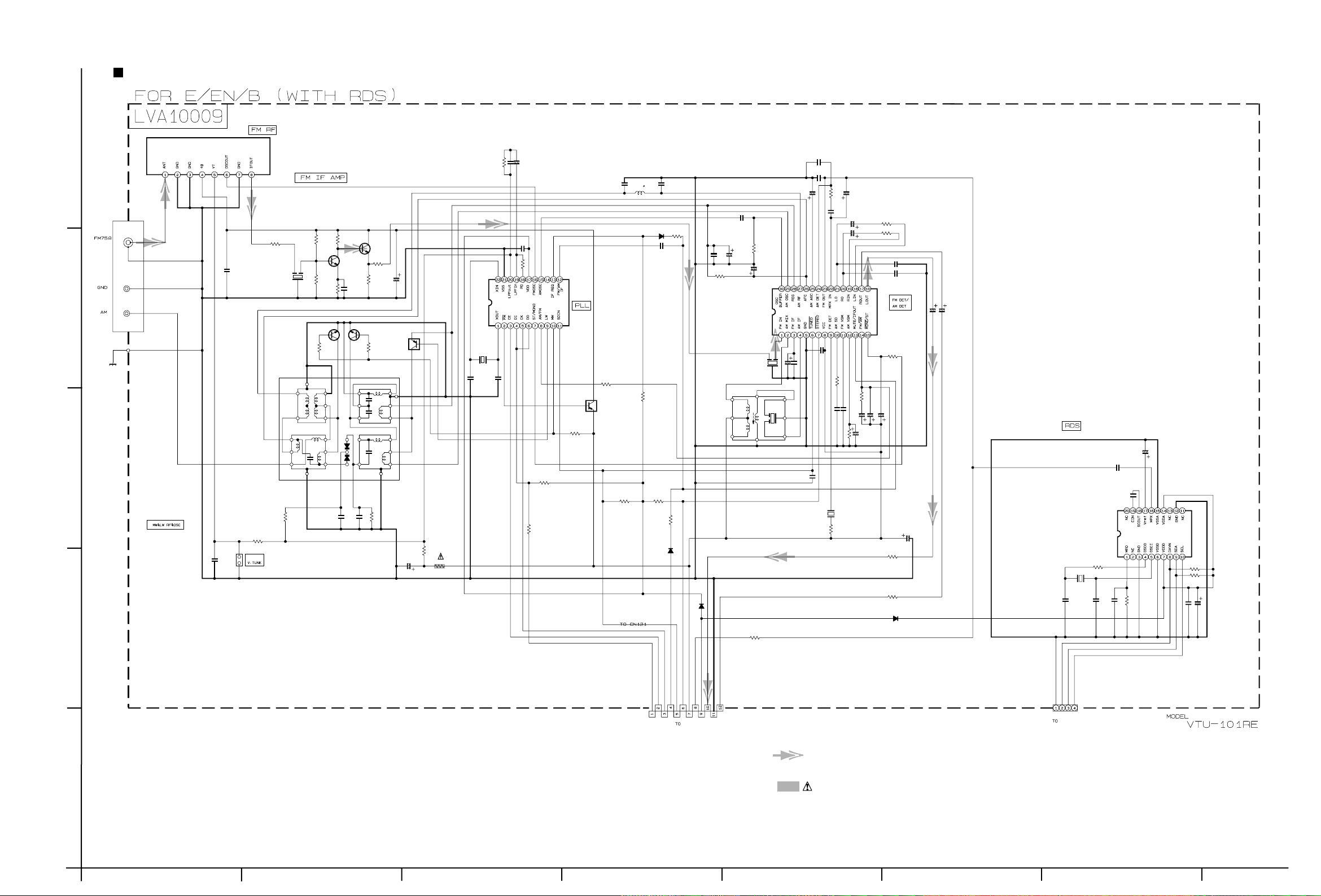
RX-7010RBK/RX-7012RSL
Tuner section
C129
IC121
LC72136N
X121
QAX0402-001
C121
C122
12P
12P
R127
0.001
C128
0.47/50
8.2K
R124
C117
6P
C123
0.047
2.2K
R126
5.6K
Q121
DTA124E
R114
1.2K
R184
R134
1K
10K
R183
10K
L111
15
D129
1SS133
R122
4.7K
C126
100P
R182
10K
R133
3.9K
D123
1SS133
C118
15P
R132
39K
C157
0.047
R147
3.3K
T142
QQR0973-001
1SS133
D121
C158
22/16
C156
0.001
R146
4.7K
C168
1/50
CF102
QAX0285-001Z
R141
1K
IC102
LA1838
C150
22/16
C143
0.022
C133
22/16
C141
0.047
C134
0.0022
C137
68P
C144
R150
330
0.047
R140
56K
C135
0.022
470.022
R142C163
0.047
C164
CF103
QAX0519-001Z
5.6k
R143
C147
1/50
R144
C136
R157
C161
10/16
2.7K
C162
10/16
R158
2.7K
C139
0.039
C140
0.039
C186
10/16
C185
10/16
R145
10K
3.3K
C148
1/50
0.22/50
1/50
C149
C146
1/50
C196
2.2/50
C195
330P
560P
C193
C184
R161
1K
R162
1K
D131
1SS133
100/16
C191
82P
X191
QAX0263-001Z
C192
47P
R191
1K
C194
IC191
SAA6588
R193
10K
R194
10K
R192
470K
0.1
C199
C197
10/16
0.047
RF101
5
C101
0.01
4
AT101
QNB0014-001
BK001
QAU0119-001
R103
100
CF101
QAX0285-001Z
R104
2.7K
390
R105
Q111
KTC3199/GL
R111
4.7k
R107
560
1K
R106
Q102
2SC535/BC
0.022
C105
Q112
KTC3199/GL
Q103
2SC461/BC
R112
4.7k
R109
R108
220
C107
22/16
3.3K
Q113
DTA114Y
3
T111T111T111T111T111
T111T111T111T111
T111T111T111T111T111
T111T111T111T111T111T111
T111T111T111T111T111T111T111T111T111
QQR0871-001
C112
C111
0.047
12P
100K
R115
R128
4.7K
C130
100/10
R130
68( 1/4W) F.RES.
C103
0.022
R129
TP101TP101
R119
10K
2.2K
2
DAVN
SDA
SCL
CN111
QGB2501K2-12
DATA
MUTE
CKCE9V
STEREO
TUNED
CN411
DETOUT
5.6V
LOUT
ROUT
GND
sheet 4/8
QGB2501K1-04
CN112
D.GND
CN412
sheet 4/8
FM / Tuner signal
1
AB CD E F G
Parts are safety assurance parts.
When replacing those parts make
sure to use the specified one.
SHEET
8/8
2-9
Page 29
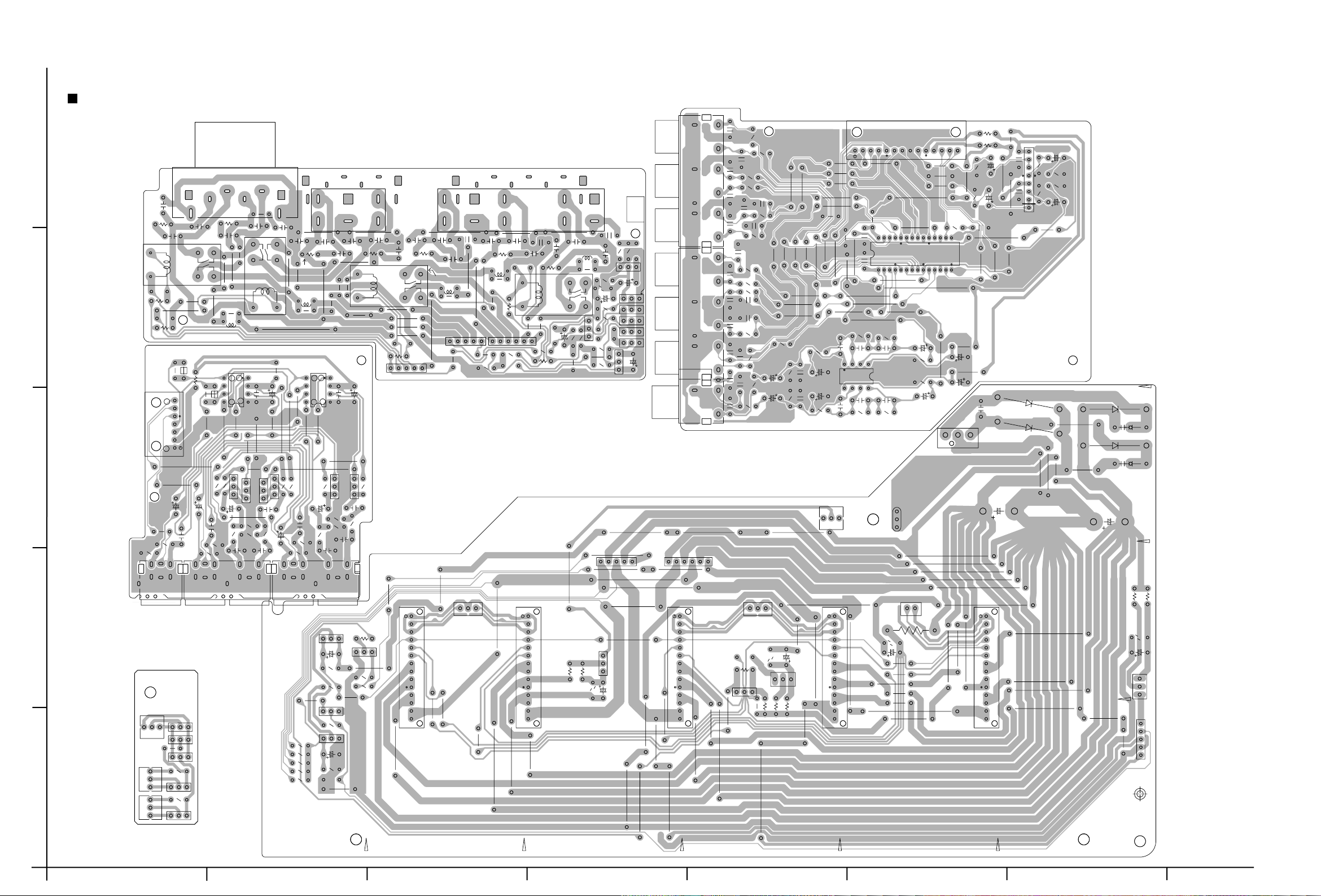
Printed circuit boards
Main board
RX-7010RBK/RX-7012RSL
R440
C416
C415
CN351
C440
R449
R450
R445
R446
C1301
C1304
C443
C444
D1302
D1304
C446
C445
IC403
R444
R443
C442
R442
R441
C441
C1305
D1303
D1301
C1302
C1303
R1302
R1303
C435
R435
R436
5
ST302
C556
R556
C558
Q574
IC552
R557
R558
RY302
Q571
Q572
C584
C557
B432
C1358
C583
R555
R552
Q573
C555
C1378
R571
C552
C1359
R551
R573
L1352
R1370
C551
C1364
C1360
C1362
C1361
IC551
R566
Q554
R563
R564
R562
C563
C564
J551
C582
R1371
C581
R565
Q553
C561C562
R561
C1377
R1368
C1355
RY301
D1351
4
R1351
D1352
R1352
K552
B552
CN551
3
C554
C553
R553
R554
J553
R560
R559
C560
C1357
R581
B551
R1369
C1356
B1005
L1351
K551
R572
R574
C559
J552
R1354
FW303
C1363
R1374
D1354
ST303ST301
C1374C1375
RY304
L1355
C1373
C1376
FW301
R1365
L1354
R1373
R1364
D1359
R1353
FW302
C1370
D1353
C1371C1372
C1369
R1355
R1357
R1372
RY303
C1368
D1355
C1351
C1366
Q1351
R1358
L1353
R1359
R1356
Q1358
R1363
D1356
R1362
C1365
R1361
R1360
D1357
D1358
C1352
C1367
R1366
C1354
R1367
Q1356
Q1355
Q1353
Q1354
Q1352
Q1357
D1360
C1353
FW301
J403
J402
J401
FW302
C424
C429C430
C425C426
C421
C400
C418
C432
C431
R429
R401
R430
C422 C423
C417
R432
C436
R431
R422
C433
R423
R424
R425
C427
C428
R426
R402
C434
C402
C401
R421
R403 R404
C403 C404
R406
C406
R405
C405
C407 C408
CN385
IC401
R409
R410
C412
C411
C420
C419
CN401
R408
C410
C409
R407
IC402
C414
R412
R411
C413
EP301
CN311
D1305
CN372
C1306
R1301
D1306
C1308
CN321
Q1301
FW341
HAB C DE FG
2
Q1302
C1309
R1309
R1311
R1307
R1306
R1305
R1308
R1304
Q1304
R1310
CN210
Q233
Q234
B200
Q235
R232
1
CN208CN209
Q232
R231
Q231
R1317
Q1307
R1319
R1318
Q1303
C1310
R1312
D1307
CN332
CN373
CN331
R1321
R1320
D1310
C1312
Q1308
CN312
D1308
R1316
Q1306
CN371
B379
D1309
R1315
R1313
C1311
Q1305
R1314
2-10
Page 30
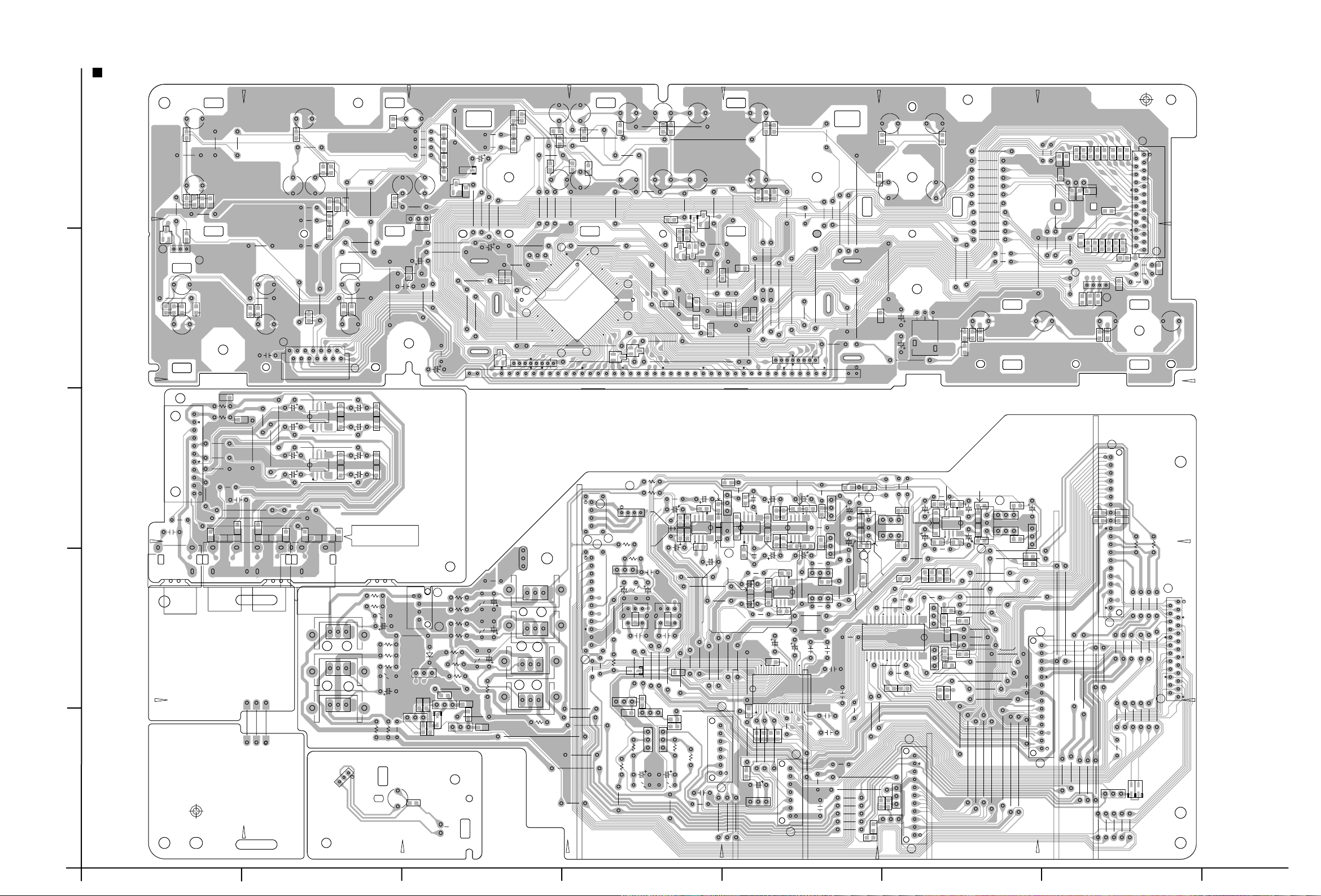
System control & Audio board
RX-7010RBK/RX-7012RSL
B754
CN412
S755
B1718
R739
S754
Q708
Q1415
S736
B753
CN411
R741
B1717
R1412
C1438
R1458
R1456
R1443
R1416
S737
B729
CN403
FL402
R1413
C1440
D1411
R1417
D1408
B728
Q1406
S757
S756
R1419
R1491R1492
D1406
Q1408
Q707
R1418
C1452
R706
B780
R1479R1480
R1431
D1407
R773
B1706
IC427
C1406
Q1407
R762R763
B733
C718
C730
B1703
B732
B781
RA701
R761
S735
R738
B731
R737
R736
S734
B758
B757
B756
X701
IC701
EP401
R479
Q1401
Q1403
Q1435
Q1405
R740
C715
B755
B1702
B1711
HS401
HS403
HS435
HS405
R725
S732
C719
C462
C461
B769
R455
R727
B767
C455
R735
B704
B706
R772
B786
IC702
R710
S726
B1744
R461R462
R471R472
C453
C454
C456
R453
R456
R1403
D1402
C1402
D1404
C1404
R1462
R1461
R734
B737
R732
R733
S752
S730
B707
B708
B709
S724
B788
R757
CN701
C464
C463
IC451
C474
C473
IC471
HS434
Q1434
B787
R768
R769
R770R771
B768
B770
R726
S725
R463
R464
R474
C472
C471
R473
J404
R1404
HS402
Q1402
Q1404
HS404
CN714
S729
R731
B744
B742
B743
5
S728
R721
CN451
R729
S722
R728
C713
B740
R482
C714
B739
B738
R724
S723
C722
C481
R481
C482
B741
R730
Q711
R720
CN704
B771
4
R722
R723
S721
3
C459
C460
J406
J405
2
R454
S751
B703
B705
C702
R451
Q1432
C708
CN491
R1408
R1407
R1409
C451
C452
R452
R701
FW485
R487
S733
B702
B762
B761
C704
B1704
R486
B783
D1405
D701
B782
D1401
D1403
R475
R702
B760
C1403
B701
B759
C701
Q709
B833
C1401
C1405
R478
R476
B763
R764R765R766
C703
S731
R767
Q701
B1752
B1751
B764
B735
B1728
C709
R1402
R1401
R1405
R1406
R1411
D1413
R1410
R477
R485
R488
R484
Q1431
D1412
Q1433
R483
1
R719
S727
D719
S739
B1710
B1713
R742
S738
Q704
B726
D702
B752
B1716
B727
FL401
R1441
R1442
R1415
R1457
C712
C1459
Q702
C1443
R715
C1422
R1414
C706
R1490
R718
R1446
R1464
R704
B777
B778
R709
R1445
R1427
R705
Q703
B794
R717
B779
DI701
R1489
C1453
C1407
C1439
C1426
Q1416
C1408C1409
Q1417
C1414
R707
C711
R1420
R1421
R1484
B751
B724
R714
C1449
C1448
CN461
B776
C1411
IC421
C1410
R1425
R1483
B750
R1429
R1454
R1474
R708
R775
B749
R1424
Q1423
S741
R758
C1447
S740
B775
R1455
R1426
C1436
R743
C1418C1419
C1417
B793
B774
R1432
R1463
R744 R745
C1416
B792
B747
RA702
IC422
R1499
R746
C716
B1709
R1423
R1476
R1481
R1475
C1412
R1482
B748
C1431
C1415
C1432
B1708
R1422
IC425
C1413
CN441
B720
R1433
C1430
R1428
B1727
B1712
IC428
C1428
C1437
Q1412
C1429
C1433
C1434
B723
B710
B719
R1430
B716
Q1411
Q1409
C1427
C1435
Q1410
B1748
B718
C1420
IC423
B1747
B1705
C1421
R1434
B1749
C1460C1461
R1496
R1437
R1493
R1495
R747
R1435R1436
R1438
R1494
R748
Q1413
Q1414
Q1425
S742
R703
R496
S744
CN471
B1746
C705
C707
R1439
R1440
C1446
R492
B773
Q1426
IC703
R1477 R1478
R1487
C1450 C1451
R497
S745
CN431
S743
R1488
Q1421
Q1422
R498
R493
IC426
R495
R749
R1498
R1486
R1485
B789
R1470
R499
R494
R750
C717
R1497
C1423
C1424
B1743
R1472
R1473
R751
R1449
R1447
R1451R1452
B1742
B1733
B1734
B1735
B1736
B1737
B746
B1738
B1741
B1740
B1739
R752
S746
CN473
Q1418
Q1419
R1453
R1465
C1444
R1471
R1448
R1450
C1445
B1725
B1726
B1745
S747
CN421
C1425
B1723
Q1420
B1732
B1724
C721
B1731
R713
B1722
R712
JS701
R760
R790
B1730
R490
R489
R759
R792
R782
R789
R793
R781
R788
R794
R780
R787
C720
R753
R791
R795
R786
Q1424
R796
R754
R785
S748
R797
R799
B1719
B1720
R784
R711
R783
CN702
R798
CN481
R480
R491
B1721
D1409
D1410
R1460
R716
S749
R1459
CN402
AB CD E F G
2-11
Page 31

Power amp. board
RX-7010RBK/RX-7012RSL
R833
R343
R843
C323
C321
C823
Q311 Q313
C821
R333
R337
R335
Q811 Q813
R331
R835 R837
R831
D305 D307
R845
R849
D809
Q819
R813
C811
R839 R841
D805 D807
R853
R851
L801
R345
R349
R313
C311
R339 R341
R353
R351
L301
B296
R811
Q319
C825C827
R311
C325C327
R347
C309
D309
C809
R823
R317
CN301
R847
C819
CN801
C319
R323
R861
R319
R821
D303
C829
R815
R321
R315
R805
R859
Q801
R305
R857
C801
Q301
R855
Q803 Q805
Q307
Q305
C301
R363
B291
R801
Q303
C315
C815
C317
C817
R301
R863
C803
B293
C305
R307
R807
C303
C307
C807
C813
R809
C805
D801
R803
C313
R309
D301
R303
B2025
B134
B2026
B2027
B2028
B2029
B2030
B2001
B2002
B2003
B2004
B2005
B2006
Q809
Q309
Q315
Q317
TH801
TH301
R329
B2008
B2012
R825
R325
Q815 Q817
R827
R327
R829
B2031
B2032
B2033
B2034
B2035
B2036
B206
B2008
B2009
B2010
B2011
VR301
R1
FW251
RY202
B110
PW104
B109
B108
PW102
B107
FC211
FC212
RY203
HS211
B146
B145
B147
Q211
Q203
D223
D221 D222
R204
D210
R203
R221
B103
B102
B101
B106
B105
B104
C217
R211
C213
PW105
PW103
D218
R207
R212
PW101
D211
C212
B166
Q202
B171
B172
D214
C214
D219
PW408
PW411
R206
D212
Q204
R210
B111
B112
B113
B114
CN201
B181
Q205
D217
C218
D216
C216
D215
D213
R209
C215
Q208 Q209
B180
B185
B183
Q210
B150
TH201
TA201
5
J1331
4
TW301
3
PW204
FC252
TW302
C1331
B142
B141
C1332
R1331
R1332
C1333
PW203
B170
TA202
EP1
FW251
B144
B143
C210
Q206
B173
FC241FC242
B165
C204
D220
B174
B115
PW409
B116
VS201
EP201
B169
R208
CN241
B161
B162
B148
B149
Q207
B168
B175B176
B177
CN203
PW407
B117
B118
PW410
PW406
016
015
014
013
012
011
010
PW310
PW301
PW309
PW311
PW308
PW307
PW306
PW302
B122
B120
B119
B121
B123
B137
B124
B125
B126
B127
B128
B129
B130
B131
B132
B133
B135
B136
B138
B2037
B2038
B2039
B2040
B2041
B2042
B2013
B2014
B2015
B2016
B2017
B2018
B2019
B2020
B2021
B2022
B2023
B2024
Q810
Q310
TH802
TH302
R330
Q318
R826
VR302
R326
Q316
Q818
Q816
R828
R328
R830
B2043
B2044
B2045
B2046
B2047
B2048
R344
R844
C324
C322
C822
C824
Q312 Q314
R336 R338
Q811 Q814
R332 R334
R835 R838
R832
D306 D308
R834
D805 D808
R340 R342
R858
R860
D304
R320
R822
C830
R322
R816
R316
R806
Q802
R856
Q806
Q804
C802
R306
D810
R846
R850
Q820
C810
C812
R814
R839 R842
R854
R852
L802
R346
R350
C312
R314
R312
R352
R354
L302
R812
B297
Q320
C826
C828
R348
C310
D310
C328
C326
R318
R824
CN802
CN302
R848
R862
C820
C320
R324
Q306 Q308
Q302
C302
B292
R364
R802
C318
C816
C316
C818
R302
R864
C804
Q304
B294
R308
R808
C808
C304
C308
R804
C306
C806
C814
R810
D802
C314
R310
D302
R304
D201
C201
C203
D203
D204
B179
D202
C207
C206
131
FC232
FC231
R201
C205
CN492
B151
CN291
IC501
B152
C511
R507
C505
R508
J502
K501
B154
B155
K502
B156
C512
C504
Q503
R505
R506
Q502
C503
R512
Q501
R501
R511
R513
C501
R502
R514
Q504
Q505
R516
R515
B157
R509
C507
J501
B158
C506
C522
R522
R510
J521 J591
R521
C521
D591
C523
R591
CN501
B182
B153
C502
R503
J503
R504
B159
C209
C208
D206
D207
113
CN251
C202
R202
D208
D209
Q201
121
120
122
FC222
FC221
FC251
B140
PW205
B139
2
T202
111112
114
130
B192
B160
110
B191
1
RY201
D205
B2049
B2050
B2051
B2052
B2053
B2054
B2055
B2056
B2057
B2058
B2059
B2060
Q909
TH901
R925
Q917
Q915
R927
R929
R943
C921
C923
Q911 Q913
R935 R937
R931
R933
D905 D907
R939 R941
L901
R951
R913
CN292
R953
C911
R949
R911
R945
C925C927
Q919
C909
D909
R947
CN901
C919
R923
R961
C929
R915
R921
R959
Q901
R905
R957
R955
Q905
Q903
C901
C915
C917
R901
R963
B295
R907
C903
C907
C905
C913
R909
D901
R903
2-12
HAB C DE FG
Page 32

RX-7010RBK/RX-7012RSL
DSP board
Forward side
R670
R694
R632
R643
CN687
C672
R601
R602
Q601
R609
LC632
R684
R685
IC683
R612
R611
R606
R607
R608
R673
Q670
R613
R693
C677
R677
R692
C688
IC671
R691
R603
5
4
UN663 UN664
C690
LC631
C638
UN662
UN661
R647
J601
C647
K602
C648
K601
C621
C631
IC622
R621
R627
IC611
C628
X631
R639
R628
IC621
IC681
LC641
C654
IC631
R642
R648
R681
LC671
R688 R689
R679R680
R674
C679
R678
R695
R696
IC641
R657
Q607
C641
R686
C643
C644
R633
C645
R641
R645
R644
R646
C649
K688
C687
R697
R687
C2594
C2562
K682
IC691
IC650
C2588
IC610
R2592
C2515
IC661
C2597
IC651
C2578
C2527
R2594
R2590
R2578
C2592
IC609
C2577
C2528
R2512
C2514
R2513
R2515
R2585
C2598
R2531
R2555
R2598
R2577
R2528
C2504
C2513
R2511
C2583
R2583
R2567
R2530
R2588
R2587
R2597
R2568
R2529
C2551
R2553
C2516
C2503
IC682
Q2501
C2500
R2560
IC662
IC652
R2527
C2587
R2558
R2557
R2536
R2534
C2532
R2516
R2514
R2556
R2532
R2554
C2552
CN681
C686
R2566
R2584
R2564
C2564
C2563
R2563
C2555
C2556
R2521
R2519
C2584
R2520
C2517
R2517
C685
R698
IC690
R2522
C2507
R2509
K687
X671
R661
C603
C610
R615
C611
R682
Q672
R662
C673
R663
R664
C602
IC601
K681
C684
C604
IC672
C601
R669
D607
R2510
C2508
R2535
C607
D608
R2508
R671
Q673
C2582
R672
C2533
C2531
R2533
R2586
R2582
R2565
C2561
C2540
C2539
C2581
Q671
C2534
R2518
C2518
R2507
3
Reverse side
K603
C623
R622
C622
2
TP603
TP604
TP602
1
TP605
R630
C629
C624
R623
R625
C625
R629
C637
R624
R626
TP601
C626
C636
C639
R631
C646
C635
C634
C689
R640
C653
C633
C632
TP606
C671
C693
C642
CN687
C694
C609
R675
R676
R683
C605
C612
TP607
R617 R618
C606
C681
TP515
TP514
TP517
C608
TP518
R2581
TP520
C682
TP519
R2550
R2589
C683
C661
R2537
R2538
C2589
C2590
TP511
R2500
R2561
TP509
TP510
C2512
R2551
R2552
C2585
C2586
TP512
C2570
C2569
CN681
R2562
R2501
R2502
C2525
C2575
R2525
R2526
R2576
R2595
R2596
TP502
C2526
R2575
C2576
TP501
TP503
TP504
TP505
TP506
C2595
TP507
TP508
A
BC D
2-13
Page 33

RX-7010RBK/RX-7012RSL
Tuner board
5
L112
B171
T111
4
B123
L111
C117
C157
C168
C133
C136
R158
3
C162
CN111
2
C158
C161
R157
D126
B199
R140
C113
B183
C135
E
B180
30
IC102
16
R162
R161
R183
CN112
[DOM]
B173
D123
D127
C111
Q111
C118
R146
C137
C139
C185
R141
R182
D121
R147
C138
C140
C186
B
B104
C141
C134
B133
C199
[DOM]
B177
X191
C112
B176
[DOM]
CF102
B188
R109
D131
R115
151
C149
E
[DOM]
R108
C165
C144
R142
C163
B132
R193
C191
R191
R111
C150
R145
Q112
B197
B124
R150
C164
C192
B196
C143
C148
B198
C146
R144
C194
R192
B
Q103
C105
C184
R194
Q113
R114
R107
R143
C197
IC191
E
T142
CF103
B131
B178
R112
Q121
B
BE
CF101
R126
C147
B175
C107
R106
R105
B174
Q102
EB
R103
B103
B182
AT101
R104
B122
B121
C195
C193
B192
B187
B181
R130
C196
C101
B195
R184
B191
C122
B105
B194
R134
D124
D125
B190
B189
B134
X121
C130
T2D
B135
B151
R128
C103
B172
R119
R129
IC121
C121
RF101
B193
R133
R132
C126
D129
B186
1
B102
C123
C128
C129
R122
R124
R127
B106
B113
B112
B111
2-14
1
A
BC D
Page 34

RX-7010RBK/RX-7012RSL
PARTS LIST
[ RX-7010RBK ]
[ RX-7012RSL ]
* All printed circuit boards and its assemblies are not available as service parts.
- Contents -
Exploded view of general assembly and parts list
Electrical parts list
Packing materials and accessories parts list
Area suffix
E ----------- Continental Europe
EN ------------ Northern Europe
3- 3
3- 5
3-20
3-1
Page 35

RX-7010RBK/RX-7012RSL
< MEMO >
3-2
Page 36

Exploded view of general assembly and parts list
Block No.
M
RX-7010RBK/RX-7012RSL
M
1
M
48
57
56
49
DSP board
55
53
52
47
51
50
54
47
47
5
61
77
59
65
60
4
3
61
power switch board
3
5
6
1
2
2
7
14
12
17
23
71
20
24
22
42
78
Power supply
board
42
Power trans
board
Power trans
board
64
44
Speaker
board
45
43
79
63
Tuner board
S Video
board
Video
46
board
70
Power/Fuse board
Relay board
Main board
38
36
34 30
35
Center board
30
30
37
Front amp
67
66
68
39
30
board (L)
Front amp
69
DVD
board
41
Audio board
41
30
board (R)
Rear amp
board (L)
29
35
36
38
Rear amp
board (R)
32
31
19
40
58
Audio input board
41
39
26
26
25
25
71
8
10
11
9
1
62
4
System control
76
15
board
16
13
ABCD E F G
33
21
18
27
28
27
28
3-3
Page 37

RX-7010RBK/RX-7012RSL
)
)
)
)
)
)
)
)
Parts list
Item Parts number Parts name Area
A
1 LV10457-004A FRONT PANEL 1 RX-7012RSL
2 VJD5429-001SS JVC MARK 1 RX-7010RBK
3 LV20950-002A LENS 1
4 LV10459-002A SUB PANEL 1 RX-7012RSL
5 LV32431-004A POWER BUTTON 1 RX-7010RBK
6 LV42096-001A INDICATOR 1 POWER
7 LV20951-001A PUSH BUTTON 1 TUNER
8 LV20919-002A PUSH BUTTON(C
9 LV20917-001A PUSH BUTTON(E
10 LV32430-001A PUSH BUTTON(F
11 LV42095-001A FL SCREEN 1
12 QYSBSF2610Z SCREW 2 FRONT C.B
13 QYSBSF2610Z SCREW 6 FRONT C.B FL
14 QUQ412-1415CJ FFC WIRE 1
15 QUQ412-2538CJ FFC WIRE 1
16 QYSDSG3006Z SCREW 4 FRONT D
17 QYSBSG3006Z T.SCREW 3 FRONT U
18 LV10019-003A CHASSIS BASE 1
19 EXO150010H09S11 FELT SPACER 1 FOR C.BASE
20 LV10458-002A FRONT BRACKET 1
21 QYSDSG3006Z SCREW 7 C.B-F.B
22 LV42094-002A H.P. BKT 1
23 QYSBSG3006Z T.SCREW 1 H.P BKT-F.B
24 VKZ4150-001 SPECIAL NUT 1
25 E68587-223SM CB BKT 3
26 QYSBST3006Z T.SCREW 3 C.B-BKT
27 QZF6018-003 FOOT 4 RX-7012RSL
28 QYSBST3010Z T.SCREW 4 FOOT
29 LV20916-002A HEAT SINK 1
30 E73525-003SS SCREW 10 TR
31 LV42098-001A C.B BKT 1 PRI/SEC C.B
32 QYSBST3006Z T.SCREW 1 C.B BKT
33 LV32433-001A H.S BRACKET(R
34 LV32434-001A H.S BRACKET(L
35 QYSBSG3008Z T.SCREW 4 H.S-BKT
36 QYSBSG3006Z T.SCREW 2 H.S BKT-F.BKT
37 QYSBSG3006Z T.SCREW 2 H.S BKT
38 QYSBST3006Z T.SCREW 2 H.S BKT-CHASSIS
39 QYSBSG3006Z T.SCREW 2 M.C.B
40 E65923-003 TAPPING SCREW 1 M.C.B
(General assembly)
Q'ty Description
LV10457-003A FRONT PANEL 1 RX-7010RBK
VJD5429-002SS JVC MARK 1 RX-7012RSL
LV10459-001A SUB PANEL 1 RX-7010RBK
LV32431-002A POWER BUTTON 1 RX-7012RSL
1 RX-7012RSL
LV20919-001A PUSH BUTTON(C
LV20917-002A PUSH BUTTON(E
LV32430-002A PUSH BUTTON(F
QZF6018-001 FOOT 4 RX-7010RBK
1 RX-7010RBK
1 RX-7010RBK
1 RX-7012RSL
1 RX-7010RBK
1 RX-7012RSL
1
1
Block No. M1MM
Parts list
Item Parts number Parts name Area
A
41 QYSBSG3006Z T.SCREW 3 H.S-C.B
42 QYSBSG3006Z T.SCREW 3 P.C.B-CHASSIS
43 QYSBSG3006Z T.SCREW 1 C.B-CHASSIS
44 QQT0316-001 POWER TRANSF
A
45 QYSDSTL4008Z SPECIAL SCREW 4 P.TRANS
46 LV20915-020A REAR PANEL 1 RX-7012RSL
47 QYSBSGY3008M SPECIAL SCREW 3 R.P-C.BASE
48 QYSBSGY3008M SPECIAL SCREW 1 R.P-ud--49 QYSBSGY3008M SPECIAL SCREW 2 TUNER
50 QYSBSGY3008M SPECIAL SCREW 5 INPUT
51 QYSBSGY3008M SPECIAL SCREW 3 V AUDIO
52 QYSBSGY3008M SPECIAL SCREW 3 VIDEO
53 QYSBSGY3008M SPECIAL SCREW 3 S VIDEO
54 QYSBSGY3008M SPECIAL SCREW 5 DIGITAL
55 QYSBSGY3008M SPECIAL SCREW 1 COMP C.B
56 QYSBSGY3008M SPECIAL SCREW 5 SPK C.B
57 QMPK150-200-JD POWER CORD
A
58 QZW0033-001 STRAIN RELIEF
A
59 LE20131-010A/S/ TOP COVER 1 RX-7010RBK
60 QYSBSGY3008M SPECIAL SCREW 3
61 E406308-004 SPECIAL SCREW 4 RX-7012RSL
62 LV32435-004A VOLUME KNOB 1 RX-7012RSL
63 QMF51E2-2R5-J1 FUSE
A
64 QMF51E2-2R0-J1 FUSE
A
65 E409396-001 CAUTION LABEL 1
66 QYSBSG3008E T.SCREW 1
67 QYSBSG3008E T.SCREW 1
68 QYSBSG3008E T.SCREW 1
69 QYSBSG3008E T.SCREW 2
70 QYSBSG3008E T.SCREW 2
71 LV30225-097A SPACER 2
76 LV20952-001A PUSH BUTTON 1 RDS
77 LV30077-006A PROTECT SHEET 1 RX-7012RSL
78 QMF51E2-R10-J1 FUSE
79 E307572-001 FASTENER 1
(General assembly)
Q'ty Description
1 BANDO
LV20915-019A REAR PANEL 1 RX-7010RBK
1
1
LE20131-011A/S/ METAL COVER 1 RX-7012RSL
E406308-003 SPECIAL SCREW 4 RX-7010RBK
LV32435-003A VOL KNOB 1 RX-7010RBK
1 F201
2 F202 F203
LV30077-004A PROTECT SHEET 1 RX-7010RBK
1 F205
Block No. M1MM
3-4
Page 38

RX-7010RBK/RX-7012RSL
Electrical parts list
Item
A
C 201 QFLC2AJ-104Z M CAPACITOR .10MF 5% 100V
C 202 QFLC2AJ-104Z M CAPACITOR .10MF 5% 100V
C 203 QFLC2AJ-104Z M CAPACITOR .10MF 5% 100V
C 204 QETM1VM-228 E CAPACITOR 2200MF 20% 35V
C 205 QETM1VM-108 E CAPACITOR 1000MF 20% 35V
C 206 QFLC1HJ-473Z M CAPACITOR .047MF 5% 50V
C 207 QFLC1HJ-473Z M CAPACITOR .047MF 5% 50V
C 208 QFLC2AJ-472Z M CAPACITOR 4700PF 5% 100V
C 209 QETN1EM-477Z E CAPACITOR 470MF 20% 25V
C 210 QCZ9104-472 C CAPACITOR
A
C 212 QETN1CM-477Z E CAPACITOR 470MF 20% 16V
C 213 QETM0JM-228 E CAPACITOR 2200MF 20% 6.3V
C 218 QETN1HM-105Z E CAPACITOR 1.0MF 20% 50V
C 221 QCS31HJ-471Z C CAPACITOR 470PF 5% 50V
C 301 QEHR1HM-106Z E CAPACITOR 10MF 20% 50V
C 302 QEHR1HM-106Z E CAPACITOR 10MF 20% 50V
C 303 QCS31HJ-271Z C CAPACITOR 270PF 5% 50V
C 304 QCS31HJ-271Z C CAPACITOR 270PF 5% 50V
C 305 QCS31HJ-221Z C CAPACITOR 220PF 5% 50V
C 306 QCS31HJ-221Z C CAPACITOR 220PF 5% 50V
C 307 QCB31HK-152Z C CAPACITOR 1500PF 10% 50V
C 308 QCB31HK-152Z C CAPACITOR 1500PF 10% 50V
C 309 QETN1EM-107Z E CAPACITOR 100MF 20% 25V
C 310 QETN1EM-107Z E CAPACITOR 100MF 20% 25V
C 311 QCS31HJ-100Z C CAPACITOR 10PF 5% 50V
C 312 QCS31HJ-100Z C CAPACITOR 10PF 5% 50V
C 313 QFLC1HJ-103Z M CAPACITOR .010MF 5% 50V
C 314 QFLC1HJ-103Z M CAPACITOR .010MF 5% 50V
C 315 QCS32HJ-220Z C CAPACITOR 22PF 5% 500V
C 316 QCS32HJ-220Z C CAPACITOR 22PF 5% 500V
C 317 QEHR1VM-476Z E CAPACITOR 47MF 20% 35V
C 318 QEHR1VM-476Z E CAPACITOR 47MF 20% 35V
C 319 QETN1JM-107Z E CAPACITOR 100MF 20% 63V
C 320 QETN1JM-107Z E CAPACITOR 100MF 20% 63V
C 321 QCS32HJ-470Z C CAPACITOR 47PF 5% 500V
C 322 QCS32HJ-470Z C CAPACITOR 47PF 5% 500V
C 323 QCS32HJ-470Z C CAPACITOR 47PF 5% 500V
C 324 QCS32HJ-470Z C CAPACITOR 47PF 5% 500V
C 325 QFLC1HJ-473Z M CAPACITOR .047MF 5% 50V
C 326 QFLC1HJ-473Z M CAPACITOR .047MF 5% 50V
C 327 QFLC1HJ-473Z M CAPACITOR .047MF 5% 50V
C 328 QFLC1HJ-473Z M CAPACITOR .047MF 5% 50V
C 501 QETN1HM-475Z E CAPACITOR 4.7MF 20% 50V
C 502 QETN1HM-475Z E CAPACITOR 4.7MF 20% 50V
C 503 QETN0JM-477Z E CAPACITOR 470MF 20% 6.3V
C 504 QCS31HJ-470Z C CAPACITOR 47PF 5% 50V
C 505 QETN1HM-475Z E CAPACITOR 4.7MF 20% 50V
C 506 QETN0JM-477Z E CAPACITOR 470MF 20% 6.3V
C 507 QCS31HJ-470Z C CAPACITOR 47PF 5% 50V
C 511 QETN1CM-108Z E CAPACITOR 1000MF 20% 16V
C 512 QCBB1HK-223Y C CAPACITOR .022MF 10% 50V
C 521 QCBB1HK-221Y C CAPACITOR 220PF 10% 50V
C 522 QCZ0202-155Z ML C CAPACITOR 1.5MF
C 801 QEHR1HM-106Z E CAPACITOR 10MF 20% 50V
C 802 QEHR1HM-106Z E CAPACITOR 10MF 20% 50V
C 803 QCS31HJ-271Z C CAPACITOR 270PF 5% 50V
C 804 QCS31HJ-271Z C CAPACITOR 270PF 5% 50V
C 805 QCS31HJ-221Z C CAPACITOR 220PF 5% 50V
C 806 QCS31HJ-221Z C CAPACITOR 220PF 5% 50V
C 807 QCB31HK-152Z C CAPACITOR 1500PF 10% 50V
C 808 QCB31HK-152Z C CAPACITOR 1500PF 10% 50V
C 809 QETN1EM-107Z E CAPACITOR 100MF 20% 25V
C 810 QETN1EM-107Z E CAPACITOR 100MF 20% 25V
Parts number Parts name Area
(Power amp board)
Remarks
4700PF
Block No. 01
Item
A
C 811 QCS31HJ-100Z C CAPACITOR 10PF 5% 50V
C 812 QCS31HJ-100Z C CAPACITOR 10PF 5% 50V
C 813 QFLC1HJ-103Z M CAPACITOR .010MF 5% 50V
C 814 QFLC1HJ-103Z M CAPACITOR .010MF 5% 50V
C 815 QCS32HJ-330Z C CAPACITOR 33PF 5% 500V
C 816 QCS32HJ-330Z C CAPACITOR 33PF 5% 500V
C 817 QEHR1HM-225Z E CAPACITOR 2.2MF 20% 50V
C 818 QEHR1HM-225Z E CAPACITOR 2.2MF 20% 50V
C 819 QEHR2AM-106Z E CAPACITOR 10MF 20% 100V
C 820 QEHR2AM-106Z E CAPACITOR 10MF 20% 100V
C 821 QCS32HJ-470Z C CAPACITOR 47PF 5% 500V
C 822 QCS32HJ-470Z C CAPACITOR 47PF 5% 500V
C 823 QCS32HJ-470Z C CAPACITOR 47PF 5% 500V
C 824 QCS32HJ-470Z C CAPACITOR 47PF 5% 500V
C 825 QFLC1HJ-473Z M CAPACITOR .047MF 5% 50V
C 826 QFLC1HJ-473Z M CAPACITOR .047MF 5% 50V
C 827 QFLC1HJ-473Z M CAPACITOR .047MF 5% 50V
C 828 QFLC1HJ-473Z M CAPACITOR .047MF 5% 50V
C 829 QETN1HM-476Z E CAPACITOR 47MF 20% 50V
C 830 QETN1HM-476Z E CAPACITOR 47MF 20% 50V
C 901 QEHR1HM-106Z E CAPACITOR 10MF 20% 50V
C 903 QCS31HJ-271Z C CAPACITOR 270PF 5% 50V
C 905 QCS31HJ-221Z C CAPACITOR 220PF 5% 50V
C 907 QCB31HK-152Z C CAPACITOR 1500PF 10% 50V
C 909 QETN1EM-107Z E CAPACITOR 100MF 20% 25V
C 911 QCS31HJ-100Z C CAPACITOR 10PF 5% 50V
C 913 QFLC1HJ-103Z M CAPACITOR .010MF 5% 50V
C 915 QCS32HJ-330Z C CAPACITOR 33PF 5% 500V
C 917 QEHR1HM-225Z E CAPACITOR 2.2MF 20% 50V
C 919 QEHR2AM-106Z E CAPACITOR 10MF 20% 100V
C 921 QCS32HJ-470Z C CAPACITOR 47PF 5% 500V
C 923 QCS32HJ-470Z C CAPACITOR 47PF 5% 500V
C 925 QFLC1HJ-473Z M CAPACITOR .047MF 5% 50V
C 927 QFLC1HJ-473Z M CAPACITOR .047MF 5% 50V
C 929 QETN1HM-476Z E CAPACITOR 47MF 20% 50V
CN201 QGF1205C1-14 CONNECTOR
CN203 QGD2501C1-05Z SOCKET
CN241 QGD2501C1-05Z SOCKET
CN251 QGA3901F2-03 CONNECTOR
CN291 QGB2510J1-04 CONNECTOR
CN292 QGB2510K1-04 CONNECTOR
CN301 QGB2510K1-14 CONNECTOR
CN302 QGB2510K1-14 CONNECTOR
CN492 QGB2510K1-04 CONNECTOR
CN501 QGB2510K1-07 CONNECTOR
CN801 QGB2510K1-14 CONNECTOR
CN802 QGB2510K1-14 CONNECTOR
CN901 QGB2510K1-14 CONNECTOR
C1331 QDGB1HK-102Y C CAPACITOR
C1332 QDGB1HK-102Y C CAPACITOR
D 201 10E2-FD DIODE
A
D 202 1SR35-400A-T5 DIODE
A
D 203 10E2-FD DIODE
A
D 204 1SR35-400A-T5 DIODE
A
D 206 1SR35-400A-T5 DIODE
A
D 207 1SR35-400A-T5 DIODE
A
D 208 1SR35-400A-T5 DIODE
A
D 209 1SR35-400A-T5 DIODE
A
D 210 1SS133-T2 SI DIODE
D 211 MTZJ6.8C-T2 Z DIODE
D 212 1SR139-400-T4 DIODE
D 217 MTZJ6.2C-T2 Z DIODE
D 218 1SS133-T2 SI DIODE
Parts number Parts name Area
Remarks
3-5
Page 39

RX-7010RBK/RX-7012RSL
)
Q
Q
Q
Q
Q
Q
Q
Q
Q
Q
Q
Q
Q
Q
Q
Q
Q
Q
Q
Q
Q
Q
Q
Q
Q
Q
Q
Q
Q
Q
Q
Q
Q
Q
Q
Q
Q
Q
Q
Q
Q
Q
Q
Q
Q
Q
Q
Q
Q
Q
Q
Q
Q
Q
Q
Q
Q
Q
Q
Q
Electrical parts list
Item
A
D 219 1SR139-400-T4 DIODE
D 220 1SR139-400-T4 DIODE
D 221 1SS133-T2 SI DIODE
D 301 1SS133-T2 SI DIODE
D 302 1SS133-T2 SI DIODE
D 303 SLR-342MC-T LED
D 304 SLR-342MC-T LED
D 305 1SS133-T2 SI DIODE
D 306 1SS133-T2 SI DIODE
D 307 1SS133-T2 SI DIODE
D 308 1SS133-T2 SI DIODE
D 309 1SS133-T2 SI DIODE
D 310 1SS133-T2 SI DIODE
D 801 1SS133-T2 SI DIODE
D 802 1SS133-T2 SI DIODE
D 805 1SS133-T2 SI DIODE
D 806 1SS133-T2 SI DIODE
D 807 1SS133-T2 SI DIODE
D 808 1SS133-T2 SI DIODE
D 809 1SS133-T2 SI DIODE
D 810 1SS133-T2 SI DIODE
D 901 1SS133-T2 SI DIODE
D 905 1SS133-T2 SI DIODE
D 907 1SS133-T2 SI DIODE
D 909 1SS133-T2 SI DIODE
EP 1 E409182-001SM GRAND TERMINAL
EP201 QNZ0136-001Z EARTH PLATE
FC211 QNG0020-001Z FUSE CLIP
FC212 QNG0020-001Z FUSE CLIP
FC221 QNG0020-001Z FUSE CLIP
FC222 QNG0020-001Z FUSE CLIP
FC231 QNG0020-001Z FUSE CLIP
FC232 QNG0020-001Z FUSE CLIP
FC251 QNG0020-001Z FUSE CLIP F205
FC252 QNG0020-001Z FUSE CLIP F205
FW201 QUM137-13Z4Z4 PARA RIBON WIRE
FW251 QUM133-08Z4Z4 PARA RIBON WIRE
IC501 NJM2246D IC
J 501 QNN0063-001 PIN JACK
J 502 QNN0063-001 PIN JACK VCR(R/P
J 503 QNN0017-002 PIN JACK DBS
J 521 QNS0073-001 JACK
J1331 QNS0022-001 JACK
L 301 QQLZ005-R45 INDUCTOR
L 302 QQLZ005-R45 INDUCTOR
L 801 QQLZ005-R45 INDUCTOR
L 802 QQLZ005-R45 INDUCTOR
L 901 QQLZ005-R45 INDUCTOR
Parts number Parts name Area
202 KRC105M-T D TRANSISTOR
203 KTC3203/OY/-T TRANSISTOR
205 KTC3200/GL/-T TRANSISTOR
206 KRC105M-T D TRANSISTOR
207 KRC105M-T D TRANSISTOR
208 KRC105M-T D TRANSISTOR
209 KRC105M-T D TRANSISTOR
210 KRC105M-T D TRANSISTOR
301 2SC2240/L/-T TRANSISTOR
302 2SC2240/L/-T TRANSISTOR
303 2SC2240/L/-T TRANSISTOR
304 2SC2240/L/-T TRANSISTOR
305 KTA1268/GL/-T TRANSISTOR
306 KTA1268/GL/-T TRANSISTOR
307 KTC3200/GL/-T TRANSISTOR
(Power amp board)
Remarks
Block No. 01
Item
A
A
A
A
A
A
A
A
A
A
A
R 201 QRJ146J-4R7X UNF C RESISTORA4.7 5% 1/4W
R 203 QRJ146J-100X UNF C RESISTORA10 5% 1/4W
R 204 QRJ146J-821X UNF C RESISTORA820 5% 1/4W
R 208 QRJ146J-100X UNF C RESISTORA10 5% 1/4W
R 209 QRE141J-104Y C RESISTOR 100K 5% 1/4W
R 210 QRJ146J-680X UNF C RESISTORA68 5% 1/4W
R 221 QRJ146J-100X UNF C RESISTORA10 5% 1/4W
R 301 QRE141J-222Y C RESISTOR 2.2K 5% 1/4W
R 302 QRE141J-222Y C RESISTOR 2.2K 5% 1/4W
R 303 QRE141J-563Y C RESISTOR 56K 5% 1/4W
R 304 QRE141J-563Y C RESISTOR 56K 5% 1/4W
R 305 QRE141J-153Y C RESISTOR 15K 5% 1/4W
R 306 QRE141J-153Y C RESISTOR 15K 5% 1/4W
R 307 QRE141J-272Y C RESISTOR 2.7K 5% 1/4W
R 308 QRE141J-272Y C RESISTOR 2.7K 5% 1/4W
R 309 QRE141J-101Y C RESISTOR 100 5% 1/4W
R 310 QRE141J-101Y C RESISTOR 100 5% 1/4W
R 311 QRJ146J-391X UNF C RESISTORA390 5% 1/4W
Parts number Parts name Area
308 KTC3200/GL/-T TRANSISTOR
309 2SD637/QR/ TRANSISTOR
310 2SD637/QR/ TRANSISTOR
311 KTC3200/GL/-T TRANSISTOR
312 KTC3200/GL/-T TRANSISTOR
313 KTA1268/GL/-T TRANSISTOR
314 KTA1268/GL/-T TRANSISTOR
315 2SD2390/OPY/-F6 TRANSISTOR
316 2SD2390/OPY/-F6 TRANSISTOR
317 2SB1560/OPY/-F6 TRANSISTOR
318 2SB1560/OPY/-F6 TRANSISTOR
319 KTA1268/GL/-T TRANSISTOR
320 KTA1268/GL/-T TRANSISTOR
501 KTA1267/YG/-T TRANSISTOR
502 KTC3199/GL/-T TRANSISTOR
503 KRC101M-T TRANSISTOR
504 KTA1267/YG/-T TRANSISTOR
505 KTC3199/GL/-T TRANSISTOR
801 2SC2240/L/-T TRANSISTOR
802 2SC2240/L/-T TRANSISTOR
803 2SC2240/L/-T TRANSISTOR
804 2SC2240/L/-T TRANSISTOR
805 KTA1268/GL/-T TRANSISTOR
806 KTA1268/GL/-T TRANSISTOR
809 2SD637/QR/ TRANSISTOR
810 2SD637/QR/ TRANSISTOR
811 KTC3200/GL/-T TRANSISTOR
812 KTC3200/GL/-T TRANSISTOR
813 KTA1268/GL/-T TRANSISTOR
814 KTA1268/GL/-T TRANSISTOR
815 2SD2390/OPY/-F6 TRANSISTOR
816 2SD2390/OPY/-F6 TRANSISTOR
817 2SB1560/OPY/-F6 TRANSISTOR
818 2SB1560/OPY/-F6 TRANSISTOR
819 KTA1268/GL/-T TRANSISTOR
820 KTA1268/GL/-T TRANSISTOR
901 2SC2240/L/-T TRANSISTOR
903 2SC2240/L/-T TRANSISTOR
905 KTA1268/GL/-T TRANSISTOR
909 2SD637/QR/ TRANSISTOR
911 KTC3200/GL/-T TRANSISTOR
913 KTA1268/GL/-T TRANSISTOR
915 2SD2390/OPY/-F6 TRANSISTOR
917 2SB1560/OPY/-F6 TRANSISTOR
919 KTA1268/GL/-T TRANSISTOR
FOR OTHER
FOR OTHER
FOR OTHER
FOR OTHER
FOR OTHER
FOR OTHER
FOR OTHER
FOR OTHER
FOR OTHER
FOR OTHER
Remarks
3-6
Page 40

RX-7010RBK/RX-7012RSL
Electrical parts list
Item
A
R 312 QRJ146J-391X UNF C RESISTORA390 5% 1/4W
R 313 QRE141J-563Y C RESISTOR 56K 5% 1/4W
R 314 QRE141J-563Y C RESISTOR 56K 5% 1/4W
R 315 QRJ146J-271X UNF C RESISTORA270 5% 1/4W
R 316 QRJ146J-271X UNF C RESISTORA270 5% 1/4W
R 317 QRE141J-473Y C RESISTOR 47K 5% 1/4W
R 318 QRE141J-473Y C RESISTOR 47K 5% 1/4W
R 319 QRJ146J-471X UNF C RESISTORA470 5% 1/4W
R 320 QRJ146J-471X UNF C RESISTORA470 5% 1/4W
R 321 QRJ146J-100X UNF C RESISTORA10 5% 1/4W
R 322 QRJ146J-100X UNF C RESISTORA10 5% 1/4W
R 323 QRJ146J-100X UNF C RESISTORA10 5% 1/4W
R 324 QRJ146J-100X UNF C RESISTORA10 5% 1/4W
R 325 QRE141J-361Y C RESISTOR 360 5% 1/4W
R 326 QRE141J-361Y C RESISTOR 360 5% 1/4W
R 327 QRE141J-471Y C RESISTOR 470 5% 1/4W
R 328 QRE141J-471Y C RESISTOR 470 5% 1/4W
R 329 QRE141J-471Y C RESISTOR 470 5% 1/4W
R 330 QRE141J-471Y C RESISTOR 470 5% 1/4W
R 331 QRJ146J-100X UNF C RESISTORA10 5% 1/4W
R 332 QRJ146J-100X UNF C RESISTORA10 5% 1/4W
R 333 QRJ146J-100X UNF C RESISTORA10 5% 1/4W
R 334 QRJ146J-100X UNF C RESISTORA10 5% 1/4W
R 335 QRE141J-121Y C RESISTOR 120 5% 1/4W
R 336 QRE141J-121Y C RESISTOR 120 5% 1/4W
R 337 QRE141J-121Y C RESISTOR 120 5% 1/4W
R 338 QRE141J-121Y C RESISTOR 120 5% 1/4W
R 339 QRE141J-181Y C RESISTOR 180 5% 1/4W
R 340 QRE141J-181Y C RESISTOR 180 5% 1/4W
R 341 QRE141J-181Y C RESISTOR 180 5% 1/4W
R 342 QRE141J-181Y C RESISTOR 180 5% 1/4W
R 343 QRZ0218-R22 EMIT RESISTOR
A
R 344 QRZ0218-R22 EMIT RESISTOR
A
R 345 QRE141J-102Y C RESISTOR 1.0K 5% 1/4W
R 346 QRE141J-102Y C RESISTOR 1.0K 5% 1/4W
R 347 QRE141J-153Y C RESISTOR 15K 5% 1/4W
R 348 QRE141J-153Y C RESISTOR 15K 5% 1/4W
R 349 QRE141J-473Y C RESISTOR 47K 5% 1/4W
R 350 QRE141J-473Y C RESISTOR 47K 5% 1/4W
R 351 QRJ125J-330 UNF C RESISTORA33 5% 1/2W
R 352 QRJ125J-330 UNF C RESISTORA33 5% 1/2W
R 353 QRL022J-100 UNF OMF RESISTORA10 5% 1/2W
R 354 QRL022J-100 UNF OMF RESISTORA10 5% 1/2W
R 501 QRE141J-331Y C RESISTOR 330 5% 1/4W
R 502 QRE141J-750Y C RESISTOR 75 5% 1/4W
R 503 QRE141J-331Y C RESISTOR 330 5% 1/4W
R 504 QRE141J-750Y C RESISTOR 75 5% 1/4W
R 505 QRE141J-750Y C RESISTOR 75 5% 1/4W
R 506 QRE141J-473Y C RESISTOR 47K 5% 1/4W
R 507 QRE141J-331Y C RESISTOR 330 5% 1/4W
R 508 QRE141J-750Y C RESISTOR 75 5% 1/4W
R 509 QRE141J-750Y C RESISTOR 75 5% 1/4W
R 510 QRE141J-473Y C RESISTOR 47K 5% 1/4W
R 511 QRE141J-151Y C RESISTOR 150 5% 1/4W
R 512 QRE141J-271Y C RESISTOR 270 5% 1/4W
R 513 QRE141J-152Y C RESISTOR 1.5K 5% 1/4W
R 514 QRE141J-151Y C RESISTOR 150 5% 1/4W
R 515 QRE141J-271Y C RESISTOR 270 5% 1/4W
R 516 QRE141J-152Y C RESISTOR 1.5K 5% 1/4W
R 521 QRE141J-221Y C RESISTOR 220 5% 1/4W
R 522 QRE141J-471Y C RESISTOR 470 5% 1/4W
R 801 QRE141J-222Y C RESISTOR 2.2K 5% 1/4W
R 802 QRE141J-222Y C RESISTOR 2.2K 5% 1/4W
Parts number Parts name Area
(Power amp board)
1/2W
1/2W
Remarks
Block No. 01
Item
A
R 803 QRE141J-563Y C RESISTOR 56K 5% 1/4W
R 804 QRE141J-563Y C RESISTOR 56K 5% 1/4W
R 805 QRE141J-183Y C RESISTOR 18K 5% 1/4W
R 806 QRE141J-183Y C RESISTOR 18K 5% 1/4W
R 807 QRE141J-302Y C RESISTOR 3.0K 5% 1/4W
R 808 QRE141J-302Y C RESISTOR 3.0K 5% 1/4W
R 809 QRE141J-101Y C RESISTOR 100 5% 1/4W
R 810 QRE141J-101Y C RESISTOR 100 5% 1/4W
R 811 QRJ146J-391X UNF C RESISTORA390 5% 1/4W
R 812 QRJ146J-391X UNF C RESISTORA390 5% 1/4W
R 813 QRE141J-563Y C RESISTOR 56K 5% 1/4W
R 814 QRE141J-563Y C RESISTOR 56K 5% 1/4W
R 815 QRJ146J-331X UNF C RESISTORA330 5% 1/4W
R 816 QRJ146J-331X UNF C RESISTORA330 5% 1/4W
R 821 QRJ146J-100X UNF C RESISTORA10 5% 1/4W
R 822 QRJ146J-100X UNF C RESISTORA10 5% 1/4W
R 823 QRJ146J-100X UNF C RESISTORA10 5% 1/4W
R 824 QRJ146J-100X UNF C RESISTORA10 5% 1/4W
R 825 QRE141J-361Y C RESISTOR 360 5% 1/4W
R 826 QRE141J-361Y C RESISTOR 360 5% 1/4W
R 827 QRE141J-911Y C RESISTOR 910 5% 1/4W
R 828 QRE141J-911Y C RESISTOR 910 5% 1/4W
R 829 QRE141J-471Y C RESISTOR 470 5% 1/4W
R 830 QRE141J-471Y C RESISTOR 470 5% 1/4W
R 831 QRJ146J-100X UNF C RESISTORA10 5% 1/4W
R 832 QRJ146J-100X UNF C RESISTORA10 5% 1/4W
R 833 QRJ146J-100X UNF C RESISTORA10 5% 1/4W
R 834 QRJ146J-100X UNF C RESISTORA10 5% 1/4W
R 835 QRE141J-181Y C RESISTOR 180 5% 1/4W
R 836 QRE141J-181Y C RESISTOR 180 5% 1/4W
R 837 QRE141J-181Y C RESISTOR 180 5% 1/4W
R 838 QRE141J-181Y C RESISTOR 180 5% 1/4W
R 839 QRE141J-181Y C RESISTOR 180 5% 1/4W
R 840 QRE141J-181Y C RESISTOR 180 5% 1/4W
R 841 QRE141J-181Y C RESISTOR 180 5% 1/4W
R 842 QRE141J-181Y C RESISTOR 180 5% 1/4W
R 843 QRZ0218-R22 EMIT RESISTOR
A
R 844 QRZ0218-R22 EMIT RESISTOR
A
R 845 QRE141J-102Y C RESISTOR 1.0K 5% 1/4W
R 846 QRE141J-102Y C RESISTOR 1.0K 5% 1/4W
R 847 QRE141J-183Y C RESISTOR 18K 5% 1/4W
R 848 QRE141J-183Y C RESISTOR 18K 5% 1/4W
R 849 QRE141J-123Y C RESISTOR 12K 5% 1/4W
R 850 QRE141J-123Y C RESISTOR 12K 5% 1/4W
R 851 QRJ125J-330 UNF C RESISTORA33 5% 1/2W
R 852 QRJ125J-330 UNF C RESISTORA33 5% 1/2W
R 853 QRL022J-100 UNF OMF RESISTORA10 5% 1/2W
R 854 QRL022J-100 UNF OMF RESISTORA10 5% 1/2W
R 855 QRE141J-332Y C RESISTOR 3.3K 5% 1/4W
R 856 QRE141J-332Y C RESISTOR 3.3K 5% 1/4W
R 857 QRE141J-332Y C RESISTOR 3.3K 5% 1/4W
R 858 QRE141J-332Y C RESISTOR 3.3K 5% 1/4W
R 859 QRE141J-332Y C RESISTOR 3.3K 5% 1/4W
R 860 QRE141J-332Y C RESISTOR 3.3K 5% 1/4W
R 861 QRE141J-332Y C RESISTOR 3.3K 5% 1/4W
R 862 QRE141J-332Y C RESISTOR 3.3K 5% 1/4W
R 901 QRE141J-222Y C RESISTOR 2.2K 5% 1/4W
R 903 QRE141J-563Y C RESISTOR 56K 5% 1/4W
R 905 QRE141J-183Y C RESISTOR 18K 5% 1/4W
R 907 QRE141J-302Y C RESISTOR 3.0K 5% 1/4W
R 909 QRE141J-101Y C RESISTOR 100 5% 1/4W
R 911 QRJ146J-301X UNF C RESISTORA300 5% 1/4W
R 913 QRE141J-563Y C RESISTOR 56K 5% 1/4W
Parts number Parts name Area
1/2W
1/2W
Remarks
3-7
Page 41

RX-7010RBK/RX-7012RSL
Electrical parts list
Item
A
R 915 QRJ146J-331X UNF C RESISTORA330 5% 1/4W
R 921 QRJ146J-100X UNF C RESISTORA10 5% 1/4W
R 923 QRJ146J-100X UNF C RESISTORA10 5% 1/4W
R 925 QRE141J-361Y C RESISTOR 360 5% 1/4W
R 927 QRE141J-911Y C RESISTOR 910 5% 1/4W
R 929 QRE141J-471Y C RESISTOR 470 5% 1/4W
R 931 QRJ146J-100X UNF C RESISTORA10 5% 1/4W
R 933 QRJ146J-100X UNF C RESISTORA10 5% 1/4W
R 935 QRE141J-181Y C RESISTOR 180 5% 1/4W
R 937 QRE141J-181Y C RESISTOR 180 5% 1/4W
R 939 QRE141J-181Y C RESISTOR 180 5% 1/4W
R 941 QRE141J-181Y C RESISTOR 180 5% 1/4W
R 943 QRZ0218-R22 EMIT RESISTOR
A
R 945 QRE141J-102Y C RESISTOR 1.0K 5% 1/4W
R 947 QRE141J-183Y C RESISTOR 18K 5% 1/4W
R 949 QRE141J-473Y C RESISTOR 47K 5% 1/4W
R 951 QRJ125J-330 UNF C RESISTORA33 5% 1/2W
R 953 QRL022J-100 UNF OMF RESISTORA10 5% 1/2W
R 955 QRE141J-332Y C RESISTOR 3.3K 5% 1/4W
R 957 QRE141J-332Y C RESISTOR 3.3K 5% 1/4W
R 959 QRE141J-332Y C RESISTOR 3.3K 5% 1/4W
R 961 QRE141J-332Y C RESISTOR 3.3K 5% 1/4W
RY202 QSK0098-001 RELAY
A
RY203 QSK0109-001 RELAY
A
R1331 QRL022J-471 UNF OMF RESISTORA470 5% 1/2W
R1332 QRL022J-471 UNF OMF RESISTORA470 5% 1/2W
T 202 QQT0281-002 POWER TRANSF
A
TA201 QNZ0079-001Z TAB
TA202 QNZ0079-001Z TAB
TH301 QAD0012-202 THERMISTOR
A
TH302 QAD0012-202 THERMISTOR
A
TH801 QAD0012-202 THERMISTOR
A
TH802 QAD0012-202 THERMISTOR
A
TH901 QAD0012-202 THERMISTOR
A
VR301 QVP0008-102Z SEMI V RESISTOR
VR302 QVP0008-102Z SEMI V RESISTOR
Parts number Parts name Area
(Power amp board)
1/2W
Block No. 01
Remarks
3-8
Page 42

RX-7010RBK/RX-7012RSL
Electrical parts list
Item
A
C 400 QCBB1HK-223Y C CAPACITOR .022MF 10% 50V
C 401 QETN1HM-475Z E CAPACITOR 4.7MF 20% 50V
C 402 QETN1HM-475Z E CAPACITOR 4.7MF 20% 50V
C 403 QCBB1HK-101Y C CAPACITOR 100PF 10% 50V
C 404 QCBB1HK-101Y C CAPACITOR 100PF 10% 50V
C 405 QETN1AM-107Z E CAPACITOR 100MF 20% 10V
C 406 QETN1AM-107Z E CAPACITOR 100MF 20% 10V
C 407 QCS31HJ-101Z C CAPACITOR 100PF 5% 50V
C 408 QCS31HJ-101Z C CAPACITOR 100PF 5% 50V
C 409 QFLC1HJ-182Z M CAPACITOR 1800PF 5% 50V
C 410 QFLC1HJ-182Z M CAPACITOR 1800PF 5% 50V
C 411 QFLC1HJ-682Z M CAPACITOR 6800PF 5% 50V
C 412 QFLC1HJ-682Z M CAPACITOR 6800PF 5% 50V
C 413 QETN1HM-475Z E CAPACITOR 4.7MF 20% 50V
C 414 QETN1HM-475Z E CAPACITOR 4.7MF 20% 50V
C 415 QETN1CM-476Z E CAPACITOR 47MF 20% 16V
C 416 QETN1CM-476Z E CAPACITOR 47MF 20% 16V
C 417 QCBB1HK-331Y C CAPACITOR 330PF 10% 50V
C 418 QCBB1HK-331Y C CAPACITOR 330PF 10% 50V
C 419 QCBB1HK-223Y C CAPACITOR .022MF 10% 50V
C 420 QCBB1HK-223Y C CAPACITOR .022MF 10% 50V
C 421 QCBB1HK-331Y C CAPACITOR 330PF 10% 50V
C 422 QCBB1HK-331Y C CAPACITOR 330PF 10% 50V
C 427 QCBB1HK-681Y C CAPACITOR 680PF 10% 50V
C 428 QCBB1HK-681Y C CAPACITOR 680PF 10% 50V
C 433 QCBB1HK-681Y C CAPACITOR 680PF 10% 50V
C 434 QCBB1HK-681Y C CAPACITOR 680PF 10% 50V
C 440 QCBB1HK-221Y C CAPACITOR 220PF 10% 50V
C 441 QETN1HM-475Z E CAPACITOR 4.7MF 20% 50V
C 442 QETN1HM-475Z E CAPACITOR 4.7MF 20% 50V
C 443 QETN1HM-475Z E CAPACITOR 4.7MF 20% 50V
C 444 QETN1HM-475Z E CAPACITOR 4.7MF 20% 50V
C 445 QCBB1HK-223Y C CAPACITOR .022MF 10% 50V
C 446 QCBB1HK-223Y C CAPACITOR .022MF 10% 50V
C 551 QDX31EM-473Z C CAPACITOR
C 552 QETN1HM-475Z E CAPACITOR 4.7MF 20% 50V
C 553 QDX31EM-473Z C CAPACITOR
C 554 QETN1HM-475Z E CAPACITOR 4.7MF 20% 50V
C 555 QDX31EM-473Z C CAPACITOR
C 556 QETN0JM-477Z E CAPACITOR 470MF 20% 6.3V
C 557 QCS31HJ-470Z C CAPACITOR 47PF 5% 50V
C 558 QCS31HJ-470Z C CAPACITOR 47PF 5% 50V
C 559 QDX31EM-473Z C CAPACITOR
C 560 QETN1HM-475Z E CAPACITOR 4.7MF 20% 50V
C 561 QDX31EM-473Z C CAPACITOR
C 562 QETN0JM-477Z E CAPACITOR 470MF 20% 6.3V
C 563 QCS31HJ-470Z C CAPACITOR 47PF 5% 50V
C 564 QCS31HJ-470Z C CAPACITOR 47PF 5% 50V
C 581 QETN1CM-476Z E CAPACITOR 47MF 20% 16V
C 582 QCZ0205-155Z ML C CAPACITOR 1.5MF
C 583 QETN1CM-476Z E CAPACITOR 47MF 20% 16V
C 584 QCZ0205-155Z ML C CAPACITOR 1.5MF
CN311 QGB2510J1-14 CONNECTOR
CN312 QGB2510J1-14 CONNECTOR
CN321 QGB2510J1-14 CONNECTOR
CN331 QGB2510J1-14 CONNECTOR
CN332 QGB2510J1-14 CONNECTOR
CN351 QJK012-032403 SKT WIRE ASSY
CN371 QJP001-031201 SHI CR C-B WIRE
CN372 QJP002-021201 SHI CR C-B WIRE
CN373 QJP001-031201 SHI CR C-B WIRE
CN401 QGB2510K1-14 CONNECTOR
CN551 QGB2510K1-07 CONNECTOR
Parts number Parts name Area
(Main board)
Remarks
Block No. 02
Item
A
C1301 QFZ9076-104Z MM CAPACITOR .10MF
C1302 QCE22HP-103 C CAPACITOR .010MF +100:-0%
C1303 QCE22HP-103 C CAPACITOR .010MF +100:-0%
C1304 QEZ0341-688 E CAPACITER 6800MF
C1305 QEZ0341-688 E CAPACITER 6800MF
C1306 QETN1EM-476Z E CAPACITOR 47MF 20% 25V
C1308 QETN1HM-476Z E CAPACITOR 47MF 20% 50V
C1309 QETN1HM-106Z E CAPACITOR 10MF 20% 50V
C1310 QETN1CM-476Z E CAPACITOR 47MF 20% 16V
C1311 QEKC1HM-226Z E CAPACITOR 22MF 20% 50V
C1351 QETN1HM-475Z E CAPACITOR 4.7MF 20% 50V
C1352 QETN1HM-475Z E CAPACITOR 4.7MF 20% 50V
C1353 QEKC1HM-475Z E CAPACITOR 4.7MF 20% 50V
C1354 QETN1HM-475Z E CAPACITOR 4.7MF 20% 50V
C1355 QFLC1HJ-223Z M CAPACITOR .022MF 5% 50V
C1356 QCS31HJ-221Z C CAPACITOR 220PF 5% 50V
C1357 QFLC1HJ-223Z M CAPACITOR .022MF 5% 50V
C1358 QCS31HJ-221Z C CAPACITOR 220PF 5% 50V
C1359 QFLC1HJ-103Z M CAPACITOR .010MF 5% 50V
C1360 QFLC1HJ-103Z M CAPACITOR .010MF 5% 50V
C1361 QFLC1HJ-223Z M CAPACITOR .022MF 5% 50V
C1362 QCS31HJ-221Z C CAPACITOR 220PF 5% 50V
C1363 QFLC1HJ-223Z M CAPACITOR .022MF 5% 50V
C1364 QCS31HJ-221Z C CAPACITOR 220PF 5% 50V
C1365 QFLC1HJ-473Z M CAPACITOR .047MF 5% 50V
C1366 QCS31HJ-221Z C CAPACITOR 220PF 5% 50V
C1367 QCBB1HK-221Y C CAPACITOR 220PF 10% 50V
C1368 QFLC1HJ-102Z M CAPACITOR 1000PF 5% 50V
C1369 QFLC1HJ-223Z M CAPACITOR .022MF 5% 50V
C1370 QCS31HJ-221Z C CAPACITOR 220PF 5% 50V
C1371 QCBB1HK-221Y C CAPACITOR 220PF 10% 50V
C1372 QCS31HJ-221Z C CAPACITOR 220PF 5% 50V
C1373 QFLC1HJ-223Z M CAPACITOR .022MF 5% 50V
C1374 QCS31HJ-221Z C CAPACITOR 220PF 5% 50V
C1375 QCS31HJ-221Z C CAPACITOR 220PF 5% 50V
C1376 QCBB1HK-221Y C CAPACITOR 220PF 10% 50V
C1377 QFLC1HJ-103Z M CAPACITOR .010MF 5% 50V
C1378 QFLC1HJ-103Z M CAPACITOR .010MF 5% 50V
D1301 30DF2-FC DIODE
A
D1302 30DF2-FC DIODE
A
D1303 30DF2-FC DIODE
A
D1304 30DF2-FC DIODE
A
D1305 MTZJ22C-T2 Z DIODE
D1306 MTZJ30C-T2 Z DIODE
D1307 1SS133-T2 SI DIODE
D1308 1SS133-T2 SI DIODE
D1309 MTZJ20C-T2 Z DIODE
D1351 1SS133-T2 SI DIODE
D1352 1SS133-T2 SI DIODE
D1353 1SS133-T2 SI DIODE
D1354 1SS133-T2 SI DIODE
D1355 1SS133-T2 SI DIODE
D1356 MTZJ5.1C-T2 Z DIODE
D1357 1SS133-T2 SI DIODE
D1358 1SS133-T2 SI DIODE
D1359 1SS133-T2 SI DIODE
D1360 1SS133-T2 SI DIODE
EP301 QNZ0136-001Z EARTH PLATE
FW301 QUM135-25Z4Z4 PARA RIBON WIRE
FW302 QUM136-25Z4Z4 PARA RIBON WIRE
FW303 QUM135-28DGZ4 PARA RIBON WIRE
FW341 QUM135-20DGZ4 SOCKET
IC401 NJM4580D-D IC
Parts number Parts name Area
Remarks
3-9
Page 43

RX-7010RBK/RX-7012RSL
Q
Q
Q
Q
Q
Q
Q
Q
Q
Q
Q
Q
Q
Q
Q
Q
Q
Q
Q
Q
Q
Electrical parts list
Item
A
IC402 TC9164AN IC
IC403 BA15218N IC
IC551 NJM2246D IC
IC552 NJM2246D IC
J 401 QNN0389-001 PIN JACK PHONO
J 402 QNN0168-001 PIN JACK
J 403 QNN0168-001 PIN JACK
J 551 QND0083-001 S JACK
J 552 QND0083-001 S JACK
J 553 QND0025-001 S JACK DBS
K 551 QQR0621-001Z FERRITE BEADS
K 552 QQR0621-001Z FERRITE BEADS
L1351 QQLZ005-R45 INDUCTOR
L1352 QQLZ005-R45 INDUCTOR
L1353 QQLZ005-R45 INDUCTOR
L1354 QQLZ005-R45 INDUCTOR
L1355 QQLZ005-R45 INDUCTOR
A
R 401 QRE141J-222Y C RESISTOR 2.2K 5% 1/4W
R 402 QRE141J-222Y C RESISTOR 2.2K 5% 1/4W
R 403 QRE141J-473Y C RESISTOR 47K 5% 1/4W
R 404 QRE141J-473Y C RESISTOR 47K 5% 1/4W
R 405 QRE141J-561Y C RESISTOR 560 5% 1/4W
R 406 QRE141J-561Y C RESISTOR 560 5% 1/4W
R 407 QRE141J-393Y C RESISTOR 39K 5% 1/4W
R 408 QRE141J-393Y C RESISTOR 39K 5% 1/4W
R 409 QRE141J-474Y C RESISTOR 470K 5% 1/4W
R 410 QRE141J-474Y C RESISTOR 470K 5% 1/4W
R 411 QRE141J-104Y C RESISTOR 100K 5% 1/4W
R 412 QRE141J-104Y C RESISTOR 100K 5% 1/4W
R 421 QRE141J-471Y C RESISTOR 470 5% 1/4W
R 422 QRE141J-471Y C RESISTOR 470 5% 1/4W
R 423 QRE141J-222Y C RESISTOR 2.2K 5% 1/4W
R 424 QRE141J-222Y C RESISTOR 2.2K 5% 1/4W
R 425 QRE141J-471Y C RESISTOR 470 5% 1/4W
R 426 QRE141J-471Y C RESISTOR 470 5% 1/4W
R 429 QRE141J-102Y C RESISTOR 1.0K 5% 1/4W
R 430 QRE141J-102Y C RESISTOR 1.0K 5% 1/4W
R 431 QRE141J-471Y C RESISTOR 470 5% 1/4W
R 432 QRE141J-471Y C RESISTOR 470 5% 1/4W
R 435 QRE141J-102Y C RESISTOR 1.0K 5% 1/4W
R 436 QRE141J-102Y C RESISTOR 1.0K 5% 1/4W
R 440 QRE141J-102Y C RESISTOR 1.0K 5% 1/4W
Parts number Parts name Area
553 KTA1267/YG/-T TRANSISTOR
554 KTA1267/YG/-T TRANSISTOR
571 KTA1267/YG/-T TRANSISTOR
572 KTA1267/YG/-T TRANSISTOR
573 KRC110M-T TRANSISTOR
574 KRC110M-T TRANSISTOR
1301 KTA1046/Y/ TRANSISTOR
1302 KTC3200/GL/-T TRANSISTOR
1303 KTA1268/GL/-T TRANSISTOR
1304 KTC3199/GL/-T TRANSISTOR
1305 2SD2395/EF/ TRANSISTOR
1306 KTA1023/OY/-T TRANSISTOR
1307 KTC3200/GL/-T TRANSISTOR
1351 KRC109M-T D TRANSISTOR
1352 KRC109M-T D TRANSISTOR
1353 KRC109M-T D TRANSISTOR
1354 KRC109M-T D TRANSISTOR
1355 KRC109M-T D TRANSISTOR
1356 KRC109M-T D TRANSISTOR
1357 KRC109M-T D TRANSISTOR
1358 KRC109M-T D TRANSISTOR
(Main board)
Remarks
Block No. 02
Item
A
R 441 QRE141J-104Y C RESISTOR 100K 5% 1/4W
R 442 QRE141J-104Y C RESISTOR 100K 5% 1/4W
R 443 QRE141J-104Y C RESISTOR 100K 5% 1/4W
R 444 QRE141J-104Y C RESISTOR 100K 5% 1/4W
R 445 QRE141J-104Y C RESISTOR 100K 5% 1/4W
R 446 QRE141J-104Y C RESISTOR 100K 5% 1/4W
R 449 QRJ146J-271X UNF C RESISTORA270 5% 1/4W
R 450 QRJ146J-271X UNF C RESISTORA270 5% 1/4W
R 551 QRE141J-750Y C RESISTOR 75 5% 1/4W
R 552 QRE141J-750Y C RESISTOR 75 5% 1/4W
R 553 QRE141J-750Y C RESISTOR 75 5% 1/4W
R 554 QRE141J-750Y C RESISTOR 75 5% 1/4W
R 555 QRE141J-750Y C RESISTOR 75 5% 1/4W
R 556 QRE141J-750Y C RESISTOR 75 5% 1/4W
R 557 QRE141J-473Y C RESISTOR 47K 5% 1/4W
R 558 QRE141J-473Y C RESISTOR 47K 5% 1/4W
R 559 QRE141J-750Y C RESISTOR 75 5% 1/4W
R 560 QRE141J-750Y C RESISTOR 75 5% 1/4W
R 561 QRE141J-750Y C RESISTOR 75 5% 1/4W
R 562 QRE141J-750Y C RESISTOR 75 5% 1/4W
R 563 QRE141J-473Y C RESISTOR 47K 5% 1/4W
R 564 QRE141J-473Y C RESISTOR 47K 5% 1/4W
R 565 QRE141J-391Y C RESISTOR 390 5% 1/4W
R 566 QRE141J-391Y C RESISTOR 390 5% 1/4W
R 571 QRE141J-391Y C RESISTOR 390 5% 1/4W
R 572 QRE141J-391Y C RESISTOR 390 5% 1/4W
R 573 QRE141J-103Y C RESISTOR 10K 5% 1/4W
R 574 QRE141J-103Y C RESISTOR 10K 5% 1/4W
R 581 QRJ146J-6R8X UNF C RESISTORA6.8 5% 1/4W
RY301 QSK0109-001 RELAY
A
RY302 QSK0109-001 RELAY
A
RY303 QSK0109-001 RELAY
A
RY304 QSK0109-001 RELAY
A
R1301 QRL022J-562 UNF OMF RESISTORA5.6K 5% 1/2W
R1302 QRZ9005-100X F RESISTOR
A
R1303 QRJ146J-562X UNF C RESISTORA5.6K 5% 1/4W
R1304 QRE141J-104Y C RESISTOR 100K 5% 1/4W
R1305 QRE141J-104Y C RESISTOR 100K 5% 1/4W
R1306 QRE141J-823Y C RESISTOR 82K 5% 1/4W
R1307 QRE141J-104Y C RESISTOR 100K 5% 1/4W
R1308 QRE141J-104Y C RESISTOR 100K 5% 1/4W
R1309 QRE141J-103Y C RESISTOR 10K 5% 1/4W
R1310 QRE141J-103Y C RESISTOR 10K 5% 1/4W
R1311 QRE141J-104Y C RESISTOR 100K 5% 1/4W
R1312 QRE141J-104Y C RESISTOR 100K 5% 1/4W
R1313 QRZ9005-100X F RESISTOR
A
R1314 QRJ146J-103X UNF C RESISTORA10K 5% 1/4W
R1315 QRJ146J-2R2X UNF C RESISTORA2.2 5% 1/4W
R1316 QRJ146J-102X UNF C RESISTORA1.0K 5% 1/4W
R1317 QRJ146J-223X UNF C RESISTORA22K 5% 1/4W
R1318 QRE141J-223Y C RESISTOR 22K 5% 1/4W
R1319 QRE141J-473Y C RESISTOR 47K 5% 1/4W
R1351 QRJ146J-680X UNF C RESISTORA68 5% 1/4W
R1352 QRJ146J-680X UNF C RESISTORA68 5% 1/4W
R1353 QRJ146J-680X UNF C RESISTORA68 5% 1/4W
R1354 QRJ146J-680X UNF C RESISTORA68 5% 1/4W
R1355 QRJ146J-392X UNF C RESISTORA3.9K 5% 1/4W
R1356 QRE141J-472Y C RESISTOR 4.7K 5% 1/4W
R1357 QRE141J-223Y C RESISTOR 22K 5% 1/4W
R1358 QRE141J-682Y C RESISTOR 6.8K 5% 1/4W
R1359 QRE141J-472Y C RESISTOR 4.7K 5% 1/4W
R1360 QRE141J-472Y C RESISTOR 4.7K 5% 1/4W
R1361 QRE141J-472Y C RESISTOR 4.7K 5% 1/4W
Parts number Parts name Area
10 1/0W
10 1/0W
Remarks
3-10
Page 44

RX-7010RBK/RX-7012RSL
Electrical parts list
Item
A
R1362 QRE141J-472Y C RESISTOR 4.7K 5% 1/4W
R1363 QRE141J-472Y C RESISTOR 4.7K 5% 1/4W
R1364 QRE141J-223Y C RESISTOR 22K 5% 1/4W
R1365 QRE141J-682Y C RESISTOR 6.8K 5% 1/4W
R1366 QRE141J-223Y C RESISTOR 22K 5% 1/4W
R1367 QRE141J-682Y C RESISTOR 6.8K 5% 1/4W
R1368 QRJ146J-2R7X UNF C RESISTORA2.7 5% 1/4W
R1369 QRJ146J-2R7X UNF C RESISTORA2.7 5% 1/4W
R1370 QRJ146J-2R7X UNF C RESISTORA2.7 5% 1/4W
R1371 QRJ146J-2R7X UNF C RESISTORA2.7 5% 1/4W
R1372 QRJ146J-2R7X UNF C RESISTORA2.7 5% 1/4W
R1373 QRJ146J-2R7X UNF C RESISTORA2.7 5% 1/4W
R1374 QRJ146J-2R7X UNF C RESISTORA2.7 5% 1/4W
ST301 QNB0047-001 SPK TERMINAL SPK1 FOR OTHER
ST302 QNB0001-002 SPK TERMINAL SPK2
ST303 QNB0101-001 SPK TERMINAL CNT/SR FOR OTHE
Parts number Parts name Area
(Main board)
Remarks
Block No. 02
3-11
Page 45

RX-7010RBK/RX-7012RSL
Electrical parts list
Item
A
BK701 LV42093-001A FL HOLDER(L)
BK702 LV42092-001A FL HOLDER(R)
C 451 NCB31HK-331X C CAPACITOR
C 452 NCB31HK-331X C CAPACITOR
C 453 NCB31HK-331X C CAPACITOR
C 454 NCB31HK-331X C CAPACITOR
C 455 NCB31HK-331X C CAPACITOR
C 456 NCB31HK-331X C CAPACITOR
C 459 QFLC1HJ-104Z M CAPACITOR .10MF 5% 50V
C 460 QCZ0202-155Z ML C CAPACITOR 1.5MF
C 701 QETN0JM-107Z E CAPACITOR 100MF 20% 6.3V
C 702 QCZ0202-155Z ML C CAPACITOR 1.5MF
C 703 QETN1HM-225Z E CAPACITOR 2.2MF 20% 50V
C 704 NCB31CK-223X C CAPACITOR
C 705 QETN0JM-107Z E CAPACITOR 100MF 20% 6.3V
C 706 NCB21HK-331X C CAPACITOR
C 707 QETN1HM-475Z E CAPACITOR 4.7MF 20% 50V
C 708 QETN1HM-475Z E CAPACITOR 4.7MF 20% 50V
C 709 QETN1HM-475Z E CAPACITOR 4.7MF 20% 50V
C 713 NCB21HK-103X C CAPACITOR
C 714 NCB21HK-103X C CAPACITOR
C 715 NCB21HK-103X C CAPACITOR
C 716 NCB21HK-103X C CAPACITOR
C 717 NCB21HK-103X C CAPACITOR
C 718 NCB21HK-103X C CAPACITOR
C 719 NCB21HK-103X C CAPACITOR
C 720 NCB31CK-104X C CAPACITOR
C 721 NCB31CK-104X C CAPACITOR
C 722 QCZ0202-155Z ML C CAPACITOR 1.5MF
C 730 NCB31CK-104X C CAPACITOR
CN402 QGF1205C1-25 CONNECTOR
CN403 QGA2001C1-04 4P PLUG ASSY
CN411 QGB2501J1-12 CONNECTOR
CN412 QGB2501J1-04 CONNECTOR
CN421 QGB2510J1-14 CONNECTOR
CN431 QGB2510J1-11 CONNECTOR
CN441 QGB2510J1-07 CONNECTOR
CN451 QGB2510K1-11 CONNECTOR
CN461 QGB2510J1-07 CONNECTOR
CN471 QGA2501C1-03 3P CONNECTOR
CN472 QGA2501C1-02 2P CONNECTOR
CN473 QGA2501C1-03 3P CONNECTOR
CN481 QGB2510J1-20 CONNECTOR
CN491 QGB2510J1-04 CONNECTOR
CN701 QGF1205F1-14 CONNECTOR
CN702 QGF1205F1-25 CONNECTOR
CN703 WJS0021-001A SIN CR C-B WIRE
CN704 WJS0020-001A SKT WIRE ASS'Y
CN714 QGA2001C1-03 3P PLUG ASSY
C1401 QETN1HM-476Z E CAPACITOR 47MF 20% 50V
C1402 QETN1EM-107Z E CAPACITOR 100MF 20% 25V
C1403 QETN1EM-107Z E CAPACITOR 100MF 20% 25V
C1404 QETN1EM-107Z E CAPACITOR 100MF 20% 25V
C1405 QETN1EM-107Z E CAPACITOR 100MF 20% 25V
C1406 QETN1EM-107Z E CAPACITOR 100MF 20% 25V
C1407 QCF31HZ-223Z C CAPACITOR .022MF +80:-20%
C1408 QETN1EM-476Z E CAPACITOR 47MF 20% 25V
C1409 QETN1EM-476Z E CAPACITOR 47MF 20% 25V
C1410 NCB31CK-223X C CAPACITOR
C1411 NCB31CK-223X C CAPACITOR
C1412 QETN1HM-475Z E CAPACITOR 4.7MF 20% 50V
C1413 QETN1HM-475Z E CAPACITOR 4.7MF 20% 50V
C1414 NCB31HK-101X C CAPACITOR
Parts number Parts name Area
(System control & Audio board)
Remarks
Block No. 03
Item
A
C1415 NCB31HK-101X C CAPACITOR
C1416 QETN1HM-474Z E CAPACITOR .47MF 20% 50V
C1417 QETN1HM-474Z E CAPACITOR .47MF 20% 50V
C1418 QFLC1HJ-223Z M CAPACITOR .022MF 5% 50V
C1419 QFLC1HJ-223Z M CAPACITOR .022MF 5% 50V
C1420 QEKC1HM-475Z E CAPACITOR 4.7MF 20% 50V
C1421 QEKC1HM-475Z E CAPACITOR 4.7MF 20% 50V
C1422 QETN1HM-475Z E CAPACITOR 4.7MF 20% 50V
C1423 QEKC1HM-475Z E CAPACITOR 4.7MF 20% 50V
C1424 QEKC1HM-475Z E CAPACITOR 4.7MF 20% 50V
C1425 QETN1AM-107Z E CAPACITOR 100MF 20% 10V
C1426 NCB31CK-223X C CAPACITOR
C1427 QFVF1HJ-334Z MF CAPACITOR .33MF 5% 50V
C1428 QFLC1HJ-153Z M CAPACITOR .015MF 5% 50V
C1429 QCB31HK-822Z C CAPACITOR 8200PF 10% 50V
C1430 QETN1HM-475Z E CAPACITOR 4.7MF 20% 50V
C1431 QETN1HM-475Z E CAPACITOR 4.7MF 20% 50V
C1432 NCB31CK-223X C CAPACITOR
C1433 QFVF1HJ-334Z MF CAPACITOR .33MF 5% 50V
C1434 QFLC1HJ-153Z M CAPACITOR .015MF 5% 50V
C1435 QCB31HK-822Z C CAPACITOR 8200PF 10% 50V
C1436 NCB31CK-223X C CAPACITOR
C1437 QCZ0202-155Z ML C CAPACITOR 1.5MF
C1438 QETN0JM-477Z E CAPACITOR 470MF 20% 6.3V
C1439 QFLC1HJ-562Z M CAPACITOR 5600PF 5% 50V
C1440 QFLC1HJ-562Z M CAPACITOR 5600PF 5% 50V
C1443 QCZ0202-155Z ML C CAPACITOR 1.5MF
C1444 NCB31CK-223X C CAPACITOR
C1445 NCB31CK-223X C CAPACITOR
C1446 NCB31HK-221X C CAPACITOR
C1447 QETN1HM-475Z E CAPACITOR 4.7MF 20% 50V
C1453 QETN1HM-475Z E CAPACITOR 4.7MF 20% 50V
C1459 QETN1HM-475Z E CAPACITOR 4.7MF 20% 50V
D 701 1SS355-X DIODE
D 702 1SS355-X DIODE
D 719 SLR-342VC-T LED
DI701 QLF0082-001 FL TUBE
D1401 MTZJ13C-T2 Z DIODE
D1402 MTZJ6.2C-T2 Z DIODE
D1403 MTZJ5.6C-T2 Z DIODE
D1404 MTZJ5.6C-T2 Z DIODE
D1405 MTZJ13C-T2 Z DIODE
D1406 MTZJ10C-T2 Z DIODE
D1407 MTZJ7.5C-T2 Z DIODE
D1408 MTZJ7.5C-T2 Z DIODE
D1409 1SS355-X DIODE
D1410 1SS355-X DIODE
D1411 1SS355-X DIODE
D1412 1SS355-X DIODE
D1413 1SR35-400A-T5 DIODE
EP401 QNZ0136-001Z EARTH PLATE
FL401 QQR0590-001 FILTER
FL402 QQR0590-001 FILTER
HS401 E70306-001 HEAT SINK
HS402 E70306-001 HEAT SINK
HS403 E70306-001 HEAT SINK
HS404 E70306-001 HEAT SINK
HS405 E70306-001 HEAT SINK
HS434 E70306-001 HEAT SINK
HS435 E70306-001 HEAT SINK
IC421 BA15218F-XE IC
IC422 BA15218F-XE IC
IC423 TC9162AF-X IC
Parts number Parts name Area
Remarks
3-12
Page 46

RX-7010RBK/RX-7012RSL
Q
Q
Q
Q
Q
Q
Q
Q
Q
Q
Q
Q
Q
Q
Q
Q
Q
Q
Q
Q
Q
Q
Q
Q
Q
Q
Q
Q
Q
Q
Q
Q
Q
Q
Q
Q
Q
Q
Q
Electrical parts list
Item
A
IC427 BA15218F-XE IC
IC428 M62446FP-X IC
IC701 MN101C35DHK1 IC
IC702 IC-PST9139-T IC
IC703 GP1U281X IC
J 404 QNN0389-001 PIN JACK DVD-FL/FR
J 405 QNN0388-001 PIN JACK
J 406 QNN0060-001 PIN JACK SW OUT
JS701 QSW0898-001 JOG VOLUME
A
A
A
A
A
A
A
A
A
A
R 451 NRSA63J-471X MG RESISTOR
R 452 NRSA63J-471X MG RESISTOR
R 453 NRSA63J-471X MG RESISTOR
R 454 NRSA63J-471X MG RESISTOR
R 455 NRSA63J-471X MG RESISTOR
R 456 NRSA63J-471X MG RESISTOR
R 475 NRSA63J-203X MG RESISTOR
R 476 NRSA63J-273X MG RESISTOR
R 477 QRZ9006-4R7X F RESISTOR
A
R 478 QRJ146J-2R2X UNF C RESISTORA2.2 5% 1/4W
R 479 QRJ146J-2R2X UNF C RESISTORA2.2 5% 1/4W
R 480 NRSA63J-153X MG RESISTOR
R 483 NRSA63J-102X MG RESISTOR
R 484 NRSA63J-104X MG RESISTOR
R 485 NRSA63J-102X MG RESISTOR
Parts number Parts name Area
701 DTC114YKA-X D TRANSISTOR
702 DTC114TKA-X TRANSISTOR
703 DTC144WKA-X TRANSISTOR
704 DTC114YKA-X D TRANSISTOR
707 DTC114YKA-X D TRANSISTOR
708 DTC114YKA-X D TRANSISTOR
709 DTC114YKA-X D TRANSISTOR
711 DTA144EKA-X TRANSISTOR
1401 KTA1046/Y/ TRANSISTOR
1402 2SD2395/EF/ TRANSISTOR
1403 2SD2395/EF/ TRANSISTOR
1404 2SD2395/EF/ TRANSISTOR
1405 2SD2395/EF/ TRANSISTOR
1406 KTC3203/OY/-T TRANSISTOR
1407 KTC3203/OY/-T TRANSISTOR
1408 KTA1271/OY/-T TRANSISTOR
1409 2SK301/PQ/-T TRANSISTOR(FET)
1410 2SK301/PQ/-T TRANSISTOR(FET)
1411 2SK301/PQ/-T TRANSISTOR(FET)
1412 2SK301/PQ/-T TRANSISTOR(FET)
1413 2SC3576-JVC-T TRANSISTOR
1414 2SC3576-JVC-T TRANSISTOR
1415 KRA104M-T D TRANSISTOR
1416 KRC104M-T D TRANSISTOR
1417 2SC3576-JVC-T TRANSISTOR
1418 2SC3576-JVC-T TRANSISTOR
1419 2SC3576-JVC-T TRANSISTOR
1420 KRA104M-T D TRANSISTOR
1421 2SC3576-JVC-T TRANSISTOR
1422 2SC3576-JVC-T TRANSISTOR
1423 KRA104M-T D TRANSISTOR
1424 KRA104M-T D TRANSISTOR
1425 2SC3576-JVC-T TRANSISTOR
1426 2SC3576-JVC-T TRANSISTOR
1431 KRC104M-T D TRANSISTOR
1432 KRC104M-T D TRANSISTOR
1433 KRC104M-T D TRANSISTOR
1434 2SD2395/EF/ TRANSISTOR
1435 2SD2395/EF/ TRANSISTOR
(System control & Audio board)
Remarks
4.7 1/0W
Block No. 03
Item
A
R 486 NRSA63J-104X MG RESISTOR
R 487 NRSA63J-102X MG RESISTOR
R 488 NRSA63J-104X MG RESISTOR
R 489 NRSA63J-562X MG RESISTOR
R 490 NRSA63J-562X MG RESISTOR
R 491 NRSA63J-153X MG RESISTOR
R 492 NRSA63J-0R0X MG RESISTOR
R 493 NRSA63J-0R0X MG RESISTOR
R 494 NRSA63J-0R0X MG RESISTOR
R 495 NRSA63J-0R0X MG RESISTOR
R 701 NRSA63J-472X MG RESISTOR
R 702 NRSA63J-223X MG RESISTOR
R 703 NRSA63J-103X MG RESISTOR
R 704 NRSA63J-471X MG RESISTOR
R 705 NRSA63J-103X MG RESISTOR
R 706 NRSA63J-103X MG RESISTOR
R 707 NRSA63J-103X MG RESISTOR
R 708 NRSA63J-103X MG RESISTOR
R 709 NRSA63J-103X MG RESISTOR
R 710 NRSA63J-103X MG RESISTOR
R 711 NRSA63J-104X MG RESISTOR
R 712 NRSA63J-103X MG RESISTOR
R 713 NRSA63J-103X MG RESISTOR
R 714 NRSA63J-103X MG RESISTOR
R 715 NRSA63J-103X MG RESISTOR
R 716 NRSA63J-103X MG RESISTOR
R 717 NRSA63J-103X MG RESISTOR
R 718 NRSA63J-103X MG RESISTOR
R 719 NRSA63J-221X MG RESISTOR
R 720 NRSA63J-222X MG RESISTOR
R 721 NRSA63J-103X MG RESISTOR
R 722 NRSA63J-102X MG RESISTOR
R 723 NRSA63J-102X MG RESISTOR
R 724 NRSA63J-122X MG RESISTOR
R 725 NRSA63J-152X MG RESISTOR
R 726 NRSA63J-222X MG RESISTOR
R 727 NRSA63J-272X MG RESISTOR
R 728 NRSA63J-103X MG RESISTOR
R 729 NRSA63J-102X MG RESISTOR
R 730 NRSA63J-102X MG RESISTOR
R 731 NRSA63J-122X MG RESISTOR
R 732 NRSA63J-152X MG RESISTOR
R 733 NRSA63J-222X MG RESISTOR
R 734 NRSA63J-272X MG RESISTOR
R 735 NRSA63J-392X MG RESISTOR
R 736 NRSA63J-103X MG RESISTOR
R 737 NRSA63J-102X MG RESISTOR
R 738 NRSA63J-102X MG RESISTOR
R 739 NRSA63J-122X MG RESISTOR
R 740 NRSA63J-152X MG RESISTOR
R 741 NRSA63J-222X MG RESISTOR
R 742 NRSA63J-272X MG RESISTOR
R 743 NRSA63J-103X MG RESISTOR
R 744 NRSA63J-102X MG RESISTOR
R 745 NRSA63J-102X MG RESISTOR
R 746 NRSA63J-122X MG RESISTOR
R 747 NRSA63J-152X MG RESISTOR
R 748 NRSA63J-222X MG RESISTOR
R 749 NRSA63J-272X MG RESISTOR
R 750 NRSA63J-103X MG RESISTOR
R 751 NRSA63J-102X MG RESISTOR
R 752 NRSA63J-102X MG RESISTOR
R 753 NRSA63J-122X MG RESISTOR
Parts number Parts name Area
Remarks
3-13
Page 47

RX-7010RBK/RX-7012RSL
Electrical parts list
Item
A
R 754 NRSA63J-152X MG RESISTOR
R 757 NRSA63J-103X MG RESISTOR
R 758 NRSA63J-103X MG RESISTOR
R 759 NRSA63J-103X MG RESISTOR
R 760 NRSA63J-103X MG RESISTOR
R 761 NRSA63J-103X MG RESISTOR
R 762 NRSA63J-102X MG RESISTOR
R 763 NRSA63J-102X MG RESISTOR
R 768 NRSA63J-103X MG RESISTOR
R 769 NRSA63J-102X MG RESISTOR
R 770 NRSA63J-102X MG RESISTOR
R 775 NRSA63J-103X MG RESISTOR
R 780 NRSA63J-221X MG RESISTOR
R 781 NRSA63J-221X MG RESISTOR
R 782 NRSA63J-221X MG RESISTOR
R 783 NRSA63J-221X MG RESISTOR
R 784 NRSA63J-221X MG RESISTOR
R 785 NRSA63J-221X MG RESISTOR
R 786 NRSA63J-221X MG RESISTOR
R 787 NRSA63J-221X MG RESISTOR
R 788 NRSA63J-221X MG RESISTOR
R 789 NRSA63J-221X MG RESISTOR
R 790 NRSA63J-221X MG RESISTOR
R 791 NRSA63J-221X MG RESISTOR
R 792 NRSA63J-221X MG RESISTOR
R 793 NRSA63J-221X MG RESISTOR
R 794 NRSA63J-221X MG RESISTOR
R 795 NRSA63J-221X MG RESISTOR
R 796 NRSA63J-221X MG RESISTOR
R 797 NRSA63J-221X MG RESISTOR
R 798 NRSA63J-221X MG RESISTOR
R 799 NRSA63J-221X MG RESISTOR
R1401 QRZ9005-100X F RESISTOR
A
R1402 QRJ146J-182X UNF C RESISTORA1.8K 5% 1/4W
R1403 QRZ9005-120X F RESISTOR
A
R1404 QRJ146J-272X UNF C RESISTORA2.7K 5% 1/4W
R1405 QRZ9005-120X F RESISTOR
A
R1406 QRK126J-682X UNF C RESISTORA6.8K 5% 1/2W
R1407 QRZ9006-4R7X F RESISTOR
A
R1408 QRZ9006-4R7X F RESISTOR
A
R1409 QRJ146J-272X UNF C RESISTORA2.7K 5% 1/4W
R1410 QRZ9006-4R7X F RESISTOR
A
R1411 QRJ146J-182X UNF C RESISTORA1.8K 5% 1/4W
R1412 QRZ9005-100X F RESISTOR
A
R1413 QRJ146J-102X UNF C RESISTORA1.0K 5% 1/4W
R1414 QRZ9005-100X F RESISTOR
A
R1415 QRJ146J-222X UNF C RESISTORA2.2K 5% 1/4W
R1416 QRZ9005-100X F RESISTOR
A
R1417 QRJ146J-222X UNF C RESISTORA2.2K 5% 1/4W
R1418 QRZ9005-680X F RESISTOR
A
R1419 QRZ9005-680X F RESISTOR
A
R1420 NRSA63J-103X MG RESISTOR
R1421 NRSA63J-272X MG RESISTOR
R1422 NRSA63J-103X MG RESISTOR
R1423 NRSA63J-272X MG RESISTOR
R1424 NRSA63J-472X MG RESISTOR
R1425 NRSA63J-472X MG RESISTOR
R1426 NRSA63J-513X MG RESISTOR
R1427 NRSA63J-513X MG RESISTOR
R1428 NRSA63J-103X MG RESISTOR
R1429 NRSA63J-103X MG RESISTOR
R1430 NRSA63J-103X MG RESISTOR
R1431 NRSA63J-103X MG RESISTOR
Parts number Parts name Area
(System control & Audio board)
10 1/0W
12 1/0W
12 1/0W
4.7 1/0W
4.7 1/0W
4.7 1/0W
10 1/0W
10 1/0W
10 1/0W
68 1/0W
68 1/0W
Remarks
Block No. 03
Item
A
R1432 NRSA63J-103X MG RESISTOR
R1433 NRSA63J-103X MG RESISTOR
R1434 NRSA63J-103X MG RESISTOR
R1435 NRSA63J-154X MG RESISTOR
R1436 NRSA63J-154X MG RESISTOR
R1437 NRSA63J-102X MG RESISTOR
R1438 NRSA63J-102X MG RESISTOR
R1439 NRSA63J-103X MG RESISTOR
R1440 NRSA63J-103X MG RESISTOR
R1441 NRSA63J-102X MG RESISTOR
R1442 NRSA63J-104X MG RESISTOR
R1443 NRSA63J-103X MG RESISTOR
R1444 NRSA63J-103X MG RESISTOR
R1445 NRSA63J-102X MG RESISTOR
R1446 NRSA63J-104X MG RESISTOR
R1447 NRSA63J-102X MG RESISTOR
R1448 NRSA63J-103X MG RESISTOR
R1449 NRSA63J-102X MG RESISTOR
R1450 NRSA63J-103X MG RESISTOR
R1451 NRSA63J-104X MG RESISTOR
R1452 NRSA63J-104X MG RESISTOR
R1453 NRSA63J-102X MG RESISTOR
R1455 NRSA63J-104X MG RESISTOR
R1456 QRJ146J-220X UNF C RESISTORA22 5% 1/4W
R1457 NRSA63J-472X MG RESISTOR
R1458 NRSA63J-472X MG RESISTOR
R1459 QRZ9005-680X F RESISTOR
A
R1460 QRZ9005-680X F RESISTOR
A
R1461 QRJ146J-2R2X UNF C RESISTORA2.2 5% 1/4W
R1462 QRJ146J-2R2X UNF C RESISTORA2.2 5% 1/4W
R1463 NRSA63J-104X MG RESISTOR
R1464 NRSA63J-104X MG RESISTOR
R1465 NRSA63J-102X MG RESISTOR
R1470 NRSA63J-391X MG RESISTOR
R1471 NRSA63J-391X MG RESISTOR
R1472 NRSA63J-103X MG RESISTOR
R1473 NRSA63J-103X MG RESISTOR
R1474 NRSA63J-102X MG RESISTOR
R1480 NRSA63J-104X MG RESISTOR
R1490 NRSA63J-273X MG RESISTOR
R1492 NRSA63J-102X MG RESISTOR
R1493 NRSA63J-102X MG RESISTOR
R1494 NRSA63J-102X MG RESISTOR
R1495 NRSA63J-103X MG RESISTOR
R1496 NRSA63J-103X MG RESISTOR
R1497 NRSA63J-511X MG RESISTOR
R1498 NRSA63J-511X MG RESISTOR
R1499 NRSA63J-104X MG RESISTOR
S 721 QSW0683-001Z PUSH SWITCH TUNING+
S 722 QSW0683-001Z PUSH SWITCH TUNINGS 723 QSW0683-001Z PUSH SWITCH PRESET+
S 724 QSW0683-001Z PUSH SWITCH PRESETS 725 QSW0683-001Z PUSH SWITCH FM MODE
S 726 QSW0683-001Z PUSH SWITCH MEMORY
S 727 QSW0683-001Z PUSH SWITCH POWER
S 728 QSW0683-001Z PUSH SWITCH SURROUND
S 729 QSW0683-001Z PUSH SWITCH DSP MODE
S 730 QSW0683-001Z PUSH SWITCH ANA/DIG
S 731 QSW0683-001Z PUSH SWITCH BASS BOOST
S 732 QSW0683-001Z PUSH SWITCH SPK1
S 733 QSW0683-001Z PUSH SWITCH SPK2
S 734 QSW0683-001Z PUSH SWITCH DVD MULTI
S 735 QSW0683-001Z PUSH SWITCH PHONO
Parts number Parts name Area
68 1/0W
68 1/0W
Remarks
3-14
Page 48

RX-7010RBK/RX-7012RSL
Electrical parts list
Item
A
S 736 QSW0683-001Z PUSH SWITCH DVD
S 737 QSW0683-001Z PUSH SWITCH CD
S 738 QSW0683-001Z PUSH SWITCH VCR
S 739 QSW0683-001Z PUSH SWITCH TAPE/CDR
S 740 QSW0683-001Z PUSH SWITCH TV/DBS
S 741 QSW0683-001Z PUSH SWITCH FM/AM
S 742 QSW0683-001Z PUSH SWITCH ADJUST
S 743 QSW0683-001Z PUSH SWITCH SETTING
S 744 QSW0683-001Z PUSH SWITCH +
S 745 QSW0683-001Z PUSH SWITCH S 746 QSW0683-001Z PUSH SWITCH EON
S 747 QSW0683-001Z PUSH SWITCH PTY
S 748 QSW0683-001Z PUSH SWITCH TA/NEWS/INFO
S 749 QSW0683-001Z PUSH SWITCH DISPLAY
X 701 QAX0246-001Z RESONATOR
Parts number Parts name Area
(System control & Audio board)
Block No. 03
Remarks
3-15
Page 49

RX-7010RBK/RX-7012RSL
Electrical parts list
Item
A
C 601 NCB31HK-102X C CAPACITOR
C 602 NCB31HK-102X C CAPACITOR
C 603 QETN0JM-107Z E CAPACITOR 100MF 20% 6.3V
C 604 QETN0JM-107Z E CAPACITOR 100MF 20% 6.3V
C 605 NCF31CZ-104X C CAPACITOR
C 606 NCF31CZ-104X C CAPACITOR
C 607 QETN1CM-107Z E CAPACITOR 100MF 20% 16V
C 608 NCF31CZ-104X C CAPACITOR
C 609 NCF31CZ-104X C CAPACITOR
C 610 QETN0JM-107Z E CAPACITOR 100MF 20% 6.3V
C 611 QETN0JM-107Z E CAPACITOR 100MF 20% 6.3V
C 612 NCB31CK-103X C CAPACITOR
C 621 QETN1HM-105Z E CAPACITOR 1.0MF 20% 50V
C 622 NCB31HK-101X C CAPACITOR
C 624 NCF31CZ-104X C CAPACITOR
C 625 NCF31CZ-104X C CAPACITOR
C 626 NCB31CK-104X C CAPACITOR
C 627 NCF31AZ-105X C CAPACITOR
C 628 NCB31CK-103X C CAPACITOR
C 629 NCF31CZ-104X C CAPACITOR
C 631 QETN0JM-107Z E CAPACITOR 100MF 20% 6.3V
C 632 NCB31CK-103X C CAPACITOR
C 633 NCF31CZ-104X C CAPACITOR
C 634 NCF31CZ-104X C CAPACITOR
C 635 NCF31CZ-104X C CAPACITOR
C 636 NCB31CK-473X C CAPACITOR
C 637 NCF31CZ-104X C CAPACITOR
C 638 QETN0JM-107Z E CAPACITOR 100MF 20% 6.3V
C 639 NCB31CK-103X C CAPACITOR
C 641 QETN0JM-107Z E CAPACITOR 100MF 20% 6.3V
C 642 NCB31CK-103X C CAPACITOR
C 643 NCB31AK-474X C CAPACITOR
C 644 NCB31CK-103X C CAPACITOR
C 645 NCS31HJ-101X C CAPACITOR
C 646 NCB31CK-103X C CAPACITOR
C 647 NCS31HJ-220X C CAPACITOR
C 648 NCS31HJ-180X C CAPACITOR
C 649 NCS31HJ-121X C CAPACITOR
C 653 NCB31CK-104X C CAPACITOR
C 654 QETN0JM-107Z E CAPACITOR 100MF 20% 6.3V
C 661 NCB31CK-103X C CAPACITOR
C 671 NCB31CK-103X C CAPACITOR
C 672 QETN0JM-107Z E CAPACITOR 100MF 20% 6.3V
C 673 NCB31CK-103X C CAPACITOR
C 677 NCB31HK-101X C CAPACITOR
C 679 NCB31HK-101X C CAPACITOR
C 681 NCB31CK-103X C CAPACITOR
C 682 NCB31CK-103X C CAPACITOR
C 683 NCB31CK-103X C CAPACITOR
C 684 QETN0JM-107Z E CAPACITOR 100MF 20% 6.3V
C 685 QETN1CM-476Z E CAPACITOR 47MF 20% 16V
C 686 QETN1CM-476Z E CAPACITOR 47MF 20% 16V
C 687 NCB31CK-103X C CAPACITOR
C 688 QETN0JM-107Z E CAPACITOR 100MF 20% 6.3V
C 689 NCB31CK-103X C CAPACITOR
C 690 QETN0JM-107Z E CAPACITOR 100MF 20% 6.3V
C 693 NCB31CK-103X C CAPACITOR
C 694 NCB31CK-103X C CAPACITOR
CN681 QGB2510K1-20 B TO B CONNE
C2500 QETN1CM-226Z E CAPACITOR 22MF 20% 16V
C2503 QETN1HM-475Z E CAPACITOR 4.7MF 20% 50V
C2504 QETN1HM-475Z E CAPACITOR 4.7MF 20% 50V
C2507 NCS31HJ-330X C CAPACITOR
Parts number Parts name Area
(DSP board)
Remarks
Block No. 04
Item
A
C2508 NCS31HJ-330X C CAPACITOR
C2512 NCF31CZ-104X C CAPACITOR
C2513 NCB31HK-122X C CAPACITOR
C2514 NCB31HK-122X C CAPACITOR
C2515 NCS31HJ-121X C CAPACITOR
C2516 NCS31HJ-121X C CAPACITOR
C2517 NCS31HJ-391X C CAPACITOR
C2518 NCS31HJ-391X C CAPACITOR
C2525 NCB31HK-102X C CAPACITOR
C2526 NCB31HK-102X C CAPACITOR
C2527 QETN1HM-106Z E CAPACITOR 10MF 20% 50V
C2528 QETN1HM-106Z E CAPACITOR 10MF 20% 50V
C2531 NCS31HJ-560X C CAPACITOR
C2532 NCS31HJ-560X C CAPACITOR
C2533 QETN1HM-475Z E CAPACITOR 4.7MF 20% 50V
C2534 QETN1HM-475Z E CAPACITOR 4.7MF 20% 50V
C2539 NCF31CZ-104X C CAPACITOR
C2540 NCF31CZ-104X C CAPACITOR
C2551 NCS31HJ-560X C CAPACITOR
C2552 NCS31HJ-560X C CAPACITOR
C2555 NCF31CZ-104X C CAPACITOR
C2556 NCF31CZ-104X C CAPACITOR
C2561 QETN1HM-105Z E CAPACITOR 1.0MF 20% 50V
C2562 QETN1HM-105Z E CAPACITOR 1.0MF 20% 50V
C2563 NCS31HJ-220X C CAPACITOR
C2564 NCS31HJ-220X C CAPACITOR
C2569 NCF31CZ-104X C CAPACITOR
C2570 NCF31CZ-104X C CAPACITOR
C2575 NCB31HK-102X C CAPACITOR
C2576 NCB31HK-102X C CAPACITOR
C2577 QETN1HM-106Z E CAPACITOR 10MF 20% 50V
C2578 QETN1HM-106Z E CAPACITOR 10MF 20% 50V
C2581 QETN1HM-105Z E CAPACITOR 1.0MF 20% 50V
C2582 QETN1CM-106Z E CAPACITOR 10MF 20% 16V
C2583 NCS31HJ-220X C CAPACITOR
C2584 NCS31HJ-560X C CAPACITOR
C2585 NCF31CZ-104X C CAPACITOR
C2586 NCF31CZ-104X C CAPACITOR
C2587 NCS31HJ-560X C CAPACITOR
C2588 QETN1HM-475Z E CAPACITOR 4.7MF 20% 50V
C2589 NCF31CZ-104X C CAPACITOR
C2590 NCF31CZ-104X C CAPACITOR
C2592 NCB31HK-223X C CAPACITOR
C2594 NCF31CZ-104X C CAPACITOR
C2595 NCB31HK-102X C CAPACITOR
C2597 QETN1HM-106Z E CAPACITOR 10MF 20% 50V
C2598 QETN1HM-475Z E CAPACITOR 4.7MF 20% 50V
D 607 1SS355-X DIODE
D 608 1SS355-X DIODE
IC601 AK4527BVQ IC
IC609 BA15218F-XE IC
IC610 BA15218F-XE IC
IC611 BU4066BCF-X IC
IC621 TC7SU04FU-X IC
IC622 TC7SU04FU-X IC
IC631 TC9446F-014 IC
IC641 W24L010AJ-12-X IC
IC650 BA15218F-XE IC
IC651 BA15218F-XE IC
IC652 IMX9-W TRANSISTOR
IC661 BA15218F-XE IC
IC662 IMX9-W TRANSISTOR
IC671 UPD784215AGC103 IC
Parts number Parts name Area
Remarks
3-16
Page 50

RX-7010RBK/RX-7012RSL
Q
Q
Q
Q
Q
Q
Q
Electrical parts list
Item
A
IC672 TC7SET32FU-X IC
IC681 PQ3DZ53-X IC
IC682 IMX9-W TRANSISTOR
IC683 RN5RZ33BA-X IC
IC690 BA15218F-XE IC
IC691 BA15218F-XE IC
J 601 QNN0347-001 PIN JACK
K 601 NQR0269-004X FERRITE BEADS
K 681 NQR0319-001X F BEADS
K 682 NQR0319-001X F BEADS
K 687 NQR0319-001X F BEADS
K 688 NQR0319-001X F BEADS
LC631 NQR0321-001X EMI FILTER
R 600 NRSA63J-0R0X MG RESISTOR
R 601 NRSA63J-473X MG RESISTOR
R 602 NRSA63J-473X MG RESISTOR
R 603 NRSA63J-473X MG RESISTOR
R 606 NRSA63J-221X MG RESISTOR
R 607 NRSA63J-221X MG RESISTOR
R 608 NRSA63J-221X MG RESISTOR
R 609 NRSA63J-221X MG RESISTOR
R 611 NRSA63J-221X MG RESISTOR
R 612 NRSA63J-221X MG RESISTOR
R 613 NRSA63J-822X MG RESISTOR
R 615 NRSA63J-432X MG RESISTOR
R 617 NRSA63J-103X MG RESISTOR
R 618 NRSA63J-103X MG RESISTOR
R 621 NRSA63J-221X MG RESISTOR
R 622 NRSA63J-750X MG RESISTOR
R 623 NRSA63J-101X MG RESISTOR
R 625 NRSA63J-101X MG RESISTOR
R 627 NRSA63J-472X MG RESISTOR
R 628 NRSA63J-183X MG RESISTOR
R 629 NRSA63J-101X MG RESISTOR
R 632 NRSA63J-0R0X MG RESISTOR
R 633 NRSA63J-221X MG RESISTOR
R 639 NRSA63J-472X MG RESISTOR
R 640 NRSA63J-0R0X MG RESISTOR
R 641 NRSA63J-102X MG RESISTOR
R 642 NRSA63J-103X MG RESISTOR
R 643 NRSA63J-101X MG RESISTOR
R 644 NRSA63J-563X MG RESISTOR
R 645 NRSA63J-102X MG RESISTOR
R 646 NRSA63J-103X MG RESISTOR
R 647 NRSA63J-225X MG RESISTOR
R 648 NRSA63J-472X MG RESISTOR
R 657 NRSA63J-103X MG RESISTOR
R 661 NRSA63J-221X MG RESISTOR
R 662 NRSA63J-221X MG RESISTOR
R 663 NRSA63J-221X MG RESISTOR
R 664 NRSA63J-221X MG RESISTOR
R 669 NRSA63J-103X MG RESISTOR
R 670 NRSA63J-103X MG RESISTOR
R 671 NRSA63J-103X MG RESISTOR
R 672 NRSA63J-105X MG RESISTOR
R 673 NRSA63J-432X MG RESISTOR
Parts number Parts name Area
601 DTC114YE-X TRANSISTOR
607 DTA144EKA-X TRANSISTOR
670 DTC114YE-X TRANSISTOR
671 2SD2114K/VW/-X TRANSISTOR
672 DTC114YE-X TRANSISTOR
673 DTA144EKA-X TRANSISTOR
2501 DTA144EKA-X TRANSISTOR
(DSP board)
Remarks
Block No. 04
Item
A
R 674 NRSA63J-432X MG RESISTOR
R 675 NRSA63J-432X MG RESISTOR
R 676 NRSA63J-432X MG RESISTOR
R 677 NRSA63J-822X MG RESISTOR
R 678 NRSA63J-822X MG RESISTOR
R 679 NRSA63J-822X MG RESISTOR
R 680 NRSA63J-822X MG RESISTOR
R 681 NRSA63J-103X MG RESISTOR
R 682 NRSA63J-103X MG RESISTOR
R 683 NRSA63J-0R0X MG RESISTOR
R 684 NRSA63J-0R0X MG RESISTOR
R 685 NRSA63J-103X MG RESISTOR
R 686 NRSA63J-151X MG RESISTOR
R 688 NRSA63J-0R0X MG RESISTOR
R 691 NRSA63J-221X MG RESISTOR
R 692 NRSA63J-221X MG RESISTOR
R 693 NRSA63J-221X MG RESISTOR
R 694 NRSA63J-221X MG RESISTOR
R 695 NRSA63J-221X MG RESISTOR
R 696 NRSA63J-221X MG RESISTOR
R2500 NRSA63J-102X MG RESISTOR
R2501 NRSA63J-104X MG RESISTOR
R2502 NRSA63J-104X MG RESISTOR
R2507 NRSA63J-223X MG RESISTOR
R2508 NRSA63J-223X MG RESISTOR
R2509 NRSA63J-223X MG RESISTOR
R2510 NRSA63J-223X MG RESISTOR
R2511 NRSA63J-103X MG RESISTOR
R2512 NRSA63J-103X MG RESISTOR
R2513 NRSA63J-103X MG RESISTOR
R2514 NRSA63J-103X MG RESISTOR
R2515 NRSA63J-103X MG RESISTOR
R2516 NRSA63J-103X MG RESISTOR
R2517 NRSA63J-103X MG RESISTOR
R2518 NRSA63J-103X MG RESISTOR
R2519 NRSA63J-331X MG RESISTOR
R2520 NRSA63J-331X MG RESISTOR
R2521 NRSA63J-331X MG RESISTOR
R2522 NRSA63J-331X MG RESISTOR
R2525 NRSA63J-102X MG RESISTOR
R2526 NRSA63J-102X MG RESISTOR
R2527 NRSA63J-104X MG RESISTOR
R2528 NRSA63J-104X MG RESISTOR
R2529 NRSA63J-103X MG RESISTOR
R2530 NRSA63J-103X MG RESISTOR
R2531 NRSA63J-752X MG RESISTOR
R2532 NRSA63J-752X MG RESISTOR
R2533 NRSA63J-103X MG RESISTOR
R2534 NRSA63J-103X MG RESISTOR
R2535 NRSA63J-103X MG RESISTOR
R2536 NRSA63J-103X MG RESISTOR
R2537 NRSA63J-104X MG RESISTOR
R2538 NRSA63J-104X MG RESISTOR
R2550 NRSA63J-272X MG RESISTOR
R2551 NRSA63J-103X MG RESISTOR
R2552 NRSA63J-103X MG RESISTOR
R2553 NRSA63J-153X MG RESISTOR
R2554 NRSA63J-153X MG RESISTOR
R2555 NRSA63J-822X MG RESISTOR
R2556 NRSA63J-822X MG RESISTOR
R2557 NRSA63J-103X MG RESISTOR
R2558 NRSA63J-223X MG RESISTOR
R2560 NRSA63J-105X MG RESISTOR
Parts number Parts name Area
Remarks
3-17
Page 51

RX-7010RBK/RX-7012RSL
Electrical parts list
Item
A
R2561 NRSA63J-104X MG RESISTOR
R2562 NRSA63J-104X MG RESISTOR
R2563 NRSA63J-103X MG RESISTOR
R2564 NRSA63J-103X MG RESISTOR
R2565 NRSA63J-202X MG RESISTOR
R2566 NRSA63J-202X MG RESISTOR
R2567 NRSA63J-103X MG RESISTOR
R2568 NRSA63J-103X MG RESISTOR
R2575 NRSA63J-102X MG RESISTOR
R2576 NRSA63J-102X MG RESISTOR
R2577 NRSA63J-104X MG RESISTOR
R2578 NRSA63J-104X MG RESISTOR
R2581 NRSA63J-104X MG RESISTOR
R2582 NRSA63J-104X MG RESISTOR
R2583 NRSA63J-123X MG RESISTOR
R2584 NRSA63J-223X MG RESISTOR
R2585 NRSA63J-302X MG RESISTOR
R2586 NRSA63J-332X MG RESISTOR
R2587 NRSA63J-103X MG RESISTOR
R2588 NRSA63J-103X MG RESISTOR
R2589 NRSA63J-104X MG RESISTOR
R2590 NRSA63J-333X MG RESISTOR
R2592 NRSA63J-333X MG RESISTOR
R2594 NRSA63J-333X MG RESISTOR
R2595 NRSA63J-102X MG RESISTOR
R2596 NRSA63J-102X MG RESISTOR
R2597 NRSA63J-104X MG RESISTOR
R2598 NRSA63J-104X MG RESISTOR
UN661 GP1FA550RZ OPT RECEIVER
UN662 GP1FA550RZ OPT RECEIVER
UN663 GP1FA550TZ OPT TRANSMITTER
UN664 GP1FA550RZ OPT RECEIVER
X 631 NAX0385-001X CRYSTAL
X 671 NAX0275-001X 1COSCIALLATOR
Parts number Parts name Area
(DSP board)
Block No. 04
Remarks
3-18
Page 52

RX-7010RBK/RX-7012RSL
Q
Q
Q
Q
Q
Q
Electrical parts list
Item
A
AT101 QNB0014-001 ANT TERMINAL
BK 1 LV31618-001A SHIELD BKT
C 101 NCB21HK-103X C CAPACITOR
C 103 NCB21HK-223X C CAPACITOR
C 105 NCB21HK-223X C CAPACITOR
C 107 QEKC1CM-226Z E CAPACITOR 22MF 20% 16V
C 111 NCB21HK-473X C CAPACITOR
C 112 NDC21HJ-120X C CAPACITOR
C 113 QCSB1HJ-120Y C CAPACITOR 12PF 5% 50V
C 121 NDC21HJ-120X C CAPACITOR
C 122 NDC21HJ-120X C CAPACITOR
C 123 NCB21HK-473X C CAPACITOR
C 126 NCS21HJ-101X C CAPACITOR
C 128 QENC1HM-474Z NP E CAPACITOR .47MF 20% 50V
C 129 NCB21HK-102X C CAPACITOR
C 130 QEKC1AM-107Z E CAPACITOR 100MF 20% 10V
C 133 QEKC1CM-226Z E CAPACITOR 22MF 20% 16V
C 134 NCB21HK-222X C CAPACITOR
C 135 NCB21HK-223X C CAPACITOR
C 136 QEKC1HM-105Z E CAPACITOR 1.0MF 20% 50V
C 137 NCS21HJ-680X C CAPACITOR
C 139 NCB21HK-393X C CAPACITOR
C 140 NCB21HK-393X C CAPACITOR
C 141 NCB21HK-473X C CAPACITOR
C 143 NCB21HK-223X C CAPACITOR
C 144 NCB21HK-473X C CAPACITOR
C 146 QEKC1HM-105Z E CAPACITOR 1.0MF 20% 50V
C 147 QEKC1HM-105Z E CAPACITOR 1.0MF 20% 50V
C 148 QEKC1HM-224Z E CAPACITOR .22MF 20% 50V
C 149 QEKC1HM-105Z E CAPACITOR 1.0MF 20% 50V
C 150 QEKC1CM-226Z E CAPACITOR 22MF 20% 16V
C 156 QDGB1HK-102Y C CAPACITOR
C 157 NCB21HK-473X C CAPACITOR
C 158 QEKC1CM-226Z E CAPACITOR 22MF 20% 16V
C 161 QEKC1CM-106Z E CAPACITOR 10MF 20% 16V
C 162 QEKC1CM-106Z E CAPACITOR 10MF 20% 16V
C 163 NCB21HK-223X C CAPACITOR
C 164 NCB21HK-473X C CAPACITOR
C 168 QEKC1HM-105Z E CAPACITOR 1.0MF 20% 50V
C 184 QEKC1CM-107Z E CAPACITOR 100MF 20% 16V
C 185 QEKC1CM-106Z E CAPACITOR 10MF 20% 16V
C 186 QEKC1CM-106Z E CAPACITOR 10MF 20% 16V
C 191 NCS21HJ-820X C CAPACITOR
C 192 NCS21HJ-470X C CAPACITOR
C 193 NCB21HK-561X C CAPACITOR
C 194 NCB21HK-104X C CAPACITOR
C 195 NCB21HK-331X C CAPACITOR
C 196 QEKC1HM-225Z E CAPACITOR 2.2MF 20% 50V
C 197 NCB21HK-473X C CAPACITOR
C 199 QEKC1CM-106Z E CAPACITOR 10MF 20% 16V
CF101 QAX0285-001Z C FILTER
CF102 QAX0285-001Z C FILTER
CF103 QAX0519-001Z C FILTER
CN111 QGB2501K2-12 CONECTOR
CN112 QGB2501K1-04 CONNECTOR
D 121 1SS133-T2 SI DIODE
D 123 1SS133-T2 SI DIODE
D 129 1SS133-T2 SI DIODE
D 131 1SS133-T2 SI DIODE
IC102 LA1838 IC
IC121 LC72136N IC
IC191 SAA6588 IC(RDS)
L 112 QQL231K-2R7Y INDUCTOR
Parts number Parts name Area
(Tuner board)
Remarks
Block No. 05
Item
A
R 103 NRSA02J-221X MG RESISTOR
R 104 NRSA02J-272X MG RESISTOR
R 105 NRSA02J-391X MG RESISTOR
R 106 NRSA02J-102X MG RESISTOR
R 107 NRSA02J-561X MG RESISTOR
R 108 NRSA02J-332X MG RESISTOR
R 109 NRSA02J-221X MG RESISTOR
R 111 NRSA02J-182X MG RESISTOR
R 112 QRE141J-182Y C RESISTOR 1.8K 5% 1/4W
R 114 NRSA02J-272X MG RESISTOR
R 115 NRSA02J-104X MG RESISTOR
R 119 NRSA02J-103X MG RESISTOR
R 122 NRSA02J-472X MG RESISTOR
R 124 NRSA02J-222X MG RESISTOR
R 126 NRSA02J-562X MG RESISTOR
R 127 NRSA02J-822X MG RESISTOR
R 128 NRSA02J-472X MG RESISTOR
R 129 NRSA02J-222X MG RESISTOR
R 130 QRZ9005-680X F RESISTOR
A
R 132 NRSA02J-393X MG RESISTOR
R 133 NRSA02J-392X MG RESISTOR
R 134 NRSA02J-102X MG RESISTOR
R 140 NRSA02J-473X MG RESISTOR
R 141 NRSA02J-102X MG RESISTOR
R 142 NRSA02J-470X MG RESISTOR
R 143 NRSA02J-562X MG RESISTOR
R 144 NRSA02J-332X MG RESISTOR
R 145 NRSA02J-103X MG RESISTOR
R 146 NRSA02J-472X MG RESISTOR
R 147 NRSA02J-332X MG RESISTOR
R 150 NRSA02J-331X MG RESISTOR
R 157 NRSA02J-332X MG RESISTOR
R 158 NRSA02J-332X MG RESISTOR
R 161 NRSA02J-102X MG RESISTOR
R 162 NRSA02J-102X MG RESISTOR
R 182 NRSA02J-103X MG RESISTOR
R 183 NRSA02J-103X MG RESISTOR
R 184 NRSA02J-103X MG RESISTOR
R 191 NRSA02J-102X MG RESISTOR
R 192 NRSA02J-474X MG RESISTOR
R 193 NRSA02J-103X MG RESISTOR
R 194 NRSA02J-103X MG RESISTOR
RF101 QAU0119-001 FRONT END FOR FTZ
T 111 QQR0871-001 COIL BLOCK
T 142 QQR0973-001 IFT
X 121 QAX0402-001 CRYSTAL
X 191 QAX0263-001Z CRYSTAL
Parts number Parts name Area
102 2SC535/BC/-T TRANSISTOR
103 2SC461/BC/-T TRANSISTOR
111 KTC3199/GL/-T TRANSISTOR
112 KTC3199/GL/-T TRANSISTOR
113 DTA114YKA-X TRANSISTOR
121 KRA103M-T TRANSISTOR
68 1/0W
Remarks
3-19
Page 53

RX-7010RBK/RX-7012RSL
Packing materials and accessories parts list
A1
P1
A2~A6
P4
1/2
Block No.
Block No.
M
M
2
M
M
3
M
M
P4
2/2
P3
1/2
P5
P3
2/2
P2
3-20
Page 54

RX-7010RBK/RX-7012RSL
M2MM
M3MM
(Accessories)
(Packing)
Parts list
Item Parts number Parts name Area
A
P 1 QPA02503505P POLY BAG 1 FOR INST
P 2 LV20983-011A CARTON BOX 1 RX-7010RBK
LV20983-013A CARTON BOX 1 RX-7012RSL
P 3 LV20925-001A PACKING PAD 1
P 4 LV20926-001A PACKING PAD 1
P 5 QPC06507015P POLY BAG 1 FOR SET
Q'ty Description
Parts list
Item Parts number Parts name Area
A
A 1 RM-SRX7010R REMOCON 1 RX-7010RBK
RM-SRX7012R W.LESS REMOCON 1 RX-7012RSL
A 2 ----------- BATTERY 2
A 3 LVT0579-006A INST BOOK EN1 FRE, SPA, ITA
LVT0579-004A INST BOOK E1 GER, FRE, DUT
LVT0579-006A INST BOOK EN1 SWE, FIN, DAN, GER
A 4 EWP503-001C ANT WIRE 1
A 5 QAL0204-001 AM LOOP ANT 1
A 6 BT-54008-2 W CARD EN1
BT-54013-2 W CARD E1
Q'ty Description
Block No.
Block No.
3-21
Page 55

RX-7010RBK/RX-7012RSL
VICTOR COMPANY OF JAPAN, LIMITED
AUDIO & COMMUNICATION BUSINESS DIVISION
PERSONAL & MOBILE NETWORK BUSINESS UNIT. 10-1,1chome,Ohwatari-machi,Maebashi-city,371-8543,Japan
(No.20938)
Printed in Japan
200104(V)
Page 56

AUDIO/VIDEO CONTROL RECEIVER
RX-7010RBK / RX-7012RSL
CATV/DBS VCR TV AUDIO
DVD MUILTIDVD
CD
FM/AM
TAPE/CDR
TV/DBS VCR PHONO
TREBLE
BASS
++−−
ANALOG/DIGITAL
DSP
MODE INPUTON/OFF
+ CENTER –
231
TEST + REAR•L –
564
– REAR•R +
897/P
– SUB WOOFER +
0
RETURN FM MODE 100
+−+−+
CH TV VOL
PLAY
/REW FF/
PAUSE
PTY SEARCH
PTY–
STOP
DISPLAY
RM-SRX7010R
A/V CONTROL RECEIVER
SLEEP
MENU
ENTER
+1010
+
VOLUME
−
PTY+
CONTROL
PHONES
STANDBY
STANDBY/ON
FM/AM TUNING
DIGITAL
SURROUND
SURROUND ON/OFF
DSP MODE
FM/AM PRESET FM MODE
DIGITAL
INPUT
ANALOG/DIGITAL
INPUT ATT
12
MEMORY
BASS BOOST
SPEAKERS ON/OFF
AUDIO/VIDEO CONTROL RECEIVER
DVD VCR
DVD MULTI
PHONO
CD TAPE/CDR
SOURCE NAME
TV SOUND/DBS
SOURCE NAME
FM/AM
EON PTY SEARCH TA/NEWS/INFO DISPLAY MODE
ADJUST
SETTING
CONTROL
DOWN UP
MASTER VOLUME
COMPULINK
Remote
DIGITAL
SURROUND
BASS BOOST EFFECT
SOUND
MUTING
CATV/DBS
CONTROL
CONTROL
TV/VIDEO
+
TUNING
−
REC
PAUSE
INSTRUCTIONS
For Customer Use:
Enter below the Model No. and Serial
No. which are located either on the rear,
bottom or side of the cabinet. Retain this
information for future reference.
Model No.
Serial No.
LVT0579-005A
[B]
Page 57

Warnings, Cautions and Others
IMPORTANT for the U.K.
DO NOT cut off the mains plug from this equipment. If the plug
fitted is not suitable for the power points in your home or the
cable is too short to reach a power point, then obtain an
appropriate safety approved extension lead or consult your
dealer.
BE SURE to replace the fuse only with an identical approved
type, as originally fitted.
If nonetheless the mains plug is cut off ensure to remove the
fuse and dispose of the plug immediately, to avoid a possible
shock hazard by inadvertent connection to the mains supply.
If this product is not supplied fitted with a mains plug then follow
the instructions given below:
IMPORTANT.
DO NOT make any connection to the terminal which is marked
with the letter E or by the safety earth symbol or coloured green
or green-and-yellow.
The wires in the mains lead on this product are coloured in
accordance with the following code:
Blue : Neutral
Brown : Live
As these colours may not correspond with the coloured
markings identifying the terminals in your plug proceed as
follows:
The wire which is coloured blue must be connected to the
terminal which is marked with the letter N or coloured black.
The wire which is coloured brown must be connected to the
terminal which is marked with the letter L or coloured red.
IF IN DOUBT - CONSULT A COMPETENT ELECTRICIAN.
CAUTION
To reduce the risk of electrical shocks, fire, etc.:
1. Do not remove screws, covers or cabinet.
2. Do not expose this appliance to rain or moisture.
Caution –– switch!
Disconnect the mains plug to shut the power off completely.
The switch in any position does not disconnect the mains
line. The power can be remote controlled.
CAUTION
• Do not block the ventilation openings or holes.
(If the ventilation openings or holes are blocked by a
newspaper or cloth, etc., the heat may not be able to get
out.)
• Do not place any naked flame sources, such as lighted
candles, on the apparatus.
• When discarding batteries, environmental problems must
be considered and local rules or laws governing the
disposal of these batteries must be followed strictly.
• Do not use this apparatus in a bathroom or places with
water. Also do not place any containers filled with water or
liquids (such as cosmetics or medicines, flower vases,
potted plants, cups, etc.) on top of this apparatus.
G-1
Page 58

SAFETY INSTRUCTIONS
“SOME DOS AND DON’TS ON THE SAFE USE OF EQUIPMENT”
This equipment has been disigned and manufactured to meet international safety standards but, lik e an y electrical equipment, care must be
taken if you are to obtain the best results and safety is to be assured.
Do read the operating instructions before you attempt to use the equipment.
Do ensure that all electrical connections (including the mains plug, extension leads and interconnections between pieces of equipment) are
properly made and in accordance with the manufacturer’s instructions. Switch off and withdraw the mains plug when making or changing
connections.
Do consult your dealer if you are ever in doubt about the installation, operation or safety of your equipment.
Do be careful with glass panels or doors on equipment.
DON’T continue to operate the equipment if you are in any doubt about it working normally, or if it is damaged in any way–switch off, withdraw
the mains plug and consult your dealer.
DON’T remove any fixed cover as this may expose dangerous voltages.
DON’T leave equipment s witched on when it is unattended unless it is specifically stated that it is designed for unattended operation or has
a standby mode.
Switch off using the switch on the equipment and make sure that your family know how to do this.
Special arrangements may need to be made for infirm or handicapped people.
DON’T use equipment such as personal stereos or radios so that you are distracted from the requirements of traffic saf ety . It is illegal to watch
television whilst driving.
DON’T listen to headphones at high volume as such use can permanently damage your hearing.
DON’T obstruct the ventilation of the equipment, for example with curtains or soft furnishings.
Overheating will cause damage and shorten the life of the equipment.
DON’T use makeshift stands and NEVER fix legs with wood screws — to ensure complete safety always fit the manufacturer’s approved
stand or legs with the fixings provided according to the instructions.
DON’T allow electrical equipment to be exposed to rain or moisture.
ABOVE ALL
— NEVER let anyone, especially children, push anything into holes, slots or any other opening in the case -this could result in a fatal
electrical shock.;
— NEVER guess or take chances with electrical equipment of any kind — it is better to be safe than sorry!
Caution: Proper Ventilation
To avoid risk of electric shock and fire and to protect from damage.
Locate the apparatus as follows:
Front: No obstructions open spacing.
Sides: No obstructions in 10 cm from the sides.
Top: No obstructions in 10 cm from the top.
Back: No obstructions in 15 cm from the back
Bottom: No obstructions, place on the level surface.
In addition, maintain the best possible air circulation as illustrated.
Wall or obstructions
Spacing 15 cm or more
RX-7010RBK/
RX-7012RSL
Front
Stand height 15 cm or more
Floor
G-2
Page 59

Table of Contents
Parts Identification ...................................... 2
Getting Started ........................................... 3
Before Installation ...................................................................... 3
Checking the Supplied Accessories ........................................... 3
Connecting the FM and AM (MW/LW) Antennas..................... 3
Connecting the Speakers ............................................................ 4
Connecting Audio/Video Components....................................... 5
Connecting the Power Cord ....................................................... 9
Putting Batteries in the Remote Control .................................... 9
Using the DVD MULTI Playback Mode .......... 30
Activating the DVD MULTI Playback Mode .......................... 30
COMPU LINK Remote Control System ......... 31
Operating JVC’s Audio/Video Components ... 32
Operating Audio Components .................................................. 32
Operating Video Components .................................................. 34
Basic Operations ....................................... 10
Turning the Power On and Off (Standby) ................................ 10
Selecting the Source to Play..................................................... 10
Adjusting the Volume ............................................................... 11
Selecting the Front Speakers .................................................... 11
Muting the Sound ..................................................................... 12
Reinforcing the Bass ................................................................ 12
Adjusting the Tone ................................................................... 12
Attenuating the Input Signal .................................................... 12
Adjusting the Subwoofer Output Level.................................... 12
Basic Settings ........................................... 13
Recording a Source .................................................................. 13
Adjusting the Front Speaker Output Balance........................... 13
Changing the Source Name...................................................... 13
Setting the Subwoofer Information .......................................... 14
Setting the Speakers for the DSP Modes ................................. 14
Digital Input (DIGITAL IN) Terminal Setting......................... 16
Selecting the Analog or Digital Input Mode ............................ 16
Storing the Basic Settings and Adjustments............................. 17
Using the Sleep Timer.............................................................. 17
Receiving Radio Broadcasts ........................ 18
Operating Other Manufacturers’ Video
Equipment ............................................ 35
Troubleshooting ......................................... 39
Specifications ............................................ 40
Tuning in Stations Manually .................................................... 18
Using Preset T uning ................................................................. 18
Selecting the FM Reception Mode........................................... 19
Using the RDS (Radio Data System) to Receive FM Stations. 20
Searching for a Program by PTY Codes .................................. 20
Switching to a Broadcast Program of
Your Choice Temporarily ................................................... 21
Using the DSP Modes ................................ 23
What are the DSP Modes? ........................................................ 23
Reproducing the Sound Field .................................................... 24
A vailable DSP Modes According to the Speaker Arrangement.. 25
Adjusting the Surround Modes ................................................ 26
Adjusting the DAP Modes ....................................................... 28
Activating the DSP Modes....................................................... 29
1
Page 60

Parts Identification
Become familiar with the buttons and controls on the receiver before use.
Refer to the pages in parentheses for details.
61 2 345 7
AUDIO/VIDEO CONTROL RECEIVER
FM/AM TUNING
DIGITAL
SURROUND
SURROUND ON/OFF
DSP MODE
FM/AM PRESET FM MODE
DIGITAL
INPUT
ANALOG/DIGITAL
INPUT ATT
SPEAKERS ON/OFF
12
MEMORY
BASS BOOST
DVD MULTI
PHONO
DVD
CD TAPE/CDR
SOURCE NAME
VCR
TV SOUND/DBS
SOURCE NAME
FM/AM
STANDBY
STANDBY/ON
PHONES
ADJUST
CONTROL
DOWN UP
SETTING
8
EON PTY SEARCH TA/NEWS/INFO
DISPLAY MODE
MASTER VOLUME
COMPULINK
Remote
q9
Remote Control
1 Display window (See below) *
a: Remote control operation mode indicator
1
a
2
3
4t
5
6
7
8
9
p
q
w
e
r
CATV/DBS VCR TV AUDIO
DVD MUILTIDVD
CD
FM/AM
TV/DBS VCR PHONO
−−++
SURROUND
BASS BOOST EFFECT
SOUND
MUTING
CATV/DBS
CONTROL
CONTROL
TV/VIDEO
+
TUNING
−
REC
PA USE
TAPE/CDR
BASS
DSP
ANALOG/DIGITAL
MODE INPUTON/OFF
TEST
RETURN FM MODE 1 00
+−+−+
CH TV VOL
/REW FF/
PA USE
PTY SEARCH
PTY–
DISPLAY
RM-SRX7010R
A/V CONTROL RECEIVER
TREBLE
– CENTER +
231
MENU
– REAR • L +
564
ENTER
– REAR • R +
897/P
– SUB WOOFER +
0
PLAY
STOP
SLEEP
VOLUME
CONTROL
+1010
PTY+
b
y
u
i
+
o
−
;
a
s
b: Signal transmission indicator
Lights up when transmitting the remote
control signal.
2
buttons (10, 34 – 38)
CA TV/DBS, VCR, TV, AUDIO
3 Source selecting buttons (10, 17) *
DVD, D VD MUL TI, CD, FM/AM, TV/DBS, VCR,
TAPE/CDR, PHONO
4 BASS +/– buttons (12)
5 SURROUND ON/OFF b utton (26, 29)
6 DSP MODE button (27 – 29)
7 BASS BOOST button (12)
8 SOUND button (12, 26 – 28, 30) *
9 MUTING button (12)
p CATV/DBS CONTROL button (36) *
q TV/VIDEO button (34, 35)
w CH(annel) +/– buttons (34 – 37)
e TUNING +/– buttons (18)
r REC PAUSE button (33, 34, 37)
t TREBLE +/– buttons (12)
y SLEEP button (17)
u ANALOG/DIGITAL INPUT button (17)
i • 10 keys for selecting preset channels (19)
• 10 keys for adjusting sound (12, 19, 26 – 28, 30)
• 10 keys for operating audio/video components
(32 – 38)
o TV VOL(ume) +/– buttons (34, 35)
; VOLUME +/– buttons (11)
a • RDS operation buttons (20 – 21)
PTY SEARCH, PTY +/–, DISPLAY
• Operating buttons for audio/video components
(32 – 34, 37, 38)
s CONTROL button (33, 34) *
y
uite rwp
o
;
Front Panel
1 STANDBY/ON button and STANDBY
lamp (10)
2 FM/AM TUNING 5/∞ buttons (18)
3 FM/AM PRESET 5/∞ buttons (18)
4 FM MODE button (19)
5 MEMORY button (18)
6 Display (10)
7 Remote sensor (9)
8 RDS operation buttons (20 – 21)
EON, PTY SEARCH, TA/NEWS/INFO,
DISPLAY MODE
9 PHONES jack (11)
p SURROUND ON/OFF b utton (26, 29)
q DSP MODE button (27 – 29)
w INPUT ANALOG/DIGITAL button (17)
INPUT ATT button (12)
e SPEAKERS ON/OFF 1 button (11)
SPEAKERS ON/OFF 2 button (11)
r BASS BOOST button (12)
t Source selecting buttons (10, 16)
DVD MULTI, DVD, VCR, TV SOUND/DBS,
PHONO, CD, TAPE/CDR, FM/AM
y SOURCE NAME buttons (13)
•
The TV SOUND/DBS button and TAPE/CDR
button also function as the SOURCE NAME
button.
u ADJUST button (12, 13, 26 – 28, 30)
i CONTROL UP 5/DOWN ∞ buttons
o SETTING button (14 – 16)
; MASTER VOLUME control (11)
* When you press one of these buttons, the remote control operation mode appears on
the display window for about 10 seconds.
Ex.: When you press CD button
Buttons on the Remote Control Remote Control Operation Mode
FM/AM TUNER
CD CD
PHONO PHONO
T APE/CDR TAPE
DVD DVD
DVD MUL TI DVD
Buttons on the Remote Control Remote Control Operation Mode
TV/DBS TV
VCR VCR
CATV/DBS CONTROL DBS
CONTROL Current setting or VCR or TAPE
or CDDSC
SOUND SOUND
2
Page 61

Getting Started
This section explains how to connect audio/video components and speakers to the receiver, and how to connect the
power supply.
Before Installation
General
• Be sure your hands are dry.
• Turn the power off to all components.
• Read the manuals supplied with the components you are going to
connect.
Locations
• Install the receiver in a location that is level and protected from
moisture.
• The temperature around the receiver must be between –5˚C and
35˚C (23˚F and 95˚F).
• Make sure there is good ventilation around the receiver. Poor
ventilation could cause overheating and damage the receiver.
Handling the receiver
• Do not insert any metal object into the receiver.
• Do not disassemble the receiver or remove screws, covers, or
cabinet.
• Do not expose the receiver to rain or moisture.
Checking the Supplied Accessories
Check to be sure you have all of the following items, which are
supplied with the receiver.
The number in the parentheses indicates quantity of the pieces
supplied.
• Remote Control (1)
Connecting the FM and AM (MW/LW)
Antennas
FM Antenna Connections
A
AM
LOOP
ANTENNA
FM 75
COAXIAL
AM
EXT
FM Antenna
AM
LOOP
ANTENNA
Extend the supplied FM antenna horizontally.
FM 75
COAXIAL
Outdoor FM Antenna Cable
AM
EXT
A. Using the Supplied FM Antenna
The FM antenna provided can be connected to the FM 75 Ω
COAXIAL terminal as temporary measure.
B
ANTENNA
AM
LOOP
FM 75
COAXIAL
AM
EXT
• Batteries (2)
• AM (MW/LW) Loop Antenna (1)
• FM Antenna (1)
If anything is missing, contact your dealer immediately.
B. Using the Standard Type Connector (Not Supplied)
A standard type connector (IEC or DIN45325) should be
connected to the FM 75 Ω COAXIAL terminal.
Note:
If reception is poor, connect the outdoor antenna.
Before attaching a 75
going to an outdoor antenna), disconnect the supplied FM antenna.
Ω
coaxial cable (the kind with a round wire
3
Page 62

AM (MW/LW) Antenna Connections
Snap the tabs on the loop into the
ANTENNA
FM 75
COAXIAL
slots of the base to assemble the
AM (MW/L W) loop.
Basic connecting procedure
1
2
1
RIGHT
3
4
1
RIGHT
1
RIGHT
AM
LOOP
AM
EXT
1
AM (MW/LW) Loop Antenna
2
3
Outdoor single vinyl-covered wire (not supplied)
Turn the loop until you have the best reception.
Notes:
• If the AM (MW/LW) loop antenna wire is covered with
vinyl, remove the vinyl by twisting it as shown in the
diagram.
• Make sure the antenna conductors do not touch any
other terminals, connecting cords and power cord. This could
cause poor reception.
• If reception is poor, connect an outdoor single vinyl-covered wire to
the AM EXT terminal. (Keep the AM (MW/LW) loop antenna
connected.)
1 Cut, twist and remove the insulation at the end of
each speaker signal cable (not supplied).
2 Turn the knob counterclockwise.
3 Insert the speaker signal cable.
4 Turn the knob clockwise.
Connecting the front speakers
You can connect two pairs of front speakers (one pair to the FRONT
SPEAKERS 1 terminals, and another pair to the FRONT
SPEAKERS 2 terminals).
1
Right speaker
2
Right speaker
Connecting the Speakers
You can connect the following speakers:
• Two pairs of front speakers to produce normal stereo sound.
• One pair of rear speakers to enjoy the surround effect.
• One center speaker to produce more effective surround effect (to
emphasize human voices).
• One subwoofer to enhance the bass.
IMPORTANT:
After connecting the speakers listed above, set the speaker
setting information properly to obtain the best possible DSP
effect. For details, see page 14.
For each speaker (except for a subwoofer), connect the (+) and (–)
terminals on the rear panel to the (+) and (–) terminals marked on
the speakers. For connecting a subwoofer, see page 5.
CAUTION:
Use speakers with the SPEAKER IMPEDANCE indicated by the
speaker terminals.
FRONT
SPEAKERS
1
Left speaker
SPEAKERS
1
RIGHT LEFT
FRONT
+
–
RIGHT LEFT
2
+
FRONT
SPEAKERS
–
Left speaker
2
4
Page 63

About the speaker impedance
The required speaker impedance of the front speakers does differ
depending on whether both the FRONT SPEAKERS 1 and FRONT
SPEAKERS 2 terminals are used or only one of them is used.
CASE 1 When you connect only one pair of front speakers
Connecting the subwoofer speaker
You can enhance the bass by connecting a subwoofer.
Connect the input jack of a powered subwoofer to the
SUBWOOFER OUT jack on the rear panel, using a cable with RCA
pin plugs (not supplied).
Front
speaker
1
Front
speaker
1
Use front speakers with 8 Ω – 16 Ω impedance.
CASE 2 When you connect two pairs of front speakers
Front
speaker
2
Front
speaker
1
Front
speaker
2
Front
speaker
1
Use front speakers 16 Ω – 32 Ω impedance.
Connecting the rear and center speakers
Connect rear speakers to the REAR SPEAKERS terminals and a
center speaker to the CENTER SPEAKER terminals.
Center
speaker
SUBWOOFER
Powered subwoofer
OUT
Connecting Audio/Video Components
You can connect the following audio/video components to this
receiver. Refer also to the manuals supplied with your components.
Audio Components Video Components
• Turntable • DVD player*
• CD player* • TV*
• Cassette deck • DBS tuner*
or CD recorder* • VCR
*
You can connect these components using the methods described in
“Analog connections” (below) or in “Digital connections” (see page
8).
Analog connections
Audio component connections
Use the cables with RCA pin plugs (not supplied).
Connect the white plug to the audio left jack, and the red plug to the
audio right jack.
CAUTION:
If you connect a sound-enhancing device such as a graphic equalizer
between the source components and this receiver, the sound output
through this receiver may be distorted.
Turntable
If an earth cable is provided for your
turntable, connect the cable to the
AM (H) terminal on the rear panel.
5
Left rear
speaker
Right rear
speaker
CENTER
SPEAKER
+
–
REAR
SPEAKERS
RIGHT LEFT
Turntable
PHONO
CD
To audio
output
Ex.: This connection is for the
OUT
(REC)
TAPE
CDR
IN
(PLAY)
turntable with an MM (movingmagnet) type cartridge.
Note:
Any turntables incorporating a small-output cartridge such as an MC
(moving-coil) type must be connected to this receiver through a
commercial head amplifier or step-up transformer. Direct connection
may result in insufficient volume.
OUT
(REC)
VCR
IN
(PLAY)
TV
SOUND
DBS
RIGHT LEFT
AUDIO
Page 64

CD player
PHONO
CD player
CD
OUT
(REC)
To audio output
TAPE
CDR
IN
(PLAY)
OUT
(REC)
VCR
Cassette deck or CD recorder
Cassette deck
To audio input
To audio input
PHONO
CD
OUT
(REC)
TAPE
CDR
IN
(PLAY)
OUT
(REC)
VCR
IN
(PLAY)
TV
SOUND
DBS
CD recorder
RIGHT LEFT
AUDIO
To audio output
To audio output
Note:
You can connect either a cassette deck or a CD recorder to the TAPE/
CDR jacks. When connecting a CD recorder to the TAPE/CDR jacks,
change the source name, which will be shown on the display when
selected as the source, to “CDR.” See page 13 for details.
If your audio components have a COMPU LINK jack
See also page 31 for detailed information about the connection and
the COMPU LINK remote control system.
Video component connections
Use the cables with RCA pin plugs (not supplied).
Connect the white plug to the audio left jack, the red plug to the
audio right jack, and the yellow plug to the video jack.
If your video components have S-video (Y/C-separation) terminals,
connect them using S-video cables (not supplied). Connecting these
video components through the S-video input/output terminals will
give you better picture playback (or recording) quality.
IMPORTANT:
This receiver is equipped with both the composite video and S-video
input/output terminals for connecting video components.
You do not have to connect both the composite video and S-video
terminals.
However, remember that the video signals from the composite
video input terminals are output only through the composite
video output terminals, while the ones from the S-video input
terminals are output only through the S-video output terminals.
Therefore, if a recording video component and a playing video
component are connected to the receiver through the different video
terminals, you cannot record the picture from the playing component
on the recording component. In addition, if the TV and a playing video
component are connected to the receiver through the different video
terminals, you cannot view the playback picture from the playing
component on the TV.
VCR
S-VHS (or VHS) VCR
B
AUDIO
MONITOR
OUT
DVD
OUT
(REC)
VCR
IN
(PLAY)
DBS
VIDEO
DC
F
E
PHONO
CD
OUT
(REC)
TAPE
CDR
IN
(PLAY)
OUT
(REC)
VCR
IN
(PLAY)
TV
SOUND
DBS
A
RIGHT LEFT
Å To left/right channel audio output
ı To left/right channel audio input
Ç To S-video output
Î To composite video output
‰ To composite video input
Ï To S-video input
6
Page 65

TV and/or DBS tuner
To S-video input
To composite video input
Connect the TV to the MONITOR
OUT jack to view the playback
picture from the other connected
video components.
TV
To audio
output
PHONO
CD
OUT
(REC)
TAPE
CDR
IN
(PLAY)
OUT
(REC)
VCR
IN
(PLAY)
TV
SOUND
DBS
RIGHT LEFT
AUDIO
MONITOR
OUT
DVD
OUT
(REC)
VCR
IN
(PLAY)
DBS
VIDEO
DVD player
• When you connect the DVD player with stereo output jacks:
B
A
RIGHT LEFT
FRONT
SUB
WOOFER
REAR
RIGHT
SUBWOOFER
OUT
AUDIO
DVD player
DVD
DVD
CENTER
LEFT
MONITOR
OUT
DVD
OUT
(REC)
VCR
IN
(PLAY)
DBS
VIDEO
C
Å To front left/right channel audio output (or to audio mixed
output if necessary)
ı To S-video output
Ç To composite video output
When connecting the TV to the AUDIO jacks (TV
SOUND/DBS), DO NOT connect the TV’s video
output to these video input terminals.
IN
(PLAY)
DBS
VIDEO
VCR
To audio
output
DBS tuner
DBS
VCR
IN
(PLAY)
TV
SOUND
DBS
RIGHT LEFT
AUDIO
To composite video output
To S-video output
Note:
When connecting the DBS tuner to the TV SOUND/DBS jacks,
change the source name, which will be shown on the display when
selected as the source, to “DBS.” See page 13 for details.
• When you connect the DVD player with its analog discrete output
(5.1 CH reproduction) jacks:
A
E
DVD player
DVD
C
B
D
RIGHT LEFT
FRONT
SUB
WOOFER
REAR
RIGHT
SUBWOOFER
OUT
AUDIO
DVD
CENTER
LEFT
MONITOR
OUT
DVD
OUT
(REC)
VCR
IN
(PLAY)
DBS
VIDEO
F
Å To center channel audio output
ı To subwoofer audio output
Ç To S-video output
Î To front left/right channel audio output
‰ To rear left/right channel audio output
Ï To composite video output
7
Page 66

Digital connections
This receiver is equipped with four DIGITAL IN terminals — one
digital coaxial terminal and three digital optical terminals, and one
DIGITAL OUT terminal.
You can connect any digital equipment such as —
• DBS tuner,
• Digital TV broadcast tuner,
• DVD player,
• CD player, and
• CD recorder.
IMPORTANT:
• When connecting the DVD player, digital TV broadcast tuner or DBS
tuner using the digital terminals, you also need to connect it to the
video jack (either composite video terminal or S-video terminal) on
the rear. Without connecting it to the video jack, you can view no
playback picture.
• After connecting the components using the DIGITAL IN terminals,
set the following correctly if necessary.
– Set the digital input (DIGITAL IN) terminal setting correctly. For
details, see “Digital Input (DIGITAL IN) Terminal Setting” on page
16.
– Select the digital input mode correctly. For details, see “Selecting
the Analog or Digital Input Mode” on page 16.
Digital input terminals
Notes:
• When shipped from the factory, the DIGITAL IN terminals have
been set for use with the following components.
– DIGITAL 1 (coaxial): For DVD player
– DIGITAL 2 (optical): For CD player
– DIGITAL 3 (optical): For digital TV broadcast tuner
– DIGITAL 4 (optical): For CD recorder
• When you want to operate the CD player or CD recorder using the
COMPU LINK remote control system, connect the target
component also as described in “Analog connections” (see page 6).
Digital output terminal
CD recorder, etc.
Digital optical cable (not supplied)
between digital optical terminals
Digital TV
CD player
Digital coaxial cable (not supplied)
between digital coaxial terminals
Digital optical cable (not supplied)
between digital optical terminals
When the component has a digital
coaxial output terminal, connect it to the
DIGITAL 1 (DVD) terminal, using the
digital coaxial cable (not supplied).
DVD player
DVD
CD recorder
DIGITAL 1
(DVD)
When the digital recording
equipment such as a CD recorder
has a digital optical input terminal,
connecting it to the DIGITAL OUT
terminal enables you to perform
digital-to-digital recording.
DOLBY DIGITAL/PCM
/DTS
DIGITAL OUT
When the component has a digital
optical output terminal, connect it to the
DIGITAL 2 (CD), DIGITAL 3 (TV), or
DIGITAL 4 (CDR) terminal, using the
digital optical cable (not supplied).
Before connecting a digital
optical cable, unplug the
protective plug.
DIGITAL 2 ( CD )
DIGITAL 3 ( TV )
DIGITAL 4 (CDR)
DIGITAL IN
8
Page 67

Connecting the Power Cord
Putting Batteries in the Remote Control
Before plugging the receiver into an AC outlet, make sure that all
connections have been made.
Plug the power cord into an AC outlet.
Keep the power cord away from the connecting cables and the
antenna. The power cord may cause noise or screen interference. We
recommend that you use a coaxial cable to connect the antenna,
since it is well-shielded against interference.
Note:
The preset settings such as preset channels and sound adjustment
may be erased in a few days in the following cases:
–When you unplug the power cord.
–When a power failure occurs.
CAUTIONS:
• Do not touch the power cord with wet hands.
• Do not pull on the power cord to unplug the cord. When
unplugging the cord, always grasp the plug so as not to damage
the cord.
Before using the remote control, put two supplied batteries first.
When using the remote control, aim the remote control directly at
the remote sensor on the receiver.
1
2
R6P(SUM-3)/AA(15F)
3
1. On the back of the remote control, remove the
battery cover.
2. Insert batteries. Make sure to match the polarity:
(+) to (+) and (–) to (–).
3. Replace the cover.
If the range or effectiveness of the remote control decreases, replace
the batteries. Use two R6P(SUM-3)/AA(15F) type dry-cell batteries.
CAUTION:
Follow these precautions to avoid leaking or cracking cells:
• Place batteries in the remote control so they match the polarity:
(+) to (+) and (–) to (–).
• Use the correct type of batteries. Batteries that look similar may
differ in voltage.
• Always replace both batteries at the same time.
• Do not expose batteries to heat or flame.
9
Page 68

Basic Operations
The following operations are commonly used when you play any sound source.
Turning the Power On and Off (Standby)
On the front panel:
To turn on the power, press STANDBY/ON
STANDBY
. The STANDBY lamp goes off. The name
of the current source (or station frequency)
STANDBY/ON
appears on the display.
Current source name appears
1
SPK
L
ANALOG
R
VOLUME
Current volume level is shown here
To turn off the power (into standby mode),
press STANDBY/ON again.
STANDBY
The STANDBY lamp lights up. A small amount
of power is consumed in standby mode. To turn
STANDBY/ON
the power off completely, unplug the AC power
cord.
From the remote control:
To turn on the power, press AUDIO .
AUDIO
The STANDBY lamp goes off. The name of
the current source (or station frequency)
appears on the display.
To turn off the power (into standby mode), press
AUDIO
again. The STANDBY lamp lights up.
Selecting the Source to Play
Press one of the source selecting buttons.
DVD MULTI Select the DVD player for viewing the digital
video disc using the analog discrete output mode
(5.1 CH reproduction).
To enjoy the DVD MULTI playback, see page
30.
DVD Select the DVD player.
VCR Select the video component connected to the
VCR jacks.
TV SOUND/DBS Select TV sounds (or the DBS tuner).
PHONO* Select the turntable.
CD* Select the CD player.
TAPE/CDR* Select the cassette deck (or the CD recorder).
FM/AM* Select an FM or AM (MW/LW) broadcast.
• Each time you press the button, the band
alternates between FM and AM (MW/LW).
Notes:
• When connecting a CD recorder (to the TAPE/CDR jacks), and a
DBS tuner (to the TV SOUND/DBS jacks), change the source name
shown on the display. For details, see page 13.
• When you press one of the source selecting buttons on the remote
control marked above with an asterisk (*), the receiver
automatically turns on.
Signal and speaker indicators on the display
The signal indicators light up in the following cases:
• Only the indicators for the incoming signals light up.
• When analog input is selected, “L” and “R” always light up.
• When “DVD MULTI” is selected as the source, “L,” “C,” “R,”
“LFE,” “LS” and “RS” light up.
The speaker indicators light up only —:
• When the corresponding speaker is activated.
AND
• When the corresponding speaker is required for the DSP mode
selected currently.
Signal indicators light up in
red:
Speaker indicators light up
in white:
On the front panel:
DVD MULTI
PHONO
DVD VCR
CD TAPE/CDR
From the remote control:
DVD MUIL TIDVD
Selected source name appears
ANALOG
DIGITAL
SPK
12
LC
R
PRO LOGIC DSP H.PHONE AUTO MUTING TUNED STEREO TA NEWS INFO
S.WFR
LFE
LS RS
S
CH-
DIGITAL AUT O
LINEAR PCM
TV SOUND/DBS
SOURCE NAME
FM/AM
SOURCE NAME
CD
FM/AM
TAPE/CDRTV/DBS VCR PHONO
BASS BOOST INPUT ATT EON RDS SLEEP
VOLUME
RCL
LFE
S.WFR
LS RSS
RCL
LFE
S.WFR
LS RSS
L:•When digital input is selected: Lights up when the left
channel signal comes in.
• When analog input is selected: Always lights up.
R:•When digital input is selected: Lights up when the right
channel signal comes in.
• When analog input is selected: Always lights up.
C: Lights up when the center channel signal comes in.
LS: Lights up when the left rear channel signal comes in.
RS: Lights up when the right rear channel signal comes in.
S: Lights up when the monaural rear channel signal comes in.
LFE: Lights up when the LFE channel signal comes in.
Notes:
• When “SUBWOOFER” is set to “YES,”
• When you select “DVD MULTI,” all the signal indicators except “S”
light up.
S.WFR
lights up.
10
Page 69

Selecting different sources for picture and
sound
You can watch picture from a video component while listening to
sound from another component.
Press one of the audio source selecting buttons — PHONO, CD,
TAPE/CDR, FM/AM, TV SOUND/DBS* (or TV/DBS on the
remote control), while viewing the picture from a video component
such as the VCR, DVD player, or DBS tuner, etc.
Selecting the Front Speakers
On the front panel ONLY:
When you have connected two pairs of the front speakers, you can
select which to use.
SPEAKERS ON/OFF
1
2
Notes:
• Once you have selected a video source, pictures of the selected
source are sent to the TV until you select another video source.
* The TV SOUND/DBS (or TV/DBS on the remote control) only
works for selecting “DBS” as the source but not for selecting “TV
SOUND (or TV on the remote control).” When you use the DBS
tuner, change the source name correctly (see page 13).
Adjusting the Volume
On the front panel:
To increase the volume, turn MASTER
MASTER VOLUME
VOLUME clockwise.
To decrease the volume, turn it
counterclockwise.
• When you turn MASTER VOLUME
rapidly, the volume level also changes rapidly.
• When you turn MASTER VOLUME slowly,
the volume level also changes slowly.
From the remote control:
To increase the volume, press VOLUME +.
To decrease the volume, press VOLUME –.
+
VOLUME
−
CAUTION:
Always set the volume to the minimum before starting any source. If
the volume is set at its high level, the sudden blast of sound energy
can permanently damage your hearing and/or ruin your speakers.
Note:
The volume level can be adjusted within the range of “0” (minimum) to
“80” (maximum).
To use the speakers connected to the FRONT SPEAKERS 1
terminals, press SPEAKERS ON/OFF 1 so that the SPK 1 indicator
lights up on the display. (Make sure that the SPK 2 is not on the
display.)
To use the speakers connected to the FRONT SPEAKERS 2
terminals, press SPEAKERS ON/OFF 2 so that the SPK 2 indicator
lights up on the display. (Make sure that the SPK 1 is not on the
display.)
To use both sets of the speakers, press SPEAKERS ON/OFF 1 and
2 so that the SPK 1 and SPK 2 indicators light up on the display.
To use neither sets of the speakers, press SPEAKERS ON/OFF 1
and 2 so that the SPK 1 and SPK 2 indicators disappear from the
display.
Notes:
• If you select any of the DSP modes while using both the speakers
connected to the FRONT SPEAKERS 1 and 2 terminals, the
speakers connected to the FRONT SPEAKERS 2 terminals are
deactivated.
• While the DSP MODE is in use, you can only select either the
speakers connected to the FRONT SPEAKERS 1 or 2 terminals.
Listening only with headphones
You must turn off both pairs of speakers when you listen with
headphones.
1. Connect a pair of headphones to the PHONES jack on the front
panel.
2. Press SPEAKERS ON/OFF 1 and SPEAKERS ON/OFF 2 so
that neither the SPK 1 nor SPK 2 indicator appears on the
display.
This cancels the DSP mode currently selected, and activates the
HEADPHONE mode (see below).
• “HEADPHONE” appears and H. PHONE indicator lights up
on the display.
11
HEADPHONE mode:
This mode can reproduce the LFE channel signals, mixing them
with the front channel signals. So you will not miss the
subwoofer sounds even if you listen to a source using the
headphones.
Notes:
• While in the HEADPHONE mode, you cannot use any DSP modes
(see page 23.)
• Activating the speaker cancels the HEADPHONE mode and turns
on the DSP mode previously selected.
CAUTION:
Be sure to turn down the volume before connecting or putting on
headphones, as high volume can damage both the headphones and
your hearing.
Page 70

Muting the Sound
G
From the remote control ONLY:
Press MUTING to mute the sound
MUTING
through all speakers and headphones
connected.
“MUTING” appears on the display and the
volume turns off (the volume level indicator goes
off).
To restore the sound, press MUTING again so that “OFF” appears
on the display.
• Turning MASTER VOLUME on the front panel or pressing
VOLUME +/– on the remote control also restores the sound.
Reinforcing the Bass
You can boost the bass level.
Press BASS BOOST on the front panel or on the
remote control to select the bass boost function.
BASS BOOST
On the front panel
• Each time you press the button, the bass boost function turns
on (“BASSBOOST ON”) and off (“BASSBOOST OFF”).
– Select “BASSBOOST ON” to activate the bass boost function.
The BASS BOOST indicator lights up on the display.
– Select “BASSBOOST OFF” to cancel it.
The indicator goes off.
Note:
This function affects the front speaker sounds only.
BASS BOOST
On the remote
control
Adjusting the Tone
You can adjust the bass and treble sounds as you like.
Before y ou start, remember....
• There is a time limit in doing the following steps. If the setting is
canceled before you finish, start from step 1 again.
On the front panel:
1. Press ADJUST repeatedly until
ADJUST SETTIN
“BASS” or “TREBLE” appears on
the display.
• Select “BASS” to adjust the bass sound level.
• Select “TREBLE” to adjust the treble sound level.
From the remote control:
Press BASS +/– or TREBLE +/– to
BASS
−+
adjust the bass or treble sound level
(+10 dB to –10 dB).
TREBLE
−
+
Attenuating the Input Signal
When the input level of the playing source is too high, the sounds
will be distorted. If this happens, you need to attenuate the input
signal level to prevent the sound distortion.
On the front panel ONLY:
Press and hold INPUT ATT so that
INPUT
ANALOG/DIGITAL
the INPUT ATT indicator lights up
on the display.
• Each time you press and hold the button, the
Input Attenuator mode turns on (“INPUT ATT
ON”) or off (“INPUT NORMAL”).
Notes:
• This function is available only for the sources connected using the
analog terminals.
• This function takes effect when the DSP mode is in use.
• When selecting “DVD MULTI” as the source, this effect does not
work.
INPUT ATT
Adjusting the Subwoofer Output Level
You can adjust the subwoofer output level if you have selected
“YES” for the “SUBWOOFER” (see page 14).
Once it has been adjusted, the receiver memorizes the adjustment.
Before y ou start, remember....
• There is a time limit in doing the following steps. If the setting is
canceled before you finish, start from step 1 again.
• When the front speakers are all deactivated, the subwoofer level
cannot be adjusted.
On the front panel:
1. Press ADJUST repeatedly until
ADJUST SETTING
“SUBWFR LEVEL” appears on
the display.
The display changes to show the current setting.
2. Press CONTROL UP 5/DOWN ∞
CONTROL
DOWN UP
to adjust the subwoofer output
level (+10 dB to –10 dB).
2. Press CONTROL UP 5/DOWN ∞
to adjust the bass or treble sound
level (+10 dB to –10 dB).
• Each time you press the button, the
sound level changes by ± 2 steps.
CONTROL
DOWN UP
From the remote control:
1. Press SOUND.
The 10 keys are activated for sound adjustments.
2. Press SUBWOOFER +/– to adjust
the subwoofer output level (+10 dB
to –10 dB).
SOUND
– SUB WOOFER +
0 +10
FM MODE 100
12
+
Page 71

Basic Settings
Some of the following settings are required after connecting and positioning your speakers in your listening room, while
others will make operations easier.
Recording a Source
For analog-to-analog recording
You can record any analog source through the receiver to —
• the cassette deck (or CD recorder) connected to the TAPE/CDR
jacks, and
• the VCR connected to the VCR jacks
— at the same time.
For digital-to-digital recording
You can record the currently selected digital input through the
receiver to a digital recording device connected to the DIGITAL
OUT terminal.
Notes:
• Analog-to-digital and digital-to-analog recordings are not possible.
• The output volume level, bass boost (see page 12), tone
adjustment (see page 12), and DSP modes (see page 23) cannot
affect the recording.
• The test tone signal (see pages 26 and 27) does not come out
through the DIGITAL OUT terminal.
Adjusting the Front Speaker Output
Balance
If the sounds you hear from the front right and left speakers are
unequal, you can adjust the speaker output balance.
Before y ou start, remember....
• There is a time limit in doing the following steps. If the setting is
canceled before you finish, start from step 1 again.
On the front panel ONLY:
1. Press ADJUST repeatedly until
ADJUST SETTING
“L/R BALANCE” appears on the
display.
The display changes to show the current setting.
Changing the Source Name
When you have connected a CD recorder to the TAPE/CDR jacks or
the DBS tuner to the TV SOUND/DBS jacks on the rear panel,
change the source name which will be shown on the display when
you select the CD recorder or DBS tuner as the source.
On the front panel ONLY:
When changing the source name from “TAPE”
to “CDR”:
• Press and hold TAPE/CDR/
SOURCE NAME to assign
TAPE/CDR
SOURCE NAME
“CDR.”
When changing the source name from “TV
SOUND” to “DBS”:
• Press and hold TV SOUND/DBS/
SOURCE NAME to assign “DBS.”
To change the source name to “TAPE” or “TV SOUND,” repeat
the same procedure above — press and hold TAPE/CDR/SOURCE
NAME to select “TAPE” or TV SOUND/DBS/SOURCE NAME to
select “TV SOUND.”
Note:
Without changing the source name, you can still use the connected
components. However, there may be some inconvenience.
– “TAPE” or “TV SOUND” will appear on the display when you select
the CD recorder or DBS tuner.
– You cannot use the digital input (see page 16) for the CD recorder.
– You cannot use the COMPU LINK remote control system (see page
31) to operate the CD recorder.
TV SOUND/DBS
SOURCE NAME
2. Press CONTROL UP 5/DOWN ∞
to adjust the balance.
• Pressing CONTROL UP 5 decreases the
left channel output from CNTR (Center)
to –21.
• Pressing CONTROL DOWN ∞ decreases
the right channel output from CNTR
(Center) to –21.
13
CONTROL
DOWN UP
Page 72

Setting the Subwoofer Information
T
Register whether you have connected a subwoofer or not.
Before y ou start, remember....
• There is a time limit in doing the following steps. If the setting is
canceled before you finish, start from step 1 again.
On the front panel ONLY:
1. Press SETTING repeatedly until
SETTING
“SUBWOOFER” appears on the
display.
The display changes to show the current setting.
2. Press CONTROL UP 5/DOWN ∞
CONTROL
DOWN UP
to register whether you have
connected a subwoofer or not.
• Each time you press the button, the
subwoofer setting alternates between
“YES” and “NO.”
YES: Select this when a subwoofer is used.
up on the display (see page 10).
NO: Select this when no subwoofer is used.
S.WFR
lights
Setting the Speakers for the DSP Modes
3. Repeat steps 1 and 2 to select the appropriate
items for the other speakers.
Notes:
• Keep the following comment in mind as reference when adjusting.
– If the size of the cone speaker unit built in your speaker is greater
than 4 3/4 inches (12 cm ), select “LARGE,” and if it is smaller
than 4 3/4 inches (12 cm ), select “SMALL.”
• If you have selected “NO” for the subwoofer setting, you can only
select “LARGE” for the front speaker setting.
• If you have selected “SMALL” for the front speaker setting, you
cannot select “LARGE” for the center and rear speaker settings.
Center Delay Time Setting
Register the delay time of the sound from the center speaker,
comparing to that of the sound from the front speakers.
If the distance from your listening point to the center speaker is
equal to that to the front speakers, select 0 msec. As the distance to
the center speaker becomes shorter, the delay time increases.
• 1 msec increase (or decrease) in delay time corresponds to
13
/16 inches (30 cm) decrease (or increase) in distance.
11
• When shipped from the factory, delay time is set to 0 msec.
On the front panel ONLY:
1. Press SETTING repeatedly until
SETTING
“CENTER DELAY” appears on
the display.
The display changes to show the current setting.
To obtain the best possible surround sound of the DSP modes, you
have to register the information about the speakers arrangement after
all connections are completed.
2. Press CONTROL UP 5/DOWN ∞
to select the delay time of the
CONTROL
DOWN UP
center speaker output.
Before y ou start, remember....
• There is a time limit in doing the following steps. If the setting is
canceled before you finish, start from step 1 again.
Front, Center, and Rear Speaker Setting
Register the sizes of all the connected speakers.
• When you change your speakers, you need to register the
information about the speakers again.
On the front panel ONLY:
1. Press SETTING repeatedly until
ST SETTING
“FRONT SPK” (Front Speaker),
“CENTER SPK” (Center
Speaker) or “REAR SPK” (Rear
Speaker) appears on the display.
The display changes to show the current setting.
2. Press CONTROL UP 5/DOWN ∞
CONTROL
DOWN UP
to select the appropriate item
about the speaker selected in the
above step.
• Each time you press the button, the display
changes to show the following:
LARGE SMALL NO
• Press CONTROL UP 5 to increase the delay
time from 0 msec (“C_DELAY 0MS”) to
5 msec (“C_DELAY 5MS”).
• Press CONTROL DOWN ∞ to decrease the
delay time from 5 msec (“C_DELAY 5MS”)
to 0 msec (“C_DELAY 0MS”).
Notes:
• Center delay time is not valid for the DVD MULTI playback mode.
• You cannot adjust the center delay time when you have set
“CENTER SPK” to “NO.”
Rear Delay Time Setting
Register the delay time of the sound from the rear speakers,
comparing to that of the sound from the front speakers.
If the distance from your listening point to the rear speakers is equal
to that to the front speakers, select 0 msec. As the distance to the
rear speakers becomes shorter, the delay time increases.
• 1 msec increase (or decrease) in delay time corresponds to
13
/16 inches (30 cm) decrease (or increase) in distance.
11
• Rear delay time for Dolby Digital and DTS Digital Surround is to
be set to 5 msec.
• When shipped from the factory, delay time is set to 5 msec.
On the front panel ONLY:
1. Press SETTING repeatedly until
SETTING
“REAR DELAY” appears on the
LARGE: Select this when the speaker size is relatively large.
SMALL: Select this when the speaker size is relatively small.
NO: Select this when you have not connected a speaker.
(Not selectable for the front speakers)
display.
The display changes to show the current setting.
Continued to the next page.
14
Page 73

T
2. Press CONTROL UP 5/DOWN ∞
CONTROL
DOWN UP
to select the delay time of the rear
speaker output.
• Press CONTROL UP 5 to increase the delay
time from 0 msec (“R_DELAY 0MS”) to
15 msec (“R_DELAY 15MS”).
• Press CONTROL DOWN ∞ to decrease the
delay time from 15 msec (“R_DELAY 15MS”)
to 0 msec (“R_DELAY 0MS”).
Notes:
• Rear delay time is not valid for the DVD MULTI playback mode.
• You cannot adjust the rear delay time when you have set “REAR
SPK” to “NO.”
Crossover Frequency Setting
Small speakers cannot reproduce the bass sound very well. So, if
you have used a small speaker for any of the front, center, and rear
channels, this receiver automatically reallocate the bass elements,
originally assigned to the channel for which you have connected the
small speaker, to another channel (for which you have connected the
large speaker).
To use this function properly, you need to set the crossover
frequency level according to the size of the small speaker connected.
• If you have selected “LARGE” for all speakers (see page 14), this
function is set to “OFF” and cannot be adjusted.
On the front panel ONLY:
1. Press SETTING repeatedly until
T SETTING
“CROSSOVER FRQ” (Crossover
Frequency) appears on the display.
The display changes to show the current setting.
2. Press CONTROL UP 5/DOWN ∞
CONTROL
DOWN UP
to select the crossover fr equency
level according to the size of the
small speaker connected.
• Each time you press the button, the display changes to show
the following:
80HZ 100HZ 120HZ
Low Frequency Effect Attenuator Setting
If the bass sound is distorted while playing back a source using
Dolby Digital or DTS Digital Surround, follow the procedure below.
On the front panel ONLY:
1. Press SETTING repeatedly until
SETTING
“LFE ATT” (Low Frequency
Effect Attenuator) appears on the
display.
The display changes to show the current setting.
2. Press CONTROL UP 5/DOWN ∞
CONTROL
DOWN UP
to select the low frequency effect
attenuator level.
• Each time you press the button, the display
changes to show the following:
0dB 10dB
0dB: Normally select this.
10dB: Select this when the bass sound is distorted.
Notes:
• Low frequency effect attenuator is not valid for the DVD MULTI
playback mode.
• This function takes effect only when the subwoofer (LFE) signals
come in, (with “SUBWOOFER” set to “YES.”)
Dynamic Range Compression Setting
You can compress the dynamic range (difference between maximum
sound and minimum sound) of the reproduced sound. This is useful
when enjoying surround sound at night.
• This function takes effect only when playing back a source using
Dolby Digital.
On the front panel ONLY:
1. Press SETTING repeatedly until
T SETTING
“D_RANGE COMP” (Dynamic
Range Compression) appears on
the display.
The display changes to show the current setting.
• Use the following comments as reference when adjusting.
80HZ: Select this when the cone speaker unit built in the
speaker is about 4
100HZ: Select this when the cone speaker unit built in the
speaker is about 3
120HZ: Select this when the cone speaker unit built in the
speaker is about 3 3/16 inches (8 cm).
3
/4 inches (12 cm).
15
/16 inches (10 cm).
Note:
Crossover frequency is not valid for the DVD MULTI playback mode
and HEADPHONE mode.
2. Press CONTROL UP 5/DOWN ∞
to select the appropriate item
about the compression level.
• Each time you press the button, the display
changes to show the following:
OFF MID MAX
OFF: Select this when you want to enjoy surround with its
full dynamic range. (No effect applied.)
MID: Select this when you want to reduce the dynamic
range a little. (Factory setting.)
MAX: Select this when you want to apply the compression
effect fully. (Useful at night.)
CONTROL
DOWN UP
Note:
Dynamic Range Compression is not valid for the DTS Digital
Surround and DVD MULTI playback mode.
15
Page 74

Digital Input (DIGITAL IN) Terminal
DIGIT AL A UT O
DIGIT AL
Setting
Selecting the Analog or Digital Input
Mode
When you use the digital input terminals, you have to register what
components are connected to which terminals (DIGITAL IN 1/2/3/4).
Before y ou start, remember....
• There is a time limit in doing the following steps. If the setting is
canceled before you finish, start from step 1 again.
On the front panel ONLY:
To set the DIGITAL 1 terminal
1. Press SETTING repeatedly until
T SETTING
“COAX DIG IN” appears on the
display.
The display changes to show the current setting.
2. Press CONTROL UP 5/DOWN ∞
CONTROL
DOWN UP
to select the appropriate digital
terminal setting.
• Each time you press the button, the display changes to
show the following:
1 DVD “ 1 CDR “ 1 TV (or 1 DBS*) “ 1 CD “
(back to the beginning)
If you have changed the source name from “TV SOUND” to
*
“DBS,” “DBS” appears (see page 13.)
When the DIGITAL 1 terminal is set, the
DIGITAL 2/3/4 terminal is automatically set as
follows:
DIGITAL 3 terminal setting
When you have connected digital source components, you need to
select the input mode correctly according to the connection you
made.
Before y ou start, remember...
• The digital input (DIGITAL IN) terminal setting should be
correctly done for the sources you want to select the digital
input mode for. Without setting this digital input terminal
correctly, you cannot change the input mode from analog input to
digital input even if you follow the procedure below.
On the front panel:
1. Press one of the
source selecting
buttons (DVD, TV
SOUND/DBS, CD,
DVD MULTI
PHONO
DVD VCR
CD TAPE/CDR
SOURCE NAME
TV SOUND/DBS
SOURCE NAME
FM/AM
or TAPE/CDR)*
for which you
want to change the input mode.
Note:
*
Among the sources listed above, you can select the digital input
only for the sources which you have selected the digital input
terminals for. (See “Digital Input (DIGITAL IN) Terminal Setting.”)
2. Press INPUT ANALOG/DIGITAL
INPUT
ANALOG/DIGITAL
to change the input mode.
• Each time you press the button, the input
mode changes as follows:
AUTO
(Digital)
ANALOG
INPUT ATT
DIGITAL 2 terminal setting
DIGITAL 4 terminal setting
When the DIGITAL 1 is set to “DVD”
2 CD 3 TV (or DBS*) 4 CDR
When the DIGITAL 1 is set to “CDR”
2 DVD 3 CD 4 TV (or DBS*)
When the DIGITAL 1 is set to “TV” or “DBS”
2 DVD 3 CD 4 CDR
When the DIGITAL 1 is set to “CD”
2 DVD 3 TV (or DBS*) 4 CDR
*
If you have changed the source name from “TV SOUND” to
“DBS,” “DBS” appears (see page 13.)
Notes:
• When shipped from the factory, the DIGITAL IN terminals can be
used as the digital input for the following components.
• DIGITAL 1 (coaxial): For DVD player
• DIGITAL 2 (optical): For CD player
• DIGITAL 3 (optical): For digital TV broadcast tuner
• DIGITAL 4 (optical): For CDR
• When using the DIGITAL 4 terminal for the CD recorder, you need
to select “CDR” as the source name. (See page 13.)
AUTO: Select this for the digital input mode. The receiver
automatically detects the incoming signal format.
(The DIGITAL AUTO indicator lights up on the
display, and the digital signal indicator for the
detected signals also light up.)*
ANALOG: Select this for the analog input mode.
* The followings are the analog/digital signal indicators on the
display to indicate what type of the signal comes into the
receiver.
: Lights up when “AUTO” is selected as
the digital input mode.
ANALOG
: Lights up when the analog input is
selected.
LINEAR PCM
: Lights up when Linear PCM signals
come in.
: Lights up when Dolby Digital signals
come in.
: Lights up when DTS Digital Surround
signals come in.
Continued to the next page.
16
Page 75

When playing a software encoded with the DTS Digital
2010 30 40 50 60 70 80 90
(Canceled)
00
Surround, “AUTO” may not work properly and the following
symptoms may occur:
• Sound does not come out at the beginning of playback.
• Noise comes out while using the searching or skipping
function.
In this case, press CONTROL UP 5/
DOWN ∞ to select “DTS” while “AUTO”
CONTROL
DOWN UP
is lit on the display.
• Each time you press the button, the input
mode changes as follows:
AUTO
(Digital)
DTS
(Digital)
Note:
When you turn off the power or select another source, “DTS”
setting is canceled and the digital input mode is automatically
reset to “AUTO.”
To change the input mode back to analog input, select
“ANALOG” by pressing INPUT ANALOG/DIGITAL again.
Storing the Basic Settings and
Adjustments
You can assign and store different sound settings for each different
playing source. By using this function, you do not have to change
the settings every time you change the source. The stored settings
for the newly selected source are automatically recalled.
The following can be stored for each source:
• Bass boost (see page 12)
• Tone adjustment (see page 12)
• Input attenuator mode (see page 12)
• Subwoofer output level (see page 12)
• Balance (see page 13)
• DSP modes
– Surround mode (see page 26)
– DAP mode (see page 28)
• DVD MULTI playback mode (see page 30)
The above settings are stored automatically in the following cases:
• When you turn on the power.
• When you change the source.
• When you assign the source name.
From the remote control:
1. Press the source selecting
button (D VD, CD, TV/DBS,
DVD MUIL TIDVD
CD
TAPE/CDRTV/DBS VCR PHONO
or TAPE/CDR)* for which
you want to change the
input mode.
Note:
*
Among the sources listed above, you can select the digital input
only for the sources which you have selected the digital input
terminals for. (See “Digital Input (DIGITAL IN) Terminal Setting.”)
2. Press ANALOG/DIGITAL to
ANALOG/DIGITAL
INPUT
change the input mode.
• Each time you press the button, the
input mode changes as follows:
ANALOG
When playing a software encoded with the DTS Digital
Surround, “AUTO” may not work properly. In this case, press
CONTROL UP 5/DOWN ∞ on the front panel to select “DTS.”
(See above.)
Note:
You can only select “ANALOG” and “AUTO” using the remote
control.
AUTO
(Digital)
FM/AM
Notes:
• You cannot assign and store different settings for digital input mode
and analog input mode.
• The DSP modes and DVD MULTI playback mode cannot be used at
the same time.
• If the source is FM or AM (MW/LW), you can assign a different
setting for each band.
Using the Sleep Timer
Using the Sleep Timer, you can fall asleep to music and know the
receiver will turn off by itself rather than play all night.
From the remote control ONLY:
Press SLEEP repeatedly.
The SLEEP indicator lights up on the display,
and the shut-off time changes as follows (in
minutes):
When the shut-off time comes
The receiver turns off automatically.
To check or change the time remaining until the shut-off time
Press SLEEP once.
The remaining time until the shut-off time appears in minutes.
• To change the shut-off time, press SLEEP repeatedly.
To cancel the Sleep Timer
Press SLEEP repeatedly until “SLEEP 00 MIN.” appears on the
display. (The SLEEP indicator goes off.)
• Turning off the power also cancels the Sleep Timer.
SLEEP
17
Page 76

Receiving Radio Broadcasts
You can browse through all the stations or use the preset function to go immediately to a particular station.
Tuning in Stations Manually
On the front panel:
1. Press FM/AM to select the band
(FM or AM — MW/LW).
FM/AM
The last received station of the selected band
is tuned in.
• Each time you press the button, the band alternates between
FM and AM (MW/LW).
1
SPK
L
ANALOG
2. Press FM/AM TUNING 5/ ∞until
R
TUNED
VOLUME
FM/AM TUNING
you find the frequency you want.
• Pressing FM/AM TUNING 5 increases
the frequency.
• Pressing FM/AM TUNING ∞ decreases
the frequency.
From the remote control:
1. Press FM/AM to select the band.
• Each time you press the button, the band
alternates between FM and AM (MW/LW).
2. Press TUNING +/– until you find
the frequency you want.
• Pressing TUNING + increases the
frequency.
• Pressing TUNING – decreases the
frequency.
Notes:
• When a station of sufficient signal strength is tuned in, the TUNED
indicator lights up on the display.
• When an FM stereo program is received, the STEREO indicator
also lights up.
FM/AM
+
TUNING
−
Using Preset Tuning
Once a station is assigned to a channel number, the station can be
quickly tuned. You can preset up to 30 FM and 15 AM (MW/LW)
stations.
To store the preset stations
Before y ou start, remember...
• There is a time limit in doing the following steps. If the setting is
canceled before you finish, start from step 1 again.
On the front panel ONLY:
1. Tune in the station you want to preset (see
“Tuning in Stations Manually”).
• If you want to store the FM reception mode for this station,
select the FM reception mode you want. See “Selecting the
FM Reception Mode” on page 19.
SPK
1
L
ANALOG
2. Press MEMORY.
ANALOG
R
1
SPK
L
R
CH-
TUNED
TUNED
VOLUME
MEMORY
VOLUME
“CH-” appears and the channel number position starts flashing
on the display for about 5 seconds.
3. Press FM/AM PRESET 5/ ∞ to
FM/AM PRESET
select a channel number while the
channel number position is flashing.
1
SPK
L
ANALOG
R
CH-
TUNED
VOLUME
Note:
You can use the 10 keys on the remote control to select the preset
number. When using the 10 keys, be sure that they are activated
for the tuner, not for the CD and others. (See page 32.)
4. Press MEMORY again while the
MEMORY
selected channel number is flashing on
the display.
The selected channel number stops flashing.
The station is assigned to the selected channel number.
1
SPK
L
ANALOG
R
CH-
TUNED
VOLUME
5. Repeat steps 1 to 4 until you store all the
stations you want.
To erase a stored preset station
Storing a new station on a used number erases the previously stored
one.
18
Page 77

To tune in a preset station
FM MODE
On the front panel:
1. Press FM/AM to select the band
(FM or AM — MW/LW).
The last received station of the selected band
is tuned in.
FM/AM
Selecting the FM Reception Mode
When an FM stereo broadcast is hard to
receive or noisy
You can change the FM reception mode while receiving an FM
broadcast.
• You can store the FM reception mode for each preset station.
2. Press FM/AM PRESET 5/ ∞ until
FM/AM PRESET
you find the channel you want.
• Pressing FM/AM PRESET 5 increases the
channel numbers.
• Pressing FM/AM PRESET ∞ decreases the
channel numbers.
From the remote control:
1. Press FM/AM.
• Each time you press the button, the band
alternates between FM and AM (MW/LW).
2. Press the 10 keys to select a preset
channel number.
• For channel number 5, press 5.
• For channel number 15, press +10 then 5.
• For channel number 20, press +10 then 10.
• For channel number 30, press +10, +10,
then 10.
Note:
When you use the 10 keys on the remote control, be sure that they
are activated for the tuner, not for the CD and others. (See page 32.)
FM/AM
– CENTER +
EFFECT
231
MENU
– REAR • L +
TEST
564
ENTER
– REAR • R +
897/P
– SUB WOOFER +
0
RETURN FM MODE 100
+1010
Press FM MODE on the front panel or on the
remote control.
• Each time you press the button, the FM reception mode
alternates between “AUTO” and “MONO.”
– SUB WOOFER +
0
FM MODE
On the front panel On the remote control
1
SPK
L
ANALOG
ANALOG
+
AUTO: When a program is broadcasted in stereo, you will hear
MONO: Reception will be improved although you will lose the
R
SPK
1
L
R
AUTO MUTING TUNED STEREO
TUNED
stereo sound; when in monaural, you will hear
monaural sounds. This mode is also useful to suppress
static noise between stations. The AUTO MUTING
indicator lights up on the display.
stereo effect. In this mode, you will hear noise while
tuning into the stations. The AUTO MUTING indicator
goes off from the display.
Note:
When using the FM MODE button on the remote control, be sure that
the 10 keys are activated for the tuner, not for the CD and others.
(See page 32.)
19
Page 78

Using the RDS (Radio Data System) to
Receive FM Stations
RDS allows FM stations to send an additional signal along with their
regular program signals. For example, the stations send their station
names, as well as information about what type of program they
broadcast, such as sports or music, etc.
When tuned to an FM station which provides the RDS service, the
RDS indicator lights up on the display.
With the receiver, you can receive the following types of RDS
signals.
PS (Program Service): Shows commonly known station names
PTY (Program Type): Shows types of broadcast programs
RT (Radio Text): Shows text messages the station sends
EON (Enhanced Other Network): See page 21.
Notes:
• RDS is not available for AM (MW/LW) broadcasts.
• RDS may not operate correctly if the station tuned is not
transmitting RDS signal properly or if the signal strength is weak.
What information can RDS signals provide?
You can see the RDS signals the station sends on the display.
To show the RDS signals
Press DISPLAY MODE on the front panel or DISPLAY on the
remote control while listening to an FM station.
DISPLAY MODE
Notes:
• When pressing DISPLAY on the remote control, make sure that you
have selected FM station using the remote control. If not, the
DISPLAY button does not work for tuner operation. (Pressing FM/
AM activates the remote control for tuner operation.)
• If searching finishes at once, “PS,” “PTY,” and “RT” will not appear
on the display.
Searching for a Program by PTY Codes
One of the advantages of the RDS service is that you can locate a
particular kind of program from the preset channels (see page 18) by
specifying the PTY codes.
To search for a program using the PTY codes
Before y ou start, remember...
• The PTY Search is only applicable to preset stations.
• To stop searching any time during the process, press PTY
SEARCH while searching.
• There is a time limit in doing the following steps. If the setting is
canceled before you finish, start from step 1 again.
• When pressing the buttons on the remote control, make sure that
you have selected the FM station using the remote control. If not,
the RDS operation buttons do not work for RDS operation.
(Pressing FM/AM activates the remote control for RDS
operation.)
/REW FF/
PTY–
PA USE
PTY SEARCH
PTY+
FM/AM
STOP
DISPLAY
On the front panel
On the remote control
• Each time you press the button, the display changes to show you
the following information:
PS PTY
RTFrequency
PS (Program Service):
While searching, “PS” appears and then the station names will be
displayed. “NO PS” appears if no signal is sent.
PTY (Program Type):
While searching, “PTY” appears and then the type of the broadcast
program will be displayed. “NO PTY” appears if no signal is sent.
RT (Radio Text):
While searching, “RT” appears and then text messages the station
sends will be displayed. “NO RT” appears if no signal is sent.
Frequency:
Station frequency (non-RDS service)
About characters shown on the display
When the display shows PS, PTY, or RT signals, the following
characters are used.
• The display cannot differentiate upper case and lower case letters
and always uses upper case letters.
• The display cannot show accented letters, “A,” for instance, may
stand for accented “A’s” like “Å, Ä, Ã, Á, À, and Â.”
STOP
DISPLAY
On the front panel:
1. Press PTY SEARCH while
PTY SEARCH
listening to an FM station.
“PTY SELECT” flashes on the display.
2. Press CONTROL UP 5/DOWN ∞
CONTROL
DOWN UP
until the PTY code you want
appears on the display, while
“PTY SELECT” is flashing.
The display gives you the PTY codes described
on page 21.
3. Press PTY SEARCH again, while
PTY SEARCH
the PTY code selected in the
previous step is still on the display.
While searching, “SEARCH” and the
selected PTY code alternate on the display.
The receiver searches 30 preset FM stations, stops when it finds
the one you have selected, and tunes in that station.
To continue searching after the first stop
Press PTY SEARCH again while the indications on the display are
flashing.
If no program is found, “NOTFOUND” appears on the display.
20
Page 79

From the remote control:
1. Press PTY SEARCH while
listening to an FM station.
“PTY SELECT” flashes on the display.
2. Press and hold PTY + or PTY –
until the PTY code you want
appears on the display, while
“PTY SELECT” is flashing.
P A USE
PTY SEARCH
FF/
PTY+
/REW
The display gives you the PTY codes
described below.
3. Press PTY SEARCH again, while
the PTY code selected in the
previous step is still on the display.
PTY–
P A USE
PTY SEARCH
While searching, “SEARCH” and the
selected PTY code alternate on the display.
The receiver searches 30 preset FM stations, stops when it finds
the one you have selected, and tunes in that station.
To continue searching after the first stop
Press PTY SEARCH again while the indications on the display are
flashing.
If no program is found, “NOTFOUND” appears on the display.
PTY codes
Switching to a Broadcast Program of
Your Choice Temporarily
Another convenient RDS service is called “EON (Enhanced Other
Network).”
The EON indicator lights up while receiving an FM station with the
EON code. (The EON indicator also lights up while receiving an
AM station but the EON function will not work.)
This allows the receiver to switch temporarily to a broadcast
program of your choice (NEWS, TA, and/or INFO) from a different
station except in the following cases:
• When you are listening to non-RDS stations (all AM — MW/LW
and some FM stations).
• When the last received FM station is a non-RDS station.
• When the receiver is in standby mode.
Before y ou start, remember...
• The EON function is only applicable to preset stations.
On the front panel ONLY:
1. Press EON so that the last selected
EON
program type appears on the
display.
The receiver enters EON standby mode. When the
receiver is in EON standby mode, the receiver is
ready to receive the EON data (TA/NEWS/INFO)
you select.
NONE
ALARM
TEST
DOCUMENT
FOLK M (MUSIC)
OLDIES
NATION M (NATIONAL MUSIC)
COUNTRY
JAZZ
LEISURE
TRAVEL
PHONE IN
RELIGION
SOCIAL (AFFAIRS)
INFO (INFORMATION)
EDUCATE (EDUCATION)
NEWS
AFFAIRS
SPORT
DRAMA
CULTURE
SCIENCE
VARIED
POP M (MUSIC)
ROCK M (MUSIC)
EASY M (MUSIC)
LIGHT M (MUSIC)
2. Press TA/NEWS/INFO until the
program type you want appears on
the display.
• Each time you press the button, the display changes
to show the following:
TA
TA/NEWS/INFO
NEWS
INFO
NEWS/INFO
TA: Traffic Announcement in your area.
NEWS: News.
INFO: Program the purpose of which is to impart advice in
the widest sense.
TA/NEWS
TA/INFO
TA/NEWS/INFO
21
CHILDREN
FINANCE
CLASSICS
OTHER M (MUSIC)
WEATHER
Page 80

CASE 1
The receiver continues playing the current source (all sources
except AM — MW/LW).
If there is no station broadcasting the program
you have selected
‘
When a station starts broadcasting the program you have
selected, the receiver automatically switches to the station. The
indicator of received PTY code starts flashing.
‘
When the program is over, the receiver goes back to the
previously selected source, but still remains in EON standby
mode. The indicator of received PTY code stops flashing and
remains lit.
CASE 2
The receiver changes the source (all sources except AM —
MW/LW), and tunes in the station. The indicator of received
PTY code starts flashing.
If there is a station broadcasting the program
you have selected
‘
When the program is over, the receiver goes back to the
previously selected source, but still remains in EON standby
mode. The indicator of received PTY code stops flashing and
remains lit.
CASE 3
If the FM station you are listening to is
broadcasting the program you have selected
When an emergency broadcast (ALARM signal) is sent from an
FM station:
The receiver automatically tunes in the station except in the
following cases:
• When you are listening to non-RDS stations (all AM — MW/LW
and some FM stations).
• When the receiver is in standby mode.
While receiving an emergency broadcast, “ALARM” appears on the
display.
The TEST signal is used for equipment test — whether it can
receive the ALARM signal correctly.
The TEST signal makes the receiver work in the same way as the
ALARM signal does. If the TEST signal is received, the receiver
automatically switches to the station broadcasting the TEST signal.
While receiving the test signal, “TEST” appears on the display.
Notes:
• EON data sent from some stations may not be compatible with this
receiver.
• In EON standby mode, if you carry out synchronized recording (see
page 31), EON standby mode is canceled temporarily. The receiver
goes back to EON standby mode again when you have finished
that operation.
• The EON mode only works when receiving an FM station with the
EON code. (The EON indicator lights up while receiving an AM
station but the EON function will not work.)
• While listening to a program tuned in by the EON function, you
cannot use source selecting buttons and PTY SEARCH button.
CAUTION:
When the source alternates intermittently between the station tuned in
by the EON function and the currently selected source, press EON to
cancel the EON function.
If you do not press the button, the currently tuned station is received
finally, and the indication of the EON program type flashing on the
display disappears.
The receiver continues to receive the station, but the indicator
of received PTY code starts flashing.
‘
When the program is over, the indicator of received PTY code
stops flashing and remains lit, but the receiver remains in EON
standby mode.
To stop listening to the program selected by EON
Press EON so that the program type (TA/NEWS/INFO) indicator
goes off from the display. The receiver enters EON off mode and
goes back to the previously selected source.
• Each time you press EON, the EON mode alternates between
standby mode and off mode.
22
Page 81

Using the DSP Modes
The built-in Surround Processor provides two types of the DSP (Digital Signal Processor) mode — Surround mode and
DAP (Digital Acoustic Processor) mode.
What are the DSP Modes?
Surround modes
With this receiver, you can use three types of the Surround mode.
Following modes cannot be used when only the front speakers
are connected to this receiver (without the rear speakers or
center speaker).
Dolby Surround (Dolby Digital and Dolby Pro Logic)
Used to watch the soundtracks of software encoded with Dolby
Digital (bearing the mark
(bearing the mark
DOLBY SURROUND
DIGITAL
) or with Dolby Surround
).
Dolby Surround encoding format records the left front channel, right
front channel, center channel, and rear channel (total 4 channels)
signals into 2 channels. The Dolby Pro Logic decoder built in this
receiver decodes these 2 channel signals into original 4 channel
signals — matrix-based multichannel reproduction, and allows you
to enjoy the realistic stereo sounds in your listening room.
On the other hand, Dolby Digital encoding method (so called
discrete 5.1 channel digital audio format) records and compresses
the left front channel, right front channel, center channel, left rear
channel, right rear channel, and LFE channel (total 6 channels, but
LFE channel is counted as 0.1 channel, therefore called 5.1
channels) signals digitally. Each channel is completely independent
from other channel signals to avoid interference, therefore, you can
obtain much better sound quality with much stereo and surround
effects.
The Dolby Digital decoder built in this receiver can create much
more realistic sound field in your listening room. You may feel as if
you were in a real theater.
In addition, Dolby Digital enables stereo rear sounds, and sets the
cutoff frequency of the rear treble at 20 kHz, compared to 7 kHz for
Dolby Pro Logic. These facts enhance the sound movement and
being-there feelings much more than Dolby Pro Logic.
• To enjoy the software encoded with Dolby Digital, you must
connect the source component using the digital terminal on the
rear of this receiver. (See page 8.)
*
JVC Theater Surround
In order to reproduce a more realistic sound field in your listening
room while playing soundtracks of software encoded with Dolby
Surround (bearing the mark
DOLBY SURROUND
), you can use JVC
Theater Surround.
Notes:
• The DSP modes have no effect on monaural sources.
• When you select “DVD MULTI” as the source to play, you cannot
select or adjust the DSP modes.
• The
PRO LOGIC
decoder built in this receiver is activated.
indicator lights up when the Dolby Pro Logic
DTS Digital Surround
**
DTS Digital Surround is another discrete 5.1 channel digital audio
format available on CD, LD, and DVD software.
Compared to Dolby Digital, audio compression rate is relatively low.
This fact allows DTS Digital Surround format to add breadth and
depth to the reproduced sounds. As a result, DTS Digital Surround
features natural, solid and clear sound.
• To enjoy the software encoded with DTS Digital Surround, you
must connect the source component using the digital terminal on
the rear of this receiver. (See page 8.)
*
Manufactured under license from Dolby Laboratories. “Dolby,” “Pro
Logic,” and the double-D symbol are trademarks of Dolby
Laboratories. Confidential Unpublished Works. ©1992–1997 Dolby
Laboratories, Inc. All rights reserved.
23
**
Manufactured under license from Digital Theater Systems, Inc. US
Pat. No. 5,451,942 and other world-wide patents issues and
pending. “DTS” and “DTS Digital Surround” are trademarks of
Digital Theater Systems, Inc. ©1996 Digital Theater Systems, Inc.
All rights reserved.
Page 82

DAP modes
In order to reproduce a more acoustic sound field in your listening
room while playing soundtracks of stereo sources, you can use DAP
modes. This mode can be used when the front speakers and the
rear speakers are connected to this receiver (without respect to
the center speaker connection).
You can select one of the following to your preference.
LIVE CLUB: Gives the feeling of a live music club with a low
ceiling.
DANCE CLUB:Gives a throbbing bass beat.
HALL: Gives clear vocal and the feeling of a concert hall.
PAVILION: Gives the spacious feeling of a pavilion with a high
ceiling.
DVD MULTI Playback Mode
This receiver provides the DVD MULTI playback mode for
reproducing the analog discrete 5.1 channel output mode of the
DVD player or other equipment.
You can adjust the DVD MULTI playback mode while playing
back a video software such as a DVD using the analog discrete
5.1 channel output mode.
• For the DVD MULTI playback mode connection, see page 7.
• For details on the DVD MULTI playback mode, see page 30.
Reproducing the Sound Field
The sound heard in a concert hall or club consists of direct sound
and indirect sound — early reflections and reflections from behind.
Direct sounds reach the listener directly without any reflection. On
the other hand, indirect sounds are delayed by the distances of the
ceiling and walls. These direct sounds and indirect sounds are the
most important elements of the acoustic surround effects.
JVC Theater Surround and DAP modes can create these important
elements, and give you a real “being there” feeling.
Reflections from
Early reflections
Direct sounds
behind
Available DSP modes according to the input mode
BUTTON SURROUND ON/OFF DSP MODE
MODE SURROUND ON THEATER LIVE CLUB DANCE CLUB HALL PAVILION
ANALOG V
(2 CH) (DOLBY PRO LOGIC)
DVD MULTI
(ANALOG 5.1 CH)
LINEAR PCM
INPUT
DOLBY DIGITAL
DTS
*1When 2 channel signal comes in, DOLBY PRO LOGIC is selected. When other signals come in, DOLBY DIGITAL is selected.
*2When 2 channel signal comes in, DOLBY PRO LOGIC is selected. When other signals come in, DTS SURROUND is selected.
(DOLBY PRO LOGIC)
(DTS SURROUND)
2222222
V
1
V *
(DOLBY DIGITAL)
2
V *
VV VVV V
VV VVV V
22 222 V
22 222 V
V: Possible 2: Impossible
(SURROUND OFF)
DSP OFF
24
Page 83

Available DSP Modes According to the Speaker Arrangement
Available DSP modes will vary depending on how many speakers are used with this receiver.
Make sure that you have set the speaker information correctly (see page 14).
Front
speaker
Rear
speaker
Front
speaker
Rear
speaker
Speaker arrangements
TV
Center speaker
TV
Front
speaker
Rear
speaker
Front
speaker
Rear
speaker
Available DSP modes
By pressing SURROUND ON/
OFF, the surround mode turns on
and off:
• SURROUND ON (PRO LOGIC,
DOLBY DIGITAL or DTS
SURROUND)
• SURROUND OFF (DSP mode is
canceled)
By pressing DSP MODE, the
DSP modes change as follows:
• THEATER
• LIVE CLUB
• DANCE CLUB
• HALL
• PAVILION
• DSP OFF (DSP mode is canceled)
Front
speaker
TV
Center speaker
Front
speaker
By pressing SURROUND ON/
OFF, the surround mode turns
on and off:
• SURROUND ON (PRO LOGIC,
DOLBY DIGITAL or DTS
SURROUND)
• SURROUND OFF (DSP mode is
canceled)
By pressing DSP MODE, the
DSP modes change as follows:
• THEATER
• DSP OFF (DSP mode is canceled)
25
Page 84

Adjusting the Surround Modes
23
MENU
– CENTER +
Once you have adjusted the Surround modes, the adjustment is
memorized for each Surround mode.
Dolby and DTS Surround adjustments
Before you start, remember...
• Make sure that you have set the speaker information correctly
(see page 14).
• There is a time limit in doing the following steps. If the setting is
canceled before you finish, start from step 3 again.
• You cannot adjust the rear speaker output levels when you have set
“REAR SPK” to “NO.” See page 14.
• You cannot adjust the center speaker output level when you have
set “CENTER SPK” to “NO.” See page 14.
5. Adjust the speaker output levels.
• To adjust the center speaker level, press CENTER +/– (from
+10 dB to –10 dB).
• To adjust the left rear speaker level, press REAR•L +/– (from
+10 dB to –10 dB).
• To adjust the right rear speaker level, press REAR•R +/– (from
+10 dB to –10 dB).
– REAR • L +
56
ENTER
ENTER
– REAR • R +
89
6. Press TEST again to stop the test tone.
TEST
4
From the remote control:
1. Select and play a sound source.
• To enjoy Dolby Pro Logic, play back a software encoded with
Dolby Surround and labeled with
DOLBY SURROUND
mark.
• To enjoy Dolby Digital, play back a software encoded with
Dolby Digital and labeled with
DIGITAL
mark.
• To enjoy DTS Digital Surround, play back a software encoded
with DTS Digital Surround and labeled with mark.
2. Press SURROUND ON/OFF to
SURROUND
ON/OFF
activate an appropriate Surround
mode — PRO LOGIC, DOLBY
DIGITAL or DTS SURROUND.
When “PRO LOGIC” is selected, the PRO LOGIC indicator
lights up on the display.
• Each time you press the button, the Surround mode turns on
and off alternately.
3. Press SOUND.
SOUND
The 10 keys are activated for sound adjustments.
4. Press TEST to check the speaker
output balance.
“TEST TONE L” starts flashing on the
display, and a test tone comes out of the
speakers in the following order:
TEST TONE L
(Left front speaker)
TEST TONE C
(Center speaker)
TEST TONE LS
(Left rear speaker)
Notes:
• You can adjust the speaker output levels without outputting the
test tone.
• No test tone comes out of the center speaker when “CENTER
SPK” is set to “NO” (see page 14).
• No test tone comes out of the rear speakers when “REAR SPK”
is set to “NO” (see page 14).
TEST TONE R
(Right front speaker)
TEST TONE RS
(Right rear speaker)
TEST
On the front panel:
You can also use the buttons on the front panel to adjust the
Surround modes. However, no test tone is available when using the
buttons on the front panel. So, make adjustments while listening to
the sound of the source played back.
1. Select and play a sound source.
• To enjoy Dolby Pro Logic, play back a software encoded with
Dolby Surround and labeled with
DOLBY SURROUND
mark.
• To enjoy Dolby Digital, play back a software encoded with
Dolby Digital and labeled with
DIGITAL
mark.
• To enjoy DTS Digital Surround, play back a software encoded
with DTS Digital Surround and labeled with
2. Press SURROUND ON/OFF to
mark.
SURROUND ON/OFF
activate an appropriate Surround
mode — PRO LOGIC, DOLBY
DIGITAL or DTS SURROUND.
When “PRO LOGIC” is selected, the PRO LOGIC indicator
lights up on the display.
• Each time you press the button, the Surround mode turns on
4
and off alternately.
3. Adjust the speaker output levels.
1) Press ADJUST repeatedly until one of
the following indications appears on
the display.
“CENTER LEVEL”:
To adjust the center speaker level.
“REAR L LEVEL”:
To adjust the left rear speaker level.
“REAR R LEVEL”:
To adjust the right rear speaker level.
2) Press CONTROL UP 5/DOWN ∞ to
adjust the selected speaker output level
(from +10 dB to –10 dB).
3) Repeat 1) and 2) to adjust the other
speaker output levels.
ADJUST SETTING
CONTROL
DOWN UP
26
Page 85

JVC Theater Surround adjustments
Before you start, remember...
• Make sure that you have set the speaker information correctly
(see page 14).
• There is a time limit in doing the following steps. If the setting is
canceled before you finish, start from step 2 again.
• You cannot adjust the rear speaker output levels when you have set
“REAR SPK” to “NO.” See page 14.
• You cannot adjust the center speaker output level when you have
set “CENTER SPK” to “NO.” See page 14.
5. Press TEST again to stop the test tone.
6. Press EFFECT to select an effect
level you want.
• Each time you press the button, the effect
level changes as follows:
DSP EFFECT 1 DSP EFFECT 2 DSP EFFECT 3
DSP EFFECT 4DSP EFFECT 5
TEST
4
EFFECT
1
From the remote control:
1. Press DSP MODE repeatedly until
DSP
MODE
“THEATER” appears on the
display.
The PRO LOGIC and DSP indicators also light up on the
display.
2. Press SOUND.
SOUND
The 10 keys are activated for sound adjustments.
3. Press TEST to check the speaker
output balance.
TEST
4
“TEST TONE L” starts flashing on the
display, and a test tone comes out of the
speakers in the following order:
TEST TONE L
(Left front speaker)
TEST TONE LS
(Left rear speaker)
TEST TONE C
(Center speaker)
TEST TONE R
(Right front speaker)
TEST TONE RS
(Right rear speaker)
Notes:
• You can adjust the speaker output levels without outputting the
test tone.
• No test tone comes out of the center speaker when “CENTER
SPK” is set to “NO” (see page 14).
• No test tone comes out of the rear speakers when “REAR SPK”
is set to “NO” (see page 14).
4. Adjust the speaker output levels.
• To adjust the center speaker level, press CENTER +/– (from
+10 dB to –10 dB).
• To adjust the left rear speaker level, press REAR•L +/– (from
+10 dB to –10 dB).
• To adjust the right rear speaker level, press REAR•R +/– (from
+10 dB to –10 dB).
– CENTER +
23
MENU
– REAR • L +
56
ENTER
ENTER
– REAR • R +
89
As the number increases, JVC Theater Surround becomes
stronger (normally set it to “DSP EFFECT 3”).
On the front panel:
You can also use the buttons on the front panel to adjust the
Surround modes. However, no test tone is available when using the
buttons on the front panel. So, make adjustments while listening to
the sound of the source played back.
1. Press DSP MODE repeatedly until
DSP MODE
“THEATER” appears on the
display.
The PRO LOGIC and DSP indicators also
light up on the display.
2. Adjust the speaker output levels.
1) Press ADJUST repeatedly until one of
ADJUST SETTING
the following indications appears on
the display.
“CENTER LEVEL”:
To adjust the center speaker level.
“REAR L LEVEL”:
To adjust the left rear speaker level.
“REAR R LEVEL”:
To adjust the right rear speaker level.
2) Press CONTROL UP 5/DOWN ∞ to
adjust the selected speaker output level
CONTROL
DOWN UP
(from +10 dB to –10 dB).
3) Repeat 1) and 2) to adjust the other
speaker output levels.
3. Adjust the effect level.
1) Press ADJUST repeatedly until “DSP
EFFECT” appears on the display.
The display changes to show the current
setting.
2) Press CONTROL UP 5/DOWN ∞ to
select the effect level.
• Each time you press the button, the
effect level changes as follows:
ADJUST SETTING
CONTROL
DOWN UP
27
DSP EFFECT 1 DSP EFFECT 2 DSP EFFECT 3
DSP EFFECT 4DSP EFFECT 5
As the number increases, JVC Theater Surround becomes
stronger (normally set it to “DSP EFFECT 3”).
Page 86

Adjusting the DAP Modes
Once you have adjusted the DAP modes, the adjustment is
memorized for each DAP mode.
Before y ou start, remember...
• Make sure that you have set the speaker information correctly
(see page 14).
• There is a time limit in doing the following steps. If the setting is
canceled before you finish, start from step 1 again.
• You cannot adjust the rear speaker output level when you have set
“REAR SPK” to “NO.” See page 14.
On the front panel:
1. Press DSP MODE repeatedly until
DSP MODE
the DAP mode — LIVE CLUB,
DANCE CLUB, HALL, or
PAVILION — appears on the
display.
The DSP indicator also lights up on the display.
2. Adjust the rear speaker output levels.
1) Press ADJUST repeatedly until one of
the following indications appears on
the display.
“REAR L LEVEL”:
To adjust the left rear speaker level.
“REAR R LEVEL”:
To adjust the right rear speaker level.
2) Press CONTROL UP 5/DOWN ∞ to
adjust the selected speaker output level
(from +10 dB to –10 dB).
3) Repeat 1) and 2) to adjust the other
speaker output level.
ADJUST SETTING
CONTROL
DOWN UP
From the remote control:
1. Press DSP MODE repeatedly until
the DAP mode — LIVE CLUB,
DANCE CLUB, HALL, or
PAVILION — appears on the
display.
The DSP indicator also lights up on the display.
2. Press SOUND.
The 10 keys are activated for sound adjustments.
3. Adjust the rear speaker output
levels.
• To adjust the left rear speaker level, press
REAR•L +/– (from +10 dB to –10 dB).
• To adjust the right rear speaker level, press
REAR•R +/– (from +10 dB to –10 dB).
4. Press EFFECT to select an effect
level you want.
• Each time you press the button, the effect
level changes as follows:
DSP EFFECT 1 DSP EFFECT 2 DSP EFFECT 3
DSP EFFECT 4DSP EFFECT 5
As the number increases, the selected DAP mode becomes
stronger (normally set it to “DSP EFFECT 3”).
DSP
MODE
SOUND
– REAR • L +
56
ENTER
ENTER
– REAR • R +
89
EFFECT
1
3. Adjust the effect level.
1) Press ADJUST repeatedly until “DSP
EFFECT” appears on the display.
The display changes to show the current
setting.
2) Press CONTROL UP 5/DOWN ∞ to
select the effect level.
• Each time you press the button, the
effect level changes as follows:
DSP EFFECT 1 DSP EFFECT 2 DSP EFFECT 3
DSP EFFECT 4DSP EFFECT 5
As the number increases, the selected DAP mode becomes
stronger (normally set it to “DSP EFFECT 3”).
DOWN UP
ADJUST SETTING
CONTROL
28
Page 87

Activating the DSP Modes
For the other DSP modes
You can use only one DSP mode at a time. When a DSP mode is
activated, another DSP mode is canceled if in use.
For Dolby Pro Logic, Dolby Digital, and DTS
Digital Surround
1. Press SURROUND ON/OFF.
• Each time you press the button, the Dolby/DTS Surround turns
on and off alternately.
SURROUND ON/OFF
On the front panel
SURROUND
ON/OFF
On the remote control
2. Select and play a sound source.
• To enjoy Dolby Pro Logic, play back a software encoded with
Dolby Surround and labeled with
DOLBY SURROUND
• To enjoy Dolby Digital, play back a software encoded with
Dolby Digital and labeled with
DIGITAL
• To enjoy DTS Digital Surround, play back a software encoded
with DTS Digital Surround and labeled with
To cancel the Dolby/DTS Surround mode
Press SURROUND ON/OFF again. (“SURROUND OFF” appears
on the display.)
mark.
mark.
mark.
1. Press DSP MODE repeatedly until the mode
you want appears on the display.
• Each time you press the button, the DSP modes change. (See
page 25 for more details.)
DSP MODE
On the front panel
On the remote control
DSP
MODE
2. Select and play a sound source.
• To enjoy JVC Theater Surround, play back a software encoded
with Dolby Surround and labeled with
To cancel the DSP mode
Press DSP MODE repeatedly until “DSP OFF” appears on the
display.
DSP MODE
On the front panel
On the remote control
DOLBY SURROUND
DSP
MODE
mark.
SURROUND ON/OFF
On the front panel
SURROUND
ON/OFF
On the remote control
29
Page 88

Using the DVD MULTI Playback Mode
23
MENU
– CENTER +
This receiver provides the DVD MULTI playback mode for reproducing the analog discrete output mode of the DVD
player. Before playing back a DVD, refer also to the manual supplied with the DVD player.
Activating the DVD MULTI Playback Mode
You can adjust the DVD MULTI playback mode while playing back
a DVD using the analog discrete output mode on the DVD player.
Once you have made adjustments, the receiver memorizes the
adjustments until you change them. You also need to set the DVD
player to the analog discrete output mode.
Before y ou start, remember...
• There is a time limit in doing the following steps. If the setting is
canceled before you finish, start from step 1 again.
On the front panel:
1. Press DVD MULTI so that “DVD
DVD MULTI
MULTI” appears on the display.
Note:
When you select “DVD MULTI” as the source to play, the DSP
mode is canceled, and the SURROUND ON/OFF and DSP
MODE buttons do not work.
2. Select the analog discrete output mode on the
DVD player, and start playing a DVD.
• Refer to the manual supplied with the DVD player.
If you need to make any adjustment, go to the following
steps.
3. Adjust the speaker output levels.
1) Press ADJUST repeatedly until one of
the following indications appears on
the display.
“CENTER LEVEL”:
To adjust the center speaker level.
“REAR L LEVEL”:
To adjust the left rear speaker level.
“REAR R LEVEL”:
To adjust the right rear speaker level.
2) Press CONTROL UP 5/DOWN ∞ to
adjust the selected speaker output level
(from +10 dB to –10 dB).
3) Repeat 1) and 2) to adjust the other
speaker output levels.
ADJUST SETTING
CONTROL
DOWN UP
From the remote control:
1. Press DVD MULTI so that “DVD
DVD MUIL TI
MULTI” appears on the display.
Note:
When you select “DVD MULTI” as the source to play, the DSP
mode is canceled, and the SURROUND ON/OFF and DSP
MODE buttons do not work.
2. Select the analog discrete output mode on the
DVD player, and start playing a DVD.
• Refer to the manual supplied with the DVD player.
If you need to make any adjustment, go to the following
steps.
3. Press SOUND.
SOUND
The 10 keys are activated for adjusting the sound.
4. Adjust the speaker output levels.
• To adjust the center speaker level, press CENTER +/– (from
+10 dB to –10 dB).
• To adjust the left rear speaker level, press REAR•L +/– (from
+10 dB to –10 dB).
• To adjust the right rear speaker level, press REAR•R +/– (from
+10 dB to –10 dB).
– REAR • L +
56
ENTER
ENTER
– REAR • R +
89
30
Page 89

COMPU LINK Remote Control System
The COMPU LINK remote control system allows you to operate JVC audio components through the remote sensor on
the receiver.
To use this remote control system, you need to connect JVC audio
components through the COMPU LINK (SYNCHRO) jacks (see
below) in addition to the connections using cables with RCA pin
plugs (see pages 5 and 6).
• Make sure that the AC power cords of these components are
unplugged before connection. Plug the AC power cords only after
all connections are complete.
CD player
Cassette deck
or
CD recorder
COMPU LINK-4
(SYNCHRO)
Turntable
Notes:
• There are four versions of COMPU LINK remote control system.
This receiver is equipped with the fourth version — COMPU LINK-
4. This version is added systematic operations with the CD recorder
to the previous version — COMPU LINK-3.
• If your audio component has two COMPU LINK jacks, you can use
either one. If it has only one COMPU LINK jack, connect it so that it
is the last item in the series of components. (For example, the
turntable or CD player in the diagram above.)
• To operate the cassette deck or CD recorder using the COMPU
LINK remote control system, set the source name correctly. (See
page 13.)
• Refer also to the manuals supplied with your audio components.
Automatic Power On/Off (Standby): only possible
with the COMPU LINK-3 and COMPU LINK--4
connection
The connected components turn on and off (standby) along with the
receiver.
When you turn on the receiver, one of the connected component will
turn on automatically, depending on which component has been
previously selected.
When you turn off the receiver, the connected components will turn
off (standby).
Synchronized Recording
Synchronized recording means the cassette deck starts recording as
soon as a CD or a record begins playing.
To use synchronized recording, follow these steps:
1. Put a tape in the cassette deck, and a disc in the
CD player (or a record on the turntable).
2. Press the record (¶) button and the pause (8)
button on the cassette deck at the same time.
This puts the cassette deck into recording pause.
If you do not press the record (¶) button and pause (8) button at
the same time, the synchronized recording feature will not
operate.
3. Press the play (3) button on the CD player or on
the turntable.
The source changes on the receiver, and as soon as play starts,
the cassette deck starts recording. When the play ends, the
cassette deck enters recording pause, and stops about 4 seconds
later.
Notes:
• During synchronized recording, the selected source cannot be
changed.
• If the power of any component is shut off during synchronized
recording, the COMPU LINK remote control system may not
operate properly. In this case, you must start again from the
beginning.
This remote control system allows you to use four functions listed
below.
Remote Control through the Remote Sensor on the
Receiver
You can control the connected audio components through the remote
sensor on the receiver using this remote control. Aim the remote
control directly at the remote sensor on the receiver. For details, see
pages 32 and 33.
Automatic Source Selection
When you press the play (
on its own remote control, the receiver automatically turns on and
changes the source to the component. On the other hand, if you
select a new source on the receiver or on the remote control, the
selected component begins playing immediately.
In both cases, the previously selected source continues playing
without sound for a few seconds.
33
3) button on a connected component or
33
31
Page 90

Operating JVC’s Audio/Video Components
You can operate JVC’s audio and video components with this receiver’s remote control, since control signals for JVC
components are preset in the remote control.
Operating Audio Components
IMPORTANT:
To operate JVC’s audio components using this remote control:
• You need to connect JVC audio components through the COMPU
LINK (SYNCHRO) jacks (see page 31) in addition to the
connections using cables with RCA pin plugs (see pages 5 and 6).
• Aim the remote control directly at the remote sensor on the
receiver.
• If you use the buttons on the front panel, the remote control will
not operate that source. To operate a source with the remote
control, the source must be selected using source selecting buttons
on the remote control.
• To operate the cassette deck or CD recorder using the COMPU
LINK remote control system, set the source name correctly. (See
page 13.)
• Refer also to the manuals supplied with your components.
CATV/DBS VCR TV AUDIO
DVD MUILTIDVD
CD
FM/AM
TAPE/CDR
TV/DBS VCR PHONO
BASS
−−++
SURROUND
BASS BOOST EFFECT
SOUND
MUTING
CATV/DBS
CONTROL
CONTROL
TV/VIDEO
+
TUNING
−
REC
PAUSE
TREBLE
DSP
ANALOG/DIGITAL
MODE INPUTON/OFF
– CENTER +
231
– REAR • L +
TEST
564
– REAR • R +
897/P
– SUB WOOFER +
0
RETURN FM MODE 100
+−+−+
CH TV VOL
PLAY
/REW FF/
PAUSE
PTY SEARCH
PTY–
STOP
DISPLAY
RM-SRX7010R
A/V CONTROL RECEIVER
MENU
ENTER
SLEEP
+1010
VOLUME
PTY+
CONTROL
+
−
Tuner
You can always perform the following operations:
FM/AM: Alternates between FM and AM (MW/LW).
After pressing FM/AM, you can perform the following operations:
1 – 10, +10: Selects a preset channel number directly.
For channel number 5, press 5.
For channel number 15, press +10, then 5.
For channel number 20, press +10, then 10.
TUNING +/–: Tunes into stations.
FM MODE: Changes the FM reception mode.
PTY SEARCH: Searches for a program by PTY codes.
PTY +/–: Selects the PTY codes.
DISPLAY: Shows the RDS signals.
Sound control section (Amplifier)
You can always perform the following operations:
SURROUND ON/OFF: Turns on or off the Surround modes –
Dolby Pro Logic, Dolby Digital, and
DTS Digital Surround.
DSP MODE: Selects the DSP modes.
After pressing SOUND, you can perform the following operations:
SUBWOOFER +/–: Adjusts the subwoofer output level.
CENTER +/–: Adjusts the center speaker output level.
REAR•L +/–: Adjusts the left rear speaker output level.
REAR•R +/–: Adjusts the right rear speaker output level.
EFFECT: Selects the effect lev el.
TEST: Turns on or off the test tone output.
Note:
After adjusting sounds, press the corresponding source selecting
button to operate your target source by using the 10 keys; otherwise,
the 10 keys cannot be used for operating your target source.
CD player
After pressing CD, you can perform the following operations on the
CD player:
* When you press one of the following buttons, the remote
control operation mode appears on the display window for
about 10 seconds.
Ex.: When you
press CD button
Buttons on the Remote Control Remote Control Operation Mode
FM/AM TUNER
CD CD
PHONO PHONO
T APE/CDR TAPE
DVD DVD
DVD MUL TI DVD
TV/DBS TV
CATV/DBS CONTROL DBS
or CDDSC
VCR VCR
CONTROL
Current setting or VCR or TAPE
SOUND SOUND
PLAY3: Starts playing.
44
4: Returns to the beginning of the current (or
44
previous) track.
¢¢
¢: Skips to the beginning of the next track.
¢¢
STOP7: Stops playing.
PAUSE8: Pauses playing. To release it, press PLAY3.
1 – 10, +10: Selects a track number directly.
For track number 5, press 5.
For track number 15, press +10, then 5.
For track number 20, press +10, then 10.
For track number 30, press +10, +10, then 10.
32
Page 91

CD changer
After pressing CONTROL repeatedly until “CDDSC” appears on
the display window, you can perform the following operations on
the CD changer:
PLAY3: Starts playing.
44
4: Returns to the beginning of the current (or previous)
44
track.
¢¢
¢: Skips to the beginning of the next track.
¢¢
STOP7: Stops playing.
PAUSE8: Pauses playing. To release it, press PLAY3.
1 – 6, 7/P: Selects the number of a disc installed in a CD
changer.
After pressing CD, you can perform the following operations on the
CD changer:
1 – 10, +10: Selects a track number directly.
For track number 5, press 5.
For track number 15, press +10, then 5.
For track number 20, press +10, then 10.
For track number 30, press +10, +10, then 10.
EXAMPLE:
• Selecting disc number 4, track number 12, and starting playback.
1. Press CONTROL repeatedly until “CDDSC” appears on the
display window, then press 4.
2. Press CD, then press +10, 2.
Turntable
After pressing PHONO, you can perform the following operations
on a turntable:
PLAY3: Starts playing.
STOP7: Stops operations.
Cassette deck
After pressing TAPE/CDR (or CONTROL repeatedly until “TAPE”
appears on the display window), you can perform the following
operations on a cassette deck:
PLAY3: Starts playing.
REW: Fast winds the tape from right to left.
FF: Fast winds the tape from left to right.
STOP7: Stops operations.
PAUSE8: Pauses playing. To release it, press PLAY3.
REC PAUSE: Starts recording or enters recording pause.
CD recorder
After pressing TAPE/CDR (or CONTROL repeatedly until “TAPE”
appears on the display window), you can perform the following
operations on the CD recorder:
PLAY3: Starts playing.
44
4: Returns to the beginning of the current (or previous)
44
track.
¢¢
¢: Skips to the beginning of the next track.
¢¢
STOP7: Stops playing.
PAUSE8: Pauses playing. To release it, press PLAY3.
REC PAUSE: Starts recording or enters recording pause.
Note:
You can use either TAPE/CDR button or CONTROL button to activate
the buttons listed above. If you press TAPE/CDR, the playing source
also changes. On the other hand, if you press CONTROL repeatedly
to select “TAPE,” the playing source does not change.
33
Page 92

Operating Video Components
IMPORTANT:
To operate JVC’s video components using this remote control:
• Some JVC VCRs can accept two types of the control signals —
remote code “A” and “B.” Before using this remote control, make
sure that the remote control code of the VCR connected to the
VCR jacks is set to code “A.”
• When using the remote control:
– For the DVD player, TV, and VCR operations, aim the remote
control directly at the remote sensor on each component, not on
the receiver.
CATV/DBS VCR TV AUDIO
DVD MUIL TIDV D
CD
FM/AM
TV/DBS VCR PHONO
BASS
−−++
SURROUND
BASS BOOST EFFECT
SOUND
MUTING
CATV/DBS
CONTROL
CONTROL
TV/VIDEO
+
TUNING
−
REC
PA USE
TAPE/CDR
TREBLE
DSP
ANALOG/DIGITAL
– CENTER +
231
– REAR • L +
564
ENTER
– REAR • R +
897/P
– SUB WOOFER +
0
PLAY
PA USE
PTY SEARCH
STOP
DISPLAY
SLEEP
MENU
VOLUME
CONTROL
MODE INPUTON/OFF
TEST
RETURN FM MODE 100
+−+−+
CH TV VOL
/REW FF/
PTY–
+1010
−
PTY+
+
VCR
You can always perform the following operations:
VCR
: Turns on or off the VCR.
After pressing VCR (or CONTROL repeatedly until “VCR” appears
on the display window), you can perform the following operations
on the VCR:
1 – 9, 0: Selects the TV channels on VCR.
PLAY3: Starts playing.
REW: Rewinds a tape.
FF: Fast winds a tape.
STOP7: Stops operations.
PAUSE8: Pauses playing. To release it, press PLAY3.
REC PAUSE: Starts recording or enters recording pause.
CH +/–: Changes the TV channels on the VCR.
Note:
You can use either VCR button or CONTROL button to activate the
buttons listed above. If you press VCR, the playing source also
changes. On the other hand, if you press CONTROL repeatedly to
select “VCR,” the playing source does not change.
DVD player
After pressing DVD or DVD MULTI, you can perform the following
operations on a DVD player:
PLAY3: Starts playing.
44
4: Returns to the beginning of the current (or previous)
44
track.
¢¢
¢: Skips to the beginning of the next track.
¢¢
STOP7: Stops playing.
PAUSE8: Stops playing temporarily. To release it, press
PLAY3.
After pressing DVD or DVD
MULTI, these buttons can be used
for the DVD menu operations.
Note:
For detailed menu operations, refer to the
instructions supplied with the discs or the
DVD player.
TEST
– CENTER +
23
MENU
– REAR • L +
564
ENTER
– REAR • R +
89
RM-SRX7010R
A/V CONTROL RECEIVER
TV
You can always perform the following operations:
TV
: Turns on or off the TV.
TV VOL +/–: Adjusts the volume.
TV/VIDEO: Sets the input mode (either TV or VIDEO).
After pressing TV/DBS, you can perform the following operations
on a TV:
CH +/–: Changes the channels.
1 – 9, 0, 100+: Selects the channels.
RETURN: Alternates between the previously selected channel
and the current channel.
34
Page 93

Operating Other Manufacturers’ Video Equipment
This remote control supplied with the receiver can transmit control
signals for other manufacturers’ VCRs, TVs, CATV converters,
DBS tuners, and DVD players. By changing the transmittable
signals from preset ones to the other manufacturers’, you can
operate the other manufacturer’s components using this remote
control.
When operating the other manufacturers’ components, refer also to
the manuals supplied with them. To operate these components with
the remote control, first you need to set the manufacturer’s code
each for VCR, TV, CATV converters, DBS tuner, and DVD player.
When replacing batteries of the remote control, set the
manufactures’ codes again.
CATV/DBS VCR TV AUDIO
DVD MUIL TIDV D
CD
FM/AM
TV/DBS VCR PHONO
BASS
−−++
SURROUND
BASS BOOST EFFECT
SOUND
MUTING
CATV/DBS
CONTROL
CONTROL
TV/VIDEO
+
TUNING
−
REC
PA USE
TAPE/CDR
TREBLE
DSP
ANALOG/DIGITAL
MODE INPUTON/OFF
– CENTER +
231
– REAR • L +
TEST
564
ENTER
– REAR • R +
897/P
– SUB WOOFER +
0
RETURN FM MODE 100
+−+−+
CH TV VOL
PLAY
/REW FF/
PA USE
PTY SEARCH
PTY–
STOP
DISPLAY
RM-SRX7010R
A/V CONTROL RECEIVER
MENU
SLEEP
+1010
VOLUME
−
PTY+
CONTROL
+
Manufacturers’ codes are subject to change without notice.
If they are changed, this remote control cannot operate the
equipment.
To change the transmittable signals for
operating another manufacturer’s TV
1. Press and hold TV .
2. Press TV/DBS.
3. Enter manufacturer’s code using buttons 1–9,
and 0.
See the list below to find the code.
4. Release TV .
The following buttons can be used for operating the TV:
: Turns on and off the TV.
TV
TV VOL +/–: Adjusts the volume.
TV/VIDEO: Sets the input mode (either TV
or VIDEO).
After pressing TV/DBS, you can perform the following
operations on a TV:
CH +/–: Changes the channels.
1 – 10, 0, 100+ (+10): Selects the channels.
The 10 button will function as the
ENTER button if your TV requires
pressing ENTER after selecting a
channel number.
Note:
Refer to the manual supplied with your TV.
5. Try to operate your TV by pressing TV .
When your TV turns on or off, you have entered the correct
code.
If there are more than one code listed for your brand of TV,
try each one until the correct one is entered.
Manufacturer Codes
JVC 00, 02, 13, 14, 47, 74
AKAI 01, 02
BLAUPUNKT 03, 04
FISHER 01, 05
GRUNDIG 03, 06, 07
HITACHI 08, 09, 10, 49
IRADDIO 02
ITT/NOKIA 11, 12
LOEWE 06, 15, 16
MAGNAVOX 08, 17, 49
METS 50, 51, 52, 53
MITSUBISHI 08, 18, 19, 20
MIVAR 21
NORDMENDE 22, 23
OKANO 15
PANASONIC 24, 25, 26, 27, 76
PHILIPS 15, 17, 28, 75
QUELLE 52, 53, 54, 55, 56, 57, 58,
59, 60, 61, 62, 63, 64, 65,
66, 67
RCA/PROSCAN 08, 24, 29, 30, 31, 48
SABA 32, 33, 68, 69, 70
SAMSUNG 06, 08, 16, 34, 35, 49
SANYO 01, 05
SCHNEIDER 02, 15, 36
SHARP 37, 38, 77
SONY 39
TELEFUNKEN 40, 41, 42, 69
THOMSON 71, 72
TOSHIBA 37, 43, 44
ZENITH 45, 46
35
Page 94

To change the transmittable signals for
operating a CATV converter or DBS tuner
1. Press and hold CATV/DBS .
2. Press CATV/DBS CONTROL.
3. Enter manufacturer’s code using buttons 1–9,
and 0.
See the list to the right to find the code.
4. Release CATV/DBS .
The following buttons can be used for operating the CATV
converter or DBS tuner:
For CATV converter
Manufacturer Codes
GENERAL INSTRUMENT 06, 07, 08, 09, 10,
11, 12, 13, 14, 29
HAMLIN/REGAL 01, 02, 03, 04, 05
JERROLD 06, 07, 08, 09, 10,
11, 12, 13, 14
OAK 15, 16, 17
PANASONIC 18, 19, 20
PIONEER 21, 22
SCIENTIFIC ATLANTA 23, 24, 25
TOCOM 26
ZENITH 27, 28
CATV/DBS
CH +/–: Changes the channels.
1 – 10, 0, 100+ (+10): Selects the channels.
Note:
Refer to the manual supplied with your CATV converter or DBS
tuner.
: Turns on and off the CATV converter
or DBS tuner.
The 10 button will function as the
ENTER button if your equipment
requires pressing ENTER after
selecting a channel number.
5. Try to operate your CATV converter or DBS
tuner by pressing CATV/DBS
When your CATV converter or DBS tuner turns on or off, you
have entered the correct code.
If there are more than one code listed for your brand of
CATV converter or DBS tuner , try each one until the correct
one is entered.
Note:
You cannot use both the CATV converter and DBS tuner at the same
time.
.
Manufacturers’ codes are subject to change without
notice. If they are changed, this remote control cannot
operate the equipment.
For DBS tuner
Manufacturer Codes
JVC 56, 57, 67
AMSTRAD 43, 44, 45, 46, 47, 48, 49
BLAUPUNKT 30
ECHOSTAR 50, 51, 67
GOLDSTAR 31
GRUNDIG 32, 33
HIRSHMANN 48, 52, 53, 54, 55
INSTRUMENT 68
ITT/NOKIA 34
KATHREIN 52, 58, 59, 60, 61, 62, 63
NEC 35, 36
ORBITECH 48
PHILIPS 37, 38
RCA 65
SAMSUNG 39, 40
SCHWAIGER 61, 64
SIEMENS 41, 42
SONY 66
TECHNISAT 48
Manufacturers’ codes are subject to change without
notice. If they are changed, this remote control cannot
operate the equipment.
36
Page 95

To change the transmittable signals for
operating another manufacturer’s VCR
1. Press and hold VCR .
2. Press VCR.
3. Enter manufacturer’s code using buttons 1–9,
and 0.
See the list to the right to find the code.
4. Release VCR .
The following button can be used for operating the VCR:
VCR
After pressing VCR, you can perform the following operations
on the VCR:
CH +/–: Changes the TV channels on the VCR.
1 – 10, 0, 100+ (+10): Selects the TV channels.
PLAY3: Starts playback.
REW: Rewinds a video tape.
FF: Fast winds a video tape.
STOP7: Stops operation.
PAUSE8: Pauses.
REC PAUSE: Starts recording or enters recording pause.
Note:
Refer to the manual supplied with your VCR.
: Turns on and off the VCR.
The 10 button will function as the
ENTER button if your VCR requires
pressing ENTER after selecting a
channel number.
5. Try to operate your VCR by pressing VCR .
When your VCR turns on or off, you have entered the correct
code.
If there are more than one code listed for your brand of
VCR, try each one until the correct one is entered.
Manufacturer Codes
JVC 00, 26, 27, 28, 29, 58
AIWA 01, 02
BELL & HOWELL 03
BLAUPUNKT 04, 05
CGM 06, 07
EMERSON 08, 10, 11, 12, 64, 65
FISHER 03, 14, 15, 16, 17
FUNAI 01
GE 18, 19, 20
GOLDSTAR 07
GOODMANS 13, 21
GRUNDIG 06, 22
HITACHI 18, 23, 24, 25, 66
LOEWE 07, 21
MAGNAVOX 04, 19, 24
MITSUBISHI 30, 31, 32, 33, 34, 35
NEC 26, 27
NOKIA 03, 36
NORDMENDE 38
ORION 09
PANASONIC 19, 24, 39, 40
PHILIPS 04, 19, 21, 24, 41, 42
PHONOLA 21
RCA/PROSCAN 04, 18, 19, 23, 24, 43, 44,
45
SABA 38, 46
SAMSUNG 45, 47, 59, 61, 62, 63
SANYO 03, 48, 49
SHARP 37, 50
SIEMENS 03, 51
SONY 52, 53, 54
TELEFUNKEN 55, 60
TOSHIBA 43, 44
ZENITH 56, 57
Manufacturers’ codes are subject to change without
notice. If they are changed, this remote control cannot
operate the equipment.
37
Page 96

To change the transmittable signals for
operating another manufacturer’s DVD player
1. Press and hold AUDIO .
2. Press DVD .
3. Enter manufacturer’s code using buttons 1–9,
and 0.
See the list to the right to find the code.
4. Release AUDIO .
After pressing DVD or DVD MULTI, you can perform the
following operations on a DVD player:
PLAY3: Starts playing.
4: Returns to the beginning of the current (or
previous) tracks.
¢: Skips to the beginning of the next track.
STOP7: Stops playing.
PAUSE8: Stops playing temporarily. To release it, press
PLAY3.
Manufacturer Codes
JVC 00, 02
DENON 01
PANASONIC 03
PHILIPS 13
PIONEER 04, 05, 06
RCA 07
SAMSUNG 08
SONY 09
TOSHIBA 10
YAMAHA 11, 12
Manufacturers’ codes are subject to change without
notice. If they are changed, this remote control cannot
operate the equipment.
After pressing DVD or DVD
MULTI, these buttons can be used
for the DVD menu operations.
Note:
For detailed menu operations, refer to the
instructions supplied with the discs or the
DVD player.
TEST
– CENTER +
23
MENU
– REAR • L +
564
ENTER
– REAR • R +
89
Note:
Refer to the manual supplied with your DVD player.
5. Try to operate your DVD player by pressing one
of the above buttons.
• DO NOT forget to turn on the DVD player before pressing one
of the above buttons.
If there are more than one code listed for your brand of DVD
player, try each one until the correct one is entered.
38
Page 97

Troubleshooting
Use this chart to help you solve daily operational problems. If there is any problem you cannot solve, contact your JVC
service center.
PROBLEM
The display does not light up.
No sound from speakers.
Sound from one speaker only.
Continuous hiss or buzzing during FM
reception.
POSSIBLE CAUSE
The power cord is not plugged in.
Speaker signal cables are not connected.
The SPEAKERS ON/OFF 1 and 2 buttons
are not set correctly.
An incorrect source is selected.
Muting is activated.
An incorrect input mode (analog or
digital) is selected.
Connections are incorrect.
Speaker signal cables are not connected
properly.
The balance is set to one extreme.
Incoming signal is too weak.
The station is too far away.
An incorrect antenna is used.
SOLUTION
Plug the power cord into an AC outlet.
Check speaker wiring and reconnect if
necessary.
Press SPEAKERS ON/OFF 1 and 2 correctly.
Select the correct source.
Press MUTING to cancel the mute.
Select the correct input mode (analog or
digital).
Check connections.
For analog connections, see page 5.
For digital connections, see page 8.
Check speaker wiring and reconnect if
necessary.
Adjust the balance properly (see page 13).
Connect an outdoor FM antenna or contact
your dealer.
Select a new station.
Check with your dealer to be sure you have
the correct antenna.
Occasional cracking noise during FM
reception.
Howling during record playing.
Noise is heard.
“OVERLOAD” starts flashing on the
display.
“DSP MICON NG” starts flashing on the
display.
The STANDBY lamp lights up after
turning on the power, but soon the
receiver turns off (into standby mode).
Remote control does not work.
Antennas are not connected properly.
Ignition noise from automobiles.
Your turntable is too close to speakers.
An earth (H) cable is not connected to the
AM (H) terminal on the rear panel.
Speakers are overloaded because of high
volume.
Speakers are overloaded because of short
circuit of speaker terminals.
The built-in microcomputer is not
functioning correctly.
The receiver is overloaded because of a
high voltage.
There is an obstruction in front of the
remote sensor on the receiver.
Check connections.
Move the antenna farther from automobile
traffic.
Move speakers away from the turntable.
Connect the cable to the AM (H) terminal on
the rear panel.
1. Press STANDBY/ON
panel to turn off the receiver.
2. Stop the playback source.
3. Turn on the receiver again, and adjust the
volume.
Press STANDBY/ON
then check the speaker wiring.
If “OVERLOAD” does not disappear, unplug
the AC power cord, then plug it back again.
If speaker wiring is not short-circuited, contact
your dealer.
Press STANDBY/ON
to turn off the receiver. After unplugging the
power cord, consult your dealer.
Press STANDBY/ON
to turn off the receiver. After unplugging the
power cord, consult your dealer.
Remove the obstruction.
on the front
on the front panel,
on the front panel
on the front panel
Remote control does not operate
intendedly.
Batteries are weak.
An incorrect remote control operation
mode is selected.
Replace batteries.
Select the correct remote control operation
mode. (See page 32).
Note:
When you use the digital coaxial connection, the sounds may be intermitted by the outside noise such as a lightning discharge but they will
restore automatically. This is not a malfunction.
39
Page 98

Specifications
Amplifier
Output Power
At Stereo operation:
Front channels:100 W per channel, min. RMS, both channels
driven into 8 Ω at 1 kHz with no more than 0.9%
total harmonic distortion. (IEC268-3/DIN)
At Surround operation:
Front channels: 100 W per channel, min. RMS, driven into 8 Ω
at 1 kHz with no more than 0.8% total harmonic
distortion.
Center channel:100 W, min. RMS, driven into 8 Ω at 1 kHz,
with no more than 0.8% total harmonic
distortion.
Rear channels: 100 W per channel, min. RMS, driven into 8 Ω
at 1 kHz, with no more than 0.8% total
harmonic distortion.
Audio
Audio Input Sensitivity/Impedance (1 kHz):
PHONO (MM): 2.7 mV/47 kΩ
CD, TAPE/CDR, TV SOUND/DBS, VCR, DVD:
220 mV/47 kΩ
Audio Input (DIGITAL IN)* :
Coaxial: DIGITAL 1 (DVD): 0.5 V(p-p)/75 Ω
Optical: DIGITAL 2 (CD), DIGITAL 3 (TV), DIGITAL 4 (CDR):
–21 dBm to –15 dBm (660 nm ±30 nm)
*Corresponding to Linear PCM, Dolby
Digital, and DTS Digital Surround (with sampling
frequency — 32 kHz, 44.1 kHz, 48 kHz).
Audio Output Level:
TAPE/CDR, VCR: 220 mV
Digital output:
Optical: DIGITAL OUTPUT
Signal wave length: 660 nm
Output level: –21 dBm to –15 dBm
Signal-to-Noise Ratio (’66 IHF/DIN):
PHONO (MM): 70 dB/66 dB (at REC OUT)
CD, TAPE/CDR, TV SOUND/DBS, VCR, DVD:
87 dB/67 dB
Frequency Response (8 Ω):
PHONO: 20 Hz to 20 kHz (±1 dB)
CD, TAPE/CDR, TV SOUND/DBS, VCR, DVD:
20 Hz to 20 kHz (±1 dB)
RIAA Phono Equalization: ±10 dB (20 Hz to 20 kHz)
Bass boost: +3 dB ±1.0 dB at 100 Hz
Tone Control:
Bass (100 Hz): ±10 dB
Treble (10 kHz): ±10 dB
Video
Video Input Sensitivity/Impedance:
Composite video: DBS, VCR, DVD: 1 V(p-p)/75 Ω
S-video: DBS, VCR, DVD: (Y: luminance): 1 V(p-p)/75 Ω
(C: chrominance, burst): 0.286 V(p-p)/75 Ω
Video Output Level:
Composite video: VCR, MONITOR OUT:
1 V(p-p)/75 Ω
S-video: VCR, MONITOR OUT:
(Y: luminance): 1 V(p-p)/75 Ω
(C: chrominance, burst): 0.286 V(p-p)/75 Ω
Synchronization: Negative
Signal-to-Noise Ratio: 45 dB
FM tuner (IHF)
Tuning Range: 87.50 MHz to 108.00 MHz
Usable Sensitivity: Monaural: 17.0 dBf (1.95 µV/75 Ω)
50 dB Quieting Sensitivity:
Monaural: 21.3 dBf (3.2 µV/75 Ω)
Stereo: 41.3 dBf (31.5 µV/75 Ω)
Signal-to-Noise Ratio (IHF-A weighted):
Monaural: 78 dB at 85 dBf
Stereo: 73 dB at 85 dBf
Total Harmonic Distortion:
Monaural: 0.4% at 1 kHz
Stereo: 0.6% at 1 kHz
Stereo Separation at REC OUT: 35 dB at 1 kHz
Alternate Channel Selectivity: 60 dB: (±400 kHz)
Frequency Response: 30 Hz to 15 kHz: (+0.5 dB, –3 dB)
AM (MW/LW) tuner
Tuning Range: MW: 522 kHz to 1 629 kHz
LW: 144 kHz to 288 kHz
Usable Sensitivity: Loop antenna: 400 µV/m (MW)
Signal-to-Noise Ratio: 50 dB (100 mV/m)
General
Power Requirements: AC 230V , 50 Hz
Power Consumption: 200 W (at operation)
2 W (in standby mode)
Dimensions (W x H x D): 435 mm x 146.5 mm x 425.5 mm
Mass: 8.6 kg (19.0 lbs)
3
/16 in. x 5 13/16 in. x 16 13/16 in.)
(17
Designs & specifications are subject to change without notice.
40
Page 99

VICTOR COMPANY OF JAPAN, LIMITED
EN
0301NHMMDWJEIN
JVC
