Page 1
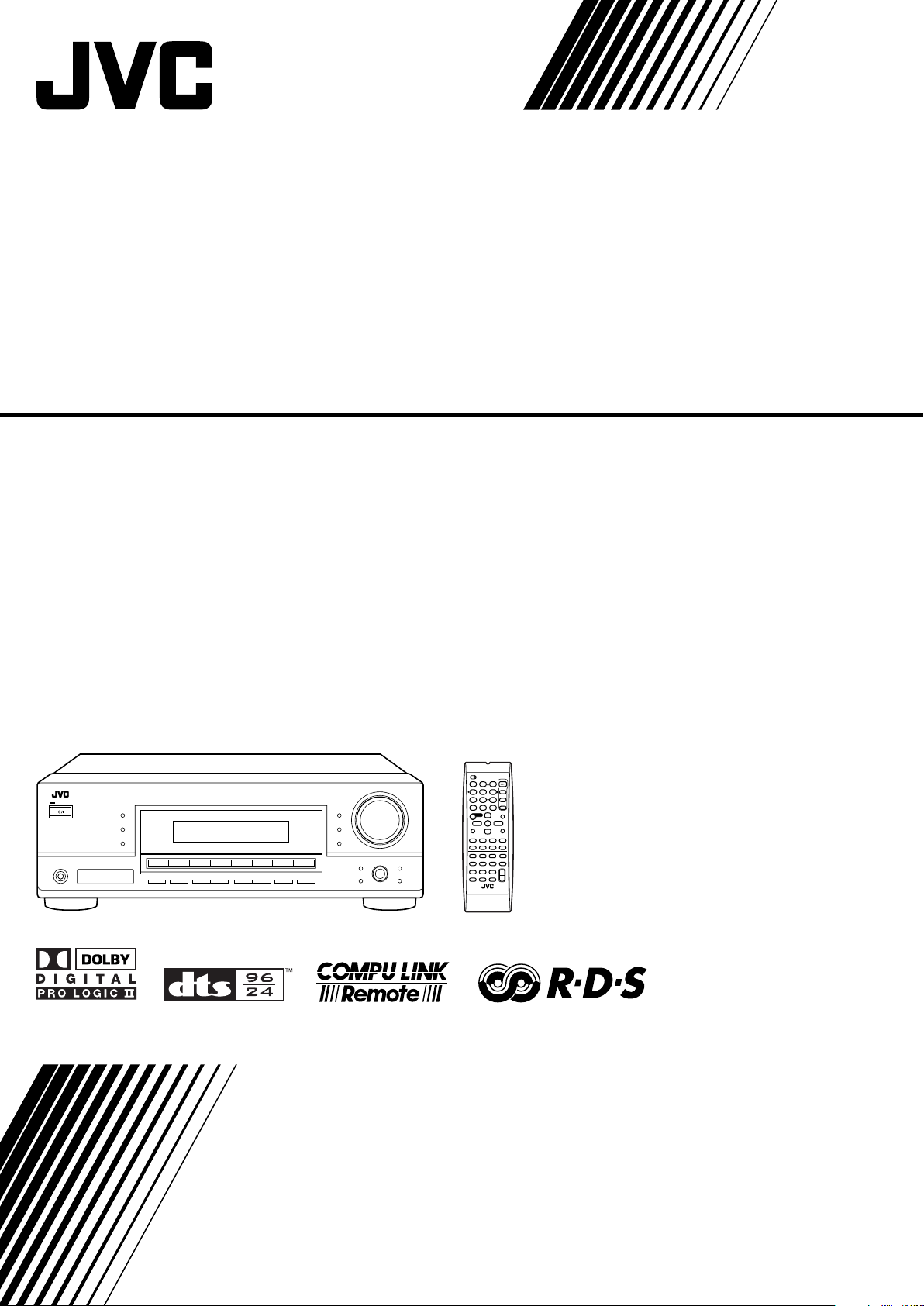
AUDIO/VIDEO CONTROL RECEIVER
RX-6042S
TA/NEWS/INFO
DISPLAY MODE
INSTRUCTIONS
LVT1140-012A
[B]
Page 2
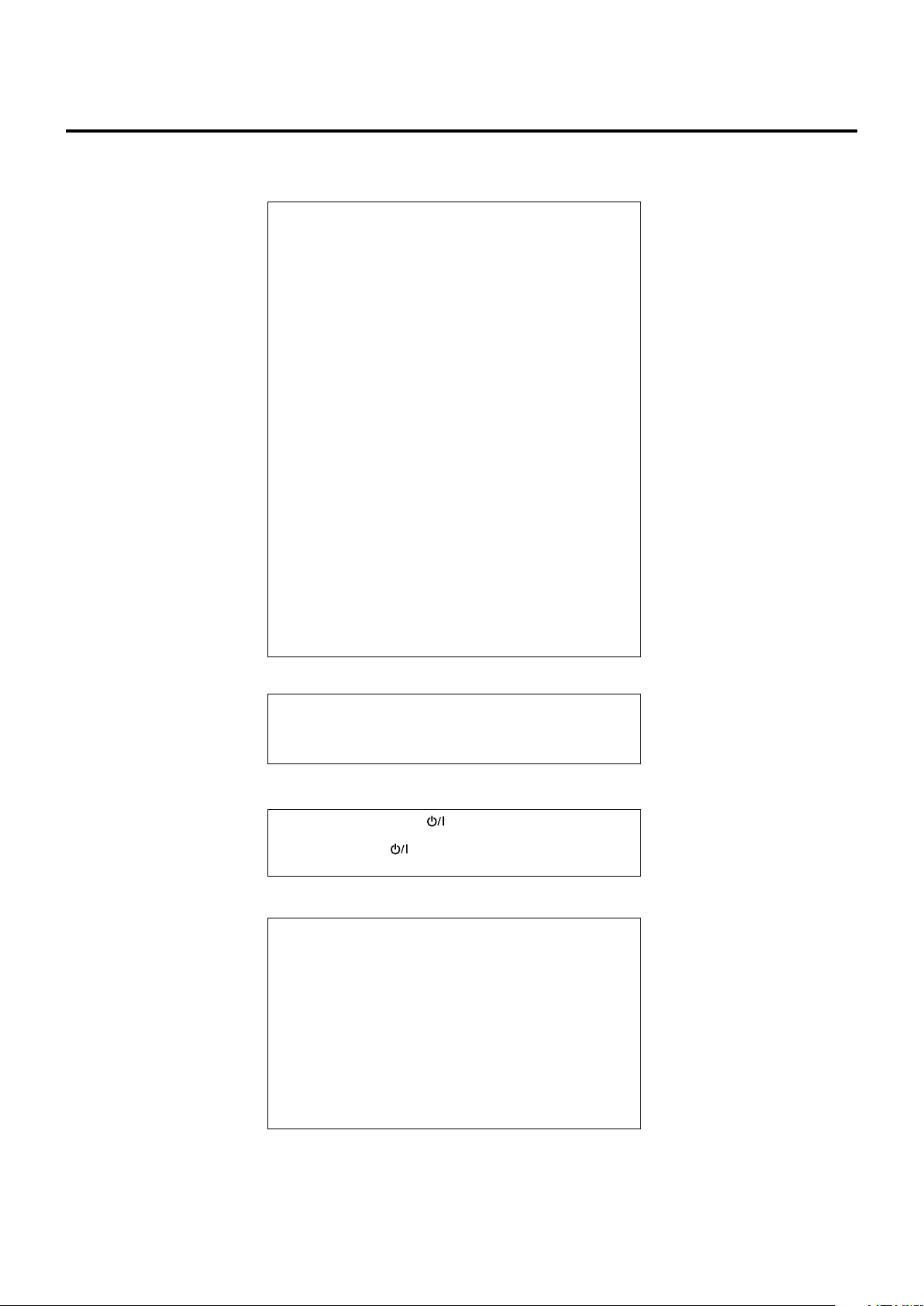
Warnings, Cautions, and Others
IMPORTANT for the U.K.
DO NOT cut off the mains plug from this equipment. If the plug
fitted is not suitable for the power points in your home or the
cable is too short to reach a power point, then obtain an
appropriate safety approved extension lead or consult your
dealer.
BE SURE to replace the fuse only with an identical approved
type, as originally fitted.
If nonetheless the mains plug is cut off ensure to remove the
fuse and dispose of the plug immediately, to avoid a possible
shock hazard by inadvertent connection to the mains supply.
If this product is not supplied fitted with a mains plug then follow
the instructions given below:
IMPORTANT
DO NOT make any connection to the terminal which is marked
with the letter E or by the safety earth symbol or coloured green
or green-and-yellow.
The wires in the mains lead on this product are coloured in
accordance with the following code:
Blue : Neutral
Brown : Live
As these colours may not correspond with the coloured
markings identifying the terminals in your plug proceed as
follows:
The wire which is coloured blue must be connected to the
terminal which is marked with the letter N or coloured black.
The wire which is coloured brown must be connected to the
terminal which is marked with the letter L or coloured red.
IF IN DOUBT - CONSULT A COMPETENT ELECTRICIAN.
CAUTION
To reduce the risk of electrical shocks, fire, etc.:
1. Do not remove screws, covers or cabinet.
2. Do not expose this appliance to rain or moisture.
Caution––STANDBY/ON button!
Disconnect the mains plug to shut the power off completely.
The STANDBY/ON button in any position does not disconnect the mains line. The power can be remote controlled.
CAUTION
• Do not block the ventilation openings or holes.
(If the ventilation openings or holes are blocked by a
newspaper or cloth, etc., the heat may not be able to get
out.)
• Do not place any naked flame sources, such as lighted
candles, on the apparatus.
• When discarding batteries, environmental problems must
be considered and local rules or laws governing the
disposal of these batteries must be followed strictly.
• Do not expose this apparatus to rain, moisture, dripping or
splashing and that no objects filled with liquids such as
vases, shall be placed on the apparatus.
G-1
Page 3
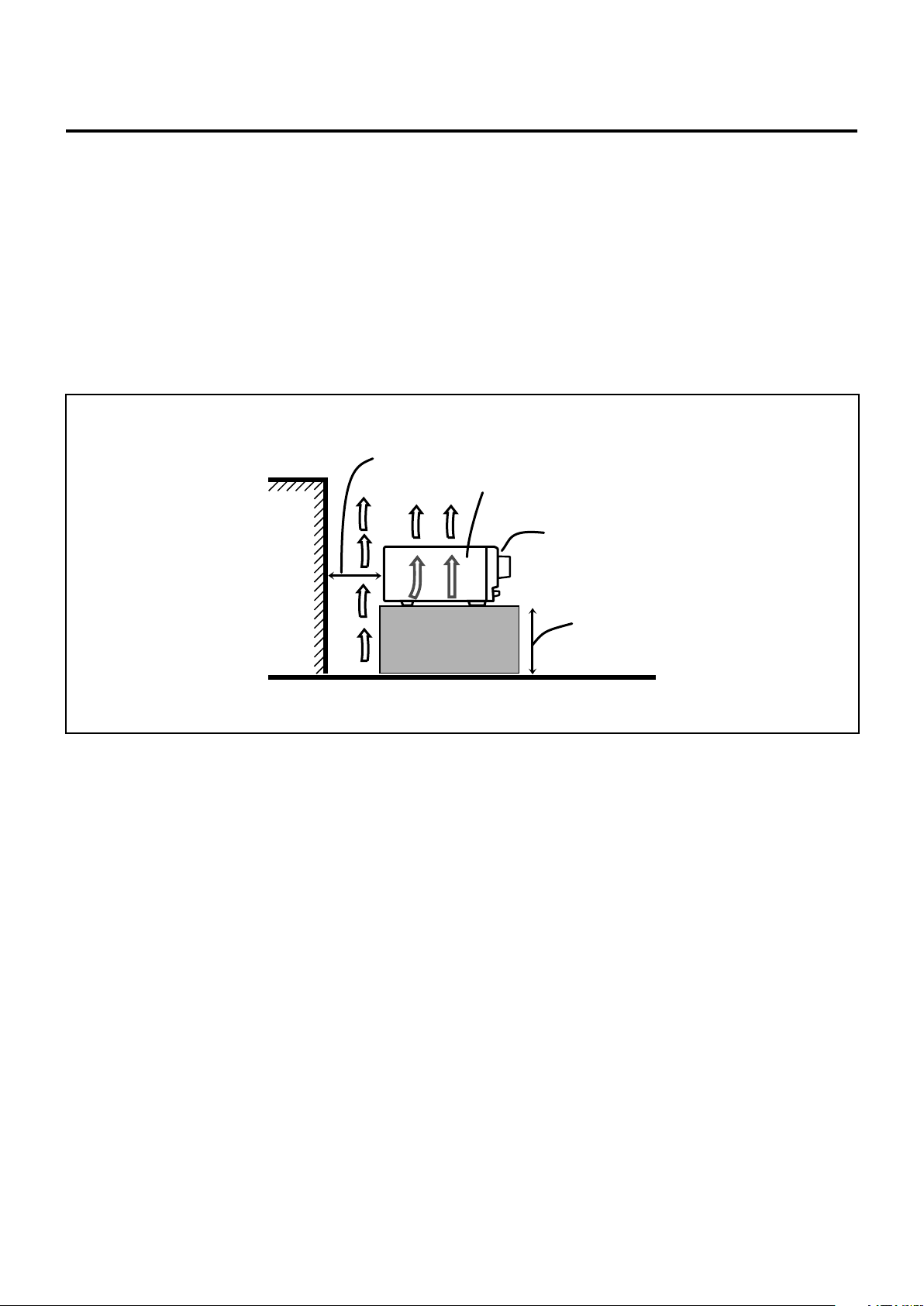
Caution: Proper Ventilation
To avoid risk of electric shock and fire and to protect from damage.
Locate the apparatus as follows:
Front: No obstructions open spacing.
Sides: No obstructions in 10 cm from the sides.
Top: No obstructions in 10 cm from the top.
Back: No obstructions in 15 cm from the back.
Bottom: No obstructions, place on the level surface.
In addition, maintain the best possible air circulation as illustrated.
Wall or obstructions
Spacing 15 cm or more
RX-6042S
Front
Stand height 15 cm or more
Floor
G-2
Page 4
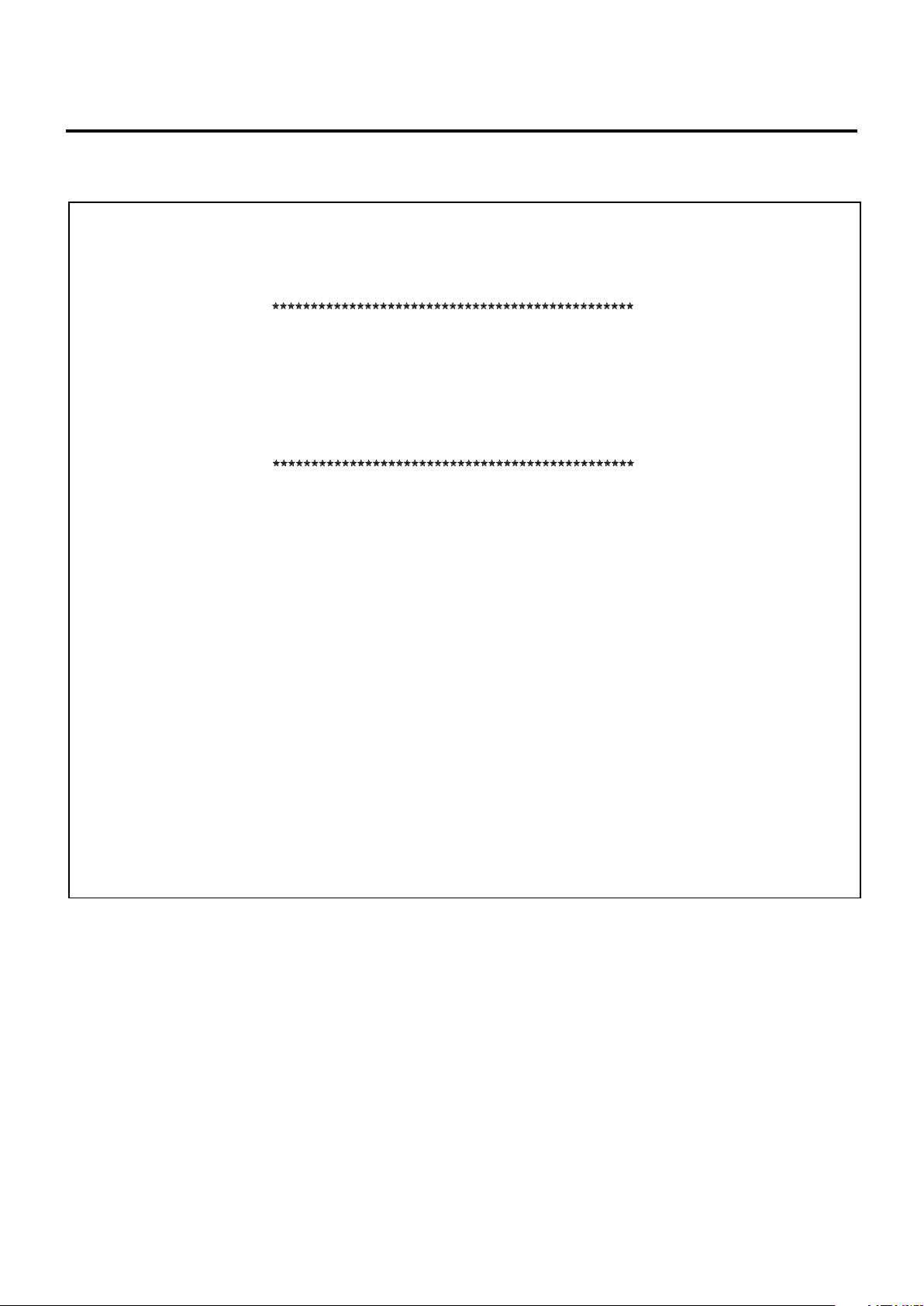
SAFETY INSTRUCTIONS
“SOME DOS AND DON’TS ON THE SAFE USE OF EQUIPMENT”
This equipment has been designed and manufactured to meet international safety standards but, like any electrical equipment, care must be
taken if you are to obtain the best results and safety is to be assured.
Do read the operating instructions before you attempt to use the equipment.
Do ensure that all electrical connections (including the mains plug, extension leads and interconnections between pieces of equipment) are
properly made and in accordance with the manufacturer’s instructions. Switch off and withdraw the mains plug when making or changing
connections.
Do consult your dealer if you are ever in doubt about the installation, operation or safety of your equipment.
Do be careful with glass panels or doors on equipment.
DON’T continue to operate the equipment if you are in any doubt about it working normally, or if it is damaged in any way–switch off, withdraw
the mains plug and consult your dealer.
DON’T remove any fixed cover as this may expose dangerous voltages.
DON’T leave equipment switched on when it is unattended unless it is specifically stated that it is designed for unattended operation or has
a standby mode.
Switch off using the switch on the equipment and make sure that your family know how to do this.
Special arrangements may need to be made for infirm or handicapped people.
DON’T use equipment such as personal stereos or radios so that you are distracted from the requirements of traffic safety. It is illegal to watch
television whilst driving.
DON’T listen to headphones at high volume as such use can permanently damage your hearing.
DON’T obstruct the ventilation of the equipment, for example with curtains or soft furnishings.
Overheating will cause damage and shorten the life of the equipment.
DON’T use makeshift stands and NEVER fix legs with wood screws—to ensure complete safety always fit the manufacturer’s approved stand
or legs with the fixings provided according to the instructions.
DON’T allow electrical equipment to be exposed to rain or moisture.
ABOVE ALL
— NEVER let anyone, especially children, push anything into holes, slots or any other opening in the case—this could result in a fatal
electrical shock.;
— NEVER guess or take chances with electrical equipment of any kind—it is better to be safe than sorry!
G-3
Page 5
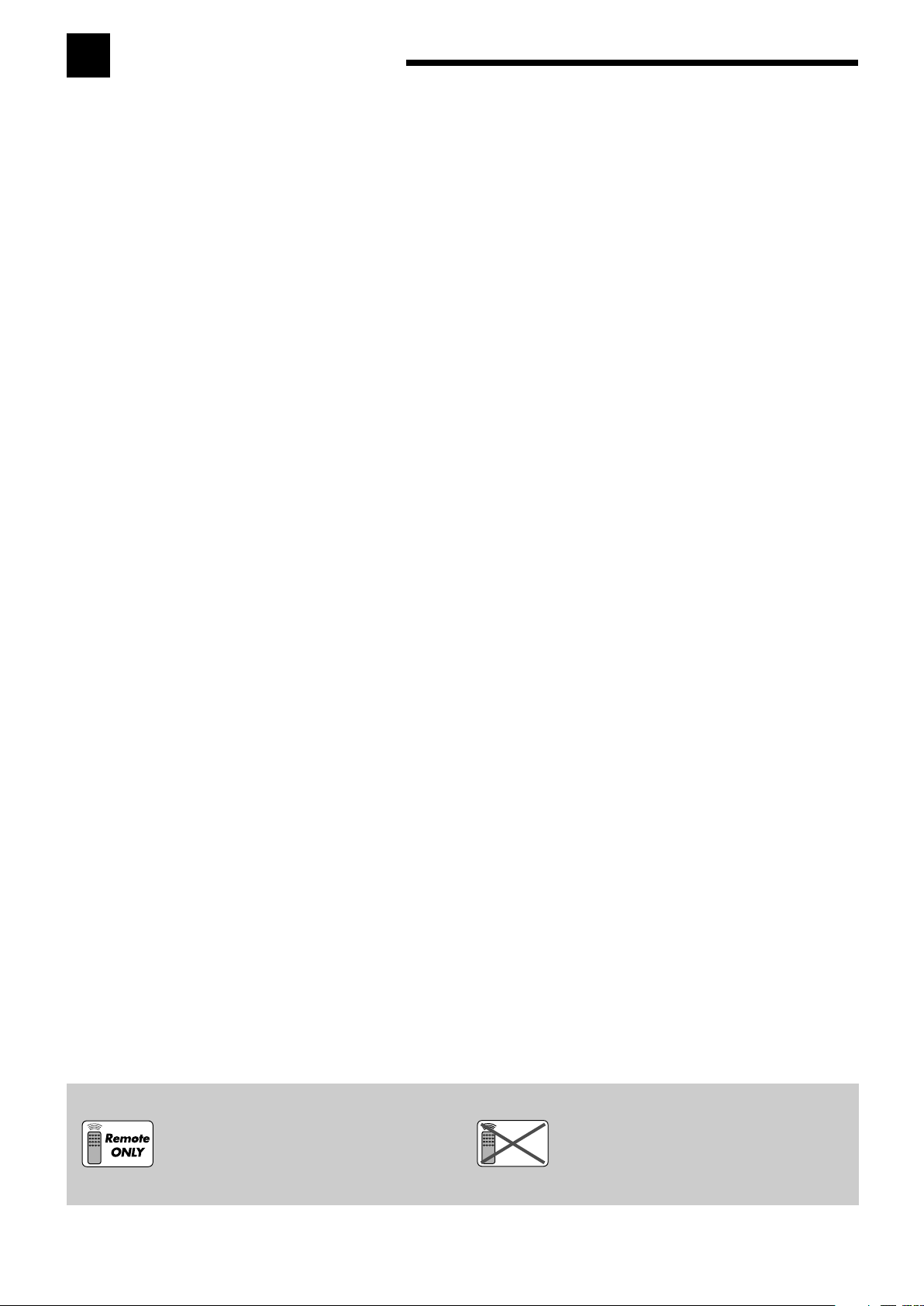
Table of Contents
Remote
NOT
Parts Identification ...................................... 2
Getting Started ........................................... 5
Before Installation ...................................................................... 5
Checking the Supplied Accessories ........................................... 5
Putting Batteries in the Remote Control .................................... 5
Connecting the FM and AM (MW) Antennas ............................ 5
Connecting the Speakers and Subwoofer ................................... 6
Connecting Audio/Video Components ....................................... 7
7 Analog Connections ............................................................... 7
7 Digital Connections .............................................................. 10
Connecting the Power Cord ..................................................... 10
Basic Operations ....................................... 11
Daily Operational Procedure .................................................... 11
Turning On the Power .............................................................. 11
Selecting the Source to Play ..................................................... 11
Adjusting the Volume ............................................................... 12
Turning On and Off the Subwoofer Sound .............................. 13
Selecting the Analog or Digital Input Mode ............................ 13
Changing the Display Brightness ............................................. 14
Attenuating the Input Signal .................................................... 14
Changing the Source Name ...................................................... 14
Reinforcing the Bass ................................................................ 15
Muting the Sound ..................................................................... 15
Using the Sleep Timer .............................................................. 15
Receiving Radio Broadcasts ........................ 16
Tuning in to Stations Manually ................................................ 16
Using Preset Tuning ................................................................. 16
Selecting the FM Reception Mode ........................................... 17
Receiving FM Stations with RDS ............................................ 18
Searching for a Program by PTY Codes .................................. 19
Switching to a Program of Your Choice Automatically ........... 20
Adjusting Sound ........................................ 26
Basic Adjustment Items ............................................................ 26
Basic Procedure ........................................................................ 26
7 Adjusting the Equalization Patterns ..................................... 27
7 Adjusting the Speaker Output Levels ................................... 27
7 Adjusting the Sound Parameters for the Surround
and DSP Modes .................................................................... 27
Using the Surround Modes ..........................
Reproducing Theater Ambience ................................................ 28
Introducing the Surround Modes ............................................. 28
Activating the Surround Modes ............................................... 30
28
Using the DSP Modes ................................ 31
Reproducing the Sound Field ................................................... 31
Introducing the DSP Modes ..................................................... 31
Activating the DSP Modes ....................................................... 32
COMPU LINK Remote Control System ......... 33
Operating JVC’s Audio/Video Components ... 34
Operating Audio Components .................................................. 34
Operating Video Components .................................................. 35
Operating Other Manufacturers’ Video
Equipment ............................................ 36
Troubleshooting ......................................... 38
Specifications............................................ 39
Basic Settings ........................................... 21
Quick Speaker Setup ................................................................ 21
Basic Setting Items ................................................................... 22
Basic Procedure ........................................................................ 22
7 Setting the Speakers ............................................................. 23
7 Setting the Speaker Distance ................................................ 23
7 Setting the Bass Sounds ....................................................... 23
7 Selecting the Main or Sub Channel ...................................... 24
7 Setting for Easy and Effective Surround Operations............ 24
7 Setting the Digital Input Terminals ...................................... 25
This mark indicates that ONLY the remote control
CAN be used for the operation explained.
This mark indicates that the remote control
CANNOT be used for the operation explained.
Use the buttons and controls on the front panel.
1
Page 6
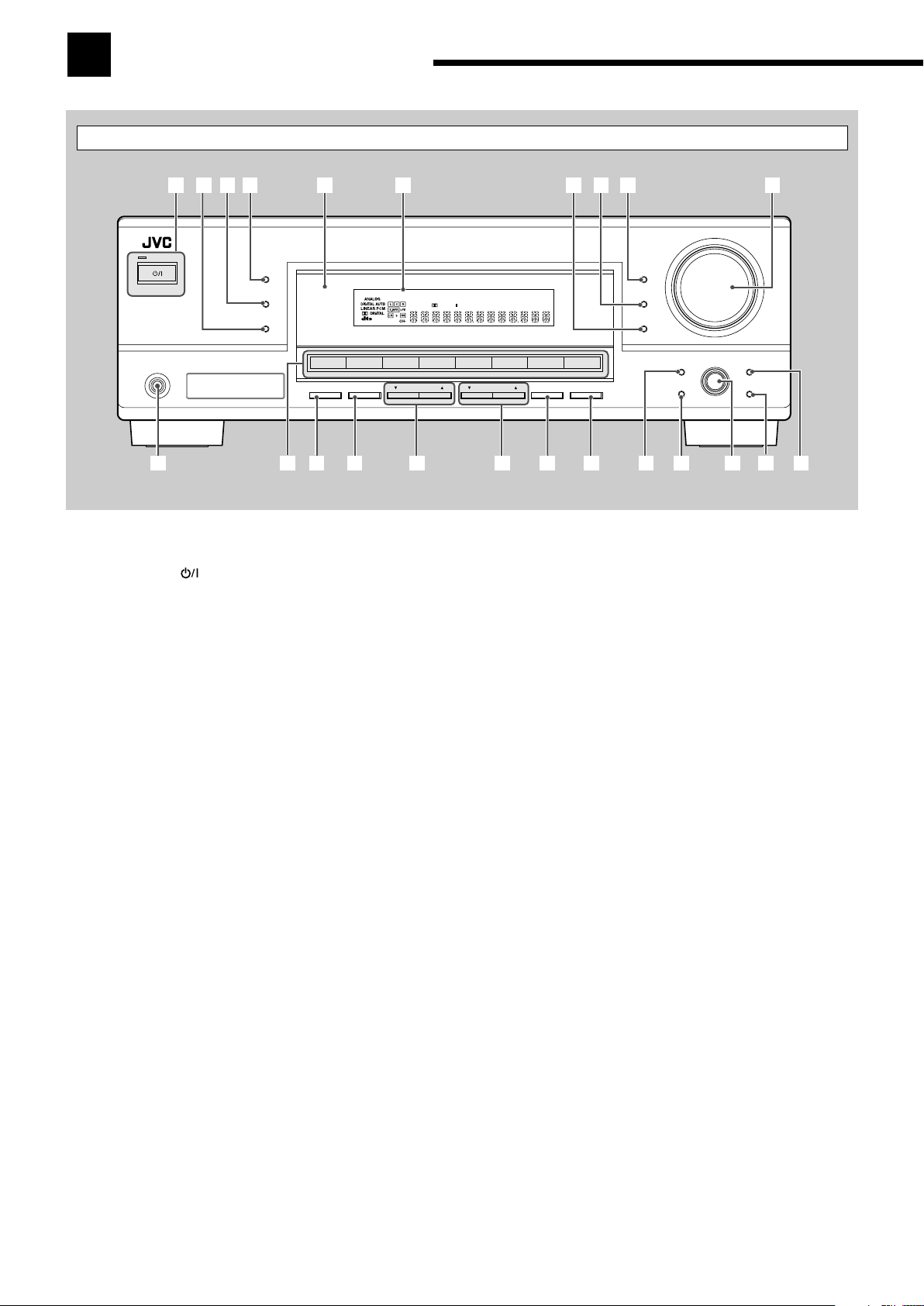
Parts Identification
DIGITAL
PRO LOGIC
STANDBY
STANDBY/ON
PHONES
SURROUND
DSP
SPEAKERS
ON/OFF
SUBWOOFER OUT FM MODE MEMORY
ON/OFF
FM/AM TUNING
SURROUND/DSP
OFF
DIMMER
MASTER VOLUME
INPUT DIGITAL
RX–6030V
AUDIO/VIDEO CONTROL RECEIVER
SETTING
MULTI JOG
PUSH SET
QUICK SPEAKER
SETUP
ADJUST
EXIT
INPUT ANALOG
INPUT ATT
FM/AM PRESET
DVD MULTI DVD VCR CD FM AMTAPE/CDRTV SOUND
SOURCE NAME
3D - PHONIC
DUAL
MONO
H.PHONESBDSP
DIGITAL EQ
BASS BOOST
INPUT ATT
VOLUME
PRO LOGIC
VIRTUAL SB
RDS TA NEWS INFO
TUNED
STEREO
AUTO MUTING
SLEEP
96/24
1234 5
qewr uio; sdty
6789p
a
Front Panel
See pages in parentheses for details.
1 STANDBY/ON
button and STANDBY lamp (11)
2 SURROUND/DSP OFF button (30, 32)
3 DSP button (31, 32)
4 SURROUND button (30)
5 Remote sensor
6 Display (For details, see “Display” on the next page.)
7 INPUT ANALOG button (14)
INPUT ATT button (14)
8 INPUT DIGITAL button (13)
9 DIMMER button (14)
p MASTER VOLUME control (12)
q PHONES jack (13)
w Source selection buttons (11, 14)
DVD MULTI, DVD, VCR, TV SOUND, CD, TAPE/CDR
(SOURCE NAME), FM, AM
e SPEAKERS ON/OFF button (13)
r SUBWOOFER OUT ON/OFF button (13)
t FM/AM TUNING 5/∞ buttons (16)
y FM/AM PRESET 5/∞ buttons (16)
u FM MODE button (17)
i MEMORY button (16)
o SETTING button (22)
; QUICK SPEAKER SETUP button (21)
a MULTI JOG (PUSH SET) dial (21, 22, 26)
s EXIT button (22, 26)
d ADJUST button (26)
2
Page 7
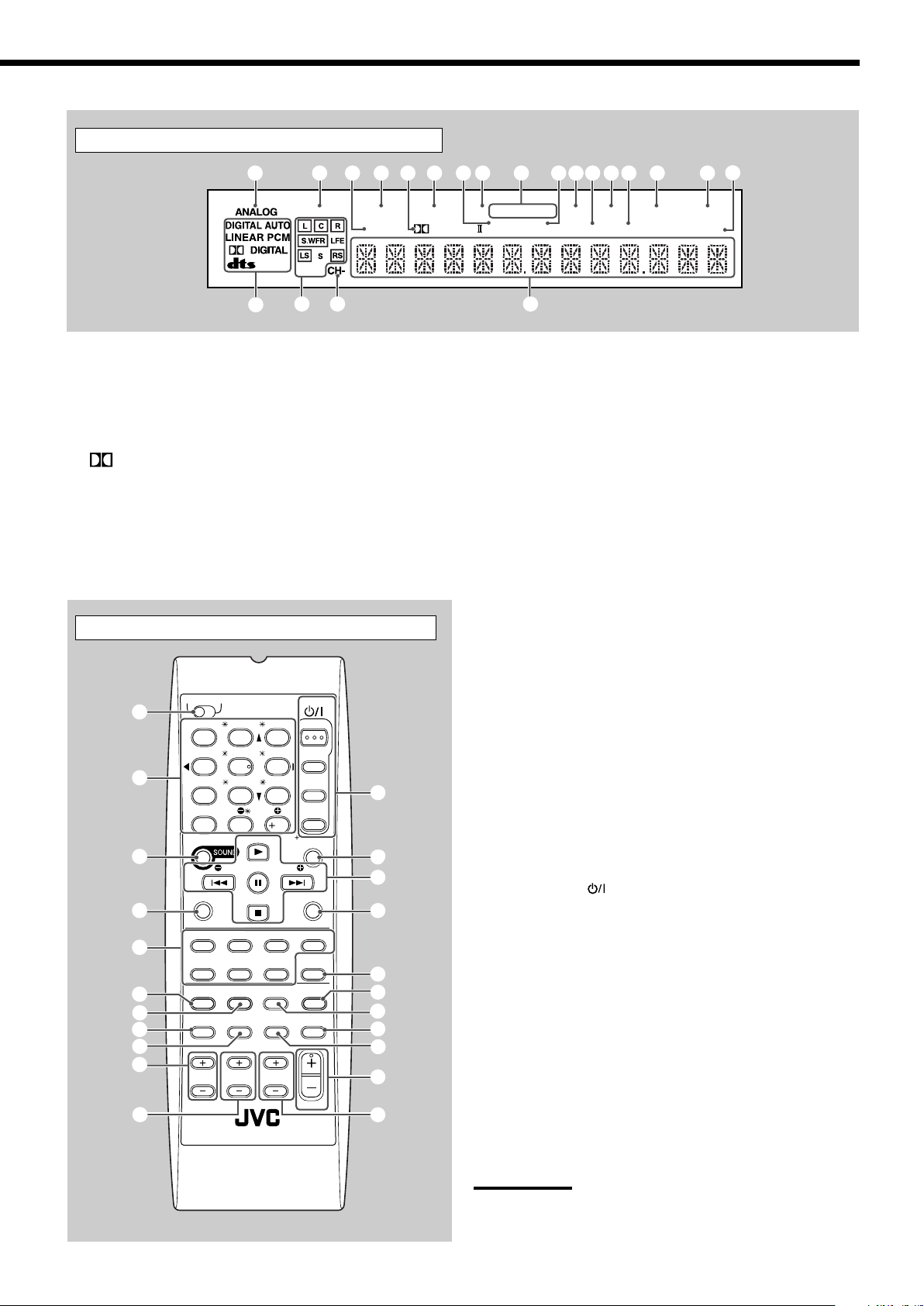
Display
3D - PHONIC
DUAL
MONO
H.PHONE
SB
DSP
DIGITAL EQ
BASS BOOST
INPUT ATT
VOLUME
PROLOGIC
VIRTUAL SB
RDS TA NEWS INFO
TUNED
STEREO
AUTO MUTING
SLEEP
96/24
!
& *
$
%
132456790-=~@#
^
8
AUDIO
TV/STB
VCR
DVD
TEST
EFFECT
MENU
ENTER LEVEL
RETURN
SURROUND
/DSP
CD-DISC
SLEEP
REC PAUSE
FM MODE
SURROUND
DSP
DIMMER TV/VIDEO
BASSBOOST
MUTING
OFF
VCR CH
TV/STB CH
VOLUME
SURR R
SURR L
SUBWFR
CENTER
FRONT R
FRONT L
100
1
4
7/P
10
2
5
8
0
3
6
9
10
REW
FF
TV VOLUME
STANDBY/ON
TV STB
A/V CONTROL
RECEIVER
TAPE/CDR CD DVD DVD MULTI
FM/AM TV SOUND VCR
ANALOG
/DIGITAL
TA/NEWS/INFO
DISPLAY MODE
PTY-PTY SEARCH-PTY
2
5
=
~
$
%
#
&
@
^
4
3
1
8
7
0
(
*
6
9
!
-
See pages in parentheses for details.
1 ANALOG indicator (14)
2 DUAL MONO indicator (29, 30)
3 H.PHONE indicator (13, 29, 31)
4 3D-PHONIC indicator (29, 31)
PRO LOGIC II indicator (28, 30, 31)
5
6 VIRTUAL SB indicator (25)
7 DSP indicator (31, 32)
8 RDS indicator (18)
9 Program type (TA/NEWS/INFO) indicators (20)
0 DIGITAL EQ indicator (27)
Remote Control
- TUNED indicator (16)
= BASS BOOST indicator (15)
~ STEREO indicator (16)
! INPUT ATT indicator (14)
@ AUTO MUTING indicator (17)
# SLEEP indicator (15)
$ VOLUME indicator (11)
% Digital signal format indicators (13)
^ Speaker indicators and signal indicators (12)
& CH– indicator (16)
* Main display
See pages in parentheses for details.
1 TV/STB selector (36)
2 10 keys for selecting preset channels (17, 34)
10 keys for sound adjustment (27, 34)
10 keys for operating audio/video components (34 – 36)
3 SOUND button (27, 34)
4 REC PAUSE button (35, 37)
5 Source selection buttons (11, 12)
TAPE/CDR, CD, DVD, DVD MULTI, FM/AM, TV SOUND,
VCR
6 FM MODE button (17, 34)
7 SURROUND button (30, 34)
8 DIMMER button (14, 34)
9 TV/VIDEO button (35, 36)
0 VCR CH +/– buttons (35, 37)
- TV/STB CH +/– buttons (35, 36)
= STANDBY/ON
buttons (11, 34 – 37)
AUDIO, TV/STB, VCR, DVD
~ SLEEP button (15, 34)
! • Operating buttons for audio/video components
3, 8, 7, ¢/4, FF/REW (34, 35, 37)
• RDS operating buttons (18 – 20)
TA/NEWS/INFO, PTY SEARCH, PTY9, (PTY,
DISPLAY MODE
@ CD-DISC button (34)
# ANALOG/DIGITAL button (13, 14, 34)
$ SURROUND/DSP OFF button (30, 32, 34)
% DSP button (31, 32, 34)
^ MUTING button (15, 34)
& BASSBOOST button (15, 34)
* VOLUME +/– button (12, 34)
( TV VOLUME +/– buttons (35, 36)
Note:
When you press the one of the audio source selection buttons—
TAPE/CDR, CD, and FM/AM—on the remote control, the receiver
automatically turns on.
3
Page 8
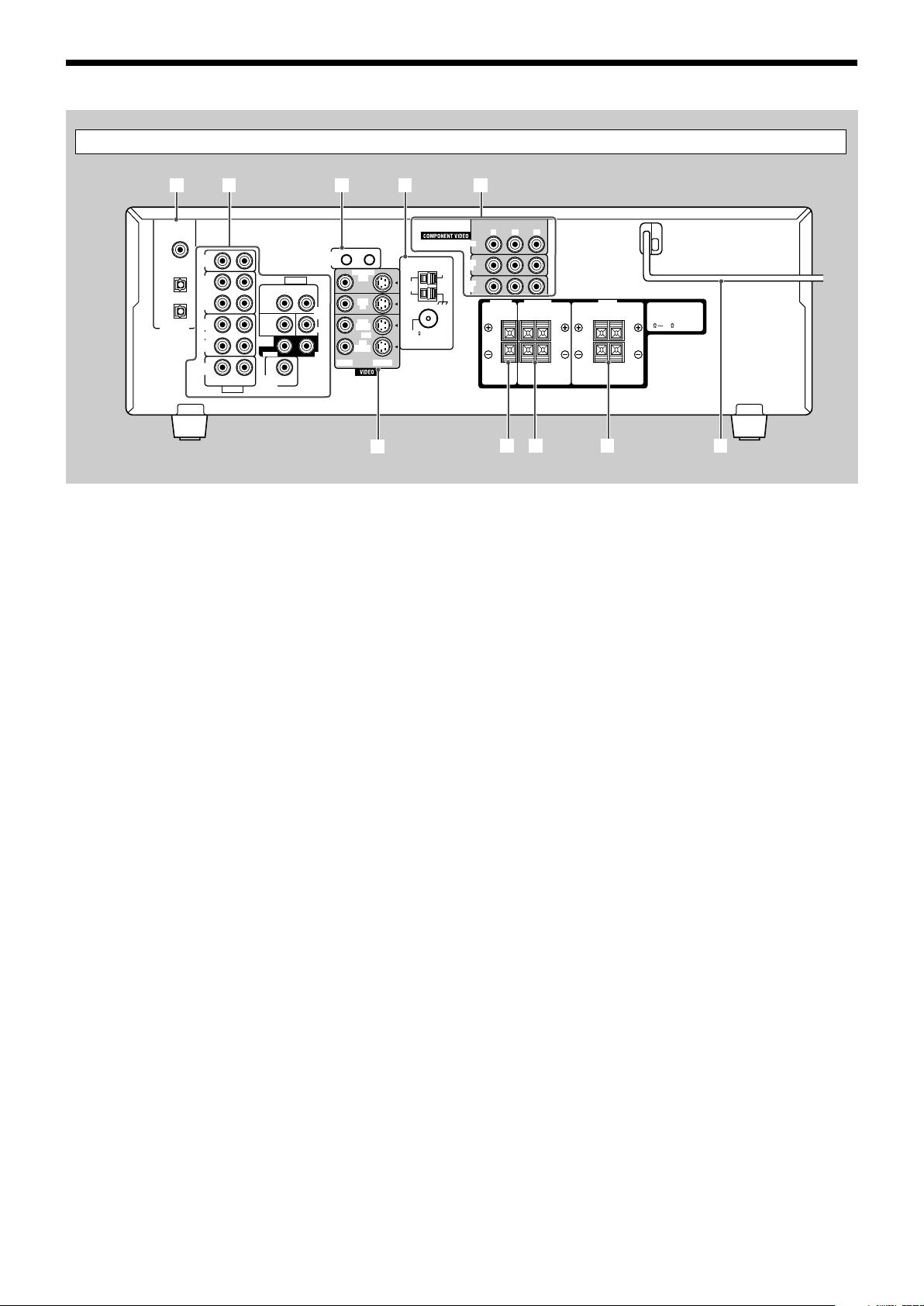
CAUTION :
SPEAKER IMPEDANCE
AM
LOOP
AM
EXT
CD
IN
OUT
(REC)
IN
(PLAY)
OUT
(REC)
VCR
TV SOUND
IN
COMPU LINK-4
(SYNCHRO)
ANTENNA
CENTER
SPEAKER
SURROUND
SPEAKERS
RIGHT LEFT
FRONT
SPEAKERS
RIGHT LEFT
AUDIO
RIGHT LEFT
IN
(PLAY)
TAPE
/CDR
DIGITAL 1
DIGITAL 2 ( CD )
DIGITAL IN
(DVD)
DIGITAL 3 ( TV )
SUBWOOFER
OUT
RIGHT LEFT
FRONT
SUB
WOOFER
AUDIO
COAXIAL
FM 75
816
RIGHT
SURR
LEFT
MONITOR
OUT
DVD
IN
OUT
(REC)
VCR
IN
(PLAY)
VIDEO S-VIDEO
DVD
IN
VCR
IN
MONITOR OUT
DVD
IN
CENTER
YPB PR
3
6
514
p78 9
2
Parts Identification
Rear Panel
See pages in parentheses for details.
1 DIGITAL IN terminals (10)
• Coaxial: DIGITAL 1 (DVD)
• Optical: DIGITAL 2 (CD)
DIGITAL 3 (TV)
2 Audio input/output jacks (7 – 9)
• Input: CD IN, TAPE/CDR IN (PLAY), VCR IN (PLAY),
TV SOUND IN, DVD IN
• Output: TAPE/CDR OUT (REC), VCR OUT (REC),
SUBWOOFER OUT
3 COMPU LINK-4 (SYNCHRO) jacks (33)
4 ANTENNA terminals (5, 6)
5 COMPONENT VIDEO input/output jacks (8, 9)
• Input: DVD IN, VCR IN
• Output: MONITOR OUT
6 VIDEO/S-VIDEO input/output jacks (8, 9)
• Input: DVD IN, VCR IN (PLAY)
• Output: MONITOR OUT, VCR OUT (REC)
7 CENTER SPEAKER terminals (6)
8 SURROUND SPEAKERS terminals (6)
9 FRONT SPEAKERS terminals (6)
p AC power cord (10)
4
Page 9
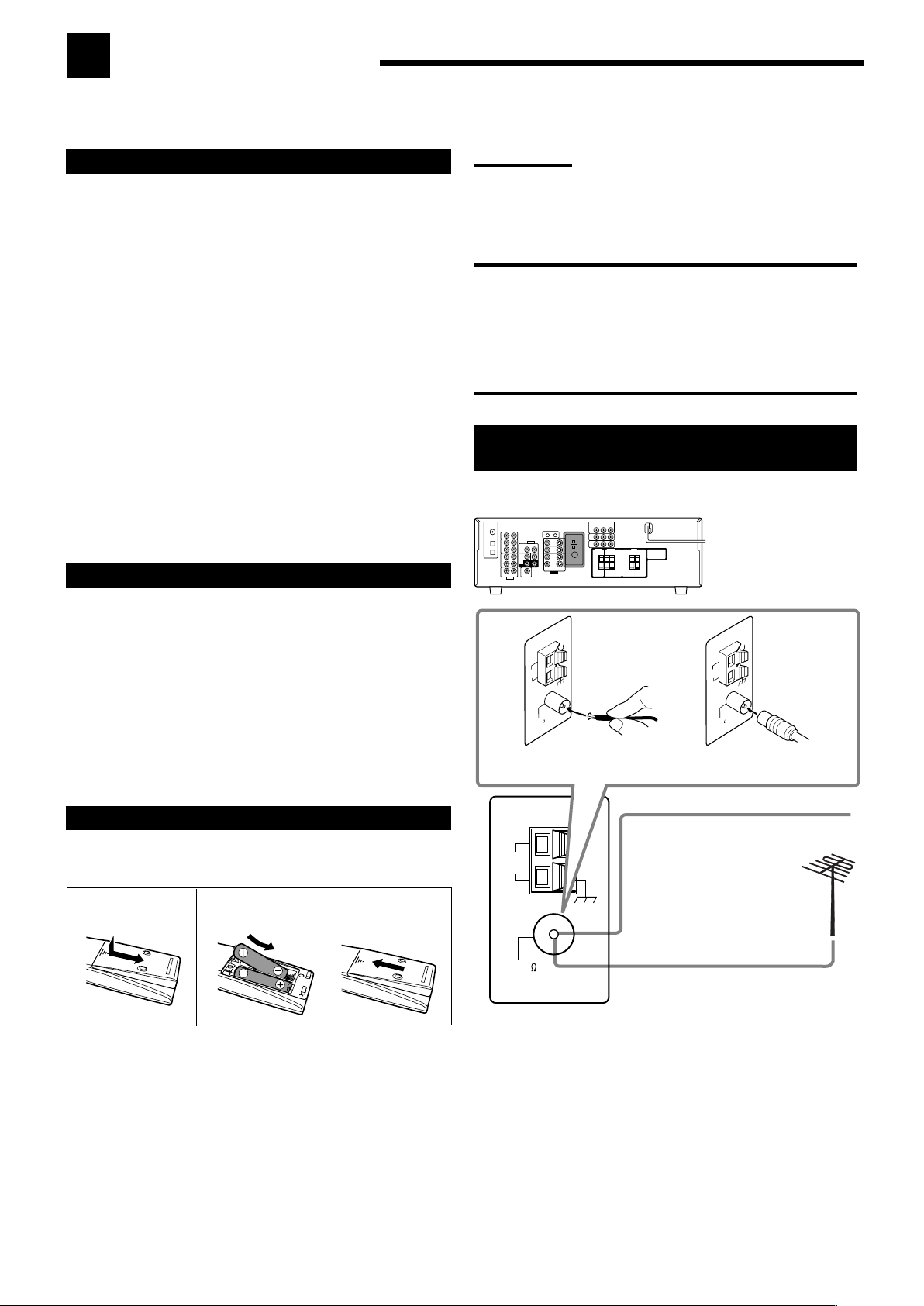
AM
LOOP
AM
EXT
ANTENNA
COAXIAL
FM 75
FM 75
COAXIAL
AM
LOOP
AM
EXT
ANTENNA
FM 75
COAXIAL
AM
LOOP
AM
EXT
ANTENNA
Getting Started
This section explains how to connect audio/video components and speakers to the receiver, and how to connect the
power supply.
Before Installation
General Precautions
• Be sure your hands are dry.
• Turn the power off to all components.
• Read the manuals supplied with the components you are going to
connect.
Locations
• Install the receiver in a location that is level and protected from
moisture and dust.
• The temperature around the receiver must be between –5˚C and
35˚C.
• Make sure there is good ventilation around the receiver. Poor
ventilation could cause overheating and damage the receiver.
Handling the receiver
• Do not insert any metal object into the receiver.
• Do not disassemble the receiver or remove screws, covers, or
cabinet.
• Do not expose the receiver to rain or moisture.
Checking the Supplied Accessories
Notes:
• Supplied batteries are for the initial setup. Replace for continued
use.
• After replacing the batteries, set the manufacturers’ codes again
(see pages 36 and 37).
CAUTION:
Follow these precautions to avoid leaking or cracking cells:
• Place batteries in the remote control so they match the
polarity: (+) to (+) and (–) to (–).
• Use the correct type of batteries. Batteries that look similar
may differ in voltage.
• Always replace both batteries at the same time.
• Do not expose batteries to heat or flame.
Connecting the FM and AM (MW)
Antennas
FM antenna connections
Check to be sure you have all of the following items, which are
supplied with the receiver.
The number in the parentheses indicates quantity of the pieces
supplied.
• Remote Control (1)
• Batteries (2)
• AM (MW) Loop Antenna (1)
• FM Antenna (1)
If anything is missing, contact your dealer immediately.
Putting Batteries in the Remote Control
Before using the remote control, insert the two supplied batteries
first.
1
2
R6(SUM-3)/
3
AA(15F)
1 Press and slide the battery cover on the back of
the remote control.
2 Insert the batteries.
• Make sure to match the polarity: (+) to (+) and (–) to (–).
3 Replace the cover.
If the remote control cannot transmit signals or operate the receiver
correctly, replace the batteries. Use two R6(SUM-3)/AA(15F) type
dry-cell batteries.
A
B
Extend the supplied FM antenna
horizontally.
FM Antenna
(supplied)
Outdoor FM Antenna Cable
(not supplied)
Connect the supplied FM antenna as temporary measure to the
FM 75 Ω COAXIAL terminal—A
If reception is poor, connect the outdoor FM antenna (not
supplied)—B
1 Disconnect the supplied FM antenna.
2 Connect a 75 Ω coaxial cable with the standard type connector
(IEC or DIN45325).
5
Page 10
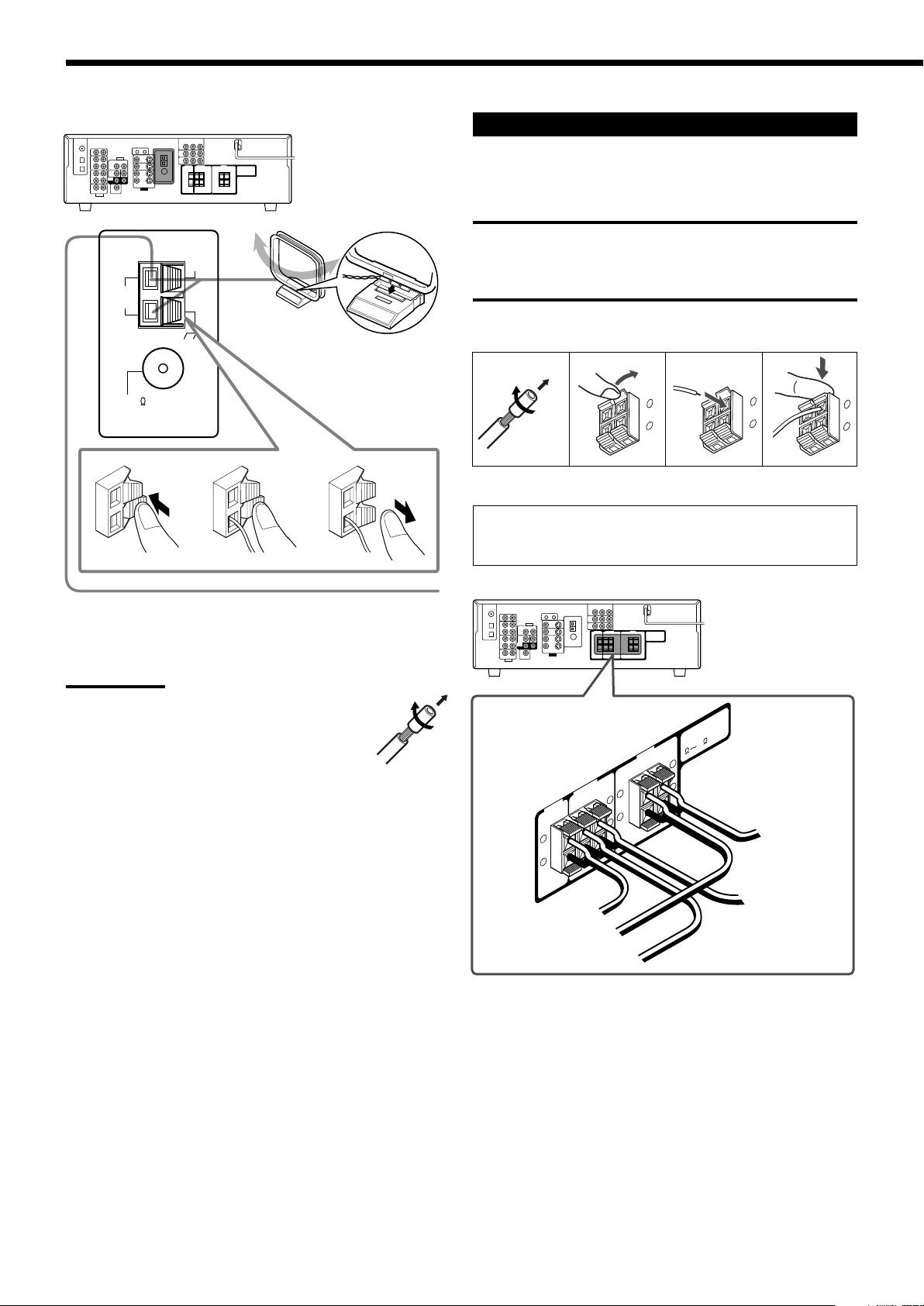
RIGHT
LEFT
+
–
Getting Started
AM
LOOP
AM
EXT
ANTENNA
COAXIAL
FM 75
CENTER
SPEAKER
SURROUND
SPEAKERS
RIGHT
LEFT
FRONT
SPEAKERS
RIGHT
LEFT
CAUTION :
SPEAKER IMPEDANCE
8
16
+
–
+
–
+
–
+
–
To center speaker
To right front speaker
To left surround
speaker
To left
front speaker
To right surround speaker
AM (MW) antenna connections
1
23
AM (MW) Loop
Antenna (supplied)
Snap the tabs on the loop
into the slots of the base
to assemble the AM
(MW) loop antenna.
Connecting the Speakers and Subwoofer
You can connect five speakers (a pair of front speakers, a center
speaker, and a pair of surround speakers) and a subwoofer.
CAUTIONS:
• Use only the speakers of the SPEAKER IMPEDANCE
indicated by the speaker terminals.
• Do not connect more than one speaker to each speaker
terminal.
Connecting the speakers
1
2
For each speaker (except for a subwoofer), connect the (+) and
(–) terminals on the rear panel to the (+) and (–) terminals
marked on the speakers.
3
RIGHT
LEFT
4
+
RIGHT
–
LEFT
+
–
Outdoor single vinyl-covered wire (not supplied)
Turn the loop until you have the best reception.
Notes:
• If the AM (MW) loop antenna wire is covered with
vinyl, remove the vinyl by twisting it as illustrated.
• Make sure the antenna conductors do not touch any
other terminals, connecting cords and power cord.
This could cause poor reception.
• If reception is poor, connect an outdoor single vinyl-covered wire
(not supplied) to the AM EXT terminal. Keep the AM (MW) loop
antenna connected.
6
Page 11
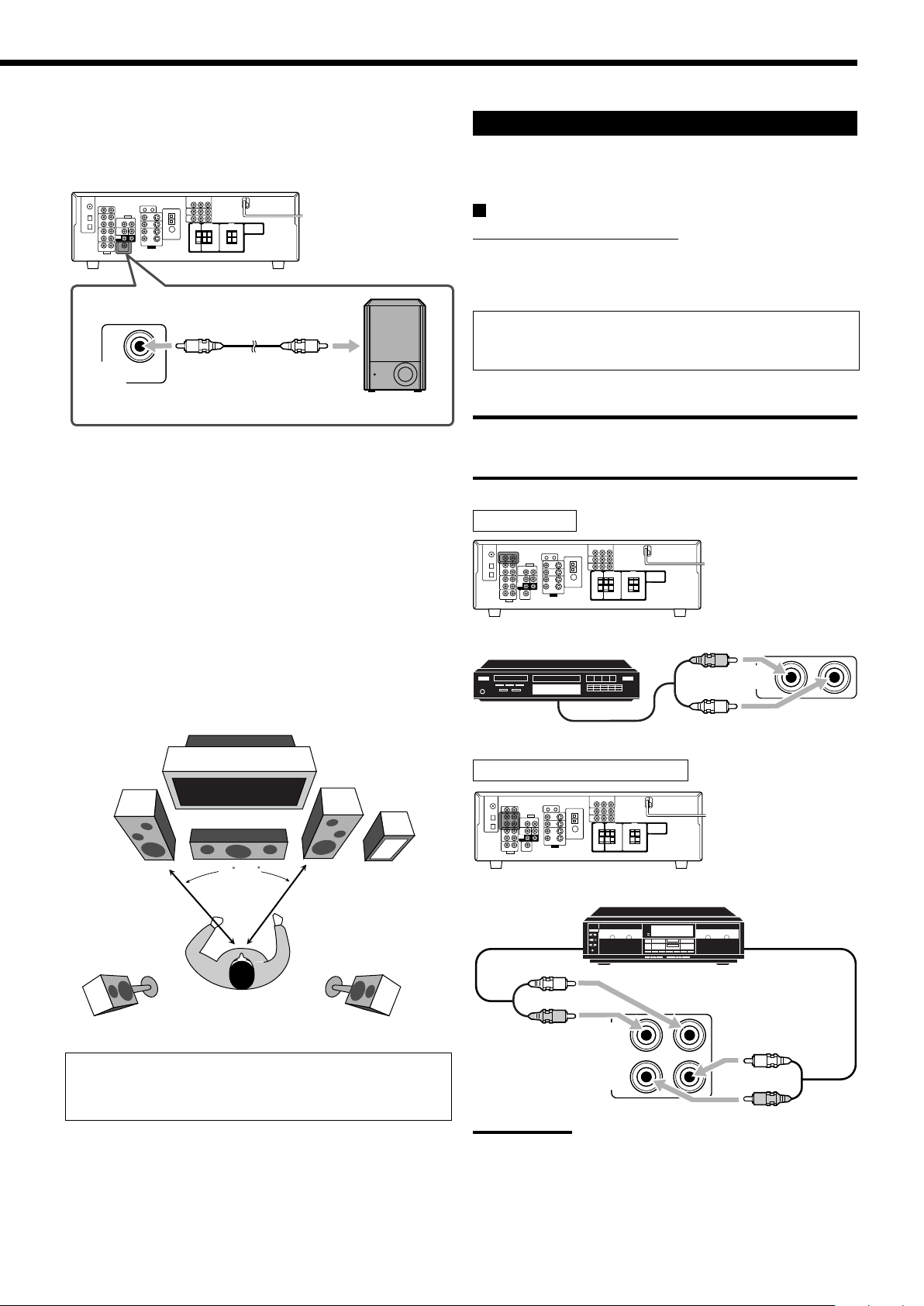
SUBWOOFER
OUT
OUT
(REC)
IN
(PLAY)
TAPE
/CDR
L
R
R
L
CD
IN
R
L
Connecting the subwoofer
45 – 60
You can enhance the bass by connecting a subwoofer.
Connect the input jack of a powered subwoofer to the rear panel,
using a cable with RCA pin plugs (not supplied).
Connecting Audio/Video Components
When connecting individual components, refer also to the manuals
supplied with them.
Analog Connections
Audio component connections
Use the cables with RCA pin plugs (not supplied).
• Connect the white plug to the audio left jack, and the red plug to
the audio right jack.
If your audio components have a COMPU LINK jack
See also page 33 for detailed information about the connection
and the COMPU LINK remote control system.
Powered subwoofer
Placing speakers
Front speakers (L/R) and center speaker (C)
• Place these speakers at the same height from the floor, at or near
ear level.
• Array across the front of the viewing area.
Surround speakers (LS/RS)
• Place these speakers alongside and slightly to the rear of (but not
behind) the listening position; well above ear level (60 cm to 90
cm higher).
• Point these speakers directly across the listening area, but not at
the listener’s ears.
Subwoofer (S.WFR)
• You can place it wherever you like since bass sound is nondirectional. Normally place it in front of you.
L
C
R
CAUTION:
If you connect a sound-enhancing device such as a graphic
equalizer between the source components and this receiver,
the sound output through this receiver may be distorted.
CD player
CD player
To audio
output
Cassette deck/CD recorder
S.WFR
LS
RS
After connecting the speakers, set the speaker installation
information properly. You can use Quick Speaker Setup for
it (see page 21).
Cassette deck or CD recorder
To audio input
To audio output
Note:
When connecting a CD recorder to the TAPE/CDR jacks, change the
source name to “CDR,” which will be shown on the display when it is
selected as the source. See page 14 for details.
7
Page 12
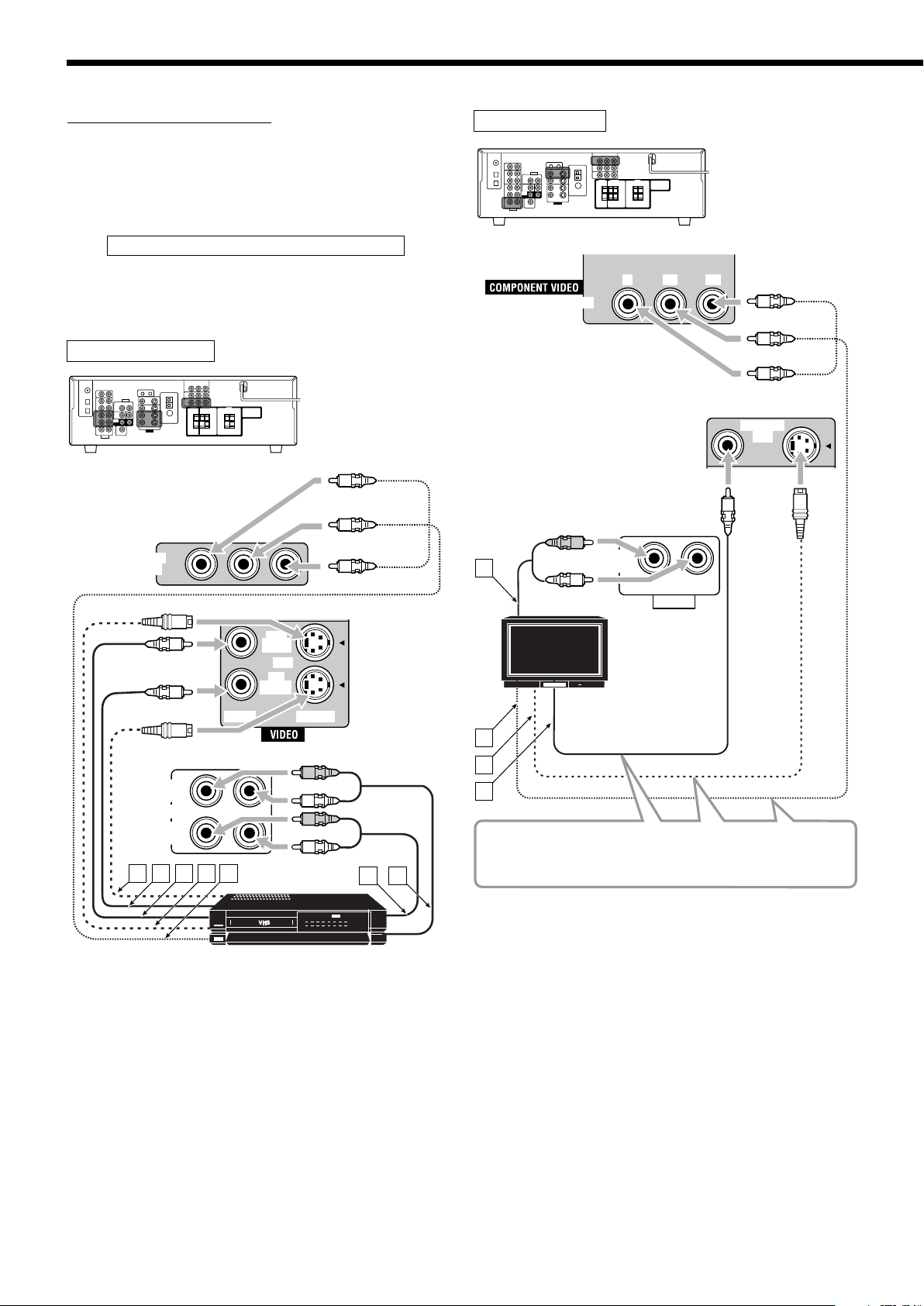
MONITOR
OUT
MONITOR OUT
YP
B
P
R
TV SOUND
IN
AUDIO
RIGHT LEFT
A
B
C
D
R
L
OUT
(REC)
VCR
IN
(PLAY)
VIDEO S-VIDEO
OUT
(REC)
VCR
IN
(PLAY)
BA C D E
R
L
R
L
VCR
IN
F G
Getting Started
Video component connections
Use the cables with RCA pin plugs (not supplied).
Connect the white plug to the audio left jack, the red plug to the
audio right jack, and the yellow plug to the video jack.
• If your video components have the video input/output jacks of
different types, connect them by using these jacks, you can get
better picture quality in the order:
Component video > S-video > Composite video
However, the video signals from one type of these input jacks
are transmitted only through the video output jacks of the
same type.
VCR
Green
Blue
TV
Red
Blue
Green
Red
TV
VCR
Connect the TV to appropriate MONITOR OUT jacks to view
the playback picture from any other connected video
components.
Å To audio output
ı To component video input
Ç To S-video input
Î To composite video input
Å To S-video output
ı To composite video output
Ç To composite video input
Î To S-video input
‰ To component video output
Ï To audio output
Ì To audio input
8
Page 13
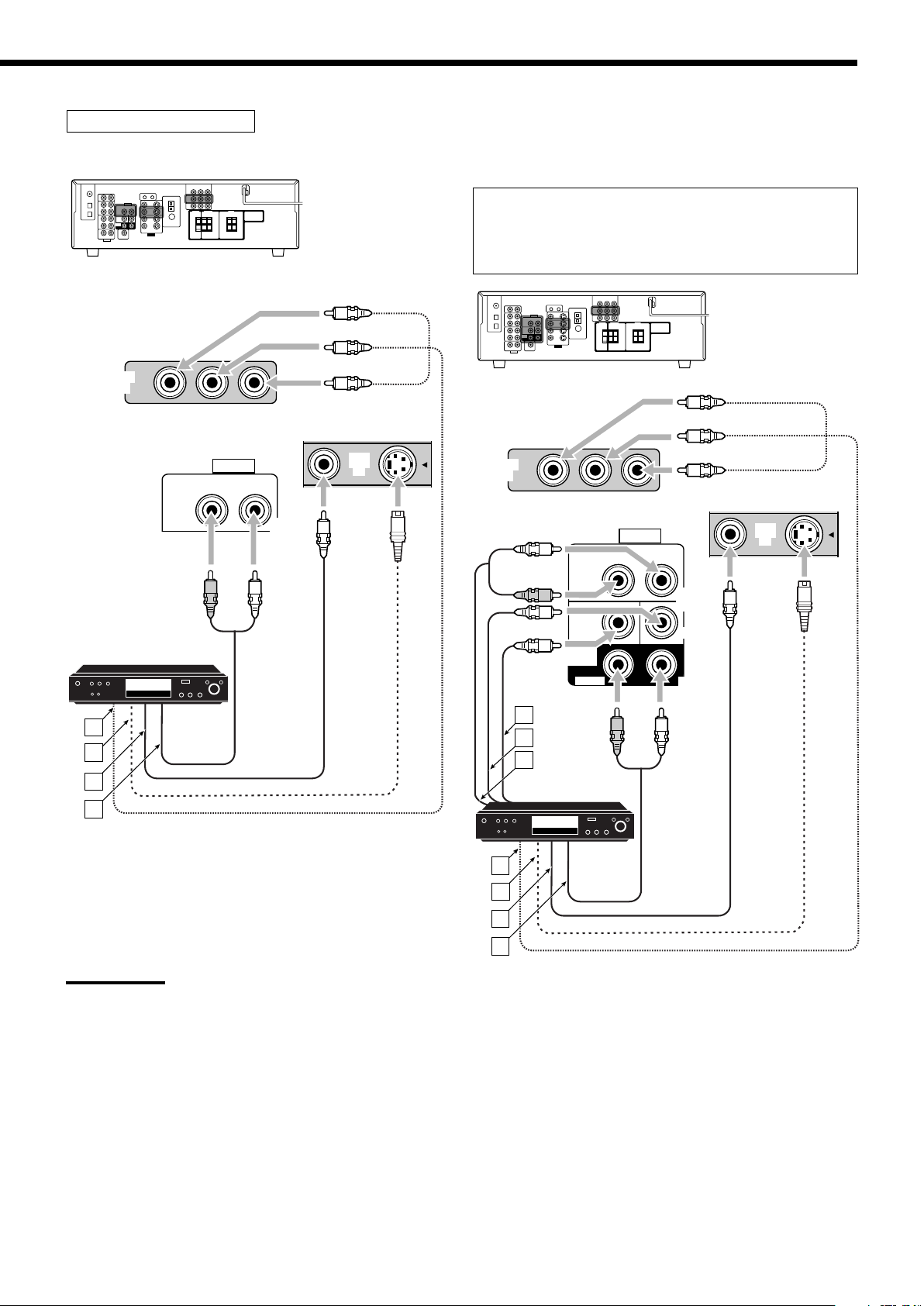
DVD
IN
DVD
IN
DVD
R
L
L
A
B
C
E
D
F
G
RIGHT LEFT
FRONT
SUB
WOOFER
AUDIO
RIGHT
SURR
LEFT
DVD
IN
CENTER
R
DVD
IN
DVD
IN
DVD
A
B
C
D
RIGHT LEFT
FRONT
SUB
WOOFER
AUDIO
RIGHT
SURR
LEFT
CENTER
DVD
IN
R
L
DVD player
• When you connect a DVD player with stereo output jacks:
Green
Blue
Red
• When you connect a DVD player with its analog discrete
output (5.1-channel reproduction) jacks:
This connection is the best connection method for enjoying
DVD Audio sounds.
• When a DVD Audio disc is played back, the original high-
quality sounds can be reproduced only using this connection.
Green
Blue
Red
DVD player
Å To component video output
ı To S-video output
Ç To composite video output
Î To left/right front channel audio output (or to audio-mixed
output if necessary)
Note:
To enjoy Dolby Digital and DTS multi-channel software (including Dual
Mono software), connect the DVD player through the digital input/
output terminals.
DVD player
Å To subwoofer output
ı To center channel audio output
Ç To left/right front channel audio output
Î To component video output
‰ To S-video output
Ï To composite video output
Ì To left/right surround channel audio output
9
Page 14
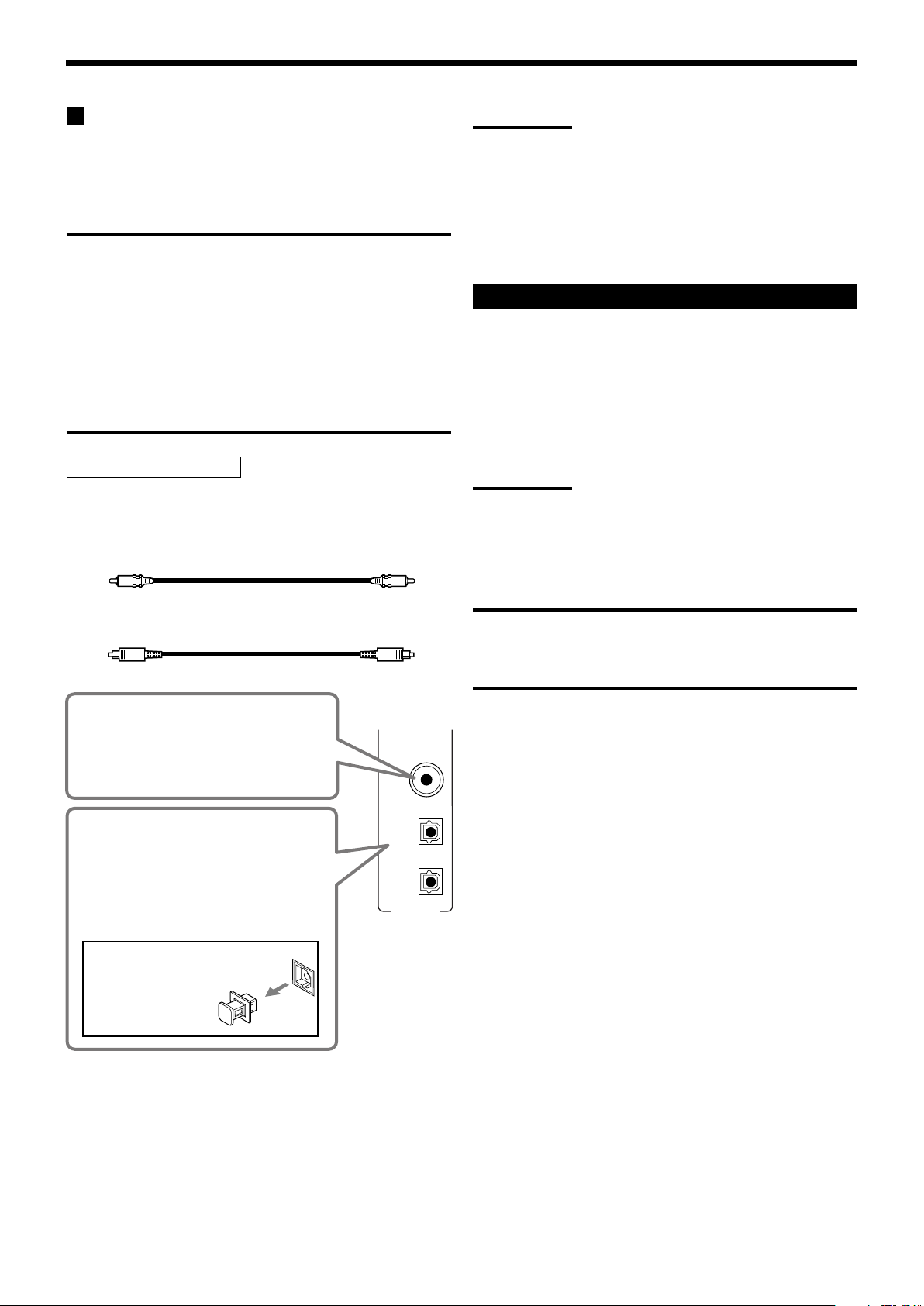
DIGITAL IN
DIGITAL 1
(DVD)
DIGITAL 2 (CD)
DIGITAL 3 (TV)
Getting Started
Digital Connections
By connecting the receiver and the source component through the
digital terminals, sound reproduction quality will be much improved.
In addition, you can enjoy multi-channel reproduction and some
other convenient functions.
IMPORTANT:
• When connecting a video component using the digital
terminals, you also need to connect it to the video jacks on
the rear. Without connecting it to the video jacks, you can
view no playback picture.
• After connecting the components using the DIGITAL IN
terminals, set the following correctly if necessary.
– Set the digital input (DIGITAL IN) terminal setting correctly.
For details, see “Setting the Digital Input Terminals” on
page 25.
– Select the digital input mode correctly. For details, see
“Selecting the Analog or Digital Input Mode” on page 13.
Digital input terminals
You can connect any digital components having coaxial or optical
digital output terminal.
Digital coaxial cable (not supplied)
between digital coaxial terminals
Notes:
• When shipped from the factory, the DIGITAL IN terminals have
been set for use with the following components:
– DIGITAL 1 (coaxial): For DVD player
– DIGITAL 2 (optical): For CD player
– DIGITAL 3 (optical): For digital TV broadcast tuner
• When you want to operate the CD player or CD recorder using the
COMPU LINK remote control system (see page 33), connect it also
as described in “Analog Connections” (see page 7).
Connecting the Power Cord
Before plugging the receiver into an AC outlet, make sure that all
connections have been made.
Plug the power cord into an AC outlet.
• Keep the power cord away from the connecting cables and the
antenna. The power cord may cause noise or screen interference.
Note:
The preset settings such as preset channels and sound adjustment
may be erased in a few days in the following cases:
– When you unplug the power cord.
– When a power failure occurs.
Digital optical cable (not supplied)
between digital optical terminals
When the component has a digital
coaxial output terminal, connect it to
the DIGITAL 1 (DVD) terminal, using a
digital coaxial cable (not supplied).
When the component has a digital
optical output terminal, connect it to the
DIGITAL 2 (CD) or DIGITAL 3 (TV)
terminal, using a digital optical cable
(not supplied).
Before connecting a digital
optical cable, unplug the
protective plug.
CAUTIONS:
• Do not touch the power cord with wet hands.
• Do not pull on the power cord to unplug the cord. When
unplugging the cord, always grasp the plug so as not to
damage the cord.
10
Page 15

Basic Operations
VOLUME
VOLUME
TAPE/CDR CD DVD DVD MULTI
FM/AM TV SOUND VCR
DVD MULTI DVD VCR CD FM AMTAPE/CDRTV SOUND
SOURCE NAME
The following operations are commonly used when you play any sound sources.
Operations hereafter will be explained using the buttons on the front panel.
You can also use the buttons on the remote control for the same functions if they have the same and similar names/marks.
Daily Operational Procedure
1 Turn on the power.
• See “Turning On the Power” below.
2 Select the source.
• See “Selecting the Source to Play” to the right.
3 Adjust the volume.
• See “Adjusting the Volume” on page 12.
4 Select the Surround or DSP modes.
• See “Activating the Surround Modes” (page 30) and
“Activating the DSP Modes” (page 32).
Turning On the Power
Selecting the Source to Play
When you have connected digital source components using the
digital terminals, first change the input mode for these components
to the digital input mode (see page 13).
Press one of the source selection buttons.
Selected source name appears.
On the front panel
Press STANDBY/ON (or STANDBY/ON AUDIO on
the remote control).
The STANDBY lamp goes off.
Current source name appears.
Current volume level appears.
To turn off the power (into standby mode),
press STANDBY/ON (or STANDBY/ON AUDIO on the
remote control) again.
The STANDBY lamp lights up.
Note:
A small amount of power is consumed in standby mode. To turn off
the power completely, unplug the AC power cord.
On the remote
Notes:
• When you select “DVD MULTI,” you can enjoy analog discrete
output sound (5.1-channel surround reproduction) from the external
component.
– You may need to select analog discrete output mode on the
external component.
– When using the headphones, you can listen to the front channel
sounds (left and right) only.
– Surround and DSP modes (see pages 28 and 31) cannot be
applied to “DVD MULTI.”
• When connecting a CD recorder to the TAPE/CDR jacks, change
the source name shown on the display. For details, see page 14.
11
Page 16

SB SB
Basic Operations
TAPE/CDR CD DVD DVD MULTI
FM/AM TV SOUND VCR
Speaker and signal indicators on the display
By checking the following indicators, you can easily confirm which
speakers you are activating and which signals are coming into this
receiver.
Signal indicatorsSpeaker indicators
What speaker indicators light depends on the speaker setting
(for details, see “Setting the Speakers” on page 23).
• The frames of “L,” “C,” “R,” “LS,” and “RS” light up, when the
corresponding speakers are set to “LARGE” or “SMALL.” Sounds
come out of the speakers whose speaker indicators is lit on the
display.
• The
pages 13 and 23).
The signal indicators light up to show the incoming signals.
L:•When digital input is selected: Lights up when the left
R:•When digital input is selected: Lights up when the right
C: Lights up when the center channel signal comes in.
LFE: Lights up when the LFE channel signal comes in.
LS: Lights up when the left surround channel signal comes in.
RS: Lights up when the right surround channel signal comes in.
S: Lights up when the monaural surround channel signal
SB: Lights up when the surround back channel signal comes in.
Note:
When “DVD MULTI” is selected as the source, “L,” “C,” “R,” “LFE,” “LS,”
and “RS” light up.
How to understand the speaker and signal indicator
illumination
indicator lights up when the subwoofer is activated (see
channel signal comes in.
• When analog input is selected: Always lights up.
channel signal comes in.
• When analog input is selected: Always lights up.
comes in.
Ex. No sound comes out of the
center speaker and surround
speakers though center
channel and surround
channel signals are coming
into this receiver.
Selecting different sources for picture and
sound
While watching pictures from a video source, you can listen to
sound of an audio source.
• Once you have selected a video source, pictures of the selected
source are sent to the TV until you select another video source.
Press one of the audio source selection buttons while viewing the
picture from a video component such as the VCR or DVD
player, etc.
CD FM AMTAPE/CDR
SOURCE NAME
On the front panel
On the remote
Note:
When you see the picture through the COMPONENT VIDEO jacks,
you cannot use this function.
Adjusting the Volume
On the front panel:
To increase the volume, turn MASTER VOLUME clockwise.
To decrease the volume, turn it counterclockwise.
On the remote control:
To increase the volume, press VOLUME +.
To decrease the volume, press VOLUME –.
CAUTION:
Always set the volume to the minimum before starting any
sources. If the volume is set at its high level, the sudden blast
of sound energy can permanently damage your hearing and/
or ruin your speakers.
Note:
The volume level can be adjusted within the range of “0” (minimum) to
“50” (maximum).
12
Page 17

Listening with headphones:
Remote
NOT
Remote
NOT
You can enjoy not only stereo software but also multichannel software through the headphones. (Sounds are
down-mixed to the front channels while playing multi-channel
software.)
1 Press SPEAKERS ON/OFF to deactivate the speakers.
“HEADPHONE” appears for a while, and the H.PHONE
indicator lights on the display.
• If the Surround or DSP mode has been activated, “3D H
PHONE” appears for a while (and the DSP indicator also lights
up on the display)—3D Headphone Mode (3D H PHONE). For
details, see pages 29 and 31.
2 Connect the headphones to the PHONES jack on the front
panel.
• If you do not deactivate the speakers, no sound comes out of
the headphones.
After using the headphones, disconnect the headphones, then press
SPEAKERS ON/OFF again to activate the speakers.
CAUTION:
Be sure to turn down the volume....
• Before connecting or putting on headphones, as its high
volume can damage both the headphones and your hearing.
• Before turning on speakers again, as its high volume may
come out of the speakers.
Turning On and Off the
Subwoofer Sound
Selecting the Analog or Digital Input Mode
When you have connected digital source components using the both
analog and digital terminals (see pages 7 to 10), you can select the
input mode—either digital or analog—for these components.
Before you start, remember...
The digital input terminal setting should be correctly done for
the sources you want to select the digital input mode (see
“Setting the Digital Input Terminals” on page 25).
1 Press one of the source selection buttons (DVD,
TV SOUND, CD, TAPE/CDR*) for which you want to
change the input mode.
*
If “TAPE” is selected as the source, digital input mode is not
available. To change the source name, see “Changing the
Source Name” on page 14.
2 Press INPUT DIGITAL to select “DIGITAL AUTO.”
The DIGITAL AUTO indicator lights up on the display.
• When using the remote control, press ANALOG/DIGITAL.
Each time you press the button, the analog (ANALOG) and
digital (DIGITAL AUTO) input modes alternate.
You can cancel the subwoofer output even though you have
connected a subwoofer and have set “SUBWOOFER” to
“SUBWOOFER YES” (see page 23).
Press SUBWOOFER OUT ON/OFF to cancel the subwoofer
output.
Each time you press the button, subwoofer output is deactivated
(“SUBWOOFER OFF”) and activated (“SUBWOOFER ON”)
alternately.
• When subwoofer output is canceled, the
indicator goes off.
Bass sounds (and LFE signals) will be emitted through the front
speakers.
Notes:
• When subwoofer output is activated, you can also adjust the
subwoofer output level. For details, see page 27.
• You cannot deactivate the subwoofer output when you set “SMALL”
for the front speakers on the speaker size setting (see page 23) or
using Quick Speaker Setup (see page 21).
• You cannot activate the subwoofer output when you have set
“SUBWOOFER” to “SUBWOOFER NO” (see page 23).
• When you change the “SUBWOOFER” setting from “SUBWOOFER
NO” to “SUBWOOFER YES” (see page 23), subwoofer output is
automatically activated.
• When selecting “DIGITAL AUTO,” the following indicators
indicate the digital signal format of the incoming signal.
: Lights up when Linear PCM signals come
in.
: Lights up when Dolby Digital signals
come in.
: Lights up when conventional DTS signals
come in.
: Lights up when DTS 96/24 signals come
in.
No indicator lights up when the receiver cannot recognize the
digital signal format of the incoming signals.
Note:
For details about the digital signal formats, see pages 28 and 29.
Continued on the next page
13
Page 18

DIGITAL AUTO DOLBY DIGITAL
DTS SURROUND
Remote
NOT
Remote
NOT
Remote
NOT
Basic Operations
When playing software encoded with Dolby Digital or DTS, the
following symptoms may occur:
• Sound does not come out at the beginning of playback.
• Noise comes out while searching for or skipping chapters or
tracks.
In this case, press INPUT DIGITAL repeatedly to select
“DOLBY DIGITAL” or “DTS SURROUND.”
• Each time you press INPUT DIGITAL, the input mode
changes as follows:
When “DOLBY DIGITAL” or “DTS SURROUND” is selected,
the DIGITAL AUTO indicator goes off, and the corresponding
digital signal format indicator lights up on the display.
• If the incoming signal does not match the selected digital signal
format, the indicator of the selected signal format will flash.
Note:
When you turn off the power or select another source, “DOLBY
DIGITAL” and “DTS SURROUND” settings are canceled and the digital
input mode is automatically reset to “DIGITAL AUTO.”
To select the analog input mode
Press INPUT ANALOG (or ANALOG/DIGITAL on the remote
control repeatedly until “ANALOG” appears on the display). The
ANALOG indicator lights up.
Attenuating the Input Signal
When the input level of the analog source is too high, the sounds
will be distorted. If this happens, you need to attenuate the input
signal level to prevent the sound distortion.
• Once you have made adjustment, it is memorized for each analog
source.
Press and hold INPUT ATT (INPUT ANALOG) so that the
INPUT ATT indicator lights up on the display.
• Each time you press and hold the button, the input attenuator
mode turns on (“INPUT ATT ON”) and off (“INPUT
NORMAL”).
Note:
This function is not valid when “DVD MULTI” is selected.
Changing the Source Name
When you have connected a CD recorder to the TAPE/CDR jacks on
the rear panel, change the source name which will be shown on the
display.
Changing the Display Brightness
You can dim the display.
Press DIMMER.
• Each time you press the button, the display dims and brightens
alternately.
When changing the source name from “TAPE” to “CDR”:
1 Press TAPE/CDR (SOURCE NAME).
• Make sure “TAPE” appears on the display.
2 Press and hold SOURCE NAME (TAPE/CDR) until
“ASSIGN CDR” appears on the display.
To change the source name back to “TAPE,” repeat the same
procedure above.
Note:
Without changing the source name, you can still use the connected
components. However, there may be some inconvenience.
–“TAPE” will appear on the display when you select the CD recorder.
– You cannot use the digital input (see page 13) for the CD recorder.
14
Page 19

The following basic operations are possible only using the
2010 30 40 50 60 70 80 90
(Canceled)
OFF
remote control.
Using the Sleep Timer
Using the Sleep Timer, you can fall asleep while listening to music.
When the shut-off time comes, the receiver turns off automatically.
Press SLEEP repeatedly.
The SLEEP indicator lights up on the display, and the shut-off time
changes in 10 minutes intervals:
TA/NEWS/INFO
REW
REC PAUSE
BASSBOOST
FF
CD-DISC
SLEEP
MUTING
Using the Sleep Timer
Muting the Sound
Reinforcing the Bass
Reinforcing the Bass
You can boost the bass level.
• Once you have made adjustment, it is memorized for each source.
Press BASSBOOST to boost the bass level.
The BASS BOOST indicator lights up on the display.
• Each time you press the button, Bass Boost turns on
(“BASSBOOST ON”) and off (“BASSBOOST OFF”) alternately.
Note:
This function affects only the sounds from the front speakers.
Muting the Sound
Press MUTING to mute the sound through all speakers and
headphones connected.
“MUTING” appears on the display and the volume turns off (the
VOLUME indicator and its level indication go off).
To restore the sound, press MUTING again.
• Turning MASTER VOLUME on the front panel or pressing
VOLUME +/– on the remote control also restores the sound.
To check or change the time remaining until the shut-off time:
Press SLEEP once.
The remaining time until the shut-off time appears in minutes.
• To change the shut-off time, press SLEEP repeatedly.
To cancel the Sleep Timer:
Press SLEEP repeatedly until “SLEEP OFF” appears on the display.
The SLEEP indicator goes off.
• Turning off the power also cancels the Sleep Timer.
Recording a source
You can record any sources playing through the receiver to a
cassette deck (or a CD recorder) connected to the
TAPE/CDR jacks and the VCR connected to the VCR jacks at
the same time.
While recording, you can listen to the selected sound source at
whatever sound level you like without affecting the sound levels
of the recording.
Note:
The output volume level, Midnight Mode (see page 24), Bass
Boost, Equalization patterns (see page 27), Surround modes and
DSP modes (see pages 28 to 32) cannot affect the recording.
Basic adjustment auto memory
This receiver memorizes sound settings for each source—
• when you turn off the power,
• when you change the source,
• when you change the analog/digital input modes, and
• when you assign the source name (see page 14).
When you change the source, the memorized settings for the
newly selected source are automatically recalled.
The following can be stored for each source:
• Analog/digital input mode (see page 13)
• Input attenuator mode (see page 14)
• Equalization pattern (see page 27)
• Speaker output levels (see page 27)
• Surround and DSP mode selection (see pages 28 and 31)
• Bass Boost setting
Notes:
• If the source is FM or AM, you can assign a different setting for
each band.
• A sound setting assigned for a digital component is valid for
both the analog and digital input modes.
15
Page 20

Receiving Radio Broadcasts
VOLUME
AUTO MUTING
VOLUME
TUNED
STEREO
AUTO MUTING
VOLUME
TUNED
STEREO
AUTO MUTING
Remote
NOT
Remote
NOT
VOLUME
TUNED
STEREO
AUTO MUTING
VOLUME
TUNED
STEREO
AUTO MUTING
You can browse through all the stations or use the preset function to go immediately to a particular station.
Tuning in to Stations Manually
1 Press FM or AM to select the band.
The last received station of the selected band is tuned in.
2 Press FM/AM TUNING 5 or ∞ repeatedly until
you find the frequency you want.
• Pressing FM/AM TUNING 5 increases the frequency.
• Pressing FM/AM TUNING ∞ decreases the frequency.
Using Preset Tuning
Once a station is assigned to a channel number, the station can be
quickly tuned in. You can preset up to 30 FM and 15 AM (MW)
stations.
To store the preset stations
Before you start, remember...
There is a time limit in doing the following steps. If the setting is
canceled before you finish, start from step 2 again.
1 Tune in the station you want to preset (see
“Tuning in to Stations Manually”).
• If you want to store the FM reception mode for this station,
select the FM reception mode you want. See “Selecting the
FM Reception Mode” on page 17.
2 Press MEMORY.
Notes:
• When a station of sufficient signal strength is tuned in, the TUNED
indicator lights up on the display.
• When an FM stereo program is received, the STEREO indicator
also lights up.
• When you hold and then release the button in step 2, the frequency
keeps changing until a station is tuned in.
The channel number position starts flashing on the display for
about 5 seconds.
3 Press FM/AM PRESET 5 or ∞ to select a
channel number while the channel number
position is flashing.
4 Press MEMORY again while the selected channel
number is flashing on the display.
The selected channel number stops flashing.
The station is assigned to the selected channel number.
5 Repeat steps 1 to 4 until you store all the stations
you want.
To erase a stored preset station
Storing a new station on a used number erases the previously stored
one.
16
Page 21

To tune in a preset station
CD-DISC
REC PAUSE
1
4
7
10
2
5
8
3
6
9
10
REW
FF
TA/NEWS/INFO
FM/AM
TUNED
STEREO
AUTO MUTING
AUTO MUTING MODE MONO
On the front panel:
1 Press FM or AM to select the band.
2 Press FM/AM PRESET 5 or ∞ until you find the
channel you want.
• Pressing FM/AM PRESET 5 increases the number.
• Pressing FM/AM PRESET ∞ decreases the number.
On the remote control:
Selecting the FM Reception Mode
When an FM stereo broadcast is hard to receive or noisy, you can
change the FM reception mode while receiving an FM broadcast.
• You can store the FM reception mode for each preset station (see
page 16).
While listening to an FM station, press FM MODE.
• Each time you press the button, the FM reception mode alternates
between “AUTO MUTING” and “MODE MONO.”
1 Press FM/AM to select the band.
The last received station of the selected band is tuned in.
• Each time you press the button, the band alternates between
FM and AM (MW).
2 Press the 10 keys to select a preset channel
number.
• For channel number 5, press 5.
• For channel number 15, press +10 then 5.
• For channel number 20, press +10 then 10.
• For channel number 30, press +10, +10, then 10.
Note:
When you use the 10 keys on the remote control, be sure that they
are activated for the tuner, not for the CD and others. (See page 34.)
AUTO MUTING: Normally select this.
When a program is broadcasted in stereo,
you will hear stereo sound; when in
monaural, you will hear monaural sounds.
This mode is also useful to suppress static
noise between stations.
The AUTO MUTING indicator lights up on
the display. (Initial setting)
MODE MONO: Select this to improve the reception (but
stereo effect will be lost).
In this mode, you will hear noise while
tuning in to the stations.
The AUTO MUTING indicator goes off
from the display (the STEREO indicator
goes off).
Note:
After you operate any source other than the tuner using the remote
control, the FM MODE button on the remote control does not work.
In this case, press FM/AM on the remote control, then press FM
MODE.
17
Page 22

Receiving Radio Broadcasts
CD-DISC
REC PAUSE
REW
FF
TA/NEWS/INFO
DISPLAY MODE
PTY-PTY SEARCH-PTY
PS
Canceled
PTY
RT
The following tuner operations are possible only using the
remote control.
Switching to a Program of Your
Choice Automatically
Searching for a Program by PTY
Codes
Receiving FM Stations with RDS
(To show the RDS information)
To show the RDS information
You can see the RDS information the station sends on the display.
Press DISPLAY MODE on the remote control while listening to
an FM station.
• Each time you press the button, the display changes to show you
the following information:
PS (Program Service): While searching, “PS” appears and
then the station names will be
displayed. “NO PS” appears if no
signal is sent.
PTY (Program Type): While searching, “PTY” appears and
then the type of the broadcast program
will be displayed. “NO PTY” appears
if no signal is sent.
RT (Radio Text): While searching, “RT” appears and
then text messages the station sends
will be displayed. “NO RT” appears if
no signal is sent.
IMPORTANT:
Before using RDS operating buttons, press FM/AM on the remote
control so that RDS operating buttons work for tuner operation.
Receiving FM Stations with RDS
RDS (Radio Data System) allows FM stations to send an additional
signal along with their regular program signals. For example, the
stations send their station names, as well as information about what
type of program they broadcast, such as sports or music, etc.
• When tuned in to an FM station which provides the RDS service,
the RDS indicator lights up on the display.
With the receiver, you can receive the following types of RDS
signals.
PS (Program Service): Shows commonly known station names
PTY (Program Type): Shows types of broadcast programs
RT (Radio Text): Shows text messages the station sends
Enhanced Other Networks:
Provides the information about the
types of the programs sent by other
RDS stations of the different Networks
than the one being received.
Notes:
• If searching finishes at once, “PS,” “PTY,” and “RT” will not appear
on the display.
• Some special characters and marks may not be displayed correctly.
(The display cannot show accented letters, “A,” for instance, may
stand for accented “A’s” like “Å, Ä, Ã, Á, À, and Â.”)
Notes:
• RDS is not available for AM (MW) broadcasts.
• Not all FM stations provide RDS signals, nor do all RDS stations
provide the same services. If in doubt, check with local radio
stations for details on RDS in your area.
• RDS may not operate correctly if the station tuned is not
transmitting RDS signal properly or if the signal strength is weak.
18
Page 23

Searching for a Program by PTY
Codes
One of the advantages of the RDS service is that you can locate a
particular kind of program from the preset channels (see pages 16
and 17) by specifying the PTY codes.
To search for a program using the PTY codes
Before you start, remember...
• To stop searching any time during the process, press PTY
SEARCH while searching.
• There is a time limit in doing the following steps. If the setting is
canceled before you finish, start from step 1 again.
1 Press PTY SEARCH while listening to an FM
station.
“PTY SELECT” flashes on the display.
2 Press PTY9 or (PTY until the PTY code you
want appears on the display, while “PTY
SELECT” is flashing.
• Each time you press the button, the PTY codes change as
follows:
NONE “ NEWS “ AFFAIRS “ INFO (Information) “
SPORT “ EDUCATE (Education) “ DRAMA “
CULTURE “ SCIENCE “ VARIED “
POP M (Music) “ ROCK M (Music) “
EASY M (Music) “ LIGHT M (Music) “
CLASSICS “ OTHER M (Music) “ WEATHER “
FINANCE “ CHILDREN “ SOCIAL “
RELIGION “ PHONE IN “ TRAVEL “ LEISURE “
JAZZ “ COUNTRY “ NATION M (Music) “
OLDIES “ FOLK M (Music) “ DOCUMENT “
TEST “ ALARM “ (back to the beginning)
• For details about each PTY code, see the right column.
3 Press PTY SEARCH again, while the PTY code
selected in the previous step is still on the display.
While searching, the selected PTY code and “SEARCH”
alternate on the display.
The receiver searches 30 preset FM stations, stops when it finds
the one you have selected, and tunes in to that station.
To continue searching after the first stop
Press PTY SEARCH again while the indications on the display are
flashing.
If no program is found, “NOT FOUND” appears on the display.
Description of the PTY codes:
NEWS: News.
AFFAIRS: Topical program expanding or enlarging upon the
news—debate, or analysis.
INFO: Programs the purpose of which is to impart advice in
the widest sense.
SPORT: Programs concerned with any aspect of sports.
EDUCATE: Educational programs.
DRAMA: All radio plays and serials.
CULTURE: Programs concerning any aspect of national or
regional culture, including language, theater, etc.
SCIENCE: Programs about natural sciences and technology.
VARIED: Used for mainly speech-based programs such as
quizzes, panel games, and personality interviews.
POP M: Commercial music of current popular appeal.
ROCK M: Rock music.
EASY M: Current contemporary music considered to be “easy-
listening.”
LIGHT M: Instrumental music, and vocal or choral works.
CLASSICS: Performances of major orchestral works,
symphonies, chamber music, etc.
OTHER M: Music not fitting into any of the other categories.
WEATHER: Weather reports and forecasts.
FINANCE: Stock Market reports, commerce, trading, etc.
CHILDREN: Programs targeted at a young audience.
SOCIAL: Programs about sociology, history, geography,
psychology, and society.
RELIGION: Religious programs.
PHONE IN: Involving members of the public expressing their
views either by phone or at a public forum.
TRAVEL: Travel information.
LEISURE: Programs about recreational activities.
JAZZ: Jazz music.
COUNTRY: Songs which originate from, or continue the musical
tradition of the American Southern States.
NATION M: Current popular music of the nation or region in that
country’s language.
OLDIES: Music from the so-called “golden age” of popular
music.
FOLK M: Music which has its roots in the musical culture of a
particular nation.
DOCUMENT: Programs concerning factual matters, presented in an
investigative style.
TEST: Broadcasts for testing emergency broadcast
equipment or unit.
ALARM: Emergency announcement.
NONE : No program type, undefined program, or difficult to
categorize into particular types.
Classification of the PTY codes for some FM stations
may be different from the above list.
19
Page 24

Receiving Radio Broadcasts
NEWSTA TA/NEWS
TA/NEWS/INFO
TA/INFO
NEWS/INFO
INFO
Canceled
Switching to a Program of Your
Choice Automatically
Another convenient RDS service is called “Enhanced Other
Networks.”
This allows the receiver to switch temporarily to a broadcast
program of your choice (TA, NEWS, and/or INFO) from a different
source except in the following cases:
• When you are listening to a non-RDS station—all AM (MW) and
some FM stations.
• When the last received FM station is a non-RDS station.
• When the receiver is in standby mode.
Before you start, remember...
• The Enhanced Other Networks function is only applicable to
preset FM stations.
• You can use the Enhanced Other Networks function while
listening to any source. However, to use the RDS operation
buttons on remote control, the remote control operation mode
must be set for the tuner operations mode (see page 34).
Press TA/NEWS/INFO repeatedly to select the program type(s)
you want.
• Each time you press the button, the program type(s) change, and
the corresponding indicators light up on the display.
When the current source is other than “FM”
CASE 3
When a station is or starts broadcasting the program you have
selected, the receiver automatically switches to the station.
The indicator of received program type starts flashing.
If a station starts broadcasting the program you
have selected while listening to any source other
than “FM”
‘
When the program is over, the receiver goes back to the
previously selected source, but still remains in Enhanced
Other Networks standby mode. The indicator of received
program type stops flashing and remains lit.
To stop listening to the program selected by the Enhanced Other
Networks function
Press TA/NEWS/INFO so that the program type (TA/NEWS/INFO)
indicator stops flashing and remains lit. The unit enters the
Enhanced Other Networks standby mode and goes back to the
previously selected source.
If an “ALARM” (or TEST) signal is received from a station,
the receiver automatically tunes in to the station.
• While receiving an emergency broadcast, “ALARM” appears
on the display.
TA: Traffic Announcement in your area.
NEWS: News.
INFO: Program the purpose of which is to impart advice in
the widest sense.
When the current source is “FM”
CASE 1
The receiver continues to receive the station, but the indicator
of received program type starts flashing.
If the station currently tuned in starts
broadcasting the program you have selected
‘
When the program is over, the indicator of received program
type stops flashing and remains lit, but the receiver remains in
Enhanced Other Networks standby mode.
CASE 2
The receiver automatically switches to the station. The
indicator of received program type starts flashing.
If another FM station starts broadcasting the
program you have selected while you are
listening to an FM station
‘
When the program is over, the receiver goes back to the
station previously tuned in, but still remains in Enhanced
Other Networks standby mode. The indicator of received
program type stops flashing and remains lit.
The TEST signal is used for testing the “ALARM” signal.
Therefore, it makes the unit work in the same way as the
“ALARM” signal does.
Notes:
• Enhanced Other Networks data sent from some stations may not
be compatible with this receiver.
• In Enhanced Other Networks standby mode, if you carry out
synchronized recording (see page 33), Enhanced Other Networks
standby mode is canceled temporarily. The receiver goes back to
Enhanced Other Networks standby mode again when the recording
is finished.
• While listening to a program tuned in by the Enhanced Other
Networks function, you can only use the DISPLAY MODE and
TA/NEWS/INFO buttons as the tuner operation buttons.
• While listening to a program tuned in by the Enhanced Other
Networks function, you cannot change to another source or station.
To change it, press TA/NEWS/INFO button first to cancel Enhanced
Other Networks.
CAUTION:
When the source alternates intermittently between the station
tuned in by the Enhanced Other Networks function and the
currently selected source, press TA/NEWS/INFO repeatedly to
cancel the Enhanced Other Networks function.
If you do not press the button, the currently tuned station is
received finally, and one of the TA/NEWS/INFO indicators
flashing on the display disappears.
20
Page 25

Basic Settings
Remote
NOT
5.0CH “ 5.1CH “ 2.0CH “ 2.1CH “ 3.0CH “
3.1CH “ 4.0CH “ 4.1CH “ (Back to the beginning)
L (Large) S (Small)
M (Medium)
Some of the following settings are required after connecting and positioning your speakers while others will make
operations easier. You can use QUICK SPEAKER SETUP to easily set up your speaker configuration.
Quick Speaker Setup
Quick Speaker Setup helps you to easily and quickly register the
speaker size and speaker distance according to your listening room
to create the best possible surround effect.
• You can also register each speaker’s information manually.
For details, see page 23.
Before you start, remember...
There is a time limit in doing the following steps. If the setting is
canceled before you finish, start from step 1 again.
1 Press QUICK SPEAKER SETUP.
“SPK=” and the initial speaker channel number (5.0CH)
appear.
2 Turn MULTI JOG to select an appropriate
number of the connected speakers (speaker
channel number).
As you turn the jog, the speaker channel number changes as
follows.
• For the details of speaker channel number, see “Speaker
channel number and the size.”
5 Press in MULTI JOG (PUSH SET).
“COMPLETE” appears on the display, then goes back to the
source indication.
Notes:
• This procedure will not be completed if you stop in the middle of the
setting process.
• Once Quick Speaker Setup is performed, the speaker output levels
are also set to appropriate values automatically (common to all
sources). If you want to set the speaker output levels separately for
each source, see “Adjusting the Speaker Output Levels” on page
27.
Speaker channel number and the size
You can find how each of the speaker size is defined according to
the number of connected speakers (speaker channel “CH” number)
you select.
• Subwoofer (S.WFR) is counted as 0.1 channel.
CH
2.0CH LARGE NONE NONE NO
2.1CH SMALL NONE NONE YES
3.0CH LARGE SMALL NONE NO
3.1CH SMALL SMALL NONE YES
4.0CH LARGE NONE SMALL NO
4.1CH SMALL NONE SMALL YES
5.0CH LARGE SMALL SMALL NO
5.1CH SMALL SMALL SMALL YES
The size of the connected speakers
L/R C LS/RS S.WFR
3 Press in MULTI JOG (PUSH SET).
“ROOM SIZE=” and the initial room size setting appear.
4 Turn MULTI JOG to select an appropriate room
size to match to your listening room.
As you turn the jog, the room size changes as follows.
• To select your appropriate room size, see “Room size and the
speaker distance.”
Room size and the speaker distance
According to the selected room size, speaker distance for each
activated speaker is set as follows:
Size Speaker Distance
L L/R 3.0 m (10 ft)
(Large) C 3.0 m (10 ft)
LS/RS 3.0 m (10 ft)
M L/R 2.7 m (9 ft)
(Medium) C 2.4 m (8 ft)
LS/RS 2.1 m (7 ft)
S L/R 2.4 m (8 ft)
(Small) C 2.1 m (7 ft)
LS/RS 1.5 m (5 ft)
Note:
In the tables above, “L” stands for the left front speaker, “R” for the
right front speaker, “C” for the center speaker, “LS” for the left
surround speaker, “RS” for the right surround speaker, and “S.WFR”
for the subwoofer.
21
Page 26

Basic Settings
Remote
NOT
Basic Setting Items
On the following pages, you can adjust the following items:
• You can only select the items currently available. For details, see
the explanation of each item.
Items To do See page
SUBWOOFER*
FRNT SPEAKERS*
CNTR SPEAKER*
SURR SPEAKERS*
DISTANCE UNIT
FRONT L DIST*
FRONT R DIST*
CENTER DIST*
SURR L DIST*
SURR R DIST*
SUBWOOFER OUT
CROSSOVER
LFE ATTENUATE
MIDNIGHT MODE
DUAL MONO
AUTO SURROUND
VIRTUAL SBACK
DIGITAL IN
VIDEO IN DVD
VIDEO IN VCR
Register your subwoofer. 23
Register your front speaker size. 23
Register your center speaker size. 23
Register your surround speaker size. 23
Select the measuring unit for the
speaker distance. 23
Register the distance from the left front
speaker to your listening point. 23
Register the distance from the right front
speaker to your listening point. 23
Register the distance from the center
speaker to your listening point. 23
Register the distance from the left
surround speaker to your listening
point. 23
Register the distance from the right
surround speaker to your listening
point. 23
Select the type of the sounds emitted from
the subwoofer. 23
Select the cutoff frequency to the
subwoofer. 24
Attenuate the bass (LFE) sounds. 24
Reproduce a powerful sound at night. 24
Select the Dual Mono sound channel. 24
Turn on or off Auto Surround. 24
Turn on or off Virtual Surround Back. 25
Select the component connected to
digital input terminal. 25
This setting is not effective for European
models.
This setting is not effective for European
models.
Basic Procedure
Before you start, remember...
There is a time limit in doing the following steps. If the setting is
canceled before you finish, start from step 1 again.
Ex. When setting Auto Surround to “AUTO SURR ON.”
1 Press SETTING.
The last selected item appears on the display.
2 Turn MULTI JOG until an item you want
appears on the display.
• In this example, select “AUTO SURROUND.” For available
items, see the list “Basic Setting Items.”
3 Press in MULTI JOG (PUSH SET).
The current setting for the selected item appears on the display.
4 Turn MULTI JOG until a setting you want
appears on the display.
Note:
*
These items can be set using Quick Speaker Setup.
22
5 Press in MULTI JOG (PUSH SET).
6 Repeat steps 2 to 5 to set other items if necessary.
7 Press EXIT.
The source indication resumes on the display.
Page 27

Setting the Speakers
To obtain the best possible surround effect from the Surround and
DSP modes, register the setting about the speaker arrangement after
all connections are completed.
• If you have used Quick Speaker Setup on page 21, this setting is
not required.
¶
Speaker distance—FRONT L DIST, FRONT R DIST,
CENTER DIST, SURR L DIST, SURR R DIST
Set the distance from the listening point within the range of
0.3 m (1 ft) to 9.0 m (30 ft), in 0.3 m (1 ft) intervals.
• When shipped from the factory, distance for each speaker is
set to “3.0m (10FT).”
¶
Subwoofer setting—SUBWOOFER
Select whether you have connected a subwoofer or not.
SUBWOOFER YES: Select when a subwoofer is connected.
SUBWOOFER NO: Select when no subwoofer is used.
Note:
If you have selected “SUBWOOFER NO” for the subwoofer, you
cannot use the SUBWOOFER OUT ON/OFF button on the front
panel.
¶
Speaker size—FRNT SPEAKERS, CNTR SPEAKER,
SURR SPEAKERS
Select the size for each connected speaker.
LARGE: Select when the speaker size is relatively large.
SMALL: Select when the speaker size is relatively small.
NONE: Select this when you have not connected a
speaker. (Not selectable for the front speakers)
Notes:
• Keep the following comments in mind as reference when
adjusting.
– If the size of the cone speaker unit built in your speaker is
larger than 12 cm, select “LARGE,” and if it is smaller than 12
cm, select “SMALL.”
• If you have selected “SUBWOOFER NO” for the subwoofer
setting, you can only select “LARGE” for the front speakers.
• If you have selected “SMALL” for the front speakers, you cannot
select “LARGE” for the center and surround speakers.
Setting the Speaker Distance
The distance from your listening point to the speakers is another
important element to obtain the best possible sound of the Surround
and DSP modes. Set the distance from your listening point to the
speakers.
By referring to the speaker distance setting, this unit automatically
sets the delay time of the sound through each speaker so that sounds
through all the speakers can reach you with the same timing.
• If you have used Quick Speaker Setup on page 21, this setting is
not required.
Measuring unit—DISTANCE UNIT
¶
Select which measuring unit you use.
UNIT METER: Select to set the distance in meters.
UNIT FEET: Select to set the distance in feet.
Notes:
• You cannot set the speaker distance for the speakers you have
selected “NONE.”
• This setting is not valid for “DVD MULTI.”
C
LR
2.4 m
(8 ft)
2.1 m
(7 ft)
LS
Ex. In the above case, set the speaker distance as follows:
Front speakers: 3.0m (10FT)
Center speaker: 3.0m (10FT)
Surround speakers: 2.7m (9FT)
2.7 m
(9 ft)
3.0 m
(10 ft)
RS
3.3 m
(11 ft)
Setting the Bass Sounds
You can adjust subwoofer and bass sounds precisely according to
your preference.
Subwoofer output—SUBWOOFER OUT
¶
You can select the type of the signal which can be transmitted
through the subwoofer. In other words, you can determine
whether or not the bass elements of the front speaker channels
are transmitted through the subwoofer regardless of the front
speaker size setting (either “SMALL” or “LARGE”).
Select one of the following:
SWFR LFE: Select to emit only the LFE signals (while
playing Dolby Digital and DTS software) or the
bass elements of the “SMALL” front speakers
(while playing any source other than the above).
SWFR LFE+MAIN: Select to always emit the bass elements of
the front speaker channels (MAIN). While
playing Dolby Digital and DTS software, the
bass element and the LFE signals are both
emitted.
Note:
If you have selected “SUBWOOFER NO” for the subwoofer, this
function is not available.
23
Page 28

Basic Settings
¶
Crossover frequency—CROSSOVER
You can select the crossover frequency for the small speakers
used. The signals below the preset frequency level will be sent to
and be reproduced by the subwoofer (or by “LARGE” speakers
when “SUBWOOFER” is set to “SUBWOOFER NO”).
Select one of the crossover frequency levels according to the
size of the small speaker connected.
CROSS 80HZ: Select when the cone speaker unit built in the
speaker is about 12 cm.
CROSS 100HZ: Select when the cone speaker unit built in the
speaker is about 10 cm.
CROSS 120HZ: Select when the cone speaker unit built in the
speaker is about 8 cm.
CROSS 150HZ: Select when the cone speaker unit built in the
speaker is about 6 cm.
CROSS 200HZ: Select when the cone speaker unit built in the
speaker is about 5 cm.
Notes:
• If you have selected “LARGE” for all activated speakers (see page
23), this function is fixed to “CROSS OFF.”
• Crossover frequency is not valid for “HEADPHONE,” “3D H PHONE,”
and “DVD MULTI.”
¶
Low frequency effect attenuator—LFE ATTENUATE
If the bass sound is distorted while playing back software
encoded with Dolby Digital or DTS, set the LFE level to
eliminate distortion.
• This function takes effect only when the LFE signals come in.
Select one of the following:
LFE ATT 0dB: Normally select this.
LFE ATT −10dB: Select when the bass sound is distorted.
Selecting the Main or Sub Channel
You can select the playback sound (channel) you want while playing
digital software recorded (or broadcast) in the Dual Mono mode (see
page 29), which includes two monaural channels separately.
¶
Dual Mono—DUAL MONO
Select the playback sounds (channel).
MONO MAIN: Select to play back the main channel (Ch 1).*
Signal indicator “L” lights up while playing
back this channel.
MONO SUB: Select to play back the sub-channel (Ch 2).*
Signal indicator “R” lights up while playing
back this channel.
MONO ALL: Select to play back both the main and sub-
channels (Ch 1/Ch 2).*
Signal indicators “L” and “R” light up while
playing back these channels.
Notes:
• The Dual Mono format is not identical with bilingual broadcasting or
the MTS (Multichannel Television Sound) format used for TV
programs. So this setting does not take effect while watching
bilingual or MTS programs.
*
Dual Mono signals can be heard from the following speakers—L
(left front speaker), R (right front speaker), and C (center
speaker)—with respect to the current Surround setting.
With Surround Activated
Dual Mono
Setting SMALL/LARGE NONE
MAIN Ch 1 Ch 1 — Ch 1 — Ch 1 Ch 1
SUB Ch 2 Ch 2 — Ch 2 — Ch 2 Ch 2
ALL Ch 1 Ch 2 — Ch 1+Ch 2 — Ch 1+Ch 2 Ch 1+Ch 2
Without Surround
LRLCRL R
Center speaker setting
Midnight mode—MIDNIGHT MODE
¶
You can enjoy a powerful sound at night using Midnight Mode.
Select one of the following:
MIDNIGHT 1: Select when you want to reduce the
dynamic range a little.
MIDNIGHT 2: Select when you want to apply the
compress effect fully (useful at midnight).
MIDNIGHT OFF: Select when you want to enjoy playback
with its full dynamic range (no effect
applied).
Note:
Midnight Mode is not valid for “DVD MULTI.”
Setting for Easy and Effective Surround
Operations
¶
Auto Surround—AUTO SURROUND
Auto Surround works when the unit detects the incoming digital
signal. In other words, it works...
• When you select the digital source (the source with digital
input selected for it), and
• When you change the input mode from analog to digital.
Select “AUTO SURR ON” to activate Auto Surround.
AUTO SURR ON:
• When multi-channel signal is detected, an appropriate
Surround mode will be turned on.
• When Dolby Digital 2-channel with surround signals
is detected, “PLII MOVIE” will be selected.
• When Dolby Digital 2-channel without surround
signals is detected, “SURROUND OFF” will be
selected.
• When Linear PCM signal is detected, nothing will
change.
AUTO SURR OFF: Select to deactivate Auto Surround.
24
Page 29

Notes:
• This function does not take effect in the following cases:
– While playing an analog source,
– While selecting any of DSP modes (see page 31), or one of the
fixed digital input mode—“DOLBY DIGITAL” or “DTS
SURROUND” (see page 14), and
– While listening with the headphones—“HEADPHONE” or
“3D H PHONE” (see pages 13 and 29).
• If you select another Surround mode or DSP mode (or deactivate
the Surround/DSP mode) manually, Auto Surround, if in use, will be
canceled temporarily for the currently selected source.
Auto Surround setting will be restored in the following cases:
– When you turn the receiver off and on,
– When you change the source,
– When you change the analog/digital input, and
– When you select “AUTO SURR ON” again.
¶
Virtual Surround Back—VIRTUAL SBACK
You can enjoy the surround back channel while playing back
Dolby Digital Surround EX software or DTS-ES software
without the surround back speakers. This function creates the
great surround effect from the behind as if you have connected
the surround back speakers.
Select “VRTL SB ON” to activate Virtual Surround Back.
VRTL SB ON: While you play Dolby Digital Surround EX
software or DTS-ES software, the VIRTUAL SB
(Surround Back) indicator lights up.
VRTL SB OFF: Select to deactivate Virtual Surround Back.
Notes:
• When you have set “NONE” for “SURR SPEAKERS,” this function is
not available.
• While playing back DTS-ES Matrix software with DTS 96/24, DTS
96/24 processing will not be performed with Virtual Surround Back
activated. To apply the processing, deactivate Virtual Surround
Back.
• Virtual Surround Back may not be applied to some software.
Setting the Digital Input Terminals
When you use the digital input terminals, register which components
you have connected to the digital input terminals.
¶
Digital Input terminal—DIGITAL IN
Set the components connected to the digital terminals.
• As you rotate MULTI JOG, the digital input terminals are set
to used for the following digital components:
1DVD 2CD 3TV “ 1DVD 2CD 3CDR “
1DVD 2CD 3VCR “ 1DVD 2TV 3CDR “
1DVD 2TV 3VCR “ 1DVD 2CDR 3VCR “
1CD 2DVD 3TV “ 1CD 2DVD 3CDR “
1CD 2DVD 3VCR “ 1CD 2TV 3CDR “
1CD 2TV 3VCR “ 1CD 2CDR 3VCR “
1TV 2DVD 3CD “ 1TV 2DVD 3CDR “
1TV 2DVD 3VCR “ 1TV 2CD 3CDR “
1TV 2CD 3VCR “ 1TV 2CDR 3VCR “
1CDR 2DVD 3CD “ 1CDR 2DVD 3TV “
1CDR 2DVD 3VCR “ 1CDR 2CD 3TV “
1CDR 2CD 3VCR “ 1CDR 2TV 3VCR “
1VCR 2DVD 3CD “ 1VCR 2DVD 3TV “
1VCR 2DVD 3CDR “ 1VCR 2CD 3TV “
1VCR 2CD 3CDR “ 1VCR 2TV 3CDR “
(back to the beginning)
25
Page 30

Adjusting Sound
Remote
NOT
You can make sound adjustment to your preference after completing basic settings.
Basic Adjustment Items
On the following pages, you can adjust the following items:
• You can adjust only the items applicable to the current sound
mode.
Items To do See page
DEQ 63HZ Adjust equalizer pattern at 63 Hz. 27
DEQ250HZ Adjust equalizer pattern at 250 Hz. 27
DEQ 1KHZ Adjust equalizer pattern at 1 kHz. 27
DEQ 4KHZ Adjust equalizer pattern at 4 kHz. 27
DEQ16KHZ Adjust equalizer pattern at 16 kHz. 27
SUBWFR LEVEL Adjust the subwoofer output level. 27
FRONT L LEVEL Adjust the left front speaker output
level. 27
FRONT R LEVEL Adjust the right front speaker output
level. 27
CENTER LEVEL Adjust the center speaker output
level. 27
SURR L LEVEL Adjust the left surround speaker
output level. 27
SURR R LEVEL Adjust the right surround speaker
output level. 27
EFFECT*
CENTER TONE Make the center tone soft or sharp. 27
PANORAMA CTRL
1
Adjust the effect level. 27
*2Add “wraparound” sound effect with
side-wall image. 27
Basic Procedure
Before you start, remember...
There is a time limit in doing the following steps. If the setting is
canceled before you finish, start from step 1 again.
Ex. When adjusting the subwoofer level to “–3”.
1 Press ADJUST.
The last selected item appears on the display.
2 Turn MULTI JOG until an item you want
appears on the display.
• In this example, select “SUBWFR LEVEL.” For available
items, see the list “Basic Adjustment Items.”
Notes:
1
*
Adjustable when one of the DAP modes or Mono Film (see pages
31 and 32) is in use.
2
*
Adjustable when Pro Logic II Music is in use.
3 Press in MULTI JOG (PUSH SET).
The current setting (or level) for the selected item appears on the
display.
4 Turn MULTI JOG to select a setting you want or
to make an adjustment as you like.
5 Press in MULTI JOG (PUSH SET).
6 Repeat steps 2 to 5 to set other items if necessary.
7 Press EXIT.
The source indication resumes on the display.
26
Page 31

Adjusting the Equalization Patterns
You can adjust the equalization patterns to your preference.
• Once you have made adjustment, it is memorized for each source.
¶
Equalization adjustment—DEQ 63HZ, DEQ250HZ,
DEQ 1KHZ, DEQ 4KHZ, DEQ16KHZ
You can adjust five frequencies (63 Hz, 250 Hz, 1 kHz,
4 kHz, 16 kHz) within the range of –8 dB to +8 dB in 2 dB
steps.
• When adjustment is made, the DIGITAL EQ indicator lights
up on the display.
To flat the equalization pattern, set all the frequencies to
“0 (0 dB)” in step 4 of “Basic Procedure” (on page 26). The
DIGITAL EQ indicator goes off from the display.
Note:
The equalization patterns affect the front speaker sounds only.
Adjusting the Speaker Output Levels
You can adjust the speaker output levels.
• Once you have made adjustment, it is memorized for each source.
Adjustable speakers—SUBWFR LEVEL,
¶
FRONT L LEVEL, FRONT R LEVEL, CENTER LEVEL,
SURR L LEVEL, SURR R LEVEL
You can adjust the connected speakers’ output levels within the
range of –10 dB to +10 dB.
Notes:
• If you have deactivated a speaker (see page 23), the output
level adjustment for the speaker is not adjustable.
• All speakers’ output levels (except the subwoofer) are always
adjustable for “DVD MULTI.”
Adjusting the Sound Parameters for the
Surround and DSP Modes
You can adjust the Surround and DSP sound parameters to your
preference. (For Surround and DSP modes, see pages 28 and 31.)
• When center speaker is set to “NONE,” you cannot adjust the
center tone (CENTER TONE).
¶
Adjustable parameters
You can adjust the following parameters:
For DAP modes and Mono Film
• Once you have made adjustment, it is memorized for each
mode.
EFFECT: Adjust the effect level. As the number increases,
the effect becomes stronger.
(Adjustable range: 1 to 5. Normally select “3.”)
For Surround and DSP modes (when the center speaker is
connected)
CENTER TONE: Adjust the center tone. As the number
increases, the dialogue becomes clearer so
that the human voices change from soft to
sharp. (Adjustable range: 1 to 5. Normally
select “3.”)
Note:
This setting is common to all Surround modes, and is memorized
separately for DSP modes.
You can also use the remote control for
adjusting the speaker output level using
the test tone.
• You can also adjust the effect level
for DAP modes and Mono Film.
To adjust the speaker output level:
1 Press SOUND.
The 10 keys are activated for sound
adjustments.
TEST
EFFECT
REC PAUSE
FRONT L
CENTER
SURR L
TA/NEWS/INFO
REW
FRONT R
SUBWFR
SURR R
LEVEL
FF
CD-DISC
2 Press TEST to check if you can
hear the sounds through all the speakers at equal level.
Test tone (TEST TONE) comes out of the speakers in the
following order.
• No test tone comes out of the speakers for which the
speaker setting is set to “NONE” (or “SUBWOOFER NO”
for the subwoofer).
L (Left front) = C (Center) = R (Right front)
RS (Right surround) = LS (Left surround)
SW (Subwoofer) =(Back to the beginning)
=
=
3 Adjust the speaker output level (–10 dB to +10 dB).
• For the left front speaker: Press FRONT L, then LEVEL +/–.
• For the center speaker: Press CENTER, then LEVEL +/–.
• For the right front speaker: Press FRONT R, then
LEVEL +/–.
• For the right surround speaker: Press SURR R, then
LEVEL +/–.
• For the left surround speaker: Press SURR L, then
LEVEL +/–.
• For the subwoofer: Press SUBWFR, then LEVEL +/–.
Note:
When you press LEVEL +/– once, the current level for the
selected speaker appears on the display, and the test tone
comes out of the selected speaker.
If no adjustment is done for about 4 seconds, the adjustment
mode for the selected speaker is canceled.
4 Press TEST again to stop the test tone.
For Pro Logic II Music only
PANORAMA CTRL: Select “PANORAMA ON” to add
“wraparound” sound effect with side-wall image.
• To cancel it, select “PANORAMA OFF.”
To adjust the effect level:
1 Press SOUND.
The 10 keys are activated for sound adjustments.
2 Press EFFECT repeatedly to select the effect level
(EFFECT 1 to EFFECT 5).
The source indication resumes about 4 seconds after the
adjustment.
27
Page 32

Using the Surround Modes
PRO LOGIC
This unit activates a variety of Surround modes automatically. The basic settings and adjustments stored (see pages
21 to 27) are applied automatically.
Reproducing Theater Ambience
In a movie theater, many speakers are located on the walls to
reproduce impressive multi-surround sounds, reaching you from all
directions.
With these many speakers, sound localization and sound movement
can be expressed.
Surround modes built in this receiver can create almost the same
surround sounds as you can feel in a real movie theater—with only
a limited number of the speakers.
Introducing the Surround Modes
Dolby Digital*
Dolby Digital is a digital signal compression method, developed
by Dolby Laboratories, and enables multi-channel encoding and
decoding (1ch up to 5.1ch).
• When Dolby Digital signal is detected through the digital input,
the
Dolby Digital 5.1CH
Dolby Digital 5.1CH (DOLBY DIGITAL) encoding method
records and digitally compresses the left front channel, right front
channel, center channel, left surround channel, right surround
channel, and LFE channel signals (total 6 channels, but the LFE
channel is counted as 0.1 channel. Therefore, called 5.1 channel).
Dolby Digital enables stereo surround sounds, and sets the cutoff
frequency of the surround treble at 20 kHz, compared to 7 kHz for
Dolby Pro Logic. As such, the sound movement and “being-there”
feeling are enhanced much more than Dolby Pro Logic.
Another digital surround encoding format introduced by Dolby
Laboratories is Dolby Digital EX, which adds the third surround
channels, called “surround back.”
Compared to the conventional Dolby Digital 5.1CH, these newly
added surround back channels can reproduce more detailed
movements behind you while viewing the video software. In
addition, surround sound localization will become more stable.
• You can use Virtual Surround Back (see page 25) when playing
back Dolby Digital Surround EX software. This function creates
the great surround effect from the behind as if you have
connected the surround back speakers.
1
indicator lights up on the display.
Left front
speaker
(L)
Left surround
speaker (LS)
Center speaker
(C)
Right front
speaker
(R)
Right surround
speaker (RS)
Subwoofer
Dolby Pro Logic II
Dolby Pro Logic II is a multi-channel playback format to convert
2-channel software into 5-channel (plus subwoofer). The matrixbased conversion method used for Dolby Pro Logic II makes no
limitation for the cutoff frequency of the surround treble and
enables stereo surround sound.
• This receiver provides two types of Dolby Pro Logic II modes—
Pro Logic II Movie (PLII MOVIE) and Pro Logic II Music
(PLII MUSIC).
When Dolby Pro Logic II is activated, the
indicator lights up on the display.
PLII MOVIE: Suitable for playing any Dolby Surround
encoded software. You can enjoy a sound field
very close to the one created with discrete 5.1channel sounds.
PLII MUSIC: Suitable for playing any 2-channel stereo
software. You can enjoy wide and deep sounds.
28
Page 33

2
DTS*
DTS is another digital signal compression method, developed by
Digital Theater Systems, Inc., and enables multi-channel encoding
and decoding (1ch up to 6.1ch).
• When DTS signal is detected through the digital input, the
indicator lights up on the display.
DTS Digital Surround
DTS Digital Surround (DTS SURROUND) is another discrete
5.1-channel digital audio format available on CD, LD, and DVD
software.
Compared to Dolby Digital, the DTS Digital Surround format has a
lower audio compression rate which enables it to add breadth and
depth to the sounds reproduced. As such, DTS Digital Surround
features natural, solid, and clear sound.
Another multi-channel digital encoding format introduced by Digital
Theater Systems, Inc. is DTS Extended Surround (DTS-ES).
It greatly improves the 360-degree surround impression and space
expression by adding the third surround channel—surround back
channel.
DTS-ES includes two signal formats with different surround signal
recording methods—DTS-ES Discrete 6.1ch and DTS-ES Matrix
6.1ch.
• You can use Virtual Surround Back (see page 25) when playing
back DTS-ES software. This function creates the great surround
effect from the behind as if you have connected the surround back
speakers.
DTS 96/24
In recent years, there has been increasing interest in higher sampling
rates both for recording and for reproducing at home. Higher
sampling rates allow wider frequency range and greater bit depths
provide extended dynamic range.
DTS 96/24 is a multi-channel digital signal format (fs 96 kHz/24
bits) introduced by Digital Theater Systems, Inc. to deliver “betterthan-CD sound quality” into the home.
• When DTS 96/24 signal is detected, the
lights up. You can enjoy its 5.1-channel sound with full-quality.
indicator
What is Linear PCM?
Uncompressed digital audio data used for DVDs, CDs and Video
CDs.
DVDs support 2 channels with sampling rates of 48/96 kHz, at
quantization of 16/20/24 bits. On the other hand, CDs and Video
CDs are limited to 2 channels with 44.1 kHz at 16 bits.
• When Linear PCM signal is detected, the
indicator lights up.
What is Dual Mono?
Dual Mono can be easily understood when you think of the
bilingual broadcast or the MTS (Multichannel Television Sound)
format used for TV programs (however, the Dual Mono format
is not identical with those analog formats).
This format is now adopted in Dolby Digital, DTS, and so on. It
allows two independent channels (called main channel and subchannel) to be recorded separately.
• When Dual Mono signal is detected, the
indicator
lights up. You can select either channel you want to listen to
(see page 24).
When using the Surround mode, the sounds come out of the
activated speakers which the Surround mode requires.
• If either the surround speakers or center speaker is set to “NONE”
in the speaker setting, the corresponding channel signals are
allocated to and emitted through the front speakers.
• If both the surround speakers and center speaker are set to
“NONE” in the speaker setting, JVC’s original 3D-PHONIC
processing (which has been developed to create the surround
effect through the front speakers only) is used. The 3D-PHONIC
indicator lights up on the display.
3D Headphone Mode—3D H PHONE
If you activate Surround when the front speakers are deactivated,
3D Headphone Mode is activated without respect to the type of
software played back. “3D H PHONE” appears on the display
and the DSP and H.PHONE indicators also light up.
1
*
Manufactured under license from Dolby Laboratories. “Dolby”, “Pro
Logic”, and the double-D symbol are trademarks of Dolby
Laboratories.
2
*
“DTS” and “DTS 96/24” are trademarks of Digital Theater Systems,
Inc.
29
Page 34

PLII MOVIE
(Dolby Pro Logic II Movie)
PLII MUSIC
(Dolby Pro Logic II Music)
PRO LOGIC
DUAL
MONO
SB
VIRTUAL SB
Using the Surround Modes
Activating the Surround Modes
Available Surround modes vary depending on the incoming signals.
Activating one of the Surround modes for a source automatically
recalls the memorized settings and adjustments (see pages 21 to
27.)
Activating the Surround Modes
Automatically
You can enjoy the Surround mode simply by selecting the source
(with digital input selected for that source).
• Auto Surround also works when the input mode changes from
analog to digital.
To activate Auto Surround, see page 24.
Activating the Surround Modes Manually
• For analog sources and digital 2-channel software, you can
select one of the following Surround modes. Each time you
press SURROUND, Surround modes change as follows:
• For Dual Mono software, you can select the channel you
listen to. (See page 24.)
To adjust the speaker output level, see page 27.
To cancel the Surround mode
Press SURROUND/DSP OFF.
1 Select and play any source other than “DVD
MULTI.”
• Make sure you have selected the analog or digital input mode
correctly.
2 Press SURROUND to activate the Surround
mode.
• For Dolby Digital multi-channel digital software (except
2-channel and Dual Mono software), incoming signals are
automatically detected and “DOLBY DIGITAL” is activated.
• For DTS multi-channel digital software (except 2-channel
and Dual Mono software), incoming signals are
automatically detected and “DTS SURROUND” is activated.
Note:
When the Dolby Digital or DTS multi-channel digital signal stops
coming in, “PLII MOVIE” will be activated.
When playing Dolby Digital Surround EX or DTS-ES software
You can enjoy Virtual 6.1-channel playback using Virtual
Surround Back.
To activate Virtual Surround Back, see page 25.
30
Page 35

Using the DSP Modes
PRO LOGIC
This unit activates a variety of DSP modes automatically. The basic settings and adjustments stored (see pages 21 to
27) are applied automatically.
Reproducing the Sound Field
The sound heard in a concert hall, club, etc. consists of direct sound
and indirect sound—early reflections and reflections from behind.
Direct sounds reach the listener directly without any reflection. On
the other hand, indirect sounds are delayed by the distances of the
ceiling and walls. These direct sounds and indirect sounds are the
most important elements of the acoustic surround effects.
DSP modes can create these important elements, and give you a real
“being there” feeling.
Reflections from
Early reflections
Direct sounds
behind
Introducing the DSP Modes
DSP modes include the following modes—
• Digital Acoustic Processor (DAP) modes—HALL 1, HALL 2,
LIVE CLUB, DANCE CLUB, PAVILION, THEATER 1,
THEATER 2
• ALL CH STEREO
• MONO FILM—Used for all types of 2-channel signals (including
Dual Mono signal)
To use DSP modes, press DSP so that the DSP modes change as
follows.
The DSP indicator also lights up on the display.
=
HALL 1 = HALL 2 = LIVE CLUB
=
DANCE CLUB = PAVILION = ALL CH STEREO
= THEATER 1 =
=
(Back to the beginning)
THEATER 2 = MONO FILM
: Suitable for audio sources
: Suitable for video sources
Digital Acoustic Processor (DAP) modes
You can use the following DAP modes in order to reproduce a more
acoustic sound field in your listening room.
HALL 1: Reproduces the spatial feeling of a large shoebox-
shaped hall designed primarily for classical
concerts. (Its seating capacity is about 2000.)
HALL 2: Reproduces the spatial feeling of a large vineyard-
shaped hall designed primarily for classical
concerts. (Its seating capacity is about 2000.)
LIVE CLUB: Reproduces the spatial feeling of a live music club
with a low ceiling.
DANCE CLUB: Reproduces the spatial feeling of a rocking dance
club.
PAVILION: Reproduces the spatial feeling of an exhibition hall
with a high ceiling.
THEATER 1*: Reproduces the spatial feeling of a large theater
where the seating capacity is about 600.
THEATER 2*: Reproduces the spatial feeling of a small theater
where the seating capacity is about 300.
*
The built-in Dolby Pro Logic II decoder is activated when playing
back 2-channel analog or digital source. The
indicator lights up.
3D Headphone Mode—3D H PHONE
If you press DSP when the front speakers are deactivated, 3D
Headphone Mode is activated without respect to the type of
software played back. “3D H PHONE” appears on the display
and the DSP and H.PHONE indicators light up.
When using the DAP mode, the sounds come out of all the
connected and activated speakers.
• If surround speakers are set to “NONE” in the speaker setting,
JVC’s original 3D-PHONIC processing (which has been
developed to create the surround effect through the front speakers
only) is used. The 3D-PHONIC indicator lights up on the display.
Continued on the next page
31
Page 36

DSP
Using the DSP Modes
All Channel Stereo
This mode can reproduce a larger stereo sound field using all the
connected (and activated) speakers.
• If the surround speakers are set to “NONE,” you cannot select
“ALL CH STEREO.”
Sound reproduced from normal stereo
Sound reproduced from All Channel Stereo mode
Activating the DSP Modes
Activating one of the DSP modes for a source automatically
recalls the memorized settings and adjustments (see pages 21 to
27.)
1 Select and play any source other than “DVD
MULTI.”
2 Press DSP repeatedly until the DSP mode you
want appears on the display.
• Each time you press the button, the DSP modes change as
follows:
Mono Film
In order to reproduce a more acoustic sound field in your listening
room while viewing monaural sound video software (analog and
2-channel digital signals), you can use this mode.
The surround effect will be added, and the sound localization of
actor’s words will be improved. This mode cannot be used for
multi-channel digital signals.
When “MONO FILM” is used, the sounds come out of all the
connected and activated speakers.
• If surround speakers are set to “NONE” in the speaker setting,
JVC’s original 3D-PHONIC processing (which has been
developed to create the surround effect through the front speakers
only) is used. The 3D-PHONIC indicator lights up on the display.
• If incoming signals change from 2-channel digital signal to
another digital signal type, “MONO FILM” is canceled and an
appropriate Surround mode is activated.
=
HALL 1 = HALL 2 = LIVE CLUB
=
DANCE CLUB = PAVILION = ALL CH STEREO
= THEATER 1 =
=
(Back to the beginning)
THEATER 2 = MONO FILM
Note:
When the surround speakers are set to “NONE,” the 3D-PHONIC
processing is applied to the DSP modes (the 3D-PHONIC indicator
also lights up).
To adjust the effect level (except All Channel Stereo), see page
27.
To cancel the DSP mode
Press SURROUND/DSP OFF.
32
Page 37

COMPU LINK Remote Control System
COMPU LINK-4
(SYNCHRO)
The COMPU LINK remote control system allows you to operate JVC’s audio components through the remote sensor on
the receiver.
To use this remote control system, you need to connect JVC’s audio
components through the COMPU LINK (SYNCHRO) jacks using
the cables with monaural mini-plugs (not supplied, see below) in
addition to the connections using cables with RCA pin plugs (see
page 7).
• Make sure that the AC power cords of these components are
unplugged before connection. Plug the AC power cords only after
all connections are complete.
Cassette deck
or
CD recorder CD player
Automatic Source Selection
When you press the play (
on its own remote control, the receiver automatically turns on and
changes the source to the component. On the other hand, if you
select a new source on the receiver or on the remote control, the
selected component begins playing immediately.
In both cases, the previously selected source continues playing
without sound for a few seconds.
33
3) button on a connected component or
33
Automatic Power On/Off (standby)—only possible with
the COMPU LINK-3 and COMPU LINK-4
The connected components turn on and off (standby) along with the
receiver.
When you turn on the receiver, one of the connected components
will turn on automatically, depending on which component has been
previously selected.
When you turn off the receiver, the connected components will turn
off (standby).
Synchronized Recording
Synchronized recording means the cassette deck starts recording as
soon as a CD begins playing.
To use synchronized recording, follow these steps:
1 Put a tape in the cassette deck, and a disc in the
CD player.
Notes:
• There are four versions of COMPU LINK remote control system.
This receiver is equipped with the fourth version—COMPU LINK-4.
This version is added systematic operations with the CD recorder to
the previous version—COMPU LINK-3.
• If your audio component has two COMPU LINK jacks, you can use
either one. If it has only one COMPU LINK jack, connect it so that it
is the last item in the series of components.
• To operate the cassette deck or CD recorder using the COMPU
LINK remote control system, set the source name correctly if
required. (See page 14.)
• Refer also to the manuals supplied with your audio components.
This remote control system allows you to use four functions listed
below.
Remote Control through the Remote Sensor on the
Receiver
You can control the connected audio components through the remote
sensor on the receiver using this remote control. Aim the remote
control directly at the remote sensor on the receiver. For details,
see pages 34 and 35.
2 Press the record (¶) button and the pause (8)
button on the cassette deck at the same time.
This puts the cassette deck into recording pause.
If you do not press the record (¶) button and pause (8) button at
the same time, the synchronized recording feature will not
operate.
3 Press the play (3) button on the CD player.
The source changes on the receiver, and as soon as play starts,
the cassette deck starts recording. When the play ends, the
cassette deck enters recording pause, and stops about 4 seconds
later.
Notes:
• During synchronized recording, the selected source cannot be
changed.
• If the power of any component is shut off during synchronized
recording, the COMPU LINK remote control system may not
operate properly. In this case, you must start again from the
beginning.
33
Page 38

Operating JVC’s Audio/Video Components
You can operate JVC’s audio and video components with this receiver’s remote control, since control signals for JVC’s
components are preset in the remote control.
Operating Audio Components
IMPORTANT:
To operate JVC’s audio components using the supplied remote
control:
• You need to connect JVC’s audio components through the
COMPU LINK (SYNCHRO) jacks (see page 33) in addition to
the connections using cables with RCA pin plugs (see page 7).
• Aim the remote control directly at the remote sensor on the
receiver.
• If you use the buttons on the front panel to choose a source, the
remote control will not operate that source. To operate a source
with the remote control, the source must be selected using source
selection buttons on the remote control.
• To operate the target component using the COMPU LINK remote
control system, set the source name correctly if required. (See
page 14.)
• Refer also to the manuals supplied with your components.
Sound control section (Amplifier)
You can always perform the following operations:
STANDBY/ON
VOLUME +/–: Adjust the volume level.
MUTING: Turn on or off sound muting.
ANALOG/DIGITAL: Switch the analog and digital input
DIMMER: Dim or brighten the display.
SLEEP: Set the Sleep Timer.
SURROUND: Turn on and select Surround modes.
DSP: Turn on and select DSP modes.
SURROUND/DSP OFF:
BASSBOOST: Turn on or off Bass Boost.
After pressing SOUND, you can perform the following operations
by using the 10 keys:
FRONT L then LEVEL +/–: Adjust the left front speaker output
FRONT R then LEVEL +/–: Adjust the right front speaker output
CENTER then LEVEL +/–: Adjust the center speaker output level.
SURR L then LEVEL +/–: Adjust the left surround speaker
SURR R then LEVEL +/–: Adjust the right surround speaker
SUBWFR then LEVEL +/–: Adjust the subwoofer output level.
EFFECT: Adjust the effect level.
TEST: Turn on or off test tone output.
Note:
After adjusting sounds, press the corresponding source selection
button to operate your target source by using the 10 keys; otherwise,
the 10 keys cannot be used for operating your target source.
AUDIO:
Turn on or off the receiver.
alternately.
Turn off the Surround and DSP mode.
level.
level.
output level.
output level.
Tuner
You can always perform the following operations:
FM/AM: Alternate between FM and AM (MW).
After pressing FM/AM, you can perform the following operations
on a tuner:
1 – 10, +10: Select a preset channel number directly.
For channel number 5, press 5.
For channel number 15, press +10, then 5.
For channel number 20, press +10, then 10.
PTY SEARCH: Search for a program by PTY codes.
PTY9,(PTY: Select the PTY codes.
DISPLAY MODE: Show the RDS signals.
TA/NEWS/INFO: Select the Enhanced Other Networks data
type (TA, NEWS, INFO).
FM MODE: Change the FM reception mode.
CD player
After pressing CD, you can perform the following operations on a
CD player:
3: Start playing.
4: Return to the beginning of the current (or
previous) track.
¢: Skip to the beginning of the next track.
7: Stop playing.
8: Pause playing. To resume, press 3.
1 – 10, +10: Select a track number directly.
For track number 5, press 5.
For track number 15, press +10, then 5.
For track number 20, press +10, then 10.
For track number 30, press +10, +10, then 10.
CD changer
After pressing CD-DISC, you can perform the following operations
on a CD changer:
3: Start playing.
4: Return to the beginning of the current (or
previous) track.
¢: Skip to the beginning of the next track.
7: Stop playing.
8: Pause playing. To resume, press 3.
1 – 6, 7/P: Select the number of a disc installed in a CD
changer.
After pressing CD, you can perform the following operations on a
CD changer:
1 – 10, +10: Select a track number directly.
For track number 5, press 5.
For track number 15, press +10, then 5.
For track number 20, press +10, then 10.
For track number 30, press +10, +10, then 10.
Example:
• Selecting disc number 4, track number 12, and starting playback.
1 Press CD-DISC, then press 4.
2 Press CD, then press +10, 2.
34
Page 39

If your CD changer is of 200-disc loading capability (except for
MENU
ENTER
4
7/P
10
2
8
6
XL-MC100 and XL-MC301), you can do the following operations
using the 10 keys after pressing CD.
1 Select a disc number.
2 Then select a track number (always enter two digits).
3 Press 3 to start playback.
Examples:
• Selecting disc number 3, track number 2, and starting playback.
Press 3, then, 0, 2, then 3.
• Selecting disc number 10, track number 5, and starting playback.
Press 1, 0, then, 0, 5, then 3.
• Selecting disc number 105, track number 12, and starting
playback.
Press 1, 0, 5, then 1, 2, then 3.
VCR
You can always perform the following operations:
STANDBY/ON
VCR: Turn on or off the VCR.
VCR CH +/–: Change the TV channels on the VCR.
After pressing VCR, you can perform the following operations on
the VCR:
3: Start playing.
REW: Rewind the tape.
FF: Fast-forward the tape.
7: Stop playing, recording, rewind and fast forward.
8: Pause playing and recording. To resume, press 3.
REC PAUSE: Enter recording pause.
To start recording, press this button then 3.
Note:
It is required to press each button within 4 seconds in the above
procedure.
CD recorder
After pressing TAPE/CDR, you can perform the following
operations on a CD recorder:
3: Start playing.
4: Return to the beginning of the current (or previous)
track.
¢: Skip to the beginning of the next track.
7: Stop playing and recording.
8: Pause playing and recording. To resume, press 3.
REC PAUSE: Enter recording pause.
To start recording, press this button then 3.
Cassette deck
After pressing TAPE/CDR, you can perform the following
operations on a cassette deck:
3: Start playing.
REW: Fast-wind the tape from right to left.
FF: Fast-wind the tape from left to right.
7: Stop playing, recording and fast wind.
8: Pause playing and recording. To resume, press 3.
REC PAUSE: Enter recording pause.
To start recording, press this button then 3.
Operating Video Components
IMPORTANT:
To operate JVC’s video components using the supplied remote
control:
• Some JVC’s VCRs can accept two types of the control signals—
remote code “A” and “B.” Before using this remote control, make
sure that the remote control code of the target VCR is set to code
“A.”
• When using the remote control, aim the remote control directly at
the remote sensor on each component, not on the receiver.
DVD player
You can always perform the following operations:
STANDBY/ON
DVD : Turn on or off the DVD player.
After pressing DVD (or DVD MULTI), you can perform the
following operations on the DVD player:
3: Start playing.
4: Return to the beginning of the current (or previous) chapter.
¢: Skip to the beginning of the next chapter.
7: Stop playing.
8: Pause playing. To resume, press 3.
After pressing DVD (or DVD
MULTI), these buttons can be used
for the DVD menu operations.
Note:
For detailed menu operations, refer to
the instructions supplied with the discs
or the DVD player.
TV
Set TV/STB selector to “TV.”
You can always perform the following operations:
STANDBY/ON
TV/STB:
Turn on or off the TV.
TV/STB CH +/–:
Change the channels.
TV VOLUME +/–: Adjust the volume.
TV/VIDEO: Set the input mode (either TV or VIDEO).
After pressing TV SOUND, you can perform the following
operations on the TV:
1 – 9, 0, 100+ (+10): Select the channels.
RETURN (10): Alternate between the previously selected
channel and the current channel.
35
Page 40

Operating Other Manufacturers’ Video Equipment
This remote control supplied for the receiver can transmit control signals for other manufacturers’ TVs, Set Top Boxes
(STB), VCRs and DVD players.
When operating the other manufacturers’ components, refer also to
the manuals supplied with them.
• After replacing batteries for the remote control, you need to set the
manufactures’ codes again.
To change the transmittable signals for
operating another manufacturer’s TV
1 Set the TV/STB selector to “TV.”
2 Press and hold STANDBY/ON
TV/STB.
To change the transmittable signals for
operating a STB
1 Set the TV/STB selector to “STB.”
2 Press and hold STANDBY/ON
TV/STB.
3 Press TV SOUND.
4 Enter a manufacturer’s code using buttons 1 – 9,
and 0.
3 Press TV SOUND.
4 Enter a manufacturer’s code using buttons 1 – 9,
and 0.
Manufacturer Codes
JVC 01*
Hitachi 10
Magnavox 02
Mitsubishi 03
Panasonic 04, 11
RCA 05
Samsung 12
Sanyo 13
Sharp 06
Sony 07
Toshiba 08
Zenith 09
* “01” is the initial setting.
5 Release STANDBY/ON TV/STB.
Now you can perform the following operations on the TV:
STANDBY/ON
TV/STB CH +/–: Change the channels.
TV VOLUME +/–: Adjust the volume.
TV/VIDEO: Set the input mode (either TV or VIDEO).
After pressing TV SOUND, you can perform the following
operations on the TV:
1 – 9, 0, 100+ (+10):
TV/STB: Turn on and off the TV.
Select the channels.
The 10 (ENTER) button will function as the
ENTER button if your TV requires pressing
ENTER after selecting a channel number.
Manufacturer Codes
Echostar 01*
General Instrument 02, 03, 04, 05, 06, 07, 08, 09
Hamlin 16, 17, 18, 19
Pioneer 14, 15
RCA 20
Scientific Atlanta 10, 11
Sony 21
Zenith 12, 13
* “01” is the initial setting.
5 Release STANDBY/ON TV/STB.
Now you can perform the following operations on the STB:
STANDBY/ON TV/STB:
Turn on and off the STB.
TV/STB CH +/–: Change the channels.
After pressing TV SOUND, you can perform the following
operations on the STB:
1 – 9, 0, 100+ (+10):
Select the channels.
The 10 (ENTER) button will function as the
ENTER button if your STB requires pressing
ENTER after selecting a channel number.
6 Try to operate your STB by pressing
STANDBY/ON
When your STB on or off, you have entered the correct code.
If there are more than one code listed for your brand of STB,
try each one until the correct one is entered.
TV/STB.
Notes:
• All the functions listed above may not be assigned to the
buttons for some TVs.
• If you cannot change the channels of some TVs by pressing
the 10 keys, press TV/STB CH +/– for changing the channels.
6 Try to operate your TV by pressing
STANDBY/ON
When your TV turns on or off, you have entered the correct
code.
If there are more than one code listed for your brand of TV,
try each one until the correct one is entered.
TV/STB.
36
Page 41

To change the transmittable signals for
MENU
ENTER
4
7/P
10
2
8
6
operating another manufacturer’s VCR
1 Press and hold STANDBY/ON VCR.
To change the transmittable signals for
operating another manufacturer’s DVD player
1 Press and hold STANDBY/ON DVD.
2 Press VCR.
3 Enter a manufacturer’s code using buttons 1 – 9,
and 0.
Manufacturer Codes
JVC 01*, 02, 03
Emerson 10, 22
Gold Star 11
Hitachi 04
Mitsubishi 12
NEC 21
Panasonic 07, 13
Philips 09
RCA 05, 06
Samsung 20
Sanyo 17, 18, 19
Sony 14, 15, 16
Zenith 08
* “01” is the initial setting.
4 Release STANDBY/ON VCR.
Now you can perform the following operations on the VCR:
STANDBY/ON VCR: Turn on and off the VCR.
VCR CH +/–: Change the TV channels on the
VCR.
After pressing VCR, you can perform the following operations
on the VCR:
3: Start playing.
REW: Rewind the tape.
FF: Fast-forward the tape.
7: Stop playing or recording.
8: Pause playing. To resume, press 3.
REC PAUSE: Enter recording pause.
To start recording, press this button then 3.
5 Try to operate your VCR by pressing
STANDBY/ON
When your VCR turns on or off, you have entered the correct
code.
If there are more than one code listed for your brand of
VCR, try each one until the correct one is entered.
VCR.
2 Press DVD.
3 Enter a manufacturer’s code using buttons 1 – 9,
and 0.
Manufacturer Codes
JVC 01*
Panasonic 02
Philips 04
Pioneer 03
Sony 05
Toshiba 06
Yamaha 07
* “01” is the initial setting.
4 Release STANDBY/ON DVD.
Now you can perform the following operations on the DVD
player:
STANDBY/ON DVD: Turn on and off the DVD player.
After pressing DVD or DVD MULTI, you can perform the
following operations on the DVD player:
3: Start playing.
4: Return to the beginning of the current (or previous)
chapter (or fast reverse for some models).
¢: Skip to the beginning of the next chapter (or fast
forward for some models).
7: Stop playing.
8: Pause playing. To resume, press 3.
After pressing DVD (or DVD
MULTI), these buttons can be used
for the DVD menu operations.
Note:
For detailed menu operations, refer to
the instructions supplied with the discs
or the DVD player.
5 Try to operate your DVD player by pressing
STANDBY/ON
When your DVD player turns on or off, you have entered the
correct code.
DVD.
Manufacturers’ codes are subject to change without notice.
If they are changed, this remote control cannot operate the
equipment.
37
Page 42
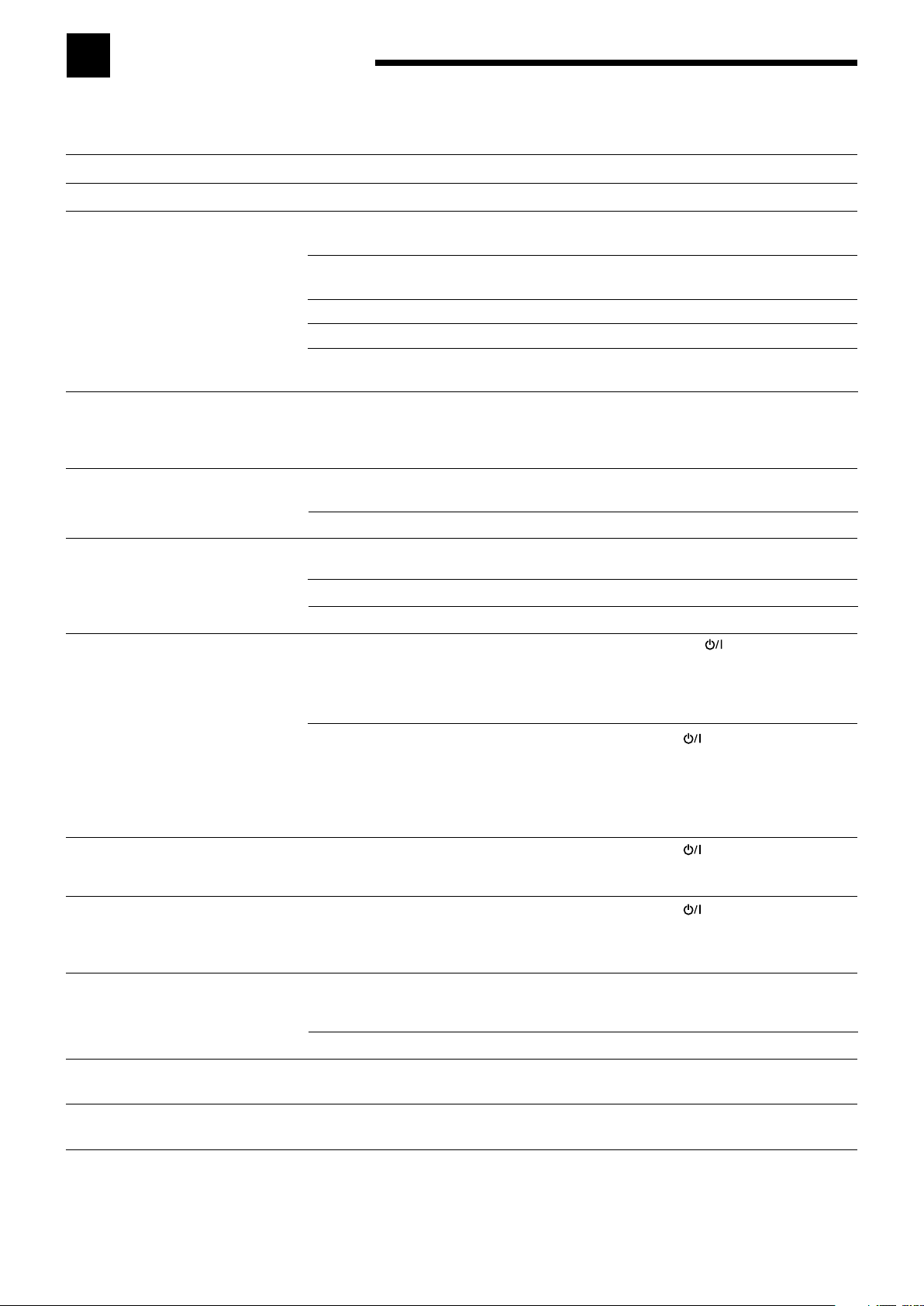
Troubleshooting
Use this chart to help you solve daily operational problems. If there is any problem you cannot solve, contact your JVC’s
service center.
PROBLEM
The display does not light up.
No sound from speakers.
“NO SUBWOOFER” appears on the
display.
Continuous hiss or buzzing during FM
reception.
Noise is heard during FM/AM (MW)
reception.
“OVERLOAD” starts flashing on the
display.
“DSP NG” appears on the display.
The STANDBY lamp lights up after
turning on the power, and soon the
receiver turns off again (into standby
mode).
Remote control does not work.
Remote control does not work as you
intend.
No sound effect such as Surround and
DSP modes.
POSSIBLE CAUSE
The power cord is not plugged in.
Speaker signal cables are not
connected.
The SPEAKERS ON/OFF button is
not set correctly.
An incorrect source is selected.
Muting is activated.
An incorrect input mode (analog or
digital) is selected.
The SUBWOOFER OUT ON/OFF
button is pressed while
“SUBWOOFER” is set to
“SUBWOOFER NO.”
Incoming signal is too weak.
The station is too far away.
An incorrect antenna is used.
Antennas are not connected properly.
Ignition noise from automobiles.
Speakers are overloaded because of
high volume.
Speakers are overloaded because of
short circuit of speaker terminals.
The built-in microcomputer is not
functioning correctly.
The receiver is overloaded because of
a high voltage.
There is an obstruction between the
remote sensor on the receiver and the
remote control.
Batteries are weak.
An incorrect remote control operation
mode is selected.
“DVD MULTI” is selected.
SOLUTION
Plug the power cord into an AC outlet.
Check speaker wiring and reconnect if necessary.
(See page 6.)
Press SPEAKERS ON/OFF so that the sounds
come out of the speakers. (See page 13.)
Select the correct source.
Press MUTING to cancel the mute. (See page 15.)
Select the correct input mode (analog or digital).
(See pages 13 and 14.)
If subwoofer is connected, set “SUBWOOFER
YES” so that the SUBWOOFER OUT ON/OFF
button works.
Connect an outdoor FM antenna or contact your
dealer. (See page 5.)
Select a new station.
Check with your dealer to be sure you have the
correct antenna.
Check connections. (See pages 5 and 6.)
Move the antenna farther from automobile traffic.
1. Press STANDBY/ON
turn off the receiver.
2. Stop the playback source.
3. Turn on the receiver again, and adjust the
volume.
Press STANDBY/ON
off the receiver, then check the speaker wiring.
If “OVERLOAD” does not disappear, unplug the
AC power cord, then plug it back again.
If speaker wiring is not short-circuited, contact your
dealer.
Press STANDBY/ON on the front panel to turn
off the receiver. After unplugging the AC power
cord, contact your dealer.
Press STANDBY/ON
off the receiver. After unplugging the AC power
cord, contact your dealer.
Remove the obstruction.
Replace batteries. (See page 5.)
Select the correct remote control operation mode.
(See pages 34 to 37.)
This is normal for “DVD MULTI.”
on the front panel to
on the front panel to turn
on the front panel to turn
38
Page 43

Specifications
Amplifier
Output Power
At Stereo operation
Front channels: 100 W per channel, min. RMS, driven into
8 Ω, at 1 kHz with no more than 0.8% total
harmonic distortion (IEC268-3/DIN).
At Surround operation
Front channels: 100 W per channel, min. RMS, driven into
8 Ω, at 1 kHz with no more than 0.8% total
harmonic distortion.
Center channel: 100 W, min. RMS, driven into 8 Ω, at 1 kHz
with no more than 0.8% total harmonic
distortion.
Surround channels: 100 W per channel, min. RMS, driven into
8 Ω, at 1 kHz with no more than 0.8% total
harmonic distortion.
Audio
Audio Input Sensitivity/Impedance (1 kHz)
CD, TAPE/CDR, VCR, TV SOUND, DVD: 220 mV/47 kΩ
Audio Input (DIGITAL IN)*
Coaxial
DIGITAL 1 (DVD): 0.5 V(p-p)/75 Ω
Optical
DIGITAL 2 (CD), DIGITAL 3 (TV):
–21 dBm to –15 dBm (660 nm ±30 nm)
* Corresponding to Linear PCM, Dolby Digital, and DTS
Digital Surround (with sampling frequency—32 kHz,
44.1 kHz, 48 kHz)
Recording Output Level
TAPE/CDR, VCR: 220 mV
Signal-to-Noise Ratio (’66 IHF/DIN)
CD, TAPE/CDR, VCR, TV SOUND, DVD: 87 dB/62 dB
Frequency Response (8 Ω)
CD, TAPE/CDR, VCR, TV SOUND, DVD:
20 Hz to 50 kHz (+1 dB, –3 dB)
Bass Boost: +3 dB ±1 dB at 100 Hz
Equalization (5 bands)
63 Hz, 250 Hz, 1 kHz, 4 kHz, 16 kHz: ±8 dB (in 2 dB steps)
Video
Video Input Sensitivity/Impedance
Composite video
DVD, VCR: 1 V(p-p)/75 Ω
S-video
DVD, VCR (Y: luminance): 1 V(p-p)/75 Ω
(C: chrominance, burst): 0.286 V(p-p)/75 Ω
Component
DVD, VCR (Y: luminance): 1 V(p-p)/75 Ω
B, PR): 0.7 V(p-p)/75 Ω
(P
Video Output Level
Composite video
VCR, MONITOR OUT: 1 V(p-p)/75 Ω
S-video
VCR, MONITOR OUT
(Y: luminance): 1 V(p-p)/75 Ω
(C: chrominance, burst): 0.286 V(p-p)/75 Ω
Component
MONITOR OUT (Y: luminance): 1 V(p-p)/75 Ω
B, PR): 0.7 V(p-p)/75 Ω
(P
Synchronization: Negative
Signal-to-Noise Ratio: 45 dB
FM tuner (IHF)
Tuning Range: 87.50 MHz to 108.00 MHz
Usable Sensitivity
Monaural: 17.0 dBf (1.9 µV/75 Ω)
50 dB Quieting Sensitivity
Monaural: 21.3 dBf (3.2 µV/75 Ω)
Stereo: 41.3 dBf (31.8 µV/75 Ω)
Stereo Separation at OUT (REC): 35 dB at 1 kHz
AM (MW) tuner
Tuning Range: 522 kHz to 1 629 kHz
General
Power Requirements: AC 230 V , 50 Hz
Power Consumption: 200 W (at operation)
2 W (in standby mode)
Dimensions (W x H x D): 435 mm x 146.5 mm x 409.5 mm
Mass: 8.8 kg
Designs and specifications are subject to change without notice.
39
Page 44
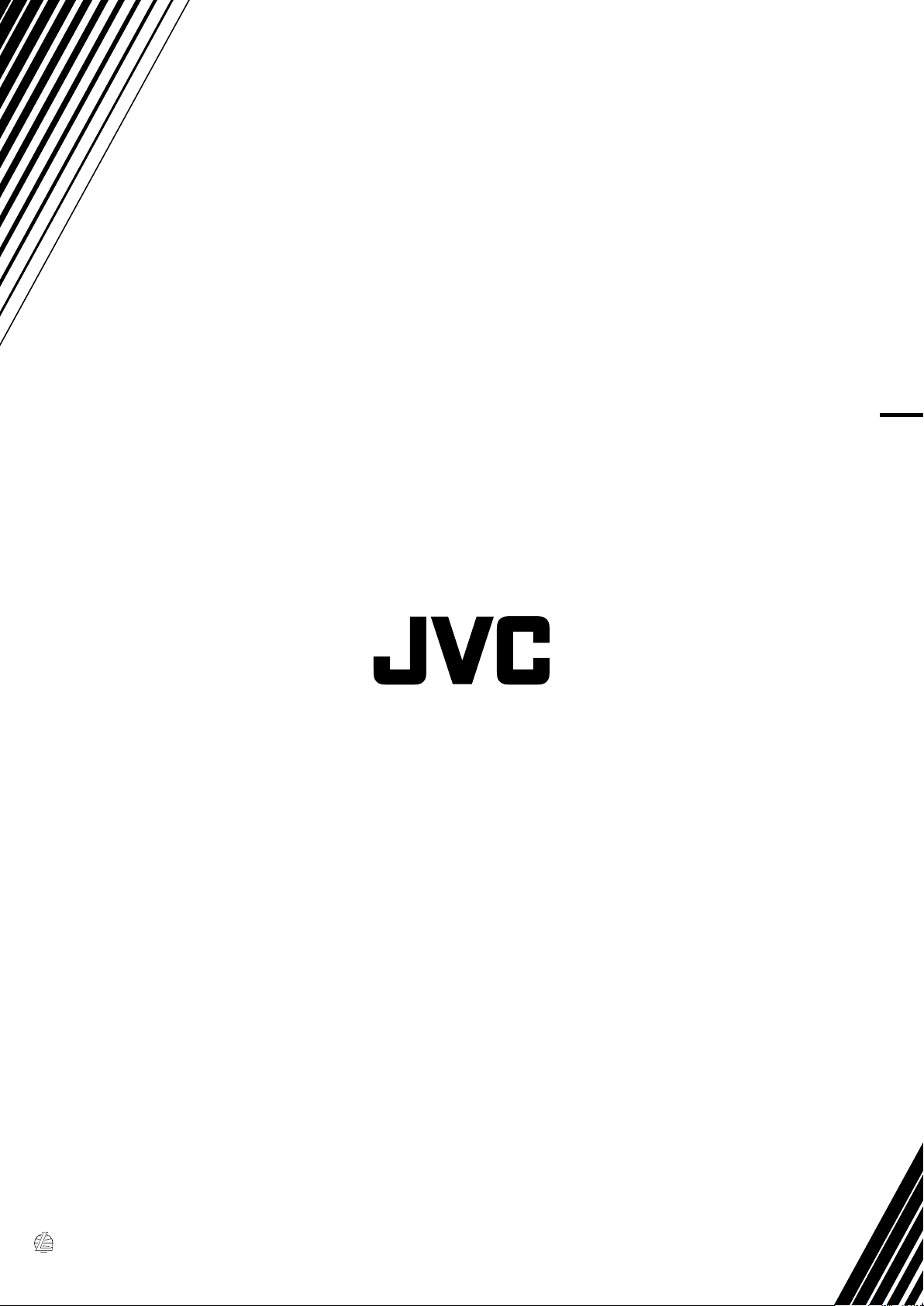
RX-6042S
AUDIO/VIDEO CONTROL RECEIVER
EN
© 2005 Vicotor Company of Japan, Limited
1204RYMMDWJEIN
