Page 1
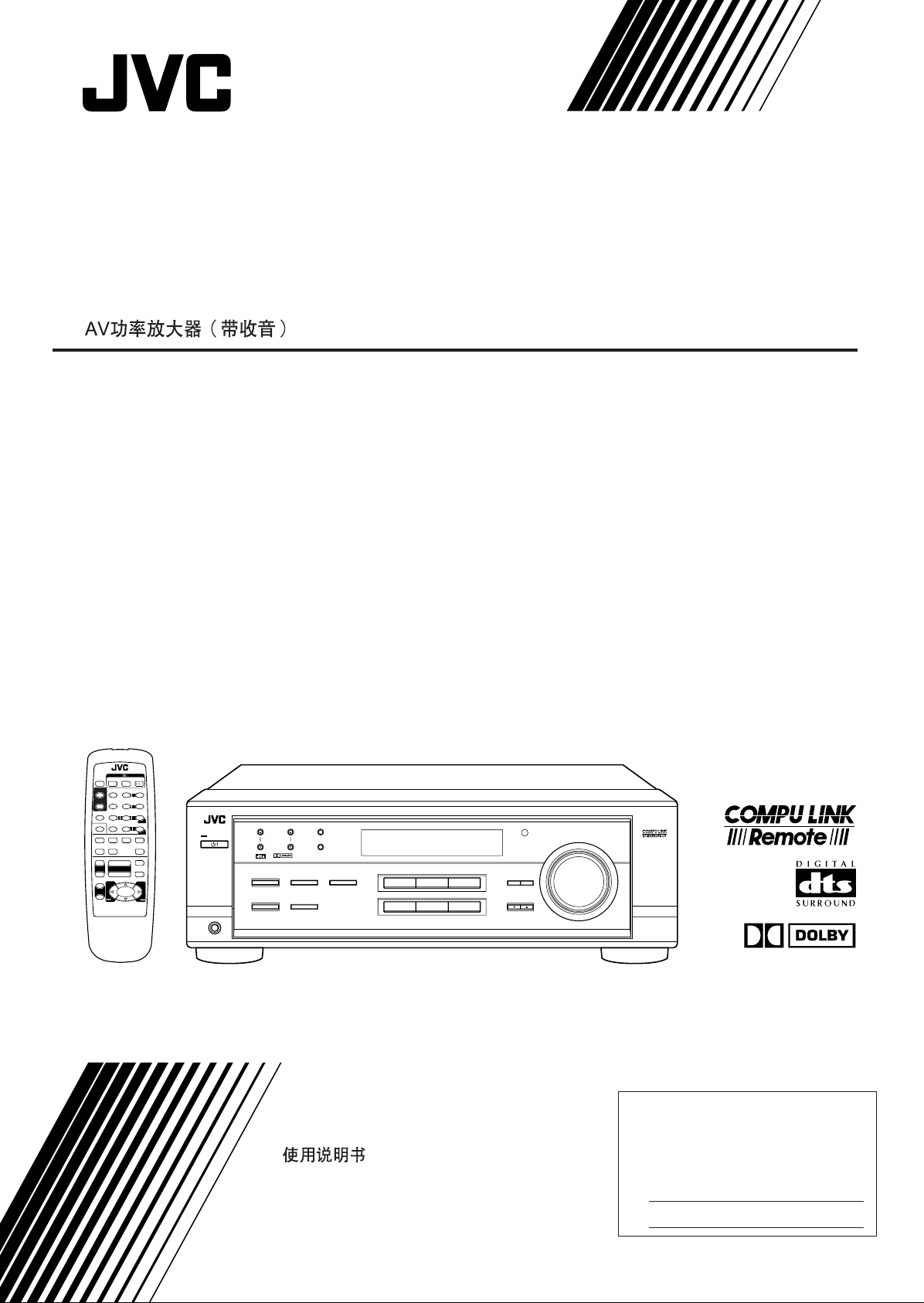
AUDIO/VIDEO CONTROL RECEIVER
DIGITAL
RECEPTOR DE CONTROL DE AUDIO/VÍDEO
RECEPTOR DE COMANDO AUDIO/VÍDEO
RX-6010VBK / RX-6012VSL
TV
SLEEP
VCR
SURROUND
– SUBWOOFER +TEST
1
SURROUND
EFFECT
– CENTER +
MODE
54
5
– REAR•L + – VCR CH +
SOUND
7/P
CD-DISC
TV/VIDEO
– REAR•R +
10
DVD
TV SOUND
VCR
CD
TAPE/CDR
+
+
TV VOL
VOLUME
–
–
£
1
+
TV CH
–
7
RM-SRX6010U
REMOTE CONTROL
A/V CONTROL RECEIVER
AUDIO
5
5
ANALOG/DIGITAL
FM/AM
MUTING
32
6
5
98
MENU
+10
ENTER
8
1
PHONES
STANDBY
STANDBY/ON
FM/AM TUNING
DIGITAL
SURROUND
SURROUND ON/OFF
DSP MODE
FM/AM PRESET FM MODE
DIGITAL
INPUT ATT
SPEAKERS ON/OFF
MEMORY
INPUT DIGITALINPUT ANALOG
AUDIO/VIDEO CONTROL RECEIVER
DVD VCR TV SOUND
CD TAPE/CDR
SOURCE NAME
FM/AM
ADJUST
DOWN UP
MASTER VOLUME
SETTING
CONTROL
INSTRUCTIONS
MANUAL DE INSTRUCCIONES
INSTRUÇÕES
For Customer Use:
Enter below the Model No. and Serial
No. which are located either on the rear,
bottom or side of the cabinet. Retain this
information for future reference.
Model No.
Serial No.
LVT0578-003A
[US, UN, UJ]
Page 2
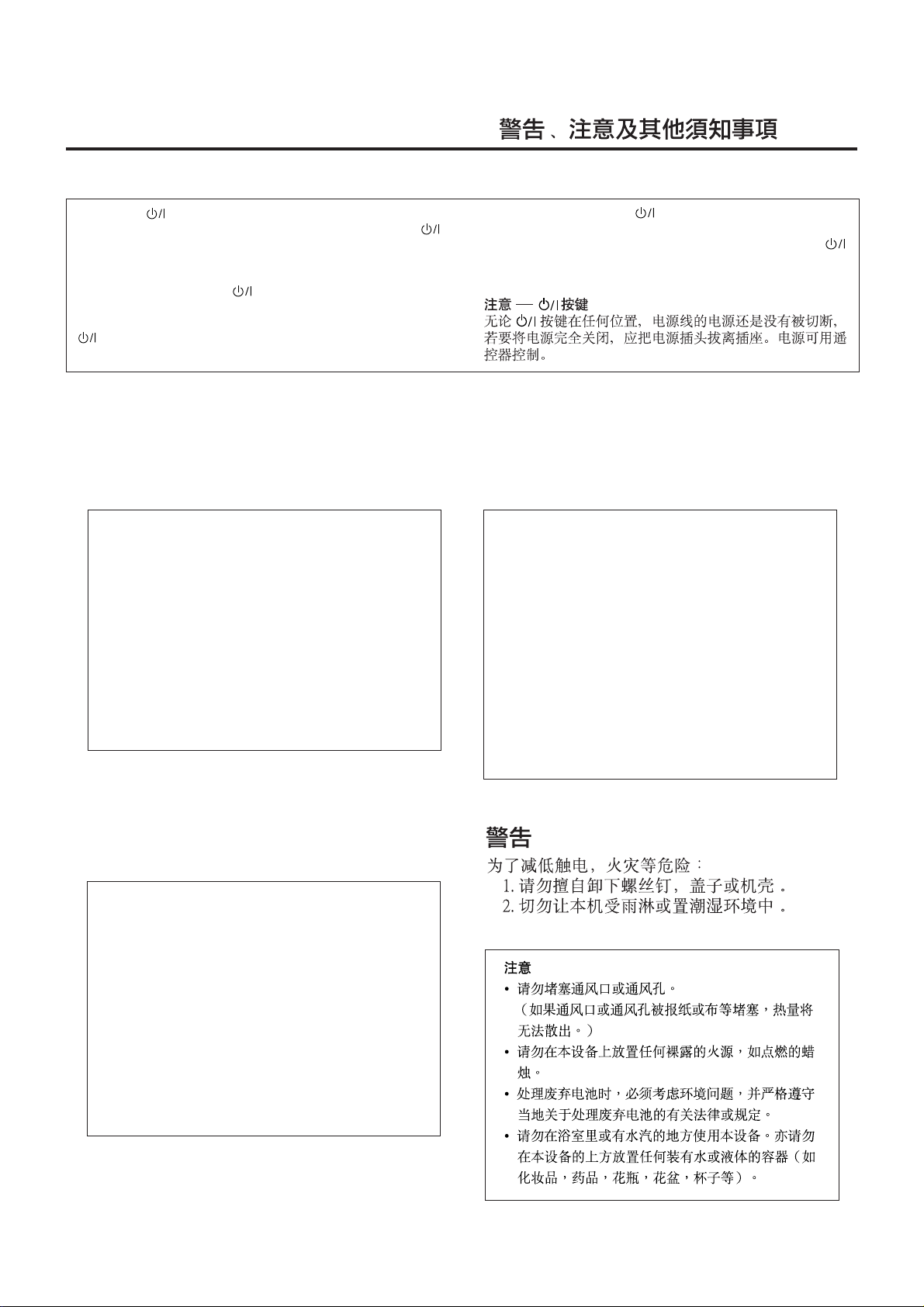
Warnings, Cautions and Others / Avisos, precauciones y otras notas /
Advertêcias, precauções e outras notas /
Caution –– switch!
Disconnect the mains plug to shut the power off completely. The
switch in any position does not disconnect the mains line. The power
can be remote controlled.
Precaución –– Interruptor !
Desconectar el cable de alimentación para desactivar la alimentación
totalmente. Cualquier que sea la posición de ajuste del interruptor
, la alimentación no es cortada completamente. La alimentación
puede ser controlada remotamente.
CAUTION
To reduce the risk of electrical shocks, fire, etc.:
1. Do not remove screws, covers or cabinet.
2. Do not expose this appliance to rain or moisture.
CAUTION
• Do not block the ventilation openings or holes.
(If the ventilation openings or holes are blocked by a
newspaper or cloth, etc., the heat may not be able to
get out.)
• Do not place any naked flame sources, such as
lighted candles, on the apparatus.
• When discarding batteries, environmental problems
must be considered and local rules or laws governing
the disposal of these batteries must be followed strictly.
• Do not use this apparatus in a bathroom or places
with water. Also do not place any containers filled
with water or liquids (such as cosmetics or medicines, flower vases, potted plants, cups, etc.) on top
of this apparatus.
Precaução –– Interruptor !
Desconectar o cabo de alimentação para desligar a alimentação por
completo. Qualquer que seja a posição de ajuste do interruptor ,
a alimentação não é completamente cortada. A alimentação pode
ser controlada remotamente.
ATENÇÃO
Para reduzir riscos de choques eléctricos, incêndio, etc.:
1. Não retire parafusos nem desmonte as tampas ou o gabinete.
2. Não exponha este aparelho à chuva nem à umidade.
AVISO
• Não obstrua as aberturas e orifícios de ventilação. (Se
os orifícios ou aberturas de ventilação estiverem
obstruídos por qualquer papel ou tecido, não haverá
circulação do ar quente.)
• Não coloque nenhum objeto com chamas, como velas
acesas, sobre o aparelho.
• Ao descartar as baterias, leve em consideração os
problemas que possam ser causados ao meio ambiente
e os regulamentos e leis locais e governamentais sobre
recolhimento dessas baterias devem ser rigorosamente
seguidos.
• Não utilize este aparelho em banheiros ou em locais
com água. Além disso, não coloque nenhum recipiente
com água ou qualquer tipo de líquido (como cosméticos
ou remédios, vasos com flores, plantas, xícaras, etc.)
sobre o aparelho.
PRECAUCIÓN
Para reducir riesgos de choques eléctricos, incendio, etc.:
1. No extraiga los tornillos, los cubiertas ni la caja.
2. No exponga este aparato a la lluvia o a la humedad.
PRECAUCION
• No obstruya las rendijas o los orificios de
ventilación.
(Si las rendijas o los orificios de ventilación quedan
tapados con un periódico, un trozo de tela, etc., no
se podrá disipar el calor).
• No ponga sobre el aparato ninguna llama al
descubierto, como velas encendidas.
• Cuando tenga que descartar las pilas, tenga en
cuenta los problemas ambientales y observe
estrictamente los reglamentos o las leyes locales
sobre disposición de las pilas.
• No utilice este aparato en el cuarto de baño o en
lugares donde hay agua. Tampoco coloque ningún
recipiente que contenga agua u otros líquidos
(frascos de cosméticos o medicinas, floreros, macetas, vasos, etc.) encima de este aparato.
G-1
Page 3
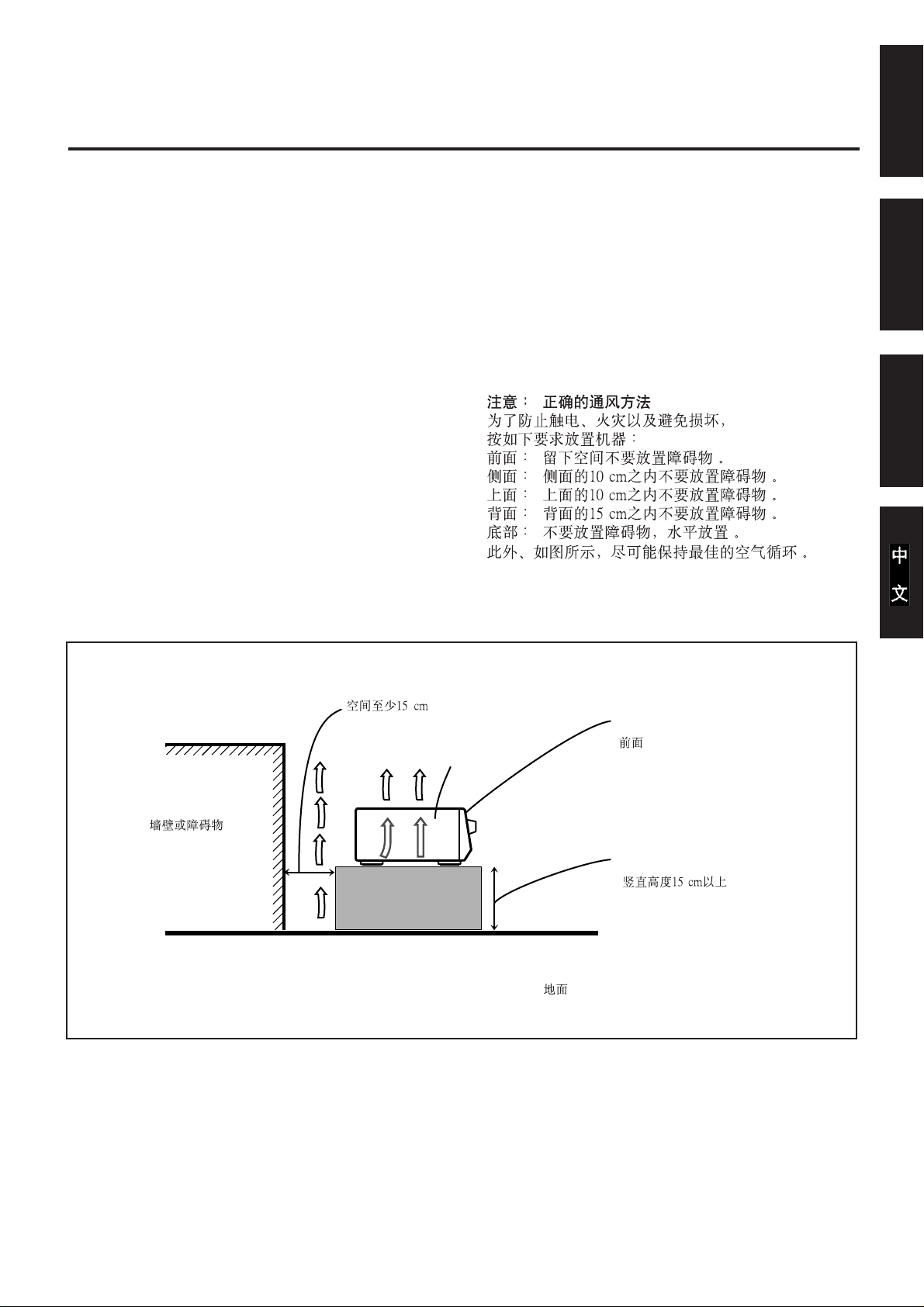
English
Caution: Proper V entilation
To avoid risk of electric shock and fire and to protect from damage.
Locate the apparatus as follows:
Front: No obstructions open spacing.
Sides: No obstructions in 10 cm from the sides.
Top: No obstructions in 10 cm from the top.
Back: No obstructions in 15 cm from the back
Bottom: No obstructions, place on the level surface.
In addition, maintain the best possible air circulation as illustrated.
Precaución: Ventilación Adecuada
Para evitar el riesgo de choque eléctrico e incendio y para proteger el
aparato contra daños.
Ubique el aparato de la siguiente manera:
Frente: Espacio abierto sin obstrucciones
Lados: 10 cm sin obstrucciones a los lados
Parte superior: 10 cm sin obstrucciones en la parte superior
Parte trasera: 15 cm sin obstrucciones en la parte trasera
Fondo: Sin obstrucciones, colóquelo sobre una superficie
nivelada
Además, mantenga la mejor circulación de aire posible como se
ilustra.
Precaução: ventilação apropriada
Para prevenir o risco de choque elétrico ou incêndio e para proteger o
aparelho contra danos.
Localize-o da seguinte maneira:
Frente: Espaço aberto, sem obstruções
Lados: Espaço de 10 cm sem obstruções nos lados
Topo: Espaço de 10 cm sem obstruções acima
Atrás: Espaço de 15 cm sem obstruções atrás
Parte inferior: Sem obstruções. Coloque o aparelho em superfície
nivelada.
Mantenha, além disso, a maior circulação de ar possível, como indica
a ilustração.
Español
Português
Wall or obstructions
Pared u obstrucciones
Parede ou obstáculo
Spacing 15 cm or more
Espacio de 15 cm o más
Espaço de 15 cm ou mais
Front
Frente
Frente
RX-6010VBK/
RX-6012VSL
Stand height 15 cm or more
Allura del soporte 15 cm o más
Base com altura de 15 cm ou mais
Floor
Piso
Piso
G-2
Page 4
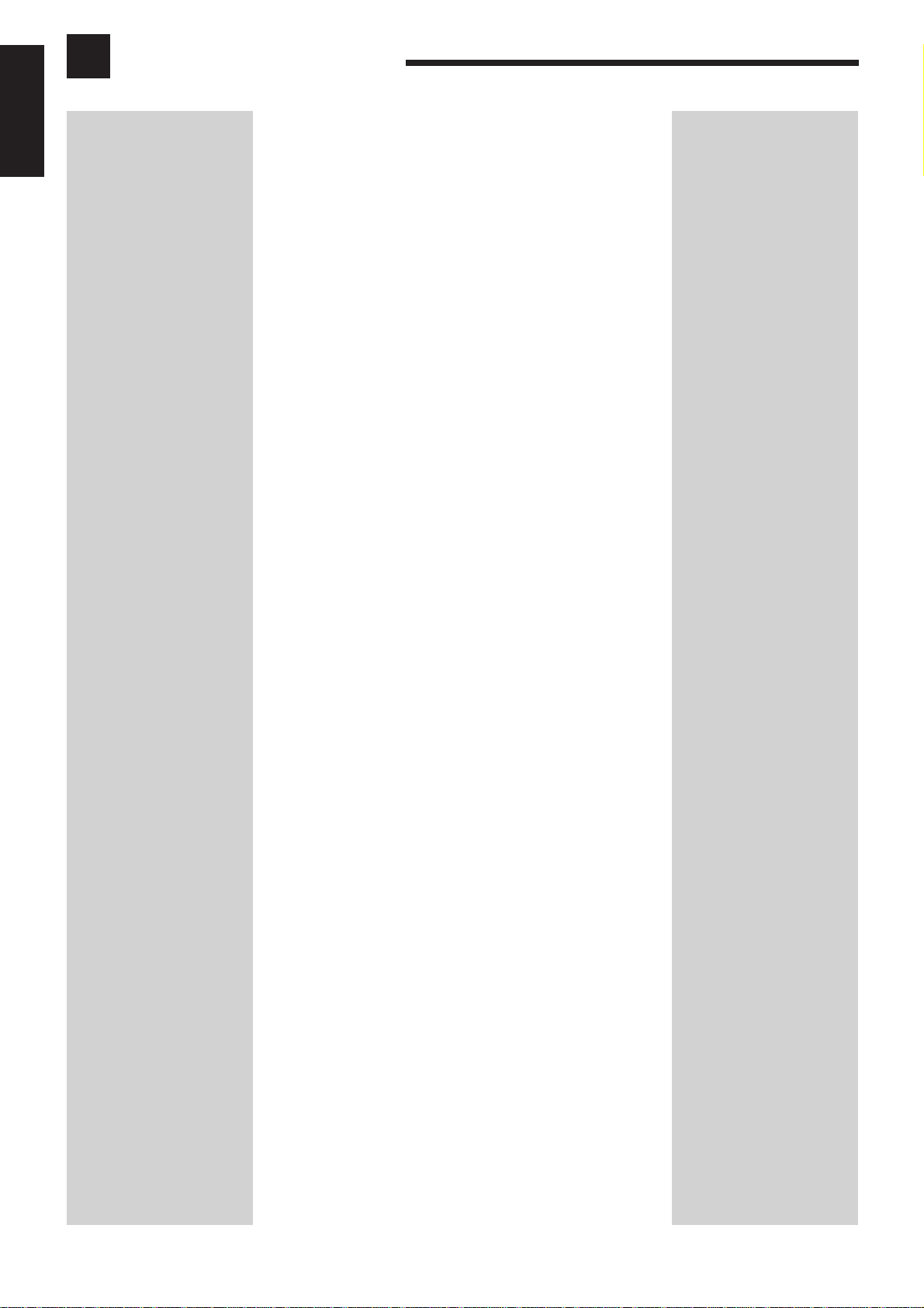
English
Table of Contents
Parts Identification ...................................... 2
Getting Started ........................................... 3
Before Installation ......................................................................3
Checking the Supplied Accessories ........................................... 3
Setting the Voltage Selector Switch ........................................... 3
Connecting the FM and AM Antennas....................................... 3
Connecting the Speakers ............................................................ 4
Connecting Audio/Video Components....................................... 5
Connecting the Power Cord ....................................................... 7
Putting Batteries in the Remote Control .................................... 7
Basic Operations ......................................... 8
Turning the Power On and Off (Standby) .................................. 8
Selecting the Source to Play....................................................... 8
Adjusting the Volume ................................................................. 9
Listening Only with Headphones............................................... 9
Muting the Sound....................................................................... 9
Adjusting the Subwoofer Output Level.................................... 10
Attenuating the Input Signal .................................................... 10
Adjusting the Tone ................................................................... 10
Basic Settings........................................... 11
Recording a Source .................................................................. 11
Adjusting the Front Speaker Output Balance........................... 11
Setting the Subwoofer Information .......................................... 11
Changing the Source Name...................................................... 11
Setting the Speakers for the DSP Modes ................................. 12
Digital Input (DIGITAL IN) Terminal Setting ......................... 14
Selecting the Analog or Digital Input Mode ............................ 14
Storing the Basic Settings and Adjustments............................. 15
Using the Sleep Timer .............................................................. 15
Receiving Radio Broadcasts ........................ 16
Setting the AM Tuner Interval Spacing.................................... 16
Tuning in Stations Manually .................................................... 16
Using Preset Tuning ................................................................. 16
Selecting the FM Reception Mode........................................... 17
Using the DSP Modes ................................ 18
What are the DSP Modes? ....................................................... 18
Reproducing the Sound Field................................................... 19
Available DSP Modes Accor ding to the Speaker Arrangement .. 20
Adjusting the Surround Modes ................................................ 21
Adjusting the DAP Modes ....................................................... 23
Activating the DSP Modes....................................................... 24
1
COMPU LINK Remote Control System ......... 25
Operating JVC’s Audio/Video Components ... 26
Operating Audio Components.................................................. 26
Operating Video Components .................................................. 27
Troubleshooting ......................................... 28
Specifications ............................................ 29
Page 5
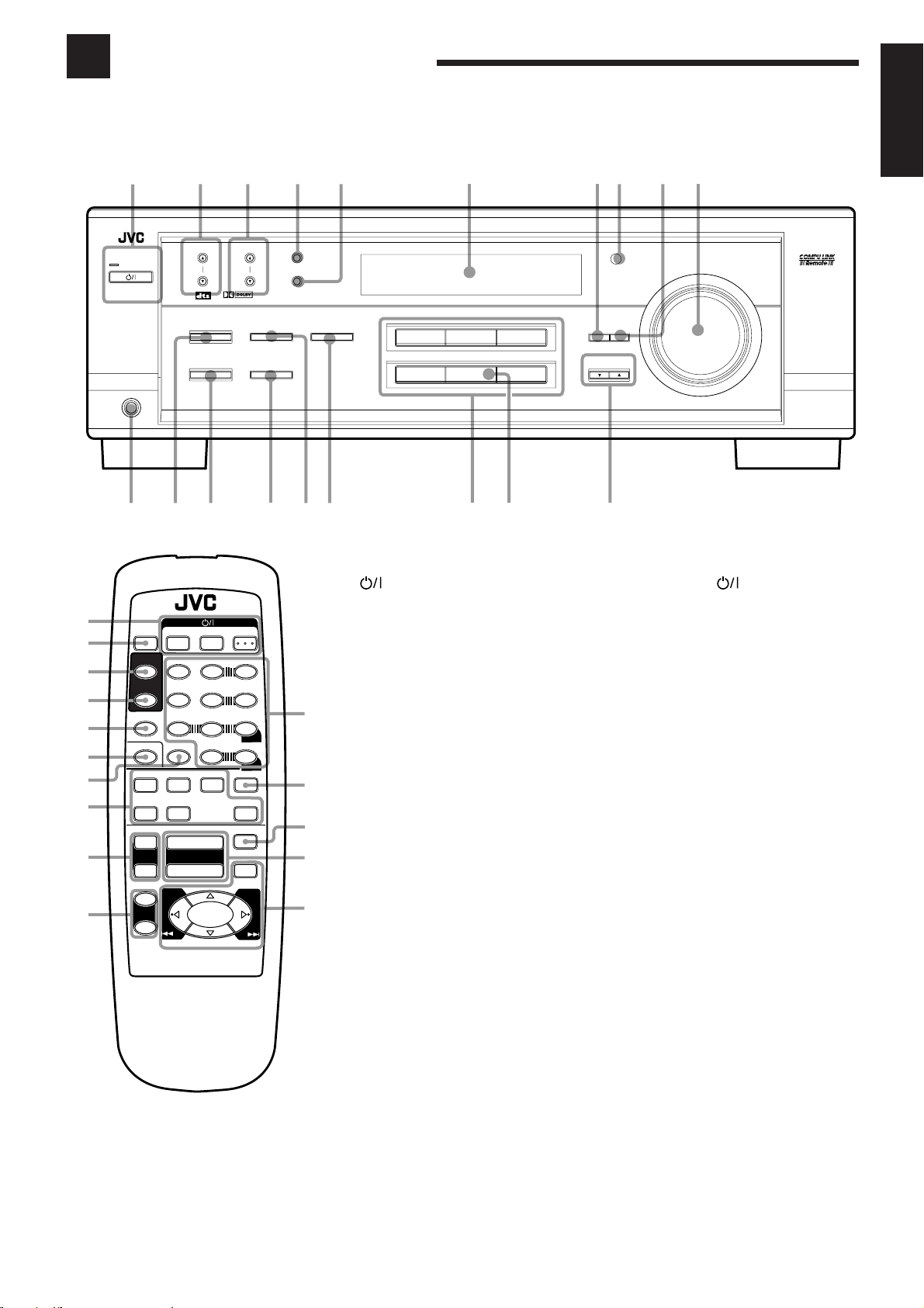
Parts Identification
DVD VCR TV SOUND
AUDIO/VIDEO CONTROL RECEIVER
CONTROL
DOWN UP
CD TAPE/CDR
SOURCE NAME
INPUT DIGITALINPUT ANALOG
SPEAKERS ON/OFF
DSP MODE
PHONES
SURROUND ON/OFF
FM/AM TUNING
STANDBY
FM/AM PRESET FM MODE
MEMORY
INPUT ATT
FM/AM
DIGITAL
DIGITAL
SURROUND
1
2
3
4
5
6
7
8
q
w
ret
y
u
o
9
p
ADJUST SETTING
STANDBY/ON
i
MASTER VOLUME
Become familiar with the buttons and controls on the receiver before use.
Refer to the pages in parentheses for details.
English
1
2
3
4
5
6
7
8
9
p
SLEEP
TV
SURROUND
1
SURROUND
EFFECT
MODE
SOUND
TV/VIDEO
DVD
CD
+
TV VOL
–
+
+
TV CH
–
A/V CONTROL RECEIVER
5
7/P
CD-DISC
TV SOUND
TAPE/CDR
VOLUME
1
RM-SRX6010U
REMOTE CONTROL
+
–
VCR
– SUBWOOFER +TEST
5
– CENTER +
54
– REAR•L + – VCR CH +
5
– REAR•R +
10
VCR
ANALOG/DIGITAL
£
7
AUDIO
32
6
98
MENU
+10
ENTER
FM/AM
MUTING
8
Remote Control
1 (standby/on) buttons (8, 27)
TV, VCR, AUDIO
2 SLEEP button (15)
3 SURROUND button (21, 24, 26)
4 SURROUND MODE button
(22 – 24, 26)
5 SOUND button (10, 21 – 23, 26)
5
1
6 TV/VIDEO button (27)
q
7 CD-DISC button (27)
8 Source selecting buttons (8, 9, 15)
DVD, TV SOUND, VCR, CD,
TAPE/CDR, FM/AM
w
9 TV VOL +/– buttons (27)
p TV CH +/– buttons (27)
q • 10 keys for selecting preset channels
e
r
(17)
• 10 keys for adjusting sound
(21 – 23, 26)
• 10 keys for operating audio/video
t
components (26, 27)
w ANALOG/DIGITAL button (15)
e MUTING button (9)
r VOLUME +/– buttons (9)
t Operating buttons for audio/video
components (26, 27)
Front Panel
1 STANDBY/ON button and
STANDBY lamp (8)
2 FM/AM TUNING 5/∞ buttons (16)
3 FM/AM PRESET 5/∞ buttons (16, 17)
4 FM MODE button (17)
5 MEMORY button (16)
6 Display (8)
7 ADJUST button (10, 11, 21 – 23)
8 Remote sensor (7)
9 SETTING button (11 – 14)
p MASTER VOLUME contr ol (9)
q PHONES jack (9)
w SURROUND ON/OFF button (21, 24)
e DSP MODE button (22 – 24)
r SPEAKERS ON/OFF button (9)
t INPUT ANALOG button (15)
INPUT ATT button (10)
y INPUT DIGITAL button (14)
u Source selecting buttons (8, 9, 14)
DVD, VCR, TV SOUND, CD,
TAPE/CDR, FM/AM
i SOURCE NAME button (11)
TAPE/CDR button also functions as
*
the SOURCE NAME button.
o CONTROL UP 5/DOWN ∞ buttons
2
Page 6
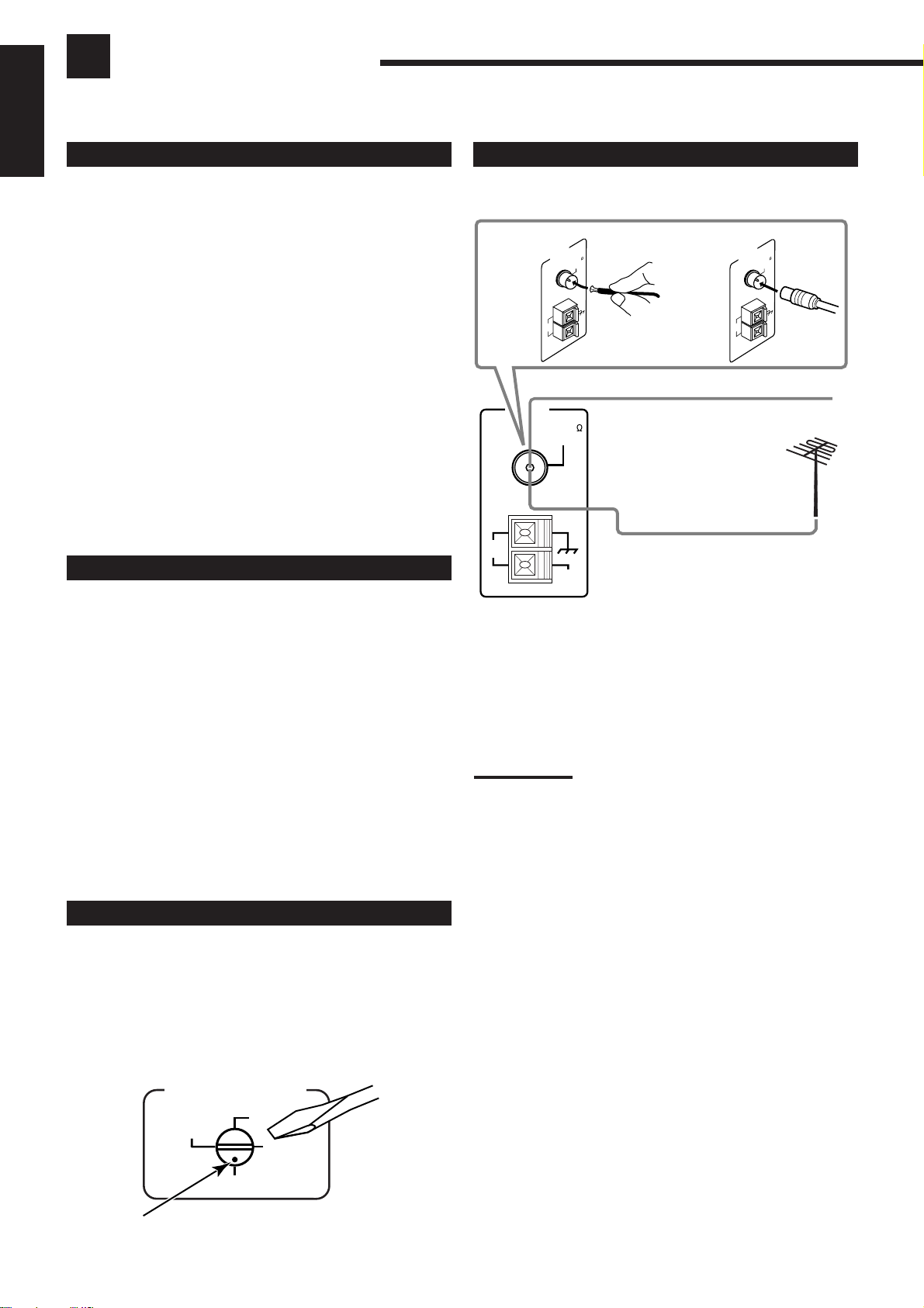
Getting Started
ANTENNA
AM
LOOP
FM 75
COAXIAL
AM
EXT
A
M
L
O
O
P
A
M
E
X
T
F
M
7
5
C
O
A
X
IA
L
AN
TENNA
A
M
L
O
O
P
A
M
E
X
T
F
M
7
5
C
O
A
X
IA
L
ANTENNA
This section explains how to connect audio/video components and speakers to the receiver, and how to connect the
power supply.
English
Before Installation
Connecting the FM and AM Antennas
General
• Be sure your hands are dry.
• Turn the power off to all components.
• Read the manuals supplied with the components you are going to
connect.
Locations
• Install the receiver in a location that is level and protected from
moisture.
• The temperature around the receiver must be between –5˚C and
35˚C (23˚F and 95˚F).
• Make sure there is good ventilation around the receiver. Poor
ventilation could cause overheating and damage the receiver.
Handling the receiver
• Do not insert any metal object into the receiver.
• Do not disassemble the receiver or remove screws, covers, or
cabinet.
• Do not expose the receiver to rain or moisture.
Checking the Supplied Accessories
Check to be sure you have all of the following items, which are
supplied with the receiver.
The number in the parentheses indicates the quantity of the pieces
supplied.
• Remote Control (1)
• Batteries (2)
• AM Loop Antenna (1)
• FM Antenna (1)
• AC Plug Adaptor (1)
FM Antenna Connections
A
FM Antenna
Extend the supplied FM antenna horizontally.
Outdoor FM Antenna Cable
A. Using the Supplied FM Antenna
The FM antenna provided can be connected to the FM 75 Ω
COAXIAL terminal as temporary measure.
B. Using the Standard Type Connector (Not Supplied)
A standard type connector should be connected to the FM 75 Ω
COAXIAL terminal.
Note:
If reception is poor, connect an outdoor antenna.
Before attaching a 75
going to an outdoor antenna), disconnect the supplied FM antenna.
Ω
coaxial cable (the kind with a round wire
B
If anything is missing, contact your dealer immediately.
Setting the Voltage Selector Switch
Before connections, always do the following first if necessary.
Set the correct voltage for your area with the voltage selector switch
on the rear panel. Rotate the voltage selector using a screw driver, so
the voltage number the voltage mark is set at is the same as the
voltage where you are plugging in the receiver.
VOLTAGE SELECTOR
220V
110V
127V
230 - 240V
Voltage mark
3
Page 7
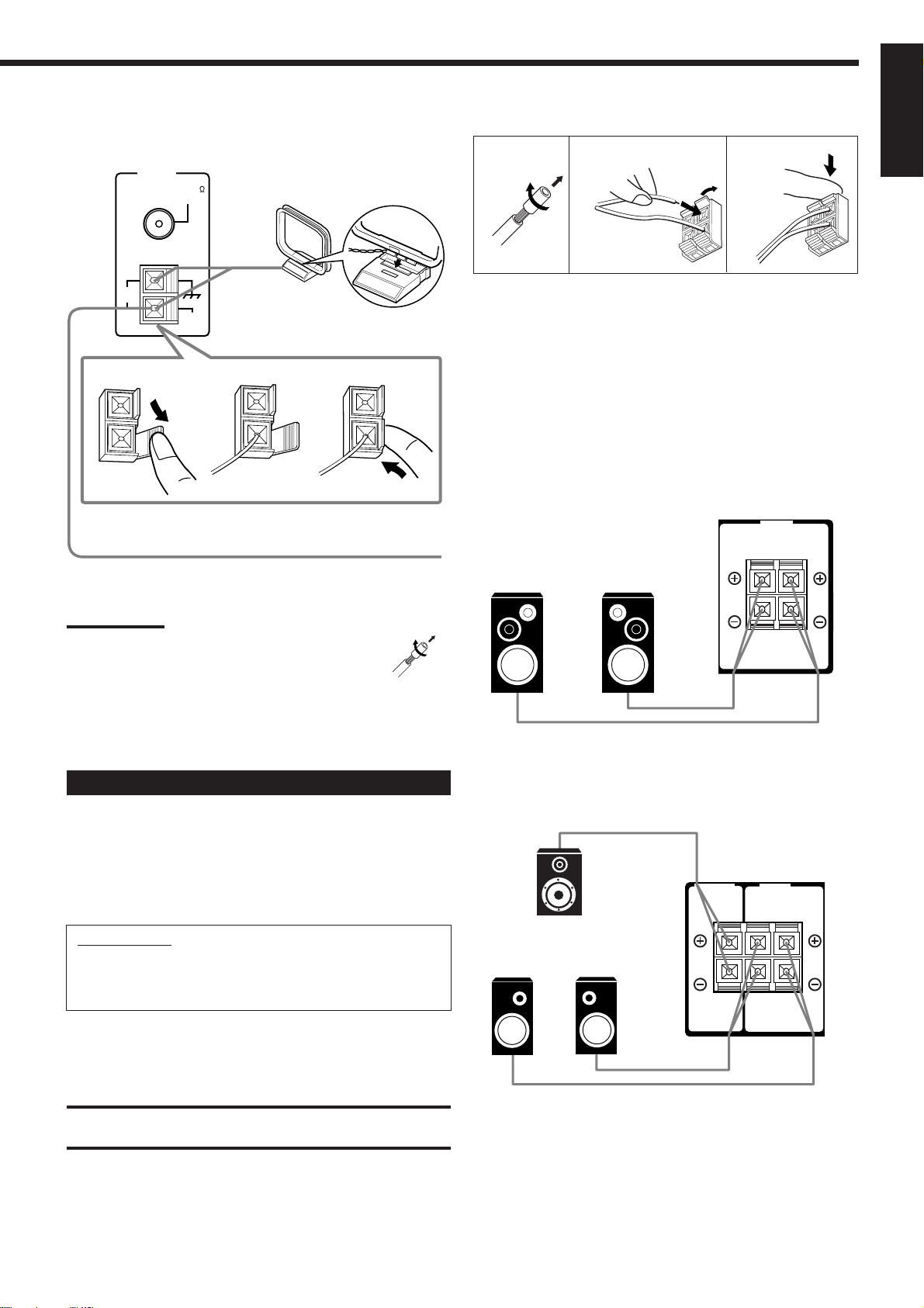
AM Antenna Connections
FRONT
SPEAKERS
RIGHT LEFT
CENTER
SPEAKER
REAR
SPEAKERS
RIGHT LEFT
ANTENNA
FM 75
COAXIAL
AM
LOOP
AM
EXT
1
Outdoor single vinyl-covered wire (not supplied)
Snap the tabs on the loop into the
slots of the base to assemble the
AM loop.
AM Loop Antenna
2
Basic connecting procedure
1
23
English
1 Cut, twist and remove the insulation at the end of
each speaker signal cable (not supplied).
2 Open the terminal and then insert the speaker
3
signal cable.
3 Close the terminal.
Connecting the front speakers
Connect front speakers to the FRONT SPEAKERS terminals.
Turn the loop until you have the best reception.
Notes:
• If the AM loop antenna wire is covered with vinyl,
remove the vinyl by twisting it as shown in the diagram.
• Make sure the antenna conductors do not touch any
other terminals, connecting cords and power cord. This
could cause poor reception.
• If reception is poor, connect an outdoor single vinyl-covered wire to
the AM EXT terminal. (Keep the AM loop antenna connected.)
Connecting the Speakers
You can connect the following speakers:
• One pair of front speakers to produce normal stereo sound.
• One pair of rear speakers to enjoy the surround effect.
• One center speaker to produce more effective surround effect (to
emphasize human voices).
• One subwoofer to enhance the bass.
IMPORTANT:
After connecting the speakers listed above, set the speaker
setting information properly to obtain the best possible DSP
effect. For details, see page 12.
For each speaker (except for a subwoofer), connect the (+) and (–)
terminals on the rear panel to the (+) and (–) terminals marked on
the speakers. For connecting a subwoofer, see page 5.
Left speaker Right speaker
Connecting the rear and center speakers
Connect rear speakers to the REAR SPEAKERS terminals and a
center speaker to the CENTER SPEAKER terminals.
Center speaker
Left rear
speaker
Right rear
speaker
CAUTION:
Use speakers with the SPEAKER IMPEDANCE indicated by the
speaker terminals.
4
Page 8
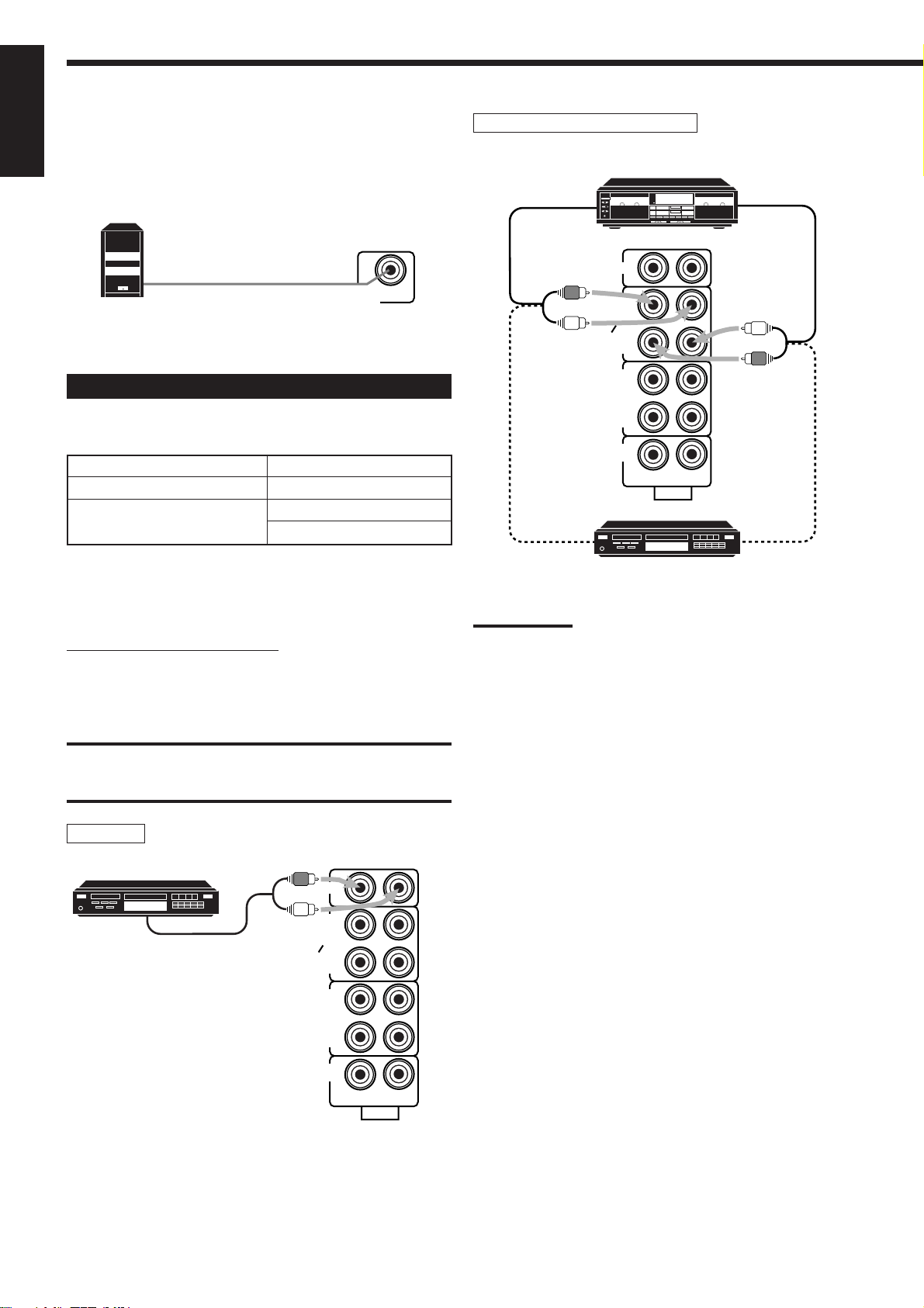
Connecting the subwoofer speaker
CD
PHONO
AUDIO
TV SOUND
VCR
OUT
(REC)
IN
(PLAY)
CD
IN
(PLAY)
RIGHT LEFT
TAPE
CDR
OUT
(REC)
English
You can enhance the bass by connecting a subwoofer.
Connect the input jack of a powered subwoofer to the
SUBWOOFER OUT jack on the rear panel, using a cable with RCA
pin plugs (not supplied).
SUBWOOFER
Powered subwoofer
OUT
Connecting Audio/Video Components
You can connect the following audio/video components to this
receiver. Refer also to the manuals supplied with your components.
Audio Components Video Components
• CD player* • DVD player*
• Cassette deck • TV*
or CD recorder* • VCR
*
You can connect these components using the methods described in
“Analog connections” (below) or in “Digital connections” (see page
7).
Cassette deck or CD recorder
Cassette deck
To audio input
CD recorder
To audio output
To audio outputTo audio input
Analog connections
Audio component connections
Use the cables with RCA pin plugs (not supplied).
Connect the white plug to the audio left jack, and the red plug to the
audio right jack.
CAUTION:
If you connect a sound-enhancing device such as a graphic equalizer
between the source components and this receiver, the sound output
through this receiver may be distorted.
CD player
CD player
CD
OUT
(REC)
To audio output
TAPE
CDR
IN
(PLAY)
OUT
(REC)
VCR
IN
(PLAY)
TV SOUND
RIGHT LEFT
AUDIO
Note:
You can connect either a cassette deck or a CD recorder to the TAPE/
CDR jacks. When connecting a CD recorder to the TAPE/CDR jacks,
change the source name, which will be shown on the display when
selected as the source, to “CDR.” See page 11 for details.
If your audio components have a COMPU LINK jack
See also page 25 for detailed information about the connection and
the COMPU LINK remote control system.
5
Page 9
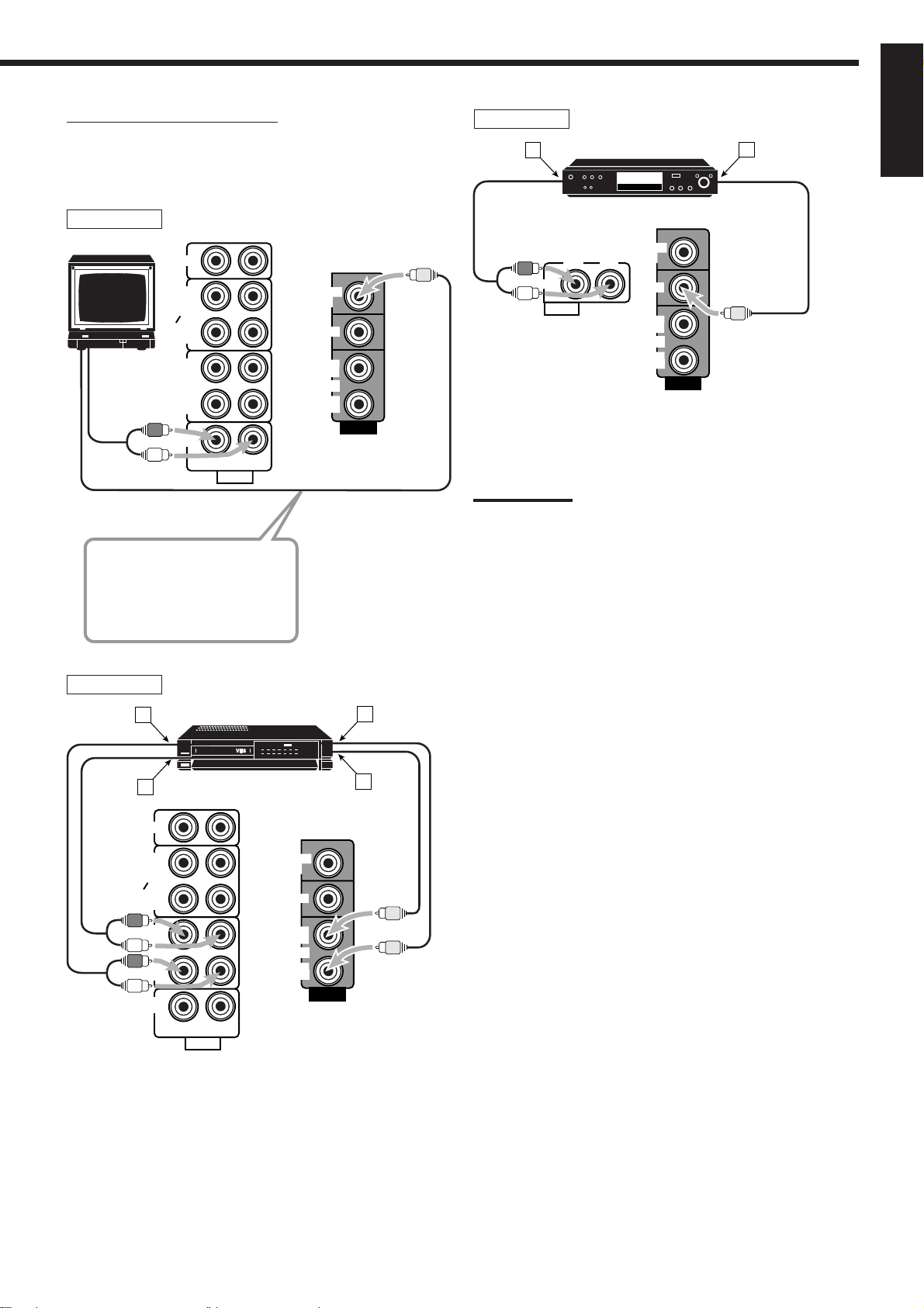
Video component connections
Use the cables with RCA pin plugs (not supplied).
Connect the white plug to the audio left jack, the red plug to the
audio right jack, and the yellow plug to the video jack.
TV
CD
TV
To audio
output
OUT
(REC)
TAPE
CDR
IN
(PLAY)
OUT
(REC)
VCR
IN
(PLAY)
TV SOUND
RIGHT LEFT
AUDIO
MONITOR
OUT
DVD
OUT
(REC)
VCR
IN
(PLAY)
VIDEO
To video input
Connect the TV to the MONITOR
OUT jack to view the playback
picture from the other connected
video components.
DVD player
RIGHT
DVD player
DVD
MONITOR
OUT
LEFT
DVD
OUT
(REC)
VCR
IN
(PLAY)
VIDEO
A
DVD
AUDIO
B
Å To front left/right channel audio output (or to audio mixed
output if necessary)
ı To video output
Note:
To enjoy the software encoded with Dolby Digital or DTS Digital
Surround, you must connect the DVD player using the digital terminal
on the rear of this receiver. (See “Digital connections” on page 7.)
English
VCR
A
VCR
B
CD
OUT
(REC)
TAPE
CDR
IN
(PLAY)
OUT
(REC)
VCR
IN
(PLAY)
TV SOUND
RIGHT LEFT
AUDIO
MONITOR
Å To left/right channel audio output
ı To left/right channel audio input
Ç To video output
Î To video input
OUT
DVD
OUT
(REC)
VCR
IN
(PLAY)
C
D
VIDEO
6
Page 10
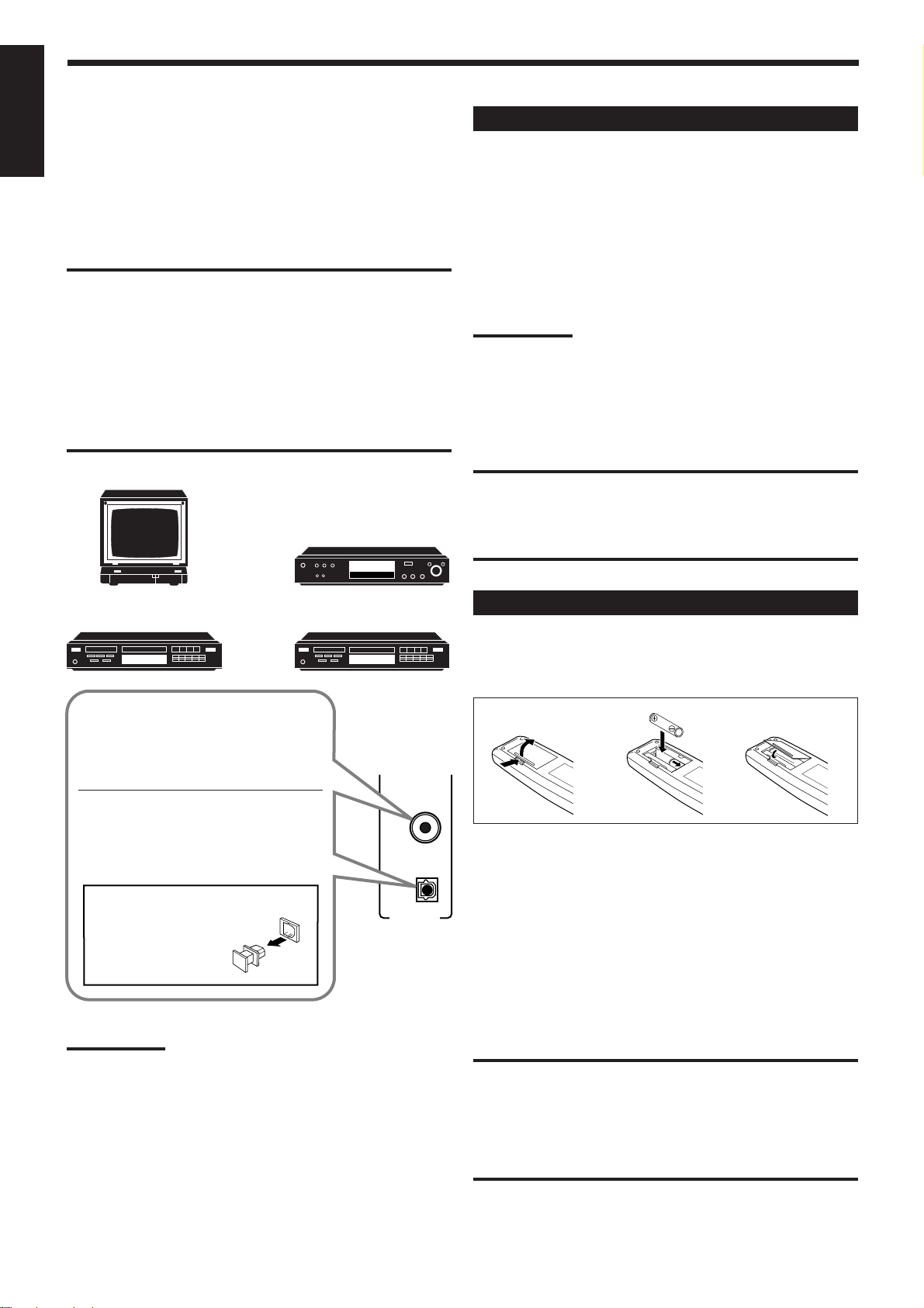
Digital connections
English
This receiver is equipped with two DIGITAL IN terminals — one
digital coaxial terminal and one digital optical terminal.
You can connect any component to one of the digital terminals using
a digital coaxial cable (not supplied) or digital optical cable (not
supplied).
IMPORTANT:
• When connecting the DVD player or digital TV broadcast tuner
using the digital terminal, you also need to connect it to the video
jack on the rear. Without connecting it to the video jack, you can
view no playback picture.
• After connecting the components using the DIGITAL IN terminals,
set the following correctly if necessary.
– Set the digital input (DIGITAL IN) terminal setting correctly. For
details, see “Digital Input (DIGITAL IN) Terminal Setting” on page
14.
– Select the digital input mode correctly. For details, see “Selecting
the Analog or Digital Input Mode” on page 14.
Digital TV
DVD player
Connecting the Power Cord
Before plugging the receiver into an AC outlet, make sure that all
connections have been made.
Plug the power cord into an AC outlet.
Keep the power cord away from the connecting cables and the
antenna. The power cord may cause noise or screen interference. We
recommend that you use a coaxial cable to connect the antenna,
since it is well-shielded against interference.
Notes:
• The preset settings such as preset channels and sound adjustment
may be erased in a few days in the following cases:
–When you unplug the power cord.
–When a power failure occurs.
• If the wall outlet does not match the AC plug, use the supplied AC
plug adaptor.
CAUTIONS:
• Do not plug in before setting the voltage selector switch on the rear
of the unit and all connection procedures are complete.
• Do not touch the power cord with wet hands.
• Do not pull on the power cord to unplug the cord. When unplugging
the cord, always grasp the plug so as not to damage the cord.
DVD
CD player CD recorder
When the component has a digital
coaxial output terminal, connect it to the
DIGITAL 1 (DVD) terminal, using the
digital coaxial cable (not supplied).
DIGITAL 1
When the component has a digital
(DVD)
optical output terminal, connect it to the
DIGITAL 2 (CD) terminal, using the
digital optical cable (not supplied).
DIGITAL 2 ( CD )
Before connecting a digital
optical cable, unplug the
DIGITAL IN
protective plug.
Notes:
• When shipped from the factory, the DIGITAL IN terminals have
been set for use with the following components.
– DIGITAL 1 (coaxial): For DVD player
– DIGITAL 2 (optical): For CD player
• When you want to operate the CD player or CD recorder using the
COMPU LINK remote control system, connect the target
component also as described in “Analog connections” (see page 5).
Putting Batteries in the Remote Control
Before using the remote control, put two supplied batteries first.
When using the remote control, aim the remote control directly at
the remote sensor on the receiver.
1
2
3
1. On the back of the remote control, remove the
battery cover.
2. Insert batteries. Make sure to match the polarity:
(+) to (+) and (–) to (–).
3. Replace the cover.
If the range or effectiveness of the remote control decreases, replace
the batteries. Use two R6P(SUM-3)/AA(15F) type dry-cell batteries.
CAUTION:
Follow these precautions to avoid leaking or cracking cells:
• Place batteries in the remote control so they match the polarity: (+)
to (+) and (–) to (–).
• Use the correct type of batteries. Batteries that look similar may
differ in voltage.
• Always replace both batteries at the same time.
• Do not expose batteries to heat or flame.
7
Page 11
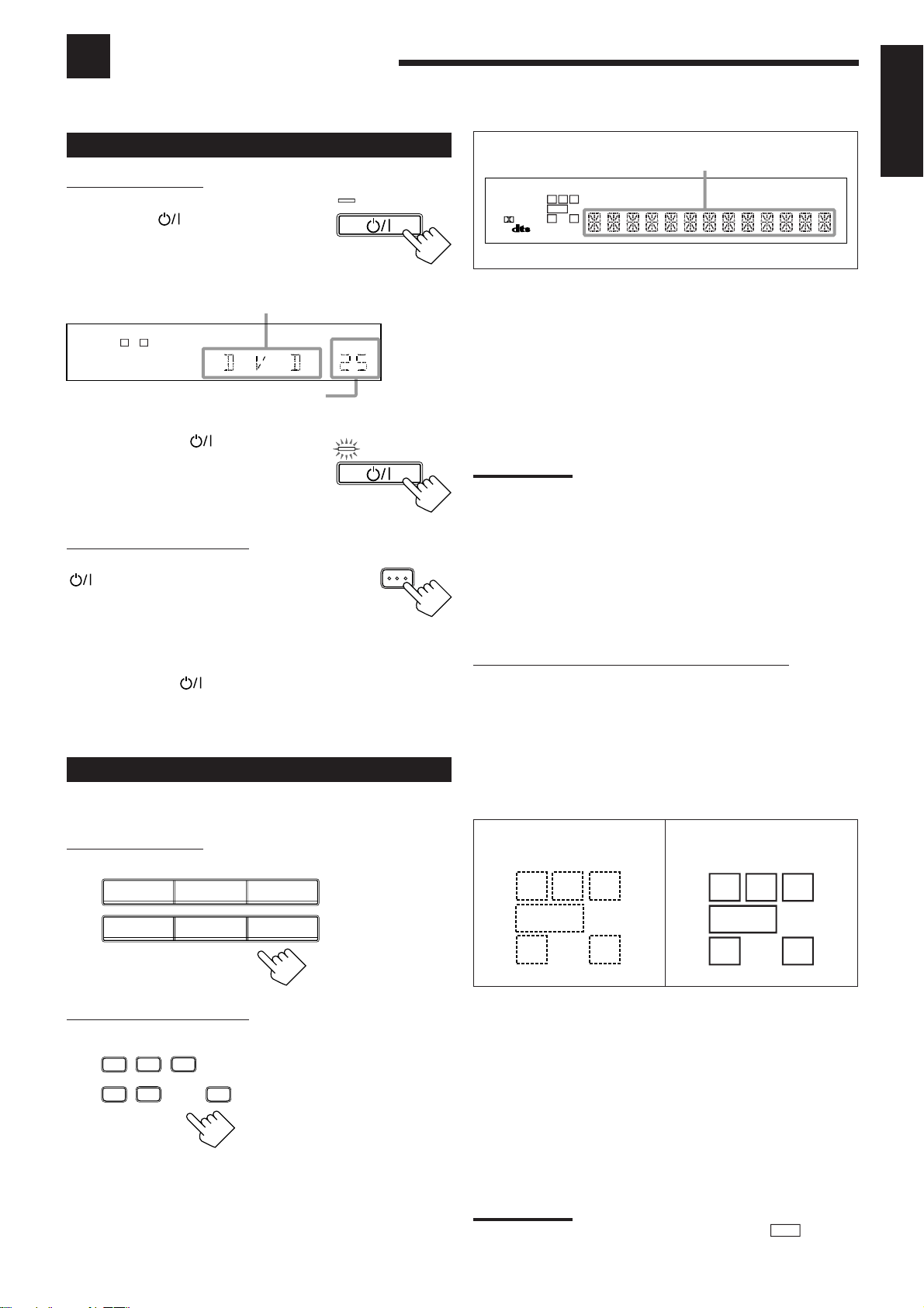
Basic Operations
The following operations are commonly used when you play any sound source.
Turning the Power On and Off (Standby)
On the front panel:
To turn on the power, press
STANDBY/ON
.
The STANDBY lamp goes off. The name of
the current source (or station frequency)
appears on the display.
Current source name appears
SPK
L
ANALOG
R
Current volume level is shown here
To turn off the power (into standby mode),
press STANDBY/ON
again.
The STANDBY lamp lights up. A small
amount of power is consumed in standby
mode. To turn the power off completely,
unplug the AC power cord.
From the remote control:
To turn on the power, press AUDIO in the
(standby/on) section.
The STANDBY lamp goes off. The name of the
current source (or station frequency) appears on
the display.
STANDBY
STANDBY/ON
VOLUME
STANDBY
STANDBY/ON
AUDIO
Selected source name appears
DIGITAL AUT O
ANALOG
LINEAR PCM
DIGITAL
SPK
LC
R
PRO LOGIC DSP H.PHONE AUTO MUTING TUNED STEREO
S.WFR
LFE
LS RS
S
CH-
INPUT ATT SLEEP
VOLUME
DVD Select the DVD player.
TV SOUND Select the TV sound.
VCR Select the video component connected to the
VCR jacks.
CD * Select the CD player.
TAPE/CDR * Select the cassette deck (or the CD recorder).
FM/AM * Select an FM or AM broadcast.
• Each time you press the button, the band
alternates between FM and AM.
Notes:
• When connecting a CD recorder (to the TAPE/CDR jacks), change
the source name that appears on the display. See page 11 for
details.
• When you have connected some digital source components using
the digital terminals (see page 7), you need to select the digital
input mode.
• When you press one of the source selecting buttons on the remote
control marked above with an asterisk (*), the receiver
automatically turns on.
English
To turn off the power (into standby mode),
press AUDIO in the
(standby/on) section
again.
The STANDBY lamp lights up.
Selecting the Source to Play
Press one of the source selecting buttons.
On the front panel:
DVD VCR TV SOUND
CD TAPE/CDR
SOURCE NAME
From the remote control:
DVD
TV SOUND
VCR
CD
TAPE/CDR
FM/AM
FM/AM
Signal and speaker indicators on the display
The signal indicators light up in the following cases:
• Only the indicators for the incoming signals light up.
• When analog input is selected, “L” and “R” always light up.
The speaker indicators light up only —:
• When the corresponding speaker is activated.
AND
• When the corresponding speaker is required for the DSP mode
selected currently.
Signal indicators light up in
red:
RCL
S.WFR
LS RSS
LFE
Speaker indicators light up
in white:
RCL
S.WFR
LS RSS
LFE
L:•When digital input is selected: Lights up when the left
channel signal comes in.
• When analog input is selected: Always lights up.
R:•When digital input is selected: Lights up when the right
channel signal comes in.
• When analog input is selected: Always lights up.
C: Lights up when the center channel signal comes in.
LS: Lights up when the left rear channel signal comes in.
RS: Lights up when the right rear channel signal comes in.
S: Lights up when the monaural rear channel signal comes in.
LFE: Lights up when the LFE channel signal comes in.
Note:
When “SUBWOOFER” is set to “YES” (see page 11),
S.WFR
lights up.
8
Page 12

Selecting different sources for picture and sound
MUTING
You can watch picture from a video component while listening to
English
sound from another component. Press one of the audio source
selecting buttons (CD, TAPE/CDR, FM/AM), while viewing the
picture from a video component such as the VCR or DVD player,
etc.
On the front panel:
CD TAPE/CDR
SOURCE NAME
FM/AM
From the remote control:
CD
TAPE/CDR
FM/AM
Adjusting the Volume
On the front panel:
To increase the volume, turn MASTER
VOLUME clockwise.
To decrease the volume, turn it
counterclockwise.
• When you turn MASTER VOLUME rapidly,
the volume level also changes rapidly.
• When you turn MASTER VOLUME slowly,
the volume level also changes slowly.
From the remote control:
To increase the volume, press VOLUME +.
To decrease the volume, press VOLUME –.
CAUTION:
Always set the volume to the minimum before starting any source. If
the volume is set at its high level, the sudden blast of sound energy
can permanently damage your hearing and/or ruin your speakers.
MASTER VOLUME
+
VOLUME
–
Listening Only with Headphones
You must turn off speakers when you listen with headphones.
1. Connect a pair of headphones to the PHONES jack on the front
panel.
2. Press SPEAKERS ON/OFF so that the SPK indicator disappears
from the display.
This cancels the DSP mode currently selected, and activates the
HEADPHONE mode (see below).
• “HEADPHONE” appears and H. PHONE indicator lights
up on the display.
HEADPHONE mode:
This mode can reproduce the LFE channel signals, mixing them
with the front channel signals. So you will not miss the
subwoofer sounds even if you listen to a source using the
headphones.
Notes:
• While in the HEADPHONE mode, you cannot use any DSP modes
(see page 18.)
• Activating the speaker cancels the HEADPHONE mode and turns
on the DSP mode previously selected.
CAUTION:
Be sure to turn down the volume before connecting or putting on
headphones, as high volume can damage both the headphones and
your hearing.
Muting the Sound
From the remote control ONLY:
Press MUTING to mute the sound
through all speakers and headphones
connected.
“MUTING” appears on the display and the volume
turns off (the volume level indicator goes off).
To restore the sound, press MUTING again so that “OFF” appears
on the display.
• Turning MASTER VOLUME on the front panel or pressing
VOLUME +/– on the remote control also restores the sound.
Note:
The volume level can be adjusted within the range of “0” (minimum) to
“80” (maximum).
9
Page 13

Adjusting the Subwoofer Output Level
CONTROL
DOWN UP
ADJUST SETTIN
You can adjust the subwoofer output level if you have selected
“YES” for the “SUBWOOFER” (see page 11).
Once it has been adjusted, the receiver memorizes the adjustment.
SPK INPUT ATT
L
ANALOG
R
English
Before you start, remember...
• There is a time limit in doing the following steps. If the setting is
canceled before you finish, start from step 1 again.
• When the front speakers are deactivated, the subwoofer level
cannot be adjusted.
On the front panel:
1. Press ADJUST repeatedly until
ADJUST SETTIN
“SUBWFR LEVEL” appears on
the display.
The display changes to show the current setting.
SPK
L
S.WFR
R
CONTROL
DOWN UP
ANALOG
2. Press CONTROL UP 5/DOWN ∞
to adjust the subwoofer output
level (+10 dB to –10 dB).
SPK
L
S.WFR
R
SOUND
ANALOG
From the remote control:
1. Press SOUND.
The 10 keys are activated for sound adjustments.
SPK
L
ANALOG
R
Notes:
• This function is available only for the sources connected using the
analog terminals.
• This function does not take effect when digital input is selected.
Adjusting the Tone
You can adjust the bass and treble sounds as you like.
Once it has been adjusted, the receiver memorizes the adjustment.
Before you start, remember...
• There is a time limit in doing the following steps. If the setting is
canceled before you finish, start from step 1 again.
On the front panel ONLY:
1. Press ADJUST repeatedly until
“BASS” or “TREBLE” appears on
the display.
• Select “BASS” to adjust the bass sound level.
• Select “TREBLE” to adjust the treble sound level.
SPK
L
ANALOG
R
2. Press SUBWOOFER +/– to adjust
– SUBWOOFER +
the subwoofer output level (+10 dB
to –10 dB).
Attenuating the Input Signal
When the input level of the playing source is too high, the sounds
will be distorted. If this happens, you need to attenuate the input
signal level to prevent the sound distortion.
Once it has been adjusted, the receiver memorizes the adjustment.
On the front panel ONLY:
Press and hold INPUT ATT so that
the INPUT ATT indicator lights up
INPUT ANALOG
INPUT ATT
on the display.
• Each time you press and hold the button, the
Input Attenuator mode turns on (“INPUT ATT
ON”) or off (“INPUT NORMAL”).
32
or
SPK
L
ANALOG
2. Press CONTROL UP 5/DOWN ∞
to adjust the bass or treble sound
level (+10 dB to –10 dB).
• Each time you press the button, the sound
level changes by ± 2 steps.
R
10
Page 14

Basic Settings
CONTROL
DOWN UP
T
TAPE/CDR
SOURCE NAME
Some of the following settings are required after connecting and positioning your speakers in your listening room, while
others will make operations easier.
English
Recording a Source
You can record any source playing through the receiver to a cassette
deck (or a CD recorder) connected to the TAPE/CDR jacks and the
VCR connected to the VCR jacks at the same time.
While recording, you can listen to the selected sound source at
whatever sound level you like without affecting the sound levels of
the recording.
Note:
The output volume level, tone adjustment (see page 10), and DSP
modes (see page 18) cannot affect the recording.
Adjusting the Front Speaker Output
Balance
If the sounds you hear from the front right and left speakers are
unequal, you can adjust the speaker output balance.
Once it has been adjusted, the receiver memorizes the adjustment.
Before you start, remember...
• There is a time limit in doing the following steps. If the setting is
canceled before you finish, start from step 1 again.
Setting the Subwoofer Information
Register whether you have connected a subwoofer or not.
Before you start, remember...
• There is a time limit in doing the following steps. If the setting is
canceled before you finish, start from step 1 again.
On the front panel ONLY:
1. Press SETTING repeatedly until
SETTING
“SUBWOOFER” appears on the
display.
The display changes to show the current setting.
2. Press CONTROL UP 5/DOWN ∞
to register whether you have
connected a subwoofer or not.
• Each time you press the button, the
subwoofer setting alternates between
“YES” and “NO.”
YES: Select this when a subwoofer is used.
up on the display (see page 8.)
NO: Select this when no subwoofer is used.
S.WFR
lights
On the front panel ONLY:
1. Press ADJUST repeatedly until
“L/R BALANCE” appears on the
display.
The display changes to show the current setting.
2. Press CONTROL UP 5/DOWN ∞
to adjust the balance.
• Pressing CONTROL UP 5 decreases the
left channel output from CNTR (Center)
to –21.
• Pressing CONTROL DOWN ∞ decreases
the right channel output from CNTR
(Center) to –21.
ADJUST SETTIN
CONTROL
DOWN UP
Changing the Source Name
When you have connected the CD recorder to the TAPE/CDR jacks
on the rear panel, change the source name shown on the display
when you select the CD recorder as the source.
On the front panel ONLY:
When changing the source name from “TAPE” to “CDR”:
1. Press TAPE/CDR.
• Make sure “TAPE” appears on the display.
2. Press and hold SOURCE NAME
(TAPE/CDR) until “ASSGN. CDR”
appears on the display.
To change the source name from “CDR” to “TAPE,”
repeat the same procedure above (in step 1, make sure “CDR”
appears on the display
Note:
Without changing the source name, you can still use the connected
components. However, there may be some inconvenience.
– “TAPE” will appear on the display when you select the CD
recorder.
– You cannot use the digital input (see page 14) for the CD recorder.
– You cannot use the COMPU LINK remote control system (see page
25) to operate the CD recorder.
).
11
Page 15

Setting the Speakers for the DSP Modes
CONTROL
DOWN UP
CONTROL
DOWN UP
To obtain the best possible surround sound of the DSP (Digital
Signal Processor) modes (see page 18), you have to register the
information about the speakers arrangement after all connections are
completed.
Before you start, remember...
• There is a time limit in doing the following steps. If the setting is
canceled before you finish, start from step 1 again.
Front, Center, and Rear Speaker Setting
Register the sizes of all the connected speakers.
• When you change your speakers, you need to register the
information about the speakers again.
Center Delay Time Setting
Register the delay time of the sound from the center speaker,
comparing to that of the sound from the front speakers.
If the distance from your listening point to the center speaker is
equal to that to the front speakers, select 0 msec. As the distance to
the center speaker becomes shorter, the delay time increases .
• 1 msec increase (or decrease) in delay time corresponds to
30 cm decrease (or increase) in distance.
• When shipped from the factory, delay time is set to 0 msec.
On the front panel ONLY:
1. Press SETTING repeatedly until
T SETTING
“CENTER DELAY” appears on
the display.
The display changes to show the current setting.
English
On the front panel ONLY:
1. Press SETTING repeatedly until
SETTING
“FRONT SPK” (Front Speaker),
“CENTER SPK” (Center Speaker),
or “REAR SPK” (Rear Speaker)
appears on the display.
The display changes to show the current setting.
2. Press CONTROL UP 5/DOWN ∞
CONTROL
DOWN UP
to select the appropriate item
about the speaker selected in the
above step.
• Each time you press the button, the display changes
to show the following:
LARGE
LARGE: Select this when the speaker size is relatively large.
SMALL: Select this when the speaker size is relatively small.
NO: Select this when you have not connected a speaker.
(Not selectable for the front speakers)
SMALL NO
3. Repeat steps 1 and 2 to select the appropriate
items for the other speakers.
Notes:
• Keep the following comment in mind as reference when adjusting.
– If the size of the cone speaker unit built in your speaker is greater
than 12 cm, select “LARGE,” and if it is smaller than 12 cm,
select “SMALL.”
• If you have selected “NO” for the subwoofer setting, you can only
select “LARGE” for the front speaker setting.
• If you have selected “SMALL” for the front speaker setting, you
cannot select “LARGE” for the center and rear speaker settings.
2. Press CONTROL UP 5/DOWN ∞
to select the delay time of the
center speaker output.
• Pressing CONTROL UP 5 increases the
delay time from 0 msec (“C_DELAY 0MS”)
to 5 msec (“C_DELAY 5MS”).
• Pressing CONTROL DOWN ∞ decreases the
delay time from 5 msec (“C_DELAY 5MS”)
to 0 msec (“C_DELAY 0MS”).
Note:
You cannot adjust the center delay time when you have set “CENTER
SPK” to “NO.”
Rear Delay Time Setting
Register the delay time of the sound from the rear speakers,
comparing to that of the sound from the front speakers.
If the distance from your listening point to the rear speakers is equal
to that to the front speakers, select 0 msec. As the distance to the
rear speakers becomes shorter, the delay time increases.
• 1 msec increase (or decrease) in delay time corresponds to
30 cm decrease (or increase) in distance.
• Rear delay time for Dolby Digital and DTS Digital Surround is to
be set to 5 msec.
• When shipped from the factory, delay time is set to 5 msec.
On the front panel ONLY:
1. Press SETTING repeatedly until
T SETTING
“REAR DELAY” appears on the
display.
The display changes to show the current setting.
2. Press CONTROL UP 5/DOWN ∞
to select the delay time of the rear
speaker output.
• Pressing CONTROL UP 5 increases the
delay time from 0 msec (“R_DELAY 0MS”)
to 15 msec (“R_DELAY 15MS”).
• Pressing CONTROL DOWN ∞ decreases the
delay time from 15 msec (“R_DELAY 15MS”)
to 0 msec (“R_DELAY 0MS”).
Note:
You cannot adjust the rear delay time when you have set “REAR SPK”
to “NO.”
12
Page 16

CONTROL
DOWN UP
Crossover Frequency Setting
CONTROL
DOWN UP
English
Small speakers cannot reproduce the bass sound very well. So, if
you have used a small speaker for any of the front, center, and rear
channels, this receiver automatically reallocates the bass elements,
originally assigned to the channel for which you have connected the
small speaker, to another channel (for which you have connected the
large speaker).
If you have selected “LARGE” for all speakers (see page 12), this
function will not take effect. To use this function properly, you need
to set this crossover frequency level according to the size of the
small speaker connected.
Low Frequency Effect Attenuator Setting
If the bass sound is distorted while playing back a source using
Dolby Digital or DTS Digital Surround, follow the procedure below.
On the front panel ONLY:
1. Press SETTING repeatedly until
T SETTING
“LFE ATT” (Low Frequency
Effect Attenuator) appears on the
display.
The display changes to show the current setting.
On the front panel ONLY:
1. Press SETTING repeatedly until
SETTING
“CROSSOVER FRQ” (Crossover
Frequency) appears on the display.
The display changes to show the current setting.
2. Press CONTROL UP 5/DOWN ∞
CONTROL
DOWN UP
to select the crossover frequency
level according to the size of the
small speaker connected.
• Each time you press the button, the display
changes to show the following:
80HZ
• Use the following comments as reference when adjusting.
80HZ: Select this when the cone speaker unit built in the
speaker is about 12 cm.
100HZ: Select this when the cone speaker unit built in the
speaker is about 10 cm.
120HZ: Select this when the cone speaker unit built in the
speaker is about 8 cm.
Note:
Crossover frequency is not valid for the HEADPHONE mode.
100HZ 120HZ
2. Press CONTROL UP 5/DOWN ∞
to select the low frequency effect
attenuator level.
• Each time you press the button, the display
changes to show the following:
0dB 10dB
0dB: Normally select this.
10dB: Select this when the bass sound is distorted.
Note:
This function takes effect only when the subwoofer (LFE) signals
come in, (with “SUBWOOFER” set to “YES.”)
Dynamic Range Compression Setting
You can compress the dynamic range (difference between maximum
sound and minimum sound) of the reproduced sound. This is useful
when enjoying surround sound at night.
• This function takes effect only when playing back a source using
Dolby Digital.
On the front panel ONLY:
1. Press SETTING repeatedly until
SETTING
“D_RANGE COMP” (Dynamic
Range Compression) appears on
the display.
The display changes to show the current setting.
2. Press CONTROL UP 5/DOWN ∞
to select the appropriate item
about the compression level.
• Each time you press the button, the
display changes to show the following:
OFF MID MAX
OFF: Select this when you want to enjoy surround with its
full dynamic range. (No effect applied.)
MID: Select this when you want to reduce the dynamic
range a little. (Factory setting.)
MAX: Select this when you want to apply the compression
effect fully. (Useful at night.)
Note:
Dynamic Range Compression is not valid for the DTS Digital
Surround.
13
Page 17

Digital Input (DIGITAL IN) Terminal
INPUT DIGITAL
DIGIT AL A UT O
LINEAR PCM
Setting
When you use the digital input terminals, you have to register what
components are connected to which terminals (DIGITAL IN 1/2).
Before you start, remember...
• There is a time limit in doing the following steps. If the setting is
canceled before you finish, start from step 1 again.
On the front panel ONLY:
1. Press SETTING repeatedly until
SETTING
“DIGITAL IN” appears on the
display.
The display changes to show the current setting.
DIGITAL 2 terminal setting
Selecting the Analog or Digital Input Mode
When you have connected digital source components using both the
analog connection (see page 5) and the digital connection methods
(see page 7), you need to select the input mode correctly.
On the front panel :
1. Press one of the
DVD VTR TV SOUND
source selecting
buttons (DVD, TV
SOUND, CD, or
CD TAPE/CDR
SOURCE NAME
FM/AM
TAPE/CDR)* for
which you want to change the input mode.
Note:
*
Among the sources listed above, you can select the digital input
only for the sources which you have selected the digital input
terminals for. (See “Digital Input (DIGITAL IN) Terminal Setting.”)
English
DIGITAL 1 terminal setting
2. Press CONTROL UP 5/DOWN ∞
CONTROL
DOWN UP
to select the appropriate digital
terminal setting.
• Each time you press the button, the display
changes to show the following:
1 DVD 2 CD “ 1 DVD 2 TV “ 1 DVD 2 CDR“
1 CD 2 DVD “ 1 CD 2 TV “ 1 CD 2 CDR “
1 TV 2 DVD “ 1 TV 2 CD “ 1 TV 2 CDR “
1 CDR 2 DVD “ 1 CDR 2 CD “ 1 CDR 2 TV “
(back to the beginning)
Note:
When shipped from the factory, the DIGITAL IN terminals can be used
as the digital input for the following components.
• DIGITAL 1 (coaxial): For DVD player
• DIGITAL 2 (optical): For CD player
2. Press INPUT DIGITAL to select
the digital input mode (AUTO).
The DIGITAL AUTO indicator lights up on
the display, and the digital signal indicator
for the detected signals also light up.*
• When “AUTO” is selected, the receiver automatically detects
the incoming signal format.
SPK
DIGITAL AUTO
L
R
“AUTO” appears for about 4 seconds.
* The followings are the analog/digital signal indicators on the
display to indicate what type of the signal comes into the
receiver.
: Lights up when “AUTO” is selected as
the digital input mode.
ANALOG
: Lights up when the analog input is
selected.
: Lights up when Linear PCM signals
come in.
DIGIT AL
: Lights up when Dolby Digital signals
come in.
: Lights up when DTS Digital Surround
signals come in.
Continued to the next page.
14
Page 18

English
2010 30 40 50 60 70 80 90
(Canceled)
00
When playing a software encoded with the DTS Digital
Surround, “AUTO” may not work properly and the following
symptoms may occur:
• Sound does not come out at the beginning of playback.
• Noise comes out while using the searching or skipping
function.
In this case, press CONTROL UP 5/
DOWN ∞ to select “DTS” while “AUTO”
CONTROL
DOWN UP
is lit on the display.
• Each time you press the button, the input
mode changes as follows:
AUTO
(Digital)
DTS
(Digital)
The DIGITAL AUTO indicator does not light up on the display
while “DTS” is selected.
To change the input mode back to “AUTO,” press CONTROL
UP 5/DOWN ∞ while “DTS” is lit on the display after pressing
INPUT DIGITAL.
If
flashes while “DTS” is selected as the input mode, select
“AUTO.”
Note:
When you turn off the power or select another source, “DTS”
setting is canceled and the digital input mode is automatically
reset to “AUTO.”
Storing the Basic Settings and
Adjustments
You can assign and store different sound settings for each different
playing source. By using this function, you do not have to change
the settings every time you change the source. The stored settings
for the newly selected source are automatically recalled.
The following can be stored for each source:
• Subwoofer output level (see page 10)
• Input attenuator mode (see page 10)
• Tone adjustment (see page 10)
• Balance (see page 11)
• DSP modes
– Surround mode (see page 21)
– DAP mode (see page 23)
The above settings are stored automatically in the following cases:
• When you turn on the power.
• When you change the source.
• When you assign the source name.
Notes:
• You cannot assign and store different settings for digital input mode
and analog input mode.
• If the source is FM or AM, you can assign a different setting for
each band.
To change the input mode back to analog
input, press INPUT ANALOG.
“ANALOG” appears on the display for a
while.
From the remote control:
1. Press the source selecting button
(DVD, TV SOUND, CD, or
INPUT ANALOG
INPUT ATT
DVD
CD
TAPE/CDR)* for which you want
to change the input mode.
Note:
*
Among the sources listed above, you can select the digital input
only for the sources which you have selected the digital input
terminals for. (See “Digital Input (DIGITAL IN) Terminal Setting.”)
2. Press ANALOG/DIGIT AL to
ANALOG/DIGITAL
change the input mode.
• Each time you press the button, the input
mode changes as follows:
ANALOG
AUTO
(Digital)
TV SOUND
TAPE/CDR
Using the Sleep Timer
Using the Sleep Timer, you can fall asleep to music and know the
receiver will turn off by itself rather than play all night.
From the remote control ONLY:
Press SLEEP repeatedly.
The SLEEP indicator lights up on the display,
and the shut-off time changes as follows
(in minutes):
When the shut-off time comes
The receiver turns off automatically.
To check or change the time remaining until the shut-off time
Press SLEEP once.
The remaining time until the shut-off time appears in minutes.
• To change the shut-off time, press SLEEP repeatedly.
To cancel the Sleep Timer
Press SLEEP repeatedly until “SLEEP 00 MIN.” appears on the
display. (The SLEEP indicator goes off.)
• Turning off the power also cancels the Sleep Timer.
SLEEP
When playing a software encoded with the DTS Digital
Surround, “AUTO” may not work properly. In this case, press
CONTROL UP 5/DOWN ∞ on the front panel to select “DTS.”
(See above.)
Note:
You can only select “ANALOG” and “AUTO” using the remote
control.
15
Page 19

Receiving Radio Broadcasts
MEMORY
MEMORY
FM/AM PRESET
You can browse through all the stations or use the preset function to go immediately to a particular station.
Setting the AM Tuner Interval Spacing
Some countries space AM stations 9 kHz apart, and other countries
use 10 kHz spacing.
On the front panel ONLY:
To select the 10 kHz interval:
Be sure the receiver is turned off, but is plugged into an AC outlet.
Hold down FM/AM TUNING 5 and press STANDBY/ON
.
Now the 10 kHz interval is selected.
FM/AM TUNING
STANDBY
and
STANDBY/ON
To change back to the 9 kHz interval:
Be sure the receiver is turned off, but is plugged into an AC outlet.
Hold down FM/AM TUNING ∞ and press STANDBY/ON
.
Now the 9 kHz interval is selected.
FM/AM TUNING
STANDBY
and
STANDBY/ON
Tuning in Stations Manually
On the front panel ONLY:
1. Press FM/AM to select the band
FM/AM
(FM or AM).
• Each time you press the button, the band
alternates between FM and AM.
Using Preset Tuning
Once a station is assigned to a channel number, the station can be
quickly tuned. You can preset up to 30 FM and 15 AM stations.
To store the preset stations
Before you start, remember...
• There is a time limit in doing the following steps. If the setting is
canceled before you finish, start from step 1 again.
On the front panel ONLY:
1. Tune in the station you want to preset (see
“Tuning in Stations Manually”).
If you want to store the FM reception mode for this station,
select the FM reception mode you want. See “Selecting the FM
Reception Mode” on page 17.
SPK
L
ANALOG
R
TUNED
VOLUME
2. Press MEMORY.
SPK
L
ANALOG
R
CH-
TUNED
VOLUME
“CH-” appears and the channel number position starts flashing
on the display for about 5 seconds.
3. Press FM/AM PRESET 5/ ∞ to
select a channel number while the
channel number position is
flashing.
English
SPK
L
ANALOG
2. Press FM/AM TUNING 5/ ∞ until
R
TUNED
VOLUME
FM/AM TUNING
you find the frequency you want.
• Pressing FM/AM TUNING 5 increases
the frequency.
• Pressing FM/AM TUNING ∞ decreases
the frequency.
Notes:
• When you hold FM/AM TUNING 5/ ∞ in step 2, the frequency
keeps changing until a station is tuned in.
• When a station of sufficient signal strength is tuned in, the TUNED
indicator lights up on the display.
• When an FM stereo program is received, the STEREO indicator
also lights up.
SPK
L
ANALOG
R
CH-
TUNED
VOLUME
Note:
You can use the 10 keys on the remote control to select the
preset number. When using the 10 keys, be sure that they are
activated for the tuner, not for the CD and others. (See page 26.)
4. Press MEMORY again while the
selected channel number is flashing
on the display.
The selected channel number stops flashing.
The station is assigned to the selected channel number.
SPK
L
ANALOG
R
CH-
TUNED
VOLUME
5. Repeat steps 1 to 4 until you store all the stations
you want.
To erase a stored preset station
Storing a new station on a used number erases the previously stored
one.
16
Page 20

FM MODE
To tune in a preset station
English
On the front panel:
1. Press FM/AM to select the band
(FM or AM).
The last received station of the selected
band is tuned in.
SPK
L
ANALOG
R
2. Press FM/AM PRESET 5/ ∞
until you find the channel you
want.
• Pressing FM/AM PRESET 5 increases the
channel numbers.
• Pressing FM/AM PRESET ∞ decreases the
channel numbers.
From the remote control:
1. Press FM/AM.
• Each time you press the button, the band
alternates between FM and AM.
TUNED
FM/AM
VOLUME
FM/AM PRESET
FM/AM
Selecting the FM Reception Mode
When an FM stereo broadcast is hard to
receive or noisy
You can change the FM reception mode while receiving an FM
broadcast.
• You can store the FM reception mode for each preset station.
On the front panel ONLY:
Press FM MODE.
• Each time you press the button, the FM reception
mode alternates between “AUTO” and “MONO.”
SPK
L
ANALOG
ANALOG
R
SPK
L
R
AUTO MUTING TUNED STEREO
TUNED
SPK
L
ANALOG
2. Press 10 keys to select a preset
channel number.
• For channel number 5, press 5.
• For channel number 15, press +10 then 5.
• For channel number 20, press +10 then 10.
• For channel number 30, press +10, +10,
then 10.
R
TUNED
VOLUME
1
EFFECT
7/P
5
– SUBWOOFER +TEST
– CENTER +
54
– REAR•L + – VCR CH +
8
– REAR•R +
10
32
5
6
9
5
MENU
+10
ENTER
Note:
When you use the 10 keys on the remote control, be sure that they are
activated for the tuner, not for the CD and others. (See page 26.)
AUTO: When a program is broadcasted in stereo,
you will hear stereo sound; when in
monaural, you will hear monaural sounds.
This mode is also useful to suppress static
noise between stations. The AUTO
MUTING indicator lights up on the display.
MONO: Reception will be improved although you
5
will lose the stereo effect. In this mode, you
will hear noise while tuning into the
stations. The AUTO MUTING indicator
goes off from the display.
17
Page 21

Using the DSP Modes
DOLBY SURROUND
The built-in Surround Processor provides two types of the DSP (Digital Signal Processor) mode — Surround mode and
DAP (Digital Acoustic Processor) mode.
English
What are the DSP Modes?
Surround modes
With this receiver, you can use three types of the Surround mode.
Following modes cannot be used when only the front speakers
are connected to this receiver (without the rear speakers or
center speaker).
Dolby Surround (Dolby Digital and Dolby Pro Logic)
Used to watch the soundtracks of software encoded with Dolby
Digital (bearing the mark
(bearing the mark
DOLBY SURROUND
DIGITAL
) or with Dolby Surround
).
Dolby Surround encoding format records the left front channel, right
front channel, center channel, and rear channel (total 4 channels)
signals into 2 channels. The Dolby Pro Logic decoder built in this
receiver decodes these 2 channel signals into original 4 channel
signals — matrix-based multichannel reproduction, and allows you
to enjoy the realistic stereo sounds in your listening room.
On the other hand, Dolby Digital encoding method (so called
discrete 5.1 channel digital audio format) records and compresses
the left front channel, right front channel, center channel, left rear
channel, right rear channel, and LFE channel (total 6 channels, but
LFE channel is counted as 0.1 channel, therefore called 5.1
channels) signals digitally. Each channel is completely independent
from other channel signals to avoid interference, therefore, you can
obtain much better sound quality with much stereo and surround
effects.
The Dolby Digital decoder built in this receiver can create much
more realistic sound field in your listening room. You may feel as if
you were in a real theater.
In addition, Dolby Digital enables stereo rear sounds, and sets the
cutoff frequency of the rear treble at 20 kHz, compared to 7 kHz for
Dolby Pro Logic. These facts enhance the sound movement and
being-there feelings much more than Dolby Pro Logic.
• To enjoy the software encoded with Dolby Digital, you must
connect the source component using the digital terminal on the
rear of this receiver. (See page 7.)
*
DTS Digital Surround
**
DTS Digital Surround is another discrete 5.1 channel digital audio
format available on CD, LD, and DVD software.
Compared to Dolby Digital, audio compression rate is relatively low.
This fact allows DTS Digital Surround format to add breadth and
depth to the reproduced sounds. As a result, DTS Digital Surround
features natural, solid and clear sound.
• To enjoy the software encoded with DTS Digital Surround, you
must connect the source component using the digital terminal on
the rear of this receiver. (See page 7.)
JVC Theater Surround
In order to reproduce a more realistic sound field in your listening
room while playing soundtracks of software encoded with Dolby
Surround (bearing the mark
), you can use JVC
Theater Surround.
Notes:
• The DSP modes have no effect on monaural sources.
• The
PRO LOGIC
decoder built in this receiver is activated.
indicator lights up when the Dolby Pro Logic
*
Manufactured under license from Dolby Laboratories. “Dolby,” “Pro
Logic,” and the double-D symbol are trademarks of Dolby
Laboratories. Confidential Unpublished Wor ks. ©1992–1997 Dolby
Laboratories, Inc. All rights reserved.
**
Manufactured under license from Digital Theater Systems, Inc. US
Pat. No. 5,451,942 and other world-wide patents issues and
pending. “DTS” and “DTS Digital Surround” are trademarks of
Digital Theater Systems, Inc. ©1996 Digital Theater Systems, Inc.
All rights reserved.
18
Page 22

DAP modes
English
In order to reproduce a more acoustic sound field in your listening
room while playing soundtracks of stereo sources, you can use DAP
modes. This mode can be used when the front speakers and the
rear speakers are connected to this receiver (without respect to
the center speaker connection).
You can select one of the following to your preference.
LIVE CLUB: Gives the feeling of a live music club with a low
ceiling.
DANCE CLUB:Gives a throbbing bass beat.
HALL: Gives clear vocal and the feeling of a concert hall.
PAVILION: Gives the spacious feeling of a pavilion with a
high ceiling.
Reproducing the Sound Field
The sound heard in a concert hall or club consists of direct sound
and indirect sound — early reflections and reflections from behind.
Direct sounds reach the listener directly without any reflection. On
the other hand, indirect sounds are delayed by the distances of the
ceiling and walls. These direct sounds and indirect sounds are the
most important elements of the acoustic surround effects.
JVC Theater Surround and DAP modes can create these important
elements, and give you a real “being there” feeling.
Reflections from
Early reflections
Direct sounds
behind
Available DSP modes according to the input mode
V: Possible 2: Impossible
* You can also use SURROUND on the remote control to activate the surround mode.
BUTTON
(On the remote control)
BUTTON
(On the front panel)
MODE SURROUND ON THEATER LIVE CLUB DANCE CLUB HALL PAVILION
ANALOG V
(2 CH) (DOLBY PRO LOGIC)
LINEAR PCM
INPUT
DOLBY DIGITAL
DTS
*1When 2 channel signal comes in, DOLBY PRO LOGIC is selected. When other signals come in, DOLBY DIGITAL is selected.
*2When 2 channel signal comes in, DOLBY PRO LOGIC is selected. When other signals come in, DTS SURROUND is selected.
SURROUND ON/OFF* DSP MODE
VV VVV V
V
(DOLBY PRO LOGIC)
1
V *
(DOLBY DIGITAL)
2
V *
(DTS SURROUND)
VV VVV V
22 222 V
22 222 V
SURROUND MODE
(SURROUND OFF)
DSP OFF
19
Page 23

Available DSP Modes According to the Speaker Arrangement
Available DSP modes will vary depending on how many speakers are used with this receiver.
Make sure that you have set the speaker information correctly (see page 12).
English
Front
speaker
Rear
speaker
Front
speaker
Rear
speaker
Speaker arrangements
TV
Center speaker
TV
Front
speaker
Rear
speaker
Front
speaker
Rear
speaker
Available DSP modes
Each time you press DSP MODE on the front panel or SURROUND MODE on
the remote control, the DSP modes change as follows:
By pressing DSP MODE:
• THEATER
• LIVE CLUB
• DANCE CLUB
• HALL
• PAVILION
• DSP OFF (DSP mode is canceled)
To activate the Surround
mode, press SURROUND ON/
OFF on the front panel.
By pressing SURROUND MODE:
• SURROUND ON
(DOLBY PRO LOGIC, DOLBY
DIGITAL, or DTS SURROUND)
• THEATER
• LIVE CLUB
• DANCE CLUB
• HALL
• PAVILION
• DSP OFF (DSP mode is canceled)
To activate the Surround
mode, you can also press
SURROUND on the remote
control.
Front
speaker
TV
Center speaker
Front
speaker
Each time you press DSP MODE on the front panel or SURROUND MODE on
Each time you press DSP MODE on the front panel or SURROUND MODE on
the remote control, the DSP modes change as follows:
the remote control, the DSP modes change as follows:
By pressing DSP MODE:
• THEATER
• DSP OFF (DSP mode is canceled)
To activate the Surround
mode, press SURROUND ON/
OFF on the front panel.
By pressing SURROUND MODE:
• SURROUND ON
(DOLBY PRO LOGIC, DOLBY
DIGITAL, or DTS SURROUND)
• DSP OFF (DSP mode is canceled)
To activate the Surround
mode, you can also press
SURROUND on the remote
control.
20
Page 24

1
TEST
Adjusting the Surround Modes
DIGITAL
G
CONTROL
DOWN UP
English
Once you have adjusted the Surround modes, the adjustment is
memorized for each Surround mode.
Dolby and DTS Surround adjustments
Before you start, remember...
• Make sure that you have set the speaker information correctly
(see page 12).
• There is a time limit in doing the following steps. If the setting is
canceled before you finish, start from step 3 again.
• You cannot adjust the rear speaker output levels when you have set
“REAR SPK” to “NO.” See page 12.
• You cannot adjust the center speaker output level when you have
set “CENTER SPK” to “NO.” See page 12.
From the remote control:
1. Select and play a sound source.
• To enjoy Dolby Pro Logic, play back a software encoded with
Dolby Surround and labeled with
• To enjoy Dolby Digital, play back a software encoded with
Dolby Digital and labeled with
• To enjoy DTS Digital Surround, play back a software encoded
with DTS Digital Surround and labeled with
2. Press SURROUND to activate an
appropriate Surround mode —
PRO LOGIC, DOLBY DIGITAL
or DTS SURROUND.
When “PRO LOGIC” is selected,
the PRO LOGIC indicator lights up on the display.
• Each time you press the button, the Surround mode turns on
and off alternately.
Note:
You can also press SURROUND MODE to activate an appropriate
Surround mode — PRO LOGIC, DOLBY DIGITAL, or DTS
SURROUND.
3. Press SOUND.
The 10 keys are activated for sound adjustments.
4. Press TEST to check the speaker
output balance.
“TEST TONE L” starts flashing on the
display, and a test tone comes out of the
speakers in the following order:
TEST TONE L
(Left front speaker)
TEST TONE LS
(Left rear speaker)
Notes:
• You can adjust the speaker output levels without outputting the
test tone.
• No test tone comes out of the center speaker when “CENTER
SPK” is set to “NO” (see page 12).
• No test tone comes out of the rear speakers when “REAR SPK”
is set to “NO” (see page 12).
TEST TONE C
(Center speaker)
DOLBY SURROUND
mark.
TEST TONE R
(Right front speaker)
TEST TONE RS
(Right rear speaker)
mark.
mark.
SURROUND
SURROUND
MODE
SOUND
TEST
1
5. Adjust the speaker output levels.
• To adjust the center speaker level, press
– CENTER +
5
6
CENTER +/– (from +10 dB to –10 dB).
• To adjust the left rear speaker level, press
REAR•L +/– (from +10 dB to –10 dB).
• To adjust the right rear speaker level, press
REAR•R +/– (from +10 dB to –10 dB).
– REAR•L +
– REAR•R +
10
98
MENU
+10
ENTER
6. Press TEST again to stop the test
tone.
On the front panel:
You can also use the buttons on the front panel to adjust the
Surround modes. However, no test tone is available when using the
buttons on the front panel. So, make adjustments while listening to
the sound of the source played back.
1. Select and play a sound source.
• To enjoy Dolby Pro Logic, play back a software encoded with
Dolby Surround and labeled with
DOLBY SURROUND
mark.
• To enjoy Dolby Digital, play back a software encoded with
Dolby Digital and labeled with
• To enjoy DTS Digital Surround, play back a software encoded
DIGITAL
with DTS Digital Surround and labeled with
2. Press SURROUND ON/OFF to
mark.
mark.
SURROUND ON/OFF
activate an appropriate Surround
mode — PRO LOGIC, DOLBY
DIGITAL or DTS SURROUND.
When “PRO LOGIC” is selected, the PRO LOGIC indicator
lights up on the display.
• Each time you press the button, the Surround mode turns on
and off alternately.
3. Adjust the speaker output levels.
1) Press ADJUST repeatedly until one of
the following indications appears on
the display.
“CENTER LEVEL”:
To adjust the center speaker level.
“REAR L LEVEL”:
To adjust the left rear speaker level.
“REAR R LEVEL”:
To adjust the right rear speaker level.
2) Press CONTROL UP 5/DOWN ∞ to
adjust the selected speaker output level
(from +10 dB to –10 dB).
3) Repeat 1) and 2) to adjust the other
speaker output levels.
ADJUST SETTIN
21
Page 25

CONTROL
DOWN UP
ADJUST SETTIN
CONTROL
DOWN UP
JVC Theater Surround adjustments
DSP MODE
G
Before you start, remember...
• Make sure that you have set the speaker information correctly
(see page 12).
• There is a time limit in doing the following steps. If the setting is
canceled before you finish, start from step 2 again.
• You cannot adjust the rear speaker output levels when you have set
“REAR SPK” to “NO.” See page 12.
• You cannot adjust the center speaker output level when you have
set “CENTER SPK” to “NO.” See page 12.
6. Press EFFECT to select an effect
level you want.
• Each time you press the button, the effect
level changes as follows:
DSP EFFECT 1 DSP EFFECT 2 DSP EFFECT 3
DSP EFFECT 4DSP EFFECT 5
As the number increases, JVC Theater Surround becomes
stronger (normally set it to “DSP EFFECT 3”).
EFFECT
4
English
From the remote control:
1. Press SURROUND MODE
SURROUND
repeatedly until “THEATER”
appears on the display.
The PRO LOGIC and DSP indicators also
light up on the display.
2. Press SOUND.
The 10 keys are activated for sound adjustments.
3. Press TEST to check the speaker
SURROUND
MODE
SOUND
TEST
output balance.
“TEST TONE L” starts flashing on the
display, and a test tone comes out of the
speakers in the following order:
TEST TONE L
(Left front speaker)
TEST TONE C
(Center speaker)
TEST TONE LS
(Left rear speaker)
Notes:
• You can adjust the speaker output levels without outputting the
test tone.
• No test tone comes out of the center speaker when “CENTER
SPK” is set to “NO” (see page 12).
• No test tone comes out of the rear speakers when “REAR SPK”
is set to “NO” (see page 12).
4. Adjust the speaker output levels.
• To adjust the center speaker level, press
CENTER +/– (from +10 dB to –10 dB).
• To adjust the left rear speaker level, press
REAR•L +/– (from +10 dB to –10 dB).
• To adjust the right rear speaker level, press
REAR•R +/– (from +10 dB to –10 dB).
TEST TONE R
(Right front speaker)
TEST TONE RS
(Right rear speaker)
– CENTER +
5
– REAR•L +
On the front panel:
You can also use the buttons on the front panel to adjust the
Surround modes. However, no test tone is available when using the
buttons on the front panel. So, make adjustments while listening to
the sound of the source played back.
1. Press DSP MODE repeatedly until
“THEATER” appears on the
display.
The PRO LOGIC and DSP indicators also
light up on the display.
1
2. Adjust the speaker output levels.
1) Press ADJUST repeatedly until one of
the following indications appears on
the display.
“CENTER LEVEL”:
To adjust the center speaker level.
“REAR L LEVEL”:
To adjust the left rear speaker level.
“REAR R LEVEL”:
To adjust the right rear speaker level.
2) Press CONTROL UP 5/DOWN ∞ to
adjust the selected speaker output
level (from +10 dB to –10 dB).
3) Repeat 1) and 2) to adjust the other
speaker output levels.
ADJUST SETTIN
3. Adjust the effect level.
1) Press ADJUST repeatedly until “DSP
6
98
MENU
EFFECT” appears on the display.
The display changes to show the current
setting.
2) Press CONTROL UP 5/DOWN ∞ to
select the effect level.
• Each time you press the button, the
effect level changes as follows:
5. Press TEST again to stop the test tone.
– REAR•R +
10
+10
ENTER
DSP EFFECT 1 DSP EFFECT 2 DSP EFFECT 3
DSP EFFECT 4DSP EFFECT 5
As the number increases, JVC Theater Surround becomes
stronger (normally set it to “DSP EFFECT 3”).
TEST
1
22
Page 26

Adjusting the DAP Modes
N
English
Once you have adjusted the DAP modes, the adjustment is
memorized for each DAP mode.
Before you start, remember...
• Make sure that you have set the speaker information correctly
(see page 12).
• There is a time limit in doing the following steps. If the setting is
canceled before you finish, start from step 1 again.
• You cannot adjust the rear speaker output level when you have set
“REAR SPK” to “NO.” See page 12.
On the front panel:
1. Press DSP MODE repeatedly until
the DAP mode — LIVE CLUB,
DANCE CLUB, HALL, or
PAVILION — appears on the
display.
The DSP indicator also lights up on the display.
2. Adjust the rear speaker output levels.
1) Press ADJUST repeatedly until one of
the following indications appears on
the display.
“REAR L LEVEL”:
To adjust the left rear speaker level.
“REAR R LEVEL”:
To adjust the right rear speaker level.
2) Press CONTROL UP 5/DOWN ∞ to
adjust the selected speaker output level
(from +10 dB to –10 dB).
3) Repeat 1) and 2) to adjust the other
speaker output level.
3. Adjust the effect level.
1) Press ADJUST repeatedly until “DSP
EFFECT” appears on the display.
The display changes to show the current
setting.
2) Press CONTROL UP 5/DOWN ∞ to
select the effect level.
• Each time you press the button, the
effect level changes as follows:
DSP MODE
DOWN UP
DOWN UP
ADJUST SETTI
CONTROL
ADJUST SETTIN
CONTROL
From the remote control:
1. Press SURROUND MODE
repeatedly until the DAP mode —
LIVE CLUB, DANCE CLUB,
HALL, or PAVILION — appears
on the display.
The DSP indicator also lights up on the
display.
2. Press SOUND.
The 10 keys are activated for sound
adjustments.
3. Adjust the rear speaker output
levels.
• To adjust the left rear speaker level, press
REAR•L +/– (from +10 dB to –10 dB).
• To adjust the right rear speaker level, press
REAR•R +/– (from +10 dB to –10 dB).
4. Press EFFECT to select an effect
level you want.
• Each time you press the button, the effect
level changes as follows:
DSP EFFECT 1 DSP EFFECT 2 DSP EFFECT 3
DSP EFFECT 4DSP EFFECT 5
As the number increases, the selected DAP mode becomes
stronger (normally set it to “DSP EFFECT 3”).
SURROUND
SURROUND
MODE
SOUND
– REAR•L +
– REAR•R +
10
EFFECT
4
98
MENU
+10
ENTER
DSP EFFECT 1 DSP EFFECT 2 DSP EFFECT 3
DSP EFFECT 4DSP EFFECT 5
As the number increases, the selected DAP mode becomes
stronger (normally set it to “DSP EFFECT 3”).
23
Page 27

DSP MODE
DSP MODE
Activating the DSP Modes
DIGITAL
DIGITAL
You can use only one DSP mode at a time. When a DSP mode is
activated, another DSP mode is canceled if in use.
For Dolby Pro Logic, Dolby Digital, and DTS
Digital Surround
On the front panel:
1. Press SURROUND ON/OFF.
• Each time you press the button, the Dolby/
DTS Surround mode turns on and off
alternately.
SURROUND ON/OFF
For the other DSP modes
On the front panel:
1. Press DSP MODE repeatedly until
the mode you want appears on the
display.
• Each time you press the button, the DSP
modes change. (See page 20 for more
details.)
2. Select and play a sound source.
• To enjoy JVC Theater Surround, play back a software encoded
with Dolby Surround and labeled with
DOLBY SURROUND
English
mark.
2. Select and play a sound source.
• To enjoy Dolby Pro Logic, play back a software encoded with
Dolby Surround and labeled with
DOLBY SURROUND
mark.
• To enjoy Dolby Digital, play back a software encoded with
Dolby Digital and labeled with
mark.
• To enjoy DTS Digital Surround, play back a software encoded
with DTS Digital Surround and labeled with
mark.
To cancel the Dolby/DTS Surround mode
Press SURROUND ON/OFF again.
(“SURROUND OFF” appears on the display.)
From the remote control:
1. Press SURROUND.
• Each time you press the button,
the Dolby/DTS Surround mode turns on
and off alternately.
• You can also turn on Dolby/DTS Surround
mode by pressing SURROUND MODE.
SURROUND ON/OFF
SURROUND
SURROUND
MODE
2. Select and play a sound source.
• To enjoy Dolby Pro Logic, play back a software encoded with
Dolby Surround and labeled with
• To enjoy Dolby Digital, play back a software encoded with
Dolby Digital and labeled with
• To enjoy DTS Digital surround, play back a software encoded
with DTS Digital Surround and labeled with
DOLBY SURROUND
mark.
mark.
mark.
To cancel the DSP mode
Press DSP MODE repeatedly until “DSP OFF”
appears on the display.
From the remote control:
1. Press SURROUND MODE
SURROUND
repeatedly until the DSP mode you
want appears on the display.
• Each time you press the button, the DSP
modes change.
SURROUND
MODE
2. Select and play a sound source.
• To enjoy JVC Theater Surround, play back a software encoded
with Dolby Surround and labeled with
To cancel the DSP mode
Press SURROUND MODE repeatedly until
“DSP OFF” appears on the display.
DOLBY SURROUND
SURROUND
SURROUND
MODE
mark.
To cancel the Dolby/DTS Surround mode
Press SURROUND again. (“SURROUND OFF”
appears on the display.)
SURROUND
SURROUND
MODE
24
Page 28

COMPU LINK Remote Control System
The COMPU LINK remote control system allows you to operate JVC audio components through the remote sensor on
the receiver.
English
To use this remote control system, you need to connect JVC audio
components through the COMPU LINK (SYNCHRO) jacks (see
below) in addition to the connections using cables with RCA pin
plugs (see page 5).
• Make sure that the AC power cords of these components are
unplugged before connection. Plug the AC power cords only after
all connections are complete.
Cassette deck
or
CD recorder
COMPU LINK-4
(SYNCHRO)
Automatic Power On/Off (Standby): only possible
with the COMPU LINK-3 and COMPU LINK-4
connection
Both the CD player and cassette deck (or CD recorder) turn on and
off (standby) along with the receiver.
When you turn on the receiver, the CD player or cassette deck (or
CD recorder) will turn on automatically, depending on which
component has been previously selected.
When you turn off the receiver, both the CD player and cassette
deck (or CD recorder) will turn off (standby).
Synchronized Recording
Synchronized recording means the cassette deck starts recording as
soon as a CD or a record begins playing.
To use synchronized recording, follow these steps:
CD player
Notes:
• There are four versions of COMPU LINK remote control system.
This receiver is equipped with the fourth version — COMPU LINK-
4. This version is added systematic operations with the CD recorder
to the previous version — COMPU LINK-3.
• If your audio component has two COMPU LINK jacks, you can use
either one. If it has only one COMPU LINK jack, connect it so that it
is the last item in the series of components. (For example, the CD
player in the diagram above.)
• To operate the cassette deck or CD recorder using the COMPU
LINK remote control system, set the source name correctly.
(See page 11.)
• Refer also to the manuals supplied with your audio components.
This remote control system allows you to use four functions listed
below.
Remote Control through the Remote Sensor on the
Receiver
You can control the connected audio components through the remote
sensor on the receiver using this remote control. Aim the remote
control directly at the remote sensor on the receiver. For details, see
pages 26 and 27.
1. Put a tape in the cassette deck and a disc in the
CD player.
2. Press the record (¶) button and the pause (8)
button on the cassette deck at the same time.
This puts the cassette deck into recording pause.
If you do not press the record (¶) button and pause (8) button at
the same time, the synchronized recording feature will not
operate.
3. Press the play (3) button on the CD player.
The source changes on the receiver, and as soon as play starts,
the cassette deck starts recording. When the play ends, the
cassette deck enters recording pause, and stops about 4 seconds
later.
Notes:
• During synchronized recording, the selected source cannot be
changed.
• If the power of any component is shut off during synchronized
recording, the COMPU LINK remote control system may not
operate properly. In this case, you must start again from the
beginning.
Automatic Source Selection
When you press the play (
on its own remote control, the receiver automatically turns on and
changes the source to the component. On the other hand, if you
select a new source on the receiver or on the remote control, the
selected component begins playing immediately.
In both cases, the previously selected source continues playing
without sound for a few seconds.
33
3) button on a connected component or
33
25
Page 29

Operating JVC’s Audio/Video Components
You can operate JVC’s audio and video components with this receiver’s remote control, since control signals for JVC
components are preset in the remote control.
Operating Audio Components
IMPORTANT:
To operate JVC’s audio components using this remote control:
• You need to connect JVC audio components through the COMPU
LINK (SYNCHRO) jacks (see page 25) in addition to the
connections using cables with RCA pin plugs (see page 5).
• Aim the remote control directly at the remote sensor on the receiver.
• If you use the buttons on the front panel, the remote control will not
operate that source. To operate a source with the remote control,
the source must be selected using source selecting buttons on the
remote control.
• To operate the cassette deck or CD recorder using the COMPU
LINK remote control system, set the source name correctly. (See
page 11.)
• Refer also to the manuals supplied with your components.
TV
SLEEP
SURROUND
SURROUND
MODE
SOUND
TV/VIDEO
DVD
1
EFFECT
7/P
CD-DISC
TV SOUND
5
VCR
– SUBWOOFER +TEST
– CENTER +
54
– REAR•L + – VCR CH +
– REAR•R +
10
VCR
5
5
AUDIO
32
6
5
98
MENU
+10
ENTER
ANALOG/DIGITAL
Tuner
After pressing FM/AM, you can perform the following operations:
FM/AM: Alternates between FM and AM.
1 – 10, +10: Selects a preset channel number directly.
For channel number 5, press 5.
For channel number 15, press +10, then 5.
For channel number 20, press +10, then 10.
Sound control section (Amplifier)
You can always perform the following operations:
SURROUND: Turns on or off the Surround modes —
Dolby Pro Logic, Dolby Digital, and DTS
Digital Surround.
SURROUND MODE: Selects the DSP modes.
After pressing SOUND, you can perform the following operations:
SUBWOOFER +/–: Adjusts the subwoofer output level.
CENTER +/–: Adjusts the center speaker output level.
REAR•L +/–: Adjusts the left rear speaker output level.
REAR•R +/–: Adjusts the right rear speaker output level.
EFFECT: Selects the effect level.
TEST: Turns on or off the test tone output.
Note:
After adjusting sounds, press the corresponding source selecting
button or CD-DISC to operate your target source by using the 10
keys; otherwise, the 10 keys cannot be used for operating your target
source.
English
CD
TAPE/CDR
+
TV VOL
VOLUME
–
1
+
TV CH
–
RM-SRX6010U
REMOTE CONTROL
A/V CONTROL RECEIVER
FM/AM
MUTING
+
–
8
£
7
CD player
After pressing CD, you can perform the following operations on the
CD player:
33
3: Starts playing.
1
33
44
4: Returns to the beginning of the current
44
(or previous) track.
¢¢
¢: Skips to the beginning of the next track.
¢¢
77
7: Stops playing.
77
88
8: Pauses playing. To release it, press
88
33
3.
33
1 – 10, +10: Selects a track number directly.
For track number 5, press 5.
For track number 15, press +10, then 5.
For track number 20, press +10, then 10.
For track number 30, press +10, +10, then 10.
26
Page 30

CD changer
After pressing CD-DISC, you can perform the following operations
English
on a CD changer:
33
3: Starts playing.
33
44
4: Returns to the beginning of the current (or previous)
44
track.
¢¢
¢: Skips to the beginning of the next track.
¢¢
77
7: Stops playing.
77
88
8: Pauses playing. To release it, press
88
33
3.
33
1 – 6, 7/P: Selects the number of a disc installed in a CD
changer.
Operating Video Components
IMPORTANT:
To operate JVC’s video components using this remote control:
• Some JVC VCRs can accept two types of the control signals —
remote code “A” and “B.” Before using this remote control, make
sure that the remote control code of the VCR connected to the VCR
jacks is set to code “A.”
• When using the remote control:
– For the DVD player, TV and VCR operations, aim the remote
control directly at the remote sensor on each component, not on
the receiver.
Cassette deck
After pressing TAPE/CDR, you can perform the following
operations on a cassette deck:
3: Starts playing.
11
1: Fast winds the tape from right to left.
11
¡¡
¡: Fast winds the tape from left to right.
¡¡
7: Stops operations.
8: Pauses playing. To release it, press 3.
Note:
Before starting the above operations, make sure that you have
changed the source name correctly. See page 11.
CD recorder
After pressing TAPE/CDR, you can perform the following
operations on the CD recorder:
3: Starts playing.
4: Returns to the beginning of the current (or previous)
track.
¢: Skips to the beginning of the next track.
7: Stops playing.
8: Pauses playing. To release it, press 3.
Note:
Before starting the above operations, make sure that you have
changed the source name correctly. See page 11.
VCR
You can always perform the following operations:
VCR: Turns on or off the VCR.
(in the
(standby/on) section)
After pressing VCR, you can perform the following operations on
the VCR:
3: Starts playing.
1: Rewinds a tape.
¡: Fast winds a tape.
7: Stops operations.
8: Pauses playing. To release it, press 3.
VCR CH +/–: Changes the TV channels on the VCR.
DVD player
After pressing DVD, you can perform the following operations on a
DVD player:
3: Starts playing.
4: Returns to the beginning of the current (or previous) track.
¢: Skips to the beginning of the next track.
7: Stops playing.
8: Stops playing temporarily. To release it, press 3.
EFFECT
– SUBWOOFER +
2
54
5
5
– CENTER +
– REAR•L +
5
– REAR•R +
+10
6
98
MENU
ENTER
5
After pressing DVD, these buttons
can be used for the DVD menu
operations.
Note:
For detailed menu operations, refer to the
instructions supplied with the discs or the
DVD player.
27
TV
You can always perform the following operations:
TV: Turns on or off the TV.
(in the
(standby/on) section)
TV/VIDEO: Sets the input mode (either TV or VIDEO).
TV VOL +/–: Adjusts the volume.
TV CH +/–: Changes the channels.
Page 31

Troubleshooting
Use this chart to help you solve daily operational problems. If there is any problem you cannot solve, contact your JVC
service center.
PROBLEM
POSSIBLE CAUSE
SOLUTION
English
The display does not light up.
No sound from speakers.
Sound from one speaker only.
Continuous hiss or buzzing during FM
reception.
The power cord is not plugged in.
Speaker signal cables are not connected.
The SPEAKERS ON/OFF button is not
set correctly.
An incorrect source is selected.
Muting is activated.
An incorrect input mode (analog or
digital) is selected.
Connections are incorrect.
Speaker signal cables are not connected
properly.
The balance is set to one extreme.
Incoming signal is too weak.
The station is too far away.
An incorrect antenna is used.
Plug the power cord into an AC outlet.
Check speaker wiring and reconnect if
necessary.
Press SPEAKERS ON/OFF button correctly.
Select the correct source.
Press MUTING to cancel the mute.
Select the correct input mode (analog or
digital).
Check connections.
For analog connections, see page 5.
For digital connections, see page 7.
Check speaker wiring and reconnect if
necessary.
Adjust the balance properly (see page 11).
Connect an outdoor FM antenna or contact
your dealer.
Select a new station.
Check with your dealer to be sure you have
the correct antenna.
Occasional cracking noise during FM
reception.
“OVERLOAD” starts flashing on the
display.
“DSP MICON NG” starts flashing on the
display.
The STANDBY lamp lights up after
turning on the power, but soon the
receiver turns off (into standby mode).
Remote control does not work.
Antennas are not connected properly.
Ignition noise from automobiles.
Speakers are overloaded because of high
volume.
Speakers are overloaded because of short
circuit of speaker terminals.
The built-in microcomputer is not
functioning correctly.
The receiver is overloaded because of a
high voltage.
There is an obstruction in front of the
remote sensor on the receiver.
Check connections.
Move the antenna farther from automobile
traffic.
1. Press STANDBY/ON
panel to turn off the receiver.
2. Stop the playback source.
3. Turn on the receiver again, and adjust the
volume.
Press STANDBY/ON
then check the speaker wiring.
If “OVERLOAD” does not disappear, unplug
the AC power cord, then plug it back again.
If speaker wiring is not short-circuited, contact
your dealer.
Press STANDBY/ON
to turn off the receiver. After unplugging the
power cord, consult your dealer.
Press STANDBY/ON
to turn off the receiver. After unplugging the
power cord, consult your dealer.
Remove the obstruction.
on the front
on the front panel,
on the front panel
on the front panel
Remote control does not operate
intendedly.
Batteries are weak.
An incorrect remote control operation
mode is selected.
Replace batteries.
Select the correct remote control operation
mode. (See page 26).
28
Page 32

Amplifier
English
Audio
Audio Input Sensitivity/Impedance (1 kHz): CD, TAPE/CDR, TV SOUND, VCR, DVD: 220 mV/47 k Ω
Specifications
Output Power
At Stereo operation:
Front channels: 100 W* per channel, min. RMS, both channels driven into 8 Ω at
1 kHz with no more than 0.9% total harmonic distortion.
(IEC268-3/DIN)
At Surround operation:
Front channels: 100 W* per channel, min. RMS, driven into 8 Ω at 1 kHz with no
more than 0.8% total harmonic distortion.
Center channel: 100 W*, min. RMS, driven into 8 Ω at 1 kHz, with no more than
0.8% total harmonic distortion.
Rear channels: 100 W* per channel, min. RMS, driven into 8 Ω at 1 kHz, with
no more than 0.8% total harmonic distortion.
(* Measured on AC 110 V, 127 V, 220 V and 240 V)
Video
Audio Input (DIGITAL IN)* : Coaxial: DIGITAL 1 (DVD): 0.5 V (p-p)/75 Ω
Optical: DIGITAL 2 (CD): –21 dBm to –15 dBm (660 nm ±30 nm)
* Corresponding to Linear PCM, Dolby Digital, and DTS Digital Surround
(with sampling frequency — 32 kHz, 44.1 kHz, 48 kHz).
Audio Output Level: TAPE/CDR, VCR: 220 mV
Signal-to-Noise Ratio (’66 IHF/DIN): CD, TAPE/CDR, TV SOUND, VCR, DVD: 87 dB/67 dB
Frequency Response (8 Ω): CD, TAPE/CDR, TV SOUND, VCR, DVD: 20 Hz to 20 kHz (±1 dB)
Tone Control: Bass (100 Hz): ±10 dB
Treble (10 kHz): ±10 dB
Video Input Sensitivity/Impedance:
Composite video: VCR, DVD: 1 V (p-p)/75 Ω
Video Output Level:
Composite video: VCR, MONITOR OUT: 1 V (p-p)/75 Ω
Synchronization: Negative
29
Signal-to-Noise Ratio: 45 dB
Page 33

FM tuner (IHF)
Tuning Range: 87.50 MHz to 108.00 MHz
Usable Sensitivity: Monaural: 12.8 dBf (1.95 µV/75 Ω)
50 dB Quieting Sensitivity: Monaural: 21.3 dBf (3.2 µV/75 Ω)
Stereo: 41.3 dBf (31.5 µV/75 Ω)
Signal-to-Noise Ratio (IHF-A weighted): Monaural: 78 dB at 85 dBf
Stereo: 73 dB at 85 dBf
Total Harmonic Distortion: Monaural: 0.4% at 1 kHz
Stereo: 0.6% at 1 kHz
Stereo Separation at REC OUT: 35 dB at 1 kHz
Alternate Channel Selectivity: 45 dB: (±400 kHz)
Frequency Response: 30 Hz to 15 kHz: (+0.5 dB, –3 dB)
AM tuner
Tuning Range: 531 kHz to 1 602 kHz (at 9 kHz intervals)
530 kHz to 1 600 kHz (at 10 kHz intervals)
English
General
Usable Sensitivity: Loop antenna 400 µV/m
Signal-to-Noise Ratio: 50 dB (100 mV/m)
Power Requirements: AC 110 V/127 V/220 V/230 V – 240 V ,
adjustable with the voltage selector, 50 Hz/60 Hz
Power Consumption: 200 W (at operation)
5 W (in standby mode)
Dimensions (W x H x D): 435 mm x 146.5 mm x 416 mm
Mass: 9.6 kg (21.2 lbs)
3
(17
/16 in. x 5 13/16 in. x 16 7/16 in.)
Designs & specifications are subject to change without notice.
30
Page 34

Mains (AC) Line Instruction (not applicable for Europe, U.S.A., Canada, Australia
and U.K.)
Instrucción sobre la línea de la red (CA) (no aplicable para Europa, EE.UU.,
Canadá, Australia, ni el Reino Unido)
Instrução sobre a tensão da rede eléctrica (CA) (não aplicável para a Europa, os
E.U.A., o Canadá, a Austrália e o Reino Unido)
VOLTAGE SELECTOR
110V
220V
127V
230 - 240V
VOLTAGE SELECTOR
220V
CAUTION for mains (AC) line
BEFORE PLUGGING IN, do check that your mains (AC)
line voltage corresponds with the position of the voltage
selector switch provided on the outside of this equipment
and, if different, reset the voltage selector switch, to
prevent from a damage or risk of fire/electric shock.
PRECAUCIÓN para la línea de la red (CA)
ANTES DE ENCHUFAR EL EQUIPO, compruebe si la
tensión de la línea de la red (CA) corresponde con la posición
del selector de tensión situado en la parte exterior del equipo,
y si es diferente, reajuste el selector de tensión para evitar el
riesgo de incendios/ descargas eléctricas.
110V
127V
230 - 240V
PRECAUÇÃO para a ligação à tensão da rede (CA)
ANTES DE LIGAR O APARELHO A UMA TOMADA DA
REDE, verifique se a tensão da rede CA corresponde à posição
do selector de voltagem localizado na parte externa deste
equipamento. Caso não corresponda, reajuste o selector de
voltagem a fim de evitar avarias ou riscos de incêndio e choque
eléctrico.
EN, SP, PR, CH
VICTOR COMPANY OF JAPAN, LIMITED
JVC
0201NHMMDWJEIN
