Page 1

AUDIO/VIDEO CONTROL RECEIVER
RX-6000VBK / RX-6008VBK
POWER
TV
SLEEP
VCR
– SUBWOOFER +TEST
EFFECT
– CENTER +
MODE
54
5
– REAR•L + – VCR CH +
7/P
CD-DISC
– REAR•R +
10
DVD
TV SOUND/DBS
VCR
CD
TAPE/MD
PHONO FM/AM
+
+
VOLUME
–
–
£
1
+
TV CH
–
7
RM-SRX6000J REMOTE CONTROL
AUDIO
321
5
6
98
5
MENU
+10
ENTER
ANALOG/DIGITAL
MUTING
VCR CH
8
5
DIGITAL
RX-6000V AUDIO/VIDEO CONTROL RECEIVER
STANDBY
POWER
1
SPEAKERS
PHONES
12
— OFF_ ON
DVDCDTV SOUND/DBS
THEATER LIVE CLUB DANCE CLUB HALL PAVILLION
SOURCE NAME
TAPE/MD
SOURCE NAME
ONE TOUCH OPERATION/
VCR
INPUT ATT.
DSP. MODE MULTI CURSOR
PHONO
SURROUND
FM/AM
ANALOG/DIGITAL
DIGITAL AUTO
DIGITAL
ADJUST
SETTING
MEMORY
ON
MASTER VOLUME
–+
SURROUND
SURROUND
SOUND
TV/VIDEO
TV VOL
INSTRUCTIONS
For Customer Use:
Enter below the Model No. and Serial
No. which are located either on the rear,
bottom or side of the cabinet. Retain this
information for future reference.
Model No.
Serial No.
LVT0380-001A
[J]
Page 2
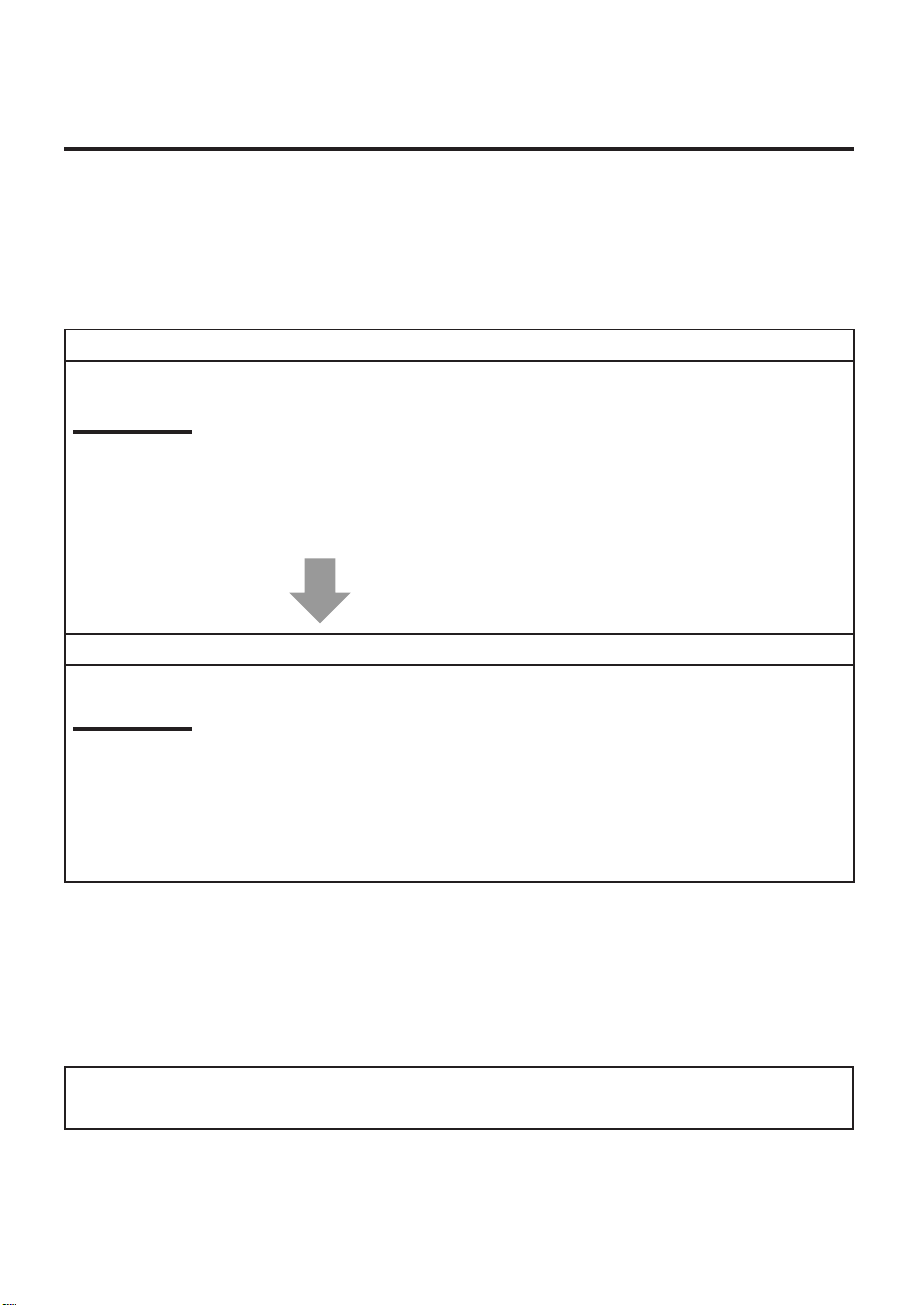
RX-6000VBK/RX-6008VBK[J]/
RX-6500VBK[J]
Errata Sheet
Please notice the following modifications when reading Instructions.
Page 18.
Incorrect
Notes:
• If “REAR SPK” and “CENTER SPK” are set to “NONE,”
— you can select only “HEAD PHONE” or “OFF” for the DSP mode.
— you cannot select Surround mode.
• No sounds come out of the center speaker, even if it is connected.
Correct
Notes:
• If “REAR SPK” and “CENTER SPK” are set to “NONE,” you cannot
select Surround mode.
• No sounds come out of the center speaker, even if it is connected.
• When “REAR SPK” and “CENTER SPK” are set to “NONE,” the
same effect as used for the 3D-PHONIC is applied to any DAP
mode to maintain the surround elements with only two front
speakers.
Page 20.
On page 20, in the DSP mode cycle it is written that "3D ACTION" will be selected after "HEAD PHONE,"
but the order has been changed so that "3D ACTION" will be selected before "HEAD PHONE."
LV 41818-001A
Page 3

Warnings, Cautions and Others
CAUTION
RISK OF ELECTRIC SHOCK
DO NOT OPEN
CAUTION: TO REDUCE THE RISK OF ELECTRIC SHOCK.
DO NOT REMOVE COVER (OR BACK)
NO USER SERVICEABLE PARTS INSIDE.
REFER SERVICING TO QUALIFIED SERVICE PERSONNEL.
The lightning flash with arrowhead symbol,
within an equilateral triangle is intended to
alert the user to the presence of uninsulated
"dangerous voltage" within the product's
enclosure that may be of sufficient
magnitude to constitute a risk of electric
shock to persons.
The exclamation point within an equilateral
triangle is intended to alert the user to the
presence of important operating and
maintenance (servicing) instructions in the
literature accompanying the appliance.
WARNING: TO REDUCE THE RISK OF FIRE
OR ELECTRIC SHOCK, DO NOT EXPOSE
THIS APPLIANCE TO RAIN OR MOISTURE.
CAUTION
To reduce the risk of electrical shocks, fire, etc.:
1. Do not remove screws, covers or cabinet.
2. Do not expose this appliance to rain or moisture.
Caution –– POWER switch!
Disconnect the mains plug to shut the power off completely. The
POWER switch in any position does not disconnect the mains line.
The power can be remote controlled.
For U.S.A.
This equipment has been tested and found to comply with the limits
for a Class B digital device, pursuant to part 15 of the FCC Rules.
These limits are designed to provide reasonable protection against
harmful interference in a residential installation.
This equipment generates, uses and can radiate radio frequency
energy and, if not installed and used in accordance with the
instructions, may cause harmful interference to radio
communications. However, there is no guarantee that interference
will not occur in a particular installation. If this equipment does cause
harmful interference to radio or television reception, which can be
determined by turning the equipment off and on, the user is
encouraged to try to correct the interference by one or more of the
following measures:
Reorient or relocate the receiving antenna.
Increase the separation between the equipment and receiver.
Connect the equipment into an outlet on a circuit different from that
to which the receiver is connected.
Consult the dealer or an experienced radio/TV technician for help.
Caution: Proper Ventilation
To avoide risk of electric shock and fire and to protect from damage.
Locate the apparatus as follows:
Front: No obstructions open spacing.
Sides: No obstructions in 10 cm from the sides.
Top: No obstructions in 10 cm from the top.
Back: No obstructions in 15 cm from the back
Bottom: Place on the level surface.
In addition, maintain the best possible air circulation as illustrated.
Wall or obstructions
Spacing 15 cm or more
Front
RX-6000V/
RX-6008V
Stand height 15 cm or more
Floor
G-1
Page 4
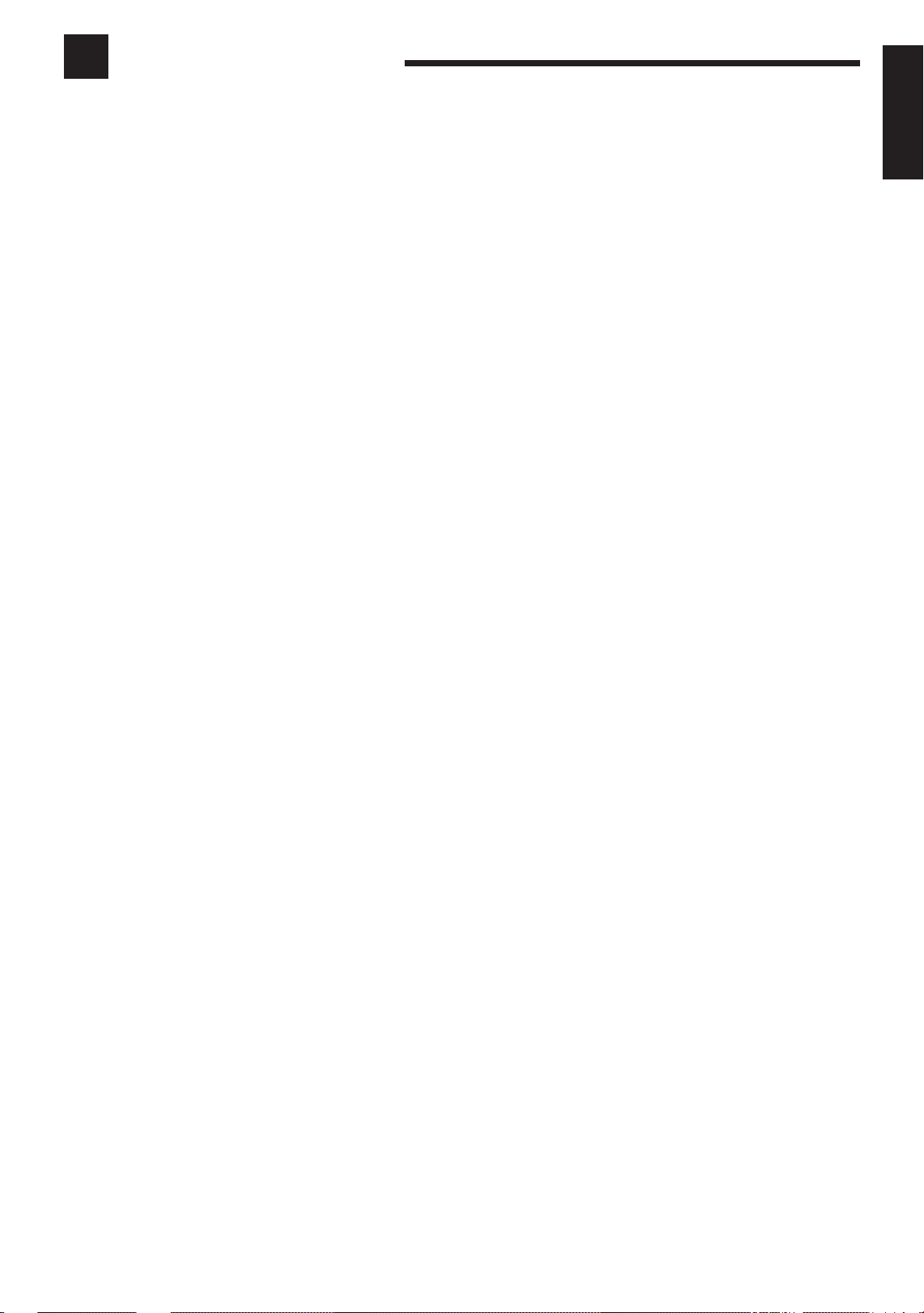
Table of Contents
Parts Identification...................................... 2
Getting Started........................................... 3
Before Installation ...................................................................... 3
Checking the Supplied Accessories ........................................... 3
Connecting the FM and AM Antennas....................................... 3
Connecting the Speakers ............................................................ 4
Connecting Audio/Video Components....................................... 5
Connecting the Power Cord ....................................................... 7
Putting Batteries in the Remote Control .................................... 7
Basic Operations ......................................... 8
Turning the Power On and Off (Standby) .................................. 8
Selecting the Source to Play....................................................... 8
Adjusting the Volume ................................................................. 9
Selecting the Front Speakers ...................................................... 9
Muting the Sound ....................................................................... 9
Adjusting the Subwoofer Output Level.................................... 10
Attenuating the Input Signal .................................................... 10
Reinforcing the Bass ................................................................ 10
Adjusting the Tone ................................................................... 10
Basic Settings........................................... 11
Recording a Source .................................................................. 11
Adjusting the Front Speaker Output Balance........................... 11
Setting the Subwoofer Information .......................................... 11
Changing the Source Name...................................................... 11
Setting the Speakers for the DSP Modes ................................. 12
Digital Input (DIGITAL IN) Terminal Setting ......................... 14
Selecting the Analog or Digital Input Mode ............................ 14
Storing the Basic Settings and Adjustments
— One Touch Operation .................................................... 15
Using the Sleep Timer.............................................................. 15
Using the DSP Modes ................................ 18
Available DSP Modes According to the Speaker Arrangement .. 20
Adjusting the 3D-PHONIC Modes .......................................... 21
Adjusting the DAP Modes and Headphones mode.................. 21
Adjusting the Surround Modes ................................................ 22
Activating the DSP Modes ....................................................... 25
COMPU LINK Remote Control System ......... 26
AV COMPU LINK Remote Control System .... 27
Operating JVC’s Audio/Video Components ... 29
Troubleshooting......................................... 31
Specifications............................................ 32
English
Receiving Radio Broadcasts ........................ 16
Tuning in Stations Manually .................................................... 16
Using Preset Tuning ................................................................. 16
Selecting the FM Reception Mode........................................... 17
1
Page 5
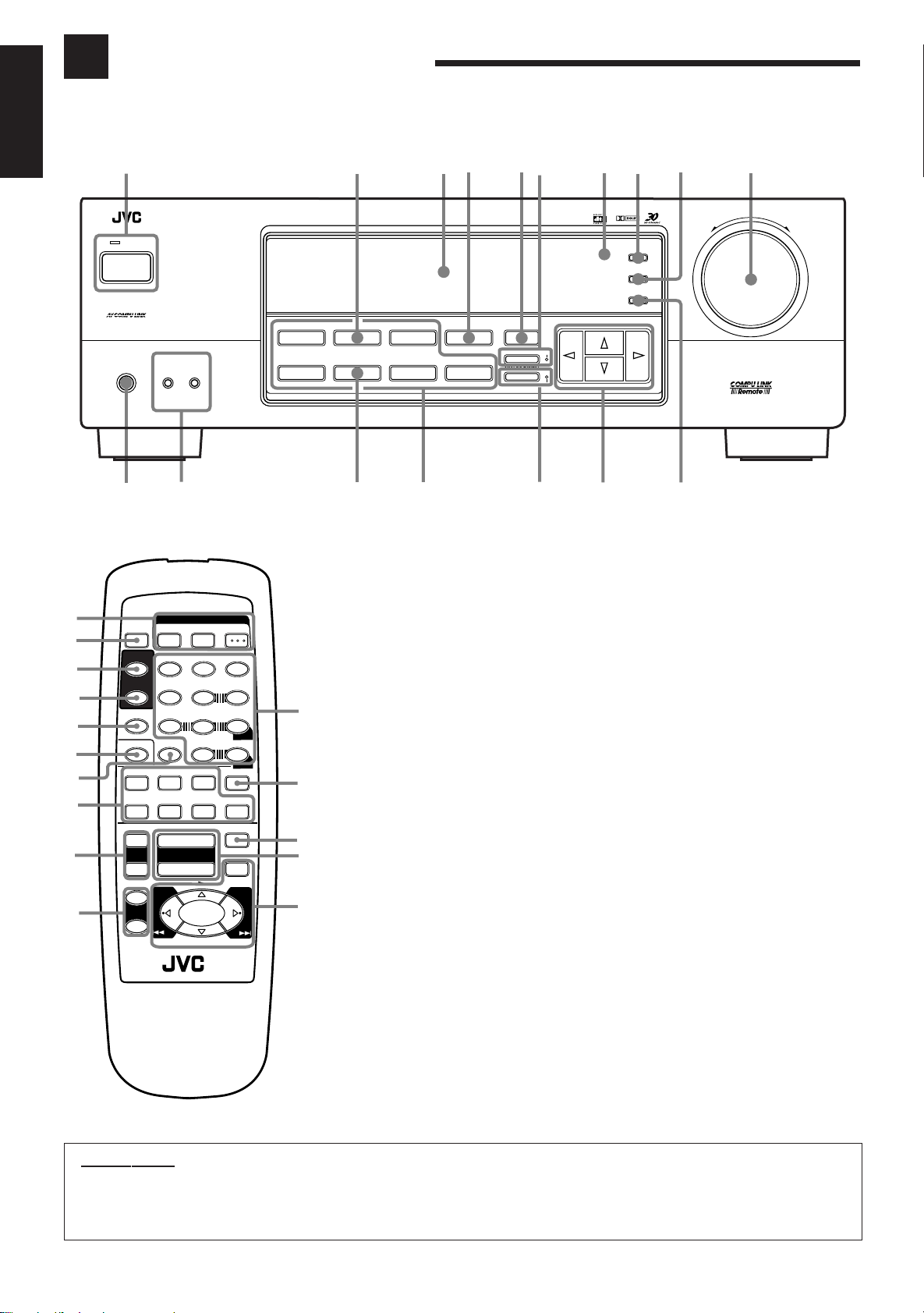
Parts Identification
RX-6000V AUDIO/VIDEO CONTROL RECEIVER
STANDBY
PHONES
SPEAKERS
12
ADJUST
SETTING
MEMORY
DVD
CD TAPE/MD
VCR
PHONO
THEATER LIVE CLUB DANCE CLUB HALL PAVILLION
DIGITAL AUTO
ON
SOURCE NAME
SOURCE NAME
ONE TOUCH OPERATION/
INPUT ATT.
DSP. MODE MULTI CURSOR
ANALOG/DIGITAL
SURROUND
FM/AM
MASTER VOLUME
–+
— OFF_ ON
POWER
DIGITAL
Ÿ
!
⁄ @#‹$›
%
fi
*
‡
&
fl
~
¤
^
TV SOUND/DBS
Become familiar with the buttons and controls on the receiver before use.
Refer to the pages in parentheses for details.
English
~
Ÿ
!
⁄
@
¤
#
‹
$
›
SLEEP
SURROUND
SURROUND
MODE
SOUND
TV/VIDEO
DVD
TV SOUND/DBS
CD
+
TV VOL
–
+
TV CH
–
RM-SRX6000J REMOTE CONTROL
EFFECT
CD-DISC
TAPE/MD
1
7/P
VOLUME
VCR
– SUBWOOFER +TEST
– CENTER +
54
5
– REAR•L + – VCR CH +
– REAR•R +
10
VCR
PHONO FM/AM
+
–
£
7
POWER
TV
AUDIO
321
5
6
98
5
MENU
+10
ENTER
ANALOG/DIGITAL
MUTING
8
Front Panel
~
POWER button and STANDBY lamp (8)
Ÿ
SOURCE NAME (TV SOUND/DBS) button
(11)
!
Display (8)
⁄
ONE TOUCH OPERA TION/INPUT ATT.
button (15)
@
5
%
fi
^
fl
1
&
DSP MODE button (21)
¤
SURROUND button and lamp (25)
#
Remote sensor (7)
‹
ADJUST button (10) *
$
SETTING button (12 – 14) *
›
MASTER VOLUME control (9)
%
MEMORY button (16)
fi
MULTI CURSOR buttons
^
ANALOG/DIGITAL button and DIGITAL
AUTO lamp (14)
fl
Source selecting buttons (8)
DVD, TV SOUND/DBS, VCR, CD, TAPE/MD,
PHONO, FM/AM *
&
SOURCE NAME (TAPE/MD) button
(8, 11, 14)
‡
SPEAKERS 1/2 buttons (9)
*
PHONES jack (9)
Remote Control
~
POWER buttons (8, 30)
TV, VCR, AUDIO
Ÿ
SLEEP button (15)
!
SURROUND button (25)
⁄
SURROUND MODE button (21)
@
SOUND button (21)
¤
TV/VIDEO button (30)
#
CD-DISC button (29)
‹
Source selecting buttons (8)
DVD, TV SOUND/DBS, VCR, CD, T APE/MD,
PHONO, FM/AM
$
TV VOL +/– buttons (30)
›
TV CH +/– buttons (30)
%
• 10 keys for selecting preset channel (17)
• 10 keys for adjusting sound (22 – 24, 29)
• 10 keys for operating audio/video components
(29, 30)
fi
ANALOG/DIGITAL button (14)
^
MUTING button (9)
fl
VOLUME +/– buttons (9)
&
Operating buttons for audio/video components
(29, 30)
IMPORTANT:
To use the MULTI CURSOR buttons (w) on the front panel:
What these buttons actually do depends on which function you are trying to adjust. Before using these buttons, select the function by
pressing one of the buttons marked with *.
2
Page 6

Getting Started
This section explains how to connect audio/video components and speakers to the receiver, and how to connect the
power supply.
Before Installation
General
• Be sure your hands are dry.
• Turn the power off to all components.
• Read the manuals supplied with the components you are going to
connect.
Locations
• Install the receiver in a location that is level and protected from
moisture.
• The temperature around the receiver must be between –5˚C and
35˚C (23˚F and 95˚F).
• Make sure there is good ventilation around the receiver. Poor
ventilation could cause overheating and damage the receiver.
Handling the receiver
• Do not insert any metal object into the receiver.
• Do not disassemble the receiver or remove screws, covers, or
cabinet.
• Do not expose the receiver to rain or moisture.
Connecting the FM and AM
Antennas
FM Antenna Connections
ANTENNA
A
ANTENNA
FM 75
COAXIAL
AM
LOOP
AM
EXT
FM Antenna
Extend the supplied FM antenna horizontally.
FM 75
COAXIAL
B
ANTENNA
AM
EXT
FM 75
COAXIAL
AM
LOOP
English
Checking the Supplied Accessories
Check to be sure you have all of the following items, which are
supplied with the receiver.
The number in the parentheses indicates the quantity of the pieces
supplied.
• Remote Control (1)
• Batteries (2)
• AM Loop Antenna (1)
• FM Antenna (1)
If anything is missing, contact your dealer immediately.
AM
EXT
AM
LOOP
Outdoor FM Antenna Cable
A. Using a Supplied FM Antenna
The FM antenna provided can be connected to the FM 75Ω
COAXIAL terminal as temporary measure.
B. Using a Standard Type Connector (Not Supplied)
A standard type connector should be connected to the FM 75Ω
COAXIAL terminal.
Note:
If reception is poor, connect an outdoor antenna.
Before attaching a 75
to an outdoor antenna), disconnect the supplied FM antenna.
Ω
coaxial cable (the kind with a round wire going
3
Page 7

AM Antenna Connections
RIGHT LEFT
1
2
1
2
FRONT SPEAKERS
English
ANTENNA
FM 75
COAXIAL
Snap the tabs on the loop flame
into the slots of the base to
assemble the AM loop.
Basic connecting procedure
1
2
3
AM
LOOP
AM
EXT
1
AM Loop Antenna
2
3
Outdoor single vinyl-covered wire
(not supplied)
Turn the loop antenna until you have the best reception.
Notes:
• Make sure the antenna conductors do not touch any other
terminals, connecting cords and power cord. This could cause poor
reception.
• If reception is poor, connect an outdoor single vinyl-covered wire to
the AM EXT terminal. (Keep the AM loop antenna connected.)
1 Cut, twist and remove the insulation at the end of
each speaker signal cable (not supplied).
2 Open the terminal and then insert the speaker
signal cable.
3 Close the terminal.
Connecting the front speakers
You can connect two pairs of front speakers (one pair to the FRONT
SPEAKERS 1 terminals, and another pair to the FRONT
SPEAKERS 2 terminals).
Right speaker
FRONT SPEAKERS 1
Left speaker
Connecting the Speakers
You can connect the following speakers:
• Two pairs of front speakers to produce normal stereo sound.
• One pair of rear speakers to enjoy the surround effect.
• One center speaker to produce more effective surround effect (to
emphasize human voices).
• One subwoofer to enhance the bass.
IMPORTANT:
After connecting the speakers listed above, set the speaker
setting information properly to obtain the best possible DSP
effect. For details, see page 12.
For each speaker (except for a subwoofer), connect the (–) and (+)
terminals on the rear panel to the (–) and (+) terminals marked on
the speakers. For connecting a subwoofer, see page 5.
CAUTION:
Use speakers with the SPEAKER IMPEDANCE indicated by the
speaker terminals.
Right speaker
FRONT SPEAKERS 2
Left speaker
Connecting the rear and center speakers
Connect rear speakers to the REAR SPEAKERS terminals and a
center speaker to the CENTER SPEAKER terminals.
CENTER
Center speaker
Left rear
speaker
SPEAKER
Right rear
speaker
RIGHT LEFT
SPEAKERS
REAR
4
Page 8
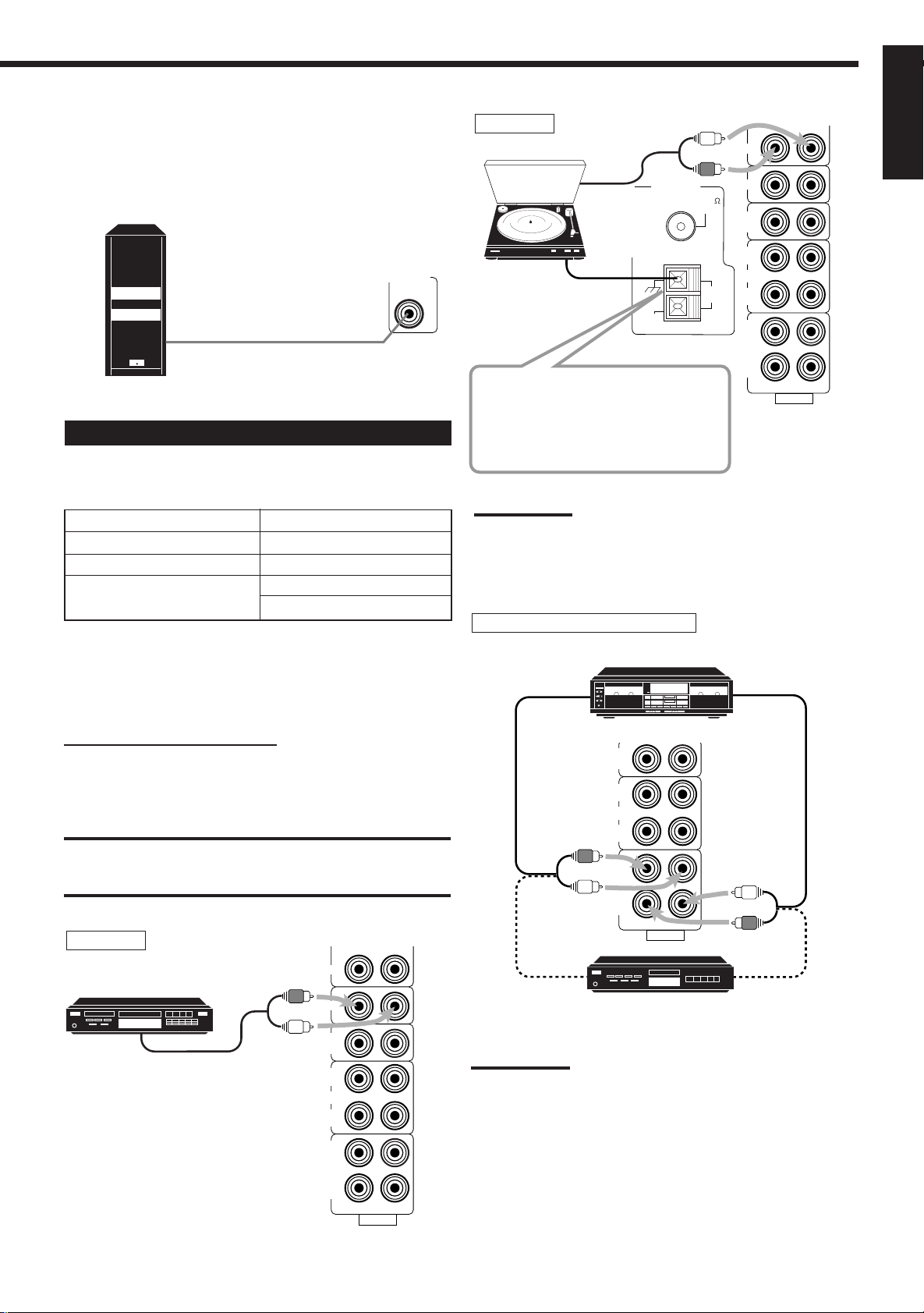
Connecting the subwoofer speaker
You can enhance the bass by connecting a subwoofer.
Connect the input jack of a powered subwoofer to the
SUBWOOFER OUT jack on the rear panel, using a cable with RCA
pin plugs (not supplied).
SUBWOOFER
OUT
Powered subwoofer
Connecting Audio/Video Components
You can connect the following audio/video components to this
receiver. Refer also to the manuals supplied with your components.
Audio Components Video Components
• CD player* • DVD player*
• Turntable • TV
• Cassette deck • DBS tuner*
or MD recorder* • VCR
*
You can connect these components using the methods described
in “Analog connections” (below) or in “Digital connections” (see
page 7).
Turntable
FM 75
COAXIAL
AM
LOOP
PHONO
CD
TV SOUND
/DBS
OUT
(REC)
VCR
IN
(PLAY)
OUT
(REC)
TAPE
/MD
IN
(PLAY)
RIGHT LEFT
AUDIO
Turntable
To audio
output
ANTENNA
AM
EXT
If an earth cable is provided for
your turntable, connect the cable
to the terminal marked (H) of the
ANTENNA terminals on the rear
panel.
Note:
Any turntables incorporating a small-output cartridge such as an MC
(moving-coil type) must be connected to this receiver through a
commercial head amplifier or step-up transformer. Direct connection
may result in insufficient volume.
Cassette deck or MD recorder
Cassette deck
To audio input
PHONO
To audio output
English
Analog connections
Audio component connections
Use the cables with RCA pin plugs (not supplied).
Connect the white plug to the audio left jack, and the red plug to the
audio right jack.
CAUTION:
If you connect a sound-enhancing device such as a graphic equalizer
between the source components and this receiver, the sound output
through this receiver may be distorted.
CD player
PHONO
CD player
CD
TV SOUND
To audio output
/DBS
(REC)
(PLAY)
(REC)
TAPE
(PLAY)
OUT
VCR
IN
OUT
/MD
IN
RIGHT LEFT
AUDIO
CD
TV SOUND
/DBS
OUT
(REC)
VCR
IN
(PLAY)
OUT
(REC)
TAPE
/MD
IN
(PLAY)
RIGHT LEFT
AUDIO
To audio outputTo audio input
MD recorder
Note:
You can connect either a cassette deck or an MD recorder to the
TAPE/MD jacks. When connecting an MD recorder to the TAPE/MD
jacks, change the source name, which will be shown on the display
when selected as the source, to “M D.” See page 11 for details.
If your audio components have a COMPU LINK-3 terminal
See also page 26 for detailed information about the connection and
the COMPU LINK-3 remote control system.
5
Page 9
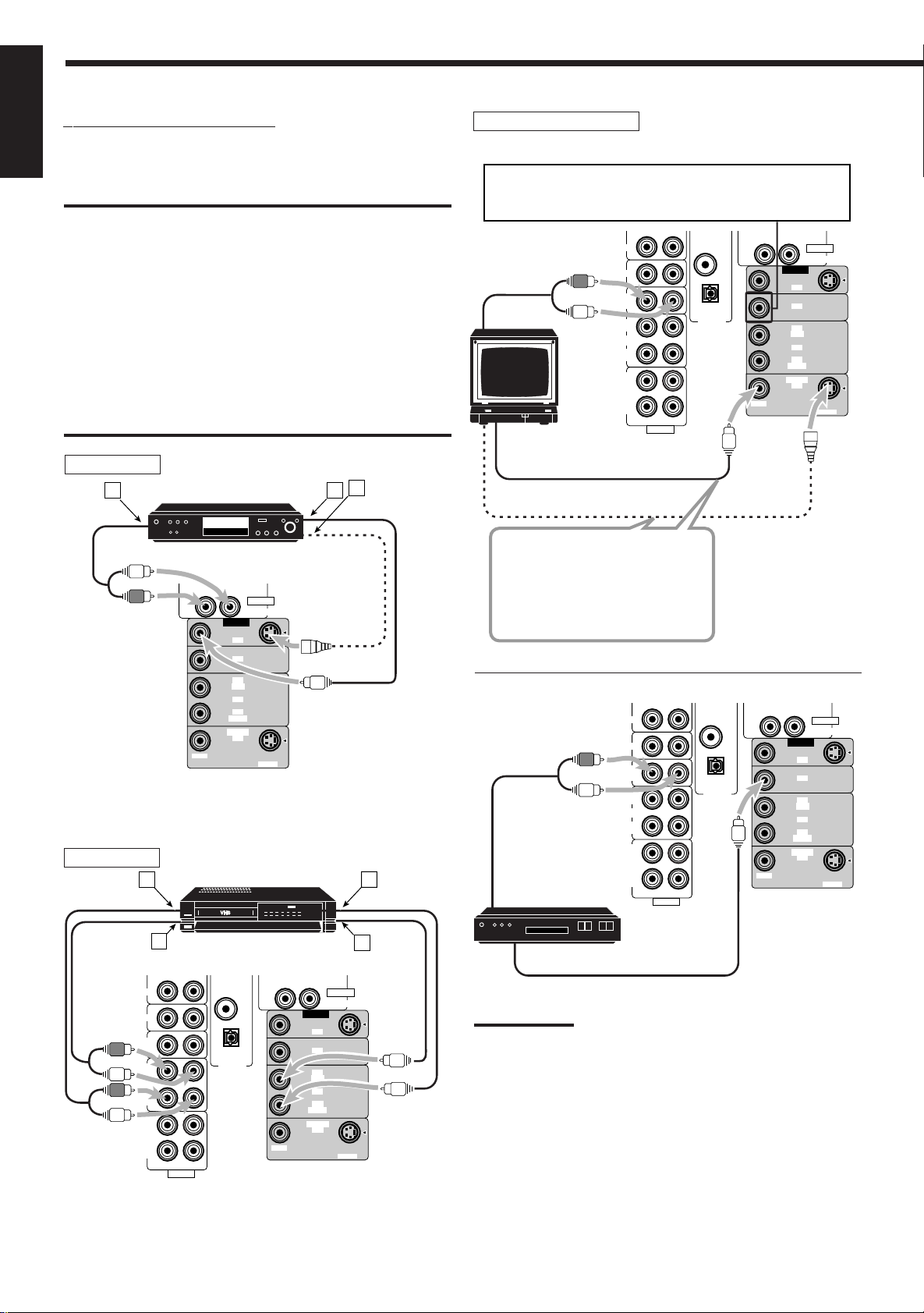
Video component connections
English
Use the cables with RCA pin plugs (not supplied).
Connect the white plug to the audio left jack, the red plug to the
audio right jack, and the yellow plug to the video jack.
IMPORTANT:
This receiver is equipped with both the composite video and S-video
input terminals for the DVD player connection.
You do not have to connect both the composite video and S-video
terminals.
However, remember that the video signals from the composite
video input terminal are output only through the composite
video output terminals, while the ones from the S-video input
terminal are output only through the S-video output terminal.
Therefore, if your DVD player is connected to the receiver only
through the S-video input terminal, you cannot record the picture
from the DVD player on the VCR.
In addition, if the TV and the DVD player are connected to the
receiver through the different video terminals, you cannot view the
playback picture from the DVD player on the TV.
TV and/or DBS tuner
When connecting the TV to the TV SOUND/DBS jacks, DO NOT
connect the TV’s video output to the video input terminal.
To audio
output
TV
RIGHT
TV SOUND
PHONO
/DBS
OUT
(REC)
VCR
(PLAY)
OUT
(REC)
TAPE
/MD
(PLAY)
CD
IN
IN
RIGHT LEFT
AUDIO
DIGITAL 1
(DVD)
DIGITAL 2 (CD)
PCM / DOLBY DIGITAL
/ DTS
DIGITAL IN
RIGHT
VIDEO
VIDEO
DVD
DBS
OUT
(REC)
VCR
IN
(PLAY)
MONITOR
OUT
LEFT
AUDIO
S-VIDEO
DVD
DVD player
C
A
DVD player
DVD
RIGHT
VIDEO
(PLAY)
MONITOR
VIDEO
DVD
DBS
OUT
(REC)
VCR
IN
OUT
LEFT
AUDIO
S-VIDEO
DVD
B
Å To front left/right channel audio output (or to audio mixed
output if necessary)
ı To composite video output
Ç To S-video output (for better playback picture quality)
VCR
A
VCR
C
To composite video input
To S-video input (for better
playback picture quality)
Connect the TV to the MONITOR
OUT jack to view the playback
picture from the other connected
video components.
PHONO
CD
TV SOUND
/DBS
OUT
(REC)
VCR
IN
(PLAY)
OUT
(REC)
TAPE
/MD
To audio
output
(PLAY)
IN
RIGHT LEFT
AUDIO
DIGITAL 1
(DVD)
DIGITAL 2 (CD)
PCM / DOLBY DIGITAL
/ DTS
DIGITAL IN
RIGHT
VIDEO
VIDEO
DVD
DBS
OUT
(REC)
VCR
IN
(PLAY)
MONITOR
OUT
LEFT
AUDIO
S-VIDEO
DVD
B
PHONO
CD
TV SOUND
/DBS
OUT
(REC)
VCR
IN
(PLAY)
OUT
(REC)
TAPE
/MD
IN
(PLAY)
RIGHT LEFT
AUDIO
DIGITAL 1
(DVD)
DIGITAL 2 (CD)
PCM / DOLBY DIGITAL
/ DTS
DIGITAL IN
RIGHT
VIDEO
Å To left/right channel audio output
ı To left/right channel audio input
Ç To composite video output
Î To composite video input
6
VIDEO
DVD
DBS
OUT
(REC)
VCR
IN
(PLAY)
MONITOR
OUT
LEFT
AUDIO
S-VIDEO
DBS
D
DBS tuner
To composite video output
DVD
Note:
When connecting the DBS tuner to the TV SOUND/DBS jacks,
change the source name, which will be shown on the display when
selected as the source, to “DBS.” See page 11 for details.
If your audio components have an AV COMPU LINK terminal
See also page 27 for detailed information about the connection and
the AV COMPU LINK remote control system.
Page 10

Digital connections
This receiver is equipped with two DIGITAL IN terminals — one
digital coaxial terminal and one digital optical terminal.
You can connect any component to one of the digital terminals using
a digital coaxial cable (not supplied) or digital optical cable (not
supplied).
IMPORTANT:
• When connecting the DVD player or the DBS tuner using the digital
terminal, you also need to connect it to the video jack on the rear.
Without connecting it to the video jack, you can view no playback
picture.
• After connecting the components using the DIGITAL IN terminals,
set the following correctly if necessary.
– Set the digital input (DIGITAL IN) terminal setting correctly. For
details, see “Digital Input (DIGITAL IN) Terminal Setting” on page
14.
– Select the digital input mode correctly. For details, see “Selecting
the Analog or Digital Input Mode” on page 14.
DBS tuner
DBS
CD player
DVD player
DVD
MD recorder
Connecting the Power Cord
English
Before plugging the receiver into an AC outlet, make sure that all
connections have been made.
Plug the power cord into an AC outlet.
Keep the power cord away from the
connecting cables and the antenna. The
power cord may cause noise or screen interference. We recommend
that you use a coaxial cable to connect the antenna, since it is wellshielded against interference.
Note:
The preset settings such as preset channels and sound adjustment
may be erased in a few days in the following cases:
– When you unplug the power cord.
– When a power failure occurs.
CAUTIONS:
• Do not touch the power cord with wet hands.
• Do not pull on the power cord to unplug the cord. When unplugging
the cord, always grasp the plug so as not to damage the cord.
Putting Batteries in the Remote Control
Before using the remote control, put two supplied batteries first.
When using the remote control, aim the remote control directly at
the remote sensor on the receiver.
When the component has a digital
coaxial output terminal, connect it to the
DIGITAL 1 (DVD) terminal, using a
digital coaxial cable (not supplied).
DIGITAL 1
(DVD)
When the component has a digital
optical output terminal, connect it to the
DIGITAL 2 (CD), using a digital optical
cable (not supplied).
DIGITAL 2 (CD)
PCM / DOLBY DIGITAL
/ DTS
DIGITAL IN
Before connecting a digital
optical cable, unplug the
protective plug.
Notes:
• When shipped from the factory, the DIGITAL IN terminals has been
set for use with the following components.
– DIGITAL 1 (coaxial): For DVD player
– DIGITAL 2 (optical): For CD player
• When you want to operate the CD player or MD recorder using the
COMPU LINK remote control system, connect the target
component also as described in “Analog connections” (see page 5).
• When you want to operate the DVD player using the AV COMPU
LINK remote control system, connect the DVD player also as
described in “Analog connections” (see page 5).
1
2
3
1. On the back of the remote control, remove the
battery cover.
2. Insert batteries. Make sure to match the polarity:
(+) to (+) and (–) to (–).
3. Replace the cover.
If the range or effectiveness of the remote control decreases, replace
the batteries. Use two R6P(SUM-3)/AA(15F) type dry-cell batteries.
CAUTION:
Follow these precautions to avoid leaking or cracking cells:
• Place batteries in the remote control so they match the polarity: (+)
to (+) and (–) to (–).
• Use the correct type of batteries. Batteries that look similar may
differ in voltage.
• Always replace both batteries at the same time.
• Do not expose batteries to heat or flame.
7
Page 11
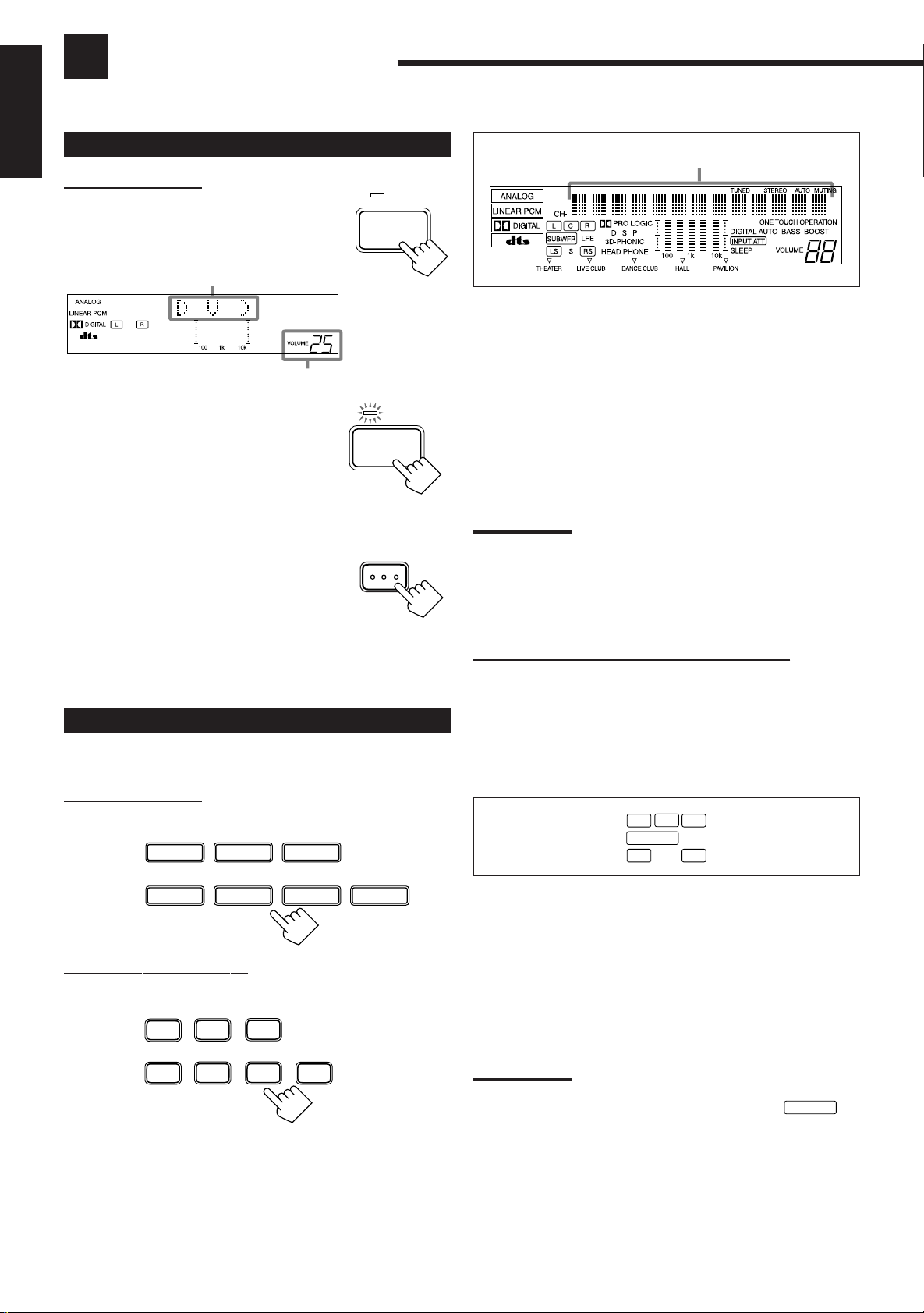
Basic Operations
The following operations are commonly used when you play any sound source.
English
Turning the Power On and Off (Standby)
On the front panel:
To turn on the power, press POWER.
The STANDBY lamp goes off. The name of the
current source (or station frequency) appears on
the display.
Current source name appears
Current volume level is shown here
To turn off the power (into standby mode),
press POWER again.
The STANDBY lamp lights up. A small amount
of power is consumed in standby mode. To turn
the power off completely, unplug the AC power
cord.
From the remote control:
To turn on the power, press AUDIO POWER.
The STANDBY lamp goes off. The name of the
current source (or station frequency) appears on
the display.
To turn off the power (into standby mode),
press AUDIO POWER again.
The STANDBY lamp lights up.
Selecting the Source to Play
Press one of the source selecting buttons.
On the front panel:
DVD
CD
From the remote control:
DVD
CD
TV SOUND/DBS
SOURCE NAME
TAPE/MD
SOURCE NAME
TV SOUND/DBS
TAPE/MD
PHONO FM/AM
VCR
VCR
PHONO
STANDBY
POWER
STANDBY
POWER
AUDIO
FM/AM
Selected source name appears
DVD Select the DVD player for viewing the stereo
digital video disc.
TV SOUND/DBS Select the TV sound (or the DBS tuner).
VCR Select the video component connected to the
VCR jacks.
CD * Select the CD player.
TAPE/MD * Select the cassette deck (or the MD recorder).
PHONO * Select the turntable.
FM/AM * Select an FM or AM broadcast.
• Each time you press the button, the band
alternates between FM and AM.
Notes:
• When connecting an MD recorder (to the TAPE/MD jacks) or a DBS
tuner (to the TV SOUND/DBS jacks), change the source name that
appears on the display. See page 11 for details.
• When you press one of the source selecting buttons on the remote
control marked above with an asterisk (*), the receiver
automatically turns on.
Signal and speaker indicators on the display
• The signal indicators light up to indicate the incoming channel
signals.
– Only the indicators for the incoming signals light up. (When
analog input is selected, “L” and “R” always light up.)
• The frame of the signal indicator (except for “LFE”: See notes
below) lights up if the corresponding speaker is set to “LARGE”
or “SMALL” (for subwoofer, “YES”).
C
L
LS
R
LFESUBWFR
S
RS
L: Light up when the left front channel signal comes in.
The frame of this signal indicator always lights up.
R: Light up when the right front channel signal comes in.
The frame of this signal indicator always lights up.
C: Light up when the center channel signal comes in.
LS: Light up when the left rear channel signal comes in.
RS: Light up when the right rear channel signal comes in.
S: Light up when the monaural rear channel signal comes in.
LFE: Light up when the LFE channel signal comes in.
Notes:
• When the
• When “SUBWOOFER” is set to “YES,” (See page 15)
lights up.
LFE
channel signal comes in, “LFE” lights up.
SUBWFR
8
Page 12
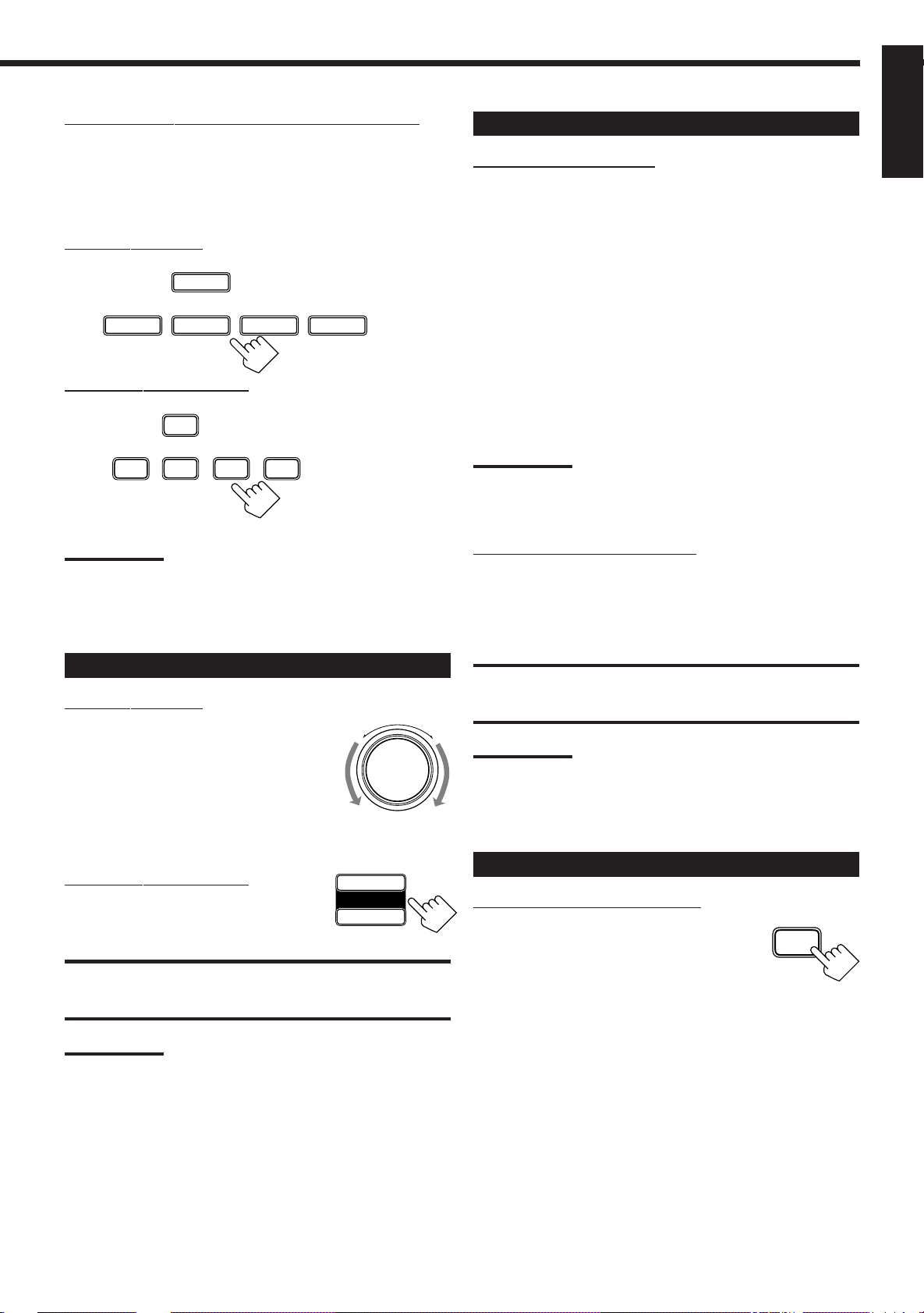
Selecting different sources for picture and sound
You can watch picture from a video component while listening to
sound from another component. Press one of the audio source
selecting buttons (CD, TAPE/MD, PHONO, FM/AM, TV
SOUND*), while viewing the picture from a video component such
as the VCR or DVD player, etc.
On the front panel:
TV SOUND/DBS
CD TAPE/MD PHONO
SOURCE NAME
FM/AM
SOURCE NAME
From the remote control:
TV SOUND/DBS
CD
TAPE/MD
PHONO FM/AM
Selecting the Front Speakers
English
On the front panel ONLY:
When you have connected two pairs of the front
speakers, you can select which to use. Pressing
SPEAKERS 1 or SPEAKERS 2 activates the
respective set of speakers.
• To use the speakers connected to the FRONT SPEAKERS 1
terminals, press SPEAKERS 1 to set it in the _ ON position, and
press SPEAKERS 2 to set it in the — OFF position.
• To use the speakers connected to the FRONT SPEAKERS 2
terminals, press SPEAKERS 2 to set it in the _ ON position, and
press SPEAKERS 1 to set it in the — OFF position.
• To use both sets of the speakers, press SPEAKERS 1 and
SPEAKERS 2 to set them in the _ ON position.
• To use neither set of the speakers, press SPEAKERS 1 and
SPEAKERS 2 to set them in the — OFF position.
Note:
When only one set of the speakers is connected to either the FRONT
SPEAKERS 1 or 2 terminals, do not activate both pairs of the
speakers. If you do, no sound comes out of the front speakers.
Notes:
• Once you have selected a video source, pictures of the selected
source are sent to the TV until you select another video source.
*
Except when your TV is connected through the AV COMPU LINK
remote control system (see page 27).
Adjusting the Volume
On the front panel:
To increase the volume, turn MASTER
VOLUME clockwise.
To decrease the volume, turn it
counterclockwise.
• When you turn MASTER VOLUME rapidly,
the volume level also changes rapidly.
• When you turn MASTER VOLUME slowly,
the volume level also changes slowly.
From the remote control:
To increase the volume, press VOLUME +.
To decrease the volume, press VOLUME –.
CAUTION:
Always set the volume to the minimum before starting any source. If
the volume is set at its high level, the sudden blast of sound energy
can permanently damage your hearing and/or ruin your speakers.
Note:
The volume level can be adjusted within the range of “0” (minimum) to
“80” (maximum).
–
+
VOLUME
–
MASTER VOLUME
+
Listening only with headphones
1. Connect a pair of headphones to the PHONES jack on the front
panel.
2. Press SPEAKERS 1 and SPEAKERS 2 to set them in the —
OFF position.
CAUTION:
Be sure to turn down the volume before connecting or putting on the
headphones, as high volume can damage both the headphones and
your hearing.
Note:
You cannot shut off the sound through the other speakers using the
SPEAKERS 1 and 2 buttons.
Muting the Sound
From the remote control ONLY:
Press MUTING to mute the sound through all
speakers and headphones connected.
“MUTING” appears on the display and the
volume turns off (the volume level indicator goes
off).
To restore the sound, press MUTING again so that “OFF” appears
on the display.
• Turning MASTER VOLUME or pressing VOLUME +/– also
restores the sound.
MUTING
9
Page 13

Adjusting the Subwoofer Output Level
English
You can adjust the subwoofer output level if you have selected
“YES” for the “SUBWOOFER” (see page 11).
Once it has been adjusted, the receiver memorizes the adjustment.
Before y ou start, remember...
• There is a time limit in doing the following steps. If the setting is
canceled before you finish, start from step 1 again.
On the front panel:
1. Press ADJUST repeatedly until
“SUBWFR LEVEL” appears on
the display.
• Once you have pressed ADJUST, MULTI CURSOR % / fi
can be also used for selecting “SUBWFR LEVEL.”
• The display changes to show the current setting.
2. Press MULTI CURSOR @ / # to
adjust the subwoofer output level
(–10 dB to +10 dB).
ADJUST
MULTI CURSOR
Reinforcing the Bass
With this Bass Boost function, you can boost the bass level.
Before y ou start, remember...
• There is a time limit in doing the following steps. If the setting is
canceled before you finish, start from step 1 again.
On the front panel ONLY:
1. Press ADJUST repeatedly until
ADJUST
“BASSBOOST” (with the current
setting) appears on the display.
• Once you have pressed ADJUST, MULTI CURSOR % / fi
can be also used for selecting “BASSBOOST.”
2. Press MULTI CURSOR @ / # to
MULTI CURSOR
switch this function “ON” or
“OFF.”
• When this function is switched “ON,” the
BASS BOOST indicator on the display
lights up.
From the remote control:
SOUND
1. Press SOUND.
The 10 keys are activated for sound adjustments.
2. Press SUBWOOFER –/+ to adjust
– SUBWOOFER +
the subwoofer output level (–10 dB
to +10 dB).
Attenuating the Input Signal
When the input level of the playing source is too high, the sounds
will be distorted. If this happens, you need to attenuate the input
signal level to prevent the sound distortion.
On the front panel ONLY:
Press and hold INPUT ATT. (ONE TOUCH
OPERRATION) so that the ATT indicator
lights up on the display.
• Each time you press and hold the button, the
Input Attenuator mode turns on (“INPUT ATT
ON”) or off (“INPUT NORMAL”).
Notes:
• This function is available only for the sources connected using the
analog terminals.
• This function does not take effect when digital input is selected.
ONE TOUCH OPERATION/
INPUT ATT .
Note:
The Bass Boost function affects the front speaker sounds only.
32
Adjusting the Tone
You can adjust the treble and bass sounds as you like.
Before y ou start, remember...
• There is a time limit in doing the following steps. If the setting is
canceled before you finish, start from step 1 again.
On the front panel ONLY:
1. Press ADJUST repeatedly until
“BASS” or “TREBLE” appears on
the display.
• Once you have pressed ADJUST, MULTI CURSOR % / fi
can be also used for selecting “BASS” or “TREBLE.”
• Select “BASS” to adjust the bass sound level.
• Select “TREBLE” to adjust the treble sound level.
2. Press MULTI CURSOL @ / # to
adjust the bass or treble sound
level within the range of –10 to
+10.
• Each time you press the button, the sound
level changes by ± 2 steps.
ADJUST
MULTI CURSOR
10
Page 14

Basic Settings
Some of the following settings are required after connecting and positioning your speakers in your listening room, while
others will make operations easier.
Recording a Source
Changing the Source Name
English
You can record any source playing through the receiver to a cassette
deck (or an MD recorder) connected to the TAPE/MD jacks and the
VCR connected to the VCR jacks at the same time.
While recording, you can listen to the selected sound source at
whatever sound level you like, without affecting the sound levels of
the recording.
Note:
The output volume level, tone adjustment (see page 10), bass boost
(see page 10) and DSP modes (see page 18) cannot affect the
recording.
Adjusting the Front Speaker Output
Balance
If the sounds you hear from the front right and left speakers are
unequal, you can adjust the speaker output balance.
Before y ou start, remember...
• There is a time limit in doing the following steps. If the setting is
canceled before you finish, start from step 1 again.
On the front panel ONLY:
1. Press ADJUST repeatedly until
ADJUST
“L/R BALANCE” appears on the
display.
• Once you have pressed ADJUST, MULTI CURSOR % / fi can
be also used for selecting “L/R BALANCE.”
When you have connected the MD recorder to the TAPE/MD jacks
or the DBS tuner to the TV SOUND/DBS jacks on the rear panel,
change the source name shown on the display when you select the
MD recorder or the DBS tuner as the source.
On the front panel ONLY:
When changing the source name from “TAPE” to “MD”:
1. Press TAPE/MD.
• Make sure “TAPE” appears on the display.
TAPE/MD
SOURCE NAME
2. Press and hold SOURCE NAME
(TAPE/MD) until “ASSGN. MD”
appears on the display.
To change the source name from “MD” to “TAPE,” repeat
the same procedure above (in step 1, make sure “MD” appears
on the display).
When changing the source name from “TV SOUND” to “DBS”:
1. Press TV SOUND/DBS.
• Make sure “TV SOUND” appears on the
display.
TV SOUND/DBS
SOURCE NAME
2. Press and hold SOURCE NAME
(TV SOUND/DBS) until “ASSGN.
DBS” appears on the display.
2. Press MULTI CURSOR @ / # to
MULTI CURSOR
adjust the balance.
• Pressing @ decreases the right channel
output (from “L-21” to “R-21”).
• Pressing # decreases the left channel
output (from “R-21” to “L-21”).
Setting the Subwoofer Information
Register whether or not you have connected a subwoofer.
Before y ou start, remember...
• There is a time limit in doing the following steps. If the setting is
canceled before you finish, start from step 1 again.
On the front panel ONLY:
1. Press SETTING repeatedly until
SETTING
“SUBWOOFER” appears on the
display.
• Once you have pressed SETTING, MULTI CURSOR % / fi
can be also used for selecting “SUBWOOFER.”
• The display changes to show the current setting.
MULTI CURSOR
2. Press MULTI CURSOR @ / # to
select “YES” or “NO.”
To change the source name from “DBS” to “TV SOUND,”
repeat the same procedure above (in step 1, make sure “DBS”
appears on the display
Note:
Without changing the source name, you can still use the connected
components. However, there may be some inconvenience.
– “TAPE” or “TV SOUND” will appear on the display when you select
the MD recorder or DBS tuner.
– You cannot select the digital input (see page 14) for the MD
recorder and the DBS tuner.
– You cannot use the COMPU LINK remote control system (see page
26) to operate the MD recorder.
).
YES: Select this when a subwoofer is used.
NO: Select this when no subwoofer is used.
11
Page 15

English
Setting the Speakers for the DSP Modes
To obtain the best possible surround sound of the DSP (Digital
Signal Processor) modes (see page 18), you have to register the
information about the speakers arrangement after all connections are
completed.
Before y ou start, remember...
• There is a time limit in doing the following steps. If the setting is
canceled before you finish, start from step 1 again.
Front, Center, and Rear Speaker Setting
Register the sizes of all the connected speakers.
On the front panel ONLY:
1. Press SETTING repeatedly until
“FRONT SPK” (Front Speaker),
“CENTER SPK” (Center
Speaker), or “REAR SPK” (Rear
Speaker) appears on the display.
• Once you have pressed SETTING, MULTI
CURSOR % / fi can be also used for
selecting the speakers.
2. Press MULTI CURSOR @ / # to
select the appropriate item about
the speaker selected in the above
step.
LARGE
LARGE: Select this when the speaker size is relatively large.
SMALL: Select this when the speaker size is relatively small.
NONE: Select this when you have not connected a speaker.
(Not selectable for the front speakers)
SMALL NONE
3. Repeat steps 1 and 2 to select the appropriate
items for the other speakers.
Notes:
• Keep the following comment in mind as reference when adjusting.
– If the size of the cone speaker unit built in your speaker is greater
than 12 cm, select “LARGE,” and if it is smaller than 12 cm,
select “SMALL. ”
• If you have selected “NO” for the subwoofer setting, you can only
select “LARGE” for the front speaker setting.
• If you have selected “SMALL” for the front speaker setting, you
cannnot select “LARGE” for the center and rear speaker settings.
• When you change your speakers, you need to register the
information about the speaker again.
SETTING
MULTI CURSOR
Center Delay Time Setting
Register the delay time of the sound from the center speaker,
comparing that of the sound from the front speakers.
If the distance from your listening point to the center speaker is
equal to that to the front speakers, select 0 msec. As the distance to
the center speaker becomes shorter, increase the delay time.
• 1 msec increase (or decrease) in delay time corresponds to 30 cm
decrease (or increase) in distance.
• When shipped from the factory, delay time is set to 0 msec.
On the front panel ONLY:
1. Press SETTING repeatedly until
SETTING
“CENTER DELAY” appears on
the display.
• Once you have pressed SETTING, MULTI CURSOR % / fi
can be also used for selecting “CENTER DELAY.”
• The display changes to show the current setting.
2. Press MULTI CURSOR @ / # to
MULTI CURSOR
select the delay time of the center
speaker output.
• Pressing # increases the delay time from
0 msec (“C. DELAY: 0ms”) to 5 msec (“C.
DELAY: 5ms”).
• Pressing @ decreases the delay time from
5 msec (“C. DELAY: 5ms”) to 0 msec (“C.
DELAY: 0ms”).
Rear Delay Time Setting
Register the delay time of the sound from the rear speakers,
comparing that of the sound from the front speakers.
If the distance from your listening point to the rear speakers is equal
to that to the front speakers, select 0 msec. As the distance to the rear
speakers becomes shorter, increase the delay time.
• 1 msec increase (or decrease) in delay time corresponds to 30 cm
decrease (or increase) in distance.
• Rear delay time for Dolby Digital and DTS Digital Surround is to
be set to 5 msec.
• When shipped from the factory, delay time is set to 5 msec.
On the front panel ONLY:
1. Press SETTING repeatedly until
SETTING
“REAR DELAY” appears on the
display.
• Once you have pressed SETTING, MULTI CURSOR % / fi
can be also used for selecting “REAR DELAY.”
• The display changes to show the current setting.
2. Press MULTI CURSOR @ / # to
MULTI CURSOR
select the delay time of the rear
speaker output.
• Pressing # increases the delay time from
0 msec (“R. DELAY: 0ms”) to 15 msec
(“R. DELAY: 15ms”).
• Pressing @ decreases the delay time from
15 msec (“R. DELAY: 15ms”) to 0 msec
(“R. DELAY: 0ms”).
12
Page 16

Crossover Frequency Setting
Small speaker cannot reproduce the bass sound very well. So, if you
have used a small speaker any for the front, center, or rear channels,
this receiver automatically reallocates the bass elements, originally
assigned to the channel for which you have connected the small
speaker, to another channel (for which you have connected the large
speaker).
If you have selected “LARGE” for all speakers (see page 12), this
function will not take effect. To use this function properly, you need
to set this crossover frequency level according to the size of the
small speaker connected.
This function takes effect in the following cases:
- When playing a source using Dolby Pro Logic, Dolby Digital,
or DTS Digital Surround.
- When using the DAP modes.
On the front panel ONLY:
1. Press SETTING repeatedly until
SETTING
“CROSSOVER FRQ” (Crossover
Frequency) appears on the display.
• Once you have pressed SETTING, MULTI CURSOR % / fi
can be also used for selecting “CROSSOVER FRQ.”
• The display changes to show the current setting.
MULTI CURSOR
2. Press MULTI CURSOR @ / # to
select the crossover frequency level
according to the size of the small
speaker connected.
• As you press it, the display changes to show the following:
80Hz 100Hz 120Hz
• Use the following comments as reference when adjusting.
80Hz: Select this when the cone speaker unit built in the
speaker is about 12 cm.
100Hz: Select this when the cone speaker unit built in the
speaker is about 10 cm.
120Hz: Select this when the cone speaker unit built in the
speaker is about 8 cm.
Low Frequency Effect Attenuator Setting
If the bass sound is distorted while playing back a source using
Dolby Digital or DTS Digital Surround, follow the procedure below.
• This function takes effect only when the subwoofer (LFE) signals
come in. (with “SUBWOOFER” set to “Yes.”)
On the front panel ONLY:
1. Press SETTING repeatedly until
SETTING
“LFE ATT” (Low Frequency
Effect Attenuator) appears on the
display.
• Once you have pressed SETTING, MULTI CURSOR % / fi
can be also used for selecting “LFE ATT.”
• The display changes to show the current setting.
2. Press MULTI CURSOR @ / # to
MULTI CURSOR
select the low frequency effect
attenuator level.
• As you press it, the display changes to
show the following:
0dB 10dB
0dB: Normally select this.
10dB: Select this when the bass sound is distorted.
Dynamic Range Compression Setting
You can compress the dynamic range (difference between maximum
sound and minimum sound) of the reproduced sound. This is useful
when enjoying surround sound at night.
• This function takes effect only when playing back a source using
Dolby Digital.
On the front panel ONLY:
1. Press SETTING repeatedly until
SETTING
“D. RANGE COMP.” (Dynamic
Range Compression) appears on
the display.
• Once you have pressed SETTING, MULTI CURSOR % / fi
can be also used for selecting “D. RANGE COMP.”
• The display changes to show the current setting.
English
2. Press MULTI CURSOR @ / # to
MULTI CURSOR
select the appropriate item about
the compression level.
• As you press it, the display changes to
show the following:
OFF MID MAX
OFF: Select this when you want to enjoy surround with its
full dynamic range. (No effect applied)
MID: Select this when you want to reduce the dynamic
range a little. (Factory setting)
MAX: Select this when you want to apply the compression
effect fully. (Useful at night)
13
Page 17

Digital Input (DIGITAL IN) Terminal
English
Setting
1. Follow the steps in “Digital Input (DIGITAL IN)
Terminal Setting” to the left.
When you use the digital input terminals, you have to register what
components are connected to which terminals (DIGITAL IN 1/2).
Before y ou start, remember...
• There is a time limit in doing the following steps. If the setting is
canceled before you finish, start from step 1 again.
On the front panel ONLY:
1. Press SETTING repeatedly until
SETTING
“DIGITAL IN” appears on the
display.
• Once you have pressed SETTING, MULTI
CURSOR % / fi can be also used for
selecting “DIGITAL IN.”
• The display changes to show the current setting.
DIGITAL 2 terminal setting
DIGITAL 1 terminal setting
2. Press MULTI CURSOR @ / # to
MULTI CURSOR
select an appropriate setting.
• As you press it, the display changes to show
the following:
1 DVD 2 CD “ 1 DVD 2 DBS “ 1 DVD 2 MD “
1 CD 2 DVD “ 1 CD 2 DBS “ 1 CD 2 MD “
1 DBS 2 DVD“ 1 DBS 2 CD “ 1 DBS 2 MD “
1 MD 2 DVD “ 1 MD 2 CD “ 1 MD 2 DBS “
(back to the beginning)
Note:
When shipped from the factory, the DIGITAL IN terminals can be used
as the digital input for the following components.
• DIGITAL 1 (coaxial): For DVD player
• DIGITAL 2 (optical): For CD player
Selecting the Analog or Digital Input Mode
When you have connected some digital source components using the
digital terminals (see page 7), you need to change the input mode for
these components to the appropriate digital input mode correctly —
AUTO/PCM, DOLBY DIGITAL, or DTS.
Once the correct mode is selected for each digital source
component, the mode is memorized until you change it.
2. Press the source selecting button (CD, TAPE/MD,
TV SOUND/DBS, or DVD) for which you want to
change the input mode from analog input to
digital input.
DVD
DVD
CD
TV SOUND/DBS
SOURCE NAME
TAPE/MD
SOURCE NAME
TV SOUND/DBS
CD
TAPE/MD
On the front panel On the remote control
3. Press ANALOG/DIGITAL repeatedly until the
digital input mode you want appears on the
display.
ANALOG/DIGITAL
DIGITAL AUTO
On the front panel On the remote control
Each time you press the button, the input mode changes as
follows:
ANALOG
DTS
Normally select “AUTO/PCM,” so the receiver automatically
detects the incoming digital signal. The DIGITAL AUTO
indicator lights up on the display. (The DIGITAL AUTO lamp
next to the ANALOG/DIGITAL button lights up.)
- When the receiver can recognize the digital signal coming
into the receiver, the frame of the digital signal indicator for
the detected signal lights up automatically.
- When the receiver cannot recognize the incoming signal
correctly, the frame of the digital signal indicator flashes.
If this happens, select the same digital input mode with the
incoming digital signal — either “DOLBY DIGITAL” or
“DTS.”
Notes:
• Noise may come out of the speakers while searching or skipping a
multi-sound source encoded with Dolby Digital or DTS Digital
Surround. If this happens, select “DOLBY DIGITAL” or “DTS” for
digital input mode. (See above)
• When you change the source, the digital input mode will be
automatically reset to “AUTO/PCM.”
ANALOG/DIGITAL
AUTO/PCM
(Digital)
DOLBY DIGITAL
(Digital)(Digital)
14
Page 18

Storing the Basic Settings and
2010 30 40 50 60 70 80 90
(Canceled)
00
Adjustments — One Touch Operation
JVC’s One Touch Operation function is used to assign and store
different sound settings for each different playing source. By using
this function, you do not have to change the settings every time you
change the source. The stored settings for the newly selected source
are automatically recalled.
The following can be stored for each source:
• Volume level (see page 9)
• Bass boost (see page 10)
• Tone adjustment (see page 10)
• Input attenuator mode (see page 10)
• Subwoofer output level (see page 10)
• Balance (see page 11)
• DSP modes
– 3D-PHONIC mode settings (see page 21)
– DAP mode settings (see page 21)
– Surround mode settings (see page 22)
On the front panel ONLY:
To store the sound settings
1. Press ONE TOUCH OPERATION
ONE TOUCH OPERATION/
INPUT ATT .
(INPUT ATT.) so that the ONE
TOUCH OPERATION indicator
lights up on the display.
Using the Sleep Timer
Using the Sleep Timer, you can fall asleep to music and know the
receiver will turn off by itself rather than play all night.
From the remote control ONLY:
Press SLEEP repeatedly.
The SLEEP indicator lights up on the display,
and the shut-off time changes as follows (in
minutes):
When the shut-off time comes
The receiver turns off automatically.
To check or change the time remaining until the shut-off time
Press SLEEP once.
The remaining time until the shut-off time appears in minutes.
• To change the shut-off time, press SLEEP repeatedly.
To cancel the Sleep Timer
Press SLEEP repeatedly until “SLEEP 00min.” appears on the
display. (The SLEEP indicator goes off.)
• Turning off the power also cancels the Sleep Timer.
SLEEP
English
2. Adjust the sound using the functions listed above.
The newly adjusted settings are memorized.
To recall the sound settings
With the ONE TOUCH OPERATION lamp lit, the settings for the
currently selected source are recalled when the source is selected.
To cancel the One Touch Operation function
Press ONE TOUCH OPERATION (INPUT ATT.) so that the ONE
TOUCH OPERATION indicator goes off.
(Even though the One Touch Operation function is canceled, the
recalled sound effects remain active.)
Note:
If the source is FM or AM, you can assign a different setting for each
band.
15
Page 19

Receiving Radio Broadcasts
You can browse through all the stations or use the preset function to go immediately to a particular station.
English
Tuning in Stations Manually
On the front panel ONLY:
1. Press FM/AM to select the band.
The MULTI CURSOR % / fi / @ / #
buttons can be now used for operating the
tuner.
• Each time you press the button, the band alternates between
FM and AM.
2. Press MULTI CURSOR % / fi
repeatedly until “ – TUNING +”
appears on the display.
3. Press MULTI CURSOR @ / #
until you find the frequency you
want.
• Pressing @ decreases the frequency.
• Pressing # increases the frequency.
Notes:
• When you hold MULTI CURSOR @ / # in step 3, the frequency
keeps changing until a station is tuned in.
• When a station of sufficient signal strength is tuned in, the TUNED
indicator lights up on the display.
When an FM stereo program is received, the STEREO indicator
also lights up.
FM/AM
MULTI CURSOR
MULTI CURSOR
Using Preset Tuning
Once a station is assigned to a channel number, the station can be
quickly tuned. You can preset up to 30 FM and 15 AM stations.
To store the preset stations
Before y ou start, remember...
• There is a time limit in doing the following steps. If the setting is
canceled before you finish, start from step 1 again.
On the front panel ONLY:
1. Tune in the station you want to preset (see
“Tuning in Stations Manually”).
If you want to store the FM reception mode for this station,
select the FM reception mode you want. See “Selecting the FM
Reception Mode” on page 17.
2. Press MEMORY.
“CH-” appears and the channel number position starts flashing
on the display for about 5 seconds.
3. Press MULTI CURSOR @ / # to
MEMORY
MULTI CURSOR
select a channel number while the
channel number position is
flashing.
16
Note:
You can use the 10 keys on the remote control to select the preset
number. When using the 10 keys, be sure that they are activated
for the tuner, not for the CD and others. (See page 29.)
4. Press MEMORY again while the
MEMORY
selected channel number is
flashing on the display.
The selected channel number stops flashing.
The station is assigned to the selected channel number.
5. Repeat steps 1 to 4 until you store all the stations you want.
To erase a stored preset station
Storing a new station on a used number erases the previously stored
one.
Page 20

To tune in a preset station
On the front panel:
1. Press FM/AM to select the band.
• The MULTI CURSOR % / fi / @ / #
buttons can be now used for operating the
tuner.
• Each time you press the button, the band
alternates between FM and AM.
2. Press MULTI CURSOR % / fi
repeatedly until “ – PRESET +”
appears on the display.
FM/AM
MULTI CURSOR
Selecting the FM Reception Mode
When an FM stereo broadcast is hard to
receive or noisy
You can change the FM reception mode while receiving an FM
broadcast.
On the front panel ONLY:
1. If necessary, press FM/AM so that the
FM/AM
MULTI CURSOR % / fi / @ / # buttons
can be now used for operating the tuner.
• Each time you press the button, the band
alternates between FM and AM.
2. Press MULTI CURSOR % / fi
MULTI CURSOR
repeatedly until “FM MODE”
appears on the display.
English
3. Press MULTI CURSOR @ / # to
MULTI CURSOR
select a preset channel station.
• Pressing @ decreases the preset channel
number.
• Pressing # increases the preset channel
number.
From the remote control:
EFFECT
7/P
FM/AM
– SUBWOOFER +TEST
5
10
5
– CENTER +
54
– REAR•L + – VCR CH +
5
– REAR•R +
+10
321
6
98
MENU
ENTER
5
1. Press FM/AM.
• Each time you press the button, the band
alternates between FM and AM.
2. Press 10 keys to select a preset
channel number.
• For channel number 5, press 5.
• For channel number 15, press +10 then 5.
• For channel number 20, press +10 then 10.
• For channel number 30, press +10, +10,
then 10.
Note:
When you use the 10 keys on the remote control, be sure that they are
activated for the tuner, not for the CD and others. (See page 29.)
3. Press MULTI CURSOR @ / # to
switch the FM reception to
“AUTO MUTING” or “MONO.”
AUTO MUTING:When a program is broadcasted in stereo,
you will hear stereo sound; when in
monaural, you will hear monaural sounds.
This mode is also useful to suppress static
noise between stations. The AUTO
MUTING indicator lights up on the display.
MONO: Reception will be improved although you
will lose the stereo effect. In this mode, you
will hear noise while tuning into the
stations. The AUTO MUTING indicator
goes off on the display.
MULTI CURSOR
17
Page 21

Using the DSP Modes
The built-in Surround Processor provides three types of the DSP (Digital Signal Processor) mode — 3D-PHONIC mode,
DAP (Digital Acoustic Processor) mode and Surround mode.
English
3D-PHONIC modes
The 3D-PHONIC mode gives you such a nearly surround effect as it
is reproduced through the Dolby Surround decoder, which is widely
used to reproduce sounds with a feeling of movement like those
experienced in movie theaters. The 3D-PHONIC mode is the result
of research on sound localization technology carried out at JVC for
many years. This mode can be used when the front speakers are
connected to this receiver (without respect to the rear/center
speaker connection).
• You can select either 3D ACTION or 3D THEATER to your
preference when playing an analog or Linear PCM (digital)
source.
3D ACTION: Best for action and war movies — where the
action is fast and explosive.
3D THEATER: Reproduces the sound field of a large theater. This
mode can be selected when only front speakers are
connected to this receiver and “REAR SPK” and
“CENTER SPK” is set to “NONE” (see page 12).
DAP modes
The sound heard in a concert hall or club consists of direct sound
and indirect sound — early reflections and reflections from behind.
Direct sounds reach the listener directly without any reflection. On
the other hand, indirect sounds are delayed by the distances of the
ceiling and walls. These direct sounds and indirect sounds are the
most important elements of the acoustic surround effects. The DAP
mode can create these important elements, and gives you a real
“being there” feeling. This mode can be used when the front
speakers are connected to this receiver (without respect to the
rear/center speaker connection).
You can select one of the following to your preference.
LIVE CLUB: Gives the feeling of a live music club with a low
ceiling.
DANCE CLUB:Gives a throbbing bass beat.
HALL: Gives clear vocal and the feeling of a concert hall.
PAVILION: Gives the spacious feeling of a pavilion with a high
ceiling.
Reflections from
Early reflections
behind
Direct sounds
Notes:
• If “REAR SPK” and “CENTER SPK” are set to “NONE,”
— you can select only “HEAD PHONE” or “OFF” for the DSP mode.
— you cannot select Surround mode.
• No sounds come out of the center speaker, even if it is connected.
18
Page 22

Headphones mode
This mode can reproduce the LFE channel signals, mixing them to
the front channel signals. So you will not miss the subwoofer sounds
even if you listen to a source using the headphones.
Surround modes
With this receiver, you can use three types of the Surround mode.
Following modes cannot be used when only the front speakers
are connected to this receiver (without the rear speakers or
center speaker).
JVC Theater Surround
In order to reproduce a more realistic sound field in your listening
room while playing soundtracks of software encoded with Dolby
Surround (bearing the mark
DOLBY SURROUND
), you can use JVC
Theater Surround.
English
Dolby Surround (Dolby Digital and Dolby Pro Logic)
Used to watch the soundtracks of software encoded with Dolby
Digital (bearing the mark
(bearing the mark
DOLBY SURROUND
DIGITAL
) or with Dolby Surround
).
Dolby Digital and Dolby Pro Logic can be selected automatically
according to software played back and the speaker arrangement you
have done.
• To enjoy the software encoded with Dolby Digital, you must
connect the source component using the digital terminal on the
rear of this receiver. (See page 7.)
DTS Digital Surround
**
DTS Digital Surround is a discrete 5.1 channel digital audio format
available on CD, LD, and DVD software.
To watch the soundtracks of video software bearing the mark
the receiver can provide you with DTS Digital Surround decoder.
DTS Digital Surround is automatically selected according to
software played back and the speaker arrangement you have done.
• To enjoy the software encoded with DTS Digital Surround, you
must connect the source component using the digital terminal on
the rear of this receiver. (See page 7.)
Note:
When playing a CD encoded with DTS Digital Surround, select “DTS”
as the incoming digital signal type. (See page 14)
*
Notes:
,
• The DSP modes have no effect on monaural sources.
• The DSP modes will not be applied when recording a source.
• The PRO LOGIC indicator lights up when the Dolby Pro Logic
decoder built in this receiver is activated.
*
Manufactured under license from Dolby Laboratories. “Dolby,” “Pro
Logic,” and the double-D symbol are trademarks of Dolby
Laboratories. Confidential Unpublished Works. ©1992–1998 Dolby
Laboratories, Inc. All rights reserved.
**
Manufactured under license from Digital Theater Systems, Inc. US
Pat. No. 5,451,942 and other world-wide patents issues and
pending. “DTS” and “DTS Digital Surround” are trademarks of
Digital Theater Systems, Inc. ©1996 Digital Theater Systems, Inc.
All rights reserved.
19
Page 23

English
Available DSP Modes According to the Speaker Arrangement
Available DSP modes will vary depending on how many speakers are used with this receiver.
Make sure that you have set the speaker information correctly (see page 12).
Front
speaker
Front
speaker
Front
speaker
Speaker arrangements
TV
TV
Center speaker
TV
Front
speaker
Front
speaker
Front
speaker
Available DSP modes
Each time you press DSP MODE on the front panel or SURROUND MODE on
the remote control, the DSP modes change as follows:
• 3D THEATER
• LIVE CLUB
• DANCE CLUB
• HALL
• PAVILION
• HEAD PHONE
• 3D ACTION
• DSP OFF (DSP mode is canceled)
Notes:
• You can only select “HEAD PHONE” while playing a multi-sound source
encoded with Dolby Digital or DTS Digital Surround.
• You cannot select the Surround mode with this speaker setting.
Each time you press DSP MODE on the front panel or SURROUND MODE on
the remote control, the DSP modes change as follows:
By pressing DSP MODE:
• THEATER
• LIVE CLUB
• DANCE CLUB
• HALL
• PAVILION
• HEAD PHONE
• 3D ACTION
• DSP OFF (DSP mode is canceled)
To activate the Surround
mode, press SURROUND
button so that the lamp next to
the button lights up.
By pressing SURROUND MODE:
• DOLBY/DTS SURROUND
(DOLBY PRO LOGIC, DOLBY
DIGITAL, or DTS SURROUND)
• THEATER
• LIVE CLUB
• DANCE CLUB
• HALL
• PAVILION
• HEAD PHONE
• 3D ACTION
• DSP OFF (DSP mode is canceled)
To activate the Surround
mode, you can also use the
SURROUND button.
20
Rear
speaker
Front
speaker
Rear
speaker
TV
Center speaker
Rear
speaker
Front
speaker
Rear
speaker
Page 24

Adjusting the 3D-PHONIC Modes
DSP EFFECT 1 DSP EFFECT 2 DSP EFFECT 3
DSP EFFECT 4DSP EFFECT 5
Once you have adjusted the 3D-PHONIC modes, the adjustment is
memorized for each 3D-PHONIC mode.
Before y ou start, remember...
• Make sure that you have set the speaker information correctly
(see page 12).
• There is a time limit in doing the following steps. If the setting is
canceled before you finish, start from step 1 again.
On the front panel:
DSP MODE
1. Press DSP MODE repeatedly until
“3D A CTION” or “3D
THEATER” appears on the
display.
The 3D-PHONIC, DSP, and Ÿ PRO LOGIC indicators also
light up on the display.
2. Adjust the effect level.
1) Press ADJUST repeatedly until “DSP
EFFECT” appears on the display.
• Once you have pressed ADJUST,
MULTI CURSOR % / fi can be also
used for selecting “DSP EFFECT.”
• The display changes to show the
current setting.
2) Press MULTI CURSOR @ / # to
select the effect level.
• As you press it, the effect level
changes as follows:
ADJUST
MULTI CURSOR
DSP EFFECT 1 DSP EFFECT 2 DSP EFFECT 3
DSP EFFECT 4DSP EFFECT 5
As the number increases, the selected 3D-PHONIC mode
becomes stronger.
From the remote control:
1. Press SURROUND MODE
SURROUND
repeatedly until “3D ACTION” or
“3D THEATER” appears on the
display.
The 3D-PHONIC, DSP, and Ÿ PRO LOGIC
indicators also light up on the display.
2. Press SOUND.
The 10 keys are activated for sound adjustments.
3. Press EFFECT to select an effect
level you want.
• Each time you press the button, the effect
level changes as follows:
DSP EFFECT 1 DSP EFFECT 2 DSP EFFECT 3
DSP EFFECT 4DSP EFFECT 5
As the number increases, the selected 3D-PHONIC mode
becomes stronger.
SURROUND
MODE
SOUND
EFFECT
4
Adjusting the DAP Modes and
Headphones mode
Once you have adjusted the DAP modes, the adjustment is
memorized for each DAP mode.
Before y ou start, remember...
• Make sure that you have set the speaker information correctly
(see page 12).
• There is a time limit in doing the following steps. If the setting is
canceled before you finish, start from step 1 again.
• You cannot adjust the rear speaker output level when you have set
“REAR SPK” to “NONE.” See page 12.
• You cannot make any adjustment for the headphones mode..
On the front panel:
1. Press DSP MODE repeatedly until
DSP MODE
the DAP mode — LIVE CLUB,
DANCE CLUB, HALL,
PAVILION, or HEAD PHONE —
appears on the display.
The DSP indicator also lights up on the display. (When the
HEAD PHONE is selected, HEAD PHONE indicator lights up,
instead of the DSP indicator .)
• When you have set “REAR SPK” to “NONE,” the 3DPHONIC indicator also lights up. (Except for “HEAD
PHONE.”)
2. Adjust the speaker output levels.
1) Press ADJUST repeatedly until one of
the following indications appears on
the display.
“REAR L LEVEL”:
To adjust the left rear speaker level.
“REAR R LEVEL”:
To adjust the right rear speaker level.
• Once you have pressed ADJUST, MULTI CURSOR % / fi
can be also used for selecting the speaker.
2) Press MULTI CURSOR @ / # to
adjust the selected speaker output
level (from –10 dB to +10 dB).
3) Repeat 1) and 2) to adjust the other
speaker output level.
ADJUST
MULTI CURSOR
3. Adjust the effect level.
1) Press ADJUST repeatedly until “DSP
EFFECT” appears on the display.
• Once you have pressed ADJUST,
MULTI CURSOR % / fi can be also
used for selecting “DSP EFFECT.”
• The display changes to show the
current setting.
2) Press MULTI CURSOR @ / # to
select the effect level.
• As you press it, the effect level
changes as follows:
ADJUST
MULTI CURSOR
English
As the number increases, the selected DAP mode becomes
stronger.
21
Page 25

From the remote control:
English
1. Press SURROUND MODE
repeatedly until the DAP mode —
LIVE CLUB, DANCE CLUB,
HALL, PAVILION, or HEAD
PHONE — appears on the display.
The DSP indicator also lights up on the
display. (When the HEAD PHONE is
selected, HEAD PHONE indicator lights up,
instead of the DSP indicator .)
• When you have set “REAR SPK” to “NONE,” the 3D-
PHONIC indicator also lights up. (Except for “HEAD
PHONE.”)
2. Press SOUND.
The 10 keys are activated for sound
adjustments.
3. Adjust the rear speaker output
levels.
• To adjust the left rear speaker level, press
REAR•L –/+ (from –10 dB to +10 dB).
• To adjust the right rear speaker level, press
REAR•R –/+ (from –10 dB to +10 dB).
SURROUND
SURROUND
SOUND
– REAR•L +
– REAR•R +
10
MODE
98
MENU
+10
ENTER
Adjusting the Surround Modes
Once you have adjusted the Surround modes, the adjustment is
memorized for each Surround mode.
Dolby and DTS Surround adjustments
Before y ou start, remember...
• Make sure that you have set the speaker information correctly
(see page 12).
• There is a time limit in doing the following steps. If the setting is
canceled before you finish, start from step 1 again.
• You cannot adjust the rear speaker output levels when you have set
“REAR SPK” to “NONE.” See page 12.
• You cannot adjust the center speaker output level when you have
set “CENTER SPK” to “NONE.” See page 12.
From the remote control:
1. Press SURROUND to activate an
appropriate Surround mode —
SURROUND
PRO LOGIC, DOLBY DIGITAL
or DTS SURROUND.
• Each time you press the button, the Surround
mode turns on and off alternately.
• When “PRO LOGIC” is selected, the Ÿ PRO
LOGIC indicator lights up on the display.
Note:
You can also press SURROUND MODE to activate an appropriate
Surround mode — PRO LOGIC, DOLBY DIGITAL, or DTS.
SURROUND
MODE
4. Press EFFECT to select an effect
EFFECT
level you want.
• Each time you press the button, the effect
level changes as follows:
DSP EFFECT 1 DSP EFFECT 2 DSP EFFECT 3
DSP EFFECT 4DSP EFFECT 5
As the number increases, the selected DAP mode becomes
stronger.
4
The 10 keys are activated for sound adjustments.
3. Press TEST to check the speaker
output balance.
“TEST TONE L” starts flashing on the
display, and a test tone comes out of the
speakers in the following order:
2. Press SOUND.
TEST TONE L
(Left front speaker)
TEST TONE LS
(Left rear speaker)
Notes:
• You can adjust the speaker output levels without outputting the
test tone.
• No test tone comes out of the center speaker when “CENTER
SPK” is set to “NONE” (see page 12).
• No test tone comes out of the rear speakers when “REAR SPK”
is set to “NONE” (see page 12).
TEST TONE C
(Center speaker)
TEST TONE RS
(Right rear speaker)
SOUND
TEST
1
TEST TONE R
(Right front speaker)
22
Page 26

4. Adjust the speaker output levels.
• To adjust the center speaker level, press
CENTER –/+ (from –10 dB to +10 dB).
• To adjust the left rear speaker level, press
REAR•L –/+ (from –10 dB to +10 dB).
• To adjust the right rear speaker level, press
REAR•R –/+ (from –10 dB to +10 dB).
5. Press TEST again to stop the test
tone.
– CENTER +
5
– REAR•L +
– REAR•R +
10
TEST
1
6
98
MENU
+10
ENTER
JVC Theater Surround adjustments
Before y ou start, remember...
• Make sure that you have set the speaker information correctly
(see page 12).
• There is a time limit in doing the following steps. If the setting is
canceled before you finish, start from step 1 again.
• You cannot adjust the rear speaker output levels when you have set
“REAR SPK” to “NONE.” See page 12.
• You cannot adjust the center speaker output level and center tone
when you have set “CENTER SPK” to “NONE.” See page 12.
From the remote control:
1. Press SURROUND MODE
SURROUND
repeatedly until “THEATER”
appears on the display.
• The Ÿ PRO LOGIC and DSP indicators
also light up on the display.
SURROUND
MODE
English
On the front panel:
You can also use the buttons on the front panel to adjust the
Surround modes. However, no test tone is available when using the
buttons on the front panel. So, make adjustments while listening to
the sound of the source played back.
1. Press SURROUND to active an
SURROUND
appropriate Surround mode —
PRO LOGIC, DOLBY DIGITAL
or DTS SURROUND.
• Each time you press the button, the Surround mode turns on
and off alternately.
• When “PRO LOGIC” is selected, the Ÿ PRO LOGIC
indicator lights up on the display.
2. Adjust the speaker output levels.
1) Press ADJUST repeatedly until one of
the following indications appears on
the display.
“CENTER LEVEL”:
To adjust the center speaker level.
“REAR L LEVEL”:
To adjust the left rear speaker level.
“REAR R LEVEL”:
To adjust the right rear speaker level.
• Once you have pressed ADJUST,
MULTI CURSOR % / fi can be also
used for selecting the speaker.
2) Press MULTI CURSOR @ / # to
adjust the selected speaker output level
(from –10 dB to +10 dB).
3) Repeat 1) and 2) to adjust the other
speaker output levels.
ADJUST
MULTI CURSOR
2. Press SOUND.
The 10 keys are activated for sound adjustments.
3. Press TEST to check the speaker
output balance.
“TEST TONE L” starts flashing on the
display, and a test tone comes out of the
speakers in the following order:
TEST TONE L
(Left front speaker)
TEST TONE LS
(Left rear speaker)
TEST TONE C
(Center speaker)
TEST TONE RS
(Right rear speaker)
SOUND
TEST
1
TEST TONE R
(Right front speaker)
Notes:
• You can adjust the speaker output levels without outputting the
test tone.
• No test tone comes out of the center speaker when “CENTER
SPK” is set to “NONE” (see page 12).
• No test tone comes out of the rear speakers when “REAR SPK”
is set to “NONE” (see page 12).
23
Page 27

4. Adjust the speaker output levels.
DSP EFFECT 1 DSP EFFECT 2 DSP EFFECT 3
DSP EFFECT 4DSP EFFECT 5
English
• To adjust the center speaker level, press
CENTER –/+ (from –10 dB to +10 dB).
• To adjust the left rear speaker level, press
REAR•L –/+ (from –10 dB to +10 dB).
• To adjust the right rear speaker level, press
REAR•R –/+ (from –10 dB to +10 dB).
5. Press TEST again to stop the test tone.
6. Press EFFECT to select an effect
level you want.
• Each time you press the button, the effect
level changes as follows:
DSP EFFECT 1 DSP EFFECT 2 DSP EFFECT 3
DSP EFFECT 4DSP EFFECT 5
As the number increases, JVC Theater Surround becomes
stronger.
– CENTER +
5
– REAR•L +
– REAR•R +
10
TEST
1
EFFECT
4
6
98
MENU
+10
ENTER
On the front panel:
You can also use the buttons on the front panel to adjust the
Surround modes. However, no test tone is available when using the
buttons on the front panel. So, make adjustments while listening to
the sound of the source played back.
1. Press DSP MODE repeatedly until
DSP MODE
“THEATER” appears on the
display.
• The Ÿ PRO LOGIC and DSP indicators
also light up on the display.
2. Adjust the speaker output levels.
1) Press ADJUST repeatedly until one of
the following indications appears on
the display.
“CENTER LEVEL”:
To adjust the center speaker level.
“REAR L LEVEL”:
To adjust the left rear speaker level.
“REAR R LEVEL”:
To adjust the right rear speaker level.
• Once you have pressed ADJUST,
MULTI CURSOR % / fi can be also
used for selecting the speaker.
2) Press MULTI CURSOR @ / # to
adjust the selected speaker output
level (from –10 dB to +10 dB).
3) Repeat 1) and 2) to adjust the other
speaker output levels.
ADJUST
MULTI CURSOR
4. Adjust the effect level.
1) Press ADJUST repeatedly until “DSP
EFFECT” appears on the display.
• Once you have pressed ADJUST,
MULTI CURSOR % / fi also can be
used for selecting “DSP EFFECT.”
• The display changes to show the
current setting.
2) Press MULTI CURSOR @ / # to
select the effect level.
• As you press it, the effect level changes
as follows:
As the number increases, JVC Theater Surround becomes
stronger.
ADJUST
MULTI CURSOR
24
Page 28

Activating the DSP Modes
DOLBY SURROUND
DOLBY SURROUND
You can use only one DSP mode at a time. When a DSP mode is
activated, another DSP mode is canceled if in use.
For Dolby Pro Logic, Dolby Digital, and DTS
Digital Surround
On the front panel:
1. Press SURROUND so that the
SURROUND
lamp next to the button lights up.
• Each time you press the button, the Dolby/
DTS Surround mode turns on and off
alternately.
For the other DSP modes
On the front panel:
1. Press DSP MODE repeatedly until
DSP MODE
the mode you want appears on the
display.
• Each time you press the button, the DSP
modes change. (See page 20 for more
details.)
2. Select and play a sound source.
• To enjoy 3D-PHONIC and JVC Theater Surround, play back a
software encoded with Dolby Surround and labeled with
mark.
English
2. Select and play a sound source.
• To enjoy Dolby Pro Logic, play back a software encoded with
Dolby Surround and labeled with
DOLBY SURROUND
mark.
• To enjoy Dolby Digital, play back a software encoded with
Dolby Digital and labeled with
DIGITAL
mark.
• To enjoy DTS Digital surround, play back a software encoded
with DTS Digital Surround and labeled with
mark.
To cancel the Dolby/DTS Surround mode
Press SURROUND again so that the lamp goes
off. (“SURROUND OFF” appears on the
display.)
From the remote control:
1. Press SURROUND so that the
SURROUND
SURROUND
lamp on the front panel lights up.
• Each time you press the button, the Dolby/
DTS Surround mode turns on and off
alternately.
• You can also turn on Dolby/DTS Surround
mode by pressing SURROUND MODE.
(See page 22 for more details.)
SURROUND
MODE
2. Select and play a sound source.
• To enjoy Dolby Pro Logic, play back a software encoded with
Dolby Surround and labeled with
DOLBY SURROUND
• To enjoy Dolby Digital, play back a software encoded with
Dolby Digital and labeled with
DIGITAL
mark.
• To enjoy DTS Digital surround, play back a software encoded
with DTS Digital Surround and labeled with
mark.
mark.
To cancel the DSP mode
DSP MODE
Press DSP MODE repeatedly until “DSP OFF”
appears on the display.
From the remote control:
1. Press SURROUND MODE
repeatedly until the DSP mode you
SURROUND
want appears on the display.
• Each time you press the button, the DSP
modes change. (See page 20 for more
details.)
SURROUND
MODE
2. Select and play a sound source.
• To enjoy 3D-PHONIC and JVC Theater Surround, play back a
software encoded with Dolby Surround and labeled with
mark.
To cancel the DSP mode
Press SURROUND MODE repeatedly until
“DSP OFF” appears on the display.
SURROUND
SURROUND
MODE
To cancel the Dolby/DTS Surround mode
Press SURROUND again. (“SURROUND OFF”
appears on the display.)
SURROUND
SURROUND
MODE
25
Page 29

COMPU LINK Remote Control System
The COMPU LINK remote control system allows you to operate JVC audio components through the remote sensor on
the receiver.
English
To use this remote control system, you need to connect JVC audio
components through the COMPU LINK-3 (SYNCHRO) jacks (see
below) in addition to the connections using cables with RCA pin
plugs (see page 5).
• Make sure that the AC power cords of these components are
unplugged before connection. Plug the AC power cords only after
all connections are complete.
CD player
Cassette deck
or
MD recorder
COMPU LINK – 3
(SYNCHRO)
Turntable
Notes:
• If your audio component has two COMPU LINK-3 (SYNCHRO)
jacks, you can use either one. If it has only one COMPU LINK-3
(SYNCHRO) jack, connect it so that it is the last item in the series
of components. (For example, the turntable or CD player in the
diagram above.)
• To operate the cassette deck or MD recorder using the COMPU
LINK remote control system, set the source name correctly. (See
page 11.)
• Refer also to the manuals supplied with your audio components.
This remote control system allows you to use four functions listed
below.
Remote Control through the Remote Sensor on the
Receiver
You can control the connected audio components through the remote
sensor on the receiver using this remote control. Aim the remote
control directly at the remote sensor on the receiver. For details, see
pages 29 and 30.
Automatic Power On/Off (Standby): only possible
with the COMPU LINK-3 connection
Both the CD player and cassette deck (or MD recorder) turn on and
off (standby) along with the receiver.
When you turn on the receiver, the CD player or cassette deck (or
MD recorder) will turn on automatically, depending on which
component has been previously selected.
When you turn off the receiver, both the CD player and cassette
deck (or MD recorder) will turn off (standby).
Synchronized Recording
Synchronized recording means the cassette deck (or MD recorder)
starts recording as soon as a CD or a record begins playing.
To use synchronized recording, follow these steps:
1. Put a tape in the cassette deck (or an MD in the
MD recorder), and a disc in the CD player (or a
record on the turntable).
2. Press the record (¶) button and the pause (8)
button on the cassette deck (or MD recorder) at
the same time.
This puts the cassette deck (or MD recorder) into recording
pause.
If you do not press the record (¶) button and pause (8) button at
the same time, the synchronized recording feature will not
operate.
3. Press the play (3) button on the CD player or on
the turntable.
The source changes on the receiver, and as soon as play starts,
the cassette deck (or MD recorder) starts recording. When the
play ends, the cassette deck (or MD recorder) enters recording
pause, and stops about 4 seconds later.
Notes:
• During synchronized recording, the selected source cannot be
changed.
• If the power of any component is shut off during synchronized
recording, the COMPU LINK remote control system may not
operate properly. In this case, you must start again from the
beginning.
Automatic Source Selection
When you press the play (
on its own remote control, the receiver automatically turns on and
changes the source to the component. On the other hand, if you
select a new source on the receiver or on the remote control, the
selected component begins playing immediately.
In both cases, the previously selected source continues playing
without sound for a few seconds.
33
3) button on a connected component or
33
26
Page 30

AV COMPU LINK Remote Control System
The AV COMPU LINK remote control system allows you to operate JVC video components (TV, VCR, and DVD player)
through the receiver.
To use this remote control system, you need to connect the video components you want to operate, follow the diagrams below and the
procedure on the next page.
CONNECTIONS 1:
CAUTION
The AV COMPU LINK remote
control system cannot control the
DBS tuner connected to the TV
SOUND/DBS jacks.
AV
RECEIVER/
AMP
EX
Notes:
• When connecting only the
VCR or DVD player to this
receiver, connect it directly to
the receiver using cable with
the monaural mini-plugs.
• Refer also to the manuals
supplied with your video
components.
VHS
AV
COMPU LINK
VCR
DVD player
DVD
AV
COMPU LINK
IMPORTANT:
Connect to the terminal indicated in the
illustration.
DO NOT connect to the TV terminal.
AV
COMPU LINK
TV
If the AV COMPU LINK terminal
on the TV is “RECEIVER/AMP”
RECEIVER/AMP
EX
(VCR)
COMPU LINK
If the AV COMPU LINK terminal
on the TV is “AV COMPU LINK
EX”
AV
COMPU LINK
English
CONNECTIONS 2:
CASE1: If the DVD player is equipped with the S-video terminals
DO NOT use this video terminal.
VIDEO
DVD
DBS
OUT
(REC)
VCR
IN
VIDEO
VIDEO
(PLAY)
MONITOR
OUT
VIDEO
DVD
DBS
OUT
(REC)
VCR
IN
(PLAY)
MONITOR
OUT
S-VIDEO
S-VIDEO
To Video input 1
To Video input 2
CASE2: If the DVD player is not equipped with the S-video terminals
DO NOT use this video terminal.
DVD player
DVD
VCR
S-VHS
DVD player
DVD
VCR
S-VHS
TV
To Video input 2
27
Page 31

1. If you have already plugged your VCR, DVD
English
player, TV, and this receiver into the AC outlets,
unplug their AC power cords first.
2. Connect your VCR, DVD player, TV, and this
receiver, using the cables with the monaural miniplugs (not supplied).
• See “CONNECTIONS 1” on the previous page.
3. Connect the audio input/output jacks on VCR,
DVD player, TV, and this receiver using the
cables with RCA pin plug
• See pages 5 and 6.
4. Connect the video input/output jacks on VCR,
DVD player, TV, and this receiver, using the
cables with RCA pin plug or with
S-video plug.
• See “CONNECTIONS 2” on the previous page.
5. Plug the AC power cords of the components into
the AC outlets.
6. When turning on the TV for the first time after
the AV COMPU LINK connection, turn the TV
volume to the minimum using the TV volume
control on the TV.
7. Turn on the other connected components first,
then turn on this receiver.
• When turning on the VCR, use the remote control supplied
with this receiver (press VCR POWER).
The AV COMPU LINK remote control system allows you to use the
five basic functions listed below.
Remote Control of the TV, DVD player, and VCR
Using This Remote Control
See page 30 for details.
For the DVD player and the VCR:
• Aim the remote control directly at the remote sensor on each
component.
For the TV having AV COMPU LINK terminal “RECEIVER/
AMP”:
• Aim the remote control directly at the remote sensor on the
receiver.
For the TV having AV COMPU LINK terminal “AV COMPU
LINK EX”:
• Aim the remote control directly at the remote sensor on the TV.
One-Touch DVD Play
Simply by starting playback on the DVD player, you can enjoy the
DVD playback without setting other switches manually.
• When the DVD player is connected through the analog input jacks
on this receiver (and analog input is selected), the receiver
automatically turns on and changes the source to “DVD.”
• When the DVD player is connected through the digital input
terminal on this receiver (and digital input is selected), the
receiver automatically turns on and changes the source to “DVD
DIGITAL.”
The TV automatically turns on and changes the input mode to the
position so that you can view the playback picture.
Automatic Selection of TV’s Input Mode
• When you select “TV SOUND” as the source to play on the
receiver, the TV automatically changes the input mode to the TV
tuner so that you can watch TV.
• When you select “DVD” (or “DVD DIGITAL”), “VCR,” or
“DBS” (or “DBS DIGITAL”) as the source to play on the receiver,
the TV automatically changes the input mode to the appropriate
position (either Video Input 1 or Video Input 2) so that you can
view the playback picture.
Automatic Power On/Off
The TV, VCR, and DVD player turn on and off along with the
receiver.
When you turn on the receiver;
• If the previously selected source is “VCR,” the TV and VCR will
turn on automatically.
• If the previously selected source is “TV SOUND” or “DBS” (or
“DBS DIGITAL”), only the TV will turn on automatically.
• If the previously selected source is “DVD” (or “DVD DIGITAL”),
the TV and DVD player will turn on automatically.
When you turn off the receiver, the TV, VCR and the DVD player
will turn off.
Note:
If you turn off the receiver while recording on the VCR, the VCR will
not turn off, but continue recording.
One-Touch Video Play
Simply by inserting a video cassette without its safety tab into the
VCR, you can enjoy the video playback without setting other
switches manually. The receiver automatically turns on and changes
the source to “VCR.”
The TV automatically turns on and changes the input mode to the
position so that you can view the playback picture.
When you insert a video cassette with its safety tab, press the play
33
(
3) button on the VCR or on the remote control. So, you can get the
33
same result.
28
Page 32

Operating JVC’s Audio/Video Components
You can operate JVC’s audio and video components with this receiver’s remote control, since control signals for JVC
components are preset in the remote control.
IMPORTANT:
To operate JVC’s audio components using this remote control:
• You need to connect JVC audio components through the COMPU
LINK-3 (SYNCHRO) jacks (see page 26) in addition to the
connections using cables with RCA pin plugs (see page 5).
• Aim the remote control directly at the remote sensor on the receiver.
• If you use the buttons on the front panel to choose a source, the
remote control will not operate that source. To operate a source with
the remote control, the source must be selected using source
selecting buttons on the remote control.
• To operate the cassette deck or MD recorder using the COMPU
LINK remote control system, set the source name correctly. (See
page 11.)
• Refer also to the manuals supplied with your components.
POWER
TV
SLEEP
SURROUND
SURROUND
MODE
SOUND
TV/VIDEO
DVD
TV SOUND/DBS
EFFECT
7/P
CD-DISC
5
VCR
– SUBWOOFER +TEST
– CENTER +
54
– REAR•L + – VCR CH +
– REAR•R +
10
VCR
5
5
AUDIO
321
6
5
98
MENU
+10
ENTER
ANALOG/DIGITAL
Sound control section (Amplifier)
You can always perform the following operations:
SURROUND: Turns on or off the Surround modes —
Dolby Pro Logic, Dolby Digital, and DTS
Digital Surround.
SURROUND MODE: Selects the DSP modes.
After pressing SOUND, you can perform the following operations:
SUBWOOFER – / +: Adjusts the subwoofer output level.
CENTER – / +: Adjusts the center speaker output level.
REAR•L – / +: Adjusts the left rear speaker output level.
REAR•R – / +: Adjusts the right rear speaker output level.
EFFECT: Selects the effect level.
TEST: Turns on or off the test tone output.
Note:
After adjusting sounds, press the corresponding source selecting
button or CD-DISC to operate your target source by using the 10
keys; otherwise, the 10 keys cannot be used for operating your target
source.
Turntable
After pressing PHONO, you can perform the following operations
on a turntable:
3: Starts playing.
7: Stops operations.
English
CD
TAPE/MD
PHONO FM/AM
+
TV VOL
VOLUME
–
1
+
TV CH
–
RM-SRX6000J REMOTE CONTROL
MUTING
+
VCR CH
–
8
£
7
1
Tuner
After pressing FM/AM, you can perform the following operations:
FM/AM: Alternates between FM and AM.
1 – 10, +10: Selects a preset channel number directly.
For channel number 5, press 5.
For channel number 15, press +10, then 5.
For channel number 20, press +10, then 10.
CD player
After pressing CD, you can perform the following operations on the
CD player:
33
3: Starts playing.
33
44
4: Returns to the beginning of the current (or
44
previous) track.
¢¢
¢: Skips to the beginning of the next track.
¢¢
77
7: Stops playing.
77
88
8: Pauses playing. To release it, press
88
33
3.
33
1 – 10, +10: Selects a track number directly.
For track number 5, press 5.
For track number 15, press +10, then 5.
For track number 20, press +10, then 10.
For track number 30, press +10, +10, then 10.
29
Page 33

CD player-changer
After pressing CD-DISC, you can perform the following operations
English
on a CD player-changer:
33
3: Starts playing.
33
44
4: Returns to the beginning of the current (or previous)
44
track.
¢¢
¢: Skips to the beginning of the next track.
¢¢
77
7: Stops playing.
77
88
8: Pauses playing. To release it, press
88
33
3.
33
1 – 6, 7/P: Selects the number of a disc installed in a CD
player-changer.
If your CD changer is of 200-disc loading capability (except for XLMC100 and XL-MC301),
you can do the following operations using the number buttons after
pressing CD.
• 10 button can function as 0.
1. Select a disc number.
2. Then select a track number (always enter two digits).
3. Start playback.
Ex.
Selecting disc number 3, track number 2, and start playback.
Press 3, then, 10, 2, then 3.
Selecting disc number 10, track number 5, and start playback.
Press 1, 10, then, 10, 5, then 3.
Selecting disc number 105, track number 12, and start playback.
Press 1, 10, 5, then 1, 2 then 3.
Cassette deck
After pressing TAPE/MD, you can perform the following operations
on a cassette deck:
3: Starts playing.
11
1: Fast winds the tape from right to left.
11
¡¡
¡: Fast winds the tape from left to right.
¡¡
7: Stops operations.
8: Pauses playing. To release it, press 3.
MD recorder
After pressing TAPE/MD, you can perform the following operations
on the MD recorder:
3: Starts playing.
4: Returns to the beginning of the current (or previous)
track.
¢: Skips to the beginning of the next track.
7: Stops playing.
8: Pauses playing. To release it, press 3.
Note:
Before starting the above operations, make sure that you have
changed the source name correctly. See page 11.
IMPORTANT:
To operate JVC’s video components using this remote control:
• You need to connect JVC video components through the AV
COMPU LINK terminals (see page 27) in addition to the
connections using cables with RCA pin plugs (see page 6).
• Some JVC VCRs can accept two types of the control signals —
remote code “A” and “B.” Before using this remote control, make
sure that the remote control code of the VCR connected to the VCR
jacks is set to code “A.”
• When using the remote control:
–For the DVD player and VCR operations, aim the remote control
directly at the remote sensor on each component, not on the
receiver.
–For the TV operations:
7 If the TV has the AV COMPU LINK terminal “RECEIVER/AMP,”
aim the remote control directly at the remote sensor on the
receiver.
7 If the TV has the AV COMPU LINK terminal “AV COMPU LINK
EX,” aim the remote control directly at the remote sensor on the
TV .
VCR
You can always perform the following operations:
VCR POWER: Turns on or off the VCR.
After pressing VCR, you can perform the following operations on
the VCR:
1 – 9, 0: Selects the TV channels on VCR.
3: Starts playing.
1: Rewinds a tape.
¡: Fast winds a tape.
7: Stops operations.
8: Pauses playing. To release it, press 3.
VCR CH +/–: Changes the TV channels on the VCR.
DVD player
After pressing DVD, you can perform the following operations on a
DVD player:
3: Starts playing.
4: Returns to the beginning of the current (or previous) track.
¢: Skips to the beginning of the next track.
7: Stops playing.
8: Stops playing temporarily. To release it, press 3.
EFFECT
– SUBWOOFER +
2
– CENTER +
54
5
– REAR•L +
– REAR•R +
5
6
5
98
5
MENU
+10
ENTER
After pressing DVD, these buttons
can be used for the DVD menu
operations.
Note:
For detailed menu operations, refer to the
instructions supplied with the discs or the
DVD player.
TV
You can always perform the following operations:
TV POWER: Turns on or off the TV.
TV/VIDEO: Sets the input mode (either TV or VIDEO).
TV VOL +/–: Adjusts the volume.
TV CH +/–: Changes the channels.
1 – 9, 0, +10: Selects the channels.
30
Page 34

Troubleshooting
Use this chart to help you solve daily operational problems. If there is any problem you cannot solve, contact your JVC
service center.
PROBLEM
POSSIBLE CAUSE
SOLUTION
English
The display does not light up.
No sound from speakers.
Sound from one speaker only.
Continuous hiss or buzzing during FM
reception.
Occasional cracking noise during FM
reception.
The power cord is not plugged in.
Speaker signal cables are not connected.
The SPEAKERS 1 and 2 buttons are not
set correctly.
An incorrect source is selected.
Muting is activated.
Speaker signal cables are not connected
properly.
The balance is set to one extreme.
Incoming signal is too weak.
The station is too far away.
An incorrect antenna is used.
Antennas are not connected properly.
Ignition noise from automobiles.
Plug the power cord into an AC outlet.
Check speaker wiring and reconnect if
necessary.
Press SPEAKERS 1 and 2 correctly.
Select the correct source.
Press MUTING to cancel the mute.
Check speaker wiring and reconnect if
necessary.
Adjust the balance properly (see page 11).
Connect an outdoor FM antenna or contact
your dealer.
Select a new station.
Check with your dealer to be sure you have
the correct antenna.
Check connections.
Move the antenna farther from automobile
traffic.
Howling during record playing.
“OVERLOAD” starts flashing on the
display.
Remote control does not work.
Your turntable is too close to speakers.
Speakers are overloaded because of high
volume.
Speakers are overloaded because of short
circuit of speaker terminals.
There is an obstruction in front of the
remote sensor on the receiver.
Batteries are weak.
Move speakers away from the turntable.
1. Press POWER on the front panel to turn off
the receiver.
2. Stop the playback source.
3. Turn on
Press POWER on the front panel to turn off
the receiver, check the speaker wiring, then
press it again to turn on the receiver again.
If “OVERLOAD” does not disappear though
speaker wiring is not short-circuited, consult
your dealer.
Remove the obstruction.
Replace batteries.
the receiver again, and adjust the
volume.
31
Page 35

Amplifier
English
Specifications
Output Power
At Stereo operation:
Front channels:
100 W per channel, min. RMS, driven into 8 Ω
40 Hz to 20 kHz with no more than 0.8% total
harmonic distortion.
At Surround operation:
Front channels: 100 W per channel, min. RMS, driven into 8 Ω at 1 kHz with no
more than 0.8% total harmonic distortion.
Center channel: 100 W, min. RMS, driven into 8 Ω at 1 kHz, with no more than
0.8% total harmonic distortion.
Rear channels: 100 W per channel, min. RMS, driven into 8 Ω at 1 kHz, with no
more than 0.8% total harmonic distortion.
Audio
Audio Input Sensitivity/Impedance (1 kHz): PHONO (MM): 2.7 mV/47 k Ω
CD, TAPE/MD, TV SOUND/DBS, VCR, DVD:
220 mV/47 k Ω
Audio Input (DIGITAL IN)* : Coaxial: DIGITAL 1 (DVD): 0.5 V (p-p)/75 Ω
Optical: DIGITAL 2 (CD): –21 dBm to –15 dBm (660 nm ±30 nm)
* Corresponding to Linear PCM, Dolby Digital, and DTS Digital Surround (with
sampling frequency — 32 kHz, 44.1 kHz, 48 kHz).
Audio Output Level: TAPE/MD, VCR: 220 mV
Signal-to-Noise Ratio (’66 IHF/’78 IHF): PHONO: 70 dB/78 dB (at REC OUT)
CD, TAPE/MD, TV SOUND/DBS, VCR, DVD:
87 dB/80 dB
Frequency Response (8 ohms): PHONO: 20 Hz to 20 kHz (±1 dB)
CD, TAPE/MD, TV SOUND/DBS, VCR, DVD:
20 Hz to 20 kHz (±1 dB)
RIAA Phono Equalization: ±1 dB (20 Hz to 20 kHz)
Bass Boost: +3 dB ±1
dB at 100 Hz
Tone Control: Bass (100 Hz): ±10 dB ±2 dB
Treble (10 kHz): ±10 dB ±2 dB
Video
32
Video Input Sensitivity/Impedance:
Composite video: DBS, VCR, DVD: 1 V (p-p)/75 Ω
S-video: DVD: (Y: luminance): 1 V (p-p)/75 Ω
(C: chrominance, burst): 0.286 V (p-p)/75 Ω
Video Output Level:
Composite video: VCR, MONITOR OUT: 1 V (p-p)/75 Ω
S-video: MONITOR OUT: (Y: luminance): 1 V (p-p)/75 Ω
(C: chrominance, burst): 0.286 V (p-p)/75 Ω
Synchronization: Negative
Signal-to-Noise Ratio: 45 dB
Page 36

FM tuner (IHF)
Tuning Range: 87.5 MHz to 108.0 MHz
Usable Sensitivity: Monaural: 12.8 dBf (1.2 µV/75 Ω)
50 dB Quieting Sensitivity: Monaural: 21.3 dBf (3.2 µV/75 Ω)
Stereo: 41.3 dBf (31.5 µV/75 Ω)
Signal-to-Noise Ratio (IHF-A weighted): Monaural: 78 dB at 85 dBf
Stereo: 73 dB at 85 dBf
Total Harmonic Distortion: Monaural: 0.4% at 1 kHz
Stereo: 0.6% at 1 kHz
Stereo Separation at REC OUT: 35 dB at 1 kHz
Alternate Channel Selectivity: 45 dB: (±400 kHz)
Frequency Response: 30 Hz to 15 kHz: (+0.5 dB, –3 dB)
AM tuner
Tuning Range: 530 kHz to 1,710 kHz
Usable Sensitivity: Loop antenna 400 µV/m
Signal-to-Noise Ratio: 50 dB (100 mV/m)
General
Power Requirements: AC 120V , 60 Hz
Power Consumption: 290 W/390 VA (at operation)
2 W (in standby mode)
Dimensions (W x H x D): 435 mm x 146 mm x 403.5 mm
Mass: 10.2 kg (22.5 lbs)
3
(17
/16 in. x 5 3/4 in. x 15 15/16 in.)
English
Designs & specifications are subject to change without notice.
33
Page 37

QUALITY SERVICE
HOW TO LOCATE YOUR JVC SERVICE CENTER
TOLL FREE : 1-800-537-5722
http://www.jvcservice.com
Dear customer:
In order to receive the most satisfaction from your purchase, read the instruction booklet before operating the unit. In the event that repair
is necessary, or for the address nearest your location, please refer to the factory service center list below or within the Continental
United States, Call 1-800-537-5722 for your authorized servicer. Remember to retain your Bill of Sale for Warranty Service.
—JVC
JVC SERVICE & ENGINEERING
COMPANY OF AMERICA
DIVISION OF JVC AMERICAS CORP.
FACTORY SERVICE CENTER LOCATIONS
10 New Maple Avenue
Pine Brook, NJ 07058-9641
(973) 396-1000
5665 Corporate Avenue
Cypress, CA 90630-0024
(714) 229-8011
13 Cummings Park
Woburn, MA 01801
(781) 376-9100
Sophisticated electronic products may require occasional service. Just as quality is a keyword in the engineering and production of
the wide array of JVC products, service is the key to maintaining the high level of performance for which JVC is world famous. The
JVC service and engineering organization stands behind our products.
1500 Lakes Parkway
Lawrenceville, GA 30243-5857
(770) 339-2582
2969 Mapunapuna Place
Honolulu, HI 96819-2040
(808) 833-5828
8192 State Road 84
Davie, FL 33324
(954) 472-1960
NATIONAL HEADQUARTERS
JVC SERVICE & ENGINEERING COMPANY OF AMERICA
DIVISION OF JVC AMERICAS CORP.
1700 Valley Road
Wayne, NJ 07470
If you ship the product • • •
Pack your JVC unit in the original carton or one of equivalent
size and strength. Enclose, with the unit, a letter stating the
problem or symptom that exists and also a copy of the
receipt or bill of sale you received when you purchased your
JVC unit. Print your home return address on the outside
and the inside of the carton. Send to the appropriate JVC
Factory Service Center as listed above.
To prevent electrical shock, do not open the cabinet. No user
serviceable parts inside.
Refer servicing to qualified service personnel.
705 Enterprise Street
Aurora, IL 60504-8149
(630) 851-7855
10700 Hammerly, Suite 110
Houston, TX 77043
(713) 935-9331
890 Dubuque Avenue
South San Francisco, CA 94080-1804
(650) 871-2666
Don’t service it yourself.
CAUTION
(1099)
ACCESSORIES
To purchase accessories for your JVC product, you may contact your local JVC Dealer.
Or from the 48 Continental United States call toll free : 800-882-2345
Page 38

LIMITED W ARRANTY AUDIO-2
JVC COMPANY OF AMERICA warrants this product and all parts thereof, except as set forth below ONLY TO THE ORIGINAL
PURCHASER AT RETAIL to be FREE FROM DEFECTIVE MATERIAL AND WORKMANSHIP from the date of original retail
purchase for the period as shown below. (“The W arranty Period.”)
PARTS LABOR
THIS LIMITED WARRANTY IS VALID ONLY IN THE FIFTY(50) UNITED STATES, THE DISTRICT OF COLUMBIA AND IN
COMMONWEALTH OF PUER TO RICO.
WHAT WE WILL DO:
If this product is found to be defective, JVC will repair or replace defective parts at no charge to the original owner. Such
repair and replacement services shall be rendered by JVC during normal business hours at JVC authorized service centers.
Parts used for replacement are warranted only for the remainder of the Warranty Period. All products and parts thereof may be
brought to a JVC authorized service center on a carry-in basis except for Television sets having a screen size 25 inches and
above which are covered on an in-home basis.
WHAT YOU MUST DO FOR W ARRANTY SER VICE:
Return your product to a JVC authorized service center with a copy of your bill of sale. For your nearest JVC authorized
service center, please call toll free: (800)537-5722.
If service is not available locally, box the product carefully, preferably in the original carton, and ship, insured, with a copy of
your bill of sale plus and letter of explanation of the problem to the nearest JVC Factory Service Center, the name and location
of which will be given to you by the toll-free number.
If you have any questions concerning your JVC Product, please contact our Customer Relations Department.
WHAT IS NOT COVERED:
This limited warranty provided by JVC does not cover:
1. Products which have been subject to abuse, accident, alteration, modification, tampering, negligence, misuse, faulty
installation, lack of reasonable care, or if repaired or serviced by anyone other than a service facility authorized by JVC to
render such service, or if affixed to any attachment not provided with the products, or if the model number or serial number
has been altered, tampered with, defaced or removed;
2. Initial installation and installation and removal for repair;
3. Operational adjustments covered in the Owner’s Manual, normal maintenance, video and audio head cleaning;
4. Damage that occurs in shipment, due to act of God, and cosmetic damage;
2YR 2YR
5. Signal reception problems and failures due to line power surge;
6. Video Pick-up Tubes/CCD Image Sensor, Cartridge, Stylus(Needle) are covered for 90 days from the date of purchase;
7. Accessories;
8. Batteries (except the Rechargeable Batteries are covered for 90 days from the date of purchase);
There are no express warranties except as listed above.
THE DURATION OF ANY IMPLIED W ARRANTIES, INCLUDING THE IMPLIED WARRANTY OF MERCHANTABILITY, IS
LIMITED TO THE DURATION OF THE EXPRESS WARRANTY HEREIN.
JVC SHALL NOT BE LIABLE FOR THE LOSS OF USE OF THE PRODUCT, INCONVENIENCE, LOSS OR ANY OTHER
DAMAGES, WHETHER DIRECT , INCIDENTAL OR CONSEQUENTIAL (INCLUDING, WITHOUT LIMIT ATION, DAMAGE TO
TAPES, RECORDS OR DISCS) RESULTING FROM THE USE OF THIS PRODUCT, OR ARISING OUT OF ANY BREACH OF
THIS WARRANTY. ALL EXPRESS AND IMPLIED WARRANTIES, INCLUDING THE WARRANTIES OF MERCHANTABILITY
AND FITNESS FOR PAR TICULAR PURPOSE, ARE LIMITED TO THE WARRANTY PERIOD SET FORTH ABOVE.
Some states do not allow the exclusion of incidental or consequential damages or limitations on how long an implied
warranty last, so these limitations or exclusions may not apply to you. This warranty gives you specific legal rights and you may
also have other rights which vary from state to state.
JVC COMPANY OF AMERICA 1700 Valley Road
DIVISION OF JVC AMERICAS CORP. Wayne, NJ 07470
REFURBISHED PRODUCTS CARRY A SEP ARATE WARRANTY, THIS WARRANTY DOES NOT APPL Y. FOR DETAILS OF
REFURBISHED PRO DUCT WARRANTY, PLEASE REFER TO THE REFURBISHED PRODUCT W ARRANTY INFORMATION
PACKAGED WITH EACH REFURBISHED PRODUCT.
For customer use:
Enter below the Model No. and Serial No. which is located either on the rear, bottom or side of the cabinet. Retain this
information for future reference.
Model No.: Serial No.:
Purchase date: Name of dealer:
Page 39

VICTOR COMPANY OF JAPAN, LIMITED
EN
1299HIMMDWJEIN
JVC
