Page 1
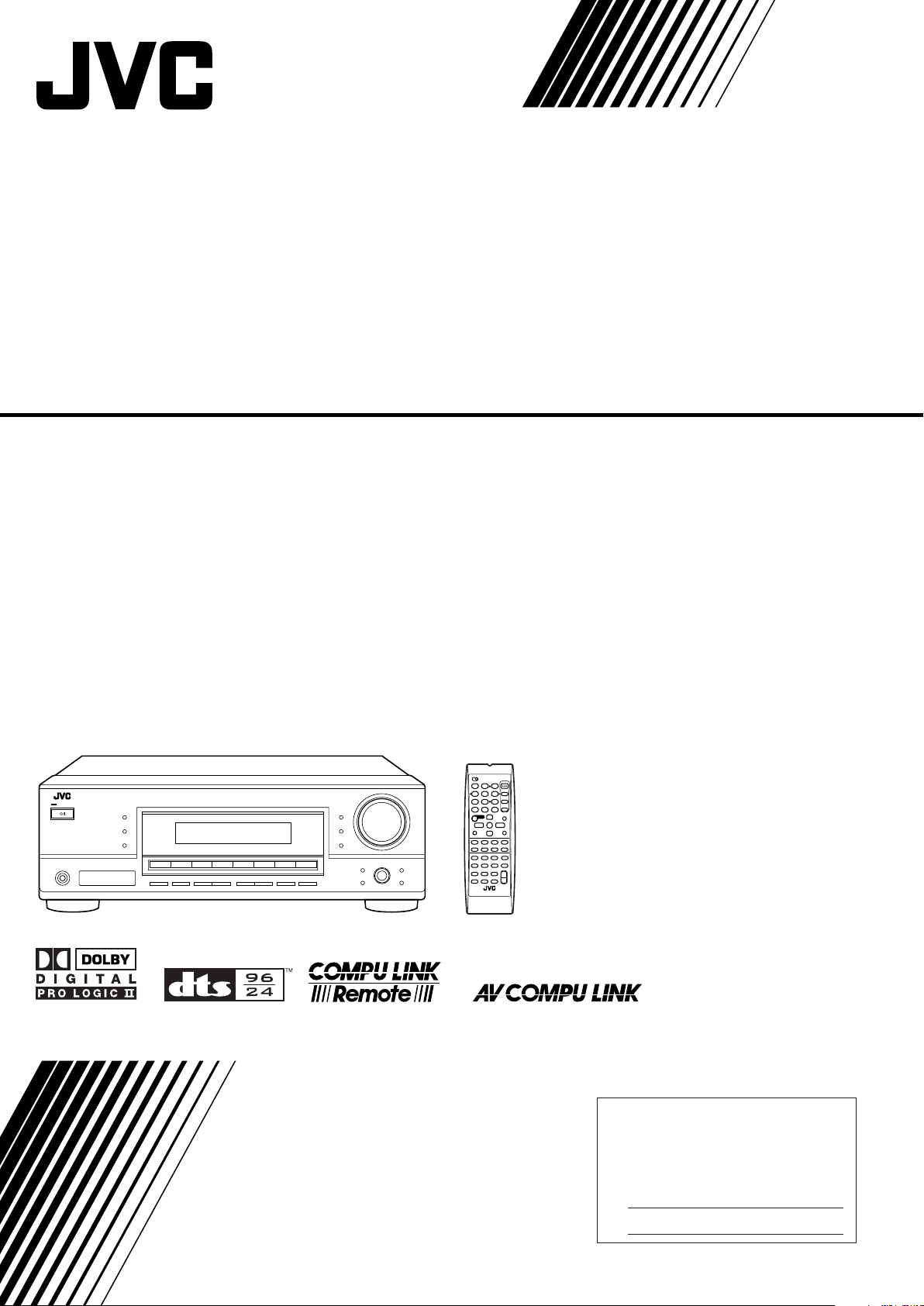
AUDIO/VIDEO CONTROL RECEIVER
For Customer Use:
Enter below the Model No. and Serial
No. which are located either on the rear,
bottom or side of the cabinet. Retain this
information for future reference.
Model No.
Serial No.
RX-6040B/RX-6042S
RX-5040B/RX-5042S/RX-5045B
TA/NEWS/INFO
DISPLAY MODE
INSTRUCTIONS
LVT1140-001A
[J]
Page 2
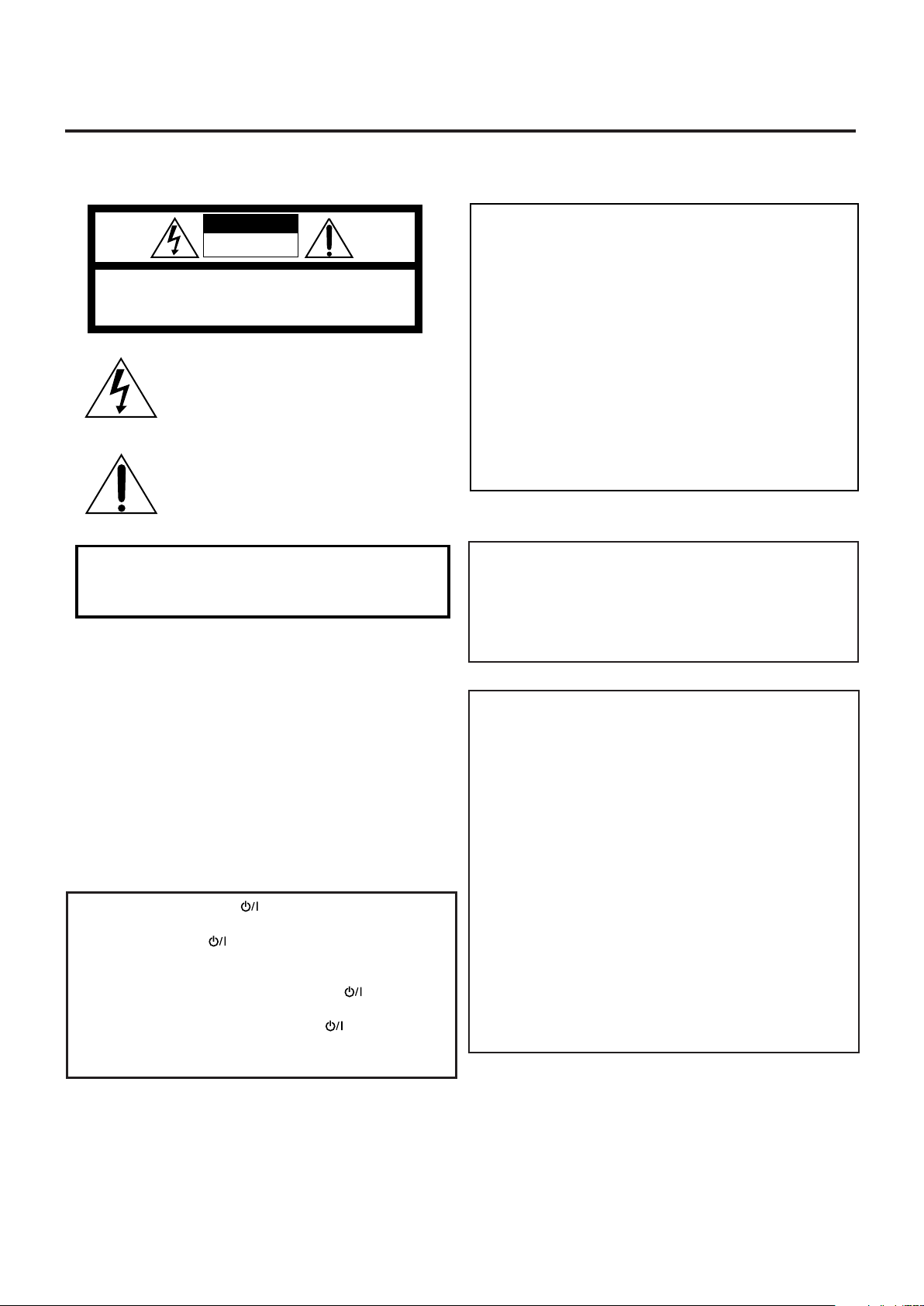
Warnings, Cautions and Others/
CAUTION: TO REDUCE THE RISK OF ELECTRIC SHOCK.
DO NOT REMOVE COVER (OR BACK)
NO USER SERVICEABLE PARTS INSIDE.
REFER SERVICING TO QUALIFIED SERVICE PERSONNEL.
RISK OF ELECTRIC SHOCK
DO NOT OPEN
The lightning flash with arrowhead symbol,
within an equilateral triangle is intended to
alert the user to the presence of uninsulated
"dangerous voltage" within the product’s
enclosure that may be of sufficient
magnitude to constitute a risk of electric
shock to persons.
The exclamation point within an equilateral
triangle is intended to alert the user to the
presence of important operating and
maintenance (servicing) instructions in the
literature accompanying the appliance.
CAUTION
CAUTION: TO PREVENT ELECTRIC SHOCK, MATCH WIDE
BLADE OF PLUG TO WIDE SLOT, FULLY INSERT.
ATTENTION: POUR EVITER LES CHOCS ELECTRIQUES,
INTRODUIRE LA LAME LA PLUS LARGE DE LA FICHE DANS LA
BORNE CORRESPONDANTE DE LA PRISE ET POUSSER
JUSQUAU FOND.
For U.S.A
This equipment has been tested and found to comply with the limits
for a Class B digital device, pursuant to part 15 of the FCC Rules.
These limits are designed to provide reasonable protection against
harmful interference in a residential installation.
This equipment generates, uses and can radiate radio frequency
energy and, if not installed and used in accordance with the
instructions, may cause harmful interference to radio
communications. However, there is no guarantee that interference
will not occur in a particular installation. If this equipment does cause
harmful interference to radio or television reception, which can be
determined by turning the equipment off and on, the user is
encouraged to try to correct the interference by one or more of the
following measures:
Reorient or relocate the receiving antenna.
Increase the separation between the equipment and receiver.
Connect the equipment into an outlet on a circuit different from that
to which the receiver is connected.
Consult the dealer or an experienced radio/TV technician for help.
WARNING: TO REDUCE THE RISK OF FIRE
OR ELECTRIC SHOCK, DO NOT EXPOSE
THIS APPLIANCE TO RAIN OR MOISTURE.
Mises en garde, précautions et indications diverses
CAUTION
To reduce the risk of electrical shocks, fire, etc.:
1. Do not remove screws, covers or cabinet.
2. Do not expose this appliance to rain or moisture.
ATTENTION
Afin d’éviter tout risque d’électrocution, d’incendie, etc.:
1. Ne pas enlever les vis ni les panneaux et ne pas ouvrir
le coffret de l’appareil.
2. Ne pas exposer l’appareil à la pluie ni à l’humidité.
Caution––STANDBY/ON button!
Disconnect the mains plug to shut the power off completely.
The STANDBY/ON
button in any position does not
disconnect the mains line. The power can be remote controlled.
Attention––Commutateur STANDBY/ON
Déconnecter la fiche de secteur pour couper complètement le
courant. Le commutateur STANDBY/ON
complètement la ligne de secteur, quelle que soit sa position.
Le courant peut être télécommandé.
G-1
!
ne coupe jamais
Note to CATV system installer:
This reminder is provided to call the CATV system installer’s
attention to Section 820-40 of the NEC which provides
guidelines for proper grounding and, in particular, specifies
that the cable ground shall be connected to the grounding
system of the building, as close to the point of cable entry as
practical.
For Canada/pour le Canada
THIS DIGITAL APPARATUS DOES NOT EXCEED THE
CLASS B LIMITS FOR RADIO NOISE EMISSIONS FROM
DIGITAL APPARATUS AS SET OUT IN THE INTERFERENCE-CAUSING EQUIPMENT STANDARD ENTITLED
“DIGITAL APPARATUS,” ICES-003 OF THE DEPARTMENT
OF COMMUNICATIONS.
CET APPAREIL NUMERIQUE RESPECTE LES LIMITES
DE BRUITS RADIOELECTRIQUES APPLICABLES AUX
APPAREILS NUMERIQUES DE CLASSE B PRESCRITES
DANS LA NORME SUR LE MATERIEL BROUILLEUR;
“APPAREILS NUMERIQUES”, NMB-003 EDICTEE PAR LE
MINISTRE DES COMMUNICATIONS.
Page 3
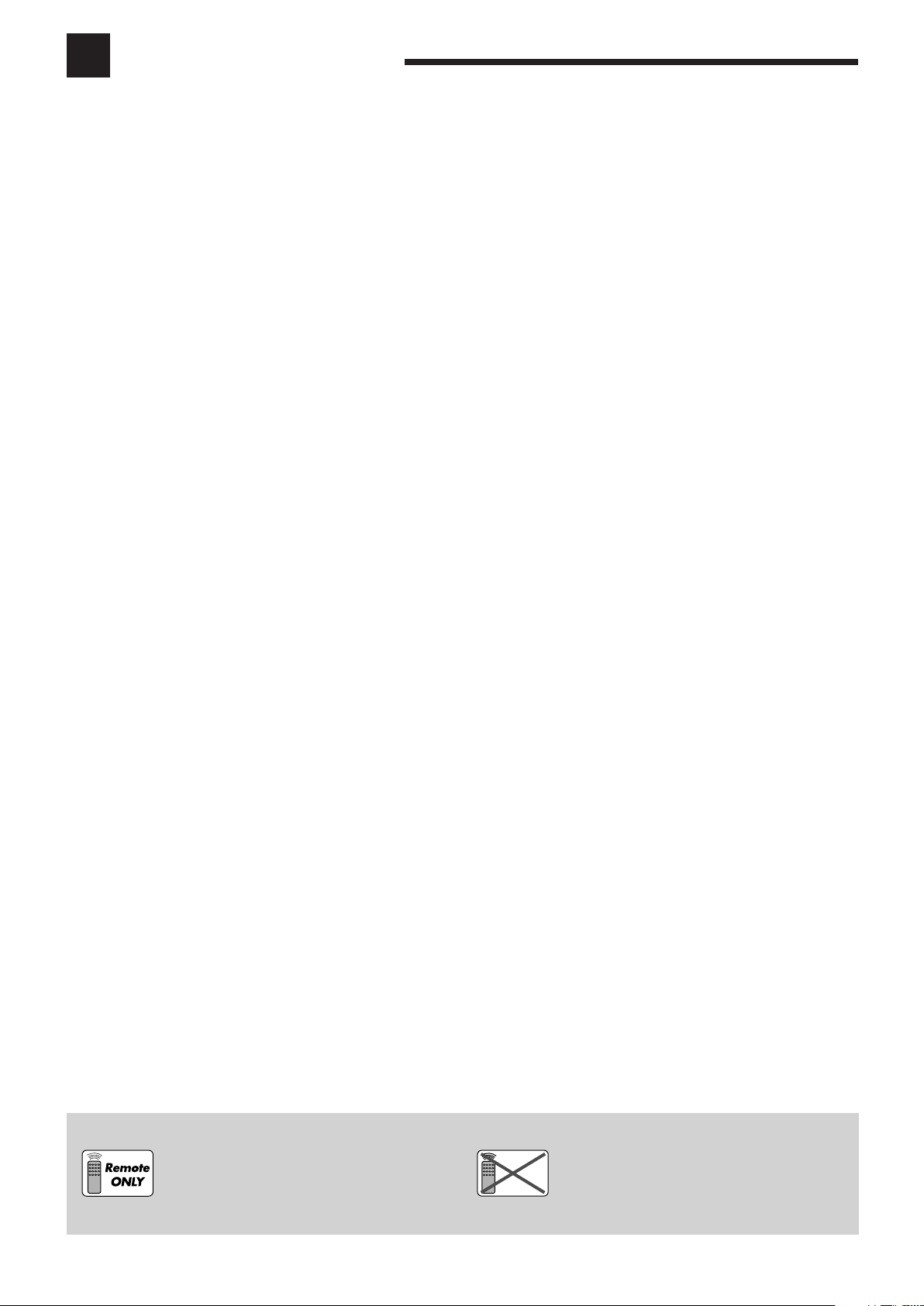
Table of Contents
Remote
NOT
Parts Identification ...................................... 2
Getting Started ........................................... 5
Before Installation ...................................................................... 5
Checking the Supplied Accessories ........................................... 5
Putting Batteries in the Remote Control .................................... 5
Connecting the FM and AM Antennas ....................................... 5
Connecting the Speakers and Subwoofer ................................... 6
Connecting Audio/Video Components ....................................... 7
7 Analog Connections ............................................................... 7
7 Digital Connections .............................................................. 10
Connecting the Power Cord ..................................................... 10
Basic Operations ....................................... 11
Daily Operational Procedure .................................................... 11
Turning On the Power .............................................................. 11
Selecting the Source to Play ..................................................... 11
Adjusting the Volume ............................................................... 12
Turning On and Off the Subwoofer Sound .............................. 13
Selecting the Analog or Digital Input Mode ............................ 13
Changing the Display Brightness ............................................. 14
Attenuating the Input Signal .................................................... 14
Changing the Source Name ...................................................... 14
Reinforcing the Bass ................................................................ 15
Muting the Sound ..................................................................... 15
Using the Sleep Timer .............................................................. 15
Receiving Radio Broadcasts ........................ 16
Tuning in to Stations Manually ................................................ 16
Using Preset Tuning ................................................................. 16
Selecting the FM Reception Mode ........................................... 17
Adjusting Sound ........................................ 23
Basic Adjustment Items ............................................................ 23
Basic Procedure ........................................................................ 23
7 Adjusting the Equalization Patterns ..................................... 24
7 Adjusting the Speaker Output Levels ................................... 24
7 Adjusting the Sound Parameters for the Surround
and DSP Modes .................................................................... 24
Using the Surround Modes ..........................
Reproducing Theater Ambience ................................................ 25
Introducing the Surround Modes ............................................. 25
Activating the Surround Modes ............................................... 27
25
Using the DSP Modes ................................ 28
Reproducing the Sound Field ................................................... 28
Introducing the DSP Modes ..................................................... 28
Activating the DSP Modes ....................................................... 29
COMPU LINK Remote Control System ......... 30
AV COMPU LINK Remote Control System .... 31
Operating JVC’s Audio/Video Components ... 33
Operating Audio Components .................................................. 33
Operating Video Components .................................................. 34
Operating Other Manufacturers’ Video
Equipment ............................................ 35
Troubleshooting ......................................... 37
Specifications............................................ 38
Basic Settings ........................................... 18
Quick Speaker Setup ................................................................ 18
Basic Setting Items ................................................................... 19
Basic Procedure ........................................................................ 19
7 Setting the Speakers ............................................................. 20
7 Setting the Speaker Distance ................................................ 20
7 Setting the Bass Sounds ....................................................... 20
7 Selecting the Main or Sub Channel ...................................... 21
7 Setting for Easy and Effective Surround Operations............ 21
7 Setting the Digital Input Terminals ...................................... 22
7 Setting the Component Video Input ..................................... 22
This mark indicates that ONLY the remote control
CAN be used for the operation explained.
This mark indicates that the remote control
CANNOT be used for the operation explained.
Use the buttons and controls on the front panel.
1
Page 4
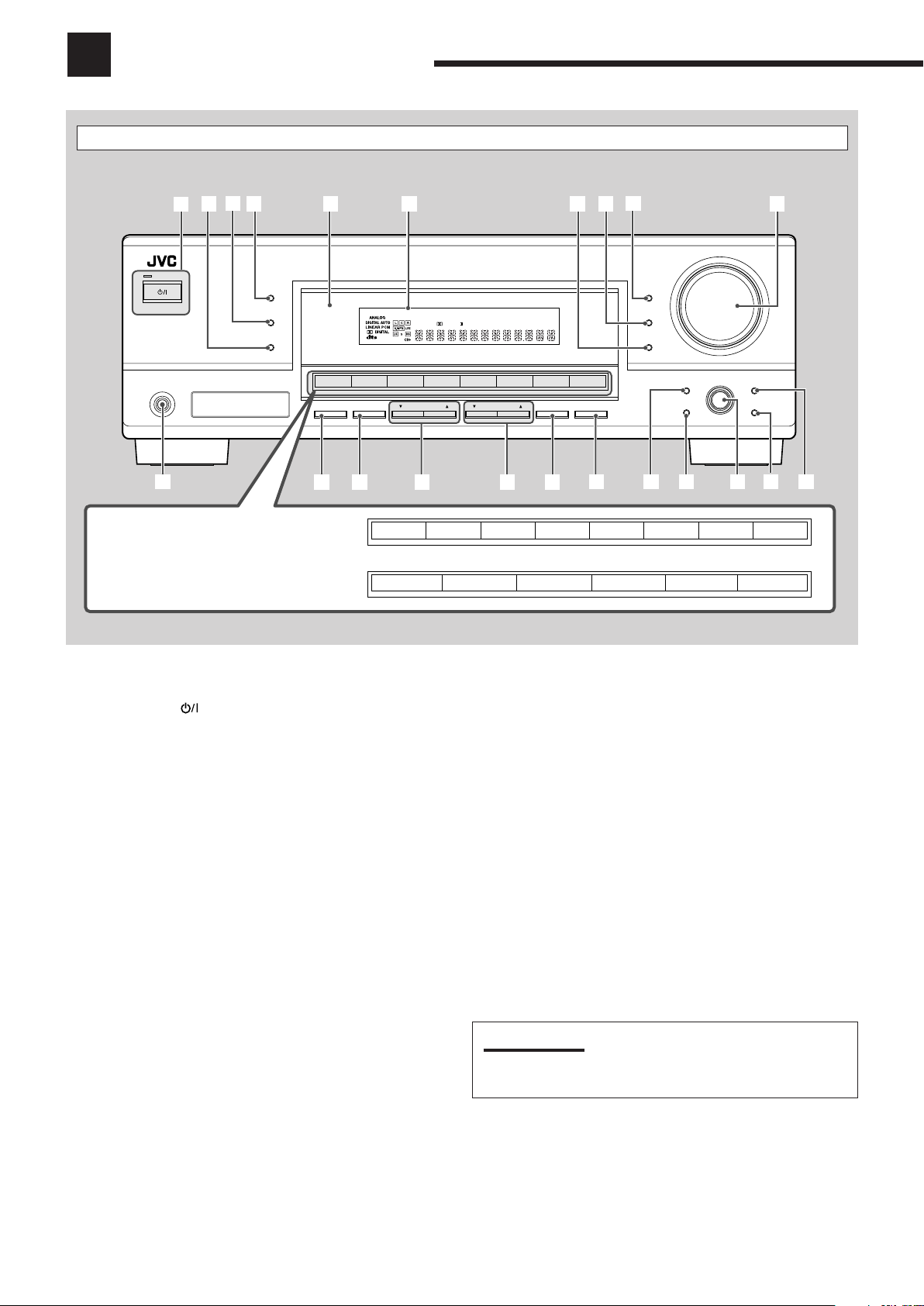
Parts Identification
DIGITAL
PRO LOGIC
STANDBY
STANDBY/ON
PHONES
SURROUND
DSP
SPEAKERS
ON/OFF
SUBWOOFER OUT FM MODE MEMORY
ON/OFF
FM/AM TUNING
SURROUND/DSP
OFF
DIMMER
MASTER VOLUME
INPUT DIGITAL
RX–6030V
AUDIO/VIDEO CONTROL RECEIVER
SETTING
MULTI JOG
PUSH SET
QUICK SPEAKER
SETUP
ADJUST
EXIT
INPUT ANALOG
INPUT ATT
FM/AM PRESET
3D - PHONIC
DUAL
MONO
H.PHONESBDSP
DIGITAL EQ
BASS BOOST
INPUT ATT
VOLUME
PROLOGIC
VIRTUAL SB
TUNED
STEREO
AUTO MUTING
SLEEP
96/24
1
2
3
4
5
q
w
e
y
u
io
as
RX-6040B/RX-6042S
RX-5040B/RX-5042S/RX-5045B
r
t
DVD MULTI DVD
DVD
VCR
VCR
CD
CD
FM
FM/AM
AMTAPE/CDR
TAPE/CDR
TV SOUND
TV SOUND
SOURCE NAME
6
7
8
9
p
SOURCE NAME
;
d
Front Panel
See pages in parentheses for details.
1 STANDBY/ON
button and STANDBY lamp (11)
2 SURROUND/DSP OFF button (27, 29)
3 DSP button (28, 29)
4 SURROUND button (27)
5 Remote sensor
6 Display (For details, see “Display” on the next page.)
7 INPUT ANALOG button (14)
INPUT ATT button (14)
8 INPUT DIGITAL button (13)
9 DIMMER button (14)
p MASTER VOLUME control (12)
q PHONES jack (13)
w SPEAKERS ON/OFF button (13)
e SUBWOOFER OUT ON/OFF button (13)
r FM/AM TUNING 5/∞ buttons (16)
t FM/AM PRESET 5/∞ buttons (16)
y FM MODE button (17)
u MEMORY button (16)
i SETTING button (19)
o QUICK SPEAKER SETUP button (18)
; MULTI JOG (PUSH SET) dial (19, 23)
a EXIT button (19, 23)
s ADJUST button (23)
d Source selection buttons (11 ,14)
• For RX-6040B/RX-6042S: DVD MULTI, DVD, VCR,
TV SOUND, CD, TAPE/CDR (SOURCE NAME), FM, AM
• For RX-5040B/RX-5042S/RX-5045B: DVD, VCR,
TV SOUND, CD, TAPE/CDR (SOURCE NAME), FM/AM
IMPORTANT:
Illustrations used in this manual are of RX-6040B/RX-6042S
unless mentioned otherwise.
2
Page 5
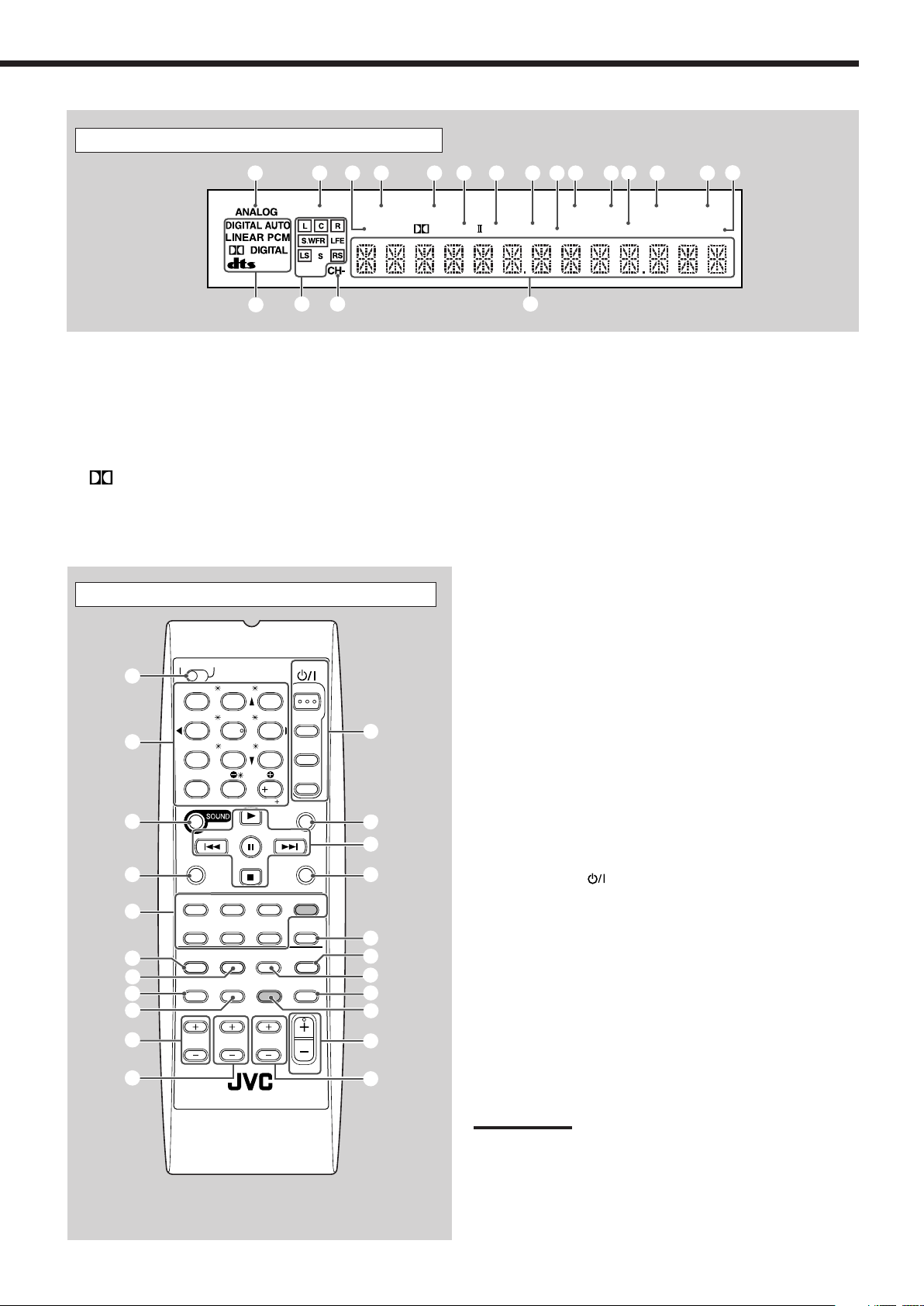
Display
3D - PHONIC
DUAL
MONO
H.PHONE
SB
DSP
DIGITAL EQ
BASS BOOST
INPUT ATT
VOLUME
PROLOGIC
VIRTUAL SB
TUNED
STEREO
AUTO MUTING
SLEEP
96/24
=
%^
@
#
1324567890-~!
$
AUDIO
TV/CATV
VCR
DVD
TEST
EFFECT
MENU
ENTER LEVEL
RETURN
SURROUND
/DSP
CD-DISC
SLEEP
REC PAUSE
FM MODE
SURROUND
DSP
DIMMER TV/VIDEO
BASSBOOST
MUTING
OFF
VCR CH
TV/CATV CH
VOLUME
SURR R
SURR L
SUBWFR
CENTER
FRONT R
FRONT L
100
1
4
7/P
10
2
5
8
0
3
6
9
10
REW
FF
TV VOLUME
STANDBY/ON
TV CATV
TA/NEWS/INFO
A/V CONTROL
RECEIVER
TAPE/CDR CD DVD DVD MULTI
FM/AM TV SOUND VCR
ANALOG
/DIGITAL
2
5
=
~
$
%
#
&
@
^
4
3
1
8
7
0
-
(
*
6
9
!
See pages in parentheses for details.
1 ANALOG indicator (14)
2 DUAL MONO indicator (26, 27)
3 H.PHONE indicator (13, 26, 28)
4 3D-PHONIC indicator (26, 28)
5 VIRTUAL SB indicator (22)
6 PRO LOGIC II indicator (25, 27, 28)
7 DSP indicator (28, 29)
8 DIGITAL EQ indicator (24)
9 Only for RX-6040B/RX-6042S: BASS BOOST indicator (15)
Remote Control
The buttons shaded in the illustration—DVD MULTI and
BASSBOOST—are only for RX-6040B/RX-6042S.
0 TUNED indicator (16)
- STEREO indicator (16)
= INPUT ATT indicator (14)
~ AUTO MUTING indicator (17)
! SLEEP indicator (15)
@ VOLUME indicator (11)
# Digital signal format indicators (13)
$ Speaker indicators and signal indicators (12)
% CH– indicator (16)
^ Main display
Remote Control
See pages in parentheses for details.
1 TV/CATV selector (35)
2 10 keys for selecting preset channels (17, 33)
10 keys for sound adjustment (24, 33)
10 keys for operating audio/video components (33 – 35)
3 SOUND button (24, 33)
4 REC PAUSE button (34, 36)
5 Source selection buttons (11, 12)
TAPE/CDR, CD, DVD, DVD MULTI (only for RX-6040B/
RX-6042S), FM/AM, TV SOUND, VCR
6 FM MODE button (17, 33)
7 SURROUND button (27, 33)
8 DIMMER button (14, 33)
9 TV/VIDEO button (34, 35)
0 VCR CH +/– buttons (34, 36)
- TV/CATV CH +/– buttons (34, 35)
= STANDBY/ON
AUDIO, TV/CATV, VCR, DVD
~ SLEEP button (15, 33)
! Operating buttons for audio/video components
3, 8, 7, ¢/4, FF/REW (33, 34, 36)
@ CD-DISC button (33)
# ANALOG/DIGITAL button (13, 14, 33)
$ SURROUND/DSP OFF button (27, 29, 33)
% DSP button (28, 29, 33)
^ MUTING button (15, 33)
& Only for RX-6040B/RX-6042S: BASSBOOST button (15, 33)
* VOLUME +/– button (12, 33)
( TV VOLUME +/– buttons (34, 35)
Note:
When you press the one of the audio source selection buttons—
TAPE/CDR, CD, and FM/AM—on the remote control, the receiver
automatically turns on.
buttons (11, 33 – 36)
3
Page 6
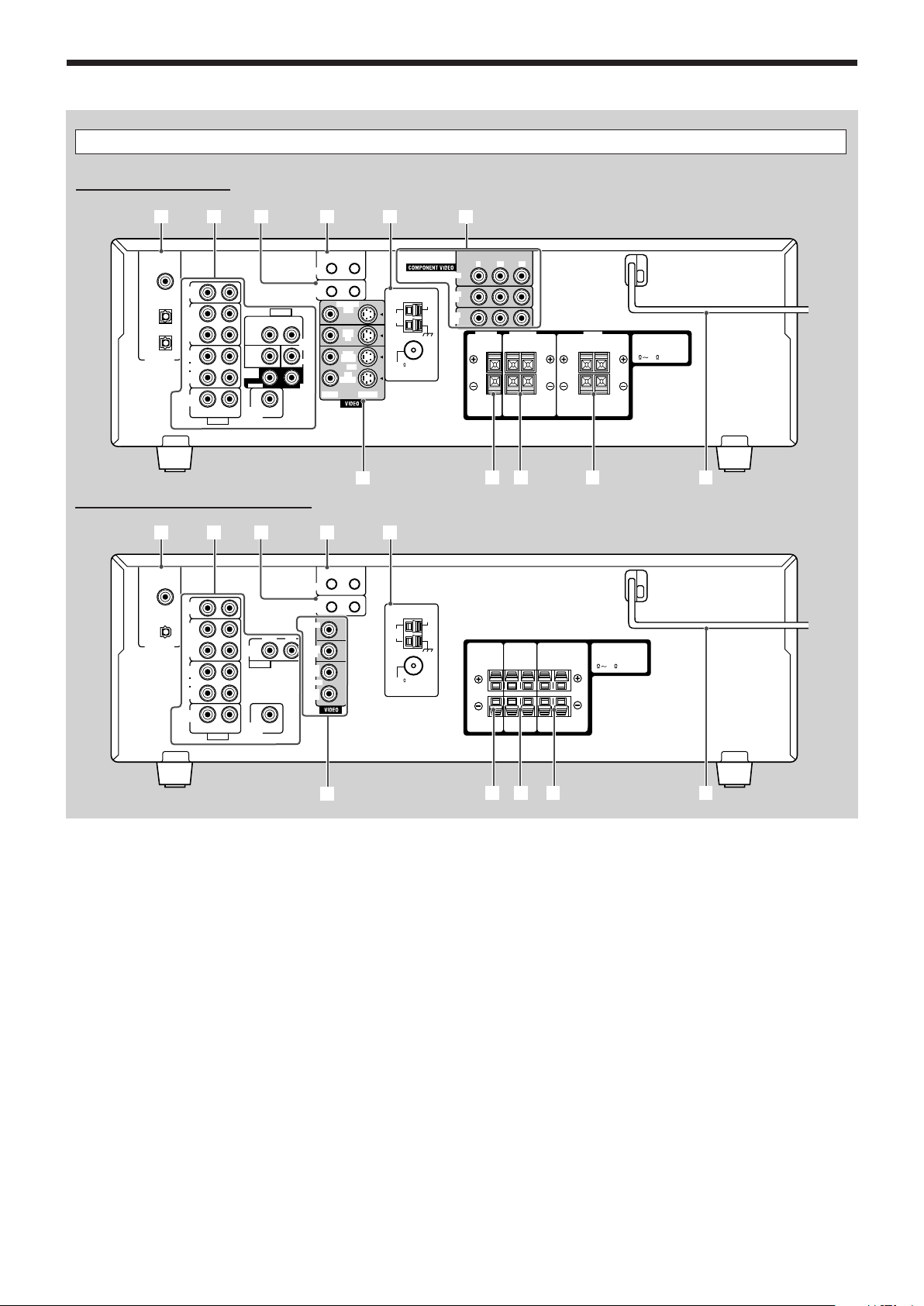
Parts Identification
CAUTION :
SPEAKER IMPEDANCE
AM
LOOP
AM
EXT
CD
IN
OUT
(REC)
IN
(PLAY)
OUT
(REC)
VCR
TV SOUND
IN
AV
COMPU LINK-
III
COMPU LINK-4
(SYNCHRO)
ANTENNA
CENTER
SPEAKER
SURROUND
SPEAKERS
RIGHT LEFT
FRONT
SPEAKERS
RIGHT LEFT
AUDIO
RIGHT LEFT
IN
(PLAY)
TAPE
/CDR
DIGITAL 1
DIGITAL 2 ( CD )
DIGITAL IN
(DVD)
DIGITAL 3 ( TV )
SUBWOOFER
OUT
RIGHT LEFT
FRONT
SUB
WOOFER
AUDIO
COAXIAL
FM 75
816
RIGHT
SURR
LEFT
MONITOR
OUT
DVD
IN
OUT
(REC)
VCR
IN
(PLAY)
VIDEO S-VIDEO
DVD
IN
VCR
IN
MONITOR OUT
DVD
IN
CENTER
YPBP
R
7
36145
q89 p
2
CAUTION :
SPEAKER IMPEDANCE
AM
LOOP
AM
EXT
CD
IN
OUT
(REC)
IN
(PLAY)
OUT
(REC)
VCR
TV SOUND
IN
AV
COMPU LINK
COMPU LINK-4
(SYNCHRO)
ANTENNA
CENTER
SPEAKER
SURROUND
SPEAKERS
RIGHT LEFT
FRONT
SPEAKERS
RIGHT LEFT
AUDIO
RIGHT LEFT
IN
(PLAY)
TAPE
/CDR
DIGITAL 1
DIGITAL 2 ( CD )
DIGITAL IN
(DVD)
SUBWOOFER
OUT
AUDIO
COAXIAL
FM 75
816
MONITOR
OUT
DVD
IN
OUT
(REC)
VCR
IN
(PLAY)
DVD
IN
RIGHT LEFT
3145
q89 p
2
7
RX-6040B/RX-6042S
Rear Panel
RX-5040B/RX-5042S/RX-5045B
Rear Panel
See pages in parentheses for details.
1 DIGITAL IN terminals (10)
• Coaxial: DIGITAL 1 (DVD)
• Optical: DIGITAL 2 (CD)
DIGITAL 3 (TV): only for RX-6040B/RX-6042S
2 Audio input/output jacks (7 – 9)
• Input: CD IN, TAPE/CDR IN (PLAY), VCR IN (PLAY),
TV SOUND IN, DVD IN
• Output: TAPE/CDR OUT (REC), VCR OUT (REC),
SUBWOOFER OUT
3 COMPU LINK-4 (SYNCHRO) jacks (30)
4 For RX-6040B/RX-6042S:
AV COMPU LINK-III jacks (31)
For RX-5040B/RX-5042S/RX-5045B:
AV COMPU LINK jacks (31)
4
5 ANTENNA terminals (5, 6)
6 Only for RX-6040B/RX-6042S:
COMPONENT VIDEO input/output jacks (8, 9)
• Input: DVD IN, VCR IN
• Output: MONITOR OUT
7 For RX-6040B/RX-6042S:
VIDEO/S-VIDEO input/output jacks (8, 9)
For RX-5040B/RX-5042S/RX-5045B:
VIDEO input/output jacks (8, 9)
• Input: DVD IN, VCR IN (PLAY)
• Output: MONITOR OUT, VCR OUT (REC)
8 CENTER SPEAKER terminals (6)
9 SURROUND SPEAKERS terminals (6)
p FRONT SPEAKERS terminals (6)
q AC power cord (10)
Page 7
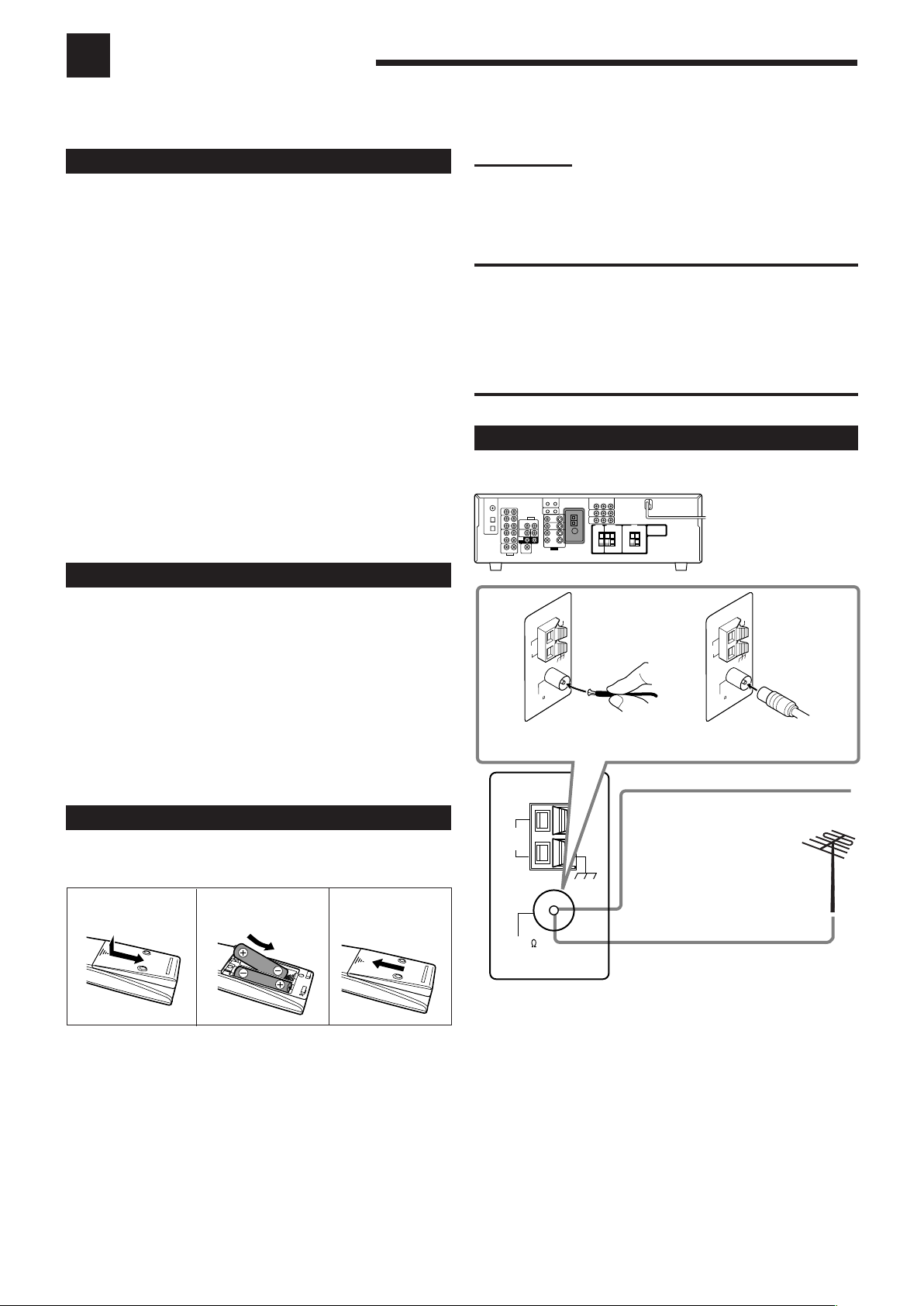
AM
LOOP
AM
EXT
ANTENNA
COAXIAL
FM 75
FM 75
COAXIAL
AM
LO
OP
AM
EXT
ANTENNA
FM 75
COAXIAL
AM
LO
OP
AM
EXT
ANTENNA
Getting Started
This section explains how to connect audio/video components and speakers to the receiver, and how to connect the
power supply.
Before Installation
General Precautions
• Be sure your hands are dry.
• Turn the power off to all components.
• Read the manuals supplied with the components you are going to
connect.
Locations
• Install the receiver in a location that is level and protected from
moisture and dust.
• The temperature around the receiver must be between –5˚C and
35˚C (23˚F and 95˚F).
• Make sure there is good ventilation around the receiver. Poor
ventilation could cause overheating and damage the receiver.
Handling the receiver
• Do not insert any metal object into the receiver.
• Do not disassemble the receiver or remove screws, covers, or
cabinet.
• Do not expose the receiver to rain or moisture.
Checking the Supplied Accessories
Check to be sure you have all of the following items, which are
supplied with the receiver.
The number in the parentheses indicates quantity of the pieces
supplied.
• Remote Control (1)
• Batteries (2)
• AM Loop Antenna (1)
• FM Antenna (1)
If anything is missing, contact your dealer immediately.
Notes:
• Supplied batteries are for the initial setup. Replace for continued
use.
• After replacing the batteries, set the manufacturers’ codes again
(see pages 35 and 36).
CAUTION:
Follow these precautions to avoid leaking or cracking cells:
• Place batteries in the remote control so they match the
polarity: (+) to (+) and (–) to (–).
• Use the correct type of batteries. Batteries that look similar
may differ in voltage.
• Always replace both batteries at the same time.
• Do not expose batteries to heat or flame.
Connecting the FM and AM Antennas
FM antenna connections
A
Extend the supplied FM antenna
horizontally.
B
Putting Batteries in the Remote Control
Before using the remote control, insert the two supplied batteries
first.
1
2
R6(SUM-3)/
3
AA(15F)
1 Press and slide the battery cover on the back of
the remote control.
2 Insert the batteries.
• Make sure to match the polarity: (+) to (+) and (–) to (–).
3 Replace the cover.
If the remote control cannot transmit signals or operate the receiver
correctly, replace the batteries. Use two R6(SUM-3)/AA(15F) type
dry-cell batteries.
FM Antenna
(supplied)
Outdoor FM Antenna Cable
(not supplied)
Connect the supplied FM antenna as temporary measure to the
FM 75 Ω COAXIAL terminal—A
If reception is poor, connect the outdoor FM antenna (not
supplied)—B
1 Disconnect the supplied FM antenna.
2 Connect a 75 Ω coaxial cable (with the standard type connector).
5
Page 8
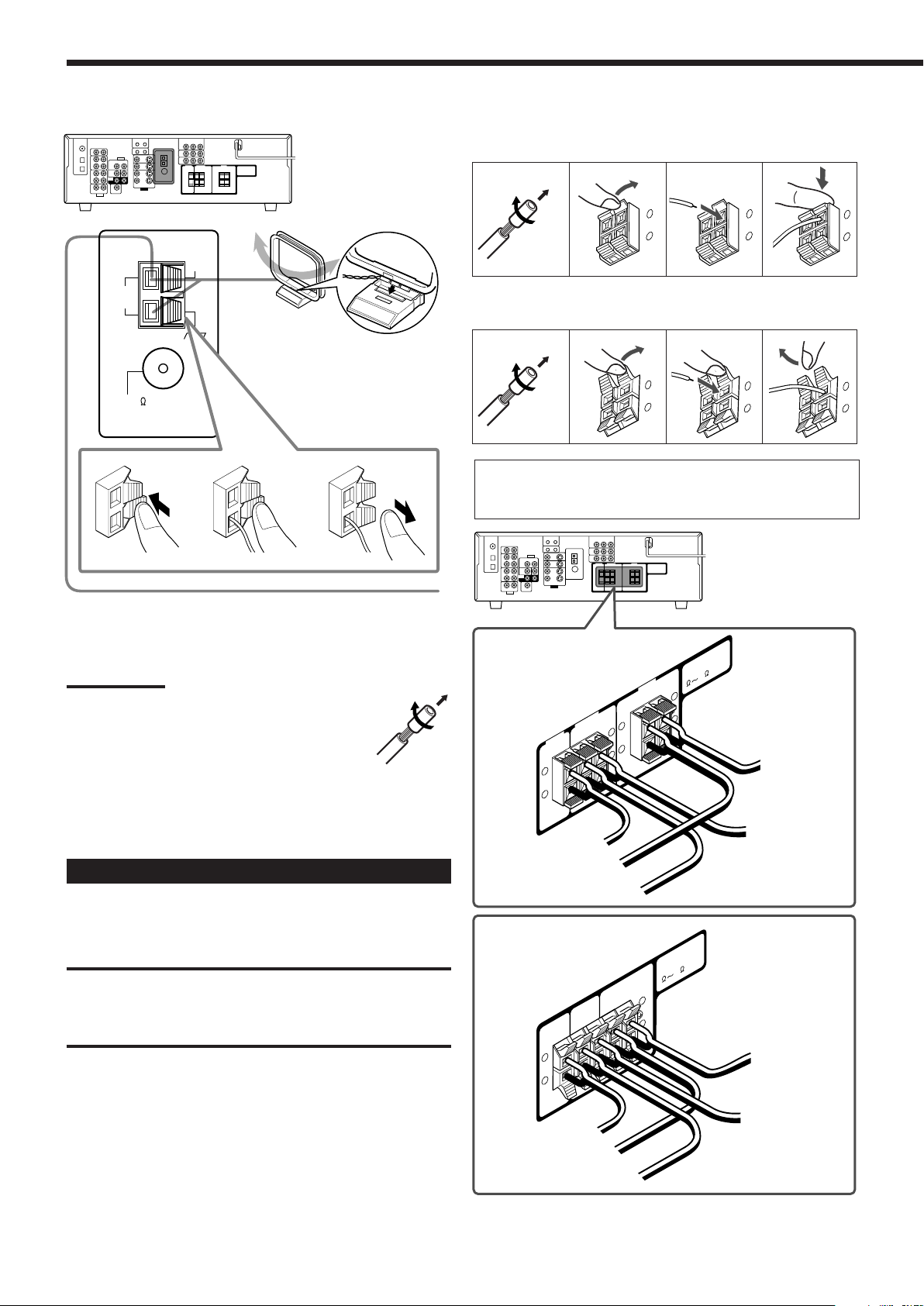
CENTER
SPEAKER
SURROUND
SPEAKERS
RIGHT
LEFT
FRONT
SPEAKERS
RIGHT
LEFT
CAUTION :
SPEAKER IMPEDANCE
8
16
+
–
+
–
CENTER
SPEAKER
SURROUND
SPEAKERS
RIGHT
LEFT
FRONT
SPEAKERS
RIGHT
LEFT
CAUTION :
SPEAKER IMPEDANCE
8
16
+
–
+
–
+
–
+
–
To right surround speaker
To center speaker
To right front speaker
To left
front speaker
To left surround
speaker
To center speaker
To right front speaker
To right surround speaker
To left surround
speaker
To left
front speaker
RIGHT
LEFT
+
–
Getting Started
AM
LOOP
AM
EXT
ANTENNA
COAXIAL
FM 75
RIGHT
LEFT
+
–
RIGHT
LEFT
+
–
RIGHT
LEFT
+
–
AM antenna connections
1
23
AM Loop Antenna
(supplied)
Snap the tabs on the loop into
the slots of the base to
assemble the AM loop
antenna.
Connecting the speakers
For RX-6040B/RX-6042S
1
2
For RX-5040B/RX-5042S/RX-5045B
1
2
For each speaker (except for a subwoofer), connect the (+) and
(–) terminals on the rear panel to the (+) and (–) terminals
marked on the speakers.
3
LEFT
RIGHT
3
4
+
–
RIGHT
4
LEFT
+
–
Turn the loop until you have the best reception.
Notes:
• If the AM loop antenna wire is covered with vinyl,
remove the vinyl by twisting it as illustrated.
• Make sure the antenna conductors do not touch any
other terminals, connecting cords and power cord.
This could cause poor reception.
• If reception is poor, connect an outdoor single vinyl-covered wire
(not supplied) to the AM EXT terminal. (Keep the AM loop antenna
connected.)
Connecting the Speakers and Subwoofer
You can connect five speakers (a pair of front speakers, a center
speaker, and a pair of surround speakers) and a subwoofer.
CAUTIONS:
• Use only the speakers of the SPEAKER IMPEDANCE
indicated by the speaker terminals.
• Do not connect more than one speaker to each speaker
terminal.
Outdoor single vinyl-covered wire (not supplied)
For RX-6040B/RX-6042S
For RX-5040B/RX-5042S/RX-5045B
6
Page 9
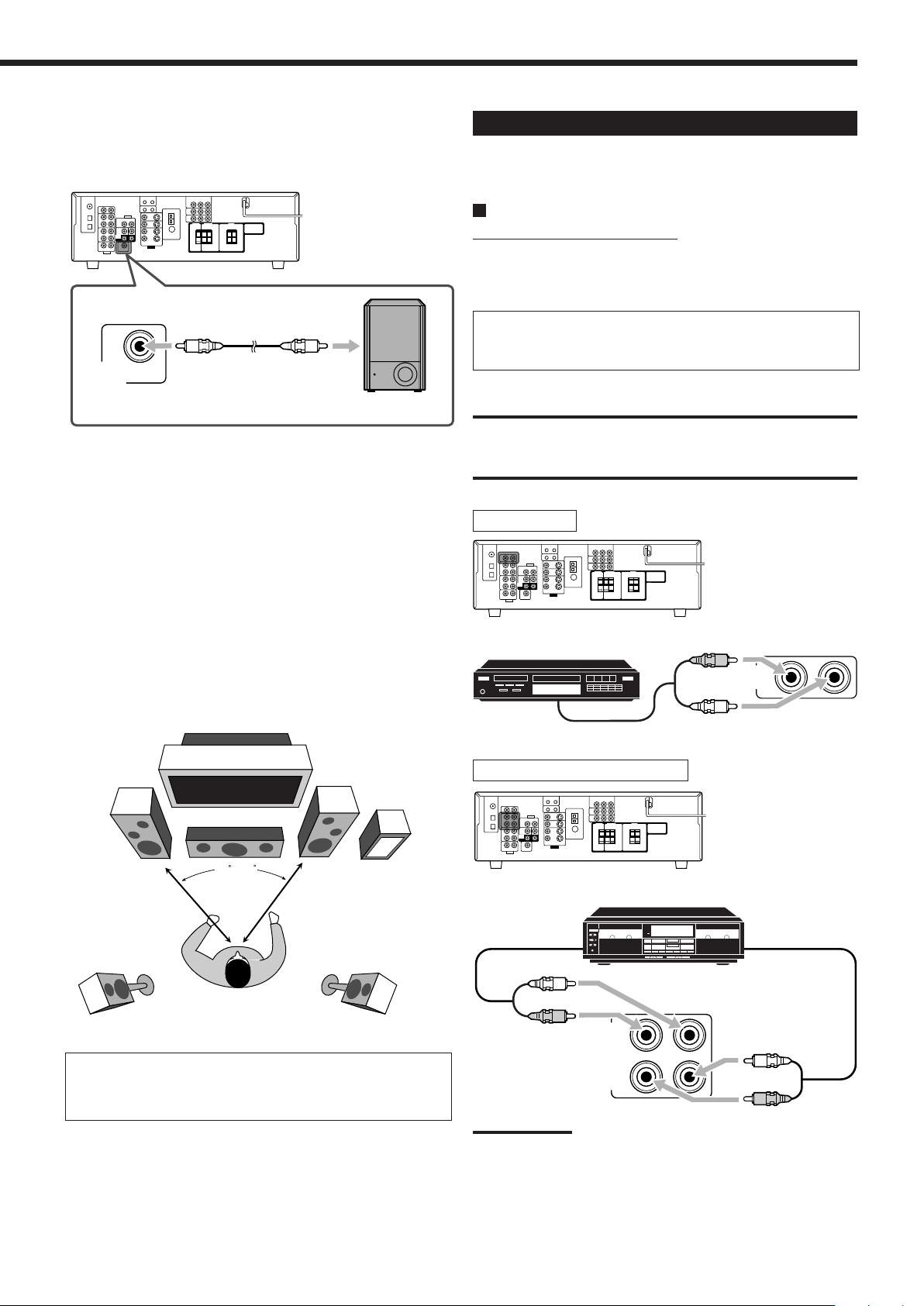
SUBWOOFER
OUT
CD
IN
R
L
OUT
(REC)
IN
(PLAY)
TAPE
/CDR
L
R
R
L
Connecting the subwoofer
45 – 60
You can enhance the bass by connecting a subwoofer.
Connect the input jack of a powered subwoofer to the rear panel,
using a cable with RCA pin plugs (not supplied).
Connecting Audio/Video Components
When connecting individual components, refer also to the manuals
supplied with them.
Analog Connections
Audio component connections
Use the cables with RCA pin plugs (not supplied).
• Connect the white plug to the audio left jack, and the red plug to
the audio right jack.
If your audio components have a COMPU LINK jack
See also page 30 for detailed information about the connection
and the COMPU LINK remote control system.
Powered subwoofer
Placing speakers
Front speakers (L/R) and center speaker (C)
• Place these speakers at the same height from the floor, at or near
ear level.
• Array across the front of the viewing area.
Surround speakers (LS/RS)
• Place these speakers alongside and slightly to the rear of (but not
behind) the listening position; well above ear level (60 cm to 90
cm higher).
• Point these speakers directly across the listening area, but not at
the listener’s ears.
Subwoofer (S.WFR)
• You can place it wherever you like since bass sound is nondirectional. Normally place it in front of you.
L
C
R
CAUTION:
If you connect a sound-enhancing device such as a graphic
equalizer between the source components and this receiver,
the sound output through this receiver may be distorted.
CD player
CD player
To audio
output
Cassette deck/CD recorder
S.WFR
LS
RS
After connecting the speakers, set the speaker installation
information properly. You can use Quick Speaker Setup for
it (see page 18).
Cassette deck or CD recorder
To audio input
To audio output
Note:
When connecting a CD recorder to the TAPE/CDR jacks, change the
source name to “CDR,” which will be shown on the display when it is
selected as the source. See page 14 for details.
7
Page 10
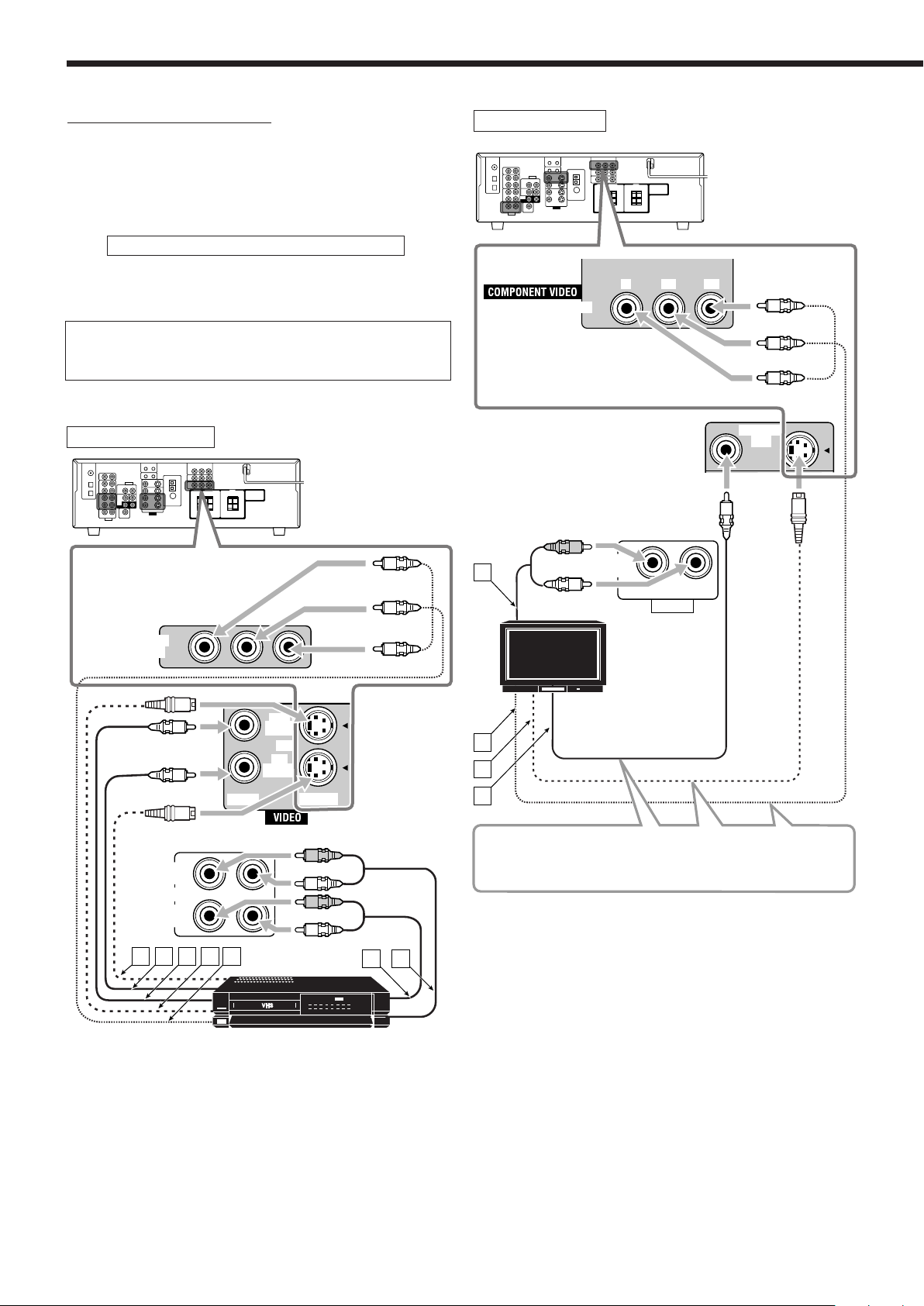
MONITOR
OUT
MONITOR OUT
YP
B PR
TV SOUND
IN
AUDIO
RIGHT LEFT
A
B
C
D
R
L
Getting Started
OUT
(REC)
VCR
IN
(PLAY)
VIDEO S-VIDEO
OUT
(REC)
VCR
IN
(PLAY)
BA C D E
R
L
R
L
VCR
IN
F G
Video component connections
Use the cables with RCA pin plugs (not supplied).
Connect the white plug to the audio left jack, the red plug to the
audio right jack, and the yellow plug to the video jack.
• For RX-6040B/RX-6042S: If your video components have the
video input/output jacks of different types, connect them by using
these jacks, you can get better picture quality in the order:
Component video > S-video > Composite video
However, the video signals from one type of these input jacks
are transmitted only through the video output jacks of the
same type.
If your video components have an AV COMPU LINK jack
See also page 31 for detailed information about the connection
and the AV COMPU LINK remote control system.
VCR
TV
Only for RX-6040B/RX-6042S
Red
Blue
Green
Only for RX-6040B/RX-6042S
VCR
Green
Blue
Red
TV
Connect the TV to appropriate MONITOR OUT jacks to view
the playback picture from any other connected video
components.
Å To audio output
ı To component video input
Ç To S-video input
Î To composite video input
Å To S-video output
ı To composite video output
Ç To composite video input
Î To S-video input
‰ To component video output
Ï To audio output
Ì To audio input
8
Page 11
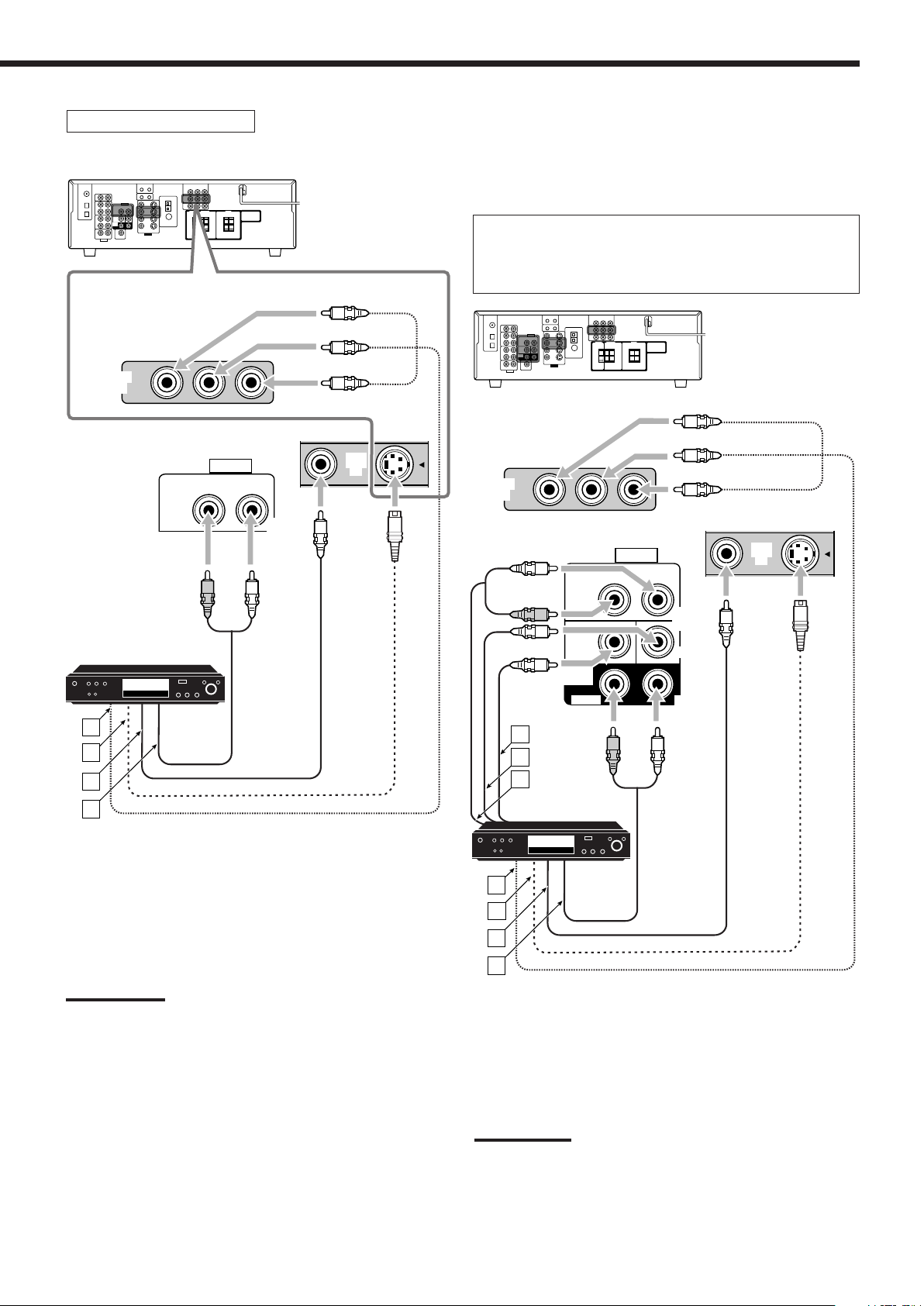
DVD player
DVD
IN
DVD
IN
DVD
A
B
C
D
RIGHT LEFT
FRONT
SUB
WOOFER
AUDIO
RIGHT
SURR
LEFT
CENTER
DVD
IN
R
L
DVD
IN
DVD
IN
DVD
R
L
L
A
B
C
E
D
F
G
RIGHT LEFT
FRONT
SUB
WOOFER
AUDIO
RIGHT
SURR
LEFT
DVD
IN
CENTER
R
• When you connect a DVD player with stereo output jacks:
Only for RX-6040B/RX-6042S
Green
Blue
Red
Only for RX-6040B/RX-6042S
• When you connect a DVD player with its analog discrete
output (5.1-channel reproduction) jacks:
This connection is the best connection method for enjoying
DVD Audio sounds.
• When a DVD Audio disc is played back, the original high-
quality sounds can be reproduced only using this connection.
Green
Blue
Red
DVD player
Å To component video output
ı To S-video output
Ç To composite video output
Î To left/right front channel audio output (or to audio-mixed
output if necessary)
Notes:
• For RX-6040B/RX-6042S: When connecting a DVD player to the
component video input jacks, make the component video input
setting (VIDEO IN DVD) correctly for AV COMPU LINK. See page
22 for details.
• To enjoy Dolby Digital and DTS multi-channel software (including
Dual Mono software), connect the DVD player through the digital
input/output terminals.
DVD player
Å To subwoofer output
ı To center channel audio output
Ç To left/right front channel audio output
Î To component video output
‰ To S-video output
Ï To composite video output
Ì To left/right surround channel audio output
Note:
When connecting a DVD player to the component video input jacks,
make the component video input setting (VIDEO IN DVD) correctly for
AV COMPU LINK. See page 22 for details.
9
Page 12
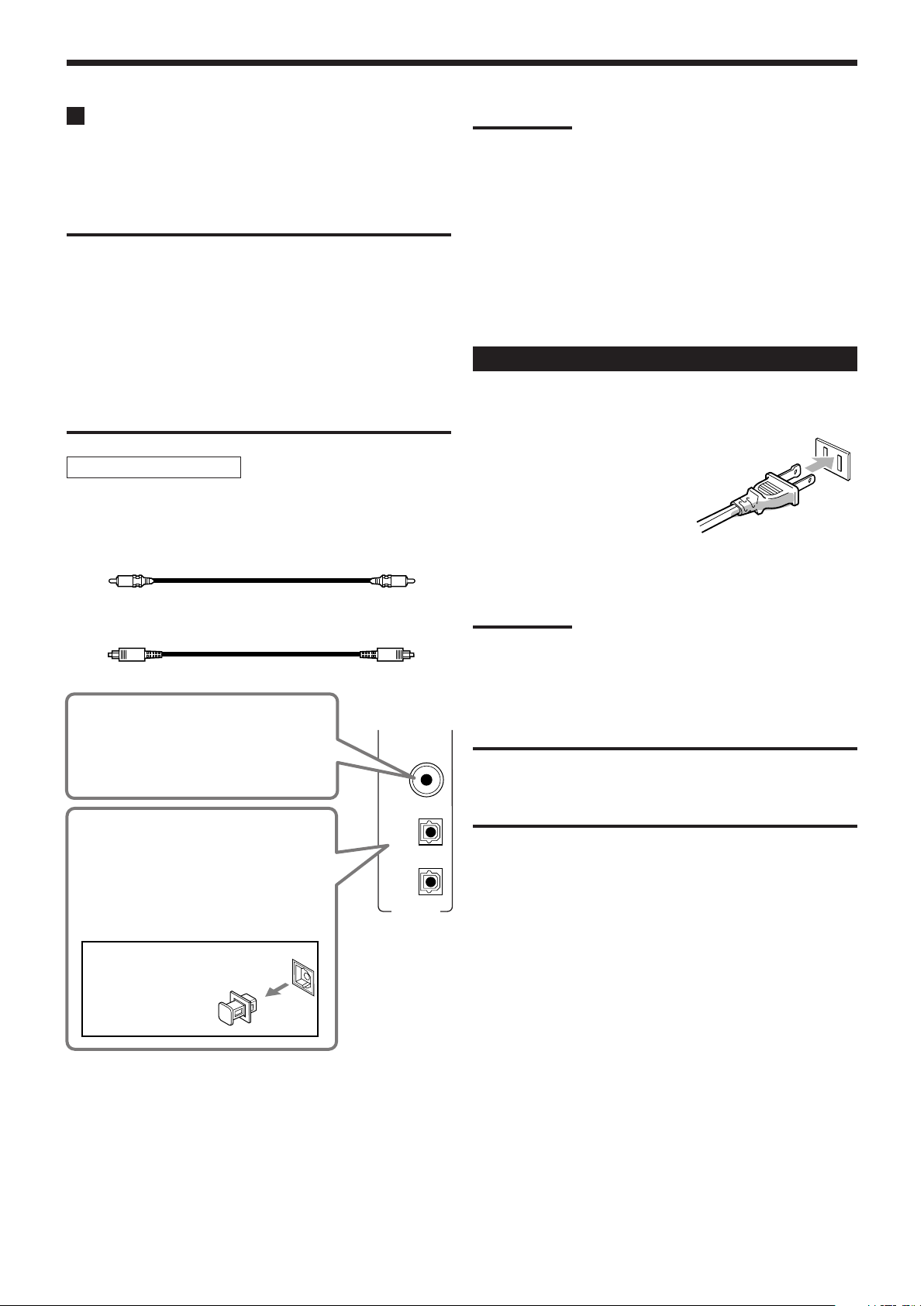
DIGITAL IN
DIGITAL 1
(DVD)
DIGITAL 2 (CD)
DIGITAL 3 (TV)
Getting Started
Digital Connections
By connecting the receiver and the source component through the
digital terminals, sound reproduction quality will be much improved.
In addition, you can enjoy multi-channel reproduction and some
other convenient functions.
IMPORTANT:
• When connecting a video component using the digital
terminals, you also need to connect it to the video jacks on
the rear. Without connecting it to the video jacks, you can
view no playback picture.
• After connecting the components using the DIGITAL IN
terminals, set the following correctly if necessary.
– Set the digital input (DIGITAL IN) terminal setting correctly.
For details, see “Setting the Digital Input Terminals” on
page 22.
– Select the digital input mode correctly. For details, see
“Selecting the Analog or Digital Input Mode” on page 13.
Digital input terminals
You can connect any digital components having coaxial or optical
digital output terminal.
Digital coaxial cable (not supplied)
between digital coaxial terminals
Notes:
• When shipped from the factory, the DIGITAL IN terminals have
been set for use with the following components:
– DIGITAL 1 (coaxial): For DVD player
– DIGITAL 2 (optical): For CD player
Only for RX-6040B/RX-6042S:
– DIGITAL 3 (optical): For digital TV broadcast tuner
• When you want to operate the CD player or CD recorder using the
COMPU LINK remote control system (see page 30), connect it also
as described in “Analog Connections” (see page 7).
• When you want to operate a DVD player or TV using the AV
COMPU LINK remote control system (see page 31), connect it also
as described in “Analog Connections” (see pages 8 and 9).
Connecting the Power Cord
Before plugging the receiver into an AC outlet, make sure that all
connections have been made.
Plug the power cord into an AC outlet.
Keep the power cord away from the connecting cables and the
antenna. The power cord may cause noise or screen interference.
Digital optical cable (not supplied)
between digital optical terminals
When the component has a digital
coaxial output terminal, connect it to
the DIGITAL 1 (DVD) terminal, using a
digital coaxial cable (not supplied).
When the component has a digital
optical output terminal, connect it to the
DIGITAL 2 (CD)—or DIGITAL 3 (TV)
for RX-6040B/RX-6042S—terminal,
using a digital optical cable (not
supplied).
Before connecting a digital
optical cable, unplug the
protective plug.
Note:
The preset settings such as preset channels and sound adjustment
may be erased in a few days in the following cases:
– When you unplug the power cord.
– When a power failure occurs.
CAUTIONS:
• Do not touch the power cord with wet hands.
• Do not pull on the power cord to unplug the cord. When
unplugging the cord, always grasp the plug so as not to
damage the cord.
10
Page 13
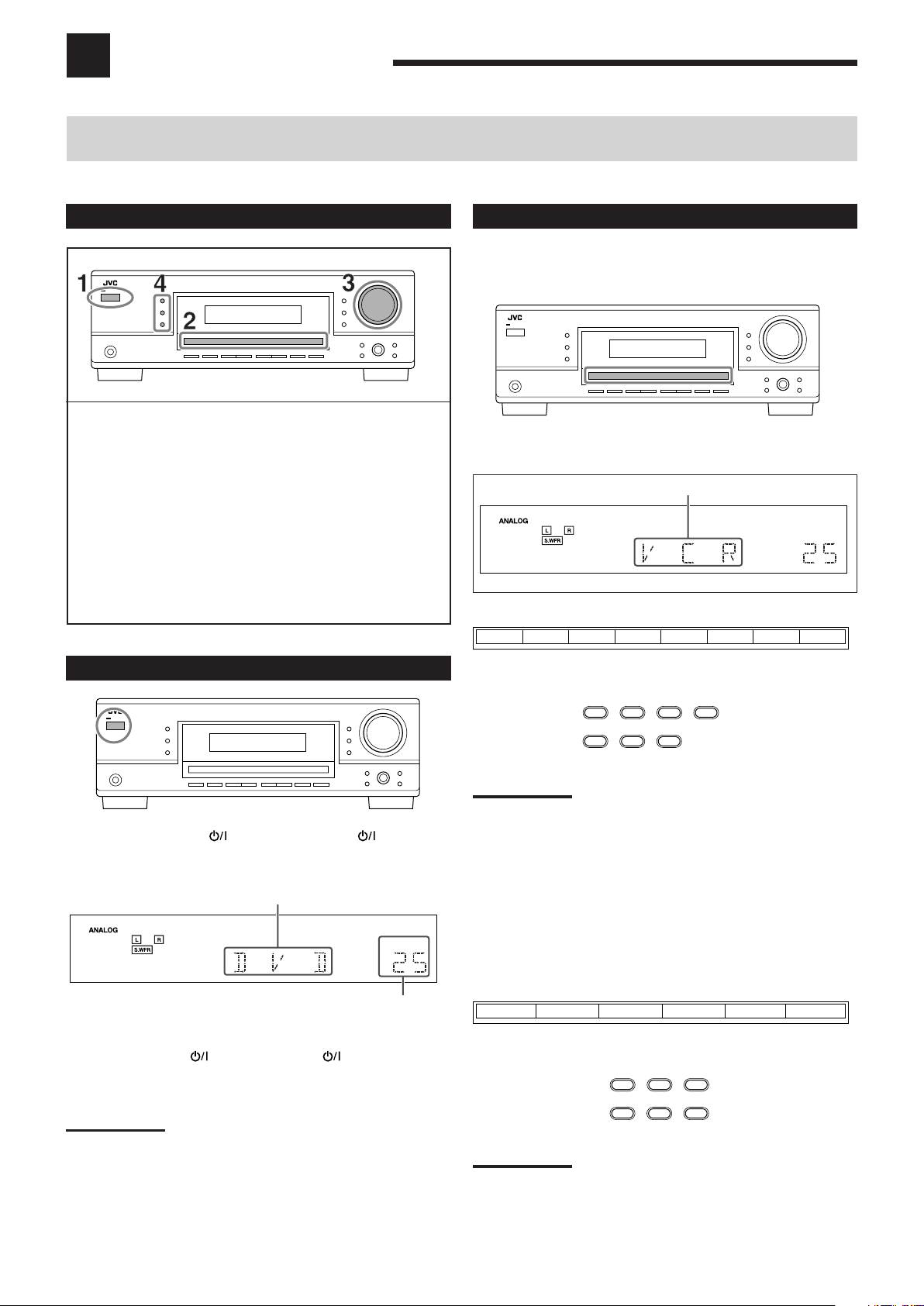
Basic Operations
VOLUME
DVD MULTI DVD VCR CD FM AMTAPE/CDRTV SOUND
SOURCE NAME
TAPE/CDR CD DVD DVD MULTI
FM/AM TV SOUND VCR
DVD
VCR
CD
FM/AM
TAPE/CDR
TV SOUND
SOURCE NAME
TAPE/CDR CD DVD
FM/AM TV SOUND VCR
VOLUME
The following operations are commonly used when you play any sound sources.
Operations hereafter will be explained using the buttons on the front panel.
You can also use the buttons on the remote control for the same functions if they have the same and similar names/marks.
Daily Operational Procedure
1 Turn on the power.
• See “Turning On the Power” below.
2 Select the source.
• See “Selecting the Source to Play” to the right.
3 Adjust the volume.
• See “Adjusting the Volume” on page 12.
4 Select the Surround or DSP modes.
• See “Activating the Surround Modes” (page 27) and
“Activating the DSP Modes” (page 29).
Selecting the Source to Play
When you have connected digital source components using the
digital terminals, first change the input mode for these components
to the digital input mode (see page 13).
Press one of the source selection buttons.
Selected source name appears.
For RX-6040B/RX-6042S
Turning On the Power
Press STANDBY/ON (or STANDBY/ON AUDIO on
the remote control).
The STANDBY lamp goes off.
Current source name appears.
Current volume level appears.
To turn off the power (into standby mode),
press STANDBY/ON (or STANDBY/ON AUDIO on the
remote control) again.
The STANDBY lamp lights up.
On the front panel
On the remote
Note:
When you select “DVD MULTI,” you can enjoy analog discrete output
sound (5.1-channel surround reproduction) from the external
component.
• You may need to select analog discrete output mode on the
external component.
• When using the headphones, you can listen to the front channel
sounds (left and right) only.
• Surround and DSP modes (see pages 25 and 28) cannot be
applied to “DVD MULTI.”
For RX-5040B/RX-5042S/RX-5045B
On the front panel
Note:
A small amount of power is consumed in standby mode. To turn off
the power completely, unplug the AC power cord.
On the remote
Note:
When connecting a CD recorder to the TAPE/CDR jacks, change the
source name shown on the display. For details, see page 14.
11
Page 14
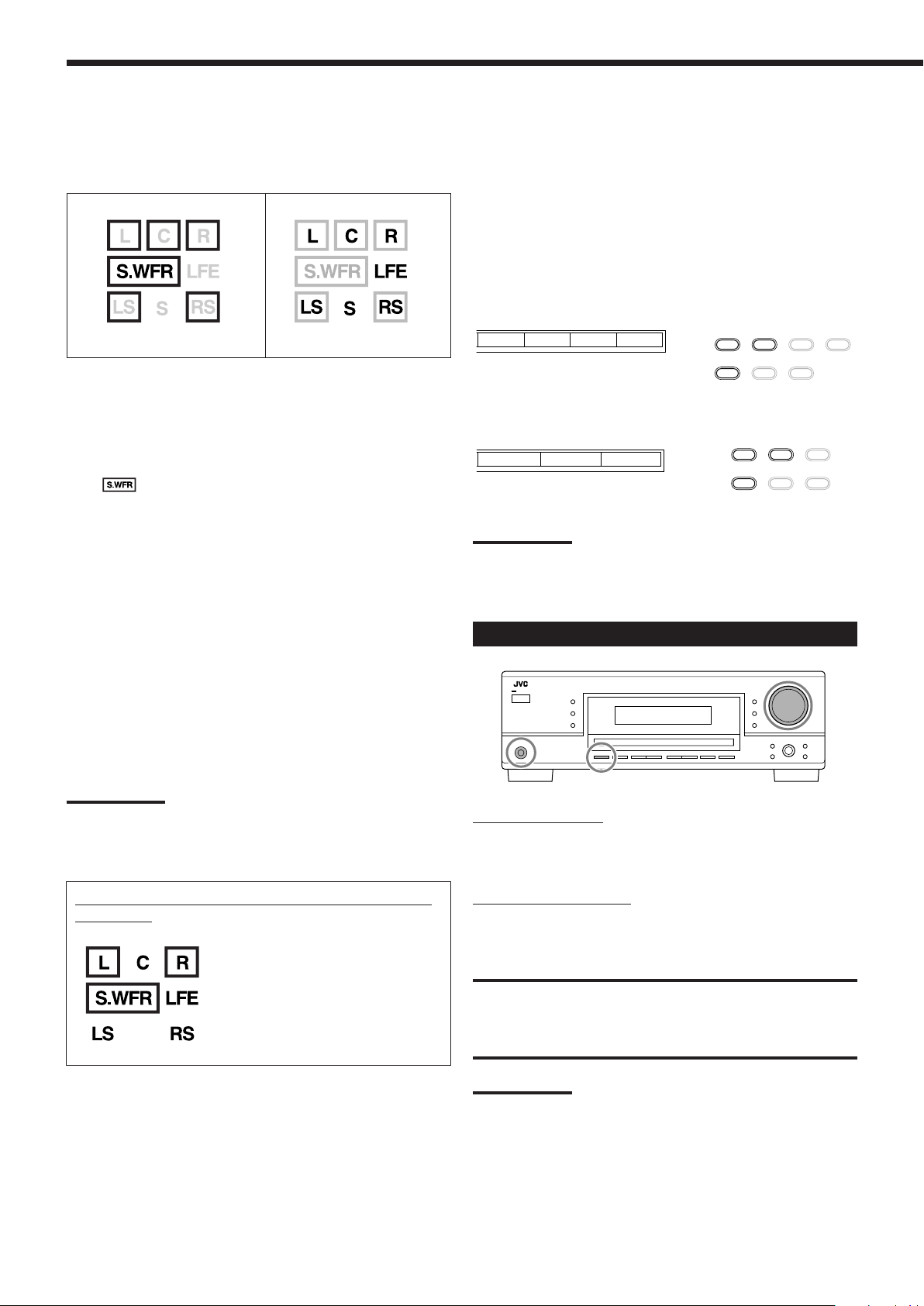
SB SB
TAPE/CDR CD DVD DVD MULTI
FM/AM TV SOUND VCR
TAPE/CDR CD DVD
FM/AM TV SOUND VCR
Basic Operations
Speaker and signal indicators on the display
By checking the following indicators, you can easily confirm which
speakers you are activating and which signals are coming into this
receiver.
Speaker indicators
What speaker indicators light depends on the speaker setting
(for details, see “Setting the Speakers” on page 20).
• The frames of “L,” “C,” “R,” “LS,” and “RS” light up, when the
corresponding speakers are set to “LARGE” or “SMALL.” Sounds
come out of the speakers whose speaker indicators is lit on the
display.
• The
indicator lights up when the subwoofer is activated (see
pages 13 and 20).
The signal indicators light up to show the incoming signals.
L:•When digital input is selected: Lights up when the left
channel signal comes in.
• When analog input is selected: Always lights up.
R:•When digital input is selected: Lights up when the right
channel signal comes in.
• When analog input is selected: Always lights up.
C: Lights up when the center channel signal comes in.
LFE: Lights up when the LFE channel signal comes in.
LS: Lights up when the left surround channel signal comes in.
RS: Lights up when the right surround channel signal comes in.
S: Lights up when the monaural surround channel signal
comes in.
SB: Lights up when the surround back channel signal comes in.
Signal indicators
Selecting different sources for picture and
sound
While watching pictures from a video source, you can listen to
sound of an audio source.
• Once you have selected a video source, pictures of the selected
source are sent to the TV until you select another video source.
Press one of the audio source selection buttons while viewing the
picture from a video component such as the VCR or DVD
player, etc.
For RX-6040B/RX-6042S
CD FM AMTAPE/CDR
SOURCE NAME
On the front panel
On the remote
For RX-5040B/RX-5042S/RX-5045B
CD
TAPE/CDR
SOURCE NAME
On the front panel
FM/AM
On the remote
Note:
For RX-6040B/RX-6042S: When you see the picture through the
COMPONENT VIDEO jacks, you cannot use this function.
Adjusting the Volume
Note:
For RX-6040B/RX-6042S: When “DVD MULTI” is selected as the
source, “L,” “C,” “R,” “LFE,” “LS,” and “RS” light up.
How to understand the speaker and signal indicator
illumination
Ex. No sound comes out of the
center speaker and surround
speakers though center
channel and surround
channel signals are coming
into this receiver.
On the front panel:
To increase the volume, turn MASTER VOLUME clockwise.
To decrease the volume, turn it counterclockwise.
On the remote control:
To increase the volume, press VOLUME +.
To decrease the volume, press VOLUME –.
CAUTION:
Always set the volume to the minimum before starting any
sources. If the volume is set at its high level, the sudden blast
of sound energy can permanently damage your hearing and/
or ruin your speakers.
Note:
The volume level can be adjusted within the range of “0” (minimum) to
“50” (maximum).
12
Page 15

Listening with headphones:
Remote
NOT
Remote
NOT
You can enjoy not only stereo software but also multichannel software through the headphones. (Sounds are
down-mixed to the front channels while playing multi-channel
software.)
1 Press SPEAKERS ON/OFF to deactivate the speakers.
“HEADPHONE” appears for a while, and the H.PHONE
indicator lights on the display.
• If the Surround or DSP mode has been activated, “3D H
PHONE” appears for a while (and the DSP indicator also lights
up on the display)—3D Headphone Mode (3D H PHONE). For
details, see page 26.
2 Connect the headphones to the PHONES jack on the front
panel.
• If you do not deactivate the speakers, no sound comes out of
the headphones.
After using the headphones, disconnect the headphones, then press
SPEAKERS ON/OFF again to activate the speakers.
CAUTION:
Be sure to turn down the volume....
• Before connecting or putting on headphones, as its high
volume can damage both the headphones and your hearing.
• Before turning on speakers again, as its high volume may
come out of the speakers.
Turning On and Off the
Subwoofer Sound
Selecting the Analog or Digital Input Mode
When you have connected digital source components using the both
analog and digital terminals (see pages 7 to 10), you can select the
input mode—either digital or analog—for these components.
Before you start, remember...
The digital input terminal setting should be correctly done for
the sources you want to select the digital input mode (see
“Setting the Digital Input Terminals” on page 22).
1 Press one of the source selection buttons (DVD, TV
SOUND, CD, TAPE/CDR*) for which you want to
change the input mode.
*
If “TAPE” is selected as the source, digital input mode is not
available. To change the source name, see “Changing the
Source Name” on page 14.
2 Press INPUT DIGITAL to select “DIGITAL AUTO.”
The DIGITAL AUTO indicator lights up on the display.
• When using the remote control, press ANALOG/DIGITAL.
Each time you press the button, the analog (ANALOG) and
digital (DIGITAL AUTO) input modes alternate.
You can cancel the subwoofer output even though you have
connected a subwoofer and have set “SUBWOOFER” to
“SUBWOOFER YES” (see page 20).
Press SUBWOOFER OUT ON/OFF to cancel the subwoofer
output.
Each time you press the button, subwoofer output is deactivated
(“SUBWOOFER OFF”) and activated (“SUBWOOFER ON”)
alternately.
• When subwoofer output is canceled, the
indicator goes off.
Bass sounds (and LFE signals) will be emitted through the front
speakers.
Notes:
• When subwoofer output is activated, you can also adjust the
subwoofer output level. For details, see page 24.
• You cannot deactivate the subwoofer output when you set “SMALL”
for the front speakers on the speaker size setting (see page 20) or
using Quick Speaker Setup (see page 18).
• You cannot activate the subwoofer output when you have set
“SUBWOOFER” to “SUBWOOFER NO” (see page 20).
• When you change the “SUBWOOFER” setting from “SUBWOOFER
NO” to “SUBWOOFER YES” (see page 20), subwoofer output is
automatically activated.
• When selecting “DIGITAL AUTO,” the following indicators
indicate the digital signal format of the incoming signal.
: Lights up when Linear PCM signals come
in.
: Lights up when Dolby Digital signals
come in.
: Lights up when conventional DTS signals
come in.
: Lights up when DTS 96/24 signals come
in.
No indicator lights up when the receiver cannot recognize the
digital signal format of the incoming signals.
Note:
For details about the digital signal formats, see pages 25 and 26.
Continued on the next page
13
Page 16

DIGITAL AUTO DOLBY DIGITAL
DTS SURROUND
Remote
NOT
Remote
NOT
Remote
NOT
Basic Operations
When playing software encoded with Dolby Digital or DTS, the
following symptoms may occur:
• Sound does not come out at the beginning of playback.
• Noise comes out while searching for or skipping chapters or
tracks.
In this case, press INPUT DIGITAL repeatedly to select
“DOLBY DIGITAL” or “DTS SURROUND.”
• Each time you press INPUT DIGITAL, the input mode
changes as follows:
When “DOLBY DIGITAL” or “DTS SURROUND” is selected,
the DIGITAL AUTO indicator goes off, and the corresponding
digital signal format indicator lights up on the display.
• If the incoming signal does not match the selected digital signal
format, the indicator of the selected signal format will flash.
Note:
When you turn off the power or select another source, “DOLBY
DIGITAL” and “DTS SURROUND” settings are canceled and the digital
input mode is automatically reset to “DIGITAL AUTO.”
To select the analog input mode
Press INPUT ANALOG (or ANALOG/DIGITAL on the remote
control repeatedly until “ANALOG” appears on the display). The
ANALOG indicator lights up.
Attenuating the Input Signal
When the input level of the analog source is too high, the sounds
will be distorted. If this happens, you need to attenuate the input
signal level to prevent the sound distortion.
• Once you have made adjustment, it is memorized for each analog
source.
Press and hold INPUT ATT (INPUT ANALOG) so that the
INPUT ATT indicator lights up on the display.
• Each time you press and hold the button, the input attenuator
mode turns on (“INPUT ATT ON”) and off (“INPUT
NORMAL”).
Note:
For RX-6040B/RX-6042S: This function is not valid when “DVD
MULTI” is selected.
Changing the Source Name
When you have connected a CD recorder to the TAPE/CDR jacks on
the rear panel, change the source name which will be shown on the
display.
Changing the Display Brightness
You can dim the display.
Press DIMMER.
• Each time you press the button, the display dims and brightens
alternately.
When changing the source name from “TAPE” to “CDR”:
1 Press TAPE/CDR (SOURCE NAME).
• Make sure “TAPE” appears on the display.
2 Press and hold SOURCE NAME (TAPE/CDR) until
“ASSIGN CDR” appears on the display.
To change the source name back to “TAPE,” repeat the same
procedure above.
Note:
Without changing the source name, you can still use the connected
components. However, there may be some inconvenience.
–“TAPE” will appear on the display when you select the CD recorder.
– You cannot use the digital input (see page 13) for the CD recorder.
14
Page 17

The following basic operations are possible only using the
2010 30 40 50 60 70 80 90
(Canceled)
OFF
remote control.
Using the Sleep Timer
Using the Sleep Timer, you can fall asleep while listening to music.
When the shut-off time comes, the receiver turns off automatically.
Press SLEEP repeatedly.
The SLEEP indicator lights up on the display, and the shut-off time
changes in 10 minutes intervals:
TA/NEWS/INFO
REW
REC PAUSE
BASSBOOST
FF
SLEEP
CD-DISC
MUTING
Using the Sleep Timer
Muting the Sound
Reinforcing the Bass
(Only for RX-6040B/RX-6042S)
Reinforcing the Bass
This function is only for RX-6040B/RX-6042S.
You can boost the bass level.
• Once you have made adjustment, it is memorized for each source.
Press BASS BOOST to boost the bass level.
The BASS BOOST indicator lights up on the display.
• Each time you press the button, Bass Boost turns on
(“BASSBOOST ON”) and off (“BASSBOOST OFF”) alternately.
Note:
This function affects only the sounds from the front speakers.
Muting the Sound
Press MUTING to mute the sound through all speakers and
headphones connected.
“MUTING” appears on the display and the volume turns off (the
VOLUME indicator and its level indication go off).
To restore the sound, press MUTING again.
• Turning MASTER VOLUME on the front panel or pressing
VOLUME +/– on the remote control also restores the sound.
To check or change the time remaining until the shut-off time:
Press SLEEP once.
The remaining time until the shut-off time appears in minutes.
• To change the shut-off time, press SLEEP repeatedly.
To cancel the Sleep Timer:
Press SLEEP repeatedly until “SLEEP OFF” appears on the display.
The SLEEP indicator goes off.
• Turning off the power also cancels the Sleep Timer.
Recording a source
You can record any sources playing through the receiver to a
cassette deck (or a CD recorder) connected to the
TAPE/CDR jacks and the VCR connected to the VCR jacks at
the same time.
While recording, you can listen to the selected sound source at
whatever sound level you like without affecting the sound levels
of the recording.
Note:
The output volume level, Midnight Mode (see page 21), Bass
Boost (only for RX-6040B/RX-6042S), Equalization patterns (see
page 24), Surround modes and DSP modes (see pages 25 to 29)
cannot affect the recording.
Basic adjustment auto memory
This receiver memorizes sound settings for each source—
• when you turn off the power,
• when you change the source,
• when you change the analog/digital input modes, and
• when you assign the source name (see page 14).
When you change the source, the memorized settings for the
newly selected source are automatically recalled.
The following can be stored for each source:
• Analog/digital input mode (see page 13)
• Input attenuator mode (see page 14)
• Equalization pattern (see page 24)
• Speaker output levels (see page 24)
• Surround and DSP mode selection (see pages 25 and 28)
• Bass Boost setting (only for RX-6040B/RX-6042S)
Notes:
• If the source is FM or AM, you can assign a different setting for
each band.
• A sound setting assigned for a digital component is valid for
both the analog and digital input modes.
15
Page 18

Receiving Radio Broadcasts
VOLUME
AUTO MUTING
VOLUME
TUNED
STEREO
AUTO MUTING
VOLUME
TUNED
STEREO
AUTO MUTING
VOLUME
TUNED
STEREO
AUTO MUTING
Remote
NOT
Remote
NOT
VOLUME
TUNED
STEREO
AUTO MUTING
You can browse through all the stations or use the preset function to go immediately to a particular station.
Tuning in to Stations Manually
1 Select the band (FM or AM).
• For RX-6040B/RX-6042S: Press FM or AM.
• For RX-5040B/RX-5042S/RX-5045B: Press FM/AM.
Each time you press the button, the band alternates between
FM and AM.
The last received station of the selected band is tuned in.
Using Preset Tuning
Once a station is assigned to a channel number, the station can be
quickly tuned in. You can preset up to 30 FM and 15 AM stations.
To store the preset stations
Before you start, remember...
There is a time limit in doing the following steps. If the setting is
canceled before you finish, start from step 2 again.
1 Tune in the station you want to preset (see
“Tuning in to Stations Manually”).
• If you want to store the FM reception mode for this station,
select the FM reception mode you want. See “Selecting the
FM Reception Mode” on page 17.
2 Press MEMORY.
2 Press FM/AM TUNING 5 or ∞ repeatedly until
you find the frequency you want.
• Pressing FM/AM TUNING 5 increases the frequency.
• Pressing FM/AM TUNING ∞ decreases the frequency.
Notes:
• When a station of sufficient signal strength is tuned in, the TUNED
indicator lights up on the display.
• When an FM stereo program is received, the STEREO indicator
also lights up.
• When you hold and then release the button in step 2, the frequency
keeps changing until a station is tuned in.
The channel number position starts flashing on the display for
about 5 seconds.
3 Press FM/AM PRESET 5 or ∞ to select a
channel number while the channel number
position is flashing.
4 Press MEMORY again while the selected channel
number is flashing on the display.
The selected channel number stops flashing.
The station is assigned to the selected channel number.
5 Repeat steps 1 to 4 until you store all the stations
you want.
To erase a stored preset station
Storing a new station on a used number erases the previously stored
one.
16
Page 19

To tune in a preset station
CD-DISC
REC PAUSE
1
4
7
10
2
5
8
3
6
9
10
REW
FF
TA/NEWS/INFO
FM/AM
TUNED
STEREO
AUTO MUTING
AUTO MUTING MODE MONO
On the front panel:
1 Select the band (FM or AM).
• For RX-6040B/RX-6042S: Press FM or AM.
• For RX-5040B/RX-5042S/RX-5045B: Press FM/AM.
Each time you press the button, the band alternates between
FM and AM.
2 Press FM/AM PRESET 5 or ∞ until you find the
channel you want.
• Pressing FM/AM PRESET 5 increases the number.
• Pressing FM/AM PRESET ∞ decreases the number.
On the remote control:
Selecting the FM Reception Mode
When an FM stereo broadcast is hard to receive or noisy, you can
change the FM reception mode while receiving an FM broadcast.
• You can store the FM reception mode for each preset station (see
page 16).
While listening to an FM station, press FM MODE.
• Each time you press the button, the FM reception mode alternates
between “AUTO MUTING” and “MODE MONO.”
1 Press FM/AM to select the band.
The last received station of the selected band is tuned in.
• Each time you press the button, the band alternates between
FM and AM.
2 Press the 10 keys to select a preset channel
number.
• For channel number 5, press 5.
• For channel number 15, press +10 then 5.
• For channel number 20, press +10 then 10.
• For channel number 30, press +10, +10, then 10.
Note:
When you use the 10 keys on the remote control, be sure that they
are activated for the tuner, not for the CD and others. (See page 33.)
AUTO MUTING: Normally select this.
When a program is broadcasted in stereo,
you will hear stereo sound; when in
monaural, you will hear monaural sounds.
This mode is also useful to suppress static
noise between stations.
The AUTO MUTING indicator lights up on
the display. (Initial setting)
MODE MONO: Select this to improve the reception (but
stereo effect will be lost).
In this mode, you will hear noise while
tuning in to the stations.
The AUTO MUTING indicator goes off
from the display (the STEREO indicator
goes off).
Note:
After you operate any source other than the tuner using the remote
control, the FM MODE button on the remote control does not work.
In this case, press FM/AM on the remote control, then press FM
MODE.
17
Page 20

Basic Settings
Remote
NOT
5.0CH “ 5.1CH “ 2.0CH “ 2.1CH “ 3.0CH “
3.1CH “ 4.0CH “ 4.1CH “ (Back to the beginning)
L (Large) S (Small)
M (Medium)
Some of the following settings are required after connecting and positioning your speakers while others will make
operations easier. You can use QUICK SPEAKER SETUP to easily set up your speaker configuration.
Quick Speaker Setup
Quick Speaker Setup helps you to easily and quickly register the
speaker size and speaker distance according to your listening room
to create the best possible surround effect.
• You can also register each speaker’s information manually.
For details, see page 20.
Before you start, remember...
There is a time limit in doing the following steps. If the setting is
canceled before you finish, start from step 1 again.
1 Press QUICK SPEAKER SETUP.
“SPK=” and the initial speaker channel number appear.
• Depending on your model, it will be either “5.0CH” or
“5.1CH.”
2 Turn MULTI JOG to select an appropriate
number of the connected speakers (speaker
channel number).
As you turn the jog, the speaker channel number changes as
follows.
• For the details of speaker channel number, see “Speaker
channel number and the size.”
5 Press in MULTI JOG (PUSH SET).
“COMPLETE” appears on the display, then goes back to the
source indication.
Notes:
• This procedure will not be completed if you stop in the middle of the
setting process.
• Once Quick Speaker Setup is performed, the speaker output levels
are also set to appropriate values automatically (common to all
sources). If you want to set the speaker output levels separately for
each source, see “Adjusting the Speaker Output Levels” on page
24.
Speaker channel number and the size
You can find how each of the speaker size is defined according to
the number of connected speakers (speaker channel “CH” number)
you select.
• Subwoofer (S.WFR) is counted as 0.1 channel.
CH
2.0CH LARGE NONE NONE NO
2.1CH SMALL NONE NONE YES
3.0CH LARGE SMALL NONE NO
3.1CH SMALL SMALL NONE YES
4.0CH LARGE NONE SMALL NO
4.1CH SMALL NONE SMALL YES
5.0CH LARGE SMALL SMALL NO
5.1CH SMALL SMALL SMALL YES
The size of the connected speakers
L/R C LS/RS S.WFR
3 Press in MULTI JOG (PUSH SET).
“ROOM SIZE=” and the initial room size setting appear.
4 Turn MULTI JOG to select an appropriate room
size to match to your listening room.
As you turn the jog, the room size changes as follows.
• To select your appropriate room size, see “Room size and the
speaker distance.”
Room size and the speaker distance
According to the selected room size, speaker distance for each
activated speaker is set as follows:
Size Speaker Distance
L L/R 3.0 m (10 ft)
(Large) C 3.0 m (10 ft)
LS/RS 3.0 m (10 ft)
M L/R 2.7 m (9 ft)
(Medium) C 2.4 m (8 ft)
LS/RS 2.1 m (7 ft)
S L/R 2.4 m (8 ft)
(Small) C 2.1 m (7 ft)
LS/RS 1.5 m (5 ft)
Note:
In the tables above, “L” stands for the left front speaker, “R” for the
right front speaker, “C” for the center speaker, “LS” for the left
surround speaker, “RS” for the right surround speaker, and “S.WFR”
for the subwoofer.
18
Page 21

Basic Setting Items
Remote
NOT
On the following pages, you can adjust the following items:
• You can only select the items currently available. For details, see
the explanation of each item.
Items To do See page
SUBWOOFER*
FRNT SPEAKERS*1Register your front speaker size. 20
CNTR SPEAKER*1Register your center speaker size. 20
SURR SPEAKERS*1Register your surround speaker size. 20
DISTANCE UNIT
FRONT L DIST*
FRONT R DIST*1Register the distance from the right front
CENTER DIST*
SURR L DIST*
SURR R DIST*
SUBWOOFER OUT
CROSSOVER
LFE ATTENUATE
MIDNIGHT MODE
DUAL MONO
AUTO SURROUND
VIRTUAL SBACK
DIGITAL IN
VIDEO IN DVD*
VIDEO IN VCR*
1
Register your subwoofer. 20
Select the measuring unit for the
speaker distance. 20
1
Register the distance from the left front
speaker to your listening point. 20
speaker to your listening point. 20
1
Register the distance from the center
speaker to your listening point. 20
1
Register the distance from the left
surround speaker to your listening
point. 20
1
Register the distance from the right
surround speaker to your listening
point. 20
Select the type of the sounds emitted from
the subwoofer. 20
Select the cutoff frequency to the
subwoofer. 21
Attenuate the bass (LFE) sounds. 21
Reproduce a powerful sound at night. 21
Select the Dual Mono sound channel. 21
Turn on or off Auto Surround. 21
Turn on or off Virtual Surround Back. 22
Select the component connected to
digital input terminal. 22
2
Select the type of video terminal
used for the DVD player. 22
2
Select the type of video terminal
used for the VCR. 22
Basic Procedure
Before you start, remember...
There is a time limit in doing the following steps. If the setting is
canceled before you finish, start from step 1 again.
Ex. When setting Auto Surround to “AUTO SURR ON.”
1 Press SETTING.
The last selected item appears on the display.
2 Turn MULTI JOG until an item you want
appears on the display.
• In this example, select “AUTO SURROUND.” For available
items, see the list “Basic Setting Items.”
3 Press in MULTI JOG (PUSH SET).
The current setting for the selected item appears on the display.
4 Turn MULTI JOG until a setting you want
appears on the display.
Notes:
1
*
These items can be set using Quick Speaker Setup.
2
*
This setting is only for RX-6040B/RX-6042S.
5 Press in MULTI JOG (PUSH SET).
6 Repeat steps 2 to 5 to set other items if necessary.
7 Press EXIT.
The source indication resumes on the display.
19
Page 22

Basic Settings
Setting the Speakers
To obtain the best possible surround effect from the Surround and
DSP modes, register the setting about the speaker arrangement after
all connections are completed.
• If you have used Quick Speaker Setup on page 18, this setting is
not required.
¶
Speaker distance—FRONT L DIST, FRONT R DIST,
CENTER DIST, SURR L DIST, SURR R DIST
Set the distance from the listening point within the range of
0.3 m (1 ft) to 9.0 m (30 ft), in 0.3 m (1 ft) intervals.
• When shipped from the factory, distance for each speaker is
set to “3.0 m (10 ft).”
Subwoofer setting—SUBWOOFER
¶
Select whether you have connected a subwoofer or not.
SUBWOOFER YES: Select when a subwoofer is connected.
SUBWOOFER NO: Select when no subwoofer is used.
Note:
If you have selected “SUBWOOFER NO” for the subwoofer, you
cannot use the SUBWOOFER OUT ON/OFF button on the front
panel.
¶
Speaker size—FRNT SPEAKERS, CNTR SPEAKER,
SURR SPEAKERS
Select the size for each connected speaker.
LARGE: Select when the speaker size is relatively large.
SMALL: Select when the speaker size is relatively small.
NONE: Select this when you have not connected a
speaker. (Not selectable for the front speakers)
Notes:
• Keep the following comments in mind as reference when
adjusting.
– If the size of the cone speaker unit built in your speaker is
larger than 12 cm (4 3/4 inches), select “LARGE,” and if it is
smaller than 12 cm (4 3/4 inches), select “SMALL.”
• If you have selected “SUBWOOFER NO” for the subwoofer
setting, you can only select “LARGE” for the front speakers.
• If you have selected “SMALL” for the front speakers, you cannot
select “LARGE” for the center and surround speakers.
Setting the Speaker Distance
The distance from your listening point to the speakers is another
important element to obtain the best possible sound of the Surround
and DSP modes. Set the distance from your listening point to the
speakers.
By referring to the speaker distance setting, this unit automatically
sets the delay time of the sound through each speaker so that sounds
through all the speakers can reach you with the same timing.
• If you have used Quick Speaker Setup on page 18, this setting is
not required.
Measuring unit—DISTANCE UNIT
¶
Select which measuring unit you use.
UNIT METER: Select to set the distance in meters.
UNIT FEET: Select to set the distance in feet.
Notes:
• You cannot set the speaker distance for the speakers you have
selected “NONE.”
• For RX-6040B/RX-6042S: This setting is not valid for “DVD
MULTI.”
C
LR
2.4 m
(8 ft)
2.1 m
(7 ft)
LS
Ex. In the above case, set the speaker distance as follows:
Front speakers: 3.0 m (10 ft)
Center speaker: 3.0 m (10 ft)
Surround speakers: 2.7 m (9 ft)
2.7 m
(9 ft)
3.0 m
(10 ft)
RS
3.3 m
(11 ft)
Setting the Bass Sounds
You can adjust subwoofer and bass sounds precisely according to
your preference.
Subwoofer output—SUBWOOFER OUT
¶
You can select the type of the signal which can be transmitted
through the subwoofer. In other words, you can determine
whether or not the bass elements of the front speaker channels
are transmitted through the subwoofer regardless of the front
speaker size setting (either “SMALL” or “LARGE”).
Select one of the following:
SWFR LFE: Select to emit only the LFE signals (while
playing Dolby Digital and DTS software) or the
bass elements of the “SMALL” front speakers
(while playing any source other than the above).
SWFR LFE+MAIN: Select to always emit the bass elements of
the front speaker channels (MAIN). While
playing Dolby Digital and DTS software, the
bass element and the LFE signals are both
emitted.
20
Note:
If you have selected “SUBWOOFER NO” for the subwoofer, this
function is not available.
Page 23

¶
Crossover frequency—CROSSOVER
You can select the crossover frequency for the small speakers
used. The signals below the preset frequency level will be sent to
and be reproduced by the subwoofer (or by “LARGE” speakers
when “SUBWOOFER” is set to “SUBWOOFER NO”).
Select one of the crossover frequency levels according to the
size of the small speaker connected.
CROSS 80HZ: Select when the cone speaker unit built in the
3
speaker is about 12 cm (4
/4 inches).
CROSS 100HZ: Select when the cone speaker unit built in the
speaker is about 10 cm (3 15/16 inches).
CROSS 120HZ: Select when the cone speaker unit built in the
speaker is about 8 cm (3 3/16 inches).
CROSS 150HZ: Select when the cone speaker unit built in the
3
speaker is about 6 cm (2
/8 inches).
CROSS 200HZ: Select when the cone speaker unit built in the
speaker is about 5 cm (2 inches).
Notes:
• If you have selected “LARGE” for all activated speakers (see page
20), this function is fixed to “CROSS OFF.”
• Crossover frequency is not valid for “HEADPHONE,” “3D H PHONE”
(and “DVD MULTI” for RX-6040B/RX6042S).
¶
Low frequency effect attenuator—LFE ATTENUATE
If the bass sound is distorted while playing back software
encoded with Dolby Digital or DTS, set the LFE level to
eliminate distortion.
• This function takes effect only when the LFE signals come in.
Select one of the following:
LFE ATT 0dB: Normally select this.
LFE ATT
−−
−10dB: Select when the bass sound is distorted.
−−
Selecting the Main or Sub Channel
You can select the playback sound (channel) you want while playing
digital software recorded (or broadcast) in Dual Mono mode (see
page 26), which includes two monaural channels separately.
Dual Mono—DUAL MONO
¶
Select the playback sounds (channel).
MONO MAIN: Select to play back the main channel (Ch 1).*
Signal indicator “L” lights up while playing
back this channel.
MONO SUB: Select to play back the sub-channel (Ch 2).*
Signal indicator “R” lights up while playing
back this channel.
MONO ALL: Select to play back both the main and sub-
channels (Ch 1/Ch 2).*
Signal indicators “L” and “R” light up while
playing back these channels.
Notes:
• The Dual Mono format is not identical with bilingual broadcasting or
the MTS (Multichannel Television Sound) format used for TV
programs. So this setting does not take effect while watching
bilingual or MTS programs.
*
Dual Mono signals can be heard from the following speakers—L
(left front speaker), R (right front speaker), and C (center
speaker)—with respect to the current Surround setting.
With Surround Activated
Dual Mono
Setting SMALL/LARGE NONE
MAIN Ch 1 Ch 1 — Ch 1 — Ch 1 Ch 1
SUB Ch 2 Ch 2 — Ch 2 — Ch 2 Ch 2
ALL Ch 1 Ch 2 — Ch 1+Ch 2 — Ch 1+Ch 2 Ch 1+Ch 2
Without Surround
LRLCRL R
Center speaker setting
Midnight mode—MIDNIGHT MODE
¶
You can enjoy a powerful sound at night using Midnight Mode.
Select one of the following:
MIDNIGHT 1: Select when you want to reduce the
dynamic range a little.
MIDNIGHT 2: Select when you want to apply the
compress effect fully (useful at midnight).
MIDNIGHT OFF: Select when you want to enjoy playback
with its full dynamic range (no effect
applied).
Note:
For RX-6040B/RX-6042S: Midnight Mode is not valid for “DVD MULTI.”
Setting for Easy and Effective Surround
Operations
¶
Auto Surround—AUTO SURROUND
Auto Surround works when the unit detects the incoming digital
signal. In other words, it works...
• When you select the digital source (the source with digital
input selected for it), and
• When you change the input mode from analog to digital.
Select “AUTO SURR ON” to activate Auto Surround.
AUTO SURR ON:
• When multi-channel signal is detected, an appropriate
Surround mode will be turned on.
• When Dolby Digital 2-channel with surround signals
is detected, “PLII MOVIE” will be selected.
• When Dolby Digital 2-channel without surround
signals is detected, “SURROUND OFF” will be
selected.
• When Linear PCM signal is detected, nothing will
change.
AUTO SURR OFF: Select to deactivate Auto Surround.
Continued on the next page
21
Page 24

Basic Settings
Notes:
• This function does not take effect in the following cases:
– While playing an analog source,
– While selecting any of DSP modes (see page 28), or one of the
fixed digital input mode—“DOLBY DIGITAL” or “DTS
SURROUND” (see page 14), and
– While listening with the headphones—“HEADPHONE” or
“3D H PHONE” (see pages 13 and 26).
• If you select another Surround mode or DSP mode (or deactivate
the Surround/DSP mode) manually, Auto Surround, if in use, will be
canceled temporarily for the currently selected source.
Auto Surround setting will be restored in the following cases:
– When you turn the receiver off and on,
– When you change the source,
– When you change the analog/digital input, and
– When you select “AUTO SURR ON” again.
¶
Virtual Surround Back—VIRTUAL SBACK
You can enjoy the surround back channel while playing back
Dolby Digital EX software or DTS-ES software without the
surround back speakers. This function creates the great surround
effect from the behind as if you have connected the surround
back speakers.
Select “VRTL SB ON” to activate Virtual Surround Back.
VRTL SB ON: While you play Dolby Digital EX software or
DTS-ES software, the VIRTUAL SB (Surround Back)
indicator lights up.
VRTL SB OFF: Select to deactivate Virtual Surround Back.
Notes:
• When you have set “NONE” for “SURR SPEAKERS,” this function is
not available.
• While playing back DTS-ES Matrix software with DTS 96/24, DTS
96/24 processing will not be performed with Virtual Surround Back
activated. To apply the processing, deactivate Virtual Surround
Back.
Setting the Digital Input Terminals
When you use the digital input terminals, register which components
you have connected to the digital input terminals.
For RX-6040B/RX-6042S:
1DVD 2CD 3TV “ 1DVD 2CD 3CDR “
1DVD 2CD 3VCR “ 1DVD 2TV 3CDR “
1DVD 2TV 3VCR “ 1DVD 2CDR 3VCR “
1CD 2DVD 3TV “ 1CD 2DVD 3CDR “
1CD 2DVD 3VCR “ 1CD 2TV 3CDR “
1CD 2TV 3VCR “ 1CD 2CDR 3VCR “
1TV 2DVD 3CD “ 1TV 2DVD 3CDR “
1TV 2DVD 3VCR “ 1TV 2CD 3CDR “
1TV 2CD 3VCR “ 1TV 2CDR 3VCR “
1CDR 2DVD 3CD “ 1CDR 2DVD 3TV “
1CDR 2DVD 3VCR “ 1CDR 2CD 3TV “
1CDR 2CD 3VCR “ 1CDR 2TV 3VCR “
1VCR 2DVD 3CD “ 1VCR 2DVD 3TV “
1VCR 2DVD 3CDR “ 1VCR 2CD 3TV “
1VCR 2CD 3CDR “ 1VCR 2TV 3CDR “
(back to the beginning)
For RX-5040B/RX-5042S/RX-5045B:
1DVD 2CD “ 1DVD 2TV “ 1DVD 2CDR “
1CD 2DVD “ 1CD 2TV “ 1CD 2CDR “
1TV 2DVD “ 1TV 2CD “ 1TV 2CDR “
1CDR 2DVD “ 1CDR 2CD “ 1CDR 2TV “
(back to the beginning)
Setting the Component Video Input
This setting is only for RX-6040B/RX-6042S.
When you use the component video inputs for connecting the DVD
player and/or VCR, register the type of input jacks.
If you have not selected appropriate video input jacks, the AV
COMPU LINK remote control system cannot operate properly. (See
page 31.)
Digital Input terminal—DIGITAL IN
¶
Set the components connected to the digital terminals.
• As you rotate MULTI JOG, the digital input terminals are set
to used for the following digital components:
22
For the DVD player—VIDEO IN DVD
¶
Select one of the following:
DVD COMPONENT: Select when connecting the DVD player
to the component video input jacks.
DVD S/C: Select when connecting the DVD player to the
composite video or S-video input jacks.
For the VCR—VIDEO IN VCR
¶
Select one of the following:
VCR COMPONENT: Select when connecting the VCR to the
component video input jacks.
VCR S/C: Select when connecting the VCR to the composite
video or S-video input jacks.
Page 25

Adjusting Sound
Remote
NOT
You can make sound adjustment to your preference after completing basic settings.
Basic Adjustment Items
On the following pages, you can adjust the following items:
• You can adjust only the items applicable to the current sound
mode.
Items To do See page
DEQ 63HZ Adjust equalizer pattern at 63 Hz. 24
DEQ250HZ Adjust equalizer pattern at 250 Hz. 24
DEQ 1KHZ Adjust equalizer pattern at 1 kHz. 24
DEQ 4KHZ Adjust equalizer pattern at 4 kHz. 24
DEQ16KHZ Adjust equalizer pattern at 16 kHz. 24
SUBWFR LEVEL Adjust the subwoofer output level. 24
FRONT L LEVEL Adjust the left front speaker output
level. 24
FRONT R LEVEL Adjust the right front speaker output
level. 24
CENTER LEVEL Adjust the center speaker output
level. 24
SURR L LEVEL Adjust the left surround speaker
output level. 24
SURR R LEVEL Adjust the right surround speaker
output level. 24
EFFECT*
CENTER TONE*2Make the center tone soft or sharp. 24
PANORAMA CTRL
1
Adjust the effect level. 24
*3Add “wraparound” sound effect with
side-wall image. 24
Basic Procedure
Before you start, remember...
There is a time limit in doing the following steps. If the setting is
canceled before you finish, start from step 1 again.
Ex. When adjusting the subwoofer level to “–3”.
1 Press ADJUST.
The last selected item appears on the display.
2 Turn MULTI JOG until an item you want
appears on the display.
• In this example, select “SUBWFR LEVEL.” For available
items, see the list “Basic Adjustment Items.”
Notes:
1
*
Adjustable when one of the DAP modes or Mono Film (see pages
28 and 29) is in use.
2
*
This setting is only for RX-6040B/RX-6042S.
3
*
Adjustable when Pro Logic II Music is in use.
3 Press in MULTI JOG (PUSH SET).
The current setting (or level) for the selected item appears on the
display.
4 Turn MULTI JOG to select a setting you want or
to make an adjustment as you like.
5 Press in MULTI JOG (PUSH SET).
6 Repeat steps 2 to 5 to set other items if necessary.
7 Press EXIT.
The source indication resumes on the display.
23
Page 26

Adjusting Sound
Adjusting the Equalization Patterns
You can adjust the equalization patterns to your preference.
• Once you have made adjustment, it is memorized for each source.
Equalization adjustment—DEQ 63HZ, DEQ250HZ,
¶
DEQ 1KHZ, DEQ 4KHZ, DEQ16KHZ
You can adjust five frequencies (63 Hz, 250 Hz, 1 kHz,
4 kHz, 16 kHz) within the range of –8 dB to +8 dB in 2 dB
steps.
• When adjustment is made, the DIGITAL EQ indicator lights
up on the display.
To flat the equalization pattern, set all the frequencies to
“0 (0 dB)” in step 4 of “Basic Procedure” (on page 23). The
DIGITAL EQ indicator goes off from the display.
Note:
The equalization patterns affect the front speaker sounds only.
Adjusting the Speaker Output Levels
You can adjust the speaker output levels.
• Once you have made adjustment, it is memorized for each source.
Adjustable speakers—SUBWFR LEVEL,
¶
FRONT L LEVEL, FRONT R LEVEL, CENTER LEVEL,
SURR L LEVEL, SURR R LEVEL
You can adjust the connected speakers’ output levels within the
range of –10 dB to +10 dB.
Notes:
• If you have deactivated a speaker (see page 20), the output
level adjustment for the speaker is not adjustable.
• For RX-6040B/RX-6042S: All speakers’ output levels (except
the subwoofer) are always adjustable for “DVD MULTI.”
Adjusting the Sound Parameters for the
Surround and DSP Modes
You can adjust the Surround and DSP sound parameters to your
preference. (For Surround and DSP modes, see pages 25 and 28.)
• When center speaker is set to “NONE,” you cannot adjust the
center tone (CENTER TONE).
¶
Adjustable parameters
You can adjust the following parameters:
For DAP modes and Mono Film
• Once you have made adjustment, it is memorized for each
mode.
EFFECT: Adjust the effect level. As the number increases,
the effect becomes stronger.
(Adjustable range: 1 to 5. Normally select “3.” )
Only for RX-6040B/RX-6042S:
For Surround and DSP modes (when the center speaker is
connected)
CENTER TONE: Adjust the center tone. As the number
increases, the dialogue becomes clearer so
that the human voices change from soft to
sharp. (Adjustable range: 1 to 5. Normally
select “3.” )
Note:
This setting is common to all Surround modes, and is memorized
separately for DSP modes.
You can also use the remote control for
adjusting the speaker output level using
the test tone.
• You can also adjust the effect level
for DAP modes and Mono Film.
To adjust the speaker output level:
1 Press SOUND.
The 10 keys are activated for sound
adjustments.
TEST
EFFECT
REC PAUSE
TA/NEWS/INFO
REW
FRONT L
CENTER
SURR L
FRONT R
SUBWFR
SURR R
LEVEL
FF
CD-DISC
2 Press TEST to check if you can
hear the sounds through all the speakers at equal level.
Test tone (TEST TONE) comes out of the speakers in the
following order.
• No test tone comes out of the speakers for which the
speaker setting is set to “NONE” (or “SUBWOOFER NO”
for the subwoofer).
L (Left front) = C (Center) = R (Right front)
RS (Right surround) = LS (Left surround)
SW (Subwoofer) =(Back to the beginning)
=
=
3 Adjust the speaker output level (–10 dB to +10 dB).
• For the left front speaker: Press FRONT L, then LEVEL +/–.
• For the center speaker: Press CENTER, then LEVEL +/–.
• For the right front speaker: Press FRONT R, then
LEVEL +/–.
• For the right surround speaker: Press SURR R, then
LEVEL +/–.
• For the left surround speaker: Press SURR L, then
LEVEL +/–.
• For the subwoofer: Press SUBWFR, then LEVEL +/–.
Note:
When you press LEVEL +/– once, the current level for the
selected speaker appears on the display, and the test tone
comes out of the selected speaker.
If no adjustment is done for about 4 seconds, the adjustment
mode for the selected speaker is canceled.
4 Press TEST again to stop the test tone.
For Pro Logic II Music only
PANORAMA CTRL: Select “PANORAMA ON” to add
“wraparound” sound effect with side-wall image.
• To cancel it, select “PANORAMA OFF.”
24
To adjust the effect level:
1 Press SOUND.
The 10 keys are activated for sound adjustments.
2 Press EFFECT repeatedly to select the effect level
(EFFECT 1 to EFFECT 5).
The source indication resumes about 4 seconds after the
adjustment.
Page 27

Using the Surround Modes
PRO LOGIC
This unit activates a variety of Surround modes automatically. The basic settings and adjustments stored (see pages
18 to 24) are applied automatically.
Reproducing Theater Ambience
In a movie theater, many speakers are located on the walls to
reproduce impressive multi-surround sounds, reaching you from all
directions.
With these many speakers, sound localization and sound movement
can be expressed.
Surround modes built in this receiver can create almost the same
surround sounds as you can feel in a real movie theater—with only
a limited number of the speakers.
Introducing the Surround Modes
Dolby Digital*
Dolby Digital is a digital signal compression method, developed
by Dolby Laboratories, and enables multi-channel encoding and
decoding (1ch up to 5.1ch).
• When Dolby Digital signal is detected through the digital input,
the
Dolby Digital 5.1CH
Dolby Digital 5.1CH (DOLBY DIGITAL) encoding method
records and digitally compresses the left front channel, right front
channel, center channel, left surround channel, right surround
channel, and LFE channel signals (total 6 channels, but the LFE
channel is counted as 0.1 channel. Therefore, called 5.1 channel).
Dolby Digital enables stereo surround sounds, and sets the cutoff
frequency of the surround treble at 20 kHz, compared to 7 kHz for
Dolby Pro Logic. As such, the sound movement and “being-there”
feeling are enhanced much more than Dolby Pro Logic.
Another digital surround encoding format introduced by Dolby
Laboratories is Dolby Digital EX, which adds the third surround
channels, called “surround back.”
Compared to the conventional Dolby Digital 5.1CH, these newly
added surround back channels can reproduce more detailed
movements behind you while viewing the video software. In
addition, surround sound localization will become more stable.
• You can use Virtual Surround Back (see page 22) when playing
back Dolby Digital EX software. This function creates the great
surround effect from the behind as if you have connected the
surround back speakers.
1
indicator lights up on the display.
Left front
speaker
(L)
Left surround
speaker (LS)
Center speaker
(C)
Right front
speaker
(R)
Right surround
speaker (RS)
Subwoofer
Dolby Pro Logic II
Dolby Pro Logic II is a multi-channel playback format to convert
2-channel software into 5-channel (plus subwoofer). The matrixbased conversion method used for Dolby Pro Logic II makes no
limitation for the cutoff frequency of the surround treble and
enables stereo surround sound.
• This receiver provides two types of Dolby Pro Logic II modes—
Pro Logic II Movie (PLII MOVIE) and Pro Logic II Music
(PLII MUSIC).
When Dolby Pro Logic II is activated, the
indicator lights up on the display.
PLII MOVIE: Suitable for playing any Dolby Surround
encoded software. You can enjoy a sound field
very close to the one created with discrete 5.1channel sounds.
PLII MUSIC: Suitable for playing any 2-channel stereo
software. You can enjoy wide and deep sounds.
1
*
Manufactured under license from Dolby Laboratories. “Dolby”, “Pro
Logic”, and the double-D symbol are trademarks of Dolby
Laboratories.
25
Page 28

Using the Surround Modes
2
DTS*
DTS is another digital signal compression method, developed by
Digital Theater Systems, Inc., and enables multi-channel encoding
and decoding (1ch up to 6.1ch).
• When DTS signal is detected through the digital input, the
indicator lights up on the display.
DTS Digital Surround
DTS Digital Surround (DTS SURROUND) is another discrete
5.1-channel digital audio format available on CD, LD, and DVD
software.
Compared to Dolby Digital, the DTS Digital Surround format has a
lower audio compression rate which enables it to add breadth and
depth to the sounds reproduced. As such, DTS Digital Surround
features natural, solid, and clear sound.
Another multi-channel digital encoding format introduced by Digital
Theater Systems, Inc. is DTS Extended Surround (DTS-ES).
It greatly improves the 360-degree surround impression and space
expression by adding the third surround channel—surround back
channel.
DTS-ES includes two signal formats with different surround signal
recording methods—DTS-ES Discrete 6.1ch and DTS-ES Matrix
6.1ch.
• You can use Virtual Surround Back (see page 22) when playing
back DTS-ES software. This function creates the great surround
effect from the behind as if you have connected the surround back
speakers.
DTS 96/24
In recent years, there has been increasing interest in higher sampling
rates both for recording and for reproducing at home. Higher
sampling rates allow wider frequency range and greater bit depths
provide extended dynamic range.
DTS 96/24 is a multi-channel digital signal format (fs 96 kHz/24
bits) introduced by Digital Theater Systems, Inc. to deliver “betterthan-CD sound quality” into the home.
• When DTS 96/24 signal is detected, the
lights up. You can enjoy its 5.1-channel sound with full-quality.
indicator
What is Linear PCM?
Uncompressed digital audio data used for DVDs, CDs and Video
CDs.
DVDs support 2 channels with sampling rates of 48/96 kHz, at
quantization of 16/20/24 bits. On the other hand, CDs and Video
CDs are limited to 2 channels with 44.1 kHz at 16 bits.
• When Linear PCM signal is detected, the
indicator lights up.
What is Dual Mono?
Dual Mono can be easily understood when you think of the
bilingual broadcast or the MTS (Multichannel Television Sound)
format used for TV programs (however, the Dual Mono format
is not identical with those analog formats).
This format is now adopted in Dolby Digital, DTS, and so on. It
allows two independent channels (called main channel and subchannel) to be recorded separately.
• When Dual Mono signal is detected, the
lights up. You can select either channel you want to listen to
(see page 21).
When using the Surround mode, the sounds come out of the
activated speakers which the Surround mode requires.
• If either the surround speakers or center speaker is set to “NONE”
in the speaker setting, the corresponding channel signals are
allocated to and emitted through the front speakers.
• If both the surround speakers and center speaker are set to
“NONE” in the speaker setting, JVC’s original 3D-PHONIC
processing (which has been developed to create the surround
effect through the front speakers only) is used. The 3D-PHONIC
indicator lights up on the display.
indicator
3D Headphone Mode—3D H PHONE
You can also enjoy Surround modes through the headphones.
If you activate Surround when the front speakers are deactivated,
3D Headphone Mode is activated without respect to the type of
software played back. “3D H PHONE” appears on the display
and the DSP and H.PHONE indicators also light up.
26
2
*
“DTS” and “DTS 96/24” are trademarks of Digital Theater Systems,
Inc.
Page 29

PLII MOVIE
(Dolby Pro Logic II Movie)
PLII MUSIC
(Dolby Pro Logic II Music)
PRO LOGIC
DUAL
MONO
SB
VIRTUAL SB
Activating the Surround Modes
Available Surround modes vary depending on the incoming signals.
Activating one of the Surround modes for a source automatically
recalls the memorized settings and adjustments (see pages 18 to
24.)
Activating the Surround Modes
Automatically
You can enjoy the Surround mode simply by selecting the source
(with digital input selected for that source).
• Auto Surround also works when the input mode changes from
analog to digital.
To activate Auto Surround, see page 21.
Activating the Surround Modes Manually
• For analog sources and digital 2-channel software, you can
select one of the following Surround modes. Each time you
press SURROUND, Surround modes change as follows:
• For Dual Mono software, you can select the channel you
listen to. (See page 21.)
To adjust the speaker output level, see page 24.
To cancel the Surround mode
Press SURROUND/DSP OFF.
1 Select and play any source (excluding “DVD
MULTI” for RX-6040B/RX-6042S).
• Make sure you have selected the analog or digital input mode
correctly.
2 Press SURROUND to activate the Surround
mode.
• For Dolby Digital multi-channel digital software (except
2-channel and Dual Mono software), incoming signals are
automatically detected and “DOLBY DIGITAL” is activated.
• For DTS multi-channel digital software (except 2-channel
and Dual Mono software), incoming signals are
automatically detected and “DTS SURROUND” is activated.
Note:
When the Dolby Digital or DTS multi-channel digital signal stops
coming in, “PLII MOVIE” will be activated.
When playing Dolby Digital EX or DTS-ES software
You can enjoy Virtual 6.1-channel playback using Virtual
Surround Back.
To activate Virtual Surround Back, see page 22.
27
Page 30

Using the DSP Modes
PRO LOGIC
This unit activates a variety of DSP modes automatically. The basic settings and adjustments stored (see pages 18 to
24) are applied automatically.
Reproducing the Sound Field
The sound heard in a concert hall, club, etc. consists of direct sound
and indirect sound—early reflections and reflections from behind.
Direct sounds reach the listener directly without any reflection. On
the other hand, indirect sounds are delayed by the distances of the
ceiling and walls. These direct sounds and indirect sounds are the
most important elements of the acoustic surround effects.
DSP modes can create these important elements, and give you a real
“being there” feeling.
Reflections from
Early reflections
Direct sounds
behind
Introducing the DSP Modes
DSP modes include the following modes—
• Digital Acoustic Processor (DAP) modes—HALL 1, HALL 2,
LIVE CLUB, DANCE CLUB, PAVILION, THEATER 1,
THEATER 2
• ALL CH STEREO
• MONO FILM—Used for all types of 2-channel signals (including
Dual Mono signal)
To use DSP modes, press DSP so that the DSP modes change as
follows.
The DSP indicator also lights up on the display.
=
HALL 1 = HALL 2 = LIVE CLUB
=
DANCE CLUB = PAVILION = ALL CH STEREO
= THEATER 1 =
=
(Back to the beginning)
THEATER 2 = MONO FILM
: Suitable for audio sources
: Suitable for video sources
Digital Acoustic Processor (DAP) modes
You can use the following DAP modes in order to reproduce a more
acoustic sound field in your listening room.
HALL 1: Reproduces the spatial feeling of a large shoebox-
shaped hall designed primarily for classical
concerts. (Its seating capacity is about 2000.)
HALL 2: Reproduces the spatial feeling of a large vineyard-
shaped hall designed primarily for classical
concerts. (Its seating capacity is about 2000.)
LIVE CLUB: Reproduces the spatial feeling of a live music club
with a low ceiling.
DANCE CLUB: Reproduces the spatial feeling of a rocking dance
club.
PAVILION: Reproduces the spatial feeling of an exhibition hall
with a high ceiling.
THEATER 1*: Reproduces the spatial feeling of a large theater
where the seating capacity is about 600.
THEATER 2*: Reproduces the spatial feeling of a small theater
where the seating capacity is about 300.
*
The built-in Dolby Pro Logic II decoder is activated when playing
back 2-channel analog or digital source. The
indicator lights up.
28
3D Headphone Mode
You can also enjoy the DSP effect (except All Channel Stereo
mode) through the headphones.
If you press DSP when the front speakers are deactivated, 3D
Headphone Mode is activated without respect to the type of
software played back. “3D H PHONE” appears on the display
and the DSP and H.PHONE indicators light up.
When using the DAP mode, the sounds come out of all the
connected and activated speakers.
• If surround speakers are set to “NONE” in the speaker setting,
JVC’s original 3D-PHONIC processing (which has been
developed to create the surround effect through the front speakers
only) is used. The 3D-PHONIC indicator lights up on the display.
Page 31

DSP
All Channel Stereo
This mode can reproduce a larger stereo sound field using all the
connected (and activated) speakers.
• If the surround speakers are set to “NONE,” you cannot select
“ALL CH STEREO.”
Sound reproduced from normal stereo
Sound reproduced from All Channel Stereo mode
Activating the DSP Modes
Activating one of the DSP modes for a source automatically
recalls the memorized settings and adjustments (see pages 18 to
24.)
1 Select and play any source (excluding “DVD
MULTI” for RX-6040B/RX-6042S).
2 Press DSP repeatedly until the DSP mode you
want appears on the display.
• Each time you press the button, the DSP modes change as
follows:
Mono Film
In order to reproduce a more acoustic sound field in your listening
room while viewing monaural sound video software (analog and
2-channel digital signals), you can use this mode.
The surround effect will be added, and the sound localization of
actor’s words will be improved. This mode cannot be used for
multi-channel digital signals.
When “MONO FILM” is used, the sounds come out of all the
connected and activated speakers.
• If surround speakers are set to “NONE” in the speaker setting,
JVC’s original 3D-PHONIC processing (which has been
developed to create the surround effect through the front speakers
only) is used. The 3D-PHONIC indicator lights up on the display.
• If incoming signals change from 2-channel digital signal to
another digital signal type, “MONO FILM” is canceled and an
appropriate Surround mode is activated.
=
HALL 1 = HALL 2 = LIVE CLUB
=
DANCE CLUB = PAVILION = ALL CH STEREO
= THEATER 1 =
=
(Back to the beginning)
THEATER 2 = MONO FILM
Note:
When the surround speakers are set to “NONE,” the 3D-PHONIC
processing is applied to the DSP modes (the 3D-PHONIC indicator
also lights up).
To adjust the effect level (except All Channel Stereo), see page
24.
To cancel the DSP mode
Press SURROUND/DSP OFF.
29
Page 32

COMPU LINK Remote Control System
COMPU LINK-4
(SYNCHRO)
The COMPU LINK remote control system allows you to operate JVC’s audio components through the remote sensor on
the receiver.
To use this remote control system, you need to connect JVC’s audio
components through the COMPU LINK (SYNCHRO) jacks using
the cables with monaural mini-plugs (not supplied, see below) in
addition to the connections using cables with RCA pin plugs (see
page 7).
• Make sure that the AC power cords of these components are
unplugged before connection. Plug the AC power cords only after
all connections are complete.
Cassette deck
or
CD recorder
CD player
Automatic Source Selection
When you press the play (
on its own remote control, the receiver automatically turns on and
changes the source to the component. On the other hand, if you
select a new source on the receiver or on the remote control, the
selected component begins playing immediately.
In both cases, the previously selected source continues playing
without sound for a few seconds.
33
3) button on a connected component or
33
Automatic Power On/Off (standby)—only possible with
the COMPU LINK-3 and COMPU LINK-4
The connected components turn on and off (standby) along with the
receiver.
When you turn on the receiver, one of the connected components
will turn on automatically, depending on which component has been
previously selected.
When you turn off the receiver, the connected components will turn
off (standby).
Synchronized Recording
Synchronized recording means the cassette deck starts recording as
soon as a CD begins playing.
To use synchronized recording, follow these steps:
1 Put a tape in the cassette deck, and a disc in the
CD player.
Notes:
• There are four versions of COMPU LINK remote control system.
This receiver is equipped with the fourth version—COMPU LINK-4.
This version is added systematic operations with the CD recorder to
the previous version—COMPU LINK-3.
• If your audio component has two COMPU LINK jacks, you can use
either one. If it has only one COMPU LINK jack, connect it so that it
is the last item in the series of components.
• To operate the cassette deck or CD recorder using the COMPU
LINK remote control system, set the source name correctly if
required. (See page 14.)
• Refer also to the manuals supplied with your audio components.
This remote control system allows you to use four functions listed
below.
Remote Control through the Remote Sensor on the
Receiver
You can control the connected audio components through the remote
sensor on the receiver using this remote control. Aim the remote
control directly at the remote sensor on the receiver. For details,
see pages 33 and 34.
2 Press the record (¶) button and the pause (8)
button on the cassette deck at the same time.
This puts the cassette deck into recording pause.
If you do not press the record (¶) button and pause (8) button at
the same time, the synchronized recording feature will not
operate.
3 Press the play (3) button on the CD player.
The source changes on the receiver, and as soon as play starts,
the cassette deck starts recording. When the play ends, the
cassette deck enters recording pause, and stops about 4 seconds
later.
Notes:
• During synchronized recording, the selected source cannot be
changed.
• If the power of any component is shut off during synchronized
recording, the COMPU LINK remote control system may not
operate properly. In this case, you must start again from the
beginning.
30
Page 33

AV COMPU LINK Remote Control System
AV
COMPU LINK
AV
COMPU LINK – III
RX-5040B/RX-5042S/RX-5045B
RX-6040B/RX-6042S
AV
COMPU LINK
VHS
AV
COMPU LINK
AV
COMPU LINK EX
DVD
AV
COMPU LINK-
ΙΙΙ
The AV COMPU LINK remote control system allows you to operate JVC’s video components (TV, VCR, and DVD player)
through the receiver.
RX-5040B/RX-5042S/RX-5045B are equipped with conventional AV COMPU LINK, while
RX-6040B/RX-6042S are equipped with the AV COMPU LINK-III, which adds a function to
operate JVC’s video components through the component video jacks.
To use this remote control system, connect the video components you want to operate,
following the diagrams below and the procedure on the next page.
CONNECTIONS 1: AV COMPU LINK Connection
VCR DVD player
This receiver
TV
CAUTION:
You can only connect to the TV with the AV COMPU LINK EX or AV COMPU LINK-III jack.
DO NOT connect to the TV with AV COMPU LINK RECEIVER/AMP jack.
Notes:
• For RX-6040B/RX-6042S: When connecting the receiver and a TV with the AV COMPU LINK EX jack by using a component video cable, you
cannot use automatic selection of TV’s input mode (see page 32).
• Make sure that the remote control code for the connected VCR is set to code “A.”
• When connecting only the VCR or DVD player to the receiver, connect it directly to the receiver using cables with the monaural mini-plugs.
CONNECTIONS 2: Video Cable Connection
Connect the VCR and/or DVD player to the TV using one of the following methods:
• For RX-6040B/RX-6042S: When using the AV COMPU LINK remote control system, set the component video input for the DVD
player and the VCR correctly (see “Setting the Component Video Input” on page 22); otherwise, the correct input for this receiver will
not be selected on the TV.
CASE 1
(Only for
RX-6040B/
RX-6042S)
CASE 2
CASE 3
(Only for
RX-6040B/
RX-6042S)
When connecting the source equipment to the receiver through the S-video jacks, connect the receiver
to the TV’s video input 1 jack (S-video input) using S-video cables.
Source
equipment
S-video cable
This receiver
TV
S-video cable
To video input 1
When connecting the source equipment to the receiver through the composite video jacks, connect
the receiver to the TV’s video input 2 jack (composite video input) using composite video cables.
Source
equipment
Composite
video cable
This receiver
Composite
video cable
TV
To video input 2
When connecting the source equipment to the receiver through the component video jacks, connect
the receiver to the TV’s video input 2 jack (component video input) using component video cables.
Source
equipment
Component
video cable
This receiver
Component
video cable
To video input 2
TV
31
Page 34

AV COMPU LINK Remote Control System
Connecting procedure
1 If you have already plugged your VCR, DVD
player, TV and this receiver into the AC outlets,
unplug their AC power cords first.
2 Connect your VCR, DVD player, TV and this
receiver, using the cables with the monaural miniplugs (not supplied).
• See “CONNECTIONS 1” on the previous page.
3 Connect the audio input/output jacks on VCR,
DVD player, TV and this receiver using the cables
with RCA pin plugs.
• See pages 8 and 9.
4 Connect the video input/output jacks on VCR,
DVD player, TV and this receiver, using the
cables with RCA pin plugs (or S-video plug or
component video plugs—for RX-6040B/
RX-6042S).
• See “CONNECTIONS 2” on the previous page.
5 Plug the AC power cords of the components and
the receiver into the AC outlets.
The AV COMPU LINK remote control system allows you to use the
five basic functions listed below.
Remote Control of the TV, DVD Player, and VCR Using
This Remote Control
See page 34 for details.
• Aim the remote control directly at the remote sensor on each
target component.
One-Touch Video Play
Simply by inserting a video cassette without its safety tab into the
VCR, you can enjoy the video playback without setting other
switches manually. The receiver automatically turns on and changes
the source to the VCR.
The TV automatically turns on and changes the input mode to the
appropriate position so that you can view the playback picture.
When you insert a video cassette with its safety tab, press the play
33
(
3) button on the VCR or on the remote control. So, you can get the
33
same result.
One-Touch DVD Play
Simply by starting playback on the DVD player, you can enjoy the
DVD playback without setting other switches manually. The
receiver automatically turns on and changes the source to the DVD
player.
The TV automatically turns on and changes the input mode to the
appropriate position so that you can view the playback picture.
6 When turning on the TV for the first time after
the AV COMPU LINK connection, turn the TV
volume to the minimum using the TV volume
control on the TV.
7 Turn on the connected components first, then
turn on this receiver.
• When turning on the VCR, use the remote control supplied
with this receiver.
Automatic Selection of TV’s Input Mode
• When you select the TV as the source to play on the receiver, the
TV automatically changes the input mode to the TV tuner so that
you can watch TV.
• When you select the DVD player or the VCR as the source to play
on the receiver, the TV automatically changes the input mode to
the appropriate position so that you can view the playback picture.
Note:
This function does not work when you connect this receiver and the
TV with the AV COMPU LINK EX jack using a component video cable.
In this case, reconnect the TV referring to CASE 1 or CASE 2 on page
31.
Automatic Power On/Off (Standby)
The TV, VCR, and DVD player turn on and off along with the
receiver.
When you turn on the receiver;
• If the previously selected source is the VCR, the TV and VCR will
turn on automatically.
• If the previously selected source is the DVD player, the TV and
DVD player will turn on automatically.
• If the previously selected source is the TV, only the TV will turn
on automatically.
When you turn off the receiver, the TV, VCR and the DVD player
will turn off (stand by).
32
Note:
If you turn off the receiver while recording on the VCR, the VCR will
not turn off, but continue recording.
Page 35

Operating JVC’s Audio/Video Components
You can operate JVC’s audio and video components with this receiver’s remote control, since control signals for JVC’s
components are preset in the remote control.
Operating Audio Components
IMPORTANT:
To operate JVC’s audio components using the supplied remote
control:
• You need to connect JVC’s audio components through the
COMPU LINK (SYNCHRO) jacks (see page 30) in addition to
the connections using cables with RCA pin plugs (see page 7).
• Aim the remote control directly at the remote sensor on the
receiver.
• If you use the buttons on the front panel to choose a source, the
remote control will not operate that source. To operate a source
with the remote control, the source must be selected using source
selection buttons on the remote control.
• To operate the target component using the COMPU LINK remote
control system, set the source name correctly if required. (See
page 14.)
• Refer also to the manuals supplied with your components.
Sound control section (Amplifier)
You can always perform the following operations:
STANDBY/ON
VOLUME +/–: Adjust the volume level.
MUTING: Turn on or off sound muting.
ANALOG/DIGITAL: Switch the analog and digital input
DIMMER: Dim or brighten the display.
SLEEP: Set the Sleep Timer.
SURROUND: Turn on and select Surround modes
DSP: Turn on and select DSP modes.
SURROUND/DSP OFF:
BASS BOOST: Only for RX-6040B/RX-6042S: Turn on or
After pressing SOUND, you can perform the following operations
by using the 10 keys:
FRONT L then LEVEL +/–: Adjust the left front speaker output
FRONT R then LEVEL +/–: Adjust the right front speaker output
CENTER then LEVEL +/–: Adjust the center speaker output level.
SURR L then LEVEL +/–: Adjust the left surround speaker
SURR R then LEVEL +/–: Adjust the right surround speaker
SUBWFR then LEVEL +/–: Adjust the subwoofer output level.
EFFECT: Adjust the DAP effect level.
TEST: Turn on or off test tone output.
AUDIO:
Turn on or off the receiver.
alternately.
Turn off the Surround and DSP mode.
off Bass Boost.
level.
level.
output level.
output level.
Tuner
You can always perform the following operations:
FM/AM: Alternate between FM and AM.
After pressing FM/AM, you can perform the following operations
on a tuner:
1 – 10, +10: Select a preset channel number directly.
For channel number 5, press 5.
For channel number 15, press +10, then 5.
For channel number 20, press +10, then 10.
FM MODE: Change the FM reception mode.
CD player
After pressing CD, you can perform the following operations on a
CD player:
3: Start playing.
4: Return to the beginning of the current (or previous)
track.
¢: Skip to the beginning of the next track.
7: Stop playing.
8: Pause playing. To resume, press 3.
1 – 10, +10: Select a track number directly.
For track number 5, press 5.
For track number 15, press +10, then 5.
For track number 20, press +10, then 10.
For track number 30, press +10, +10, then 10.
CD changer
After pressing CD-DISC, you can perform the following operations
on a CD changer:
3: Start playing.
4: Return to the beginning of the current (or previous)
track.
¢: Skip to the beginning of the next track.
7: Stop playing.
8: Pause playing. To resume, press 3.
1 – 6, 7/P: Select the number of a disc installed in a CD
changer.
After pressing CD, you can perform the following operations on a
CD changer:
1 – 10, +10: Select a track number directly.
For track number 5, press 5.
For track number 15, press +10, then 5.
For track number 20, press +10, then 10.
For track number 30, press +10, +10, then 10.
Example:
• Selecting disc number 4, track number 12, and starting playback.
1 Press CD-DISC, then press 4.
2 Press CD, then press +10, 2.
Note:
After adjusting sounds, press the corresponding source selection
button to operate your target source by using the 10 keys; otherwise,
the 10 keys cannot be used for operating your target source.
Continued on the next page
33
Page 36

MENU
ENTER
4
7/P
10
2
8
6
Operating JVC’s Audio/Video Components
If your CD changer is of 200-disc loading capability (except for
XL-MC100 and XL-MC301), you can do the following operations
using the 10 keys after pressing CD.
1 Select a disc number.
2 Then select a track number (always enter two digits).
3 Press 3 to start playback.
Examples:
• Selecting disc number 3, track number 2, and starting playback.
Press 3, then, 0, 2, then 3.
• Selecting disc number 10, track number 5, and starting playback.
Press 1, 0, then, 0, 5, then 3.
• Selecting disc number 105, track number 12, and starting
playback.
Press 1, 0, 5, then 1, 2, then 3.
Note:
It is required to press each button within 4 seconds in the above
procedure.
CD recorder
After pressing TAPE/CDR, you can perform the following
operations on a CD recorder:
3: Start playing.
4: Return to the beginning of the current (or previous)
track.
¢: Skip to the beginning of the next track.
7: Stop playing and recording.
8: Pause playing and recording. To resume, press 3.
REC PAUSE: Enter recording pause.
To start recording, press this button then 3.
VCR
You can always perform the following operations:
STANDBY/ON
VCR CH +/–: Change the TV channels on the VCR.
After pressing VCR, you can perform the following operations on
the VCR:
3: Start playing.
REW: Rewind the tape.
FF: Fast-forward the tape.
7: Stop playing, recording, rewind and fast forward.
8: Pause playing and recording. To resume, press 3.
REC PAUSE: Enter recording pause.
VCR: Turn on or off the VCR.
To start recording, press this button then 3.
DVD player
You can always perform the following operation:
STANDBY/ON
After pressing DVD (or DVD MULTI for RX-6040B/RX-6042S),
you can perform the following operations on the DVD player:
3: Start playing.
4: Return to the beginning of the current (or previous) chapter.
¢: Skip to the beginning of the next chapter.
7: Stop playing.
8: Pause playing. To resume, press 3.
After pressing DVD (or DVD
MULTI), these buttons can be used
for the DVD menu operations.
DVD : Turn on or off the DVD player.
Cassette deck
After pressing TAPE/CDR, you can perform the following
operations on a cassette deck:
3: Start playing.
REW: Fast-wind the tape from right to left.
FF: Fast-wind the tape from left to right.
7: Stop playing, recording and fast wind.
8: Pause playing and recording. To resume, press 3.
REC PAUSE: Enter recording pause.
To start recording, press this button then 3.
Operating Video Components
IMPORTANT:
To operate JVC’s video components using the supplied remote
control:
• You need to connect JVC’s video components through the AV
COMPU LINK jacks (see page 31) in addition to the connections
using cables with RCA pin plugs (see pages 8 and 9).
• Some JVC’s VCRs can accept two types of the control signals—
remote code “A” and “B.” Before using this remote control, make
sure that the remote control code of the target VCR is set to code
“A.”
• When using the remote control, aim the remote control directly at
the remote sensor on each component, not on the receiver.
Note:
For detailed menu operations, refer to
the instructions supplied with the discs
or the DVD player.
TV
You can always perform the following operations:
STANDBY/ON
TV/CATV CH +/–: Change the channels.
TV VOLUME +/–: Adjust the volume.
TV/VIDEO: Set the input mode (either TV or VIDEO).
After pressing TV SOUND, you can perform the following
operations on the TV:
1 – 9, 0, 100+ (+10): Select the channels.
RETURN (10): Alternate between the previously selected
TV/CATV: Turn on or off the TV.
channel and the current channel.
34
Page 37

Operating Other Manufacturers’ Video Equipment
This remote control supplied for the receiver can transmit control signals for other manufacturers’ TVs, CATV
converters, VCRs and DVD players.
When operating the other manufacturers’ components, refer also to
the manuals supplied with them.
• After replacing batteries for the remote control, you need to set the
manufactures’ codes again.
To change the transmittable signals for
operating another manufacturer’s TV
1 Set the TV/CATV selector to “TV.”
2 Press and hold STANDBY/ON
TV/CATV.
3 Press TV SOUND.
4 Enter a manufacturer’s code using buttons 1 – 9,
and 0.
Manufacturer Codes
JVC 01*
Hitachi 10
Magnavox 02
Mitsubishi 03
Panasonic 04, 11
RCA 05
Samsung 12
Sanyo 13
Sharp 06
Sony 07
Toshiba 08
Zenith 09
* “01” is the initial setting.
5 Release STANDBY/ON TV/CATV.
Now you can perform the following operations on the TV:
STANDBY/ON
TV/CATV CH +/–: Change the channels.
TV VOLUME +/–: Adjust the volume.
TV/VIDEO: Set the input mode (either TV or VIDEO).
After pressing TV SOUND, you can perform the following
operations on the TV:
1 – 9, 0, 100+ (+10):
TV/CATV: Turn on and off the TV.
Select the channels.
The 10 (ENTER) button will function as the
ENTER button if your TV requires pressing
ENTER after selecting a channel number.
To change the transmittable signals for
operating a CATV converter
1 Set the TV/CATV selector to “CATV.”
2 Press and hold STANDBY/ON
TV/CATV.
3 Press TV SOUND.
4 Enter a manufacturer’s code using buttons 1 – 9,
and 0.
Manufacturer Codes
Echostar 01*
General Instrument 02, 03, 04, 05, 06, 07, 08, 09
Hamlin 16, 17, 18, 19
Pioneer 14, 15
RCA 20
Scient 10, 11
Sony 21
Zenith 12, 13
* “01” is the initial setting.
5 Release STANDBY/ON TV/CATV.
Now you can perform the following operations on the CATV
converter:
STANDBY/ON
TV/CATV CH +/–: Change the channels.
After pressing TV SOUND, you can perform the following
operations on the CATV converter:
1 – 9, 0, 100+ (+10):
TV/CATV:
Turn on and off the CATV converter.
Select the channels.
The 10 (ENTER) button will function as the
ENTER button if your CATV converter
requires pressing ENTER after selecting a
channel number.
6 Try to operate your CATV converter by pressing
STANDBY/ON
When your CATV converter on or off, you have entered the
correct code.
If there are more than one code listed for your brand of
CATV converter, try each one until the correct one is entered.
TV/CATV.
Notes:
• All the functions listed above may not be assigned to the
buttons for some TVs.
• If you cannot change the channels of some TVs by pressing
the 10 keys, press TV/CATV CH +/– for changing the channels.
6 Try to operate your TV by pressing
STANDBY/ON
When your TV turns on or off, you have entered the correct
code.
If there are more than one code listed for your brand of TV,
try each one until the correct one is entered.
TV/CATV.
Manufacturers’ codes are subject to change without notice.
If they are changed, this remote control cannot operate the
equipment.
35
Page 38

MENU
ENTER
4
7/P
10
2
8
6
Operating Other Manufacturers’ Video Equipment
To change the transmittable signals for
operating another manufacturer’s VCR
1 Press and hold STANDBY/ON VCR.
2 Press VCR.
3 Enter a manufacturer’s code using buttons 1 – 9,
and 0.
Manufacturer Codes
JVC 01*, 02, 03
Emerson 10, 22
Gold Star 11
Hitachi 04
Mitsubishi 12
NEC 21
Panasonic 07, 13
Philips 09
RCA 05, 06
Samsung 20
Sanyo 17, 18, 19
Sony 14, 15, 16
Zenith 08
* “01” is the initial setting.
4 Release STANDBY/ON VCR.
Now you can perform the following operations on the VCR:
STANDBY/ON
VCR CH +/–: Change the TV channels on the
After pressing VCR, you can perform the following operations
on the VCR:
3: Start playing.
REW: Rewind the tape.
FF: Fast-forward the tape.
7: Stop playing or recording.
8: Pause playing. To resume, press 3.
REC PAUSE: Enter recording pause.
VCR: Turn on and off the VCR.
VCR.
To start recording, press this button then 3.
5 Try to operate your VCR by pressing
STANDBY/ON
When your VCR turns on or off, you have entered the correct
code.
If there are more than one code listed for your brand of
VCR, try each one until the correct one is entered.
VCR.
To change the transmittable signals for
operating another manufacturer’s DVD player
1 Press and hold STANDBY/ON DVD.
2 Press DVD.
3 Enter a manufacturer’s code using buttons 1 – 9,
and 0.
Manufacturer Codes
JVC 01*
Panasonic 02
Philips 04
Pioneer 03
Sony 05
Toshiba 06
Yamaha 07
* “01” is the initial setting.
4 Release STANDBY/ON DVD.
Now you can perform the following operations on the DVD
player:
STANDBY/ON
After pressing DVD (or DVD MULTI for RX-6040B/
RX-6042S), you can perform the following operations on the
DVD player:
3: Start playing.
4: Return to the beginning of the current (or previous)
¢: Skip to the beginning of the next chapter (or fast
7: Stop playing.
8: Pause playing. To resume, press 3.
After pressing DVD (or DVD
MULTI), these buttons can be used
for the DVD menu operations.
Note:
For detailed menu operations, refer to
the instructions supplied with the discs
or the DVD player.
DVD: Turn on and off the DVD player.
chapter (or fast reverse for some models).
forward for some models).
5 Try to operate your DVD player by pressing
STANDBY/ON
When your DVD player turns on or off, you have entered the
correct code.
DVD.
36
Manufacturers’ codes are subject to change without notice.
If they are changed, this remote control cannot operate the
equipment.
Page 39

Troubleshooting
Use this chart to help you solve daily operational problems. If there is any problem you cannot solve, contact your JVC’s
service center.
PROBLEM
The display does not light up.
No sound from speakers.
“NO SUBWOOFER” appears on the
display.
Continuous hiss or buzzing during FM
reception.
Noise is heard during FM/AM
reception.
“OVERLOAD” starts flashing on the
display.
“DSP NG” appears on the display.
The STANDBY lamp lights up after
turning on the power, and soon the
receiver turns off again (into standby
mode).
Remote control does not work.
Remote control does not work as you
intend.
Only for RX-6040B/RX-6042S:
No sound effect such as Surround and
DSP modes.
POSSIBLE CAUSE
The power cord is not plugged in.
Speaker signal cables are not
connected.
The SPEAKERS ON/OFF button is
not set correctly.
An incorrect source is selected.
Muting is activated.
An incorrect input mode (analog or
digital) is selected.
The SUBWOOFER ON/OFF button is
pressed while “SUBWOOFER” is set
to “SUBWOOFER NO.”
Incoming signal is too weak.
The station is too far away.
An incorrect antenna is used.
Antennas are not connected properly.
Ignition noise from automobiles.
Speakers are overloaded because of
high volume.
Speakers are overloaded because of
short circuit of speaker terminals.
The built-in microcomputer is not
functioning correctly.
The receiver is overloaded because of
a high voltage.
There is an obstruction between the
remote sensor on the receiver and the
remote control.
Batteries are weak.
An incorrect remote control operation
mode is selected.
“DVD MULTI” is selected.
SOLUTION
Plug the power cord into an AC outlet.
Check speaker wiring and reconnect if necessary.
(See page 6.)
Press SPEAKERS ON/OFF so that the sounds
come out of the speakers. (See page 13.)
Select the correct source.
Press MUTING to cancel the mute. (See page 15.)
Select the correct input mode (analog or digital).
(See pages 13 and 14.)
If subwoofer is connected, set “SUBWOOFER
YES” so that the SUBWOOFER ON/OFF button
works.
Connect an outdoor FM antenna or contact your
dealer. (See page 5.)
Select a new station.
Check with your dealer to be sure you have the
correct antenna.
Check connections. (See pages 5 and 6.)
Move the antenna farther from automobile traffic.
1. Press STANDBY/ON
turn off the receiver.
2. Stop the playback source.
3. Turn on the receiver again, and adjust the
volume.
Press STANDBY/ON on the front panel to turn
off the receiver, then check the speaker wiring.
If “OVERLOAD” does not disappear, unplug the
AC power cord, then plug it back again.
If speaker wiring is not short-circuited, contact your
dealer.
Press STANDBY/ON
off the receiver. After unplugging the AC power
cord, contact your dealer.
Press STANDBY/ON
off the receiver. After unplugging the AC power
cord, contact your dealer.
Remove the obstruction.
Replace batteries. (See page 5.)
Select the correct remote control operation mode.
(See pages 33 to 36.)
This is normal for “DVD MULTI.”
on the front panel to
on the front panel to turn
on the front panel to turn
37
Page 40

Specifications
Amplifier
Output Power
At Stereo operation
Front channels:
At Surround operation
Front channels: 100 W per channel, min. RMS, driven into 8 Ω, at 1 kHz with no
Center channel: 100 W, min. RMS, driven into 8 Ω, at 1 kHz with no more than 0.8%
Surround channels: 100 W per channel, min. RMS, driven into 8 Ω, at 1 kHz with no
Audio
Audio Input Sensitivity/Impedance (1 kHz)
CD, TAPE/CDR, VCR, TV SOUND, DVD: 220 mV/47 kΩ
Audio Input (DIGITAL IN)*
Coaxial DIGITAL 1 (DVD): 0.5 V(p-p)/75 Ω
Optical RX-6040B/RX-6042S
DIGITAL 2 (CD), DIGITAL 3 (TV): –21 dBm to –15 dBm (660 nm ±30 nm)
RX-5040B/RX-5042S/RX-5045B
DIGITAL 2 (CD): –21 dBm to –15 dBm (660 nm ±30 nm)
* Corresponding to Linear PCM, Dolby Digital, and DTS Digital Surround (with sampling frequency—32 kHz, 44.1 kHz,
48 kHz)
Recording Output Level TAPE/CDR, VCR: 220 mV
Signal-to-Noise Ratio (’66 IHF/’78 IHF)
CD, TAPE/CDR, VCR, TV SOUND, DVD: 87 dB/74 dB
Frequency Response (8 Ω)
CD, TAPE/CDR, VCR, TV SOUND, DVD: 20 Hz to 50 kHz (+1 dB, –3 dB)
Bass Boost—Only for RX-6040B/RX-6042S: +3 dB ±1 dB at 100 Hz
Equalization (5 bands) 63 Hz, 250 Hz, 1 kHz, 4 kHz, 16 kHz: ±8 dB (in 2 dB steps)
Video
Video Input Sensitivity/Impedance
Composite video DVD, VCR: 1 V(p-p)/75 Ω
S-video—Only for RX-6040B/RX-6042S
DVD, VCR (Y: luminance): 1 V(p-p)/75 Ω
(C: chrominance, burst): 0.286 V(p-p)/75 Ω
Component—Only for RX-6040B/RX-6042S
DVD, VCR (Y: luminance): 1 V(p-p)/75 Ω
B, PR): 0.7 V(p-p)/75 Ω
(P
Video Output Level
Composite video VCR, MONITOR OUT: 1 V(p-p)/75 Ω
S-video—Only for RX-6040B/RX-6042S
VCR, MONITOR OUT (Y: luminance): 1 V(p-p)/75 Ω
(C: chrominance, burst): 0.286 V(p-p)/75 Ω
Component—Only for RX-6040B/RX-6042S
MONITOR OUT (Y: luminance): 1 V(p-p)/75 Ω
B, PR): 0.7 V(p-p)/75 Ω
(P
Synchronization: Negative
Signal-to-Noise Ratio: 45 dB
100 W per channel, min. RMS, driven into 8 Ω,
40 Hz to 20 kHz with no more than 0.8% total
harmonic distortion.
more than 0.8% total harmonic distortion.
total harmonic distortion.
more than 0.8% total harmonic distortion.
38
Page 41

FM tuner (IHF)
Tuning Range: 87.5 MHz to 108.0 MHz
Usable Sensitivity Monaural: 12.8 dBf (1.2 µV/75 Ω)
50 dB Quieting Sensitivity Monaural: 16.0 dBf (1.7 µV/75 Ω)
Stereo: 37.5 dBf (20.5 µV/75 Ω)
Stereo Separation at OUT (REC): 35 dB at 1 kHz
AM tuner
Tuning Range: 530 kHz to 1 710 kHz
General
Power Requirements: AC 120V , 60 Hz
Power Consumption For RX-6040B/RX-6042S: 180 W/230 VA (at operation)
2 W (in standby mode)
For RX-5040B/RX-5042S/RX-5045B: 200 W/260 VA (at operation)
2 W (in standby mode)
Dimensions (W x H x D) For RX-6040B/RX-6042S: 435 mm x 146.5 mm x 409.5 mm
For RX-5040B/RX-5042S/RX-5045B: 435 mm x 146.5 mm x 369.5 mm
Mass For RX-6040B/RX-6042S: 8.8 kg (19.5 lbs)
For RX-5040B/RX-5042S/RX-5045B: 7.5 kg (16.6 lbs)
3
/16 in. x 5 13/16 in. x 16 1/8 in.)
(17
3
/16 in. x 5 13/16 in. x 14 5/8 in.)
(17
Designs and specifications are subject to change without notice.
Main differences between the models
Models Output/Input terminals Sources Functions
COMPONENT
(IN/OUT) (IN/OUT) (DVD MULTI)
RX-6040B ‡‡ ‡ ‡‡‡
RX-6042S ‡‡ ‡ ‡‡‡
RX-5040B ×× × ×××AV COMPULINK
RX-5042S ×× × ×××AV COMPULINK
RX-5045B ×× × ×××AV COMPULINK
S-VIDEO Analog discrete DVD MULTI Bass Boost Center Tone AV Compulink
‡: Equipped ×: Not equipped
AV COMPULINK-III
AV COMPULINK-III
• The last character of the model name—“B” and “S” shows the color of the cabinet. “B” stands for black and “S” for silver.
• RX-5040B and RX-5045B are exactly the same except that RX-5040B is supplied with the surround speaker system.
39
Page 42

LIMITED WARRANTY
JVC COMPANY OF AMERICA warrants this product and all parts thereof, except as set forth below ONLY TO THE
ORIGINAL PURCHASER AT RETAIL to be FREE FROM DEFECTIVE MATERIALS AND WORKMANSHIP from the date
of original retail purchase for the period as shown below. ("The Warranty Period")
PARTS LABOR
AUDIO-2
2 YRS 2 YRS
THIS LIMITED WARRANTY IS VALID ONLY IN THE FIFTY (50) UNITED STATES, THE DISTRICT OF COLUMBIA AND
IN COMMONWEALTH OF PUERTO RICO.
WHAT WE WILL DO:
If this product is found to be defective, JVC will repair or replace defective parts at no charge to the original owner.
Such repair and replacement services shall be rendered by JVC during normal business hours at JVC authorized service
centers. Parts used for replacement are warranted only for the remainder of the Warranty Period. All products and parts
thereof may be brought to a JVC authorized service center on a carry-in basis except for Television sets having a screen
size 25 inches and above which are covered on an in-home basis.
WHAT YOU MUST DO FOR WARRANTY SERVICE:
Return your product to a JVC authorized service center with a copy of your bill of sale. For your nearest JVC authorized
service center, please call toll free: (800) 537-5722.
If service is not available locally, box the product carefully, preferably in the original carton, and ship, insured, with
a copy of your bill of sale plus a letter of explanation of the problem to the nearest JVC Factory Service Center, the
name and location of which will be given to you by the toll-free number.
If you have any questions concerning your JVC Product, please contact our Customer Relations Department.
WHAT IS NOT COVERED:
This limited warranty provided by JVC does not cover:
1. Products which have been subject to abuse, accident, alteration, modification, tampering, negligence, misuse, faulty
installation, lack of reasonable care, or if repaired or serviced by anyone other than a service facility authorized by
JVC to render such service, or if affixed to any attachment not provided with the products, or if the model number
or serial number has been altered, tampered with, defaced or removed;
2. Initial installation and installation and removal for repair;
3. Operational adjustments covered in the Owner's Manual, normal maintenance, video and audio head cleaning;
4. Damage that occurs in shipment, due to act of God, and cosmetic damage;
5. Signal reception problems and failures due to line power surge;
6. Video Pick-up Tubes/CCD Image Sensor, Cartridge, Stylus (Needle) are covered for 90 days from the date of purchase;
7. Batteries (except that Rechargeable Batteries are covered for 90 days from the date of purchase);
There are no express warranties except as listed above.
THE DURATION OF ANY IMPLIED WARRANTIES, INCLUDING THE IMPLIED WARRANTY OF MERCHANTABILITY, IS
LIMITED TO THE DURATION OF THE EXPRESS WARRANTY HEREIN.
JVC SHALL NOT BE LIABLE FOR THE LOSS OF USE OF THE PRODUCT, INCONVENIENCE, LOSS OR ANY OTHER
DAMAGES, WHETHER DIRECT, INCIDENTAL OR CONSEQUENTIAL (INCLUDING, WITHOUT LIMITATION, DAMAGE
TO TAPES, RECORDS OR DISCS) RESULTING FROM THE USE OF THIS PRODUCT, OR ARISING OUT OF ANY BREACH
OF THIS WARRANTY. ALL EXPRESS AND IMPLIED WARRANTIES, INCLUDING THE WARRANTIES OF MERCHANTABILITY AND FITNESS FOR PARTICULAR PURPOSE, ARE LIMITED TO THE WARRANTY PERIOD SET FORTH ABOVE.
Some states do not allow the exclusion of incidental or consequential damages or limitations on how long an
implied warranty lasts, so these limitations or exclusions may not apply to you. This warranty gives you specific
legal rights and you may also have other rights which vary from state to state.
JVC COMPANY OF AMERICA
DIVISION OF JVC AMERICAS CORP.
REFURBISHED PRODUCTS CARRY A SEPARATE WARRANTY, THIS WARRANTY DOES NOT APPLY. FOR DETAILS OF
REFURBISHED PRODUCT WARRANTY, PLEASE REFER TO THE REFURBISHED PRODUCT WARRANTY INFORMATION
PACKAGED WITH EACH REFURBISHED PRODUCT.
For customer use:
Enter below the Model No. which is located either on the rear, bottom or side of the cabinet. Retain this information
for future reference.
Model No. : Serial No. :
Purchase data : Name of dealer :
1700 Valley Road
Wayne, NJ 07470
Page 43

Authorized Service Centers
®
QUALITY
SERVICE
HOW TO LOCATE YOUR JVC SERVICE CENTER
TOLL FREE: 1 (800) 537-5722
http://www.jvc.com
Dear Customer,
In order to receive the most satisfaction from your purchase,please read the instruction booklet before
operating the unit.In the event that repairs are necessary, please call 1 (800)537-5722 for your nearest
authorized servicer or visit our website at www.JVC.com
Remember to retain your Bill of Sale for Warranty Service.
Do not service the television yourself
Caution
To prevent electrical shock,do not open the cabinet.There are no user serviceable
parts inside.Please refer to qualified service personnel for repairs.
Accessories
To purchase accessories for your JVC product,please call toll free:1 (800)882-2345 or
on the web at www.JVC.com
BT-51002-5
(0301)
Page 44

VICTOR COMPANY OF JAPAN, LIMITED
RX-6040B/RX-6042S
RX-5040B/RX-5042S/RX-5045B
AUDIO/VIDEO CONTROL RECEIVER
EN
© 2004 VICTOR COMPANY OF JAPAN, LIMITED
0104RYMMDWJEIN
