Page 1
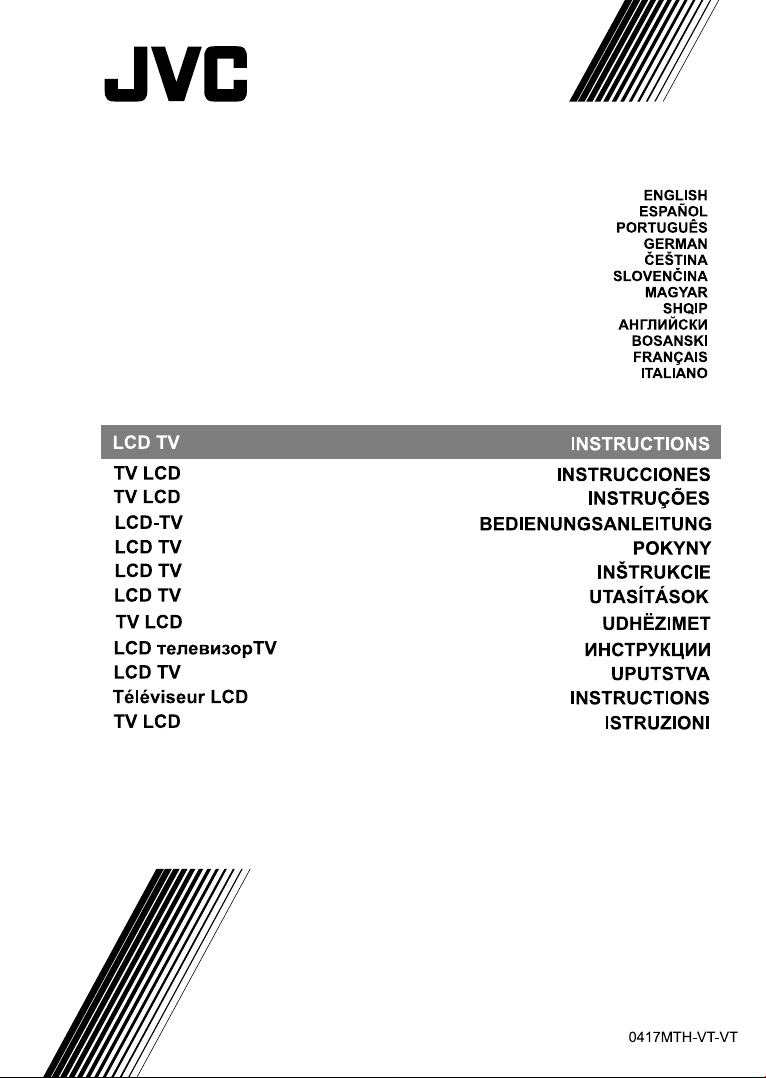
Page 2
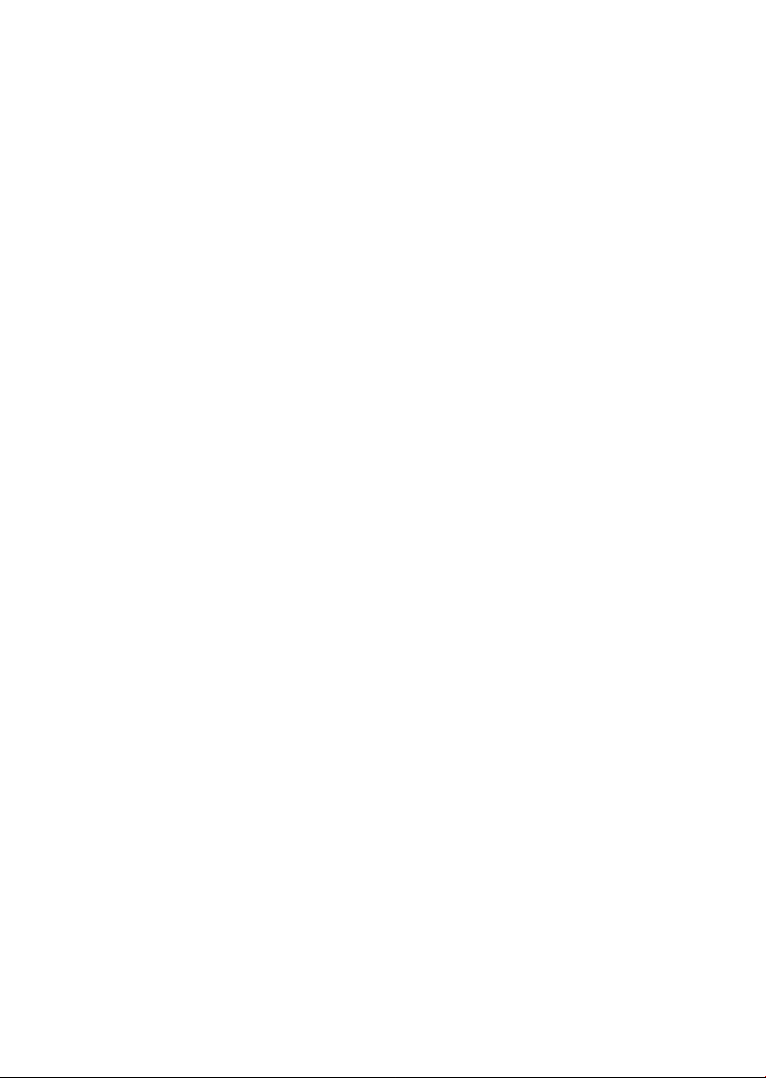
Page 3
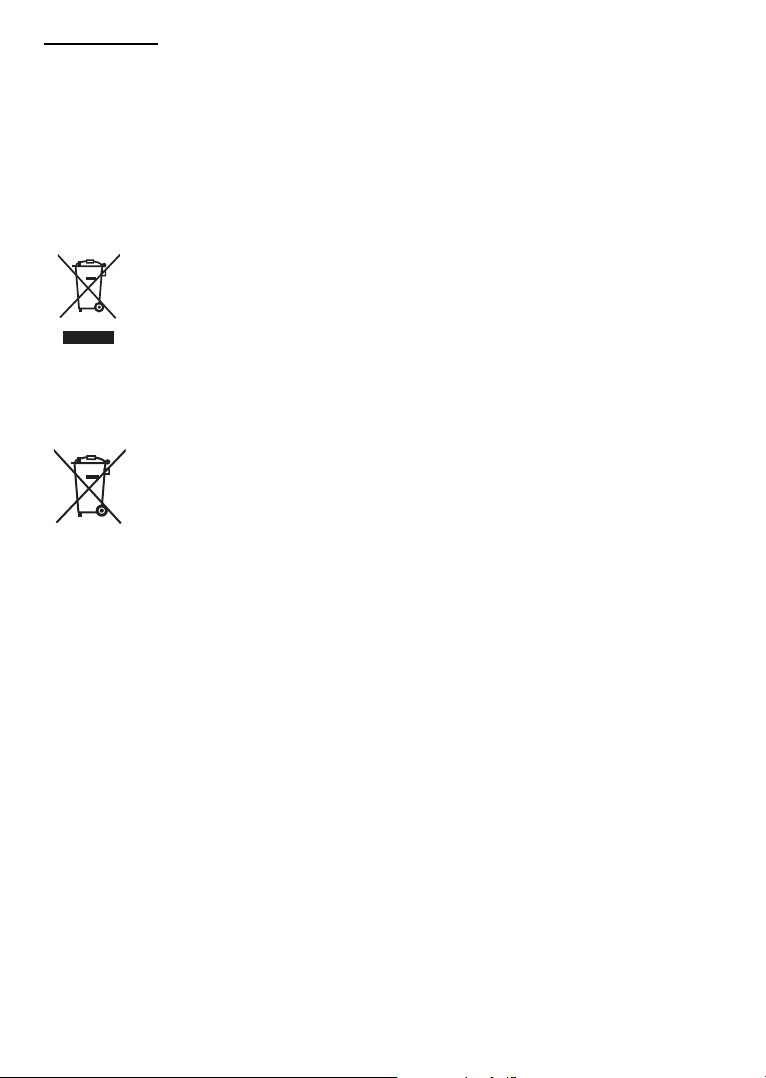
Dear Customer,
This apparatus is in conformance with the valid European directives and standards regarding electromagnetic compatibility
and electrical safety.
European representative of the manufacturer is:
Vestel Germany GmbH
Parkring 6
85748 Garching b.München
Germany
Information for Users on Disposal of Old Equipment and Batteries
[European Union]
These symbols indicate that the electrical and electronic equipment and the battery with this
symbol should not be disposed of as general household waste at its end-of-life. Instead, the
products should be handed over to the applicable collection points for the recycling of electrical
and electronic equipment as well as batteries for proper treatment, recovery and recycling in
accordance with your national legislation and the Directive 2012/19/EU and 2013/56/EU.
By disposing of these products correctly, you will help to conserve natural resources and will help
to prevent potential negative effects on the environment and human health which could otherwise
be caused by inappropriate waste handling of these products.
For more information about collection points and recycling of these products, please contact your
local municipal ofce, your household waste disposal service or the shop where you purchased
the product.
Penalties may be applicable for incorrect disposal of this waste, in accordance with national legislation.
[Business users]
If you wish to dispose of this product, please contact your supplier and check the terms and
conditions of the purchase contract.
Pb
Notice:
The sign Pb below
the symbol for
batteries indicates
that this battery
contains lead.
[Other Countries outside the European Union]
These symbols are only valid in the European Union.
The battery in this product is 2X AAA 1.5V Cell.
This batteries are located in the remote and are readily accessible.
Contact your local authority to learn about disposal and recycling.
The product and packaging should be taken to your local collection point for recycling.
Some collection points accept products free of charge.
English - 1 -
Page 4
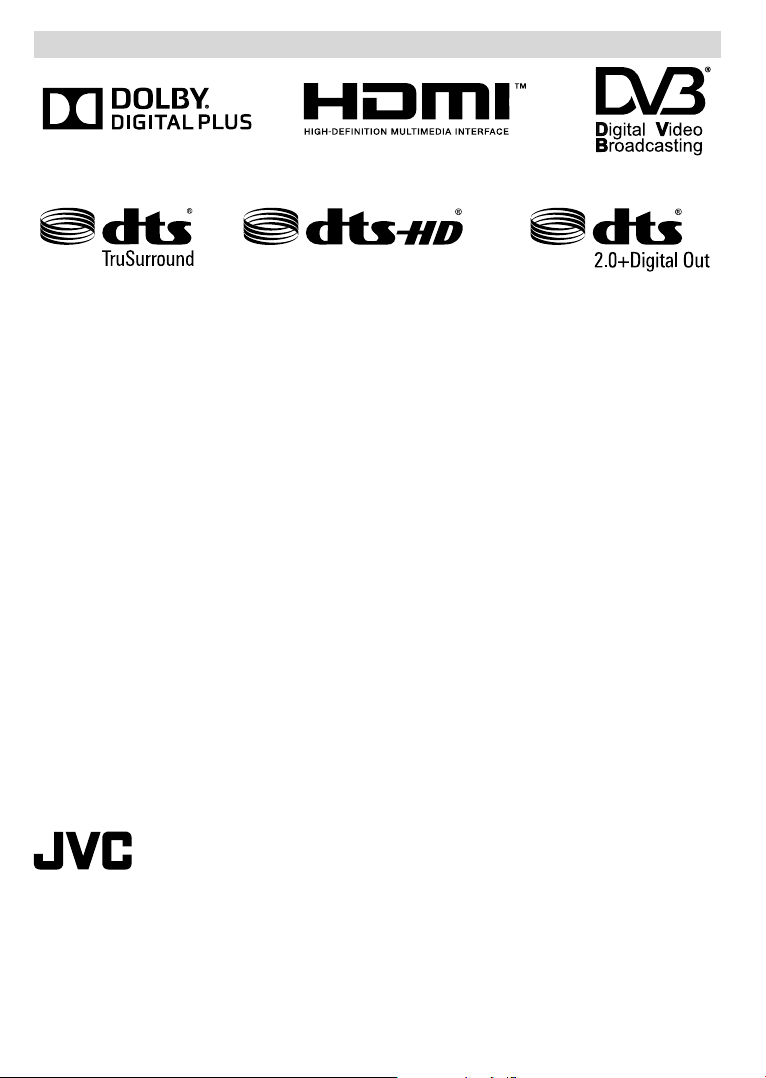
Logo & License
TRADEMARK ACKNOWLEDGMENT
Manufactured under license from Dolby Laboratories. Dolby and the double-D symbol are trademarks of Dolby
Laboratories.
The terms HDMI and High-Denition Multimedia Interface, and the HDMI Logo are trademarks or registered trademarks
of HDMI Licensing Administrator, Inc. in the United States and other countries.
DVB is a registered trademark of the DVB Project.
For DTS patents, see http://patents.dts.com. Manufactured under license from DTS Licensing Limited. DTS, the
Symbol, & DTS and the Symbol together are registered trademarks, and DTS TruSurround is a trademark of DTS,
©
DTS, Inc. All Rights Reserved.
Inc.
For DTS patents, see http://patents.dts.com. Manufactured under license from DTS Licensing Limited. DTS, the
Symbol, & DTS and the Symbol together are registered trademarks, and DTS 2.0+Digital Out is a trademark of DTS,
©
DTS, Inc. All Rights Reserved.
Inc.
For DTS patents, see http://patents.dts.com. Manufactured under license from DTS Licensing Limited. DTS,
DTS-HD, the Symbol, & DTS or DTS-HD and the Symbol together are registered trademarks of DTS, Inc.©
DTS, Inc. All Rights Reserved.
This product contains technology subject to certain intellectual property rights of Microsoft. Use or distribution
of this technology outside of this product is prohibited without the appropriate license(s) from Microsoft.
Content owners use Microsoft PlayReady™ content access technology to protect their intellectual property,
including copyrighted content. This device uses PlayReady technology to access PlayReady-protected
content and/or WMDRM-protected content. If the device fails to properly enforce restrictions on content usage,
content owners may require Microsoft to revoke the device’s ability to consume PlayReady-protected content.
Revocation should not affect unprotected content or content protected by other content access technologies.
Content owners may require you to upgrade PlayReady to access their content. If you decline an upgrade,
you will not be able to access content that requires the upgrade.
“This product is manufactured, distributed and warranted exclusively by VESTEL Ticaret A.Ş
and serviced by its designated service providers. “JVC” is the trademark of
JVC KENWOOD Corporation, used by such companies under licence.”
English - 2 -
Page 5
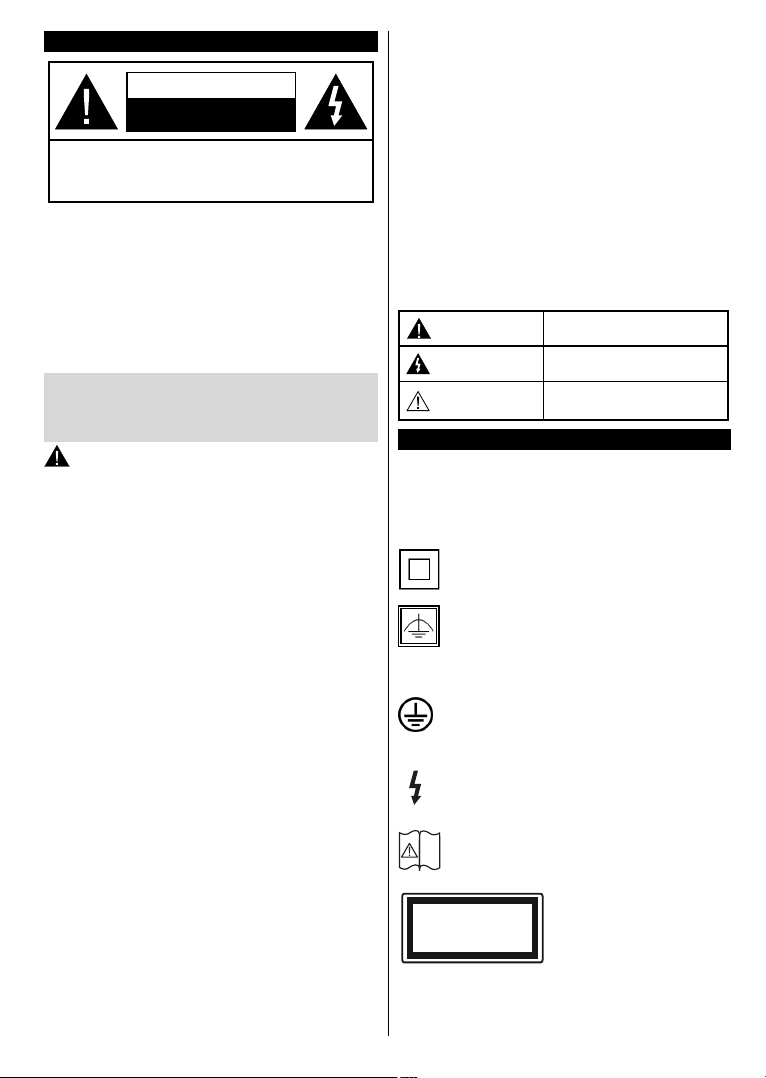
Safety Information
CAUTION
RISK OF ELECTRIC SHOCK
DO NOT OPEN
CAUTION: TO REDUCE THE RISK OF ELECTRIC SHOCK DO
NOT REMOVE COVER (OR BACK).
NO USER-SERVICEABLE PARTS INSIDE. REFER
SER
VICING TO QUALIFIED SERVICE PERSONNEL.
In extreme weather (storms, lightning) and long inactivity
periods (going on holiday) disconnect the TV set from the
mains.
The mains plug is used to disconnect TV set from the mains
and therefore it must remain readily operable. If the TV set is
not disconnected electrically from the mains, the device will
still draw power for all situations even if the TV is in standby
mode or switched off.
Note: Follow the on screen instructions for operating the
related features.
IMPORTANT - Please read these
instructions fully before installing or
operating
WARNING: Never let people (including
children) with reduced physical, sensory or
mental capabilities or lack of experience and / or
knowledge use electrical devices unsupervised.
• Use this TV set at an altitude of less than 2000
meters above the sea level, in dry locations and in
regions with moderate or tropical climates.
• The TV set is intended for household and similar
general use but may also be used in public places.
• For ventilation purposes, leave at least 5cm of free
space around the TV.
• The ventilation should not be impeded by covering
or blocking the ventilation openings with items, such
as newspapers, table-cloths, curtains, etc.
• The power cord plug should be easily accessible. Do
not place the TV, furniture, etc. on the power cord.
A damaged power cord/plug can cause re or give
you an electric shock. Handle the power cord by the
plug, do not unplug the TV by pulling the power cord.
Never touch the power cord/plug with wet hands
as this could cause a short circuit or electric shock.
Never make a knot in the power cord or tie it with
other cords. When damaged it must be replaced,
this should only be done by qualied personnel.
• Do not expose the TV to dripping or splashing of
liquids and do not place objects lled with liquids,
such as vases, cups, etc. on or over the TV (e.g.,
on shelves above the unit).
• Do not expose the TV to direct sunlight or do not
place open ames such as lit candles on the top of
or near the TV.
• Do not place any heat sources such as electric
heaters, radiators, etc. near the TV set.
• Do not place the TV on the floor and inclined
surfaces.
• To avoid danger of suffocation, keep plastic bags
out of the reach of the babies, children and domestic
animals.
• Carefully attach the stand to the TV. If the stand is
provided with screws, tighten the screws rmly to
prevent the TV from tilting. Do not over-tighten the
screws and mount the stand rubbers properly.
• Do not dispose of the batteries in fire or with
hazardous or ammable materials.
Warning: Batteries must not be exposed to excessive
heat such as sunshine, re or the like.
Caution
Risk of electric shock
Maintenance
Serious injury or death risk
Dangerous voltage risk
Important maintenance
component
Markings on the Product
The following symbols are used on the product as
a marker for restrictions and precautions and safety
instructions. Each explanation shall be considered
where the product bears related marking only. Note
such information for security reasons.
Class II Equipment: This appliance is
designed in such a way that it does not require
a safety connection to electrical earth.
Class II Equipment With Functional
Earthing: This appliance is designed in such
a way that it does not require a safety
connection to electrical earth, the earth connection is
used for functional purposes.
Protective Earth Connection: The marked
terminal is intended for connection of the
protective earthing conductor associated with
the supply wiring.
Hazardous Live Terminal: The marked
terminal(s) is/are hazardous live under normal
operating conditions.
Caution, See Operating Instructions: The
marked area(s) contain(s) user replaceable
i
coin or button cell batteries.
Class 1 Laser Product:
CLASS 1
LASER PRODUCT
This product contains Class
1 laser source that is safe
under reasonably foreseeable
conditions of operation.
English - 3 -
Page 6
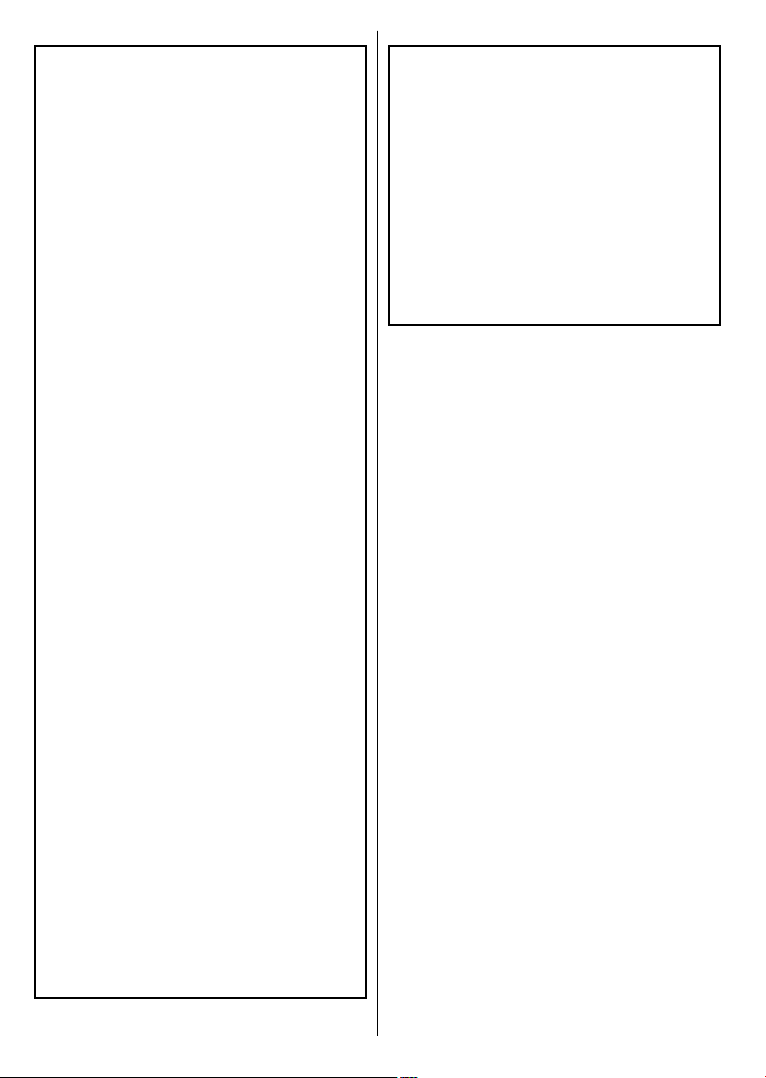
WARNINGS
Do not ingest the battery, Chemical Burn Hazard
This product or the accessories supplied with the
product may contain a coin/button cell battery. If
the coin/button cell battery is swallowed, it can cause severe internal burns in just 2 hours and can
lead to death.
Keep new and used batteries away from children.
If the battery compartment does not close securely, stop using the product and keep it away from
children.
If you think batteries might have been swallowed
or placed inside any part of the body, seek immediate medical attention.
– – – – – – – – – – – –
Never place a television set in unstable or inclined
locations. A television set may fall, causing serious
personal injury or death. Many injuries, particularly
to children, can be avoided by taking simple precautions such as;
Using cabinets or stands recommended
•
manufacturer of the television set.
• Only using furniture that can safely support the
television set.
Ensuring
•
• Not placing the television set on tall furniture
•
•
the television set is not overhanging the
edge of the supporting furniture.
(for example, cupboards or bookcases) without
anchoring both the furniture and the television set
to a suitable support.
Not standing the television
materials placed between the television and
supporting furniture.
Educating children about the
on furniture to reach the television set or its
controls. If your existing television set is being
retained and relocated, the same considerations
as above should be applied.
set on cloth or other
dangers of climbing
by the
– – – – – – – – – – – –
Apparatus connected to the protective earthing of
the building installation through the MAINS connection or through other apparatus with a connection
to protective earthing – and to a television distribution system using coaxial cable, may in some
circumstances create a re hazard. Connection to
a television distribution system has therefore to be
provided through a device providing electrical isolation below a certain frequency range (galvanic
isolator)
WALL MOUNTING WARNINGS
• Read the instructions before mounting your TV
on the wall.
The
wall mount kit is optional. You can obtain from
•
your local dealer, if not supplied with your TV.
• Do not install the TV on a ceiling or on an inclined
wall.
Use
•
the specied wall mounting screws and other
accessories.
• Tighten the wall mounting screws rmly to prevent
the TV from fall. Do not over-tighten the screws.
English - 4 -
Page 7
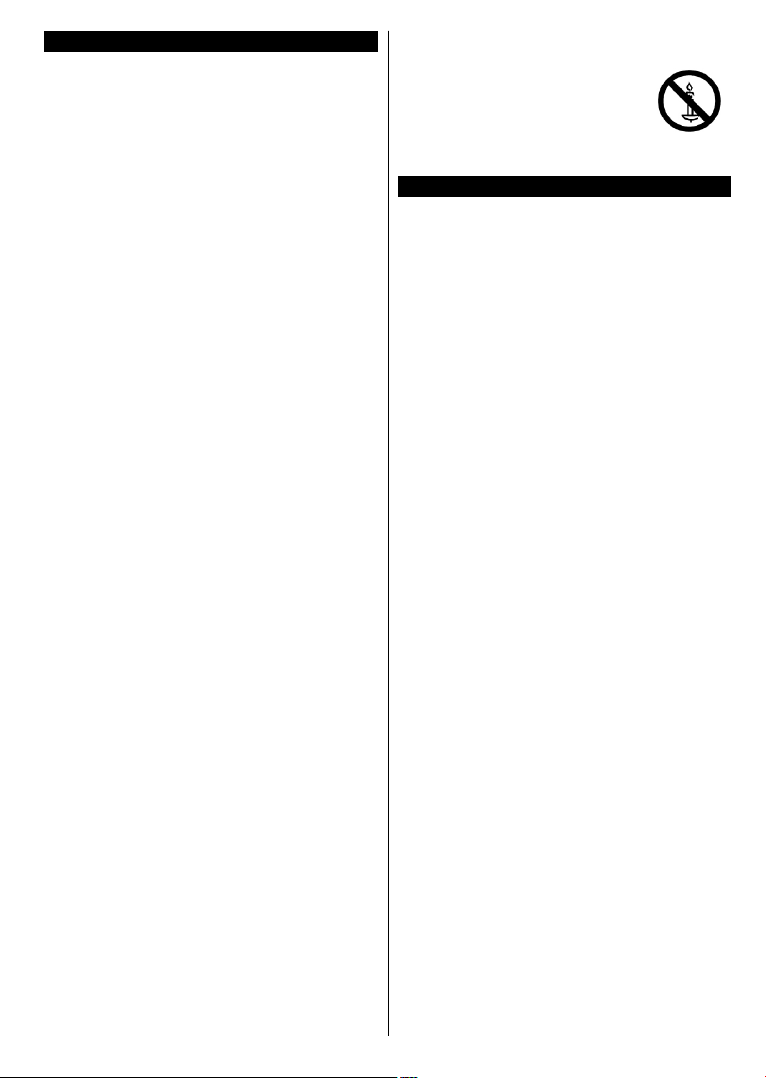
Contents
Safety Information ................................................. 3
Markings on the Product........................................ 3
Accessories Included............................................. 5
Wall mounting instructions
TV Control Switch & Operation.............................. 7
Inserting the Batteries into the Remote
Connect Power
Antenna Connection
Remote Control
Switching On/Off
First Time Installation............................................. 9
E-Manual (Limited Models Only)
Connectivity
..................................................... 7
..................................................... 8
........................................................ 10
..................................... 6
................. 7
.............................................. 7
.................................................... 9
......................... 10
WARNING
To prevent re, never place
any type of candle or open
ame on the top or near
the TV set.
Accessories Included
• Remote Control
• Batteries: 2 x AAA*
• Side AV Connection Cable*
(*) Limited Models Only
English - 5 -
Page 8
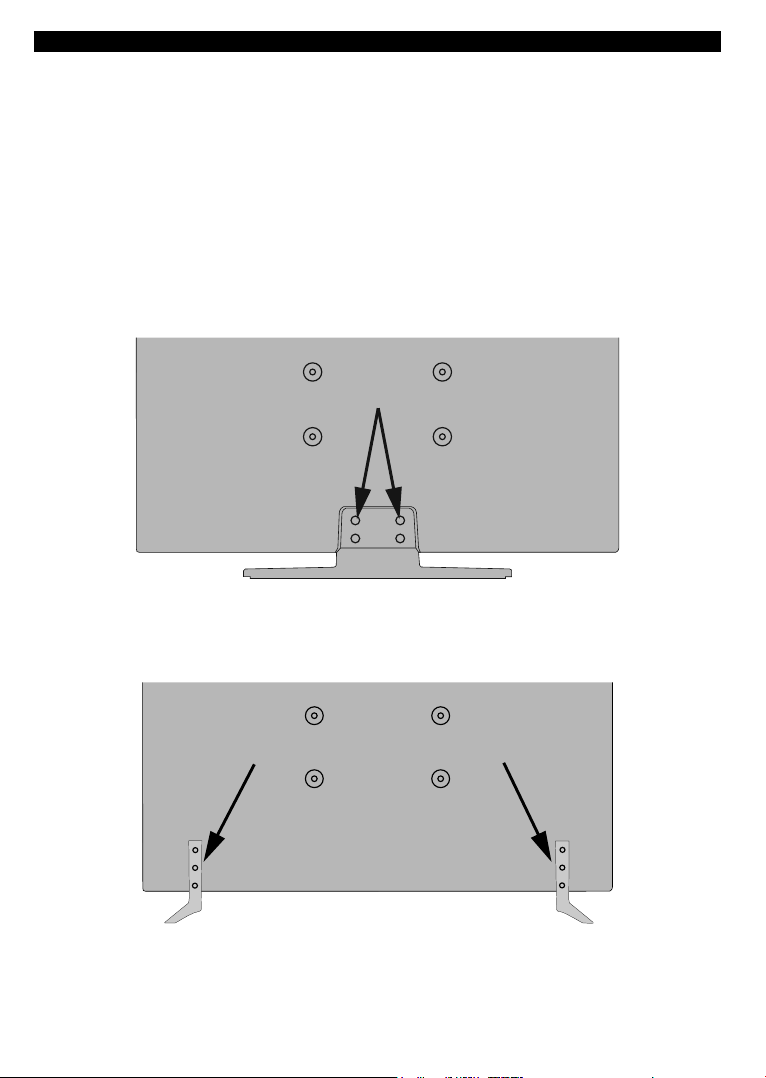
Wall mounting instructions
Wall Mounting the TV
The TV can be mounted on a wall using a MX X*X mm (*) VESA mounting kit supplied separately. Remove
the base stand as shown. Mount the TV according to the instructions supplied with the kit. Beware of electrical
cables, gas and water pipes in the wall. In case of any doubt please contact a qualied installer. The screw
thread length must not exceed X mm (*) into the TV. Contact the store where you purchased the product for
information on where to purchase the VESA kit.
(*) Refer to the related additional page for the accurate VESA measurements and screw specications.
Removing the base stand
• To remove the base stand, protect the screen and lay the TV at on its face on a stable table with the base
over the edge. Remove the screws xing the stand to the TV.
-or-
English - 6 -
Page 9
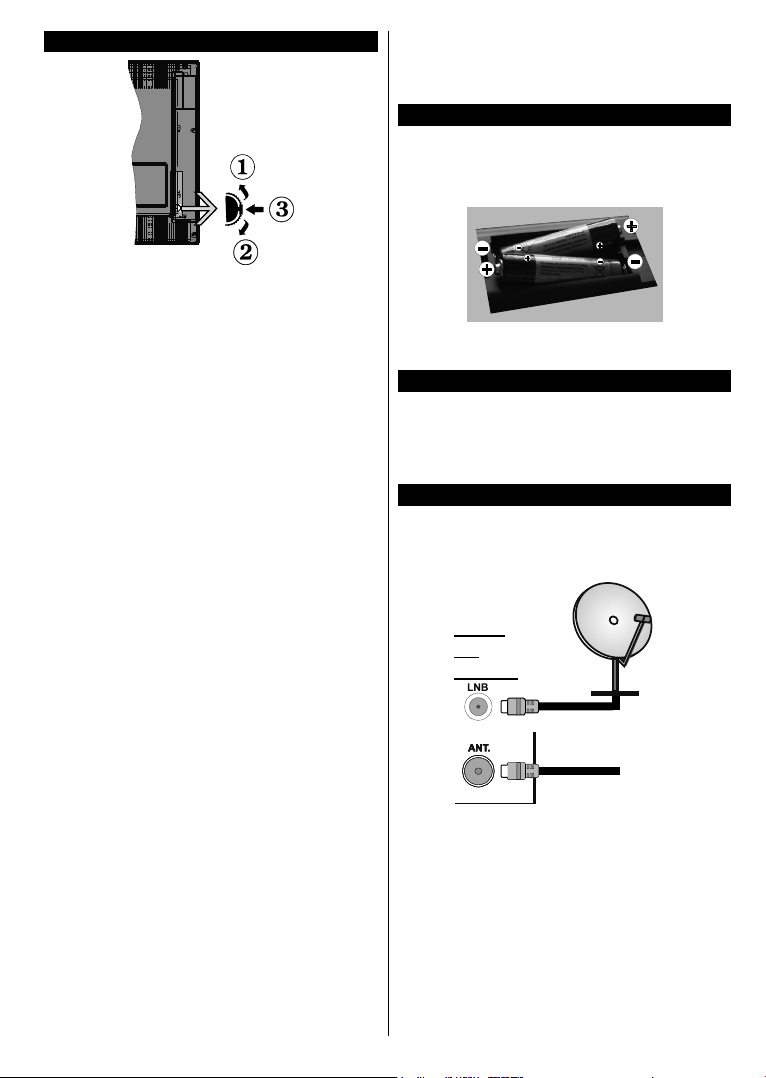
TV Control Switch & Operation
1. Up direction
2. Down direction
3. Volume / Info / Sources List selection and
Standby-On switch
The Control button allows you to control the Volume
/ Programme / Source and Standby-On functions of
the TV.
To change volume: Increase the volume by pushing
the button up. Decrease the volume by pushing the
button down.
To change channel: Press the middle of the button,
the information banner will appear on the screen.
Scroll through the stored channels by pushing the
button up or down.
To change source: Press the middle of the button
twice(for the second time in total), the source list will
appear on the screen. Scroll through the available
sources by pushing the button up or down.
To turn the TV off: Press the middle of the button
down and hold it down for a few seconds, the TV will
turn into standby mode.
Notes:
• If you turn the TV off, this circle starts again
beginning with the volume setting.
• Main menu OSD cannot be displayed via control
button.
Operation with the Remote Control
Press the Menu button on your remote control to
display main menu screen. Use the directional buttons
to select a menu tab and press OK to enter. Use the
directional buttons again to select or set an item. Press
Return/Back or Menu button to quit a menu screen.
Input Selection
Once you have connected external systems to your
TV, you can switch to different input sources. Press the
Source button on your remote control consecutively
to select the different sources.
Changing Channels and Volume
You can change the channel and adjust the volume
by using the Volume +/- and Programme +/- buttons
on the remote.
Inserting the Batteries into the Remote
Lift the cover on the back of the remote gently. Insert
two AAA batteries. Make sure the (+) and (-) signs
match (observe correct polarity). Place the cover
back on.
Batteries should not be exposed to excessive heat
such as sunshine, re or the like.
Connect Power
IMPORTANT: The TV set is designed to operate on
220-240V AC, 50 Hz socket. After unpacking, allow
the TV set to reach the ambient room temperature
before you connect the set to the mains. Plug the
power cable to the mains socket outlet.
Antenna Connection
Connect the aerial or cable TV plug to the AERIAL
INPUT (ANT) socket or satellite plug to the SATELLITE
INPUT (LNB) socket(*) located on the back of the TV.
satellite(*)
REAR
OF
THE TV
aerial
or
cable
(*) Limited Models Only
English - 7 -
Page 10
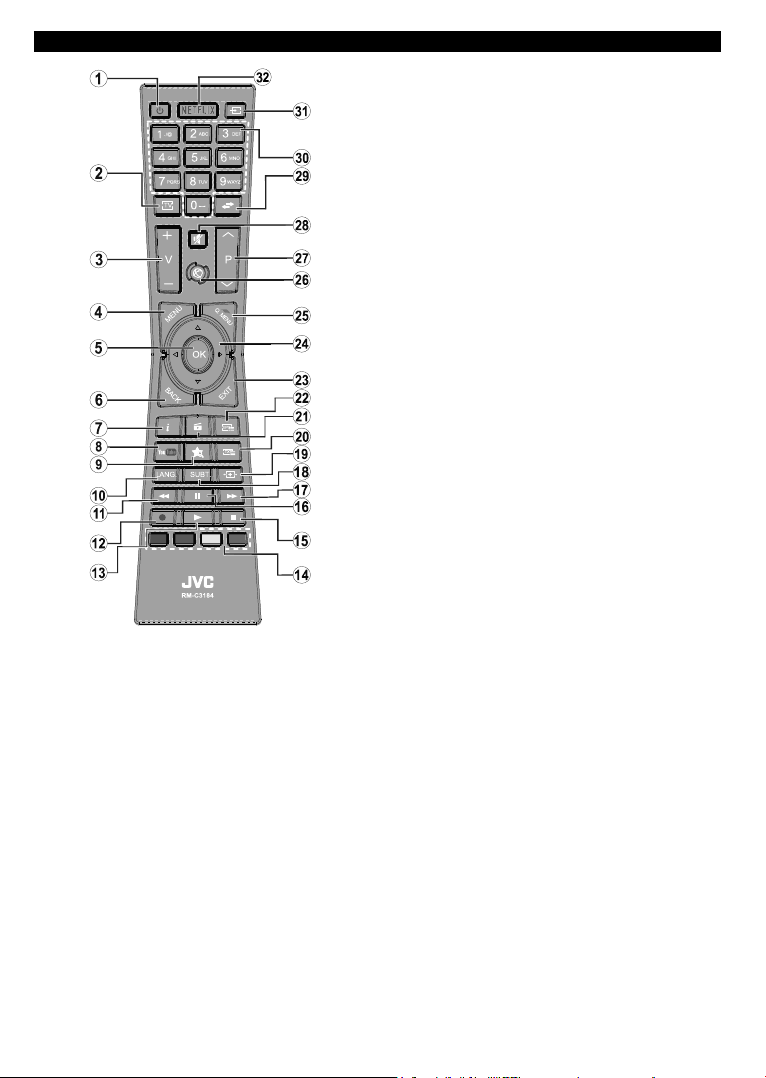
Remote Control
(*) MY BUTTON:
This button may have a default function depending on the
model. However you can set a special function to this button
by pressing on it for ve seconds when on a desired source
or channel. A conrmation message will be displayed on
the screen. Now the MY BUTTON is associated with the
selected function.
Note that if you perform First Time Installation, MY BUTTON
will return to its default function.
Teletext Services
Press the Text button to enter. Press again to activate mix
mode, which allows you to see the teletext page and the
TV broadcast at the same time. Press once more to exit. If
available, sections in the teletext pages will become colourcoded and can be selected by pressing the coloured buttons.
Follow the instructions displayed on the screen.
Digital Teletext
Press the Text button to view digital teletext information.
Operate it with the coloured buttons, cursor buttons and the
OK button. The operation method may differ depending on
the contents of the digital teletext. Follow the instructions
displayed on the digital teletext screen. When the Text button
is pressed again, the TV returns to television broadcast.
English - 8 -
1. Standby: Switches On / Off the TV
2. TV: Displays channel list / Switches to TV Source
3. Volume +/-
4. Menu: Displays TV menu
5. OK: Conrms user selections, holds the page (in TXT
mode), views channel list (DTV mode)
6. Back/Return: Returns to previous screen, opens index
page (in TXT mode)
7. Info: Displays information about on-screen content,
shows hidden information (reveal - in TXT mode)
8. YouTube: Launches the YouTube application
9. My button (*)
10. Language: Switches among sound modes (analogue
TV), displays and changes audio/subtitle language
(digital TV, where available)
11. Rapid reverse: Moves frames backwards in media
such as movies
12. Record: Records programmes(**)
13. Play: Starts to play selected media
14. Coloured Buttons: Follow the on-screen instructions
for coloured button functions
15. Stop: Stops the media being played
16. Pause: Pauses the media being played, starts timeshift
recording(**)
17. Rapid advance: Moves frames forward in media such
as movies
18. Subtitles: Turns subtitles on and off (where available)
19. Screen: Changes the aspect ratio of the screen
20. Text: Displays teletext (where available), press again
to superimpose the teletext over a normal broadcast
picture (mix)
21. Media browser: Opens the media browsing screen
22. EPG (Electronic programme guide): Displays the
electronic programme guide
23. Exit: Closes and exits from displayed menus or returns
to previous screen
24. Directional buttons: Helps navigate menus, content
etc. and displays the subpages in TXT mode when
pressed Right or Left
25. Quick Menu: Displays a list of menus for quick access
26. Internet: Opens the portal page, where you can reach
many web based applications
27. Programme +/-
28. Mute: Completely turns off the volume of the TV
29. Swap: Quickly cycles between previous and current
channels or sources
30. Numeric buttons: Switches the channel, enters a
number or a letter in the text box on the screen.
31. Source: Shows all available broadcast and content
sources
32. Netix: Launches the Netix application, if this feature
is supported by your TV
(**) If this feature is supported by your TV
Footnote:
Red, green, blue and yellow buttons are multifunction;
please follow on-screen prompts and section instructions.
Page 11
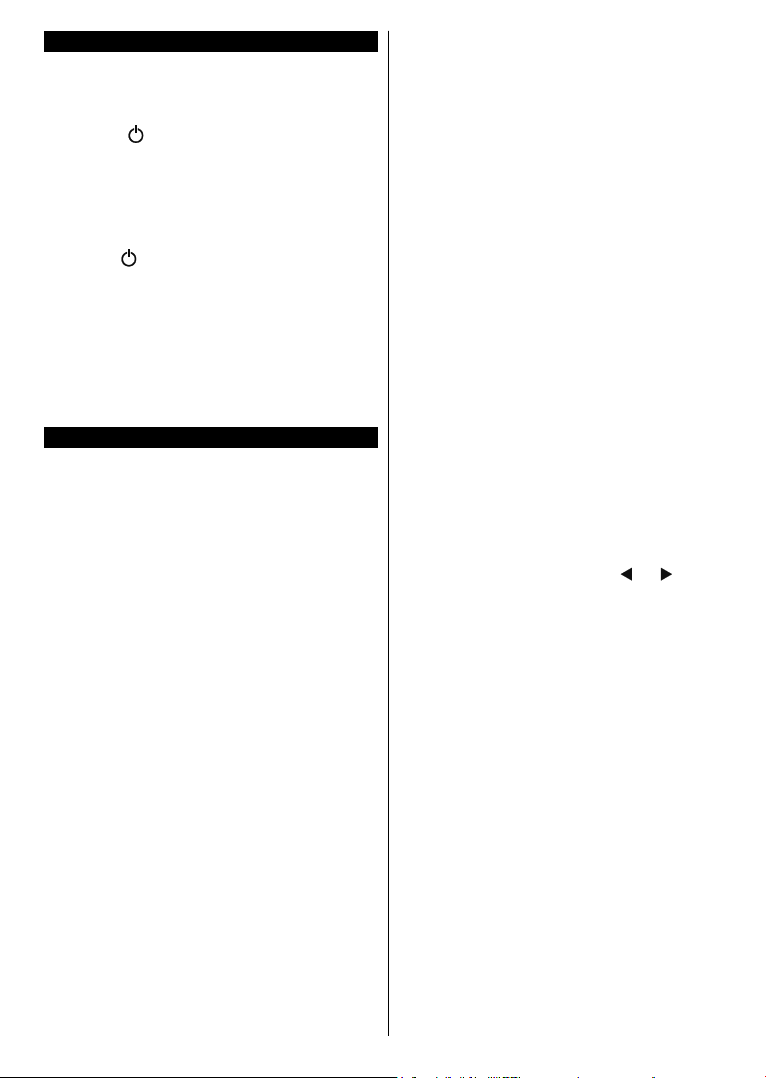
Switching On/Off
To Switch the TV On
Connect the power cord to the 220-240V AC, 50 Hz.
To switch on the TV from standby mode either:
• Press the “ - (Standby)” button, “P+/P- - (Pro-
gramme +/-)” or a numeric button on the remote
control.
• Press the side function switch briey so that the TV
comes on from standby.
To Switch the TV Off
Press the “ - (Standby)” button on the remote
control or press the side function switch until the TV
switches into standby mode.
To power down the TV completely, unplug the
power cord from the mains socket.
Note: When the TV is switched into standby mode, the
standby LED can blink to indicate that features such as
Standby Search, Over Air Download or Timer is active. The
LED can also blink when you switch on the TV from standby
mode.
First Time Installation
When turned on for the first time, the language
selection screen is displayed. Select the desired
language and press OK.
On the next screen, set your preferences using the
directional buttons.
Notes: Depending on the Country selection you may be asked
to set and conrm a PIN at this point. The selected PIN cannot
be 0000. You have to enter it if you are asked to enter a PIN
for any menu operation later.
M7(*) operator type will be dened according to the Language
and Country selections that you made in the First Time
Installation.
(*) M7 is a digital satellite service provider.
About Selecting Broadcast Type
Digital Aerial: If Digital Aerial broadcast search
option is turned on, the TV will search for digital
terrestrial broadcasts after other initial settings are
completed.
Digital Cable: If Digital Cable broadcast search
option is turned on, the TV will search for digital cable
broadcasts after other initial settings are completed.
According to your other preferences a conrmation
message may be displayed before starting to search.
Select YES and press OK to proceed. To cancel
operation, select NO and press OK. You can select
Network or set values such as Frequency, Network
ID and Search Step. When nished, press OK button.
Note: Searching duration will change depending on the
selected Search Step.
Satellite(**): If Satellite broadcast search option
is turned on, the TV will search for digital satellite
broadcasts after other initial settings are completed.
English - 9 -
Before satellite search is performed some settings
should be made. Before the satellite search starts, a
menu will be displayed where you can select to start
an M7 operator installation or a standard installation.
To start an M7 operator installation set the Install
Type as Operator and the Satellite Operator as the
related M7 operator. Then highlight Preferred Scan
option and set as Automatic channel scan and
press OK to start the automatic search. These options
can be preselected depending on the Language
and Country selections that you made in the earlier
steps of the rst time installation process. You may be
asked to select HD/SD or country specic channel list
according to your M7 operator type. Select one and
press OK to proceed.
Wait till the scan is nished. Now the list has been
installed.
While performing an M7 operator installation, if you
want to use the satellite installation parameters that
differ from the default settings select the Preferred
Scan option as Manual channel scan and press the
OK button to proceed. Antenna Type menu will be
displayed next.
In order to search for satellite channels other than
M7 channels you should start a standard installation.
Select the Install Type as Standard and press the
OK button to proceed. Antenna Type menu will be
displayed next.
There are three types of antenna selection. You can
select Antenna Type as Direct, Single Satellite
Cable or DiSEqC switch by using “
” or “ ” buttons.
•Direct: If you have a single receiver and a direct
satellite dish, select this antenna type. Press OK to
continue. Select an available satellite on the next
screen and press OK to scan for services.
•Single Satellite Cable: If you have multiple
receivers and a single satellite cable system, select
this antenna type. Press OK to continue. Congure
settings by following instructions on the next screen.
Press OK to scan for services.
•DiSEqC switch: If you have multiple satellite dishes
and a DiSEqC switch, select this antenna type.
Press OK to continue. You can set four DiSEqC
options (if available) on the next screen. Press OK
button to scan the rst satellite in the list.
(**) If this feature is supported by your TV.
Analogue: If Analogue broadcast search option is
turned on, the TV will search for analogue broadcasts
after other initial settings are completed.
Additionally you can set a broadcast type as your
favourite one. Priority will be given to the selected
broadcast type during the search process and the
channels of it will be listed on the top of the Channel
List. When nished, press OK to continue.
Page 12
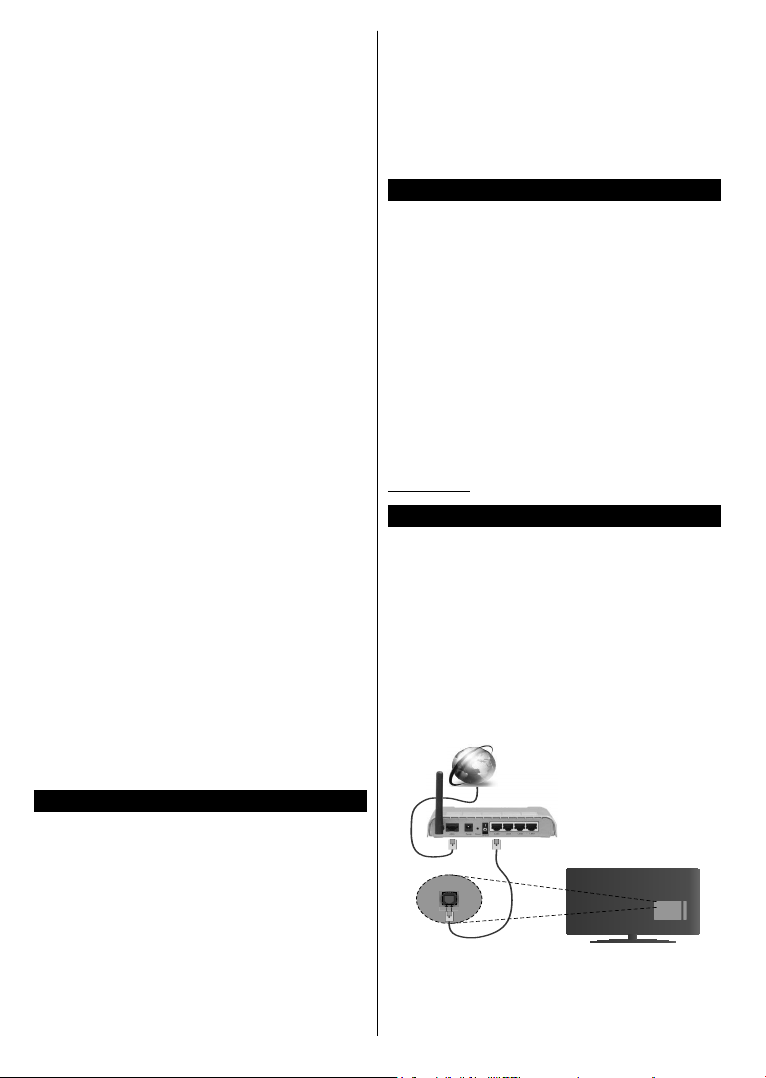
You can activate Store Mode option at this point.
This option will congure your TV’s settings for store
environment and depending on the TV model being
used, the supported features of it may be displayed
on the top of the screen as an info banner. This option
is intended only for store use. It is recommended to
select Home Mode for home use. This option will be
available in System>Settings>More menu and can
be turned off/on later.
Press OK button on the remote control to continue
and the Network/Internet Settings menu will be
displayed, if you conrm the previously displayed
message asking whether you want to do the network
settings. Please refer to Connectivity section to
congure a wired or a wireless connection. After the
settings are completed press OK button to continue.
To skip to the next step without doing anything select
No and press the OK button when the message is
displayed asking whether you want to do the network
settings.
After the initial settings are completed TV will start
to search for available broadcasts of the selected
broadcast types.
After all the available stations are stored, scan results
will be displayed. Press OK to continue. The Edit
Channel List menu will be displayed next. You can
edit the channel list according to your preferences or
press the Menu button to quit and watch TV.
While the search continues a message may appear,
asking whether you want to sort channels according
to the LCN(*). Select Yes and press OK to conrm.
(*) LCN is the Logical Channel Number system that organizes
available broadcasts in accordance with a recognizable
channel number sequence (if available).
Notes:
To search for M7 channels after the First Time Installation,
you should perform the rst time installation again. Or press
the Menu button and enter the Installation>Automatic
Channel Scan>Satellite menu. Then follow the same steps
mentioned abow in the satellite section.
Do not turn off the TV while initializing rst time installation.
Note that, some options may not be available depending on
the country selection.
Using SatcoDX Feature (**)
You can perform SatcoDX operations using the
Installation>Satelite Settings menu. In the SatcoDX
menu, there are two options regarding to the SatcoDx.
You can download or upload SatcoDX data. In order
to perform these functions a USB device must be
connected to the TV.
You can upload current services and related satellites
& transponders in TV, to a USB device.
Additionally you can download one of the SatcoDx
les stored in USB device, to the TV.
When you select one of these les, all services and
related satellites and transponders in the selected
English - 10 -
le will be stored in the TV. If there are any installed
terrestrial, cable and/or analog services, they will be
kept and only satellite services will be removed.
Afterwards, check your antenna settings and make
changes if necessary. An error message stating “No
Signal” may be displayed if the antenna settings are
not congured properly.
(**) If this feature is supported by your TV
E-Manual (Limited Models Only)
You can nd instructions for your TV’s features in
the E-Manual.
To use E-Manual, press to the Info button while main
menu is displayed on the screen or press Quick Menu
button, select Information Booklet and press OK.
By using the directional buttons select a desired
category. Every category includes different topics.
Select a topic and press OK to read instructions.
To close the E-Manual screen press the Exit or Menu
button.
Note: The contents of the E-Manual may vary according to
the model.
For further information and more detailed instructions,
refer to the complete user manual on our website
www.jvctv.eu.
Connectivity
To Connect to a Wired Network
• You must have a modem/router connected to an
active broadband connection.
• Ensure that Nero Media Home software is installed
to your PC (for Audio Video Sharing function). See
“Nero Media Home Installation” section.
• Connect your PC to your modem/router. This can
be a wired or wireless connection.
• Connect your TV to your modem/router via an
ethernet cable. There is a LAN port at the rear
(back) of your TV.
Broadband ISP connection
LAN (ethernet) cable
LAN input on the rear
side of the TV
• To access and play shared les, you must select the
Media Browser. Press the Menu button and select
Media Browser. Press OK to continue. Select the
Page 13
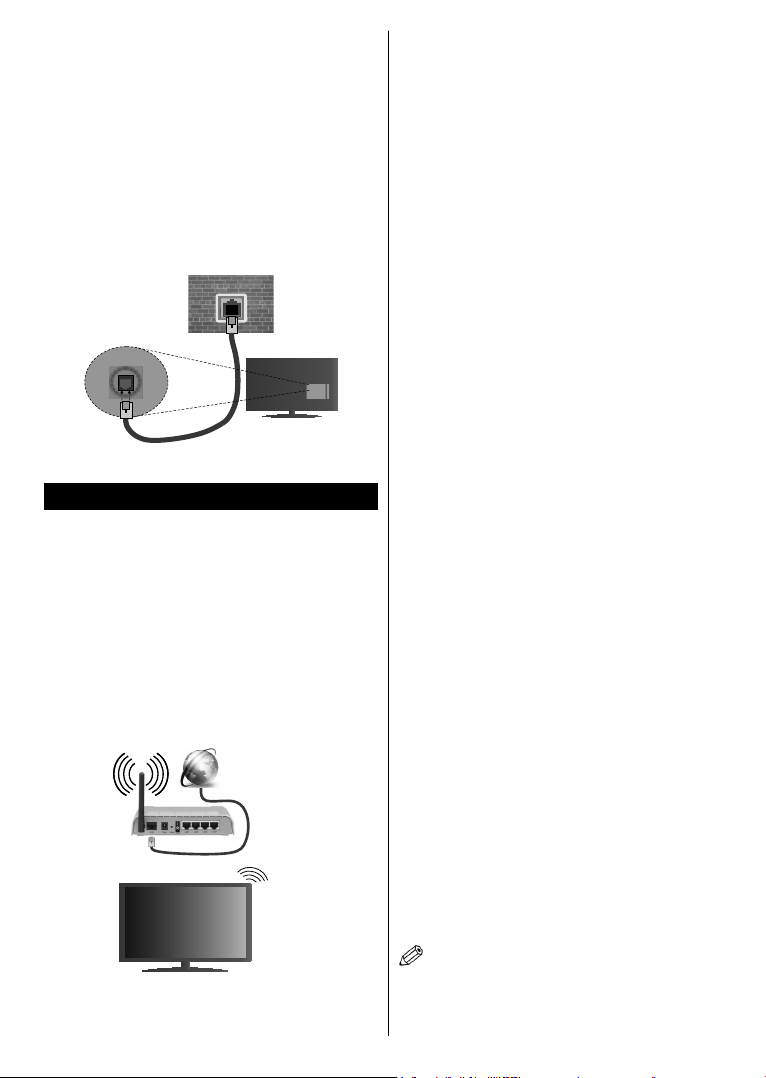
desired le type and press OK. You must always
use the Media Browser screen to access and play
shared network les.
• PC/HDD/Media Player or any other devices that are
compatible should be used with a wired connection
for higher playback quality.
To configure wired settings please refer to
the Network/Internet Settings section in the
System>Settings Menu.
• You might be able to connect your TV to your LAN
depending on your network’s conguration. In such
a case, use an ethernet cable to connect your TV
directly to the network wall outlet.
network
wall socket
LAN input on the rear
side of the TV
Wireless Connectivity
To Connect to a Wireless Network
The TV cannot connect to the networks with a hidden
SSID. To make your modem’s SSID visible, you should
change your SSID settings via the modem’s software.
To Connect to a wireless LAN, you should perform
the following steps:
1. Ensure that Nero Media Home software is
installed to your PC (for Audio Video Sharing
function).
2. To congure your wireless settings please refer
to the Network/Internet Settings section in the
System>Settings Menu.
Broadband
ISP
connection
ConguringWirelessDeviceSettings
Open the Network/Internet Settings menu and select
Network Type as Wireless Device to start connection
process.
The TV will scan the wireless networks automatically.
A list of available networks will be displayed. Please
select your desired network from the list.
Note: If the modem supports N mode, you should set N
mode settings.
If the selected network is protected with a password,
please enter the correct key by using the virtual
keyboard. You can use this keyboard via the directional
buttons and the OK button on the remote control.
Wait until the IP address is shown on the screen.
This means that the connection is now established.
To disconnect from a wireless network, highlight
Network Type and press Left or Right buttons to set
as Disabled.
Highlight Internet Speed Test and press the OK button
to check your internet connection speed. Highlight
Advanced Settings and press the OK button to open
the advanced setting menu. Use directional and numeric
buttons to set. Press the OK button to save settings
when complete.
Other Information
The status of the connection will be displayed as
Connected or Not Connected and the current IP
address, if a connection is established.
Connecting to your mobile device via WiFi
• If your mobile device has WiFi feature, you can connect
it to your TV via a router, in order to access the content
in your device. For this, your mobile device must have
an appropriate sharing software.
• Connect to your router following the steps stated above
in the Wireless Connectivity section.
• Afterwards, engage your mobile device with the router
and then activate the sharing software on your mobile
device. Then, select les that you want to share with
your TV.
• If the connection is established correctly, you will be
able to access the shared les from your mobile device
via the Media Browser of your TV.
• Enter the Media Browser menu and the playback
device selection OSD will be displayed. Select your
mobile device and press the OK button to continue.
• If available, you can download a virtual remote
controller application from the server of your mobile
device application provider.
Note: This feature may not be supported on all mobile
devices.
English - 11 -
Page 14
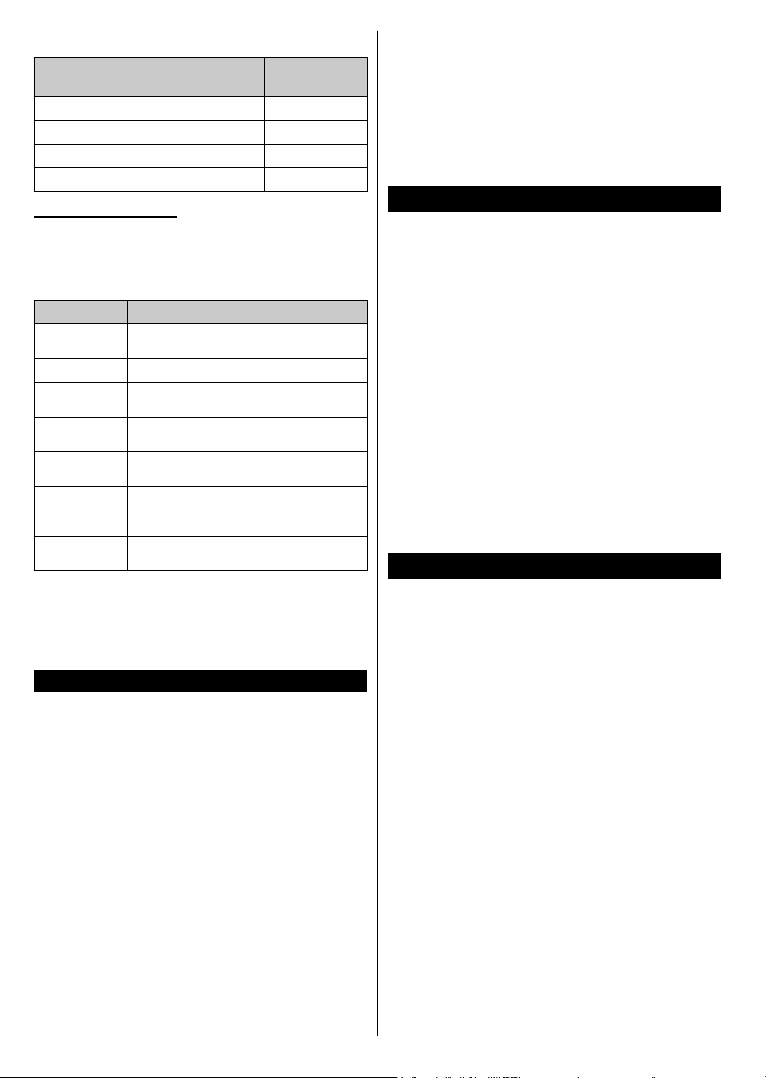
WirelessLANTransmitterSpecications(**)
Frequency Ranges
2400 - 2483,5 MHz (CH1-CH13) < 100 mW
5150 - 5250 MHz (CH36 - CH48) < 200 mW
5250 - 5350 MHz (CH52 - CH64) < 200 mW
5470 - 5725 MHz (CH100 - CH140) < 200 mW
Country Restrictions
This device is intended for home and ofce use in
all EU countries (and other countries following the
relevant EU directive) without any limitation except
for the countries mentioned below.
Country Restriction
Bulgaria
France In-door use only for 2454-2483.5 MHz
Italy
Greece
Luxembourg
Norway
Russian Federation
General authorization required for outdoor
use and public service
If used outside of own premises, general
authorization is required
In-door use only for 5470 MHz to 5725
MHz band
General authorization required for network
and service supply(not for spectrum)
Radio transmission is prohibited for the
geographical area within a radius of 20 km
from the centre of Ny-Ålesund
In-door use only
The requirements for any country may change at any
time. It’s recommended that user checks with local
authorities for the current status of their national regulations for both 2.4 GHz and 5 GHz wireless LAN’s.
(**) If this feature is supported by your TV
Wireless Display(**)
Wireless Display is a standard for streaming video and
sound content by Wi-Fi Alliance. This feature provides
the ability to use your TV as wireless display device.
Max Output
Power
Using with mobile devices
There are different standards which enable sharing of
screens including graphical, video and audio content
between your mobile device and TV.
Plug the wireless USB dongle to TV rst, if the TV
doesn’t have internal WiFi feature.
Then press the Source button on the remote and
switch to Wireless Display source.
A screen appears stating that the TV is ready for
connection.
Open the sharing application on your mobile device.
These applications are named differently for each
brand, please refer to the instruction manual of your
mobile device for detailed information.
Scan for devices. After you select your TV and
connect, the screen of your device will be displayed
on your TV.
Note: This feature can be used only if the mobile device
supports this feature. Scanning and connecting processes
differ according to the programme you use. Android based
mobile devices should have the software version V4.2.2
and above.
(**) If this feature is supported by your TV
Connecting Other Wireless Devices(**)
Your TV supports another short range wireless
connection technology too. A pairing is required before
using these kind of wireless devices with the TV set.
You should do the followings to pair your device with
the TV:
• Set the device to pairing mode
• Start device discovery on the TV
Note: Refer to the user manual of the wireless device to learn
how to set the device to pairing mode.
For audio devices you should use the Audio
Link option in the System>Sound menu, for
remote controllers the Smart Remote option in the
System>Settings>More menu. Select the menu
option and press the OK button to open the related
menu. Using this menu you can discover and connect
the devices that use the same wireless technology and
start to use them. Follow the on-screen instructions.
(**) If this feature is supported by your TV
Using Audio Video Sharing Network Service
Audio Video Sha ring feature uses a standard that eases
the viewing process of digital electronics and makes
them more convenient to use on a home network.
This standard allows you to view and play photos, music
and videos stored in the media server connected to your
home network.
1. Nero Media Home Installation
The Audio Video Sharing feature cannot be used if the
server programme is not installed onto your PC or if
the required media server software is not installed
onto the companion device. Please prepare your PC
with the Nero Media Home programme. For more
information about the installation, please refer to the
“Nero Media Home Installation” section.
2. Connect to a Wired or Wireless Network
See the Wired/Wireless Connectivity chapters for
detailed conguration information.
3. Play Shared Files via Media Browser
Select Media Browser by using the directional buttons
from the main menu and press OK. The media browser
will then be displayed.
English - 12 -
Page 15
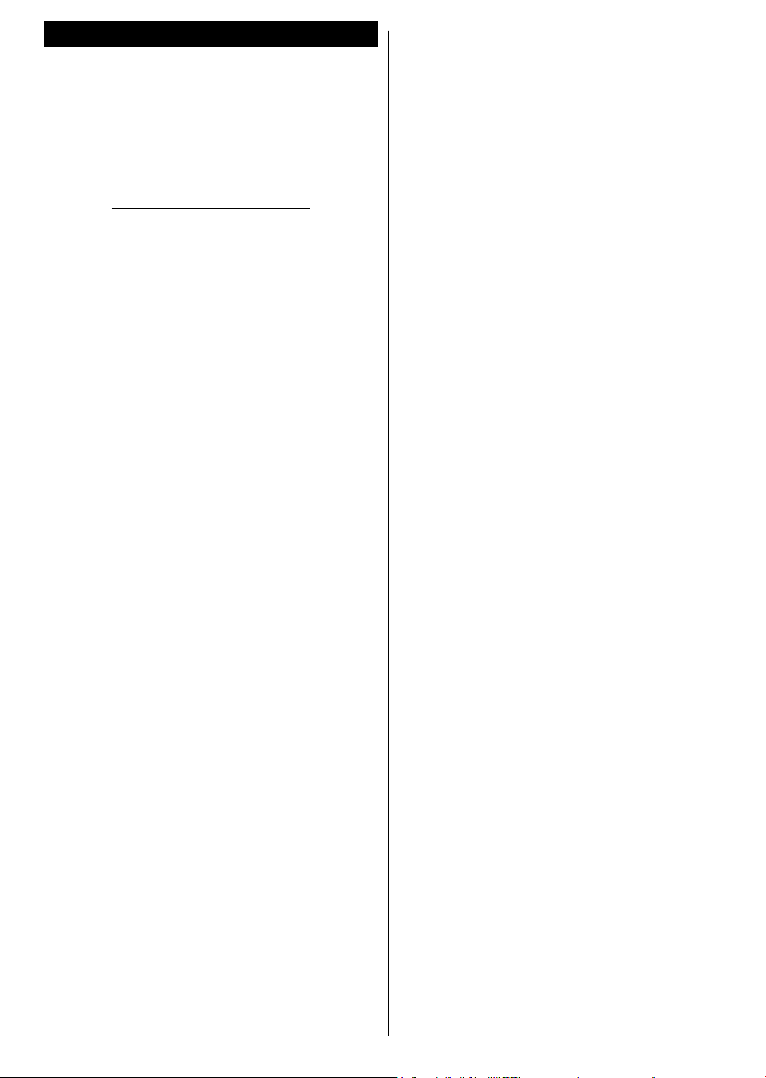
Nero MediaHome Installation
To install Nero MediaHome, please proceed as
follows:
Note: The Audio Video Sharing feature cannot be used if
the server programme is not installed onto your PC or if
the required media server software is not installed onto the
companion device.
1. Enter the link below completely in the adress-
bar of your web browser.
http://www.nero.com/mediahome-tv
2. Click the Download button on the opening page.
The installation le will be downloaded onto your
PC.
3. After the download is completed, double click on
the installation le to start the installation. The
installation wizard will guide you through the
installation process.
4. The prerequisites screen will be displayed rst.
The installation wizard checks the availability
of required third-party software on your PC. If
applications are missing they are listed and must
be installed before continuing installation.
5. Click the Install button. The integrated serial will
be displayed. Please do not change the displayed
serial.
6. Click the Next button. The License Conditions
(EULA) screen will be displayed.
Please read
the license agreement carefully and select the
appropriate check box if you agree to the terms of
the agreement. Installation is not possible without
this agreement.
7. Click the Next button. On the next screen you can
set your installation preferences.
8. Click the Install button. The installation begins
and nishes automatically. A progress bar will
indicate the state of the installation process.
9. Click the Finish button. The installation is
completed. You will be directed to the web site of
the nero software.
10. A shortcut is now placed on your desktop.
Congratulations! You successfully installed Nero
MediaHome on your PC.
Run Nero MediaHome by double clicking on the shortcut
icon.
English - 13 -
Page 16

Estimado Cliente,
Este aparato cumple con las directivas y las normas europeas relativas a la compatibilidad electromagnética
y a la seguridad eléctrica.
El representante del fabricante en Europa es:
Vestel Germany GmbH
Parkring 6
85748 Garching b.München
Germany
Información al usuario sobre el desecho de baterías y equipos viejos
[Unión Europea]
Estos símbolos indican que aquellos equipos eléctricos y electrónicos, así como las pilas
que lo tengan grabado, no se deben desechar como basura doméstica al nal de su vida útil.
En cambio, los productos deben ser entregados a los puntos de recogida para el reciclaje
de aparatos eléctricos y electrónicos, así como pilas para su tratamiento, recuperación y
reciclado adecuados de acuerdo con su legislación nacional y la Directiva 2012/19/EU y
2013/56/UE.
Al desechar este producto de forma correcta ayudará a conservar los recursos naturales
y evitará las posibles consecuencias nocivas para el medio ambiente y la salud de las
personas que podrían derivarse del mal manejo del producto como residuo.
Para obtener más información sobre puntos de recogida y reciclaje de estos aparatos,
póngase en contacto con su ayuntamiento, servicio de recogida de desechos, o bien con
el establecimiento donde lo adquirió.
En caso de no incumplir la normativa vigente en materia de desecho de materiales, se le
podría sancionar.
[Empresas Usuarias]
Si desea desechar este aparato, contacte con el distribuidor y compruebe los términos y
Pb
Aviso:
El signo Pb
situado bajo el
símbolo de las
pilas, indica que
esta pila contiene
plomo.
condiciones del contrato de adquisición.
[Otros países fuera de la Unión Europea]
Estos símbolos son válidos solo en la Unión Europea.
Las pilas para este aparato son 2X AAA de 1.5V.
Son pilas utilizadas en el mando a distancia y fáciles de colocar o extraer.
Contacte con la autoridad local para obtener la información relativa al desecho y reciclado.
El aparato y las pilas deben llevarse al punto local de recogida para su reciclado.
Algunos de estos puntos recogen aparatos de forma gratuita.
Español - 1 -
Page 17
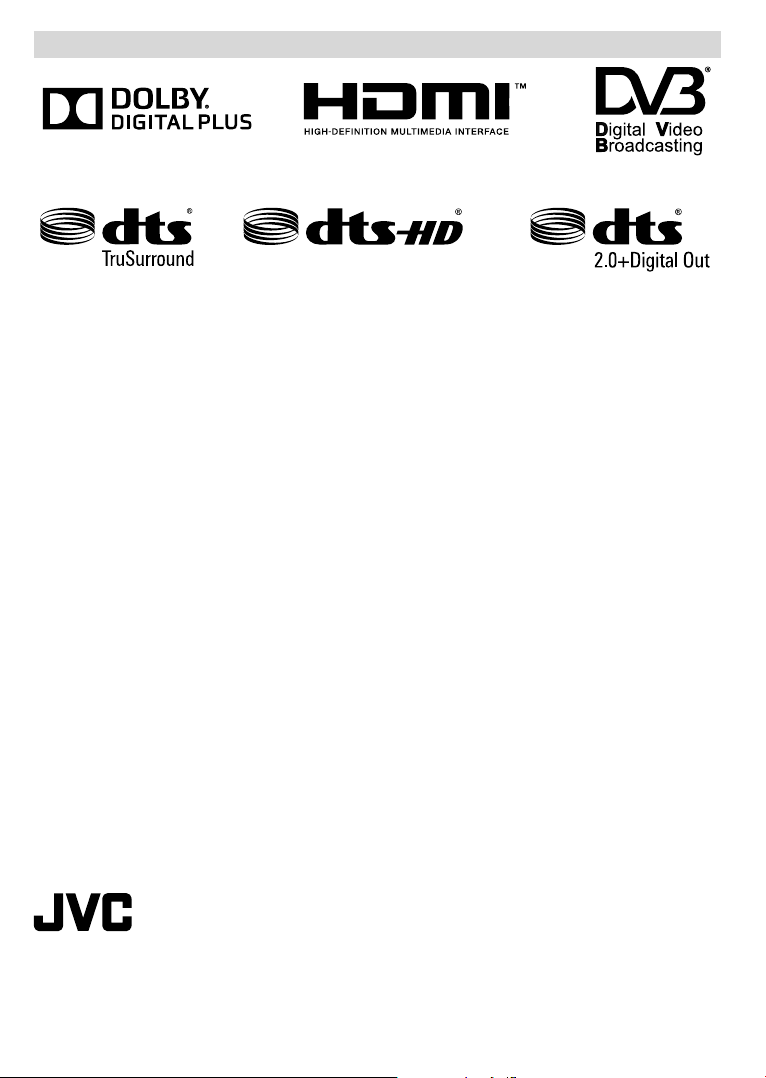
Logotipo y Licencia
RECONOCIMIENTO DE LA MARCA COMERCIAL
Fabricado con la autorización de Dolby Laboratories. Dolby y el logotipo de la doble D son marcas registradas
de Dolby Laboratories.
Los términos HDMI y High-Denition Multimedia Interface y el logotipo de HDMI son marcas comerciales o
registradas de HDMI Licensing Administrator, Inc. en los Estados Unidos y en otros países.
DVB es una marca registrada del proyecto DVB.
Para patentes DTS, consulte http://patents.dts.com. Fabricado bajo la licencia de DTS Licensing Limited.
DTS, el símbolo, y DTS y el símbolo de DTS juntos están registrados como marcas comerciales, y DTS 2.0+
Audio Digital es una marca comercial de DTS, Inc.
Para patentes DTS, consulte http://patents.dts.com. Fabricado bajo la licencia de DTS Licensing Limited. DTS,
el símbolo, y DTS y el símbolo de DTS juntos están registrados como marcas comerciales, y DTS TruSurround
es una marca comercial de DTS, Inc. © DTS, Inc. Todos los derechos reservados.
Para patentes DTS, consulte http://patents.dts.com. Fabricado bajo la licencia de DTS Licensing Limited. El
símbolo DTS, DTS-HD, y el texto DTS o DTS-HD y el símbolo juntos son marcas comerciales registradas de
DTS, Inc.© DTS, Inc. Todos los derechos reservados.
Este producto contiene tecnología sujeta a ciertos derechos de propiedad intelectual de Microsoft. El uso
o distribución de esta tecnología fuera de este producto está prohibido sin la(s) licencia(s) apropiada(s) de
Microsoft.
Los propietarios de contenido utilizan la tecnología de acceso de contenido Microsoft PlayReady ™ para
proteger su propiedad intelectual, incluyendo el contenido protegido por derechos de autor. Este dispositivo
utiliza la tecnología PlayReady para acceder a contenido protegido por PlayReady y / o contenido protegido
por WMDRM. Si el dispositivo no cumple correctamente las restricciones sobre el uso del contenido, los
propietarios de contenido pueden requerir que Microsoft revogue la capacidad del dispositivo para consumir
contenido protegido por PlayReady. La revocación no debe afectar a contenido desprotegido o contenido
protegido por otras tecnologías de acceso a contenido. Los propietarios de contenido pueden requerir que
actualice PlayReady para acceder a su contenido. Si rechaza una actualización, no podrá acceder al contenido
que requiera la actualización.
©
DTS, Inc. Todos los derechos reservados.
“Este producto es fabricado, distribuido y garantizado exclusivamente por VESTEL Tica-
ret A.Ş y se le proporciona servicio a través de proveedores de servicio designados. “JVC”
es la marca comercial de JVC KENWOOD Corporation, utilizada por dichas empresas
bajo licencia.”
Español - 2 -
Page 18
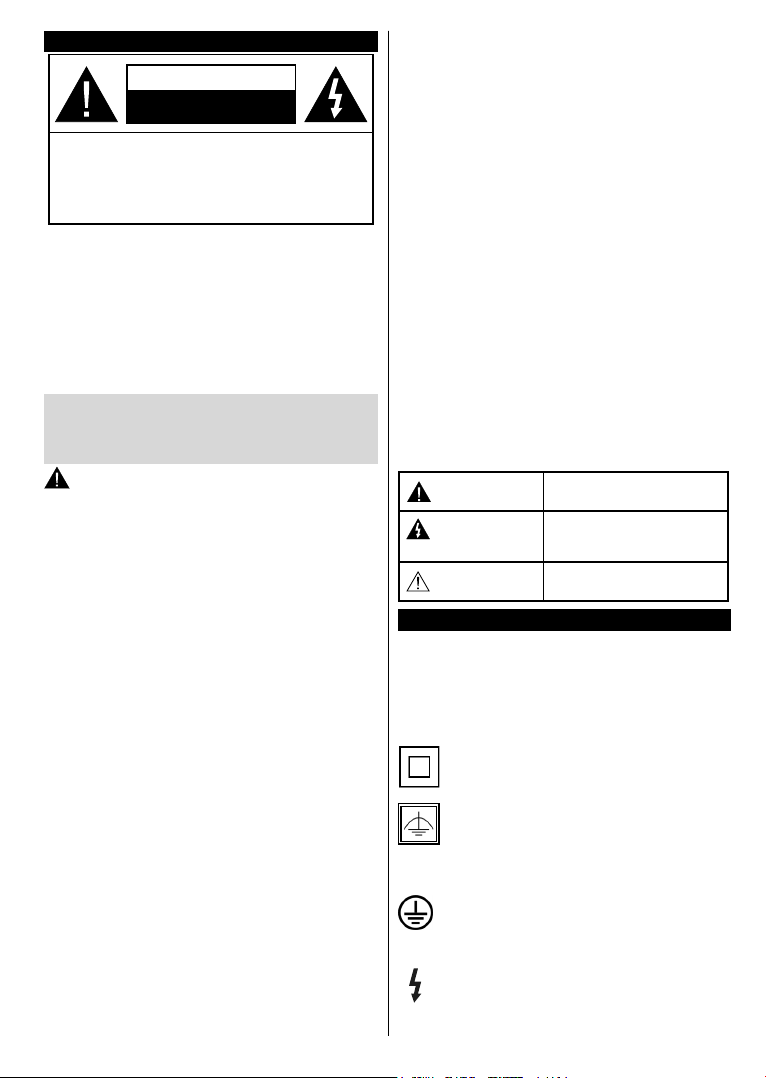
Información De Seguridad
PRECAUCIÓN
RIESGO DE DESCARGA
ELÉCTRICA
NO ABRIR
¡PRECAUCIÓN! PARA REDUCIR EL RIESGO DE DESCARGA
ELÉCTRICA NO RETIRE LA TAPA (O EL PANEL
TRASERO).
NO CONTIENE PIEZAS QUE PUEDAN SER
CAMBIADAS POR EL
EN CONTACTO CON PERSONAL TÉCNICO
En climas extremos (tormentas, relámpagos) y largos
periodos de inactividad (irse de vacaciones) desconecte el
televisor de la red eléctrica.
El enchufe de corriente sirve para desconectar el televisor de
la electricidad y, por lo tanto, siempre debe estar accesible. Si
el televisor no se desconecta de la red eléctrica, el dispositivo
aún consumirá energía para todas las situaciones, incluso si
el televisor está en modo de espera o apagado.
Nota: Siga las instrucciones en pantalla para la operación
de las funciones relacionadas.
CUALIFICADO.
USUARIO. PÓNGASE
IMPORTANTE - Por favor, lea estas
instrucciones detenidamente antes de
instalar o encender el televisor.
ADVERTENCIA: No permita nunca que
ninguna persona (incluyendo niños) con
discapacidades físicas, sensoriales o mentales,
o que carezca de experiencia o conocimientos,
utilicen algún aparato eléctrico sin supervisión.
• Utilice este aparato de TV a una altura de menos de
2000 metros sobre el nivel del mar, en lugares secos
y en regiones con climas templados o tropicales.
• El televisor está diseñado para uso doméstico y uso
general similar, pero también puede ser utilizado en
lugares públicos.
• Para facilitar la ventilación, deje al menos 5 cm de
espacio libre alrededor de la TV.
• La ventilación no debe impedirse al cubrir o bloquear
las aberturas de ventilación con objetos como
periódicos, manteles, cortinas, etc.
• Se debe poder acceder fácilmente al cable de
corriente. No coloque el televisor, ni ningún mueble,
etc., sobre el cable de corriente, ni lo pise. Un cable
deteriorado puede causar un incendio o provocarle
una descarga eléctrica. Agarre el cable de corriente
por la clavija de enchufe; no desenchufe el televisor
tirando del cable de corriente. No toque nunca el
cable con las manos mojadas, pues podría causar
un cortocircuito o sufrir una descarga eléctrica. No
haga nunca un nudo en el cable ni lo empalme
con otros cables. Deberá sustituirlo cuando esté
dañado, siendo únicamente un profesional quien
puede hacerlo.
• No exponga el televisor a goteos y salpicaduras
de líquidos y no coloque objetos que contengan
Español - 3 -
líquidos, como oreros, tazas, etc., o más sobre
el televisor (por ej., en los estantes por encima de
la unidad).
• No exponga el televisor a la luz solar directa ni
llamas abiertas, tales como velas encendidas en la
parte superior o cerca del televisor.
• No coloque ninguna fuente de calor como
calentadores eléctricos, radiadores, etc. cerca del
televisor.
• No coloque el televisor en el piso ni en las
supercies inclinadas.
• Para evitar el peligro de asxia, mantenga las bolsas
de plástico fuera del alcance de los bebés, los niños
y los animales domésticos.
• Ponga cuidadosamente el soporte al televisor. Si el
soporte está provisto de tornillos, apriete los tornillos
rmemente para evitar que el televisor se incline. No
apriete demasiado los tornillos y monte los cauchos
del soporte adecuadamente.
• No deseche las pilas en el fuego o con materiales
peligrosos o inamables.
Advertencia: Nunca exponga las pilas a una fuente
de calor excesiva como por ejemplo la luz solar, el
fuego o similares.
Precaución
Riesgo de
descarga eléctrica
Mantenimiento
Riesgo de lesiones graves o
muerte
Riesgo de tensión peligrosa
Importante componente de
mantenimiento
Marcas en el producto
Los siguientes símbolos se utilizan como marcadores
sobre las restricciones, precauciones e instrucciones
de seguridad del producto. Cada explicación se
deberá tomar en cuenta dependiendo de la ubicación
de tales marcas. Tenga en cuenta dicha información
por motivos de seguridad.
Equipo de Clase II: Este aparato está
diseñado de una manera tal que no requiere
una conexión de seguridad a tierra eléctrica.
Equipo de Clase II con puesta a tierra
funcional: Este aparato está diseñado de una
manera tal que no requiere una conexión de
seguridad a tierra eléctrica, la conexión a tierra se
utiliza para nes funcionales.
Conexión de protección a tierra: La terminal
marcada está destinada para la conexión del
conductor de protección asociada con el
cableado de alimentación.
Terminal viva peligrosa: La(s) terminal(es)
marcada(s) live (viva) es/son peligrosa(s) bajo
condiciones normales de operación.
Page 19
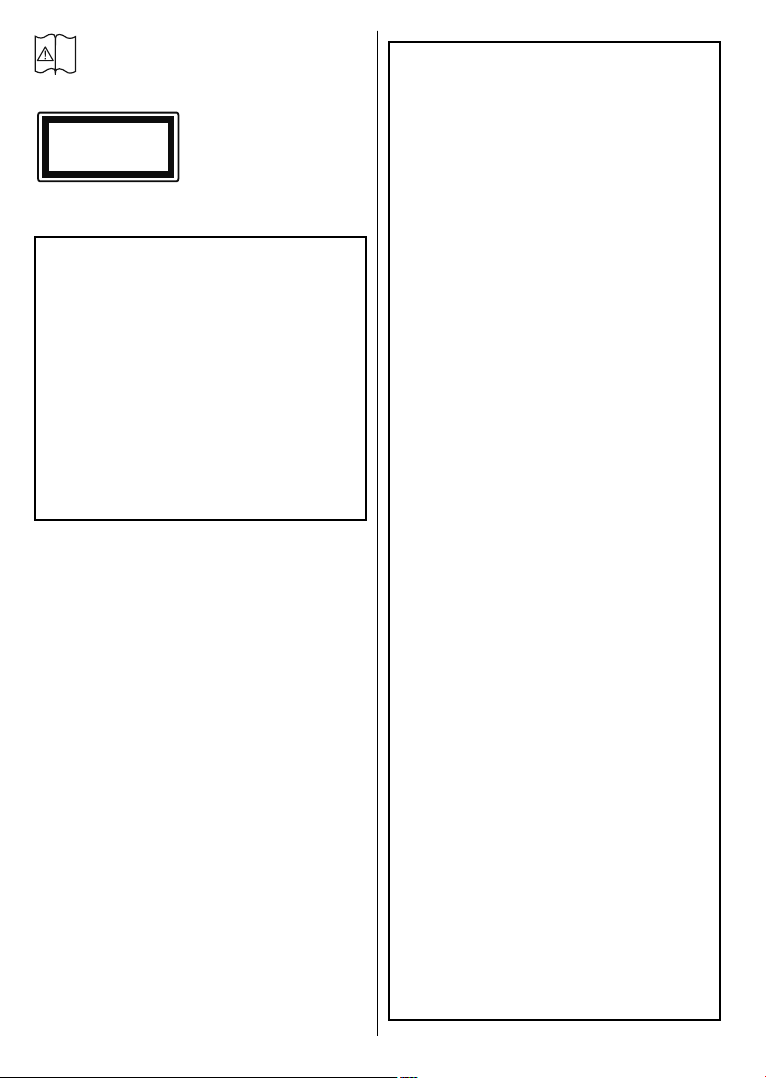
i
Precaución, consulte las instrucciones de
funcionamiento: El(las) área(s) marcada(s)
contiene(n) pilas tipo moneda o botón
reemplazables por el usuario.
Producto Láser Clase 1
CLASS 1
LASER PRODUCT
de funcionamiento.
Este producto contiene una
fuente láser Clase 1 que
es segura en condiciones
razonablemente previsibles
ADVERTENCIAS DE MONTAJE EN
PARED
• Lea las instrucciones antes de montar el televisor
en la pared.
El kit
de montaje de pared es opcional. Usted lo
•
puede obtener de su distribuidor local, si no se
suministra con el televisor.
• No instale el televisor en un techo o en una pared
inclinada.
Utilice
•
• Apriete los tornillos de montaje de pared con
los tornillos de montaje en la pared
especicada y otros accesorios.
rmeza para evitar que el televisor caiga. No
apriete demasiado los tornillos.
ADVERTENCIAS
No ingiera pilas, hay riesgo de quemaduras
Este producto o los accesorios suministrados con
el producto pueden contener una pila tipo moneda
/ botón. Si la pila de botón es ingerida, puede causar quemaduras internas graves en solo 2 horas y
puede llevar a la muerte.
Mantenga las pilas nuevas y usadas lejos de los
niños.
Si el compartimiento de las pilas no se cierra de
forma segura, deje de usar el producto y manténgalo alejado de los niños.
Si usted piensa que las pilas podrían haber sido
ingeridas o estar dentro de cualquier parte del cuerpo, busque atención médica inmediata.
químicas.
– – – – – – – – – – – –
Nunca coloque un aparato de televisión en un
lugar inestable o inclinado. Un televisor puede
caerse y causar lesiones personales graves o la
muerte. Podrá evitar lesiones o heridas, especialmente a los niños, tomando precauciones tan
sencillas como:
• Utilizar soportes recomendados por el fabricante
del televisor.
• Utilizar únicamente mobiliario que pueda soportar
segura y sucientemente el peso del televisor.
Asegurarse de que el televisor no sobresalga del
•
borde del mueble.
•
No coloque el televisor en un mueble alto (por ej.,
armarios y estanterías) sin jar tanto el mueble
como el televisor a un soporte adecuado.
• No coloque el aparato de televisión sobre tela u
otros materiales colocados entre la televisión y
muebles de apoyo.
Enseñe
•
a los niños los peligros de subirse al
mueble para tocar el televisor y sus controles.
Si su televisor existente está siendo retenido
y trasladado, se deben aplicar las mismas
consideraciones que arriba.
– – – – – – – – – – – –
El aparato conectado a la tierra de protección de la
instalación del edicio a través de la conexión a la
red o a través de otros aparatos con una conexión
a tierra de protección, y a un sistema de distribución de televisión mediante un cable coaxial, en
algunas circunstancias puede crear un peligro de
incendio. La conexión a un sistema de distribución
de televisión por lo tanto, ha de ser proporcionado
a través de un dispositivo que proporciona aislamiento eléctrico por debajo de un determinado
rango de frecuencias (aislador galvanizado)
Español - 4 -
Page 20
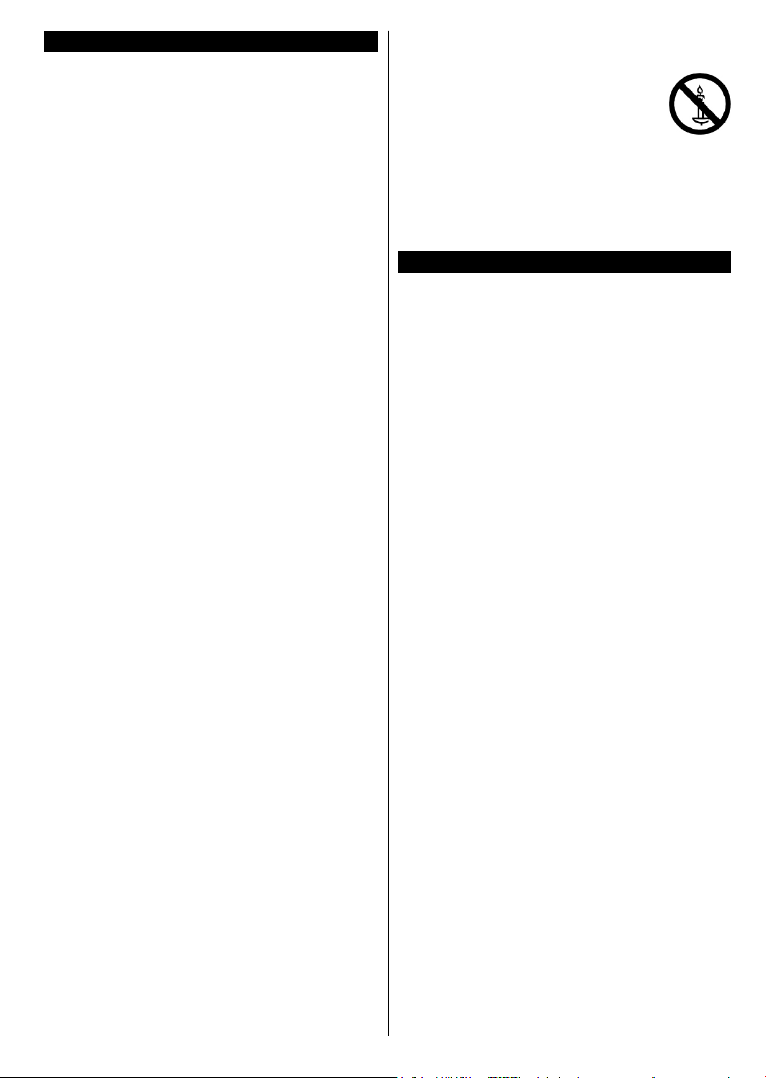
İndice
Información De Seguridad ..................................... 3
Marcas en el producto
Accesorios Incluidos
Instrucciones para el montaje en la pared............. 6
Interruptor de Control y Funcionamiento del
Televisor
................................................................ 7
Colocación de las pilas en el mando a distancia
Conexión a Corriente ............................................ 7
Conexión de la Antena
Mando a Distancia
Encendido/Apagado
Instalación inicial
Uso de la característica SatcoDX (**).................. 10
E-Manual (Solo modelos limitados)
Conectividad
Conexión de Otros Dispositivos Inalámbricos(**)
Uso del servicio de red Compartir Audio y Vídeo
.........................................................11
........................................... 3
.............................................. 5
... 7
.......................................... 7
................................................. 8
.............................................. 9
................................................... 9
..................... 10
13
13
ADVERTANCIA
Para evitar la propagación
de fuego, no deben
colocarse objetos o fuentes
de llama abierta como
velas incandescentes o lamparillas
encendidas sobre o cerca del
aparato.
Accesorios Incluidos
• Mando a Distancia
• Pilas: 2 x AAA*
• Cable de conexión de AV lateral*
(*) Solo modelos limitados
Español - 5 -
Page 21
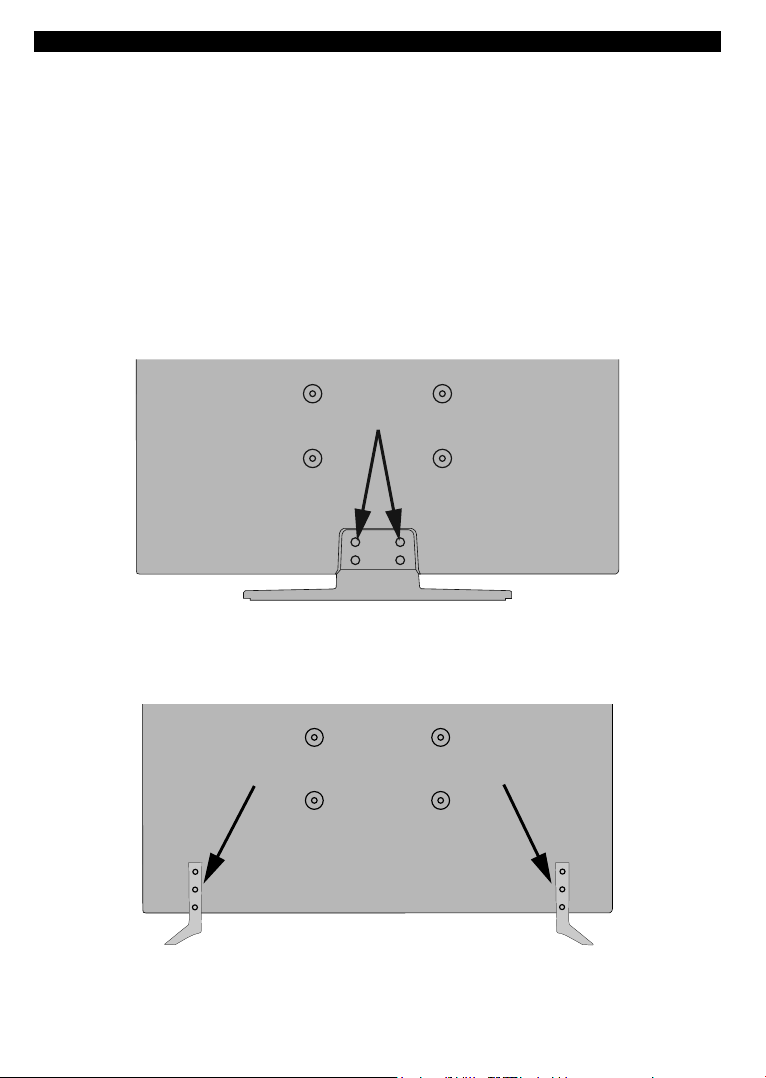
Instrucciones para el montaje en la pared
Instalación del televisor en la pared
El televisor puede ser montado en la pared utilizando un kit de montaje VESA MX X*X mm (*) que se suministra
por separado. Extraiga la base tal y como se muestra. Instale el televisor de acuerdo con las instrucciones
suministradas con el kit. Esté al tanto de los cables eléctricos, las tuberías de gas y agua que estén en la
pared. Si tiene dudas por favor contacte a un instalador calicado. La longitud de la cuerda del tornillo no
deberá exceder X mm (*) dentro del televisor. Póngase en contacto con el establecimiento donde adquirió el
aparato para saber dónde comprar el kit VESA.
(*) Consulte la página adicional relacionada con VESA para las medidas precisas y especicaciones de los
tornillos.
Para quitar la base
• Para quitar la base, proteja la pantalla y coloque el televisor sobre la supercie plana de una mesa estable
con la base saliente por la orilla. Saque los tornillos de jación del soporte al televisor.
-o-
Español - 6 -
Page 22
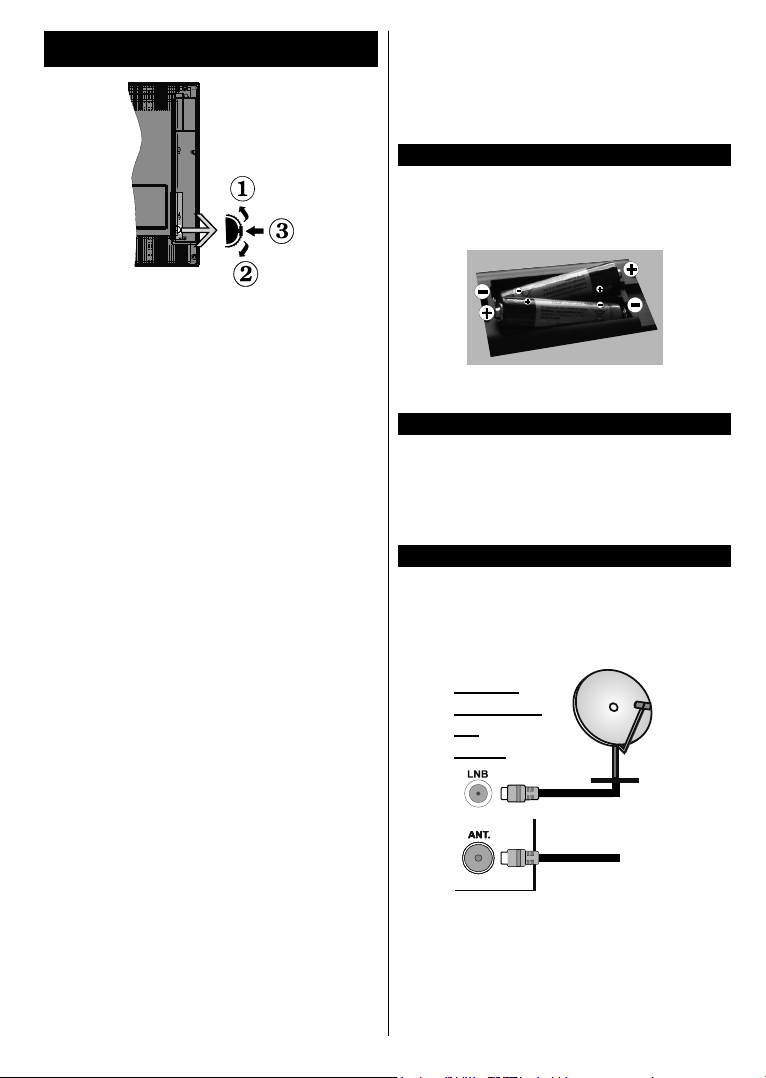
Interruptor de Control y Funcionamiento del
Televisor
1. Botón de dirección (Arriba)
2. Dirección abajo
3. Volumen /Información/ Selección de la lista de
fuentes e interruptor de encendido del Modo en
espera
El botón de Control le permite manejar el Volumen,
los Canales, las Fuentes y el Modo de Espera del
televisor.
Para cambiar el volumen: Aumente el volumen
pulsando el botón arriba. Baje el volumen pulsando
el botón abajo.
Para cambiar el canal: Pulse el centro del botón,
la barra de información aparecerá en la pantalla.
Desplácese a través de los canales almacenados
pulsando el botón hacia arriba o hacia abajo.
Para cambiar de fuente: Pulse dos veces el centro
del botón, y aparecerá la lista de fuentes en la
pantalla. Desplásese por las fuentes disponibles
pulsando el botón arriba o abajo.
Apagado del televisor: Si aprieta en el centro del
botón abajo y lo mantiene pulsado unos segundos,
el televisor pasará al modo de espera.
Notas:
• Si apaga el televisor, el ciclo se iniciará de nuevo
con el ajuste de volumen.
• No es posible mostrar el menú principal en pantalla
mediante el botón de control.
Manejo con el Mando a Distancia
Pulse el botón del Menu en su mando a distancia
para mostrar el menú principal. Utilice los botones
de dirección para seleccionar una pestaña del menú
y pulse OK para entrar. Pulse las teclas de dirección
para jar una opción. Pulse Return /Back o Menu
para salir del menú de pantalla.
Selección de entrada
Cuando haya terminado de conectar los aparatos
externos al televisor, puede alternar entre las distintas
fuentes de entrada. Pulse el botón Source en su
mando a distancia consecutivamente para seleccionar
fuentes diferentes.
Cambio de canales y volumen
Puede cambiar el canal y ajustar el volumen con
los botones Volume +/-, Canal +/- en el mando a
distancia.
Colocación de las pilas en el mando a distancia
Levante la tapa trasera del mando y tire suavemente
hacia arriba. Inserte dos pilas AAA. Asegúrese de que
(+) y (-) coincidan con los signos (observe la polaridad
correcta). Coloque la tapa otra vez en su sitio.
No exponga las pilas a una fuente de calor excesiva:
por ejemplo luz solar, fuego o similares.
Conexión a Corriente
IMPORTANTE: Este televisor está diseñado para
funcionar con corriente alterna de 220-240 V, 50
Hz. Tras desembalar el televisor, deje que éste
alcance la temperatura ambiente antes de conectarlo
a la corriente. Enchufe el cable de corriente a la
electricidad.
Conexión de la Antena
Conecte el cable de antena o cable a la toma o
ENCHUFE DE ENTRADA de ANTENA DE SATÉLITE
a la entrada de satélite (LNB) (*) situada en la parte
posterior del televisor.
satélite(*)
PARTE
TRASERA
DE
LA TV
aérea
o
cable
(*) Solo modelos limitados
Español - 7 -
Page 23
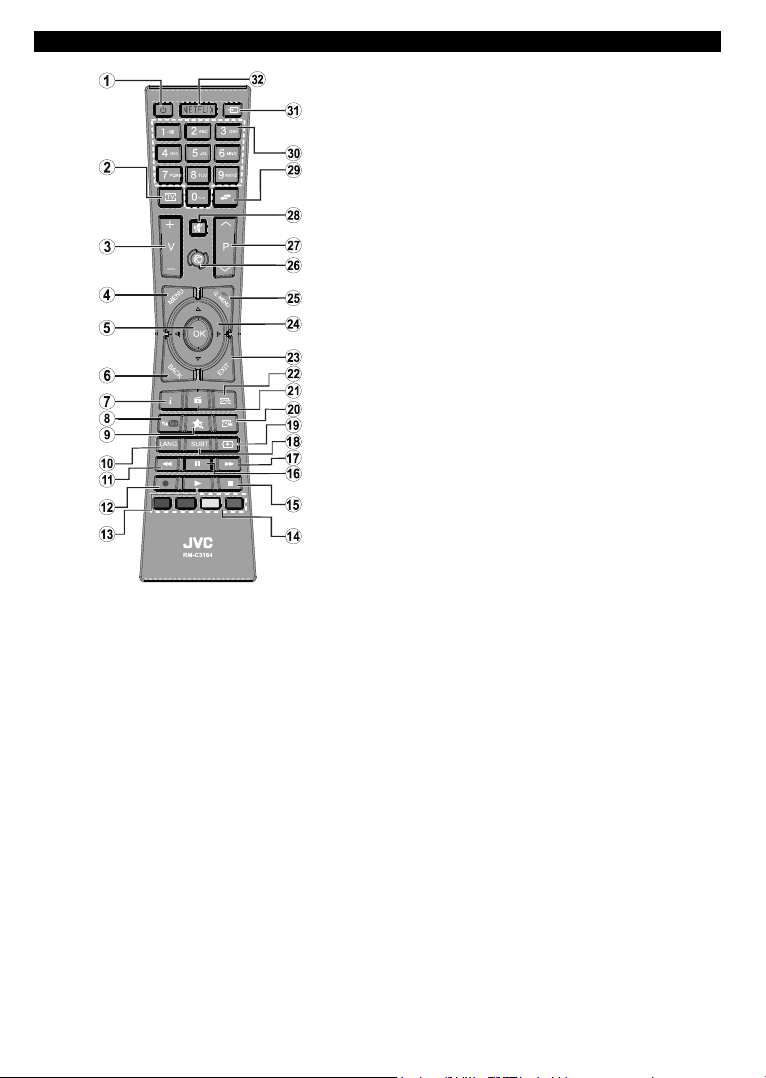
Mando a Distancia
(*) MI BOTÓN:
En función del modelo, estos botones tendrán funciones
predenidas. Sin embargo, podría jar una función especial
para los mismos, pulsándolos durante 5 segundos cuando
esté en una fuente o canal determinados. Se mostrará la
siguiente información en pantalla. Esto conrma que el
botón seleccionado como MI BOTÓN estaría asociado a la
función elegida.
Tenga en cuenta que MI BOTÓN volverá a su función
predeterminada si realiza de nuevo la Instalación Inicial.
Servicios de Teletexto
Pulse el botón Text para entrar. Púlselo de nuevo
para activar el modo de mezcla, que le permite ver a la vez
el teletexto y la emisión del programa. Púlsela de nuevo para
salir. Si la opción estuviera disponible, las distintas partes
de la página de teletexto aparecen codicadas por color,
pudiendo seleccionarse con las teclas de colores. Siga las
instrucciones mostradas en la pantalla.
Teletexto digital
Pulse el botón Text para ver la información del teletexto
digital. Puede manejarlo con las teclas de colores, las teclas
de cursor y la tecla OK. La forma de manejo puede variar
en función de los contenidos del teletexto digital. Siga las
instrucciones que aparecen en la pantalla del teletexto digital.
Cuando el botón Text se pulsa nuevamente, la TV regresa
a emisión de TV.
Español - 8 -
1. Modo en espera: Encender/Apagar el televisor
2. TV: Muestra la lista de canales / Cambia a la fuente de TV
3. Volumen +/-
4. Menú: Muestra el menú del Televisor
5. OK: Sirve para confirmar la selección del usuario,
detener el avance de la página (en modo TXT), ver la
lista de canales (modo DTV)
6. Atrás/Volver: Regresa a la pantalla anterior, abre la
página índice (del modo teletexto)
7. Info: Muestra información sobre el contenido de la
pantalla, muestra información oculta (revelar - en modo
teletexto)
8. YouTube: Inicia la aplicación de YouTube
9. Mi Botón (*)
10. Idioma: Alterna entre las opciones de audio en televisión
analógica, o muestra y cambia el idioma del audio /
subtítulos (Televisión digital, cuando la opción esté
disponible)
11. Retroceso rápido: Retrocede fotogramas en cheros
multimedia tales como películas
12. Grabar: Graba canales(**)
13. Reproducir: Inicia la reproducción de los ficheros
seleccionados
14. Teclas de Colores: Siga las instrucciones en pantalla
para las funciones de las teclas de colores
15. Alto: Detiene la reproducción de cheros multimedia
16. Pausa: Pausa la reproducción del archivo en curso,
inicia la grabación diferida
17. Avance rápido: Avanza fotogramas en ficheros
multimedia tales como películas
18. Subtítulos: Muestra u oculta los subtítulos (si la opción
estuviera disponible)
19. Pantalla: Cambia la relación de aspecto de la pantalla
20. Texto: Muestra el teletexto (si estuviera disponible);
púlselo de nuevo para superponer el teletexto sobre la
imagen (mezcla)
21. Navegador multimedia: Abre la pantalla del explorador
multimedia
22. EPG (Guía Electrónica de Programación): Muestra la
guía electrónica de programación
23. Salir: Cierra y sale de los menús que aparecen o regresa
a la pantalla anterior
24. Botones de navegación: Sirven para desplazarse por
los menús, contenidos, etc.también muestra las páginas
secundarias del teletexto cuando se pulsen las teclas
derecha o izquierda
25. Menú Rápido: Muestra una lista de menús para un
acceso rápido
26. Internet: Abre la página del portal, donde podrá acceder
a diversas aplicaciones basadas en web
27. Programa +/-
28. Silencio: Silencia totalmente el volumen del televisor
29. Cambiar: Alterna rápidamente entre los canales
anteriores y actuales o fuentes
30. Teclas numéricas: Cambia el canal, entra en un número
o una letra en el cuadro de texto en la pantalla.
31. Fuente: Muestra todas las fuentes de señales y
contenidos
32. Netix: Inicia la aplicación de Netix, si esta función es
compatible con el televisor
(**)
Nota al pie:
Los botones de color rojo, verde, azul y amarillo son multi-función, siga las instrucciones en pantalla y de sección.
(**) Si esta función es compatible con el televisor
Page 24
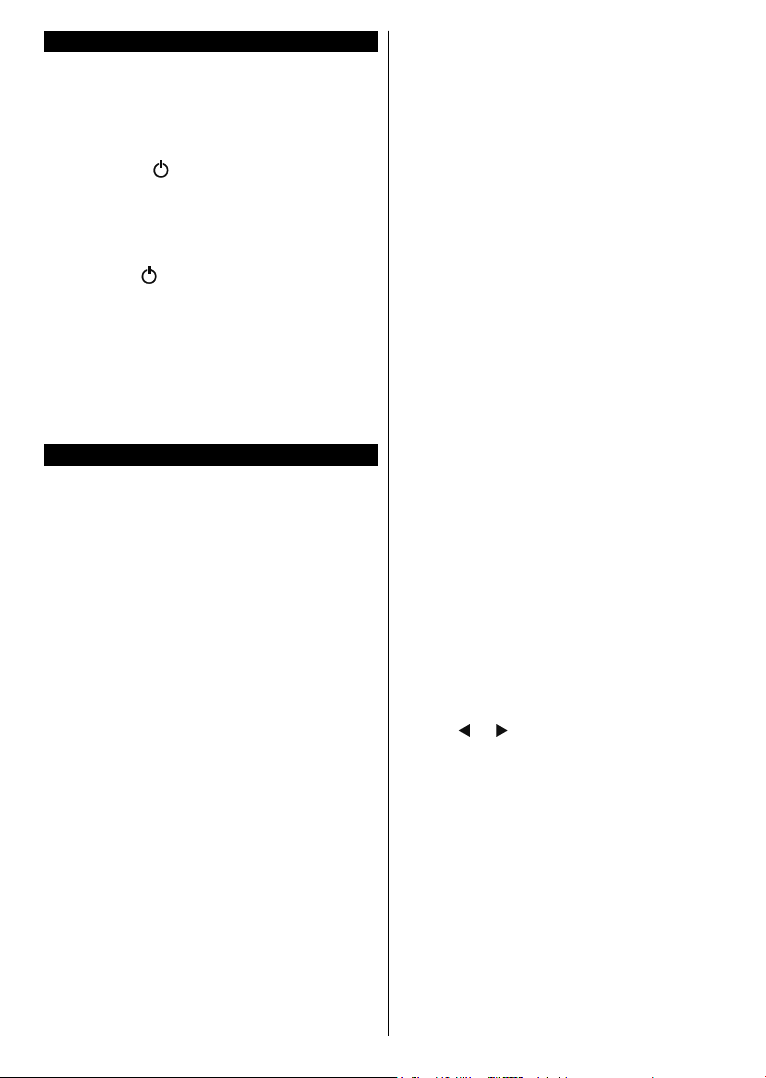
Encendido/Apagado
Encendido del televisor
Conecte el cable de alimentación a una toma de
corriente de CA de 220-240 V, 50 Hz.
Para encender el televisor desde el modo de espera
puede realizarlo de dos modos:
• Pulse la tecla " - En espera", "P+/P- Programa
+/-" o un botón numérico del mando a distancia.
• Pulse el botón lateral del mando para que el televisor
salga del modo en espera y encienda.
Apagado del Televisor
Pulse la tecla “ - Standby" del mando a distancia,
o la tecla lateral hasta que el televisor pase al modo
de espera.
Para apagar el televisor por completo, desenchufe
el cable de alimentación de la toma de corriente.
Nota: Cuando el televisor está encendido en modo de
espera, el LED de espera puede parpadear para indicar que
elementos como Espera, Buscar, Descargar por are o el
Temporizador está activo. El indicador LED también puede
parpadear cuando encienda el televisor en modo en espera.
Instalación inicial
Cuando lo encienda por primera vez, aparecerá el
menú de selección de idioma. Seleccione el idioma
deseado y pulse OK.
En la siguiente pantalla, puede configurar las
preferencias con los botones de navegación.
Notas: En función del País seleccionado, se le pedirá un
PIN que deberá conrmar en este punto. Dicho PIN no podrá
ser 0000. Lo deberá introducir más tarde, en caso de que se
le solicite para realizar cualquier operación en los menús.
El tipo de operador M7(*) se denirá de acuerdo al Idioma
y el País que haya seleccionado en el menú de Primera
Instalación.
(*) M7 es un proveedor de servicios de satélite digital.
Acerca de Seleccionar el Tipo de Emisión
Aérea digital: Si la opción de búsqueda de emisiones
Antena Digital está encendida, el televisor buscará
emisiones terrestres digitales después de que otros
ajustes iniciales se hayan completado.
Cable Digital: Si la opción de búsqueda de emisiones
de Cable Digital está activada, el televisor buscará
emisiones digitales por cable después de que otros
ajustes iniciales hayan sido completados. De acuerdo
a sus preferencias un mensaje de conrmación puede
aparecer antes de empezar a buscar. Seleccione la
opción SI y pulse OK para conrmar. Para cancelar
la operación, seleccione NO y pulse OK. Puede
seleccionar los valores de Red o establecidos tales
como Frecuencia, ID de red y Paso de Búsqueda.
Una vez terminado, pulse OK.
Nota: La duración de la búsqueda cambiará en función del
Paso de Búsqueda seleccionado.
Español - 9 -
Satélite:(**) Si la opción de búsqueda de emisiones
por Satélite está encendida, el televisor buscará
emisiones digitales por satélite después de que
otros ajustes iniciales se hayan completado. Antes
de realizar la búsqueda de satélite se deben hacer
algunos ajustes. Antes de iniciar la búsqueda
de satélite, se mostrará un menú donde puede
seleccionar para iniciar una instalación del operador
M7 o una instalación estándar. Para iniciar una
instalación del operador M7 establezca el Tipo de
instalación como Operador y Operador de satélite
como el operador M7 relacionado. A continuación,
resalte la opción de Escaneo preferido y como
Búsqueda Automática de Canales y pulse OK
para iniciar la búsqueda automática. Estas opciones
pueden ser pre seleccionadas en función de las
selecciones de Idioma y País que haya realizado
en los pasos anteriores del proceso de Primera
Instalación. Se le puede pedir seleccionar HD o
SD lista de canales del país acuerdo a su tipo de
operador M7. Seleccione la opción SI y pulse OK
para conrmar.
Espere hasta que nalice la búsqueda. Ahora, la lista
se ha instalado.
Durante la realización de una instalación del
operador M7, si desea utilizar los parámetros de la
instalación por satélite que dieren de la conguración
predeterminada, seleccione la opción de Escaneo
preferido como Búsqueda manual de canales y
pulse el botón OK para continuar. Ahora aparecerá
el menú Tipo de Antena.
Con el n de buscar los canales satelitales distintos
de los canales M7 debería iniciar una instalación
estándar. Seleccione el Tipo de instalación como
Estándar y pulse el botón OK para continuar. Ahora
aparecerá el menú Tipo de Antena.
Existen tres tipos de opciones de antena. Puede
seleccionar el Tipo de antena como Directa, Un
cable de satélite o interruptor DiSEqC usando los
botones “
” o “ ”.
•Directa: Seleccione este tipo de antena si tiene un
sólo receptor y una antena parabólica directa. Pulse
OK para continuar. Seleccione un satélite disponible
y pulse OK para buscar los servicios.
•Un solo cable satelital: Si usted tiene múltiples
receptores y un solo sistema de cable de satélite,
seleccione este tipo de antena. Pulse OK para
continuar. Congure las opciones siguiendo las
instrucciones que aparecen en pantalla. Pulse OK
para buscar los servicios.
•Interruptor DiSEqC: Si dispone de varias antenas
satelitales y un Conmutador DiSEqC, seleccione
este tipo de antena. Pulse OK para continuar. Podrá
congurar cuatro opciones distintas de DiSEqC (si
estuvieran disponibles). Pulse el botón OK para
buscar el primer satélite en la lista.
Page 25
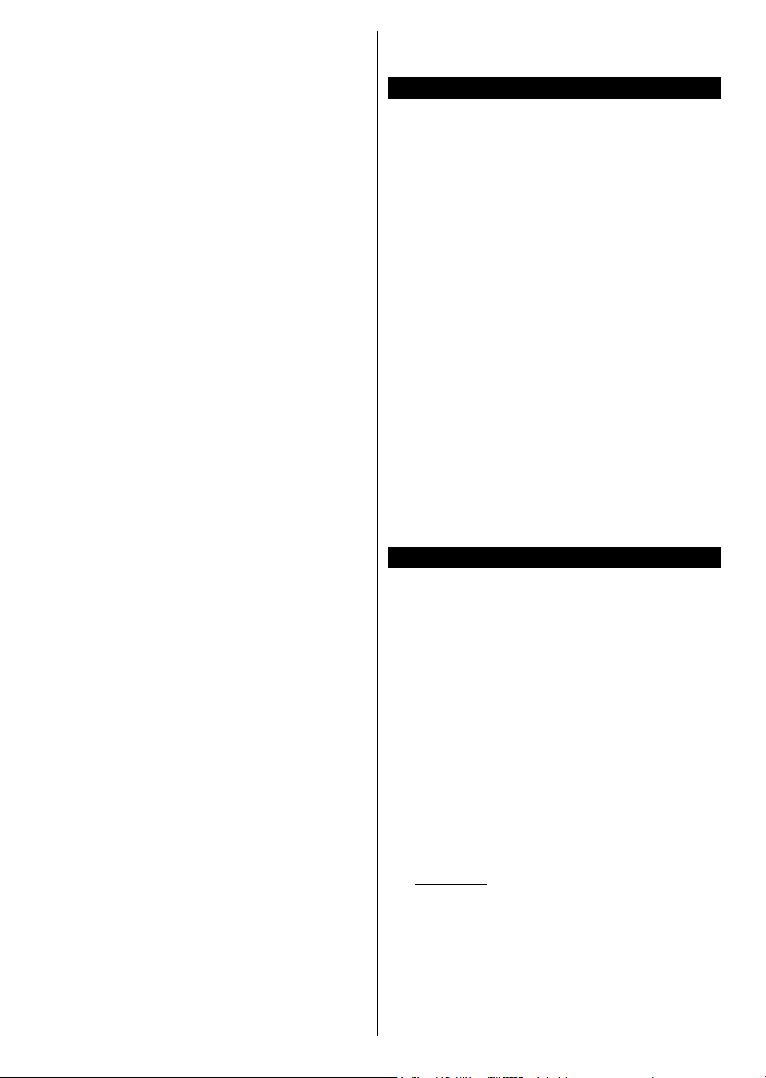
(**) Si esta función es compatible con el televisor
Analógica: Si la opción de la búsqueda de la
emisión Analógica es activada, el televisor buscará
emisiones analógicas después de completar otros
ajustes iniciales.
Además, puede denir un tipo de emisión como
su favorita. Se dará prioridad al tipo de emisión
seleccionado durante el proceso de búsqueda y los
canales que se incluirá en la parte superior de la
Lista de canales. Cuando haya terminado, pulse
OK para continuar.
En este momento, usted podría activar el Modo
Tienda. Esta opción congurará los ajustes de su TV
para la mejor calidad de pantalla y las características
compatibles de la TV se mostrarán en la parte superior
de la pantalla como una barra de información. Esta
opción es solo para uso en establecimientos. Se
recomienda seleccionar el Modo Hogar para el uso
doméstico. Esta opción estará disponible en el menú
Sistema>Conguración>Más y puede ser apagado
/ encendido más adelante.
Pulse el botón OK en el mando a distancia para
continuar y el menú Configuración de Red/
Internet se mostrará, si confirma el mensaje
mostrado previamente que le pregunta si quiere
hacer la conguración de red. Consulte la sección
Conectividad para congurar una conexión alámbrica
o inalámbrica. Luego de completar la conguración
pulse OK para continuar. Para pasar al siguiente
paso sin hacer nada seleccione No y pulse el botón
OK cuando aparezca el mensaje que le pregunta si
desea hacer los ajustes de red.
Después de que los ajustes iniciales se completen
el televisor comenzará a buscar transmisiones
disponibles de los tipos de difusión seleccionados.
Después de que se almacenan todas las emisoras
disponibles, se mostrarán los resultados de la
exploración. Pulse OK para continuar. El menú
Editar Lista de canales se mostrará a continuación.
Puede editar la lista de canales de acuerdo a sus
preferencias o pulsar el botón Menu para salir y ver
la televisión.
Mientras continúa la búsqueda puede aparecer un
mensaje preguntándole si desea ordenar los canales
según LCN(*). Seleccione la opción Sí y pulse OK
para conrmar.
(*) LCN es el sistema lógico de número de canal que organiza
transmisiones disponibles de acuerdo con una secuencia de
número de canal reconocible (si está disponible).
Notas:
Para buscar canales M7 después de la Primera instalación
, debe realizar la Primera instalación de nuevo. O pulse el
botón de Menu y entre en el menú de Instalación> Búsqueda
Automática de Canales> Satélite. A continuación, siga los
mismos pasos mencionados anteriormente en la sección
de satélite.
Español - 10 -
No apague el televisor mientras realice la Primera Instalación.
Tenga en cuenta que, algunas opciones pueden no estar
disponibles en función de la selección del país.
Uso de la característica SatcoDX (**)
Podrá realizar operaciones SatcoDX en el menú
de
Instalación>Conguraciónde Satélites. En el
menú SatcoDX hay dos opciones diferentes para el
SatcoDx.
Podrá subir o descargar datos SatcoDX. Para poder
realizar estas funciones que, en primer lugar deberá
conectar un dispositivo USB al televisor.
Podrá subir los servicios actuales, así como los correspondientes satélites y transponedores del televisor,
al dispositivo USB.
Además, también podrá descarga al televisor
cualquiera de los archivos SatcoDx guardados en el
dispositivo USB.
Cuando seleccione cualquiera de estos cheros,
todos los servicios, satélites y transponedores del
archivo seleccionado quedarán almacenados en el
televisor. Se mantendrá cualquier servicio TDT, por
cable o analítico que esté guardado; solo se eliminarán los servicios de satélites.
Después, compruebe los ajustes de la antena y
realice cambios si fuera necesario. Si no congura
correctamente la antena, podrá mostrarse el mensaje
de error "Sin señal".
(**) Si esta función es compatible con el televisor
E-Manual (Solo modelos limitados)
Puede encontrar instrucciones sobre las funciones
de su televisor en el E-Manual.
Para utilizar el E-Manual, pulse el botón de
Información, mientras que el menú principal aparece
en la pantalla o presione el botón Quick Menu,
seleccione Información Booklet y pulse OK.
Mediante el uso de los botones de navegación,
seleccione la categoría que desee. Cada categoría
incluye una serie de temas diferentes. Seleccione un
tema y pulse OK para leer las instrucciones.
Para cerrar la pantalla de E-Manual pulse el botón
Salir o el botón Menu.
Nota: El contenido del E-Manual puede variar de acuerdo
al modelo.
Para más información e instrucciones más detalladas,
consulte el Manual del Usuario completo en nuestro sitio
web www.jvctv.eu
Page 26
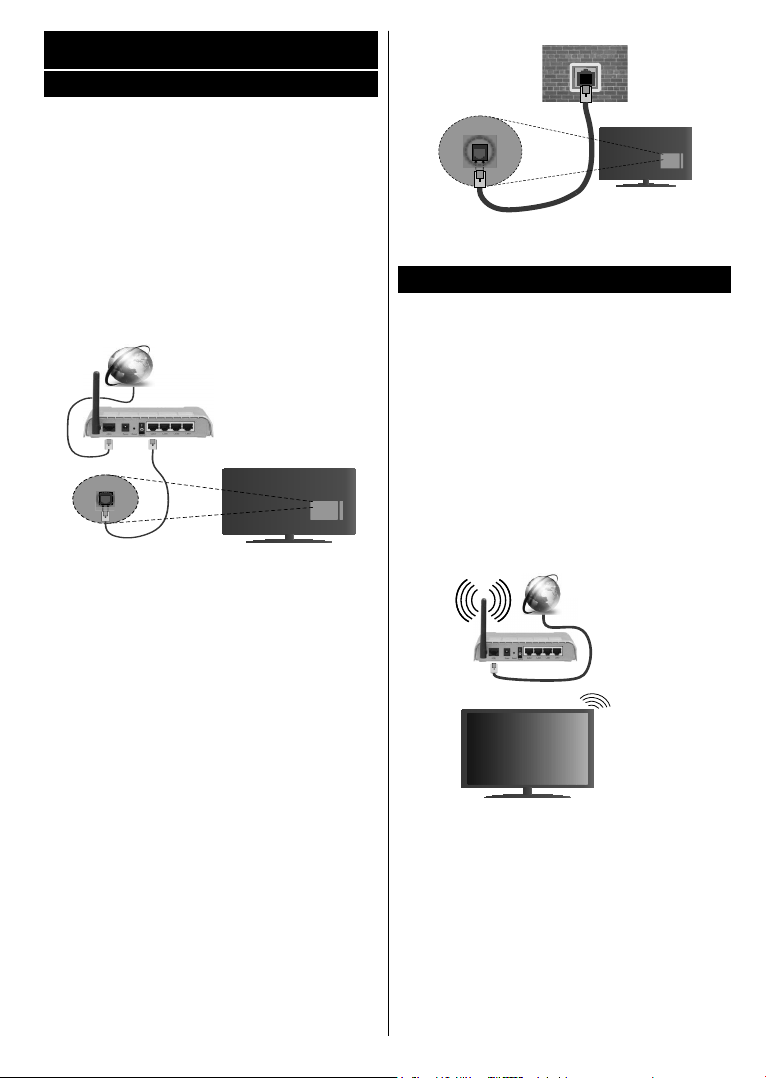
Conectividad
Conectividad por cable
Conexión a Redes Alámbricas
• Usted debe tener un módem/router conectado a una
conexión de banda ancha activa.
• Asegúrese de que el software de Nero Media Home
está instalado en su PC (para la función Compartir
Audio y Vídeo). Vea la sección de “Instalación de
Nero Media Home”.
• Conecte su PC al módem/router. Esto puede ser
una conexión cableada o inalámbrica.
• Conecte el televisor a su módem/router mediante
un cable Ethernet. Hay un puerto LAN en la parte
trasera (atrás) de su TV.
Conexión ISP de banda
ancha
LAN (con cable Ethernet)
Entrada de LAN en el lado
posterior de la TV
• Deberá seleccionar el Explorador Multimedia
para poder acceder a los cheros compartidos y
reproducirlos. Pulse el botón Menu y seleccione el
Explorador Multimedia. Pulse OK para continuar.
Seleccione el tipo de chero que desee y pulse OK.
Siempre que quiera acceder a cualquier chero
compartido en red, deberá utilizar el Explorador
Multimedia.
• PC / HDD / Media Player o cualquier otro dispositivo
compatible debe ser utilizado con una conexión
alámbrica para una calidad de reproducción superior.
Paracongurarlosajustesdecable por favor
consultelasecciónConguracióndered/Internet
en el menú Sistema> Conguración.
• Usted puede ser capaz de conectar el televisor a la
red LAN dependiendo de la conguración de su red.
En tal caso, utilice un cable ethernet para conectar el
televisor directamente a la toma de red de la pared.
red
enchufe de
pared
Entrada de LAN en el lado
posterior de la TV
Conexión Inalámbrica
Conexión a redes inhalámbricas
El televisor no se puede conectar a las redes con
SSID ocultas. Si desea hacer visible la SSID del
módem, deberá cambiar los ajustes SSID a través
del software del mismo.
Para realizar una Conexión a una red LAN de
cable, deberá seguir los pasos siguientes:
1. Asegúrese de que el software de Nero Media
Home está instalado en su PC (para la función
Compartir Audio y Vídeo).
2. Para congurar los parámetros inalámbricos
por favor reérase a la sección
de red / Internet en el menú Sistema> Con-
guración.
Conguración
Conexión
ISP de banda
ancha
Conguracióndelosajustesdeldispositivo inalámbrico
Abra el menú Conguraciónde Red /Internet y se-
leccione el Tipo de red como Dispositivo inalámbrico
para iniciar el proceso de conexión.
El televisor explorará las redes inalámbricas de
forma automática. Después, se mostrará la lista de
redes disponibles. De esa lista, seleccione la red
que preera.
Nota: Si el módem es compatible con el modo N, debe
establecer la conguración de modo N.
Español - 11 -
Page 27
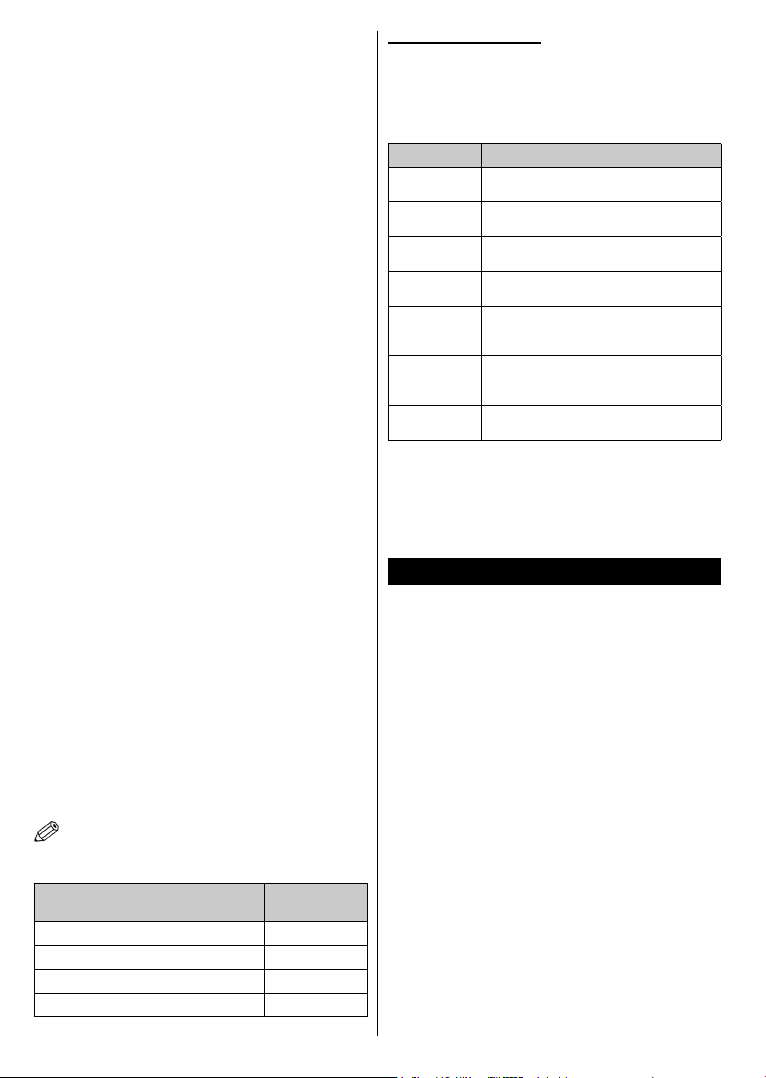
En caso de que dicha red esté protegida mediante
contraseña, introduzca la clave correcta mediante el
teclado virtual. Puede utilizar este teclado a través de
los botones de navegación y el botón OK del mando
a distancia.
Espere hasta que vea la dirección IP en la pantalla.
Esto signicará que se ha establecido la conexión.
Para desconectarse de una red inalámbrica, seleccione Tipo de red y pulse los botones Izquierda o
Derecha para establecer como Deshabilitado.
Seleccione Prueba de Velocidad de Internet y pulse
el botón OK para comprobar la velocidad de conexión
a Internet. Seleccione Conguración Avanzada y
pulse el botón OK para abrir el menú de congura-
ción avanzada. Utilice los botones de navegación y
numéricos para establecer. Pulse el botón OK para
guardar la conguración cuando haya terminado.
Otra Información
Se mostrará el estado de la conexión como Conectado o No Conectado y la dirección IP actual, Si se
establece una conexión.
Conexión al teléfono móvil mediante WiFi
• En caso de que su teléfono o dispositivo móvil tenga
WiFi, podrá conectarlo al televisor para poder reproducir los contenidos del dispositivo en el televisor.
Para ello, el dispositivo móvil debe tener un software
de intercambio apropiada.
• Conecte al router siguiendo los pasos indica-
dos anteriormente en la sección Conectividad
Inalámbrica.
• Después, involucrar a su dispositivo móvil con el
router y luego activar el software para compartir
en su dispositivo móvil. A continuación, seleccione
los cheros que desea compartir con su televisor.
• Si la conexión se establece correctamente, ahora
debería tener acceso a los cheros compartidos de
su teléfono móvil a través del Explorador Multimedia del televisor.
• Entre en el menú de Exploración de Multimedia
y se mostrará el dispositivo de reproducción seleccionado Seleccione su dispositivo móvil y pulse el
botón OK para continuar.
• Si es posible, podrá descargar una app para usar
como mando a distancia virtual desde el servidor
de aplicaciones de su teléfono o dispositivo móvil.
Nota: Esta característica no es compatible con todos
los dispositivos móviles.
EspecicacionesdeLANinalámbrica(**)
Gama de frecuencias
2400 - 2483,5 MHz (CH1-CH13) < 100 mW
5150 - 5250 MHz (CH36 - CH48) < 200 mW
5250 - 5350 MHz (CH52 - CH64) < 200 mW
5470 - 5725 MHz (CH100 - CH140) < 200 mW
Potencia máx.
de salida
Español - 12 -
Restricciones del país
Este dispositivo está destinado a uso en el hogar y
en la ocina en todos los países de la UE (y en otros
países siguiendo la directiva pertinente de la UE) sin
ninguna limitación excepto para los países mencionados a continuación.
País Restricción
Bulgaria
Francia
Italia
Grecia
Luxemburgo
Noruega
Federación
Rusa
Autorización general necesaria para uso
en exteriores y servicio público
Uso en interiores solamente para 24542483,5 MHz
Si se utiliza fuera de sus propias instalaciones, se requiere autorización general
Uso en interiores solamente para banda
de 5470 MHz a 5725 MHz
Autorización general necesaria para la
provisión de redes y servicios (no para
espectro)
La transmisión por radio está prohibida
para la zona geográca dentro de un radio
de 20 km del centro de Ny-Ålesund
Solo para uso en interiores
Los requisitos para cualquier país pueden cambiar
en cualquier momento. Se recomienda que el usuario
compruebe con las autoridades locales el estado
actual de sus regulaciones nacionales para las redes
inalámbricas de 2,4 GHz y 5 GHz.
(**) Si esta función es compatible con el televisor
Pantalla Inalámbrica(**)
La pantalla inalámbrica es un estándar para el servicio de streaming de vídeo y contenido de sonido
por Wi-Fi Alliance. Esta característica proporciona la
capacidad de utilizar el televisor como dispositivo de
visualización inalámbrico.
Uso con dispositivos móviles
Hay diferentes normas que permiten compartir pan-
tallas incluyendo de grácos, vídeo y contenido de
audio entre su dispositivo móvil y el televisor.
Conecte el adaptador USB inalámbrico al televisor
en primer lugar, si el televisor no dispone de función
WiFi interna.
Luego pulse el botón Fuente en el mando a distancia
y cambie a la fuente a Pantalla inalámbrica.
Aparece una pantalla que indica que el televisor está
listo para la conexión.
Abra la aplicación para compartir en su dispositivo
móvil. Estas aplicaciones se denominan de forma
diferente para cada marca, por favor consulte el
manual de instrucciones de su dispositivo móvil para
obtener información detallada.
Realice una búsqueda de dispositivos. Después de
seleccionar su televisor y conectarse, la pantalla de
su dispositivo se mostrará en su televisor.
Page 28
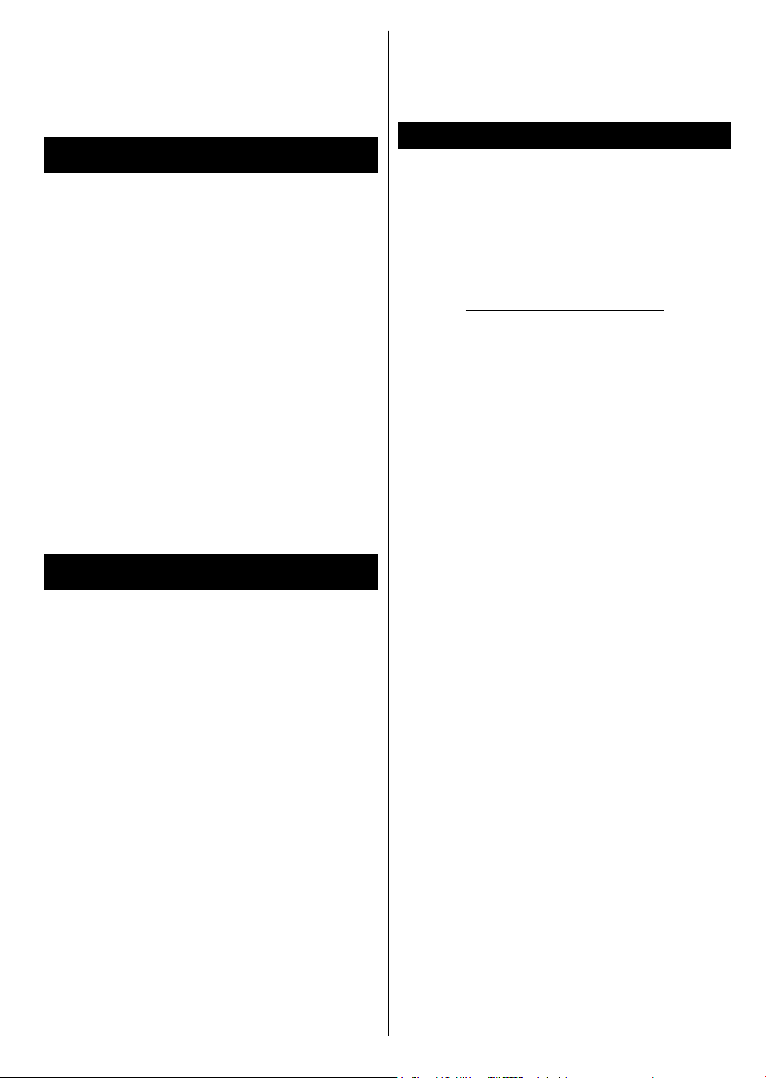
Nota: Solo podrá utilizar esta opción en caso de que el
dispositivo o teléfono móvil sea compatible con esta función.
Los procesos de búsqueda y conexión variarán en función
del programa que use. Los dispositivos Android deberán usar
la versión V4.2.2 o superior.
(**) Si esta función es compatible con el televisor
Conexión de Otros Dispositivos
Inalámbricos(**)
Su televisor admite otra tecnología de conexión inalámbrica de corto alcance también. Es necesario que
realice un emparejamiento antes de utilizar este tipo
de dispositivos inalámbricos con el Televisor. Usted
debe hacer lo siguiente para emparejar el dispositivo
con el televisor:
• Congure el dispositivo en modo de emparejamiento
• Iniciar la detección de dispositivos en el televisor
Nota: Consulte el manual de Usuario del dispositivo inalám-
brico para aprender cómo congurar el dispositivo en modo
de emparejamiento.
Para dispositivos de Audio use la opción Enlace de
Audio en el menú Sistema>Sonido, para los mandos
a distancia la opción Smart a distancia en el menú
Sistema>Ajustes>Más. Seleccione la opción de menú
y pulse el botón OK para abrir el menú relacionado. Con
este menú puede encontrar y conectarse a dispositivos
que utilizan la misma tecnología inalámbrica para empezar a usarlos. Siga las instrucciones en línea.
(**) Si esta función es compatible con el televisor
Uso del servicio de red Compartir Audio y
Vídeo
La característica de Compartir Audio y Vídeo utiliza
un estándar que facilita el proceso de visión de la
electrónica digital y los hace más cómodo de usar
en una red doméstica.
Esta norma le permite ver y reproducir fotos, música
y vídeos almacenados en el servidor de medios
conectados a la red doméstica.
1. Instalación de Nero Media Home
La característica Compartir Audio y Vídeo no se puede
utilizar si el programa servidor no está instalado en
su PC o si el software de servidor de multimedia
necesario no está instalado en el dispositivo
compañero. Por favor, prepare su PC con el programa
Nero Media Home. Para obtener más información
acerca de la instalación, por favor, consulte la sección
"Instalación de Nero Media Home".
2. Conexión a Redes Alámbricas o
Inalámbricas
Vea los capítulos Conectividad Alámbrica/
Inalámbrica para obtener información detallada
sobre la conguración.
Español - 13 -
3. Reproducción de Ficheros Compartidos
mediante el Explorador Multimedia
Seleccione ExploradorMultimedia utilizando los
botones de navegación en el menú principal y pulse
OK. Se mostrará el explorador de medios.
Instalación de Nero MediaHome
Realice los siguientes pasos para la instalación
de Nero MediaHome:
Nota: La característica Compartir Audio y Vídeo no se puede
utilizar si el programa servidor no está instalado en su PC o
si el software de servidor de multimedia necesario no está
instalado en el dispositivo compañero.
1. Escriba el siguiente enlace completo en la
dirección-bar de su navegador web.
http://www.nero.com/mediahome-tv
2. Haga clic en el botón Descargar de la página
inicial. El chero de instalación se descargará
en su PC.
3. Una vez nalizada la descarga, haga doble clic en
el chero de instalación para iniciar la instalación.
El asistente de instalación le guiará a través del
proceso de instalación.
4. La siguiente pantalla se mostrará primero.
El asistente de instalación comprueba la
disponibilidad de software de terceros requerida
en su PC. Si faltase cualquiera de dichas
aplicaciones, se mostrará una lista de las que
falten para que las instale antes de continuar con
la instalación de Nero Media Home.
5. Haga clic en el botón Instalar. Se mostrará la
serie integrada. Le recomendamos que no cambie
dicho número de serie.
6. Haga clic en el botón Siguiente. Las condiciones
de licencia se mostrará la pantalla (EULA). Lea
detenidamente el acuerdo de licencia y marque
la casilla correspondiente en caso de estar de
acuerdo con los términos del mismo. No será
posible la instalación sin consentir con el acuerdo.
7. Haga clic en el botón Siguiente. En la siguiente
pantalla puede establecer sus preferencias de
instalación.
8. Haga clic en el botón Instalar. La instalación
comienza y termina de forma automática. Una
barra de progreso indica el estado del proceso
de instalación.
9. Haga clic en el botón Terminar. La instalación
está completa. Usted será dirigido al sitio web
del software Nero.
10. Un acceso directo se coloca ahora en el escritorio.
¡Felicidades! Ha instalado correctamente Nero
MediaHome en el PC.
Ejecute Nero MediaHome haciendo doble clic sobre
el icono de acceso directo.
Page 29
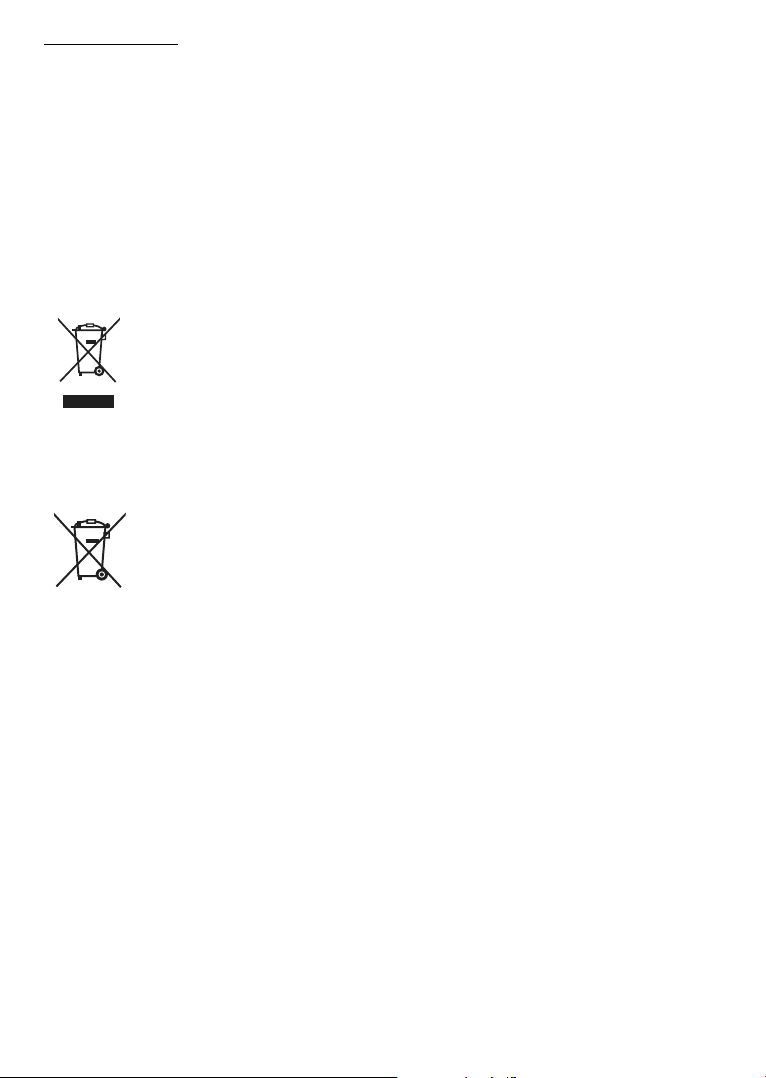
Estimado cliente,
Este aparelho está em conformidade com as directivas e normas europeias associadas à compatibilidade
electromagnética e segurança eléctrica.
O representante europeu do fabricante é:
Vestel Germany GmbH
Parkring 6
85748 Garching b.München
Germany
Informações para os Utilizadores sobre a Eliminação de Equipamento e
Pilhas Velhos
[União Europeia]
Este símbolo signica que o seu equipamento elétrico ou eletrónico e as pilhas não devem
ser descartados no m da sua vida útil com o lixo doméstico. Os produtos devem ser
colocados nos pontos de recolha previstos para os equipamentos elétricos, eletrónicos
e pilhas para serem tratados, recuperados ou reciclados de acordo com a sua legislação
nacional e a Diretiva 2012/19/EU e 2013/56/EU.
Ao eliminar corretamente estes produtos, está a contribuir na preservação do ambiente
e a evitar eventuais efeitos negativos no ambiente e na saúde humana que podem ser
causados por uma eliminação incorreta destes produtos.
Para mais informações sobre os pontos de recolha e a reciclagem destes produtos, contacte
o seu centro de serviço local, o seu ecocentro ou a loja onde comprou o produto.
Multas podem ser aplicadas no caso de uma eliminação incorreta de acordo com a
legislação nacional.
[Pessoas de negócio]
Se desejar eliminar este produto, deve contactar o seu fornecedor e vericar os termos
e as condições do contrato de compra.
Pb
Observação:
O sinal Pb debaixo
do símbolo para
as pilhas indica
que estas pilhas
contêm chumbo.
[Outros países for a da União Europeia]
Estes símbolos só são válidos para a União Europeia.
A pilha incluída neste produto é de 2x AAA 1.5 V Cell.
As pilhas encontram-se no controlo remoto e estão prontamente acessíveis.
Deve contactar a autoridade local para obter informação acerca da eliminação e da reciclagem.
O produto e a embalagem devem ser depositados no ponto de recolha local para reciclagem.
Alguns pontos de recolha aceitam produtos gratuitamente.
Português - 1 -
Page 30
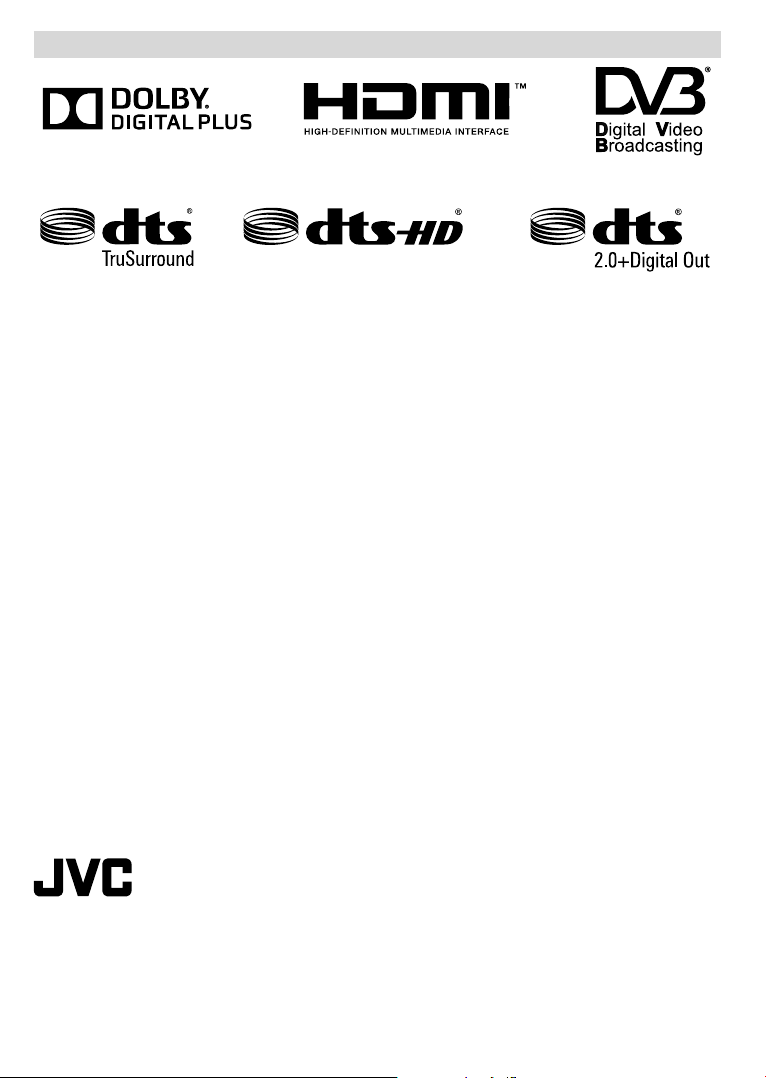
Logo & Licença
RECONHECIMENTO DA MARCA COMERCIAL
Fabricado sob a licença da Dolby Laboratories. Dolby e o símbolo double-D são marcas registadas da Dolby
Laboratories.
Os termos HDMI, o logotipo HDMI e Interface Multimédia Alta-Denição são marcas comerciais ou marcas
registadas de HDMI Licensing Administrator, Inc. nos Estados Unidos e em outros países.
DVB é uma marca registada de DVB Project.
Para patentes DTS, consultar http://patents.dts.com. Fabricado sob licença de DTS Licensing Limited. DTS,
o Símbolo e DTS e o Símbolo em conjunto são marcas registadas e DTS2.0+ Saída Digital é uma marca
registada da DTS Inc.© DTS, Inc. Todos os direitos reservados.
Para patentes DTS, consultar http://patents.dts.com. Fabricado sob licença de DTS Licensing Limited. DTS, o
Símbolo e DTS e o Símbolo em conjunto são marcas registadas e DTS TruSurround é uma marca registada
da DTS Inc.© DTS, Inc. Todos os direitos reservados.
Para patentes DTS, consultar http://patents.dts.com. Fabricado sob licença de DTS Licensing Limited. DTS,
DTS-HD, o Símbolo, & DTS ou DTS-HD e o Símbolo juntos são marcas comerciais registadas de DTS, Inc.©
DTS, Inc. Todos os direitos reservados.
Este produto contém tecnologia sujeita a determinados direitos de propriedade intelectual da Microsoft. O uso
ou distribuição desta tecnologia fora deste produto são proibidos sem a(s) licença(s) adequadas da Microsoft.
Os proprietários do conteúdo usam a tecnologia de acesso de conteúdo Microsoft PlayReady™ para proteger a
sua propriedade intelectual, incluindo o conteúdo protegido por direitos autorais. Este dispositivo usa tecnologia
PlayReady para aceder a conteúdo protegido por PlayReady e/ou conteúdo protegido por WMDRM. Se o
dispositivo não conseguir aplicar corretamente as restrições sobre o uso do conteúdo, os proprietários do
conteúdo podem solicitar à Microsoft que revogue a capacidade do dispositivo de consumir conteúdo protegido
por PlayReady. A revogação não afeta conteúdo não protegido ou conteúdo protegido por outras tecnologias
de acesso de conteúdo. Os proprietários do conteúdo podem exigir-lhe que atualize PlayReady para aceder
ao conteúdo deles. Se recusar uma atualização, não poderá aceder ao conteúdo que exige a atualização.
“Este produto é fabricado, distribuído e garantido exclusivamente pela VESTEL Ticaret
A.Ş e reparado pelos prestadores de serviços designados pela mesma. “JVC” é uma
marca comercial da JVC KENWOOD Corporation, utilizada sob licença pelas referidas
empresas.”
Português - 2 -
Page 31

Informação de Segurança
CUIDADO
RISCO DE CHOQUE ELÉTRICO
NÃO ABRIR
CUIDADO: PARA REDUZIR O RISCO DE CHOQUE ELÉTRICO,
NÃO REMOVER A TAMPA (OU A PARTE DE TRÁS).
NENHUMA PEÇA REPARÁVEL PELO UTILIZADOR
NO INTERIOR. SOLICIT
TÉCNICO QUALIFICADO.
Em condições climatéricas extremas (tempestades,
trovoadas) e em longos períodos de inatividade (férias),
desligar a TV da corrente elétrica.
A cha de corrente elétrica é usada para desligar o aparelho
de TV da corrente elétrica e portanto deve manter-se em
condições de funcionamento. Se a TV não estiver desligada
da corrente elétrica, o aparelho continuará a estar sujeito a
alimentação em todas as situações mesmo se a TV estiver
no modo em espera ou desligado.
Nota: Seguir as instruções no ecrã para operar com as
respetivas funções.
AR ASSISTÊNCIA A UM
IMPORTANTE - Deve ler totalmente
estas instruções antes de proceder à
instalação ou de colocar o aparelho
em funcionamento
ADVERTÊNCIA: Nunca permitir que pessoas
(incluindo crianças) com capacidades físicas,
mentais ou sensoriais reduzidas ou com falta de
experiência e/ou conhecimento utilizem aparelhos
elétricos sem supervisão.
• Usar esta TV numa altitude inferior a 2 000 metros
acima do nível do mar, em locais secos e em regiões
com climas moderados ou tropicais.
• A TV é destinada ao uso doméstico e a uso geral
similar mas pode também ser usada em locais
públicos.
• Para efeitos de ventilação, deve deixar no mínimo
5 cm de espaço em volta da TV.
• A ventilação não deve ser obstruída cobrindo as
aberturas de ventilação com itens tais como jornais,
toalhas, cortinas, etc.
• A ficha do cabo de alimentação deve estar
facilmente acessível. Não colocar a TV, móveis,
etc. sobre o cabo de alimentação. Um cabo de
alimentação danicado pode originar um incêndio
ou choque elétrico. Deve manusear o cabo de
alimentação através da ficha, não desligar a
TV puxando pelo cabo de alimentação. Nunca
tocar no cabo de alimentação/cha com as mãos
molhadas, uma vez que isso pode dar origem a
um curto-circuito ou a um choque elétrico. Nunca
fazer um nó no cabo de alimentação ou atá-lo com
outros cabos. Quando danificado deve ser
substituído, esta substituição deve apenas ser
realizada por um técnico qualicado.
• Não expor a TV a pingos ou jatos de líquidos e não
colocar objetos cheios com líquidos, como jarras,
taças, etc. na ou por cima da TV (por ex. prateleiras
por cima do aparelho).
• Não expor a TV à luz solar direta ou não colocar
chamas vivas como velas por cima ou junto da TV.
• Não colocar quaisquer fontes de calor como
aquecedores elétricos, radiadores, etc, junto da TV.
• Não colocar a TV no chão ou em superfícies
inclinadas.
• Para evitar o o perigo de sufocação, deve manter os
sacos de plástico afastados do alcance de bebés,
crianças e animais domésticos.
• Deve xar cuidadosamente a base à TV. Se a base
for fornecida com pafausos, apertar os parafusos
com firmeza para impedir a inclinação da TV.
Não apertar demasiado os parafusos e montar
corretamente as borrachas na base da mesma.
• Não eliminar as pilhas no fogo ou com materiais
inamáveis e perigosos.
Advertência: As baterias não devem ser expostas a
um calor excessivo como o sol ou lume.
Cuidado
Risco de choque
elétrico
Manutenção
Risco de danos graves ou
morte
Risco de tensão perigosa
Componente importante da
manutenção
Marcações no Produto
São usados no produto os seguintes símbolos como
uma indicação relativa a restrições, precauções e
instruções de segurança. Todos os símbolos no
produto devem ser sempre tidos em consideração.
Por razões de segurança deve ser tida em atenção
a informação relativa aos mesmos.
Equipamento Classe II: Este aparelho está
concebido de tal forma que não necessita de
uma ligação segura a ligação à terra elétrica.
Equipamento Classe II com ligação à terra
funcional: Este aparelho está concebido de
tal forma que não necessita de uma ligação
segura a ligação à terra elétrica, a ligação à terra é
usada para propósitos funcionais.
Ligação à terra de proteção: O terminal
marcado destina-se à ligação do condutor de
ligação à terra de proteção associado com os
os de alimentação.
Terminal sob tensão perigosa: O(s)
terminal(ais) marcado(s) é/são sob tensão
perigosa em condições de funcionamento
normal.
Português - 3 -
Page 32

i
Cuidado, Consultar Instruções de
Funcionamento: A(s) área(s) marcada(s)
contém(êm) pilhas tipo moeda ou botão
substituíveis pelo utilizador.
Produto Laser de classe
CLASS 1
LASER PRODUCT
funcionamento.
1: Este produto contém
fonte laser Classe 1 que
é segura sob condições
previsíveis razoáveis de
ADVERTÊNCIAS DE MONTAGEM
MURAL
• Ler as instruções antes de montagem mural da
TV.
O
kit de montagem mural é opcional. Pode obter
•
o mesmo no seu distribuidor local, caso não seja
fornecido com a sua TV.
• Não instalar a TV num teto ou numa parede
inclinada.
Usar
os parafusos especicados para a montagem
•
mural e outros acessórios.
• Apertar com rmeza os parafusos de montagem
para impedir que a TV caia. Não apertar
demasiado os parafusos.
ADVERTÊNCIAS
Não ingerir as pilhas, perigo de queimadura
Este produto ou os acessórios com ele fornecidos
podem conter uma pilha tipo moeda/botão. Se a
pilha de célula tipo moeda/botão for ingerida, pode
causar queimaduras internas graves em apenas 2
horas e pode levar à morte.
Mantenha pilhas novas e usadas longe das crianças.
Se o compartimento das pilhas não fecha com segurança, deixe de usar o produto e mantenha-o
longe das crianças.
Se pensar que as pilhas podem ter sido ingeridas
ou colocadas em alguma parte do corpo, procurar
ajuda médica imediata.
química
– – – – – – – – – – – –
Nunca colocar a televisão num local instável ou
inclinado. Um aparelho de televisão pode cair, ca-
usando danos pessoais graves ou morte. Podem
ser evitadas muitas lesões, especialmente em crianças, ao tomar medidas de precaução simples
como por exemplo;
•
Usar armários ou suportes recomen
fabricante do aparelho de televisão.
• Usar somente mobiliário que possa suportar com
segurança o aparelho de televisão.
•
Assegurar
suspenso na extremidade do móvel de apoio.
• Não colocar a televisão em móveis altos (por
exemplo, louceiros ou estantes) sem xar tanto
o móvel como a televisão num apoio adequado.
•
Não
outros materiais colocados entre a televisão e o
móvel de apoio.
• Informar as crianças acerca dos perigos de se
pendur
de televisão ou os seus controlos. Se o seu
aparelho de televisão atual está a ser mantido
ou recolocado, devem ser aplicadas as mesmas
considerações acima indicadas.
que o aparelho de televisão não está
colocar a televisão em cima de tecidos ou
arem em móveis para alcançar o aparelho
dados pelo
– – – – – – – – – – – –
O aparelho ligado a uma tomada terra através
da ligação de corrente elétrica ou através de um
outro aparelho com uma ligação terra – e a um
sistema de distribuição televisiva com um cabo
coaxial, pode em certos casos causar um incêndio. A ligação a um sistema de distribuição de televisão tem de ser fornecida através de um dispositivo elétrico de isolamento abaixo de determinada
frequência (isolamento galvânico)
•
Português - 4 -
Page 33

Conteúdo
Informação de Segurança ..................................... 3
Marcações no Produto
Acessórios incluídos
Instruções de montagem na parede
Botões de controlo da TV e Funcionamento
Inserir as pilhas no controlo remoto
Ligue à corrente .................................................... 7
Ligação da antena
Controlo Remoto
Ligar/Desligar
Primeira Instalação
Usar a Função SatcoDX (**)................................ 10
E-Manual (Apenas Modelos Limitados)............... 10
Usar o Serviço de Rede de Partilha de Áudio Vídeo
13
.......................................... 3
.............................................. 5
...................... 6
......... 7
...................... 7
................................................. 7
................................................... 8
........................................................ 9
................................................ 9
ADVERTÊNCIA
Para prevenir um incêndio,
nunca colocar nenhum
tipo de vela ou de chama
viva por cima ou junto do
televisor.
Acessórios incluídos
• Controlo Remoto
• Pilhas: 2 x AAA*
• Cabo de Ligação Lateral AV*
(*) Apenas Modelos Limitados
Português - 5 -
Page 34

Instruções de montagem na parede
Montar a TV na parede
A TV pode ser montada na parede utilizando um kit de montagem VESA MX X*X mm (*) fornecido
separadamente. Remover a base de suporte conforme mostrado. Montar a TV de acordo com as instruções
fornecidas com o kit. Ter em atenção aos cabos eléctricos, canalizações de água e gás na parede. No caso
de alguma dúvida deve contactar um instalador qualicado. O comprimento da rosca do parafuso não pode
exceder X mm (*) no interior da TV. Contactar o estabelecimento comercial onde adquiriu o produto para
informação do local onde pode adquirir o kit VESA.
(*) Consultar a página adicional relacionada para as medidas exatas VESA e especicações do parafuso.
Remover a base de suporte
• Para remover a base de suporte, deve proteger o ecrã e colocar a TV com a superfície plana numa mesa
estável com a base fora do rebordo. Retirar os parafusos que ligam o suporte à TV.
-ou-
Português - 6 -
Page 35

Botões de controlo da TV e Funcionamento
1. Direção Para Cima
2. Direção para baixo
3. Volume / Info / Seleção Lista de Fontes e
interruptor Em Espera
O botão Controlo permite-lhe controlar as funções
de Volume / Programa / Fonte e Em Espera-Ligado
da TV.
Para alterar o volume: Aumentar o volume premindo
o botão para cima. Diminuir o volume premindo o
botão para baixo.
Para mudar de canal: Premir o meio do botão para
visualizar a barra de informações no ecrã. Deslocarse através dos canais memorizados premindo o botão
para cima ou para baixo.
Para mudar a fonte: Prima duas vezes o meio do
botão (pela segunda vez no total) para visualizar
a lista de fontes no ecrã. Deslocar-se pelas fontes
disponíveis premindo o botão para cima ou para
baixo.
Para desligar a TV: Premir o botão para baixo e
mantê-lo premido nessa posição durante alguns
segundos, a TV entrará em modo de espera.
Notas:
• Se desligar a TV, este círculo começará novamente
pela denição de volume.
• O OSD do menu principal não pode ser visualizado
através dos botões de controlo.
Funcionamento com o Controlo Remoto
Premir o botão Menu no controlo remoto para mostrar
o ecrã do menu principal. Usar os botões direcionais
para selecionar a barra do menu e premir OK para
entrar. Usar os botões direcionais para seleccionar
ou denir um item. Premir o botão Return/Back ou o
botão Menu para sair de um ecrã de menu.
Seleção de Entrada
Após ter ligado os sistemas externos à sua TV,
poderá permutar para as fontes de entrada diferentes.
Premir o botão Source no seu controlo remoto
consecutivamente para selecionar as diferentes
fontes.
Mudar Canais e Volume
Pode mudar o canal e ajustar o volume usando
os botões Volume +/- e Programa +/- no controlo
remoto.
Inserir as pilhas no controlo remoto
Levante cuidadosamente a tampa na parte traseira
do controlo remoto. Inserir duas pilhas tamanho AAA.
Assegurar que os sinais (+) e (-) coincidem (respeitar
a polaridade correta). Voltar a colocar a tampa.
Não exponha as pilhas a calor excessivo como a luz
solar directa, fogo ou similar.
Ligue à corrente
IMPORTANTE: A TV foi concebida para operar em
tomada 220-240V CA, 50 Hz. Depois de desembalar,
deixar a TV durante alguns momentos à temperatura
ambiente antes de a ligar à alimentação elétrica
da rede. Ligar o cabo de alimentação à tomada de
corrente elétrica.
Ligação da antena
Ligar a cha da antena ou da TV por cabo na tomada
de ENTRADA DA ANTENA (ANT) ou a da cha satélite
na tomada de ENTRADA DE SATÉLITE (LNB) (*),
situada na parte posterior da TV.
satélite(*)
TRASEIRO
DA
TV
antena
ou
cabo
(*) Apenas Modelos Limitados
Português - 7 -
Page 36

Controlo Remoto
(*) MEU BOTÃO:
Este botão poderá ter uma função predenida dependendo
do modelo. No entanto, pode denir uma função especial
para este botão, premindo o mesmo durante cinco segundos
quando estiver numa fonte ou canal pretendido. Uma
mensagem de conrmação será apresentada no ecrã. Agora,
o MEU BOTÃO está associado à função selecionada.
Note que se efetuar a Primeira Instalação, MEU BOTÃO
voltará para a sua função predenida.
Serviços de Teletexto
Premir o botão Text para entrar. Premir novamente para
ativar o modo misto, o qual lhe permite ver a página de
teletexto e a transmissão da TV ao mesmo tempo. Premir
mais uma vez para sair. Se estiver disponível, as secções
nas páginas de teletexto apresentarão códigos coloridos e
poderão ser selecionadas premindo os botões coloridos.
Seguir as instruções apresentadas no ecrã.
Teletexto Digital
Premir o botão Text para visualizar a informação do teletexto
digital. Utilizar os botões coloridos, os botões do cursor
e o botão OK. O método de operação pode se diferente,
de acordo com o conteúdo do teletexto digital. Seguir as
instruções apresentadas no ecrã do teletexto digital. Quando
o botão Texto é premido de novo, a TV retoma a difusão
de televisão.
Português - 8 -
1. Em espera: Ligar / Desligar a TV
2. TV: Apresenta a lista de canais / Alterna para a Fonte
de TV
3. Volume +/-
4. Menu: Exibe o menu da TV
5. OK: Conrma as seleções do utilizador, mantém a
página (em modo TXT) visualiza a lista de canais (em
modo DTV)
6. Voltar/Retroceder: Regressa ao ecrã anterior, abre a
página de índice (no modo TXT)
7. Informação: Exibe informação sobre o conteúdo no
ecrã, mostra informação oculta (revela - no modo TXT)
8. YouTube: Abre a aplicação YouTube.
9. Meu botão (*)
10. Idioma: Alterna entre o modos de som (TV analógica),
exibe e altera o idioma de áudio/legendas (TV digital,
quando disponível)
11. Retrocesso rápido: Retrocede as imagens em
multimédia como nos lmes
12. Gravação: Grava programas(**)
13. Reproduzir: Inicia a reprodução de multimédia
selecionada
14. Botões Coloridos Seguir as instruções no ecrã para as
funções dos botões coloridos
15. Parar: Pára a multimédia que está a ser reproduzida
16. Pausa: Pausa a multimédia a ser reproduzida, começa
a gravação diferida
17. Avanço rápido: Move as imagens em multimédia como
nos lmes
18. Legendas: Ativa e desativa as legendas (sempre que
disponíveis)
19. Ecrã: Altera o aspeto da visualização do ecrã
20. Texto: Exibe o teletexto (sempre que disponível), premir
de novo para sobrepor o teletexto numa imagem de
difusão normal (mix)
21. Navegador de multimédia: Abre o ecrã de navegação
multimédia
22. EPG (Guia eletrónico de programas): Exibe o guia
eletrónico de programas
23. Sair: Fecha e sai dos menus exibidos ou volta ao menu
anterior
24. Botões Direcionais: Ajuda a navegar nos menus,
conteúdo, etc e exibe as sub-páginas no modo TXT
quando premido Direita ou Esquerda
25. Menu rápido: Exibe uma lista de menus para acesso
rápido
26. Internet: Abre a página de portal, onde pode aceder a
muitas das aplicações web
27. Programa +/-
28. Silêncio: Desliga completamente o volume da TV
29. Alternar: Alterna rapidamente entre os canais anteriores
e atuais ou fontes
30. Botões numéricos: Mudam o canal, inserem um
número ou uma letra na caixa de texto no ecrã.
31. Fonte: Mostra todas as transmissões disponíveis e os
conteúdos das fontes
32. Netix: Abre a aplicação Netix, se esta função for
suportada pela sua TV.
(**)
(**) Se esta função for suportada pela sua TV
Nota de rodapé:
Os botões vermelho, verde, azul e amarelo são multifunções; deve seguir as instruções no ecrã e as instruções da secção.
Page 37

Ligar/Desligar
Para ligar a TV
Ligar o cabo de alimentação a 220-240V CA 50 Hz.
Para ligar a TV a partir do modo em espera pode:
• Premir no botão “- Em Espera”, “P+/P- Programa
+/-” ou num botão numérico do controlo remoto.
• Premir ligeiramente o interruptor de função lateral
até que a TV se ative a partir de em espera.
Para desligar a TV
Premir o botão “ - Em Espera“ do controlo remoto
ou premir o interruptor de função lateral até que a TV
mude para o modo em espera.
Para desligar completamente a TV, retire o cabo
de alimentação da tomada de alimentação elétrica.
Nota: Quando a TV muda para o modo de espera, o indicador
LED de espera pode piscar para indicar que as funções,
como Procura Em Espera, Transferência por Antena ou
Temporizador estão ativas. O indicador LED pode também
piscar quando ligar a TV a partir do modo em espera.
Primeira Instalação
Quando ligada pela primeira vez, é exibido o ecrã de
seleção do idioma. Selecionar o idioma pretendido
e premir OK.
No ecrã seguinte, denir as suas preferências usando
os botões direcionais.
Notas: Dependendo da seleção do País ser-lhe-á pedido
para definir e confirmar um PIN neste ponto. O PIN
selecionado não pode ser 0000. Tem de o introduzir sempre
que for pedida a introdução de PIN para qualquer operação
posterior do menu.
O tipo de operador M7(*) será denido de acordo com as
seleções de Idioma e País que fez na Primeira Instalação.
(*)M7 é um fornecedor de serviço de satélite digital.
Acerca de Selecionar o Tipo de
Transmissão
Antena Digital: Se a opção de procura de transmissão
por Antena Digital estiver ligada, a TV procurará
transmissões digitais terrestres depois de outras
denições inicias estarem concluídas.
Cabo Digital: Se a opção de procura de transmissão
por Cabo Digital estiver ligada, a TV procurará
transmissões digitais por cabo depois de outras
denições inicias estarem concluídas. De acordo
com as suas outras preferências poderá ser exibida
uma mensagem de conrmação antes de iniciar a
procura. Selecionar SIM e premir OK para continuar.
Para cancelar a operação, selecionar NÃO e premir
OK. Pode selecionar a Rede ou denir valores tais
como Frequência, ID da Rede e Passo de Procura.
Quando terminar, premir o botão OK.
Nota: A duração da procura alterará de acordo com o Passo
de Procura selecionado.
Português - 9 -
Satélite:(**) Se a opção de procura de transmissão por
Satélite estiver ligada, a TV procurará transmissões
digitais por satélite depois de outras denições inicias
estarem concluídas. Antes da procura de satélite
ser realizada devem ser feitas algumas denições.
Quando inicia a busca de satélite, será exibido um
menu onde pode selecionar para iniciar a instalação
de um operador M7 ou uma instalação padrão. Para
iniciar uma instalação o operador M7 denir o Tipo
de Instalação e o Operador Satélite conforme o
operador . Seguidamente selecionar a opção Busca
Preferencial e denir a Busca de canal automática
e premir OK para iniciar a busca automática. Estas
opções podem ser pré-selecionadas dependendo
do Idioma e do País que executou em passos
anteriores no processo da primeira instalação. Pode
ser-lhe pedido para selecionar a lista de canais HD/
SD especícos conforme o seu tipo de operador M7.
Selecionar um e premir OK para continuar.
Aguardar até que a busca termine. Agora a lista já
foi instalada.
Enquanto estiver a executar a instalação M7, se
pretender usar os parâmetros da instalação satélite
diferentes das denições predenidas deve selecionar
a opção de Busca Preferencial como Busca manual
de canal e premir o botão OK
para continuar. O menu
Tipo de Antena será exibido seguidamente.
De modo a procurar canais satélite diferentes dos
canais M7 deve iniciar uma instalação padr-ao.
Selecionar o Tipo de Instalação como Padrão e
premir o botão OK para continuar. O menu Tipo de
Antena será exibido seguidamente.
Existem três tipos de selecção de antena. Pode
selecionar o Tipo de Antena como Direto, Cabo
Satélite Único ou comutador DiSEqC usando os
botões “
” ou “ ”.
•Direto: Se possuir um recetor único e uma
parabólica satélite direta, selecionar este tipo de
antena. Premir em OK para continuar. Selecionar
um satélite disponível e premir OK para pesquisar
serviços.
•Cabo Satélite Único: Se possuir vários recetores
e um sistema Cabo Satélite Único, selecionar este
tipo de antena. Premir em OK para continuar.
Congurar as denições seguindo as instruções no
ecrã seguinte. Premir OK para pesquisar serviços.
•Comutador DiSEqC: Se possuir parabólicas
múltiplas de satélite e um comutador DiSEqC, deve
selecionar este tipo de antena. Premir em OK para
continuar. Pode denir quatro opções DiSEqC (se
disponíveis) no ecrã seguinte. Premir o botão OK
para pesquisar o primeiro satélite na lista.
(**) Se esta função for suportada pela sua TV
Analógica: Se a opção de procura de transmissão
por Analógica estiver ligada, a TV procurará
Page 38

transmissões analógicas depois de outras denições
inicias estarem concluídas.
Adicionalmente pode denir um tipo de transmissão
como o seu favorito. Será dada prioridade ao tipo
de transmissão selecionada durante o processo
de procura e os canais serão indicados no topo da
Lista de Canais. Quando terminar, premir o botão
OK para continuar.
Pode ativar a opção Modo Loja neste ponto. Esta
opção congura as denições da TV para ambiente
de loja e dependendo do modelo da TV que está a
ser usada, as funções suportadas serão exibidas no
topo do ecrã como uma faixa de informação. Esta
opção é destinada apenas para utilização de loja.
É recomendado selecionar Modo Casa para uso
em casa. Esta opção estará disponível no menu
Sistema>Definições>Mais e pode ser ligada/
desligada mais tarde.
Premir o botão OK no controlo remoto para continuar
e ser´exibido o menu
Rede/Denições Internet,
se conrmar a mensagem previamente exibida a
perguntar se pretende fazer as denições de rede.
Consultar a seção Conetividade para congurar uma
ligação com os ou sem os. Depois das denições
estarem concluídas premir o botão OK para continuar.
Para passar para o passo seguinte sem fazer nada
selecionar Não e premir o botão OK quando a
mensagem for exibida a perguntar se pretende fazer
as denições de rede.
Depois das denições iniciais estarem concluídas a
TV iniciará a procura de transmissões disponíveis dos
tipos de transmissão selecionados.
Depois de todas as estações disponíveis serem
memorizadas, os resultados da procura serão
exibidos. Premir em OK para continuar. O menu
Editar Lista de Canais será exibido a seguir. Pode
editar a lista de canais de acordo com as suas
preferências ou premir o botão Menu para parar e
ver TV.
Enquanto a procura continua aparecerá uma
mensagem, a perguntar se quer ordenar os canais
de acordo com a LCN(*). Selecionar Sim e premir
OK para conrmar.
(*) LCN é o sistema de Número Lógico de Canal que organiza
as transmissões de acordo com uma sequência de número
de canais reconhecível (se disponível).
Notas:
Para procurar os canais M7 depois da Primeira Instalação,
deve realizar a primeira instalação de novo. Ou premir o botão
Menu para entrar no menu Instalação>Busca de Canal
Automática>Satélite. Seguidamente seguir os mesmos
passos acima mencionados na secção satélite.
Não desligar a TV enquanto está a inicializar durante a
primeira instalação. Notar que, algumas opções podem não
estar disponíveis dependendo da seleção do país.
Usar a Função SatcoDX (**)
Pode executar operações SatcoDX utilizando o
menu
Instalação>DeniçõesdeSatélite. No menu
SatcoDX, existem duas opções relativas ao SatcoDx.
Pode carregar ou descarregar os dados SatcoDX. De
modo a efetuar estas funções tem de estar ligado um
dispositivo USB à TV.
Pode descarregar os serviços atuais e os satélites
relacionados e emissores-respondedores na TV, para
um dispositivo USB.
Adicionalmente pode carregar um dos ficheiros
SatcoDx guardados no dispositivo USB, para a TV.
Quando selecionar um destes cheiros, todos os
serviços e os satélites e emissores-respondedores
no cheiro selecionado serão guardados na TV. Se
existirem serviços terrestres , cabo e/ou serviços
analógicos instalados, serão mantidos e apenas os
serviços satélites serão removidos.
Depois, vericar as denições da antena e fazer as
alterações necessárias. Poderá ser apresentada
uma mensagem de erro a indicar “Sem Sinal” se
as denições da antena não estiverem conguradas
corretamente.
(**) Se esta função for suportada pela sua TV
E-Manual (Apenas Modelos Limitados)
Encontra instruções para as funções da sua TV no
E-Manual.
Para usar o E-Manual, premir o botão Info enquanto o
menu principal for mostrado no ecrã ou premir o botão
Menu rápido, selecionar Folheto de Informação e
premir em OK.
Ao usar os botões direcionais selecionar a categoria
pretendida. Cada categoria inclui tópicos diferentes.
Selecionar um tópico e premir em OK para ler as
instruções.
Para fechar o ecrã E-Manual premir o botão Sair
ou Menu.
Nota: O conteúdo do E-Manual pode variar conforme o
modelo.
Para mais informação e instruções mais detalhadas, deve
consultar o manual completo do utilizador no nosso sítio
web www.jvctv.eu
Conetividade
Ligaçãocomos
LigaraumaRedecomos
• Tem de ter um modem/router ligado a uma ligação
de banda larga ativa.
• Certicar que o software Nero Media Home está
instalado no seu PC (para função de Partilha de
Vídeo Áudio). Consultar a secção “Instalação do
Nero Media Home”.
Português - 10 -
Page 39

• Ligar o seu PC ao modem/router. Esta pode ser uma
ligação com ou sem os.
• Ligar a sua TV ao seu modem/router através do
cabo ethernet. Há uma porta LAN na parte de trás
(traseira) da sua TV.
Ligação ISP Banda larga
Cabo LAN (ethernet)
Entrada LAN no lado
de trás da TV
• Para aceder a reproduzir cheiros partilhados, tem
de Selecionar o Navegador Multimédia. Premir o
botão Menu e selecionar o Navegador multimédia
. Premir em OK para continuar. Selecionar o tipo de
cheiro pretendido e premir OK. Deve usar sempre
o ecrã do Navegador de Multimédia para aceder e
reproduzir os cheiros de rede partilhados.
• O PC/HDD/Leitor de Multimédia ou quaisquer outros dispositivos que sejam compatíveis devem ser
usados com uma ligação com os para uma melhor
qualidade de reprodução.
Para configurar as definições com fios deve
consultarasecção Denições deRede/Internet
no menu Sistema>Denições.
• Pode ser possível ligar a sua TV à sua rede LAN
dependendo da sua conguração de rede. Neste
caso, deve usar um cabo ethernet para ligar a sua
TV diretamente à tomada de rede na parede.
tomada de
parede
de rede
Entrada LAN no lado
de trás da TV
Conetividade Sem Fios
LigaraumaRedesemos
A TV não pode ligar à rede com SSID oculto. Para
tornar o SSID do seu modem visível, deve alterar as
denições SSID através do programa do modem.
Português - 11 -
Para ligar a uma rede LAN sem os, deve efetuar
os seguintes passos:
1. Certicar que o software Nero Media Home
está instalado no seu PC (para função de Par-
tilha de Vídeo Áudio).
2. Para congurar as denições sem os deve
consultar a secção
net no menuSistema>Denições..
DeniçõesdeRede/Inter-
Ligação
ISP Banda
larga
CongurarasdeniçõesdoDispositivo
semos
Abrir o menu Deniçõesde Rede/Internet e selecionar o Tipo de rede como Dispositivosemos
para iniciar o processo de ligação.
A TV procurará automaticamente as redes sem os.
Será exibida uma lista de redes disponíveis. Deve
selecionar a rede pretendida a partir da lista.
Nota: Se o modem suportar o modo N, deve preferir
denições de modo N.
Se a rede selecionada for protegida por palavra-pas-
se, deve introduzir o código correto usando o teclado
virtual. Pode usar este teclado através dos botões
direcionais e o botão OK no controlo remoto.
Aguardar até que o endereço IP apareça no ecrã.
Isto signica que a ligação está a partir de agora
estabelecida. Para desligar de uma rede sem os,
selecionar Tipo de Rede e premir os botões Esquerdo
ou Direito para denir como Desativada.
Selecionar o Teste de Velocidade da Internet e
premir o botão OK para vericar a velocidade da
ligação internet. Selecionar Denições Avançadas
e premir o botão OK para abrir o menu de denição
avançada. Utilizar os botões direcionais e numéricos
para denir. Premir o botão OK para guardar as de-
nições quando concluídas.
Outra informação
O estado da ligação será mostrado como Ligada ou
Não Ligada e o endereço IP atual, se uma ligação
é estabelecida.
Page 40

Ligar ao seu dispositivo móvel através do
WiFi
• Se o seu dispositivo móvel tem função WiFi, pode
ligá-lo à sua TV através de um router, de modo a
aceder ao conteúdo no seu dispositivo. Para isto,
o seu dispositivo móvel deve ter um software de
partilha apropriado.
• Ligar o seu router seguindo os passos acima indicados na secção de Conetividade Sem Fios.
• Depois, integre o seu dispositivo móvel com o
router e depois ativar o software de partilha no seu
dispositivo móvel. Depois, selecionar os cheiros
que pretende partilhar com a sua TV.
• Se a ligação for estabelecida corretamente, deve
agora aceder aos ficheiros partilhados do seu
dispositivo móvel através do Navegador Multimédia da sua TV.
• Entrar no menu Navegador Multimédia e a OSD
de seleção do dispositivo de reprodução será mostrada. Selecionar o seu dispositivo móvel e premir o
botão OK para continuar.
• Se disponível, pode descarregar uma aplicação
de controlador remoto virtual do servidor do seu
fornecedor de aplicações do dispositivo móvel.
Nota: Esta função pode não ser suportada por todos os
dispositivos móveis.
EspecicaçõesdetransmissordeLAN
semos(**)
Gamas de Frequência
2400 - 2483,5 MHz (CH1-CH13) <100 mW
5150 - 5250 MHz (CH36 - CH48) <200 mW
5250 - 5350 MHz (CH52 - CH64) <200 mW
5470 - 5725 MHz (CH100 - CH140) <200 mW
Restrições de país
Este dispositivo destina-se a uso doméstico e em
escritórios em todos os países da UE (e noutros
países de acordo com a diretiva da UE aplicável)
sem qualquer limitação, exceto para os países mencionados abaixo.
País Restrição
Bulgária
França
Itália
Grécia
Luxemburgo
Autorização geral necessária para uso
exterior e serviço público
Uso interior apenas para 2454-2483,5
MHz
Se usado fora das próprias instalações, é
necessária autorização geral
Uso interior apenas para banda 5470 MHz
a 5725 MHz
Autorização geral necessária para fornecimento de rede e serviços (não para
espetro)
Potência de
saída máx
Português - 12 -
País Restrição
Noruega
Federação
Russa
A transmissão de rádio é proibida para a
zona geográca num raio de 20 km a partir
do centro de Ny-Ålesund
Apenas para uso interior
Os requisitos para qualquer país podem mudar a
qualquer momento. É recomendado que o utilizador
verique com as autoridades locais o estado atual dos
regulamentos nacionais para redes LAN sem os de
2,4 GHz e 5 GHz.
(**) Se esta função for suportada pela sua TV
VISUALIZAÇÃO SEM FIOS(**)
A Visualização Sem Fios é padrão para o uxo de
vídeo e conteúdo áudio através da Wi-Fi Alliance.
Esta função permite a possibilidade de usar a sua
TV como um dispositivo de visualização sem os.
Usar com telemóveis
Há diferentes padrões que permitem a partilha de
ecrãs incluindo conteúdo gráco, vídeo e áudio entre
o dispositivo móvel e a TV.
Ligar a dongle USB sem os em primeiro lugar à TV,
se a TV não tiver a função WiFi interna.
Seguidamente premir o botão Fonte no controlo remoto e mudar para a fonte Visualização Sem Fios.
Aparece um ecrã informando que a TV está pronta
para a ligação.
Abrir a aplicação partilhada no seu dispositivo móvel.
Estas aplicações são designadas de forma diferente por cada marca, deve consultar o manual de
instruções do seu dispositivo móvel para informação
detalhada.
Procurar dispositivos. Depois de seleccionar a sua
TV e ligar, o ecrã do seu dispositivo será exibido na
sua TV.
Nota: Esta função pode apenas ser utilizada se o seu dispositivo móvel suportar esta função. Processos de pesquisa
e ligação diferem de acordo com o programa utilizado.
Dispositivos móveis de base Android devem ter versão de
softwares V4.2.2 e superior.
(**) Se esta função for suportada pela sua TV
Ligar outros dispositivos(**)
A sua TV suporta também a tecnologia de ligação sem
os de curto alcance. É necessário o emparelhamento
antes de usar estes tipos de dispositivos com o seu
aparelho de televisão. Deve fazer o seguinte para
emparelhar o dispositivo com a TV:
• Denir o dispositivo para o modo emparelhamento
• Iniciar a procura do dispositivo na TV
Nota: Consultar o manual do utilizador do dispositivo sem
os para obter informação de como denir o dispositivo para
o modo de emparelhamento.
Page 41

Para dispositivos áudio deve usar a opção Ligação
Áudio no menu Sistema>Som, para controladores
remotos a opção Controlo Remoto Inteligente no menu
Sistema>Denições>Mais. Selecionar a opção de
menu e premir o botão OK para abrir o respetivo menu.
Ao utilizar este menu pode procurar e ligar dispositivos
que usam a mesma tecnologia sem os e começar a
utilizá-los. Seguir as instruções no ecrã.
(**) Se esta função for suportada pela sua TV
Usar o Serviço de Rede de Partilha de Áudio
Vídeo
A função de Partilha de Áudio Vídeo usa um modelo
que permite o processo de visualização de eletrónica
digital e a torna mais prática de usar numa rede
doméstica.
Esta norma permite-lhe visualizar e reproduzir fotos,
música e vídeos gravados no servidor de multimédia
ligado à sua rede doméstica.
1. Instalação do Nero Media Home
A função Partilha de Áudio Vídeo não pode ser usada
caso o programa do servidor não estiver instalado no
seu PC ou se o software do servidor de multimédia
necessário não estiver instalado no dispositivo
complementar. Deve preparar o seu PC com o
respetivo programa de Nero Media Home. Para mais
informação acerca da instalação, consultar a secção
de "Instalação do Nero Media Home".
2.LigaraumaRedecomousemos
Consultar os capítulos ConetividadeComos/Sem
os para informação de conguração detalhada.
3. Reproduzir Ficheiros partilhados
através da Busca de Media
Selecionar Navegador Multimédia usando os botões
direcionais a partir do menu principal e premir OK. O
navegador de multimédia é então exibido.
Instalação do Nero MediaHome
Para instalar o Nero MediaHome, deve proceder
como se segue:
Nota: A função Partilha de Áudio Vídeo não pode ser usada
caso o programa do servidor não estiver instalado no seu PC
ou se o software do servidor de multimédia necessário não
estiver instalado no dispositivo complementar.
1. Inserir completamente a ligação abaixo na barra de
endereços do seu navegador web.
http://www.nero.com/mediahome-tv
2. Clicar no botão Descarregar na página inicial. O
cheiro de instalação será descarregado para o
seu PC.
3. Depois de completo o descarregamento, duplo
clique no ficheiro de instalação para iniciar a
instalação. O assistente de instalação vai guiá-lo
através do processo de instalação.
4. Será visualizado o seguinte ecrã. O assistente de
instalação verica a disponibilidade de software
Português - 13 -
de terceiros no seu PC. Se faltarem aplicações,
estas são listadas e devem ser instaladas antes de
prosseguir com a instalação.
5. Clicar no botão Instalar. O menu seguinte será
visualizado. Não deve alterar o número de série
visualizado.
6. Clicar no botão Seguinte. O ecrã de Condições
de Licença (EULA) é visualizado. Deve ler
cuidadosamente o acordo de licença antes
de selecionar a quadrícula correspondente se
concordar com os termos do acordo. A instalação
não é possível sem este acordo.
7. Clicar no botão Seguinte. No ecrã seguinte pode
denir as suas preferências de instalação.
8. Clicar no botão Instalar. A instalação começa e
termina automaticamente. Uma barra de progresso
informa-o do progresso do processo de instalação.
9. Clicar no botão Terminar. A instalação está
completa. Setá direcionado para o sítio web do
software nero.
10. Um atalho é agora colocado no seu ambiente de
trabalho.
Parabéns! Instalou com sucesso o Nero MediaHome
no seu PC.
Correr Nero MediaHome com duplo clique no ícone
do atalho.
Page 42

Lieber Kunde,
Dieses Gerät entspricht den gültigen europäischen Direktiven und Normen bezüglich der elektromagnetischen
Verträglichkeit und der elektrischen Sicherheit.
Der europäische Vertreter des Herstellers ist:
Vestel Germany GmbH
Parkring 6
85748 Garching b.München
Germany
Verwenderinformationen zur Entsorgung von Altgeräten und Batterien
[Europäische Union]
Dieses Symbol zeigt an, dass damit markierte elektrische oder elektronische Geräte
bzw. Batterien am Ende ihrer Nutzungsdauer nicht als normaler Haushaltsmüll entsorgt
werden dürfen. Stattdessen muss das Gerät an den dafür vorgesehenen Sammelstellen
für das Recycling von Elektro- und Elektronikgeräten sowie Batterien für die sachgemäße
Behandlung, Rückgewinnung sowie zum Recycling unter Einhaltung der jeweiligen
gesetzlichen Bestimmung sowie der Richtlinien 2012/19/EU und 2013/56/EU abgegeben
werden.
Indem Sie diese Produkte richtig entsorgen, helfen Sie dabei, natürliche Ressourcen
zu schonen und mögliche negative Auswirkungen auf die Umwelt und Gesundheit zu
vermeiden, die andernfalls durch unsachgemäße Entsorgung dieser Produkte entstehen
könnten.
Für detailliertere Informationen über die Wiederverwertung dieser Produkte kontaktieren
Sie bitte die lokalen Behörden, die Abfallentsorgungsstelle oder das Geschäft, in dem Sie
das Produkt gekauft haben.
Je nach den bei Ihnen gültigen gesetzlichen Regelungen kann es sein, dass unsachgemäße
Entsorgung dieses Produkts unter Strafe steht.
(Gewerbliche Nutzer)
Pb
Hinweis:
Das unten
abgebildete PbSymbol für Akkus
zeigt an, dass
dieser Akku Blei
enthält.
Wenn Sie dieses Produkt entsorgen möchten, wenden Sie sich bitte an Ihren Lieferanten
und prüfen Sie die Geschäftsbedingungen des Kaufvertrags.
[Andere Länder außerhalb der Europäischen Union]
Diese Symbole gelten nur innerhalb der Europäischen Union.
Die in diesem Gerät verwendeten Batterien sind 2 Stk. AAA 1,5V-Zellen.
Diese Batterien benden sich leicht zugänglich in der Fernbedienung.
Für Informationen zu Entsorgung und Wiederverwertung wenden Sie sich bitte an die lokalen Behörden.
Bitte bringen Sie das Gerät und die Verpackung zur Entsorgung bzw. Wiederverwertung in die lokale
Sammelstelle.
An einigen Sammelstellen können Sie Altgeräte kostenlos abgeben.
Deutsch - 1 -
Page 43

Marken & Lizenzen
MARKENZEICHENANERKENNUNG
Hergestellt unter der Lizenz der Dolby Laboratories. Dolby und das Doppel-D-Symbol sind Warenzeichen
der Dolby Laboratories.
Die Bezeichnungen HDM und High-Denition Multimedia Interface, sowie das HDMI-Logo sind Markenzeichen
oder eingetragene Markenzeichen der HDMI Licensing Administrator, Inc. in den USA und anderen Ländern.
DVB ist ein eingetragenes Warenzeichen des DVB-Project.
Für DTS-patente, siehe http://patents.dts.com. Hergestellt mit Lizenz der DTS Licensing Limited. DTS, das
Symbol sowie DTS und das Symbol zusammen sind registrierte Markenzeichen, und DTS 2.0+Digital Ausgang
ist ein Markenzeichen der DTS, Inc. © DTS, Inc. Alle Rechte vorbehalten.
Für DTS-patente, siehe http://patents.dts.com. Hergestellt mit Lizenz der DTS Licensing Limited. DTS, das
Symbol sowie DTS und das Symbol zusammen sind registrierte Markenzeichen, und DTS TruSurround ist
ein Markenzeichen der DTS, Inc. © DTS, Inc. Alle Rechte vorbehalten.
Für DTS-patente, siehe http://patents.dts.com. Hergestellt mit Lizenz der DTS Licensing Limited. DTS, DTSHD, das Symbol, & DTS oder DTS-HD sowie die Symbole zusammen sind eingetragene Markenzeichen der
DTS, Inc.© DTS, Inc. Alle Rechte vorbehalten.
Dieses Produkt enthält Technologien, die durch bestimmte geistige Eigentumsrechte von Microsoft geschützt
sind. Die Verwendung oder Distribution dieser Technologie außerhalb dieses Produktes ohne entsprechende
Lizenz(en) von Microsoft ist untersagt.
Inhaltseigentümer verwenden die Inhaltszugriffstechnologie Microsoft PlayReady™, um ihre geistigen
Eigentumsrechte, einschließlich des urheberrechtlich geschützten Inhalts, zu wahren. Dieses Gerät
nutzt die PlayReady-Technologie, um auf PlayReady-geschützte Inhalte und/oder WMDRM-geschützte
Inhalte zuzugreifen. Falls das Gerät die Beschränkungen bezüglich der Verwendung von Inhalten nicht
ordnungsgemäß durchsetzen kann, können die Inhaltseigentümer von Microsoft fordern, die Fähigkeit des
Geräts zur Wiedergabe von PlayReady-geschützten Inhalten zurückzunehmen. Diese Rücknahme sollte sich
nicht auf ungeschützte Inhalte oder daurch andere Inhaltszugriffstechnologien geschützte Inhalte auswirken.
Inhaltseigentümer können eventuell von Ihnen fordern, ein Upgrade von PlayReady durchzuführen, um auf
ihre Inhalte zuzugreifen. Wenn Sie ein Upgrade ablehnen, können Sie nicht auf Inhalte zugreifen, für die ein
Upgrade erforderlich ist.
Dieses Produkt wird exklusiv durch VESTEL Ticaret A.Ş hergestellt und vertrieben, sowie
dafür eine Gewährleistung gegeben. Die Wartung erfolgt über durch die von VESTEL
bestimmten Kundendienstanbieter. „JVC“ ist ein Markenzeichen der JVC KENWOOD
Corporation, das durch solche Unternehmen in Lizenz verwendet wird.“
Deutsch - 2 -
Page 44

Sicherheitsinformationen
VORSICHT
STROMSCHLAGGEFAHR
NICHT ÖFFNEN
VORSICHT: UM DAS RISIKO AUF EINEN ELEKTRISCHEN
SCHOCK ZU REDUZIEREN, DEN DECKEL (ODER
DAS RÜCKTEIL) NICHT ENTFERNEN
IN DIESEM GERÄT BEFINDEN SICH KEINE
TEILE, DIE VOM BENUTZER GEW
WERDEN KÖNNEN. WENDEN SIE SICH AN EINEN
QUALIFIZIERTEN FACHMANN
In extremen Wetterbedingungen (Stürme, Blitzschlag) und
wenn das TV-Gerät über einen langen Zeitraum nicht benutzt
wird (im Urlaub) trennen Sie den das Gerät vom Netz
Der Netzstecker wird verwendet, um das TV-Gerät vom Netz
zu trennen und muss daher stets gut zugänglich sein. Wenn
das Gerät nicht vollständig vom Netz getrennt wird, wird es
auch im Standby-Modus oder sogar im ausgeschalteten
Zustand weiter Strom ziehen.
Hinweis: Für die entsprechenden Eigenschaften befolgen
Sie bitte die Instruktionen auf dem Bildschirm.
ARTET
Bitte lesen Sie diese Anleitung
vollständig vor der Installation oder
Inbetriebnahme durch.
WARNUNG: Lassen Sie niemals Personen
(einschließlich Kinder) mit eingeschränkten
physischen, sensorischen oder geistigen
Fähigkeiten oder mangels Erfahrung und / oder
Kenntnisse unbeaufsichtigt elektrische Gerät
benutzen!
• Dieses TV-Gerät ist für den Einsatz in einer Höhe von
weniger als 2000 Metern über dem Meeresspiegel,
an einem trockenen Standort und in Regionen mit
gemäßigtem oder tropischem Klima vorgesehen.
• Das Gerät ist für den Einsatz im Haushalt und
vergleichbare Nutzung vorgesehen, jedoch ist der
Einsatz an öffentlichen Orten zulässig.
• Lassen Sie für Lüftungszwecke mindestens 5 cm
Abstand um das TV-Gerät herum.
• Die Ventilation darf nicht durch Abdecken oder
Verstellen der Ventilationsöffnungen durch
Gegenstände wie Zeitungen, Tischdecken, Gardinen
o.ä. behindert werden.
• Der Stecker des Stromkabels sollte leicht zugänglich
sein. Stellen Sie keine Gegenstände auf das
Netzkabel (weder das Gerät selbst, noch Möbel
usw.), und klemmen Sie das Kabel nicht ein.
Beschädigungen am Netzkabel/Netzstecker
können zu Bränden oder Stromschlägen führen.
Handhaben Sie das Netzkabel immer am Stecker,
trennen Sie das TV-Gerät nicht durch Ziehen
des Netzkabels vom Netz. Berühren Sie niemals
das Netzkabel / den Stecker mit nassen Händen,
da dies einen Kurzschluss oder elektrischen
Deutsch - 3 -
Schlag verursachen kann. Machen Sie niemals
Knoten in das Netzkabel, und binden Sie es nie
mit anderen Kabeln zusammen. Wenn es beschädigt
ist, muss das Kabel ersetzt werden. Diese Arbeit darf
ausschließlich durch eine qualizierte Fachkraft
ausgeführt werden.
• Setzen Sie das TV-Gerät möglichst keinen
tropfenden oder spritzenden Flüssigkeiten aus, und
stellen Sie keine mit Flüssigkeiten gefüllte Objekte,
wie z. B. Vasen, Tassen usw. auf dem bzw. oberhalb
(z. B. in Regalfächern darüber) des TV-Geräts ab.
• Setzen Sie das TV-Gerät nicht direkter
Sonneneinstrahlung aus, und stellen Sie keine
offenen Flammen (wie z. B. erleuchtete Kerzen) auf
oder neben das TV-Gerät.
• Stellen Sie keine Hitzequellen, wie z. B. Elektroheizer,
Radiatoren usw. in die unmittelbare Nähe des
Geräts.
• Stellen Sie das TV-Gerät nicht auf dem Fußboden
oder geneigte Unterlagen.
• Um Erstickungsgefahr zu vermeiden, müssen Sie
Kunststofftüten aus der Reichweite von Säuglingen,
Kindern und Hautieren halten.
• Befestigen Sie den Ständer sorgfältig am TV-Gerät
Sollten der Ständer mit Schrauben geliefert worden
sein, müssen Sie die Schrauben fest nachziehen,
um das TV-Gerät vor dem Kippen zu bewahren.
Ziehen Sie die Schrauben nicht zu fest und
montieren Sie die Gummistopfen vorschriftsmäßig.
• Entsorgen Sie die Batterien niemals im offenen
Feuer oder zusammen mit gefährlichen bzw.
entammbaren Stoffen.
Warnung: Batterien dürfen nicht zu großer Hitze wie
direkter Sonneneinstrahlung, Feuer oder Vergleichbarem ausgesetzt werden.
Vorsicht
Gefahr eines
Stromschlags
Wartung
Schweres oder tödliches
Verletzungsrisiko
Gefährliches Spannungsrisiko
Wichtige
Wartungskomponente
Kennzeichnungen auf dem Gerät
Die folgenden Symbole werden auf dem Gerät als
Kennzeichnungen für Einschränkungen und
Vorsichtsmaßnahmen sowie Sicherheitshinweise
verwendet. Jede Kennzeichnung ist dann zu
beachten, wenn diese auf dem Gerät angebracht
worden ist. Beachten Sie diese Informationen aus
Sicherheitsgründen.
Gerät der Schutzklasse II: Dieses Gerät
ist so aufgebaut, das es keinen Schutzleiter
(elektrische Erdung) für die Verbindung zum
Stromnetz erfordert.
Page 45

Gerät der Schutzklasse II Mit Funktionalem
Schutzleiter: Dieses Gerät ist so aufgebaut,
das es keinen Schutzleiter (elektrische Erdung)
für die Verbindung zum Stromnetz erfordert. Der
Schutzleiter dient funktionalen Zwecken.
Schutzleiter (Erdung): Die markierte Klemme
ist für den Anschluss an den mit der Stromleitung
verbundenen Schutzleiter (Erdung)
vorgesehen.
Lebensgefährdende Klemme: Die
markierte(n) Klemme(n) ist/sind im normalen
Betriebszustand lebensgefährdend.
Vorsicht. Bitte beachten Sie die
Bedienungsanleitung: Der markierte
i
Bereich bzw. die markierten Bereiche
enthalten durch den Benutzer auszutauschende
Knopfzellenbatterien.
Gerät der Laserklasse 1
CLASS 1
LASER PRODUCT
Betriebsbedingungen ungefährlich ist.
Dieses Gerät enthält eine
Laserquelle der Klasse 1,
die unter vernünftigerweise
vorhersehbaren
WARNHINWEISE ZUR WANDMON-
TAGE
• Lesen Sie sich die Bedienungsanleitung durch,
bevor Sie das Gerät an der Wand befestigen.
•
Das Set für W
können es bei Ihrem lokalen Händler kaufen, falls
es nicht dem Gerät gekauft wurde.
• Installieren Sie das TV-Gerät nicht an der Decke
oder einer geneigten Wand.
• Verwenden Sie für die Wandmontage nur die
dazu vorgesehenen Schrauben und Zubehörteile
• Ziehen Sie die Schrauben zu Wandmontage fest
nach, um das TV-Gerät vor dem Herabfallen zu
bewahren. Ziehen Sie die Schrauben nicht zu
stark an.
andbefestigung ist optional. Sie
WARNHINWEISE:
Batterien dürfen nicht verschluckt werden, es
besteht chemische Verätzungsgefahr.
Dieses Gerät bzw. das zum Gerät mitgelieferte Zubehör enthält möglicherweise eine Knopfzellbatterie. Wenn die Knopfzellenbatterie verschluckt wird,
führt dies innerhalb 2 Stunden zu schweren internen Verätzungen mit möglicher Todesfolge.
Halten Sie gebrauchte und neue Batterien von Kindern fern.
enn das Batteriefach nicht sicher geschlossen.
W
stoppen Sie die Verwendung des Geräts und halten
Sie Kinder fern.
Falls Sie den Verdacht haben, dass Batterien verschluckt wurden oder in irgendeinen Körperteil platziert wurde, suchen Sie sofort medizinische Hilfe
auf.
Stellen Sie das TV-Gerät niemals auf eine instabile oder geneigte Unterlage. Andernfalls könnte das
TV
-Gerät umfallen und dabei ernste Verletzungen
mit möglicher Todesfolge verursachen. Viele Verletzungen, insbesondere bei Kindern, können vermieden werden, wenn die folgenden einfachen Vorsichtsmaßnahmen getroffen werden;
•
Verwenden Sie nur vom Hersteller des TV-Geräts
empfohlene TV-Möbel oder Standfüße.
• Verwenden Sie nur Möbelstücke, die das Gewicht
des TV-Geräts sicher tragen können.
Stellen
•
die Ränder des Möbelstücks hinausragt.
•
Stellen Sie das
Möbelstücke (z. B. Regale oder Bücherregale),
ohne das Möbelstück selbst und das TV-Gerät an
einem sicheren Halt abzustützen.
• Stellen Sie das TV-Gerät nicht auf Textilien oder
andere Materialien zwischen dem TV-Gerät und
dem Möbelstück.
Klären Sie Ihre Kinder darüber auf, dass es
•
gefährlich ist, auf hohe Möbelstücke zu klettern, um
das TV-Gerät oder die Fernbedienung zu erreichen.
Wenn Sie Ihr vorhandenes TV-Gerät weiterhin
nutzen und an einen neuen Platz stellen, sind die
gleichen Vorsichtsmaßnahmen zu beachten.
Der Anschluss von Geräten, die über die Netzver
bindung oder andere Geräte an die Schutzerdung
des Gebäudes angeschlossen sind, über Koaxialkabel an ein TV-Verteilersystem kann unter
Umständen eine mögliche Feuergefahr darstellen.
Eine V
ist nur dann zulässig, wenn die Vorrichtung eine
Isolierung unterhalb eines gewissen Frequenzbereichs liefert (Galvanische Isolation)
– – – – – – – – – – – –
Sie sicher, dass das TV-Gerät nicht über
TV-Gerät nicht auf hohe
– – – – – – – – – – – –
erbindung über einen Kabelverteilersystem
-
Deutsch - 4 -
Page 46

Inhalt
Sicherheitsinformationen ....................................... 3
Kennzeichnungen auf dem Gerät
Zubehör im Lieferumfang
Anleitung zur Wandbefestigung.
TV-Bedientasten & Betrieb
Einlegen der Batterien in die Fernbedienung
Stromversorgung anschließen .............................. 7
Anschluss der Antenne
Fernbedienung
Ein-/Ausschalten.................................................... 9
Erste Installation
E-Handbuch (Nur begrenzte Modelle)
Konnektivität
Verwendung des Audio-Video-Sharing-
Netzwerkdienstes
.........................................................11
.......................................... 7
...................................................... 8
.................................................... 9
................................................ 13
.......................... 3
...................................... 5
............................ 6
.................................... 7
........ 7
................. 10
WARNUNG
Stellen Sie niemals
Kerzen oder andere offene
Flammen auf oder neben
dem TV-Gerät ab.
Zubehör im Lieferumfang
• Fernbedienung
• Batterien: 2 x AAA*
• Seitliches AV-Verbindungskabel*
(*) Nur begrenzte Modelle
Deutsch - 5 -
Page 47

Anleitung zur Wandbefestigung.
Die Wandmontage des TV-Gerätes
Das TV-Gerät kann mit einem separat gelieferten MXX*X mm VESA-Montage-Kit an eine Wand montiert
(*) werden. Entfernen Sie den Standfuß wie abgebildet. Montieren Sie das TV-Gerät entsprechend den
Anweisungen, die mit dem Kit mitgeliefert wurden. Hüten Sie sich vor elektrischen Kabeln, Gas-und
Wasserleitungen in der Wand. Im Zweifelsfall wenden Sie sich bitte an einen qualizierten Installateur. Das
Gewinde der Schraube darf die X mm (*) im TV-Gerät nicht überschreiten. Kontaktieren Sie den Händler, bei
dem Sie das Produkt gekauft haben über Informationen, wo Sie den VESA-Kit erwerben können.
(*) Lesen Sie dazu bitte die zusätzliche Seite über die korrekte VESA-Maße sowie die für die Montage
geeigneten Schrauben.
Entfernung des Untergrund
• Um den Standfuß zu entfernen, schützen Sie den Bildschirm und legen Sie das TV-Gerät ach auf sein
Gesicht auf einen stabilen Tisch mit dem Standfuß über den Rand hängend. Entfernen Sie die Schrauben,
die den Ständer mit dem TV-Gerät verbinden.
-oder auch-
Deutsch - 6 -
Page 48

TV-Bedientasten & Betrieb
1. Nach oben
2. Nach unten
3. Lautstärke / Info / Quellenliste-Auswahl und
Standby-Betrieb-Ein-Schalter
Der Kontrol-Schalter ermöglicht Ihnen die Lautstärke
/ Programme / Quellen und Standby-Ein-Funktionen
des Fernsehers zu steuern.
Um die Lautstärke zu ändern: zum erhöhen der
Lautstärke drehen Sie das Rad nach oben. Senken
Sie die Lautstärke durch Drücken der Taste nach
unten.
Um den Kanal zu wechseln: Drücken Sie die Mitte
der Taste, das Informationen- Banner wird dann auf
dem Bildschirm erscheinen. Sie können jetzt durch
die gespeicherten Kanäle scrollen, indem Sie den
Scrollknopf nach oben oder nach drücken.
Um die Signalquelle zu ändern: Drücken Sie zwei
Mal auf die Mitte (insgesamt zum zweiten Mal) des
Knopfs und der Signalquellen-Bildschirm erscheint.
Durch das rauf- und runterdrehen des Rades können
Sie nun die Quelle ändern.
Das TV-Gerät ausschalten: Drücken Sie die
Mitte des Rädchens für ein paar Sekunden bis der
Fernseher in den Standby Modus versetzt wird.
Hinweise:
• Wenn Sie das Fernsehgerät ausschalten, beginnt
der Zyklus anschließend wieder mit der Einstellung
der Lautstärke.
• Hauptmenü-OSD kann nicht über die Steuertaste
aufgerufen werden.
Steuerung über die Fernbedienung
Drücken Sie die Menu-Taste auf der Fernbedienung,
um den Hauptmenübildschirm aufzurufen. Verwenden
Sie die Richtungstasten, um eine Menü-Registerkarte
zu wählen und drücken Sie OK, um diese aufzurufen.
Benutzen Sie die Richtungstasten, um ein Element
auszuwählen. Drücken Sie die Return/Back-Taste
bzw. die Menu-Taste, um einen Menü-Bildschirm zu
verlassen.
Eingangsauswahl
Sobald Sie ein externes System an Ihr Gerät
angeschlossen haben, können Sie zwischen den
verschiedenen Eingangsquellen schalten. Drücken
Sie auf Ihrer Fernbedienung hintereinander die
Quelle-Taste, um die verschiedenen Signalquellen
auszuwählen.
Kanäle wechseln und Lautstärke ändern
Mit den Volumen +/- und Programme+/--Tasten der
Fernbedienung können Sie die Programme wechseln
und die Lautstärke anpassen.
Einlegen der Batterien in die Fernbedienung
Nehmen Sie die Abdeckung an der Rückseite der
Fernbedienung ab. Legen Sie zwei AAA Batterien ein.
Vergewissern Sie sich, dass die (+) und (-) Zeichen
sich einander entsprechen (korrekte Polarität). Setzen
Sie die Abdeckung wieder auf.
Batterien dürfen niemals zu großer Hitze wie direkter
Sonneneinstrahlung, Feuer od. dgl. ausgesetzt
werden.
Stromversorgung anschließen
WICHTIG: Das Gerät ist nur für den Betrieb mit 220240V Wechselspannung bei einer Frequenz von
50 Hz ausgelegt. Geben Sie Ihrem Gerät nach dem
Auspacken genug Zeit, sich der Raumtemperatur der
Umgebung anzupassen, bevor Sie es einstecken.
Stecken Sie das Netzkabel in eine Netzsteckdose.
Anschluss der Antenne
Schließen Sie die Antennen- oder den Kabel-TVStecker an die ANTENNENEINGANG (ANT)-Buchse
oder die SATELLITENEINGANG (LNB)-Buchse(*) auf
der Rückseite des TV-Gerätes an.
Satellit(*)
RÜCKSEITE
DES
TV-GERÄTS
Antenne
oder
Kabel
(*)Nur begrenzte Modelle
Deutsch - 7 -
Page 49

Fernbedienung
(*) MEINE TASTE:
Entsprechend dem jeweiligen Modell haben diese Tasten
voreingestellte Standardfunktionen. Allerdings können Sie
diesen Tasten jeweils besondere Funktionen zuweisen, indem
Sie diese fünf Sekunden lang gedrückt halten, während Sie
sich auf der gewünschten Quelle oder auf dem gewünschten
Kanal benden. Auf dem Bildschirm erscheint dann eine
Bestätigungsmeldung. Jetzt ist MEINE TASTE mit der
gewählten Funktion belegt.
Beachten Sie, dass, wenn Sie die Erstinstallation
durchführen, MEINE TASTE auf die ursprüngliche StandardFunktion zurückgesetzt wird.
Teletext-Dienste
Drücken Sie zum Öffnen die Text-Taste. Drücken Sie erneut,
um den Misch-Modus einzuschalten, der es Ihnen ermöglicht
die Teletext-Seite und die Fernsehsendung gleichzeitig
zu sehen. Drücken Sie nochmals diese Taste, um den
Modus wieder zu verlassen. Sofern vorhanden, werden die
Abschnitte einer Teletextseite farbcodiert und können dann
durch Drücken der entsprechenden Farbtaste ausgewählt
werden. Folgen Sie den auf dem Bildschirm angezeigten
Anweisungen.
Digitaler Teletext
Drücken Sie die Text-Taste, um die digitalen TeletextInformationen anzuzeigen. Steuern Sie diese Information
über die Farbtasten, die Cursortasten und die OK-Taste. Die
Bedienfunktion kann je nach Inhalt des digitalen Teletexts
unterschiedlich sein. Folgen Sie den Anweisungen, die auf
dem Bildschirm des digitalen Teletexts angezeigt werden.
Wenn Sie wieder auf die Text-Taste drücken, schaltet das
TV-Gerät auf normalen Fernsehbetrieb zurück.
Deutsch - 8 -
1. Standby: Schaltet das Fernsehgerät Ein / Aus
2. TV: Zeigt die Programmliste an/ Schaltet zur TV-Quelle
zurück
3. Lautstärke +/-
4. Menü: Zeigt das TV-Menü
5. OK: Bestätigt Benutzerauswahl, hält die Seite (im TXT-
Modus), zeigt die Kanalliste ein (DTV-Modus)
6. Zurück/Rücklauf: Kehrt zum vorherigen Bildschirm
zurück, öffnet die Index-Seite (im TXT-Modus)
7. Info: Zeigt Informationen über auf dem Bildschirm
gezeigte Inhalte, zeigt versteckte Informationen (revealim TXT-Modus)
8. YouTube: Startet die YouTube-App.
9. Meine Taste (*)
10. Sprache: Wechselt die Ton-Modi (analoges TV), zeigt
und ändert Ton und die Untertitel-Sprache (digitales TV,
sofern vorhanden)
11. Schneller Rücklauf: Bewegt Einzelbilder rückwärts in
Medien wie Filme
12. Aufnahme: Nimmt Programme auf(**)
13. Wiedergeben: Beginnt das Abspielen von ausgewählten
Media
14. Farbtasten: Folgen Sie der Anleitung zu den Farbtasten
auf dem Bildschirm
15. Stopp: Stoppt die gespielte Medien
16. Pause: Hält die Mediawiedergabe an (Pause), startet
Timeshift-Aufnahme(**)
17. Schnell Vorwärts: Bewegt Einzelbilder vorwärts in
Medien wie Filme
18. Untertitel: Schaltet Untertitel ein-und aus (sofern verfügbar)
19. Bildschirm: Ändert das Seitenverhältnis des Bildschirms
20. Text: Zeigt Teletext an (sofern verfügbar), erneut
drücken, um den Videotext über das normale Fernsehbild
(Mix) zu überlagern
21. Medienbrowser: Öffnet den Media-Browser Bildschirm
22. EPG (Elektronischer Programmführer): Zeigt den
Elektronischer Programmführer
23. Verlassen: Schließt sich und verlässt angezeigte Menüs
oder kehrt zum vorherigen Bildschirm zurück
24. Navigationstasten: Hilft durch Menüs, Inhalte usw. zu
browsen und zeigt die Unterseiten in TXT-Modus, wenn
Rechts oder Links
25. Schnellmenü: Zeigt eine Liste der Menüs für schnellen
Zugriff
26. Internet: Öffnet die Portalseite, wo Sie auf viele Web-
basierte Anwendungen zugreifen können
27. Programm +/-
28. Stummschaltung: Schaltet die Lautstärke des
Fernsehgeräts ganz aus
29. Swap: Sucht schnell zwischen vorherigen und aktuellen
Kanälen bzw.Quellen
30. Nummerntasten: Wechselt den Kanal, gibt eine
Nummer oder einen Buchstaben in das Textfeld auf
dem Bildschirm ein.
31. Quelle: Zeigt alle verfügbaren Sender-und Inhalt-
Quellen
32. Netix: Startet die Netix-App, falls diese Funktion von
Ihrem TV-Gerät unterstützt wird
(**)Falls diese Funktion von Ihrem TV-Gerät unterstützt wird.
gedrückt wird
Fußnote:
Die roten, grünen, blauen und gelben Tasten haben
mehrere Funktionen; bitte befolgen Sie die Anweisungen auf dem Bildschirm und die jeweiligen Anleitungen
im Handbuch.
Page 50

Ein-/Ausschalten
Um das TV-Gerät einzuschalten
Verbinden Sie das Stromkabel mit einer 220-240 V
50 Hz. Wechselstrom Steckdose.
Um das TV-Gerät aus dem Standby einzuschalten:
• Drücken Sie entweder die " - Standby"-Taste,
"Programme +/-" oder eine Zahltaste auf der
Fernbedienung.
• Drücken Sie den seitlichen Funktionsschalter
kurz, sodass das TV-Gerät sich aus dem Standby
einschaltet.
Um das TV-Gerät auszuschalten
Drücken Sie die " - Standby"-Taste, um den
Fernseher in den Standby-Modus zu schalten.
Ziehen Sie den Netzstecker, um das TV-Gerät ganz
auszuschalten.
Hinweis: Wenn das TV-Gerät im Standby-Modus ist, kann die
Standby-LED blinken um anzuzeigen, dass Funktionen wie
Standby-Suche, Over-Air-Softwareaktualisierung oder Timer
eingeschaltet sind. Die LED kann auch blinken, wenn Sie das
TV-Gerät aus dem Standby-Modus einschalten.
Erste Installation
Nach dem Einschalten zum ersten Mal, erscheint das
“Sprachauswahl”-Menü. Wählen Sie die gewünschte
Sprache und drücken Sie OK.
Passen Sie dann auf dem nächsten Bildschirm mit
Hilfe der Navigationstasten Ihre Einstellungen an.
Hinweise: Je nach eingestellter Länderauswahl werden
Sie möglicherweise an dieser Stelle aufgefordert, eine
PIN einzurichten und zu bestätigen. Die ausgewählte PINNummer darf nicht 0000 lauten. Wenn Sie aufgefordert
werden, müssen Sie später eine PIN für jede Menübedienung
eingeben.
M7(*)Betreibertyp wird je nach Sprach- und Landauswahl,
die Sie bei der Erstinstallation gewählt haben deniert.
(*) M7 ist ein digitaler Satelliten-Service-Provider.
Über die Übertragungsart
Antenne Digital: Wenn die Suchoption Digitalantenne
eingestellt wurde, sucht das TV-Gerät nach digitalen
terrestrischen Sendern, sobald die Ersteinstellungen
vorgenommen worden sind.
Digitalkabel: Wenn die Suchoption Digitalkabel
eingestellt wurde, sucht das TV-Gerät nach digitalen
Kabelsendern, sobald die Ersteinstellungen
vorgenommen worden sind. Abhängig von
Ihren Einstellungen wird möglicherweise eine
Bestätigungsaufforderung angezeigt, bevor die
Suche startet. Wählen Sie JA und drücken Sie OK,
um fortzufahren. Um die Aktion zu beenden, wählen
Sie NEIN und drücken auf OK. Sie können entweder
Netzwerk auswählen oder Werte wie z.B. Frequenz,
Netzwerk ID und Suchschritte einstellen. Drücken
Sie OK, wenn Sie fertig sind.
Deutsch - 9 -
Hinweis: Die Suchdauer ändert sich entsprechend den
jeweils ausgewählten Suchschritten.
Satellit:(**) Wenn die Suchoption Satellit
eingestellt wurde, sucht das TV-Gerät nach digitalen
Satellitensendern, sobald die Ersteinstellungen
vorgenommen worden sind. Vor dem Ausführen
der Satellitensuche müssen einige Einstellungen
vorgenommen werden. Vor dem Starten der
Satellitensuche wird ein Menü angezeigt, in
dem Sie eine M7-Betreiberinstallation oder eine
Standardinstallation auswählen und diese starten
können. Um eine M7-Betreiberinstallation zu starten,
stellen Sie den Installationstyp auf Betreiber und
für den Satellitenbetreiber den jeweiligen M7Betreiber ein. Markieren Sie dann Bevorzugter
Suchlauf, stellen Sie diesen als Automatischer
Sendersuchlauf ein, und drücken Sie OK, um die
automatische Suche zu starten. Diese Optionen
können je nach Sprach- und Landauswahl, die Sie
bei vorherigen Schritten der Erstinstallation gewählt
haben, voreinstellt werden. Sie können aufgefordert
werden, HD/SD- oder länderspezische Kanallisten
entsprechend Ihrem M7-Betreiber-Typ auszuwählen.
Wählen Sie eine und drücken Sie OK um fortzufahren.
Warten Sie bis die Suche beendet ist. Nun ist die
Liste installiert.
Wenn Sie eine M7-Betreiberinstallation ausführen
und dabei andere Parameter zur Satelliteninstallation
als die Standardeinstellungen verwenden möchten,
wählen Sie für die Option Bevorzugter Suchlauf
Manueller Sendersuchlauf, und drücken Sie OK
um fortzufahren. Das Menü Antennen-Typ wird
eingeblendet.
Um nach anderen Satellitenkanälen als M7-Kanälen
zu suchen, müssen Sie eine Standardinstallation
durchführen. Wählen Sie für den Installationstyp
Standard, und drücken Sie die OK-Taste um
fortzufahren. Das Menü Antennen-Typ wird
eingeblendet.
Es stehen drei Antennentypen zur Auswahl. Sie
können als Antennentyp Direkt, Einkabellösung
oder DiSEqC-Schalter mit den Tasten „
“ oder
„ “ auswählen.
•Direkt: Wenn Sie einen einzelnen Receiver und eine
direkte Satellitenschüssel haben, wählen Sie diesen
Antennentyp Drücken Sie OK um fortzufahren.
Wählen Sie einen verfügbaren Satelliten und
drücken Sie OK um den Scan, d.h. die Suche, zu
starten.
•Einkabellösung: Wählen Sie diesen Antennentyp,
wenn Sie mehrere Receiver und ein Einzelkabel
Satellit-System verwenden. Drücken Sie OK um
fortzufahren. Kongurieren Sie die Einstellungen,
indem Sie den Anweisungen auf dem Bildschirm
folgen. Drücken Sie OK um den Scan, d.h. die
Suche, zu starten.
•DiSEqC-Schalter: Wenn Sie mehrere Satelliten-
schüsseln und einen DiSEqC-Schalter haben,
wählen Sie diesen Antennentyp. Drücken Sie OK um
Page 51

fortzufahren. Auf dem nächsten Bildschirm können
Sie vier DiSEqC Optionen (sofern verfügbar) einstellen. Drücken Sie die OK-Taste, um den ersten
Satelliten auf der Liste zu scannen.
(**)Startet die Netix-App, falls diese Funktion von
Ihrem TV-Gerät unterstützt wird.
Analog: Wenn die Suchoption Analog eingestellt
wurde, sucht das TV-Gerät nach analogen Sendern,
sobald die Ersteinstellungen vorgenommen worden
sind.
Zusätzlich können Sie einen Sendertyp als Ihren
Favoriten einstellen. Während des Suchvorgangs
erhält Priorität der ausgewählte Übertragungstyp, und
die Kanäle dieses werden oben auf der Kanalliste
angezeigt. Drücken Sie nach dem Abschluss des
Vorgangs OK, um fortzufahren.
Sie können an dieser Stelle die Option Ladenmodus
aktivieren. Diese Option wird die Einstellungen
Ihres TV-Gerätes für die Aufstellung in Geschäften
kongurieren, und in Abhängigkeit von jeweiligen
TV-Modells werden die unterstützten Funktionen
des TV-Gerätes am oberen Bildschirmrand als
Banner-Information angezeigt. Diese Option ist
nur zur Verwendung in Geschäften gedacht. Es
wird empfohlen für die Verwendung zu Hause den
Home Modus auszuwählen. Diese Option ist in
System>Einstellungen>Sonstige Einstellungen
verfügbar und kann später ein- bzw. ausgeschaltet
werden.
Drücken Sie die OK-Taste auf der Fernbedienung, um
fortzufahren. Nun wird das Menü Netzwerk/Internet-
Einstellungen angezeigt, wenn Sie die zuvor
erscheinende Meldung mit der Frage bestätigen, ob
Sie die Netzwerkeinstellungen vornehmen wollen.
Lesen Sie dazu die Abschnitte Konnektivität, um
eine kabelgebundene oder kabellose Verbindung zu
kongurieren. Nach dem Abschluss der Einstellungen
drücken Sie OK, um fortzufahren. Um den nächsten
Schritt ohne Änderungen zu überspringen, wählen
Sie Nein, und drücken die OK-Taste, sobald
die Meldung mit der Frage erscheint, ob Sie die
Netzwerkeinstellungen vornehmen wollen.
Nachdem die Ersteinstellungen vorgenommen
wurden, startet Ihr TV-Gerät die Suche nach
verfügbaren Sendern unter den ausgewählten
Sendertypen.
Nachdem alle verfügbaren Sender gespeichert sind,
werden die Suchergebnisse angezeigt. Drücken
Sie OK um fortzufahren. Das Menü Kanalliste
bearbeiten wird als Nächstes angezeigt. Sie können
die Kanalliste gemäß Ihren Wünschen bearbeiten
oder die Menu-Taste zum Verlassen drücken und
fernsehen.
Während die Suche andauert, erscheint eine Meldung
mit der Nachfrage, ob Sie Kanäle gemäß der LKN(*)
sortieren möchten. Wählen Sie Ja und drücken Sie
OK um fortzufahren.
(*) LCN das Logische Kanalnummernsystem (Logical Channel
Number system), dass verfügbar Übertragungskanäle
Deutsch - 10 -
in Übereinstimmung mit einer erkennbaren
Kanalnummernsequenz organisiert (wenn verfügbar).
Anmerkungen:
Um nach der Erstinstallation nach M7-Kanälen zu
suchen, müssen Sie die Erstinstallation erneut durchführen.
Oder Sie drücken die Menu-Taste und gehen zum Menü
Installation>Automatischer Sendersuchlauf>Satellit.
Führen Sie die gleichen Schritte, wie oben im Abschnitt
Satellit beschrieben, aus.
Schalten Sie das Gerät während der Erstinstallation nicht ab.
Bitte beachten Sie, dass einige Funktionen unter Umständen
nicht in allen Ländern verfügbar sind.
Nutzung der SatcoDX-Funktion(**)
Sie können das Menü Installation>Satelliteneinstellungen verwenden, um die SatcoDX-Oper-
ationen durchzuführen. Für SatcoDX gibt es im
SatcoDX-Menü zwei Optionen.
Sie können SatcoDX-Dateien hoch-oder runterladen.
Um diese Funktionen nutzen zu können, muss ein
USB-Gerät an den Fernseher angeschlossen werden.
Sie können die aktuellen Dienste und damit
verbundene Satelliten & Transponder vom TV-Gerät
auf ein USB-Gerät laden.
Des Weiteren können Sie eine auf dem USB-Gerät
gespeicherte SatcoDX Datei auf das TV-Gerät übertragen.
Wenn Sie eine Liste auf den Fernseher übertragen,
werden alle Dienste und die damit verbundenen
Satelliten- und Transponder-Einstellungen übertragen
und gespeichert. Jegliche schon vorhandenen
terrestrischen, Digital Kabel oder analoge Dienste
werden gespeichert und nicht überschrieben.
Lediglich Satellitendienste werden überschrieben.
Anschließend überprüfen Sie Ihre Antennen-Einstellungen
und nehmen Sie ggf. Änderungen vor. Sollte die
Antenneneinstellungen nicht korrekt konguriert sein wird
die Fehlermeldung „Kein Signal“ erscheinen.
(**)Startet die Netix-App, falls diese Funktion von
Ihrem TV-Gerät unterstützt wird.
E-Handbuch (Nur begrenzte Modelle)
Im E-Handbuch können Sie Anweisungen über die
Eigenschaften Ihres TV-Gerätes nden.
Um das E-Handbuch zu benutzen, drücken Sie die InfoTaste, während das Hauptmenü auf dem Bildschirm
angezeigt wird. Oder Sie drücken die Schnellmenü-
Taste, wählen dann Informationsbroschüre und
drücken Sie Ok.
Durch die Verwendung der Richtungstasten wählen
Sie die gewünschte Kategorie. Jede Kategorie enthält
unterschiedliche Themen. Wählen Sie das Thema
und drücken Sie OK, um die Anweisungen zu lesen.
Um das E-Handbuch zu schließen, drücken Sie die
Exit- bzw. die Menu-Taste.
Hinweis: Der Inhalt des E-Handbuchs kann je nach Modell
variieren.
Weitere Informationen und ausführlichere Anleitungen nden
Sie in der vollständigen Bedienungsanleitung auf unserer
Webseite www.jvctv.eu
Page 52

Konnektivität
Drahtgebundene Konnektivität
Verbindung mit einem drahtgebundenen
Netzwerk herstellen
• Sie müssen über ein Modem bzw. einen Router mit
einem aktiven Breitbandanschluss verfügen.
• Stellen Sie sicher, dass die Nero Media Home
Software auf Ihrem Rechner installiert ist (für die
Audio-Video-Sharing-Funktion). Siehe dazu den
Abschnitt „Nero Media Home Installation“.
• Ihren PC mit einem Modem/Router verbinden. Dies
kann eine drahtgebundene oder eine drahtlose
Verbindung sein.
• Verbinden Sie Ihren Fernseher mit Ihrem Modem /
Router über ein Ethernet-Kabel. An der Rückseite
Ihres TV-Geräts bendet sich ein LAN-Eingang.
Breitband ISP-Verbindung
LAN (Ethernet)-Kabel
LAN-Eingang an der
Rückseite des TV-Geräts
• Um auf gemeinsam genutzte Dateien zugreifen
zu können, müssen Sie den Medienbrowser
auswählen. Drücken Sie die Menu-Taste, und
wählen Sie Medienbrowser. Drücken Sie OK um
fortzufahren. Wählen Sie den gewünschten Dateityp,
und drücken Sie OK. Sie müssen immer den Me-
dienbrowser-Bildschirm benutzen, um Zugriff auf
gemeinsamgenutzte Netzwerk-Dateien zu haben
und diese wiederzugeben.
• PC/HDD/Media Player oder andere kompatible
Geräte sollten für eine bessere Wiedergabequalität
mit einer drahtgebundenen Verbindung verwendet
werden.
Um die Einstellungen für eine drahtgebundene
Verbindung zu konfigurieren, gehen Sie bitte
zum Abschnitt Netzwerk-/Interneteinstellungen
im System>Einstellungenmenü.
• Abhängig von Ihrer Netzwerkkonguration können
Sie möglicherweise Ihren Fernseher mit Ihrem
LAN verbinden. Verwenden Sie in diesem Fall ein
Ethernet-Kabel, um Ihren Fernseher direkt mit der
Netzwerk-Steckdose zu verbinden.
Netzwerk-
Wandsteckdose
LAN-Eingang an der
Rückseite des TV-Geräts
Drahtlose Verbindung
Anschluss an ein kabelgebundenes Netzwerk
Der Fernseher kann keine Verbindung zu einem
Netzwerk mit versteckter SSID herstellen. Um die
SSID Ihres Modems sichtbar zu machen, müssen
Sie die SSID-Einstellungen über die Modem-Software
ändern.
Für den Anschluss an ein WLAN, führen Sie folgende Schritte durch:
1. Stellen Sie sicher, dass die Nero Media Home
Software auf Ihrem Rechner installiert ist (für
die Audio-Video-Sharing-Funktion).
2. Um die Einstellungen für drahtlose Verbind-
ungen zu kongurieren, gehen Sie bitte zum
Abschnitt Netzwerk/Internet-Einstellungenim
Menü System>Einstellungen.
Breitband
ISPVerbindung
Kongurationderkabelgebundenen
Geräte-Einstellungen
Öffnen Sie das Menü Netzwerk-/Interneteinstellungen, und wählen Sie die Option Drahtloses Gerät
als Netzwerktyp, um den Verbindungsvorgang zu
starten.
Das TV-Gerät sucht nun automatisch nach Drahtlosnetzwerken. Eine Liste der verfügbaren Netzwerke
Deutsch - 11 -
Page 53

wird angezeigt. Bitte wählen Sie aus der Liste das
gewünschtes Netzwerk.
Hinweis: Wenn das Modem den N-Modus unterstützt, sollten
Sie die N-Modus-Einstellungen bevorzugen.
Falls das gewählte Netzwerk passwortgeschützt,
geben Sie dieses bitte über die virtuelle Tastatur ein.
Sie können diese Tastatur über die Navigationstasten
und die OK-Taste auf der Fernbedienung steuern.
Warten Sie, bis die IP-Adresse auf dem Bildschirm
angezeigt wird.
Dies bedeutet, dass die Verbindung nun hergestellt ist.
Um die Drahtlosverbindung zu trennen, markieren Sie
Netzwerktyp und drücken Sie die Links oder Rechts-Taste, um diese Option auf Deaktiviert zu setzen.
Wählen Sie die Option Internetgeschwindigkeits-
test, und drücken Sie die OK-Taste, um Ihre Internetgeschwindigkeit zu testen. Markieren Sie Erweiterte
Einstellungen und drücken Sie die OK-Taste, um das
Menü Erweiterte Einstellungen zu öffnen. Nehmen
Sie die Einstellungen mit Hilfe der Navigations- und
der Nummerischen Tasten vor. Klicken Sie auf die
OK-Taste, um zum Abschluss die Änderungen zu
speichern.
Andere Informationen
Der Status der Verbindung wird als Verbunden oder
Nichtverbunden angezeigt, wie auch die aktuelle
IP-Adresse, wenn eine Verbindung herstellt worden
ist.
Ihr Mobilgerät über WLAN verbinden
• Wenn Ihr Mobilgerät WLAN-fähig ist, können Sie es
über einen Router an Ihren Fernseher anschließen,
um auf die dort verfügbaren Inhalte zuzugreifen.
Dazu muss Ihr Mobilgerät über eine geeignete
Sharing-Software verfügen.
• Um die Verbindung zu Ihrem Router herzustellen,
folgen Sie den Schritten im Abschnitt Drahtlose
Verbindung oben.
• Anschließend verbinden Sie Ihr Mobilgerät mit dem
Router und aktivieren dann die Sharing-Software
auf dem Mobilgerät. Dann wählen Sie die Dateien,
welche Sie mit Ihrem Fernseher teilen möchten.
• Wenn die Verbindung korrekt aufgebaut ist, sollten
Sie jetzt über den Medienbrowser Ihres Fernsehers Zugriff auf die freigegebenen Dateien Ihres
Mobilgeräts haben.
• Gehen Sie zum Medienbrowser-Menü und die
Bildschirmanzeige „Auswahl Wiedergabegerät“
erscheint. Wählen Sie Ihr Mobilgerät, und drücken
Sie OK, um fortzufahren.
• Falls verfügbar, können Sie eine virtuelle Fernbedi-
enung-Anwendung vom Server Ihres Anbieters für
Mobilgeräte-Apps herunterladen.
Hinweis: Diese Funktion wird möglicherweise nicht für
alle Mobilgeräte unterstützt.
Deutsch - 12 -
SpezikationendesdrahtlosesLAN-
Transmitters (WLAN) (**)
Frequenzbereiche
2400–2483,5 MHz (CH1-CH13) < 100 mW
5150–5250 MHz (CH36–CH48) < 200 mW
5250–5350 MHz (CH52–CH64) < 200 mW
5470–5725 MHz (CH100–CH140) < 200 mW
Länderbeschränkungen
Dieses Gerät ist für Nutzung im Haushalt bzw. Büro
in allen EU-Ländern (und weiteren Ländern, sofern
diese die entsprechende EU-Richtlinie anwenden)
ohne etwaige Einschränkungen mit Ausnahme der
unten aufgelisteten gedacht.
Land Beschränkung
Bulgarien
Frankreich
Italien
Griechenland
Luxemburg
Norwegen
Russische
Föderation
Allgemeine Genehmigung für die Benutzung im Freien und in öffentlichen
Einrichtungen erforderlich
Nutzung in geschlossenen Räumen nur
für 2454-2483,5 MHz.
Wenn Sie das Gerät in Ihren eigenen
Räumen verwenden, ist eine allgemeine
Genehmigung erforderlich.
Nutzung in geschlossenen Räumen nur
für den Bereich 5470 MHz bis 5725 MHz.
Allgemeine Genehmigung für Netzwerkund Diensteangebote (nicht für Spektrum)
Die Übertragung von Funkwellen ist in
einem geograschen Umkreis von 20 km
um das Zentrum von Ny-Ålesund, nicht
erlaubt.
Nutzung nur in geschlossenen Räumen
zulässig
Die Vorschriften der einzelnen Länder können sich
jederzeit ändern. Es wird empfohlen, dass die Nutzer
sich bei den zuständigen Stellen zum gegenwärtigen
Stand der nationalen Bestimmungen sowohl für 2,4
GHz als auch bei 5 GHz WLAN erkundigen.
(**)Startet die Netix-App, falls diese Funktion von
Ihrem TV-Gerät unterstützt wird.
Drahtlosanzeige(**)
Wireless Display ist ein Standard zum Streamen von
Video und Sound-Inhalten von Wi-Fi Alliance. Diese
Funktion sorgt dafür, dass Sie Ihren TV als Wireless
Display nutzen können.
Max.
Ausgangsleistung
Verwendung mit mobilen Geräten
Es gibt verschiedene Standards die es ermöglichen
Bildschirme ihres mobilen Geräts und TVs zu teilen,
einschließlich Grak-, Video- und Audio-Inhalten.
Stecken Sie den WLAN-USB Dongle zuerst an den
TV, falls dieser nicht über internes WLAN verfügt.
Page 54

Drücken Sie dann die Quelle-Taste auf der Fernbedienung und wechseln Sie zur Wireless Dis-
play-Quelle.
Ein Bildschirm erscheint, der besagt, dass der TV
bereit zur Verbindung ist.
Öffnen Sie die Sharing-Anwendung auf Ihrem mobilen
Gerät. Diese Anwendungen heißen bei jeder Marke
anders, bitte sehen Sie im Handbuch Ihres mobilen
Geräts hinsichtlich weiterer Informationen nach.
Scannen Sie nach Geräten. Nachdem Sie Ihren TV
gewählt und verbunden haben, wird der Bildschirm
Ihres Geräts auf Ihrem TV angezeigt werden.
Hinweis: Diese Funktion kann nur genutzt werden, wenn
das mobile Gerät dieses Feature unterstützt. Die Scan und
Verbindungsprozesse unterscheiden sich je nach von Ihnen
verwendetem Programm. Androidbasierte mobile Geräte
sollten die Software-Version V4.2.2 und höher haben.
(**)Startet die Netix-App, falls diese Funktion von
Ihrem TV-Gerät unterstützt wird.
Weitere drahtlose Geräte anschließen(**)
Ihr TV-Gerät unterstützt noch eine andere Drahtlostechnologie für Verbindungen mit kurzer Reichweite.
Für die Verwendung dieses Typ von drahtlosen
Geräten ist deren Kopplung mit dem TV-Gerät
erforderlich. Um Ihr Gerät mit dem Fernseher zu
verkoppeln, müssen Sie Folgendes tun:
• Stellen Sie das Gerät in den Kopplungsmodus
• Starten Sie die Geräteerkennung durch den Fern-
seher.
Hinweis: Lesen Sie dazu das Handbuch des drahtlosen
Geräts, um zu erfahren, wie bei diesem der Kopplungsmodus
eingestellt wird.
Für Audiogeräte verwenden Sie bitte die Option Audio
Link im Menü System>Ton und für Fernbedienung-
steuerung die Option Smart-Fernbedienungen bitte
die Fernbedienung im Menü System>Einstellung>-
Weitere Einstellungen. Wählen Sie die Menü-Option
und drücken Sie die OK-Taste, um das jeweilige
Menü zu öffnen. Mit Hilfe dieses Menüs können Sie
die Geräte ermitteln und anschließen, die gleiche
drahtlose Technologie verwenden, und diese auch
verwenden. Folgen Sie den Anweisungen auf dem
Bildschirm.
(**)Startet die Netix-App, falls diese Funktion von
Ihrem TV-Gerät unterstützt wird.
Verwendung des Audio-Video-SharingNetzwerkdienstes
Die Audio-Video-Sharing-Funktion verwendet einen
Standard, der die Darstellung von digitalen Elektronikgeräten vereinfacht und deren Verwendung in
Heimnetzwerken erleichtert.
Mit diesem Standard können Sie auf einem im Heimnetzwerk angeschlossenen Medienserver gespei-
cherte Fotos und Videos anzeigen und Musikdateien
hören.
1. Nero Media Home Installation
Die Audio-Video-Sharing-Funktion kann nicht ohne
das auf Ihrem PC installierte Server-Programm verwendet werden. Außerdem muss die erforderliche
Mediaserver-Software auch auf dem dazugehörigem
Gerät installiert sein. Bitte richten Sie Ihren PC mit
Hilfe der Nero Media Home Software entsprechend
ein. Für weitere Informationen über die Installation,
gehen Sie bitte zum Abschnitt „Nero Media Home
Installation“.
2. Verbindung mit einem drahtgebundenen
oder drahtlosen Netzwerk herstellen
Lesen Sie die das Thema Drahtgebundene/Drahtlose Konnektivität betreffenden Kapitel für ausführ-
liche Informationen zur Konguration.
3. Wiedergabe von gemeinsam genutzten
Dateien via Medienbrowser
Wählen Sie Medienbrowser aus dem Hauptmenü,
indem Sie die Richtungstasten benutzen. Anschließend drücken Sie OK. Der Medienbrowser wird
dann angezeigt.
Nero MediaHome Installation
Um Nero MediaHome zu installieren, gehen Sie
bitte wie folgt vor:
Hinweis: Die Audio-Video-Sharing-Funktion kann nicht
ohne das auf Ihrem PC installierte Server-Programm
verwendet werden. Außerdem muss die erforderliche Mediaserver-Software auch auf dem dazugehörigem Gerät
installiert sein.
1. Geben Sie den unten aufgeführten Link voll-
ständig in die Adressleiste Ihres Webbrowsers
ein.
http://www.nero.com/mediahome-tv
2. Klicken Sie auf die Schaltäche Download auf
der sich öffnenden Seite. Die Installationsdatei
wird nun auf Ihren Computer heruntergeladen.
3. Nachdem der Download abgeschlossen wurde,
doppelklicken Sie auf die Installationsdatei, um
die Installation zu starten. Der Installations-Assistent wird Sie durch den Installationsprozess
führen.
4. Die folgende Meldung zu den Installations-
voraussetzungen wird nun angezeigt. Der
Installationsassistent prüft die Verfügbarkeit der
erforderlichen Drittanbieter-Software auf Ihrem
PC. Eventuelle fehlende Programme werden
aufgelistet und müssen vor dem Fortfahren mit
diesem Setup, installiert werden.
5. Klicken Sie auf die Schaltäche Installieren. Die
integrierte Seriennummer wird nun angezeigt. Bitte ändern Sie die angezeigte Seriennummer nicht.
Deutsch - 13 -
Page 55

6. Klicken Sie auf die Schaltfläche Weiter. Die
Lizenzbedingungen (EULA) werden angezeigt.
Bitte lesen Sie die Lizenzvereinbarung sorgfältig
durch und wählen Sie das entsprechende Kontrollkästchen, wenn Sie mit den Bedingungen der
Vereinbarung einverstanden sind. Die Installation
ist ohne diese Vereinbarung nicht möglich.
7. Klicken Sie auf die Schaltäche Weiter. Auf dem
nächsten Bildschirm können Sie die Installationsvoreinstellungen vornehmen.
8. Klicken Sie auf die Schaltäche Installieren.
Die Initialisierung startet und wird automatisch
abgeschlossen. Ein Fortschrittsbalken informiert
Sie über den Status des Installationsprozesses.
9. Klicken Sie auf die Schaltäche Fertig stellen.
Die Installation wurde vollständig durchgeführt.
Sie werden nun auf die Website der Nero-Software weitergeleitet.
10. Eine Verknüpfung auf Ihrem Desktop wurde
angelegt.
Glückwunsch! Sie haben Nero MediaHome erfolgreich auf Ihrem PC installiert.
Starten Sie Nero MediaHome durch einen Doppelklick
auf Verknüpfungsicon.
Deutsch - 14 -
Page 56

Herstellergarantie
Wir freuen uns, dass Sie sich für den Kauf eines LCD TV unseres Hauses entschieden haben, und wünschen Ihnen viel Spaß mit diesem hochwertigen Produkt. Unsere
strenge Fertigungskontrolle gewährleistet die hohe Qualität unserer Geräte. Für den
Fall, dass Sie dennoch eine berechtigte Beanstandung haben, gewähren wir eine
Garantie für die Dauer von
D
2 Jahren
ab Kaufdatum nach den nachfolgenden Bedingungen:
1. Diese Garantie lässt Ihre gesetzlichen Gewährleistungsansprüche als Verbraucher gegenüber dem Verkäufer des Gerätes unberührt. Diese Rechte werden
durch die von uns gewährte Herstellergarantie nicht eingeschränkt.
2. Die von uns gewährte Garantie hat nur Gültigkeit für den privaten Gebrauch des
Gerätes, soweit dieses im Gebiet der Bundesrepublik Deutschland erworben
wurde. Unsere Garantieleistungen beschränken sich ebenfalls auf das Gebiet der
Bundesrepublik Deutschland.
3. Die Garantiedauer beträgt 2 Jahre ab Kaufdatum.
4. Unsere Garantieleistung umfasst während der Garantiedauer nach unserer Wahl
die Instandsetzung Ihres Gerätes oder den Austausch gegen ein gleichwertiges
Gerät, die bei uns anfallenden Arbeitslöhne, Materialkosten und die Transportkosten des Gerätes innerhalb Deutschland, wenn die Ware an uns in der Originalverpackung versendet wird. Nicht von der Garantieleistung umfasst sind die Kosten
einer anderenfalls notwendig werdenden Ersatzverpackung. Die durch eine
Ersatzverpackung entstehenden Kosten sind von Ihnen zu tragen und nicht von
unserer Garantieleistung umfasst.
5. Zur Geltendmachung Ihrer Beanstandung bitten wir Sie, zunächst unsere Hotline
anzurufen.
SERVICE-HOTLINE (FESTNETZPREIS)
089 21129 666
Dort wird man dann gemeinsam mit Ihnen abstimmen, welche Schritte zur Instandsetzung des Gerätes eingeleitet werden oder schreiben Sie an:
LCD@vestel-germany.de.
6. Sie müssen weiter den Kaufnachweis führen. Hier zu genügt das Original des
Kassenzettels, den Sie dem Gerät beifügen. Ohne Kaufnachweis können wir
leider keine kostenlosen Garantieleistungen erbringen. Geht uns ein Gerät ohne
Wichtiges Dokument! Bitte mit Kaufnachweis 2 Jahre aufbewahren.
Page 57

Kaufnachweis zu, erhalten Sie von uns einen Kostenvoranschlag für die Reparatur. Entscheiden Sie sich gegen eine Reparatur, so liefern wir das Gerät an Sie
zurück und berechnen Ihnen eine Pauschale für Transport und Ausarbeitung des
Kostenvoranschlags.
Ausgetauschte
7.
Teile verbleiben in unserem Servicezentrum und werden nach
unserem Ermessen vernichtet.
Die Garantie erlischt, wenn das Gerät von Ihnen oder einem nicht von uns auto-
8.
risierten Dritten geöf
fnet und/oder Veränderungen an dem Gerät vorgenommen
worden sind.
Kein Garantieanspruch besteht:
9.
- bei Entfernung bzw. Verlust des Seriennummeraufklebers
- bei unsachgemäßer Behandlung
- bei mechanischer Beschädigung des Gerätes von außen
- bei Transportschäden
- bei Verschleiß
- bei Bedienungsfehlern
- bei Aufstellung des Gerätes in Feuchträumen oder im Freien
- bei Schäden, die auf höhere Gewalt, Wasser, Blitzschlag, Überspannung
zurückzuführen sind
- bei übermäßiger Nutzung, insbesondere bei anderer als privater Nutzung
- bei Missachtung der Bedienungsanleitung
- wenn das Gerät keinen technischen Defekt aufweist
- bei Pixelfehlern, die innerhalb der in der ISO Norm 9241-307
(Pixelfehlerklasse II) festgelegten Toleranzen liegen.
Zur V
10.
alidisierung Ihres Anspruches und um eine zeitnahe Bearbeitung zu gewährleisten, senden Sie uns bitte immer den gesamten Verpackungsinhalt inklusive
aller Zubehörteile zu. (z.B. Fernbedienung, Ständer, Wandhalterungen, A/VKabel
usw...)
Die Garantie umfasst keine weitergehende Haftung unsererseits, insbesondere
11.
keine Haftung für Schäden, die nicht am Gerät selbst entstanden sind oder die
durch den
Ausfall des Gerätes bis zur Instandsetzung entstehen (z.B. Wegekosten, Handlingskosten, etc.). Hierdurch wird jedoch unsere gesetzliche Haftung,
insbesondere nach dem Produkthaftungsgesetz, nicht eingeschränkt oder ausgeschlossen.
12. Von uns erbrachte Garantieleistungen verlängern die Garantiefrist von 2 Jahren
ab Kaufdatum nicht, auch nicht hinsichtlich eventuell ausgetauschter Komponenten.
Wir wünschen Ihnen viel Spaß mit Ihrem neuen Fernseher
Über eine Bewertung unseres Service, würden wir uns sehr freuen.
www.bewertemich-online.de
DE-089 21129 666-2J-V19022014
Page 58

Herstellergarantie
Wir freuen uns, dass Sie sich für den Kauf eines Produktes unseres Hauses entschieden haben, und wünschen Ihnen viel Spaß mit diesem hochwertigen Produkt. Unsere
strenge Fertigungskontrolle gewährleistet die hohe Qualität unserer Geräte. Für den
Fall, dass Sie dennoch eine berechtigte Beanstandung haben, gewähren wir eine
Garantie für die Dauer von
CH
2 Jahren
ab Kaufdatum nach den nachfolgenden Bedingungen:
1. Diese Garantie lässt Ihre gesetzlichen Gewährleistungsansprüche als Verbrau-
cher gegenüber dem Verkäufer des Gerätes unberührt. Diese Rechte werden
durch die von uns gewährte Herstellergarantie nicht eingeschränkt.
2. Die von uns gewährte Garantie hat nur Gültigkeit für den privaten Gebrauch des
Gerätes, soweit dieses im Gebiet der Schweiz erworben wurde. Unsere Garantieleistungen beschränken sich ebenfalls auf das Gebiet der Schweiz.
3. Die Garantiedauer beträgt 2 Jahre ab Kaufdatum.
4. Unsere Garantieleistung umfasst während der Garantiedauer nach unserer Wahl
die Instandsetzung Ihres Gerätes oder den Austausch gegen ein gleichwertiges
Gerät, die bei uns anfallenden Arbeitslöhne, Materialkosten und die Transportkosten des Gerätes innerhalb der Schweiz.
5. Zur Geltendmachung Ihrer Beanstandung bitten wir Sie, zunächst unsere Hotline
anzurufen.
M-INFOLINE
0848 84 0848
0848 84 0848
Es wird empfohlen die Originalverpackung aufzubewahren,um im Garantiefalle
einen sicheren Transport des Gerätes zu gewährleisten.Eine kurze Beschreibung
Ihrer Beanstandung wäre sehr hilfreich und unterstützt die schnelle Reparatur und
Rücklieferung des Gerätes.Wir empfehlen vorab unsere Hotline anzurufen.
6. Sie müssen weiter den Kaufnachweis führen. Hier zu genügt das Original des
Kassenzettels, den Sie dem Gerät beifügen. Ohne Kaufnachweis können wir
leider keine kostenlosen Garantieleistungen erbringen. Geht uns ein Gerät ohne
Kaufnachweis zu, erhalten Sie von uns einen Kostenvoranschlag für die Reparatur. Entscheiden Sie sich gegen eine Reparatur, so liefern wir das Gerät an Sie
zurück und berechnen Ihnen eine Pauschale für Transport und Ausarbeitung des
Kostenvoranschlags
Wichtiges Dokument! Bitte mit Kaufnachweis 2 Jahre aufbewahren.
Page 59

7. Ausgetauschte Teile verbleiben in unserem Servicezentrum und werden nach
unserem Ermessen vernichtet.
8. Die Garantie erlischt, wenn das Gerät von Ihnen oder einem nicht von uns auto-
risierten Dritten geöffnet und/oder Veränderungen an dem Gerät vorgenommen
worden sind.
9. Kein Garantieanspruch besteht:
- bei unsachgemäßer Behandlung
- bei mechanischer Beschädigung des Gerätes von außen
- bei Transportschäden
- bei Verschleiß
- bei Bedienungsfehlern
- bei Aufstellung des Gerätes in Feuchträumen oder im Freien
- bei Schäden, die auf höhere Gewalt, Wasser, Blitzschlag, Überspannung
zurückzuführen sind
- bei übermäßiger Nutzung, insbesondere bei anderer als privater Nutzung
- bei Missachtung der Bedienungsanleitung
- wenn das Gerät keinen technischen Defekt aufweist
- bei Pixelfehlern die innerhalb der in der ISO Norm 9241-307
(Pixelfehlerklasse II) festgelegten Toleranzen liegen.
10. Die Garantie umfasst keine weitergehende Haftung unsererseits, insbesondere
keine Haftung für Schäden, die nicht am Gerät selbst entstanden sind oder die
durch den Ausfall des Gerätes bis zur Instandsetzung entstehen (z.B. Wegekosten, Handlingskosten, etc.). Hierdurch wird jedoch unsere gesetzliche Haftung,
insbesondere nach dem Produkthaftungsgesetz, nicht eingeschränkt oder ausgeschlossen.
11. Von uns erbrachte Garantieleistungen verlängern die Garantiefrist von 2 Jahren
ab Kaufdatum nicht, auch nicht hinsichtlich eventuell ausgetauschter Komponenten.
12. Zur Validisierung Ihres Anspruches und um eine zeitnahe Bearbeitung zu gewähr-
leisten, senden Sie uns bitte immer den gesamten Verpackungsinhalt inklusive
aller Zubehörteile zu. (z.B. Fernbedienung, Ständer, Wandhalterungen, A/VKabel
usw...)
Wir wünschen Ihnen viel Spaß mit Ihrem neuen Gerät!
Wichtiges Dokument! Bitte mit Kaufnachweis 2 Jahre aufbewahren.
WAR-CH-2JDE-V05032013
Page 60

Garanzia del produttore
Ci congratuliamo per la Vostra decisione di acquistare un prodotto della nostra casa
e Viauguriamo il massimo del divertimentocon questo prodotto di altissima qualità. I
nostri severi controlli di produzione garantiscono la massima qualità dei nostri apparecchi. Se ciononostante doveste presentare un reclamo legittimo, assicuriamo una
garanzia della durata di
CH
2 anni
a partire dalla data di acquisto e conformemente alle seguenti condizioni:
1. Questa garanzia non va a modi icare quanto previsto per legge riguardo i diritti di
garanzia dell‘utente nei confronti del venditore dell‘apparecchio. La garanzia del
produttore da noi accordata non limita questi diritti.
2. La nostra garanzia ha valore solo per l‘uso privato dell‘apparecchio e si limita al terri-
torio della Svizzera.
3. La durata della garanzia è di 2 anni a partire dalla data d‘acquisto.
4. Per tutta la durata della garanzia le nostre prestazioni di garanzia com prendono, a
nostra discrezione, la riparazione dell‘apparecchio o la sostituzione con un apparecchio di ugual valore, le nostre tariffe lavorative, i costi del materiale e le spese
di trasporto dell‘apparecchio all‘interno della Svizzera.
5. Per far valere il proprio reclamo, mettersi in contatto con il seguente numero del servi-
zio di assistenza:
M-INFOLINE
0848 84 0848
0848 84 0848
Si consiglia di conservare l‘imballaggio originale al ine di poter trasportare in
modo sicuro l‘apparecchio nell‘evenienza che venga presentato un reclamo legittimo. Descrivendoci brevemente in che cosa consiste il Vostro reclamo ci permettete di riparare e di restituire l‘apparecchio in tempi brevi. Si consiglia di chiamare la
nostra hotline.
6. Sarà richiesta la ricevuta d‘acquisto. A tale scopo è sufi ciente allegare
all‘apparecchio l‘originale dello scontrino iscale. Senza la ricevuta d‘acquisto,
pur troppo, non possiamo fornire alcuna prestazione di garanzia gratuita. Per
eventuali apparecchi non provvisti di ricevuta d‘acquisto provvederemo a fornire
un preventivo per la riparazione. Qualora il cliente decidesse di non far riparare
l‘apparecchio, questo verrà restituito insieme alla richiesta di una somma forfetaria
per i costi del trasporto e dell‘elaborazione del preventivo.
Documento importante! Da conservare con la ricevuta di acquisto per 2
Page 61

7. I pezzi sostituiti restano presso il nostro centro di assistenza e saranno distrutti a
nostra discrezione.
8. La garanzia perde di validità se l‘apparecchio viene aperto dal cliente o da terzi non
autorizzati e/o se vengono apportate modiiche.
9. Non sussiste alcun diritto di garanzia nel caso di:
- utilizzo dell‘apparecchio non conforme all‘uso previsto
- danneggiamento dell‘apparecchio dovuto ad azione meccanica esterna
- danneggiamento dovuto al trasporto
- u sura
- errori di comando dell‘apparecchio
- installazione dell‘apparecchio in locali umidi o all‘aperto
- danni dovuti a cause di forza maggiore, acqua, fulmini, sovratensione
- utilizzo eccessivo, in particolare in caso di utilizzo diverso da quello privato
- inosservanza delle istruzioni per l‘uso
- assenza di difetti tecnici dell‘apparecchio.
- pergli errori di pixelchesonocompresi nelletolleranze stabilitedalla norma
ISO 9241-307 . (Classe II)
10. La garanzia non prevede alcuna responsabilità da parte nostra che vada oltre allo
speciicato. In particolare la garanzia non prevede alcuna responsabilità per danni
che non si sono veriicati direttamente sull‘ap parecchio o che, a causa del guasto
dell‘apparecchio, si veriicano ino al momento della riparazione (ad es. costi di
trasporto, costi di maneggio ecc.). Ciò non limita o non esclude la nostra responsabilità giuridica, in par ticolare quella prevista secondo la legge sulla responsabilità del prodotto.
11. Le prestazioni di garanzia da noi prestate non prolungano il periodo di validità
della garanzia, pari a 2 anni a partire dalla data d‘acquisto, anche nell‘eventualità
che siano stati sostituiti dei componenti.
12. Per venire incontro alle Vostre esigenze e per garantire un‘elaborazione rapida, Vi
preghiamo di inviarci sempre l‘intero contenuto della confezione inclusi tutti gli
accessori. (Ad es. telecomando, supporti, supporti da parete, cavo A/V ecc.)
Buon divertimento con il Vostro nuovo apparecchio!
Documento importante! Da conservare con la ricevuta di acquisto per 2
WAR-CH-2JIT-V05032013
Page 62

Garantie fabricant
Nous vous remercions pour l‘achat de ce produit de haute qualité et souhaitons qu‘il
vous donne entière satisfaction. Des contrôles stricts de la production nous permettent d‘assurer la qualité exceptionnelle de nos appareils. Si vous avez malgré tout
une réclamation, votre appareil béné icie d‘une garantie pour une durée de
CH
2 ans
à compter de la date d‘achat et sous les conditions suivantes:
1. Cette garantie ne modi ie en rien les droits de garantie légaux. Ces droits ne sont
donc pas limités par la garantie que nous vous accordons en tant que fabricant.
2. La garantie est valable uniquement pour un usage privé de l‘appareil, sur le terri-
toire de la Suisse
3. La durée de garantie est de 2 ans à compter de la date d‘achat.
4. Pendant la période de garantie, nos prestations de garantie comprennent soit
la réparation de l‘appareil, soit le remplacement de l‘appareil par un appareil de
même qualité. Elles comprennent également le coût des pièces et celui de la
main-d‘œuvre ainsi que les frais de transport de l‘appareil sur le territoire de la
Suisse.
5. En cas de réclamation, veuillez contacter notre service après vente au numéro
suivant:
M-INFOLINE
0848 84 0848
0848 84 0848
Nous vous recommandons de conserver l‘emballage d‘origine a in de protéger l‘appareil pendant le transport. Nous vous conseillons de joindre une brève
description du problème a in de nous aider à assurer une réparation et un retour
rapide de l‘appareil. Il est préférable dans tous les cas d‘appeler auparavant notre
service d‘assistance téléphonique. La preuve d‘achat de l‘appareil est indispensable. Il vous sufi t pour cela de joindre la facture d’achat d’origine avec l‘appareil.
La garantie ne s‘applique pas en cas d‘absence de preuve d‘achat. Si vous nous
envoyez un appareil sans preuve d‘achat, vous recevrez un devis pour la réparation. Si vous décidez de ne pas faire effectuer la réparation, nous vous renverrons l‘appareil et nous vous facturerons un prix forfaitaire pour le transport et
l‘élaboration du devis.
Document important! À conserver pendant 2 ans avec le bon d‘achat.
Page 63

6. Les pièces remplacées restent dans notre centre de service après-vente. Leur
destruction est soumise à notre appréciation.
7. La garantie expire si l‘appareil a été ouvert par vous-même ou par un tiers non
autorisé et/ou si l‘appareil a été modiié.
8. La garantie est exclue dans les cas suivants :
- utilisation non conforme
- dommages mécaniques extérieurs
- dommages subis pendant le transport
- u sure
- erreur d‘utilisation
- utilisation dans un environnement humide ou à l‘extérieur
- dommages subis suite à des inluences extrêmes (dégât d‘eau, foudre, surtension)
- utilisation trop intensive, en particulier lorsque l‘appareil n‘est pas utilisé à des
ins privées
- non respect de la notice d‘utilisation
- absence de défaut technique
- en cas de défauts de pixels tolérés par la norme ISO 9241-307 (classe II de
défauts de pixels)
9. La garantie exclut toute autre responsabilité de notre part, en particulier pour les
dommages qui ne concernent pas directement l‘appareil ou qui sont survenus entre la panne de l‘appareil et sa réparation (par exemple coûts d‘infrastructure, de
manutention etc.). Cependant, ceci ne limite ou n‘exclut pas notre responsabilité
légale, conformément à la loi sur la responsabilité des produits.
10. Nos interventions au titre de la garantie ne prolongent pas la durée de garantie
de 2 ans à partir de la date d‘achat, ni pour l‘appareil, ni pour les pièces qui ont
éventuellement été remplacées.
11. Ain de valider votre demande et d‘assurer un traitement en temps et à lieu de
Celle ci, veuillez toujours nous envoyer le contenu du paquet dans son intégralité,
accessoires y compris. (par ex. télécommande, supports, crochets muraux, câbles
A/V, etc.)
Nous vous souhaitons un bon divertissement avec
votre nouvel appareil !
Document important ! À conserver pendant 2 ans avec le bon d‘achat.
WAR-CH-2JFR-V04062013
Page 64

Wir freuen uns, dass Sie sich für den Kauf eines LCD TV unseres Hauses entschieden haben, und wünschen Ihnen viel Spaß mit diesem hochwertigen Produkt. Unsere
strenge Fertigungskontrolle gewährleistet die hohe Qualität unserer Geräte. Für den
Fall, dass Sie dennoch eine berechtigte Beanstandung haben, gewähren wir eine
Garantie für die Dauer von
2 Jahren
ab Kaufdatum nach den nachfolgenden Bedingungen:
Diese Garantie lässt Ihre gesetzlichen Gewährleistungsansprüche als Verbrau-1.
cher gegenüber dem Verkäufer des Gerätes unberührt. Diese Rechte werden
durch die von uns gewährte Herstellergarantie nicht eingeschränkt.
Die von uns gewährte Garantie hat nur Gültigkeit für den privaten Gebrauch des 2.
Gerätes, soweit dieses im Gebiet der Republik Österreich erworben wurde. Unsere Garantieleistungen beschränken sich ebenfalls auf das Gebiet der Republik
Österreich.
Die Garantiedauer beträgt 2 Jahre ab Kaufdatum. 3.
Unsere Garantieleistung umfasst während der Garantiedauer nach unserer Wahl 4.
die Instandsetzung Ihres Gerätes oder den Austausch gegen ein gleichwertiges
Gerät, die bei uns anfallenden Arbeitslöhne, Materialkosten und die Transportkosten des Gerätes innerhalb Österreich, wenn die Ware an uns in der Originalverpackung versendet wird. Nicht von der Garantieleistung umfasst sind die Kosten
einer anderenfalls notwendig werdenden Ersatzverpackung. Die durch eine
Ersatzverpackung entstehenden Kosten sind von Ihnen zu tragen und nicht von
unserer Garantieleistung umfasst.
Zur Geltendmachung Ihrer Beanstandung bitten wir Sie, zunächst unsere Hotline 5.
anzurufen.
SERVICE-HOTLINE
0800 29 78 52
Es wird empfohlen die Originalverpackung aufzubewahren,um im Garantiefalle
einen sicheren Transport des Gerätes zu gewährleisten.Eine kurze Beschreibung
Ihrer Beanstandung wäre sehr hilfreich und unterstützt die schnelle Reparatur und
Rücklieferung des Gerätes.Wir empfehlen vorab unsere Hotline anzurufen.
Sie müssen weiter den Kaufnachweis führen. Hier zu genügt das Original des 6.
Kassenzettels, den Sie dem Gerät beifügen. Ohne Kaufnachweis können wir
Wichtiges Dokument! Bitte mit Kaufnachweis 2 Jahre aufbewahren.
Herstellergarantie
A
Page 65

Über eine Bewertung unseres Service, würden wir uns sehr freuen.
www.bewertemich-online.de
leider keine kostenlosen Garantieleistungen erbringen. Geht uns ein Gerät ohne
Kaufnachweis zu, erhalten Sie von uns einen Kostenvoranschlag für die Reparatur. Entscheiden Sie sich gegen eine Reparatur, so liefern wir das Gerät an Sie
zurück und berechnen Ihnen eine Pauschale für Transport und Ausarbeitung des
Kostenvoranschlags.
Ausgetauschte Teile verbleiben in unserem Servicezentrum und werden nach 7.
unserem Ermessen vernichtet.
Die Garantie erlischt, wenn das Gerät von Ihnen oder einem nicht von uns auto-8.
risierten Dritten geöffnet und/oder Veränderungen an dem Gerät vorgenommen
worden sind.
Kein Garantieanspruch besteht: 9.
- bei Entfernung bzw. Verlust des Seriennummeraufklebers
- bei unsachgemäßer Behandlung
- bei mechanischer Beschädigung des Gerätes von außen
- bei Transportschäden
- bei Verschleiß
- bei Bedienungsfehlern
- bei Aufstellung des Gerätes in Feuchträumen oder im Freien
- bei Schäden, die auf höhere Gewalt, Wasser, Blitzschlag, Überspannung
zurückzuführen sind
- bei übermäßiger Nutzung, insbesondere bei anderer als privater Nutzung
- bei Missachtung der Bedienungsanleitung
- wenn das Gerät keinen technischen Defekt aufweist
- bei Pixelfehlern, die innerhalb der in der ISO Norm 9241-307
(Pixelfehlerklasse II) festgelegten Toleranzen liegen.
Die Garantie umfasst keine weitergehende Haftung unsererseits, insbesondere 10.
keine Haftung für Schäden, die nicht am Gerät selbst entstanden sind oder die
durch den Ausfall des Gerätes bis zur Instandsetzung entstehen (z.B. Wegekosten, Handlingskosten, etc.). Hierdurch wird jedoch unsere gesetzliche Haftung,
insbesondere nach dem Produkthaftungsgesetz, nicht eingeschränkt oder ausgeschlossen.
Von uns erbrachte Garantieleistungen verlängern die Garantiefrist von 11.
2 Jahren ab Kaufdatum nicht, auch nicht hinsichtlich eventuell ausgetauschter
Komponenten.
Zur Validisierung Ihres Anspruches und um eine zeitnahe Bearbeitung zu gewähr-12.
leisten, senden Sie uns bitte immer den gesamten Verpackungsinhalt inklusive
aller Zubehörteile zu. (z.B. Fernbedienung, Ständer, Wandhalterungen, A/VKabel
usw.)
Wir wünschen Ihnen viel Spaß mit Ihrem neuen Fernseher
AT-0800297852-2J-161012V01
Page 66

Vážení zákazníci,
Toto zařízení je ve shodě s platnými Evropskými směrnicemi a normami týkající se elektromagnetické
kompatibility a elektrické bezpečnosti.
Evropský zástupce výrobce je:
Vestel Germany GmbH
Parkring 6
85748 Garching b.München
Germany
Informace pro uživatele o zneškodňování starého vybavení a baterií
Evropská Unie
Tyto symboly označují, že elektrické a elektronické přístroje a baterie s tímto symbolem
nesmí být vyhozeny s běžným domácím odpadem na konci jejich životnosti. Místo toho,
produkt, stejně jako i baterie by měly být předány na sběrných místech pro recyklaci
elektrických a elektronických zařízení, z důvodu správného zpracování, využití a recyklace
v souladu s vašimi vnitrostátními právními předpisy a Směrnice 2012/19/EU a 2013/56/EU.
Správnou likvidací těchto výrobků pomáháte zachovat přírodní zdroje a zamezit potenciálním
negativním vlivům na životní prostředí a lidské zdraví, ke kterým by jinak mohlo dojít
následkem nevhodného zacházení s tímto produktem při likvidaci.
Pro více informací o sběrných centrech a recyklací těchto produktů, kontaktujte váš místní
úřad, služby pro vyvážení odpadu nebo obchod, ve kterém jste výrobek zakoupili.
Za nesprávnou likvidaci tohoto odpadu lze obdržet pokutu v závislosti na státní legislativě.
Pro podnikatele
Pokud si tento produkt přejete vyhodit do odpadu, kontaktujte svého dodavatele a
přečtěte si všeobecné obchodní podmínky kupní smlouvy.
Další země mimo Evropskou Unii
Tyto symboly jsou platné pouze v Evropské Unii.
Pb
Upozornění:
Znak Pb pod
symbolem
znamená, že
baterie obsahuje
olovo.
Baterie v tomto výrobku jsou 2x AAA 1.5V.
Baterie jsou umístěny v dálkovém ovladači a jsou snadno dostupné.
Pro informace o tom, jak likvidovat a recyklovat, kontaktujte místní úřad.
Výrobek i obal odneste k recyklaci.
Některé sběrny přijímají výrobky zdarma.
Čeština - 1 -
Page 67

Logo a licence
OZNÁMENÍ O OCHRANNÉ ZNÁMCE
Vyrobeno v licenci Dolby Laboratories. Dolby a symbol dvojitého D jsou pod ochrannou známkou Dolby
Laboratories.
HDMI, High-Denition Multimedia Interface a HDMI logo jsou registrovanými obchodními známkami HDMI
Licensing Administrator, Inc. ve Spojených státech a jiných zemích.
DVB je registrovaná ochranná známka DVB Project.
Pro patenty DTS, viz http://patents.dts.com. Vyrobeno v licenci společnosti DTS Licensing Limited. DTS,
Symbol, a DTS a Symbol společně jsou registrované ochranné známky a DTS 2.0 + Digital Out je ochranná
známka společnosti DTS, Inc. © DTS, Inc. Všechna práva vyhrazena.
Pro patenty DTS, viz http://patents.dts.com. Vyrobeno v licenci společnosti DTS Licensing Limited. DTS,
Symbol, a DTS a Symbol dohromady jsou registrované ochranné známky a DTS TruSurround je ochranná
známka společnosti DTS, Inc.
Pro patenty DTS, viz http://patents.dts.com. Vyrobeno v licenci společnosti DTS Licensing Limited. DTS,
DTS-HD, Symbol a DTS nebo DTS-HD spolu se Symbolem jsou registrované ochranné známky společnosti
DTS, Inc. © DTS, Inc. Všechna práva vyhrazena.
Tento produkt obsahuje technologie podléhající právům duševního vlastnictví společnosti Microsoft. Použití
nebo distribuce této technologie mimo tento produkt je bez příslušné licence(í) od společnosti Microsoft
zakázána.
Vlastníci obsahu používají technologii přístupu k obsahu Microsoft PlayReady™ k ochraně svého duševního
vlastnictví, včetně obsahu chráněného autorskými právy. Toto zařízení používá technologii PlayReady pro
přístup k PlayReady-chráněnému obsahu a/nebo k WMDRM-chráněnému obsahu. V případě, že přístroj
přestane správně prosazovat omezení týkající se používání obsahu, vlastníci obsahu mohou vyžadovat po
společnosti Microsoft odvolání schopnosti zařízení na spotřebu PlayReady-chráněného obsahu. Odvolání
by nemělo mít vliv na nechráněný obsah ani obsah chráněný jinými technologiemi. Vlastníci obsahu mohou
vyžadovat aktualizaci PlayReady pro přístup k jejich obsahu. Pokud aktualizaci odmítnete, nebudete moci
přistupovat k obsahu, který vyžaduje aktualizaci.
©
DTS, Inc. Všechna práva vyhrazena.
"Tento výrobek je vyrábí, distribuuje a záruku výhradně poskytuje Vestel Ticaret A.Ş
a je opravován jeho určenými poskytovateli služeb. "JVC" je obchodní značka společnosti
JVC KENWOOD Corporation, budou použity těmito společnostmi na základě licence. "
Čeština - 2 -
Page 68

Bezpečnostní informace
VÝSTRAHA
NEBEZPEČÍ ZRANĚNÍ
ELEKTRICKÝM PROUDEM
NEOTEVÍREJTE
VÝSTRAHA : PRO SNÍŽENÍ RIZIKA ÚRAZU ELEKTŘINOU
NEODSTRAŇUJTE KRYT (NEBO ZADNÍ ČÁST).
UVNITŘ NEJSOU ŽÁDNÉ SOUČÁSTKY
OPRA
VITELNÉ UŽIVATELEM. PRO OPRAVU SE
Za extrémního počasí (bouře, blesky) a dlouhé období
nečinnosti (odjezdu na dovolenou) odpojte televizor od
elektrické sítě.
Síťová zástrčka slouží k odpojení TV ze sítě, a proto musí
zůstat snadno přístupná. Pokud televizor není odpojen od
elektrické sítě, zařízení stále odebírá energii pro všechny
situace, i když je televizor v pohotovostním režimu nebo je
vypnutý.
Poznámka: Pro obsluhu příslušných funkcí následujte pokyny
na obrazovce.
OBRAŤTE NA KVALIFIKOVANÝ SERVIS.
DŮLEŽITÉ - Před zahájením instalace
a používání si prosím pečlivě přečtěte
návod k použití.
UPOZORNĚNÍ: Tento přístroj není určen
pro použití osobami (včetně dětí) se sníženými
fyzickými, smyslovými či duševními schopnostmi
nebo osobami bez zkušeností a znalostí použití
kromě těch, nad kterými je dohlíženo nebo kteří
jsou naváděni osobou zodpovědnou za jejich
bezpečnost.
• Použijte tento televizor v nadmořské výšce menší
než 2000 metrů nad mořem, v suchých místech a
v oblastech s mírným nebo tropickým podnebím.
• Televizor je určen pro domácí a podobné všeobecné
použití, ale může být také používán na veřejných
místech.
• Pro zajištění ventilace, kolem televizoru nechte
alespoň 5 cm volného prostoru.
• Nezabraňujte větrání zakrytím nebo blokováním
větracích otvorů předměty, jako jsou noviny, ubrusy,
závěsy atd.
• Síťový kabel by měl být snadno přístupný.
Nepokládejte na síťový kabel nábytek, TV nebo jiné
věci. Poškozený síťový kabel může způsobit požár,
nebo elektrický šok. Kabel odpojujte vytažením
za zástrčku, nikoli zatažením za kabel. Nikdy
nesahejte na síťový kabel mokrýma rukama, může
to způsobit zkrat nebo elektrický šok. Nikdy kabel
neuzlujte nebo nevažte s jinými kabely. Pokud je
kabel poškozený, musí být vyměněn. Toto musí být
provedeno kvalikovanou osobou.
• Nevystavujte televizor kapajícím nebo stříkajícím
tekutinám a na nebo pod TV nepokládejte nádoby
naplněné tekutinou, jako jsou například vázy,
sklenice atd. (např. na policích nad zařízením).
Čeština - 3 -
• Nevystavujte televizor přímému slunečnímu záření
nebo neumisťujte zdroje otevřeného ohně, jako jsou
zapálené svíčky na vrch nebo do blízkosti televizoru.
• Nepokládejte žádné zdroje tepla jako jsou elektrické
ohřívače, radiátory, atd. do blízkosti televizoru.
• Nepokládejte televizor na podlahu a na šikmé
plochy.
• Abyste předešli nebezpečí udušení, igelitové sáčky
držte mimo dosah kojenců, dětí a domácích zvířat.
• Opatrně připojte podstavec k televizoru. Pokud je
stojan opatřen šrouby, pevně utáhněte šrouby, aby
se zabránilo naklánění televizoru. Šrouby příliš
nepřetahujte a řádně namontujte i stojanové gumy.
• Nevhazujte baterie do ohně nebo mezi nebezpečné
nebo hořlavé materiály.
Upozornění: Baterie se nesmí vystavovat nadměrné
teplotě, jako např. slunce, oheň a podobně.
Výstraha
Nebezpečí zranění
elektrickým proudem
Údržba
Nebezpečí vážného poranění
či smrti
Nebezpečí poranění vysokým
napětím
Důležitá součást údržby
Označení na produktu
Následující symboly jsou použity na produktu jako
indikátory omezení a bezpečnostní opatření a
bezpečnostní pokyny. Každé vysvětlení je platné
pouze pro vztahující se místo označení na produktu.
Dbejte na tyto informace z bezpečnostních důvodů.
Produkt Třídy č. II: Tento spotřebič je navržen
takovým způsobem, že nevyžaduje
bezpečnostní elektrické uzemnění.
Produkt Třídy č. II s funkčním uzemněním:
Tento spotřebič je navržen takovým způsobem,
že nevyžaduje bezpečnostní uzemnění, toto
uzemnění se používá pro funkční účely.
Ochranné uzemnění: Označený terminál je
určen pro připojení ochranného uzemňovacího
vodiče spojeného s vedením napájení.
Nebezpečný terminál pod proudem:
Označený terminál(y) je / jsou za normálních
provozních podmínek pod proudem
nebezpečné.
Pozor, Viz návod k obsluze: V označeném
prostoru(ech) se nachází(jí) mincové nebo
i
knoíkové baterie vyměnitelné uživatelem.
Laserový produkt třídy
CLASS 1
LASER PRODUCT
1: Tento produkt obsahuje
laserový zdroj Třídy 1, který
je bezpečný za rozumně
předvídatelných podmínek
provozu.
Page 69

UPOZORNĚNÍ
Baterie nepolykejte, nebezpečí chemického
Tento výrobek nebo jeho příslušenství dodávané s
výrobkem může obsahovat knoíkovou/mincovou
baterii. Pokud dojde k požití knoíkové baterie,
může to způsobit vážné vnitřní popáleniny během
2 hodin a může to vést ke smrti.
Udržujte nové a použité baterie mimo dosah dětí.
Pokud část s baterií není možné bezpečně uzavřít,
přestaňte výrobek používat a odložte ho mimo dosah dětí.
Pokud si myslíte, že baterie byly spolknuty nebo
vloženy do jakékoliv části těla, okamžitě vyhledejte lékařskou pomoc.
popálení
– – – – – – – – – – – –
Nikdy nepokládej televizor na nestabilní nebo šikmé místa TV může spadnout a způsobit vážné
zranění nebo smrt. Velkému množství zranění,
najme dětí, je možné se vyhnout jednoduchými
opatřeními;
• Používáním skříněk nebo stojanů, které
doporučuje výrobce televizoru.
• Používáním jen takového nábytku, který poskytuje
bezpečnou oporu pro televizor.
Zajistěte,
•
podpůrného nábytku.
• Neumísťujte televizor na vysoký nábytek
(například skříně a knihovny) bez ukotvení
nábytku i televizoru k vhodné podpoře.
• Nepokládejte televizor na tkaniny a další materiály
umístěné mezi televizorem a podpůrným
nábytkem.
• Naučením dětí o nebezpečích vylézt na nábytek
na televizor nebo na jeho ovládací prvky. Při
přemístění vašeho současného televizoru byste
měli stejně použít výše uvedená opatření.
aby televizor nepřesahoval přes hrany
– – – – – – – – – – – –
Přístroj připojen k ochrannému uzemnění instalace budovy prostřednictvím připojení do ELEKTRICKÉ sítě nebo k jinému přístroji s připojením k
ochrannému uzemnění a k televiznímu distribučnímu systému pomocí koaxiálního kabelu může za
určitých okolností představovat riziko požáru.
Napojení na systém televizních rozvodů musí být
proto provedeno prostřednictvím zařízení, které
elektrická izolace spadá do určitého frekvenčního
pásma (galvanicky izolátor)
UPOZORNĚNÍ PŘI MONTÁŽI NA ZEĎ
• Před montáží televizoru na zeď si přečtěte pokyny.
• Sada pro montáž na stěnu je volitelná. Pokud není
součástí dodávky televizoru, můžete ji získat od
místního prodejce.
• Neinstalujte televizor na strop nebo na šikmou
stěnu.
Použijte
•
• Pevně utáhněte šrouby na montáž na stěnu, abyste
přiložené šrouby pro montáž na stěnu a
další příslušenství.
zabránili pádu televizoru. Šrouby nepřetahujte.
Čeština - 4 -
Page 70

Obsah
Bezpečnostní informace ........................................ 3
Označení na produktu
Zahrnuté příslušenství
Montáž na zeď pomocí .......................................... 6
Kontrolní tlačítka a obsluha
Vložení baterií do dálkového ovladače
Připojení napájení ................................................. 7
Připojení antény..................................................... 7
Dálkový ovladač
Zapínání/vypínání
První Instalace
E-příručka (Jen v případě limitovaných modelů)
Připojení
...............................................................11
........................................... 3
........................................... 5
................................... 7
.................. 7
.................................................... 8
.................................................. 9
....................................................... 9
. 10
UPOZORNĚNÍ
Pro zabránění požáru, nikdy
nepokládejte svíčky či jiný
otevřený oheň na TV set
nebo v jeho blízkosti.
Zahrnuté příslušenství
• Dálkový ovladač
• Baterie: 2 x AAA*
• Boční AV Připojovací kabel*
(*) Jen v případě limitovaných modelů
Čeština - 5 -
Page 71

Montáž na zeď pomocí
Připevnění TV ke stěně
Televizor lze připevnit ke stěně pomocí MX X*X mm (*)montážní sady VESA dodávané samostatně. Odstraňte
stojan tak, jak je ukázáno na obrázku. TV upevňujte na stěnu podle instrukcí dodaných s montážních sadou.
Dejte pozor na elektrické kabely, plynové a vodovodní potrubí ve stěně. V případě jakýchkoli pochybností
kontaktujte kvalikovanou osobu. Délka šroubů určených k montáži do TV nesmí překročit X mm (*). Pro více
informací o zakoupení montážní sadu VESA, kontaktujte prodejnu, kde jste zakoupili spotřebič.
(*) Pro přesné měření VESA a specikace šroubů viz související dodatečné stránky.
Odstranění stojanu
• Pro odstranění stojanu zakryjte obrazovku a položte TV obrazovkou směrem dolů na stabilní stůl tak, aby
stojan přesahoval okraj stolu. Odstraňte šrouby upevňující stojan k TV
nebo
Čeština - 6 -
Page 72

Kontrolní tlačítka a obsluha
1. Směr nahoru
2. Směr dolů
3. Volume / Info / Seznam zdrojů výběr a Standby-
On spínač
Kontrolní přepínač vám umožní ovládat hlasitost/
programy/zdroje a funkce pohotovostního režimu
na TV.
Pro změnu hlasitosti: Stisknutím tlačítka směrem
nahoru zvýšíte hlasitost. Stisknutím tlačítka směrem
dolů snížíte hlasitost.
Ke změně kanálů: Stiskněte prostřední tlačítko a na
obrazovce se zobrazí informační baner o kanále.
Mezi uloženými programy se pohybujete stisknutím
tlačítek nahoru a dolů.
Pro změnu zdroje: Stiskněte prostřední tlačítko
dvakrát (podruhé celkem) a zobrazí se informace
o kanále. Mezi dostupnými zdroji se pohybujete
stisknutím tlačítek nahoru a dolů.
Vypínání televizoru: Stiskněte prostřední tlačítko
a na pár vteřin ho podržte, TV se tak přepne do
pohotovostního pořadu.
Poznámky:
• Pokud vypnete televizor, tento okruh se spustí
znovu, počínaje nastavením hlasitosti.
• Hlavní menu OSD nelze zobrazit pomocí ovládacích
tlačítek.
Ovládání dálkovým ovladačem
Stiskněte tlačítko Menu na dálkovém ovladači pro
zobrazení obrazovky hlavního menu. Použitím
směrových tlačítek vyberte nabídkovou kartu a
potvrďte stisknutím tlačítka OK. Použití směrová
tlačítka znovu pro volbu nebo nastavení položky.
Stiskněte tlačítko Return/Back nebo Menu pro
ukončení menu obrazovky.
Výběr vstupu
Jestliže jste zapojili všechna externí zařízení k vaší TV,
můžete přepínat k různým zdrojům vstupů. Stiskněte
tlačítko Source na dálkovém ovladači pro přímou
volbu zdroje.
Změna kanálů a hlasitosti
S použitím tlačítek Hlasitost +/- a Program +/- na
dálkovém ovládání můžete změnit kanál a nastavit
hlasitost.
Vložení baterií do dálkového ovladače
Jemně nazdvihněte kryt v zadní části dálkového
ovládání. Vložte dvě baterie velikosti AAA. Ujistěte
se, že (+) a (-) označení souhlasí (dbejte na správnou
polaritu). Nasaďte zpět kryt.
Baterie nesmí být vystaveny nadměrnému teplu, jako
třeba sluneční svit, oheň, atd.
Připojení napájení
DŮLEŽITÉ : Televizor je určen k použití s napětím
220-240V AC při 50 Hz. Po vybalení nechte televizor
získat pokojovou teplotu, než přístroj připojíte do sítě.
Zapojte napájecí kabel do zásuvky napájení ve zdi.
Připojení antény
Připojte zástrčky antény nebo kabelové televize do
anténní vstup ANTÉNNÍ VSTUP (ANT) nebo satelitní
kabel do zásuvky LNB (LNB) VSTUPU SATELLITE
INPUT (*) na zadní straně televizoru.
satelit(*)
ZADNÍ
STRANA
TELEVIZORU
anténa
nebo
kabel
(*)Jen v případě limitovaných modelů
Čeština - 7 -
Page 73

Dálkový ovladač
(*) MOJE TLAČÍTKO:
Toto tlačítko může mít výchozí funkce v závislosti na modelu.
Nicméně speciální funkce tohoto tlačítka můžete nastavit
podržením tlačítka po dobu pěti sekund na požadovaný zdroj
nebo kanál. Na obrazovce se zobrazí potvrzující zpráva. Teď
je MOJE TLAČÍTKO přiřazené k vybrané funkci.
Pokud provedete znovu První instalaci, vrátí se MOJE
TLAČÍTKO ke svojí původní funkci.
Teletextové služby
Stiskněte tlačítko Text pro vstup. Stiskněte znovu pro
aktivování režimu Mix, který umožňuje zobrazit stránku
teletextu a televizní vysílání současně. Pro opuštění stiskněte
ještě jednou. Pokud jsou k dispozici, sekce teletextových
stránek budou barevně kódované a mohou být vybrány
stisknutím barevných tlačítek. Následujte instrukce zobrazené
na obrazovce.
Digitální teletext
Pro shlédnutí informací z digitálního teletextu stiskněte
tlačítko Text. Ovládejte ho pomocí barevných tlačítek, šipek a
tlačítka OK. Možnosti se mohou měnit v závislosti na obsahu
digitálního teletextu. Následujte instrukce zobrazené na
obrazovce digitálního teletextu. Když stisknete tlačítko Text,
TV se vrátí na sledování televizního vysílání.
Čeština - 8 -
1. Pohotovostní režim: Zapnutí / Vypnutí televizoru
2. TV: Zobrazí seznam kanálů / Přepne na TV zdroj
3. Hlasitost +/-
4. Režim: Zobrazí TV menu
5. OK: Potvrzuje uživatelské volby, podrží stránky (v TXT
režimu), zobrazí Seznam kanálů (DTV režim)
6. Zpět / Návrat: Vrátí se na předchozí obrazovku, otevírá
indexování stránky (v režimu TXT)
7. Info: Zobrazuje informace o obsahu na obrazovce,
zobrazuje skryté informace (odhalit - v režimu TXT)
8. YouTube: Spustí aplikaci YouTube
9. Moje tlačítko (*)
10. Jazyk: Přepíná mezi režimy zvuku (analog televize),
zobrazuje nebo mění jazyk zvuku / titulků (digitální TV,
pokud je k dispozici)
11. Rychlé přetáčení: Přesune obraz dozadu v médiích,
jako jsou lmy
12. Nahrávání: Nahrává programy(**)
13. Přehrát: Spouští přehrávání zvoleného média
14. Barevná tlačítka: Pro funkce barevných tlačítek
postupujte podle pokynů na obrazovce
15. Zastavit: Zastaví přehrávány média
16. Pauza: Pozastavuje přehrávány média, spouští
nahrávání s časovým posunem
17. Rychle dopředu: Přesune obraz dopredu v médiích,
jako jsou lmy
18. Titulky: Slouží k zapnutí a vypnutí titulků (pokud jsou
k dispozici)
19. Obrazovka: Mění poměr stran obrazovky
20. Text: Zobrazí teletext (pokud je k dispozici), stiskněte
znovu pro zobrazení teletextu přes normální vysílací
obraz (mix)
21. Prohlížeč médií: Otevírá obrazovku mediálního
prohlížeče
22. EPG (Elektronický programový průvodce): Zobrazí
elektronického programového průvodce
23. Opustit: Zavírá a opouští zobrazené nabídky a vrátí se
na předchozí obrazovku
24. Směrová tlačítka: Pomáhá při pohybování se v menu,
obsahu, atd. a při stisknutí Pravého nebo Levého tlačítka
v režimu TXT zobrazí podstránky
25. Rychlé Menu: Zobrazí seznam menu pro rychlý přístup
26. Internet: Otevře stránku portálu, kde je k dispozici řada
webových aplikací
27. Program +/-
28. Ztlumit: Úplně vypne zvuk TV
29. Výměna: Rychle cykluje mezi předchozími a stávajícími
programy nebo zdroji
30. Číselná tlačítka: Přepne kanál, zadá číslo nebo písmeno
v textovém poli na obrazovce.
31. Zdroj: Zobrazuje všechny dostupné vysílání a zdroje
obsahu
32. Netix: Spustí aplikaci Netix, pokud váš televizor tuto
funkci podporuje
(**)
(**) Je-li tato funkce podporována vaším TV
Poznámka pod čarou:
Červené, zelené, modré a žluté tlačítka jsou multifunkční; prosím, postupujte podle pokynů na obrazovce a pokynů v této sekci.
Page 74

Zapínání/vypínání
Zapnutí televizoru
Připojte síťový kabel do zásuvky se střídavým
proudem 220-240V s frekvencí 50 Hz.
K zapnutí televizoru z pohotovostního režimu můžete
zvolit jednu z možností:
• Stiskněte tlačítko " - Pohotovostní, "Program
+/-" nebo číselné tlačítko na dálkovém ovládání.
• Stiskněte krátce boční přepínač funkcí, TV se přepne
z pohotovostního režimu.
Vypnutí TV
Stiskněte tlačítko “ - Pohotovostní“ na ovladači
nebo boční přepínač funkcí, TV se přepne do
pohotovostního režimu.
Pro úplné vypnutí televizoru vypojte napájecí
kabel ze zásuvky.
Poznámka: Pokud je TV vypnutá do pohotovostního
režimu, LED může blikat. Tímto ukazuje, že funkce jako
třeba Hledání aktualizace, Stahování, anebo Časovač jsou
aktivní. Kontrolka LED může také blikat když TV přepnete z
pohotovostního režimu.
První Instalace
Při prvním zapnutí se objeví výběrová obrazovka.
Vyberte požadovaný jazyk a stiskněte OK.
Na další obrazovce proveďte pomocí směrových
tlačítek požadovaná nastavení.
Poznámky: V závislosti na nastavení Země můžete být v této
chvíli vyzváni k nastavení a potvrzení kódu PIN. Zvolený
PIN kód nemůže být 0000. Budete ho muset zadat později
při každé výzvě k zadání PIN kódu při operacích v menu.
Typ operátora M7 (*) bude denován v souladu s volbou
Jazyka a Země, kterou jste provedli při První instalaci.
(*) M7 je poskytovatel digitálních satelitních služeb.
O výběru Typu vysílání
Digitální Anténa: Pokud je zapnutá volba vyhledávání
Digitální Anténa vysílání, po dokončení dalších
počátečních nastavení TV vyhledá pozemní digitální
vysílání.
Digitální Kabel: Pokud je zapnutá volba vyhledávání
Digitální Kabel vysílání, po dokončení dalších
počátečních nastavení TV vyhledá kabelové digitální
vysílání. V souladu s ostatními vašimi preferencemi
se před zahájením vyhledávání může zobrazit
potvrzující zpráva. Zvolte Ano a stiskněte tlačítko
OK pro pokračování. Pro zrušení operace vyberte NE
a stiskněte OK. Můžete si vybrat Síť, nebo nastavit
hodnoty jako jsou Frekvence, ID sítě a Kroky
vyhledávání. Po skončení stiskněte tlačítko OK.
Poznámka: Doba vyhledávání se mění podle vybraných
Vyhledávacích Kroků.
Satelit:(**) Pokud je zapnutá volba vyhledávání
Satelitního vysílání, po dokončení dalších
počátečních nastavení TV vyhledá satelitní digitální
vysílání. Před provedením satelitního vyhledávání
musíte provést některá nastavení. Před spuštěním
satelitního vyhledávače se zobrazí nabídka, kde
můžete zvolit spuštění instalace operátora M7
nebo standardní instalaci. Chcete-li spustit instalaci
operátora M7 nastavte Typ instalace jako Operátor
a Satelitního operátora jako příslušného operátora
M7. Pak zvýrazněte volbu Preferred Scan a nastavte
jako Automatické ladění kanálů a stiskněte tlačítko
OK pro spuštění automatického vyhledávání. Tyto
volby lze předvolit v závislosti na volbách Jazyka
a Země kterou jste zvolili v předchozích krocích při
procesu První instalace. Můžete být vyzváni k výběru
seznamu HD/SD nebo seznamu kanálů podle země,
podle Vašeho typu operátora M7. Zvolte si jeden z
nich a stiskněte tlačítko OK pro pokračování.
Počkejte, až skenování skončí. Nyní je seznam
nainstalován.
Během výkonu instalace operátora M7, pokud chcete
použít parametry pro instalaci satelitu, které se liší od
výchozího nastavení, vyberte možnost Preferované
skenování jako Manuální ladění kanálů a stiskněte
tlačítko OK pro pokračování. Následně se zobrazí
Typ antény.
Pro vyhledávání jiných kanálů, jako jsou M7 kanály,
musíte spustit standardní instalaci. Vyberte Typ
instalace jako Standardní a stiskněte tlačítko OK
pro pokračování. Následně se zobrazí Typ antény.
Existují tři typy výběru antény. Typ antény můžete
zvolit jako Direct, Jednoduchý satelitní kabelový
systém nebo Přepínač DiSEqC, pomocí použití
tlačítek “
” nebo “ ”.
• Přímý: Pokud máte jediný přijímač a přímý satelitový
talíř, vyberte tento typ antény. Pro pokračování
stiskněte OK. Na následující obrazovce vyberte
dostupný satelit a stiskněte OK pro hledání služeb.
• Jednoduchý satelitní kabelový systém: Tento
typ antény zvolte v případě, že máte více přijímačů
a Jednoduchý satelitní kabelový systém. Pro
pokračování stiskněte OK. Kongurujte nastavení
podle pokynů na následující obrazovce. Pro
vyhledání služeb stiskněte OK.
• Přepínač DiSEqC: Tento typ antény zvolte v
případě, že máte více přijímačů a DiSEqC přepínač.
Pro pokračování stiskněte OK. Na následující
obrazovce můžete nastavit čtyři možnosti DiSEqC
(pokud jsou dostupné). Stiskněte tlačítko OK pro
skenování prvního satelitu v seznamu.
(**) Je-li tato funkce podporována vaším TV
Čeština - 9 -
Page 75

Analog: Pokud je zapnutá volba vyhledávání
Analogového vysílání, po dokončení dalších
počátečních nastavení TV vyhledá Analogové
vysílání.
Navíc můžete nastavit typ vysílání jako své oblíbené.
Během hledání bude mít přednost zvolený typ vysílání
a dané kanály budou uvedeny na začátku Seznamu
kanálů. Máte-li hotovo, stiskněte pro pokračování OK.
V tomto bodě můžete aktivovat Režim Obchodu.
Tato možnost bude kongurovat nastavení vašeho
televizoru pro ukládání prostředí a bude používána
v závislosti na modelu televizoru, podporované
funkce mohou být zobrazeny v horní části obrazovky
jako informační banner. Tato možnost je určena
pouze pro účely vystavení výrobku v obchodě. Pro
domácí použití se doporučuje zvolit Domácí Režim.
Tato možnost bude k dispozici v nabídce Systém>
Nastavení>Další a později může být vypnuta/
zapnuta.
Pro pokračování stiskněte tlačítko OK na dálkovém
ovladači, a objeví se menu Nastavení sítě/Internetu,
pokud potvrdíte předtím zobrazenou zprávu s
dotazem, zda chcete provést nastavení sítě. Pro
nakonfigurování kabelového nebo bezdrátového
připojení viz část Připojení. Po dokončení nastavení
stiskněte tlačítko OK pro pokračování. Pro přechod
na následující krok bez provedení jakékoliv činnosti,
vyberte možnost Ne a stiskněte tlačítko OK, když
se zobrazí zpráva s dotazem, zda chcete provést
nastavení sítě.
Po ukončení počátečních nastavení TV začne
vyhledávat dostupné vysílání vybraných typů vysílání.
Po uložení všech dostupných stanic se zobrazí
výsledky skenování. Pro pokračování stiskněte OK.
Následně se zobrazí menu Upravit Seznam Kanálů.
Zde můžete editovat seznam kanálů podle svých
preferencí nebo stiskněte tlačítko Menu pro ukončení
a koukání TV.
Zatímco probíhá hledání, zobrazí se zpráva s
dotazem, zda chcete třídit kanály podle LCN(*). Zvolte
Ano a stiskněte tlačítko OK pro potvrzení.
(*) LCN je logické číslo kanálu, která organizuje dostupná
vysílání podle rozeznatelné sekvence kanálu (pokud je
dostupné).
Poznámky:
Pro vyhledávání M7 kanálů po První instalaci musíte znovu
provést První instalaci. Nebo stiskněte tlačítko Menu a
vstoupit do menu Instalace> Automatické ladění kanálů>
Satelit. Pak postupujte podle stejných kroků uvedených výše
v části pro satelit.
Nevypínejte TV zatímco probíhá první instalace. Pamatujte,
že některé možnosti nemusí být k dispozici v závislosti na
výběru země.
Používání funkce SatcoDX (**)
Můžete provádět operace SatcoDX pomocí použití
menu Instalace>Satelitní Nastavení. V nabídce
SatcoDX existují dvě možnosti, týkající se SatcoDx.
Můžete si stáhnout nebo nahrát SatcoDX data. Ke
splnění těchto funkcí, musí být k televizoru připojené
USB zařízení.
Můžete nahrát aktuální služby a související satelity a
transpondéry v televizi, na zařízení USB.
Navíc si můžete stáhnout do televizoru jeden ze
SatcoDx souborů uložených na USB zařízení.
Pokud zvolíte jeden z těchto souborů, všechny služby
a související satelity a transpondéry ve vybraném
souboru budou uloženy v televizi. Pokud nejsou
instalovány žádné terestriální, kabelové a / nebo
analogové služby, ty se uchovají a budou odstraněny
jen družicové služby.
Následně zkontrolujte nastavení antény a v případě
potřeby proveďte změny Může být zobrazeno chybové
hlášení “Žádný signál” v případě, pokud není správně
nakongurováno nastavení antény.
(**) Je-li tato funkce podporována vaším TV
E-příručka (Jen v případě limitovaných modelů)
V elektronické příručce najdete pokyny pro funkce
vašeho televizoru.
Chcete-li používat e-Manual, stiskněte tlačítko Info,
zobrazené na obrazovce v hlavním menu, nebo
stiskněte tlačítko Quick Menu, zvolte Informační
brožurku a stiskněte tlačítko OK.
Pomocí směrových tlačítek vyberte požadovanou
kategorii. Každá z kategorií obsahuje různá témata.
Vyberte téma a pro přečtení si pokynů stiskněte OK.
Pokud chcete zavřít obrazovku elektronické příručky
E-Manual, stiskněte tlačítko Exit nebo Menu.
Poznámka: Obsah E-příručky se může lišit v závislosti na
modelu.
Další informace a podrobnější pokyny najdete v úplné
uživatelské příručce na našich webových stránkách
www.jvctv.eu
Čeština - 10 -
Page 76

Připojení
Kabelové zapojení
Připojení ke kabelové síti
• Musíte disponovat s modemem / routerem
připojeným k aktivnímu širokopásmovému připojení.
• Zkontrolujte, zda je v počítači nainstalován software
Nero Media Home (pro funkci Sdílení audia a videa).
Viz část “Instalace Nero Media Home”.
• Připojte svůj počítač k modemu / routeru. Může to
být pevné nebo bezdrátové připojení.
• Připojte televizor k modemu / routeru ethernetovým
kabelem. Na zadní straně vašeho televizoru je k
dispozici LAN port.
Širokopásmové připojení k ISP
LAN (ethernetový) kabel
Vstup LAN na zadní
straně televizoru
• Pro přístup a přehrávání sdílených souborů je třeba
zvolit Prohlížeč Medií. Stiskněte tlačítko Menu a
vyberte Prohlížeč Medií Pro pokračování stiskněte
OK. Vyberte požadovaný typ souboru a stiskněte
OK. Pro sdílení a přehrávání sdílené soubory na
síti vždy musíte použít Prohlížeč Médií.
• PC/HDD/Media Player nebo jiná kompatibilní
zařízení je třeba pro vyšší kvalitu přehrávání
používat s kabelovým připojením.
Chcete-li nakongurovat nastavení kabelové sítě,
postupujte podle pokynů v části Nastavení sítě/
Internetu v nabídce Systém>Nastavení.
• Byste měli být schopni připojit televizor k síti LAN
v závislosti na konguraci vaší sítě. V takovém
případě použijte ethernetový kabel pro připojení TV
přímo k zásuvce sítě.
Čeština - 11 -
síťová
zásuvka
Vstup LAN na zadní
straně televizoru
Bezdrátové Připojení
Připojení k bezdrátové síti
TV se nemůže připojit k sítím se skrytým SSID. Pro
zviditelnění vašeho modemu SSID změňte nastavení
modemu v jeho systém.
Pro připojení k bezdrátové síti LAN, musíte
provést následující kroky:
1. Zkontrolujte, zda je v počítači nainstalován
software Nero Media Home (pro funkci Sdílení
audia a videa).
2. Chcete-li nakongurovat nastavení vaší
bezdrátové sítě, postupujte podle pokynů
v části Nastavení sítě/Internetu v Nabídce
Systém>Nastavení.
Širokopásmové
připojení k ISP
Kongurace nastavení bezdrátového
zařízení
Procesu připojení lze spustit z nabídky Nastavení
Sítě/Internetu, kde nastavíte Typ sítě na možnost
Bezdrátové zařízení.
TV automaticky prohledá bezdrátové sítě. Zobrazí
se seznam dostupných sítí. Vyberte ze seznamu
požadovanou síť.
Poznámka: Pokud modem podporuje režim N, můžete
provést jeho nastavení.
Pokud je vybraná síť chráněná heslem, vložte správné
heslo pomocí virtuální klávesnice. Pomocí směrových
tlačítek a tlačítka OK na dálkovém ovladači můžete
použít tuto klávesnici.
Page 77

Vyčkejte, dokud se nezobrazí IP adresa.
To znamená, že připojení bylo navázáno. Chcete-li
se od bezdrátové sítě odpojit, zvolte položku Typ
Sítě a tlačítkem Vlevo nebo Vpravo vyberte možnost
Zakázané.
Zvýrazněte položku Test rychlosti Internetového
Připojení a tlačítkem OK zkontrolujte rychlost
připojení k Internetu. Zvýrazněte položku Pokročilé
Nastavení a tlačítkem OK otevřete nabídku
pokročilých nastavení. Pro nastavení použijte
směrová a číselná tlačítka. Máte-li hotovo, uložte
nastavení tlačítkem OK.
Další informace
Pokud je zřízeno spojení, stav připojení se zobrazí
jako Připojeno nebo Nepřipojeno a aktuální IP
adresa.
Připojení vašeho mobilního zařízení přes
WiFi
• Pokud váš mobilní přístroj disponuje s funkcí WiFi,
můžete jej připojit k televizoru přes router pro
zpřístupnění obsahu vašeho zařízení. V takovém
případě musí vaše mobilní zařízení disponovat
odpovídajícím softwarem pro sdílení.
• Připojte se k routeru následováním kroků uvedených
v sekci “Bezdrátové připojení”.
• Poté spárujte vaše mobilní zařízení s routerem a
aktivujte software pro sdílení na vašem mobilním
zařízení. Následně vyberte soubory, které chcete
sdílet s TV.
• Pokud je spojení navázáno správně, měli byste
nyní mít přístup ke sdíleným souborům z vašeho
mobilního zařízení prostřednictvím Prohlížeče
Médií na televizoru.
• Vstupte do menu Prohlížeče Médií a zobrazí se
výběr zařízení. Zvolte si své mobilní zařízení a
stiskněte tlačítko OK pro pokračování.
• Pokud je k dispozici, můžete si stáhnout aplikaci
virtuálního dálkového ovladače ze serveru
poskytovatele aplikací pro vaše mobilní zařízení.
Poznámka: Tato funkce nemusí být podporována na
všech mobilních zařízeních.
Vlastnosti bezdrátového LAN vysílače(**)
Rozsah frekvence
2400 - 2483,5 MHz (CH1-CH13) < 100 mW
5150 - 5250 MHz (CH36 - CH48) < 200 mW
5250 - 5350 MHz (CH52 - CH64) < 200 mW
5470 - 5725 MHz (CH100 - CH140) < 200 mW
Maximální
výkon výstupu
Omezení v závislosti na zemi
Tento přístroj je určen pro domácí a kancelářské
použití ve všech zemích EU (a dalších zemích
používajících příslušné směrnice EU) bez jakéhokoliv
omezení s výjimkou zemí uvedených níže.
Krajina Omezení
Bulharsko
Francie Použití uvnitř jen pro 2454-2483.5 MHz
Itálie
Řecko
Luxembourg
Norsko
Ruská federace
Je požadované všeobecné povolení pro
venkovní použití a veřejné služby
Pokud se používá mimo vlastních prostor,
vyžaduje se všeobecné povolení
Použití uvnitř jen pro pásmo od 5470 MHz
do 5725 MHz
Požaduje se všeobecné povolení pro
dodávku sítě a služeb (ne pro spektrum)
Rádiový přenos je zakázán pro zeměpisné
oblasti v okruhu 20 km od centra NyAlesund
Pouze pro vnitřní použití
Požadavky pro kterékoliv země mohou být kdykoliv
změněny. Doporučuje se, aby uživatel u místních
úřadech zkontroloval aktuální stav vnitrostátních
právních předpisů pro 2,4 GHz i pro 5 GHz bezdrátové
sítě LAN.
(**) Je-li tato funkce podporována vaším TV
Bezdrátová obrazovka(**)
Bezdrátová obrazovka je technologie pro streaming
videa a zvukového obsahu od Wi-Fi Alliance. Tato
funkce poskytuje možnost používat televizor jako
bezdrátové zobrazovací zařízení.
Použití s mobilními zařízeními
Existují různé technologie, které umožňují sdílení
obrazovek, včetně grackého-, video a audio obsahu
mezi Vaším mobilním zařízením a TV.
V případě, že televizor není vybaven zabudovanou
funkci WiFi, nejprve k televizoru připojte bezdrátový
USB dongle.
Poté stiskněte tlačítko
přejděte na zdroje Bezdrátová obrazovka.
Zobrazí se obrazovka která oznámí, že TV je
připraven k připojení.
Otevřete aplikaci pro sdílení na vašem mobilním
zařízení. Tyto aplikace jsou pojmenovány odlišně pro
jednotlivé značky, podrobné informace naleznete v
návodu k použití vašeho mobilního zařízení.
Vyhledat zařízení. Po volbě televizoru a připojení se,
se obrazovka vašeho zařízení zobrazí na televizoru.
Poznámka: Tuto funkci je možné použít pouze v případě, že
mobilní přístroj podporuje tuto funkci. Procesy skenování a
připojování se liší v závislosti na programu, který používáte.
Mobilní zařízení založené na bázi Android-u musí mít verzi
softwaru V4.2.2 a vyšší.
Zdroj na dálkovém ovládání a
Čeština - 12 -
Page 78

(**) Je-li tato funkce podporována vaším TV
Připojení dalších bezdrátových zařízení(**)
Váš televizor podporuje i další bezdrátovou technologii
krátkého dosahu. Před použitím bezdrátového
zařízení s televizorem je třeba jejich spárování. Pro
spárování svého přístroje s televizorem proveďte
následující:
• * Nastavte přístroj do režimu spárování
• * Začněte vyhledávání zařízení na televizoru
Poznámka: Z uživatelské příručky bezdrátového zařízení se
dozvíte, jak nastavit zařízení do režimu párování.
Pro audio zařízení používejte volbu Audio Link v
menu Systém> Zvuk, pro dálkové ovladače možnost
Smart Remote v menu Systém> Nastavení> Další.
Pro otevření příslušné nabídky vyberte položku z
menu a stiskněte tlačítko OK. Pomocí této nabídky
můžete objevit a připojit zařízení, která používají
stejnou bezdrátovou technologii a začít je používat.
Postupujte podle pokynů na obrazovce.
(**) Je-li tato funkce podporována vaším TV
Používání služby Síť pro Sdílení Audia a Videa
Funkce Sdílení audia a videa používá standard, který
zjednodušuje proces sledování digitální elektroniky a
je tedy vhodný pro použití v domácí síti.
Tento standard umožňuje prohlížet a přehrávat
fotografie, hudbu a video uložené na mediálním
serveru, který je připojen k domácí síti.
1. Instalace Nero Media Home
Funkci sdílení Audia a videa nelze použít, pokud do
počítače není nainstalován program serveru, nebo v
případě, že požadovaný software serveru médií není
nainstalován na doprovodném zařízení. Nainstalujte
na počítač přiložený program Nero Media Home.
Další informace o instalaci viz “Instalace Nero Media
Home”.
2. Připojení ke drátové či bezdrátové síti
Pro podrobnější informace o konguraci viz kapitoly
Kabelové / Bezdrátové připojení.
3. Přehrávání Sdílených souborů přes
Prohlížeč Medií
Vyberte Prohlížeč Medií pomocí směrových tlačítek
z hlavní nabídky a stiskněte tlačítko OK. Zobrazí se
prohlížeč médií.
Instalace Nero MediaHome
Při instalaci Nero MediaHome postupujte
následovně:
Poznámka: Funkci sdílení Audia a videa nelze použít,
pokud do počítače není nainstalován program serveru,
nebo v případě, že požadovaný software serveru médií není
nainstalován na doprovodném zařízení.
1. Zadejte celý níže uvedený odkaz do adresního
řádku webového prohlížeče.
Čeština - 13 -
http://www.nero.com/mediahome-tv
2. Klepněte na tlačítko Stáhnou na úvodní stránce.
Instalační soubor se stáhne do vašeho počítače.
3. Po dokončení stahování poklepejte na instalační
soubor a spusťte instalaci. Průvodce instalací vás
provede procesem instalace.
4. Následně se zobrazí obrazovka potřebných
součástí. Průvodce instalací zkontroluje
dostupnost požadovaných softwarů třetích stran
na vašem PC. Pokud chybí nějaké aplikace,
jsou zobrazeny a musí být před pokračováním
v instalaci nainstalovány.
5. Klikněte na tlačítko Instalace. Zobrazí se
integrované sériové číslo. Neměňte zobrazený
seriálový kód.
6. Klikněte na tlačítko Další. Zobrazí se Podmínky
licence (EULA). Pečlivě si pročtěte licenční
smlouvu a pokud souhlasíte s podmínkami,
vyberte odpovídající tlačítko. Instalace není bez
souhlasu možná.
7. Klikněte na tlačítko Další. Na další obrazovce
můžete nastavit předvolby instalace.
8. Klikněte na tlačítko Instalace. Instalace se spustí
a ukončí automaticky. Indikátor průběhu bude
ukazovat stav instalace.
9. Klepněte na tlačítko Dokončit. Instalace je
dokončena. Budete přesměrován na webovou
stránku softwaru Nero.
10. Zástupce je nyní umístěn na ploše.
Gratulujeme! Úspěšně jste nainstalovali Nero
MediaHome na vašem PC.
Spusťte Nero MediaHome poklepáním na ikonu
zástupce.
Page 79

Vážení zákazníci,
Toto zariadenie je v zhode s platnými Európskymi smernicami a normami týkajúcich sa
elektromagnetickej kompatibility a elektrickej bezpečnosti .
Európsky zástupca výrobcu:
Vestel Germany GmbH
Parkring 6
85748 Garching b.München
Germany
Informácie pre užívateľov o likvidácii starých prístrojov a batérií
[Európska únia]
Tieto symboly znamenajú, že elektrické a elektronické zariadenia a batérie s týmto symbolom
nesmú byť likvidované ako všeobecný komunálny odpadu na ich konci životnosti. Namiesto
toho, produkt, rovnako ako aj batérie by mali byť odovzdané na zberných miestach pre
recykláciu elektrických a elektronických zariadení, z dôvodu správneho spracovania,
zhodnotenia a recyklácie v súlade s vašimi vnútroštátnymi právnymi predpismi a Smernice
2012/19/EU a 2013/56/EU.
Pri správnej likvidácii týchto produktov, pomôžete zachovať prírodné zdroje a pomôžete,
aby sa zabránilo možným negatívnym vplyvom na životné prostredie a ľudské zdravie,
ktoré by inak boli spôsobené nevhodnou likvidáciou týchto výrobkov.
Podrobnejšie informácie o recyklácii tohto produktu a zberných miestach získate na
miestnom úrade obce, v spoločnosti zaisťujúcej likvidáciu odpadu alebo v obchode, v
ktorom ste produkt zakúpili.
Pri nesprávnej likvidácii tohto druhu odpadu, v súlade s vnútroštátnymi právnymi predpismi,
vám môže byť udelená pokuta.
[Firemní používatelia]
Ak chcete likvidovať tento produkt, obráťte sa na svojho dodávateľa a skontrolujte
Pb
Upozornenie:
Značka Pb pod
symbolom batérie
znamená, že
batérie obsahujú
olovo.
podmienky kúpnej zmluvy.
[Ostatné krajiny mimo Európskej únie]
[Tieto symboly sú platné len v Európskej únii]
V tomto produkte sú použité batérie 2X AAA 1.5V Cell.
Tieto batérie sú umiestnené v diaľkovom ovládači a sú ľahko prístupné.
Pre viac informácií o likvidácii a recyklácii kontaktujte svoj miestny správny orgán.
Výrobok a obal odovzdajte na miestnom zbernom mieste pre recykláciu.
Niektoré zberné miesta prijímajú produkty zadarmo.
Slovenčina - 1 -
Page 80

Logá a Ochranné známky
INFORMÁCIA O OCHRANNÝCH ZNÁMKACH
Vyrobené v licencii Dolby Laboratories. Dolby a double-D symbol sú ochranné známky spoločnosti Dolby
Laboratories.
Názvy HDMI a HDMI High-Denition Multimedia Interface a HDMI Logo sú ochranné známky alebo registrované
ochranné známky spoločnosti HDMI Licensing Administrator, Inc. v Spojených štátoch a ďalších krajinách.
DVB je registrovaná ochranná známka spoločnosti DVB Project.
Pre patenty DTS, pozri http://patents.dts.com. Vyrobené v licencii spoločnosti DTS Lic ensing Limited. DTS,
Symbol, a DTS a Symbol spoločne sú registrované ochranné známky a DTS 2.0 + Digital Out je ochranná
známka spoločnosti DTS, Inc. © DTS, Inc. Všetky práva vyhradené.
Pre patenty DTS, pozri http://patents.dts.com. Vyrobené v licencii spoločnosti DTS Lic ensing Limited. DTS,
Symbol, a DTS a Symbol dohromady sú registrované ochranné známky a DTS TruSurround je ochranná
známka spoločnosti DTS, Inc.
Pre patenty DTS, pozri http://patents.dts.com. Vyrobené v licencii spoločnosti DTS Lic ensing Limited. DTS,
DTS-HD, Symbol a DTS alebo DTS-HD spolu so Symbolom sú registrované ochranné známky spoločnosti
DTS, Inc. © DTS, Inc. Všetky práva vyhradené.
Tento produkt obsahuje technológie podliehajúce právam duševného vlastníctva spoločnosti Microsoft.
Použitie alebo distribúcia tejto technológie mimo tohto výrobku je bez príslušnej licencie(í) od spoločnosti
Microsoft zakázaná.
Vlastníci obsahu používajú technológiu prístupu k obsahu Microsoft PlayReady™ na ochranu svojho duševného
vlastníctva, vrátane obsahu chráneného autorskými právami. Toto zariadenie používa technológiu PlayReady
na prístup k PlayReady-chránenému obsahu a/alebo k WMDRM-chránenému obsahu. V prípade, že prístroj
prestane správne presadzovať obmedzenia týkajúce sa používania obsahu, vlastníci obsahu môžu vyžadovať
po spoločnosti Microsoft odvolanie schopnosti zariadenia na spotrebu PlayReady-chráneného obsahu.
Odvolanie by nemalo mať vplyv na nechránený obsah ani obsah chránený inými technológiami. Vlastníci
obsahu môžu vyžadovať aktualizáciu PlayReady pre prístup k ich obsahu. Ak aktualizáciu odmietnete, nebudete
môcť pristupovať k obsahu, ktorý si vyžaduje aktualizáciu.
©
DTS, Inc. Všetky práva vyhradené.
"Tento výrobok je vyrába, distribuuje a záruku výhradne poskytuje Vestel Ticaret A.Ş
a je opravovaný jeho určenými poskytovateľmi služieb. "JVC" je obchodná značka spoločnosti
JVC KENWOOD Corporation, budú použité týmito spoločnosťami na základe licencie."
Slovenčina - 2 -
Page 81

Bezpečnostné pokyny
UPOZORNENIE
NEBEZPEČENSTVO ÚRAZU
ELEKTRICKÝM PRÚDOM
NEOTVÁRAJTE
VÝSTRAHA: PRE ZNÍŽENIE RIZIKA ELEKTRICKÉHO ZÁSAHU
NEODSTRAŇUJTE KRYT (ALEBO ZADNÚ ČASŤ).
VO VNÚTRI PRÍSTROJA SA NENACHÁDZAJÚ
ŽIADNE DIELCE, KT
SÁM OPRAVIŤ. PRE OPRAVU KONTAKTUJTE
Za extrémneho počasia (búrka, blesky) a dlhej doby
nečinnosti (odchodu na dovolenku) odpojte televízor z
elektrickej siete.
Sieťová zástrčka sa používa na odpojenie TV zostavy od
zdroja a
televízor nie je odpojený od elektrickej siete, zariadenie
stále odoberá energiu pre všetky situácie, aj keď je televízor
v pohotovostnom režime alebo je vypnutý.
Poznámka: Postupujte podľa pokynov na obrazovke pre
vykonávanie súvisiacich funkcií.
KVALIFIKOVANÝ SERVIS.
preto
musí zostať ľahko prevádzkovateľná. Ak
ORÉ SI MÔŽE POUŽÍVATEĽ
Dôležité - Prečítajte si tento návod celý
pred inštaláciou alebo prevádzkou
UPOZORNENIE: Nikdy nenechávajte osoby
(vrátane detí) s telesnou, zmyslovou alebo
mentálnou poruchou či s nedostatkom skúseností
a/alebo znalostí bez dohľadu používať elektrické
prístroje.
• Použite tento televízor v nadmorskej výške menšej
ako 2000 metrov nad morom, v suchých miestach a
v oblastiach s miernym alebo tropickým podnebím.
• Televízor je určený pre domáce a podobné
všeobecné použitie, ale môže byť tiež používaný
na verejných miestach.
• Pre zaistenie ventilácie, okolo televízora nechajte
aspoň 5 cm voľného priestoru.
• Nezabraňujte vetraniu zakrytím alebo blokovaním
vetracích otvorov predmetmi, ako sú noviny, obrusy,
závesy atď.
• Napájací kábel by mal byť ľahko prístupný.
Neumiestňujte televízor, nábytok atď. na napájací
kábel. Poškodený napájací kábel/zástrčka môže
spôsobiť požiar alebo úraz elektrickým prúdom.
Uchopte sieťový kábel za zástrčku, neodpájajte
TV ťahom za napájací kábel. Nikdy sa nedotýkajte
napájacieho kábla / zástrčky s mokrými rukami,
mohlo by dôjsť ku skratu alebo úrazu elektrickým
prúdom. Nikdy na napájacom kábli nerobte uzol, ani
ho nezväzujte s inými káblami. Keď je poškodený,
musí byť vymenený, malo by to byť vykonané iba
kvalikovaným personálom.
• Nevystavujte televízor kvapkajúcim alebo
striekajúcim tekutinám a na alebo nad TV neklaďte
nádoby naplnené tekutinou, ako sú napríklad vázy,
poháre atď. (napr. na policiach nad zariadením).
Slovenčina - 3 -
• Nevystavujte televízor priamemu slnečnému
žiareniu alebo neumiestňujte zdroje otvoreného
ohňa, ako sú zapálené sviečky na vrch alebo do
blízkosti televízora.
• Neklaďte žiadne zdroje tepla ako sú elektrické
ohrievače, radiátory, atď. do blízkosti televízora.
• Neklaďte televízor na podlahu a na šikmé plochy.
• Aby ste predišli nebezpečenstvu uduseniu, igelitové
sáčky držte mimo dosahu dojčat, detí a domácich zvierat.
• Opatrne pripojte podstavec k televízoru. Ak je stojan
opatrený skrutkami, pevne utiahnite skrutky , aby
sa zabránilo nakláňaniu televízora. Skrutky príliš
nepreťahujte a riadne namontujte aj stojanové gumy.
• Nevhadzujte batérie do ohňa alebo medzi
nebezpečné alebo horľavé materiály.
Upozornenie: Batérie sa nesmú vystavovať nadmernej teplote, ako napr. slnko, oheň a podobne.
Upozornenie
Riziko zranenia
elektrickým prúdom
Údržba
Riziko vážneho zranenia
alebo smrti
Riziko nebezpečného napätia
Dôležitá súčasť údržby
Označenia na produkte
Nasledujúce symboly sú použité na produkte ako
indikátory obmedzenia a bezpečnostné opatrenia a
bezpečnostné pokyny. Každé vysvetlenie je platné
len pre vzťahujúce sa miesto označenia na produkte.
Dbajte na tieto informácie z bezpečnostných dôvodov.
Produkt Triedy č. II: Tento spotrebič je
navrhnutý takým spôsobom, že si nevyžaduje
bezpečnostné uzemnenie.
Produkt Triedy č. II s funkčným uzemnením:
Tento spotrebič je navrhnutý takým spôsobom,
že si nevyžaduje bezpečnostné uzemnenie,
toto uzemnenie sa používa pre funkčné účely.
Ochranné uzemnenie: Označený terminál je
určený pre pripojenie ochranného
uzemňovacieho vodiča spojeného s vedením
napájania.
Nebezpečný terminál pod prúdom:
Označený terminál(y) je/sú za normálnych
prevádzkových podmienok pod prúdom
nebezpečné.
Pozor, Pozri návod na obsluhu: V
označenom priestore(och) sa nachádza(jú)
i
mincové alebo gombíkové batérie vymeniteľné
užívateľom.
Laserový produkt triedy
CLASS 1
LASER PRODUCT
1: Tento produkt obsahuje
laserový zdroj triedy 1, ktorý
je bezpečný za rozumne
predvídateľných podmienok
prevádzky.
Page 82

UPOZORNENIE
Batérie neprehĺtajte, riziko chemického popálenia
Tento výrobok alebo jeho príslušenstvo dodávané
s výrobkom môže obsahovať gombíkovú/mincovú batériu. Ak dôjde k požitiu gombíkovej batérie,
môže to spôsobiť vážne vnútorné popáleniny v
priebehu 2 hodín a môže to viesť k smrti.
Udržujte nové a použité batérie mimo dosahu detí.
Ak časť s batériou nie je možné bezpečne uzavrieť, prestaňte výrobok používať a odložte ho
mimo dosahu detí.
Ak si myslíte, že batérie by sa mohli prehltnúť alebo dostať do nejakej časti tela, ihneď vyhľadajte
zdravotnícku pomoc.
– – – – – – – – – – – –
Nikdy nepokladajte televízor na nestabilné alebo
šikmé miesta. TV môže spadnúť a spôsobiť vážne
zranenia alebo smrť. Veľkému množstvu zranení,
najme detí, je možné sa vyhnúť jednoduchými
opatreniami;
Používaním
•
odporúča výrobca televízora.
• Používaním len takého nábytku, ktorý poskytuje
bezpečnú oporu pre televízor.
Z
•
abezpečte, aby televízor nepresahoval cez hrany
podporného nábytku.
• Neumiestňujte televízor na vysoký nábytok
(napríklad skrine a knižnice) bez ukotvenia
nábytku aj televízora k vhodnej podpore.
Nepoložte
•
umiestnené medzi televízorom a podporným
nábytkom.
Naučením
•
nábytok, na televízor alebo na jeho ovládacie
prvky. Pri premiestnení vášho súčasného
televízora by ste mali rovnako použiť vyššie
uvedené opatrenia.
skriniek alebo stojanov, ktorý
televízor na tkaniny a ďalšie materiály
detí o nebezpečenstvách lezenia na
– – – – – – – – – – – –
Prístroj pripojený k ochrannému uzemneniu inštalácie budovy prostredníctvom pripojenia do
ELEKTRICKEJ siete alebo k inému prístroju s
pojením k ochrannému uzemneniu a k televíznemu distribučnému systému pomocou koaxiálneho
kábla môže za určitých okolností predstavovať
riziko požiaru. Napojenie na systém televíznych
rozvodov musí byť preto prevedené prostrední-
ctvom zariadení, ktorých elektrická izolácia spa-
dá do určitého frekvenčného pásma (galvanicky
izolátor)
pri
-
UPOZORNENIA PRI MONTÁŽI NA
STENU
• Pred montážou televízora na stenu si prečítajte
pokyny.
pre montáž na stenu je voliteľná. Ak nie je
•
Sada
súčasťou dodávky televízora, môžete ju získať od
vášho miestneho predajcu.
•
Neinštalujte
stenu.
•
Použite
ďalšie príslušenstvo.
•
Pevne
aby ste zabránili pádu televízora. Skrutky
nepreťahujte.
televízor na strop alebo na šikmú
priložené skrutky na montáž na stenu a
utiahnite skrutky na montáž na stenu,
Slovenčina - 4 -
Page 83

Obsah
Bezpečnostné pokyny ........................................... 3
Označenia na produkte
Dodávané príslušenstvo
Návod na nástennú montáž................................... 6
Tlačidlá ovládania a prevádzka televízora............. 7
Vloženie batérií do diaľkového ovládača
Pripojiť napájanie
Pripojenie antény
Diaľkový ovládač
Zapnutie/Vypnutie
Prvá inštalácia
E-manuál (Len v prípade limitovaných modelov)
Používanie služby Sieť pre Zdieľania Audia a Videa
13
......................................... 3
........................................ 5
............... 7
.................................................. 7
................................................... 7
................................................... 8
.................................................. 9
....................................................... 9
10
UPOZORNENIE
Z hľadiska požiarnej
bezpečnosti nikdy
neumiestňujte akýkoľvek
typ sviečky alebo zdroj
otvoreného ohňa na televízor alebo
do jeho blízkosti.
Dodávané príslušenstvo
• Diaľkový ovládač
• Batérie: 2 x AAA*
• Bočný AV Prípojný kábela*
(*) Len v prípade limitovaných modelov
Slovenčina - 5 -
Page 84

Návod na nástennú montáž
Montáž televízora na stenu
TV je možné pripevniť na stenu pomocou MX X*X mm(*) VESA montážnej sady, dodávanej samostatne.
Odstráňte podstavec, ako je znázornené na obrázku. Upevnite televízor podľa pokynov dodaných so sadou.
Dbajte na elektrické káble, plynové vedenia a vodovodné potrubia v stene. V prípade akýchkoľvek pochybností
kontaktujte kvalikovaného inštalačného technika. Dĺžka závitu do televízora nesmie byť väčšia ako X mm(*).
Pre informácie o tom, kde kúpiť sadu VESA, sa obráťte sa na predajcu u ktorého ste výrobok zakúpili.
(*) Pre presné merania VESA a špecikácie skrutiek pozri súvisiace dodatočné stránky.
Odstránenie podstavca
• Ak chcete odstrániť podstavec, chráňte obrazovku a položte TV čelnou plochou na stabilný stôl, so základňou
cez jej okraj. Odstráňte skrutky upevňujúce stojan k TV
-alebo-
Slovenčina - 6 -
Page 85

Tlačidlá ovládania a prevádzka televízora
1. Smerom nahor
2. Smerom nadol
3. Hlasitosť/Info/Zoznam zdrojov výber a Standby-
On spínač
Ovládacie tlačidlo umožňuje ovládať funkcie na
televízore ako sú Hlasitosť / Program / Zdroj a
Zapnutie televízora.
Ak chcete zmeniť hlasitosť: Zvýšte hlasitosť
stlačením tlačidla nahor. Znížte hlasitosť stlačením
tlačidla dole.
Ak chcete zmeniť Kanál: Stlačte stred tlačidla, na
obrazovke sa objaví informačný banner o kanáli.
Prechádzajte uložené kanály stlačením tlačidla nahor
alebo nadol.
Ak chcete zmeniť zdroj: Stlačte stred tlačidla dvakrát
(po druhý krát úplne), na obrazovke sa objaví zoznam
zdrojov. Prechádzajte dostupné zdroje stlačením
tlačidla nahor alebo nadol.
Vypnutie televízora: Stlačte stred tlačidla a podržte
ho stlačený po dobu niekoľkých sekúnd, TV sa opäť
dostane do pohotovostného režimu.
Poznámky:
• Ak vypnete televízor, tento okruh sa spustí znova,
začínajúc nastavením hlasitosti.
• Hlavné OSD menu nie je možné zobraziť
prostredníctvom ovládacieho tlačidla.
Používanie diaľkového ovládača
Stlačte tlačidlo Menu na diaľkovom ovládači pre
zobrazenie obrazovky hlavného menu. Použitím
smerových tlačidiel vyberte ponukovú kartu a potvrďte
stlačením tlačidla OK. Použitie smerové tlačidlá
znova pre voľbu alebo nastavenie položky. Stlačte
tlačidlo Return/Back alebo Menu pre ukončenie
menu obrazovky.
Výber vstupu
Ihneď, ako ste pripojili k televízoru externé systémy,
je možné prepínať medzi zdrojmi vstupu. Stlačením
tlačidla Source na diaľkovom ovládaní si postupne
vyberte z rôznych zdrojov.
Prepínanie kanálov a Hlasitosti
Môžete zmeniť kanál a nastaviť hlasitosť pomocou
tlačidiel Hlasitosť +/- a Program +/- na diaľkovom
ovládači.
Vloženie batérií do diaľkového ovládača
Jemne zdvihnite kryt na zadnej strane diaľkového
ovládača. Vložte dve batérie veľkosti AAA. Uistite
sa, že (+) a (-) označenia súhlasia (dbajte na správnu
polaritu). Umiestnite späť kryt.
Batérie by sa nemali vystavovať nadmernému teplu,
ako je slnečný svit, oheň a podobne.
Pripojiť napájanie
DÔLEŽITÉ: Televízor je určený na použitie so
striedavým napätím
Hz. Po vybalení nechajte televízor, aby získal izbovú
teplotu pred jeho pripojením do siete. Zapojte napájací
kábel do výstupu sieťovej zásuvky.
Pripojenie antény
Pripojte zástrčku antény alebo káblovej televízie do
konektora VSTUP ANTÉNY (ANT) alebo pripojte
satelit do konektora SATELITNÝ VSTUP (LNB) (*)
na zadnej strane televízora.
220-240V AC s frekvenciou 50
Satelit(*)
ZADNÁ
STRANA
TELEVÍZORA
anténa
alebo
kábel
(*)Len v prípade limitovaných modelov
Slovenčina - 7 -
Page 86

Diaľkový ovládač
(*) MOJE TLAČIDLO:
Toto “”tlačidlo môže mať predvolené funkcie v závislosti
od modelu. Avšak špeciálne funkcie tohto tlačidla môžete
nastaviť podržaním tlačidla po dobu piatich sekúnd na
požadovaný zdroj alebo kanál. Na obrazovke sa zobrazí
potvrdzujúca správa. MOJE TLAČIDLO je teraz spojené s
vybranou funkciou.
Pamätajte, že ak budete vykonávať Prvú inštaláciu, MOJE
TLAČIDLO sa vráti do svojej východiskovej funkcie.
Teletextové služby
Stlačte tlačidlo Text pre vstup. Stlačte znova pre aktiváciu
režimu Mix, ktorý umožňuje súčasne zobraziť stránku
teletextu a televízne vysielanie. Stlačte ešte raz pre opustenie
ponuky. Ak sú k dispozícii, časti teletextu budú sfarbené
a je možné ich potom vybrať pomocou zodpovedajúceho
farebného tlačidla. Postupujte podľa pokynov na obrazovke.
Digitálny teletext
Stlačte tlačidlo Text pre zobrazenie informácií digitálneho
teletextu. Ten je možné ovládať pomocou farebných tlačidiel,
tlačidiel kurzora a tlačidla OK. Spôsob ovládania môže byť
rôzny v závislosti na obsahu digitálneho teletextu. Postupujte
podľa pokynov na obrazovke digitálneho teletextu. Ak stlačíte
tlačidlo Text znovu, TV sa vráti do televízneho vysielania.
Slovenčina - 8 -
1. Pohotovostný režim: Zapnutie / vypnutie televízora
2. TV: Zobrazí zoznam kanálov / Prepne na TV zdroj
3. Hlasitosť +/-
4. Ponuka: Zobrazí ponuku TV
5. OK: Potvrdzuje užívateľské voľby, podrží stránku (v TXT
režime), zobrazí Zoznam kanálov (DTV režim)
6. Späť/Návrat: Vráti sa na predchádzajúcu obrazovku,
otvára indexovaciu stránku (v režime TXT)
7. Informácie: Zobrazuje informácie o obsahu na
obrazovke, zobrazuje skryté informácie (odhaliť - v
režime TXT)
8. YouTube: Spustí aplikáciu YouTube
9. Moje tlačidlo (*)
10. Jazyk: Prepína medzi režimami zvuku (analógové TV),
zobrazuje alebo mení jazyk zvuku/titulkov (digitálna TV,
ak je k dispozícii)
11. Rýchly posun dozadu: Presunie obraz dozadu v
médiách, ako sú lmy
12. Nahrávanie: Nahráva programy(**)
13. Prehrať: Spúšťa prehrávanie zvoleného média
14. Farebné Tlačidlá: Pre funkcie farebných tlačidiel
postupujte podľa pokynov na obrazovke
15. Stop: Zastaví prehrávané médiá
16. Pauza: Pozastavuje prehrávané médiá, spúšťa
nahrávanie s časovým posunom
17. Rýchly posun vpred: Presunie obraz dopredu v
médiách, ako sú lmy
18. Titulky: Slúži na zapnutie a vypnutie titulkov (ak sú k
dispozícii)
19. Obrazovka: Mení pomer strán obrazovky
20. Text: Zobrazí teletext (ak je k dispozícii), stlačte znovu pre
zobrazenie teletextu cez normálny vysielací obraz (mix)
21. Prehliadač médií: Otvára obrazovku mediálneho
prehľadávača
22. Elektronický programový sprievodca (EPG): Zobrazí
elektronického programového sprievodcu
23. Ukončiť: Zatvára a opúšťa zobrazené ponuky a vráti sa
na predchádzajúcu obrazovku
24. Smerové tlačidlá: Pomáha pri pohybovaní sa v menu,
obsahu, atď. a pri stlačení Pravého alebo Ľavého
(**)
tlačidla v režime TXT zobrazí podstránky
25. Rýchle menu: Zobrazí zoznam menu pre rýchly prístup
26. Internet: Otvorí stránku portálu, kde môžete dosiahnuť
mnohé webové aplikácie
27. Program +/-
28. Stlmiť: Úplne vypne zvuk televízora
29. Výmena: Rýchlo prepína medzi predchádzajúcim a
súčasným programom alebozdrojmi
30. Číselné tlačidlá: Prepne kanál, zadá číslo alebo
písmeno v textovom poli na obrazovke.
31. Zdroj: Zobrazuje všetky dostupné vysielania a zdroje
obsahu
32. Netix: Spustí aplikáciu Netix, ak je táto funkcia je
podporovaná Vačim televízorom
(**) Ak je táto funkcia podporovaná vašim TV
Poznámka pod čiarou:
Červené, zelené, modré a žlté tlačidlá sú multifunkčné;
prosím, postupujte podľa pokynov na obrazovke a pokynov v tejto sekcii.
Page 87

Zapnutie/Vypnutie
Zapnutie televízora
Pripojte sieťový kábel do zásuvky so striedavým
napätím 220 - 240V a frekvenciou 50 Hz.
Zapnutie televízora z pohotovostného režimu:
• Stlačte " - Pohotovostného režimu", "Program
+/-" alebo číselné tlačidlo na diaľkovom ovládaní.
• Pre zapnutie TV z pohotovostného režimu krátko
stlačte bočné ovládacie tlačidlo.
Vypnutie televízora
Stlačte tlačidlo “ - Pohotovostného režimu“ na
diaľkovom ovládači alebo stláčajte bočný spínač
funkcie, pokým sa TV prepne do pohotovostného
režimu.
Pre úplné vypnutie TV vypojte napájací kábel zo
zásuvky zdroja.
Poznámka: Keď je televízor v pohotovostnom režime, LED
indikátor pohotovostného režimu môže blikať, čím indikuje, že
funkcie ako napríklad Vyhľadávanie v pohotovostnom režime,
bezdrôtové preberanie alebo časovač sú aktívne. LED môže
blikať aj pri zapnutí televízora z pohotovostného režimu.
Prvá inštalácia
Po zapnutí po prvýkrát,Obrazovka sa zobrazí..voľba
jazyka. Zvoľte želaný jazyk a stlačte OK.
Na ďalšej obrazovke pomocou smerových tlačidiel
nastavte svoje preferencie.
Poznámky: V závislosti na voľby Krajiny, v tomto bode
môžete byť vyzvaní na nastavenie a potvrdenie PIN kódu.
Zvolený PIN kód nemôže byť 0000. Budete ho musieť zadať
neskôr pri každej výzve na zadanie PIN kódu pri operáciách
v menu.
Typ operátora M7 (*) bude denovaný v súlade s voľbou
Jazyka a Krajiny , ktorú ste vykonali pri Prvej inštalácii.
(*)M7 je poskytovateľ digitálnych satelitných služieb.
O výbere Typu vysielania
Digitálna anténa: Ak je zapnutá voľba vyhľadávania
Digitálna Anténa vysielania, po dokončení ďalších
počiatočných nastavení TV vyhľadá pozemné
digitálne vysielania.
Digitálny kábel: Ak je zapnutá voľba vyhľadávania
Digitálneho káblového vysielania, po dokončení
ďalších počiatočných nastavení TV vyhľadá káblové
digitálne vysielania. V súlade s ostatnými vašimi
preferenciami sa pred začatím vyhľadávania.môže
zobraziť potvrdzujúca správa. Zvoľte ÁNO a stlačte
tlačidlo OK pre pokračovanie. Ak chcete operáciu
zrušiť, zvoľte NIE a stlačte OK. Môžete si vybrať
Sieť, alebo nastaviť hodnoty ako sú Frekvencia, ID
siete a Kroky vyhľadávania. Po ukončení stlačte
tlačidlo OK.
Poznámka: Trvanie vyhľadávania sa zmení v závislosti od
zvoleného Kroku Vyhľadávania.
Satelit: (**)Ak je zapnutá voľba vyhľadávania
Satelitného vysielania, po dokončení ďalších
počiatočných nastavení TV vyhľadá satelitné
digitálne vysielania. Pred vykonaním satelitného
vyhľadávania musíte uskutočniť niektoré nastavenia.
Pred spustením satelitného vyhľadávania, sa zobrazí
ponuka, kde môžete zvoliť spustenie inštalácie
operátora M7 alebo štandardnú inštaláciu. Ak
chcete spustiť inštaláciu operátora M7 nastavte Typ
inštalácie ako Operátor a Satelitného operátora
ako príslušný prevádzkovateľ M7. Potom zvýraznite
voľbu Preferred Scan a nastavte ako Automatické
ladenie kanálov a stlačte tlačidlo OK pre spustenie
automatického vyhľadávania. Tieto voľby je možné
predvoliť v závislosti na voľbách Jazyka a Krajiny
ktorú ste zvolili v predchádzajúcich krokoch pri
procese Prvej inštalácie. Môžete byť vyzvaní k výberu
zoznamu HD/SD alebo zoznamu kanálov podľa
krajiny, podľa Vášho typu operátora M7. Zvoľte si
jeden z nich a stlačte tlačidlo OK pre pokračovanie.
Počkajte, až skenovanie skončí. Teraz je zoznam
nainštalovaný.
Počas výkonu inštalácie operátora M7, ak chcete
použiť parametre pre inštaláciu satelitu, ktoré sa líšia
od východiskového nastavenia, vyberte možnosť
Preferované skenovanie ako Manuálne ladenie
kanálov a stlačte tlačidlo OK pre pokračovanie.
Následne sa zobrazí Typ antény.
Pre vyhľadávanie iných kanálov, ako sú M7 kanály,
musíte spustiť štandardnú inštaláciu. Vyberte Typ
inštalácie ako Štandardný a stlačte tlačidlo OK
pre pokračovanie. Následne sa zobrazí Typ antény.
Existujú tri typy výberu antény. Typ antény môžete
zvoliť akoDirect, Jednoduchý satelitný kábelový
systém alebo DiSEqC prepínač, pomocou použitia
tlačidiel “
” alebo “ ”.
• Direct: Tento typ antény zvoľte v prípade, že
máte jediný prijímač a priamu satelitnú parabolu.
Pokračujte stlačením tlačidla OK. Na nasledujúcej
obrazovke vyberte dostupný satelit a stlačte OK pre
vyhľadanie služieb.
• Jednoduchý satelitný kábelový systém: Tento typ
antény zvoľte v prípade, že máte viac prijímačov a
Jednoduchý satelitný kábelový systém. Pokračujte
stlačením tlačidla OK. Na nasledujúcej obrazovke
kongurujte nastavenia podľa pokynov. Stlačte OK
pre prechádzanie služieb.
• DiSEqC prepínač: Tento typ antény zvoľte v
prípade, že máte viac prijímačov a DiSEqC
prepínač. Pokračujte stlačením tlačidla OK. Na
nasledujúcej obrazovke si môžete nastaviť štyri
možnosti DiSEqC(pokiaľ sú dostupné). Stlačte
tlačidlo OK pre skenovanie prvého satelitu v
zozname.
(**) Ak je táto funkcia podporovaná vašim TV
Slovenčina - 9 -
Page 88

Analógové: Ak je zapnutá voľba vyhľadávania
Analógového vysielania, po dokončení ďalších
počiatočných nastavení TV vyhľadá analógové
vysielania.
Navyše si môžete nastaviť typ vysielania ako svoje
obľúbené. Počas vyhľadávania bude mať prednosť
na zvolenom type vysielania a kanály v ňom budú
uvedené v hornej časti Zoznamu kanálov. Keď ste
skončili, stlačte pre pokračovanie OK.
V tomto bode môžete aktivovať Režim Obchodu.
Táto možnosť bude kongurovať nastavenia vášho
televízora pre ukladanie prostredia a bude používaná
v závislosti od modelu televízora, podporované
funkcie môžu byť zobrazené v hornej časti obrazovky
ako informačný banner. Táto možnosť je určená len
pre účely zobrazenia v obchode. Pre domáce použitie
sa odporúča zvoliť Domáci režim. Táto možnosť bude
k dispozícii v ponuke Systém>Nastavenia>Ďalšie a
neskôr môže byť vypnutá/zapnutá.
Pre pokračovanie stlačte tlačidlo OK na diaľkovom
ovládači, a zobrazí sa menu Nastavenie siete /
Internetu, ak potvrdíte predtým zobrazenú správu
s otázkou, či chcete vykonať nastavenie siete. Pre
nakonfigurovanie káblového alebo bezdrôtového
pripojenia pozri časť Pripojenie. Po dokončení
nastavenia stlačte tlačidlo OK pre pokračovanie. Ak
chcete preskočiť na nasledujúci krok bez vykonania
akejkoľvek činnosti, vyberte možnosť Nie a stlačte
tlačidlo OK, keď sa zobrazí správa s otázkou, či chcete
vykonať nastavenie siete.
Po ukončení počiatočných nastavení TV začne
vyhľadávať dostupné vysielanie vybraných typov
vysielania.
Po uložení všetkých dostupných staníc sa zobrazia
výsledky skenovania. Pokračujte stlačením tlačidla
OK. Následne sa zobrazí menu Upraviť zoznam
kanálov. Tu môžete editovať zoznam kanálov podľa
svojich preferencií alebo stlačte tlačidlo Menu pre
ukončenie a pozeranie TV.
Zatiaľ čo prebieha hľadanie, zobrazí sa správa s
otázkou, či chcete triediť kanály podľa LCN(*). Zvoľte
Áno a stlačte tlačidlo OK pre potvrdenie.
(*) LCN je systém logického čísla kanálu, ktorý organizuje
dostupné vysielanie v súlade s rozpoznateľnou sekvenciou
čísla kanálova (ak je dostupné).
Poznámky:
Pre vyhľadávanie M7 kanálov po Prvej inštalácii musíte
znova vykonať Prvú inštaláciu. Alebo stlačte tlačidlo Menu a
vstúpiť do menu Inštalácia> Automatické ladenie kanálov>
Satelit. Potom postupujte podľa rovnakých krokov uvedených
vyššie v časti pre satelit.
Nevypínajte TV, kým sa inicializuje prvá inštalácia. Pamätajte,
že niektoré možnosti nemusia byť k dispozícii v závislosti na
výbere krajiny.
Použitie funkcie SatcoDX (**)
Môžete vykonávať operácie SatcoDX pomocou
použitia menu Inštalácia>Satelitné nastavenia. V
ponuke SatcoDX, existujú dve možnosti, týkajúce
sa SatcoDx.
Môžete si stiahnuť alebo nahrať SatcoDX dáta. Na
splnenie týchto funkcií, musí byť k televízoru pripojené
USB zariadenie.
Môžete nahrať aktuálne služby a súvisiace satelity &
transpondéry v televízii, na zariadenie USB.
Navyše si môžete stiahnuť do televízora jeden zo
SatcoDx súborov uložených na USB zariadení .
Ak zvolíte jeden z týchto súborov, všetky služby a
súvisiace satelity a transpondéry vo vybranom súbore
budú uložené v televízii. Ak nie sú inštalované žiadne
terestriálne, káblové a/alebo analógové služby, tie sa
uchovajú a budú odstránené len družicovej služby.
Následne skontrolujte nastavenia antény a v prípade
potreby vykonajte zmeny. Môže byť zobrazené
chybové hlásenie "Žiadny Signál" v prípade, ak nie
je správne nakongurované nastavenie antény.
(**) Ak je táto funkcia podporovaná vašim TV
E-manuál (Len v prípade limitovaných modelov)
V elektronickej príručke nájdete pokyny pre funkcie
vášho televízora.
Ak chcete používať e-Manual, stlačte tlačidlo Info,
zobrazené na obrazovke v hlavnom menu, alebo
stlačte tlačidlo RýchleMenu, zvoľte Informačnú
Brožúrku a stlačte tlačidlo OK.
Pomocou smerových tlačidiel vyberte požadovanú
kategóriu. Každá z kategórií obsahuje rôzne témy.
Vyberte tému a pre prečítanie si pokynov stlačte OK.
Ak chcete zatvoriť obrazovku elektronickej príručky
E-Manual, stlačte tlačidlo Exit alebo Menu.
Poznámka: Obsah E-príručky sa môže líšiť v závislosti od
modelu.
Ďalšie informácie a podrobnejšie pokyny nájdete v úplnej
používateľskej príručke na našich webových stránkach
www.jvctv.eu
Pripojenie
Káblové pripojenie
Pripojenie ku Káblovej sieti
• Musíte disponovať s modemom/routerom pripojeným k aktívnemu širokopásmovému pripojeniu.
• Uistite sa, že softvér Nero Media Home je nainštalovaný vo Vašom počítači. (pre funkciu Zdieľanie Audia
a Videa). Pozri časť “Inštalácia Nero Media Home”.
• Pripojte svoj počítač k modemu/routeru. Môže to byť
pevné alebo bezdrôtové pripojenie.
Slovenčina - 10 -
Page 89

• Pripojte televízor k modemu/routeru ethernetovým
káblom. Na zadnej strane vášho televízora je k
dispozícii LAN port.
Širokopásmové pripojenie
k ISP
LAN (ethernetový) kábel
LAN vstup na zadnej
strane televízora
• Pre prístup a prehrávanie zdieľaných súborov je potrebné zvoliť Mediálny prehliadač. Stlačte tlačidlo
Menu a vyberte Prehliadača Médií . Pokračujte
stlačením tlačidla OK. Vyberte požadovaný typ
súboru a stlačte OK. Musíte vždy používať obrazovku Mediálneho prehliadača pre sťahovanie a
prehrávanie zdieľaných sieťových súborov.
• PC/ HDD/Mediálnom prehrávači alebo iné zariadenia, ktoré sú kompatibilné, sa pre vyššiu kvalitu
prehrávania musia používať s káblovým pripojením.
Ak chcete kongurovať nastavenia káblovej siete,
pokyny nájdete v časti Nastavenia siete/Internetu
v Menu Systém>Nastavenia.
• By ste mali byť schopní pripojiť váš televízor k LAN
v závislosti na kongurácii vašej siete. V takom
prípade použite ethernetový kábel pre pripojenie
televízora priamo do sieťovej zásuvky siete.
sieťová
zásuvka
LAN vstup na zadnej
strane televízora
Bezdrôtové pripojenie
Pripojenie k Bezdrôtovej sieti
TV sa nemôže pripojiť k sieťam so skrytým SSID. Aby
bolo viditeľné SSID vášho modemu, cez software
modemu zmeňte SSID nastavenie.
Pre pripojenie k bezdrôtovej sieti LAN, musíte
vykonať nasledujúce kroky:
1. Uistite sa, že softvér Nero Media Home je
nainštalovaný vo Vašom počítači. (pre funkciu
Slovenčina - 11 -
Zdieľanie Audia a Videa).
2. Ak chcete kongurovať nastavenia vašej
bezdrôtovej siete, pokyny nájdete v časti Nas-
tavenia siete/Internetu v Menu Systém>Nastavenia.
Širokopásmové
pripojenie k ISP
Kongurácia Nastavenia Bezdrôtovej siete
zariadenia
Pre spustenie procesu pripojenia otvorte ponuku
Nastavenie /Internetu Siete a vyberte Typ siete ako
Bezdrôtové zariadenie.
TV automaticky prehľadá bezdrôtovej siete. Zobrazí
sa zoznam dostupných sietí. Prosím, vyberte svoju
požadovanú sieť zo zoznamu.
Poznámka: Ak modem podporuje N režim, môžete nastaviť
nastavenie režimu N.
Ak je vybraná sieť je chránená heslom, zadajte
správny kľúč pomocou virtuálnej klávesnice. Môžete
použiť túto klávesnicu pomocou smerových tlačidiel
a tlačidla OK na diaľkovom ovládači.
Počkajte, až sa IP adresa zobrazí na obrazovke.
To znamená, že pripojenie je teraz vytvorené. Ak
sa chcete odpojiť od bezdrôtovej siete, vyberte Typ
tiete stlačte ľavé alebo pravé tlačidlo pre nastavenie
ako Zakázané.
Označte Test rýchlosti internetového pripojenia
a stlačte tlačidlo OK pre kontrolu rýchlosti pripojenia
k Internetu. Vyberte Pokročilé Nastavenia a stlačte
tlačidlo OK pre otvorenie menu Pokročilé nastavenia.
Pre nastavenie použite smerové a číselné tlačidlá. Po
dokončení, stlačte tlačidlo OK pre uloženie nastavení.
Ďalšie informácie
Ak je zriadené spojenie, stav pripojenia sa zobrazí ako
Pripojené alebo Nepripojené a aktuálna IP adresa.
Pripojenie vášho mobilného zariadenia cez
WiFi
• Ak váš mobilný prístroj disponuje s funkciou WiFi,
môžete ho pripojiť k televízoru cez router pre
sprístupnenie obsahu vášho zariadenia. V takom
Page 90

prípade musí vaše mobilné zariadenie disponovať
so zodpovedajúcim softvérom pre zdieľanie.
• Pripojte sa k routeru nasledovaním krokov uvedený-
ch v sekcii “Bezdrôtové pripojenie”.
• Potom, spárujte vaše mobilné zariadenie s routerom
a potom aktivujte softvér pre zdieľanie na vašom
mobilnom zariadení. Následne vyberte súbory, ktoré
chcete zdieľať s TV.
• Ak je spojenie nadviazané správne, mali by ste
teraz mať prístup k zdieľaným súborom z vášho
mobilného zariadenia prostredníctvom Prehliadača
médií na televízore.
• Vstúpte do menu Prehliadača médií a zobrazí
sa výber prehrávania zariadenia OSD. Zvolte si
svoje mobilné zariadenie a stlačte tlačidlo OK pre
pokračovanie.
• Ak je k dispozícii, môžete si stiahnuť aplikáciu virtuálneho diaľkového ovládača zo servera poskytovateľa
aplikácií pre vaše mobilné zariadenie.
Poznámka: Táto funkcia nemusí byť podporovaná na
všetkých mobilných zariadeniach.
Vlastnosti LAN vysielača (**)
Frekvenčné rozsahy
2400 - 2483,5 MHz (CH1-CH13) < 100 mW
5150 - 5250 MHz (CH36 - CH48) < 200 mW
5250 - 5350 MHz (CH52 - CH64) < 200 mW
5470 - 5725 MHz (CH100 - CH140) < 200 mW
Obmedzenia v závislosti od krajiny
Tento prístroj je určený pre domáce a kancelárske
použitie vo všetkých krajinách EÚ (a ďalších krajinách používajúcich príslušné smernice EÚ) bez
akéhokoľvek obmedzenia s výnimkou krajín uvedených nižšie.
Krajina Obmedzenie
Bulharsko
Francúzsko
Taliansko
Grécko
Luxembourg
Nórsko
Ruská federá-
cia
Je požadované všeobecné povolenie pre
vonkajšie použitie a verejné služby
Použitie vo vnútri len pre 2454-2483.5
MHz
Ak sa používa mimo vlastných priestorov,
vyžaduje sa všeobecné povolenie
Použitie vo vnútri len pre pásmo od 5470
MHz do 5725 MHz
Požaduje sa všeobecné povolenie pre
dodávku siete a služieb (nie pre spektrum)
Rádiový prenos je zakázaný pre zeme-
pisnej oblasti v okruhu 20 km od centra
Ny-Alesund
Len pre vnútorné použitie
Maximálny
výstupný
výkon
Slovenčina - 12 -
Požiadavky pre ktorékoľvek krajiny môžu byť
kedykoľvek zmenené. Odporúča sa, aby používateľ
u miestnych úradoch skontroloval aktuálny stav
vnútroštátnych právnych predpisov pre 2,4 GHz aj
pre 5 GHz bezdrôtové siete LAN.
(**) Ak je táto funkcia podporovaná vašim TV
Bezdrôtové zobrazovacie(**)
Wireless Display je technológia pre streaming videa
a zvukového obsahu od Wi-Fi Alliance. Táto funkcia
poskytuje možnosť používať televízor ako bezdrôtové
zobrazovacie zariadenie.
Používanie s mobilnými zariadeniami
Existujú rôzne technológie, ktoré umožňujú zdieľanie
obrazoviek, vrátane grackého-, video- a audio obsahu medzi Vašim mobilným zariadením a TV.
V prípade, že televízor nie je vybavený zabudovanou
funkciu WiFi, najprv k televízoru pripojte bezdrôtový
USB dongle.
Potom stlačte tlačidlo Zdroj na diaľkovom ovládaní a
prejdite na zdroje Bezdrôtové zobrazovacie.
Zobrazí sa obrazovka ktorá oznámi, že TV je
pripravený na pripojenie.
Otvorte aplikáciu pre zdieľanie na vašom mobilnom
zariadení. Tieto aplikácie sú pomenované odlišne
pre jednotlivé značky, podrobné informácie nájdete
v návode na použitie vášho mobilného zariadenia .
Vyhľadať zariadenie. Po voľbe televízora a pripojení sa, sa obrazovka vášho zariadenia zobrazí na
televízore.
Poznámka: Túto funkciu je možné použiť len v prípade, že
mobilný prístroj podporuje túto funkciu.. Procesy skenovania
a pripájania sa líšia v závislosti od programu, ktorý používate.
Mobilné zariadenia založené na báze Android-u musia mať
verziu softvéru V4.2.2 a vyššie.
(**) Ak je táto funkcia podporovaná vašim TV
Pripojenie ďalších bezdrôtových zariadení(**)
Váš televízor podporuje aj ďalšiu bezdrôtovú technológiu krátkeho dosahu. Pred použitím bezdrôtového
zariadenia s televízorom je potrebné ich spárovanie.
Pre spárovanie svojho prístroja s televízorom vykonajte nasledujúce:
• Nastavte prístroj do režimu párovania
• Začnite vyhľadávanie zariadení na televízore
Poznámka: Z používateľskej príručky bezdrôtového zariadenia sa dozviete, ako nastaviť zariadenie do režimu párovania.
Pre audio zariadenia používajte voľbu Audio Link v
menu Systém>Zvuk, pre diaľkové ovládače možnosť
Smart Remote v menu Systém>Nastavenie>Ďalšie.
Pre otvorenie príslušnej ponuky vyberte položku z
menu a stlačte tlačidlo OK. Pomocou tejto ponuky
môžete objaviť a pripojiť zariadenia, ktoré používajú
rovnakú bezdrôtovú technológiu a začať ich používať.
Postupujte podľa pokynov na obrazovke.
Page 91

(**) Ak je táto funkcia podporovaná vašim TV
Používanie služby Sieť pre Zdieľania Audia a
Videa
Možnosť Zdieľania Audia a Videa je štandard, ktorý
zjednodušuje proces sledovania digitálnej elektroniky
a vďaka tomu sú vhodné pre použitie v domácej sieti.
Tento štandard umožňuje prezerať a prehrávať fotograe, hudbu a video uložené na mediálnom serveri,
ktorý je pripojený k domácej sieti.
1. Inštalácia Nero Media Home
Funkciu Zdieľania Audia a Videa nie je možné použiť,
ak do počítača nie je nainštalovaný program servera, alebo v prípade, ak požadovaný softvér serveru
médií nie je nainštalovaný na sprievodnom zariadení.
Prosím, nainštalujte na počítač program Nero Media
Home. Viac informácií o inštalácii nájdete v kapitole
“Inštalácia Nero Media Home”.
2. Pripojenie do Drôtovej alebo Bezdrôtovej siete
Pre podrobnejšie informácie o kongurácii pozri kapitoly Káblové/Bezdrôtové pripojenie.
3. Prehrávanie zdieľaných súborov cez
Media Browser
Vyberte Media Browser pomocou tlačidla Smerových tlačidiel z hlavnej ponuky a stlačte tlačidlo
OK. Zobrazí sa mediálny prehliadač.
Inštalácia Nero MediaHome
Pre inštaláciu Nero MediaHome, postupujte nasledovne:
Poznámka: Funkciu Zdieľania Audia a Videa nie je možné
použiť, ak do počítača nie je nainštalovaný program servera,
alebo v prípade, ak požadovaný softvér serveru médií nie je
nainštalovaný na sprievodnom zariadení.
1. Zadajte celý nižšie uvedený odkaz v adresnom
riadku vo Vašom webovom prehliadači.
http://www.nero.com/mediahome-tv
2. Kliknite na tlačidlo Stiahnuť na úvodnej stránke.
Inštalačný súbor sa stiahne do vášho počítača.
3. Po dokončení preberania dvakrát kliknite na in-
štalačný súbor a spustite inštaláciu. Sprievodca
inštaláciou vás prevedie procesom inštalácie.
4. Následne sa zobrazí obrazovka potrebných
súčastí. Sprievodca inštaláciou skontroluje dostupnosť požadovaných softvérov tretích strán na
vašom PC. Ak aplikácie chýbajú, sú uvedené v
zozname a musia byť nainštalované pred pokračovaním v inštalácii.
5. Kliknite na tlačidlo Inštalovať. Zobrazí sa integro-
vané sériové číslo. Prosím, nemeňte zobrazený
seriálny kód.
6. Kliknite na tlačidlo Ďalej. Zobrazí sa obrazovka
Podmienok licencie (EULA). Prečítajte si prosím
text licenčného dojednania dôkladne a vyberte
zodpovedajúce políčko, ak súhlasíte s podmienkami tejto dohody. Inštalácia nie je možná bez
tejto dohody.
7. Kliknite na tlačidlo Ďalej. Na ďalšej obrazovke
môžete nastaviť predvoľby inštalácie.
8. Kliknite na tlačidlo Inštalovať. Inštalácia sa spustí
a ukončí automaticky. Indikátor priebehu bude
ukazovať stav inštalácie.
9. Kliknite na tlačidlo Dokončiť. Inštalácia je
dokončená. Budete presmerovaný na webovú
stránku softvéru Nero.
10. Zástupca je teraz umiestnený na ploche.
Blahoželáme! Úspešne ste na inštalovali Nero Me-
diaHome na váš PC.
Spustite Nero MediaHome dvojitým kliknutím na
ikonu zástupcu.
Slovenčina - 13 -
Page 92

Kedves Vásárló,
Ez a készülék az elektromágneses kompatibilitás és a villamos biztonság tekintetében megfelel az érvényes
és hatályos európai irányelveknek és szabványoknak.
A gyártó európai képviselője:
Vestel Germany GmbH
Parkring 6
85748 Garching b.München
Germany
Tájékoztató s felhasználók számára a hulladék gépek és elemek
elhelyezéséről
[ Európai Unió számára]
Ezek a jelölések elektromos és elektronikus készülékeket jelöl és az ezzel a jelöléssel
ellátott elemek üzemidejük lejártával nem kezelendők általános háztartási hulladékként.
Az elektromos és az elektronikus termékeket ehelyett újrahasznosítás, az elemeket pedig
a megfelelő kezelés, újrahasznosítás céljából a megfelelő gyűjtőpontokra kell vinni a hazai
törvények és a 2012/19/EU és a 2013/56/EU irányelvek értelmében.
A termékek szabályos elhelyezése által a fogyasztók segítenek megőrizni a természeti
erőforrásokat, valamint megelőzni a lehetséges, környezetre és az emberi egészségre
gyakorolt káros hatásokat, amelyeket egyébként a nem megfelelő hulladékkezelés okozhat.
A termék újrahasznosításával kapcsolatos további részletes információért vegye fel a
kapcsolatot a helyi városi hivatallal, az Ön háztartási hulladékkezelő szolgáltatójával vagy
az üzlettel, ahol a terméket vásárolta.
A hulladékok szabálytalan elhelyezése a hazai jogszabályok értelmében büntetést vonhat
maga után.
[Üzleti felhasználók]
Ha Ön hulladékként el kívánja helyezni ezt a terméket, lépjen kapcsolatba a
Pb
Értesítés:
Az alábbi Pb jel
azt jelöli, hogy
az elem ólmot
tartalmaz.
kereskedővel és tanulmányozza vásárlási szerződésben található az Általános
Szerződési Feltéteket
[ Európai Unión kívüli országok számára]
Ezek a jelzések csak az Európai Unióban érvényesek.
A termékben lévő elem 2X AAA 1.5V Cell.
Az elemek a távirányítóban vannak, és könnyen hozzáférhetők.
A begyűjtésre és az újrahasznosításra vonatkozó részletekért keresse fel a helyi hatóságokat.
Az újrahasznosítás érdekében a terméket és a csomagolást vigye el a helyi gyűjtőhelyre.
Néhány gyűjtőpont a termékeket ingyenesen veszi át.
Magyar - 1 -
Page 93

Logó és licensz
KERESKEDELMI VÉDJEGY NYILATKOZAT
A Dolby Laboratories licence alapján készült. A Dolby és a kettős D jel a Dolby Laboratories védjegye.
A HDMI, a High-Deniton Multimedia Interface és a HDMI logó a HDMI Licensing Administrator, Inc. védjegye
ill. regisztrált védjegyei az Egyesült Államokban és más országokban.
A DVB a DVB Projekt regisztrált védjegye.
A szabadalmakat a http://patents.dts.com oldalon találja. Gyártva a DTS Licensing Limited licence alapján.
A DTS, a Szimbólum, & DTS és a Szimbólum együtt bejegyzett védjegyek és a DTS 2.0+Digital Out a DTS,
Inc védjegye.
A szabadalmakat a http://patents.dts.com oldalon találja. Gyártva a DTS Licensing Limited licence alapján. A
DTS, a Szimbólum, & DTS és a Szimbólum együtt bejegyzett védjegyek és a DTS TruSurround a DTS, Inc
védjegye.
A szabadalmakat a http://patents.dts.com oldalon találja. Gyártva a DTS Licensing Limited licence alapján. A
DTS, DTS-HD, a Szimbólum, a DTS vagy DTS-HD és a Szimbólum együtt a DTS, Inc. © DTS, Inc. bejegyzett
védjegyei. Minden jog fenntartva.
Ez a termék a Microsoft társaság szellemi termékjogai alá tartozó technológiákat tartalmaz. Ennek a
technológiának a használata vagy terjesztése ezen terméken kívül a Microsoft társaságtól származó megfelelő
licenc nélkül tilos.
A tartalomtulajdonosok szellemi termékeik védelmére a Microsoft PlayReady™ tartalomhozzáférési technológiát
alkalmazzák, beleértve a szerzői joggal védett tartalmat. Ez az eszköz PlayReady technológiát alkalmaz a
PlayReady védett tartalom vagy a WMDRM védett-tartalom eléréséhez. Ha az eszköz nem képes megfelelően
korlátozni a tartalomfelhasználást, akkor a tulajdonosok arra kötelezhetik a Microsoft társaságot, hogy
szüntesse meg az eszköz képességét a PlayReady védett tartalom használatára. Ez a megszüntetés nem
érinti a nem védett tartalmakat, illetve a másféle tartalomhozzáférési technológiával védett tartalmakat. A
tartalomtulajdonosok kérhetik öntől a PlayReady frissítését a tartalmuk eléréséhez. Ha elmulasztja a frissítést,
nem tud majd hozzáférni a frissítést igénylő tartalmakhoz.
©
DTS, Inc. Minden jog fenntartva.
©
DTS, Inc. Minden jog fenntartva.
"Ezt a terméket kizárólag csak a VESTEL Ticaret A.Ş gyártotta, forgalmazza, garantálja
és szervizeli a megfelelő szervizein keresztül. “JVC” a JVC KENWOOD Corporation védjegye, és ezen társaságok licenc keretében használják."
Magyar - 2 -
Page 94

Biztonsági információ
FIGYELMEZTETÉS
ÁRAMÜTÉS VESZÉLYE
NE NYISSA KI
VIGYÁZAT: AZ ÁRAMÜTÉS VESZÉLYÉNEK ELKERÜLÉSE
ÉRDEKÉBEN NE TÁVOLÍTSA EL A FEDELET (VAGY
HÁTLAPOT).
A KÉSZÜLÉK BELSEJÉBEN NEM TALÁLHATÓK A
FELHASZNÁLÓ ÁL
Szélsőséges időjárási viszonyok esetén (vihar, villámlás)
vagy ha hosszú ideig nem használja (nyaralás alatt), húzza
ki a TV-készüléket a hálózatból.
A hálózati kábel arra szolgál, hogy lekösse a TV-készüléket
a hálózatról, ezért mindig tökéletesen kell működnie. Ha a
TV-készülék nincs lecsatlakoztatva az elektromos hálózatról,
akkor a berendezés készenléti vagy kikapcsolt állapotban is
feszültség alatt van.
Megjegyzés: A kapcsolódó funkciók működtetéséhez
kövesse a képernyőn megjelenő utasításokat.
A JAVÍTÁST VÉGEZTESSE SZAKEMBERREL.
TAL JAVÍTHATÓ ALKATRÉSZEK.
FONTOS – Kérjük olvassa el
gyelmesen ezeket az utasításokat a
telepítés és a üzemeltetés megkezdése
előtt
FIGYELEM: Soha ne hagyjon felügyelet
nélkül gyermekeket vagy olyan személyeket az
eszköz közelében, akik zikális, érzékelési vagy
szellemi képességeikben korlátozottak vagy
hiányosak ismereteik, tapasztalataik az eszköz
működtetésével kapcsolatban!
• A TV-készüléket csak 2000 méternél alacsonyabb
területeken, száraz helységekben és mérsékelt vagy
trópusi éghajlatú helyen használja.
• A TV-készüléket háztartási és hasonló általános
használatra tervezték, de használható nyilvános
helyeken is.
• A szellőzés érdekében a TV-készülék körül hagyjon
legalább 5 cm szabad helyet.
• Ne akadályozza a készülék szellőzését, a
szellőzőnyílást ne takarja le vagy ne zárja el
semmilyen tárggyal, pl. újságpapírral, asztalterítővel,
függönnyel, stb.
• Az elektromos vezeték dugaszának könnyen
megközelíthetőnek kell lenni. Ne helyezze a
TV-készüléket, bútort stb. a hálózati kábelre (a
csatlakozó kábelre), és ne szorítsa be a kábelt. A
sérült hálózati kábel tüzet vagy áramütést okozhat.
Mindig a dugasznál fogva használja a vezetéket, ne
húzza ki a TV-t a konnektorból a vezetéknél fogva.
Soha ne nyúljon a tápvezetékhez nedves kézzel,
mert rövidzárlatot és áramütést okozhat. Soha ne
csomózza össze a kábelt, és ne fűzze össze más
kábelekkel. A meghibásodás esetén ki kell cserélni,
amit csak a megfelelő szakember végezhet el.
Magyar - 3 -
• Ne tegye ki a TV-készüléket csöpögő és fröccsenő
folyadékoknak és ne helyezzen folyadékkal
töltött tárgyat, például vázát, csészéket stb. a TVkészülékre vagy a TV-készülék fölé (pl. a készülék
felett lévő polcokra).
• Ne tegye ki a készüléket közvetlen napsugárzásnak,
és ne helyezze nyílt lángot, pl. gyertyákat a TVkészülék tetejére vagy közelébe.
• Ne tegyen semmilyen hőforrást, pl. elektromos
fűtőtesteket, radiátorokat stb. a TV-készülék
közelébe.
• Ne helyezze a TV-készüléket a padlóra vagy lejtős
felületre.
• A fulladásveszély elkerülése érdekében tartsa a
műanyag zacskókat csecsemőktől, gyermekektől
és háziállatoktól elzárva.
• Az állványt gondosan rögzítse a TV-készülékhez.
Ha az állvány csavarokkal rendelkezik, húzza meg
alaposan a csavarokat, hogy elkerülje a TV-készülék
eldőlését. Ne húzza túl a csavarokat és az állvány
gumijait megfelelően helyezze fel.
• Ne dobja az akkumulátorokat tűzbe és ne dobja
ki ezeket veszélyes vagy gyúlékony anyagokkal
együtt.
Figyelem: Az elemeket nem szabad kitenni túlzott
hőhatásnak, pl. napfény, tűz vagy hasonló hőforrás
hatásának!
Vigyázat
Áramütés veszélye
Karbantartás
Olyan veszély, mely halált,
vagy súlyos sérülést okozhat
Veszélyes feszültségből eredő
kockázat
Fontos karbantartási alkatrész
Jelzések a Terméken
A következő korlátozásokra, óvintézkedésekre és
biztonsági utasításokra vonatkozó szimbólumok
láthatók a terméken. A magyarázatokat csak akkor
kell gyelembe venni, ha a terméken látható az annak
megfelelő jelzés. Figyeljen ezekre az információkra
biztonsági okokból.
II osztályú berendezés: Ez a készülék úgy
lett tervezve, hogy ne legyen szükség
elektromos földeléshez való biztonsági
csatlakozásra.
II osztályú termék funkcionális földeléssel:
Ez a készülék úgy lett tervezve, hogy ne
legyen szükség elektromos földeléshez való
biztonsági csatlakozásra. A földelési csatlakozás célja
csak funkcionális.
Védő földelés: A jelzett terminál a tápkábelhez
tartozó védő földelő vezeték csatlakoztatására
szolgál.
Page 95

Veszélyes aktív terminál: A jelzett terminál(ok)
normál működési feltételek mellett veszélyesen
aktív(ak).
Vigyázat, lásd a Használati utasításokat: A
jelzett terület(ek) a felhasználó által cserélhető
i
gombelemeket tartalmaz(nak).
1. osztályú lézertermék
CLASS 1
LASER PRODUCT
biztonságos.
Ez a termék tartalmaz 1.
osztályú lézerforrást, mely
az ésszerűen előrelátható
működési feltételek mellett
A FALI RÖGZÍTÉSRE VONATKOZÓ
UTASÍTÁSOK
• A TV-készülék falra szerelése előtt olvassa el az
utasításokat.
A
fali szerelőkészlet opcionális. Ha nincs
•
mellékelve a TV-készülékhez, akkor forduljon a
helyi forgalmazóhoz.
• Ne szerelje a TV-készüléket mennyezetre vagy
dőlt falra.
Használja
•
kiegészítőket.
• Húzza meg alaposan a fali csavarokat, hogy
elkerülje a TV-készülék leesését a falról. Ne húzza
túl a csavarokat.
a megfelelő fali csavarokat és egyéb
FIGYELMEZTETÉSEK
Ne nyelje le az elemet, vegyi égési sérülés
Ez a termékhez mellékelt termék vagy kiegészítő
tartalmazhat egy gombelemet. A gombelem len-
yelése súlyos belső égési sérüléseket okozhat
mindössze 2 óra alatt, és akár halálhoz is vezet-
het.
Tartsa távol az új és használt elemeket a gyermekektől.
Ha az elemtartó rekesz nem záródik biztonságo-
san, ne használja a terméket, és tartsa távol a
gyerekektől.
Ha úgy gondolja, hogy lenyelt egy elemet vagy
bármely testrészébe elem került, azonnal forduljon
orvoshoz.
veszélye áll fenn.
– – – – – – – – – – – –
Soha ne helyezze a TV-készüléket instabil vagy
lejtős helyre. A TV-készülék leeshet és súlyos
személyi sérülést vagy halált okozhat. Sok sé-
rülést, különösen gyermekek esetében, meg lehetne előzni olyan óvintézkedésekkel mint:
•
állványok vagy talpak használata, amelyet
Olyan
a TV-készülék gyártója javasol.
• Csak olyan bútor alkalmazása, amelyen a tv
biztonságosan elhelyezhető.
• Meg kell bizonyosodni arról, hogy a TV-készülék
nem nyúlik túl a felállításra szolgáló bútoron.
• A TV-készüléket nem szabad magas bútorra
helyezni (például szekrényre vagy könyvespolcra),
anélkül hogy mindkettőt, a bútort és a TVkészüléket is megfelelően rögzítették volna.
• A TV-készülék és az felállításra szolgáló bútor
között nem lehet semmilyen textília, vagy más
anyag.
• A gyermekek felvilágosítása arról, hogy milyen
veszélyekkel jár, ha felmásznak a bútorra, hogy
elérjék a TV-készüléket vagy annak vezérléseit.
Ha a létező TV-készüléket át kell helyezni,
ugyanezek az utasítások vonatkoznak rá.
– – – – – – – – – – – –
A készülék az épület védőföldeléséhez csatlakozik a KONNEKTORON vagy más készüléken
keresztül a védőföldeléssel ellátott csatlakozóval
– a műsorszóró rendszer koaxiális kábelt használ,
amely néhány esetben tüzet okozhat. Ezért a kTV
elosztó rendszer csatakozásának rendelkeznie
kell egy bizonyos frekvencia alatti elektromos szi-
geteléssel (galvanikus leválasztás)
Magyar - 4 -
Page 96

Tartalomjegyzék
Biztonsági információ ............................................ 3
Jelzések a Terméken
Mellékelt tartozékok
A fali rögzítésre vonatkozó utasítások
TV vezérlőgombok és működtetés
Helyezze az elemeket a távirányítóba
Dugja be a tápvezetéket
Az antenna csatlakoztatása................................... 7
Távvezérlő
Be-ki kapcsolás
Első Telepítés
E-kézikönyv (Csak limitált modellek esetében)
Egyéb vezeték nélküli eszközök csatlakoztatása(**)
13
Az Audio és Video megosztás hálózat szolgáltatás
használata
............................................................. 8
........................................................... 13
............................................. 3
............................................... 5
................... 6
........................ 7
................... 7
....................................... 7
..................................................... 9
........................................................ 9
... 10
FIGYELMEZTETÉS
A gyulladásveszély
elkerülésére soha ne
állítson gyertyát, vagy nyílt
láng a TV-re, vagy annak
közelébe.
Mellékelt tartozékok
• Távvezérlő
• Elemek: 2 db AAA*
• Oldalsó AV csatlakozó kábel*
(*) Csak limitált modellek esetében
Magyar - 5 -
Page 97

A fali rögzítésre vonatkozó utasítások
A TV-készülék fali rögzítése
A TV-t külön kapható MX X*X mm (*) -es VESA szerelőkészlettel lehet a falra szerelni. Távolítsa el az ábrán
látható módon az aljzatot. Helyezze fel a TV-t készletben található leírásnak megfelelően. Ügyeljen a falban
futó villamos, gáz- és vízvezetékekre. Kétség esetén forduljon szakképzett szerelőhöz. A TV-be behatoló
csavarok hossza nem haladhatja meg a X mm(*) VESA-t. További információkért lépjen kapcsolatba azzal a
bolttal ahol a terméket vagy a VESA szerelőkészletet vásárolta.
A VESA pontos méretekért és a csavar jellemzőkért tekintse meg a kapcsolódó kiegészítő oldalakat.
Az aljzat eltávolítása
• Az aljzat letávolításához és a képernyő védelem érdekében fektesse a TV-t az elejével lefelé egy szilárd
asztalra úgy, hogy az aljzat túlnyúljon a szélén. Távolítsa el az állványt a TV-készülékhez rögzítő csavarokat.
-vagy-
Magyar - 6 -
Page 98

TV vezérlőgombok és működtetés
1. Felfelé
2. Lefelé
3. Hangerő / Info / Forráslista kiválasztás és
Készenlét-Be választókapcsoló
A Control gomb lehetővé teszi a TV Hangerő/Program/
Forrás és a Készenlét-Be funkcióinak beállítását.
A hangerő megváltoztatása: Növelje a hangerőt a
gomb felfelé nyomásával. Csökkentse a hangerőt a
gomb lefelé nyomásával.
Csatornák váltása: Nyomja le a gomb közepét és a
képernyőn megjelenik az információs sáv. Görgessen
a tárolt csatornák között a gomb felfelé vagy lefelé
nyomásával.
A forrás váltása: Nyomja le (másodszor is) kétszer a
gomb közepét és a képernyőn megjelenik a forráslista.
Görgessen az elérhető források között a gomb felfelé
vagy lefelé nyomásával.
A TV kikapcsolása: Nyomja le a gomb közepét és
tartsa lenyomva néhány másodpercig, a TV készenléti
módra vált.
Megjegyzések:
• Ha kikapcsolja a TV-készüléket, ez a ciklus ismét
elkezdődik a hangerő beállításával.
• A főmenü OSD nem jeleníthető meg az ellenőrző
gombokkal.
Vezérlés a távirányítóval
Nyomja meg a Menu gombot a távirányítón a főmenü
megjelenéséhez. A nyilakkal lehet egy menü fület
kiválasztani, a belépéshez nyomja le az OK gombot.
A nyilak használatával állítható be egy elem. A menü
képernyőből való kilépéshez nyomja le egymást
követően a Return/Back vagy a Menu gombot.
Bemenet kiválasztása
Ha csatlakoztatta a külső rendszereket a TVkészülékhez, akkor átválthat a különböző bemeneti
forrásokra. A különböző források kiválasztásához
nyomja le egymást követően a Source gombot a
távirányítón.
Csatorna- és hangerő váltás
A csatornaváltáshoz és a hangerőbeállításához
használja a Hangerő +/- és a Program +/- gombokat
a távirányítón.
Helyezze az elemeket a távirányítóba
Óvatosan emelje fel a távirányító hátulján lévő fedelet.
Helyezze be a két AAA elemet. Győződjön meg róla,
hogy az elemeket a megfelelő polaritással helyezte
be. Helyezze vissza a fedelet.
Az elemeket ne tegye ki magas hőmérsékletnek,
például napsütésnek, tűznek, vagy ehhez hasonlónak.
Dugja be a tápvezetéket
FONTOS: A TV-készüléket 220-240 V AC, 50 Hz-es
működésre tervezték. A kicsomagolás után hagyja,
hogy a TV-készülék a szoba hőmérsékletét elérje,
mielőtt csatlakoztatná az elektromos hálózathoz.
Csatlakoztassa a hálózati kábelt a konnektorhoz.
Az antenna csatlakoztatása
Csatlakoztassa az antenna vagy a kábeltévé
csatlakozóját a TV hátsó részén található ANTENNA
(ANT) BEMENETHEZ vagy a műholdat a MŰHOLD
(LNB) BEMENETHEZ(*).
műhold(*)
HÁTSÓ
TV-KÉSZÜLÉK
HÁTULJA
antenna
vagy
kábel
(*)Csak limitált modellek esetében
Magyar - 7 -
Page 99

Távvezérlő
(*) SAJÁT GOMB:
Ez a gomb rendelkezhet egy, a modelltől függő alapértelmezett
funkcióval. Ugyanakkor, a kívánt forráson vagy csatornán
öt másodpercig lenyomva ezt a gombot, beállíthat egy
speciális funkciót. Egy jóváhagyó üzenet fog megjelenni a
képernyőn. Most a SAJÁT GOMB a kiválasztott funkcióhoz
kerül hozzárendelésre.
Ügyeljen arra, hogy amennyiben Első telepítést végez, a
SAJÁT GOMB visszatér az alapértelmezett funkciójához.
Teletext szolgáltatások
A belépéshez nyomja le a Text gombot. A vegyes mód
aktiválásához nyomja meg ismét, így egyszerre láthatja
a teletext oldalt és a műsort. A kilépéshez nyomja le
újra a gombot. Ha elérhető, akkor a teletext oldalak
szekciói színkódolást kapnak, és az egyik színes gombbal
kiválaszthatók. Kövesse a képernyőn megjelenő utasításokat.
Digitális Teletext
A digitális szöveginformáció megtekintéséhez nyomja
le a Text gombot újra. Használja a színes gombokat, a
kurzorgombokat és az OK gombot. A működtetés eltérő lehet
a digitális teletext tartalmától függően. Kövesse a digitális
teletext képernyőn megjelenő utasításokat. Amikor a Text
gombot megnyomja, a televízió visszatér a sugárzott műsorra.
1. Készenlét: A TVbe-/kikapcsolása
2. TV: Megjeleníti a Csatornalistát / Átvált a TV forrásra
3. Hangerő +/-
4. Menü: Megjeleníti a TV menüt
5. OK: Megerősíti a felhasználó kiválasztásait, megtartja
az oldalt (a Teletext módban), megjeleníti a csatornalistát
(DTV módban)
6. Vissza/Visszatérés: Visszatér az előző oldalra,
megnyitja a tartalomjegyzék oldalt (a Teletext módban)
7. Infó: Megjeleníti a képernyőn levő tartalmakra vonatkozó
információkat (reveal - a Teletext módban)
8. Youtube: Elindítja a YouTube alkalmazást.
9. Saját gomb (*)
10. Nyelv: A hangmódok között vált (analóg TV), megjeleníti
és módosítja a hang/felirat nyelvét (digitális TV, ha van)
11. Gyors visszajátszás: A médiában, pl. lmek esetén
visszajátssza a lmkockákat
12. Felvétel: Műsorokat vesz fel(**)
13. Lejátszás: Elkezdi a kiválasztott média lejátszását
14. Színgombok: A színgombok funkcióira vonatkozóan
kövesse a képernyőn megjelenő utasításokat
15. Leállítás: Leállítja a lejátszott médiát
16. Szünet: Szünetelteti megjelenített médiát, elkezdi az
időzített felvételt
17. Gyors lejátszás: A médiában, pl. lmek esetén előre
tekeri a lmkockákat
18. Feliratok: Be-/kikapcsolja a feliratokat (ha van)
19. Képernyő: Megváltoztatja a kijelző képméret-arányát
20. Szöveg: Megjeleníti a teletext opciót (ha van), nyomja
meg ismét, ha a képernyőn egyszerre kívánja látni a
tévéműsor képét és a teletext szövegoldalt (mix)
21. Média tallózó: Megnyitja a médiaböngésző ablakot
22. EPG (Elektronikus műsorújság): Megjeleníti az
elektromos műsorújságot
23. Kilépés: Bezárja és kilép a megjelenített menükből vagy
visszatér az előző oldalra
24. Iránygombok: A menükben, tartalmakban stb. való
navigációt segíti, és Teletext üzemmódban a Jobb vagy
Bal gomb megnyomásakor megjeleníti az aloldalakat
25. Gyors Menü: A gyors hozzáférés érdekében megjeleníti
a menük listáját
26. Internet: Nyissa meg a portál oldalát, amelyen számos
web alapú alkalmazáshoz férhet hozzá
27. Program +/-
28. Némítás: Teljesen kikapcsolja a TV hangerejét
29. Csere: Gyorsan vált az előző és az aktuális csatorna
vagy forrás között
30. Számgombok: Csatornát vált, szám vagy betű írható
be a képernyőn levő szövegmezőbe.
31. Forrás: Megjeleníti az összes rendelkezésre álló műsort
és forrást
32. Netix: Elindítja a Netx alkalmazást, ezt a funkciót a
TV támogatja
(**)
(**) Ha a funkciót támogatja a TV
Lábjegyzet:
A piros, zöld, kék és sárga gombok többfunkciós gombok. Kövesse a képernyőn megjelenő utasításokat és a
szakaszra vonatkozó utasításokat.
Magyar - 8 -
Page 100

Be-ki kapcsolás
A TV-készülék bekapcsolása
Csatlakoztassa a hálózati tápkábelt a 220-240 Voltos,
50 Hz-es váltakozó áramú hálózathoz.
A TV bekapcsolása a készenléti üzemmódból is:
• Nyomja meg a " - Standby gombot, a "P+/P- -
Program +/-" vagy egy számgombot a távirányítón.
• A TV-készülék készenlétről történő átváltása közben
nyomja le az oldalsó funkciókapcsolót.
A TV-készülék kikapcsolása
Nyomja le a “ - Standby” gombot a távkapcsolón,
vagy nyomja le az oldalsó funkciókapcsolót, amíg a
TV készenléti módra vált.
A TV-készülék teljes kikapcsolásához húzza ki a
hálózati kábelt a konnektorból.
Megjegyzés: A TV készenléti üzemmódjában a készenléti
LED villoghat, jelezve, hogy bizonyos funkciók, például a
Készenléti keresés, a Letöltés vagy az Időzítő, aktívak. A LED
villoghat, amikor Ön a TV-t a készenléti módból bekapcsolja.
Első Telepítés
Az első bekapcsoláskor a nyelv kiválasztása ablak
jelenik meg. Válassza ki a kívánt nyelvet és nyomja
le az OK gombot.
A következő ablakban állítsa be a kedvenceit a
navigációs gombok segítségével.
Megjegyzések: A kiválasztott Országtól függően ekkor a
rendszer kérheti a PIN-kód beállítását és megerősítését. A
kiválasztott PIN kód nem lehet 0000. Amennyiben a rendszer
keri a PIN kódot a menük későbbi használatához, akkor meg
kell adnia ezt.
Az M7(*) szolgáltató az Első üzembe helyezés alkalmával
beállított Nyelv és Ország opcióktól függ.
(*) Az M7 egy digitális műholdas szolgáltató.
A műsortípusok kiválasztásáról
Digitális Antenna: Ha az Digitális Antenna
műsorkeresés opció be van kapcsolva, akkor a TVkészülék digitális földi műsorokat fog keresni, a többi
kezdeti beállítás befejezése után.
Digitális kábel: Ha a Digitális kábeles műsorkeresés
opció be van kapcsolva, akkor a TV-készülék digitális
földi műsorokat fog keresni, a többi kezdeti beállítás
befejezése után. Igényeinek megfelelően megjelenhet
egy jóváhagyó üzenet a keresés megkezdése előtt.
Válassza ki az IGEN opciót, és nyomja meg az
OK gombot a folytatáshoz. A művelet törléséhez
válassza a NEM opciót és nyomja le az OK gombot.
Kiválaszthatja a Hálózatot vagy beállíthat olyan
értékeket, mint Frekvencia, Hálózati ID és Keresési
léptetés. Ha befejezte, nyomja meg az OK gombot.
Megjegyzés: A keresés ideje kiválasztott Keresési
Léptetéstől függ.
Műhold:(**) Ha a műholdas műsorkeresés opció
be van kapcsolva, akkor a TV-készülék digitális
Magyar - 9 -
földi műsorokat fog keresni, a többi kezdeti beállítás
befejezése után. A műholdas keresés elvégzése
előtt el kell végezni néhány beállítást. A műholdas
keresés elvégzése előtt egy menü ablak jelenik
meg, ahol kiválaszthatja az M7 telepítés indítását.
Az M7 telepítés indításához állítsa a Telepítés
típusát Szolgáltatóra és a Műholdas szolgáltatást
a megfelelő M7 szolgáltatóra. Majd jelölje ki a
Preferált keresés opciót és állítsa be Automatikus
csatornakeresésre, majd az automatikus keresés
elindításához nyomja meg az OK gombot. Ezeket
az opciókat előre ki lehet választani az első telepítés
korábbi lépései során kiválasztott Nyelv és Ország
függvényében. Az M7 szolgáltatótól függően a
rendszer kérheti a HD/SD csatornalista kiválasztását.
Válasszon ki egyet és a folytatáshoz nyomja meg az
OK gombot.
Várja meg a keresés végét. Ezután a lista már
telepítve van.
Ha az M7 szolgáltató telepítése során használni kívánja
a műholdas telepítés paramétereit, melyek eltérnek
az alapértelmezett beállításoktól, akkor állítsa be a
Preferált keresés opciót Kézi csatornakeresésre,
majd a folytatáshoz nyomja meg az OK gombot.
Először megjelenik az Antennatípus menü.
Az M7 csatornáktól eltérő műholdas csatornák
kereséséhez indítsa el a hagyományos telepítést. A
Telepítés típust állítsa Standard-ra és a folytatáshoz
nyomja meg az OK gombot. Először megjelenik az
Antennatípus menü.
Az antenna kiválasztásának három módja van. Az
Antenna típusát direktként, Egykábeles terjesztés
vagy DiSEqC kapcsoló adhatja meg a “
” vagy a “
” gombok segítségével.
• Direkt: Ha Ön egyetlen beltéri egységgel és egy
közvetlen műholdantennával rendelkezik, válassza
ezt az antenna típust. Nyomja meg az OK gombot
a folytatáshoz. Válasszon ki egy elérhető műholdat
a következő ablakban és nyomja le az OK gombot
a szolgáltatások kereséséhez.
• Egykábeles terjesztés: Ha több vevőegységgel
és Egykábeles terjesztésű műholdas rendszerrel
rendelkezik, válassza ezt antenna típust. Nyomja
meg az OK gombot a folytatáshoz. Kongurálja a
beállításokat a következő, a következő képernyőn
látható utasítások szerint. Az OK lenyomásával
kereshet szolgáltatásokat.
• DiSEqC kapcsoló: Ha Ön több műholdantennával
és egy DiSEqC kapcsolóval rendelkezik, válassza
ezt az antenna típust. Nyomja meg az OK gombot
a folytatáshoz. Négy DiSEqC opció állítható be (ha
elérhető) a következő ablakban. Nyomja meg az
OK gombot a listán lévő első műhold kereséséhez.
(**) Ha a funkciót támogatja a TV
