Page 1

LCD Television INSTRUCTIONS
DIRECTIVES de la télévision ACL
LT-32P510
32” class (31.5” Diagonal) / catégorie 32 po (31,5 po en diagonale)
LT-42P510 LT-42PM51
42” class (42” Diagonal) / catégorie 42 po (42 po en diagonale)
LT-46P510 LT-46PM51
46” class (45.9” Diagonal) / catégorie 46 po (45,9 po en diagonale)
As an “ENERGY STAR
the “ENERGY STAR®” guidelines for energy efficiency.
Please read the important notice for energy efficiency on page 7.
Comme société « ENERGY STAR
est conforme aux directives « ENERGY STAR
Veuillez lire l’avis important d’efficacité énergétique à la page 7.
®
” partner, JVC has determined that this product or product model meets
®
» , JVC a déterminé que ce produit ou modèle de produit
®
» pour le rendement énergétique.
Important Note:
In the spaces below, enter the model and serial number of your television (located at the rear
of the television cabinet). Staple your sales receipt or invoice to the inside cover of this guide.
Keep this user’s guide in a convenient place for future reference. Keep the carton and original
packaging for future use.
Information importante pour l’utilisateur :
Veillez inscrire dans l’espace ci-dessous le numéro de série de votre téléviseur (situé à
l’arrière du téléviseur). Agrafez votre reçu ou votre facture à la couverture, à l’intérieur de ce
guide. Rangez ce manuel dans un lieu où vous pourrez le retrouver rapidement pour vous y
référer. Gardez le carton et l’emballage d’origine pour une utilisation ultérieure.
Model Number:
Numéro de modèle:
Serial Number:
Numéro de série:
English Français
Page 2
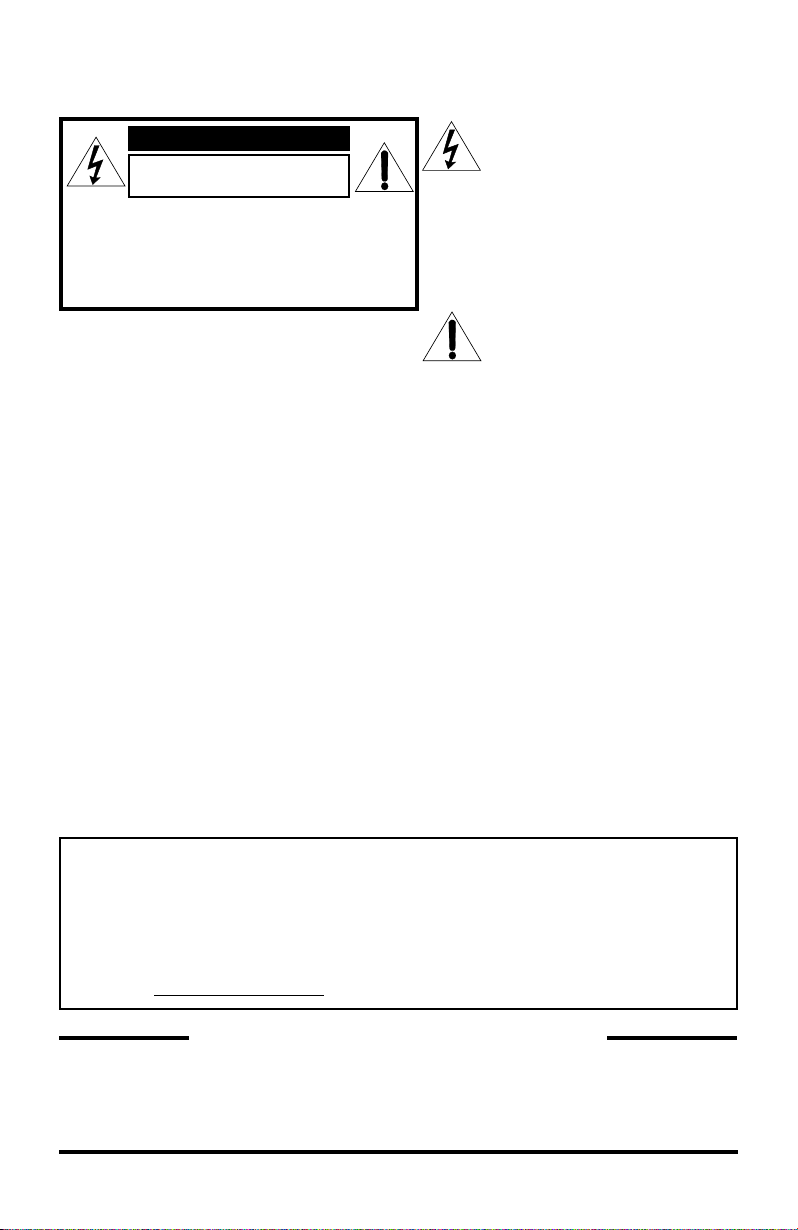
Warnings
CAUTION
RISK OF ELECTRIC SHOCK
DO NOT OPEN
CAUTION: To reduce the risk of electric
shock. Do not remove cover (or back).
No user serviceable parts inside. Refer
servicing to qualified service personnel.
The lightning flash with arrowhead
symbol, within an equilateral
triangle is intended to alert
the user to the presence of
uninsulated “dangerous voltage”
within the product’s enclosure that
may be of sufficient magnitude to
constitute a risk of electric shock
to persons.
The exclamation point within
an equilateral triangle is
intended to alert the user to the
presence of important operating
and maintenance (servicing)
instructions in the literature
accompanying the appliance.
WARNING: TO PREVENT FIRE OR SHOCK HAZARDS, DO NOT
EXPOSE THIS APPARATUS TO RAIN OR MOISTURE.
CAUTION: TO INSURE PERSONAL SAFETY, OBSERVE THE
FOLLOWING RULES REGARDING THE USE OF THIS
UNIT.
1. Operate only from the power source specified on the unit.
2. Avoid damaging the AC plug and power cord.
3. Avoid improper installation and never position the unit where good ventilation is unattainable.
4. Do not allow objects or liquid into the cabinet openings.
5. In the event of trouble, unplug the unit and call a service technician. Do not attempt to repair
it yourself or remove the rear cover.
Changes or modifications not approved by JVC could void the warranty.
* When you don’t use this TV set for a long period of time, be sure to disconnect both the
power plug from the AC outlet and antenna for your safety.
* To prevent electric shock do not use this polarized plug with an extension cord, receptacle or
other outlet unless the blades can be fully inserted to prevent blade exposure.
IMPORTANT RECYCLING INFORMATION
This product has a fluorescent lamp that contains mercury. Disposal
of these materials may be regulated in your community due to
environmental considerations. For disposal or recycling information,
please contact your local authorities or for USA, the Electronic Industries
Alliance: http://www.eiae.org
Do not attempt to service the product yourself
Caution
To prevent electrical shock, do not open the cabinet.
There are no user serviceable parts inside.
Please refer to qualified service personnel for repairs.
2
Page 3
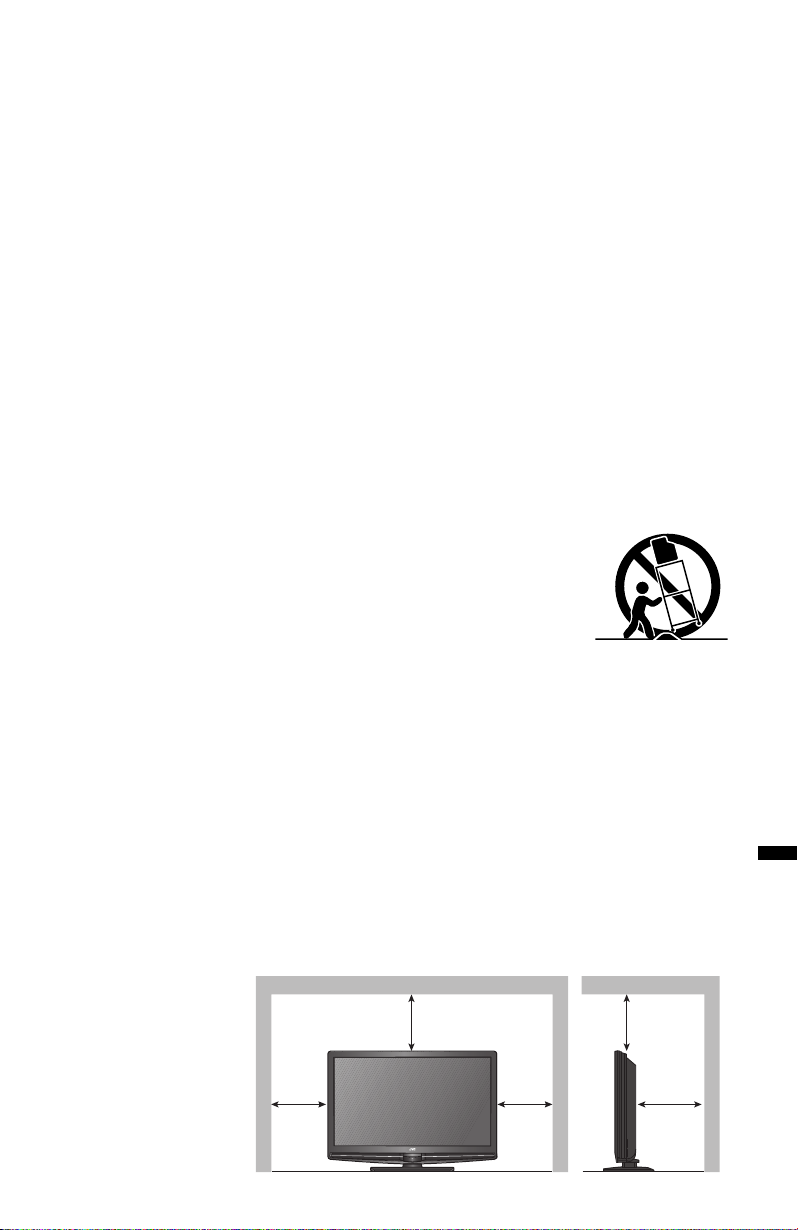
Important Safety Instructions
1) Read these instructions.
2) Keep these instructions.
3) Heed all warnings.
4) Follow all instructions.
5) Do not use this apparatus near water.
6) Clean only with dry cloth.
7) Do not block any ventilation openings. Install in accordance with the manufacturer's
instructions.
8) Do not install near any heat sources such as radiators, heat registers, stoves, or other
apparatus (including amplifiers) that produce heat.
9) Do not defeat the safety purpose of the polarized or grounding-type plug. A polarized plug
has two blades with one wider than the other. A grounding type plug has two blades and
a third grounding prong. The wide blade or the third prong are provided for your safety. If
the provided plug does not fit into your outlet, consult an electrician for replacement of the
obsolete outlet.
10) Protect the power cord from being walked on or pinched particularly at plugs, convenience
receptacles, and the point where they exit from the apparatus.
11) Only use attachments/accessories specified by the manufacturer.
12) Use only with a cart, stand, tripod, bracket, or table specified by the
manufacturer, or sold with the apparatus. When a cart is used, use
caution when moving the cart/apparatus combination to avoid injury
from tip-over.
13) Unplug this apparatus during lightning storms or when unused for long
periods of time.
14) Refer all servicing to qualified service personnel. Servicing is required
when the apparatus has been damaged in any way, such as power-supply cord or plug is
damaged, liquid has been spilled or objects have fallen into the apparatus, the apparatus
has been exposed to rain or moisture, does not operate normally, or has been dropped.
15) Apparatus shall not be exposed to dripping or splashing and no objects filled with liquids,
such as vases, shall be placed on the apparatus.
16) Place the television on a stable, flat surface. Failure to do so can result in the television
falling, causing injury.
17) Do not allow young children to play around or on the television. Do not hang from the TV.
Failure to do so can result in the television falling, causing injury.
18) Do not allow young children to play with the plastic bag that came with the television when
you unpacked it. Failure to do so can result in suffocation, causing injury.
19) Avoid improper installation and never position the unit where good ventilation is impossible.
When installing this TV, distance recommendations must be maintained between the set
and the wall, as well as inside a tightly enclosed area or piece of furniture. Keep to the
minimum distance
guidelines shown for
safe operation.
200 mm
7 7/8 in
200 mm
7 7/8 in
English
150 mm
5 7/8 in
150 mm
5 7/8 in
50 mm
2 in
3
Page 4
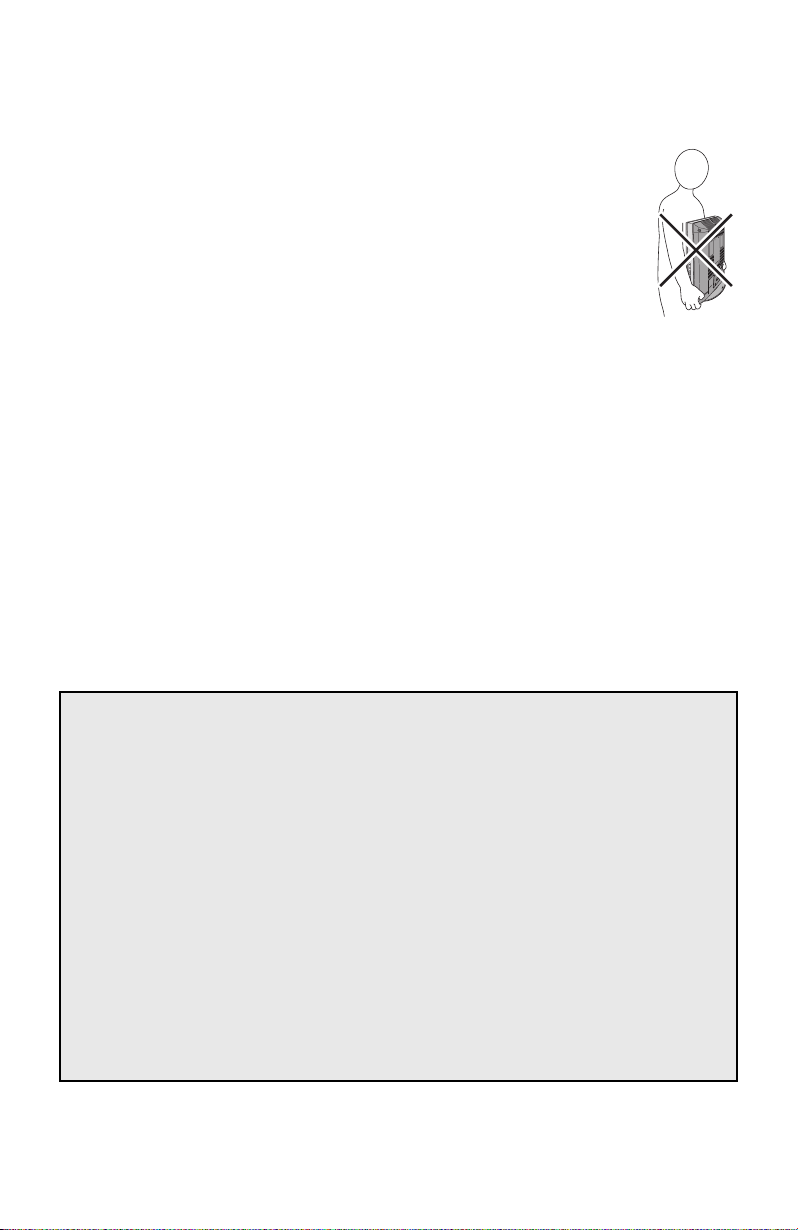
Important Safety Instructions
20) Cautions for installation
— Do not tilt the TV towards the left or right, or towards the back.
— Install the TV in a corner on the floor so as to keep cords out of the way.
— The TV will generate a slight amount of heat during operation. Ensure that
sufficient space is available around the TV to allow satisfactory cooling.
— Have two people remove the TV from the box with the screen facing away
from you. It’s possible your clothing, (such as a belt buckle or button) may
scratch the front of the TV. Do the same when moving the TV to another
location.
21) When attaching to a wall, use the optional JVC wall mounting unit.
For LT-32P510: JVC-XUF-2637 LCD FLAT WALL MOUNT
For LT-42P510 / LT-42PM51: JVC-XUF-2637 LCD FLAT WALL MOUNT
For LT-46P510 / LT-46PM51: JVCPCM-MS2 TILT/FLAT WALL MOUNT
Caution
— Consult qualified installers.
— See the included manual on mounting procedures.
— JVC is not responsible for damages or injuries due to improper mounting.
— Use with other wall mounting unit is capable of resulting in instability or causing
possible injury.
22) Make enough room for inserting and removing the power plug. Place the TV as close to the
outlet as possible. The main power supply for this TV is controlled by inserting or removing
the power plug.
23) Batteries shall not be exposed to excessive heat such as sunshine, fire or the like.
24) When this TV is connected to the wall outlet, it is always on standby even when all the LED
lamps are not lit. To shut down the TV, unplug the TV from the wall outlet.
FCC Notice:
Caution: Changes or modifications not expressly approved by party responsible for
compliance could void the user's authority to operate the equipment.
Note: This equipment has been tested and found to comply with the limits for a Class B
digital device, pursuant to Part 15 of the FCC Rules. These limits are designed to
provide reasonable protection against harmful interference in a residential installation.
This equipment generates, uses and can radiate radio frequency energy and, if not
installed and used in accordance with the instructions, may cause harmful interference
to radio communications. However, there is no guarantee that interference will not
occur in a particular installation. If this equipment does cause harmful interference to
radio or television reception, which can be determined by turning the equipment off
and on, the user is encouraged to try to correct the interference by one or more of the
following measures:
– Reorient or relocate the receiving antenna.
– Increase the separation between the equipment and receiver.
– Connect the equipment into an outlet on a circuit different from that to which the receiver
is connected.
– Consult the dealer or an experienced radio/TV technician for help.
4
Page 5
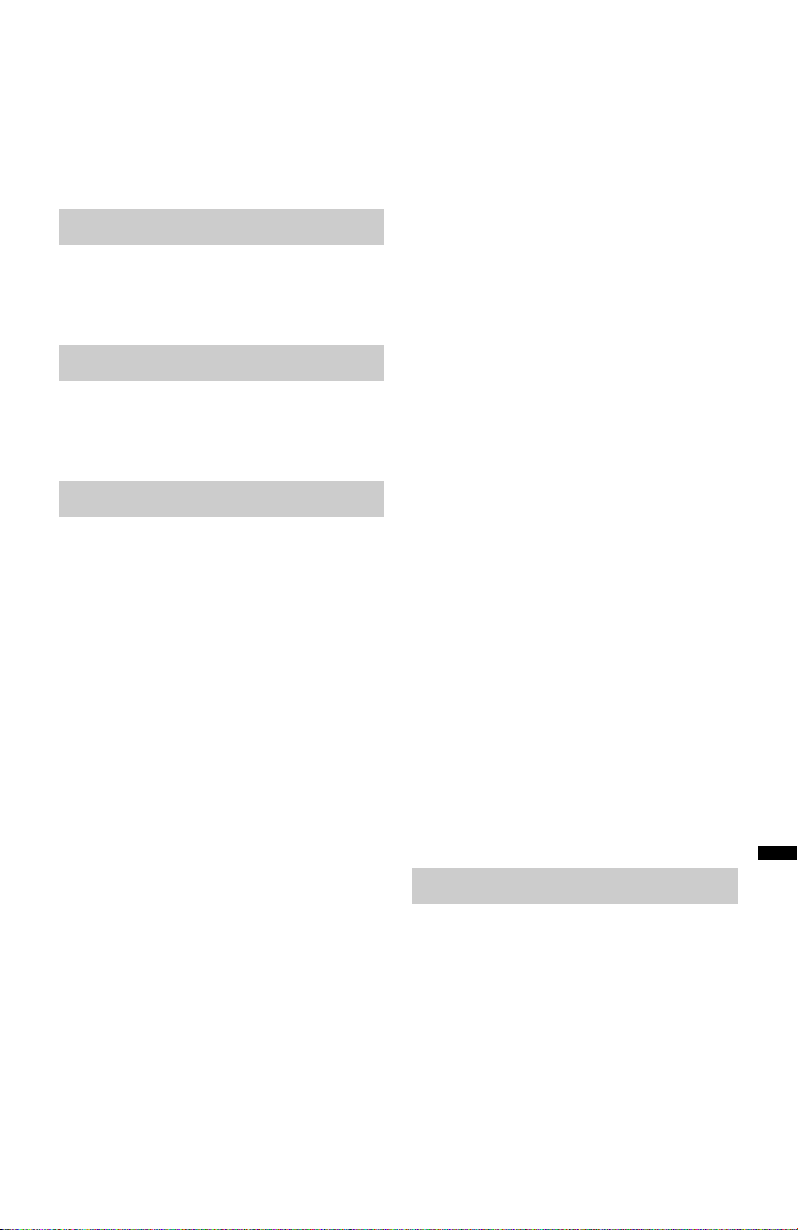
Table of Contents
Warnings . . . . . . . . . . . . . . . . . . .2
Important Safety Instructions . . .3
Getting Started
Key Features . . . . . . . . . . . . . . . .6
Logos & Licenses . . . . . . . . . . . .7
Package Contents . . . . . . . . . . . .8
Basic Operations
Basic TV Controls . . . . . . . . . . .13
Remote Control . . . . . . . . . . . . .18
Initial Setup . . . . . . . . . . . . . . . .22
Advanced Operations
Customizing Your TV . . . . . . . .24
Picture . . . . . . . . . . . . . . . . . . . .26
Video Status . . . . . . . . . . . . . . . . . . . . . . . 26
Color Temp . . . . . . . . . . . . . . . . . . . . . . . .27
Color Management . . . . . . . . . . . . . . . . . .27
Dynamic Gamma . . . . . . . . . . . . . . . . . . . .27
Smart Picture . . . . . . . . . . . . . . . . . . . . . . .27
Digital VNR . . . . . . . . . . . . . . . . . . . . . . . .27
MPEG NR . . . . . . . . . . . . . . . . . . . . . . . . . 27
Natural Cinema . . . . . . . . . . . . . . . . . . . . .27
Video Reset . . . . . . . . . . . . . . . . . . . . . . . . 27
Display . . . . . . . . . . . . . . . . . . . .28
Video Input Label . . . . . . . . . . . . . . . . . . . . 28
Media Player . . . . . . . . . . . . . . . . . . . . . . .28
Aspect . . . . . . . . . . . . . . . . . . . . . . . . . . . .32
TV . . . . . . . . . . . . . . . . . . . . . . . .33
Closed Caption . . . . . . . . . . . . . . . . . . . . .33
C.C. Type . . . . . . . . . . . . . . . . . . . . . . . . . . 33
C.C. Setting . . . . . . . . . . . . . . . . . . . . . . . . 33
Tuner Mode . . . . . . . . . . . . . . . . . . . . . . . . 34
Auto Scan . . . . . . . . . . . . . . . . . . . . . . . . .34
Add Channel . . . . . . . . . . . . . . . . . . . . . . . 34
Edit Channel . . . . . . . . . . . . . . . . . . . . . . .35
V-Chip . . . . . . . . . . . . . . . . . . . . . . . . . . . .35
Guide . . . . . . . . . . . . . . . . . . . . . . . . . . . . . 39
PC . . . . . . . . . . . . . . . . . . . . . . . .40
Auto Adjustment . . . . . . . . . . . . . . . . . . . . 40
Phase Adjustment . . . . . . . . . . . . . . . . . . .40
PC H-Position . . . . . . . . . . . . . . . . . . . . . .40
PC V-Position . . . . . . . . . . . . . . . . . . . . . . 40
Reset . . . . . . . . . . . . . . . . . . . . . . . . . . . . . 40
Sound . . . . . . . . . . . . . . . . . . . . .41
MTS . . . . . . . . . . . . . . . . . . . . . . . . . . . . . . 41
Digital Audio (ML) . . . . . . . . . . . . . . . . . . .41
Surround . . . . . . . . . . . . . . . . . . . . . . . . . . 41
Video-1 Audio . . . . . . . . . . . . . . . . . . . . . .41
Sound Status . . . . . . . . . . . . . . . . . . . . . . . 41
Audio Reset . . . . . . . . . . . . . . . . . . . . . . . . 41
Power . . . . . . . . . . . . . . . . . . . . .42
Power Indicator . . . . . . . . . . . . . . . . . . . . .42
Illumination . . . . . . . . . . . . . . . . . . . . . . . .42
Setting . . . . . . . . . . . . . . . . . . . .43
Plug in Menu . . . . . . . . . . . . . . . . . . . . . . .43
Time Zone . . . . . . . . . . . . . . . . . . . . . . . . .43
D.S.T. . . . . . . . . . . . . . . . . . . . . . . . . . . . . 43
Language. . . . . . . . . . . . . . . . . . . . . . . . . .43
Noise Muting . . . . . . . . . . . . . . . . . . . . . . .43
Front Panel Lock . . . . . . . . . . . . . . . . . . . .43
Transparency . . . . . . . . . . . . . . . . . . . . . . . 43
Auto Shut Off . . . . . . . . . . . . . . . . . . . . . . . 43
Control with HDMI . . . . . . . . . . . . . . . . . . .44
System Info . . . . . . . . . . . . . . . . . . . . . . . .45
Auto Demo. . . . . . . . . . . . . . . . . . . . . . . . .45
Optical Out. . . . . . . . . . . . . . . . . . . . . . . . .45
Enjoy Movies/Music From Your
iPod . . . . . . . . . . . . . . . . . . . . . . .46
English
Reference
Connecting Your Devices . . . . .53
Troubleshooting . . . . . . . . . . . .59
Specifications . . . . . . . . . . . . . .61
5
Page 6
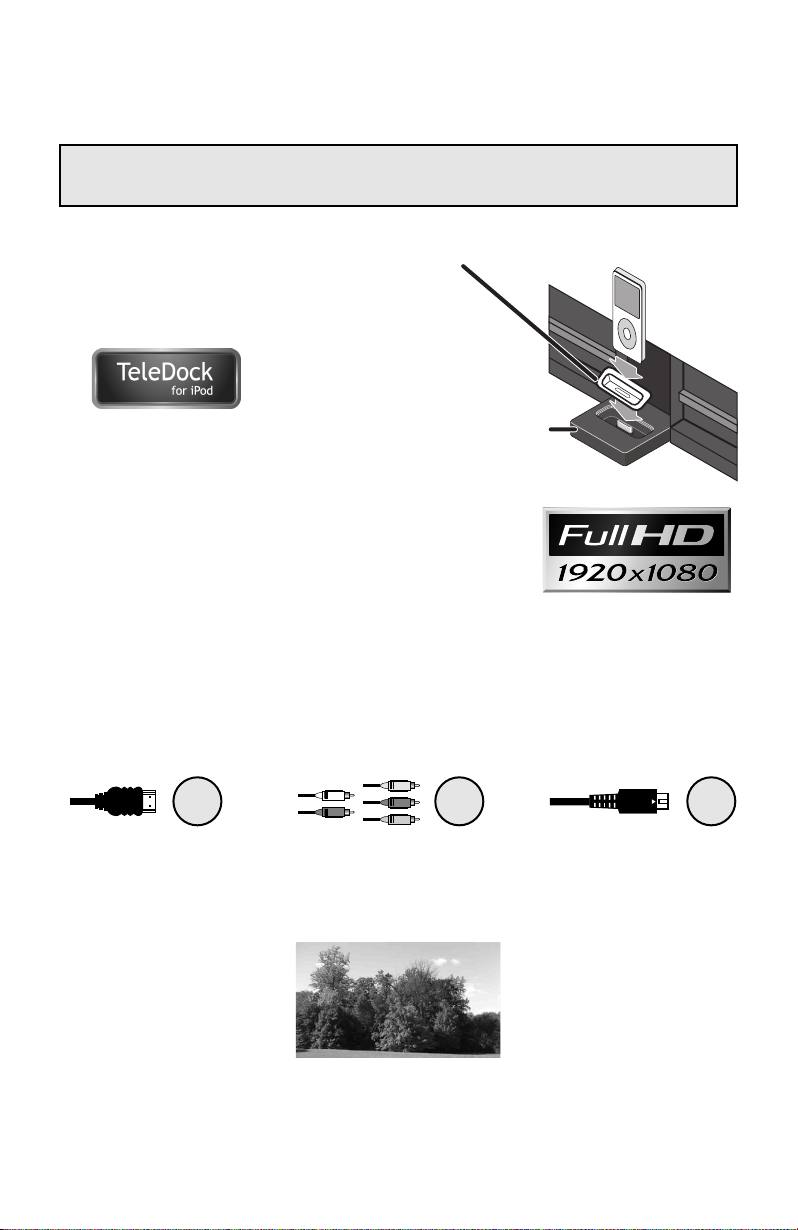
Key Features
Your JVC TV is equipped with many features. Here are some key features
highlighted in detail.
~ Simple playback of video and music on
a TV. You can charge your iPod. You can
watch a program while listening to iPod.
You can view photos from iPod while
listening to iPod.
Dock Adapter
(supplied with iPod or separately purchased)
Dock
Ÿ Stunning picture quality via the 1920x1080
Full HD panel. Dynamic Gamma and Color Management
give further fine tuned picture reproduction. Smart Picture
adjusts the best possible picture quality automatically scene
by scene based on the incoming signal from any source!
! JVC OmniSurround sound provides you with 4 different
settings based on the program you are watching. The equalizer will fine tune your listening
preferences.
⁄ Full connectivity with 3 HDMI, 1 Component, 1 S-video and others. The variety of
connections are explained in pages 53 to 58.
x 3 x 1x 1
@ Aspect mode will show every pixel you are getting in High Definition. The Full Native mode
will show 100% of 1080p. Full – with slight overscan. Panorama, Cinema will fill the screen
with various aspect settings.
Full or Widescreen Mode
6
Page 7
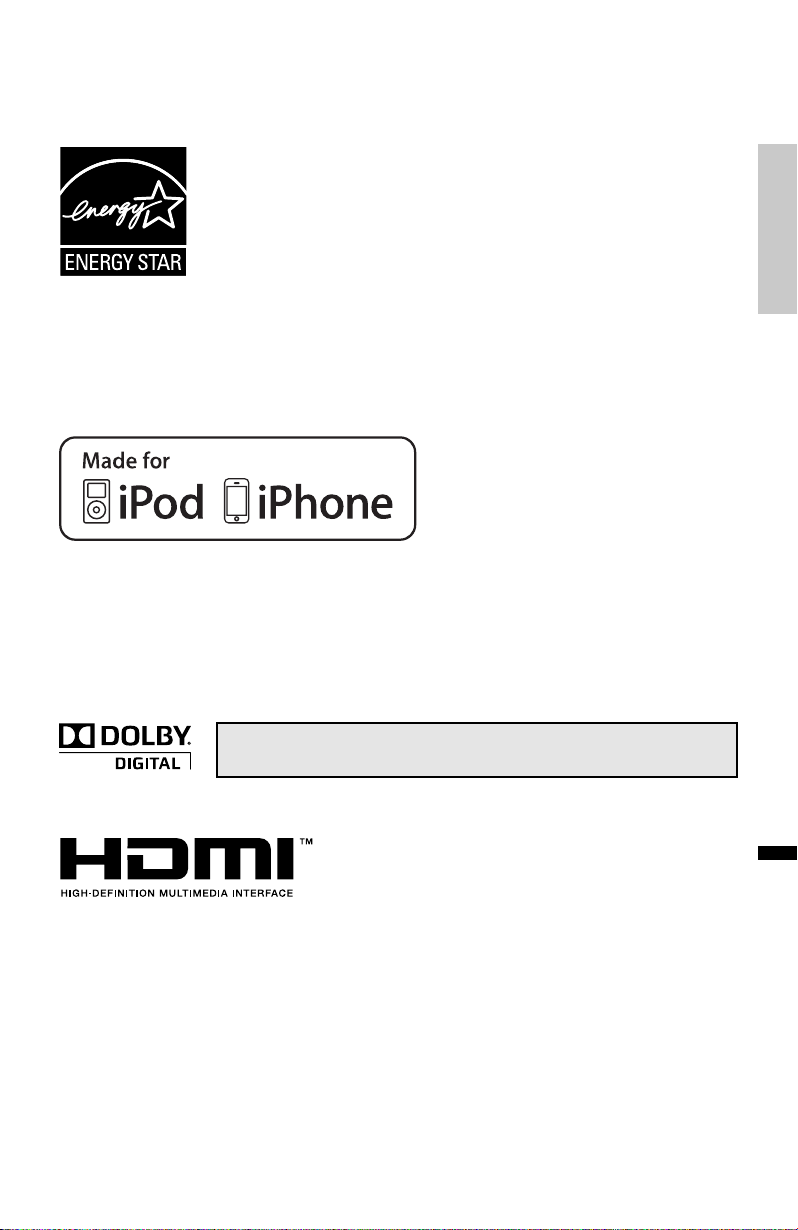
Logos & Licenses
Getting Started
As an “ENERGY STAR®” partner, JVC has determined that this product
or product model meets the “ENERGY STAR
efficiency.
This JVC Television is factory set to “Home” mode, which is optimized for normal home viewing.
This setting reduces power consumption to help the environment and to comply with ENERGY
®
STAR
qualification.
Enabling certain features and functionality in this TV (e.g., Video Status) may increase its
energy consumption, possibly beyond the limits required for ENERGY STAR® qualification.
• iPhone, iPod, iPod classic, iPod nano, and iPod touch are trademarks of Apple Inc.,
registered in the U.S. and other countries.
• “Made for iPod” and “Made for iPhone” mean that an electronic accessory has been
designed to connect specifically to iPod or iPhone, respectively, and has been certified by the
developer to meet Apple performance standards. Apple is not responsible for the operation of
this device or its compliance with safety and regulatory standards.
Manufactured under license from Dolby Laboratories. "Dolby", and the
double-D symbol are trademarks of Dolby Laboratories.
®
” guidelines for energy
HDMI, the HDMI Logo and High-Definition Multimedia
Interface are trademarks or registered trademarks of
HDMI Licensing LLC.
English
7
Page 8
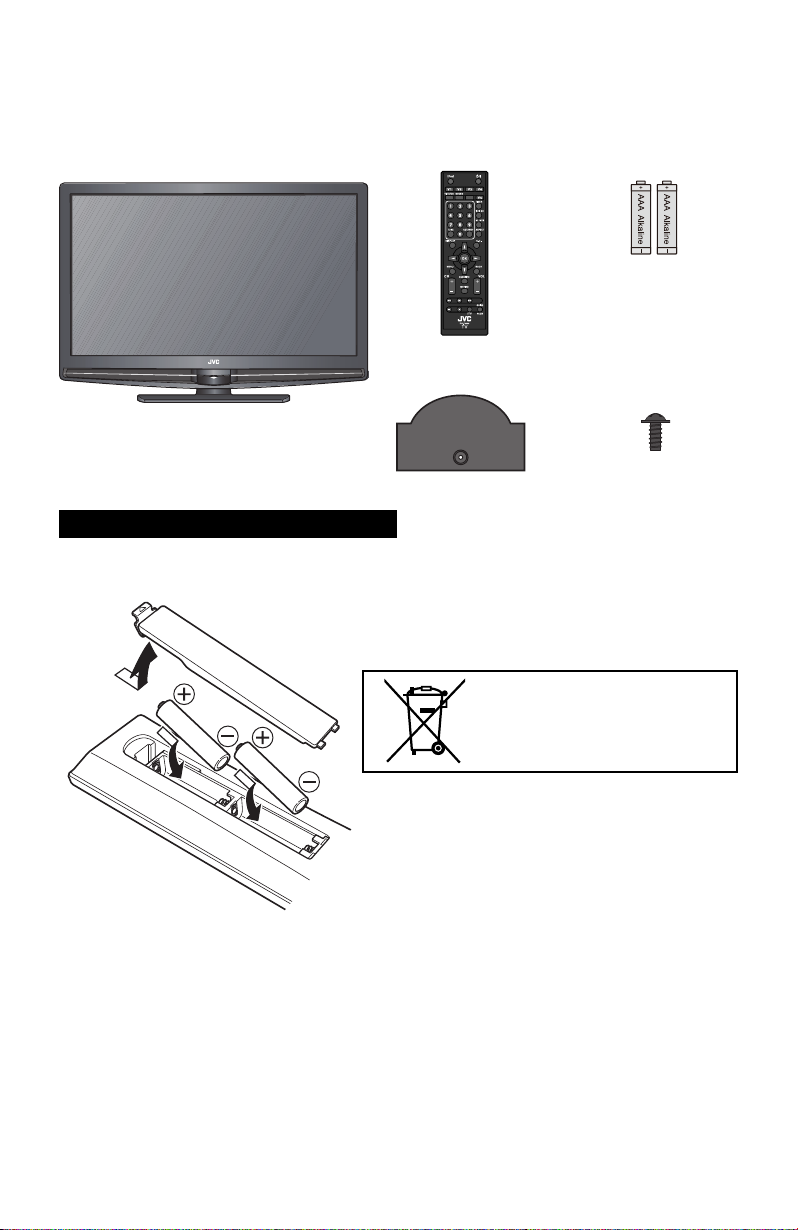
Package Contents
AAA Batteries x 2Television x 1 Remote Control x 1
Bottom Cover x 1 Screw x 1
Insert the batteries
Use two “AAA” batteries (included).
Place the “–” end in the unit first, making sure the “+” and “–” markings are correctly positioned.
If this symbol is shown, it is only
valid in the European union.
8
Page 9

Caring for the frame and stand
Your TV has a glossy frame and stand which have protection sheets attached to them. Peel
them off before use, but only after the TV has been properly placed. Take care when handling
the glossy frame and stand because these surfaces are delicate.
Normally, light dusting with a soft, non-scratching duster will keep your TV clean.
If you wish to wipe down the television, first unplug it. Then wipe gently with a soft cloth, slightly
moistened with water. You can add a few drops of mild liquid detergent to the water to help
remove spots of oily dirt.
• DO NOT allow liquid to enter the TV through the ventilation slots.
• DO NOT use strong or abrasive cleaners on the TV.
• DO NOT spray liquids or cleaners directly onto the TV’s surface.
• DO NOT rub or scrub the TV harshly. Wipe the set gently with a soft cloth.
Frame
Stand
Getting Started
Caring for the Screen
The screen is treated with an electrostatic-proof coating. When it gets dirty, wipe it gently with a
soft cloth. If the screen is very dirty, wipe it down with a cloth dipped in a diluted kitchen cleaner
and thoroughly wrung-out. Then wipe immediately after with a clean, dry cloth.
• DO NOT apply alcohol, organic solvents (like acetone), acidic or alkaline cleansers to the
screen. These will remove the coating layer and cause discoloration.
• DO NOT push or hit the screen. This could cause scratches on the screen surface and image
distortion.
English
9
Page 10
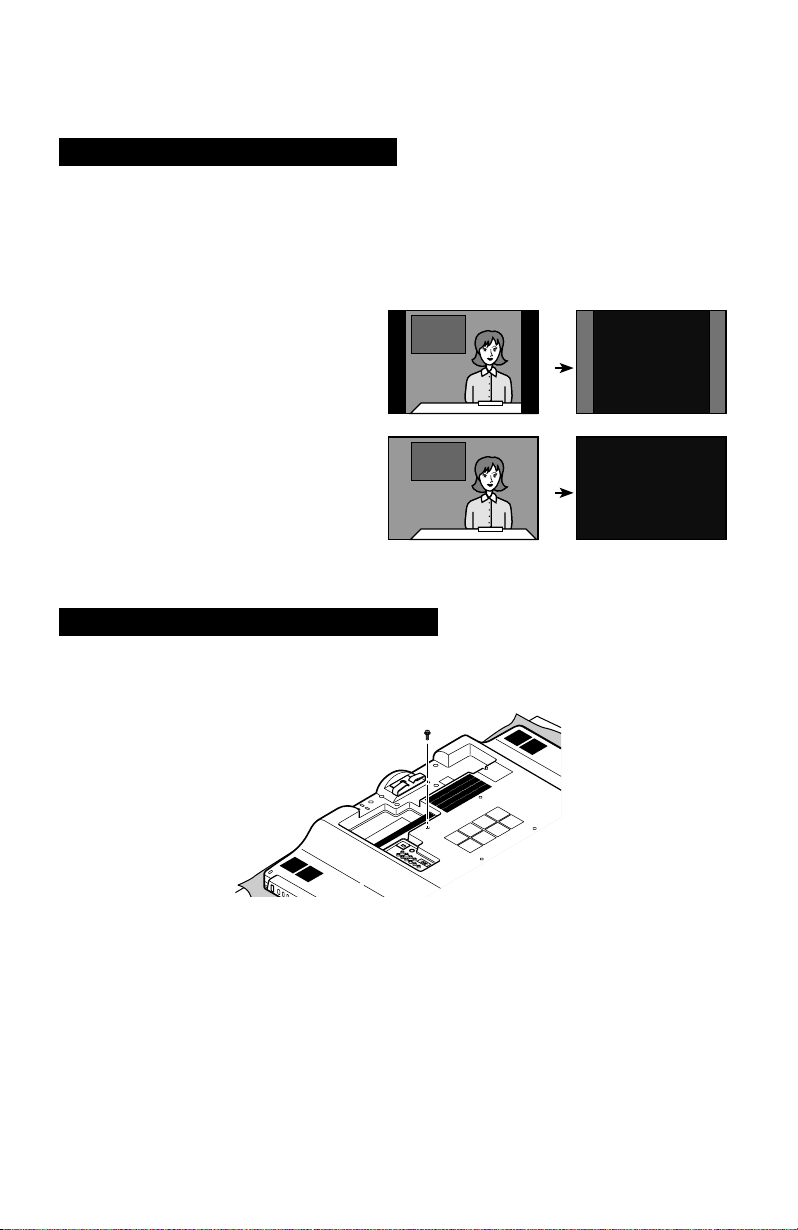
Package Contents
Avoiding Temporary Burn-in
Displaying fixed images for extended periods of time may leave a subtle but temporary burn-in
image on your screen. To avoid this, mix your viewing pattern.
Examples include, but are not limited to the following:
• Stock-market report bars
• Shopping channel logos and pricing
displays
• Video game patterns or scoreboards
• Bright station logos
• Internet web sites or other computer-style
images
• DVD discs, video tapes, laser discs
• Broadcast, cable, satellite channels or
digital television tuners/converters
TV on
For example...
TV off
XYZ XYZ
Disconnecting the rear panel screw
In case that the TV has one screw on the rear panel, please remove the screw when you are
attaching a wall mounting unit and placing the TV onto a wall.
10
Page 11
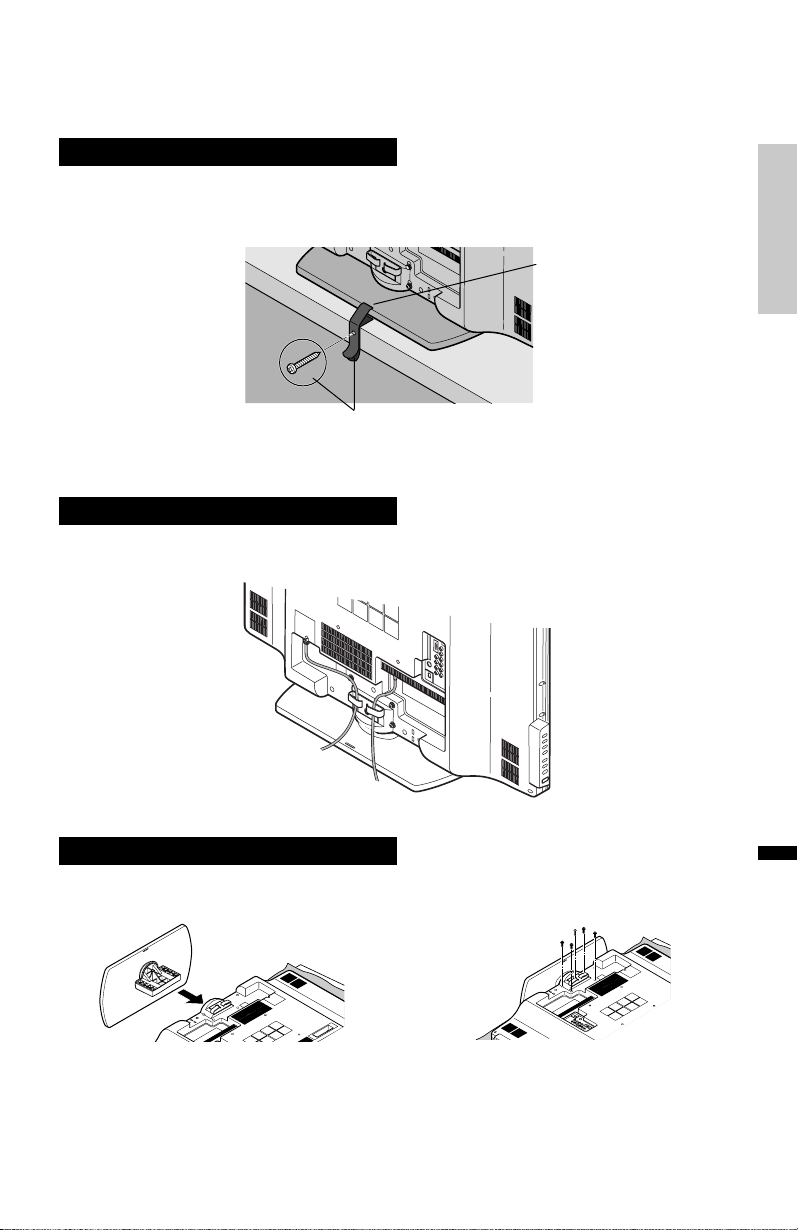
Install your TV
To prevent the TV from falling, thread the belt through the hole on the back of the stand and
secure it to the TV rack.
Hole
Belt and screw (not included)
Tidying the cables
A cable holder which keeps your connection cables tidy is attached to the back of the stand.
Getting Started
Connect the stand
The LT-32P510 TV stand is not attached to the TV when you purchase it. Please follow the
steps below to connect the stand to the TV.
1) Place the TV face down on a soft cloth on
a table. Insert the TV stand into the TV.
2) Insert the 5 screws into the back of the
TV and tighten.
English
11
Page 12
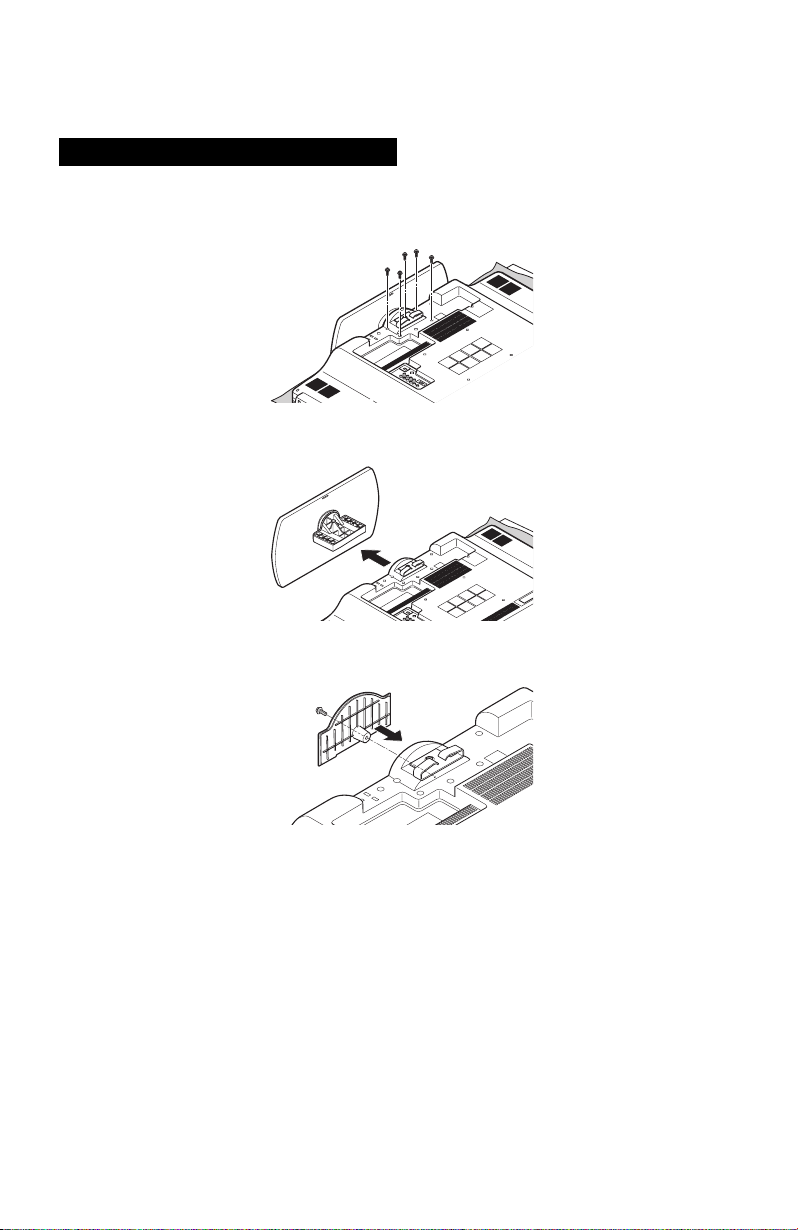
Package Contents
Disconnecting the stand
If you disconnect the stand, attach the bottom cover using the screw (supplied).
1) Place the TV face down on a soft cloth on a table.
2) Remove the screws from the back of the TV.
3) Pull out the stand from the TV.
4) Cover the hole with the supplied bottom cover and tighten the screw.
Notes:
• To re-install the stand, reverse the procedure from 4) to 1).
• If you find it difficult to remove the screws from the inset screw wells, use a magnetized
screwdriver.
12
Page 13
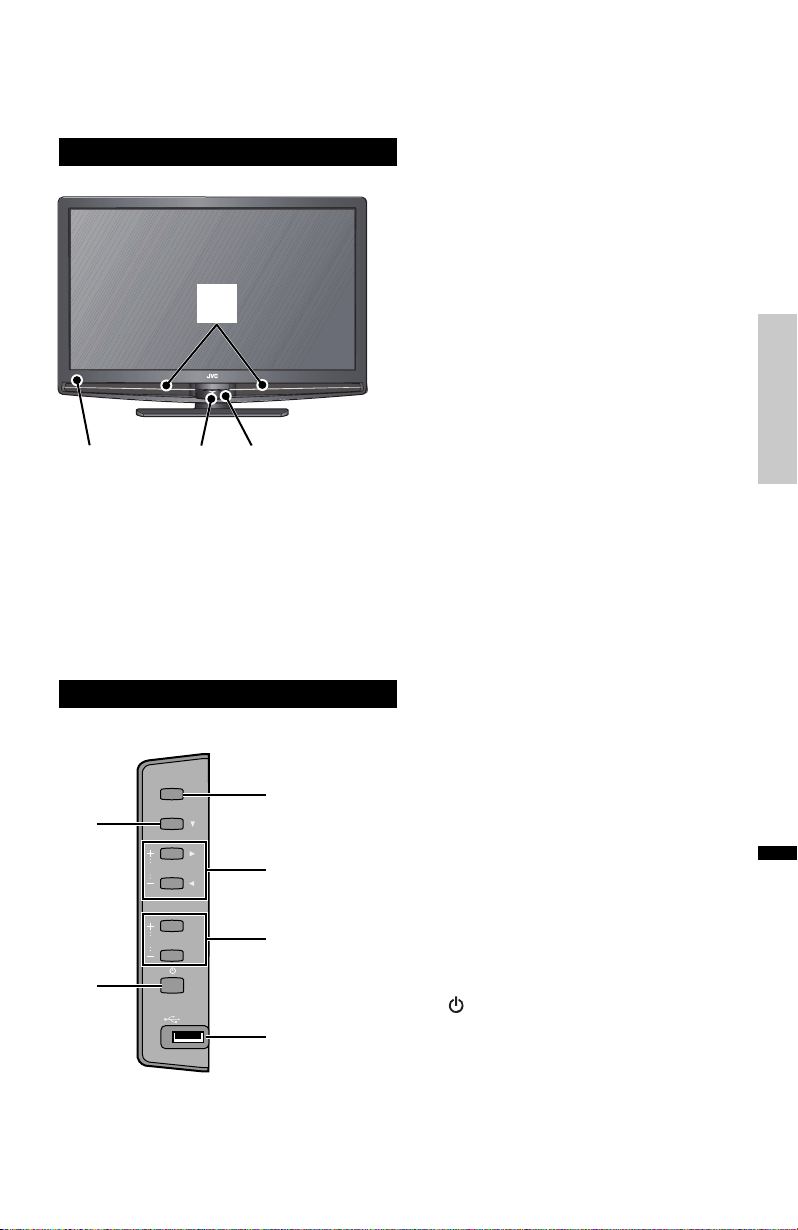
Basic TV Controls
Front Panel
1
2
Diffuser Illumination
Remote Control Sensor
2
Side Panel
2
5
34
INPUT
MENU
CH
OK
VOL
BACK
MEDIA PLAYER
1
1
3
4
6
Power Lamp
3
Dock
Notes:
4
• Do not use unreasonable force to the
Dock.
• When not using the Dock, close the
cover.
• Do not touch the connector pins of
the Dock or the iPod terminal pins.
• Do not connect different devices to
the Dock. It may cause a connection
failure.
INPUT
Change the input
1
MENU
Used to access the TV’s onscreen
2
menus.
+CHANNEL–
Move sequentially through the
3
channels.
+VOLUME–
Raises or lowers the volume.
4
Turn the TV on or off.
5
MEDIA PLAYER connector
Used for Photo Viewer and Music Play
6
Note:
• Do not use the MEDIA PLAYER
connector to connect iPod.
Basic Operations
English
13
Page 14
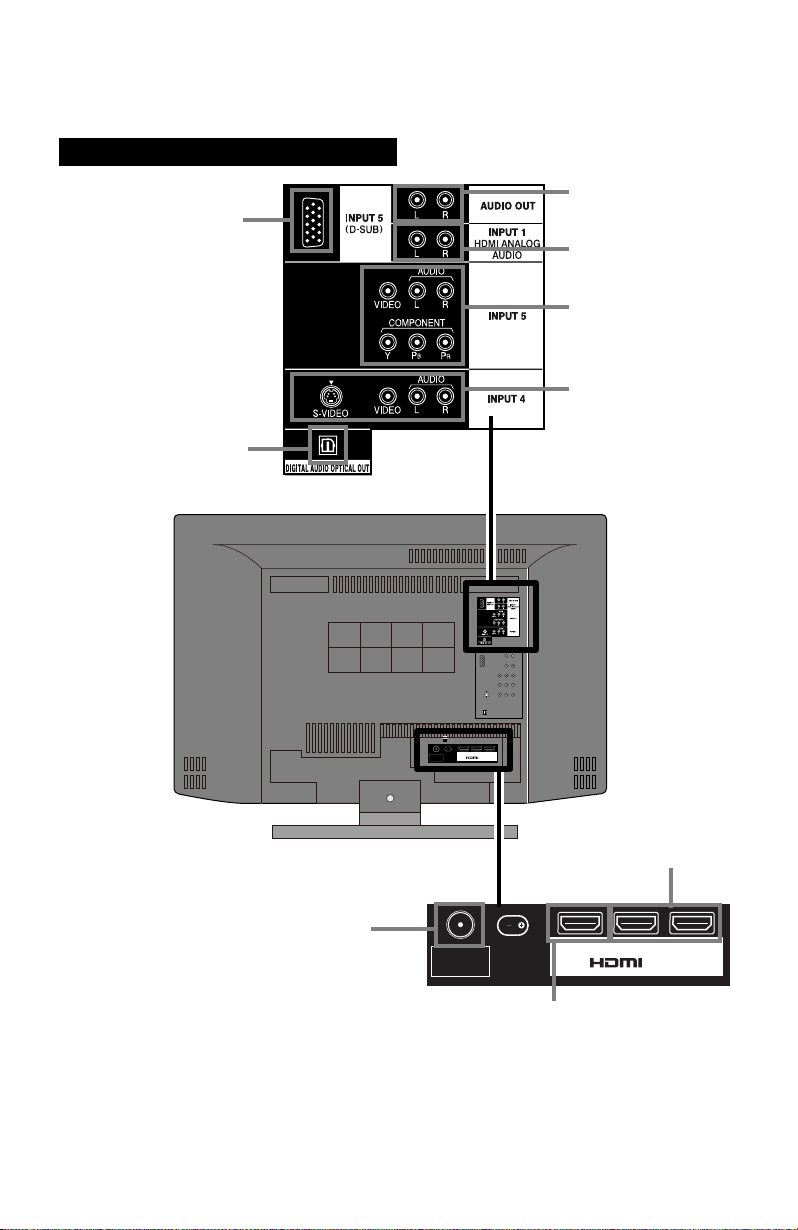
Basic TV Controls
Rear Panel
8
6
7
2
3
4
14
5
INPUT 1 INPUT 2 INPUT 3
75 Ω
(VHF/UHF)
75 Ω
(VHF/UHF)
INPUT 1 INPUT 2 INPUT 3
HDMI™ Connector
1
* This is used when you are using
HDMI analog audio.
1
Page 15
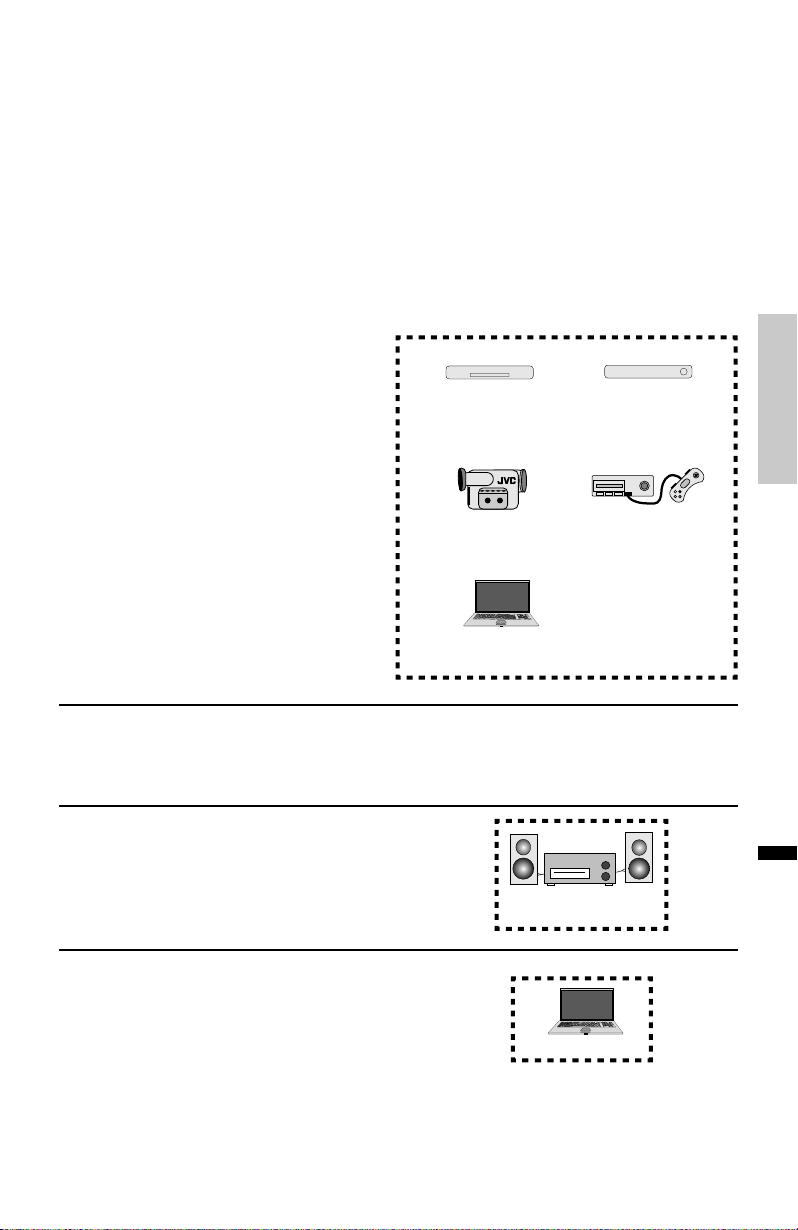
Before you connect your television to another device, please refer to the appropriate diagrams
for your specific TV and remote. These will help assist you in understanding how to connect
your television to another device, as well as use the remote to set up your television. Some of
the connection terminals are color coded for easy connection with the appropriate cables.
To find the best possible connection that your device can use, see pages 16, 17.
For more detailed information about connecting external devices, see pages 53-58.
Basic Operations
HDMI
(INPUT 1, 2 or 3)
1
HDMI ANALOG AUDIO
2
Composite / Component (INPUT 5)
3
Composite / S-Video (INPUT 4)
4
Antenna / Cable
5
DIGITAL AUDIO OPTICAL OUT
6
AUDIO OUT
7
DVD Player
Video Camera
PC (with HDMI)
Audio System
STB (Digital Cable,
satellite) Tuner Box
Game Console
English
8
D-SUB (INPUT 5)
PC
15
Page 16

Basic TV Controls
Video
Best
Video Connection Connection Cable TV Connection
HDMI HDMI Cable INPUT 1, 2 or 3
Good
Audio
Best
DVI – HDMI Cable,
DVI + Audio
Component
Video + Audio
S-Video + Audio
Composite
Video + Audio
Audio Connection Connection Cable TV Connection
OPTICAL INPUT
Audio Cable
Component
Video + Audio INPUT 5
S-Video Cable,
Audio Cable INPUT 4
Composite
Video + Audio INPUT 4 or 5
OPTICAL AUDIO
Cable
INPUT 1 +
HDMI ANALOG AUDIO
DIGITAL AUDIO
OPTICAL OUT
16
Good
AUDIO INPUT
(L / R)
Audio Cable
AUDIO OUT
(L / R)
Page 17
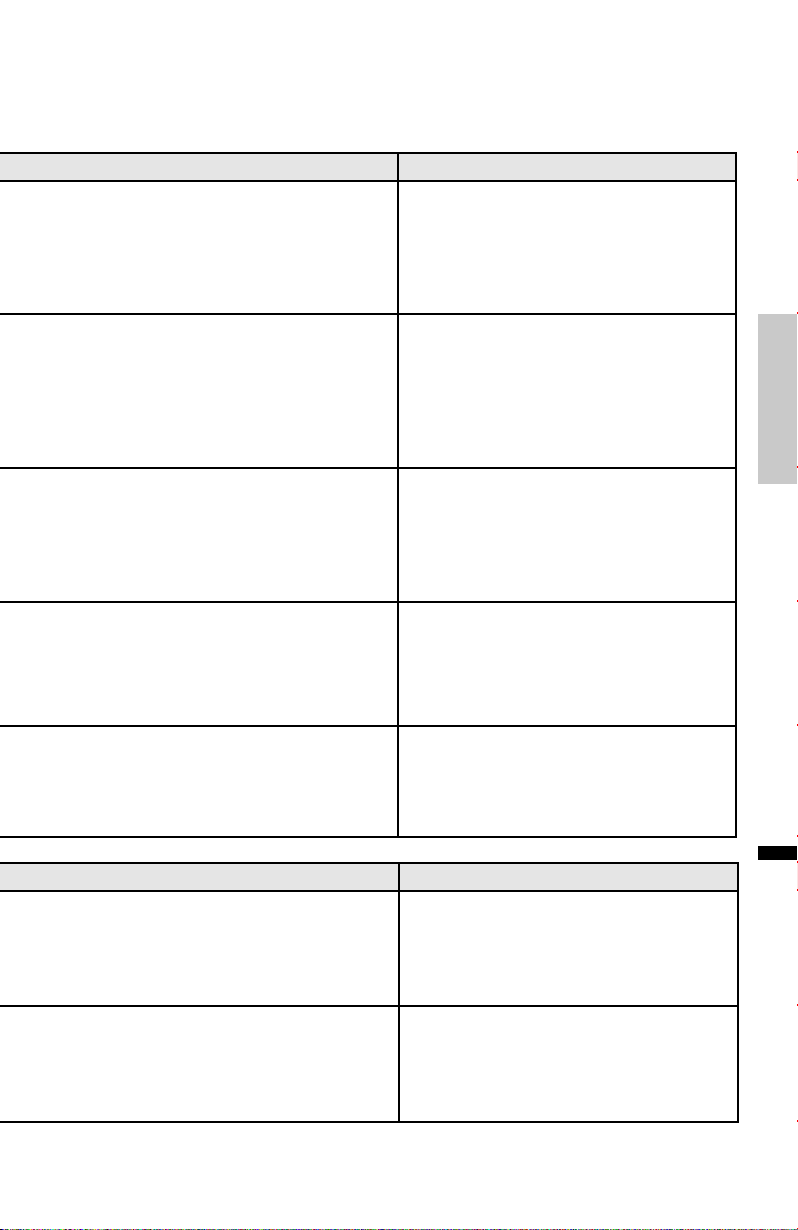
Compatible Signal Notes
Input
• HDMI (Digital)
SD: 480i, 480p
HD: 720p, 1080i, 1080p/24Hz,
1080p/30Hz, 1080p/60Hz
Audio L/R
Input
• DVI (Digital)
SD: 480i, 480p
HD: 720p, 1080i, 1080p/24Hz,
1080p/30Hz, 1080p/60Hz
• Audio L/R (Analog)
Input
• Component (Analog)
SD: 480i, 480p
HD: 720p, 1080i
• Audio L/R (Analog)
Input
• S-Video (Analog)
• Audio L/R (Analog)
HDMI™ (v.1.3, HDMI™ CEC Support)
Please use a High Speed HDMI™ Cable.
High Speed HDMI™ Cable are tested to
carry an HD signal of up to 1080p and higher.
See pages 57, 58.
Basic Operations
See pages 56, 58.
See page 54.
See pages 54, 56.
Input
• Composite (Analog)
• Audio L/R (Analog)
Compatible Signal Notes
Output
• Audio L/R (Digital)
(PCM or Dolby Digital)
Output
• Audio L/R (Analog)
(Fixed)
See page 54.
English
See page 55.
See page 55.
17
Page 18
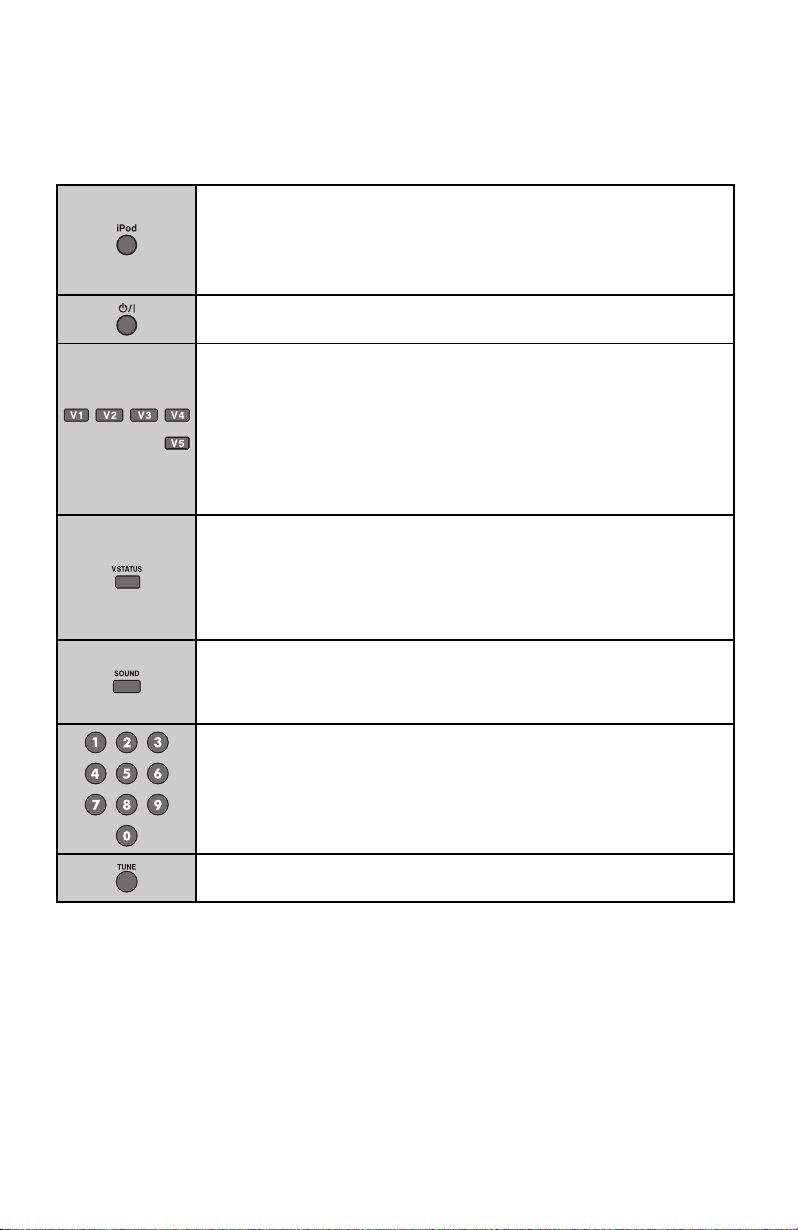
Remote Control
The following pages give you a brief description of each button’s function.
Control your iPod connected to the TV.
See page 48.
Turns the TV on or off.
Switch between devices connected to Video-1, 2, 3, 4 and 5. For V4
(Video-4) and V5 (Video-5) you must select the signal input type first (ie.
composite, S-Video, or component). To do so, you need to press the V4 or
V5 button until the correct type is highlighted.
For V4: Select Composite 1 for composite video signal input, S-Video
for S-video signal input.
For V5: Select Composite 2 for composite video signal input, PC for PC
signal input and Component for component video signal input.
Allows you to choose different picture settings according to personal
preferences. You can set this feature for each input (TV, V1, V2, V3, V4,
V5).
Standard / Dynamic / Theater / Game
See page 26.
You can choose from several sound modes.
Speech / Jazz / Classic / Rock / User
See page 41.
18
Change channels.
Lets you decide the input channel and select it. After entering a channel
number using the 0 - 9 buttons, press the TUNE button.
Page 19
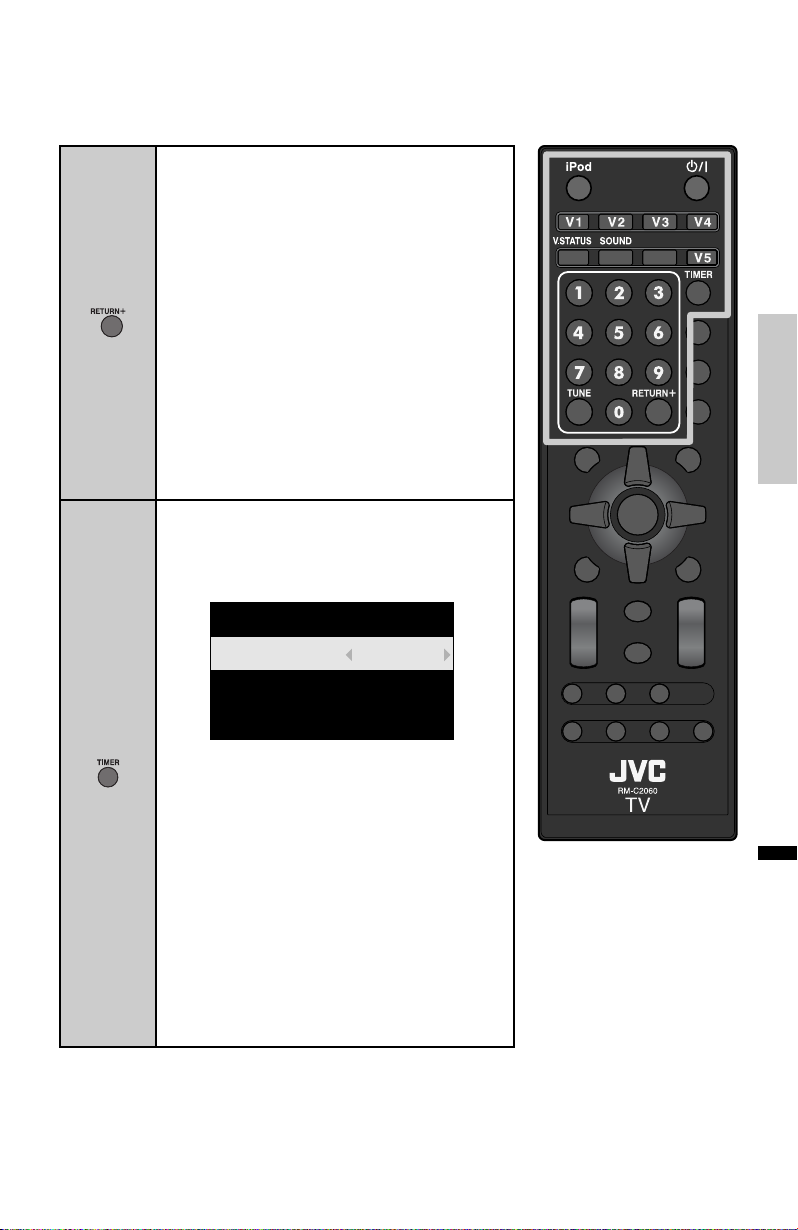
Has three functions.
Return – Returns to the channel viewed
just before the channel currently
onscreen.
Return+ –
Lets you program a specific channel
to return to while scanning through the
channels using the + CH – buttons.
TV – Returns to the TV mode when you are
watching a video, DVD, etc.
Note:
• Press the TUNE and RETURN+ buttons. This
will memorize the current channel to return to
while you scan through the other channels.
To cancel, press the TUNE and RETURN+
buttons again.
Allows you to set the TV to turn on at a specific
time to a channel of your choice and turn off
automatically after a set amount of time.
On Timer / Input / Sleep Timer
Timer
Basic Operations
On Timer
Input
Sleep Timer
0 h 0 m
0 - 0
0 min
Notes:
• If you set the interval of On Timer using the
2 3 buttons, select the channel at input and
press the OK button.
• After you set On Timer and turn off the TV,
the power lamp lights.
• You can check the remaining time of On
Timer by displaying this menu again.
• You can set the interval of Sleep Timer using
the 2 3 buttons.
• 60 seconds before the TV turns off, a
message will appear and it will count down
the remaining time.
• See page 52, “On Timer using iPod”.
English
19
Page 20
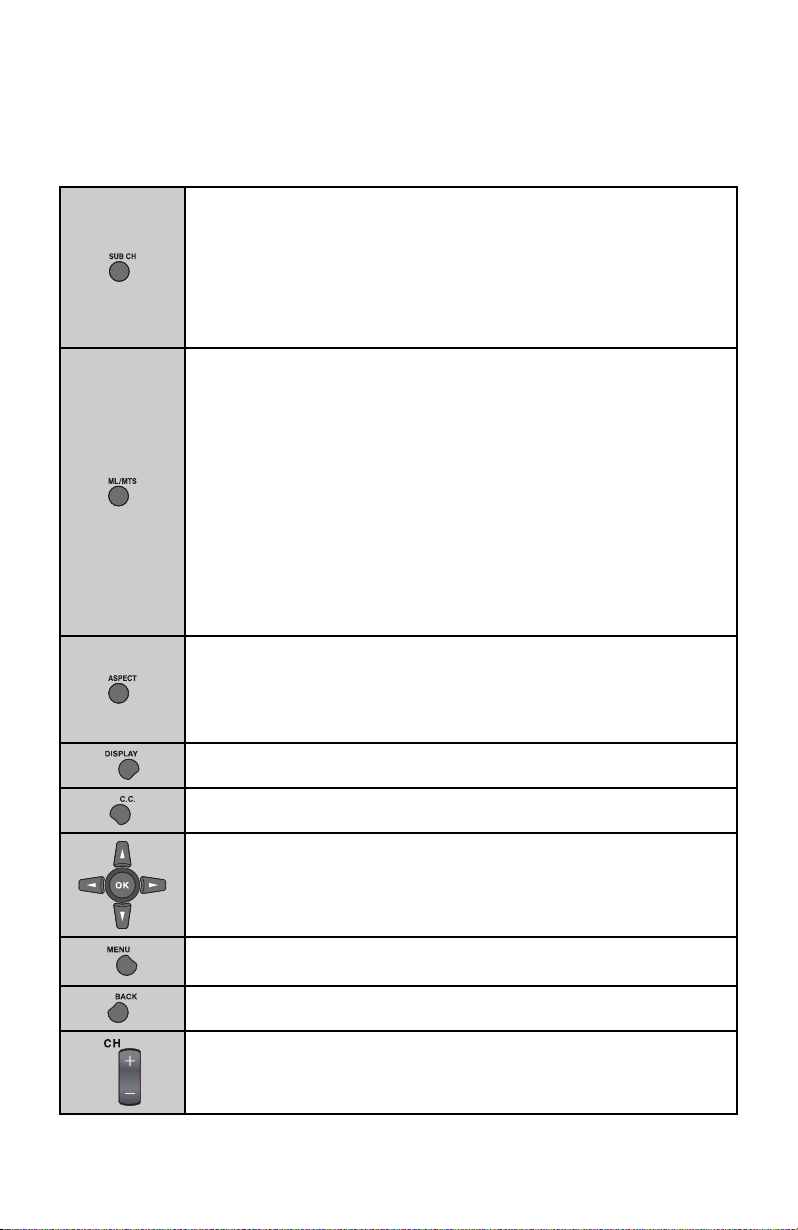
Remote Control
The following pages give you a brief description of each button’s function.
Digital broadcasts sometimes offer sub channels. By using the SUB CH
button, you can select a sub channel easily.
For example, to move to sub channel 123-45:
1) Press 1, 2 and 3 in order
2) Press the SUB CH button
3) Press 4 and 5 in order
4) Press the TUNE button
Allows you to listen to a program in Stereo, Mono or another language
(Sap) if available. First you must set the MODE to TV on your remote.
Notes:
• When you are receiving a digital broadcast, and there are other
languages, you can change the language by pressing the ML/MTS
button.
• Keep the TV in stereo mode to get the best sound quality. The sound will
work in stereo mode even if a certain broadcast is in mono only.
• Choose the mono setting to reduce excessive noise on a certain channel
or broadcast.
• MTS is unavailable if your television’s input source is V1, V2, V3, V4 or
V5.
• ML/MTS will not work when you are using HDMI.
Allows you to adjust the way the image appears on your TV based on the
format that is being received.
Full / Regular / Slim / Panorama / Cinema / Full Native
See page 32.
20
View current channel information.
Used to select the closed caption mode.
Used to navigate through the TV’s onscreen menus.
Used to access the TV’s onscreen menus.
See page 24.
Go back to the previous onscreen menu or to correct a mistake.
Move sequentially through the channels.
Page 21

Allows you to save channels you like so
you can view them easily. First you must
register the channels you like.
Notes:
• Go to the channel you want to register
and press the FAVORITE button. A list
will appear. Press the FAVORITE button
again to register the channel.
• To view your favorite
channels, press the
FAVORITE button.
5∞
to select your
Use
channel and press
the OK button.
• To erase your favorite
channels, press the
FAVORITE button.
Use the 5∞ buttons
to select your channel
and press the 2 3
buttons.
• Both analog and digital channels can be
registered.
• The channels you have registered will
appear in numerical order at the top of
the list.
Sets the TV volume to 0. Press again to
restore the volume.
Basic Operations
Raise or lower the volume.
Playback controls for Media Player and
iPod.
Returns to the TV channel you were
watching while playing iPod. See page 50.
GUIDE – You can view program
information for Digital Channels.
PCON – Switches between Pod Control
Mode (P.51) and TV Control Mode
(P.49).
Note:
• The GUIDE may not show the correct
time and date depending on the Time
Zone and D.S.T. settings. See page 43.
English
21
Page 22

Initial Setup
When you turn on your TV for the first time, the Initial Setup menu appears automatically. This
will help you setup your TV with basic information for Language, Time and Tuner Setup. You
can also set these settings in the Plug in Menu. See page 43.
1) Turn on the TV
2) Set the language
Set Language/Langue/Idioma
English
Next
3) Set the mode
Select Home for use at home.
Retail is used in the TV store.
Set Mode
Home
Next
4) Set time attributes
Set Time Attribute
Time Zo ne
D.S.T.
Atlantic
On
Next
1 Select a mode
1 Select a mode
1 Change settings
2 Select an item
2 Select “Next”
3 Move to the next
menu
2 Select “Next”
3 Move to the next
menu
3 Select “Next”
4 Move to the next
menu
Time Zone Choose the time zone you live in.
D.S.T. Changes the clock automatically for daylight
saving time. On / Off
22
Page 23

5) Set TV attributes
Set TV Attribute
Tuner Mode Air
Start Scan Exit
1 Change settings
3 Select “Start Scan”
4 Start scanning
2 Select an item
channels
Tuner Mode Choose Air (antenna) or Cable
Notes:
• If you use a set top box (satellite or cable box), select Exit to skip this step.
• If you want to turn off the Auto Demo, press the MENU button.
“Thank you! Setup is now complete”
Cable Users: After the auto tuner setup is complete, you may (depending on the type of
connection) have only 1 channel, usually 2, 3 or 4 in the auto tuner memory. This
is normal.
We have an important note for customers who subscribe to basic cable services (do not
have a separate cable box) and plan to use their JVC TV remote control to select channels.
Once you run the Auto Tuner Setup (which detects and programs all the channels your TV is
receiving through the RF input), every channel number available from your cable company
will appear in your television’s Channel Summary and they will all be marked as available for
scanning. Even though every channel is detected and appears as available, you will only be
able to view those that you specifically subscribe to from your cable company. This will likely
mean there are blank channels between those channels you wish to scan or “surf”.
Basic Operations
English
We apologize for any inconvenience this may cause but it is important to note that this is
not a malfunction of your television. If you want to sequentially scan those channels you
subscribe to without blank ones in between, you can contact your cable company for their
cable box and remote, or manually deselect them using the edit/skip feature on page 35.
23
Page 24

Customizing Your TV
You can customize your TV by operating the menus on the TV screen. The TV screen displays
the Menu Bar and Menu Item, and available items are highlighted.
Picture Display TV Sound Power Setting
Video Status
Menu Bar
Menu Item
Tint
Color
Contrast
Bright
Detail
Backlight
Color Temp
Color Management
Dynamic Gamma
Smart Picture
Digital VNR
MPEG NR
Natural Cinema
Video Reset
Explanation of function displays
Using the menus
1) Display the menu bar
Standard
0 –
– 100
50
0 –
– 100
25
0 –
– 100
50
0 –
– 100
43
0 –
– 100
94
0 –
– 100
50
Cool
Off
On
On
High
On
On
BACK
:OperateOK:Back
:Select
Choose from several preset Video modes.
MENU
:Exit
Guide
2) Display the desired menu
Picture Display TV Sound Power Setting
Picture
(P. 26)
24
Display
(P. 28)
1 Press the 2 3 buttons to select a menu
TV
(P. 33)
Sound
(P. 41)
2 Press the
Power
(P. 42)
∞
button to select a menu item
Setting
(P. 43)
Page 25

3) Change or adjust the setting
Video Status
Tint
Color
Contrast
Bright
Detail
Backlight
Color Temp
Color Management
Dynamic Gamma
Smart Picture
Digital VNR
MPEG NR
Natural Cinema
Video Reset
Standard
0 –
50
0 –
25
0 –
50
0 –
43
0 –
94
0 –
50
Cool
Off
On
On
High
On
On
– 100
– 100
– 100
– 100
– 100
– 100
1 Press 5∞ to select a
menu item
2 Press 2 3 to change the setting
7 To enter an item’s sub menu
Select
Video Input Label
Media Player
Aspect
AIR TV
Full
Photo Viewer
Music Play
(Example: Media Player)
7 To return to the previous screen
Enter
Advanced Operations
4) Close the menu
Note:
• Depending on the situation (analog channels, digital channels, video signal format, external
inputs, etc.), some items will be displayed in gray and can not be selected.
English
25
Page 26

Customizing Your TV
Picture
Video Status
Choose different display settings according to personal preferences. You can use this feature
with TV, V1, V2, V3, V4 and V5.
Standard
Resets the picture display to the factory settings.
Dynamic
Gives a vivid picture with better contrast when viewing in a brightly lit room.
Theater
Gives a rich, film-like look to video when viewing in a dimly lit room.
Game
Used for when you are playing video games connected to your TV.
Notes:
• Each mode is memorized for each analog TV/composite/S-Video, digital TV, HDMI,
component signal input.
• Each video status can be chosen along with your favorite picture settings (Tint, Color,
Contrast, Bright, Detail and Backlight).
7 Allows you to change and adjust the way the picture appears on your television.
Tint
Allows you to adjust the levels of red and green on your TV.
Color
Allows you to make all the colors on your TV appear more vivid or subtle.
Contrast
Allows you to adjust the level of black and white on your TV giving you a darker or brighter
picture overall.
Bright
Allows you to adjust the overall brightness of the TV.
Detail
Allows you to adjust the level of fine detail on your TV.
Backlight
Allows you to adjust the brightness of the internal lamp which effects the overall brightness of
the TV.
26
Page 27

Color Temp
Allows you to adjust colors to look as accurate as possible. Cool / Natural / Warm
Color Management
Allows you to compensate for dull colors to ensure dull colors are reproduced with natural hues.
On / Off
Dynamic Gamma
Allows you to see more detail in very dark or bright areas so these areas don’t appear
“muddied”. Normally, this feature should be left On for optimum picture quality. On / Off
Smart Picture
Allows the TV to adjust the brightness level automatically to a level suitable for what you are
watching. On / Off
Digital VNR
This function can be selected to change the effect of Digital VNR (Video Noise Reduction).
High – The effect is maximised
Low – The effect is minimised
Off – Function is turned off
MPEG NR
This function effects the block noise removal and mosquito NR (Noise Reduction)
simultaneously.
Note:
• When you are receiving digital channels, block noise removal will have no effect.
Advanced Operations
Natural Cinema
Allows you to compensate for image blurring when the original video you are watching was
shot at 24 frames/sec, and is broadcast at 30 frames/sec. This conversion process is known as
“TELECINE”. On / Off
Notes:
• When you are receiving a 480p, 720p or 1080p signal, Natural Cinema cannot be selected.
• Natural Cinema is only applied for NTSC, SD 480i and HD 1080i signals.
Video Reset
Resets all picture adjustments to the default settings, except for Natural Cinema.
English
27
Page 28

Customizing Your TV
Display
Video Input Label
Allows you to label all the devices you have connected to the TV that use the VIDEO-1, 2, 3, 4
and 5 inputs.
VCR
DVD
PVR
D-VHS
STB
SAT
AMP
GAME
CAM
DISC
Blu-ray DVD
Default
Media Player
Allows you to enjoy pictures and musics stored on your USB device you have connected to the
MEDIA PLAYER terminal of the TV.
1 Select
2 Set
28
Side Panel
INPUT
MENU
CH
OK
VOL
BACK
MEDIA PLAYER
USB Device
Menu selection view
Photo Viewer
j1010001 j1010002 j1010003 j1010004
j1010005 j1010006 j1010007 j1010008
BACK
MENU
TUNE
:OperateOK:Back
:Exit
:Select
:Slide show
Page 1
j1010009
Thumbnail View of Photo Viewer
Music Play
01 02 03 04
05 6 07 08 09
BACK
MENU
:OperateOK:Back
:Select
:Exit
Page 1
Music List of Music Play
1 Select
2 Set
Page 29

When both pictures and music are stored on your USB device, select Photo Viewer ( ) or
Music Play ( ) using the 2 3 buttons and press the OK button.
When only pictures (JPEG or BMP) are stored, Thumbnail View will appear. When only music
is stored, Music List will appear.
Notes:
• Gently pull out your USB device from the MEDIA PLAYER terminal after finishing the Photo
Viewer or Music Play menu.
• Use the USB cable supplied with your device. Do not use a HUB or USB extension cable.
• Media Player cannot be guaranteed to work with all USB Mass Storage Devices. It may take
some time to be displayed or it may not be displayed correctly.
• Please refer to the Customer Support website at www.jvc.com/support for information and
notes regarding the devices you wish to connect.
• All your stored data should be backed up first as a precaution before connecting to the TV.
• Depending on the attributes of the MP3 music content or the digital picture file, it may not be
played back properly.
• It is recommended that files to be played back are recorded under the following
specifications:
<BMP/bmp> <MP3/mp3>
Maximum file size: 8 MB
Maximum pixel size: 2.7 Mpixel
Sampling frequency: 32, 44.1, 48 kHz
Bit rate: 64, 96,128, 160, 192, 256, 320 kbps
Photo Viewer
Allows you to view digital pictures (“.jpg” or “.bmp”; upper/lower case) stored on your USB Mass
Storage Class devices.
Advanced Operations
Thumbnail View
Photo Viewer
j1010001 j1010002 j1010003 j1010004
j1010005 j1010006 j1010007 j1010008
BACK
MENU
TUNE
:OperateOK:Back
:Exit
:Select
:Slide show
Page 1
j1010009
1 Select
2 Display
When you select Thumbnail View and press the OK button, a folder or file list will be displayed.
5∞
Select a folder using the 2 3 or
buttons. Choose a picture and press the OK button. It will
now be shown on the screen. To move to the next picture, press the 3 button. To move to the
previous picture, press the 2 button.
* If there are more images than displayed, those images will be shown on the next page. To go
to the next page, select the last image on the page and press the 3 or ∞ button. To go back
to the previous page, press the 2 or 5 button.
Slide Show
On the Thumbnail View screen, you can view a slide show by pressing the TUNE button.
While viewing the slide show, you can also listen to music stored on the USB device.
Display Continued...
English
29
Page 30

Customizing Your TV
Operations using the remote control
Display the help screen
90º Rotation
Move to the upper left Move to the right
Move up Move to the lower left
Move to the upper right Move down
Move to the left Move to the lower right
Reset
Display the next image Display the previous image
Enlarge Reduce
* The 0 - 9 buttons only work when pictures are zoomed in.
* The 2 3 buttons only work during a slide show.
Play/Pause
(during a slide show)
To listen to music during a slide show
Rewind
Pause
Adjust the sound status Volume
Set the TV volume to 0 Display the track information
Interval
Choose a slide show Interval of 5, 10 or 20 seconds using the 2 3 buttons.
Notes:
• Depending on the stored file size, it may take extra time to display the Photo Viewer page.
• Depending on the stored file type, some data may not be able to be displayed on the
thumbnail screen.
• You may only view photos stored on HDD when using an HDD equipped Everio Camera.
30
Play
Forward
Move to Music List of Music Play
Stop
Page 31

Music Play
Allows you to listen to your MP3 Music content (“.mp3”; upper/lower case) stored on your USB
Mass Storage Class devices.
Music List
Music Play
01 02 03 04
05 6 07 08 09
BACK
MENU
:OperateOK:Back
:Select
Page 1
:Exit
1 Select
2 Start playback
Music Play
1
00:43 / 06:21
Track 1/45
NOWHERE
WHY ARE WE HERE
SOME RANDOM BAND
ROCK
BACK
MENU
:OperateOK:Back
:Select
:Exit
When you select Music List and press the OK button, a folder or file list will be displayed.
5∞
Select a folder using the 2 3 or
buttons. Choose a track and press the OK button. It will
now be played back. To move to the next track, press the 3 button. To move to the previous
track, press the 2 button.
* If there are more music files than displayed, those music files will be shown on the next page.
To go to the next page, select the last track on the page and press the 3 or ∞ button. To go
back to the previous page, press the 2 or 5 button.
Operations using the remote control
Play
Rewind
Pause
Adjust the sound status Volume
Forward
Skip to the next/previous track
Stop
Advanced Operations
Set the TV volume to 0
Move to Music List of Music
Play
Repeat
Function to play the songs in the current folder repeatedly can be selected using the 2 3
buttons. Off / One / All
Shuffle
Function to select songs in the current folder at random can be selected using the 2 3 buttons.
Off / On
On Timer using USB device
You can set the timer to listen to the MP3 music content on your USB device. After setting On
Timer and select USB at Input in the Timer menu, connect your USB device to the MEDIA
PLAYER connector. See page 19.
Note:
• When the on time comes, the music content is played in alphabetical order.
• If music files are stored in a folder, those files can not be played back. To play music files
using On Timer, store them in the root directory.
Display Continued...
English
31
Page 32

Customizing Your TV
Aspect
Allows you to adjust the way the image appears on your TV based on the format that is being
received.
Full – When watching a 4:3 aspect picture,
it is stretched to fit the dimensions of
the TV. When watching a 16:9 aspect
picture, it displays 95% of the picture.
Panorama – When watching a 4:3 aspect
picture it is stretched to fit the
dimensions of the 16:9 aspect
screen.
Full Native – This ratio displays 100% of the
picture. Normally, all aspects
except for Full Native display
about 95%.
Regular – When watching a 4:3 aspect
picture without modifying
the original picture to fit the
dimensions of your 16:9 screen.
Black bars will appear at the
picture’s sides. The picture will be
centered within the boundaries of
the 16:9 screen.
Cinema – This ratio zooms in on the center
part of a 4:3 aspect picture,
blowing it up proportionally to fill
the 16:9 screen.
Slim – This aspect mode shrinks the screen
of a 16:9 broadcast to 4:3. Some
programming is stretched by mistake
by broadcasting companies, so this
mode corrects it. Black side bars will
appear.
Notes:
• Depending on the signal format, some aspect modes are unavailable.
• In iPod mode, the options in the Aspect menu change to Full / Regular / 16:9 Mini / 4:3
Mini.
32
Page 33

TV
Closed Caption
Allows you to select the closed caption mode. First you must set the MODE to either TV, STB
or VCR on your remote. On / Smart / Off
Note:
• Smart caption will appear when you press the MUTING button only on channels where the
broadcast contains closed captioning.
C.C. Type
Allows you to select the type of closed caption. Basic is for an analog channel’s caption, and
Advanced is for a digital channel’s caption. Auto / Basic / Advanced
C.C. Setting
You can choose between caption or text in mode to decide how closed captioning will appear.
Analog CC
Digital CC
Font
Font Size
Font Style
Text Color
Text Opacity
BG Color
BG Opacity
Edge Color
Service1
Default
Standard
Default
Default
Default
Default
Default
Off
CC1
1 Select
2 Adjust
Advanced Operations
Analog CC
Choose the CC feature for analog closed captioning.
Digital CC
Choose the CC feature for digital closed captioning.
Font
Choose the font for closed captioning.
Font Size
Choose how big the text appears for closed captioning.
Font Style
Choose the style of the font for closed captioning.
Text Color
Choose the color of the text for closed captioning.
Text Opacity
Choose how translucent the text appears for closed captioning.
English
TV Continued...
33
Page 34

Customizing Your TV
BG Color
Choose the background box color for closed captioning.
BG Opacity
Choose how translucent the background box is for closed captioning.
Edge Color
Choose the color of the border of the background box for closed captioning.
Note:
• The Font, Font Size, Font Style, Text Color, Text Opacity, BG Color, BG Opacity and
BG Color settings will not apply to closed captioning for analog channels. In addition, some
of these settings for closed captioning for digital channels may or may not be available,
depending on the closed captioning data being broadcast.
Tuner Mode
If you skipped this step in the initial setup or your setup has changed, you can redo your setup
in this menu. Air / Cable
Autoscan
Scans through all available channels your TV can receive, and memorizes them.
Note:
• The Autoscan has finished when the message “Scanning has completed” appears on the
screen.
Add Channel
Allows you to add analog/ digital channels from those being broadcast.
Please insert scan
number or range
to
Start
Enter the new channel number
34
1 Select
2 Start
Page 35

Edit Channel
Allows you to skip channels when using the + CH – button. “√” means don’t skip, “ ” means
skip. You can still access those skipped channels manually using the number buttons on the
remote.
Main Channel List
3-2
CH-2
m
3-3
CH-3
m
5-0
m
6-0
m
6-0
m
11- 0
m
14-0
m
22-1
CH-1
m
36-0
m
63-0
m
Select
Select to skip or to not skip.
Also, select the channel.
V-Chip
Allows you to block channels or content that you deem inappropriate for children.
Notes:
• V-Chip will not work with video signals from VCRs, DVD players, Blu-ray devices or
camcorders connected to the TV.
• (For Canadian viewers only) V-Chip is designed specifically for the US and may not work
properly in Canada.
Advanced Operations
When entering the password
When you try and access the V-Chip menu, “Please input password.” will appear. Enter
“0000” to access the V-Chip menu for the first time.
Please input password:
TV Continued...
English
35
Page 36

Customizing Your TV
When you lock or unlock channels
You can lock or unlock ratings as shown below.
Password
MPAA
Can. Eng
Can. Fre
TVPG
NR
G
PG
PG13
R
NC-17
X
1 Select
2 Lock / Unlock
Note:
• If you lock a rating, any rating that is higher is automatically blocked.
Password
New Password
Confirm Password
OK Clear
You can change the four digit password using the
number buttons on your remote.
* If you forget your password, unplug the TV from the
wall and then plug it back in. The password will reset
to “0000”.
1) Set a new password
Enter a four digit number.
2) Confirm and set
Enter the same four digit number.
36
Next
Next
Set
Page 37

MPAA
NR
G
PG
PG13
R
NC-17
X
This setting is based on the US Motion Picture Association of
America (MPAA) ratings system.
NR – Not Rated.
Any type of programming that does not contain a rating.
G – General Audience.
Suitable for all ages.
PG – Parental Guidance Suggested.
Suitable for all ages with parental guidance.
PG 13 – Parents Strongly Cautioned.
Intended for viewers 13 years or older.
R – Restricted.
Not recommended for viewers 17 years or younger without parental guidance.
NC-17 – No One Under 17.
Not intended for viewers under 17 years or younger.
X – No One Under 18.
Not intended for viewers 18 years or younger.
Advanced Operations
TV Continued...
English
37
Page 38

Customizing Your TV
Can. Eng
E
C
C8+
G
PG
14+
18+
This setting is based on the Canada ratings system.
E – Exempt.
Any type of programming that does not contain a rating.
C – Intended for children.
Suitable for all ages.
C8+ – Intended for children over 8 years old.
Suitable for all ages over 8 years.
G – General Audience.
May contain material not suited for younger viewers.
PG – Parental Guidance.
May contain material not suited for younger viewers. Parents may consider some content not
appropriate for children 8-13 years old.
14+ – 14 Years or Older.
Parents strongly urged to use their discretion in allowing viewing by persons under 14.
18+ – Adult.
Intended for viewers 18 years or older.
Can. Fre
38
E
G
8 Ans+
13 Ans+
16 Ans+
18 Ans+
For instructions on Can. Fre, please see page 38 in the French
user’s guide.
Page 39

TVPG
This setting is based on the US ratings system.
D
TV-Y
TV-Y7
TV-G
TV-PG
TV-14
TV-MA
ALL
FV V
SL
TV Y – Appropriate for all children.
Intended for all children 2-6 years old.
TV Y7 – Appropriate for older children.
Intended for children 7 years or older.
TV G – General Audience.
Suitable for all ages.
TV PG – Parental Guidance Suggested.
Suitable for all ages with parental guidance.
TV 14 – Parents Strongly Cautioned.
Intended for viewers 14 years or older.
TV MA – Mature Audiences Only.
Intended for viewers 18 years or older.
Viewing Guidelines:
In addition to the above ratings, you can also block or allow more specific content (Except for
unrated programming).
A program may contain any or all of the following:
V/FV – VIOLENCE/FANTASY VIOLENCE
S – SEXUAL Content
L – Strong LANGUAGE
D – Suggestive DIALOG
Advanced Operations
English
Guide
You can view program information. (Digital channels only)
Note:
• If the programming information is not being broadcast, the guide function has no effect or
may display incorrect information.
TV Continued...
39
Page 40

Customizing Your TV
PC
Notes:
• This menu will replace the TV menu when you connect a PC to the TV terminal. See page
58.
• There are some menus that PC mode cannot use (in the Picture and Sound menus).
• As for Aspect in the Display menu, only Regular and Full are available.
Auto Adjustment
Adjust the screen position automatically.
Note:
• Sometimes Auto Adjustment will not operate properly. Either adjust with the following
functions or change the signal.
Phase Adjustment
Adjust it when noise shows up across the screen or when letters become blurry.
PC H-Position
Allows you to adjust the screen position horizontally.
PC V-Position
Allows you to adjust the screen position vertically.
Reset
Resets all PC mode adjustments to the default setting.
40
Page 41

Sound
MTS
Allows you to listen to a program in stereo, mono or another language (SAP). (Depending on
the program)
Notes:
• When you are receiving a digital broadcast, and there are other languages, you can change
the language using the ML/MTS button.
• Keep the TV in stereo mode to get the best sound quality. The sound will work in stereo
mode even if a certain broadcast is in mono only.
• Choose the mono setting to reduce excessive noise on a certain channel or broadcast.
• MTS is not available if your television’s input (V1-V5) is selected for the source.
• ML/MTS will not work when you are using HDMI.
Digital Audio (ML)
You can change the language if there are other languages available. (Digital channels only)
Surround
You can select the surround mode you like. Off / Movie / Music / News / Mono
Video-1 Audio
You can select the input audio for Video-1. Auto / Digital / Analog
Note:
• The input audio for Video-2/Video-3 (HDMI2/HDMI3) is always digital.
Advanced Operations
Sound Status
You can choose from several sound modes. User / Speech / Jazz / Classic / Rock
Note:
• If you select User, you can customize the various sound frequencies.
100Hz / 330Hz / 1KHz / 3.3KHz / 10KHz
Audio Reset
Resets all sound adjustments to the default settings.
English
41
Page 42

Customizing Your TV
Power
Power Indicator
Allows you to adjust the brightness of the blue power indicator light.
High – Light is brightly lit
Low – Light is dimly lit
Off – Light is off
Illumination
Allows you to adjust the brightness of the Diffuser Illumination. See page 13.
High – Light is brightly lit
Low – Light is dimly lit
Off – Light is off
42
Page 43

Setting
Plug in Menu
When you turn on your TV for the first time, the Initial Setup menu appears. If you skip it, or
your setup has changed, you can set it up in this menu anytime.
Time Zone
Choose the time zone you live in and the clock is set automatically.
Atlantic / Eastern / Central / Mountain / Pacific / Alaska / Hawaii
D.S.T.
Adjust your TV’s clock for Daylight Saving Time. On / Off
Language
Allows you to change the TV’s onscreen menu language to English, French or Spanish.
Noise Muting
Displays a blank gray screen over channels that are too weak to be received clearly.
On / Off
Front Panel Lock
Allows you to lock the buttons on the side of the TV. On / Off
Advanced Operations
Transparency
Change the transparency of the menu screens. 1 / 2 / 3 / 4
Auto Shut Off
This function automatically shuts off your TV when there is no signal from the channel for
10 minutes while the TV is on. On / Off
Setting Continued...
English
43
Page 44

Customizing Your TV
Control with HDMI
If you use an HDMI CEC compatible device, set this setting to On.
HDMI CEC (Consumer Electronics Control) allows the TV to connect to and control multiple
HDMI CEC enabled devices with a single remote. CEC (Consumer Electronics Control) is an
optional protocol used in HDMI.
• HDMI CEC on this TV is compliant with “High-Definition Multimedia Interface Specification”.
• The TV does not support HDMI CEC functions that are not listed below.
• The TV does not guarantee use of all HDMI CEC enabled devices.
• Devices that are not HDMI CEC enabled cannot be controlled with this TV.
Control the TV using an HDMI CEC enabled device
• Turn the TV on and switch to the video source of the operating device.
• Switch to the video source of the operating device.
• Turn the TV off with the HDMI CEC enabled device you are viewing.
• For operating instructions of the device, refer to the device’s manual.
Control the HDMI CEC enabled device using the TV
• Turn off the operating device by turning off the TV.
• Some devices may not support this function. For more details refer to the device’s manual.
Send the status of the TV to an HDMI CEC enabled device
• When switching the TV’s external input or channel.
• When switching the TV’s menu language.
• For information regarding behavior of the device when the status is received, refer to the
external device’s manual.
If HDMI CEC does not work correctly
• When an HDMI CEC enabled device is connected to INPUT 1, INPUT 2 or INPUT 3 with an
HDMI cable, you may not be able to control the TV’s external input. To solve the problem
set this setting to Off.
44
Page 45

System Info
You can confirm the TV’s software version.
Auto Demo
Auto Demo explains this TV’s features to you.
Notes:
• The Auto Demo mode will start automatically when you set Retail in Initial Setup.
• If you press any button on the television or remote, with the exception of POWER or MENU,
the Auto Demo mode will stop for 30 seconds. After 30 seconds have passed with no
operation, the Auto Demo mode will start again.
• If you want to turn off the Auto Demo mode, press the MENU button.
Optical Out
You can select the optical digital sound output as PCM or DOLBY DIGITAL when your TV is
connected to an amplifier that has a DOLBY DIGITAL decoder. If you select DOLBY DIGITAL,
you can enjoy listening to 5.1ch sound when watching digital broadcasts. This only applies to
digital channels.
Notes:
• Optical Out can be used for both digital and analog channels.
• If your amplifier does not have a DOLBY DIGITAL decoder, select PCM. If you do not select
PCM, it cannot output the sound from the speakers.
• For connecting an amplifier using the optical output, see page 55.
Advanced Operations
45
English
Page 46

Enjoy Movies/Music From Your iPod
Compatible iPod Types
iPhone iPod
iPhone
iPhone 3G
iPhone 3GS
4GB
8GB
16GB
32GB
TV Control Mode
Music Play √√√√√
Video Play √√√
Setting √ (3) √ (3) √ (3) √ (3) √ (3)
Pod Control Mode
Music Play √ (1, 2) √ (1) √ (1) √ (1) √ (1)
Video Play √ (2) √√
Photo Slide
Show
Setting √ (2) √√√√
* If your iPod is not listed in this chart, it is incompatible with this TV.
* Some setups will require selections to be made using iPod (especially those that require
wheel control).
* Not available except for Music/Video play, Photo Slide Show (Pod Control Mode).
(1) The registration of “On-The-Go” can be done using iPod.
(2) Due to the nature of iPod touch and iPhone, lock/unlock, Main Menu and the selection of
music/video has to be done using iPod touch and iPhone.
(3) Shuffle, Repeat, Audiobook and Album Jacket are available in TV Control Mode.
(4) Controlling Photoviewer can only be done using iPod touch and iPhone.
√ (4) √√√
4G 4G
(photo/color)
20GB
40GB
20GB
30GB
40GB
60GB
5G classic
30GB
60GB
80GB
80GB
120GB
160GB
46
Page 47

touch 1G touch 1G
(FW:2.0+)
touch 2G
iPod nano iPod
mini
1G 2G 3G 4G 5G
8GB
16GB
32GB
√√√√√√√√
√ (3) √ (3) √ (3) √ (3) √ (3) √ (3) √ (3) √ (3)
√ (1, 2) √ (1, 2) √ (1) √ (1) √ (1) √ (1) √ (1) √ (1)
√ (2) √ (2) √√√
√ (4) √ (4) √√√
√ (2) √ (2) √√√√√√
8GB
16GB
32GB
64GB
√ √√√
1GB
2GB
4GB
2GB
4GB
8GB
4GB
8GB
8GB
16GB
8GB
16GB
4GB
6GB
Advanced Operations
English
47
Page 48

Enjoy Movies/Music From Your iPod
By inserting your iPod into the Dock, you can display movies or music on your TV from your
iPod. Also, while inserted you can recharge your iPod.
Ready to play
1) Insert your iPod into the Dock on the front of the TV.
* When you put insert iPod into the Dock,
please use the Dock adapter (supplied with
iPod or separately purchased).
Dock adapter
Dock
Notes:
• It is recommended that music, pictures and movies on iPod be saved on your PC or another
hard drive for backup.
• Please be sure to connect/disconnect iPod properly from the Dock and use iPod without any
accessory/case.
• Please do not jiggle iPod in the Dock to avoid connection failure or damage to the connector.
2) Press the iPod button on your remote. The JVC logo will appear on the
screen of the iPod (except for iPod touch and iPhone).
Notes:
• You cannot operate iPod while the Apple logo appears on the screen of iPod.
• If your iPod does not work correctly, gently detach it and try again.
3) The TV screen will change to the iPod start screen.
* To detach the dock adaptor from the Dock,
push the slot then pull up to remove the
dock adaptor. If you have difficulty detaching
the Dock adaptor, gently use a flat head
screwdriver to remove.
JVC iPod classic(2)
Music Play
Video Play
Music Shuffle Play
Settings
Now Playing
1
1 Select
2 Set
4) To exit the menu, press the iPod button. The TV will return to the program you were
watching.
5) When you detach your iPod, while gently holding the base, pull the iPod gently straight
upwards.
Notes:
• If iPod does not play correctly, please update your iPod software to the latest version. For
details about updating your iPod, check on the Apple web site, http://www.apple.com.
• While iPhone is connected to the Dock, the ringtone will be output from the speakers. If you
set iPhone to silent mode, the music will be interrupted when a call is received.
• Sound distortion may occur when playing back audio sources with a high recording level.
When distortion occurs, it is recommended to turn off the equalizer of iPod. For information
on operating iPod, see the iPod instruction manual.
• JVC is not responsible for any loss of or damage to iPod that might result from the use of this
product.
48
Page 49

TV Control Mode
You can operate iPod using the TV’s remote control and onscreen menus.
JVC iPod classic(2)
Music Play
Video Play
Music Shuffle Play
Settings
Now Playing
1
Music Play
Video Play
Music Shuffle Play
Settings
Now Playing (when playing music)
Skip to the next/last pageSelect
Set
Back to the previous menu
Notes:
• When Music Play is selected, you can then search by the catagories supported on your
iPod, such as Playlists, Albums, Songs, Podcasts etc.
• When you search for tracks from Artists, Albums, etc., some tracks may not be displayed on
the list. In this case, select a track from Songs or input tag information using iTunes.
Icons of Music Play screen
Album Jacket Your iPod name
Shuffle
Music Play
Songs
Albums
Repeat
1
One
1
00:00:43 / 00:06:21
All
Blinks when communicating with iPod
JVC iPod classic(2)
NOWHERE
WHY ARE WE HERE
SOME RANDOM BAND
ROCK
1 / 334
Music
Artist
Album
Genre
Advanced Operations
English
Rewind
Pause/Stop
Forward
Play
* Language Support:
English, French and Spanish
49
Page 50

Enjoy Movies/Music From Your iPod
Music Play / Video Play
Music Play
1
00:00:43 / 00:06:21
NOWHERE
WHYARE WE HERE
SOME RANDOM BAND
ROCK
JVC iPod classic(2)
1 / 334
file title
Skip to the next/last song Choose Timer
Back to the previous menu Back to TV
TV’s onscreen menu
(“Picture” and “Sound”)
Display title (Video Play)
You can view the last program you
Volume
were watching while listening to your
iPod (iTV Mode). Press the iTV button
when playing music.
Adjust the video status
(Video Play)
Change the aspect ratio
(Video Play)
Adjust
the
sound status
Set the TV volume to 0
Play Forward
Rewind
Pause
Back to the previous menu
iTV (in Music Play mode)
iTV allows you to watch TV and at the same time, listen to the music content on your iPod.
When you are listening to music in Music Play mode, press the iTV button.
Adjust the video status
Change the channel
Adjust the aspect ratio Select the input
–
Select a channel.
(See pages 18, 20)
Adjust the sound status
Change between iPod sound
and TV sound
Back to the Music Play
screen
Display information
Note:
• Basic operations are the same as the operations when playing in Music Play mode.
50
Page 51

Music Shuffle Play
This function selects songs randomly.
Note:
• Basic operations are the same as the operations when playing in Music Play mode.
Settings
You can adjust the settings below using the 5∞ and OK buttons.
Shuffle / Repeat / Audiobook / Album Jacket
Notes:
• When a music file does not contain album jacket data, no Album Jacket will be displayed.
• The Album Jacket of music files which have a playing time of less than 10 seconds will not
be displayed.
• Album Jacket may not be displayed depending on the iPod and/or file type.
Pod Control Mode
You can operate the iPod using the TV’s remote control and the onscreen menu of the iPod.
Press the PCON button to switch between Pod Control Mode and TV Control Mode.
1) Press the PCON button on the remote control. The JVC logo will disappear
(except for iPod touch and iPhone) and the normal screen of your iPod will
appear.
2) Operate using the TV remote control.
* Operation varies depending
on the iPod type and/or mode
TV’s onscreen menu
(“Picture” and “Sound”)
Volume
Set the TV volume to 0
Exit message
Adjust the sound status
Adjust the video statusBack to the previous menu
Adjust the aspect ratio
Choose Timer
Back to TV
* Operation varies
depending on the iPod
type and/or mode
Advanced Operations
English
Note:
• The TV will display a blank black screen when operating iPod in Pod Control Mode.
51
Page 52

Enjoy Movies/Music From Your iPod
Recharge iPod
While your iPod is connected to the Dock, you can charge your iPod. The time it takes depends
on how low the batteries are.
Note:
• If you insert iPod into the Dock when the TV is off, a click sound may occur. This is normal.
On Timer using iPod
You can set the timer to listen to your iPod music content. After setting On Timer and select
iPod at Input in the Timer menu, insert your iPod into the Dock. See page 19.
Notes:
• You cannot play Video content using the On Timer function.
• If you want to set the timer to listen to your favorite music content, play the music content
operating your iPod and press pause. Then insert it into the TV Dock. On Timer will start to
play the selected music.
• Depending on the iPod types, this function may not work properly.
Error messages
“iPod not found” This appears when you press the iPod button
without inserting iPod.
“ Communication failed. Check
Connection”
“File not found” This appears when your iPod has no files to play.
Insert your iPod again. This is a connection error.
52
Page 53

Connecting Your Devices
Notes:
• The following connection diagrams are examples on connecting some of the most common
devices to your TV. Please refer to your device’s instruction manual on other connection
methods or for devices not shown here in this instruction book.
• When you have finished connecting your devices, turn on your TV and devices.
Connect an Antenna or Basic Cable
Cable or Antenna
Output
75 Ω
(VHF/UHF)
Notes:
• If you are able to receive an ATSC (Digital terrestrial) signal, High Definition (HD)
broadcasting can be watched.
• Not all digital broadcasting is necessarily High Definition. Check by pressing the DISPLAY
button.
• Digital broadcasting is not available in all areas.
Connect a Cable Box
INPUT 1 INPUT 2 INPUT 3
TV Rear Panel
Cable or
Antenna
Cable Box
Output
INPUT 1 INPUT 2 INPUT 3
IN OUT
75 Ω
(VHF/UHF)
TV Rear Panel
Note:
• To view channels on your cable box, make sure your TV’s channel is set to 2, 3 or 4
(depending on the area you live in).
Reference
English
53
Page 54

Connecting Your Devices
Connect a VCR / DVD Player using Component Video
Green cable is for “Y”.
Video Out
B
P
B”.
P
RY
Blue cable is for “P
TV Rear Panel (INPUT 5)
Red cable is for “PR”.
Audio Out
L
R
VCR / DVD Player
Notes:
• Green, blue and red are the most common colors for Component Cables. Some models may
vary in color.
• To watch your VCR / DVD player, make sure your TV is displaying INPUT 5 by pressing the
V5 button on your remote control.
Connect a VCR / DVD Player using Composite Video
TV Rear Panel (INPUT 5)
Yellow cable is for “Video”.
White cable is for “L”.
Red cable is for “R”.
L R
Video Out
Y
Audio Out
VCR / DVD Player
Notes:
• Yellow, white and red are the most common colors for Composite Cables. Some models may
vary in color.
• To watch your VCR/DVD player, make sure your TV is displaying INPUT 4 or INPUT 5 by
pressing the V4 or V5 button on your remote control.
• If your device has S-Video Output, you can use that instead of using Composite Cables.
Connect INPUT 4 (S-VIDEO) and S-Video Output with an S-Video Cable.
54
Page 55

Connect an Amplifier or Home Theater System
TV Rear Panel
(AUDIO OUT)
Amplifier
or
Home Theater System
Speaker Speaker
Notes:
• Refer to your amplifier’s or Home Theater System’s manual for more information.
• If you have a device connected to INPUT 1, INPUT 2 or INPUT 3, you will not be able to hear
any audio from AUDIO OUT on the back of the TV.
Connect an Amplifier using DIGITAL AUDIO OPTICAL OUT
TV Rear Panel
(DIGITAL AUDIO OPTICAL OUT)
Reference
Amplifier
(with DIGITAL AUDIO
OPTICAL INPUT)
Speaker Speaker
Notes:
• Refer to your amplifier’s manual for more information.
• This terminal can only output digital audio (PCM or DOLBY DIGITAL).
• In order to use the optical output connection, select PCM or DOLBY DIGITAL. See page 45.
• You cannot output sound from the DIGITAL AUDIO OPTICAL OUT connection if the audio
source is from your HDMI device.
English
55
Page 56

Connecting Your Devices
Connect a Digital Source Device
TV Rear Panel
(INPUT 1
HDMI ANALOG AUDIO)
TV Rear Panel (INPUT 1)
75 Ω
(VHF/UHF)
INPUT 1 INPUT 2 INPUT 3
Digital Source Device
LR
AUDIO OUT
DIGITAL OUT
After the connections have been made,
tighten the screws to secure the cable.
Notes:
• To watch video from your digital source device, make sure your TV is displaying INPUT 1 by
pressing the V1 button on your remote control.
• This TV can accept 480i/60Hz, 480p/60Hz, 720p/60Hz, 1080i/60Hz, 1080p/60Hz,
1080p/30Hz and 1080p/24Hz signals via HDMI.
• The INPUT 1 HDMI ANALOG AUDIO input can only be used with INPUT 1.
Connect a Camcorder
TV Rear Panel (INPUT 4)
Camcorder
Notes:
• To watch video from your camcorder, make sure your TV is displaying INPUT 4 or INPUT 5
by pressing the V4 or V5 button on your remote control.
• If your device has S-Video Output, you can use that instead of using Composite Cables.
Connect INPUT 4 (S-VIDEO) and S-Video Output with an S-Video Cable.
56
Page 57

Connect a Blu-ray or HDMI Device
TV Rear Panel (INPUT 2)
INPUT 1 INPUT 2 INPUT 3
Blu-ray/HDMI
75 Ω
(VHF/UHF)
Compatible Device
Notes:
• To watch video from your Blu-ray or HDMI device, make sure your TV is displaying INPUT 1,
INPUT 2 or INPUT 3 by pressing the V1, V2 or V3 button on your remote control.
• Some decoders may not respond depending on the equipment that is connected to the
HDMI.
• This TV can accept 480i/60Hz, 480p/60Hz, 720p/60Hz, 1080i/60Hz, 1080p/60Hz,
1080p/30Hz and 1080p/24Hz signals via HDMI.
• Some HDMI Output Devices may fail to detect this TV as a 1080p device. If this occurs,
manually select 1080p on the HDMI Output Device.
Reference
57
English
Page 58

Connecting Your Devices
Connect a Computer
PC
Or...
TV Rear Panel
TV Rear Panel (INPUT 1)
75 Ω
(VHF/UHF)
INPUT 1 INPUT 2 INPUT 3
PC
Notes:
• Make sure your TV is displaying INPUT 1, INPUT 2, INPUT 3 or INPUT 5 by pressing the V1,
V2, V3 or V5 button on your remote control.
• When you connect a PC using an HDMI-DVI cable, connect an audio cable to INPUT 1 HDMI
ANALOG AUDIO on the TV.
• Use a D-SUB cable which has ferrite cores and is no longer than 3 meters to avoid
electromagnetic disturbances.
• Refer to your computer’s manual for more information.
D-SUB HDMI
Format Resolution V. Frequency
VGA 640 x 480 60 31.5 VGA 640 x 480 60 31.5
SVGA 800 x 600 60 37.9 SVGA 800 x 600 60 37.9
XGA 1024 x768 60 48.4 XGA 1024 x768 60 48.4
WXGA 1280 x 768 60 47.8 WXGA 1280 x 768 60 47.8
WXGA 1360 x 768 60 47.7 WXGA 1360 x 768 60 47.7
(Hz)
H. Frequency
(kHz)
Format Resolution V. Frequency
(Hz)
H. Frequency
(kHz)
Notes:
• Depending on signal quality, some pictures may not be displayed correctly.
• Computers that cannot set the refresh rate to 60 Hz cannot be used with this TV.
• If you are inputting a PC signal that is invalid, “No signal or Signal can not be displayed.”
will appear on the TV screen. It appears when the input is PC and it is a single screen.
• When you connect a PC using an HDMI cable, the TV image may not be displayed correctly.
58
Page 59

Troubleshooting
Refer to the table below to check the condition. If you think that there is a problem, contact the
JVC Service Center where you purchased the television.
There is no power
• Check that the power cord is plugged in properly.
• Check for a blown fuse or circuit breaker, or a power outage.
There is no picture or sound
• The antenna could be disconnected.
• The tuner could be set improperly. See page 53.
• The TV station may be having difficulties. Check to see if other stations are working.
• Use an HDMI cable with the HDMI logo.
• If you have a device connected to INPUT-1, INPUT-2 or INPUT-3, you will not be able to
hear any audio from the AUDIO OUT on the back of the TV.
• You cannot output audio using the DIGITAL AUDIO OPTICAL OUT when you have digital
sound from an HDMI device connected to the INPUT-1, INPUT-2 or INPUT-3 connection
on the back of the TV.
• This TV can accept 480i (Composite / S / HDMI / Component), 480p, 720p, 1080i and
1080p signals. Please check your settings.
Remote control is not operating properly or at all
• Check to see that the batteries are still working and properly installed.
• Make sure the remote has a clear sight path to the TV.
• You may be too far from the TV. You must be within 23 feet (7 meters).
The power turns off by itself
• Check that the power cord is plugged in properly.
• Perhaps the Auto Shut Off is set. See page 43.
• Check to see if the Sleep Timer was set. See page 19.
It does not operate correctly
• This television is operated by a microprocessor. It is possible that external noise or
interference is causing the problem. If the television does not function correctly, remove
the electrical plug from the wall outlet and wait a while before inserting it into the wall
outlet again and operating the television.
The color quality is poor
• Tint and Color may be improperly adjusted. See page 26.
• The Video Status mode may be set incorrectly. See page 26.
There are lines across the picture
• There could be interference from another electrical appliance, such as a computer,
another TV or a VCR. Move any such appliances further away from the TV.
The picture is spotted
• There could be interference from a high-wattage appliance, like a hairdryer or vacuum,
operating nearby. Move the antenna away from the appliance or change to a coaxial
cable connection which is less prone to interference.
There are double pictures (ghosts)
• A building or passing airplane may reflect the original signal and produce a second,
slightly delayed one. Adjust your antenna position.
Reference
English
59
Page 60

Troubleshooting
The picture is snowy (image noise)
• Your antenna may be damaged, disconnected or incorrectly positioned. Check the
antenna connection. If the antenna is damaged, replace it.
The screen is 80% black
• The closed caption mode is on. Turn it off in the Closed Caption menu. See page 33.
Stereo or bilingual programs cannot be heard
• Make sure the MTS settings are correct. See page 41.
Static electricity
• It is normal to feel static electricity if you brush or touch the screen.
You hear occasional crackling sounds
• It is normal for the TV to make crackling sounds when first turned on or off. Unless the
sound or picture becomes abnormal, this is fine.
The picture is slightly cut off when you use 1080p format only
• Change the picture format setting on your external device to 1080i or another resolution.
The screen disappears except for the menu screen
• This occurs when you select a digital menu when your input source is from the HDMI
connection. Press the MENU button.
My HDMI device doesn’t work or doesn’t work properly
• Please use a High Speed HDMI™ Cable. High Speed HDMI™ Cables are tested to carry
an HD signal of up to 1080p and higher.
No signal or signal can not be displayed
• This OSD appears when the digital channel that you have selected is too weak to receive
or no signal is being detected for that channel.
• It appears when that channel is not receiving a signal and you have the Noise Muting
function Off and you have a single screen. It moves automatically every two seconds to
prevent image burn-in.
• Even if “No signal or signal can not be displayed” appears on the screen, your timer
functions and auto shut off functions you have set are still active.
The following are not malfunctions.
• The television may make a creaking sound if the temperature of the room or the temperature
inside the television changes. If there is no problem with the screen or sound, then there is no
need to worry.
• The picture may be temporarily disturbed and noise may be seen on the screen if the power
is turned on immediately after it has been turned off. This is not a malfunction.
60
Page 61

Specifications
Model LT-32P510
Type LCD Television
Reception Format
Reception Range
Power Source AC 120 V, 60 Hz
Power Consumption
Screen Size
Audio Output 10 W + 10 W
Speakers 4 x 16 cm x 2
Antenna Terminal
(VHF/UHF, ATSC/
DIGITAL CABLE IN)
INPUT 4, 5
Terminal
INPUT 5 Terminal
(Component Terminal)
INPUT 1, 2, 3
Terminal
(HDMI Input Terminal)
PC Input Jacks Analog RGB D-SUB (15 pin) x 1
Audio Output Jacks
(FIX)
Optical Output
Digital Audio
Dimensions
(inch/mm)
W X H X D
Weight (lbs/kg)
Specifications subject to change without notice.
NTSC, BTSC System (Multi-Channel Sound) ATSC Terrestrial, Digital Cable
VHF 2 to 13, UHF 14 to 69 at ATSC,
CATV 135 Sub, Mid, Super, Hyper and Ultra bands at Digital Cable
VHF 2 to 13, UHF 14 to 69 CATV 135 Sub, Mid, Super, Hyper and Ultra bands
(191 channel frequency synthesizer system) at Analog
• Reception of channel A-5 (“95” of the TV set’s on-screen cable channel
numbers) is not recommended for your TV set.
155 W 200 W 205 W
31.5 inch / 80.13 cm
measured diagonally,
16:9 ratio
75 ohms (VHF/UHF) (F-type connector)
480i
S (INPUT 4)
Y: 1 Vp-p positive, 75 ohms (negative sync provided)
C: 0.286 Vp-p (burst signal), 75 ohms
Video: 1 Vp-p, 75 ohms
Audio: 500 mVrms (-4dBs) high impedance
1080i / 720p / 480p / 480i
Y: 1 Vp-p positive, 75 ohms (negative sync provided)
PB/PR: 0.7 Vp-p 75 ohms
Video: 1080p / 1080i / 720p / 480p / 480i
Audio: 2ch PCM, 32 / 44.1 / 48 kHz 16 / 20 / 24 bit
FIX : 500mVrms (-4dBs), Low Impedance
31 1/4 x 23 1/2 x 9 1/8
(with stand)
792 x 595.7 x 230
(with stand)
31 1/4 x 21 1/2 x 4 3/8
(without stand)
792 x 544.6 x 109.6
(without stand)
27.5 / 12.5 (with stand) 46.2 / 21.0 (with stand) 52.8 / 24.0 (with stand)
25.8 / 11.7
(without stand)
LT-42P510
LT-42PM51
42 inch / 106.73 cm
measured diagonally,
16:9 ratio
Digital Out (optical) x 1
40 x 29 x 11 3/4
(with stand)
1013.6 x 733.5 x 296
(with stand)
40 x 26 3/4 x 4 5/8
(without stand)
1013.6 x 677 x 114.8
(without stand)
42.5 / 19.3
(without stand)
LT-46P510
LT-46PM51
45.9 inch / 116.80 cm
measured diagonally,
16:9 ratio
Reference
English
44 3/8 x 31 1/2 x 11 3/4
(with stand)
1127 x 799.7 x 296
(with stand)
44 3/8 x 29 3/8 x 4 5/8
(without stand)
1127 x 743.2 x 114.8
(without stand)
49.1 / 22.3
(without stand)
61
Page 62

Page 63

Page 64

JVC U.S.A.
Division of JVC Americas Corp.
1700 Valley Road
Wayne, New Jersey, 07470
© 2010 Victor Company of Japan, Limited
JVC CANADA, INC.
21 Finchdene Square
Scarborough, Ontario
Canada, M1X 1A7
LCT2614-001B-A
0610TMH-MW-ST
