Page 1

LCD Television Built-in
DVD Player Users Guide
EnglishEspañol Français
LT-32DV20
LT-32D200
32" class (31.5" Diagonal)
HIGH DEFINITION TELEVISION
Important Note:
In the spaces below, enter the model and serial number of your television (located at the rear of the television cabinet). Staple your
sales receipt or invoice to the inside cover of this guide. Keep this user’s guide in a convenient place for future reference. Keep the
carton and original packaging for future use.
Model No:
Serial Number:
0209TKH-FU-FU
Page 2
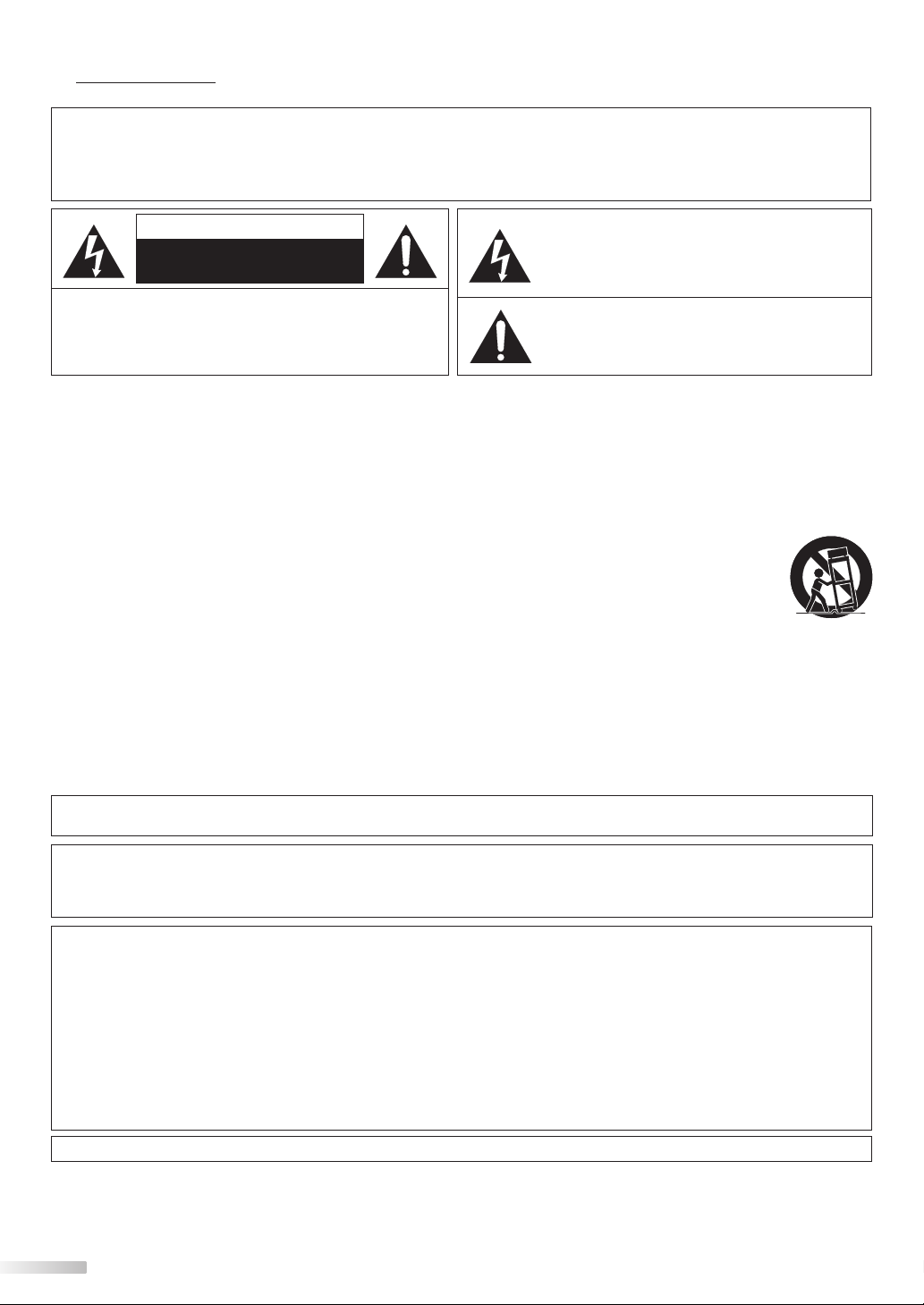
5 Precautions
WARNING: TO REDUCE THE RISK OF FIRE OR ELECTRIC SHOCK, DO NOT EXPOSE THIS APPARATUS
TO RAIN OR MOISTURE.
APPARATUS SHALL NOT BE EXPOSED TO DRIPPING OR SPLASHING AND NO OBJECTS
FILLED WITH LIQUIDS, SUCH AS VASES, SHALL BE PLACED ON THE APPARATUS.
CAUTION
RISK OF ELECTRIC SHOCK
DO NOT OPEN
CAUTION: TO REDUCE THE RISK OF ELECTRIC
SHOCK, DO NOT REMOVE COVER (OR BACK). NO USER
SERVICEABLE PARTS INSIDE. REFER SERVICING TO
QUALIFIED SERVICE PERSONNEL.
The caution marking is located on the rear or bottom of the cabinet.
The lightning flash with arrowhead symbol, within an
equilateral triangle, is intended to alert the user to the
presence of uninsulated “dangerous voltage” within the
apparatus’s enclosure that may be of sufficient magnitude
to constitute a risk of electric shock to persons.
The exclamation point within an equilateral triangle is
intended to alert the user to the presence of important
operating and maintenance (servicing) instructions in
the literature accompanying the apparatus.
Important Safety Instructions
1. Read these instructions.
2. Keep these instructions.
3. Heed all warnings.
4. Follow all instructions.
5. Do not use this apparatus near water.
6. Clean only with dry cloth.
7. Do not block any ventilation openings. Install in
accordance with the manufacture’s instructions.
8. Do not install near any heat sources such as radiators,
heat registers, stoves, or other apparatus (including
amplifiers) that produce heat.
9. Do not defeat the safety purpose of the polarized or
grounding-type plug. A polarized plug has two blades
with one wider than the other. A grounding type plug
has two blades and a third grounding prong. The wide
blade or the third prong are provided for your safety. If
the provided plug does not fit into your outlet, consult
an electrician for replacement of the obsolete outlet.
10. Protect the power cord from being walked on or
pinched particularly at plugs, convenience receptacles,
and the point where they exit from the apparatus.
11. Only use attachments/accessories specified by the
manufacturer.
12. Use only with the cart, stand, tripod, bracket,
or table specified by the manufacturer, or
sold with the apparatus. When a cart is used,
use caution when moving the cart/apparatus
combination to avoid injury from tip-over.
13. Unplug this apparatus during lightning storms or when
unused for long periods of time.
14. Refer all servicing to qualified service personnel.
Servicing is required when the apparatus has been
damaged in any way, such as power-supply cord or
plug is damaged, liquid has been spilled or objects
have fallen into the apparatus, the apparatus has
been exposed to rain or moisture, does not operate
normally, or has been dropped.
Do not place the unit on the furniture that is capable of being tilted by a child and an adult leaning, pulling, standing or climbing
on it. A falling unit can cause serious injury or even death.
FCC WARNING
This apparatus may generate or use radio frequency energy. Changes or modifications to this apparatus may cause
harmful interference unless the modifications are expressly approved in the manual. The user could lose the authority to
operate this apparatus if an unauthorized change or modification is made.
RADIO-TV INTERFERENCE
This apparatus has been tested and found to comply with the limits for a Class B digital device, pursuant to Part 15 of
the FCC Rules. These limits are designed to provide reasonable protection against harmful interference in a residential
installation. This apparatus generates, uses, and can radiate radio frequency energy and, if not installed and used in
accordance with the instructions, may cause harmful interference to radio communications. However, there is no
guarantee that interference will not occur in a particular installation. If this apparatus does cause harmful interference to
radio or television reception, which can be determined by turning the apparatus off and on, the user is encouraged to
try to correct the interference by one or more of the following measures:
1) Reorient or relocate the receiving antenna.
2) Increase the separation between the apparatus and receiver.
3) Connect the apparatus into an outlet on a circuit different from that to which the receiver is connected.
4) Consult the dealer or an experienced radio/TV technician for help.
This Class B digital apparatus complies with Canadian ICES-003.
2
EN
Page 3
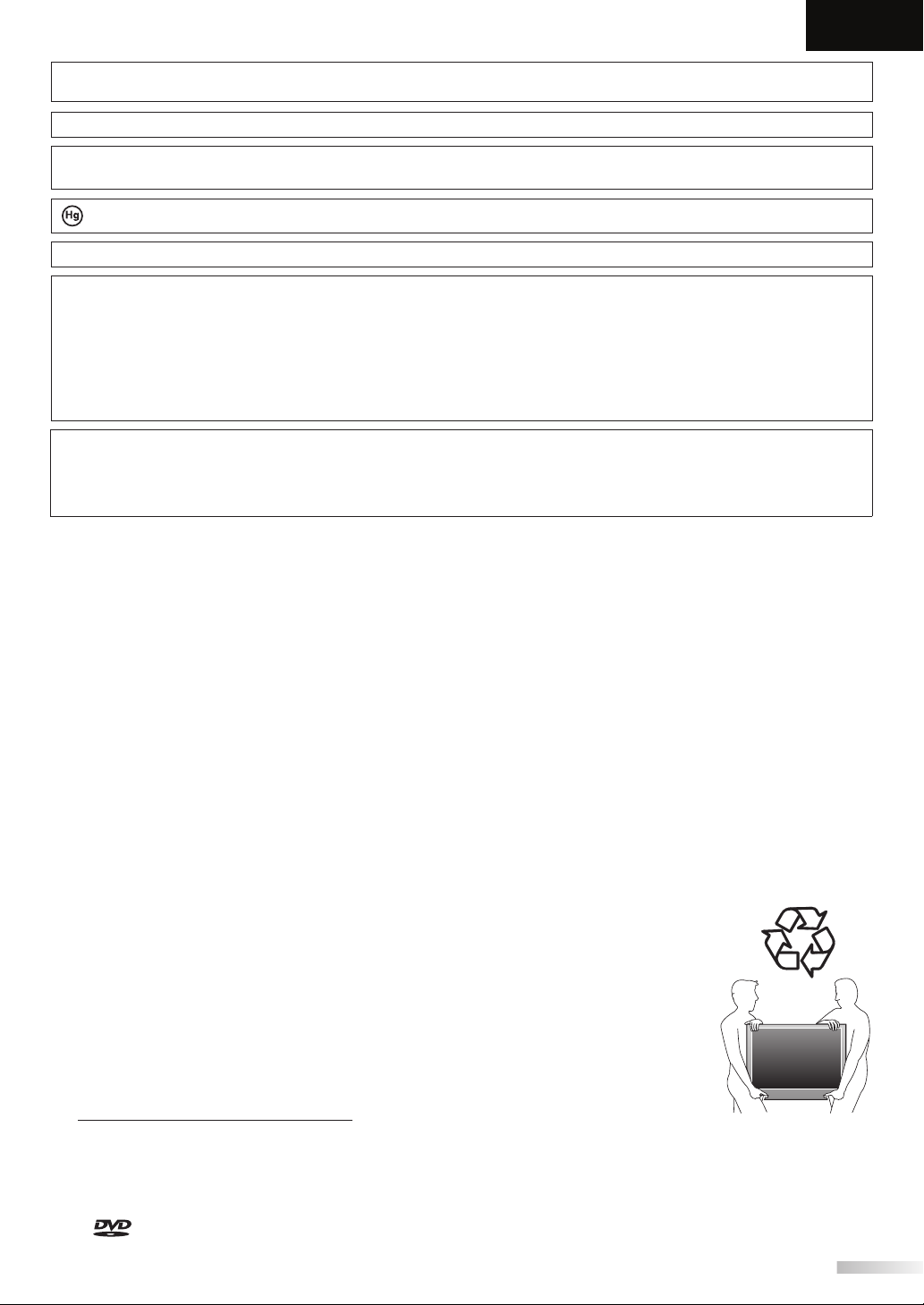
English
This apparatus should not be placed in a built-in installation such as a bookcase or rack unless proper ventilation is provided.
Make sure to leave a space of 3.2 inches (8cm) or more around this apparatus.
Disconnect the mains plug to shut off when find trouble or not in use. The mains plug shall remain readily operable.
CAUTION: Danger of explosion if battery is incorrectly replaced. Replace only with the same or equivalent type.
WARNING: Batteries (battery pack or battery installed) shall not be exposed to excessive heat such as sunshine, fire or the like.
LAMP IN LCD CONTAINS MERCURY, DISPOSE ACCORDING TO LOCAL, STATE OR FEDERAL LAW.
WARNING: To prevent injury, this apparatus must be securely attached to the floor/wall in accordance with the instructions.
LASER SAFETY
This unit employs a laser. Only a qualified service person should remove the cover or attempt to service this device, due
to possible eye injury.
CAUTION: USE OF CONTROLS OR ADJUSTMENTS OR PERFORMANCE OF PROCEDURES OTHER THAN THOSE SPECIFIED
CAUTION: VISIBLE AND INVISIBLE LASER RADIATION WHEN OPEN AND INTERLOCK DEFEATED. DO NOT STARE INTO BEAM.
LOCATION:INSIDE, NEAR THE DECK MECHANISM.
IMPORTANT COPYRIGHT INFORMATION
Unauthorized copying, broadcasting, public performance and lending of discs are prohibited. This product incorporates
copyright protection technology that is protected by U.S. patents and other intellectual property rights. Use of this
copyright protection technology must be authorized by Macrovision, and is intended for home and other limited
viewing uses only unless otherwise authorized by Macrovision. Reverse engineering or disassembly is prohibited.
TO AVOID THE HAZARDS OF ELECTRICAL SHOCK AND FIRE
• Do not handle the AC power cord with wet hands.
• Do not remove this unit’s cabinet. Touching parts inside the cabinet could result in electric shock and/or damage to
this unit. For service and adjustment inside the cabinet, call a qualified dealer or an authorized service center.
• Do not pull on the AC power cord when disconnecting it from an AC outlet. Grasp it by the plug.
• Do not put your fingers or objects into the unit.
LOCATION AND HANDLING
• The openings should not be blocked by placing the unit on a bed, sofa, carpet, rug, or other similar surface.
• Do not install the unit near or over a radiator or heat register.
• Do not install the unit in direct sunlight, near strong magnetic fields, or in a place subject to dust or strong vibration.
• Avoid a place with drastic temperature changes.
• Install the unit in a horizontal and stable position. Do not place anything directly on top or bottom of the unit.
Depending on your external devices, noise or disturbance of the picture and/or sound may be generated if the unit is
placed too close to them. In this case, please ensure enough space between the external devices and the unit.
• Depending on the environment, the temperature of this unit may increase slightly. This is not a malfunction.
DEW CONDENSATION WARNING
• Dew condensation may form inside the unit in the following conditions. If so, do not use this unit at least for a few
hours until its inside gets dry.
- The unit is moved from a cold place to a warm place.
- Under conditions of high humidity.
- After heating a cold room.
NOTE ABOUT RECYCLING
• This unit’s packaging materials are recyclable and can be reused.
Please dispose of any materials in accordance with your local recycling regulations.
• Batteries should never be thrown away or incinerated but disposed of in accordance with your
local regulations concerning chemical wastes.
WHEN CARRYING THIS UNIT
• At least two people are required when carrying this unit.
• Make sure to hold the upper and bottom frames of the unit firmly as illustrated.
HEREIN MAY RESULT IN HAZARDOUS RADIATION EXPOSURE.
5 Trademark Information
• HDMI, the HDMI logo and High-Definition Multimedia Interface are trademarks or registered trademarks of HDMI
Licensing LLC.
• Manufactured under license from Dolby Laboratories. “Dolby” and the double-D symbol are trademarks of Dolby
Laboratories.
• Products that have earned ENERGY STAR® are designed to protect the environment through superior energy efficiency.
• is a trademark of DVD Format/Logo Licensing Corporation.
3
EN
Page 4
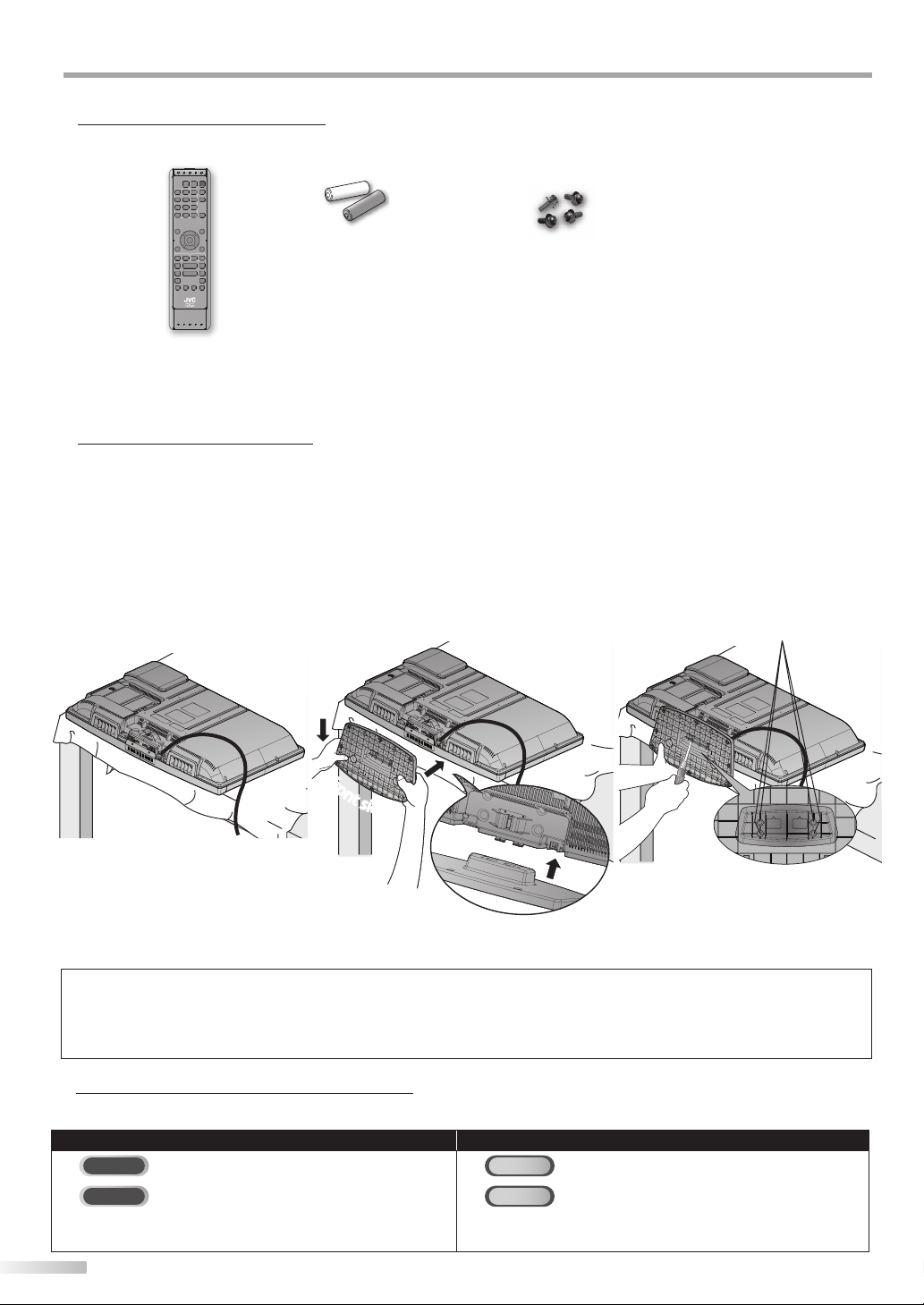
NTRODUCTION
screw holes
I
5 Supplied Accessories
remote control
(RM-C-2152)
• If you need to replace these accessories, please refer to the part No. with the illustrations and call our toll free
customer support line found on the cover of this manual.
batteries (AA x 2) Screw for attaching the
stand x 4 (FPH34200)
AA
AA
5 Attaching the Stand
You must attach the stand to the unit to have it as a table top unit. Be sure the front and rear of the stand match the
proper direction.
Spread a thick and soft cloth over a
1
table as shown below.
Place the main unit face down onto it.
Make sure not to damage the screen.
At least two people are required at
this step.
Align the 2 stand hooks with the two
2
hooks under the bottom of the main
unit (shown by arrow
the stand in the direction as shown
by arrow
mounting holes are aligned.
Make sure not to put the AC power
cord between the stand and the unit.
) until it stops and the 4
➁
), then slide
➀
Drive screws in the 4 threaded holes
3
at the bottom of the stand until
they are tight.
f
f
r
r
o
o
n
n
t
t
s
s
i
i
d
d
e
e
To remove the stand from this unit
Unscrew the screws indicated by above “➂”. screw holes. After the screws are removed pull the stand up toward the rear of the unit. Be
careful not to drop the stand when you remove it.
Note:
• When attaching the stand, ensure that all screws are tightly fastened. If the stand is not properly attached, it could cause the unit to fall,
resulting in injuries as well as damage to the unit.
• Make sure to use a table which can support the weight of this unit and is larger than this unit.
• Make sure the table is in a stable location.
5 Symbols Used in this Manual
The following is the description for the symbols used in this manual. Description refers to:
TV FUNCTIONS DVD FUNCTIONS
TV
: Analog TV operation
DTV
: Digital TV operation
• If neither symbol appears under the function heading,
operation is applicable to both.
4
EN
DVD
: Playback of DVD-video
CD
: Playback of audio CD
• If neither symbol appears under the function heading,
operation is applicable to both.
Page 5
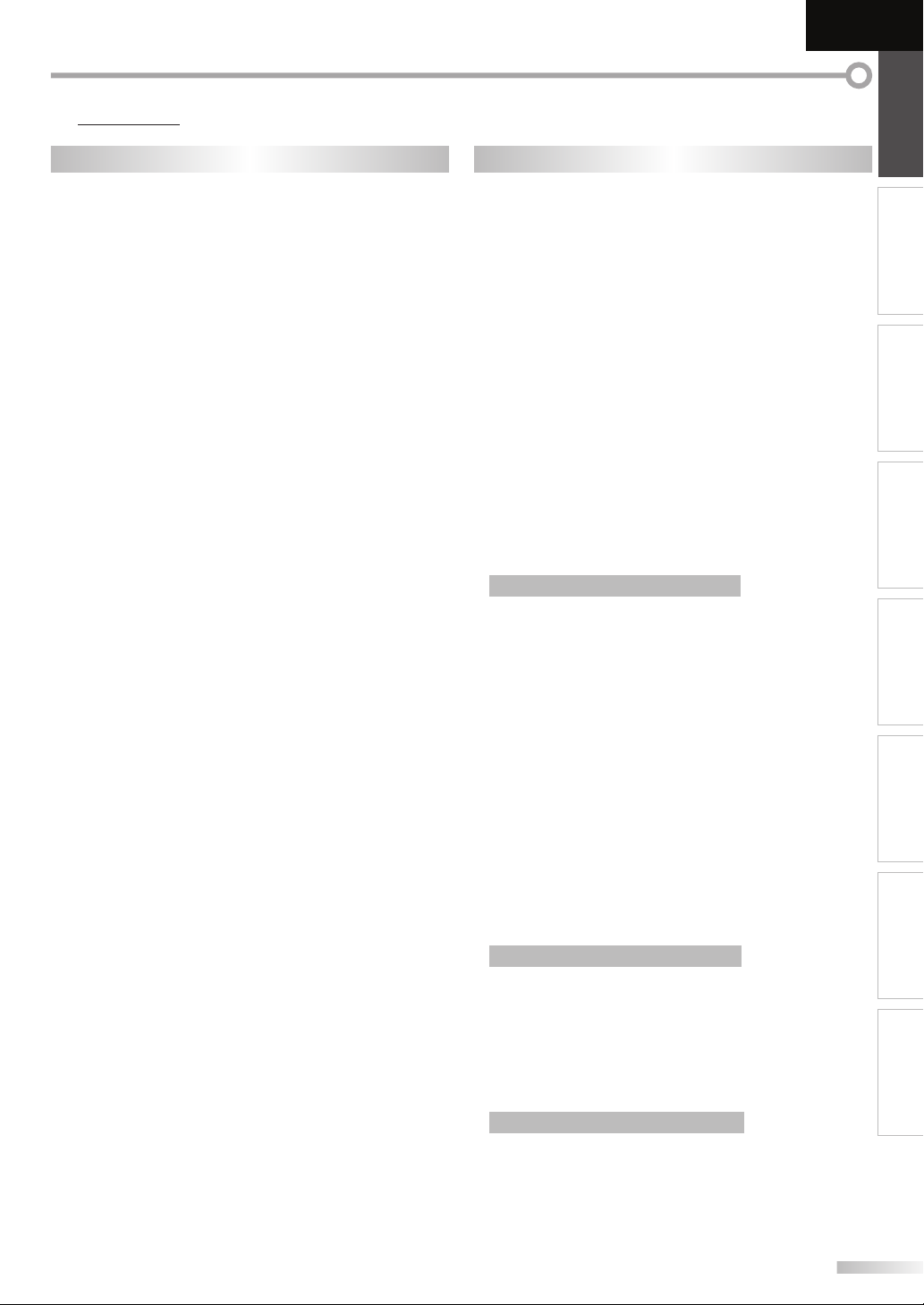
5 Features
English
INTRODUCTION PREPARATION
TV DVD
• DTV/TV/CATV
- You can use your remote control to select
channels which are broadcast in digital format and
conventional analog format. Also, cable subscribers
can access their cable TV channels.
• Information Display (DTV only)
- You can display the title, contents and other
information of the current DTV program on the TV
screen.
• Autoscan
- This unit automatically scans and memorizes
channels available in your area, eliminating difficult
setup procedures.
• Child Lock
- This feature allows you to block children’s access to
inappropriate programs.
• Closed Caption Decoder
- Built-in closed caption decoder displays text for
closed caption supported programs.
• MTS/SAP Tuner
- Audio can be selected from the remote control.
• Auto Shut Off Function
- If there is no signal input from the antenna terminal
and no operation for 15 minutes, the unit will turn
off automatically.
• Sleep Timer
- This feature will automatically turn off the power of
the unit at a specific time.
• Choices for On-screen Language
- Select your on-screen language:
English, Spanish or French.
• Stereo Sound Function
• PLL Frequency Synthesized Tuning
- Provides free and easy channel selection and lets
you tune directly to any channel using the number
buttons on the remote control.
• Various Adjustment for Picture and Sound
- Customizes image quality to suitable for your room
and sets the sound as your preference.
• HDMI Input
- When using HDMI1 input, you can enjoy this unit as
a PC monitor if your PC has DVI output terminal.
• Component Video Input
• S-video Input
• AV Input
• Digital Audio Output
• Analog Audio Output
• Dolby Digital Sound
- Enjoy Dolby Digital multi-channel surround sound
when you connect the unit to your Dolby Digital
decoder.
• Still / Fast / Slow / Step Playback
- Various playback modes are available including still
pictures, fast forward/reverse, slow motion and step
frames.
• DVD Menus in a Desired Language
- You can display DVD menus in a desired language, if
available on a DVD-video.
• Auto Power Off
- If there is no operation for 20 minutes, the unit will
turn itself off automatically.
• Parental Lock
- Block the viewing of DVD-video unsuitable for children.
• Resume Playback
- Lets you resume playback from the point at which
playback was stopped.
• Bit Rate Indication
• DRC (dynamic range control)
- You can control the range of sound volume.
Accessing from [MODE] button
During playback
• Subtitles in a Desired Language
- You can select a desired language for displaying
subtitle, if that language is available on a DVD-video.
• Selecting a Camera Angle
- You can select the desired camera angle, if a DVD
contains sequences recorded from different angles.
• Zoom
- Allows you to enlarge the size of picture image.
• Black Level Adjustment
• Virtual Surround
• Search
- chapter search / title search / track search / time
search
• Marker
- The part on the disc designated by user can be
called back.
• Repeat
- chapter / title / track / all / A-B
Accessing from [MODE] button
In Stop mode
• Program Playback for audio CD
- You can program the order of tracks to play them
back in designated order.
• Random Playback for audio CD
- This unit can shuffle the order of tracks to play them
back in randomly.
WATCHING TV
OPTIONAL SETTING OPERATING DVD DVD SETTING TROUBLESHOOTING
INFORMATION
Accessing from [AUDIO] button
During playback
• Choices for Audio Language and Stereo Sound
Function
- Select your desired languages or stereo sound
function when different options are available on
your disc.
5
EN
Page 6
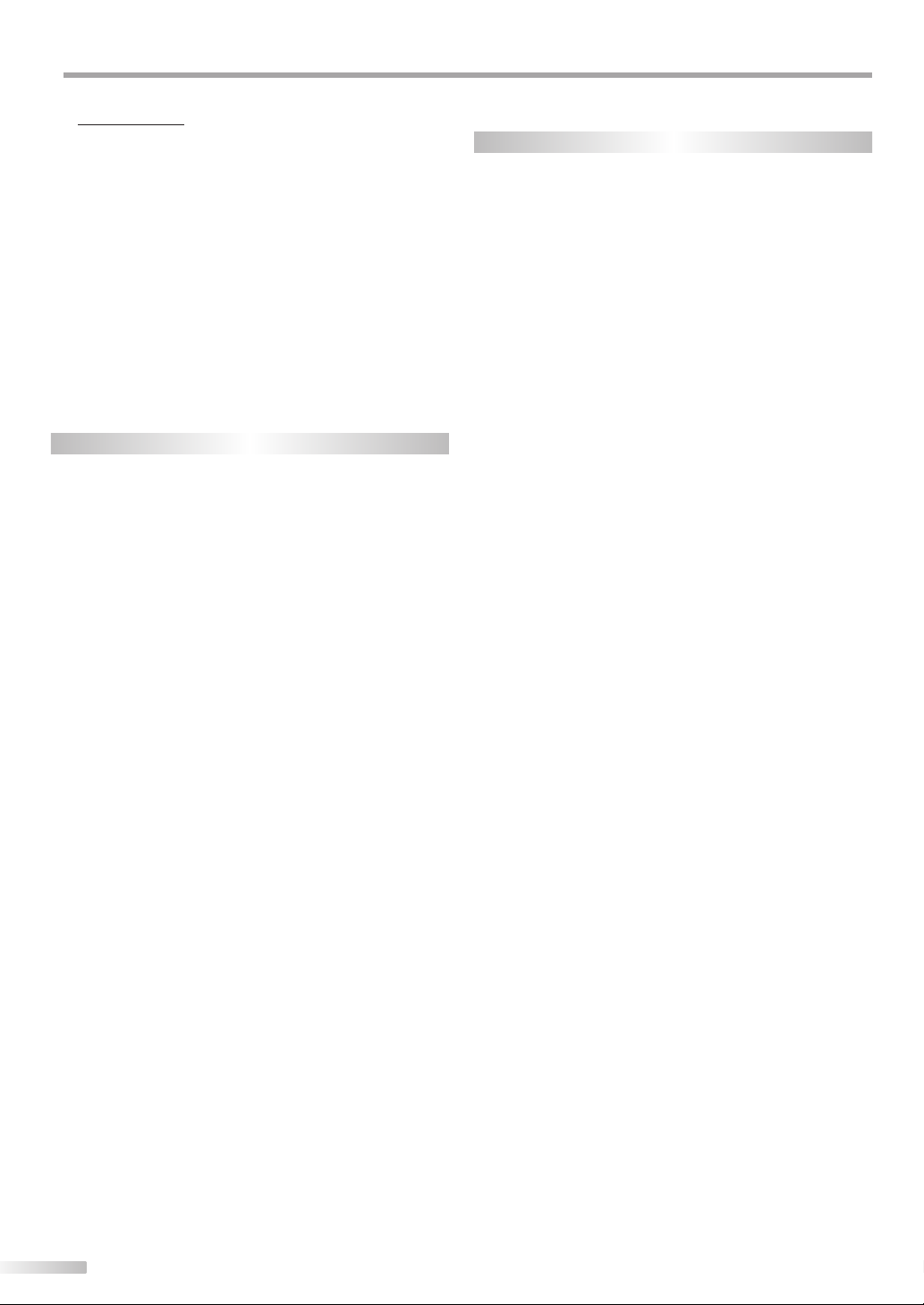
NTRODUCTION
I
5 Contents
Precautions . . . . . . . . . . . . . . . . . . . . . . . . . . . . . . . . . . . . . . . . . . . . . 2
Trademark Information. . . . . . . . . . . . . . . . . . . . . . . . . . . . . . . . . . 3
INTRODUCTION
Supplied Accessories . . . . . . . . . . . . . . . . . . . . . . . . . . . . . . . . . . . . 4
Attaching the Stand . . . . . . . . . . . . . . . . . . . . . . . . . . . . . . . . . . . . . 4
Symbols Used in this Manual . . . . . . . . . . . . . . . . . . . . . . . . . . . .4
Features . . . . . . . . . . . . . . . . . . . . . . . . . . . . . . . . . . . . . . . . . . . . . . . . . 5
Control Panel . . . . . . . . . . . . . . . . . . . . . . . . . . . . . . . . . . . . . . . . . . .7
Terminals . . . . . . . . . . . . . . . . . . . . . . . . . . . . . . . . . . . . . . . . . . . . . . .7
Remote Control Function . . . . . . . . . . . . . . . . . . . . . . . . . . . . . . . 8
Installing the Batteries . . . . . . . . . . . . . . . . . . . . . . . . . . . . . . . . . . . 9
PREPARATION
Antenna Connection . . . . . . . . . . . . . . . . . . . . . . . . . . . . . . . . . . .10
Connection to Cable Receiver or Satellite Box . . . . . . . . . .10
External Device Connection . . . . . . . . . . . . . . . . . . . . . . . . . . . .11
Cable Management . . . . . . . . . . . . . . . . . . . . . . . . . . . . . . . . . . . .14
Plug In the AC Power Cord . . . . . . . . . . . . . . . . . . . . . . . . . . . . .14
TV Functions
Initial Setup . . . . . . . . . . . . . . . . . . . . . . . . . . . . . . . . . . . . . . . . . . . .15
WATCHING TV
Channel Selection . . . . . . . . . . . . . . . . . . . . . . . . . . . . . . . . . . . . . .16
Volume Adjustment . . . . . . . . . . . . . . . . . . . . . . . . . . . . . . . . . . . .16
Sleep Timer . . . . . . . . . . . . . . . . . . . . . . . . . . . . . . . . . . . . . . . . . . . .16
Still Mode . . . . . . . . . . . . . . . . . . . . . . . . . . . . . . . . . . . . . . . . . . . . . .17
Switching Each Input Mode . . . . . . . . . . . . . . . . . . . . . . . . . . . .17
Switching Audio Mode . . . . . . . . . . . . . . . . . . . . . . . . . . . . . . . . .17
TV Screen Information. . . . . . . . . . . . . . . . . . . . . . . . . . . . . . . . . .18
TV Screen Display Mode . . . . . . . . . . . . . . . . . . . . . . . . . . . . . . . .19
OPTIONAL SETTING
Main Menu . . . . . . . . . . . . . . . . . . . . . . . . . . . . . . . . . . . . . . . . . . . . .20
Autoscan . . . . . . . . . . . . . . . . . . . . . . . . . . . . . . . . . . . . . . . . . . . . . . .20
Channel List . . . . . . . . . . . . . . . . . . . . . . . . . . . . . . . . . . . . . . . . . . . .21
Manual Register . . . . . . . . . . . . . . . . . . . . . . . . . . . . . . . . . . . . . . . .21
Antenna Confirmation . . . . . . . . . . . . . . . . . . . . . . . . . . . . . . . . .22
Language Selection . . . . . . . . . . . . . . . . . . . . . . . . . . . . . . . . . . . .22
Picture Adjustment . . . . . . . . . . . . . . . . . . . . . . . . . . . . . . . . . . . .23
Sound Adjustment . . . . . . . . . . . . . . . . . . . . . . . . . . . . . . . . . . . . .24
Closed Caption . . . . . . . . . . . . . . . . . . . . . . . . . . . . . . . . . . . . . . . . .25
Child Lock . . . . . . . . . . . . . . . . . . . . . . . . . . . . . . . . . . . . . . . . . . . . . .28
PC Settings . . . . . . . . . . . . . . . . . . . . . . . . . . . . . . . . . . . . . . . . . . . . .32
Energy Saving Mode . . . . . . . . . . . . . . . . . . . . . . . . . . . . . . . . . . .33
Location . . . . . . . . . . . . . . . . . . . . . . . . . . . . . . . . . . . . . . . . . . . . . . .33
Current Software Info . . . . . . . . . . . . . . . . . . . . . . . . . . . . . . . . . .34
DVD Functions
OPERATING DVD
Playable Media . . . . . . . . . . . . . . . . . . . . . . . . . . . . . . . . . . . . . . . . .35
Unplayable Media . . . . . . . . . . . . . . . . . . . . . . . . . . . . . . . . . . . . . .35
Playback . . . . . . . . . . . . . . . . . . . . . . . . . . . . . . . . . . . . . . . . . . . . . . .36
Disc Menu . . . . . . . . . . . . . . . . . . . . . . . . . . . . . . . . . . . . . . . . . . . . . .36
Resume Playback . . . . . . . . . . . . . . . . . . . . . . . . . . . . . . . . . . . . . .36
Paused and Step-by-step Playback . . . . . . . . . . . . . . . . . . . . .36
Fast Forward / Fast Reverse . . . . . . . . . . . . . . . . . . . . . . . . . . . .37
Slow Forward / Slow Reverse . . . . . . . . . . . . . . . . . . . . . . . . . . .37
Zoom . . . . . . . . . . . . . . . . . . . . . . . . . . . . . . . . . . . . . . . . . . . . . . . . . .37
Search Functions . . . . . . . . . . . . . . . . . . . . . . . . . . . . . . . . . . . . . . .38
Repeat Playback. . . . . . . . . . . . . . . . . . . . . . . . . . . . . . . . . . . . . . . .39
Repeat A-B Playback . . . . . . . . . . . . . . . . . . . . . . . . . . . . . . . . . . .40
Random Playback . . . . . . . . . . . . . . . . . . . . . . . . . . . . . . . . . . . . . .40
Programmed Playback . . . . . . . . . . . . . . . . . . . . . . . . . . . . . . . . .40
On-screen Display . . . . . . . . . . . . . . . . . . . . . . . . . . . . . . . . . . . . . .41
Special Settings . . . . . . . . . . . . . . . . . . . . . . . . . . . . . . . . . . . . . . . .41
DVD SETTING
DVD Language Setting . . . . . . . . . . . . . . . . . . . . . . . . . . . . . . . . .44
DVD Audio Setting . . . . . . . . . . . . . . . . . . . . . . . . . . . . . . . . . . . . .45
Parental Setting . . . . . . . . . . . . . . . . . . . . . . . . . . . . . . . . . . . . . . . .46
Others. . . . . . . . . . . . . . . . . . . . . . . . . . . . . . . . . . . . . . . . . . . . . . . . . .47
Reset to the Default Setting . . . . . . . . . . . . . . . . . . . . . . . . . . . .48
Language Code List . . . . . . . . . . . . . . . . . . . . . . . . . . . . . . . . . . . .48
TROUBLESHOOTING
FAQ . . . . . . . . . . . . . . . . . . . . . . . . . . . . . . . . . . . . . . . . . . . . . . . . . . . .49
Troubleshooting Guide . . . . . . . . . . . . . . . . . . . . . . . . . . . . . . . .50
INFORMATION
Glossary . . . . . . . . . . . . . . . . . . . . . . . . . . . . . . . . . . . . . . . . . . . . . . . .52
Maintenance . . . . . . . . . . . . . . . . . . . . . . . . . . . . . . . . . . . . . . . . . . .52
Cable Channel Designations . . . . . . . . . . . . . . . . . . . . . . . . . . .53
General Specifications . . . . . . . . . . . . . . . . . . . . . . . . . . . . . . . . . .53
Electrical Specification . . . . . . . . . . . . . . . . . . . . . . . . . . . . . . . . .53
Other Specifications . . . . . . . . . . . . . . . . . . . . . . . . . . . . . . . . . . . .53
Limited Warranty . . . . . . . . . . . . . . . . . . . . . . . . . . . . . .Back Cover
6
EN
Page 7
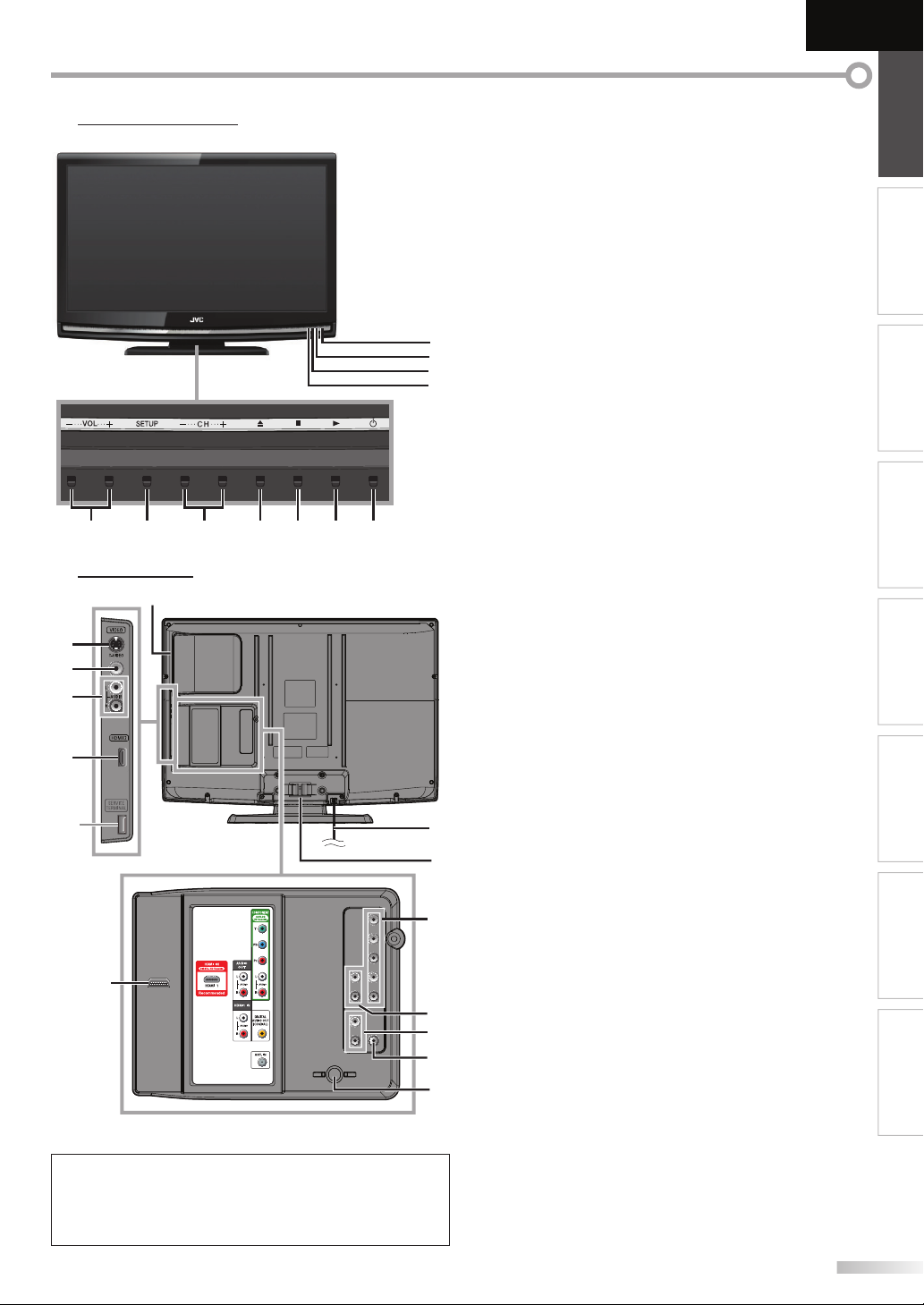
English
INTRODUCTION PREPARATION
5 Control Panel
75 16 4 3 2
5 Ter mi na ls
12
13
14
15
16
*
24
Note:
service terminal (service use only)
*
• User should not connect any devices to the service terminal
such as digital camera, keyboard, mouse, etc. (because these
will not work).
1. y (power) (p. 15)
Press to turn the unit on and off.
2. B (play) (p. 36)
Press to begin the disc playback.
3. C (stop) (p. 36)
Press to stop the disc playback.
4.
A
(eject) (p. 36)
Press to eject the disc.
-/ +
5. CH
Press to select channels or move up (
through the main menu items.
6. SETUP (p. 15
8
9
10
11
Press to display the main menu.
7. VOL
Press to adjust the volume or move right (
through the main menu items.
8. infrared sensor window
Receives infrared rays transmitted from the remote
control.
9. POWER ON indicator
Lights up blue when power is on.
10. STAND BY indicator
Lights up red when power is off.
11. DVD indicator
Lights up orange when the disc is inserted.
(p. 16 / p. 17)
-/ +
(p. 16)
/ p. 44)
[Side Panel]
12. disc loading slot (p. 36)
Insert the disc with the label side facing forward.
13. S-video input jack (p. 12)
S-video cable connection from an external device.
14. video input jack (p. 13)
RCA video cable connection from an external device.
15. audio input jack (p. 12 / p. 13)
RCA audio cable connection from an external device.
16. HDMI 2 input jack (p. 10 / p. 11)
HDMI connection from HDMI device.
[Rear Panel]
17. AC power cord (p. 14)
17
18
19
20
21
22
23
Connect to a standard AC outlet to supply power to
this unit.
18.cable management (p. 14)
Use this holder to bundle the cables.
component video and audio input jack (p. 10 / p. 12)
19.
RCA component video cable and RCA audio cable
connection from an external device.
20. audio output jack (p. 13)
RCA audio cable connection for an external device.
21. audio input jack for HDMI 1 (p. 11 / p. 14)
RCA audio cable connection from a DVI device.
When you connect your PC that has a DVI terminal,
use a stereo mini plug-RCA conversion cable as well.
(For HDMI 1 input jack only)
22. digital audio output jack (p. 13)
Coaxial digital cable connection for a decoder or an
audio receiver.
23. antenna input jack (p. 10)
coaxial cable connection for your antenna or cable/
RF
TV signal.
24. HDMI 1 input jack (p. 10 / p. 11 / p. 14)
HDMI connection for HDMI or DVI device.
When you connect your PC that has a DVI terminal,
you can enjoy this unit as a PC monitor.
+
) / down (-)
+
) / left (-)
WATCHING TV
OPTIONAL SETTING OPERATING DVD DVD SETTING TROUBLESHOOTING
INFORMATION
EN
7
Page 8
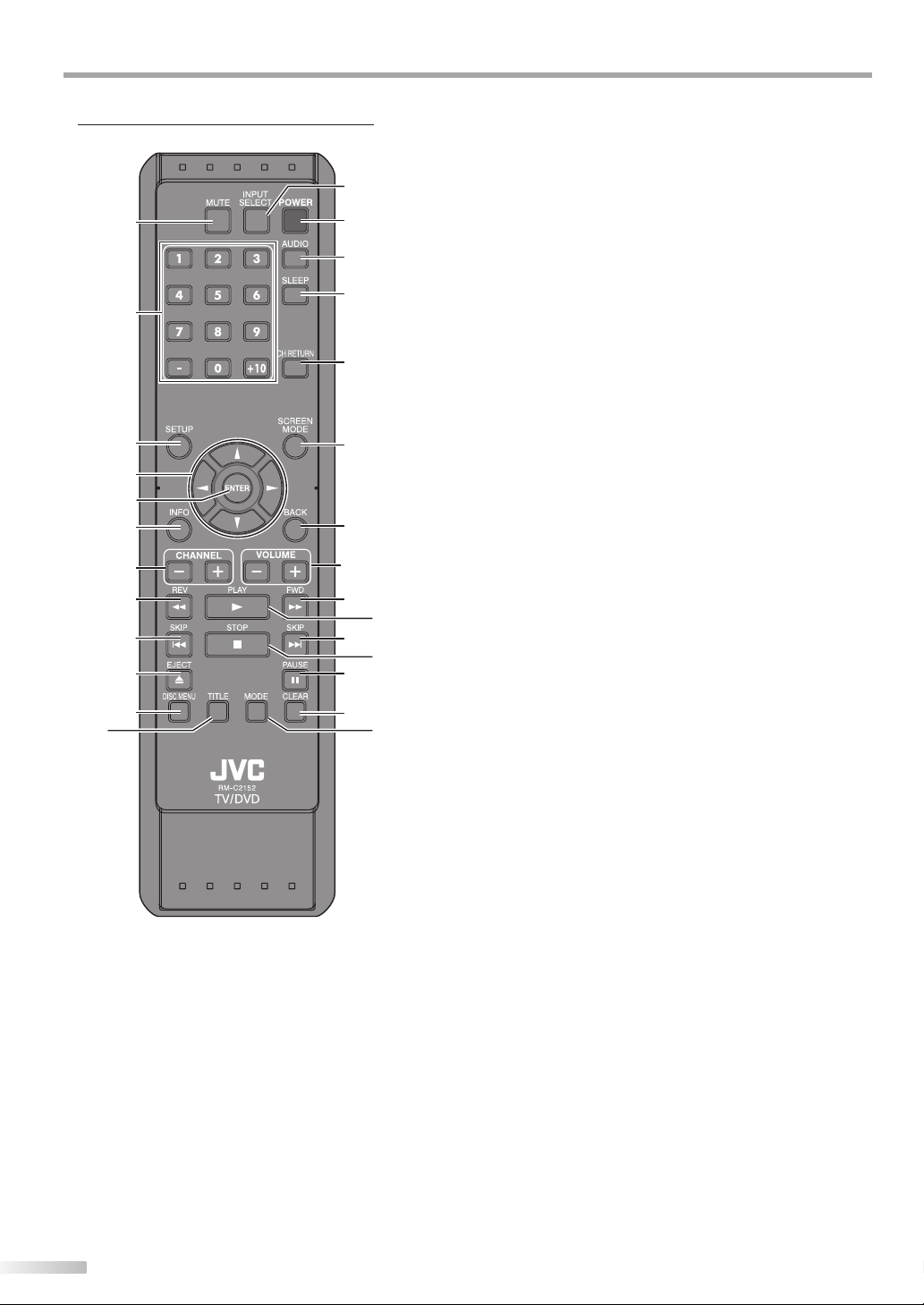
NTRODUCTION
I
5 Remote Control Function
1
2
3
4
5
6
7
8
9
10
11
12
13
14
15
16
17
18
19
20
8
9
23
24
21
22
25
1. MUTE (p. 16)
Press to turn the sound on and off.
2. Number buttons (p. 16)
• Press to select channels.
• Press to select chapter, title (DVD), or track (CD)
directly.
-
(hyphen)
• Press to shift the subchannel from the main
channel.
+10 button
• Press to select 10 or higher number of chapters.
3. SETUP (p. 15 / p. 44)
Press to display the main menu.
4. s / B / K / L (p. 15)
Press to move left / right / up / down through
the items.
5. ENTER (p. 15)
Press to decide the command of setting when
the main menu is displayed.
6. INFO (p. 18 / p. 41)
Digital mode (DTV)
• Press to display the channel information, signal
type and TV setting.
Analog mode (TV)
•
Press to display the channel number, signal
type and TV setting.
External input mode
•
Press to display the external input mode, signal
type and TV setting.
DVD mode
• Press to display the current status.
7. CHANNEL -/ + (p. 16 / p. 17)
Press to select channels and the external input
mode.
8. REV E / FWD D (p. 37)
Press to begin slow forward or slow reverse
playback during the pause mode (DVD) and
search forward or backward through the disc.
9. SKIP H / G (p. 38)
Press to skip forward or backward chapters, titles
(DVD) or tracks (CD).
8
EN
Page 9
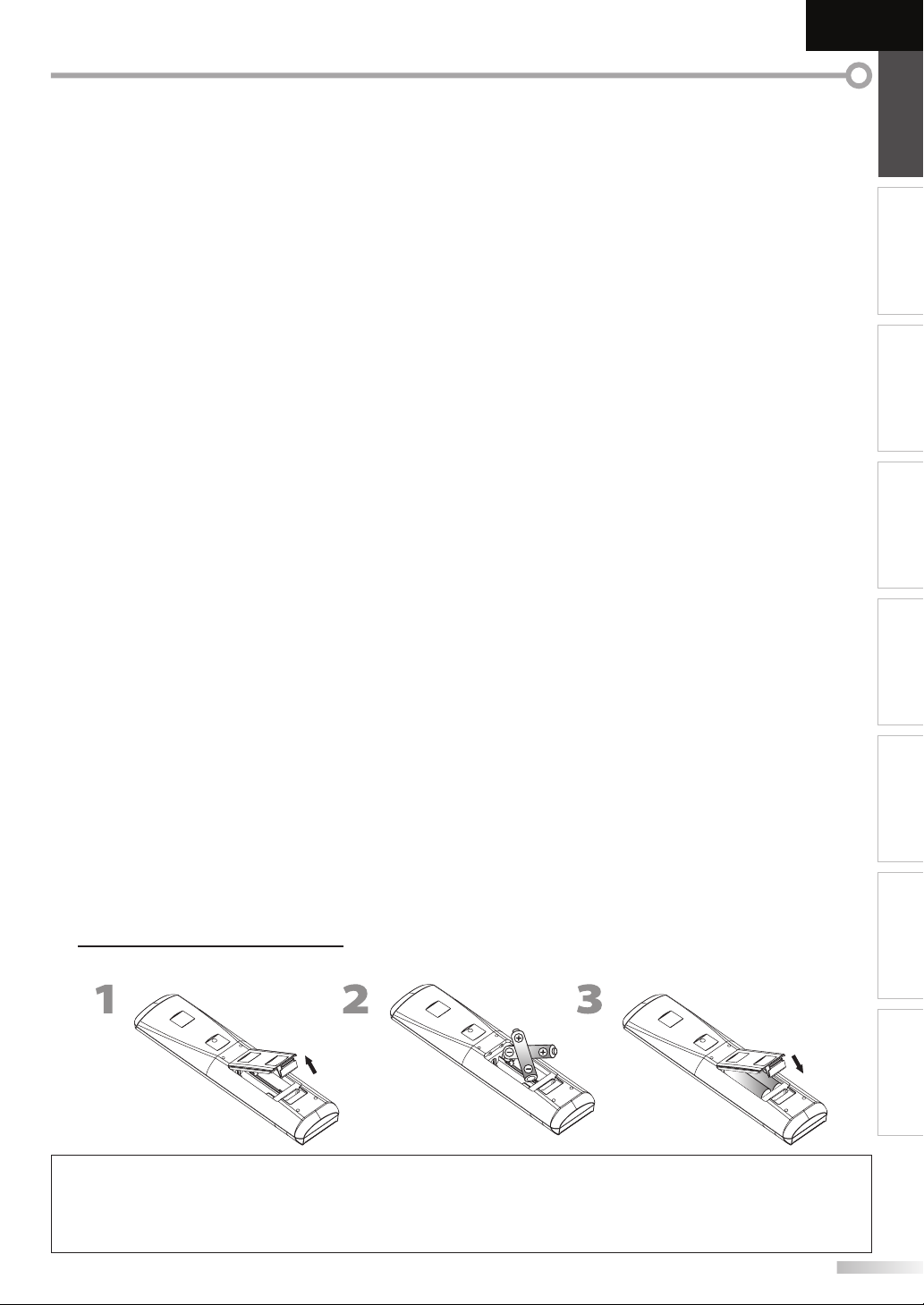
English
INTRODUCTION PREPARATION
10. EJECT A (p. 36)
Press to eject the disc.
11. DISC MENU (p. 36)
Press to display the menu on the disc.
12. TITLE (p. 36)
Press to display the title menu (DVD).
13. INPUT SELECT (p. 17)
Press to access connected external devices
like a BD/DVD recorder.
14. POWER (p. 15)
Press to turn the unit on and off.
15. AUDIO (p. 17 / p. 42)
Digital mode (DTV)
• Press to select the audio language.
Analog mode (TV)
• Press to select the audio mode.
DVD mode
• Press to select the audio language (DVD), or
sound mode (CD).
16. SLEEP (p. 16)
Press to activate the sleep timer.
17. CH RETURN (p. 16)
Press to return to previously viewed channel.
18. SCREEN MODE (p. 19)
Press to select aspect ratio available for the TV
screen.
19. BACK (p
Press to return to the previous menu operation.
20. VOLUME -/ + (p. 16)
Press to adjust the volume.
21. PLAY B (p. 36)
Press to begin the disc playback.
22. STOP C (p. 36)
Press to stop the disc playback.
. 18)
23. PAUSE F (p. 17)
TV mode
• Press to pause screen image.
DVD mode
• Press to pause the disc playback.
24. CLEAR (p. 39)
• Press to clear the numbers entered incorrectly.
• Press to cancel the point A for A-B repeat.
• Press to remove the track number in program
input (CD).
25. MODE (p. 5)
• Press to arrange the playing order or
playback randomly (CD).
• Press to set the black level (DVD) and
the virtual surround on or off.
• Press to change the camera angle to see the
sequence being played back from different
angle (DVD).
• Press to search chapter, title (DVD),
track (CD) or time.
• Press to set the marker.
• Press to repeat playback chapter, title (DVD),
track, disc (CD) repeatedly or between
designated point A and B.
• Press to magnify the part of picture
(2x and 4x : DVD).
• Press to select the subtitles on the disc (DVD).
WATCHING TV
OPTIONAL SETTING OPERATING DVD DVD SETTING TROUBLESHOOTING
5 Installing the Batteries
Install the batteries (AA x 2) matching the polarity indicated inside battery compartment of the remote control.
Battery Precautions:
• Be sure to follow the correct polarity as indicated in the battery compartment. Reversed batteries may cause damage to the device.
• Do not mix different types of batteries together (e.g., Alkaline and Carbon-Zinc, or rechargeable batteries like ni-cad, ni-mh, etc) or
old batteries with fresh ones.
• If the device is not to be used for a long period of time, remove the batteries to prevent damage or injury from possible battery leakage.
• Do not try to recharge batteries; they can overheat and rupture.
INFORMATION
9
EN
Page 10
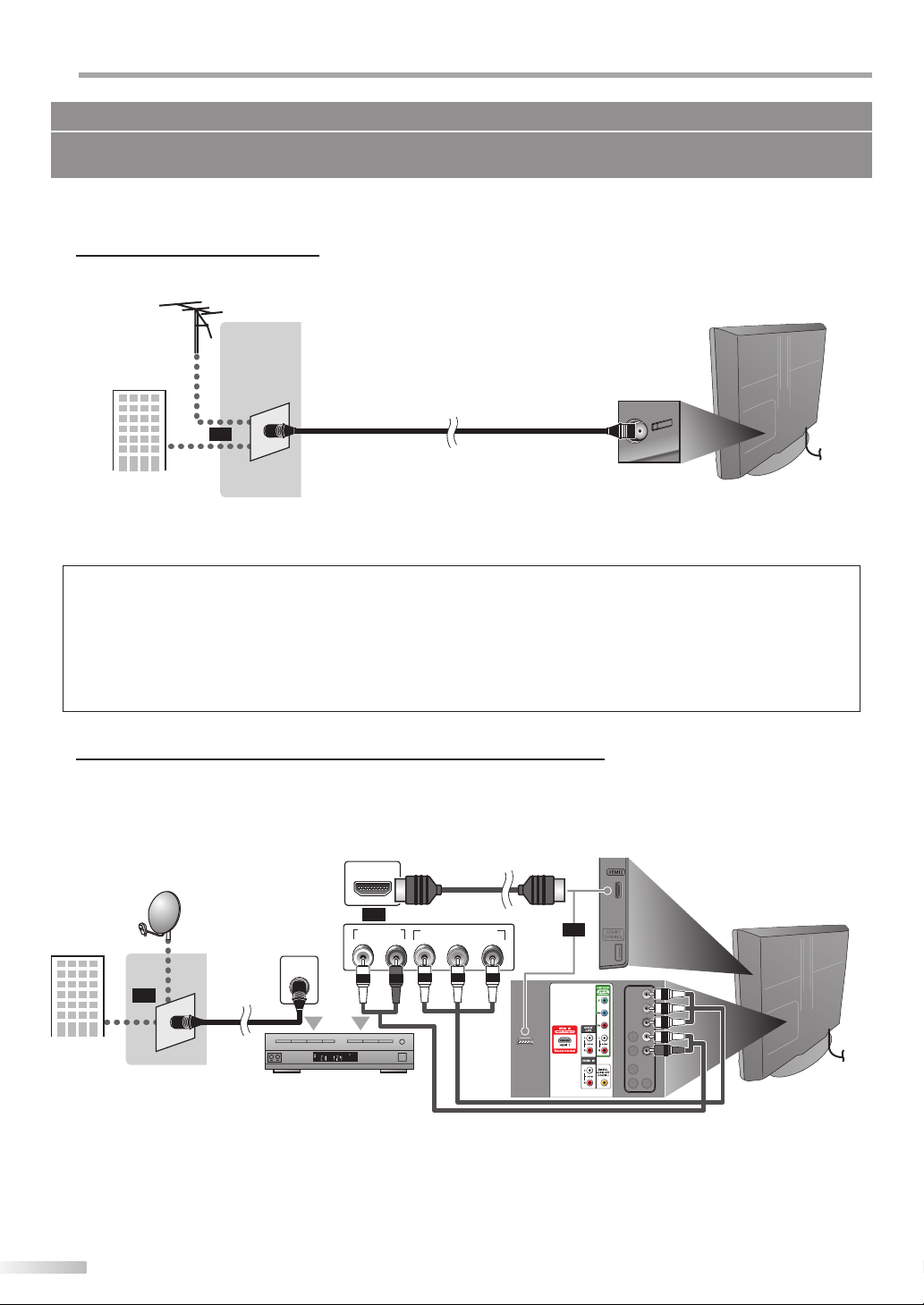
REPARATION
(red)
(blue)
(gre )
red
b u
ree
P
No supplied cables are used in this connection:
Please purchase the necessary cables at your local store.
High Speed HDMI cable (also known as HDMI category 2 cable) is recommended for the better compatibility.
Before you connect...
Be sure your antenna or other device is connected properly before plugging in the AC power cord.
5 Antenna Connection
Connect the RF coaxial cable on your home outlet to the antenna input jack of this unit.
e.g.)
VHF / UHF
antenna
RF coaxial cable
or
cable TV signal
* Once connections are completed, turn on the unit and begin initial setup. Channel scanning is necessary for the unit
to memorize all available channels in your area. (Refer to “Initial Setup” on page 15.)
Note:
• If you have any question about the DTV’s antenna, visit www.antennaweb.org for further information.
• Depending on your antenna system, you may need different types of combiners (mixers) or separators (splitters). Contact your local
electronics store for these items.
• For your safety and to avoid damage to this unit, please unplug the RF coaxial cable from the antenna input jack before moving the unit.
• If you use an antenna to receive analog TV, it should also work for DTV reception. Outdoor or attic antennas will be more effective than
settop versions.
• To switch your reception source easily between antenna and cable, install an antenna selector.
• If you connect to the cable system directly, contact the CATV installer.
rear of this unit
5 Connection to Cable Receiver or Satellite Box
Use an HDMI or an RCA component video cable to connect the HDMI or the component video input jack of the unit to the
HDMI or the component video output jack of the cable receiver / satellite box.
If you connect to the unit’s component Video Input jack, connect RCA audio cables to the Audio L/R jacks below the
Component Video connector.
e.g.)
satellite dish
cable TV signal
including PPV
or
RF coaxial
cable
ANT IN
HDMI OUT
or
AUDIO OUT
S ER O
CM
cable receiver / satellite box
* You can also connect this unit to the cable receiver or satellite box other than the HDMI or the component video
output jack because they might have different output jacks.
* Required cables and connecting methods of the cable receiver / satellite box, or the availability channel for the
clear QAM may differ depending on the cable / satellite provider. For more information, please contact your cable /
satellite provider.
10
EN
HDMI cable
COMPONENT VIDEO OUT
RL
(green)(green)
(blue)(blue)
Pr/CrPb/CbY
(red)(red)
or
RCA component video cable
and RCA audio cable
(green)
(green)
(blue)
(blue)
(red)
(red)
side or
rear of this unit
Page 11
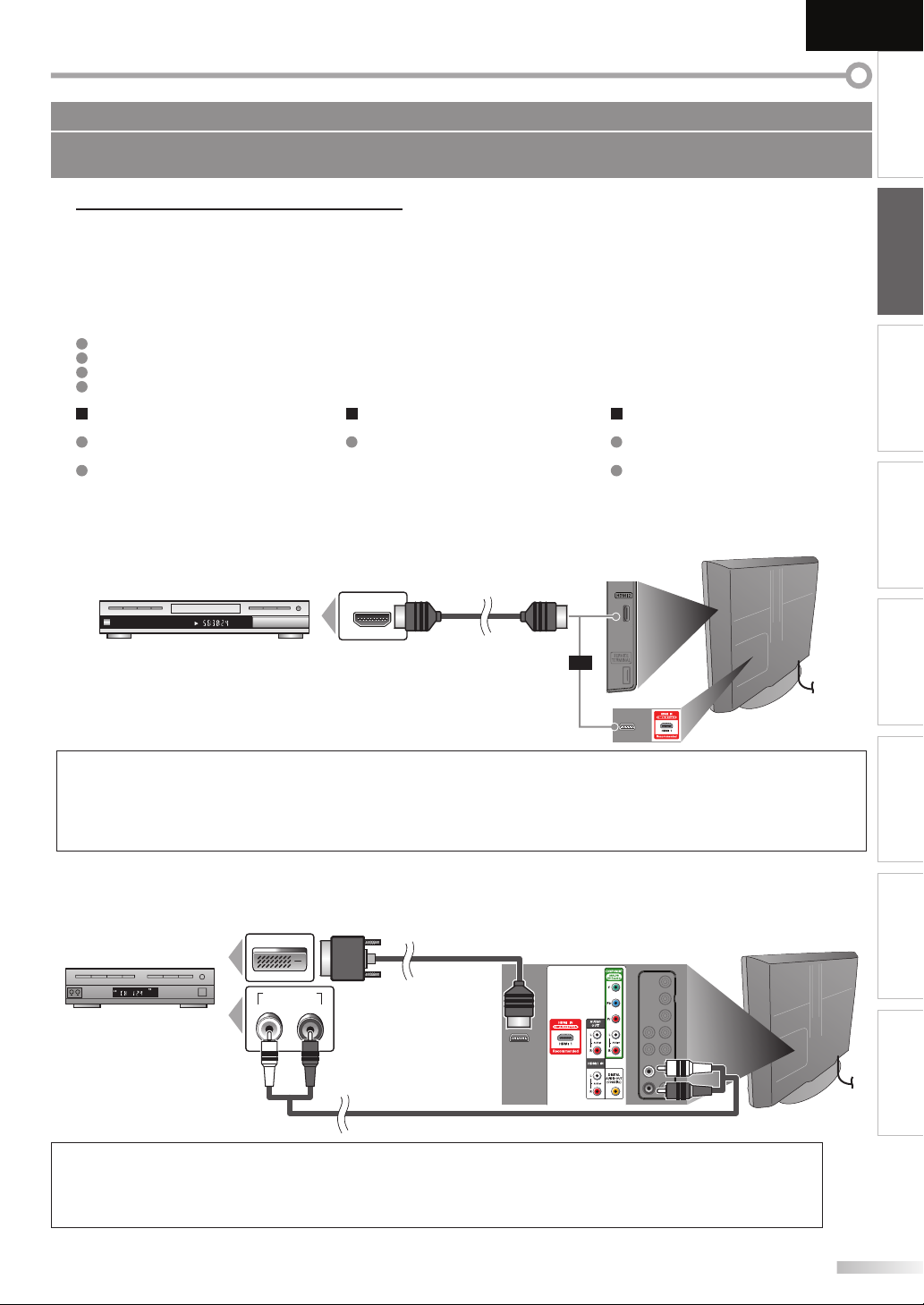
No supplied cables are used in this connection:
Please purchase the necessary cables at your local store.
High Speed HDMI cable (also known as HDMI category 2 cable) is recommended for the better compatibility.
English
INTRODUCTION
5 External Device Connection
[HDMI Connection]
HDMI connection offers the highest picture quality. HDMI (High-Definition Multimedia Interface) transports high
definition video and multi-channel digital audio through a single cable.
HDMI CEC (Consumer Electronics Control) allows the TV to connect and control multiple HDMI CEC enabled devices
with a single remote. CEC (Consumer Electronics Control) is an optional protocol used in HDMI.
HDMI CEC on this TV is compliant with “High-Definition Multimedia Interface Specification”.
The TV does not support HDMI CEC functions that are not listed below.
The TV does not guarantee to support use of all HDMI CEC enabled devices.
Devices that are not enabled to HDMI CEC cannot be controlled with this TV.
Control the TV using the HDMI CEC
enabled device
Turn the TV on and switch to the video
source of the operating device.
Switch to the video source of the
operating device.
e.g.)
TTLE 5
CHAPT R 5
REPEAT -B
BD/DVD recorder
with the HDMI output jack
Control the HDMI CEC enabled device
using the TV
Turn off the operating device by pressing
the power button for three seconds or
more, and turning off the TV.
* Some device may not support this
function. For more details refer to the
device’s manual.
HDMI OUT
HDMI cable
Send status of the TV to the HDMI CEC
enabled device
When switching the TV’s external input
or channel.
When switching the TV’s menu language.
* Information regarding behaviour of the
device when status is received, refer to
the external device’s manual.
side or rear of this unit
or
PREPARATION
WATCHING TV
OPTIONAL SETTING OPERATING DVD DVD SETTING TROUBLESHOOTING
Note:
• This unit accepts 480i / 480p / 720p / 1080i video signals, and 32kHz / 44.1kHz / 48kHz audio signals.
• This unit accepts only 2 channel audio signal (LPCM).
• You need to select “PCM” for the digital audio output of the device you connected or check the HDMI audio setting.
There may be no audio output if you select “Bitstream”, etc.
• This unit only accepts signals in compliance with EIA861.
[HDMI-DVI Connection]
Use an HDMI-DVI conversion cable to connect the unit to external video devices equipped with DVI output jack.
e.g.)
S ER O
P M
cable receiver or satellite box
with the DVI output jack
DVI OUT
AUDIO OUT
RL
HDMI-DVI
conversion cable
To HDMI1
input jack only
RCA audio cable
Note:
• This unit accepts 480i / 480p / 720p / 1080i video signals.
• HDMI-DVI connection requires separate RCA audio connections as well.
• Audio signals are converted from digital to analog for this connection.
• DVI does not display 480i image that is not in compliance with EIA/CEA-861/861B.
rear of this unit
INFORMATION
11
EN
Page 12
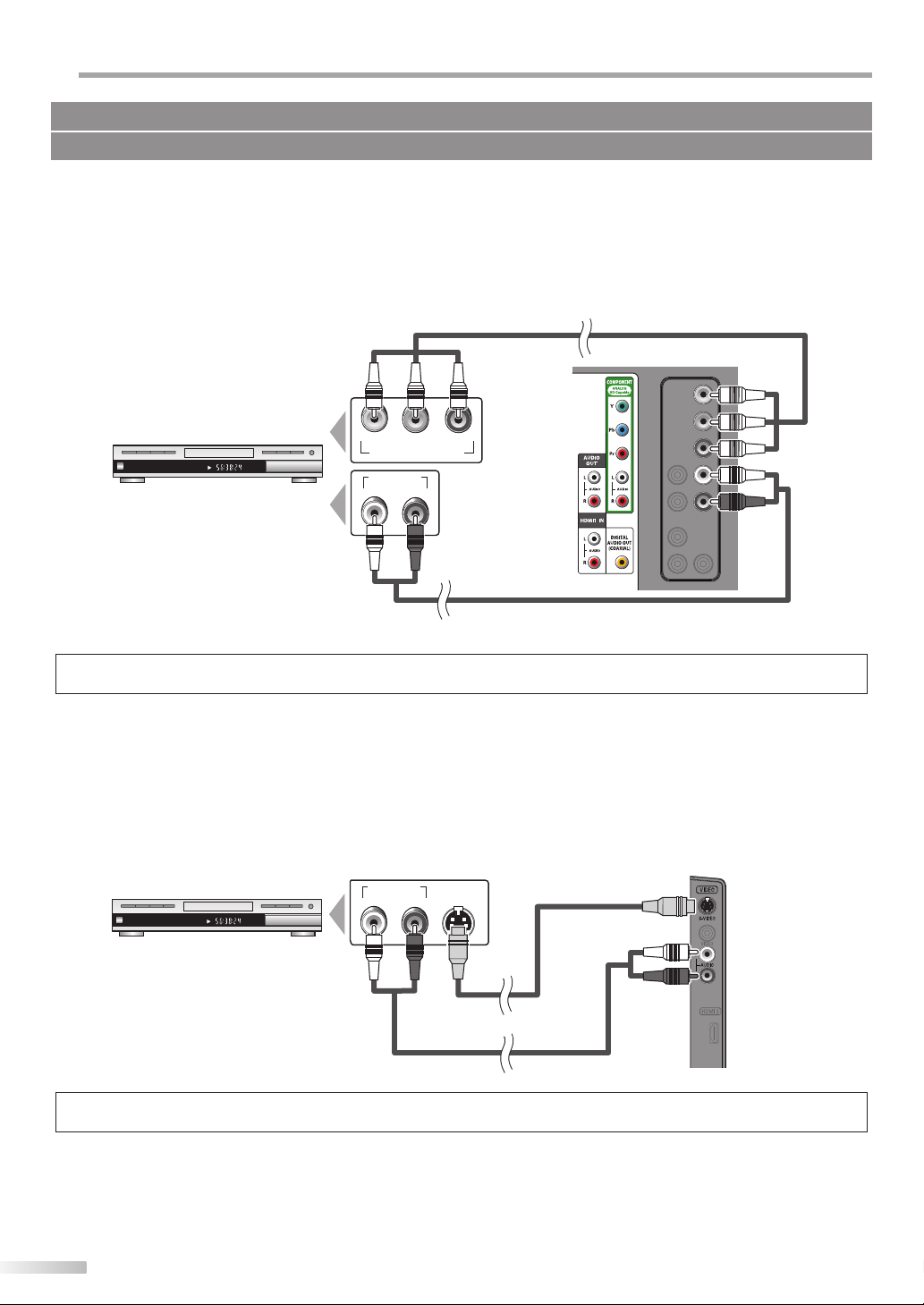
REPARATION
P
No supplied cables are used in this connection:
Please purchase the necessary cables at your local store.
[Component Video Connection]
RCA component video connection offers better picture quality for video devices connected to the unit.
If you connect to the unit’s component Video Input jack, connect RCA audio cables to the Audio L/R jacks below the
Component Video connector.
e.g.)
RCA component video cable
rear of this unit
TT E 5
CHA TER 15
RE EAT A B
BD/DVD recorder with
(red)(blue)(green)
COMPONENT VIDEO OUT
AUDIO OUT
Pr/CrPb/CbY
RL
(green)
(blue)
(red)
the component video output jack
RCA audio cable
Note:
• This unit accepts 480i / 480p / 720p / 1080i video signals.
[S-video Connection]
S-video connection offers good picture quality for video devices connected to the unit.
If you connect to the unit’s S-Video Input jack, connect RCA audio cables to the Audio L/R jacks below the Video
connector.
e.g.)
TTLE 5
CHAP ER 15
REPE T -B
AUDIO OUT
S-VIDEO
OUT
RL
S-video cable
side of this unit
BD/DVD recorder with
the S-Video output jack
RCA audio cable
Note:
• If you connect to the S-video input jack and the video input jack at the same time, the S-video connection will have priority.
12
EN
Page 13
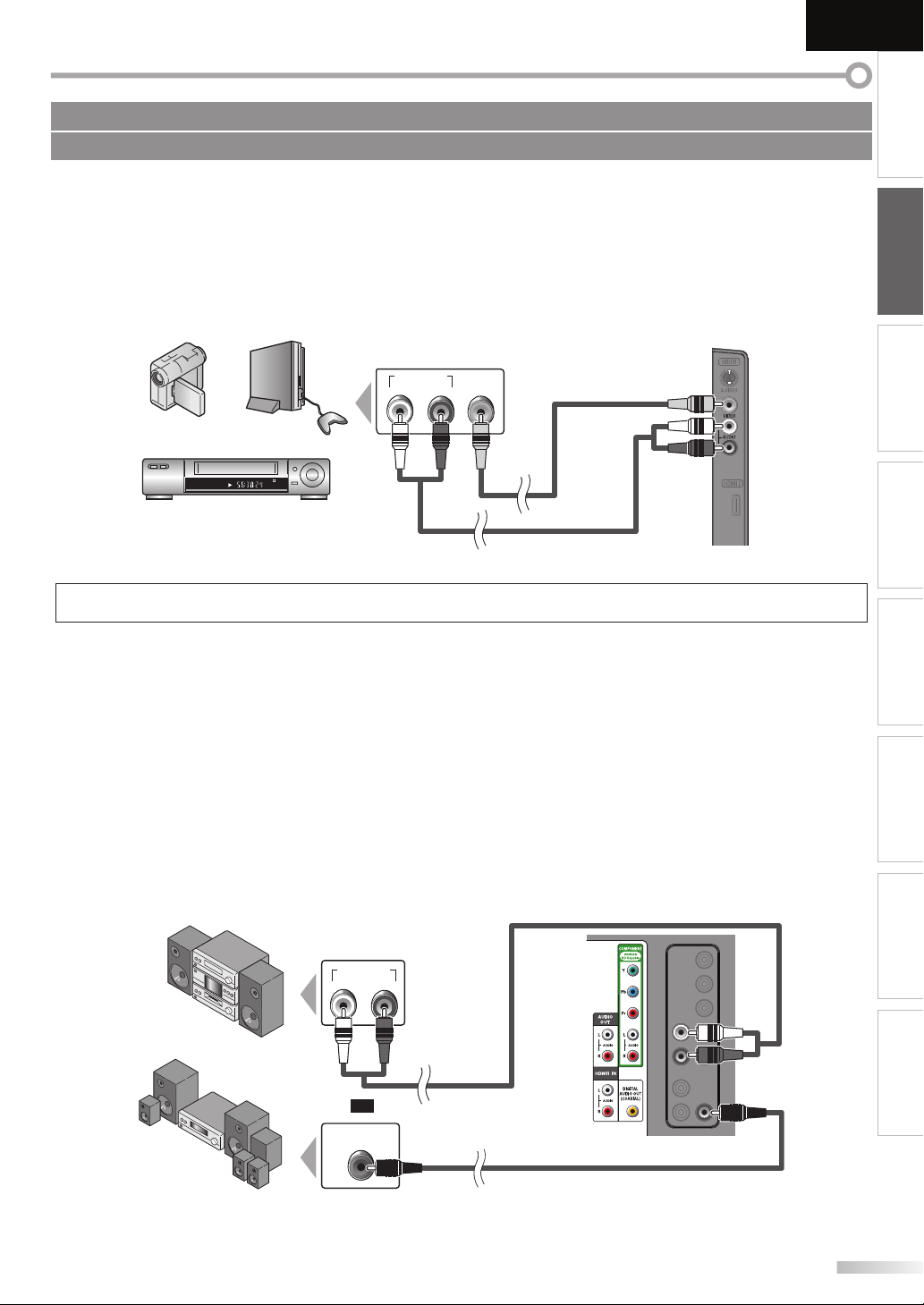
No supplied cables are used in this connection:
Please purchase the necessary cables at your local store.
English
INTRODUCTION
[Video Connection]
RCA video connection offers standard picture quality for video devices connected to the unit.
If you connect to the unit’s Video Input jack, connect RCA audio cables to the Audio L/R jacks below the Video
connector.
When the audio jack of the video device is monaural, connect an RCA audio cable to the audio L input jack.
e.g.)
camcorder video game
ST REO
STANDBY
VCR
AUDIO OUT
VIDEO
RL
OUT
RCA audio cable
RCA video cable
side of this unit
Note:
• If you connect to the S-video input jack and the video input jack at the same time, the S-video connection will have priority.
[Audio Output Connection]
PREPARATION
WATCHING TV
OPTIONAL SETTING OPERATING DVD DVD SETTING TROUBLESHOOTING
À Digital (for digital broadcasting only)
If you connect this unit to an external digital audio device, you can enjoy multi-channel audio like 5.1ch digital
broadcasting sound.
Use a digital audio coaxial cable to connect the unit to external digital audio devices.
À Analog (for both analog and digital broadcasting)
If you connect this unit to an external analog audio device, you can enjoy stereo (2-channel) audio.
Use an RCA audio cable to connect the unit to external analog audio devices.
e.g.)
AUDIO IN
RL
stereo system
RCA audio cable
rear of this unit
digital audio coaxial cable
Dolby Digital
decoder
or
DIGITAL AUDIO
COAXIAL IN
INFORMATION
EN
13
Page 14
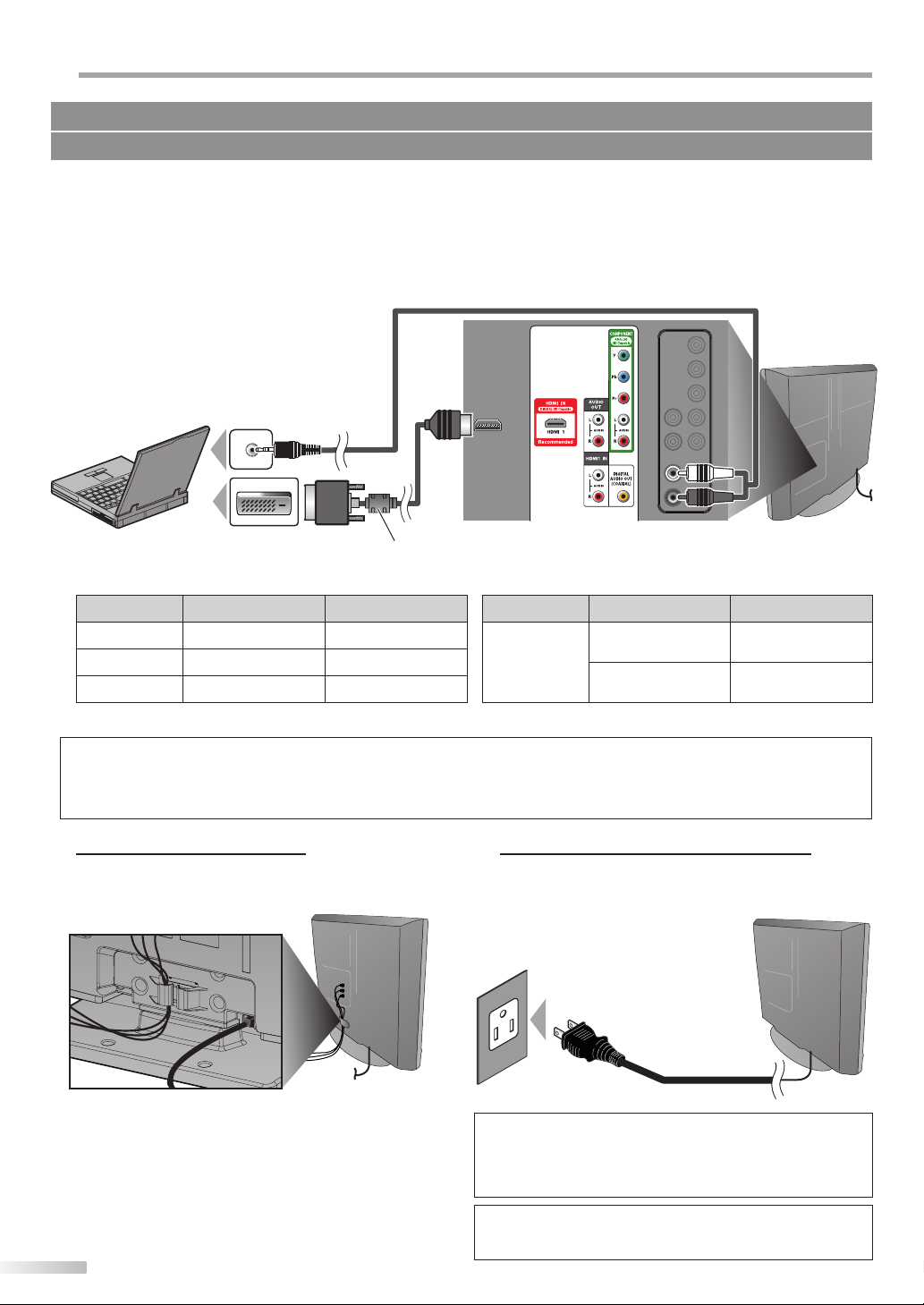
REPARATION
1
k only
DVI
rsion cable
P
No supplied cables are used in this connection:
Please purchase the necessary cables at your local store.
[PC Connection]
This unit can be connected to your PC that has a DVI terminal. Use an HDMI-DVI conversion cable for this connection
and it requires stereo mini plug-RCA conversion cable as well.
If you connect this unit to your PC, you can use this unit as a PC monitor.
e.g.)
stereo mini plug-RCA
conversion cable
DVI OUT
personal computer
The following signals can be displayed:
Format Resolution Refresh rate Format Resolution Refresh rate
VGA 640 x 480 60Hz
SVGA 800 x 600 60Hz
XGA 1,024 x 768 60Hz
Other formats or non-standard signals will not be displayed correctly.
To HDMI1
input jack only
HDMI-DVI
conversion cable
HDMI-DVI conversion cable should be with ferrite core.
1,280 x 768 60Hz
WXGA
1,360 x 768 60Hz
Note:
• Please purchase the HDMI-DVI conversion cable that has a ferrite core.
• The following operations may reduce noise.
- Attach a ferrite core to the AC power cord of your PC.
- Unplug the AC power cord and use the built-in battery of your PC.
5 Cable Management
5 Plug In the AC Power Cord
rear of this unit
Keep the cables through this holder to avoid tangle
them.
14
EN
rear of this unit
Make sure that the AC power cord must be plugged
to an AC outlet after all the necessary connections are
completed.
AC power cord
AC outlet
rear of this unit
Caution:
• Do not connect the AC power cord to a power supply outside the
indicated voltage of this unit (AC 120V).
Connecting the AC power cord to a power supply outside of this
range may result in fire or electrical shocks.
Note:
• Each time you plugged in the AC power cord, any operations will
not be performed for a few seconds. This is not a malfunction.
Page 15
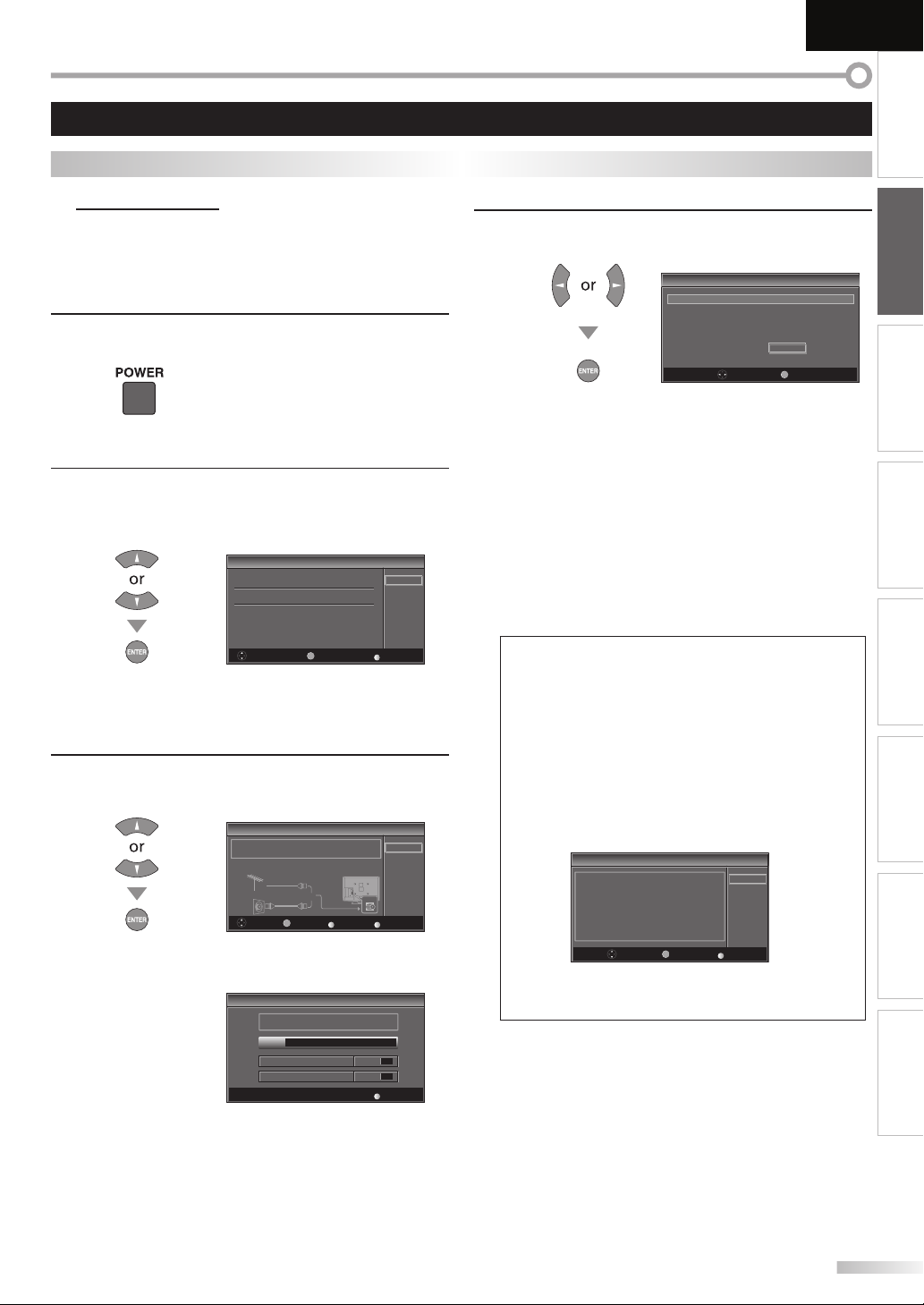
These operations are accessible by remote control. Some may also be accessible by controls on the main unit.
TV Functions
English
INTRODUCTION
5 Initial Setup
This section will guide you through the unit’s initial setting which includes
selecting a language for your on-screen menu and autoscan, which
automatically scans and memorizes viewable channels.
Before you begin:
Make sure the unit is connected to antenna or cable.
After making all the necessary connections,
1
press [POWER] to turn on the unit.
• This operation may take a few moments.
Use [Cursor K / L] to select the on-screen language
2
from the choices on the right side of the TV screen.
(English / Español / Français)
Initial Setup
it p
Select the language for setup display
Elija el idioma de ajuste
Sélect onner langue écran config
Select Enter
E TER
• “Initial Setup” menu on step 3 will be displayed in the
selected language after you press [ENTER].
Use [Cursor K / L] to select “Antenna” for TV channels
3
or “Cable” for CATV channels, then press [ENTER].
Initial Setup
Initial Setup
Make sure the antenna is connected o“ANT IN” jack
Se ect he dest nation of “ANT IN” jack
Antenna
Or
Cab e
BACK
ENT R
Select Enter
• “Autoscan” will begin.
Initial Setup
it p
Now the system s scanning for channels p ease wait
Autoscan w ll take up to 20 m nu es to complete
0%
Analog channels 0ch
Digital channels 0ch
Engl sh
Español
Français
SETUP
Skip
Antenna
Cable
Skip
ANTIN
SETUP
Skip
Back
SETUP
Skip
Use [Cursor s / B] to select the desired location setting,
4
then press [ENTER].
Initial Setup
i l S
Select “Retail” or “Home” for your ocation
HomeRetail
NTER
Select Enter
• Select ”Retail”, the unit will be set up with predefined
setting for retail displays. In this setting, the power
consumption may possibly exceed the limited
requirement of the ENERGY STAR® qualification.
• Select ”Home”, the unit is set to maximize the energy
efficiency for home setting and it can be adjusted
through a choice of picture and sound quality
according to your preference.
• When the initial setup is completed, the lowest
memorized channel with the confirmation message
of the location setting will be displayed on the TV
screen.
Note:
• If you connect the cable system directly, contact the CATV
installer.
• If you press [POWER] or [SETUP] during autoscan, this
setting will be canceled.
• The initial autoscan function can be executed for either
“Antenna” or “Cable” only once. When you change the
connection (Antenna / Cable), set autoscan again.
(Refer to page 20.)
• If there is no signal input from the antenna terminal and
no operation for several seconds after you turn on the unit,
“Helpful Hints” appears. Follow the instructions listed on
the TV screen.
Initial Setup
In p
No channel s registered
Try Autoscan again?
Verfy that you have a cable connected o he
on he back of the TV the channel nstallation p ocess
searches this connection If you are using a cable or satel ite
box please conf rm the input which you have connec ed the
box and press the “INPUT SELECT” key on the remote con rol to
se ect he appropr ate source input
Select
EN ER
"ANT IN" jack
Enter
Retry
Later
SETUP
Skip
• You must set ”Home” in step 4. Otherwise, the settings
of picture and sound quality you adjusted will not be
memorized after you turn off the unit.
After an initial setup is completed...
• If you want to scan the channels automatically again,
refer to “Autoscan” on page 20.
• You can add the desired channels unmemorized by
“Autoscan”. Refer to “Manual Register” on page 21.
• If you want to change to another language, refer to
“Language Selection” on page 22.
• If you want to change the Location setting, refer to
“Location” on page 33.
PREPARATION
WATCHING TV
OPTIONAL SETTING OPERATING DVD DVD SETTING TROUBLESHOOTING
INFORMATION
EN
15
Page 16
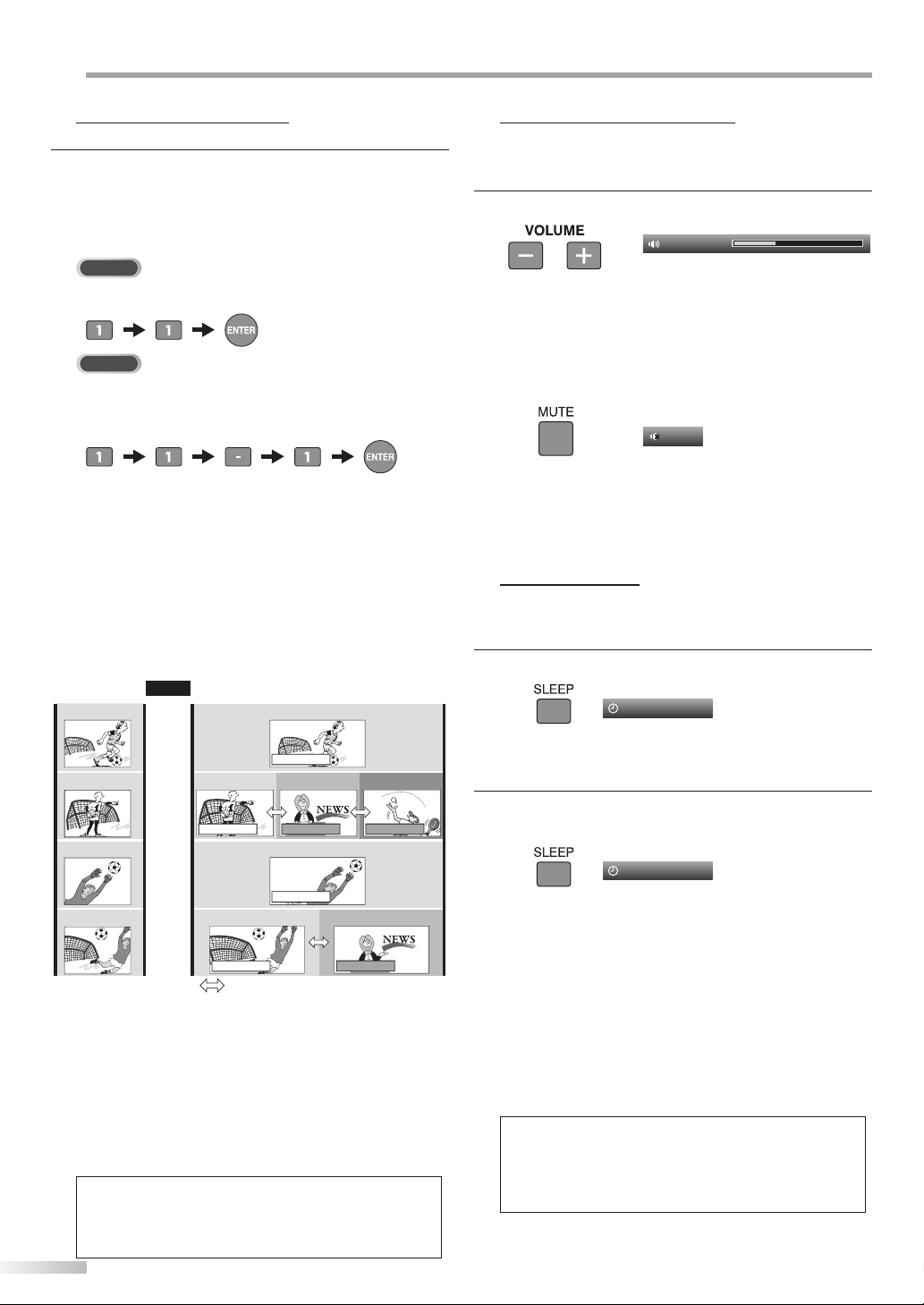
ATCHING TV
W
5 Channel Selection
Select channels by using [CHANNEL -/ +] or [the Number buttons].
• To select the memorized channels, use
[CHANNEL
• To select the non-memorized channels, use
[the Number buttons].
To Use [the Number buttons]
TV
- When selecting channel 11
DTV
- When selecting digital channel 11-1
Be sure to press [-] before entering
the subchannel number.
• Press [CH RETURN] to return to the previously
channel.
About digital TV broadcasting:
With its high definition broadcast, digital broadcasting
far surpasses analog broadcasting in both its picture
and sound quality. Not all digital TV broadcasts are high
definition (HD). To confirm whether your watching TV
program is in HD, refer to the program guide, contact
your cable / satellite provider or local TV stations.
NTSC
(analog mode)
(Soccer)
CH4
(Soccer)
CH4
(Soccer)
CH4
(Soccer)
CH4
What is the subchannel?
By using high compression technology, digital
broadcasting offers a service that enables multiple
signals to send simultaneously.
Therefore, you can select more than one program per
main channel since digital broadcasting technology
distinguishes between multiple channels broadcast by
a single network.
Note:
• “No Signal” will appear on the TV screen after the
subchannel broadcast is over.
• “Audio only program“ message will appear on the TV
screen, when you receive only sound signal.
16
EN
-/ +
] or [the Number buttons].
Air time
6:00pm
6:30pm
7:00pm
7:30pm
8:00pm
(Soccer)
CH4-1
main channel
(Soccer)
CH4-1
main channel
can be changed by using
CHANNEL
[
ATSC
(digital mode)
(Soccer)
CH4-1
main channel
(News)
CH4-2
(Soccer)
CH4-1
main channel
+
-
/
CH4-2
subchannel
.
]
CH4-3
subchannelsubchannel
(News)
(Tennis)
5 Volume Adjustment
This section describes how to adjust the volume. The mute function, which
turns the sound off and on, is also described.
Use [VOLUME
-/ +
] to adjust the audio volume.
Volume
30
The volume bar will be displayed at the bottom of the
TV screen when adjusting the volume.
• The volume bar will automatically disappear in a few
seconds.
Press [MUTE] to turn off and on the sound.
Mute
“Mute” is displayed on the TV screen for a few seconds.
-/ +
Press [MUTE] again or [VOLUME
] to recover the
original volume.
5 Sleep Timer
The sleep timer can be set to automatically turn off the unit after an
incremental period of time.
Press [SLEEP] to set the sleep timer.
1
Sleep
Sleep timer display appears on the TV screen.
Press [SLEEP] repeatedly to change the amount of time
2
until shut off.
Sleep
You can set your unit to turn off after a set period of
time (from 30 to 120 minutes).
• Each press of [SLEEP] will increase the time by 30
minutes.
• After setup, the sleep timer display can be called up
for checking by pressing [SLEEP].
To cancel the sleep timer
Press [SLEEP] repeatedly until “Sleep Off” is displayed
on the TV screen.
Note:
• The sleep timer display will automatically disappear in a
few seconds.
• When you disconnect the unit from the AC outlet or when
a power failure occurs, the sleep timer setting will be
canceled.
Off
120min.
Page 17
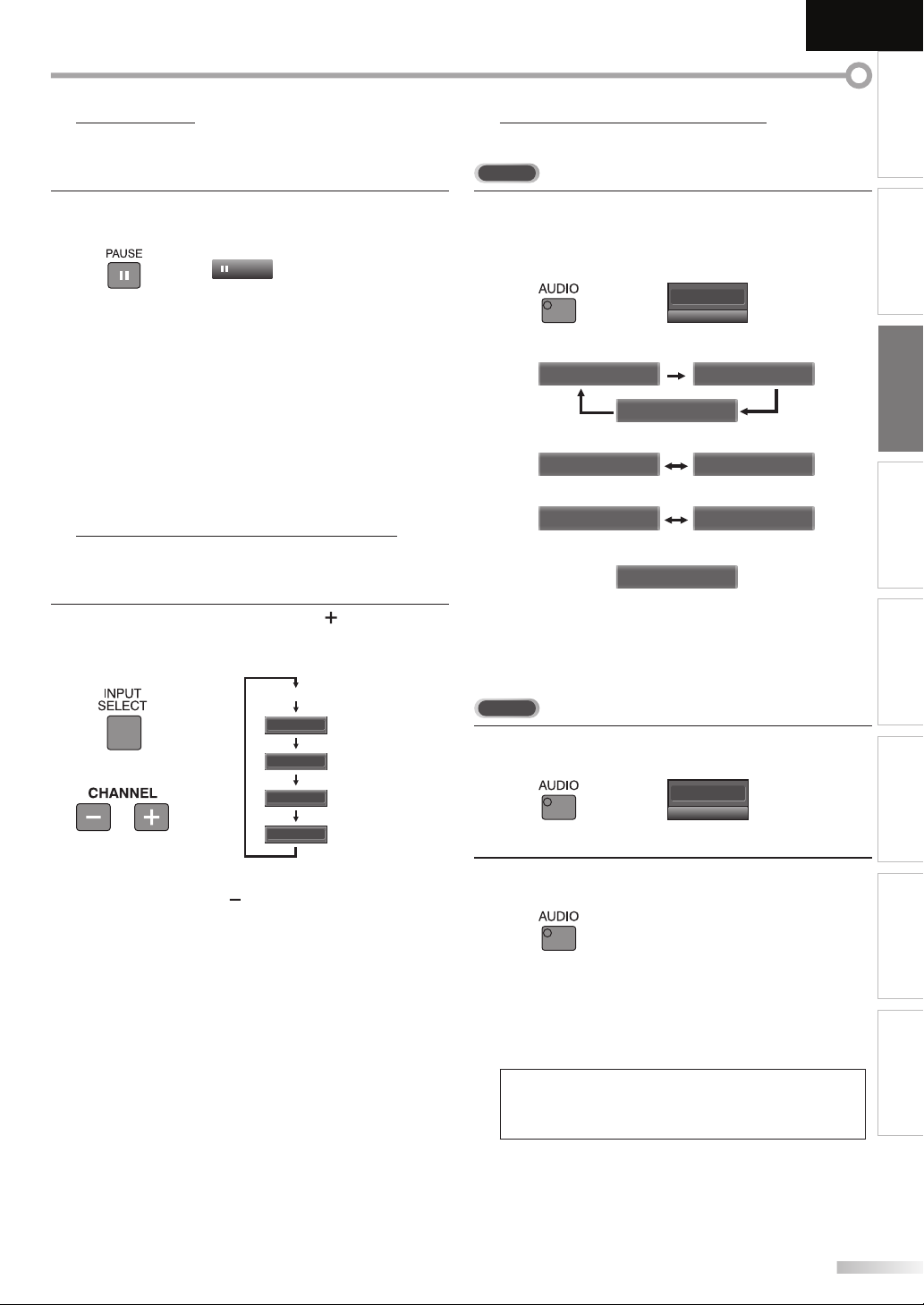
English
INTRODUCTION
5 Still Mode
You can pause the image shown on the TV screen.
Press
[PAUSE F] to pause the image shown on the TV
screen.
Still
• The sound output will not be paused.
• If no signal is detected or protected signal is received
during still mode, the image remains paused and the
sound output will be muted.
• The still function will be released after 5 minutes.
To cancel still mode, press any button except [POWER].
5 Switching Each Input Mode
You can easily switch with the remote control to the DTV (ATSC) and TV
(NTSC) or to access external devices when they are connected to the unit.
Press [INPUT SELECT] or [CHANNEL ] repeatedly to
cycle through the input modes.
DTV/TV channel
Video
or
• Pressing [CHANNEL ] reverses the direction of the
input modes.
Component
HDMI1
HDMI2
(or PC input)
5 Switching Audio Mode
This section describes how to switch the audio in the analog mode and how
to switch the audio language in the digital mode.
TV
Press [AUDIO] to display the currently selected
audio mode. While receiving an MTS broadcast,
press repeatedly to cycle through the available audio
channel.
11
When all audio are available
When stereo and monaural audio are available
When SAP and monaural audio are available
When only monaural audio is available
STEREO : Outputs stereo-audio
SAP : Outputs second audio program
MONO : Outputs mono-audio
DTV
Press [AUDIO] to display the currently selected
1
language and the number of available languages.
Press [AUDIO] repeatedly to cycle through the
2
available audio languages.
SAP / STEREO SAP / MONO
SAP / STEREO
MONO / STEREO MONO / STEREO
SAP / MONO SAP / MONO
(cannot be switched)
SAP / STEREO
MONO
11-1
English 1/3
PREPARATION WATCHING TV
OPTIONAL SETTING OPERATING DVD DVD SETTING TROUBLESHOOTING
• Available languages differ depending on the
broadcast. “Other” is displayed when the audio
language cannot be acquired, or the acquired
languages are other than English, Spanish or French.
Note:
• [AUDIO] does not control external audio devices.
• The information display will automatically disappear in a
few seconds.
INFORMATION
17
EN
Page 18
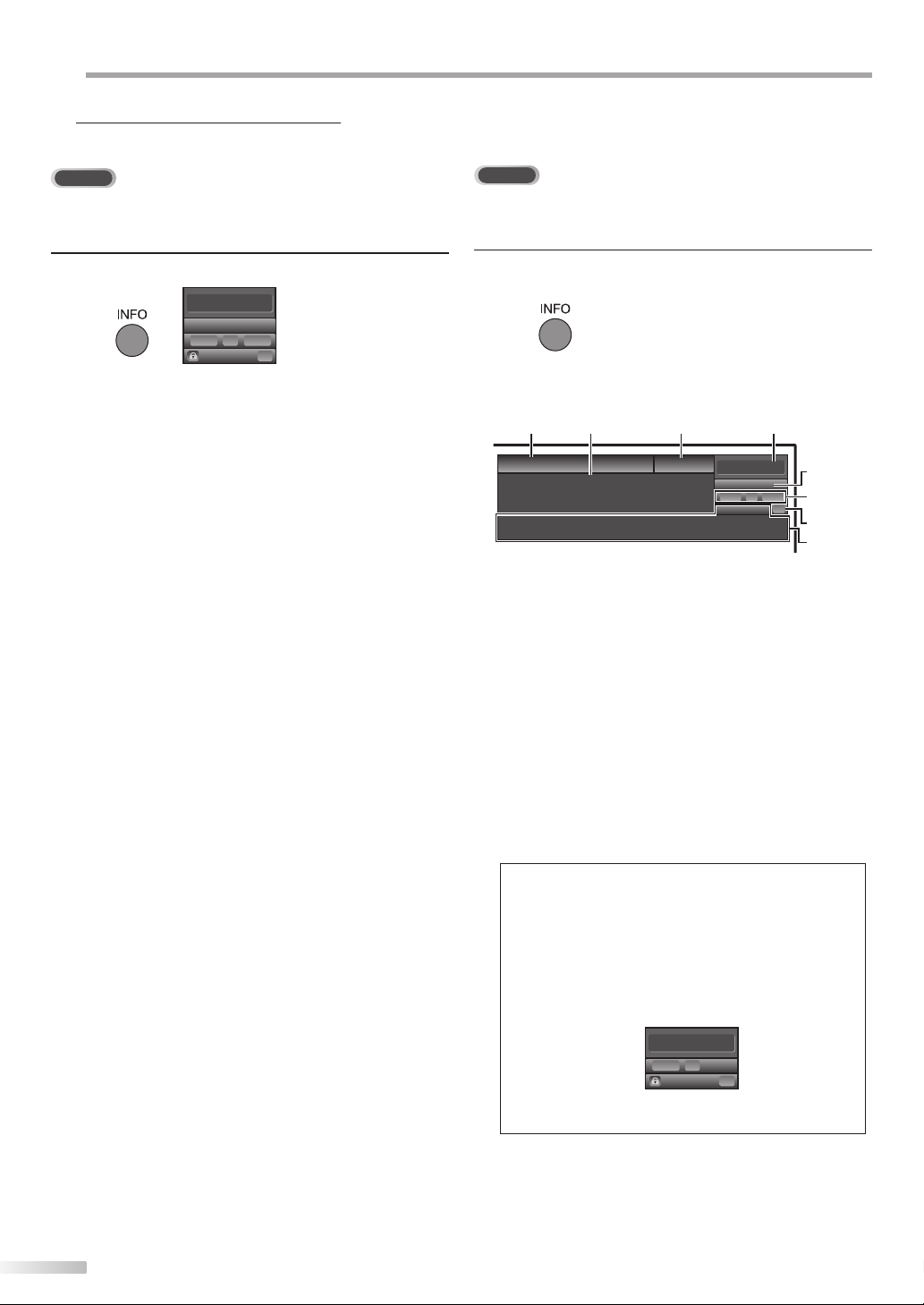
ATCHING TV
W
5 TV Screen Information
You can display the currently selected channel or other information such as
the audio mode on the TV screen.
TV
In the analog mode, the current channel number and the audio mode are
displayed.
DTV
In the digital mode, the detailed broadcasting information for the current
channel such as program title, program guides are displayed.
Press [INFO].
11
SAP / STEREO
480i
• The current channel number, audio mode, type of
resolutions for video signal, TV aspect ratio, CC and
TV program rating are displayed on the top-right
corner of the TV screen.
• To clear the display, press [INFO] again. You can also
press [BACK].
SD
80
D
TV-PG DLSV
4:3
4 3
CC
C
Press [INFO] to display the details of the currently
selected program.
Broadcasting information
The following information is displayed.
1 2
A Day of Memories
Da M m ie
A quarter-century ago,which may now qualify as the
good old days of newspapering,run-of-paper sales
accounted for 80 percent of the industry's advertising
revenues. Department stores and supermarket were
TV: TV-14
1 program title
2 program guide
(The program guide added to broadcasting
information is displayed to a maximum of 4 lines.)
3 broadcast station
4 channel number
5 audio language
(Refer to “Switching Audio Mode” on page 17.)
6 effective scanning lines and scan mode
7 digital TV format
8 program aspect ratio
9 CC (not available if closed caption is set to “Off”)
10 child lock rating
34
KABC
C
English 1/2
1080i116:9HD
08
Rating
11-1
5
6, 7, 8
CC
C
9
10
18
EN
Note:
• When the program guide consists of more than 4 lines, use
[Cursor K/ L] to scroll.
• “No description provided.” is displayed when the program
guide is not provided.
• While the program guide is displayed, the closed caption
function is interrupted.
• In external input mode, the following screen is displayed;
e.g.) When an external device is connected to VIDEO input
jack.
Video
480iSDSD
480i
TV-PG DLSV
• The information display will automatically disappear in
1 minute.
CC
C
Page 19

5 TV Screen Display Mode
4 types of display modes can be selected when the broadcasting station
is sending 4:3 or 16:9 video signal. And 3 types of display modes can be
selected for PC input signal.
Press [SCREEN MODE] repeatedly to switch the TV
aspect ratio.
For 4:3 video signal
English
INTRODUCTION
PREPARATION WATCHING TV
For 16:9 video signal
Sidebar Full
Wide Cinema
Sidebar
Display a 4:3 picture at its original size. Sidebars appear
on both edges of the screen.
Full
Display a 4:3 picture at a 16:9 size; the picture is
stretched horizontally to fill the screen.
Cinema
Display a 4:3 picture at a 16:9 size; the picture is
stretched horizontally and vertically to fill the screen.
This crops out the top and bottom of the picture.
Wide
Display the picture with its center at the original size
and the edges stretched horizontally to fill the screen.
Full
Expand
Zoom
Cinema
Full
Display a 16:9 picture at its original size.
Zoom
Display a 16:9 picture at its maximum size without
changing its horizontal and vertical ratio.
Cinema
Display a vertically stretched picture.
Expand
Display a horizontally stretched picture.
For PC input signal through
Normal Full
HDMI1
input mode
OPTIONAL SETTING OPERATING DVD DVD SETTING TROUBLESHOOTING
Dot By Dot
Normal
Display a proportionately stretched picture. Sidebars
appear on both edges of the screen.
Full
Display a picture that is stretched out of proportion to
fill the screen.
Dot By Dot
Display a picture in its original size.
INFORMATION
19
EN
Page 20
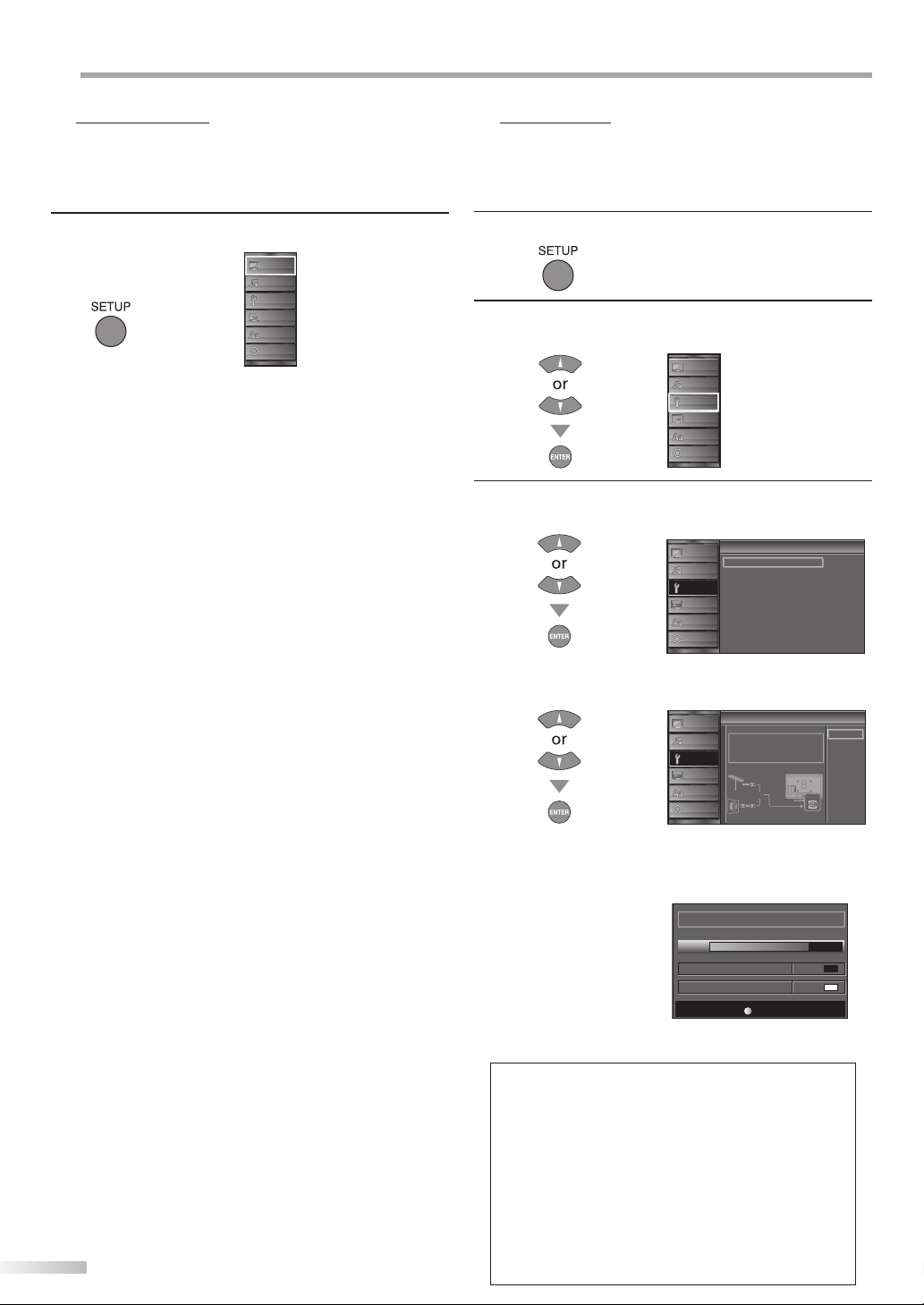
PTIONAL SETTING
O
5 Main Menu
This section describes the overview of the main menu displayed when you
press [SETUP]. For more details, see the reference page for each item.
The main menu consists of the function setting items below.
Press [SETUP].
PICTURE
SOUND
CHANNEL
DETAIL
LANGUAGE
PICTURE
You can adjust the picture quality.
(Refer to “Picture Adjustment” on page 23.)
SOUND
You can adjust the sound quality.
(Refer to “Sound Adjustment” on page 24.)
CHANNEL
• You can automatically scan the viewable channels.
(Refer to “Autoscan” on page 20.)
• You can skip the undesired channels when selecting
the channels using [CHANNEL
(Refer to “Channel List” on page 21.)
• You can add the channels that were not scanned by
the autoscan.
(Refer to “Manual Register” on page 21.)
DETAIL
• You can change the display format for closed
caption, which displays the dialogue of a TV program
or other information across the TV screen.
(Refer to “Closed Caption” on page 25.)
• You can set the viewing limitations.
(Refer to ‘‘Child Lock” on page 28.)
• You can adjust the position, stability and clarity of the
PC screen.
(Refer to “PC Settings” on page 32.)
• You can select the energy saving mode.
(Refer to “Energy Saving Mode” on page 33.)
• When you adjust the desired “PICTURE” and
“SOUND” mode, you must switch the setting from
“Retail” to “Home”. (Refer to “Location” on page 33.)
• You can confirm the version of the software currently
used in this unit.
(Refer to ”Current Software Info” on page 34.)
LANGUAGE
You can change the language (English, Spanish,
French) displayed on the main menu.
(Refer to “Language Selection” on page 22.)
DVD
You can customize some functions for the disc
playback. Make sure the player is in stop mode.
(Refer to “DVD SETTING“ section on page 44.)
20
EN
DVD
-/ +
].
5 Autoscan
If you switch wires (e.g., between antenna and CATV) or if you move the
unit to a different area after the initial setting, or if you restore the DTV
channel you deleted, you will need to perform autoscan.
Before you begin: Make sure the unit is connected to antenna or cable.
Press [SETUP] to display the main menu.
1
Use [Cursor K / L] to select “CHANNEL” , then press
2
[ENTER].
PICTURE
SOUND
CHANNEL
DETAIL
LANGUAGE
Use [Cursor K / L] to select “Autoscan”, then press
3
[ENTER].
Use [Cursor K / L] to select an appropriate option, then
press [ENTER].
• When aerial antenna is connected, select “Antenna”.
• When connected to CATV, select “Cable”.
• “Autoscan” will begin.
• When the scanning and memorizing are completed,
the lowest memorized channel will be displayed.
Note:
• After setting “Autoscan”, using [CHANNEL - / +] on the
remote control skips unavailable programs automatically.
• If you connect the cable system directly, contact the CATV
installer.
• If you press [POWER] or [SETUP] during autoscan, the
setting will be canceled.
• Even if “Autoscan“ is completed, the channel setting will be
lost if the AC power cord is unplugged before turning off
the unit by pressing [POWER].
• The PIN Code will be required once you set a PIN Code in
the “Child Lock“ (Refer to page 28).
• If you want to change your PIN Code, follow the instruction
of “New Password” (Refer to page 31).
DVD
Channel
PICTURE
SOUND
CHANNEL
DETAIL
LANGUAGE
DVD
PICTURE
SOUND
CHANNEL
DETAIL
LANGUAGE
DVD
Now the system is scanning for Channe s please wait
Autoscan w ll take up to 20 minutes to complete
75%
Analog channels 10ch
Digital channels 6ch
l
Autoscan
Channel List
Manual Reg ster
Antenna
Autoscan
o
Autoscan will rescan all channels
Autoscan will take up to 20 minutes to
complete
Select the destination of "ANTIN" jack
Antenna
Or
Cable
SETUP
Exit
Back
Antenna
Cable
ANTIN
Page 21
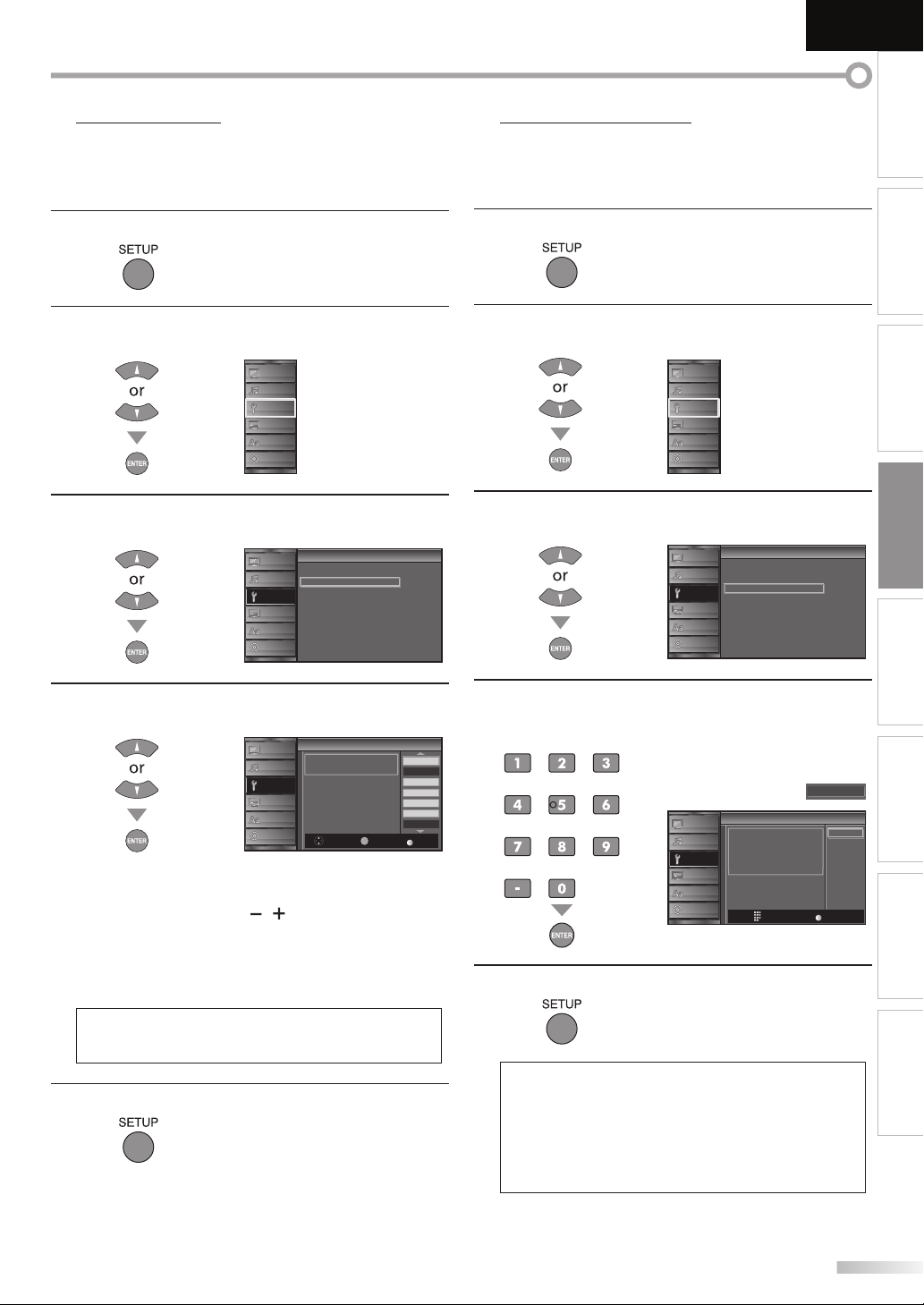
English
INTRODUCTION
5 Channel List
The channels selected here can be skipped when selecting the channels
using [CHANNEL -/ +].
Those channels can still be selected with [the Number buttons].
Press [SETUP] to display the main menu.
1
Use [Cursor K / L] to select “CHANNEL”, then press
2
[ENTER].
PICTURE
SOUND
CHANNEL
DETAIL
LANGUAGE
Use [Cursor K / L] to select “Channel List”, then press
3
[ENTER].
DVD
PICTURE
SOUND
CHANNEL
DETAIL
LANGUAGE
DVD
Channel
h
Autoscan
Channel List
Manual Register
Antenna
5 Manual Register
This function lets you add the channels that were not added by
the autoscan due to the receptible condition at the initial setting.
Press [SETUP] to display the main menu.
1
Use [Cursor K / L] to select “CHANNEL”, then press
2
[ENTER].
PICTURE
SOUND
CHANNEL
DETAIL
LANGUAGE
Use [Cursor K / L] to select “Manual Register”, then
3
press [ENTER].
DVD
PICTURE
SOUND
CHANNEL
DETAIL
LANGUAGE
DVD
Channel
Channel
Autoscan
Channel List
Manual Register
Antenna
PREPARATION
WATCHING TV
OPTIONAL SETTING
OPERATING DVD
Use [Cursor K / L] to select the channel you want to
4
remove, then press [ENTER].
Channel List
h i
PICTURE
Highlight channe s for Ch
Up/Down key selection
SOUND
CHANNEL
DETAIL
LANGUAGE
DVD
E TER
Ch Select Watch/Skip
• The channel display for the removed channel
darkens. You will not be able to select the channel
again using [CHANNEL / ].
• To reactivate a removed channel, use [Cursor K / L] and
press [ENTER]. The registered channels are highlighted.
• When you remove a main channel, its subchannels
are removed as well.
Note:
• The channel with the “DTV” indicated on the display is
ATSC. Otherwise the channel is NTSC.
Press [SETUP] to exit.
5
DTV
DTV 8
DTV 8
DTV
DTV 67
BACK
Back
Use [the Number buttons] to enter the number of the
4
channel you want to add, then press [ENTER].
6
27
9
48
58
PICTURE
SOUND
CHANNEL
DETAIL
LANGUAGE
DVD
Manual Register
g
For analog channels select a
channel to register using number
keys
For digital channe s you must
perform Autoscan function
Ch Change
Reg ster
BACK
Back
DVD SETTING TROUBLESHOOTING
11
Press [SETUP] to exit.
5
INFORMATION
Note:
• If setup completes successfully,
“Added to the channel list” is displayed.
• If external input is used, it is not possible to register the
channel and “Unavailable” will be displayed on the TV
screen.
• By using [CHANNEL
channels only.
-
/ + ], you can select the memorized
EN
21
Page 22
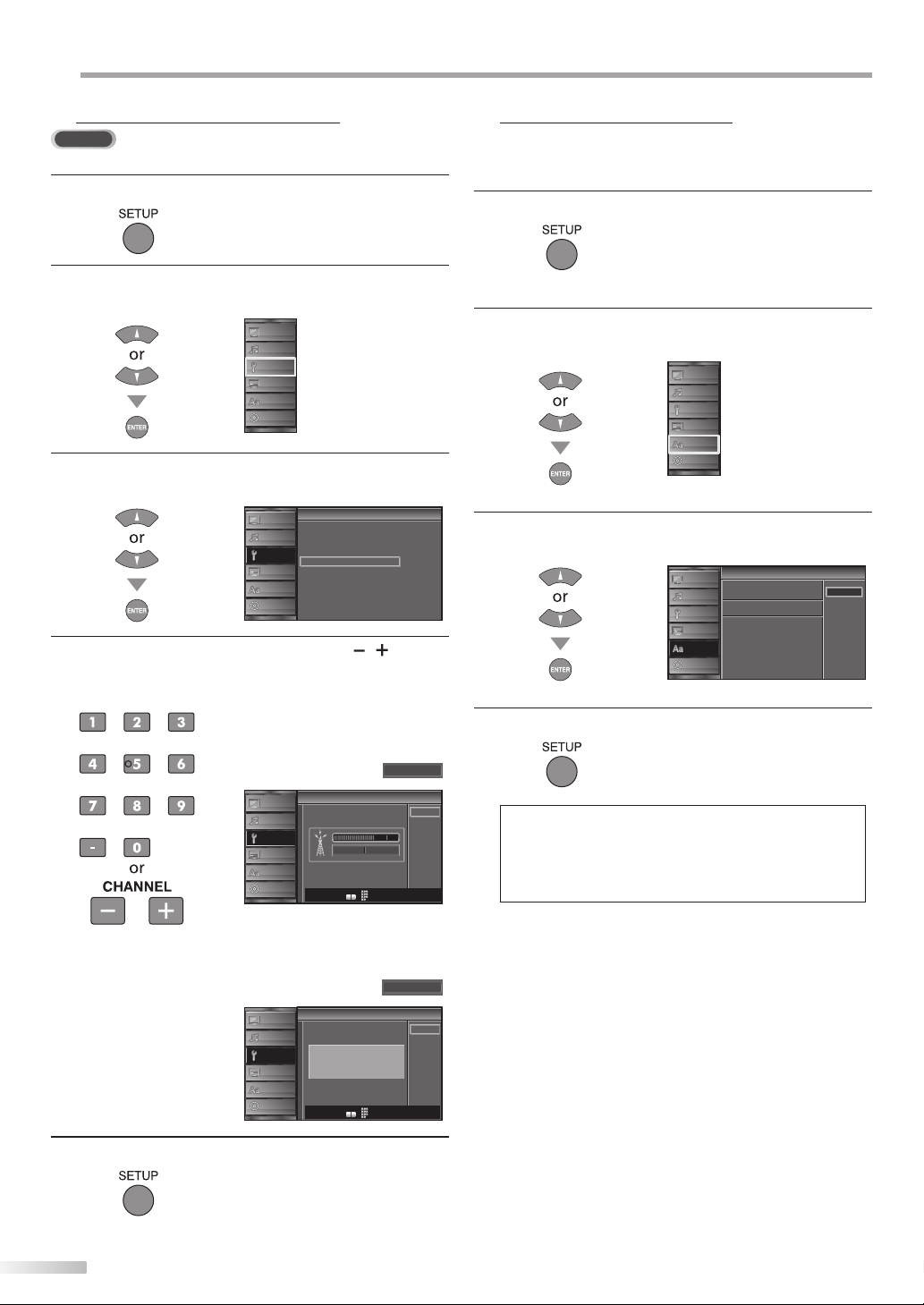
PTIONAL SETTING
O
5 Antenna Confirmation
DTV
This function lets you check the digital signal strength of each channel.
Press [SETUP] to display the main menu.
1
Use [Cursor K / L] to select “CHANNEL”, then press
2
[ENTER].
PICTURE
SOUND
CHANNEL
DETAIL
LANGUAGE
DVD
Use [Cursor K / L] to select “Antenna”, then press
3
[ENTER].
Channel
Channel
PICTURE
Autoscan
SOUND
Channel List
Manual Register
CHANNEL
Antenna
DETAIL
LANGUAGE
Use [the Number buttons] or [CHANNEL / ] to
4
select the channel for which you want to check the
digital signal strength.
DVD
5 Language Selection
You can choose English, Spanish, or French as your on-screen language.
Press [SETUP] to display the main menu.
1
Use [Cursor K / L] to select “LANGUAGE”, then press
2
[ENTER].
PICTURE
SOUND
CHANNEL
DETAIL
LANGUAGE
DVD
Use [Cursor K / L] to select “English”, “Español” or
3
“Français”, then press [ENTER].
PICTURE
Se ect the language for setup disp ay
SOUND
Elija el idioma de ajuste
CHANNEL
Sélect onner langue écran config
DETAIL
LANGUAGE
DVD
Language
Language
English
Español
França s
Antenna
n a
PICTURE
SOUND
CHANNEL
DETAIL
LANGUAGE
DVD
Current50 50 Max
CH
-
+
• If the channel is set to analog channel or external
input, you cannot confirm the antenna condition.
Antenna
n a
PICTURE
SOUND
CHANNEL
Indicator s available
for digital broadcasting
only
DETAIL
LANGUAGE
Press [SETUP] to exit.
5
DVD
CH
-
+
Ch Change
Ch Change
11-1
Back
Video
Back
Press [SETUP] to exit.
4
Note:
• If you need the English menus instead of the Spanish or
French menus, press [SETUP]. Use [Cursor K / L] to select
“IDIOMA” or “LANGUE”, then press [ENTER].
Use [Cursor K
Press [SETUP] to exit the main menu.
/ L] to select “English”, then press [ENTER].
22
EN
Page 23

5 Picture Adjustment
You can adjust brightness, contrast, color, tint, sharpness and color
temperature.
English
INTRODUCTION
Before you begin: You must set ”Home” in ”Location” (Refer to page 33).
Otherwise, the settings you adjusted will not be
memorized after you turn off the unit.
Press [SETUP] to display the main menu.
1
Use [Cursor K / L] to select “PICTURE”, then press
2
[ENTER].
PICTURE
SOUND
CHANNEL
DETAIL
LANGUAGE
Use [Cursor K / L] to select the item you want to adjust,
3
then press [ENTER].
DVD
PICTURE
SOUND
CHANNEL
DETAIL
LANGUAGE
DVD
Picture
i u
Picture Mode
Brightness
Contrast
Color
Tint
Sharpness
Color Temperature
Personal
Normal
30
60
36
0
0
Brightness, Contrast, Color, Tint, Sharpness,
Color Temperature
Use [Cursor K / L] to select the desired setting, then
use [Cursor
Brightness
Brightness 30
Adjust
Contrast
Contrast
Adjust Move
Color
Color 36
Adjust Move
Tint
Tint
Adjust Move
/
s
B
] to adjust.
Cursor
s
to decrease
ENT R
Move
Enter
60
0
ENTER
Enter
ENTER
Enter
ENTER
Enter
brightness
to decrease
contrast
to decrease
color intensity
to add red to add green
Cursor
to increase
brightness
to increase
contrast
to increase
color intensity
PREPARATION
WATCHING TV
B
OPTIONAL SETTING
OPERATING DVD
Adjust the picture quality.
4
Picture Mode
Use [Cursor K / L] to select the desired setting, then
press [ENTER].
(‘‘Personal“, ‘‘Standard“, ‘‘Sports“, ‘‘Movie“ and ‘‘Game“)
Picture
Picture
PICTURE
Picture Mode
SOUND
Brightness
Contrast
CHANNEL
Color
Tint
DETAIL
Sharpness
LANGUAGE
Color Temperature
DVD
Personal
Standard
Sports
Movie
Game
Sharpness
0Sharpness
Adjust Move
Color Temperature
Color Temp. Normal
Adjust Move
Press [SETUP] to exit.
5
ENTER
Enter
ENTER
Enter
to soften to sharpen
to add warm
colors
Note:
• To cancel picture adjustment, press [SETUP].
• Only the “Personal” setting can be adjusted.
DVD SETTING TROUBLESHOOTING
to add cool
colors
INFORMATION
EN
23
Page 24

PTIONAL SETTING
O
5 Sound Adjustment
You can adjust the sound mode, equalizer and some other sound functions.
Before you begin: You must set ”Home” in ”Location” (Refer to page 33).
Press [SETUP] to display the main menu.
1
Use [Cursor K / L] to select “SOUND”, then press
2
[ENTER].
Use [Cursor K / L] to select the sound type you want to
3
adjust, then press [ENTER].
Adjust the following items.
4
Sound Mode
Use [Cursor K / L] to select the desired setting, then
press [ENTER].
(“Personal “, “Standard “, “Movie “, “Music “and “News “)
Otherwise, the settings you adjusted will not be
memorized after you turn off the unit.
PICTURE
SOUND
CHANNEL
DETAIL
LANGUAGE
DVD
PICTURE
SOUND
CHANNEL
DETAIL
LANGUAGE
DVD
PICTURE
SOUND
CHANNEL
DETAIL
LANGUAGE
DVD
Sound
u
Sound Mode
Equalizer
Auto Volume Level ng
TV Speakers
Sound
Sound
Sound Mode
Equalizer
Auto Volume Leveling
TV Speakers
Standard
Off
Ext Amp
Personal
Standard
Movie
Music
News
Auto Volume Leveling
This function keeps a constant loudness differential
between the TV commercials and the programs.
Use [Cursor K / L] to select the desired option, then
press [ENTER].
Auto Volume Leveling
o Vo g
PICTURE
Auto Volume Leveling reduces
volume d fferences between
SOUND
channels and programs,
providing a consistent audio
CHANNEL
level
DETAIL
LANGUAGE
On
Off
Select if you want to reduce volume
differences between the TV commercials
and the programs.
Select if you want to remove the auto
volume leveling.
DVD
TV Speakers
Select the audio output from the unit’s speakers, or not.
If your amplifier compatible with the CEC function is
connected to this unit using an HDMI cable, some part
of the sound operations such as volume up can access
synchronized by using this unit’s remote control.
Use [Cursor K / L] to select the desired option, then
press [ENTER].
On
Off
Ext. Amp
Press [SETUP] to exit.
5
The sound will be output from the unit’s
speakers.
The sound will not be output from the
unit’s speakers.
This function allows you to control audio
output from CEC-compatible devices
with the unit’s remote control.
PICTURE
SOUND
CHANNEL
DETAIL
LANGUAGE
DVD
TV Speakers
"On":
Sound will be output from he TV
speakers
"Off":
Sound will not be output from he
TV speakers
"Ext Amp":
Operation s possib e by connecting
to the HDMI CEC compa ible amp
with a HDMI cable For deta ls look
in the user manual
On
Off
On
Off
Ext Amp
Equalizer
Adjust tonal quality for each frequencies.
Use [Cursor s /
] to select the specific frequency
B
and use [Cursor K / L] to adjust the level, then press
[ENTER].
Equalizer
Equalizer
PICTURE
SOUND
CHANNEL
DETAIL
LANGUAGE
DVD
0
120Hz0500Hz01 5kHz05kHz010kHz
24
EN
Note:
• To cancel sound adjustment, press [SETUP].
• We do not guarantee 100% interoperability with other
brands of CEC compliant devices.
Page 25

English
A. Caption Service
INTRODUCTION
5 Closed Caption
You can view closed captioning (CC) for TV programs, movies and news.
Closed caption refers to text of dialogue or descriptions displayed onscreen.
Press [SETUP] to display the main menu.
1
Use [Cursor K / L] to select “DETAIL”, then press
2
[ENTER].
PICTURE
SOUND
CHANNEL
DETAIL
LANGUAGE
Use [Cursor K / L] to select “Closed Caption”, then
3
press [ENTER].
See the following description for setting each item.
PICTURE
SOUND
CHANNEL
DETAIL
LANGUAGE
DVD
...
A
“A. Caption Service”
...
B
“B. Digital Caption Service”
...
C
“C. Caption Style”
DVD
PICTURE
SOUND
CHANNEL
DETAIL
LANGUAGE
DVD
Closed Caption
lo p
Caption Service
Digital Caption Service
Caption Style
D page 25
D page 26
D page 26
Detail
Detail
Closed Caption
Child Lock
PC Sett ngs
Energy Sav ng Mode
Location
Current Software Info
Off
Off
On
Home
A
B
C
A. Caption Service
Use [Cursor K / L] to select “Caption Service”, then
4
press [ENTER].
Closed Caption
PICTURE
SOUND
CHANNEL
DETAIL
LANGUAGE
Use [Cursor K / L] to select the desired closed caption,
5
DVD
d C io
Caption Service
Digital Caption Service
Caption Style
then press [ENTER].
Closed Caption
Closed Caption
PICTURE
Caption Service Off
SOUND
Digital Caption Service
Caption Style
CHANNEL
DETAIL
LANGUAGE
DVD
Caption mode
CC1 and Text1;
are the primary caption and text services.
The captioning or text is displayed in the same
language as the program’s dialogue
(up to 4 lines of script on the TV screen, where it
does not obstruct relevant parts of the picture).
CC3 and Text3;
serve as the preferred data channels.
The captioning or text is often a secondary language.
CC2, CC4, Text2 and Text4;
are rarely available and broadcasters use them only
in special conditions, such as when “CC1” and “CC3”
or “Text1” and “Text3” are not available.
• There are 3 display modes according to programs:
Paint-on mode:
Displays input characters on the TV screen
immediately.
Pop-on mode:
Once characters are stored in memory, they are
displayed all at once.
Roll-up mode:
Displays the characters continuously by scrolling
(max. 4 lines).
PREPARATION
Off
Off
WATCHING TV
CC1
CC2
OPTIONAL SETTING
CC3
CC4
Text1
Text2
Text3
Text4
OPERATING DVD
DVD SETTING TROUBLESHOOTING
INFORMATION
Press [SETUP] to exit.
6
25
EN
Page 26

PTIONAL SETTING
B. Digital Caption Service
C. Caption Style
O
B. Digital Caption Service
DTV
In addition to the basic closed caption described on page 25, DTV has its
own closed caption called digital caption service. Use this menu to change
the settings for digital caption service.
/
K
Use [Cursor
4
L] to select “Digital Caption Service”,
then press [ENTER].
Closed Caption
lo p
PICTURE
Use [Cursor
5
Caption Service
SOUND
Digital Caption Service
Caption Style
CHANNEL
DETAIL
LANGUAGE
DVD
/
K
L] to select the desired digital caption
Off
Off
service, then press [ENTER].
Closed Caption
Closed Caption
Off
Service 1~6
Press [SETUP] to exit.
6
PICTURE
Caption Service
SOUND
Digital Caption Service
Caption Style
CHANNEL
DETAIL
LANGUAGE
DVD
Select if you do not want digital caption
service. This is the default.
Select one of these before changing
any other item in “Closed Caption”
menu. Choose “Service1” under normal
circumstances.
Off
Service1
Service2
Service3
Service4
Service5
Service6
C. Caption Style
DTV
You can change the caption style such as font, color or size, etc.
/
K
Use [Cursor
4
L] to select “Caption Style”, then press
[ENTER].
Closed Caption
PICTURE
Caption Service
SOUND
D gital Caption Service
Caption Style
CHANNEL
DETAIL
LANGUAGE
Use [Cursor
5
/
K
L] to select “User Setting”, then press
DVD
[ENTER].
Caption Style
PICTURE
User Setting
SOUND
Font Sty e
Font Size
CHANNEL
Font Color
Font Opacity
DETAIL
Background Color
LANGUAGE
Background Opacity
Edge Color
DVD
PICTURE
SOUND
CHANNEL
DETAIL
LANGUAGE
DVD
Edge Type
Caption Style
User Setting
Font Style
Font Size
Font Color
Font Opacity
Background Color
Background Opacity
Edge Color
Edge Type
Use [Cursor
6
/
K
L] to select “On”, then press [ENTER].
n S
t yle
Off
Off
Off
Font0
Middle
Wh te
So id
Black
So id
Black
None
On
Off
Note:
• “Digital Caption Service” that you can switch differs
depending on the broadcast description.
26
EN
/
K
Use [Cursor
7
[ENTER]. Then use [Cursor
L] to select an item, then press
/
K
L] to select the desired
setting and press [ENTER].
Picture display
ABCDEFGHIJKL
ABCDEFGHIJKL
Edge
(Edge Color and Edge Type)
Font
(Font Style, Font Size, Font Color and Font Opacity or
Transparency)
Background
(Background Color and Background Opacity or
Transparency)
• The setting description for each item is shown on the
next page.
• Review your setting choice made on the next page
by looking in the upper right corner of the displayed
setting box (not all selections show the differences
selected).
Page 27

English
INTRODUCTION
Font Style
Closed Captioning font style can be changed as below.
PICTURE
SOUND
CHANNEL
DETAIL
LANGUAGE
DVD
Caption Style
p S
User Setting
Font Style
Font Size
Font Color
Font Opacity
Background Color
Background Opacity
Edge Co or
Edge Type
Closed Caption
Font Size
Font size of the displayed caption can be switched as
below.
PICTURE
SOUND
CHANNEL
DETAIL
LANGUAGE
DVD
Caption Style
p S
User Setting
Font Style
Font Size
Font Color
Font Opacity
Background Color
Background Opacity
Edge Co or
Edge Type
Closed Caption
Large
Middle
Small
Font Color
Font color of the displayed caption can be switched as
below.
Caption Style
PICTURE
SOUND
CHANNEL
DETAIL
LANGUAGE
DVD
p S
User Setting
Font Style
Font Size
Font Color
Font Opacity
Background Color
Background Opacity
Edge Co or
Edge Type
Closed Caption
White
Black
Red
Green
Blue
Yellow
Magenta
Cyan
Edge Color
Edge color of the displayed caption can be switched as
below.
Caption Style
PICTURE
SOUND
CHANNEL
DETAIL
LANGUAGE
DVD
t yle
User Setting
Font Style
Font Size
Font Color
Font Opacity
Background Color
Background Opacity
Edge Color
Edge Type
Closed Caption
Edge Type
Edge type of the displayed caption can be switched as
below.
Press [SETUP] to exit.
8
PICTURE
SOUND
CHANNEL
DETAIL
LANGUAGE
DVD
Caption Style
t yle
User Setting
Font Style
Font Size
Font Color
Font Opacity
Background Color
Background Opacity
Edge Color
Edge Type
Closed Caption
White
Black
Red
Green
Blue
Yel ow
Magenta
Cyan
None
Raised
Depressed
Uniform
L Shadow
R Shadow
PREPARATION
WATCHING TV
OPTIONAL SETTING
OPERATING DVD
Font Opacity
Font opacity of the displayed caption can be switched
as below.
PICTURE
SOUND
CHANNEL
DETAIL
LANGUAGE
DVD
Caption Style
p S
User Setting
Font Style
Font Size
Font Color
Font Opacity
Background Color
Background Opacity
Edge Co or
Edge Type
Closed Caption
Solid
Flash
Translucent
Transparent
Background Color
Background color of the displayed caption can be
switched as below.
Caption Style
PICTURE
SOUND
CHANNEL
DETAIL
LANGUAGE
DVD
p S
User Setting
Font Style
Font Size
Font Color
Font Opacity
Background Color
Background Opacity
Edge Color
Edge Type
Closed Caption
White
B ack
Red
Green
Blue
Yellow
Magenta
Cyan
Background Opacity
Background opacity of the displayed caption can be
switched as below.
PICTURE
SOUND
CHANNEL
DETAIL
LANGUAGE
DVD
Caption Style
p S
User Setting
Font Style
Font Size
Font Color
Font Opacity
Background Color
Background Opacity
Edge Co or
Edge Type
Closed Caption
Solid
Flash
Translucent
Transparent
Note:
• To show the closed caption on your TV screen, broadcast
signal must contain the closed caption data.
• Not all TV programs and commercials have the closed
caption or all types of the closed caption.
• Captions and texts may not match the TV voice exactly.
• Changing channels may delay the closed caption for a few
seconds.
• Adjusting or muting the volume may delay the closed
caption for a few seconds.
• Abbreviations, symbols and other grammatical shortcuts
may be used in order to keep pace with the on-screen
action. This is not a malfunction.
• The caption or text characters will not be displayed while
the main menu or functions display is shown.
• If a black box appears on the TV screen, this means that
the closed caption is set to the text mode. To clear the box,
select “CC1”, “CC2”, “CC3”, “CC4” or “Off”.
• If the unit receives poor quality television signals, the
captions may contain errors, or there might be no captions
at all. Some possible causes of poor quality signals are:
- Automobile ignition noise
- Electric motor noise
- Weak signal reception
- Multiplex signal reception (ghosts or screen flutter)
• The unit retains the closed caption setting if the power
fails.
• Closed caption will not be displayed when you are using
an HDMI connection.
• When the unit receives special effects playback signal (i.e.,
Search, Slow and Still) from a VCR’s video output channel
(CH3 or CH4), the unit may not display the correct caption
or text.
DVD SETTING TROUBLESHOOTING
INFORMATION
27
EN
Page 28

PTIONAL SETTING
O
5 Child Lock
Child lock reads the ratings for programs, then denies access to the
programs which exceed the rating level you set. With this function, you
can block certain programs inappropriate for children and any channels or
external input modes can be invisible.
Press [SETUP] to display the main menu.
1
/
K
Use [Cursor
2
L] to select “DETAIL”, then press
[ENTER].
PICTURE
SOUND
CHANNEL
DETAIL
LANGUAGE
DVD
Use [Cursor K / L] to select “Child Lock”, then press
3
[ENTER].
Detail
t
PICTURE
Closed Caption
SOUND
Child Lock
PC Sett ngs
CHANNEL
Energy Saving Mode
Location
DETAIL
Current Software Info
LANGUAGE
DVD
Use [the Number buttons] to enter the 4-digit
4
numbers for your PIN Code.
Child Lock
h
PICTURE
SOUND
CHANNEL
Enter password.
DETAIL
LANGUAGE
DVD
PIN Code
See the following description for setting each item.
Child Lock
ld
PICTURE
SOUND
CHANNEL
DETAIL
LANGUAGE
DVD
Channel Lock
MPAA Rating
TV Rating
Canadian Eng ish Rating
Canadian French Rating
Downloadable Rating
Clear Downloadable Rating
New Password
A
B
C
D
...
A
“A. Channel Lock”
...
B
“B. MPAA Rating”
...
C
“C. TV Rating”
...
D
“D. New Password”
D page 29
D page 29
D page 30
D page 31
Note:
• When you select a rating and set it to “Block”, the higher
ratings will be blocked automatically. The lower ratings
will be available for viewing.
• When you set the highest rating to “View”, all ratings turn
to “View” automatically.
• To block any inappropriate programs, set your limits in
“MPAA Rating”, “TV Rating” and “Downloadable Rating”.
On
Home
----
BACK
Back
• The child lock setting will be retained after a power failure
(except the access code reverts to 0000).
• If the rating is blocked,
will appear.
• “Downloadable Rating” will be available when the unit
receives a digital broadcast using the new rating system.
• If the broadcasting signal does not have the
Downloadable Rating information, “Downloadable
Rating is currently not available.” will appear.
This message will also appear when you try to access
“Downloadable Rating” after you have cleared the
Downloadable Rating information, and the new
information has not been downloaded since.
• The Canadian rating systems on this unit based on
CEA-766-A and the Canadian Radio-Television and
Telecommunications Commission (CRTC) policy.
• When you have not set up your PIN Code, enter 0000.
• When the PIN Code is correct, “Child Lock” menu is
displayed.
28
EN
Page 29

English
A. Channel Lock
B. MPAA Rating
INTRODUCTION
A. Channel Lock
Particular channels or external input modes can be invisible in this
function.
Use [Cursor K / L] to select “Channel Lock”, then press
5
[ENTER].
Child Lock
h
PICTURE
Cannel Lock
SOUND
MPAA Ratng
TV Rating
CHANNEL
Canadian English Rat ng
Canadian French Rating
DETAIL
Downloadable Rating
LANGUAGE
C ear Downloadable Rating
New Password
Use [Cursor K / L] to select the desired rating, then
6
DVD
press [ENTER] repeatedly to switch between “View”
and “Block”.
Channel Lock
h k
PICTURE
Press [SETUP] to exit.
7
SOUND
CHANNEL
DETAIL
LANGUAGE
DVD
Video
Component
HDMI 1
HDMI 2
DVD
11.1 DTV
E TER
Select View/B ock
B. MPAA Rating
MPAA Rating is the rating system created by MPAA (Motion Picture
Association of America).
PREPARATION
Use [Cursor K / L] to select “MPAA Rating”, then press
5
[ENTER].
Child Lock
Child Lock
PICTURE
Cannel Lock
SOUND
MPAA Rating
TV Rating
CHANNEL
Canadian Eng ish Rating
Canadian French Rating
DETAIL
LANGUAGE
DVD
Downloadable Rating
Clear Downloadable Rating
New Password
WATCHING TV
Use [Cursor K / L] to select the desired rating, then
6
press [ENTER] repeatedly to switch between “View”
and “Block”.
MPAA Rating
PICTURE
SOUND
CHANNEL
DETAIL
BACK
Back
LANGUAGE
DVD
in
X
NC 17
R
PG 13
PG
G
NR
EN ER
Select View/Block
OPTIONAL SETTING
BACK
Back
OPERATING DVD
Rating Category
X Mature audience only
NC-17 No one under 17 admitted
R
PG-13 Unsuitable for children under 13
PG Parental guidance suggested
G General audience
NR No rating
Restricted; under 17 requires accompanying
parent or adult guardian
DVD SETTING TROUBLESHOOTING
Press [SETUP] to exit.
7
INFORMATION
29
EN
Page 30

PTIONAL SETTING
C. TV Rating
O
C. TV Rating
Use [Cursor K / L] to select “TV Rating”, then press
5
[ENTER].
Child Lock
h
PICTURE
Cannel Lock
SOUND
MPAA Ratng
TV Rating
CHANNEL
Canadian English Rat ng
Canadian French Rating
DETAIL
Downloadable Rating
LANGUAGE
C ear Downloadable Rating
New Password
DVD
Use [Cursor K / L / s
6
/
B
] to select the desired rating,
then press [ENTER] repeatedly to switch between
“View” and “Block”.
TV Rating
PICTURE
Press [SETUP] to exit.
7
SOUND
CHANNEL
DETAIL
LANGUAGE
DVD
TV MA
TV 14
TV PG
TV G
TV Y7
TV Y
ENT R
Select View/Block
To set the sub ratings
As for TV-MA, TV-14, TV-PG, or TV-Y7, you can further
set the sub ratings to block specific elements of
programming. To set the sub ratings, follow the step
below.
FV
V S L D
BACK
Rating Category
TV-MA Mature audience only higher
TV-14 Unsuitable for children under 14
TV-PG Parental guidance suggested
TV-G General audience
TV-Y7
Appropriate for all children 7 and
older
TV-Y Appropriate for all children lower
Sub Rating Category Rating
FV Fantasy Violence TV-Y7
V Violence
S Sexual Situation
L Coarse Language
D Suggestive Dialogue TV-PG, TV-14
Back
Note:
• Blocked sub rating will appear beside the main rating
category in “TV Rating” menu.
• You cannot block a sub rating (D, L, S or V) if the main
rating is set to “View”.
• Changing the category to “Block” or “View” automatically
changes all its sub ratings to the same (“Block” or “View”).
TV-PG
TV-14
TV-MA
/
s
B
Use [Cursor K / L /
] to select the desired rating,
then press [ENTER] repeatedly to switch between
“View” and “Block”.
TV Rating
R i g
PICTURE
SOUND
CHANNEL
DETAIL
LANGUAGE
DVD
30
EN
FV
TV MA
TV 14
TV PG
TV G
TV Y7
TV Y
NTER
Select View/Block
V S L D
BACK
Back
Page 31

D. New Password
D. New Password
Although the default code “0000” is supplied with the unit, you can set
your own PIN Code.
English
INTRODUCTION
Use [Cursor K / L] to select “New Password”, then press
5
[ENTER].
Child Lock
h
PICTURE
Channel Lock
SOUND
MPAA Ratng
TV Rating
CHANNEL
Canadian English Rat ng
Canadian French Rating
DETAIL
Downloadable Rating
LANGUAGE
C ear Downloadable Rating
New Password
Press [the Number buttons] to enter the new 4-digit
6
DVD
PIN Code.
• Enter PIN Code again in “Confirm password.” entry
field.
New Password
w w r
PICTURE
SOUND
Press [SETUP] to exit.
7
Enter password.
CHANNEL
Confirm password.
DETAIL
LANGUAGE
DVD
----
----
PIN Code
PREPARATION
WATCHING TV
OPTIONAL SETTING
BACK
Back
OPERATING DVD
Note:
• Make sure new PIN Code and confirm PIN Code must be
exactly the same. If they are different, the space is cleared
for reentering.
• Your PIN Code will be erased and return to the default
(0000) when a power failure occurs.
If you forget the PIN Code, unplug the AC power cord for 10
seconds to restore the PIN Code to 0000.
DVD SETTING TROUBLESHOOTING
INFORMATION
EN
31
Page 32
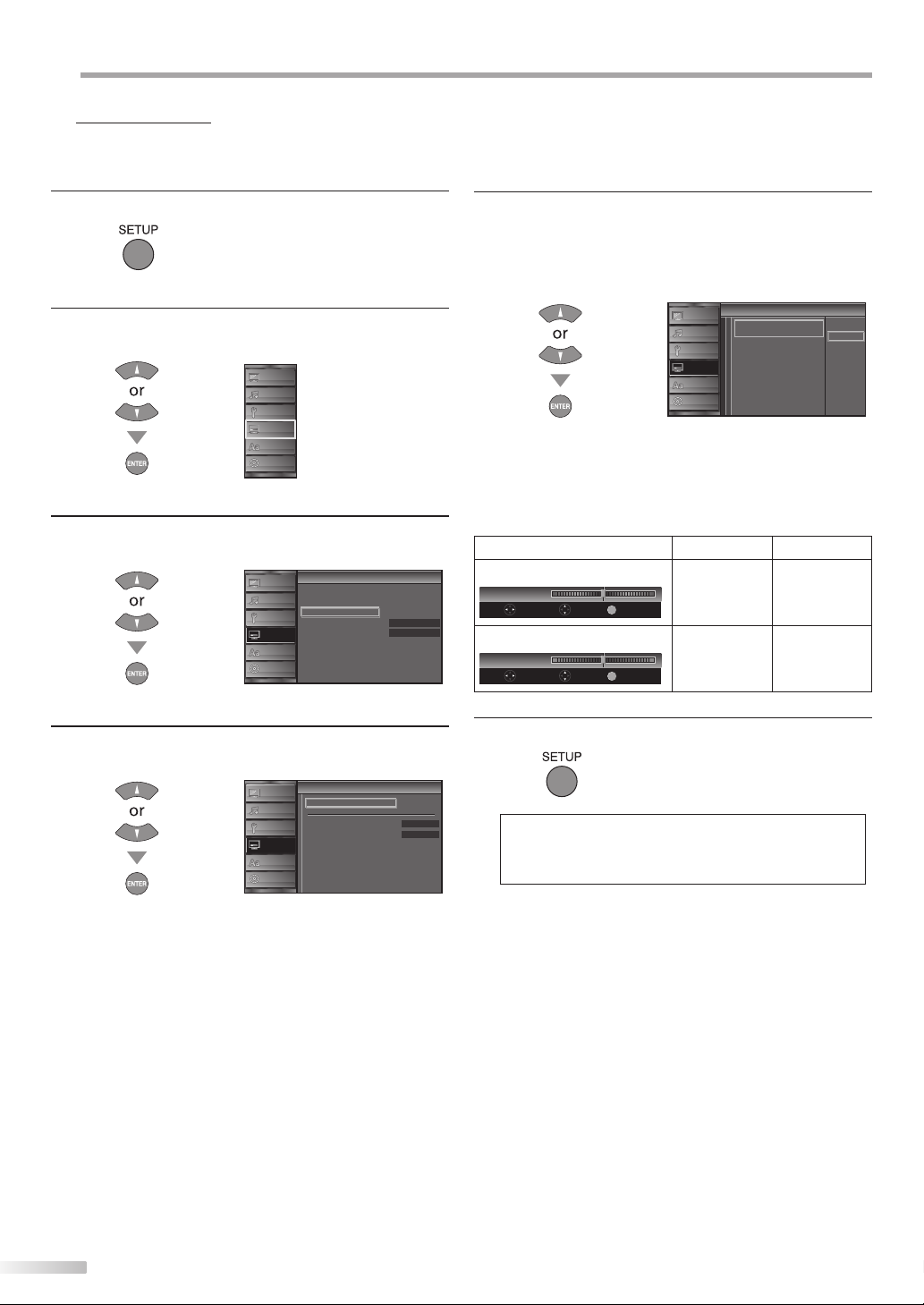
PTIONAL SETTING
O
5 PC Settings
This function lets you adjust the PC screen position during PC input through
the HDMI 1 input jack.
Press [SETUP] to display the main menu.
1
/
K
Use [Cursor
2
L] to select “DETAIL”, then press
[ENTER].
PICTURE
SOUND
CHANNEL
DETAIL
LANGUAGE
Use [Cursor
3
/
K
L] to select “PC Settings”, then press
DVD
[ENTER].
PICTURE
SOUND
CHANNEL
DETAIL
LANGUAGE
DVD
Detail
Detail
Closed Caption
Child Lock
PC Sett ngs
Energy Sav ng Mode
Location
Current Software Info
On
Home
Adjust the setting.
5
Position Reset
Use [Cursor K / L] to select “Reset”, then press
[ENTER].
Position Reset
PICTURE
SOUND
CHANNEL
DETAIL
LANGUAGE
DVD
i n
Resets the d splay position of the
p cture
• The horizontal/vertical position of the PC screen are
automatically adjusted.
Horizontal Position, Vertical Position
Use [Cursor
Horizontal Position
H. Position
Adjust Move
Vertical Position
V. Position
Adjust Move
/
s
B
] to adjust.
Cursor
s
to move PC
0
0
+
EN ER
Enter
EN ER
Enter
screen left
to move PC
+
screen down
Cursor
to move PC
screen right
to move PC
screen up
Cancel
Reset
B
Use [Cursor K / L] to select the setting you want to
4
adjust, then press [ENTER].
PC Settings
C in
PICTURE
Position Reset
SOUND
Hor zontal Pos t on
CHANNEL
Vertical Position
DETAIL
LANGUAGE
DVD
Press [SETUP] to exit.
6
0
0
Note:
• You may not obtain an appropriate screen with
“Position Reset” for some signals. In this case, adjust the
settings manually.
32
EN
Page 33

English
INTRODUCTION
5 Energy Saving Mode
You can set whether the power consumption is saved or not.
Press [SETUP] to display the main menu.
1
/
K
Use [Cursor
2
[ENTER].
Use [Cursor
3
press [ENTER].
L] to select “DETAIL”, then press
PICTURE
SOUND
CHANNEL
DETAIL
LANGUAGE
DVD
/
K
L] to select “Energy Saving Mode”, then
Detail
t
PICTURE
Closed Caption
SOUND
Child Lock
PC Sett ngs
CHANNEL
Energy Saving Mode
Location
DETAIL
Current Software Info
LANGUAGE
DVD
On
Home
5 Location
When you select ”Retail”, the power consumption may possibly exceed the
limited requirement of the ENERGY STAR® qualification.
Press [SETUP] to display the main menu.
1
/
K
Use [Cursor
2
[ENTER].
Use [Cursor
3
[ENTER].
L] to select “DETAIL”, then press
PICTURE
SOUND
CHANNEL
DETAIL
LANGUAGE
/
K
L] to select “Location”, then press
DVD
PICTURE
SOUND
CHANNEL
DETAIL
LANGUAGE
DVD
Detail
Closed Caption
Child Lock
PC Settings
Energy Saving Mode
Location
Current Software Info
On
Home
PREPARATION
WATCHING TV
OPTIONAL SETTING
OPERATING DVD
Use [Cursor
4
press [ENTER].
On
Off
Press [SETUP] to exit.
5
/
K
L] to select the desired mode, then
Energy Saving Mode
PICTURE
SOUND
CHANNEL
DETAIL
LANGUAGE
DVD
r i g
When set to “On”, power
consumption is reduced by
decreasing backl ght
brightness
Select if you want to reduce the power
consumption.
The power consumption may possibly
exceed the limited requirement of the
ENERGY STAR® qualification.
/
K
Use [Cursor
4
press [ENTER].
On
Off
Press [SETUP] to exit.
5
L] to select the desired location, then
Location
PICTURE
SOUND
CHANNEL
DETAIL
LANGUAGE
DVD
io
Location Home is
recommended for normal
home use
In the Retail Store mode, all
settings are fixed
Retail
Home
DVD SETTING TROUBLESHOOTING
INFORMATION
EN
33
Page 34
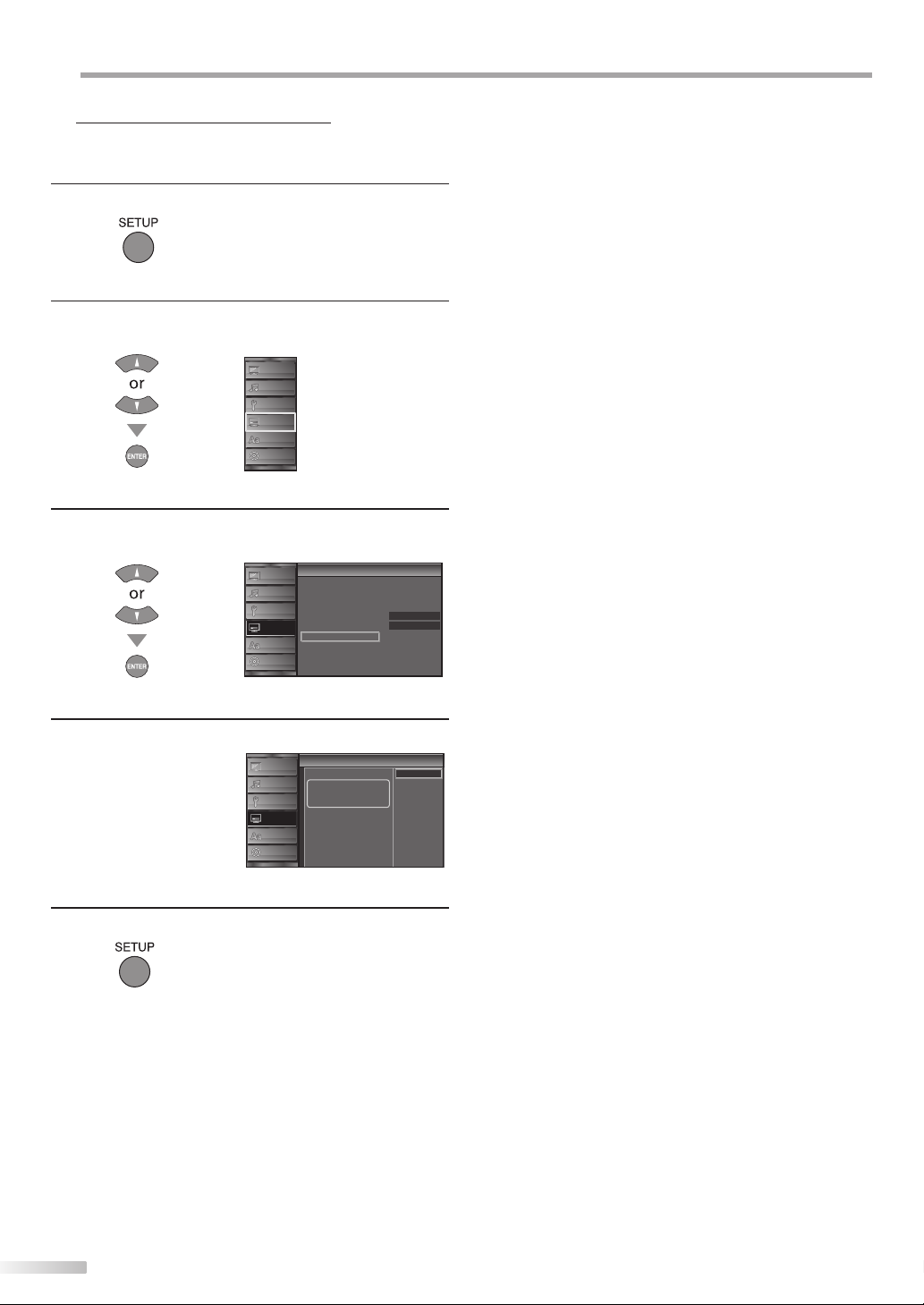
PTIONAL SETTING
O
5 Current Software Info
This function shows what version of the software currently used.
Press [SETUP] to display the main menu.
1
/
K
Use [Cursor
2
[ENTER].
Use [Cursor
3
then press [ENTER].
L] to select “DETAIL”, then press
PICTURE
SOUND
CHANNEL
DETAIL
LANGUAGE
/
K
L] to select “Current Software Info”,
DVD
PICTURE
SOUND
CHANNEL
DETAIL
LANGUAGE
DVD
Detail
t
Closed Caption
Child Lock
PC Sett ngs
Energy Saving Mode
Location
Current Software Info
On
Home
Confirm the version of the software currently used.
4
Current Software Info
u n f r
PICTURE
SOUND
Release Verson:
CJ32OD 10
CHANNEL
DETAIL
LANGUAGE
DVD
Press [SETUP] to exit.
5
Back
34
EN
Page 35
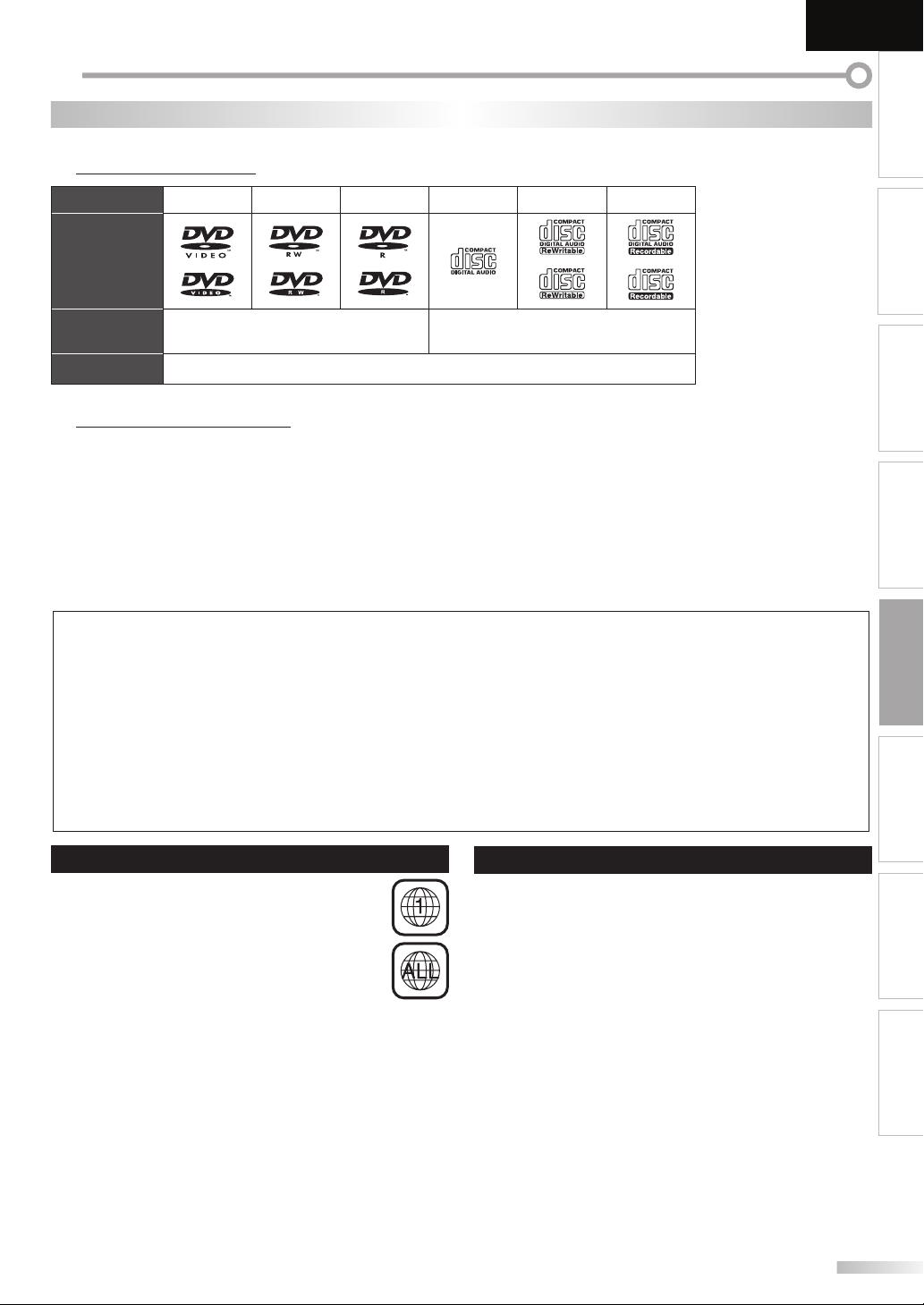
PERATING DVD
O
5 Playable Media
English
INTRODUCTION
DVD Functions
Media Type
Logo
Recorded
Signal
Media Size 5 inches (12 cm)
DVD-VIDEO
DVD-RW DVD-R CD-DA CD-RW CD-R
digital video (MPEG2) digital audio
5 Unplayable Media
NEVER play back the following discs. Otherwise, malfunction may result!
3 inch (8 cm) disc, DVD-RAM, DVD-audio, CD-i, photo CD, Video CD, DVD with region codes other than 1 or ALL, DTS-CD,
DVD-ROM for personal computers, CD-ROM for personal computers, the discs with labels, scratches, stains, blemishes, etc.,
HD DVD, Blu-ray Disc, CD-RW/-R with MP3 files and CD-RW/-R with JPEG files including Kodak Picture CD.
On the following disc, the sound MAY NOT be heard.
super audio CD
Any other discs without compatibility indications
Note:
• Unfinalized discs cannot be played back.
• For DVD-RW/R, discs recorded in the VR (video recording) format cannot be played back. Only the finalized video format discs can be
played back.
• Some discs cannot be played back because of incompatible recording conditions, characteristics of the recorder or special properties of
discs.
• Only the sound recorded on the normal CD layer can be delivered. The sound recorded on the high density super audio CD layer cannot be
delivered.
• Do not use a single CD adaptor which makes 3 inch (8 cm) to 5 inch (12 cm) disc.
• You can play back discs with the marks listed in “Playable Media”. If you use non-standardized discs, this unit may not play them back or
the sound and video quality will be compromised.
• If the recorded portion of the disc is too small (less than 2-3/16 inches (55 mm) across), it may not play back properly.
PREPARATION
WATCHING TV
OPTIONAL SETTING OPERATING DVD
DVD SETTING
Region Codes
This unit has been designed to play back DVD
with region 1. DVD must be labeled for ALL
regions or for region 1 in order to play back on
the unit. You cannot play back DVD that are
labeled for other regions. Look for the symbols on
your DVD. If these region symbols are not on your
DVD, you cannot play back the DVD in this unit.
The number inside the globe refers to region of the world.
A DVD labeled for a specific region can only be played
back on the unit with the same region code.
Color Systems
DVD is recorded in different color systems throughout the
world. The most common color system is NTSC (which is
used primarily in the United States and Canada).
This unit uses NTSC, so DVD you play back must be
recorded in the NTSC system. You cannot play back DVD
recorded in PAL color systems.
EN
TROUBLESHOOTING INFORMATION
35
Page 36

PERATING DVD
O
These operations are accessible by remote control. Some may also be accessible by controls on the main unit.
5 Playback
Before you begin:
Turn on the amplifier and any other equipment which is connected to this unit.
Make sure the external audio receiver (not included) are set to the correct channel.
Press [POWER] to turn on the unit.
1
Insert a disc with label facing forward.
2
label
• In case the DVD was recorded on both sides, make
sure the label of the side you want to play back is
facing forward.
The unit switches to the DVD mode when the unit was
3
in TV mode and detects the type of disc.
e.g.) DVD
DVD
• Press [PLAY B] if the unit does not go to the DVD mode.
The unit starts playback.
4
• If playback does not start automatically, press [PLAY B]
again.
Press [STOP C] to stop playback temporarily.
5
• If playback remains stopped for 20 minutes, the unit will
turn itself off automatically when “AUTO POWER OFF“ is
set to “ON“.
Press [EJECT A] to eject the disc.
6
Note:
• “ ” may appear at the top-right on the TV
screen when the operation is prohibited by the
disc or this unit.
• Some DVD may start playback from title 2 or 3 due to
specific programs.
• During the playback of a 2-layered disc, pictures may stop
for a moment. This happens while the 1st layer is being
switched to the 2nd layer. This is not a malfunction.
• When you cannot remove the disc, you may try either
following operations.
- Press and hold [EJECT A] on the unit for more than 5
seconds.
- Unplug the AC power cord and plug it in again, then press
[EJECT A].
It will take about 10 seconds to eject the disc, while that the
unit will not respond to any key commands.
5 Disc Menu
DVD
Some discs contain disc menus which describe the contents of the disc or
allow you to customize disc playback, or title menu which lists the titles
available on the DVD.
To display the DVD menu, press [DISC MENU] and use
[Cursor K / L /
[ENTER] (or [PLAY B]).
To display the top menu, press [TITLE] and use
[Cursor K / L / s / B] to select an item, then press
[ENTER] (or [PLAY B]).
s
/ B] to select an item, then press
Note:
• Menu operations may vary depending on the disc.
Refer to the manual accompanying the disc for more details.
5 Resume Playback
Press [STOP C] during playback.
Resume message will appear on
the TV screen.
Press [PLAY B]. Playback will
resume from the point at which
playback was stopped.
Resume ON
Press 'PLAY' to play from here.
To play the beginning,
press 'STOP' first and then 'PLAY'.
Note:
• To cancel resume, press [STOP C] one more time in the
stop mode. On some discs, [STOP C] will not work while
the resume message appears. Please wait until the message
disappears.
• The resume information will be kept even when the unit is
turned off. However, ejecting the disc will cancel the resume
feature. Playback will start at the beginning the next time
you insert the disc.
5 Paused and Step-by-step Playback
Press [PAUSE F] during playback.
• Playback will be paused and sound will be
muted.
To continue playback, press [PLAY B].
DVD
Each time you press [PAUSE F] in the pause mode, the
disc goes forward one frame at a time.
To continue playback, press [PLAY B].
Note:
• Set “STILL MODE” to “FIELD” in the “OTHERS” menu if
pictures in the pause mode are blurred. (Refer to page 47.)
36
EN
Page 37

5 Fast Forward / Fast Reverse
Press [FWD D] or [REV E] repeatedly
during playback to select the desired
forward or reverse speed.
To continue playback, press [PLAY B].
Note:
• Set “STILL MODE” to “FIELD” in the “OTHERS” menu if
pictures in the fast playback mode are blurred. (Refer to
page 47.)
• Fast forward / fast reverse speed varies with disc.
Approximate speed is 1(2x), 2(8x), 3(20x), 4(50x) and 5(100x)
on DVD and 1(2x), 2(8x) and 3(30x) on audio CD.
• For DVD, sound will be muted during this function.
• For audio CD, sound will be intermittent during the search.
5 Slow Forward / Slow Reverse
DVD
Press [FWD D] or [REV E] repeatedly
during the paused mode to select the
desired forward or reverse speed.
To continue playback, press [PLAY B].
Note:
• Set “STILL MODE” to “FIELD” in the “OTHERS” menu if
pictures in the slow playback mode are blurred. (Refer to
page 47.)
• Slow forward / slow reverse speed varies with disc.
Approximate speed is 1(1/16x), 2(1/8x) and 3(1/2x).
• The sound will be muted during this function.
E
English
INTRODUCTION
Once a desired zoom factor is set,
3
1
1
use [Cursor K / L / s / B] to slide the zoomed picture
across the TV screen.
To exit zoom, repeat steps 1 to 2 above and press
4
[ENTER] repeatedly until “OFF“ appears.
Note:
• The gray box with an inner blue box that shows during
zoomed playback is the position guide indicates the position
of the zoomed image within the overall image.
Position guide stays on the TV screen until you press
[ENTER].
Press [ENTER] one more time to recall the position guide
when disappears.
• Zoom function does not work while the disc menu is
displayed.
• 4x zoom is not available on some discs.
• Zoom function is also available during pause mode.
PREPARATION
WATCHING TV
OPTIONAL SETTING OPERATING DVD
5 Zoom
DVD
The zoom function allows you to enlarge the video image and to pan
through the enlarged image.
During playback, press [MODE] repeatedly until
1
“ ” appears.
(
)
OFF
ZOOM
• The picture becomes twice as large.
Press [ENTER] repeatedly to change the zoom factor,
2
“2x” or “4x”.
(
)
4x
ZOOM
DVD SETTING
TROUBLESHOOTING INFORMATION
EN
37
Page 38

PERATING DVD
Chapter / Title / Track Search
O
5 Search Functions
Chapter / Title / Track Search
You can select chapters, titles or tracks on the disc.
During playback, press [MODE] repeatedly until
1
“ “ / “ “ appears.
• If you want to perform the title search, use
[Cursor K / L] repeatedly until “ “ appears.
e.g.) DVD
)
/12
(SEARCH
Press [the Number buttons] to select your desired
2
chapter, title or track within 60 seconds.
To play back a single-digit chapter, title or track when
there are more than 10 chapters, titles or tracks, press
[ENTER] after entering the chapter, title or track
number.
)
/12
(SEARCH
Using [SKIP H / G]
During playback, press [SKIP H / G] repeatedly
1
until a desired chapter, title or track will be selected.
or
Playback will start automatically from the chapter, title
2
or track you selected.
Note:
• [SKIP H / G] are not available when playback is stopped.
current chapter/track
(CH)
(TR)
CH/TR 1 CH/TR 2 CH/TR 3 CH/TR 4
[SKIP H] [SKIP G]
[SKIP H] [SKIP G]
(If the disc has no chapter.)
or
current title
(TT)
TT 1 TT 2 TT 3 TT 4
Playback will start automatically from the chapter, title
3
or track you selected.
Note:
• Chapter, title or track search can only be performed during
playback or when the unit has kept the resume information.
It cannot be performed in the stop mode.
• The total number of chapters / titles / tracks in your disc;
with less than 10 chapters / titles / tracks, press the chapter /
title / track number directly. To play a double-digit chapter /
title / track, press the chapter / title / track number.
• Track search is not available for programmed or random
playback.
38
EN
Page 39
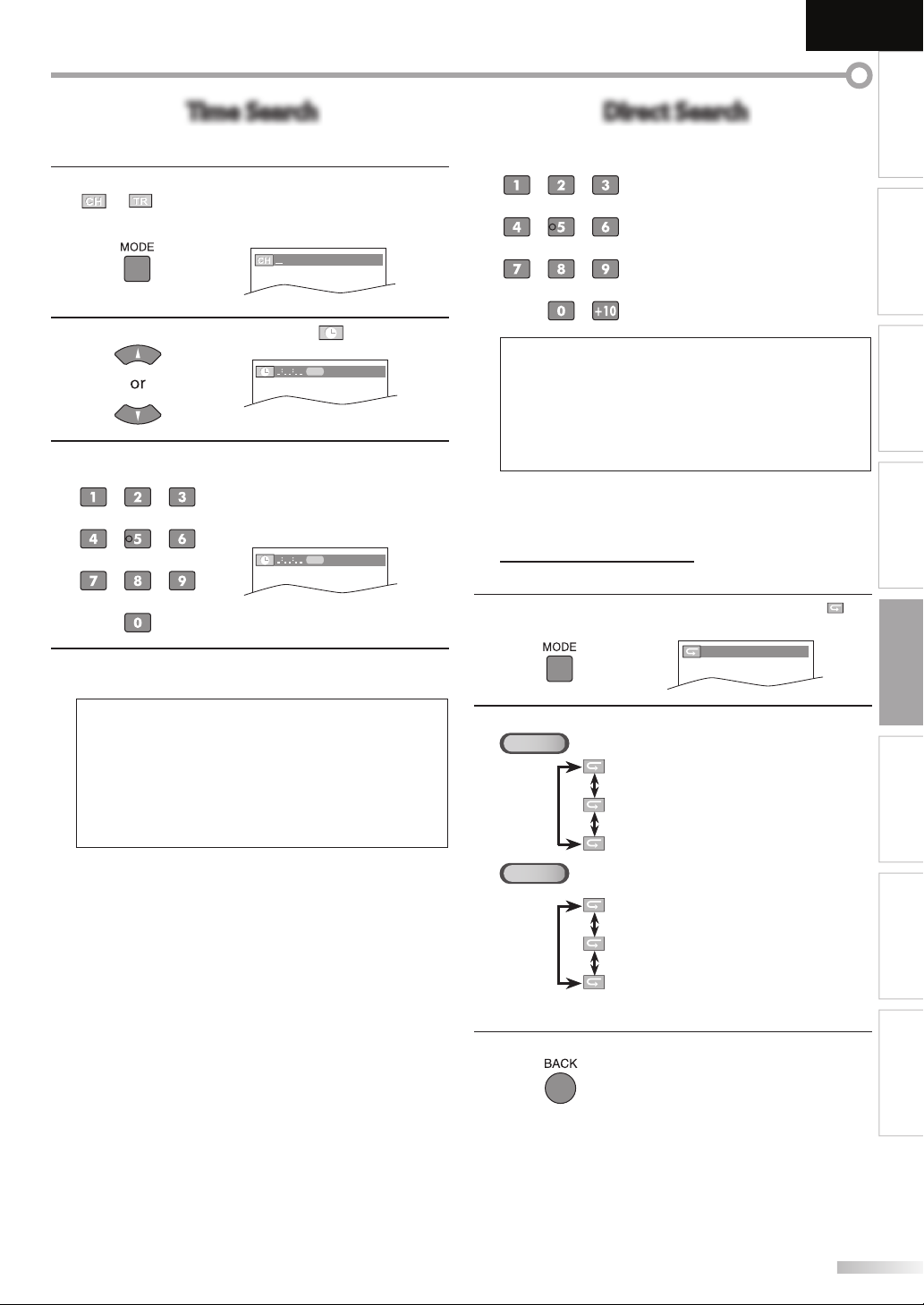
English
Time Search
Direct Search
INTRODUCTION
Time Search
You can select the desired time which the disc is played back from.
During playback, press [MODE] repeatedly until
1
“ “
“ “ appears.
/
e.g.) DVD
)
/12
(SEARCH
Use [Cursor K / L] repeatedly until “ “ appears.
2
TOTAL
1:29:00
Press [the Number buttons] to select your desired
3
time lapse within 60 seconds.
TOTAL
1:29:00
Playback will start automatically from the time you
4
selected.
Note:
• When there is no need to enter a number, “0” appears
automatically. For example, “0: 0_: _ _” appears in the time
search menu if the total time of the title or track is less than
10 minutes.
• Press [CLEAR] to erase the incorrect input at step 3.
• Time search can only be performed during playback or
when the unit has kept the resume information.
It cannot be performed in the stop mode.
Direct Search
Press [the Number buttons] to select your desired
chapter, title or track.
Note:
• To select a single-digit chapter, title or track number, press the
number directly.
• To select double digit chapter, title or track number:
- If the disc contains more than 9 and less than 100 chapter, title
track
, press [+10] first, then enter the double digit chapter, title
track
number.
(e.g., for track 26, press [+10], [2] and [6].)
5 Repeat Playback
Repeat function is available only during playback.
During playback, press
1
appears.
Press [Cursor K / L] to change the repeat mode.
2
DVD
CD
[MODE]
repeatedly until “ ”
(
)
OFF
REPEAT
OFF (repeat off)
CHAPTER (current chapter repeat)
TITLE (current title repeat)
PREPARATION
WATCHING TV
or
or
OPTIONAL SETTING OPERATING DVD
DVD SETTING
TROUBLESHOOTING INFORMATION
Press [BACK] to exit.
3
OFF (repeat off)
TRACK (current track repeat)
ALL (entire disc repeat)
39
EN
Page 40
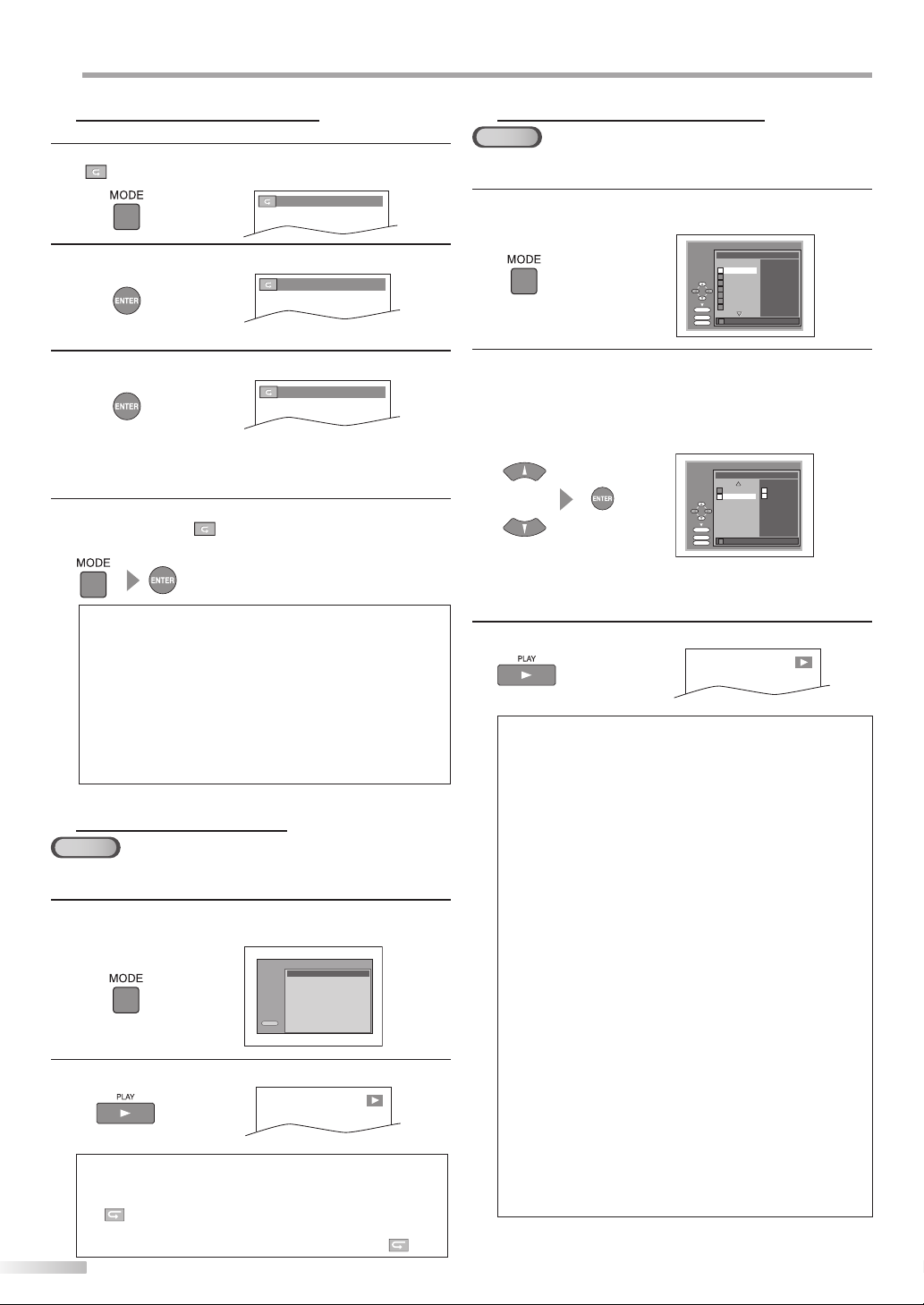
PERATING DVD
O
5 Repeat A-B Playback
You can repeat playback between A and B on a disc.
During playback, press [MODE] repeatedly until
1
AB
“
” appears.
(
A B REPEAT
(
A B REPEAT
(
A B REPEAT
)
)
)
AB
OFF
Press [ENTER] at your desired starting point (A).
2
Press [ENTER] at your desired ending point (B).
3
AB
AB
A-
AB
A-B
• Point B should be in the same title or track as point A.
• Within a few seconds, the section A-B will begin to
play back repeatedly.
To cancel repeat A-B playback, press [MODE]
4
repeatedly until “
AB
AB
“ appears.
Press [ENTER] so “OFF” appears.
Note:
• Repeat setting (except “ALL”) will be cleared when moving to
another title or chapter, track.
• During programmed playback, repeat setting will be
effective for the tracks in the program.
• Repeat playback or repeat A-B playback may not available
with some discs.
• Repeat A-B playback does not function during other repeat mode.
• To cancel point A, press [CLEAR] at step 2 in
“Repeat A-B Playback”.
• Stopping playback will cancel repeat A-B playback.
5 Random Playback
CD
This function shuffles the playing order of tracks instead of playback in the sequence.
In stop mode, press [MODE] repeatedly until “RANDOM”
1
menu appears.
RANDOM
CD DA TOTAL 045 55
RANDOM PROGRAM
no ndication
Press [PLAY B] to start random playback.
2
Note:
• To repeat the current track in the random mode, follow the
steps 1 and 2 in “Repeat Playback” on page 39 and select
“
TRACK”.
• To repeat the entire random selections, follow the steps 1
and 2 in “Repeat Playback” on page 39 and select “
40
40
EN
EN
PLAY
ALL”.
5 Programmed Playback
CD
You may determine the order in which tracks will play back.
In stop mode, press [MODE] repeatedly until
1
“PROGRAM” menu appears.
PROGRAM
CD DA TOTAL 000 00
T 1 3:31
Use [Cursor K / L] to select a desired track, then press
2
[ENTER] to store.
• Additional tracks may be on other screens. Use
[Cursor
K / L
]
to go on to the next / previous pages.
• Repeat this step until you have selected all the tracks
you wish to play back in the program.
or
• Up to 99 tracks can be ordered.
• If 8 or more tracks were in a program, use
[SKIP H / G] to see all the tracks.
Press [PLAY B] to start programmed playback.
3
Note:
• Press [CLEAR] to erase the last track in the program if you
make an error.
• To erase all programmed tracks at once, select “ALL CLEAR”
and press [ENTER] at step 2.
• While a program is being played back, [STOP C] works as
follows:
- Pressing [STOP C] once: The track will be in the resume
standby mode. Next time you press [PLAY B], the playback
will resume from the point where it is stopped in the
programmed playback.
- Pressing [STOP C] twice: Resume mode will be canceled.
Next time you press [PLAY B], playback will restart
from the first track in the original order. However, your
programmed playback can be restarted when you follow
the above steps. (Your programs are still stored until either
the disc is ejected or the unit is turned off.)
- On some discs, [STOP C] will not work while the resume
message appears. Please wait until the message disappears.
• To repeat the current track in the program, follow the steps 1
and 2 in “Repeat Playback” on page 39 and select “TRACK”.
• To repeat the entire program, follow the steps 1 and 2 in
“Repeat Playback” on page 39 and select “ALL”.
• Turning off the unit or ejecting the disc will erase the
program.
• You cannot use [the Number buttons] to select another
track during programmed playback. Use [SKIP H / G] to
select other tracks in the program.
• You cannot combine random playback with programmed
playback.
• You cannot alter a programmed order during playback.
• You can start programmed playback only while in
“PROGRAM” menu.
T 2 4:28
T 3 4:19
T 4 3:58
T 5 4:12
T 6 4:02
T 7 3:55
ENTEROK
PLAY
T 1 3:31
CLEAR
PROGRAM
CD DA TOTAL 008 22
T 15 3:18
T 16 4:24
ALL CLEAR
EN ER/OK
PLAY
T 16 4:24
CLEAR
1/ 1
1/ 3
T 4 3:58
T 16 4:24
1/ 1
3/ 3
Page 41
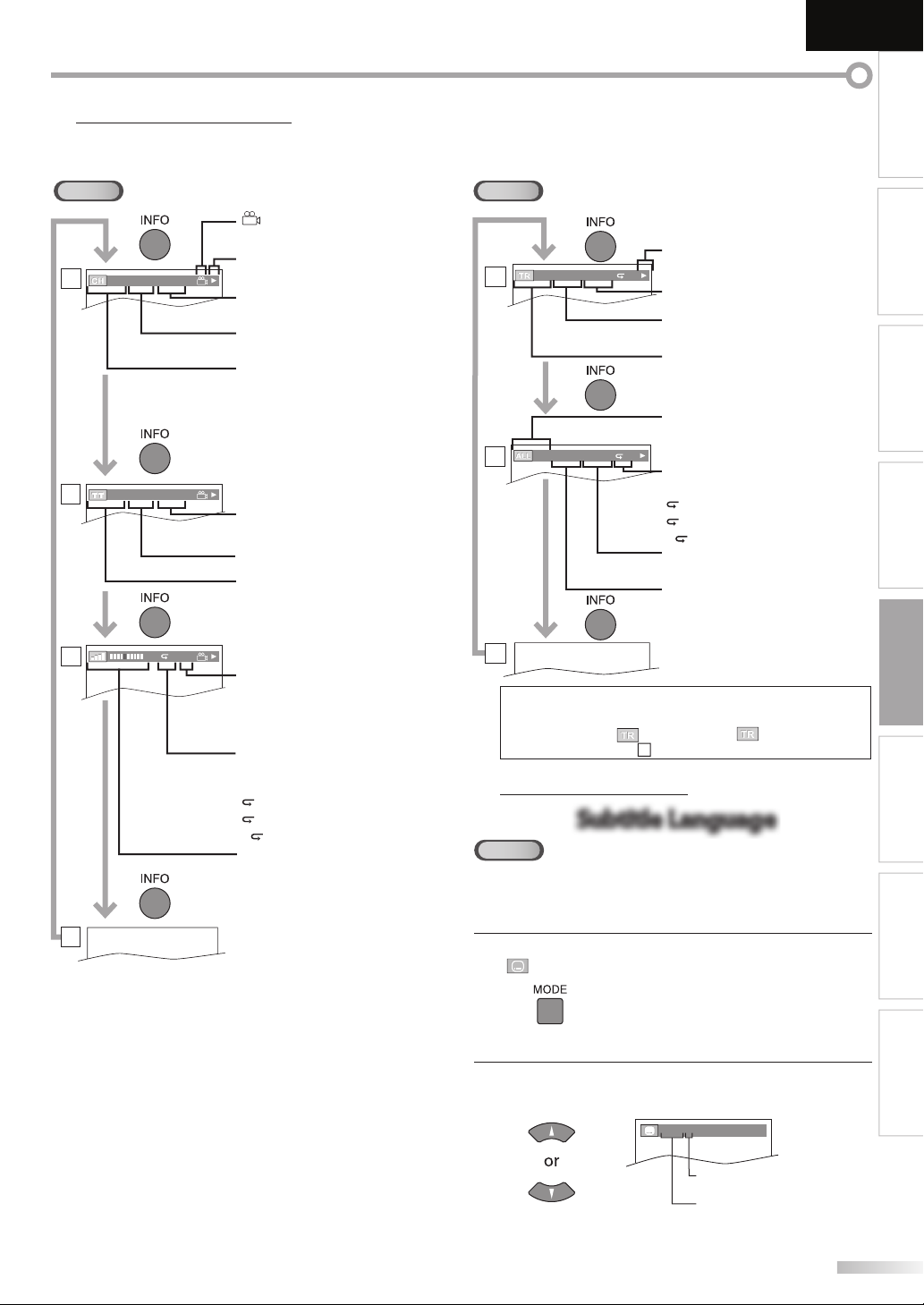
5 On-screen Display
Subtitle Language
You can check the information about the current disc by pressing [INFO]
on the remote control.
English
INTRODUCTION
DVD
1
2
3
11/16 0:00:00 - 0:03:30
1/3 0:00:00 - 1:23:45
TL1
appears only when multi-
angle is available on the DVD
current playback status
remaining time of the current
chapter
elapsed time of the current
chapter
CH (Chapter):
current chapter number /
total chapters
remaining time of the current title
elapsed time of the current title
TT (Title):
current title number / total titles
layer number, appears only when
playing a 2-layered disc
L0 : Layer 0 is playing
L1 : Layer 1 is playing
current repeat setting appears
only when the repeat setting is
active
C : Chapter repeat
T : Title repeat
A
B : A-B repeat
bit rate indication for the amount
of audio and video data currently
being read
CD
current playback status
1
2
4/12 0:03:21 - 0:02:15
4/12 0:13:45 - 0:45:40
T
remaining time of the current
track
elapsed time of the current track
TR (Track):
current track number /
total tracks
ALL:
current track number /
total tracks
T
current repeat setting appears only
when the repeat setting is active
T : Track repeat
A : All tracks repeat
A B : A-B repeat
remaining time of the entire disc
elapsed time of the entire disc
3
Note:
• When you are playing back an audio CD in program or
random mode, “
displayed instead of
PROGRAM” (or “ RANDOM”) will be
.
2
5 Special Settings
Subtitle Language
DVD
This unit allows you to select a subtitle language (if available) during DVD
playback.
PREPARATION
WATCHING TV
OPTIONAL SETTING OPERATING DVD
DVD SETTING
TROUBLESHOOTING INFORMATION
4
During playback, press [MODE] repeatedly until
1
“ “ appears.
2
Use [Cursor K / L] repeatedly until your desired
language appears.
(
1.ENG / 6
)
SUBTITLE
subtitles can be varied on the
displayed number.
current subtitles language.
• Each time you press [Cursor K / L], the subtitle
language changes as shown on the next page.
41
EN
Page 42

PERATING DVD
Audio Language
Camera Angles
Black Level Setting
O
OFF (no subtitles)
ENG (English subtitles)
FRE (French subtitles)
...
Press [BACK] to exit.
3
Note:
• To cancel the subtitle, select “OFF” at step 2.
• If your language is not shown after pressing
[Cursor K / L] several times, the disc may not have that
language. However, some discs allow you to change subtitle
languages setting in the disc menu. (Operation varies
depending on the disc, so refer to the manual along with
the disc.)
• When “NOT AVAILABLE” appears on the TV screen, it means
no subtitle is recorded on the scene.
• If you choose a language that has 3-letter-language code,
the code will be displayed every time you change the subtitle
language setting. If you choose any other languages, “---”
will be displayed instead. (Refer to page 48.)
• Ejecting the disc will cancel your subtitle setting.
Audio Language
DVD
This unit allows you to select an audio language (if multiple languages are
available) during DVD playback.
During playback, press [AUDIO] repeatedly until the
desired language appears.
3/2 1ch 48k/3
1 ENG
Do by D
audio can be varied on the displayed
number.
current audio language.
Camera Angles
DVD
Some DVD may contain scenes which have been shot
simultaneously from various angles. You can change the
camera angle if “
is set to “OFF” in “OTHERS” menu, “ ” will not appear. (Refer
to page 47.)
During playback, press [MODE] repeatedly until
1
“ “ appears.
Use [Cursor K / L] repeatedly until your desired
2
camera angle appears.
Press [BACK] to exit.
3
DVD
Adjust the black level to make the dark areas of the TV picture brighter.
During playback, press [MODE] repeatedly until “ ”
1
appears.
” appears on the screen. If “ANGLE ICON”
)
1 / 8
(ANGLE
Black Level Setting
angles can be varied on the
displayed number.
(BLACK LEVEL
)
OFF
• Each time you p
changes as example below.
ENG (English audio)
SPA (Spanish audio)
FRE (French audio)
ress [AUDIO], the audio language
...
Note:
• Some discs will only allow you to change the audio setting
from the disc menu. Refer to the manual accompanying the
discs for details.
• If your language is not shown after pressing [AUDIO] several
times, the disc may not have that language.
However, some discs allow you to change multiple audio
languages setting in the disc menu. (Operation varies
depending on the disc, so refer to the manual along with
the disc.)
• When “NOT AVAILABLE” appears on the TV screen, it means
audio language is not available.
42
EN
Press [Cursor K / L] to adjust the black level.
2
(
BLACK LEVEL
)
ON
ON : Makes the dark areas brighter.
OFF : Shows the original picture as recorded.
Press [BACK] to exit.
3
Note:
• The setting will be kept even if the unit is turned off.
Page 43

English
Stereo Sound Mode
Virtual Surround
Marker Setup
INTRODUCTION
Stereo Sound Mode
CD
This unit allows you to select a sound mode during CD playback.
During playback, press [AUDIO] repeatedly until the
desired sound mode appears.
STEREO
• Each time you press [AUDIO], the sound mode
changes as example below.
STEREO (stereo sound with left and
right channels)
L-ch (left channel sound only)
R-ch (right channel sound only)
Note:
• Virtual surround cannot be changed when the sound mode
is set to either “L-ch” or “R-ch”.
Virtual Surround
You can enjoy virtual surround on your 2 channel stereo system.
During playback, press [MODE] repeatedly until “ ”
1
appears.
OFF (SURROUND
Press [Cursor K / L] to select the sound level.
2
(
1
SURROUND
1 : Natural effect.
2 : Emphasized effect.
OFF : No effects (original sound).
Press [BACK] to exit.
3
)
)
Marker Setup
This feature allows you to assign a specific point on a disc to be called back later.
To set a marker
During playback, press [MODE] repeatedly until
1
“ ” / “ ” appears.
e.g.) DVD
_ _ /12 (SEARCH)
Use [Cursor K / L] repeatedly until marker search
2
menu appears.
12345678910AC
Use [Cursor s / B] to select an available marker within
3
60 seconds.
When the playback reaches the point at which you
4
want to set a marker, press [ENTER].
• Marker is now set.
Press [BACK] to exit.
5
12345678910AC
2345678910AC
To return to the marker later
Repeat steps 1-2 in “To set a marker”.
1
to select the desired marker.
e.g.) DVD
Press [ENTER] at the desired marker to restart playback
2
from the specific point which you set.
Use [Cursor s / B]
2345678910AC
2345678910AC
PREPARATION
WATCHING TV
OPTIONAL SETTING OPERATING DVD
DVD SETTING
TROUBLESHOOTING INFORMATION
Note:
• The setting will be kept even if the unit is turned off.
• For audio CD, virtual surround will not be effective if the
sound mode is set to something other than “STEREO”.
(Refer to “Stereo Sound Mode” on page 43.)
• Turn down the level or select “OFF” if the sound is distorted.
Note:
• Marker search menu will disappear in about 60 seconds
when there is no input.
• You can mark up to 10 points.
• To clear a marker, select the marker to be cleared, and then
press [CLEAR].
• Ejecting the disc or turning off the power will erase all
markers.
• Selecting “
also erase all markers.
” at step 3 in the section “To set a marker” will
43
EN
Page 44

VD SETTING
D
Settings are only effective when the unit is in DVD mode and any discs should not be played back.
5 DVD Language Setting
You can change the desired language when playing back the disc.
Press [SETUP] to display the main menu.
1
PICTURE
SOUND
CHANNEL
DETAIL
LANGUAGE
Use [Cursor K / L] to select “DVD”, then press [ENTER].
2
Use [Cursor s / B] to select “ ”, then press [ENTER].
3
Use [Cursor K / L] to select the desired item, then press
4
[ENTER].
Use [Cursor K / L] to select the desired item, then press
5
[ENTER].
DVD
Setup
t
PICTURE
SOUND
Press “ENTER” key to move to DVD Setup
CHANNEL
DETAIL
LANGUAGE
DVD
LANGUAGE
AUDIO ORIGINAL
SUBTITLE OFF
DISC MENU ENGLISH
ENTER/OK
LANGUAGE
AUDIO ORIGINAL
SUBTITLE OFF
DISC MENU ENGLISH
ENTER/OK
SUBTITLE *1, *2 (Default: OFF)
Select the desired subtitle language.
LANGUAGE
SUBTITLE
OFF
ENGLISH
FRENCH
SPANISH
ENTER/OK
GERMAN
ITALIAN
SWEDISH
DISC MENU *1 (Default: ENGLISH)
Select the desired language in DVD menu.
LANGUAGE
DISC MENU
ENGLISH
FRENCH
SPANISH
GERMAN
ENTER/OK
ITALIAN
SWEDISH
DUTCH
Note:
• To change the on-screen language, call up “LANGUAGE”
from the main menu and set the desired language.
(Refer to “Language Selection” on page 22.)
*1
• Language options are not available with some discs.
• If “OTHER” is selected in “AUDIO”, “SUBTITLE” or
“DISC MENU” menu, press 4-digit number to enter the code
for the desired language. (Refer to “Language Code List”
on page 48.)
• Only the languages supported by the disc can be selected.
*2
• Language setting for Audio and Subtitle are not available
with some discs.
-
Use [MODE] to select subtitles available on the DVD.
-
Use [AUDIO] to select audio available on the DVD.
• If the DVD’s default settings for audio and subtitle are the
same language, the subtitles may not show unless you
turn them on.
Press [SETUP] to exit.
6
AUDIO *1, *2 (Default: ORIGINAL)
Select the desired audio language.
ENTER/OK
44
EN
LANGUAGE
AUDIO
ORIGINAL
ENGLISH
FRENCH
SPANISH
GERMAN
ITALIAN
SWEDISH
Page 45

5 DVD Audio Setting
Choose the appropriate audio settings for your equipment. It only affects
during the playback of DVD.
Press [SETUP] to display the main menu.
1
PICTURE
SOUND
CHANNEL
DETAIL
LANGUAGE
Use [Cursor K / L] to select “DVD”, then press [ENTER].
2
Use [Cursor s / B] to select “ ”, then press [ENTER].
3
DVD
PICTURE
SOUND
CHANNEL
DETAIL
LANGUAGE
DVD
Setup
t
Press “ENTER” key to move to DVD Setup
English
DOWN SAMPLING (Default: ON)
This function is available only on digital outputting of a
disc recorded in 96kHz.
AUDIO
DRC ON
DOWN SAMPLING ON
DOLBY DIGITAL BITSTREAM
ENTER/OK
ON : When outputting in 48kHz.
OFF : When outputting the original sound.
Note:
• When playing back a 96 kHz disc with the copyright
protection or when ‘‘Virtual Surround” is set to “1” or “2”,
the sound will be down sampled at 48 kHz even if the
“DOWN SAMPLING” is set to “OFF”.
(Refer to “Virtual Surround” on page 43.)
INTRODUCTION
PREPARATION
WATCHING TV
OPTIONAL SETTING
AUDIO
DRC ON
DOWN SAMPLING ON
DOLBY DIGITAL BITSTREAM
ENTER/OK
Use [Cursor K / L] to select the desired item, then press
4
[ENTER].
DRC (dynamic range control) (Default: ON)
This function is available only on the discs which are
recorded in the Dolby Digital format.
AUDIO
DRC ON
DOWN SAMPLING ON
DOLBY DIGITAL BITSTREAM
ENTER/OK
ON : Compress the range between soft and loud
sounds.
OFF : No effects (original sound).
DOLBY DIGITAL (Default: BITSTREAM)
Set to “BITSTREAM“ when this unit is connected to a
Dolby Digital decoder.
AUDIO
DRC ON
DOWN SAMPLING ON
DOLBY DIGITAL BITSTREAM
ENTER/OK
BITSTREAM : Outputs Dolby Digital signals.
PCM : Converts the Dolby Digital into PCM.
(2 channel)
Press [SETUP] to exit.
5
OPERATING DVD
DVD SETTING
TROUBLESHOOTING
INFORMATION
EN
45
Page 46

VD SETTING
D
5 Parental Setting
Parental setting prevents your children from viewing inappropriate
materials. (password protected.) Playback will stop if the ratings exceed
the levels you set.
Press [SETUP] to display the main menu.
1
PICTURE
SOUND
CHANNEL
DETAIL
LANGUAGE
Use [Cursor K / L] to select “DVD”, then press [ENTER].
2
Use [Cursor s / B] to select “ ”, then press [ENTER].
3
DVD
PICTURE
SOUND
CHANNEL
DETAIL
LANGUAGE
DVD
Setup
t
Press “ENTER” key to move to DVD Setup
Use [Cursor K / L] to select the desired item, then press
6
[ENTER].
PARENTAL
PARENTAL LEVEL
ALL
8 [ ADULT ]
7 [ NC 17 ]
6 [ R ]
ENTER/OK
5 [ PGR ]
4 [ PG13 ]
3 [ PG ]
PARENTAL LEVEL
ALL : All parental locks are cancelled.
8 [ADULT] : All ratings (adult / general / children)
can be played back.
7 [NC-17]-2 [G] : Only DVD intended for general use
and children can be played back.
1 [KID SAFE] : Only DVD intended for children can
be played back.
Press [SETUP] to exit.
7
PARENTAL
PARENTAL LEVEL ALL
ENTER/OK
Use [the Number buttons] to enter the 4-digit
4
numbers for your password, then press [ENTER].
PARENTAL
Enter current password
ENTER/OK
• If you have set password already, use
[the Number buttons] to enter the current 4-digit
password.
• You cannot use the default password (4737) to play back
a DVD.
Use [Cursor K / L] to select the “PARENTAL LEVEL”, then
5
press [ENTER].
PARENTAL
PARENTAL LEVEL ALL
PASSWORD CHANGE
ENTER/OK
To change the password
Follow steps 1 to 4. Use [Cursor K / L] to select
5
“PASSWORD CHANGE”, then press [ENTER].
PARENTAL
PARENTAL LEVEL ALL
PASSWORD CHANGE
ENTER/OK
Use [the Number buttons] to enter the new 4-digit
6
password.
PARE NTA L
PASSWORD
Please enter a 4 digit password
0 0 0 0
ENTER/OK
Don’t forget the password
Press ‘ENTER/OK’ to activate
Note:
• DVD-video may not respond to parental lock settings. Make
sure this function works with your DVD-video.
• Record the password in case you forget it.
• If you forget the password, press [4], [7], [3], [7], then enter
your new password. Password will be cleared and parental
levels will be set to “ALL”.
• A power failure will not erase your password.
Press [SETUP] to exit.
7
password
46
EN
Page 47

5 Others
t
Setup
Press “ENTER” key to move to DVD Setup
PICTURE
SOUND
CHANNEL
DETAIL
LANGUAGE
DVD
You can change the other functions.
Press [SETUP] to display the main menu.
1
PICTURE
SOUND
CHANNEL
DETAIL
LANGUAGE
Use [Cursor K / L] to select “DVD”, then press [ENTER].
2
Use [Cursor s / B] to select “ ”, then press [ENTER].
3
Use [Cursor K / L] to select the desired item, then press
4
[ENTER].
ANGLE ICON (Default: ON)
Set to “ON” to show the angle icon when multiple
camera angles are available during DVD playback.
DVD
OTHERS
ANGLE ICON ON
STILL MODE AUTO
AUTO POWER OFF ON
ENTER/ OK
STILL MODE (Default: AUTO)
Set the picture quality in the still mode.
If you select “AUTO”, it automatically selects the best
resolution setting (“FRAME” or “FIELD”) based on the
date characteristics of the pictures.
FIELD : The picture in the still mode will be
stabilized.
FRAME : The picture in the still mode will be highly
defined.
OTHERS
ANGLE ICON ON
STILL MODE AUTO
AUTO POWER OFF ON
ENTER O K
AUTO POWER OFF (Default: ON)
Set to “ON” to turn this unit off automatically after 20
minutes of no use.
OTHERS
ANGLE ICON ON
STILL MODE AUTO
AUTO POWER OFF ON
ENTER O K
Press [SETUP] to exit.
5
English
INTRODUCTION
PREPARATION
WATCHING TV
OPTIONAL SETTING
OPERATING DVD
DVD SETTING
OTHERS
ANGLE ICON ON
STILL MODE AUTO
AUTO POWER OFF ON
ENTER/ OK
TROUBLESHOOTING
INFORMATION
47
EN
Page 48
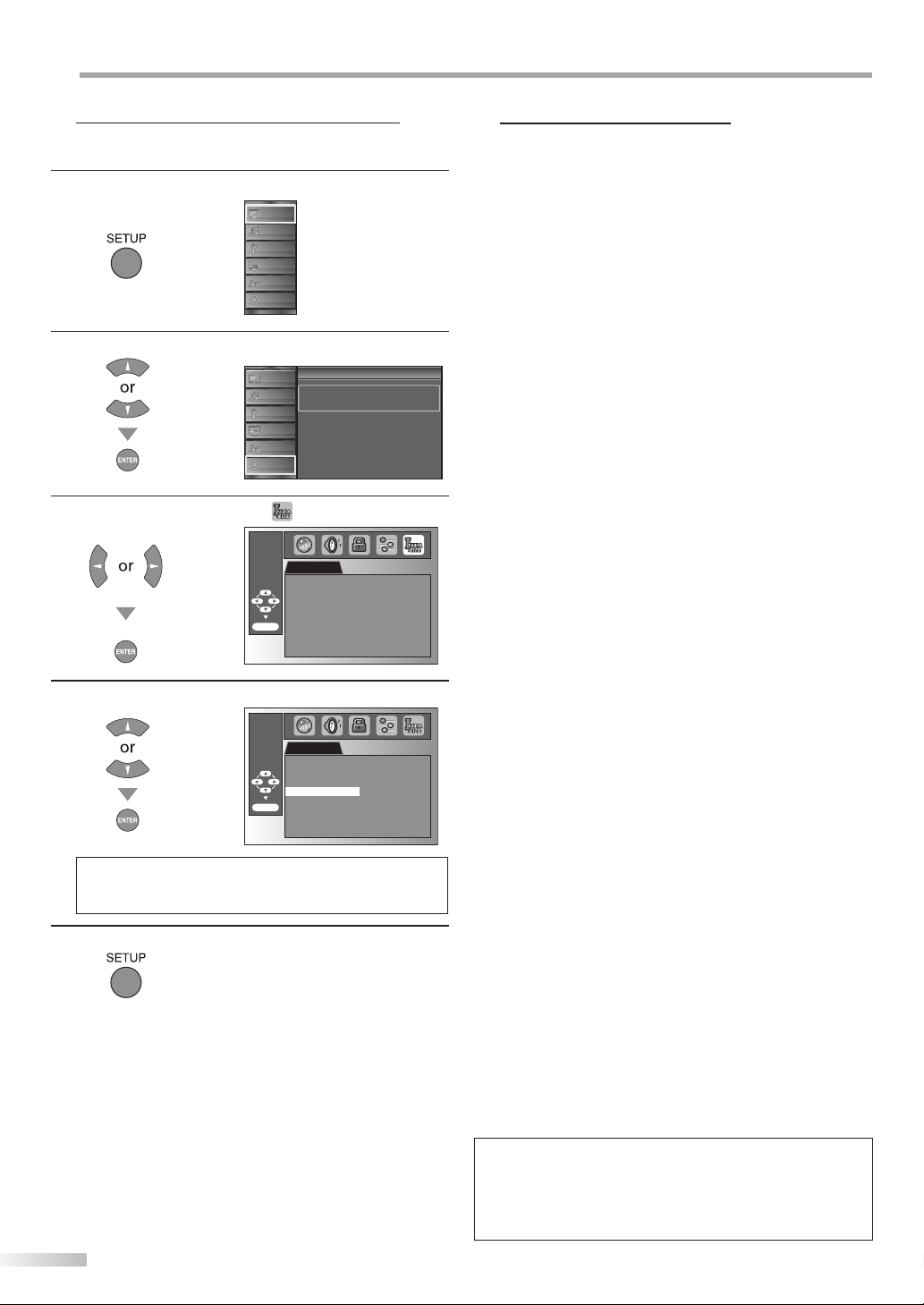
VD SETTING
Setup
Setup
Press “ENTER” key to move to DVD Setup
PICTURE
SOUND
CHANNEL
DETAIL
LANGUAGE
DVD
D
5 Reset to the Default Setting
You can reset all the settings except for the parental setting and on-screen
menu language.
Press [SETUP] to display the main menu.
1
PICTURE
SOUND
CHANNEL
DETAIL
LANGUAGE
DVD
ENTER/OK
ENTER/OK
INITIALIZE
Initialize?
NO
YES
INITIALIZE
Initialize?
NO
YES
48
2
3
4
5
EN
Use [Cursor K / L] to select “DVD”, then press [ENTER].
Use [Cursor s / B] to select “ ”, then press [ENTER].
Use [Cursor K / L] to select “YES”, then press [ENTER].
Note:
• When you want to cancel the initialization, select “NO” at
step 4, then press [ENTER].
Press [SETUP] to exit.
5 Language Code List
Language Code
Abkhazian 4748
Afar 4747
Afrikaans 4752
Albanian 6563
Amharic 4759
Arabic 4764
Armenian 5471
Assamese 4765
Aymara 4771
Azerbaijani 4772
Bashkir 4847
Basque 5167
Bengali;Bangla 4860
Bhutani 5072
Bihari 4854
Bislama 4855
Breton 4864
Bulgarian 4853
Burmese 5971
Byelorussian 4851
Cambodian 5759
Catalan 4947
Chinese [CHI] 7254
Corsican 4961
Croatian 5464
Czech [CZE] 4965
Danish [DAN] 5047
Dutch [DUT] 6058
English [ENG] 5160
Esperanto 5161
Estonian 5166
Faroese 5261
Fiji 5256
Finnish [FIN] 5255
French [FRE] 5264
Frisian 5271
Galician 5358
Georgian 5747
German [GER] 5051
Greek [GRE] 5158
Greenlandic 5758
Guarani 5360
Gujarati 5367
Hausa 5447
Hebrew 5569
Hindi 5455
Hungarian [HUN] 5467
Icelandic [ICE] 5565
Indonesian 5560
Interlingua 5547
Interlingue 5551
Inupiak 5557
Irish [IRI] 5347
Italian [ITA] 5566
Japanese [JPN] 5647
Javanese 5669
Kannada 5760
Kashmiri 5765
Kazakh 5757
Kinyarwanda 6469
Kirghiz 5771
Kirundi 6460
Korean [KOR] 5761
Kurdish 5767
Laothian 5861
Latin 5847
Latvian;Lettish 5868
Lingala 5860
Lithuanian 5866
Macedonian 5957
Malagasy 5953
Malay 5965
Malayalam 5958
Maltese 5966
Maori 5955
A-B
C-E
F-H
I-K
L-N
Note:
• If you choose a language that has a 3-letter abbreviation,
the code will be displayed every time you change the audio
or subtitle language setting above. If you choose any other
language, ‘---’ will be displayed instead. (3-letter abbreviation is
written in bracket.)
Language Code
Marathi 5964
Moldavian 5961
Mongolian 5960
Nauru 6047
Nepali 6051
Norwegian [NOR] 6061
O-R
Occitan 6149
Oriya 6164
Oromo(Afan) 6159
Panjabi 6247
Pashto;Pushto 6265
Persian 5247
Polish [POL] 6258
Portuguese [POR] 6266
Quechua 6367
Rhaeto-Romance 6459
Romanian [RUM] 6461
Russian [RUS] 6467
S
Samoan 6559
Sangho 6553
Sanskrit 6547
Scots Gaelic 5350
Serbian 6564
Serbo-Croatian 6554
Sesotho 6566
Setswana 6660
Shona 6560
Sindhi 6550
Singhalese 6555
Siswat 6565
Slovak 6557
Slovenian 6558
Somali 6561
Spanish [SPA] 5165
Sundanese 6567
Swahili 6569
Swedish [SWE] 6568
T
Tagalog 6658
Tajik 6653
Tamil 6647
Tatar 6666
Telugu 6651
Thai 6654
Tibetan 4861
Tigrinya 6655
Tonga 6661
Tsonga 6665
Turkish [TUR] 6664
Turkmen 6657
Twi 6669
U-Z
Ukrainian 6757
Urdu 6764
Uzbek 6772
Vietnamese 6855
Volapuk 6861
Welsh 4971
Wolof 6961
Xhosa 7054
Yiddish 5655
Yoruba 7161
Zulu 7267
Page 49

ROUBLESHOOTING
T
5 FAQ
English
INTRODUCTION
Question Answer
• Check the antenna or cable connection to the main unit.
• Check the batteries of the remote control.
• Check if there is an obstacle between the infrared sensor window and the
remote control.
• Test the signal output. If OK, then possible infrared sensor trouble.
My remote control does not work.
What should I do?
How come the Initial setup appears every
time I turn on this unit?
Why I cannot watch some TV programs?
How come there is no image from the
connected external devices?
Whenever I entered channel number,
it changes automatically.
My disc cannot be played back.
Is there any way I can play my disc?
Why are captions not displayed entirely?
Or, captions are delayed behind the
dialogue.
How can I set the clock ? • There is no clock function on this unit.
(Refer to “IR Signal Check” on page 52.)
• Aim the remote control directly at the infrared sensor window on the
front of the unit.
• Reduce the distance to the unit.
• Re-insert the batteries with their polarities (+/– signs) as indicated.
• When there is an infrared-equipped device such as PC near this unit, it
may interrupt the remote control signal of this unit.
• Move the infrared-equipped device away from this unit, change the angle
of the infrared sensor or turn off the infrared communication function.
• Connect the RF coaxial cable to the unit directly and run the initial setup.
• Make sure to complete the channel scan before turning off the unit.
• Make sure autoscan has been completed.
(Refer to “Autoscan” on page 20.)
• Autoscan must be completed when you set up the unit for the first
time or move it to a location where previously unavailable channels are
broadcast.
• The selected channel may not be broadcasting.
• When autoscan is interrupted and not completed,
some channels will not be received. Make sure to complete.
(Refer to “Autoscan” on page 20.)
• The selected channel cannot be viewed by the “Child Lock” setting.
(Refer to ‘‘Child Lock” on page 28.)
• The unit requires some kind of antenna input. An indoor antenna (VHF /
UHF), an external antenna (VHF /UHF) or an RF coaxial cable from your wall
cable/satellite box needs to be plugged into the unit.
• Check if the right input mode is selected by pressing [INPUT SELECT] or
using [CHANNEL
• Check the antenna or cable connection to the unit.
• When using the Composite Video Connection check that the Green
(Y), Blue (Pb/Cb) and Red (Pr/Cr) connectors are connected to their
corresponding colored jacks on the unit.
• Many digital channels have alternate channel numbers. The unit changes
the numbers automatically to the ones signifying the broadcasting
stations. These are the numbers used for analog broadcasts.
• Clean the disc.
• Ensure the disc is correctly inserted.
• Check if the disc is defective by trying another disc.
• Cancel the parental lock or change the control level.
• Insert a correct disc that plays back on this unit.
• Handle a disc with special care so that it does not have fingerprints,
scratches or dusts on its surface.
• Captions that are delayed a few seconds behind the actual dialogue are
common for live broadcasts. Most captioning production companies can
display a dialogue to maximum of 220 words per minute. If a dialogue
exceeds that rate, selective editing is used to insure that the captions
remain up-to date with the current TV screen dialogue.
-
+
/
]. (Refer to “Switching Each Input Mode” on page 17.)
PREPARATION
WATCHING TV
OPTIONAL SETTING OPERATING DVD DVD SETTING
TROUBLESHOOTING
INFORMATION
EN
49
Page 50
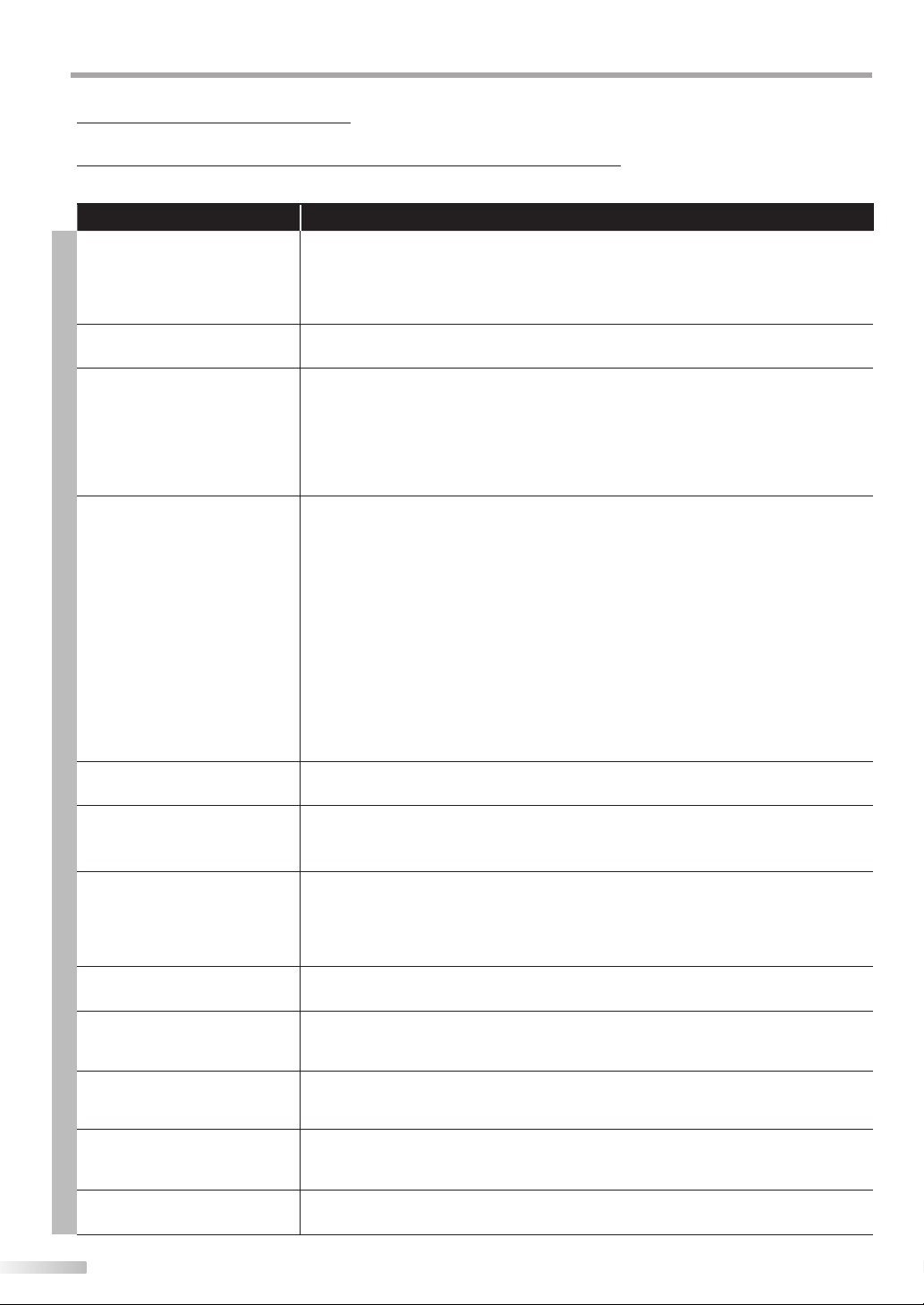
ROUBLESHOOTING
T
5 Troubleshooting Guide
If the unit does not perform properly when operated as instructed in this manual,
check the following chart and all connections once before calling for service.
Symptom Remedy
• Make sure the AC power cord is plugged in.
No power
Control button does not work.
Power is ON but no screen
image.
No picture or sound
T
V
No color
Adjusted ‘‘PICTURE” or ‘‘SOUND”
is not effective every time turn
on the unit.
Sound OK, picture poor
Picture OK, sound poor
You see a distorted picture or
hear an unusual sound.
• Make sure that the AC outlet supplies the proper voltage, plug another electrical
appliance into the AC outlet.
• If a power failure occurs, unplug the AC power cord for 1 minute to allow the unit
to reset itself.
• Press only one button at a time. Do NOT press more than one buttons at the same
time.
• Check whether the connection of the antenna, cable receiver or satellite box is
connected correctly.
• Check whether all the cables to the unit are connected to the correct output jack
of your device like BD/DVD recorder.
• Make sure that the selected input mode is connected to the working input jack.
• Check if your computer is NOT in sleep mode when the input mode of this unit is
in PC mode. Tap any key on the keyboard to wake up your computer.
• Check if the power is on.
• Check if the right input mode is selected.
• Check whether all the cables to the unit are connected to the correct output jack
of your device like BD/DVD recorder.
• View other TV channels. The problem might be limited to the broadcasting station.
• Turn off the unit and wait for about 1 minute, then turn on the unit again.
• Check whether the connection of the antenna, cable receiver or satellite box is
connected correctly.
• Make sure that the selected input mode is connected to the working input jack.
• Check if your computer is NOT in sleep mode when the input mode of this unit is
in PC mode. Tap any key on the keyboard to wake up your computer.
• Make sure that the sound is not muted. Press [MUTE] so that the volume bar and
current volume level will appear on the TV screen.
• Make sure that the volume is NOT set to “0” or “Mute”. If so, use [VOLUME
adjust the desired volume.
• View other TV channels. The problem might be limited to the broadcasting station.
• Adjust “Color” in the main menu.
• You must set ”Home” in ”Location” (Refer to page 33).
Otherwise, the settings you adjusted will not be memorized after you turn off the
unit.
• Electrical interference from nearby appliances may affect picture quality.
• Adjust “Contrast” and “Brightness” in the main menu.
• View other TV channels. The problem might be limited to the broadcasting station.
• For the best picture quality, watch “high definition” wide screen programs.
If the HD content is not available, watch “standard definition” programs instead.
• View other TV channels. The problem might be limited to the broadcasting station.
• Check if the audio cable is connected in correctly .
• You may be getting interference from electrical appliances, automobiles,
motorcycles or uorescent lights.
• Try moving the unit to another location to see if this is the cause of the problem.
-
+
/
] to
Ghosts, lines or streaks in
picture
You see “noise” or “trash” on the
screen.
Different color marks on the TV
screen
50
EN
• Electrical interference from nearby appliances may affect picture quality.
• View other TV channels. The problem might be limited to the broadcasting station.
• When the capabilities of the unit exceed the capabilities of the digital
broadcasting, the signal will be increased to match the capabilities of the display
of the unit. This may cause noise or trash.
• View other TV channels. The problem might be limited to the broadcasting station.
Page 51

Symptom Remedy
You switch to a different input
and the volume.
You switch to a different input
and the screen size changes.
The display image does not
cover the entire screen.
T
Captions are displayed as a
white box.
V
No caption is displayed in the
Closed Caption-supported
program.
No caption is displayed when
playing back a disc or a cassette
tape containing captions.
English
• This unit will memorize the volume level from the last time you adjusted it.
• If the volume of the sound from another device is higher or lower, then the
loudness will change.
• This unit will memorize the viewing mode from the last time you used the
particular input modes.
• If you are using the unit as a PC monitor, make sure that “Horizontal Position” and
“Vertical Position” in “PC Settings” are set correctly.
• If you are watching TV or using the video, S-video, component video or HDMI with
480i input, press [SCREEN MODE] repeatedly to switch various screen modes.
• Interference from buildings or weather conditions may cause captioning to be
incomplete.
• Broadcasting station may shorten the program to insert advertisement.
The closed caption decoder cannot read the information of the shortened
program.
• The disc or cassette tape may be illegally copied, or the caption signal might not
have been read during copying.
INTRODUCTION
PREPARATION
WATCHING TV
OPTIONAL SETTING OPERATING DVD DVD SETTING
Black box is displayed on the TV
screen.
Completely distorted picture or
black/white picture with DVD.
Picture freezes momentarily
during playback.
Disc cannot be played.
D
Buttons do not work or the unit
V
stops responding.
D
The unit does not respond to
some operating commands
during playback.
Angle does not switch.
Playback does not start when
the title is selected.
The password for rating level
has been forgotten.
• The text mode is selected for caption. Select “CC1”, “CC2”, “CC3”, “CC4” or “Off”.
• Make sure the disc is compatible with the unit.
• Check the disc for finger prints/scratches and clean with a soft cloth wiping from
center to edge.
• Clean the disc.
• Ensure the disc is correctly inserted.
• Check if the disc is defective by trying another disc.
• Cancel the parental lock or change the control level.
• Insert a correct disc that plays on this unit.
• Handle a disc with special care so that it does not have fingerprints, scratches, or
dusts on its surface.
• To completely reset the unit, unplug the AC power cord from the power outlet for
5-10 seconds.
• Operations may not be permitted by the disc. Refer to the instructions of the disc.
• The angle cannot be switched for DVD which do not contain multiple angles. In
some cases multiple angles are only recorded for specific scenes.
• Check the “PARENTAL” setting.
• Enter the default password “4737”, then your forgotten password will be cleared.
TROUBLESHOOTING
INFORMATION
Note:
• The LCD panel is manufactured to provide many years of useful life. Occasionally a few non active pixels may appear as a fixed point of
blue, green or red. This is not to be considered a defect in the LCD screen.
• Some functions are not available in specific modes, but this is not a malfunction. Read the description in this manual for more details on
correct operations.
• Some functions are prohibited on some discs.
51
EN
Page 52
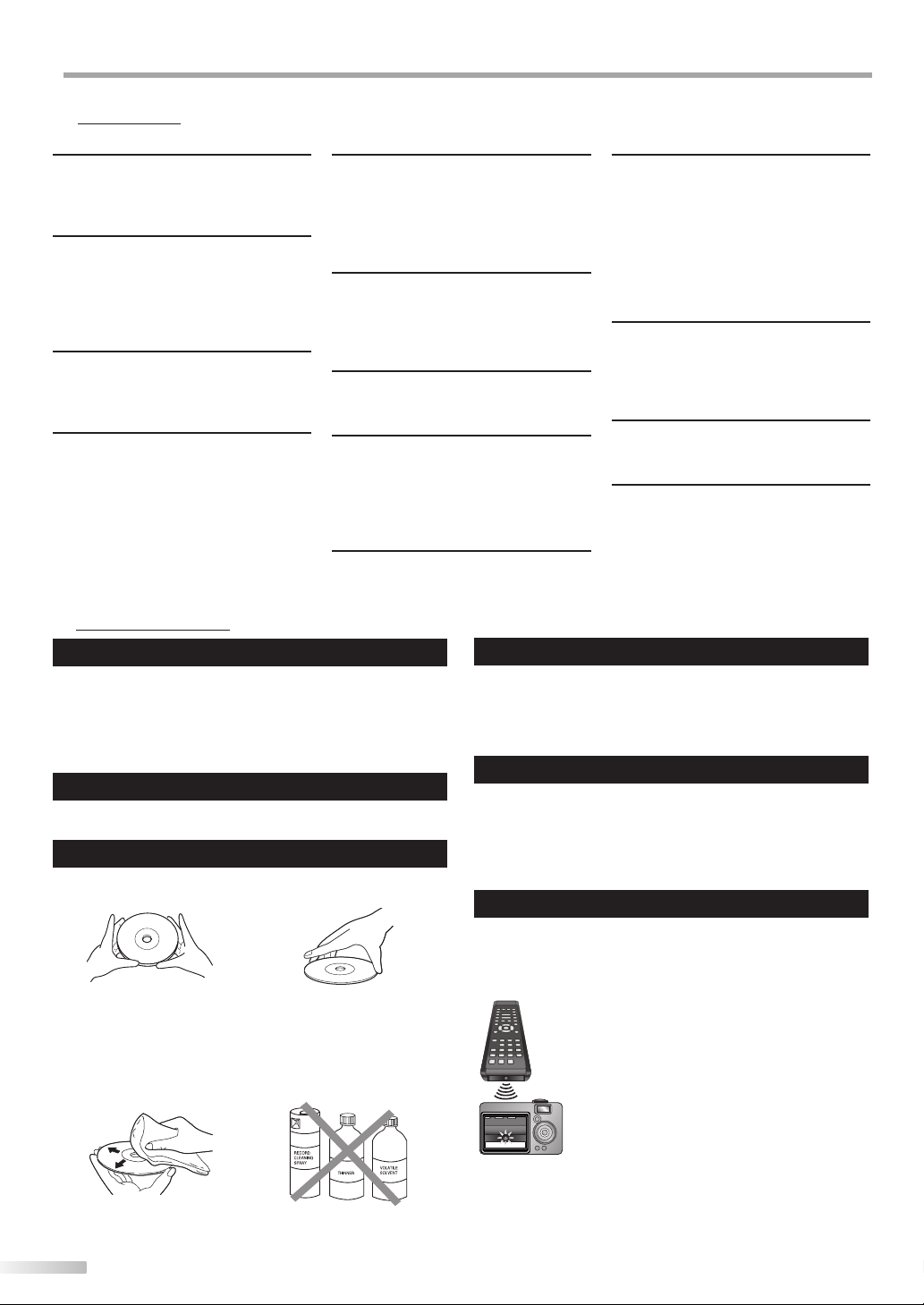
NFORMATION
I
5 Glossary
ATS C
Acronym that stands for Advanced
Television Systems Committee and the
name of the digital broadcasting standards.
Aspect Ratio
The width of a TV screen relative to its
height. Conventional TVs are 4:3 (in other
words, the TV screen is almost square);
widescreen models are 16:9 (the TV screen
is almost twice as wide as its height).
CEC (Consumer Electronics Control)
This allows you to operate the linked
functions between our brand devices with
CEC feature and this unit.
Component Video
This is a video signal format that conveys
each of 3 principal colors of light (red,
blue and green) through different signal
lines. This allows the viewers to experience
picture colors as original as it is. There are
several signal formats, including Y / Pb / Pr
and Y / Cb / Cr.
Dolby Digital
The system developed by Dolby
Laboratories to compress digital sound. It
offers stereo sound (2ch) or multi-channel
audio.
HDMI (High-Definition Multimedia
Interface)
Interface that supports all uncompressed,
digital audio/video formats including
set-top box, BD/DVD recorder or digital
television, over a single cable.
HDTV (High Definition TV)
Ultimate digital format that produces high
resolution and high picture quality.
NTSC
Acronym that stands for National Television
Systems Committee and the name of the
current analog broadcasting standards.
Off the air NTSC signals will no longer be sent
by broadcasting stations after Feb 17, 2009.
Password / PIN Code
A stored 4-digit number that allows access
to parental control features.
Region Code
Regions associate discs and players with
particular areas of the world.
This unit will only play back discs that have
compatible region codes.
You can find the region code of your unit
by looking on the rear panel.
Some discs are compatible with more than
one region (or all regions).
SAP (Secondary Audio Program)
Second-audio channel delivered separately
from main-audio channel. This audio
channel is used as an alternate in bilingual
broadcasting.
SDTV (Standard Definition TV)
Standard digital format that is similar to the
NTSC picture quality.
S-video
Offers higher quality images by delivering
each signal, color (c) and luminance (y)
independently of each other through a
separate cable.
5 Maintenance
Cabinet Cleaning
• Wipe the front panel and other exterior surfaces of the
unit with a soft cloth immersed in lukewarm water and
wrung dry.
• Never use a solvent or alcohol. Do not spray insecticide
liquid near the unit. Such chemicals may cause damage
and discoloration to the exposed surfaces.
Panel Cleaning
Wipe the panel of the unit with a soft cloth. Before
cleaning the panel, disconnect the AC power cord.
Disc Handling
Handle the discs so that fingerprints and dust do not
adhere to the surfaces of the discs.
• Always store the disc in its protective case when it is not
used.
• To clean-off, use a soft cloth.
• Do not use a hard cloth since this will mar the disc.
• Wipe the disc in a straight line form center to edge.
• Never wipe with a circular motion.
Servicing
Should your unit become inoperative, do not try to correct
the problem yourself. There are no user serviceable parts
inside. Turn off the unit, unplug the AC power cord and call
our toll free customer support line found on the cover of
this manual to locate an authorized service center.
If the Laser Optical Pickup Unit is Dirty
If the unit still does not perform properly when it is
operated, while referring to the relevant sections and to
"Troubleshooting Guide" in this owner’s manual, the laser
optical pickup unit may be dirty. Consult your dealer or an
Authorized Service Center for inspection and cleaning of
the laser optical pickup unit.
IR Signal Check
If the remote control is not working properly, you can use
a digital camera (including a cellular phone with built-in
camera) to see if it is sending out an infrared signal.
• With a digital camera
(including built-in cell phone cameras):
Point the Digital Camera towards the
remote control infrared diode at the front
of the remote control. Press any button on
the remote control and look through the
camera display. If the infrared pulsating
light appears through the camera, the
remote control is sending out an IR signal.
• Do not use detergent or abrasive cleaning agents.
52
EN
Page 53

English
5 Cable Channel Designations
If you subscribe to cable TV, the channels are displayed as 1-135. Cable companies often designate channels with letters or letter-number combinations.
Please check with your local cable company. The following is a chart of common cable channel designations.
CATV channel
TV Display
CATV channel
TV Display
CATV channel
TV Display
CATV channel
TV Display
CATV channel
TV Display
CATV channel
TV Display
CATV channel
TV Display
5A122334455667788991010111112121313A14B15C16D17E18F19G20H
I22J23K24L25M26N27O28P29Q30R31S32T33U34V35W36W+1
W+743W+844W+945W+1046W+1147W+1248W+1349W+1450W+1551W+1652W+1753W+1854W+1955W+2056W+2157W+2258W+2359W+2460W+2561W+2662W+27
W+2864W+2965W+3066W+3167W+3268W+3369W+3470W+3571W+3672W+3773W+3874W+3975W+4076W+4177W+4278W+4379W+4480W+4581W+4682W+4783W+48
W+4985W+5086W+5187W+5288W+5389W+5490W+5591W+5692W+5793W+5894A-595A-496A-397A-298A-199W+59
W+65
W+66
W+67
W+68
W+69
W+70
W+71
W+72
W+73
W+74
W+75
W+76
W+77
W+78
106
W+86
127
107
W+87
128
108
W+88
129
109
W+89
130
110
W+90
131
111
W+91
132
112
W+92
133
113
W+93
134
114
W+94
135
115
116
117
118
119
W+79
120
W+2 W+339W+440W+541W+6
37 38
W+60
W+61
100
W+80
121
101
W+81
122
102
W+82
123
W+62
103
W+83
124
W+63
104
W+84
125
21
42
63
84
W+64
105
W+85
126
INTRODUCTION
PREPARATION
WATCHING TV
5 General Specifications
TV
TV format: ATSC / NTSC-M TV standard
Closed caption system:
§15.122/FCC (digital CC)
§15.119/FCC (analog CC)
Channel coverage (ATSC/NTSC):
Terrestrial VHF: 2~13 UHF: 14~69
CATV 2~13, A~W,
W+1~W+94 (analog W+1~W+84),
A-5~A-1, 5A
Tuning system: Channel frequency synthesized tuning system
Channel access: Direct access keyboard,
Programmable scan, and up/down
DVD
Discs (playback compatibility):
DVD-video, DVD-RW/-R,
audio CD, CD-RW/-R
Frequency response:
DVD (linear sound): 20 Hz to 20 kHz (sample rate: 48 kHz)
20 Hz to 44 kHz (sample rate: 96 kHz)
CD: 20 Hz to 20 kHz
Signal-to-noise ratio (S/N ratio):
CD: 90 dB (JEITA)
Total distortion factor:
DVD: 1 KHz 0.007% (JEITA)
CD: 1 KHz 0.007% (JEITA)
5 Electrical Specification
Sound Output: 10W, 8Ω x 2
5 Other Specifications
Terminals:
Antenna input: VHF/UHF/CATV 75Ω unbalanced (F-type)
Audio input: RCA jack (L/R) x 6 500mV rms
Video input: RCA jack x 1 1V p-p (75Ω)
S-video input: Mini DIN 4-pin jack x 1 Y: 1V p-p (75Ω)
C: 286mV p-p (75Ω)
Component video input:
RCA jack x 3 Y:
Pb/Cb:700mV p-p (75Ω)
Pr/Cr: 700mV p-p (75Ω)
HDMI input: HDMI 19pin x 2
Coaxial digital audio output:
RCA jack x1 500mV p-p (75Ω)
Audio output: RCA jack (L/R) x 2 500mV rms
Remote control:
Digital encoded infrared light system
Operating temperature:
41°F (5°C) to 104°F (40°C)
Power requirements:
120V~ AC +/- 10%, 60Hz +/- 0.5%
Power consumption (maximum):
160W
LCD: 32 inches class (31.5 inches measured diagonally)
Dimensions: <without stand> <with stand>
W: 30.0 inches (760.0mm) 30.0 inches (760.0mm)
H: 20.5 inches (519.3mm) 22.2 inches (563.0mm)
D: 5.1 inches (127.5mm) 9.3 inches
Weight: 20.6 lbs. (9.3kg) 21.7 lbs.
1V p-p (75Ω)
(234.0mm)
(9.8kg)
OPTIONAL SETTING OPERATING DVD DVD SETTING TROUBLESHOOTING
INFORMATION
• Designs and speci cations are subject to change without notice and without
our legal obligation.
• If there is a discrepancy between languages, the default language will be
English.
53
EN
Page 54

Do not attempt to service the product yourself
Page 55
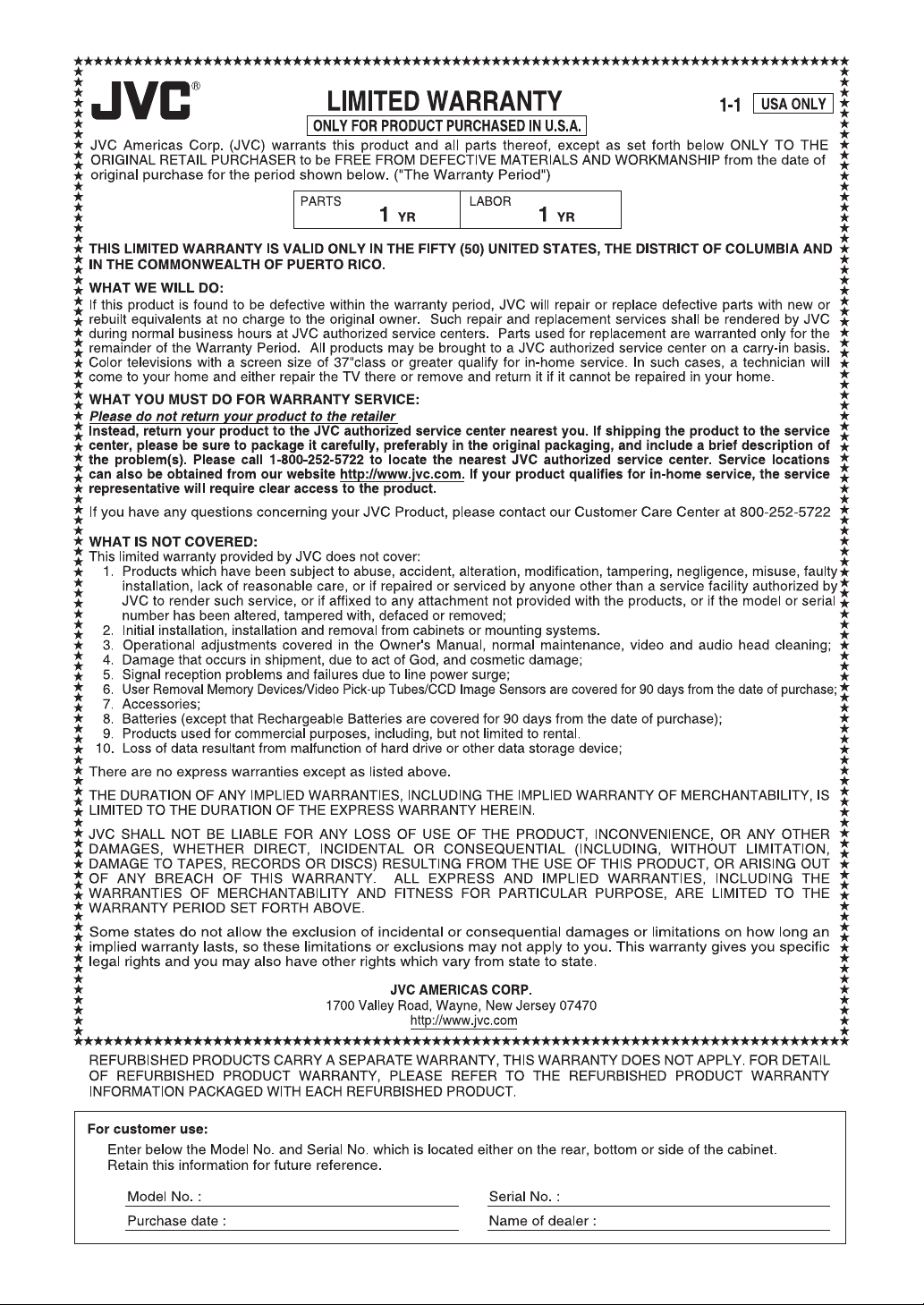
Page 56

JVC COMPANY OF AMERICA
Division of JVC Americas Corp.
1700 Valley Road
Wayne, New Jersey, 07470
Printed in China
JVC Loves the Earth
A94F5UH/A94F6UH
1EMN24860 ★★★★★
