Page 1
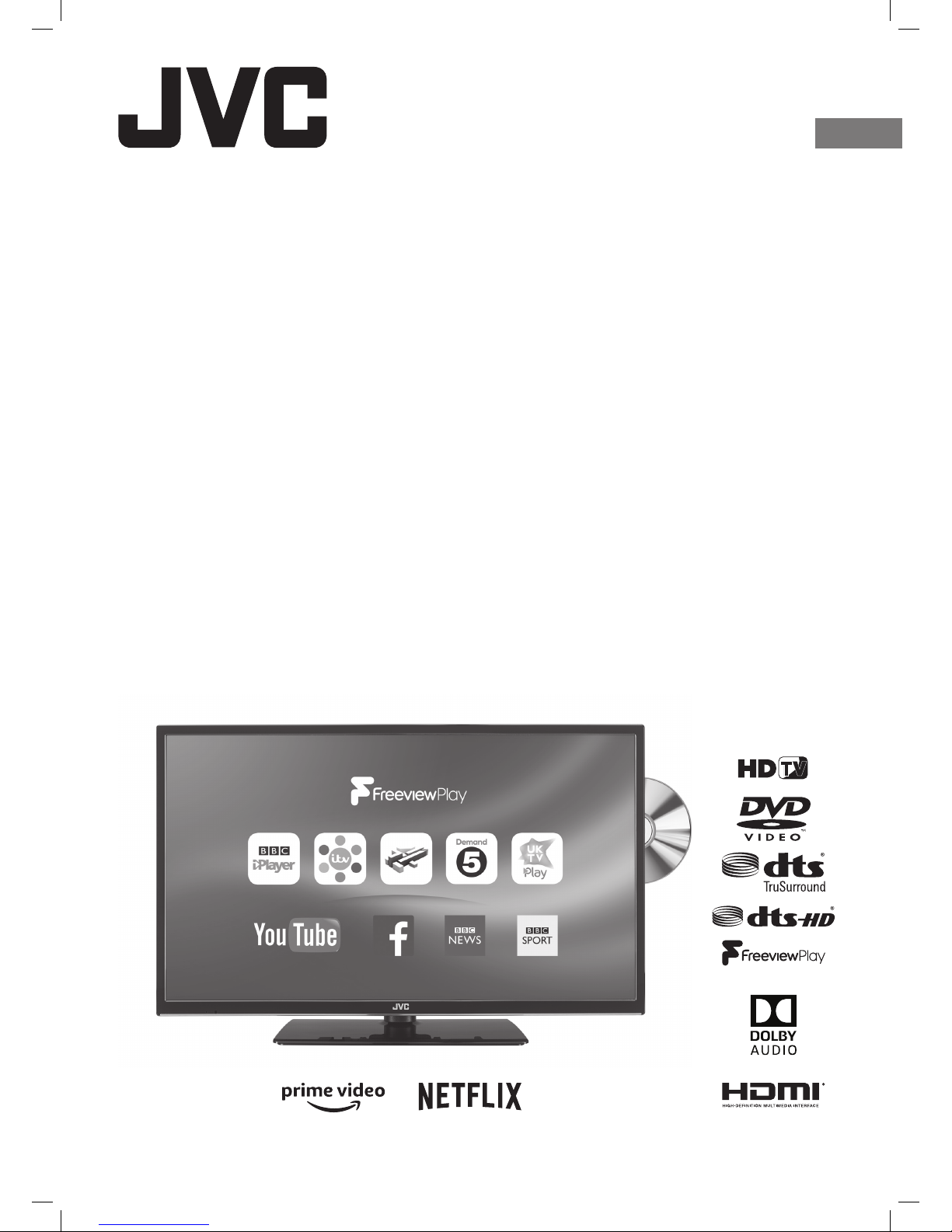
Instruction Manual
32" LED Smart HD TV
with built-in DVD player
LT-32C695 / LT-32C696
GB
JVC 32' LED Smart HD TV with built-in DVD player LT-32C695_696 Manual.indd 1 23/11/2018 11:03
Page 2
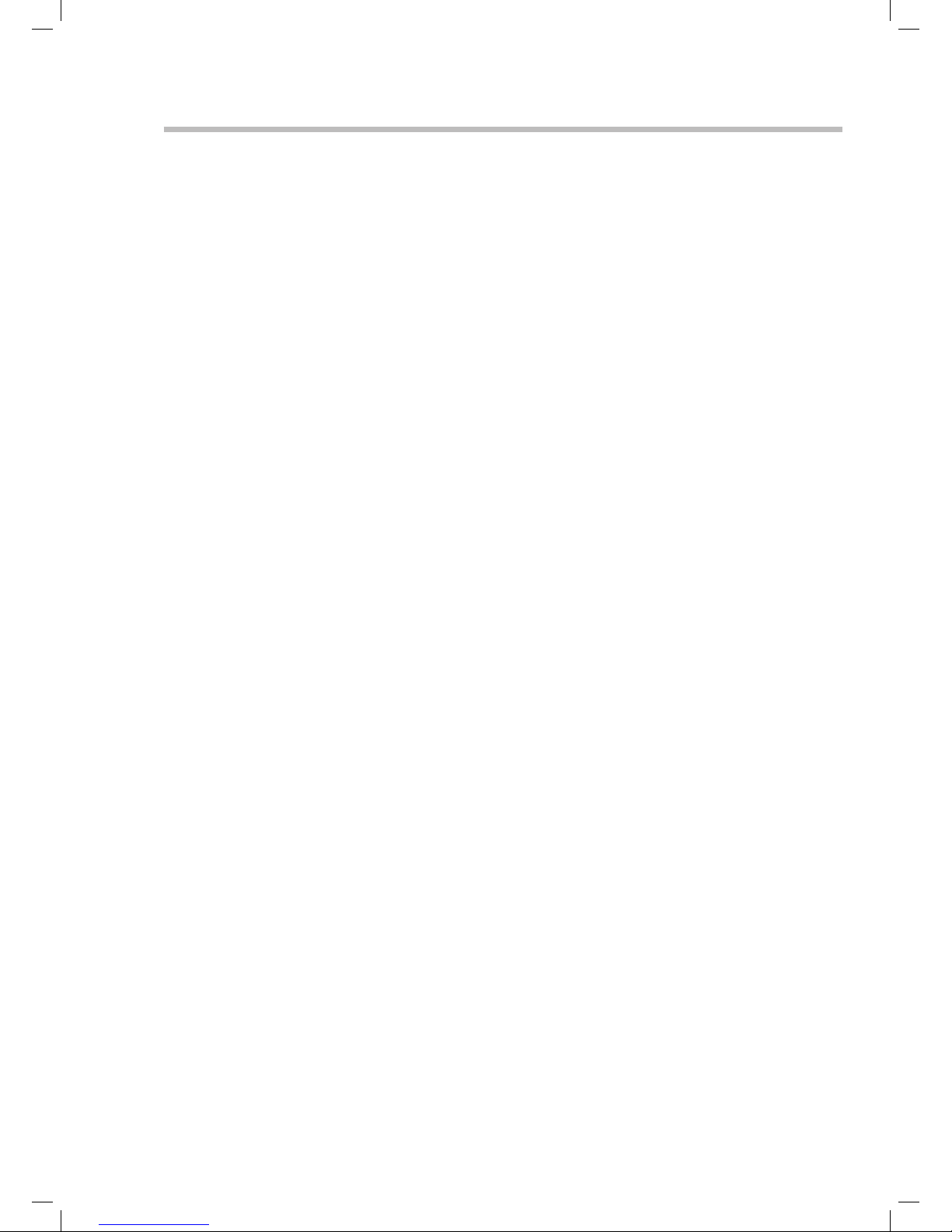
Contents
1 Safety Warnings ...........................................................................................................................................................................4
2 Preparation ...................................................................................................................................................................................7
Unpacking the TV ...............................................................................................................................................................................................................7
Installing / Removing the Base Stand .........................................................................................................................................................................8
− Fitting the Stand Neck and Base Together....................................................................................................................................................8
− Fitting the Stand Neck and Base Together....................................................................................................................................................8
Mounting the TV to a Wall ............................................................................................................................................................................................... 9
Front / Right Side View and Controls ...........................................................................................................................................................................9
Rear View and Sockets ....................................................................................................................................................................................................10
Installing Batteries in the Remote Control ..............................................................................................................................................................11
Remote Control Operation Range ..............................................................................................................................................................................11
Remote Control .................................................................................................................................................................................................................12
3 Initial Setup ................................................................................................................................................................................14
Turning the TV On for the First Time .........................................................................................................................................................................14
− Choose Region (UK only) ...................................................................................................................................................................................18
− Connecting an Analogue Device ....................................................................................................................................................................19
− Channel Selection ...............................................................................................................................................................................................19
− Display Channel Information ...........................................................................................................................................................................19
− Volume Adjustment .............................................................................................................................................................................................19
4 Customising TV Settings ...........................................................................................................................................................20
Adjusting the Picture Settings .................................................................................................................................................................................... 20
− Common Picture Options ................................................................................................................................................................................. 20
Adjusting the Sound Settings ..................................................................................................................................................................................... 22
− Common Sound Options .................................................................................................................................................................................. 22
Editing the Channel List ................................................................................................................................................................................................ 24
Filtering the Channel List .............................................................................................................................................................................................. 25
Viewing your Favourite Channel List ........................................................................................................................................................................ 25
Home Menu ....................................................................................................................................................................................................................... 26
− Moving an item on the Home Menu bar .................................................................................................................................................... 26
− Deleting an item on the Home Menu bar .................................................................................................................................................. 26
− Adding an item to the Home Menu bar ...................................................................................................................................................... 26
5 Using the Features .....................................................................................................................................................................27
Programme Guide ........................................................................................................................................................................................................... 27
− Switch On / O Programme Guide ............................................................................................................................................................... 27
− Select a Programme ........................................................................................................................................................................................... 27
− Record a Programme.......................................................................................................................................................................................... 27
Time Shift Recording onto a USB Storage Device ............................................................................................................................................... 29
Recording DTV Programmes onto a USB Storage Device ................................................................................................................................ 30
Setting a Timer or Timed Recording .........................................................................................................................................................................31
− Editing a Timer ...................................................................................................................................................................................................... 32
− Deleting a Timer................................................................................................................................................................................................... 32
Playing Recorded Programmes .................................................................................................................................................................................. 33
− Editing a Recording ............................................................................................................................................................................................. 33
− Deleting a Recording ......................................................................................................................................................................................... 33
− Sorting a Recordings .......................................................................................................................................................................................... 34
− Recording Settings .............................................................................................................................................................................................. 34
Red Button + (Interactive services) ........................................................................................................................................................................... 35
− Accessing the Information ............................................................................................................................................................................... 35
Listening to the Radio .................................................................................................................................................................................................... 35
6 Using the Smart Features ..........................................................................................................................................................36
Connecting to the Internet (Wired) .......................................................................................................................................................................... 36
Connecting to the Internet using wireless ............................................................................................................................................................. 37
− Wake On .................................................................................................................................................................................................................. 37
JVC 32' LED Smart HD TV with built-in DVD player LT-32C695_696 Manual.indd 2 23/11/2018 11:03
Page 3
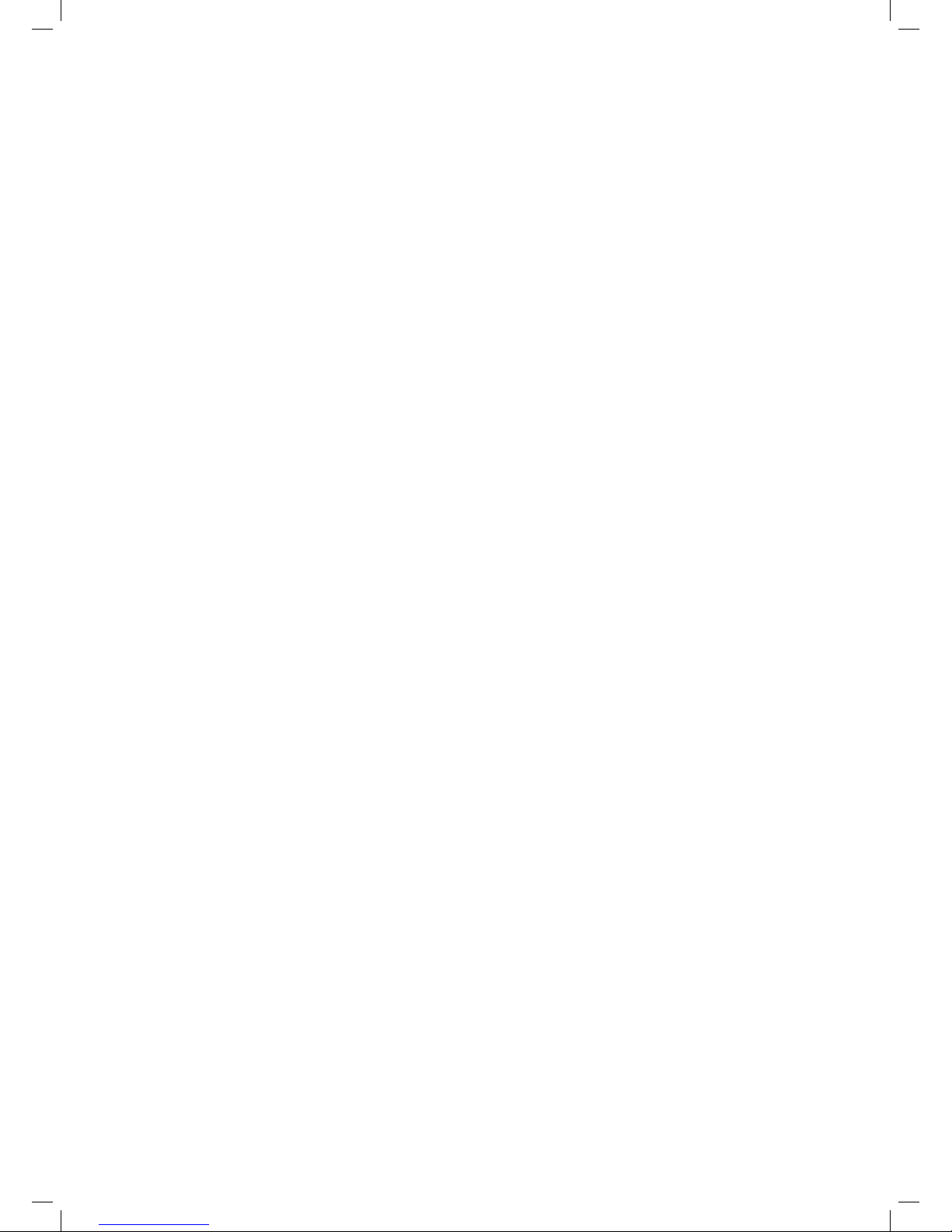
Connecting to the WPS button .................................................................................................................................................................................. 38
Using Freeview Play ........................................................................................................................................................................................................ 39
− Catch Up Services ................................................................................................................................................................................................ 39
− Recommendations .............................................................................................................................................................................................. 39
− Freeview Apps Updating .................................................................................................................................................................................. 40
− Freeview Play 7 day Catch Up through the Programme Guide .......................................................................................................... 40
Using Smart TV .................................................................................................................................................................................................................. 41
− Apps ...........................................................................................................................................................................................................................41
− Deleting an app from Apps ..............................................................................................................................................................................41
− Market ...................................................................................................................................................................................................................... 42
− Searching for Apps .............................................................................................................................................................................................. 42
Using the Internet Browser .......................................................................................................................................................................................... 43
− Adding Bookmarks ............................................................................................................................................................................................. 43
− Adding Tabs ........................................................................................................................................................................................................... 43
− Adding a Site to Speed Dial ............................................................................................................................................................................. 44
− Editing Speed Dial ............................................................................................................................................................................................... 44
− Opera Menu ........................................................................................................................................................................................................... 44
Casting You Tube or Netix to your TV .................................................................................................................................................................... 45
7 Using the DVD Features ............................................................................................................................................................46
Using the Built-in DVD Player ...................................................................................................................................................................................... 46
Compatible Disc Types ..................................................................................................................................................................................................46
− Supported Formats ............................................................................................................................................................................................. 46
− Region Code .......................................................................................................................................................................................................... 46
Basic DVD Playback Functions .................................................................................................................................................................................... 47
− Overview of Remote Control Buttons for DVD Mode ............................................................................................................................ 49
Using the DVD General Setup Menus ...................................................................................................................................................................... 50
8 Other Information ......................................................................................................................................................................51
CI (Common Interface) (DTV Mode) ...........................................................................................................................................................................51
Privacy Settings ................................................................................................................................................................................................................ 52
Time Settings..................................................................................................................................................................................................................... 53
Accessibility Settings ...................................................................................................................................................................................................... 53
More Settings .................................................................................................................................................................................................................... 54
− HDMI ARC (Audio Return Channel) ............................................................................................................................................................... 55
Language Settings .......................................................................................................................................................................................................... 56
Sources................................................................................................................................................................................................................................. 56
− Editing the Source ............................................................................................................................................................................................... 56
Resetting your TV ............................................................................................................................................................................................................ 57
Parental Settings .............................................................................................................................................................................................................. 58
9 Entertainment ............................................................................................................................................................................59
Connecting a USB Storage Device ............................................................................................................................................................................. 59
Media Browser .................................................................................................................................................................................................................. 60
− Media Browser Settings .................................................................................................................................................................................... 60
10 Technical Information and Help ...............................................................................................................................................61
Maintenance .......................................................................................................................................................................................................................61
Hints and Tips .................................................................................................................................................................................................................... 62
Remote Control Codes ...................................................................................................................................................................................................64
− Sky Codes ............................................................................................................................................................................................................... 64
− Virgin Media Codes (TiVo box) ....................................................................................................................................................................... 64
− BT Vision .................................................................................................................................................................................................................. 64
Declaration of Conformity ............................................................................................................................................................................................64
Product Fiche and Specications ............................................................................................................................................................................. 65
License Information used with JVC Televisions .................................................................................................................................................... 66
JVC 32' LED Smart HD TV with built-in DVD player LT-32C695_696 Manual.indd 3 23/11/2018 11:03
Page 4
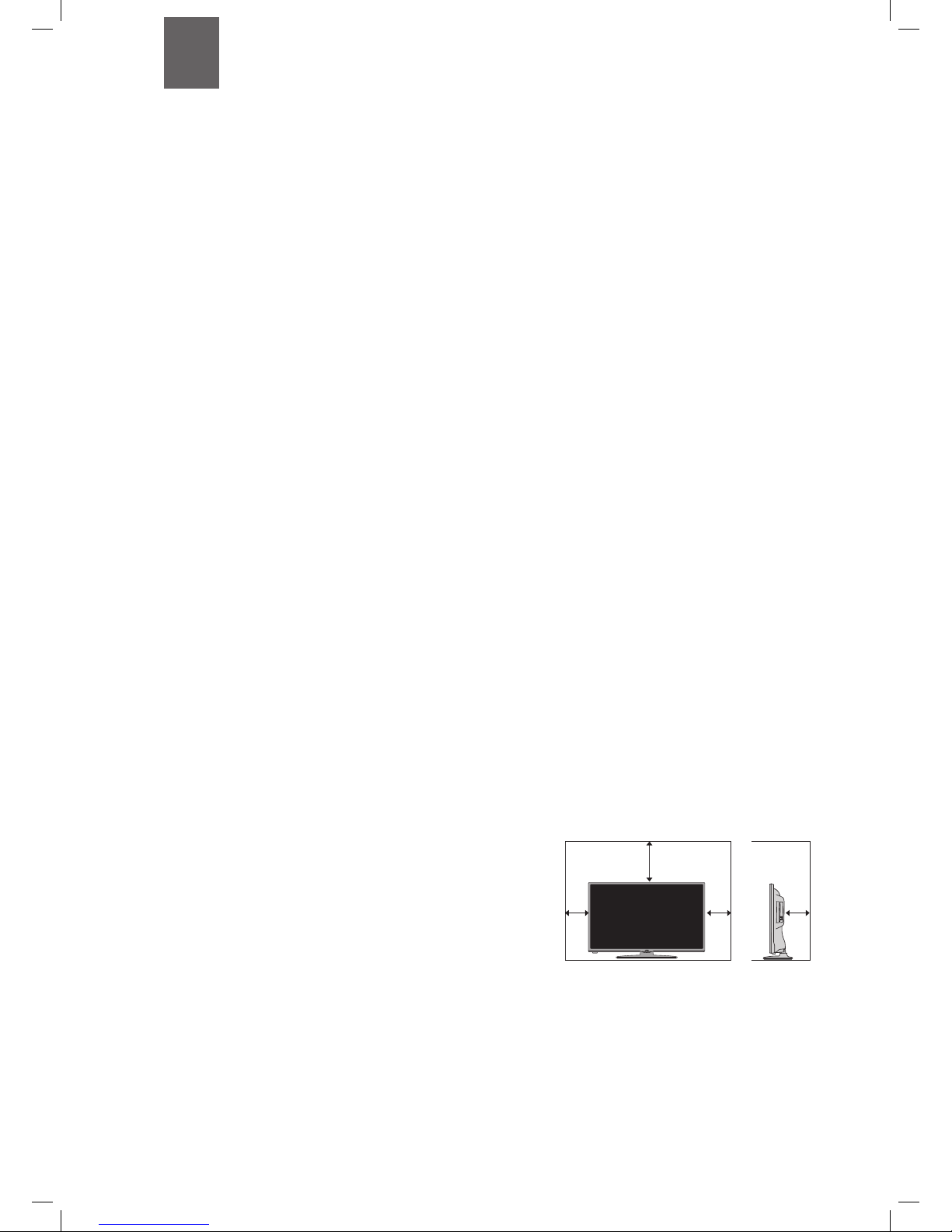
4
1 Safety Warnings
Chapter
1
10 cm 10 cm
20 cm
10 cm
• Read all the instructions carefully before using the unit
and keep them for future reference.
• Retain the manual. If you pass the unit onto a third
party make sure to include this manual.
• Check that the voltage marked on the rating label
matches your mains voltage.
• WARNING: Never let people (including children) with
reduced physical, sensory or mental capabilities or lack
of experience and / or knowledge use electrical devices
unsupervised.
• To avoid danger of suffocation, keep plastic bags out of
reach of babies, children and domestic animals.
• Carefully attach the stand to the TV. If the stand is
provided with screws, tighten the screws firmly to
prevent the TV from tilting. Do not over tighten the
screws and mount the stand rubbers properly.
Damage
• Please inspect the unit for damage after unpacking.
• Do not continue to operate the unit if you are in any
doubt about it working normally, or if it is damaged
in any way - switch off, withdraw the mains plug and
consult your dealer.
Location of Unit
• The unit must be placed on a flat stable surface and
should not be subjected to vibrations.
• Do not place the unit on sloped or unstable surfaces
as the unit may fall off or tip over causing serious
personal injury or death.
• The mains socket must be located near the unit and
should be easily accessible.
• This unit is designed for indoor, domestic use only.
• Use this TV set at an altitude of less than 2000 meters
above sea level, in dry locations and in regions with
moderate or tropical climates.
Many injuries, particularly to children, can be avoided by
taking simple precautions such as;
• Using cabinets or stands recommended by the
manufacturer of the television set.
• Only use furniture that can safely support the
television set.
• Ensuring the television set is not overhanging the edge
of the supporting furniture.
• Not placing the television set on tall furniture (for
example, cupboards or bookcases) without anchoring
both furniture and the television set to a suitable
support.
• Not standing the television set on cloth or other
materials placed between the television and
supporting furniture.
• Educating children about the dangers of climbing
on furniture to reach the television set or its controls.
If your existing television set is being retained and
relocated, the same considerations as above should be
applied.
Wall Mounting
• Read the TV and wall mount instructions before
mounting your TV on the wall.
• For TVs over 40" in size, wall mounting requires 2
people to lift and position the TV on to the wall mount.
• The wall mount bracket is not supplied, they can be
purchased from your dealer.
• Do not install the TV on a ceiling or an inclined wall.
• Only use the screws supplied with the wall mount
bracket when attaching the TV to the bracket. See your
TV instructions for screw type.
• Tighten the wall mount screw firmly to prevent the TV
from falling. Do not over tighten the screws.
• If you are in any doubt how to mount your TV, contact
a professional.
Temperature
• Avoid extreme degrees of temperature, either hot or
cold. Place the unit well away from heat sources such
as radiators or gas / electric fires.
• Avoid exposure to direct sunlight and other sources of
heat.
Naked Flames
• Never place any type of candle or naked flame on the
top of or near the unit.
Moisture
• To reduce the risk of fire, electric shock or product
damage, do not expose this unit to rain, moisture,
dripping or splashing. No objects filled with liquids,
such as vases, should be placed on the unit.
• If you spill any liquid into the unit, it can cause serious
damage. Switch it off at the mains immediately.
Withdraw the mains plug and consult your dealer.
Ventilation
• To prevent the risk of electric shock or fire hazard
due to overheating, ensure that curtains and other
materials do not obstruct the ventilation vents.
• Do not install or place this unit in a bookcase, built-in
cabinet or in another confined space. Ensure the unit is
well ventilated.
• Make sure that there is a gap of at least 10 cm on both
sides and a gap of 20 cm at the top.
Safety
• Always disconnect the unit from the mains supply
before connecting / disconnecting other devices or
moving the unit.
• Unplug the unit from the mains socket during a
lightning storm and long inactivity periods (going on
holiday).
JVC 32' LED Smart HD TV with built-in DVD player LT-32C695_696 Manual.indd 4 23/11/2018 11:03
Page 5
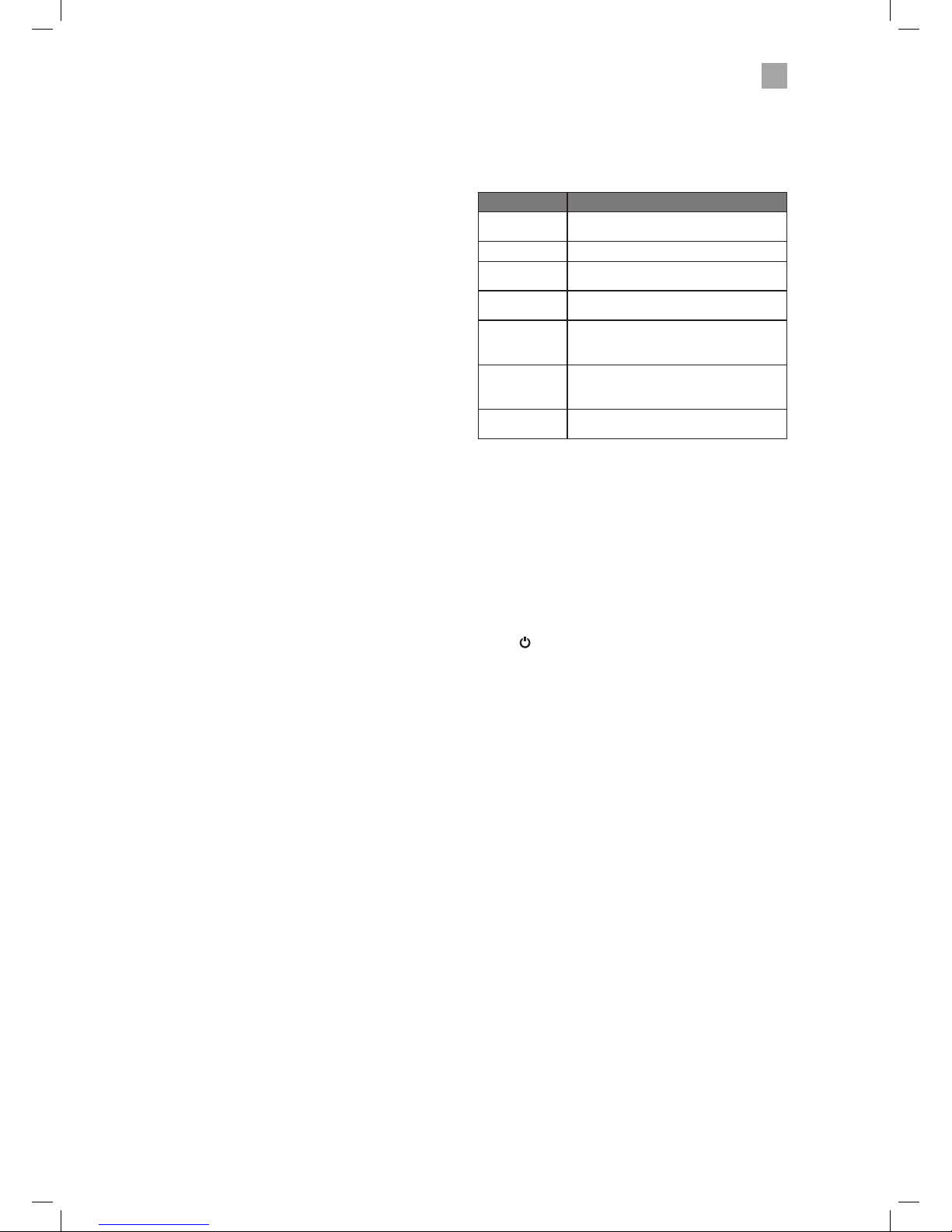
5
1
Safety Warnings
Mains Cable
• Make sure the unit or unit stand is not resting on top of
the mains cable, as the weight of the unit may damage
the mains cable and create a safety hazard.
• A damaged power cord/plug can cause fire or give
you an electric shock. Handle the power cord by the
plug, do not unplug the TV by pulling the power cord.
Never touch the power cord/plug with wet hands
as this could cause a short circuit or electric shock.
Never make a knot in the power cord or tie it with
other cords. If the mains cable is damaged it must be
replaced by the manufacturer, its service agent, or
similarly qualified persons in order to avoid a hazard.
Interference
• Do not place the unit on or near appliances which may
cause electromagnetic interference. If you do, it may
adversely affect the operating performance of the unit,
and cause a distorted picture or sound.
Optimum viewing
• View the unit in moderate light to prevent eye strain. It
is recommended to watch the unit from a distance
3-7 times that of the screen height.
LCD screen
• The LCD screen is manufactured using high-precision
technology. However, some tiny black points and /
or bright points (red, blue or green in colour) may
constantly appear on the LCD screen. These points
are generated in the manufacturing process and are
normal.
Screen Burn
• A characteristic of Plasma and TV Panels is that
displaying the same image for a long time may cause
a permanent after-image to remain on the screen. This
is called screen burn. Most pictures shown on the unit
will be constantly moving and fill the screen.
• Examples of images that you need to watch out for are
as follows (this is not an all-inclusive list):
1. Black Bars: If black bars appear at the left / right or
top / bottom of the screen, it is recommended to
change the format so that the picture fills the entire
screen.
2. TV Channel Logos: e.g. Shopping channel logos
and pricing displays - especially if they are bright
and stationary. Moving or low-contrast graphics are
less likely to cause ageing of the screen.
3. Time Displays
4. Teletext: Do not view a stationary page for long
periods of time.
5. TV Menus
6. Pause Mode: Do not leave the screen in pause
mode for long periods of time, e.g. when watching
videos.
• To prevent screen burn if viewing any of the above for
long periods of time, reduce contrast and brightness
when viewing. Once burn-in occurs it will never
disappear completely.
Country Restrictions for Wireless Internet
• This device is intended for home and office use in
all EU countries (and other countries following the
relevant EU directive) without any limitation except for
the countries mentioned below.
Country Restriction
Bulgaria (BG)
General authorization required for
outdoor use and public service
France (FR) In-door use only for 2454-2483.5 MHz
Italy (IT)
If used outside of own premises, general
authorization is required
Greece (GR)
In-door use only for 5470 MHz to 5725
MHz band
Luxembourg
(EL)
General authorization required for
network and service supply(not for
spectrum)
Norway (NO)
Radio transmission is prohibited for the
geographical area within a radius of 20
km from the centre of Ny-Ålesund
Russian
Federation (RU)
In-door use only
• The requirements for any country may change at any
time. It’s recommended that user checks with local
authorities for the current status of their national
regulations for both 2.4 GHz and 5 GHz wireless LAN’s.
Earphones
• Listening to loud sounds for prolonged periods of time
may permanently damage your hearing.
• Before putting on earphones, turn the volume down
then put the earphones on and slowly increase the
volume until you reach a comfortable listening level.
Standby
• The
button on the remote control does not switch
off the unit completely. The unit will continue to draw
electricity from the mains supply while in standby. In
the interests of safety and to avoid unnecessary energy
consumption, never leave the unit in standby while
unattended for long periods of time, e.g. overnight,
while on holiday or while out of the house. Disconnect
the mains plug from the mains socket.
Batteries
• Batteries used in the remote control for this unit
are easily swallowed by young children and this is
dangerous.
• Keep loose batteries away from young children and
make sure that the battery holder tray is secure in the
remote control. Seek medical advice if you believe a
cell has been swallowed.
• Please dispose of batteries correctly by following the
guidance in this manual.
• Do not dispose of batteries in fire or with hazardous or
flammable materials.
• The batteries shall not be exposed to excessive heat
such as sunshine, fire or the like.
Supervision
• Children should be supervised to ensure that they do
not play with the unit and the remote control.
• Never let anyone especially children push anything
into the holes, slots or any other openings in the case this could result in a fatal electric shock.
JVC 32' LED Smart HD TV with built-in DVD player LT-32C695_696 Manual.indd 5 23/11/2018 11:03
Page 6
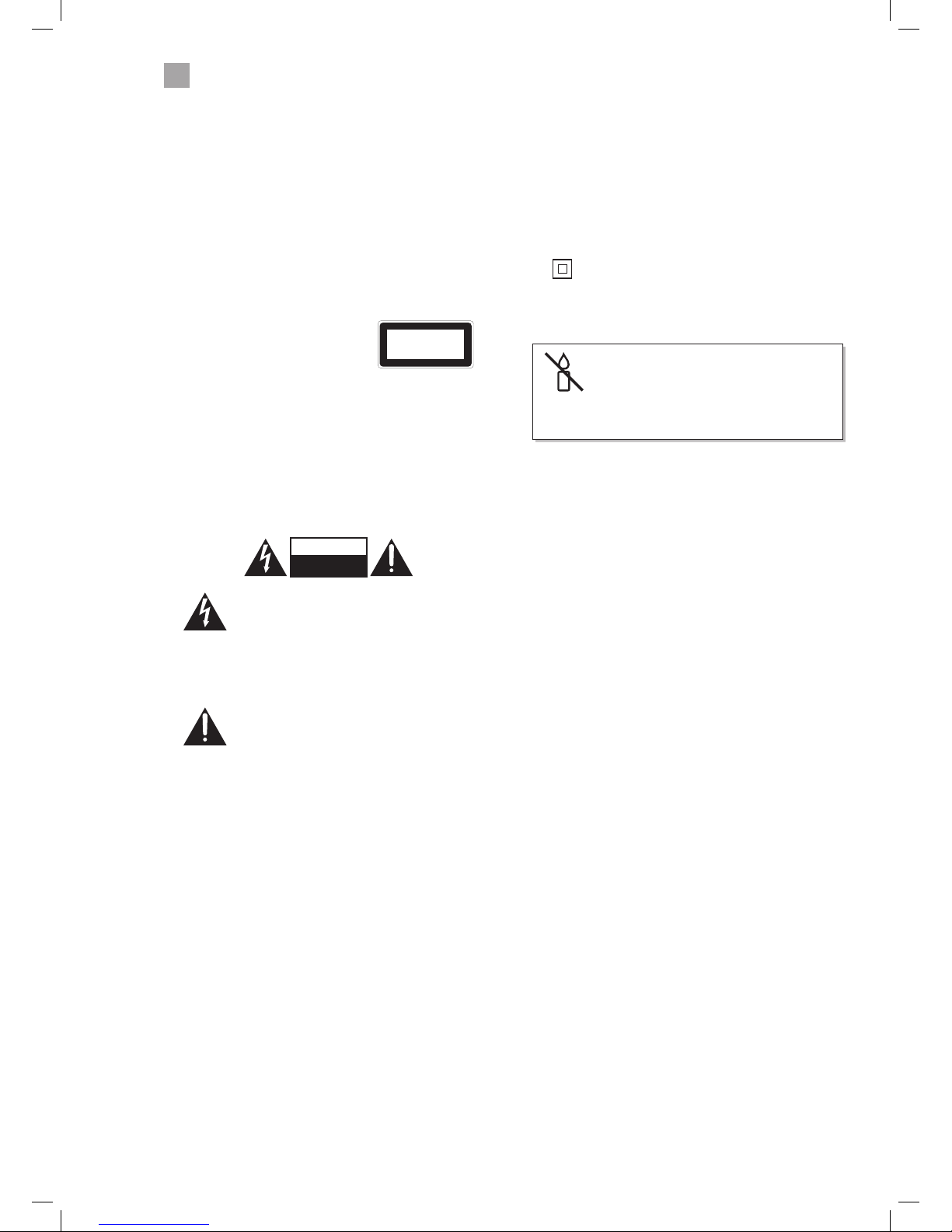
6
1
Safety Warnings
Earthing
• Apparatus connected to the protective earthing of the
building installation through the MAINS connection
or through other apparatus with a connection to
protective earthing - and to a television distribution
system using coaxial cable, may in some circumstances
create a fire hazard. Connection to a television
distribution system has therefore to be provided
through a device providing electrical isolation below a
certain frequency range (galvanic isolator,
see EN 60728-11)
DVD
• Class 1 Laser Product
This unit utilises a laser. Use
of controls, adjustments or
performance of procedures other
than those specified herein may
result in hazardous radiation
exposure.
• Before moving the unit, ensure the disc tray is empty.
• Always remove the disc when the unit is not in use.
• Failure to do so will risk severely damaging the disc
and the unit.
• Do not stack devices, heat from other devices may
aect the performance of the unit.
CAUTION
RISK OF ELECTRIC SHOCK
DO NOT OPEN
The lightning flash with arrowhead symbol,
within an equilateral triangle, is intended to
alert the user to the presence of uninsulated
“dangerous voltage” within the unit’s
enclosure that may be of sufficient
magnitude to constitute a risk of electric
shock.
The exclamation point within an equilateral
triangle is intended to alert the user to the
presence of important operating and
maintenance (servicing) instructions in the
manual accompanying the unit.
Service
• To reduce the risk of electric shock, do not remove
screws. The unit does not contain any user-serviceable
parts. Please leave all maintenance work to qualified
personnel.
• Do not open any fixed covers as this may expose
dangerous voltages.
CLASS 1
LASER PRODUCT
Maintenance
• Ensure to unplug the unit from the mains socket before
cleaning.
• Do not use any type of abrasive pad or abrasive
cleaning solutions as these may damage the unit’s
surface.
• Do not use liquids to clean the unit.
• The wall socket plug is used as a disconnect device, the
disconnect device should be readily accessible.
•
This equipment is a Class II or double insulated
electrical appliance. It has been designed in such
a way that it does not require a safety connection
to electrical earth.
To prevent the spread of fire,
keep candles or other open
flames away from this product
at all times.
JVC 32' LED Smart HD TV with built-in DVD player LT-32C695_696 Manual.indd 6 23/11/2018 11:03
Page 7
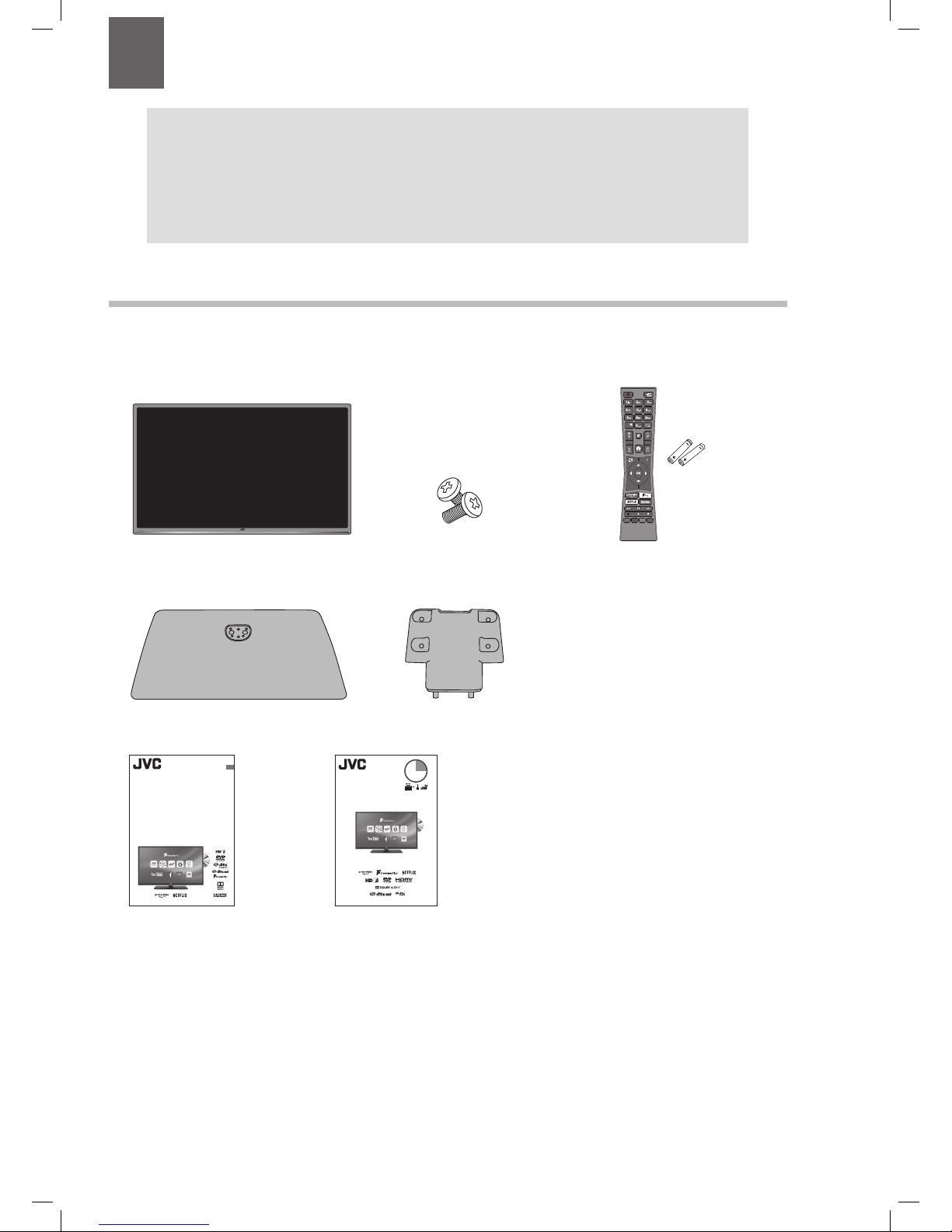
7
2 Preparation
Unpacking the TV
Remove all packaging from the TV. Retain the packaging. If you dispose of it please do so according to local regulations.
The following items are included:
Thank you for purchasing your new JVC TV.
Your new TV has many features and incorporates the latest technology to enhance your viewing
experience. We recommend that you spend some time reading this instruction manual so that you fully
understand these features. You will also find some hints and tips to help you resolve any issues.
Read all the safety instructions carefully before use and keep this instruction manual for future reference.
Chapter
2
Stand screws x6
Instruction Manual Quick Start Guide
Instruction Manual
32" LED Smart HD TV
with built-in DVD player
LT-32C695 / LT-32C696
GB
3
2
Quick Start Guide
32" LED Smart HD TV
with built-in DVD player
LT-32C695/LT-32C696
Thank you for purchasing your new JVC TV.
Your new TV incorporates the latest technology to enhance your viewing
experience. We would suggest that you allow about 15 mins for initial setup.
Please follow this guide for a successful rst time installation.
The latest eco-friendly power-saving technology will switch o the TV if
it is left on and idle for 4 hours. Please refer to “Auto Standby” under the
“Time Settings” section of the instruction manual for more detail.
What’s in the Box?
Remove all packaging from the unit. Retain the packaging. If you dispose of it please do so according to any local regulations.
TV
TV Stand
Remote Control/
AAA Batteries x2
Instruction Manual
Quick Start Guide
Please inspect your TV for damage after unpacking. If
you do notice any damage please consult your dealer.
Operating Your Remote Control
1. Slide open the battery compartment on the back of the remote control.
2. Insert two AAA size batteries. Make sure to match the (+) and ( - ) ends of
the batteries with the (+) and ( - ) ends indicated in the battery compartment.
3. Slide the battery compartment cover back into place. Make sure it clicks into place.
For extra safety use the screw supplied to screw the battery compartment closed.
Fitting the Stand to the TV
1. Fit the neck onto the base.
2. Using 2 of the supplied screws, screw the neck to the base.
3. Ensure the TV is switched off and not connected to the mains power supply.
4. Lay the TV down on a flat surface ideally on the edge of a table so the base of the TV slightly overhangs
the edge of the table, with the back side facing up. Please make sure a soft cushioned material (such as a
dry bath towel or thick piece of foam) is placed beneath the screen.
5. Slide the stand under the lip, the neck will fit snugly over the screw holes. Then screw the stand to the
TV using the 4 screws supplied.
For wall mounting instructions please refer to your Instruction Book.
Installing the Base Stand
The LCD display is very fragile, and must be protected at all times when installing and removing the base stand. Be sure that no hard or sharp object, or
anything that could scratch or damage the LCD display, comes into contact with it. DO NOT exert pressure on the front of the TV at any time because the
screen could crack.
• Do not connect the TV to the mains supply until you have completed all the connections.
• Always disconnect the TV from the mains socket when not in use for a long period of time.
• The
button on the remote control is only used for switching the TV into standby, it does not disconnect the TV from the mains power.
To completely disconnect the mains power, please remove the mains plug from the mains socket.
1. Connect one end of the RF coaxial cable to the aerial socket on the wall and the other end of the cable to the ANT socket on the back of your TV.
2. Plug the TV into a mains socket and switch on at the mains.
3. In standby mode, press the
button on the remote control to turn the TV on. The LED indicator will flash for a few seconds then the TV will switch on.
1
4
Connecting the Aerial and Turning on the TV
SPDIF
Optic.OUT
VGA
ANT.
HDMI 2
(ARC)
LAN
AV IN
SPDIF
Optic.OUT
VGA
ANT.
HDMI 2
(ARC)
LAN
AV IN
RF coaxial cable
(not included)
Router
(not included)
Optional
If you want to connect to the internet via a wired connection
then connect your ethernet cable to the LAN socket.
Setup in
15mins
Slide under
the lip
SPDIF
Optic.OUT
VGA
ANT.
HDMI 2
(ARC)
LAN
AV IN
Table
Cushioned
material
Protective
bag
TV
TV Stand (base) TV Stand (neck)
Remote Control /
AAA Batteries x 2
LANG.
EXIT
LANG.
G
BACK
JVC 32' LED Smart HD TV with built-in DVD player LT-32C695_696 Manual.indd 7 23/11/2018 11:03
Page 8
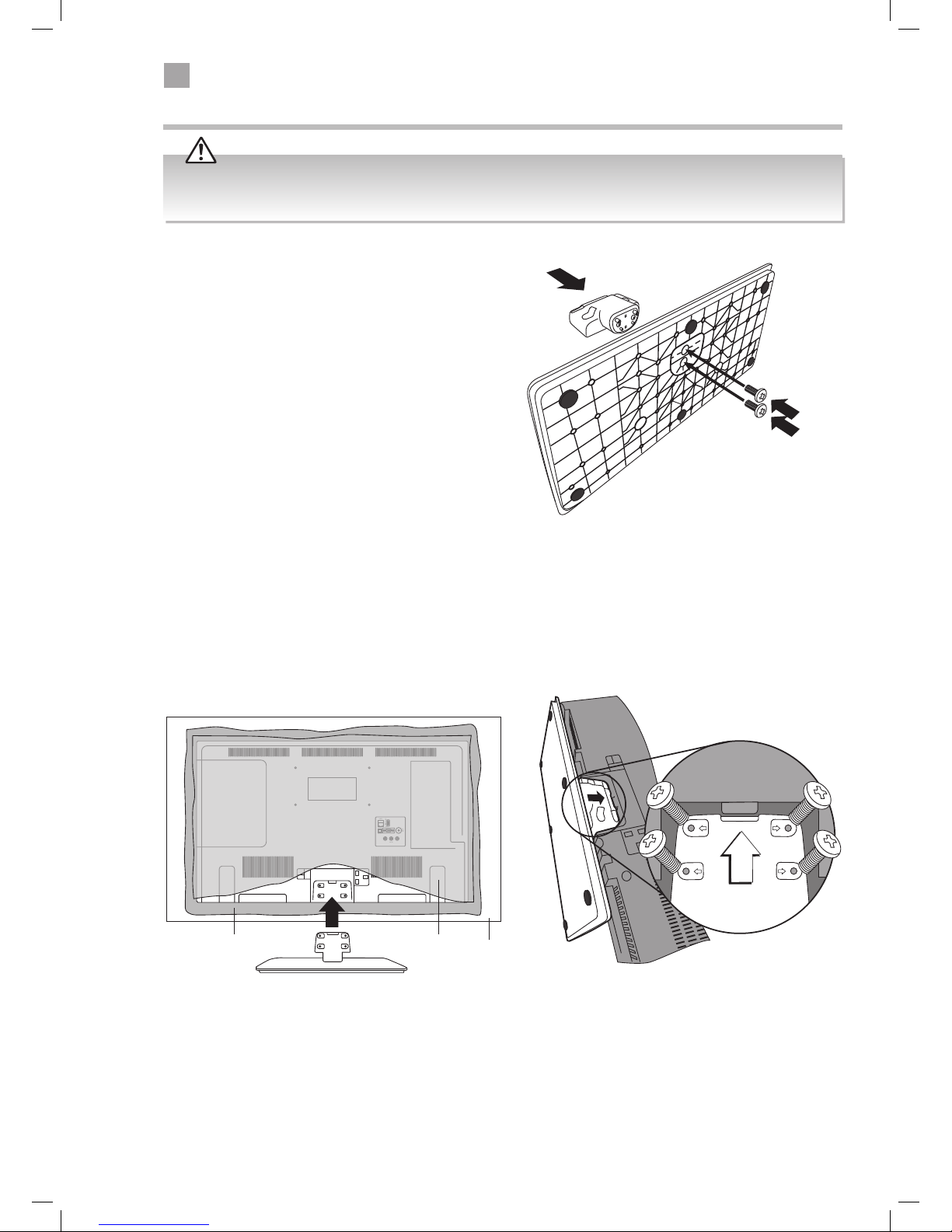
2
8
Preparation
Installing / Removing the Base Stand
The LCD display is very fragile, and must be protected at all times when installing and removing the base stand. Be sure that
no hard or sharp object, or anything that could scratch or damage the LCD display, comes into contact with it. DO NOT exert
pressure on the front of the TV at any time because the screen could crack.
1. Fit the neck onto the base.
2. Using 2 of the supplied screws, screw the neck to the base.
Fitting the Stand Neck and Base Together
TV Stand (supplied)
Slide under
the lip
SPDIF
Optic.OUT
VGA
ANT.
HDMI 2
(ARC)
LAN
AV IN
Fitting the Stand Neck and Base Together
1. Ensure the TV is switched off and not connected to the mains power supply.
2. Lay the TV down on a flat surface ideally on the edge of a table so the base of the TV slightly overhangs the edge of the table,
with the back side facing up. Please make sure a soft cushioned material (such as a dry bath towel or thick piece of foam) is
placed beneath the screen.
3. Slide the stand under the lip, the neck will fit snugly over the screw holes. Then screw the stand to the TV using the 4 screws
supplied.
Table
Cushioned
material
Protective
bag
JVC 32' LED Smart HD TV with built-in DVD player LT-32C695_696 Manual.indd 8 23/11/2018 11:03
Page 9
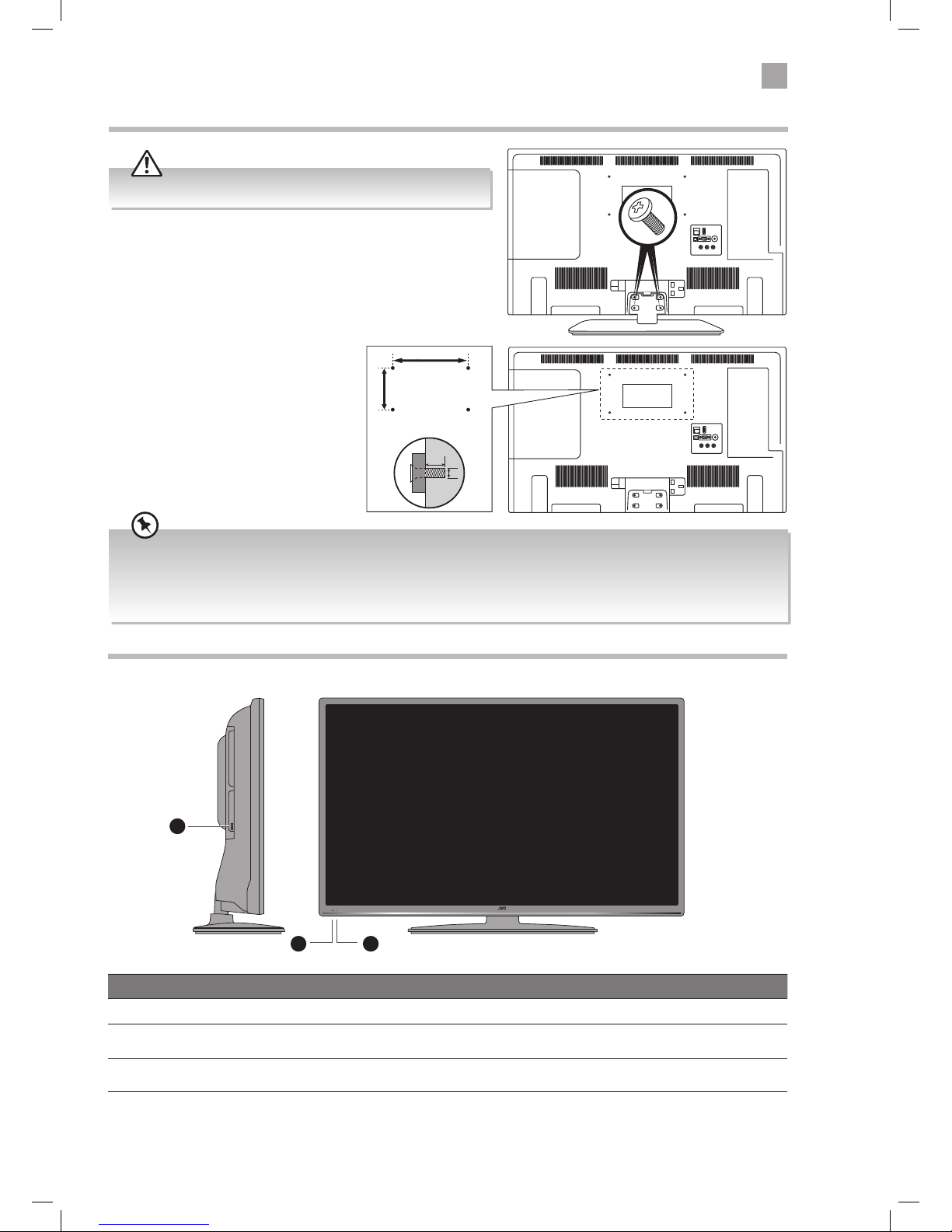
2
Preparation
9
• If you are wall mounting your TV you may wish to buy a 90° HDMI adapter. This will help with your cable management.
• Please read this instruction manual carefully while setting up your TV.
• If you require additional assistance please call our Call Centre on (UK) 0344 561 1234 or (Ireland) 1 890 818 575.
Our Customer Contact Centre is open Monday-Saturday 8am-8pm or Sunday 8am-6pm.
Remove the stand assembly before mounting the TV onto the wall.
1. Remove the 4 screws from the neck of the stand and detach the
stand.
Mounting the TV to a Wall
2. This TV is designed to be wall-mounted
with a standard 200 mm x 100 mm
mounting kit (sold separately) designed
for flat-panel TVs. Mount this TV
according to the instructions included
in the mounting kit. Due to space
restrictions, we recommend that you
make all connections before mounting
on to the wall.
x4
SPDIF
Optic.OUT
VGA
ANT.
HDMI 2
(ARC)
LAN
AV IN
SPDIF
Optic.OUT
VGA
ANT.
HDMI 2
(ARC)
LAN
AV IN
200mm
Four mounting holes
(size M4 screw)
100mm
5-8mm
M4
Front / Right Side View and Controls
Item Description
1 MULTI FUNCTION SWITCH Switches the TV into standby and on. Selects modes (channel,volume, and source).
2 POWER LED
Illuminates when the TV is in standby mode. The LED will blink confirming that a timer
recording programme has started in the standby mode.
3 IR (Infrared Receiver)
Receives IR signals from the remote control.
Do not put anything near the sensor, as its function may be affected.
2
1
3
JVC 32' LED Smart HD TV with built-in DVD player LT-32C695_696 Manual.indd 9 23/11/2018 11:03
Page 10
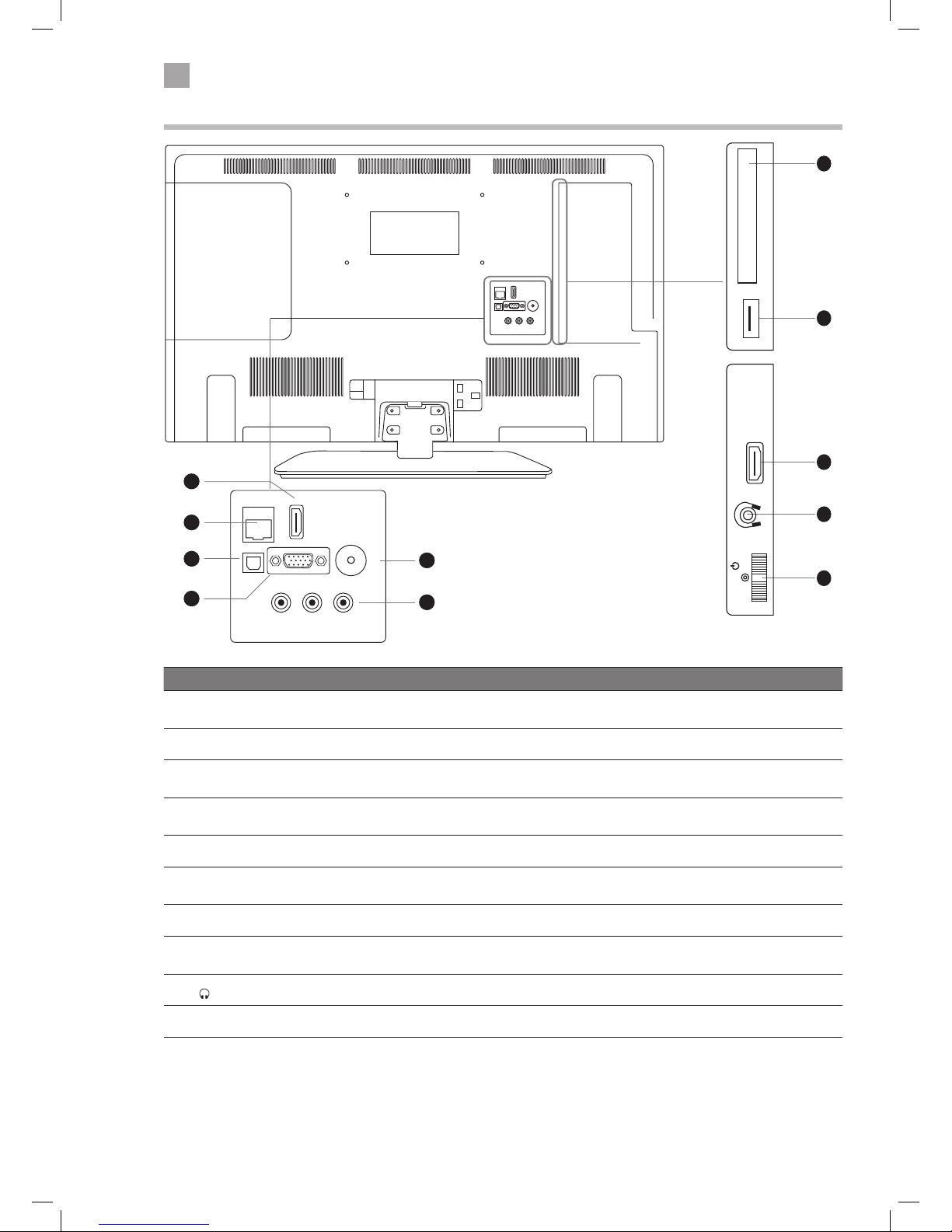
2
10
Preparation
Rear View and Sockets
COMMON INTERFACE
USB
5Vdc
Max. 500mA
SPDIF
Optic.OUT
VGA
ANT.
HDMI 2
(ARC)
HDMI 1
LAN
AV IN
SPDIF
Optic.OUT
VGA
ANT.
HDMI 2
(ARC)
LAN
AV IN
3
4
2
1
5
6
Item Description
1 HDMI 1 & 2 (ARC)
Connects to a High-Definition (HD) signal output device, such as a set-top box, blu-ray
disc player or AV receiver.
2 LAN Connects to the internet for using the Smart hub.
3 SPDIF (Optic. OUT) Optical audio out (Digital) - Connects to an audio device via an optical cable.
4 VGA Connects to a computer or other devices with VGA interfaces.
5 ANT Connects to the aerial socket on the wall with the RF coaxial cable.
6 AV IN
Connects to composite video and AUDIO (L/R) output sockets on external video devices.
Audio inputs (red and white) also used with VGA input.
7 COMMON INTERFACE Allows the insertion of a Common Access Module.
8 USB
Allows the insertion of a USB storage device to play video, audio, photo and text files
(USB mode) and record DTV programmes on to a USB storage device.
9
Connects to the headphones.
10 MULTI FUNCTION SWITCH Switches the TV into standby and on. Selects modes (channel,volume, and source).
7
8
1
9
10
COMMON INTERFACE
USB
5Vdc
Max. 500mA
MODE - / I
- +
HDMI 1
JVC 32' LED Smart HD TV with built-in DVD player LT-32C695_696 Manual.indd 10 23/11/2018 11:03
Page 11
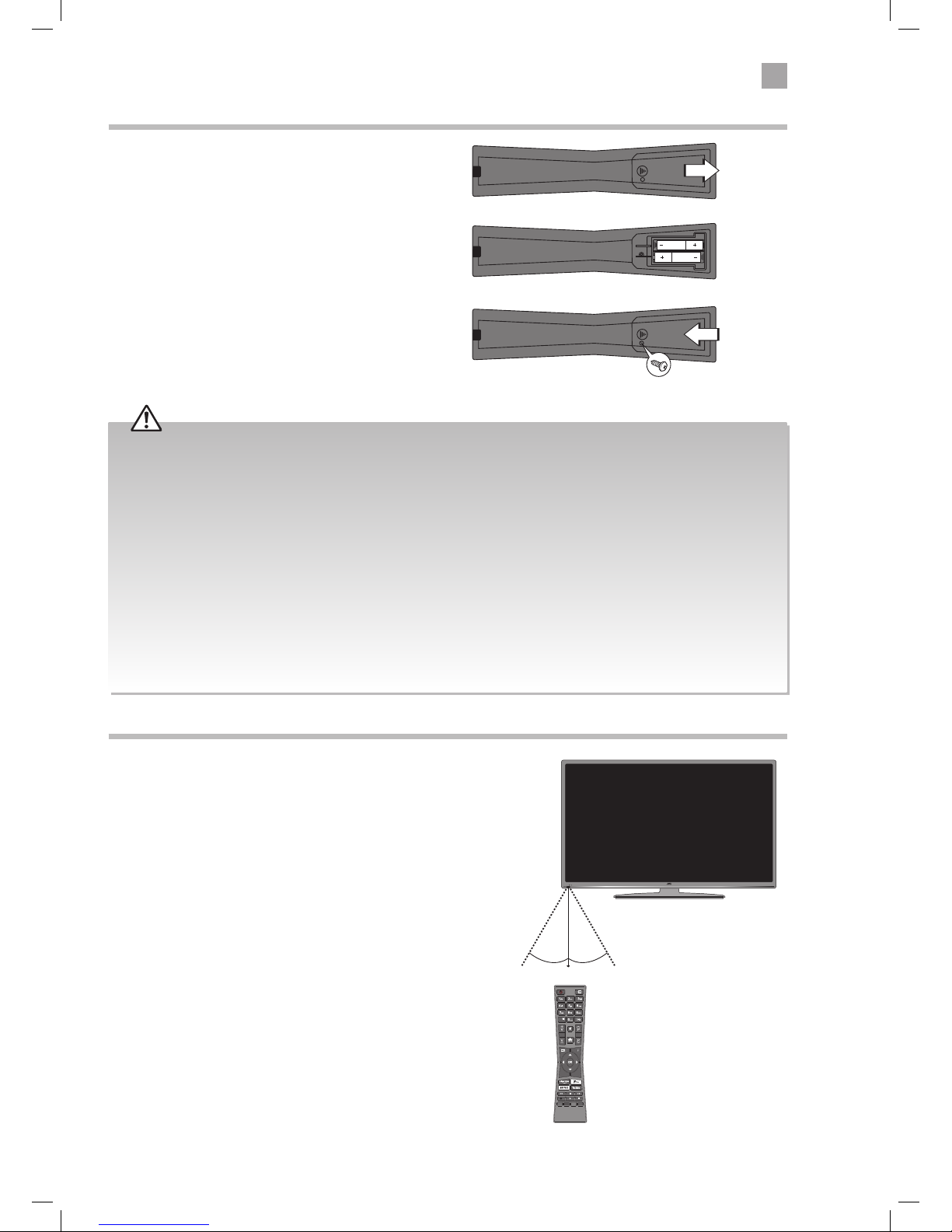
2
Preparation
11
Remote Control Operation Range
Point the remote control at the TV no more than 5 metres from the
remote control sensor on the TV and within 60° in front of the TV.
The operating distance may vary depending on the brightness of
the room.
Handling the Batteries
• Improper or incorrect use of batteries may cause
corrosion or battery leakage, which could cause
fire, personal injury or damage to property.
• Only use the battery type indicated in this manual.
• When the batteries are exhausted, the remote will
not function. Replace both batteries at the same
time with new ones.
• Do not install new batteries with used ones and do
not mix different types of batteries.
• Do not dispose of used batteries as domestic
waste. Dispose of them in accordance with local
regulations.
Handling the Remote Control
• Take care of your fingernails when you press and
hold the battery release tab.
• Do not drop or cause impact to the remote control.
• Do not spill water or any liquid on the remote
control.
• Do not place the remote control on a wet object.
• Do not place the remote control under direct
sunlight or near sources of excessive heat.
• Remove the battery from the remote control
when not in use for a long period of time, as it
could cause corrosion or battery leakage and may
result in physical injury and/or property damage
including fire.
Installing Batteries in the Remote Control
1. Slide open the battery compartment on the back
of the remote control.
2. Insert two AAA size batteries. Make sure to match the (+)
and ( - ) ends of the batteries with the (+) and ( - ) ends
indicated in the battery compartment.
3. Replace the battery compartment cover. Make sure it clicks
into place. For extra safety use the screw supplied to screw
the battery compartment closed.
30° 30°
5M
LANG.
EXIT
LANG.
G
BACK
JVC 32' LED Smart HD TV with built-in DVD player LT-32C695_696 Manual.indd 11 23/11/2018 11:03
Page 12
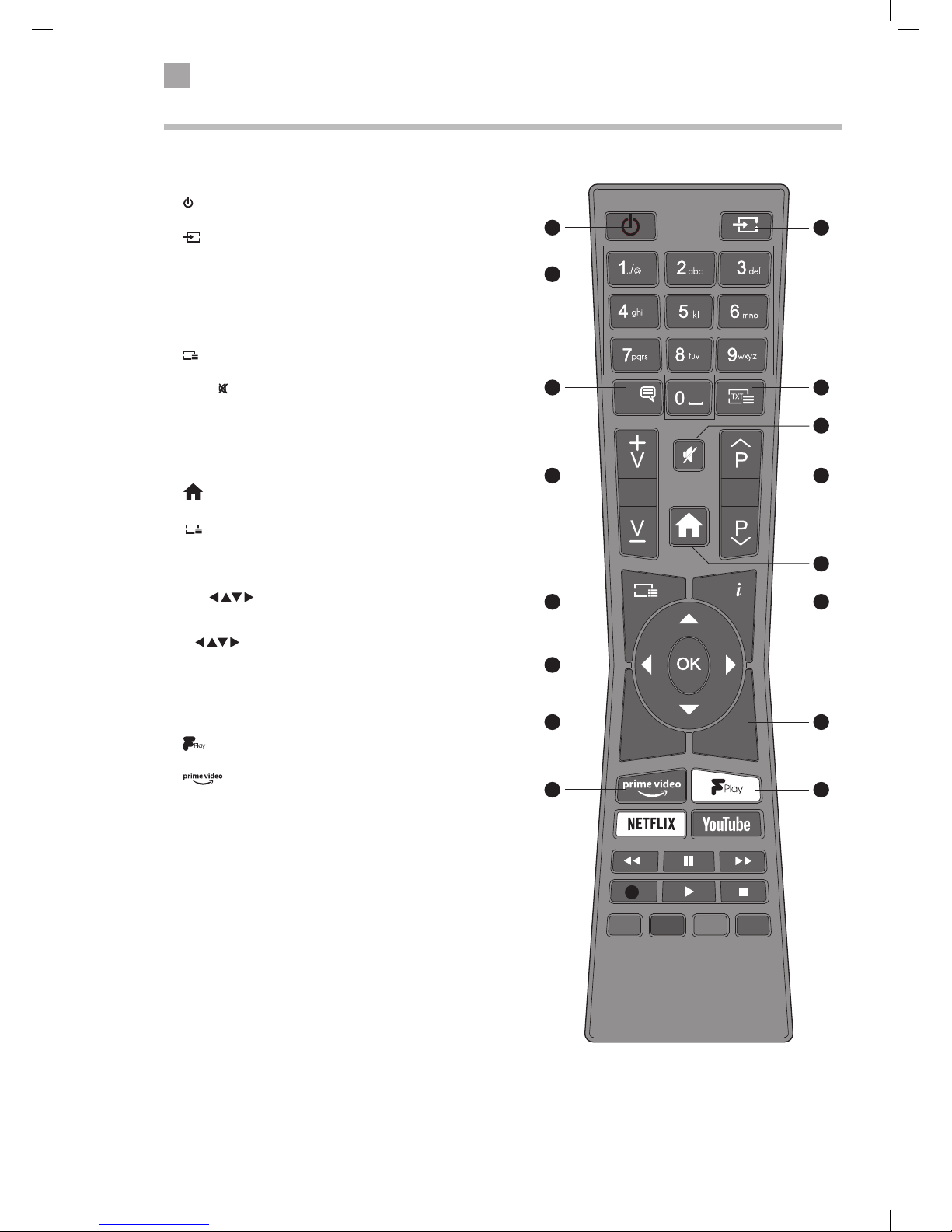
2
12
Preparation
Remote Control
LANG.
EXIT
LANG.
G
BACK
1.
Switch the TV between on and standby mode.
2.
SOURCE
TV - BACK AV - DVD - HDMI 1 - HDMI 2 - YPbPr - VGA/PC.
3. 0-9 Number Button
• Press to select a programme. (TV / RADIO mode)
4. LANG.
Selects the Current Language menu.
• Select Audio language or Subtitle language.
5.
TXT
Press to enter teletext if available.
6. MUTE
Mute and restore the sound.
7. V + / –
Adjust the volume.
8. P+ / P-
Press to select the next channel up or down the channel list.
9.
HOME
Display the main menu.
10.
G
(Programme Guide)
Press to view the Programme Guide.
11. i (info)
Press to see programme information in TV mode.
12. OK /
• Press OK to select or save a setting in menus.
• Press OK to select the Channel list while watching TV.
• Allows you to navigate the OSD menus and adjust
the system settings to your preference.
13. BACK
Press to move backwards through menus.
14. EXIT
Press to exit a menu.
15.
Press to enter Freeview Play (internet connection required).
16.
Press to enter prime video (internet connection required).
4
3
1
6
9
2
8
11
14
15
10
13
16
7
12
5
JVC 32' LED Smart HD TV with built-in DVD player LT-32C695_696 Manual.indd 12 23/11/2018 11:03
Page 13
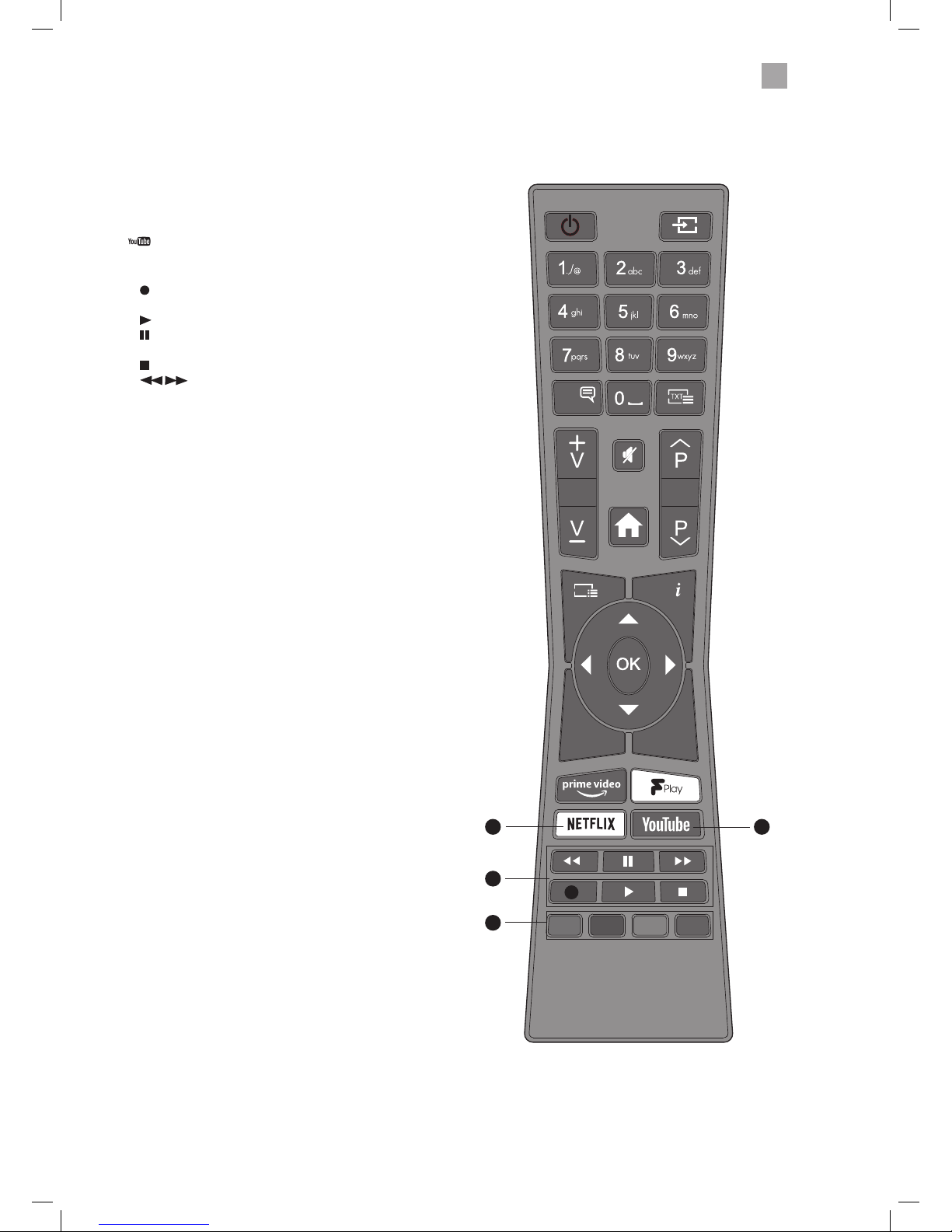
2
Preparation
13
LANG.
EXIT
LANG.
G
BACK
18
19
20
17
17. NETFLIX Button
Connects to Netix for viewing online TV shows and lms
(internet connection required).
18.
Press to enter YouTube (internet connection required).
19. PLAYBACK and RECORD buttons
•
starts a recording, continue to press will add more
recordings.
• plays a recording.
pauses a recording and starts timeshifting in TV mode
if you have a hard drive attached to the USB port.
• stops a recording.
•
searches forwards and backwards when
viewing a recording.
20. COLOURED BUTTONS
Access the TELETEXT items (TV mode) or menu options.
TELETEXT (RED)
Accesses TELETEXT.
JVC 32' LED Smart HD TV with built-in DVD player LT-32C695_696 Manual.indd 13 23/11/2018 11:03
Page 14
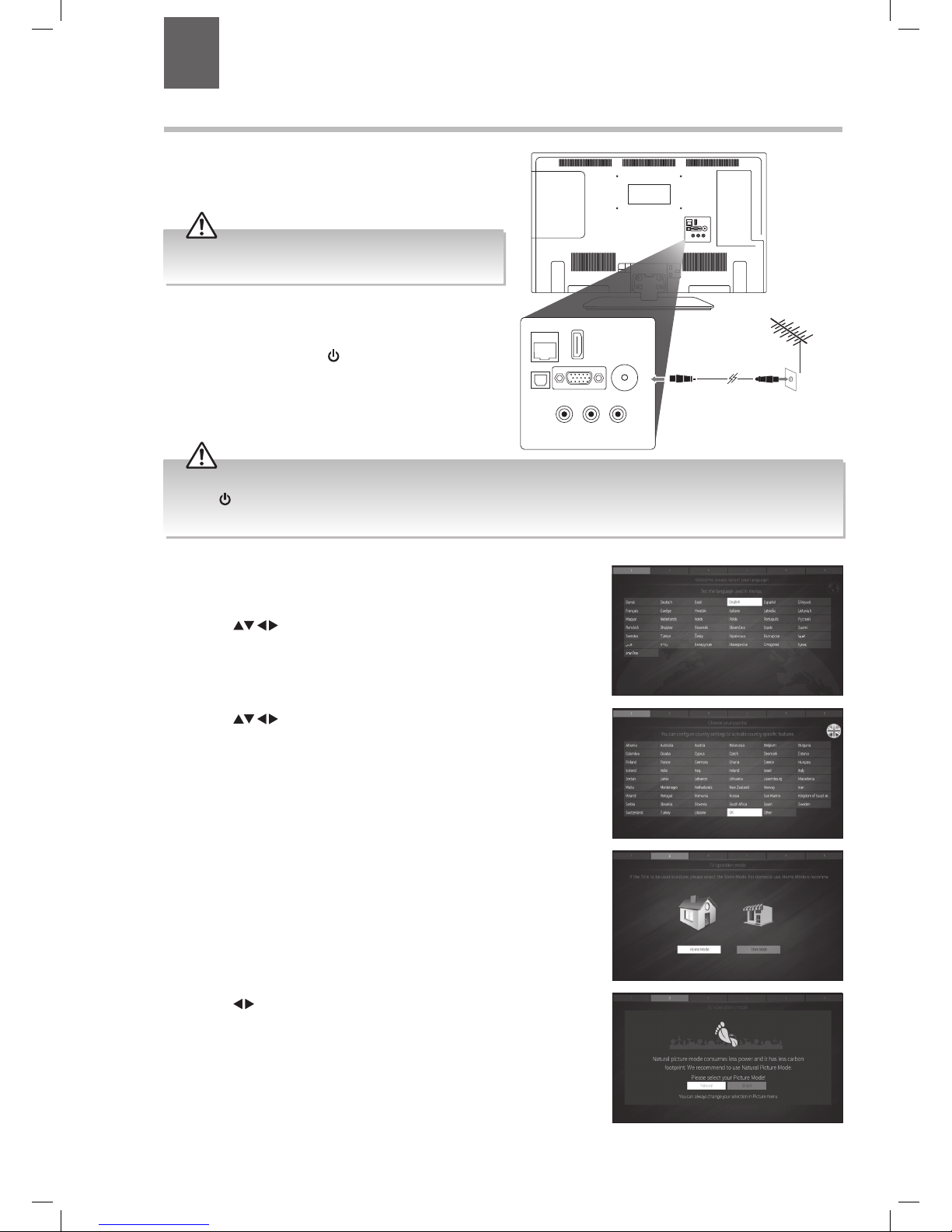
14
3 Initial Setup
Turning the TV On for the First Time
1. Connect one end of the RF coaxial cable to the aerial
socket on the wall and the other end of the cable to
the ANT socket on the back of your TV.
2. Plug the TV into a mains socket and switch on at the
mains.
3. In standby mode, press the
button on the remote
control to turn the TV on. The LED indicator will flash
for a few seconds then the TV will switch on.
SPDIF
Optic.OUT
VGA
ANT.
HDMI 2
(ARC)
LAN
AV IN
SPDIF
Optic.OUT
VGA
ANT.
HDMI 2
(ARC)
LAN
AV IN
RF coaxial cable
(not included)
Do not connect the TV to the mains supply until you have
completed all the connections.
• Always disconnect the TV from the mains socket when not in use for a long period of time.
• The
button on the remote control is only used for switching the TV into standby, it does not disconnect the TV from the
mains power. To completely disconnect the mains power, please remove the mains plug from the mains socket.
Chapter
3
The first time you turn the TV on, it will go straight into the First Time
Installation menu. Most of the settings are pre-set so you can just press OK.
Please ensure the aerial is plugged in.
4. Press the
buttons to highlight your LANGUAGE then press OK.
5. Press the
buttons to highlight your COUNTRY then press OK.
6. Select Home Mode by pressing the OK button.
7. Press the
buttons to highlight your desired picture mode. Its set to Natural
as this is the most energy efficient mode. Then press OK.
JVC 32' LED Smart HD TV with built-in DVD player LT-32C695_696 Manual.indd 14 23/11/2018 11:03
Page 15
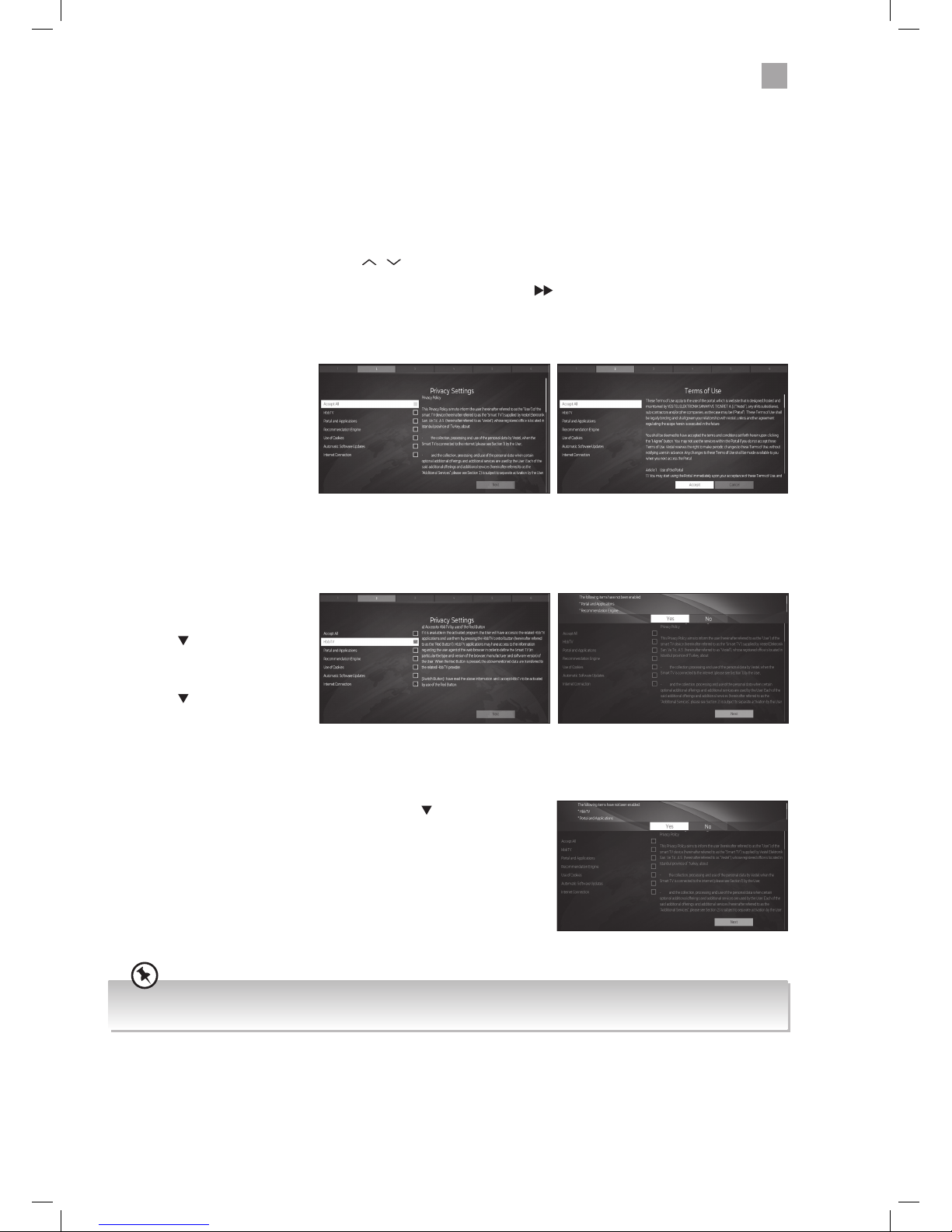
15
3
Initial Setup
Select Individual Settings
If you don’t want to accept all the setting you can choose to activate settings individually.
11. First make sure Accept All is
deactivated.
12. Press the
button to highlight
your desired setting then press
OK to activate it.
13. Press the
button to highlight
NEXT then press OK, a list will
appear highlighting the settings
that you haven't accepted. Select
YES to continue.
Choosing to Activate No Settings
14. If you don't wish to accept any of the settings press the
button to highlight
NEXT then press OK. You will be informed that you haven't enabled HbbTV
and Portal and Applications. Select YES and press OK.
15. You're TV will now skip section 6 'Connecting to the Internet' and start to
tuning.
You will NOT have any smart functionality once your TV has tuned in. Select
Yes and Press OK.
Before you are able to connect to the internet and use the smart features of your TV, you MUST make sure that some Privacy
Settings are activated. This is part of the Initial Setup process or if you skip it, you can select them later by either pressing the
SMART button where you'll be directed to the Privacy Settings menu or you can select the Privacy settings directly from Settings
menu.
To use Smart functions the minimum settings that you will need to activate are Portal and Applications and Internet
connection . For Red Button services you must activate HbbT V.
By activating these settings you are allowing the TV Manufacturer to store data to help improve the performance and user
experience of your TV.
Each setting has a description, if you press the P
/ button when the setting is highlighted you will be able to scroll up and
down the text to read the description. To access all the features of your Smart TV you must be connected to the internet. If you do
not wish to set up your network connection you can skip this section by pressing
, however we recommend you set up your
network connection now.
Press OK to Accept Terms of Use
Reminder of setting not selected
Press OK to Accept All
To enjoy Freeview Play and Smart functionality your TV must have enabled ‘Portal and Applications’ and ‘Internet
Connection’ in the Privacy Setting and then connect to the internet.
To Accept ALL (recommended)
8. To accept all the setting press
the OK button.
9. The 'Terms of Use' screen will
appear. Press OK to accept the
terms.
10. All of the boxed will now
be ticked and NEXT will be
highlighted, press OK.
JVC 32' LED Smart HD TV with built-in DVD player LT-32C695_696 Manual.indd 15 23/11/2018 11:03
Page 16
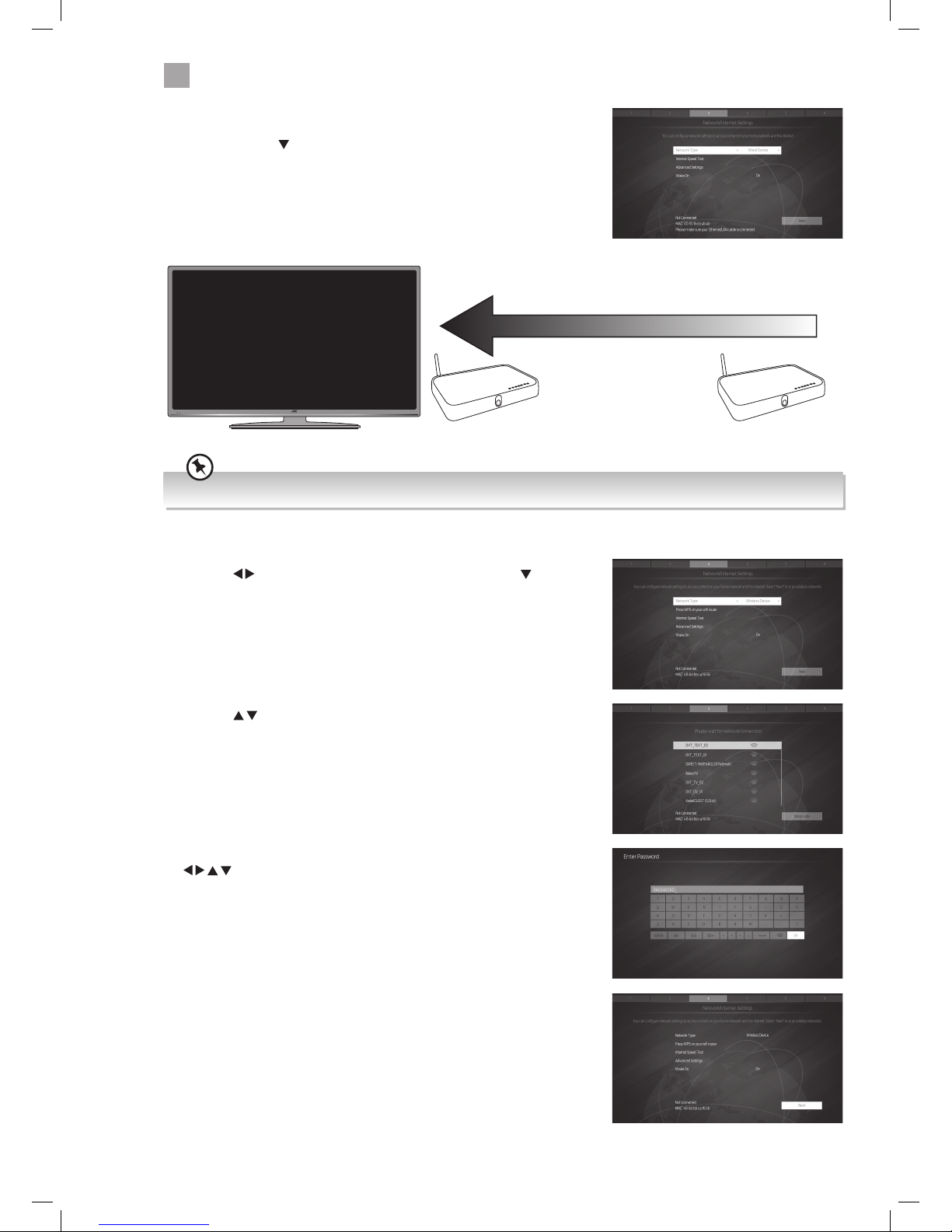
16
3
Initial Setup
WIRED Connection
• If you have connected your ethernet cable to the LAN socket on the back of
your TV, press the
button to highlight NEXT then press OK.
WIRELESS Connection
You can connect using a wireless connection via your router.
16. Press the
buttons to select WIRELESS DEVICE then press the button to
highlight NEXT then press OK.
17. Press the
buttons to select your wireless network then press OK.
Make sure your TV is as close to your router as possible, within 5m and ideally in the same room as the TV
Best connection
speed
Maximum distance
5m
Wireless Router Wireless Router
18. You now need to enter your password, a keyboard will appear. Press the
buttons to select a letter/number/symbol and press OK to enter
each one. Once you have typed your password highlight OK and press OK.
19. The network will now show Connected and NEXT will be highlighted press the
OK button to continue.
JVC 32' LED Smart HD TV with built-in DVD player LT-32C695_696 Manual.indd 16 23/11/2018 11:03
Page 17

17
3
Initial Setup
WPS Connection
Rather than having to enter your Wireless password, you can select the WPS option. This will allow you to connect to your router
without a password once the WPS button is pressed on your router.
20. Select WIRELESS DEVICE.
21. Press the
button to highlight 'Press WPS on your wifi router' then press OK.
Now press the WPS button on your router and your TV will connect to your
router, without the use of a password.
22. To make sure you activate Freeview Play select YES and press OK.
23. To tune in your TV using the aerial connection press OK.
24. Your TV will now start automatic channel scan. It will tune in all available TV
channels.
If you View TV Through a Set Top Box
If you have attached a Set top box such as Sky/Virgin or BT via a HDMI
cable then un-tick Digital Aerial and select NEXT. This will mean your TV will
not try to tune any channels in. To view your set top box press the HOME
button, scroll to SOURCE and select the HDMI socket you have attached
your set top box to.
JVC 32' LED Smart HD TV with built-in DVD player LT-32C695_696 Manual.indd 17 23/11/2018 11:03
Page 18
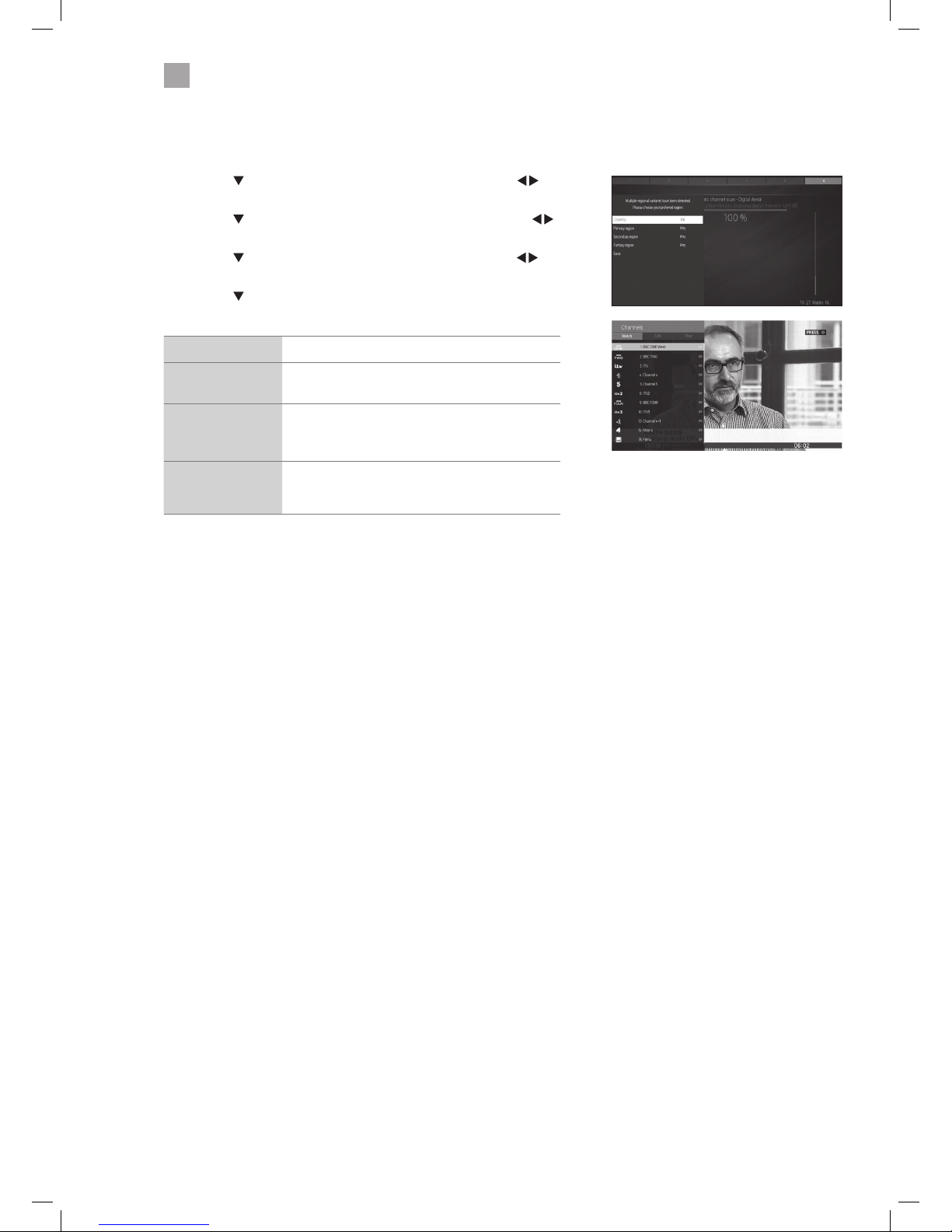
18
3
Initial Setup
Choose Region (UK only)
During tuning, your TV may have received signals from more than one transmitter. If this has occurred the Choose Region screen
will be displayed. This will enable you to select the correct regional transmission for the local news service that you require.
• Press the
button to highlight Primary region, then press the
buttons to select your Primary Region e.g. England.
• Press the
button to highlight Secondary region, then press the
buttons to select your Secondary Region e.g. London.
• Press the
button to highlight Tertiary region, then press the
buttons to select your Tertiary Region e.g. Greater London.
• Press the
button to highlight Save then press OK.
Your TV is now fully tuned in.
Country Code This will be shown as UK.
Primary Region
This will show the regional country (England, Wales,
Scotland, NI).
Secondary Region
This will allow you to set the region for your local
news service on BBC and ITV (London, Beds and
Cambs etc).
Tertiary Region
You may receive signals from more than one
transmitter within the Secondary Region, (e.g Beds
and Cambs may have Luton or Sandy Heath).
25. The Scan statistics screen will now be displayed. This shows the amount of TV
and Radio channels that have been tuned in. Press OK to exit.
26. The Edit Channel list will appear, press the EXIT button to remove this. Your TV
is now fully tuned in and ready to use.
JVC 32' LED Smart HD TV with built-in DVD player LT-32C695_696 Manual.indd 18 23/11/2018 11:03
Page 19
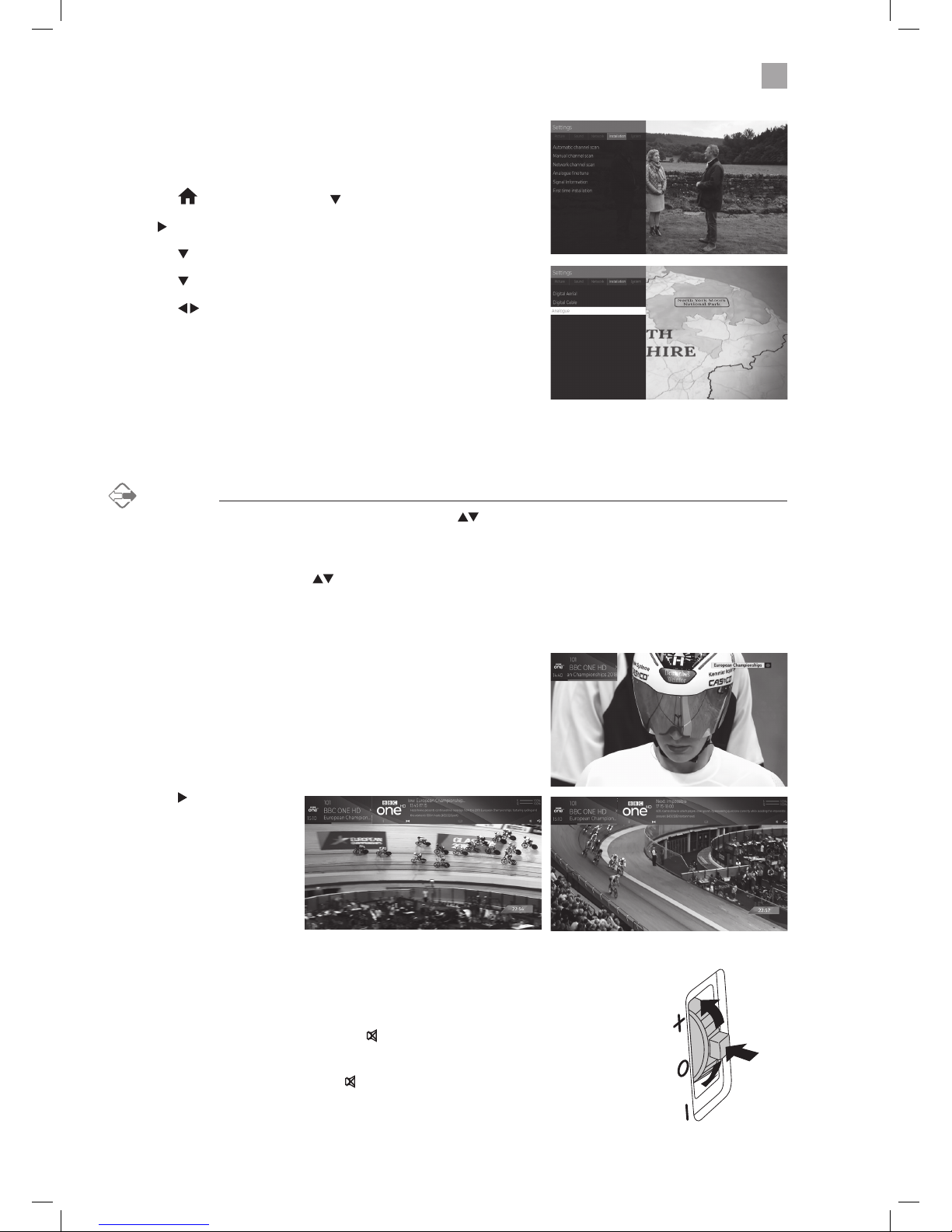
19
3
Initial Setup
Connecting an Analogue Device
If you have connected an analogue device such as a video recorder via the
aerial socket on your TV you will have to tune it in using Analogue mode. Ensure
the device is switched on before you start the tuning process.
1. Press the
HOME button, press the button to highlight SETTINGS.
2. Press
to highlight INSTALLATION and press OK.
3. Press the
buttons to highlight AUTOMATIC CHANNEL SCAN and press OK.
4. Press the
buttons to select ANALOGUE and press OK.
5. Press the
buttons to select YES then press OK. The search will
automatically start, this will not delete your Digital channels, so don't worry!
6. When the search has finished the EDIT CHANNEL LIST will appear. Your
analogue channel will be at the end of the channel list.
• If a locked channel is selected, the password screen will be displayed. Press the 0-9 buttons to enter the password, the
channel will then be unlocked (refer to Locking Channel for details).
Display Channel Information
• Press the INFO button to view the current channel.
• Press the INFO button
a second time to see
information about the current
programme you're viewing.
• Press the
button to see
programme information for
the next programme.
• Press INFO to remove the
information.
Channel Selection
• Press the P + / – buttons on the remote control repeatedly or the 0-9 buttons to select the channel.
Alternative
Press the OK button to enter the Channel List. Then use the buttons to highlight and select the channel.
Press the OK button to view the selected channel.
OR
Press the i (info) button then the
buttons to search for a channel you wish to watch then press OK.
Volume Adjustment
• Press the V + or – button on the remote control or rotate the multi-function
switch up or down on the back of the TV.
• If you wish to switch the sound off, press the
button. You can turn the volume
down while your TV is in mute mode. Press the VOL – button, you will see the
volume level reduce, but you won't hear anything at the moment. To listen to
your TV at the new lower level, press the
button again or VOL + button.
Current Programme Information
Next Programme Information
JVC 32' LED Smart HD TV with built-in DVD player LT-32C695_696 Manual.indd 19 23/11/2018 11:03
Page 20
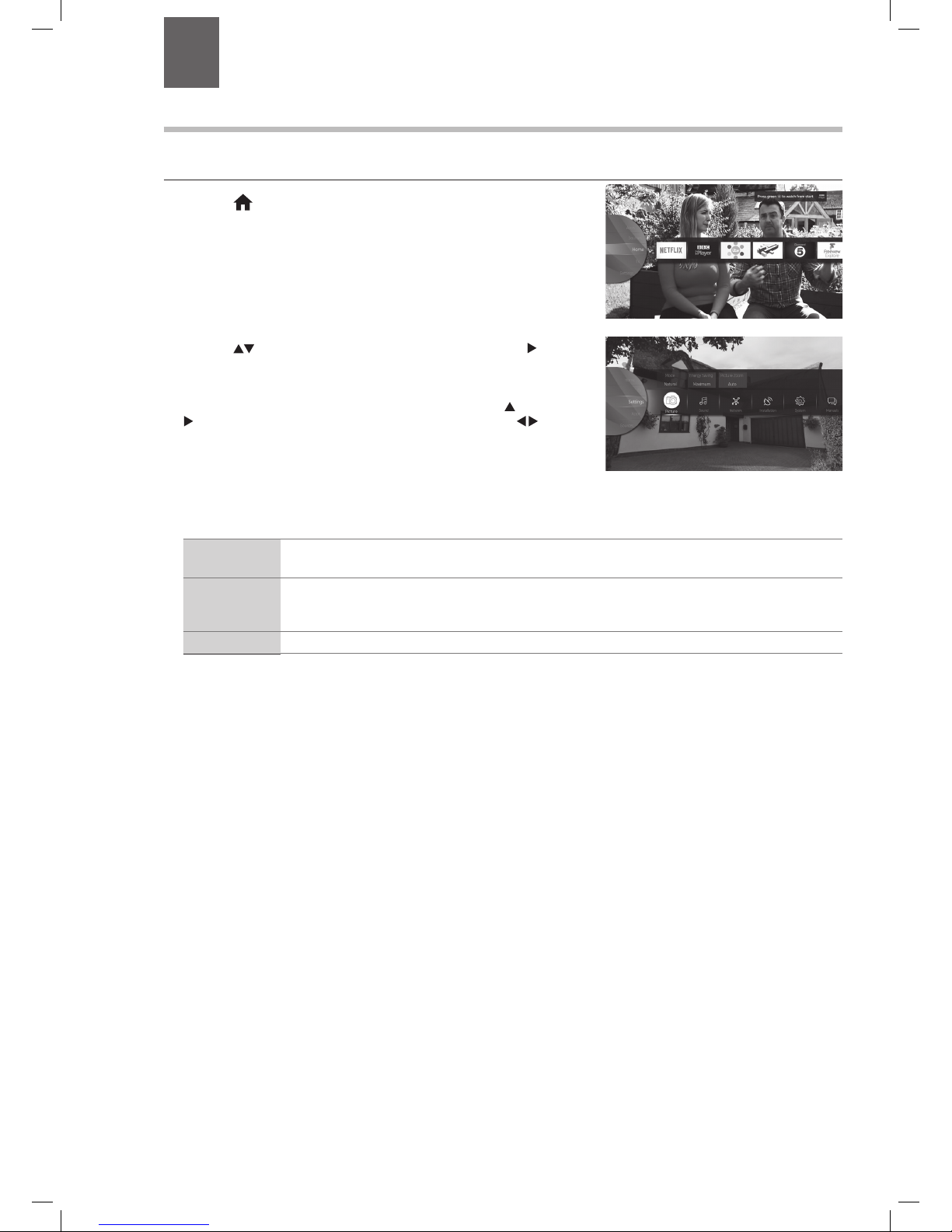
20
4 Customising TV Settings
2. Press the buttons to select the SETTINGS and then press the button to
highlight PICTURE.
You'll see that 3 picture common options, MODE, ENERGY SAVING and PICTURE
ZOOM appear above the menu. To select these options press the
button then
the
button to highlight the option then press OK. Then press the to select
your desired setting.
Adjusting the Picture Settings
Allows you to set your preferred picture mode.
1. Press the HOME button.
Common Picture Options
Mode Your TV has some pre-set picture modes: Dynamic - Natural - Cinema - Game. The default setting is
Standard. You can also manually adjust each mode.
Energy Saving The energy saving mode can be adjusted from Custom - OFF - Minimum - Medium - Maximum - Auto -
Screen Off. Adjusting this setting will reduce the brightness and power consumption of your TV or turn
the screen off altogether.
Picture Zoom Adjusts the aspect ration of the picture. AUTO - 16:9 - SUBTITLE - 14:9 - 14:9 Zoom - 4:3 - CINEMA.
Chapter
4
JVC 32' LED Smart HD TV with built-in DVD player LT-32C695_696 Manual.indd 20 23/11/2018 11:03
Page 21
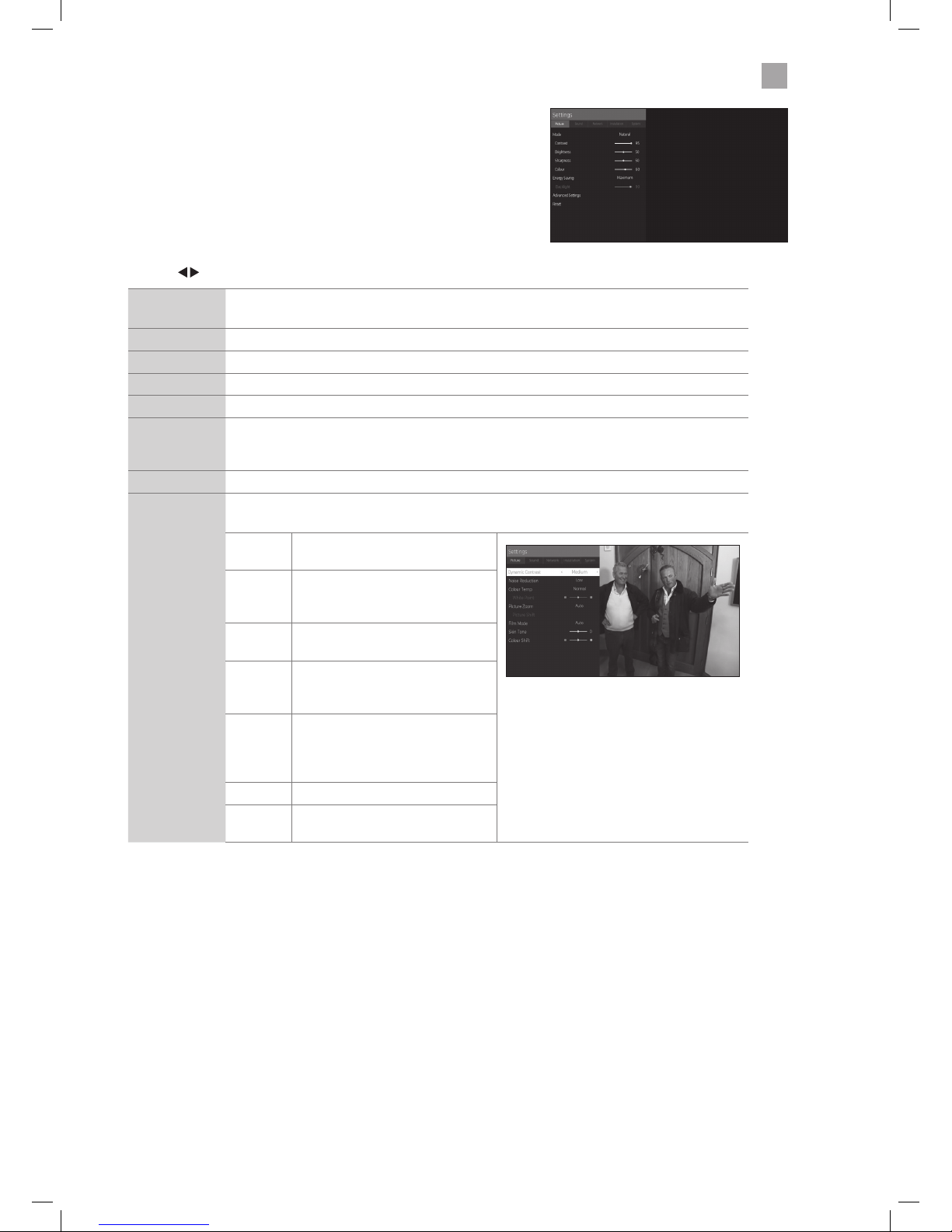
21
4
Customising TV Settings
3. Highlight PICTURE then press the OK button.
• Press the
buttons to adjust the levels in the menus.
Mode Your TV has some pre-set picture modes: Dynamic - Natural - Cinema - Game. The default setting
is Standard. You can also manually adjust each mode.
Contrast Adjusts the difference between light and dark levels in the picture.
Brightness Increases or decreases the picture brightness.
Sharpness Adjusts the level of crispness in the edges between light and dark areas of the picture.
Colour Controls the colour intensity.
Energy Saving The energy saving mode can be adjusted from Custom - OFF - Minimum - Medium - Maximum
- Auto - Screen Off. Adjusting this setting will reduce the brightness and power consumption of
your TV or turn the screen off altogether.
Backlight Adjusts the backlight setting. Only available when Custom Energy Saving is selected above.
Advanced
Picture Settings
Select to have more advanced adjustments to your TVs picture.
Dynamic
Contrast
Adjusts the contrast to pre-set levels.
OFF - LOW - MEDIUM -HIGH
Noise
Reduction
Reduces the noise level of the
connected device: Off / Low / Middle
/ High.
Colour
Temp
Adjusts the colour temperature.
NORMAL - WARM - COOL
Picture
Zoom
Adjusts the aspect ration of the
picture. AUTO - 16:9 - SUBTITLE - 14:9
- 14:9 Zoom - 4:3 - CINEMA.
Film Mode Film mode can be switched to AUTO
or OFF. Auto mode will adjust the
frame rate to produce the clearest
motion.
Skin Tone Adjusts the skin tone from -5 to 5.
Colour
Shift
Select to adjust the picture colour
between Red and Green.
4. Press the BACK button to return to the previous menu.
5. Press the EXIT button to exit the menu.
JVC 32' LED Smart HD TV with built-in DVD player LT-32C695_696 Manual.indd 21 23/11/2018 11:03
Page 22

22
4
Customising TV Settings
2. Press the buttons to select the SETTINGS and then press the button to
highlight SOUND.
You'll see that 3 picture common options, EQUALIZER and SPEAKERS appear
above the menu. To select these options press the
button then the button
to highlight the option then press OK. Then press the
to select your desired
setting.
Adjusting the Sound Settings
Allows you to adjust the sound settings on your TV.
1. Press the HOME button.
Common Sound Options
Equalizer Selects pre-set equalizer modes. Highlight the equalizer mode then press OK to enter the EQUALIZER
SETTINGS menu. The equalizer modes are: MOVIE - SPEECH - FLAT - CLASSIC - USER - MUSIC.
Speakers Selects SPEAKER or AMPLIFIER. If you have connected a Soundbar to your TV via HDMI you will need to
select AMPLIFIER so the sound comes out of the Soundbar and not the TVs speakers.
JVC 32' LED Smart HD TV with built-in DVD player LT-32C695_696 Manual.indd 22 23/11/2018 11:03
Page 23

23
4
Customising TV Settings
3. Highlight SOUND then press the OK button.
• Press the
buttons to adjust the levels in the menus.
Volume Adjusts the volume level.
Equalizer Selects pre-set equalizer modes. Highlight the equalizer mode then press OK to enter the EQUALIZER
SETTINGS menu. The equalizer modes are: MOVIE - SPEECH - FLAT - CLASSIC - USER - MUSIC.
Balance Adjusts the sound level from the left and right speakers.
Headphone Adjusts the volume level when listening to the TV with headphones. To prevent damaging your hearing
set the volume level low and gradually increase the level until you're happy.
Sound Mode Selects the sound modes. STEREO - DUAL I - DUAL II.
AVL (Automatic
volume limiting)
AVL will set the sound level so that its the same across all programmes. So when you change channels
the sound level won't change. Set AVL to ON or OFF.
Headphone/
lineout
Changes output between Headphone and lineout. Choose 'Headphone' when connecting headphones
and 'Lineout' when connecting an audio device to your Headphone socket.
Dynamic Bass Switches Dynamic bass ON and OFF.
DTS TruSurround Surround Sound can be switched ON or OFF. When switched on you will hear a more spacious sound, to
make you feel more immersed in the action on your TV.
DTS DRC When switched on, Dynamic Range Control basically makes loud noises like explosions quieter and
quiet sounds like dialogue a bit louder. It evens out the volume of what you are watching. Idea of late
night viewing.
Digital Out Sets the digital audio out type to PCM or COMPRESSED.
4. Press the BACK button to return to the previous menu.
5. Press the EXIT button to exit the menu.
JVC 32' LED Smart HD TV with built-in DVD player LT-32C695_696 Manual.indd 23 23/11/2018 11:03
Page 24

24
4
Customising TV Settings
Editing the Channel List
You can add channels to your home menu, delete, lock, add favourites, or tag channels in the EDIT CHANNEL LIST menu.
1. Press the OK button and then press the
buttons to select Edit and
then press the OK button. The EDIT menu will now be displayed.
Add to Home 1. Press the buttons to select the channel that you wish to add to your home menu.
2. Press OK, then press the
buttons to select ADD TO HOME then press OK. The channel will now
be added onto the home menu bar.
Move 1. Press the
buttons to select the channel that you wish to move.
2. Press OK, then press the
buttons to select MOVE then press OK.
3. Press the NUMBER buttons to enter the channel number that you want to move the channel to,
then press OK.
4. Select YES and press OK. The channel will now have moved positions in the channel list.
Delete 1. Press the
buttons to select the channel that you wish to delete.
2. Press OK, then press the
buttons to select DELETE then press OK.
3. Select YES and press OK. The channel will be deleted. To get the channel back you will need to tune
your TV in again.
Edit name 1. Press the
buttons to select the channel that you wish to change the name of.
2. Press OK, then press the
buttons to select EDIT NAME then press OK.
3. A keyboard will appear press
buttons to enter the new name of the channel, then select OK
press OK.
Lock/Unlock 1. Press the
buttons to select the channel that you wish to lock.
2. Press OK, then press the
buttons to select LOCK/UNLOCK then press OK.
3. Press the NUMBER buttons to enter your PIN number. The lock symbol will appear next to the
channel. To view the locked channel you will now have to enter your PIN number.
Add/Remove
Favourites
1. Press the
buttons to select the channel that you wish to add or remove from your favourites.
2. Press OK, then press the
buttons to select ADD/REMOVE FAVOURITES then press OK.
3. Press the
buttons to select the list you want to add the channel into.
4. Press the
buttons to select YES or NO, then press OK. The list number will now appear next to
the channel number to show its been added to your favourites.
Tag/Untag
Channel
You can tag and individual channel or multiple channels, which you can then move, lock or delete all in
one go. You can move a maximum of 10 channels at once.
1. Press the
buttons to select the channel that you wish to tag then press OK. A tick will appear
next to the channel. You can tag more than one channel at a time, just use the same process.
2. Press BACK, the EDIT menu will appear, you can now choose if you want to Move or Delete the
tagged channels
Tag/Untag All You can tag all channels, which you can then delete or lock all in one go.
1. Press OK, then press the
buttons to select the TAG/UNTAG ALL. A tick will appear next to all the
channels.
2. Press OK, then press the
buttons to select DELETE or LOCK then press OK.
JVC 32' LED Smart HD TV with built-in DVD player LT-32C695_696 Manual.indd 24 23/11/2018 11:03
Page 25
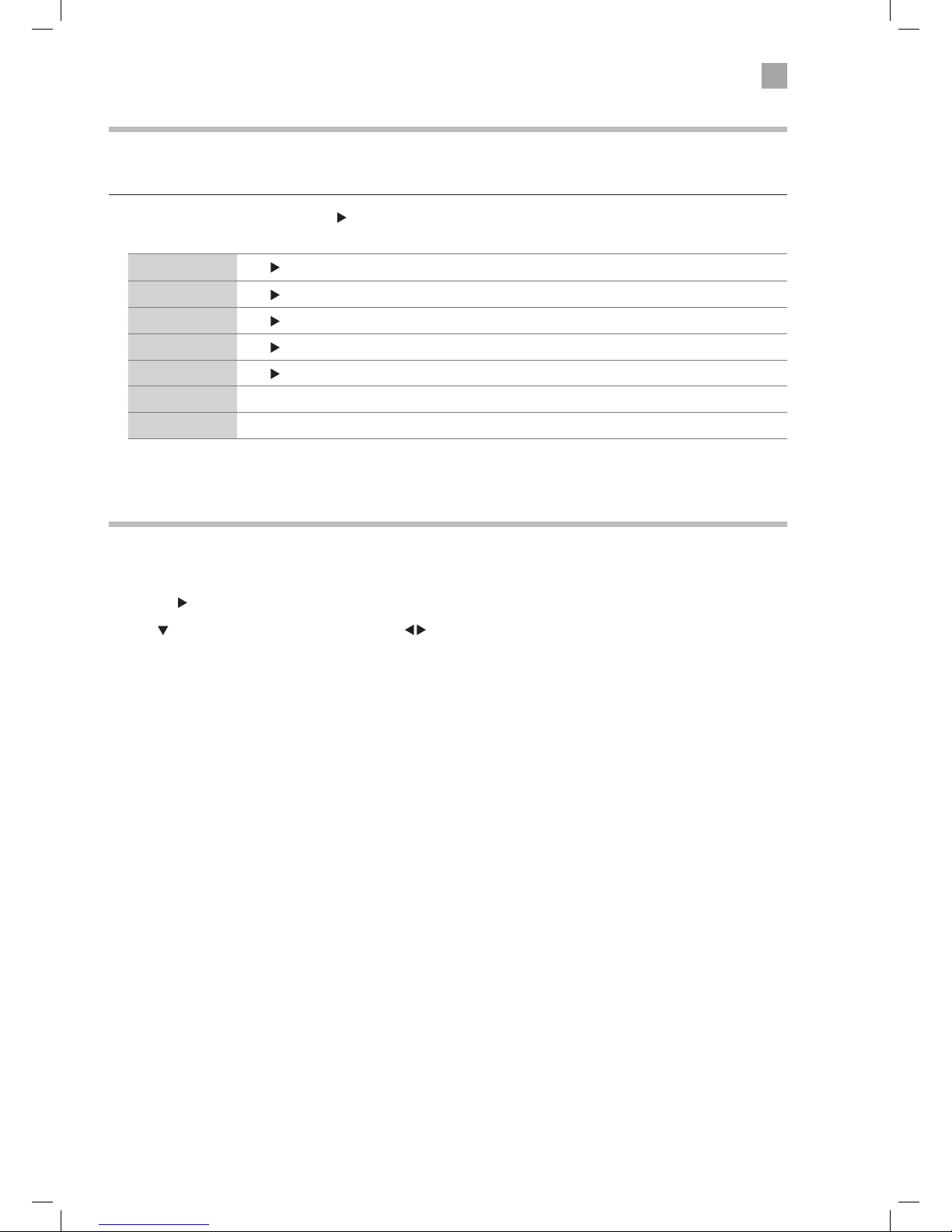
25
4
Customising TV Settings
Viewing your Favourite Channel List
You can set up 4 different favourite lists.
1. While watching TV press OK button. The channel list will appear.
2. Press the
button to highlight the FILTER and press OK.
3. Press
button to select FAVOURITES, then press the buttons to select the favourite list 1-4 that you want to view and
press OK. The channel list will now just show you your favourite channels.
4. To watch a channel in your favourites list either select the WATCH tab or press the P+/P- buttons.
To see the full list of channels again select NONE under Favourites.
Filtering the Channel List
You can filter the channel list to tailor the list to your personal preference. You can filter by Channel Type, TV/Radio stations, Free/
Pay channels, HD/SD channels or your Favourite channels.
1. Press the OK button and then press the
buttons to select Filter and
then press the OK button. The FILTER menu will now be displayed.
Channel Type Press to select ALL - DIGITAL AERIAL - DIGITAL CABLE - ANALOGUE TV ONLY.
TV/Radio Press
to select TV ONLY - RADIO ONLY.
Free/Pay Press
to select FREE - ENCRYPTED - ALL.
HD/SD Press
to select ALL - SD - HD.
Favourites Press
to select NONE - 1 - 2 - 3 - 4.
Profile Options Not available in the UK.
Reset Press OK to reset all the options.
JVC 32' LED Smart HD TV with built-in DVD player LT-32C695_696 Manual.indd 25 23/11/2018 11:03
Page 26
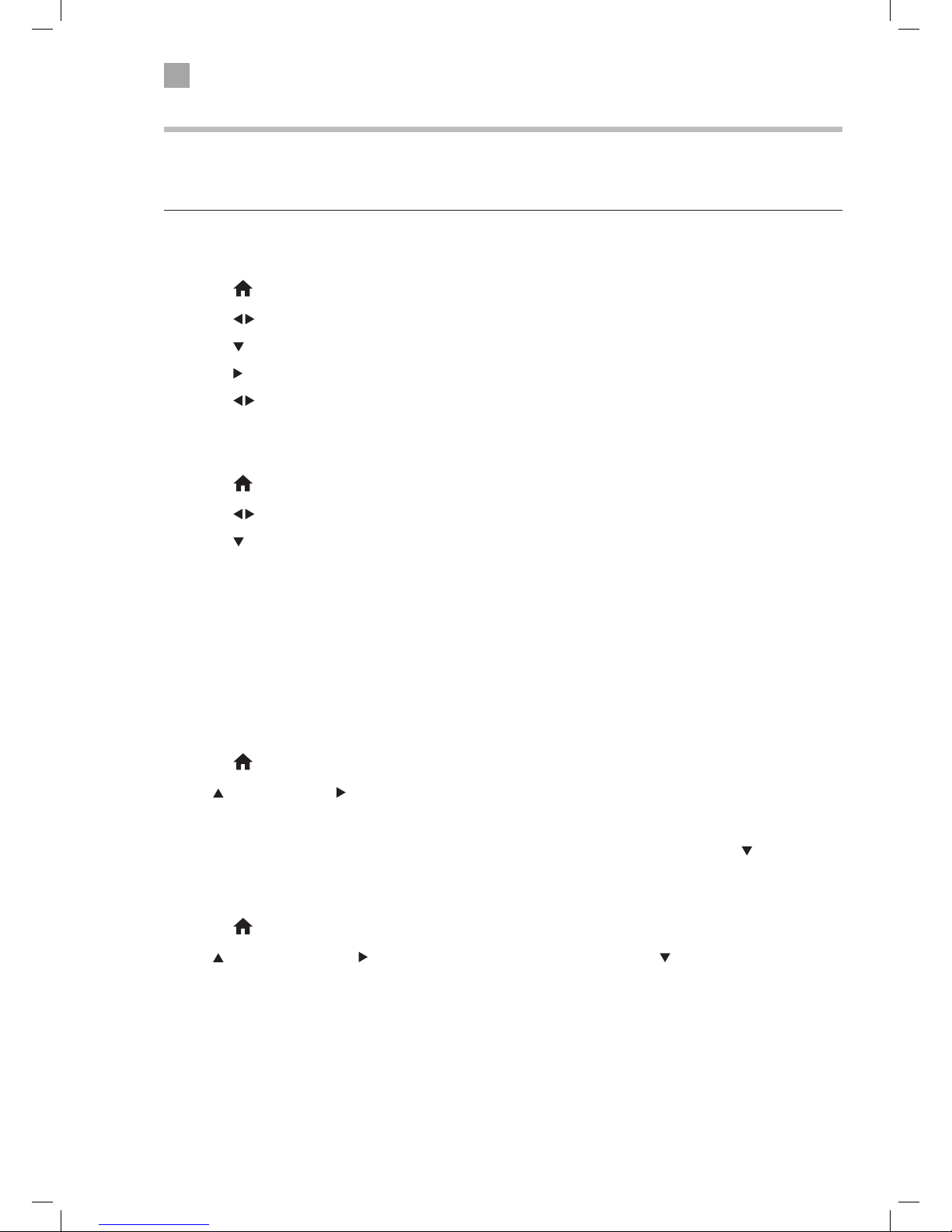
26
4
Customising TV Settings
Home Menu
Its possible to Move, Add and delete items on the Home menu bar, so its perfect for you. The Home menu bar has the most
popular apps installed on it but you can also add to this bar. You can add your favourite channel, source or other apps from the
JVC Market on your TV.
Moving an item on the Home Menu bar
1. Press the HOME button.
2. Press the
buttons to select an item on the bar.
3. Press the
button you'll see two options appear, Delete and Move.
4. Press the
to highlight MOVE then press OK. A red box will appear around the item.
5. Press the
buttons to move the item to a new location on the menu bar and then press OK to confirm its new location.
Deleting an item on the Home Menu bar
1. Press the HOME button.
2. Press the
buttons to select an item on the bar that you wish to delete.
3. Press the
button you'll see two options appear, Delete and Move.
4. DELETE is already highlighted, press OK. The selected item will be deleted. Don't worry its only deleted from the Home Menu
bar its still on the TV, it can always be added back on.
Adding an item to the Home Menu bar
You can add Apps, Channels or Sources to the Home Menu bar.
Adding an App
To add an app to your Home Menu bar it must first be available on the APPs screen. So if you want to add an app that's in the
MARKET, it first needs to be added to the APPs screen.
1. Press the
HOME button.
2. Press
to select APPS, press to highlight ADD MORE and then press OK. You'll see the APPS screen, here you find all the
apps that are installed on your TV, or you can select the app in the top left corner and this will show you the MARKET. In the
MARKET you can download more apps to your APPS screen of your TV.
3. Highlight the APP that you wish to add from the APPs screen, then press OK. You'll see 3 options. Press the
button to select
ADD TO HOME then press OK. It will now be added to the Home Menu bar.
Adding a Source
1. Press the HOME button.
2. Press
to select SOURCES, press to highlight the source you wish to add, then press the button, you see ADD To HOME
then press OK. The Source will now be added to the Home Menu bar.
Adding a Channel
1. While watching the channel you want to add press the OK button.
2. Select the EDIT tab and then scroll down to ADD TO HOME and then press OK. The channel will now be added to the Home
Menu bar.
JVC 32' LED Smart HD TV with built-in DVD player LT-32C695_696 Manual.indd 26 23/11/2018 11:03
Page 27

27
5 Using the Features
Chapter
5
Programme Guide
This system has a Programme Guide to help you navigate through all the possible viewing options.
The Programme Guide supplies information such as programme listings, start and end times for all available services. In addition,
detailed information about the programme is often available in the Programme Guide (the availability and amount of programme
information will vary, depending on the particular broadcaster).
This function can be used only when the Programme Guide information is broadcast by broadcasting companies.
The Programme Guide displays the programme details for the next 7 days.
Switch On / Off Programme Guide
1. Press the
G
button to view the Programme Guide.
2. Press the
G
button or the EXIT button again to switch off Programme Guide and return to normal TV viewing.
Select a Programme
Press the buttons to select the desired programme. Press the OK button to confirm. Then press the to highlight
SELECT CHANNEL and press OK.
Record a Programme
Press the buttons to select the programme you wish to record then press the (RECORD) button. The record symbol will
appear next to the programme to show its set to record. Remember you must have a Hard Drive or USB stick connected to your
TV, otherwise the programme won't record.
• When you scroll back through the Programme Guide if you see a next to a programme name this shows you can
watch the programme. Press OK to watch the programme. If you see a
this shows that the programme is going to be
available to watch later.
current date
and time
current programme title
channel no. and
channel name
programme
information
viewing
options
JVC 32' LED Smart HD TV with built-in DVD player LT-32C695_696 Manual.indd 27 23/11/2018 11:03
Page 28
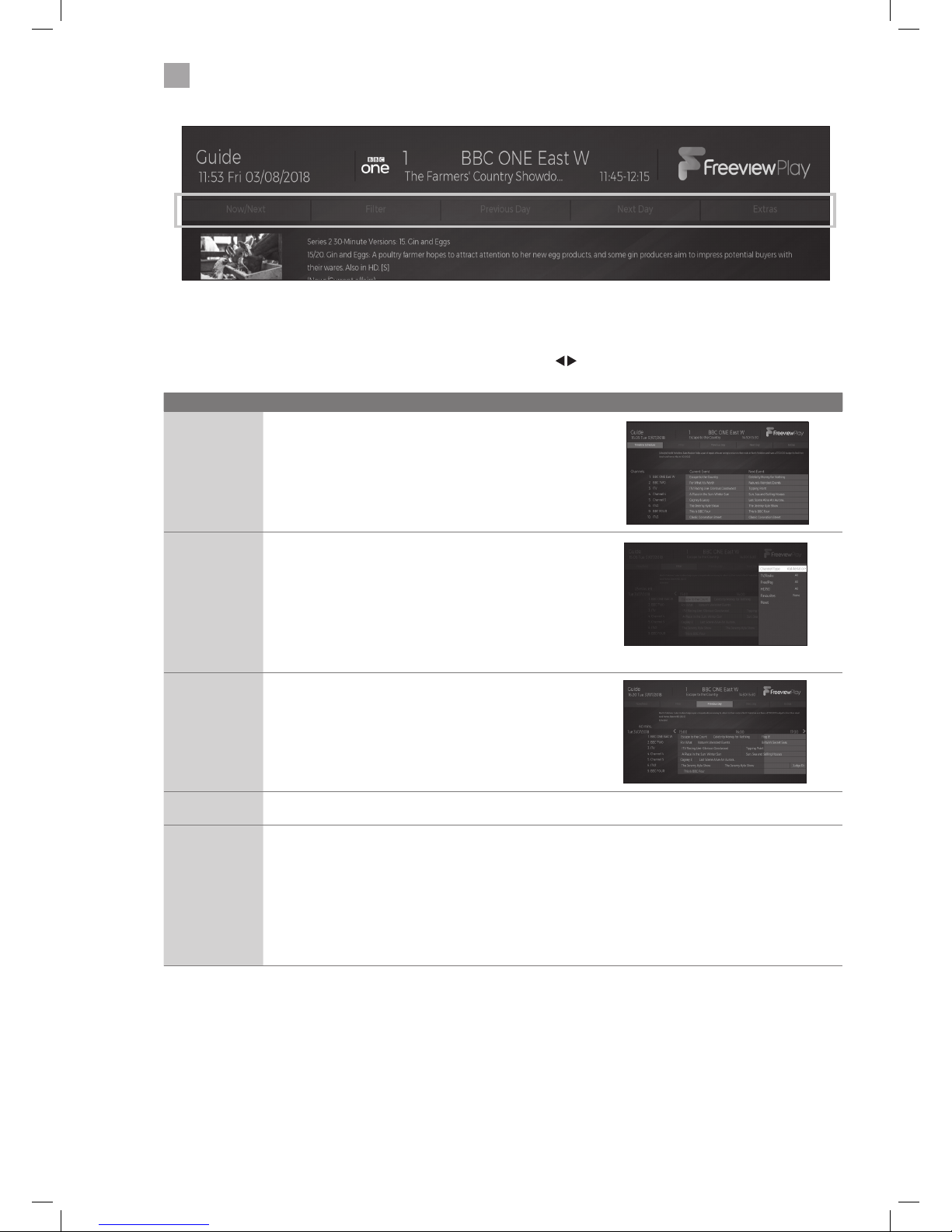
28
5
Using the Features
Viewing options
You can change the way the programme guide looks to help you find your programmes easily and quickly. To select the options
press BACK button to move up to the options. Then scroll across using the
buttons to highlight your desired viewing option
then select it by pressing OK.
Option Function
NOW/NEXT
Select to view a list of current programmes and the next
programmes.
FILTER
Select the FILTER.
Here you can filter the Programme Guide to make it easier to
find your programmes.
• Channel Type - DIGITAL AERIAL - DIGITAL CABLE
• TV/Radio - Filter ALL - TV ONLY - RADIO ONLY - TEXT ONLY.
• Free/Pay - Filter ALL - FREE - ENCRYPTED
• HD/SD - Filter for High Definition or Standard Definition.
• Favourites - NONE - FAVOURITES 1 - 2 - 3 - 4
• Reset - Will reset all the filter options
PREVIOUS DAY
Select PREVIOUS DAY then press OK to go back to the previous
days programmes.
NEXT DAY
Select NEXT DAY then press OK to go forward to the next days
programmes.
EXTRAS
Select EXTRAS to see more viewing options.
• Highlight Genre - Select a genre from the list and all
programmes from that genre will be highlighted in the
guide.
• Guide Search - Select search to be able to type in the name
of the programme you're looking for.
• Now - Select Now to see all the programmes that start now.
• Zoom - Select zoom to condense the time gaps by 30
minutes each press to see more programmes on the screen.
JVC 32' LED Smart HD TV with built-in DVD player LT-32C695_696 Manual.indd 28 23/11/2018 11:03
Page 29

29
5
Using the Features
Time Shift Recording onto a USB Storage Device
This function allows you to pause live TV. The picture will pause and the programme will begin recording so you don't miss any of
the programme. You will have to have a USB storage device attached to the USB socket for Time Shift Recording to work.
Using the Remote Control
You can shift playback to any point of the virtually recorded programme.
or When playing,
• Press the
button repeatedly to speed up - x 2 / x 4 / x 8 / x 16 / x 32.
• During fast forward press the
(PLAY) button to return to normal playback.
When paused
• Press the
button repeatedly to view in slow motion - x / / x / / x 1 (normal playback).
• During playback, press the button to display a still screen and then press the button again or
the
(PLAY) button to resume playback.
OK When timeshifting press the OK button to play or pause the recording.
If you want to exit timeshifting, press the button.
The ‘PVR Time Shift Progress Bar’
1 Indicates the status of the currently displayed video (
/ / / )
2 Channel and Programme name being recorded.
3 Indicates the amount of time recorded.
While watching your TV, you may press the button to pause the live programme if you want to go out for a while (e.g. going to
the bathroom / kitchen). "
" will show on the screen.
When you have returned, press the
(PLAY) button to play the missed broadcast programme. " " will briefly show on the
screen.
The video and sound may have a little bit of delay or be out-of-sync for a few seconds when the unit starts to playback the missed
programme. It will soon turn to normal.
2
3
1
If the transfer rate of the USB storage device is too slow for
recording or time shift function, a warning statement will be
shown on the screen. If this happens, please upgrade your USB
storage device. The minimum transfer speed is 5MB/s.
• Time Shift Mode and Recording functions may
not work if the signal strength is weak.
• Stop the time shift function before switching to
another input source.
JVC 32' LED Smart HD TV with built-in DVD player LT-32C695_696 Manual.indd 29 23/11/2018 11:03
Page 30
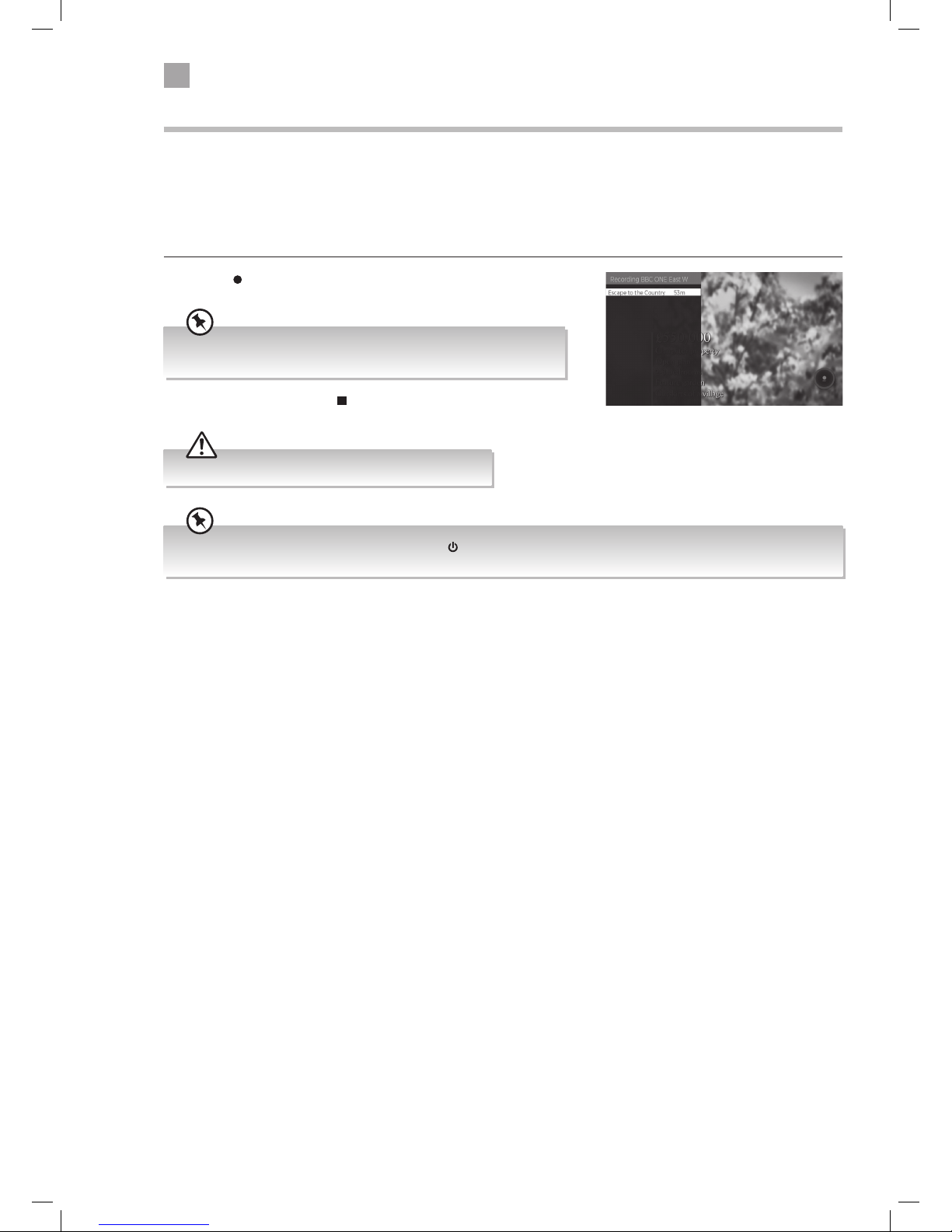
30
5
Using the Features
Recording DTV Programmes onto a USB Storage Device
Use this function to record the DTV programme you are watching on the main screen and save it for future viewing.
The recording from timer programme or direct recording may have a little bit of delay when it starts to record the broadcast
programme.
Please make sure the USB device is inserted. If not, a warning message will pop up. You can only record the programme that you
are currently watching.
1. Press the
button to record the programme that you are currently
watching.
2. To stop a recording press the button, then select YES and press OK.
Recording will stop automatically when the disk is full.
The recording screen will briefly appear. It will display the channel and
programme name and the minutes of that programme left.
You can turn off the TV while recording. Press the button. The standby indicator light will flash to show the TV is still
recording.
JVC 32' LED Smart HD TV with built-in DVD player LT-32C695_696 Manual.indd 30 23/11/2018 11:03
Page 31

31
5
Using the Features
3. Adding the timer
Press the
to select each setting below.
Channel Type Press the buttons to select the channel type that
you want to set a timer for.
ALL - Will allow you to select any channel
DIGITAL AERIAL - Will only let you select channels
from your aerial.
Timer Type Press the
buttons to select RECORD or TIMER.
RECORD - Will record a programme
TIMER - Will automatically switch to the selected
programme when it starts.
Channel Press the
buttons to select the channel.
Record Type Not adjustable.
Date Press the
buttons and the NUMBER buttons to
set the date.
Start Press the
buttons and the NUMBER buttons to
set the start time.
End Press the
buttons and the NUMBER buttons to
set the end time.
Duration Set automatically.
Repeat Press the buttons to set the recording to record
ONCE - DAILY - WEEKLY or just WEEKDAYS.
Change/Delete Press the
buttons to select ALLOWED or
DISALLOWED
ALLOWED - You allow anyone to change or delete the
recording.
DISALLOWED - You will have to enter the PIN code to
change or delete the recording.
Playback Press the
buttons to select USE PARENTAL
SETTINGS, DISALLOWED or ALLOWED. You will
need to enter the PIN number if you want to play a
recording when you select 'use parental settings and
disallowed'.
The TIMERS menu will now be displayed, if you have already set some other
recordings you'll see them here.
2. ADD TIMER will be selected, press OK. The ADD TIMER menu will be
displayed.
Setting a Timer or Timed Recording
This function is used to perform scheduled recordings or timers (will switch the programme on when it starts).
The recording from timers or direct recording may have a little bit of delay when it starts to record the broadcast programme.
Please make sure the USB device is inserted. If not, a warning message will pop up.
1. Press the
HOME button then press the buttons to select TV.
Press
to highlight TIMERS and press OK.
• When the preset time is reached, the
TV will start recording automatically.
• If a programme recording starts
when the TV is in standby mode, the
LED indicator will flash.
JVC 32' LED Smart HD TV with built-in DVD player LT-32C695_696 Manual.indd 31 23/11/2018 11:03
Page 32
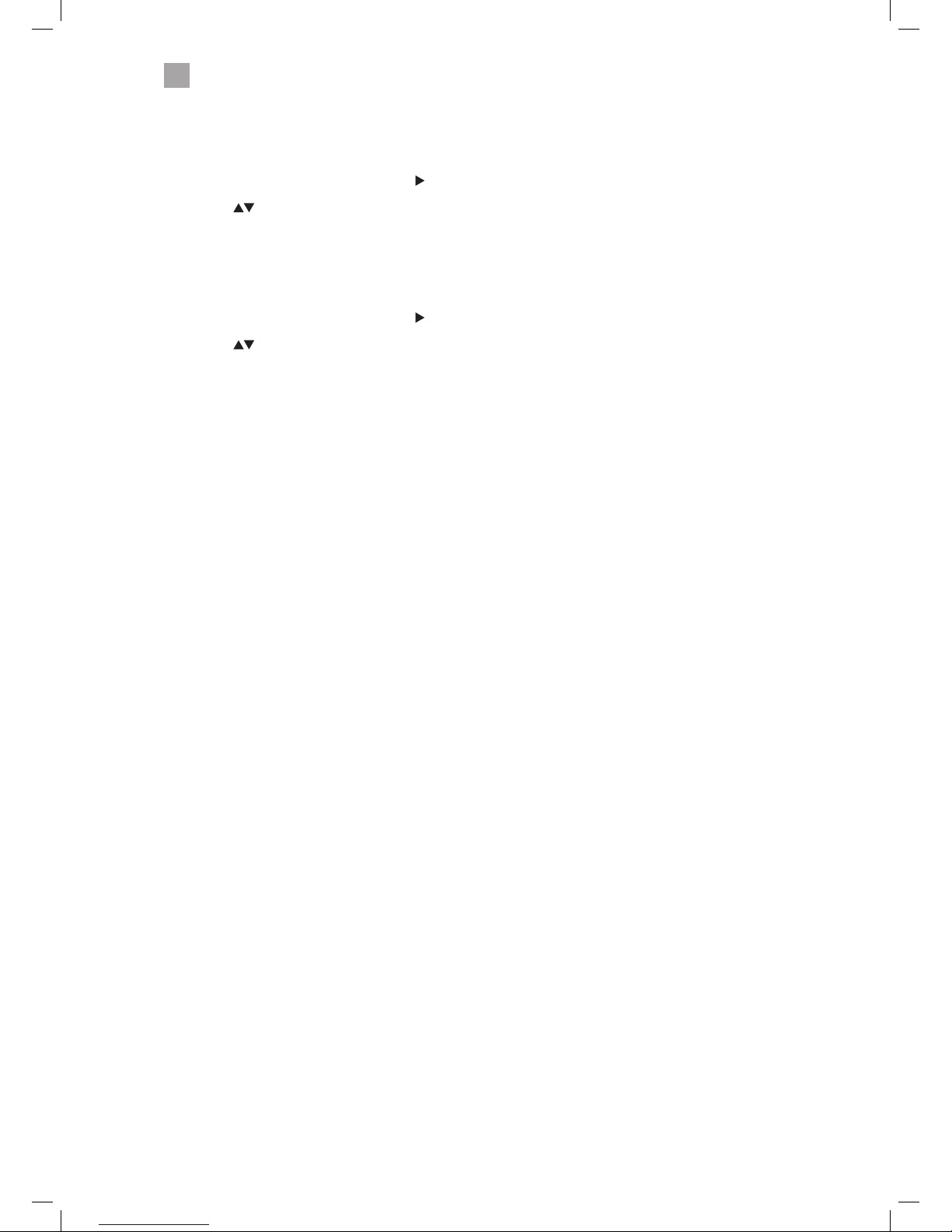
32
5
Using the Features
Editing a Timer
If you need to change any of the setting in a TIMER then you can do this in the EDIT SELECTED TIMER tab at the top of the Timers
screen.
1. With the TIMERS screen displayed press the
button to select the EDIT SELECTED TIMER tab at the top of the screen.
2. Press the
buttons to select the timer that you would like to edit then press OK.
3. You can now edit all the settings, press OK to save your new settings.
Deleting a Timer
1. With the TIMERS screen displayed press the button to select the DELETE SELECTED TIMER tab at the top of the screen.
2. Press the
buttons to select the timer that you would like to delete then press OK.
3. You'll now be asked if you want to delete this timer, select YES then press OK. The timer will now be deleted.
JVC 32' LED Smart HD TV with built-in DVD player LT-32C695_696 Manual.indd 32 23/11/2018 11:03
Page 33

33
5
Using the Features
Playing Recorded Programmes
All of your recording are stored in RECORDINGS.
HOME - TV - RECORDINGS
1. Press the
HOME button then press the buttons to select TV.
Press
to highlight RECORDINGS and press OK.
2. The RECORDING menu will be displayed. Press the
buttons to select
the recording that the want to watch then press OK.
3. The OPTIONS menu will appear, you can choose to play the recording
from the start, resume playing from the last time you watched the
recording or play from offset. This is where you can start the recording at
a selected time from the start.
Editing a Recording
In the EDIT tab you can edit some of the recording options. You can change
the Delete settings and Playback setting. Here you can allow or disallowed
other users to delete or play the recording.
1. With the RECORDINGS screen displayed press the
button to select
the EDIT tab at the top of the screen.
2. Press the
buttons to select the recording that you would like to
edit then press OK.
3. You can now edit all the settings, select SAVE and press OK to save your
new settings.
Deleting a Recording
1. With the RECORDINGS screen displayed press the button to select
the DELETE tab at the top of the screen.
2. Press the
buttons to select the recording that you would like to
delete then press OK.
3. You'll now be asked if you want to delete this recording, select YES
then press OK. The recording will now be deleted.
JVC 32' LED Smart HD TV with built-in DVD player LT-32C695_696 Manual.indd 33 23/11/2018 11:03
Page 34
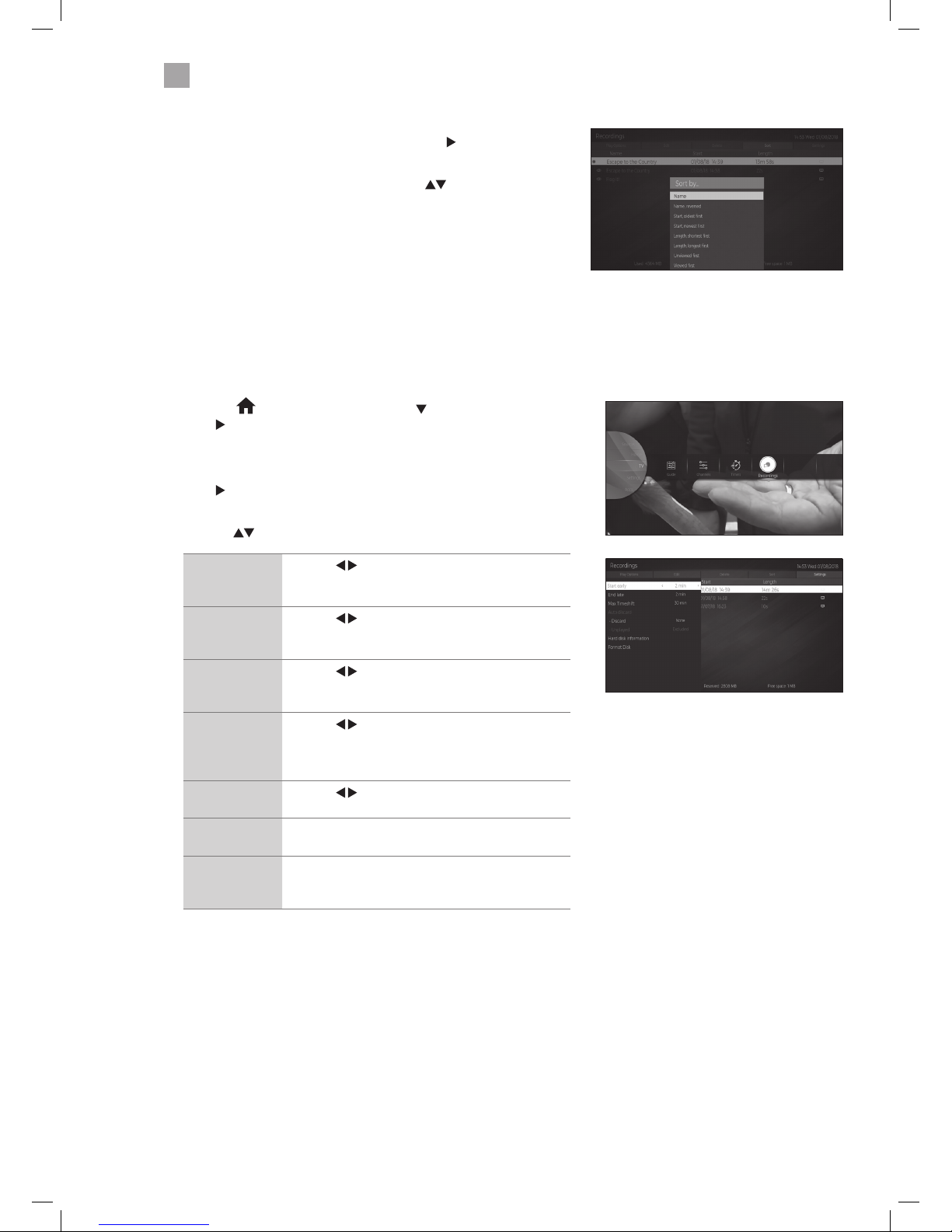
34
5
Using the Features
Sorting a Recordings
1. With the RECORDINGS screen displayed press the button to select
the SORT tab at the top of the screen then press OK.
2. The Sort By menu will be displayed. Press the
buttons to select
sort by:
Name - Name, Reversed - Start, Oldest First - Start, Newest First Length, Shortest First - Length, Longest First - Unviewed First - Viewed
Last.
Recording Settings
The recording settings menu allows recording adjustment. You can add time to the start and end of each recording and set and
maximum recording time for timeshifting.
You can also select how you want your TV to automatically delete your recordings so you won't run out of space on your USB
storage device.
1. Press the
HOME button then press the buttons to select TV.
Press
to highlight RECORDINGS and press OK.
The RECORDINGS menu will now be displayed, if you have already made some
recordings you'll see them here.
2. Press
to highlight SETTINGS and press OK. The Recording settings menu
will be displayed.
3. Press the
to select each setting below.
Start early Press the buttons to select an amount of time
you would like the recording to start before the
programme starts (max 10 mins).
End late Press the
buttons to select an amount of
time you would like the recording to end after the
programme finishes (max 10 mins).
Max Timeshift Press the
buttons to select a maximum amount
of time you would like the timeshift recording to
record (from 10 mins to 2 hours).
Auto discard
- Discard
Press the
buttons to select the recording that
you want to automatically delete when the USB
storage device is full.
NONE - OLDEST - LONGEST - SHORTEST
Auto discard
- Unplayed
Press the
buttons to select to delete the played
or unplayed recordings.
Hard disk
information
Select to see the Hard disk information.
Format Disk Select to format the USB storage device, you will
need to enter your PIN number. Any previous
recordings will be deleted.
JVC 32' LED Smart HD TV with built-in DVD player LT-32C695_696 Manual.indd 34 23/11/2018 11:03
Page 35

35
5
Using the Features
Listening to the Radio
You can listen to radio stations through your TV.
1. Press the
G
button to select the PROGRAMME GUIDE.
2. Press the BLUE button to select the filter.
3. Press the
buttons to select RADIO ONLY then press OK.
4. Press the
buttons to select your desired radio station then press OK to
listen to it.
5. The radio stations are from channel position 700, you can also select them
using the P+/P- buttons or the NUMBER buttons.
Red Button + (Interactive services)
Red button + services are available on BBC TV and Radio channels. The services are gradually changing to an internet based
service rather than the conventual over air (though your aerial). To make the most out of the Red Button + services make sure
your TV is connected to the internet. You can also access BBC iPlayer through RED button +.
Accessing the Information
1. In DTV mode press the
TXT
button to display the main information page.
You may see slightly different looking pages depending if your TV is accessing the page over air or via the internet.
2. Follow the instructions on the interactive services page and move around the page by pressing , OK, RED, GREEN,
YELLOW, BLUE or 0-9 buttons etc.
To change digital teletext services, you will need to exit the current text service
and change channels. Then enter the text service on the newly selected channel.
Alternative
You may press the RED button to display the interactive services information when you see a red "press " logo in the
top right corner of the screen (e.g. BBC services). This will now display the Red Button menu and available information
categories.
To access the pages, use navigation buttons to highlight item required and press the OK button to select.
Follow on screen prompts for other functions.
3. Press
TXT
or the EXIT button to exit.
Over Air Red Button + Services Internet Red Button + Services iPlayer via the Red Button + Services
JVC 32' LED Smart HD TV with built-in DVD player LT-32C695_696 Manual.indd 35 23/11/2018 11:03
Page 36

36
SPDIF
Optic.OUT
VGA
ANT.
HDMI 2
(ARC)
LAN
AV IN
6 Using the Smart Features
Chapter
6
Connecting to the Internet (Wired)
For the fastest and most reliable connection we recommend connecting your TV to the internet using an ethernet cable.
1. Press the
HOME button then press the buttons to select SETTINGS.
Press
to highlight NETWORK and press OK.
COMMON INTERFACE
USB
5Vdc
Max. 500mA
SPDIF
Optic.OUT
VGA
ANT.
HDMI 2
(ARC)
HDMI 1
LAN
AV IN
Connect your ethernet cable
to the LAN socket
2. Press the
button to highlight NETWORK TYPE then press the
buttons to select wired. The word connected will appear to
show you are now connected to the internet.
JVC 32' LED Smart HD TV with built-in DVD player LT-32C695_696 Manual.indd 36 23/11/2018 11:03
Page 37

37
6
Using the Smart TV Features
Best connection
speed
Maximum distance
5m
Wireless Router Wireless Router
Connecting to the Internet using wireless
You can connect your TV to your router using the built in wireless connection. This may not always give you the fastest
connection speed but may be the most convenient connection method.
For the best wireless connection its recommended than your router its positioned no more that 5 meters away from your TV
and that its in the same room as your TV.
WIRELESS Connection
• If you want to connect using a wireless connection press the
buttons to
select WIRELESS DEVICE.
You have two options for connecting to your wireless network. By entering your
router PASSWORD or using the WPS button.
PASSWORD option
1. Press the
buttons to select WIRELESS DEVICE.
2. Press the button to select SCAN WIRELESS NETWORKS and press OK.
Your TV will scan for your wireless network (router). A message saying 'Please
wait' will appear while your TV searches for all the wireless networks in your
area.
3. Press the
buttons to select your wireless network then press OK. You
now need to enter your password, a keyboard will appear. Press the
buttons to select a letter/number/symbol and press OK to enter each
one. Once you have typed your password highlight OK and press OK. The
network will now show CONNECTED.
Wake On
Wake On is a setting that works with your You Tube app on your mobile
device. When its switched to on, your TV will automatically switch on when
you cast You Tube to your TV. Both devices need to be connected to the same
network (router) for this to work.
JVC 32' LED Smart HD TV with built-in DVD player LT-32C695_696 Manual.indd 37 23/11/2018 11:03
Page 38

38
6
Using the Smart TV Features
Connecting to the WPS button
Connecting to your router using the WPS button is ideal if you can't find your password. Pressing the WPS button temporarily
disables the security on your router and allows a device to connect without the use of a password.
For the best wireless connection its recommended than your router its positioned no more that 5 meters away from your TV
and that its in the same room as your TV.
WIRELESS Connection using the WPS Button
1. Select WIRELESS DEVICE.
2. Press the
button to highlight 'Press WPS on your wifi router' then press
OK.
3. Now press the WPS button on your router and your TV will connect to your
router.
Best connection
speed
Maximum distance
5m
Wireless Router Wireless Router
JVC 32' LED Smart HD TV with built-in DVD player LT-32C695_696 Manual.indd 38 23/11/2018 11:03
Page 39

39
6
Using the Smart TV Features
Catch Up Services
1. Press the F Play button on your remote control to access Freeview Play.
The Freeview Page will appear on screen. Here you can access all of the catch up
services. The top half of the screen displays the catch up apps and the bottom
half displays recommended programmes.
2. Press the
to highlight the catch up service that you would like to enter
and then press OK.
3. Press the
button to highlight recommended programmes.
Using Freeview Play
To use Freeview Play your TV must be connected to the internet. You must also have installed Freeview Play and accepted the
Terms and Conditions.
Recommendations
1. Press the button to highlight recommended programmes. You will see
four recommendations.
2. To see more recommended programmes continually press the
button.
You will see the Recommendations page where you can search for
recommendations via a genre:
Lifestyle - Movies - Sport -All - Comedy - Drama & Soaps -Entertainment
LANG.
EXIT
LANG.
G
BACK
JVC 32' LED Smart HD TV with built-in DVD player LT-32C695_696 Manual.indd 39 23/11/2018 11:03
Page 40

40
6
Using the Smart TV Features
Freeview Play 7 day Catch Up through the Programme Guide
You can view TV programmes 7 days back through the Programme Guide. Simply scroll back through the guide. Any programme
with an
next to it can be viewed.
1. Press the
G
button on your remote control to access the Programme Guide.
2. Press the
/ to highlight the program that you wish to view.
Remember it has to have a
next to it to be available for playback.
3. Press the OK button the view the programme.
Freeview Apps Updating
From time to time you might enter the Freeview Play service and notice that an App is missing. This isn't a fault with your TV,
the App provider may be making improvements or updates to the App. They will take it off line to do this, usually this is only very
temporary and the App will return shortly.
Missing ITV Hub
Example: ITV Hub missing
ITV Hub returns
The ITV Hub is being
update, try again later.
The App will return once
its been updated.
This symbol shows that the
programme is available to watch
now on catchup.
This symbol shows that the
programme is going to be available
to watch on catchup when its been
shown.
JVC 32' LED Smart HD TV with built-in DVD player LT-32C695_696 Manual.indd 40 23/11/2018 11:03
Page 41

41
6
Using the Smart TV Features
Using Smart TV
1. Press the HOME button.
The home menu bar has the most popular apps pre-installed.
Alternatively you can press the FPLAY, NETFLIX or YOU TUBE button
on your remote and it will take you directly into Freeview Play, Netflix
or You Tube.
2. Press the
button to highlight your desired app then press OK to activate it.
Your TV will update automatically, so the amount of apps available
may vary from time to time. The app content may also be updated.
3. As you highlight an app you will see a list of recommended content appear
above the menu bar. Press the
button followed by the buttons to
highlight your desired content then press the OK button to view it.
Apps
The Apps screen shows all of your Apps that have been downloaded
to your TV. Any of these Apps can be added to the Home Menu bar.
1. To launch an app, highlight the app and press OK. The select
LAUNCH APP.
If you decide you don't want to launch the app press the BACK button.
Deleting an app from Apps
You can delete apps from the Apps screen. They can always be added back in
from the MARKET if you change your mind.
1. Highlight the app that you would like to delete and press OK.
2. You'll see 3 options LAUNCH APP, ADD TO HOME and DELETE.
Press the
button to highlight DELETE then press OK. The app
will now be deleted.
JVC 32' LED Smart HD TV with built-in DVD player LT-32C695_696 Manual.indd 41 23/11/2018 11:03
Page 42
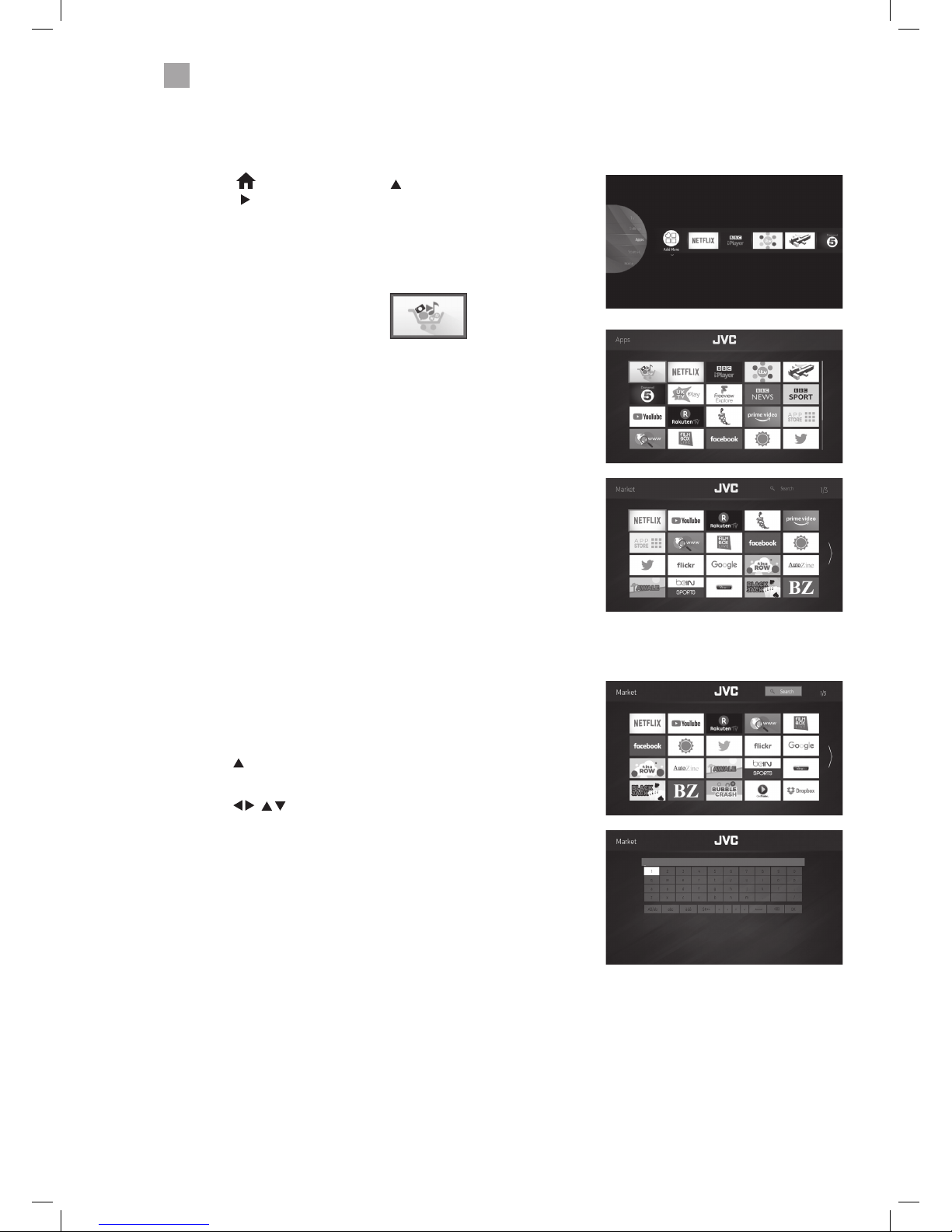
42
6
Using the Smart TV Features
Market
The Market shows all the Apps that are available on your TV. You can either add them to the Apps section or open the App
directly from the Market.
1. Press the
HOME button. Press the button to select APPS,
then press
to highlight ADD MORE and press OK.
2. The Apps screen will appear. Select the app.
3. The MARKET screen will appear. This is all the apps that can
be downloaded onto your TV. You can launch an app from the
Market or move it into the Apps screen, where you can add it to
your Home Menu bar.
Searching for Apps
Rather than scrolling through lists of Apps to find the App you are
looking for you can type in a word and a list of apps related to your
search will be displayed, e.g. type Weather and all the weather apps
will be displayed.
1. Press the
button to select SEARCH at the top of the screen
then press OK.
2. Press the
/ and OK button to enter your search word
then highlight OK and press OK.
3. A list of available app will appear.
JVC 32' LED Smart HD TV with built-in DVD player LT-32C695_696 Manual.indd 42 23/11/2018 11:03
Page 43

43
6
Using the Smart TV Features
Using the Internet Browser
You can surf the internet on your TV in just the same way you would on a PC.
1. On the HOME MENU
bar select the Internet
Browser app. The
internet home screen
will appear.
3. With the address bar highlighted press the OK button, a
keyboard will now appear on the screen. You can now search the
internet. Simply type in what you are looking for and then click
on SUBMIT.
2. Press the
buttons to access the address bar.
Adding Bookmarks
You can bookmark web pages to make them quicker and easier to find.
1. Press the
buttons to highlight BOOKMARKS then press
the
button to highlight ADD TO BOOKMARKS then press OK.
2. Enter the name of your bookmark e.g. BBC, and the address e.g.
www.bbc.co.uk. Highlight OK and press OK. Your bookmark will
now be saved and added to the top of the page.
Adding Tabs
You can add tabs to help you navigate webpages. The tabs will not
be saved when you exit the smart hub.
1. Press the
buttons to highlight TABS then press the
button to highlight ADD TABS then press OK.
2. Enter the name of your Tab e.g. BBC, and the address e.g. www.
bbc.co.uk. Highlight OK and press OK. Your Tab will now appear
at the top of the screen.
JVC 32' LED Smart HD TV with built-in DVD player LT-32C695_696 Manual.indd 43 23/11/2018 11:03
Page 44

44
6
Using the Smart TV Features
Adding a Site to Speed Dial
You can add your favourite sites to Speed Dial. They will be saved so you can easily access them without entering the URL each
time.
1. Press the
buttons to highlight ADD TO SPEED DIAL then
press OK.
2. Using the keyboard enter a name for your speed dial e.g. BBC.
3. Using the keyboard enter Address for your speed dial e.g. bbc.
co.uk.
4. Once you have entered these details your speed dial will appear
at the bottom of the screen.
5. To select on of your saved speed dials highlight it and press OK.
The web browser will open and show the page.
Editing Speed Dial
You can move, re-name or delete your speed dials.
1. Press the
buttons to highlight EDIT SPEED DIAL then
press OK.
2. A tick and the word done will appear.
3. Press the
buttons to select the speed dial you wish
to edit. and press OK. The edit menu will appear, you can now
choose to move, edit or delete the selected speed dial.
Opera Menu
The Opera menu can be accessed by selecting the 'O' symbol. This
menu give the following options:
Add to Speed Dial
Add to bookmarks
Page Security
Settings -
Zoom
Text Size
Accessibility Mode (ON/OFF)
Always Show Menu Bar (ON/OFF)
Clear History
Help
Exit Opera TV Browser
JVC 32' LED Smart HD TV with built-in DVD player LT-32C695_696 Manual.indd 44 23/11/2018 11:03
Page 45
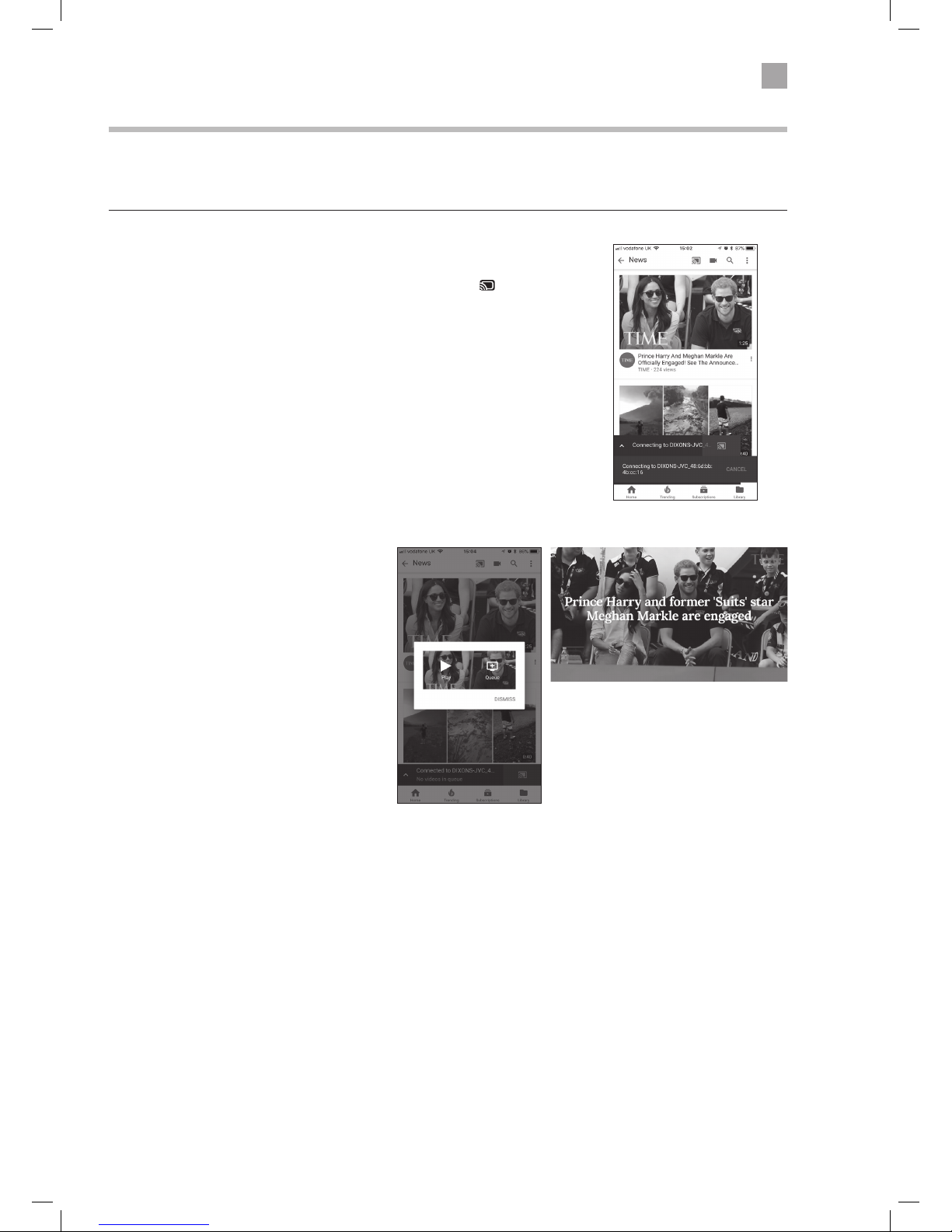
45
6
Using the Smart TV Features
Casting You Tube or Netflix to your TV
When viewing You Tube or Netflix on your mobile device you can cast it to your TV. Your mobile device will detect your TV and
switch your TV on if its in Standby and You Tube or Netflix will be displayed. Your TV and mobile device must both be on the
same network.
1. First make sure your TV and Mobile device are on the same network.
2. Select the You Tube or Netflix app on your mobile device. Press the
at the
top of the screen. Your mobile will now connect to your TV. You will see this
happening on the screen of your mobile device.
Once your TV has connected, it will switch on if it was in Standby and the You Tube or
Netflix app will be displayed.
3. Press play on your mobile device and the video
will play on your TV.
Mobile Device
Mobile Device
Your TV
JVC 32' LED Smart HD TV with built-in DVD player LT-32C695_696 Manual.indd 45 23/11/2018 11:03
Page 46
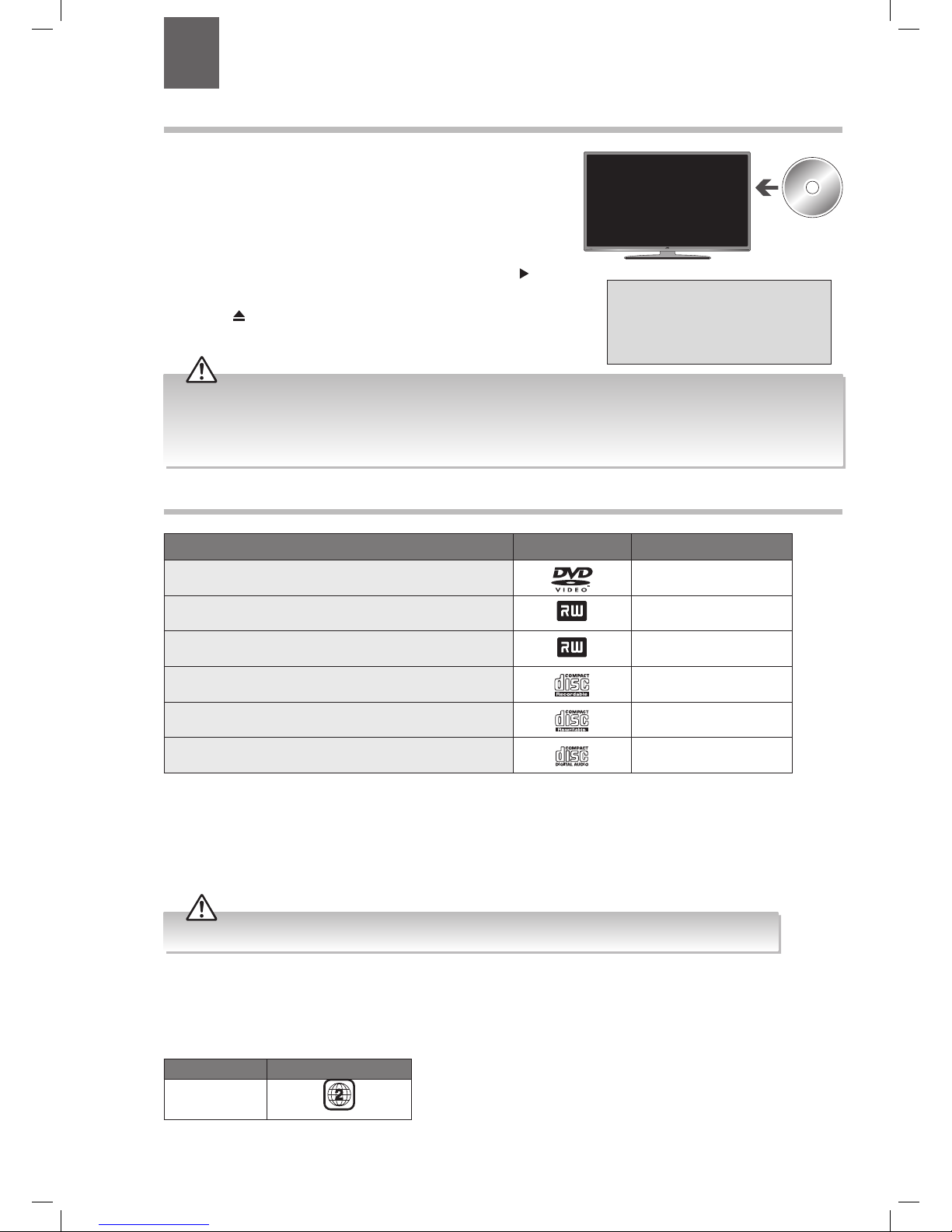
46
Using the Built-in DVD Player
1. Insert a disc with the label side facing towards the front of the TV. (CD-
R, CD-RW, DVD-R, DVD-RW, CD, DVD+R, or DVD+RW) Allow 10 seconds
for the player to load the disc. If you insert the disc incorrectly, an error
message will be displayed.
2. After the disc is inserted, the TV will change the input source to DVD
automatically.
3. If the DVD player does not automatically play the disc, press the
button
on the remote control to start playing.
4. Press the
button 3 times on the TV if you want to remove the disc.
Compatible Disc Types
Disc Types Disc Logo Recorded Content
DVD-VIDEO (Digital Versatile Disc)
AUDIO + VIDEO
DVD±RW (Audio/Video format or JPEG files)
DVD+ReWritable
AUDIO + VIDEO + JPEG
DVD±R (DVD Recordable - Audio/Video format or JPEG files)
DVD+R
AUDIO + VIDEO + JPEG
CD-R (CD Recordable - Audio/Video format or JPEG files)
AUDIO + VIDEO + JPEG
CD-RW (CD-Rewritable - Audio/Video format or JPEG files)
AUDIO + VIDEO + JPEG
AUDIO-CD (Compact Disc Digital Audio)
AUDIO
Supported Formats
JPEG
• Pictures encoding must comply with JPEG/ISO format.
Region Code
Both the DVD player and the discs are coded by region. These regional codes must match in order to play the disc. If the codes do
not match, the disc will not play.
The Region Number for this DVD player is described on the rear panel of the TV.
Disc Type DVD-VIDEO
Region code
Label side at
the front
Incorrect Disc
Check the disc was the correct way around.
Check the disc is not dirty or damaged.
Check the disc is compatible.
• Only insert 12cm discs. Do not insert or play 8cm discs; they will get stuck.
• Ensure the disc is fully ejected before removing it, or else you risk damaging the DVD player.
• If you eject a DVD and want to play it again, fully remove the disc then replace it. Do NOT push it straight back in, it may
damage the DVD mechanism.
Some recorded files may not be played due to the type and format of the disc or condition of the recording.
7 Using the DVD Features
Chapter
7
JVC 32' LED Smart HD TV with built-in DVD player LT-32C695_696 Manual.indd 46 23/11/2018 11:03
Page 47

47
7
Using the DVD Features
Basic DVD Playback Functions
Playing the DVD
Depending on the disc, a menu may appear on the TV screen once the disc has loaded. Press the (Play) button to play a DVD.
Press the
to pause playback.
Menu Playback (for DVD)
For DVD discs, the screen will display the DVD Disc Menu (Root Menu).
Press the
(PLAY) button or the OK button to start from the highlighted content.
Press the BACK button to return to the Root Menu when playing the disc.
Stopping Playback
Press the button once to stop. Press the (PLAY) button to resume from where you stopped. Pressing the button twice to
stop will remove the resume feature. The next time you play the DVD it will start from the beginning of the disc.
In order to protect the disc, press the
button and then press the button on the TV to eject the disc. When the disc is ejected,
hold the disc edge and remove it from the disc slot.
When not using the DVD function, please take out the disc to protect the DVD loader and the disc.
Previous / Next (for DVD / CD / Multimedia discs)
Press the button to play the last Title / Chapter / Track / Folder.
Press the
button to play the next Title / Chapter / Track / Folder.
For DVD discs, the above functions may vary due to different DVD disc’s structure.
Forward / Backward (for DVD / CD / Multimedia discs)
There are 5 forwards and backwards speeds. Press the or button to toggle between the dierent speed options in
sequence. (x 2 / x 4 / x 8 / x 16 / x 32).
Press the
(PLAY) button to return to normal speed playback.
For DVD discs, when selecting backward to first title / chapter, the disc will start from the beginning.
Pause (for DVD / CD / Multimedia discs)
• Press the button to pause; press the button again to resume playback.
Repeat (for DVD / CD / Multimedia discs)
Press the GREEN button to select repeat modes.
• For CD discs, while playing in sequence, you may use the repeat playback. Repeatedly press the GREEN button to toggle
between the different repeat functions (SHUFFLE / RANDOM / SINGLE / REPEAT ONE / REPEAT FOLDER / REPEAT OFF).
• For DVD discs, you may setup the repeat playback mode. There are 3 repeat modes, press the GREEN button to toggle
between the different repeat functions (REPEAT CHAPTER / REPEAT TITLE / REPEAT ALL/ REPEAT OFF).
For example.
REPEAT CHAPTER: will repeat the current selected chapter of the film
REPEAT TITLE: will repeat the current title playing
REPEAT ALL: will repeat the film when it finishes
• For MP3 / JPEG discs, while playing the disc, you may use the repeat playback. Repeatedly press the GREEN button to toggle
between the different repeat functions (SHUFFLE / RANDOM / SINGLE / REPEAT ONE / REPEAT FOLDER / REPEAT OFF).
If the current track is the first one, pressing the button will restart the disc from the beginning.
If the current track is the last one, pressing the
button will stop the playback.
The sound is muted during these actions.
JVC 32' LED Smart HD TV with built-in DVD player LT-32C695_696 Manual.indd 47 23/11/2018 11:03
Page 48

48
7
Using the DVD Features
Title Elapsed
Tt 02/11 CH 05/10
0:02:59
Subtitle Off
Audio 1/1:Dolby Digital 5.1ch English
02:34 Single Elapsed
001/021
Info (for DVD / CD)
Press the
button to activate the on screen roll-down menu for the current Title, Chapter, Time and other information.
Zoom (for DVD)
Allows you to zoom into the picture, 2x, 3x or 4x. Then if you keep pressing the RED button the picture size will reduce 1/2, 1/3
then 1/4.
Press the RED button to select the size you want.
For DVD discs, press the
button. For CD discs, press the
button.
For CD discs, press the
button.For DVD discs, press the
button.
Goto (for DVD / CD)
This function allows you to play your favourite Title / Chapter / Time. Press the button. Enter your Title / Chapter / Time by
pressing the 0-9 buttons or enter the playback time. Press the OK button to start. If the enter an invalid Title / Chapter or Time, it
will not function.
02:34 Single Elapsed
001/021
- - - /021
- - : - - Single Elapsed
Title 01/05 Chapter /30
Title 01/05 Time
Chapter 04/30 Time
: :
: :
For some discs, only Time can be selected in the
function.
JVC 32' LED Smart HD TV with built-in DVD player LT-32C695_696 Manual.indd 48 23/11/2018 11:03
Page 49

49
7
Using the DVD Features
LANG.
EXIT
LANG.
G
BACK
Overview of Remote Control Buttons for DVD Mode
1. 0-9 Number Button
• Select numbered items in a DVD menus.
• Press to directly select a chapter or title while the DVD is playing.
2. SOURCE
Press to change the source to DVD mode.
3.
TXT
• Press to show subtitle options.
4. i (info)
Press to see:
Title Elapsed - Title Remain - Chapter Elapsed - Chapter Remain Display O
5. OK /
• Press OK to select setting in menus.
• Allows you to navigate the OSD menus.
• skip chapters when a DVD is playing.
6. PLAYBACK buttons
•
plays the DVD.
pauses the DVD
•
stops the DVD.
• searches forwards and backwards when viewing a DVD
in play mode.
If the DVD is paused, press the
button to play back in
slow motion. 1/2 - 1/4 - 1/8 - 1/16 speed.
7. COLOURED BUTTONS
RED
To zoom in and out of the picture.
GREEN
Repeat Chapter, Title or All in DVD mode.
YELLOW
Selects the Root menu of the DVD playing.
BLUE
Selects the Title menu if available.
1
6
2
5
4
3
7
JVC 32' LED Smart HD TV with built-in DVD player LT-32C695_696 Manual.indd 49 23/11/2018 11:03
Page 50

50
7
Using the DVD Features
Using the DVD General Setup Menus
In the DVD mode, press the
button on the remote control the DVD setup menu will appear. Press the
buttons to select
the VIDEO - LANGUAGE - PREFERENCE menu, and then press the
buttons to select the menu options. Press the
button to exit the menu.
Video
Language
Set Tv Standard
Preference
– – Video Setup Page – –
Tv Type Pal Tv
Video Menu
TV Type
Press the
buttons to select PAL TV.
Language Menu
OSD Lang Select the OSD language for the DVD menus.
Audio Select the Audio language for the DVD if the feature is available on the disc.
Disc Menu Select the Disc Menu language for the DVD if the feature is available on the disc.
Subtitle Select the Subtitle language for the DVD if the feature is available on the disc.
Video
Language
Set Osd Language
Preference
– – Language Setup Page – –
Osd Lang
Audio
Disc Menu
Subtitle
English
Français
Deutsch
Nederlands
Español
Italiano
Svenska
Português
Video
Language
Set Tv Standard
Preference
– – Video Setup Page – –
Tv Type Pal Tv
Preference Menu
Default To reset all of your DVD settings select RESET.
Downmix Select SURROUND or STEREO.
Parental Set a parental guide from 1 to 8. This feature may not be available on all DVD discs.
Password Select password to change the DVD password. The default password is '0000'.
SPDIF OUTPUT Select the SPDIF Output to RAW or PCM.
Video
Language
Set Osd Language
Preference
– – Language Setup Page – –
Osd Lang
Audio
Disc Menu
Subtitle
English
Français
Deutsch
Nederlands
Español
Italiano
Svenska
Português
Video
Language
Preference
– – Preference – –
Default
Downmix
Parental
Password
SPDIF OUTPUT
Reset
Video
Language
Set Tv Standard
Preference
– – Video Setup Page – –
Tv Type Pal Tv
In Setup mode, the disc playback function will not be available.
JVC 32' LED Smart HD TV with built-in DVD player LT-32C695_696 Manual.indd 50 23/11/2018 11:03
Page 51

51
This feature is not available in all countries.
To insert the Common Access Module
1. Before you insert the Common Access Module, ensure that the TV is
switched off and the viewing card is inserted in accordance with the
Service Provider’s instructions.
2. Insert the Common Access Module into the slot. Flip it to the other side
and try again if you feel resistance.
3. Switch the TV on.
To remove the Common Access Module
1. Before you remove the Common Access Module, ensure that the TV is
switched off at the mains.
2. Pull the Common Access Module from the slot.
3. Switch the TV on.
CI (Common Interface) (DTV Mode)
The common interface allows the use of a Common Access Module to enable you to view scrambled (pay-per-view) services. This
is for services that may become available in the future. The Common Access Module and viewing card can be obtained from the
service provider when available.
CI CARD IN
Common Access
Module
Rear Left Side View of TV
CI (Common Interface)
Allows the Common Access Module to be
inserted and access the content that has
been encrypted.
COMMON INTERFACE
USB
5Vdc
Max. 500mA
MODE - / I
- +
SPDIF
Optic.OUT
VGA
ANT.
HDMI 2
(ARC)
HDMI 1
LAN
AV IN
Do not repeatedly insert or remove the
Common Access Module as this may damage
the interface and cause a malfunction.
8 Other Information
Chapter
8
JVC 32' LED Smart HD TV with built-in DVD player LT-32C695_696 Manual.indd 51 23/11/2018 11:03
Page 52

52
8
Other Information
To Accept ALL (recommended)
1. To accept all the setting press
the highlight ACCEPT ALL and
press the OK button.
2. The 'Terms of Use' screen will
appear. Press OK to accept the
terms.
3. All of the boxed will now
be ticked and NEXT will be
highlighted, press OK.
Privacy Settings
Select Individual Settings
If you don’t want to accept all the setting you can choose to activate settings individually.
The data stored is as follows:
MAC Address
IP Address
Country
Language
Software and Firmware Versions
Bootloader Version
Source and Brand of TV
Before you are able to connect to the internet and use the smart features of your TV, you
MUST make sure that some Privacy Settings are activated. If you haven't activated any of
the Privacy Setting when you press the SMART button you'll be directed to the Privacy
Settings menu or you can select the Privacy settings directly from Settings menu.
To use Smart functions the minimum settings that you will need to activate are Portal
and Applications and Internet connection . For Red Button services you must activate
HbbTV.
By activating these settings you are allowing the TV Manufacturer to store data to help
improve the performance and user experience of your TV.
Each setting has a description, if you press the P
/ button when the setting is
highlighted you will be able to scroll up and down the text to read the description.
1. Press the HOME button and then press the buttons to select the
SETTINGS. Press the
to highlight SYSTEM and press OK. The SYSTEM
menu will be displayed.
2. First make sure Accept All is
deactivated.
3. Press the
button to highlight
your desired setting then press
OK to activate it.
4. Press the
button to highlight
OK then press OK, a list will
appear highlighting the settings
that you haven't accepted. Select
YES to continue.
If you select your setting and press EXIT they won't be saved, you must press OK to activate your settings.
Press OK to Accept Terms of Use
Reminder of setting not selected
Press OK to Accept All
To enjoy Freeview Play and Smart functionality your TV must have enabled ‘Portal and Applications’ and ‘Internet
Connection’ in the Privacy Setting and then connect to the internet.
JVC 32' LED Smart HD TV with built-in DVD player LT-32C695_696 Manual.indd 52 23/11/2018 11:03
Page 53

53
8
Other Information
Time Settings
The time and date are set automatically. You can manually change the time zone if required.
1. Press the HOME button and then press the buttons to select the
SETTINGS. Press the
to highlight SYSTEM and press OK. The SYSTEM
menu will be displayed.
2. Press the
buttons to select DATE/TIME and then press the OK
button.
Accessibility Settings
This setting allows you to switch the Hard of Hearing mode on and off and switch Audio Description on and off.
1. Press the
HOME button and then press the buttons to select the
SETTINGS. Press the
to highlight SYSTEM and press OK. The SYSTEM
menu will be displayed.
2. Press the
buttons to select ACCESSIBILITY SETTINGS and then press
the OK button.
3. Press the
buttons to select TIME SETTING MODE and then press the
buttons to select MANUAL.
4. Press the
buttons to select TIME ZONE then press the buttons to
select your desired time zone.
5. Press the MENU button to exit the menu.
Hard of Hearing Hard of Hearing will enhance the dialogue to
make it easier to hear. Select ON or OFF.
Audio Description Audio description describes the action when
people aren't speaking.
• Select AUDIO DESCRIPTION then press the
OK button.
• If any available languages are available
then press the
to select your desired
language.
• Press the
to select your preferred
language.
• Press the to set your desired volume of
the audio description.
3. Press the MENU button to exit the menu.
JVC 32' LED Smart HD TV with built-in DVD player LT-32C695_696 Manual.indd 53 23/11/2018 11:03
Page 54

54
8
Other Information
More Settings
The More Settings menu has more advanced setting that you can adjust, these are not everyday setting.
1. Press the HOME button and then press the buttons to select the
SETTINGS. Press the
to highlight SYSTEM and press OK. The SYSTEM
menu will be displayed.
2. Press the
buttons to select MORE and then press the OK button.
Menu Timeout You can select a time that your TV menus will be displayed. If you select OFF the menu will
remain on the screen until you press a button to remove it.
OFF - 15 Sec - 30 Sec - 60 Sec.
Standby Led You can switch the standby LED off using this setting.
Software upgrade • Select SOFTWARE UPGRADE then press OK. The Upgrade Options menu will appear.
• Press the
to enable or disable AUTOMATIC SCANNING.
• To manually scan for an upgrade select SCAN FOR UPGRADE then press OK.
Auto TV OFF Select a time that you would like your TV to switch off if no buttons are pressed for a certain
amount of time.
OFF - 1 HOUR - 2 HOURS - 3 HOURS - 4 HOURS - 5 HOURS - 6 HOURS - 7 HOURS - 8 HOURS
Store Mode
Press the
to select enable or disable store mode. Store mode will brighten the display.
Audio Video Sharing
Press the
to select enable or disable audio video sharing.
Power Up Mode
Press the
to select STANDBY or LAST STATE. If you choose LAST STATE, and switch your
TV off and back on again at the mains it will switch on at its last state. Its best to leave it as
STANDBY, otherwise your TV may switch on after a power cut.
Virtual Remote
Press the
to select enable or disable virtual remote.
CEC
Press the
to select enable or disable virtual remote.
CEC Auto Power On
Press the
to select enable or disable virtual remote.
Speaker
Press the
to select TV or Amplifier. CEC has to be set to Enable to access this setting.
Show All Cookies Press OK to see a list a list of all the cookies saved on your TV.
Delete All Cookies Press OK then select YES to delete all the cookies stored on your TV.
OSS Press OK to view the licencing information of your TV.
When in Smart or Media modes the CEC function will not function.
For CEC to function properly your TV must be in TV mode.
JVC 32' LED Smart HD TV with built-in DVD player LT-32C695_696 Manual.indd 54 23/11/2018 11:03
Page 55

55
8
Other Information
SPDIF
Optic.OUT
VGA
ANT.
HDMI 2
(ARC)
LAN
AV IN
HDMI ARC (Audio Return Channel)
The ARC (Audio Return Channel) function allows you to send audio from your ARC-compliant TV to ARC-compliant audio devices
(e.g. soundbar) through a single HDMI connection.
HDMI-ARC Connection
To enjoy the ARC function, please ensure your ARC-compliant audio devices are connected by an HDMI cable that support the
ARC function to the HDMI 2(ARC) port of your ARC-compliant TV. When correctly set up, you can use your TV remote control to
adjust the volume output (VOL +/– and MUTE) of the connected audio device.
1. Make sure your TV and ARC-compliant device are disconnected from the
main and switched off.
2. Connect your ARC-compliant device to your TV making sure you use the
HDMI 2 (ARC) socket on the back of the TV. The plug in and switch on at
the mains.
3. Press the
HOME button and then press the buttons to select the
SETTINGS. Press the
to highlight SYSTEM and press OK. The SYSTEM
menu will be displayed..
COMMON INTERFACE
USB
5Vdc
Max. 500mA
SPDIF
Optic.OUT
VGA
ANT.
HDMI 2
(ARC)
HDMI 1
LAN
AV IN
External speaker e.g. Soundbar
ARC enabled devices MUST
be connected to the socket
marked HDMI 2 (ARC).
4. Press the
buttons to select MORE then press OK.
5. Press the
buttons to select SPEAKERS then press the buttons to
select AMPLIFIER. It may take up to 15 seconds before you hear sound
from your external speaker, this is normal.
You will now be able to use your TV remote control to adjust the volume of
your external speaker and the speaker will also switch into on/standby when
you switch your TV on and off.
Make sure CEC is enabled when using
an ARC-compliant device.
JVC 32' LED Smart HD TV with built-in DVD player LT-32C695_696 Manual.indd 55 23/11/2018 11:03
Page 56

56
8
Other Information
Language Settings
Allows you to select your desired language settings for your TV.
1. Press the HOME button and then press the buttons to select the
SETTINGS. Press the
to highlight SYSTEM and press OK. The SYSTEM
menu will be displayed.
2. Press the
buttons to select LANGUAGE and then press the OK
button.
Menu Press the buttons to select your desired menu language.
Preferred
Audio Press the
buttons to select your preferred audio language.
Subtitle Press the
buttons to select your preferred subtitle language.
Teletext Press the
buttons to select your preferred teletext language.
Guide Press the
buttons to select your preferred guide language.
Current
Audio Shows the current audio language, this may not be able to be changed.
Subtitle Shows the current subtitle language. Press the
buttons to select a different subtitle
language.
Sources
In the SOURCE SETTING menu you can decide to switch each input source on or off, by selecting ENABLED or DISABLED.
1. Press the HOME button and then press the buttons to select the
SETTINGS. Press the
to highlight SYSTEM and press OK. The SYSTEM
menu will be displayed.
2. Press the
buttons to select SOURCES and then press the OK button.
3. Press the
buttons to select a source then press the buttons to
select ENABLED or DISABLED.
Editing the Source
1. Press the buttons to select a source then press the button the
OPTIONS menu will appear.
2. Press the
buttons to select your desired option. You can select
ENABLED, DISABLED or EDIT NAME. Edit name allows you to enter a
name for your source e.g DVD.
JVC 32' LED Smart HD TV with built-in DVD player LT-32C695_696 Manual.indd 56 23/11/2018 11:03
Page 57

57
8
Other Information
Resetting your TV
Restores all settings to the factory defaults and will delete all channels you currently have stored.
1. Press the
HOME button and then press the buttons to select the
SETTINGS. Press the
to highlight INSTALLATION and press OK. The
INSTALLATION menu will be displayed.
2. Press the
buttons to select FIRST TIME INSTALLATION and then press
the OK button.
3. Press the
buttons to select YES the press OK. The screen will
turn black and then in a few seconds you will see the FIRST TIME
INSTALLATION MENU.
All channel and user settings will be lost and the TV will revert to
"First Time Installation".
JVC 32' LED Smart HD TV with built-in DVD player LT-32C695_696 Manual.indd 57 23/11/2018 11:03
Page 58

58
8
Other Information
Parental Settings
To access the PARENTAL SETTINGS menu options, you must enter the password. Enter the default password “0000” for first time
use. To change the password, select SET PIN.
1. Press the
HOME button and then press the buttons to select the
SETTINGS. Press the
to highlight SYSTEM and press OK. The SYSTEM
menu will be displayed.
2. Press the
buttons to select PARENTAL and then press the OK button.
3. Press the NUMBER buttons to enter your PIN number. The PARENTAL
SETTINGS menu will appear on screen.
Menu Lock You can lock all of the menus or just the installation menus.
Press the
buttons to select ALL MENUS - INSTALLATION MENUS - OFF.
If you choose to lock the menus you will have to enter your PIN number to enter the selected
menu.
Child Lock The child lock will prevent the buttons working on your TV, to stop children from accidentally
changing any of the settings.
Press the
buttons to set the child lock to ON or OFF.
Set PIN • Press the
buttons to select SET PIN.
• Press OK.
• Press the NUMBER buttons to enter and NEW PIN
• Press the NUMBER buttons to CONFIRM the new pin. The words 'PIN CHANGED' will briefly
appear on the screen.
Don't forget to make a note of your new PIN number.
The default password is “0000”.
If you change the password, be sure to remember the new password!
JVC 32' LED Smart HD TV with built-in DVD player LT-32C695_696 Manual.indd 58 23/11/2018 11:03
Page 59

59
Connecting a USB Storage Device
Rear Left Side View of TV
USB Cable
(not included)
Adapter
Portable
hard Disk
USB Hub
USB
COMMON INTERFACE
USB
5Vdc
Max. 500mA
MODE - / I
- +
SPDIF
Optic.OUT
VGA
ANT.
HDMI 2
(ARC)
HDMI 1
LAN
AV IN
1. Switch off the TV before connecting any USB
storage device.
2. Connect your USB storage device to the USB port
of your TV. If your USB device is powered by the
main, plug the connected devices into the mains
socket and switch on.
3. Press the
button on the remote control to turn
on your TV.
4. Press the
button on the remote control to
enter MEDIA BROWSER mode.
You must use a USB storage device with a minimum of 2GB of storage space.
• Some versions of portable hard disk may require more power than the TV USB socket can provide. To ensure correct
operation please use the power adapter for that device.
• If a USB hub is used, make sure its mains adapter is connected to the mains supply as the total current consumption may
exceed 500mA.
• The file system only supports FAT32 format.
• If you want to store the video streaming of a DTV programme, the transfer rate of the USB storage device must not be less
than 5MB/s, otherwise the picture and sound of the programme will be affected and a warning statement will be shown
on the screen. If this happens, please upgrade your USB storage device.
• The TV screen will be blank temporarily as it will take time to start up and stabilise the connected hard disk. This is normal
and the starting time may vary depending on the brand and the memory size of the connected hard disk.
• Disconnect the USB storage device if it is not in use.
9 Entertainment
Chapter
9
JVC 32' LED Smart HD TV with built-in DVD player LT-32C695_696 Manual.indd 59 23/11/2018 11:03
Page 60
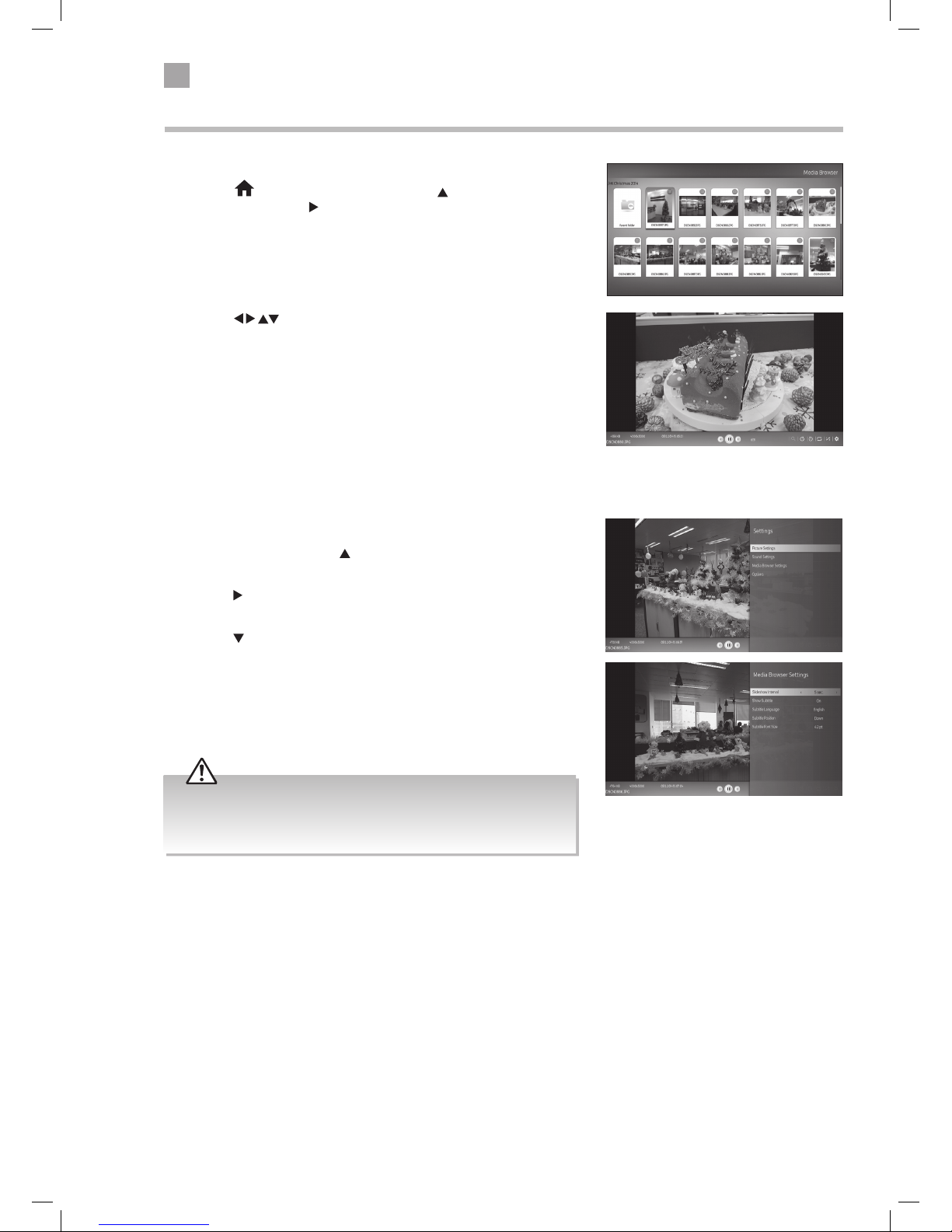
60
9
Entertainment
2. Press the buttons to select a file and then press the OK button
to view/listen to it.
Media Browser
1. When you connect a USB device to your TV the MEDIA BROWSER will
automatically open. If your USB device was already connected then
press the
HOME button and then press the buttons to select
the SOURCES. Press the
to highlight USB1 and press OK. The MEDIA
BROWSER will open.
Media Browser Settings
1. When viewing a file press the button and the navigation bar will
appear at the bottom of the screen.
2. Press the
to scroll across to the cog symbol on the right hand side and
press OK.
3. Press the
button to highlight MEDIA BROWSER SETTINGS and press
OK.
4. You'll now see all the settings for the media type that you are viewing.
• Supported file Video formats: MPEG1 & 2, VOB, and MKV.
• Supported file Picture formats: JPEG and BMP.
• Supported file Music formats: MP3 and WMA /ASF.
JVC 32' LED Smart HD TV with built-in DVD player LT-32C695_696 Manual.indd 60 23/11/2018 11:03
Page 61
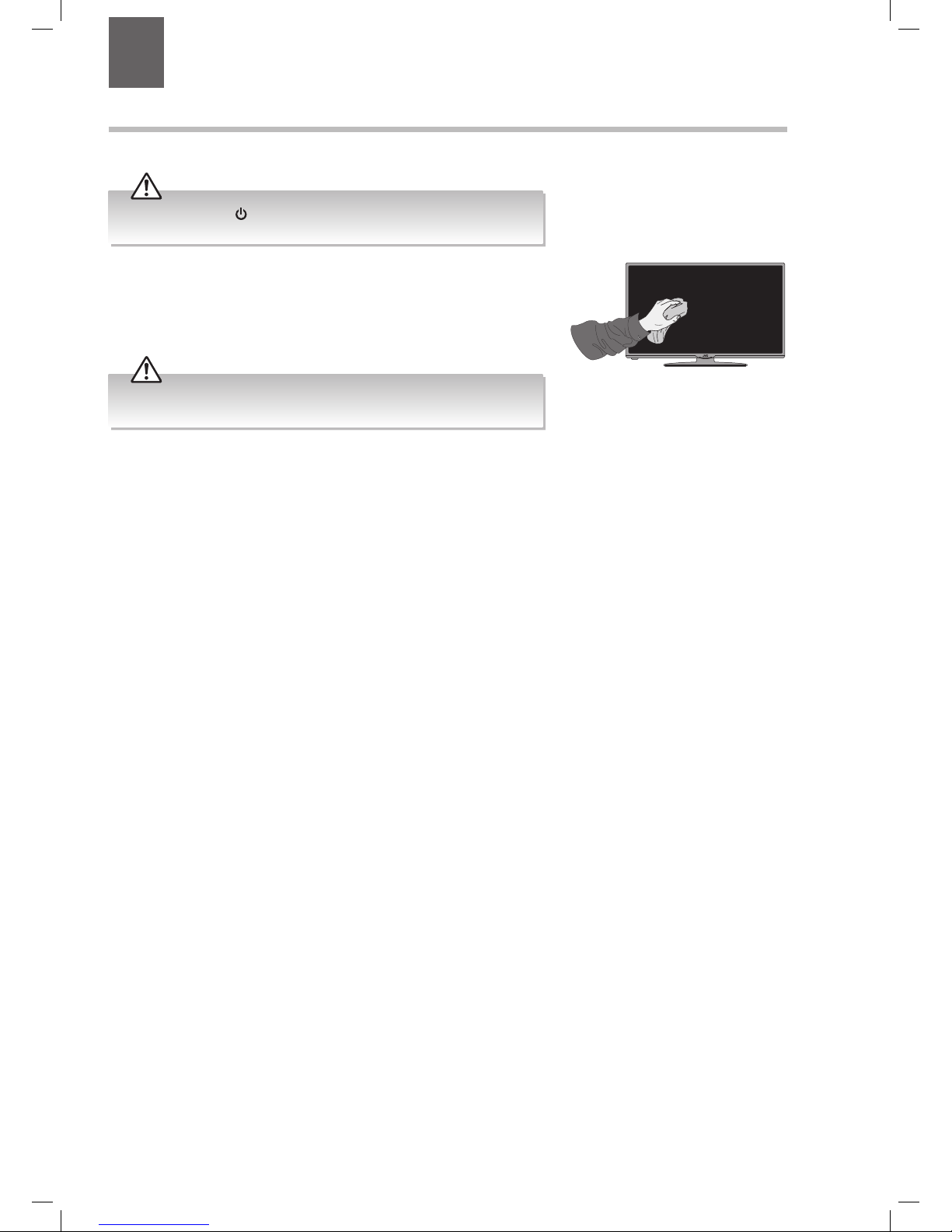
61
1. Use a soft dry cloth to wipe away the dust from the screen and surfaces.
2. If the surfaces are extremely dirty, clean the TV with a damp cloth.
3. Ensure there is no excess water on the screen. Allow any water or dampness to
evaporate before switching the TV on.
Maintenance
Careful and regular cleaning can prolong the life of your TV.
Be sure to press the button on the remote control and disconnect the
mains cable from the mains socket before any cleaning.
Never use alcohol, benzine, paint-thinner, cleaning fluid or other chemicals.
Do not use compressed air to remove dust.
10 Technical Information and Help
Chapter
10
JVC 32' LED Smart HD TV with built-in DVD player LT-32C695_696 Manual.indd 61 23/11/2018 11:03
Page 62

62
10
Technical Information and Help
Hints and Tips
The following table contains various hints and tips to get the best performance from your TV. If you require additional assistance
please call our Call Centre on (UK) 0344 561 1234 or (Ireland) 1 890 818575. Our Customer Contact Centre is open 24/7.
The TV does not operate properly.
The TV does not respond when
pressing any buttons
• The TV may freeze up during use. Switch the TV off at the mains for a few minutes.
Switch on again and try to operate it again as usual.
TV cannot be switched on
• Check that the TV is connected to the mains supply and switched on.
• Make sure all connected AV devices are switched off before switching on your TV.
The remote control does not work
• Check to see if there are any objects between the TV and the remote control
causing an obstruction. Ensure that you are pointing the remote control directly at
the TV.
• Ensure that the batteries are installed with the correct polarity (+ to +, - to -).
• Install new batteries.
Power is suddenly turned off
• Check the TV has power to it. The mains supply maybe interrupted.
• Check if the sleep timer is set.
• Check whether the Auto Standby is activated.
The video function does not work.
No Picture & No Sound
• Check whether the TV is switched on.
• Try another channel. The problem may be caused by the broadcaster.
Picture appears slowly after
switching on
• This is normal, the image is muted during the TV startup process. Please contact
your service centre, if the picture has not appeared after five minutes.
No or poor colour or poor picture
• Adjust the settings in the PICTURE menu.
• Try another channel. The problem may be caused by the broadcaster.
• Check if the video cables are connected properly.
Horizontal / Vertical bar or picture
shaking
• Check for local interference such as an electrical appliance or power tool.
Poor reception on some channels
• Station or cable channel may be experiencing problems, tune to another station.
• Station signal is weak, reposition the aerial for better reception.
• Check for sources of possible interference.
Lines or streaks in pictures • Check aerial (Change the position of the aerial.)
No pictures when connecting HDMI • Check if the input source is HDMI 1 or 2.
Picture appears in wrong ratio
• Adjust the Aspect Ratio. Press the
(ASPECT) button on the remote control.
The audio function does not work.
Picture OK but no sound
• Press the VOL + / – buttons.
• Sound muted? Press the
MUTE button.
• Try another channel. The problem may be caused by the broadcaster.
No output from one of the speakers • Adjust the Balance settings in the SOUND menu.
Unusual sound from inside the TV
• A change in ambient humidity or temperature may result in an unusual noise when
the TV is switched on or off and does not indicate a fault with the TV.
No sound when connecting HDMI • Check if the input source is HDMI1 or 2.
Audio noise • Keep the RF coaxial cable away from other connected cables.
Password
Lost password
• Select the Set Password setting in the LOCK menu, then enter the following master
password “4725”. The master password clears your previous password and allows
you to enter a new password.
JVC 32' LED Smart HD TV with built-in DVD player LT-32C695_696 Manual.indd 62 23/11/2018 11:03
Page 63
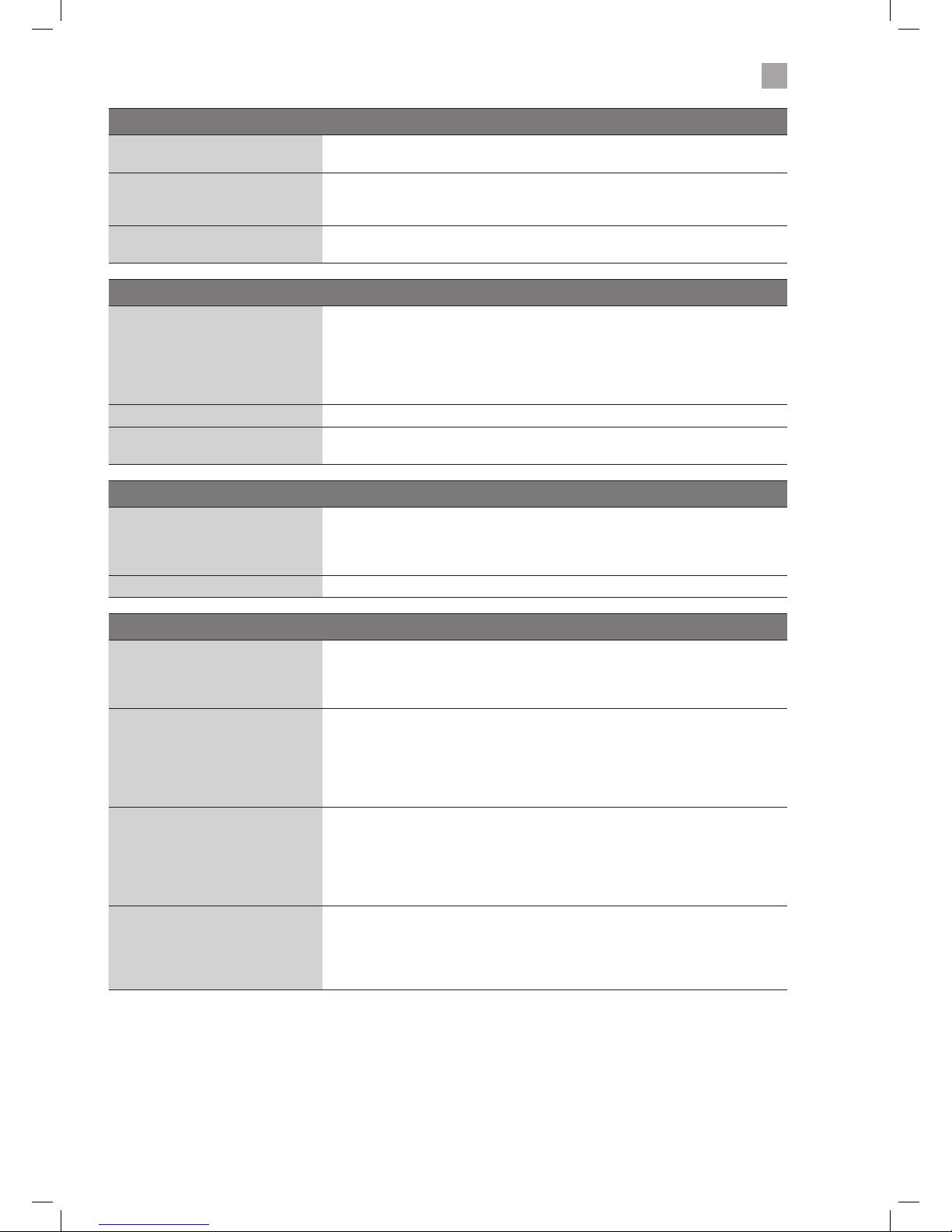
63
10
Technical Information and Help
There is a problem in PC mode.
The signal is out of range (Invalid
format)
• Adjust the resolution, horizontal frequency, or vertical frequency.
Vertical bar or stripe on background
& horizontal noise & incorrect
position
• Use Auto configure or adjust clock, phase, or H/V position.
Screen colour is unstable or shows a
single colour
• Check the signal cable.
• Reinstall the PC video card.
Smart TV isn't working
Can't access Smart TV
• Check you are connected to your router and that the router is switch on and
working.
• Your router may be to far away from your TV, move your router closer to your TV.
• Try connecting your TV to your router using an ethernet cable.
• You must accept 'PORTAL AND APPLICATIONS' and 'INTERNET CONNECTION' to be
able to access any smart functionality on your TV.
Smart TV is very slow to activate • Your internet speed may be very slow, check your speed with your internet provider.
Some of the Apps have disappeared
or changed
• The Apps on your TV may have been updated or even removed this can happen at
any time. Its normal and not a fault of your TV.
The DVD function does not work.
DVD will not read the disc
• Check if the disc is correctly inserted.
• Check that the disc is clean.
• Check if there is any obvious damage to the disc.
• Try to play the disc on another DVD player to check whether it has content.
DVD does not have the signal • Check if the TV is in DVD mode.
FAQs (Frequently Asked Questions)
Why have I lost some / all of my
channels?
• It happens sometimes if you have a weak signal. Usually it just means you’ll need to
re-tune your TV. Don’t worry, it is easy to do. And once you’ve done it, you should
get all the Freeview channels available to you. If problems persist you may need to
get your aerial checked. Talk to your retailer or contact your local aerial installer.
Why do I get ‘blocking’ on my digital
picture?
• In most cases, blocking is caused by a reception problem – either the signal is too
weak or there is some kind of interference. Talk to your retailer or contact your local
aerial installer.
• Blocking can also be caused by a digital signal that is too strong. If you are still
experiencing blocking and the signal is strong, consult your local aerial installer
for advice.
Can I watch Freeview using a
portable set-top aerial?
• Some, but only a few, homes may be able to use a set top aerial. However, for a
much better reception, we strongly recommend that you use a rooftop aerial.
• If you do not have access to a rooftop aerial – for example, if you rent a flat and
the aerial is the responsibility of your landlord, or if you’re using a second TV in
the bedroom and don’t want the hassle and expense of using extension cables,
a set top aerial may be your only option.
What type of aerial do I need?
• If you are installing a new aerial, we recommend a wideband rooftop aerial rather
than a loft aerial. Loft aerials generally receive a weaker digital signal and are more
likely to get interference from other electrical devices at home. We suggest you
have an aerial survey done before getting an aerial upgrade.
• Talk to your retailer or contact your local aerial installer.
JVC 32' LED Smart HD TV with built-in DVD player LT-32C695_696 Manual.indd 63 23/11/2018 11:03
Page 64

64
10
Technical Information and Help
Remote Control Codes
Sky Codes
The code for controlling your TV using a Sky Remote Control is 0065. For instruction on how to use the code see your Sky
instruction manual.
Virgin Media Codes (TiVo box)
The codes for controlling your TV using a Virgin Media Remote Control are 0044, 0049, 0101, 0107, 0125, 0152, 0166, 0379,
0654. For instruction on how to use the code see your Virgin Media instruction manual.
BT Vision
The codes for controlling your TV using a BT Vision Remote Control are 0000, 0019, 0725, 0669, 0016, 0152, 0184, 0197, 0198,
0225, 0244, 0324, 0325, 0339, 0319. For instruction on how to use the code see your BT Vision instruction manual.
Hereby, DSG Retail Ltd., declares that this TV (LT-39C695 or
LT-32C696) is in compliance with Directive 2014/53/EU. The full text
of the EU declaration of conformity is available at the following
internet address: https://www.teamknowhow.com
Click on SEARCH and enter the model number.
Declaration of Conformity
JVC 32' LED Smart HD TV with built-in DVD player LT-32C695_696 Manual.indd 64 23/11/2018 11:03
Page 65

65
10
Technical Information and Help
Product Fiche and Specifications
Brand JVC
Model LT-32C695 / LT-32C696
Energy Efficiency Class A+
Screen Size (measured diagonally) 32" - 81cm
Power Consumption (In HOME mode) 31W
Average Annual Energy Consumption ** 45 kWh / annum
Standby Power Consumption 0.5W
Display Resolution 1366 pixels (horizontal) x 768 pixels (vertical)
Panel System 32 inch Direct lit LED Panel
Television System
PAL I / BG / DK
DVB-T2 (VIDEO: MPEG-4 MP@ML,
SOUND: AAC, MPEG-1 LAYER 1/2, MPEG-2 LAYER 2)
Brightness 250 cd/m
2
Contrast Ratio 1200 : 1
Power Source 220-240V ~50Hz
Operating Temperature 0°C – 40°C
Operating Humidity 80% (max)
Mercury Content (mg) X
Presence of Lead √*
Reference Period 2010/1062 - 2017
Speaker Power 2 x 6W
Dimension( W x H x D) with base 735(W) x 478(H) x 185(D)
Weight (Net) 5.4kg
Wireless network √
Inputs / Output
HDMI 2 (HDMI 2 with ARC)
PC-RGB (VGA) 1
AV IN (L & R) 1
YPbPr in via VGA 1
Common Interface 1
USB 1
ANT. (Aerial socket) 1
SPDIF (Optical) 1
Headphone 1
Ethernet (RJ-45) 1
Features and specifications are subject to change without prior notice.
*This television contains lead in certain parts or components where no technology alternatives exist in accordance with existing
exemption clauses under the RoHS Directive.
**Energy consumption 45 kWh per year, based on the power consumption of the television operating 4 hours per day for 365
days. The actual energy consumption will depend on how the television is used.
Wireless LAN Transmitter
Frequency Ranges Max Output Power
2400 - 2483,5 MHz (CH1-CH13) < 100 mW
5150 - 5250 MHz (CH36 - CH48) < 200 mW
5250 - 5350 MHz (CH52 - CH64) < 200 mW
5470 - 5725 MHz (CH100 - CH140) < 200 mW
JVC 32' LED Smart HD TV with built-in DVD player LT-32C695_696 Manual.indd 65 23/11/2018 11:03
Page 66

66
10
Technical Information and Help
License Information used with JVC Televisions
The software pre-installed in the JVC Digital Televisions consists of multiple, independent software components. Each software
component is copyrighted by JVC or a third party. The JVC Digital Televisions uses software components that are distributed as
freeware under a third-party end-user license agreement or copyright notice (hereinafter referred to as a "EULA"). Some EULAs
require that the source code of the applicable component be disclosed as the condition for distributing the software component
in executable format. The JVC warranty provided in respect of the Digital TV is the only warranty provided and no additional
warranties are provided in respect of the software components subject to EULAs. Some of the software components distributed
under EULAs are made available for use by the user on the premise that they are not copyrighted or warranted by JVC or any
third party. These software components are licensed to the user free of charge and therefore not covered by any warranty within
the scope of the applicable laws. These software components are provided in "as is" condition without any warranty, whether
express or implied. "Warranty" here includes, but not limited to, an implied warranty for marketability or fitness for specific uses.
All risks associated with the quality or performance of these software components are assumed by the user. JVC shall not be
liable whatsoever for any cost of repair or correction or other incidental expense incurred in connection with a defect found in
any of these software components. Unless specified under the applicable laws or in a written agreement, a party who changes
or redistributes the software with consent from the copyright holders or based on the aforementioned licenses shall not be held
liable whatsoever for any loss arising from the use of or inability to use such software components. The same applies even when
the copyright holders or relevant third parties have been informed of the possibility of such loss. "Loss" here includes normal,
special, incidental and indirect loss (including, but not limited to, the loss of data or its accuracy; loss incurred by the user or any
third party; and interface incompatibility with other software).
Please read each EULA for details on the use conditions and items that must be observed regarding these software components.
For details of software components covered by "GPL", please visit the following website:
https://www.teamknowhow.com
Click on SEARCH and enter the model number.
JVC 32' LED Smart HD TV with built-in DVD player LT-32C695_696 Manual.indd 66 23/11/2018 11:03
Page 67

MPEG-2 NOTICE
Any use of this product in any matter other than personal
use that complies with the MPEG-2 standard for encoding
video information for packaged media is expressly prohibited
without a license under applicable patents in the MPEG-2
Patent Portfolio, which license is available from MPEG LA, LLC,
6312 S. Fiddlers Green Circle, Suite 400E, Greenwood Village,
Colorado, 80111 U.S.A.
Rovi Proprietary Rights
This item incorporates copy protection technology that is
protected by U.S. patents and other intellectual property rights
of Rovi Corporation. Reverse engineering and disassembly are
prohibited.
Restriction on Use & Rovi Trade Mark Rights
Use of the copyright protection technology contained in
this product must be authorised by Rovi Corporation and is
intended for home and other limited viewing uses only unless
otherwise authorised by Rovi Corporation. The names “Rovi
Corporation” and “Macrovision” are protected by trademarks.
Dolby Audio
Manufactured under license from Dolby Laboratories. Dolby,
Dolby Audio, and the double-D symbol are trademarks of
Dolby Laboratories.
Freeview
Availability of channels subject to geographic location and
coverage. Aerial upgrade and/or receiver may be required. Visit
freeview.co.uk/availability.
Minimum broadband speed of 2Mbps required for catch up
and on demand services. Watching on demand and catch up
programmes will count towards any monthly broadband data
allowance. 7-day catch up or selected channels.
The FREEVIEW words and logos are trade marks of DTV
Services LTD. © DTV Services Ltd.
The adopted trademarks HDMI and HDMI High-Definition
Multimedia Interface, and the HDMI Logo are trademarks or
registered trademarks of HDMI Licensing Administrator, Inc. in
the United States and other countries.
For DTS patents, see http://patents.dts.com. Manufactured
under license from DTS Licensing Limited. DTS, DTS-HD,
the Symbol, & DTS or DTS-HD and the Symbol together
are registered trademarks and DTS-HD Master Audio is a
trademark of DTS, Inc. © DTS, Inc. All Rights Reserved.
All trademarks are the property of their respective owners and
all rights are acknowledged.
Visit Partmaster.co.uk today for the easiest way to buy electrical spares and accessories. With over
1 million spares and accessories available we can deliver direct to your door the very next day. Visit
www.partmaster.co.uk or call 0344 800 3456 (UK customers only). Calls charged at National Rate.
The symbol on the product or its packaging indicates that this product must not be disposed of with your other
household waste. Instead, it is your responsibility to dispose of your waste equipment by handing it over to a
designated collection point for the recycling of waste electrical and electronic equipment. The separate collection
and recycling of your waste equipment at the time of disposal will help conserve natural resources and ensure
that it is recycled in a manner that protects human health and the environment.
For more information about where you can drop off your waste for recycling, please contact your local authority,
or where you purchased your product.
Notes for Battery Disposal
The batteries used with this product contain chemicals that are harmful to the environment. To preserve our
environment, dispose of used batteries according to your local laws or regulations. Do not dispose of batteries
with normal household waste.
For more information, please contact the local authority or your retailer where you purchased the product.
For general information about this appliance and handy hints
and tips, please visit teamknowhow.com
or call (UK) 0344 5611234 or (Ireland) 1 890 818 575.
JVC 32' LED Smart HD TV with built-in DVD player LT-32C695_696 Manual.indd 67 23/11/2018 11:03
Page 68
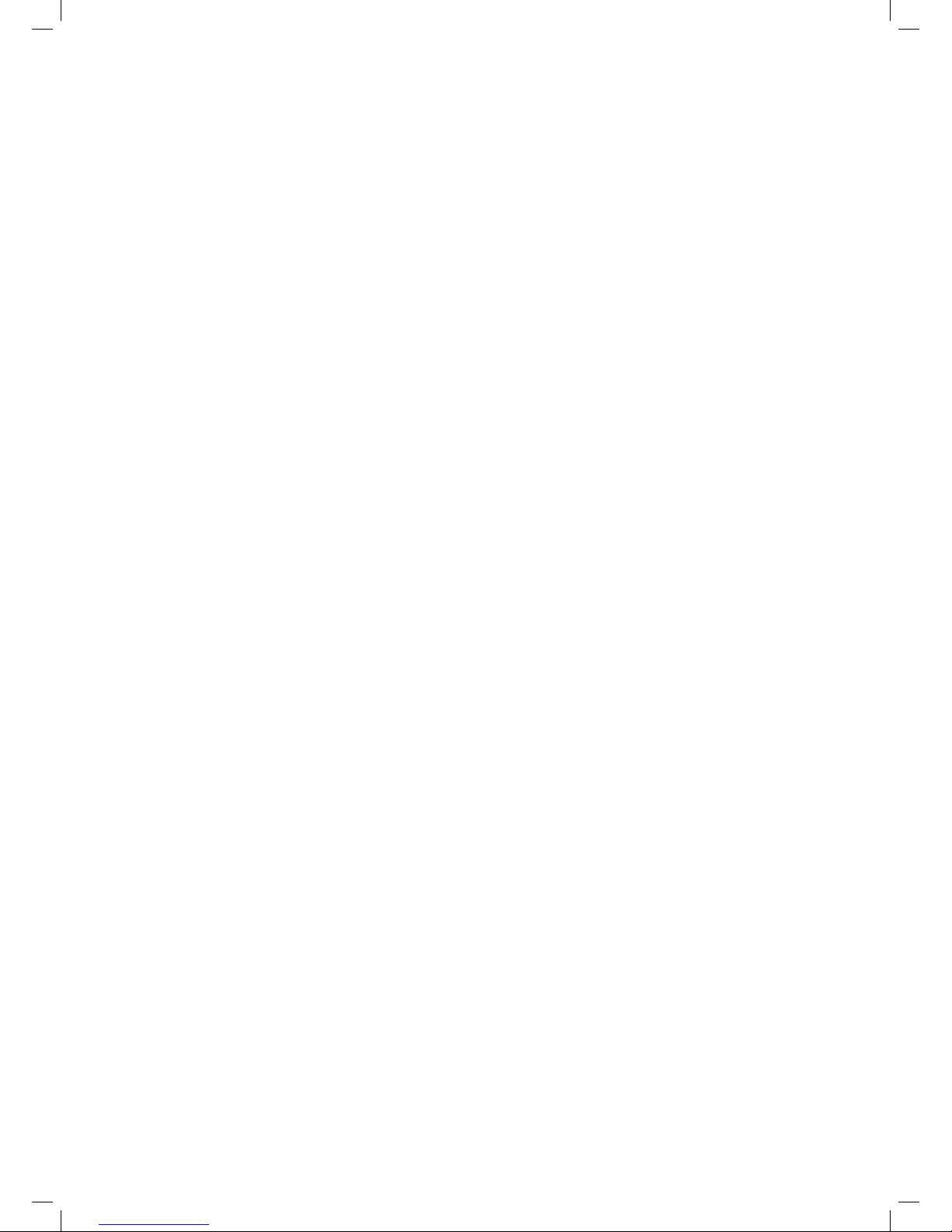
JVC 32' LED Smart HD TV with built-in DVD player LT-32C695_696 Manual.indd 68 23/11/2018 11:03
Page 69
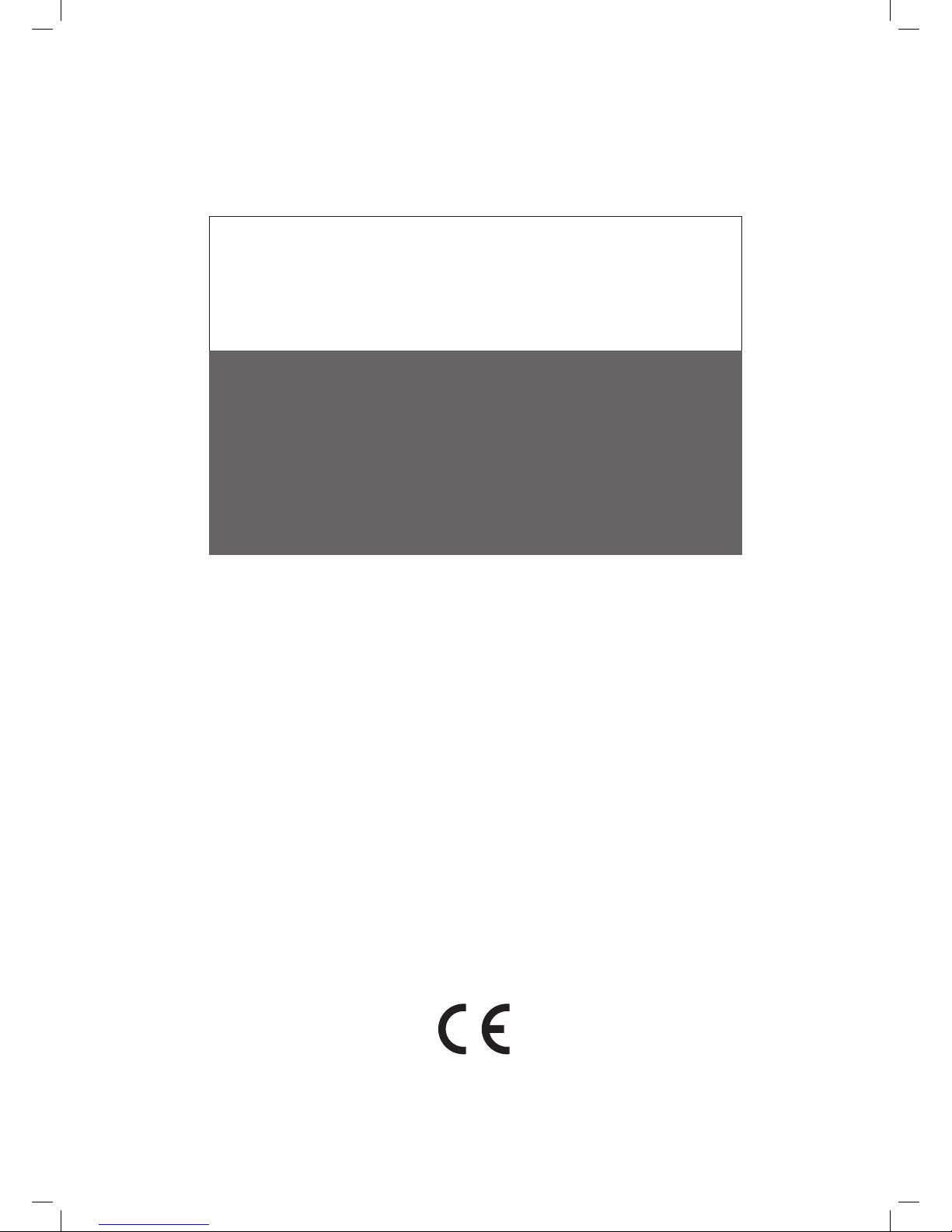
(IB-LT-32C695/LT-32C696-181123V1)
The product is distributed and warranted exclusive by DSG Retail Ltd.
“JVC” is the trademark of JVC KENWOOD Corporation, used by DSG Retail Ltd. under license.
Dear Customer,
This apparatus is in conformance with the valid European directives compatibility and electrical
safety.
European representative of the manufacturer is:
DSG Retail Ltd. (co. no. 504877)
1 Portal Way, London, W3 6RS, UK
For Help and Support Call
UK: 0344 561 1234
Ireland: 1890 818 575
JVC 32' LED Smart HD TV with built-in DVD player LT-32C695_696 Manual.indd 69 23/11/2018 11:03
