Page 1
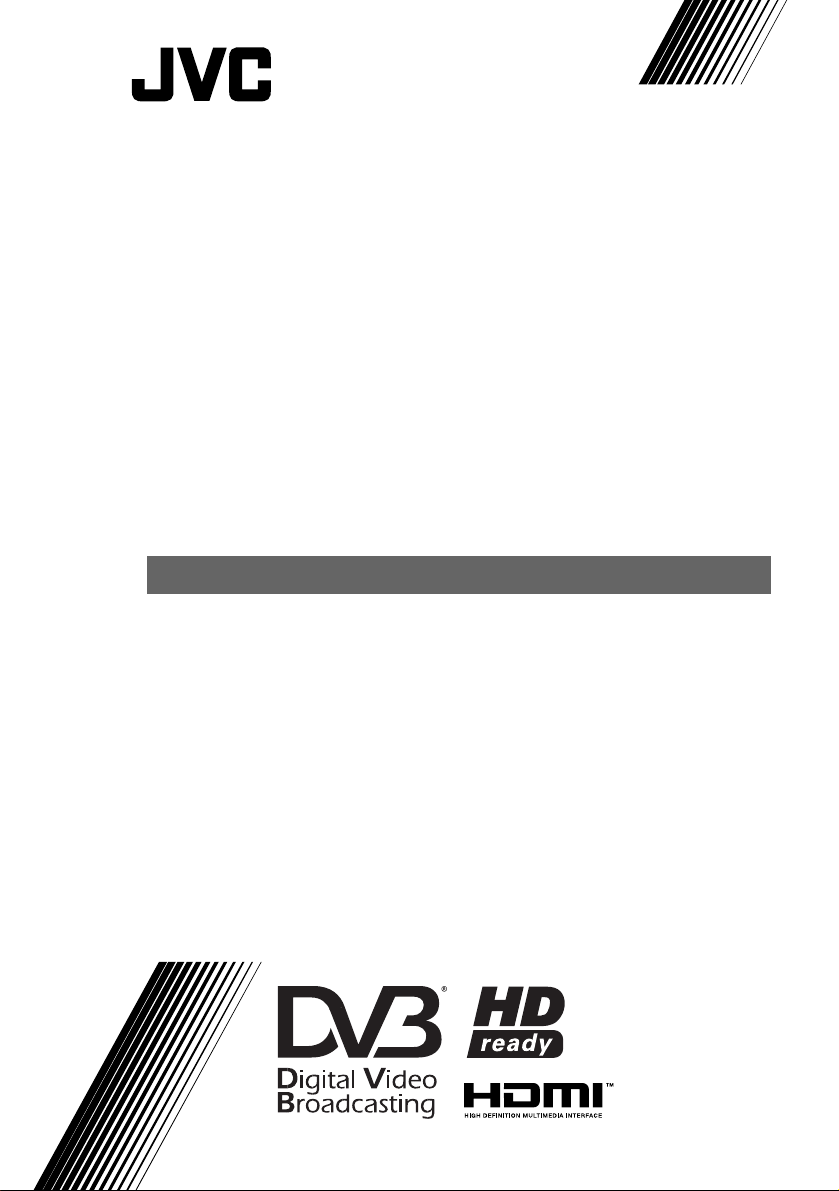
LT-19DK8ZJ
LT-19DK8WJ
WIDE LCD PANEL TV
Trade Mark of the DVB Digital Video Broadcasting
Project (1991 to 1996) Number: 4845
INSTRUCTIONS
Page 2
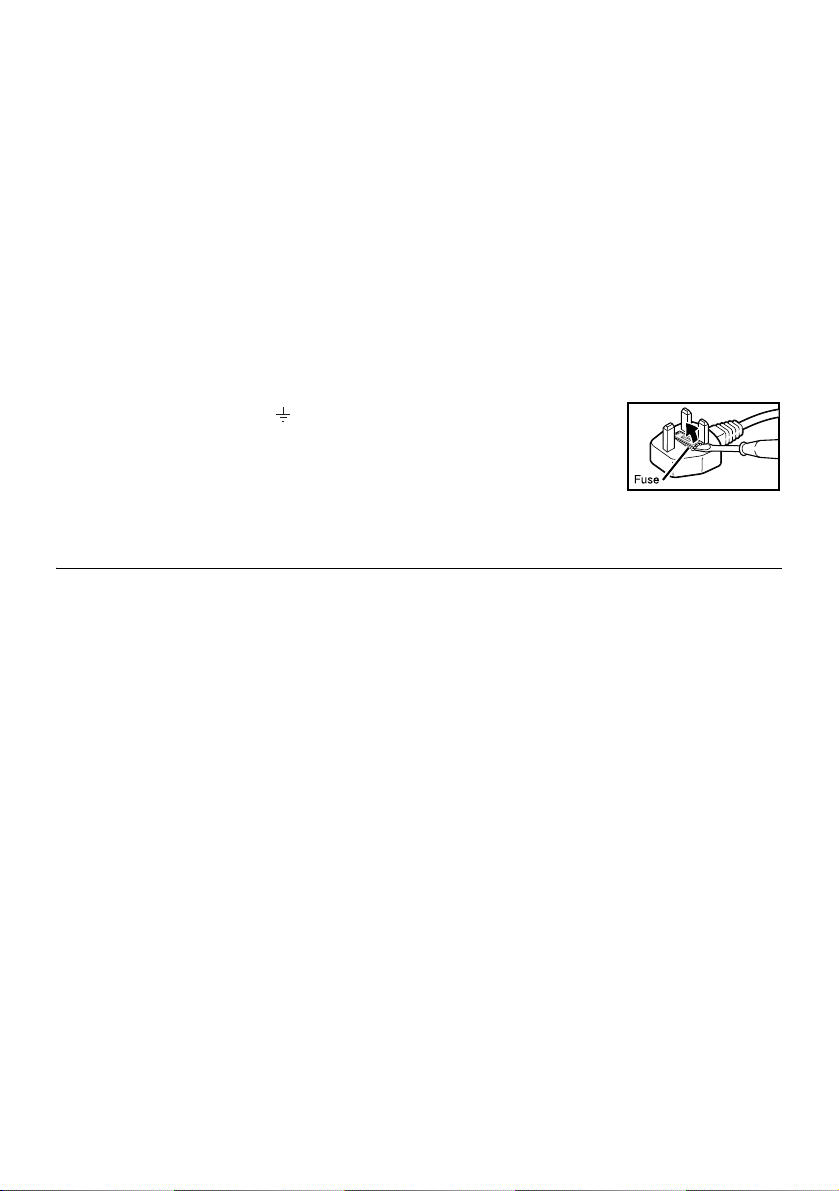
Warning
DO NOT cut off the mains plug from this
equipment.
for the power points in your home or the cable
is too short to reach a power point, then obtain
an appropriate safety approved extension lead
or adaptor or consult your dealer.
If nonetheless the mains plug is cut off,
remove the fuse and dispose of the plug
immediately, to avoid a possible shock
hazard by inadvertent connection to the
mains supply.
If a new mains plug has to be fitted, then
follow the instruction given below:
Important
Do not make any connection to the larger
terminal which is marked with the letter E or
by the safety earth symbol or coloured
green or green-and-yellow.
The wires in the mains lead on this product
are coloured in accordance with the
following code:
Blue: Neutral
Brown: Live
Guidelines for safe operation
This equipment has been designed and manufactured to comply with international safety
standards. However, as with any electrical appliance, care must be taken to ensure optimal results
and operational safety.
• Before attempting to use this equipment, read the operating instructions thoroughly.
• Ensure that all electrical connections (including the mains plug, extension leads, etc.) have
been made in accordance with the manufacturer’s instructions.
• If ever in doubt about the installation, operation or safety of this equipment, consult your dealer.
• Handle all glass panels or covers with care.
• Never operate this equipment if it appears damaged or operates abnormally. Turn the power
off, disconnect the main power plug and consult your dealer.
• Never remove any affixed panels or covers. Doing so may result in electrical shock.
• Never leave this equipment operating unattended unless otherwise specifically stated that it is
designed to do so or in standby mode. Only use the designated power switch to turn off the
power and ensure that all potential users are instructed how to do so. Make special
arrangements for infirm or handicapped persons.
• Never watch TV while operating a motor vehicle. It is illegal to watch TV while driving.
• Never listen to headphones at high volume. Doing so may damage your hearing.
• Never obstruct the ventilation of this equipment. Doing so may cause overheating and result in
a malfunction or damage.
• Never use makeshift stands or attempt to affix legs with wood screws. When using a
manufacturer’s approved stand or legs, use only the fixtures provided and follow the
installation instructions.
• Never allow this equipment to be exposed to rain or moisture.
• Never allow anyone, especially children, to insert anything into an opening in the case. Doing
so may result in a fatal electrical shock.
• Never guess or take chances with electrical equipment of any kind. It is better to be safe than sorry.
If the plug fitted is not suitable
As these colours may not correspond with the
coloured marking identifying the terminals in
your plug proceed as follows:
The wire which is coloured blue must be
connected to the terminal which is marked
with the letter N or coloured black.
The wire which is coloured brown must be
connected to the terminal which is marked
with the letter L or coloured red.
When replacing the fuse, use only a correctly
rated approved type and always re-fit the fuse
cover.
If in doubt — consult a competent
electrician.
How to replace the fuse
Open the fuse
compartment with a
blade screwdriver, and
replace the fuse.
2
Page 3
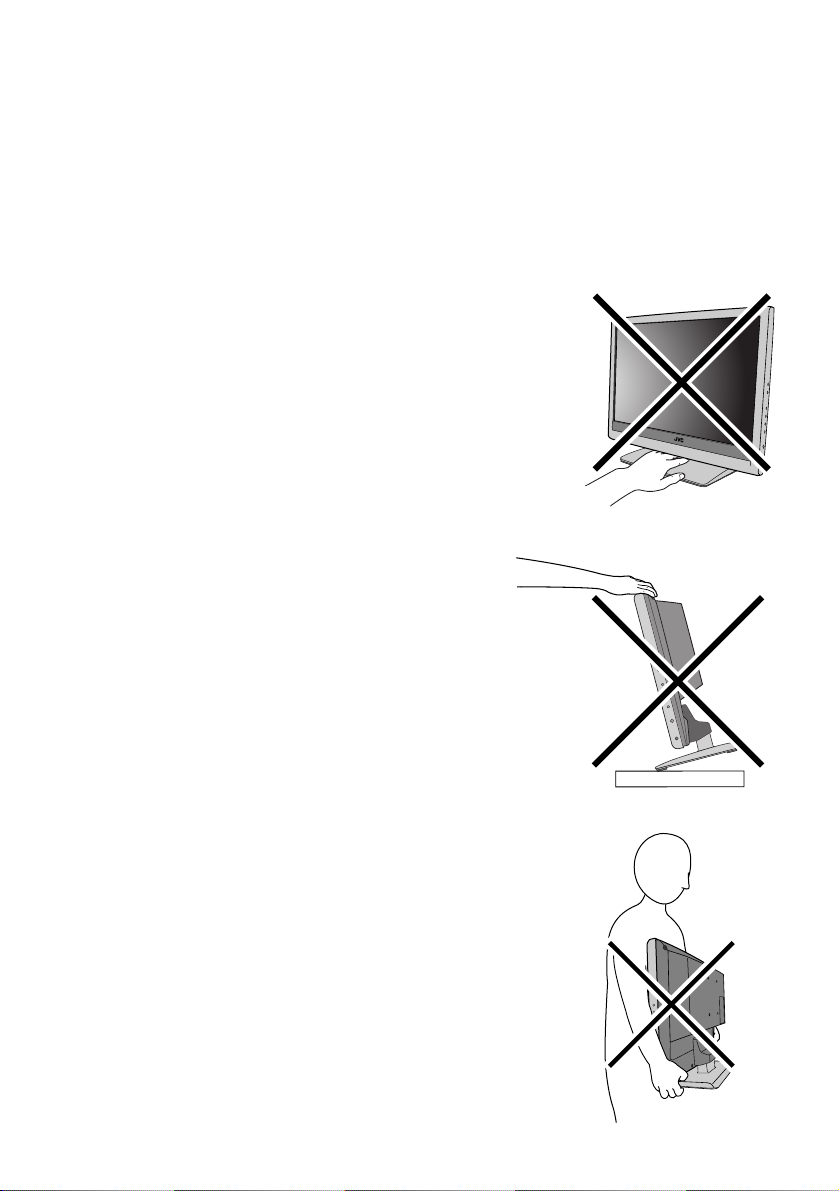
Thank you for buying this JVC LCD flat television.
To make sure you understand how to use your new TV, please read this manual thoroughly before you
begin. (“LCD” stands for Liquid Crystal Display.)
WARNING: TO PREVENT FIRE OR SHOCK HAZARD, DO NOT EXPOSE THIS
APPLIANCE TO RAIN OR MOISTURE.
WARNING: WHEN PUTTING THE TV DOWN, DO SO SLOWLY AND
CAREFULLY ONTO A FLAT SURFACE.
WARNING
• Fingers may be trapped under the TV causing injuries. Hold the TV
at the bottom in the middle, and do not allow it to tilt up or down.
WARNING
• The TV may fall causing injuries. Hold the bottom of the
stand with your hand and tilt the TV up and down.
• Do not allow children to hang from the TV, place their
elbows on the TV or lean against the TV. Doing so may
cause the TV to fall over and lead to injuries.
CAUTION
• The TV screen may be damaged if the TV is carried as shown in the
diagram.
3
Page 4
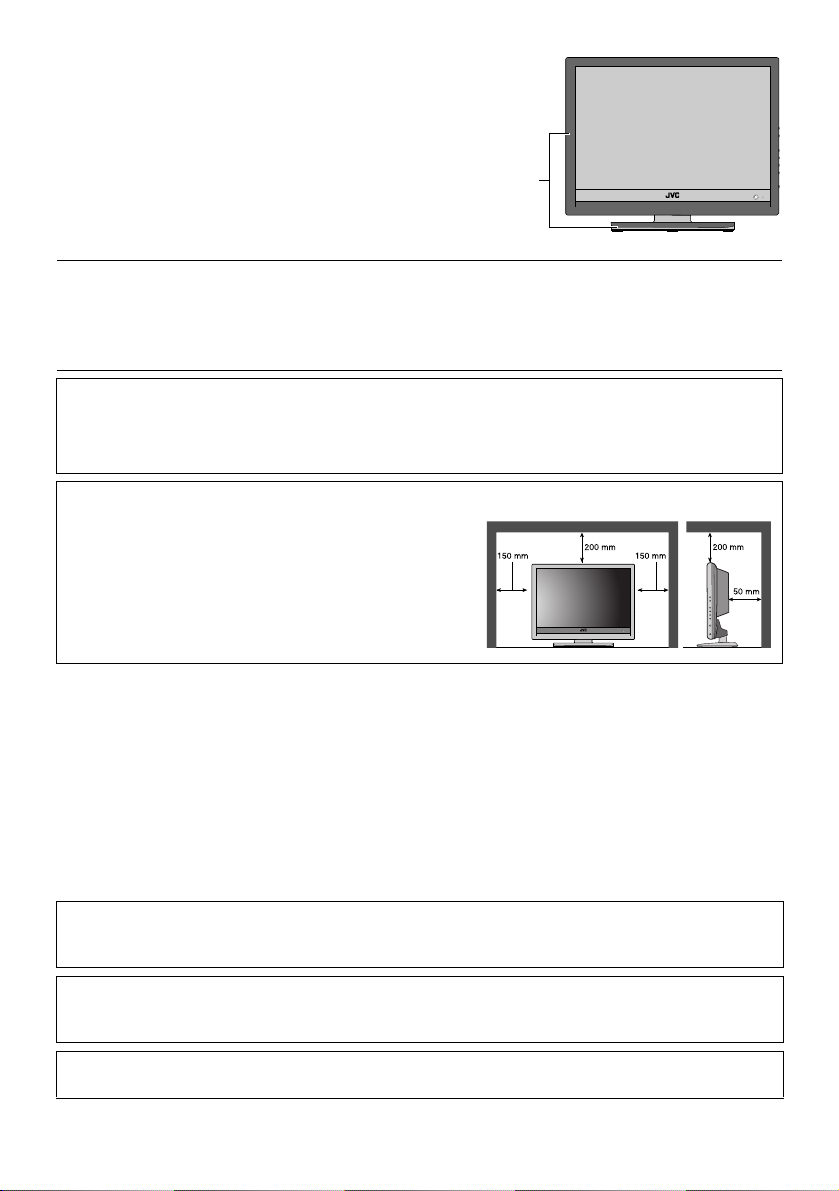
Handling the glossy finish of the TV
Be careful when handling the glossy finish of the TV
The glossy finish of the TV scratches easily.
• Protection films have been pasted onto the glossy finish
of the TV to prevent scratches. Peel off the films after
the TV has been placed properly.
• If the glossy finish gets dirty, clear the dust off the
glossy finish first. Then wipe softly with a soft cloth. If
you do not clear the dust first, or you wipe the glossy
finish too hard the glossy finish may be scratched.
Glossy
finish
CAUTION:
• Operate only from the power source specified (AC 220 – 240 V, 50/60 Hz) on the unit.
• Avoid damaging the AC plug and power cord.
• When you are not using this unit for a long period of time, it is recommended that you disconnect
the power cord from the main outlet.
Pixel defects
LCDs use collections of fine points (“pixels”) to display images. While there is no problem with
more than 99.99% of these pixels, please understand that a very small number of pixels may not
light, or may light all the time.
Distance recommendations
Avoid improper installation and never position the unit
where good ventilation is impossible.
When installing this TV, distance recommendations
must be maintained between the set and the wall, as well
as inside a tightly enclosed area or piece of furniture.
Keep to the minimum distance guidelines shown for
safe operation.
Failure to heed the following precautions may result in damage to the TV or
remote control.
DO NOT block the TV’s ventilation openings or holes.
(If the ventilation openings or holes are blocked by a newspaper or cloth, etc., the heat may not be
able to get out.)
DO NOT place anything on top of the TV.
(such as cosmetics or medicines, flower vases, potted plants, cups, etc.)
DO NOT allow objects or liquid into the cabinet openings.
(If water or liquid is allowed to enter this equipment, fire or electric shock may be caused.)
DO NOT place any naked flame sources, such as lighted candles, on the TV.
Make enough room for inserting and removing the power plug. Place the TV as close to the outlet
as possible. The main power supply for this TV is controlled by inserting or removing the power
plug.
The surface of the TV screen is easily damaged. Be very careful with it when handling the TV.
Should the TV screen become soiled, wipe it with a soft dry cloth. Never rub it forcefully.
Never use any cleaner or detergent on it.
In the event of a fault, unplug the unit and call a service technician. Do not attempt to repair it
yourself or remove the rear cover.
4
Page 5
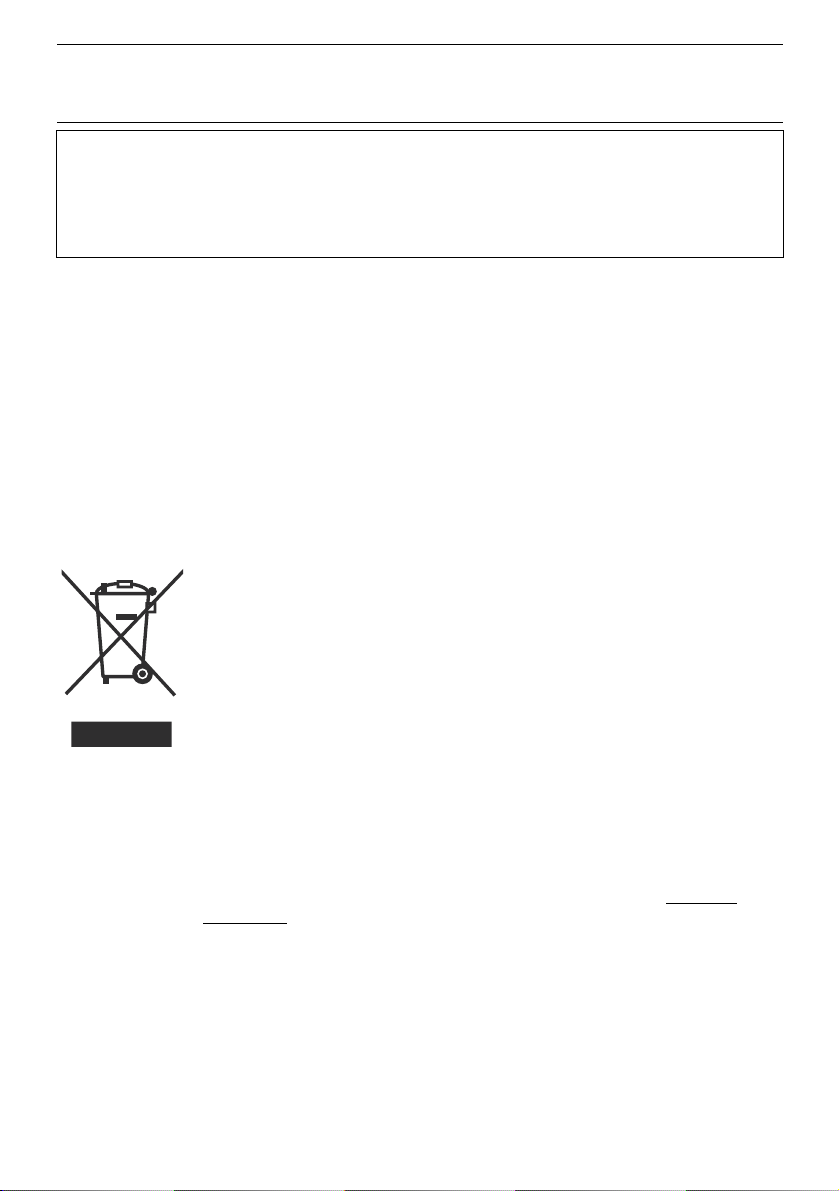
NOTE:
Due to static electricity, the TV may be covered with dust.
If this happens, wipe the TV with a soft cloth being careful not to scratch the TV.
Digital terrestrial broadcasting (DVB-T) service area
Although this TV can receive both Digital terrestrial broadcasting (DVB-T) and Analogue terrestrial
broadcasting, depending on the area in which you live, you may not be able to receive Digital
terrestrial broadcasting (DVB-T).
For details of the Digital terrestrial broadcasting (DVB-T) service area, refer to the FREEVIEW
website etc.
Cleaning the screen
The screen is coated with a special thin film to reduce reflection. If this film is damaged, uneven
colours, discolouration, scratches, and other problems that cannot be repaired may occur. Pay
attention to the following when handling the screen.
• Do not use glue or adhesive tape on the screen.
• Do not write on the screen.
• Do not allow the screen to come in contact with any hard objects.
• Do not allow condensation to form on the screen.
• Do not use alcohol, thinner, benzene or other solvents on the screen.
• Do not rub the screen hard.
Information for Users on Disposal of Old Equipment
[European Union]
This symbol indicates that the electrical and electronic equipment should not be
disposed as general household waste at its end-of-life. Instead, the product should
be handed over to the applicable collection point for the recycling of electrical and
electronic equipment for proper treatment, recovery and recycling in accordance
with your national legislation.
Attention:
This symbol is
only valid in the
European Union.
By disposing of this product correctly, you will help to conserve natural resources
and will help prevent potential negative effects on the environment and human
health which could otherwise be caused by inappropriate waste handling of this
product. For more information about collection point and recycling of this
product, please contact your local municipal office, your household waste
disposal service or the shop where you purchased the product.
Penalties may be applicable for incorrect disposal of this waste, in accordance
with national legislation.
(Business users)
If you wish to dispose of this product, please visit our web page www.jvceurope.com to obtain information about the take-back of the product.
[Other Countries outside the European Union]
If you wish to dispose of this product, please do so in accordance with applicable
national legislation or other rules in your country for the treatment of old electrical
and electronic equipment.
5
Page 6

Dear Customer,
This apparatus is in conformance with the valid European directives and standards regarding
electromagnetic compatibility and electrical safety.
European representative of Victor Company of Japan, Limited is:
JVC Technology Centre Europe GmbH
Company name changed in:
JVC Technical Services Europe GmbH
Postfach 10 05 52
61145 Friedberg
Germany
6
Page 7
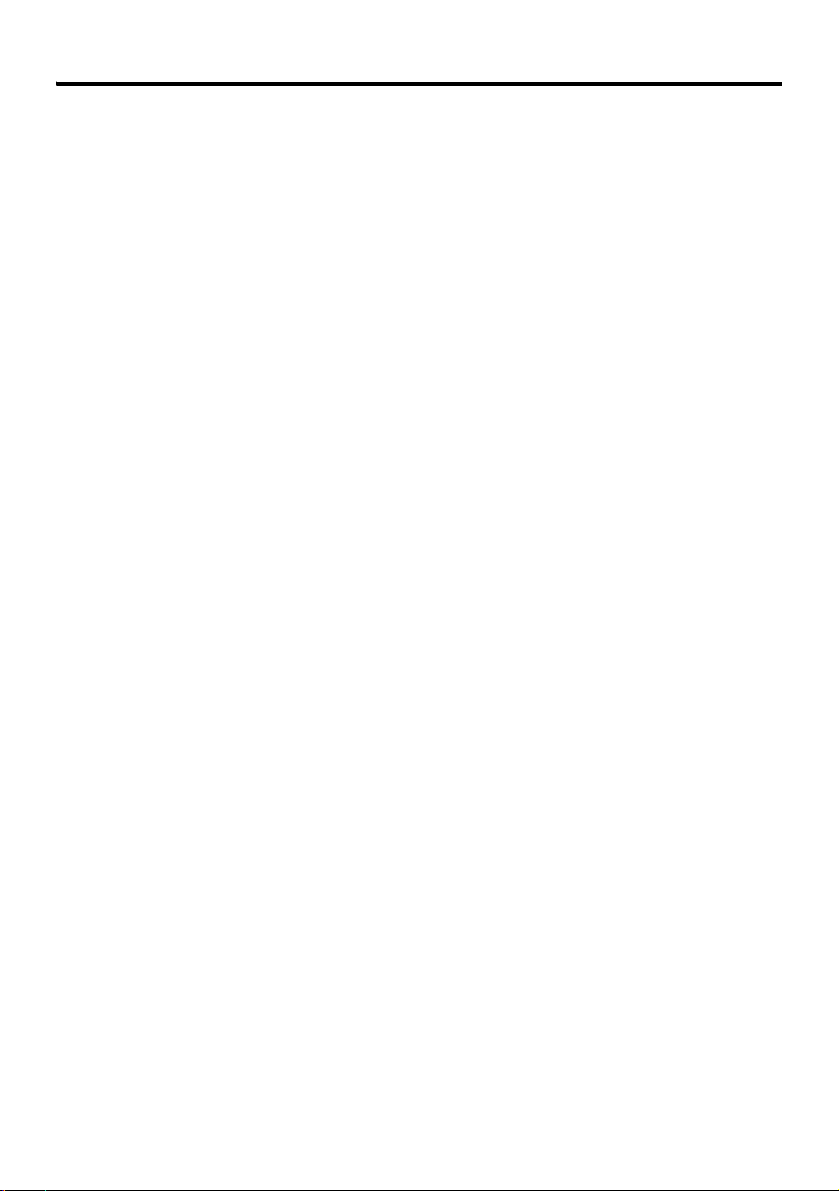
CONTENTS
Setting up your TV ...................................8
Installation.................................................. 8
Using the stand .......................................... 8
Using the Ferrite cores............................... 8
Connecting the aerial................................. 9
Connecting the power cord to the AC
outlet..................................................... 10
Putting the batteries into the remote
control................................................... 10
Initial settings ........................................... 10
Basic operations (TV) ............................13
Turn the TV on from standby mode ......... 13
Choose a TV channel .............................. 13
Watching images from external devices.. 13
Adjust the volume .................................... 14
Using the Menu........................................ 14
Basic operations (Remote control) ......15
Turn the TV on or off from standby mode 16
Choose a TV channel and watch images
from external devices ........................... 16
Adjust the volume .................................... 17
ZOOM function......................................... 17
Operation while watching DTV .............19
Switching between TV and radio modes.. 19
Choosing a channel or radio station ........ 19
Displaying current programme
information............................................ 19
Using the Electronic Programme Guide
(EPG) ................................................... 20
Displaying the Subtitles............................ 21
Choosing an audio language................... 21
Digital Teletext function ........................22
Operation while watching Analogue
TV .........................................................23
Information function ................................. 23
Analogue Teletext function...................24
Basic operation ........................................ 24
Hold.......................................................... 24
Sub-page ................................................. 24
Reveal...................................................... 25
Size .......................................................... 25
Index ........................................................ 25
Cancel...................................................... 25
Operation with the DTV menu...............26
Displaying the DTV menu ........................ 26
Setting the favourite TV channels and
Radio stations....................................... 26
Locking/unlocking channels ..................... 28
DTV Timer................................................ 29
Configuration............................................ 30
Parental Control ....................................... 34
Setting the TV.........................................37
Basic operation ........................................ 37
Picture menu..........................................38
Picture Mode ............................................ 38
Bright-1..................................................... 38
Contrast.................................................... 38
Colour....................................................... 38
Sharpness ................................................ 38
Picture Reset............................................ 38
Picture Advanced Setting ......................... 38
Sound menu...........................................40
Bass ......................................................... 40
Treble ....................................................... 40
Balance .................................................... 40
Sound Mode.............................................40
Sound Reset ............................................40
Install menu............................................41
Auto Program ........................................... 41
Manual Program....................................... 41
Program Edit ............................................ 42
Program List............................................. 43
Colour System.......................................... 43
Feature menu ......................................... 45
Language .................................................45
Aspect Ratio............................................. 45
Sleep Timer.............................................. 45
Child Lock ................................................ 45
Blue Back ................................................. 45
PC Setting menu....................................46
Auto.......................................................... 46
Dot Clock.................................................. 46
Clock Phase ............................................. 46
H. Position................................................ 46
V. Position ................................................ 46
Displaying a computer screen.............. 47
Connecting to the computer ..................... 47
Watching images from a computer ..........47
Table of signals for each type of
computer............................................... 47
Additional preparation ..........................49
Connecting external equipment ...............49
Operating a JVC brand VCR or DVD
player.................................................... 52
Troubleshooting ....................................53
Specifications ........................................ 55
7
Page 8
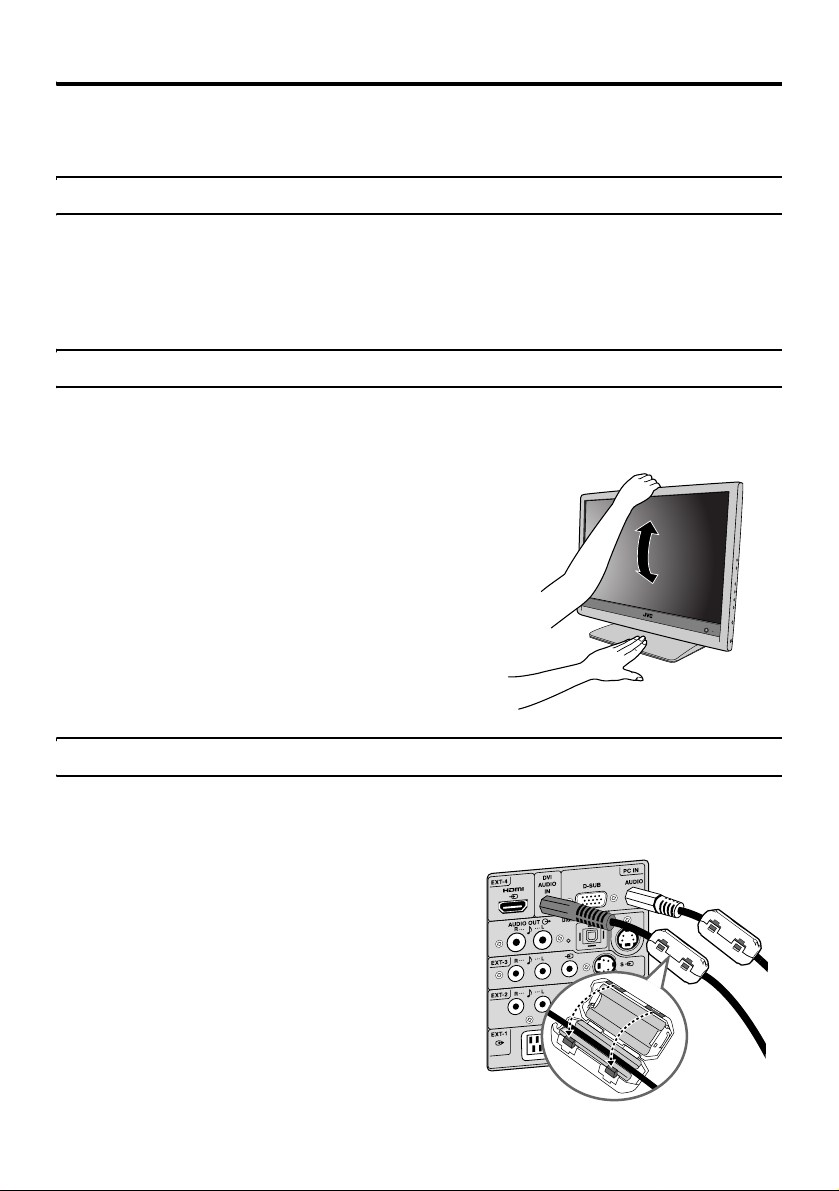
Setting up your TV
• Only use a VESA 100 × 100 mm compatible mounting unit (optional) when installing this TV
on the wall.
• Make sure that the TV is installed on the wall by a skilled installer.
Installation
Cautions for installation
• Install the TV in a corner on a wall or on the floor so as to keep cords out of the way.
• The TV will generate a slight amount of heat during operation. Ensure that sufficient space is
available around the TV to allow satisfactory cooling. See “Distance recommendations” on
page 4.
Using the stand
This TV comes with a table top stand already attached.
This stand can be used to adjust the direction of the TV screen up and down.
Tilt the TV up and down:
While holding the bottom of the stand with one
hand, use your other hand to hold the middle of the
top of the TV and slowly tilt the TV up and down.
• As a safety measure, the stand needs to be
constructed so that it requires a certain amount of
force to tilt the TV.
Using the Ferrite cores
There are two Ferrite cores in your TV’s packaging. These cores are used to prevent possible
electromagnetic interferences through the audio cables.
Installing the Ferrite cores:
After the DVI audio or PC audio cable is connected,
clip the Ferrite core on the cable as shown, making
sure that the core is located near the TV side.
8
Page 9
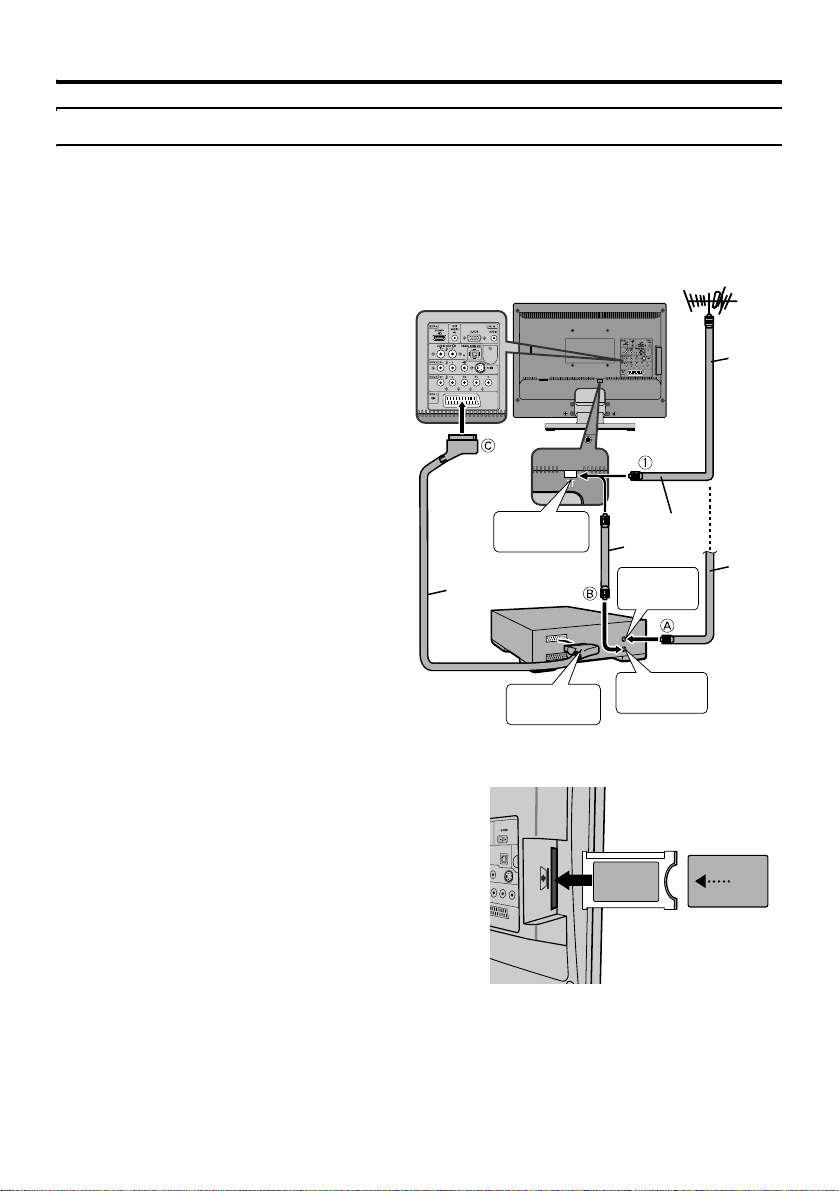
Connecting the aerial
Caution
• Turn off all the equipment including the TV before connecting anything.
If you connect via a device with an
antenna terminal such as a VCR,
follow A → B → C in the right
diagram.
If you connect the antenna
directly to the TV, follow 1.
• The connecting cables are not provided.
• To connect more equipment, see
“Connecting external equipment” on
page 49.
• To connect additional audio equipment,
see “Connecting speakers/amplifier” on
page 51.
• When connecting via a device with an
antenna terminal such as a VCR,
depending on the connection method, the
signal may be weakened. If this happens,
use a booster to increase the signal
strength.
• In areas with a lot of radio communication
such as near ports or airports, noise may
be introduced into the picture or sound. In
such cases, reception may be improved by
using a high-performance antenna.
• Read the instruction manual of the
devices which you connect to the TV.
To aerial
socket
21-pin SCART
Cable
VCR
AV IN/OUT
Terminal
Setting up your TV
Aerial
75-ohm
Coaxial
Cable
75-ohm
Coaxial
Cable
To Aerial
Input
To Aerial
Output
75-ohm
Coaxial
Cable
Watching pay-TV digital channels
To watch pay-TV digital channels, you need to
subscribe to a broadcasting company beforehand. A
Viewing Card A will be sent by the broadcasting
company after subscribing to it. It may be necessary
for you to purchase a CAM (Conditional Access
Module) B in addition to the Viewing Card. Consult
your broadcasting company or retailer.
1. Unplug the power cord.
2. Insert A into B.
3. Insert B.
4. Plug the power cord, and turn the power on.
5. Perform necessary settings (see “Common
Interface” on page 33).
• Pay-TV analogue channels cannot be watched.
B
A
9
Page 10
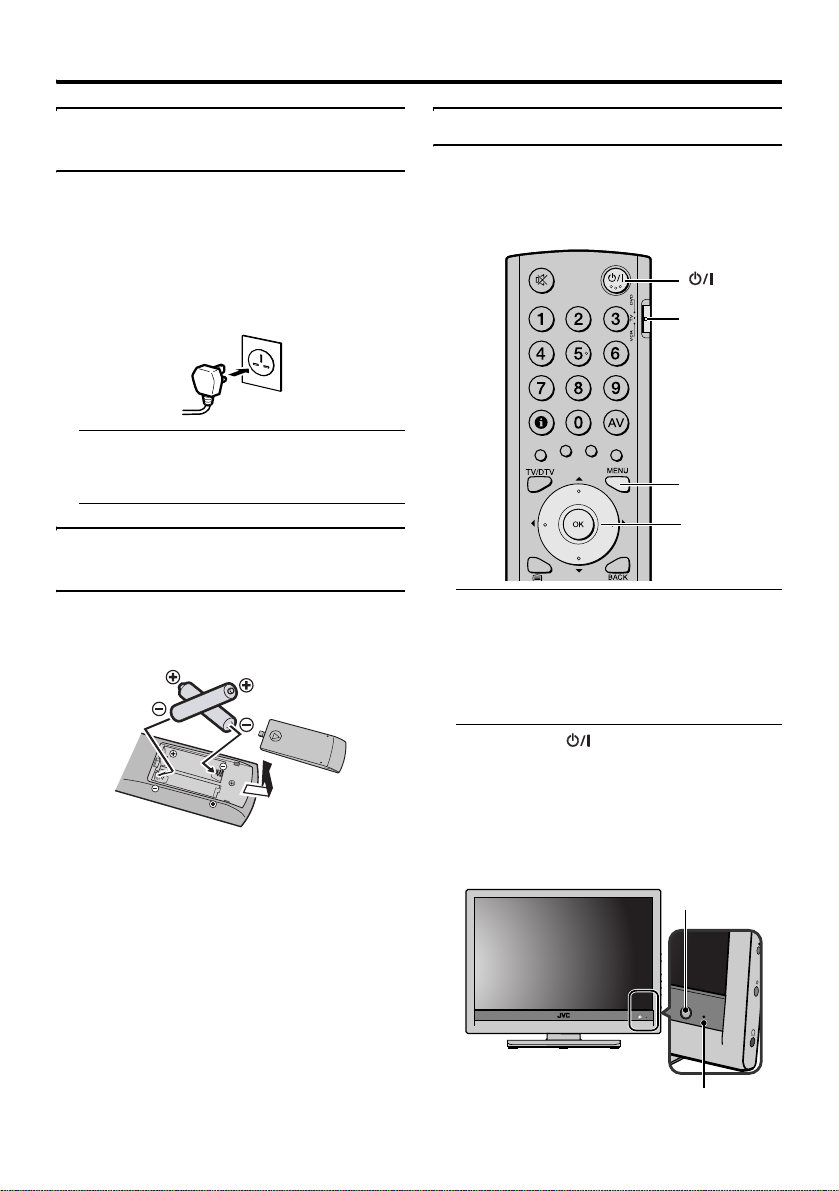
Setting up your TV
Connecting the power cord to the AC outlet
Insert the AC plug on the power cord from
the TV into an AC outlet. The TV will enter
standby mode.
Caution
• Operate only from the power source
specified (AC 220 – 240 V, 50/60 Hz) on
the unit.
• Remove the AC plug from the outlet to
completely disconnect the TV from the
power supply.
Putting the batteries into the remote control
Use two AA/R6 dry cell batteries.
Insert the batteries from the - end, making
sure the + and - polarities are correct.
• Follow the warnings printed on the
batteries.
• Battery life is about six months to one
year, depending on how much you use the
remote control.
• The batteries supplied are only for setting
up and testing your TV, please replace
them as soon as you need to.
• If the remote control does not work
properly, replace the batteries.
Initial settings
When the TV is first turned on, it goes into
the initial settings mode and the Quick Setup
menu will appear. Follow the instructions on
the screen display to make the initial settings.
button
VCR/TV/DVD
switch
MENU button
7 /OK
buttons
1 Make sure to set the VCR/TV/DVD
switch on the remote control to the
TV position
• You cannot turn the TV on when the
VCR/TV/DVD switch is set to the
VCR or DVD position.
2 Press the (Standby) button on
the remote control
The TV turns on from standby mode and
the Quick Setup menu is displayed.
• Check that the AC plug on the power
cord from the TV is connected to AC
outlet.
Remote control
sensor
10
Power lamp
Page 11
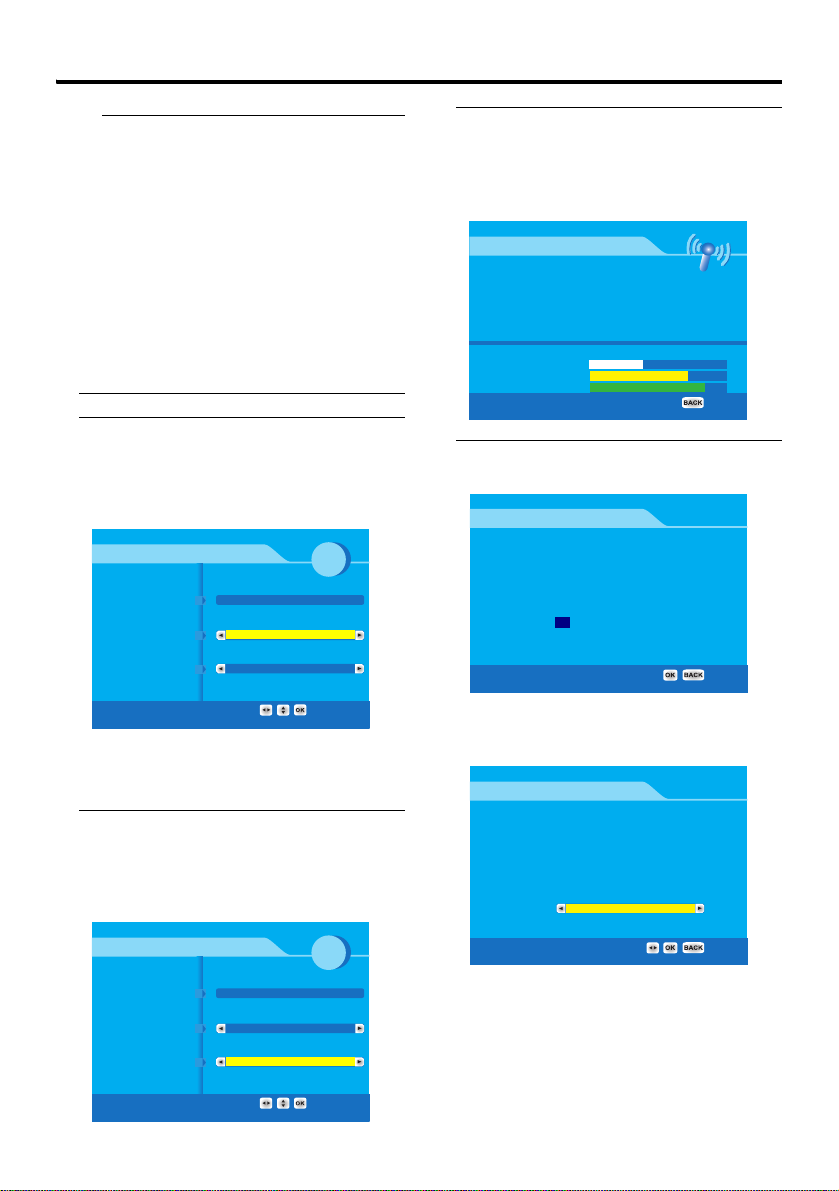
Setting up your TV
• If the Quick Setup menu does not
appear this is because your TV has
already been turned on for the first
time. Use the “Channels Installation”
and “Auto Program” functions to make
the initial settings. For details, see
“Channels Installation” on page 30 and
“Auto Program” on page 41.
• In Ireland and some parts of the UK,
Digital terrestrial broadcasting (DVBT) cannot be received. If you are in
these areas, press the TV/DTV button
and see “Auto Program” on page 41 to
set up Analogue TV programmes.
3 Press the 4 button to choose
Antenna Power, and press the 2
and 3 buttons to turn on or off the
power supply from the TV to the
antenna. Then press the 4 button
Quick Setup
Country
Antenna Power
Analog Search
United Kingdom
Off
Yes
5 Press the OK button
The Digital terrestrial broadcasting
(DVB-T) channel full-scan installation
starts, and channels which can be received
are automatically registered.
Channels Full Scan
TV channels: 46
BBC One
BBC Two
ITV 1
Channel 4
Five
ITV 2
BBC Three
Ch 45: 666MHz - OFFSET: None - BAND: 8MHz
Scanning in Progress
Signal Level
Signal Quality
Radio channels: 8
BBC Radio 1
1Xtra BBC
BBC Radio 2
BBC Radio 3
BBC Radio 4
BBC Five Live
BBC Five Live Sports Extra
6 If Yes is chosen in step 4, the
following screen will display
Search Successfully fin ished.
Analogue TV programme list empt y.
Proceed to Analogue TV search
25 seconds to go.
Choose a suitable option according to the
type of antenna you use for DVB-T
reception.
4 Press the 2 and 3 buttons to
choose whether the TV should
continue to perform Analogue TV
channel search after the DTV
channel installation is complete
Quick Setup
Country
Antenna Power
Analog Search
United Kingdom
Off
Yes
• If No is chosen in step 4, you will see
the screen below. Press the BACK
button to skip Analogue TV search.
Search successfully finished.
Analogue TV programme list empt y.
Proceed to Analogue TV search
No
The first DTV programme picture will
display on the screen.
11
Page 12
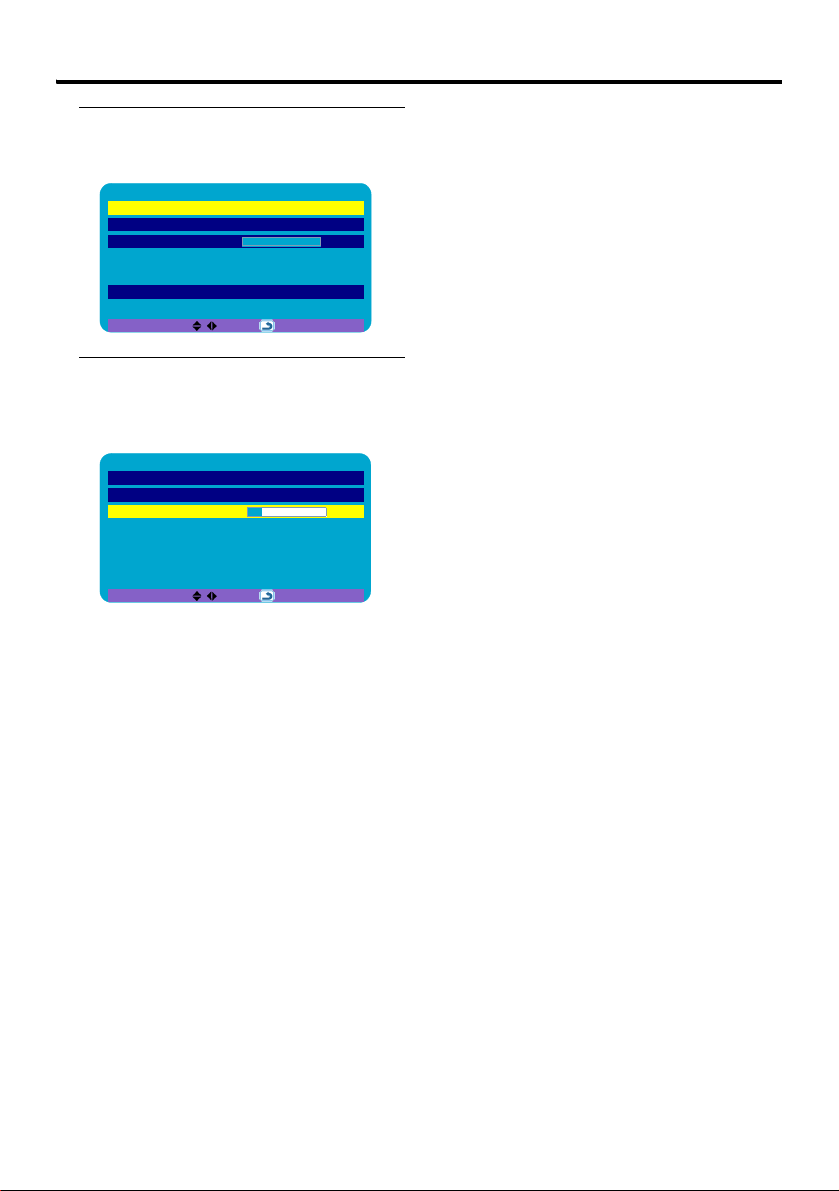
Setting up your TV
7 Press OK (or when the countdown
timer expires), and the Analogue
TV Quick Setup
Language English
Country UK
Search > 100%
menu will appear
Quick Setup
29 seconds to go.
BACK:
8 Press the 4 button to choose
Search, then press the OK button
to start the Analogue TV channel
Search function
Language English
Country UK
Search > 15%
Quick Setup
BACK:
The Analogue TV channels you receive
are automatically stored in the
Programme numbers (Pr.).
After the Analogue TV channels have
been registered in the Programme
numbers (Pr.), the first stored
Analogue TV channel will be
displayed
• If you want to, you can now edit the
Programme numbers (Pr.) using the
Program Edit function. For details, see
“Program Edit” on page 42.
• If a TV channel you want to view is
not set to a Programme number (Pr.),
you can set it using the Manual
Program function. For details, see
“Manual Program” on page 41.
• The Search function does not set the
Programme number Pr. 0 for your
video cassette recorder. You will need
to set this using the Manual Program
function. For details, see “Manual
Program” on page 41.
• To continue to the setup of Digital
terrestrial broadcasting (DVB-T)
channels, see “Configuration” on
page 30.
12
Page 13
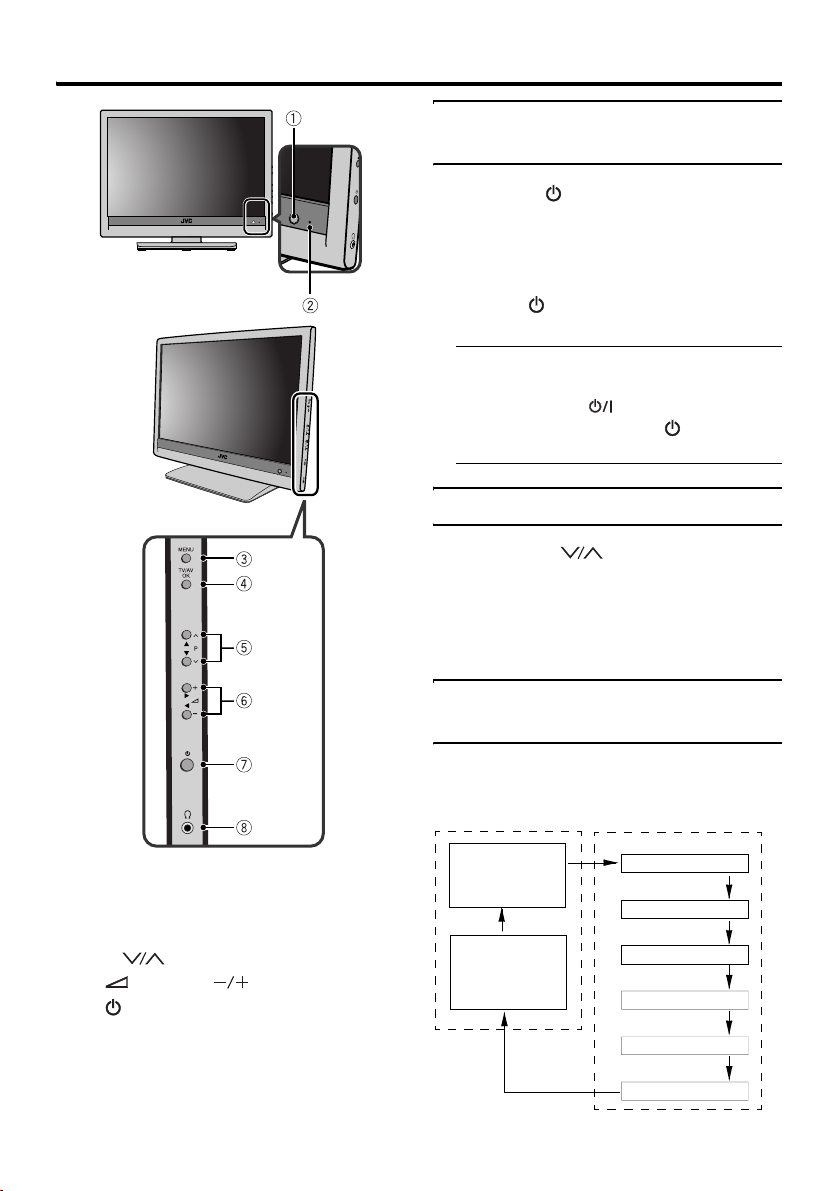
Basic operations (TV)
Turn the TV on from standby mode
Press the (Standby) button to turn
the TV on from standby mode.
When the TV is turned on, the power lamp
lights green.
To turn the TV off:
Press the (Standby) button again. The
power lamp turns red.
• It takes approximately 5 to 8 seconds for
the TV to turn on or go into the standby
mode after the (Standby) button on
the remote control or the (Standby)
button on the TV is pressed.
Choose a TV channel
Press the P buttons to choose a
programme number (Pr.)
• You can choose to change the Digital
terrestrial broadcasting (DVB-T) or
Analogue TV channels by pressing the
TV/AV/OK button.
1 Remote control sensor
2 Power lamp
3 MENU button
4 TV/AV/OK button
5 P buttons
6 (Volume) buttons
7 (Standby) button
8 Headphone jack (mini jack)
Watching images from external devices
Press the TV/AV/OK button to choose
an EXT terminal.
TV mode EXT modes
Analogue
terrestrial
broadcasting
Digital
terrestrial
broadcasting
(DVB-T)
EXT-1
EXT-1
EXT-2
EXT-2
EXT-3
EXT-3
EXT-3 S-VIDEO
EXT3-S
HDMI
EXT-4
PC IN
PC
13
Page 14
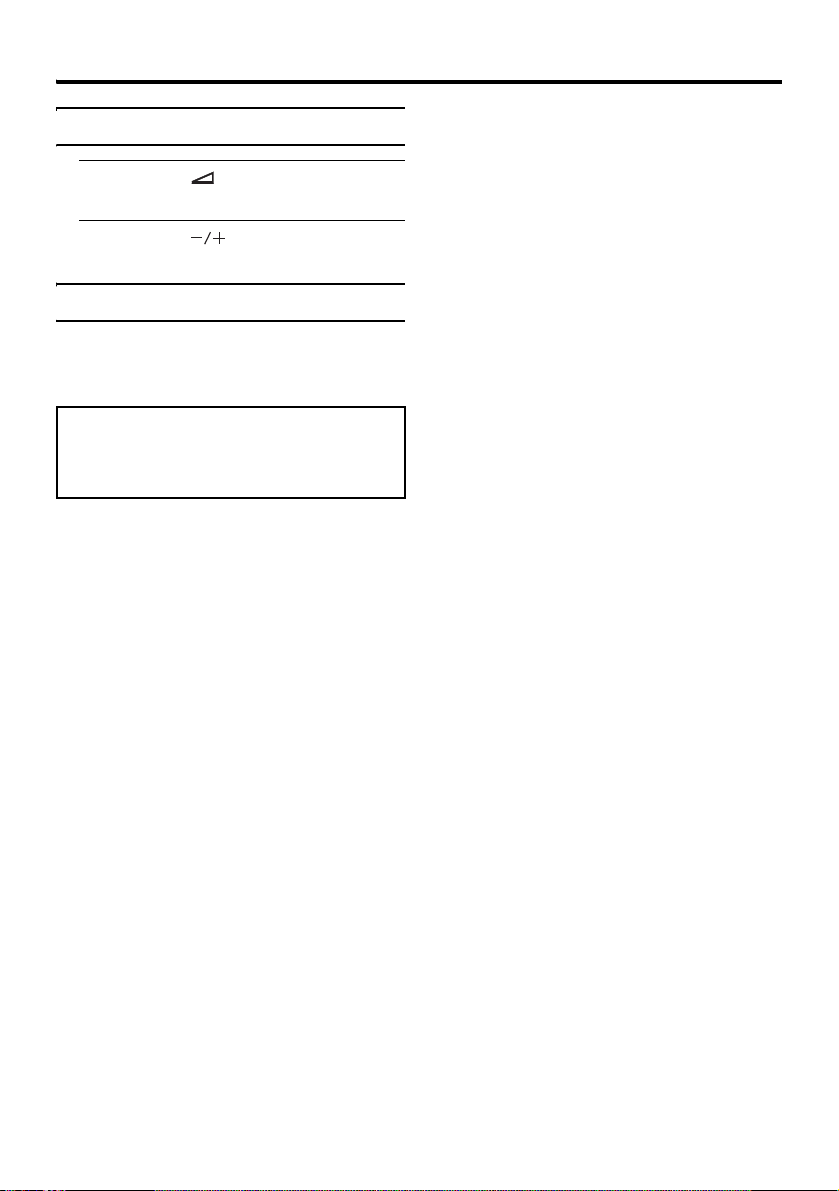
Basic operations (TV)
Adjust the volume
1 Press the (Volume) button once
The volume level indicator appears.
2 Press the buttons while the
volume level indicator is displayed
Using the Menu
Use the MENU button
Refer to “Setting the TV” on page 37 for
details of using the menu.
If the Digital terrestrial broadcasting
(DVB-T) picture is unnatural:
Remove and insert the power plug. The picture
may appear natural again.
14
Page 15
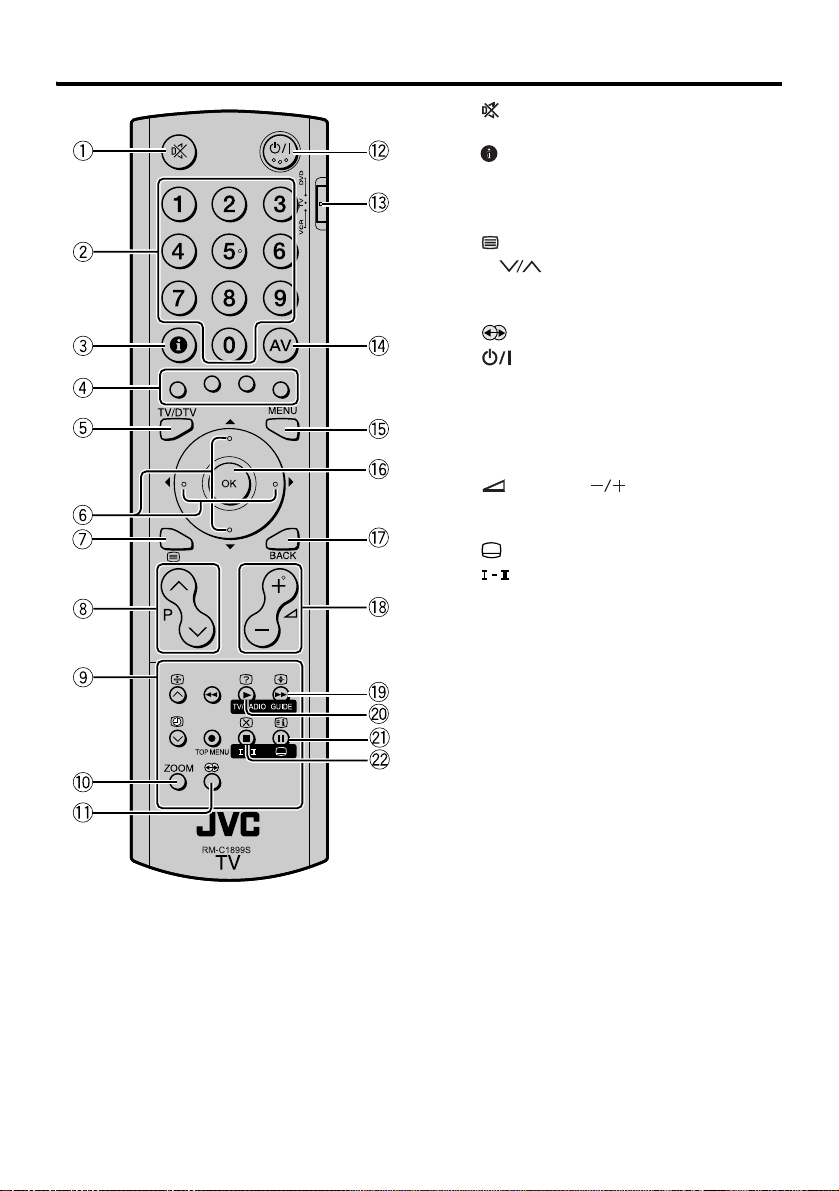
Basic operations (Remote control)
1 (Muting) button
2 Number buttons
3 (Information) button
4 Colour buttons
5 TV/DTV
6 7 buttons
7 (Text) button
8 P buttons
9 VCR/DVD/Teletext control buttons
0 ZOOM button
- (No function)
= (Standby) button
~ VCR/TV/DVD switch
! AV button
@ MENU button
# OK button
$ BACK button
% (Volume) buttons
^ GUIDE button
& TV/RADIO button
* (Subtitle) button
( (No function)
button
15
Page 16
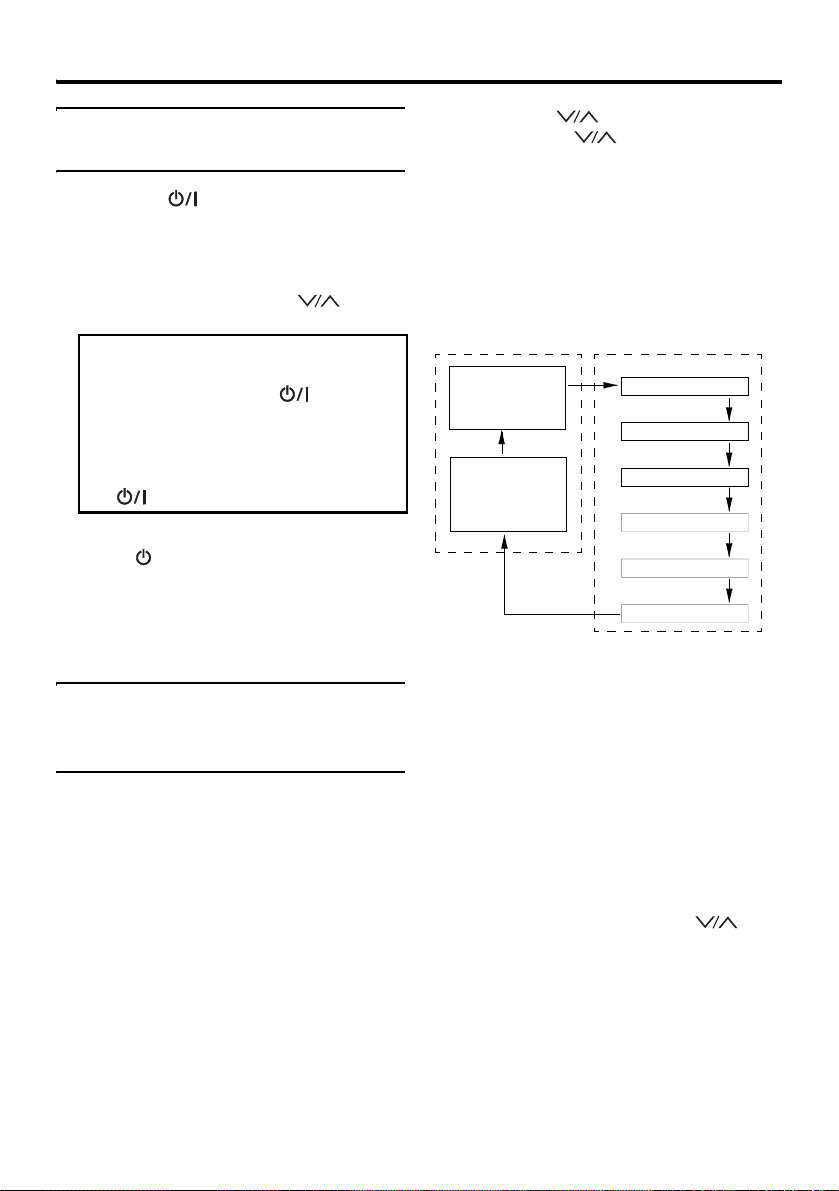
Basic operations (Remote control)
Turn the TV on or off from standby mode
Press the (Standby) button to
turn the TV on or off.
When the TV is turned on, the power lamp
will turn from red to green.
• The power can also be turned on by
pressing the AV button, P buttons
or Number buttons.
To turn the TV on or off, set the VCR/TV/
DVD switch on the remote control to the
TV position and press the (Standby)
button.
If the VCR/TV/DVD switch on the remote
control is set to a position other than TV,
the TV will not be turned on or off even if
the (Standby) button is pressed.
Caution
• The (Standby) button on the TV
does not fully isolate the TV from the
AC supply. If you are not going to use
the TV for a long period, be sure to
disconnect the AC plug from the AC
socket.
Choose a TV channel and watch images from external devices
Switching between Digital
terrestrial broadcasting (DVB-T)
and Analogue terrestrial
broadcasting.
Press the TV/DTV button.
The broadcasting is switched every time the
button is pressed.
Use the Number buttons:
Enter the programme number (Pr.)
of the channel using the number
buttons.
Example:
•Pr. 6 → press 0 and 6
• Pr. 12 → press 1 and 2
16
Use the P buttons:
Press the P buttons to
choose the programme number
(Pr.) you want.
• For Digital terrestrial broadcasting (DVBT), if the Favourite Lists setting (see
page 26) has been set, only those
programme numbers (Pr.) can be chosen.
Use the AV button:
Press the AV button to choose an
EXT terminal.
TV mode EXT modes
Analogue
terrestrial
broadcasting
Digital
terrestrial
broadcasting
(DVB-T)
• When watching Analogue terrestrial
broadcasting or EXT-1 and EXT-3 input
images, if you do not have a clear picture
or no colour appears, change the Colour
System manually. See “Colour System”
on page 43.
• When watching Analogue terrestrial
broadcasting, if you cannot hear the
normal sound even if the picture of the
TV channel appears normally, follow the
description “Manual Program” on page 41
to use the Sound System function to
change the Sound System setting.
To return to a TV channel:
Press the TV/DTV button, the P
buttons or the Number buttons.
To use the programme number Pr. 0
(AV):
When the TV and VCR are connected only
by the aerial cable, choosing the programme
number Pr. 0 (AV) allows you to view
images from the VCR. Set the VCR RF
channel to the programme number Pr. 0 (AV)
manually. See “Manual Program” on
page 41.
EXT-1
EXT-1
EXT-2
EXT-2
EXT-3
EXT-3
EXT-3 S-VIDEO
EXT3-S
HDMI
EXT-4
PC IN
PC
Page 17

Basic operations (Remote control)
Adjust the volume
Press the (Volume) buttons
to adjust the volume.
The volume level indicator appears and the
volume changes as you press the
(Volume) buttons.
Muting the sound
Press the (Muting) button to
turn off the sound.
Pressing the (Muting) button again
restores the previous volume level.
ZOOM function
You can change the screen size according to
the picture aspect ratio. Choose the optimum
one from the following ZOOM modes.
• The ZOOM mode is fixed at Full when
1080i or 720p component video (HDMI)
signal is displayed.
• Only Full and Regular can be selected
when you are using the TV as a PC
screen.
Auto:
When a WSS (Wide Screen Signalling)
signal, which shows the aspect ratio of the
picture, is included in the broadcast signal or
the signal from an external device, the TV
automatically changes the ZOOM mode to
Zoom mode or Full mode according to the
WSS signal.
• When the AUTO (WSS) mode does not
function correctly due to poor WSS signal
quality or when you want to change the
ZOOM mode, press the ZOOM button
and change to another ZOOM mode.
• When watching a 16:9 Full programme
with Digital terrestrial broadcasting
(DVB-T), the aspect ratio is Full.
Regular:
Use to view a normal picture (4:3 aspect
ratio) as this is its original shape.
Panoramic:
This stretches the left and right sides of a
normal picture (4:3 aspect ratio) to fill the
screen, without making the picture appear
unnatural.
This mode may result in information such as
headlines or rolling text at the very top or
bottom of the screen not being fully viewable
on some programmes.
Zoom:
This zooms up the wide picture (16:9 aspect
ratio) to the full screen.
Zoom Subtitle:
This zooms up the wide picture (16:9 aspect
ratio) with subtitles to the full screen.
Full:
This uniformly stretches the left and right
sides of a normal picture (4:3 aspect ratio) to
fill the wide TV screen.
• For 16:9 aspect ratio pictures that have
been squeezed into a normal picture (4:3
aspect ratio), use the Full mode to restore
the picture to its original shape.
Full Square:
This crops the 10% width of a normal picture
(4:3 aspect ratio) on the left and right sides
and stretches the cropped picture on the
screen non-proportionally.
Choose the ZOOM mode
Press the ZOOM button to choose a
ZOOM mode
The picture expands and the chosen
ZOOM mode is displayed instantly. To
select other ZOOM modes, press the
button several times.
17
Page 18

Basic operations (Remote control)
• The Full Square mode cannot be
selected with the ZOOM button. It can
only be selected by changing the
Aspect Ratio setting in the Feature
menu.
• The ZOOM mode may be
automatically changed by the control
signal from an external device. When
you want to return to the previous
ZOOM mode, choose the ZOOM
mode again.
18
Page 19

Operation while watching DTV
Switching between TV and radio modes
You can choose to watch DTV programmes
or listen to Digital radio broadcast easily by
pressing a button.
Press the TV/RADIO button to switch
between TV and Radio modes
Choosing a channel or radio station
1 Press the OK button to display the
channel or radio station list
2 Press the 7 buttons or the
Number buttons to choose a
channel or station
TV
10 ITV3
11 Sky Three
12 UKTV History
13 Channel 4+1
14 More 4
15 abc1
16 QVC
18 The Hits
19 UKTV Bright Ideas
20 FTN
3 Press the OK button
Displaying current programme information
Digital terrestrial broadcasting (DVB-T)
programmes and Radio broadcasts usually
contain additional information which can be
displayed on the screen.
To view the information about current
programme, press the
(Information) button.
You can also press the 2 and 3 buttons to
view the information about the current
and upcoming programme.
2
1
1 BBC ONE 13:1 5
BBC news
TV
45
6
13:00
3
7
13:30
8
1 Current channel number
2 Current channel name (if available)
3 Current time
4 Current programme name
5 Current mode (TV or Radio)
6 Current Favourite list
7 Start, end and elapsed time of current
programme
The longer the yellow bar, the longer the
time elapsed.
8 Service indication icons
These icons indicate service information
or available additional functions you can
use while watching the programme:
• : maturity rating of current
programme (see page 36)
• : this programme supports MHEG-5
Digital Teletext display (see page 22)
• : programme description is
available (see page 19)
• : this programme is locked (see
page 35)
• : this programme provides multitrack audio (see page 21)
• : this programme provides Dolby
Digital sound for output to external
amplifiers and speakers (see page 32)
• : this is a scrambled programme
• : this programme supports subtitles
display (see page 21)
9 Signal level bar (left) and quality bar
(right)
The higher the signal level and quality,
the higher the bars.
9
19
Page 20

Operation while watching DTV
When programme information is
displayed, you can press the
(Information) button to display current
programme description
Programme description
BBC News
National and international news from the BBC, followed by
weather
1 BBC ONE 13:1 5
BBC news
TV
13:00
You can also press the 2 and 3 buttons to
toggle between the information about the
current and upcoming programme.
Press the (Information) button
again to hide programme description
Using the Electronic Programme Guide (EPG)
The EPG screen appears when the GUIDE
button is pressed while watching Digital
terrestrial broadcasting (DVB-T).
1
TV Guide
SUNDAY 9/9
06:00 Breakfast
09:00 Sunday AM
10:00 The Big Questions
11:00 Countryfile
12:00 BBC News
12:05 'Allo 'Allo
12:35 Murder, She Wrote
13:20 Cash in the Attic
14:20 EastEnders
1 BBC ONE
Other Days/Events
06:09 9/9/2007
Breakfast
06:00 - 09:00
Start your day with all the
latest news, sport, business and weather from
the BBC's Breakfast
team.
Lifestyle
Detail
Choosing another channel
Press the P buttons and choose
another channel
The programme name, broadcast time and
a brief description are displayed.
• When watching Digital terrestrial
broadcasting (DVB-T) programmes, if
you open the Electronic Programme
Guide (EPG) and choose to view the
information of a different channel by
pressing the P buttons, the channel
you are viewing will also be changed
accordingly after the EPG is closed.
Choosing another day
Press the 5 buttons and choose the
programme guide for another day
Viewing details of a programme
Press the 6 buttons to choose a
programme
The programme name, broadcast time and
a brief description will appear. Press the
(Information) button to display the
complete description of the programme.
• When the GUIDE, MENU or BACK
buttons are pressed, the EPG screen
disappears and the normal screen returns.
2
1 Event column
2 Programme name, broadcast time
and brief description of programme
The programme name, broadcast time and
a brief description of the programme are
displayed for the programme chosen from
the event column.
20
Page 21

Operation while watching DTV
Displaying the Subtitles
With Digital terrestrial broadcasting (DVBT), some programmes are broadcast with
subtitles. These programmes are indicated by
the icon in the programme information
screen. Subtitles can be displayed when
watching these programmes.
1 Press the (Subtitle) button when
watching Digital terrestrial
broadcasting (DVB-T)
If the programme supports multi-language
subtitles, you will be asked to choose a
language.
Subtitle Language
1 BBC ONE 13:1 5
BBC news
TV
13:00
2 Press the 5 buttons to choose a
language, and press the OK button
Subtitles appear after a few seconds.
English
Choosing an audio language
With Digital terrestrial broadcasting (DVBT), some programmes are broadcast in
different audio languages. These
programmes are indicated by the icon in
the programme information screen. You can
choose different audio languages when
watching these programmes.
1 Press the (Audio Mode) button
when watching Digital terrestrial
broadcasting (DVB-T)
You will be asked to choose an audio
language.
Audio Language
1 BBC ONE 13:1 5
BBC news
TV
13:00
2 Press the 5 buttons to choose
an audio language, and press the
OK button
English
3 Press the (Subtitle) button again
to close the subtitle language
selection screen
• If you want to hide the subtitles,
choose Disabled in step 2 above.
3 Press the (Audio Mode) button
again to close the audio language
selection screen
21
Page 22

Digital Teletext function
VCR/TV/
DVD
switch
Number
buttons
Colour
buttons
7
buttons
BACK
button
With Digital terrestrial broadcasting (DVBT), in addition to pictures and sound, you can
also watch Digital Teletext. These
programmes are indicated by the icon in
the programme information screen.
Digital Teletext is sometimes broadcast at the
same time as normal broadcasting.
1 Press the (Text) button
The Digital Teletext information appears.
2 Operate it with the Colour buttons,
Number buttons, 7 buttons,
BACK button and OK button
The operation method may differ
depending on the contents of the Digital
Teletext. Follow the instructions
displayed on Digital Teletext screen.
• When the (Text) button is pressed, the
TV returns to television broadcasting.
• With Digital terrestrial broadcasting
(DVB-T), in addition to Digital Teletext
broadcasting at the same time as normal
broadcasting, there are also channels with
just Digital Teletext broadcasting.
22
Page 23

Operation while watching Analogue TV
Information function
You can see the channel number of the
programme you are watching. The channel
number and channel name (when the channel
name is registered) of the programme you are
watching or the EXT terminal name is
displayed.
Press the (Information) button to
display the information you want to
see
23
Page 24

Analogue Teletext function
3 Choose a Teletext page by
pressing the P buttons,
Number buttons or Colour buttons
To return to the TV mode:
Press the (Text) button.
• If you have trouble receiving Teletext
broadcasts, consult your local dealer or
the Teletext station.
• You cannot operate menus when
viewing a Teletext programme.
Number
buttons
Colour
buttons
VCR/TV/
DVD switch
7
buttons
Basic operation
1 Choose a TV channel with a
Teletext broadcast
2 Press (Text) button to display
the Teletext
Pressing (Text) button changes the
mode as follows:
TV mode
Text mode
Hold
You can hold a Teletext page on the screen
for as long as you want, even while several
other Teletext pages are being received.
Press the (Hold) button
Hold indication
To cancel the Hold function:
Press (Hold) button again.
Sub-page
Some Teletext pages include sub-pages that
are automatically displayed.
1 Choose a Teletext page that
includes sub-pages
A Teletext page that includes sub-pages is
indicated by an “S” following the Teletext
page number on the top left corner of the
screen.
2 Press the (Subpage) button
3 Press the number buttons to enter
sub-page number
24
Page 25

Analogue Teletext function
Reveal
Some Teletext pages include hidden text
(such as answers to a quiz).
You can display the hidden text.
Each time you press the (Reveal)
button, text is hidden or revealed
Size
You can double the height of the Teletext
display.
Press the (Size) button
Index
You can return to the index page instantly.
Cancel
You can search for a Teletext page while
watching TV.
1 Press the Number button to enter a
page number, or press a Colour
button
The TV searches for a Teletext page.
2 Press (Cancel) button
The TV programme appears. When the
TV finds the Teletext page, its page
number appears in the upper left of the
screen.
3 Press (Cancel) button to return
to a Teletext page when the page
number is on the screen
• The TV mode cannot be resumed by
pressing the (Cancel) button. To
return to the TV mode, press the
(Text) button.
Press the (Index) button
Returns to page 100 or a previously specified
page.
25
Page 26

Operation with the DTV menu
Buttons used to operate the menus
MENU
OK
BACK
Displaying the DTV menu
1 Press the MENU button to display
the menu
Picture
Picture Mode Manual
Bright-1 32
Contrast 44
Colour 33
Sharpness 0
Picture Advanced Setting >
Picture Reset
BACK: OK:
2 Press the 6 buttons to choose
DTV Menu, and then press the OK
button
DTV Menu >
3 Press the 6 buttons to choose
the item
• Press the BACK button to return to the
previous menu.
• Press the MENU button to exit from
the menu.
• For menu items other than DTV, see
“Setting the TV” on page 37.
Setting the favourite TV channels and Radio stations
Channels and Radio stations that you often
watch and listen to can be set as favourite
channels and stations. Once set, you can
choose from just those channels and stations
when the P buttons are pressed.
• After setting the favourite channels and
stations, set Favourite Mode (see
“Favourite Mode” on page 32) to On.
1 Press the 6 buttons and choose
Favourite Lists, and then press the
OK button. The Favourite Lists
menu appears
26
BACK: OK:
The DTV Menu appears.
Menu
Favourite Lists
Configuration
Parental Control
Timers
EPG
• The DTV Menu item can only be
chosen when watching Digital
terrestrial broadcasting (DVB-T).
2 Press the 6 buttons and choose
Create, and then press the OK
button
Favourite Lists
Create
Check and Modify
Delete
Page 27

Operation with the DTV menu
3 Press the 5 buttons to choose
the type of favourite list you want
to create (Radio Channels or TV
Channels), and then press the OK
button
Create
Name
Channels
FAV
TV Channels
4 Press the 6 buttons and choose
the channel to be skipped in the
Favourite list, and then press the
green button
Create
FAV
v 1 BBC One
v 2 BBC Two
v 3 ITV1
v 4 Channel 4
v 5 Five
v 6 ITV2
v 7 BBC Three
v 9 BBC Four
v 10 ITV3
v 11 Sky Three
Lock
Skip
Save Changes
Skip/Add All
The check mark (v) of the skipped
channel will disappear, indicating that the
channel has been removed from the
Favourite list.
• If a channel is skipped, you can press
the green button again to add it back to
the list.
• You can also press the blue button to
quickly skip or add all channels in the
list.
7 Press the 5 buttons to choose
Yes, and then press the OK button
The changes will be saved.
• You can create one Favourite list for
TV channels and Radio stations
respectively.
• The names of the Favourite lists for
TV and Radio are fixed as “FAV“ and
“RFAV“ and cannot be changed.
These lists cannot be modified except
locking or unlocking channels (see
“Locking/unlocking channels” on
page 28).
Checking and modifying a
Favourite list
1 Press the 6 buttons and choose
Check and Modify in the Favourite
Lists menu, and then press the OK
button
2 Press the 6 and colour buttons
to modify the list
3 When the modification is complete,
press the BACK button
You will be asked if you want to save the
changes.
4 Press the 5 buttons to choose
Yes, and then press the OK button
Deleting a favourite list
1 Press the 6 buttons and choose
Delete in the Favourite Lists menu,
and then press the OK button
2 Press the 6 buttons to choose
the Favourite list you want to delete
5 Repeat the operation if you want to
skip other channels
6 Press the BACK button. You will be
asked if you want to save the
changes
3 Press the OK button
The chosen Favourite list will be deleted.
27
Page 28

Operation with the DTV menu
Locking/unlocking channels
You can lock certain channels for the
Parental Control function to prevent them
from being viewed by inappropriate persons.
A correct PIN code is required to unlock
these locked channels and view the
programme.
• You need to enable the Parental Control
function in order to let the channel lock
take effect (see “Parental Control” on
page 34).
1 In the DTV Menu, press the 6
buttons and choose Favourite
Lists, and then press the OK button
The Favourite Lists menu appears.
2 Press the 6 buttons and choose
Check and Modify, and then press
the OK button
Favourite Lists
Create
Check and Modify
Delete
4 Press the 6 buttons and choose
the channel you want to lock, and
press the red button to lock it
Check and Modify
v 1 BBC One
v 2 BBC Two
v 3 ITV1
v 4 Channel 4
v 5 Five
v 6 ITV2
v 7 BBC Three
v 9 BBC Four
v 10 ITV3
v 11 Sky Three
TV
Lock
Save Changes
The icon appears once the channel is
set as locked.
5 Repeat the step above if you want
to lock other channels
6 Press the BACK button
You will be asked if you want to save the
changes.
7 Press the 5 buttons to choose
Yes, and then press the OK button
• If you want to unlock the channels,
press the 6 buttons to select the
channel that is set as locked (with the
icon), and then press the red button,
and make sure that the icon
disappears.
3 Press the 6 buttons and choose
the Favourite list in use, and then
press the OK button
Check and Modify
RADIO
TV
FAV
If you haven't created any favourite lists
yet, choose TV.
28
8 Enable the Parental Control
function (see “Parental Control” on
page 34)
Page 29

Operation with the DTV menu
DTV Timer
With this function, you can set up timers as
reminders for viewing DTV programmes.
• For the timers to take effect, the TV
power must be On.
• If the Channel Lock function is enabled,
you will need to enter the correct PIN
code to use the Timers function (see
“Parental Control” on page 34).
• Make sure that the time is correctly set
before using the DTV Timer function (see
“Time Settings” on page 33).
• Provided that the days and times are not
the same, you can set up to ten timer
settings.
1 In the DTV Menu, press the 6
buttons to choose Timers and
press the OK button
The Timers menu appears.
Timers
Add Timer
Modify Timer
Delete Timer
2 Press the 6 buttons to choose
Add Timer, and then press the OK
button
The Add Timer menu appears.
Add Timer
Repeat
Day (dd/mm/yy)
Start Time
Stop Time
Channel
Once
20 / 11 / 07
19 : 31
21 : 31
SKY Three
3 Use the 7 buttons, Number
buttons and OK button to set the
timer
• When setting the start time and stop
time, input 1200 for 12:00 PM, 1500
for 3:00 PM and 0000 for 12:00 AM.
Repeat:
Use the 5 buttons to choose the timer
mode, and then press the 4 button.
Day (dd/mm/yy):
Set the date for the timer to work with the
Number buttons.
• When the 5 buttons are pressed, the
input position moves.
Press the 4 button.
Start Time:
Set the timer start time with the Number
buttons.
• When the 5 buttons are pressed, the
input position moves.
Press the 4 button.
Stop Time:
Set the timer stop time with the Number
buttons.
• When the 5 buttons are pressed, the
input position moves.
Press the 4 button.
Channel:
Choose the channel for the timer.
•Use the 5 buttons to choose the
channel.
4 Press the OK button to save the
timer settings
When you have finished Step 4, you have set
the timer.
Modifying timer settings
1 Press the 6 buttons and choose
Modify Timer in the Timers menu,
and then press the OK button
2 Press the 6 buttons to choose a
timer you want to modify, and then
press the OK button
The timer settings appear on the screen.
29
Page 30

Operation with the DTV menu
3Use the 7 buttons, Number
buttons and OK button to modify
timer settings
4 When the modification is complete,
press the OK button
Deleting timer settings
1 Press the 6 buttons and choose
Delete Timer in the Timers menu,
and then press the OK button
2 Press the 6 buttons to choose a
timer you want to delete, and then
press the OK button
You will be asked if you want to delete
the timer.
3 Press the OK button
Configuration
Set the basic setting for watching Digital
terrestrial (DVB-T) programmes and
listening to Digital Radio broadcasting.
Press the 6 buttons and choose
Configuration in the DTV Menu, and
press the OK button
The Configuration menu appears.
Configuration
Channels Installation
User Settings
System Settings
Time Settings
Signal Information
Common Interface
• When the BACK button is pressed, the
previous screen is returned to.
• When the MENU button is pressed, the
menu disappears.
Channels Installation
Use when re-registering channels or when
registering new channels.
30
Press the 6 buttons and choose
Channels Installation, and press the
OK button
Automatic Search
Choose to automatically register the
channels that can be received.
1 Press the 6 buttons and choose
Auto, and press the OK button
The following Auto
Auto
Installation Type
Antenna Power
menu appears.
Add
Off
Page 31

Operation with the DTV menu
2 Press the 5 buttons and choose
the Installation Type, and then
press the 4 button
• Choose Add if you just want to install
the new channels, or choose New if
you want to remove all existing
channels and perform a re-installation
of all channels.
• If you choose New, all channels
previously registered will be
overwritten.
3 Press the 2 and 3 buttons to turn
on or off the power supply from the
TV to the antenna. Then press the
OK button
• Choose a suitable option according to
the type of antenna you use for DVB-T
reception.
The Digital terrestrial broadcasting
(DVB-T) channel installation starts. The
Digital terrestrial broadcasting (DVB-T)
channels which can be received are
automatically registered.
Manual Search
Choose to register a particular channel.
1 Press the 6 buttons and choose
Manual, and press the OK button
The following Manual
Manual
menu appears.
• Choose a suitable option according to
the type of antenna you use for DVB-T
reception.
3 Press the 5 buttons and choose
the channel that you want to
register, and then press the OK
button
The search starts and the input channel is
registered if it can be received.
User Settings
You can use the options in this menu to
change the settings of your TV when
watching DVB-T TV programmes or
listening to digital radio broadcasting.
User Settings
Audio Language
Subtitle Language
Subtitle Display
Dolby Digital
Menu Appearance
Antenna Power
Favourite Mode
Audio Language
With Digital terrestrial broadcasting
(DVB-T), a number of audio languages
can be broadcast at the same time. Choose
the language you want to listen to when
watching these broadcasts.
1 Press the 6 buttons and choose
Audio Language
English
English
Off
Off
0% Translucency
Off
Off
Antenna Power
Channel
Frequency
Signal Level
Signal Quality
Off
21
474.000 MHz
2 Press the 5 buttons to turn on or
off the power supply from the TV to
the antenna. Then press the 4
button
2 Press the 5 buttons and choose
the language
• If the selected language is not
broadcast, the default language as set
in the Audio Language option will be
played.
31
Page 32

Operation with the DTV menu
Subtitle Language
With Digital terrestrial broadcasting
(DVB-T), a number of subtitle languages
can be broadcast at the same time. With
this function, you can choose the
language in which you want to display
when you press the (Subtitle) button
(see “Displaying the Subtitles” on page 21
and “Subtitle Display” on page 32).
1 Press the 6 buttons and choose
Subtitle Language
2 Press the 5 buttons and choose
a language that appears when the
(Subtitle) button is pressed
Subtitle Display
Turns on or off subtitles display when
viewing Digital terrestrial broadcasting
(DVB-T) programmes.
1 Press the 6 buttons and choose
Subtitle Display
2 Press the 5 buttons and choose
On or Off
• You can also press the (Subtitle)
button to turn on or off subtitle display.
Dolby Digital
Turns on or off the Dolby Digital sound
effect when viewing Digital terrestrial
broadcasting (DVB-T) programmes.
1 Press the 6 buttons and choose
Dolby Digital
Menu Appearance
Allows you to choose a desired style for
displaying the DTV Menu.
1 Press the 6 buttons and choose
Menu Appearance
2 Press the 5 buttons and choose
a translucency level
Favourite Mode
Enable/disable the Favourite Lists
settings.
1 Press the 6 buttons and choose
Favourite Mode
2 Press the 5 buttons and choose
On or Off
On:
The Favourite Lists settings are enabled.
When the P button is pressed, only
the channels chosen in the Favourite Lists
can be chosen.
• For details on how to set your
favourite channels, see “Setting the
favourite TV channels and Radio
stations” on page 26.
Off:
The Favourite Lists settings are disabled.
When the P button is pressed, all
the channels registered can be chosen.
System Settings
System Settings
2 Press the 5 buttons and choose
On or Off
• "Dolby" and the double-D symbol are
trademarks of Dolby Laboratories.
• The Dolby Digital sound is only
available when an external amplifier
and sound speakers are connected to
the TV (see “Connecting speakers/
amplifier” on page 51).
32
System Information
Factory Settings
Software Upgrade
System Information
You can view the software and hardware
information of your TV with this
function. This is very useful when your
TV requires service.
Page 33

Operation with the DTV menu
1 Press the 6 buttons and choose
System Information
2 Press the OK button to display the
information
Factory Settings
Choose when you want to erase all
settings in the DTV Menu and reset them
to the factory default state.
1 Press the 6 buttons and choose
Factory Settings, and press the OK
button
2 Press the 5 buttons and choose
Yes, and press the OK button
All user settings will be erased. The
Quick Setup menu will follow. See
“Initial settings” on page 10.
Software Upgrade
Set the channel through which the Digital
terrestrial broadcasting (DVB-T) receiver
software upgrade data will be received.
1 Press the 6 buttons and choose
Software Upgrade, and press the
OK button
2 Press the 5 buttons and choose
the channel through which the
upgrade data will be transmitted,
and press the OK button
Time Settings
With the options in this menu you can set up
the time and date for use with the Timers
function.
Auto
Choose to let the TV set up time
information automatically using the data
from the Digital terrestrial broadcasting
(DVB-T) signal.
Manual
Choose to set up time information
manually.
Use the 7 buttons, Number
buttons and OK button to set the time
When entering the time, input 1200 for
12:00 PM, 1500 for 3:00 PM and 0000 for
12:00 AM.
Signal Information
You can use this function to view the
signal information of all registered
channels for adjusting the orientation of
the aerial antenna.
1 Press the 6 buttons and choose
Signal Information, and press the
OK button
2 Press the 5 buttons and choose
the channel
The signal level and quality of current
chosen channel will display on-screen.
Common Interface
Choose when a CAM (Conditional
Access Module) and a Viewing Card is
inserted into the common interface slot on
the back of the TV, and you want to set
the module.
Time Settings
Date And Time
Mode
12/11/2007 19:02
Auto
Press the 5 buttons and choose a
setting mode
Common
interface
slot
In the Configuration menu, press the
6 buttons and choose Common
Interface, and press the OK button
33
Page 34

Operation with the DTV menu
When Common Interface is chosen and
the OK button is pressed, the name of the
inserted module appears. When the OK
button is then pressed, the module setting
menu appears.
• When no module is inserted, “No CI or
CA device present” appears.
• Refer to the module instruction manual
for details of the settings.
Parental Control
When there is a TV channel you do not want
your children to watch, you can use this
function to lock out the TV channel. Even
when a child chooses a programme number
(Pr.) for a locked TV channel, the screen will
ask for a PIN code. Unless the correct PIN
code is entered, the lock cannot be released
and the child cannot view the TV channel.
Additionally, you can also use this function
to lock out the DTV Menu to prevent the
settings from being changed, and set up
maturity ratings for TV programmes and so
on.
• If you have not changed the PIN code (see
“Changing PIN code” on page 36), the
factory-set PIN code for the Parental
Control function is 0000.
Enabling/disabling the Parental
Control function
1 In the DTV Menu, press the 6
buttons and choose Parental
Control, and press the OK button
Menu
34
Favourite Lists
Configuration
Parental Control
Timers
EPG
The Parental Control menu appears.
Parental Control
Parental Control
Receiver Lock
Menu Lock
Channel Lock
Maturity Rating
PIN Code Change
Disabled
No
No
No
None
Page 35

Operation with the DTV menu
2 Press the 6 buttons and choose
Parental Control, then press the
5 buttons and choose Enabled
• To disable the Parental Control
function, choose Disabled.
• If the Parental Control item is disabled,
all other related functions (Receiver
Lock, Menu Lock, Channel Lock and
Maturity Rating) will also be disabled
at once.
Enabling/disabling Receiver Lock
If the Receiver Lock is enabled, whenever
the Digital terrestrial broadcasting (DVBT) input is selected, you need to input the
correct PIN code to unlock the receiver
first before you can view the
broadcasting.
1 Enable the Parental Control
function
See “Enabling/disabling the Parental
Control function” on this page.
2 In the Parental Control menu, press
the 6 buttons and choose
Receiver Lock, then press the 5
buttons and choose Yes
• If you want to disable the Receiver
Lock function, choose No or set the
Parental Control function to Disabled.
1 Enable the Parental Control
function
See “Enabling/disabling the Parental
Control function” on page 34.
2 In the Parental Control menu, press
the 6 buttons and choose Menu
Lock, then press the 5 buttons
and choose Yes
• If you want to disable the Menu Lock
function, choose No or set the Parental
Control function to Disabled.
3 Press the OK button
Enabling/disabling Channel Lock
If the Channel Lock is enabled, whenever the
locked channels (see “Locking/unlocking
channels” on page 28) are selected (the
icon appears in programme information), a
correct PIN code is required to unlock it and
view the programme.
1 Enable the Parental Control
function
See “Enabling/disabling the Parental
Control function” on page 34.
2 In the Parental Control menu, press
the 6 buttons and choose
Channel Lock, then press the 5
buttons and choose Yes
3 Press the OK button
4 Press the (Standby) button to
put the TV to standby, and then
press the (Standby) button
again to turn it back on
The Receiver Lock function will take
effect after the TV is restarted.
Enabling/disabling Menu Lock
If the Menu Lock is enabled, whenever the
DTV Menu is called, a correct PIN code is
required to unlock it. This helps prevent
unauthorised change of settings.
• If you want to disable the Channel
Lock function, choose No or set the
Parental Control function to Disabled.
• If the Channel Lock function is
enabled, you will need to enter the
correct PIN code to use the Timers
function.
3 Press the OK button
35
Page 36

Operation with the DTV menu
Setting up Maturity Rating
Depending on the Digital terrestrial
broadcasting (DVB-T) programmes being
received, the Maturity Rating data may
also be broadcast together with the
programmes (as indicated by the Maturity
Rating icon in programme
information). You can set up the Maturity
Rating so programmes of a higher rating
than that set cannot be viewed unless a
correct PIN code is entered.
1 Enable the Parental Control
function
See “Enabling/disabling the Parental
Control function” on page 34.
2 In the Parental Control menu, press
the 6 buttons and choose
Maturity Rating, then press the 5
buttons and choose a rating
• If you want to disable the Maturity
Rating function, choose None or set
the Parental Control function to
Disabled.
3 Press the OK button
Changing PIN code
You can use this function to change the
PIN code for the Parental Control
function.
2 In the Parental Control menu, press
the red button
The PIN Code Change window appears.
Parental Control
PIN Code Change
PIN Code
New PIN Code
Confirm
3 Press the number buttons to input
the current PIN code
• When you are making this setting for
the first time, input 0000.
• When a PIN code has already been set,
enter the correct PIN code.
4 Press the Number buttons to input
a new PIN code
5 Input the new PIN code again
Your newly chosen PIN code is now set.
You will now need to use the PIN code
you chose here for the Parental Control
functions.
• If you have not changed the PIN code,
the factory-set PIN code is 0000.
• If you forget your PIN code, you need
to reset the TV to Factory Settings (see
“Factory Settings” on page 33.) and
specify a new PIN code.
1 Enable the Parental Control
function
See “Enabling/disabling the Parental
Control function” on page 34.
36
Page 37

Setting the TV
Call the menu and perform the settings for
the picture and sound.
Buttons used to operate the menus
MENU
OK
BACK
Basic operation
1 Press the MENU button to display
the menu
Picture Mode Manual
Bright-1 32
Contrast 44
Colour 33
Sharpness 0
Picture Advanced Setting >
Picture Reset
2 Press the 1 and 4 buttons to
choose the menu you want to use
and then press the OK button
Chosen
menu
Bass 0
Treble 0
Balance 0
Sound Mode Stereo
Sound Reset
Picture
BACK: OK:
Chosen menu name
Sound
• Some menu items may not be operated
or set depending on the TV status or
other menu item settings. Menu items
that cannot be operated or set are
displayed in grey in the menu and
cannot be chosen.
Types of menus
Picture menu
(see page 38)
Sound menu
(see page 40)
Install menu
(see page 41)
Feature menu
(see page 45)
PC Setting menu
(see page 46)
• The menu will disappear after about
one minute if no operation is
performed.
Operation with the buttons on the TV
You can also operate the menus using the
buttons on the TV.
BACK: OK:
3 Press the 1 and 4 buttons to
choose the item to be set, press the
2 and 3 buttons to set the item, or
press the OK button to confirm
Items with a ‘>’ symbol behind their
names have submenus. Press the OK or 3
button to enter the submenu.
• Press the BACK button to return to the
previous menu.
• Press the MENU button to exit from
the menu.
MENU button
TV/AV/OK button
6 buttons
5 buttons
37
Page 38

Picture menu
Picture Mode Manual
Picture
Bright-1 32
Contrast 44
Colour 33
Sharpness 0
Picture Advanced Setting >
Picture Reset
BACK: OK:
• In the Picture menu, the last setting made
for each item is memorised.
Picture Mode
You can choose one of the Picture Modes to
adjust the picture settings automatically or
customise your own Picture Mode by
adjusting the Picture settings.
Bright:
Heightens contrast and sharpness.
Standard:
Standardizes picture adjustment.
Soft:
Softens contrast and sharpness.
Manual:
Your own customised Picture Mode. When
this mode is chosen, you can change the
Bright-1, Contrast, Colour and Sharpness
settings to suit your preferences.
Bright-1
You can adjust the picture brightness.
2 : darker
3 : brighter
Contrast
You can adjust the picture contrast.
2 :lower
3 : higher
Colour
You can adjust the picture colour.
2 : lighter
3 : deeper
Sharpness
You can adjust the picture sharpness.
2 : softer
3 :sharper
Picture Reset
You can reset all settings in the Picture menu
using this function.
Press the OK or 3 button to reset the
settings
• This function is only available when the
Picture Mode is set to Manual.
Picture Advanced Setting
Choose Picture Advanced Setting and press
the OK or
Hue
You can adjust the picture hue.
2 : reddish
3 :greenish
• You can change the Hue setting (picture
Colour Temperature
You can select one of three Colour
Temperature modes (three tones of white) to
adjust the white balance of the picture. Since
white is the colour which is used as a
reference for all the other colours, changing
the Colour Temperature mode affects the
appearance of all the other colours on the
screen.
3 button to display the sub-menu.
Picture Advanced Setting
Hue 0
Colour Temperature Warm
Bright-2 Bright
BACK:
hue) when the Colour System is
NTSC3.58, or NTSC4.43.
38
Page 39

Cool:
A bluish white. Using this mode when
watching bright pictures allows you to enjoy
a more vivid and bright picture.
Normal:
The normal white colour.
Warm:
A reddish white. Using this mode when
watching films allows you to enjoy colours
that are characteristic of films.
Bright-2
You can adjust the back light.
Bright:
For viewing in environments with bright
ambient lighting.
Normal:
For viewing in normal conditions.
Power Save:
For viewing in darker environments.
Picture menu
39
Page 40

Sound menu
Bass 0
Sound
Treble 0
Balance 0
Sound Mode Mono
Sound Reset
BACK: OK:
• In the Sound menu, the last setting made
for each item is memorised.
• The Bass and Treble settings in the Sound
menu can be adjusted independently for
each input source.
Bass
You can adjust the low tone of the sound.
2 : weaker
3 : stronger
Treble
You can adjust the high tone of the sound.
2 : weaker
3 : stronger
Balance
You can adjust the volume balance between
the left and right speaker.
2 : decrease the right speaker’s volume level.
3 : decrease the left speaker’s volume level.
Stereo: stereo sound
Mono: mono sound
Dual I: sub I sound
Dual II: sub II sound
L+L: left channel sound
R+R: right channel sound
Press the 2 and 3 buttons to choose a
Sound Mode
• The sound mode you can choose differs
depending on the analogue TV
programme and input video.
Sound Reset
You can reset all settings in the Sound menu
using this function.
Press the OK or 3 button to reset the
settings
Sound Mode
When you are viewing an analogue bilingual
TV programme, you can choose the sound
from Dual I (sub I) or Dual II (sub II). If you
have poor reception on a stereo broadcast,
you can change from stereo to mono sound
so that you can hear the broadcast more
clearly and easily.
When you are viewing video from an EXT
terminal, you can also choose the sound from
the left channel, right channel or both.
40
Page 41

Install menu
Auto Program >
Install
Manual Program >
Program Edit >
Program List >
BACK: OK:
Auto Program
You can again perform the Auto Program
function Analogue TV channel automatic
registration which was performed in the
“Initial settings” (see “Initial settings” on
page 10).
1 Choose Auto Program, then press
the OK or 3 button
The Auto Program menu appears.
Auto Program
Country UK
Search > 100%
BACK:
2 Press the 2 and 3 buttons to
choose the country where you are,
then press the 4 button
3 Press the OK or 3 button to start
the Search function
The TV channels you receive are
automatically stored in the Programme
numbers (Pr.).
• To stop the Search function:
Press the BACK button.
Manual Program
With the Manual Program function, you can
manually store a new Analogue TV channel
on a particular Programme number (Pr.).
1 Choose Manual Program, then
press the OK or 3 button
The Manual Program menu appears.
Sound System I
Colour System Auto
Program 01
Frequency ___.__ MHz
Fine Tuning
Store 01
2 Press the 2 and 3 buttons to
choose the Sound System
(broadcasting system) for a TV
channel you want to register
For the Sound Systems in each country or
region, refer to the table below:
Area Country or Region System
Russia, etc. DK
Czech Republic, Poland, etc. DK
Europe
Germany, Holland, Belgium,
etc.
UK, etc. I
France, etc. L/L’
• If the Sound System is set to Auto,
only DK, BG and I systems can be
correctly detected automatically.
3 Press the 4 button to choose
Program, then press the 2 and 3
buttons to choose a Programme
number (Pr.) for a new TV channel
Manual Program
BACK: OK:
BG
4 After the TV channels have been
registered in the Programme
numbers (Pr.), the first stored TV
channel will be displayed
4 Press the 4 button to choose
Frequency, then press the 2 and 3
buttons to search for a TV channel
Scanning stops when the TV finds a TV
channel. Then the TV channel is
displayed.
41
Page 42

Install menu
• If you know the exact frequency of the
new channel, you can also enter the
frequency using the Number buttons.
5 Press the 4 button to choose Fine
Tuning, then press the 2 and 3
buttons to fine-tune the reception
of TV signal
• Fine-tuning is necessary only when the
TV channel reception is poor.
6 Press the 4 button to choose
Store, then press the OK button to
register the TV channel to a
Programme number (Pr.)
The Programme number (Pr.) stops
blinking, indicating that the TV channel
has been successfully registered.
Program Edit
With the Program Edit function, you can
perform the following operations to existing
TV channels:
Name:
This function registers a channel name (ID)
to a TV channel. The name will be displayed
in the Program List (see “Program List” on
page 43).
Swap:
This function changes the programme
number (Pr.) of a TV channel.
Delete:
This function deletes a TV channel you do
not want to list.
Caution
• Using the Name, Swap or Delete
functions rewrites the current Programme
numbers (Pr.) list. Therefore, the
Programme numbers (Pr.) of some of the
TV channels will change.
Basic operation
1 Choose Program Edit, then press
the OK or 3 button
The Program Edit menu appears.
Program Edit
Program 01
Name ------
Swap --
Delete 01
0 ~ 9 BACK: OK:
2 Follow the description for the
function you want to use
Name
1 Press the 2 and 3 buttons to
choose a Programme number (Pr.),
then press the 4 button to choose
Name
• You can also press the Number buttons
to choose a Programme number (Pr.)
directly.
2 Press the 3 button to start editing
the name
Program Edit
Program 01
Name *-----
Swap --
Delete 01
0 ~ 9 BACK: OK:
3 Press the 2 and 3 buttons to move
the cursor, and press the 1 and 4
buttons to choose each character
of the channel name
4 Press the OK button to store the
name
42
Page 43

Install menu
Swap
1 Press the 2 and 3 buttons (or the
Number buttons) to choose a
Programme number (Pr.), then
press the 4 button to choose Swap
2 Press the Number buttons to
choose a new Programme number
(Pr.)
• To cancel the Swap function, press the
BACK button.
3 Press the OK button to change the
Programme number (Pr.) of a TV
channel to a new Programme
number (Pr.)
Delete
1 Press the 2 and 3 buttons (or the
Number buttons) to choose a
Programme number (Pr.), then
press the 4 button to choose
Delete
2 Press the OK button to delete the
TV channel
The TV channel is deleted from the
Programme numbers (Pr.) list.
Program List
With the Program List function, you can
quickly jump to an Analogue TV channel
directly.
1 Choose Program List, then press
the OK button
The Program List appears.
Program List
01 CH-001 08 CH-008
02 CH-002 09 CH-009
03 CH-003 10 CH-010
04 CH-004 11 CH-011
05 CH-005 12 CH-012
06 CH-006 13 CH-013
07 CH-007 14 CH-014
BACK:
• An EXT terminal number does not appear
in the Programme numbers (Pr.) list.
2 Press the 1 / 4 / 2 / 3 buttons to
choose a TV channel
The chosen TV channel picture is
displayed in the background.
3 Press the MENU button to hide the
Program List
Colour System
The colour system is chosen automatically.
However, if the picture is not clear or no
colour appears, choose the colour system
manually.
1 In the Install menu, press the 1 and
4 buttons to choose Manual
Program, then press the OK or 3
button
2 Press the 1 and 4 buttons to
choose Colour System, then press
the 2 and 3 buttons to choose the
appropriate colour system
PAL: PAL system
SECAM: SECAM system
NTSC3.58: NTSC3.58 MHz system
NTSC4.43: NTSC4.43 MHz system
Auto: This function detects a colour
system from the input signal.
• The Auto function may not function
properly if you have poor signal
quality. If the picture is abnormal in
the Auto function, choose another
colour system manually.
• Colour System cannot be chosen when
you are watching the PC picture.
• Available Colour System options vary
according to current selected input
signal type.
43
Page 44

Install menu
For colour system in your country or
region, refer to the table below:
Area Country or Region System
Russia, etc. SECAM
Czech Republic, Poland, etc. PAL
Europe
Germany, Holland, Belgium,
etc.
UK, etc. PAL
France, etc. SECAM
PAL
44
Page 45

Feature menu
Language English
Feature
Aspect Ratio Auto
Sleep Timer Off
Child Lock Off
Blue Back Off
BACK: OK:
• In the Feature menu, the last setting made
for each item is memorised.
Language
The Language setting which was performed
in the “Initial settings” (see “Initial settings”
on page 10)
Press the 2 and 3 buttons to choose a
language
Aspect Ratio
You can change the screen size according to
the picture aspect ratio. For details about the
Aspect Ratio settings, see “ZOOM function”
on page 17.
Press the 2 and 3 buttons to choose a
setting
Child Lock
You can use this function to prevent children
changing programmes or adjustments etc.
without remote control.
Press the 2 and 3 buttons to turn the
function on or off
• When “Off” is selected, there will be
no difference in the operation of your
TV.
• When “On” is selected, the TV can
only be controlled by the remote
control handset. In this case the control
panel buttons, except the (Standby)
button, on the TV will not work.
Blue Back
You can set the TV to automatically change
to a blue screen and mute the sound if the
Analogue TV signal is weak or absent, or
when there is no input from an external
device.
Press the 2 and 3 buttons to turn the
function on or off
Sleep Timer
You can set the TV to automatically turn off
after a set period of time. You can set the
period of time for up to 120 minutes (2
hours) in 10 minute steps.
Press the 2 and 3 buttons to set the
period of time
• To cancel the Sleep Timer function, set
the period of time to “Off”.
• The Sleep Timer function cannot be
used to turn off the TV’s main power.
45
Page 46

PC Setting menu
Auto
PC Setting
Dot Clock 0
Clock Phase -7
H. Position
V. Position
BACK: OK:
• This menu is only available when the TV
is displaying a computer screen. For
details about how to display a computer
screen, see “Displaying a computer
screen” on page 47.
• In the PC Setting menu, the last setting
made for each item is memorised.
Auto
If you shift the picture horizontally or
vertically to an unwanted position, use this
function to put the picture into correct place
automatically.
Press the OK button to begin auto
adjustment
Dot Clock
This function corrects interference that may
appear as vertical banding in dot intensive
presentations like spreadsheets or paragraphs
or text in smaller fonts.
H. Position
This function shifts the image horizontally to
right hand side or left hand side of the screen.
Press the 2 and 3 buttons to adjust
the value
V. Position
This function shifts the image vertically
towards the top or bottom of the screen.
Press the 2 and 3 buttons to adjust
the value
Press the 2 and 3 buttons to adjust
the value
Clock Phase
Depending on the resolution and scan
frequency of the PC input. you may see a
muddy or noisy picture on the screen. In such
case you can use this function to get a clear
picture.
Press the 2 and 3 buttons to adjust
the value
46
Page 47

Displaying a computer screen
This TV can be used as a computer screen.
Connecting to the computer
D-SUB connection
Use a D-SUB cable to connect the TV’s PC
IN D-SUB terminal to the computer’s
analogue RGB output terminal.
If you want to listen to the sound from the
computer, use an audio cable to connect the
TV’s PC IN AUDIO terminal to the
computer’s sound output terminal.
DVI connection
For better picture quality, you can
alternatively use a DVI-to-HDMI adaptor
cable to connect the TV’s HDMI terminal to
the computer’s DVI output terminal.
If you want to listen to the sound from the
computer, use an audio cable to connect the
TV’s DVI AUDIO IN terminal to the
computer’s sound output terminal.
OR
1 D-SUB cable
2 Audio cable
3 DVI-to-HDMI adaptor cable
• Remember to install the Ferrite core on
the audio cable. See “Using the Ferrite
cores” on page 8.
• Refer to the computer manual for a
detailed explanation of the connections at
the computer side.
• Ensure that the connectors are facing the
correct way when connecting.
• After connecting the D-SUB cable,
tighten the two screws to fix the connector
in place.
Watching images from a computer
After starting the computer, press the
AV button to choose “PC”
“PC” is after EXT-4.
You can listen to the sound when the
sound from the computer is connected to
the PC IN AUDIO terminal.
Table of signals for each type of computer
Resolution Vertical
720 × 400 (VGA70) 70.08 31.47
640 × 480 (VGA) 60 31.5
640 × 480 (VGA) 67 35
640 × 480 (VGA) 75 37.5
640 × 480 (VGA) 72.81 37.86
800 × 600 (SVGA) 56.25 35.16
800 × 600 (SVGA) 60.32 37.9
800 × 600 (SVGA) 75 46.9
800 × 600 (SVGA) 72.19 48.08
1024 × 768 (XGA) 60 48.4
1024 × 768 (XGA) 70 56.5
1024 × 768 (XGA) 75 60
1360 × 768 (WXGA) 60 47.7
1440 × 900 (WXGA+) 60 55.5
frequency
(Hz)
Horizontal
frequency
(kHz)
47
Page 48

Displaying a computer screen
* Only the formats listed in table on the
previous page are supported.
* Even with the listed formats, some
problems may be experienced depending
on the quality of the synchronous signal.
(Depending on the quality, some pictures
may not be displayed properly.)
When a picture is not displayed
Check the computer’s refresh rate and set it
according to the table on the previous page.
Refer to the computer’s instruction manual.
Computers which cannot have compatible
refresh rates cannot be used with this unit.
48
Page 49

Additional preparation
Connecting external equipment
Connect the equipment to the TV, making
the correct connections.
Before connecting anything:
• Turn off all the equipment including the
TV.
• Read the manuals that came with the
equipment.
• Depending on the equipment, the
connection method may be different from
the diagram. Also, the equipment settings
may need to change depending on the
connection method.
• The “Specifications” on page 55 give the
details of the EXT terminals. If you are
connecting equipment not listed in the
following connection diagram, see the
table to choose the best EXT terminal.
• Connecting cables are not supplied.
Connecting the PC
For details, see “Connecting to the
computer” on page 47.
1 VCR (composite signal)
2 Decoder
3 DVD player (composite signal)
4 DVD player (composite signal/RGB
signal)
5 DVD player (component signals;Y/Pb/
Pr)
6 DVD player (digital audio/video signal;
HDMI)
7 TV game (composite signal/RGB
signal)
8 TV game (composite signal)
9 Headphones
0 Camcorder (composite signal)
- SCART cable
= Audio cable
~ Video cable
! S-VIDEO cable
@ Component cable
# HDMI cable
$ CAM (Conditional Access Module)
% Viewing Card
49
Page 50

Additional preparation
50
Page 51

Additional preparation
Equipment which can output the
composite signal such as a VCR
Connect the equipment to the EXT-1 or
EXT-3 terminal.
Equipment which can output the
S-VIDEO signal (Y/C signal)
Connect the equipment to the EXT-3
terminal.
Equipment which can output the
component signals (Y/Pb/Pr)
Connect the equipment to the EXT-2
terminal.
Equipment which can output the
digital audio/video signal (HDMI)
such as a DVD player
Connect the equipment to the EXT-4 HDMI
terminal.
Connecting headphones
Connect the headphones with a stereo minijack (3.5 mm diameter) to the headphone
jack socket.
• No sound comes from the TV speakers
when the headphones are connected.
TV output from the EXT-1 terminal
The video/sound signal of an Analogue
terrestrial broadcasting channel you are
viewing is always output from the EXT-1
terminal.
• Changing over a programme number (Pr.)
also changes over the TV output from the
EXT-1 terminal.
• The video/sound signal from an EXT
terminal cannot be output.
• Teletext programmes cannot be output.
Connecting speakers/amplifier
While referring to the audio equipment
connection diagram, connect the audio
equipment you want to the TV.
You can use external front speakers to listen
to the TV sound instead of the TV speakers.
Before connecting anything:
• Read the manuals provided with the
amplifier and speakers.
• Turn the TV and amplifier off.
• Note that connecting cables are not
supplied.
L
1 Amplifier
2 External speakers (Magnetic-shielded type)
R
OR
• Remember to install the Ferrite core on
the audio cable. See “Using the Ferrite
cores” on page 8.
• The volume level through the AUDIO
OUT terminals can be adjusted using the
(Volume) buttons on the TV or
remote control.
• When you connect your audio system to
the AUDIO OUT terminals, the sound
will be output from the speakers of the TV
and the speakers of your audio system. To
mute the sound from the speakers of the
TV, press the (Muting) button on the
remote control.
• The DIGITAL AUDIO OUT terminal can
output PCM and Dolby Digital sound
signals. Dolby Digital sound is only
available when the TV receives the signal
and the Dolby Digital function is turned
on (see “Dolby Digital” on page 32).
51
Page 52

Additional preparation
• When the Dolby Digital function is turned
on, the TV’s built-in speakers will be
muted and sound will be output to the
amplifier and external speakers through
the DIGITAL AUDIO OUT terminal.
Adjust the volume of the external
speakers with the amplifier.
Operating a JVC brand VCR or DVD player
These buttons will operate a JVC brand VCR
or DVD player. Pressing a button that looks
the same as the device’s original remote
control button has the same effect as the
original remote control.
1 Set the VCR/TV/DVD Switch to the
VCR or DVD position
VCR:
When you are operating the VCR, set the
switch to the VCR position.
• You can turn the VCR on or off with
the (Standby) button.
DVD:
When you are operating the DVD player,
set the switch to the DVD position.
• You can turn the DVD player on or off
with the (Standby) button.
• You can also press the MENU or TOP
MENU button and display the DVD
disc menu screen, and then operate by
pressing the 7 buttons.
• Some models of DVD player use the
buttons for both operating the
fast forward/backward functions and
for choosing the chapter. In this case,
the 253 buttons do not work.
You cannot turn the TV on or off when the
VCR/TV/DVD switch is set to the VCR or
DVD position.
When you turn the TV on or off, set the
VCR/TV/DVD switch to the TV position.
2 Press the VCR/DVD control buttons
to control your VCR or DVD player
• If your device is not made by JVC,
these buttons will not work.
• Even if your device is made by JVC,
some of these buttons may not work,
depending on the device you are using.
• You can use the buttons to
choose a TV channel the VCR will
receive, or choose the chapter the
DVD player plays back.
52
Page 53

Troubleshooting
Digital terrestrial broadcasting (DVB-T) service area
Although this TV can receive both Digital terrestrial broadcasting (DVB-T) and Analogue terrestrial
broadcasting, depending on the area in which you live, you may not be able to receive Digital
terrestrial broadcasting (DVB-T).
For details of the Digital terrestrial broadcasting (DVB-T) service area, refer to the FREEVIEW
website etc.
If a problem arises while you are using the TV, please read this troubleshooting guide carefully
before you ask to have the TV repaired. You may be able to fix it easily by yourself. For example,
if the mains plug is disconnected from the mains outlet, or the TV aerial has problems, you may
think there is a problem with the TV itself.
Important:
• This troubleshooting guide only covers problems whose causes are not easy to decide. If you
have a question when you are operating a function, read the page(s) for that function carefully,
not this troubleshooting guide.
• If you follow the advice in this troubleshooting guide without any success, unplug the mains
plug and ask for your TV to be repaired. Do not attempt to repair the TV by yourself or to
remove the rear cover of the TV.
If you cannot turn on the TV
• Is the mains plug connected to the mains
outlet?
• Make sure you set the VCR/TV/DVD
switch to the TV position. You cannot
turn the TV on when the VCR/TV/DVD
switch is set to the VCR or DVD position.
If you cannot turn off the TV
• Make sure you set the VCR/TV/DVD
switch to the TV position. You cannot
turn the TV off when the VCR/TV/DVD
switch is set to the VCR or DVD position.
Picture problems
• If the Digital terrestrial broadcasting
(DVB-T) picture is unnatural, turn off and
then on the power again. The picture may
appear natural again.
• If noise (snow) totally blocks out the
picture, there may be a problem with the
aerial or aerial cable. Check the following
to try to solve the problem:
– Have the TV and aerial been connected
properly?
– Has the aerial cable been damaged?
– Is the aerial pointing in the right
direction?
– Is the aerial itself faulty?
– Have you chosen an Analogue TV
channel with very poor reception? If so,
the Blue Back function will be
activated: the entire screen becomes
blue, and the sound is muted. If you still
want to view the TV channel, follow
the description “Blue Back” on page 45
to change the Blue Back function
setting to Off.
• If the TV or aerial suffers interference
from other equipment, stripes or noise
may appear in the picture. Move any
equipment such as an amplifier, personal
computer, or a hair drier, that can cause
interference away from your TV. Or try
moving the TV. If the aerial suffers
interference from a radio tower or highvoltage wire, please contact your local
dealer.
• If the Analogue TV broadcasting suffers
interference from signals reflecting from
mountains or buildings, double-pictures
(ghosting) will occur. Try to change the
aerial’s direction or replace it with one
with better directionality.
• Are your Colour System settings for
Analogue TV broadcasting correct?
Follow the description “Colour System”
on page 43 to try to solve the trouble.
53
Page 54

Troubleshooting
• Have the Colour and Bright-1 settings
been adjusted properly? Follow the
description “Colour” and “Bright-1” on
page 38 to try to adjust them properly.
• Videotaping Teletext is not recommended
because it may not record correctly.
• When viewing images from commercially
available video software products, or
videos from videotapes which have been
recorded improperly, the top of the image
may be distorted. This is due to the
condition of the video signal. There is
nothing wrong with the TV.
Sound problems
• If the Sound System setting for a TV
channel is incorrect, it may prevent the
sound from being issued. Follow the
description “Manual Program” on page 41
to use the Manual Program function to try
to change the Sound System setting.
• Have you adjusted Bass or Treble
properly? If not, follow the description
“Bass” or “Treble” on page 40.
• When Analogue TV channel reception is
poor, it can be hard to hear stereo or
bilingual sound. In this case, follow the
description “Bass” on page 40 to hear the
sound more easily by changing it to a
mono sound.
If the TV does not respond to the
remote control
• Have the batteries of the remote control
worn out? Follow the description “Putting
the batteries into the remote control” on
page 10 and replace them with new
batteries.
• Have you attempted to use the remote
control from the sides or rear of the TV or
from more than seven metres away from
the TV? Use the remote control in front of
your TV or from less than seven metres
away.
• When you are viewing a Teletext
programme, you cannot operate the
menus. Press the (Text) button to
return to the ordinary TV programme, and
then try operating the menus.
• If the TV suddenly stops responding,
disconnect the TV from the AC outlet.
Connect them to the AC outlet again to
turn on the TV. If the TV returns to a
normal state, it is not a failure.
Other issues
• When the Sleep Timer function operates,
the TV is automatically turned off. If the
TV suddenly turns off, try to press the
(Standby) button to turn on the TV
once again. If the TV goes back to
normal, there is no problem.
• When the TV is receiving a wide-screen
signal (WSS) or a signal from an external
device affecting the screen size, the
ZOOM mode automatically changes.
When you want to resume the previous
ZOOM mode, press the ZOOM button
again.
• It takes a short period of time from the
time an operation such as changing
channels is performed until an image is
displayed. This is not a fault. This is the
time needed for the image to stabilise
before it can be displayed.
• The TV may make a crackling sound due
to a sudden change in temperature. The
picture or sound may be normal. If you
hear crackling sounds frequently while
you are viewing the TV, there may be
other causes. As a precaution, ask your
service technician to inspect it.
• The top of the TV and the screen may
become hot during use but this has no
affect on the performance of the TV.
Make sure that the ventilation holes are
not blocked.
• When the picture is unstable, the screen
may become white for a moment. This
happens when the signal which drives the
liquid crystal is missing. This is not a
fault.
• When a still image has been displayed for
a long period, a faint residual image may
remain on the screen for a short time after
the power has been turned off or when
another image is displayed. This is not a
fault and the image will eventually
disappear.
54
Page 55

Specifications
Model LT-19DK8ZJ/LT-19DK8WJ
Broadcasting systems B/G, D/K, I, L/L'
Colour systems PAL, SECAM
Channels and frequencies Analogue:
Sound-multiplex systems • Analogue: A2 / Nicam / Dual1-2,
Teletext systems • Analogue: FLOF (Fastext), TOP
Power requirements 220 - 240 V AC, 50/60 Hz
Power consumption Max. 63 W (Standby: 0.8 W)
Screen size Viewable area 48 cm (measured diagonally)
Audio output Rated Power output: 2 W + 2 W
Speakers 3.4 cm oval × 2
EXT-1 terminal Euroconnector (21-pin, SCART)
EXT-2 terminal RCA connectors × 5
EXT-3 terminal RCA connectors × 3
EXT-4 terminal HDMI connector × 1
AUDIO OUT terminal RCA connectors × 2
DIGITAL AUDIO OUT
terminal
DVI AUDIO IN terminal Stereo mini-jack (3.5 mm in diameter)
PC IN terminal Analogue RGB D-SUB (15 pin) × 1
Headphone jack Stereo mini-jack (3.5 mm in diameter) × 1
Dimensions (W × H × D) 449 mm × 366 mm × 178 mm
Weight 5.7 kg
Accessories Remote control unit × 1 (RM-C1899S)
We may change the design and specifications without notice.
• Pictures displayed on the screen using this TV’s ZOOM functions should not be shown for any
commercial or demonstration purpose in public places (cafes, hotels, etc.) without the consent
of the owners of copyright of the original picture sources, as this would be an infringement of
copyright.
• “Dolby” and the double-D symbol are trademarks of Dolby Laboratories.
• The EXT terminals also support the NTSC 3.58/4.43 MHz system.
• UK: UHF (E21-E69)
• Ireland: UHF/VHF (IR A-J, E2-12,E21-E69) (47-862Hz)
Digital (DVB-T): E21-E68 (470-860Hz)
• Digital (DVB-T): MPEG-1 Layer1, Layer2, Dolby Digital
• Digital: Digital Teletext (Mheg 5)
• Video input, Audio L/R inputs and RGB inputs are available.
• TV broadcast outputs (Video and Audio L/R) are available.
• Component video (Y, Pb, Pr) input and Audio L/R inputs are available.
• 480i(525i), 480p(525p), 576i(625i), 576p(625p), 720p(750p) and 1080i(1125i)
signals are available.
S-VIDEO connector × 1
• Video input, S-VIDEO (Y/C) input and Audio L/R inputs are available.
•
480i(525i), 480p(525p), 576i(625i), 576p(625p), 720p(750p) and 1080i(1125i)
signals are available.
• Audio L/R outputs are available.
TOSLINK connector × 1
• Optical digital audio L/R outputs are available.
Stereo mini-jack (3.5 mm in diameter) × 1
• PC signal is available. Refer to page 47 for details of the signals which can be
input.
449 mm × 331 mm × 93 mm (without stand)
5.2 kg (without stand)
AA/R6 dry cell battery × 2
Ferrite core × 2
55
Page 56

P/N: 4J.0AE01.002
1007TKH-BQ-BQ
