Page 1
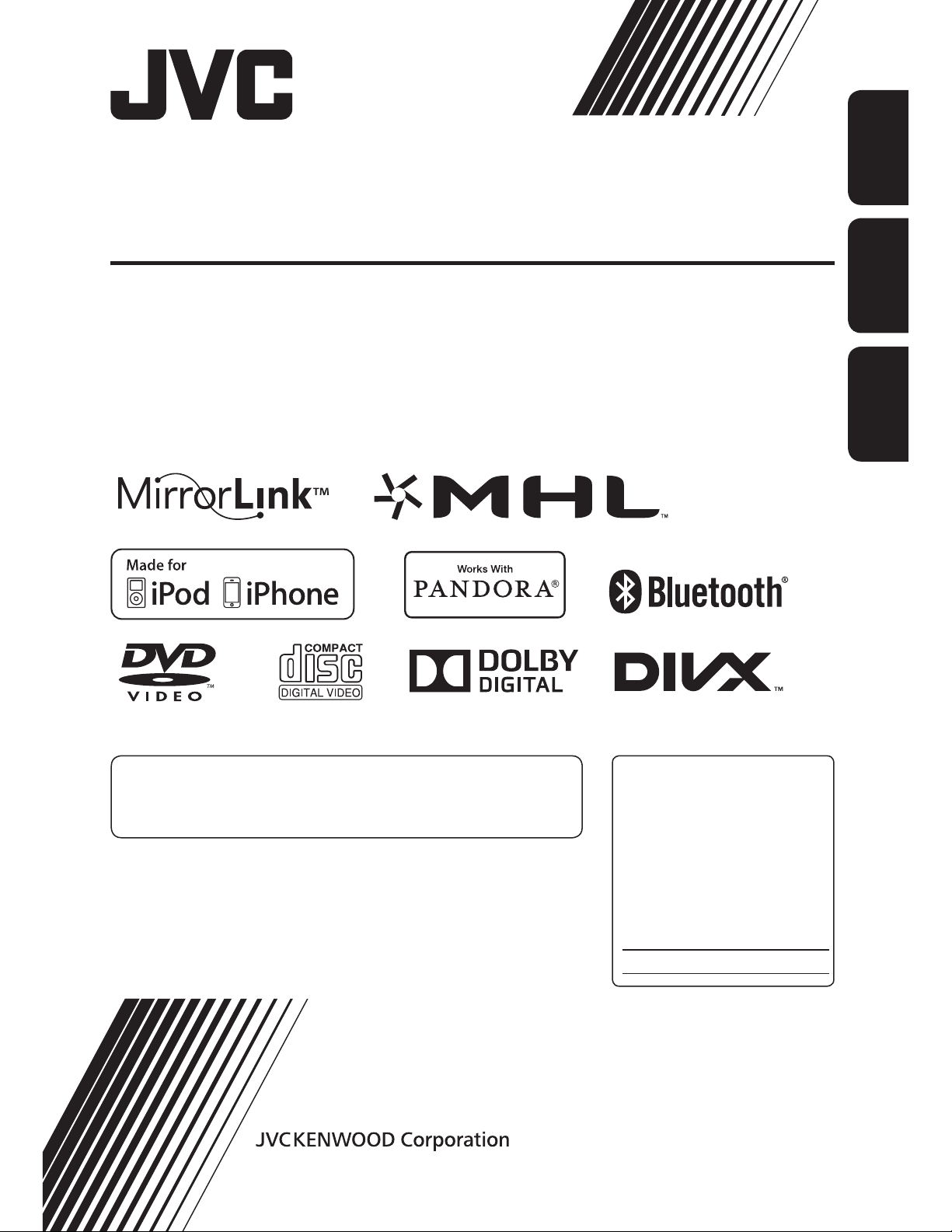
MONITOR WITH DVD RECEIVER
MONITOR CON RECEPTOR DE DVD
MONITEUR AVEC RÉCEPTEUR DVD
KW-NSX700/KW-NSX600
ENGLISHESPAÑOLFRANÇAIS
For canceling the display demonstration, see page 5.
Para cancelar la demonstración en pantalla, consulte la página 5.
Pour annuler la démonstration des affichages, référez-vous à la page 5.
INSTRUCTION MANUAL
MANUAL DE INSTRUCCIONES
MODE D’EMPLOI
For customer Use:
Enter below the Model No. and
Serial No. which are located on
the top or bottom of the cabinet.
Retain this information for future
reference.
Model No.
Serial No.
LVT2397-001A
[J]
Page 2
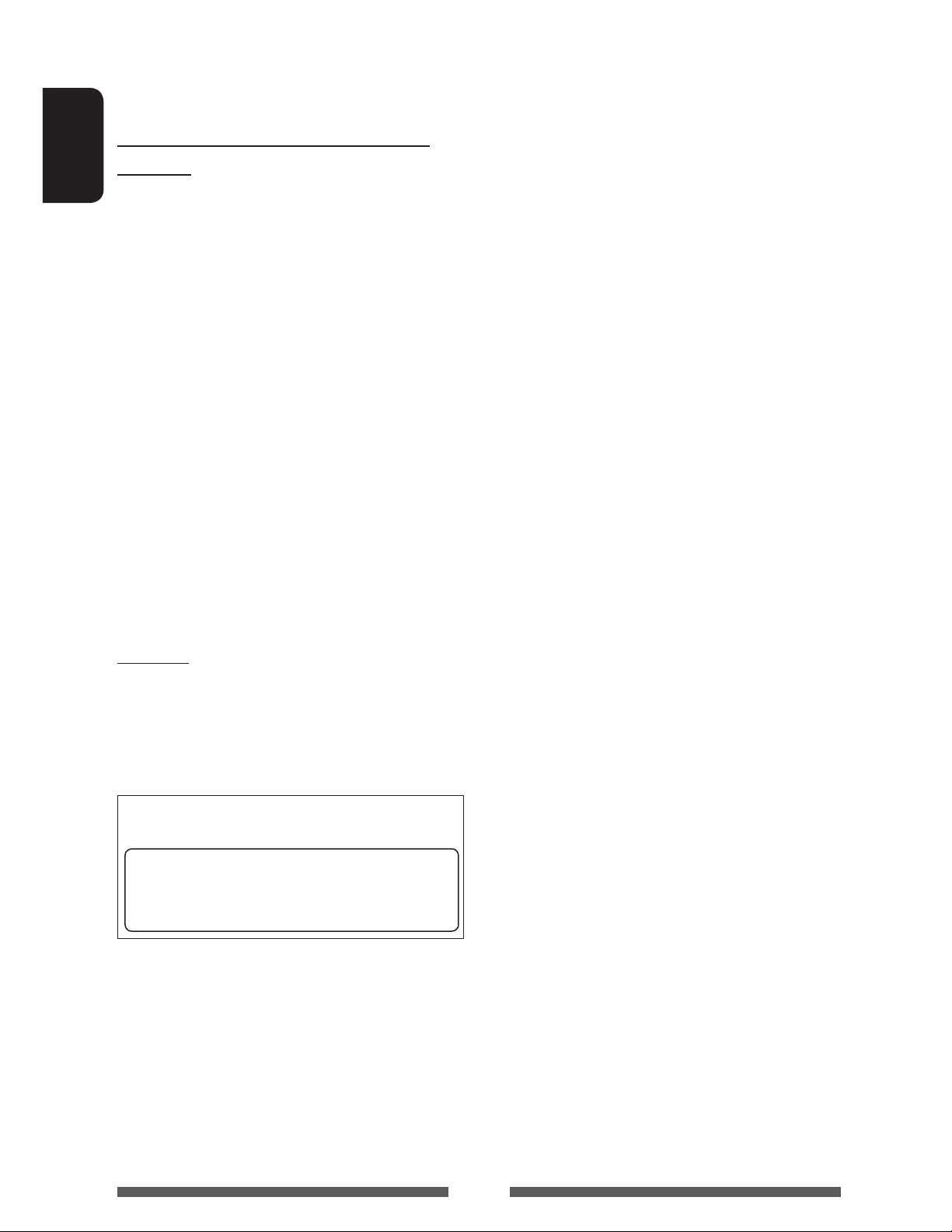
Thank you for purchasing a JVC product.
Please read all instructions carefully before operation, to ensure your complete understanding and to obtain the best
possible performance from the unit.
WARNINGS: (To prevent accidents and
damage)
ENGLISH
• DO NOT install any unit or wire any cable in a location
where;
– it may obstruct the steering wheel and gearshift
lever operations.
– it may obstruct the operation of safety devices
such as air bags.
– it may obstruct visibility.
• DO NOT operate the unit while driving.
If you need to operate the unit while driving, be sure
to look around carefully.
• The driver must not watch the monitor while driving.
• The driver must not put on the headphones while
driving.
• Only for KW-NSX700: Excessive sound pressure from
earphones or headphones can cause hearing loss
when you listen through earphones or headphones
playing the rear source.
CAUTION
Use of controls or adjustments or performance of
procedures other than those specified herein may result in
hazardous radiation exposure. In compliance with Federal
Regulations, following are reproductions of labels on, or
inside the product relating to laser product safety.
JVC KENWOOD Corporation
2967-3, ISHIKAWA-MACHI, HACHIOJI-SHI, TOKYO, JAPAN
THIS PRODUCT COMPLIES WITH DHHS RULES
21CFR SUBCHAPTER J IN EFFECT AT DATE OF
MANUFACTURE.
FCC WARNING
This equipment may generate or use radio frequency
energy. Changes or modifications to this equipment may
cause harmful interference unless the modifications are
expressly approved in the instruction manual. The user
could lose the authority to operate this equipment if an
unauthorized change or modification is made.
FCC NOTE
This equipment has been tested and found to
comply with the limits for a Class B digital device,
pursuant to Part 15 of the FCC Rules. These limits are
designed to provide reasonable protection against
harmful interference in a residential installation. This
equipment may cause harmful interference to radio
communications, if it is not installed and used in
accordance with the instructions. However, there is no
guarantee that interference will not occur in a particular
installation. If this equipment does cause harmful
interference to radio or television reception, which can
be determined by turning the equipment off and on,
the user is encouraged to try to correct the interference
by one or more of the following measures:
• Reorient or relocate the receiving antenna.
• Increase the separation between the equipment and
receiver.
• Connect the equipment into an outlet on a
circuit different from that to which the receiver is
connected.
• Consult the dealer or an experienced radio/TV
technician for help.
Location : Top plate
2
Page 3
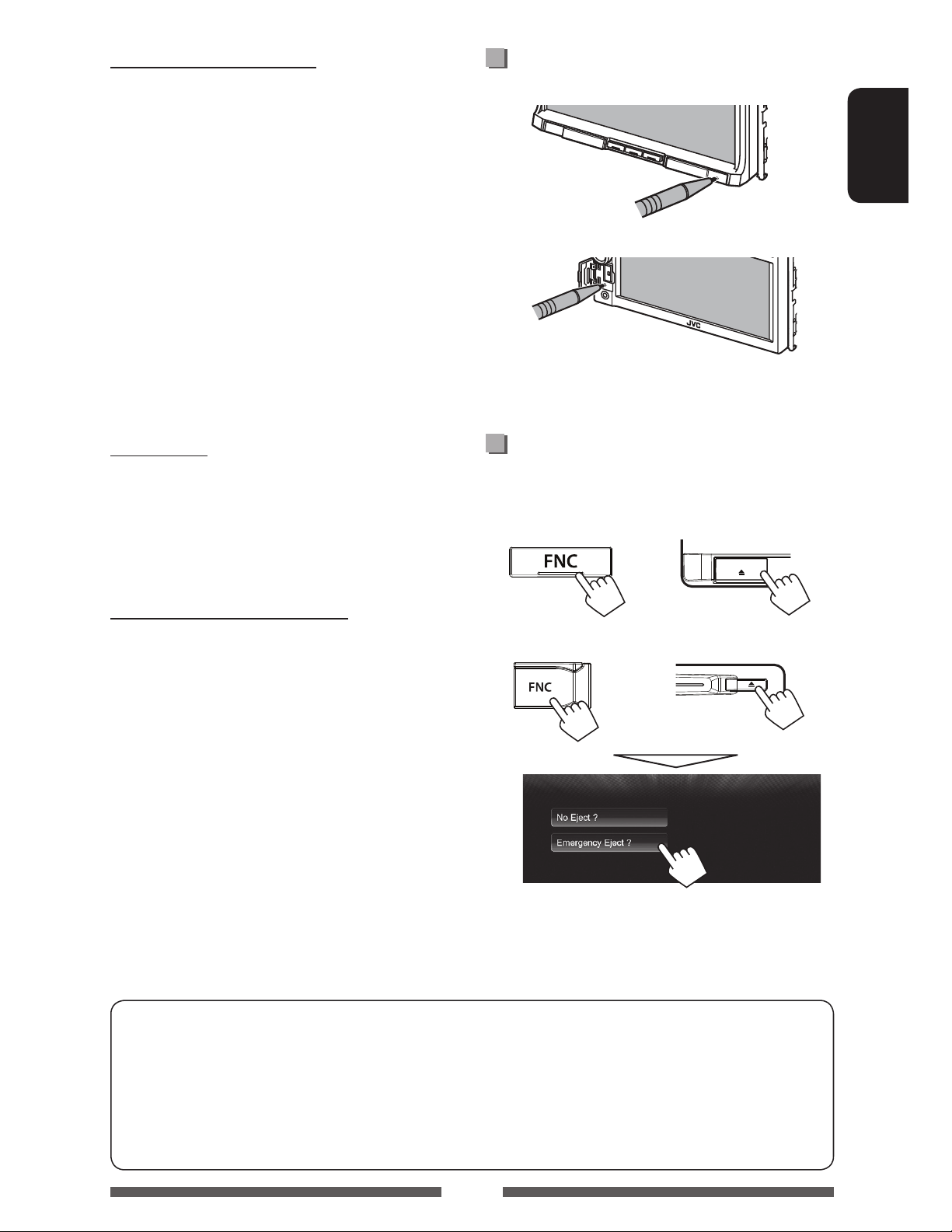
Cautions on the monitor:
• The monitor built in this unit has been produced with
high precision, but it may have some ineffective dots.
This is inevitable and is not considered defective.
• Do not expose the monitor to direct sunlight.
• Do not operate the touch panel using a ball-point
pen or similar tool with the sharp tip.
Touch the buttons on the touch panel with your
finger directly (if you are wearing a glove, take it off).
• When the temperature is very cold or very hot...
–
Chemical changes occur inside, causing malfunction.
– Pictures may not appear clearly or may move
slowly. Pictures may not be synchronized with
the sound or picture quality may decline in such
environments.
How to reset your unit
KW-NSX700
ENGLISH
KW-NSX600
• Your preset adjustments will also be erased (except
the registered Bluetooth devices).
For safety...
• Do not raise the volume level too much, as this will
make driving dangerous by blocking outside sounds,
and may cause hearing loss.
• Stop the car before performing any complicated
operations.
Temperature inside the car...
If you have parked the car for a long time in hot or cold
weather, wait until the temperature in the car becomes
normal before operating the unit.
How to forcibly eject a disc
Press FNC and 0 on the monitor panel at the same
time.
KW-NSX700
+
KW-NSX600
+
• Be careful not to drop the disc when it ejects.
• If this does not work, reset your unit. ( above)
How to read this manual:
• Illustrations of KW-NSX600 are mainly used for explanation.
• < > indicates the variable screens/menus/operations/settings that appear on the touch panel.
• [ ] indicates the buttons on the touch panel.
• Indication language: English indications are used for the purpose of explanation. You can select the
indication language from the <Settings> menu. ( page 49 )
3
Page 4
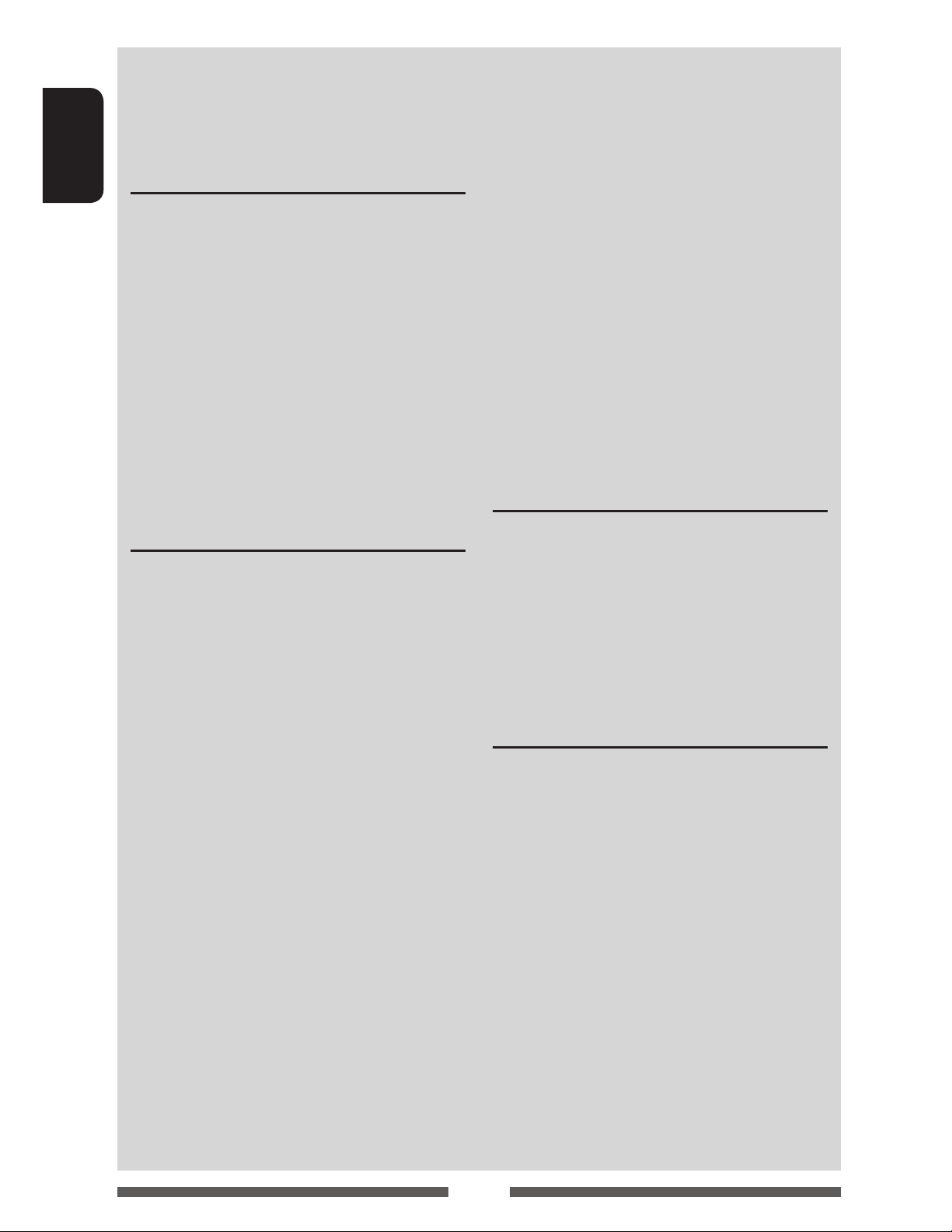
Contents
How to reset your unit ...........................................3
How to forcibly eject a disc .................................... 3
ENGLISH
INTRODUCTIONS
Initial settings .......................................5
Setting the clock ....................................6
Component names and functions ............7
Common operations ...............................9
Turning on the power ...........................................9
Turning off the power ............................................ 9
Adjusting the volume ........................................... 9
Turning off the screen
Turning on/off the AV source ..............................10
Monitor panel operations — Open/Tilt (Only for
KW-NSX700) .......................................................10
Touch screen operation ........................................ 10
Switching screens ................................11
AV SOURCE OPERATIONS
Selecting the playback source ...............12
Listening to the radio ...........................13
Disc operations.....................................17
Playing a disc.......................................................17
Playable disc types ..............................................18
Playback operations ............................................19
Settings for disc playback .................................... 23
USB operations.....................................24
Playing a USB device ...........................................24
Listening to the iPod/iPhone device ......26
Preparation .........................................................26
Setting iPod control mode ................................... 27
Selecting preference settings for iPod/iPhone
playback .............................................................. 27
iPod/iPhone playback operations for <Head>
mode ...................................................................28
iPod/iPhone playback operations for <iPod Out>
mode ...................................................................29
Using an App of iPod touch/iPhone ..................... 30
Pandora® operations ............................32
Using other external components ..........34
Front AUX (Only for KW-NSX600) .........................34
AV-IN ................................................................... 34
Using the smartphone ..........................35
....................................9
Rear source operations (Only for
KW-NSX700) ..................................38
Sound adjustment ................................39
Using the sound equalization .............................. 39
Adjusting the crossover frequency .......................40
Changing display design .......................41
Setting for video playback ....................43
Adjusting the picture ........................................... 43
Changing the aspect ratio ................................... 45
Zooming the picture ............................................45
Using a rear view camera ......................46
Setting menu items ..............................47
Memorizing/recalling the settings ..................... 50
Updating the system ........................................... 51
Adjusting the touch position ..............................51
BLUETOOTH OPERATIONS
Information for using Bluetooth®
devices..........................................52
Bluetooth operations ...........................52
Connecting Bluetooth devices ............................. 53
Setting up Bluetooth ..........................................55
Using the Bluetooth mobile phone ...................... 56
Settings for using Bluetooth mobile phones ....... 60
Using the Bluetooth audio player ........................ 61
REFERENCE
Maintenance .......................................62
More about this unit .............................63
Troubleshooting ...................................66
Connection/Installation ........................ 70
Before installing the unit ..................................... 70
Connection .......................................................... 72
Installing/Removing the unit ..............................75
Specifications.......................................76
4
Page 5
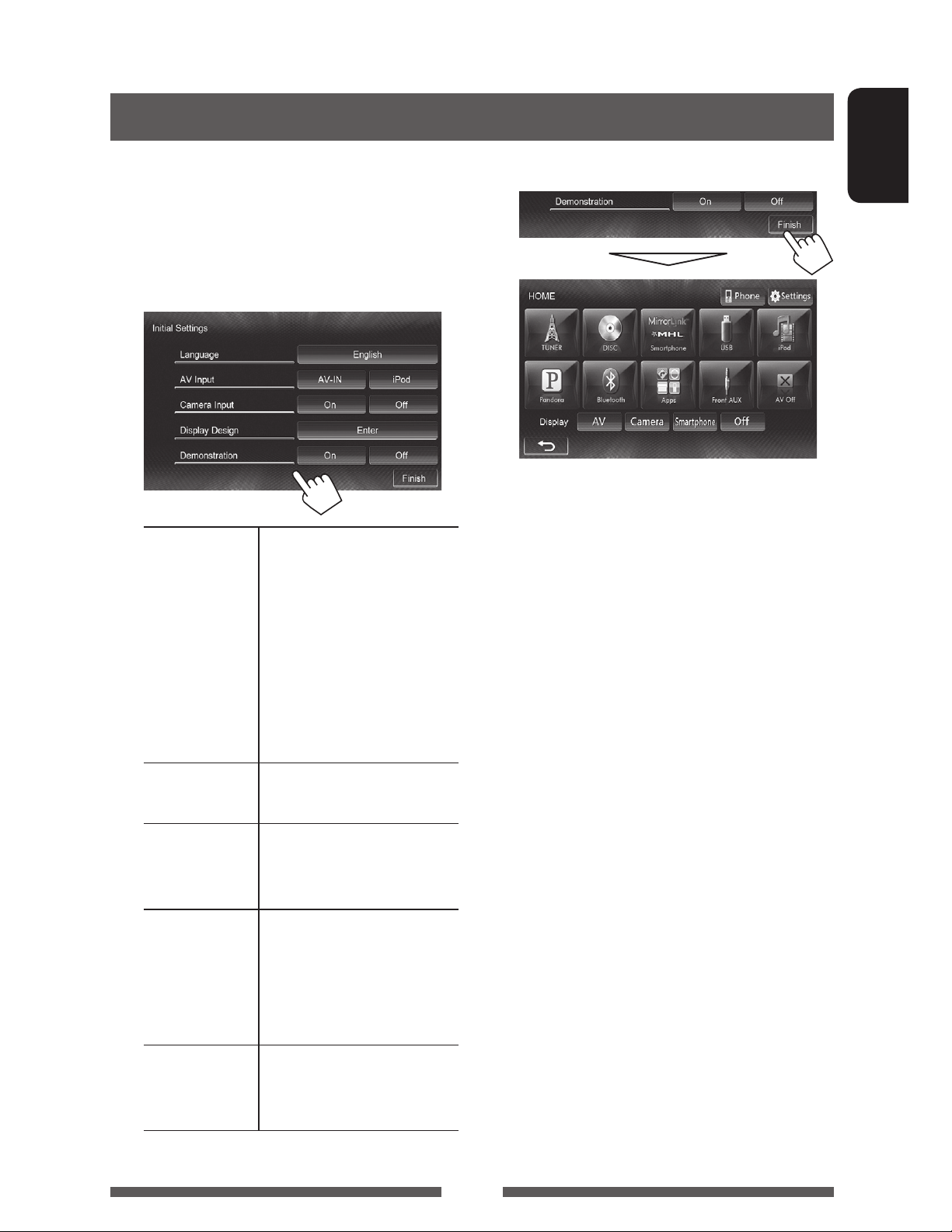
INTRODUCTIONS
Initial settings
When you power on the unit for the first time or reset
the unit, the initial setting screen appears.
• You can also change the settings on the <Settings>
screen. ( page 47)
1
Language Select the text language used
for on-screen information.
( page 49 )
• Set <GUI Language>
to display the operation
buttons and menu items
in the selected language
([Local]: initially selected)
or English ([English]).
2 Finish the procedure.
ENGLISH
The <HOME> screen is displayed.
• [AV Off] is selected initially. Select the playback
source. ( page 12)
AV Input Select an external component
to play. ( page 48)
Camera Input Select [On] when connecting
the rear view camera.
( page 49 )
Display
Design
Demonstration
Select the background
and the colors of the text,
touch panel buttons and
the monitor panel buttons.
( page 41)
Activate or deactivate the
display demonstration.
( page 48)
5
Page 6

Setting the clock
1 Display the <HOME> screen.
On the monitor panel:
KW-NSX700 KW-NSX600
ENGLISH
or
On the source control screen:
4 Set the clock time.
To synchronize the clock time with
FM RBDS
To set the clock manually
2 Display the <Settings> screen.
3 Display the <Time Set> screen.
Select the time display format
1
Adjust the hour
2
Adjust the minute
3
5 Finish the procedure.
6
Page 7
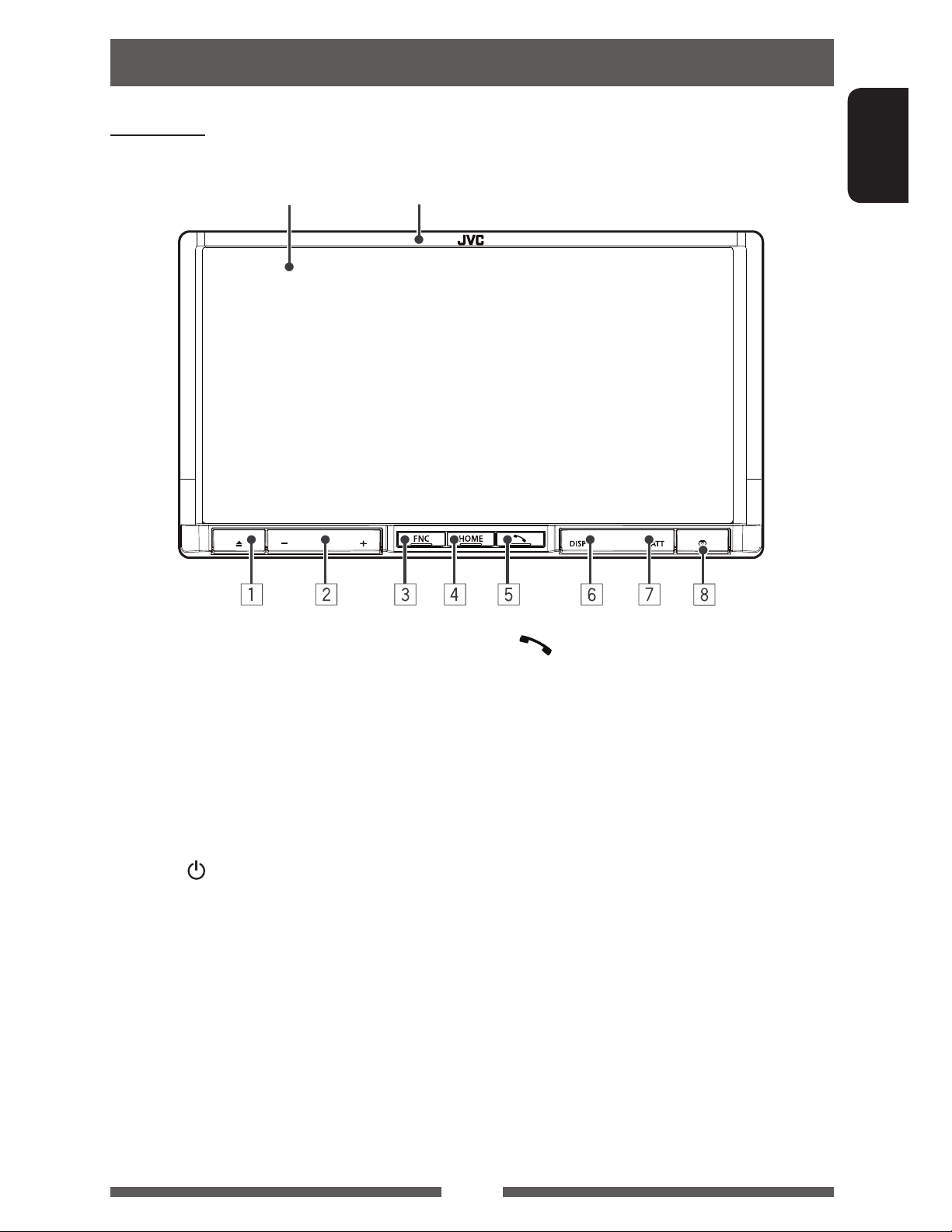
Component names and functions
KW-NSX700
Screen (touch panel)
Monitor panel
ENGLISH
1 0 (Eject) button
Displays the <Open/Tilt> screen. ( page 10)
2 VOLUME –/+ button
Adjusts the audio volume. ( page 9)
3 FNC button
• Displays the source control screen. ( page 11)
• Displays the picture adjustment screen when
“
Smartphone
( page 44)
4 HOME/
• Displays the <HOME> screen. (Press)
• Turns off the power. (Hold) ( page 9)
• Turns on the power. (Press) ( page 9)
button
( page 11)
” is selected as the source.
5 button
• Displays the phone control screen. (Press)
( page 57)
• Activates the voice dialing. (Hold) ( page 57)
6 DISP/DISP OFF button
• Switches the screen between the current source
and Apps or between the current source and
smartphone. (Press)
• Turns off the screen. (Hold) ( page 9)
• Turns on the screen. (Hold) ( page 9)
7 ATT button
Attenuates the sound. ( page 9)
8 Reset button
Resets the unit. ( page 3)
7
Page 8
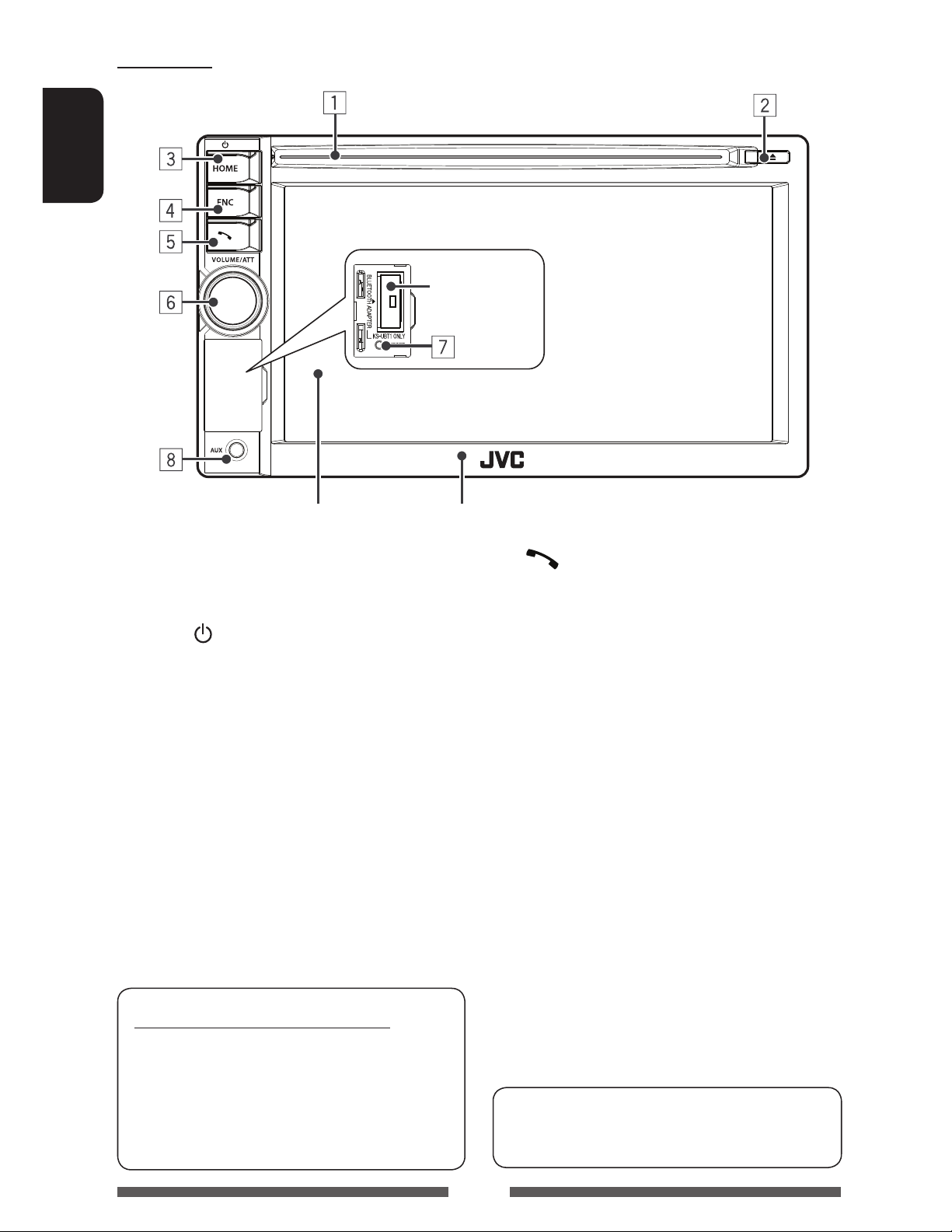
KW-NSX600
ENGLISH
page 52
Screen (touch panel)
1 Loading slot
2 0 (Eject) button
Ejects the disc.
3 HOME/
• Displays the <HOME> screen. (Press)
• Turns off the power. (Hold) ( page 9)
• Turns on the power. (Press) ( page 9)
4 FNC button
• Displays the source control screen. ( page 11)
• Displays the picture adjustment screen when
button
( page 11)
“
Smartphone
( page 44)
” is selected as the source.
Monitor panel
5 button
• Displays the phone control screen. (Press)
( page 57)
• Activates the voice dialing. (Hold) ( page 57)
6 VOLUME/ATT knob ( page 9)
• Attenuates the sound. (Press)
• Adjusts the audio volume. (Turn)
7 Reset button
Resets the unit. ( page 3)
8 AUX input jack
Caution on the volume setting:
Digital devices produce very little noise compared
with other sources. Lower the volume before
playing these digital sources to avoid damaging
the speakers by sudden increase of the output
level.
You can change the color of the buttons on the
monitor panel. ( page 41)
8
Page 9
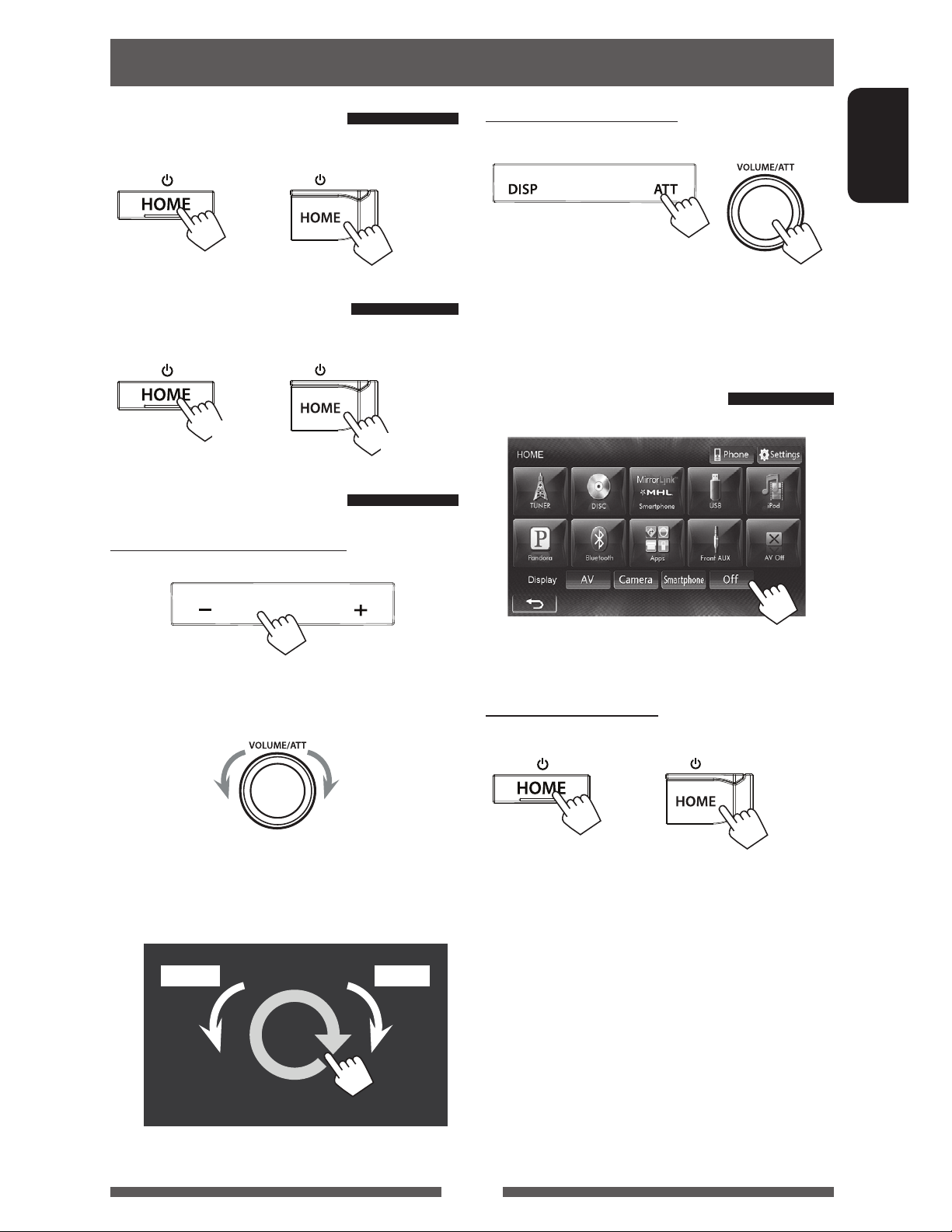
Common operations
Turning on the power
KW-NSX700 KW-NSX600
Turning off the power
KW-NSX700 KW-NSX600
(Hold)
Adjusting the volume
To adjust the volume (00 to 50)
To attenuate the sound
KW-NSX700 KW-NSX600
ENGLISH
The ATT indicator lights up.
To cancel the attenuation, press the same button
again.
Turning off the screen
(Hold)
KW-NSX700
Decrease
(Hold to decrease
continuously)
KW-NSX600
• On the source control screen, you can also adjust the
volume by moving your finger on the touch panel
as illustrated. (Not available depending on the AV
source.)
Increase
(Hold to increase
continuously)
IncreaseDecrease
IncreaseDecrease
• Only for KW-NSX700: You can also turn off the screen
by holding DISP on the monitor panel.
To turn on the screen
KW-NSX700 KW-NSX600
The <HOME> screen appears.
• You can also turn on the screen by touching the
display.
• Only for KW-NSX700: You can also turn on the screen
by holding DISP on the monitor panel.
9
Page 10
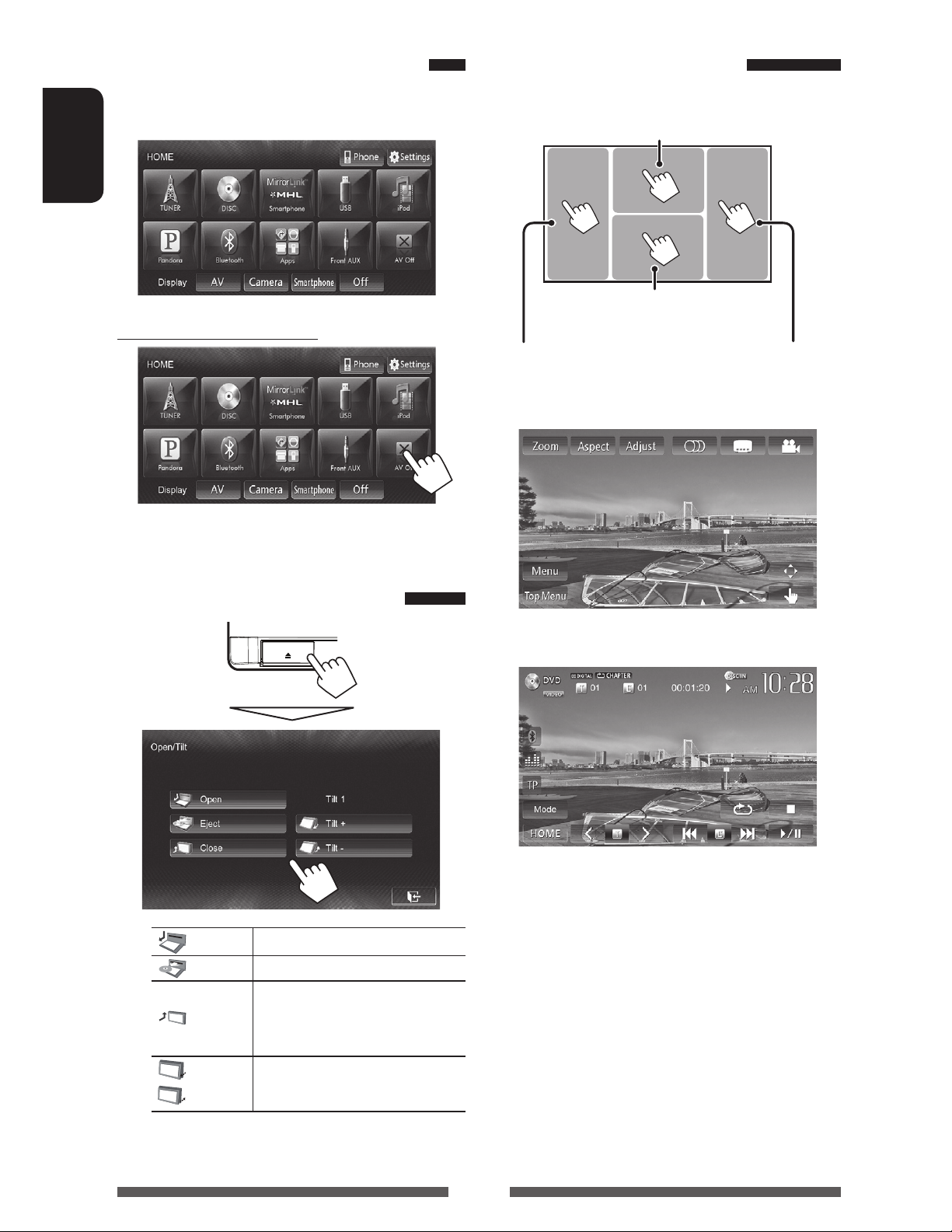
Turning on/off the AV source
Touch screen operation
You can activate the AV function by selecting source on
<HOME> screen.
ENGLISH
To turn off the AV source
The AV source is turned off.
A Displays the video control menu while
playing a video.
B Displays the source control
screen while playing a video.
Goes to the previous
chapter/track.*
A Video control menu
Goes to the next
chapter/track.*
Monitor panel operations —
Open/Tilt
Open
(Only for KW-NSX700)
Opens the monitor panel.
Eject Ejects the disc.
Closes the monitor panel.
Close
Tilt +
Tilt –
• Do not place your finger
behind the monitor panel.
Tilts the monitor panel.
B Source control screen for video playback
• The operation buttons disappear by touching the
screen or when no operation is done for about 10
seconds.
* Not available for video from an external component.
Dragging your finger to left or right functions in the
same way as touching.
10
Page 11
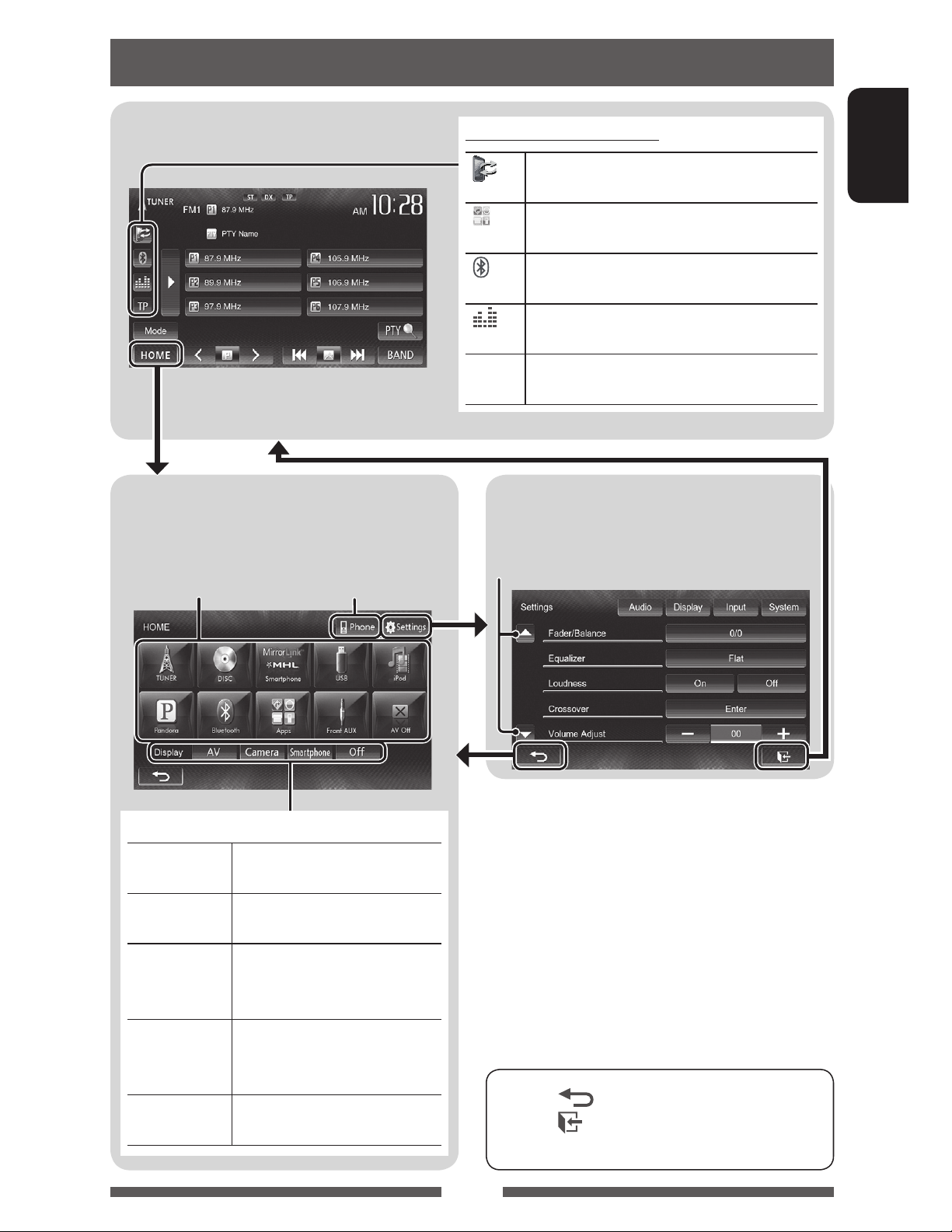
Switching screens
Source control screen
• Pressing HOME on the monitor panel also
displays the <HOME> screen.
<HOME> screen
Displays the source control screen/settings screen
and changes the picture source.
Displays the phone
page 12
control screen
Common operating buttons
1
*
Displays the screen of connected
smartphone. ( page 37)
2
Displays the screen of App from the
*
connected iPod touch/iPhone. ( page 30)
3
Displays the phone control screen.
*
( page 57)
Displays the sound adjustment screen.
( page 39)
TP Activates/deactivates TA standby reception
mode. ( page
16)
<Settings> screen
Changes the detailed settings. ( page 47)
Changes the page
ENGLISH
Select an item to display on the screen.
AV Displays the source control
screen. ( above)
Camera Displays the picture from the
rear view camera. ( page 46)
Smartphone
*1Displays the screen of
connected smartphone.
( page 37)
2
Apps *
Displays the screen of App from
connected iPod touch/iPhone.
( page 30)
Off Turns off the screen.
( page 9)
*1 Appears when <Input> in <Display Input> is set
to [Smartphone]. ( page 36)
2
*
Appears when <Input> in <Display Input> is set
to [iPhone]. ( page 30)
3
*
The icon varies depending on the connection status of
the Bluetooth device ( page 52).
• Press [ ] to return to the previous screen.
• Press [
] to display the current source control
screen.
11
Page 12
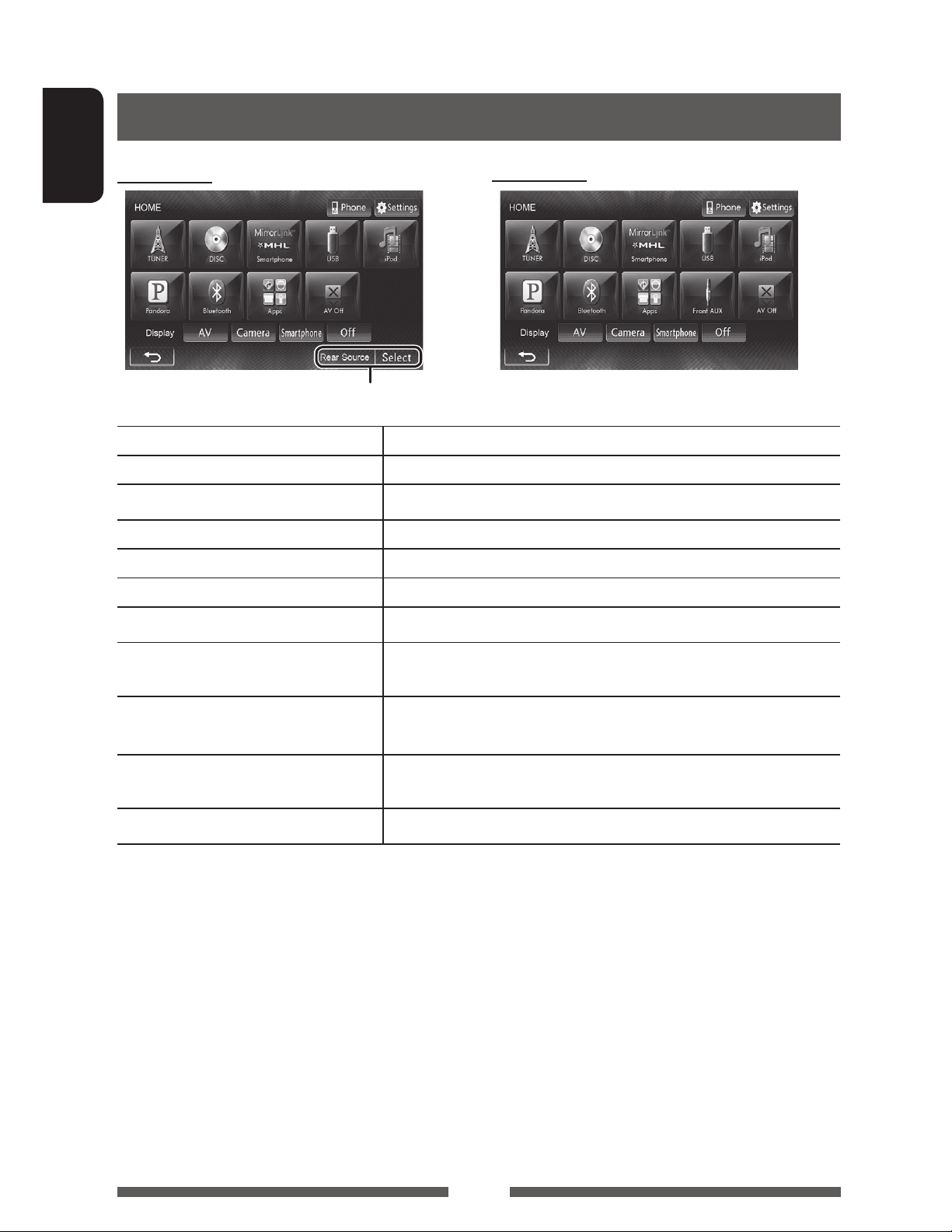
AV SOURCE OPERATIONS
Selecting the playback source
KW-NSX700
ENGLISH
TUNER
DISC
( page 17)
Smartphone
USB
( page 24)
iPod
( page 26)
Pandora
( page 13)
( page 35)
( page 32)
KW-NSX600
page 38
Switches to the radio broadcast.
Plays a disc.
Displays your smartphone screen on the touch panel screen.
Plays files on a USB device.
Plays an iPod/iPhone.
Switches to the Pandora.
Bluetooth
AV-IN
*1 ( page 34)
Apps
*2 ( page 30)
( page 61)
Plays a Bluetooth audio player.
Switches to an external component connected to LINE IN/VIDEO IN jacks
on the rear panel.
Switches to the screen of App from the connected iPod touch/
iPhone.
Front AUX
AV Off
1
*
Appears only when <AV Input> is set to [AV-IN]. ( page 48)
2
*
Appears only when <AV Input> is set to [iPod]. ( page 48)
3
*
Only for KW-NSX600.
*3 ( page 34)
( page 10)
Switches to an external component connected to AUX input terminal on
the monitor panel.
Turns off the AV source.
12
Page 13
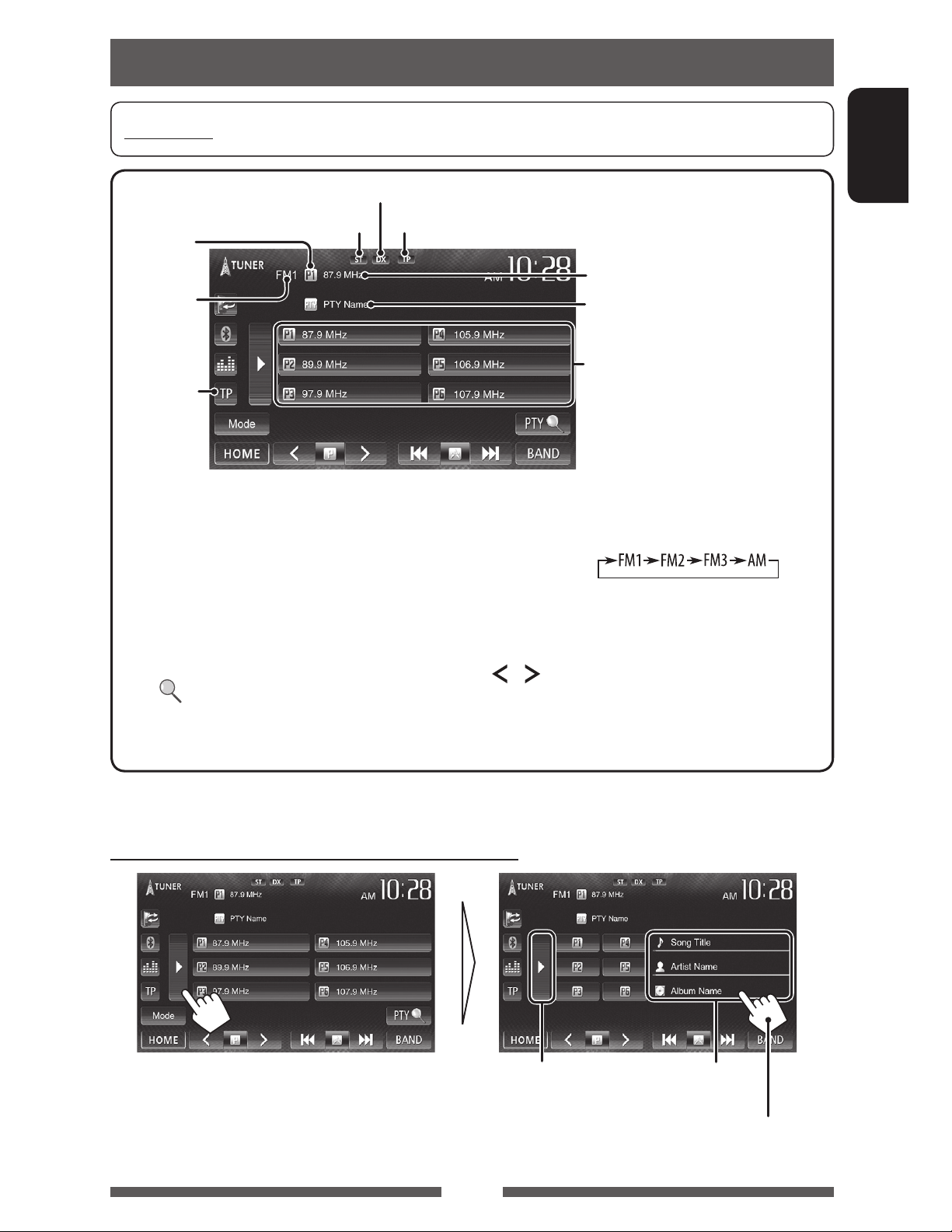
Listening to the radio
Preparation: Select the appropriate tuner channel interval for <Area Setting>. ( page 15)
DX/LO indicator
ST/MO indicator
Preset no.
Band
page 16
• The ST indicator lights up when receiving an FM stereo broadcast with sufficient signal strength.
[P1] – [P6] • Selects a stored station. (Press)
• Stores the current station. (Hold)
[TP]* Activates/deactivates TA standby
reception mode. (
[3] Displays/hides the information of the
current station (
[PTY
]*
Enters PTY search mode. (
page 16)
below).
Standby reception indicator
[BAND] Selects the band.
[4] [¢] Searches for a station.
[
page 16)
[Mode] Changes the settings for tuner
[HOME] Displays the <HOME> screen.
] [ ]
The station frequency currently tuned
in/PS (station name) for FM RBDS
when PS signal is coming in
PTY code for FM RBDS
Preset list
• Auto search (Press)
• Manual search (Hold)
Selects a stored station.
reception. ( pages 14 – 15)
ENGLISH
* Appears only when FM is selected as the source.
Displaying the information on the current station
Hides the text
information
13
Text information (only for
Radio Text Plus)
Scrolls the text information
Page 14
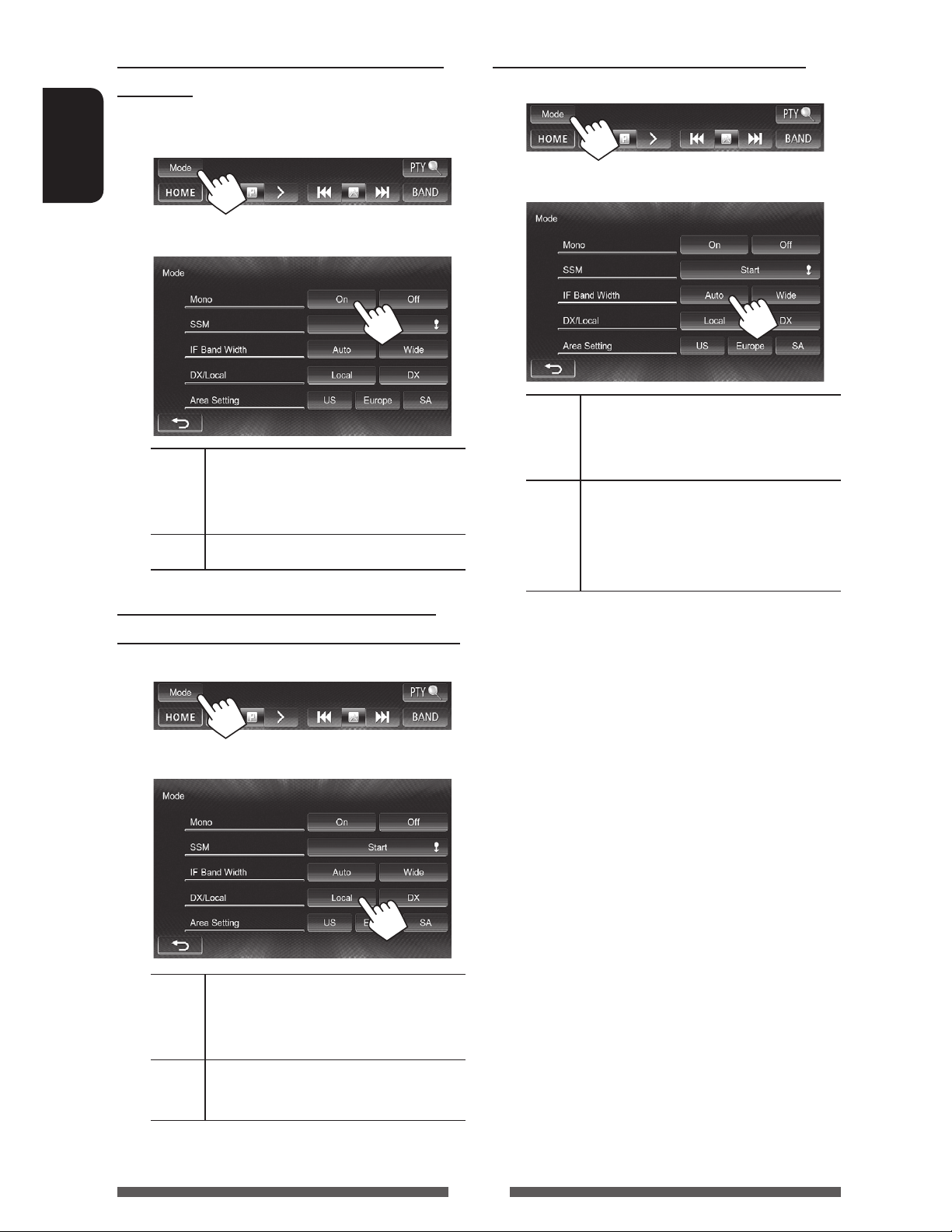
When an FM stereo broadcast is hard to
When the FM reception is interfered...
receive...
Activate monaural mode for better reception.
1
ENGLISH
2
On Activate monaural mode to improve FM
reception, but the stereo effect will be
lost. The MO indicator lights up.
Off Restore the stereo effect.
1
2
Auto Increases the tuner selectivity to reduce
interference noises between adjacent
stations. (Stereo effect may be lost.)
Wide Subject to the interference from
adjacent stations, but sound quality
will not be degraded and the stereo
effect will remain.
Tuning in FM stations only with strong
signals—LO/DX (Local/Distance-extreme)
1
2
Local Select this to tune in only to stations
with sufficient signal strength. The LO
indicator lights up.
DX Deactivate the function. The DX
indicator lights up.
14
Page 15
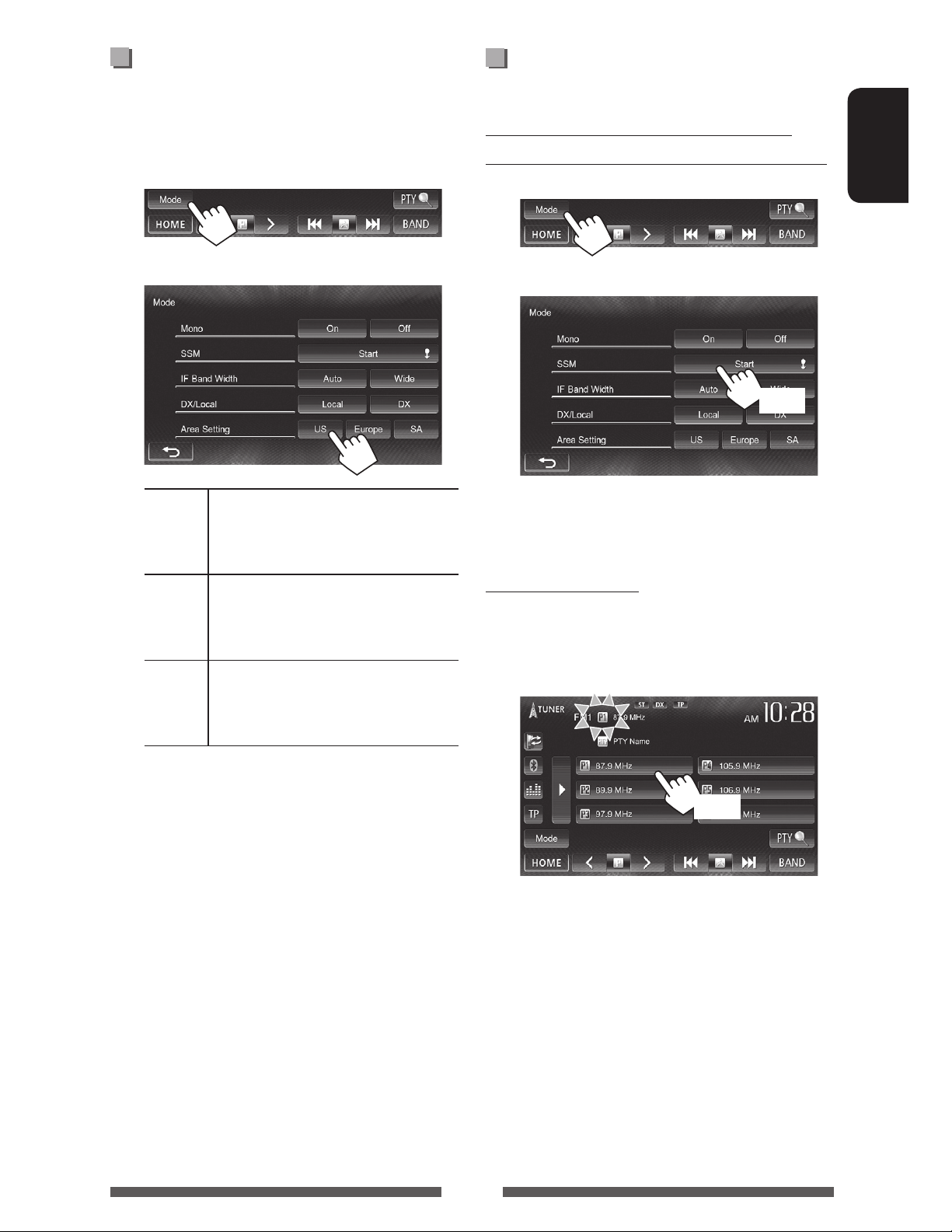
Changing the tuner channel
Storing stations in memory
interval
Tuner channel interval changes depending on the area
you use this unit.
1
2
US* Select this when using in North/
Central/South America. FM/AM
intervals are set to 200 kHz/10 kHz.
Europe Select this when using in any other
areas. FM/AM intervals are set to 50
kHz/9 kHz.
You can preset six stations for each band.
Automatic presetting — SSM (Strongstation Sequential Memory) (For FM only)
1
2
(Hold)
Local stations with the strongest signals are searched
and stored automatically.
Manual presetting
1 Tune in to a station you want to preset.
( page 13)
ENGLISH
SA Select this when using in South
American countries where FM interval
is 50 kHz. AM interval is set to 10 kHz.
* Initially selected.
2 Select a preset number.
(Hold)
The station selected in step 1 is stored.
15
Page 16
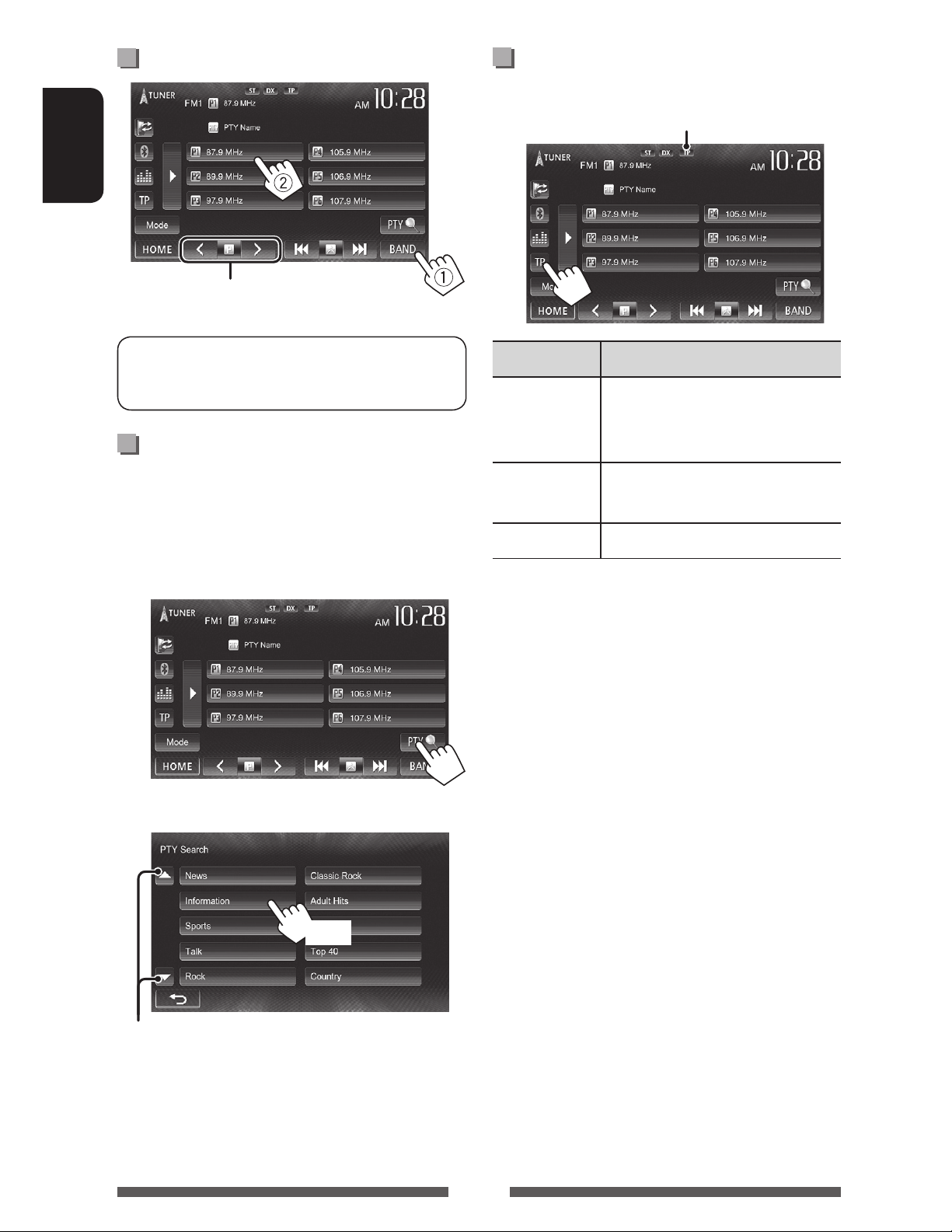
Selecting a preset station
ENGLISH
Also changes preset stations
Activating/deactivating TA Standby
Reception
TP indicator
The following features are available only for FM
RBDS stations.
Searching for FM RBDS program—
PTY Search
You can search for your favorite programs being
broadcast by selecting the PTY code for your favorite
programs.
1
TP indicator TA Standby Reception
Lights up The unit will temporarily switch
to Traffic Announcement (TA) if
available.
Flashes Not yet activated. Tune in to another
station providing the RBDS signals.
Goes off Deactivated.
• The volume adjustment for Traffic Announcement
is automatically memorized. The next time the unit
switches to Traffic Announcement, the volume is set
to the previous level.
2 Select a PTY code.
(Hold)
Changes the page
PTY Search starts.
If there is a station broadcasting a program of the
same PTY code as you have selected, that station
is tuned in.
16
Page 17
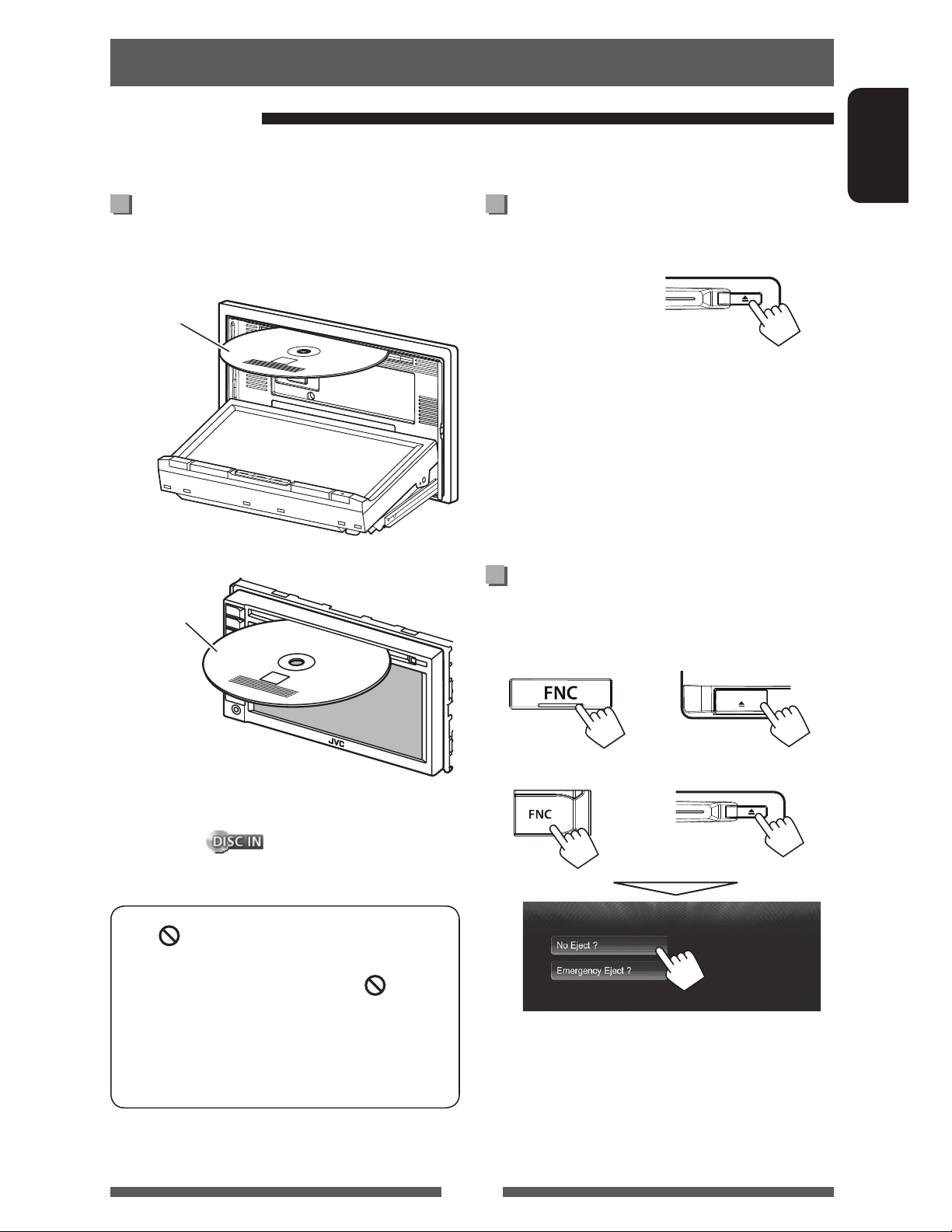
Disc operations
Playing a disc
• If a disc does not have any disc menu, all tracks on it will be played repeatedly until you change the source or eject
the disc.
Inserting a disc
Ejecting a disc
ENGLISH
KW-NSX700
To open the panel, page 10.
Label side
KW-NSX600
Label side
KW-NSX700 KW-NSX600
Press [Eject] on the
<Open/Tilt> screen
( page 10)
• You can eject a disc when playing another AV source.
• If the ejected disc is not removed within 15 seconds,
the disc is automatically inserted again into the
loading slot to protect it from dust.
• If the disc cannot be ejected, page 3.
When removing a disc, pull it horizontally.
Prohibiting disc ejection
Press FNC and 0 on the monitor panel at the same
time.
KW-NSX700
The source changes to “
• The DISC IN (
disc is inserted.
• If “
• When playing back a multi-channel encoded
” appears on the screen, the unit cannot
accept the operation you have tried to do.
– In some cases, without showing “
operations will not be accepted.
disc, the multi-channel signals are downmixed
to stereo.
DISC
” and playback starts.
) indicator lights up while a
+
KW-NSX600
+
,”
To cancel the prohibition, repeat the same procedure
to select [Eject OK?].
17
Page 18
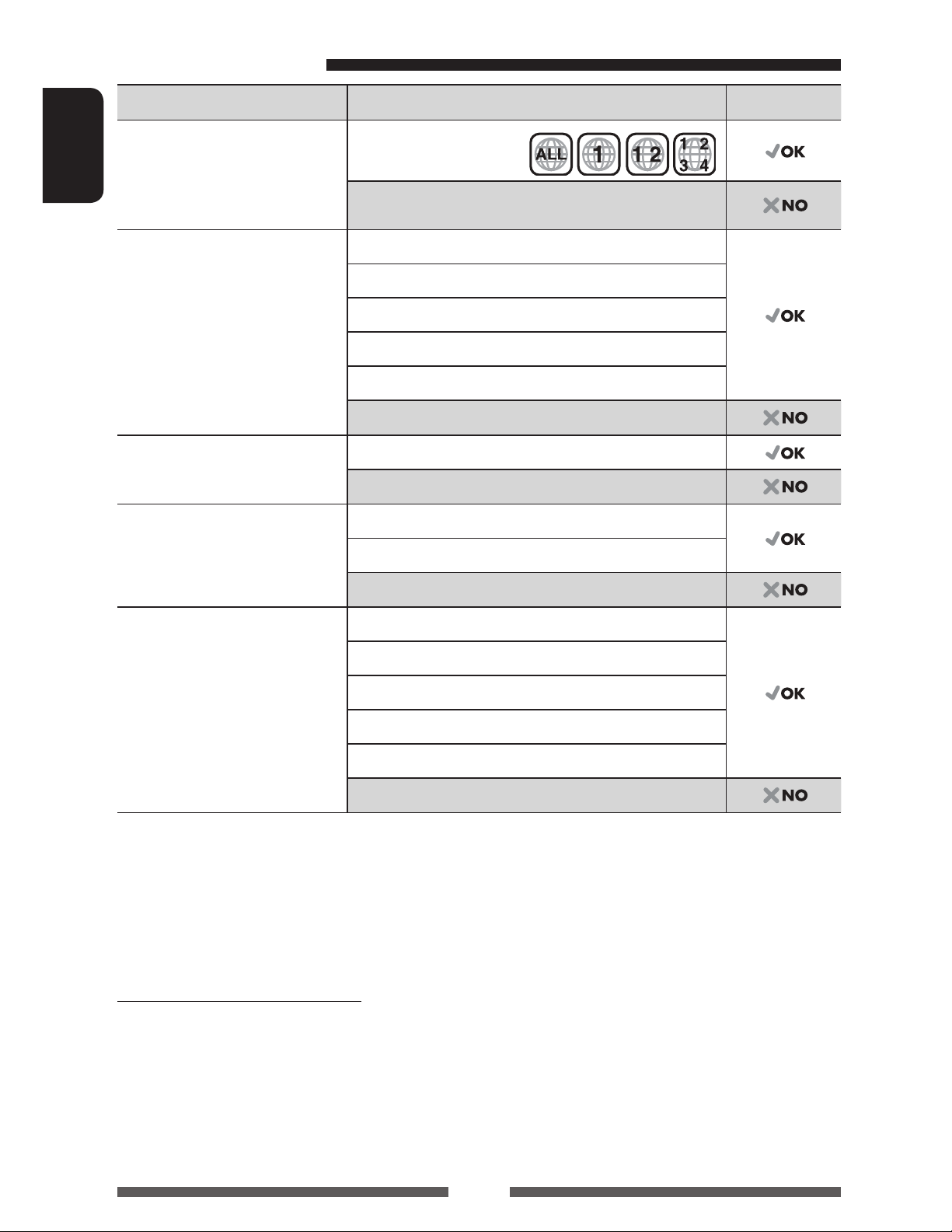
Playable disc types
Disc type Recording format, file type, etc. Playable
DVD
• DTS sound cannot be
ENGLISH
reproduced or emitted from
DVD-Video *
Region Code: 1
DVD-Audio/DVD-ROM
this unit.
DVD Recordable/Rewritable
(DVD-R/-RW *
2
, +R/+RW *3)
DVD-Video
DVD-VR *
4
• DVD Video: UDF bridge
• DVD-VR
• DivX/MPEG1/MPEG2/JPEG/
MP3/WMA/WAV: ISO 9660 level
DivX/MPEG1/MPEG2
JPEG
MP3/WMA/WAV
1, level 2, Romeo, Joliet
MPEG4/AAC/DVD+VR/DVD-RAM
Dual Disc DVD side
Non-DVD side
CD/VCD Audio CD/CD Text (CD-DA)
VCD (Video CD)
1
DTS-CD/SVCD (Super Video CD)/CD-ROM/CD-I (CD-I Ready)
CD Recordable/Rewritable
(CD-R/-RW)
CD-DA
VCD (Video CD)
• ISO 9660 level 1, level 2,
Romeo, Joliet
DivX/MPEG1/MPEG2
JPEG
MP3/WMA/WAV
MPEG4/AAC
*1 If you insert a DVD Video disc of an incorrect Region Code, “Region Code Error” appears on the screen.
2
*
DVD-R recorded in multi-border format is also playable (except for dual layer discs). DVD-RW dual layer discs are not
playable.
3
*
It is possible to play back finalized +R/+RW (Video format only) discs. “DVD” is selected as its disc type when a
+R/+RW disc is loaded. +RW double layer discs are not playable.
4
*
This unit cannot play back contents protected with CPRM (Content Protection for Recordable Media).
Caution for DualDisc playback
The Non-DVD side of a “DualDisc” does not comply with the “Compact Disc Digital Audio” standard. Therefore, the use
of Non-DVD side of a DualDisc on this product may not be recommended.
18
Page 19
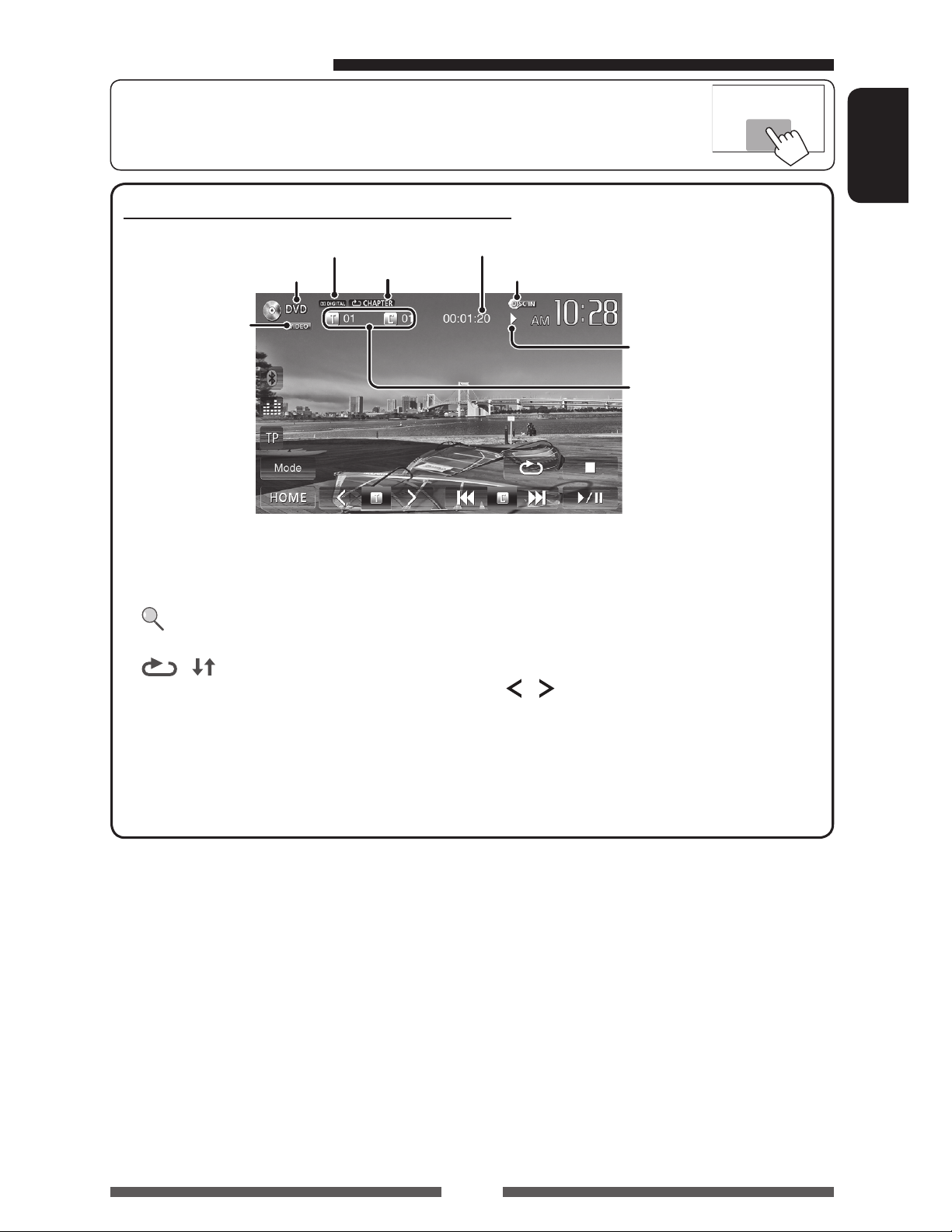
Playback operations
• When the operation buttons are not displayed on the screen, press FNC on the monitor
panel or touch the area shown on the illustration. To hide the operation buttons, press
FNC on the monitor panel.
For DVD/DVD-VR/VCD/DivX/MPEG1/MPEG2/JPEG
ENGLISH
Audio format
Media type
Playback mode
( page 22)
Video format/
video playback
mode—VIDEO/
VR-PRG (program)/
VR-PLAY (playlist)/
DivX/MPEG/PBC
2
[7]*
[
]*
3
Stops playback.
Displays the folder/track list.
( page 20)
] [ ]*
[
4
Selects playback mode. (
page 22)
[6] Starts/pauses playback.
Playing time
DISC IN indicator
Playback status
(3: play / 8: pause / 7: stop)
• DVD Video: Title no./
Chapter no.
• DVD-VR: Program no. (or
Playlist no.)/Chapter no.*
• DivX/MPEG1/MPEG2:
Folder no./Track no.
• JPEG: Folder no./File no.
• VCD: Track no.
[4] [¢]*5• Selects a chapter/track.
(Press)
• Reverse/forward search.*
(Hold)
[
] [ ]*5 *7
Selects title (DVD)/program or
playlist (DVD-VR)/folder (DivX/
MPEG1/MPEG2/JPEG). *
[Mode]*
7
Changes the settings for disc
playback. ( page 23)
[HOME] Displays the <HOME> screen.
1
6
1
1
*
To display the Original Program/Playlist screen, page 21.
2
*
Appears only for DVD/DVD-VR/VCD.
3
*
Does not appear for DVD/DVD-VR/VCD.
4
*
Does not appear for DVD/DVD-VR/JPEG.
5
*
The icon displayed between the buttons varies depending on the type of disc or file.
6
*
Search speed varies depending on the type of disc or file.
7
*
Does not appear for VCD.
19
Page 20
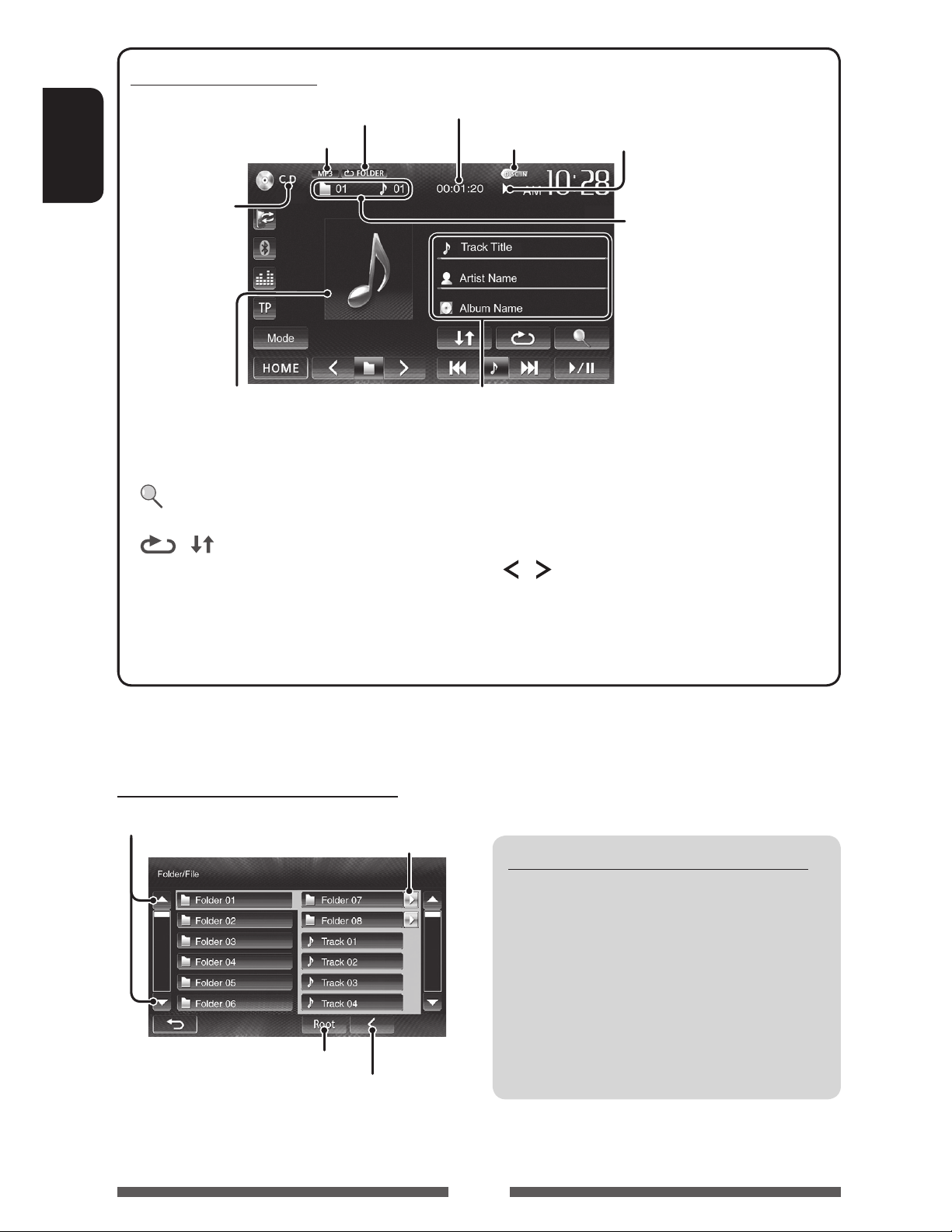
For CD/MP3/WMA/WAV
Playback mode ( page 22)
Audio format
ENGLISH
Media type
While playing, the jacket picture is
shown if the file has the tag data
including the jacket picture.
1
[ ]*
] [ ]
[
[6] Starts/pauses playback.
Displays the folder/track list.
( below)
Selects playback mode.
( page 22)
Playing time
DISC IN indicator
Track/file information
• Touching the information bar scrolls the text if not all of the
text is shown.
Playback status
(3: play / 8: pause )
• MP3/WMA/WAV:
Folder no./Track no.
• CD: Track no.
[4] [¢] • Selects a track. (Press)
• Reverse/forward search.*
(Hold)
[
] [ ]*
[Mode]*
1
1
Selects a folder.
Changes the settings for disc
playback. ( page 23)
[HOME] Displays the <HOME> screen.
2
1
*
Does not appear for CD.
2
*
Search speed varies depending on the type of disc or file.
Selecting a folder/track on the list
Changes the page
Plays tracks/files in the folder
Returns to the root folder
Returns to the upper layer
Playing Recordable/Rewritable discs
• This unit can recognize a total of 5 000 files and
250 folders (a maximum of 999 files per folder).
• Use only “finalized” discs.
• This unit can play back multi-session discs;
however, unclosed sessions will be skipped
while playing.
• Some discs or files may not be played back due
to their characteristics or recording conditions.
20
Page 21
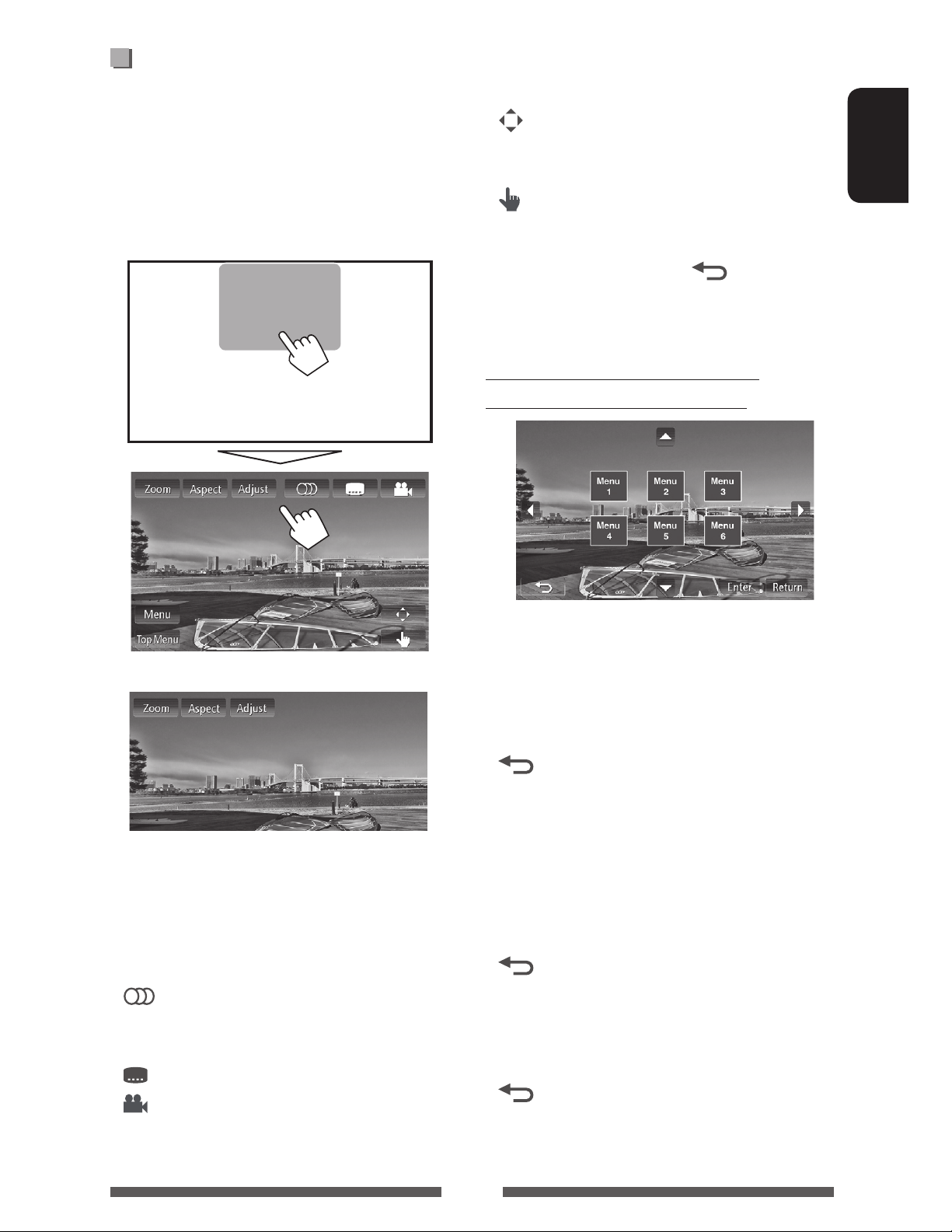
Video menu operations
You can display the video menu screen during video
playback.
• Available items on the screen differ depending on the
types of the loaded disc and playback files.
• The operation buttons disappear by touching the
screen or when no operation is done for about 10
seconds.
[Top Menu] Displays the disc menu (DVD)/original
program (DVD-VR).
[
]
[
]
• Touching any position other than operation buttons
displays the source control screen.
Displays the menu/playlist/original
program/scene selecting screen.
( below)
Switches to the direct disc menu
mode. Touch the target item to select.
• To exit from the menu selecting
screen, press [
].
Using the menu/playlist/original
program/scene selecting screen
ENGLISH
• The screen for MPEG1/MPEG2 differs from the above.
[Zoom] Displays the picture size selecting
screen. ( page 45)
[Aspect]
[Adjust] Displays the picture adjustment
[
] Selects the audio type.
[
] Selects the subtitle type.
[
]
[Menu] Displays the disc menu (DVD)/playlist
Selects the aspect ratio. ( page 45)
screen. ( page 43)
• For DVD-VR: Selects the audio
channel (ST: stereo, L: left, R: right).
Selects view angle.
(DVD-VR).
[5] [∞]
[2] [3]
[Enter] Confirms the selection.
[Return] Returns to the menu screen of the
[
• For DivX only
[2] [3] Skips back or forward by about 5
[Enter] Confirms the selection.
[
• For DVD-VR only
[5] [∞] Selects an item.
[Enter] Confirms the selection.
[
Selects an item.
previous layer.
Displays the menu screen of the top
]
layer when several menu screens exist
on the disc.
minutes.
Exits from the scene selecting screen.
]
Displays the menu screen of the top
]
layer when several menu screens exist
on the disc.
21
Page 22
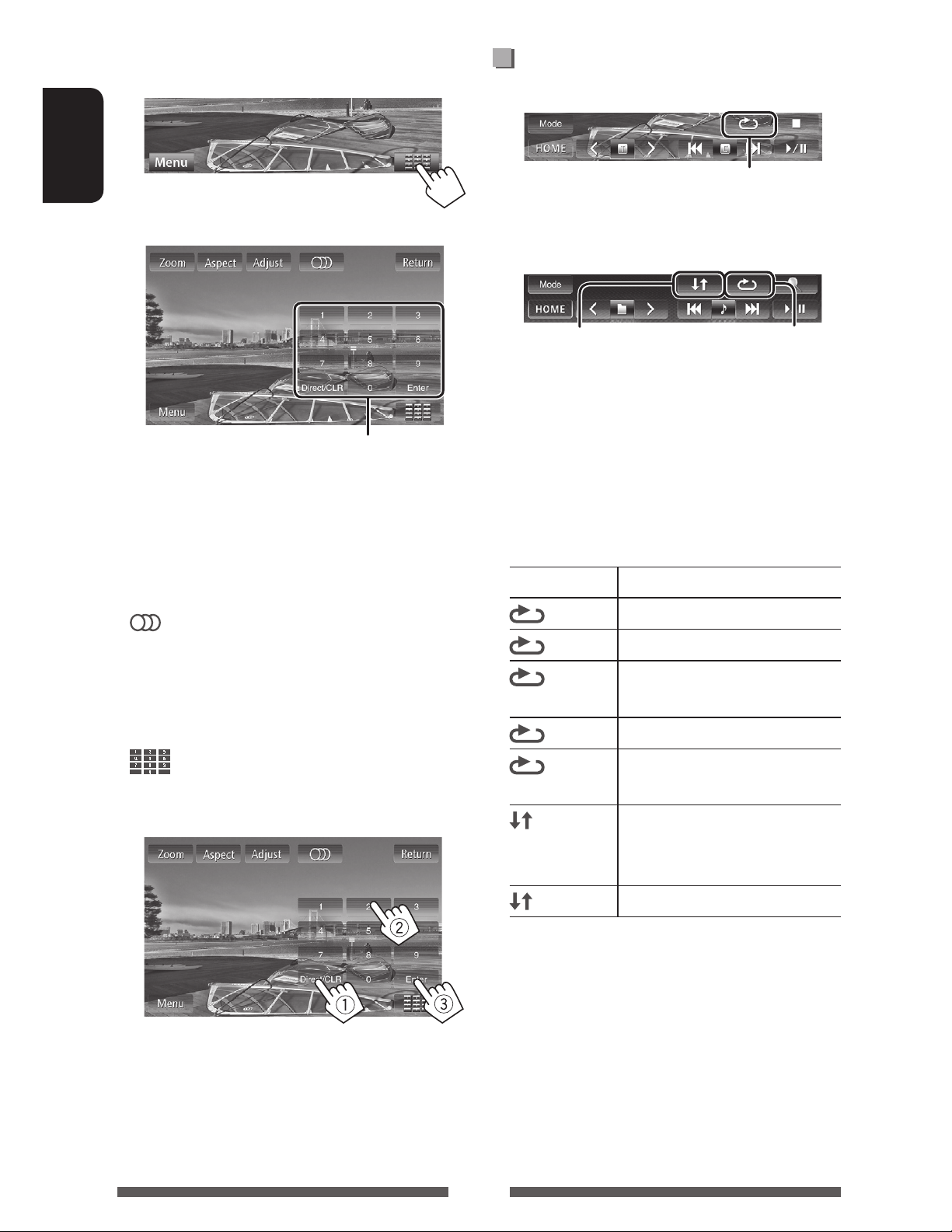
Only for VCD
Selecting playback mode
1
ENGLISH
2
Direct selecting buttons ( below)
[Zoom] Displays the picture size selecting
screen. ( page 45)
[Aspect]
[Adjust] Displays the picture adjustment
[
] Selects the audio channel (ST: stereo,
Selects the aspect ratio. ( page 45)
screen. ( page 43)
L: left, R: right).
For DVD/DVD-VR
Selects Repeat playback mode
For VCD (without PBC)/CD/DivX/MPEG1/MPEG2/MP3/
WMA/WAV
Selects Random
playback mode*
* You cannot activate the repeat mode and the random
mode at the same time.
• Each time you press the button, the playback mode
changes. (The corresponding indicator lights up.)
– Available items differ depending on the types of
loaded disc and playback file.
Indicator Playback mode
CHAPTER
TITLE
Repeats current chapter.
Repeats current title.
Selects Repeat
playback mode*
[Return] Displays the previous screen or the
menu.
[Menu] Displays the disc menu.
[
]
• To select a track directly
– When you enter a wrong number, press [Direct/
CLR] to delete the last entry.
• To deactivate the PBC function, press [7] then the
direct selecting buttons to select a track number.
Displays/hides the direct selecting
buttons. ( below)
PROGRAM
SONGS
FOLDER
FOLDER
ALL
To cancel, press the button repeatedly until the
indicator disappears.
Repeats current program (not
available for Playlist playback).
Repeats current track.
Repeats all tracks of the current
folder.
Randomly plays all tracks of
current folder, then tracks of next
folders.
Randomly plays all tracks.
22
Page 23
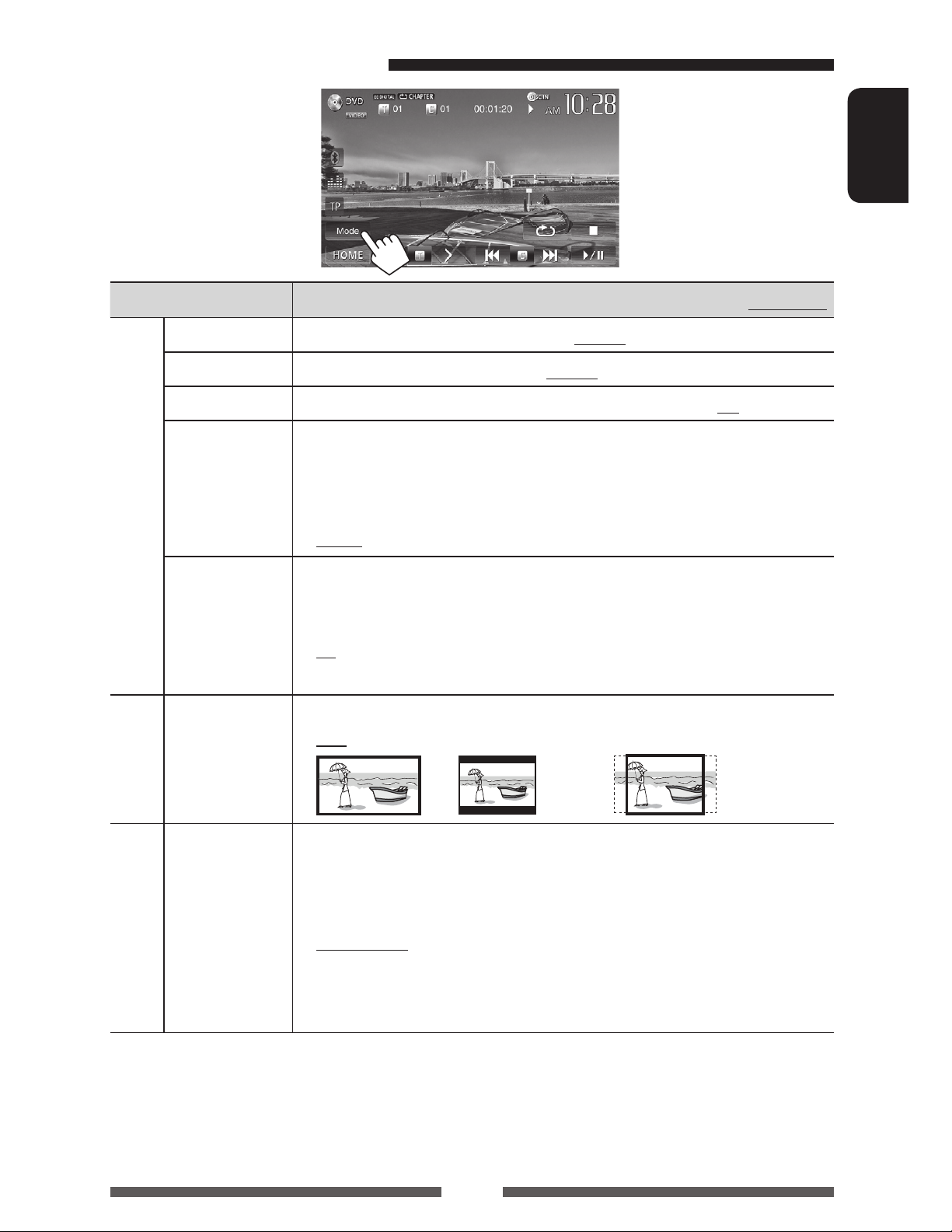
Settings for disc playback
Disc Setup items Selectable setting/item Initial: Underlined
ENGLISH
Menu Language
Audio Language
Subtitle
Down Mix When playing back a multi-channel disc, this setting affects the signals reproduced
For DVD/DVD-VR
D. (Dynamic)
Range Compres.
(Compression)
Monitor Type Select the monitor type to watch a wide screen picture on the external monitor.
VCD/CD
For discs except
Select the initial disc menu language; Initial English ( page 64).
Select the initial audio language; Initial English ( page 64).
Select the initial subtitle language or erase the subtitle (Off).; Initial Off ( page 64).
through the FRONT OUT/REAR OUT jacks and 2nd AUDIO OUT jack*.
z Dolby Surround : Select this to enjoy multi-channel surround audio by
connecting an amplifier compatible with Dolby Surround.
z Stereo : Normally select this.
You can change the dynamic range while playing Dolby Digital software.
z Off : Select this to enjoy a powerful sound at a low volume
level with its full dynamic range.
z On : Select this to reduce the dynamic range a little.
z Dialog : Select this to reproduce the movie dialog more clearly.
z 16:9
z 4:3 LB (Letterbox) z 4:3 PS (PanScan)
File Type Select the playback file type when a disc contains different types of files.
video/picture files
For discs containing audio/
* Only for KW-NSX700.
z Audio
z Still Picture
z Video
z Audio&Video
• For playable file types, page 18.
• If the disc contains no files of the selected type, the existing files are played in the
following priority: audio, video, then still picture.
: Plays back audio files.
: Plays back JPEG files.
: Plays back DivX/MPEG1/MPEG2 files.
: Plays back audio files and DivX/MPEG1/MPEG2 files.
23
Page 24
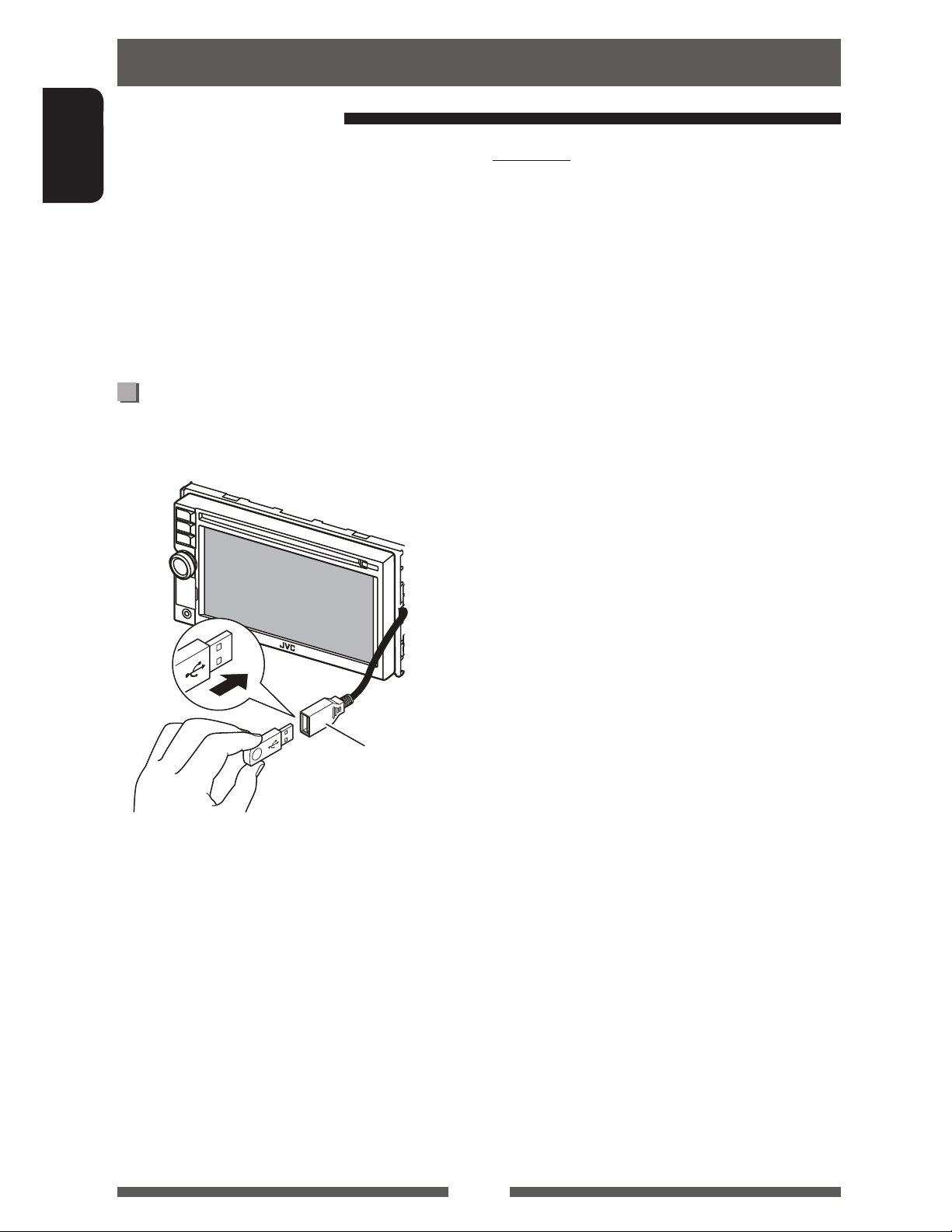
USB operations
Playing a USB device
• This unit can play JPEG/MPEG1/MPEG2 */MP3/WMA/
WAV files stored in a USB mass storage class device.
ENGLISH
• This unit can recognize a total of 5 000 files and 250
folders (a maximum of 999 files per folder).
• Make sure all important data has been backed up to
avoid losing the data.
* Except for MPEG2 files recorded by JVC Everio
camcorder (extension code <.mod>).
Connecting a USB device
You can connect a USB mass storage class device such as
a USB memory, Digital Audio Player, etc. to the unit.
USB cable from the rear
of the unit
The source changes to “
• All tracks in the USB device will be played repeatedly
until you change the source.
USB
” and playback starts.
Cautions:
• This unit may not play back files in a USB device
properly when using a USB extension cable.
• USB devices equipped with special functions such as
data security functions cannot be used with the unit.
• Do not use a USB device with 2 or more partitions.
• Depending on the shape of the USB devices and
connection ports, some USB devices may not be
attached properly or the connection might be loose.
• This unit cannot recognize a USB device whose rating
is other than 5 V and exceeds 1 A.
• This unit may not recognize a memory card inserted
into the USB card reader.
• Connect only one USB device to the unit at a time. Do
not use a USB hub.
• When connecting with a USB cable, use the USB 2.0
cable.
• The maximum number of characters (when the
characters are 1 byte):
– Folder names: 50 characters
– File names: 50 characters
• Avoid using the USB device if it might effect driving
safety.
• Do not pull out and connect the USB device
repeatedly while “Now Reading” is shown on the
screen.
• Electrostatic shock at connecting a USB device may
cause abnormal playback of the device. In this case,
disconnect the USB device then reset this unit and
the USB device.
• Operation and power supply may not work as
intended for some USB devices.
• Do not leave a USB device in the car, or expose
to direct sunlight or high temperature to avoid
deformation or damage to the device.
24
Page 25
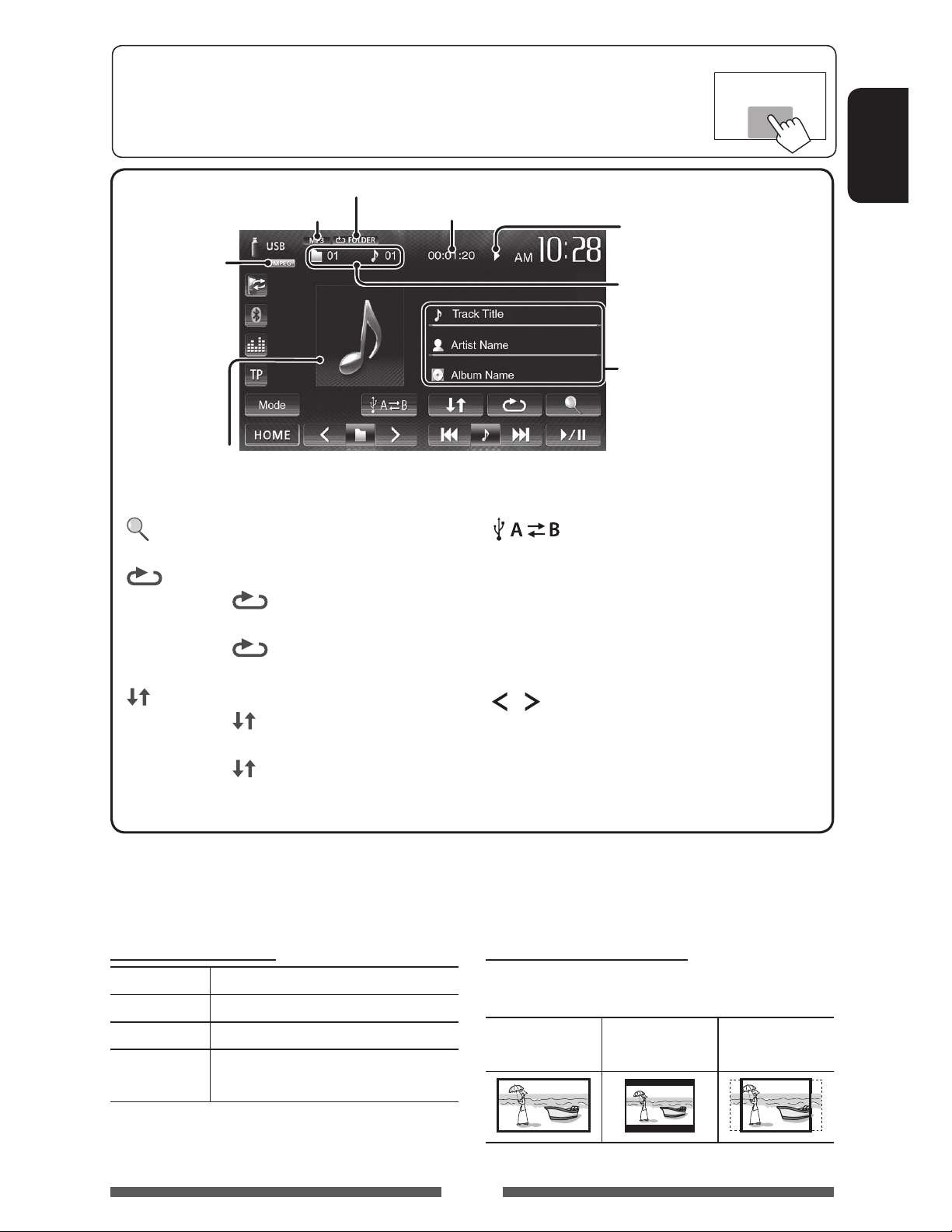
• When the operation buttons are not displayed on the screen, press FNC on the monitor
panel or touch the area shown on the illustration. To hide the operation buttons, press
FNC on the monitor panel.
• To change settings for video playback, page 43.
Playback mode ( below)
Audio format
Video format—
MPEG/JPEG
Only for MP3/WMA: While playing, the jacket picture is shown if
the file has the tag data including the jacket picture.
[ ]
Displays the folder/track list. (
Playing time
page 20)
]
[
Selects repeat playback mode. *
1 *2
• SONGS: Repeats the current
track.
•
FOLDER: Repeats all tracks in
the current folder.
] Selects random playback mode. *1 *
[
2
• FOLDER: Randomly plays all
tracks in the folder.
ALL: Randomly plays all tracks.
•
Playback status
(3: play / 8: pause)
• MPEG1/MPEG2/MP3/WMA/
WAV: Folder no./Track no.
• JPEG: Folder no./File no.
Track/file information (for MP3/
WMA/WAV)
• Touching the information bar
scrolls the text if not all of the
text is shown.
Switches between the internal and
[
]
external memory source of the
connected device (such as mobile
phone).
[6] Starts/pauses playback.
[4] [¢]*3• Selects a track. (Press)
4
(Hold)
[
] [ ]
• Reverse/forward search.*
Selects a folder.
[Mode] Changes the settings for <File Type>
and <Monitor Type>. ( below)
[HOME] Displays the <HOME> screen.
ENGLISH
• Available items differ depending on the types of playback file.
1
*
To cancel random or repeat mode, press the button repeatedly until the indicator disappears.
2
You cannot activate the repeat mode and the random mode at the same time.
*
3
The icon displayed between the buttons varies depending on the file type.
*
4
Search speed varies depending on the file type.
*
Setting <File Type>
Audio Plays back audio files.
Still Picture Plays back JPEG files.
Video Plays back MPEG1/MPEG2 files.
Audio&Video Plays back audio files and MPEG1/
Setting <Monitor Type>
Select the monitor type to watch a wide screen picture
on the external monitor.
16:9 4:3 LB
(Letterbox)
MPEG2 files.
• If the USB device contains no files of the selected
type, the existing files are played in the following
priority: audio, video, then still picture.
25
4:3 PS
(PanScan)
Page 26
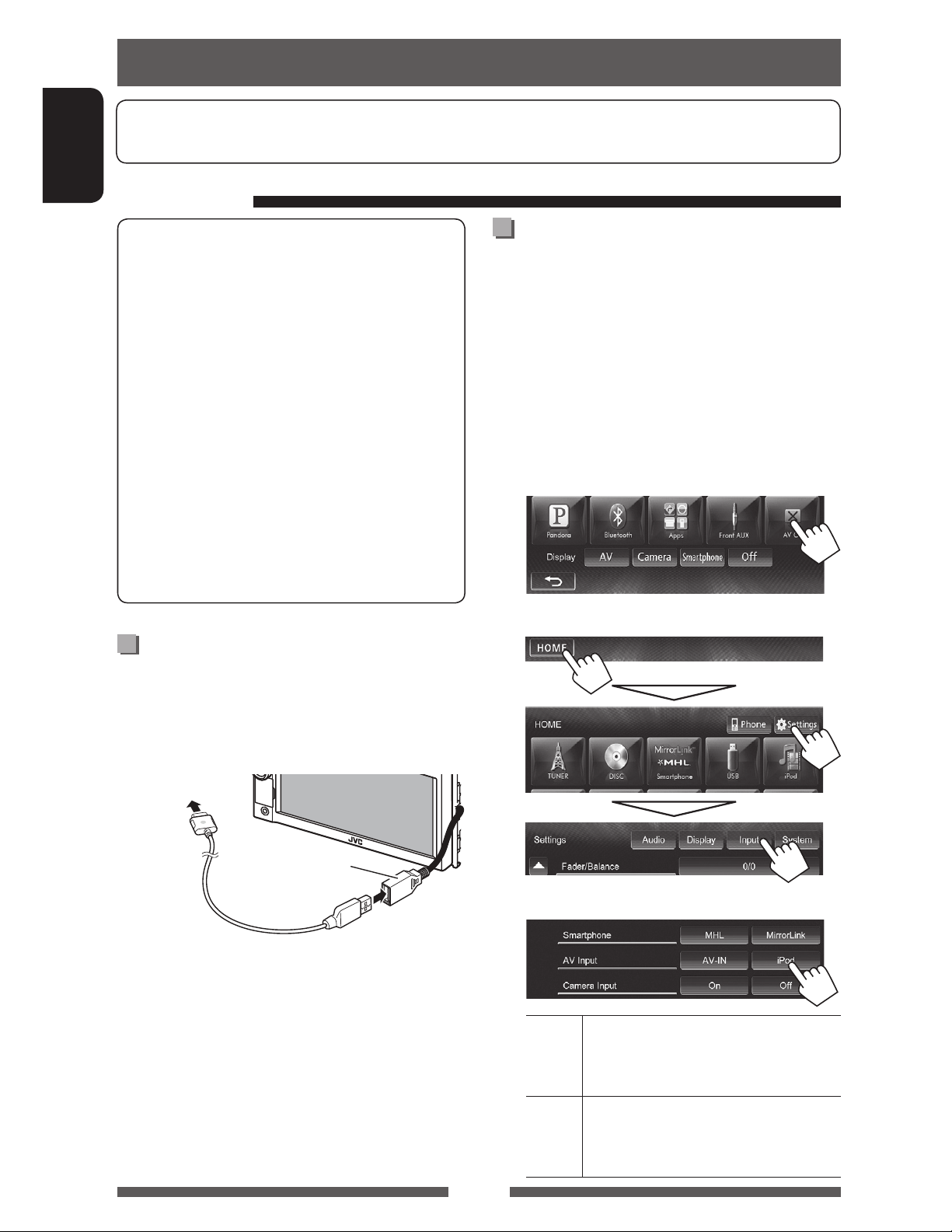
Listening to the iPod/iPhone device
• To use App of iPod touch/iPhone (such as MotionX-GPS Drive), page 30.
• To listen to Pandora, page 32.
ENGLISH
Preparation
iPod/iPhone that can be connected to this unit:
Made for
– iPod with video
– iPod classic
– iPod nano (6th Generation)
– iPod nano (5th Generation)
– iPod nano (4th Generation)
– iPod nano (3rd Generation)
– iPod touch (4th Generation)
– iPod touch (3rd Generation)
– iPod touch (2nd Generation)
– iPod touch (1st Generation)
– iPhone 4S
– iPhone 4
– iPhone 3GS
– iPhone 3G
– iPhone
Connecting iPod/iPhone
Connect your iPod/iPhone using the appropriate cable
according to your purpose.
• To listen to music: USB 2.0 cable (accessory of the
iPod/iPhone)
Setting <AV Input> for iPod/iPhone
playback
Select an appropriate input setting for <AV Input>
according to the connection method of the iPod/iPhone.
• Only for KW-NSX700: Make sure that “
selected as the rear source. ( page 38)
• When <Input> in <Display Input> is set to
[iPhone], <AV Input> is always set to [iPod].
AV Off
” is
1 Turn off the AV source.
On <HOME> screen:
2 Display the <Input> screen.
To iPod/iPhone
USB cable from the
rear of the unit
• To watch video and listen to music: USB
Audio and Video cable for iPod/iPhone—KS-U30
(separately purchased) ( page 73 )
Caution:
• Video is not displayed on the screen if connected with
any cable other than KS-U30.
3
AV-IN Select this when the iPod/iPhone is
connected using the USB 2.0 cable
(accessory of the iPod/iPhone).
iPod Select this when the iPod/iPhone is
connected using KS-U30 (separately
purchased).
26
Page 27
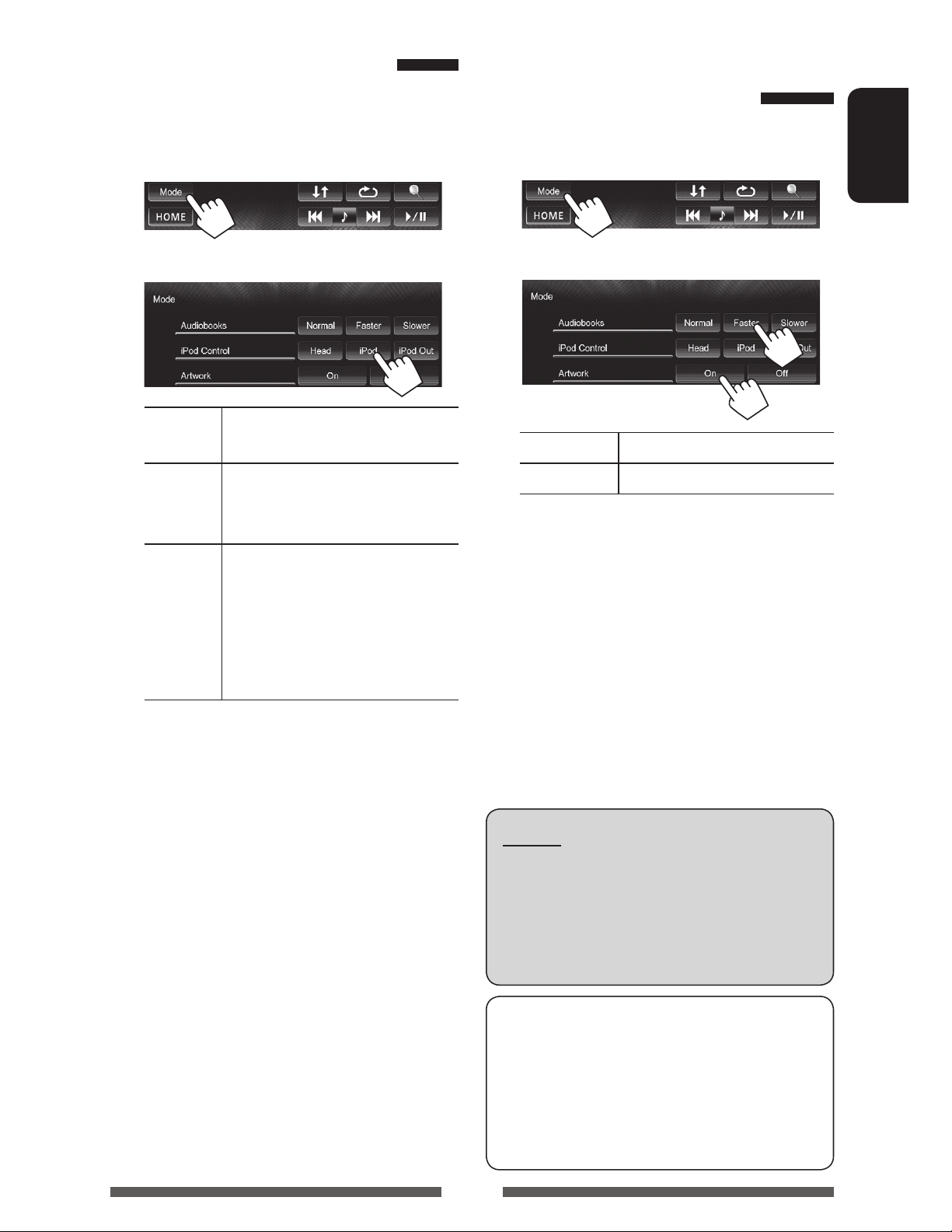
Setting iPod control mode
Selecting preference settings
Select the unit controlling iPod/iPhone playback.
When the source is “
iPod
”...
1
2
Head Controls playback from this unit.
( page 28)
iPod Controls audio/video playback from
the iPod/iPhone.
• Playback information is shown.
iPod
Out *
Displays the menu and playback
screen output from iPod/iPhone.
( page 29)
• You can control playback from
this unit in the same way as on
the iPod/iPhone.
for iPod/iPhone playback
When the source is “
1
2
Audiobooks Select the speed of audio books.
Artwork Shows/hides the iPod artwork.
• You can change the settings when <iPod
Control> is set to [Head].
iPod
”...
ENGLISH
• When using iPod with video with [iPod] selected
for <iPod Control>, select [iPod] for <AV
Input> and connect iPod using KS-U30 (separately
purchased). ( page 73 )
* <iPod Out> is available when <AV Input> is set to
[iPod] ( page 26) only for the following iPod/iPhone
models:
– iPod nano (6th Generation)
– iPod touch (4th Generation)
– iPod touch (3rd Generation)
– iPod touch (2nd Generation)
– iPhone 4S
– iPhone 4
– iPhone 3GS
– iPhone 3G
Notice:
When operating an iPod/iPhone, some operations
may not be performed correctly or as intended. In
this case, visit the following JVC web site: <http://
www3.jvckenwood.com/english/car/> (English
website only)
For some iPod/iPhone models, the performance
may be abnormal or unstable during operation. In
this case, disconnect the iPod/iPhone device, then
check its condition.
If the performance is not improved or slow, reset
your iPod/iPhone.
27
Page 28

iPod/iPhone playback operations for <Head> mode
• When the operation buttons are not displayed on the screen, press FNC on the monitor
panel or touch the area shown on the illustration. To hide the operation buttons, press
FNC on the monitor panel.
ENGLISH
• To change settings for video playback, page 43.
• Select “
iPod
” as the source. ( page 12)
• Make sure to select [Head] for <iPod Control>. ( page 27)
• When you turn on this unit, the iPod/iPhone is charged through the unit.
Track no./Total track number/
Playing time
iPod control mode
( page 27)
While playing, Artwork (the picture displayed on the screen of iPod/iPhone) is shown if the song
contains the Artwork ( page 27).
[ ]
Displays the audio/video menu on
the iPod/iPhone. ( page 29)
[
]
Selects Repeat playback mode. *
• SONGS: Functions the
same as “Repeat One.”
[
] Selects Random playback mode. *
• SONGS: Functions the same
Playback mode ( below)
[6] Starts/pauses playback.
[4] [¢]
1
[Mode] Changes the settings for iPod
1
[HOME] Displays the <HOME> screen.
Playback status ( 3:
play/8: pause)
Song/video information
• Touching the information
• Selects an audio/video file. *2
(Press)
• Reverse/forward search. (Hold)
playback. ( page 27)
as “Shuffle Songs.”
•
ALBUMS: Functions the
same as “Shuffle Albums.”
bar scrolls the text if not all
of the text is shown.
• To watch the video, select an item on the list of the Video menu. ( page 29)
1
*
To cancel random and repeat mode, press the button repeatedly until the indicator disappears.
2
*
Resume playback is available for video files.
When you use an App of the connected iPod touch/iPhone, <iPod Control> may be set to [iPod]
unintentionally. To change the setting, page 27.
28
Page 29

Selecting a track/video from menu
iPod/iPhone playback
on the iPod/iPhone
1
2 Select the menu (audio or video) (1), a
category (2), then a desired item (3).
• Select the item in the selected layer until a
desired track starts playing.
Audio menu:
Switches between audio ( ) and video
(
)
*
operations for <iPod Out>
mode
• Connect the iPod/iPhone using KS-U30 (separately
purchased). ( page 73 )
• Select [iPod] for <AV Input>. ( page 26)
• Make sure to select [iPod Out] for <iPod Control>.
( page 27)
• Select “
iPod
” as the source. ( page 12)
Selecting a track from the menu on
the iPod/iPhone
ENGLISH
Returns to the top layer
Video menu:
Switches between audio ( ) and video
(
• Available categories differ depending on the type of
your iPod/iPhone.
)
Returns to the
previous layer
Plays all items in the layer
[5] [∞] Selects a category.
[Select/6] Confirms the selection.
[iPod Menu] Returns to the previous layer.
[Mode]* Changes the settings for iPod
playback. ( page 27)
* When the operation buttons
are not displayed on the screen,
touch the area shown on the
illustration.
Operations during playback
* You can switch to the top of the category by pressing
the corresponding tab: Playlist (
Albums (
) or Songs( ).
), Artist ( ),
[2] [3] Skips to the previous/next track.
[Select/6] Starts/pauses playback.
[iPod Menu] Displays the menu.
29
Page 30

Using an App of iPod touch/iPhone
You can use an App of the connected iPod touch/iPhone on this unit.
• You can operate some functions of an App on the touch panel.
Preparation
ENGLISH
• Connect the iPod touch/iPhone using KS-U30 (separately purchased). ( page 73 )
• Select [iPod] for <AV Input>. ( page 26)
• For Apps you can use on this unit, visit <http://mobile.jvc.com >.
1 Start App on your iPod touch/iPhone.
2 Select “
On <HOME> screen:
You can operate for basic playback on the touch
panel.
Audio
Apps
” as the source.
• When you use an App of the iPod touch or iPhone,
see also page 31 for safety instructions.
Displaying the screen of App while
listening to another source
You can switch to the screen of App (such as MotionXGPS Drive) from the connected iPod touch/iPhone while
listening to another source.
Displaying the Apps switch button on the
source control screen and <HOME> screen
• Only for KW-NSX700: Make sure that “
selected as the rear source. ( page 38)
• Select [AV] for <Display> on the <HOME> screen
beforehand. ( page 11)
AV Off
” is
1 Turn off the AV source.
On <HOME> screen:
Video
• For some applications such as MotionX-GPS Drive, the
operating buttons and information are not shown.
You can perform the operations on the touch panel,
such as scrolling the map.
• You can also play back the audio/video using iPod/
iPhone itself instead of the unit.
2 Display the <Input> screen.
30
Page 31

3 Select [iPhone] for <Input> on the
<Display Input> screen.
• When <Input> is set to [iPhone], the [Apps]
button is shown on the <HOME> screen, and the
[
] button is shown on the source control screen.
You can display the screen of App by pressing either
button. ( the right column)
• When <Input> is set to [iPhone], <AV Input>
setting is automatically changed and fixed to [iPod].
To view the screen of App
On <HOME> screen:
ENGLISH
or
On source control screen:
• Only for KW-NSX700: You can also view the screen of
App by pressing DISP on the monitor panel.
To erase the screen of App
KW-NSX700 KW-NSX600
To deactivate, select [Off] for <Input>.
• Only for KW-NSX700: You can also restore the AV
source screen by pressing DISP on the monitor panel.
SAFETY INSTRUCTIONS
Use of the iPhone Navigation App is only permitted if the traffic conditions are suitable and you are absolutely
sure that no risk, obstruction or injury will be incurred to you, your passengers or other road users. The
requirements of the Road Traffic Regulations must always be followed and may vary by state. The destination
must not be entered while the vehicle is in motion.
iPhone Navigation guidance may not be applicable to the current situation because of changes in traffic
conditions (e.g. changes in tollroads, principal roads, one-way traffic, or other traffic regulations). In this case,
observe the current traffic signs or regulations.
• Traffic signs should be observed carefully while driving using the iPhone Navigation App. iPhone Navigation
App is only an aid. Driver must always decide whether or not to heed the information provided. We do not
accept liability for erroneous data provided by the iPhone Navigation App.
• Do not operate the unit while driving.
31
Page 32

Pandora® operations
Preparation
Install the latest version of the Pandora application on your iPhone/iPod touch/Android/BlackBerry.
ENGLISH
The picture data is displayed if available from the current content and when iPhone/iPod touch is connected via USB.
[ ]
[Genre]
[
]
[
]
[
] Adds the current artist to the <Station
[
]
Station name/Playing time
Displays the <Station List>. ( page 33)
Displays the <Genre List>. ( page 33)
Registers the current track as favorite.
Thumbs down to the current track and
skips to the next track.
List>.
Adds the current track to the <Station
List>.
Playback status ( 3: play/8: pause)
Track information
• Touching the information
bar scrolls the text if not all
of the text is shown.
[6] Starts/pauses playback.
[¢] Skips the current track.
• Not available when the Pandora skip
reaches its limit.
[Mode] Displays the connection mode switch
screen. ( below)
[HOME]
Displays the <HOME> screen.
Selecting the connection method for
Pandora
You can stream Pandora from iPhone/iPod touch via a
wired connection or from Android or BlackBerry devices
through Bluetooth.
• For Bluetooth connection, page 53.
• For wired connection, page 73.
Wired Select this to connect iPhone/iPod
touch via USB.
Bluetooth Select this to connect Android/
BlackBerry via Bluetooth.
32
Page 33

Adding a station from the <Genre List> to
Requirements for Pandora®
the <Station list>
The screen shows the genres sent by the connected
device. Select a genre and station to add to the Station
List.
1 Select a genre.
Changes the page
2 Select a station.
Changes the page
The selected station is added to the Station List.
Selecting a station from the <Station
List>
Appears when Shuffle is activated (All songs in the
registered stations are played randomly)
Appears when the station is shared
Changes the page
iPhone or iPod touch
• Use an Apple iPhone or iPod touch running under
iOS3 or later.
• Install the latest version of the Pandora application
on your iPhone or iPod touch. (Search for “Pandora”
in the Apple iTunes App Store to find and install the
most current version.)
Android™
• Visit the Google play and search for Pandora to
install.
• Bluetooth must be built in and the following profiles
must be supported.
– SPP (Serial Port Profile)
– A2DP (Advanced Audio Distribution Profile)
BlackBerry®
• Visit www.pandora.com from the built in browser to
download the Pandora application.
• Bluetooth must be built in and the following profiles
must be supported.
– SPP (Serial Port Profile)
– A2DP (Advanced Audio Distribution Profile)
NOTE
• Ensure you are logged in to your smartphone
application. If you do not have a Pandora account,
you can create one for free from your smartphone or
at www.pandora.com.
• Pandora is available only in the U.S./Australia/New
Zealand.
• Because Pandora is a third-party service, the
specifications are subject to change without prior
notice. Accordingly, compatibility may be impaired or
some or all of the services may become unavailable.
• Some functions of Pandora cannot be operated from
this unit.
• For issues using the application, contact Pandora at
pandora-support@pandora.com
• Establish an Internet connection by LTE, 3G, EDGE, or
WiFi.
ENGLISH
To sort the Station List
By Date Sorts the list in reverse chronological
order.
A−Z Sorts the list in alphabetical order.
33
Page 34

Using other external components
• When the operation buttons are not displayed on the screen, press FNC on the monitor
panel or touch the area shown on the illustration. To hide the operation buttons, press
ENGLISH
FNC on the monitor panel.
• To change settings for video playback, page 43.
AV-IN name*1 ( below)
Source type (“AV-IN” or
“Front AUX”*
2
)
1
*
[Mode]*
[HOME] Displays the <HOME> screen.
1
*
Appears when “
2
*
Only for KW-NSX600.
1
Changes the AV-IN name.
• Press [2] or [3] to select an AV-IN name.
AV-IN
” is selected as the source.
1 Connect an external component.
3.5 mm stereo mini plug
(not supplied)
AV-IN Front AUX (Only for KW-NSX600)
You can connect external components to the LINE IN/
VIDEO IN jacks. ( page 73 )
Preparation:
Select [AV-IN] for <AV Input>. ( page 48)
• <AV Input> can be changed only when <Input>
in <Display Input> is set to [Smartphone] or
[Off].
1 Select “
2 Turn on the connected component and
AV-IN
” as the source. ( page 12)
2 Select “
( page 12)
FrontAUX
” as the source.
3 Turn on the connected component and
start playing the source.
start playing the source.
34
Page 35

Using the smartphone
You can connect your smartphone and view the smartphone screen on the monitor of this unit. To use a navigation
application of the smartphone, connect the GPS antenna (only for GPS-compatible smartphone applications in
“MirrorLink”). ( page 74 )
Notes on volume adjustment:
• To adjust the volume of the sounds coming from your smartphone, perform the operation on your smartphone or
change <Volume Adjust> in <Audio>. ( page 47)
• Before disconnecting your smartphone, turn down the volume of the smartphone.
• The volume of a smartphone is smaller than that of another source. Be careful when changing to another source,
as the volume may be too loud.
ENGLISH
Preparation
Select the protocol to transmit data from your
smartphone — “MirrorLink” or “MHL”.
• You can change the setting only when no
smartphone is connected.
1 Display the <Input> screen.
On <HOME> screen:
2
Connecting your smartphone
Connect your smartphone using the smartphone cable.
( page 74 )
• To use a navigation application, also connect the GPS
antenna.
MHL Displays the screen displayed on your
smartphone.
• You cannot perform the operations on
the monitor of this unit.
MirrorLink Virtually “mirrors” applications on your
smartphone screen directly on the touch
panel screen.
• You can operate the applications on
the touch panel screen as well as on
your smartphone screen.
35
Page 36

Using the smartphone on the unit
Displaying the smartphone screen
On <HOME> screen:
ENGLISH
• When <Smartphone> is set to [MirrorLink], a
combination of your smartphone screen and control
buttons appears.
Displays the home screen of the specialized
application.
while listening to another source
You can switch the display to the smartphone screen
while listening to another source.
Displaying the smartphone switch button
on the source control screen and <HOME>
screen
• Only for KW-NSX700: Make sure that “
selected as the rear source. ( page 38)
• Select [AV] for <Display> on the <HOME> screen
beforehand. ( page 11)
AV Off
” is
1 Turn off the AV source.
On <HOME> screen:
2 Display the <Input> screen.
Displays the menu option of the specialized
application.
Returns to the previous screen.
• An unavailable button is disabled.
For using MirrorLink:
• Only MirrorLink-compatible smartphones are
available. For compatible smartphones, visit the
following website:
http://www3.jvckenwood.com/english/car/
• To use MirrorLink, the specialized application
must be installed in the compatible smartphone.
• After connecting to a smartphone compatible
with this unit, the application’s home screen will
appear on the touch panel screen.
• MirrorLink will be unavailable if you start
another application on the smartphone while
the specialized application is used. To use the
specialized application in MirrorLink again,
remove and insert the smartphone cable
connected to the smartphone.
36
Page 37

3 Select [Smartphone] for <Input> on
the <Display Input> screen.
• When <Input> is set to [Smartphone], the
[Smartphone] button is shown on the <HOME>
screen, and [
screen. You can display the smartphone screen by
pressing either button. ( the right column)
] is shown on the source control
To view the smartphone screen
On <HOME> screen:
ENGLISH
or
On source control screen:
To deactivate, select [Off] for <Input>.
• Only for KW-NSX700: You can also view the
smartphone screen by pressing DISP on the monitor
panel.
• When a navigation application is active on the
smartphone, voice guidance is not available. (To
listen to the voice guidance, select “
as the source.)
• While the smartphone screen is displayed with
<Smartphone> set to [MirrorLink] ( page 35),
the touch panel operations are available only for
smartphone.
• To adjust the picture, page 44.
Smartphone
To erase the smartphone screen
KW-NSX700 KW-NSX600
”
• Only for KW-NSX700: You can also restore the AV
source screen by pressing DISP on the monitor panel.
37
Page 38

Rear source operations
You can enjoy the rear source playback on the external monitor connected to the VIDEO OUT and 2nd AUDIO OUT
jacks, while listening to any source.
(Only for KW-NSX700)
ENGLISH
Displaying rear source images on
the external monitor
1 On <HOME> screen:
2 Select the rear source.
Selects the rear source
While activating rear source...
• To view a front source image on the rear monitor,
press [Same as Front].
– To select a source other than the front source
as the rear source, press [Select] on <HOME>
screen.
• When you press [Same as Front] while listening to
music, the track list appears.
• If the selected source is other than “
“
iPod
” or “
AV-IN
”, nothing appears on the rear
monitor.
DISC
”, “
USB
”,
• If “
DISC
”, “
USB
”, or “
iPod
” is selected as the
front source, only the buttons of “
Off
”, and the one selected as the front source
can be selected.
• You cannot select “
the rear source when the front source is :
– “
Apps
”
– “
Pandora
connected via a USB cable
DISC
”, “
USB
” with a Pandora device
AV-IN
”, or “
iPod
”, “
AV
” as
38
Page 39

Sound adjustment
Using the sound equalization
• The adjustment is memorized for each source until you adjust the sound again. If the source is a disc, the
adjustment is stored for each of the following categories.
– DVD/DVD-VR/VCD
– CD
– DivX/MPEG1/MPEG2/MP3/WMA/WAV
• You cannot adjust the sound when the AV source is turned off.
ENGLISH
Selecting a preset sound mode
1 On <HOME> screen:
or
On the source control screen:
Storing your own adjustment
Customizing preset sound mode
1 Select a sound mode. ( “Selecting a preset
sound mode”)
2 Adjust the level of each band (1), then
select the subwoofer level (2).
The adjustments are stored and <User> is
activated.
2 Select a sound mode.
Changes the page
39
• To finish the procedure, press [
• To make precise adjustments,
].
page 40.
Page 40

Adjusting the sound precisely
Adjusting the crossover
1 Perform steps 1 and 2 of “Selecting a
preset sound mode,” then...
ENGLISH
2 Select a band.
3 Adjust the sound.
frequency
1 On <HOME> screen:
2
3 Select the item to adjust, then make
adjustments.
Adjusts the crossover for front or rear speakers
(high pass filter).
Reset Changes level of Low/Mid/
High to 0.
Freq Selects frequency.
Q Adjusts the width of the
frequency.*
Bass Activates/deactivates bass.*
SW Level Adjusts subwoofer level.
The adjustments are overwritten if <User>
setting has been made ( page 39), and <User>
is activated.
• The adjustments are memorized until you
adjust sound again.
• To make adjustment for other bands, repeat
steps
2 and 3.
1
Fixed for “High” band.
*
2
*
Only for “Low” band.
1
2
Adjusts the crossover for subwoofer (low pass filter).
Adjusts the crossover frequency.
Selects the phase for the subwoofer.*
Adjusts the subwoofer level.
* Not selectable when <Freq> is set to <Through>.
40
Page 41

Changing display design
You can change the background, the color of text, touch panel buttons, and monitor panel buttons.
1 On <HOME> screen:
2
3 Select an item ([Backgrnd], [Text] or
[Buttons]), then change the setting.
Select/
2
Dimmer setting: You can make selections for each
dimmer setting—[
(Dimmer Off).
Text/Buttons
Select/adjust the color. (For details, above.)
Variable color illumination*
• Illumination color changes gradually.
adjust the color
Color palette
] (Dimmer On) or [ ]
User color adjuster: You can make your own
color adjustment and store it to <
ENGLISH
User>.
Background
Select a background
1
Basic image (default)
You can select a color on the color
palette or adjust the color on the user
color adjuster. ( the right column)
For setting your favorite scene as the background,
page 42
* Appears only for button color selecting screen.
When variable color illumination is selected, you
cannot adjust the color.
41
Page 42

Using your favorite scene as the
5 Capture the image displayed on the
background
While playing a video or JPEG, you can capture an image
and use the captured image as a background.
• You cannot capture copyrighted content, images from
ENGLISH
iPod/iPhone, or videos/JPEG from a smartphone.
• When using a JPEG file as the background, make sure
that the resolution is 800 x 600 pixels.
• The color of the captured image may look different
from that of the actual scene.
1 Play a video or JPEG.
2 Display the <Display Design> screen.
( page 41)
3
screen.
A confirmation message appears. Press [Yes] to
store the newly captured image. (The existing
image is replaced with the new one.)
• Press [No] to return to the previous screen.
4 Adjust the image.
[6] *1Starts/pauses playback.
1
[E] *
[3] Magnifies the scene. (<Full>,
[5] [∞]
[2] [3] *
• To cancel the capture, press [
1
*
Not displayed when playing an external
component connected to LINE IN/VIDEO IN jacks.
2
*
Not displayed when <Full> is selected.
Advances scenes frame-by-frame.
<Zoom1> – <Zoom3>)
Moves the zooming frame.
2
].
42
Page 43

Setting for video playback
You can change the setting for video playback.
Adjusting the picture
You can adjust the picture quality.
For the AV source
1 Display the adjustment menu.
3 Adjust the picture (–15 to +15).
ENGLISH
Adjusts the brightness
Adjusts the contrast
Adjusts the blackness
Adjusts the color
Adjusts the tint *
Adjusts the detail
* Adjustable only when the incoming signal is
NTSC.
2 Select [ ] (dimmer on) or [ ]
(dimmer off).
43
Page 44

For the smartphone screen
4 Select [ ] (dimmer on) or [ ]
1 On <HOME> screen:
ENGLISH
2
(dimmer off).
5 Adjust the picture (–15 to +15).
Adjusts the brightness
Adjusts the blackness
3 Display the adjustment menu.
• You can also display the adjustment menu by
pressing FNC on the monitor panel. ( page 7)
44
Page 45

Changing the aspect ratio
Zooming the picture
You can change the aspect ratio for video playback.
1
2
You can zoom the picture (<Full>, <Zoom1> to
<Zoom3>).
• When <Aspect> is set to <Panorama> or
<Auto> ( the left column), the picture is zoomed
with the aspect ratio of the <Full> setting.
1
ENGLISH
4:3 signal 16:9 signal
Full*:
For 16:9 original
pictures
Panorama:
For viewing 4:3
pictures naturally
on the wide screen
Regular*:
For 4:3 original
pictures
Auto: • For “
only: The aspect ratio is
automatically selected to
match to the incoming
signals.
DISC
”/“
USB
2
[5] [∞] [2] [3]* : Moves the zooming frame.
* Not displayed when <Full> is selected.
”
• The zoom function cannot be used for some video
sources.
* While DivX is played back with <Monitor Type>
set to [16:9] ( page 23), the aspect ratio is not set
correctly.
45
Page 46

Using a rear view camera
• To use a rear view camera, the REVERSE GEAR SIGNAL lead connection is required. For connecting a rear view
camera, page 73 .
ENGLISH
Activating the rear view camera
1 On <HOME> screen:
2
To display the picture from the rear view
camera manually
On <HOME> screen:
To deactivate, select [Off].
Displaying the picture from the rear
view camera
The rear view screen is displayed when you shift the
gear to the reverse (R) position.
• To erase the caution message, touch the screen.
When displaying the picture from the rear view
camera manually, you can change the settings of the
picture. (
pages 43 and 45)
To erase the rear view screen
KW-NSX700 KW-NSX600
46
Page 47

Setting menu items
• When changing settings for <Amplifier Gain>, <AV Input>, and <Input> in <Display Input> (with [AV]
selected for <Display>), turn off the AV source.*
on.
Menu item Selectable setting/item Initial: Underlined
Fader/Balance Fader : Adjust the front and rear speaker output balance.
z F6 to R6; Initial 0
• When using a two-speaker system, set the fader to the center (0).
Balance : Adjust the left and right speaker output balance.
z L6 to R6; Initial 0
Press [ 5/∞/2/3 ] or drag [
• To clear the adjustment, press [Center].
1
Other settings can be changed when the AV source is turned
] to adjust.
ENGLISH
Equalizer
Change the sound mode or adjust and store the equalization for each source.
( page 39)
z Flat/Natural/Dynamic/Vocal Boost/Bass Boost/Vibrant/User
Loudness You can activate/deactivate loudness.
z On
: Boost low and high frequencies to produce a well-
balanced sound at a low volume level.
: Cancels.
Audio
Crossover
Volume Adjust
z Off
Adjust the crossover frequency. ( page 40)
Adjust and store the auto-adjustment volume level for each source. (For
discs, the adjustment is stored for each of the following categories: DVD/
DVD-VR/VCD, CD, and DivX/MPEG1/MPEG2/MP3/WMA/WAV.) The volume
level will automatically increase or decrease when you change the source.
z –15 to +06; Initial 00
• This setting is set to [00] when “
and the <Smartphone> setting is changed between [MHL] and
[MirrorLink].
Amplifier Gain *
2
z On : Activates the built-in amplifier.
z Off : Deactivates the built-in amplifier.
Smartphone
” is selected as the source
Speaker Select
1
*
Only for KW-NSX700: Also turn off the rear source.
2
*
To change the setting, turn off the AV source by pressing [AV Off] on the <HOME> screen beforehand.
Select the size of the connected speaker.
z Standard/Narrow/Middle/Wide
47
Page 48

Menu item Selectable setting/item Initial: Underlined
Dimmer z Auto
ENGLISH
Display Design Change the display design (background, the color of text, touch panel
OSD Clock
Demonstration
Display
Scroll
: Dims the screen and button illumination when you turn
on the headlights.
• The ILLUMI lead connection is required. ( page 72 )
z On
z Off
z Dimmer
Time Set
: Activates dimmer.
: Cancels.
: Sets the Dimmer On (
)/Off ( ) times.
• Press [5] or [∞] to set the time.
buttons, and monitor panel buttons). ( page 41)
z On
z Off
z On
z Off
z Auto
z Once
z Off
: Displays the clock while a video source is played back.
: Cancels.
: Activates the demonstration on the screen.
: Cancels.
: Repeats scrolling.
: Scrolls the displayed information once.
: Cancels.
• Touching an information bar scrolls the text regardless of this setting.
GUI Adjust Adjust the brightness and blackness of the screen.
Press [Enter] to display the setting screen, select [ ] (dimmer on)/[ ]
(dimmer off), then change the following settings:
z Brightness
: Adjusts brightness (–15 to +15; Initial 00 for Dimmer
On/+15 for Dimmer Off).
NTSC/PAL*
Smartphone*
AV Input *
Input
1
3*4
z Black
Select the color system of the external monitor.
z NTSC, PAL
2
Select the protocol to transmit data from your smartphone. ( page 35)
z MHL
z MirrorLink
You can determine the use of LINE IN/VIDEO IN jacks. ( page 73 )
z AV-IN : Select to use the external component connected to
: Adjusts blackness (–15 to +15; Initial 00).
: Connects to a smartphone via MHL.
: Connects to a smartphone via MirrorLink.
LINE IN/VIDEO IN jacks or the iPod/iPhone connected by
using USB 2.0 cable.
z iPod : Select to use the iPod/iPhone connected by using JVC
KS-U30.
1
*
“Please Power Off” appears when the setting is changed. Turn off the power, then turn on to enable the change.
2
*
This setting cannot be changed when a smartphone is connected.
3
*
To change the setting, turn off the AV source by pressing [AV Off] on the <HOME> screen beforehand. <AV Input>
can be changed only when <Input> in <Display Input> is set to [Smartphone] or [Off].
4
*
When <AV Input> is set to [AV-IN], the video from iPod/iPhone is not displayed on the screen.
48
Page 49

Menu item Selectable setting/item Initial: Underlined
Camera Input z On
: Displays the picture from the rear view camera when
you shift the gear to the reverse (R) position.
z Off
: Select this when no camera is connected.
Display Input Change the settings for displaying the screen of App of the connected iPod
touch/iPhone or the smartphone screen.
Input
z Input
: Select [Smartphone] or [iPhone] for buttons to be
displayed on the <HOME> screen and the source
control screen. ( pages 30 and 36)
z Picture
Adjust
: Adjusts the picture quality. The settings can be
changed when the above <Input> setting is set to
[Smartphone]. ( page 44)
Language Select the text language used for on-screen information.
z English/Español/Français/Deutsch/Italiano/Nederlands/Svenska/
Dansk/Руccĸий/Português
• “Please Power Off” appears when the setting is changed. Turn off the
power, then turn on to enable the change.
z GUI
Language
: Select a language (<English> or <Local>: the
language selected above) used for displaying operation
buttons and menu items.
ENGLISH
Time Set
Beep
User Profile
Touch Panel Adjust
Adjust the clock time. ( page 6)
z On
z Off
: Activates the key-touch tone.
: Cancels.
You can memorize, recall, or clear the settings you have made. ( page 50)
Adjust the touch position of the buttons on the screen. ( page 51)
System
Initialize Initialize all settings you have made. Hold [Enter] to initialize the settings.
• After initializing the settings, adjust the settings on the <Initial
Settings> screen. ( page 5)
Bluetooth Setup Configure settings for using a Bluetooth device such as connection and other
general operations. ( page 55)
DivX® VOD This unit has its own Registration Code. Once you have played back a
file with the Registration Code recorded, this unit’s Registration Code is
overwritten for copyright protection.
• Press [Enter] to display the information.
• To return to the previous screen, press [OK].
System Information Displays the version information on the software. You can update the
software. ( page 51)
49
Page 50

Memorizing/recalling the settings
You can memorize the following settings:
• Settings on the <Settings> screen: Fader/Balance, Equalizer, Loudness, Crossover (HPF/LPF/SW Level),
Volume Adjust, Speaker Select, Dimmer, Display Design, Smartphone, AV Input, Camera Input,
Display Input
ENGLISH
• Settings for “
AV-IN
”: AV-IN Name
Memorizing your settings
1 On <Settings> screen:
2
Recalling your settings
• Turn off the AV source by pressing [AV Off] on the
<HOME> screen, and disconnect the connected
smartphone beforehand.
1 On <User Profile> screen ( step 2 on the left
column):
A confirmation message appears. Press [Yes].
2 Finish the procedure.
Clearing your settings
3 Select an item ([User1], [User2] or
[User3]) to memorize the settings.
A confirmation message appears. Press [Yes].
4 Finish the procedure.
1 On <User Profile> screen ( step 2 on the left
column):
2
Clears all settings memorized in [User1],
User2] and [User3]
[
A confirmation message appears. Press [Yes].
3 Finish the procedure.
50
Page 51

Updating the system
Adjusting the touch position
You can update the system by connecting a USB device
containing an update file.
1 Create an update file, copy it to a USB
device, and connect it to the unit.
• To connect a USB device, page 24.
2 On <Settings> screen:
You can adjust the touch position on the touch panel if
the position touched and the operation performed do
not match.
1 On <Settings> screen:
2 Touch the center of the marks at the
lower left and at the upper right as
ENGLISH
3
APP Version Updates the system application.
DVD Version Updates the DVD system
application.
MLM Version Updates the MLM version.
GPS Status Displays the GPS status.
It may take a while.
If the update has been completed successfully,
“Update Completed” appears. Reset the unit.
• If the update has failed, turn the power off and then
on, and retry the update.
• Even if you have turned off the power during the
update, you can restart the update after the power
is turned on. The update will be performed from the
beginning.
instructed.
• To reset the touch position, press [Reset].
• To cancel the current operation, press [Cancel].
51
Page 52

BLUETOOTH OPERATIONS
Information for using Bluetooth® devices
• Some Bluetooth devices may not be connected to
ENGLISH
this unit depending on the Bluetooth version of the
device.
• This unit may not work for some Bluetooth devices.
• Connecting condition may vary depending on
circumstances around you.
• For some Bluetooth devices, the device is
disconnected when the unit is turned off.
Bluetooth operations
Bluetooth Information: If you wish to
receive more information about Bluetooth, visit
the following JVC web site: <http://www3.
jvckenwood.com/english/car/> (English website
only)
Bluetooth is a short-range wireless radio communication technology for the mobile device such as mobile phones,
portable PCs, and other devices. The Bluetooth devices can be connected without cables and communicate with each
other.
• Refer to pages i and ii at the end of manual to check the countries where you may use the Bluetooth® function.
Bluetooth profile
This unit supports the following Bluetooth profiles;
• HFP (Hands-Free Profile) 1.5
• OPP (Object Push Profile) 1.1
• A2DP (Advanced Audio Distribution Profile) 1.2
• AVRCP (Audio/Video Remote Control Profile) 1.3
• PBAP (Phone Book Access Profile) 1.0
• SPP (Serial Port Profile)
KW-NSX700 KW-NSX600
Icons for Bluetooth button
: No device is connected.
: A Bluetooth audio player is
connected.
: A Bluetooth mobile phone is
connected.
: Both a Bluetooth mobile phone and
audio player are connected.
Bluetooth adapter
(KS-UBT1)
• Attached when shipped
from the factory.
• Keep the Bluetooth adapter attached when using the Bluetooth function.
• This port is designed for the use with KS-UBT1 only. Other Bluetooth adapters or USB devices cannot be used.
“JVC”
Bluetooth adapter
(KS-UBT1)
• Supplied. Attach
it before using
Bluetooth.
52
Page 53

Connecting Bluetooth devices
Registering a new Bluetooth device
When you connect a Bluetooth device to the unit
for the first time, make pairing between the unit
and the device. Pairing allows Bluetooth devices to
communicate each other.
• The pairing method differs depending on the
Bluetooth version of the device.
– For the device with Bluetooth 2.1: You can pair
the device and the unit using SSP (Secure Simple
Pairing) which only requires confirmation.
– For the device with Bluetooth 2.0: You need to
enter a PIN code both on the device and unit for
pairing.
• Once the connection is established, it is registered in
the unit even if you reset the unit. Up to 5 devices can
be registered in total.
• Only one device for Bluetooth phone and one for
Bluetooth audio can be connected at a time.
• To use the Bluetooth function, you need to turn on
Bluetooth function of the device.
• To use the registered device, you need to connect the
device to the unit. ( page 54)
Pairing a Bluetooth device using SSP (for
Bluetooth 2.1)
When the Bluetooth device is compatible with
Bluetooth 2.1, pairing request is sent from an available
device. Confirm the request both on the device and
the unit.
Rejects the request
Pairing a Bluetooth device using a PIN
code (for Bluetooth 2.0)
1 On <Settings> screen:
ENGLISH
53
The <Bluetooth Setup> screen is displayed.
Continued on next page
Page 54

2 Change the PIN code.
• You can skip changing the PIN code.
• The maximum digit of the PIN code that can be
set is 16.
ENGLISH
PIN code (initial: 0000)
Deletes last entry
Connecting/disconnecting a
registered Bluetooth device
1 Display the <Bluetooth Setup> screen.
( page 53)
2 To connect
Select [Connect] for the target device, and then
select the device you want to connect.
“Connected” appears. Press [OK] to confirm the
operation.
• All registered devices (mobile phone and audio
player) are listed on <Connect Device>.
– Selectable items depend on the device you
are operating.
• The Bluetooth connection by <Audio
Connection> is only available when
“
Pandora
source.
• The Bluetooth connection by <Pandora
Connection> is only available when
“
Pandora
” or “
BT Audio
” is selected as the source.
” is selected as the
3 Operate the Bluetooth device to
connect.
When pairing is complete, the device is listed on
<Connect Device>. To use the paired device,
connect the device on <Connect Device>
( the right column).
To disconnect
Select [Disconnect] for the target device.
A confirmation message appears. Press [Yes].
Deleting a registered Bluetooth
device
1 On <Connect Device> screen ( Step 2 above)
2 Select a device to delete.
A confirmation message appears. Press [Yes].
54
Page 55

Setting up Bluetooth
To display the <Bluetooth Setup> screen, page 53.
Menu items Selectable setting/item Initial: Underlined
Phone Connection
Phone Device Shows the phone device name.
Audio Connection
Audio Device Shows the audio device name.
Pandora Connection
Pandora Device Shows the Pandora device name.
PIN Code
Device Name Shows the device name to be shown on the Bluetooth device—JVC Unit.
Device Address Shows the MAC address of the unit.
Auto Connect
z Connect
z Disconnect
z Connect
z Disconnect
z Connect
z Disconnect
Changes the PIN code of the unit. ( page 53)
• Touch the current PIN code, enter a new PIN code, then press [Save].
z On
z Off
: page 54
: page 54
: page 54
: page 54
: page 54
: page 54
: The connection is automatically established with the last
connected Bluetooth device when the unit is turned on.
: Cancels.
ENGLISH
HF/Audio Output Select the speakers used for Bluetooth (both phone use and audio player).
z Front
z All
Initialize Hold [Enter] to clear the registration of Bluetooth devices and memory of the preset list
and call lists.
: From front speakers only.
: From all speakers.
55
Page 56

Using the Bluetooth mobile phone
Receiving a call
When a call comes in...
Status of the device/Battery
ENGLISH
reminder (only when the
information comes from the device)
Rejects the call
• Phone operation is not available while the picture
from the rear view camera is displayed. ( page 46)
When <Auto Answer> is set to [On]
Call information
Adjusting the volume of
microphone
While talking...
(if acquired)
• This adjustment does not affect the volume level of
the other sources.
• To adjust the volume of calls/earpiece, use VOLUME
–/+ (for KW-NSX700), or VOLUME/ATT knob (for KWNSX600) on the monitor panel.
Switching between handsfree mode
and phone mode
While talking...
The unit answers the incoming call automatically.
( page 60)
Ending a call
While talking...
Each time you press the button, the talking method is
switched (
mode).
: handsfree mode / : phone
Notifying SMS reception
If the mobile phone is compatible with SMS (Short
Message Service), the unit tells you a message has been
received.
To read a received message, operate the mobile
phone after stopping the car in a safe place.
• You cannot read, edit, or send a message through
the unit.
• For some mobile phones, the notification message
may not be shown even if the SMS function is
supported.
56
Page 57

Making a call
Direct number entry
1 On the source control screen:
• You can also display the phone control screen by
pressing [
Phone] on the <HOME> screen or
on the monitor panel.
2 Select a method to make a call.
Direct number entry
the right column)
(
Preset list/phone book/call
lists (
page 58)
Deletes last entry
Hold: Adds “+”
Presets the entered phone number on
the preset list (
• You can enter up to 32 numbers.
page 59)
Voice dialing
• Available only when the connected mobile phone has
the voice recognition system.
ENGLISH
Preset list (For presetting, page 59)
Voice dialing (
the right column)
To reduce echo/noise while talking
Make sure that NR/EC (Noise reduction/Echo cancel)
function is activated on the screen while talking.
Speak the name you want to call.
• You can also activate the voice dialing by holding
on the monitor panel.
To cancel, press [Cancel].
Select [On] to reduce the noise and cancel the echo
while talking. To adjust the echo level, press [
EC +].
[
57
EC –]/
Page 58

Using the preset list/phone book/call lists
1
2 Select the initial.
ENGLISH
Preset From preset list
2
From dialled call list.
From received call list.
From missed call list.
From phone book.
• For copying the phone book,
page 59.
Displays the other letters
3 Select a phone number from the list.
To display the details of an entry
When phone book list screen is displayed, you can
display the details of an entry and select a phone
number if several phone numbers are registered.
To use the A to Z search on phone book
When phone book list screen is displayed, you can
search by initial.
1
1 Display the details of the desired entry.
2 Select a phone number to call.
58
Page 59

Presetting the phone numbers
Copying the phone book
You can preset up to 6 phone numbers.
1 On the source control screen:
2 Select an item from phone book/call
lists.
3 Select a phone number.
You can copy the phone book memory of a mobile
phone into the unit (up to 400 entries).
1 On the source control screen:
ENGLISH
2
(Hold)
4 Select a preset number to store into.
• You can also preset a phone number entered on the
direct number entry screen by pressing [Save]. (
page 57)
PIN code (initial: 0000)
Numbers of the phone book entries copied
3 Operate the target mobile phone.
• Refer to the instruction manual supplied with
your mobile phone.
• To cancel the transfer, press [Finish].
4 Finish the procedure.
59
The phone book memory is copied from the
mobile phone.
Page 60

Deleting the phone number entries
in the unit
About mobile phones compatible
with Phone Book Access Profile (PBAP)
1 Display the preset list/phone book/call
list you want to delete.
ENGLISH
2
• You cannot delete data when [Phone] is
selected.
( page 58)
3 Select the item you want to delete.
Deletes all the numbers/names in the selected list
A confirmation message appears. Press [Yes].
If your mobile phone supports PBAP, the phone
book and call lists are automatically copied to the
unit when the mobile phone is connected.
• Phone book: up to 5 000 entries
• Dialed calls, received calls, and missed calls: up to
50 entries each
To display the phone book/call lists of
the mobile phone or the unit
Connected mobile phone
This unit
Settings for using Bluetooth mobile phones
or
• You can also display the setup screen by pressing
Menu items Selectable setting/item Initial: Underlined
Auto
Answer
SMS Notify z On
Ring Mode
z On
z Off
z Off
z System
z Phone
: The unit answers the incoming calls automatically.
:
The unit does not answer the calls automatically. Answer the calls manually.
: The unit informs you of the arrival of a message by ringing and displaying
“Receiving Message.”
: The unit does not inform you of the arrival of a message.
: Selects the ring tone set on the unit.
: Selects the ring tone set on the mobile phone. (This function may not work
depending on the mobile phone.)
on the monitor panel.
Ring Tone
Change
When <Ring Mode> is set to <System>, press [Enter], then select the ring tone for received
calls and SMS from <Tone1>, <Tone2>, <Tone3>.
z Call Tone
z Message Tone
: Selects the ring tone for phone calls.
: Selects the ring tone for SMS.
60
Page 61

Using the Bluetooth audio player
• To register a new device, page 53.
• To connect/disconnect a device, page 54.
Status of the device/Battery reminder
(only when the information comes
from the device)
page 52
Playback mode *1 ( below)
Track no./Playing time *
1
Playback status
(3: play / 8: pause)
Tag data (current track title/artist
name/album title) *
• Touching the information bar
scrolls the text if not all of the
text is shown.
ENGLISH
1
*
1
• The operation buttons, indications and information displayed on the screen differ depending on the
connected device.
[8] Pauses playback.
[
]
Selects Repeat playback mode. *
1 *2
[ ] Selects Random playback
mode. *
1
*
Available only for the devices compatible with AVRCP 1.3.
2
*
To cancel random and repeat mode, press the button repeatedly until the indicator disappears.
1 *2
[3] Starts playback.
[4] [¢] • Selects a track. (Press)
• Reverse/forward search. (Hold)
[HOME] Displays the <HOME> screen.
61
Page 62

REFERENCE
Maintenance
ENGLISH
Caution on cleaning the unit
Do not use any solvent (for example, thinner, benzine,
etc.), detergent, or insecticide. This may damage the
monitor or the unit.
Recommended cleaning method:
Gently wipe the panel with a soft, dry cloth.
Moisture condensation
Moisture may condense on the lens inside the unit in
the following cases:
• After starting the heater in the car.
• If it becomes very humid inside the car.
Should this occur, the unit may malfunction. In this
case, eject the disc and leave the unit turned on for a
few hours until the moisture evaporates.
To keep discs clean
A dirty disc may not play correctly.
If a disc does become dirty, wipe it with a
soft cloth in a straight line from center to
edge.
• Do not use any solvents (for example, conventional
record cleaner, spray, thinner, benzine, etc.) to clean
discs.
To play new discs
New discs may have some rough spots
around the inner and outer edges. If
such a disc is used, this unit may reject
the disc.
To remove these rough spots, rub the edges with a
pencil or ball-point pen, etc.
Do not use the following discs:
3 inch disc Warped disc
How to handle discs
When removing a disc from
its case, press down the center
holder of the case and lift the
disc out, holding it by the edges.
• Always hold the disc by the
edges. Do not touch its recording surface.
When storing a disc in its case, gently insert the
disc around the center holder (with the printed surface
facing up).
• Make sure to store discs in their cases after use.
Center holder
Sticker and sticker
residue Stick-on label
Unusual shape
Transparent or semi-
transparent parts on its
recording area
C-thru Disc (semi-
transparent disc)
62
Page 63

More about this unit
File playback
Playing DivX files (for discs only)
• This unit can play back DivX files with the extension
code <.divx>, <.div>, <.avi> or <.xvid>
(regardless of the letter case—upper/lower).
• Audio stream should conform to MP3 or Dolby
Digital.
• The file encoded in the interlaced scanning mode
may not be played back correctly.
• The maximum bit rate for video signals (average) is
4 Mbps.
Playing MPEG1/MPEG2 files
• This unit can play back MPEG1/MPEG2 files with the
extension code <.mpg>, <.mpeg>, or <.mod>.
• The stream format should conform to MPEG system/
program stream.
The file format should be MP@ML (Main Profile at
Main Level)/SP@ML (Simple Profile at Main Level)/
MP@LL (Main Profile at Low Level).
• Audio streams should conform to MPEG1 Audio
Layer-2 or Dolby Digital.
• The maximum bit rate for video signals (average) is
4 Mbps.
Playing JPEG files
• This unit can play back JPEG files with the extension
code <.jpg>, <.jpeg> or <.jpe>.
• This unit can play back JPEG files that are at 32 x 32 to
8 192 x 7 680 resolution.
It may take time to display the file depending on its
resolution.
• This unit can play back baseline JPEG files.
Progressive JPEG files or lossless JPEG files cannot be
played.
Playing MP3/WMA/WAV files
• This unit can play back files with the extension code
<.mp3>, <.wma>, or <.wav> (regardless of the
letter case—upper/lower).
• This unit can play back the files meeting the
conditions below:
– Bit rate:
MP3/WMA: 32 kbps — 320 kbps
– Sampling frequency:
48 kHz, 44.1 kHz, 32 kHz (for MPEG1)
24 kHz, 22.05 kHz, 16 kHz (for MPEG2)
48 kHz, 44.1 kHz, 32 kHz, 22.05 kHz (for WMA)
44.1 kHz (for WAV)
• This unit can show ID3 Tag Version
1.0/1.1/2.2/2.3/2.4 (for MP3).
• This unit can also show WAV/WMA Tag.
• This unit can play back files recorded in VBR (variable
bit rate).
• Files recorded in VBR have a discrepancy in elapsed
time indication.
• This unit cannot play back the following files:
– MP3 files encoded with MP3i and MP3 PRO
format.
– MP3 files encoded with Layer 1/2.
– WMA files encoded with lossless, professional, and
voice format.
– WMA files which are not based upon Windows
Media® Audio.
– WMA files copy-protected with DRM.
• This unit can display the jacket picture meeting the
conditions below:
– Picture size: 32 x 32 to 1 232 x 672 resolution
– Data size: less than 650 KB.
− File type: JPEG
ENGLISH
We bear no responsibility for any loss of data
in an iPod/iPhone and USB mass storage
class device while using this unit.
63
Page 64

Sound signals emitted through the rear terminals
Through the analog terminals (Speaker out/REAR OUT/FRONT OUT/2nd AUDIO OUT*)
2-channel signal is emitted. When playing multi-channel encoded disc, multi-channel signals are downmixed.
* Only for KW-NSX700.
ENGLISH
Language codes (for DVD/DVD-VR language selection)
Code Language Code Language Code Language Code Language
AA Afar GL Galician MI Maori SO Somali
AB Abkhazian GN Guarani MK Macedonian SQ Albanian
AF Afrikaans GU Gujarati ML Malayalam SR Serbian
AM Ameharic HA Hausa MN Mongolian SS Siswati
AR Arabic HI Hindi MO Moldavian ST Sesotho
AS Assamese HR Croatian MR Marathi SU Sundanese
AY Aymara HU Hungarian MS Malay (MAY) SW Swahili
AZ Azerbaijani HY Armenian MT Maltese TA Tamil
BA Bashkir IA Interlingua MY Burmese TE Telugu
BE Byelorussian IE Interlingue NA Nauru TG Tajik
BG Bulgarian IK Inupiak NE Nepali TH Thai
BH Bihari IN Indonesian NO Norwegian TI Tigrinya
BI Bislama IS Icelandic OC Occitan TK Turkmen
BN Bengali, Bangla IW Hebrew OM (Afan) Oromo TL Tagalog
BO Tibetan JA Japanese OR Oriya TN Setswana
BR Breton JI Yiddish PA Panjabi TO Tonga
CA Catalan JW Javanese PL Polish TR Turkish
CO Corsican KA Georgian PS Pashto, Pushto TS Tsonga
CS Czech KK Kazakh QU Quechua TT Tatar
CY Welsh KL Greenlandic RM Rhaeto-Romance TW Twi
DZ Bhutani KM Cambodian RN Kirundi UK Ukrainian
EL Greek KN Kannada RO Rumanian UR Urdu
EO Esperanto KO Korean (KOR) RW Kinyarwanda UZ Uzbek
ET Estonian KS Kashmiri SA Sanskrit VI Vietnamese
EU Basque KU Kurdish SD Sindhi VO Volapuk
FA Persian KY Kirghiz SG Sangho WO Wolof
FI Finnish LA Latin SH Serbo-Croatian XH Xhosa
FJ Fiji LN Lingala SI Singhalese YO Yoruba
FO Faroese LO Laothian SK Slovak ZU Zulu
FY Frisian LT Lithuanian SL Slovenian
GA Irish LV Latvian, Lettish SM Samoan
GD Scots Gaelic MG Malagasy SN Shona
64
Page 65

• Manufactured under license from Dolby Laboratories. Dolby and the double-D symbol are trademarks of Dolby
Laboratories.
• “DVD Logo” is a trademark of DVD Format/Logo Licensing Corporation registered in the US, Japan and other
countries.
• DivX®, DivX Certified® and associated logos are trademarks of Rovi Corporation or its subsidiaries and are used
under license.
ABOUT DIVX VIDEO: DivX® is a digital video format created by DivX, LLC, a subsidiary of Rovi Corporation. This is
an official DivX Certified® device that plays DivX video. Visit divx.com for more information and software tools to
convert your files into DivX videos.
ABOUT DIVX VIDEO-ON-DEMAND: This DivX Certified® device must be registered in order to play purchased DivX
Video-on-Demand (VOD) movies. To obtain your registration code, locate the DivX VOD section in your device
setup menu. Go to vod.divx.com for more information on how to complete your registration.
• Microsoft and Windows Media are either registered trademarks or trademarks of Microsoft Corporation in the
United States and/or other countries.
• “Made for iPod,” and “Made for iPhone” mean that an electronic accessory has been designed to connect
specifically to iPod, or iPhone, respectively, and has been certified by the developer to meet Apple performance
standards. Apple is not responsible for the operation of this device or its compliance with safety and regulatory
standards. Please note that the use of this accessory with iPod, or iPhone may affect wireless performance.
iPhone, iPod, iPod classic, iPod nano, and iPod touch are trademarks of Apple Inc., registered in the U.S. and other
countries.
• This item incorporates copy protection technology that is protected by U.S. patents and other intellectual property
rights of Rovi Corporation. Reverse engineering and disassembly are prohibited.
• Font for this product is designed by Ricoh.
• The Bluetooth® word mark and logos are registered trademarks owned by Bluetooth SIG, Inc. and any use of
such marks by JVC KENWOOD Corporation is under license. Other trademarks and trade names are those of their
respective owners.
• MHL and the MHL logo are a trademark or registered trademark of MHL, LLC.
• MirrorLink Certified™, the Design Only™ Certification Logo, MirrorLink™ and the MirrorLink™ Logo are certification
marks and trademarks of the Car Connectivity Consortium LLC. Unauthorized use is strictly prohibited.
• Pandora, the Pandora logo, and the Pandora trade dress are trademarks or registered trademarks of Pandora
Media, Inc., used with permission.
• Android is a trademark of Google Inc.
• BlackBerry®, RIM®, Research In Motion® and related trademarks, names and logos are the property of Research
In Motion Limited and are registered and/or used in the U.S. and countries around the world. Used under license
from Research In Motion Limited.
ENGLISH
65
Page 66

Troubleshooting
What appears to be trouble is not always serious. Check the following points before calling a service center.
• For operations with the external components, refer also to the instructions supplied with the adapters used for the
connections (as well as the instructions supplied with the external components).
ENGLISH
If the following messages appear
Message Remedy/Cause
“No Signal”
“MISWIRING Check wiring
connection then reset unit”
“WARNING Check wiring
connection then reset unit”
“Parking Brake”
“Eject Error”/“Loading Error”
“Restricted Device”
“USB Device Error”
“Device Error”
“No BT Dongle”
“Connection Error”
• Start the playback on the external component connected to VIDEO IN jack.
• Check the cords and connections.
• Signal input is too weak.
A speaker cord has shorted or it has come in to contact with the car chassis. Wire or
insulate the speaker cord as appropriate, then reset the unit ( page 3).
No playback picture is shown when the parking brake is not engaged.
Eject the disc forcibly. ( page 3)
Check whether the connected iPod/iPhone is compatible with this unit. ( page 26)
• The USB or micro-USB power voltage is abnormal.
• Turn off and turn on the unit.
• Connect another USB device or smartphone.
The Bluetooth adapter (KS-UBT1) is removed.
The device is registered but the connection has failed. Connect the registered device. ( page 54)
“Please Wait...”
“No Voice Device”
“No Data”
“Initialize Error”
“Dial Error”
“Hung Up Error”
“Pick Up Error”
“Pairing Error”
“No Device”
“Device Connection Error”
“Pandora upgrade required”
“Check Device”
The unit is preparing to use the Bluetooth function. If the message does not disappear,
turn off and turn on the unit, then connect the device again (or reset the unit).
The connected mobile phone does not have the voice recognition system.
No phone book data is contained in the connected Bluetooth phone.
The unit has failed to initialize the Bluetooth module. Try the operation again.
Dialing has failed. Try the operation again.
The call has not ended yet. Park your car, and use the connected mobile phone to end the call.
The unit has failed to receive a call.
Pairing between the unit and Bluetooth device has failed. Register the device again. ( page 53)
No smartphone is connected, or the connected smartphone is not compatible with MirrorLink.
The device could not be connected.
The Pandora application on your iPhone/iPod touch/Android/BlackBerry is not the
latest version. Update the application.
•
Pandora application on your iPhone/iPod touch/Android/BlackBerry is not started up.
• Pandora application is not installed in the connected device.
• Error occurs on the Pandora application.
• You have not been signed in the Pandora.
“No MHL Device”
When <Smartphone> is set to [MHL], no smartphone has been connected, or the
connected smartphone is not compatible with MHL.
66
Page 67

If there seems to be a problem
Symptom Remedy/Cause
No sound comes out of the speakers. • Adjust the volume to the optimum level.
• Check the cords and connections.
No picture is displayed on the screen.
Turn on the screen. ( page 9)
ENGLISH
The unit does not work at all.
General
Desired source button ([AV-IN] or [Apps]) is
not displayed on the <HOME> screen.
The switch button for Smartphone or Apps is
not displayed on the source control screen.
SSM automatic presetting does not work.
TUNER
Static noise while listening to the radio. Connect the antenna firmly.
Disc can be neither recognized nor played
back.
Disc cannot be ejected.
• Recordable/Rewritable discs cannot be
played back.
• Tracks on the Recordable/Rewritable discs
cannot be skipped.
Disc in general
Playback does not start. The format of files is not supported by the unit.
Reset the unit. ( page 3)
Select an appropriate setting for <AV Input>. ( page
48)
Select an appropriate setting for <Display Input>. (
pages 30 and 36)
Store stations manually. ( page 15)
Eject the disc forcibly. ( page 3)
Unlock the disc. ( page 17)
• Insert a finalized disc.
• Finalize the discs with the component which you used
for recording.
No picture appears on the external monitor. • Connect the video cord correctly.
• Select the correct input on the external monitor.
Disc cannot be played back. • Record the tracks using a compliant application on the
appropriate discs. ( page 18)
• Add appropriate extension codes to the file names.
Tracks are not played back as you have
intended them to play.
DivX/MPEG1/MPEG2/
JPEG/MP3/WMA/WAV
“Now Reading...” does not disappear from
the screen.
USB
While playing a track, sound is sometimes
interrupted.
Playback order may differ from the one played back using
other players.
Turn off the power and on again.
The tracks are not properly copied into the USB device.
Copy tracks again, and try again.
67
Page 68

Symptom Remedy/Cause
No sound comes out of the speakers. • Disconnect the iPod, then connect it again.
• Select another source, then reselect “
iPod
”.
ENGLISH
iPod/iPhone
The iPod/iPhone does not turn on or does
not work.
Sound is distorted. Deactivate the equalizer either on this unit or the iPod/
A lot of noise is generated. Turn off (uncheck) “VoiceOver” of the iPod. For details, visit
No operations are available when playing
back a track containing Artwork.
Sound does not synchronize with the video.
• Videos cannot be played.
• No sound of videos come out.
• Check the connecting cable and its connection.
• Update the firmware version.
• Charge the battery.
• Check whether the iPod control mode is correctly
selected. ( page 27)
• Reset the iPod/iPhone.
iPhone.
<http://www.apple.com>.
Operate the unit after the Artwork is loaded.
Select [iPod] for <AV Input>. ( page 48)
• Connect with USB Audio and Video cable JVC KS-U30.
Other cables cannot be used.
• Select [iPod] for <AV Input>. ( page 48)
No picture appears on the screen. • Turn on the video component if it is not on.
AV-IN
• Connect the video component correctly.
68
Page 69

Symptom Remedy/Cause
Phone sound quality is poor. • Reduce the distance between the unit and the
Bluetooth mobile phone.
• Move the car to place where you can get a better signal
reception.
ENGLISH
The sound is interrupted or skipped while
using a Bluetooth audio player.
The connected audio player cannot be
controlled.
Bluetooth device does not detect the unit. • Check whether the Bluetooth adapter (KS-UBT1) is
Bluetooth
The unit does not make pairing with the
Bluetooth device.
• Reduce the distance between the unit and the
Bluetooth audio player.
• Disconnect the device connected for Bluetooth phone.
• Turn off, then turn on the unit.
• (When the sound is not yet restored) connect the player
again.
Check whether the connected audio player supports AVRCP
(Audio Video Remote Control Profile).
inserted correctly.
• Search from the Bluetooth device again.
• For devices compatible with Bluetooth 2.1: Register the
device using a PIN code. ( page 53)
• For devices compatible with Bluetooth 2.0: Enter the
same PIN code for both the unit and target device.
If the PIN code of the device is not indicated on its
instructions, try “0000” or “1234.”
Echo or noise occurs. • Adjust the microphone unit position.
• Make sure that NR/EC (Noise reduction/Echo cancel)
function is activated. Adjust the echo level if necessary.
( page 57)
The unit does not respond when you try to
copy the phone book to the unit.
You may have tried to copy the same entries (as stored)
to the unit.
69
Page 70

Connection/Installation
Before installing the unit
Supplied accessories
ENGLISH
1 Wiring harness x 1
2 Trim plate x 1
3 Extension wire x 1
4 Extraction keys x 2
5 Mounting bolt (M4 x 20 mm) x 1 / Washer (ø5) x 1 /
Lock nut (M5) x 1/ Rubber cushion x 1
6 Flat head screws (M5 x 8 mm) x 8
7 Round head screws (M5 x 8 mm)* x 8
8 Microphone x 1
9 Bag for storing the Bluetooth adapter x 1
(KW-NSX600: Bluetooth adapter KS-UBT1 is also
supplied.)
0 Smartphone extension cable x 1
- Tape x 1
*
Use these screws when installing the unit without the
supplied mounting sleeve. ( page 71)
Installation procedure
1 To prevent a short circuit, remove the key from
the ignition and disconnect the · battery.
2 Make the proper input and output wire
connections for each unit.
3 Connect the speaker wires of the wiring harness.
4 Connect the wiring harness wires in the following
order: ground, battery, ignition.
5 Connect the wiring harness connector to the unit.
6 Install the unit in your car.
7 Reconnect the · battery.
8 Press the reset button.
9 Configure <Initial Settings>. ( page 5)
WARNING
• If you connect the ignition wire (red) and the battery
wire (yellow) to the car chassis (ground), you may
cause a short circuit, that in turn may start a fire.
Always connect those wires to the power source
running through the fuse box.
• Do not cut out the fuse from the ignition wire (red)
and the battery wire (yellow). The power supply must
be connected to the wires via the fuse.
Precautions on installation and
connection
• Mounting and wiring this product requires skills and
experience. For best safety, leave the mounting and
wiring work to professionals.
• Make sure to ground the unit to a negative 12V DC
power supply.
• Do not install the unit in a spot exposed to direct
sunlight or excessive heat or humidity. Also avoid
places with too much dust or the possibility of water
splashing.
• Do not use your own screws. Use only the screws
provided. If you use the wrong screws, you could
damage the unit.
• If the power is not turned on (“MISWIRING Check
wiring connection then reset unit”, “WARNING Check
wiring connection then reset unit” is displayed), the
speaker wire may have a shortcircuit or touched the
chassis of the vehicle and the protection function
may have been activated. Therefore, the speaker wire
should be checked.
• If your car’s ignition does not have an ACC position,
connect the ignition wires to a power source that
can be turned on and off with the ignition key. If you
connect the ignition wire to a power source with a
constant voltage supply, such as with battery wires,
the battery may be drained.
• If the console has a lid, make sure to install the unit
so that the monitor panel will not hit the lid when
closing and opening.
• If the fuse blows, first make sure the wires are not
touching to cause a short circuit, then replace the old
fuse with one with the same rating.
• Insulate unconnected wires with vinyl tape or other
similar material. To prevent a short circuit, do not
remove the caps on the ends of the unconnected
wires or the terminals.
70
Page 71

• Connect the speaker wires correctly to the terminals
to which they correspond. The unit may be damaged
or fail to work if you share the · wires or ground
them to any metal part in the car.
• When only two speakers are being connected to the
system, connect the connectors either to both the
front output terminals or to both the rear output
terminals (do not mix front and rear). For example,
if you connect the ª connector of the left speaker
to a front output terminal, do not connect the
connector to a rear output terminal.
• After the unit is installed, check whether the brake
lamps, blinkers, wipers, etc. on the car are working
properly.
• Mount the unit so that the mounting angle is 30° or
less.
• Do not press hard on the panel surface when
installing the unit to the vehicle. Otherwise scars,
damage, or failure may result.
• This unit has the cooling fan to decrease the internal
temperature. Do not mount the unit in a place where
the cooling fan of the unit is blocked. Blocking these
openings will inhibit the cooling of the internal
temperature and result in malfunction.
·
Preparation: Installing the mounting
sleeve
Step 1 and 2 are only performed for KW-NSX700.
For KW-NSX600, skip to Step 3.
1 Remove the screws.
• Keep the round head screws (M5 x 8 mm) used to
attach the metal protection plates. You may need to
use the screws for installation.
2 Detach the mounting sleeve using the extraction
keys (4) then slide it off.
Extraction keys 4
ENGLISH
Cooling fan
CAUTION
Install this unit in the console of your vehicle.
Do not touch the metal part of this unit during and
shortly after the use of the unit. Metal part such as
the heat sink and enclosure become hot.
Mounting sleeve
3 Install the mounting sleeve in the dashboard of
the car.
71
Bend the tabs of the mounting sleeve with a
screwdriver or similar utensil and attach it in place.
Page 72

Connection
ENGLISH
Antenna cord
Antenna terminal
page 73
page 74
page 73
pages 73 – 74
Rear ground terminal
Wiring harness (1)
White ª / White with black stripe · : To front speaker (left)
Gray ª / Gray with black stripe · : To front speaker (right)
10 A fuse
Purple with white stripe
Connect to the vehicle’s parking brake detection
switch harness.
page 73
Connect to vehicle’s reverse lamp harness
when using the optional rear view camera.
Light green
Extension wire (3)
For best safety, be sure to connect
the parking sensor.
Green ª / Green with black stripe · : To rear speaker (left)
Purple ª / Purple with black stripe · : To rear speaker (right)
If no connections are made, do not let the cable come out from the tab.
Blue (Power antenna wire)
Blue with white stripe (Remote output wire)
Brown (Mute control wire)
Blue with yellow stripe
(Steering remote control wire)
Orange with white stripe (Dimmer control wire)
Red (Ignition wire)
To automatic antenna if any (250 mA max.)
To the remote lead of other equipment (200 mA max.)
Not used
To the OE remote adapter matching your car
To car light control switch
Ignition key switch
Yellow (Battery wire)
Black (Ground wire)
Fuse box
To car chassis
Battery
72
Page 73

Connecting the external components
Rear Preout
• Audio left output (White)
• Audio right output (Red)
Front Preout
• Audio left output (White)
• Audio right output (Red)
Subwoofer preout
ENGLISH
Rear view camera input
Video output (Yellow)
Audio Video input (AV-IN)
• Video input (Yellow)
• Audio left input (White)
• Audio right input (Red)
Connecting a USB device/iPod/iPhone
USB device (commercially
USB cable
available)
Only for KW-NSX700:
2nd Audio output (ф3.5 mini plug)
Resistance-free stereo type mini plug
USB 2.0 cable (accessory
of the iPod/iPhone)
iPod/iPhone
(commercially available)
Audio right output (Red)
KS-U30 (separately purchased)
Video output (Yellow)
Audio left output (White)
73
Page 74

Connecting a smartphone and GPS antenna
Smartphone
ENGLISH
(commercially
Smartphone extension
cable (0)
• Do not use other
than the supplied
cable (1.5 m).
available)
Smartphone cable
1
2
3
Tape (-)
• Fasten the connector
with the tape so that the
cable will not come off.
GPS antenna KV-GP10 (separately purchased)
Connecting the microphone
Microphone (8)
Installing the microphone
Peel off the adhesive tape, then fix
on the installation position.
Fix a cable with clamps (commercially available).
74
Adjust the direction of the
microphone to the driver.
Page 75

Installing/Removing the unit
Installing the unit
Mounting sleeve
Trim plate (2)
When installing the unit using the mounting bracket removed from the car
Mounting bracket removed from the car
Select the type of
screws appropriate
for the mounting
bracket.
For more stable attachment
Screw (commercially available)
Accessory 5
Stay (commercially available)
Supplied
screws
ENGLISH
Supplied
screws
If necessary, restore the protruding tabs.
Removing the unit
1 Detach the trim plate (2).
Only for KW-NSX700: Open the monitor panel
beforehand. ( page 10)
Screws removed from the car when uninstalling
the car audio originally installed
• When you use screws other than those supplied
(Accessories 6 and 7), use 8 mm-long screws. If
longer screws are used, they could damage the unit.
• Tighten the screws firmly to prevent the unit from
falling off.
KW-NSX700:
Extraction keys 4
KW-NSX600:
Extraction keys 4
2 Insert the two extraction keys (4), then pull
them as illustrated so that the unit can be
removed.
75
Page 76

Specifications
Power Output 20 W RMS × 4 Channels at 4 Ω and ≤ 1% THD+N
Signal-to-Noise Ratio 80 dBA (reference: 1 W into 4 Ω)
ENGLISH
Load Impedance 4 Ω (4 Ω to 8 Ω allowance)
Equalizer Control Range Frequencies Low: 60 Hz, 80 Hz, 100 Hz, 150 Hz
Audio Output Level
AMPLIFIER
LINE OUT (FRONT/REAR),
SUBWOOFER
Other Terminals Input LINE IN, VIDEO IN, CAMERA IN, USB input, Micro
Frequency Range FM 87.9 MHz to 107.9 MHz
FM Tuner Usable Sensitivity 9.3 dBf (0.8 μV/75 Ω)
Mid: 500 Hz, 1 kHz, 1.5 kHz, 2 kHz
High: 10 kHz, 12.5 kHz, 15 kHz, 17.5 kHz
Level ±10 dB
Line-Out Level/Impedance 4 V/20 kΩ load (full scale)
Output Impedance 1 kΩ
USB input, MIC IN, AUX*
antenna input
Output 2nd AUDIO OUT*
2
Others OE REMOTE
AM 530 kHz to 1 700 kHz
50 dB Quieting Sensitivity 16.3 dBf (1.8 μV/75 Ω)
Alternate Channel Selectivity 65 dB (400 kHz)
1
, Antenna input, GPS
FM/AM TUNER
Frequency Response 40 Hz to 15 000 Hz
Stereo Separation 40 dB
AM Tuner Sensitivity/Selectivity 20 μV/40 dB
Signal Detection System Non-contact optical pickup (semiconductor laser)
Frequency Response DVD, fs=48 kHz/96 kHz 16 Hz to 22 000 Hz
VCD/CD 16 Hz to 20 000 Hz
Dynamic Range 93 dB
Signal-to-Noise Ratio 95 dB
DVD/CD
Wow and Flutter Less than measurable limit
Color System NTSC/PAL
Video-Out (composite) 1 Vp-p/75 Ω
USB Standards USB 2.0 Full Speed
Data Transfer Rate Full Speed Maximum 12 Mbps
Low Speed Maximum 1.5 Mbps
USB
Compatible Device Mass storage class
Compatible File System FAT 32/16/12
Max. Current DC 5 V
1 A
*1 Only for KW-NSX600.
2
*
Only for KW-NSX700.
76
Page 77

Max. Current DC 5 V 500mA
MirrorLink USB Standards USB 2.0 High Speed
Data Transfer Rate Maximum 480 Mbps
Compatible Device MirrorLink supported smartphone
MHL Input picture size 720 × 480 59.94 frame/sec (480p)
SMARTPHONE
Input audio type 32 kHz, 44.1 kHz, 48 kHz, 16-bit Linear PCM
Version Bluetooth 2.1+EDR certified
Output Power +4 dBm Max. (Power class 2)
Service Area Within 10 m (10.9 yd)
Profile HFP (Hands-Free Profile) 1.5
OPP (Object Push Profile) 1.1
BLUETOOTH
Screen Size KW-NSX700: 7 inch wide
Number of Pixel 1 152 000 pixels: 800 (horizontal) × 3 (RGB) × 480 (vertical)
A2DP (Advanced Audio Distribution Profile) 1.2
AVRCP (Audio/Video Remote Control Profile) 1.3
PBAP (Phone Book Access Profile) 1.0
SPP (Serial Port Profile)
KW-NSX600: 6.1 inch wide
(liquid crystal display)
ENGLISH
Drive Method TFT (Thin Film Transistor) active matrix format
MONITOR
Color System NTSC/PAL
Aspect Ratio 16:9 (wide)
Power Requirement Operating Voltage DC 14.4 V (11 V to 16 V allowance)
Grounding System Negative ground
Allowable Storage Temperature –10°C to +60°C (14°F to 140°F)
Allowable Operating Temperature 0°C to +40°C (32°F to 104°F)
Dimensions (W × H × D) Installation Size (approx.) KW-NSX700: 182 mm × 111 mm × 160 mm
(7-3/16” ×4-3/8” × 6-5/16”)
KW-NSX600: 182 mm × 111 mm × 163 mm
(7-3/16” ×4-3/8” × 6-7/16”)
GENERAL
Weight (approx.) KW-NSX700: 2.8 kg (6.2 lbs)
Panel Size (approx.) KW-NSX700: 188 mm × 117 mm × 10 mm
(7-7/16” × 4-5/8” × 7/16”)
KW-NSX600: 188 mm × 117 mm × 7 mm
(7-7/16” × 4-5/8” × 5/16”)
KW-NSX600: 2.3 kg (5.1 lbs)
(including the Trim plate and Mounting sleeve)
Design and specifications are subject to change without notice.
If a kit is necessary for your car, consult your telephone directory for the nearest car audio speciality shop.
77
Page 78

7
ȯ ȯ ¡ȡȱ ] %OXHWRRWKp ȡ[-¢ȡ ȡ `Ȫ ȯ ¡ɇ
The countries where you may use the
Bluetooth® function (For KS-UBT1)
7
Die Länder, in denen Sie die Bluetooth® Funktion verwenden können
7
Pays où vous pouvez utiliser la fonction Bluetooth®
7
De landen waar u de Bluetooth®-functie mag gebruiken
7
Países en los que se puede utilizar la función Bluetooth®
7
Paesi nei quali è possibile utilizzare la funzione Bluetooth®
7
Länder där du kan använda Bluetooth®-funktionen
7
Lande, hvor du kan bruge Bluetooth®-funktionen
7
Land hvor du kan bruke Bluetooth®-funksjonen
7
Maat, joissa voi käyttää Bluetooth®-toimintoa
7
Países onde pode usar a função Bluetooth®
7
Países onde você pode usar a função Bluetooth®
7
Οι χώρες όπου μπορείτε να χρησιμοποιήσετε τη λειτουργία Bluetooth®
7
Страны, где можно воспользоваться функцией Bluetooth®
7
Země, ve kterých můžete využívat funkci Bluetooth®
7
Azok az országok, amelyekben használhatjuk a Bluetooth®-funkciót
7
Kraje, w których można używać funkcji Bluetooth®
7
Države, kjer lahko uporabljate funkcijo Bluetooth®
7
Krajiny, v ktorých môžete využívať funkciu Bluetooth®
7
Valstis, kur jūs varat izmantot Bluetooth® funkciju
7
Šalys, kuriose galite naudotis „Bluetooth®“ funkcija
7
Il-pajjiżi fejn tista’ tuża l-funzjoni Bluetooth®
7
Lönd þar sem hægt er að nota Bluetooth®
7
Riigid, kus on võimalik kasutada Bluetooth® funktsiooni
7
Bluetooth® fonksiyonunu kullanabileceğiniz ülkeler
7
7
Na tíortha inar féidir leat feidhmiú Bluetooth® a úsáid
7
Länner an denen der d’Bluetooth® Funktioun benotze kënnt.
7
nhͻng quc gia mà bn có th s dͱng ch͵c nćng Bluetooth
7
Els països on podrà fer servir la funció Bluetooth®
7
Zemlje u kojima je dozvoljena upotreba Bluetooth® funkcije.
7
Zemlje u kojima možete koristiti Bluetooth® funkciju
7
Zemlje u kojima je dopušteno koristiti Bluetooth®.
7
Земји каде можете да ја користите функцијата Bluetooth®
7
Страните, в които можете да ползвате функцията Bluetooth®
7
Ţările în care puteţi utiliza funcţia Bluetooth®
7
Die lande waar u die Bluetooth®-funksie kan gebruik
7
Amazwe lapho ungasebenzisa khona uhlelo lwe-Bluetooth®
7
Ang mga bansa kung saan maaari kang gumamit ng Bluetooth® function
7
Negara-negara yang memperbolehkan penggunaan fungsi Bluetooth®
7
Negara-negara yang anda boleh menggunakan fungsi Bluetooth®
7
7
您能够使用 Bluetooth® 功能的国家
7
您能夠使用 Bluetooth® 功能的國家
7
Bluetooth® 기능을 사용할 수 있는 국가
®
7
i
Page 79

Country
ȯ ȯ ¡ȡȱ ] %OXHWRRWKp ȡ[-¢ȡ ȡ `Ȫ ȯ ¡ɇ
Country
Country
Andorra
Australia
Österreich
Bosna i Hercegovina
Belgien
Belgique
България
Brasil
Canada
Schweiz
Suisse
Chile
Κύπρος
Kıbrıs
Česká republika
Deutschland
Danmark
Eesti
España
Suomi
Finland
France
United Kingdom
Ελλάδα
Hong Kong
香港
香港
Hrvatska
Magyarország
Indonesia
Ireland
Éire
India
ȡ
Ísland
Italia
대한민국
Lichtenstein
Lietuva
Luxemburg
Luxembourg
Lëtzebuerg
Latvija
Monaco
Crna Gora
Македонија
Malta
Malaysia
Nederland
Norge
New Zealand
Perú
Philippines
Pilipinas
Polska
Portugal
República Oriental del
Uruguay
România
Srbija
Россия
Sverige
Singapore
新加坡
Singapura
Slovenija
Slovensko
Türkiye
台湾
United States of America
Venezuela
Vietnam
Vit Nam
South Africa
ENingizimu Afrika
Suid-Afrika
ii
11-1672-007
Page 80

Having TROUBLE with operation?
Please reset your unit
Refer to page of How to reset your unit
Still having trouble??
USA ONLY
Call 1-800-252-5722
http://www.jvc.com
We can help you!
EN, SP, FR
© 2012 JVC KENWOOD Corporation
1112EHHMDWJEIN
Page 81

KW-NSX700, KW-NSX600
iPhone/iPod users:
PLEASE READ THIS BEFORE USING YOUR NEW UNIT
You have two options when connecting an
iPhone or an iPod to your new unit:
■Option 1 (Default Setting):
Using the optional JVC KS-U30
Your unit is pre-set from the factory to allow
audio and video playback when you connect
your iPhone or iPod using the optional JVC KS-U30
cable (Sold Separately). If you purchased the KSU30, simply connect your iPhone or iPod using
this optional cable.
Setting <AV Input> for iPod/iPhone playback
• Make sure that “AV Off” is selected as the rear source
(Only for KW-NSX700).
Configuración de <AV Input> para la reproducción
de iPod/iPhone
• Asegúrese de que “AV Off” esté seleccionado como
fuente trasera (Sólo para KW-NSX700).
Réglage <AV Input> pour la lecture du iPod/iPhone
• Assurez-vous que “AV Off” est choisi comme source arrière
(Uniquement pour le KW-NSX700).
■Option 2 :
If you wish to connect your iPhone or iPod with
white30-Pin iPod USB Cable (this is the white
cable that is supplied with your iPhone or iPod),
you will need to follow the simple steps below to
assure audio playback:
Please go to [HOME] > > Select [AV Off ] >>
Select [HOME] >> Select [Settings] >> [Input],
then select [AV-IN] at “AV Input” Menu.
Important Notice:
When you using your white30-Pin iPod USB
Cable, audio signal does not come through via
USB if you select “iPod”. You must select “AV-IN”
when using your white30-Pin iPod USB Cable.
1
2
3
1
2
LVT2397-002A
Page 82

.JVC
0
KS-UBT1
USB
Bluetooth
Bluetooth
per
Bluetooth I Adaptador
adapter I USB
USB
Bluetooth
Bluetooth I npoaap!Joytac;
USB
Bluetooth
aAanrep
UIJlJ1ie::;u~'h.lt~lli
USB~
USB
INSTRUCTIONS I MANUEL D'INSTRUCTIONS I MANUAL DE INSTRUCCIONES I
BEDIENUNGSANLEITUNG
GEBRUIKSAANWIJZING I BRUKSANVISNING IINSTRUKTIONSBOG I
KA YTTOOHJE I
INSTRUKCJA
IHCTPYK~Il
fiEI§IJliJ!j.
@;
EN, FR
PO, CZ,
Adapter I Adaptateur
USB
USB I USB-Biuetooth-Adapter I Adattatore
USB
de
Bluetooth 1 USB
Bluetooth-adapter I USB-Biuetooth-adapter
-sovitin I USB
adapter I USB
USB I Adaptor
USB I USB
.:,~9-4-11
IINSTRUCfiUNIIItfHCTPYK~Itfltfl
l..::.t..,.J.:i/1
, SP, GE, IT, PR,
HU, UK, RO, BU, TH, KO, CT, AR , PE,
J~
TALiMA TLAR
OBSLUGII
J:.l-'
PRiRUCKA K OBSLUZE I HASZNALATI UTASiTASA I
lt,a.;..,..ti.;~.J
Bluetooth
Bluetooth
Adaptor 1 USB-aAanrep
USB I Adapter
Bluetooth
USB
Bluetooth I USB
Bluetooth
I
USB
IISTRUZIONIIINSTRU90ES
lltfHCTPYK~Itfltf
NL,
SW, DA, Fl, TR , RU, GR,
o-J
~
Bluetooth
no
fl1UU::th
I
BUKU
PETUNJUK
Bluetooth
Bluetooth I Adaptador
USB
Bluetooth
1
Bluetooth
Adapter I Bluetooth-
Bluetooth
E-1
I
USB
;~IJl
I
3KCnflYAT
lllf§
IN
aAanrep
~3Htt~~
I
Adaptor
Bluetooth
A~ltfltfl
OilHrtEE
~'lJ/tf
I
GET0617-001 M
USB
I
I
[K]
®
I
I
TA-2008/
1187
~~~A
APPROVED
MTC:OFICIO
NTC
.
e
Type
Accepted
No.:
ESD-CPE-0903971
~
~
~
I
<lH@
-'i'--t!~ti
t!
:2:
JAf
71
71£1
A
I.O::
2.
'>!!
;J;ii3':\::!.S:.
t1
~
I
<lH@
Ol
A~I::II~
"
Este
carciter secundcirio,
tem dire
interferencia prejudicial, mesmo
de
nao
sistemas ope rondo em carciter
J.C
J~-5{:Jol
91~
£J
t)~
OJ~
~~:
-ff-{:!C
'EJ~
.fj2-{:\7J7
o
I
~:
KS-UBTl
~ ~:
'CJ
ofoJ
ci:Jvc
-'i'--t~
~eJ-c
~
.2.~
£,
~~£!~fi!~
.C
~
=T
23260/SDPPI/2012
2354
UR5EC
365/FR/2010
equipamento opera em
ito
cl
prote~ao
esta~iies
do
pode causar interferencia a
primcirio."
C
"This
\!t £ :
JVC
-KSUBT1
~§ g ,<-J:o:f
:
2009,February
,<-lUI~~
gt-§Liq.
mesmo tipo, e
~
J
('T')Cl
oJ_s;:_
1J
DJE1-~tJ
J
Jf-2;-{:1
I
~~-§
is
toe, nao
contra
Para
"
siguientes
(1)
(2)
Distributor
CNPJ
Manufacturer:
Model
Brand:
TEC/WR/I/MOD-08/02/135.APR
La
0N49
Approved
CONATEL
5U
cumplimiento
operaci6n
es
interferencia
este
interferencia, incluyendo
operaci6n
of dist
by
TRA
No
8396·2008-MTC/29
certificate
BTEL:
30234/DFR500045/F-49
telecommunication
NTC
technical
requirement"
COFETEL:
posible
no.
RCPJVKS12-0646
de
Ia
COFETEL:
de
este
equipo
dos
condiciones:
que
este equipo o dispositivo
perjudicial
equipo o dispositive
no
deseada"
name:
JVC
KENWOOD
COMERCIO
ributor:
JVC
KENWOOD
COMERCIO
JVC
KENWOOD
KS-UBTl
:
JVC
eJANATEL
0168-12-5373
111111111111
(01
)07898929117502
No:
001516
equipment
conforms
08
esta
sujeta a las
no
aceptar
da
BRASIL
BRASIL
ration
cause
cualquier
causar
LTDA
LTDA
y
debe
Ia
que pue
DO
DE
ELETRONICOS
DO
DE
ELETRONICOS
Corpo
111111111111111
to
su
English
:
A
copy
of
the
Declaration
of
R&TTE
Directive
fo
llowing
Web site
(http://wwwl.jvckenwood.com/ecdoc/).
ICE0984]
Hereby,
JVC
KENWOOD
in complianc
e w
releva
nt
provision
Fran~is:
Une
copie
de
Directive
R&TIE
sites
Web
suivants
[
CE0984
]
Par
Ia
presente,
[KS-UBTl]
est
autres
dispositions
Espaiiol
:
Puede
descargarse
conformidad
relacionada
CE
(equipos
radioelectricos y equipos
telecomunicaci6n)
(http
://
wwwl.jvckenwood.com/ecdoc/).
[CE0984]
PorIa
presente,
[KS-UBTl I cumple
disposiciones
Deutsch:
Eine
Kopie
der
R&TIE-Richtlinie
heruntergeladen werden
(http://wwwl.jvckenwood.com/ecdoc/).
[CE0984]
JVC
KENWOOD
den
wesentlichen
Bestimmungen
Italiano
:
Copia
della
Dichiarazione
1999/5/CE
puo
(http://wwwl.jvckenwood.com/ecdoc/).
I
CE0984
]
Con
Ia
presente
[KS-UBTl
] e
conforme
disposizioni
pertinenti
Conformity with regard
1999/5/EC can
ith
Ia
Declaration
1999/5/CE
JVC
conforme
JVC
pertinentes
Obereinstimmungserklarung
erklart
der
essere
JVC
be
declares
that
essential requir
Directive
1999
de
Conformite
peut
etre
declare
aux
exigences
de
copia
de
Ia
con
Ia
Directiva
los
siguientes
declara
los requis
ites fundamentales y otras
previstos
/5/
EG
kann
von
hiermit,
dass
1999/5/EG
di
Conform
scaricata
dai
dichiara
ai
requisiti
essenziali
stabilite
dalla
downloaded
this unit
ements
/5/
EC.
relati
telechargee a partir
que
cet
essentielles
Ia
Directive
Declaraci6n
1999
terminales
sitios
web
que
esta
en
Ia
Dire
bezUglich
den
folgenden
die
ses
Gerat
und
anderen
entspricht.
ita
alia
seguenti
che
questa
ed
direttiva
s
the
of
(http://wwwl.jvckenwood.com/ecdoc!)
KENWOOD
pertinentes
una
en
KENWOOD
con
1999
Anforderungen
Richtlinie
KENWOOD
to
from
the
[KS-
UBTl]
and
other
ve a Ia
appareil
et
1999/5/CE.
de
/5/
de
unidad
ctiva
1999
der
Websites
[KS-UBTl
relevanten
Direttiva
R&TTE
siti
Web
unita
aile
altre
1999
/5/
Portugues:
the
E
possivel
transfer
ir
Conformidade
dos
sitios
(
http
://
CE0984
[
is
A
JVC
em
conformidade
disposi1oes
Nederlands:
Een kopie
des
de
R&
.
de volgende
(
http
://wwwl.jvckenwood.com/ecdoc!).
[CE0984]
aux
Hierbij
voldoet
bepalingen
Svenska:
En
kopia
R&
TTE-di
webbplatser
[CE0984I
Harmed
star i overensstammelse
och
ovriga
/5/
CE.
1999/5/EG.
Dansk
Et
eksemplar
henvisning
folgende
I
CE09841
JVC
KENWOOD
I
er i overensstemmelse
relevante
Suomi:
Vaatimustenmukaisuusvakuutuksen
telepaatelaitteita
voidaan
(http://wwwl.jvckenwood.com/ecdoc/)
[CE0984I
JVC
KENWOOD
on
direktiivin
CE.
koskevien
uma
relativa a Dir
Web
seguinte
wwwl.jvckenwood.com/ecdoc/)
]
KENWOOD
declara
com
relevantes
van
de conformiteit
TIErichtlijn
1999
websites
verklaart
JVC
aan
de
essenti€le
van
richtlijn
av
deklarationen
rektivet
1999/5/EG
(http://wwwl.jvcke
intygar
JVC
KENWOOD
rel
evanta
:
af
Overensstemmelseserki<Eringen med
til
R&TIEdirektivet
websteder
(http:
erki<Erer
bestemmelser i direktiv
(R&TTE)
ladata
seuraavista
vakuuttaa
1999
/5/EYo
direktiivin
c6pia
da
Declara1ao
ectiva
R&
s
que
esta
unidade
os
requisites
da
Directiva
sve
rklaring
/5/EG
kan
worden
KENWOOD
dat
vereisten
1999
/5/
EG.
om
overensstammelse
kan
hamtas pa
nwood.com
att
denna
med
de
vasentliga
bestammelser
1999
/5/
//www
l.jvcken
herved,
at
denne enhed
med
de
v<Esentlige
1999
koskeva
direlctiivi
ver
kko-osoitteista
taten,
etta
leellisten
muiden
ehtojen
de
TIE
(1999/5/CE) a partir
_
[KS-UBTl J esta
essenciais e outras
1999
/5/CE.
met
betrekking
gedownload van
dit
apparaat IKS-UBTll
en
andere
rel
evante
med
fiiljande
/ecdoc/).
enhet
[KS-UBTll
egenskapskrav
som
framgar
av
EFkan
hentes Ira
woo
d.com/ecdoc/).
[KS-UBTl]
krav
og
andre
/5/
EF.
radio-ja
1999
/5/
.
[KS-
UBTll-laite
vaatimusten
ja
sita
mukain
en.
Tiirk1e:
R&TTE
Direktifi
kopyaSI
(http://wwwl.
[CE0984
Burada, JVC
EC'nin
ile
illqvoKrj
Iva
tot
Oo~yia
T~!EntKOIVWVIOKO
an6
(http://wwwl.jvckenwood.com/ecdoc/)
[CE0984I
610
~ovaoo
anaiTrjOEI(
1999
Polski:
Kopi~
pobrac
(http
[CE0984I
Niniejsz
direktiv
Ull<jdzenie
wymogami i pozosta!ymi
Dyrektywy
Cesky
Kopii
1999
(http://wwwl.jvckenwood.com/ecdoc!).
[CE0984I
JVC
ve
ust
EY
1999
a~agtdaki
jvc
I
KENWOOD, bu
vazge1
ilm
uyumlu
oldugunu
:
avTiypaq>o
T~(
1999
/5/
EK
Tl(
napaKaTw
TOU
nap6VTO(, ~ JV(
[KS-UBTll
Kat
Tl(
/5/
EK.
deklaracji
z
nast~pujqcych
://
wwwl.jvckenwood.com/ecdoc
ym
firma
[KS-UBTl I jest
1999/5/EC.
:
Prohlaseni o shode s pozadavky
/5/
ES
lze
stahnout z nasledujicich
KENWOOD
timto
shode
se
zakladnimi
anove
nimi
smernice
/5/
EC ile
ilgili
web
kenwood.com/ecdoc
ez
M!wo~c
OXHIKO
TEp ~OTIKO
Tono9EOiE(
OU~~opq>WVHOI
!o
zgodnosc
JVC
Uygunluk
sitelerinden
indirilebilir.
/)
unitenin
gereksinimleri
beyan
tni( <JXETIKi(
KENWOOD
prohlasuje, ze
[KS-UBTll
ve
diger
eder.
ou~~6pq>wo~c
~E
TO
paO
IOE{on!to~6
E{on!to~6
~nopEi
010
Web
KENWOOD
o~!WVEIOTI
npo(
OIOTO{EI(
i z
Dyrektywq
st
pozadavky a dalsimi
1999
1999
ron inte
rnetowych
/).
oswiadcza,
zgodne z zasadniczymi
stosownymi
postanowieniami
smernice
webovych
tento
/5/
ES.
ilgili
~'
.
Tl(
OUOIWOEI(
T~(
ie
[KS-UBTl]
piislusnymi
Beyam'mn
bir
1999
/5/
hukumler
T~v
KOI
TOV
VO
!~q>9Ei
OUTrj
~
06~yiac
/5/
EC
moina
niniejsze
R&TTE
stranek
je
Magyar
:
Az
1999/5/EC
jeiU
Megfe
lelo
segi nyilatkozat
web
helyekrol
tolthetole:
(
http
://www
l.jvckenwood.com/ecdoc
[
CE0984
i
I
JVC
KENWOOD
A
[
KS-UBTll
megfelel
kovetelminyeinek
Romina:
0
copie a Declaratiei
R&TTE 1999
/5/
situri
[
Prin
[KSimportante
6bnrap"'"'
Komte
Ha
•3TerneHO
(
[
C
[KS-UBT1
ApyrHTe
EC
web
(http://wwwl.jvckenwood.com/ecdoc/).
CE0984
I
prezenta,
JVC
UBTll
respecta
ale
directivei
or
AeKnapat.~~una
1\HpeKT•sa
1999/5/EO
OT
cneAHHTe
http
://
wwwl.jvckenwood.com/ecdoc/).
CE0984I
HaCTORIJ10TO JVC
1 e s
CbOTBems•e c ocHOBHHTe H3HCKBa
np•no>K•
R&
TTE
iranyelvhez
peldanya a kovetkezo
kijelenti,
hogy a jelen
az
1999
/5/
es
egyeb
vonatkoz6 rendelkeze
de
conformitate
poate
fi
descarcata
KENWOOD
declara
cer
intele
ese
1999
Ja
CbOTBeras~e
OTHOCHO
ye6CaHTOBe
KENWOOD
AeKIIap•pa, 4e
M•
pa3nopeA6•
/5/
EC
jeiU
ntial
EC.
R&TIE
Ha
kapcsol6d6
!)
eszko
z
iranyelv
alapveto
referitoare
Ia
de
pe
urmatoarele
ca
aceasta
unitate
e
~i
alte
prevederi
no
orHoweHI1e
MO>Ke
Aa
Tosa
A•peKTHBa
1999
sei
nek.
directiva
6bAe
H3Aen•e
•••"
/5/
EO.
Page 83

Dedaration
Manufacturer:
English:
Hereby,
JVC
compliance
provisions
of
Deutsch:
Hiermit erklan
Obereinstimmung
iibrigen einschlagigen
Hiermit
erklan
Obere
ins
timmung
Anforderungenunddenanderen
relevanten
Festlegungen
Fran1ais:
Par
Ia
presente
conforme
aux
pertinentes
Nederlands:
H
ier
bij
ver
klaart
overeenstemming
relevante
bepalingen
Dansk:
Undertegnede
udst
yr
KS-UBTl
relevante
krav i direktiv
Espafiol:
Por
medio
de
KS-UBTI
cumple
disposicionesaplicables o exigibles
EUqvnuj:
METHN
OAPOYIA
IYMMOP~ONETAI
TIL
AOinEL
LXETIKEL
Italiano
:
Con
Ia
presente
e
conforme
ai
pertinenti
stabilite
Malti:
Hawnhekk, JVC
mal-l'lti9ijiet
hemm
fid-Dirrettiva
Portugues:
JVC
KENWOOD
requisitos
essenciaise
Suomi:
JVC
KENWOOD
direktiivin
1999
direktiivin
muiden
KENWOOO,
declares
with
the
essential
Directive
1999/5/EC.
JVC
KENWOOD, dass
mit
den
grundlegenden
Bestimmungen
JVC
KENWOOD
des
Geriites
der Richtlinie
JVC
KENWOOD
exigences
essentielles
de
Ia
directive
JVC
KENWOOD
is
met
de
van
JVC
KENWOOD
overholderde
1999/5/EF
Ia
presente
JVC
con
los
requisicos
JVC
KENWOOD
OPOl
TIL
~IATHII
JVC
KENWOOD dich
requisiti
essenziali
dalla
direttiva
KENWOOD,
essenzjali u rna
1999/5/EC.
declara
que
outras
vakuuttaa
Iaten
/5/
EY
oleellisten
ehtojen
1999/5/CE.
richtlijn
jiddikjara li
este KS-
mukainen.
JVC
KENWOOD
3-12
Moriyacho,
Kanagawa-ku, Yokohama-shi,
Kanaga
Japan
that
requirements
sich
die
KS-UBT1 mit
declare
dat
essentiele
erkl~rer
v~sentlige
KENWOOD
esenciales y cualesquiera
de
~HAONEI
OYLIO~EIL
T
HI
ed
provvedimenti
disposi(oes
etta KS-
vaatimusten
of
Conformity
Corporation
wa,
221-0022
C
this K5-UBTI is
and other
dasGerat
KS-UBTI
Anforderungen
der
Richtlinie
1999/5/EG
den
grundlegenden
1999/5/EG befindet. (Wie
que
l'ap
pareil KS-
et
aux
autres
dispositions
het
toestel
KS-UBT1
eisen
en
de
1999/S/EG.
herved,
at
folgende
krav
og
0vrige
dedara
que
el
Ia
Directiva
1999/5/CE
011
KS-UBT1
AOAITHHIL
O~HfiAI
1999
/5/EK.
iara
che
questo
aile
altre
disposizioni
1999
/S/CE.
dan
KS-UBT1
ol'lrajn
UBTl
esta
conforme
da Dire
ctiva
UBT1
tyyppinen
ja
sita
with
regard
to
the
EU
Representative
E0984
Svenska:
in
Harmed
relevant
Overensstammelse
relevanta
lslenska:
in
Her
und
den
befindet.
UBT1
in
andere
otras
KAI
KS-UBT1
jikkonforma
relevanti
com
1999/5/CE.
laite
koskevien
meO
grunnkri:ifur
Norsk:
JVC
KENWOOD
med
de
1999/5/
n)
Cesky:
JVC
KENWOOD
est
zo3kladnfmi
1999/5/ES
Eesti:
Kaesolevaga
direktiivi
tulenevatele teistele asjakohasrele
latviski:
Ar
so
JVC
EK
butiskajam
Lietuviu:
liuo
JVC
reikalavimus
Magyar:
Alulirott,
vo
natkoz6
egyeb
Polski:
N
iniejszym
zzasadniaymi
postanowieniami Dyre
Slovensko:
JVC
KENWOOD
zahtevami
Slovensky:
JVC
KENWOOD
li
po.Ziadavky a vSetky
Romanii:
Prin
aceasta,
os
conformitate
1999/5/EC.
6bnrapcKM
on C HaCTORIJ10TOJVC
CbOTBeTCTBa
np~no>Klo1M~
R&TIE
Directive1999/5/E(
's:
JVC
Tec
hnical
Postfach
61145
Friedberg
Germany
int
ygar
JVC
KENWOOD
att
med
de
vase
bestammelser
lysir
JVC
og
erkl.,rer
grunnleggende
EF.
timto
po.Zadavky a daiSfmi prfsluSnYmi
.
kinnitab
1999
/5/EO pohinouetele
KENWOOD
pras
KENWOOD
ir
kitas
JVC
KENWOOD
alapveto
el0iro3sainak.
JVC
KENWOOD
wymogami
izjavlja, da
in
ostalimi
tymto
JVC
cu
:
Ha
KnayJ~
ntliga
sam
framgar
KENWOOD
yfir
a~rar
prevederile
OCHOBHloHe
pvi
krtifur, sem
herved
at
krav
og
ovrige
prohlasuje,
ze
JVC
KENWOOD
deklare, ka KS-
ibam un
citiem
deklaruo
ja,
kad
1999
/5/
EB
Oirektyvos
nyilatkozom, hogy a KS-UBT1
kovetelmenyeknek
oswiadcza,
oraz
pozostalymi
ktywy
1999
je
ta KS-
relevantnimi doloci
vyhlasuje,
ze KS-
prfsluSne
ustanovenia
KENWOOD,
declara
generale
KENWOOD
AeKilap•pa
lo13HCKBaH~A,
Ha
.QMpeKn1Ba
Services
Europe
04
K5-UBT1
star
direktiv
1999/5/EG.
KS-UBT1
er i samr<emi
ftilskipun
KS-UBT1
er i samsvar
relevante
krav i direktiv
KS-UBT1
je
ve
ustanovenfmi smernice
K5-UBT1
direktiivist
atbilst
Direktivas
saistitajiem
noteikumiem.
UBT1
atitinka
nuostatas.
es
az
1999
/5/
EC iranyelv
KS-UBT1
jest
stosownymi
li
direklive
1999
spina
zakladne
Smernice
1999
acest KS-
UBT1
cu
alte
norme
,
4e
"AenHeTO KS-
KaKro
1o1
Ha
,11pyr1o1
GmbH
I
och
1999/S/EC.
shode
vastavust
esminius
megfelel
zgodny
/5/E$.
/5/ES.
este
ale
Oirectivei
10
05
denna
egenskapskrav
av
aO
gerOareru
utstyret
tento
seadme
ja
nimetatud
saretele.
UBTI
ar
to
sis KS-
ze
/5/EC.
UBTl v skladu z bistvenimi
UBT1
ca
~i
1999/5/EC.
Ovriga
viO
1999
in
UBT1
se
/5/
a
•••
u.
......
........
SPECIFICATIONS
1.
Bluetooth
Version:
2.
Power
Class:
3.
Service
Area:
4.
USB
Standards:
Power
Consumption:
Dimensions
(l
x W x
H):
For
U.S.A.
This
device
complies
harmful
unless
this
equipment
and
equipment
(MPE).
person's
approved
type
and
for
successful
Canada)
complies
is
subject
device
device
has
with
interference,
operation.
may
generate
the
CANADA
complies
(Rf)
Exposure
has
But
it
body
Canada
for
its
gain
with
to
the
may
not
must
accept
the
Information for
[European
These symbols
household
If
you
legislation
By
disposing
negative
Notice:
The
~
word
mark
Corporation
been
designed
also
the
not
cause
cause
undesired
F((
Caution:
This
equipment
interference
operate
For
U.S.A.
This
equipment
radio
frequency
rules.
This
evaluation
away
from
Under
Industry
lesser)
gain
antenna
necessary
I<
(Industry
This
device
Operation
(1)
This
(2)
this
The
term "IC:" before
Products
-
:a
Battery
•
The
Bluetooth
JVC
KENWOOD
•
This
adapter
For
details, see
............................
Ver
2.1
+EDR
Class
2
10m
(10.9
yd)
USB
Vll
(Full
mA/5 V (max.)
mm x 19
Part
15
of
the
and
(2)
or
use
unauthorized
FCC/IC
Guidelines
very
low
levels
desirable
that
this
transmitter
be
so
Canada
following
interference, and
any
interference,
Union
indicate
waste
at
to
dispose
or
other
of
this
effects
on
Pb
below
and
logos
are
is
under
license.
exclusively
Speed)
mm
x 5
FCC
this
radio
frequency
are
expressly
change
radiation
in
of
it
should
extremities:
radio
by
chosen
licence-exempt
two
conditions:
Users
only]
that
its
end-of-life.
of
this product
rules
in
product
the
environment
the
symbol
registered
Other
for
with
54.3
15
modifications
if
an
with
is
(excluding
regulations,
the
should
communication.
Notice
Industry
cause
certification/ registration
wish
sign
Instructions supplied
.6
mm
(5/8" x 3/4" x 1/4")
Rules.
Operation
device
must
accept
energy.
approved
or
modification
exposure
Supplement C to
Rf
energy
that
be
installed
hands,
wrists,
transmitter
Industry
Canada.
that
the
equivalent
including
interference
number
only
on
Disposal
the
product
and
and
your
country
and
correctly,
you
and
for
batteries indicates
trademarks
trademarks
use
with
JVC's
your
receiver.
is
subject
any
Changes
in
the
limits
set
OET6S
it
deemed
and
feet
may
only
To
RSS
standard(s).
signifies
of
Old
the
battery
the
battery,
municipality.
will
help
human
health.
owned
and
trade
car
receivers.
to
the
interference
or
modifications
instruction
is
made.
forth
for
and
RSS-102
to
comply
operated
and
ankles).
operate
reduce
potential
isotropically
that
may
that
the
Equipment
with
please
to
conserve
that this
by
Bluetooth
names
are
Do
not
~.llllllll@nril~,=·
following
two
conditions:
(1)
This
device
may
cause
the
authority
and
meets
(Rf)
Exposure
exposure
20
em
maximum
users,
not
more
the
device.
as
gener
national
prevent
by
.
car
receiver.
that
harmful
the
or
more
the
than
were
al
potential
may
may
(or
to
FCC
that
met.
received,
manual.
an
uncontrolled
of
without
keeping
using
an
radio
radiated
cause
undesired
Industry
and
this
symbol
do
so
in
accordance
natural
battery
contains
SIG,
Inc.
those
of
use
this
including
to
this
The
user
environment
the
IC
radio
maximum
the
radiator
antenna
interference
power
Canada
Batteries
should
not
with
resources and
lead.
and
any
their respec
adapter
with
interference
equipment
could
frequency
permissive
at
least
of a type
to
(e.i.r
.p.)
operation
technical
specification
be
disposed
applicable
will
help
use
of
such
tive
owners
any
other
lose
and
other
is
of
marks
Pour
les
Etats-Unis
Cet
equipement
respecte
les
tres
faible
etre
installe
extremites:
est
regles
qui
mains,
et
Rf
doit
des
Conformement a Ia
d'un
type
et
d'un
risques
de
brouillage
sorte
que
Ia
puissance
communication
Note
le
['exploitation
(1)
(2)
compromettre
['expression
d'lndustrie
del(
present
appareil
l'appareil
l'utilisateur
Produits
-
satisfaisante.
(lndustrie
est
ne
doit
de
le
"IC:"
Canada
)t
Pile
La
marque
du
motet
Corporation
est
adaptateur
plus
de
details,
faite
a
Cet
Pour
et
le
CANADA
conforme
aux
limites
d'
exposition
consideree
en
gardant
aux
conforme
une
est
et
utilise
piognets, pieds
reglementation
gain
maximal
d'lndustrie
(ou
inferieur)
radioelectrique a !'intention
isotrope
rayon
nee
Canada)
est
conforme
aux
aux
produire
doit
CNR
deux
conditions
de
brouillage,
accepter
autorisee
pas
l'appareil
fonctionnement
avant
le
numero
ete
respectees.
europfenne
symboles
vous
souhaitez
vigueur
dans
eliminant
eventuels
marque
Pb
les
logos
so
us
licence.
con~u
specialement
rfffrez-vous
d'homologation/
relatives
signifient
ie.
fliminer
votre
correctement
effets
negatifs
en
dessous
Bluetooth
Les
autres
aux
instructions
ont
Informations
utilisateurs
[Union
Ces
desoncycledev
Si
en
En
des
Notification:
La
ete
d'
exposition
frequences
sans
evaluation
distance
et
chevillies).
Canada,
approuve
des
equivalente
d'lndustrie
suivantes:
et
tout
brouillage
ill'
elimination
seulement]
que
le
produit
ce
produit
pays
et
votre
ce
produit,
sur l'environnement
du
symbole
soot
Ia
propriete
marques
pour
etre
utilise
fournies
aux
rayonnements
radioelectriques
de
I'
exposition
de
20
em
ou
plus
le
present
emetteur
pour l'e
metteur
autres
utilisateurs, il
(p.i.r.e
.)
ne
depasse
Canada
applicables
radioelectrique
enregistrement
des
apoareils
et
les
piles
ne
doivent
et
les
piles, faites-le
municipalite.
vous
contribuez a Ia
et
Ia
des
piles
indique
de
Bluetooth
et
noms
de
commerce
avec
un
autoradio
avec
votre
autoradio.
enoncees
(Rf)
CNR-102
maxi
entre
le
dispositif
radio
par
lndustrie
faut
pas
l'intensite
aux
appareils
subi,
meme
signifie
seulement
et
pas
etre
conformement a Ia
conservation
sante
humaine.
que
cette
pile
51G,
Inc.
et
toute
sont
Ia
propriete
JVC.
N'
utilisez
pour
un
environnement
de
I'
IC
Cet
equipement
male
autorisee.
Cependant.
rayonnant
peut
fonctionner
Canada.
le
type
Dans
d'antenna
choisir
necessaire a l'etablissement
radio
exempts
si
le
brouillage
que
les
specifications
des
piles
usages.
flimines
en
tant
que
legislation
des
ressources
contient
du
plomb.
utilisation
de
ces
de
leur
proprietaire
pas
cet
adaptateur
emet
et
le
corps
avec
une
le
but
et
de
licence.
est
susceptible
a !'intention
dfchet
nationale
naturelles
marques
respectif.
avec
un
non
controle
une
cet
equipement
(a
I'
exception
ante
nne
de
reduire
son
gain
techniques
menager a Ia
ou
autres
eta
Ia
prevention
par
JVC
KENWOOD
autre
autoradio.
energie
les
de
d'une
d'en
des
fin
regles
Informacion
[Solo
Estos
basuradomesticaalfinaldesuvidaUtil.
Si
Productos
-
Baterias/pilas
Lamarca
•
se
realiza
•
Este
adaptador
ningUn
Para
obtener
Produkte
-
Batt
erie
•
Die
Wonmarke
KENWOOD
werdenvonunsanerkannt.
•
Dieser
einem
Einzelheiten
normativas
Si
posibles
AtenciOn:
La
Bluetooth y sus
bajo
licencia. Otras
ha
sido
otro
receptor
para
mas
detall
Benutzerinformationen
(Nur
Oiese
Haushaltsabfall
Wenn
Landesgesetze
Die
korrekte
und
Hinweis
Das
Zeichen
Bluetooth
Corporation
Adapter
wurde
anderen
Auto-Receiver
siehe
mit
desea
desecha
indicaci6n
die
ausschlieBiich
lhrem
para
Union
Europea]
simbolos
indican
desechareste
de
su
el
producto
efectos
Pb
logotipos
son
marcas y nombres
diseliado
para
autom6vil.
es,
consulte
Europiiische
Symbole
zeigen
entsorgt
Sie
dieses
Produkt
und
Entsorgung
menschliche
:
Pb
unterhalb
und
die
logos
geschieht
unter
.
Receiver
los
usuarios
que
el
producto y Ia
producto y Ia
pais y municipio.
correctamente,
negativos
en
el
medio
debajo
del
simbolo
propiedad
de
comerciales
usarse
exclusivamente
tambien
las
instrucciones
zur
Union]
an,
dass
das
damit
werden
sollen.
und
die
Batterie
andere
Regelungen
dieses
Produkts
Gesundheit.
des
Batteriesymbols
sind
Eigentum
Uzenz.
Andere
zurVerwendung
mitgelieferte
Bedienungsanleitung.
sobrela
bateria
bateria,
haga
estara
contribuyendo a conse!Var
ambiente
de
bateria/pila
Bluetooth
SIG,
son
de
sus
con
los
suministradas
Entsorqunq
alter
gekennzeichnete
entsorgen
in
lhrem
land
dient
dem
gibt
der
Bluetooth
51G,
Warenzeichen
und
mit
Auto-Receivern
eliminacion
de
que
llev
an
este
lo
de
conformidad
yen
Ia
salud
de
las
indica
que
esta
Inc
, y
cualquier
uso
respectivos
propietarios.
receptores
para
autom6vil
con
su
receptor.
Gerate
und
Produkt
bzw.
mOchten,
halten
bzw.lhrerGemeinde.
Umweltschutz
und
an,
dass
diese
Batterie
Inc,
und
jegliche
Handelsnamen
von
JVC
entworfen. Verwenden
equipos y baterias/pilas
simbolo
no
deben desec
harse junto
con
Ia
legislaci6n
nacional
los
recursos
los
mismos
de
.
plomo
JVC.
naturales
.
por
JVC
No
utilice
KENWOOD
personas
contiene
de
Batterien
die
Batterie
nicht
als
normaler
Sie
sich
dabei
bitte
an
die
verhindert
mOgliche
Schliden
Blei
enthalt.
Verwendung
solcher
ihrer
jeweiligen
Sie
Marl<en
diesen
sind
Eigentum
usados
con
Ia
vigente u otras
y a
prevenir
los
Corporation
este
adaptador
con
entsprechenden
ffir
die
Urn
durch
die
JVC
Besitzer
und
Adapter
nicht
welt
mit
Page 84

A CAUTION
I
The Bluetooth adapter (KS-UBT1) is inserted
when shipped from the factory. When you remove the
Bluetooth adapter (KS-UBT1) from the unit, store it in this
bag. For removing the Bluetooth adapter (KS-UBT1
to the Instructions.
c:!J-__
•
Bluetooth
(KS-UBTl)
adapter
in
the unit
),
refer
LVT2224-001A
Page 85

/ ·,
.-:·-.
'
"''
~
METALUC
OF
CA uTI 0 N CONNECT
. OTHERWISE,
·INCORRECT
PLEASE READ INSTALLATION/CONNECTION
CONNECT GROUND FIRST
BODY
THE
CAR
CONNECnON
OR
CHASSIS
CAUSES SERIOUS DAMAGE TO THIS UNIT
BLACK
DAMAGE
@
WIRE ((!) GND) TO GROUND FIRST.
TO
YOUR
MANUAL
CONNECT OTHER WIRES
CONNECT POWER CORD
UNIT
CAREFULLY.
MAY
THE UNIT
OCCUR.
TO
Page 86

CANADA
ONLY
CANADA
SEULEMENT
JVC
,..
OWNER'S COPY OF WARRANTY CARD
COPIE D'ENREGISTREMENT DE
DU PROPRIETAIRE
(Save sales docket together with this warranty card, as a proof of date of purchase.
La facture et cette garantie sont vos preuves de
MODEL .
MODELE. .
Purchase from .
Achete chez ·
Dealer's Address .
Adresse du
•··•····································••••
City or Town
Ville
Owner's Name
Nom du Proprietaire .............
Owner's Address .
Adresse
City or Town
Ville
....
Vendeur'
du
Proprietaire·
. . . ... .
.............
.....
No
No
.
..............
No.
No
.....
.
•·•·
. .
........................................
Prov.
Prov.
. ...............
Prov.
Prov.
...
BT-52009-1
(0912)
Product
We
suggest that you register
to
contact you
condition in
You can register at http://www.jvc.ca/www/Support/Warranty.aspx
Nous
vous conseillons d'enregistrer votre produit,
contacter directement
si
jamais
produit.
Vous
elle
pouvez
est
vous inscrire a http://www.jvc.ca/www/Support/Warranty.aspx
Registration/Enregistrement
your
directly
your
necessaire
if
it
product.
pour corriger
is ever necessary
LA
GARANTIE
Ia
date d'achat; rangez-les.)
SERIAL NO. .
..
NO DE SERlE
Street
Rue
...
product
un
.•••••
......................
Street
Rue
since
probleme
................
Date purchased .
Date achete :
.
.........
.
it
will enable
to
correct a safety related
car
il
nous
lie a
.............
..
...........
..................... .
Postal Code
Code Postal
Apt.
App.
Postal Code
Code Postal
Printed
in
du
produit
permettra
Ia
securite
...
Indonesia
us
de
.
de
..
vous
votre
WAIIANIY
GAIANIIE
JVC CANADA INC.
6070 kestrel Road, Missisauga, Ontario, L5T
TEL: (905) 670-3381 FAX: (905)670-7244
http://www. jvc.ca
JVC CANADA
the following express warranty for each new
product distributed
by
an
authorized JVC dealer. et vendu par
JVC
warrants that this JVC product
normal
material
and
terms
1.
To
(a)
(b)
2. Limitation:
This Warranty shall not apply to:
(a)
(b)
(c)
(d)
INC
. (hereafter called "JVC") gives JVC CANADA INC. ( ci-apres appele "JVC")
in
Canada
use
and
maintenance, from any defects
and
workmanship subject
conditions: modalites
Obtain Warranty Service:
JVC
Product requiring service
Presented together
The JVC product must
service
to
an
authorized
Repair or replacement of any cabinets,
batteries, plates, connection cords, antennas, dust covers, knobs, speaker grills,
speaker
cones, projection
screen savers,
Any
defects
result of misuse, abusive operation, negligence,
Any defect caused or repairs required
a result of not following
the
operation manual.
Any JVC product tampered with, adjusted
or repaired by any party other than
authorized JVC Service Centre personnel.
caused
improper
and
use
by
JVC
is
to
Proof
be
JVC
screens,
repairs
the
must
of
brought
Service
required
instructions
with
all accessories.
or
and/or insufficient
JVC
and
sold
free, under JVC vous garantit que
the
purchase.
in
following materiel et de fabrication sous reserve des
be
in
for
Centre
.
projection
as
a
care
.
as
in
JVC
or
188
Canada
enonce
nouveau produit JVC distribue
utilisation et entretien normal, de tout defaut
1. Pour obtenir
Ia
garantie expresse suivante pour tout
un
detaillant JVC autorise.
et
conditions suivantes :
un
service de garantie :
(a)
Les produits jvc necessitant
etre presentee avec
(b)
Le
produit JVC doit etre apporte pour
service chez
autorise.
un
au
ce
produit est degage, sous
Ia
prenve d'achat
centre
Canada par JVC
un
service doit
de
service JVC
2. Restrictions:
Cette garantie
(a)
Reparation
cabinet, batteries, panneau avant, cordons
de raccord, antennes, housses de
protection, boutons , couverts
parleur, cones
projection, protecteurs d'ecran de projection
et
taus les accessoires.
(b)
Taus
requises suite
mauvaise, negligente
incorrecte.
(c)
Taus
requises suite
recommandations
(d)
Tout
tout autre entreprise que JVC
de service d'entretien
autorise JVC.
ne
s'applique pas aux :
ou
remplacement
de
haut-parleur, ecrans
defauts occasionnes
a une utilisation abusive,
eUou
defauts occasionnes
a !'omission de suivre les
du
manuel d'instruction.
produit
JVC
altere, ajuste
de
de
ou
reparations
une utilisation
ou
reparations
ou
repare
ou
un
ou
centre
de service
tout
haut-
de
par
Page 87

(e) Any
(f)
(g) Conversion to foreign or domestic voltage or
(h) Any
( i ) Any JVC products used for commercial or
( j ) Any JVC product which has been resold and
(k) Product purchased from "outside Canada
JVC
num-ber has been defaced, modified or
removed.
Maintenance, cleaning or periodic check-up
frequency.
Electrical Safety Regulations ID.
institutional, rental, or display purposes.
Parts ... ...
Labour ... 90 days
no longer owned by the original purchaser.
"bankruptcy" or "liquidator
products on which the serial
JVC
product without the Canadian
1 year (except video head - 90
days)
".
WARRANTY TERM (VALID FROM
(e) Tout produit JVC dont le numero de serie a
(f) L'entretien, les verifications periodiques et
(g)
(h)
(i)
(j) Tout produit JVC ayant ete revendu et qui
",
(k) Produit achete
THE
CONDITIONS DE GARANTIE (VALABLE
PRODUCT
PRODUIT
Projection
Colour
D-ILA
LCD
Ecrans
Ecrans
TV
Ecrans
• In-home service
Where
packing, shipment
JVC
• Service
S'il
coOts
l'equipement chez
Receivers
Projection
Recepteurs et Hauts-Parleurs achetes separement, Projecteur
Avant
TV
In-Home Service
TV
In-Home
Rear Projecti
TV
In-Home Service
de
projection Service a Domicile
de
TV
projection arriere
de
LCD
it
is
Authorized Service Centre.
a domicile fourni par
n'y a pas
pour
and
and
et Audio d'Auto
(25" and
on
In-Home Service
(25" and
Couleur Service a Domicile
D-ILA
Service a Domicile
to
not available,
de
service JVC disponible a proximite, l'acheteur doit assumer
un
emballage adequat, !'expedition, ainsi
Home
Car Audio "ARSENAL" Series
Service a Domicile
be
provided where available
the
and
all
costs associated
et
depu
is
Speakers purchased separately, Front
de
Serie " ARSENAL
above)
above)
(25"
(25"
et
plus)
Purchaser
le
must
un
detaillant disponible.
detaillant
JVC
et plus)
assume
with
the delivery of
autorise
.,
the
le
ou
ete altere, modifie
nettoyage.
La
conversion
tension etrangere ou domestique.
Tout
produit
d'identification conforme
electriques Canadiennes (CSA).
Pour
tout
commerciales, institutionnelles, de location
ou utilise
n'est plus
a des fins d'etalage.
Pieces.. ..
Main d'ceuvre ... 90 Jours
......
Ia
propriete de l'acheteur original.
enleve.
a une
frequence
JVC n'ayant
produit
.. 1 An (Excepte les tetes
video- 90 jours)
pas
le
aux
utilise a des
a "l'exterieur du Canada
provenant d'une "faillite"
DATE
OF
PURCHASE)
ou
d'un "liquidateur
a PARTIR DE LA DATE D' ACHAT)
PARTS
responsibility
the
equipment
que
tous
plus pres pour
les
(Years)
PIECES
(annees)
1 1
and
expense for
to
coOts
associes a
un
service d'entretien.
2
Labour
MAIN-D'OEUVER
the
and
from
the
Ia
responsabilite
Ia
(Years)
proper
closest
et
livraison
2
ou
une
sigle
normes
fins
",
".
(annees)
les
de
( I ) Any defects caused by fire, flood, lightning,
power surge, or other events beyond the
control of JVC.
(m) FOR AUTO PRODUCTS
Warranty does not cover elimination of car
static or electrical interferences, cleaning
of head, adjustments, or labour cost for the
removal or reinstallation of the unit for
repair.
3.
Standards
If
any defects should be found
within the applicable terms, necessary repairs
shall be made at no cost to the purchaser for
parts or labour when
such defects are due to faulty material or workmanship.
Exclusion
4.
This warranty constitutes the entire express
warranty given by
no dealer or service centre personnel or his,
its or their agent or employee
rized to extend or enlarge this warranty on behalf of
5.
Disclaimer
To
any responsibility for loss
product, transportation
indirect, incidental or consequential damage or
inconvenience.
:
of
All
Other
JVC
JVC
.
of
the extent the law permits JVC disclaims
Consequential
in
a JVC product
JVC
acknowledges that
Express
for JVC products and
JVC
Warranties
is,
or are autho-
Damage:
of
time or use of its
costs,
or
any
CANADA
other
:
(I)
Tout dommage cause
inondation, un eclair, une surtension ou tout
autre evenement hors du contr61e de
(m) POUR LES
La garantie ne couvre pas !'elimination
d'interferences statiques ou electriques de
Ia voiture, le nettoyage
ajustements et les coOts
associes
reinstallation de l'unite pour reparation.
3.
Criteres
Si
un produit JVC s'averait defectueux, selon les
conditions applicables, les reparations
necessaires seront effectues sans coOts
additionnels
main d'ceuvre lorsque JVC reconnait que de telles
defectuosites sont causees par une defectuosite
de materiel
4. Exclusion
Cette garantie constitue l'entiere garantie express
donnee par JVC pour les produits JVC. Nul
representant
service d'entretien n'est autorise
garantie au nom de JVC .
5.
Denegation
Dans
Ia
mesure permise par
responsabilite pour perte de temps ou d'usage de
ses produits, des
dommage
consequent.
PRODUITS D'AUTOMOBILE
a
l'enlevement
:
a l'acheteur pour les pieces et
ou
de fabrication.
de
toutes autres garanties expresses :
ou
employe d'un detaillant ou d'un
des
dommages
coOts
ou
inconvenient indirect, accidentel et
par
de
a prolonger cette
indirects
Ia
loi
de transport
le feu, une
de
tete, les
main d'ceuvre
ou a Ia
, JVC nie toute
ou
tout autre
INC.
JVC
:
.
Ia
AC
Adapters,
Projector
AdaptateursAC, Telecommande, Casque D'ecoute, Microphones 90JOURS
et
Lampe
Wood
Enceinte
All
Other Categories
Toutes
Remote
Lamps
de
Projecteur
Cone
Speakers
a Cone
les autres categories
Controls, Headphones, Microphones
en
Bois
and
90
DAYS
5 5
1 1
90
90
DAYS
JOURS
Service toll free # : 1-800-964-2650
E-mail :service@jvc.ca
Page 88

TO OUR VALUED
CUSTOMER--
THANK
YOU
FOR PURCHASING THIS JVC PRODUCT.
WE WANT TO HELP YOU ACHIEVE A PERFECT EXPERIENCE.
NEED HELP
ON
HOW TO
HOOK
UP?
NEED ASSISTANCE ON HOW TO OPERATE?
NEED TO LOCATE A
JVC
SERVICE CENTER?
LIKE TO PURCHASE ACCESSORIES?
JVC
TOLL
FREE: 1 (800)252-5722
IS HERE TO HELP!
http://www.jvc.com
Remember
We
to
condition
You can register
Please note
during
to
suggest
contact
the
retain
Do
Caution
To
There
Please refer to qualified
in
your
not
attempt
prevent
are
no
that
you
you
directly
your
that
warranty
product.
at
failure
Bill
of
Sale
to
service
electrical shock,
user
serviceable
PRODUCT REGISTRATION
register
if
www.register.jvc.com
to
period.
your
it
is ever necessary
register
for
Warranty
do
service
product
does
Service.
the
product
not
open
parts inside.
personnel
not
the
since
to
diminish
yourself
cabinet.
for
repairs.
it
will
enable
correct a safety
any
of
us
your
related
rights
BT-51018-7
(0812)
Printed
in
Indonesia
Page 89

···········••*****************************************************************
iJVC
: I
*
JVC{
: ORIGINAL RETAIL PURCHASER to be FREE
* original purchase tor the period shown below. ("The Warranty Period") *
* *
: I
Americas Corp.
*
* *
*THIS
* *
:
:
; If
*
;
* remainder of the Warranty
* Color televisions with a screen size of 37"class or greater qualify
;
:WHAT
*
; Instead, return your product
* center, please be sure
;
*
* representative will require clear access
* *
; If
* WHAT IS NOT COVERED:
* *
;
*
;
*
* number has been altered, tampered with, defaced or removed; *
;
* 3. Operational adjustments covered in the Owner's Manual, normal maintenance, video and audio head cleaning; *
;
*
;
*
*
;
*
*
;
:THE
*
* *
*
:DAMAGES,
*DAMAGE
*
:WARRANTIES
: WARRANTY PERIOD SET FORTH ABOVE. :
;
* implied warranty lasts,
;
LIMITED
IN
THE COMMONWEALTH OF PUERTO RICO. :
WHAT WE
this product
rebuilt
equivalents at no charge to the original owner.
during normal business hours at
come to your home and either repair the
YOU MUST DO FOR
Please do
the problem(s). Please call
can
also
you have any questions concerning your JVC
This limited warranty provided by
1.
Products
installation, lack of reasonable care, or if repaired or serviced by anyone other than a service
JVC
2.
Initial
4.
Damage that occurs
5.
Signal
6.
User
7.
Accessones; *
8.
Batteries (except that Rechargeable Batteries are covered for
9.
Products
10.
Loss of data resultant from malfunction of hard drive or other data storage device; *
There are
DURATION
LIMITED TO
JVC SHALL NOT
OF
ANY
Some
states
legal rights and you
WARRANTY IS VALID ONLY
WILL
is
not
return your product to the retailer
be
obtained from
which have been subject to abuse, accident, alteration, modification, tampering, negligence, misuse,
to render such service, or if affixed to any attachment not provided with the products, or if the model or serial *
installation, installation
reception problems and failures due to line power surge; *
Rem~val
used for commercial purposes, including, but not limited
no
express warranties except as listed above.
THE
WHETHER
TO TAPES, RECORDS
BREACH
do
(JVC) warrants this product and
DO:
found to
OF
DURATION OF
OF MERCHANTABILITY AND
not
be
defective within the warranty period,
Period. All
WARRANTY
to
to
package it carefully, preferably in the original packaging, and include a brief description
1-800-252-5722
our
in
shipment, due to act of God, and cosmetic damage; ;
Memory
BE
DevicesNideo
ANY IMPLIED WARRANTIES, INCLUDING THE
LIABLE
DIRECT, INCIDENTAL
OF THIS WARRANTY.
allow
the
so
these limitations
may
also have other rights which vary from state
LIMITEDWARRANTY
ONLY
FOR
PRODUCT
FROM
PARTS
JVC
authorized service centers. Parts used for replacement are warranted only for the
products may
the
JVC
website http://www.jvc.com.
JVC
does not cover:
and
removal from cabinets or mounting systems.
THE
EXPRESS
FOR
ANY LOSS OF USE OF THE
OR
DISCS) RESULTING FROM
exclusion
1
YR
IN
THE
TV
there or remove and return it if it
SERVICE: :
authorized service center nearest you.
to
locate the nearest
to
the product. *
Product, please contact our Customer Care Center at
Pick-up
Tubes/CCD
WARRANTY
ALL
FITNESS FOR PARTICULAR PURPOSE,
of
incidental
or
exclusions
PURCHASED
all
parts thereof, except as set forth below
DEFECTIVE MATERIALS
I
LABOR
FIFTY (50) UNITED STATES,
Such
repair and replacement services
be
brought to a
If
your product qualifies
Image
HEREIN.
OR
CONSEQUENTIAL (INCLUDING, WITHOUT LIMITATION, :
EXPRESS
or
consequential
may
IN
U.S.A.!
AND
WORKMANSHIP from the date of *
1
YR
THE
DISTRICT OF COLUMBIA AND *
JVC will
for in-home service.
Sensors
90
AND
not
repair or replace detective parts with new or
JVC authorized service center on a carry-in basis. *
cannot be repaired
If
shipping the product
JVC
authorized service center.
are
covered
days from the date
to
rental. *
IMPLIED
PRODUCT, INCONVENIENCE, OR ANY OTHER
THE
USE OF THIS PRODUCT,
IMPLIED WARRANTIES, INCLUDING
damages
apply
to
to
state.
for
WARRANTY
you.
This
shall
In
such cases, a technician will
for
in-home service, the service *
90
days
of
purchase);
OF MERCHANTABILITY, IS :
or
limitations
warranty
1-1
ONLY TO
be
rendered by
in
your home.
Service locations
facility
from
the
OR
ARE
LIMITED TO
on
gives
800-252-5722 ;
date
ARISING OUT
IUSAONLYii
:
THE
;
:
*
:
;
JVC
*
;
*
;
*
to
the service
authorized
of
purchase;
how
long
you specific *
of
faulty*
by;
THE *
THE
an
;
*
;
*
;
;
;
;
*
;
*
*
*
:
;
;
*
* *
;
;
1700
Valley
JVC
AMERICAS
Road,
Wayne, New Jersey
http://www.jvc.com
CORP.
07470 ;
*
;
******************************************************************************
REFURBISHED PRODUCTS CARRY
OF
REFURBISHED PRODUCT
INFORMATION
For
customer
Enter below the Model No. and
Retain this information for future
Model
Purchase
PACKAGED
use:
No.:
date : Na
WITH
A SEPARATE
WARRANTY,
EACH
REFURBISHED PRODUCT.
Serial No. which is located either on the rear, bottom or side of the cabinet.
reference.
WARRANTY,
PLEASE
REFER
THIS
TO THE
Serial
me
WARRANTY DOES NOT APPLY.
REFURBISHED PRODUCT
No. :
of dealer :
FOR
DETAIL
WARRANTY
