Page 1
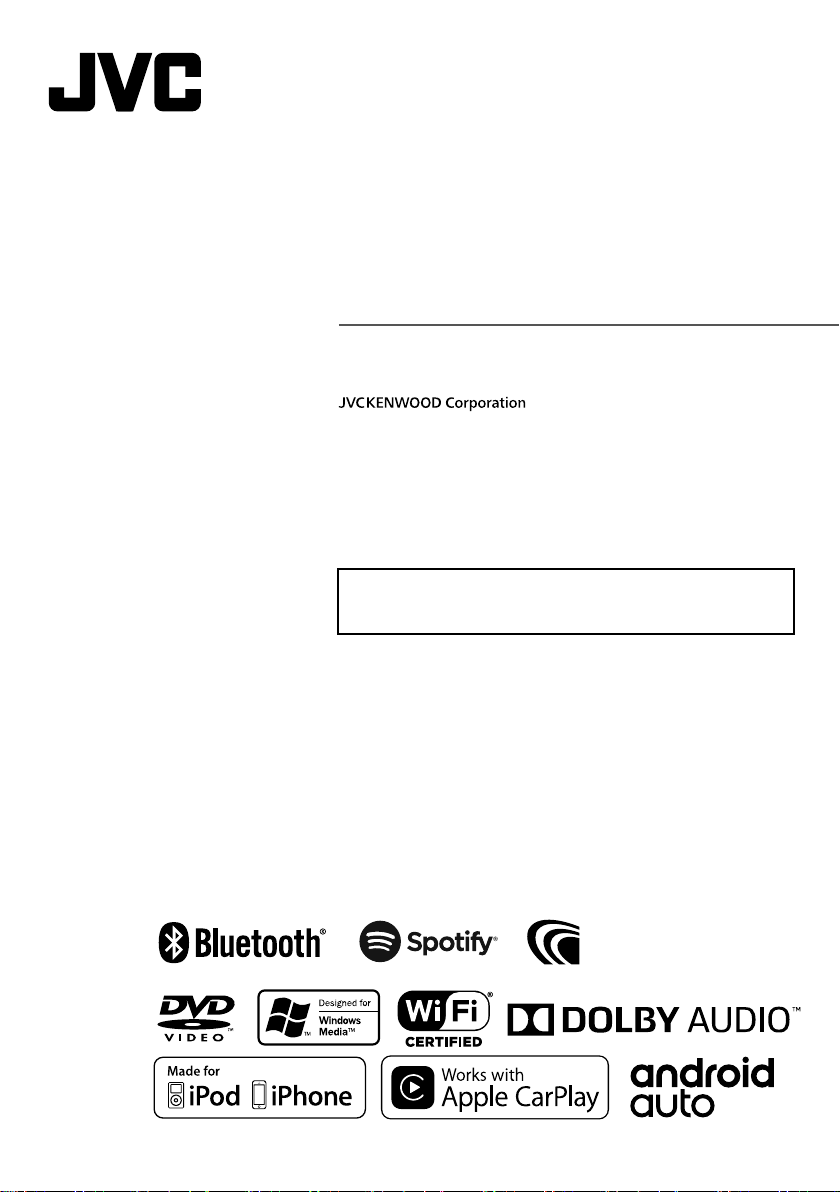
MONITOR WITH DVD RECEIVER
KW-V940BW
KW-V940BWM
INSTRUCTION MANUAL
• Updated information (the latest Instruction Manual, system updates, new
functions, etc.) is available from
<http://www.jvc.net/cs/car/>.
B5A-2488-00 (M/M2/X)© 2018 JVC KENWOOD Corporation
Page 2
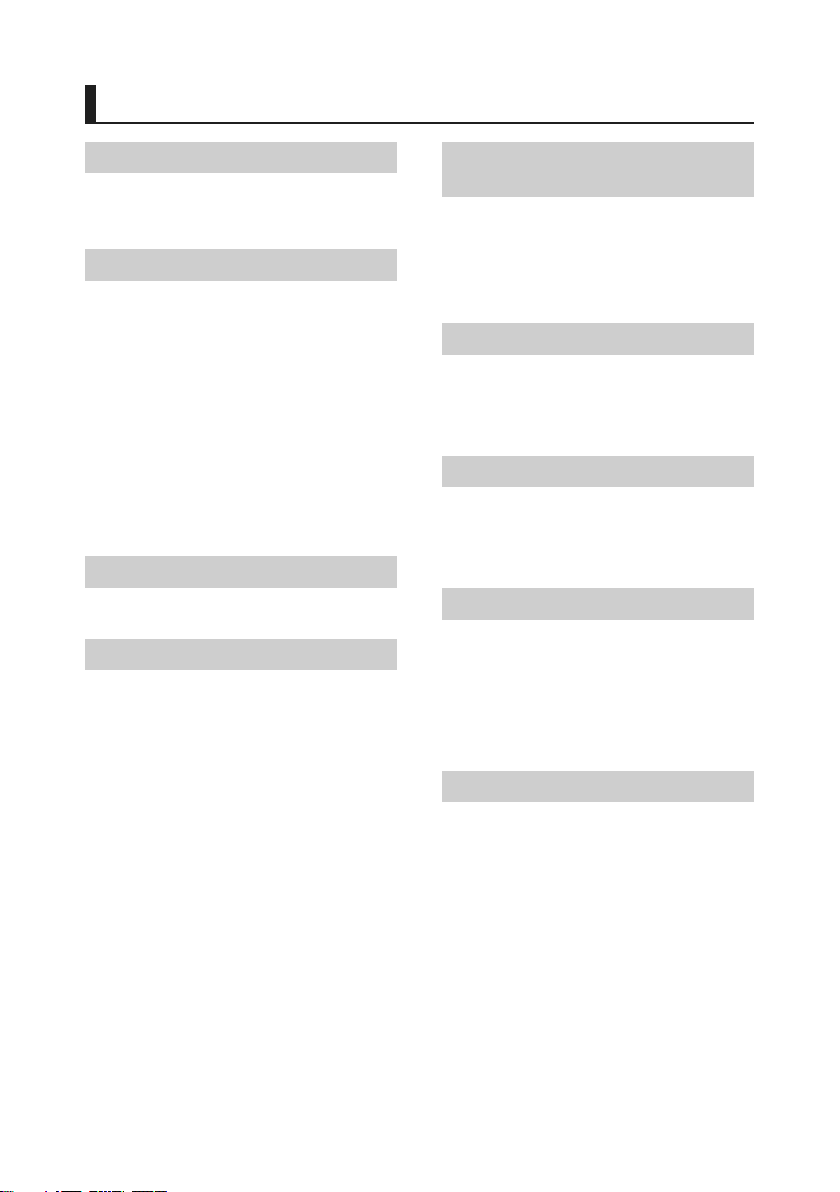
Contents
Before Use 4
Precautions ................................................................... 4
How to read this manual ......................................... 5
Basic Operations 6
Functions of the Buttons on the Front Panel ... 6
Turning on the Unit ................................................... 7
Initial Settings .............................................................. 7
Adjusting the volume .............................................10
Touch screen operations .......................................10
Popup menu ..............................................................10
HOME screen descriptions ....................................11
Source selection screen description ..................12
Source control screen descriptions ...................14
List screen ...................................................................15
Information Window 16
Photo Frame ...............................................................16
Disc 17
Playing a disc .............................................................17
DVD/ VCD Basic Operation ....................................17
Music CD/ Disc media Basic Operation ............19
File search Operation ..............................................20
DVD Disc Menu Operation ....................................21
DVD Setup ...................................................................22
APPS—Android Auto™/
Apple CarPlay 23
Apple CarPlay Operation .......................................23
Android Auto™ Operation .....................................24
Air Mirroring Operation .........................................26
Spotify Operation .....................................................27
USB 29
Connecting a USB device ......................................29
USB Basic Operation ................................................29
Search Operation ......................................................31
iPod/iPhone 32
Preparation .................................................................32
iPod/iPhone Basic Operation ...............................33
Search Operation ......................................................34
Tuner 35
Tuner Basic Operation ............................................35
Memory Operation ..................................................36
Selecting Operation ................................................36
Traffic Information ...................................................37
Tuner Setup ................................................................37
Other External Components 39
View Camera ..............................................................39
External audio/video players (AV-IN).................40
Using the external navigation unit ....................40
TV tuner .......................................................................41
2
Page 3
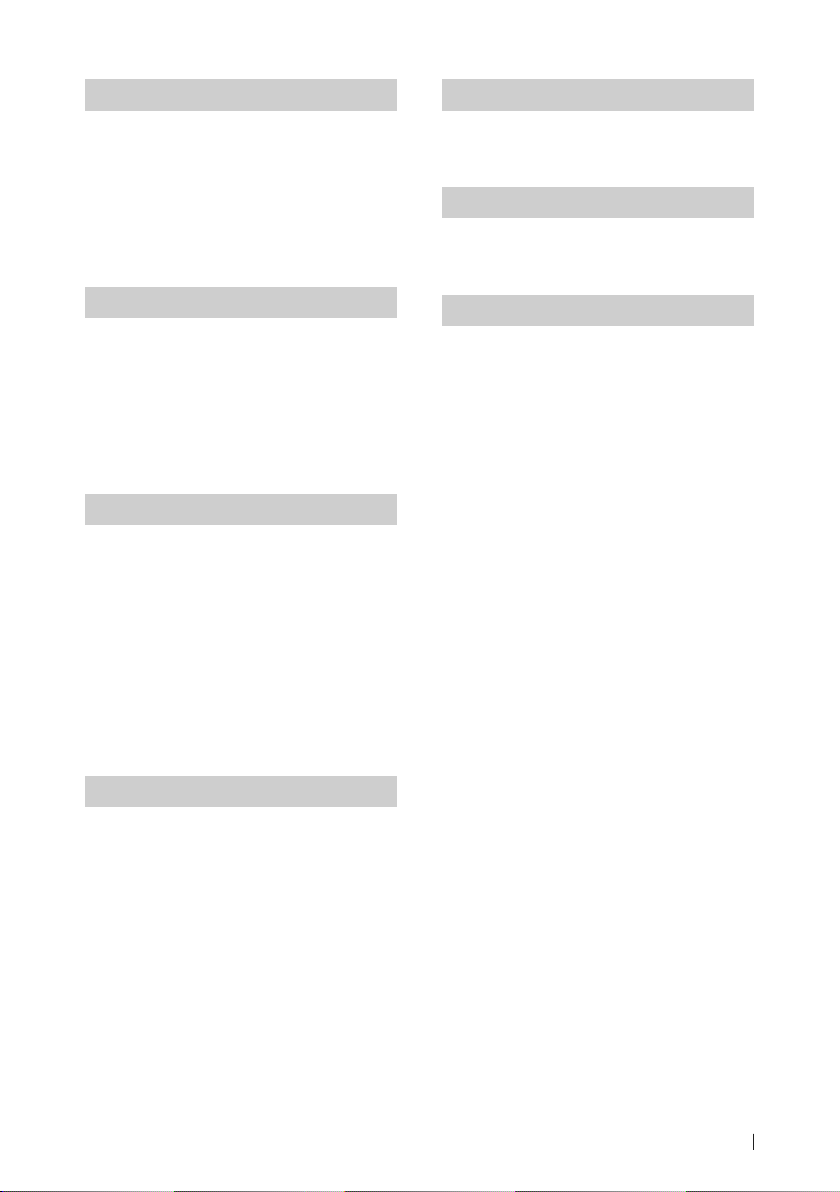
Bluetooth Control 42
Information for using Bluetooth® devices .......42
Register the Bluetooth device .............................43
Bluetooth Setup ........................................................43
Playing the Bluetooth Audio Device .................45
Using the Hands-Free Unit ....................................47
Hands-Free Setup .....................................................52
Setup 53
Monitor Screen Setup .............................................53
System Setup .............................................................53
User Interface Setup ................................................54
Special Setup .............................................................56
Display Setup .............................................................56
AV Setup ......................................................................58
Controlling Audio 59
3 way speaker system setup .................................59
Speaker/ X’over setup ............................................. 60
Controlling General Audio ....................................62
Equalizer Control ......................................................62
Volume Offset ............................................................63
Zone Control ..............................................................63
Sound Effect ...............................................................64
Listening Position/ DTA ..........................................65
Audio Setup memory .............................................67
Connection/Installation 70
Before Installation ....................................................70
Installing the unit .....................................................72
Troubleshooting 77
Problems and Solutions .........................................77
Error Messages ..........................................................77
Appendix 79
Playable Media and Files........................................79
Region Codes in the World ...................................81
DVD Language Codes .............................................82
Specifications .............................................................83
About this Unit ..........................................................85
Remote control 68
Functions of the Remote control Buttons .......68
3English
Page 4
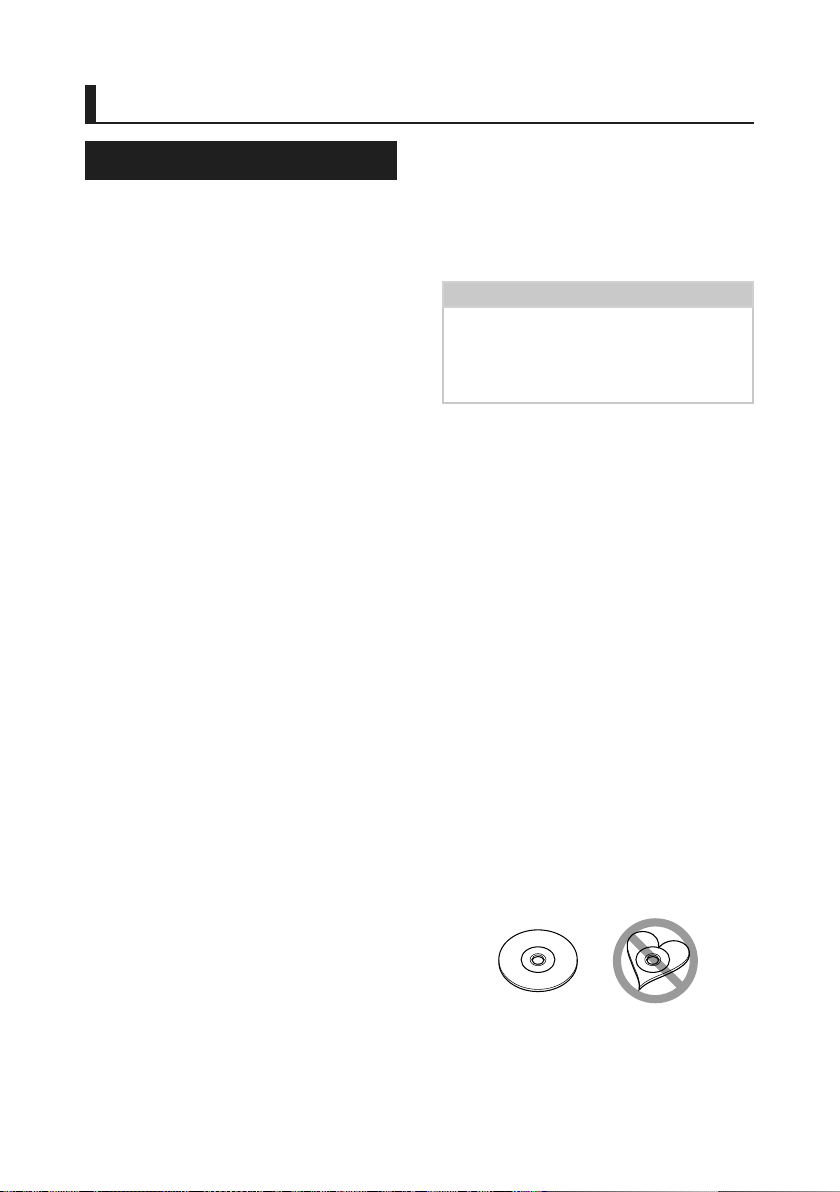
Before Use
Before Use
Precautions
# WARNINGS
Ñ To prevent injury or fire, take
the following precautions:
• To prevent a short circuit, never put or leave
any metallic objects (such as coins or metallic
tools) inside the unit.
• Do not watch or fix your eyes on the unit’s
display when you are driving for any extended
period.
• If you experience problems during installation,
consult your JVC dealer.
Ñ Precautions on using this unit
• When you purchase optional accessories,
check with your JVC dealer to make sure that
they work with your model and in your area.
• You can select a language to display menus,
audio file tags, etc. See User Interface Setup
(P. 54).
• The Radio Data System or Radio Broadcast
Data System feature won’t work in areas
where the service is not supported by any
broadcasting station.
Ñ Protecting the monitor
• To protect the monitor from damage, do not
operate the monitor using a ball point pen or
similar tool with a sharp tip.
Ñ Cleaning the unit
• If the faceplate of this unit is stained, wipe it
with a dry soft cloth such as a silicon cloth.
If the faceplate is stained badly, wipe it with
a cloth moistened with neutral cleaner, then
wipe it again with a clean soft dry cloth.
NOTE
• Applying spray cleaner directly to the unit
may damage its mechanical parts. Wiping the
faceplate with a hard cloth or using a volatile
liquid such as thinner or alcohol may scratch the
surface or erase the screened print.
Ñ Lens fogging
When you turn on the car heater in cold
weather, dew may form on the lens in the
disc player of the unit due to condensation.
This condensation on the lens (also called lens
fogging) may not allow discs to play. In such a
situation, remove the disc and wait for the dew
to evaporate. If the unit still does not operate
normally after a while, consult your JVC dealer.
Ñ Precautions on handling discs
• Do not touch the recording surface of the disc.
• Do not stick tape etc. on the disc, or use a disc
with tape stuck on it.
• Do not use disc type accessories.
• Clean the disc from the center toward the
outside rim.
• When removing a disc from this unit, pull it out
horizontally.
• If the disc center hole or outside rim has burrs,
use the disc only after removing the burrs with
a ballpoint pen etc.
• Discs that are not round cannot be used.
• 8-cm (3 inch) discs cannot be used.
• Discs with coloring on the recording surface or
discs that are dirty cannot be used.
4
Page 5
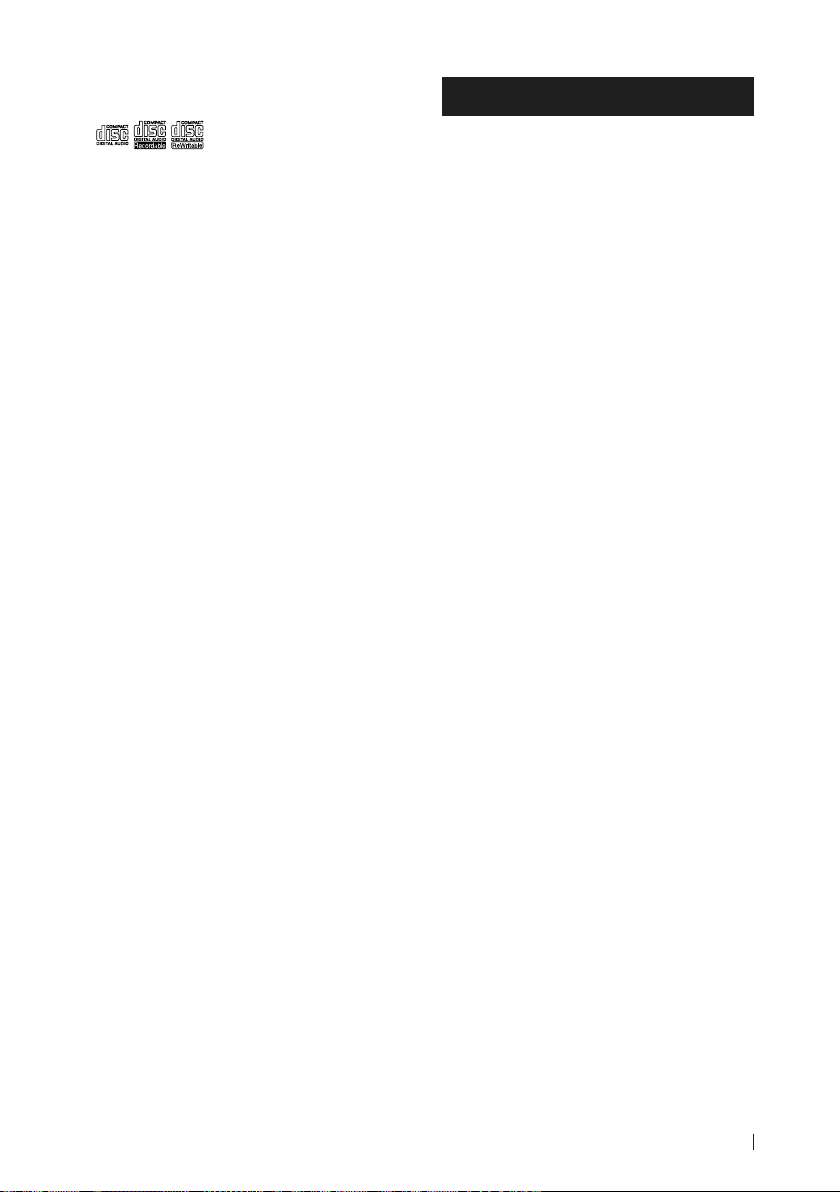
Before Use
• This unit can only play the following tyeps of
CDs
.
• This unit may not correctly play discs which do
not have the mark.
• You cannot play a disc that has not been
finalized. (For the finalization process, see
your writing software and your recorder's
instruction manual.)
Ñ Acquiring GPS signal
The first time you turn on this unit, you must
wait while the system acquires satellite signals
for the first time. This process could take up
to several minutes. Make sure your vehicle
is outdoors in an open area away from tall
buildings and trees for fastest acquisition.
After the system acquires satellites for the first
time, it will acquire satellites quickly each time
thereafter.
How to read this manual
• The screens and panels shown in this manual are
examples used to provide clear explanations of the
operations.
For this reason, they may be different from the actual
screens or panels used, or some display patterns may
be different.
• Display language: English is used for the purpose
of explanation. You can select a display language
from the [SETUP] menu. See User Interface Setup
(P. 54).
5English
Page 6
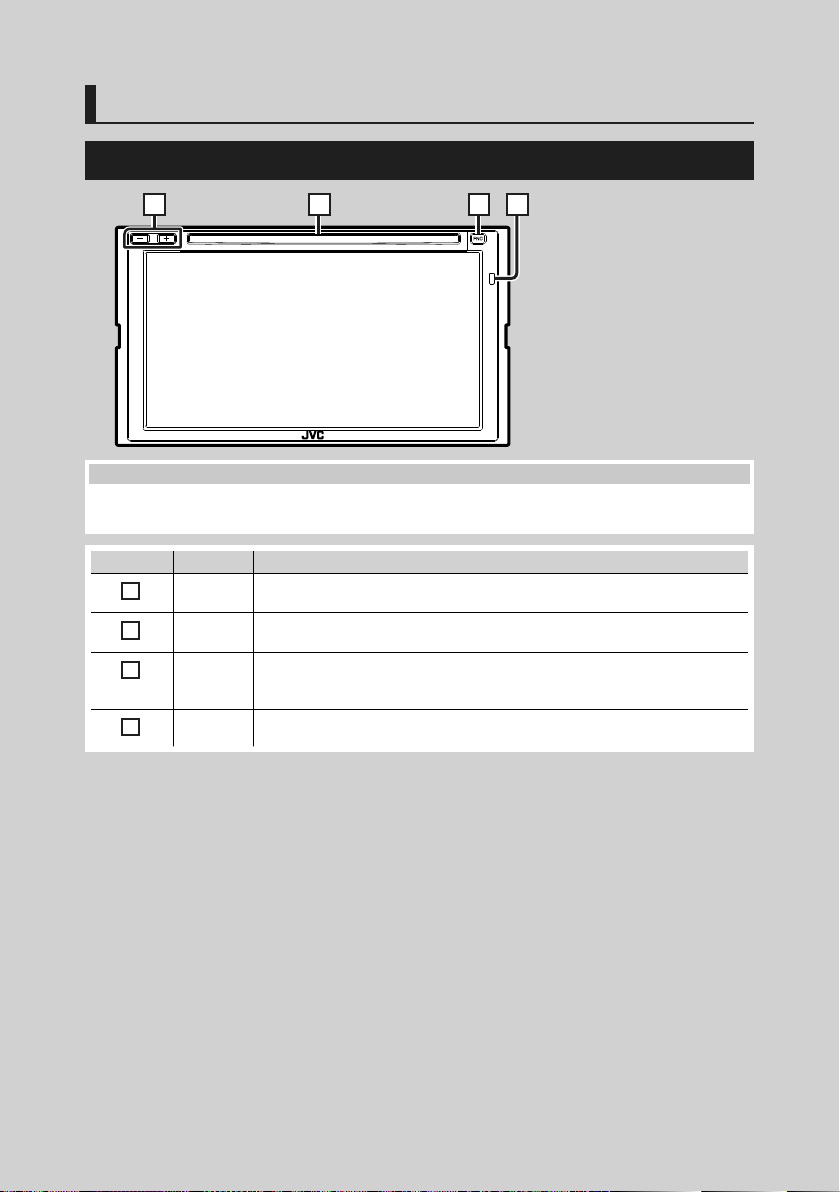
Basic Operations
Basic Operations
Functions of the Buttons on the Front Panel
1 2 3 4
NOTE
• The panels shown in this guide are examples used to provide a clear explanation of operations. For this reason,
they may be different from the actual panels.
Number Name Motion
–, +
1
(Volume)
Disc insert
2
slot
FNC • Displays the popup menu screen.
3
Remote
4
Sensor
• Adjusts the volume.
The volume will go up to 15 when you keep pressing [+].
• A slot to insert a disc media.
• Pressing for 1 second displays the Voice Recognition screen (P. 49).
• When the power is off, turns the power on.
• Receives the remote control signal.
6
Page 7
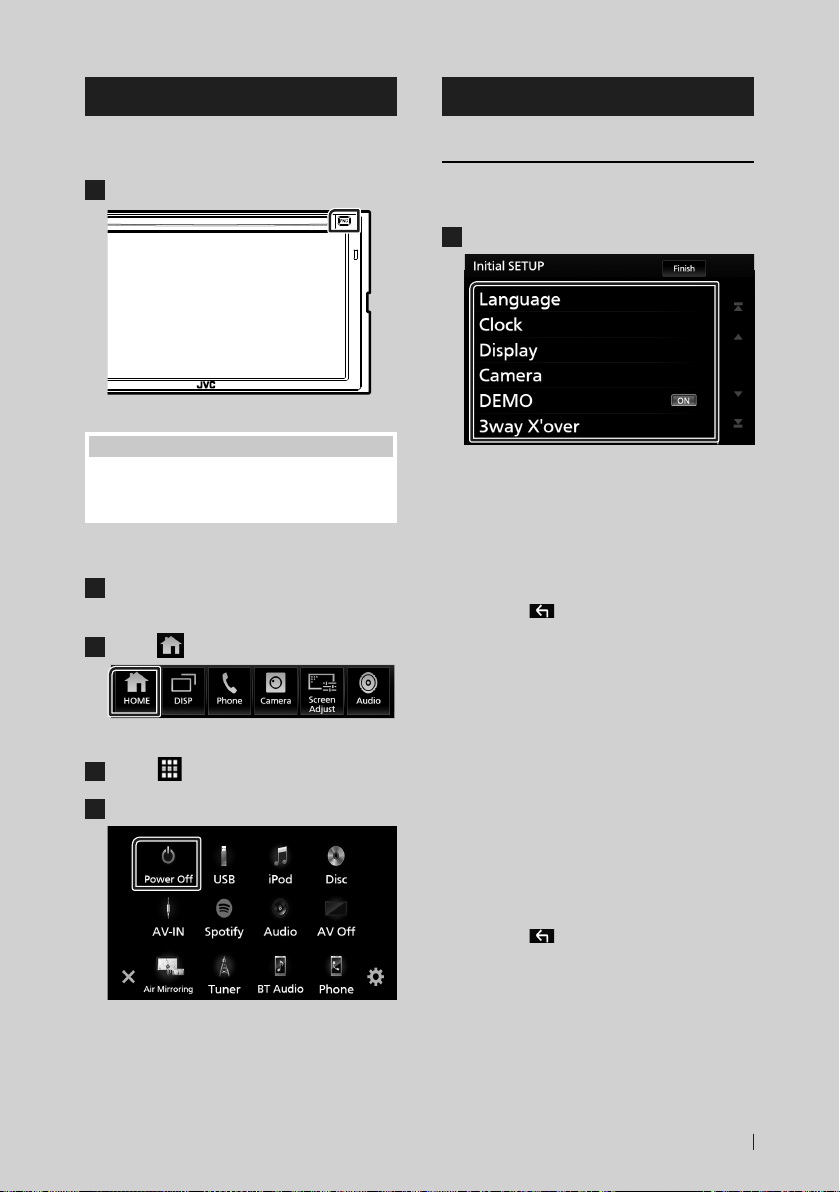
Basic Operations
Turning on the Unit
The method of turning on is different
depending on the model.
Press the [FNC] button.
1
The unit is turned on.
NOTE
• If it is your first time to turn the unit on after
installation, it will be necessary to perform Initial
setup (P. 7).
● To turn off the unit:
Press the [FNC] button.
1
Popup menu appears.
Touch [ ].
2
HOME screen appears.
Touch [ ].
3
Touch [Power Off].
4
Initial Settings
Initial setup
Perform this setup when you use this unit first
time.
Set each item as follows.
1
■ [Language]
Select the language used for the control
screen and setting items. Default is “British
English (en)”.
1Touch [Language].
2Touch [Language Select].
3Select the desired language.
4Touch [
For details of operation, see User Interface
Setup (P.54).
■ [Clock]
Sets the synchronization of the clock and
adjusts it.
For details of, see Calendar/clock settings
(P. 9).
■ [Display]
Set the button illumination color.
If it is hard to see the image on the screen
even, adjust the viewing angle.
1Touch [Display].
2Touch [Viewing Angle].
3Select an angle
4Touch [
For details of, see Display Setup (P.56).
].
].
7English
Page 8
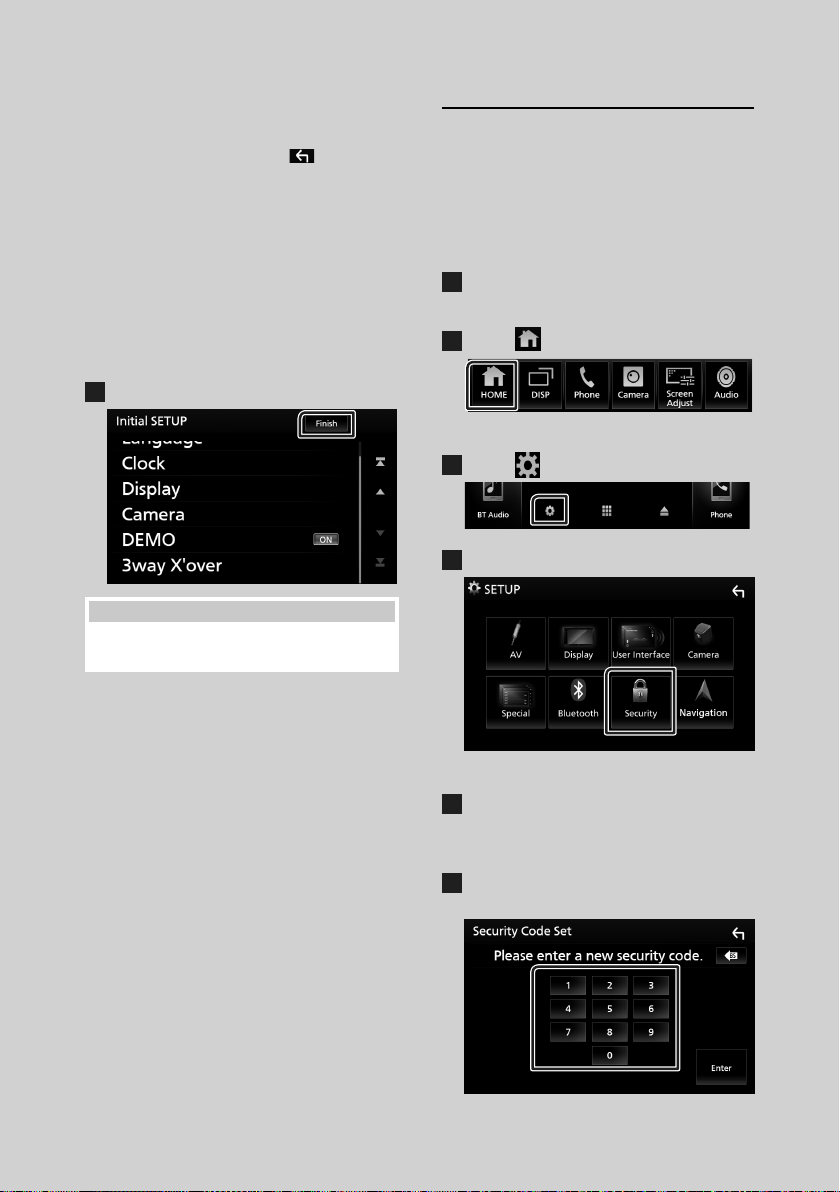
Basic Operations
■ [Camera]
Set the parameters for the camera.
1Touch [Camera].
2Set each item and touch [
For detailed operation, see Camera Setup
(P. 39).
■ [DEMO]
Set the demonstration mode. Default is “ON”.
1Touch [DEMO] and select ON or OFF.
■ [3way X'over]
Displays the message screen.
For detailed operation, see 3 way speaker
system setup (P.59).
Touch [Finish].
2
NOTE
• These settings can be made from the SETUP
menu. See Setup (P.53).
].
Security Code Setup
You can set up a security code to protect your
receiver system against theft.
When the Security Code function is activated,
the code cannot be changed and the function
cannot be deactivated. Note that the Security
Code can be set with a 4 to 8 digit number of
your choice.
Press the [FNC] button.
1
Popup menu appears.
Touch [ ].
2
HOME screen appears.
Touch [ ].
3
Touch [Security].
4
Security screen appears.
Touch [Security Code Set] on the Security
5
screen.
Security Code Set screen appears.
Enter a security code with 4 to 8 digits
6
and touch [Enter].
8
Page 9
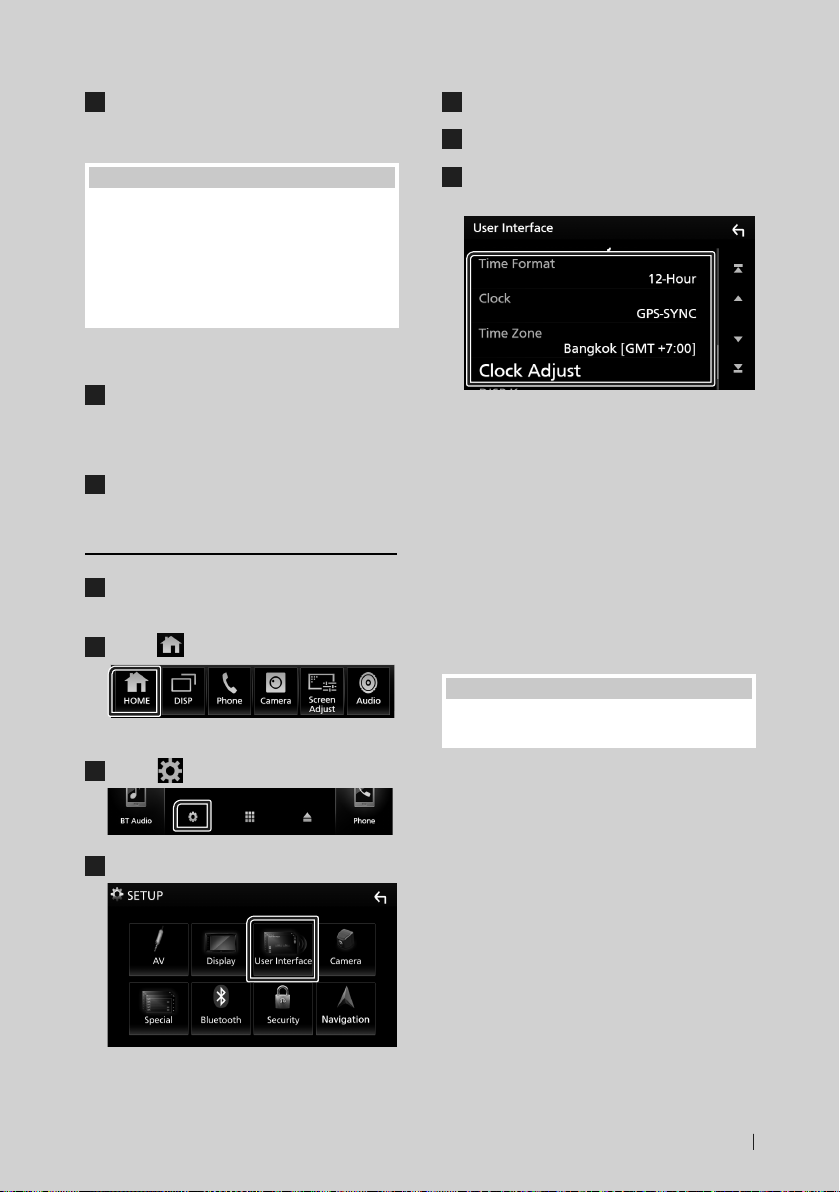
Basic Operations
Enter the same code again and touch
7
[Enter].
Now, your security code is registered.
NOTE
• Touch [BS] to delete the last entry.
• If you enter a different security code, the
procedure returns to step 6 (for first code entry).
• If you have disconnected the Receiver from the
battery, enter the correct security code as that
you have entered in step 6 and touch [Enter]. You
can use your receiver.
To change the security code:
Touch [Security Code Change] on the
1
Security screen, then repeat step 6 and 7.
To clear the security code:
Touch [Security Code Cancellation] on
1
the Security screen, then repeat step 6.
Calendar/clock settings
Press the [FNC] button.
1
Popup menu appears.
Touch [ ].
2
Touch [Time Zone].
5
Select the time zone.
6
Set each item as follows.
7
Scroll the page to show hidden items.
■ [Time Format]
Select the time display format.
[12-Hour] (Default)/ [24-Hour]
■ [Clock]
[GPS-SYNC ](Default): Synchronizes the clock
time with the GPS.
[Manual]: Set the clock manually.
■ [Time Zone]
Select the time zone.
■ [Clock Adjust]
If you select [Manual] for Clock, adjust the
date and time manually. (P. 54)
HOME screen appears.
Touch [ ].
3
Touch [User Interface].
4
User Interface screen appears.
NOTE
• Please set the date and time. If they not set, some
functions may not work.
9English
Page 10
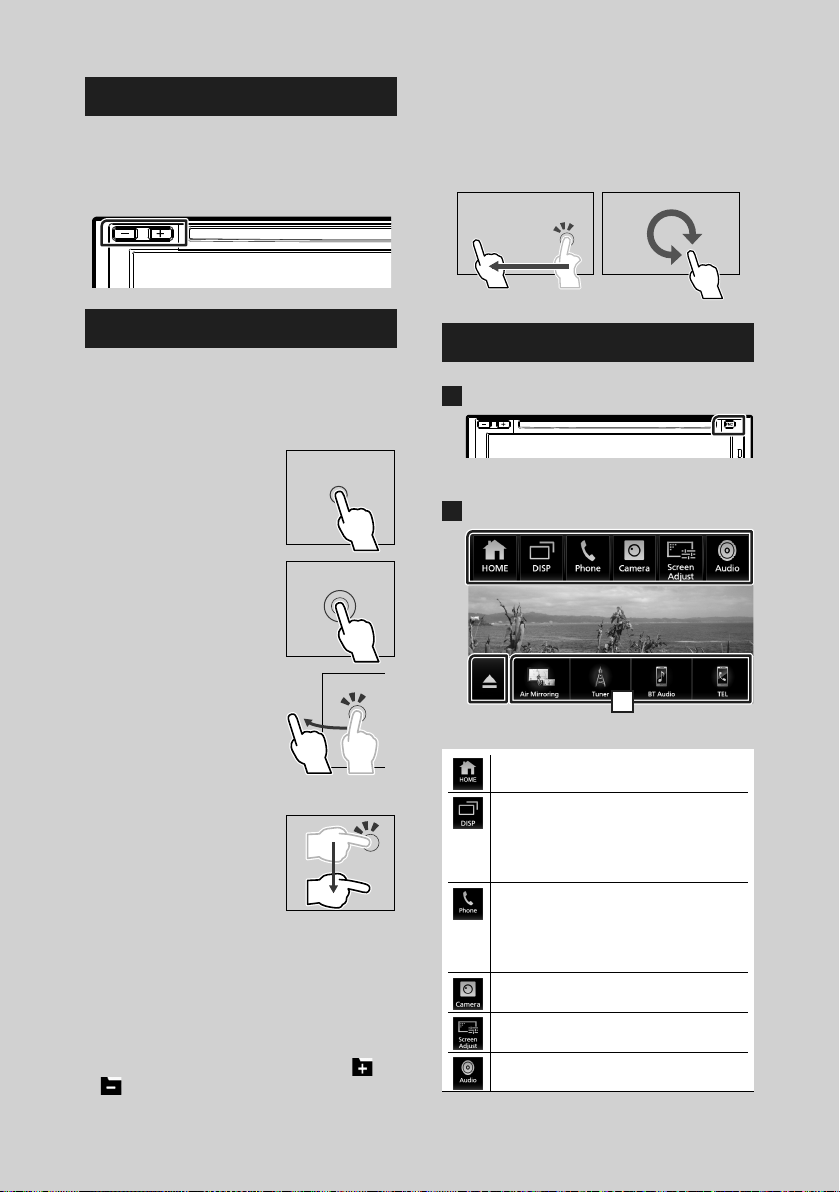
Basic Operations
Adjusting the volume
To adjust the volume (0 to 40),
Press [+] to increase, and press [–] to decrease.
Holding [+] increases the volume continuously
to level 15.
Touch screen operations
To perform operations on the screen, you need
to touch, touch and hold, flick or swipe to
select an item, display a setting menu screen
or change pages.
● Touch
Touch the screen gently to
select an item on the screen.
● Touch and hold
Touch the screen and keep
your finger in place until
the display changes or a
message is displayed.
● Flick
Slide your finger quickly
to the left or right on the
screen to change the page.
You can scroll a list screen
by flicking up/ down on the
screen.
● Swipe
Slide your finger up or down
on the screen to scroll the
screen.
Monitor Touch Control:
You can also control playback by moving your
finger on the touch panel as follows (for some
sources, the gesture control function is not
available).
• Sliding the finger upward/downward:
Equivalent to the operation of pressing [
[ ] (Media). Tuner Preset broadcast stations
are switched.
] /
• Sliding the finger leftward/rightward:
Equivalent to the operation of pressing [E]
/ [F].
• Moving your finger clockwise or counterclockwise: Increases/decreases the volume.
Popup menu
Press the [FNC] button.
1
Popup menu appears.
Touch to display the popup menu.
2
1
The contents of the menu are as follows.
• Displays the HOME screen. (P.11)
• Switches between screens.
The screen to be switched to depends
on the [DISP Key] setting on the [User
Interface] screen. (P. 54).
• Touch and hold to turns the screen off.
• Displays the Hands Free screen. ( P.47)
When connecting as Apple CarPlay
or Android Auto, it works as a phone
provided in Apple CarPlay or Android
Auto.
• Displays the view camera screen. (P.39)
• Displays the Screen Adjustment screen.
(P. 53)
• Displays the Audio screen. ( P.59)
10
Page 11
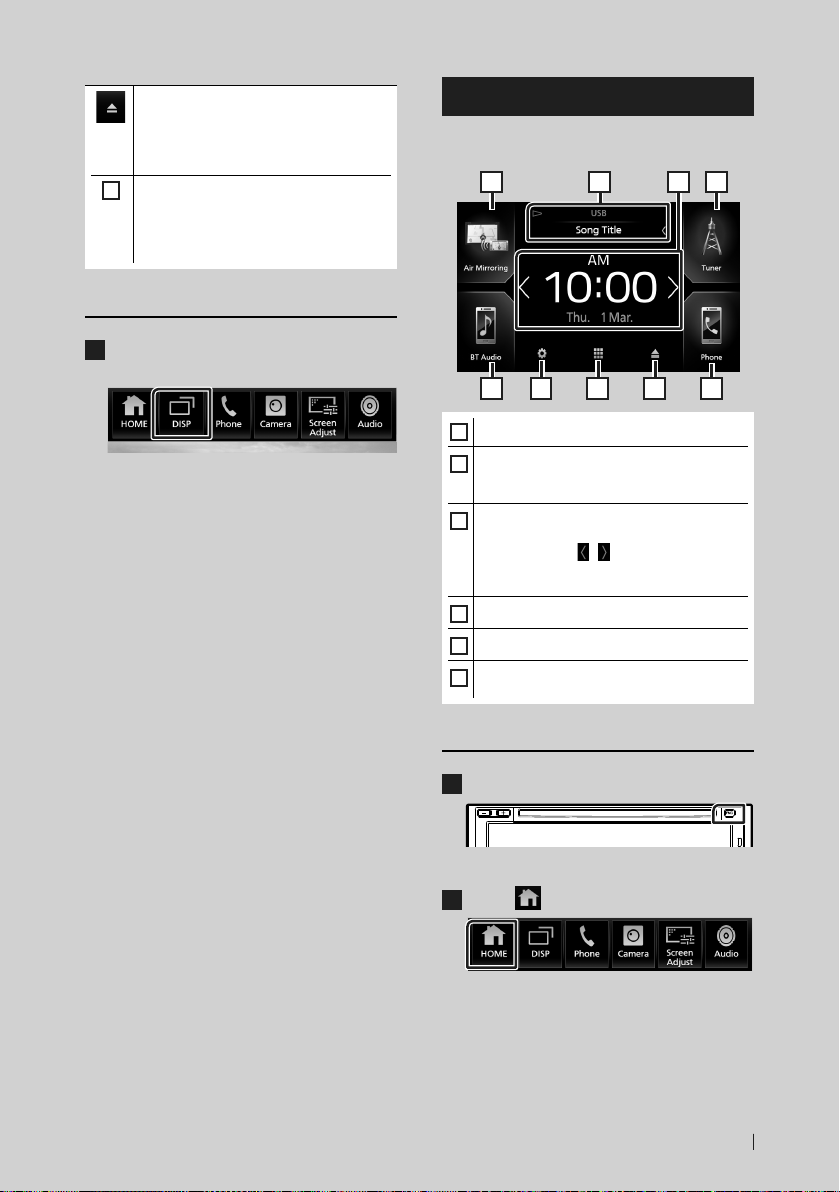
Basic Operations
• Touch to eject the disc.
• Touch and hold to forcibly eject the disc.
• To forcibly eject the disc, touch it for 2
seconds and then touch [Ye s] after the
message is displayed.
• Short-cut buttons: The source changes to
1
the one you have set with a short-cut. For
the short-cut setting, refer to Customize
Short-cut buttons on HOME screen
(P. 14).
Turn off the screen
Touch and hold [DISP] on the popup
1
menu.
HOME screen descriptions
Most functions can be performed from the
HOME screen.
1
1 14 5 6
• Short-cut playback source icons (P. 13)
1
• Current source information.
2
• Touch to display the control screen of the
current source.
• Information Window (P. 16)
3
– You can change the information window
by touching [
– Touch the Information Window to display
the detailed screen.
• Displays the SETUP Menu screen. (P. 53)
4
• Displays the source selection screen. ( P.12)
5
• Touch to eject the disc.
6
• Touch and hold to forcibly ejects the disc.
]/[ ].
12 3
Display the HOME screen
Press the [FNC] button.
1
Popup menu appears.
Touch [ ].
2
HOME screen appears.
11English
Page 12
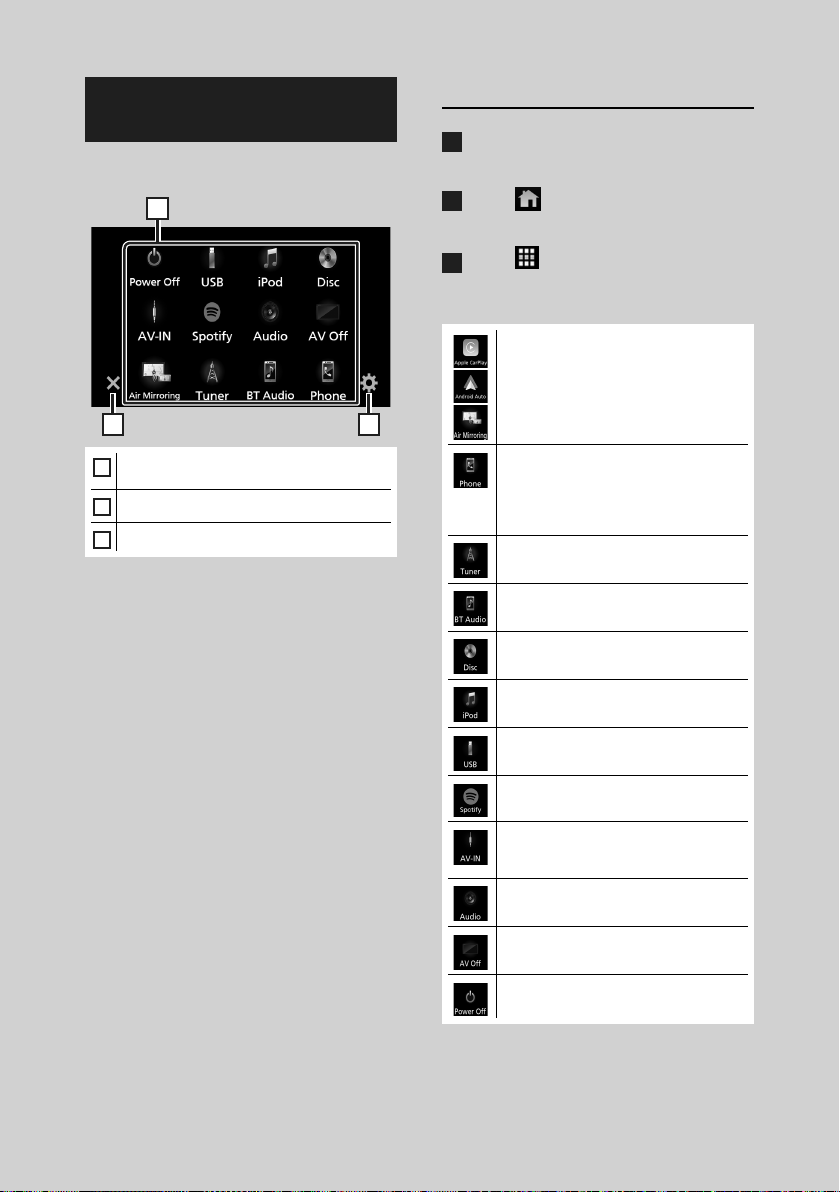
Basic Operations
Source selection screen description
You can display icons of all playback sources
and options on the source selection screen.
1
2 3
• Changes playback sources.
1
For playback sources, see P.12.
• Returns to the previous screen.
2
• Displays the SETUP Menu screen. (P. 53)
3
Select the playback source
Press the [FNC] button.
1
Popup menu appears.
Touch [ ].
2
HOME screen appears.
Touch [ ].
3
From the screen, you can select the
following sources and functions.
• Switches to the Android Auto/ Apple
CarPlay/ Air Mirroring screen from the
connected iPhone/Android device.*1
(P. 23)
• Displays the Hands Free screen. ( P.47)
When connecting as Apple CarPlay
or Android Auto, it works as a phone
provided in Apple CarPlay or Android
Auto.
• Switches to the Radio broadcast.
(P. 35)
• Plays a Bluetooth audio player. ( P.42)
• Plays a disc. ( P.17)
12
• Plays an iPod/iPhone. ( P.32)
• Plays files on a USB device. ( P.29)
• Switches to Spotify. ( P.27)
• Switches to an external component
connected to the AV-IN input terminal.
(P. 40)
• Displays the Audio screen. ( P.59)
• Turns off the AV source. (P. 13)
• Turns off the unit. ( P.7)
*1 When iPhone compatible with CarPlay is
connected, [Apple CarPlay] is displayed.
When an Android device compatible with
Page 13
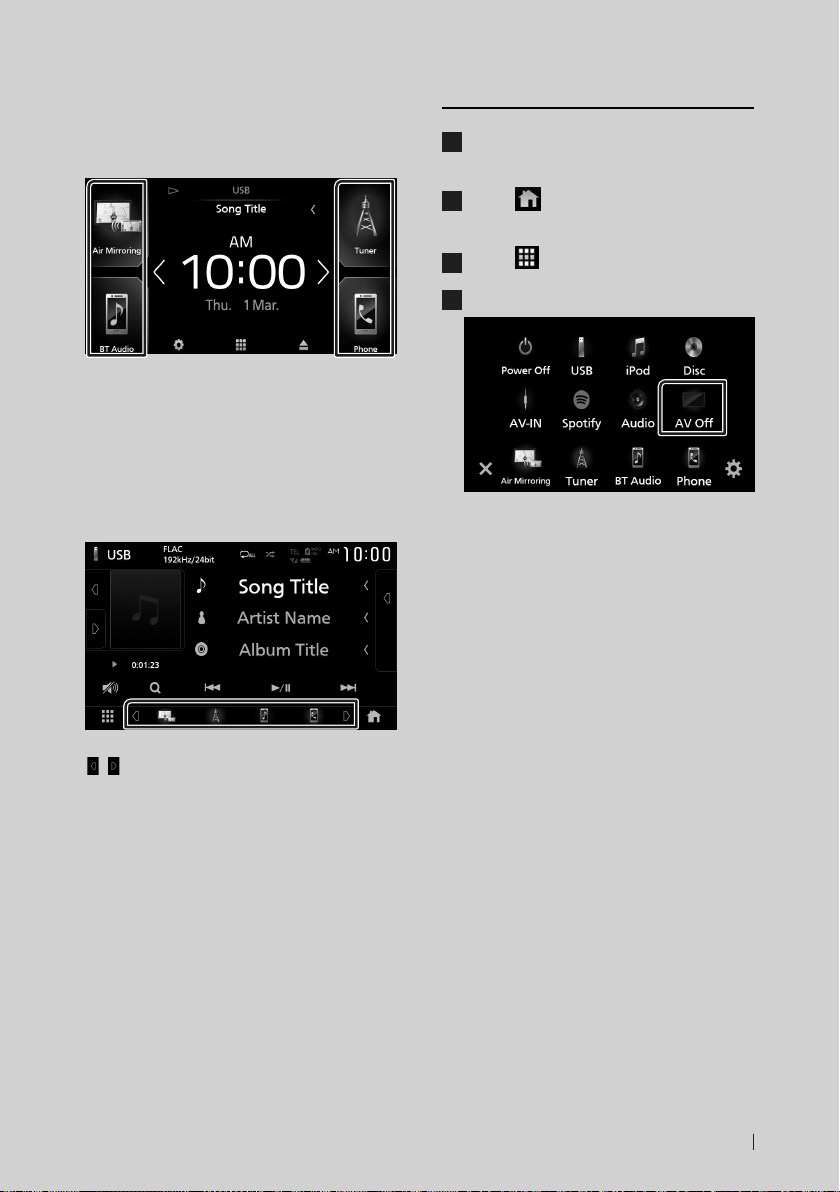
Basic Operations
Android Auto is connected, [Android Auto] is
displayed.
To select the playback source on the
HOME screen
The 4 items displayed on the source selection
screen with large icons are shown on the
HOME screen.
You can change the items displayed on this
area by customizing the source selection
screen. (P. 14)
To select the playback source on the
source control screen
To turn off the AV source
Press the [FNC] button.
1
Popup menu appears.
Touch [ ].
2
HOME screen appears.
Touch [ ].
3
Touch [AV Off].
4
Display source selection buttons by touching
[ ]/[ ] or flicking left or right on the source
control screen, then select a playback source.
13English
Page 14
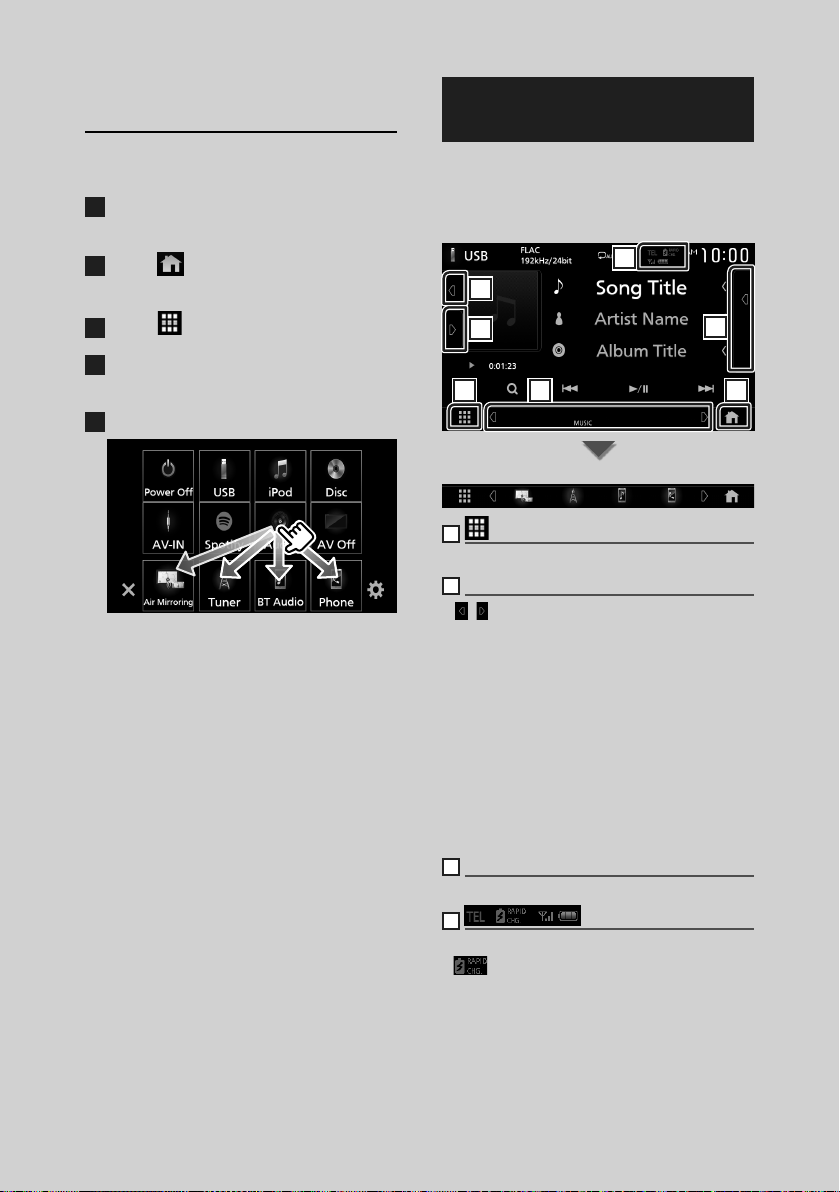
Basic Operations
Customize Short-cut buttons on
HOME screen
You can arrange the positions of the source
icons as you like.
Press the [FNC] button.
1
Popup menu appears.
Touch [ ].
2
HOME screen appears.
Touch [ ].
3
Touch and hold the icon which you want
4
to move in the customizing mode.
Drag the icon to the desired position.
5
Source control screen descriptions
There are some functions which can be
performed from most screens.
Indicators
4
5
6
1 2
Short-cut buttons
1
All sources icon
Displays all sources.
2
Secondary screen
• [
]/[ ] : The Secondary screen changes to
another one every time you touch it. You can
also change the Secondary screen by flicking
left or right on the screen.
• Indicators: Displays the current source
condition and so on.
– [AT T]: The attenuator is active.
– [DUAL]: The dual zone function is active.
– [LOUD]: The loudness control function is active.
• Short-cut buttons: The source changes to the
one you have set with a short-cut. For the
short-cut setting, refer to Customize Short-
cut buttons on HOME screen (P.14).
3
Content list
Displays the track/file/station/channel list.
4
• Connected Bluetooth device information.
: Lights up during quick charging of
•
the battery of the connected iPod/ iPhone/
Smartphone.
3
7
14
Page 15
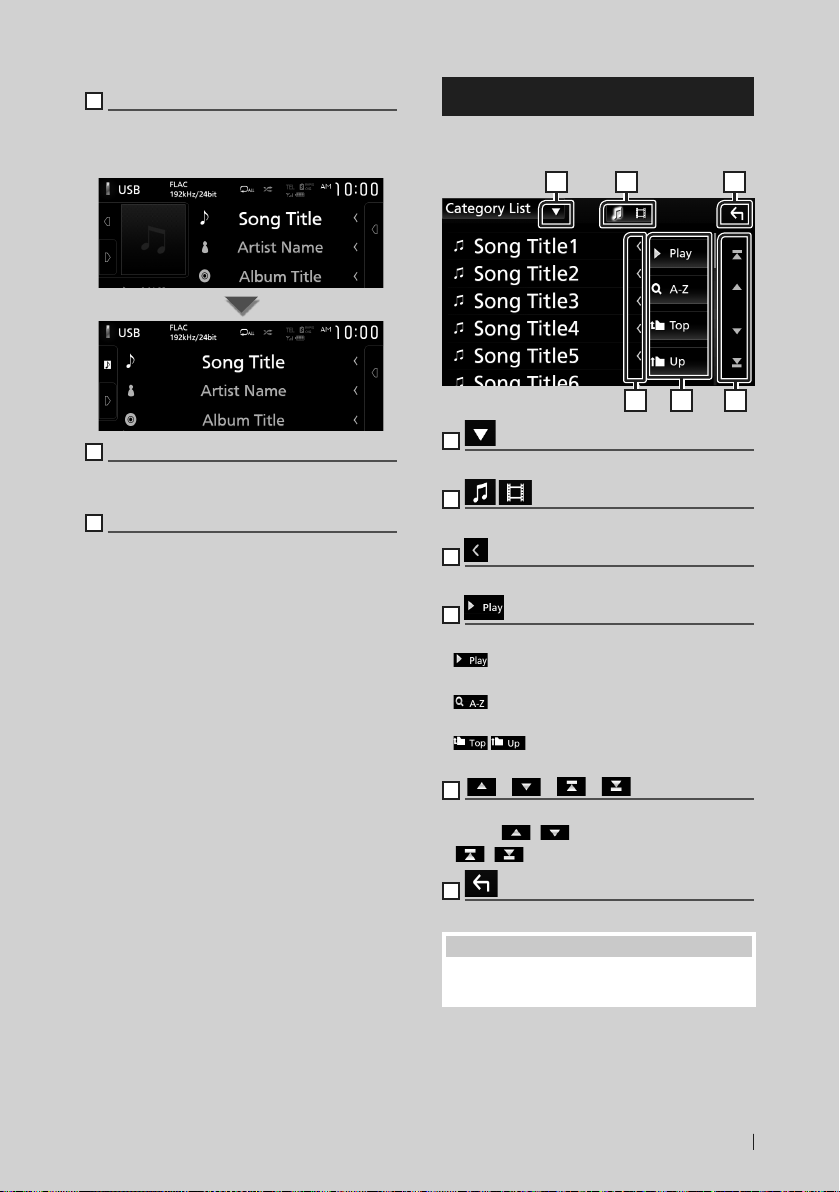
Basic Operations
5
Artwork & information
You can select whether to display an artwork
and song information or only song information
in more detail.
6
Function panel
Touch the left side of the screen to display the
function panel. Touch again to close the panel.
7
HOME button
Displays the HOME screen. (P. 11)
List screen
There are some common function keys in the
list screens of most sources.
61 2
3 4 5
1
Displays the list type selection window.
2
Displays a music/movie file list.
3
Text scroll
Scrolls the displayed text.
4
etc.
Keys with various functions are displayed here.
•
: Plays all tracks in the folder containing
the current track.
•
: Jumps to the letter you entered
(alphabetical search).
•
: Moves to the upper hierarchy
level.
5
[ ] / [ ] / [ ] / [ ] Page scroll
You can change pages to display more items by
pressing [
• [
]/[ ].
]/[ ] : Displays the top or bottom page.
6
Return
Returns to the previous screen.
NOTE
• Buttons which cannot be activated from the list
screen are not displayed.
15English
Page 16
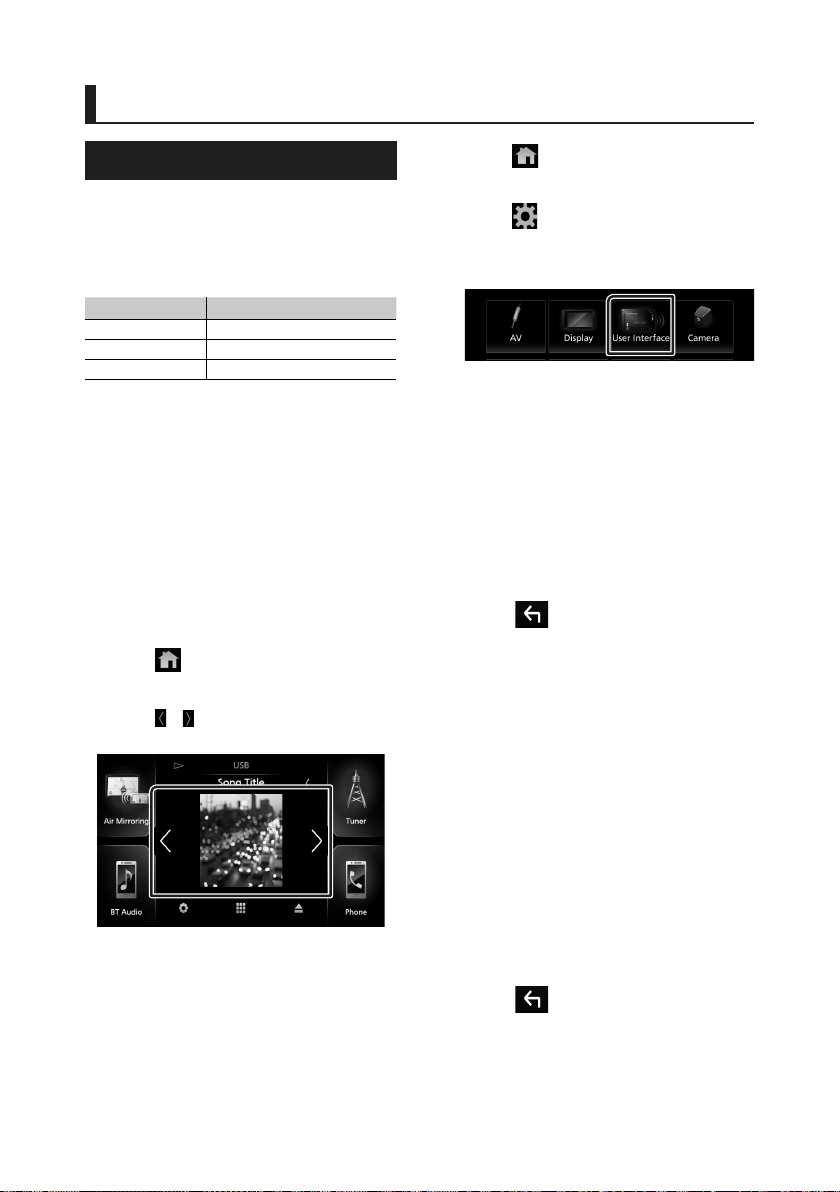
Information Window
Information Window
Photo Frame
You can display a slideshow of the image
files stored in the USB memory on the Home
screen.
Ñ Acceptable Picture files
Max. Picture size
JPEG (.jpg, .jpeg) *15,000 × 5,000
PNG (.png) 1,000 × 1,000
BMP (.bmp) 1,000 × 1,000
• This unit can only play back files which are less
than 50 MB.
• The maximum number of files per device is
500.
• Picture files may not be played depending on
their condition.
*1 A progressive format is not supported.
Ñ Photo Frame
Press the [FNC] button.
1
Popup menu appears.
Touch [ ].
2
HOME screen appears.
Touch [ ] / [ ] in the Information Window
3
area to select the photo frame.
Ñ Photo Frame Setup
Make settings related to display of the photo
frame.
Press the [FNC] button.
1
Popup menu appears.
Touch [ ].
2
HOME screen appears.
Touch [ ].
3
SETUP screen appears.
Touch [User Interface].
4
User Interface screen appears.
Touch [Information Window SETUP] in
5
the User Interface screen.
Set each item as follows.
6
■ [Photo Frame]
Determine whether to use the photo frame.
"ON" (Default)/ "OFF"
■ [Photo Frame SETUP]
Make settings related to photo play display.
Touch [ ].
7
To Photo Frame Setup
Touch [Photo Frame SETUP] on the
1
Information Window SETUP screen.
Set each item as follows.
2
■ [Sort Order]
Specify a file sorting criterion.
"By Name(Ascending)"/ "By
Name(Descending)"/ "By Date(Newest First)"
(Default)/ "By Date(Oldest First)"
■ [Slide Show Interval]
Specify the slideshow interval.
"5" (Default) to "30" seconds
■ [Photo Frame is •••••]
Display help topics about the photo frame.
Touch [ ].
3
16
Page 17
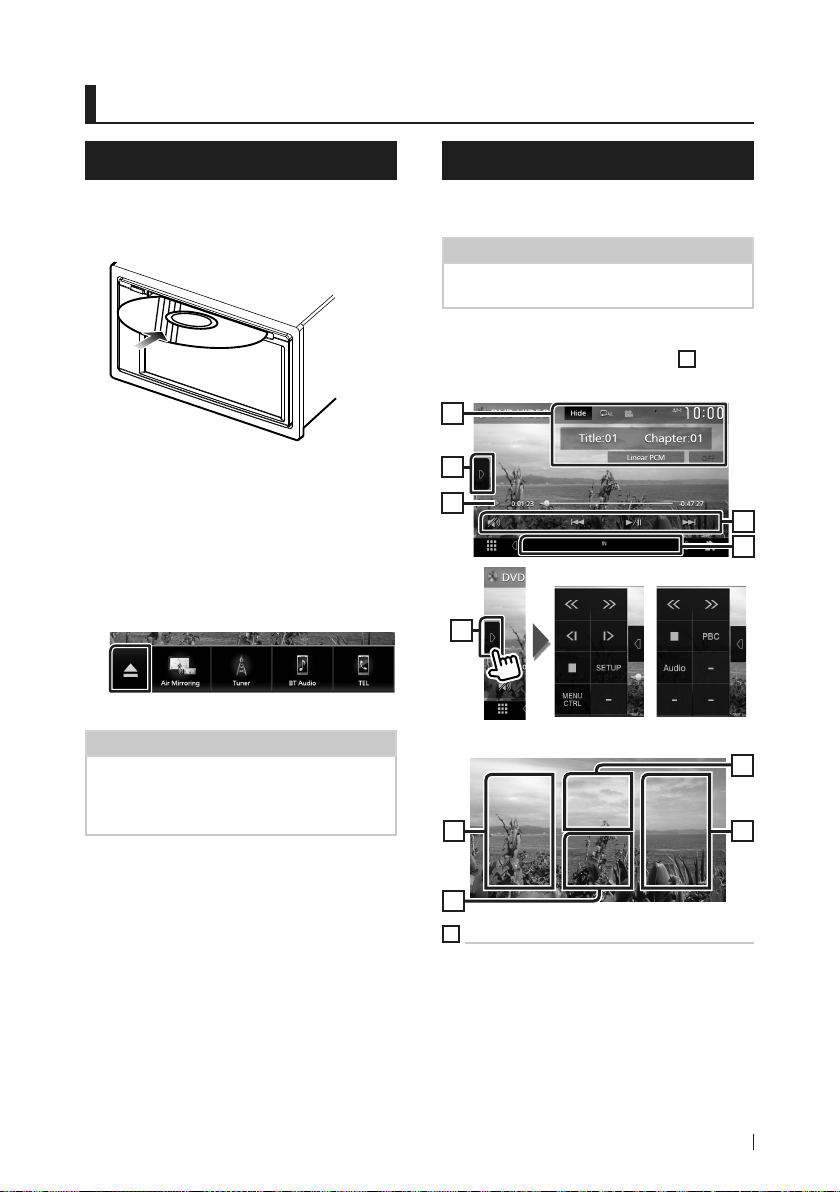
Disc
Disc
Playing a disc
Ñ Insert a disc
Insert the disc into the slot.
1
The unit loads the disc and playback
starts.
Ñ Eject a disc
Press the [FNC] button.
1
Popup menu appears.
Touch [G].
2
When removing a disc, pull it horizontally.
NOTE
• This is not displayed on the popup menu screen
of Apple CarPlay or Android Auto source. Change
Apple CarPlay or Android Auto source to other
one to display the popup menu screen.
DVD/ VCD Basic Operation
Most functions can be controlled from the
source control screen and playback screen.
NOTE
• The screen shot below is for DVD. It may be
different from the one for VCD.
When the operation buttons are not
1
displayed on the screen, touch 7 area.
Control screen
1
2
3
DVD VCD
2
Video screen
6
4
5
8
6
7
1
Information display area
Displays the following information.
• Title #, Chapter #: DVD title and chapter
number
• Track #/Scene #: VCD track or scene number.
Scene # is displayed only when Playback
control (PBC) is on.
• Linear PCM, etc.: Audio format
17English
Page 18
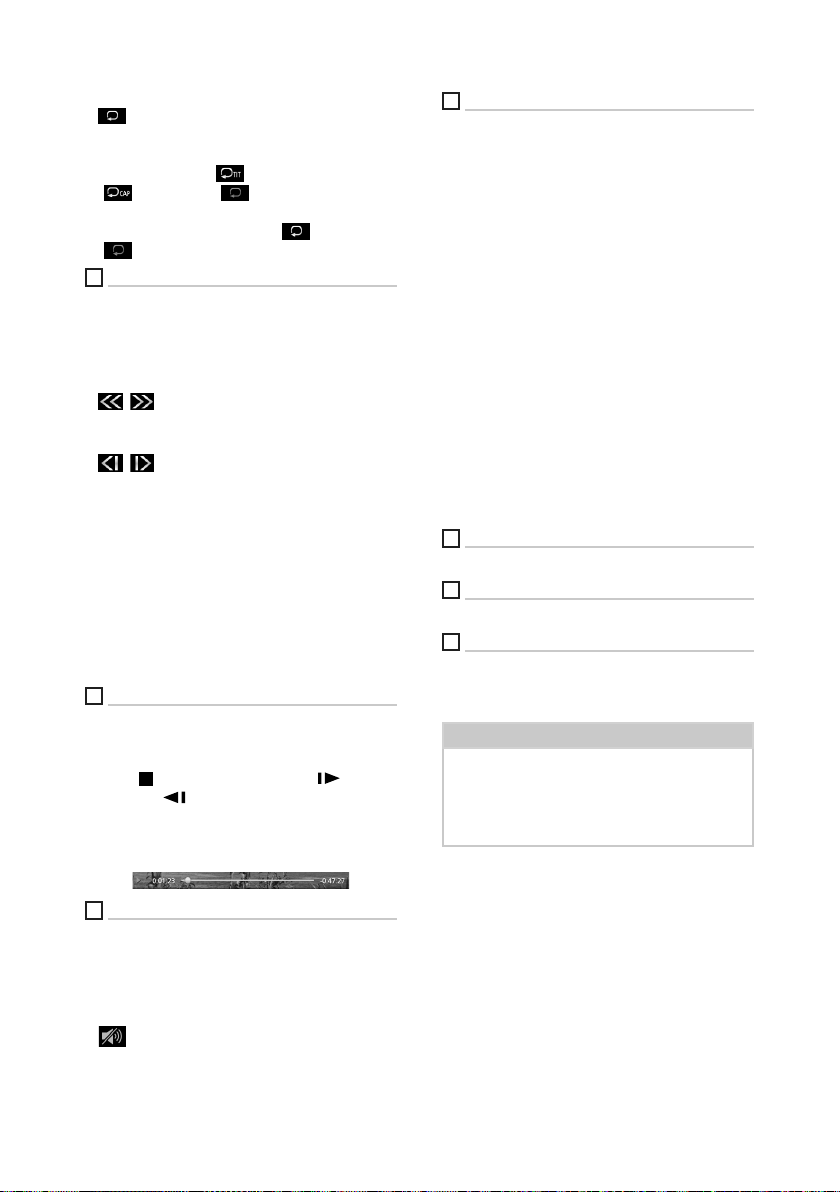
Disc
• [Hide]: Hides the control screen.
• [
] : Repeats the current content. Each time
you touch the key, repeat modes are switched
in the following sequence;
DVD: Title repeat ( ), Chapter repeat
), Repeat off ( )
(
VCD (PBC On): Does not repeat
VCD (PBC Off ): Track repeat (
), Repeat off
( )
2
Function panel
Touch the left side of the screen to display the
function panel. Touch again to close the panel.
• I]: Stops playback. Touching twice will play
the disc from the beginning when you play it
next time.
• [
] [ ]: Fast-forwards or fast-backward the
disc. Each time you touch the key, the speed
changes. 2 times, 10 times.
• [
] [ ] (DVD only): Plays in slow motion
forward or backward.
• [SETUP] (DVD only): Touch to display the DVD
SETUP screen. See DVD Setup (P.22).
• [MENU CTRL] (DVD only): Touch to display
the DVD-VIDEO disc menu control screen. See
DVD Disc Menu Operation (P.21).
• [PBC] ( VCD only): Touch to turn Playback
control (PBC) on or off.
• [Audio] (VCD only): Touch to change audio
output channels.
3
Play mode indicator/ Playing time
• D, B, I, etc.: Current play mode indicator
Meanings of the icons are as follows: D (play),
B (fast forward), A (fast backward), I
R
(stop),
(resume stop), H (pause), (slow
playback), (slow reverse playback).
• For confirmation of current playing position.
You can drag the circle left or right to change
the playing position.
5
Indicator Items
• [IN]: Disc insertion status.
White: A Disc is inside the unit.
Orange: Disc player failure.
VCD
• [1chLL/2chLL]: Identifies the left audio output
of channel 1 or 2.
• [1chLR/2chLR]: Identifies the monaural audio
output of channel 1 or 2.
• [1chRR/2chRR]: Identifies the right audio
output of channel 1 or 2.
• [1chST/2chST]: Identifies the stereo audio
output of channel 1 or 2.
• [LL]: Identifies the left audio output.
• [LR]: Identifies the monaural audio output.
• [RR]: Identifies the right audio output.
• [ST]: Identifies the stereo audio output.
• [PBC]: The PBC function is on.
• [VER1]: The VCD version is 1.
• [VER2]: The VCD version is 2.
6
Searching area
Touch to search for the next/previous content.
7
Key display area
Touch to display the control screen.
8
[MENU CTRL] (DVD only)
Touch to display the DVD-VIDEO disc menu
control screen. See DVD Disc Menu Operation
(P. 21).
NOTE
• The control screen disappears when no operation
is done for 5 seconds.
• If you use a remote control, you can jump directly
to the desired image by entering the chapter
number, scene number, play time, etc. ( P.69).
4
Operation keys
• [E] [F] : Searches for the previous/next
content.
Touch and hold to fast-forward or fastbackward the disc.
• [DH] : Plays or pauses.
• [
] : Touch to attenuate/restore the sound.
18
Page 19
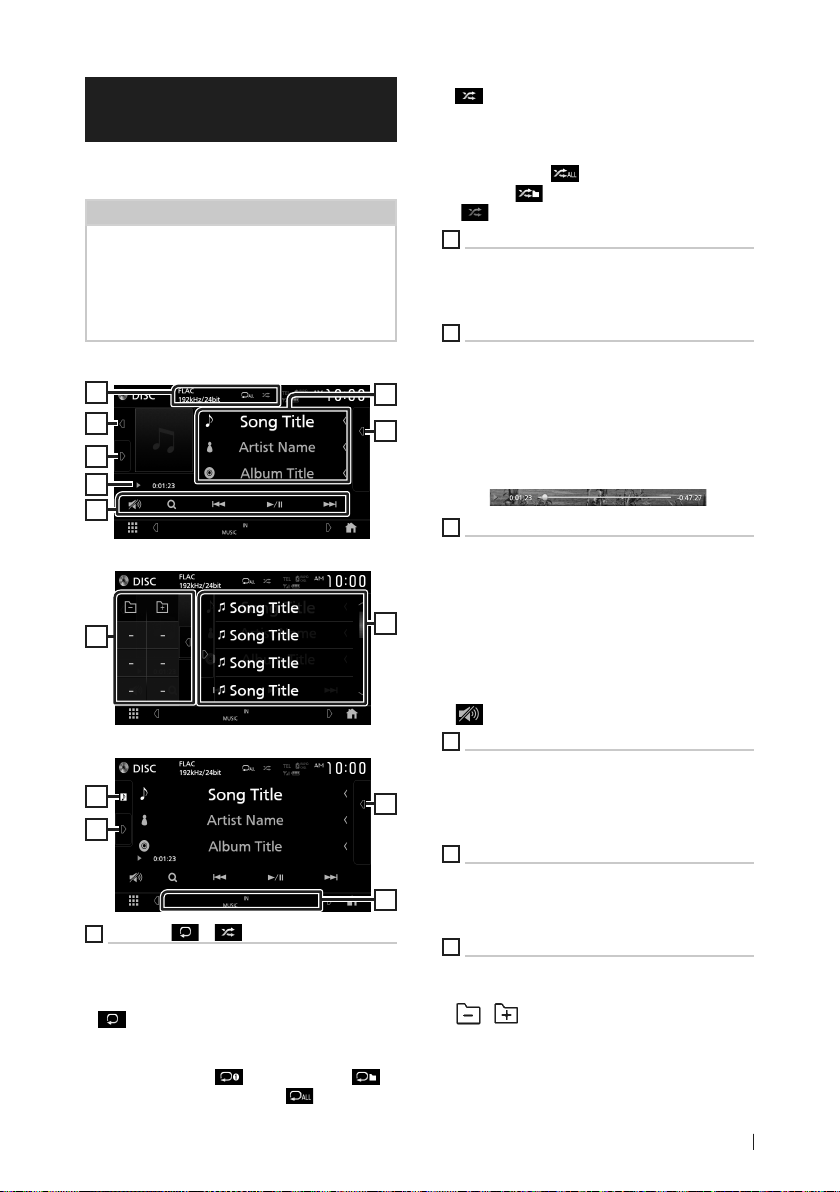
Disc
Music CD/ Disc media Basic Operation
Most functions can be controlled from the
source control screen and playback screen.
NOTE
• In this manual, “Music CD” means a general CD
which includes music tracks.
“Disc media” means a CD/DVD disc which
includes audio or video files.
• The screen shot below is for disc media. It may be
different from the one for CD.
Control screen
1
6
7
3
4
Open the drawer
7
Close the drawer
6
7
1
CODEC / [ ] / [ ]
• When a high-resolution source is played, its
format information is displayed. (Disc media
only)
• [
] : Repeats the current track/folder. Each
time you touch the key, repeat mode switches
in the following sequence;
Track/ File repeat ( ), Folder repeat ( )
(Disc media only), Repeat all ( )
• [ ] : Randomly plays all tracks in current
folder/disc. Each time you touch the key,
random mode switches in the following
sequence;
Track random (
random ( ) (Disc media only), Random off
( )
2
Track information
Displays the information of the current track/ file.
Only a file name and a folder name are displayed
if there is no tag information. (Disc media only)
3
Play mode indicator/ Playing time
• D, B, etc.: Current play mode indicator
2
5
5
5
8
Meanings of the icons are as follows: D (play),
B (fast forward), A (fast backward), H
(pause).
• For confirmation of current playing position.
You can drag the circle left or right to change
the playing position. (Video file only)
4
Operation keys
• [1] (Disc media only) : Searches files. For
details on search operation, see File search
Operation (P.20).
• [E] [F] : Searches for the previous/next
content.
Touch and hold to fast-forward or fastbackward the disc.
• [DH] : Plays or pauses.
• [
] : Touch to attenuate/restore the sound.
5
Content list
• Touch the right side of the screen to display
the Content list. Touch again to close the list.
• Displays the playing list. When you touch a
track/file name on the list, playback will start.
6
Artwork
• Displays/hides artwork area.
• The jacket of the currently playing file is
displayed. (Disc media only)
7
Function panel (Disc media only)
Touch the left side of the screen to display the
function panel. Touch again to close the panel.
• [
] [ ] : Searches for the previous/next
folder.
) (Music CD only), Folder
19English
Page 20
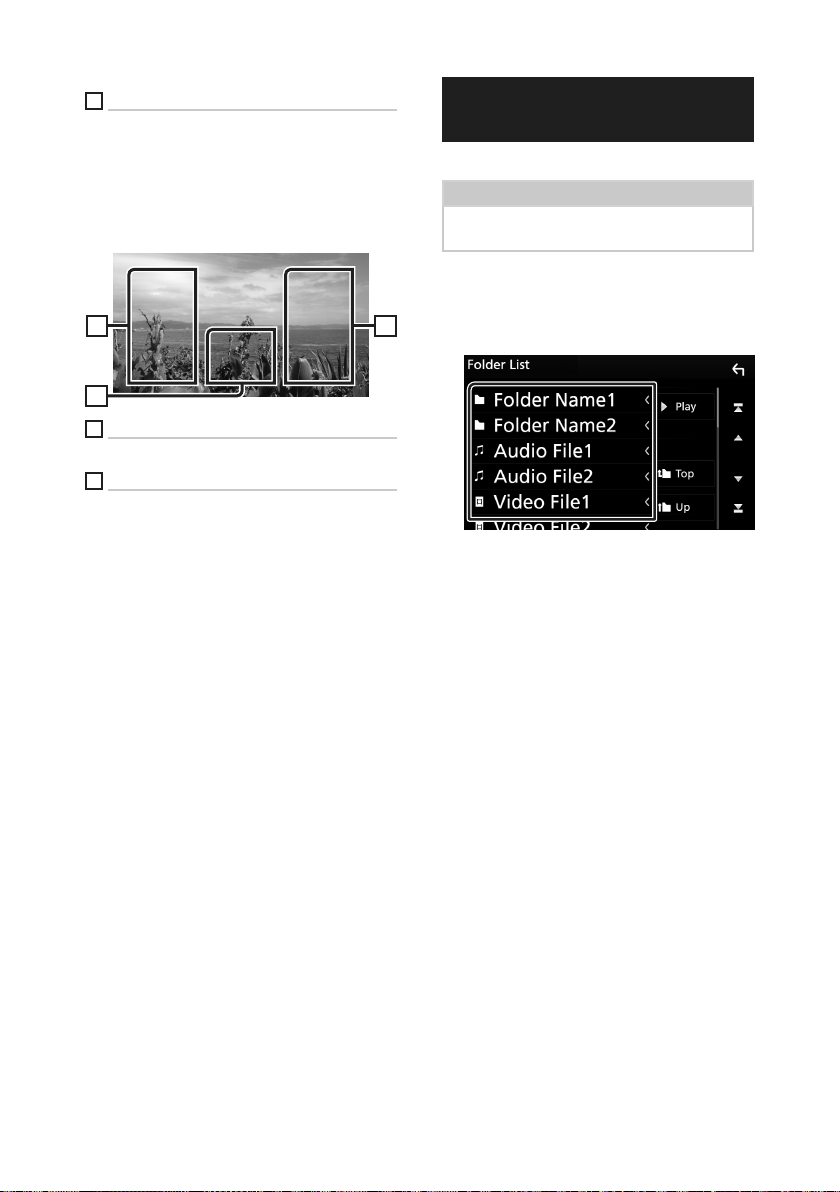
Disc
8
Indicator Items
• [IN]: Disc insertion status.
White: A Disc is inside the unit.
Orange: Disc player failure.
• [VIDEO]: Identifies the video file.
• [MUSIC]: Identifies the music file.
Video screen
10
9
File search area (Video file only)
Touch to search for the next/previous file.
10
Key display area (Video file only)
Touch to display the control screen.
File search Operation (Disc media only)
You can search for a file according to hierarchy.
NOTE
• For operations in the list screen, see List screen
(P. 15).
Touch [1].
1
Folder List screen appears.
99
Touch the desired folder.
2
When you touch a folder its contents are
displayed.
Touch the desired item in the content list.
3
Playback starts.
20
Page 21
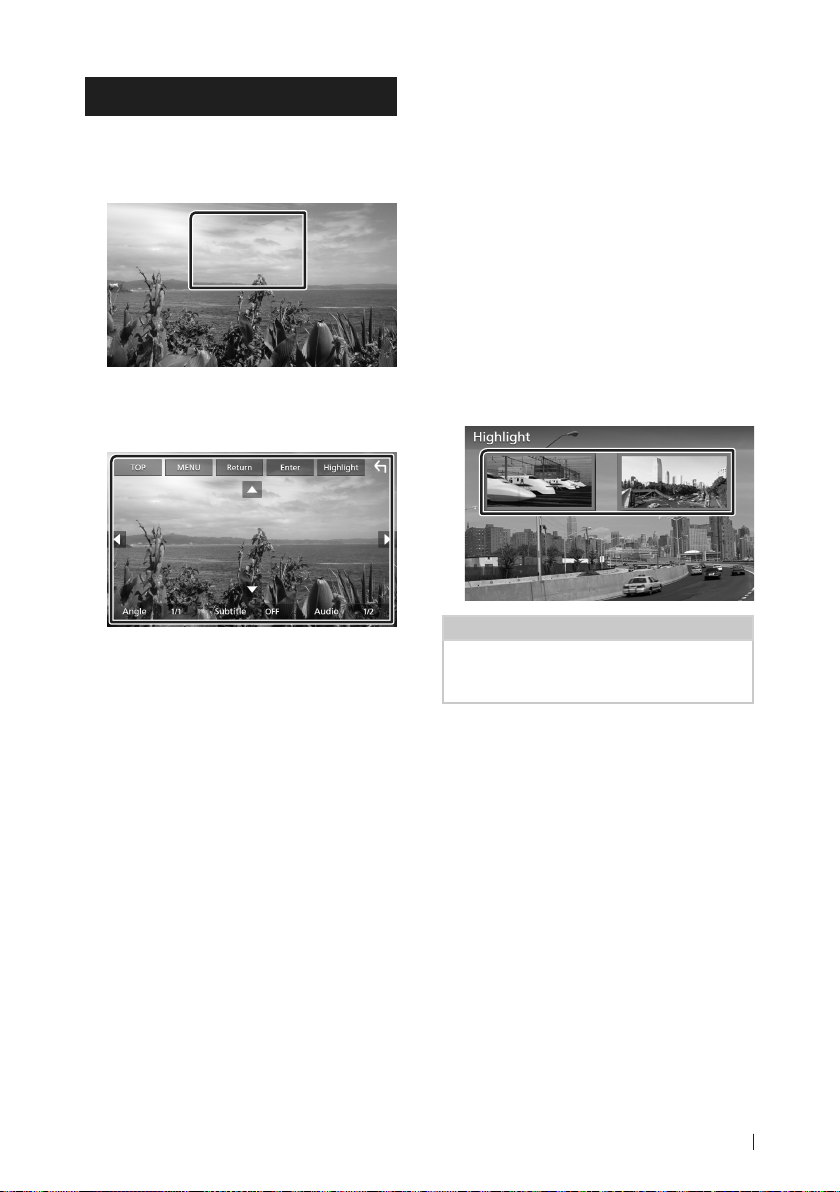
Disc
DVD Disc Menu Operation
You can set up some functions using the DVDVIDEO disc menu.
Touch the framed area during playback.
1
Menu Control screen appears.
Perform your desired operation as
2
follows.
■ To display the top menu
Touch [TOP].*
■ To display the menu
Touch [MENU].*
■ To display the previous menu
Touch [Return].*
■ To enter selected item
Touch [Enter].
■ To enable direct operation
Touch [Highlight] to enter the highlight
control mode (P. 21).
■ To move the cursor
Touch [R], [S], [C], [D].
■ To switch among subtitle languages
Touch [Subtitle]. Each time you touch this
key, subtitle languages are switched.
■ To switch among audio languages
Touch [Audio]. Each time you touch this key,
audio languages are switched.
■ To switch among picture angles
Touch [Angle]. Each time you touch this key,
picture angles are switched.
* These keys may not function depending on
the disc.
Ñ Highlight control
Highlight control lets you control the DVD
menu by touching the menu key directly on
the screen.
Touch [Highlight] on the Menu Control
1
screen.
Touch your desired item on the screen.
2
NOTE
• The highlight control function is cancelled
automatically if you do not operate for a
predetermined period of time.
21English
Page 22
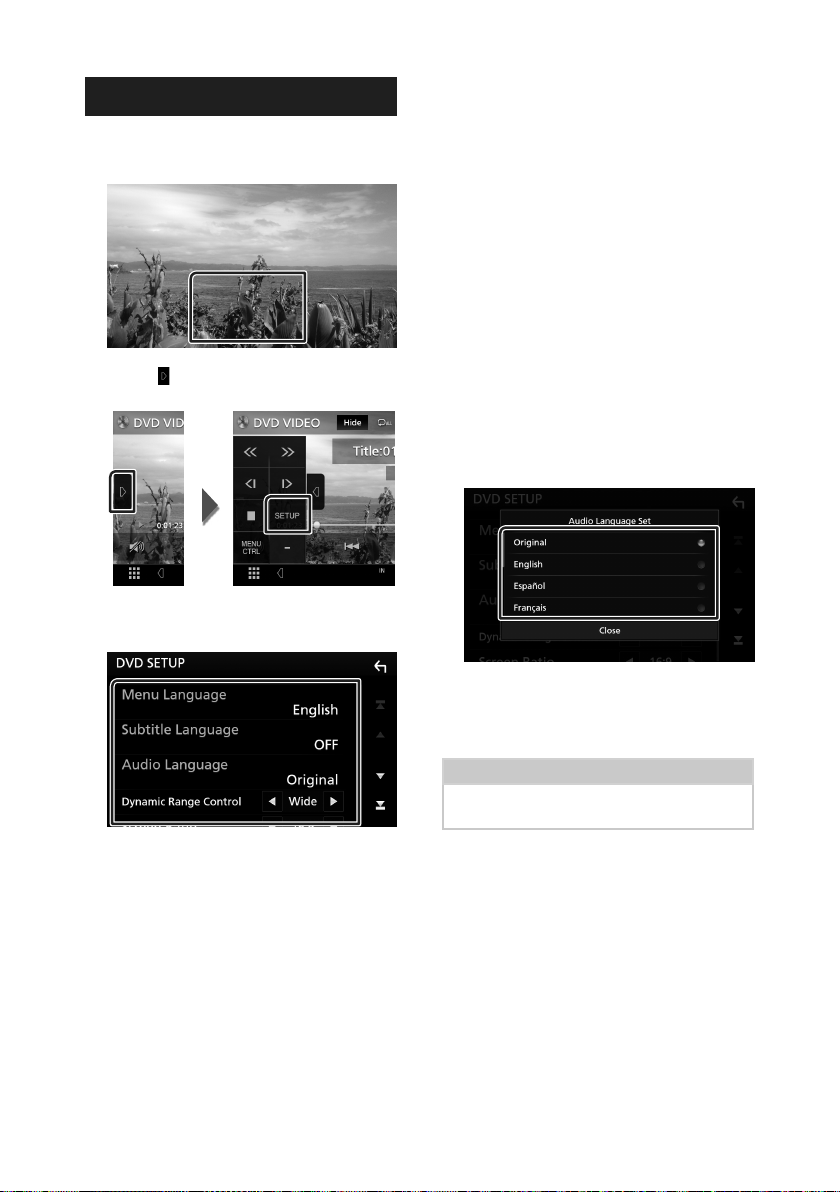
Disc
DVD Setup
You can set up the DVD playback functions.
Touch the framed area during playback.
1
Touch [ ] on the left side of the screen.
2
Touch [SETUP].
DVD SETUP screen appears.
Set each function as follows.
3
■ [Screen Ratio]
Sets the screen display mode.
[16:9 ](Default): Displays wide pictures.
[4:3 LB]: Displays wide pictures in the Letter
Box format (having black stripes at the top
and bottom of screen).
[4:3 PS]: Displays wide pictures in the Pan &
Scan format (showing pictures cut at the
right and left ends).
Ñ Language setup
This setting is for the languages used for the
menu, subtitle, and voice.
Touch the desired item;
1
[Menu Language], [Subtitle Language],
[Audio Language].
Language Set screen appears.
Select a language.
2
■ [
Menu Language] / [Subtitle Language]
/ [Audio Language]
See Language setup (P.22).
■ [Dynamic Range Control]
Sets the dynamic range.
[Wide]: The dynamic range is wide.
[Normal]: The dynamic range is normal.
[Dialog] (Default): Makes the total sound
volume larger than the volumes in other
modes. This is effective only when the
Dolby Digital software is in use.
22
For language codes, refer to DVD
Language Codes (P.82).
Touch Close to set the entered language
and return to the DVD SETUP screen.
NOTE
• To set the DVD’s original language as the audio
language, touch [Original].
Page 23
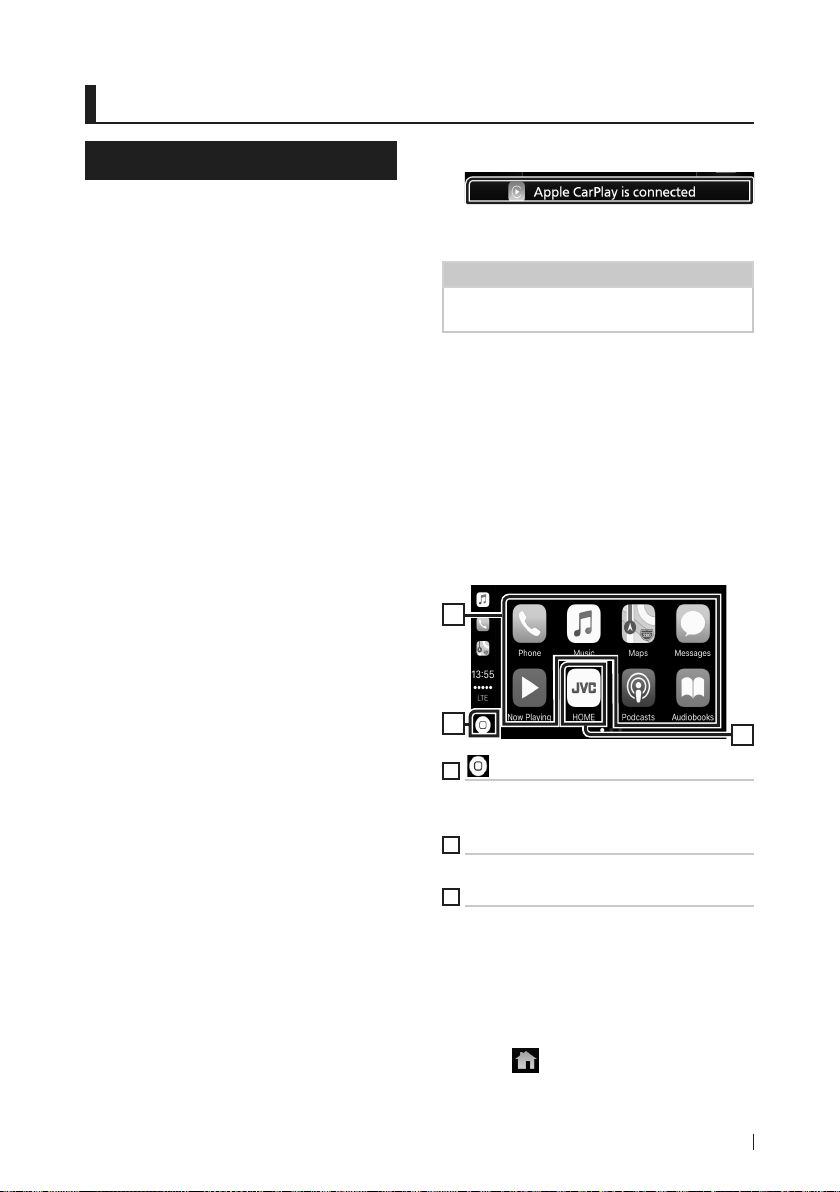
APPS—Android Auto™/Apple CarPlay
APPS—Android Auto™/Apple CarPlay
Apple CarPlay Operation
CarPlay is a smarter, safer way to use your
iPhone in the car. CarPlay takes the things
you want to do with iPhone while driving and
displays them on the screen of the product.
You can get directions, make calls, send and
receive messages, and listen to the music
from iPhone while driving. You can also use
Siri voice control to make it easier to operate
iPhone.
For details about CarPlay, visit https://ssl.
apple.com/ios/carplay/.
Compatible iPhone devices
You can use CarPlay with the following iPhone
models.
• iPhone 7 Plus
• iPhone 7
• iPhone SE
• iPhone 6s Plus
• iPhone 6s
• iPhone 6 Plus
• iPhone 6
• iPhone 5s
• iPhone 5c
• iPhone 5
Ñ Connecting an iPhone
Connect your iPhone using KS-U62 via
1
the USB (Black) terminal. (P. 75)
When an iPhone compatible with CarPlay
is connected to the USB (Black) terminal,
the Bluetooth Hands-Free phone currently
connected is disconnected.
Unlock your iPhone.
2
● Switching the Current Source to the
Apple CarPlay Source When Connecting
Your iPhone
When the iPhone you used previously is
connected again, a confirmation message
appears to ask whether you are sure to start
the CarPlay source.
Connect iPhone using KS-U62 via USB
1
(Black) terminal.
Unlock your iPhone.
2
Touch the connection message at the
3
bottom of the screen.
The current source is connected to the
CarPlay source.
The connection message is displayed for
about 5 seconds.
NOTE
• If the message disappears, select the CarPlay
source on the source selection screen. (P. 12)
Ñ Operation buttons and
available Apps on the home
screen of CarPlay
You can use the Apps of the connected iPhone.
The items displayed and the language used
on the screen differ among the connected
devices.
To enter the CarPlay mode, touch [Apple
CarPlay] icon on the source selection screen.
(P. 12)
2
1
1
[ ]
• Displays the home screen of CarPlay.
• Touch and hold to activate Siri.
2
Application buttons
Starts the application.
3
[HOME]
Exits the CarPlay screen and displays the Home
screen.
To exit the CarPlay screen
Press the [FNC] button.
1
Popup menu appears.
Touch [ ].
2
HOME screen appears.
3
23English
Page 24
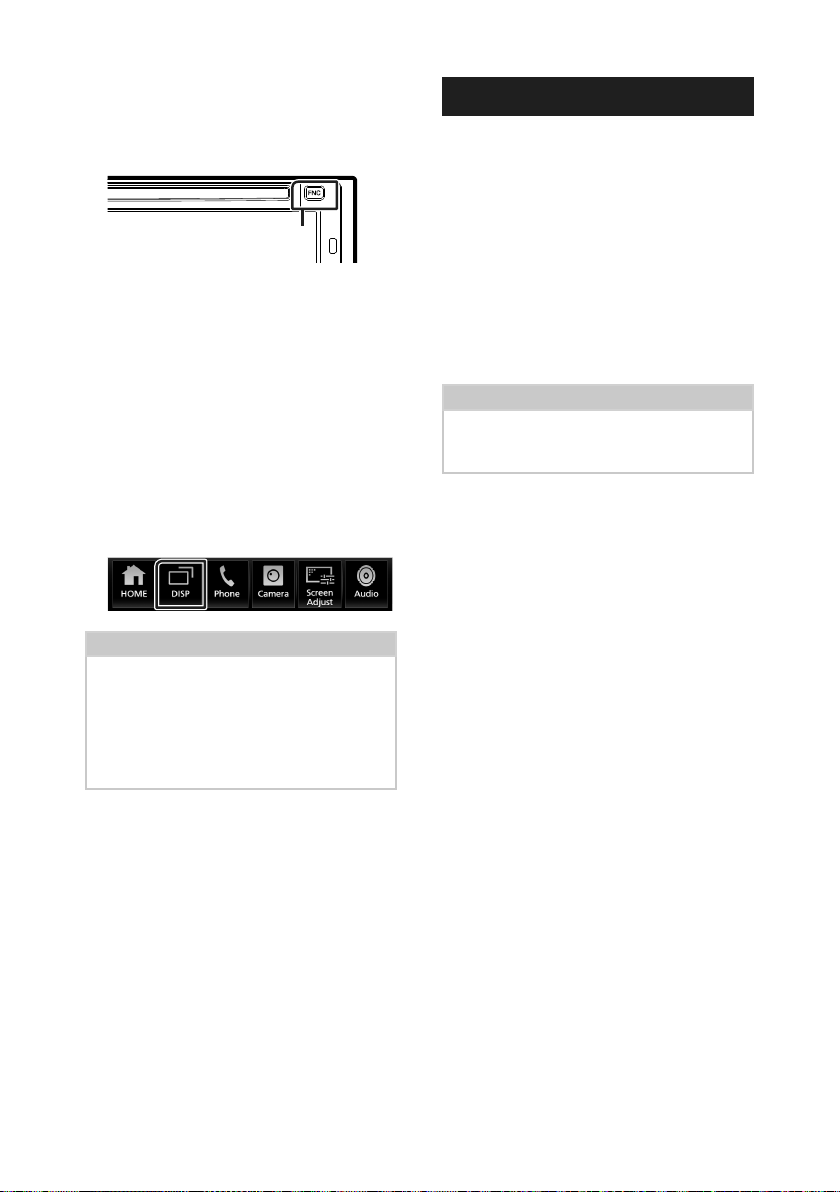
APPS—Android Auto™/Apple CarPlay
Ñ Use Siri
You can activate Siri.
Press the [FNC] button for 1 second.
1
Press for 1 second
Talk to Siri.
2
To deactivate
Press the [FNC] button.
1
Ñ Switch to the Apple CarPlay
screen while listening to
another source
Press the [FNC] button.
1
Popup menu appears.
Touch [DISP].
2
NOTE
• This operation is available when [DISP Key] is set
to [Mirroring] on the [User Interface] screen.
(P. 54)
• When listening to another source with the Apple
CarPlay screen displayed, playing music in the
Apple CarPlay mode will switch the current
source to the Apple CarPlay source.
Android Auto™ Operation
Android Auto enables you to use the functions
of your Android device convenient for driving.
You can easily access route guidance, make
calls, listen to music, and access convenient
functions on the Android device while driving.
For details about Android Auto, visit https://
www.android.com/auto/ and https://support.
google.com/androidauto.
Compatible Android devices
You can use Android Auto with Android
devices of Android version 5.0 (Lollipop) or
later.
NOTE
• Android Auto may not be available on all devices
and may not be available in all countries or
regions.
Ñ Connect Android device
Connect an Android device via the USB
1
terminal. (P. 76)
To use the hands-free function, connect the
Android device via Bluetooth.
When an Android device compatible
with Android Auto is connected to the
USB terminal, the device is connected via
Bluetooth automatically, and the Bluetooth
Hands-Free phone currently connected is
disconnected.
Unlock your Android device.
2
24
Page 25
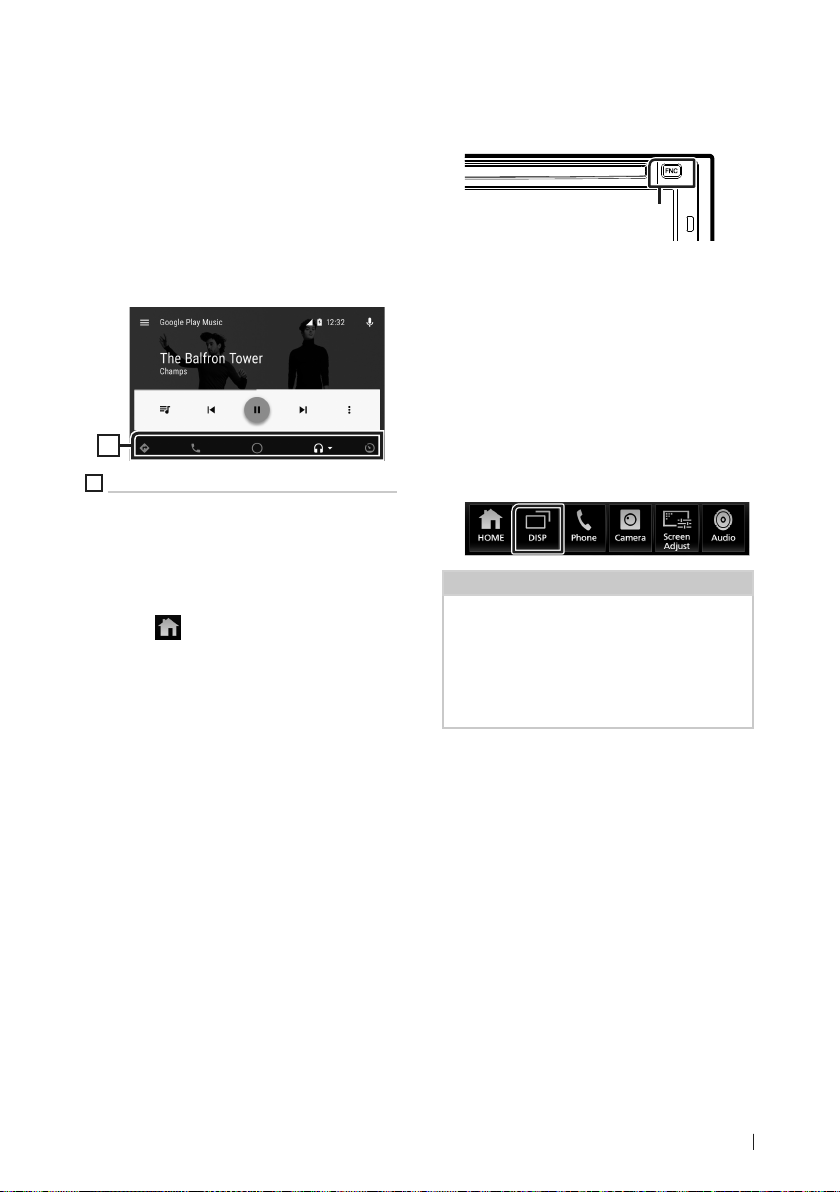
APPS—Android Auto™/Apple CarPlay
Ñ Operation buttons and
available Apps on the Android
Auto screen
You can perform the operations of the Apps of
the connected Android device.
The items displayed on the screen differ
among the connected Android devices.
To enter the Android Auto mode, touch the
[Android Auto] icon on the source selection
screen. (P. 12)
1
1
Application/information buttons
Starts the application or displays information.
To exit the Android Auto screen
Press the [FNC] button.
1
Popup menu appears.
Touch [ ].
2
HOME screen appears.
Ñ Using voice control
Press the [FNC] button for 1 second.
1
Press for 1 second
To cancel
Press the [FNC] button.
1
Ñ Switch to the Android Auto
screen while listening to
another source
Press the [FNC] button.
1
Popup menu appears.
Touch [DISP].
2
NOTE
• This operation is available when [DISP Key] is set
to [Mirroring] on the [User Interface] screen.
(P. 54)
• When listening to another source with the
Android Auto screen displayed, playing music in
the Android Auto mode will switch the current
source to the Android Auto source.
25English
Page 26
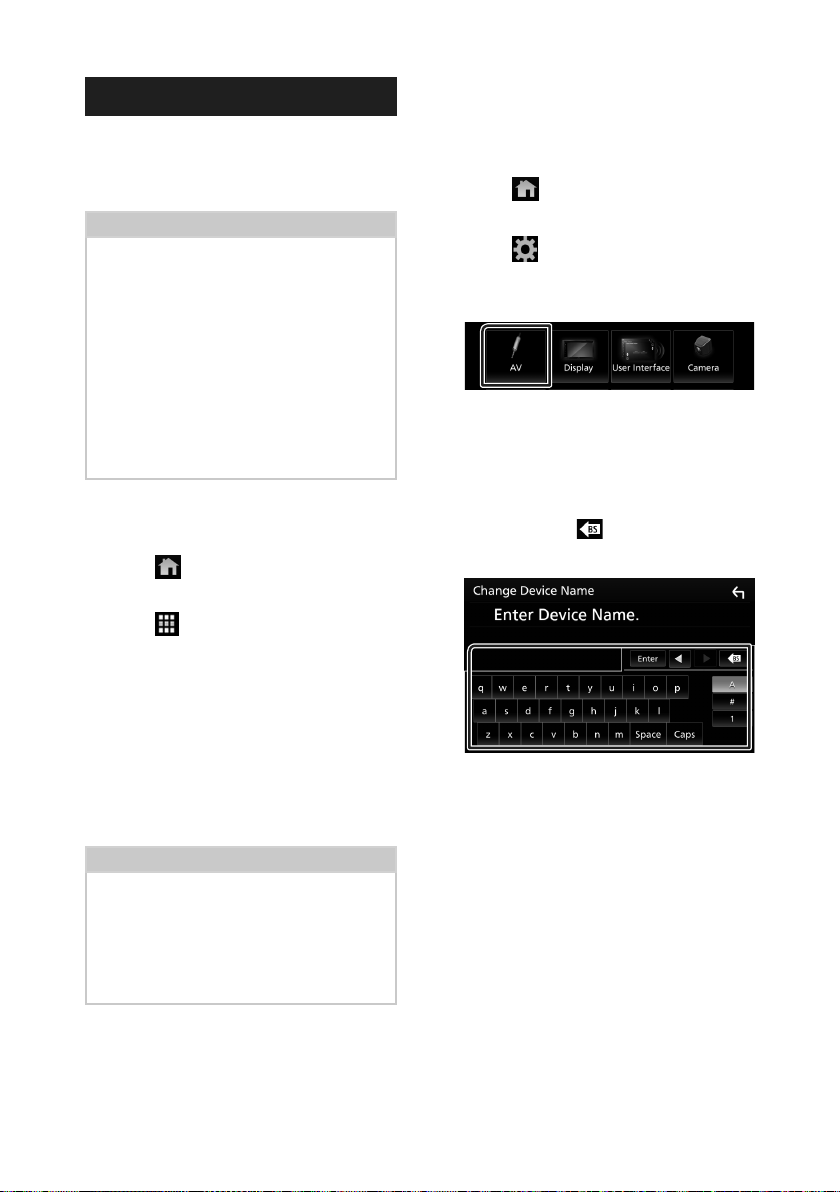
APPS—Android Auto™/Apple CarPlay
Air Mirroring Operation
You can display the same screen of the
Android device on the monitor of the unit
using the Miracast function of the Android
device.
Preparation
• You can use “Miracast” with Android devices
compatible with Miracast.
• Miracast may be called Wireless Display, Screen
Mirroring, AllShare Cast, etc., depending on the
manufacturer.
• The settings on the Android device differ
depending on the device type. For details, refer
to the instruction manual supplied with your
Android device.
• If your Android device is locked, Mirroring screen
may not appear.
• If the Android device is not ready for Miracast
UIBC, you cannot perform touch operation.
Press the [FNC] button.
1
Popup menu appears.
Touch [ ].
2
HOME screen appears.
Touch [ ].
3
Touch [Air Mirroring]. ( P.12)
4
The App screen is displayed.
Operate your Android device to activate
5
Miracast, then connect to this unit.
Select “KW-V****” as the network to use.
6
When the connection is established,
then the same screen displayed on the
Android device is displayed.
Ñ Change the device name
Press the [FNC] button.
1
Popup menu appears.
Touch [ ].
2
HOME screen appears.
Touch [ ].
3
SETUP screen appears.
Touch [AV].
4
AV screen appears.
Touch [Wi-Fi SETUP].
5
Touch [Device Name].
6
Change Device Name screen appears.
Touch and hold [ ].
7
Input the device name.
8
Touch [Enter].
9
NOTE
• Apps is discontinued when the power is turned
ON/OFF or you leave the vehicle. To restart Apps,
operate the Android device.
• When the Apps source is displayed, you cannot
register or reconnect a Bluetooth device. Switch
the Apps source to another source, and then
operate the Bluetooth device.
26
Page 27
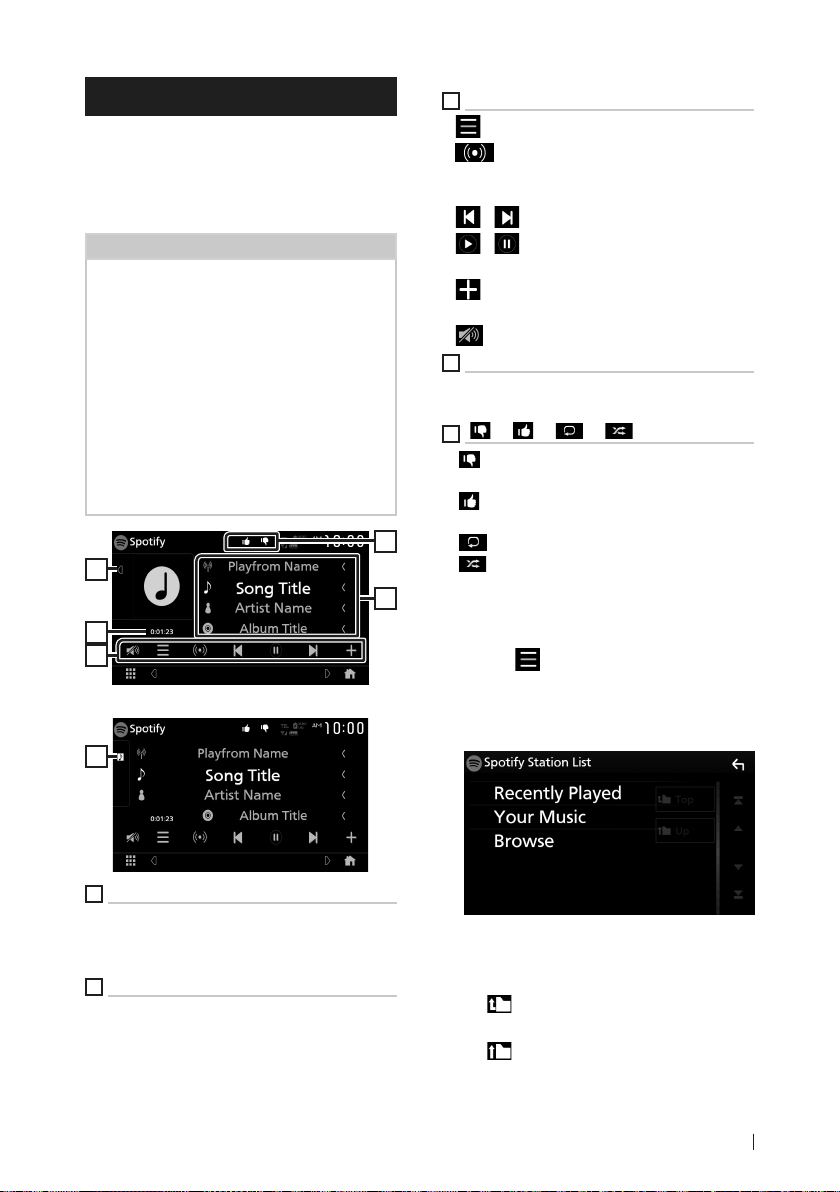
APPS—Android Auto™/Apple CarPlay
Spotify Operation
You can listen to Spotify on this unit by
controlling the application installed in the
iPhone or Android.
To select the Spotify source, touch [Spotify]
icon on the source selection screen. (P. 12)
Preparation
• Install the latest version of the Spotify application
"Spotify" on your iPhone or Android.
iPhone: Search for "Spotify" in the Apple App
Store to find and install the most current version.
Android: Search for "Spotify" in Google play to
find and install the most current version.
• iPhones are connected via either USB or
Bluetooth.
• Android devices are connected via Bluetooth.
• To connect a smartphone via Bluetooth, register
it as the Bluetooth device and do the App (SPP)
profile setting for the connection beforehand.
See Register the Bluetooth device (P.43) and
Connect the Bluetooth device (P.44).
1
2
3
Close the drawer
1
3
Operation keys
] : Displays the Menu screen
• [
• [
] : New radio station that relates to the
artist of the currently being played song is
selected and playback starts.
• [
] , [ ] : Skips the current song.
• [
] , [ ] : Plays or pauses the content of the
current station.
] : Saves the currently being played song
• [
to My Music.
• [
] : Touch to attenuate/restore the sound.
4
Content information
Displays the information on the current content
being played.
5
[ ] / [ ] / [ ] / [ ]
• [
] : Thumbs down to the current contents
and skip to the next content.
• [
] : Registers the current content as a
favorite content.
• [
5
] : Repeats the current song.
• [
] : Randomly plays all songs in the current
playlist.
4
Ñ Selecting a track
Touch [ ].
1
Menu screen appears.
Select the list type, then select a desired
2
item.
1
Artwork
• Displays/hides artwork area.
• Picture data is displayed if available from the
current content.
2
Playing time
• For confirmation of play time.
■ To select the category and station
Touch the category and station name in the
list.
To p]
■ [
Returns to the top of the list.
Up]
■ [
Returns to the previous list.
27English
Page 28

APPS—Android Auto™/Apple CarPlay
About Spotify®
Note
• Ensure you are logged in to your smartphone
application. If you do not have an Spotify account,
you can create one for free from your smartphone
or at www.spotify.com.
• Because Spotify is a third-party service, the
specifications are subject to change without
prior notice. Accordingly, compatibility may
be impaired or some or all of the services may
become unavailable.
• Some functions of Spotify cannot be operated
from this unit.
• For issues on using the application, contact
Spotify at www.spotify.com.
• Establish an Internet connection.
28
Page 29

USB
USB
Connecting a USB device
Connect the USB device with the USB
1
cable. (P. 75)
Press the [FNC] button.
2
Popup menu appears.
Touch [ ].
3
HOME screen appears.
Touch [ ].
4
Touch [USB]. (P.12)
5
Ñ Disconnect the USB device
Press the [FNC] button.
1
Popup menu appears.
Touch [ ].
2
HOME screen appears.
Touch a source other than [USB].
3
Detach the USB device.
4
NOTE
• Install the USB device in the place where it will
not affect safe driving.
• You cannot connect a USB device via a USB hub
and Multi Card Reader.
• Take backups of the audio files used with this
unit. The files can be erased depending on the
operating conditions of the USB device.
We shall have no compensation for any damage
arising from any erased data.
USB Basic Operation
Most functions can be controlled from the
source control screen and playback screen.
Control screen
1
6
7
3
4
Open the drawer
7
2
5
5
Ñ Usable USB device
You can use a mass-storage-class USB device
with this unit.
The word “USB device” appearing in this manual
indicates a flash memory device.
● About the file system
The file system should be the one of the
following.
• FAT16 • FAT32 • exFAT • NTFS
Close the drawer
6
7
1
[CODEC / ] / [ ]
• When a high-resolution source is played, its
format information is displayed.
5
8
29English
Page 30

USB
• [ ] : Repeats the current track/folder. Each
time you touch the key, repeat modes are
switched in the following sequence:
File repeat ( ), Folder repeat ( ), Repeat
all ( )
• [
] : Randomly plays all tracks in the current
folder. Each time you touch the key, random
modes are switched in the following sequence:
File random ( ), Random off ( )
2
Track information
Displays the information on the current file.
Only a file name and a folder name are displayed
if there is no tag information.
3
Play mode indicator/ Playing time
• D, B, etc.: Current play mode indicator
Meanings of individual icons are as follows:
D (play), B (fast forward), A (fast
backward), H (pause).
• For confirmation of current playing position.
You can drag the circle left or right to change
the playing position. (Video file only)
4
Operation keys
• 1] : Searches track/file. For details on search
operation, see Search Operation (P.31).
• E] [F] : Searches the previous/next track/
file.
Touch and hold to fast forward or fast
backward.
• [DH] : Plays or pauses.
• [
] : Touch to attenuate/restore the sound.
5
Content list
• Touch the right side of the screen to display
the Content list. Touch again to close the list.
• Displays the playing list. When you touch a
track/file name on the list, playback will start.
6
Artwork
• Displays/hides artwork area.
• The jacket of the currently playing file is
displayed.
7
Function panel
Touch the left side of the screen to display the
function panel. Touch again to close the panel.
• [
] [ ] : Searches for the previous/next
folder.
• [USB DEVICE CHANGE]
Switches to another USB device when two USB
devices are connected.
30
8
Indicator Items
• [VIDEO]: Identifies the video file.
• [MUSIC]: Identifies the music file.
Video screen
10
9
File search area (Video file only)
Touch to search for the next/previous file.
10
Key display area (Video file only)
Touch to display the control screen.
99
Page 31

USB
Search Operation
You can search music or video files by the
following operations.
Touch [1].
1
Touch [S].
2
Select a list type.
3
NOTE
• For operations on the list screen, see List screen
(P. 15).
Ñ Category search
You can search for a file by selecting a
category.
Touch [Category List].
1
Select whether you search audio files
2
or video files .
Touch the desired category.
3
Ñ Link search
You can search for a file of the same artist/
album/genre as that in the current track.
Touch [Link Search].
1
Touch the desired tag type. You can select
2
from artists, albums and genres.
The list corresponding to your selection
appears.
Touch the desired item in the content list.
3
Ñ Folder search
You can search for a file according to hierarchy.
Touch [Folder List].
1
Touch the desired folder.
2
The list corresponding to your selection
appears.
Touch to select the desired item in the
4
list. Repeat this step until you find the
desired file.
When you touch a folder its contents are
displayed.
Touch to select your desired item in the
3
list. Repeat this step until you find the
desired file.
31English
Page 32

iPod/iPhone
iPod/iPhone
Preparation
Ñ Connectable iPod/iPhone
The following models can be connected to
this unit.
Made for
• iPhone 7 Plus
• iPhone 7
• iPhone SE
• iPhone 6s Plus
• iPhone 6s
• iPhone 6 Plus
• iPhone 6
• iPhone 5s
• iPhone 5c
• iPhone 5
• iPod touch (6th generation)
• iPod touch (5th generation)
NOTE
• Latest compatible list of iPod/iPhone. For details,
see www.jvc.net/cs/car/ipod/.
• By connecting your iPod/iPhone to this unit
with the iPod connection cable KS-U62 (optional
accessory), you can supply power to your iPod/
iPhone as well as charge it while playing music.
Note that the power of this unit must be held on.
• If you restart playback after connecting the iPod,
the music that has been played by the iPod is
played first.
Ñ Connect iPod/iPhone
Wired connection
Preparation
• Connect an iPod/iPhone with the KS-U62
(optional accessory) while CarPlay is not
connected.
• With a CarPlay-capable iPhone, turn off CarPlay
by operating the iPhone at functional setup
before connecting iPhone. For details of the
setup method, contact the manufacturer of the
terminal.
• Plug the iPod/iPhone into the gray USB terminal
with the KS-U62 (optional accessory).
• Only one iPod/iPhone can be connected.
Connect the iPod/iPhone using the KS-
1
U62. (P. 75)
Press the [FNC] button.
2
Popup menu appears.
Touch [ ].
3
HOME screen appears.
Touch [ ].
4
Touch [iPod]. (P. 12)
5
● To disconnect the iPod/iPhone connected
with the cable:
Detach the iPod/iPhone.
1
Bluetooth connection
Pair the iPhone through Bluetooth.
Preparation
• To connect an iPhone via Bluetooth, register it
as a Bluetooth device and do the profile setting
for the connection beforehand. See Register the
Bluetooth device (P.43) and Connect the
Bluetooth device (P.44).
• Connect an iPhone via Bluetooth while CarPlay
and an iPod/iPhone are not connected via USB.
32
Page 33

iPod/iPhone
iPod/iPhone Basic Operation
Control screen
1
2
3
4
Open the drawer
2
Close the drawer
2
1
Track information
• Displays the information on the current file.
• Touch to display the category list screen. See
Category search (P.34).
2
Artwork
• Displays/hides artwork area.
• The jacket of the currently being played file is
displayed.
3
Play mode indicator/ Playing time
• D, B, etc.: Current play mode indicator
Meanings of individual icons are as follows:
D (play), B (fast forward), A (fast
backward), H (pause).
4
Operation keys
• 1] : Searches for a track/file. For details on
search operation, see Search Operation
(P. 34).
5
6
5
5
• E] [F] : Searches for the previous/next
track/file.
Touch and hold to fast forward or fast
backward.
• [DH] : Plays or pauses.
• [
] : Touch to attenuate/restore the sound.
5
Content list
• Touch the right side of the screen to display
the Content list. Touch again to close the list.
• Displays the playing list. When you touch a
track/file name on the list, playback will start.
6
[ ] / [ ]
• [
] : Repeats the current track/album. Each
time you touch the key, repeat modes are
switched in the following sequence:
Song repeat ( ), All songs repeat ( ),
Repeat off ( )
• [
] : Randomly plays all tracks in the current
album. Each time you touch the key, random
modes are switched in the following sequence:
Song random ( ), Random off ( )
7
Indicator Items
• [MUSIC]: Identifies the music file.
7
33English
Page 34

iPod/iPhone
Search Operation
You can search music files by the following
operations.
Touch [1].
1
Touch [S].
2
Select a list type.
3
NOTE
• For operations on the list screen, see List screen
(P. 15).
Ñ Category search
You can search for a file by selecting a
category.
Touch [Category List].
1
Touch the desired category.
2
Ñ Link search
You can search for a file of the same artist/
album/genre/composer as that in the current
track.
Touch [Link Search].
1
Touch the desired tag type. You can
2
select from artists, albums, genres and
composers.
The list corresponding to your selection
appears.
Touch the desired item in the content list.
3
The list corresponding to your selection
appears.
Touch to select the desired item in the
3
list. Repeat this step until you find the
desired file.
34
Page 35

Tuner
Tuner Basic Operation
Most functions can be controlled from the
source control screen.
To enter Tuner source, touch [Tuner] icon in the
source selection screen. (P. 12)
2
3
4
5
1
Information display
Displays the information of the current station:
Frequency, PS name
P#: Preset number
2
Seek mode
Switches the seek mode in the following
sequence; [AUTO1], [AUTO2], [MANUAL].
• [AUTO1]: Tunes in a station with good
reception automatically.
• [AUTO2]: Tunes in stations in memory one
after another.
• [MANUAL]: Switches to the next frequency
manually.
3
Band button
Switches the band (FM1/ FM2/ FM3, AM).
4
Preset key
Recalls the memorized station.
When touched for 2 seconds, stores the current
receiving station in memory.
1
8
7
6
9
Tuner
5
Operation keys
• [E] [F] : Tunes in a station. The method of
frequency switching can be changed (see 2
in table).
• [SSM] : Presets stations automatically. For
details, see Auto memory (P.36).
• [
] : Displays the TUNER SETUP screen. For
details, see Tuner Setup (P.37).
• [
] : Touch to attenuates/restores the sound.
6
[PTY] (FM only)
Searches a program by setting program type. For
details, see Search by program type (P.36).
7
[MONO] (FM only)
Select the Monaural reception.
8
[TI] (FM only)
Sets the traffic information mode on. For details,
see Traffic Information (P.37).
9
Indicator Items
• [ST]: A stereo broadcast is being received.
• [MONO]: The forced monaural function is on.
• [AF]: The AF search function is on.
• [EON]: The Radio Data System station is
sending EON.
• [LOS]: The Local Seek function is on.
• [NEWS]: News bulletin interruption is in
progress.
• [RDS]: Indicates the state of the Radio Data
System station when the AF function is on.
White: Radio Data System is being received.
Orange: Radio Data System is not being
received.
• [TI]: Indicates the reception state of traffic
information.
White: TP is being received.
Orange: TP is not being received.
35English
Page 36

Tuner
Memory Operation
Ñ Auto memory (FM only)
You can store stations with good reception in
memory automatically.
Touch [FM].
1
Touch [SSM].
2
Touch [Yes ].
3
Selecting Operation
Ñ Preset select
You can list and select memorized station.
Select a station from the list.
1
Ñ Search by program type
(FM only)
You can tune to a station with a specific
program type when listening to FM.
Touch [PTY].
1
Auto memory starts.
Ñ Manual memory
You can store the current receiving station in
memory.
Touch desired band key.
1
Select a station you wish to store in
2
memory.
Touch [#] (#:1-6) in which you want to
3
store the station for 2 seconds until a
beep sounds.
36
PTY Search screen appears.
Select a program type from the list.
2
Touch [Search].
3
You can search a station of the selected
program type.
Page 37

Tuner
Traffic Information (FM only)
You can listen and watch the traffic
information automatically when a traffic
bulletin starts. However, this feature requires
a Radio Data System that includes the TI
information.
Touch [TI].
1
Traffic information mode is set.
Ñ When the traffic bulletin starts
The Traffic Information screen appears
automatically.
NOTE
• It is necessary to have Traffic Information function
set to on in order to have the Traffic Information
screen appear automatically.
• The volume setting during reception of traffic
information is automatically stored. The next time
the traffic information is received, this unit recalls
the volume setting automatically.
Tuner Setup
You can set tuner related parameters.
Touch [ ].
1
Radio SETUP screen appears.
Set each item as follows.
2
■ [NEWS]
Sets a news bulletin interrupt time. Default
is “OFF”.
■ [AF]
When station reception is poor, automatically
switches to the station that is broadcasting
the same program over the same Radio Data
System network. Default is “OFF”.
■ [Regional]
Sets whether to switch to the station only
in the specific region using the “AF” control.
Default is “OFF”.
■ [LO.S] (FM only)
Turns the Local Seek function on or off.
■ [Auto TP Seek]
When traffic information station reception is
poor, automatically searches for a station that
can be received better. Default is “ON”.
■ [Language Select]
Selects a display language for the PTY
function.
■ [Aerial Control]
Allows you to turn off the Radio Data System
function to prevent the motor-driven
antenna from extending. Default is “ON”.
37English
Page 38

Tuner
■ [Area Setting] (KW-V940BW)
The tuner channel interval changes
depending on the area you use this unit.
For Oceania sales area
[Australia] (Default): Select this when using
in Australia countries. FM/AM intervals are
set to 50 kHz/9 kHz.
[US]: Select this when using in North/
Central/South America. FM/AM intervals
are set to 200 kHz/10 kHz.
[Europe]: Select this when using in any other
areas. FM/AM intervals are set to 50 kHz/9
kHz.
Outside Oceania area
[Others] (Default): FM/AM intervals are set to
50 kHz/9 kHz.
[US]: Select this when using in North/
Central/South America. FM/AM intervals
are set to 200 kHz/10 kHz.
38
Page 39

Other External Components
Other External Components
View Camera
NOTE
• To connect a camera, see P. 74.
• To use a rear view camera, a REVERSE lead
connection is required. (P. 73)
• If [Rear Camera Interruption] is active the
camera screen is displayed when you shift the
gear to the reverse (R) position.
Ñ Display the camera screen
Press the [FNC] button.
1
Popup menu appears.
Touch [Camera].
2
View camera screen appears.
Adjust each item as follows.
3
To erase the caution message, touch the
screen.
1
2
1
Switching the View Camera *
Touch to change the front view camera or
dashboard camera and rear view camera.
2
Camera off
Touch to exit the camera screen.
*1 When the front camera or dashboard camera,
and rear camera are connected with this unit.
1
Ñ Camera Setup
Press the [FNC] button.
1
Popup menu appears.
Touch [ ].
2
HOME screen appears.
Touch [ ].
3
SETUP Menu screen appears.
Touch [Camera].
4
Camera screen appears.
Set each item as follows.
5
■ [Rear Camera Interruption]
[ON]: Displays the picture from the rear view
camera when you shift the gear to the
reverse (R) position.
[OFF ](Default): Select this when no camera is
connected.
■ [Parking Guidelines]
You can display parking guidelines to enable
easier parking when you shift the gear to the
reverse (R) position.
Default is “ON”.
■ [Guidelines SETUP]
If you select [ON] for [Parking Guidelines],
you can adjust the parking guidelines. See To
adjust the parking guidelines (P.40).
■ [Front Camera]
[ON]: Select this when the front camera is
connected.
[OFF ](Default): Select this when no camera is
connected.
■ [Front Camera Interruption]
If you select [ON] for [Front Camera].
[10 sec]/ [15 sec] (Default)/ [20 sec]: The front
camera screen is displayed when return the
gear from the reverse (R) position.
[OFF]: Cancel.
39English
Page 40

Other External Components
To adjust the parking guidelines
NOTE
• Install the rear view camera in the appropriate
position according to the instruction manual
supplied with the rear view camera.
• When adjusting the parking guidelines, make
sure to apply the parking brake to prevent the car
from moving.
Touch [ON] of [Parking Guidelines] in the
1
Camera screen. (P. 39)
Touch [Guidelines SETUP] on the Camera
2
screen.
Adjust the parking guidelines by
3
selecting the
Adjusting the position of the selected
4
mark.
mark.
External audio/video players (AV-IN)
Connect an external component to the
1
AV-IN input terminal. ( P.74)
Select [AV-IN] as the source. ( P.12)
2
Turn on the connected component and
3
start playing the source.
Using the external navigation unit (outside oceania area)
You can connect a navigation unit
(commercially available) to the navigation
input terminal so that you can view the
navigation screen. (P. 74)
The navigation guidance comes out of the
front speakers even when you are listening to
an audio source.
Ñ Display the navigation screen
Press the [FNC] button.
1
Popup menu appears.
Touch [DISP].
2
A
C
B
Make sure that lines A and B are
horizontally parallel, and that lines C and
D are of the same length.
NOTE
• Touch [Initialise] and then touch [Ye s] to set all
marks to their initial default position.
the
40
The navigation screen appears.
D
NOTE
• Touch on the popup manu screen to
navigation screen.
This operation is available when [DISP Key] is set
to [NAV ] in the [User Interface] screen. ( P.54)
Page 41

Other External Components
Ñ Navigation Setup
Press the [FNC] button.
1
Popup menu appears.
Touch [ ].
2
HOME screen appears.
Touch [ ].
3
SETUP Menu screen appears.
Touch [Navigation].
4
Navigation SETUP screen appears.
Set each item as follows.
5
TV tuner
You can connect the TV tuner (commercially
available) with this unit and watch TV.
Preparation
• When you use TV control function, connect the
TV tuner (commercially available) and set 3rd
Party TV Tuner Control in AV Setup (P.58) to
ON.
• The TV tuner can be controlled with its supplied
remote control through the remote sensor on the
front panel of this unit.
Press the [FNC] button.
1
Popup menu appears.
Touch [ ].
2
HOME screen appears.
Touch [ ].
3
Select [TV] as the source. (P. 12)
4
Touch Key display area.
5
■ [NAV Voice Volume]
Adjusts the volume for voice guidance of the
navigation system. Default is “24”.
■ Hides the indicators and buttons.
Touch [Hide].
■ Change the channel.
Touch [CHR], [CHS].
41English
Page 42

Bluetooth Control
Bluetooth Control
Using the Bluetooth function allows you to use
various functions such as listening to the audio
file and making/receiving a call.
Information for using Bluetooth® devices
Bluetooth is a short-range wireless radio
communication technology for mobile devices
such as mobile phones, portable PCs, and
other devices.
Bluetooth devices can be connected without
cables and communication with each other.
NOTE
• While driving, do not perform complicated
operations such as dialing numbers, using the
phone book, etc. When you perform these
operations, stop your car in a safe place.
• Some Bluetooth devices may not be connected
to this unit depending on the Bluetooth version
of the device.
• This unit may not work for some Bluetooth
devices.
• Connecting conditions may vary depending on
your environment.
• Some Bluetooth devices are disconnected when
this unit is turned off.
Ñ About the cell-phone and
Bluetooth audio player
This unit conforms to the following Bluetooth
specifications:
Version
Bluetooth Ver. 4.1
Profiles
Cell-phone:
HFP (V1.7) (Hands Free Profile)
SPP (Serial Port Profile)
PBAP (Phonebook Access Profile)
Audio player:
A2DP (Advanced Audio Distribution Profile)
AVRCP (V1.6) (Audio/Video Remote Control
Profile)
Sound codec
SBC, AAC
NOTE
• The units supporting the Bluetooth function have
been certified for conformity with the Bluetooth
Standard according to the procedure prescribed
by Bluetooth SIG.
• However, it may be impossible for such units to
communicate with your cell-phone depending
on its type.
42
Page 43

Bluetooth Control
Register the Bluetooth device
It is necessary to register the Bluetooth audio
player or cell-phone in this unit before using
the Bluetooth function.
You can register up to 10 Bluetooth devices.
NOTE
• Up to 10 Bluetooth devices can be registered. If
an attempt is made to register the 11th Bluetooth
device, the Bluetooth device connected on the
earliest date will be deleted to register the 11th
one.
• This unit is compatible with the Apple Easy
Pairing function. When an iPod touch or iPhone is
connected to this unit, an authentication dialog
appears. Performing operation for authentication
on this unit or iOS smartphone registers the
smartphone as a Bluetooth device.
Search for the unit (“KW-V****”) from
1
your smartphone/cell-phone.
Complete steps 1 to 4 within 30 seconds.
Operate your smartphone/cell-phone
2
according to the displayed messages.
● Confirm the request both on the
smartphone/cell-phone.
■ HFP [Hands Free1]/ [Hands Free2]/ [No
Connection.]
Select the hands-free number to connect.
■ A2DP/SPP [Audio/App]
Select if you want to use the audio player
app in your smartphone over A2DP, and the
other apps in your smartphone over SPP.
■ PBAP [Phonebook DL]
Select if you want to transfer your
phonebook data.
Touch [Yes ].
4
When data transmission and connection
have completed, the Bluetooth connection
icon appears on the screen.
Bluetooth Setup
Press the [FNC] button.
1
Popup menu appears.
Touch [ ].
2
HOME screen appears.
Touch [ ].
3
● Input the PIN Code in your
smartphone/cell-phone.
PIN Code is set to “0000” as the default.
Select the function you want to use.
3
SETUP Menu screen appears.
Touch [Bluetooth].
4
Bluetooth SETUP screen appears.
See the following section for each
setting.
• Connect the Bluetooth device (P. 44)
• Change the PIN Code (P. 45)
• Change the device name (P. 45)
43English
Page 44

Bluetooth Control
Ñ Connect the Bluetooth device
Touch [Select Device] on the Bluetooth
1
SETUP screen.
Touch the name of the device you want
2
to connect.
Profile select screen appears.
NOTE
• If the icon is lighted, it means that the unit will
use that device.
Set each profile as follows.
3
To delete the registered Bluetooth
device
Touch [Delete].
1
Touch the device name to check.
2
■ [þ All]
Selects all Bluetooth devices.
■ [¨ All]
Clears all check marks.
Touch [Delete].
3
Confirmation message appears.
Touch [Yes ].
4
■ [TEL (HFP) 1], [TEL (HFP) 2]
Select when the device is connected with
the unit as hands-free phone 1 or 2.
■ [Audio (A2DP)/App (SPP)]
Select to interwork with an application
installed in a smartphone or to use as an
audio player.
Touch [Close].
4
44
Page 45

Bluetooth Control
Ñ Change the PIN Code
Touch [PIN Code] on the Bluetooth SETUP
1
screen.
Change PIN Code screen appears.
Touch and hold [ ].
2
Input the PIN Code.
3
Touch [SET].
4
Ñ Change the device name
Touch [Device Name] on the Bluetooth
1
SETUP screen.
Change Device Name screen appears.
Touch and hold [ ].
2
Input the device name.
3
Touch [Enter].
4
Playing the Bluetooth Audio Device
Most functions can be controlled from the
source control screen.
To select Bluetooth source, touch [BT Audio]
icon on the source selection screen. (P. 12)
Ñ Bluetooth basic operation
Control screen
1
6
5
4
3
1
[ ] / [ ] *
• [
] : Repeats the current track/folder. Each
time you touch the key, repeat modes are
switched in the following sequence:
File repeat (
songs repeat (
• [
] : Randomly plays all tracks in the current
folder. Each time you touch the key, random
modes are switched in the following sequence:
Folder random ( ), All random ( ),
Random off ( )
2
Information display *
• Displays the name of track information.
• Connected device name.
3
Operation keys *
• [1]: Searches for a file. See File search
(P. 47).
• [E] [F]: Searches for the previous/next
content.
Touch and hold to fast forward or fast
backward.
• [D]: Plays.
• [H]: Pauses.
• [
]: Displays the Bluetooth SETUP screen.
• [
] : Touch to attenuate/restore the sound.
), Folder repeat ( ), All
), Repeat off ( )
2
45English
Page 46

Bluetooth Control
4
Play mode indicator/ Playing time
D, H: Current play mode indicator
Meanings of individual icons are as follows:
D (play), B (fast forward), A (fast backward),
H (pause), I (stop).
5
Artwork
Displays/hides artwork area.
6
JVC Streaming DJ
Bluetooth audio devices can be switched easily
to play music. See JVC Streaming DJ (P.46).
* These items appear only when the audio player
which supports AVRCP profile is connected.
NOTE
• The operation buttons, indications and
information displayed on the screen differ
depending on the connected device.
• If the operation keys do not appear, operate from
the player.
• Depending on your cell-phone or audio player,
sound may be heard and controlled but text
information may not appear.
• If the volume is too low, raise it on your cellphone or audio player.
Ñ JVC Streaming DJ
Up to five Bluetooth audio device can be
connected and switched easily to play music.
Touch [ ].
1
A list of registered devices is displayed.
Touch [ ] of device name you want to
2
connect.
• Touching [
device connection setup screen. (P. 44)
• Touching [
connected device ( ) disconnects
this device.
• : Device used normally.
•
: Device used for JVC Streaming DJ.
Touch [ ] (white) on the left of the name
3
of the device to be played.
[
] (white) changes to [ ] (Blue) and starts
playback.
] displays the Bluetooth
] on the left of the
46
• (Gray) : Not connected.
•
(White) : Connected.
•
(Blue) : During playback.
Touch [ ].
4
Page 47

Bluetooth Control
NOTE
• If a connected Bluetooth audio device is operated
to play music, connections are switched.
• When a Bluetooth source is switched to another
one, its settings are deleted and the connection
is restored to the connection before source
switching.
Ñ File search
Touch [1].
1
Touch the desired file or folder.
2
When you touch a folder its contents are
displayed.
Touch the desired item in the content list.
3
Playback starts.
NOTE
• For operations in the list screen, see List screen
(P. 15).
Using the Hands-Free Unit
You can use the telephone function by
connecting the Bluetooth telephone to this
unit.
NOTE
• While Apple CarPlay or Android Auto is
connected, the Bluetooth Hands-Free function
and two Bluetooth devices connections cannot
be used. Only the Apple CarPlay or Android Auto
Hands-Free function can be used.
Ñ Make a call
Press the [FNC] button.
1
Popup menu appears.
Touch [Phone].
2
Hands Free screen appears.
NOTE
• If your mobile phone supports PBAP, you can
display the phone book and call lists onto the
touch panel screen when the mobile phone is
connected.
– Phone book: up to 1000 entries
– Up to 50 entries including dialed calls, received
calls, and missed calls
Select a dialing method.
3
• [ ]: Call using call records
• [
]: Call using the phonebook
• [
]: Call using the preset number
• [
]: Call by entering a phone number
47English
Page 48

Bluetooth Control
● Select the cell-phone to use
When you connect two cell-phones
1) Touch [
you want to use.
● Bluetooth SETUP
1) Touch [
Bluetooth SETUP screen appears.
● Voice Recognition
1) Touch [
NOTE
• Status icons such as battery and antenna icons
may differ from those displayed on the cellphone.
• Setting the cell-phone in the private mode can
disable the hands-free function.
].
]. (P. 49)
] to select the phone
Call using call records
Touch [ ].
1
Select the phone number from the list.
2
Call using the preset number
Touch [ ].
1
Touch the name or phone number.
2
Call using the phonebook
Touch [ ].
1
Touch [ ].
2
Select the initial.
3
Call by entering a phone number
Touch [ ].
1
Enter a phone number with number keys.
2
Touch [ ].
3
48
• Characters with no corresponding name
will not appear.
• A first character with an accent character
such as “ü” can be searched for with a
non-accent character “u” . A character
with an accent character in a sentence
cannot be searched for.
Select the person you want to call from
4
the list.
Page 49

Select the phone number from the list.
5
NOTE
• You can sort the phone numbers in the list by last
name or first name. For details, see Hands-Free
Setup (P.52).
Ñ Voice Recognition
You can access the voice recognition function
of the cell-phone connected to this unit.
You can search the cell-phone phonebook
by voice. (The functionality depends on the
cell-phone.)
Press the [FNC] button for 1 second.
1
Press for 1 second
Bluetooth Control
Ñ Receive a call
Touch [ ] to answer a phone call or
1
[
] to reject an incoming call.
NOTE
• While monitoring the picture from the view
camera, this screen does not appear even if a call
comes in.
To end call
While talking, touch [ ].
1
Ñ Operations during a call
Voice Recognition screen appears.
Start speaking.
2
NOTE
• You can use the voice recognition function by
touching [ ] on the Hands Free screen.
● Adjust the volume of your voice
1) Touch [Speech Quality].
2) Touch [T] or [U] for [Microphone Level].
49English
Page 50

Bluetooth Control
● Adjust the receiver volume
Press the [–] or [+] button.
● Mute your voice
Touch [
Touch [DTMF] to display the tone input screen.
You can send tones by touching desired keys
on the screen.
Touching [
speaking voice output destinations between
the cell-phone and the speaker.
When you receive a new call while talking on
the phone, you can answer the newly received
call by touching [
hold.
Each time you touch [
to the other one.
When you touch [
to be switched to the call waiting on hold.
Touching [×] to close the Hands-Free popup
screen. To display it again, touch [
pressing the [FNC] button.
] to mute or not to mute your voice.
● Output the dial tone
● Switching between speaking voice
output destinations
]/ [ ] each time switches
● Call-waiting
]. The current call is put on
], the caller will change
], the current call will end
● To close the Hands-Free popup screen
] after
Ñ Phone number preset
You can register frequently used phone
numbers in this unit.
Touch [ ].
1
Touch [Edit].
2
Select where to preset.
3
■ [Delete all]
To delete all preset numbers, touch [Delete
all] and then touch [OK] on the confirmation
screen.
Select how to preset.
4
50
■ [Add number from phonebook]
Select the number to preset from the
phonebook. See Call using the phonebook
(P. 48).
■ [Add number direct]
Enter the telephone number directly and
touch [SET]. See Call by entering a phone
number (P.48).
Page 51

Bluetooth Control
■ [Delete]
To delete a preset number, touch [Delete]
and then touch [OK] on the confirmation
screen.
Ñ Phonebook transfer
You can transfer phonebook data from your
Bluetooth smartphone using PBAP.
Touch [ ].
1
Touch [ ].
2
Phonebook data transfer starts.
NOTE
• If the Phonebook contains more than 1000
entries, Phonebook data cannot be transferred.
• If no Phonebook has been downloaded, touching
[Download Phonebook Now] will start
downloading the Phonebook.
Phonebook deletion
Touch [ ].
1
Touch the name to check.
2
■ [þ All]
Checks all boxes.
■ [¨ All]
Clears all check marks.
Touch [Delete].
3
Confirmation message appears.
Touch [OK].
4
51English
Page 52

Bluetooth Control
Hands-Free Setup
You can make various settings for the HandsFree function.
Press the [FNC] button.
1
Popup menu appears.
Touch [ ].
2
HOME screen appears.
Touch [ ].
3
SETUP Menu screen appears.
Touch [Bluetooth].
4
Bluetooth SETUP screen appears.
Touch [TEL SETUP].
5
TEL SETUP screen appears.
Set each function as follows.
6
■ [Auto Response]*
Set the automatic response time to pick-up
an incoming call.
[OFF ](Default): Turns off the Automatic
response function.
[1]/ [5]/ [10]/ [15]/ [20]/ [25]/ [30]: Sets the
ringing time (second).
■ [Auto Pairing]
When set to “ON”, the Apple Auto Pairing
function is turned on to automatically
register the iPod touch or iPhone connected
to this unit.
[ON ](Default): Turns on the Apple Auto
Pairing function.
[OFF]: Turns off the Apple Auto Pairing
function.
■ [Sort Order]
Set how to sort the data in the cell-phone
phonebook.
[First]: Sorts data by the first name.
[Last ](Default): Sorts data by the last name.
■ [Echo Cancel Level]
Adjust the level of echo cancellation.
Default is “0”.
■ [Noise Reduction Level]
Reduce the noise generated in the
surrounding environment without changing
the microphone volume. Use this function
when the voice of caller is not clear. Default
is “0”.
* Either the auto response time set on this
unit or the time set on the cell-phone,
whichever is shorter takes effect.
Touch [OK].
7
■ [Bluetooth HF/Audio]
Select the speakers to output the sound from
the cell-phone (such as phone call voice and
ringing tone) and Bluetooth audio player.
[Front]: Outputs sound from the front
speakers.
[All ](Default): Outputs sound from all
speakers.
52
Page 53

Setup
Setup
Monitor Screen Setup
You can adjust the image quality of video,
menu screen, etc.
Press the [FNC] button.
1
Popup menu appears.
Touch [Screen Adjust].
2
Screen Control screen appears.
Adjust each setting as follows.
3
■ [Backlight] / [Contrast] / [Black] /
[Brightness] / [Color] / [Tint]
Adjust each setting.
■ [Aspect]
Select a screen mode.
[Full]: Changes the aspect ratio of video and
displays video fully on the screen.
[Normal]: Displays video at the ratio of 4:3.
[Auto]:
DVD, VCD and disc media: 16:9 video is
displayed in the Full mode and 4:3 video is
displayed in the Regular mode.
USB device: Displays video fully (vertically
or horizontally) with no ratio change.
System Setup
Press the [FNC] button.
1
Popup menu appears.
Touch [ ].
2
HOME screen appears.
Touch [ ].
3
See the following section for each
setting.
• Set up AV (P. 58)
• Set up display (P.56)
• Set up the user interface ( P.54)
• Set up camera (P.39)
• Set up special (P.56)
• Set up Bluetooth (P.43)
• Set up security ( P.8)
NOTE
• Settings to adjust vary depending on the current
source.
53English
Page 54

Setup
User Interface Setup
You can setup user interface parameters.
Press the [FNC] button.
1
Popup menu appears.
Touch [ ].
2
HOME screen appears.
Touch [ ].
3
SETUP screen appears.
Touch [User Interface].
4
User Interface screen appears.
Set each parameter as follows.
5
■ [Steering Remote Controller]
Sets the desired function in the steering
remote controller. See Learning function of
steering remote (P.55).
■ [Beep]
Turn the key touch tone on or off.
Default is “ON”.
■ [Information Window SETUP]
Set up the Information window displayed on
the Home screen. (P. 16)
■ [Monitor Touch Control Effect]
Determine whether to show the trace of
finger under monitor touch control. (P. 10)
“ON”/ “OFF” (Default)
■ [Language Select]
Select a language.
■ [Touch Panel Adjust]
Adjust the sensing position of the touch
panel. (P. 55)
■ [Time Format]
Select the time display format.
"12-Hour" (Default)/ "24-Hour"
■ [Clock]
[GPS-SYNC ](Default): Synchronizes the clock
time with the GPS.
[Manual]: Set the clock manually.
■ [Time Zone]
Select the time zone.
■ [Clock Adjust]
If you select [Manual] for Clock, adjust the
date and time manually. (P. 54)
■ [DISP Key]
Select the source screen displayed when
in the popup menu screen is pressed.
[OFF]: Displays the control screen of the
current source.
[Mirroring] (Default): Switches to the App
screen from the connected iPhone/
Android device or to the Apple CarPlay
screen from the connected iPhone when
the button is pressed. (P. 23)
NAV: Switches to the navigation screen from
the connected navigation unit by pressing
the button. (P. 40)
(outside oceania area)
Ñ Adjust the date and time
manually.
Touch [Clock] on the User Interface screen.
1
Select [Manual].
2
Touch [Time Zone] on the User Interface
3
screen.
Select the time zone.
4
Touch [Clock Adjust] on the User Interface
5
screen.
Adjust the date, then adjust the time.
6
Touch [Set].
7
54
Page 55

Ñ Touch panel adjustment
Touch [Touch Panel Adjust] on the User
1
Interface screen.
Touch Panel Adjust screen appears.
Follow the instruction on the screen and
2
long touch the center of each [ ].
2
1
NOTE
• To cancel the touch panel adjustment, touch
[Cancel].
• To reset it to the default, touch [Reset].
Ñ Learning function of steering
remote
This function is available only when your
vehicle is equipped with the electrical steering
remote controller.
If your steering remote controller is not
compliant, learning may not be completed
and error message may appear.
Touch [Steering Remote Controller] in
1
the User Interface screen.
Steering Remote Controller Setting
screen appears.
Press and hold the steering remote
2
controller button
Touch the function you want to set.
3
Repeat steps 2 and 3 as necessary.
4
Touch [Learning completed].
5
NOTE
• When changing the function already learned,
press and hold the button you want to change
in step 2 and then touch to select the changed
function from the function list.
• Confirm the contents of the settable function on
the function list. You cannot edit the function list.
• To initialize the contents, touch [Learning
initialisation] of [Steering Remote
Controller] in User Interface screen. After you
touch [Initialise], a confirmation message
appears. Follow the message and complete the
operation.
Setup
NOTE
• You can have the unit learned all buttons
at a time. In that case, press the all buttons
one at a time and after pressing all of them,
touch [Learning completed] in Steering
Remote Controller Setting screen. However,
new functions cannot be learned after this
operation.
55English
Page 56

Setup
Special Setup
You can setup special parameters.
Press the [FNC] button.
1
Popup menu appears.
Touch [ ].
2
HOME screen appears.
Touch [ ].
3
SETUP screen appears.
Touch [Special].
4
Special screen appears.
Set each parameter as follows.
5
■ [DEMO]
Select the demonstration mode. Default is
“ON”.
■ [Software Information]
Confirm the software version of this unit.
(P. 56)
■ [Open Source Licenses]
Display the open source licenses.
■ [Initialise]
Touch [Initialise] and then touch [Yes ] to set
all the settings to the initial default settings.
• Audio SETUP Memory is not initialized.
Ñ Software Information
You can confirm the software version of this
unit.
Touch [Software Information] in the
1
Special screen.
Confirm the software version.
2
NOTE
• For how to update the software, see the relevant
update procedure manual which comes with the
software.
Display Setup
Press the [FNC] button.
1
Popup menu appears.
Touch [ ].
2
HOME screen appears.
Touch [ ].
3
SETUP screen appears.
Touch [Display].
4
Display screen appears.
Set each parameter as follows.
5
■ [Dimmer]
Select the dimmer mode.
[OFF]: Does not dim the display and buttons.
[ON]: Dims the display and buttons.
[SYNC ](Default): Turns the dimmer function
on or off when the vehicle light control
switch is turned on or off.
■ [OSD Clock]
Select if you want to display the clock while
watching DVD video, etc.
"ON" (Default)/ "OFF"
■ [Wallpaper Customize]
You can change the wallpaper image or
color. (P. 57)
■ [Viewing Angle]
If it is hard to see the image on the screen
evenly, adjust the viewing angle. The smaller
the (negative) value, the more whitish the
image on the screen looks.
"0" (Default)/ "-1"/ "-2"/ "-3"
56
Page 57

Setup
Ñ Change the wallpaper image
Touch [Wallpaper Customize] on the
1
Display screen.
Select an image.
2
1
*
1
*
Select a wallpaper color in advance.
2
*
Select an original image in advance.
To select wallpaper color
Touch [Wallpaper Colour] on the
1
Background screen.
Select a wallpaper color.
2
Touch [ ].
4
To register an original image
You can load an image from the connected
USB device and set it as the wallpaper image.
Before starting this procedure, it is necessary
to connect the device which has the image to
load.
Touch [User1 Select] on the Wallpaper
1
2
*
Customize screen.
Select the image to load.
2
Touch [Enter].
3
Touch [ ].
3
To register an original color
You can register your original color.
Touch [User] on the Wallpaper Color
1
screen.
Touch [Adjust].
2
Use [−] and [+] to adjust each color value.
3
The selected image is loaded and
the display returns to the Wallpaper
Customize screen.
NOTE
• Touching [ ] rotates the image counterclockwise.
• Touching [
• Picture files: JPEG (.jpg, .jpeg), PNG (.png), BMP
(.bmp)
] rotates the image clockwise.
57English
Page 58

Setup
AV Setup
You can set AV parameters.
Press the [FNC] button.
1
Popup menu appears.
Touch [ ].
2
HOME screen appears.
Touch [ ].
3
SETUP screen appears.
Touch [AV].
4
AV screen appears.
Set each parameter as follows.
5
■ [TV Tuner Control]
Sets when connecting the TV tuner to AV
INPUT.
[ON]: Set to ON when connecting the 3rd
party TV tuner. AV-IN Name is set to TV. If
you connect the TV tuner made by DOS
and watch TV, you can perform some
simple operations by touching the screen
of this unit.
[OFF] (Default): Set to OFF when not
connecting the 3rd party TV tuner.
■ [AV-OUT]
You can select an AV source to be output
from the AV OUTPUT port.
OFF, AV-IN, DISC, USB, or iPod
• You cannot select iPod if it is connected via
Bluetooth.
• If you select USB, iPod, Disc, Spotify or
Bluetooth audio as the main source, you
cannot select USB or iPod as the AV output
source.
• If you select Air Mirroring, Apple CarPlay
or Android Auto as the main source, you
cannot select DISC (Music CD/ Disc media),
USB or iPod as the AV output source.
■ [Driving Position]
Select the driving position (left or right).
“Left”/ “Right” (Default)
■ [Wi-Fi SETUP]
You can change the device name and display
the device address, password. See Change
the device name (P.26).
58
Page 59

Controlling Audio
Controlling Audio
You can adjust various settings such as audio
balance or subwoofer level.
Press the [FNC] button.
1
Popup menu appears.
Touch [Audio].
2
See the following section for each
setting.
• Set up speaker/ X’over ( P.60)
• Controlling equalizer (P. 62)
• Set listening position/ DTA ( P.65)
• Controlling general audio (Fader /
Balance) (P. 62)
• Set volume offset (P. 63)
• Performing zone control (P. 63)
• Set sound effect (P.64)
• Memory/recall the audio settings
(P. 67)
3 way speaker system setup
Select the appropriate crossover network
mode for the speaker system used (2-way or
3-way speaker system).
Press the [FNC] button.
1
Popup menu appears.
Touch [ ].
2
HOME screen appears.
Touch [ ].
3
Source selection screen appears.
Touch [AV Off].
4
Press the [FNC] (1) button and the [–] (2)
5
button for 1 second at the same time.
Speaker system select screen appears.
Select the crossover network mode.
6
A confirmation screen appears.
Touch [Yes ].
7
NOTE
• When the 3-way speaker system is selected, the
following functions are disabled.
– Zone Control
– Fader for Controlling General Audio
– Front focus of Listening Position/ DTA
– Selection of the speakers to output sound from
the cell-phone of Blutooth HF/Audio
– Beep for User Interface Setup
• Connecting 3-way speakers with the 2-way mode
selected can break the speakers.
12
59English
Page 60

Controlling Audio
Speaker/ X’over setup
Press the [FNC] button.
1
Popup menu appears.
Touch [Audio].
2
Audio screen appears.
Touch [Speaker/Xʼover].
3
Select a car type.
4
You can select the car type and speaker
network, etc.
When you select your car type, the Delay
Time Alignment is activated automatically
(for timing adjustment of sound output for
each channel) to have the highest surround
effects.
Touch the speaker (1) you wish to adjust
5
and set each parameter (2) as follows.
■ [Tweeter] (Only for Front)
You can set up the tweeter when you are
selecting front speakers.
None, Small, Medium, Large
■ [Xʼover]
Display the speaker crossover setup screen.
You can adjust the crossover frequency that
was set automatically when you selected the
speaker type.
For details, see Crossover network setup
(P. 61)
When Speaker network is set to 3 way:
1
2
NOTE
• For how to switch to the 3-way speaker system,
see 3 way speaker system setup (P.59).
Connecting 3-way speakers with the 2-way mode
selected can break the speakers.
• Select “None” if you have no speakers.
1
2
■ [Speaker]
You can select a speaker type and its size to
get the best sound effects.
When the speaker type and size are selected,
the speaker crossover network is set
automatically.
■ [Location] (Only for Front, Rear)
Select the speaker position you have
installed.
60
Page 61

Ñ Crossover network setup
You can set the crossover frequency of
speakers.
Touch [Xʼover].
1
Touch the speaker to set up.
2
Controlling Audio
3
Only when “Subwoofer” is set to a mode
*
other than “None” in [Speaker Setup].
When Speaker network is set to 3 way:
Set each parameter as follows.
3
■ [HPF FREQ]
High Pass Filter adjustment. (When Front or
Rear is selected on the Speaker Select screen)
■ [LPF FREQ]
Low Pass Filter adjustment. ( When
Subwoofer is selected on the Speaker Select
screen)
1
■ [Slope]*
Set a crossover slope.
■ [Gain]
Adjust the gain of the front speaker, rear
speaker, or subwoofer.
■ [TW Gain] *
2
Adjust the tweeter level. (When Front is
selected on the Speaker Select screen)
■ [Phase Inversion]*
3
Set the phase of subwoofer output.
Check [Phase Inversion] to shift the phase
180 degrees. (When Subwoofer is selected
on the Speaker Select screen)
■ [FREQ] (High Pass)
High Pass Filter adjustment.
■ [HPF FREQ], [LPF FREQ] (Band Pass)
Band Pass Filter adjustment. (When Mid
Range Speaker is selected on the Speaker
Select screen)
■ [FREQ] (Low Pass)
Low Pass Filter adjustment. ( When Woofer is
selected on the Speaker Select screen)
1 *2
■ [Slope]*
Set a crossover slope.
■ [Gain]
Set the gain of each speaker.
■ [Phase Inversion]
Set the phase of tweeter, mid range, and
woofer output.
Check [Phase Inversion] to shift the phase
180 degrees.
1
*
Only when “LPF FREQ”/“HPF FREQ” (Band
Pass) is set to a mode other than “Through”
in [Xʼover].
2
*
Only when “FREQ” (Low Pass) is set to a
mode other than “Through” in [Xʼover].
NOTE
• For how to switch to the 3-way speaker system,
see 3 way speaker system setup (P.59).
Connecting 3-way speakers with the 2-way mode
selected can break the speakers.
1
*
Only when “LPF FREQ”/“HPF FREQ” is set to
a mode other than “Through” in [Xʼover].
2
*
Only when “Tweeter” is set to “Small”,
“Medium”, “Large” in [Speaker Setup].
61English
Page 62

Controlling Audio
Controlling General Audio
Press the [FNC] button.
1
Popup menu appears.
Touch [Audio].
2
Audio screen appears.
Touch [Fader / Balance].
3
Set each parameter as follows.
4
■ [Fader / Balance]
Adjust the volume balance around the
touched area.
[C] and [D] adjust the right and left volume
balance.
[R] and [S] adjust the front and rear volume
balance.
■ [Center]
Clear the adjustment.
Equalizer Control
You can adjust equalizer by selecting the
optimized setting for each category.
Press the [FNC] button.
1
Popup menu appears.
Touch [Audio].
2
Audio screen appears.
Touch [Equalizer].
3
Touch the screen and set the Graphic
4
Equalizer as desired.
■ Gain level (area in dotted frame)
Adjust the gain level by touching each
frequency bar.
You can select a frequency bar and adjust its
level by [R], [S].
■ [Preset Select]
Display the screen for selecting the preset
equalizer curve. (P.62)
■ [Memory]
Saves the adjusted equalizer curve as “User1”
to “User4”. (P. 63)
■ [Initialise]
Initialize (flatten) the current EQ curve.
■ [ALL SRC]
Apply the adjusted equalizer curve to all
sources. Touch [ALL SRC] and then touch
[OK] on the confirmation screen.
■ [Bass EXT] (Bass Extend Settings)
When turned on, the frequencies lower than
62.5 Hz is set to the same gain level (62.5 Hz).
■ [SW Level]
Adjust the subwoofer volume. This setting
is not available when Subwoofer is set to
“None”. See Speaker/ X’over setup (P.60).
Ñ Recall the EQ curve
Touch [Preset Select].
1
Select an EQ curve.
2
62
Page 63

NOTE
• [iPod] is available only for the iPod source.
Ñ Save the EQ curve
Adjust the EQ curve.
1
Touch [Memory].
2
Select where to save.
3
Controlling Audio
Touch [+] or [−] to adjust the level.
4
■ [Initialise]
Returns to the initial settings.
NOTE
• If you have increased the volume first, then
reduce the volume using “Volume Offset”.
Switching the current source to another source
suddenly may output extremely loud sound.
Volume Offset
Finely adjust the volume of the current source
to minimize the difference in volume between
different sources.
Press the [FNC] button.
1
Popup menu appears.
Touch [Audio].
2
Audio screen appears.
Touch [Volume Offset].
3
Zone Control
You can select different sources for front and
rear positions in the vehicle.
Press the [FNC] button.
1
Popup menu appears.
Touch [Audio].
2
Audio screen appears.
Touch [Zone Control].
3
Zone Control screen appears.
Touch [Zone Select].
4
Touch [Dual Zone].
5
63English
Page 64

Controlling Audio
Set each source as follows.
6
■ [Zone Select]
Touch [Single Zone] to turn off the dual
zone function.
■ [Front Source] [Rear Source]
Select an audio source for each.
■ [Rear VOL.]
Adjust the rear source volume.
NOTE
• When the rear speaker sound is switched, the
audio source that is output at the AV OUTPUT
terminal is also switched to the same source.
• When the dual zone function is set to on, the
following functions are not available.
– Output from the subwoofer
– Subwoofer Level/ Bass Boost (P. 64)
– Equalizer Control/ Sound Effect/ Listening
Position (P. 62, 64, 65)
– Speaker Setup ( P.60)
– High-resolution Sound Source File Playback
• You cannot select iPod if it is connected via
Bluetooth.
• If you select USB, iPod, Disc, Spotify or Bluetooth
audio as the Front Source, you cannot select USB
or iPod as the Rear Source.
• If you select Air Mirroring, Apple CarPlay or
Android Auto as the Front Source, you cannot
select DISC (Music CD/ Disc media), USB or iPod
as the Rear Source.
Sound Effect
You can set sound effects.
Press the [FNC] button.
1
Popup menu appears.
Touch [Audio].
2
Audio screen appears.
Touch [Sound Effect].
3
Set each parameter as follows.
4
■ [Bass Boost]
Set the amount of bass boost “OFF”/ “1”/ “2”/
“3”.
■ [Loudness]
Set the amount of boost of low and high
tones.
“OFF”, “Low”, “High”
■ [Volume Link EQ]
Reduce the driving noise by boosting
specific frequencies in the audio signal.
“OFF”, “ON”
■ [Space Enhancement]
Select the feeling of sound space
enhancement.
“OFF”/ “Small”/ “Medium”/ “Large”.
This setting is not available for the Tuner
source.
■ [K2]
Turn ON/OFF the K2 function.
Technology to extrapolate and supplement
with proprietary algorithm, the highfrequency range that is cut off when
encoding.
64
Page 65

■ [Sound Response]
Virtually make the sound more realistic using
the Digital Signal Processor (DSP) system.
Select the level from “OFF”/ “1”/ “2”/ “3”.
■ [Sound Lift]
You can adjust the height of speakers
virtually to suit your listening position.
“OFF”/ “Low”/ “Middle”/ “High”.
Controlling Audio
Listening Position/ DTA
Listening Position/DTA allows you to improve
the sound field depending on the position of
the seat you sit.
Listening Position/DTA allows you to set
“Listening Position” and “Front Focus”. You
cannot set both at the same time.
Press the [FNC] button.
1
Popup menu appears.
Touch [Audio].
2
Audio screen appears.
Touch [Position/DTA].
3
• Set up Listening Position (P. 65)
• Set up Front Focus (P. 66)
Ñ Listening Position
Adjust the sound delay time so that the
sounds from different speakers arrive at the
listener sitting on the selected seat at the
same time.
Touch [Listening Position] on the
1
Position/DTA screen.
Select a listening position from [Front R]
2
(Right front), [Front L] (Left front),
[Front All] (All front), and [All].
Position DTA control
You can fine-adjust your listening position.
Touch [Adjust].
1
Touch [Delay].
2
Touch [T] or [U] to adjust the delay time of
3
the selected speaker.
Touch [Level].
4
Touch [T] or [U] to adjust the sound level
5
of the selected speaker.
NOTE
• To initialize the Delay and Level settings, touch
[Initialise] and [YES] on the confirmation screen.
65English
Page 66

Controlling Audio
Ñ Front Focus
You can focus the imaginary sound image on
the front of the selected seat.
Touch [Front Focus] in the Position/DTA
1
screen.
Select a front focus position.
2
For [Front All] and [All], select Priority L or R
depending on which side you want to put
the imaginary sound image.
Ñ Front Focus fine adjustment
Touch [Adjust].
1
Touch [Delay].
2
Set each parameter as follows.
3
Touch [Level].
4
Touch [T] or [U] to adjust the sound level
5
of the selected speaker.
NOTE
• To initialize the Delay and Level settings, touch
[Initialise] and [YES] on the confirmation screen.
■ [Sound Image LR (Front)]
Focus the sound image on the front of front
seats.
■ [Sound Image LR (Rear)]
Focus the sound image on the front of rear
seats.
■ [Size of the Virtual Sound Field]
Adjust the size of sound image to meet your
taste. If the sound image is shifted from the
front, move it back by [Sound Image LR
(Front)] or [Sound Image LR (Rear)].
■ [Subwoofer Delay]
Adjust the delay time of subwoofer sound.
66
Page 67

Audio Setup memory
Audio Control settings can be memorized.
The memorized settings can be recalled at any
time.
Press the [FNC] button.
1
Popup menu appears.
Touch [Audio].
2
Audio screen appears.
Touch [Audio Memory].
3
■ [SETUP Memory]
Lock or unlock the Audio SETUP Memory/
Recall/Clear.
■ [Audio SETUP Memory]
Memorize the current audio settings.
• Fader/ Balance, Speaker / X’over, Equalizer
(User Preset, SW Level), Position/DTA,
Sound Effect (P.59)
■ [Audio SETUP Recall]
Recall the memorized audio setting.
■ [Audio SETUP Clear]
Clear the AUDIO SETUP Memory and the
currently memorized audio settings.
Controlling Audio
67English
Page 68

Remote control
Remote control
This unit can be operated using the remote
control.
# WARNING
• Do not ingest the battery, Chemical Burn
Hazard
The remote control supplied with this product
contains a coin / button cell battery. If the
coin/button cell battery is swallowed, it can
cause severe internal burns in just 2 hours and
can lead to death.
Keep new and used batteries away from
children. If the battery compartment does not
close securely, stop using the product and
keep it away from children.
If you think batteries might have been
swallowed or placed inside any part of the
body, seek immediate medical attention.
# CAUTION
• Put the remote control in a place where it will
not move during braking or other operations.
A dangerous situation could result, if the
remote control falls down and gets wedged
under the pedals while driving.
• Do not leave the battery near fire or under
direct sunlight. A fire, explosion or excessive
heat generation may result.
• Do not recharge, short, break up or heat the
battery or place it in an open fire. Such actions
may cause the battery to leak fluid. If spilled
fluid comes in contact with your eyes or on
clothing, immediately rinse with water and
consult a physician.
• Danger of explosion if Lithium battery is
incorrectly replaced. Replace only with the
same or equivalent type.
Ñ Removing the battery sheet
Pull the battery sheet out from the remote
controller to activate the battery.
Ñ Changing the battery of the
remote controller
CR2025 (+side)
• Use a commercially available button battery
(CR2025).
• Insert the battery with the + and – poles
aligned properly.
– If the effectiveness of the remote controller
decreases, replace the battery.
Functions of the Remote control Buttons
68
Page 69

Remote control
Key
Function
Name
SRC Switches to the source to be played.
VOL + – Adjusts the volume.
AT T Lowers the volume when pressed
DISP Switches the screen between the
FM/R
AM/S
E 2
F 3
ANGLE Not used.
DIRECT Switches to the direct search mode.
ASPECT Changes the aspect ratio.
Numeric
Keypad
CLR During DVD/VCD source, deletes a
ENT Performs the selected function.
In hands-free mode, hangs up the
phone.
once.
Restores the previous volume when
pressed twice.
current source and the App screen
from the connected iPhone/Android.
Selects the folder to be played.
For the tuner source, selects FM/ AM
band to be received.
For the DVD/VCD source, selects the
title to be played.
Selects the track or file to be played.
For the tuner source, switches to
broadcast stations received by the
unit.
For the DVD/VCD source, selects the
chapter/scene/track to be played.
When a call comes in, answers the call.
For details on the direct search mode,
see Direct search mode (P.69).
• To confirm the current aspect ratio
setting, operate on the touch panel.
(P. 53)
Allows you to enter the number to
search in the direct search mode.
For details on the direct search mode,
see Direct search mode (P.69).
character while in direct search mode.
Ñ Direct search mode
Using the remote control, you can jump
directly to the desired file, track chapter, etc.
by entering the number corresponding to the
content.
NOTE
• This operation cannot be performed for the USB
device and iPod.
Press the [SRC] button several times until
1
the desired content appears.
The available contents are different
depending on the source type.
■ DVD
Title number/Chapter number
■ VCD 1.X and 2.X (PBC OFF)
Track number
■ VCD 2.X (PBC ON)
Scene number/Track number
■ Music CD
Track number
■ Tuner
Frequency value
Press the [DIRECT] button.
2
Enter the number of the content you want
3
to play using the numeric keypad.
For DVD or VCD, music CD, press the
4
[ENTER] button.
For Tuner, press the [E] or [F] button.
The content corresponding to the
number you entered is played.
69English
Page 70

Connection/Installation
Connection/Installation
Before Installation
Before installation of this unit, please note the
following precautions.
# WARNINGS
• If you connect the ignition wire (red) and
the battery wire (yellow) to the car chassis
(ground), you may cause a short circuit, that
in turn may start a fire. Always connect those
wires to the power source running through
the fuse box.
• Do not cut out the fuse from the ignition wire
(red) and the battery wire (yellow). The power
supply must be connected to the wires via
the fuse.
# CAUTION
• Install this unit in the console of your vehicle.
Do not touch the metal part of this unit during
and shortly after the use of the unit. Metal part
such as the heat sink and enclosure become
hot.
NOTE
• Mounting and wiring this product requires
skills and experience. For best safety, leave the
mounting and wiring work to professionals.
• Make sure to ground the unit to a negative 12V
DC power supply.
• Do not install the unit in a spot exposed to
direct sunlight or excessive heat or humidity.
Also avoid places with too much dust or the
possibility of water splashing.
• Do not use your own screws. Use only the
screws provided. If you use the wrong screws,
you could damage the unit.
• If the power is not turned ON (“ There is an
error in the speaker wiring. Please check the
connections.” is displayed), the speaker wire
may have a short-circuit or touched the chassis
of the vehicle and the protection function may
have been activated. Therefore, the speaker
wire should be checked.
• If your car’s ignition does not have an ACC
position, connect the ignition wires to a power
source that can be turned on and off with the
ignition key. If you connect the ignition wire to
a power source with a constant voltage supply,
such as with battery wires, the battery may be
drained.
• If the console has a lid, make sure to install the
unit so that the front panel will not hit the lid
when closing and opening.
• If the fuse blows, first make sure the wires
aren’t touching to cause a short circuit, then
replace the old fuse with one with the same
rating.
• Insulate unconnected wires with vinyl tape or
other similar material. To prevent a short circuit,
do not remove the caps on the ends of the
unconnected wires or the terminals.
• Connect the speaker wires correctly to the
terminals to which they correspond. The unit
may be damaged or fail to work if you share
the ¤ wires or ground them to any metal part
in the car.
• When only two speakers are being connected
to the system, connect the connectors either
to both the front output terminals or to both
the rear output terminals (do not mix front
and rear). For example, if you connect the ¢
connector of the left speaker to a front output
terminal, do not connect the ¤ connector to
a rear output terminal.
• After the unit is installed, check whether the
brake lamps, blinkers, wipers, etc. on the car
are working properly.
• Mount the unit so that the mounting angle is
30° or less.
• This unit has the cooling fan to decrease the
internal temperature. Do not mount the unit
in a place where the cooling fan of the unit is
blocked. Blocking these openings will inhibit
the cooling of the internal temperature and
result in malfunction.
Cooling fan
70
Page 71

Connection/Installation
• Do not press hard on the panel surface when
installing the unit to the vehicle. Otherwise
scars, damage, or failure may result.
• Reception may drop if there are metal objects
near the Bluetooth antenna.
Bluetooth antenna unit
Ñ Supplied accessories for
installation
1
x1
2
(Black 1 m)
3
(Gray 1 m)
4
(3 m)
x1
x1
9
x1
Ñ Installation procedure
1) To prevent a short circuit, remove the key
from the ignition and disconnect the ¤
terminal of the battery.
2) Make the proper input and output wire
connections for each unit.
3) Connect the speaker wires of the wiring
harness.
4) Connect the wiring harness wires in the
following order; ground, battery, ignition.
5) Connect the wiring harness connector to the
unit.
6) Install the unit in your car.
7) Reconnect the ¤ terminal of the battery.
8) Perform the Initial Setup.
See Initial setup (P.7).
x1
5
(M5 x 8 mm)
6
(M5 x 8 mm)
7
(3.5 m)
8
x6
x6
x1
x1
71English
Page 72

Connection/Installation
Installing the unit
5 or 6
NOTE
• Make sure that the unit is installed securely in
place. If the unit is unstable, it may malfunction
(eg, the sound may skip).
Car Bracket
5 or 6
Ñ GPS antenna
GPS antenna is installed inside of the car. It
should be installed as horizontally as possible
to allow easy reception of the GPS satellite
signals.
To mount the GPS antenna inside your vehicle:
1) Clean your dashboard or other surface.
2) Remove the separator of the metal plate
(accessory 8).
3) Press the metal plate (accessory 8) down
firmly on your dashboard or other mounting
surface. You can bend the metal plate
(accessory 8) to conform to a curved surface,
if necessary.
4) Remove the separator of the GPS antenna
(accessory 7), and stick the antenna to the
metal plate (accessory 8).
NOTE
• Depending on the type of car, reception of the
GPS satellite signals might not be possible with
an inside installation.
• Please install this GPS antenna in an area away
from any antennas that are used with CB radios or
satellite televisions.
• The GPS antenna should be installed at a position
that is spaced at least 12 inch (30 cm) from
cellular phone or other transmitting antennas.
Signals from the GPS satellite may be interfered
with by these types of communication.
• Painting the GPS antenna with (metallic) paint
may cause a drop in performance.
Ñ Microphone unit
1) Check the installation position of the
microphone (accessory 4).
2) Clean the installation surface.
3) Remove the separator of the microphone
(accessory 4), and stick the microphone to
the place shown below.
4) Wire the microphone cable up to the unit
with it secured at several positions using tape
or other desired method.
5) Adjust the direction of the microphone
(accessory 4) to the driver.
4
72
7
8
Fix a cable with a commercial item of tape.
Page 73

Ñ Connecting wires to terminals
Fuse (15A)
Connect to the vehicle’s
parking brake detection switch
harness.
PRK SW
Ignition key switch
Car fuse box
Battery
Light Green
(Parking sensor wire)
(2 m)
For best safety, be sure to
connect the parking sensor.
Red
(Ignition wire)
Yellow
(Battery wire)
Black
(Ground wire) ¤
(To car chassis)
Accessory 1
Connection/Installation
White
White/Black
Gray
Gray/Black
Green
Green/Black
Purple
Purple/Black
If no connections are made, do not let
the cable come out from the tab.
Blue/White
(Power control wire)
Speaker impedance: 4-8 Ω
To front left speaker
To front right speaker
To rear left speaker
To rear right speaker
P. CONT
When using the optional power amplifier,
connect to its power control terminal. (Max.
200mA, 12V)
Light Blue/Yellow
(Steering remote control wire)
To steering remote
To use the steering wheel remote control
feature, you need an exclusive remote
adapter (not supplied) matched to your car.
REMOTE CONT
STEERING WHEEL
REMOTE INPUT
Purple/White
(Reverse sensor wire) (2 m)
REVERSE
Connect to vehicle’s reverse lamp harness when
using the optional rear view camera.
Orange/White
(Dimmer control wire)
To car light control switch
Blue
(Antenna control wire)
Depending on what antenna you are using,
connect either to the control terminal of the
motor antenna, or to the power terminal for
the booster amplifier of the film-type antenna.
(Max. 300mA, 12V)
ILLUMI
ANT CONT
73English
Page 74

Connection/Installation
Ñ 3 way speaker system setup Ñ Connecting the system and
external components
12
11
89
10
6 5 47
Subwoofer Preout
Mid Range Preout
Tweeter Preout
When connecting to an external amplifier,
connect its ground wire to the car’s chassis to
avoid damaging the unit.
Preout
RCA Cable
(Sold separately)
Power amplifier
(optional
accessory)
Input
White
White/Black
Gray
Gray/Black
Green
Green/Black
Purple
Purple/Black
+
+
+
+
Speaker impedance: 4-8 Ω
Speaker
To mid range left
speaker
To mid range right
speaker
To tweeter left speaker
To tweeter right
speaker
NOTE
• For speaker system setup, see 3 way speaker
system setup (P.59).
• For speaker setup and crossover setup, see
Speaker/ X’over setup (P.60).
• For how to connect speaker wires to terminals
other than speaker terminals and Preout
terminals, see Connecting the system and
external components (P.74) and Connecting
wires to terminals (P.73).
1
2
3
AV Audio output (ø3.5 mini jack)
1
FM/AM antenna input
2
When connecting to an external amplifier,
3
connect its ground wire to the car’s chassis to
avoid damaging the unit.
Rear Audio Preout
(Left; White, Right; Red)
Front Audio Preout
(Left; White, Right; Red)
Subwoofer Preout
(Left; White, Right; Red)
TV tuner remote output
4
External navigation interface
5
(Not-covered areas: Oceania)
AV-IN input (1; Left audio, 2; Right audio, 3;
6
Ground, 4; Visual)
1 2 3 4
Accessory 7: GPS Antenna
7
Accessory 4: Bluetooth Microphone
8
Accessory 9: Steering remote harness
9
Connect to vehicle’s steering remote harness.
Contact your JVC dealer for details.
74
Page 75

Connection/Installation
Rear view camera input (Yellow)
10
Front view camera input (Yellow)
11
Visual Output (Yellow)
12
Ñ Connecting a USB device
Accessory 3 (Gray) (1 m)
Accessory 2 (Black) (1 m)
USB device
[2]
USB (Gray) terminal
USB (Black) terminal
[1]
USB maximum power supply current :
DC 5 V = 1.5 A
[2]
Sold separately
[3]
See Securing the USB extension cable
(P. 76).
[3]
[1]
[1]
Ñ Connecting an iPod/iPhone
● Lightning connector
iPod/iPhone
KS-U62 (0.8m)
[3]
[3]
Accessory 3 (Gray) (1 m)
Accessory 2 (Black) (1 m)
USB (Gray) terminal
USB (Black) terminal
[1]
[1]
iPhone (with CarPlay)
KS-U62 (0.8m)
[1]
USB maximum power supply current :
[3]
DC 5 V = 1.5 A
[2]
Sold separately
[3]
Optional accessory
[4]
See Securing the USB extension cable
(P. 76).
[2]
[4]
[4]
[2]
75English
Page 76

Connection/Installation
Ñ Connecting an Android
smartphone
Android smartphone
Micro USB to USB cable
Accessory 2 (Black) (1 m)
[1]
USB maximum power supply current :
DC 5 V = 1.5 A
[2]
Sold separately
[3]
See Securing the USB extension cable
(P. 76).
[2]
Accessory 3 (Gray) (1 m)
USB (Gray) terminal
USB (Black) terminal
[3]
[1]
[1]
Ñ Securing the USB extension
cable
[2]
[3]
Secure the USB extension cable with insulating
tape or the like so that its connectors are not
disconnected.
76
Page 77

Troubleshooting
Troubleshooting
Problems and Solutions
If any trouble occurs, first check the following
table for possible problems.
NOTE
• Some functions of this unit may be disabled by
some settings made on this unit.
• What might seem to be a malfunction in your
unit may just be the result of slight misoperation
or miswiring.
Ñ About settings
• Cannot set up the subwoofer.
• Cannot set up subwoofer phase.
• No output from the subwoofer.
• Cannot set up the low pass filter.
• Cannot set up the high pass filter.
Subwoofer is not set to on.
Set the subwoofer to on. See Speaker/ X’over
setup (P.60).
The dual zone function is enabled.
Set the dual zone function to off. See Zone Control
(P. 63).
• Cannot select the output destination of the
subsource in the dual zone.
• Cannot adjust the volume of the rear speakers.
The dual zone function is disabled.
Set the dual zone function to on. See Zone Control
(P. 63).
• Cannot set up the equalizer.
• Cannot set up the crossover network.
The dual zone function is enabled.
Set the dual zone function to off. See Zone Control
(P. 63).
Ñ About audio operations
Radio reception is poor.
The car antenna is not extended.
Pull out the antenna all the way.
The antenna control wire is not connected.
Connect the wire correctly. See Connecting the
system and external components (P.74).
Cannot select a folder.
The random play function is enabled.
Turn off the random function.
Cannot perform repeat play during VCD playback.
The PBC function is enabled.
Turn off the PBC function.
The specified disc does not play, but another one
plays instead.
The disc is quite dirty.
Clean the disc. See Precautions on handling discs
(P. 4).
The disc is severely scratched.
Try another disc instead.
The sound skips when an audio file is being
played.
The disc is scratched or dirty.
Clean the disc. See Precautions on handling discs
(P. 4).
The recording condition is bad.
Record the file again or use another disc.
Ñ Others
The Touch Sensor Tone doesn’t sound.
The preout jack is being used.
The Touch Sensor Tone cannot be output from the
preout jack.
Error Messages
When you fail to operate the unit correctly, the
cause of the failure appears as the message on
the screen.
There is an error in the speaker wiring. Please
check the connections.
Protective circuit has been activated because a speaker
cord has shorted or it has come in contact with the car
chassis.
Wire or insulate the speaker cord as appropriate and
turn the power off and on again.
Hot Error
When the internal temperature of this unit rises to 60°C
or more, the protection circuit is activated and you may
not be able to operate the unit.
Use the unit again after reducing the temperature
of the unit.
Mecha Error
The disc player is malfunctioning.
Eject the disc and try inserting it again. Contact the
JVC dealer if this indicator continues blinking or the
disc cannot be ejected.
Disc Error
An unplayable disc is inserted.
Change the disc. See Playable Media and Files
(P. 79).
77English
Page 78

Troubleshooting
Read Error
The disc is quite dirty.
Clean the disc. See Precautions on handling discs
(P. 4).
Disc is upside down.
Load the disc with the labeled side up.
Region Code Error
The disc you wanted to play has a region code that
cannot be played with this unit.
See Region Codes in the World (P.81) or try
another disc.
Error 07–67
The unit is not operating correctly due to some reason
or other.
Turn the power off and on again. If the “Error 07−67”
message does not disappear, contact your nearest
JVC dealer.
No Device (USB device)
The USB device is selected as a source although no USB
device is connected.
Change the source to any source other than USB/
iPod. Connect a USB device, and change the source
to USB again.
Disconnected (iPod, Bluetooth audio player)
The iPod/Bluetooth audio player is selected as a source
although no iPod/Bluetooth audio player is connected.
Change the source to any source other than iPod/
Bluetooth. Connect an iPod/Bluetooth audio player,
and change the source to iPod/Bluetooth again.
No Media file
The connected USB device contains no playable audio
file. Media was played that doesn’t have data recorded
that the unit can play.
See Playable Media and Files (P.79) and try
another USB device.
USB device over current status detected.
The connected USB device is rated a current capacity
higher than the allowable limit.
Check the USB device. Some trouble may have
occurred to the connected USB device.
Change the source to any source other than USB.
Remove the USB device.
78
Page 79

Appendix
Playable Media and Files
You can play various kinds of media and files on this unit.
Ñ List of playable discs
Disc types / Standard Support Remark
DVD DVD Video
DVD Audio ×
DVD-VR ×
1
DVD-R*
DVD-RW
DVD+R
DVD+RW
DVD-R DL (Dual layer)
DVD+R DL (Double layer)
DVD-RAM ×
CD Music CD*
Others Dualdisc ×
v : Playback is possible.
r : Playback is partly possible.
× : Playback is impossible.
1
CD-ROM
CD-R
CD-RW
DTS-CD ×
Video CD (VCD)
Super video CD ×
Photo CD ×
CD-EXTRA
HDCD
CCCD ×
Super audio CD
■ Use of DualDisc
When playing a “DualDisc” on this unit, the surface
of the disc that is not played may be scratched
while the disc is inserted or ejected. Since the music
CD surface does not conform to the CD standard,
playback may be impossible.
(A “DualDisc” is a disc with one surface containing
DVD standard signals and the other surface
containing music CD signals.)
v
v
• MP3/ WMA/ AAC/ WAV/ FLAC/ Vorbis/ MPEG1/ MPEG2/
MPEG4/ H.264/ WMV/ MKV playback
• Multi-border/Multisession playback (Playback depends on
authoring conditions)
v
v
v
v
Only video format
v
v
v
• MP3/ WMA/ AAC/ WAV/ FLAC/ Vorbis playback
• Multisession is supported.
v
• Packet write is not supported.
v
v
r
Only music CD session can be played.
r
Normal music CD sound quality
r
Only CD layer can be played.
1
*
Incompatible with 8 cm (3 inch) discs.
■ About disc format
The disc format should be the one of the
following.
• ISO 9660 Level 1/2
• Joliet
• Romeo
• Long file name
Appendix
79English
Page 80

Appendix
Ñ About files
The following audio and video files are supported.
■ Playable Audio files
Format Bit rate Sampling frequency Bit count
AAC-LC (.m4a) MPEG2/4 AAC LC
MP3 (.mp3) MPEG 1/2 Audio Layer 3 8 – 320kbps, VBR 16 – 48 kHz 16 bit
WMA (.wma) Windows Media Audio
Linear PCM
(WAVE) (.wav)
FLAC (.flac)
Vorbis (.ogg) vorbis VBR 16 – 48 kHz 16 bit
DSD (.dsf, .dff) DSF, DSDIFF – 2.8 MHz, 5.6 MHz, 11.2 MHz 1 bit
• If music of normal CD and other playback systems are recorded in the same disc, only the playback system recorded at
the first setout is played.
• WMA and AAC files with DRM cannot be played.
• DSD sound is converted to PCM sound before playback.
• The EmChinks tag of DSDIFF is not supported.
• Although the audio files complies with the standards listed above, they may not be played depending on the types or
conditions of media or device.
• This unit supports playback of High-Resolution Audio files.
It is recommended that a car audio system should be configured with all High-Resolution Audio compatible products
from player to speaker to enjoy its high quality sound.
HE-AAC(V1,V2)
Standard L3 profile
(Version 7,8,9)
RIFF waveform Audio
Format
flac –
8 – 320kbps, VBR 16 – 48 kHz 16 bit
8 – 320kbps 16 – 48 kHz 16 bit
–
16 – 48 kHz (Disc),
16 – 192 kHz (USB)
16 – 48 kHz (Disc),
16 – 192 kHz (USB)
16/ 24 bit
16/ 24 bit
■ Acceptable Video files
Profile Max. Picture size Max. bit rate Audio format
MPEG-1 (.mpg, .mpeg) – 352 × 240, 352 × 288 1.5 Mbps MPEG Audio Layer 2
MPEG-2 (.mpg, .mpeg) MP@ML 720 × 480, 720 × 576 8 Mbps MPEG Audio Layer 2
H.264/MPEG-4 AVC
(.mp4, .m4v, .avi, .flv, .f4v)
MPEG-4 (.mp4, .avi) Advanced Simple
WMV (.wmv) Main Profile 1920 × 1080 (30 fps) 8 Mbps WMA
MKV (.mkv)
• This unit can only play back files which are smaller than 4 GB.
Baseline Profile,
Main Profile
Profile
Video format follows H.264/MPEG-4 AVC, MPEG-4, WMV
1920 × 1080 (30 fps) 8 Mbps MP3, AAC
1920 × 1080 (30 fps) 8 Mbps MP3, AAC
MP3, AAC, WMA, Vorbis,
FLAC
■ Limitation on structure of file and folder
Disc media USB device
Maximum number of folder layers 8 8
Maximum number of files (per folder) 999 999
Maximum number of folders (per folder) 5000 9999
Maximum number of folders (per device) 5000 Unlimited
• You can enter a folder name and file name with 255 or fewer single-byte characters.
• Files in the folder whose folder name begins with a dot (.) cannot be played.
80
Page 81

Appendix
Region Codes in the World
The DVD players are given a region code according to the country or area it is marketed, as shown in
the following map.
1
2
1
4
■ DVD disc marks
ALL
Indicates a region number. The discs with this
mark can be played with any DVD player.
8
Indicates the number of audio languages
recorded. Up to 8 languages can be recorded in
a movie. You can select a favorite language.
32
Indicates the number of subtitled languages
recorded. Up to 32 languages can be recorded.
9
If a DVD disc has scenes shot from multiple
angles, you can select a favorite angle.
16:9 LB
Indicates the type of screen for the image. The
left mark indicates that a wide image picture
(16:9) is displayed on a standard TV set screen
(4:3) with a black band at both the top and
bottom of the screen (letter box).
5
6
3
5
2
2
4
■ Operation regulatory marks
With this DVD, some functions of this unit
such as the play function may be restricted
depending on the location where the DVD is
playing. In this case, the following marks will
appear on the screen. For more information,
refer to the disc manual.
Prohibition Mark
■ Discs with limited period of use
Do not leave discs with a limited period of use in
this unit. If you load an already expired disc, you
may not be able to remove it from this unit.
1
81English
Page 82

Appendix
DVD Language Codes
Code Language
aa Afar
ab Abkhazian
af Afrikaans
am Amharic
ar Arabic
as Assamese
ay Aymara
az Azerbaijani
ba Bashkir
be Byelorussian
bg Bulgarian
bh Bihari
bi Bislama
bn Bengali, Bangla
bo Tibetan
br Breton
ca Catalan
co Corsican
cs Czech
cy Welsh
da Danish
de German
dz Bhutani
el Greek
en English
eo Esperanto
es Spanish
et Estonian
eu Basque
fa Persian
fi Finnish
fj Fiji
fo Faroese
fr French
fy Frisian
ga Irish
gd Scots Gaelic
gl Galician
gn Guarani
gu Gujarati
ha Hausa
he Hebrew
hi Hindi
hr Croatian
hu Hungarian
hy Armenian
Code Language
ia Interlingua
ie Interlingue
ik Inupiak
id Indonesian
is Icelandic
it Italian
ja Japanese
jv Javanese
ka Georgian
kk Kazakh
kl Greenlandic
km Cambodian
kn Kannada
ko Korean
ks Kashmiri
ku Kurdish
ky Kirghiz
la Latin
lb Luxembourgish
ln Lingala
lo Laotian
lt Lithuanian
lv Latvian, Lettish
mg Malagasy
mi Maori
mk Macedonian
ml Malayalam
mn Mongolian
mo Moldavian
mr Marathi
ms Malay
mt Maltese
my Burmese
na Nauru
ne Nepali
nl Dutch
no Norwegian
oc Occitan
om (Afan) Oromo
or Oriya
pa Punjabi
pl Polish
ps Pashto, Pushto
pt Portuguese
qu Quechua
rm Rhaeto-Romance
Code Language
rn Kirundi
ro Romanian
ru Russian
rw Kinyarwanda
sa Sanskrit
sd Sindhi
sg Sangho
sh Serbo-Croatian
si Singhalese
sk Slovak
sl Slovenian
sm Samoan
sn Shona
so Somali
sq Albanian
sr Serbian
ss Siswati
st Sesotho
su Sundanese
sv Swedish
sw Swahili
ta Tamil
te Telugu
tg Tajik
th Thai
ti Tigrinya
tk Turkmen
tl Tagalog
tn Setswana
to Tongan
tr Turkish
ts Tsonga
tt Tatar
tw Twi
uk Ukrainian
ur Urdu
uz Uzbek
vi Vietnamese
vo Volapuk
wo Wolof
xh Xhosa
yo Yoruba
zh Chinese
zu Zulu
82
Page 83

Appendix
Specifications
■ Monitor section
Picture Size
: 6.75 inches (diagonal) wide
: 151.8 mm ( W) × 79.68 mm (H)
Display System
: TN LCD panel
Drive System
: TFT active matrix system
Number of Pixels
: 1,152,000 (800H x 480V x RGB)
Effective Pixels
: 99.99 %
Pixel Arrangement
: RGB striped arrangement
Back Lighting
: LED
■ DVD player section
D/A Converter
: 24/ 32 bit
Audio Decoder
: Linear PCM/ Dolby Audio/ MP3/ WMA/ AAC/ WAV/
FLAC/ Vorbis
Video Decoder
: MPEG1/ MPEG2/ MPEG4/ WMV/ H.264/ MKV
Wow & Flutter
: Below Measurable Limit
Frequency Response
• 96 kHz : 20 – 44,000 Hz
• 48 kHz : 20 – 22,000 Hz
• 44.1 kHz : 20 – 20,000 Hz
Total Harmonic Distortion
: 0.010 % (1 kHz)
S/N Ratio (dB)
: 90.5 dB
Dynamic Range
: 89 dB
Disc Format
: DVD-Video/ VIDEO-CD/ CD-DA/ DVD-R/DVD-RW/
DVD+R/+RW
Quantifying Bit Number
: 16/ 20/ 24 bit
■ USB interface section
USB Standard
: USB 2.0 High Speed
File System
: FAT 16/ 32, exFAT, NTFS
Maximum Power Supply Current
D/A Converter
Audio Decoder
Video Decoder
1.5 A × 2
: DC 5 V
: 24/ 32 bit
: MP3/ WMA/ AAC/ WAV/ FLAC/ Vorbis/ DSD
: MPEG1/ MPEG2/ MPEG4/ WMV/ H.264/ MKV
■ Miracast section
Mode
: Sink
Copyright protection
: HDCP2.2
Touch Control
: UIBC
■ Wi-Fi section
IEEE Standard
KW-V940BW: 802.11 a/b/g/n
KW-V940BWM: 802.11 b/g/n
Frequency Range
KW-V940BW: Dual Band ( 2.4GHz / 5GHz )
KW-V940BWM: 2.4GHz
Channels
KW-V940BW: Auto(1-11ch) /
KW-V940BWM: Auto(1-11ch)
Transfer rates (MAX)
KW-V940BW: 11a:54 Mbps / 11b: 11 Mbps /
KW-V940BWM: 11b: 11 Mbps /
Output Power
KW-V940BW: 11a:14dBm±2dB / 11b: 17dBm±2dB /
KW-V940BWM: 11b: 17dBm±2dB /
Auto(149,153,157,161ch)
11g: 54 Mbps / 11n:150 Mbps
11g: 54 Mbps / 11n:150 Mbps
11g:15dBm±2dB / 11n:14dBm±2dB
11g:15dBm±2dB / 11n:14dBm±2dB
83English
Page 84

Appendix
■ Bluetooth section
Technology
: Bluetooth Ver.4.1
Frequency
: 2.402 – 2.480 GHz
Output Power
: +4dBm (MAX), 0dBm (AVE), Power Class2
Maximum Communication range
: Line of sight approx. 10m (32.8 ft)
Audio Codec
: SBC/ AAC
Profile (Multi Profile support)
• HFP (V1.7) (Hands Free Profile)
• SPP (Serial Port Profile)
• A2DP (Advanced Audio Distribution Profile)
• AVRCP (V1.6) (Audio/Video Remote Control Profile)
• PBAP (Phonebook Access Profile)
■ FM tuner section
Frequency Range (step)
: 87.5 MHz – 108.0 MHz (50 kHz)
Usable Sensitivity (S/N : 30 dB)
: 9.3 dBf (0.8 μV/ 75 Ω)
Quieting Sensitivity (S/N : 46 dB)
: 15.2 dBf (1.6 μV/ 75 Ω)
Frequency Response
: 30 Hz – 15 kHz
S/N Ratio (dB)
: 75 dB (MONO)
Selectivity (± 400 kHz)
: Over 80 dB
Stereo Separation
: 45 dB (1 kHz)
■ AM tuner section
Frequency Range (step)
KW-V940BW (for asia sales area):
531 kHz – 1611 kHz (9 kHz)
KW-V940BW (for oceania sales area):
531 kHz – 1701 kHz (9 kHz)
KW-V940BWM: 531 kHz – 1602 kHz (9 kHz)
Usable Sensitivity
: 28 dBμ (25 μV)
■ Video section
Color System of External Video Input
: NTSC/ PAL
External Video Input Level (RCA jacks)
: 1 Vp-p/ 75 Ω
External Video Input Level (mini jack)
: 1 Vp-p/ 75 Ω
External Audio Max Input Level (mini jack)
: 2 V/ 25 kΩ
Video Output Level (RCA jacks)
: 1 Vp-p/ 75 Ω
Audio Output Level (mini jack)
: 1.2 V/ 10 kΩ
■ Audio section
Maximum Power (Front & Rear)
: 50 W × 4
Typical Power Output (Front & Rear)
Full Bandwidth Power (at less than 1% THD)
: 22 W × 4
Output frequency band
: 20 – 88,000 Hz
Preout Level (V)
: 4 V/ 10 kΩ
Preout Impedance
: ≤ 600 Ω
Speaker Impedance
: 4 – 8 Ω
Graphics equalizer
Band: 13 Band
Frequency (BAND1 – 13)
: 62.5/ 100/ 160/ 250/ 400/ 630/ 1k/ 1.6k/ 2.5k/ 4k/
6.3k/ 10k/ 16k Hz
Gain
: -9/-8/-7/-6/-5/-4/-3/-2/-1/0/1/2/3/4/5/6/7/8/9 dB
2Way X'Over
High pass filter
Frequency: Through, 30/ 40/ 50/ 60/ 70/ 80/ 90/ 100/
120/ 150/ 180/ 220/ 250 Hz
Slope: -6/-12/-18/-24 dB/Oct.
Gain: -8/-7/-6/-5/-4/-3/-2/-1/0 dB
Low pass filter
Frequency: 30/ 40/ 50/ 60/ 70/ 80/ 90/ 100/ 120/
150/ 180/ 220/ 250 Hz, Through
Slope: -6/-12/-18/-24 dB/Oct.
Gain: -8/-7/-6/-5/-4/-3/-2/-1/0 dB
84
Page 85

Appendix
3Way X'Over
High pass filter
Frequency: 250/ 300/ 1k/ 1.6k/ 2.5k/ 4k/ 5k/ 6.3k/ 8k/
10k/ 12.5k Hz
Slope: -12/-18/-24 dB/Oct.
Gain: -8/ -7/ -6/ -5/ -4/ -3/ -2/ -1/ 0 dB
Band pass filter
Frequency: Through, 50/ 60/ 70/ 80/ 90/ 100/ 120/
150/ 180/ 220/ 250/ 300 Hz
250/ 300/ 1k/ 1.6k/ 2.5k/ 4k/ 5k/ 6.3k/
8k Hz , Through
Slope: -12/-18/-24 dB/Oct.
Gain: -8/ -7/ -6/ -5/ -4/ -3/ -2/ -1/ 0 dB
Low pass filter
Frequency: 30/ 40/ 50/ 60/ 70/ 80/ 90/ 100/ 120/
150 Hz, Through
Slope: -12/-18/-24 dB/Oct.
Gain: -8/ -7/ -6/ -5/ -4/ -3/ -2/ -1/ 0 dB
■ General
Operating Voltage
: 14.4 V (10.5 – 16 V allowable)
Maximum Current Consumption
: 15 A
Installation Dimensions (W × H × D)
: 178 × 100 × 155 mm
Operational Temperature Range
: -10 °C – +60 °C
Weight
: 2.1 kg
NOTE
• Although the effective pixels for the liquid crystal
panel is given as 99.99% or more, 0.01% of pixels
may not light or may light incorrectly.
Specifications subject to change without notice.
About this Unit
■ Copyrights
• The Bluetooth® word mark and logos are registered
trademarks owned by Bluetooth SIG, Inc. and any
use of such marks by JVC KENWOOD Corporation is
under license. Other trademarks and trade names are
those of their respective owners.
• Manufactured under license from Dolby Laboratories.
Dolby, Dolby Audio and the double-D symbol are
trademarks of Dolby Laboratories.
•
• This item incorporates copy protection technology
• Microsoft and Windows Media are either registered
• This software is based in part on the work of the
• The “AAC” logo is a trademark of Dolby Laboratories.
• “Made for iPod” and “Made for iPhone” mean that an
• iPhone, iPod, and iPod touch are trademarks of Apple
• Use of the Apple CarPlay logo means that a vehicle
• Apple, Siri is a trademark of Apple Inc., registered in
• SPOTIFY and the Spotify logo are among the
• Android, Android Auto, Google Play and other marks
• Wi-Fi® is a registered trademark of Wi-Fi Alliance®.
• The Wi-Fi CERTIFIED™ Logo is a certification mark of
is a trademark of DVD Format/Logo
Licensing Corporation registered in the U.S., Japan
and other countries.
that is protected by U.S. patents and other
intellectual property rights of Rovi Corporation.
Reverse engineering and disassembly are prohibited.
trademarks or trademarks of Microsoft Corporation in
the United States and/or other countries.
independent JPEG Group.
electronic accessory has been designed to connect
specifically to iPod, or iPhone, respectively, and
has been certified by the developer to meet Apple
performance standards. Apple is not responsible for
the operation of this device or its compliance with
safety and regulatory standards. Please note that the
use of this accessory with iPod, or iPhone may affect
wireless performance.
Inc., registered in the U.S. and other countries.
user interface meets Apple performance standards.
Apple is not responsible for the operation of this
vehicle or its compliance with safety and regulatory
standards. Please note that the use of this product
with iPhone, or iPod may affect wireless performance.
Apple CarPlay and Apple CarPlay logo are trademarks
of Apple Inc.
the U.S. and other countries. Lightning is a trademark
of Apple Inc.
registered trademarks of Spotify AB.
are trademarks of Google LLC.
Wi-Fi Alliance®.
85English
Page 86

Appendix
• This product includes FontAvenue® fonts licenced
by NEC Corporation.FontAvenue is a registered
trademark of NEC Corporation.
• This product includes "Ubiquitous QuickBoot
TM" technology developed by Ubiquitous Corp.
Ubiquitous QuickBoot TM is a trademark of
Ubiquitous Corp. Copyright© 2017 Ubiquitous Corp.
All rights reserved.
• THIS PRODUCT IS LICENSED UNDER THE AVC
PATENT PORTFOLIO LICENSE FOR THE PERSONAL
USE OF A CONSUMER OR OTHER USES IN WHICH IT
DOES NOT RECEIVE REMUNERATION TO (¡)ENCODE
VIDEO IN COMPLIANCE WITH THE AVC STANDARD
(“AVC VIDEO”) AND/OR (¡¡)DECODE AVC VIDEO
THAT WAS ENCODED BY A CONSUMER ENGAGED
IN A PERSONAL ACTIVITY AND/OR WAS OBTAINED
FROM A VIDEO PROVIDER LICENSED TO PROVIDE
AVC VIDEO. NO LICENSE IS GRANTED OR SHALL
BE IMPLIED FOR ANY OTHER USE. ADDITIONAL
INFORMATION MAY BE OBTAINED FROM MPEG LA,
L.L.C. SEE HTTP://WWW.MPEGLA.COM
• THIS PRODUCT IS LICENSED UNDER THE MPEG4 VISUAL PATENT PORTFOLIO LICENSE FOR
THE PERSONAL AND NON-COMMERCIAL USE
OF A CONSUMER FOR (¡) ENCODING VIDEO IN
COMPLIANCE WITH THE MPEG-4 VISUAL STANDARD
(“MPEG-4 VIDEO”) AND/OR (¡¡) DECODING MPEG4 VIDEO THAT WAS ENCODED BY A CONSUMER
ENGAGED IN A PERSONAL AND NON-COMMERCIAL
ACTIVITY AND/OR WAS OBTAINED FROM A VIDEO
PROVIDER LICENSED BY MPEG LA TO PROVIDE
MPEG-4 VIDEO. NO LICENSE IS GRANTED OR SHALL
BE IMPLIED FOR ANY OTHER USE. ADDITIONAL
INFORMATION INCLUDING THAT RELATING TO
PROMOTIONAL, INTERNAL AND COMMERCIAL USES
AND LICENSING MAY BE OBTAINED FROM MPEG LA,
LLC. SEE HTTP://WWW.MPEGLA.COM.
• THIS PRODUCT IS LICENSED UNDER THE VC-1 PATENT
PORTFOLIO LICENSE FOR THE PERSONAL AND NONCOMMERCIAL USE OF A CONSUMER TO ( i ) ENCODE
VIDEO IN COMPLIANCE WITH THE VC-1 STANDARD
(“VC-1 VIDEO”) AND/OR ( ii ) DECODE VC-1 VIDEO
THAT WAS ENCODED BY A CONSUMER ENGAGED
IN A PERSONAL AND NON-COMMERCIAL ACTIVITY
AND/OR WAS OBTAINED FROM A VIDEO PROVIDER
LICENSED TO PROVIDE VC-1 VIDEO. NO LICENSE IS
GRANTED OR SHALL BE IMPLIED FOR ANY OTHER
USE. ADDITIONAL INFORMATION MAY BE OBTAINED
FROM MPEG LA, L.L.C. SEE HTTP://WWW.MPEGLA.
COM
• libFLAC
Copyright (C) 2000-2009 Josh Coalson
Copyright (C) 2011-2013 Xiph.Org Foundation
Redistribution and use in source and binary forms,
with or without modification, are permitted provided
that the following conditions are met:
– Redistributions of source code must retain the
above copyright notice, this list of conditions and
the following disclaimer.
– Redistributions in binary form must reproduce the
above copyright notice, this list of conditions and
the following disclaimer in the documentation
and/or other materials provided with the
distribution.
– Neither the name of the Xiph.org Foundation
nor the names of its contributors may be used to
endorse or promote products derived from this
software without specific prior written permission.
THIS SOFTWARE IS PROVIDED BY THE COPYRIGHT
HOLDERS AND CONTRIBUTORS ``AS IS'' AND ANY
EXPRESS OR IMPLIED WARRANTIES, INCLUDING,
BUT NOT LIMITED TO, THE IMPLIED WARRANTIES OF
MERCHANTABILITY AND FITNESS FOR A PARTICULAR
PURPOSE ARE DISCLAIMED. IN NO EVENT SHALL THE
FOUNDATION OR CONTRIBUTORS BE LIABLE FOR ANY
DIRECT, INDIRECT, INCIDENTAL, SPECIAL, EXEMPLARY,
OR CONSEQUENTIAL DAMAGES (INCLUDING, BUT
NOT LIMITED TO, PROCUREMENT OF SUBSTITUTE
GOODS OR SERVICES; LOSS OF USE, DATA, OR
PROFITS; OR BUSINESS INTERRUPTION) HOWEVER
CAUSED AND ON ANY THEORY OF LIABILITY,
WHETHER IN CONTRACT, STRICT LIABILITY, OR TORT
(INCLUDING NEGLIGENCE OR OTHERWISE) ARISING
IN ANY WAY OUT OF THE USE OF THIS SOFTWARE,
EVEN IF ADVISED OF THE POSSIBILITY OF SUCH
DAMAGE.
• libvorbis
Copyright (c) 2002-2008 Xiph.org Foundation
Redistribution and use in source and binary forms,
with or without modification, are permitted provided
that the following conditions are met:
– Redistributions of source code must retain the
above copyright notice, this list of conditions and
the following disclaimer.
– Redistributions in binary form must reproduce the
above copyright notice, this list of conditions and
the following disclaimer in the documentation
and/or other materials provided with the
distribution.
– Neither the name of the Xiph.org Foundation
nor the names of its contributors may be used to
endorse or promote products derived from this
software without specific prior written permission.
THIS SOFTWARE IS PROVIDED BY THE COPYRIGHT
HOLDERS AND CONTRIBUTORS ``AS IS’’ AND ANY
EXPRESS OR IMPLIED WARRANTIES, INCLUDING,
BUT NOT LIMITED TO, THE IMPLIED WARRANTIES OF
MERCHANTABILITY AND FITNESS FOR A PARTICULAR
PURPOSE ARE DISCLAIMED. IN NO EVENT SHALL THE
FOUNDATION OR CONTRIBUTORS BE LIABLE FOR ANY
DIRECT, INDIRECT, INCIDENTAL, SPECIAL, EXEMPLARY,
OR CONSEQUENTIAL DAMAGES (INCLUDING, BUT
NOT LIMITED TO, PROCUREMENT OF SUBSTITUTE
GOODS OR SERVICES; LOSS OF USE, DATA, OR
PROFITS; OR BUSINESS INTERRUPTION) HOWEVER
86
Page 87

Appendix
CAUSED AND ON ANY THEORY OF LIABILITY,
WHETHER IN CONTRACT, STRICT LIABILITY, OR TORT
(INCLUDING NEGLIGENCE OR OTHERWISE) ARISING
IN ANY WAY OUT OF THE USE OF THIS SOFTWARE,
EVEN IF ADVISED OF THE POSSIBILITY OF SUCH
DAMAGE.
• libogg
Copyright (c) 2002, Xiph.org Foundation
Redistribution and use in source and binary forms,
with or without modification, are permitted provided
that the following conditions are met:
– Redistributions of source code must retain the
above copyright notice, this list of conditions and
the following disclaimer.
– Redistributions in binary form must reproduce the
above copyright notice, this list of conditions and
the following disclaimer in the documentation
and/or other materials provided with the
distribution.
– Neither the name of the Xiph.org Foundation
nor the names of its contributors may be used to
endorse or promote products derived from this
software without specific prior written permission.
THIS SOFTWARE IS PROVIDED BY THE COPYRIGHT
HOLDERS AND CONTRIBUTORS ``AS IS’’ AND ANY
EXPRESS OR IMPLIED WARRANTIES, INCLUDING,
BUT NOT LIMITED TO, THE IMPLIED WARRANTIES OF
MERCHANTABILITY AND FITNESS FOR A PARTICULAR
PURPOSE ARE DISCLAIMED. IN NO EVENT SHALL THE
FOUNDATION OR CONTRIBUTORS BE LIABLE FOR ANY
DIRECT, INDIRECT, INCIDENTAL, SPECIAL, EXEMPLARY,
OR CONSEQUENTIAL DAMAGES (INCLUDING, BUT
NOT LIMITED TO, PROCUREMENT OF SUBSTITUTE
GOODS OR SERVICES; LOSS OF USE, DATA, OR
PROFITS; OR BUSINESS INTERRUPTION) HOWEVER
CAUSED AND ON ANY THEORY OF LIABILITY,
WHETHER IN CONTRACT, STRICT LIABILITY, OR TORT
(INCLUDING NEGLIGENCE OR OTHERWISE) ARISING
IN ANY WAY OUT OF THE USE OF THIS SOFTWARE,
EVEN IF ADVISED OF THE POSSIBILITY OF SUCH
DAMAGE.
■ The marking of products using lasers
The label is attached to the chassis/case and says
that the component uses laser beams that have been
classified as Class 1. It means that the unit is utilizing
laser beams that are of a weaker class. There is no
danger of hazardous radiation outside the unit.
■ Eski Elektrik ve Elektronik Ekipmanların
İmha Edilmesi Hakkında Bilgi (ayrı atık
toplama sistemlerini kullanan ülkeleri
için uygulanabilir)
Sembollü (üzerinde çarpı işareti olan çöp kutusu)
ürünler ev atıkları olarak atılamaz.
Eski elektrik ve elektronik ekipmanlar, bu ürünleri
ve ürün atıklarını geri dönüştürebilecek bir tesiste
değerlendirilmelidir. Yaşadığınız bölgeye en yakın
geri dönüşüm tesisinin yerini öğrenmek için yerel
makamlara müracaat edin. Uygun geri dönüşüm ve atık
imha yöntemi sağlığımız ve çevremiz üzerindeki zararlı
etkileri önlerken kaynakların korunmasına da yardımcı
olacaktır.
■ For KW-V940BWM
Declaration of Conformity with regard to the
RE Directive 2014/53/EU
Declaration of Conformity with regard to the
RoHS Directive 2011/65/EU
Manufacturer:
JVC KENWOOD Corporation
3-12, Moriyacho, Kanagawa-ku, Yokohama-shi,
Kanagawa 221-0022, JAPAN
EU Representative:
JVCKENWOOD Deutschland GmbH
Konrad-Adenauer-Allee 1-11, 61118 Bad Vilbel,
GERMANY
English
Hereby, JVC KENWOOD declares that the radio equipment
KW-V940BWM is in compliance with Directive 2014/53/EU. The full
text of the EU declaration of conformity is available at the following
internet address:
Türkçe
Burada, JVC KENWOOD KW-V940BWM radyo ekipmanının 2014/53/
AB Direktifine uygun olduğunu bildirir. AB uyumluluk deklarasyonunun
tam metni aşağıdaki internet adresinde mevcuttur.
URL: http://www.jvc.net/cs/car/eudoc/
■ For Turkey
Bu ürün 28300 sayılı Resmi Gazete’de yayımlanan Atik Elektrikli ve
Elektronik Eşyalarin Kontrolü Yönetmeliğe uygun olarak üretilmiştir.
87English
Page 88

