Page 1
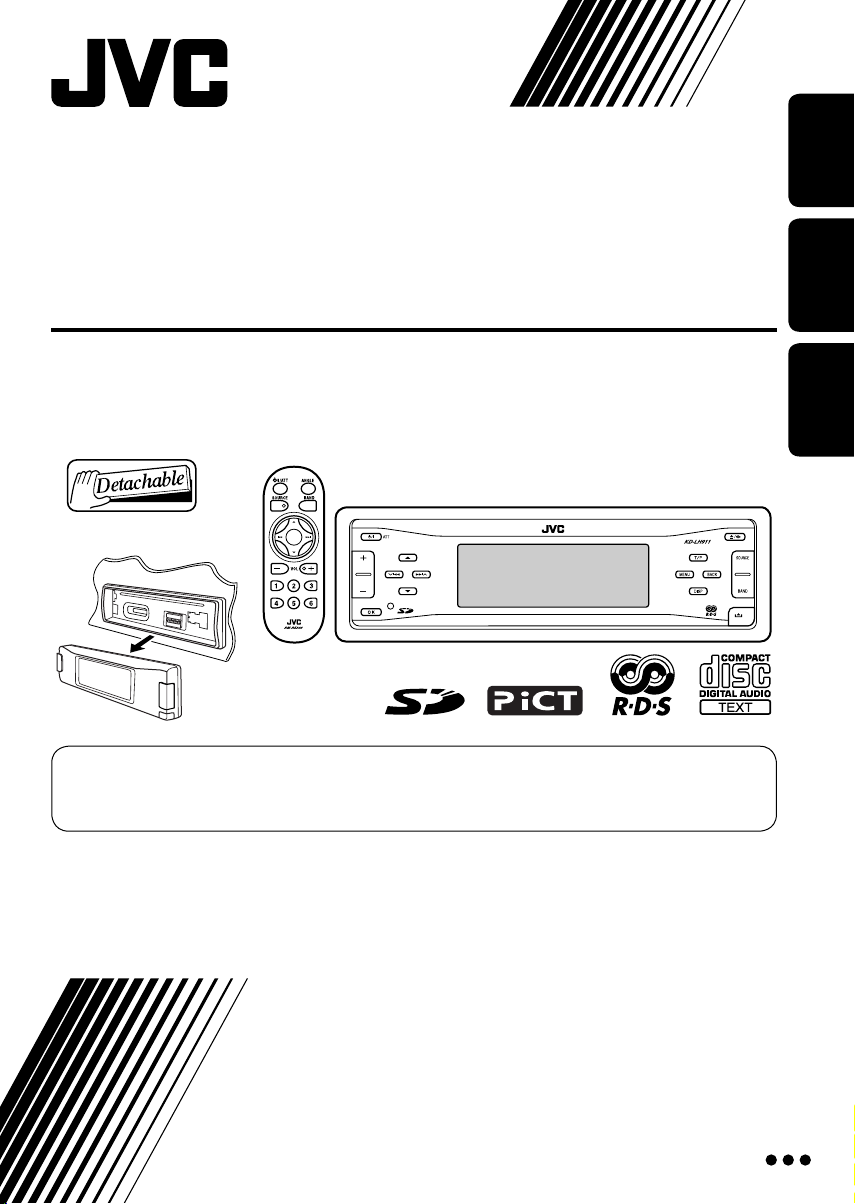
CD/SD RECEIVER
CD/SD-RECEIVER
ПРИЕМНИК С ПРОИГРЫВАТЕЛЕМ КОМПАКТ-ДИСКОВ И SD-КАРТ
KD-LH911
For canceling the display demonstration, see page 9.
Zum Abbrechen der Displaydemonstration siehe Seite 9.
Информацию об отмене демонстрации функций дисплея см. на стр. 9.
ENGLISHDEUTSCH
РУCCKИЙ
For installation and connections, refer to the separate manual.
Für den Einbau und die Anschlüsse siehe das eigenständige Handbuch.
Указания по установке и выполнению соединений приводятся в отдельной инструкции.
INSTRUCTIONS
BEDIENUNGSANLEITUNG
ИНСТРУКЦИИ ПО ЭКСПЛУАТАЦИИ
GET0275-006A
[EY]
Page 2
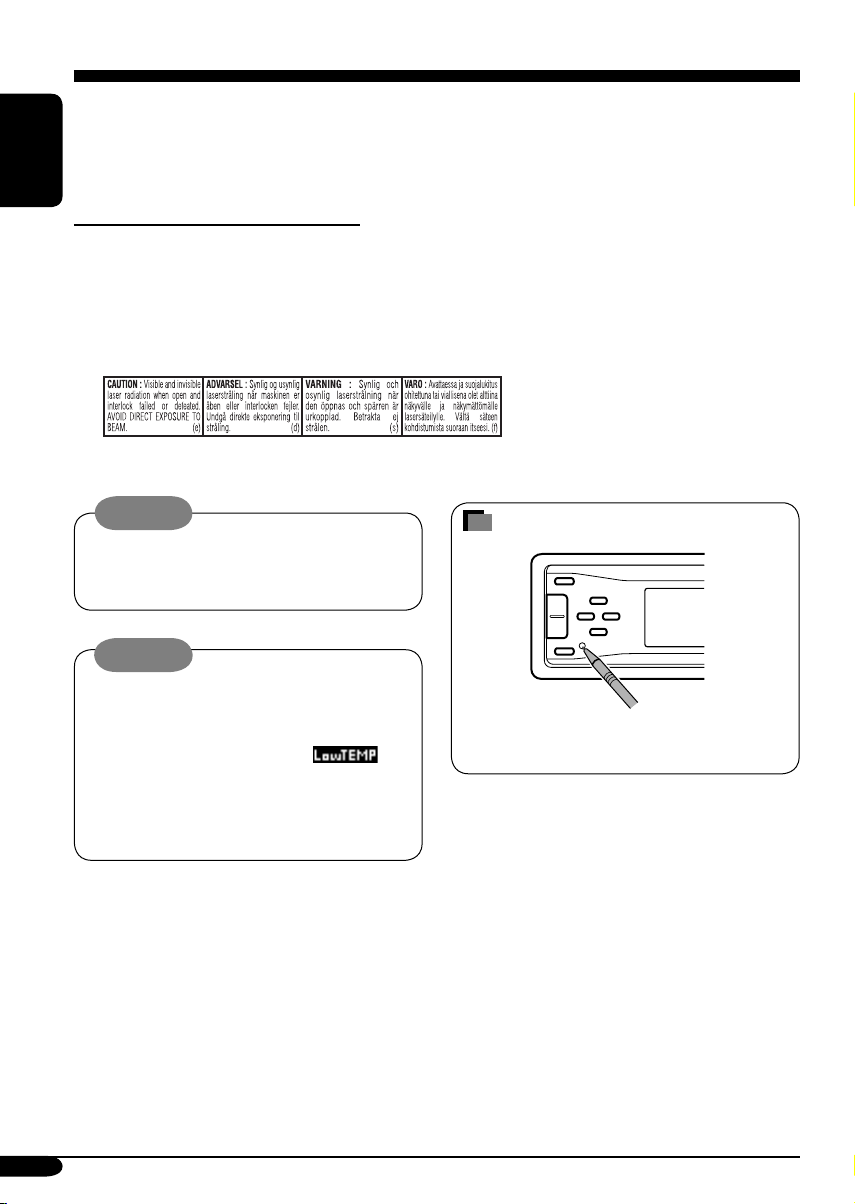
Thank you for purchasing a JVC product.
Please read all instructions carefully before operation, to ensure your complete understanding and to
obtain the best possible performance from the unit.
ENGLISH
IMPORTANT FOR LASER PRODUCTS
1. CLASS 1 LASER PRODUCT
2. CAUTION: Do not open the top cover. There are no user serviceable parts inside the unit; leave
all servicing to qualified service personnel.
3. CAUTION: Visible and invisible laser radiation when open and interlock failed or defeated.
Avoid direct exposure to beam.
4. REPRODUCTION OF LABEL: CAUTION LABEL, PLACED OUTSIDE THE UNIT.
Warning:
If you need to operate the receiver while
driving, be sure to look ahead carefully or
you may be involved in a traffic accident.
How to reset your unit
Cautions:
If the temperature inside the car is below
0°C, the movement of animation and text
scroll will be halted on the display to prevent
the display from being blurred.
appears on the display.
When the temperature increases, and the
operating temperature is resumed, these
functions will start working again.
For security reasons, a numbered ID card is provided with this receiver, and the same ID number is
imprinted on the receiver’s chassis. Keep the card in a safe place, as it will help the authorities to
identify your receiver if stolen.
This will reset the microcomputer. Your
preset adjustments will also be erased.
2
Page 3
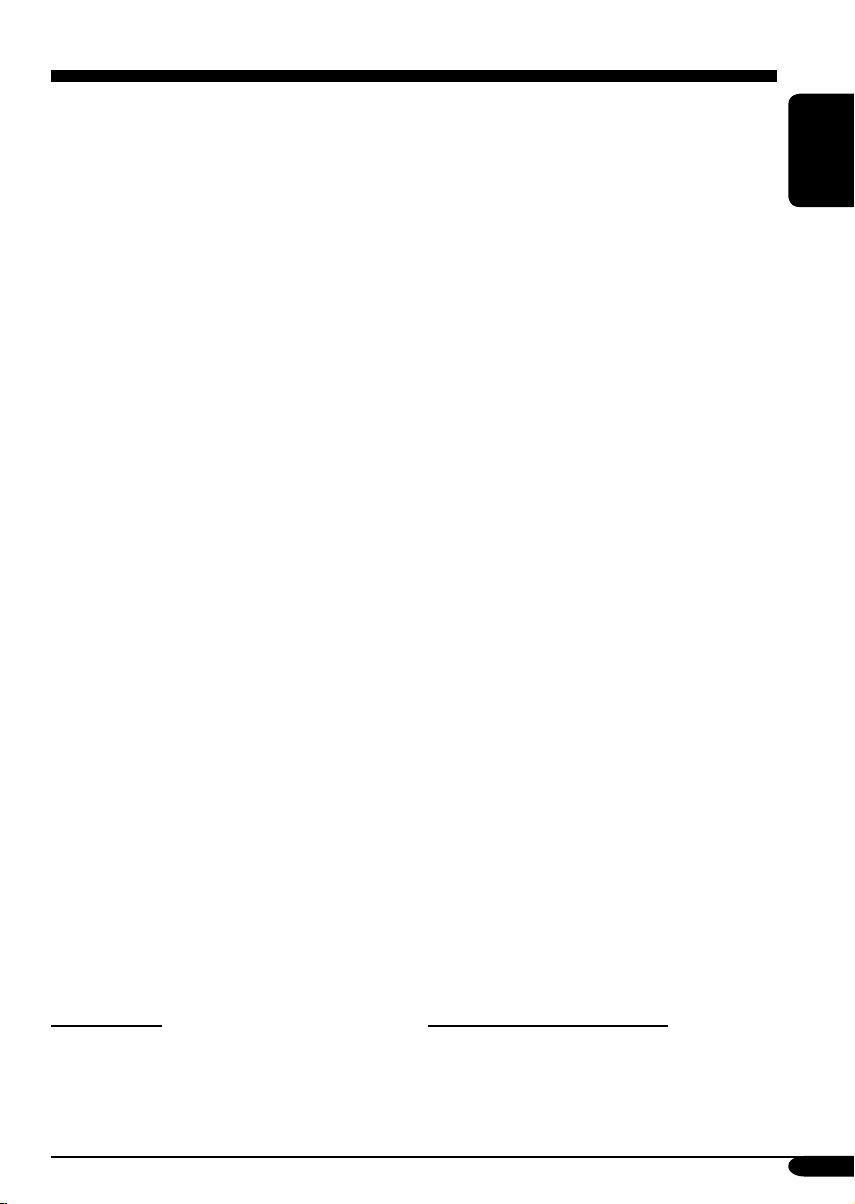
Contents
How to reset your unit ........................... 2
How to read this manual ........................ 4
How to forcibly eject a disc ................... 4
How to change the display pattern ........ 5
How to enter the various menus ............ 5
Control panel — KD-LH911 ........ 6
Parts identification ................................. 6
Remote controller —
RM-RK300 ............................. 7
Main elements and features ................... 7
Getting started ....................... 8
Basic operations .................................. 8
Canceling the display demonstrations ... 9
Setting the clock .................................... 9
Radio operations ................... 10
Listening to the radio ........................... 10
Storing stations in memory .................... 11
Listening to a preset station ................... 12
FM RDS operations ................. 13
Searching for your favorite FM RDS
programme
Storing your favorite programmes ......... 14
Using the standby receptions ................. 15
Tracking the same programme—
Network-Tracking Reception ............ 16
....................................... 13
Disc/SD card operations ......... 17
Playing a disc in the receiver ................ 17
Playing discs in the CD changer ............ 18
Playing an SD card .............................. 19
Other main functions ............................. 21
Selecting the playback modes ................ 23
Sound adjustments ................ 25
Setting the basic sound selection
menu — SEL ................................... 25
Selecting preset sound modes
(i-EQ: intelligent equalizer) ............... 27
Storing your own sound modes ............. 27
Graphic displays .................... 29
Basic procedure ................................... 29
Downloading the files ............................ 30
Deleting the files .................................... 31
Activating the downloaded files ............ 33
General settings — PSM ......... 34
Basic procedure ..................................... 34
Selecting the dimmer mode ................... 38
Changing the display color .................... 39
Other main functions ............. 41
Assigning titles to the sources ............... 41
Changing the control panel angle .......... 42
Detaching the control panel ................... 42
External component operations
... 43
Playing an external component ............ 43
DAB tuner operations
................ 44
Listening to the DAB tuner ................... 44
Storing DAB services in memory .......... 46
Tuning in to a preset DAB service ........ 46
Using the standby reception .................. 47
Tracing the same programme
—Alternative Reception
..................... 48
Maintenance .......................... 49
More about this receiver ........ 50
Troubleshooting ..................... 54
Specifications ......................... 57
ENGLISH
*For safety....
• Do not raise the volume level too much, as
this will block outside sounds, making driving
dangerous.
• Stop the car before performing any
complicated operations.
*Temperature inside the car....
If you have parked the car for a long time in
hot or cold weather, wait until the temperature
in the car becomes normal before operating the
unit.
3
Page 4
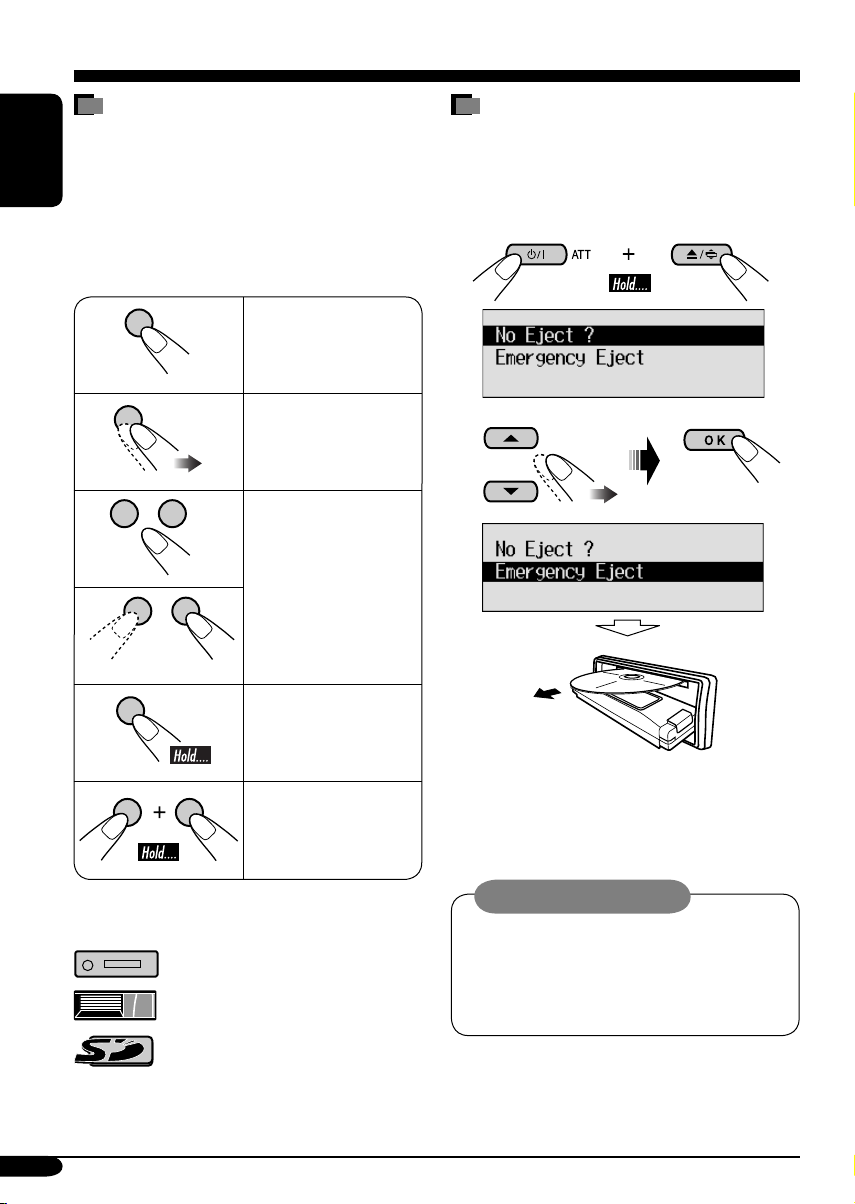
How to read this manual
The following methods are used to make the
explanations simple and easy-to-understand:
• Some related tips and notes are explained in
ENGLISH
“More about this receiver” (see pages
50 – 53).
• Button operations are mainly explained with
the illustrations as follows:
Press briefly.
How to forcibly eject a disc
If a disc cannot be recognized by the receiver or
cannot be ejected, ejects the disc as follows.
• If an SD card is inserted, ejects the SD card
first (see page 19).
1
Press repeatedly.
Press either one.
Press and hold until
your desired response
begins.
Press and hold both
buttons at the same
time.
The following marks are used to indicate...
: Built-in CD player operations.
: External CD changer operations.
2
• If this does not work, reset your receiver.
• Be careful not to drop the disc when it
ejects.
Caution on volume setting:
Discs produce very little noise compared
with other sources. Lower the volume
before playing a disc to avoid damaging
the speakers by the sudden increase of the
output level.
: SD player operations.
4
Page 5
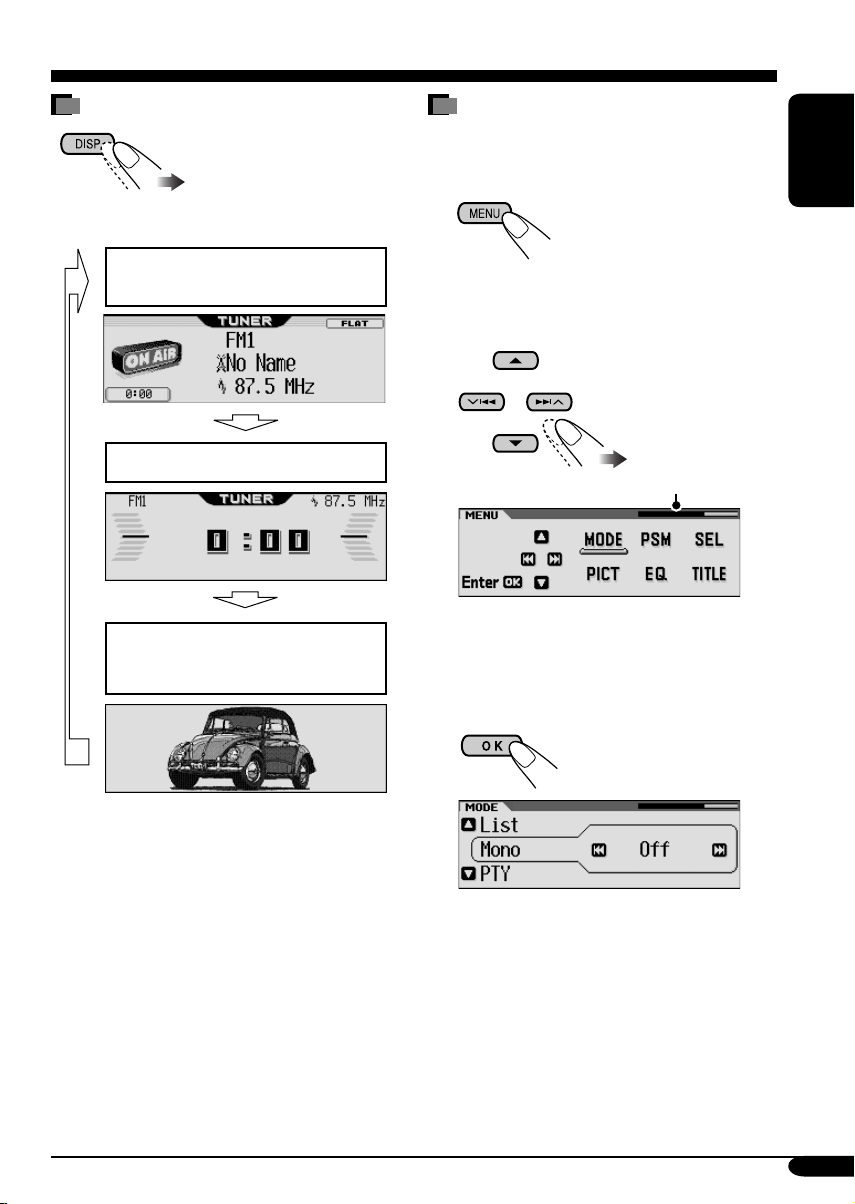
How to change the display pattern
How to enter the various menus
The main menu contains six menus (MODE,
PSM, SEL, PICT, EQ, TITLE).
Ex.: When tuner is selected as the source
Source display pattern /
Audio level meters
Clock display pattern
Graphic screen appears only after
you have downloaded a file,
(see pages 29 – 33).
1
ENGLISH
2 Move the cursor to select a menu you
want (MODE, PSM, SEL, PICT, EQ,
TITLE).
*
• To go back to the previous screen, press
BACK.
* Works as time countdown indicator.
3 Enter the selected menu.
Ex.: When MODE menu is selected
• To go back to the MENU screen, press
MENU.
4 Operate as instructed on the screen.
5
Page 6
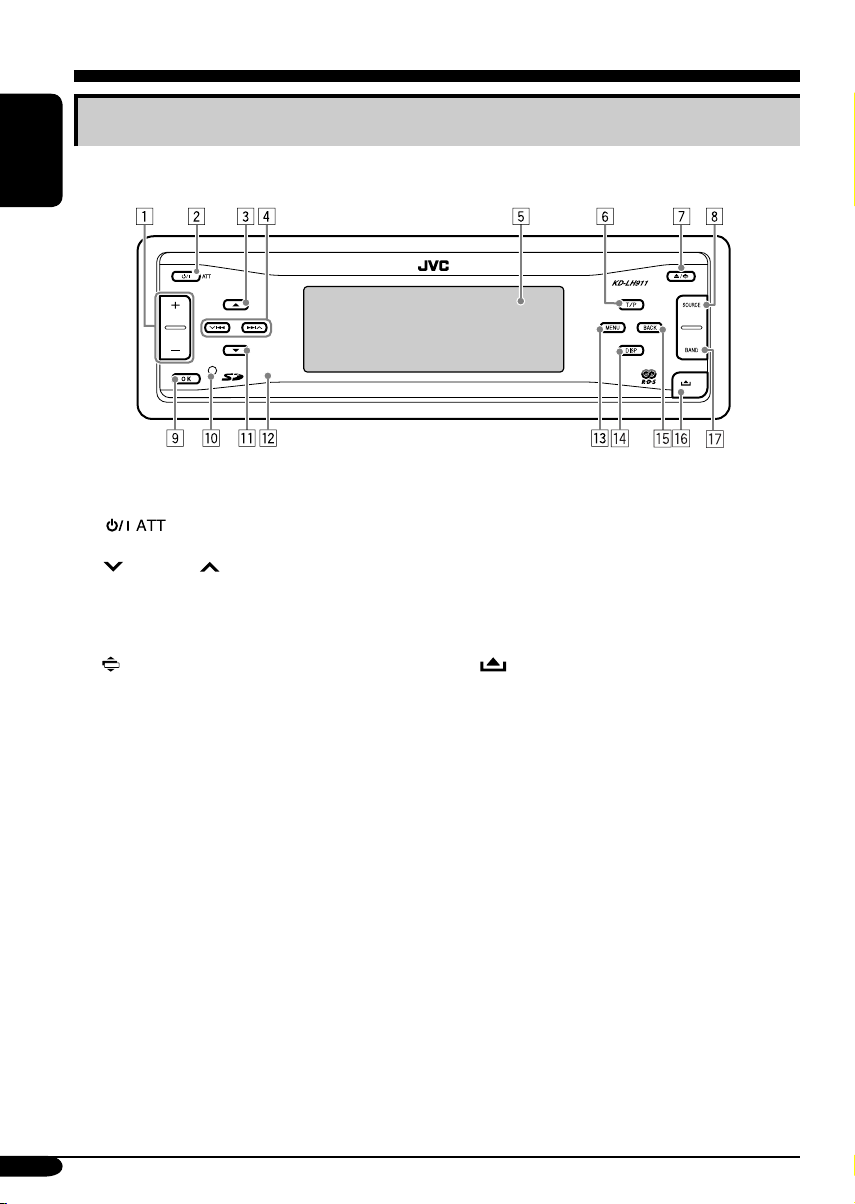
Control panel — KD-LH911
Parts identification
ENGLISH
1 + / – button
2 (standby/on attenuator) button
3 5 (up) button
4
4/¢ buttons
5 Display window
6 T/P (traffic programme/programme type)
button
7 0 (eject) button
(angle) button
8 SOURCE button
9 OK button
p Reset button
q ∞ (down) button
w Remote sensor
• DO NOT expose the remote sensor to
strong light (direct sunlight or artificial
lighting).
e MENU button
r DISP (display) button
t BACK button
y
(control panel release) button
u BAND button
6
Page 7
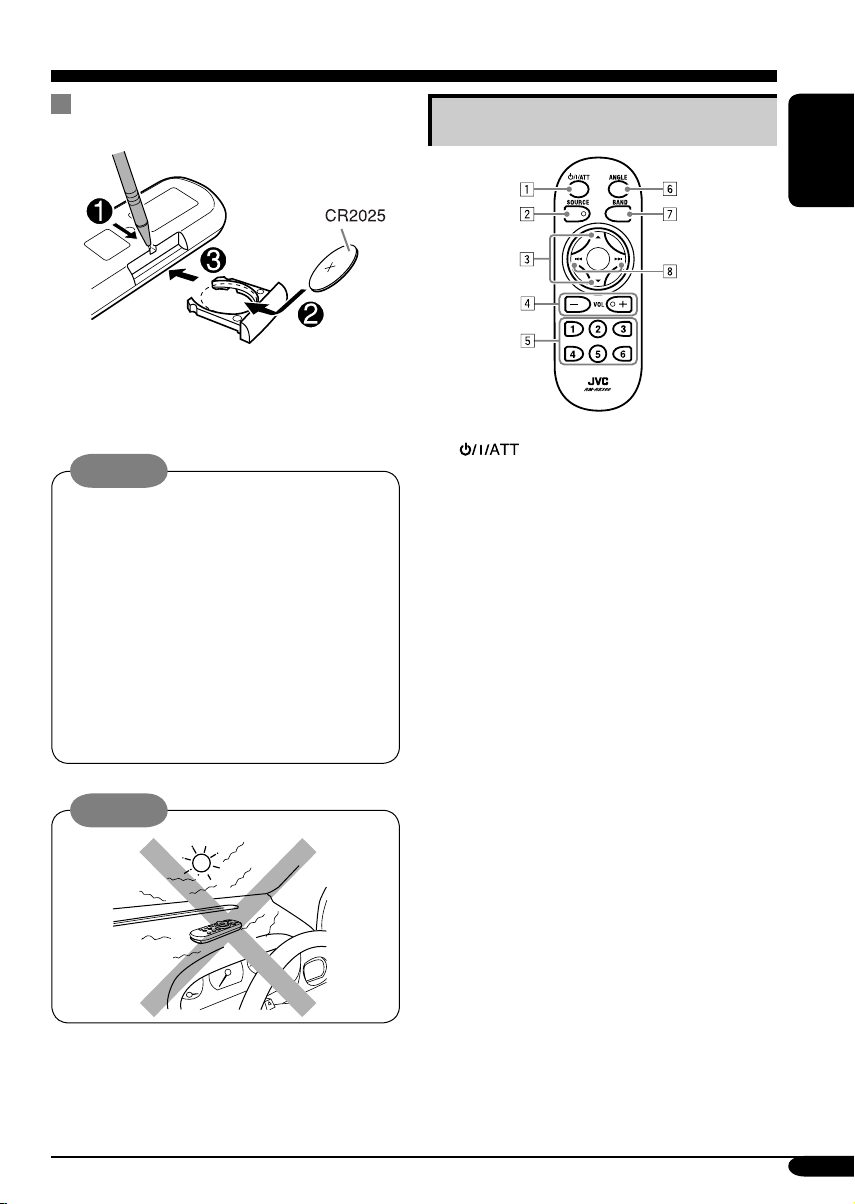
Remote controller — RM-RK300
Installing the lithium coin battery
(CR2025)
• When operating, aim the remote controller
directly at the remote sensor on the
receiver. Make sure there is no obstacle in
between.
Warning:
• Store the battery in a place where children
cannot reach to avoid risk of accident.
• To prevent the battery from over-heating,
cracking, or starting a fire:
– Do not recharge, short, disassemble, or
heat the battery or dispose of it in a fire.
– Do not leave the battery with other
metallic materials.
– Do not poke the battery with tweezers or
similar tools.
– Wrap the battery with tape and insulate
when throwing away or saving it.
Caution:
The receiver is equipped with the steering
wheel remote control function.
• See the Installation/Connection Manual
(separate volume) for connection.
Main elements and features
ENGLISH
1 (standby/on/attenuator) button
• Turns on and off the power and also
attenuates the sound.
2 SOURCE button
• Selects the source.
3 5 (up) / ∞ (down) buttons
• Changes the preset stations.
• Changes the services for DAB.
• Changes the MP3/WMA folders.
4 VOL (volume) + / – buttons
• Adjusts the volume level.
5 Number buttons
• Selects the preset station (or service) if
pressed, or store a station (or a service) if
pressed and held.
• Selects the tracks while playing an audio
CDs or CD Text.
• Selects the folders while playing
MP3/WMA discs or an SD card.
• Selects the discs while operating the CD
changer.
6 ANGLE button
• Adjusts the control panel angle.
7 BAND button
• Selects the band for FM/AM and DAB.
8 4 / ¢ buttons
• Searches for stations (or ensembles) if
pressed, or skips frequencies after pressed
and held.
• Changes the tracks of the disc or of the
SD card if pressed.
• Fast-forwards or reverses the track if
pressed and held.
7
Page 8
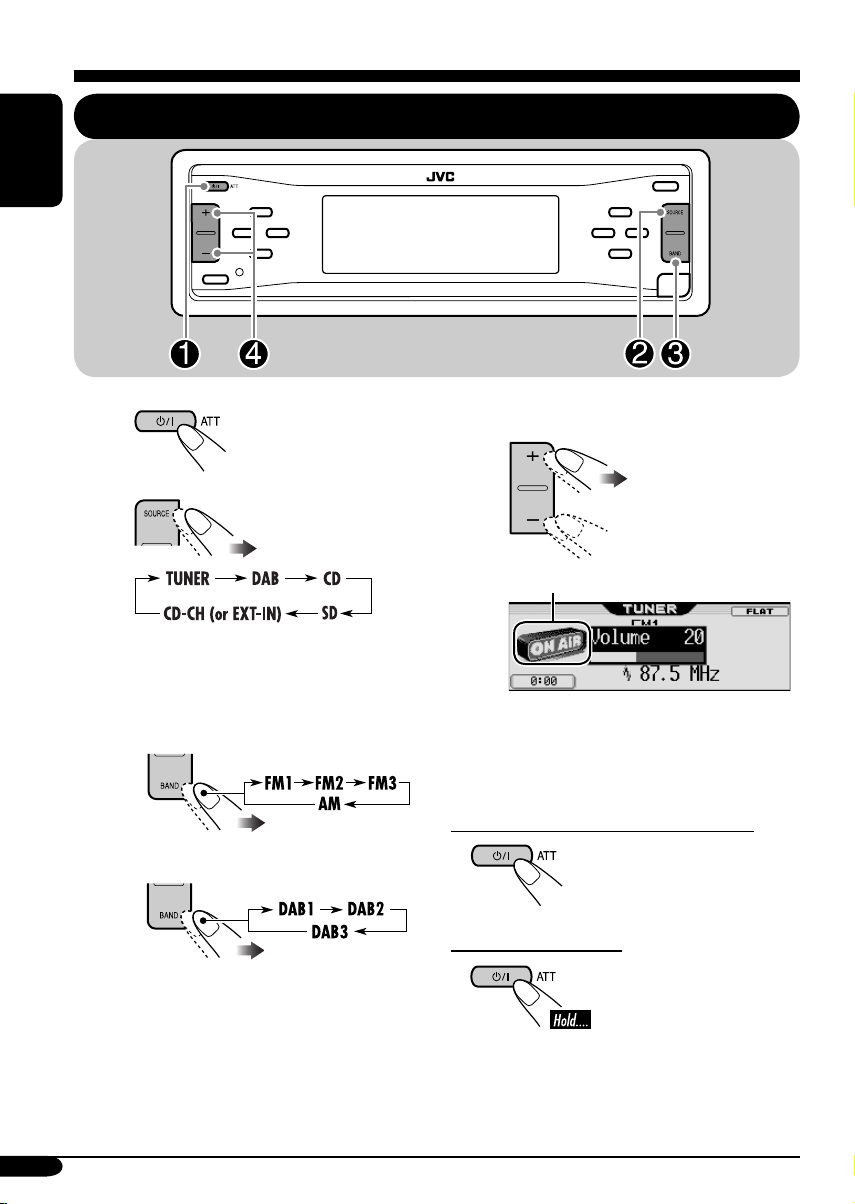
Getting started
ENGLISH
Basic operations
~
Ÿ
You cannot select some sources if they
are not ready.
! • For FM/AM tuner only
• For DAB tuner only
⁄ Adjust the volume.
To show the level meter (see page 36).
@ Adjust the sound as you want.
(See pages 25 – 28.)
To drop the volume in a moment (ATT)
To restore the sound,
press it again.
To turn off the power
8
Page 9
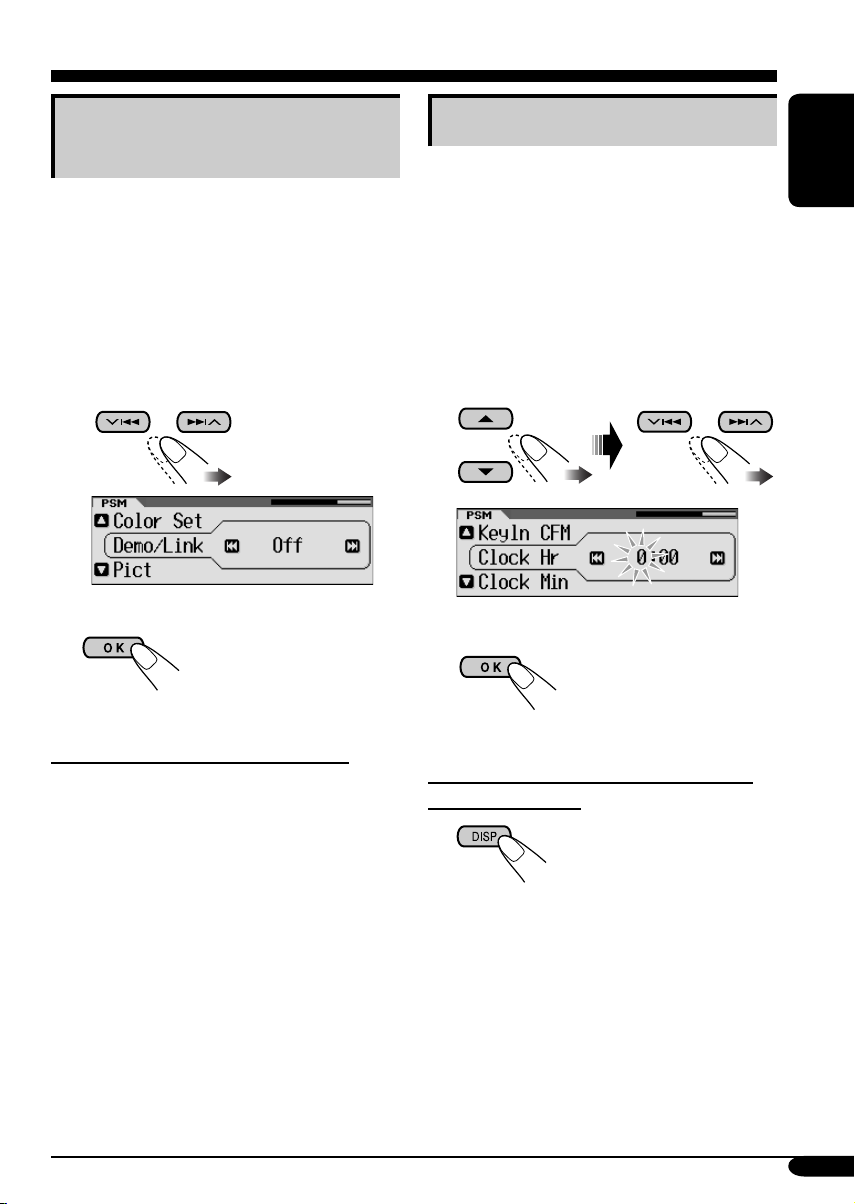
Canceling the display
demonstrations
If no operations are done for about 20 seconds,
display demonstration starts.
[Initial: Demo]—see page 34.
1 Enter the PSM menu (see page
2 Select “Off.”
• Make sure “Demo/Link” is shown
on the display. If not, press 5 or ∞.
3 Exit from the setting.
5).
Setting the clock
1 Enter the PSM menu (see page
2 Set the hour, minute, and clock
system.
1 Select “Clock Hr” (hour), then
adjust the hour.
2 Select “Clock Min” (minute), then
adjust the minute.
3 Select “24H/12H,” then select
“24Hours” or “12Hours.”
3 Exit from the setting.
5).
ENGLISH
To activate the display demonstration
In step 2 above, select “Demo” or
“Image Link.” For more details, see page 34.
To check the current clock time when the
power is turned off
9
Page 10
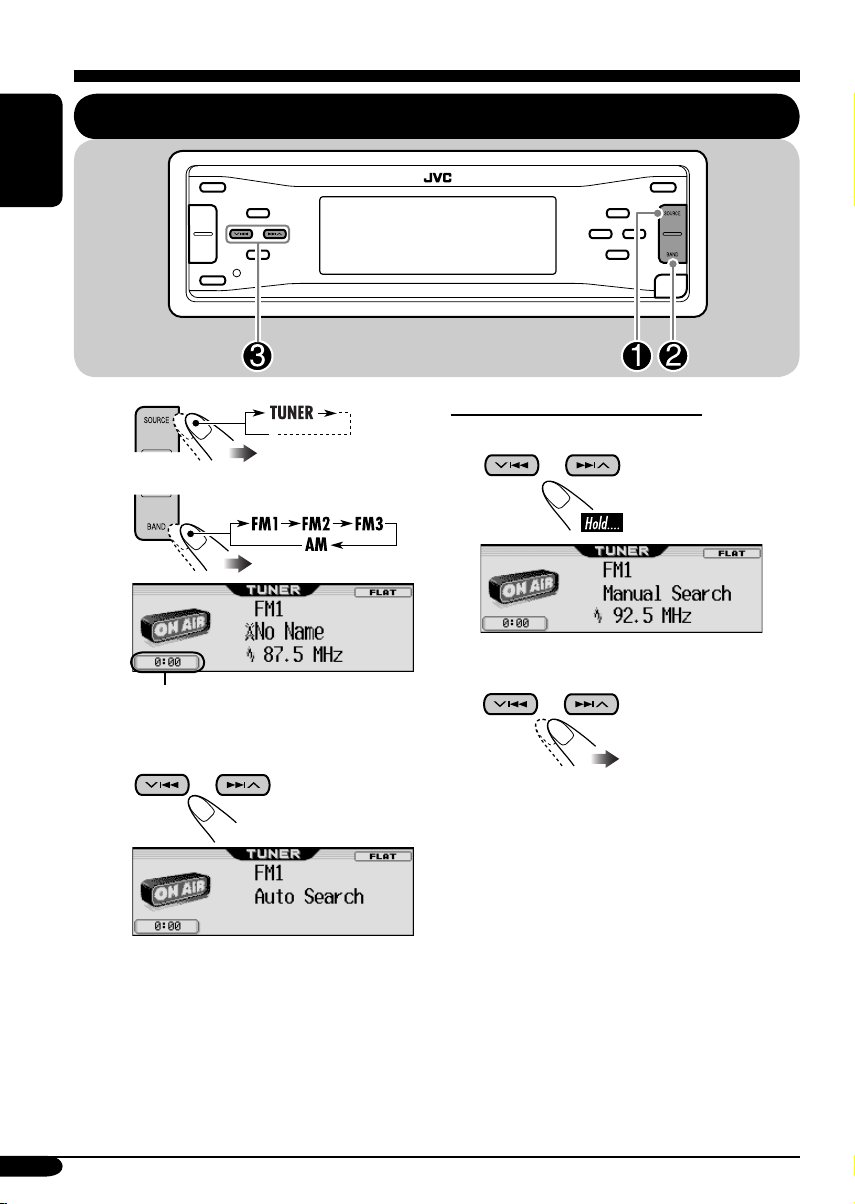
Radio operations
ENGLISH
Listening to the radio
~
Ÿ
Clock display
! Start searching for a station.
When a station is received, searching
stops.
To stop searching, press the same
button again.
To tune in to a station manually
In step ! on the left...
1
2 Select the desired station frequencies.
10
Page 11
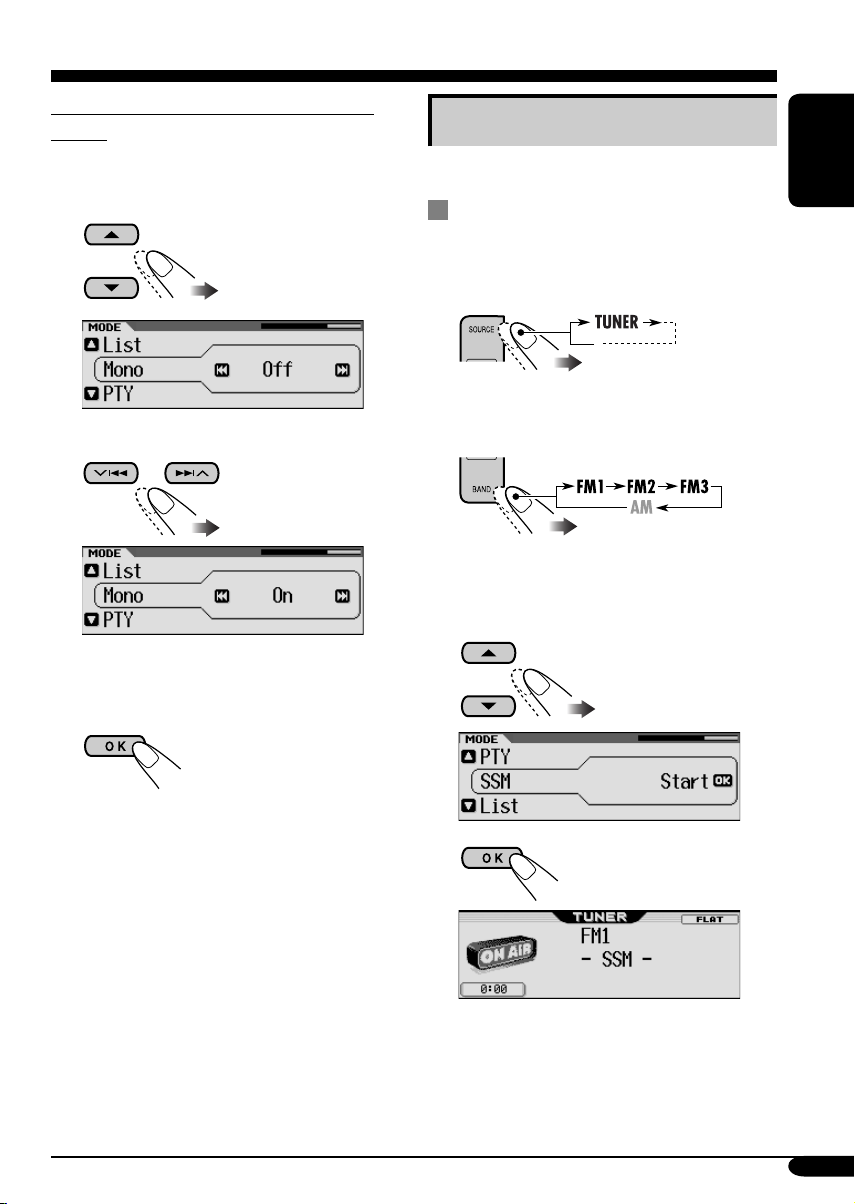
When an FM stereo broadcast is hard to
receive
1 Enter the MODE menu (see page 5).
2 Select “Mono.”
3 Select “On.”
Storing stations in memory
You can preset six stations for each band.
FM station automatic presetting —
SSM (Strong-station Sequential
Memory)
1
2
Select the FM band (FM1 – FM3)
you want to store into.
ENGLISH
Reception improves, but stereo effect will
be lost.
4 Exit from the setting.
To restore the stereo effect, repeat the same
procedure and select “Off” on step 3.
3 Enter the MODE menu (see page
5).
4 Select “SSM.”
5
Local FM stations with the strongest signals are
searched and stored automatically in the FM
band.
11
Page 12
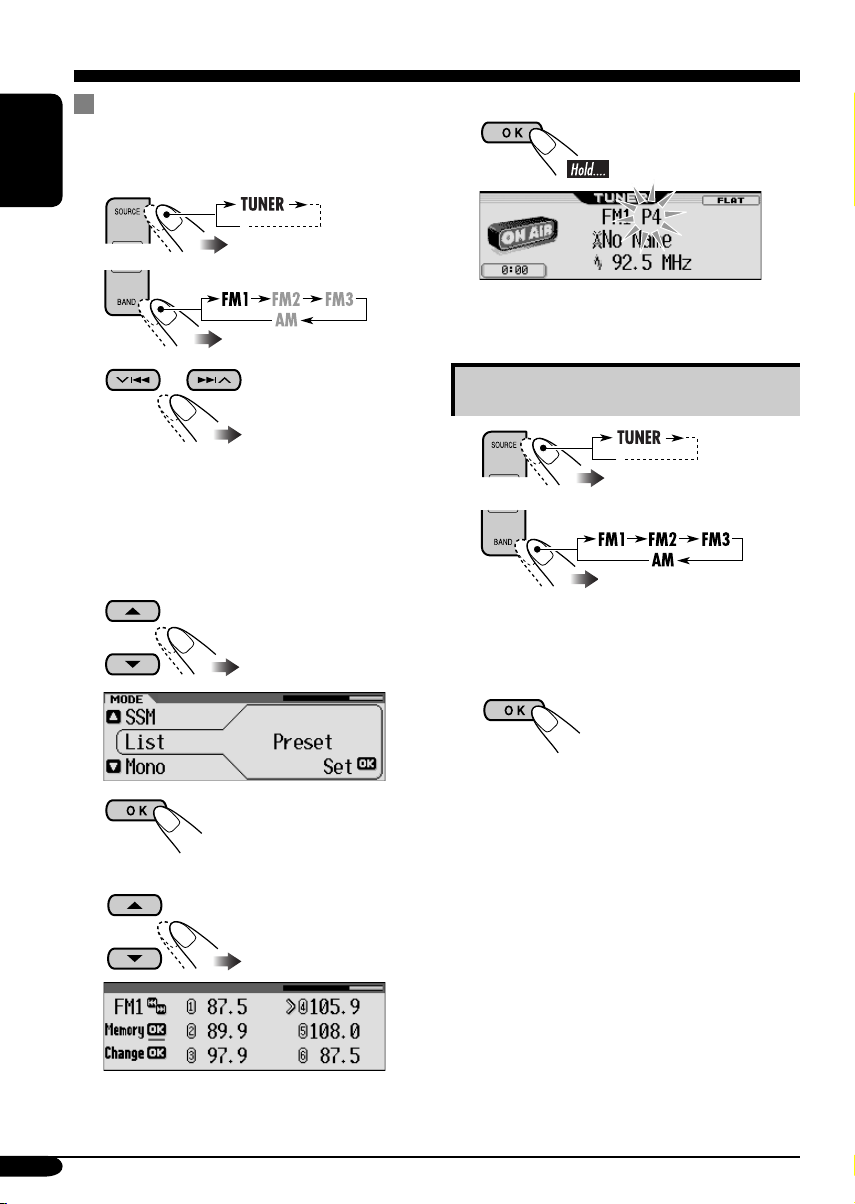
Manual presetting
Ex.: Storing FM station of 92.5 MHz into the
preset number 4 of the FM1 band.
ENGLISH
1
2
3
• By holding 5/∞, the Preset Station List
will also appears (see step 7 below).
4 Enter the MODE menu (see page
5 Select “List.”
8 Store the station.
Listening to a preset station
1
2
5).
3 Perform steps 4 to 7 (on left column)
to enter the Preset Station List.
6
7 Select a preset number.
• If the current band is FM, you can move to
the lists of the other FM bands by pressing
4/¢.
12
4
Page 13
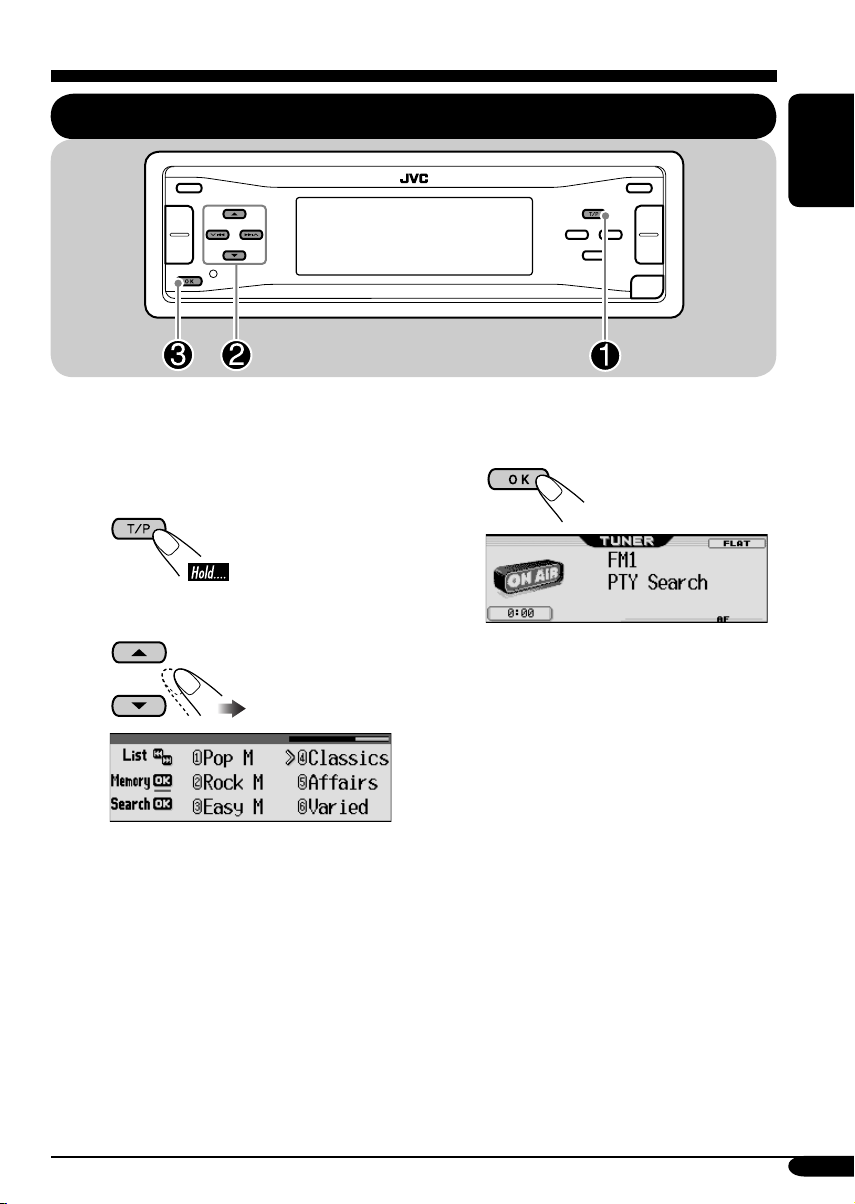
FM RDS operations
Searching for your favorite FM RDS programme
You can tune in to a station broadcasting your
favorite programme by searching for a PTY code.
•
To store your favorite programme, see page
14.
~
Ÿ Select a PTY code.
ENGLISH
! Start searching for your favorite
programme.
If there is a station broadcasting a
programme of the same PTY code as
you have selected, that station is tuned
in.
• You can move to the other lists by
pressing 4/¢.
13
Page 14
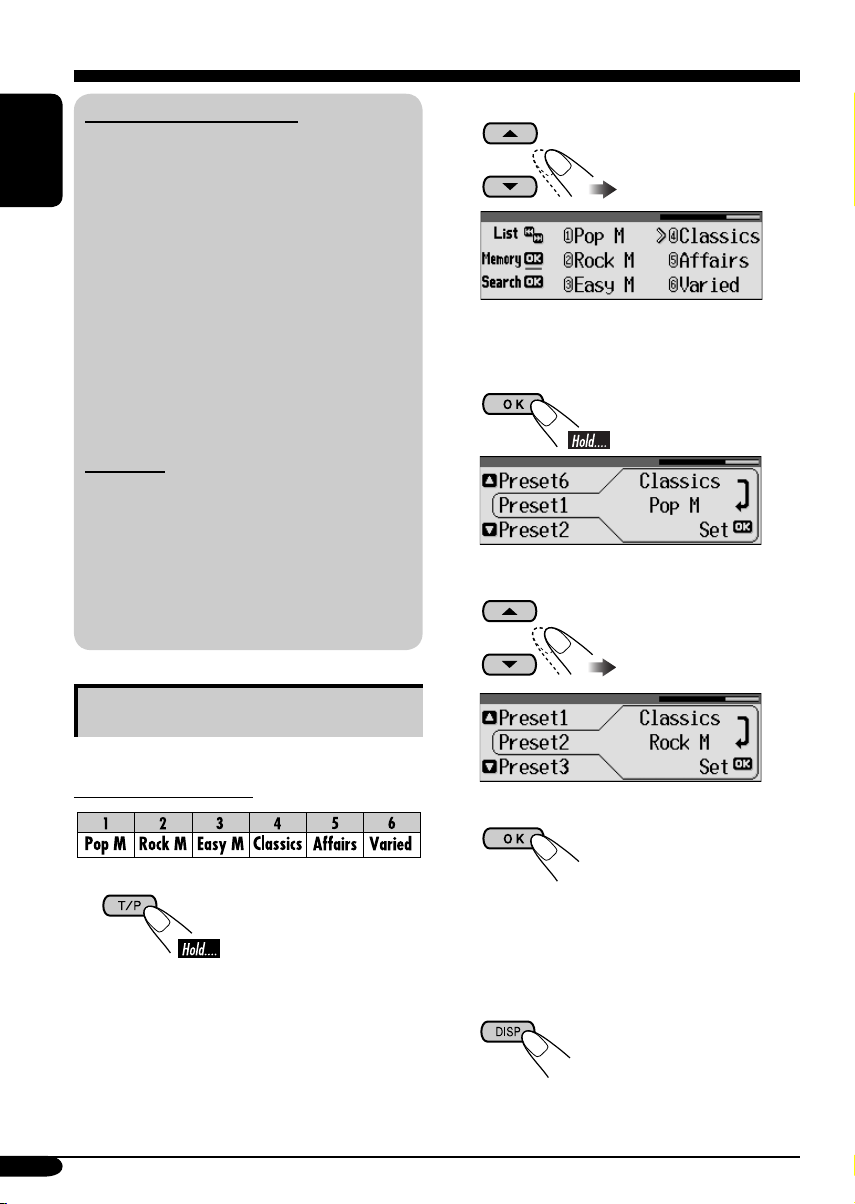
What you can do with RDS
RDS (Radio Data System) allows FM
stations to send an additional signal along
with their regular programme signals.
ENGLISH
By receiving the RDS data, this receiver can
do the following:
•
Programme Type (PTY) Search (see page 13)
• Temporarily switches to Traffic
Announcement—TA Standby Reception.
(See page 15.)
• Temporarily switches to your favorite
programme—PTY Standby Reception. (See
pages 14 – 16, and 36.)
•
Tracing the same programme automatically
—Network-Tracking Reception (see page 16)
• Programme Search (see page 36)
PTY codes
News, Affairs, Info, Sport, Educate, Drama,
Culture, Science, Varied, Pop M (music),
Rock M (music), Easy M (music),
Light M (music), Classics, Other M
(music), Weather, Finance, Children, Social,
Religion, Phone In, Travel, Leisure, Jazz,
Country, Nation M (music), Oldies, Folk M
(music), Document
2 Select a PTY code.
• You can move to the other lists by
pressing 4/¢.
3
4 Select a preset number.
Storing your favorite programmes
You can store six favorite programme types.
Preset programme types:
1
14
5 Store the setting.
6 Repeat steps 2 to 5 to store other
PTY codes into other preset
numbers.
7 Exit from the setting.
Page 15
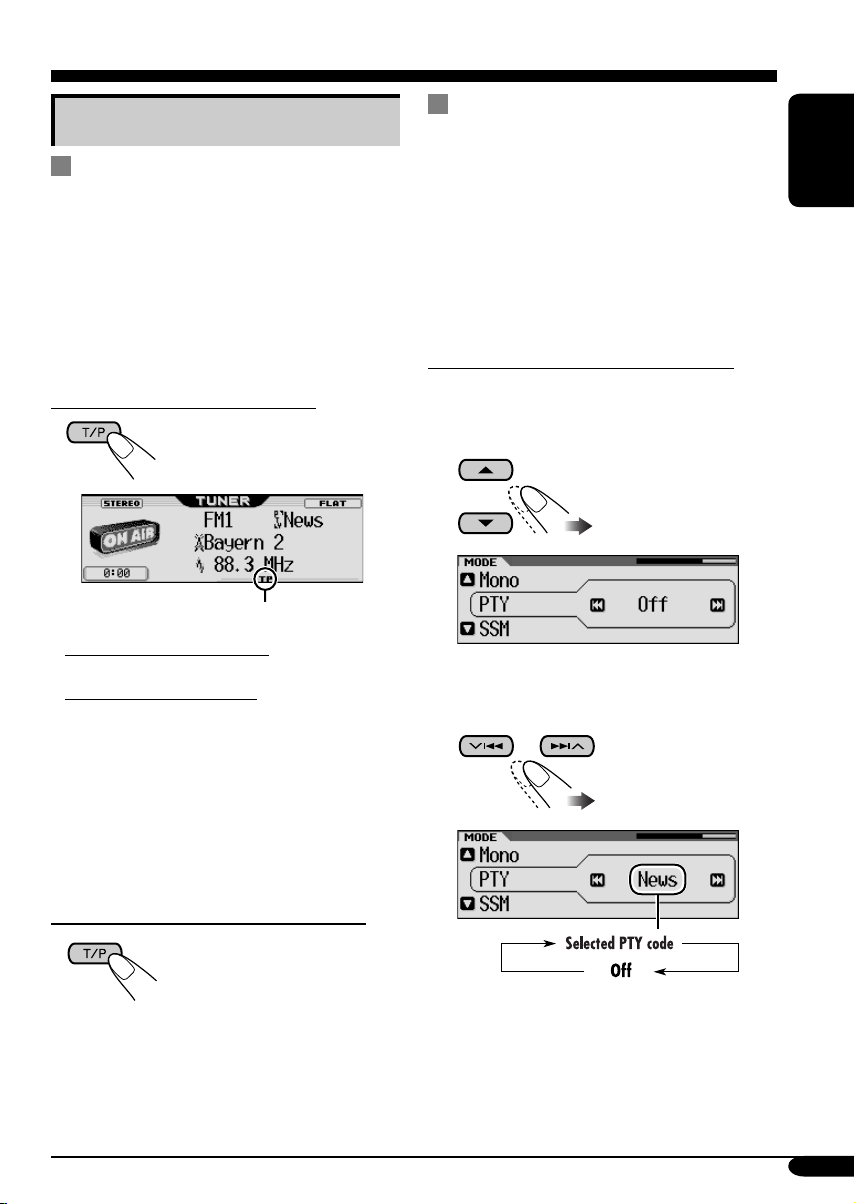
Using the standby receptions
TA Standby Reception
TA Standby Reception allows the receiver to
switch temporarily to Traffic Announcement
(TA) from any source other than AM.
• If a station starts broadcasting a traffic
announcement, “Traffic News” appears on the
display, and this receiver temporarily tunes
in to the station. The volume changes to the
preset TA volume level (see page 36).
To activate TA Standby Reception
TP indicator appears.
• If the TP indicator lights up, TA Standby
Reception is activated.
• If the TP indicator flashes, TA Standby
Reception is not yet activated. (This occurs
when you are listening to an FM station
without the RDS signals required for TA
Standby Reception.)
To activate TA Standby Reception, tune in to
another station (or service) providing these
signals. The TP indicator will stop flashing
and remain lit.
PTY Standby Reception
PTY Standby Reception allows the receiver
to switch temporarily to your favorite PTY
programme from any source other than AM.
• This function also takes effect for the DAB
tuner.
To select your favorite PTY code for PTY
Standby Reception, see page 36.
The PTY indicator either lights up or flashes.
To activate the PTY Standby Reception
1 Enter the MODE menu (see page 5).
2 Select “PTY.”
3 Select one of the PTY codes (see page
14).
ENGLISH
To deactivate the TA Standby Reception
The TP indicator goes off.
To be continued...
15
Page 16
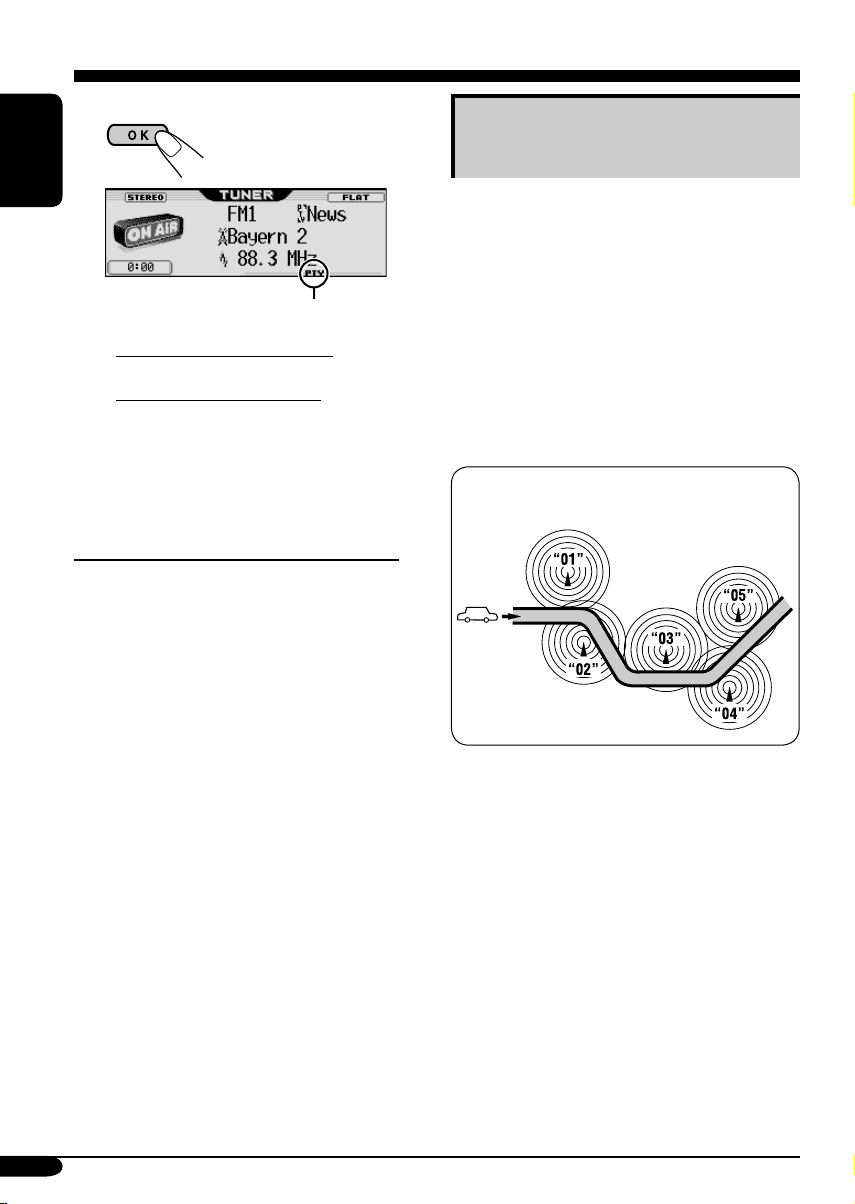
4 Exit from the setting.
Tracking the same programme—
Network-Tracking Reception
ENGLISH
PTY indicator appears.
• If the PTY indicator lights up, PTY
Standby Reception is activated.
• If the PTY indicator flashes, PTY Standby
Reception is not yet activated.
To activate PTY Standby Reception, tune
in to another station (or service) providing
these signals. The PTY indicator will stop
flashing and remain lit.
To deactivate the PTY Standby Reception
Select “Off” in step 3 on page 15.
The PTY indicator goes off.
When driving in an area where FM reception
is not sufficient enough, this receiver
automatically tunes in to another FM RDS
station of the same network, possibly
broadcasting the same programme with stronger
signals (see the illustration below).
When shipped from the factory, NetworkTracking Reception is activated.
To change the Network-Tracking Reception
setting, see “AF-Regn’l” on page 36.
Programme A broadcasting on different
frequency areas (01 – 05)
16
Page 17
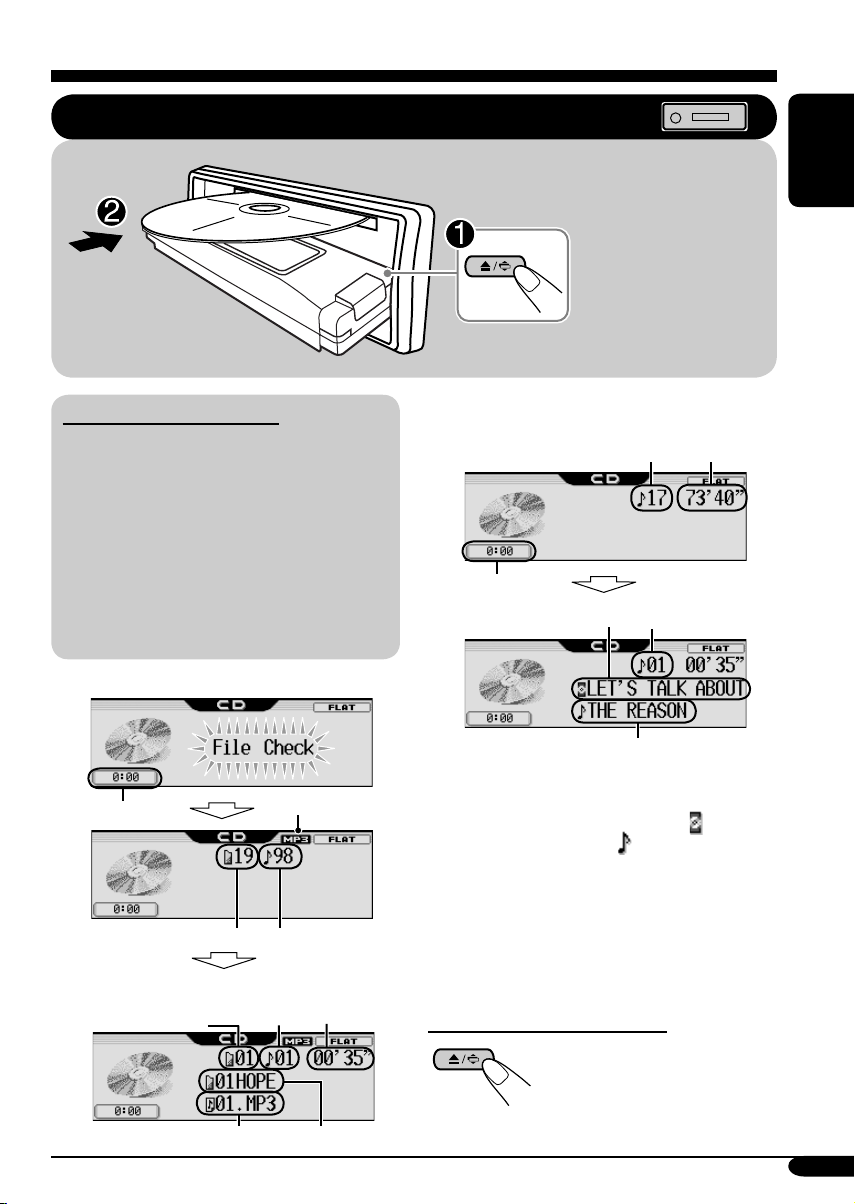
Disc/SD card operations
Playing a disc in the receiver
ENGLISH
All tracks will be
played repeatedly until
you change the source
or eject the disc.
About MP3 and WMA discs
MP3 and WMA (Windows Media® Audio)
“tracks” (words “file” and “track” are used
interchangeably) are recorded in “folders.”
• When an MP3 or a WMA folder includes
an image <jll> file edited by Image
Converter (Wide Ver 1.2)—supplied in the
CD-ROM, you can show the image on the
display while the tracks in the folder are
played back—Image Link. (See pages 19,
34, and 52 for details.)
• When inserting an MP3 or a WMA disc:
1
*
Clock display
Total folder number
Current folder
number
File type
Total track number
Current
track
number
Elapsed
playing
time
• When inserting an audio CD or a CD Text
disc:
Total track number
Clock display
Disc name
1
*
Either the MP3 or WMA indicator lights up
*
Track name*
Total playing
time
Current track
3
number
3
depending on the detected file.
2
*
The album name/performer with indicator
and the track title with
indicator will
appear if “ID3 Tag” is set to “On” (see
page 36).
3
*
Appear only for CD Texts and CDs if it has
been assigned or recorded. (“No Name”
appears for a while if no name is recorded
or assigned to an audio CD.)
To stop play and eject the disc
To return the control panel to
its previous position, press it
again.
Track name*
2
Folder name
2
*
17
Page 18
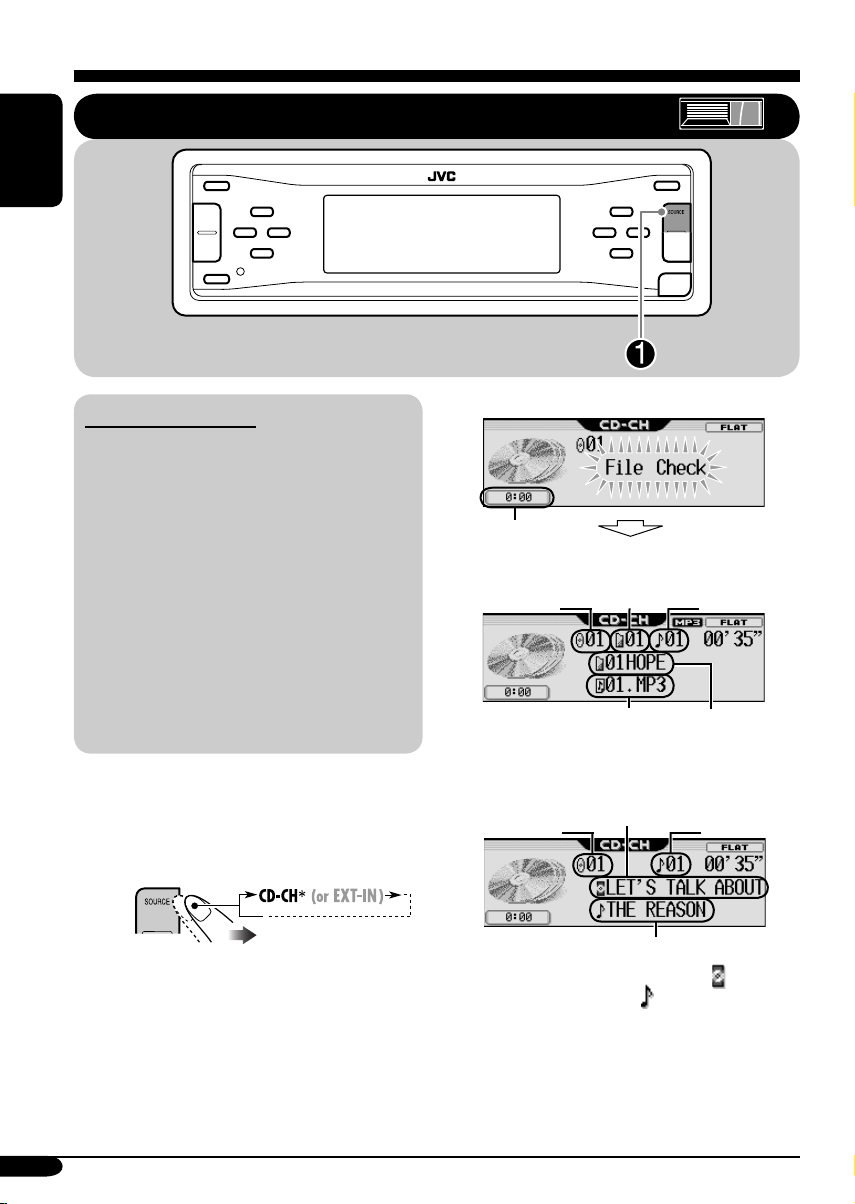
ENGLISH
Playing discs in the CD changer
About the CD changer
It is recommended to use the JVC MP3compatible CD changer with your receiver.
• You can also connect other CH-X series
CD changers (except CH-X99 and
CH-X100). However, they are not
compatible with MP3 discs, so you cannot
play back MP3 discs.
• You cannot use the KD-MK series CD
changers with this receiver.
• Disc text information recorded in the CD
Text can be displayed when a JVC CD
Text compatible CD changer is connected.
• You cannot control and play any WMA
disc in the CD changer.
All tracks of the inserted discs in the magazine
will be played repeatedly until you change
the source or eject the magazine from the CD
changer.
~
*
If you have changed “Ext Input”
setting to “Ext In” (see page 37), you
cannot select the CD changer.
• When the current disc is an MP3 disc:
Clock display
Current
disc
number
Current
folder
number
Track name*
Current
track
number
1
Folder name*
• When the current disc is an audio CD or a
CD Text disc:
Current disc
number
1
*
The album name/performer with indicator
Disc
name*
Track name*
and the track title with
Current track
2
number
2
indicator will
appear if “ID3 Tag” is set to “On” (see
page 36).
2
*
Appear only for CD Texts and CDs if it has
been assigned or recorded. (“No Name”
appears for a while if no name is recorded
or assigned to an audio CD.)
1
18
Page 19
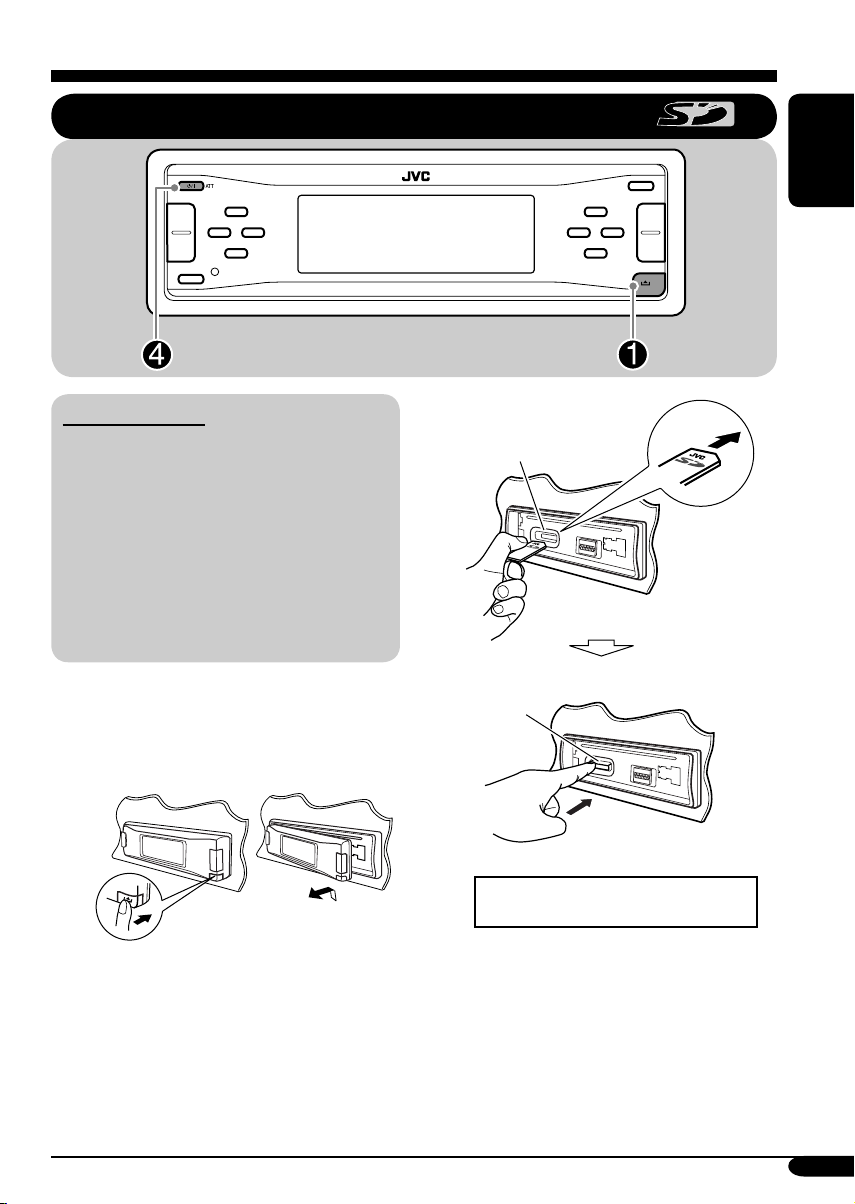
Playing an SD card
ENGLISH
About the SD card
You can play back MP3/WMA tracks
recorded on the SD card and show the stored
image on the display during playback—
Image Link. (See pages 17, 34, and 52 for
details.)
The required SD recording format is FAT
12/16 and the recommended storage type is
8 MB to 512 MB.
• You cannot use MMC or mini SD with this
receiver.
Before detaching the control panel, turn off the
power.
~ Detach the control panel.
Ÿ
SD loading slot
SD card
Press in the SD card until you hear a
clicking sound.
To eject the SD card, press the SD
card again.
To be continued....
19
Page 20
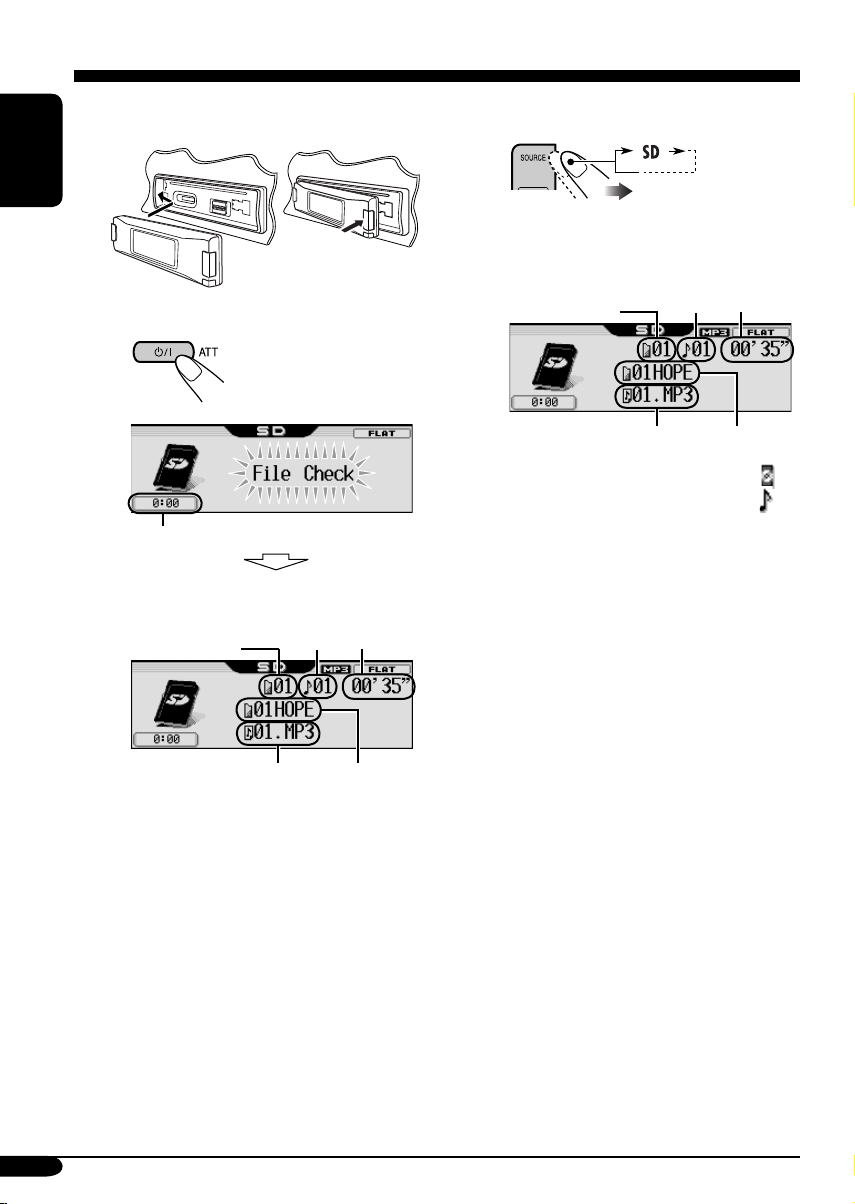
! Attach the control panel.
ENGLISH
⁄ • The control panel goes
back to the previous
position (see page 42).
If an SD card has been loaded....
1
2
Current folder
number
Current
track
number
Elapsed
playing
time
Clock display
Current
Current folder
number
Track name*
Playback starts automatically if tracks
are recorded.
track
number
Elapsed
playing
time
Folder name
Track name*
* The album name/performer with
indicator and the track title with
indicator will appear if “ID3 Tag” is
set to “On” (see page 36).
*
Folder name
*
20
Page 21
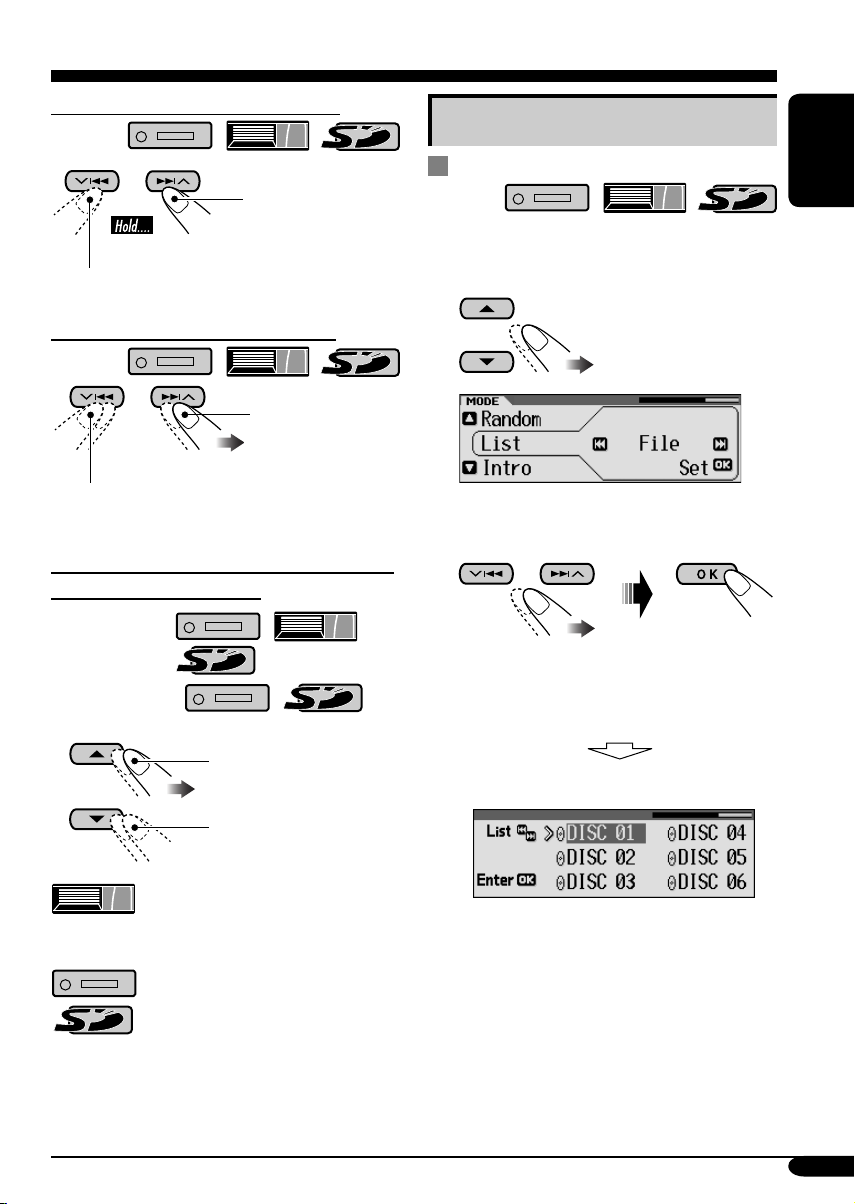
To fast-forward or reverse the track
Fast-forwards.
Other main functions
Selecting a disc/folder/track on the
list
ENGLISH
Reverses.
To go to the next or previous tracks
To the following
tracks.
To the beginning of the current track, then
the previous tracks.
To go to the next or previous folders (only
for MP3 and WMA tracks)
For MP3 tracks:
For WMA tracks:
To next folders.
1 Enter the MODE menu (see page
2 Select “List.”
3 Select the list type—“Disc,”*
“Folder,”*2 or “File.”*
*1 Selectable only when the source is
“CD-CH.”
2
*
Selectable only for MP3/WMA disc or
SD card.
1 When “Disc” is selected:
1
2
5).
To previous folders.
: Holding these buttons can
display the Disc List (see next
column).
: Holding these buttons can
display the Folder List (see page
22).
Disc List appears.
• You can move to the other lists by
pressing 4/¢ (5/∞).
To be continued....
21
Page 22
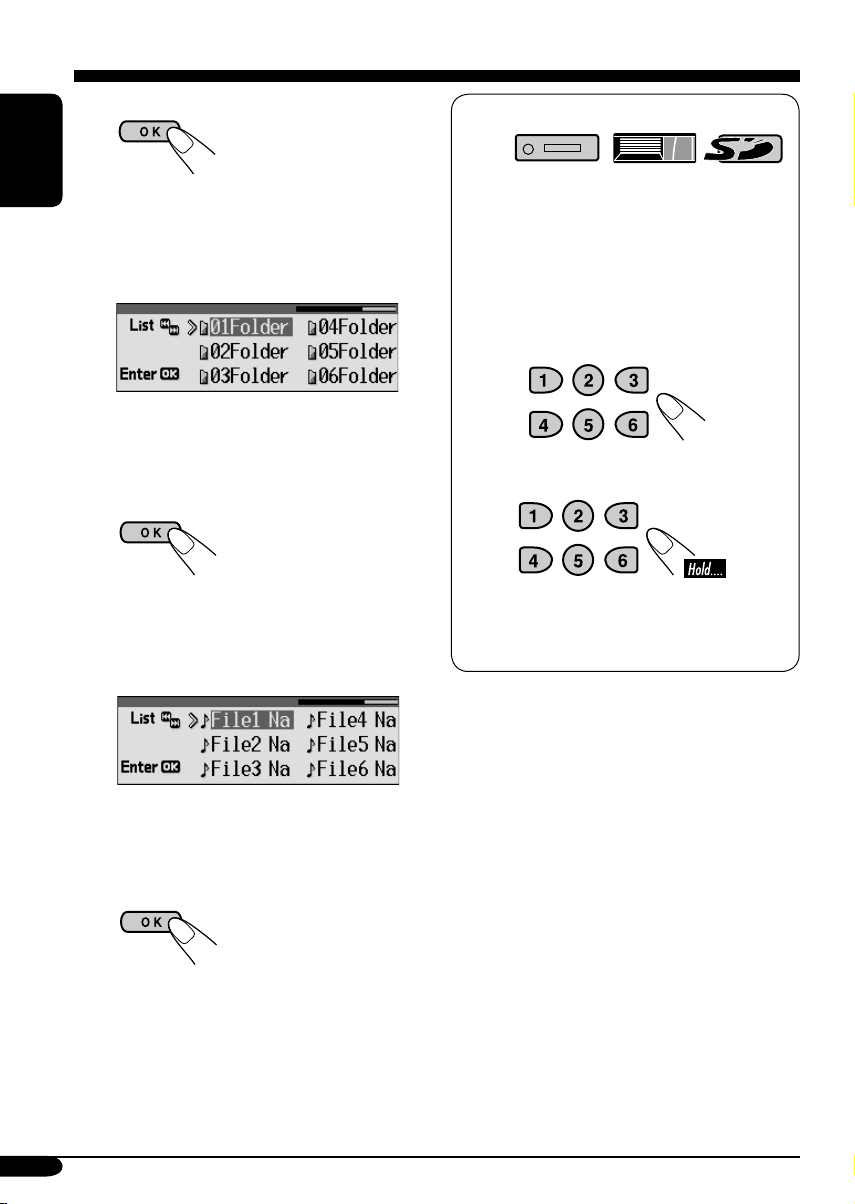
To start playback.
When using the remote controller....
• If you select the current MP3 disc
ENGLISH
(highlighted on the display), its Folder
List appears.
2 When “Folder” is selected:
Folder List appears.
• You can move to the other lists by
pressing 4/¢ (5/∞).
To start playback.
• If you select the current folder
(highlighted on the display), its File List
appears.
3 When “File” is selected:
• To directly select a disc in the CD
changer
• To directly select a track of an audio CD
or a CD Text
• To directly select a folder of an
MP3/WMA disc or an SD card
To select a number from 1 – 6:
To select a number from 7 (1) – 12 (6):
It is required that folders are assigned with
2-digit numbers at the beginning of their
folder names—01, 02, 03, and so on.
File List appears.
• You can move to the other lists by
pressing 4/¢ (5/∞).
To start playback.
22
Page 23
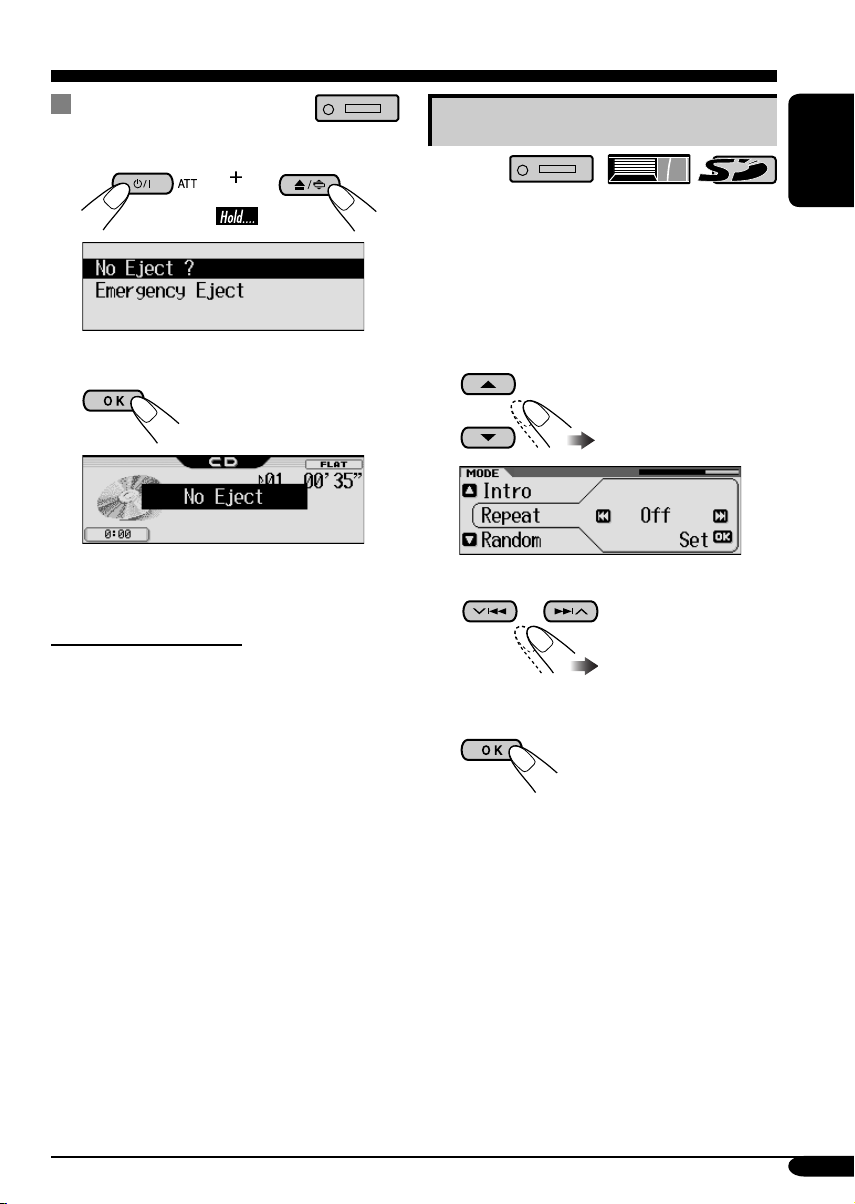
Prohibiting disc ejection
You can lock a disc in the loading slot.
Selecting the playback modes
1
2 Select “No Eject ?.”
“No Eject” flashes, and the disc cannot be
ejected.
To cancel the prohibition
Repeat the same procedure, press OK in step 2
after making sure that “Eject OK ?” is selected
(highlighted).
“Eject OK” flashes.
You can use only one of the following playback
modes at a time.
1 Enter the MODE menu (see page
5).
2 Select one of the playback modes —
“Intro,” “Repeat,” or “Random.”
3 Select your desired playback modes.
For details, see table
on page 24.
4 Finish the procedure.
ENGLISH
To be continued...
To be continued...
23
Page 24
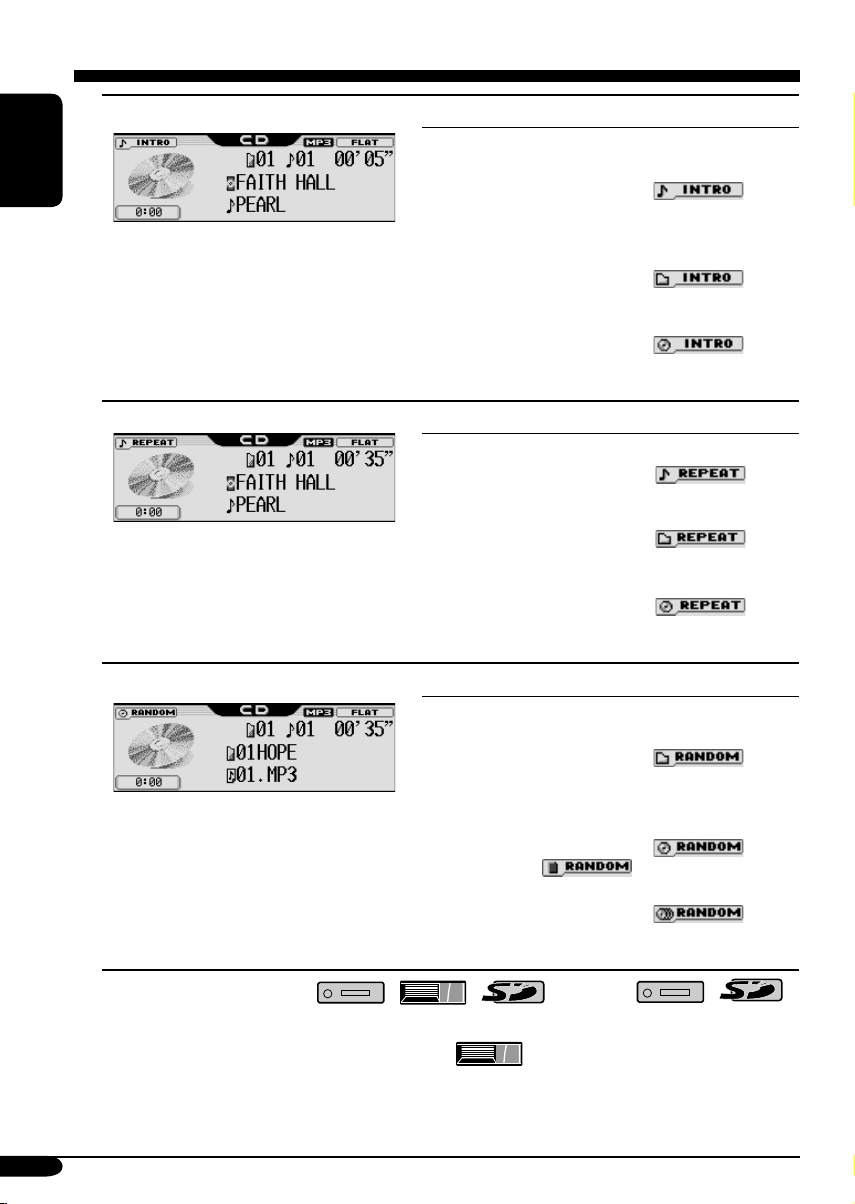
Intro play
ENGLISH
Ex.: When “Track Intro” is selected while
Repeat play
Ex.: When “Track Repeat” is selected
Random play
Ex.: When “Disc Random” is selected
1
*
Only while playing MP3 ( / / ) or WMA ( / )
track.
2
Only while playing discs in the CD changer ( ).
*
playing an MP3 disc in the receiver
while playing an MP3 disc in the
receiver
while playing an MP3 disc in the
receiver
Mode Plays the beginning 15 seconds of...
Trac k: All tracks of the current disc or the
SD card.
• While playing,
lights
up.
Folder*
1
: First tracks of all folders of the
current disc or the SD card.
• While playing,
lights
up.
2
Disc*
: First tracks of all the inserted discs.
• While playing,
lights
up.
Off: Cancels.
Mode Plays repeatedly
Trac k: The current track.
• While playing,
lights
up.
Folder*
• While playing,
1
: All tracks of the current folder.
lights
up.
2
Disc*
: All tracks of the current disc.
• While playing,
lights
up.
Off: Cancels.
Mode Plays at random
Folder*1: All tracks of the current folder, then
tracks of the next folder and so on.
• While playing,
up.
Disc or SD: All tracks of the current disc or the
SD card.
• While playing,
lights up.
2
All*
: All tracks of the inserted discs.
• While playing,
up.
Off: Cancels.
lights
or
lights
24
Page 25
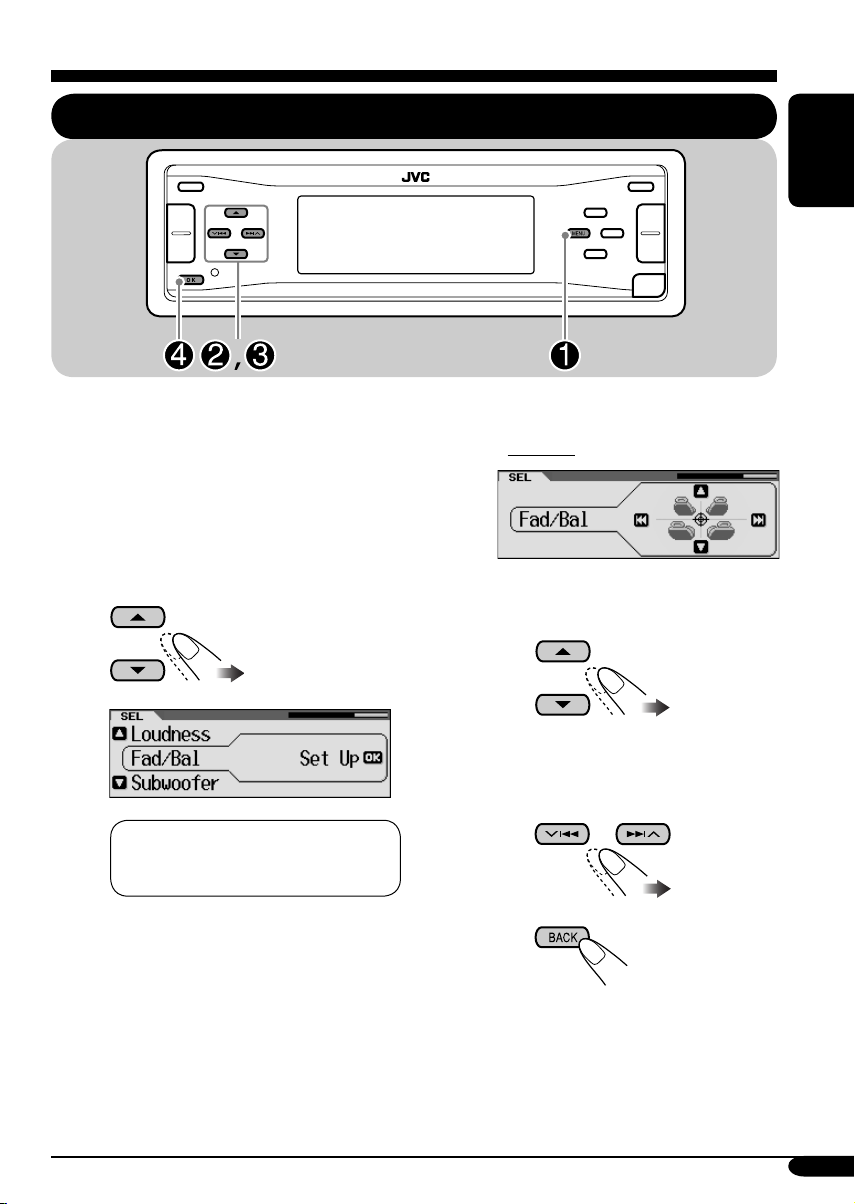
Sound adjustments
Setting the basic sound selection menu — SEL
You can adjust the sound characteristics to your
preference.
ENGLISH
! Adjust the selected setting item.
A Fad/Bal
~ Enter the SEL menu (see page
5).
Ÿ Select a setting item—“Fad/Bal,”
“Subwoofer,” “VolAdjust,” or
“Loudness.”
When selecting “Fad/Bal” and
“Subwoofer,” press OK to enter the
selected menu.
1 To adjust the speaker output
balance between the front and
rear speakers —Front to Rear.
2 To adjust the speaker output
balance between the left and right
speakers—Left to Right.
3
To be continued...
25
Page 26
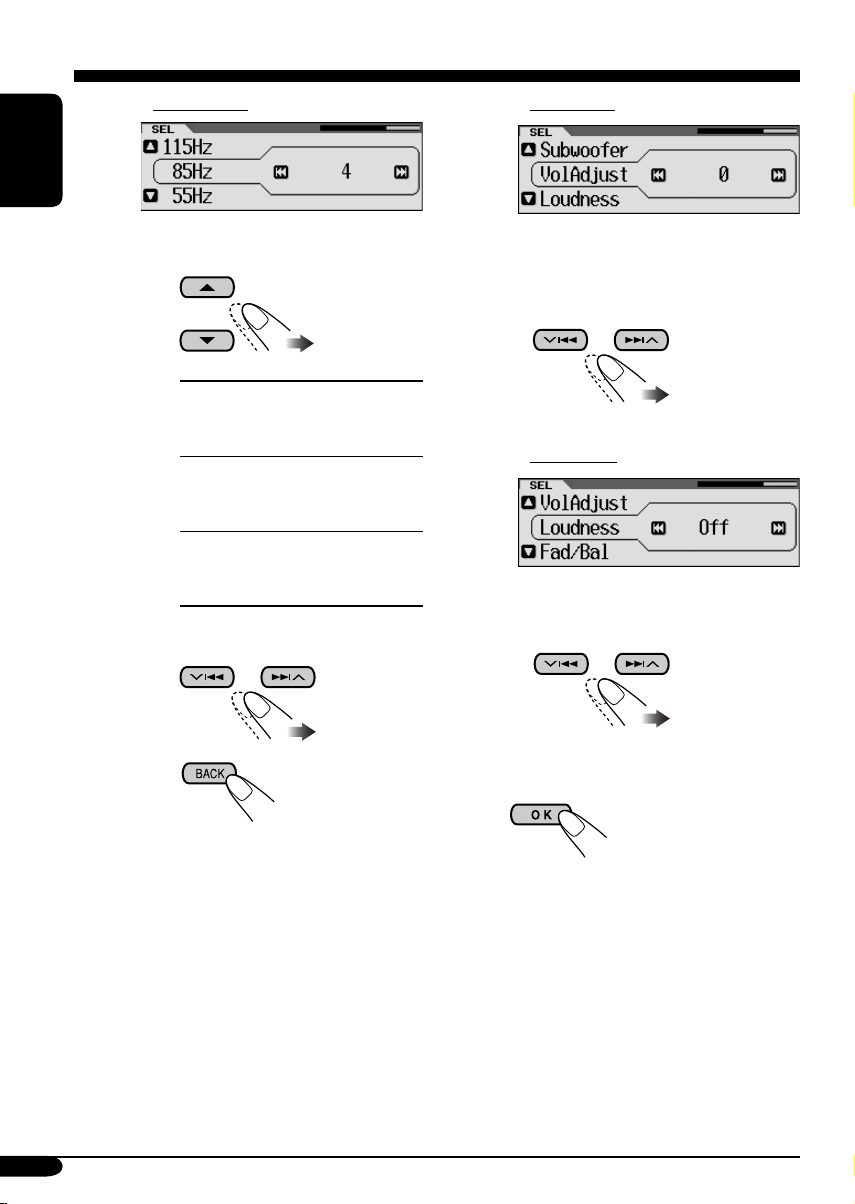
B Subwoofer
ENGLISH
C VolAdjust
1 To select the cutoff frequency to
the subwoofer.
55Hz:
85Hz:
115 H z:
2
Adjust the subwoofer output level.
3
Frequencies higher
than 55 Hz are cut off
to the subwoofer.
Frequencies higher
than 85 Hz are cut off
to the subwoofer.
Frequencies higher
than 115 Hz are cut off
to the subwoofer.
0 (min.)
to 8 (max.)
To adjust the input level of each
source (except FM).
Adjust to match the input level to the
FM sound level.
–5 (min.)
to
+5 (max.)
D Loudness
To adjust the loudness to produce a
well-balanced sound at low volume
levels.
On/Off
⁄ Exit from the setting.
26
Page 27
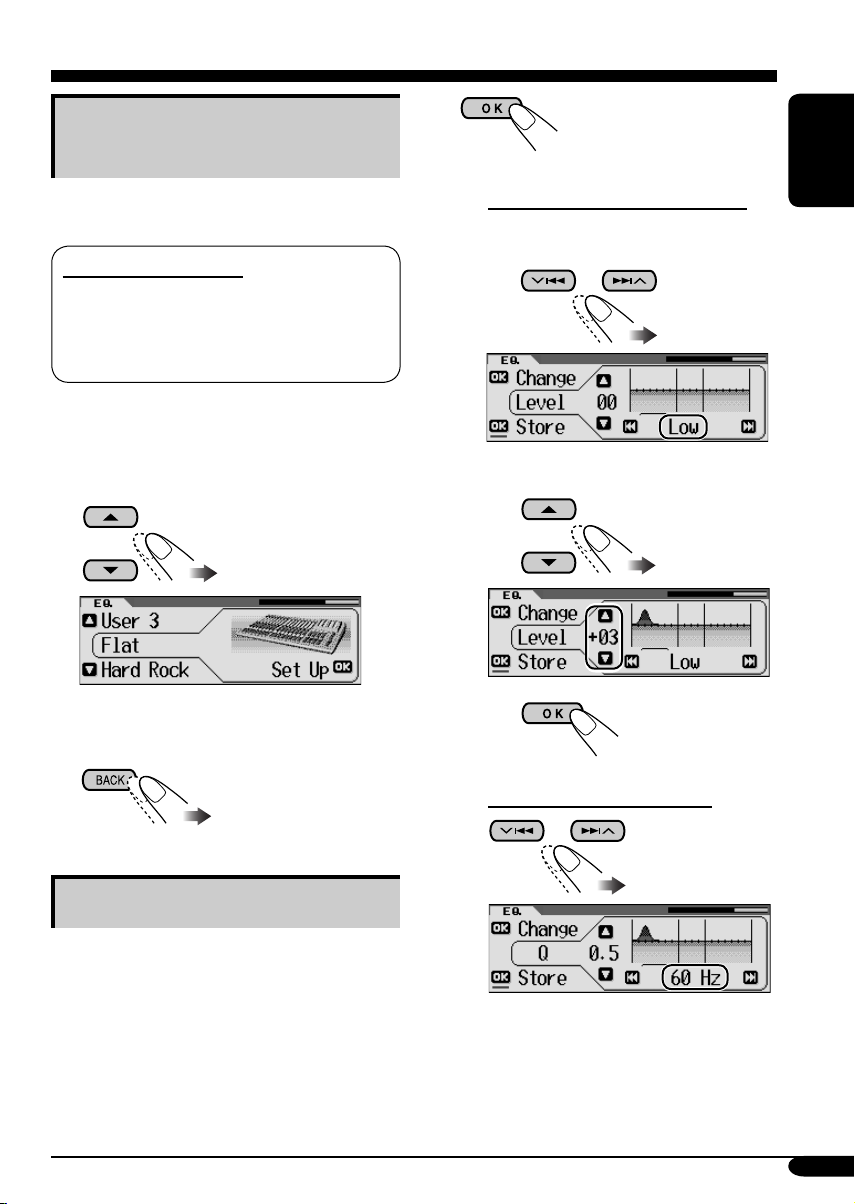
Selecting preset sound modes
(i-EQ: intelligent equalizer)
You can select a preset sound mode suitable to
the music genre.
Available sound modes
Flat (No sound mode is applied),
Hard Rock, R&B (Rhythm&Blues),
Pop, Jazz, Dance, Country, Reggae,
Classic, User 1, User 2, User 3
3
4 Select the sound elements to adjust.
A Adjust the enhancement level
1 Select “Low,” “Mid,” or
“High.”
ENGLISH
1 Enter the EQ menu (see page
5).
2 Select a sound mode.
Ex.: When “Flat” is selected
3 Exit from the setting.
Storing your own sound modes
You can adjust the sound mode and store your
own adjustments in memory.
2 Adjust the level (–06 to +06).
3
B Select a center frequency
1 Enter the EQ menu (see page
5).
2 Select a sound mode (see step 2
above)
.
To be continued...
27
Page 28
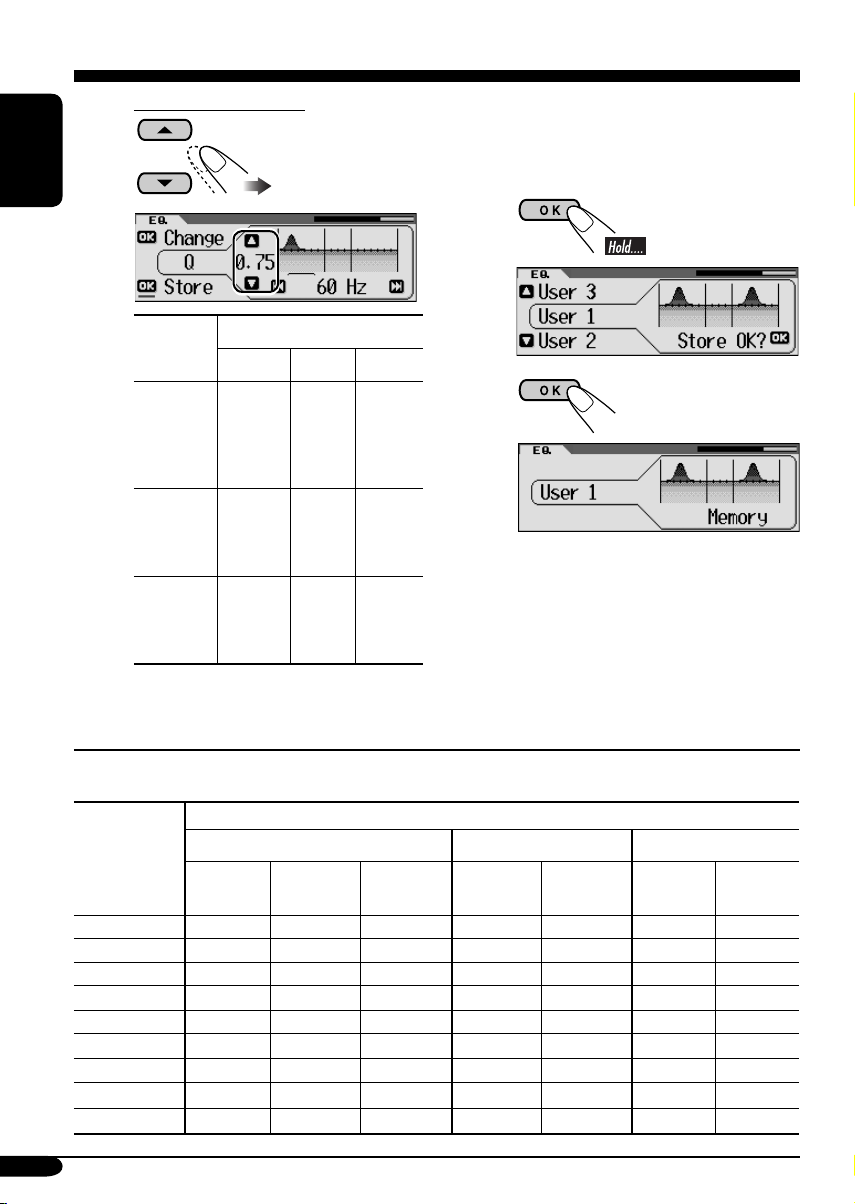
C Select a band width
5 Repeat step 4 to adjust the other
frequency bands.
ENGLISH
• Pressing OK button, will go back to
Indication
Preset values
Low Mid High
Level –06
Center
frequency
Q (Band
width)
the beginning display.
(min.)
to
+06
(max.)
60 Hz
80 Hz
100 Hz
120 Hz
Q 0.5
Q 0.75
Q 1.0
Q 1.25
–06
(min.)
to
+06
(max.)
Fix 8 kHz
Q 1.0
Q 1.85
–06
(min.)
to
+06
(max.)
10 kHz
12 kHz
15 kHz
Fix
6 Store the adjustments.
1
2
Ex.: When “User 1” is selected
The list below shows the preset value settings for each sound modes:
Preset values
Indication
Level
Flat 00 60 Hz Q 0.5 00 Q 1.0 00 8 kHz
Hard Rock +03 120 Hz Q 1.25 00 Q 1.0 +02 8 kHz
R&B +03 80 Hz Q 0.5 +01 Q 1.0 +03 15 kHz
Pop +02 120 Hz Q 0.5 +01 Q 1.0 +02 10 kHz
Jazz +03 80 Hz Q 0.5 00 Q 1.0 +03 10 kHz
Dance +04 60 Hz Q 0.75 –02 Q 1.85 +01 8 kHz
Country +02 60 Hz Q 1.0 00 Q 1.0 +02 12 kHz
Reggae +03 60 Hz Q 0.5 +02 Q 1.0 +02 12 kHz
Classic +01 80 Hz Q 0.5 00 Q 1.0 +03 10 kHz
28
Low Mid High
Center
frequency
Q (Band
width)
Level
Q (Band
width)
Level
Center
frequency
Page 29
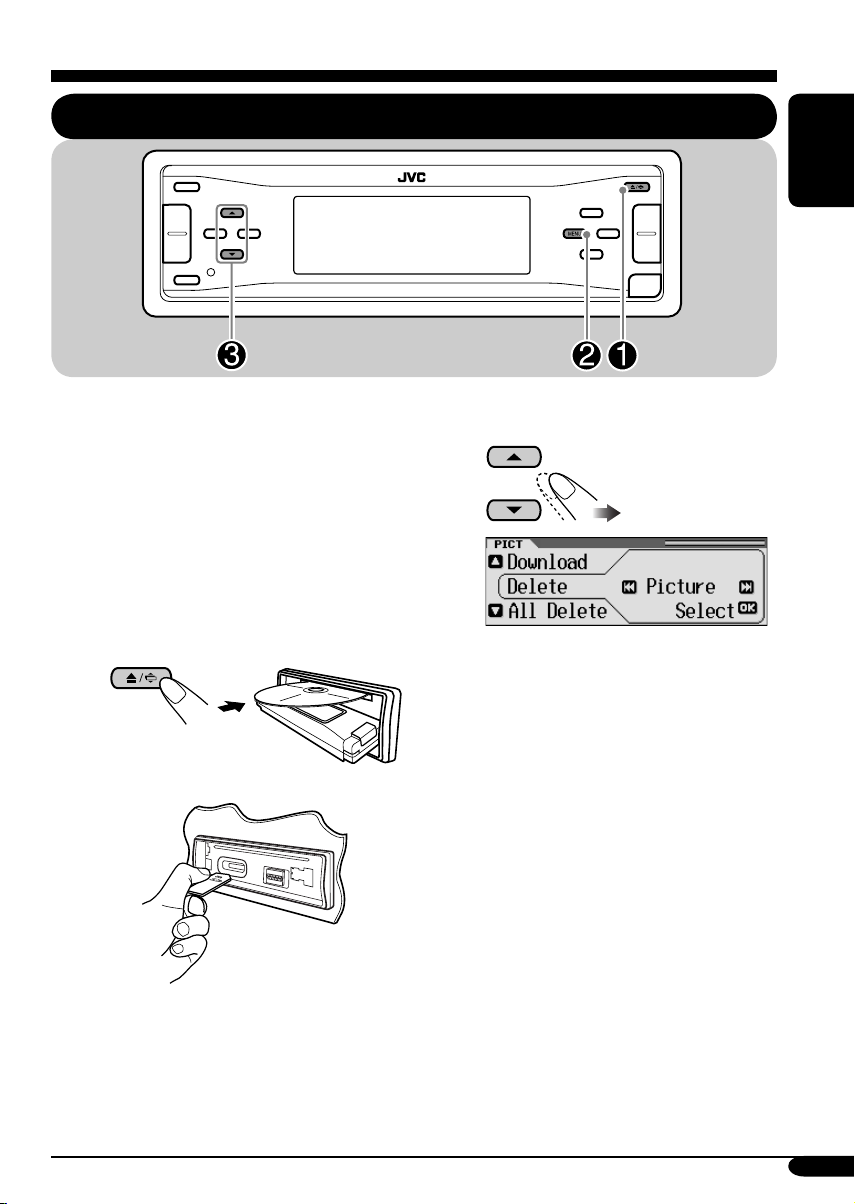
Graphic displays
Basic procedure
Before starting the following procedure,
prepare a CD-R or an SD card including still
images (pictures) and animations (movies).
• With Image Converter (Wide Ver 1.2)
included in the supplied CD-ROM, you can
create your own images and animations.
(Samples are included in the CD-ROM.)
~ Insert a CD-R, an SD card, or
supplied CD-ROM.
• CD-R/supplied CD-ROM
ENGLISH
! Select the item.
Ex.: When “Delete” is selected
• SD card
Ÿ Enter the PICT menu (see page
5).
• To download the file(s):
\ “Download” (see page 30)
• To delete the file(s):
\ “Delete” (see page 31)
• To delete all files:
\ “All Delete” (see page 32)
• To activate the file(s):
\ Activating the downloaded files
(see page 33)
To be continued....
29
Page 30
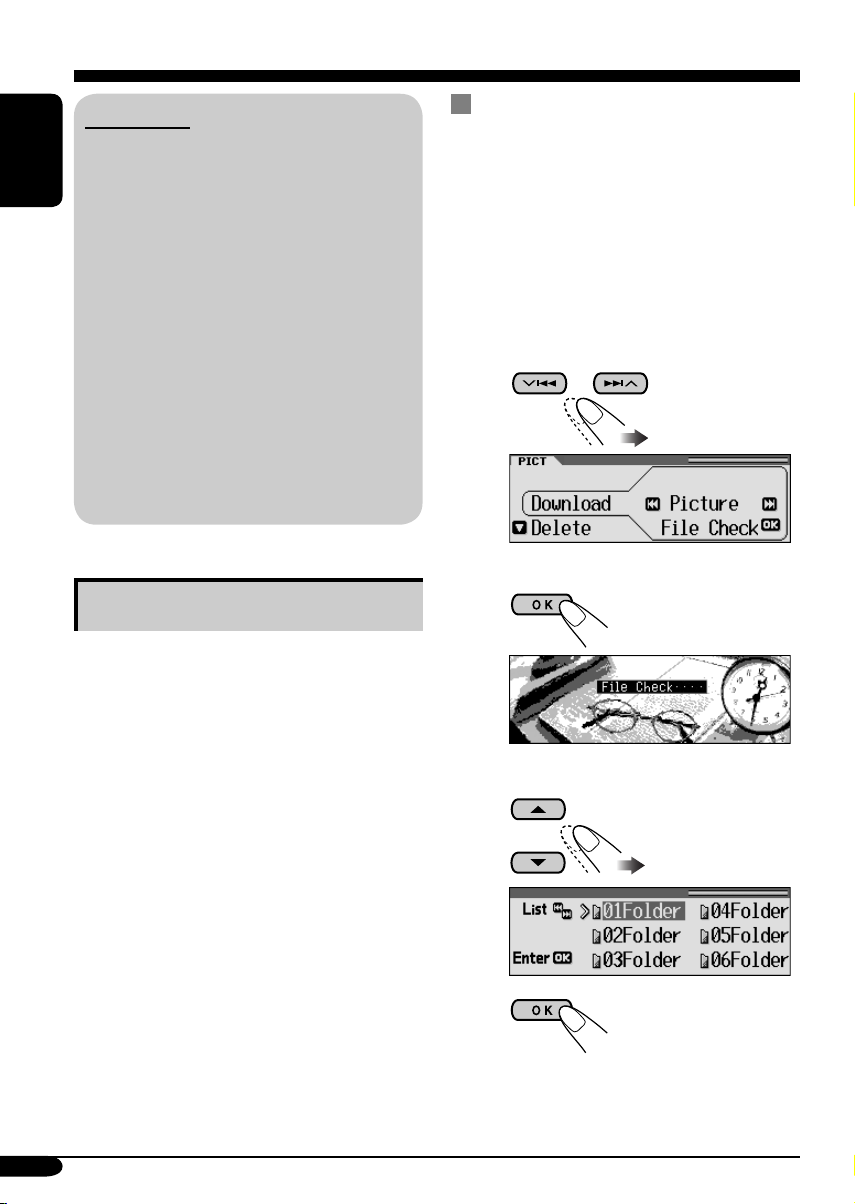
IMPORTANT:
• Refer also to Image Converter PDF files
included in the “Manual” folder of the
supplied CD-ROM.
ENGLISH
• Still images (pictures) should have <jll>,
and animations (movies) should have
<jla> as their extension code in their file
names.
• Before you download or delete the files,
observe the following:
– Do not download a file while driving.
– Do not turn off the ignition key of the
car while downloading or deleting a
file.*
– Do not detach the control panel while
downloading or deleting a file.*
* If you do so, the file download or deletion
will not be done correctly.
Downloading pictures or an
animation
• It takes a long time to download an animation.
For details, see page 53.
• To activate the downloaded files, see page 33.
1 In step ! on page 29, select
“Download.”
2 Select the screen type —“Picture,”
“Movie,” “Opening,” or “Ending.”
1
Ex.: When “Picture” is selected
Downloading the fi les
• Picture: Graphic screen
To download/delete still images (30 still
images at maximum) which will be shown
while playing a source.
• Movie: Graphic screen
To download/delete an animation (90 frames
at maximum) which will be shown while
playing a source.
• Opening: Opening screen
To download/delete an animation (30 frames
at maximum) which will be shown after the
receiver is turned on.
• Ending: Ending screen
To download/delete an animation (30 frames
at maximum) which will be shown before the
receiver is turned off.
30
2
3 Select a folder.
1
2
Page 31

4 Select a file.
1
• You can move to the other lists by
pressing 4/¢.
2
3
• When download is complete, the file
list appears again.
Deleting the fi les
Deleting the stored pictures and
animation
In step ! on page 29, select “Delete.”
1
2 Select the screen type —“Picture,”
“Movie,” “Opening,” or “Ending.”
3
ENGLISH
5 • To download more pictures from
the same folder, repeat step 4.
• To download more pictures from
another folder, press BACK. Then,
repeat steps 3 and 4.
6 Exit from the setting.
Ex.: When “Picture” is selected
4 • To delete the stored pictures
1
2
• You can move to the other lists by
pressing 4/¢.
To be continued....
31
Page 32

3
ENGLISH
2 Select “Picture.”
• When a file is deleted, the File List
appears again.
4 Repeat step 2 to delete more
pictures.
• To delete the stored animation
1
2
5 Exit from the setting.
Deleting all the stored pictures and
animation
To delete all the stored pictures
1 In step ! on page 29, select “Delete.”
3
4 Select “All Delete.”
5
6
• When all pictures are deleted, the PICT
menu appears again.
32
7 Exit from the setting.
Page 33

To delete all the stored files
1 In step ! on page 29, select
“All Delete.”
2
3
3
ENGLISH
*
* If there is no still images or animation
downloaded, “No Picture,” “No Movie,”
or “No Slide” will appear.
4
• When all files are deleted, the PICT menu
appears again.
4 Exit from the setting.
Activating the downloaded files
1 Enter the PSM menu (see page
2 Select “PICT.”
5).
Picture:
Movie:
Slideshow:
One of your edited still
images stored in “Picture”
is activated. \ Go to step
5.
Your edited animation
stored in “Movie” is
activated. \ Go to step 6.
Your edited still images
stored in “Picture” are
activated and shown in
sequence. \ Go to step 6.
5 Select a file.
6 Finish the procedure.
33
Page 34

General settings — PSM
Basic procedure
3 Adjust the setting.
You can change PSM (Preferred Setting Mode)
items listed in the table that follows.
ENGLISH
1 Enter the PSM menu (see page
2 Select a PSM item.
Ex.: When “Dimmer” is selected
Indications Selectable settings, [reference page]
Demo/Link
Display
demonstration
Demo: [Initial]; Display demonstration (animation) and
Image Link: To show a still image while playing back an MP3/WMA
Off: Cancels.
• These graphics appear if no operation is done for about 20 seconds.
5).
4 Repeat steps 2 and 3 to adjust the
5 Finish the procedure.
playback source indication appear alternately.
track, [17, 19, 52].
other PSM items if necessary.
Pict
Pictures
KeyIn CFM
Key-in confirmation
Opening*
Opening screen
Ending*
Ending screen
34
You can activate the graphic screen using either movie or picture, [33].
Picture: [Initial]; One of your edited still images stored in
“Picture” is activated.
Movie: Your edited animation stored in “Movie” is activated.
Slideshow: Your edited still images stored in “Picture” are activated
and shown in sequence.
On: [Initial]; An animation screen appears when you turn on or off the
power and when you select an i-EQ.
Off: Cancels.
1
Default: [Initial]; Factory-preset animation is used, [30].
1
User: Your own user animation is used.
Page 35

Indications Selectable settings, [reference page]
Clock Hr
Clock hour
Clock Min
Clock minute
24H/12H
Clock system
Clock Adj
Automatic clock
adjustment
Scroll
Scroll
Dimmer
Dimmer
From– To*
2
Dimmer time
Contrast
Contrast
0 – 23 (1 – 12), [9]
[Initial: 0 (0:00)]
00 – 59, [9]
[Initial: 00 (0:00)]
12Hours O 24Hours, [9]
[Initial: 24Hours]
Auto: [Initial]; The built-in clock is automatically adjusted using the
CT (clock time) data in the RDS signal.
Off: Cancels.
Once: [Initial]; For disc information: scrolls the disc information only
once.
For DAB text: scrolls the detailed DAB text.
Auto: For disc information: repeats the scroll (in 5-second intervals).
For DAB text: scrolls the detailed DAB text.
Off: For disc information: cancels.
For DAB text: shows only headline if any.
Holding DISP for more than one second can scroll the disc information
•
regardless of the setting.
Auto: [Initial]; Dims the display when you turn on the headlights.
Off: Cancels.
On: Activates dimmer.
Time Set: Set the timer for dimmer, [38].
Any hour – Any hour, [38]
[Initial: 18:00 – 7:00]
1 – 10: Adjust the display contrast to make the display indications
clear and legible.
[Initial: 5]
ENGLISH
1
*
Displayed only after a downloadable file is stored in memory.
2
*
Displayed only when “Dimmer” is set to “Time Set.”
To be continued...
35
Page 36

Indications Selectable settings, [reference page]
LCD Type
Display type
ENGLISH
Font Type
Font type
ID3 Tag
Tag display
Theme
Audio level meter
PTY Stnby
PTY Standby
AF-Regn’l
Alternate frequency/
Regionalization
reception
TA Volum e
Traffic announcement
volume
P-Search
Programme search
IF Filter
Intermediate
frequency filter
Auto: [Initial]; Positive pattern will be selected during the day
1
time*
; while negative pattern will be used during the night
1
time*
.
Positive: Positive pattern of the display.
Negative: Negative pattern of the display (except still images and
animation).
You can select the font type on the display.
1 [Initial] O 2
On: [Initial]; To shows the ID3 tag display while playing MP3/WMA
tracks, [17, 18, 20].
Off: Cancels.
You can select the level meter during playback.
SRC Anime (Source Animation) [Initial] O Meter 1 O Meter 2 O
Meter 3 O (back to the beginning)
• Press DISP repeatedly to show the selected level meter.
You can select one of the PTY codes for the PTY Standby Reception,
[14 – 16].
When the received signals from the current station become weak....
AF: [Initial]; Switches to another station (the programme may
differ from the one currently received), [16].
• The AF indicator lights up.
AF REG: Switches to another station broadcasting the same
programme.
• The REG indicator lights up.
Off: Cancels (not selectable when “DAB AF” is set to “On”).
When a traffic programme (TA) is received, the volume level
automatically changes to the preset level.
[Initial: 20]; 0 – 30 or 0 – 50
2
*
On: The receiver tunes in to another frequency broadcasting the
same programme as the original preset RDS station is if the
preset station signals are not sufficient.
Off: [Initial]; Cancels.
Auto: [Initial]; Increases the tuner selectivity to reduce interference
noises between the stations. (Stereo effect will also be lost.)
Wide: Subject to the interference noises from adjacent stations, but
sound quality will not be degraded and remaining the stereo
effect.
36
Page 37

Indications Selectable settings, [reference page]
DAB AF*
3
Alternative frequency
reception
Announce
3
*
Announce standby
Beep
Key-touch tone
Ext Input*
4
External input
Tel e phone
Telephone muting
Amp Gain
Amplifier gain control
Color Sel
Color selection
Color Set
Red
Green
Blue
On: [Initial]; Traces the programme among DAB services and FM
RDS stations, [48].
Off: Cancels.
Select one of the 9 announcement types for Announcement Standby
Reception.
Travel [Initial] O Warning O News O Weather O Event O
Special O Rad Inf (Radio Information) O Sports O Finance O
(back to the beginning)
On: [Initial]; Activates the key-touch tone.
Off: Deactivates the key-touch tone.
Changer: [Initial]; To use a JVC CD changer, [18].
Ext In: To use another external component, [43].
Muting1/Muting2: Select either one which mutes the sounds while
using the cellular phone.
Off: [Initial]; Cancels.
• If CD or CD changer has been selected as the source, playback pauses
during telephone muting.
You can change the maximum volume level of this receiver.
High PWR: [Initial]; Volume 00 – Volume 50
Low PWR: Volume 00 – Volume 30 (Select this if the maximum
power of the speaker is less than 50 W to prevent them
from damaging the speaker.)
[Initial: AllSource]; You can select your favorite display color for each
source (or for all sources), [39].
You can create your own colors, and select them for the display color,
[40].
Day Color: User color during the day time*
NightColor: User color during the night time*
1
.
1
.
00 – 11 [Initial: Day Color: 07, NightColor: 05]
00 – 11 [Initial: Day Color: 07, NightColor: 05]
00 – 11 [Initial: Day Color: 07, NightColor: 05]
ENGLISH
1
*
Depends on the “Dimmer” setting.
2
*
Depends on the amplifier gain control.
3
*
Displayed only when the DAB tuner is connected.
4
*
Cannot be selected if the source is “CD-CH” or “EXT-IN.”
37
Page 38

Selecting the dimmer mode
You can dim the display at night or as you set
the timer.
ENGLISH
4 Enter the Time Set screen.
1 Enter the PSM menu (see page
2 Select “Dimmer.”
3 Select a setting.
Auto:
Off:
On:
Time Set:
Dims the display when you
turn on the headlights.
\ Go to step 6.
Cancels.
\ Go to step 6.
Always dims the display.
\ Go to step 6.
Set the timer for dimmer.
\ Go to step 4.
5).
5 Adjust the dimmer time.
1 Set the dimmer start time.
2 Set the dimmer end time.
6 Finish the procedure.
38
Page 39

Changing the display color
You can select your favorite display color for
each source (or for all sources).
4 Select the color.
ENGLISH
Setting the display color
1
Enter the PSM menu (see page
2 Select “Color Sel.”
1
2
3 Select the source.
5).
Every*4 O Aqua O Sky O Sea O
Leaves O Grass O Apple O Rose O
Amber O Honey O Violet O Grape O
Pale O User*
beginning)
*4 The color changes every 2 seconds.
5
*
The user-edited colors—“Day Color”
and “NightColor” will be applied (see
page 40 for details).
5
O (back to the
5 Repeat steps 3 and 4 to select the
color for each source (except when
selecting “AllSource” in step 3).
6 Finish the procedure.
Ex.: When “AllSource” is selected
AllSource*1 O CD O SD O Changer
(or Ext In*
O (back to the beginning)
1
*
When you select “AllSource,” you can
use the same color for all the sources.
2
*
Depends on the “Ext Input” setting, see
page 37.
3
*
Selectable only when DAB tuner is
connected.
2
) O FM O AM O DAB*3
39
Page 40

Creating your own color—User
You can create your own colors—“Day Color”
and “NightColor.”
ENGLISH
1 Enter the PSM menu (see page
2 Select “Color Set.”
3 Select “Day Color” or “NightColor.”
5 Adjust the level (00 – 11) of the
selected primary color.
5).
6 Repeat steps 4 and 5 to adjust the
other primary colors.
7 Finish the procedure.
Ex.: When “Day Color” is selected
4 Select the primary colors—“Red,”
“Green,” or “Blue.”
40
Page 41

Other main functions
Assigning titles to the sources
You can assign titles to CDs (both in this
receiver and in the CD changer) and the
external components (EXT-IN).
Sources Maximum number of characters
CDs/CD-CH* Up to 32 characters (up to 30
discs)
External
components
* You cannot assign a title to a CD Text or an
MP3/WMA disc.
Up to 8 characters
2 Select a character.
For available
characters, see
page 49.
ENGLISH
3 Move to the next (or previous)
character position.
4 Repeat steps 1 to 3 until you
finish entering the title.
1 Select the source.
• For a CD in this receiver: Insert a CD.
• For CDs in the CD changer: Select
“CD-CH,” then select a disc number.
• For external components: Select
“EXT-IN” (see page 37).
2 Enter the TITLE menu (see page
3 Assign a title.
1 Select a character set.
5).
4 Finish the procedure.
To erase the entire title
In step 3 on the left...
Ex.: When you assign a title to a CD
41
Page 42

Changing the control panel angle
ENGLISH
The control panel changes its angle as follows:
When using the remote controller....
Detaching the control panel
When detaching or attaching the control panel,
be careful not to damage the connectors on
the back of the control panel and on the panel
holder.
Detaching the control panel
Before detaching the control panel, be sure to
turn off the power.
Caution:
Do not insert your finger behind the control
panel.
42
Attaching the control panel
Page 43

External component operations
Playing an external component
You can connect an external component to the
CD changer jack on the rear using the Line
Input Adapter KS-U57 (not supplied).
Before operating the external component, select
the external input correctly (see page 37).
• For connection, see Installation/Connection
Manual (separate volume).
Ÿ Turn on the connected component
and start playing the source.
! Adjust the volume.
~
ENGLISH
• If “EXT-IN” does not appear, see page
37.
⁄ Adjust the sound as you want.
(See pages 25 – 28.)
43
Page 44

DAB tuner operations
Listening to the DAB tuner
ENGLISH
~
Ÿ
! Start searching for an ensemble.
Clock display
When an ensemble is received,
searching stops.
To stop searching, press the same
button again.
⁄ Select a service (either primary or
secondary) to listen to.
To tune in to an ensemble manually
In step ! on the left...
1
2 Select the desired ensemble
frequencies.
44
Page 45

What is DAB system?
DAB can deliver CD quality sound without
any annoying interference and signal
distortion. Furthermore, it can carry text,
pictures, and data. When transmitting,
DAB combines several programmes (called
“services”) to form one “ensemble.” In
addition, each “service”—called “primary
service”—can also be divided into its
components (called “secondary service”).
A typical ensemble has six or more
programmes (services) broadcast at the same
time.
By connecting the DAB tuner, this receiver
can do the following:
•
Tracing the same programme automatically
—Alternative Reception (see “DAB AF” on
page 37).
It is recommended to use DAB (Digital
Audio Broadcasting) tuner KT-DB1000
with your receiver. If you have another
DAB tuner, consult your JVC IN-CAR
ENTERTAINMENT dealer.
• Refer also to the Instructions supplied for
your DAB tuner.
3 Select one of the DRC signals level
(1, 2, or 3).
ENGLISH
The reinforcement increases from 1 to 3.
4 Exit from the setting.
DRC indicator appears.
When surrounding sounds are noisy
Some service provides Dynamic Range Control
(DRC) signals together with their regular
programme signals. DRC will reinforce the low
level sounds to improve for your listening.
1
Enter the MODE menu (see page
2 Select “DRC.”
5).
• The DRC indicator will be highlighted
(
) only when receiving DRC signals
from the tuned service.
To search for your favorite service
You can search for either Dynamic or Static
PTY codes.
• Operations are exactly the same as explained
on page 13 for FM RDS stations.
• You cannot store PTY codes separately for
the DAB tuner and the FM tuner.
• Search will be performed on the DAB tuner
only.
45
Page 46

Storing DAB services in memory
You can preset six DAB services (primary) for
each band.
ENGLISH
Ex.: Storing an ensemble (primary service) into
the preset number 1 of the DAB1 band.
1
2
3 Select an ensemble (primary service).
• By holding 5/∞, the Preset Service List
will also appears (see step 7 below).
• By pressing 4/¢, you can move
the lists of the other DAB bands. Do not
change the DAB band using 4/¢
while presetting a service; otherwise,
preset may fail.
8 Store the service.
Tuning in to a preset DAB service
1
4 Enter the MODE menu (see page
5 Select “List.”
6
7 Select a preset number.
46
5).
2
3 Perform steps 4 to 7 (on left column)
to enter the Preset Service List.
4 Change a service if necessary.
5
Page 47

Using the standby reception
You can use three types of Standby Reception.
• Road Traffic News Standby Reception—TA
Standby Reception (see the following).
• Announcement Standby Reception (see the
right column)
• PTY Standby Reception (see page 48).
To activate the Announcement Standby
Reception
1 Enter the MODE menu (see page
2 Select “Announce.”
5).
ENGLISH
Road Traffic News Standby
Reception (TA Standby Reception)
Road Traffic News Standby Reception allows
the receiver to switch temporarily to the Road
Traffic News (or Traffic Announcement) from
any source other than AM. The volume changes
to the preset TA volume level (see page 36).
• Operations are exactly the same as explained
on page 15 for FM RDS stations.
• You cannot use Road Traffic News Standby
Reception (TA Standby Reception) separately
for the DAB tuner and FM tuner.
Announcement Standby Reception
Announcement Standby Reception allows the
receiver to switch temporarily to your favorite
service (announcement type).
To select your favorite announcement type,
see page 37.
3 Select an announcement type.
4 Exit from the setting.
ANN indicator appears.
• If the ANN indicator lights up,
Announcement Standby Reception is
activated.
• If the ANN indicator flashes,
Announcement Standby Reception is not
yet activated.
To activate, tune in to another service
providing these signals. The ANN
indicator will stop flashing and remain
lit.
To be continued...
47
Page 48

To deactivate the Announcement Standby
Reception
Select “Off” in step 3 on page 47.
The ANN indicator goes off.
ENGLISH
PTY Standby Reception
PTY Standby Reception allows the receiver
to switch temporarily to your favorite PTY
programme from any source other than AM.
• Operations are exactly the same as explained
on page 15 for FM RDS stations.
• PTY Standby Reception for DAB tuner works
only using a dynamic PTY code.
• You can activate and deactivate PTY Standby
Reception when the source is either “FM” or
“DAB.”
Tracing the same programme—
Alternative Reception
You can keep listening to the same programme
by activating the Alternative Reception.
• While receiving a DAB service:
When driving in an area where a DAB service
cannot be received, this receiver automatically
tunes in to another ensemble or FM RDS
station, broadcasting the same programme.
• While receiving an FM RDS station:
When driving in an area where a DAB service
is broadcasting the same programme as the
FM RDS station is broadcasting, this receiver
automatically tunes in to the DAB service.
To show the Dynamic Label Segment
(DLS) information
While listening to an ensemble that supports
DLS....
Lights up when receiving a
service providing Dynamic Label
Segment (DLS)—DAB radio text.
When shipped from the factory, Alternative
Reception is activated.
To deactivate the Alternative Reception, see
“DAB AF” on page 37.
48
Page 49

Maintenance
How to clean the connectors
Frequent detachment will deteriorate the
connectors.
To minimize this possibility, periodically wipe
the connectors with a cotton swab or cloth
moistened with alcohol, being careful not to
damage the connectors.
Connector
Moisture condensation
Moisture may condense on the lens inside the
CD player in the following cases:
• After starting the heater in the car.
• If it becomes very humid inside the car.
Should this occur, the CD player may
malfunction. In this case, eject the disc and
leave the receiver turned on for a few hours
until the moisture evaporates.
How to handle discs/SD cards
When removing a disc from
its case, press down the center
holder of the case and lift the
disc out, holding it by the
edges.
• Always hold the disc by the edges. Do not
touch its recording surface.
When storing a disc into its case, gently insert
the disc around the center holder (with the
printed surface facing up).
• Make sure to store discs into the cases after
use.
SD cards are precision products. DO NOT
impact, bend, drop, or wet them.
Center holder
To keep discs clean
A dirty disc may not play correctly.
If a disc does become dirty, wipe
it with a soft cloth in a straight line
from center to edge.
• Do not use any solvent (for example,
conventional record cleaner, spray, thinner,
benzine, etc.) to clean discs.
To play new discs
New discs may have some rough
spots around the inner and outer
edges. If such a disc is used, this
receiver may reject the disc.
To remove these rough spots, rub the edges with
a pencil or ball-point pen, etc.
Available characters on the display
In addition to the Roman alphabets (A – Z,
a – z), the following characters will be used.
• These characters are also used to show the
various information on the display.
Upper case
Lower case
Numbers and symbols
ENGLISH
Do not use the following discs:
Warped
disc
Sticker
Sticker
residue
Disc
Stick-on
label
49
Page 50

More about this receiver
Basic operations
Turning on the power
• By pressing SOURCE on the receiver, you
can also turn on the power.
ENGLISH
Turning off the power
• If you turn off the power while listening to a
disc, disc play will start from where playback
has been stopped previously, next time you
turn on the power.
Selecting the source
• When no disc or SD card is loaded in the
receiver, “CD” or “SD” cannot be selected.
• Without connecting to the CD changer or
DAB tuner, “CD-CH” or “DAB” cannot be
selected.
• To select the “EXT-IN” for the playback
source, set the “Ext Input” setting correctly
(see page 37).
Tuner operations
Storing stations in memory
• During SSM search...
– All previously stored stations are erased and
stations are stored newly.
– Received stations are preset in No. 1 (lowest
frequency) to No. 6 (highest frequency).
– When SSM is over, the station stored in
No. 1 will be automatically tuned in.
• When storing a station manually, a previously
preset station is erased when a new station is
stored in the same preset number.
FM RDS operations
• Network-Tracking Reception requires two
types of RDS signals—PI (Programme
Identification) and AF (Alternative
Frequency) to work correctly. Without
receiving these data correctly, NetworkTracking Reception will not operate.
• If a DAB tuner is connected and Alternative
Reception for DAB services (DAB AF) is
activated, Network-Tracking Reception
(AF-Regn’l) is also activated automatically.
On the other hand, Network-Tracking
Reception cannot be deactivated without
deactivating Alternative Reception. (See
pages 36 and 37.)
• TA Standby Reception and PTY Standby
Reception will be temporarily canceled while
listening to an AM station.
• If you want to know more about RDS, visit
<http://www.rds.org.uk>.
Disc/SD card operations
Caution for DualDisc playback
• The Non-DVD side of a “DualDisc” does
not comply with the “Compact Disc Digital
Audio” standard. Therefore, the use of NonDVD side of a DualDisc on this product may
not be recommended.
General
• This receiver has been designed to reproduce
CDs/CD Texts, and CD-Rs (Recordable)/
CD-RWs (Rewritable) in audio CD (CD-DA),
MP3 and WMA format and MP3/WMA files
recorded in an SD card.
• When a disc or an SD card has been loaded,
selecting “CD” or “SD” for the playback
source starts playback.
• When a track or folder whose number is
greater than 99 is selected, the icon before the
number (
3-digit numbers).
, ) goes off (to show its assigned
50
Page 51

Inserting a disc
• When a disc is inserted upside down, the
control panel moves down, and the disc
automatically ejects from the loading slot.
• If you keep the control panel open for about
1 minute, (beep sound when the “Beep”
setting is turned “On”—see page 37) the
control panel returns to its previous position.
• Do not insert 8 cm discs (single CD) and
unusual shape discs (heart, flower, etc.) into
the loading slot.
Playing a disc/SD card
• While playing an audio CD: If a title has been
assigned to the audio CD (see page 41), it will
be shown on the display.
• While fast-forwarding or reversing an MP3 or
WMA track, you can only hear intermittent
sounds.
• While playing an SD card, the playback order
may differ from other SD players.
• This receiver may be unable to play back
some SD cards due to their characteristics or
recording conditions.
• This receiver cannot play back mini SD card
and MMC.
• If the inserted SD card does not have the
correct files, “SD” is skipped.
Playing a CD-R or CD-RW
• Use only “finalized” CD-Rs or CD-RWs.
• This receiver can play back only the files of
the same type which is first detected if a disc
includes both audio CD (CD-DA) files and
MP3/WMA files.
• This receiver can play back multi-session
discs; however, unclosed sessions will be
skipped while playing.
• Some CD-Rs or CD-RWs may not play
back on this receiver because of their disc
characteristics, and for the following causes:
– Discs are dirty or scratched.
– Moisture condensation occurs on the lens
inside the receiver.
– The pickup lens inside the receiver is dirty.
– CD-R/CD-RW on which the files are
written with “Packet Write” method.
– Improper recording conditions (missing
data, etc.) or media conditions (stain,
scratch, warp, etc.).
• CD-RWs may require a longer readout time
since the reflectance of CD-RWs is lower
than that of regular CDs.
• Do not use the following CD-Rs or CD-RWs:
– Discs with stickers, labels, or protective seal
stuck to the surface.
– Discs on which labels can be directly
printed by an ink jet printer.
Using these discs under high temperatures or
high humidities may cause malfunctions or
damages to discs.
ENGLISH
To be continued....
51
Page 52

Playing an MP3/WMA track
• This receiver can play back MP3/WMA files
with the extension code <.mp3> or <.wma>
(regardless of the letter case—upper/lower).
ENGLISH
• This receiver can show the names of albums,
artists (performer), and ID3 Tag (Version 1.0,
1.1, 2.2, 2.3, or 2.4) for MP3 files and for
WMA files.
• This receiver can display only one-byte
characters. No other characters can be
correctly displayed (see page 49).
• This receiver can play back MP3/WMA files
meeting the conditions below:
– Bit rate: 8 kbps — 320 kbps
– Sampling frequency:
48 kHz, 44.1 kHz, 32 kHz (for MPEG-1)
24 kHz, 22.05 kHz, 16 kHz (for MPEG-2)
48 kHz, 44.1 kHz, 32 kHz (for WMA)
– Disc format: ISO 9660 Level 1/ Level 2,
Romeo, Joliet, Windows long file name
• For MP3/WMA discs:
The maximum number of characters for file/
folder names vary among the disc format used
(includes 4 extension characters—<.mp3> or
<.wma>).
– ISO 9660 Level 1: up to 12 characters
– ISO 9660 Level 2: up to 31 characters
– Romeo*: up to 128 (72) characters
– Joliet*: up to 64 (36) characters
– Windows long file name*: up to 128 (72)
characters
* The parenthetic figure is the maximum
number of characters for file/folder names
in case the total number of files and folders
is 313 or more.
• For SD cards:
The maximum number of characters for
folder name is 8 characters; file name is 12
characters.
The receiver cannot recognize folder with
period (.) on the folder name.
• This receiver can recognize the total of 512
files, of 200 folders, and of 8 hierarchies of an
MP3/WMA disc; 255 files and 63 folders of
an SD card.
• This receiver can play back the files recorded
in VBR (variable bit rate).
The files recorded in VBR have a discrepancy
in elapsed time display, and do not show
the actual elapsed time. Especially, after
performing the search function, this difference
becomes noticeable.
• This receiver cannot play back the following
files:
– MP3 files encoded with MP3i and
MP3 PRO format.
– MP3 files encoded in an unappropriated
format.
– MP3 files encoded with Layer 1/2.
– WMA files encoded with lossless,
professional, and voice format.
– WMA files which are not based upon
Windows Media
– WMA files copy-protected with DRM.
– Files which have the data such as WAVE,
ATRAC3, etc.
• The search function works but search speed is
not constant.
®
Audio.
Changing the source
• If you change the source, playback also stops
(without ejecting the disc).
Next time you select “CD,” “SD,” or
“CD-CH” for the playback source, playback
starts from where it has been stopped
previously.
Image Link
• Image Link will not work in the following
cases:
– If no <jll> file is included in an MP3/WMA
folder.
– If Intro play is activated.
– If the source is changed to another from
“CD” or “SD.”
– If more than one <jll> file are included in a
folder, a file with the youngest file number
is used for the graphic screen.
52
Page 53

Ejecting a disc
• If the ejected disc is not removed within
15 seconds, the disc is automatically inserted
again into the loading slot to prevent it from
dust. (Disc will not play this time.)
• If the total frame number of an animation
downloaded exceeds the following number,
the frames exceeding that numbers are
ignored.
– For “Opening” and “Ending”: 30
– For “Movie”: 90
ENGLISH
Sound adjustment
General
• If you are using a two-speaker system, set the
fader level to the center.
• Subwoofer out setting takes effect only when
a subwoofer is connected.
• You cannot change the input level—
VolAdjust of the FM stations. If the source is
FM, “Fix” will appear when you try to adjust
it.
Graphic display
Downloading (or deleting) files
• You can download a file only while selecting
“CD” or “SD” for the playback source; on
the other hand, you can delete a file while
selecting any source.
• If you have already downloaded an animation
for “Opening,” “Ending,” or “Movie,”
downloading a new animation deletes the
previously stored animation.
• It takes a long time to download an animation.
– About 3 to 4 seconds for a still image (one
frame).
– About 1 to 2 minutes for an animation of 30
frames.
– About 4 minutes for an animation of 90
frames.
• If a disc inserted does not include any <jll>
and <jla> files, beeps sound when you try to
operate the downloading procedure.
• If you try to store a 31st image for picture
screen, “Picture Full” appears and you cannot
start downloading. Delete unwanted files
before downloading.
General settings—PSM
• “Auto Dimmer” may not work correctly on
some vehicles, particularly on those having a
control dial for dimming. In this case, change
the “Dimmer” setting to any one other than
“Auto.”
• If “LCD Type” is set to “Auto,” the display
pattern will change to the “Positive” or
“Negative” pattern depending on the
“Dimmer” setting.
• If you change the “Amp Gain” setting from
“High PWR” to “Low PWR” while the
volume level is set higher than “Volume 30,”
the receiver automatically changes the volume
level to “Volume 30.”
Other main functions
Assigning titles to the sources
• If you try to assign a title to a 31st disc,
“Name Full” appears and you cannot enter the
text entry mode. Delete unwanted titles before
assignment.
• Titles assigned to discs in the CD changer can
also be shown if you playback the disc from
the receiver.
DAB tuner operations
• PTY Standby Reception works for the DAB
tuner only using a Dynamic PTY, but not a
Static PTY.
• TA Standby Reception for FM RDS station
and Road Traffi c News Standby Reception for
DAB cannot be set separately. The T/P button
always work for the both Standby Reception
modes when the DAB tuner is connected.
53
Page 54

Troubleshooting
What appears to be trouble is not always serious. Check the following points before calling a service
center.
Symptoms Causes Remedies
ENGLISH
• Sound cannot be heard
from the speakers.
The volume level is set to
the minimum level.
Adjust it to the optimum
level.
Connections are incorrect. Check the cords and
• The receiver does not
work at all.
• “Connect Error” appears
General
on the display.
• “Push Reset” appears
on the display and the
control panel movement is
freezed.
• SSM automatic presetting
does not work.
• Static noise while listening
FM/AM
to the radio.
• CD-R/CD-RW cannot be
played back.
• Tracks on the CD-R/
CD-RW cannot be
skipped.
• Disc cannot be ejected. Disc is locked.
The built-in microcomputer
may have functioned
incorrectly due to noise, etc.
The control panel is not
attached correctly.
Something is blocking the
control panel movement.
Signals are too weak. Store stations manually.
The aerial is not connected
firmly.
CD-R/CD-RW is not
finalized.
connections.
Reset the receiver (see page
2).
Remove the control panel,
wipe the connector, then
attach it again (see pages 42
and 49).
Reset the receiver (see page
2). If this does not work,
check the installation.
Connect the aerial firmly.
• Insert a finalized CD-R/
CD-RW.
• Finalize the CD-R/CD-RW
with the component which
you used for recording.
Unlock the disc (see page 23).
54
• Disc cannot be recognized
(“No Disc,” “Loading
Error,” or “Eject Error”
flashes).
Disc playback
• Disc sound is sometimes
interrupted.
The CD player may have
functioned incorrectly.
You are driving on rough
roads.
Disc is scratched. Change the disc.
Connections are incorrect. Check the cords and
Eject the disc forcibly (see
page 4).
Stop playback while driving
on rough roads.
connections.
Page 55

Symptoms Causes Remedies
• “No Files” appears for a
while, then the disc ejects.
• Noise is generated. The track played back
• Elapsed playing time is not
correct.
• “Not Support” appears on
the display and track skips.
MP3/WMA disc/SD card playback
• “No Music” appears on the
display.
• “SD Loading Error”
appears on the display.
• “Read Failed” appears on
the display.
• Correct characters are
not displayed (ex. album
name).
No MP3/WMA tracks are
recorded.
MP3/WMA tracks do not
have the extension code
<.mp3> or <.wma> in their
file names.
MP3/WMA tracks are not
recorded in the format
compliant with ISO 9660
Level 1, Level 2, Romeo, or
Joliet.
is not an MP3/WMA
track (although it has the
extension code <.mp3> or
<.wma>).
This sometimes occurs
during play. This is caused
by how the tracks are
recorded.
• Tracks are not encoded in
an appropriate format.
• Copy-protected WMA
tracks cannot be played
back.
• No MP3/WMA tracks are
recorded on the disc.
• Only <jll> and/or <jla>
files are recorded on the
disc.
SD card is not inserted
correctly.
Tracks are not encoded in an
appropriate format.
The SD card or tracks
cannot be played back.
This receiver can only display
a limited number of special
characters (see page 49).
Change the disc or the SD
card.
Add the extension code
<.mp3> or <.wma> to their
file names.
Change the disc or the SD
card. (Record MP3/WMA
tracks using a compliant
application.)
Skip to another track or
change the disc or the
SD card. (Do not add the
extension code <.mp3> or
<.wma> to non-MP3 or
WMA tracks.)
Skip to the next track.
Change the disc or the SD
card.
Detach the control panel and
reinsert the SD card. The
control panel goes back to
Angle 1. (See pages 19 and
42.)
Use SD card formatted in
FAT 12/16.
Change the SD card.
ENGLISH
To be continued....
55
Page 56

Symptoms Causes Remedies
• Download does not seem
to finish.
ENGLISH
• Opening and ending
animation does not appear.
• Animation does not move.
Graphics
• The entire animation has
not been downloaded.
• The display graphic
function does not work
correctly.
• You cannot select an
image or animation for
“Pict” (“No Picture,” “No
Movie,” or “No Slide,” is
shown as the selectable
Preferred setting modes—PSM
item).
• “No Magazine” flashes on
the display.
It takes quite a long time to
download an animation of
many frames (see page 53).
“KeyIn CFM” is set to
“Off.”
Temperature inside the car
is below 0°C—
appears on the display.
“Opening” and “Ending”
can only memorize 30
frames of the animation even
it includes 90 frames.
Temperature inside the car
is below 0°C—
appears on the display.
No files are downloaded yet. Select an image only after
No magazine is loaded in the
CD changer.
Select “On” (see page 34).
Wait until the operating
temperature resumes.
Wait until the operating
temperature resumes.
downloading the appropriate
files in memory.
Insert the magazine.
56
• “No Disc” flashes on the
display.
• “Reset 08” flashes on the
display.
CD changer
• “Reset 01” – “Reset 07”
flashes on the display.
• The CD changer does not
work at all.
No disc is in the magazine.
Disc is inserted upside down.
This receiver is not
connected to the CD changer
correctly.
The CD player may have
functioned incorrectly.
The built-in microcomputer
may function incorrectly due
to noise, etc.
Insert disc into the magazine
Insert disc correctly.
Connect this receiver and the
CD changer correctly and
press the reset button of the
CD changer.
Press the reset button of the
CD changer.
Reset the receiver (see page
2).
.
Page 57

Specifications
AUDIO AMPLIFIER SECTION
Maximum Power Output:
Front: 50 W per channel
Rear: 50 W per channel
Continuous Power Output (RMS):
Front: 19 W per channel into 4 Ω, 40 Hz
to 20 000 Hz at no more than 0.8%
total harmonic distortion.
Rear: 19 W per channel into 4 Ω, 40 Hz
to 20 000 Hz at no more than 0.8%
total harmonic distortion.
Load Impedance: 4 Ω (4 Ω to 8 Ω allowance)
Equalizer Control Range:
Low: ±12 dB (60 Hz, 80 Hz, 100 Hz, 120 Hz)
Mid: ±12 dB (Fix)
High: ±12 dB (8 kHz, 10 kHz, 12 kHz, 15 kHz)
Frequency Response: 40 Hz to 20 000 Hz
Signal-to-Noise Ratio: 70 dB
Line-Out Level/Impedance:
5.0 V/20 kΩ load (full scale)
Output Impedance: 1 kΩ
Subwoofer-Out Level/Impedance:
2.0 V/20 kΩ load (full scale)
Other Terminals:
CD changer, Steering wheel remote input
TUNER SECTION
Frequency Range:
FM: 87.5 MHz to 108.0 MHz
AM: (MW) 522 kHz to 1 620 kHz
(LW) 144 kHz to 279 kHz
[FM Tuner]
Usable Sensitivity: 11.3 dBf (1.0 µV/75 Ω)
50 dB Quieting Sensitivity:
16.3 dBf (1.8 µV/75 Ω)
Alternate Channel Selectivity (400 kHz): 65 dB
Frequency Response: 40 Hz to 15 000 Hz
Stereo Separation: 35 dB
Capture Ratio: 1.5 dB
[MW Tuner]
Sensitivity: 20 µV
Selectivity: 35 dB
[LW Tuner]
Sensitivity: 50 µV
CD/SD PLAYER SECTION
Type: Compact disc player
Signal Detection System: Non-contact optical
pickup (semiconductor laser)
Number of Channels: 2 channels (stereo)
Frequency Response: 5 Hz to 20 000 Hz
Dynamic Range: 96 dB
Signal-to-Noise Ratio: 98 dB
Wow and Flutter: Less than measurable limit
MP3 (MPEG1/2 Audio Layer 3):
Max. Bit Rate: 320 kbps
WMA (Windows Media
Max. Bit Rate: 192 kbps
Playable SD Card: Format: Fat 12/16
Storage: Up to 512 MB
Playable Audio Format for SD Card:
MP3/WMA
®
Audio):
GENERAL
Power Requirement:
Operating Voltage:
DC 14.4 V (11 V to 16 V allowance)
Grounding System: Negative ground
Allowable Operating Temperature:
0°C to +40°C
Dimensions (W × H × D):
Installation Size (approx.):
182 mm × 52 mm × 159 mm
Panel Size (approx.):
188 mm × 58 mm × 12 mm
Mass (approx.):
1.7 kg (excluding accessories)
Design and specifications are subject to change
without notice.
• Microsoft and Windows Media are either
registered trademarks or trademarks of
Microsoft Corporation in the United States
and/or other countries.
• SD logo is a trademark.
ENGLISH
57
Page 58

Wir danken Ihnen für den Kauf eines JVC Produkts.
Bitte lesen Sie die Anleitung vollständig durch, bevor Sie das Gerät in Betrieb nehmen, um
sicherzustellen, daß Sie alles vollständig verstehen und die bestmögliche Leistung des Geräts
erhalten.
WICHTIG FÜR LASER-PRODUKTE
1. LASER-PRODUKT DER KLASSE 1
2. ACHTUNG: Die obere Abdeckung nicht öffnen. Das Gerät enthält keine Teile, die vom
Benutzer gewartet werden können. Wartungen nur von qualifziertem Fachpersonal durchführen
lassen.
DEUTSCH
3. ACHTUNG: Sichtbare und unsichtbare Laserstrahlung bei offenem Gerät und Defekt oder
Umgehen der Verriegelung. Setzen Sie sich dem Strahl nicht direkt aus.
4. ANBRINGEN DES ETIKETTS: WARNHINWEIS-ETIKETT, AUSSEN AM GERÄT
ANGEBRACHT.
Warnung:
Wenn Sie den Receiver beim Fahren
bedienen müssen, dürfen Sie nicht den Blick
von der Straße nehmen, da sonst die Gefahr
von Verkehrsunfällen besteht.
Zurücksetzen des Geräts
Vorsicht:
Wenn die Temperatur im Fahrzeuginneren
unter 0°C absinkt, wird die Animation und das
Text-Weiterblättern im Display gestoppt, um
Verschwimmen des Displays zu vermeiden.
erscheint im Display.
Wenn die Temperatur ansteigt und die
Betriebstemperatur wieder erreicht wird,
beginnen diese Funktionen wieder zu abeiten.
Aus Sicherheitsgründen wird eine nummerierte ID-Karte mit diesem Receiver mitgeliefert, und die
gleiche ID-Nummer ist auf dem Chassis des Receivers aufgedruckt. Die Karte muss an sicherer
Stelle aufbewahrt werden, da sie den Behörden bei der Identifikation des Receivers im Falle eines
Diebstahls helfen kann.
2
Dadurch wird der Mikrocomputer
zurückgesetzt. Ihre vorgegebenen
Einstellungen werden ebenfalls gelöscht.
Page 59

Inhalt
Zurücksetzen des Geräts ........................ 2
Wie Sie diese Anleitung lesen ............... 4
Zwangsweises Ausschieben einer
Disk .................................................... 4
Ändern des Displaymusters ................... 5
Eingabe der verschiedenen Menüs ........ 5
Bedienfeld — KD-LH911 ............ 6
Beschreibung der Teile .......................... 6
Fernbedienung — RM-RK300 .... 7
Hauptelemente und Merkmale ............... 7
Erste Schritte .......................... 8
Grundlegende Bedienung ...................... 8
Abbrechen der Display-
Demonstrationen ................................ 9
Einstellung der Uhr ................................ 9
Bedienung des Tuners ............ 10
Rundfunkempfang ............................... 10
Speichern von Sendern .......................... 11
Hören eines Festsenders ........................ 12
UKW-RDS-Funktionen ............. 13
Suche nach bevorzugten UKW-RDS-
Sendungen ....................................... 13
Speichern Ihrer Lieblingsprogramme .... 14
Verwenden des Standbyempfangs ......... 15
Verfolgen des gleichen Programms
—Network-Tracking-Empfang .......... 16
Disk/SD-Karten-Vorgänge ...... 17
Abspielen einer Disk im Receiver .......... 17
Abspielen von Disks im CD-Wechsler .... 18
Abspielen einer SD-Karte ..................... 19
Weitere Hauptfunktionen ...................... 21
Auswählen von Wiedergabemodi .......... 23
Klangeinstellungen ................ 25
Basiseinstellungen für das Klangmenü
— SEL ............................................ 25
Wählen der vorgegebenen Klangmodi
(i-EQ: intelligenter Equalizer) ........... 27
Speichern Ihrer eigenen Klangmodi ...... 27
Grafik-Anzeigen .................... 29
Grundlegendes Verfahren .................... 29
Herunterladen der Dateien ..................... 30
Die Dateien löschen ............................... 31
Aktivieren der heruntergeladenen
Dateien ............................................... 33
Allgemeine Einstellungen
— PSM ................................. 34
Grundlegendes Verfahren ...................... 34
Wählen des Dimmer-Modus .................. 38
Anpassen der Anzeigefarbe ................... 39
Weitere Hauptfunktionen ....... 41
Zuweisung von Namen zu den
Quellen ............................................... 41
Ändern des Bedienfeldwinkels .............. 42
Abnehmen des Bedienfelds ................... 42
Bedienung von externen
Komponenten ...................... 43
Abspielen einer externen Tonquelle ....... 43
DAB-Tuner-Funktionen ........... 44
DAB-Tuner-Empfang ............................ 44
Speichern von DAB-Diensten ............... 46
Empfang eines voreingestellten
DAB-Dienstes .................................... 46
Verwenden des Standbyempfangs ......... 47
Dynamische Programmverfolgung
—Alternativempfang ......................... 48
Wartung ................................ 49
Weitere Informationen zu
Ihrem Receiver .................... 50
Störungssuche ........................ 54
Technische Daten ................... 57
DEUTSCH
*Für die Sicherheit....
• Die Lautstärke nicht zu laut stellen, da
dadurch Außengeräusche überdeckt und das
Autofahren gefährlich wird.
• Das Auto vor dem Durchführen von
komplizierten Bedienschritten anhalten.
*Temperatur im Auto....
Wenn Sie das Auto für lange Zeit in heißem
oder kaltem Wetter parken, bitte warten, bis
sich die Temperatur im Auto sich normalisiert
hat, bevor Sie das Gerät einschalten.
3
Page 60

Wie Sie diese Anleitung lesen
Die folgenden Methoden werden eingesetzt, um
die Erklärungen einfach und leichtverständlich
zu gestalten:
• Einige zugehörige Tipps und Hinweise
werden unter „Weitere Informationen zu
Ihrem Receiver“ gegeben (siehe Seiten 50 bis
53).
• Tastenfunktionen werden im Wesentlichen
mit den folgenden Abbildungen erläutert:
DEUTSCH
Kurz drücken.
Zwangsweises Ausschieben
einer Disk
Wenn eine Disk vom Receiver nicht erkannt
wird oder nicht ausgeschoben kann, können Sie
zwangsweisen Ausschub wie folgt ausführen.
•
Wenn eine SD-Karte eingesetzt ist, werfen Sie
zuerst die SD-Karte aus (siehe Seite 19).
1
Wiederholt drücken.
Eine davon drücken.
Gedrückt halten,
bis die gewünschte
Reaktion beginnt.
Halten Sie die beide
Tasten gleichzeitig
gedrückt.
Die folgenden Markierungen kennzeichnen...
: Bedienungen des eingebauten
CD-Players.
: Bedienungen des externen
CD-Wechslers.
: Bedienungen des SD-Players.
2
• Wenn das nicht funktioniert, führen Sie
einen Reset am Receiver aus.
• Achten Sie darauf, die ausgeschobene Disk
nicht fallen zu lassen.
Achtung bei der Lautstärkeeinstellung:
Disks erzeugen im Vergleich zu anderen
Tonträgern sehr wenig Rauschen. Senken
Sie die Lautstärke vor dem Abspielen einer
Disk, um Beschädigung der Lautsprecher
durch plötzliche Tonspitzen zu vermeiden.
4
Page 61

Ändern des Displaymusters
Eingabe der verschiedenen Menüs
Das Hauptmenü enthält sechs Menüs (MODE,
PSM, SEL, PICT, EQ, TITLE).
Beisp.: Wenn Tuner als Wiedergabequelle
gewählt ist
Quellenanzeige-Muster /
Audio-Pegelmessers
Uhrzeit-Anzeigemuster
Grafikschirm erscheint nur,
nachdem Sie eine Datei
heruntergeladen haben,
(siehe Seiten 29 bis 33).
1
2 Bewegen Sie den Cursor zu einem
gewünschten Menü (MODE, PSM,
SEL, PICT, EQ, TITLE).
*
• Zum Zurückschalten zum vorherigen
Bild drücken Sie BACK.
* Fungiert als Zeit-Countdown-Anzeige.
3 Rufen Sie das gewählte Menü auf.
DEUTSCH
Beisp.: Wenn das Menü MODE gewählt ist
• Zum Zurückschalten zum vorherigen
MENU-Bildschirm drücken Sie MENU.
4 Verfahren Sie, wie auf dem
Bildschirm angewiesen.
5
Page 62

Bedienfeld — KD-LH911
Beschreibung der Teile
DEUTSCH
1 + / – -Taste
2 (Standby/Ein-Dämpfung)-Taste
3 5 (höher)-Taste
4
4/¢ -Tasten
5 Displayfenster
6 T/P (Verkehrsprogramm/Programmtyp)-
Taste
7 0 (Auswurf)-Taste
(Winkel)-Taste
8 SOURCE-Taste
9 OK-Taste
p Rückstelltaste
q ∞ (niedriger)-Taste
w Fernbedienungssensor
• Setzen Sie den Fernbedienungssensor
KEINEM intensiven Licht (direkte
Sonneneinstrahlung oder künstliches
Licht) aus.
e MENU-Taste
r DISP (Display)-Taste
t BACK-Taste
y
(Bedienfeld-Freigabe)-Taste
u BAND-Taste
6
Page 63

Fernbedienung — RM-RK300
Einsetzen der Lithiumknopfbatterie
(CR2025)
• Bei der Bedienung richten Sie die
Fernbedienung direkt auf den
Fernbedienungssensor am Receiver.
Stellen Sie sicher, dass sich kein Hindernis
dazwischen befindet.
Warnung:
• Legen Sie die Batterie an einem Ort ab,
wo sie außer Reichweite kleiner Kinder ist,
um Unfälle zu vermeiden.
• Um Überhitzen, Bersten oder Entzünden
der Batterie zu vermeiden:
– Die Batterie nicht aufladen,
kurzschließen oder erhitzen oder in
einem Feuer entsorgen.
– Die Batterie nicht zusammen mit
anderen Metallgegenständen ablegen.
– Die Batterie nicht mit Pinzetten oder
ähnlichen Werkzeugen anstoßen.
– Die Batterie mit Klebeband umwickeln
und isolieren, wenn sie entsorgt oder
aufbewahrt wird.
Vorsicht:
Der Receiver ist mit LenkradFernbedienungsfunktion ausgestattet.
• Siehe Einbau/Anschlußanleitung (getrennter
Band) zum Anschluss.
Hauptelemente und Merkmale
DEUTSCH
1 (Standby/Ein/Dämpfung)-Taste
• Zum Ein- und Ausschalten des Geräts und
zum Dämpfen des Tons.
2 SOURCE-Taste
• Wählt die Quelle.
3 5 (höher) / ∞ (niedriger)-Tasten
• Ändert die Festsender.
• Ändert die DAB-Dienste.
• Ändert die MP3/WMA-Ordner.
4 VOL (Lautstärke) + / – -Tasten
• Stellt die Lautstärke ein.
5 Zifferntasten
• Wählt Sie den Festsender (oder Dienst)
durch kurzes Drücken oder speichert
einen Sender (oder Dienst) durch
Gedrückthalten.
• Wählt die Stücke bei der Wiedergabe
einer Audio-CD oder CD-Text.
• Wählt die Ordner bei der Wiedergabe von
MP3/WMA-Disks oder einer SD-Karte.
• Wählt die Disks bei der Bedienung des
CD-Wechslers.
6 ANGLE-Taste
• Stellt den Winkel des Bedienfelds ein.
7 BAND-Taste
• Wählt das Frequenzband für UKW/AM
und DAB.
8 4 / ¢-Tasten
• Sucht nach Sendern (oder Ensembles)
wenn gedrückt, oder überspringt
Frequenzen wenn gedrückt gehalten.
• Ändert die Titel auf der Disk oder der
SD-Karte, wenn gedrückt.
• Fährt im Titel schnell vor oder zurück,
wenn gedrückt gehalten.
7
Page 64

Erste Schritte
DEUTSCH
Grundlegende Bedienung
~
Ÿ
Sie können bestimmte Quellen nicht
wählen, wenn diese nicht bereit sind.
! • Nur für UKW/AM-Tuner
• Nur für DAB-Tuner
⁄ Stellen Sie die Lautstärke ein.
Zur Anzeige des Pegelmessers
(siehe Seite 36).
@ Stellen Sie den Klang nach
Wunsch ein. (Siehe Seiten 25 bis
28).
Zum abrupten Senken der Lautstärke (ATT)
Um die Lautstärke wieder
anzuheben, drücken Sie die
Taste erneut.
Zum Ausschalten des Geräts
8
Page 65

Abbrechen der Display-
Demonstrationen
Wenn ca. 20 Sekunden lang keine Bedienung
erfolgt, startet die Display-Demonstration.
[Anfänglich: Demo]—siehe Seite 34.
1 Rufen Sie das PSM-Menü auf
(siehe Seite 5).
2 Wählen Sie „Off“.
• Stellen Sie sicher, dass „Demo/
Link“ im Display erscheint. Wenn
nicht, drücken Sie 5 oder ∞.
3 Verlassen Sie die Einstellung.
Einstellung der Uhr
1 Rufen Sie das PSM-Menü auf
(siehe Seite 5).
2 Stellen Sie Stunde, Minute und
Zeitformat ein.
1 Wählen Sie „Clock Hr“ (Stunde),
und stellen Sie dann
die Stunde ein.
2 Wählen Sie „Clock Min“
(Minute), und stellen Sie die
Minute ein.
3 Wählen Si „24H/12H“ , wählen
Sie dann „24Hours“ oder
„12Hours“.
DEUTSCH
Zur Aktivierung der Display-Demonstration
Im Schritt 2 oben wählen Sie „Demo“ oder
„Image Link“. Weitere Einzelheiten siehe Seite
34.
3 Verlassen Sie die Einstellung.
Zum Prüfen der aktuellen Uhrzeit, wenn
das Gerät ausgeschaltet ist
9
Page 66

Bedienung des Tuners
Rundfunkempfang
DEUTSCH
~
Ÿ
Uhrzeitanzeige
! Starten Sie den Sendersuchlauf.
Wenn ein Sender empfangen wird,
stoppt der Suchlauf.
Um den Suchlauf zu stoppen betätigen
Sie die Taste erneut.
So stellen Sie manuell Sender ein
Im Schritt ! links...
1
2
Wählen Sie die gewünschten
Empfangsfrequenzen.
10
Page 67

Wenn Sie Schwierigkeiten haben, eine
UKW-Sendung in Stereo zu empfangen
1 Rufen Sie das MODE-Menü auf
(siehe Seite 5).
Speichern von Sendern
Sie können für jedes Frequenzband bis zu sechs
Sender voreinstellen.
2 Wählen Sie „Mono“.
3 Wählen Sie „On“.
Der Empfang wird besser, jedoch geht der
Stereo-Effekt verloren.
4 Verlassen Sie die Einstellung.
Automatische Voreinstellung von
UKW-Sendern—SSM (Sequentieller
Speicher für starke Sender)
1
2
Wählen Sie den UKWFrequenzbereich (FM1 – FM3), auf
dem Sie speichern möchten.
3 Rufen Sie das MODE-Menü auf
(siehe Seite 5).
4 Wählen Sie „SSM“.
DEUTSCH
Zum Wiederherstellen des Stereoeffekts
wiederholen Sie das gleiche Verfahren und
wählen „Off“ in Schritt 3.
5
Die lokalen UKW-Sender im ausgewählten
Frequenzband mit den stärksten Signalen
werden automatisch als Festsender gespeichert.
11
Page 68

Manuelle Voreinstellung
Beisp.: Speichern des UKW-Senders 92,5 MHz
unter der Festsendernummer 4 des
Frequenzbands FM1.
1
2
DEUTSCH
3
8 Speichern Sie den Sender.
Hören eines Festsenders
• Wenn Sie 5/∞ gedrückt halten, erscheint
auch die Liste der Festsender (siehe
Schritt 7 unten).
4 Rufen Sie das MODE-Menü auf
(siehe Seite 5).
5 Wählen Sie „List“.
6
7 Wählen Sie eine Festsendernummer.
1
2
3 Führen Sie Schritt 4 bis 7 (linke
Spalte) aus, um die Liste der
Festsender aufzurufen.
4
12
• Wenn das aktuelle Frequenzband UKW
ist, können Sie die Liste der anderen
UKW-Bänder durch Drücken von
4/¢ bewegen.
Page 69

UKW-RDS-Funktionen
Suche nach bevorzugten UKW-RDS-Sendungen
Um eine bestimmte Sendung einzustellen,
können Sie nach deren PTY-Code suchen.
•
Zum Speichern Ihres Lieblingsprogramms
siehe Seite 14.
~
Ÿ Wählen Sie einen PTY-Code.
DEUTSCH
! Beginnen Sie die Suche nach
Ihrer bevorzugten Sendung.
Wenn ein Sender eine Sendung mit dem
PTY-Code ausstrahlt, den Sie gewählt
haben, wird dieser Sender eingestellt.
• Sie können durch Drücken von
4/¢ die anderen Listen bewegen.
13
Page 70

Funktionen von RDS
Das RDS-Verfahren (Radio Data System)
ermöglicht UKW-Sendern, außer dem
Programmsignal weitere Informationen zu
versenden.
Beim Empfang von RDS-Daten sind auf dem
Receiver folgende Funktionen verfügbar:
•
Programmtypsuche (PTY-Suchlauf) (
Seite 13
)
• Schaltet kurzzeitig auf Verkehrsansagen
um—TA-Standbyempfang. (Siehe Seite 15).
DEUTSCH
• Schaltet kurzzeitig auf Ihren bevorzugten
Programmtyp um—PTY-Standbyempfang.
(Siehe Seiten 14 bis 16 und 36).
•
Automatische Verfolgung des gleichen
Programs—Network-Tracking-Empfang
(siehe Seite 16)
• Programmsuche (siehe Seite 36)
PTY-Codes
News, Affairs, Info, Sport, Educate, Drama,
Culture, Science, Varied, Pop M (
Rock M (
Light M (
Weather, Finance, Children, Social, Religion,
Phone In, Travel, Leisure, Jazz, Country,
Nation M (
Document
musik
), Easy M (
musik
), Classics, Other M (
musik
), Oldies, Folk M (
musik
musik
),
siehe
musik
musik
2 Wählen Sie einen PTY-Code.
• Sie können durch Drücken von 4/¢
die anderen Listen bewegen.
3
),
4 Wählen Sie eine Festsendernummer.
),
),
Speichern Ihrer
Lieblingsprogramme
Sie können sechs bevorzugte Programmtypen
speichern.
Vorwahlprogrammtypen:
1
14
5 Speichern Sie die Einstellung.
6 Wiederholen Sie die Schritte 2
bis 5, um weiteren PTY-Codes
Festsendernummern zuzuweisen.
7 Verlassen Sie die Einstellung.
Page 71

Verwenden des Standbyempfangs
TA-Standbyempfang
Verkehrsdurchsagen-Standby erlaubt es dem
Receiver, von allen Signalquellen außer AM
kurzzeitig auf Verkehrsdurchsagen (TA)
umzuschalten.
• Wenn ein Sender mit der Aussendung
einer Verkehrsansage beginnt, erscheint
„Traffic News“ im Display, und der
Empfänger schaltet vorübergehend auf den
Sender um. Die Lautstärke schaltet auf den
voreingestellten TA-Lautstärkepegel um
(siehe Seite 36).
PTY-Standbyempfang
PTY-Standby erlaubt es dem Receiver, von der
aktuellen Signalquelle außer AM kurzzeitig auf
Ihr bevorzugtes PTY-Programm umzuschalten.
• Diese Funktion ist auch für den DAB-Tuner
wirksam.
Zum Wählen Ihres bevorzugten PTY-Codes
für Standbyempfang siehe Seite 36.
Die PTY-Anzeige leuchtet auf oder blinkt.
DEUTSCH
So aktivieren Sie den PTY-Standbyempfang
1 Rufen Sie das MODE-Menü auf
(siehe Seite 5).
So aktivieren Sie den TA-Standbyempfang
TP-Anzeige erscheint.
• Wenn die TP-Anzeige aufleuchtet, ist der TAStandbyempfang aktiviert.
• Wenn die TP-Anzeige blinkt, ist der TAStandbyempfang noch nicht aktiviert.
(Dies ist der Fall, wenn Sie einen UKWSender hören, bei dem die für den TAStandbyempfang erforderlichen RDS-Signale
nicht mitgesendet werden).
Zum Aktivieren des TA-Standbyempfangs
müssen Sie einen anderen Sender (oder
Dienst) einstellen, bei dem diese Signale
mitgesendet werden. Ist dies der Fall, geht die
TP-Anzeige von Blinken auf Dauerleuchten
über.
2 Wählen Sie „PTY“.
3
Wenn einen der folgenden PTY-Codes
(siehe Seite 14).
So deaktivieren Sie den TA-Standbyempfang
Die TP-Anzeige erlischt.
Fortsetzung nächste Seite...
15
Page 72

4 Verlassen Sie die Einstellung.
DEUTSCH
• Wenn die PTY-Anzeige aufleuchtet, ist
der PTY-Standbyempfang aktiviert.
•
Wenn die PTY-Anzeige blinkt, ist der
PTY-Standbyempfang noch nicht aktiviert.
Zum Aktivieren des PTY-
Standbyempfangs müssen Sie einen
anderen Sender (oder Dienst) einstellen,
bei dem diese Signale mitgesendet werden.
Ist dies der Fall, geht die PTY-Anzeige
von Blinken auf Dauerleuchten über.
So deaktivieren Sie den PTYStandbyempfang
Wählen Sie „Off“ in Schritt 3 auf Seite 15.
Die PTY-Anzeige erlischt.
PTY-Anzeige erscheint.
Verfolgen des gleichen Programms
—Network-Tracking-Empfang
Wenn Sie in einem Bereich unterwegs sind,
in dem kein guter UKW-Empfang möglich
ist, sucht dieser Receiver automatisch nach
anderen Frequenzen, auf denen das UKW-RDSProgramm möglicherweise besser empfangen
werden kann (siehe Abbildung unten).
Bei Versand ab Werk ist der Network-TrackingEmpfang aktiviert.
Zum Ändern der Einstellung des NetworkTracking-Empfangs siehe „AF-Regn’l“ auf
Seite 36.
Programm A wird in unterschiedlichen
Frequenzbereichen ausgestrahlt (01 – 05)
16
Page 73

Disk/SD-Karten-Vorgänge
Abspielen einer Disk im Receiver
Alle Titel werden
wiederholt abgespielt,
bis Sie die Quelle
umschalten oder die
Disk ausschieben.
DEUTSCH
Über MP3/WMA-Stücke
MP3- und WMA (Windows Media® Audio)„Titel“ (die Wörter „Datei“ und „Titel“ werden
in dieser Anleitung mit gleicher Bedeutung
verwendet) sind in „Ordnern“ aufgezeichnet.
•
Wenn MP3- oder WMA-Ordner <jll>Bilddateien enthalten, die mit dem Image
Converter (Wide Ver 1.2) bearbeitet wurden—
auf der beiliegenden CD-ROM, können Sie die
gespeicherten Bilder bei der Wiedergabe der
Stücke auf dem Display anzeigen—Image Link.
(Einzelheiten siehe Seiten 19, 34 und 52).
• Display-Anzeige beim Einlegen von MP3-
oder WMA-Disks:
1
*
Uhrzeitanzeige
GesamtOrdnernummer
Aktuelle
Ordnernummer
Titelname*
Dateityp
Gesamt-Titelzahl
Aktuelle
Titelnummer
2
Ordnername*
Verstrichene
Spielzeit
• Beim Einsetzen einer Audio-CD oder CDText:
Gesamt-Titelzahl
Uhrzeitanzeige
Disk-Name
1
*
Entweder die MP3- oder die WMA-Anzeige
Aktuelle
3
Titelnummer
*
Titelname*
leuchtet auf, je nach der ersten erkannten
Datei.
2
*
Der Albumname/Interpret mit der Anzeige
und der Titelname mit der Anzeige
erscheinen, wenn „ID3 Tag“ auf „On“
gestellt ist (siehe Seite 36).
3
*
Erscheint nur für CD-Texts und CDs wenn
diese zugewiesen oder bespielt sind.
(„No Name“ erscheint eine kurze Zeit lang,
wenn kein Name aufgezeichnet oder einer
Audio-CD zugewiesen ist).
Zum Stoppen der Wiedergabe und
Auswerfen der Disk
Um das Bedienfeld in die
2
vorherige Position zu bringen,
drücken Sie die Taste erneut.
GesamtSpielzeit
3
17
Page 74

DEUTSCH
Abspielen von Disks im CD-Wechsler
Über den CD-Wechsler
Es wird empfohlen, einen MP3-kompatiblen
CD-Wechsler von JVC mit diesem Receiver
zu verwenden.
• Sie können auch andere CD-Wechsler der
CH-X-Serie anschließen (ausgenommen
CH-X99 und CH-X100). Allerdings sind
diese nicht kompatibel mit MP3-Disks,
sodass die Wiedergabe solcher Disks nicht
möglich ist.
•
Sie können nicht CD-Wechsler der
KD-MK-Serie mit diesem Receiver
verwenden.
• In der CD-Text aufgezeichnete
Textinformation kann angezeigt werden,
wenn ein mit CD-Text kompatibler CDWechsler von JVC angeschlossen ist.
• Sie können WMA-Disks nicht im CDWechsler steuern oder wiedergeben.
Alle Titel der eingesetzten Disks werden
wiederholt abgespielt, bis Sie die Quelle
umschalten oder das Magazin aus dem CDWechsler entnehmen.
~
*
Wenn Sie die Einstellung „Ext Input“
zu „Ext In“ (siehe Seite 37) geändert
haben, können Sie den CD-Wechsler
nicht wählen.
• Wenn die aktuelle Disk eine MP3-Disk ist:
Uhrzeitanzeige
Aktuell
DiskNummer
Aktuelle
Ordnernummer
Titelname*
1
Ordnername
Aktuelle
Titelnummer
1
*
• Wenn die aktuelle Disk eine Audio-CD
oder CD-Text ist:
Aktuell DiskNummer
1
*
Der Albumname/Interpret mit der Anzeige
DiskName*
Titelname
2
Aktuelle
Titelnummer
2
*
und der Titelname mit der Anzeige
erscheinen, wenn „ID3 Tag“ auf „On“
gestellt ist (siehe Seite 36).
2
*
Erscheint nur für CD-Texts und CDs wenn
diese zugewiesen oder bespielt sind.
(„No Name“ erscheint eine kurze Zeit lang,
wenn kein Name aufgezeichnet oder einer
Audio-CD zugewiesen ist).
18
Page 75

Abspielen einer SD-Karte
DEUTSCH
Über die SD-Karte
Sie können auf der SD-Karte aufgenommene
MP3/WMA-Titel abspielen und das
gespeicherte Bild bei der Wiedergabe im
Display zeigen—ImageLink. (Einzelheiten
siehe Seite 17, 34 und 52).
Das erforderliche SD-Aufnahmeformat ist
FAT 12/16, und der empfohlene Speichertyp
ist 8 MB bis 512 MB.
• Sie können nicht MMC oder Mini-SD mit
diesem Receiver verwenden.
Vor dem Abnehmen des Bedienfelds die
Stromversorgung ausschalten.
~ Abnehmen des Bedienfelds.
Ÿ
SD-Ladeschlitz
SD-Karte
Drücken Sie die SD-Karte ein, bis
Sie ein Klickgeräusch hören.
Zum Auswerfen der SC-Karte
drücken Sie die SD-Karte erneut.
Fortsetzung nächste Seite...
19
Page 76

! Anbringen des Bedienfelds.
DEUTSCH
⁄ • Das Bedienfeld geht
zur vorherigen Position
zurück (siehe Seite
42).
Uhrzeitanzeige
Wenn eine SD-Karte eingesetzt ist....
1
2
Aktuelle
Ordnernummer
* Der Albumname/Interpret mit der
Anzeige
der Anzeige
„ID3 Tag“ auf „On“ gestellt ist
(siehe Seite 36).
Aktuelle
Titelnummer
Titelname*
und der Titelname mit
erscheinen, wenn
Verstrichene
Spielzeit
Ordnername
*
20
Aktuelle
Ordnernummer
Die Wiedergabe startet automatisch,
wenn Titel aufgezeichnet werden.
Aktuelle
Titelnummer
Titelname*
Verstrichene
Spielzeit
Ordnername
*
Page 77

So spulen Sie Titel vor oder zurück
Vorspulen.
Rückspulen.
Weitere Hauptfunktionen
Wählen von Disk/Ordner/Titel auf
der Liste
1
Rufen Sie das MODE-Menü auf
(siehe Seite 5).
So springen Sie zum nächsten oder zum
vorherigen Titel
Zu den folgenden
Titeln.
Zum Anfang des laufenden Titels,
anschließend der vorhergehenden Titel.
Zum nächsten oder vorherigen Ordner
gehen (nur für MP3- und WMA-Titel)
Für MP3-Titel:
Für WMA-Titel:
Zu den nächsten
Ordnern.
Zu den vorherigen
Ordnern.
2 Wählen Sie „List“.
3 Wählen Sie den Listentyp—„Disc“*
„Folder“*2 oder „File“*2.
*1 Nur wählbar, wenn die Quelle
„CD-CH“ ist.
2
*
Wählbar nur bei MP3/WMA-Disk oder
SD-Karte.
1 Wenn „Disc“ gewählt ist:
1
,
DEUTSCH
: Halten Sie diese Tasten gedrückt,
um die Diskliste anzuzeigen
(siehe nächste Spalte).
: Halten Sie diese Tasten gedrückt,
um die Ordnerliste anzuzeigen
(siehe Seite 22).
Die Disk-Liste erscheint.
• Sie können durch Drücken von
4/¢ (5/∞) die anderen Listen
bewegen.
Fortsetzung nächste Seite...
21
Page 78

Zum Starten der Wiedergabe.
Bei Verwendung der Fernbedienung....
• Wenn Sie die aktuelle MP3-Disk
(im Display hervorgehoben) wählen,
erscheint deren Ordnerliste.
2 Wenn „Folder“ gewählt ist:
DEUTSCH
Die Ordner-Liste erscheint.
• Sie können durch Drücken von
4/¢ (5/∞) die anderen Listen
bewegen.
Zum Starten der Wiedergabe.
• Wenn Sie den aktuell gewählten Ordner
(im Display hervorgehoben) wählen,
erscheint dessen Datei-Liste.
3 Wenn „File“ gewählt ist:
• Zum direkten Wählen einer Disk im
CD-Wechsler
• Zum direkten Wählen eines Titels einer
Audio-CD oder CD-Text
• Zum direkten Wählen eines Ordners
einer MP3/WMA-Disk oder SD-Karte
Zum Wählen einer Zahl von 1 – 6:
Zum Wählen einer Zahl von 7 (1) – 12 (6):
Es müssen den Ordnern zweistellige
Nummern am Anfang der Ordnernamen
zugewiesen werden—01, 02, 03 usw.
Die Datei-Liste erscheint.
• Sie können durch Drücken von
4/¢ (5/∞) die anderen Listen
bewegen.
Zum Starten der Wiedergabe.
22
Page 79

Auswurfsperre
Sie können für die eingelegte Disk eine
Auswurfsperre aktivieren.
Auswählen von Wiedergabemodi
1
2 Wählen Sie „No Eject ?“.
Die Meldung „No Eject“ blinkt auf
dem Display, und die Disk kann nicht
ausgeworfen werden.
Zum Aufheben der Sperre
Wiederholen Sie das gleiche Verfahren,
drücken Sie OK in Schritt 2, nachdem
sichergestellt ist dass „Eject OK ?“ gewählt
(markiert) ist.
„Eject OK“ blinkt.
Sie können jeweils einen der folgenden
Wiedergabe-Modi verwenden.
1 Rufen Sie das MODE-Menü auf
(siehe Seite 5).
2 Wählen Sie eine der
Wiedergabearten —„Intro“,
„Repeat“ oder „Random“.
3 Wählen Sie Ihre gewünschten
Wiedergabearten.
Einzelheiten siehe
Tabelle auf Seite 24.
4 Beenden Sie den Vorgang.
DEUTSCH
Fortsetzung nächste Seite...
23
Page 80

Anspielfunktion
Beisp.: Wenn „Track Intro“ gewählt
ist, während eine MP3-Disk im
Receiver abgespielt wird
DEUTSCH
Wiederholungswiedergabe
Beisp.: Wenn „Track Repeat“ gewählt
ist, während eine MP3-Disk im
Receiver abgespielt wird
Zufallswiedergabe
Beisp.: Wenn „Disc Random“ gewählt
ist, während eine MP3-Disk im
Receiver abgespielt wird
1
*
Nur beim Abspielen einer MP3- ( / / ) oder WMA-Titels
(
2
Nur während der Wiedergabe von Disks im CD-Wechsler ( ).
*
/ ).
Modus Spielt die ersten 15 Sekunden von ...
Trac k: Alle Titel der aktuellen Disk oder
der SD-Karte.
• Während der Wiedergabe
Folder*
leuchtet
1
: Erste Titel aller Ordner der
auf.
aktuellen Disk oder der SD-Karte.
• Während der Wiedergabe
leuchtet
2
Disc*
: Erste Titel aller eingesetzten Disks.
auf.
• Während der Wiedergabe
leuchtet
auf.
Off: Hebt auf.
Modus Wiederholt die Wiedergabe
Trac k: Aktuelle Titel.
• Während der Wiedergabe
leuchtet
Folder*
•
Disc*
1
: Alle Titel des aktuellen Ordners.
Während der Wiedergabe
leuchtet
2
: Alle Titel auf der aktuellen Disk.
auf.
auf
.
• Während der Wiedergabe
leuchtet
auf.
Off: Hebt auf.
Modus Spielt in zufälliger Reihenfolge ab
Folder*1: Alle Titel des aktuellen Ordners,
• Während der Wiedergabe
Disc oder Alle Titel der aktuellen Disk oder
SD: der SD-Karte.
• Während der Wiedergabe
All*
• Während der Wiedergabe
Off: Hebt auf.
dann die Titel des nächsten
Ordners usw.
leuchtet
leuchtet
2
: Alle Titel aller eingesetzten Disks.
auf.
leuchtet
auf.
oder
auf.
24
Page 81

Klangeinstellungen
Basiseinstellungen für das Klangmenü — SEL
Sie können die Klangeigenschaften nach
Wunsch einstellen.
~ Rufen Sie das SEL-Menü auf
(siehe Seite 5).
Ÿ Wählen Sie einen Einstellpunkt—
„Fad/Bal“, „Subwoofer“,
„VolAdjust“ oder „Loudness“.
DEUTSCH
! Stellen Sie den gewählten
Einstellpunkt ein.
A Fad/Bal
1 Zum Einstellen der Balance
für die Lautsprecherausgabe
auf den vorderen und hinteren
Lautsprechern—Vorne bis
Hinten.
Wenn Sie „Fad/Bal“ und
„Subwoofer“ wählen, drücken Sie
OK, um das gewählte Menü
aufzurufen.
2 Zum Einstellen der Balance
für die Lautsprecherausgabe
auf den linken und rechten
Lautsprechern—Links bis
Rechts.
3
Fortsetzung nächste Seite...
25
Page 82

B Subwoofer
C VolAdjust
DEUTSCH
1 So passen Sie die
Schwellenfrequenz des
Subwoofers an.
55Hz:
85Hz:
115 H z:
2 Stellen Sie den Ausgabepegel des
Subwoofers ein.
Höhere Frequenzen
als 55 Hz werden
zum Subwoofer
abgeschnitten.
Höhere Frequenzen
als 85 Hz werden
zum Subwoofer
abgeschnitten.
Höhere Frequenzen
als 115 Hz werden
zum Subwoofer
abgeschnitten.
0 (min.)
bis
8 (max.)
So stellen Sie den Eingangspegel
für jede Quelle ein (ausgenommen
UKW).
Passen Sie den Eingangspegel an den
UKW-Klangpegel an.
–5 (min.)
bis
+5 (max.)
D Loudness
Zum Einstellen von Loudness und
Erzielen eines ausgeglichenen
Klangs bei niedriger Lautstärke.
On/Off
⁄ Verlassen Sie die Einstellung.
26
3
Page 83

Wählen der vorgegebenen
Klangmodi (i-EQ: intelligenter
Equalizer)
Sie können eine Vorwahl-Klangmodus wählen,
der dem Musikgenre entspricht.
Verfügbare Klangmodi
Flat (Kein Klangmodus angewendet),
Hard Rock, R&B (Rhythm&Blues),
Pop, Jazz, Dance, Country, Reggae,
Classic, User 1, User 2, User 3
1 Rufen Sie das EQ-Menü auf (siehe
Seite 5).
3
4 Wählen Sie die einzustellen
gewünschten Klangelemente.
A Stellen Sie den Anhebungspegel
ein
1
Wählen Sie „Low“, „Mid“
oder „High“.
DEUTSCH
2 Wählen Sie einen Klangmodus.
Beisp.: Wenn „Flat“ gewählt ist
3 Verlassen Sie die Einstellung.
Speichern Ihrer eigenen Klangmodi
Sie können den Klangmodus anpassen und die
Änderungen speichern.
1 Rufen Sie das EQ-Menü auf (siehe
Seite 5).
2 Stellen Sie den Pegel ein (von
–06 bis +06).
3
B Wählen Sie eine Mittenfrequenz
2 Wählen Sie einen Klangmodus (siehe
Schritt 2 oben)
.
Fortsetzung nächste Seite...
27
Page 84

C Wählen Sie eine Bandbreite
5 Wiederholen Sie Schritte 4
zur Einstellung der anderen
Frequenzbänder.
6 Speichern Sie die Einstellungen.
1
DEUTSCH
Vorgabewerte
Anzeige
Low Mid High
Pegel –06
Mittenfrequenz
Q (Bandbreite)
• Durch Drücken der OK-Taste gehen
Sie zur Anfangsanzeige zurück.
Die Liste unten zeigt die vorgegebenen Werteinstellungen für jeden Klangmodus:
(min.)
bis
+06
(max.)
60 Hz
80 Hz
100 Hz
120 Hz
Q 0.5
Q 0.75
Q 1.0
Q 1.25
–06
(min.)
bis
+06
(max.)
Fest 8 kHz
Q 1.0
Q 1.85
–06
(min.)
bis
+06
(max.)
10 kHz
12 kHz
15 kHz
Fest
2
Beisp.: Bei Wahl von „User 1“
Vorgabewerte
Anzeige
Pegel
Flat 00 60 Hz Q 0.5 00 Q 1.0 00 8 kHz
Hard Rock +03 120 Hz Q 1.25 00 Q 1.0 +02 8 kHz
R&B +03 80 Hz Q 0.5 +01 Q 1.0 +03 15 kHz
Pop +02 120 Hz Q 0.5 +01 Q 1.0 +02 10 kHz
Jazz +03 80 Hz Q 0.5 00 Q 1.0 +03 10 kHz
Dance +04 60 Hz Q 0.75 –02 Q 1.85 +01 8 kHz
Country +02 60 Hz Q 1.0 00 Q 1.0 +02 12 kHz
Reggae +03 60 Hz Q 0.5 +02 Q 1.0 +02 12 kHz
Classic +01 80 Hz Q 0.5 00 Q 1.0 +03 10 kHz
Low Mid High
Mitten-
frequenz
Q (Band-
breite)
Pegel
Q (Band-
breite)
Pegel
Mitten-
frequenz
28
Page 85

Grafik-Anzeigen
Grundlegendes Verfahren
Bevor Sie das nachstehende Verfahren
ausführen, legen Sie eine CD-R oder eine
SD-Karte mit Standbildern (Fotos) und
Animationen (Filmen) bereit.
• Mit der Image Converter (Wide Ver 1.2)Anwendung, die sich auf der mitgelieferten
CD-ROM befindet, können Sie eigene Bilder
und Animationen erstellen. (Muster sind auf
der CD-ROM enthalten).
~ Setzen Sie eine CD-R, SD-Karte
oder mitgelieferte CD-ROM ein.
• CD-R/mitgelieferte CD-ROM
• SD-Karte
DEUTSCH
! Wählen Sie den Gegenstand aus.
Beisp.: Wenn „Delete“ gewählt ist
• Zum Herunterladen der Datei(en):
\ „Download“ (siehe Seite 30)
• Zum Löschen der Datei(en):
\ „Delete“ (siehe Seite 31)
• Zum Löschen aller Dateien:
\ „All Delete“ (siehe Seite 32)
• Zum Aktivieren der Datei(en):
\ Aktivieren der
heruntergeladenen Dateien
(siehe Seite 33)
Ÿ Rufen Sie das PICT-Menü auf
(siehe Seite 5).
Fortsetzung nächste Seite...
29
Page 86

WICHTIG:
• Beachten Sie auch die Image ConverterPDF-Dateien im Ordner „Manual“ der
mitgelieferten CD-ROM.
• Standbildern (Fotos) ist die
Dateinamenerweiterung <jll>, und
Animationen (Filme) die
Dateinamenerweiterung <jla>
hinzuzufügen.
• Bevor Sie Dateien herunterladen oder
DEUTSCH
löschen, beachten Sie folgendes:
– Laden Sie keine Dateien herunter,
während Sie das Auto steuern.
– Schalten Sie die Zündung des
Fahrzeuges während des Herunterladens
bzw. des Löschens von Dateien nicht
aus.*
– Nehmen Sie das Bedienfeld während
des Herunterladens bzw. des Löschens
von Dateien nicht ab.*
* Andernfalls wird der Vorgang nicht
ordnungsgemäß ausgeführt.
Herunterladen von Bildern oder einer
Animation
• Das Herunterladen einer Animation dauert
lange. Einzelheiten siehe Seite 53.
• Zum Aktivieren der heruntergeladenen
Dateien siehe Seite 33.
1 In Schritt ! auf Seite 29 wählen Sie
„Download“.
2 Wählen Sie den Bildschirmtyp —
„Picture“, „Movie“, „Opening“ oder
„Ending“.
1
Beisp.: Wenn „Picture“ gewählt ist
Herunterladen der Dateien
• Picture: Grafik-Bildschirm
Zum Herunterladen/Löschen von Standbildern
(maximal 30 Standbilder), die während der
Wiedergabe einer Quelle gezeigt werden.
• Movie: Grafik-Bildschirm
Zum Herunterladen/Löschen einer Animation
(maximal 90 Bilder), die während der
Wiedergabe einer Quelle gezeigt werden.
• Opening: Begrüßungsbildschirm
Zum Herunterladen/Löschen einer Animation
(maximal 30 Bilder), die nach dem
Einschalten des Receivers angezeigt wird.
• Ending: Abschlussbildschirm
Zum Herunterladen/Löschen einer Animation
(maximal 30 Bilder), die vor dem Ausschalten
des Receivers angezeigt wird.
30
2
3 Wählen Sie einen Ordner.
1
2
Page 87

4 Wählen Sie eine Datei.
1
• Sie können durch Drücken von
4/¢ die anderen Listen bewegen.
2
Die Dateien löschen
Löschen der gespeicherten Bilder und
Animation
In Schritt ! auf Seite 29 wählen Sie
1
„Delete“.
2 Wählen Sie den Bildschirmtyp —
„Picture“, „Movie“, „Opening“ oder
„Ending“.
DEUTSCH
3
• Wenn der Download beendet ist,
erscheint die Dateiliste erneut.
5 • Zum Herunterladen von mehr
Bildern aus dem gleichen Ordner
wiederholen Sie die Schritt 4.
• Zum Herunterladen von mehr
Bildern aus einem anderen
Ordner drücken Sie BACK. Dann
wiederholen Sie Schritt 3 und 4.
6 Verlassen Sie die Einstellung.
3
Beisp.: Wenn „Picture“ gewählt ist
4 • Zum Löschen der gespeicherten
Bilder
1
2
• Sie können durch Drücken von
4/¢ die anderen Listen bewegen.
Fortsetzung nächste Seite...
31
Page 88

3
2 Wählen Sie „Picture“.
• Wenn eine Datei gelöscht ist,
erscheint die Dateiliste erneut.
DEUTSCH
4 Wiederholen Sie Schritt 2 , um
mehr Bilder zu löschen.
• Zum Löschen der gespeicherten
Animation
1
2
5 Verlassen Sie die Einstellung.
Löschen aller gespeicherten Bilder
und Animation
So löschen Sie alle gespeicherten Bilder
1 In Schritt ! auf Seite 29 wählen Sie
„Delete“.
3
4 Wählen Sie „All Delete“.
5
6
• Wenn alle Bilder gelöscht sind, erscheint
das PICT-Menü erneut.
32
7 Verlassen Sie die Einstellung.
Page 89

So löschen Sie alle gespeicherten Dateien
1 In Schritt ! auf Seite 29 wählen Sie
„All Delete“.
2
3
*
3
• Wenn alle Dateien gelöscht sind,
erscheint das PICT-Menü erneut.
4 Verlassen Sie die Einstellung.
Aktivieren der heruntergeladenen
Dateien
1 Rufen Sie das PSM-Menü auf (siehe
Seite 5).
* Wenn immer noch keine Standbilder oder
Animationen heruntergeladen werden,
erscheint „No Picture“, „No Movie“ oder
„No Slide“.
4
Picture:
Movie:
Slideshow:
Eines der in „Picture“
gespeicherten, bearbeiteten
Standbilder wird aktiviert.
\ Gehen Sie zu Schritt 5.
Eine der in „Movie“
gespeicherten, bearbeiteten
Animationen wird aktiviert.
\ Gehen Sie zu Schritt 6.
Die in „Picture“
gespeicherten Bilder
werden nacheinander
aktiviert und angezeigt.
\ Gehen Sie zu Schritt 6.
5 Wählen Sie eine Datei.
DEUTSCH
2 Wählen Sie „PICT“.
6 Beenden Sie den Vorgang.
33
Page 90

Allgemeine Einstellungen — PSM
Grundlegendes Verfahren
3 Stellen Sie die Einstellung ein.
Sie können die PSM (Präferenzeinstellungsmodus)-Gegenstände in der nachstehenden
Tabelle anpassen.
1 Rufen Sie das PSM-Menü auf (siehe
Seite 5).
DEUTSCH
2 Wählen Sie einen PSM-Gegenstand.
Beisp.: Wenn „Dimmer“ gewählt ist
Anzeigen Wählbare Einstellungen, [Bezugsseite]
Demo/Link
DisplayDemonstration
Pict
Bilder
KeyIn CFM
Bestätigung der
Tasteneingabe
Opening*
Begrüßungsbildschirm
Ending*
Abschlussbildschirm
1
1
Demo: [Anfänglich]; Displaydemonstration (Animation) und
Anzeige der Wiedergabequelle erscheint abwechselnd.
Image Link: Zur Anzeige eines Standbilds während der Wiedergabe
eines MP3/WMA-Titels, [17, 19, 52].
Off: Hebt auf.
• Wenn ca. 20 Sekunden lang keine Bedienung erfolgt, erscheint diese
Grafik.
So aktivieren Sie den Grafik-Bildschirm mit einem Bild oder einem
Film, [33].
Picture: [Anfänglich]; Eines der in „Picture“ gespeicherten,
bearbeiteten Standbilder wird aktiviert.
Movie: Eine der in „Movie“ gespeicherten, bearbeiteten
Animationen wird aktiviert.
Slideshow: Die in „Picture“ gespeicherten Bilder werden
nacheinander aktiviert und angezeigt.
On: [Anfänglich]; Ein Animationsbildschirm erscheint beim Ein- oder
Ausschalten und beim Wählen eines i-EQ.
Off: Hebt auf.
Default: [Anfänglich]; Die ab Werk voreingestellte Animation wird
verwendet, [30].
User: Die von Ihnen bearbeitete Animation wird verwendet.
4 Wiederholen Sie die Schritte 2 und 3
zur Einstellung der anderen PSMGegenstände, wenn erforderlich.
5 Beenden Sie den Vorgang.
34
Page 91

Anzeigen Wählbare Einstellungen, [Bezugsseite]
Clock Hr
Uhr Stunde
Clock Min
Uhrzeit Minute
24H/12H
Uhr-System
Clock Adj
Autom.
Uhreinstellung
Scroll
Blättern
Dimmer
Dimmer
From– To*
2
Abblend-Zeit
Contrast
Kontrast
0 – 23 (1 – 12), [9]
[Anfänglich: 0 (0:00)]
00 – 59, [9]
[Anfänglich: 00 (0:00)]
12Hours O 24Hours, [9]
[Anfänglich: 24Hours]
Auto: [Anfänglich]; Die eingebaute Uhr wird automatisch mit den
CT-Daten (Uhrzeit) im RDS-Signal eingestellt.
Off: Hebt auf.
Once:
[Anfänglich]; Für Disk-Information: nur einmal durch die DiskInformation blättern.
Für DAB-Text: blättert den detaillierten DAB-Text durch.
Auto: Für Disk-Information: wiederholt das Blättern (in 5-Sekunden-
Intervallen).
Für DAB-Text: blättert den detaillierten DAB-Text durch.
Off:
Für Disk-Information:
hebt auf
.
Für DAB-Text: zeigt nur Überschriften, falls vorhanden.
• Wenn DISP länger als eine Sekunde gedrückt gehalten wird, können
Sie die Disk-Information ungeachtet der Einstellung weiterblättern.
Auto: [Anfänglich]; Blendet das Display beim Einschalten der
Autoscheinwerfer ab.
Off: Hebt auf.
On: Abblendung aktivieren.
Time Set: Die Zeit für die Abblendfunktion einstellen, [38].
Jede Stunde – Jede Stunde, [38]
[Anfänglich: 18:00 – 7:00]
1 – 10: Stellen Sie den Displaykontrast in, um die Displayanzeigen
klar und lesbar zu machen.
[Anfänglich: 5]
DEUTSCH
1
*
Nur angezeigt, nachdem eine herunterladbare Datei gespeichert ist.
2
*
Nur angezeigt, wenn „Dimmer“ auf „Time Set“ gestellt ist.
Fortsetzung nächste Seite...
35
Page 92

Anzeigen Wählbare Einstellungen, [Bezugsseite]
LCD Type
Displaytyp
Font Type
Schriftart-Typ
ID3 Tag
DEUTSCH
Markenanzeige
Theme
Audio-Pegelmesser
PTY Stnby
PTY-Standby
AF-Regn’l
Alternativ-
Frequenzen/
Regionalempfang
TA Volum e
Verkehrsansage-
Lautstärke
P-Search
Programmsuchlauf
IF Filter
Zwischenfrequenz-
Filter
Auto: [Anfänglich]; Positives Muster wird tagsüber gewählt.*1;
während negatives Muster in der Nacht gewählt wird
1
*
.
Positive: Positives Displaymuster.
Negative: Negatives Displaymuster (ausgenommen Standbilder und
Animationen).
Sie können Ihre Lieblingsschriftart auf dem Bildschirm wählen.
1 [Anfänglich] O 2
On: [Anfänglich]; ZurAnzeige der ID3-Markenanzeige während der
Wiedergabe von MP3/WMA-Titeln, [17, 18, 20].
Off: Hebt auf.
Sie können den Pegelmesser bei der Wiedergabe wählen.
SRC Anime (Quellen-Animation) [Anfänglich] O Meter 1 O
Meter 2 O Meter 3 O (zurück zum Anfang)
• Drücken Sie DISP wiederholt zur Anzeige des gewählten
Pegelmessers.
Sie können einen der PTY-Codes für den PTY-Standby-Empfang
wählen, [14 bis 16].
Wenn die vom aktuellen Sender empfangenen Signale schwach
werden....
AF: [Anfänglich]; Schaltet zu einem anderen Sender um
(dabei handelt es sich möglicherweise nicht um die aktuell
empfangene Sendung), [16].
• Die AF-Anzeige leuchtet auf.
AF REG: Schaltet auf eine andere Frequenz mit demselben Programm
um.
• Die REG-Anzeige leuchtet auf.
Off: Hebt auf (nicht wählbar, wenn „DAB AF“ auf „On“ gestellt
ist).
Wenn ein Verkehrsprogramm (TA) empfangen wird, wird die
Lautstärke automatisch auf den voreingestellten Lautstärkepegel
umgeschaltet.
[Anfänglich: 20]; 0 – 30 oder 0 – 50
2
*
On: Der Receiver stimmt auf eine andere Frequenz mit demselben
Programm wie der ursprünglich eingestellte RDS-Sender ab,
wenn die Festsendersignale nicht ausreichend stark sind.
Off: [Anfänglich]; Hebt auf.
Auto: [Anfänglich]; Steigert die Tuner-Empfindlichkeit, um
Störgeräusche zwischen Sendern zu verringern. (Dabei geht der
Stereoeffekt verloren.)
Wide: Ist Interferenzgeräuschen von benachbarten Sendern
ausgesetzt, aber die Klangqualität wird nicht verringert, und der
Stereoeffekt bleibt vorhanden.
36
Page 93

Anzeigen Wählbare Einstellungen, [Bezugsseite]
DAB AF*
3
Alternativ-
Frequenzempfang
Announce
3
*
Verk eh rsansag en-
Standby
Beep
Tastenberührungston
Ext Input*
4
Externer Eingang
Tel e phone
Telefon
stummschalten
Amp Gain
Verstärker-
Verstärkungsgradregelung
Color Sel
Farbwahl
Color Set
Red
Green
Blue
On: [Anfänglich]; Verfolgt das Programm unter DAB-Diensten und
UKW-RDS-Sendern, [48].
Off: Hebt auf.
Wählt einen von 9 Ansagetypen für Ansage-Standby-Empfang.
Travel [Anfänglich] O Warning O News O Weather O Event
O Special O Rad Inf (Rundfunkinformation) O Sports O
Finance O (zurück zum Anfang)
On: [Anfänglich]; Aktiviert den Tastenberührungston.
Off: Deaktiviert den Tastenbeührungston.
Changer: [Anfänglich]; Zur Verwendung eines CD-Wechslers von
JVC, [18].
Ext In: Zur Verwendung beliebiger externer Komponenten, [43].
Muting1/Muting2: Wählen Sie eine davon, die den Ton bei der
Verwendung des Mobiltelefons stummschalten
kann.
Off: [Anfänglich]; Hebt auf.
• Wenn CD oder CD-Wechsler als Signalquelle gewählt ist, schaltet die
Wiedergabe bei Telefon-Stummschaltung auf Pause.
Verstärker-Verstärkungsgradregelung Sie können den maximalen
Lautstärkepegel auf diesem Receiver einstellen.
High PWR: [Anfänglich]; Volume 00 – Volume 50
Low PWR: Volume 00 – Volume 30 (Wählen Sie dies, wenn die
Maximalleistung des Lautsprechers weniger als 50 W
beträgt, um Schäden zu verhindern).
[Anfänglich: AllSource]; Sie können Ihre Lieblingsfarbe für jede Quelle
(oder für alle Quellen) wählen, [39].
Sie können Ihre eigenen Farben erzeugen, und sie als Displayfarbe
anwenden, [40].
Day Color: Benutzerfarbe bei Tag*
NightColor: Benutzerfarbe bei Nacht*
1
.
1
.
00 – 11 [Anfänglich: Day Color: 07, NightColor: 05]
00 – 11 [Anfänglich: Day Color: 07, NightColor: 05]
00 – 11 [Anfänglich: Day Color: 07, NightColor: 05]
DEUTSCH
1
*
Je nach Einstellung von „Dimmer“.
2
*
Je nach Verstärker-Verstärkungsgradeinstellung.
3
*
Nur angezeigt, wenn der DAB-Tuner angeschlossen ist.
4
*
Kann nicht gewählt werden, wenn die Quelle „CD-CH“ oder „EXT-IN“ ist.
37
Page 94

Wählen des Dimmer-Modus
Sie können das Display in der Nacht oder bei
der Timereinstellung abblenden.
1 Rufen Sie das PSM-Menü auf (siehe
Seite 5).
2 Wählen Sie „Dimmer“.
DEUTSCH
3 Wählen Sie eine Einstellung.
4 Rufen Sie den Zeiteinstellbildschirm
ab.
5 Stellen Sie die Abblendzeit ein.
1 Die Anfangszeit für die
Abblendfunktion einstellen.
2 Die Endzeit für die
Abblendfunktion einstellen.
38
Auto:
Off:
On:
Time Set:
Blendet das Display
beim Einschalten der
Autoscheinwerfer ab.
\ Gehen Sie zu Schritt 6.
Hebt auf.
\ Gehen Sie zu Schritt 6.
Das Display immer abblenden.
\ Gehen Sie zu Schritt 6.
Die Zeit für die
Abblendfunktion einstellen.
\ Gehen Sie zu Schritt 4.
6 Beenden Sie den Vorgang.
Page 95

Anpassen der Anzeigefarbe
Sie können Ihre Lieblingsfarbe für jede Quelle
(oder für alle Quellen) wählen.
4 Wählen Sie die Farbe.
Wählen der Display-Farbe
1
Rufen Sie das PSM-Menü auf (siehe
Seite 5).
2 Wählen Sie „Color Sel“.
1
2
3 Wählt die Quelle.
Every*4 O Aqua O Sky O Sea O
Leaves O Grass O Apple O Rose O
Amber O Honey O Violet O Grape O
Pale O User*
4
Die Farbe wechselt alle 2 Sekunden.
*
5
*
Die vom Benutzer bearbeiteten Farben—
„Day Color“ und „NightColor“
(Einzelheiten siehe Seite 40) werden
angewendet.
5
O (zurück zum Anfang)
5 Wiederholen Sie Schritt 3 und 4 zum
Wählen der Farbe für jede Quelle
(ausgenommen beim Wählen von
„AllSource“ in Schrit 3).
6 Beenden Sie den Vorgang.
DEUTSCH
Beisp.: Wenn „AllSource“ gewählt ist
AllSource*1 O CD O SD O Changer
(oder Ext In*
O (zurück zum Anfang)
1
*
Wenn Sie „AllSource“ wählen, können
Sie die gleiche Farbe für alle Quellen
verwenden.
2
*
Je nach Einstellung von „Ext Input“
siehe Seitee 37.
3
*
Nur wählbar, wenn DAB-Tuner
angeschlossen ist.
2
) O FM O AM O DAB*3
39
Page 96

Erzeugen Ihrer eigenen Farbe—User
Sie können Ihre eigenen Farben erzeugen
—„Day Color“ und „NightColor“.
1 Rufen Sie das PSM-Menü auf (siehe
Seite 5).
2 Wählen Sie „Color Set“.
DEUTSCH
3 Wählen Sie „Day Color“ oder
„NightColor“.
5 Passen Sie den Pegel (00 bis 11) der
gewählten Primärfarbe an.
6 Wiederholen Sie Schritt 4 und
5 zur Einstellung der anderen
Primärfarbe.
7 Beenden Sie den Vorgang.
Beisp.: Wenn „Day Color“ gewählt ist
4 Wählen Sie die Primärfarbe—„Red“,
„Green“ oder „Blue“.
40
Page 97

Weitere Hauptfunktionen
Zuweisung von Namen zu den
Quellen
Sie können Betitelungen zu CDs (sowohl in
diesem Receiver als auch im CD-Wechsler)
und in den externen Komponenten (EXT-IN)
zuweisen.
Quellen Maximale Zeichenzahl
CDs/CD-CH* Bis zu 32 Zeichen (bis zu 30
Externe
Komponenten
* Sie können keine Betitelung zu einer CD-
Text- oder einer MP3/WMA-Disk zuweisen.
Disks)
Bis zu 8 Zeichen
1 Wählt die Quelle.
• Für eine CD in diesem Receiver: Legen
Sie eine CD ein.
• Für CDs im CD-Wechsler: Wählen Sie
„CD-CH“ und wählen Sie dann eine DiskNummer.
• Für externe Komponente: Wählen Sie
„EXT-IN“ (siehe Seite 37).
2 Rufen Sie das TITLE-Menü auf
(siehe Seite 5).
3 Weisen Sie einen Titel zu.
1 Wählen Sie einen Zeichensatz.
Beisp.: Wenn Sie eine Betitelung zu
einer CD zuweisen
2 Wählen Sie ein Zeichen.
Bezüglich
verfügbare
Zeichen siehe
Seite 49.
3 Gehen Sie zur nächsten (oder
vorherigen) Zeichenposition.
4 Wiederholen Sie Schritt 1 bis 3,
bis die Titeleingabe beendet ist.
4 Beenden Sie den Vorgang.
Zum Löschen der gesamten Betitelung
In Schritt 3 links....
DEUTSCH
41
Page 98

Ändern des Bedienfeldwinkels
Der Bedienfeldwinkel ändert sich wie folgt:
DEUTSCH
Abnehmen des Bedienfelds
Beim Abnehmen oder Anbringen des
Bedienfelds achten Sie darauf, nicht die
Steckverbinder an der Rückseite des Bedienfelds
und am Bedienfeldhalter zu beschädigen.
Abnehmen des Bedienfelds
Vor dem Abnehmen des Bedienfeld immer die
Stromversorgung ausschalten.
Bei Verwendung der Fernbedienung
Vorsicht:
Stecken Sie keinen Finger hinter das
Bedienfeld.
42
....
Anbringen des Bedienfelds
Page 99

Bedienung von externen Komponenten
Abspielen einer externen Tonquelle
Sie können eine externe Komponente an die
CD-Wechsler-Buchse an der Rückseite mit
dem Line-Eingangsadapter KS-U57 (nicht
mitgerliefert) anschließen.
Vor der Bedienung der externen Komponente
wählen Sie den externen Eingang richtig (siehe
Seite 37).
• Zu den Anschlüssen siehe auch die Einbau/
Anschlußanleitung (separate Druckschrift).
Ÿ Schalten Sie die angeschlossene
Komponente ein und starten Sie
die Wiedergabe der Quelle.
! Stellen Sie die Lautstärke ein.
DEUTSCH
~
• Wenn „EXT-IN“ nicht erscheint, siehe
Seite 37.
⁄ Stellen Sie den Klang nach
Wunsch ein. (Siehe Seiten 25 bis
28).
43
Page 100

DAB-Tuner-Funktionen
DAB-Tuner-Empfang
DEUTSCH
~
Ÿ
! Starten Sie die Suche nach einem
Ensemble.
Uhrzeitanzeige
Wenn ein Ensemble empfangen wird,
stoppt der Suchlauf.
Um den Suchlauf zu stoppen,
betätigen Sie die gleiche Taste erneut.
⁄ Wählen Sie einen Dienst (primär
oder sekundär) zum Hören.
Zum manuellen Abstimmen eines Ensembles
Im Schritt ! links...
1
2 Wählen Sie die gewünschten
Ensemble-Frequenzen.
44
