Page 1
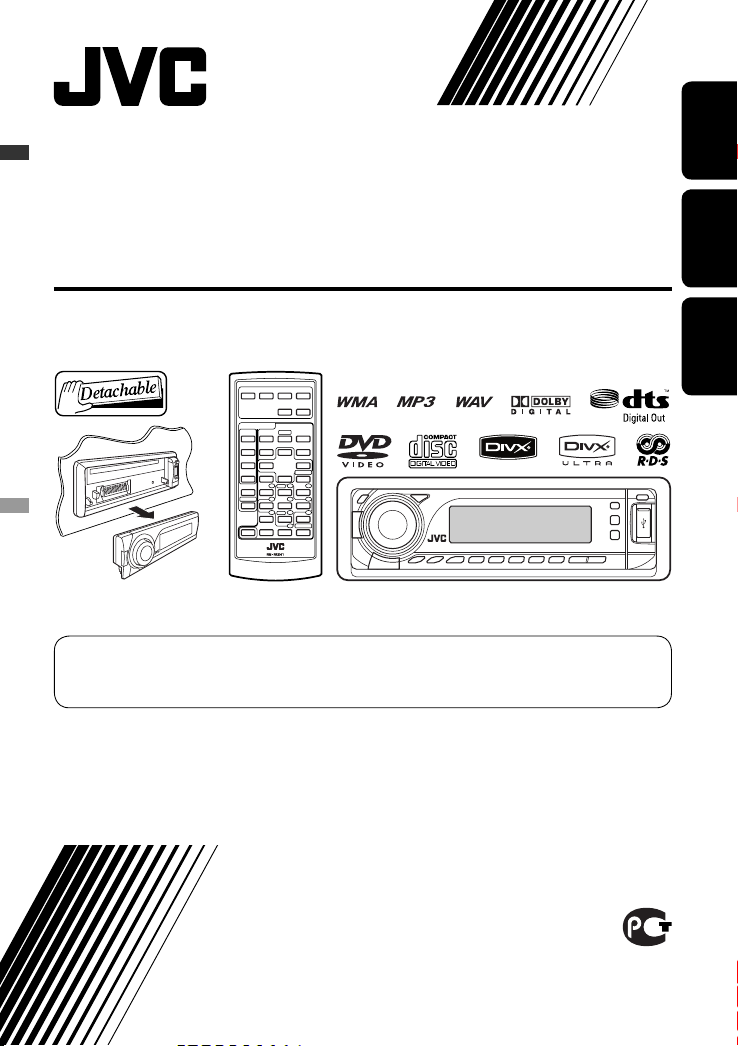
ENGLISHРУCCKИЙУКРАЇНА
DVD/CD RECEIVER
ПРИЕМНИК ДЛЯ ВОСПРОИЗВЕДЕНИЯ ДИСКОВ DVD И КОМПАКТ-ДИСКОВ
ПРИЙМАЧ З ПРОГРАВАЧЕМ DVD/CD-ДИСКІВ
KD-DV7308/KD-DV7307
For canceling the display demonstration, see page 7.
Информацию об отмене демонстрации функций дисплея см. на стр. 7.
Інформацію щодо відміни демонстрації функцій дисплею див. на стор. 7.
For installation and connections, refer to the separate manual.
Указания по установке и выполнению соединений приводятся в отдельной инструкции.
Вказівки по встановленню та виконанню підключень наведені у окремій інструкції.
INSTRUCTIONS
ИНСТРУКЦИИ ПО ЭКСПЛУАТАЦИИ
ІНСТРУКЦІЇ
GET0453-001A
[EE]
Page 2
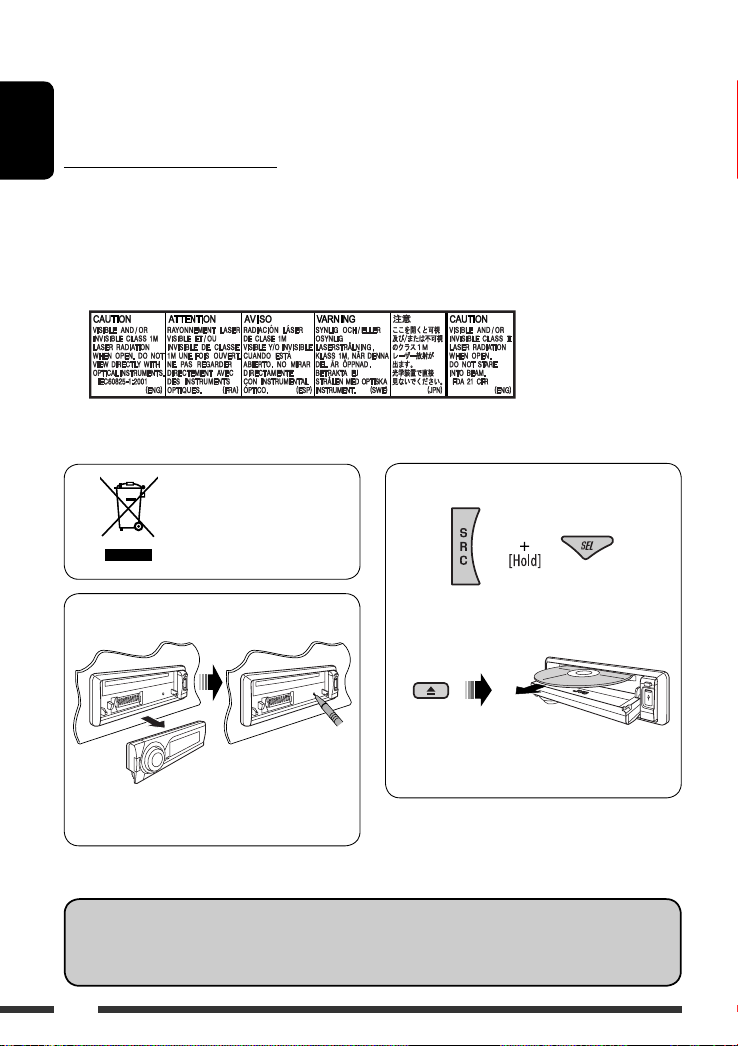
Thank you for purchasing a JVC product.
Please read all instructions carefully before operation, to ensure your complete understanding and to obtain the best
possible performance from the unit.
IMPORTANT FOR LASER PRODUCTS
ENGLISH
1. CLASS 1 LASER PRODUCT
2. CAUTION: Do not open the top cover. There are no user serviceable parts inside the unit; leave all servicing to
qualified service personnel.
3. CAUTION: Visible and/or invisible class 1M laser radiation when open. Do not view directly with optical
instruments.
4. REPRODUCTION OF LABEL: CAUTION LABEL, PLACED OUTSIDE THE UNIT.
How to forcibly eject a disc
[European Union only]
How to reset your unit
• Your preset adjustments will also be erased (except
the registered Bluetooth device, see page 31).
Indication language:
In this manual, English indications are used for purposes of explanation. You can select the indication language
on the monitor on the “LANGUAGE” setting (see page 46).
“PLEASE” and “EJECT” appear alternately on the
display.
• Be careful not to drop the disc when it ejects.
• If this does not work, reset your unit.
2
Page 3
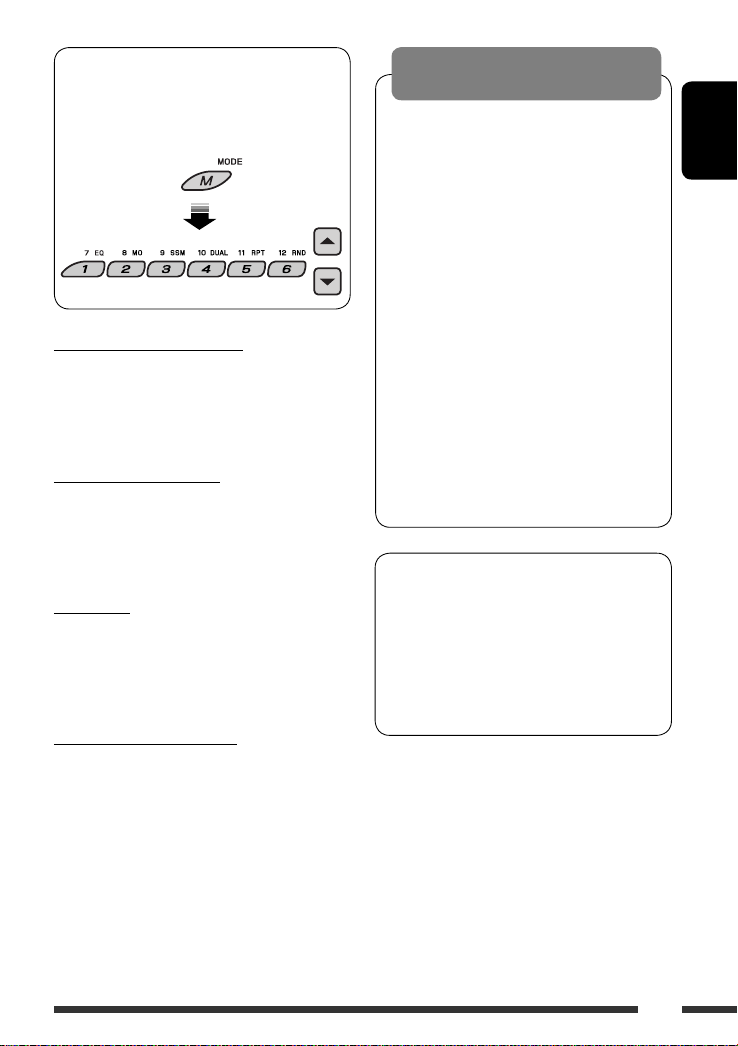
How to use functions mode
If you press M MODE, the unit goes into functions
mode, then the number buttons and 5/∞ buttons
work as different function buttons.
[Within 5 seconds...]
Caution for DualDisc playback
The Non-DVD side of a “DualDisc” does not comply with
the “Compact Disc Digital Audio” standard. Therefore,
the use of Non-DVD side of a DualDisc on this product
may not be recommended.
Caution on volume setting
Discs and the connected USB devices produce very little
noise compared with other sources. Lower the volume
before playing to avoid damaging the speakers by the
sudden increase of the output level.
For safety...
• Do not raise the volume level too much, as this will
block outside sounds, making driving dangerous.
• Stop the car before performing any complicated
operations.
Temperature inside the car...
If you have parked the car for a long time in hot or cold
weather, wait until the temperature in the car becomes
normal before operating the unit.
WARNINGS:
To prevent accidents and damage
• DO NOT install any unit in locations where;
– it may obstruct the steering wheel and
gearshift lever operations.
– it may obstruct the operation of safety
devices such as air bags.
– it may obstruct visibility.
• DO NOT operate the unit while driving.
• If you need to operate the unit while
driving, be sure to look ahead carefully.
• The driver must not watch the monitor
while driving.
If the parking brake is not engaged,
“DRIVER MUST NOT WATCH THE MONITOR
WHILE DRIVING.” appears on the monitor,
and no playback picture will be shown.
– This warning appears only when the
parking brake wire is connected to the
parking brake system built in the car
(refer to the Installation/Connection
Manual).
This product incorporates copyright protection
technology that is protected by U.S. patents and
other intellectual property rights. Use of this
copyright protection technology must be authorized
by Macrovision, and is intended for home and
other limited viewing uses only unless otherwise
authorized by Macrovision. Reverse engineering or
disassembly is prohibited.
ENGLISH
3
Page 4
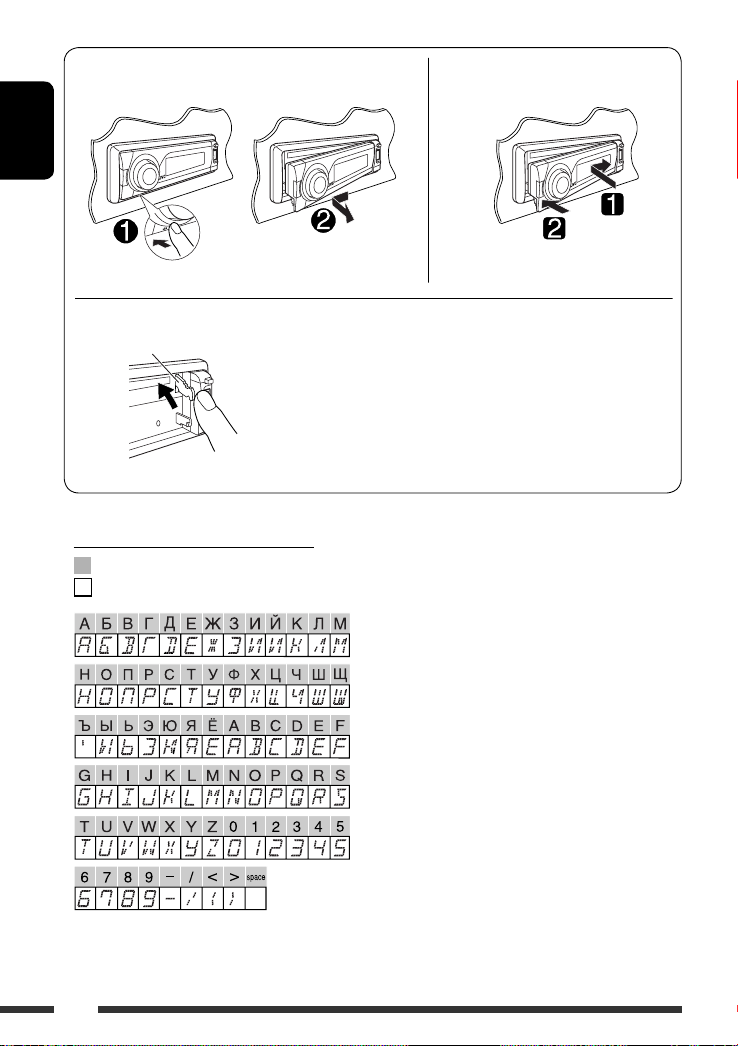
Detaching the control panel Attaching the control panel
ENGLISH
Lever
CAUTION:
The lever comes out if you pressed the 0 button while the
panel is detached. If this happens, push the lever back into lock
position before attaching the panel.
Available characters on the display
Available characters
Display indications
4
Page 5
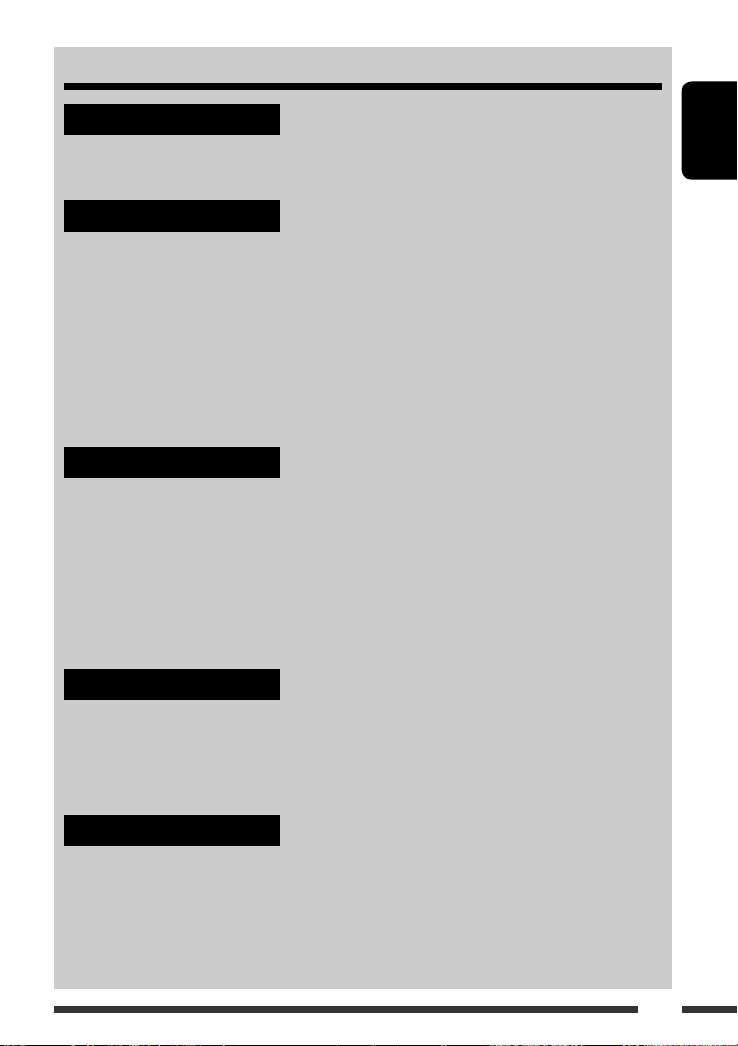
CONTENTS
INTRODUCTIONS
Playable disc type ............................................................................................... 6
Preparation ....................................................................................................... 7
OPERATIONS
Basic operations ................................................................................................. 8
• Using the control panel ................................................................................. 8
• Using the remote controller (RM-RK241) ........................................................ 9
Listening to the radio .......................................................................................... 12
Searching for FM RDS programme — PTY Search ................................................... 13
Disc operations ................................................................................................... 15
Listening to the USB device .................................................................................. 28
Dual Zone operations .......................................................................................... 30
EXTERNAL DEVICES
Using the Bluetooth
• Using the Bluetooth cellular phone ................................................................ 33
• Using the Bluetooth audio player ................................................................... 35
Listening to the CD changer ................................................................................. 36
Listening to the DAB tuner ................................................................................... 37
Listening to the iPod / D. player ........................................................................... 38
Listening to the other external components .......................................................... 39
devices .............................................................................. 31
®
ENGLISH
SETTINGS
Selecting a preset sound mode ............................................................................. 41
General settings — PSM ...................................................................................... 43
Setup menu ........................................................................................................ 46
Bluetooth settings .............................................................................................. 48
REFERENCES
Maintenance ...................................................................................................... 49
More about this unit ........................................................................................... 50
Troubleshooting ................................................................................................. 57
Specifications ..................................................................................................... 61
5
Page 6
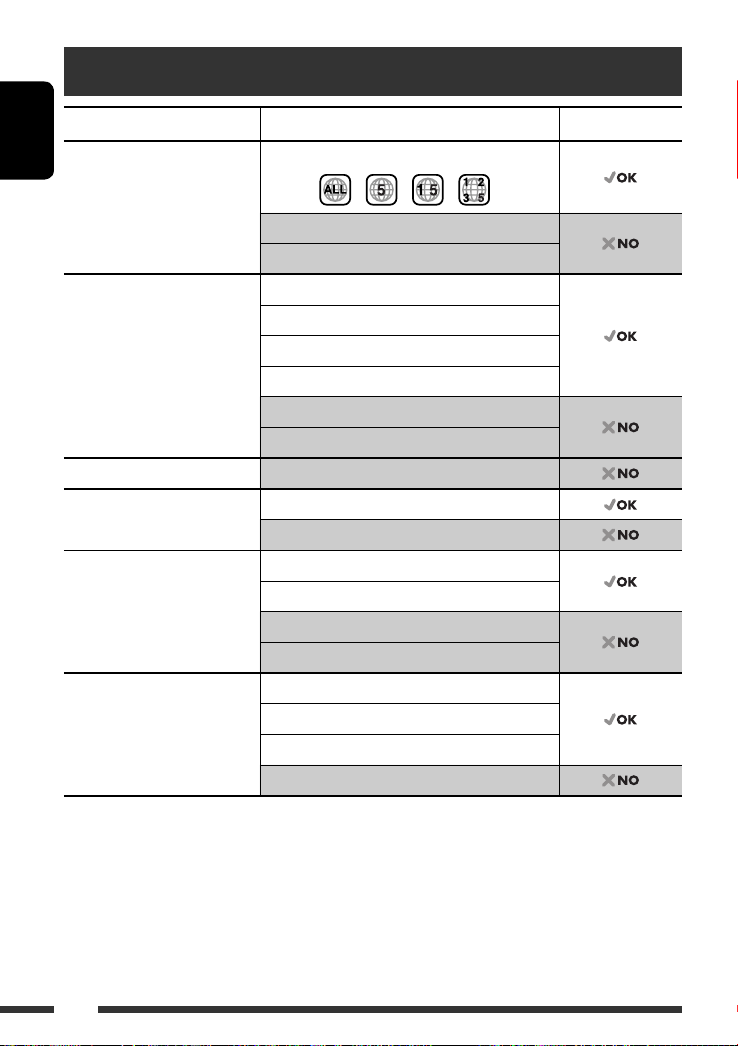
Playable disc type
Disc type Recording format, file type, etc Playable
DVD DVD-Video (Region Code numbers include “5”) *
ENGLISH
DVD-Audio
DVD-ROM
DVD Recordable/Rewritable
2
/-RW, +R/+RW *3)
(DVD-R *
• DVD Video: UDF bridge
• DVD-VR: UDF 201
• DivX/MPEG-1/MPEG-2/MP3/
WMA/AAC/WAV: Compliant to
ISO 9660 level 1, level 2, Romeo,
Joliet
DVD-Video
DVD-VR (non-CPRM only)
DivX/MPEG-1/MPEG-2 Video
MP3/WMA/AAC *
4
/WAV
DVD+VR
JPEG/MPEG4
DVD-RAM All
Dual Disc DVD side
Non-DVD side
CD/VCD Audio CD/CD Text (CD-DA)/DTS-CD *
5
VCD (Video CD)
CD-ROM
CD-I (CD-I Ready)
CD Recordable/Rewritable
(CD-R/-RW)
• Compliant to ISO 9660 level 1,
level 2, Romeo, Joliet
CD-DA
DivX/MPEG-1/MPEG-2 Video
4
MP3/WMA/AAC *
/WAV
JPEG/MPEG4
*1 If you insert a DVD Video disc of an incorrect Region Code, “REGION CODE ERROR!” appears on the monitor.
*2 DVD-R recorded in multi-border format is also playable (except for dual layer discs).
*3 It is possible to play back finalized +R/+RW (Video format only) discs. However, the use of +R double layer disc on
this unit is not recommended.
*4 This unit can play back AAC files encoded using iTunes. This unit cannot play back AAC files purchased from iTunes
Store.
*5 To reproduce DTS sound, use the DIGITAL OUT terminal (see also pages 47, 54, and 55).
1
6
Page 7
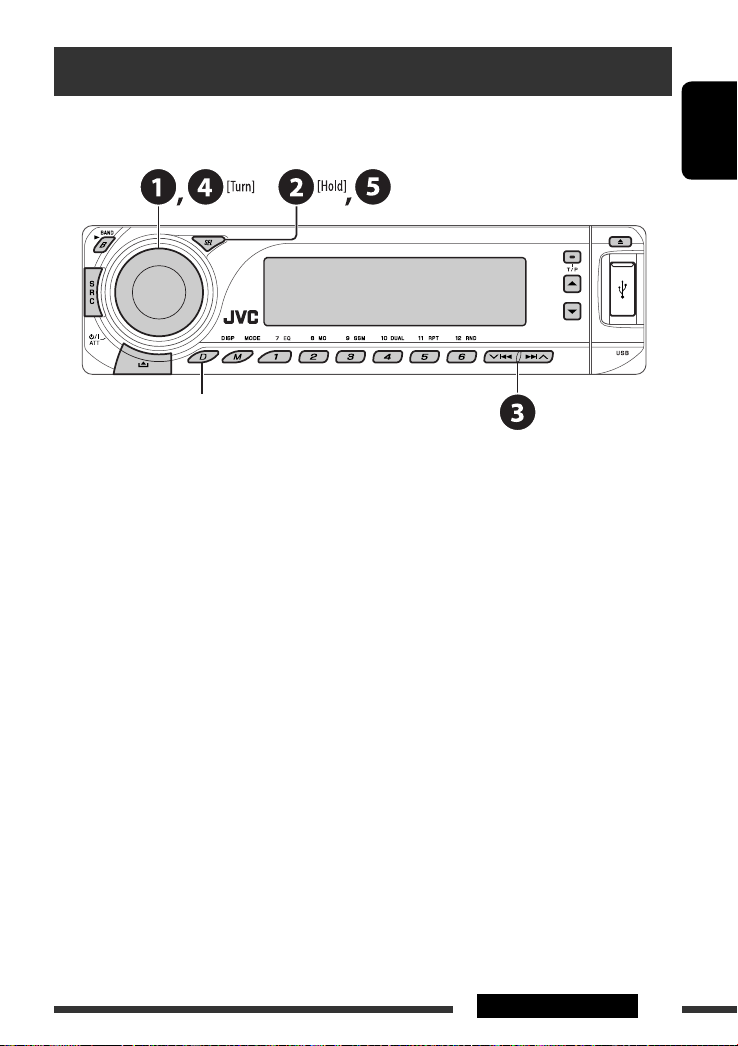
Preparation
Cancel the display demonstration and set the clock
• See also page 43.
When the power is turned off: Check the current clock time
When the power is turned on: Change the display information
~ Turn on the power.
Ÿ Enter the PSM settings.
! ] ⁄ Cancel the display demonstrations
Select “DEMO,” then “DEMO OFF.”
Set the clock
Select “CLOCK H” (hour), then adjust the hour.
Select “CLOCK M” (minute), then adjust the minute.
Select “24H/12H,” then “24H” (hour) or “12H” (hour).
@ Finish the procedure.
ENGLISH
7INTRODUCTIONS
Page 8
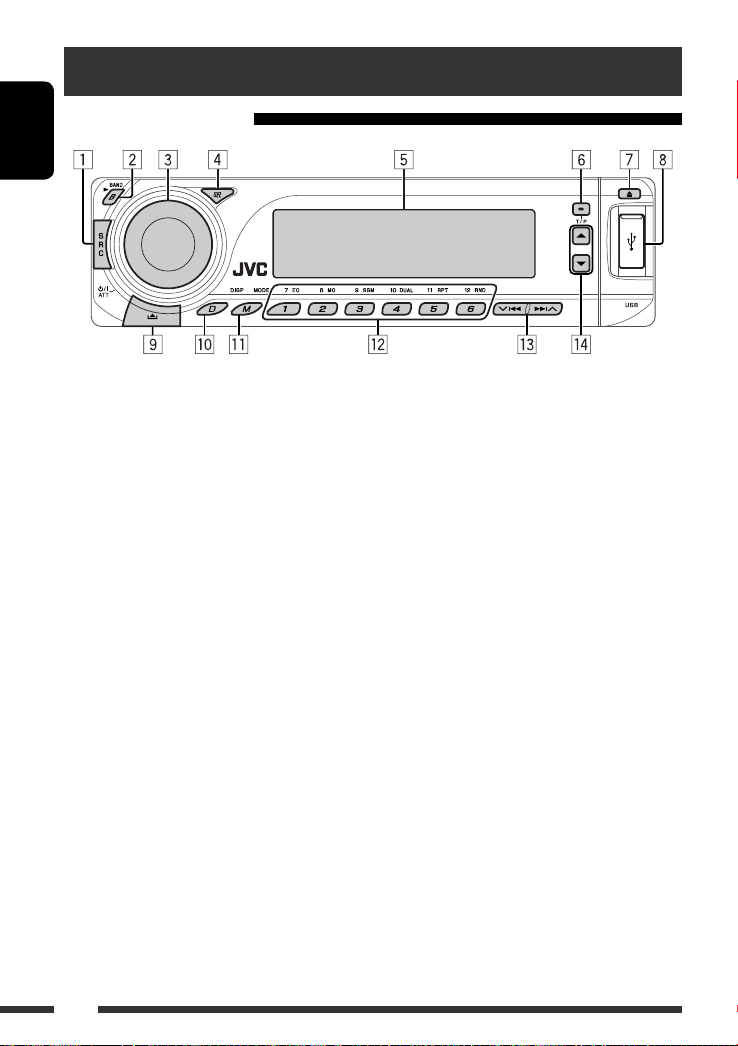
Basic operations
Using the control panel
ENGLISH
1 Select the source.
FM/AM = DAB * = DISC * = USB = CD-CH */
IPOD */D.PLAYER * (or EXT IN)
(Bluetooth Phone) * = BT-AUDIO (Bluetooth
Audio) * = LINE IN = (back to the beginning)
* You cannot select these sources if they are not
ready or not connected.
2 • FM/AM/DAB: Select the bands.
• DISC/USB: Start playback.
3 • Turn on the power.
• Turn off the power [Hold].
• Attenuate the sound (if the power is on).
• Volume control [Turn].
4 • Adjust the sound mode.
• Enter the PSM settings [Hold].
5 Display window
6 • Activate/deactivate TA Standby Reception.
• Enter RDS programme search [Hold].
7 Eject disc.
8 USB (Universal Serial Bus) input terminal
9 Detach the panel.
p Change the display information.
= BT-PHONE
q Enter functions mode.
Press M MODE, then one of the following buttons
(within 5 seconds)...
EQ : Select the sound mode.
MO : Turn on/off monaural reception.
SSM : Automatic station presetting [Hold].
DUAL : Activate/deactivate Dual Zone.
RPT : Select repeat play.
RND : Select random play.
5 / ∞ : Skip 10 chapters/tracks.
w • FM/AM/DAB: Select preset station/DAB service.
• DISC/USB: Select chapter/title/program/folder/
track/disc (for CD changer).
• BT-PHONE: Select preset phone number.
e • FM/AM/DAB: Search for station/DAB ensemble.
• DISC/USB: Select chapter/track.
• IPOD/D.PLAYER: Select track.
• BT-PHONE/BT-AUDIO: Select setting item/
Select a registered device.
r • DAB: Select DAB service.
• DISC/USB: Select title/program/playlist/folder.
• IPOD/D.PLAYER: Enter the main menu/Pause or
stop playback/Confirm selection.
• BT-PHONE/BT-AUDIO: Pause or start playback/
Enter setting menu/Confirm selection.
8
Page 9
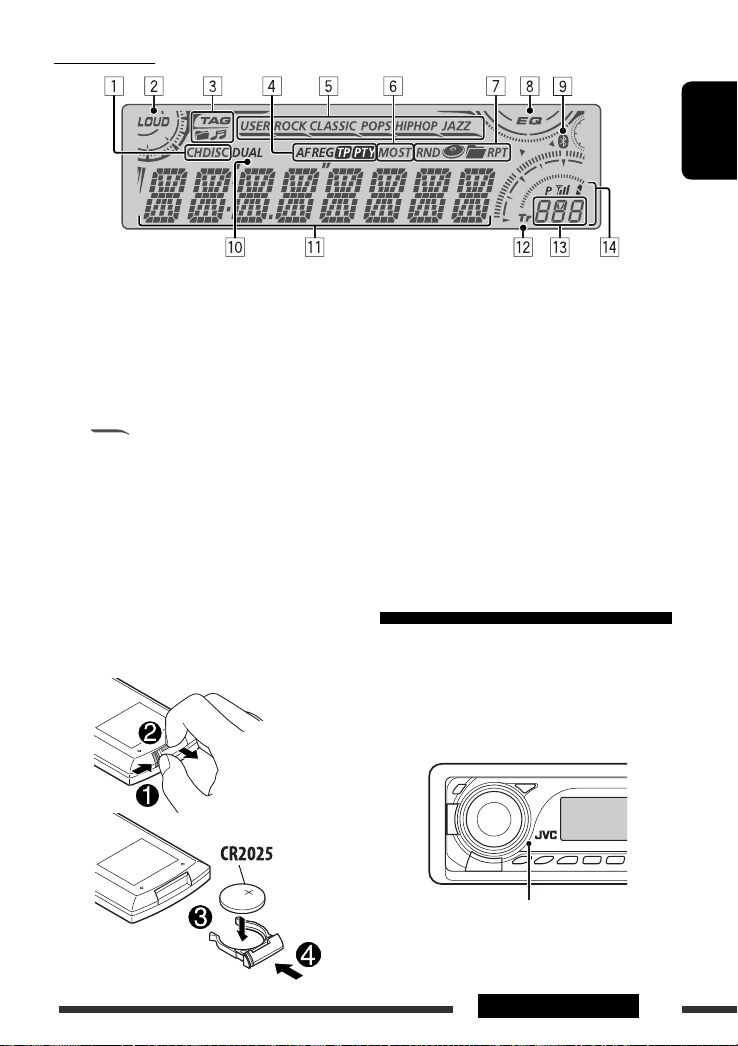
Display window
ENGLISH
1 Playback source indicators
2 Loudness indicator
3 Track information indicators
4 RDS indicators
5 Sound mode indicators
• lights up for the selected item.
6 Tuner reception indicators
7 Playback mode/item indicators
(Random/Repeat)
8 Equalizer indicator
9 Bluetooth indicator
Using the remote controller (RM-RK241)
Installing the lithium coin battery (CR2025)
p Dual Zone indicator
q Main display
(Time, menu, playback information)
w Track indicator
e Source display/Preset No./Track No./Folder No./
Disc No./Chapter No.
r Status of Bluetooth device
(Device number, [1 – 5]; signal strength, [0 – 3]*;
battery reminder, [0 – 3]*)
* As the number increases, the signal/battery
strength becomes stronger.
Before using the remote controller:
• Aim the remote controller directly at the remote
sensor on the unit.
• DO NOT expose the remote sensor to bright light
(direct sunlight or artificial lighting).
Remote sensor
Continued on the next page
9OPERATIONS
Page 10
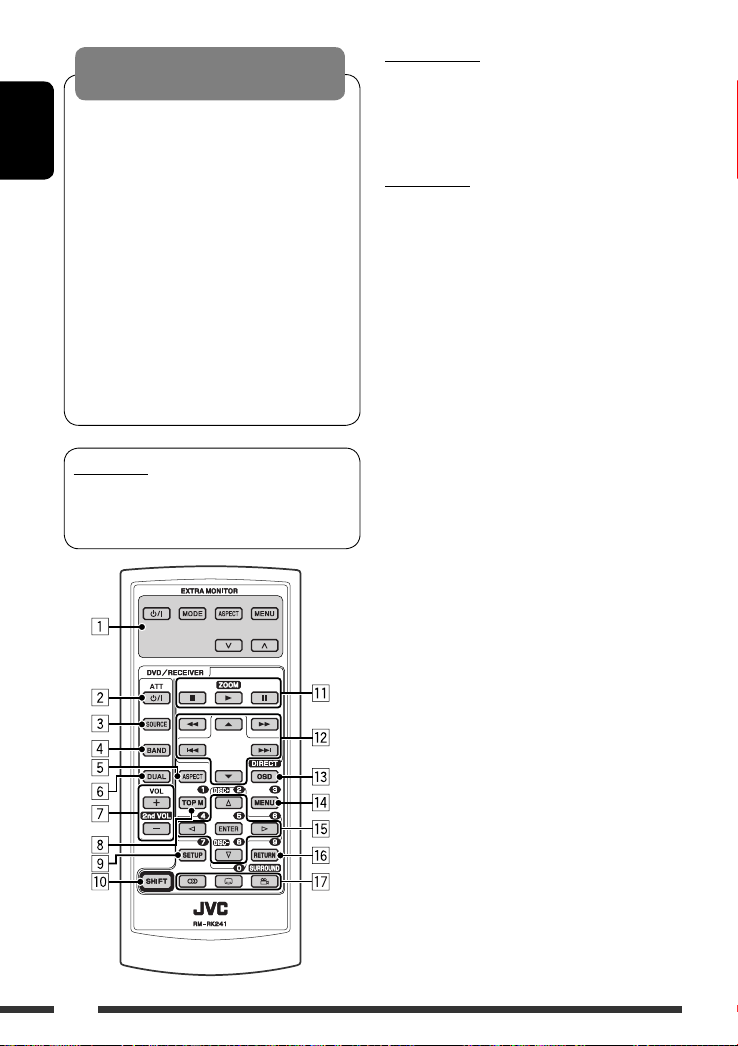
Warning:
To prevent accidents and damage
• Do not install any battery other than CR2025 or its
equivalent.
• Do not leave the remote controller in a place
ENGLISH
(such as dashboards) exposed to direct sunlight
for a long time.
• Store the battery in a place where children cannot
reach.
• Do not recharge, short, disassemble, heat the
battery, or dispose of it in a fire.
• Do not leave the battery with other metallic
materials.
• Do not poke the battery with tweezers or similar
tools.
• Wrap the battery with tape and insulate when
throwing away or saving it.
IMPORTANT:
If Dual Zone is activated (see page 30), the remote
controller only functions for operating the DVD/CD
player.
EXTRA MONITOR
1 Monitor control buttons
• Used for a JVC monitor—KV-MR9010 or
KV-MH6510.
DVD/RECEIVER
2 • Turns the power on if pressed briefly or
attenuates the sound when the power is on.
• Turns the power off if pressed and held.
3 Selects the source.
4 Selects the FM/AM/DAB bands.
5 Not applicable for this unit.
6 Activates or deactivates Dual Zone.
7 Adjusts the volume level.
• Also functions as 2nd VOL button when
pressed with SHIFT button (see page 30).
1
8 *
• DVD-Video/DivX: Shows disc menu.
• DVD-VR: Shows the ORIGINAL PROGRAM
screen.
• VCD: Starts PBC playback.
1
9 *
Enters disc setup menu.
p SHIFT button
q For disc/USB operations:
• 7 : Stops playback.
3 : Starts playback.
•
• 8 : Pauses.
For Bluetooth operations:
•
7 : Ends the call for phone operations.
• 3 : Answers the incoming call for phone
operations.
•
3 also function as ZOOM button when
pressed with SHIFT button (see page 23).
• Not applicable for CD changer/iPod/D. player
operations.
10
Page 11
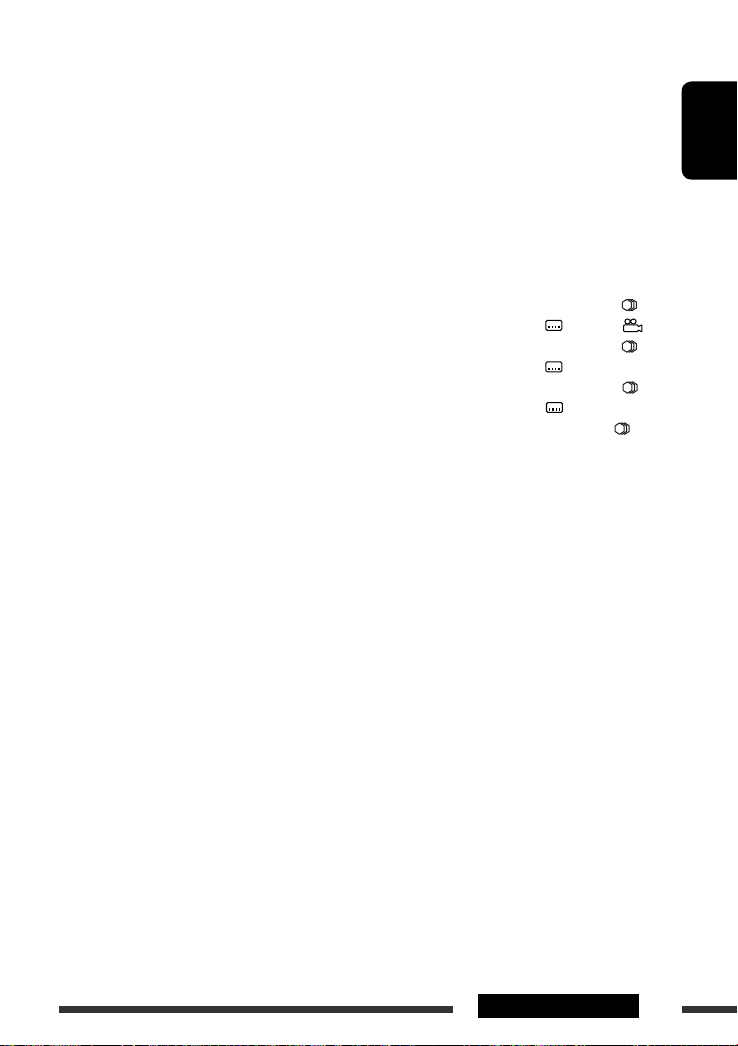
w For FM/AM tuner operations:
• 5 / ∞ : Changes the preset stations.
• 4 / ¢ :
– Searches for stations automatically if
pressed briefly.
– Searches for stations manually if pressed
and held.
For advanced disc/USB operations:
5 / ∞ :
•
DVD-Video: Selects the titles.
DVD-VR: Selects the programs.
USB/other discs (except VCD/CD): Selects the
folders if included.
•
4 / ¢ :
– Reverse skip/forward skip if pressed briefly.
– Reverse search/forward search if pressed
and held.
1 / ¡ : Reverse search/forward
•
search. *
2
For Bluetooth operations:
• 4 / ¢ : Reverse skip/forward skip for
audio operation.
For DAB tuner operations:
•
5 / ∞ : Changes the preset services.
• 4 / ¢ :
– Changes the service if pressed briefly.
– Searches for ensembles if pressed and held.
For Apple iPod/JVC D. player operations:
∞ : Pauses/stops or resumes playback.
•
5 : Enters the main menu.
(Now 5/∞/4 / ¢ work as the
menu selecting buttons.) *
3
• 4 / ¢ (in menu selecting mode):
– Selects an item if pressed briefly. (Then,
∞ to confirm the selection.)
press
– Skips 10 items at a time if pressed and held.
•
4 / ¢ :
– Reverse skip/forward skip if pressed briefly.
– Reverse search/forward search if pressed
and held.
e Shows the on-screen bar.
• Also functions as DIRECT button when pressed
with SHIFT button. *
1
r *
• DVD-Video/DivX: Shows disc menu.
4
• DVD-VR: Shows the PLAY LIST screen.
• VCD: Starts PBC playback.
1
t *
• Makes selection/settings.
• @ / # : DivX/MPEG Video: Searches for index
during play.
• DISC +/–: Changes discs when the source is
“CD-CH.”
1
y *
RETURN button
u • DVD-Video: Selects audio language ( ),
subtitles (
• DVD-VR: Selects audio language (
)*1, angle ( )*5.
) and
subtitles ( )*1.
• DivX: Selects audio language ( ),
subtitles ( )*1.
• VCD: Selects audio channel ( ).
*1 Functions as number buttons when pressed with
SHIFT button.
– FM/AM/DAB: Selects preset stations/services
(1 – 6).
– DISC/USB: Selects chapter/title/folder/track
after entering search mode by
pressing SHIFT and DIRECT.
– BT-PHONE: Dials preset phone number (1 – 6).
*2 Not applicable for CD changer operations.
*3 5 : Returns to the previous menu.
∞ : Confirms the selection.
*4 You can directly select title/chapter/program/playlist/
folder/track using the number buttons (see pages 20
– 22).
*5 Functions as SURROUND button when pressed with
SHIFT button (not applicable for this unit).
ENGLISH
11OPERATIONS
Page 12
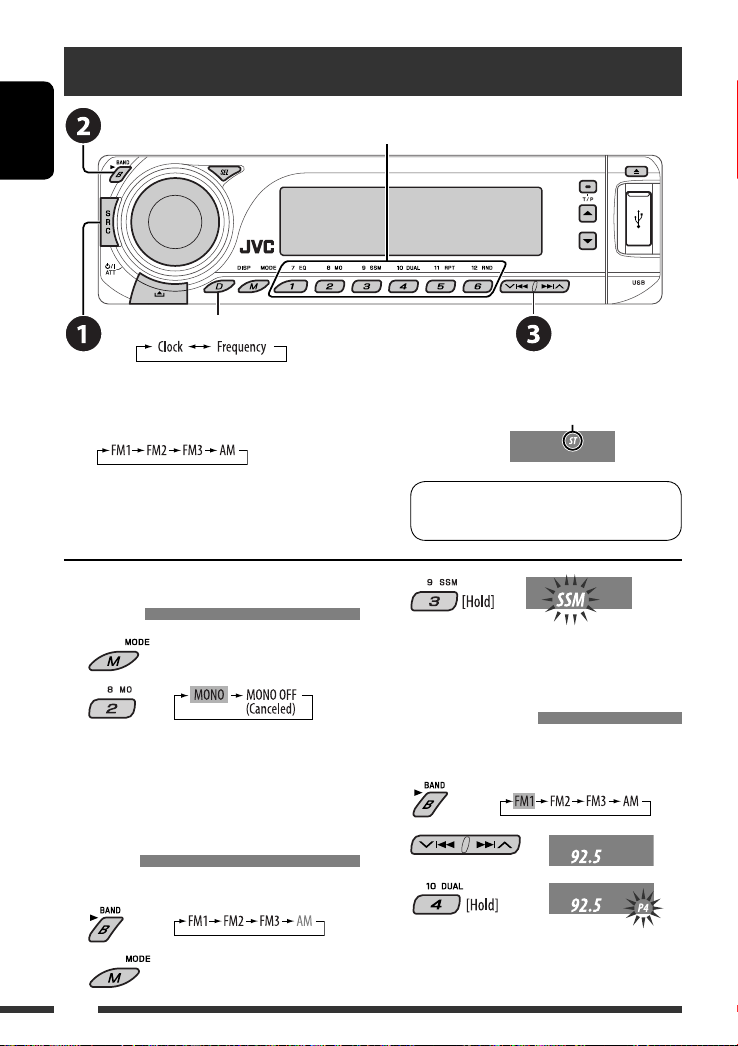
Listening to the radio
ENGLISH
Change the display information
Select preset station.
~ Select “FM/AM.”
Ÿ Select the bands.
! Search for a station to listen—Auto Search.
Manual Search: Hold either one of the buttons until “M”
flashes on the display, then press it repeatedly.
When an FM stereo broadcast is hard
to receive
1
2
Reception improves, but stereo effect will be lost.
• MO indicator lights up.
FM station automatic presetting —
SSM (Strong-station Sequential
Memory)
You can preset up to six stations for each band.
1
2
Lights up when receiving an FM stereo
broadcast with sufficient signal strength.
Note: FM1 and FM2: 87.5 MHz – 108.0 MHz
FM3: 65.00 MHz – 74.00 MHz
3
Local FM stations with the strongest signals are
searched and stored automatically in the FM band.
Manual presetting
Ex.: Storing FM station of 92.5 MHz into preset number
4 of the FM1 band.
1
2
3
12
Page 13
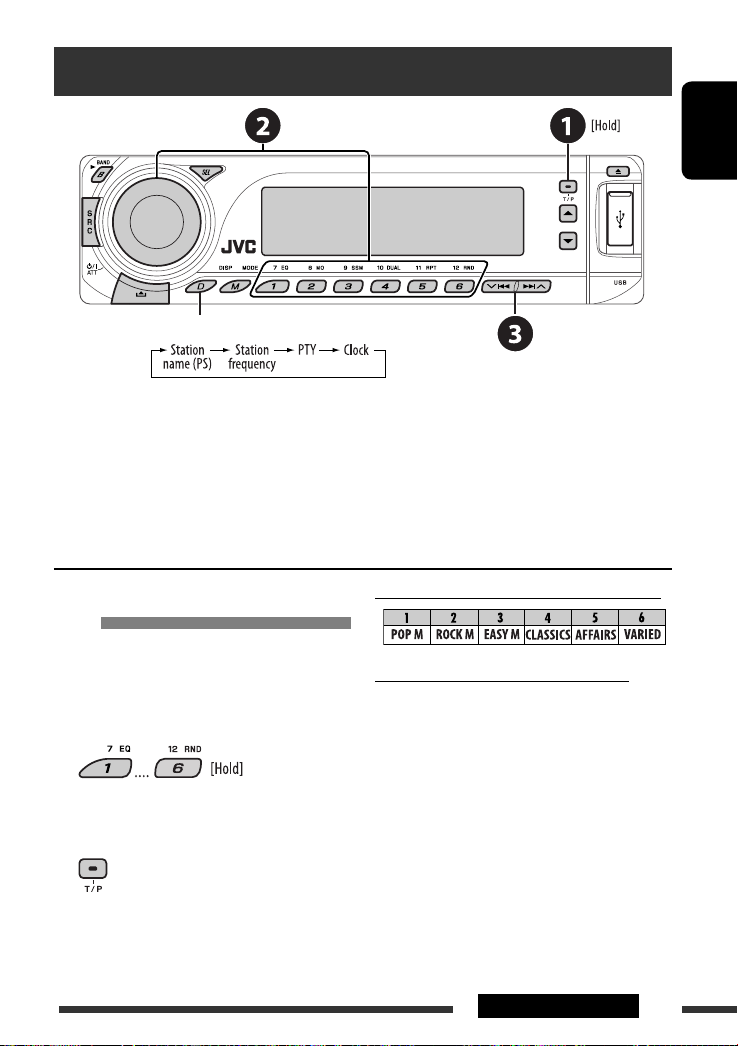
Searching for FM RDS programme — PTY Search
Change the display information
~ Activate PTY Search.
Ÿ Select one of the PTY codes (programme types).
See the following for details.
! Start searching.
If there is a station broadcasting a programme of the same PTY code as you have selected, that station is tuned
in.
ENGLISH
Storing your favorite programme
types
You can store your favorite PTY codes into the number
buttons.
1 Select a PTY code (see right column).
2 Select a preset number.
3 Repeat steps 1 and 2 for storing other
PTY codes.
4
Preset PTY codes in the number buttons (1 to 6):
PTY codes (available with the control dial):
NEWS, AFFAIRS, INFO, SPORT, EDUCATE, DRAMA,
CULTURE, SCIENCE, VARIED, POP M (music), ROCK M
(music), EASY M (music), LIGHT M (music), CLASSICS,
OTHER M (music), WEATHER, FINANCE, CHILDREN,
SOCIAL, RELIGION, PHONE IN, TRAVEL, LEISURE, JAZZ,
COUNTRY, NATION M (music), OLDIES, FOLK M (music),
DOCUMENT
13OPERATIONS
Page 14
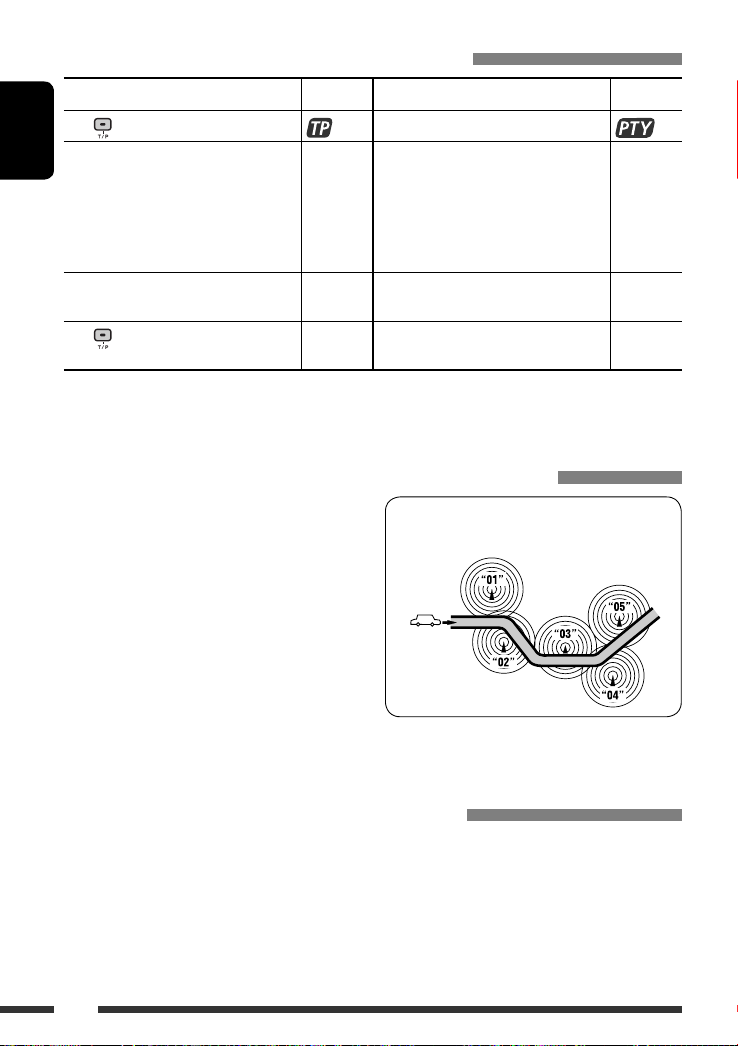
Activating/deactivating TA/PTY Standby Reception
TA Standby Reception Indicator PTY Standby Reception Indicator
to activate.
Press
The unit temporarily will switch to Traffic
ENGLISH
Announcement (TA), if available, from any
source other than AM and FM3*.
The volume changes to the preset TA
volume level if the current level is lower
than the preset level (see page 44).
Not yet activated. Tune in to another
station providing the RDS signals.
to deactivate.
Press
• When a DAB tuner is connected, TA/PTY Standby Reception also searches for services. (See also pages 37 and 44.)
* The unit will not switch to Traffic Announcement or PTY programme when a call connection is established through the
“BT-PHONE.”
Lights up The unit temporarily will switch to your
Flashes Not yet activated. Tune in to another
Goes off Select “OFF” for the PTY code (see page 44)
See page 44.
Lights up
favorite PTY programme from any source
other than AM and FM3*.
Flashes
station providing the RDS signals.
Goes off
to deactivate.
Tracing the same programme—Network-Tracking Reception
When driving in an area where FM reception is not
sufficient enough, this unit automatically tunes in to
another FM RDS station of the same network, possibly
broadcasting the same programme with stronger
signals (see the illustration on the right).
When shipped from the factory, Network-Tracking
Reception is activated.
To change the Network-Tracking Reception
setting, see “AF-REG” on page 44.
• When the DAB tuner is connected, refer to “Tracing
the same programme—Alternative Frequency
Reception” on page 37.
Programme A broadcasting on different frequency
areas (01 – 05)
Automatic station selection—Programme Search
Usually when you press the number buttons, the preset station is tuned in.
If the signals from the FM RDS preset station are not sufficient for good reception, this unit, using the AF data, tunes
in to another frequency broadcasting the same programme as the original preset station is broadcasting.
• The unit takes some time to tune in to another station using programme search.
• See also page 44.
14
Page 15
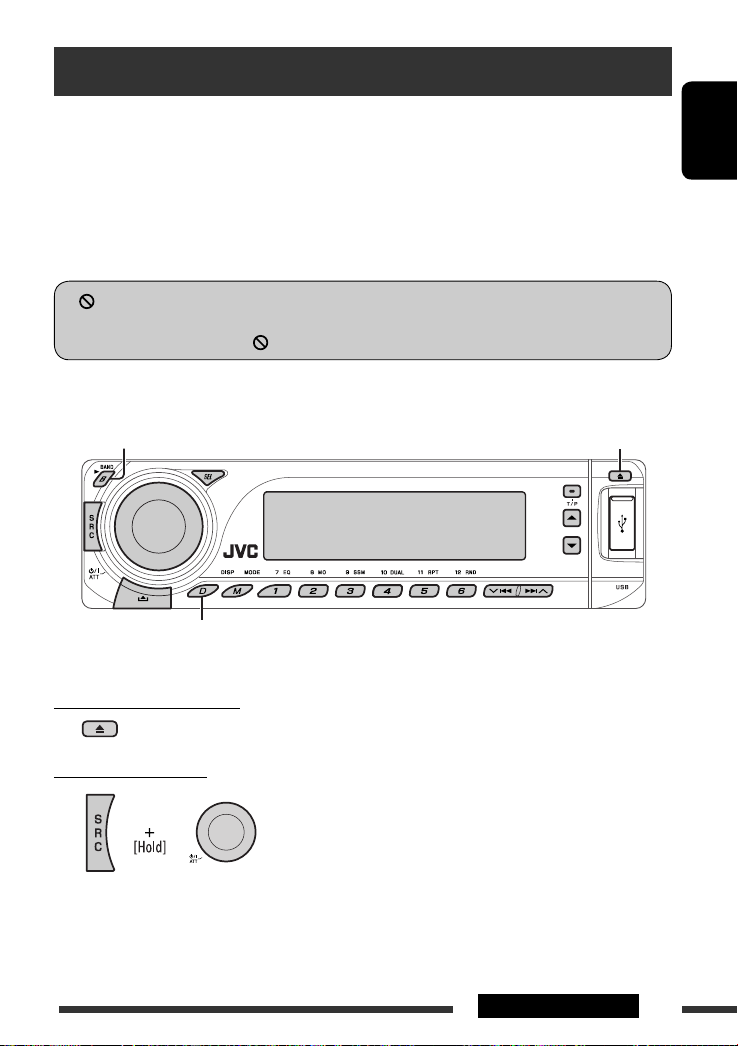
Disc operations
Before performing any operations...
Turn on the monitor to watch the playback picture. If you turn on the monitor, you can also control playback of other
discs by referring to the monitor screen. (See pages 23 – 27.)
The disc type is automatically detected, and playback starts automatically (for DVD: automatic start depends on its
internal program).
If the current disc does not have any disc menu, all tracks will be played repeatedly until you change the source or
eject the disc.
• See pages 46 and 47 for more settings.
If “
” appears on the monitor when pressing a button, the unit cannot accept the operation you have tried to
do.
• In some cases, without showing “ ,” operations will not be accepted.
Open the control panel and insert the disc.
Start playback if necessary.
Change the display information
Playback starts automatically.
ENGLISH
To stop play and eject the disc
• Press SRC to listen to another playback source.
Prohibiting disc ejection
To cancel the prohibition, repeat the same procedure.
Continued on the next page
15OPERATIONS
Page 16
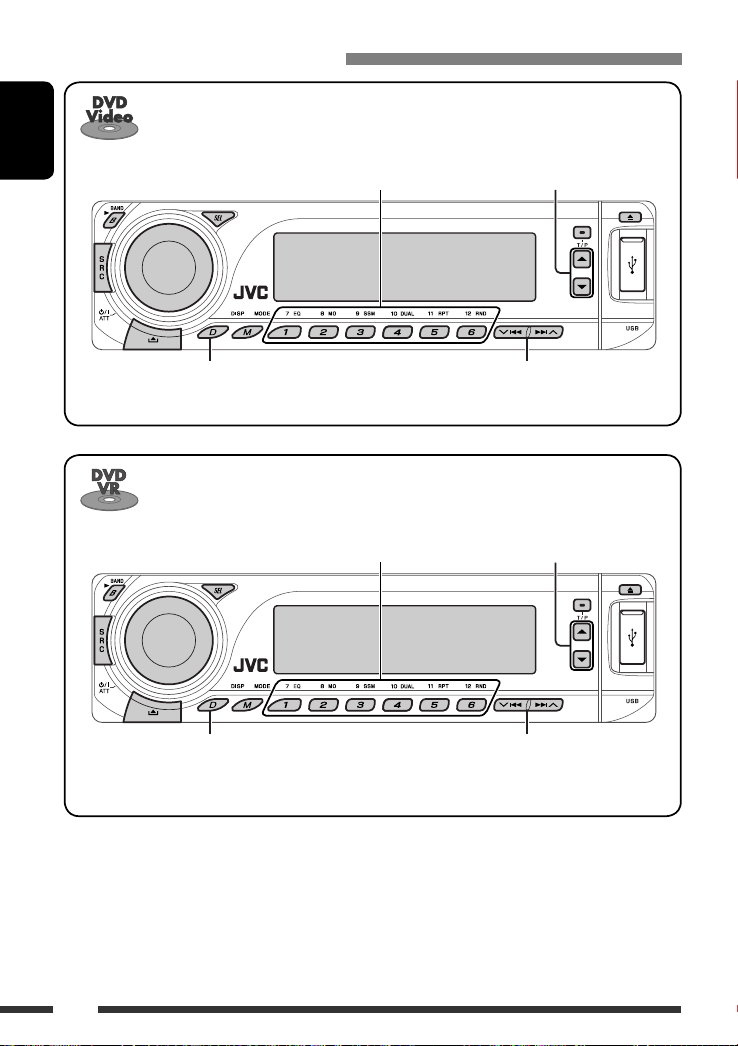
Operations using the control panel
1
During stop: Locate title
ENGLISH
*
1
*
During play/pause: Locate chapter
Select title
Elapsed playing time = Clock = Current title
and chapter number = (back to the beginning)
1
*
During stop: Locate program
*1 During play/pause: Locate chapter
Elapsed playing time = Clock = Current program
(or playlist) number and chapter number = (back to
the beginning)
*1 Press to select number 1 to 6; hold to select number 7 to 12.
*2 Search speed changes to × 2 ] × 10 on the monitor.
Press: Select chapter
Hold: Reverse/fast-forward chapter *
Select program number/
playlist number
Press: Select chapter
Hold: Reverse/fast-forward chapter *
2
2
16
Page 17
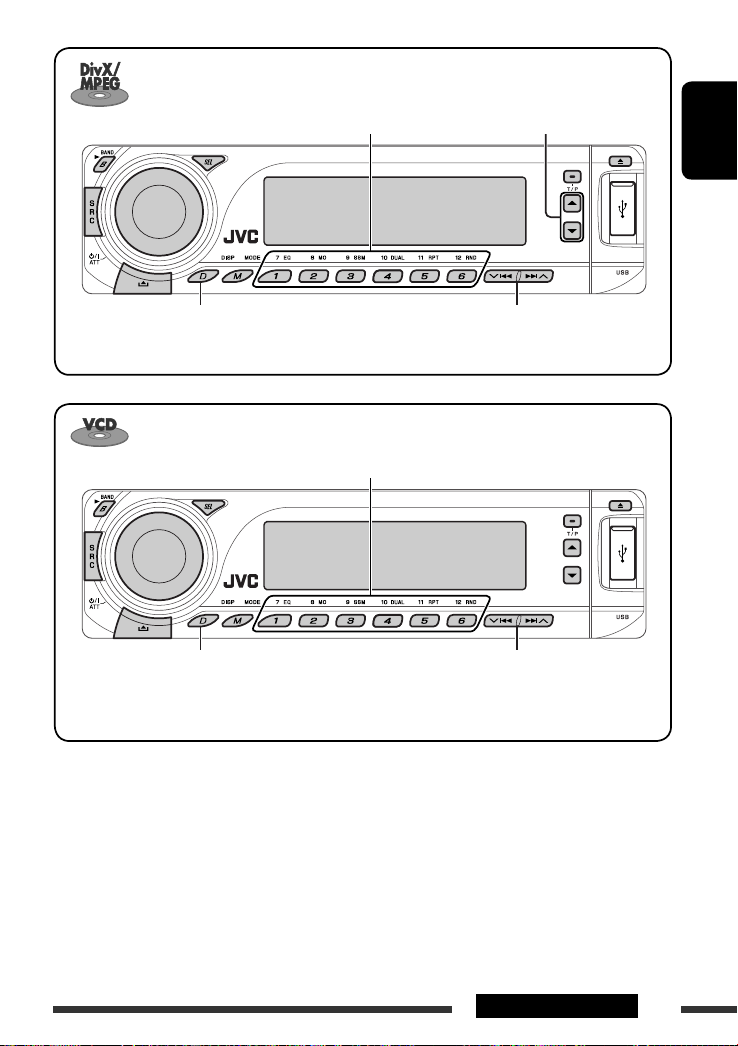
1
*
Locate particular folder directly Select folder
ENGLISH
Elapsed playing time = Clock = Folder number
= Track title = (back to the beginning)
1
Locate particular track directly (PBC not in use)
*
Elapsed playing time and Current track number =
Clock and Current track number
= (back to the
beginning)
*1 Press to select number 1 to 6; hold to select number 7 to 12.
*2 Search speed changes 1 ] 2 on the monitor.
*3 Search speed changes to × 2 ] × 10 on the monitor.
Press: Select track
Hold: Reverse/fast-forward track *
Press: Select track
Hold: Reverse/fast-forward track *
2
3
Continued on the next page
17OPERATIONS
Page 18
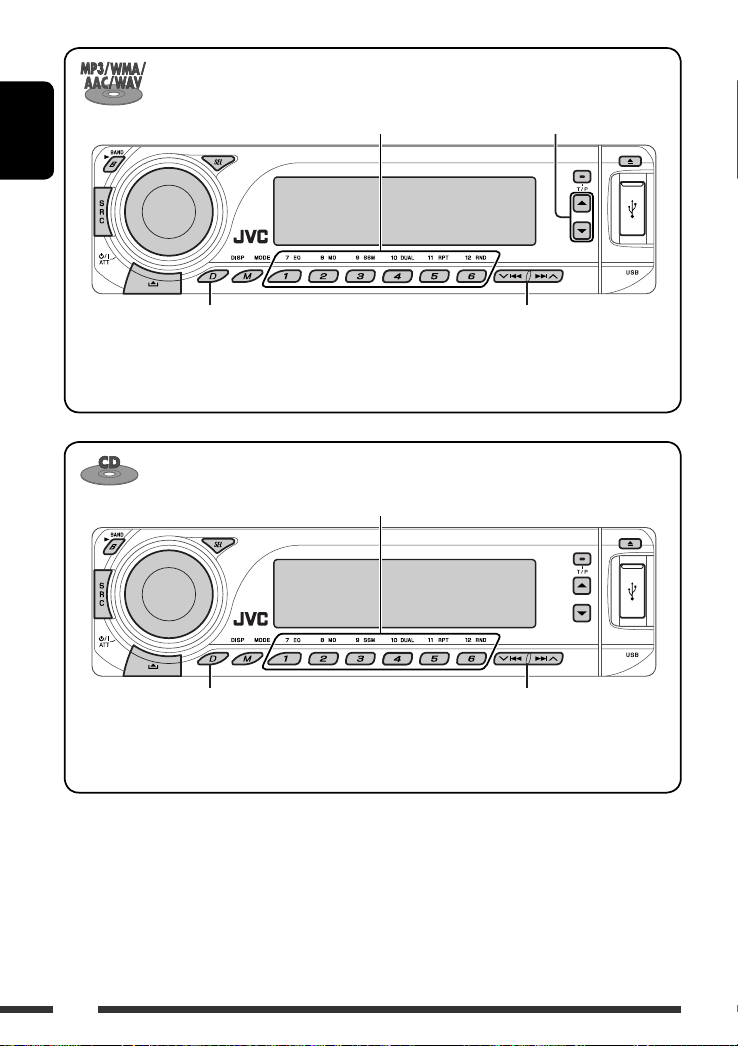
ENGLISH
1
*
Locate particular folder directly Select folder
Elapsed playing time and Current track number
= Clock and Current track number = Album
Press: Select track
Hold: Reverse/fast-forward track *
3
name/performer (folder name *2) = Track title
(file name *2) = (back to the beginning)
1
Locate particular track directly
*
Elapsed playing time and Current track number
= Clock and Current track number = Disc
Press: Select track
Hold: Reverse/fast-forward track *
3
title/performer *4 = Track title *4 = (back to the
beginning)
*1 Press to select number 1 to 6; hold to select number 7 to 12.
*2 If the file does not have Tag information or “TAG DISP” is set to “TAG OFF” (see page 45), folder name and file name
appear. TAG indicator will not light up.
*3 Search speed changes to × 2 ] × 10 on the monitor.
*4 “NO NAME” appears for an audio CD.
18
Page 19
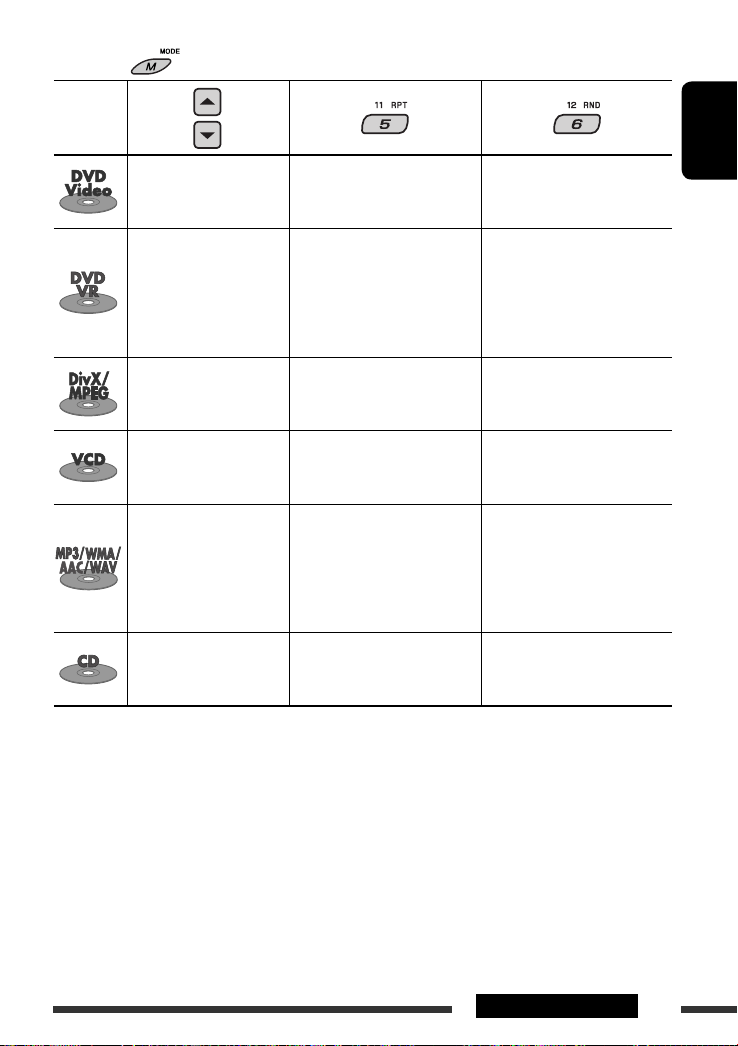
After pressing , press the following buttons to...
Disc type
Skip 10 chapters * CHP RPT: Repeat current
chapter
TIT RPT: Repeat current title
Skip 10 chapters * CHP RPT: Repeat current
chapter
PRG RPT: Repeat current
program (not
available for Playlist
playback)
Skip 10 tracks (within the
same folder)
Skip 10 tracks (PBC not in
use)
Skip 10 tracks (within the
same folder)
Skip 10 tracks TRK RPT: Repeat current track DISC RND: Randomly play all
• To cancel repeat play or random play, select “RPT OFF” or “RND OFF.”
* During play or pause
TRK RPT: Repeat current track
FLDR RPT: Repeat current folder
TRK RPT: Repeat current track
(PBC not in use)
TRK RPT: Repeat current track
FLDR RPT: Repeat current folder
ENGLISH
—
—
—
DISC RND: Randomly play all
tracks (PBC not in use)
FLDR RND: Randomly play all
tracks of current
folder, then tracks of
next folders
DISC RND: Randomly play all
tracks
tracks
19OPERATIONS
Page 20
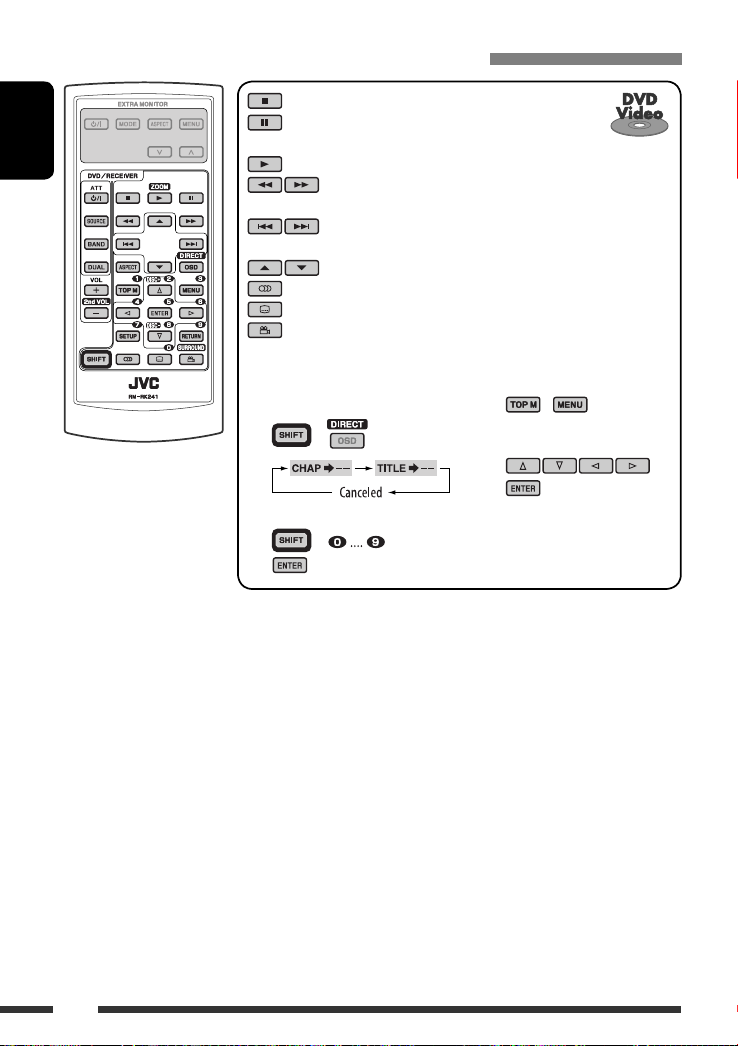
Operations using the remote controller—RM-RK241
: Stop play
: Pause (Frame by frame playback if pressed during
pause.)
ENGLISH
: Start play
: Reverse/forward chapter search *1
• Slow motion *2 during pause. No sound can be heard.
: Press: Select chapter *
Hold: Reverse/fast-forward chapter search *
: Select title
: Select audio language
: Select subtitle language
: Select view angle
3
4
To search for chapter/title directly
1 Select chapter/title search.
+
Using menu driven features...
1 /
2 Select an item you want to
start play.
3
2 Enter the desired number.
3
+
*1 Search speed changes to × 2 ] × 5 ] × 10 ] × 20 ] × 60 on the monitor if pressed repeatedly.
*2 Slow motion speed changes to 1/32 ] 1/16 ] 1/8 ] 1/4 ] 1/2 on the monitor if pressed repeatedly.
*3 During play or pause
*4 Search speed changes to × 2 ] × 10 on the monitor.
20
Page 21
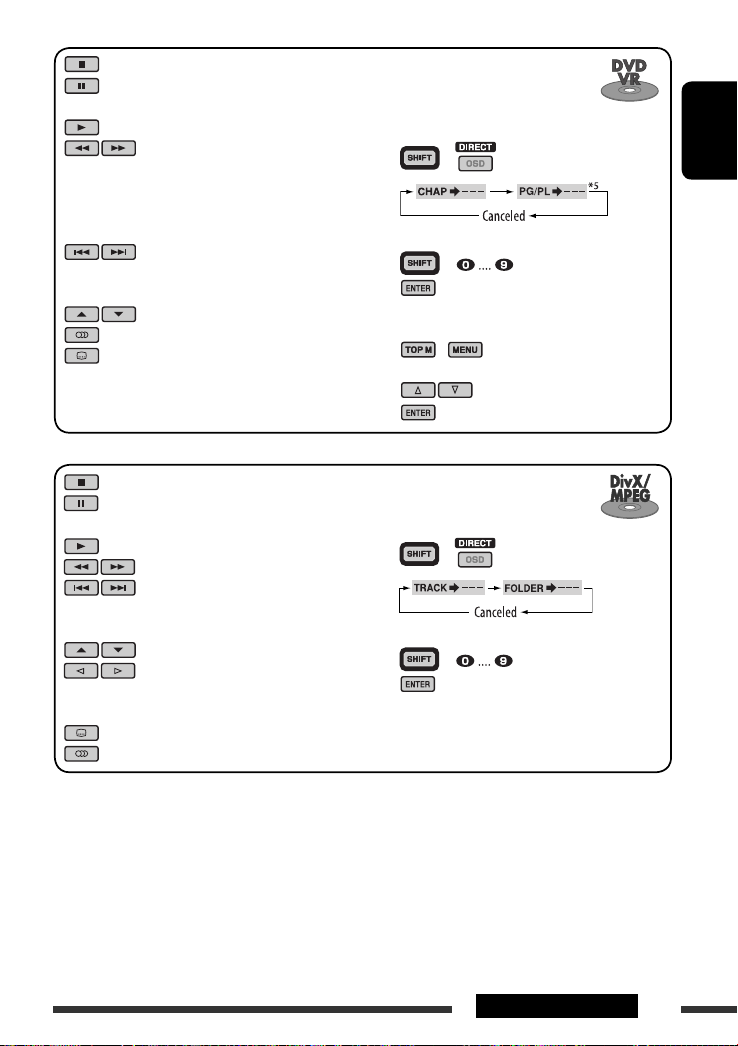
: Stop play
: Pause (Frame by frame playback if
pressed during pause.)
: Start play
: Reverse/forward chapter search *1
• Forward slow motion *2 during
pause. No sound can be heard.
(Reverse slow motion does not
work.)
: Press: Select chapter *
3
Hold: Reverse/fast-forward chapter
4
search *
: Select program/playlist
: Select audio language
: Select subtitle language
To search for chapter/program/
playlist directly
1 Select chapter/program/playlist
search.
2 Enter the desired number.
3
+
+
Using menu driven features...
1 /
2 Select an item you want to start play.
3
ENGLISH
: Stop play
: Pause (Frame by frame playback if
pressed during pause.)
: Start play
: Reverse/forward track search *
: Press: Select track *
6
3
To search for track (within the same
folder)/folder directly
1 Select track/folder search.
+
Hold: Reverse/fast-forward track
7
search *
: Select folder
: • Return/advance the scenes by
about 5 minutes (Index search).
2 Enter the desired number.
3
+
• Select chapter.
: DivX: Select subtitles language
: DivX: Select audio language
*1 Search speed changes to × 2 ] × 5 ] × 10 ] × 20 ] × 60 on the monitor if pressed repeatedly.
*2 Slow motion speed changes to 1/32 ] 1/16 ] 1/8 ] 1/4 ] 1/2 on the monitor if pressed repeatedly.
*3 During play or pause
*4 Search speed changes to × 2 ] × 10 on the monitor.
*5 During Original program playback (PG)/Playlist playback (PL)
*6 Search speed changes 1 ] 2 ] 3 on the monitor if pressed repeatedly.
*7 Search speed changes 1 ] 2 on the monitor.
Continued on the next page
21OPERATIONS
Page 22
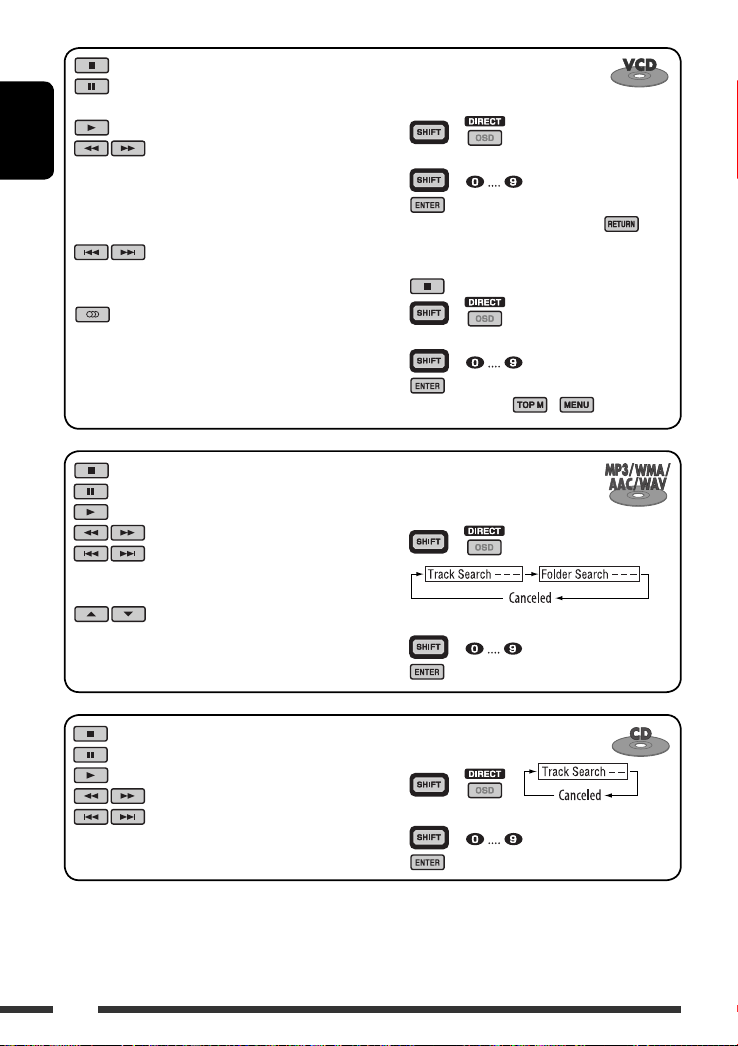
: Stop play
: Pause (Frame by frame playback if
pressed during pause.)
: Start play
ENGLISH
: Reverse/forward track search *1
• Forward slow motion *2 during
pause. No sound can be heard.
(Reverse slow motion does not
work.)
: Press: Select track *
Hold: Reverse/fast-forward track
4
search *
: Select audio channel
(ST: stereo, L: left, R: Right)
To select track directly
• For VCD with PBC, a list of items is
shown on the disc menu.
1 +
2 Enter the desired number.
3
+
• To return to the previous menus, press .
3
Canceling the PBC playback...
1
2 +
3 Enter the desired number.
4
+
• To resume PBC, press / .
: Stop play
: Pause
: Start play
: Reverse/forward track search *
: Press: Select tracks *
1
3
To search for track (within the
same folder)/folder directly
1 Select track/folder search.
+
Hold: Reverse/fast-forward track
4
search *
: Select folder
: Stop play
: Pause
: Start play
: Reverse/forward track search *
: Press: Select tracks *
1
3
Hold: Reverse/fast-forward track
4
search *
2 Enter the desired number.
3
+
To search for track directly
1 Select track search.
2 Enter the desired number.
3
+
+
*1 Search speed changes to × 2 ] × 5 ] × 10 ] × 20 ] × 60 on the monitor if pressed repeatedly.
*2 Slow motion speed changes to 1/32 ] 1/16 ] 1/8 ] 1/4 ] 1/2 on the monitor if pressed repeatedly.
*3 During play or pause
*4 Search speed changes to × 2 ] × 10 on the monitor.
22
Page 23
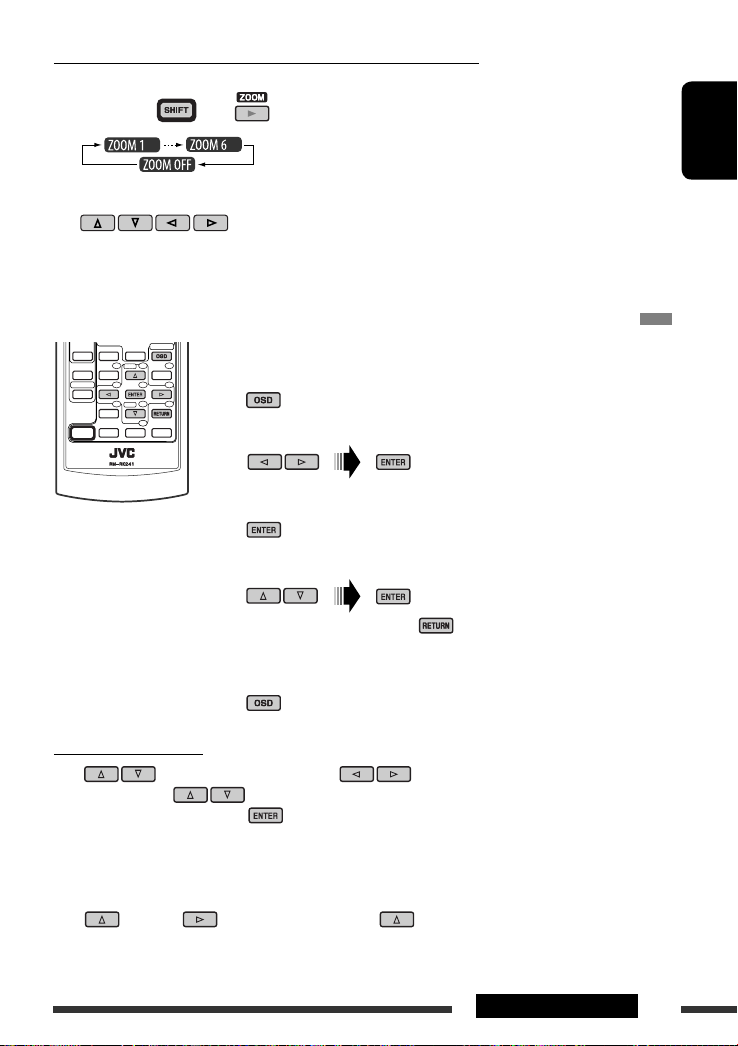
Enlarging the view—Zoom in (DVD/DVD-VR/DivX/MPEG Video/VCD)
During play or pause...
1 While holding , press repeatedly.
2 Move the enlarged portion.
• To cancel zoom, select “ZOOM OFF.”
Operations using the on-screen bar (DVD/DVD-VR/DivX/MPEG Video/VCD)
These operations are possible on the monitor using the remote controller.
~ Show the on-screen bar (see page 24).
(twice)
Ÿ Select an item.
! Make a selection.
If pop-up menu appears...
• To cancel pop-up menu, press .
• For entering time/numbers, see the following.
⁄ Remove the on-screen bar.
ENGLISH
Entering time/numbers
Press to change the number, then press to move to the next entry.
• Each time you press , the number increases/decreases by one value.
• After entering the numbers, press .
• It is not required to enter the zero and tailing zeros (the last two digits in the example below).
Ex.: Time search
DVD: _:_ _:_ _ (Ex.: 1:02:00)
Press once, then twice to go to the third entry, twice, then press ENTER.
Continued on the next page
23OPERATIONS
Page 24
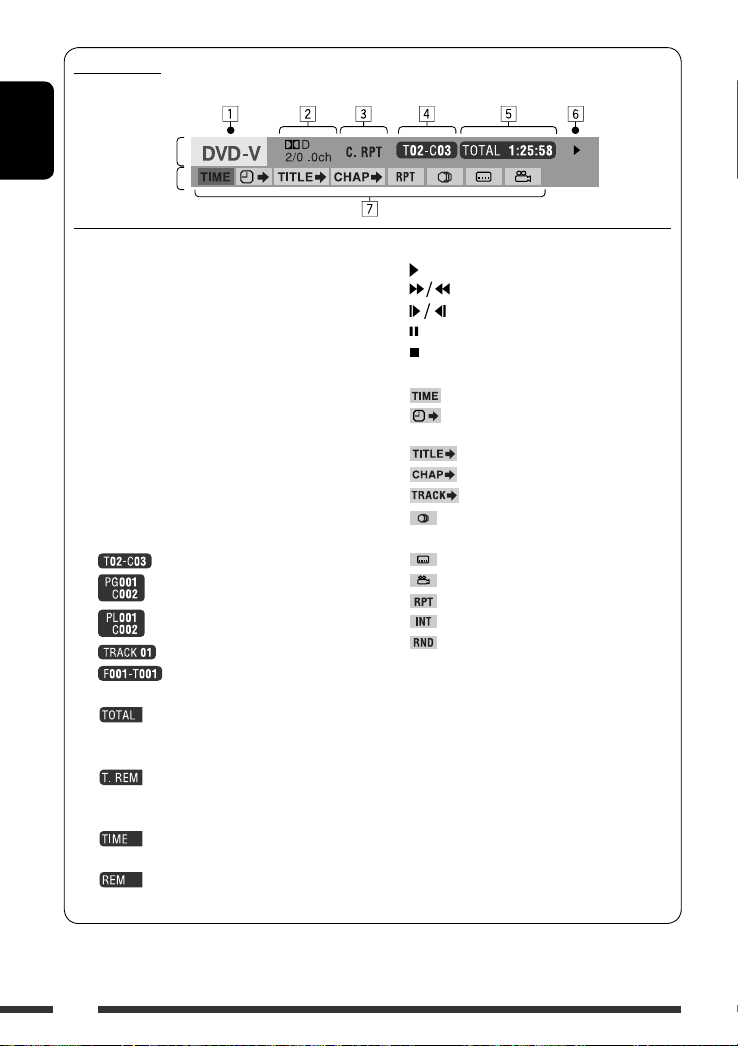
On-screen bar
Ex.: DVD-Video
ENGLISH
Information
Operation
1 Disc type
2 • DVD-Video/DVD-VR/DTS-CD: Audio signal
format type and channel
• VCD: PBC
3 Playback mode *
1
DVD-Video: T. RPT: Title repeat
C. RPT: Chapter repeat
DVD-VR: C. RPT: Chapter repeat
PG. RPT: Program repeat
DivX/MPEG Video: T. RPT: Track repeat
F. RPT: Folder repeat
VCD *2: T. RPT: Track repeat
A. RND: All random
T. INT: Track intro *
4 Playback information
Current title/chapter
Current program/chapter
Current playlist/chapter
Current track
Current folder/track
5 Time indication
Elapsed playing time of the disc
(For DVD-Video, elapsed playing
time of the current title.)
DVD-Video/DVD-VR: Remaining
title/program time
VCD: Remaining disc time
Elapsed playing time of the current
chapter/track *
4
Remaining time of the current
chapter/track *
4
6 Playback status
Play
Forward/reverse search
Forward/reverse slow-motion
Pause
Stop
7 Operation icons
Change time indication (see 5)
Time Search (Enter the elapsed playing
time of the current title or of the disc.)
Title Search (by its number)
Chapter Search (by its number)
Track Search (by its number)
3
Change the audio language or audio
channel
Change the subtitle language
Change the view angle
Repeat play *
Intro play *
Random play *
1
3
1
*1 For repeat play/random play, see also page 19.
*2 While PBC is not in use.
*3 Plays the beginning 15 seconds of...
TRACK INTRO : All tracks of the current disc.
FOLDER INTRO : First tracks of all folders of the
current disc (for MP3/WMA/
AAC/WAV only).
*4 Not applicable for DVD-VR.
24
Page 25
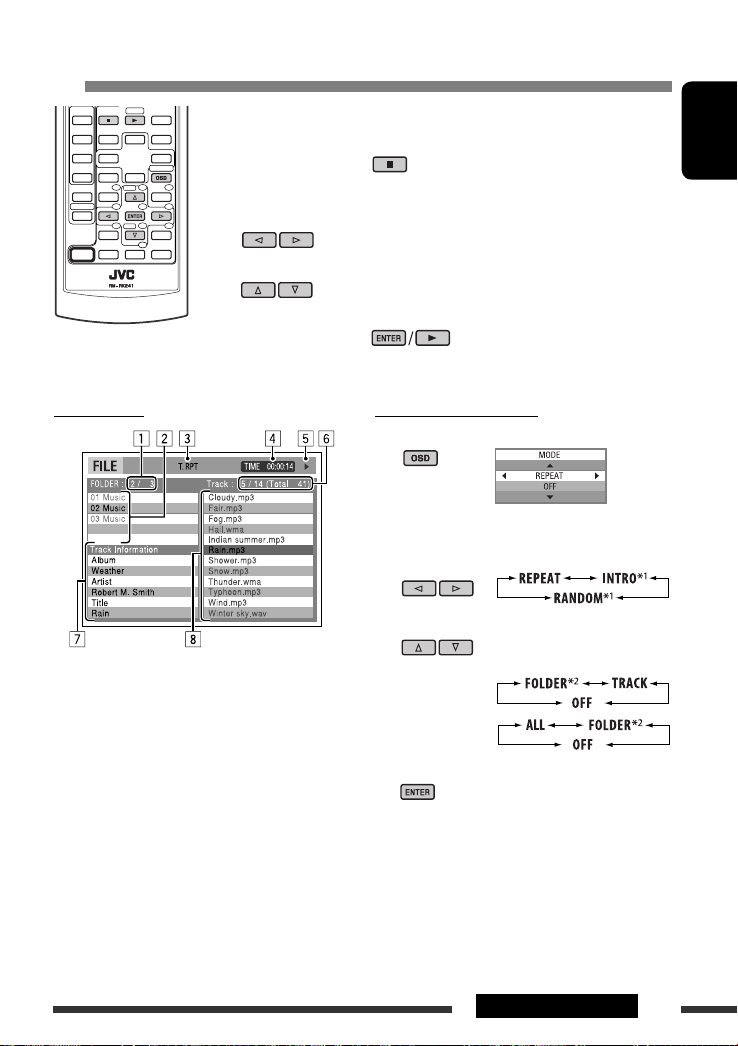
Operations using the control screen (DivX/MPEG Video/MP3/WMA/AAC/WAV/
CD)
These operations are possible on the monitor using the remote controller.
~ Show the control screen.
DivX/MPEG Video: Press during play.
MP3/WMA/AAC/WAV/CD: Automatically appear during play.
Ÿ Select “Folder” column or “Track” column (except for CD).
! Select a folder or track.
⁄ Start playback.
DivX/MPEG Video: Press .
MP3/WMA/AAC/WAV/CD: Playback starts automatically.
ENGLISH
Control screen
Ex.: MP3/WMA/WAV disc
1 Current folder number/total folder number
2 Folder list with the current folder selected
3 Selected playback mode
4 Elapsed playing time of the current track
5 Operation mode icon ( 3, 7, 8, ¡, 1 )
6 Current track number/total number of tracks in the
current folder (total number of tracks on the disc)
7 Track information
8 Track list with the current track selected
To select a playback mode
1 While control screen is displayed...
Playback mode selection screen appears on the
folder list section of the control screen.
2 Select a playback mode.
3 Select an item.
REPEAT/INTRO :
RANDOM:
4 Confirm the selection.
*1 Not selectable for DivX/MPEG Video
*2 FOLDER INTRO/RANDOM: For MP3/WMA/AAC/WAV
only
Continued on the next page
25OPERATIONS
Page 26
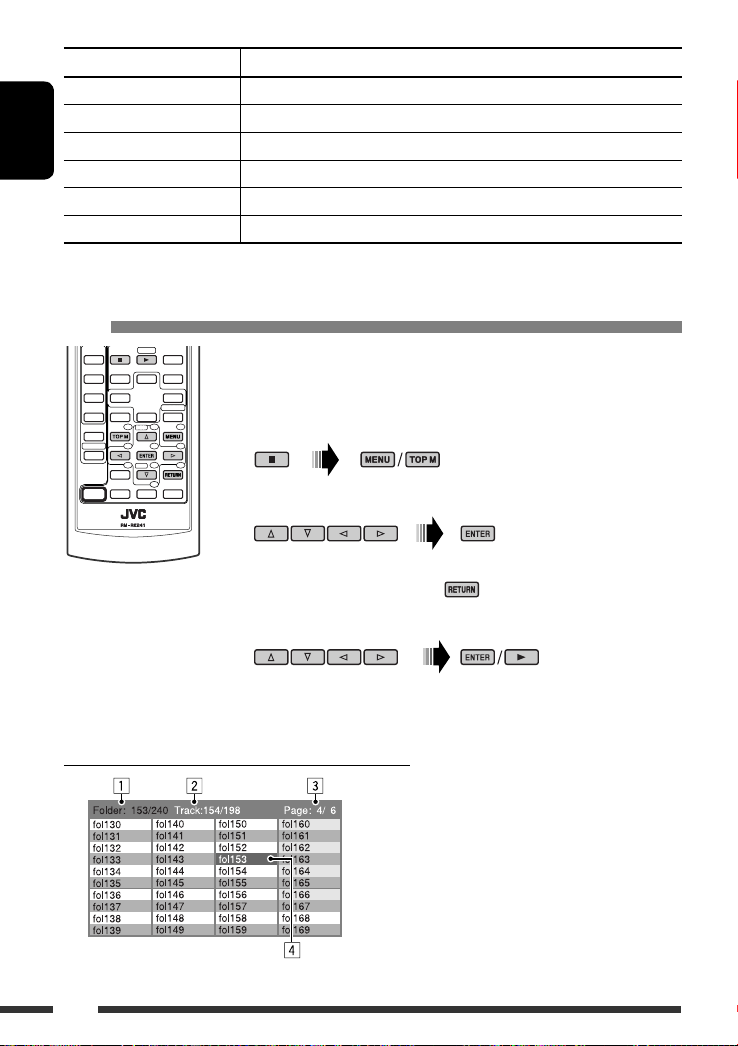
Mode Playback functions
F. RPT (folder repeat): Repeat current folder
T. RPT (track repeat): Repeat current track
F. INT (folder intro): Plays the beginning 15 seconds of first tracks of all folders of the current disc
ENGLISH
T. INT (track intro): Plays the beginning 15 seconds of all tracks of the current disc
A. RND (all random): Randomly play all tracks
F. RND (folder random): Randomly play all tracks of current folder, then tracks of next folders
Operations using the list screen (DVD-VR/DivX/MPEG Video/MP3/WMA/AAC/
WAV)
These operations are possible on the monitor using the remote controller.
Before playing, you can display the folder list/track list to confirm the contents and
start playing a track.
~ Display the folder list while stop.
Ÿ Select an item from the folder list.
• Track list of the selected folder appears.
• To go back to the folder list, press .
! Select a track to start playing.
• MP3/WMA/AAC/WAV: Control screen appears (see page 25).
List screen (For DivX/MPEG Video/MP3/WMA/AAC/WAV)
1 Current folder number/total folder number
2 Current track number/total number of tracks in the
3 Current page/total number of the pages included
4 Current folder/track (highlighted bar)
Ex.: Folder list
26
current folder
in the list
Page 27
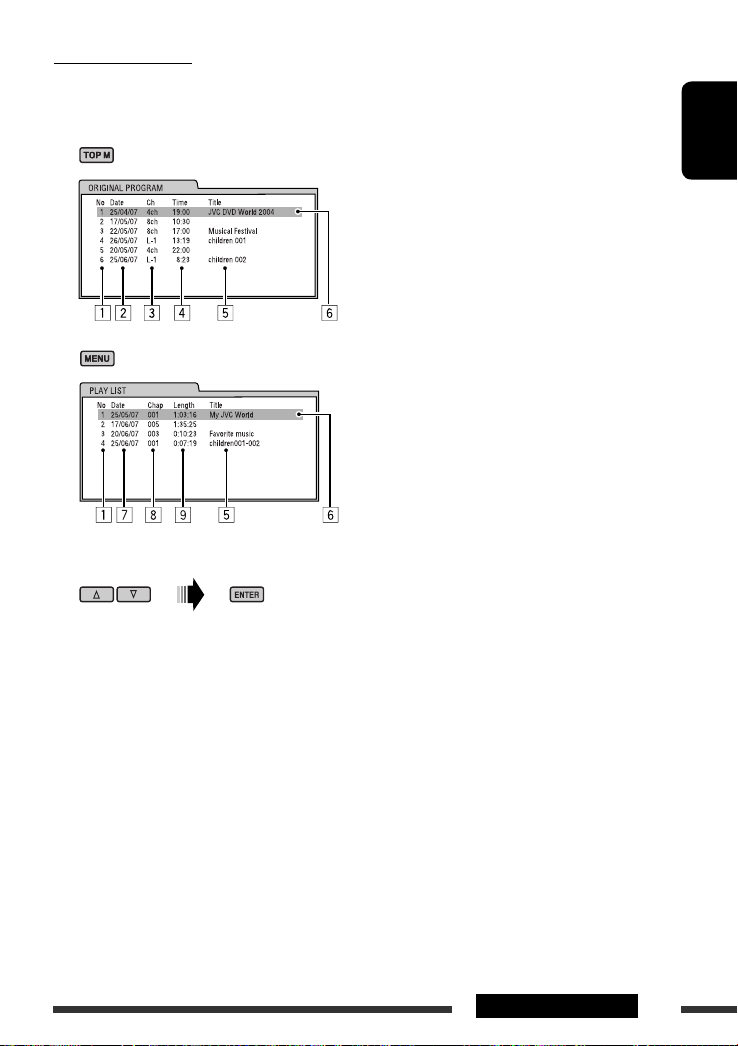
List screen for DVD-VR
You can use ORIGINAL PROGRAM or PLAY LIST screen anytime while playing DVD-VR with its data recorded.
1 Select a list screen.
2 Select an item from the list.
1 Program/playlist number
2 Recording date
3 Recording source (TV station, the input terminal of the recording equipment, etc.)
4 Start time of recording
5 Title of the program/playlist *
6 Current selection (highlighted bar)
7 Creating date of playlist
8 Number of chapters
9 Playback time
* The title of the original program or playlist may not be displayed depending on the recording equipment.
ENGLISH
27OPERATIONS
Page 28
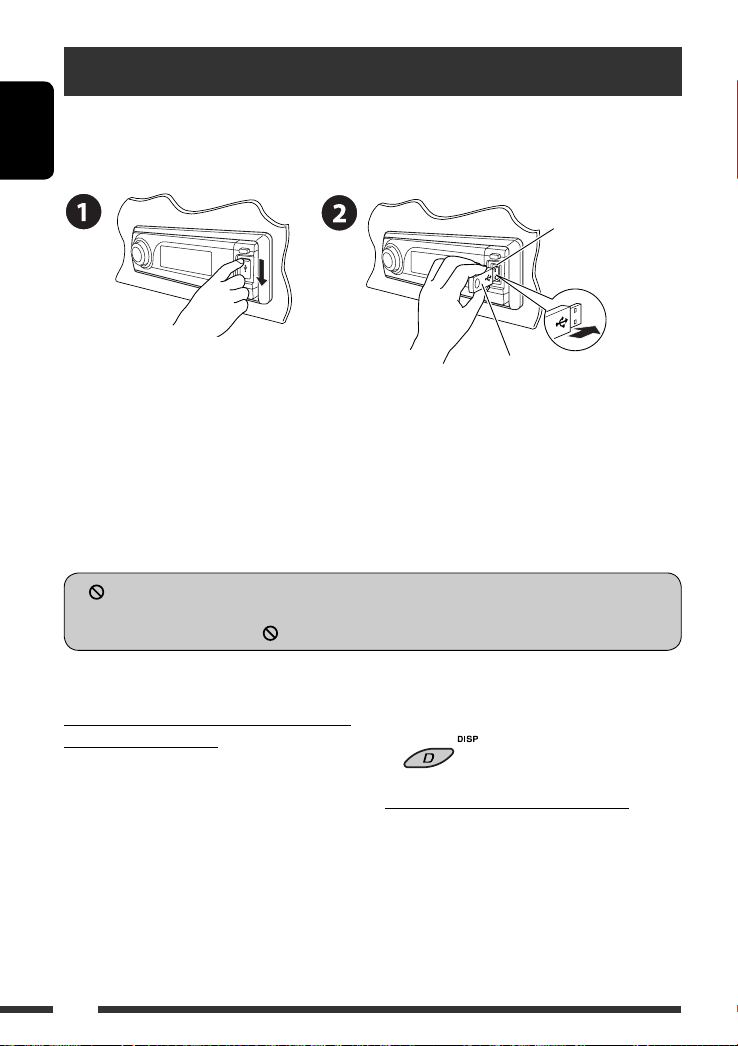
Listening to the USB device
You can connect a USB mass storage class device such as a USB memory, Digital Audio Player (USB mass storage class
device), portable HDD, etc. to the unit.
ENGLISH
Attaching a USB memory
USB input terminal
USB memory
This unit can play DivX/MPEG Video/MP3/WMA/AAC*/WAV tracks stored in a USB device.
* This unit can play back AAC files encoded using iTunes. This unit cannot play back AAC files purchased from iTunes
Store.
Turn on the monitor to watch the playback picture if you play back a DivX/MPEG file. You can also control playback
by referring to the monitor screen. (See also pages 23 – 26.)
• See pages 20 – 26 for operation using the remote controller.
• See pages 46 and 47 for more settings.
If “
” appears on the monitor when pressing a button, the unit cannot accept the operation you have tried to
do.
• In some cases, without showing “ ,” operations will not be accepted.
To change the source to “USB” while listening
to other playback source
Press SRC to select “USB” if a USB device is attached.
Playback starts automatically.
• If no USB device is attached, “NO USB” appears on
the display. Press SRC to listen to another playback
source.
28
Change the display information
• See also pages 17 and 18.
To stop play and detach the USB device
Straightly pull it out from the unit.
• Press SRC to listen to another playback source.
Page 29
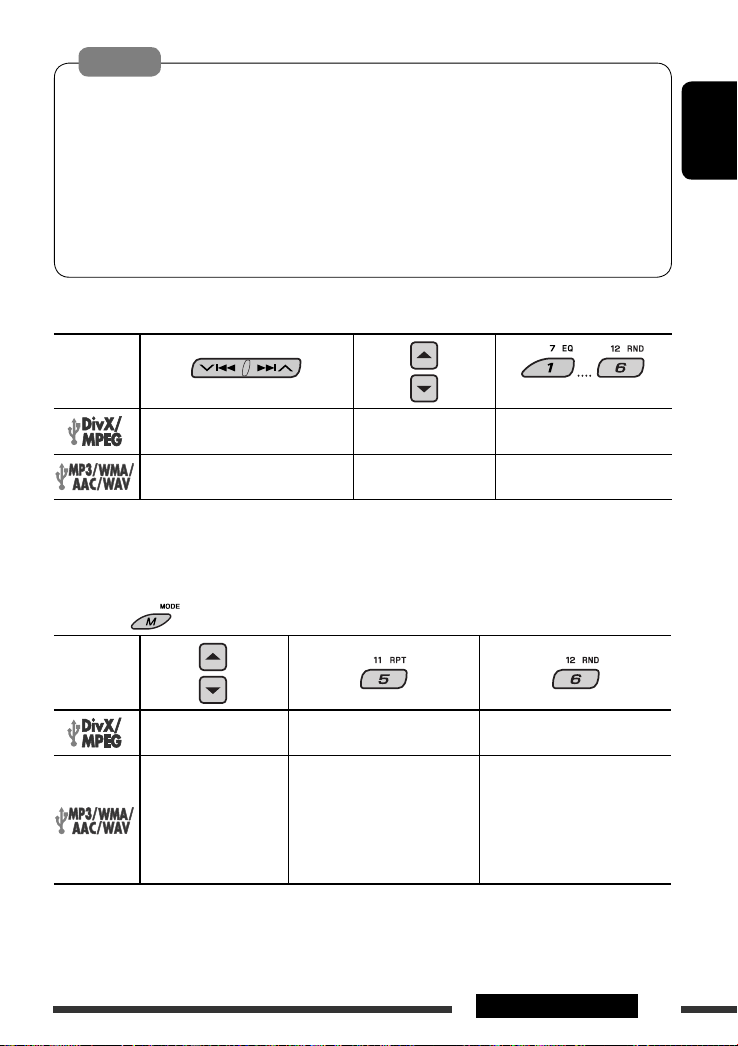
Cautions:
• Avoid using the USB device if it might hinder your safety driving.
• Do not pull out and attach the USB device repeatedly while “READING” is flashing on the display.
• Do not start the car engine if a USB device is connected.
• Stop play back before disconnecting a USB device.
• This unit may not be able to play the files depending on the type of USB device.
• You cannot connect a computer to the USB input terminal of the unit.
• Make sure all important data has been backed up to avoid losing the data.
• Do not leave a USB device in the car, expose to direct sunlight, or high temperature to avoid deformation or
cause damages to the device.
Pressing (or holding) the following buttons allows you to...
ENGLISH
File type
Press: Select track
Hold: Reverse/fast-forward track *
Press: Select track
Hold: Reverse/fast-forward track *
1
Search speed changes 1 ] 2 on the monitor.
*
2
*
Search speed changes to × 2 ] × 10 on the monitor.
*3 Press to select number 1 to 6; hold to select number 7 to 12.
After pressing , press the following buttons to...
Select folder Locate particular folder directly
1
Select folder Locate particular folder directly
2
File type
Skip 10 tracks (within the
same folder)
Skip 10 tracks (within the
same folder)
• To cancel repeat play or random play, select “RPT OFF” or “RND OFF.”
• To select intro play, see pages 23 – 25 for details.
TRK RPT: Repeat current track
FLDR RPT: Repeat current folder
TRK RPT: Repeat current track
FLDR RPT: Repeat current folder
(Number buttons) *
—
FLDR RND: Randomly play all
tracks of current
folder, then tracks of
next folders
DISC RND: Randomly play all
tracks
3
29OPERATIONS
Page 30
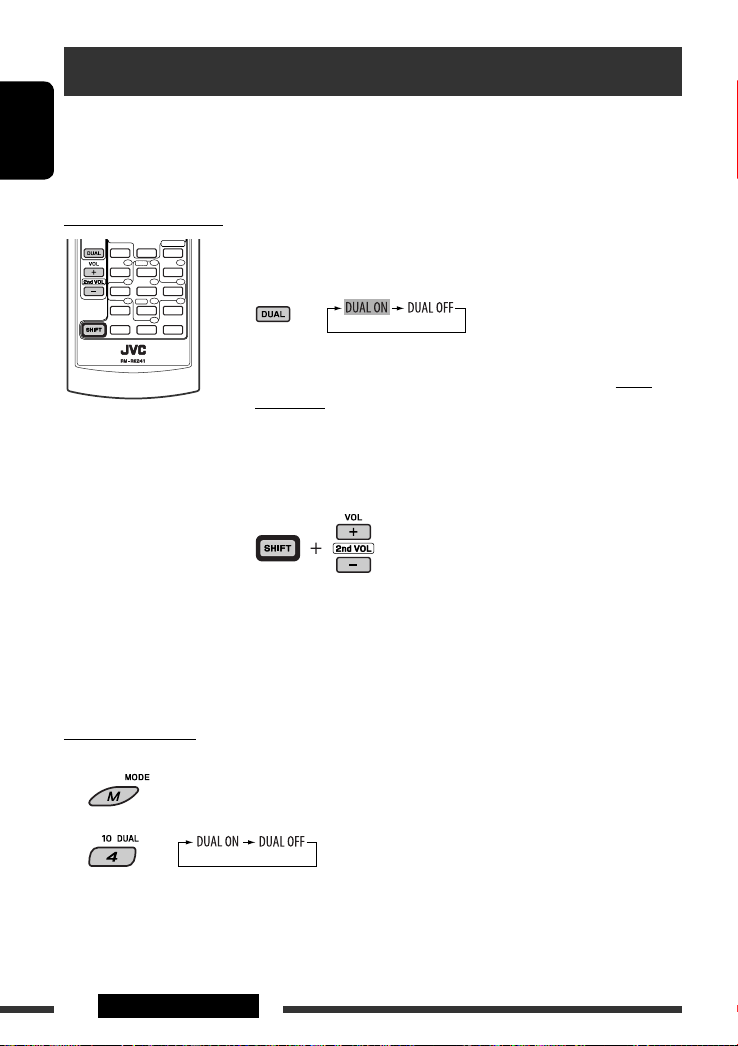
Dual Zone operations
You can connect an external audio equipment to the 2nd AUDIO OUT plug on the rear, and play back a disc separately
from the source selected on the unit.
You cannot select “AM” or “USB” as the source when Dual Zone is activated.
ENGLISH
• When Dual Zone is in use, you can only operate the DVD/CD player using the remote controller.
On the remote controller:
These operations are possible on the monitor using the remote controller.
~ Activate Dual Zone.
The source automatically changes to “DISC.”
To select a different source to listen through the speakers, press SRC on the
control panel.
• By using the buttons on the control panel, you can operate the newly selected
source without affecting Dual Zone operations.
Ÿ Adjust the volume through the 2nd AUDIO OUT plug.
! Operate the DVD/CD player using the remote controller by
referring to the monitor screen.
• To cancel Dual Zone operations, select “DUAL OFF” in step ~.
On the control panel:
You can also activate and deactivate Dual Zone.
1
2
The source automatically changes to “DISC” when Dual Zone is activated.
30 OPERATIONS
Page 31

Using the Bluetooth ® devices
For Bluetooth operations, it is required to connect the Bluetooth Adapter (KS-BTA200) to the CD changer jack on
the rear of this unit. See also page 40.
• Refer also to the instructions supplied with the Bluetooth adapter and the Bluetooth device.
• Refer to the list (included in the box) to see the countries where you may use the Bluetooth® function.
To use a Bluetooth device through the unit (“BT-PHONE” and “BT-AUDIO”) for the first time, you need to establish
Bluetooth wireless connection between the unit and the device.
• Once the connection is established, it is registered in the unit even if you reset your unit. Up to five devices can be
registered in total.
• Only one device can be connected at a time for each source (“BT-PHONE” and “BT-AUDIO”).
Registering a Bluetooth device
Registration (Pairing) methods
Use either of the following items in the Bluetooth menu
to register and establish the connection with a device.
• Select “BT-PHONE” or “BT-AUDIO” as the source to
operate the Bluetooth menu.
2 Select “NEW.”
3 Select “OPEN.”
ENGLISH
OPEN Make the unit ready to establish a new
Bluetooth connection.
Connection is established by operating the
Bluetooth device.
SEARCH Make the unit ready to establish a new
Bluetooth connection.
Connection is established by operating
the unit.
Registering using “OPEN”
Preparation
Operate the device to turn on its Bluetooth function.
1 Select “BT-PHONE” or “BT-AUDIO.”
4 Enter a PIN (Personal Identification
Number) code to the unit.
• You can enter any number you like (1-digit to
16-digit number). [Initial: 0000]
* Some devices have their own PIN code. Enter the
specified PIN code to the unit.
1 Move to the next (or previous) number
position.
2 Select a number or blank space.
3 Repeat steps 1 and 2 until you finish
entering a PIN code.
4 Confirm the entry.
“OPEN...” flashes on the display.
Continued on the next page
31EXTERNAL DEVICES
Page 32

5 Use the Bluetooth device to search and
connect.
On the device to be connected, enter the same PIN
code you have just entered for this unit. “CONNECT”
appears on the display.
ENGLISH
Now connection is established and you can use the
device through the unit.
The device remains registered even after you
disconnect the device. Use “CONNECT“ (or activate
“AUTO CNT”) to connect the same device from next
time. (See the following and page 48.)
Searching for available devices
Perform steps 1 and 2 on page 31, then...
1 Select “SEARCH.”
The unit searches and displays the list of the
available devices.
• If no available device is detected, “UNFOUND”
appears.
2 Select a device you want to connect.
3 Use “OPEN’ or “SEARCH’ to connect.
Connecting/disconnecting a registered device
1 Select “BT-PHONE” or “BT-AUDIO.”
2 Select a registered device you want to
connect/disconnect.
3 Select “CONNECT” or “DISCNNCT” to connect/
disconnect the selected device.
2 Select a device you want to connect.
3 Enter the specific PIN code of the device to
the unit.
• Refer to the instructions supplied with the device
to check the PIN code.
4 Use the Bluetooth device to connect.
Now connection is established and you can use the
device through the unit.
Connecting a special device
Perform steps 1 and 2 on page 31, then...
1 Select “SPECIAL.”
The unit displays the list of the preset devices.
32
You can set the unit to connect the Bluetooth device
automatically when the unit is turned on. (See
“AUTO CNT” on page 48.)
Deleting a registered device
1 Select “BT-PHONE” or “BT-AUDIO.”
2 Select a registered device you want to delete.
3 Select “DELETE,” then “YES” to delete the
selected device.
Page 33

Using the Bluetooth cellular phone
Change the display information
~ Select “BT-PHONE.”
Ÿ Enter Bluetooth menu.
! Make a call or setting using the Bluetooth setting menu. (See pages 34 and 48.)
ENGLISH
When a call comes in....
The source is automatically changed to “BT-PHONE.”
When “AUTO ANS” (answer) is activated....
The unit answers the incoming calls automatically, see
page 48.
• When “AUTO ANS” (answer) is deactivated, press any
button (except /control dial) to answer the
incoming call.
To end the call
Hold any button (except /control dial).
• You can adjust the microphone volume level (see
page 48).
When an SMS comes in....
If the cellular phone is compatible with SMS (Short
Message Service) and “MSG-INFO” (message info) is set
to “AUTO” (see page 48), the unit rings and “RCV MSG”
(receiving message) appears on the display to inform
you the arrival of the message.
33EXTERNAL DEVICES
Page 34

Making a call
You can make a call using the following methods.
Select “BT-PHONE,” then follow the following steps to make a call:
ENGLISH
1 2
3 (unless mentioned otherwise)
Call history Display the Dial
Menu.
Phone book Select “PH BOOK.”
Direct dialing Select “NUMBER.” Enter the phone number.
Voice
command
1 “SAY NAME” appears on the display.
Select a call history.
REDIAL, RECEIVED, MISSED
The list of phone number appears.
Select a name (if it is acquired) or
phone number.
Select a name from the list.
2 Speak the name you want to call.
• You can also use voice command from the Dial Menu. Select “VOICE” from the Dial Menu.
• If your cellular phone does not support the voice recognition system, “ERROR” appears on the
display.
Preset phone
number
See page 35 for settings.
34
Page 35

Presetting the phone number
You can preset up to six phone numbers.
1 Display the Dial Menu.
2 Select “PH BOOK,” “MISSED,” “REDIAL,” or “RECEIVED” whichever you want to use.
3 Select a phone number
4
Using the Bluetooth audio player
Pause/start play back
Enter setting menu
(Device list)
ENGLISH
Change the display information
Reverse skip/forward skip
~ Select “BT-AUDIO.”
If playback did not start automatically, operate the Bluetooth audio player to start playback.
• Refer also to page 32 for connecting/disconnecting/deleting a registered device.
Bluetooth Information:
If you wish to receive more information about Bluetooth, visit our JVC web site.
35EXTERNAL DEVICES
Page 36

Listening to the CD changer
ENGLISH
Change the display information
(see page 18)
It is recommended to use a JVC MP3-compatible CD
changer with your unit. You can connect a CD changer
to the CD changer jack on the rear of the unit. See also
page 40.
• You can only play conventional CDs (including CD
Text) and MP3 discs.
Preparation
Make sure “CHANGER” is selected for the external input
setting, see page 45.
~ Select “CD-CH.”
Ÿ Select a disc to start playing.
Press: For selecting disc number 1 – 6.
Hold: For selecting disc number 7 – 12.
Press: Select track
Hold: Reverse/fast-forward
track
MP3: Select folders
After pressing
to...
• To cancel repeat play or random play, select
“RPT OFF” or “RND OFF.”
, press the following buttons
Skip 10 tracks
(MP3: within the same folder)
TRK RPT: Repeat current track
FLDR RPT: MP3: Repeat all tracks of
current folder
DISC RPT: Repeat all tracks of the
current disc
FLDR RND: MP3: Randomly play all
tracks of the current folder,
then tracks of the next
folder
DISC RND: Randomly play all tracks of
current disc
MAG RND: Randomly play all tracks of
the inserted discs
36
Page 37

Listening to the DAB tuner
Select preset service.
Change the display information
You can connect a JVC DAB tuner to the CD changer jack on the rear of the unit. See also page 40.
~ Select “DAB.”
Ÿ Select the bands.
! Searching for an ensemble.
Manual Search: Hold either one of the buttons until “MANU” flashes on the display, then press it repeatedly.
⁄ Select a service (either primary or secondary) to listen to.
ENGLISH
Storing DAB services in memory
While listening to a DAB service...
Activating/deactivating TA/PTY
Standby Reception
• Operations are exactly the same as explained on page
14 for FM RDS stations.
• You cannot store PTY codes separately for the DAB
tuner and for the FM tuner.
Tracing the same programme—
Alternative Frequency Reception
• While receiving a DAB service:
When driving in an area where a service cannot be
received, this unit automatically tunes in to another
ensemble or FM RDS station, broadcasting the same
programme.
• While receiving an FM RDS station:
When driving in an area where a DAB service is
broadcasting the same programme as the FM RDS
station is broadcasting, this unit automatically tunes
in to the DAB service.
To deactivate the Alternative Frequency
Reception, see page 44.
37EXTERNAL DEVICES
Page 38

Listening to the iPod / D. player
ENGLISH
Change the display information
Before operating, connect either one of the following (separately purchased) to the CD changer jack on the rear of
the unit. See also page 40.
• Interface adapter for iPod—KS-PD100 for controlling an iPod.
• D. player interface adapter—KS-PD500 for controlling a D. player.
Preparation
Make sure “CHANGER” is selected for the external input setting, see page 45.
~ Select “IPOD” or “D. PLAYER.”
Ÿ Select a song to start playing.
Selecting a track from the menu
1 Enter the main menu.
This mode will be canceled if no
operations are done for about
5 seconds.
2 Select the desired menu.
For iPod:
PLAYLIST Ô ARTISTS Ô ALBUMS Ô SONGS
Ô GENRES Ô COMPOSER Ô (back to the
beginning)
For D. player:
PLAYLIST
38
Ô ARTIST Ô ALBUM Ô GENRE
Ô TRACK Ô (back to the beginning)
3 Confirm the selection.
• To move back to the previous menu, press 5.
• If a track is selected, playback starts
automatically.
• Holding 4/¢ can skip 10 items at
a time.
Pause/stop playback
• To resume playback, press
the button again.
Press: Select tracks
Hold: Reverse/fast-forward
track
Page 39

After pressing , press the following buttons to...
ONE RPT: Functions the same as “Repeat One” of the iPod or “Repeat Mode
the D. player.
ALL RPT: Functions the same as “Repeat All” of the iPod or “Repeat Mode = All” of the
D. player.
ALBM RND*: Functions the same as “Shuffle Albums” of the iPod.
SONG RND/RND ON: Functions the same as “Shuffle Songs” of the iPod or “Random Play
the D. player.
• To cancel repeat play or random play, select “RPT OFF” or “RND OFF.”
* iPod: Functions only if you select “ALL” in “ALBUMS” of the main “MENU.”
Listening to the other external components
Change the display information
= One” of
ENGLISH
= On” of
You can connect an external component to:
• CD changer jack on the rear of this unit using the following adapters:
– Line Input Adapter, KS-U57
– AUX Input Adapter, KS-U58
Make sure “EXT IN” is selected for the external input setting, see page 45.
• LINE IN terminals on the rear of this unit.
~ Select “EXT IN” or “LINE IN.”
Ÿ Turn on the connected component and start playing the source.
! Adjust the volume.
⁄ Adjust the sound as you want (see pages 41 and 42).
Continued on the next page
39EXTERNAL DEVICES
Page 40

Concept diagram of the external device connection
For connection, see Installation/Connection manual (separate volume).
• Connection 1 (integrated connection)
ENGLISH
Unit
CD changer jack
LINE IN terminals
(see pages 31 – 35)
or
JVC DAB tuner, [37]
• Connection 2 (alternative connection)
(see page 45 of the
”EXT IN” setting)
(see page 45 of the
”EXT IN” setting)
MD player, etc., [39]
JVC CD changer, [36]
Apple iPod, [38]
JVC D. player, [38]
MD player, etc., [39]
MD player, etc., [39]
Unit
CD changer jack
LINE IN terminals
: Adapter (separately purchased)
40 EXTERNAL DEVICES
(see page 45 of the
”EXT IN” setting)
(see page 45 of the
”EXT IN” setting)
MD player, etc., [39]
(see pages 31 – 35)
JVC DAB tuner, [37]
JVC CD changer, [36]
Apple iPod, [38]
JVC D. player, [38]
MD player, etc., [39]
MD player, etc., [39]
Page 41

Selecting a preset sound mode
Preset frequency level settings:
ENGLISH
Sound mode
60 Hz 150 Hz 400 Hz 1 kHz 2.5 kHz 6.3 kHz 15 kHz
USER 00 00 00 00 00 00 00
ROCK +03 +02 00 00 +01 +02 +01
CLASSIC +01 +03 +01 00 00 +02 00
POPS 00 +02 00 00 00 +01 +02
HIP HOP +04 +01 –01 –02 00 +01 00
JAZZ +03 +02 +01 +01 +01 +03 +01
Preset equalizing values
Continued on the next page
41SETTINGS
Page 42

Storing your own sound
adjustments
1
ENGLISH
2
3 Enter the sound adjustment mode.
Adjusting the sound
1
2 Adjust the level.
4 Select a frequency to adjust.
5 Adjust the level.
6 Repeat steps 4 and 5 to adjust the other
frequency bands.
7 Store the adjustments in the respective
mode.
FAD *1 (fader)
Adjust the front and rear speaker
balance.
BAL (balance)
Adjust the left and right speaker
balance.
LOUD (loudness)
Boost low and high frequencies to
produce a well-balanced sound at low
volume level.
2
SUB.W *
(subwoofer)
Adjust subwoofer output balance.
3
(volume adjust)
VOL.A *
Adjust and store auto-adjustment
volume level for each source,
comparing to the FM volume level.
VOL (volume)
Adjust the volume.
*1 If you are using a two-speaker system, set the fader
level to “00.”
*2 This takes effect only when a subwoofer is connected.
*3 You cannot make an adjustment for FM. “FIX”
appears.
*4 Depending on the amplifier gain control setting. (See
page 45 for details.)
R06 to F06
L06 to R06
LOUD ON or
LOUD OFF
00 to 08;
initial: 04
–05 to +05;
initial: 00
00 to 30
4
(or 50) *
42
Page 43

General settings — PSM
You can change PSM (Preferred Setting Mode) items
listed in the table below and on pages 44 and 45.
1 Enter the PSM settings.
2 Select a PSM item.
3 Select or adjust the selected PSM item.
Indication Item
( : Initial)
DEMO
Display demonstration
CLK DISP *
Clock display
1
• DEMO ON
• DEMO OFF
• ON
• OFF
Setting, [reference page]
: Display demonstration will be activated automatically if no operation
is done for about 20 seconds, [7].
: Cancels.
: Clock time is shown on the display at all times when the power is
turned off.
: Cancels; pressing D DISP will show the clock time for about 5 seconds
when the power is turned off, [7].
4 Repeat steps 2 and 3 to adjust other
PSM items if necessary.
ENGLISH
5 Finish the procedure.
CLOCK H
Hour adjustment
CLOCK M
Minute adjustment
24H/12H
Time display mode
1
*
If the power supply is not interrupted by turning off the ignition key of your car, it is recommended to select “OFF” to
save the car’s battery.
0 – 23
(1 – 12)
00 – 59 : Initial: 00 (0:00), [7].
• 12H
• 24H
: Initial: 0 (0:00), [7].
: See also page 7 for setting.
Continued on the next page
43SETTINGS
Page 44

Indication Item
( : Initial)
Setting, [reference page]
CLK ADJ
• AUTO
Clock adjustment
ENGLISH
AF-REG *
2
• OFF
• AF
Alternative frequency/
regionalization
reception
• AF REG
• OFF
PTY-STBY
PTY standby
OFF, PTY
codes (see
page 13)
TA VOL
Traffic announcement
volume
P-SEARCH *
2
Programme search
4
DAB AF *
Alternative frequency
VOL 00 —
VOL 30 or
3
50 *
• ON
• OFF
• AF ON
• AF OFF
reception
DIMMER
Dimmer
• AUTO
• ON
• OFF
2
*
Only for RDS FM preset stations.
3
*
Depending on the “AMP GAIN” setting.
4
Displayed only when DAB tuner is connected.
*
: The built-in clock is automatically adjusted using the CT (clock time)
data in the RDS signal.
: Cancels.
: When the currently received signals become weak, the unit switches
to another station or service (the programme may differ from the one
currently received), [14].
: When the currently received signals become weak, the unit switches
to another station broadcasting the same programme.
: Cancels (not selectable when “DAB AF” is set to “AF ON”).
: Activates PTY Standby Reception with one of the PTY codes, [13, 14].
: Initial: VOL 15, [14].
: Activates Programme Search, [14].
: Cancels.
: Traces the programme among DAB services and FM RDS stations, [37].
: Cancels.
: Dims the display when you turn on the headlights.
: Dims the display illumination.
: Cancels.
44
Page 45

Indication Item
( : Initial)
Setting, [reference page]
TEL
Telephone muting
5
SCROLL *
Scroll
WOOFER
Subwoofer cutoff
frequency
HPF
High pass filter
6
EXT IN *
External input
TAG DISP
Tag display
REAR SPK *
7
Rear speaker output
AMP GAIN
Amplifier gain control
• MUTING 1/
MUTING 2
• OFF
• ONCE
• AUTO
• OFF
• LOW
• MID
• HIGH
• HPF ON
• HPF OFF
• CHANGER
• EXT IN
• TAG ON
• TAG OFF
• ON
• OFF
• LOW PWR
• HIGH PWR
: Select either one which mutes the sounds while using a cellular
phone.
: Cancels.
: Scrolls the track information once.
: Repeats scrolling (at 5-second intervals).
: Cancels. (Holding D DISP can scroll the display regardless of the
setting.)
: Frequencies lower than 85 Hz are sent to the subwoofer.
: Frequencies lower than 125 Hz are sent to the subwoofer.
: Frequencies lower than 165 Hz are sent to the subwoofer.
: The cut-off frequency is chosen automatically according to the
WOOFER setting (LOW/MID/HIGH) so that you can enjoy the bass
sound purely from the subwoofer if it is connected.
: Cancels.
: To use a JVC CD changer, [36], or an Apple iPod/a JVC D. player, [38].
: To use any other external component, [39].
: Shows the tag while playing MP3/WMA/AAC/WAV tracks.
: Cancels.
: Select this to turn on the rear speaker output.
: Cancels.
: VOL 00 – VOL 30 (Select if the maximum power of each speaker is less
than 50 W to prevent damaging the speaker.)
: VOL 00 – VOL 50
ENGLISH
IF BAND
Intermediate
frequency band
• AUTO
• WIDE
: Increases the tuner selectivity to reduce interference noises between
adjacent stations. (Stereo effect may be lost.)
: Subject to interference noises from adjacent stations, but sound
quality will not be degraded and the stereo effect will remain.
5
*
Some characters or symbols will not be shown correctly (or will be blanked) on the display.
*6 Not required for the Bluetooth adapter and JVC DAB tuner. Displayed only when one of the following sources is
selected—FM, AM, DAB, DISC, USB, Bluetooth, or LINE IN.
*7 Displayed only when Dual Zone is activated (see page 30).
45SETTINGS
Page 46

Setup menu
ENGLISH
These operations are possible on the monitor using the remote controller.
~ Enter the setup menu while
stop.
Ÿ Select a menu.
! Select an item you want to set
up.
• To cancel pop-up menu, press .
⁄ Select an option.
To return to normal screen
Menu Item Setting
MENU
LANGUAGE
AUDIO
LANGUAGE
SUBTITLE Select the initial subtitle language or remove the subtitle (OFF). Refer also to
LANGUAGE
ON SCREEN
LANGUAGE
Select the initial disc menu language. Refer also to “Language codes” on page 56.
Select the initial audio language. Refer also to “Language codes” on page 56.
“Language codes” on page 56.
Select the language for the on screen display.
46
Page 47

Menu Item Setting
MONITOR TYPE Select the monitor type to watch a wide screen picture on your monitor.
OSD POSITION Select the on-screen bar position on the monitor.
• 1 : Higher position
PICTURE
FILE TYPE (DISC) Select the file type to play.
FILE TYPE (USB) Select the file type to play.
DIGITAL AUDIO
OUTPUT
DOWN MIX When playing back a multi-channel disc, this setting affects the signals reproduced
AUDIO
D. RANGE
COMPRESSION
DivX
REGISTRATION
OTHER
• 2 : Lower position (Guidance below the disc setup menu will disappear.)
• AUDIO : Play MP3/WMA/AAC/WAV files.
• VIDEO : Play DivX/MPEG Video files.
• AUDIO : Play MP3/WMA/AAC/WAV files.
• VIDEO : Play DivX/MPEG Video files.
Select the signal format to be emitted through the DIGITAL OUT (Optical) terminal.
• OFF : Cancels.
• PCM ONLY : Select for an amplifier or a decoder incompatible
with Dolby Digital, DTS, MPEG Audio, or when
connecting to a recording device.
• DOLBY DIGITAL/PCM : Select for an amplifier or a decoder compatible
with Dolby Digital.
• STREAM/PCM : Select for an amplifier or a decoder compatible
with Dolby Digital, DTS, and MPEG Audio.
through the LINE OUT jacks (and through the DIGITAL OUT terminal when
“PCM ONLY” is selected for “DIGITAL AUDIO OUTPUT”).
• SURROUND COMPATIBLE : Select to enjoy multi-channel surround audio by
connecting an amplifier compatible with Dolby
Surround.
• STEREO : Normally select this.
You can enjoy a powerful sound at low or middle volume levels while playing a
Dolby Digital software.
• AUTO : Select to apply the effect to multi-channel encoded
software (excluding 1-channel and 2-channel
software).
• ON : Select to always use this function.
This unit has its own Registration Code. Once you have played back a disc in which
the Registration Code recorded, this unit’s Registration Code is overwritten for
copyright protection.
ENGLISH
47SETTINGS
Page 48

Bluetooth settings
You can change the settings listed on the right column
according to your preference.
ENGLISH
1 Select “BT-PHONE” or “BT-AUDIO.”
2 Enter the Bluetooth menu.
3 Select “SETTING.”
4 Select a setting item.
5 Change the setting accordingly.
Setting menu ( : Initial)
AUTO CNT (connect)
When the unit is turned on, the connection is
established automatically with....
OFF: No Bluetooth device.
LAST: The last connected Bluetooth device.
ORDER: The available registered Bluetooth device
found at first.
AUTO ANS (answer)
Only for the device being connected for “BT-PHONE.”
ON: The unit answers the incoming calls
automatically.
OFF: The unit does not answer the calls
automatically. Answer the calls manually.
REJECT: The unit rejects all incoming calls.
MSG-INFO (message info)
Only for the device being connected for “BT-PHONE.”
AUTO: The unit informs you of the arrival of
a message by ringing and displaying
“RCV MSG” (receiving message).
MANUAL: The unit does not inform you of the arrival of
a message.
MIC SET (microphone setting)
Only for the device being connected for “BT-PHONE.”
Adjust microphone volume connected to the Bluetooth
adapter, [LEVEL 01/02/03].
48 SETTINGS
VERSION
The Bluetooth software and hardware versions are
shown.
Page 49

Maintenance
How to clean the connectors
Frequent detachment will deteriorate the connectors.
To minimize this possibility, periodically wipe the
connectors with a cotton swab or cloth moistened with
alcohol, being careful not to damage the connectors.
Connector
Moisture condensation
Moisture may condense on the lens inside the unit in
the following cases:
• After starting the heater in the car.
• If it becomes very humid inside the car.
Should this occur, the unit may malfunction. In this
case, eject the disc and leave the unit turned on for a
few hours until the moisture evaporates.
How to handle discs
When removing a disc from its
case, press down the center holder
of the case and lift the disc out,
holding it by the edges.
• Always hold the disc by the edges. Do not touch its
recording surface.
When storing a disc into its case, gently insert the
disc around the center holder (with the printed surface
facing up).
• Make sure to store discs into the cases after use.
Center holder
To keep discs clean
A dirty disc may not play correctly.
If a disc does become dirty, wipe it with
a soft cloth in a straight line from center
to edge.
• Do not use any solvent (for example, conventional
record cleaner, spray, thinner, benzine, etc.) to clean
discs.
To play new discs
New discs may have some rough spots
around the inner and outer edges. If
such a disc is used, this unit may reject
the disc.
To remove these rough spots, rub the edges with a
pencil or ball-point pen, etc.
Do not use the following discs:
Warped disc
Sticker
Sticker residue
Stick-on label
Unusual shape
ENGLISH
49REFERENCES
Page 50

More about this unit
General
Turning on the power
ENGLISH
• By pressing SRC on the unit, you can also turn on the
power. If the source is ready, playback also starts.
FM/AM/RDS
Storing stations in memory
• During SSM search...
– Received stations are preset in No. 1 (lowest
frequency) to No. 6 (highest frequency).
– When SSM is over, the station stored in No. 1 will
be automatically tuned in.
• When storing stations, the previously preset stations
are erased and stations are stored newly.
FM RDS operations
• Network-Tracking Reception requires two types of
RDS signals—PI (Programme Identification) and AF
(Alternative Frequency) to work correctly. Without
receiving these data correctly, Network-Tracking
Reception will not operate correctly.
• If a Traffic Announcement is received by TA Standby
Reception, the volume level automatically changes to
the preset level (TA VOL) if the current level is lower
than the preset level.
• When Alternative Frequency Reception is activated
(with AF selected), Network-Tracking Reception is
also activated automatically. On the other hand,
Network-Tracking Reception cannot be deactivated
without deactivating Alternative Frequency
Reception. (See page 44.)
• If you want to know more about RDS, visit
<http://www.rds.org.uk>.
Disc/USB
General
• In this manual, words “track” and “file” are
interchangeably used.
• This unit can also play back 8 cm discs.
• This unit can only play back audio CD (CD-DA) files if
different type of files are recorded in the same disc.
• This unit can display only one-byte characters. No
other characters can be correctly displayed.
• When a disc is inserted upside down, “PLEASE” and
“EJECT” appear alternately on the display. Press
eject the disc.
• If the ejected disc is not removed within 15 seconds,
the disc is automatically inserted again into the
loading slot to protect it from dust. Playback starts
automatically.
• After ejecting a disc or removing a USB device,
“NO DISC” or “NO USB” appears and you cannot
operate some of the buttons. Insert another disc,
reattach a USB device, or press SRC to select another
playback source.
• If you change the source, playback also stops.
Next time you select the same source again, playback
starts from where it has been stopped previously.
• While playing from a USB device, the playback order
may differ from other players.
• This unit is compatible with the USB Full-Speed.
• Depending on the shape of the USB devices and
connection ports, some USB devices may not be
attached properly or the connection might be loose.
• When connecting a USB device, refer also to its
instructions.
• Connect one USB device to the unit at a time. Do not
use a USB hub.
• If the connected USB device does not have the correct
files, “NO FILE” appears.
0 to
50
Page 51

• This unit may be unable to play back some USB
devices or some files due to their characteristics or
recording conditions.
• The unit cannot recognize a USB mass storage class
device whose rating is other than 5 V and does not
exceed 500 mA.
• This unit may not recognized a USB device connected
through a USB card reader.
• This unit may not play back files in a USB device
properly when using a USB extension cord.
• This unit cannot assure proper functions or supply
power to all types of USB devices.
Playing Recordable/Rewritable discs
• This unit can recognize a total of 5 000 files and 250
folders (a maximum of 999 files per folder).
• This unit can recognize a total 25 characters for file/
folder names.
• Use only “finalized” discs.
• This unit can play back multi-session discs; however,
unclosed sessions will be skipped while playing.
• Some discs or files may not be played back due to
their characteristics or recording conditions.
• Rewritable discs may require a longer readout time.
Playing DVD-VR
• This unit cannot play back CPRM (Content Protection
for Recordable Media) protected files.
• For details about DVD-VR format and playlist, refer
to the instructions supplied with the recording
equipment.
Playing DivX files
• This unit can play back DivX files with the extension
code <.divx>, <.div>, <.avi> (regardless of the
letter case—upper/lower).
• This unit supports DivX 6.x, 5.x, 4.x, and 3.11.
• This unit can display a unique registration code—
DivX Video-on-Demand (VOD—a kind of Digital
Rights Management). For activation and more
details, visit <www.divx.com/vod>.
• Audio stream should conform to MP3 or Dolby Digital.
• Index Search:
• This unit does not support GMC (Global Motion
Compression).
• The file encoded in the interlaced scanning mode
may not be played back correctly.
• This unit cannot play back the following files:
– Files encoded in Codec (Compressor-decompressor)
other than DivX Codec.
• The maximum bit rate for video signals (average) is
as follow:
DVD: 4 Mbps; USB: 2 Mbps
• If you want to know more about DivX, visit
<http://www.divx.com>.
Playing MPEG-1/MPEG-2 files
• This unit can play back MPEG-1/MPEG-2 files with the
extension code <.mpg>, <.mpeg>, <.mod>*.
* <.mod> is an extension code used for the MPEG-2
files recorded by JVC Everio camcorders.
• The stream format should conform to MPEG system/
program stream.
• The file format should be MP@ML (Main Profile at
Main Level)/SP@ML (Simple Profile at Main Level)/
MP@LL (Main Profile at Low Level).
• Audio streams should conform to MPEG-1 Audio
Layer-2 or Dolby Digital.
• The maximum bit rate for video signals (average) is
as follow:
DVD: 4 Mbps; USB: 2 Mbps
ENGLISH
Continued on the next page
51REFERENCES
Page 52

Playing MP3/WMA/AAC/WAV files
• This unit can play back files with the extension
code <.mp3>, <.wma>, <.m4a>, or <.wav>
(regardless of the letter case—upper/lower).
• This unit can play back MP3/WMA/AAC/WAV files
ENGLISH
meeting the conditions below:
MP3:
– Bit rate: 32 kbps — 320 kbps
– Sampling frequency:
48 kHz, 44.1 kHz, 32 kHz (for MPEG-1)
24 kHz, 22.05 kHz, 16 kHz (for MPEG-2)
WMA:
– Bit rate: 32 kbps — 320 kbps
– Sampling frequency: 48 kHz, 44.1 kHz, 32 kHz,
22.05 kHz
– Channel: Mono/stereo
AAC:
– Bit rate: 16 kbps — 320 kbps
– Sampling frequency: 48 kHz, 44.1 kHz
– Channel: 1 ch/2 ch
WAV:
– Sampling frequency: 44.1 kHz
– Channel: 1 ch/2 ch
• This unit can recognize a total of 5 000 files and 250
folders (999 files per folder).
• The maximum number of characters for folder and
file names is 25 characters; 128 characters for MP3/
AAC/WAV Tag, 64 characters for WMA Tag.
• This unit can show ID3 Tag (Version 1.0, 1.1, 2.2, 2.3,
or 2.4) for MP3 and show WMA/AAC/WAV Tag.
• This unit can play back files recorded in VBR (variable
bit rate).
Files recorded in VBR have a discrepancy in elapsed
time indication.
• This unit cannot play back the following files:
– MP3 files encoded with MP3i and MP3 PRO format.
– MP3 files encoded with Layer 1/2.
– WMA files encoded with lossless, professional, and
voice format.
– WMA files which are not based upon Windows
Media® Audio.
– AAC files created by any other application than
iTunes.
– AAC files encoded with Apple lossless format.
– WAV files encoded using MS-ADPCM.
– Files which have the data such as AIFF, ATRAC3,
etc.
Bluetooth operations
General
• While driving, do not perform complicated operation
such as dialing the numbers, using phone book, etc.
When you perform these operations, stop your car in
a safe place.
• Some Bluetooth devices may not be connected to
this unit depending on the Bluetooth version of the
device.
• This unit may not work for some Bluetooth devices.
• Connecting condition may vary depending on the
circumstances around you.
• When the unit is turned off, the device is
disconnected.
52
Page 53

Warning messages for Bluetooth operations
ERR CNCT
(Error
Connection)
ERROR Try the operation again. If “ERROR”
UNFOUND No available Bluetooth device is
LOADING The unit is updating the phone book
WAIT The unit is preparing to use the
RESET 8 Check the connection between the
The device is registered but the
connection has failed. Use “CONNECT”
to connect the device again. (See page
32.)
appears again, check if the device
supports the function you have tried.
detected by “SEARCH.”
and/or text messages.
Bluetooth function. If the message does
not disappear, turn off and turn on the
unit, then connect the device again (or
reset the unit).
adapter and this unit.
Notice:
When operating an iPod or a D. player, some
operations may not be performed correctly or as
intended. In this case, visit the following JVC web
site:
For iPod users: <http://www.jvc.co.jp/english/
car/support/ks-pd100/index.html>
For D. player users: <http://www.jvc.co.jp/
english/car/support/ks-pd500/index.html>
General settings—PSM
• “AUTO” setting for “DIMMER” may not work correctly
on some vehicles, particularly on those having a
control dial for dimming.
In this case, change the “DIMMER” setting to any
other than “AUTO.”
• If you change the “AMP GAIN” setting from
“HIGH PWR” to “LOW PWR” while the volume level
is set higher than “VOL 30,” the unit automatically
changes the volume level to “VOL 30.”
ENGLISH
DAB
• Only the primary DAB service can be preset even
when you store a secondary service.
• A previously preset DAB service is erased when a new
DAB service is stored in the same preset number.
iPod or D. player
• When you turn on this unit, the iPod or D. player is
charged through this unit.
• While the iPod or D. player is connected, all
operations from the iPod or D. player are disabled.
Perform all operations from this unit.
• The text information may not be displayed correctly.
• If the text information includes more than 8
characters, it scrolls on the display. This unit can
display up to 40 characters.
Setup menu
• When the language you have selected is not recorded
on a file, the original language is automatically
used as the initial language. In addition, the initial
languages settings will not work as you set due to
their internal programming.
• When you select “16:9” for a picture whose aspect
ratio is 4:3, the picture slightly changes due to the
process for converting the picture width.
• Even if “4:3 PAN SCAN” is selected, the screen size
may become “4:3 LETTERBOX” for some discs.
Continued on the next page
53REFERENCES
Page 54

On-screen guide icons
During playback, the following guide icons may appear for a while on the monitor.
: Playback
: Pause
ENGLISH
: DVD-Video/DVD-VR/VCD: Forward slow motion
: DVD-Video: Reverse slow motion
: Forward search
: Reverse search
DVD: The following icons appear at the beginning of a scene containing:
: Multi-subtitle languages
: Multi-audio languages
: Multi-angle views
About sounds reproduced through the rear terminals
• Through the analog terminals (Speaker out/LINE OUT/2nd AUDIO OUT): 2-channel signal is emitted.
When playing a multi-channel encoded disc, multi-channel signals are downmixed. DTS sound cannot be
reproduced. (AUDIO—DOWN MIX: see page 47.)
• Through DIGITAL OUT (optical):
Digital signals (Linear PCM, Dolby Digital, DTS, MPEG Audio) are emitted through this terminal. (For more
details, see table on page 55.)
To reproduce multi-channel sounds such as Dolby Digital, DTS, and MPEG Audio, connect an amplifier or a
decoder compatible with these multi-channel sources to this terminal, and set “DIGITAL AUDIO OUTPUT”
correctly. (See page 47.)
• About Dual Zone:
Through the 2nd AUDIO OUT, 2-channel signal is emitted. When playing a multi-channel encoded disc, multi-
channel signals are downmixed. (See page 30.)
54
Page 55

Output signals through the DIGITAL OUT terminal
Output signals are different depending on the “DIGITAL AUDIO OUTPUT” setting on the setup menu (see page
47).
Output Signal
Playback Disc
STREAM/PCM DOLBY
PCM ONLY OFF
DIGITAL/PCM
DVD-Video 48 kHz, 16/20/24 bits
Linear PCM
96 kHz, Linear PCM 48 kHz, 16 bits stereo Linear PCM
Dolby Digital
DTS DTS bitstream
MPEG Audio MPEG bitstream 48 kHz, 16 bits stereo Linear PCM
Audio CD, Video CD 44.1 kHz, 16 bits stereo Linear PCM /
Audio CD with DTS DTS bitstream
DivX/MPEG Dolby Digital
MPEG Audio 32/44.1/48 kHz, 16 bits Linear PCM
MP3/WMA 32/44.1/48 kHz, 16 bits Linear PCM
AAC 44.1/48 kHz, 16 bits Linear PCM
WAV 44.1 kHz, 16 bits stereo Linear PCM
* Digital signals may be emitted at 20 or 24 bits (at their original bit rate) through the DIGITAL OUT terminal if the
discs are not copy-protected.
48 kHz, 16 bits stereo Linear PCM *
Dolby Digital bitstream
48 kHz, 16 bits stereo Linear PCM
Dolby Digital bitstream
48 kHz, 16 bits
stereo Linear PCM
OFF
48 kHz, 16 bits
stereo Linear PCM
ENGLISH
Continued on the next page
55REFERENCES
Page 56
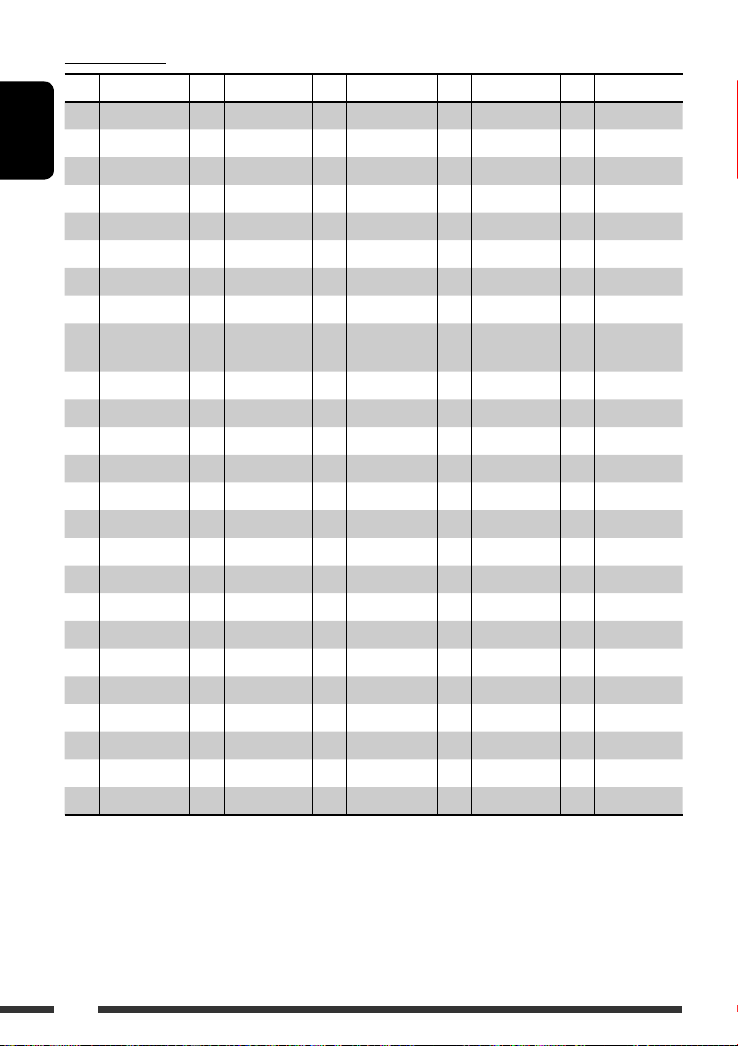
Language codes
Code Language Code Language Code Language Code Language Code Language
AA Afar FA Persian KL Greenlandic OC Occitan ST Sesotho
AB Abkhazian FI Finnish KM Cambodian OM (Afan) Oromo SU Sundanese
ENGLISH
AF Afrikaans FJ Fiji KN Kannada OR Oriya SW Swahili
AM Ameharic FO Faroese KO Korean (KOR) PA Panjabi TA Tamil
AR Arabic FY Frisian KS Kashmiri PL Polish TE Telugu
AS Assamese GA Irish KU Kurdish PS Pashto, Pushto TG Tajik
AY Aymara GD Scots Gaelic KY Kirghiz PT Portuguese TH Thai
AZ Azerbaijani GL Galician LA Latin QU Quechua TI Tigrinya
BA Bashkir GN Guarani LN Lingala RM Rhaeto-
Romance
BE Byelorussian GU Gujarati LO Laothian RN Kirundi TL Tagalog
BG Bulgarian HA Hausa LT Lithuanian RO Rumanian TN Setswana
BH Bihari HI Hindi LV Latvian, Lettish RW Kinyarwanda TO Tonga
BI Bislama HR Croatian MG Malagasy SA Sanskrit TR Turkish
BN Bengali, Bangla HU Hungarian MI Maori SD Sindhi TS Tsonga
BO Tibetan HY Armenian MK Macedonian SG Sangho TT Tatar
BR Breton IA Interlingua ML Malayalam SH Serbo-Croatian TW Twi
CA Catalan IE Interlingue MN Mongolian SI Singhalese UK Ukrainian
CO Corsican IK Inupiak MO Moldavian SK Slovak UR Urdu
CS Czech IN Indonesian MR Marathi SL Slovenian UZ Uzbek
CY Welsh IS Icelandic MS Malay (MAY) SM Samoan VI Vietnamese
DZ Bhutani IW Hebrew MT Maltese SN Shona VO Volapuk
EL Greek JI Yiddish MY Burmese SO Somali WO Wolof
EO Esperanto JW Javanese NA Nauru SQ Albanian XH Xhosa
ET Estonian KA Georgian NE Nepali SR Serbian YO Yoruba
EU Basque KK Kazakh NO Norwegian SS Siswati ZU Zulu
TK Turkmen
56
Page 57

Troubleshooting
What appears to be trouble is not always serious. Check the following points before calling a service center.
Symptom Remedy/Cause
• Sound cannot be heard from the speakers. • Adjust the volume to the optimum level.
• Check the cords and connections.
General
• The unit does not work at all. Reset the unit (see page 2).
• SSM automatic presetting does not work. Store stations manually.
FM/AM
• Static noise while listening to the radio. Connect the aerial firmly.
• Disc cannot be played back. Insert the disc correctly.
• Disc can be neither played back nor
ejected.
• Recordable/Rewritable discs cannot be
played back.
• Tracks on the Recordable/Rewritable discs
cannot be skipped.
• Disc cannot be recognized. Eject the disc forcibly (see page 2).
• Sound and pictures are sometimes
interrupted or distorted.
Discs in general
• No playback picture (DVD-Video/DVD-VR/
DivX/MPEG/VCD) appears on the monitor.
• No picture appears on the monitor at all. • Connect the video cord correctly.
• The left and right edges of the picture are
missing on the monitor.
• Unlock the disc (see page 15).
• Eject the disc forcibly (see page 2).
• Insert a finalized disc.
• Finalize the discs with the component which you have
used for recording.
• Stop playback while driving on rough roads.
• Change the disc.
• Check the cords and connections.
Parking brake wire is not connected properly. (See
Installation/Connection Manual.)
• Select a correct input on the monitor.
Select “4:3 LETTERBOX” (see page 47).
ENGLISH
Continued on the next page
57REFERENCES
Page 58

Symptom Remedy/Cause
• Tracks cannot be played back. • Record the tracks using a compliant application in the
ENGLISH
• Noise is generated. The track played back is not an MP3/WMA/AAC/WAV
• While playing a track, sound is
sometimes interrupted while listening to
a USB device.
• Longer readout time is required.
• “READING” keeps flashing on the display
while listening to a USB device.
DivX/MPEG Video/MP3/WMA/AAC/WAV and USB device
• Tracks cannot play back as you have
intended them to play.
• No sound can be heard when picture is
displayed while playing a DivX/MPEG
Video file.
• Elapsed playing time is not correct. This sometimes occurs during playback. This is caused by
appropriate discs (see page 6).
• Add the extension code <.divx>, <.div>, <.avi>,
<.mpg>, <.mpeg>, <.mp3>, <.wma>, <.m4a>, or
<.wav> to the file names.
track. Skip to another track. (Do not add the extension
code <.mp3>, <.wma>, <.m4a>, or <.wav> to nonMP3/WMA/AAC/WAV tracks.)
MP3/WMA/AAC/WAV tracks have not been properly
copied into the USB device.
Copy MP3/WMA/AAC/WAV tracks again into the USB
device, and try again.
• Readout time varies due to the complexity of the
folder/file configuration.
• Readout time varies depending on the USB device.
• Do not use too many hierarchy, folders, and empty
folders*.
• Turn off the power then on again.
* Folder that is physically empty or folder that contains
data but does not contain valid MP3/WMA/AAC/WAV
track.
Playback order is determined when files are recorded.
• Record the audio track using MP3 or Dolby Digital as
the audio stream of DivX files.
• Record the audio track using MPEG1 Audio Layer 2 as
the audio stream for MPEG Video files.
how the tracks are recorded.
58
Page 59

Symptom Remedy/Cause
• “PLEASE” and “EJECT” appear alternately
on the display while listening to a disc.
• “NO FILE” or “NO USB” appears on the
display while listening to a USB device.
• Correct characters are not displayed (e.g.
WAV and USB device
album name).
DivX/MPEG Video/MP3/WMA/AAC/
• Bluetooth device does not detect the unit. The unit can be connected with one Bluetooth cellular
• The unit does not detect the Bluetooth
device.
• The unit does not make pairing with the
Bluetooth device.
• Echo or noise occurs. Adjust the microphone unit position.
Bluetooth *
• Phone sound quality is poor. • Reduce the distance between the unit and the
• The sound is interrupted or skipped
during playback of a Bluetooth audio
device.
• The connected audio device cannot be
controlled.
• Insert a disc that contains tracks encoded in an
appropriate format.
• Connect a USB device that contains tracks encoded in
an appropriate format.
• The total number of tracks recorded on the USB device
could not be accessed properly.
This unit can only display letters (Roman and Cyrillic
alphabets—upper case), numbers, and a limited
number of symbols.
phone and one Bluetooth audio device at a time.
While connecting a device, this unit cannot be detected
from another device. Disconnect currently connected
device and search again.
• Check the Bluetooth setting of the device.
• Search from the Bluetooth device. After the device
detects the unit, select “OPEN” on the unit to connect
the device. (See page 31.)
• Enter the same PIN code for both the unit and target
device.
• Select the device name from “SPECIAL,” then try to
connect again. (See page 32.)
Bluetooth audio device.
• Move the car to a place where you can get a better
signal reception.
• Reduce the distance between the unit and the
Bluetooth audio device.
• Disconnect the device connected for “BT-PHONE.”
• Turn off, then turn on the unit.
• (When the sound is not yet restored,) connect the
device again.
Check whether the connected audio device supports
AVRCP (Audio Video Remote Control Profile).
ENGLISH
* For Bluetooth operations, refer also to the instructions supplied with the Bluetooth Adapter.
Continued on the next page
59REFERENCES
Page 60

ENGLISH
CD changer
DAB
iPod/D. player
Symptom Remedy/Cause
• “NO DISC” appears on the display. Insert a disc into the magazine.
• “NO MAG” appears on the display. Insert the magazine.
• “RESET 8” appears on the display. Connect this unit and the CD changer correctly and press
the reset button of the CD changer.
• “RESET 1” – “RESET 7” appears on the
display.
• The CD changer does not work at all. Reset the unit (see page 2).
• “noSIGNAL” appears on the display. Move to an area with stronger signals.
• “RESET 8” appears on the display. Connect this unit and the DAB tuner correctly and reset
• The DAB tuner does not work at all. Reconnect this unit and the DAB tuner correctly. Then,
• “ANTENNA” appears on the display. Check the cords and connections.
• The iPod or D. player does not turn on or
does not work.
• The sound is distorted. Deactivate the equalizer either on this unit or the
• “NO IPOD” or “NO DP” appears on the
display.
• Playback stops. The headphones are disconnected during playback.
• No sound can be heard when connecting
an iPod nano.
• No sound can be heard.
• “ERROR 01” appears on the display when
connecting a D. player.
• “NO FILES” or “NO TRACK” appears on the
display.
• “RESET 1” – “RESET 7” appears on the
display.
• “RESET 8” appears on the display. Check the connection between the adapter and this unit.
• The iPod’s or D. player’s controls do not
work after disconnecting from this unit.
Press the reset button of the CD changer.
the unit (see page 2).
reset the unit (see page 2).
• Check the connecting cable and its connection.
• Update the firmware version.
• Charge the battery.
iPod/D. player.
• Check the connecting cable and its connection.
• Charge the battery.
Restart the playback operation (see page 38).
• Disconnect the headphones from the iPod nano.
• Update the firmware version of the iPod nano.
Disconnect the adapter from the D. player. Then, connect
it again.
No tracks are stored. Import tracks to the iPod or D.
player.
Disconnect the adapter from both this unit and iPod/
D. player. Then, connect it again.
Reset the iPod or D. player.
60
Page 61

Specifications
AUDIO AMPLIFIER SECTION
Maximum Power Output: Front/Rear: 50 W per channel
Continuous Power Output
(RMS):
Load Impedance: 4 Ω (4 Ω to 8 Ω allowance)
Equalizer Control Range: Frequencies: 60 Hz, 150 Hz, 400 Hz, 1 kHz, 2.5 kHz,
Signal to Noise Ratio: 70 dB
Audio Output Level: Digital (DIGITAL OUT: Optical): Signal wave length: 660 nm
Subwoofer-out Level/Impedance: 2.5 V/20 kΩ load (full scale)
Color system: PAL
Video Output (composite): 1 Vp-p/75 Ω
Other Terminal: CD changer, LINE IN, 2nd AUDIO OUT
TUNER SECTION
Frequency Range: FM1/FM2: 87.5 MHz to 108.0 MHz
FM Tuner
Usable Sensitivity: 11.3 dBf (1.0 μV/75 Ω)
50 dB Quieting Sensitivity: 16.3 dBf (1.8 μV/75 Ω)
Alternate Channel Selectivity (400 kHz): 65 dB
Frequency Response: 40 Hz to 15 000 Hz
Stereo Separation: 30 dB
MW Tuner
Sensitivity: 20 μV
Selectivity: 35 dB
LW Tuner
Sensitivity: 50 μV
Front/Rear: 19 W per channel into 4 Ω, 40 Hz to
20 000 Hz at no more than 0.8% total
harmonic distortion
6.3 kHz, 15 kHz
Level: ±10 dB
Output level: –21 dBm to –15 dBm
Line-Out Level/Impedance: 2.5 V/20 kΩ load (full scale)
Output Impedance: 1 kΩ
FM3: 65.00 MHz to 74.00 MHZ
AM: MW: 522 kHz to 1 620 kHz
LW: 144 kHz to 279 kHz
Continued on the next page
ENGLISH
61REFERENCES
Page 62

DVD/CD PLAYER SECTION
Signal Detection System: Non-contact optical pickup (semiconductor laser)
Number of Channels: 2 channels (stereo)
Frequency Response: DVD, fs=48 kHz/96 kHz: 16 Hz to 22 000 Hz
ENGLISH
Dynamic Range: 96 dB
Signal-to-Noise Ratio: 98 dB
Wow and Flutter: Less than measurable limit
DivX/MPEG
Video:
MP3: Bit Rate: 32 kbps – 320 kbps
WMA: Bit Rate: 32 kbps – 320 kbps
AAC: Bit Rate: 16 kbps – 320 kbps
WAV: Quantization Bit Rate: 16 bit
CD, fs=44.1 kHz: 16 Hz to 20 000 Hz
Video: Max. Resolution: 720 × 480 pixels (30 fps)
720 × 576 pixels (25 fps)
Audio: Bit Rate: DivX: 32 kbps – 320 kbps
MPEG Video: 32 kbps – 320 kbps
Sampling Frequency: DivX: MPEG-1: 32 kHz, 44.1 kHz, 48 kHz
MPEG-2: 16 kHz, 22.05 kHz, 24 kHz
Sampling Frequency: MPEG Video: 32 kHz, 44.1 kHz, 48 kHz
Sampling Frequency: MPEG-1: 32 kHz, 44.1 kHz, 48 kHz
MPEG-2: 16 kHz, 22.05 kHz, 24 kHz
Sampling Frequency: 22.05 kHz, 32 kHz, 44.1 kHz, 48 kHz
Sampling Frequency: 44.1 kHz, 48 kHz
Sampling Frequency: 44.1 kHz
62
Page 63

USB SECTION
USB Standard: USB 1.1/USB 2.0
Data Transfer Rate: Full Speed: Max. 12 Mbps
Low Speed: Max. 1.5 Mbps
Compatible Device: Mass storage class
Compatible File System: FAT 12/16/32
Playable Audio/Video Format: DivX/MPEG Video/MP3/WMA/AAC/WAV
Max. Current: 500 mA
GENERAL
Power Requirement: Operating Voltage: DC 14.4 V (11 V to 16 V allowance)
Grounding System: Negative ground
Allowable Operating Temperature: 0°C to +40°C
Dimensions (W × H × D): Installation Size (approx.): 182 mm × 52 mm × 158 mm
Panel Size (approx.): 188 mm × 58 mm × 12 mm
Mass (approx.):
Design and specifications are subject to change without notice.
• Manufactured under license from Dolby Laboratories. Dolby and the double-D symbol are trademarks of Dolby
Laboratories.
• “DTS” and “DTS Digital Out” are registered trademarks of DTS, Inc.
• “DVD Logo” is a trademark of DVD Format/Logo Licensing Corporation registered in the US, Japan and other
countries.
• DivX, DivX Ultra Certified, and associated logos are trademarks of DivX, inc. and are used under license.
• Official DivX® Ultra Certified product
• Plays all versions of DivX® video (including DivX® 6) with enhanced playback of DivX® media files and the DivX®
Media Format
• Microsoft and Windows Media are either registered trademarks or trademarks of Microsoft Corporation in the
United States and/or other countries.
• iPod is a trademark of Apple Inc., registered in the U.S. and other countries.
• The Bluetooth word mark and logos are owned by the Bluetooth SIG, Inc. and any use of such marks by Victor
Company of Japan, Limited (JVC) is under license. Other trademarks and trade names are those of their respective
owners.
1.6 kg (excluding accessories)
ENGLISH
63REFERENCES
Page 64

Перед тем, как приступать к эксплуатации, пожалуйста, внимательно прочитайте все инструкции с тем,
Благодарим Вас за приобретение изделия JVC.
чтобы полностью изучить и обеспечить оптимальную работу этого устройства.
ВАЖНО ДЛЯ ЛАЗЕРНОЙ АППАРАТУРЫ
1. ЛАЗЕРНАЯ АППАРАТУРА КЛАССА 1
2. ПРЕДУПРЕЖДЕНИЕ: Не открывайте верхнюю крышку. Внутри устройства нет частей, которые
пользователь может отремонтировать. Ремонт должен осуществляться квалифицированным
обслуживающим персоналом.
3. ПРЕДУПРЕЖДЕНИЕ: В открытом состоянии происходит видимое и/или невидимое излучение лазера
класса 1M. Не смотрите непосредственно в оптические инструменты.
4. ЭТИКЕТКА: ПРЕДУПРЕЖДАЮЩАЯ ЭТИКЕТКА, РАЗМЕЩЕННАЯ НА НАРУЖНОЙ СТОРОНЕ УСТРОЙСТВА.
РУCCKИЙ
Принудительное извлечение диска
[только Европейсий Союз]
Как перенастроить Ваше устройство
На дисплее поочередно появляются надписи
“PLEASE” и “EJECT”.
• Будьте осторожны, не уроните диск при
• Запрограммированные настройки будут также
удалены (за исключением зарегистрированного
устройства Bluetooth, см. стр. 31).
извлечении.
• Если это не поможет, попробуйте
перенастроить приемник.
Язык отображения:
В данном руководстве в качестве примера языка отображения используется английский язык. Язык
отображения на мониторе можно выбрать с помощью настройки “ЯЗЬIK” (см. стр. 46).
В соответствии с Законом Российской Федерации “О защите прав потре бителей” срок службы (годности) данного
товара “по истечении которого он может представлять опасность для жизни, здоровья потребителя, причинять вред
его имуществу или окружающей среде” составляет семь (7) лет со дня производства. Этот срок является временем, в
течение которого потребитель данного товара может безопасно им пользоваться при условии соблюдения ин струк ции по
эксплуатации данного товара, проводя необходимое обслуживание, включающее замену расходных материалов и/или
соответствующее ремонтное обеспечение в специализированном сервисном центре.
Дополнительные косметические материалы к данному товару, поставляе мые вместе с ним, могут храниться в течение
двух (2) лет со дня его производства.
Срок службы (годности), кроме срока хранения дополнительных космети ческих материалов, упомянутых в предыдущих
двух пунктах, не затрагивает никаких других прав потребителя, в частности, гарантийного свидетельства JVC, которое он
может получить в соответствии с законом о правах потребителя или других законов, связанных с ним.
2
Page 65

Использование режима настройки
функций
При нажатии кнопки M MODE приемник
переходит в режим функций, после чего
нумерованные кнопки и кнопки 5/∞ работают
как кнопки вызова различных функций.
[В течение 5 секунд...]
Предостережение для воспроизведения
дисков DualDisc
Сторона диска DualDisc, отличная от DVD, не
совместима со стандартом “Compact Disc Digital
Audio”. Поэтому не рекомендуется использовать
сторону диска DualDisc, отличную от DVD, на данном
устройстве.
Предостережение, касающееся настройки
громкости
По сравнению с другими источниками
воспроизведения диски и подключенные устройства
USB создают незначительный шум. Уменьшите
громкость перед воспроизведением, чтобы
предотвратить повреждение динамиков из-за
внезапного повышения уровня громкости на выходе.
ПРЕДУПРЕЖДЕНИЯ:
Предотвращение несчастных
случаев и повреждений
• НЕ устанавливайте устройство в местах,
где:
– оно может помешать рулевому
управлению и переключению передач;
– оно может помешать
функционированию средств
безопасности, например,
пневмоподушкам;
– может ухудшиться обзор.
• НЕ управляйте устройством во время
вождения автомобиля.
• При необходимости управления
устройством во время вождения
автомобиля внимательно следите за
дорогой.
• Водителю не следует смотреть на
монитор во время вождения.
Если стояночный тормоз не включен,
на мониторе появляется сообщение
“BОДИТЕЛЬ НЕ ДОЛЖЕН СМОТРЕТЬ
НА МОНИТОР ВО ВРЕМЯ ВОЖДЕНИЯ.”
и изображение воспроизведения
отображаться не будет.
– Это предупреждение появляется
только в том случае, если провод
стояночного тормоза подключен
к стояночной тормозной системе
автомобиля (см. Pуководство по
установке/подключению).
РУCCKИЙ
Для Вашей безопасности...
• Не повышайте слишком сильно громкость,
поскольку в результате этого заглушаются
внешние звуки, что делает опасным управление
автомобилем.
• Остановите автомобиль перед тем, как выполнять
любые сложные операции.
Температура внутри автомобиля...
Если Вы припарковали Ваш автомобиль на
длительное время в жаркую или холодную погоду,
перед тем, как включать это устройство, подождите
до тех пор, пока температура в автомобиле не
придет в норму.
Это устройство оборудовано системой защиты
авторских прав, методы которой защищены
патентами США, права на котоpые принадлежат
Macrovision и другим владельцам авторских
прав. Использование атой технологии защиты
авторских прав должно быть санкциониpовано
Macrovision и предназначается для домашнего
и другого ограниченного использования, кpоме
случаев, когда Macrovision санкциониpует
обратное. Разборка системы запрещена.
3
Page 66

Отсоединение панели управления Подключение панели
управления
РУCCKИЙ
Рычаг
ПРЕДУПРЕЖДЕНИЕ:
Рычаг появляется при нажатии кнопки 0, если панель
снята. В этом случае нажмите на рычаг для его установки
в заблокированное положение перед присоединением
панели.
Доступные символы дисплея
Допустимые символы
Отображение индикаторов
4
Page 67

CОДЕРЖАНИЕ
ВВЕДЕНИЕ
Тип воспроизводимых дисков ........................................................................... 6
Подготовка ...................................................................................................... 7
ОПЕРАЦИИ
Основные операции .......................................................................................... 8
• Использование панели управления ............................................................ 8
• Использование пульта дистанционного управления (RM-RK241) ............. 9
Прослушивание радио ...................................................................................... 12
Поиск программы FM RDS — поиск PTY ............................................................. 13
Операции с дисками .......................................................................................... 15
Прослушивание устройства USB ..................................................................... 28
Операции в режиме “Dual Zone” ........................................................................ 30
ВНЕШНИЕ УСТРОЙСТВА
Использование устройств Bluetooth
• Использование сотового телефона Bluetooth ........................................... 33
• Использование аудиопроигрывателя Bluetooth ........................................ 35
Прослушивание с устройства автоматической смены компакт-дисков ...... 36
Прослушивание тюнера DAB ............................................................................ 37
Прослушивание с проигрывателя iPod или D. ................................................ 38
Прослушивание с других внешних устройств .................................................. 39
............................................................. 31
®
РУCCKИЙ
НАСТРОЙКИ
Выбор запрограммированного режима звучания ........................................... 41
Общие настройки — PSM ................................................................................. 43
Меню настройки .............................................................................................. 46
Настройки Bluetooth ........................................................................................ 48
СПРАВОЧНАЯ ИНФОРМАЦИЯ
Обслуживание .................................................................................................. 49
Дополнительная информация о приемнике ................................................... 50
Устранение проблем ....................................................................................... 57
Технические характеристики .......................................................................... 61
5
Page 68

Тип воспроизводимых дисков
Тип диска Формат записи, тип файла и т.д. Поддерживаемые
DVD Видео DVD (код региона содержит цифру “5”) *
Звуковые DVD-диски
DVD-ROM (данные)
DVD-диск однократной или
РУCCKИЙ
многократной записи
2
/-RW, +R/+RW *3)
(DVD-R *
• Видео DVD-диск: UDF-мост
• DVD-VR: UDF 201
• DivX/MPEG-1/MPEG-2/MP3/
Видео DVD-диск
DVD-VR (только без CPRM)
DivX/MPEG-1/MPEG-2 Video
MP3/WMA/AAC *4/WAV
DVD+VR
WMA/AAC/WAV: Совместимые
со стандартами ISO 9660 Level
JPEG/MPEG4
1, Level 2, Romeo и Joliet
диски DVD-RAM Все
Dual Disc Сторона DVD
Сторона не-DVD
CD/VCD Звуковой компакт-диск/Экран управления для
CD-текста (CD-DA)/DTS-CD *
5
VCD (Видео компакт-диск)
Компакт-диски формата CD-ROM
CD-I (CD-I Ready)
Компакт-диск однократной
или многократной записи
(CD-R/-RW)
• Совместимые со стандартами
ISO 9660 Level 1, Level 2, Romeo
и Joliet
CD-DA
DivX/MPEG-1/MPEG-2 Video
4
MP3/WMA/AAC *
/WAV
JPEG/MPEG4
*1 Если вставить видео DVD-диск с неправильным кодом региона, на мониторе отображается сообщение
“ОЩИБКА В КОДЕ РЕГИОНА”.
*2 Диски DVD-R, записанные в формате с нескольким границами, также могут воспроизводиться (за
исключением двухслойных дисков).
*3 Возможно воспроизведение завершенных дисков +R/+RW (только в видеоформате). Однако
использование двухслойных дисков +R на этом устройстве не рекомендуется.
*4 Данное устройство может воспроизводить файлы AAC, кодированные с помощью iTunes. Оно не может
воспроизводить файлы AAC, приобретенные в iTunes Store.
*5 Для воспроизведения звука в формате DTS используйте терминал DIGITAL OUT (Цифровой выход) (см.
также стр. 47, 54 и 55).
6
1
Page 69
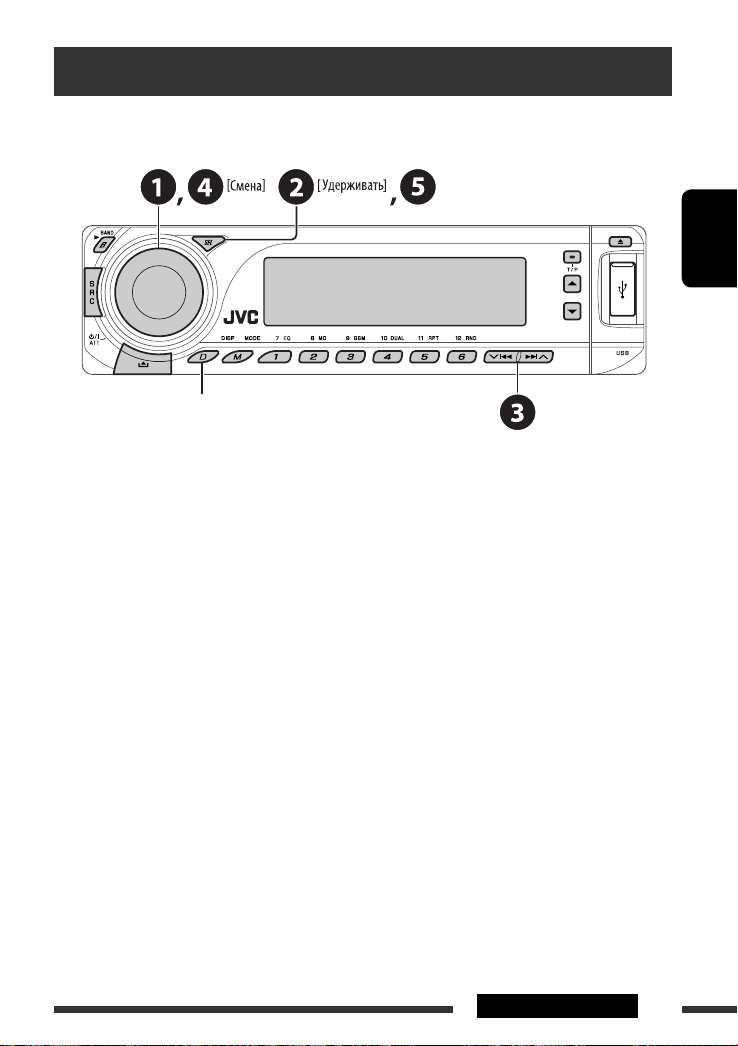
Подготовка
Отмена демонстрации функций дисплея и настройка часов
• См. также стр. 43.
Если питание выключено: Просмотр текущего времени на часах
Если питание включено: Изменение отображаемой информации
~ Включение питания.
Ÿ Войдите в настройки PSM.
! ] ⁄ Отмена демонстрации функций дисплея
Выберите “DEMO”, затем “DEMO OFF”.
Настройка часов
Выберите “CLOCK H” (час) и настройте час.
Выберите “CLOCK M” (минута) и настройте минуту.
Выберите “24H/12H”, затем “24H” (час) или “12H” (час).
@ Завершите процедуру.
РУCCKИЙ
7ВВЕДЕНИЕ
Page 70

Основные операции
Использование панели управления
РУCCKИЙ
1 Выбор источников.
FM/AM
2 • FM/AM/DAB: Выберите диапазон частот.
• DISC/USB: Начало воспроизведения.
3 • Включение питания.
• Выключение питания [Удерживать].
• Ослабление звука (при включенном питании).
• Регулятор громкости [смена].
4 • Настройка режима звучания.
• Войдите в настройки PSM [Удерживать].
5 Окно дисплея
6 • Включение или выключение функции
• Поиск программы RDS [Удерживать].
7 Извлечение диска
8 Вход USB (универсальная последовательная
9 Отсоединение панели.
p Изменение отображаемой информации.
q Вход в режим настройки функций.
Нажмите кнопку M MODE, а затем одну из
EQ : Выбор режимов звучания.
MO : Включение или выключение
= DAB * = DISC * = USB = CD-CH */
IPOD */D.PLAYER * (или EXT IN) = BT-PHONE
(Телефон Bluetooth) * = BT-AUDIO (Bluetooth
аудио) * = LINE IN = (возврат в начало)
* Если эти источники не готовы или не
подключены, их невозможно выбрать.
резервного приема TA.
шина)
следующих кнопок (в течение 5 секунд)...
монофонического приема.
8
SSM : Автоматическое программирование
DUAL :
RPT : Выбор повторного воспроизведения.
RND : Выбор произвольного
5 / ∞ : Пропуск 10 разделов или дорожек.
w • FM/AM/DAB: Выбор запрограммированной
•
• BT-PHONE: Выбор запрограммированного
e • FM/AM/DAB: Поиск радиостанции или
• DISC/USB: Выбор раздела или дорожки.
• IPOD/D.PLAYER: Выберите дорожку.
• BT-PHONE/BT-AUDIO: Выбор элемента
r • DAB: Выбор службы DAB.
• DISC/USB: Выбор называния/программы/
• IPOD/D.PLAYER: Вход в главное меню/
• BT-PHONE/BT-AUDIO: Пауза или начало
радиостанции [Удерживать].
Включение или отключение “Dual Zone”.
воспроизведения.
радиостанции или службы DAB.
DISC/USB: Выбор раздела/названия/программы/
папки/дорожки/диска (для устройства
автоматической смены компакт-дисков).
номера телефона.
службы DAB.
настройки/выбор зарегистрированного
устройства.
списка воспроизведения/папки.
Пауза или останов воспроизведения/
Подтверждение выбора.
воспроизведения/Вход в меню настройки/
Подтверждение выбора.
Page 71

Окно дисплея
1 Индикаторы источников воспроизведения
2 Индикатор громкости
3 Индикаторы информации дорожек
4 Индикаторы RDS
5 Индикаторы режимов звучания
• загорается для выбранного элемента.
6 Индикаторы приема тюнера
7 Режим воспроизведения или индикаторы
элементов
(произвольное/повторное)
8 Индикатор эквалайзера
9 Индикатор Bluetooth
p Индикатор “Dual Zone”
q Основной дисплей
(Время, меню, информация о воспроизведении)
w Индикатор дорожки
e Исходный дисплей/Запрограммированный
номер/Номер дорожки/Номер папки/Номер
диска/Номер раздела
r Состояние устройства Bluetooth
(Номер устройства, [1 – 5]; мощность
сигнала, [0 – 3]*; индикатор уровня зарядки
аккумулятора, [0 – 3]*)
* Чем больше числовое значение, тем больше
мощность сигнала и уровень зарядки
аккумулятора.
Использование пульта дистанционного управления (RM-RK241)
Установка литиевой батареи-таблетки
(CR2025)
Перед использованием пульта
дистанционного управления выполните
следующие действия:
• Направьте пульт дистанционного управления
непосредственно на телеметрический датчик
приемника.
• НЕ подвергайте телеметрический датчик
воздействию яркого света (прямых солнечных
лучей или искусственного освещения).
РУCCKИЙ
Телеметрический датчик
Продолжение не следующей странице
9ОПЕРАЦИИ
Page 72

Предупреждение:
Предотвращение несчастных
случаев и повреждений
• Устанавливайте только аккумуляторную
батарею CR2025 или эквивалентную ей.
• Не оставляйте пульт дистанционного
управления в местах, подверженных
длительному воздействию прямых солнечных
лучей (например на приборной панели).
• Храните аккумуляторную батарею в
недоступном для детей месте.
• Не перезаряжайте, не укорачивайте, не
РУCCKИЙ
разбирайте и не нагревайте батарею, а также
не подвергайте ее воздействию огня.
Не оставляйте аккумуляторную батарею рядом
•
с другими металлическими материалами.
• Не разбирайте аккумуляторную батарею
с помощью пинцета или аналогичного
инструмента.
• При утилизации батареи или помещении ее
на хранение оберните батарею изоляционной
лентой и изолируйте ее полюса.
ВАЖНО:
Если включен режим “Dual Zone” (см. стр. 30)
пульт дистанционного управления используется
только для управления проигрывателем
компакт-дисков или DVD-дисков.
EXTRA MONITOR
1 Кнопки управления монитором
• Используются для монитора JVC—
KV-MR9010 или KV-MH6510.
DVD/RECEIVER
2 • Включение питания при кратковременном
нажатии или ослабление звука при
включенном питании.
• Отключение питания при нажатии и
удерживании.
3 Выбор источников.
4 Выбор диапазонов FM/AM/DAB.
5 Не применяется для данного устройства.
6 Включение или отключение функции “Dual
Zone”.
7 Настройка уровня звука.
• При нажатой кнопке SHIFT имеет функцию
второго регулятора громкости VOL (см. стр.
30).
1
8 *
• DVD-Video/DivX: Отображение меню
дисков.
• DVD-VR: Отображение экрана “ORIGINAL
PROGRAM”.
• Для диска VCD: Начало воспроизведения
PBC.
1
9 *
Вход в меню настройки диска.
p Кнопка SHIFT
q Для операций с диском/устройством
USB:
• 7 : Останов воспроизведения.
• 3 : Начало воспроизведения.
•
8 : Пауза.
При работе с Bluetooth:
7 : Завершение вызова (при работе с
•
телефоном).
• 3 : Ответ на входящий вызов (при работе
с телефоном).
• При нажатой кнопке SHIFT кнопка
3 также
работает в качестве кнопки ZOOM (см. стр.
23).
• Не применяется для операций с
устройством автоматической смены
компакт-дисков, проигрывателем iPod или
D.
10
Page 73

w Для операций с тюнером FM/AM:
• 5 / ∞ : Смена запрограммированных
радиостанций.
• 4 / ¢ :
– Автоматический поиск радиостанций
при кратковременном нажатии.
– Поиск радиостанций вручную при
нажатии и удерживании нажатой.
Для дополнительных операций с
диском/устройством USB:
5 / ∞ :
•
Видео DVD-диск: Выбор названий.
DVD-VR: Выбор программ.
Устройства USB/другие диски (кроме VCD/
CD): Выбор папок, если
содержатся.
• 4 / ¢ :
– Прокрутка назад и вперед при
кратковременном нажатии.
– Поиск в обратном и прямом
направлениях при нажатии и
удерживании нажатой.
• 1 / ¡ : Поиск назад/поиск вперед. *
При работе с Bluetooth:
• 4 / ¢ : Прокрутка назад/прокрутка
вперед при управлении звуком.
Для операций с тюнером DAB:
•
5 / ∞ : Смена запрограммированных
служб.
• 4 / ¢ :
– При кратковременном нажатии
выполняется изменение службы.
– Поиск блоков трансляции при нажатии и
удерживании нажатой.
Операции с проигрывателем Apple iPod
или JVC D.:
•
∞ : Пауза/останов или возобновление
воспроизведения.
5 : Перейдите главное меню.
(Теперь меню можно выбрать с
помощью кнопок 5/∞/4 / ¢.) *
• 4 / ¢ (в режиме выбора меню для
воспроизведения):
– Выбор элемента при кратковременном
нажатии. (Затем нажмите ∞ для
подтверждения выбора.)
– Пропуск сразу 10 элементов при нажатии
и удерживании нажатой.
• 4 / ¢ :
– Прокрутка назад и вперед при
кратковременном нажатии.
– Поиск в обратном и прямом
направлениях при нажатии и
удерживании нажатой.
e Отображение строки состояния.
• В сочетании с кнопкой SHIFT работает в
качестве кнопки DIRECT. *
1
r *
• DVD-Video/DivX: Отображение меню
4
дисков.
• DVD-VR: Отображение экрана “PLAY LIST”.
• Для диска VCD: Начало воспроизведения
PBC.
1
t *
• Выбор или выполнение настроек.
•
@ / # : DivX/MPEG Video: Индексный поиск
во время воспроизведения.
• DISC +/–: Смена дисков, если в качестве
источника выбрано “CD-CH”.
1
y *
Кнопка RETURN
u • Видео DVD-диск: Выбор языка звукозаписи
2
( ), субтитров ( )*1, угла
( )*5.
• DVD-VR: Выбор языка звукозаписи ( )
и субтитров ( )*1.
• DivX: Выбор языка звукозаписи ( ),
субтитров (
)*1.
• Для диска VCD: Выбор звукового канала
( ).
1
В сочетании с кнопкой SHIFT выполняет функцию
*
нумерованных кнопок.
–
FM/AM/DAB: Выбор запрограммированных
радиостанций/служб (1 – 6).
– DISC/USB: Выбор раздела, названия, папки
или дорожки после ввода режима
поиска путем нажатия клавиш
–
BT-PHONE: Набор запрограммированного
SHIFT и DIRECT.
номера телефона (1 – 6).
*2 Не применяется для операций с устройством
автоматической смены компакт-дисков.
3
*3 5 : Возврат к предыдущему меню.
∞ : Подтверждение выбора.
*4 С помощью нумерованных кнопок можно
непосредственно выбрать название, раздел,
программы, списка воспроизведения, папку или
дорожку (см. стр. 20 – 22).
*5 В сочетании с кнопкой SHIFT работает в
качестве кнопки SURROUND (не применяется для
данного устройства).
РУCCKИЙ
11ОПЕРАЦИИ
Page 74

Прослушивание радио
РУCCKИЙ
Изменение отображаемой информации
Выбор запрограммированной радиостанции.
~ Выбор “FM/AM”.
Ÿ Выберите диапазон частот.
! Поиск радиостанции—автоматический
поиск.
Поиск вручную: Удерживайте нажатой одну из кнопок,
пока на дисплее не замигает индикатор “M”, а затем
неоднократно нажмите кнопку.
При слабом стереофоническом
3
радиовещании на частоте FM
1
Осуществляется поиск местных FM-
2
Прием улучшается, но стереоэффект будет потерян.
• Загорается индикатор MO.
Автоматическое программирование
Программирование вручную
Пример: Сохранение FM-радиостанции с частотой
FM-радиостанций—SSM (Strong-station
Sequential Memory—последовательная
память для радиостанций с
устойчивым сигналом)
Для каждого диапазона частот можно
запрограммировать 6 радиостанций.
1
1
2
3
Данный индикатор отображается при приеме
стереосигнала FM-передачи достаточной силы.
Примечание: FM1 и FM2: От 87,5 МГц до
108,0 МГц
FM3: От 65,00 МГц до
74,00 МГц
радиостанций с наиболее сильными сигналами
и их автоматическое сохранение в диапазоне
FM.
92,5 МГц для запрограммированного
канала с номером 4 диапазона FM1.
2
12
Page 75

Поиск программы FM RDS — поиск PTY
Изменение отображаемой информации
~ Включите поиск PTY.
Ÿ Выберите один из кодов PTY (типов программ).
Дополнительную информацию см. далее.
! Начните поиск.
Если есть радиостанция, передающая в эфир программу того же кода PTY, что был Вами выбран,
осуществляется настройка на эту радиостанцию.
РУCCKИЙ
Сохранение любимых программ
Предпочитаемые коды PTY можно назначить
нумерованным кнопкам.
1 Выберите код PTY (см. столбец
справа).
2 Выберите запрограммированный
номер.
3 Повторите действия 1 и 2 для
назначения других кодов PTY.
4
Запрограммированные коды PTY для
нумерованных кнопок (от 1 до 6):
Коды PTY (изменение с помощью диска
управления):
NEWS, AFFAIRS, INFO, SPORT, EDUCATE, DRAMA,
CULTURE, SCIENCE, VARIED, POP M (музыка), ROCK
M (музыка), EASY M (музыка), LIGHT M (музыка),
CLASSICS, OTHER M (музыка), WEATHER, FINANCE,
CHILDREN, SOCIAL, RELIGION, PHONE IN, TRAVEL,
LEISURE, JAZZ, COUNTRY, NATION M (музыка), OLDIES,
FOLK M (музыка), DOCUMENT
13ОПЕРАЦИИ
Page 76

Включение или выключение функции резервного приема сообщений о
движении на дорогах (TA) или PTY
Резервный прием TA Индикатор Резервный прием PTY Индикатор
Индикатор
Устройство временно переключается в
режим приема сообщений о движении
на дорогах (TA) (если он доступен) с
любого источника, отличного от AM
и FM3*.
Громкость устанавливается на
РУCCKИЙ
запрограммированный уровень
TA, если текущий уровень ниже
запрограммированного (см. стр. 44).
Еще не активировано. Настройтесь на
другую радиостанцию, передающую
сигналы RDS.
Нажмите
• Если подключен тюнер DAB, функция резервного приема сообщений о движении на дорогах (TA) или PTY
также выполняет поиск служб. (См. также стр. 37 и 44.)
* Устройство не будет переключаться на прием сообщений о движении на дорогах (Traffic Announcement) или
программу PTY, если для соединения вызова используется “BT-PHONE”.
для включения.
для выключения.
Индикатор
загорается
Мигает Еще не активировано. Настройтесь на
Гаснет Выберите “OFF” для выключения кода
См. стр. 44.
Устройство временно переключается
на любимую программу PTY с любого
источника, отличного от AM и FM3*.
другую радиостанцию, передающую
сигналы RDS.
PTY (см. стр. 44).
Индикатор
загорается
Мигает
Гаснет
Отслеживание той же программы (сеть-отслеживающий прием)
При поездке по региону, где невозможен
качественный прием в диапазоне FM, данное
устройство автоматически настраивается на другую
радиостанцию FM RDS в той же сети, которая может
передавать в эфир ту же программу с помощью
более сильных сигналов (см. иллюстрацию справа).
В настройках, установленных на заводеизготовителе, сеть-отслеживающий прием включен.
Для получения информации об изменении
параметров сеть-отслеживающего приема см.
“AF-REG” на стр. 44.
• Если подключен тюнер DAB, см. раздел
“Отслеживание той же программы—Поиск
альтернативной частоты” на стр. 37.
Радиовещание программы А в других
диапазонах частот (01 – 05)
Автоматический выбор радиостанции—поиск программы
Обычно при нажатии нумерованных кнопок производится настройка на запрограммированную
радиостанцию.
Если уровень сигналов от запрограммированной радиостанции FM RDS является недостаточным для
качественного приема, данное устройство с помощью данных AF настраивается на другую частоту, по
которой может передаваться та же программа, что передает первоначальная запрограммированная
радиостанция.
• Настройка устройства на другую радиостанцию с помощью поиска программы занимает некоторое время.
• См. также стр. 44.
14
Page 77

Операции с дисками
Перед выполнением любых операций выполните следующие действия...
Включите монитор для просмотра воспроизводимого изображения. Если монитор включен,
воспроизведением других дисков также можно управлять с помощью экрана монитора. (См. страницы 23 до
27.)
Устройство автоматически распознает диск и начинает его воспроизведение (для DVD-дисков:
автоматическое воспроизведение зависит от внутренней программы).
Если на текущем диске нет дискового меню, все дорожки будут воспроизводиться последовательно до тех
пор, пока не произойдет смена источника или диск не будет извлечен.
• Дополнительную информацию о настройках см. на стр. 46 и 47.
РУCCKИЙ
Если при нажатии кнопки на экране появляется значок “
быть выполнена приемником.
• Иногда операция не выполняется и при отсутствии значка “ ”.
Начало воспроизведения при необходимости.
Изменение отображаемой информации
”, значит, запрашиваемая операция не может
Откройте панель управления и вставьте диск.
Воспроизведение начинается автоматически.
Останов воспроизведения и извлечение диска
• Нажмите кнопку SRC для прослушивания другого источника воспроизведения.
Запрещение извлечения диска
Для отмены блокировки повторите эту же процедуру.
Продолжение не следующей странице
15ОПЕРАЦИИ
Page 78

Операции с помощью панели управления
1
Во время останова: определение местоположения названия
*
*1 При воспроизведении или во время паузы; Определение
местоположения раздела
РУCCKИЙ
Выбор названия
Истекшее время воспроизведения = Часы = Текущего
названия и номера раздела = (возврат в начало)
Нажать: Выбор раздела
Удерживать: Назад или быстрая перемотка
вперед по разделу *
1
Во время останова: Поиск программы
*
*1 При воспроизведении или во время паузы; Определение
местоположения раздела
Истекшее время воспроизведения = Часы = Номер
текущей программы (или списка воспроизведения) и
номер раздела = (возврат в начало)
Нажать: Выбор раздела
Удерживать: Назад или быстрая
Выбор номера
программы/номера списка
воспроизведения
перемотка вперед по
разделу *
*1 Нажмите для выбора номеров от 1 до 6, удерживайте для выбора номеров от 7 до 12.
*2 Скорость поиска меняется на × 2 ] × 10 на мониторе.
2
2
16
Page 79

1
*
Непосредственный поиск определенной папки Выберите папку
РУCCKИЙ
Истекшее время воспроизведения = Часы =
Номер папки = Название дорожки = (возврат в
начало)
1
Непосредственный поиск определенной дорожки (функция PBC не используется)
*
Истекшее время воспроизведения и номер
текущей дорожки
= Часы и номер текущей
дорожки= (возврат в начало)
Нажать: Выберите дорожку
Удерживать: Перемотка дорожки
назад или вперед *
Нажать: Выберите дорожку
Удерживать: Перемотка дорожки
назад или вперед *
*1 Нажмите для выбора номеров от 1 до 6, удерживайте для выбора номеров от 7 до 12.
*2 Скорость поиска меняется на 1 ] 2 на мониторе.
*3 Скорость поиска меняется на × 2 ] × 10 на мониторе.
2
3
Продолжение не следующей странице
17ОПЕРАЦИИ
Page 80

РУCCKИЙ
1
*
Непосредственный поиск определенной папки Выберите папку
Истекшее время воспроизведения и номер текущей
дорожки = Часы и номер текущей дорожки =
Название альбома/исполнитель (имя папки *2)
=Название дорожки (имя файла *
2
) = (возврат в
Нажать: Выберите дорожку
Удерживать: Перемотка дорожки
назад или вперед *
3
начало)
1
Непосредственный поиск определенной дорожки
*
Истекшее время воспроизведения и номер
текущей дорожки = Часы и номер текущей
дорожки = Название диска/исполнитель *4 =
Нажать: Выберите дорожку
Удерживать: Перемотка дорожки
назад или вперед *
3
Название дорожки *4 = (возврат в начало)
*1 Нажмите для выбора номеров от 1 до 6, удерживайте для выбора номеров от 7 до 12.
*2 Если файл не содержит информацию тегов или для настройки “TAG DISP” установлено значение “TAG OFF”
(см. стр. 45), появляется имя папки и имя файла. Индикатор TAG не загорится.
*3 Скорость поиска меняется на × 2 ] × 10 на мониторе.
*4 Для звукового компакт-диска отображается “NO NAME”.
18
Page 81

После нажатия нажмите следующие кнопки для выполнения следующих операций...
Тип диска
Пропуск 10 разделов* CHP RPT: Повтор текущего
раздела
TIT RPT: Повтор текущего
названия
Пропуск 10 разделов* CHP RPT: Повтор текущего
раздела
PRG RPT: Повторение
текущей программы
(недоступно при
воспроизведении
списка
воспроизведения)
Пропуск 10 дорожек
(внутри одной папки)
Пропуск 10 дорожек
(функция PBC не
используется)
Пропуск 10 дорожек
(внутри одной папки)
Пропуск 10 дорожек TRK RPT: Повтор текущей
TRK RPT: Повтор текущей
дорожки
FLDR RPT: Повтор текущей
папки
TRK RPT: Повтор текущей
дорожки (функция
PBC не используется)
TRK RPT: Повтор текущей
дорожки
FLDR RPT: Повтор текущей
папки
дорожки
—
—
—
DISC RND: Произвольное
воспроизведение
всех дорожек
(функция PBC не
используется)
FLDR RND: Произвольное
воспроизведение
всех дорожек
текущей папки,
а затем дорожек
других папок
DISC RND: Произвольное
воспроизведение
всех дорожек
DISC RND: Произвольное
воспроизведение
всех дорожек
РУCCKИЙ
• Чтобы отключить повторное или произвольное воспроизведение, выберите “RPT OFF” или “RND OFF”.
* Во время восроизведения или паузы
19ОПЕРАЦИИ
Page 82

Операции с помощью пульта дистанционного управления—
RM-RK241
: Останов воспроизведения
: Пауза (покадровое воспроизведение при
нажатии в режиме паузы)
: Начало воспроизведения
: Поиск раздела путем перемотки назад или вперед *1
• Медленное воспроизведение *2 во время паузы. Звук не
РУCCKИЙ
слышен.
: Нажать: Выбор раздела *
Удерживать: Поиск раздела путем перемотки назад или
быстрой перемотки вперед *
: Выбор названия
: Выбор языка звукозаписи
: Выбор языка субтитров
: Выбор угла обзора
3
4
Непосредственный поиск
раздела или названия
1 Выберите поиск раздела или
названия.
+
Использование функций,
управляемых с помощью
меню...
1 /
2 Выберите элемент для
воспроизведения.
3
2 Введите требуемый номер.
3
+
*1 Скорость поиска меняется на × 2 ] × 5 ] × 10 ] × 20 ] × 60 на мониторе при неоднократном
нажатии.
*2 Скорость замедленной перемотки меняется на 1/32 ] 1/16 ] 1/8 ] 1/4 ] 1/2 на мониторе при
неоднократном нажатии.
*3 Во время восроизведения или паузы
*4 Скорость поиска меняется на × 2 ] × 10 на мониторе.
20
Page 83

: Останов воспроизведения
: Пауза (покадровое
воспроизведение при нажатии в
режиме паузы)
: Начало воспроизведения
: Поиск раздела путем перемотки
назад или вперед *1
• Медленное воспроизведение
вперед *
2
во время паузы.
Звук не слышен. (Медленное
воспроизведение назад не
работает).
: Нажать: Выбор раздела *
Удерживать: Поиск раздела
путем перемотки
назад или быстрой
перемотки вперед *
: Выбор программы/списка
воспроизведения
: Выбор языка звукозаписи
: Выбор языка субтитров
Непосредственный поиск
раздела/программы/списка
воспроизведения
1 Выберите поиск раздела/программы/списка
воспроизведения.
2 Введите требуемый номер.
3
3
+
+
Использование функций, управляемых с
помощью меню...
4
1 /
2 Выберите элемент для воспроизведения.
3
РУCCKИЙ
: Останов воспроизведения
: Пауза (покадровое
воспроизведение при нажатии в
режиме паузы)
: Начало воспроизведения
: Поиск дорожки путем перемотки
назад или вперед *
: Нажать: Выберите
6
дорожку *
3
Удерживать: Поиск дорожки
путем перемотки
назад или быстрой
перемотки вперед *
Непосредственный поиск дорожки
(в той же папке) или папки
1 Выберите поиск дорожки или
папки.
2 Введите требуемый номер.
3
7
+
+
: Выберите папку
: • Переход назад или вперед
примерно на 5 минут
(индексный поиск).
• Выбор раздела.
: DivX: Выбор языка субтитров
: DivX: Выбор языка звукозаписи
*1
Скорость поиска меняется на × 2 ] × 5 ] × 10 ] × 20 ] × 60 на мониторе при неоднократном нажатии.
*2 Скорость замедленной перемотки меняется на 1/32 ] 1/16 ] 1/8 ] 1/4 ] 1/2 на мониторе при
неоднократном нажатии.
*3 Во время восроизведения или паузы
*4 Скорость поиска меняется на × 2 ] × 10 на мониторе.
*5 Во время воспроизведения оригинальной программы (PG)/списка воспроизведения (PL)
*6 При неоднократном нажатии скорость поиска на мониторе меняется 1 ] 2 ] 3.
*7 Скорость поиска меняется на 1 ] 2 на мониторе.
Продолжение не следующей странице
21ОПЕРАЦИИ
Page 84

: Останов воспроизведения
: Пауза (покадровое
воспроизведение при нажатии в
режиме паузы)
: Начало воспроизведения
: Поиск дорожки путем перемотки
назад или вперед *1
• Медленное воспроизведение
вперед *
2
во время паузы.
Звук не слышен. (Медленное
воспроизведение назад не
РУCCKИЙ
работает).
: Нажать: Выберите
дорожку *
Удерживать: Поиск дорожки
путем перемотки
назад или быстрой
перемотки вперед *
: Выбор звукового канала
(ST: стерео, L: левый, R: правый)
Непосредственный выбор дорожки
• Для дисков VCD с функцией PBC в
дисковом меню отображается список
элементов.
1 +
2 Введите требуемый номер.
3
+
• Для возврата в предыдущее меню нажмите
.
Отмена воспроизведения PBC...
3
1
2 +
3 Введите требуемый номер.
4
4
+
• Для возобновления использования функции PBC
нажмите / .
: Останов воспроизведения
: Пауза
: Начало воспроизведения
: Поиск дорожки путем перемотки
назад или вперед *
1
: Нажать: Выбор дорожек *
Непосредственный поиск
дорожки (в той же папке) или
папки
1 Выберите поиск дорожки или папки.
3
+
Удерживать: Поиск дорожки
путем перемотки
назад или быстрой
перемотки вперед *
: Выберите папку
: Останов воспроизведения
: Пауза
: Начало воспроизведения
: Поиск дорожки путем перемотки
назад или вперед *
1
: Нажать: Выбор дорожек *
Удерживать: Поиск дорожки
путем перемотки
назад или быстрой
перемотки вперед *
*1
Скорость поиска меняется на × 2 ] × 5 ] × 10 ] × 20 ] × 60 на мониторе при неоднократном нажатии.
2 Введите требуемый номер.
4
3
+
Непосредственный поиск дорожки
1 Выберите поиск дорожки.
2 Введите требуемый номер.
3
3
4
+
+
*2 Скорость замедленной перемотки меняется на 1/32 ] 1/16 ] 1/8 ] 1/4 ] 1/2 на мониторе при
неоднократном нажатии.
*3 Во время восроизведения или паузы
*4 Скорость поиска меняется на × 2 ] × 10 на мониторе.
22
Page 85

Увеличение изображения—крупный план (DVD/DVD-VR/DivX/MPEG Video/VCD)
Во время восроизведения или паузы...
1 Удерживая нажатой , нажмите неоднократно .
2 Перемещение увеличенного участка.
• Чтобы отменить увеличение,выберите “ZOOM OFF”.
Операции с помощью строки состояния (DVD/DVD-VR/DivX/MPEG Video/
VCD)
Эти операции можно выполнять на мониторе с помощью пульта дистанционного
управления.
~ Отобразите строку состояния на экране (см. стр. 24).
(два раза)
Ÿ Выберите элемент.
! Подтвердите выбор.
Если появилось всплывающее меню...
• Для закрытия всплывающего меню нажмите .
• Информацию о вводе времени и чисел см. далее.
⁄ Удалите строку состояния.
Ввод времени и чисел
Нажмите для смены номера, затем нажмите для перехода к следующему
элементу.
• При каждом нажатии , номер увеличивается или уменьшается на единицу.
• После ввода номеров нажмите .
• Вводить завершающие нули (последние две цифры в приведенных выше примерах) необязательно.
Пример: Поиск по времени
DVD: _:_ _:_ _ (Пример: 1:02:00)
Нажмите один раз, затем нажмите два раза для перехода к третьему элементу, нажмите
два раза и затем нажмите ENTER.
Продолжение не следующей странице
23ОПЕРАЦИИ
РУCCKИЙ
Page 86

Строки состояния
Пример: Видео DVD-диск
Информация
Управление
1 Тип диска
2 • DVD-Video/DVD-VR/DTS-CD: Тип формата и
РУCCKИЙ
• Для диска VCD: PBC
3 Режим воспроизведения *
канал звукового сигнала
1
Видео DVD-диск: T. RPT: Повтор названия
C. RPT: Повтор раздела
DVD-VR: C. RPT: Повтор раздела
PG. RPT: Повторение
программы
DivX/MPEG Video: T. RPT: Повтор дорожки
F. RPT: Повтор папки
VCD *2: T. RPT: Повтор дорожки
A. RND: В произвольном
порядке
T. INT: Вступление
дорожки *
4 Информация о воспроизведении
Текущее название или раздел
Текущая программа/раздел
Текущий список
воспроизведения/раздел
Текущая дорожка
Текущая папка/дорожка
5 Отображение времени
Время от начала
воспроизведения диска (для
Видео DVD-диск – время от
начала воспроизведения
текущего названия).
Видео DVD-диск/DVD-VR:
Оставшееся время для
названия/программы
VCD:
Оставшееся время для диска
Время, прошедшее от начала
воспроизведения текущего
раздела или дорожки *
Оставшееся время
воспроизведения текущего
раздела или дорожки *
24
6 Состояние воспроизведения
Воспроизведение
Поиск вперед или назад
Замедленное воспроизведение
вперед или назад
Пауза
Останов
7 Значки операций
Изменение индикатора времени
(см. 5)
Поиск времени (Введите время,
к которому необходимо перейти
внутри текущего названия или
диска).
Поиск названия (по номеру)
3
Поиск раздела (по номеру)
Поиск дорожки (по номеру)
Смена языка звучания или
звукового канала
Смена языка субтитров
Смена угла просмотра
Повторное воспроизведение *
Прослушивание вступлений *
Воспроизведение в произвольном
порядке *
1
1
3
*1 Дополнительную информацию о повторном
или произвольном воспроизведении см. на стр.
19.
*2 Когда не используется функция PBC.
*3 Воспроизведение первых 15 секунд...
TRACK INTRO : Все дорожки на текущем
диске.
FOLDER INTRO : Первые дорожки всех папок
текущего диска (только для
MP3/WMA/AAC/WAV).
*4 Неприменимо для DVD-VR.
4
4
Page 87

Операции с помощью экрана управления (DivX/MPEG Video/MP3/WMA/
AAC/WAV/CD)
Эти операции можно выполнять на мониторе с помощью пульта дистанционного
управления.
~ Отобразите экран управления.
DivX/MPEG Video: Нажмите во время воспроизведения.
MP3/WMA/AAC/WAV/CD: Отображается автоматически во время
воспроизведения.
Ÿ
Выберите столбец “Folder” или “Track” (кроме компакт-диска).
! Выберите папку или дорожку.
⁄ Начало воспроизведения.
DivX/MPEG Video: Нажать .
MP3/WMA/AAC/WAV/CD: Воспроизведение начинается автоматически.
РУCCKИЙ
Экран управления
Пример: Диск MP3/WMA/WAV
1 Номер текущей папки/общее число папок
2 Список папок с выбранной текущей папкой
3 Выбранный режим воспроизведения
4 Истекшее время воспроизведения текущей
дорожки
5 Значок режима работы ( 3, 7, 8, ¡, 1 )
6 Номер текущей дорожки/общее число дорожек
в текущей папке (общее число дорожек на
диске)
7 Информация о дорожке
8 Список дорожек с выбранной текущей
дорожкой
Выбор режима воспроизведения
1 Пока отображается экран управления...
В области списка папок на экране управления
отображается экран выбора режима
воспроизведения.
2 Выберите режим воспроизведения.
3 Выберите элемент.
REPEAT/INTRO :
RANDOM:
4 Подтвердите выбор.
*1 Недоступно для DivX/MPEG Video
*2 FOLDER INTRO/RANDOM: Только для MP3/WMA/
AAC/WAV
Продолжение не следующей странице
25ОПЕРАЦИИ
Page 88

Режим Функции воспроизведения
F. RPT (повтор папки): Повтор текущей папки
T. RPT (повтор дорожки): Повтор текущей дорожки
F. INT (вступление папки): Воспроизведение первых 15 секунд первых дорожек из всех папок текущего
диска.
T. INT (вступление дорожки): Воспроизведение первых 15 секунд всех дорожек текущего диска.
A. RND (в произвольном
порядке):
F. RND (произвольная
РУCCKИЙ
папка):
Произвольное воспроизведение всех дорожек
Произвольное воспроизведение всех дорожек текущей папки, а затем
дорожек других папок
Операции с помощью экрана списка (DVD-VR/DivX/MPEG Video/MP3/
WMA/AAC/WAV)
Эти операции можно выполнять на мониторе с помощью пульта дистанционного
управления.
Перед воспроизведением можно отобразить список папок или список дорожек,
чтобы проверить их содержимое и начать воспроизведение дорожки.
~ Отобразите список папок во время останова.
Ÿ Выберите элемент из списка папок.
• Отображается список дорожек выбранной папки.
• Чтобы вернуться к списку папок, нажмите .
! Выберите дорожку для воспроизведения.
• MP3/WMA/AAC/WAV: Oтображается экран управления (см. стр. 25).
Экран списка (для DivX/MPEG Video/MP3/WMA/AAC/WAV)
1 Номер текущей папки/общее число папок
2 Номер текущей дорожки/общее число дорожек
в текущей папке
3 Текущая страница/общее число входящих в
список страниц
4 Текущая папка/дорожка (выделена)
Пример: Список папок
26
Page 89

Экран списка для DVD-VR
При воспроизведении данных с диска DVD-VR можно в любой момент использовать экраны “ORIGINAL
PROGRAM” и “PLAY LIST”.
1 Выберите экран списка.
2 Выберите элемент списка.
РУCCKИЙ
1 Номер программы или списка воспроизведения
2 Дата записи
3 Источник записи (телевизионный канал, внешнее записывающее оборудование и т.д.)
4 Время начала записи
5 Название программы или списка воспроизведения *
6 Текущий элемент (выделен)
7 Дата создания списков воспроизведения
8 Количество разделов
9 Время воспроизведения
* Отображение названия исходной программы и списка воспроизведения зависит от записывающего
оборудования.
27ОПЕРАЦИИ
Page 90

Прослушивание устройства USB
К приемнику можно подключить запоминающее устройство USB большой емкости, например USB-память,
цифровой аудиопроигрыватель, съемный жесткий диск и т.д.
Подключение USB-памяти
Вход USB
РУCCKИЙ
USB-память
Приемник может воспроизводить дорожки DivX/MPEG Video/MP3/WMA/AAC*/WAV, сохраненные на
устройстве USB.
* Данное устройство может воспроизводить файлы AAC, кодированные с помощью iTunes. Оно не может
воспроизводить файлы AAC, приобретенные в iTunes Store.
При воспроизведении файла DivX/MPEG включите монитор для просмотра изображения воспроизведения.
Можно также управлять воспроизведением, обращаясь к экрану монитора. (См. также стр. 23 до 26.)
• Информацию о выполнении операций с помощью пульта дистанционного управления см. на стр. 20 – 26.
• Дополнительную информацию о настройках см. на стр. 46 и 47.
Если при нажатии кнопки на экране появляется значок “
быть выполнена приемником.
• Иногда операция не выполняется и при отсутствии значка “
Изменение источника на “USB” при
прослушивании дорожки другого
источника воспроизведения
Нажмите SRC для выбора “USB”, если устройство
USB подключено. Воспроизведение начинается
автоматически.
• Если устройство USB не подключено, на дисплее
появится сообщение “NO USB”. Нажмите кнопку
SRC для прослушивания другого источника
воспроизведения.
28
”, значит, запрашиваемая операция не может
”.
Изменение отображаемой информации
• См. также стр. 17 и 18.
Останов воспроизведения и отключение
устройства USB
Выньте его из устройства.
• Нажмите кнопку SRC для прослушивания другого
источника воспроизведения.
Page 91

Внимание:
• Не используйте устройство USB, если это может помешать безопасному вождению.
• Не отключайте и не подключайте повторно устройство USB, когда на дисплее мигает надпись “READING”.
• Не запускайте двигатель автомобиля, если подключено устройство USB.
• Перед отключением устройства USB необходимо остановить воспроизведение.
• Способность приемника воспроизводить файлы зависит от типа устройства USB.
• Вам не удастся соединить компьютер со входным USB-разъемом устройства.
• Во избежание потери данных убедитесь в том, что создана резервная копия всех важных данных.
• Во избежание повреждения не оставляйте устройство USB в автомобиле, не подвергайте его
воздействию прямых солнечных лучей или высокой температуры.
Нажатие (или удерживание нажатыми) следующих кнопок позволяет выполнять следующие операции...
РУCCKИЙ
Тип файла
(Нумерованные кнопки) *
Нажать: Выберите дорожку
Удерживать: Перемотка дорожки
назад или вперед *
Нажать: Выберите дорожку
Удерживать: Перемотка дорожки
назад или вперед *
1
Скорость поиска меняется на 1 ] 2 на мониторе.
*
Выберите папку Непосредственный поиск
1
определенной папки
Выберите папку Непосредственный поиск
2
определенной папки
*2 Скорость поиска меняется на × 2 ] × 10 на мониторе.
*3 Нажмите для выбора номеров от 1 до 6, удерживайте для выбора номеров от 7 до 12.
После нажатия нажмите следующие кнопки для выполнения следующих операций...
Тип файла
Пропуск 10 дорожек
(внутри одной папки)
Пропуск 10 дорожек
(внутри одной папки)
• Чтобы отключить повторное или произвольное воспроизведение, выберите “RPT OFF” или “RND OFF”.
• Информацию о выборе режима воспроизведения начальных участков дорожек см. на стр. 23 – 25.
TRK RPT: Повтор текущей
дорожки
FLDR RPT: Повтор текущей
папки
TRK RPT: Повтор текущей
дорожки
FLDR RPT: Повтор текущей
папки
—
FLDR RND: Произвольное
воспроизведение
всех дорожек
текущей папки,
а затем дорожек
других папок
DISC RND: Произвольное
воспроизведение
всех дорожек
3
29ОПЕРАЦИИ
Page 92

Операции в режиме “Dual Zone”
Внешнее звуковое оборудование можно подключить ко второму разъему AUDIO OUT, находящемуся на
задней панели устройства, и воспроизводить диск независимо от выбранного на устройстве источника.
При включенной функции Dual Zone в качестве источника можно выбрать “AM” или “USB”.
• При использовании режима “Dual Zone” можно управлять проигрывателем DVD-дисков и компакт-дисков
с помощью пульта дистанционного управления.
На пульте дистанционного управления:
Эти операции можно выполнять на мониторе с помощью пульта дистанционного
РУCCKИЙ
управления.
~ Включите функцию “Dual Zone”.
Происходит автоматическая смена источника на “DISC”.
Для выбора другого источника прослушивания через динамики нажмите
кнопку SRC на панели управления.
• Используя кнопки на панели управления, можно осуществлять
управление только что выбранным источником, не прибегая к
операциям “Dual Zone”.
Ÿ Настройте громкость сигнала, получаемого через второй
разъем AUDIO OUT.
! Для управления проигрывателем компакт-дисков и DVD-
дисков используйте пульт дистанционного управления и
экран монитора.
• Для отмены операций “Dual Zone” выберите “DUAL OFF” в действии ~.
На панели управления:
Можно включить или отключить режим “Dual Zone”.
1
2
Когда активирована операция “Dual Zone”, источник автоматически меняется на “DISC”.
30 ОПЕРАЦИИ
Page 93

Использование устройств Bluetooth ®
Для работы с устройствами Bluetooth необходимо подключить адаптер Bluetooth (KS-BTA200) к разъему
устройства автоматической смены компакт-дисков, расположенному на задней панели устройства. См.
также стр. 40.
• См. также инструкции, прилагаемые к адаптеру Bluetooth и устройству Bluetooth.
• См. список стран (входит в комплект поставки), в которых возможно использование функции Bluetooth®.
При первом использовании устройства Bluetooth с помощью данного устройства (режимы “BT-PHONE” и “BTAUDIO”) необходимо установить беспроводное соединение Bluetooth между этими устройствами.
• После установления соединения оно регистрируется в приемнике, даже если выполняется сброс
приемника. Всего можно зарегистрировать до пяти устройств.
• Для каждого источника (“BT-PHONE” и “BT-AUDIO”) можно одновременно подключить только одно
устройство.
Регистрация устройства Bluetooth
Методы регистрации (сопряжения)
Для регистрации и установления соединения с
устройством используйте один из приведенных
ниже пунктов меню “Bluetooth”.
• Для работы с меню “Bluetooth” выберите “BT-
PHONE” или “BT-AUDIO” в качестве источника.
OPEN Подготовьте приемник к установлению
нового соединения Bluetooth.
Соединение устанавливается с
устройства Bluetooth.
SEARCH Подготовка устройства к установлению
нового соединения Bluetooth.
Соединение устанавливается с
приемника.
2 Выберите “NEW”.
3 Выберите “OPEN”.
4 Введите PIN-код (личный
идентификационный номер) на
приемнике.
• Можно ввести любой номер (от 1 до 16 цифр).
[По умолчанию: 0000]
* Некоторые устройства имеют собственный
PIN-код. Введите указанный PIN-код в
приемник.
1 Перейдите к положению следующей
(предыдущей) цифры.
РУCCKИЙ
Регистрация с помощью функции “OPEN”
Подготовка
Включите функцию Bluetooth на устройстве.
1 Выберите “BT-PHONE” или “BT-AUDIO”.
2 Выберите цифру или пробел.
3 Повторяйте действия 1 и 2 до тех
пор, пока не завершите ввод PIN-кода.
4 Подтвердите ввод.
На дисплее мигает надпись
“OPEN...”.
Продолжение не следующей странице
31ВНЕШНИЕ УСТРОЙСТВА
Page 94

5 Используйте устройство Bluetooth для
поиска и установления соединения.
На подключенном устройстве введите тот же
PIN-код, который был введен для приемника.
На дисплее появляется надпись “CONNECT”.
Соединение установлено, теперь можно
использовать устройство с помощью приемника.
Устройство остается зарегистрированным
даже после его отключения. Для следующего
подключения этого же устройства выберите
“CONNECT” (или включите функцию “AUTO CNT”).
РУCCKИЙ
(См. далее и на стр. 48.)
2 Выберите устройство для установления
соединения.
3 Для подключения используйте функции
“OPEN” или “SEARCH”.
Подключение и отключение
зарегистрированного устройства
1 Выберите “BT-PHONE” или “BT-AUDIO”.
Поиск доступных устройств
Выполните действия 1 и 2 на стр. 31, затем...
1 Выберите “SEARCH”.
Приемник осуществляет поиск списка
доступных устройств и их отображение.
• Если доступные устройства не обнаружены,
отображается сообщение “UNFOUND”.
2 Выберите устройство для установления
соединения.
3 Введите на приемнике PIN-код данного
устройства.
• Информацию о PIN-коде см. в инструкциях,
поставляемых с устройством.
4 Используйте устройство Bluetooth для
установления соединения.
Соединение установлено, теперь можно
использовать устройство с помощью
приемника.
Установление соединения со специальным
устройством
Выполните действия 1 и 2 на стр. 31, затем...
1 Выберите “SPECIAL”.
На дисплее приемника отображается список
запрограммированных устройств.
2 Выберите зарегистрированное устройство,
которое необходимо подключить или
отключить.
3 Для подключения или отключения
выбранного устройства выберите
“CONNECT” или “DISCNNCT”.
Можно настроить автоматическое подключение
устройства Bluetooth при включении приемника.
(См. раздел “AUTO CNT” на стр. 48.)
Удаление зарегистрированного
устройства
1 Выберите “BT-PHONE” или “BT-AUDIO”.
2 Выберите зарегистрированное устройство,
которое необходимо удалить.
3 Для удаления выбранного устройства
выберите “DELETE”, затем “YES”.
32
Page 95

Использование сотового телефона Bluetooth
Изменение отображаемой информации
~ Выберите “BT-PHONE”.
Ÿ Выберите меню “Bluetooth”.
! Выполните вызов или настройте необходимые параметры с помощью настроек
меню “Bluetooth”. (См. страницы 34 и 48.)
При входящем вызове...
Источник автоматически меняется на “BT-PHONE”.
При включенной функции “AUTO ANS”
(ответ)....
Приемник автоматически отвечает на входящие
вызовы, см. стр. 48.
• При отключенной функции “AUTO ANS” (ответ)
ответ на входящий вызов осуществляется
нажатием любой клавиши (кроме /диска
управления).
Завершение вызова
Удерживайте любую кнопку (за исключением
или диска управления).
• Можно настроить уровень громкости микрофона
(см. стр. 48).
При получении сообщения SMS...
Если сотовый телефон поддерживает функцию
работы с SMS-сообщениями (Short Message
Service—служба коротких сообщений) и настройка
“MSG-INFO” (информация о сообщении) имеет
значение “AUTO” (см. стр. 48), при получении
сообщения звучит сигнал, а на дисплее появляется
надпись “RCV MSG” (прием сообщения).
РУCCKИЙ
ВНЕШНИЕ УСТРОЙСТВА
33
Page 96

Выполнение вызова
Для выполнения вызова можно использовать следующие способы.
Для выполнения вызова выберите “BT-PHONE”, затем выполните следующие действия:
1 2
3 (если не указано другое)
Журнал вызовов
РУCCKИЙ
Телефонная книга
Набор номера
Голосовая команда
Запрограммированный
номер телефона
Откройте
меню набора.
Выберите журнал вызовов:
REDIAL, RECEIVED, MISSED
Выберите “PH BOOK”.
Отображается список номеров
телефонов.
Выберите “NUMBER”. Введите номер телефона.
Выберите имя (если получено)
или номер телефона.
Выберите имя из списка.
1 На дисплее появляется надпись “SAY NAME”.
2 Произнесите имя вызываемого абонента.
• Можно также использовать голосовую команду из меню набора. Выберите
“VOICE” из меню набора.
• Если сотовый телефон не поддерживает функцию распознавания голоса,
появляется надпись “ERROR”.
Описание настроек см. на стр. 35.
34
Page 97

Программирование номера телефона
Можно запрограммировать до шести номеров телефонов.
1 Откройте меню набора.
2 Выберите необходимую настройку: “PH BOOK”, “MISSED”, “REDIAL” или “RECEIVED”.
3 Выберите номер телефона.
4
Использование аудиопроигрывателя Bluetooth
Меню ввода настроек
Приостанов или запуск воспроизведения
Изменение отображаемой информации
Прокрутка назад/прокрутка вперед
(список устройств)
~ Выберите “BT-AUDIO”.
Если воспроизведение не начинается автоматически, активируйте его с помощью элементов
управления аудиопроигрывателя Bluetooth.
РУCCKИЙ
• Информацию о подключении, отключении и удалении зарегистрированного устройства см. на стр. 32.
Информация о Bluetooth:
Дополнительные сведения о функциях Bluetooth можно найти на веб-узле JVC.
ВНЕШНИЕ УСТРОЙСТВА
35
Page 98
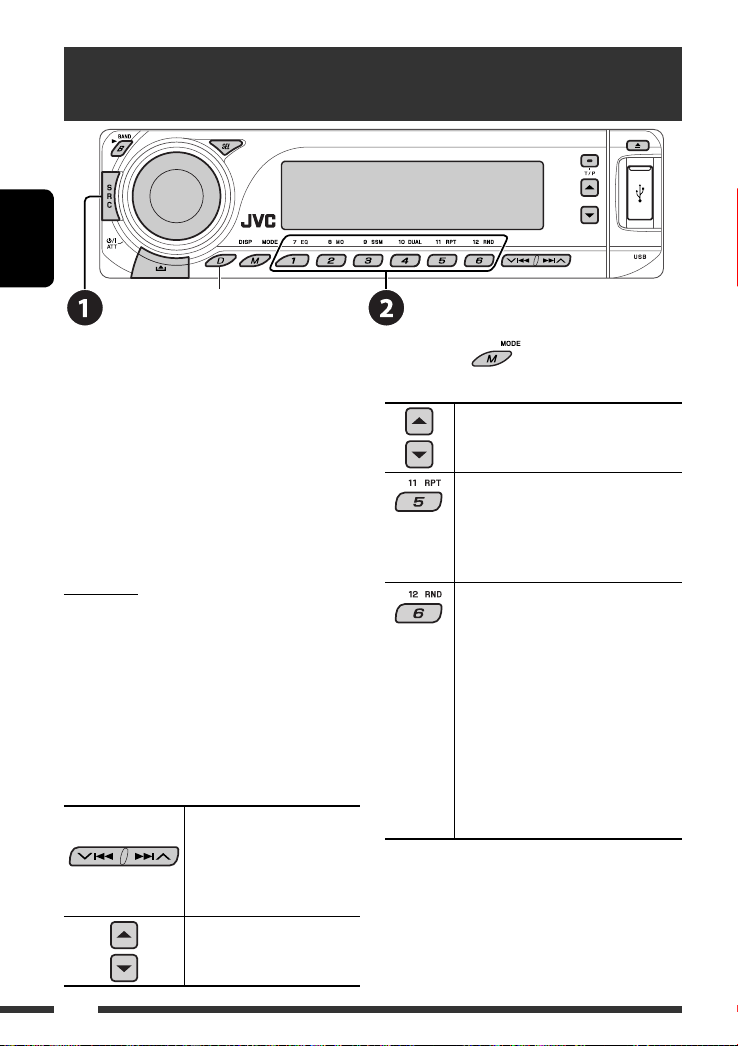
Прослушивание с устройства автоматической
смены компакт-дисков
РУCCKИЙ
Изменение отображаемой информации
(см. стр. 18)
Для подключения к данному приемнику
рекомендуется использовать устройство
автоматической смены компакт-дисков компании
JVC, совместимое с MP3-. Можно подключить
устройство автоматической смены компакт-дисков
к разъему устройства автоматической смены
компакт-дисков на задней панели приемника. См.
также стр. 40.
• Можно воспроизводить только обычный
компакт-диск (включая CD-текст) и диски MP3.
Подготовка
Убедитесь в том, что для настройки внешнего входа
выбрано значение “CHANGER” (см. стр. 45).
~ Выберите “CD-CH”.
Ÿ Выберите диск для воспроизведения.
Нажать: Выбор диска с номером от 1 до
6.
Удерживать: Выбор диска с номером от 7 до
12.
Нажать: Выберите
дорожку
Удерживать: Перемотка
дорожки назад
или вперед
MP3: Выбор папок
После нажатия
кнопки для выполнения следующих операций...
• Чтобы отключить повторное или произвольное
воспроизведение, выберите “RPT OFF” или “RND
OFF”.
нажмите следующие
Пропуск 10 дорожек
(MP3: внутри одной папки)
TRK RPT: Повтор текущей дорожки
FLDR RPT: MP3: Повтор всех дорожек
из текущей папки
DISC RPT: Повтор всех дорожек
текущего диска
FLDR RND: MP3: Произвольное
воспроизведение всех
дорожек текущей папки, а
затем дорожек следующей
папки
DISC RND: Произвольное
воспроизведение всех
дорожек текущего диска
MAG RND: Произвольное
воспроизведение всех
дорожек вставленных
дисков
36
Page 99

Прослушивание тюнера DAB
Выбор запрограммированной службы.
Изменение отображаемой информации
К разъему устройства автоматической смены компакт-дисков, расположенному на задней панели
устройства, можно подключить тюнер DAB компании JVC. См. также стр. 40.
~ Выберите “DAB”.
Ÿ Выберите диапазон частот.
! Поиск блока трансляции.
Поиск вручную: Удерживайте нажатой одну из кнопок, пока на дисплее не замигает индикатор “MANU”,
а затем неоднократно нажмите кнопку.
⁄ Выберите службу (основную или дополнительную) для прослушивания.
РУCCKИЙ
Сохранение служб DAB в памяти
При прослушивании службы DAB...
Включение или выключение
функции резервного приема
сообщений о движении на дорогах
(TA) или PTY
• Операции в точности соответствуют описанию для
радиостанций FM RDS на стр.14.
• Невозможно сохранять коды PTY отдельно для
тюнера DAB и для тюнера FM.
Отслеживание той же
программы—Поиск
альтернативной частоты
• Во время приема службы DAB:
Если автомобиль находится в регионе, где прием
службы невозможен, приемник автоматически
настраивается на другой блок трансляции или
радиостанцию FM RDS, транслирующую ту же
программу.
• Во время приема радиостанции FM RDS:
При поездке по региону, где служба DAB
транслирует ту же программу, что и радиостанция
FM RDS, приемник автоматически настраивается
на службу DAB.
Информацию о деактивации приема на
альтернативных частотах см. на стр. 44.
ВНЕШНИЕ УСТРОЙСТВА
37
Page 100

Прослушивание с проигрывателя iPod или D.
РУCCKИЙ
Перед использованием подключите один из следующих адаптеров (приобретаются отдельно) к разъему
устройства автоматической смены компакт-дисков, расположенному на задней панели устройства. См.
также стр. 40.
• Интерфейсного адаптера для iPod—KS-PD100 для управления iPod.
• Интерфейсного адаптера для проигрывателя D.—KS-PD500 для управления проигрывателем D.
Подготовка
Убедитесь в том, что для настройки внешнего входа выбрано значение “CHANGER” (см. стр. 45).
Изменение отображаемой информации
~ Выберите “IPOD” или “D. PLAYER”.
Ÿ Выберите песню для воспроизведения.
Выбор дорожки из меню
1 Перейдите главное меню.
Данный режим отключается, если в
течение 5 секунд не выполнено ни
одного действия.
2 Выберите необходимое меню.
Для iPod:
PLAYLIST Ô ARTISTS Ô ALBUMS Ô SONGS
Ô GENRES Ô COMPOSER Ô (возврат на
начало)
Для проигрывателя D.:
PLAYLIST
38
Ô ARTIST Ô ALBUM Ô GENRE
Ô TRACK Ô (возврат на начало)
3 Подтвердите выбор.
• Для возврата в предыдущее меню нажмите
5.
• Если выбрана дорожка, воспроизведение
начинается автоматически.
• Удерживая 4/¢ , можно
пропустить сразу 10 элементов.
Пауза или останов
воспроизведения
• Повторное нажатие
кнопки возобновляет
воспроизведение.
Нажать: Выбор дорожек
Удерживать: Перемотка
дорожки назад
или вперед
