Page 1
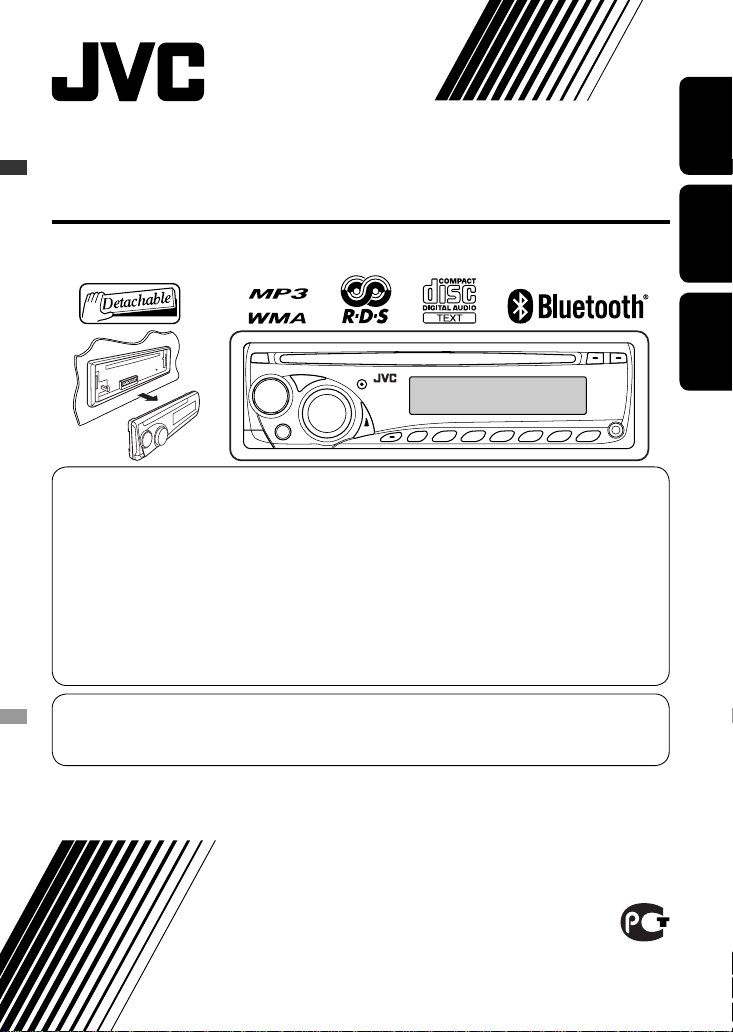
ENGLISHРУCCKИЙУКРАЇНА
CD RECEIVER
РЕСИВЕР С ПРОИГРЫВАТЕЛЕМ КОМПАКТ-ДИСКОВ
ПРИЙМАЧ З ПРОГРАВАЧЕМ КОМПАКТ-ДИСКІВ
KD-BT11
For installation and connections, refer to the separate manual.
Указания по установке и выполнению соединений приводятся в отдельной инструкции.
Вказівки по встановленню та виконанню підключень наведені у окремій інструкції.
INSTRUCTIONS
ИНСТРУКЦИИ ПО ЭКСПЛУАТАЦИИ
ІНСТРУКЦІЇ
GET0509-001A
[EE]
For canceling the display demonstration, see page 4.
Информацию об отмене демонстрации функций дисплея см. на стр. 4.
Інформацію щодо відміни демонстрації функцій дисплею див. на стор. 4.
В соответствии с Законом Российской Федерации “О защите прав потре бителей” срок службы (годности) данного
товара “по истечении которого он может представлять опасность для жизни, здоровья потребителя, причинять вред
его имуществу или окружающей среде” составляет семь (7) лет со дня производства. Этот срок является временем,
в течение которого потребитель данного товара может безопасно им пользоваться при условии соблюдения
ин струк ции по эксплуатации данного товара, проводя необходимое обслуживание, включающее замену расходных
материалов и/или соответствующее ремонтное обеспечение в специализированном сервисном центре.
Дополнительные косметические материалы к данному товару, поставляе мые вместе с ним, могут храниться в
течение двух (2) лет со дня его производства.
Срок службы (годности), кроме срока хранения дополнительных космети ческих материалов, упомянутых
в предыдущих двух пунктах, не затрагивает никаких других прав потребителя, в частности, гарантийного
свидетельства JVC, которое он может получить в соответствии с законом о правах потребителя или других законов,
связанных с ним.
Page 2
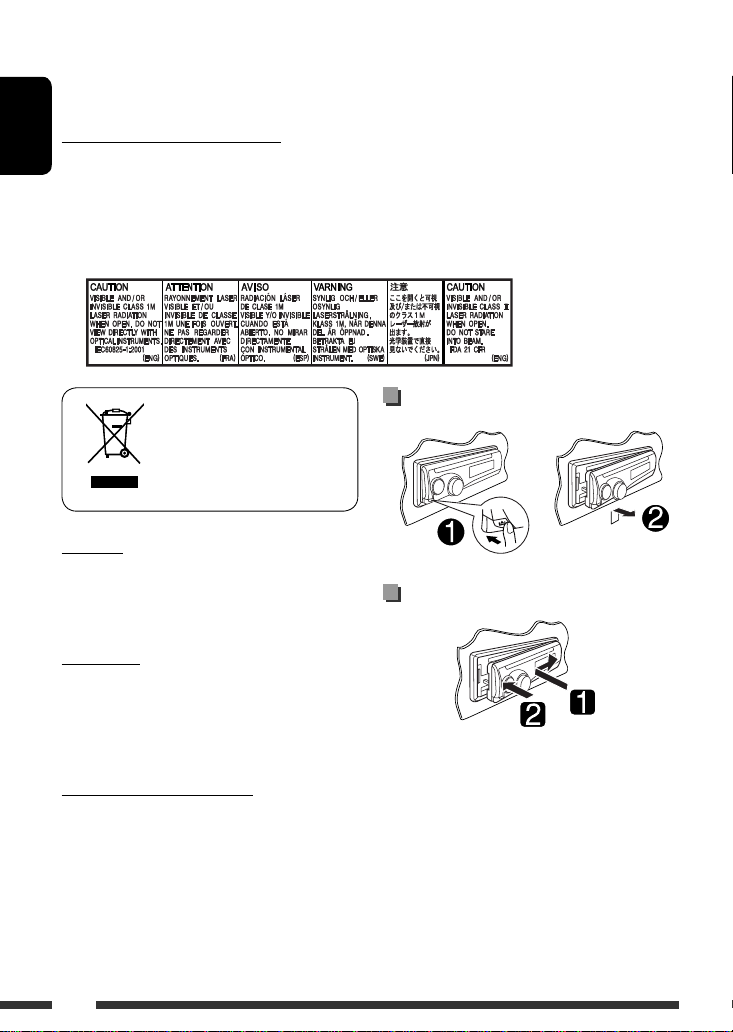
ENGLISH
2
Thank you for purchasing a JVC product.
Please read all instructions carefully before operation, to ensure your complete understanding and to obtain the best
possible performance from the unit.
IMPORTANT FOR LASER PRODUCTS
1. CLASS 1 LASER PRODUCT
2. CAUTION: Do not open the top cover. There are no user serviceable parts inside the unit; leave all servicing to
qualified service personnel.
3. CAUTION: Visible and/or invisible class 1M laser radiation when open. Do not view directly with optical
instruments.
4. REPRODUCTION OF LABEL: CAUTION LABEL, PLACED OUTSIDE THE UNIT.
Warning:
If you need to operate the unit while driving, be sure to
look around carefully or you may be involved in a traffic
accident.
For safety...
• Do not raise the volume level too much, as this will
block outside sounds, making driving dangerous.
• Stop the car before performing any complicated
operations.
Temperature inside the car...
If you have parked the car for a long time in hot or cold
weather, wait until the temperature in the car becomes
normal before operating the unit.
Detaching the control panel
Attaching the control panel
[European Union only]
Page 3
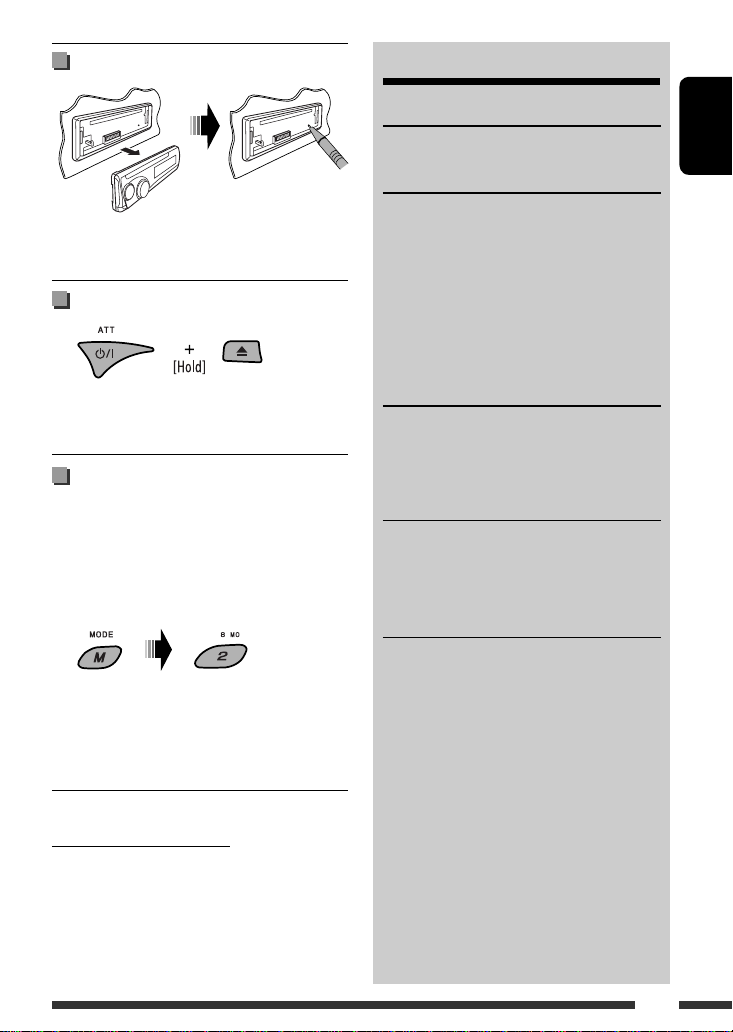
ENGLISH
3
How to reset your unit
• Your preset adjustments will also be erased (except the
registered Bluetooth device, see pages 10 and 11).
How to forcibly eject a disc
• Be careful not to drop the disc when it ejects.
• If this does not work, reset your unit.
How to use the M MODE button
If you press M MODE, the unit goes into functions mode,
then the number buttons and 5/∞ buttons will work
as different function buttons.
Ex.: When number button 2 works as MO (monaural)
button.
To use these buttons for their original functions,
press M MODE again.
• Waiting for about 5 seconds without pressing any of
these buttons will automatically cancels the functions
mode.
Caution on volume setting:
Discs produce very little noise compared with other
sources. Lower the volume before playing a disc to
avoid damaging the speakers by the sudden increase of
the output level.
CONTENTS
INTRODUCTIONS
Preparation .................................................. 4
OPERATIONS
Basic operations ........................................... 5
• Using the control panel ............................... 5
Listening to the radio ................................... 6
Disc operations ............................................. 9
Using the Bluetooth
® devices ....................... 10
• Using the Bluetooth cellular phone ............ 12
• Using the Bluetooth audio player ............... 15
EXTERNAL DEVICES
Listening to the other external
components .............................................. 16
Using the remote controller—
RM-RK50 ...... 17
SETTINGS
Selecting a preset sound mode .................... 18
General settings — PSM .............................. 20
Bluetooth settings ....................................... 22
REFERENCES
More about this unit .................................... 23
Troubleshooting ........................................... 26
Maintenance ................................................ 28
Specifications ............................................... 29
Page 4
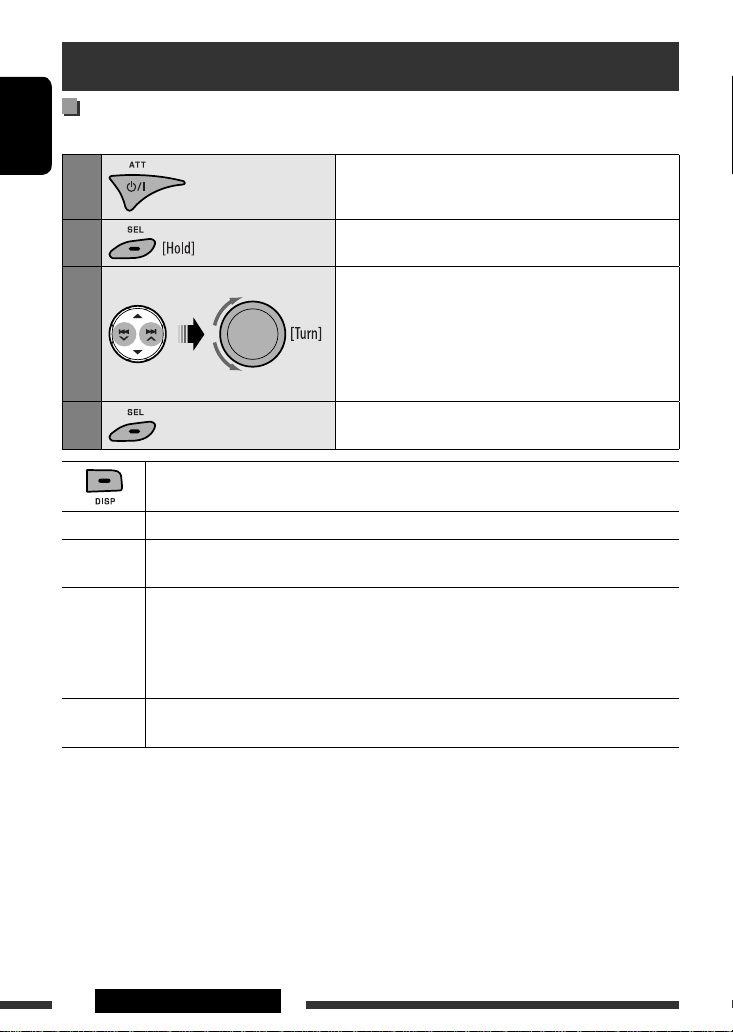
ENGLISH
4 INTRODUCTIONS
Preparation
Cancel the display demonstration and set the clock
• See also page 20.
1
Turn on the power.
2
Enter the PSM settings.
3
Cancel the display demonstrations
Select “DEMO,” then “DEMO OFF.”
Set the clock
Select “CLOCK HOUR,” then adjust the hour.
Select “CLOCK MIN” (minute), then adjust the minute.
Select “24H/12H,” then “24 HOUR” or “12 HOUR.”
4
Finish the procedure.
When the power is turned off: Check the current clock time
When the power is turned on: Change the display information of the current source
FM/AM Frequency = Clock = (back to the beginning)
FM RDS Station name (PS) = Station Frequency = Programme type (PTY) = Clock = (back to the
beginning)
CD Audio CD/CD Text: Current track number with the elapsed playing time = Current track number
with the clock time = Disc title/performer *1 = Track title *1 = (back to the beginning)
MP3/WMA: Current track number with the elapsed playing time = Current track number with
the clock time = Album name/performer (folder name) *2 = Track title (file name) *2 = (back
to the beginning)
BLUETOOTH Current track number with the elapsed playing time = Current track number with the clock time
= Album name/performer = Track title = (back to the beginning)
*1 If the current disc is an audio CD, “NO NAME” appears.
*2 If an MP3/WMA file does not have Tag information or “TAG DISPLAY” is set to “TAG OFF” (see page 21), folder name
and file name appear.
Page 5
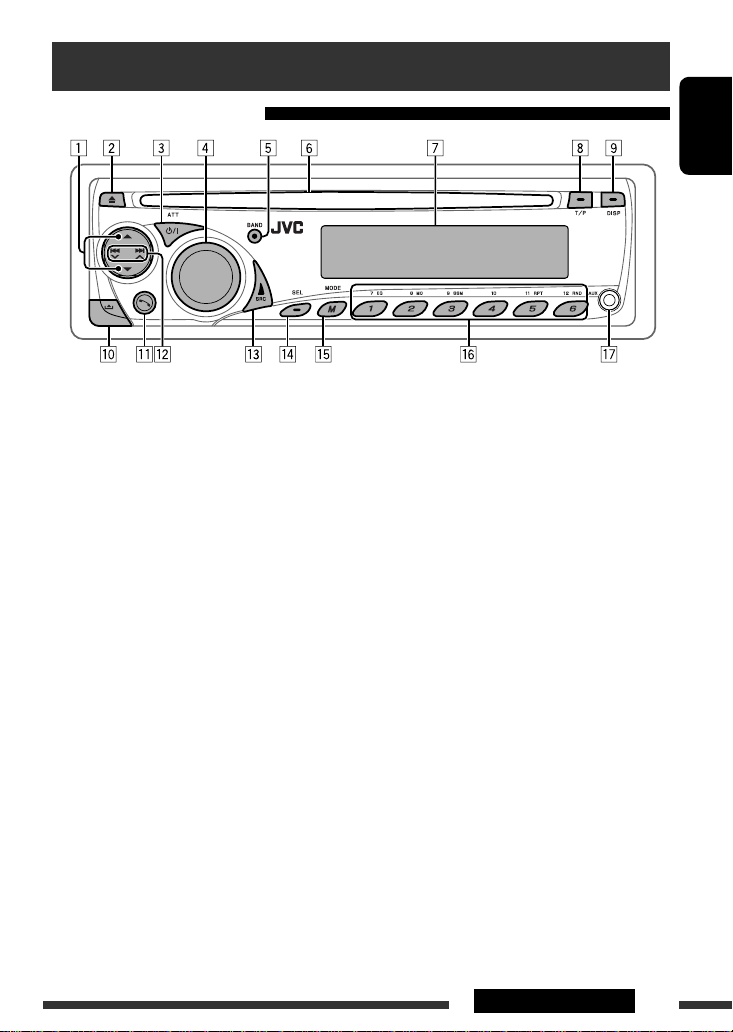
ENGLISH
5OPERATIONS
Basic operations
Using the control panel
r • Adjust the sound mode.
• Enter the PSM settings [Hold].
t • Enter functions mode.
Press M MODE, then one of the following buttons
(within 5 seconds)...
EQ : Select the sound mode.
MO : Turn on/off monaural reception.
SSM : Automatic station presetting [Hold].
RPT : Select repeat play.
RND : Select random play.
5/∞ : Skip 10 tracks.
• Activate Voice Dialing [Hold].
y • FM/AM: Select preset station.
• CD: Select folder/track.
• BLUETOOTH (PHONE): Dial preset phone
number *2.
u AUX (auxiliary) input jack
*1 You cannot select “CD” as the playback source if there
is no disc in the unit.
*2 For storing preset phone number, see page 14.
1 • FM/AM: Select preset station.
• CD: Select folder.
2 Eject disc.
3 • Turn on the power.
• Turn off the power [Hold].
• Attenuate the sound (if the power is on).
4 Volume control [Turn].
5 • FM/AM: Select the bands.
• BLUETOOTH (AUDIO): Start playback
6 Loading slot
7 Display window
8 • Activate/deactivate TA Standby Reception.
• Enter programme type searching mode [Hold].
9 Change the display information.
p Detach the panel.
q • Enter Bluetooth menu
• Display the last called number [Hold].
w • FM/AM: Search for station.
• CD: Select track.
• BLUETOOTH (AUDIO): Reverse skip/Forward
skip.
e Select the source.
FM/AM = CD *1 = BLUETOOTH = AUX IN
= (back to the beginning)
Continued on the next page
Page 6
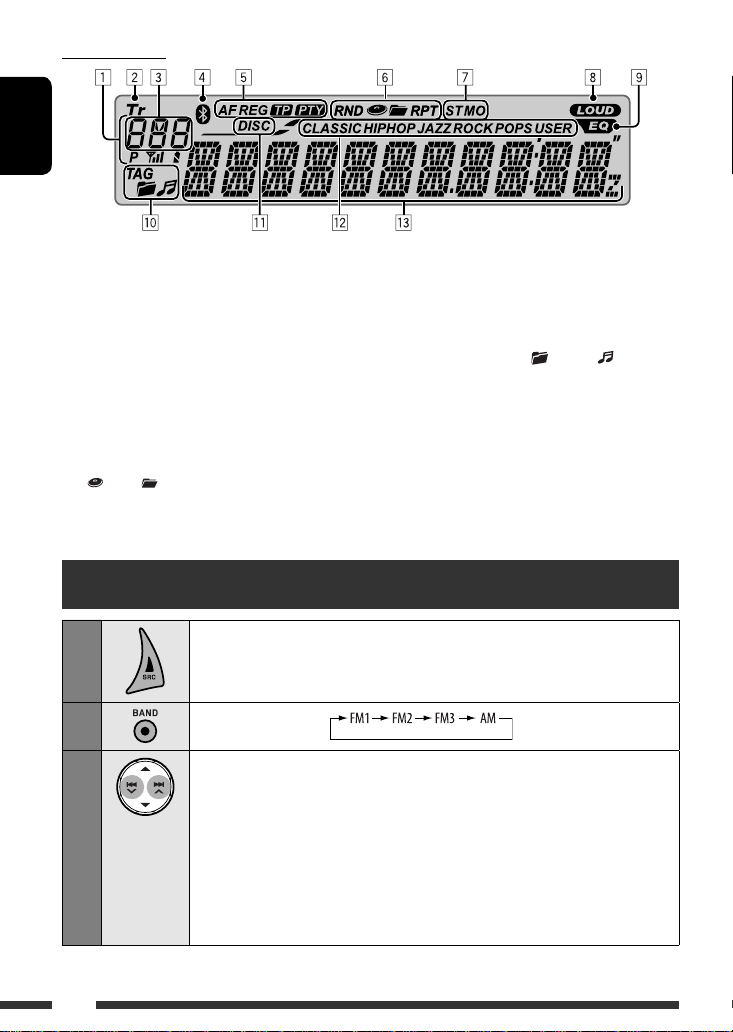
ENGLISH
6
Display window
1 Status of Bluetooth device
(Device number, [1 – 5]; signal strength, [0 – 3]*;
battery reminder, [0 – 3]*)
* As the number increases, the signal/battery power
becomes stronger.
2 Tr (track) indicator
3 Source display / Track number / Folder number /
Time countdown indicator
4 Bluetooth indicator
5 RDS indicators—AF, REG, TP, PTY
6 Playback mode / item indicators— RND (random),
(disc), (folder), RPT (repeat)
7 Tuner reception indicators—ST (stereo),
MO (monaural)
8 LOUD (loudness) indicator
9 EQ (equalizer) indicator
p Disc information indicators—
TAG (Tag information),
(folder), (track/file)
q DISC indicator
w Sound mode (iEQ: intelligent equalizer) indicators
—CLASSIC, HIP HOP, JAZZ, ROCK, POPS, USER
e Main display
Listening to the radio
1
Select “FM/AM.”
2
Select the bands.
3
Search for a station to listen—Auto Search.
Manual Search: Hold either one of the buttons until “M” flashes on the display, then press
it repeatedly.
• When receiving an FM stereo broadcast with sufficient signal strength, “ST” lights up
on the display.
Note:
FM1 and FM2: 87.5 MHz – 108.0 MHz
FM3: 65.00 MHz – 74.00 MHz
Page 7
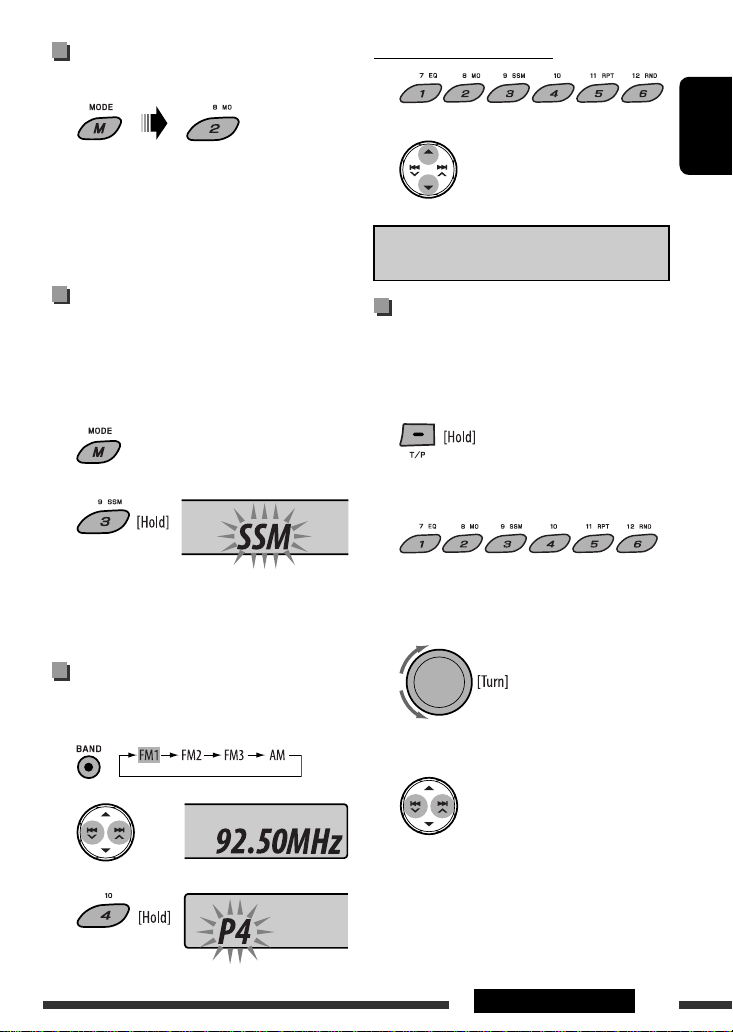
ENGLISH
7OPERATIONS
To listen to a preset station
or
The following features are available only for FM RDS
stations.
Searching for FM RDS programme
— PTY Search
You can tune in to a station broadcasting your favorite
programme by searching for a PTY code.
• To store your favorite programme types, see page 8.
1 The last selected PTY code
appears.
2 Select one of your favorite programme types.
or
Select one of the PTY codes (see page 9).
3 Start searching for your favorite programme.
If there is a station broadcasting a programme
of the same PTY code as you have selected, that
station is tuned in.
When an FM stereo broadcast is
hard to receive
Reception improves, but stereo effect will be lost.
• “MO” lights up on the display.
To restore the stereo effect, repeat the same
procedure. “MONO OFF” appears and “MO” goes off.
FM station automatic presetting
— SSM (Strong-station Sequential
Memory)
You can preset up to six stations for each band.
1 While listening to an FM station...
2
Local FM stations with the strongest signals are
searched and stored automatically in the selected FM
band.
Manual presetting
Ex.: Storing FM station of 92.50MHz into preset number
4 of the FM1 band.
1
2
3
Preset number flashes for a while.
Page 8
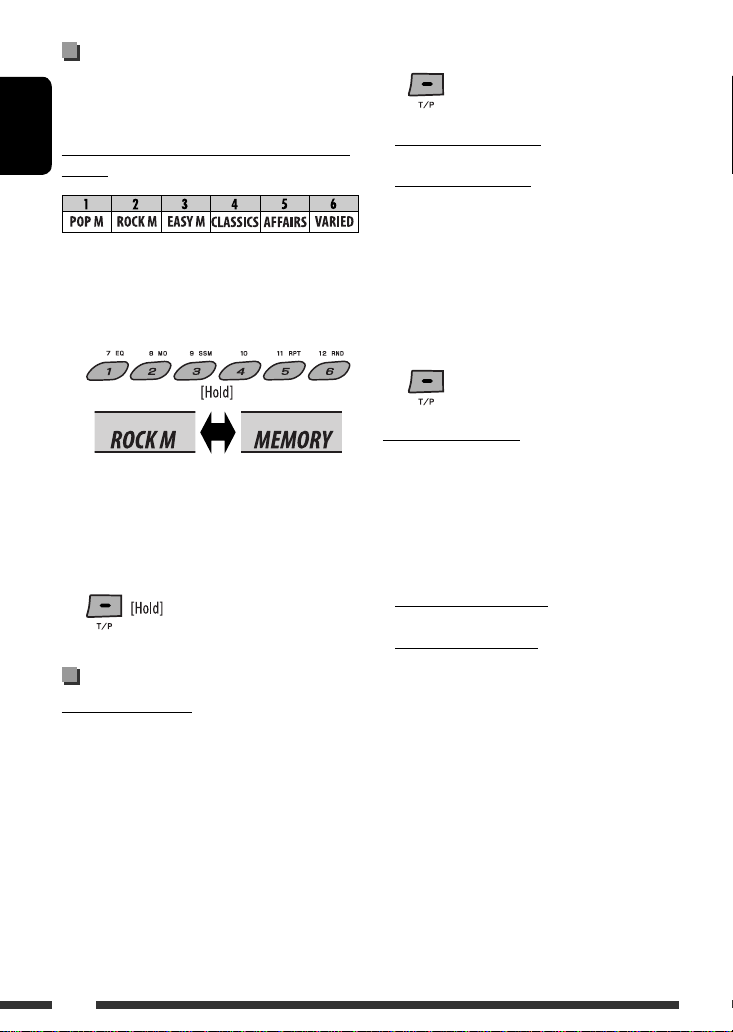
ENGLISH
8
Storing your favorite programme
types
You can store six favorite programme types.
Preset programme types in the number buttons
(1 to 6):
1 Select a PTY code (see page 7).
2 Select the preset number (1 – 6) you want to
store into.
3 Repeat steps 1 and 2 to store other PTY codes
into other preset numbers.
4 Finish the procedure.
Using the standby receptions
TA Standby Reception
TA Standby Reception allows the unit to switch
temporarily to Traffic Announcement (TA) from any
source other than AM and FM3.
The volume changes to the preset TA volume level if the
current level is lower than the preset level (see
page 21).
Ex.: When “ROCK M” is selected
To activate TA Standby Reception
The TP (Traffic Programme)
indicator either lights up or flashes.
• If the TP indicator lights up, TA Standby Reception is
activated.
• If the TP indicator flashes, TA Standby Reception is
not yet activated. (This occurs when you are listening
to an FM station without the RDS signals required for
TA Standby Reception.)
To activate TA Standby Reception, tune in to another
station providing these signals. The TP indicator will
stop flashing and remain lit.
To deactivate the TA Standby Reception
The TP indicator goes off.
PTY Standby Reception
PTY Standby Reception allows the unit to switch
temporarily to your favorite PTY programme from any
source other than AM and FM3.
To activate and select your favorite PTY code for
PTY Standby Reception, see page 21.
The PTY indicator either lights up or flashes.
• If the PTY indicator lights up, PTY Standby Reception
is activated.
• If the PTY indicator flashes, PTY Standby Reception is
not yet activated.
To activate PTY Standby Reception, tune in to another
station providing these signals. The PTY indicator will
stop flashing and remain lit.
To deactivate the PTY Standby Reception, select
“OFF” for the PTY code (see page 21). The PTY indicator
goes off.
Page 9
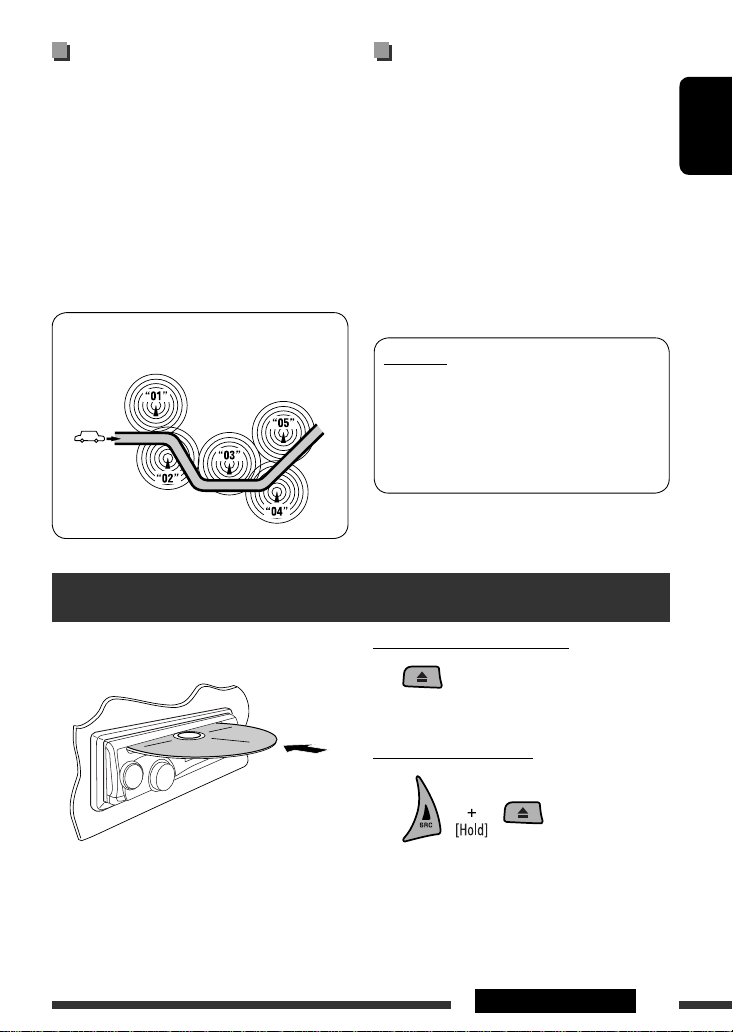
ENGLISH
9OPERATIONS
Tracing the same programme—
Network-Tracking Reception
When driving in an area where FM reception is not
sufficient enough, this unit automatically tunes in to
another FM RDS station of the same network, possibly
broadcasting the same programme with stronger
signals (see the illustration below).
When shipped from the factory, Network-Tracking
Reception is activated.
To change the Network-Tracking Reception
setting, see “AF-REG” on page 20.
Programme A broadcasting on different frequency areas
(01 – 05)
Automatic station selection—
Programme Search
Usually when you press the number buttons, the preset
station is tuned in.
If the signals from the FM RDS preset station are not
sufficient for good reception, this unit, using the AF
data, tunes in to another frequency broadcasting the
same programme as the original preset station is
broadcasting.
• The unit takes some time to tune in to another
station using programme search.
• See also page 21.
PTY codes
NEWS, AFFAIRS, INFO, SPORT, EDUCATE, DRAMA, CULTURE,
SCIENCE, VARIED, POP M (music), ROCK M (music), EASY
M (music), LIGHT M (music), CLASSICS, OTHER M (music),
WEATHER, FINANCE, CHILDREN, SOCIAL, RELIGION, PHONE
IN, TRAVEL, LEISURE, JAZZ, COUNTRY, NATION M (music),
OLDIES, FOLK M (music), DOCUMENT
To stop play and eject the disc
• Press SRC to listen to another playback source.
Prohibiting disc ejection
To cancel the prohibition, repeat the same
procedure.
Disc operations
All tracks will be played repeatedly until you change the
source or eject the disc.
Continued on the next page
Page 10
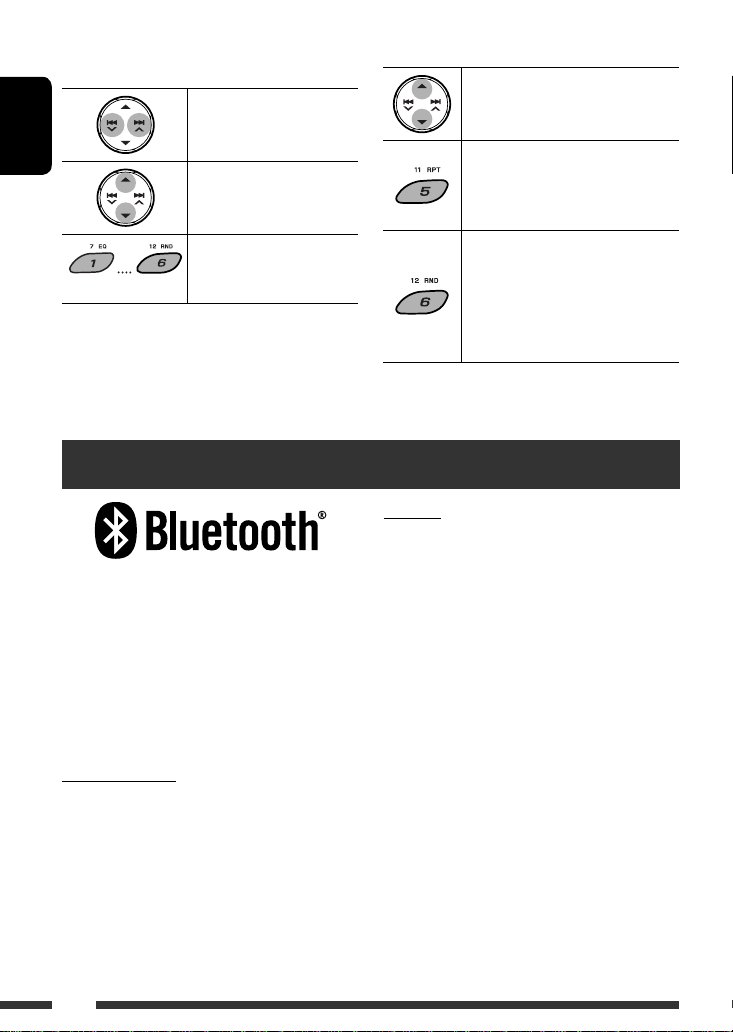
ENGLISH
10
Using the Bluetooth ® devices
Bluetooth is a short-range wireless radio
communication technology for the mobile device such
as mobile phones, portable PCs, and other devices. The
Bluetooth devices can be connected without cables and
communicate with each other.
• Refer to the list (included in the box) to see the
countries where you may use the Bluetooth®
function.
Bluetooth profile
This unit supports the following Bluetooth profiles;
HFP (Hands-Free Profile) 1.5
OPP (Object Push Profile) 1.1
A2DP (Advanced Audio Distribution Profile) 1.2
AVRCP (Audio/Video Remote Control Profile) 1.3
Pressing (or holding) the following buttons allows
you...
[Press] Select track
[Hold] Reverse/fast-forward
track
MP3: Select folder
(Number buttons) *
1
Locate particular folder *2
(for MP3/WMA disc) or track
directly
*1 Press to select number 1 to 6; hold to select number 7
to 12.
*2 It is required that folders be assigned with 2-digit
numbers at the beginning of their folder names—01,
02, 03, and so on.
After pressing M MODE, press the following buttons...
Skip 10 tracks
MP3/WMA: Within the same folder
TRACK RPT:
Repeat current track
FOLDER RPT:
MP3: Repeat current folder
FOLDER RND:
MP3: Randomly play all tracks of
current folder, then tracks of next
folders
ALL RND:
Randomly play all tracks
• To cancel repeat play or random play, select
“RPT OFF” or “RND OFF.”
Features
You can operate Bluetooth devices through the unit as
follows:
• Receiving a call
• Making a call—from phonebook, from call history
(dialed number/received call), by dialing number, by
preset numbers, by voice command
• Informing you of the arrival of a text message
• Play back a Bluetooth audio player
Refer also to the instructions supplied with the
Bluetooth device.
Page 11
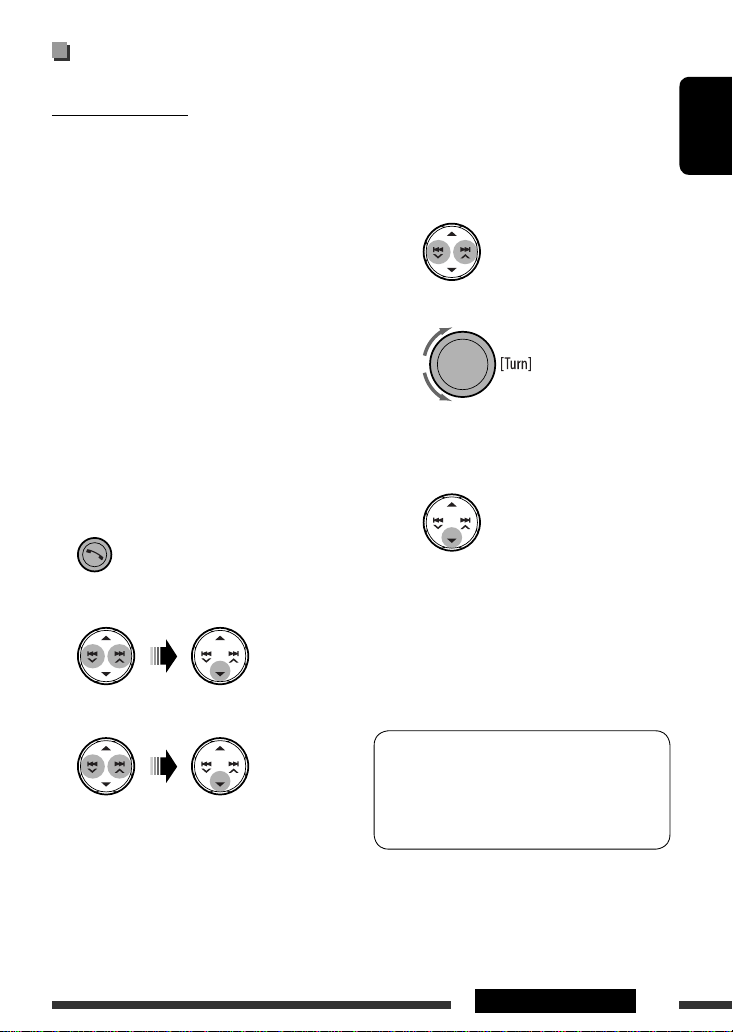
ENGLISH
11OPERATIONS
Connecting a Bluetooth device for
the first time
Pairing and PIN code
When you connect a Bluetooth device to the unit
for the first time, make pairing between the unit
and the device. Pairing allows Bluetooth devices to
communicate with each other.
To make pairing, you may need to enter the PIN
(Personal Identification Number) code of your Bluetooth
device you want to connect.
• Once the connection is established, it is registered in
the unit even if you reset the unit. Up to five devices
can be registered in total.
• Only one device for Bluetooth phone and one for
Bluetooth audio can be connected at a time.
• To use the Bluetooth function, you need to turn on
Bluetooth function of the device.
Preparation: Operate the device to turn on its
Bluetooth function.
1 While listening to a source...
2 Select “DEVICE.”
3 Select “NEW PAIRING.”
Continued on the next page
4 Enter a PIN (Personal Identification Number)
code to the unit.
• You can enter any number you like (1-digit to
16-digit number). [Initial: 0000]
* Some devices have their own PIN code. Enter the
specified PIN code to the unit.
1 Move to the next (or previous) number
position.
2 Select a number.
3 Repeat steps 1 and 2 until you finish
entering a PIN code.
4 Confirm the entry.
5 Operate the target Bluetooth device, (while
“WAIT PAIR” is flashing on the display).
On the device to be connected, enter the same PIN
code you have just entered for this unit.
“PAIRING” flashes, then “PAIRING OK” appears on
the display when the connection is established.
Now you can use the device through the unit.
The device remains registered even after you
disconnect the device. Use “CNNCT PHONE” or
“CNNCT AUDIO” (or activate “AUTO CNNCT”) to
connect the same device from next time on. (See
pages 12 and 22.)
Page 12
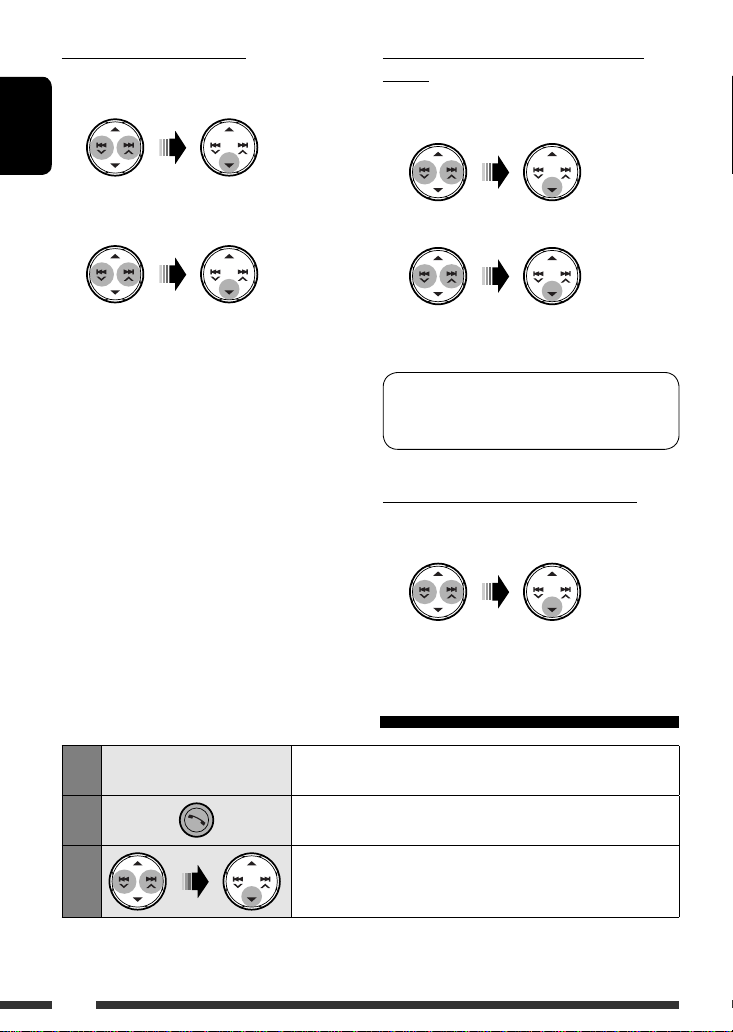
ENGLISH
12
Connecting a registered device (PHONE/
AUDIO)
Perform steps 1 and 2 on page 11, then...
1 Select “CNNCT PHONE” or “CNNCT AUDIO.”
2 Select a device you want.
“CONNECTING” flashes, then “CONNECTED” appears
on the display when the device is connected.
You can set the unit to connect the Bluetooth device
automatically when the unit is turned on. (See
“AUTO CNNCT” on page 22.)
Disconnecting a device (PHONE/AUDIO)
Perform steps 1 and 2 on page 11, then...
Select “DISCN PHONE” or “DISCN AUDIO.”
“DISCONNECT” appears on the display.
Using the Bluetooth cellular phone
1
—
Establish the connection with a device.
(see page 11.)
2
Enter Bluetooth menu.
3
Select “CALL,” then make a call or settings using the
“SETTINGS” menu.
(See the following and page 22.)
Deleting a registered device
Perform steps 1 and 2 on page 11, then...
1 Select “DELETE PAIR.”
2 Select a device you want to delete, then
select “YES.”
Page 13
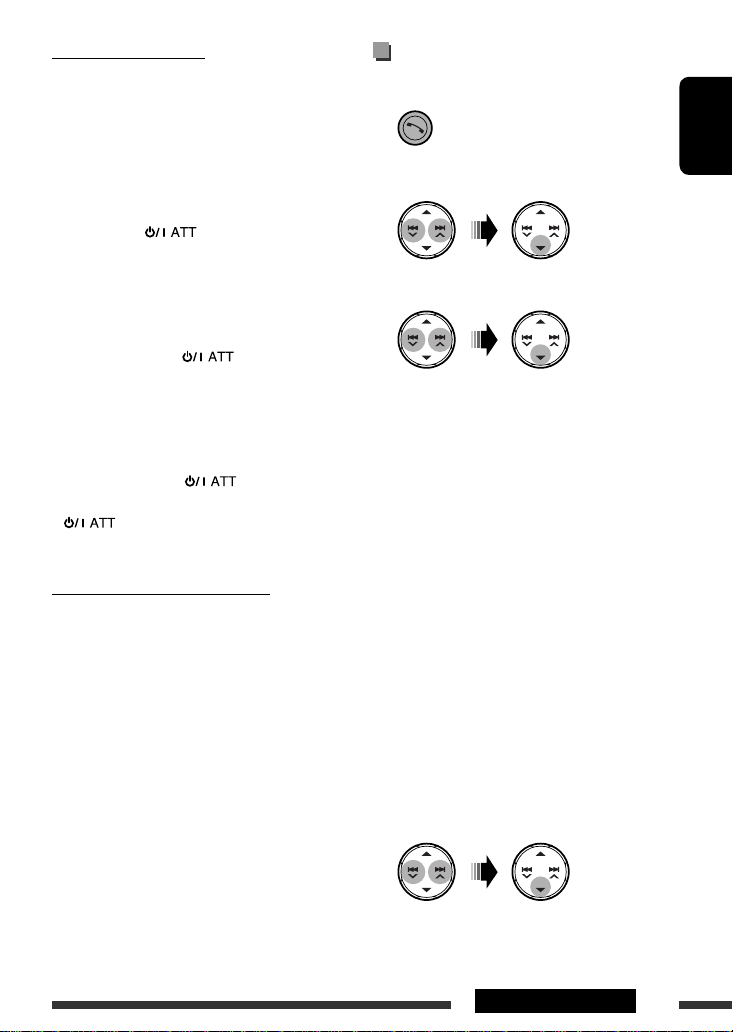
ENGLISH
13OPERATIONS
When a call comes in....
The source is automatically changed to “BLUETOOTH,”
then “RCV CALL” (receive call) and the phone number
appear alternately.
When “AUTO ANSWER” is activated....
The unit answers the incoming calls automatically, see
page 22.
• When “AUTO ANSWER” is deactivated, press any
button (except
and 0) to answer the
incoming call.
• You can adjust the microphone volume level (see
page 22).
To end the call
Hold any button (except
and 0).
Answering a waiting call
If your cellular phone is equipped with the call waiting
function, you can put the current call on hold and
answer the waiting call.
Press any button (except
and 0).
• To restore the on-hold call, press any button (except
and 0) again.
• When you end one call, you can connect to the other.
When a text message comes in....
If the cellular phone is compatible with text message
notification via Bluetooth and “MSG NOTICE” (message
notice) is set to “ON” (see page 22), the unit rings and
“RCV MESSAGE” (receiving message) appears on the
display to inform you of the message arrival.
• You cannot read, edit, or send a text message
through the unit.
Making a call
1 While listening to a source...
2 Select “CALL.”
3 Select a method to make a call.
• DIALED *: Shows the phone numbers you have
dialed = go to the following step.
• RECEIVED *: Shows the received calls = go to
the following step.
• PHONEBOOK: Shows the 1st listed name/phone
number of the phone book of the unit = go to
the following step. To transfer the phone book
memory, see page 22.
• PRESET: Shows the list of preset numbers. =
go to the following step.
• DIAL NUMBER: Shows the phone number entry
screen = “How to enter phone number” (see
page 14).
• VOICE DIAL (Only when the connected cellular
phone has the voice recognition system): Speak
the name (registered words) you want to call.
* Displays only when the dialed or received number
is made through the unit.
4 Select the name/phone number you want to
call.
Continued on the next page
Page 14
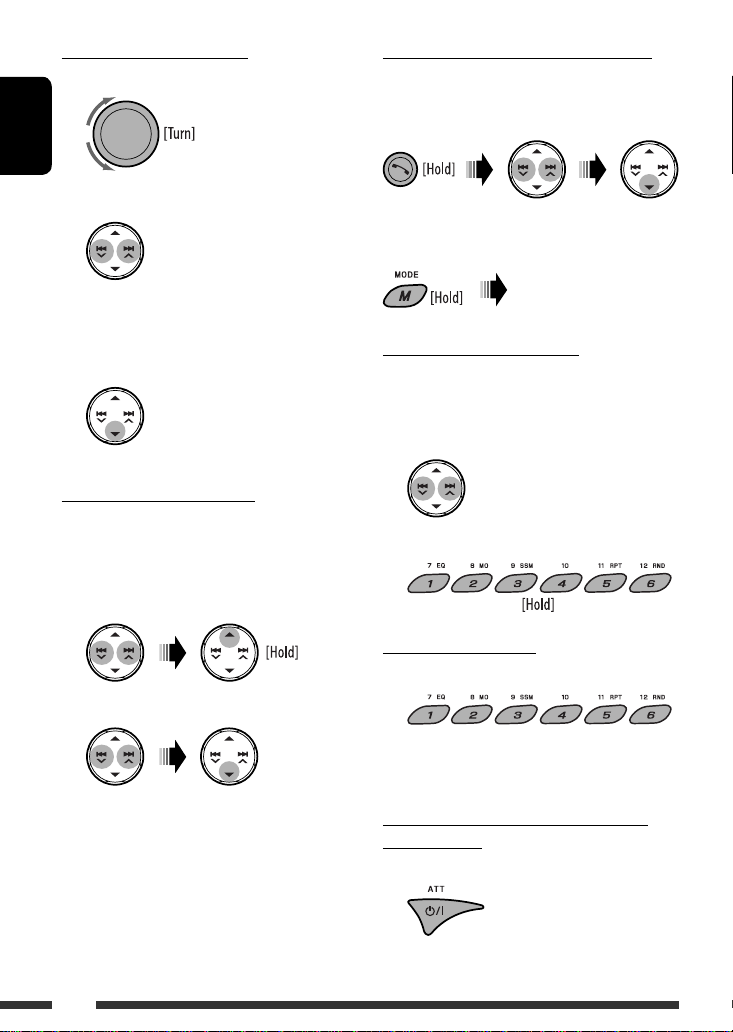
ENGLISH
14
How to enter phone number
1 Select a number.
2 Move the entry position.
3 Repeat steps 1 and 2 until you finish
entering the number.
4 Confirm the entry.
To delete the phone numbers
• Make sure that the Bluetooth phone is connected.
1 Display the phone number you want to
delete by using one of the “CALL” items.
2 Select the phone number (or name).
3 Select “DELETE” or “DELETE ALL.”
DELETE: Deletes the selected phone number.
DELETE ALL: Deletes the phone number listed in
step 1.
• To cancel, press 5.
Direct operations to redial / Voice Dialing
You can use the following functions regardless of the
current source.
To redial
To activate Voice Dialing
You can make a call by your voice.
Presetting the phone number
You can preset up to six phone numbers.
1 Display the phone number you want to
preset by using one of the “CALL” items.
2 Select a phone number.
3 Select a preset number to store.
To call a preset number
While in Bluetooth source....
• You can also call a preset number using “PRESET” of
the “CALL” items (see page 13).
Switching conversation media (the unit/
cellular phone)
During a phone call conversation....
Then, continue your conversation
using the other media.
Speak the name (registered
words) you want to call
slowly and clearly.
Page 15
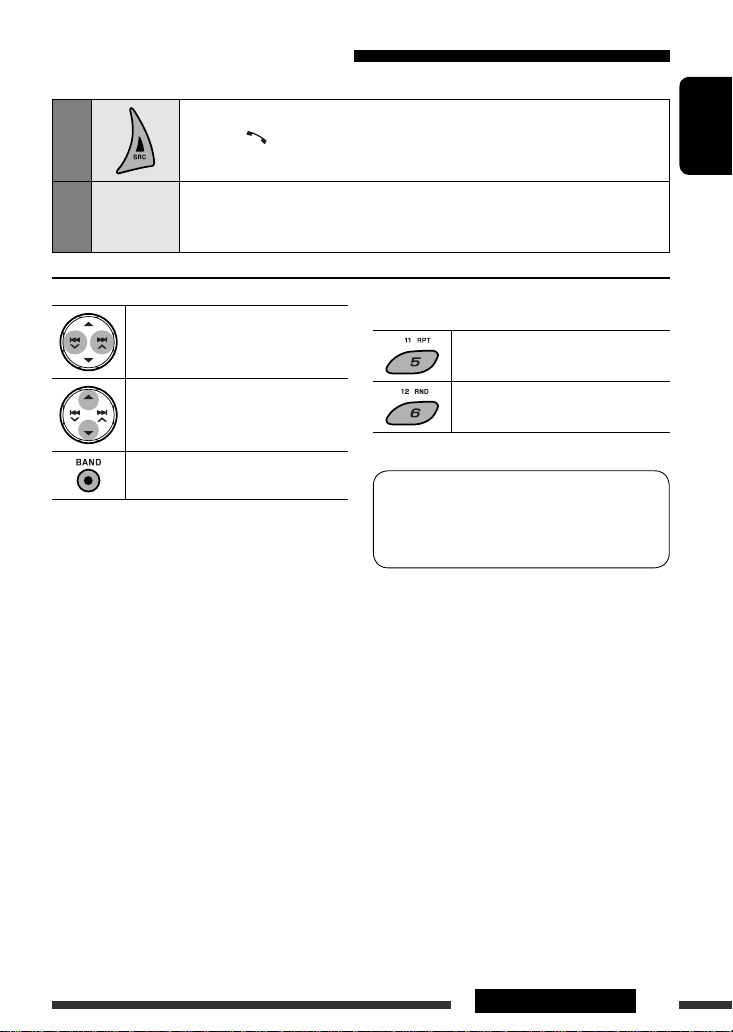
ENGLISH
15OPERATIONS
Using the Bluetooth audio player
• Operations and display indications differ depending on their availability on the connected audio player.
1
Select “BLUETOOTH.”
• Pressing
can enter the Bluetooth menu directly.
2
—
Establish the connection with a Bluetooth audio player.
If playback does not start automatically, operate the Bluetooth audio player to start
playback.
[Press] Reverse skip/forward skip
[Hold] Reverse search/forward
search
Select group/folder
Start/pause playback
• Refer also to page 12 for registering/connecting/
disconnecting/deleting a registered device.
After pressing M MODE, press the following buttons...
Select repeat play
Select random play
Bluetooth Information:
If you wish to receive more information about
Bluetooth, visit the following JVC web site:
<http://www.jvc-victor.co.jp/english/car/>.
Page 16
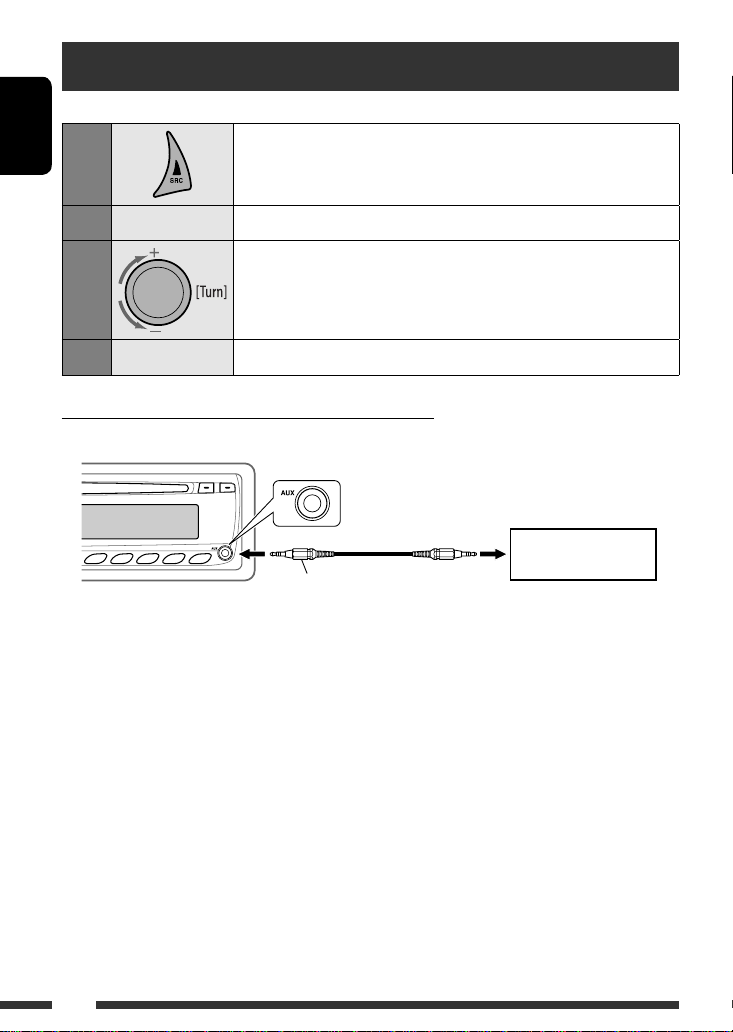
ENGLISH
16
Listening to the other external components
You can connect an external component to the AUX (auxiliary) input jack on the control panel.
1
Select “AUX IN.”
2
—
Turn on the connected component and start playing the source.
3
Adjust the volume.
4
—
Adjust the sound as you want (see pages 18 and 19).
Connecting an external component to the AUX input jack
3.5 mm stereo mini plug
(not supplied)
Portable audio player, etc.
Page 17
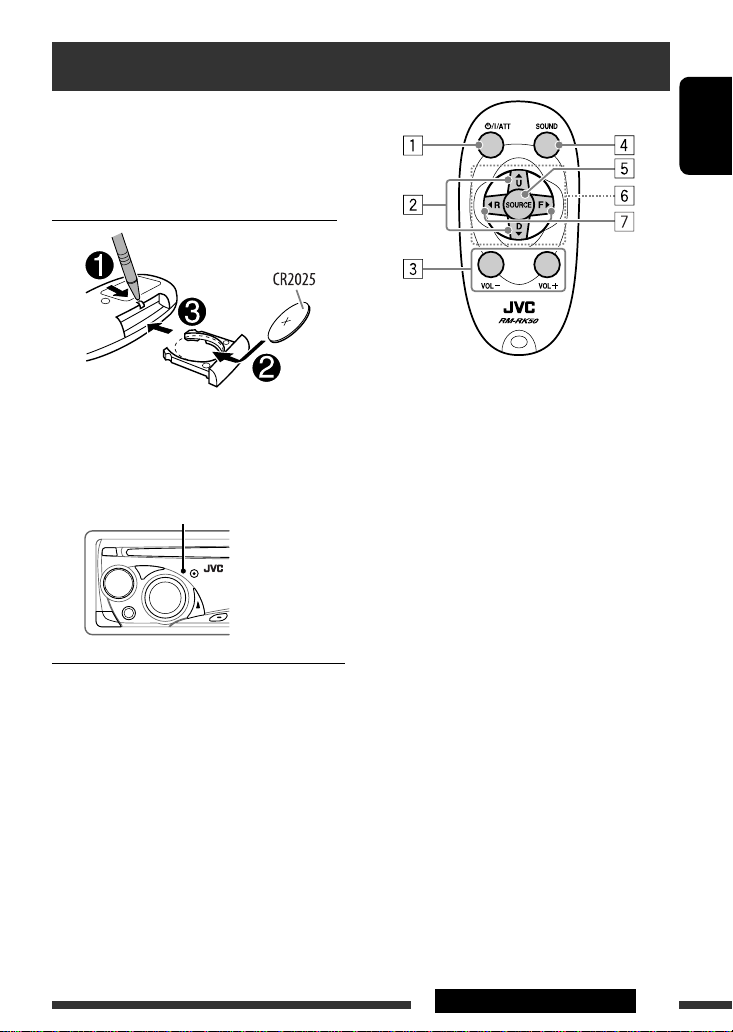
ENGLISH
17EXTERNAL DEVICES
This unit can be remotely controlled as instructed here
(with an optionally purchased remote controller). We
recommend that you use remote controller RM-RK50
with your unit.
Installing the lithium coin battery (CR2025)
Before using the remote controller:
• Aim the remote controller directly at the remote
sensor on the unit.
• DO NOT expose the remote sensor to bright light
(direct sunlight or artificial lighting).
Warning (to prevent accidents and damage):
• Do not install any battery other than CR2025 or its
equivalent.
• Do not leave the remote controller in a place (such
as dashboards) exposed to direct sunlight for a long
time.
• Store the battery in a place where children cannot
reach.
• Do not recharge, short, disassemble, heat the battery,
or dispose of it in a fire.
• Do not leave the battery with other metallic
materials.
• Do not poke the battery with tweezers or similar
tools.
• Wrap the battery with tape and insulate when
throwing away or saving it.
Remote sensor
1 • Turns the power on if pressed briefly or
attenuates the sound when the power is on.
• Turns the power off if pressed and held.
2 • Changes the FM/AM bands with 5 U.
• Changes the preset stations with D ∞.
• Changes the folder of the MP3/WMA.
3 Adjusts the volume level.
4 Selects the sound mode (iEQ: intelligent equalizer).
5 Selects the source.
6 For Bluetooth cellular phone:
– Answers calls if pressed briefly.
– Rejects calls if pressed and held.
7 • Searches for stations if pressed briefly.
• Fast-forwards or reverses the track if pressed and
held.
• Changes the tracks if pressed briefly.
• Reverse skip/forward skip for Bluetooth audio.
Using the remote controller — RM-RK50
Page 18
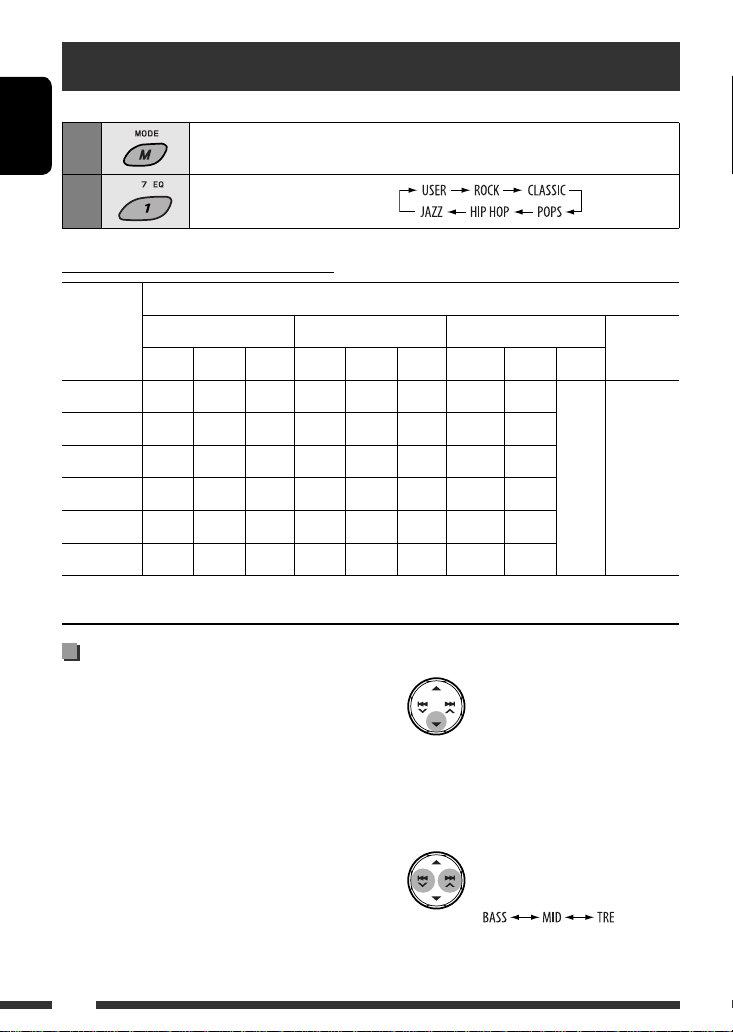
ENGLISH
18
Selecting a preset sound mode
You can select a preset sound mode suitable to the music genre (iEQ: intelligent equalizer).
1
Enter functions mode.
2
Select a preset sound mode.
Preset value setting for each sound mode
Sound
mode
Preset value
BASS (bass) MID (mid-range) TRE (treble) LOUD
(loudness)
Freq. Level Q Freq. Level Q Freq. Level Q
USER 60 Hz 00 Q1.25 1.0 kHz 00 Q1.25 10.0 kHz 00
Fix OFF
ROCK 100 Hz +03 Q1.0 1.0 kHz 00 Q1.25 10.0 kHz +02
CLASSIC 80 Hz +01 Q1.25 1.0 kHz 00 Q1.25 10.0 kHz +03
POPS 100 Hz +02 Q1.25 1.0 kHz +01 Q1.25 10.0 kHz +02
HIP HOP 60 Hz +04 Q1.0 1.0 kHz –02 Q1.0 10.0 kHz +01
JAZZ 80 Hz +03 Q1.25 1.0 kHz 00 Q1.25 10.0 kHz +03
Freq.: Frequency Q: Quality slope
2 Enter the adjustment mode.
This mode will be canceled if no operations are
done for about 5 seconds.
3 Select a tone.
Storing your own sound mode
You can adjust the sound modes and store your own
adjustments in memory.
• The adjustment you make will be stored for the
currently selected sound mode (iEQ) including
“USER.”
1 Select a sound mode.
Page 19
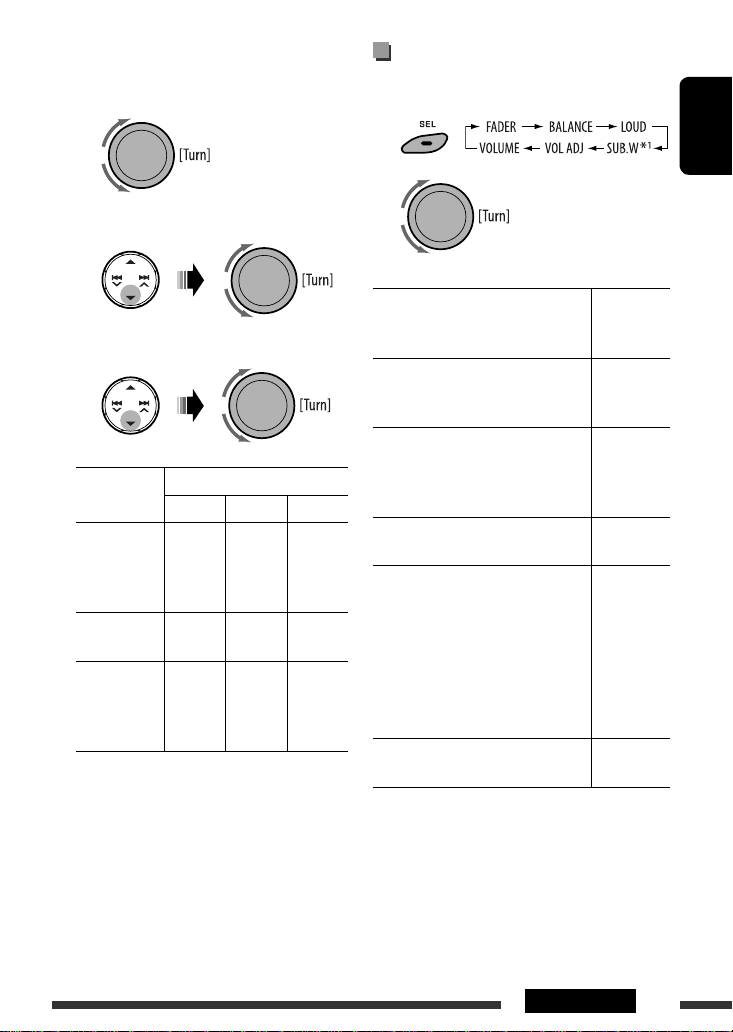
ENGLISH
19SETTINGS
4 Adjust the sound elements of the selected
tone.
1 Adjust the frequency.
2 Adjust the level.
3 Adjust the quality slope (Q).
Sound
elements
Range/selectable items
BASS MID TRE
Frequency 60 Hz
80 Hz
100 Hz
200 Hz
500 Hz
1.0 kHz
1.5 kHz
2.5 kHz
10.0 kHz
12.5 kHz
15.0 kHz
17.5 kHz
Level (LVL) –06 to
+06
–06 to
+06
–06 to
+06
Q Q1.0
Q1.25
Q1.5
Q2.0
Q0.5
Q0.75
Q1.0
Q1.25
Fix
BASS: Bass MID: Mid-range TRE: Treble
5 Repeat steps 3 and 4 to adjust other sound
tones.
The adjustment made will be stored automatically.
Adjusting the sound
You can adjust the sound characteristics to your
preference.
1
2
FADER *
2
Adjust the front and rear speaker
balance.
R06 to F06
BALANCE *
3
Adjust the left and right speaker
balance.
L06 to R06
LOUD *4 (loudness)
Boost low and high frequencies to
produce a well-balanced sound at a
low volume level.
LOUD ON or
LOUD OFF
SUB.W *
1
(subwoofer)
Adjust the subwoofer output level.
00 to 08,
initial: 04
VOL ADJ (volume adjust)
Adjust the volume level of each source
(except FM), compared to the FM
volume level. The volume level will
automatically increase or decrease
when you change the source.
• Before making an adjustment,
select the source you want to adjust.
–05 to +05,
initial: 00
VOLUME
Adjust the volume.
00 to 50 or
00 to 30 *
5
*1 Displayed only when “L/O MODE” is set to “SUB.W”
(see page 21).
*2 If you are using a two-speaker system, set the fader
level to “00.”
*3 This adjustment will not affect the subwoofer output.
*4 Loudness setting will be applied to all sound modes.
*5 Depending on the amplifier gain control setting. (See
page 21 for details.)
Page 20
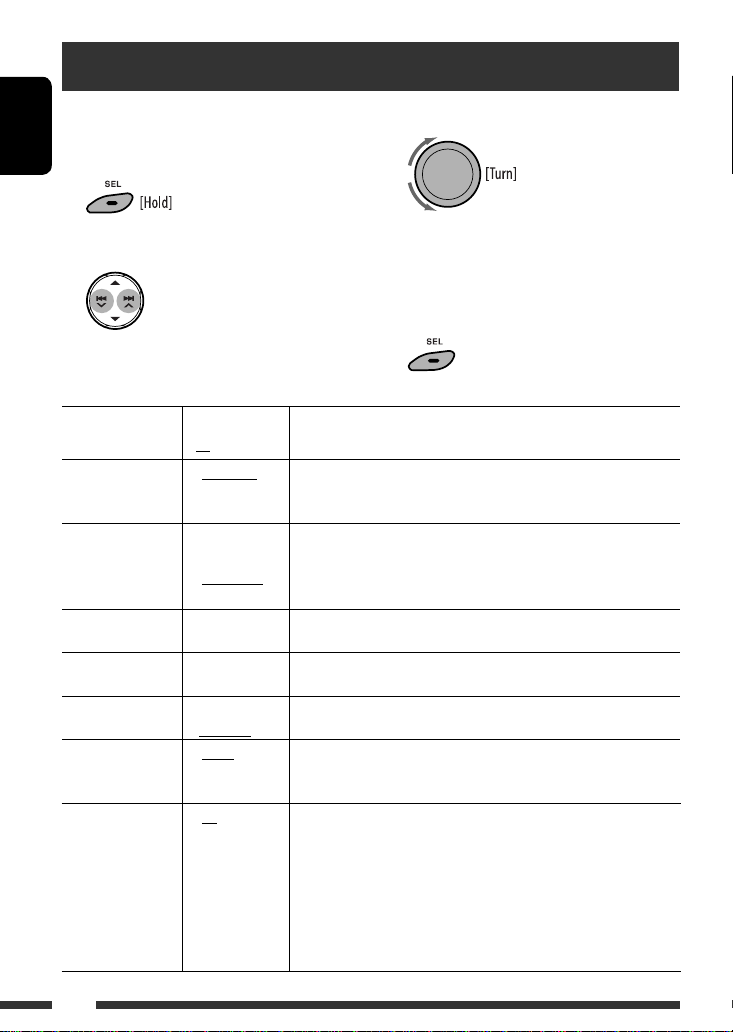
ENGLISH
20
3 Adjust the PSM item selected.
4 Repeat steps 2 and 3 to adjust other PSM
items if necessary.
5 Finish the procedure.
You can change PSM (Preferred Setting Mode) items
listed in the table below and pages 21.
1 Enter the PSM settings.
2 Select a PSM item.
General settings — PSM
Indications Item
( : Initial)
Setting, [reference page]
DEMO
Display
demonstration
• DEMO ON
• DEMO OFF
: The display demonstration will be activated automatically if no
operation is done for about 20 seconds, [4].
: Cancels.
CLOCK DISP *
1
Clock display
• CLOCK ON
• CLOCK OFF
: The clock time is always shown on the display when the power is
turned off.
: Cancels; pressing DISP will show the clock time for about 5 seconds
when the power is turned off, [4].
CLOCK HOUR
Hour adjustment
0 – 23
(1 – 12)
[Initial: 0 (0:00)], [4].
CLOCK MIN
Minute adjustment
00 – 59 [Initial: 00 (0:00)], [4].
24H/12H
Time display mode
• 12 HOUR
• 24 HOUR
: See also page 4 for setting.
CLOCK ADJ *
2
Clock adjustment
• AUTO
• OFF
: The built-in clock is automatically adjusted using the clock data
provided via the satellite radio channel.
: Cancels.
AF-REG *
2
Alternative
frequency/
regionalization
reception
• AF
• AF-REG
• AF OFF
: When the currently received signals become weak, the unit switches
to another station (the programme may differ from the one
currently received), [9].
• The AF indicator lights up.
: When the currently received signals become weak, the unit switches
to another station broadcasting the same programme.
• The AF and REG indicators light up.
: Cancels.
Page 21
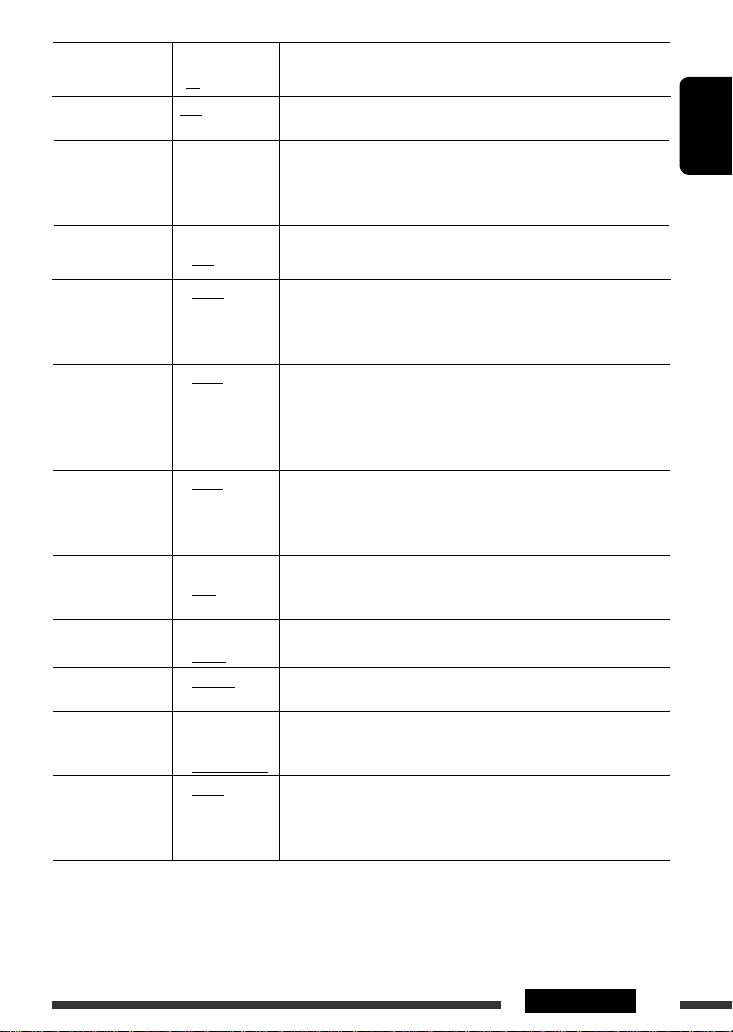
ENGLISH
21SETTINGS
Indications Item
( : Initial)
Setting, [reference page]
PTY-STANDBY *
2
PTY standby
OFF, PTY codes Activates PTY Standby Reception with one of the PTY codes, [8].
TA VOLUME *
2
Traffic
announcement
volume
VOLUME 00 –
VOLUME 50 (or
VOLUME 00 –
VOLUME 30)*
3
Initial: VOLUME 15
P-SEARCH *
2
Programme search
• ON
• OFF
: Activates Programme Search, [9].
: Cancels.
DIMMER
Dimmer
• AUTO
• ON
• OFF
: Dims the display and button illumination when you turn on the
headlights.
: Activates dimmer.
: Cancels.
SCROLL *
4
Scroll
• ONCE
• AUTO
• OFF
: Scrolls the displayed information once.
: Repeats scrolling (at 5-second intervals).
: Cancels.
• Pressing DISP for more than one second can scroll the display
regardless of the setting.
L/O MODE
Line output mode
• REAR
• SUB.W
: Select if the REAR LINE OUT terminals are used for connecting the
rear speakers (through an external amplifier).
: Select if the REAR LINE OUT terminals are used for connecting a
subwoofer (through an external amplifier).
SUB.W FREQ *
5
Subwoofer cutoff
frequency
• LOW
• MID
• HIGH
: Frequencies lower than 90 Hz are sent to the subwoofer.
: Frequencies lower than 135 Hz are sent to the subwoofer.
: Frequencies lower than 180 Hz are sent to the subwoofer.
SUB.W PHASE *
6
Subwoofer phase
• 180 DEG
• 0 DEG
: Select either “0 DEG” or “180 DEG” which reproduces a better sound.
TAG DISPLAY
Tag display
• TAG ON
• TAG OFF
: Shows the Tag information while playing MP3/WMA tracks.
: Cancels.
AMP GAIN
Amplifier gain
control
• LOW POWER
• HIGH POWER
: VOLUME 00 – VOLUME 30 (Select this if the maximum power of the
speaker is less than 50 W to avoid damaging the speaker.)
: VOLUME 00 – VOLUME 50
IF BAND
Intermediate
frequency band
• AUTO
• WIDE
: Increases the tuner selectivity to reduce interference noises between
adjacent stations. (Stereo effect may be lost.)
: Subject to interference noises from adjacent stations, but sound
quality will not be degraded and the stereo effect will remain.
*1 If the power supply is not interrupted by turning off the ignition key of your car, it is recommended that you select
“CLOCK OFF” to save the car’s battery.
*2 Only for RDS FM stations.
*3 Depends on the amplifier gain control.
*4 Some characters or symbols will not be shown correctly (or will be blanked) on the display.
*5 Displayed only when “L/O MODE” is set to “SUB.W.”
Page 22
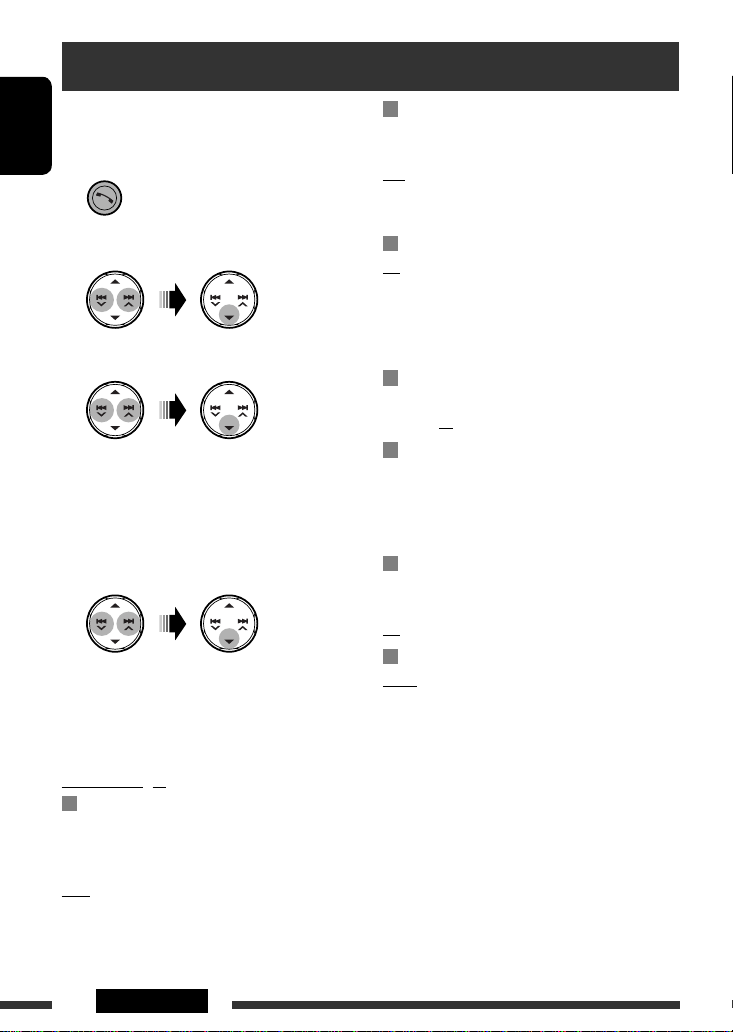
ENGLISH
22 SETTINGS
You can change the settings listed on the right column
according to your preference.
1 Enter the Bluetooth menu.
2 Select “SETTINGS.”
3 Select a setting item.
AUTO CNNCT = AUTO ANSWER =
MSG NOTICE *1 = MIC SETTING =
PHONEBOOK
= INITIALIZE = INFORMATION
= (back to the beginning)
4 Change the setting accordingly.
• If “PHONEBOOK” is selected in step 3, enter the
PIN code both for this unit and Bluetooth phone
(see page 11: steps 4 and 5), then press 5 to
exit.
Setting menu ( : Initial)
AUTO CNNCT (connect)
When the unit is turned on, the connection is
established automatically with...
OFF: No Bluetooth device.
LAST: The last connected Bluetooth device.
Bluetooth settings
AUTO ANSWER
ON: The unit answers the incoming calls
automatically.
OFF: The unit does not answer the calls
automatically. Answer the calls manually.
REJECT: The unit rejects all incoming calls.
MSG NOTICE (message notice)
ON *1: The unit informs you of the arrival of
a message by ringing and displaying
“RCV MESSAGE” (receiving message).
OFF: The unit does not inform you of the arrival of
a message.
MIC SETTING (microphone setting)
Adjust the built-in microphone volume,
[LEVEL 01/02/03].
PHONEBOOK
Load the phone book of the Bluetooth phone to the
unit. (You can load up to 50 phone numbers.)
• Before using this function, make sure that the
Bluetooth phone is connected.
INITIALIZE
YES: Initialize all settings you have made in the
Bluetooth menu.
NO: Return to the previous screen.
INFORMATION
NAME: Name of the unit (as shown on
Bluetooth devices).
ADDRESS: Address of the unit.
VERSION: Hardware and software versions of
the Bluetooth module.
PHONE NAME*2: Name of the connected Bluetooth
phone.
AUDIO NAME*2: Name of the connected Bluetooth
audio player.
*1 If the connected Bluetooth phone does not support
text message notification (via Bluetooth), the unit will
not receive any notification upon the arrival of a text
message.
*2 Appears only when a Bluetooth phone/audio player is
connected.
Page 23
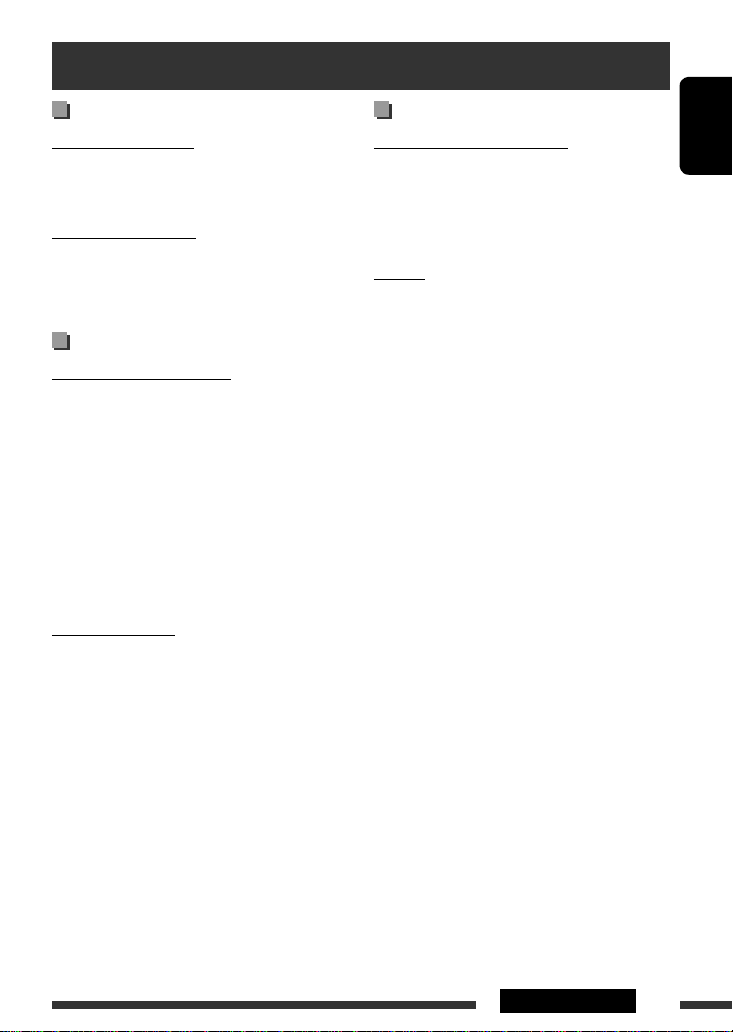
ENGLISH
23REFERENCES
Basic operations
Turning on the power
• By pressing SRC on the unit, you can also turn on the
power. If the source is ready, playback also starts.
Turning off the power
• If you turn off the power while listening to a track,
playback will start from where it had been stopped
previously next time you turn on the power.
FM/AM/RDS
Storing stations in memory
• During SSM search...
– All previously stored stations are erased and the
stations are stored anew.
– Received stations are preset in No. 1 (lowest
frequency) to No. 6 (highest frequency).
– When SSM is over, the station stored in No. 1 will
be automatically tuned in.
• When storing a station manually, the previously
preset station is erased when a new station is stored
in the same preset number.
FM RDS operations
• Network-Tracking Reception requires two types of
RDS signals—PI (Programme Identification) and AF
(Alternative Frequency) to work correctly. Without
receiving these data correctly, Network-Tracking
Reception will not operate correctly.
• If a Traffic Announcement is received by TA Standby
Reception, the volume level automatically changes
to the preset level (TA VOLUME) if the current level is
lower than the preset level.
• When Alternative Frequency Reception is activated
(with AF selected), Network-Tracking Reception is
also activated automatically.
• If you want to know more about RDS, visit
<http://www.rds.org.uk>.
Disc operations
Caution for DualDisc playback
• The Non-DVD side of a “DualDisc” does not comply
with the “Compact Disc Digital Audio” standard.
Therefore, the use of Non-DVD side of a DualDisc on
this product may not be recommended.
General
• This unit has been designed to reproduce
CDs/CD Texts, and CD-Rs (Recordable)/CD-RWs
(Rewritable) in audio CD (CD-DA), MP3 and WMA
formats.
• When a disc is inserted upside down, “PLEASE” and
“EJECT” appear alternately on the display. Press 0 to
eject the disc.
• In this manual, words “track” and “file” are
interchangeably used.
• While fast-forwarding or reversing on an MP3 or
WMA disc, you can only hear intermittent sounds.
• If you change the source while listening to a disc,
playback stops.
Next time you select “CD” as the playback source,
playback will start from where it had been stopped
previously.
• After ejecting a disc, “NO DISC” appears and you
cannot operate some of the buttons. Insert another
disc or press SRC to select another playback source.
• If the ejected disc is not removed within 15 seconds,
it is automatically inserted into the loading slot again
to protect it from dust. Playback starts automatically.
More about this unit
Continued on the next page
Page 24
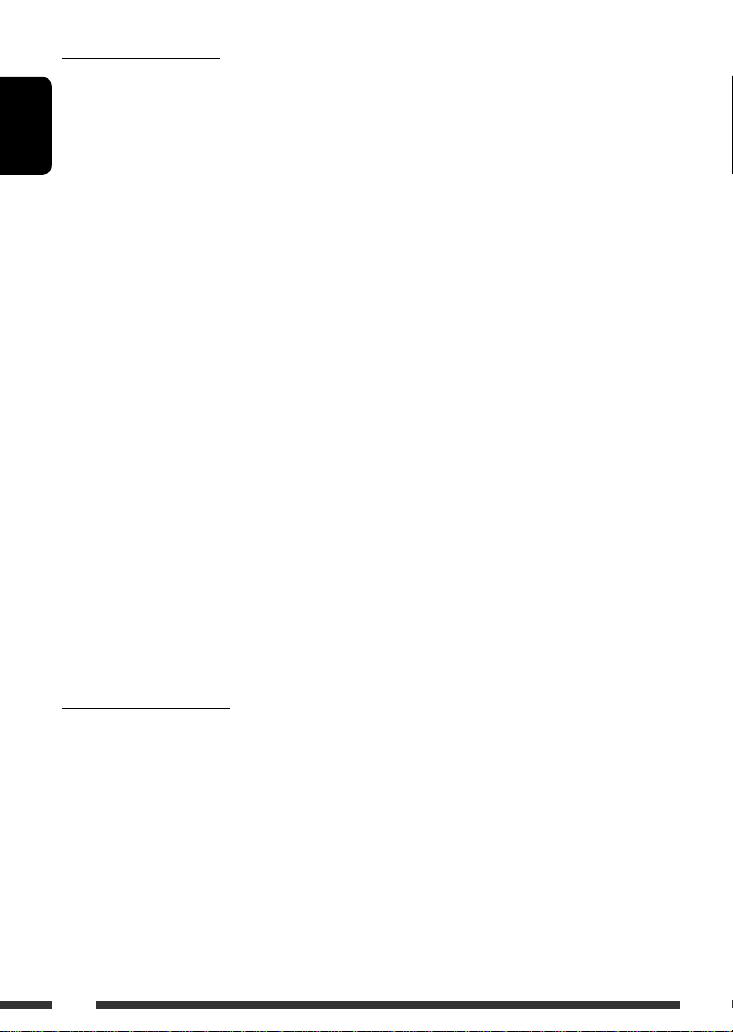
ENGLISH
24
Playing a CD-R or CD-RW
• Use only “finalized” CD-Rs or CD-RWs.
• This unit can only play back files of the same type as
those detected first if a disc includes both audio CD
(CD-DA) files and MP3/WMA files.
• This unit can play back multi-session discs; however,
unclosed sessions will be skipped while playing.
• Some CD-Rs or CD-RWs may not play back on this
unit because of their disc characteristics, or for the
following reasons:
– Discs are dirty or scratched.
– Moisture condensation has occurred on the lens
inside the unit.
– The pickup lens inside the unit is dirty.
– The files on the CD-R/CD-RW are written using the
“Packet Write” method.
– There are improper recording conditions (missing
data, etc.) or media conditions (stained, scratched,
warped, etc.).
• CD-RWs may require a longer readout time since the
reflectance of CD-RWs is lower than that of regular
CDs.
• Do not use the following CD-Rs or CD-RWs:
– Discs with stickers, labels, or a protective seal stuck
to the surface.
– Discs on which labels can be directly printed by an
ink jet printer.
Using these discs under high temperature or high
humidity may cause malfunctions or damage to the
unit.
Playing an MP3/WMA disc
• This unit can play back MP3/WMA files with the
extension code <.mp3> or <.wma> (regardless of
the letter case—upper/lower).
• This unit can show the names of albums, artists
(performer), and Tag (Version 1.0, 1.1, 2.2, 2.3, or
2.4) for MP3 files and for WMA files.
• This unit can display only one-byte characters. No
other characters can be correctly displayed.
• This unit can play back MP3/WMA files meeting the
conditions below:
– Bit rate of MP3: 32 kbps — 320 kbps
– Sampling frequency of MP3:
48 kHz, 44.1 kHz, 32 kHz (for MPEG-1)
24 kHz, 22.05 kHz, 16 kHz (for MPEG-2)
– Bit rate of WMA:
32 kbps — 192 kbps
– Disc format: ISO 9660 Level 1/Level 2, Romeo,
Joliet, Windows long file name
• The maximum number of characters for file/folder
names vary depending on the disc format used
(includes 4 extension characters—<.mp3> or
<.wma>).
– ISO 9660 Level 1: up to 12 characters
– ISO 9660 Level 2: up to 31 characters
– Romeo *: up to 128 characters
– Joliet *: up to 64 characters
– Windows long file name *: up to 128 characters
* The parenthetic figure is the maximum number of
characters for file/folder names in case the total
number of files and folders is 271 or more.
• This unit can recognize a total of 512 files,
200 folders, and 8 hierarchical levels.
• This unit can play back files recorded in VBR (variable
bit rate).
Files recorded in VBR have a discrepancy in the
elapsed time display, and do not show the actual
elapsed time. In particular, this difference becomes
noticeable after performing the search function.
• This unit cannot play back the following files:
– MP3 files encoded in MP3i and MP3 PRO format.
– MP3 files encoded in an inappropriate format.
– MP3 files encoded with Layer 1/2.
– WMA files encoded in lossless, professional, and
voice format.
– WMA files which are not based upon Windows
Media ® Audio.
– WMA files copy-protected with DRM.
– Files which have data such as AIFF, ATRAC3, etc.
• The search function works but search speed is not
constant.
Page 25

ENGLISH
25REFERENCES
Bluetooth operations
General
• While driving, do not perform complicated operation
such as dialing the numbers, using phone book, etc.
When you perform these operations, stop your car in
a safe place.
• Some Bluetooth devices may not be able to connect
to this unit depending on the Bluetooth version of
the device.
• Some operations and display information may be
different according to the connected phone.
• This unit may not work for some Bluetooth devices.
• Connecting condition may vary depending on the
circumstances around you.
• When the unit is turned off, the device is
disconnected.
Warning messages for Bluetooth operations
• ERROR CNNCT (Error Connection):
The device is registered but the connection has failed.
Connect the device again. (See page 12.)
• ERROR
Try the operation again. If “ERROR” appears again,
check if the device supports the function you have
tried.
• PLEASE WAIT
The unit is preparing to use the Bluetooth function. If
the message does not disappear, turn off and turn on
the unit, then connect the device again (or reset the
unit).
• PLEASE RESET
Reset the unit and try the operation again. If
“PLEASE RESET” appears again, consult your nearest
JVC car audio dealers.
General settings—PSM
• “AUTO” setting for “DIMMER” may not work correctly
on some vehicles, particularly on those having a
control dial for dimming.
In this case, change the “DIMMER” setting to any
other than “AUTO.”
• If you change the “AMP GAIN” setting from
“HIGH POWER” to “LOW POWER” while the
volume level is set higher than “VOLUME 30,” the
unit automatically changes the volume level to
“VOLUME 30.”
Available characters on the display
Available characters
Display indications
Page 26
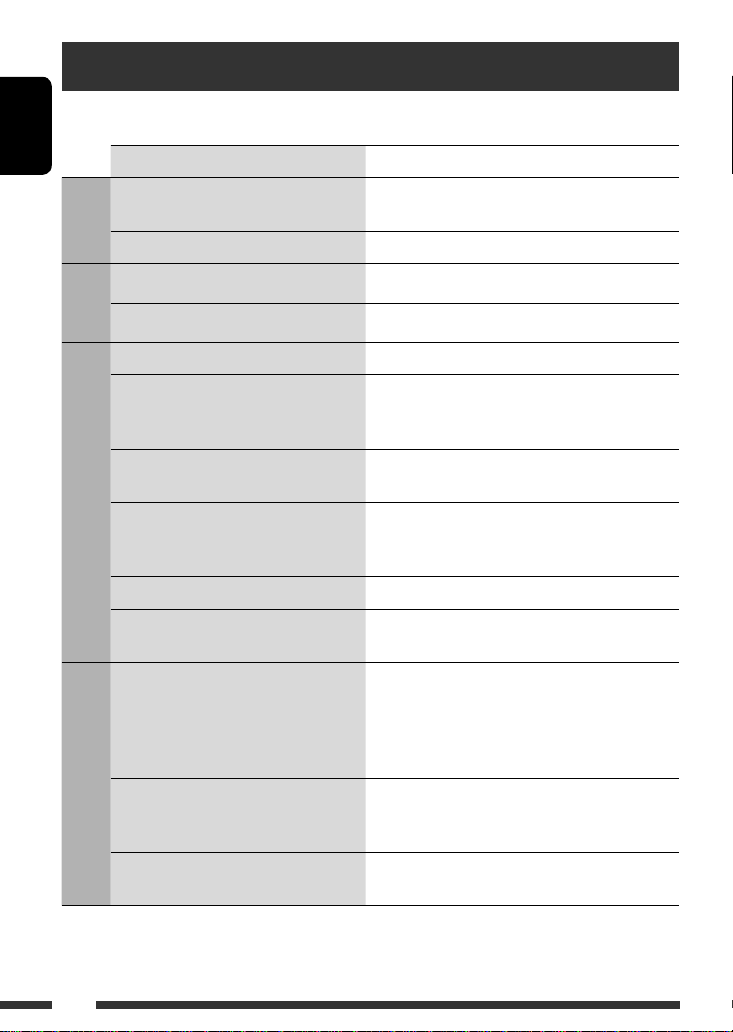
ENGLISH
26
Troubleshooting
What appears to be trouble is not always serious. Check the following points before calling a service center.
Symptoms Remedies/Causes
General
• Sound cannot be heard from the speakers. • Adjust the volume to the optimum level.
• Check the cords and connections.
• The unit does not work at all. Reset the unit (see page 3).
FM/AM
• SSM automatic presetting does not work. Store stations manually.
• Static noise while listening to the radio. Connect the aerial firmly.
Disc playback
• Disc cannot be played back. Insert the disc correctly.
• CD-R/CD-RW cannot be played back.
• Tracks on the CD-R/CD-RW cannot be
skipped.
• Insert a finalized CD-R/CD-RW.
• Finalize the CD-R/CD-RW with the component which
you used for recording.
• Disc can neither be played back nor ejected. • Unlock the disc (see page 9).
• Eject the disc forcibly (see page 3).
• Disc sound is sometimes interrupted. • Stop playback while driving on rough roads.
• Change the disc.
• Check the cords and connections.
• “NO DISC” appears on the display. Insert a playable disc into the loading slot.
• “PLEASE” and “EJECT” appear alternately
on the display.
This occurs sometimes due to over-heating. Eject the disc
or change to another playback source.
MP3/WMA playback
• Disc cannot be played back. • Use a disc with MP3/WMA tracks recorded in a format
compliant with ISO 9660 Level 1, Level 2, Romeo, or
Joliet.
• Add the extension code <.mp3> or <.wma> to the
file names.
• Noise is generated. Skip to another track or change the disc. (Do not add the
extension code <.mp3> or <.wma> to non-MP3 or
WMA tracks.)
• A longer readout time is required
(“READING” keeps flashing on the display).
Do not use too many hierarchical levels and folders.
Page 27

ENGLISH
27REFERENCES
Symptoms Remedies/Causes
MP3/WMA playback
• Tracks do not play back in the order you
have intended them to play.
The playback order is determined when the files are
recorded.
• The elapsed playing time is not correct. This sometimes occurs during playback. This is caused by
how the tracks are recorded on the disc.
• The correct characters are not displayed
(e.g. album name).
This unit can only display Roman alphabets (upper case),
Cyrillic alphabets (upper case), numbers, and a limited
number of symbols (see page 25).
Bluetooth
• The unit cannot be detected by the
Bluetooth device.
• Search from the Bluetooth device again.
• Reset the unit. When “WAIT PAIR” appears on the
display, search from the Bluetooth device again.
• The unit does not make pairing with the
Bluetooth device.
Enter the same PIN code for both the unit and target
device.
• Phone sound quality is poor. • Reduce the distance between the unit and the
Bluetooth cellular phone.
• Move the car to a place where you can get a better
signal reception.
• The sound is interrupted or skipped during
playback of a Bluetooth audio player.
• Reduce the distance between the unit and the
Bluetooth audio player.
• Disconnect the device connected for “PHONE.”
• Turn off, then turn on the unit.
• When the sound is not yet restored: Connect the
player again.
• The connected audio player cannot be
controlled.
• Check whether the connected audio player supports
AVRCP (Audio Video Remote Control Profile).
(Operations depend on the connected audio player.)
• Disconnect and connect the Bluetooth player again.
• The unit does not response when you tried
to copy the phone book to the unit.
You may have tried to copy the same entries (as stored)
to the unit. Press 5 to exit.
• Microsoft and Windows Media are either registered trademarks or trademarks of Microsoft Corporation in the
United States and/or other countries.
• The Bluetooth word mark and logos are owned by the Bluetooth SIG, Inc. and any use of such marks by Victor
Company of Japan, Limited (JVC) is under license. Other trademarks and trade names are those of their respective
owners.
Page 28

ENGLISH
28
How to clean the connectors
Frequent detachment will deteriorate the connectors.
To minimize this possibility, periodically wipe the
connectors with a cotton swab or cloth moistened with
alcohol, being careful not to damage the connectors.
Moisture condensation
Moisture may condense on the lens inside the unit in
the following cases:
• After starting the heater in the car.
• If it becomes very humid inside the car.
Should this occur, the unit may malfunction. In this
case, eject the disc and leave the unit turned on for a
few hours until the moisture has evaporated.
How to handle discs
When removing a disc from its
case, press down the center holder
of the case and lift the disc out,
holding it by the edges.
• Always hold the disc by the edges. Do not touch its
recording surface.
When storing a disc in its case, gently insert the
disc around the center holder (with the printed surface
facing up).
• Make sure to store discs in cases after use.
Connectors
Center holder
To keep discs clean
A dirty disc may not play correctly.
If a disc does become dirty, wipe it with
a soft cloth in a straight line from center
to edge.
• Do not use any solvents (for example, conventional
record cleaner, spray, thinner, benzine, etc.) to clean
discs.
To play new discs
New discs may have some rough spots
around the inner and outer edges. If
such a disc is used, this unit may reject
the disc.
To remove these rough spots, rub the edges with a
pencil or ball-point pen, etc.
Maintenance
Warped disc
Sticker and
sticker residue
Stick-on label
Do not use the following discs:
Unusual shape
Single CD (8 cm disc)
Page 29

ENGLISH
29REFERENCES
Specifications
AUDIO AMPLIFIER SECTION
Maximum Power Output:
Front/Rear: 50 W per channel
Continuous Power Output (RMS):
Front/Rear: 19 W per channel into
4 Ω, 40 Hz to 20 000 Hz at
no more than 0.8% total
harmonic distortion.
Load Impedance: 4 Ω (4 Ω to 8 Ω allowance)
Tone Control Range:
Bass: ±12 dB (60 Hz, 80 Hz,
100 Hz, 200 Hz)
Mid-range: ±12 dB (500 Hz, 1.0 kHz,
1.5 kHz, 2.5 kHz)
Treble: ±12 dB (10.0 kHz, 12.5 kHz,
15.0 kHz, 17.5 kHz)
Q: Bass: Q1.0, Q1.25, Q1.5, Q2.0
Mid-range: Q0.5, Q0.75, Q1.0,
Q1.25
Frequency Response: 40 Hz to 20 000 Hz
Signal-to-Noise Ratio: 80 dB
Line-Out/
Subwoofer-Out
Level/Impedance:
2.5 V/20 kΩ load (full scale)
Output Impedance: 1 kΩ
Other Terminals: AUX (auxiliary) input jack,
Aerial input
TUNER SECTION
Frequency Range:
FM1/FM2: 87.5 MHz to 108.0 MHz
FM3: 65.00 MHz to 74.00 MHZ
AM: MW: 522 kHz to 1 620 kHz
LW: 144 kHz to 279 kHz
FM Tuner
Usable Sensitivity: 11.3 dBf (1.0 μV/75 Ω)
50 dB Quieting
Sensitivity:
16.3 dBf (1.8 μV/75 Ω)
Alternate Channel
Selectivity (400 kHz):
65 dB
Frequency Response: 40 Hz to 15 000 Hz
Stereo Separation: 30 dB
MW Tuner
Sensitivity/Selectivity: 20 μV/35 dB
LW Tuner
Sensitivity: 50 μV
CD PLAYER SECTION
Type: Compact disc player
Signal Detection
System:
Non-contact optical pickup
(semiconductor laser)
Number of Channels: 2 channels (stereo)
Frequency Response: 5 Hz to 20 000 Hz
Dynamic Range: 96 dB
Signal-to-Noise Ratio: 98 dB
Wow and Flutter: Less than measurable limit
MP3 Decoding Format: (MPEG1/2 Audio Layer 3)
Max. Bit Rate: 320 kbps
WMA (Windows Media® Audio) Decoding Format:
Max. Bit Rate: 192 kbps
BLUETOOTH
Version: Bluetooth 1.2 certified
Power Class: Class 2 Radio (possible
distance 10 m)
Service Area: 10 m
Profile: HFP 1.5, OPP 1.1, A2DP 1.2,
AVRCP 1.3
GENERAL
Power Requirement:
Operating Voltage: DC 14.4 V
(11 V to 16 V allowance)
Grounding System: Negative ground
Allowable Operating
Temperature:
0°C to +40°C
Dimensions (W × H × D): (approx.)
Installation Size: 182 mm × 52 mm × 160 mm
Panel Size: 188 mm × 58 mm × 13 mm
Mass:
1.3 kg (excluding accessories)
Design and specifications are subject to change without
notice.
Page 30

2
РУCCKИЙ
Благодарим Вас за приобретение изделия JVC.
Перед тем, как приступать к эксплуатации, пожалуйста, внимательно прочитайте все инструкции с тем,
чтобы полностью изучить и обеспечить оптимальную работу этого устройства.
ВАЖНО ДЛЯ ЛАЗЕРНОЙ АППАРАТУРЫ
1. ЛАЗЕРНАЯ АППАРАТУРА КЛАССА 1
2. ПРЕДУПРЕЖДЕНИЕ: Не открывайте верхнюю крышку. Внутри устройства нет частей, которые
пользователь может отремонтировать. Ремонт должен осуществляться квалифицированным
обслуживающим персоналом.
3. ПРЕДУПРЕЖДЕНИЕ: В открытом состоянии происходит видимое и/или невидимое излучение лазера
класса 1M. Не смотрите непосредственно в оптические инструменты.
4. ЭТИКЕТКА: ПРЕДУПРЕЖДАЮЩАЯ ЭТИКЕТКА, РАЗМЕЩЕННАЯ НА НАРУЖНОЙ СТОРОНЕ УСТРОЙСТВА.
Предупреждение:
Если данное устройство используется во время
поездки на автомобиле, следует, не отвлекаясь,
следить за дорогой, иначе может произойти
дорожно-транспортное происшествие.
Для Вашей безопасности...
• Не повышайте слишком сильно громкость,
поскольку в результате этого заглушаются
внешние звуки, что делает опасным управление
автомобилем.
• Остановите автомобиль перед тем, как выполнять
любые сложные операции.
Температура внутри автомобиля...
Если Вы припарковали Ваш автомобиль на
длительное время в жаркую или холодную погоду,
перед тем, как включать это устройство, подождите
до тех пор, пока температура в автомобиле не
придет в норму.
Отсоединение панели
управления
Подключение панели
управления
[только Европейсий Союз]
Page 31

3
РУCCKИЙ
Как перенастроить Ваше
устройство
• Запрограммированные настройки будут также
удалены (за исключением зарегистрированного
устройства Bluetooth, см. стр. 10 и 11).
Принудительное извлечение диска
• Будьте осторожны, не уроните диск при извлечении.
• Если это не поможет, попробуйте
перенастроить приемник.
Как пользоваться кнопкой M MODE
При нажатии кнопки M MODE приемник переходит в
режим функций, после чего нумерованные кнопки
и кнопки 5/∞ будут работать как кнопки вызова
различных функций.
Напр.: Нумерованная кнопка 2 работает как кнопка
МО (монофонический).
Чтобы вернуть первоначальные функции этих
кнопок, повторно нажмите кнопку M MODE.
• Если кнопки не нажимаются в течение 5 секунд,
режим функций автоматически сбрасывается.
Предостережение, касающееся настройки
громкости:
По сравнению с другими источниками звука
диски создают незначительный шум. Уменьшите
громкость перед воспроизведением диска, чтобы
предотвратить повреждение динамиков из-за
внезапного повышения уровня громкости на выходе.
CОДЕРЖАНИЕ
ВВЕДЕНИЕ
Подготовка ................................................. 4
ОПЕРАЦИИ
Основные операции ................................... 5
• Использование панели управления ........ 5
Прослушивание радио ............................... 6
Операции с дисками .................................. 9
Использование устройств Bluetooth
® ....... 10
• Использование сотового телефона
Bluetooth ................................................... 12
• Использование аудиопроигрывателя
Bluetooth ................................................... 15
ВНЕШНИЕ УСТРОЙСТВА
Прослушивание с других внешних
устройств ................................................. 16
Использование пульта дистанционного
управления—
RM-RK50 ........................... 17
НАСТРОЙКИ
Выбор запрограммированного режима
звучания .................................................. 18
Общие настройки—PSM ........................... 20
Настройки Bluetooth .................................. 22
СПРАВОЧНАЯ ИНФОРМАЦИЯ
Дополнительная информация о
приемнике .............................................. 23
Устранение проблем .................................. 26
Обслуживание ............................................ 28
Технические характеристики .................... 29
Page 32

4 ВВЕДЕНИЕ
РУCCKИЙ
Подготовка
Отмена демонстрации функций дисплея и настройка часов
• См. также стр. 20.
1
Включение питания.
2
Войдите в настройки PSM.
3
Отмена демонстрации функций дисплея
Выберите “DEMO”, затем “DEMO OFF”.
Настройка часов
Выберите “CLOCK HOUR” и настройте час.
Выберите “CLOCK MIN” (минута) и настройте минуту.
Выберите “24H/12H”, затем “24 HOUR” или “12 HOUR”.
4
Завершите процедуру.
Если питание выключено: Просмотр текущего времени на часах
Если питание включено: Изменение отображаемой информации текущего источника
FM/AM Частота = Часы = (возврат в начало)
FM RDS Название радиостанции (PS) = Частота радиостанции = Тип программы (PTY) = Часы =
(возврат в начало)
CD Звуковой компакт-диск/CD-текст: Номер текущей дорожки и истекшее время
воспроизведения = Номер текущей дорожки и часы = Название диска/исполнитель *1 =
Название дорожки *1 = (возврат в начало)
Для диска MP3/WMA: Номер текущей дорожки и истекшее время воспроизведения =
Номер текущей дорожки и часы = Название альбома/исполнитель (имя папки) *2 =
Название дорожки (имя файла) *2 = (возврат в начало)
BLUETOOTH Номер текущей дорожки и истекшее время воспроизведения = Номер текущей дорожки и
часы = Название альбома/исполнитель = Название дорожки = (возврат в начало)
*1 Если текущим диском является звуковой компакт-диском, появляется надпись “NO NAME”.
*2 Если файл MP3/WMA не содержит информации тегов или для настройки “TAG DISPLAY” установлено
значение “TAG OFF” (см. стр. 21), появятся имя папки и файла.
Page 33

5ОПЕРАЦИИ
РУCCKИЙ
Основные операции
Использование панели управления
r • Настройка режима звучания.
• Войдите в настройки PSM [Удерживать].
t • Вход в режим настройки функций.
Нажмите кнопку M MODE, а затем одну из
следующих кнопок (в течение 5 секунд)...
EQ : Выбор режимов звучания.
MO : Включение или выключение
монофонического приема.
SSM : Автоматическое программирование
радиостанции [Удерживать].
RPT : Выбор повторного воспроизведения.
RND : Выбор произвольного
воспроизведения.
5/∞ : Пропуск 10 дорожек.
• Включение функции голосового набора
[Удерживать].
y • FM/AM: Выбор запрограммированной
радиостанции.
• CD: Выбор папки или дорожки.
• BLUETOOTH (PHONE): Набор
запрограммированного номера телефона *2.
u Дополнительный входной разъем AUX
*1 Выбрать “CD” в качестве источника
воспроизведения нельзя, если диск в устройстве
отсутствует.
*2 Информацию о сортировке
запрограммированных номеров телефонов см.
на стр. 14.
1 • FM/AM: Выбор запрограммированной
радиостанции
• CD: Выберите папку.
2 Извлечение диска
3 • Включение питания.
• Выключение питания [Удерживать].
• Ослабление звука (при включенном питании).
4 Регулятор громкости [смена].
5 • FM/AM: Выберите диапазон частот.
• BLUETOOTH (AUDIO): Начало
воспроизведения
6 Загрузочный отсек
7 Окно дисплея
8 • Включение или выключение функции
резервного приема TA.
• Переход к режиму поиска типа программы
[Удерживание].
9 Изменение отображаемой информации.
p Отсоединение панели.
q • Выберите меню “Bluetooth”
• Отображение последнего набранного номера
[Удерживание].
w • FM/AM: Поиск радиостанции.
• CD: Выберите дорожку.
• BLUETOOTH (AUDIO): Прокрутка назад/
Прокрутка вперед.
e Выберите источник.
FM/AM = CD *1 = BLUETOOTH = AUX IN =
(возврат в начало)
Продолжение не следующей странице
Page 34

6
РУCCKИЙ
Окно дисплея
1 Состояние устройства Bluetooth
(Номер устройства, [1 – 5]; мощность
сигнала, [0 – 3]*; индикатор уровня зарядки
аккумулятора, [0 – 3]*)
* Чем больше числовое значение, тем больше
мощность сигнала и уровень зарядки
аккумулятора.
2 Индикатор Tr (дорожка)
3 Отображение источника/Номер дорожки/
Номер папки/Индикатор обратного отсчета
времени
4 Индикатор Bluetooth
5 Индикаторы RDS—AF, REG, TP, PTY
6 Режим воспроизведения / индикаторы
элементов—RND (произвольное
воспроизведение),
(диск), (папка), RPT
(повторное воспроизведение)
7 Индикаторы приема тюнера—ST (стерео), MO
(монофонический)
8 Индикатор LOUD (громкость)
9 Индикатор EQ (эквалайзер)
p Индикаторы информации на диске—
TAG (информация о тегах),
(папка),
(дорожка/файл)
q Индикатор DISC
w Индикаторы режимов звучания (iEQ:
программируемый эквалайзер)—CLASSIC,
HIP HOP, JAZZ, ROCK, POPS, USER
e Основной дисплей
Прослушивание радио
1
Выбор “FM/AM”.
2
Выберите диапазон частот.
3
Поиск радиостанции—автоматический поиск.
Поиск вручную: Удерживайте нажатой одну из кнопок, пока на дисплее не замигает
индикатор “M”, а затем неоднократно нажмите кнопку.
• При приеме стереовещания FM с нормальным уровнем сигнала на экране
дисплея загорается индикатор “ST”.
Пpимечaние.
FM1 u FM2: От 87,5 МГц до 108,0 МГц
FM3: От 65,00 МГц до 74,00 МГц
Page 35

7ОПЕРАЦИИ
РУCCKИЙ
Прослушивание запрограммированной
радиостанции
или
Следующие функции доступны только при
прослушивании радиостанций FM RDS.
Поиск программы FM RDS—поиск
PTY
Посредством поиска кода PTY можно настроиться
на радиостанцию, передающую Вашу любимую
программу.
• Информацию о сохранении любимой программы
см. на стр. 8.
1 Появляется последний
выбранный код PTY.
2 Выберите один из типов любимых типов
программ.
или
Выберите один из кодов PTY (см. стр. 9).
3 Запустите поиск любимой программы.
Если есть радиостанция, передающая в эфир
программу того же кода PTY, что был Вами
выбран, осуществляется настройка на эту
радиостанцию.
При слабом стереофоническом
радиовещании на частоте FM
Прием улучшается, но стереоэффект будет потерян.
• На экране дисплея загорается индикатор “MO”.
Для восстановления эффекта стерео повторите
данную процедуру. Появляется надпись “MONO
OFF”, а индикатор “MO” исчезает.
Автоматическое программирование
FM-радиостанций—SSM (Strongstation Sequential Memory—
последовательная память для
радиостанций с устойчивым сигналом)
Для каждого диапазона частот можно
запрограммировать до шести радиостанций.
1 При прослушивании FM-радиостанции...
2
Осуществляется поиск местных FM-радиостанций с
наиболее сильными сигналами и их автоматическое
сохранение в выбранном FM-диапазоне.
Запоминание станций в ручном режиме
Напр.: Сохранение FM-радиостанции с частотой
92,50МГц для запрограммированного
канала с номером 4 диапазона FM1.
1
2
3
Запрограммированный номер
мигает некоторое время.
Page 36

8
РУCCKИЙ
Сохранение любимых программ
Можно сохранить шесть типов любимых программ.
Для программирования типов программ
используйте нумерованные кнопки (1 – 6):
1 Выберите код PTY (см. стр. 7).
2 Выберите запрограммированный
номер (1 – 6) для которого необходимо
выполнить сохранение.
3 Повторите действия 1 и 2 для
сохранения других кодов PTY для других
запрограммированных номеров.
4 Завершите процедуру.
Использование функции
резервного приема
Резервный прием TA
Резервный прием TA позволяет временно
переключаться на передачу сообщений о движении
на дорогах (TA) с любого источника, кроме
радиостанции AM
и FM3
.
Громкость устанавливается на
запрограммированный уровень TA, если текущий
уровень ниже запрограммированного (см. стр. 21).
Пример: Если выбрано “ROCK M”
Включение функции резервного приема TA
Индикатор TP (программа о
движении на дорогах) либо
загорается, либо мигает.
• Если индикатор TP загорается, функция
резервного приема TA включена.
• Если индикатор TP мигает, функция резервного
приема TA еще не включена. (Это происходит
при прослушивании FM-радиостанции без RDSсигналов, необходимых для резервного приема
TA).
Для включения функции резервного приема TA
настройте приемник на другую радиостанцию,
обеспечивающую соответствующие сигналы.
Индикатор TP прекратит мигать и будет гореть.
Отключение функции резервного приема TA
Индикатор TP гаснет.
Резервный прием PTY
Резервный прием PTY позволяет приемнику
временно переключаться на любимую программу
PTY с любого источника, кроме радиостанции AM
и
FM3
.
Информацию об активации и выборе
предпочитаемого кода PTY для функции
резервного приема PTY см. на стр. 21.
Индикатор PTY либо загорается, либо мигает.
• Если индикатор PTY загорается, функция
резервного приема PTY включена.
• Если индикатор PTY мигает, функция резервного
приема PTY еще не включена.
Для включения функции резервного приема PTY
настройте приемник на другую радиостанцию,
обеспечивающую соответствующие сигналы.
Индикатор PTY прекратит мигать и будет гореть.
Для отключения резервного приема PTY
выберите “OFF” для кода PTY (см. стр. 21).
Индикатор PTY гаснет.
Page 37

9ОПЕРАЦИИ
РУCCKИЙ
Отслеживание той
же программы (сетьотслеживающий прием)
При поездке по региону, где невозможен
качественный прием в диапазоне FM, данный
приемник автоматически настраивается на другую
радиостанцию FM RDS в той же сети, которая может
передавать в эфир ту же программу с помощью
более сильных сигналов (см. иллюстрацию ниже).
В настройках, установленных на заводеизготовителе, сеть-отслеживающий прием включен.
Для получения информации об изменении
параметров сеть-отслеживающего приема см.
“AF-REG” на стр. 20.
Радиовещание программы А в других диапазонах
частот (01 – 05)
Автоматический выбор
радиостанции—поиск
программы
Обычно при нажатии нумерованных кнопок
производится настройка на запрограммированную
радиостанцию.
Если уровень сигналов от запрограммированной
радиостанции FM RDS является недостаточным
для качественного приема, данное устройство
с помощью данных AF настраивается на другую
частоту, по которой может передаваться та
же программа, что передает первоначальная
запрограммированная радиостанция.
• Настройка устройства на другую радиостанцию с
помощью поиска программы занимает некоторое
время.
• См. также стр. 21.
Коды PTY
NEWS, AFFAIRS, INFO, SPORT, EDUCATE, DRAMA, CULTURE,
SCIENCE, VARIED, POP M (музыка), ROCK M (музыка),
EASY M (музыка), LIGHT M (музыка), CLASSICS, OTHER
M (музыка), WEATHER, FINANCE, CHILDREN, SOCIAL,
RELIGION, PHONE IN, TRAVEL, LEISURE, JAZZ, COUNTRY,
NATION M (музыка), OLDIES, FOLK M (музыка),
DOCUMENT
Останов воспроизведения и извлечение
диска
• Нажмите кнопку SRC для прослушивания другого
источника воспроизведения.
Запрещение извлечения диска
Для отмены блокировки повторите эту же
процедуру.
Операции с дисками
Все дорожки будут воспроизводиться
последовательно до тех пор, пока не произойдет
смена источника или не будет извлечен диск.
Продолжение не следующей странице
Page 38

10
РУCCKИЙ
Использование устройств Bluetooth®
Bluetooth — это технология мобильной радиосвязи
с малым радиусом действия между мобильными
устройствами (например сотовыми телефонами),
портативными компьютерами и другими устройствами.
Соединение и обмен данными между устройствами
Bluetooth осуществляется без использования кабелей.
• См. список стран (входит в комплект поставки), в
которых возможно использование функции Bluetooth®.
Профили Bluetooth
Данное устройство поддерживает следующие профили
Bluetooth:
HFP (Hands-Free Profile—профиль громкой связи) 1.5
OPP (Object Push Profile—профиль пересылки
объектов) 1.1
A2DP (Advanced Audio Distribution Profile—профиль
расширенного распространения звука) 1.2
AVRCP (Audio/Video Remote Control Profile—
профиль удаленного управления звуком и
видеоизображением) 1.3
Нажатие (или удерживание нажатыми) следующих
кнопок позволяет выполнять следующие операции
...
[Нажмите
] Выберите дорожку
[Удерживать]
Перемотка дорожки
назад или вперед
MP3: Выберите папку
(Нумерованные
кнопки) *
1
Переход непосредственно
к определенной папке*2
(для дисков MP3/WMA) или
дорожке
*1 Нажмите для выбора номеров от 1 до 6,
удерживайте для выбора номеров от 7 до 12.
*2 Имена папок должны начинаться с двухзначного
номера: 01, 02, 03 и т.д.
После нажатия M MODE нажмите следующие кнопки...
Пропуск 10 дорожек
Для диска MP3/WMA: внутри одной
папки
TRACK RPT:
Повтор текущей дорожки
FOLDER RPT:
MP3: Повтор текущей папки
FOLDER RND:
MP3: Произвольное
воспроизведение всех дорожек
текущей папки, а затем дорожек
других папок
ALL RND:
Произвольное воспроизведение
всех дорожек
• Чтобы отключить повторное или произвольное
воспроизведение, выберите “RPT OFF” или “RND
OFF”.
Функции
С данного устройства можно выполнять следующие
действия с устройствами, поддерживающими
технологию Bluetooth:
• Прием вызова
• Выполнение вызова с использованием телефонной
книги или журнала вызовов (набранные номера
или входящие вызовы) путем набора номера, с
использованием запрограммированных номеров и
голосовых команд
• Оповещение о получении текстового сообщения
• Воспроизведение звуковых файлов с помощью
проигрывателя Bluetooth.
См. также инструкции по эксплуатации,
поставляемые с устройством Bluetooth.
Page 39

11ОПЕРАЦИИ
РУCCKИЙ
Первое подключение устройства
Bluetooth
Сопряжение и PIN-код
При первом подключении устройства Bluetooth
необходимо выполнить сопряжение приемника
и устройства. Сопряжение необходимо для
взаимодействия устройств Bluetooth.
Чтобы выполнить сопряжение, возможно,
потребуется ввести PIN-код (личный
идентификационный номер) подключаемого
устройства Bluetooth.
• После установления соединения оно
регистрируется в устройстве, даже если
выполняется перезапуск устройства. Всего можно
зарегистрировать до пяти устройств.
• Одновременно можно подключать только одно
устройство в качестве Bluetooth-телефона и одно
устройство в качестве аудиоустройства Bluetooth.
• Для использования функции Bluetooth ее
необходимо включить в устройстве.
Подготовка: Включите функцию Bluetooth на
устройстве.
1 При прослушивании источника...
2 Выберите “DEVICE”.
3 Выберите “NEW PAIRING”.
Продолжение не следующей странице
4 Введите PIN-код (Personal Identification
Number – личный идентификационный
номер) на приемнике.
• Можно ввести любой номер (от 1 до 16 цифр).
[По умолчанию: 0000]
* Некоторые устройства имеют собственный
PIN-код. Введите указанный PIN-код в
приемник.
1 Перейдите к положению следующей
(предыдущей) цифры.
2 Выбор номера.
3 Повторяйте действия 1 и 2 до тех пор,
пока не завершите ввод PIN-кода.
4 Подтвердите ввод.
5 Включите целевое устройство Bluetooth
(пока на дисплее мигает индикатор “WAIT
PAIR”).
На подключенном устройстве введите тот же
PIN-код, который был введен для приемника.
При подключении мигает надпись “PAIRING”,
затем, когда соединение установлено,
появляется надпись “PAIRING OK”. Теперь
можно использовать устройство с помощью
приемника.
Устройство остается зарегистрированным
даже после его отключения. В следующий
раз при подключении этого же устройства
можно использовать кнопки “CNNCT PHONE”
или “CNNCT AUDIO” (или активируйте
“AUTO CNNCT”). (См. стр. 12 и 22.)
Page 40

12
РУCCKИЙ
Подключение зарегистрированного
устройства (телефона или звукового
устройства)
Выполните действия 1 и 2 на стр. 11, затем...
1 Выберите “CNNCT PHONE” или “CNNCT
AUDIO”.
2 Выберите необходимое устройство.
При подключении устройства мигает надпись
“CONNECTING”, затем, когда устройство
подключено, появляется надпись “CONNECTED” .
Можно настроить автоматическое подключение
устройства Bluetooth при включении приемника.
(См. раздел “AUTO CNNCT” на стр. 22).
Отключение устройства (телефона или
звукового устройства)
Выполните действия 1 и 2 на стр. 11, затем...
Выберите “DISCN PHONE” или “DISCN AUDIO”.
На дисплее появляется надпись “DISCONNECT”.
Использование сотового телефона Bluetooth
1
—
Установите соединение с устройством.
(см. стр. 11).
2
Выберите меню “Bluetooth”.
3
Выберите “CALL”, затем выполните вызов или
установите настройки с помощью меню “SETTINGS”.
(См. далее и на стр. 22.)
Удаление зарегистрированного
устройства
Выполните действия 1 и 2 на стр. 11, затем...
1 Выберите “DELETE PAIR”.
2 Выберите устройство, которое
необходимо удалить, и выберите “YES”.
Page 41

13ОПЕРАЦИИ
РУCCKИЙ
При входящем вызове....
Источник автоматически меняется на “BLUETOOTH”,
затем поочередно отображается “RCV CALL”
(получение вызова) и номер телефона
.
При включенной функции “AUTO ANSWER”....
Приемник автоматически отвечает на входящие
вызовы, см. стр. 22.
• При отключенной функции автоответа
“AUTO ANSWER” ответ на входящий вызов
осуществляется нажатием любой кнопки (кроме
и 0).
• Можно настроить уровень громкости микрофона
(см. стр. 22).
Завершение вызова
Удерживайте нажатой любую кнопку (кроме
и 0).
Ответ на ожидающий вызов
Если сотовый телефон оснащен функцией ожидания
вызова, можно поместить текущий вызов на
удержание и ответить на ожидающий вызов.
Нажмите любую кнопку (кроме
и 0).
• Для возврата к удерживаемому вызову еще раз
нажмите любую кнопку (кроме
и 0).
• По завершении одного вызова можно
подключиться к другому.
При получении текстового сообщения....
Если сотовый телефон поддерживает уведомления
текстовых сообщений через Bluetooth и для
настройки “MSG NOTICE” (уведомление о
сообщении) установлено значение “ON” (см. стр.
22), при получении сообщения звучит сигнал
приемника, а на дисплее появляется надпись “RCV
MESSAGE” (прием сообщения).
• Читать, изменять или отправлять текстовые
сообщения с помощью приемника нельзя.
Выполнение вызова
1 При прослушивании источника...
2 Выберите “CALL”.
3 Выбор способа выполнения вызова.
• DIALED *: Отображение набранных номеров
телефонов = переход к следующему
действию.
• RECEIVED * : Отображение принятых вызовов
= переход к следующему действию.
• PHONEBOOK : Отображение первого имени
или номера телефона в адресной книге
приемника = переход к следующему
действию. Информацию о передаче памяти
телефонной книги см. на стр. 22.
• PRESET: Отображение списка
запрограммированных номеров. = переход
к следующему действию.
• DIAL NUMBER: Отображение экрана ввода
номера телефона = “Порядок ввода
телефонного номера” (см. стр. 14).
• VOICE DIAL
(Только если подключенный
сотовый телефон оснащен системой
голосового набора): Произнесите имя
(зарегистрированные слова) вызываемого
абонента.
* Отображается, только если входящие
или исходящие вызовы производились с
помощью приемника.
4 Выберите имя или телефонный номер для
выполнения вызова.
Продолжение не следующей странице
Page 42

14
РУCCKИЙ
Порядок ввода телефонного номера
1 Выбор номера.
2 Перемещение курсора.
3 Повторяйте действия 1 и 2 до тех пор,
пока не завершите ввод номера.
4 Подтвердите ввод.
Удаление телефонных номеров
• Убедитесь в том, что Bluetooth-телефон
подключен.
1 С помощью элементов “CALL” отобразите
номер телефона, который необходимо
удалить.
2 Выберите номер телефона (или имя)
3 Выберите “DELETE” или “DELETE ALL”
DELETE : Удаление выбранного номера
телефона.
DELETE ALL : Удаление номера телефона,
указанного в действии 1.
• Для отмены нажмите 5.
Непосредственные операции повторного
набора или голосового набора номера.
Можно использовать следующие функции,
независимо от текущего источника.
Для повторного набора
Для включения функции голосового набора
Можно выполнить вызов с помощью голосовой
команды.
Программирование номера телефона
Можно запрограммировать до шести номеров
телефонов.
1 С помощью элементав “CALL” отобразите
номер телефона, который необходимо
запрограммировать.
2 Выберите номер телефона.
3 Выберите запрограммированный номер,
под которым следует его сохранить.
Вызов запрограммированного номера
При работе с источником Bluetooth....
• Для вызова запрограммированного номера
можно также использовать настройку “PRESET”
элементов “CALL” (см. стр. 13).
Переключение устройства разговора
(приемник/сотовый телефон)
Во время телефонного разговора....
После этого продолжайте
разговор с помощью другого
устройства.
Медленно и разборчиво
произнесите имя
(зарегистрированные
слова) абонента, которому
необходимо позвонить.
Page 43

15ОПЕРАЦИИ
РУCCKИЙ
Использование аудиопроигрывателя Bluetooth
• Функции и отображаемые элементы могут различаться в зависимости от их наличия на подключенном
аудиопроигрывателе
.
1
Выберите “BLUETOOTH”.
• Нажав
, можно перейти непосредственно в меню Bluetooth.
2
—
Установите соединение с аудиопроигрывателем Bluetooth.
Если воспроизведение не начинается автоматически, включите его с помощью
элементов управления аудиопроигрывателя Bluetooth.
[Нажмите] Прокрутка назад/
прокрутка вперед
[Удерживание] Поиск назад/вперед
Поиск группы/папки
Начало или пауза воспроизведения
• Информацию о регистрации, подключении,
отключении и удалении зарегистрированного
устройства см. на стр. 12.
После нажатия M MODE нажмите следующие
кнопки...
Выбор повторного воспроизведения
Выбор произвольного
воспроизведения
Информация о Bluetooth:
Дополнительные сведения о функциях Bluetooth
можно найти на веб-сайте JVC по адресу:
<http://www.jvc-victor.co.jp/english/car/>
Page 44

16
РУCCKИЙ
Прослушивание с других внешних устройств
Ко входному разъему AUX (дополнительный) на панели управления могут подключаться внешние
устройства.
1
Выберите “AUX IN”.
2
—
Включите подключенное устройство и начните
воспроизведение звука с его помощью.
3
Настройте громкость.
4
—
Настройка необходимого звука (См. страницы 18 и 19).
Подключение внешнего устройства к входному разъему AUX
Мини-разъем стерео - 3,5 мм
(не входит в комплект поставки)
Портативный
аудиопроигрыватель и т. д.
Page 45

17ВНЕШНИЕ УСТРОЙСТВА
РУCCKИЙ
Согласно приведенным в настоящем документе
инструкциям, данным устройством можно
управлять в дистанционном режиме (с помощью
дополнительно приобретенного пульта
дистанционного управления). Для управления
данным устройством рекомендуется использовать
пульт дистанционного управления модели RM-RK50.
Установка литиевой батареи-таблетки
(CR2025)
Перед использованием пульта
дистанционного управления выполните
следующие действия:
• Направьте пульт дистанционного управления
непосредственно на телеметрический датчик
приемника.
• НЕ подвергайте телеметрический датчик
воздействию яркого света (прямых солнечных
лучей или искусственного освещения).
Предупреждение (предотвращение
несчастных случаев и повреждений):
• Устанавливайте только аккумуляторную батарею
CR2025 или эквивалентную ей.
• Не оставляйте пульт дистанционного управления
в местах, подверженных длительному
воздействию прямых солнечных лучей (например
на приборной панели).
• Храните аккумуляторную батарею в недоступном
для детей месте.
• Не перезаряжайте, не укорачивайте, не
разбирайте и не нагревайте батарею, а также не
подвергайте ее воздействию огня.
Телеметрический датчик
• Не оставляйте аккумуляторную батарею рядом с
другими металлическими материалами.
• Не разбирайте аккумуляторную батарею
с помощью пинцета или аналогичного
инструмента.
• При утилизации батареи или помещении ее на
хранение оберните батарею изоляционной лентой
и изолируйте ее полюса.
1 • Включение питания при кратковременном
нажатии или ослабление звука при
включенном питании.
• Отключение питания при нажатии и
удерживании.
2 • Смена диапазонов FM/AM с помощью 5 U.
• Смена запрограммированных радиостанций
с помощью D ∞.
• Изменение папки MP3/WMA.
3 Настройка уровня звука.
4 Выбор режимов звучания (iEQ:
программируемый эквалайзер).
5 Выбор источников.
6 Для мобильного телефона с Bluetooth:
– При кратковременном нажатии выполняется
ответ на вызов.
– При нажатии и удерживании выполняется
отказ от вызова.
7 • При кратковременном нажатии выполняется
поиск радиостанций.
• Быстрая перемотка дорожки вперед
или назад при нажатии и удерживании
нажатыми.
• Смена дорожек при кратковременном
нажатии.
• Пропуск в прямом/обратном направлении
для аудиоустройства Bluetooth.
Использование пульта дистанционного управления — RM-RK50
Page 46

18
РУCCKИЙ
Выбор запрограммированного режима звучания
Можно выбрать режим звучания, соответствующий музыкальному жанру (iEQ: программируемый
эквалайзер).
1
Вход в режим настройки функций.
2
Выберите запрограммированный
режим звучания.
Запрограммированные значения настроек для каждого режима звучания
Режим
воспроизведения
звука
Запрограммированное значение
BASS
(низкие частоты)
MID
(средний диапазон частот)
TRE
(верхние частоты)
LOUD
(громкость)
ЧастотаУровень Q Частота
Уровень
Q Частота
Уровень
Q
USER 60 Hz 00 Q1.25 1.0 kHz 00 Q1.25 10.0 kHz 00
Fix
OFF
ROCK 100 Hz +03 Q1.0 1.0 kHz 00 Q1.25 10.0 kHz +02
CLASSIC 80 Hz +01 Q1.25 1.0 kHz 00 Q1.25 10.0 kHz +03
POPS 100 Hz +02 Q1.25 1.0 kHz +01 Q1.25 10.0 kHz +02
HIP HOP 60 Hz +04 Q1.0 1.0 kHz –02 Q1.0 10.0 kHz +01
JAZZ 80 Hz +03 Q1.25 1.0 kHz 00 Q1.25 10.0 kHz +03
Частота: Частота Q: Коэффициент качества
2 Введите настройки для режима.
Данный режим отключается, если в течение 5
секунд не выполнено ни одного действия.
3 Выберите тон.
Сохранение собственного
режима звучания
Можно настроить режимы звучания и сохранить
свои настройки в памяти.
• Выполненная настройка сохраняется для
текущего выбранного режима звучания (iEQ),
включая режим “USER”.
1 Выберите режим звучания .
Page 47

19НАСТРОЙКИ
РУCCKИЙ
4 Настройте элементы звучания для
выбранного тона.
1 Настройте частоту.
2 Настройте уровень.
3 Настройте коэффициент качества (Q).
Параметры
звука
Диапазон/элементы для
выбора
BASS MID TRE
Частота
60 Hz
80 Hz
100 Hz
200 Hz
500 Hz
1.0 kHz
1.5 kHz
2.5 kHz
10.0 kHz
12.5 kHz
15.0 kHz
17.5 kHz
Уровень (LVL)
–06 to
+06
–06 to
+06
–06 to
+06
Q
Q1.0
Q1.25
Q1.5
Q2.0
Q0.5
Q0.75
Q1.0
Q1.25
Fix
BASS: Низкие частоты MID: Средний диапазон
частот TRE: Верхние частоты
5 Повторите действия 3 и 4 для настройки
других звуковых сигналов.
Изменения будут сохранены автоматически.
Настройка звучания
Можно выбрать режим звучания, соответствующий
музыкальному жанру.
1
2
FADER *
2
Настройка баланса передних и
задних динамиков.
от R06 до F06
BALANCE *
3
Настройка баланса левых и правых
динамиков.
от L06 до R06
LOUD *4 (громкость)
Увеличьте низкие и высокие
частоты для получения хорошо
сбалансированного звучания при
низком уровне громкости.
LOUD ON или
LOUD OFF
SUB.W *1
(низкочастотный динамик)
Настройте уровень выходного сигнала
низкочастотного динамика
.
от 00 до 08, по
умолчанию:
04
VOL ADJ (настройка громкости)
Настройте уровень громкости
для каждого источника (кроме
FM) в соответствии с уровнем
громкости FM. Уровень громкости
автоматически увеличивается или
уменьшается при смене источника
.
•
Перед выполнением настройки
выберите источник, который
необходимо настроить.
от –05 до
+05, По
умолчанию:
00
VOLUME
Настройте громкость.
от 00 до 50
или 00 до 30*
5
*1 Отображается только в том случае, если
параметр “L/O MODE” имеет значение “SUB.W”
(см. стр. 21).
*2 При использовании системы с двумя
динамиками установите для уровня баланса
значение “00”.
*3 Эта настройка не влияет на выходной сигнал
сабвуфера.
*
4
Настройка громкости будет применена ко всем
режимам звучания.
*5 В зависимости от настройки регулятора
усиления. (Подробнее см. на стр. 21).
Page 48

20
РУCCKИЙ
3 Настройте выбранный параметр PSM.
4 Повторите действия 2 и 3 для настройки
других параметров PSM, если необходимо.
5 Завершите процедуру.
Можно изменять параметры предпочитаемого
режима настройки, которые перечислены в
следующей таблице и на стр. 21.
1 Войдите в настройки PSM.
2 Выберите параметр PSM.
Общие настройки—PSM
Индикация
Элемент
( : По умолчанию
)
Настройки, [страница для справки]
DEMO
Демонстрация
функций дисплея
• DEMO ON
• DEMO OFF
: Если в течение 20 секунд не будет выполнено операций,
начнется демонстрация функций дисплея, [4].
: Отмена.
CLOCK DISP *
1
Отображение
часов
• CLOCK ON
• CLOCK OFF
: В выключенном состоянии на дисплее всегда отображается
текущее время.
: Отмена; Если устройство выключено, при нажатии “DISP” время
отображается примерно в течение 5 секунд, [4].
CLOCK HOUR
Настройка часа
0 – 23
(1 – 12)
[По умолчанию: 0 (0:00)], [4].
CLOCK MIN
Настройка минуты
00 – 59 [По умолчанию: 00 (0:00)], [4].
24H/12H
Формат
отображения
времени
• 12 HOUR
• 24 HOUR
: Описание настройки см. на стр. 4.
CLOCK ADJ *
2
Настройка часов
• AUTO
• OFF
: Время встроенных часов автоматически синхронизируется с
данными, полученными по спутниковому радиоканалу.
: Отмена.
AF-REG *
2
Прием на
альтернативных
частотах/прием
региональных
передач
• AF
• AF-REG
• AF OFF
: Если принимаемые сигналы ослабевают, устройство
переключается на другую радиостанцию (программа может
отличаться от принимаемой в данный момент программы), [9].
• Загорается индикатор AF.
: Если принимаемые сигналы ослабевают, устройство
переключается на другую радиостанцию, передающую в эфир ту
же программу.
• Загораются индикаторы AF и REG.
: Отмена.
PTY-STANDBY *
2
Резервный PTY
OFF, кодов PTY Включение функции резервного приема PTY с помощью одного из
кодов PTY, [8].
Page 49

21НАСТРОЙКИ
РУCCKИЙ
Индикация
Элемент
( : По умолчанию)
Настройки, [страница для справки]
TA VOLUME *
2
Громкость передачи
сообщений о
движении на дорогах
VOLUME 00
– VOLUME 50
(или
VOLUME 00 –
VOLUME 30)*
3
По умолчанию: VOLUME 15
P-SEARCH *
2
Поиск программ
• ON
• OFF
: Активация поиска программы, [9].
: Отмена.
DIMMER
Затемнение
• AUTO
• ON
• OFF
: Затемнение дисплея и подсветки кнопок при включении фар
.
: Включение затемнения.
: Отмена.
SCROLL *
4
Прокрутка
• ONCE
• AUTO
• OFF
: Однократная прокрутка отображаемой информации.
: Повторная прокрутка (через 5-секундные интервалы).
: Отмена.
• При нажатии кнопки DISP в течение более одной секунды
происходит включение функции прокрутки информации на
дисплее независимо от имеющейся настройки.
L/O MODE
Pежим линейного
свыходa
• REAR
• SUB.W
: Выберите, если при подключении задних динамиков через
внешний усилитель используются терминалы REAR LINE OUT.
: Выберите этот параметр, если разъемы REAR LINE OUT
используются для подключения сабвуфера (через внешний
усилитель).
SUB.W FREQ *
5
Предельная частота
низкочастотного динамика
• LOW
• MID
• HIGH
:
Низкочастотный динамик воспроизводит частоты ниже 90 Гц.
:
Низкочастотный динамик воспроизводит частоты ниже 135 Гц.
:
Низкочастотный динамик воспроизводит частоты ниже 180 Гц.
SUB.W PHASE *
6
Фаза низкочастотного
динамика
• 180 DEG
• 0 DEG
: Выберите либо “0 DEG”, либо “180 DEG” в зависимости от
того, что обеспечивает лучшее воспроизведение звука.
TAG DISPLAY
Отображение тегов
• TAG ON
• TAG OFF
: Отображение информации о тегах во время
воспроизведения дорожек MP3 или WMA.
: Отмена.
AMP GAIN
Регулятор усиления
• LOW POWER
• HIGH POWER
: VOLUME 00 – VOLUME 30 (Выберите этот параметр
для предотвращения повреждения динамика, если
максимальная мощность динамика меньше 50 Вт.)
: VOLUME 00 – VOLUME 50
IF BAND
Полоса
промежуточных
частот
• AUTO
• WIDE
: Повышение избирательности тюнера для устранения
интерференционных помех от соседних радиостанций.
(Сопровождается потерей стереоэффекта).
: Могут возникать интерференционные помехи от соседних
радиостанций, но качество звучания при этом не ухудшается
и сохраняется стереоэффект.
*1 Если подача питания не прекращается при выключении зажигания автомобиля, рекомендуется выбрать
“CLOCK OFF” для сохранения зарядки аккумулятора автомобиля.
*2 Только для радиостанций RDS FM.
*3 Зависит от использования регулятора усиления.
*4 Некоторые буквы или символы не будут отображаться правильно (или не будут отображаться) на дисплее.
*5 Отображается только в том случае, если параметр “L/O MODE” имеет значение “SUB.W”.
Page 50

22 НАСТРОЙКИ
РУCCKИЙ
AUTO ANSWER
ON: устройство автоматически отвечает на
входящие вызовы.
OFF: устройство не отвечает автоматически на
вызовы. Ответ необходимо выполнять
вручную.
REJECT: Все входящие вызовы отклоняются.
MSG NOTICE (уведомление о сообщении)
ON *1: П
риемник информирует пользователя о
получении сообщения с помощью звукового
сигнала и отображения сообщения
“RCV MESSAGE” (прием сообщения).
OFF: Приемник не информирует пользователя
о принятии сообщения.
MIC SETTING (настройка микрофона)
Настройка громкости встроенного микрофона,
[LEVEL 01/02/03].
PHONEBOOK
Загрузка телефонной книги Bluetooth-телефона в
приемник. (Можно загрузить до 50 телефонных
номеров.)
• Перед использованием этой функции убедитесь в
том, что Bluetooth-телефон подключен.
INITIALIZE
YES: Инициализация всех настроек,
выполненных в меню Bluetooth.
NO: Возврат к предыдущему экрану.
INFORMATION
NAME: Имя приемника (которое
отображается на устройствах
Bluetooth).
ADDRESS: Адрес приемника.
VERSION: Версия аппаратного и программного
обеспечения модуля Bluetooth.
PHONE NAME*2: Имя подключенного телефона
Bluetooth.
AUDIO NAME*2: Имя подключенного
аудиопроигрывателя Bluetooth.
*1 Если подключенный телефон Bluetooth не
поддерживает текстовые сообщения с
уведомлениями (через Bluetooth), приемник не
будет получать уведомления при получении
текстового сообщения.
*2 Отображается, только если подключен
Bluetooth-телефон/аудиопроигрыватель.
Приведенные в правом столбце настройки можно
изменить в соответствии с предпочтениями
пользователя.
1 Выберите меню “Bluetooth”.
2 Выберите “SETTINGS”.
3 Выберите элемент настройки.
AUTO CNNCT = AUTO ANSWER =
MSG NOTICE *1 = MIC SETTING =
PHONEBOOK = INITIALIZE = INFORMATION
= (возврат в начало)
4 Измените настройку.
• Если в действии 3 выбрана настройка
“PHONEBOOK”, введите PIN-код на данном
приемнике и на телефоне Bluetooth (см. стр.
11: действия 4 и 5), затем нажмите 5 для
выхода.
Меню настроек ( : По умолчанию)
AUTO CNNCT (подключение)
При включении устройства автоматически
устанавливается соединение с...
OFF: ни с одним из устройств Bluetooth.
LAST: устройством Bluetooth, подключенным
последним.
Настройки Bluetooth
Page 51

23
СПРАВОЧНАЯ ИНФОРМАЦИЯ
РУCCKИЙ
Основные операции
Включение питания
• Для включения питания приемника также можно
использовать кнопку SRC. Если источник готов,
воспроизведение также начинается.
Выключение питания
• Если питание отключается во время
прослушивания дорожки, при последующем
включении питания воспроизведение начнется с
того места, где оно было остановлено.
FM/AM/RDS
Сохранение радиостанций
• Во время поиска SSM...
– Все ранее сохраненные радиостанции
удаляются, и сохранение радиостанций будет
выполняться заново.
– Выполняется программирование принимаемых
радиостанций для кнопок № 1 (наименьшая
частота) - № 6 (наибольшая частота).
– По завершении использования функции SSM
будет выполнена автоматическая настройка на
радиостанцию, сохраненную под номером 1.
• В режиме сохранения радиостанций вручную
ранее запрограммированная радиостанция
удаляется, если сохранение новой радиостанции
выполняется с использованием того же
запрограммированного номера.
Операции с FM RDS
•
Для правильной работы функции сеть-
отслеживающего приема требуется два типа
сигналов RDS—PI (идентификация программы) и
AF (альтернативная частота). Если прием указанных
данных осуществляется неправильно, функция
сеть-отслеживающего приема не будет работать.
• Если осуществляется прием сообщений о движении
на дорогах с помощью резервного приема TA,
уровень громкости автоматически меняется
на запрограммированный (TA VOLUME), когда
текущий уровень ниже запрограммированного.
• Когда функция приема на альтернативных частотах
включена (выбрано AF), автоматически включается
сеть-отслеживающий прием.
• Дополнительную информацию об услуге RDS см. на
стран ице <http://www.rds.org.uk>.
Операции с дисками
Предостережение для воспроизведения
дисков DualDisc
• Сторона диска DualDisc, отличная от DVD, не
совместима со стандартом “Compact Disc Digital
Audio”. Поэтому не рекомендуется использовать
сторону диска DualDisc, отличную от DVD, на
данном устройстве.
Общие сведения
• Данный приемник предназначен для
воспроизведения компакт-дисков/CD-текста, а
также дисков однократной или многократной
записи в формате звукового компакт-диска (CDDA), MP3 и WMA.
• Если диск вставляется верхней стороной вниз,
на дисплее поочередно появляются надписи
“PLEASE” и “EJECT”. Нажмите 0 для извлечения
диска.
• В данном руководстве слова “дорожка” и “файл”
взаимозаменяемы.
• При быстрой перемотке дорожки MP3 или
WMA вперед или назад можно услышать лишь
прерывистый звук.
• При изменении источника во время
прослушивания диска воспроизведение
останавливается.
При следующем выборе “CD” в качестве
источника воспроизведение начнется с места
последнего останова.
• После извлечения диска появляется надпись “NO
DISC” и невозможно использовать некоторые
кнопки. Вставьте другой диск или нажмите
кнопку SRC для выбора другого источника
воспроизведения.
• Если в течение 15 секунд извлеченный диск не
будет вынут, он автоматически помещается
обратно в загрузочный отсек в целях защиты
от загрязнения. Воспроизведение начинается
автоматически.
Дополнительная информация о приемнике
Продолжение не следующей странице
Page 52

24
РУCCKИЙ
Воспроизведение компакт-дисков
однократной и многократной записи
• Используйте только “завершенные” компактдиски однократной и многократной записи.
• Данный приемник может воспроизводить только
файлы одного типа, который первым будет
распознан, если на диске содержатся файлы как в
формате звукового компакт-диска (CD-DA), так и
в формате MP3/WMA.
• На данном приемнике возможно
воспроизведение дисков с несколькими сеансами
записи; однако, незавершенные сеансы будут
пропускаться при воспроизведении.
• Некоторые компакт-диски однократной или
многократной записи не воспроизводятся на
данном устройстве в связи с их особенностями, а
также по следующим причинам:
– Диски загрязнены или поцарапаны;
– На линзе внутри приемника присутствует
конденсат влаги.
– Линза звукоснимателя загрязнена;
– При записи файлов на компакт-диск
однократной или многократной записи
использовался метод “пакетной записи”;
– Некорректное состояние записи (отсутствие
данных и т.д.) или носителя (пятна, царапины,
деформация и т.д.).
• Для считывания дисков многократной записи
может потребоваться больше времени, так как
они имеют меньшую отражательную способность
по сравнению с обычными компакт-дисками.
• Не используйте следующие компакт-диски
однократной или многократной записи:
– Диски с наклейками, этикетками или
защитными пленками на поверхности;
– Диски, на которых можно печатать этикетки с
помощью струйного принтера.
Использование этих дисков при высокой
температуре или высокой влажности может
привести к неисправности или повреждению
устройства.
Воспроизведение диска MP3/WMA
• Данный приемник может воспроизводить файлы
MP3/WMA с расширением <.mp3> или <.wma>
(не зависит от регистра).
• Данный приемник может отображать названия
альбомов, артистов (исполнителей) и тег (версии
1,0, 1,1, 2,2, 2,3 или 2,4) для файлов MP3 и файлов
WMA.
• Данный приемник может обрабатывать только
однобайтовые символы. Все остальные символы
отображаются неправильно.
• Файлы MP3/WMA отображаются на данном
приемнике в соответствии со следующими
характеристиками:
– Битрейт для МР3: 32 кбит/с — 320 кбит/с
– Частота передачи данных для МР3:
48 кГц, 44,1 кГц, 32 кГц (для MPEG-1)
24 кГц, 22,05 кГц, 16 кГц (для MPEG-2)
– Битрейт для WMA:
32 кбит/с — 192 кбит/с
– Формат диска: ISO 9660 Level 1/Level 2, Romeo,
Joliet, длинное имя файла Windows
• Максимальное количество символов для названий
файлов или папок зависит от используемого
формата диска (включая 4 символа расширения
<.mp3> или <.wma>).
– ISO 9660 Level 1: до 12 символов
– ISO 9660 Level 2: до 31 символов
– Romeo*: до 128 символов
– Joliet*: до 64 символов
– Длинное имя файла Windows*: до 128 символов
* Значение в скобках представляет собой
максимально допустимое число символов для имен
файлов/папок в случае, если суммарное количество
файлов и папок составляет 271 или больше.
• Данное устройство может распознавать до 512
файлов, 200 папок и 8 уровней иерархической
структуры.
• Данный приемник может воспроизводить файлы,
записанные в режиме VBR (переменная скорость в
битах).
Для файлов, записанных в режиме VBR, по разному
отображается время от начала воспроизведения,
и это время не соответствуют действительности.
Эта разница становится особенно заметной после
выполнения функции поиска.
• Данный приемник не может воспроизводить
следующие файлы:
– файлы MP3, закодированные в форматах MP3i и
MP3 PRO;
– файлы MP3, закодированные в
непредусмотренном формате;
– файлы MP3, закодированные в формате Layer
1/2;
– файлы WMA, закодированные в формате
“без потерь”, профессиональном и голосовом
форматах;
– файлы WMA, основой которых служит формат,
отличный от формата Windows Media® Audio;
– файлы WMA, защищенные от копирования по
методу DRM;
– файлы, содержащие данные, например, AIFF,
ATRAC3 и т.д.
• Функция поиска выполняется, но скорость поиска
не является постоянной.
Page 53

25СПРАВОЧНАЯ ИНФОРМАЦИЯ
РУCCKИЙ
Операции Bluetooth
Общие сведения
• Во время управления автомобилем не следует
выполнять сложные операции (набор номеров,
использование телефонной книги и т.д.).
При выполнении этих операций остановите
автомобиль в безопасном месте.
• В зависимости от версии Bluetooth, не все
устройства Bluetooth могут быть подключены к
приемнику.
• Набор доступных функциональных возможностей
и отображаемая информация зависит от
подключенного телефона.
• Приемник может не работать с некоторыми
устройствами Bluetooth.
• Качество соединения может зависеть от условий
окружающей среды.
• При выключении приемника устройство
отключается.
Предупреждающие сообщения при
работе с Bluetooth
• ERROR CNNCT (Ошибка соединения):
Устройство зарегистрировано, но установить
соединение не удается. Подключите устройство
еще раз. (См. стр. 12.)
• ERROR
Попытайтесь выполнить операцию еще раз.
Если сообщение “ERROR” отображается снова,
проверьте, поддерживает ли устройство
запрашиваемую функцию.
• PLEASE WAIT
Приемник выполняет подготовку к
использованию функции Bluetooth. Если
сообщение не исчезает, выключите и снова
включите приемник, после чего выполните
повторное подключение устройства Bluetooth
(или выполните сброс приемника).
• PLEASE RESET
Выполните сброс приемника и повторите
операцию. Если надпись “PLEASE RESET” появится
снова, обратитесь к ближайшему дилеру
автомобильных аудиосистем JVC.
Общие настройки—PSM
• Настройка “AUTO” для функции “DIMMER” может
работать некорректно в некоторых автомобилях,
в частности, в тех, которые оснащены диском
управления затемнением.
В этом случае измените значение
настройки “DIMMER” на любое другое,
отличное от “AUTO”.
• Если для элемента “AMP GAIN” настройка “HIGH
POWER” меняется на “LOW POWER” и при этом для
уровня громкости установлено значение больше
“VOLUME 30”, приемник автоматически меняет
уровень громкости на “VOLUME 30”.
Доступные символы дисплея
Допустимые символы
Отображение индикаторов
Page 54

26
РУCCKИЙ
Устранение проблем
Не всякое нарушение в работе устройства является результатом его неисправности. Перед обращением в
сервисный центр проверьте следующее.
Симптомы Способы устранения/Причины
Общие
сведения
• Не слышен звук динамиков. • Установите оптимальный уровень громкости.
• Проверьте кабели и соединения.
• Приемник не работает. Перенастройте приемник (см. стр. 3).
FM/AM
• Автоматическое программирование
SSM не работает.
Сохраните радиостанции вручную.
• Статические помехи при прослушивании
радио.
Плотно подсоедините антенну.
Воспроизведение диска
• Диск не воспроизводится. Вставьте диск правильно.
• Не воспроизводятся компакт-диски
однократной и многократной записи.
• Не осуществляется переход на дорожки
компакт-дисков однократнойи
многократной записи.
• Вставьте компакт-диск однократной или
многократной записи с закрытым сеансом.
• Закройте сеанс компакт-диска однократной или
многократной записи с помощью устройства,
которое использовалось для записи.
• Диск не может быть воспроизведен и
или извлечен.
• Снимите блокировку с диска (см. стр. 9).
• Принудительно извлеките диск (см. стр. 3).
• Звук, записанный на диске, иногда
прерывается.
• Остановите воспроизведение на время езды по
неровной дороге.
• Смените диск.
• Проверьте кабели и соединения.
• На дисплее появляется надпись “NO
DISC”.
Вставьте в загрузочный отсек диск, который можно
воспроизвести.
• На дисплее поочередно появляются
надписи “PLEASE” и “EJECT”.
Такое может произойти в случае перегрева.
Выньте диск или перейдите к другому источнику
воспроизведения.
Воспроизведение MP3/WMA
• Диск не воспроизводится. • Используйте диск с дорожками MP3/WMA,
записанными в формате, совместимом с ISO 9660
Level 1, Level 2, Romeo или Joliet.
• Добавьте к именам файлов расширение <.mp3>
или <.wma>.
• Слышен шум. Перейдите к другой дорожке или смените диск. (Не
добавляйте расширение <.mp3> или <.wma> к
файлам, не являющимся файлами MP3 или WMA.)
• Для чтения требуется более длительное
время (на дисплее продолжает мигать
надпись “READING”).
Не используйте многоуровневую иерархическую
структуру и много папок.
Page 55

27СПРАВОЧНАЯ ИНФОРМАЦИЯ
РУCCKИЙ
Симптомы Способы устранения/Причины
Воспроизведение MP3/WMA
• Порядок воспроизведения дорожек
отличается от заданного.
Порядок воспроизведения определяется при записи
файлов.
• Время от начала воспроизведения
неправильное.
Это иногда происходит во время воспроизведения.
Причиной является способ записи дорожек на диск.
• Не отображаются правильные символы
(т.е. название альбома).
На данном устройстве могут отображаться буквы
латинского алфавита (заглавные), кириллица
(заглавные), числа и ограниченное количество
символов (см. стр. 25).
Bluetooth
• Устройство Bluetooth не может
обнаружить приемник.
• Выполните поиск с устройства Bluetooth еще раз.
• Выполните сброс устройства. При появлении на
дисплее надписи “WAIT PAIR” выполните поиск с
устройства Bluetooth еще раз.
• Приемник не выполняет сопряжение с
устройством Bluetooth.
Введите одинаковый PIN-код для приемника и
целевого устройства.
• Плохое качество звука телефона. • Уменьшите расстояние между приемником и
сотовым телефоном Bluetooth.
• Переместите автомобиль в место с более сильным
уровнем сигнала сотовой сети.
• Во время воспроизведения с помощью
аудиоустройства Bluetooth происходит
прерывание звука.
• Уменьшите расстояние между приемником и
аудиоустройством Bluetooth.
• Отключите устройство, подключенное для
“PHONE”.
• Выключите, а затем включите приемник.
• Если звук по-прежнему не воспроизводится:
Повторно подключите проигрыватель.
• Не удается осуществить управление
подключенным аудиопроигрывателем.
• Проверьте, поддерживает ли подключенное
аудиоустройство профиль AVRCP (Audio Video
Remote Control Profile—профиль удаленного
управления аудио- и видеоустройствами).
(Доступные функции зависят от подключенного
аудиопроигрывателя.)
• Отключите и подключите устройство Bluetooth еще
раз.
• Нет ответа от устройства при попытке
скопировать на него телефонную книгу.
Возможно, была предпринята попытка копирования
тех же записей (что сохранены) на устройство.
Нажмите 5 для выхода.
• Microsoft и Windows Media являются либо зарегистрированными торговыми марками или торговыми
марками корпорации Microsoft в США и/или других странах.
• Текстовый товарный знак Bluetooth и соответствующие логотипы являются собственностью компании
Bluetooth SIG, Inc. и используются компанией Victor Company of Japan, Limited (JVC) по соответствующей
лицензии. Прочие товарные знаки и торговые марки являются собственностью соответствующих
владельцев.
Page 56

28
РУCCKИЙ
Очистка разъемов
При частом отсоединении разъемы загрязняются.
Чтобы снизить уровень загрязнения, периодически
проводите очистку разъемов с помощью ватных
валиков или ткани, смоченных спиртом, соблюдая
при этом меры предосторожности во избежание
повреждения разъемов.
Конденсация влаги
Влага может конденсироваться на линзе внутри
устройства в следующих случаях:
• После включения автомобильного обогревателя.
• При повышении влажности внутри автомобиля.
Это может привести к неисправной работе
устройства. В этом случае извлеките диск и оставьте
приемник включенным на несколько часов, чтобы
испарилась влага.
Как обращаться с дисками
При извлечении диска из
футляра, нажмите на центральный
держатель футляра и снимите диск,
удерживая его за края.
• Всегда удерживайте диск за края.
Не прикасайтесь к поверхности, на которой
находится запись.
Чтобы поместить диск в футляр, аккуратно
установите диск на центральный держатель
(стороной с изображением вверх).
• После прослушивания обязательно помещайте
диски в футляры.
Разъемы
Центральный
держатель
Хранение дисков в чистом виде
Воспроизведение грязного диска
может быть некорректным.
Если диск загрязнится, протрите его
мягкой тканью по прямой линии от
центра к краю.
• Не используйте растворители (например, обычное
средство для чистки кассет, распыляемые
средства, разбавитель, бензин и т.д.) для чистки
дисков.
Прослушивание новых дисков
Вблизи внутреннего и внешнего краев
новых дисков иногда бывают грубые
выступы. Такой диск не может быть
загружен в приемник.
Чтобы удалить такие пятна, потрите их
карандашом или шариковой ручкой и т.д.
Обслуживание
Изогнувшийся
диск
Наклейка и остаток
наклейки
Диск с наклеиваемой
этикеткой
Не используйте следующие диски:
Необычная
форма
Один компакт-диск
(диаметром 8 см)
Page 57

29СПРАВОЧНАЯ ИНФОРМАЦИЯ
РУCCKИЙ
Технические характеристики
БЛОК УСИЛИТЕЛЕЙ ЗВУКА
Максимальная выходная мощность:
Передние/Задние: 50 Вт на каждый канал
Длительная выходная мощность (RMS):
Передние/Задние:
19 Вт на канал в при 4 Ω, от 40 Гц
до 20 000 Гц и не более чем 0,8%
общего гармонического искажения.
Импеданс нагрузки: 4 Ω (допустимо от 4 Ω до 8 Ω)
Диапазон настройки тембра:
Низкие частоты:
±12 дБ (60 Гц, 80 Гц, 100 Гц, 200 Гц)
Средний диапазон
частот:
±12 дБ (500 Гц, 1,0 кГц, 1,5 кГц,
2,5 кГц)
Верхние частоты: ±12 дБ (10,0 кГц, 12,5 кГц, 15,0 кГц,
17,5 кГц)
Q: Низкие частоты: Q1.0, Q1.25, Q1.5,
Q2.0
Средний диапазон частот: Q0.5,
Q0.75, Q1.0, Q1.25
Частотная
характеристика:
от 40 Гц до 20 000 Гц
Отношение сигнал/помеха:
80 дБ
Линейный выход/
Уровень выхода
низкочастотного
динамика/полное
сопротивление:
нагрузка 2,5 В/20 kΩ (полная шкала)
Импеданс выходного
сигнала:
1 kΩ
Другие терминалы: Дополнительный входной разъем
AUX, вход Aerial
БЛОК РАДИОПРИЕМНИКА
Диапазон частот:
FM1/FM2: от 87,5 МГц до 108,0 МГц
FM3: от 65,00 МГц до 74,00 МГц
AM: CB: от 522 кГц до 1 620 кГц
ДB: от 144 кГц до 279 кГц
Радиоприемник в диапазоне FM
Полезная
чувствительность:
11,3 dBf (1,0 μВ/75 Ω)
50 дБ пороговая
чувствительность:
16,3 dBf (1,8 μВ/75 Ω)
Альтернативная
отстройка (400 кГц):
65 дБ
Частотная характеристика:
от 40 Гц до 15 000 Гц
Разделение
стереоканалов:
30 дБ
Радиоприемник в диапазоне CB
Чувствительность/
Избирательность:
20 μВ/35 дБ
Радиоприемник в диапазоне ДB
Чувствительность: 50 μВ
БЛОК ПРОИГРЫВАТЕЛЯ КОМПАКТ-ДИСКОВ
Тип: проигрыватель компакт-дисков
Система обнаружение
сигнала:
бесконтактное оптическое считывание
(полупроводниковый лазер)
Число каналов: 2 канала (стерео)
Частотная характеристика:
от 5 Гц до 20 000 Гц
Динамический диапазон: 96 дБ
Отношение сигнал/помеха:
98 дБ
Коэффициент детонации: в пределах допусков
измерительной аппаратуры
Формат декодирования MP3: (MPEG1/2 Audio Layer 3)
Макс. скорость
передачи битов:
320 кбит/с
Формат декодирования WMA (Windows Media® Audio):
Макс. скорость
передачи битов:
192 кбит/с
BLUETOOTH
Версия: Bluetooth 1,2, сертифицированная
Класс мощности: Радио, класс 2 (возможное
расстояние: 10 м)
Зона обслуживания: 10 м
Профили:
HFP 1.5, OPP 1.1, A2DP 1.2, AVRCP 1.3
ОБЩИЕ ТРЕБОВАНИЯ
Электрическое питание:
Рабочее напряжение: постоянное напряжение 14,4 В
(допустимо от 11 В до 16 В)
Система заземления: отрицательное заземление
Допустимая рабочая
температура:
от 0°C до +40°C
Габариты, мм (Ш × В × Г): (прибл.)
Монтажный размер: 182 мм × 52 мм × 160 мм
Размер панели: 188 мм × 58 мм × 13 мм
Масса: 1,3 к
г
(без дополнительных
принадлежностей)
Конструкция и технические требования могут
быть изменены без уведомления.
Page 58

2
УКРАЇНА
Дякуємо за придбання продукції JVC.
Перед роботою уважно ознайомтеся з усіма інструкціями; досягти найкращої роботи пристрою можна тільки
добре розуміючи їх.
ВАЖЛИВО ДЛЯ ЛАЗЕРНИХ ПРИСТРОЇВ
1. ЛАЗЕРНИЙ ПРИСТРІЙ КЛАСУ 1
2. УВАГА: Не відкривайте верхню кришку. В пристрої немає частин, які міг би обслуговувати користувач;
будь-яке обслуговування має виконуватися кваліфікованим сервісним спеціалістом.
3. УВАГА: У відкритому вигляді існує небезпека видимого та/або невидимого випромінювання,
притаманного лазерним продуктам класу 1М. Не вдивляйтеся безпосередньо або за допомогою
оптичних інструментів.
4. РОЗТАШУВАННЯ МАРКУВАННЯ: ЗАПОБІЖНЕ МАРКУВАННЯ ЗЗОВНІ ПРИСТРОЮ.
Обережно:
Якщо вам потрібно скористатися пристроєм під час
руху, уважно стежте за рухом, щоб не потрапити в
аварію.
Для безпеки...
• Не слід занадто підвищувати рівень гучності,
оскільки при цьому приглушуються зовнішні
звуки і керування машиною стає небезпечним.
• Зупиняйте машину перед виконанням складних
операцій.
Температура в автомобілі...
Залишивши машину на тривалий час у жарку
чи холодну погоду, перед роботою з пристроєм
зачекайте, поки температура в автомобілі не стане
нормальною.
Від’єднання панелі управління
Приєднання панелі управління
Kомпанія JVC встановлює термін служби виробів
JVC, що дорівнює 7 рокам, за умови дотримання
правил експлуатаціЇ. Eксплуатацію даного виробу
може бути продовжено після закінчення терміну
служби.
Aле ми радимо Bам звернутись до найближчого
уповноваженого сервісного центру JVC для
перевірки стану даного виробу. Tакож, якщо є
потреба утилізації цього виробу, зверніться за
консультацією до найближчого уповноваженого
сервісного центру JVC.
[Тільки для Європейського
Союзу]
Page 59

3
УКРАЇНА
Як повторно налаштувати
пристрій
• Всі зроблені вами налаштування будуть також
стерті (за виключенням зареєстрованих
Bluetooth-пристроїв, див. стор. 10 та 11).
Примусове виймання диску
• Виймаючи диск, не впустіть його на підлогу.
• Якщо цей спосіб не спрацьовує, перезавантажте
пристрій.
Як користуватися кнопкою
M MODE
При натисненні кнопки M MODE пристрій переходить
у функціональний режим, після цього цифрові
кнопки та кнопки 5/∞ працюють як різні
функціональні кнопки.
Напр.: Коли цифрова кнопка 2 працює як кнопка МО
(моно).
Для того, щоб повернути цим кнопкам їхні
початкові функції, натисніть кнопку M MODE ще раз.
• Якщо зачекати 5 секунд, не натискаючи жодної
клавіші, функціональний режим буде скасовано
автоматично.
Попередження щодо настройок гучності:
Шум при роботі дисків дуже низький порівняно з
іншими джерелами. Перед програванням диску
зменшіть гучність, щоб не допустити пошкодження
гучномовців при раптовому збільшенні рівня
вихідного сигналу.
ЗМІСТ
ПЕРЕДМОВА
Підготовка .................................................. 4
РОБОТА
Основні функції .......................................... 5
• Використання панелі керування .............. 5
Прослуховування радіо ............................. 6
Робота з дисками ....................................... 9
Використання Bluetooth
®-пристроїв ......... 10
• Використання мобільного телефону з
Bluetooth ................................................... 12
•
Використання Bluetooth-аудіопрогравача
.... 15
ЗОВНІШНІ ПРИСТРОЇ
Прослуховування інших зовнішніх
компонентів ............................................ 16
Використання пульту дистанційного
керування—
RM-RK50 ............................. 17
НАЛАШТУВАННЯ
Вибір запрограмованих режимів
звучання .................................................. 18
Загальні параметри—PSM ....................... 20
Налаштування Bluetooth ........................... 22
ДОВІДКОВА ІНФОРМАЦІЯ
Додаткова інформація про пристрій ........ 23
Пошук та усунення несправностей ............ 26
Обслуговування .......................................... 28
Характеристики .......................................... 29
Page 60

4 ПЕРЕДМОВА
УКРАЇНА
Підготовка
Відміна демонстрації функцій дисплею та встановлення часу на
годиннику
• Див. також стор. 20.
1
Вмикання живлення.
2
Увійдіть у режим налаштування PSM.
3
Відмініть демонстрацію функцій дисплею
Виберіть “DEMO”, а потім “DEMO OFF”.
Встановіть час на годиннику
Виберіть “CLOCK HOUR” і встановіть години.
Виберіть “CLOCK MIN” (хвилини) і встановіть хвилини.
Виберіть “24H/12H”, а потім “24 HOUR” або
“12 HOUR.”
4
Кінець процедури.
При вимкненому живленні: Перевірка поточного часу
При увімкненому живленні: Зміна інформації на дисплеї щодо активного джерела сигналу
FM/AM Частота = Годинник = (назад до початку)
FM RDS Ім’я станції (PS) = Частота станції = Тип програми (PTY) = Годинник = (назад до
початку)
CD аудіо CD/CD Text: Номер поточної доріжки і час, що минув з початку відтворення = Номер
поточної доріжки і покази годинника = Заголовок диску/виконавець *1 = Заголовок
доріжки *1 = (назад до початку)
MP3/WMA: Номер поточної доріжки і час, що минув з початку відтворення = Номер
поточної доріжки і покази годинника = Назва альбому/виконавця (назва папки) *2 =
Заголовок доріжки (ім’я файлу) *2 = (назад до початку)
BLUETOOTH Номер поточної доріжки і час, що минув з початку відтворення = Номер поточної доріжки
і покази годинника = Назва альбому/виконавець = Заголовок доріжки = (назад до
початку)
*1 Якщо програється аудіо компакт-диск, на дисплеї з’являється “NO NAME”.
*2 Якщо файл MP3/WMA не містить інформації у своєму тегові, або коли параметр “TAG DISPLAY”
встановлено на “TAG OFF” (див. стор. 21), з’являються ім’я папки та ім’я файлу.
Page 61

5РОБОТА
УКРАЇНА
Основні функції
Використання панелі керування
r • Вибір режиму звучання.
• Ввести налаштування PSM [Утримувати].
t • Увійдіть у режим функцій.
Натисніть кнопку M MODE, потім одну з
наступних кнопок (не пізніше, ніж за 5
секунд)...
EQ : Вибрати режим звучання.
MO : Вмикання та вимикання
монофонічного прийому.
SSM : Автоматичне запам’ятовування
станцій [Утримувати].
RPT : Вибрати відтворення з повтором.
RND : Вибрати відтворення у випадковому
порядку.
5/∞ : Пропустити 10 доріжок.
• Вмикання голосового набору [Утримувати].
y • FM/AM: Вибрати запрограмовану станцію.
• CD: Вибір папки/доріжки.
• BLUETOOTH (PHONE): Ініціює виклик
запрограмованого телефонного номеру *2.
u AUX (зовнішнє) гніздо вхідного сигналу
*1 Встановити “CD” джерелом програвання
неможливо, якщо у пристрої диску немає.
*2 Збереження запрограмованого телефонного
номеру, див. сторінку 14.
1 • FM/AM: Перехід до запрограмованої станції.
• CD: Вибір папки.
2 Висування диску.
3 • Вмикання живлення.
• Вимикання живлення [Утримувати].
• Приглушення звуку (при увімкненому
живленні).
4 Налаштування гучності [Повернути].
5 • FM/AM: Вибір діапазонів.
• BLUETOOTH (AUDIO): Розпочніть відтворення
6 Завантажувальний отвір
7 Вікно дисплея
8 • Вмикання та вимикання прийому
повідомлень про стан дорожнього руху у
режимі очікування.
• Увійдіть у режим пошуку програми за типом
[Утримувати].
9
Зміна інформації, що відображається на дисплеї.
p Від’єднання панелі.
q • Вхід до меню Bluetooth
• Відображає останній набраний номер
[Утримувати].
w • FM/AM: Пошук станції.
• CD: Вибір доріжки.
• BLUETOOTH (AUDIO): Пропустити елемент у
прямому/зворотному напрямку.
e Виберіть джерело.
FM/AM = CD *1 = BLUETOOTH = AUX IN
= (назад до початку)
Продовження на наступній сторінці
Page 62

6
УКРАЇНА
Вікно дисплея
1 Стан Bluetooth-пристрою
(Номер пристрою, [1 – 5]; потужність сигналу, [0
– 3]*; сповіщення про заряд батареї, [0 – 3]*)
* Чим більше число, тим сильніше стає сигнал/
заряд батареї.
2 Індикатор Tr (доріжка)
3 Джерело відтворення / Номер доріжки / Номер
папки / Індикатор зворотного відліку часу
4 Індикатор Bluetooth
5 Індикатори RDS—AF, REG, TP, PTY
6 Режим програвання та індикатори
компонентів— RND (випадкове відтворення),
(диск), (папка), RPT (повторення)
7 Індикатори настроювання тюнера—ST (стерео),
MO (моно)
8 Індикатор LOUD (гучність)
9 Індикатор EQ (еквалайзер)
p Індикатори даних диску—TAG (інформація з
тегу),
(папка), (трек/файл)
q Індикатор диску DISC
w Індикатор звукового режиму (iEQ:
мікропроцесорний еквалайзер)—CLASSIC
(класика), HIP HOP (хіп-хоп), JAZZ (джаз), ROCK
(рок), POPS (поп), USER (користувальницький)
e Головний дисплей
Прослуховування радіо
1
Вибрати “FM/AM”.
2
Вибір діапазонів.
3
Пошук станції для прослуховування—Автоматичний пошук.
Пошук у ручному режимі: Утримуйте натиснутою одну з кнопок доки “M” блимає на
дисплеї, після чого повторно натисніть ту саму кнопку.
• При отриманні від радіостанції FM-стерео сигналу достатньої потужності на екрані
загорається “ST”.
Примітка:
FM1 і FM2: 87,5 МГц – 108,0 МГц
FM3: 65,00 МГц – 74,00 МГц
Page 63

7РОБОТА
УКРАЇНА
Прослухати запрограмовану радіостанцію
або
Наступні функції доступні лише для станцій FM
RDS.
Пошук програми FM RDS—PTY-
пошук
Ви можете налаштуватися на станцію, яка транслює
вашу улюблену програму, шляхом пошуку
відповідного PTY-коду.
• Аби занести у пам’ять типи ваших улюблених
програм, див. стор. 8.
1 З’явиться останній
обраний PTY-код.
2 Виберіть один з ваших улюблених типів
програм.
або
Виберіть один з PTY-кодів (див. стор. 9).
3 Почніть пошук вашої улюбленої
програми.
Якщо буде знайдена станція, що транслює
програму з тим самим PTY-кодом, що обраний
вами, відбудеться налаштування на цю станцію.
Коли прийом радіостанції FM-
стерео утруднений
Прийом покращується, але стереоефект буде
втрачено.
• На дисплеї з’являється “MO”.
Щоби відновити стереоефект, повторіть ту ж
саму процедуру. На табло з’явиться “MONO OFF”, а
“MO” погасне.
Автоматичне запам’ятання
FM-станцій—SSM (Послідовна
пам’ять гучних станцій)
Для кожного діапазону можна занести в пам’ять не
більше шести станцій.
1 Під час прослуховування FM станції...
2
Пошук та занесення у пам’ять локальних FMстанцій з найсильнішими сигналами виконується в
обраному FM-діапазоні автоматично.
Запам’ятовування станції в
ручному режимі
Напр.: FM-станції на частоті 92,50МГц у ділянку
пам’яті під номером 4 для діапазону FM1.
1
2
3
Номер кнопки буде деякий час блимати.
Page 64

8
УКРАЇНА
Занесення у пам’ять улюблених
типів програм
Ви можете занести в пам’ять шість улюблених типів
програм.
Занесення типів програм на номерні кнопки
(1-6):
1 Виберіть код PTY (див. стор. 7).
2 Виберіть номерну кнопку (1 – 6) на яку ви
хочете занести тип програми.
3 Повторіть етапи 1 та 2 для занесення
інших PTY кодів на інші кнопки.
4 Кінець процедури.
Прийом вибраних програм
Прийом повідомлень про стан дорожнього
руху у режимі очікування
Функція прийому повідомлень про стан дорожнього
руху (ТА) у режимі очікування дозволяє тимчасово
переключатись у режим повідомлень про стан
дорожнього руху з будь-якого джерела, крім
діапазону АМ та FM3.
Рівень гучності змінюється на запрограмований у
режимі ТА-прийому, якщо поточний рівень буде
нижчим від запрограмованого (див. стор. 21).
Напр.: Коли вибраний “ROCK M”
Для активації прийому повідомлень про стан
дорожнього руху у режимі очікування:
Індикатор ТР (програма
повідомлень про стан дорожнього
руху) або буде горіти, або блимати.
• Коли індикатор TP загориться, режим прийому
повідомлень про стан дорожнього руху у режимі
очікування буде включено.
• Коли індикатор TP блимає, режим прийому
повідомлень про стан дорожнього руху у режимі
очікування ще не включений. (Це відбувається у
разі прослуховування FM-станції, яка не транслює
RDS-сигнали, потрібні для прийому повідомлень
про стан дорожнього руху у режимі очікування).
Для активації прийому повідомлень про
стан дорожнього руху у режимі очікування,
налаштуйтеся на іншу станцію, яка транслює
ці сигнали. При цьому індикатор ТР перестане
блимати та буде горіти стійко.
Для відключення режима прийому повідомлень
про стан дорожнього руху у режимі очікування:
Індикатор ТР погасне.
Прийом вибраних програм у режимі очікування
Функція прийому вибраних програм (PTY) у режимі
очікування дозволяє тимчасово переключатись на
вашу улюблену програму з будь-якого джерела,
крім діапазону АМ та FM3.
Щодо активації та вибору PTY-коду вашої
улюбленої програми для прийому у режимі
очікування, див.стор 21.
Індикатор PTY або загорається, або блимає.
• Коли індикатор PTY загориться, режим прийому
вибраних програм у режимі очікування буде
включено.
• Коли індикатор PTY блимає, режим прийому
вибраних програм у режимі очікування ще не
включений.
Для активації прийому вибраних програм у
режимі очікування налаштуйтеся на іншу станцію,
яка транслює ці сигнали. При цьому індикатор PTY
перестане блимати та буде горіти стійко.
Щоби відключити режим прийому вибраних
програм у режимі очікування, виберіть “OFF”
(відключити) для коду PTY (див. стор 21). Індикатор
PTY погасне.
Page 65

9РОБОТА
УКРАЇНА
Відстеження однієї програми
—Прийом з мережевим
відстеженням
При перетинанні місцевості, де FM-прийом
недостатньо якісний, система автоматично
налаштовується на іншу FM-станцію з послугою
RDS тієї ж радіомережі, яка, можливо, транслює ту
ж саму програму, але з більш потужним сигналом
(див. ілюстрацію нижче).
Завод-виробник постачає систему вже
з активованим прийомом з мережевим
відстеженням.
Щоб змінити параметри режиму прийому з
мережним відстеженням, див. “AF-REG” на стор.
20.
Транслювання програми А у різних місцевостях на
різних частотних діапазонах (01 – 05)
Автоматичний вибір
радіостанції—Пошук програми
Зазвичай при натисненні цифрових кнопок
відбувається налаштування на запрограмовану на
них станцію.
Якщо сигнали від запрограмованої FM-станції з
RDS-прийомом недостатньо потужні для якісного
прийому, то ця система, користуючись AF-даними,
налаштовується на іншу частоту, яка транслює ту
ж саму програму, що й первісно запрограмована
станція.
• Системі потрібен деякий час для налаштування
на іншу станцію за допомогою функції пошуку
програми.
• Див. також стор. 21.
Коди PTY
NEWS, AFFAIRS, INFO, SPORT, EDUCATE, DRAMA, CULTURE,
SCIENCE, VARIED, POP M (музика), ROCK M (музика),
EASY M (музика), LIGHT M (музика), CLASSICS, OTHER
M (музика), WEATHER, FINANCE, CHILDREN, SOCIAL,
RELIGION, PHONE IN, TRAVEL, LEISURE, JAZZ, COUNTRY,
NATION M (музика), OLDIES, FOLK M (музика), DOCUMENT
Щоби припинити програвання та висунути
диск
• Натисніть “SRC”, щоб змінити джерело
прослуховування.
Блокування висування диску
Щоби відмінити блокування, повторіть ту ж
саму процедуру.
Робота з дисками
Усі доріжки будуть програватись у повторному
режимі, доки не буде змінено джерело або висунуто
диск.
Продовження на наступній сторінці
Page 66

10
УКРАЇНА
Щоби виконати наступні дії, потрібно натиснути (або
утримувати) наступні кнопки...
[Натисніть кнопку] Вибір
доріжки
[Утримання]
Швидкий
перехід вперед
або назад
до потрібної
доріжки
MP3: Вибір папки
(Цифрові кнопки) *
1
Безпосереднє знаходження
конкретної папки*2 (на
дисках з файлами MP3/
WMA) або доріжки
*1 Натисніть для вибору номеру від 1 до 6;
утримуйте для вибору номеру від 7 до 12.
*2 Папкам необхідно присвоїти імена, що
починаються з 2-значних номерів: 01, 02, 03 і
т.д.
Після натиснення M MODE, натисніть наступні
кнопки, щоби...
Пропустити 10 доріжок
MP3/WMA: в межах однієї папки
TRACK RPT:
Повторити відтворення поточної
доріжки
FOLDER RPT:
MP3: Повторити відтворення
поточної папки
FOLDER RND:
MP3: Відтворити у випадковому
порядку всі доріжки з поточної
папки, потім - доріжки з наступної
папки
ALL RND:
Відтворити у випадковій
послідовності всі доріжки
• Щоби скасувати відтворення з повтором або
відтворення у випадковому порядку, виберіть
“RPT OFF” або “RND OFF”.
ВИКОРИСТАННЯ BLUETOOTH®-ПРИСТРОЇВ
Bluetooth являє собою технологію бездротового
радіозв’язку на коротких відстанях для мобільних
пристроїв, наприклад, мобільних телефонів,
портативних комп’ютерів та інших пристроїв.
Пристрої з функцією Bluetooth можуть бути з’єднані
без кабелів і обмінюватися інформацією один з
одним.
• Зверніться до списку країн (включено у комплект)
де дозволяється використовувати функцію
Bluetooth®.
Профіль Bluetooth
Пристрій підтримує наступні профілі Bluetooth:
HFP (Hands-Free Profile) - робота повною
гарнітурою 1.5
OPP (Профіль переміщення об’єктів) 1.1
A2DP (Advanced Audio Distribution Profile) -
розширені функції відтворення звуку 1.2
AVRCP (Audio/Video Remote Control Profile)
дистанційне керування аудіовідеопристроями 1.3
Можливості
При роботі з пристроєм можна використовувати
Bluetooth-пристрої наступним чином:
• Прийняття виклику
• Робити виклик — з телефонної книги, з журналу
дзвінків (номерів, що набиралися/прийнятих
викликів), власноруч набираючи номер, з пам’яті
запрограмованих номерів або з використанням
голосових команд.
• Сповіщає про надходження текстового
повідомлення
• Відтворювати записи з Bluetooth-аудіопрогравача
Зверніться також до інструкцій, що входять
до комплекту Bluetooth-пристрою.
Page 67

11РОБОТА
УКРАЇНА
Первинне підключення
Bluetooth-пристрою
З’єднання і PIN-код
При першому підключенні Bluetooth-пристою
до головного блоку відбувається з’єднання між
головним блоком и пристроєм. З’єднання дозволяє
Bluetooth-пристроям обмінюватися даними один з
одним.
Щоб встановити з’єднання, можливо знадобиться
ввести PIN-код (особистий код доступу) Bluetoothпристрою, що треба підключити.
• Успішно встановлене з’єднання реєструється у
пам’яті блоку навіть після перезавантаження
пристрою. Всього може бути зареєстровано не
більше п’яти таких пристроїв.
• Одночасно можуть бути приєднані тільки один
пристрій Bluetooth для телефону і один пристрій
Bluetooth для аудіосистеми.
• Для використання функції Bluetooth у даному
пристрої, її треба спочатку ввімкнути.
Підготовка: Включіть пристрій і налаштуйте
функцію Bluetooth.
1 Під час прослуховування джерела звуку...
2 Виберіть “DEVICE”.
3 Виберіть “NEW PAIRING”.
Продовження на наступній сторінці
4 Введіть PIN-код (особистий код доступу) у
пристрій.
• Можна ввести будь-яке число (від 1 до 16
цифр). [Первісна: 0000]
* Деякі пристрої мають свій власний PIN-код.
Введіть вказаний PIN-код у головний блок.
1 Перехід до наступної (попередньої) за
номером позиції.
2 Набирання коду.
3 Повторюйте етапи 1 і 2, поки повністю не
введете PIN-код.
4 Введіть підтвердження введеного коду.
5 Включіть цільовий Bluetooth-пристрій,
(під час, коли на екрані блимає напис
“WAIT PAIR”).
Введіть на пристрої, який потрібно підключити,
той самий PIN-код, що був щойно введений на
головному блоці.
На дисплеї почне блимати напис “PAIRING”,
потім, коли з’єднання буде встановлено,
з’явиться напис “PAIRING OK”. Тепер можна
керувати пристроєм з головного блоку.
Пристрій залишається зареєстрованим навіть
після його від’єднання. Для підключення того
самого пристрою наступного разу скористайтеся
функцією “CNNCT PHONE” або “CNNCT AUDIO”
(або активуйте функцію “AUTO CNNCT”). (Див.
стор.12 і 22).
Page 68

12
УКРАЇНА
Підключення зареєстрованого пристрою
(PHONE/AUDIO - Телефон/Аудіопристрій)
Виконайте кроки 1 та 2 зі стор. 11, після чого...
1 Виберіть пункт “CNNCT PHONE” або “CNNCT
AUDIO”.
2 Виберіть потрібний пристрій.
На дисплеї почне блимати напис “CONNECTING”,
потім, коли з’єднання буде встановлено,
з’явиться напис “CONNECTED”.
Встановлення автоматичного з’єднання з
Bluetooth-пристроєм при включенні головного
блоку. (Див. “AUTO CNNCT” на стор. 22.)
Відключення пристрою (PHONE/AUDIO Телефон/Аудіопристрій)
Виконайте кроки 1 та 2 зі стор. 11, після чого...
Виберіть пункт “DISCN PHONE” або “DISCN
AUDIO”.
На дисплеї з’являється “DISCONNECT”.
Використання мобільного телефону з Bluetooth
1
—
Встановіть з’єднання з пристроєм.
(див. стор. 11).
2
Вхід до меню Bluetooth.
3
Виберіть “CALL”, потім зробіть виклик або
налаштування за допомогою меню “SETTINGS”.
(Див. наступне, а також стор. 22).
Видалення зареєстрованого пристрою
Виконайте кроки 1 та 2 зі стор. 11, після чого...
1 Виберіть пункт “DELETE PAIR”.
2 Виберіть пристрій, що треба видалити, а
потім виберіть “YES”.
Page 69

13РОБОТА
УКРАЇНА
При надходженні виклику....
Джерело автоматично змінюється на “BLUETOOTH,”
потім на “RCV CALL” (прийом дзвінка), і починає
блимати зображення номера телефону.
Коли функція “AUTO ANSWER” (Автоматична
відповідь) є активною....
Пристрій автоматично відповідає на вхідні виклики,
див. стор. 22.
• Для того, щоб відповісти на вхідний виклик
при відключеній функції “AUTO ANSWER”
(Автовідповідач), натисніть будь-яку кнопку
(окрім кнопок
и 0).
• Можна встановити рівень гучності мікрофону
(див. стор. 22).
Для того, щоб завершити виклик
Утримуйте натиснутою будь-яку кнопку (окрім
і 0).
Відповідь на утримуваний дзвінок
Якщо ваш мобільний телефон має функцію
постановки дзвінка у чергу очікування, ви маєте
можливість поставити поточний виклик на
утримання, а відповісти на виклик, який був у черзі
очікування.
Натисніть будь-яку кнопку (окрім
і 0).
• Щоби повернутися до виклику, який знаходився
в режимі утримання, знову натисніть на будь-яку
кнопку (окрім
та 0).
• По закінченні одного дзвінка, ви можете
відновити інший.
При надходженні текстового
повідомлення....
Якщо мобільний телефон підтримує сповіщення
про надходження текстового повідомлення через
функцію Bluetooth, а параметр “MSG NOTICE”
(сповіщення про повідомлення) встановлено у
значення “ON” (див. стор. 22), то при отриманні
повідомлення головний блок почне дзвонити, і на
моніторі з’явиться напис “RCV MESSAGE” (прийом
повідомлення).
• Читати, редагувати та відсилати повідомлення за
допомогою даного головного блока неможливо.
Виклик
1 Під час прослуховування джерела звуку...
2 Виберіть “CALL”.
3 Вибір способу виклику.
• DIALED *: Відображає ті номери, на які ви вже
телефонували = переходьте до наступного
кроку.
• RECEIVED *: Відображає прийняті виклики =
переходьте до наступного кроку.
• PHONEBOOK *: Показує перше ім’я або номер
абонента з телефонної книги головного
блока = переходьте до наступного кроку.
Як перенести пам’ять телефонної книги,
докладніше див. стор. 22.
• PRESET (запрограмовані номери):
Відображає список запрограмованих номерів.
= перехід до наступного кроку.
• DIAL NUMBER: Відображає екран вводу
номера телефону = розділ “Як вводити
номер телефону” (див. стор.14).
• VOICE DIAL (Тільки тоді, коли мобільний
телефон оснащений системою розпізнавання
голосу): Промовте ім’я абонента
(зареєстровані слова), якого потрібно
викликати.
* Виводиться на екран тільки в разі, якщо
виклик виконується чи приймається через
головний блок за набраним номером, або
номером вхідного виклику
4 Виберіть ім’я або номер абонента, якого
потрібно викликати.
Продовження на наступній сторінці
Page 70

14
УКРАЇНА
Як вводити номер телефону
1 Вибір цифри.
2 Зміна положення запису.
3 Повторюйте етапи 1 і 2, поки номер не
буде введено повністю.
4 Введіть підтвердження введеного коду.
Для видалення телефонних номерів
• Переконайтеся, що приєднано телефонний
пристрій Bluetooth.
1 Виведіть на дисплей номер, що треба
видалити з пам’яті, використавши один з
пунктів меню “CALL” (виклик).
2 Виберіть номер телефону (або ім’я).
3 Виберіть “DELETE” (видалити) або “DELETE
ALL” (видалити всі).
DELETE (видалити): Видалення вибраного
телефонного номеру.
DELETE ALL (видалити всі): Видалення
телефонних номерів, що
наведені у переліку на кроці 1.
• Щоби відмінити, натисніть 5.
Безпосередній повторний виклик /
Голосовий набір
Можна використовувати наступні функції незалежно
від активного джерела.
Щоб зробити повторний виклик
Щоб активізувати функцію голосового набору
Можна робити виклик за допомогою голосової
команди.
Занесення телефонного номеру у пам’ять
Ви можете занести в пам’ять не більше шести
номерів телефонів.
1 Виведіть на дисплей номер, що треба
занести у пам’ять, використавши один з
пунктів меню “CALL” (виклик).
2 Виберіть номер телефону.
3 Виберіть для збереження раніше заданий
номер.
Для виклику номеру, який було занесено
до пам’яті
Під час відтворення з джерела Bluetooth....
• Можна також здійснити виклик на
запрограмований номер за допомогою пункту
“PRESET” (запрограмовані номери) меню “CALL”
(виклик) (див. стор. 13).
Перемикання засобу спілкування
(головний блок/мобільний телефон)
Під час розмови по мобільному телефону....
Потім продовжуйте розмову за
допомогою іншого засобу.
Повільно і розбірливо
промовте ім’я абонента
(зареєстровані слова),
якого потрібно викликати.
Page 71

15РОБОТА
УКРАЇНА
Використання Bluetooth-аудіопрогравача
• Функції та повідомлення на дисплеї можуть відрізнятися в залежності від того чи можна їх застосувати для
приєднаного аудіопрогравача.
1
Виберіть пункт “BLUETOOTH”.
• Якщо натиснути на кнопку
, можна безпосередньо увійти до меню Bluetooth.
2
—
Встановіть з’єднання з аудіопрогравачем Bluetooth.
Якщо відтворення не розпочинається автоматично, запустіть його безпосередньо з
Bluetooth-аудіопрогравача.
[Натисніть кнопку] Пропустити
елемент у прямому/
зворотному напрямку
[Утримання] Пошук у зворотному/
прямому напрямку.
Вибір групи/папки
Почати/призупинити відтворення.
• Інформацію щодо реєстрації/підключення/
від’єднання/видалення зареєстрованого
пристрою див. також на стор. 12.
Після натиснення M MODE, натисніть наступні
кнопки, щоби...
Вибрати відтворення з повтором
Вибрати відтворення у випадковому
порядку
Інформація від Bluetooth:
Якщо ви бажаєте отримати більше інформації
про Bluetooth, відвідайте веб-сайт компанії JVC:
<http://www.jvc-victor.co.jp/english/car/>
Page 72

16
УКРАЇНА
Прослуховування інших зовнішніх компонентів
Ви можете підключити зовнішній компонент до гнізда вхідного сигналу AUX (зовнішній), розташованого на
панелі керування.
1
Виберіть пункт “AUX IN”.
2
—
Ввімкніть приєднаний пристрій та почніть відтворення
треків з обраного джерела.
3
Регулювання гучності.
4
—
Відрегулюйте звук за потребою (див. стор. 18 і 19).
Приєднання зовнішнього пристрою до гнізда вхідного сигналу AUX
Мініатюрний стереофонічний
штекер 3,5 мм
(не входить до комплекту поставки)
Портативний аудіоплеєр
і т. ін.
Page 73

17ЗОВНІШНІ ПРИСТРОЇ
УКРАЇНА
Ця система може бути керована дистанційно за
інструкціями, наведеними тут (за допомогою пульта
дистанційного керування, який можна придбати
окремо). Ми рекомендуємо для вашої системи
користуватись пультом дистанційного керування
RM-RK50.
Встановлення літієвої таблеткової батареї
(CR2025)
Перед використанням пульту дистанційного
керування:
• Націльте дистанційний блок керування прямо на
дистанційний датчик пристрою.
• НЕ ЗАЛИШАЙТЕ дистанційний датчик при
сильному освітленні (під прямими променями
сонця або штучного освітлення).
Попередження (щоби запобігти нещасним
випадкам та пошкодженням):
•
Не встановлюйте ніякі інші батареї, окрім CR2025
або її еквіваленту.
•
Не залишайте пульт дистанційного керування у
місцях дії прямого сонячного випромінювання
(таких як приладова дошка) на тривалий час.
•
Зберігайте батареї в місцях, недоступних для дітей.
•
Не перезаряджайте батарею, не замикайте її
на коротко, не розбирайте, не нагрівайте й не
піддавайте дії вогню.
•
Не зберігайте батарею разом з іншими
металевими предметами.
•
Не тикайте в батарею пінцетом або іншими
інструментами.
• Викидаючи батарею або зберігаючи її, обгорніть її
ізоляційною стрічкою.
Дистанційний датчик
1 • При короткочасному натисканні – увімкнення
живлення, а при увімкненому живленні
– зменшення звуку.
• При натисканні та утриманні – вимкнення
живлення.
2 • Перехід між діапазонами FM/AM за
допомогою 5 U.
• Замінює запрограмовані станції на D ∞.
• Зміна папки MP3/WMA.
3 Регулювання рівня гучності.
4 Вибір звукового режиму (iEQ:
мікропроцесорний еквалайзер).
5 Вибір джерела.
6 Для мобільного телефону Bluetooth:
– При короткочасному натисканні здійснює
відповідь на дзвінок.
– При натисненні і утриманні здійснює
відхилення дзвінка.
7 • При короткочасному натисненні виконує
пошук станцій.
• При натисканні та утриманні – швидкий
перехід вперед або назад.
• При короткому натисканні – переміна
доріжки.
• Пропуск елементу у зворотному/прямому
напрямку при роботі з аудіопристроями
Bluetooth.
Використання пульту дистанційного керування
— RM-RK50
Page 74

18
УКРАЇНА
Вибір запрограмованих режимів звучання
Можна вибрати запрограмований режим звучання, який краще підходить до музичного жанру (iEQ:
мікропроцесорний еквалайзер).
1
Увійдіть у режим функцій.
2
Вибір запрограмованих режимів звучання.
Запрограмоване налаштування для кожного режиму звучання
Режим
звучання
Запрограмоване значення
BASS (низькі частоти) MID (середній діапазон) TRE (високі частоти) LOUD
(гучність)
Частота Рівень Q Частота Рівень Q Частота Рівень Q
USER 60 Hz 00 Q1.25 1.0 kHz 00 Q1.25 10.0 kHz 00
Fix
(Фіксований)
OFF
ROCK 100 Hz +03 Q1.0 1.0 kHz 00 Q1.25 10.0 kHz +02
CLASSIC 80 Hz +01 Q1.25 1.0 kHz 00 Q1.25 10.0 kHz +03
POPS 100 Hz +02 Q1.25 1.0 kHz +01 Q1.25 10.0 kHz +02
HIP HOP 60 Hz +04 Q1.0 1.0 kHz –02 Q1.0 10.0 kHz +01
JAZZ 80 Hz +03 Q1.25 1.0 kHz 00 Q1.25 10.0 kHz +03
Частота: Частота Q: Коефіцієнт якості
2 Увійдіть у режим налаштування.
Система вийде з даного режиму, якщо з боку
користувача не буде ніяких дій впродовж 5
секунд.
3 Виберіть тембр звуку.
Занесення у пам’ять власних
налаштувань звуку
Ви можете налаштувати свої особисті звукові
характеристики та зберегти їх у пам’яті.
• Зроблені налаштування запам’ятовуються
для щойно обраного звукового режиму (iEQ),
включаючи “USER”.
1 Виберіть режим звучання.
Page 75

19НАЛАШТУВАННЯ
УКРАЇНА
4 Відрегулюйте елементи звуку для
обраного тембру.
1 Відрегулюйте частоту.
2 Регулювання рівня гучності.
3 Налаштуйте коефіцієнт якості (Q).
Елементи
звуку
Пункту діапазону/вибору
BASS MID TRE
Частота 60 Hz
80 Hz
100 Hz
200 Hz
500 Hz
1.0 kHz
1.5 kHz
2.5 kHz
10.0 kHz
12.5 kHz
15.0 kHz
17.5 kHz
Рівень
(LVL)
від –06
до +06
від –06
до +06
від –06 до
+06
Q Q1.0
Q1.25
Q1.5
Q2.0
Q0.5
Q0.75
Q1.0
Q1.25
Fix
(Фіксований)
BASS: Низькі частоти MID: Середній діапазон
TRE: Високі частоти
5 Повторіть кроки 3 і 4 щоб відрегулювати
інші тембри.
Зроблені налаштування будуть збережені
автоматично.
Налаштування звуку
Ви можете налаштувати звукові характеристики
якнайліпше за вашим сприйняттям.
1
2
FADER *
2
Налаштування балансу звучання
передньої і задньої колонок.
від R06 до
F06
BALANCE *
3
Налаштування балансу звучання лівої
і правої колонок.
від L06 до
R06
LOUD *4 (гучність)
Підсилення низьких та високих частот
для отримання гарно збалансованого
звучання на малій гучності.
LOUD ON або
LOUD OFF
SUB.W *1 (низькочастотний динамік)
Регулювання рівня вихідного сигналу
низькочастотного динаміка.
від 00 до 08,
початкове
значення: 04
VOL ADJ (регулювання гучності)
Налаштуйте рівень гучності для
кожного з джерел звуку (за винятком
FM-радіо) відносно рівня гучності
FM-радіо. При зміні джерела сигналу
рівень гучності буде автоматично
підвищуватись або зменшуватись.
• Перш ніж робити налаштування,
оберіть джерело, яке ви бажаєте
налаштувати.
від –05 до
+05,
первісна: 00
VOLUME
Регулювання гучності.
від 00 до 50
або від 00 до
30*
5
*1 Виводиться не екран тільки в разі, якщо
встановлено режим лінійного виходу (L/O MODE)
заданий як SUB.W (низькочастотний динамік)
(детальніше див. на стор. 21).
*2 При використанні системи з двома колонками,
встановіть мікшер на “00”.
*3 Налаштування не будуть впливати на вихідний
сигнал низькочастотного динаміка.
*4 Налаштування гучності будуть
застосовуватися до усіх режимів звучання.
*5 Залежить від встановленого коефіцієнту
підсилювання. (Докладніше див. стор. 21)
Page 76

20
УКРАЇНА
3 Налаштуйте вибраний режим PSM.
4 Повторіть етапи 2 і 3, щоби налаштувати
інші режими PSM (у разі необхідності).
5 Кінець процедури.
Можна змінювати режими PSM (режими
преференційних налаштувань), що наведені у
таблиці нижче та на стор. 21.
1 Увійдіть у режим налаштування PSM.
2 Виберіть режим PSM.
Загальні параметри—PSM
Індикація Режим
( : Первісна)
Налаштування, [посилання на сторінку]
DEMO
Демонстрація
функцій дисплею
• DEMO ON
• DEMO OFF
: Демонстраційний режим буде активізовано автоматично при відсутності
дій протягом 20 секунд, [4].
: Відміняє.
CLOCK DISP *
1
Показ часу
• CLOCK ON
• CLOCK OFF
: При відключеному живленні на дисплеї будуть відображатися покази
годинника.
: Відміняє; після натиску DISP на дисплеї буде відображатися час протягом
близько 5 секунд, якщо відключене живлення, [4].
CLOCK HOUR
Налаштування годин
0 – 23
(1 – 12)
[Первісна: 0 (0:00)], [4].
CLOCK MIN
Налаштування
хвилин
00 – 59 [Первісна: 00 (0:00)], [4].
24H/12H
Режим показу часу
• 12 HOUR
• 24 HOUR
: Щодо встановлення див. також стор. 4.
CLOCK ADJ *
2
Налаштування
годинника
• AUTO
• OFF
: Вбудований годинник налаштовується автоматично за даними точного
часу, які передає супутникове радіо.
: Відміняє.
AF-REG *
2
Прийом на
альтернативній
частоті /
регіональний варіант
станції прийому
• AF
• AF-REG
• AF OFF
: Коли сигнали, що приймаються, слабішають, система переключається
на іншу станцію (програма якої може відрізнятися від тієї, що
приймається), [9].
• Індикатор AF загорається.
: Коли сигнали, що їх приймає система, стають слабкими, система
переключається на іншу станцію, що транслює ту ж саму програму.
• Індикатори AF та REG загораються.
: Відміняє.
PTY-STANDBY *
2
PTY у режимі
очікування
OFF, коди PTY Активізує режим прийому вибраних програм у режимі очікування з одним
з PTY-кодів, [8].
Page 77

21НАЛАШТУВАННЯ
УКРАЇНА
Індикація Режим
( : Первісна)
Налаштування, [посилання на сторінку]
TA VOLUME *
2
Рівень звуку при
прийомі повідомлень
про стан дорожнього
руху
VOLUME 00
– VOLUME 50
(або VOLUME 00
– VOLUME 30)*
3
Первісна: VOLUME 15
P-SEARCH *
2
Пошук програми
• ON
• OFF
: Активізує пошук програми, [9].
: Відміняє.
DIMMER
Затемнювач
• AUTO
• ON
• OFF
: Зменшує яскравість дисплею та підсвічування клавіш при включенні
підсвічування приладової панелі.
: Активує зменшення яскравості.
: Відміняє.
SCROLL *
4
Scroll (Скролінг)
• ONCE
• AUTO
• OFF
: Одноразово прокручує виведену на екран інформацію.
: Повторює скролінг (з 5-секундними інтервалами).
: Відміняє.
• Якщо натиснути на кнопку DISP та утримувати її більше однієї секунди,
почнеться скролінг дисплею незалежно від режиму.
L/O MODE
Режим лінійного
виходу
• REAR
• SUB.W
: Вибирається у разі, якщо з’єднувачі REAR LINE OUT (лінійний вихід на
задні колонки) використовуються для приєднання задніх гучномовців
(через зовнішній підсилювач).
: Вибирається у разі, якщо з’єднувачі REAR LINE OUT (лінійний вихід на
задні колонки) використовуються для приєднання низькочастотного
динаміка (через зовнішній підсилювач).
SUB.W FREQ *
5
Гранична частота
низькочастотного
динаміка
• LOW
• MID
• HIGH
: Частоти, нижчі за 90 Гц, відправляються на низькочастотний динамік.
: Частоти, нижчі за 135 Гц, відправляються на низькочастотний динамік.
: Частоти, нижчі за 180 Гц, відправляються на низькочастотний динамік.
SUB.W PHASE *
6
Фаза сигналу
низькочастотного
динаміка
• 180 DEG
• 0 DEG
: Можна вибрати “0 DEG” або “180 DEG”, в залежності від того, в якому
режимі звучання буде кращим.
TAG DISPLAY
Показ тегу
• TAG ON
• TAG OFF
: Показує інформацію з тега під час програвання треків MP3/WMA.
: Відміняє.
AMP GAIN
Регулювання
коефіцієнту
підсилювання
• LOW POWER
• HIGH POWER
: VOLUME 00 – VOLUME 30 (Вибирайте цей режим аби не пошкодити
колонки, якщо їхня максимальна потужність менша ніж 50 Вт.)
: VOLUME 00 – VOLUME 50
IF BAND
Селективність по
проміжній частоті
• AUTO
• WIDE
: Підвищує селективність тюнеру для зменшення шумових перешкод між
суміжними станціями. (Стереоефект може бути втрачений).
: Залежить від шумових перешкод, які надходять від суміжних станцій,
але якість звучання не буде погіршено і залишиться стереоефект.
*1 Якщо живлення не припиняється поворотом ключа запалювання вашого авто, рекомендується вибирати
“CLOCK OFF” задля економії акумулятора авто.
*2 Тільки для станцій RDS FM.
*3 Залежить від встановленого коефіцієнту підсилювання.
*4 Деякі букви чи символи не будуть відображатися коректно (або їх не буде зовсім) на дисплеї.
*5
Виводиться не екран тільки в разі, якщо встановлено режим лінійного виходу (L/O MODE) заданий як SUB.W
(низькочастотний динамік).
Page 78

22 НАЛАШТУВАННЯ
УКРАЇНА
AUTO ANSWER
ON: Пристрій автоматично відповідає на
вхідні виклики.
OFF: Пристрій не відповідає на виклики
автоматично. Відповідь на виклик
виконується вручну.
REJECT: Пристрій автоматично відхиляє всі вхідні
виклики.
MSG NOTICE (сповіщення про повідомлення)
ON *1: Про надходження повідомлення пристрій
сповіщає дзвінком і написом на дисплеї
“RCV MESSAGE” (прийом повідомлення).
OFF: Пристрій не буде сповіщати про
надходження повідомлення.
MIC SETTING (налаштування мікрофону)
Відрегулюйте рівень звуку для вбудованого
мікрофону, [LEVEL 01/02/03].
PHONEBOOK
Завантаження телефонної книги телефону Bluetooth
у головний блок. (Ви маєте можливість завантажити
до 50 телефонних номерів.)
•
Перш ніж скористатися цією функцією, переконайтеся,
що приєднано телефонний пристрій Bluetooth.
INITIALIZE
YES: Всі налаштування, задані в меню
Bluetooth, ініціюються.
NO: Повернення до попереднього вікна.
INFORMATION
NAME: Назва блоку (що відображається
на пристроях Bluetooth).
ADDRESS: Адреса головного блоку.
VERSION: Апаратна і програмна версії
модуля Bluetooth.
PHONE NAME*2: Назва підключеного Bluetooth-
телефону.
AUDIO NAME*2: Назва підключеного
аудіопрогравача Bluetooth.
*1 Якщо мобільний телефон Bluetooth не підтримує
сповіщення про надходження текстових
повідомлень (через функцію Bluetooth), головний
блок не буде одержувати сповіщення про
надходження текстових повідомлень.
*2 Відображається тільки, якщо приєднано
телефон/аудіопрогравач.
Можна змінювати налаштування, наведені
в правому стовпчику, відповідно до власних
уподобань.
1 Ввійдіть до меню Bluetooth.
2 Виберіть пункт “SETTINGS”.
3 Виберіть параметр, який потрібно
налаштувати.
AUTO CNNCT = AUTO ANSWER =
MSG NOTICE *1 = MIC SETTING =
PHONEBOOK = INITIALIZE = INFORMATION
= (назад до початку)
4 Внесіть необхідні зміни.
• Якщо на кроці 3 вибрано “PHONEBOOK”
(телефонна книга), введіть PIN-код як цього
пристрою, так і для Bluetooth-телефону (див.
стор. 11: кроки 4 і 5), після чого натисніть 5
для виходу.
Налаштування параметрів меню ( : Первісна)
AUTO CNNCT (автоматичне підключення)
При ввімкненні головного блоку автоматично
проводиться спроба встановлення з’єднання з...
OFF: Ні з яким Bluetooth-пристроєм.
LAST: Останній Bluetooth-пристрій, який було
підключено.
Налаштування Bluetooth
Page 79

23
ДОВІДКОВА ІНФОРМАЦІЯ
УКРАЇНА
Основні функції
Включення живлення
• Живлення можна також включити натиском на
кнопку SRC в системі. Якщо джерело програвання
готове, також почнеться й його програвання.
Відключення живлення
• Якщо відключити живлення під час
прослуховування доріжки, то після наступного
включення живлення відтворення розпочнеться з
того місця, на якому його було перервано.
FM/AM/RDS
Занесення станцій у пам’ять
• Під час SSM-пошуку...
– Всі попередньо запрограмовані станції
затираються, а у пам’ять станції записуються
заново.
– Прийняті станції записуються під номери від №1
(найнижча частота) до №6 (найвища частота).
– По завершенні SSM-пошуку буде здійснено
автоматичне налаштування на станцію під № 1.
• При записуванні станції вручну попередня
записана станція видаляється одночасно з
записом за тим же номером нової станції.
Функції FM RDS
• Прийом з мережним відстеженням для
коректного функціонування потребує двох типів
RDS-сигналів—PI (ідентифікація програми)
та AF (альтернативна частота). Без коректного
прийому цих даних режим прийому з мережним
відстеженням не буде функціонувати належним
чином.
• При прийнятті повідомлення про стан дорожнього
руху у режимі очікування, рівень звуку
автоматично змінюється на запрограмований
(TA VOLUME), якщо поточний рівень нижчий від
запрограмованого.
• Коли активовано прийом з альтернативної
частоти (з вибраною альтернативною частотою),
прийом з мережним відстеженням також
активується автоматично.
• Якщо ви бажаєте більш дізнатись про RDS,
відвідайте наш сайт <http://www.rds.org.uk>.
Робота з дисками
Застереження при програванні дисків
DualDisc
• Сторона дисків “DualDisc”, що не призначена для
DVD, не відповідає стандартові цифрових аудіо
компакт-дисків. Тобто, програвання тієї сторони
дисків DualDisc, що не призначена для DVD, на цій
системі не рекомендовано.
Загальні несправності
• Ця система була створена для програвання
компакт-дисків/дисків CD Texts та дисків CD-R
(одноразового запису)/CD-RW (багаторазового
запису), що записані у форматах CD (CD-DA), MP3
та WMA.
• Коли диск покладено невірною стороною, на
екрані мають по черзі з’являтися написи “PLEASE”
(будь ласка) та “EJECT” (вийміть диск). Натисніть
0 щоб витягти диск.
• У даній інструкції, терміни “файл” та “доріжка”
вживаються як взаємозамінні.
• При “перемотці” уперед або назад диску з MP3
або WMA ви будете чути тільки переривчасті
звуки.
• Якщо ви змінюєте джерело при прослуховуванні
диску, відтворення зупиняється.
Якщо наступним разом ви обираєте “CD” як
джерело програвання, відтворення почнеться з
того місця, де було зупинено раніше.
• Після того, як диск висунеться, на дисплеї
з’явиться надпис “NO DISC” (“диску немає”), і
використання деяких кнопок унеможливиться.
Вставте інший диск, або натисніть SRC
(“джерело”), щоби вибрати інше джерело
прослуховування.
• Якщо диск після його висування не буде забрано
протягом 15 секунд, то, з метою його захисту від
пилу, він знову буде автоматично втягнений у
завантажувальний отвір. Відтворення почнеться
автоматично.
Додаткова інформація про пристрій
Продовження на наступній сторінці
Page 80

24
УКРАЇНА
Програвання дисків CD-R або CD-RW
• Користуйтесь дисками CD-R або CD-RW тільки з
завершеними сесіями запису.
• Цей пристрій може відтворювати файли тільки
того типу, який буде знайдений першим, якщо
на диску зберігаються і файли формату аудіо
компакт-диску (CD-DA), і файли MP3/WMA.
• Система може програвати багатосесійні диски;
однак незакриті сесії будуть пропускатися під час
програвання.
• Деякі диски CD-R або CD-RW можуть не
програватись на цій системі завдяки їхнім
характеристикам, або з наступних причин:
– Диски забруднені або подряпані.
– Волога сконденсувалась на лінзі всередині
системи.
– Звукознімальна лінза всередині системи
забруднена.
– Файли на дику CD-R/CD-RW записані методом
пакетного запису “Packet Write”.
– Неналежні умови запису (відсутність даних, і
т. ін.) або стан носія (заплямований, подертий,
погнутий і т. ін.)
• Диски CD-RW можуть потребувати більше часу на
зчитування, оскільки відбивна здатність CD-RWдисків нижча від звичайних компакт-дисків.
• Не користуйтеся наступними дисками CD-R або
CD-RW:
– Диски з наклейками, етикетками або захисною
оболонкою, що приклеїлась до поверхні.
– Диски, наклейки на які можна напряму
роздруковувати струминним принтером.
Користування цими дисками в умовах високої
температури або вологості може призвести до
збоїв або ушкодження системи.
Програвання диску MP3/WMA
• Ця система може програвати файли MP3/WMA з
розширенням <.mp3> або <.wma> (незалежно
від регістру літер—верхнього чи нижнього).
• Ця система може показувати назви альбомів,
імена артистів (виконувачів) та теги (версії 1.0,
1.1, 2.2, 2.3, або 2.4) для файлів MP3 та WMA.
• Ця система може відображати лише однобайтові
символи. Інші символи будуть відображатися
некоректно.
• Ця система може програвати файли MP3/WMA за
наступних умов:
– Бітрейт для MP3: 32 кбіт/с — 320 кбіт/с
– Частота дискретизації для MP3:
48 кГц, 44,1 кГц, 32 кГц (для MPEG-1)
24 кГц, 22,05 кГц, 16 кГц (для MPEG-2)
– Бітрейт для WMA:
32 кбіт/с — 192 кбіт/с
– Формат диску: ISO 9660 Level 1/ Level 2, Romeo,
Joliet, довгі імена файлів Windows
• Найбільша кількість символів у імені файлу/папки
(включаючи чотири символи розширення—
<.mp3> або <.wma>) є різною для різних
вживаних форматів дисків.
– ISO 9660 Level 1: до 12 символів
– ISO 9660 Level 2: до 31 символів
– Romeo*: до 128 символів
– Joliet*: до 64 символів
– довгі імена файлів Windows*: до 128 символів
* У дужках вказано максимальну кількість символів
у імені файлу/папки для того випадку, коли
загальна кількість папок та файлів перевищує
271.
• Ця система може взагалі розпізнати 512 файлів,
200 папок та 8 ієрархій.
• Ця система може програвати файли, записані у
режимі VBR (з мінливим бітрейтом).
Файли, записані у режимі VBR, дають невірну
індикацію пройденого часу та не показують
фактичного пройденого часу. Зокрема ця різниця
стає помітною після виконання функції пошуку.
• Ця система не може програвати наступні файли:
– MP3-файли, закодовані у форматах MP3i та
MP3 PRO.
– MP3-файли, закодовані у невідповідному
форматі.
– MP3-файли, закодовані у стандарті Layer 1/2.
– WMA-файли, закодовані у безвтратному,
професійному та голосовому форматі.
– WMA-файли, створені не на базі Windows
Media® Audio.
– WMA-файли, захищені від копіювання за
допомогою DRM.
– Файли даних, такі як AIFF, ATRAC3, та ін.
• Функція пошуку працює, але швидкість пошуку не
є постійною.
Page 81

25
УКРАЇНА
ДОВІДКОВА ІНФОРМАЦІЯ
Робота з Bluetooth
Загальні несправності
• Забороняється виконувати складні операції під
час керування, наприклад, набирати номери,
користуватися телефонною книгою та ін.
Для виконання таких операцій зупиніть машину у
безпечному місці.
• Деякі функції можуть мати інший вигляд, залежно
від телефону, до якого приєднується пристрій.
• Деякі Bluetooth-пристрої неможливо приєднати
до цього блоку. Це залежить від версії протоколу
Bluetooth, що підтримує пристрій.
• Блок може не працювати з деякими Bluetoothпристроями.
• Якість з’єднання може залежати від
навколишнього оточення.
• При відключенні живлення головного блоку
з’єднання з пристроєм втрачається.
Попереджувальні повідомлення,
які можуть виводитись при роботі з
Bluetooth-пристроями
• ERROR CNNCT (Помилка з’єднання):
Пристрій зареєстровано, але з’єднання втрачено.
З’єднайте пристрій ще раз. (див. стор. 12).
• ERROR
Повторіть операцію з початку. Якщо знов з’явився
напис “ERROR”, перевірте, чи підтримує пристрій
необхідну функцію.
• PLEASE WAIT
Пристрій готується до використання функції
Bluetooth. Якщо повідомлення не зникає,
вимкніть і знову ввімкніть головний блок,
після чого знову приєднайте пристрій (або
перезавантажте систему).
• PLEASE RESET
Повторно налаштуйте головний блок і повторіть
операцію з початку. Якщо повідомлення
“PLEASE RESET” з’являється знову, звертайтеся до
дилера компанії JVC з продажу аудіопристроїв до
автомобілів.
Загальні параметри—PSM
• Налаштування “AUTO” для функції “DIMMER”
(зменшення яскравості) може не працювати
належним чином на деяких транспортних
засобах, зокрема на тих, які мають регулятор для
зменшення яскравості.
У такому разі змініть налаштування функції
“DIMMER” (зменшення яскравості) на будь-яке
інше, окрім “AUTO”.
• Якщо змінити параметр підсилювання “AMP GAIN”
з “HIGH POWER” (висока потужність) на “LOW
POWER” (низька потужність) при рівні гучності,
вищому за “VOLUME 30”, система автоматично
змінить рівень на “VOLUME 30”.
Доступні символи на екрані.
Доступні символи
Символи, що з’являються на екрані.
Page 82

26
УКРАЇНА
Пошук та усунення несправностей
Те, що здається проблемою, не завжди виявляється серйозним. Перш ніж телефонувати до сервісного
центру, спробуйте наступне.
Симптоми Засоби виправлення/Причини
Загальні
несправності
• З колонок не чути звук. • Налаштуйте гучність до оптимального рівня.
• Перевірте шнури та з’єднання.
• Пристрій не працює взагалі. Повторно налаштуйте систему (див. стор. 3).
FM/AM
• Автоматичне програмування станцій
SSM не функціонує.
Програмуйте станції вручну.
• Статичні перешкоди під час
прослуховування радіо.
Приєднайте міцно провід антени.
Програвання диску
• Диск не відтворюється. Вставте диск правильно.
• Диски CD-R/CD-RW не програються.
• Доріжки на диску CD-R/CD-RW не
вдається пропустити.
• Вставте диск CD-R/CD-RW з закритими сесіями.
• Закрийте сесії на диску CD-R/CD-RW на тому
пристрої, на якому ви виконували запис.
• Диск не можна ані програти, ані
висунути.
• Розблокуйте диск (див. стор. 9).
• Виконайте примусове висування диску (див.
стор.3).
• Звук диску інколи переривається. • Зупиняйте відтворення на поганих ділянках доріг.
• Змініть диск.
• Перевірте шнури та з’єднання.
• На дисплеї з’являється “NO DISC”. Вставте у завантажувальний отвір диск, що може
програватися.
• На дисплеї по черзі з’являються написи
“PLEASE” та “EJECT” (“будь ласка” та
“вийміть”).
Деколи така ситуація виникає через перегрів.
Витягніть диск або змініть джерело відтворення на
інше.
Програвання MP3/WMA
• Диск не відтворюється. • Користуйтесь диском з доріжками MP3/WMA,
записаними у форматі, що відповідає стандартам
ISO 9660 Level 1, Level 2, Romeo, або Joliet.
• Додайте до імен файлів розширення <.mp3> або
<.wma>.
• Чути шум. Перейдіть на іншу доріжку або змініть диск. (Не
додавайте розширень <.mp3> чи <.wma> до імен
доріжок, що не є доріжками MP3 або WMA).
• Потрібний більший час для зчитування
(на дисплеї довго блимає “READING”).
Не використовуйте дуже багато рівнів ієрархії та
папок.
Page 83

27
УКРАЇНА
ДОВІДКОВА ІНФОРМАЦІЯ
Симптоми Засоби виправлення/Причини
Програвання MP3/WMA
• Доріжки програються не в тому
порядку, у якому ви передбачали їхнє
програвання.
Порядок програвання визначається під час запису
файлів.
• Час, що минув з початку відтворення,
показується невірно.
Це іноді відбувається під час відтворення. Це
залежить від того, як доріжки записуються на диск.
• Символи відображаються некоректно
(наприклад, назва альбому).
Ця система може відображати тільки символи
латинського алфавіту (у верхньому регістрі),
кириличного алфавіту (у верхньому регістрі), цифри
та обмежену кількість символів (див. стор. 25).
Bluetooth
• Головний блок не виявляється
Bluetooth-пристроєм.
• Повторіть пошук з Bluetooth-пристрою ще раз.
• Перезавантажте пристрій. Коли на дисплеї знову
з’явиться напис “WAIT PAIR”, повторіть пошук з
Bluetooth-пристрою ще раз.
• Головний блок не може встановити
з’єднання з Bluetooth-пристроєм.
Введіть той самий PIN-код як на головному пристрої,
так и на пристрої, який потрібно підключити.
• Якість звуку, який видає телефон, є
низькою.
• Зменшить відстань між головним блоком і
мобільним телефоном Bluetooth.
• Спрямуйте автомобіль у місце, де прийом сигналу
кращий.
• Під час відтворення з Bluetoothаудіопристрою звук переривається або
зникає.
• Зменшить відстань між головним блоком і
аудіопристроєм Bluetooth.
• Від’єднайте пристрій, який підключено в режимі
“PHONE”.
• Вимкніть, а потім увімкніть живлення системи.
• Якщо відтворення не відновилося: З’єднайте
пристрій ще раз.
• Неможливо керувати підключеним
аудіопристроєм.
• Перевірте, чи підтримує підключений пристрій
функцію AVRCP (Профіль дистанційного керування
аудіовідеопристроями).
(Функції залежать від приєднаного аудіопрогравача.)
• Від’єднайте, і знову приєднайте пристрій Bluetooth.
• Пристрій не реагує на спробу скопіювати
телефонну книгу у головний блок.
Можливо ви спробували скопіювати у головний блок
ті ж самі записи (що вже зберігаються). Натисніть 5,
щоби вийти.
• Microsoft та Windows Media є або зареєстрованими торговими марками, або торговими марками
корпорації Microsoft Corporation у Сполучених Штатах Америки та/або в інших країнах.
• Текстова торгівельна марка та логотипи Bluetooth є власністю Bluetooth SIG, Inc. Використання цих марок
компанією Victor Company of Japan, Limited (JVC) здійснюється за ліцензією. Інші торгівельні марки та
торгові назви належать відповідним власникам.
Page 84

28
УКРАЇНА
Як чистити з’єднувачі
Часте від’єднання з’єднувачів погіршує їх стан.
Для зменшення ризику виведення з ладу
періодично обережно протирайте з’єднувачі ватним
тампоном або тканиною, змоченою у спирті, аби не
пошкодити їх.
Конденсація вологи
Волога може конденсуватись на лінзі всередині
системи у наступних випадках:
• Після запуску в машині обігрівача.
• Коли в салоні машини стане дуже сиро.
У цих випадках система може дати збій. У цьому
випадку витягніть диск та залиште систему
включеною на декілька годин, доки не випариться
волога.
Як поводитися з дисками
Виймаючи диск з коробки,
натисніть на утримувач усередині
коробки по центру та витягніть
диск вгору, тримаючи його за
вінця.
• Завжди тримайте диск за вінця. Не торкайтеся
його робочої поверхні.
Вкладаючи диск у коробку, легко вставте його
навколо центрального утримувача (друкованою
поверхнею догори).
• Завжди зберігайте диски у коробках.
З’єднувачі
Центральний
утримувач
Чищення дисків
Забруднений диск може програватись
некоректно.
Якщо диск забруднився, протріть
його м’якою тканиною прямими
рухами від центру до краю.
• Для очищення дисків не використовуйте ніякі
розчинники (наприклад, очищувач для звичайних
грампластинок, аерозоль, розчинник, бензин та
ін.).
Програвання нових дисків
Нові диски можуть мати деякі
нерівності навколо внутрішнього та
зовнішнього країв. Якщо спробувати
вставити такий диск у систему, вона
може не прийняти його.
Для усунення цих нерівностей, потріть краї
олівцем або кульковою ручкою.
Обслуговування
Не користуйтеся наступними дисками:
пожолобленими
дисками
Клейка
етикетка
Наліпка та залишок
наліпки
диск має незвичайну
форму
Малий компакт-
диск (8 см)
Page 85

29
УКРАЇНА
ДОВІДКОВА ІНФОРМАЦІЯ
Характеристики
АУДІО ПІДСИЛЮВАЧ
Максимальна вихідна потужність:
Передні/задні
колонки:
50 Вт на канал
Тривала вихідна потужність (ефективна):
Передні/задні
колонки:
19 Вт на канал на 4 Ом, від
40 Гц до 20 000 Гц при не більш
ніж 0,8% загальних нелінійних
викривлень.
Імпеданс
навантаження:
4 Ом (допускається 4 Ом - 8 Ом)
Діапазон регулювання тону:
Низькі частоти: ±12 дБ (60 Гц, 80 Гц, 100 Гц,
200 Гц)
Середній діапазон: ±12 дБ (500 Гц, 1,0 кГц, 1,5 кГц,
2,5 кГц)
Високі частоти: ±12 дБ (10,0 кГц, 12,5 кГц,
15,0 кГц, 17,5 кГц)
Q: Низькі частоти: Q1.0, Q1.25,
Q1.5, Q2.0
Середній діапазон: Q0.5, Q0.75,
Q1.0, Q1.25
Частотні
характеристики:
40 Гц – 20 000 Гц
Співвідношення
“сигнал/шум”:
80 дБ
Лінійний вихід/
вихідний рівень
низькочастотного
динаміка/імпеданс:
2,5 В/20 кОм навантаження (за
повною шкалою)
Вихідний імпеданс: 1 кОм
Інші роз’єми: AUX (зовнішнє) гніздо вхідного
сигналу, антенний вхід
ТЮНЕР
Частотний діапазон:
FM1/FM2: 87,5 МГц – 108,0 МГц
FM3: 65,00 МГц – 74,00 МГц
AM: MW (СХ): 522 кГц – 1 620 кГц
LW (ДХ): 144 кГц – 279 кГц
FM-тюнер
Реальна чутливість: 11,3 дБ на 1 фВт (1,0 мкВ/75 Ом)
50 дБ чутливості
при заданому
співвідношенні
“сигнал/шум”:
16,3 дБ на 1 фВт (1,8 мкВ/75 Ом)
Селективність
альтернативного
каналу (400 кГц):
65 дБ
Частотні
характеристики:
40 Гц – 15 000 Гц
Розділення
стереоканалів:
30 дБ
Середньохвильовий (MW) тюнер
Чутливість/
селективність:
20 мкВ/35 дБ
Довгохвильовий (LW) тюнер
Чутливість: 50 мкВ
ПРОГРАВАЧ КОМПАКТ-ДИСКІВ
Тип: Програвач компакт-дисків
Система виявлення
сигналу:
Безконтактне оптичне знімання
(напівпровідниковим лазером)
Кількість каналів: 2-канальний (стерео)
Частотні характеристики:
5 Гц – 20 000 Гц
Динамічний діапазон: 96 дБ
Співвідношення
“сигнал/шум”:
98 дБ
Коефіцієнт детонації: менший за межу вимірювання
Формат декодування MP3: (MPEG1/2 Audio Layer 3)
Макс. бітрейт: 320 кбіт/с
Формат декодування WMA (Windows Media® Audio):
Макс. бітрейт: 192 кбіт/с
BLUETOOTH
Версія: Сертифіковане для Bluetooth 1.2
Клас потужності: Клас 2 радіопристрою (відстань
дії 10 м)
Зона роботи: 10 м
Профіль: HFP 1.5, OPP 1.1, A2DP 1.2,
AVRCP 1.3
ЗАГАЛЬНІ ХАРАКТЕРИСТИКИ
Вимоги до живлення:
Робоча напруга: 14,4 В пост. струму
(допускається 11 В – 16 В)
Система заземлення: Мінус на землю
Припустима робоча
температура:
від 0°C – +40°C
Розміри (Ш × В × Д): (прибл.)
Встановчі розміри: 182 мм × 52 мм × 160 мм
Розмір панелі: 188 мм × 58 мм × 13 мм
Маса:
1,3 кg (не включаючи аксесуарів)
Конструкція та характеристики можуть
змінюватися без попередження.
Page 86

EN, RU, UK
1207DTSMDTJEIN
Having TROUBLE with operation?
Please reset your unit
Refer to page of How to reset your unit
Затруднения при эксплуатации?
Пожалуйста, перезагрузите Ваше устройство
Для получения информации о перезагрузке Вашего устройства
обратитесь на соответствующую страницу
Маєте ПРОБЛЕМУ з функціонуванням?
Повторно налаштуйте систему
Див. сторінку “Як повторно налаштувати пристрій”
© 2007 Victor Company of Japan, Limited
Bіктор Компані оф Джепен Лімітед
12, 3-чоме, Морійя-чо, Канагава-ку, Йокогама, Канагава 221-8520, Японія
