Page 1
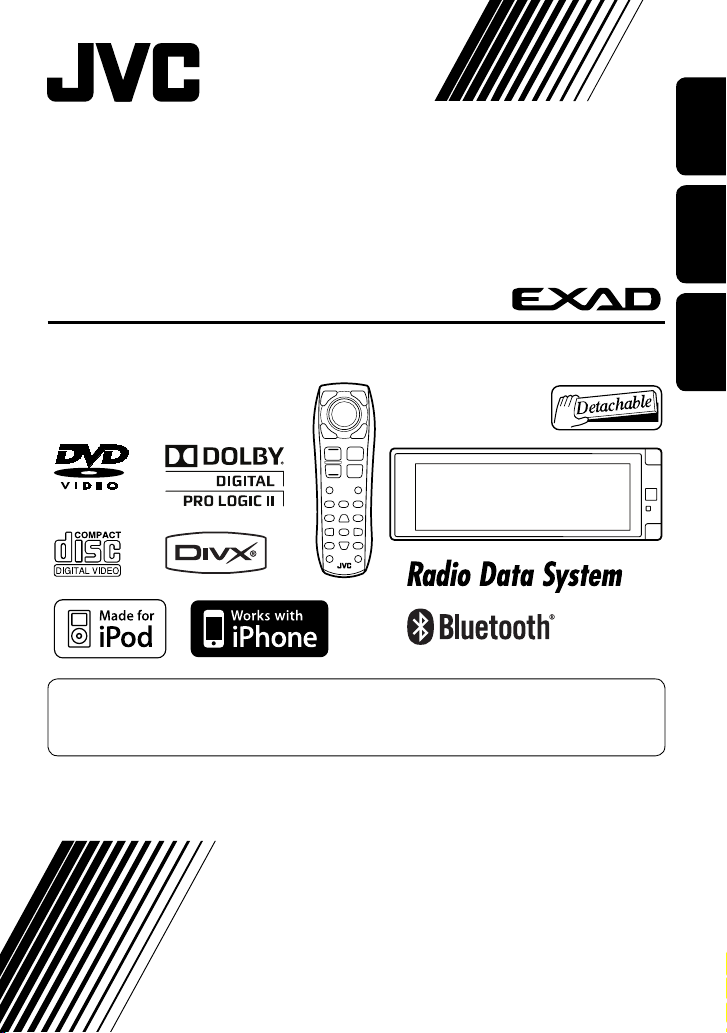
DVD/CD RECEIVER
RECEPTOR CON DVD/CD
RÉCEPTEUR DVD/CD
KD-AVX77/KD-AVX55
Only for KD-AVX77
For canceling the display demonstration, see page 11.
Para cancelar la demonstración en pantalla, consulte la página 11.
Pour annuler la démonstration des affichages, référez-vous à la page 11.
ENGLISHFRANÇAIS ESPAÑOL
For installation and connections, refer to the separate manual.
Para la instalación y las conexiones, refiérase al manual separado.
Pour l’installation et les raccordements, se référer au manuel séparé.
INSTRUCTIONS
MANUAL DE INSTRUCCIONES
MANUEL D’INSTRUCTIONS
LVT1938-003A
[EU]
Page 2

Declaration of Conformity with regard to the R&TTE Directive 1999/5/EC
0984
English: Español:
Hereby, JVC, declares that this
KD-AVX77 is in compliance with the
essential requirements and other
relevant provisions of Directive 1999/5/
EC.
Deutsch: Ελληνική:
Hiermit erklärt JVC, dass sich das Gerät
KD-AVX77 in Übereinstimmung mit
den grundlegenden Anforderungen
und den übrigen einschlägigen
Bestimmungen der Richtlinie 1999/5/
EG befindet. (BMWi)
Hiermit erklärt JVC die Italiano:
Übereinstimmung des Gerätes
KD-AVX77 mit den grundlegenden
Anforderungen und den anderen
relevanten Festlegungen der Richtlinie
1999/5/EG befindet. (Wien)
Français: Malti:
Par la présente JVC déclare que
l’appareil KD-AVX77 est conforme aux
exigences essentielles et aux autres
dispositions pertinentes de la directive
1999/5/CE.
Nederlands: Português:
Hierbij verklaart JVC dat het toestel
KD-AVX77 in overeenstemming is
met de essentiële eisen en de andere
relevante bepalingen van richtlijn
1999/5/EG.
Dansk: Suomi:
Undertegnede JVC erklærer herved, at
følgende udstyr KD-AVX77 overholder
de væsentlige krav og øvrige relevante
krav i direktiv 1999/5/EF.
Por medio de la presente JVC declara
que el KD-AVX77 cumple con los
requisitos esenciales y cualesquiera
otras disposiciones aplicables o
exigibles de la Directiva 1999/5/CE.
ΜΕ ΤΗΝ ΠΑΡΟΥΣΑ JVC ΔΗΛΩΝΕΙ ΟΤΙ
KD-AVX77 ΣΥΜΜΟΡΦΩΝΕΤΑΙ ΠΡΟΣ
ΤΙΣ ΟΥΣΙΩΔΕΙΣ ΑΠΑΙΤΗΣΕΙΣ ΚΑΙ ΤΙΣ
ΛΟΙΠΕΣ ΣΧΕΤΙΚΕΣ ΔΙΑΤΑΞΕΙΣ ΤΗΣ
ΟΔΗΓΙΑΣ 1999/5/ΕΚ.
Con la presente JVC dichiara che
questo KD-AVX77 è conforme ai
requisiti essenziali ed alle altre
disposizioni pertinenti stabilite dalla
direttiva 1999/5/CE.
Hawnhekk, JVC, jiddikjara li dan
KD-AVX77 jikkonforma mal-ħtiġijiet
essenzjali u ma provvedimenti oħrajn
relevanti li hemm fid-Dirrettiva 1999/5/
EC.
JVC declara que este KD-AVX77 está
conforme com os requisitos essenciais
e outras disposições da Directiva
1999/5/CE.
JVC vakuuttaa täten että KD-AVX77
tyyppinen laite on direktiivin 1999/5/
EY oleellisten vaatimusten ja sitä
koskevien direktiivin muiden ehtojen
mukainen.
G1
Page 3
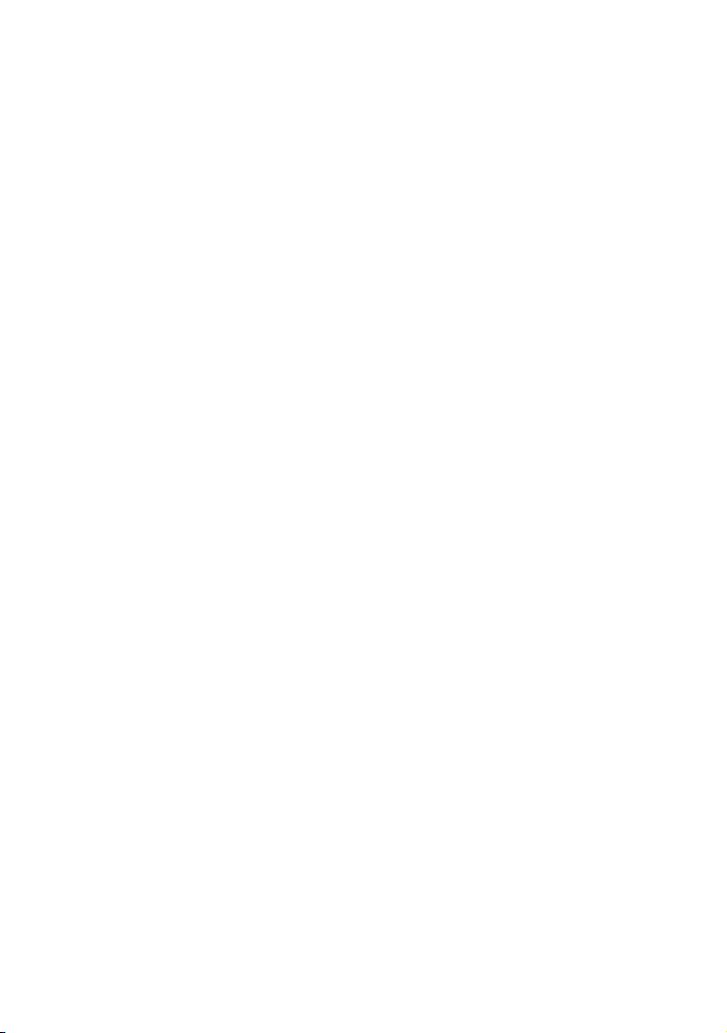
Svenska: Lietuviu:
Härmed intygar JVC att denna
KD-AVX77 står I överensstämmelse
med de väsentliga egenskapskrav och
övriga relevanta bestämmelser som
framgår av direktiv 1999/5/EG.
Íslenska: Magyar:
Hér með lýsir JVC yfir því að KD-AVX77
er í samræmi við grunnkröfur og aðrar
kröfur, sem gerðar eru í tilskipun
1999/5/EC.
Norsk: Polski:
JVC erklærer herved at utstyret
KD-AVX77 er i samsvar med de
grunnleggende krav og øvrige
relevante krav i direktiv 1999/5/EF.
Cesky: Slovensko:
JVC tímto prohlašuje, že tento
KD-AVX77 je ve shodě se základními
požadavky a dalšími príslušnými
ustanoveními směrnice 1999/5/ES.
Eesti: Slovensky:
Käesolevaga kinnitab JVC seadme
KD-AVX77 vastavust direktiivi
1999/5/EÜ põhinõuetele ja nimetatud
direktiivist tulenevatele teistele
asjakohastele sätetele.
Latviski:
Ar šo JVC deklarē, ka KD-AVX77 atbilst
Direktīvas 1999/5/EK būtiskājam
prasībām un citiem ar to saistītajiem
noteikumiem.
Šiuo JVC deklaruoja, kad šis KD-AVX77
atitinka esminius reikalavimus ir kitas
1999/5/EB Direktyvos nuostatas.
Alulírott, JVC nyilatkozom, hogy a
KD-AVX77 megfelel a vonatkozó
alapvetõ követelményeknek és az
1999/5/EC irányelv egyéb elõírásainak.
Niniejszym JVC oświadcza, że
KD-AVX77 jest zgodny z zasadniczymi
wymogami oraz pozostałymi
stosownymi postanowieniami
Dyrektywy 1999/5/EC.
JVC izjavlja, da je ta KD-AVX77 v skladu
z bistvenimi zahtevami in ostalimi
relevantnimi določili direktive 1999/5/
ES.
JVC týmto vyhlasuje, že KD-AVX77
spĺňa základné požiadavky a všetky
príslušné ustanovenia Smernice
1999/5/ES.
G2
Page 4
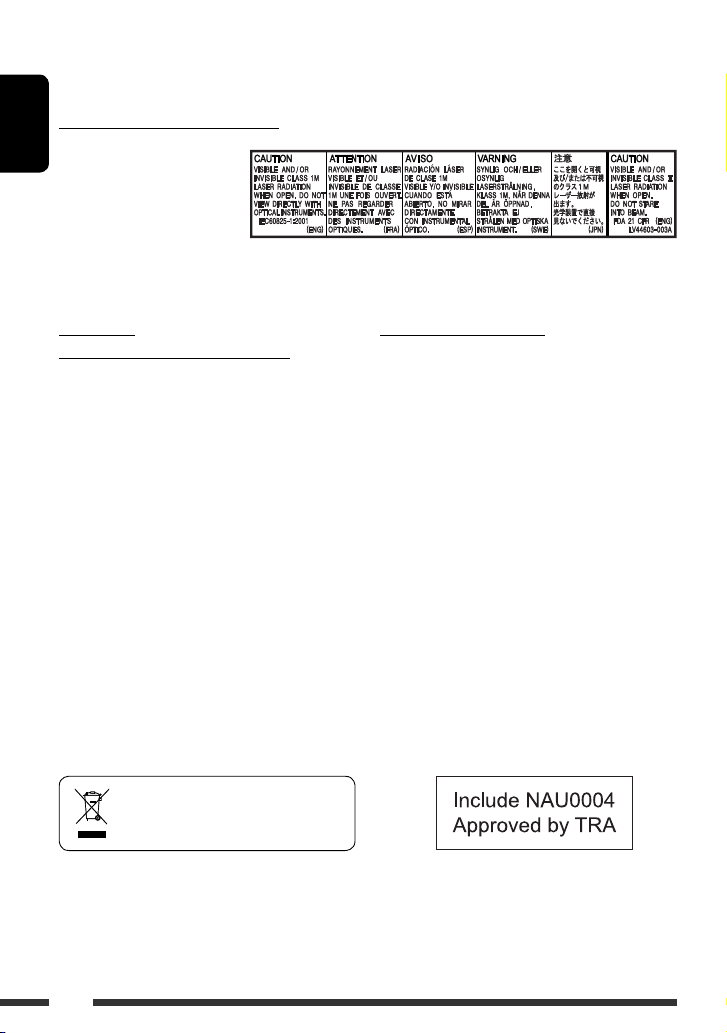
Thank you for purchasing a JVC product.
Please read all instructions carefully before operation, to ensure your complete understanding and to obtain the best
possible performance from the unit.
IMPORTANT FOR LASER PRODUCTS
1. CLASS 1 LASER PRODUCT
ENGLISH
2. CAUTION: Do not open the
top cover. There are no user
serviceable parts inside the unit;
leave all servicing to qualified
service personnel.
3. CAUTION: Visible and/or invisible class 1M laser radiation when open. Do not view directly with optical instruments.
4. REPRODUCTION OF LABEL: CAUTION LABEL, PLACED OUTSIDE THE UNIT.
WARNINGS:
(To prevent accidents and damage)
• DO NOT install any unit or wire any cable in a location
where;
– it may obstruct the steering wheel and gearshift
lever operations.
– it may obstruct the operation of safety devices
such as air bags.
– it may obstruct visibility.
• DO NOT operate the unit while driving.
If you need to operate the unit while driving, be sure
to look around carefully.
• The driver must not watch the monitor while driving.
• The driver must not put on the headphones while
driving.
• Excessive sound pressure from earphones or
headphones can cause hearing loss when you listen
through earphones or headphones using Dual Zone.
[European Union only]
Cautions on the monitor:
• The monitor built in this unit has been produced with
high precision, but it may have some ineffective dots.
This is inevitable and is not malfunction.
• Do not expose the monitor to direct sunlight.
• Do not operate the touch panel using a ball-point
pen or similar tool with the sharp tip.
Touch the buttons on the touch panel with your finger
directly (if you are wearing a glove, take it off).
• When the temperature is very cold or very hot...
– Chemical changes occur inside, causing
malfunction.
– Pictures may not appear clearly or may move
slowly. Pictures may not be synchronized with
the sound or picture quality may decline in such
environments.
• Afterimage may occur if displaying a certain
image on the monitor for a long time. This is not
malfunction. Turn off the unit or display another
image.
2
Page 5
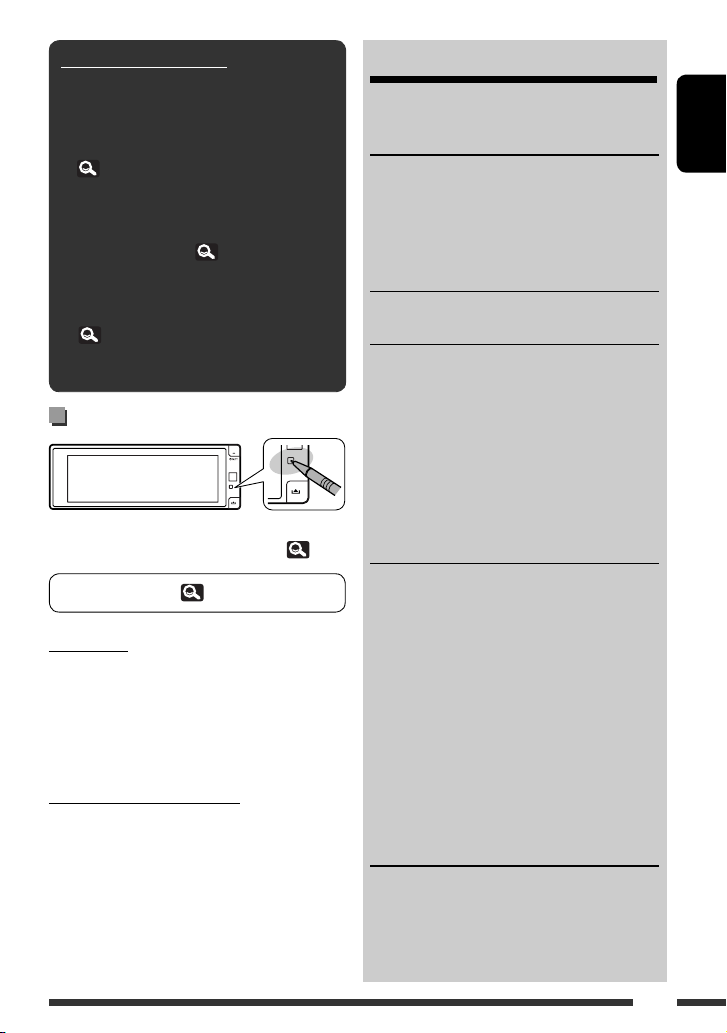
How to read this manual:
• < > indicates the variable screens/menus/
operations/settings that appear on the touch
panel.
• [ ] indicates the buttons on the touch panel.
• ( page number) indicates the reference
page number of the related topics/operations/
settings.
• Operation index: To locate easily the desired
operations/functions. (
• Indication language: English indications are
used for the purpose of explanation. You can
select the indication language in <Language>.
(
15)
• Illustrations: Illustrations of KD-AVX77 are
mainly used for explanation.
73)
How to reset your unit
• Your preset adjustments will also be erased (except the
registered Bluetooth devices for KD-AVX77, 32)
To forcibly eject a disc, 36.
For safety...
• Do not raise the volume level too much, as this will
make driving dangerous by blocking outside sounds,
and may cause hearing loss.
• Stop the car before performing any complicated
operations.
Temperature inside the car...
If you have parked the car for a long time in hot or cold
weather, wait until the temperature in the car becomes
normal before operating the unit.
CONTENTS
How to read this manual .............................. 3
How to reset your unit ................................. 3
INTRODUCTIONS
Playable disc type ........................................ 4
Basic operations ........................................... 5
• Using the monitor panel/touch panel ......... 5
• Using the remote controller (RM-RK252) .... 8
Preparation .................................................. 11
AV MENU
AV Menu understanding .............................. 12
OPERATIONS
Listening to the radio ................................... 33
Disc operations ............................................. 36
• Operation buttons and information on the
touch panel ................................................. 37
• Operations using the remote controller
(RM-RK252) ................................................ 39
• Using divided screens—Dual Display ......... 43
Dual Zone operations ................................... 43
USB operations ............................................ 47
EXTERNAL DEVICES
Using the Bluetooth® devices
(KD-AVX77 only) ....................................... 48
• Connecting a new Bluetooth device ........... 48
• Using the Bluetooth cellular phone ............ 49
• Using the Bluetooth audio player ............... 50
Listening to the iPod/iPhone devices ........... 51
• When connected with the USB cable .......... 51
• When connected with the interface adapter ... 52
Listening to the CD changer ......................... 53
Listening to the DAB tuner ........................... 54
Using other external components ................ 56
• AV-INPUT .................................................... 56
• EXT-INPUT .................................................. 57
REFERENCES
Maintenance ................................................ 58
More about this unit .................................... 59
Troubleshooting ........................................... 66
Specifications ............................................... 71
Operation index ........................................... 73
ENGLISH
3
Page 6

Playable disc type
Disc type Recording format, file type, etc Playable
DVD
ENGLISH
• DTS sound cannot be
reproduced or emitted from
DVD-Video *
Region Code: 2
Ex.:
this unit.
DVD-Audio/DVD-ROM
DVD Recordable/Rewritable
(DVD-R/-RW *2, +R/+RW *3)
• DVD Video: UDF bridge
• DVD-VR
• DivX/MPEG1/MPEG2/JPEG/
MP3/WMA/WAV/AAC: ISO 9660
level 1, level 2, Romeo, Joliet
DVD-Video
DVD-VR*
DivX/MPEG1/MPEG2
JPEG
MP3/WMA/WAV/AAC*
MPEG4/DVD+VR/DVD-RAM
DualDisc DVD side
Non-DVD side
CD/VCD Audio CD/CD Text (CD-DA)
VCD (Video CD)
DTS-CD/SVCD (Super Video CD)/CD-ROM/
CD-I (CD-I Ready)
CD Recordable/Rewritable
(CD-R/-RW)
• ISO 9660 level 1, level 2, Romeo,
Joliet
CD-DA
VCD (Video CD)
DivX/MPEG1/MPEG2
JPEG
MP3/WMA/WAV/AAC*
MPEG4
*1 If you insert a DVD Video disc of an incorrect Region Code, “Region code error” appears on the screen.
*2 DVD-R recorded in multi-border format is also playable (except for dual layer discs). DVD-RW dual layer discs are not
playable.
*3 It is possible to play back finalized +R/+RW (Video format only) discs. “DVD” is selected as its disc type when a
+R/+RW disc is loaded. +RW double layer discs are not playable.
*4 This unit cannot play back contents protected with CPRM (Content Protection for Recordable Media).
*5 This unit can play back AAC files encoded using iTunes.
Caution for DualDisc playback
The Non-DVD side of a “DualDisc” does not comply with the “Compact Disc Digital Audio” standard. Therefore, the
use of Non-DVD side of a DualDisc on this product may not be recommended.
1
4
5
5
4
Page 7
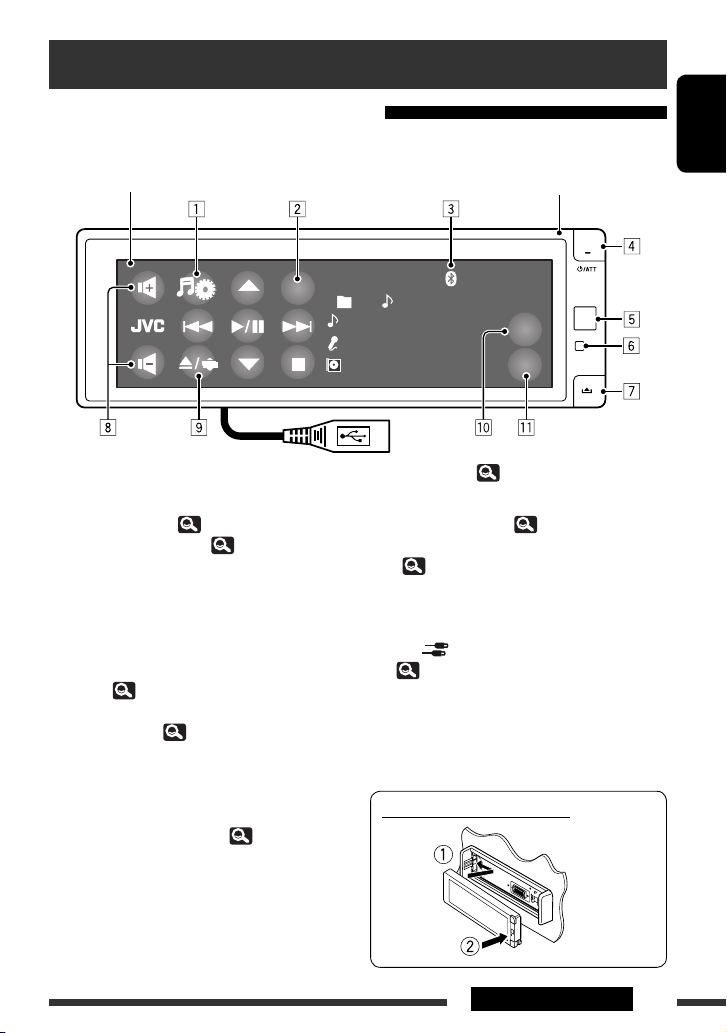
Basic operations
SRC
KEY
QUICK
MENU
Using the monitor panel/touch panel
Touch panel (see the following pages).
Most of the operations are explained using the touch panel
unless mentioned otherwise.
CD
SRC
01 02 0:01:20
Track Title
Artist Name
Disc Title
MP3
FLAT
ENGLISH
Monitor panel
15:45
USB cable from the rear of the unit, (
1 Displays AV Menu. ( 12)
2 Displays Source Menu.*
3 Bluetooth indicator (KD-AVX77 only)
4 • Turns on the power.
1
( 7)
• Attenuates the sound (if the power is on).
• Turns off the power. (Hold)
• Switches the conversation media while talking
with a Bluetooth cellular phone. (KD-AVX77
only, 49)
5 Remote sensor
6 Resets the unit. ( 3)
7 Detaches the monitor panel.
8 • Adjusts the volume.
• Adjusts the volume of the incoming calls. *
2
(KD-AVX77 only)
9 • Displays Open/Tilt screen. ( 6)
• Ejects the disc and displays Open/Tilt screen.
(Hold)
47, 51)
p Displays Quick Menu. ( 7)
q Changes the buttons shown on the touch panel.
( 6)
*1 Available sources depend on the external components
you have connected, media you have attached, and
the < > (input) settings you have made.
( 19)
*2 This adjustment does not affect the volume level of
the other sources.
Attaching the monitor panel
5INTRODUCTIONS
Page 8
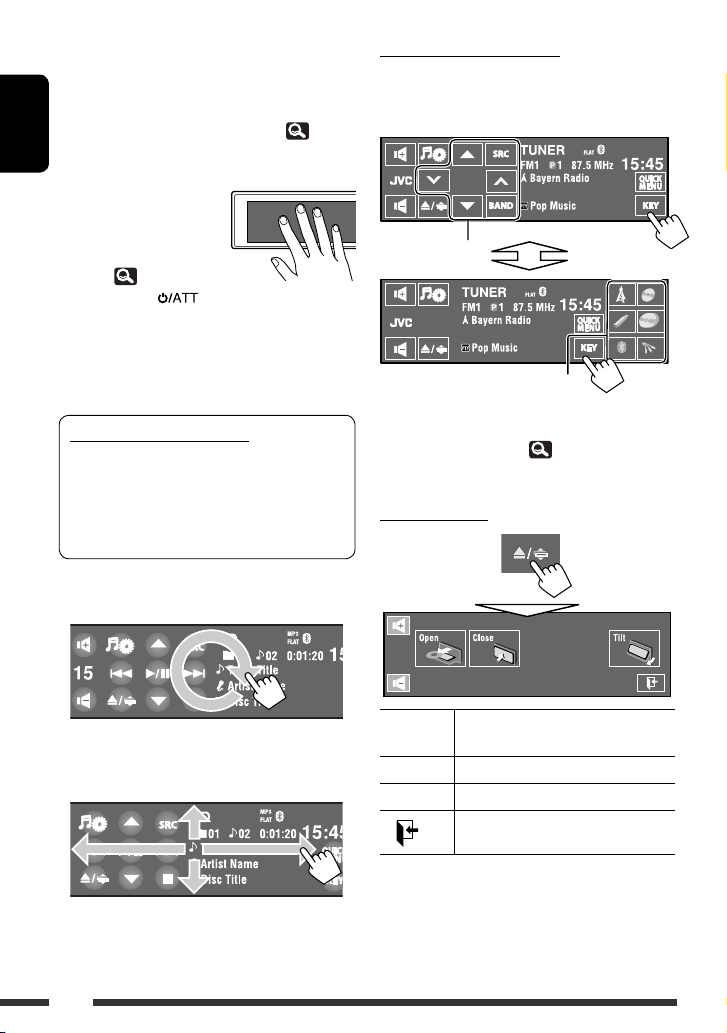
While a picture is played back on the screen, the
buttons and information on the touch panel are turned
off about 10 seconds after the last operation.
• You can select the way the buttons and information
are turned off in <Monitor/Sensor>. (
ENGLISH
The buttons and information turn on again:
– When your hand moves
closer to the touch panel
(depending on the
<Monitor/Sensor>
setting,
– When you press
– For KD-AVX77: When a call/SMS comes in for
Bluetooth cellular phone.
• The buttons and information may turn on in other
cases than the above.
Caution on volume setting:
Digital devices (CD/USB) produce very little noise
compared with other sources. Lower the volume
before playing these digital sources to avoid
damaging the speakers by sudden increase of the
output level.
You can also adjust the volume by moving your finger
as illustrated on any part of the touch panel.
20).
button on the monitor panel.
20)
Buttons on the touch panel
Each time you touch [KEY], the buttons shown on the
touch panel are changed.
Ex.: When “
TUNER
” is selected as the source
Operation buttons
Source buttons
• Available buttons vary among the sources.
• The background picture can be changed on the
<Wall Paper> setting. (
13)
Open/Tilt screen
When you drag your finger on the touch panel,
it functions in the same way as touching
[5 / ∞ / 4 / ¢].
• Touch the panel firmly when moving or
dragging your finger.
6
[Open]/
[Eject]
[Close] Closes the monitor panel.
[Tilt] Tilts the monitor panel.
[
• Shaded items cannot be used.
Opens the monitor panel./
Ejects the disc.
Closes this screen.
]
Page 9
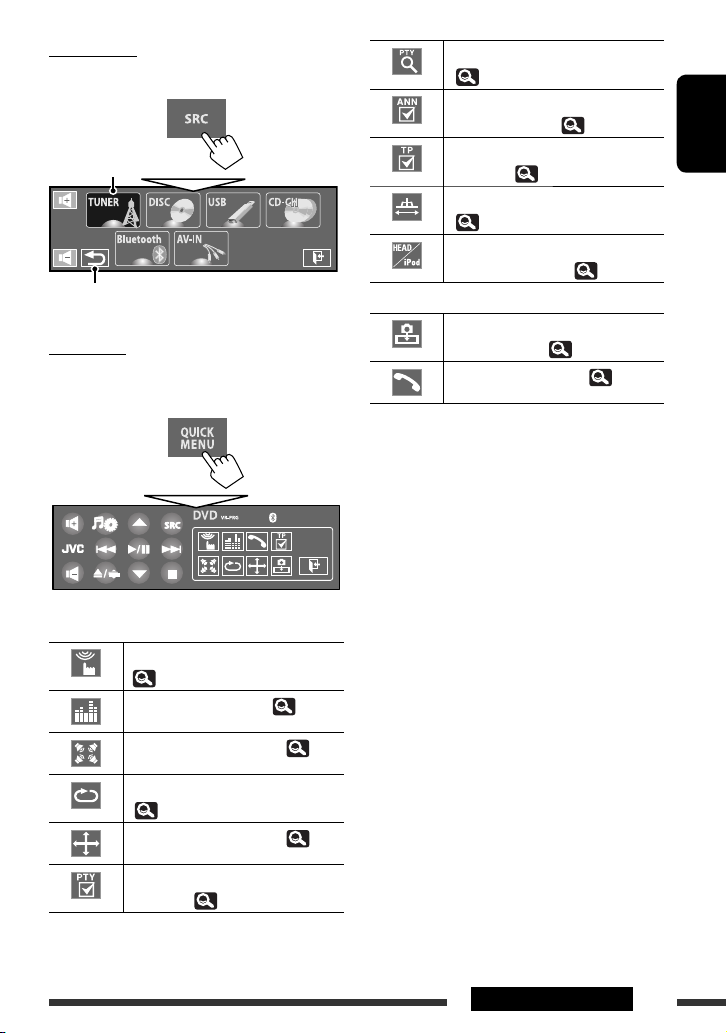
Source Menu
You can select a source on Source Menu.
Current source
Returns to the previous screen.
Quick Menu
You can easily access some frequently used functions by
using Quick Menu.
• Available icons vary among the sources.
KD-AVX77 only
Displays <PTy Search> menu.
( 34)
Activates/deactivates Announcement
Standby Reception. ( 25)
Activates/deactivates TA Standby
Reception. ( 18)
Changes <IF Band Width> setting.
( 18)
Changes the control of iPod/iPhone
device for “iPod USB.” ( 16)
Enables to capture the current
playback picture. ( 13)
Displays <Dial Menu>. ( 29)
ENGLISH
Displays <Monitor/Sensor> menu.
( 20)
Changes the sound mode. ( 23)
Turns on or off the surround. ( 21)
Turns on or off Track/Chapter Repeat.
( 26)
Changes <Aspect> setting. ( 15)
Activates/deactivates PTY Standby
Reception. ( 25)
7INTRODUCTIONS
Page 10

Using the remote controller (RM-RK252)
Installing the batteries
ENGLISH
R03/LR03/AAA
Insert the batteries into the remote controller by
matching the polarity (+ and –) correctly.
Caution:
• Danger of explosion if battery is incorrectly replaced.
Replace only with the same or equivalent type.
• Battery shall not be exposed to excessive heat such as
sunshine, fire, or the like.
If the effectiveness of the remote controller
decreases, replace the batteries.
Before using the remote controller:
• Aim the remote controller directly at the remote
sensor on the unit.
• DO NOT expose the remote sensor to bright light
(direct sunlight or artificial lighting).
The unit is equipped with the steering wheel
remote control function.
• See the Installation/Connection Manual (separate
volume) for connection.
• Operations may differ depending on the types of
the steering wheel remote control.
8
Page 11

1 button*
1
• Turns on the power.
• Attenuates the sound when the power is on.
• Turns off the power. (Hold)
2 5/∞ buttons
•
TUNER
: Selects the preset stations.
•
DAB
: Selects the services.
•
DISC/USB/CD-CH
:
– DVD-Video: Selects the title.
– DVD-VR: Selects the program/playlist.
– DivX/MPEG1/MPEG2/MP3/WMA/WAV/AAC:
Selects the folders if included.
•
iPod USB
•
iPod
(connected with KS-PD100):
: Selects previous/next item.*
2
–5 : Enters the main menu (then 5 / ∞ /
/ work as menu selecting
buttons).
5 : Returns to the previous menu.
∞ : Confirms the selection.
∞ : Pauses or resumes playback.
–
•
Bluetooth
: Selects group/folder.
4 / ¢ buttons
•
TUNER/DAB
:
– Searches for stations/ensembles
automatically.
– Searches for stations/ensembles manually.
(Hold)
•
DISC/USB/iPod USB/CD-CH
:
– Reverse skip/forward skip.
– Reverse search/forward search. (Hold)
•
iPod
(connected with KS-PD100):
– Reverse skip/forward skip.
– Reverse search/forward search. (Hold)
In menu selecting mode:
– Selects an item. (Then, press ∞ to confirm the
selection.)
– Skips 10 items at a time. (Hold)
•
Bluetooth
*3:
– Reverse skip/forward skip.
– Reverse search/forward search. (Hold)
3 VOL (volume) + / – buttons*
• Adjusts the volume level.
• Adjusts the volume of the incoming calls.*
1
3
2nd VOL (volume) + / – buttons
• Adjusts the volume level through the 2nd AUDIO
OUT plug when pressed with SHIFT button.
4 ASPECT button*
4
• Changes the aspect ratio of the playback
pictures.
5 PHONE button*
1 *3
• Displays the last opened menu in <Dial
Menu>.
• Displays <Redial>. (Hold)
• Answers incoming calls.
6 SETUP button*
4
• Functions as a number button only.
7 TOP M (menu) button*
4
• DVD-Video: Shows the disc menu.
• DVD-VR: Shows the Original Program screen.
• VCD: Resumes PBC playback.
8 OSD (on-screen display) button
• Shows the on-screen bar.
• Does not function as “ “.
*1 When Dual Zone is activated, these buttons cannot be
used.
*2 May not function depending on how you select the
current track/video.
*3 KD-AVX77 only
*4 Functions as number buttons when pressed with
SHIFT button.
–
DISC/USB
: Enters chapter/title/program/playlist/
folder/track number after entering search mode by
pressing SHIFT and DIRECT. ( 40)
–
TUNER/DAB
: (Number 1 to 6) : Enters preset
station/service number.
ENGLISH
Continued on the next page
9INTRODUCTIONS
Page 12
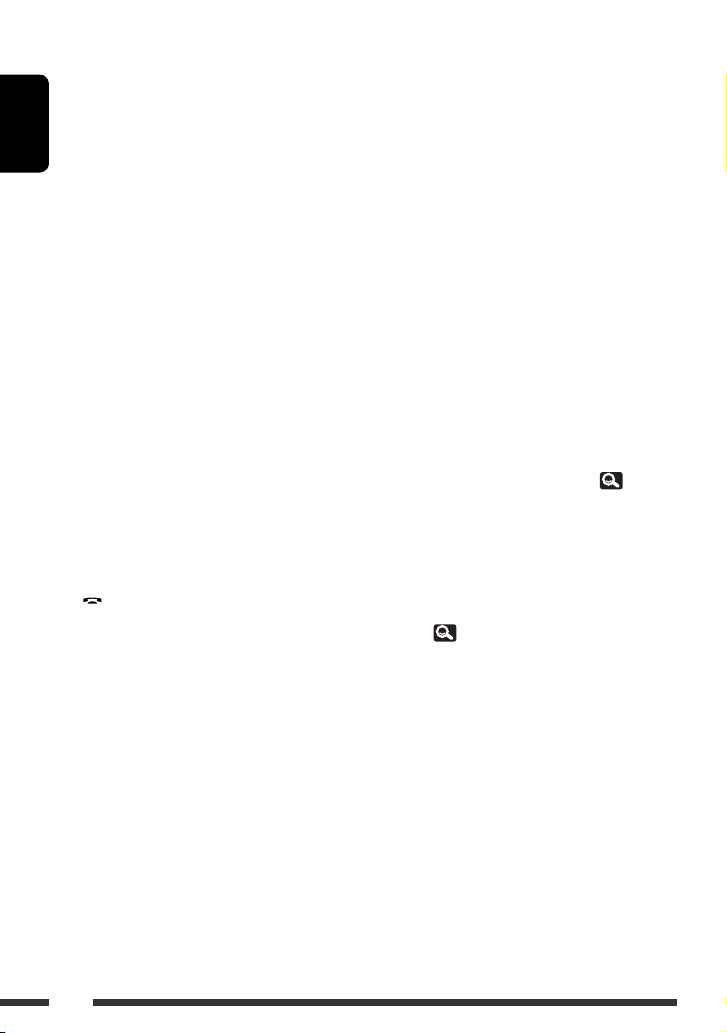
9 SHIFT button
• Functions with other buttons.
p DISP (display) button*
1
• Closes the menu screen if currently opened.
•
DISC/USB/iPod USB
ENGLISH
and information on the touch panel when a
: Displays the buttons
picture/jacket picture/artwork is shown.
DAB
•
q 1 / ¡ buttons
•
: Displays DLS (Dynamic Label Segment).
DISC/USB
:
– Reverse search/forward search. (not available
for JPEG)
– DVD-Video: Slow motion playback (during
pause).
– DVD-VR/VCD: Forward slow motion playback
(during pause).
•
iPod USB
: Reverse search/forward search.
w SOURCE button*
1
• Selects the source.
e 3 (play) / 8 (pause) button
•
DISC/USB/iPod USB
playback.
• Answers incoming calls.*
•
Bluetooth
r (end call) button*
: Starts playback.*
: Starts/pauses
3
3
3
• Ends the call.
BAND button
•
TUNER/DAB
: Selects the bands.
7 (stop) button
•
DISC/USB
•
Bluetooth
t RETURN button*
: Stops playback.
: Pauses playback.*
4
3
• VCD: Returns to the PBC menu.
• DVD-Video/DVD-VR/DivX/MPEG1/MPEG2/JPEG/
VCD: Cancels the pop-up menu on the on-screen
bar.
y MENU button*
4
• DVD-Video: Shows the disc menu.
• DVD-VR: Shows the Playlist screen.
• VCD: Resumes PBC playback.
u % / fi buttons*
4
• DVD-Video: Makes selection/settings.
CD-CH
•
@ / # buttons*
: Changes discs in the magazine.
4
• DVD-Video: Makes selection/settings.
• DivX/MPEG1/MPEG2: Skips back or forward by
about 5 minutes.
ENT (enter) button*
4
• Confirms selection.
i DUAL button
• Activates or deactivates Dual Zone.
• Does not function as “#.“
o DIRECT button
•
DISC/USB
: Enters direct search mode for
chapter/title/program/playlist/folder/track
when pressed with SHIFT button. ( 40)
CLR (clear) button
•
DISC/USB
: Erases the misentry when pressed
with SHIFT button.
SURROUND button*
•
DISC/USB
1
: Changes the surround mode.
*1, *3, *4 9
10
Page 13
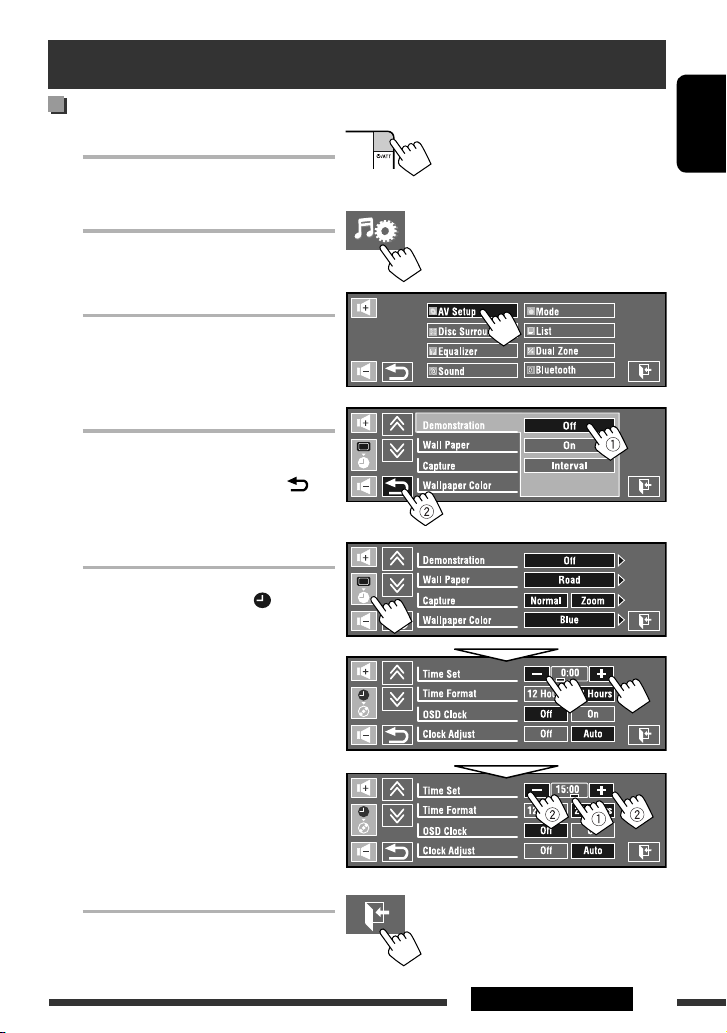
Preparation
Canceling the display demonstration and setting the clock
~ Turn on the power.
Ÿ Display AV Menu.
! Select <AV Setup>.
⁄ Cancel the demonstration.
Touch <Interval> to show the setting
Select <Off>, then touch < >.
@ Set the clock.
Select < > (clock).
Adjust the hour.
ENGLISH
items.
Change the item to set (1), then adjust the
¤ Finish the procedure.
minute (2).
11INTRODUCTIONS
Page 14
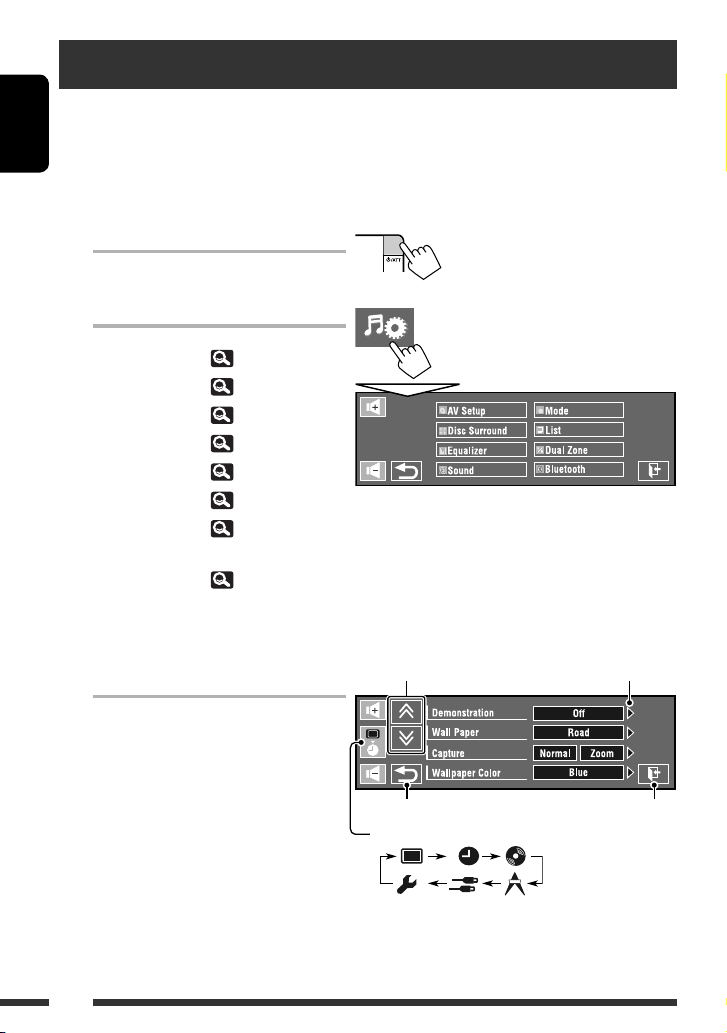
AV Menu understanding
You can use the AV Menu for most of the operations and settings. The available menu items shown on the touch
panel depends on the selected source.
ENGLISH
The following steps are one of the fundamental procedures.
• You can perform the operations/make the settings by following these steps unless mentioned otherwise.
~ Turn on the power.
Ÿ Display AV Menu.
• AV Setup:
• Disc Surround:
• Equalizer:
• Sound:
• Mode:
• List:
• Dual Zone:
Only for KD-AVX77
• Bluetooth:
13 – 20
21, 22
23
24
25, 26
27, 28
43 – 46
29 – 32
! Touch the desired icon/item to
perform the desired operations/
settings.
• Some of the settings do not open the subsetting screen, but just selecting an option
will change the setting.
• Non-available items will be shaded.
Moves to the preceding/
succeeding menu page.
Returns to the previous screen.
Skips to the next category in <AV Setup>:
Indicates the next hierarchy
level/setting item exists.
Closes the AV Menu
screen.
12
Page 15

Menu item Selectable setting/item
Demonstration
Wall Paper You can select the background picture of the screen.
Capture
(KD-AVX77 only)
Display
♦
Off
♦
On
: Cancels.
: Activates the demonstration on the screen. To stop it
temporarily, touch the screen.
♦
Interval
: Activates the demonstration at 20 second intervals.
For KD-AVX77:
♦
Ring, Plain, Road, Night, User Capture 1, User Capture 2, User Capture 3,
User Capture 4
For KD-AVX55:
♦
Ring, Plain
You can capture an image shown on the screen and use it as the background
picture.
♦
Normal
♦
Zoom
: Captures an image without enlargement.
: Captures an image enlarged to the width of the screen.
While a picture is played back or paused...
1 Select <Normal> or <Zoom>.
• When you select <Zoom>, tap the screen repeatedly until your desired
portion is displayed.
2 Capture the image.
Initial: Underlined
ENGLISH
[ ]: Captures the image.
[ ]: Cancels.
3 Select one of the numbers (<1> – <4>) to store the image for <User
Capture 1> – <User Capture 4> in <Wall Paper> above.
“Please Wait...” appears.
The captured image is stored and selected as the background picture.
Continued on the next page
13AV MENU
Page 16
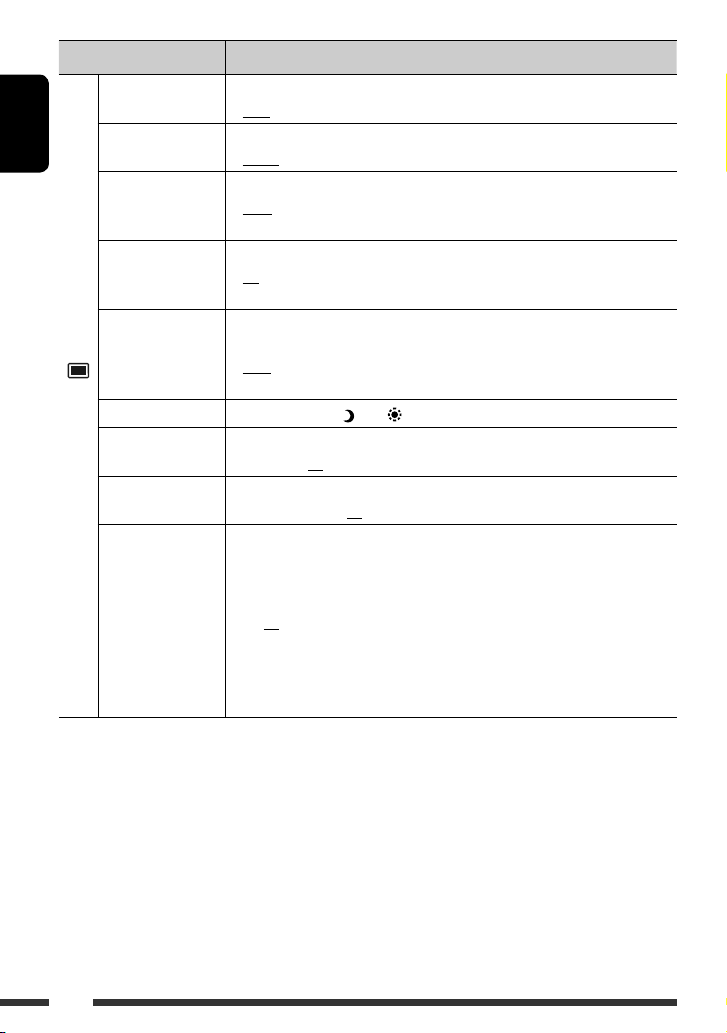
Menu item Selectable setting/item
Wallpaper Color You can select the color of the background picture.
Text Color You can select the text color.
ENGLISH
Scroll
Tag Display
Dimmer
Dimmer Time Set Sets the Dimmer On(
Display
Dimmer Level You can select the brightness for dimmer.
Bright You can adjust the brightness of the screen.
Picture Adjust *
1
Connection to the car light control switch is required. (See the Installation/Connection Manual.)
*
*2 Adjustable only when the source is “
“
AV-IN
.”
*3 When the source is “
♦
Blue, Black, Orange, Red, Green, Yellow
♦
White, Black, Red, Green, Blue, Yellow, Orange, Purple
♦
♦
♦
♦
♦
Off
Once
Auto
Off
On
: Cancels.
: Scrolls the displayed information once.
: Repeats scrolling (at 5-second intervals).
: Cancels.
: Shows the Tag data while playing MP3/WMA/WAV/AAC
tracks.
♦
Off
♦
On
♦
Auto
♦
Dimmer Time Set
: Cancels.
: Activates dimmer.
: Dims the monitor when you turn on the headlights. *
: Activates the Dimmer Time setting (see below).
)/Off( ) times.
♦
01 (bright), 02 (middle), 03 (dark)
♦
–15 to +15; Initial 00
2
You can adjust the following to make the screen clear and legible for watching the
playback picture. The setting will be stored—one for “
for “
iPod USB/AV-IN
.”
Touch [5] or [∞] to select an item, then touch [+] or [–] to adjust. (–15 to +15;
Initial 00)
♦
Bright
♦
Contrast
♦
Color
3
♦
Tint *
DISC/USB/iPod USB
AV-IN
” and the incoming signal is PAL, you cannot adjust this setting.
: Adjust if the picture is too bright or too dark.
: Adjust the contrast.
: Adjust the color of the picture—lighter or darker.
: Adjust the tint if the human skin color is unnatural.
” (the media must contain pictures or movies) or
DISC/USB
1
” and the other
14
Page 17
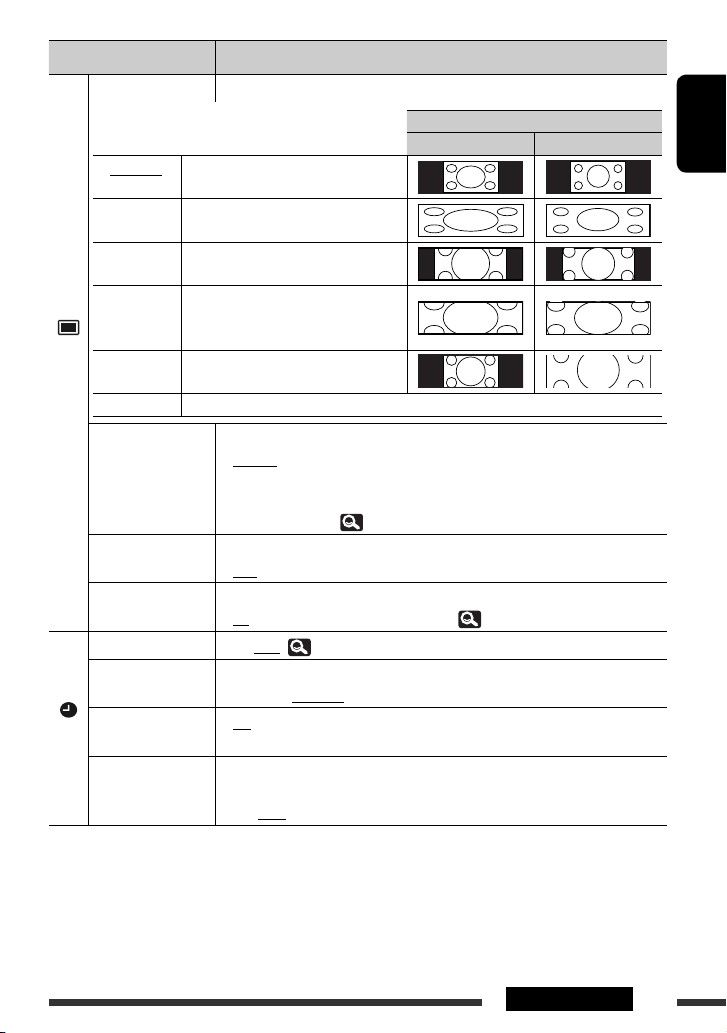
Menu item Selectable setting/item
4
Aspect *
You can change the aspect ratio of the picture.
Aspect ratio of the incoming signal
4:3 16:9
♦
16:9 Full Suitable for 16:9 picture.
♦
Ultra Full Stretches the picture displayed in <16:9
Full> to the width of the screen.
♦
Cinema
Suitable for Cinemascope-size picture.
Scope
♦
Ultra
Cinema Sc.
Stretches the picture displayed in
<Cinema Scope> to the width of the
screen.
♦
Zoom Suitable for 4:3 Letterbox picture.
Display
♦
Auto Aspect ratio is automatically selected to match the incoming signals.
Language *
Key Position Select the position of the buttons on the touch panel.
Dual Display
Time Set
Time Format Select either 12-hour system or 24-hour system.
OSD Clock
Clock
Clock Adjust Select <Auto> to adjust the clock automatically using the clock time (CT) data
4
Not adjustable when no picture is shown.
*
*5 Turn off the power and on again so that your setting takes effect.
5
Select the indication language shown on the screen.
♦
English, Español, Français, Deutsch, Italiano, Nederlands, Svenska,
Dansk, Руccĸий, Português
• The characters you can enter for assigning the titles also change according to the
language selected. ( 63)
♦
Left, Right
♦
Off
♦
On
Initial 0:00 (
♦
12 Hours, 24 Hours
♦
Off
♦
On
: Cancels.
: Activates Dual Display. ( 43, 46, 56)
11)
: Cancels.
: The clock time is displayed on the playback picture.
from an FM Radio Data System station.
♦
Off, Auto
ENGLISH
15AV MENU
Page 18

ENGLISH
Menu item Selectable setting/item
6, *7
6, *7
6, *7
6, *7
Select the initial disc menu language; Initial English ( 64)
Select the initial audio language; Initial English ( 64)
Select the initial subtitle language or erase the subtitle <Off>;
Initial English ( 64)
Select the monitor type to watch a wide screen picture on the external
monitor.
♦
16:9
: Select when the aspect ratio of the external
monitor is 16:9.
♦
4:3 Letterbox,
4:3 Pan Scan
: Select when the aspect ratio of the external
monitor is 4:3.
Menu Language *
Audio Language *
Subtitle *
Monitor Type *
OSD Position *
File Type *
Disc
DivX Regist.
(Registration) *
Artwork
iPod Control *
6, *7
6, *7
6
9
Select the position of the on-screen bar. ( 42)
• The on-screen bar is not displayed fully under some <Aspect> settings.
(
15)
♦
1
♦
2
: Higher position.
: Lower position.
Select the playback file type when a disc/USB contains different types of
files. You can store this setting separately for each source—
“
DISC/USB
♦
Audio
♦
Still Picture
♦
Video
♦
Audio&Video
.”
: Plays back audio files.
: Plays back JPEG files.
: Plays back DivX/MPEG1/MPEG2 files.
: Plays back audio files and DivX/MPEG1/MPEG2
files.
This unit has its own Registration Code. Once you have played back a file
with which the Registration Code recorded, this unit’s Registration Code is
overwritten for copyright protection.
For “
DISC/USB
For “
iPod USB
”: “Jacket picture” is shown on the screen.*7 ( 37)
”: The Artwork is shown on the screen under “HEAD
MODE.”*8 ( 51)
♦
Off
♦
On
Changes the controlling unit for “
♦
Head
♦
iPod
: Cancels.
: Activates “Jacket picture” or Artwork display.
iPod USB
.” ( 51)
: Controls the iPod/iPhone through this unit.
: Controls the iPod/iPhone through the iPod/
iPhone.
16
Page 19
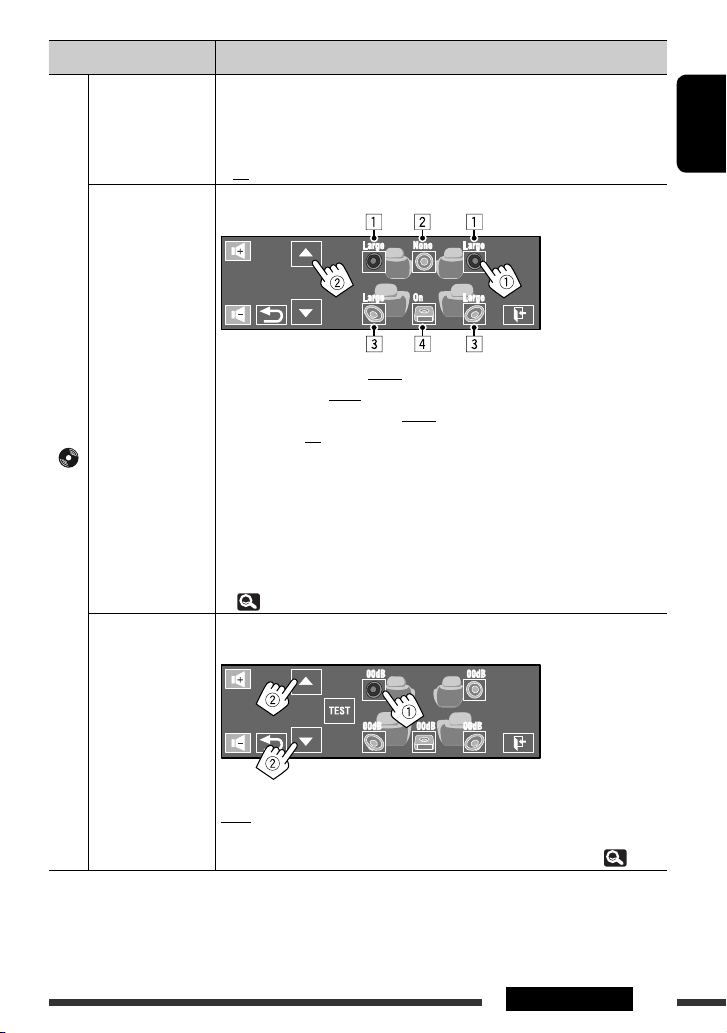
Menu item Selectable setting/item
D. (Dynamic)
Range Compres.
(Compression) *
Speaker Size *
Disc
Speaker Level *
You can enjoy a powerful sound at a low volume level while playing Dolby Digital
software on a disc.
7
♦
Auto
: Select to apply the effect to multi-channel encoded
software.
♦
On
6, *7
You can adjust the speaker size setting.
♦
Front speakers: Small, Large
♦
Center speaker: None, Small, Large
♦
Rear speakers: None, Small, Large
♦
Subwoofer: On, Off
: Select to always use this function.
• Speaker size: <Large> for 13 cm diameter or more; <Small> for 13 cm or less.
• Front speakers and rear speakers: left and right speakers cannot be adjusted
separately.
Regardless of the setting above...
• No sound comes out of the subwoofer while playing Dolby Pro Logic II Movie or
Music if the front speaker is set to <Large>.
• No sound comes out of the center speaker when surround is deactivated.
( 21)
6
You can adjust the output level of the activated speakers (above), monitoring the
test tone.
ENGLISH
1 Front speakers
2 Center speaker
3 Rear speakers
4 Subwoofer
Adjust the output level of each speaker in the range of –10dB to +10dB; Initial
00dB
• Touch [TEST] to turn on the test tone. To stop, touch [CANCEL].
• Subwoofer level setting takes effect only when surround is activated. ( 21)
6
Selectable only for “
*
DISC/USB
.”
*7 Playback stops when you change the setting.
*8 It takes 5 seconds or more to display Artwork and no operations are available while loading it.
*9 Selectable only for “
iPod USB
.”
Continued on the next page
17AV MENU
Page 20

Menu item Selectable setting/item
Speaker Distance *6You can adjust the output timing of the activated speakers (above).
ENGLISH
Disc
Adjust the speaker distance from the listening position in the range of 15 cm/
6 inch to 600 cm/240 inch in 15 cm/6 inch step; Initial 120 cm/48 inch (for
center speaker), 150 cm/60 inch (for front and rear speakers).
• Touch [cm/inch] to change the measuring unit—cm and inch.
IF Band Width
AF Regional
Tuner
TA Standby
TA Volume You can adjust the preset TA volume level.
6
17
*
*10 Depends on the amplifier gain control. ( 24)
♦
Auto
♦
Wide
You can change the Network-Tracking Reception setting. (
When the received signals from the current station become weak...
♦
Off
♦
AF Regional
♦
AF
♦
Off
♦
On
When the unit switches to Traffic Announcement (TA), the volume changes to the
preset TA volume level if the current volume level is lower than the preset level.
(
♦
00 to 30 or 50*10, Initial 15
35)
: Increases the tuner selectivity to reduce interference
noises between adjacent stations. (Stereo effect may be
lost.)
: Subject to the interference from adjacent stations, but
sound quality will not be degraded and the stereo effect
will remain.
35)
: Cancels—not selectable when <DAB AF> is set to
<On>.
: Switches to another station broadcasting the same
programme. The REG indicator lights up.
: Switches to another station. The programme may differ
from the one currently received (the AF indicator lights
up). (
35)
: Cancels.
: Activates TA Standby Reception. ( 35)
18
Page 21
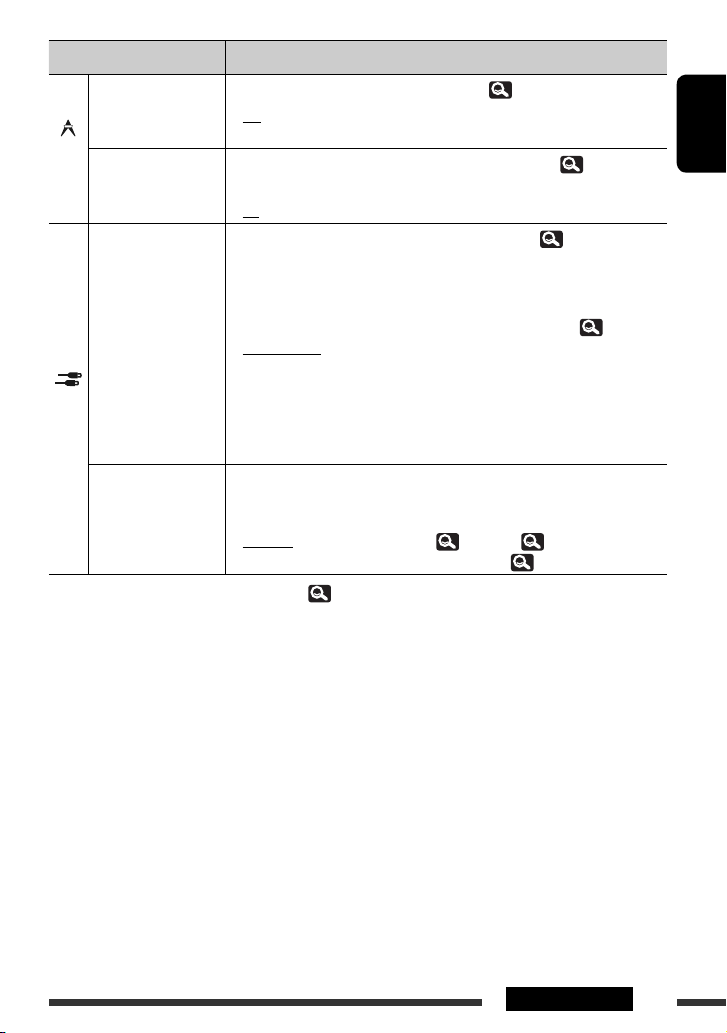
Menu item Selectable setting/item
Program Search
DAB AF *
Tuner
AV Input *
11
12
You can turn on and off the Programme Search. (
♦
Off
♦
On
: Cancels.
: Activates the Programme Search.
You can turn on and off the Alternative Frequency Reception. ( 55)
♦
Off
♦
On
: Cancels.
: Activates the Alternative Frequency Reception.
You can determine the use of LINE IN and VIDEO IN plugs. ( 56)
♦
Off
: Select when no component is connected (“
not displayed on Source Menu).
♦
iPod(Off)
: Select when connecting the iPod/iPhone using the USB
Audio and Video cable for iPod/iPhone. ( 51)
♦
Audio&Video
: Select when connecting an AV component such as a
VCR.
♦
Input
External Input *
Audio
♦
Camera *
♦
Navigation
15
For connecting an external component to the CD changer jack on the rear.
: Select when connecting an audio component such as a
13, *14
portable audio player.
: Select when connecting a rear view camera.
: Select when connecting a Navigation System.
• For connecting the DAB tuner, this setting is not required. The DAB tuner is
automatically detected.
♦
Changer/iPod *
♦
External
11
Selectable only when DAB tuner is connected. ( 54)
*
*12 Not selectable when “
AV-IN
” is selected as the source.
16
: CD changer, (
: Any other than the above, ( 57).
*13 The REVERSE GEAR SIGNAL lead connection is required. See Installation/Connection Manual. The rear view through
the camera appears on the screen in <16:9 FULL> aspect ratio (regardless of the aspect ratio setting) when you
shift the gear to the reverse (R) position. When you shift the gear to another position other than the reverse (R)
position, the rear view screen is cleared.
*14 While the pictures through the camera are shown on the monitor, no message will be displayed.
*15 Not selectable when the component connected to the CD changer jack is selected as the source.
*16 The name of the component detected through the CD changer jack is shown.
35)
53), iPod, ( 52).
AV-IN
” is
ENGLISH
19AV MENU
Page 22
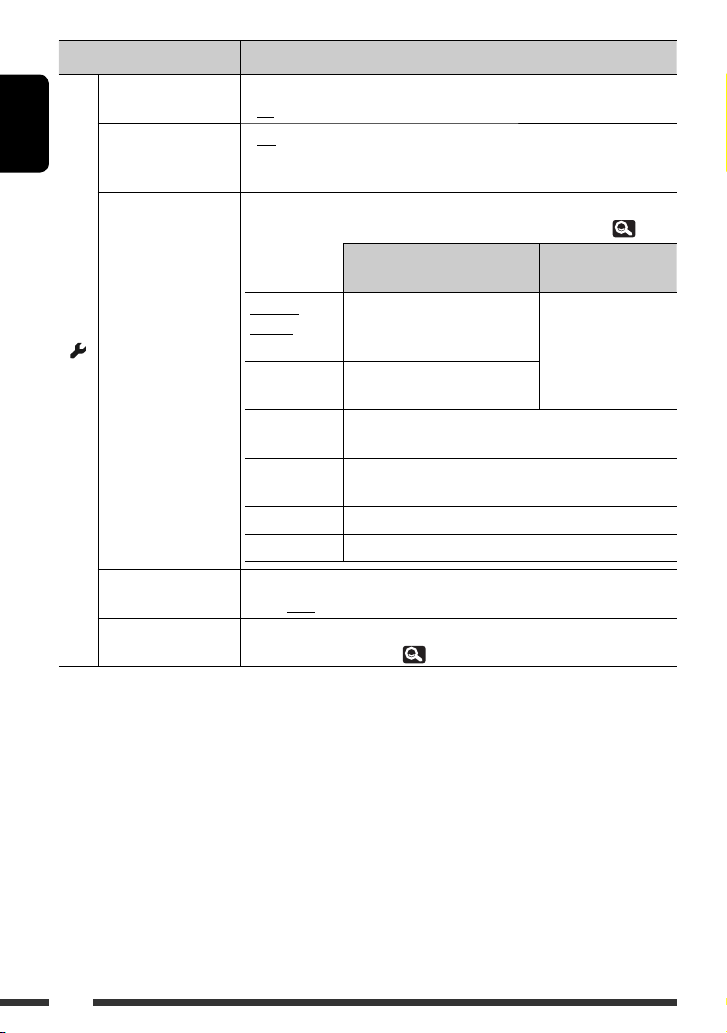
ENGLISH
Other
Menu item Selectable setting/item
Beep
Telephone Muting *
Monitor/Sensor You can turn off the buttons and information shown on the touch panel or turn
♦
17
Off
♦
On
♦
Off
♦
Muting1,
Muting2
: Cancels.
: Activates the key-touch tone.
: Cancels.
: Select either one which mutes the sounds while using
the cellular phone.
off the touch panel when no operation is done for about 10 seconds. (
Normal/
Motion
While a picture is played back
on the screen
Buttons and information light up
when your hand moves closer to
the touch panel.
Others
Buttons and
information always
light.
Normal/Touch Buttons and information light up
when you touch the touch panel.
WallPaper/
Motion
WallPaper/
Touch
Buttons and information light up when your hand moves
closer to the touch panel.
Buttons and information light up when you touch the touch
panel.
Off/Motion The touch panel lights up when your hand moves closer to it.
Off/Touch The touch panel lights up when you touch it.
6)
Motion Sensitiv.
(Sensitivity)
Change the sensitivity of the sensor for <Monitor/Sensor> (above).
♦
Mid, High
Initialize Initialize all settings you have made in AV Menu. Hold [Enter] to initialize the
settings, then reset the unit. (
17
Connection to the cellular phone system is required. See Installation/Connection Manual.
*
3)
20
Page 23

You can enjoy multi-channel surround playback through the front, center, surround speakers.
MULTI:
For multi-channel encoded sources such as Dolby Digital. (When activated, “MULTI” is shown on the screen.)
Dolby Pro Logic II (Movie/Music):
For 2 channel sources except for DivX/MPEG1/MPEG2 discs.
• After connecting the center speaker, make sure to activate the center speaker; otherwise, no sound comes out of
the center speaker. (
• You cannot activate this function in the following cases:
– When “
iPod USB
– When Dual Zone is in use.
17)
” is selected as the source.
Turning on the surround
1 Select <Disc Surround> on AV Menu.
2 Turn on the surround.
Turn on the surround (1), then touch
<Auto> to show the surround modes (2).
3 Select a surround mode.
<Auto>:
• When multi-channel digital signals come in,
“MULTI” surround is activated.
• When 2-channel or 2.1-channel signals*
come in, 4-channel stereo is activated.
<Through>:
All incoming channel signals are sent to the
corresponding speakers.
<Dolby PLII Movie>:
Activates Dolby Pro Logic II Movie.
<Dolby PLII Music>:
Activates Dolby Pro Logic II Music. You can
adjust <Panorama> and <Center Width>
settings. ( 22)
* Except signals of DivX/MPEG1/MPEG2 discs.
ENGLISH
Continued on the next page
21AV MENU
Page 24
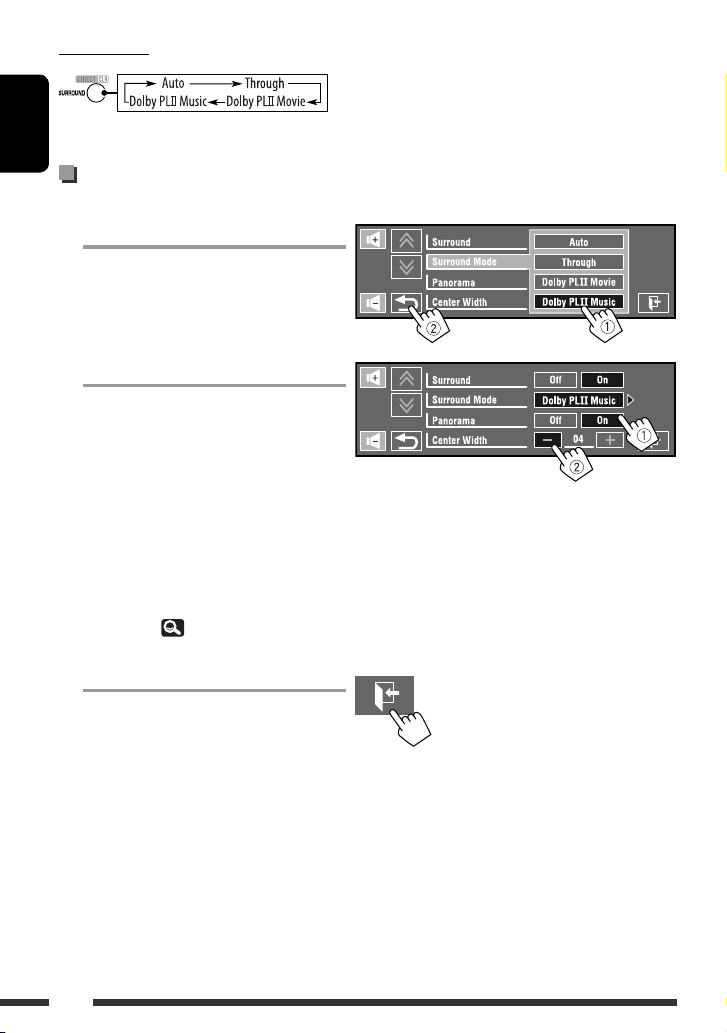
On the remote:
ENGLISH
Changing the <Dolby PLII Music> setting
In step 3 on page 21...
1 Select <Dolby PLII Music>.
2 Select desired settings.
<Panorama>:
Select <On> to add wraparound sound effect.
<Center Width>*:
Adjust the center image so it may be heard
only from the center speaker, only from
the left/right front speaker as a “phantom”
center image, or various combination of
these speakers. As the number increases, the
“phantom” effect becomes stronger (normally
set to <04>).
* Adjustable when the center speaker is
activated. ( 17)
3 Finish the procedure.
• You cannot change the <Dolby PLII Music>
settings using the remote controller.
22
Page 25
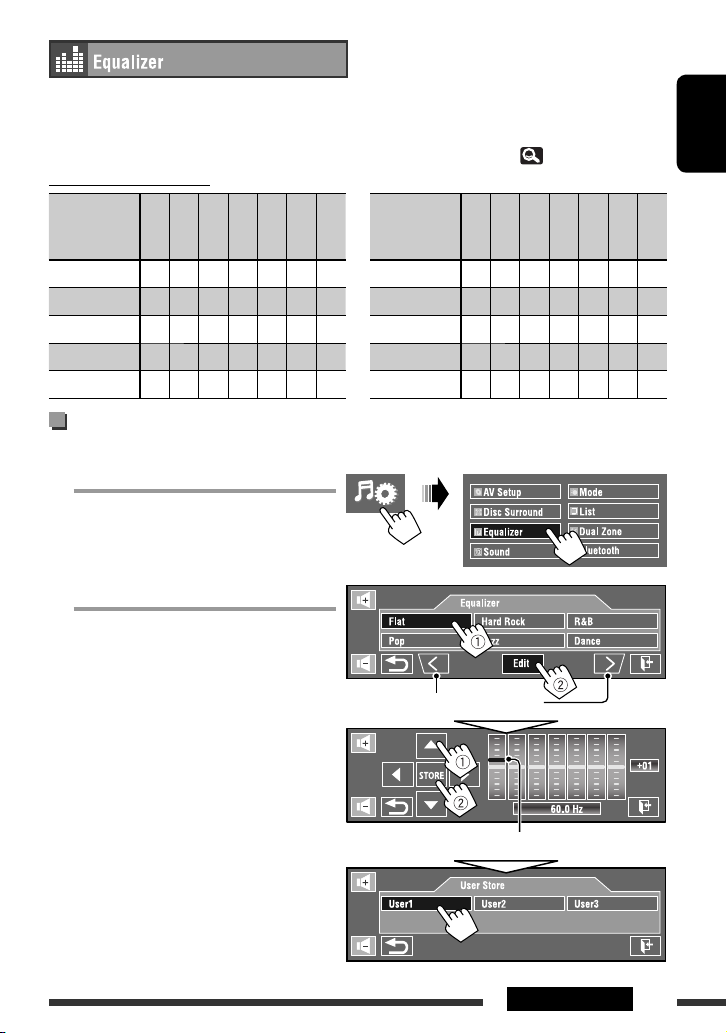
Select a preset sound mode suitable to the music genre.
♦
Flat (Initial), Hard Rock, R&B, Pop, Jazz, Dance, Country, Reggae, Classic, User1, User2, User3
• (For “
DISC/USB
VCD, or MP3/WMA/WAV/AAC files and <Auto> is selected for <Surround Mode>. ( 21)
”) While surround is activated, you can use Equalizer in the following case: the source is CD-DA,
Preset equalizing values
ENGLISH
Sound
mode
Flat 00 00 00 00 00 00 00 Dance +04 +02 00 –02 –01 +01 +01
Hard Rock +03 +03 +01 00 00 +02 +01 Country +02 +01 00 00 00 +01 +02
R&B +03 +02 +02 00 +01 +01 +03 Reggae +03 00 00 +01 +02 +02 +03
Pop 00 +02 00 00 +01 +01 +02 Classic +02 +03 +01 00 00 +02 00
Jazz +03 +02 +01 +01 +01 +03 +02 User1/2/3 00 00 00 00 00 00 00
60.0 Hz
150.0 Hz
400.0 Hz
1.0 kHz
2.5 kHz
6.3 kHz
15.0 kHz
Sound
mode
60.0 Hz
150.0 Hz
400.0 Hz
1.0 kHz
2.5 kHz
6.3 kHz
Storing your own adjustments
You can store your adjustments into <User1>, <User2>, and <User3>.
1 Select <Equalizer> on AV Menu.
2 Make the setting, then store.
Moves to the other 6 sound modes.
Touch [2] or [3] to select a frequency level
to adjust.
Touch [5] or [∞] to adjust.
15.0 kHz
Ex.: When storing into <User1>.
Moving each bar directly also makes adjustments.
23AV MENU
Page 26
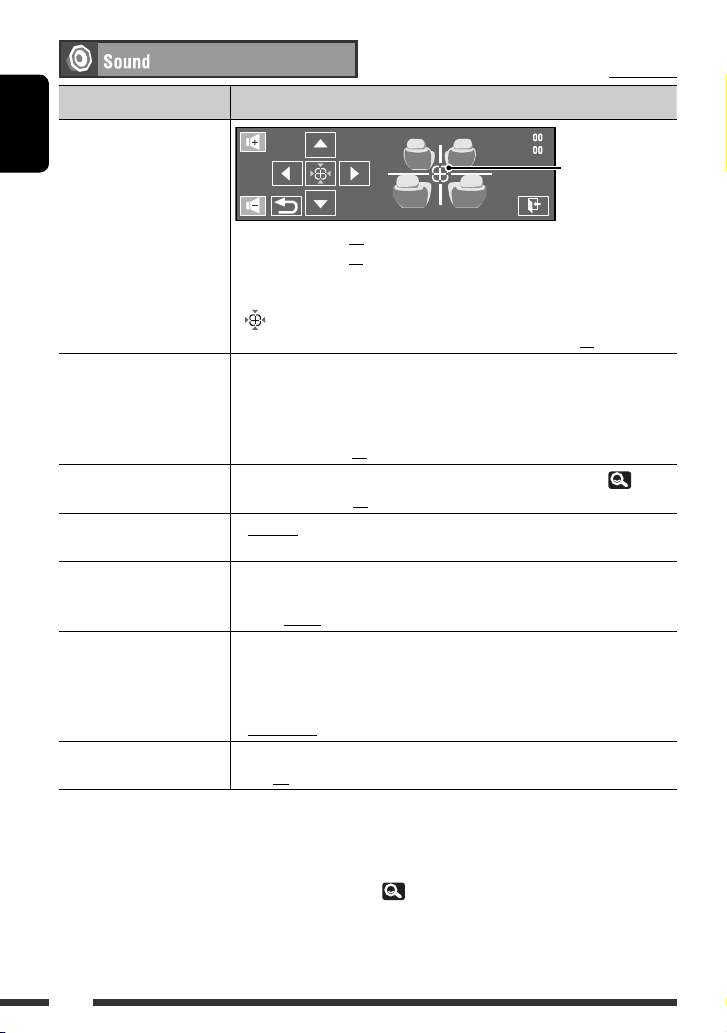
Initial: Underlined
Menu item Selectable setting/item
Fader/Balance
Fader:
ENGLISH
Adjust the front and rear
speaker output balance.
Balance:
Adjust the left and right
speaker output balance.
Volume Adjust *
1
Subwoofer Level
High Pass Filter
Crossover Select the crossover frequency between the front/rear speakers and the
Amplifier Gain *
Rear Speaker *
*1 For “
2
3
DISC/USB
”: You can make the adjustments separately depending on the audio format—Dolby digital and
the others.
*2 The volume level automatically changes to “30” if you change to <Low Power> with the volume level set higher
than “30.”
3
*
This setting takes effect only when Dual Zone is activated. ( 43)
♦
F06 to R06; Initial 00 (fader)
♦
L06 to R06; Initial 00 (balance)
[5/∞]: Adjusts fader.
[2/3]: Adjusts balance.
[ ]: Resets the adjustments.
• When using a two-speaker system, set the fader to the center (00).
Adjust and store the auto-adjustment volume level for each source, comparing
to the FM volume level. The volume level will automatically increase or decrease
when you change the source.
• <Fix> appears when an FM broadcast is selected as the source.
♦
–12 to +12; Initial 00
You can adjust the output level of the subwoofer when it is activated.(
♦
–06 to +08; Initial 00
♦
Through
♦
On
: Select when the subwoofer is not connected.
: Select when the subwoofer is connected.
subwoofer.
♦
80Hz, 120Hz, 150Hz
You can change the maximum volume level of this unit.
♦
Off
♦
Low Power
: Deactivates the built-in amplifier.
: VOL 00 to 30 (Select this if the maximum power of the
speakers is less than 50 W.)
♦
High Power
: VOL 00 to 50
You can activate/deactivate the rear speakers.
♦
Off, On
Dragging also makes
adjustments.
17)
24
Page 27
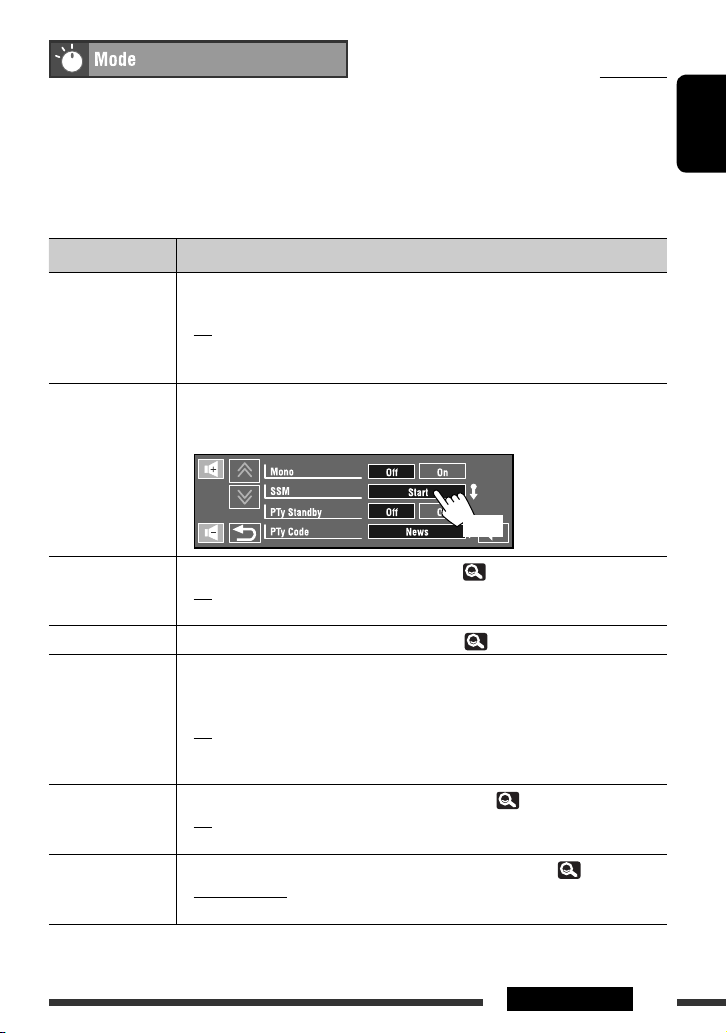
Initial: Underlined
Selectable items when the source is:
•
TUNER
•
•
•
•
: Mono, SSM, PTy Standby, PTy Code
DAB
DISC, USB, CD-CH, iPod, Bluetooth
iPod USB
AV-IN, EXT-IN
: D. (Dynamic) Range Control, Announce Standby, Announce
Code, PTy Standby, PTy Code
1
:
*
Repeat, Random
: Repeat, Random, AudioBooks
: Title Entry
Menu item Selectable setting/item
Mono When an FM stereo broadcast is hard to receive, activate monaural mode for better
reception.
♦
SSM (Strong-station
Sequential Memory)
Off
♦
On
You can automatically preset 6 stations for each FM band.
• Local FM stations with the strongest signals are searched and stored automatically in the
FM band.
: Restores the stereo effect.
: Activates monaural mode to improve FM reception, but stereo effect
will be lost. The MONO indicator lights up.
(Hold)
ENGLISH
PTy Standby
PTy Code
D. (Dynamic) Range
Control
Announce Standby
Announce Code
1
*
KD-AVX77 only
You can turn on and off the PTY Standby Reception. ( 35)
♦
Off
♦
On
Selects the PTY code for the PTY Standby Reception. (
: Cancels.
: Activates the PTY Standby Reception.
34, 35)
Some DAB services provide Dynamic Range Control (DRC) signals together with their
regular programme signals. DRC will reinforce the low level sounds to improve your
listening.
♦
Off : Cancels.
♦
DRC1, DRC2, DRC3
: As the number increases, the effect becomes stronger.
You can turn on and off the Announce Standby Reception. ( 55)
♦
Off
♦
On
Selects the announcement type for the Announce Standby Reception. (
♦
Transport News, Warning, News, Weather, Event, Special Event, Radio Info,
: Cancels.
: Activates the Announce Standby Reception.
55)
Sports News, Financial News
Continued on the next page
25AV MENU
Page 28

Menu item Selectable setting/item
Repeat Available items depend on the types of loaded disc and playback file.
ENGLISH
Random Available items depend on the types of loaded disc and playback file.
AudioBooks *
Title Entry You can assign titles (up to 16 characters) to “
♦
Chapter
♦
Title
♦
Program
: Repeats current chapter.
: Repeats current title.
: Repeats current program (For DVD-VR, not available during Playlist
playback).
♦
Disc
♦
Folder/Group*
♦
Track
♦
One
♦
All
♦
Off
♦
Folder/Group*
: Repeats all tracks of the current disc.
2
: Repeats all tracks of the current folder/group.
: Repeats current track. (For VCD: When PBC is not in use.)
: Functions the same as “Repeat One” of the iPod/iPhone.
: Functions the same as “Repeat All” of the iPod/iPhone.
: Cancels.
2
: Randomly plays all tracks of the current folder/group, then tracks
of the next folders/groups.
♦
Disc/USB
♦
All
♦
Song
♦
Album
♦
Off
4
You can select the playback speed of the audiobook sound file in your iPod/iPhone.
♦
Normal
♦
Faster
♦
Slower
: Randomly plays all tracks. (For VCD: When PBC is not in use.)
: Randomly plays all tracks of all loaded discs.
: Functions the same as “Shuffle Songs” *3 of the iPod/iPhone.
: Functions the same as “Shuffle Albums” of the iPod/iPhone.
: Cancels.
: Plays at normal speed.
: Plays faster.
: Plays slower.
AV-IN
” and “
characters, 63.)
EXT-IN
.” (For available
[5/∞]: Changes the character one by one.
[2/3]: Moves the cursor.
[SPACE]: Enters a space.
[CHANGE]: Changes the character set.
[STORE]: Confirms the entry.
[CLEAR]: Erases all entered characters.
*2 KD-AVX77 only
*3 You can activate <Shuffle Songs> in <Search Mode> menu. ( 28)
*4 Not selectable when connecting the iPod with the interface adapter. ( 52)
26
Page 29
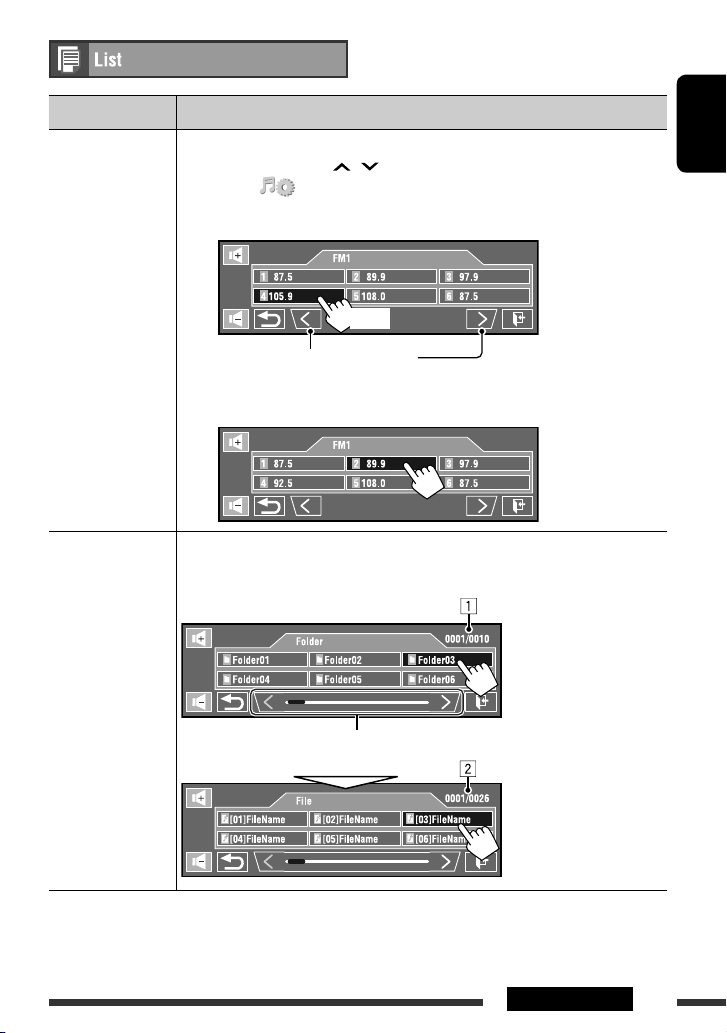
Source Operation/setting
TUNER/DAB • Storing a preset station/service manually
1 Touch [BAND], then [ / ] to tune in to the station/service you want to preset.
2 Touch [ ], then [List].
3 Select a preset number.
Ex.: When storing an FM station
(Hold)
ENGLISH
The station selected in step 1 is now stored in preset number 4.
Touch to select the band.
• Selecting a preset station/service on the list
Ex.: When selecting an FM preset station
DISC/USB Selecting a track on the list
If a disc/device includes folders, you can display the Folder/Track (File) Lists, then start
playback.
Touch/drag to browse the Lists.
1 Current folder list
number/total folder list
number
2 Current track list
number/total track list
number of the current
folder
Continued on the next page
27AV MENU
Page 30
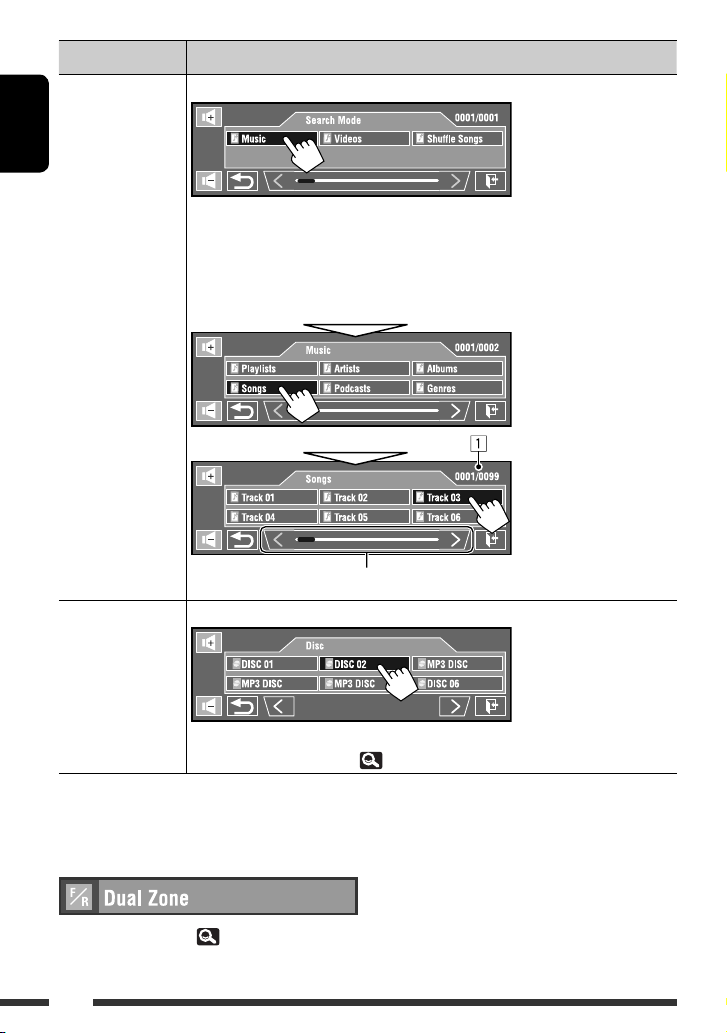
Source Operation/setting
iPod USB Selecting a track/video from <Search Mode>*
ENGLISH
♦
Music
♦
Videos
♦
Shuffle Songs
CD-CH Selecting a disc on the list
: Playlists, Artists, Albums, Songs, Podcasts, Genres,
Composers, Audiobooks
: Video Playlists, Movies, Music Videos, TV Shows, Video
Podcasts
: Starts playback.
Touch/drag to browse the List.
1
1 Current track list
number/total track list
number of the current
folder
• If currently played MP3 disc is selected, Folder List appears. Track List also appears by
selecting the current folder. ( 27) Select a track to start playback.
1
You can enter <Search Mode> menu when “HEAD MODE” is selected.
*
Available search modes depend on the type of your iPod/iPhone.
For Dual Zone operations, 43.
28
Page 31

(KD-AVX77 only)
• Firstly, use <New Pairing> in <Device Menu> to register and establish the connection with a device.
Menu item Selectable setting/item
Dial Menu *1*
1
Only for the device connected for Bluetooth phone.
*
*2 You can display the last opened menu in <Dial Menu> by pressing on the remote controller.
You can display <Redial> by holding on the remote controller.
*3 You can also activate it by holding [ ].
2
Select a calling method, then select the desired item to call.
♦
Redial
♦
Received Calls
♦
Phonebook
♦
Preset Calls
♦
Phone Number
: Shows the list of the phone numbers you have dialed.
: Shows the list of the received calls.
: Shows the phone book copied from a cellular phone. ( 31)
: Shows the list of the preset numbers. ( 50)
: Shows the phone number entry screen.
[BS]: Erases the last character.
[Dial]: Calls the entered number.
[Preset]: Goes to <Preset Memory>. You can preset the entered number by selecting
a preset number.
♦
Voice Dialing*
3
: Available only when the connected cellular phone has the
voice recognition system = Speak the name you want to call.
To delete the phone numbers/names
1 Touch [Delete] when <Redial>, <Received Calls>, or <Phonebook> in <Dial Menu> is displayed.
2 Select the phone number/name you want to delete.
• Touch [All] to delete all the numbers/names in the selected item.
3 Touch [Yes] to confirm deleting.
• To cancel, touch [No].
ENGLISH
Continued on the next page
29AV MENU
Page 32
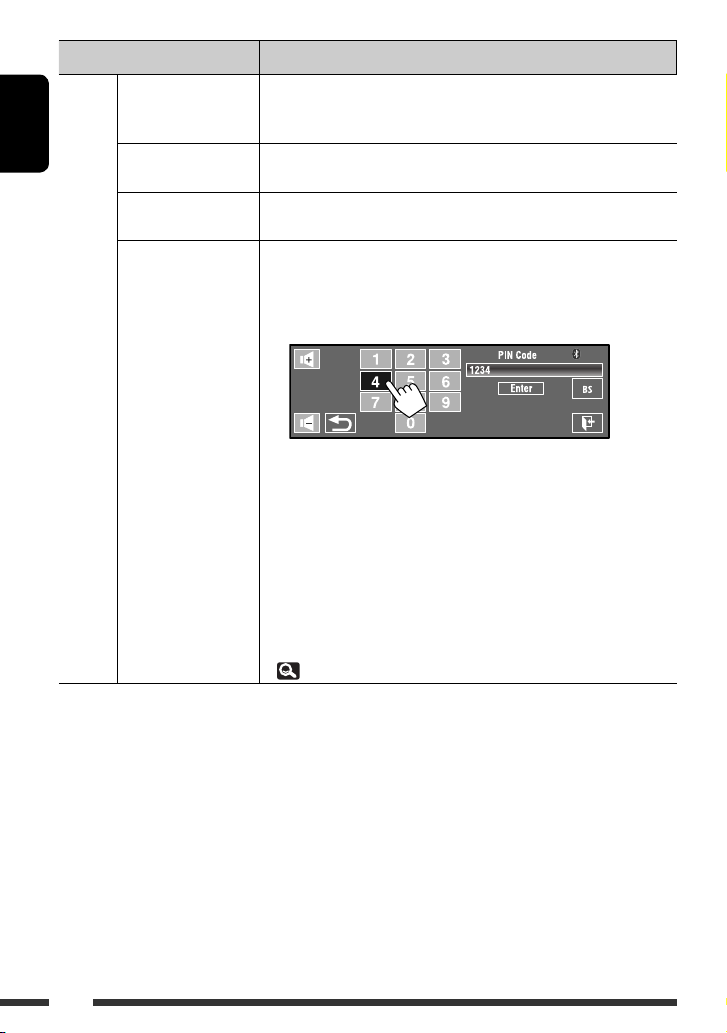
Menu item Selectable setting/item
ENGLISH
Phone Connect*4/
Audio Connect*
Phone Disconnect*
Audio Disconnect*
Delete Pairing Only for the registered devices.
New Pairing Preparation:
Only for the registered devices.
4
Select a device from among the registered devices, establish the connection
with it.
4
/
Only for the device being connected.
4
Disconnect the current device before connecting another device.
Touch [Yes] to confirm deleting the registered devices.
• Operate the Bluetooth device to turn on its Bluetooth function.
1 Enter a PIN (Personal Identification Number) *
5
.
• You can enter any number you like (1-digit to 16-digit number).
Device Menu
[BS]: Erases the last character.
[Enter]: Confirms the entry.
2 Operate the Bluetooth device to connect while “Open...” is displayed on
the screen.
Enter the same PIN code (as entered in the above step) on the device to
be connected.
Now connection is established and you can use the device through the unit.
• The device remains registered even after you disconnect the device. Use
<Phone Connect>/<Audio Connect> (or activate <Auto Connect>,
31) to connect the same device from next time.
4
When a device is not connected to the unit, <Phone Connect> and <Audio Connect> appear. When a device
*
has already been connected to the unit, <Phone Disconnect> and <Audio Disconnect> appear.
30
Page 33

Menu item Selectable setting/item
Auto Connect When the unit is turned on, the connection is established automatically
with...
♦
Off
♦
Last
Auto Answer
SMS Notify
♦
Off
♦
On
♦
Reject
♦
Off
♦
On
Add Phonebook You can copy the phone book memory of a cellular phone into the unit.
1 Enter a PIN (Personal Identification Number) .*
Settings
• You can enter any number you like (1-digit to 16-digit number).
[BS]: Erases the last character.
[Enter]: Confirms the entry.
2 Operate the target cellular phone.
Enter the same PIN code (as entered in the above step) on the cellular
phone then transfer the phone book memory to the unit. (Refer to the
instruction manual supplied with your cellular phone.)
3 Touch [ ] to finish the procedure.
• If you try to copy a 101st phone book entry, “Phonebook Full” appears on
the monitor. Delete unwanted names before copying. (
5
Some devices have their own PIN code. Enter the specified PIN code to the unit.
*
: No Bluetooth device.
: The last connected Bluetooth device.
: The unit does not answer the calls automatically.
Answer the calls manually.
: The unit answers the incoming calls automatically.
: The unit rejects all incoming calls.
: The unit does not inform you of the arrival of a
message.
: The unit informs you of the arrival of a message by
ringing and displaying “Receiving Message.”
ENGLISH
5
29)
Continued on the next page
31AV MENU
Page 34

Menu item Selectable setting/item
MIC Setting Adjust the volume of the microphone connected to the unit.
Phone Volume Adjust the phone volume.
ENGLISH
Initialize You can initialize all settings you have made in <Bluetooth>.
Settings
Information The following information is shown:
6
*
Depends on the amplifier gain control. ( 24)
*7 If you wish to receive more information about Bluetooth, visit the following JVC web site:
<http://www.jvc.co.jp/english/car/> (English website only)
♦
01/02/03
♦
00 to 30 or 50*6, Initial 15
♦
No
♦
Yes
♦
Name
♦
Address
♦
Version
♦
Phone Device/Audio Device
: Cancels.
: Initializes the settings.
: The unit name
: The Mac address of the unit
: The Bluetooth software/hardware versions*
: The connected device names
7
32
Page 35

Listening to the radio
ENGLISH
~ Touch [SRC], then select “TUNER.”
Ÿ Touch [BAND].
! Touch [ ] or [ ] to search for a
station—Auto Search.
• Manual Search: Hold either [ ]or [ ] until
“Manual Search” appears on the screen, then
touch it repeatedly.
• The ST indicator lights up when receiving an
FM stereo broadcast with sufficient signal
strength.
A Band
B Preset number
C Sound mode
D PS (station name) for FM Radio Data System.
E PTY code for FM Radio Data System
F Tuner/Standby Reception indicators
Selecting a preset station
• To preset stations into memory, 25, 27.
Directly from the touch panel
• You can also select a preset station using the remote controller (
You can display the Preset List by holding [5 / ∞].
If no PS signal is coming in, “No Name” appears.
( 34)
9, 10) and from the Preset List ( 27).
• To improve the FM reception, 25.
• To use convenient functions for FM Radio Data System stations, 34.
33OPERATIONS
Page 36

The following features are available only for FM Radio Data System stations.
Searching for FM Radio Data System programme—PTY Search
You can search for your favorite programmes being broadcast by selecting the PTY code for your favorite
programmes.
ENGLISH
1 Display <PTy Search> menu.
2 Select a PTY code.
• You can select a PTY from 29 PTY codes.
PTY Search starts.
If there is a station broadcasting a programme
of the same PTY code as you have selected, that
station is tuned in.
Available PTY codes:
News, Current Affairs, Information, Sport, Education, Drama, Cultures, Science, Varied Speech, Pop Music, Rock
Music, Easy Listening, Light Classics M, Serious Classics, Other Music, Weather & Metr, Finance, Children’s Progs,
Social Affairs, Religion, Phone In, Travel & Touring, Leisure & Hobby, Jazz Music, Country Music, National Music,
Oldies Music, Folk Music, Documentary
Moves to the other 6 PTY codes.
34
Page 37

Activating/deactivating TA/
PTY Standby Reception
TA Standby Reception Indicator
To activate, touch [QUICK MENU],
then
.
The unit will temporarily switch to
Traffic Announcement (TA) if available,
from any source other than AM.
• The volume changes to the preset
TA volume level if the current level is
lower than the preset level. (
Not yet activated. Tune in to another
station providing the Radio Data
System signals.
To deactivate, touch [QUICK MENU],
.
then
TP
Lights up
18)
Flashes
Goes off
Tracing the same programme
—Network-Tracking
Reception
When driving in an area where FM reception is not
sufficient enough, this unit automatically tunes in to
another FM Radio Data System station of the same
network, possibly broadcasting the same programme
with stronger signals.
Programme A broadcasting on different frequency
areas (01 – 05)
ENGLISH
PTY Standby Reception Indicator
To activate, touch [QUICK MENU],
then
.
The unit will temporarily switch to
your favorite PTY programme from any
source other than AM.
Not yet activated. Tune in to another
station providing the Radio Data
System signals.
To deactivate, touch [QUICK MENU],
then .
• When a DAB tuner is connected, TA Standby/PTY
Standby Reception also works for the DAB tuner and
searches for the services.
To change the PTY code for PTY Standby Reception,
25.
PTY
Lights up
Flashes
Goes off
When shipped from the factory, Network-Tracking
Reception is activated.
To change the Network-Tracking Reception
setting, see <AF Regional>. (
• When the DAB tuner is connected, refer also to
“Tracing the same programme—Alternative
Frequency Reception (DAB AF).” (
18)
55)
Automatic station selection—
Programme Search
Usually when you select preset stations, the preset
station is tuned in.
If the signals from the preset FM Radio Data System
station are not sufficient for good reception, this
unit, using the AF data, tunes in to another station
broadcasting the same programme as the original
preset station is broadcasting. To activate this function,
select <On> for <Program Search>.( 19)
• The unit takes some time to tune in to another
station using programme search.
35OPERATIONS
Page 38

Disc operations
The disc type is automatically detected, then playback starts (for some discs, the top menu of the disc appears).
If a disc does not have any disc menu, all tracks on it will be played repeatedly until you change the source or eject
the disc.
ENGLISH
” appears on the screen, the unit cannot accept the operation you have tried to do.
If “
• In some cases, without showing “ ,” operations will not be accepted.
~ Open the monitor panel.
• By holding [ ], you can open the
monitor panel and eject the disc.
Ÿ Insert a disc.
Monitor panel closes automatically.
• If not, touch [Close].
Playback starts automatically.
Caution:
Do not place your finger behind the monitor
panel.
Label side
How to forcibly eject a disc
(Hold)
• Be careful not to drop the disc when it ejects.
• If this does not work, reset your unit. ( 3)
36
(Hold)
Prohibiting disc ejection
You can lock a disc in the loading slot.
(Hold)
(Hold)
To cancel the prohibition, repeat the same
procedure to select <EJECT OK?>.
Page 39

Operation buttons and information on the touch panel
Operation buttons and information are shown on the touch panel.
• While watching playback pictures, you can display the buttons and information by touching the touch panel or
moving your hand nearby. ( 20)
Ex.: While playing a DVD Video
• While MP3/WMA/AAC file
is played, “Jacket picture”
is shown if the file has the
tag data including “Jacket
picture.” ( 16)
ENGLISH
1 [5 / ∞]
• DVD Video/DVD-VR: Selects title/program/
playlist.
• DivX/MPEG1/MPEG2/JPEG/MP3/WMA/WAV/
AAC:
– Selects folder
– Displays Folder/Track List (Hold)
2 Disc type—DVD, VCD, CD
3 Video or image format/playback mode—VIDEO,
DivX, MPEG, JPEG, VR-PRG (program), VR-PLAY
(playlist), PBC
4 Audio format—Dolby Digital, LPCM, MP3, WMA,
WAV, AAC
5 Surround/sound mode ( 21, 23)
6 [4 / ¢]
• DVD Video/DVD-VR: Selects chapter.
• DivX/MPEG1/MPEG2/JPEG/VCD/CD/MP3/WMA/
WAV/AAC: Selects track.
• DVD Video/DVD-VR/DivX/MPEG1/MPEG2/VCD/
CD/MP3/WMA/WAV/AAC: Reverse/forward
search* (Hold)
7 [6]
Starts playback/pauses
8 [7]
Stops playback
9 Disc/track information
• DVD Video/DVD-VR: Sampling frequency/Bit
rate/Recorded signal channel no.
• DivX/MPEG1/MPEG2/JPEG: Folder name/file
name
• CD Text: Current track title/artist name/album
title
– “No Name” appears for conventional CDs or if
not recorded
• MP3/WMA/WAV/AAC: Current folder name/
current file name, or tag data (current track title/
artist name/album title) if it is recorded
p Playback mode ( 26)
q • DVD Video: Title no./Chapter no./Playing time
• DVD-VR: Program no. (or Playlist no.)/Chapter
no./Playing time
• DivX/MPEG1/MPEG2/MP3/WMA/WAV/AAC:
Folder no./Track no./Playing time
• JPEG: Folder no./Track no.
• VCD/CD: Track no./Playing time
* Search speed varies depending on the type of disc or
file. ( 39, 40)
• To select the playback mode, 26.
• To select tracks from the list, 27.
37OPERATIONS
Page 40

Changing the operation buttons
You can change the operation buttons while watching the playback pictures on the screen.
• If no operation is done for about 10 seconds, the operation buttons disappear (except when a disc menu is
displayed).
ENGLISH
Source buttons
A
[ ]:
[
[SRC]:
[
5 / ∞]:
4 / ¢]:
Displays AV Menu.
37
Displays Source Menu.
• Reverse/forward skip
• Reverse/forward search (Hold)
[
6]: Starts playback/pauses.
[ 7 ]: Stops playback.
[QUICK MENU]:
Displays Quick Menu. (
B
Source buttons:
Changes the source.
C
For DVD menu operation
[TOP MENU]:
Displays the disc menu
5 / ∞ / 2 / 3]:
[
Selects the menu items.
[MENU]: Displays the disc menu
[
[
Confirms the selection
]:
Returns to the previous menu
]:
7)
38
Returns to A
D
For DVD playback
]: Changes the audio language, audio
[
stream, or audio channel
[
]: Changes or turns off the subtitle
language
[ ]: Changes the view angle
Page 41

Operations using the remote controller (RM-RK252)
Button
Stop play Stop play
Start play/Pause (if pressed during play) • DivX/MPEG1/MPEG2: Start play/Pause (if
pressed during play)
• JPEG: Start play (Slide show: Each file is shown
for a few seconds.)
Show the current file until you change it if
pressed during slide show.
• Reverse/forward chapter search *1 (No sound
can be heard.)
• Slow motion *2 during pause (No sound can
be heard.)
– DVD-VR: Reverse slow motion does not work.
• Select chapter (during play or pause)
• Reverse/fast forward chapter search *3 (No
sound can be heard.) (Hold)
• DVD-Video: Select title (during play or pause)
• DVD-VR: Select program
Select playlist (during play or pause)
—
Select aspect ratio Select aspect ratio
• DivX/MPEG1/MPEG2: Reverse/forward track
search *4 (No sound can be heard.)
• DivX/MPEG1/MPEG2:
– Select track
– Reverse/fast forward track search *5 (No
sound can be heard.) (Hold)
• JPEG: Select file
Select folder
DivX/MPEG1/MPEG2: Skip back or forward the
scenes by about 5 minutes
ENGLISH
1
*
Search speed:
*2 Slow motion speed:
*3 Search speed:
*4 Search speed:
*5 Search speed:
Continued on the next page
39OPERATIONS
Page 42
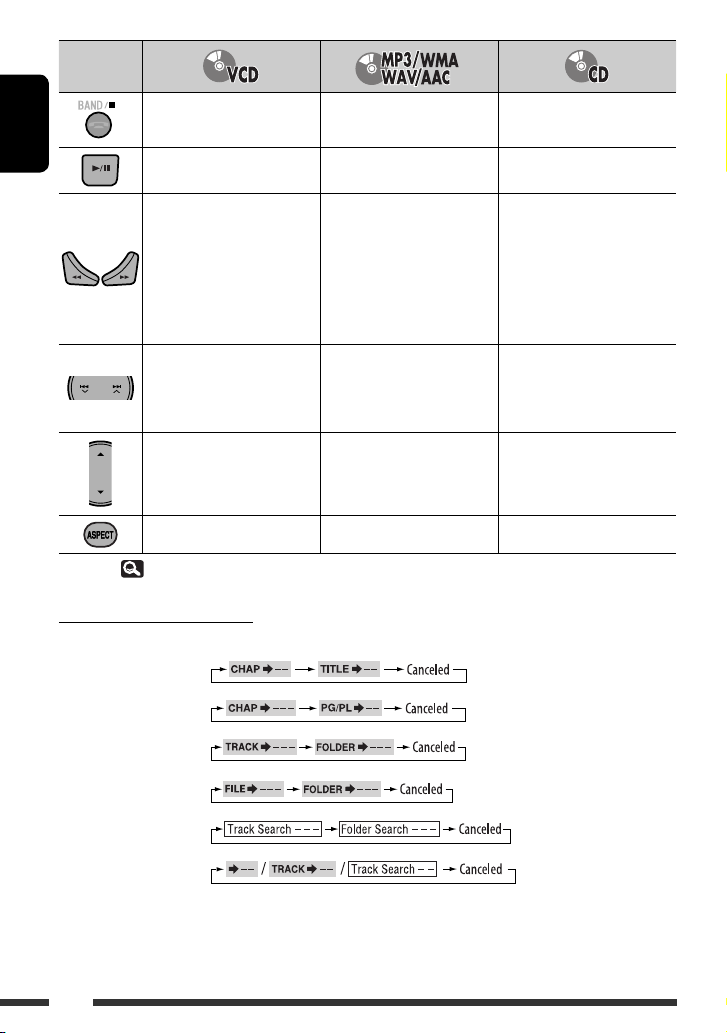
Button
Stop play Stop play Stop play
ENGLISH
Start play/Pause (if pressed
during play)
• Reverse/forward track search
(No sound can be heard.)*
1
Start play/Pause (if pressed
during play)
Reverse/forward track search *1Reverse/forward track search *
• Forward slow motion *2
during pause. (No sound can
be heard.)
– Reverse slow motion does not
work.
• Select track
• Reverse/fast forward track
search *3 (No sound can be
• Select track
• Reverse/fast forward track
search *3 (Hold)
heard.) (Hold)
Select folder
—
1, *2, *3
*
Select aspect ratio
39
——
Searching for an item directly
1 While holding SHIFT, press DIRECT repeatedly to select the desired search mode.
DVD-Video:
DVD-VR:
Start play/Pause (if pressed
during play)
1
• Select track
• Reverse/fast forward track
search *3 (Hold)
—
DivX/MPEG1/MPEG2:
JPEG:
MP3/WMA/WAV/AAC:
VCD/CD:
2 While holding SHIFT, press the number buttons (0 – 9) to enter the desired number.
3 Press ENT (enter) to confirm.
40
Page 43

• For DivX/MPEG1/MPEG2/JPEG/MP3/WMA/WAV/AAC,
track is searched within the same folder.
• For DVD-VR, program/playlist search is possible
during Original program playback (PG)/Playlist
playback (PL).
• To erase a misentry, press CLR (clear) while holding
SHIFT.
Using menu driven features
• DVD Video
1 Press TOP M/MENU to enter the menu screen.
2 Press % / fi / @ / # to select an item you want to
start play.
3 Press ENT (enter) to confirm.
• DVD-VR
1 Press TOP M to enter the Original Program.
Press MENU to enter the Playlist.
2 Press % / fi / @ / # to select an item you want to
start play.
3 Press ENT (enter) to confirm.
• Original Program/Playlist screen, 59.
• VCD
1 While holding SHIFT, press DIRECT to enter the
search mode.
2 While holding SHIFT, press the number buttons (0
– 9) to enter the desired number.
3 Press ENT (enter) to confirm.
• To return to the previous screen, press RETURN.
Canceling the PBC playback (VCD)
1 Press , then press DIRECT while holding SHIFT.
2 While holding SHIFT, press the number buttons
(0 – 9) to enter the desired number.
3 Press ENT (enter) to confirm.
• To resume PBC, press TOP M/MENU.
Operations using the
on-screen bar
(DVD-Video/DVD-VR/DivX/MPEG1/MPEG2/
JPEG/VCD)
These operations are possible on the monitor using the
remote controller.
1 Show the on-screen bar. ( 42)
(twice)
• The on-screen bar is not displayed fully under
some <Aspect> settings. (
2 Select an item.
3 Make a selection.
If pop-up menu appears...
• To cancel pop-up menu, press RETURN.
• For entering time/numbers, see the following.
Entering time/numbers
Press % / fi to change the number, then press @ / # to
move to the next entry.
• Each time you press % / fi, the number increases/
decreases by one value.
• After entering the numbers, press ENT (enter).
• It is not required to enter the zero and tailing zeros
(the last two digits in the example below).
Ex.: Time search
DVD: _:_ _:_ _ (Ex.: 1:02:00)
Press % once, then # twice to go to the third entry, %
twice, then press ENT (enter).
15)
ENGLISH
Removing the on-screen bar
41OPERATIONS
Page 44

On-screen bar
Ex.: DVD-Video
ENGLISH
Information
Operation
1 Disc type
2 • DVD-Video: Audio signal format type and
channel
• VCD: PBC
3 Playback mode *
1
DVD-Video: T. RPT: Title repeat
C. RPT: Chapter repeat
DVD-VR: C. RPT: Chapter repeat
PG. RPT: Program repeat
DivX/MPEG1/MPEG2:
T. RPT: Track repeat
F. RPT: Folder repeat
A. RND: All (Disc) random
F. RND: Folder random
JPEG: F. RPT: Folder repeat
VCD *2: T. RPT: Track repeat
A. RND: All (Disc) random
4 Playback information
Current title/chapter
5 Time indication
Current program/chapter
Current playlist/chapter
Current track
Current folder/track
Current folder/file
Elapsed playing time of the disc
(For DVD-Video, elapsed playing
time of the current title/program/
playlist.)
DVD-Video/DVD-VR: Remaining
title/program/playlist time
VCD: Remaining disc time
Elapsed playing time of the current
chapter/track *
3
Remaining time of the current
chapter/track *
6 Playback status
3
Play
Forward/reverse search
Forward/reverse slow-motion
Pause
Stop
7 Operation icons
Change time indication (see 5)
Time Search (Enter the elapsed
playing time of the current title/
program/playlist or of the disc.)
Title Search (by its number)
Repeat play *
Random play *
Chapter Search (by its number)
Track Search (by its number)
1
1
Change the audio language, audio
stream, or audio channel
Change or turn off the subtitle
language
Change the view angle
*1 For repeat play/random play, 26.
*2 While PBC is not in use.
*3 Not applicable for DVD-VR.
42
Page 45

Using divided screens—Dual Display
A playback picture and the navigation screen/rear view screen can be displayed at the same time.
Preparation:
Make sure the following settings.
• <On> is selected for <Dual Display>. ( 15)
• <Navigation> or <Camera> is selected for <AV Input>. ( 19)
ENGLISH
While watching a playback picture on the screen, the navigation or rear view*
• You can swap the position of the screens in <Key Position>.
( 15)
To deactivate, select <Off> for <Dual Display>.
1
Only when the signal comes in
*
1
screen is displayed at the same time.
Playback picture
Navigation screen or
rear view screen
Dual Zone operations
You can enjoy disc playback on the external monitor connected to the VIDEO OUT and 2nd AUDIO OUT plugs, while
listening to any source other than “
• When Dual Zone is in use, you can only operate the DVD/CD player using the remote controller.
~ Select <Dual Zone> on AV Menu.
Ÿ Activate Dual Zone.
<Off>:
Deactivates Dual Zone.
<On>:
Activates Dual Zone without Headphone
Surround. The DUAL ZONE ON indicator lights
up.
<On/Surround On>:
Activates Dual Zone with Headphone
Surround*2. The DUAL ZONE SR ON indicator
lights up.
USB
” through the speakers.
*2 JVC original headphone virtual surround system.
This surround will also work for the main source
“
DISC
” if <On/Surround On> is selected. This
surround does not work for DivX/MPEG1/MPEG2
discs.
Continued on the next page
43OPERATIONS
Page 46
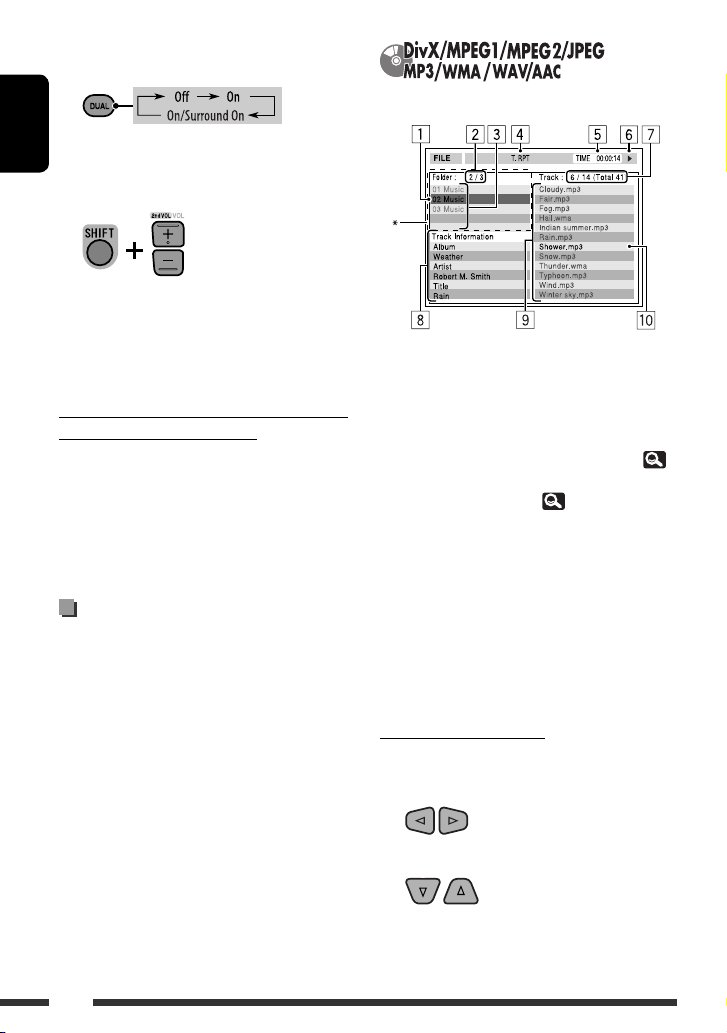
On the remote:
1
ENGLISH
2
Adjust the volume through the 2nd
AUDIO OUT plug.
• The volume level is shown on the connected
external monitor.
3 Operate the DVD/CD player.
To select a different source (main source) to
listen to through the speakers
Touch [SRC], then select a source.
• By using the touch panel, you can operate the
newly selected source without affecting Dual Zone
(Disc) operations.
• You cannot select “USB” for the main source.
Operations using the control
screen
For discs except DVD and VCD:
While Dual Zone is on, these operations are possible on
the external monitor using the remote controller.
The control screen automatically appears when you
insert a disc. (For DivX/MPEG1/MPEG2/JPEG; while not
playing.)
Ex.: MP3/WMA
1 Current folder (highlighted bar)
2 Current folder no./total folder no.
3 Folder list
* If tag data includes “Jacket Picture” (baseline
JPEG), it will be displayed. If you press OSD, the
playback mode selection window appears. (
45)
4 Selected playback mode ( 45)
5 Elapsed playing time of the current track (not
displayed for JPEG)
6 Operation status
7 Current track no./total number of tracks in the
current folder (total number of tracks on the disc)
8 Track information (only for MP3/WMA/WAV/AAC)
9 Track list
p Current track (highlighted)
To select a folder or track
1 Select “Folder” column or “Track” column
on the control screen.
44
2 Select a folder or track.
• If necessary, press 6 to start playback.
Page 47
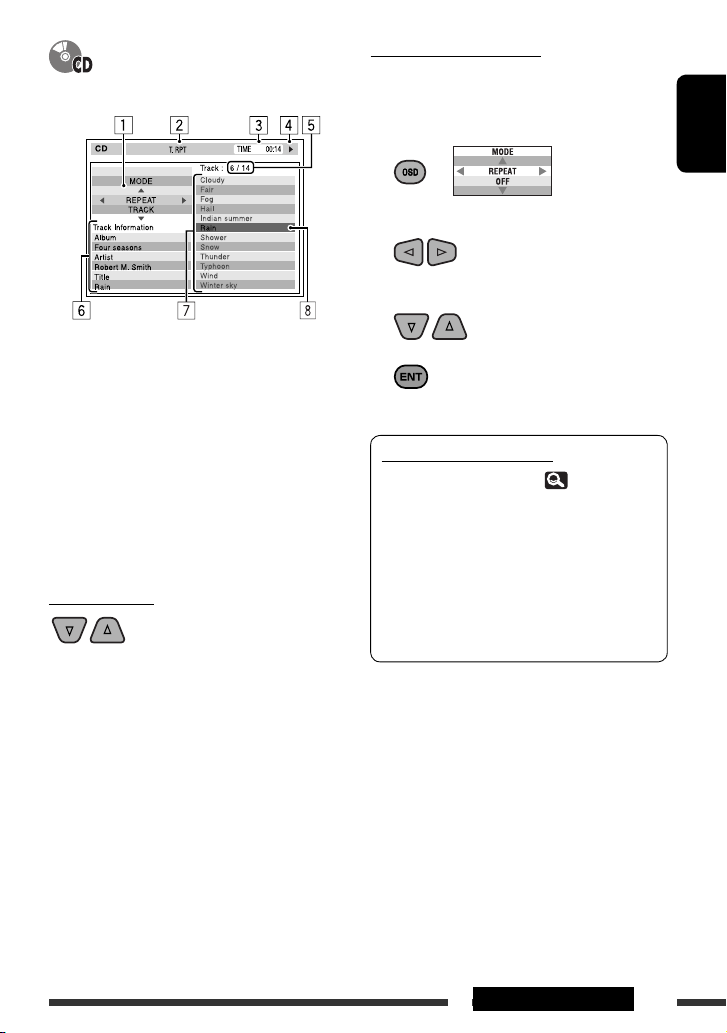
Ex.: CD Text
Selecting playback modes
You can also change the playback modes using the
playback mode selection window.
• For JPEG, Random cannot be selected.
1
Except for JPEG: Select a playback mode.
2
3 Select your desired option.
ENGLISH
1 The playback mode selection window: appears
when OSD is pressed (see the right).
2 Selected playback mode (see the right).
3 Elapsed playing time of the current track
4 Operation status
5 Current track number/total number of tracks on the
disc
6 Track information
7 Track list
8 Current track (highlighted bar)
To select a track
• If necessary, press 6 to start playback.
4
Selectable playback mode
• DivX/MPEG1/MPEG2/JPEG: ( 42)
• MP3/WMA/WAV/AAC:
– T. RPT: Track repeat
– F. RPT: Folder repeat
– F. RND: Folder random
– A. RND: All (Disc) random
• CD:
– T. RPT: Track repeat
– A. RND: All (Disc) random
45OPERATIONS
Page 48

Operations using the list
screen
For discs other than DVD, VCD, and CD
While Dual Zone is on, these operations are possible on
the external monitor using the remote controller.
ENGLISH
While playback is stopped...
1 Display the list screen.
Using Dual Display
While Dual Zone is on, the main source (other than
“
USB
”) and “
DISC
” can be displayed at the same
time.
• Dual Display works while watching a playback picture
on the external monitor.
Preparation:
Make sure <On> is selected for <Dual Display>.
(
15)
2 Select a folder on the list.
3 Select a track on the list.
• To go back to the folder list, press RETURN.
1 Current folder number/total folder number
2 Current track number/total number of tracks in the
current folder
3 Current page/total number of the pages included
in the list
4 Current folder/track (highlighted bar)
Playback picture
(“
DISC
”)
To deactivate, select <Off> for <Dual Display>.
Main source
46
Page 49

USB operations
You can connect a USB mass storage class device such as a USB memory, Digital Audio Player, portable HDD, etc. to
the unit.
• You can also connect the iPod/iPhone to the USB terminal of the unit. For details of the operations, 51.
USB cable from the rear of the unit
USB
The source changes to “
” and playback starts.
ENGLISH
This unit can play JPEG/MPEG1/MPEG2 *1/MP3/WMA/
WAV/AAC *2 files stored in USB mass storage class
device.
• You can operate the USB device in the same way you
operate the files on discs. ( 37 – 43)
• You cannot select “
• All tracks in the USB device will be played repeatedly
until you change the source.
*1 Except for MPEG2 files recorded by JVC Everio
camcorder (extension code <.mod>).
*2 This unit can play back AAC files encoded using
iTunes. This unit cannot play back FairPlay-encrypted
files.
USB
” when Dual Zone is in use.
Cautions:
• Avoid using the USB device if it might hinder your
safety driving.
• Do not pull out and attach the USB device repeatedly
while “Now Reading” is shown on the screen.
• Do not start the car engine if a USB device is
connected.
• Stop playback before disconnecting a USB device.
• Electrostatic shock at connecting a USB device may
cause abnormal playback of the device. In this case,
disconnect the USB device then reset this unit and the
USB device.
• This unit may not be able to play the files depending
on the type of USB device.
• Operation and power supply may not work as
intended for some USB devices.
• You cannot connect a computer to the USB ( )
terminal of the unit.
• Make sure all important data has been backed up to
avoid losing the data.
• Do not leave a USB device in the car, expose to direct
sunlight, or high temperature to avoid deformation
or cause damages to the device.
• Some USB devices may not work immediately after
you turn on the power.
• For more details about USB operations, 61.
47OPERATIONS
Page 50
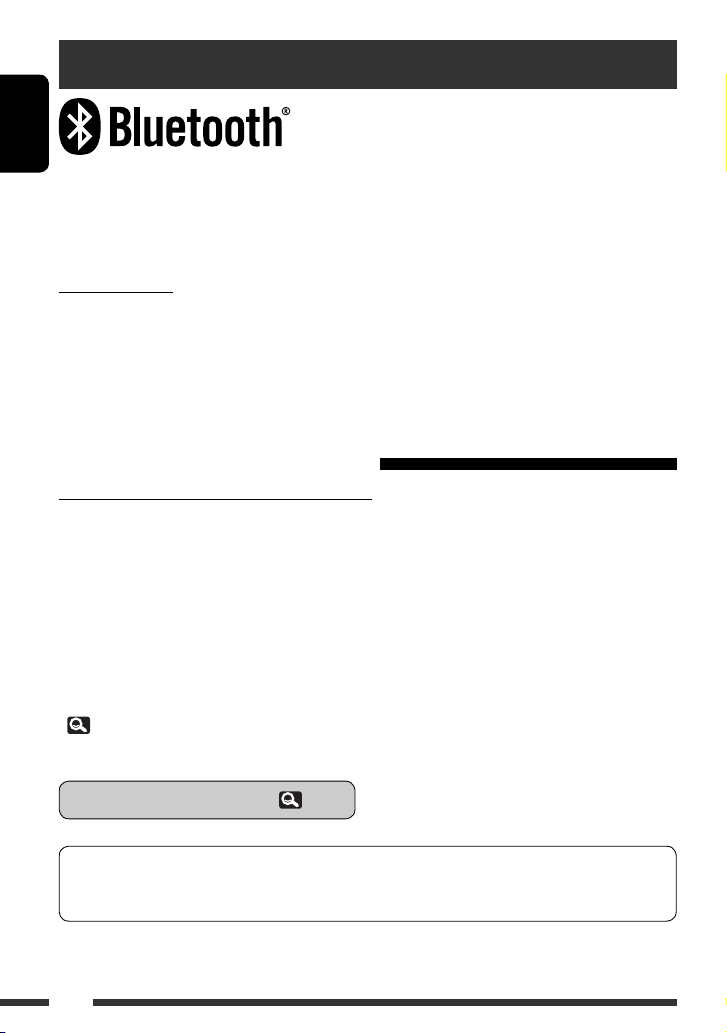
Using the Bluetooth® devices (KD-AVX77 only)
ENGLISH
Bluetooth is a short-range wireless radio communication technology for the mobile device such as mobile phones,
portable PCs, and other devices. The Bluetooth devices can be connected without cables and communicate with each
other.
• Refer to the list (included in the box) to see the countries where you may use the Bluetooth® function.
Bluetooth profile
This unit supports the following Bluetooth profiles;
• HFP (Hands-Free Profile) 1.5
• OPP (Object Push Profile) 1.1
• A2DP (Advanced Audio Distribution Profile) 1.2
• AVRCP (Audio/Video Remote Control Profile) 1.3
Connecting a new Bluetooth device
Connecting a Bluetooth device for the first time
When you connect a Bluetooth device to the unit for the first time, make pairing between the unit and the device.
Pairing allows Bluetooth devices to communicate each other.
To make pairing, you may need to enter the PIN (Personal Identification Number) code of your Bluetooth device you
want to connect.
• Once the connection is established, it is registered in the unit even if you reset the unit. Up to 5 devices can be
registered in total.
• Only one device for Bluetooth phone and one for Bluetooth audio can be connected at a time.
• To use the Bluetooth function, you need to turn on Bluetooth function of the device.
Use <New Pairing> in <Bluetooth> menu to register and establish the connection with a new device.
( 30)
To connect/disconnect/delete a device, 30.
Bluetooth Information:
If you wish to receive more information about Bluetooth, visit the following JVC web site:
<http://www.jvc.co.jp/english/car/> (English website only)
48
Page 51

Using the Bluetooth cellular phone
To make a call, use <Dial Menu>. ( 29)
When a call comes in...
The source is changed to “
When <Auto Answer> is activated...
The unit answers the incoming call automatically.
31)
(
When <Auto Answer> is deactivated...
To answer the incoming call
Touch the message displayed on the touch panel.
To end the call
Hold the message displayed on the touch panel.
• You can adjust the microphone volume, 32.
Answering a waiting call
If your cellular phone is equipped with the call waiting
function, you can put the current call on hold and
answer the waiting call.
Touch any button on the touch panel (except volume
+/– buttons).
• To restore the on-hold call, touch any button on the
touch panel (except volume +/– buttons) again.
• When you end one call, you can connect to the other.
Bluetooth
Name and phone number (if
acquired)
” automatically.
Switching conversation media (the unit/
cellular phone)
During a phone call conversation...
ENGLISH
Each time you press the
button, the conversation
media alternates between the
unit ( ) and cellular phone
( ).
Then, continue your conversation using the selected
media.
When an SMS comes in...
If the cellular phone is compatible with SMS (Short
Message Service), the unit tells you a message has been
received. ( 31)
To read a received message, operate the cellular
phone after stopping the car in a safe place.
• You cannot read, edit, or send a message through
the unit.
Continued on the next page
49EXTERNAL DEVICES
Page 52

Presetting the phone numbers
You can preset up to 6 phone numbers.
1 Display <Redial>, <Received Calls>,
<Phonebook>, or <Phone Number>.
( 29)
ENGLISH
2 Select a telephone number to store.
3 Select a preset number.
Now “Tom” is stored into preset no. 1.
To call a preset number, 29.
Using the Bluetooth audio player
(Hold)
~ Touch [SRC], then select “Bluetooth.”
Ÿ Touch [ 6 ] to start playback.
[6]: Starts playback.
5 / ∞]: Selects group/folder.
[
4 / ¢]:
[
[
7]:
• Some Bluetooth devices may not be controlled by the
buttons.
50
• Reverse/forward skip
• Reverse /forward search (Hold)
Pauses.
A Sound mode
B Connected device type indication
C Status of the device: Signal strength/Battery remainder
(only when the information comes from the device)
D Track no./Playing time (only for devices that support the
function)
E Tag data* (current track title/artist name/album title) if it
is recorded (only for devices that support the function)
* “No Name” appears when the Tag data is not recorded
or when the device does not support the function.
• To connect a new device, 30.
• To select the playback mode, 26.
Page 53

Listening to the iPod/iPhone devices
You can connect the iPod/iPhone using the following cable or adapter:
To Cable/adapter To operate
Listen to the
music
Watch the video USB Audio and Video cable for iPod/iPhone, KS-U30
• When watching the video on the external monitor, connect a monitor compatible with both NTSC and PAL.
When connected with the USB cable
The operations explained below are under “HEAD MODE.”
USB 2.0 cable (accessory of the iPod/iPhone) to the
USB cable from the rear of the unit.
Interface Adapter for iPod, KS-PD100 (not supplied)
to the CD changer jack on the rear of the unit.
(not supplied) to the USB cable from the rear of the
1
unit.*
See “When connected with the USB cable”
below.
See “When connected with the interface
adapter” (
See “When connected with the USB cable”
below.
52).
• The Artwork of the song is
shown if the song has an
Artwork data. ( 16)
ENGLISH
~ Touch [SRC], then select “iPod .”
Playback starts automatically.
• When you connect the iPod/iPhone to the
USB terminal, “
source and playback starts automatically.
• To change the controlling unit, touch
[QUICK MENU] then .
– HEAD MODE: Controls through this unit.
– iPod MODE*
iPod USB
” is selected as the
1
: Controls through the
connected iPod/iPhone.
Ÿ Touch [4] or [¢] to select a track/
video.
• You cannot resume playback for video sources.
• To select track/video from <Search Mode>, 28.
• To select the playback mode, 26.
• To change the play speed of the audiobooks,
• You can also change the controlling unit in <iPod Control>. ( 16)
[6]: Starts playback/pauses.
[
5 / ∞]: • Moves to the previous/next item of
[
4 / ¢]: • Reverse/forward skip *
A The controlling unit for playback ( 16 )
B Sound mode
*1 Make sure <iPod(Off)> is selected for <AV Input>
when using KS-U30 to connect. ( 19, 62)
*2 [5 / ∞] may not function depending on how you
select the current track/video.
*3 [4 / ¢] functions otherwise under “iPod
MODE.”
26.
a category. *
• Enters <Search Mode> menu.
(Hold) ( 28 )
• Reverse /forward search (Hold)
2
3
51EXTERNAL DEVICES
Page 54

When connected with the interface adapter
ENGLISH
Preparation:
Make sure <iPod> is selected for <External Input>.
(
19)
~ Touch [SRC], then select “iPod.”
Playback starts automatically.
Ÿ Touch [4] or [¢] to select a track.
Selecting a track from the player’s
menu
1 Touch [ ] to enter the player’s menu.
The SEARCH indicator lights up.
• This mode will be canceled if no operations are
done for about 5 seconds.
2 Touch [4] or [¢] to select the desired
item.
• Skips 10 items at a time if there are more than
10 items. (Hold)
Playlists Ô Artists Ô Albums Ô
Songs Ô Genres Ô Composers Ô
(back to the beginning)
[
6]: Starts playback/pauses.
[
[
4 / ¢]: • Reverse/forward skip
Enters player’s menu.
]:
• Reverse /forward search (Hold)
4 Repeat steps 2 and 3 to select a track.
• When a track is selected finally, playback starts.
• To return to the previous menu, touch [ ].
To select the playback mode, 26.
3 Touch [6] to confirm the selection.
52
Page 55
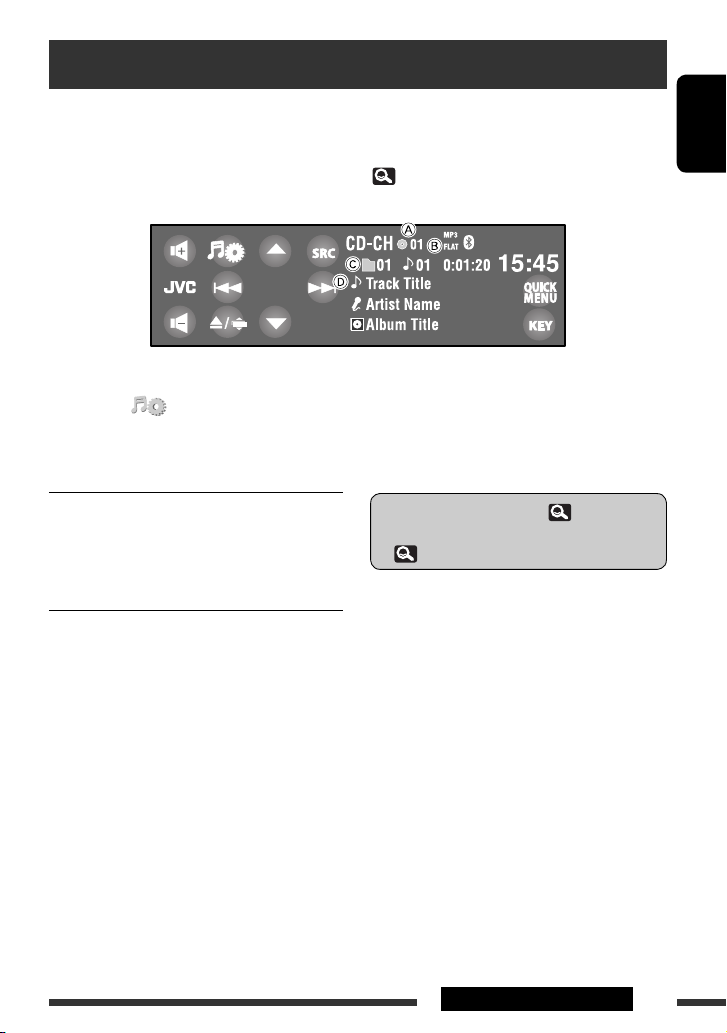
Listening to the CD changer
It is recommended to use a JVC MP3-compatible CD changer with your unit.
• You can play only CDs (CD-DA) and MP3 discs.
Preparation:
Make sure <Changer> is selected for <External Input>. (
Ex.: While playing an MP3 disc
19)
ENGLISH
~ Touch [SRC], then select “CD-CH.”
Ÿ Touch [ ].
! Touch [List].
⁄ Select a disc to start playing.
[4 / ¢]: • Reverse/forward skip
• Reverse /forward search (Hold)
(MP3 only)
5 / ∞]: • Selects folder.
[
• Displays Disc List. (Hold)
A Disc no.
B Sound mode
C Folder no./Track no./Playing time
D Current folder name/current file name, or tag data
(current track title/artist name/album title) if it is
recorded
• To select the playback mode, 26.
• To select an MP3 track from the Folder/Track List,
27.
53EXTERNAL DEVICES
Page 56
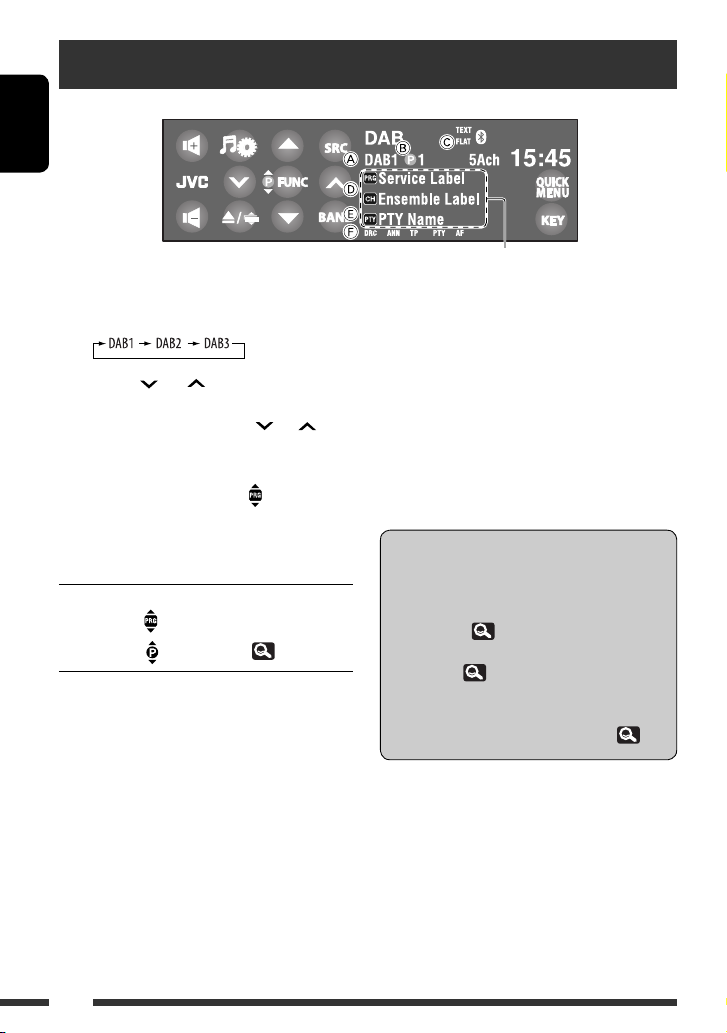
Listening to the DAB tuner
ENGLISH
~ Touch [SRC], then select “DAB.”
Ÿ Touch [BAND].
! Touch [ ] or [ ] to search for an
ensemble—Auto Search.
• Manual Search: Hold either [ ] or [ ] until
“Manual Search” appears on the screen, then
touch it repeatedly.
⁄ Touch [FUNC] to select [ ], then touch
[
5] or [∞] to select a service (either
primary or secondary) to listen to.
[FUNC]: Changes items to select with [5 / ∞].
– : Services
– : Preset services ( 27)
Touch to display DLS.
A Band
B Preset number
C Sound mode
D Service label/Emsemble label
E PTY code
F DAB indicators
*1 If no signal is received, “No DAB Signal” appears.
*2 While tuning in a service with DLS (Dynamic Label
Segment), the TEXT indicator lights up.
• You can also display DLS by pressing DISP button
on the remote controller.
• To improve your listening when surrounding
sounds are noisy, try to adjust <D. Range
Control>. ( 25)
• To activate/deactivate TA/PTY Standby
Reception, 35. (Operations are exactly the
same as the ones for FM Radio Data System
stations.)
• To search for your favorite programmes, 34.
2
*
/Standby Reception indicators
1
*
54
Page 57

Activating/deactivating
Announcement Standby
Reception
Announcement Standby Reception allows the
unit to switch temporarily to your favorite service
(announcement type).
Announcement Standby Reception Indicator
To activate, touch [QUICK MENU], then
.
The unit will temporarily switch to your
favorite service from any source other
than FM/AM.
Not yet activated. Tune in to another
service providing the related signals.
To deactivate, touch [QUICK MENU],
then .
To change the announcement type for
Announcement Standby Reception, 25.
ANN
Lights up
Flashes
Goes off
Tracing the same
programme—Alternative
Frequency Reception (DAB
AF)
• While receiving a DAB service:
When driving in an area where a service cannot
be received, this unit automatically tunes in to
another ensemble or FM Radio Data System station
broadcasting the same programme.
• While receiving an FM Radio Data System
station:
When driving in an area where a DAB service is
broadcasting the same programme as the FM Radio
Data System station, this unit automatically tunes in
to the DAB service.
When shipped from the factory, Alternative Frequency
Reception is activated.
To deactivate the Alternative Frequency
Reception, select <Off> for <DAB AF>. (
19)
ENGLISH
55EXTERNAL DEVICES
Page 58

Using other external components
AV-INPUT
You can connect an external component to the LINE IN/VIDEO IN plugs.
ENGLISH
• When watching the video on the external monitor, connect a monitor compatible with both NTSC and PAL.
~ Touch [SRC], then select “AV-IN.”
A Sound mode
B Assigned title (
26)
Ÿ Turn on the connected component and
start playing the source.
While watching the playback picture:
If no operation is done for about 10 seconds, the operation buttons disappear. ( 20)
Navigation screen
You can also connect a Navigation System to the VIDEO
IN plug so that you can watch the navigation screen.
It is always displayed regardless of the selected source.
Preparation:
Make sure <Navigation> is selected for <AV
Input>. ( 19)
• The aspect ratio of the navigation screen is fixed to
<16:9 Full> regardless of the <Aspect> setting.
( 15)
To display another screen
Using Dual Display, the navigation screen and playback
picture can be displayed at the same time.
Select <On> for <Dual Display> ( 15), then play
back a disc. ( 43)
When <Navigation> is selected for <AV Input>
( 19)
• You can use the source “
an audio source connected to the LINE IN plugs.
AV-IN
” for listening to
56
Page 59

EXT-INPUT
You can connect an external component to the CD changer jack on the rear using the Line Input Adapter, KS-U57 (not
supplied) or AUX Input Adapter, KS-U58 (not supplied).
ENGLISH
A Sound mode
B Assigned title (
Preparation:
Make sure <External> is selected for <External
Input>. ( 19)
26)
~ Touch [SRC], then select “EXT-IN.”
Ÿ Turn on the connected component and
start playing the source.
57EXTERNAL DEVICES
Page 60
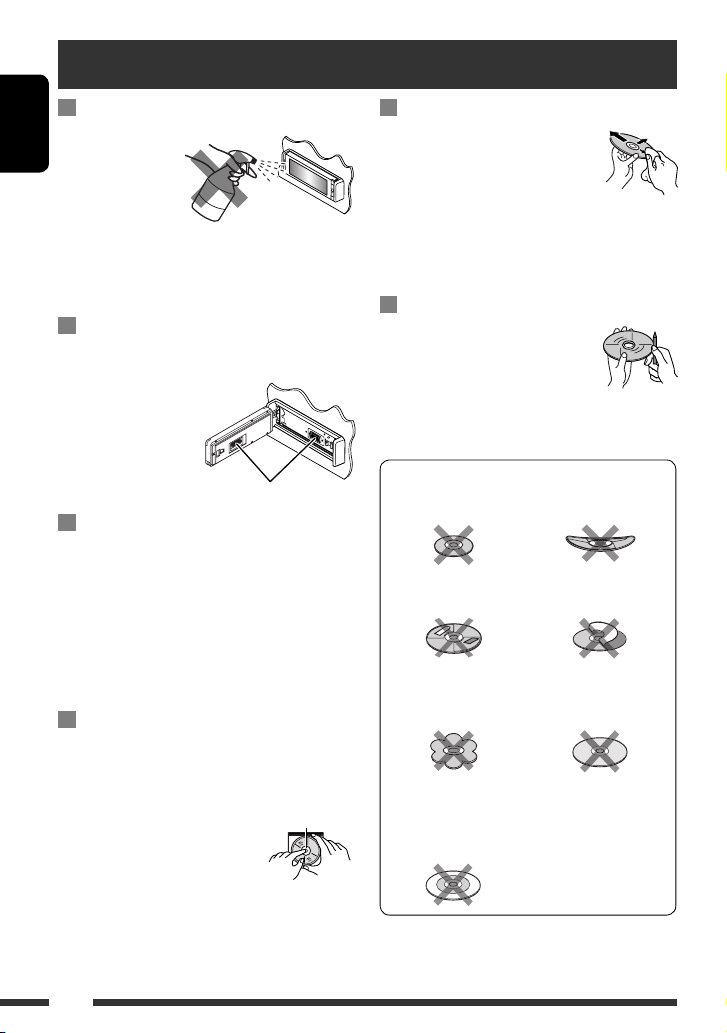
Maintenance
Caution on cleaning the unit
Do not use any
ENGLISH
solvent (for example,
thinner, benzine,
etc.), detergent, or
insecticide. This may
damage the monitor or the unit.
Recommended cleaning method:
Gently wipe the panel with a soft, dry cloth.
How to clean the connector
Frequent detachment will deteriorate the connectors.
To minimize this possibility, periodically wipe the
connectors with a cotton
swab or cloth moistened
with alcohol, being
careful not to damage the
connectors.
Connectors
Moisture condensation
Moisture may condense on the lens inside the unit in
the following cases:
• After starting the heater in the car.
• If it becomes very humid inside the car.
Should this occur, the unit may malfunction. In this
case, eject the disc and leave the unit turned on for a
few hours until the moisture evaporates.
How to handle discs
When removing a disc from its case, press down the
center holder of the case and lift the disc out, holding it
by the edges.
• Always hold the disc by the edges.
Do not touch its recording surface.
When storing a disc in its case,
gently insert the disc around the center
holder (with the printed surface facing
up).
• Make sure to store discs in their cases after use.
Center holder
To keep discs clean
A dirty disc may not play correctly.
If a disc does become dirty, wipe it with
a soft cloth in a straight line from center
to edge.
• Do not use any solvents (for example, conventional
record cleaner, spray, thinner, benzine, etc.) to clean
discs.
To play new discs
New discs may have some rough spots
around the inner and outer edges. If such
a disc is used, this unit may reject the disc.
To remove these rough spots, rub the
edges with a pencil or ball-point pen, etc.
Do not use the following discs:
Single CD (8 cm disc) Warped disc
Sticker and sticker residue Stick-on label
Unusual shape
Transparent or semi-
transparent parts on its
recording area
C-thru Disc (semi-
transparent disc)
58
Page 61
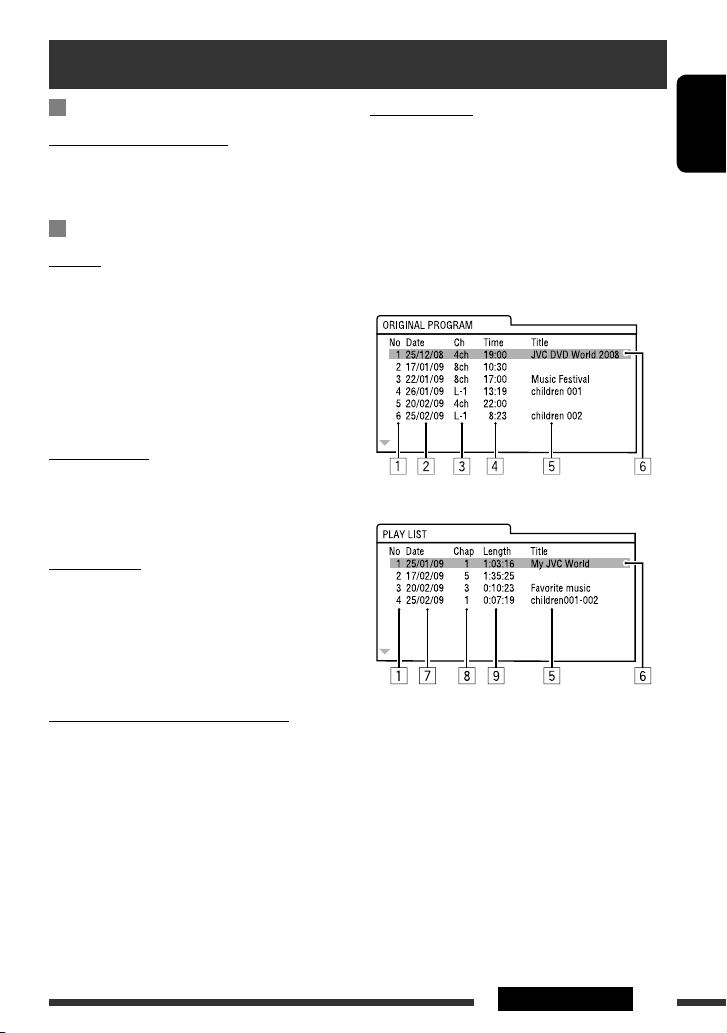
More about this unit
Tuner (FM only)
Storing stations in memory
• When SSM is over, received stations are preset in
no. 1 (lowest frequency) to no. 6 (highest frequency).
Disc
General
• In this manual, words “track” and “file” are
interchangeably used.
• This unit can only play back audio CD (CD-DA) files if
different type of audio files (MP3/WMA/WAV/AAC)
are recorded on the same disc.
• This unit can display only one-byte characters. No
other characters can be correctly displayed.
Inserting a disc
• When a disc is inserted upside down or has no
playable files, “Cannot play this disc Check the disc”
appears on the screen. Eject the disc.
Ejecting a disc
• If “No Disc“ appears after removing a disc, insert a
disc or select another playback source.
• If the ejected disc is not removed within 15 seconds,
the disc is automatically inserted again into the
loading slot to protect it from dust.
Playing DVD-VR
• When selecting an item from the Playlist, the item is
automatically played back repeatedly. To change to
another item, select it from the Playlist.
• For details about DVD-VR format and playlist, refer
to the instructions supplied with the recording
equipment.
Original Program/Playlist screen
• Original Program
• Playlist
ENGLISH
Playing Recordable/Rewritable discs
• This unit can recognize a total of 5 000 files and 250
folders (a maximum of 999 files per folder).
• Use only “finalized” discs.
• This unit can play back multi-session discs; however,
unclosed sessions will be skipped while playing.
• This unit can recognize a total of 25 characters for
file/folder names.
• Some discs or files may not be played back due to
their characteristics or recording conditions.
1 Original Program/Playlist number
2 Recording date
3 Recording source (TV station, the input terminal of
the recording equipment, etc.)
4 Start time of recording
5 Title of the program/playlist *
6 Highlight bar (current selection)
7 Creating date of playlist
8 Total number of chapters included in the playlist
9 Playback time
* The title of the original program or playlist may not be
displayed depending on the recording equipment.
59REFERENCES
Page 62

File playback
Playing DivX files
• This unit can play back DivX files with the extension
code <.divx>, <.div>, or <.avi> (regardless of the
letter case—upper/lower).
ENGLISH
• Audio stream should conform to MP3 or Dolby Digital.
• The file encoded in the interlaced scanning mode
may not be played back correctly.
• The maximum bit rate for video signals (average) is
4 Mbps.
Playing MPEG1/MPEG2 files
• This unit can play back MPEG1/MPEG2 files with the
extension code <.mpg>, <.mpeg>, or <.mod>*.
* <.mod> is an extension code used for the MPEG2 files
recorded by JVC Everio camcorders. The MPEG2 files
with the <.mod> extension code cannot be played
back when stored on a USB mass storage class device.
• The stream format should conform to MPEG system/
program stream.
The file format should be MP@ML (Main Profile at
Main Level)/SP@ML (Simple Profile at Main Level)/
MP@LL (Main Profile at Low Level).
• Audio streams should conform to MPEG1 Audio
Layer-2 or Dolby Digital.
• The maximum bit rate for video signals (average) is
4 Mbps.
Playing JPEG files
• This unit can play back JPEG files with the extension
code <.jpg>, or <.jpeg>.
• This unit can play back JPEG files that are at 32 x 32 to
8 192 x 7 680 resolution. It may take time to display
the file depending on its resolution.
• This unit can play back baseline JPEG files.
Progressive JPEG files or lossless JPEG files cannot be
played.
Playing MP3/WMA/WAV/AAC files
• This unit can play back files with the extension
code <.mp3>, <.wma>, <.wav>, or <.m4a>
(regardless of the letter case—upper/lower).
• This unit can play back the files meeting the
conditions below:
– Bit rate:
MP3/WMA: 32 kbps — 320 kbps
AAC: 16 kbps — 320 kbps
– Sampling frequency:
48 kHz, 44.1 kHz, 32 kHz (for MPEG1)
24 kHz, 22.05 kHz, 16 kHz (for MPEG2)
48 kHz, 44.1 kHz, 32 kHz, 22.05 kHz (for WMA)
44.1 kHz (for WAV)
48 kHz, 44.1 kHz (for AAC)
• This unit can show ID3 Tag Version
1.0/1.1/2.2/2.3/2.4 (for MP3).
• This unit can also show WAV/WMA Tag.
• This unit can play back files recorded in VBR (variable
bit rate).
• Files recorded in VBR have a discrepancy in elapsed
time indication.
60
Page 63

• This unit cannot play back the following files:
– MP3 files encoded with MP3i and MP3 PRO format.
– MP3 files encoded with Layer 1/2.
– WMA files encoded with lossless, professional, and
voice format.
– WMA files which are not based upon Windows
Media® Audio.
– WMA files copy-protected with DRM.
– AAC files encoded by using any other application
than iTunes.
– AAC files copy-protected with FairPlay (except
those stored on an iPod/iPhone).
– Files which have the data such as AIFF, ATRAC3,
etc.
Enjoying surround sounds
• If <Surround> is set to <On>, “MULTI” surround
playback automatically starts for multi-channel
encoded discs regardless of the <Surround Mode>
setting.
• You cannot activate surround for MPEG multi-channel
DVD Video, DivX 2-channel and MPEG 2-channel
sources. If <Surround> is set to <On>, stereo
sounds are emitted only through the front speakers.
“FRONT 2ch” appears on the source information
screen.
• When “FIX” appears on the source information
screen, no sound comes out of the subwoofer.
• When <Auto> is selected, downsampling is
performed for DVD Video (LPCM only) and DVD-VR
(LPCM only).
USB
• If “No USB Device“ appears after removing a device,
reattach a device or select another playback source.
• When the USB device has no playable files, or has not
been formatted correctly, “Cannot play this device
Check the device” appears on the screen.
• This unit cannot recognize a USB device whose rating
is other than 5 V and exceeds 500 mA.
• While playing from a USB device, the playback order
may differ from other players.
• This unit may be unable to play back some USB
devices or some files due to their characteristics or
recording conditions.
• USB devices equipped with special functions such as
data security functions cannot be used with the unit.
• Do not use a USB device with 2 or more partitions.
• Depending on the shape of the USB devices and
connection ports, some USB devices may not be
attached properly or the connection might be loose.
• When connecting a USB device, refer also to its
instructions.
• Connect only one USB device to the unit at a time. Do
not use a USB hub.
• This unit may not recognize a memory card inserted
into a USB card reader.
• When connecting with a USB cable, use the USB 2.0
cable.
• This unit may not play back files in a USB device
properly when using a USB extension cord.
• This unit cannot assure proper functions or supply
power to all types of the devices.
• This unit can recognize a total of 5 000 files and 250
folders (a maximum of 999 files per folder).
• This unit can recognize a total of 25 characters for
file/folder names.
• For MPEG1/MPEG2 files: The maximum bit rate for
video signals (average) is 2 Mbps.
ENGLISH
61REFERENCES
Page 64
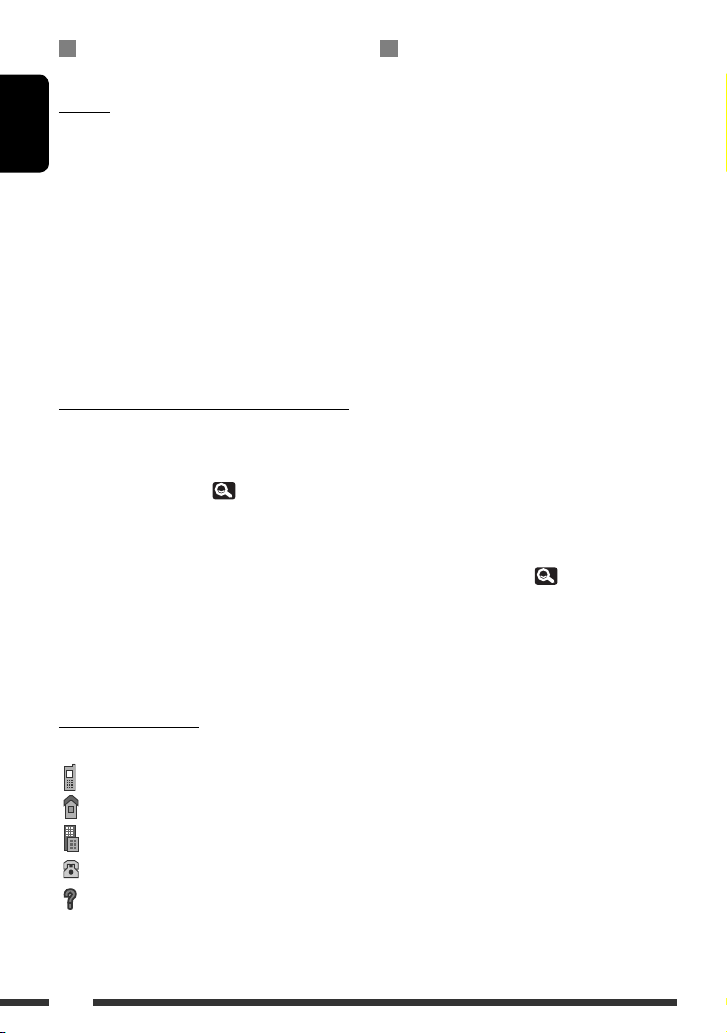
Bluetooth operations (KD-AVX77
only)
General
• While driving, do not perform complicated operation
such as dialing the numbers, using phone book, etc.
ENGLISH
When you perform these operations, stop your car in
a safe place.
• Some Bluetooth devices may not be connected to
this unit depending on the Bluetooth version of the
device.
• This unit may not work for some Bluetooth devices.
• Connecting condition may vary depending on
circumstances around you.
• When the unit is turned off, the device is
disconnected.
Warning messages for Bluetooth operations
• Connection Error:
The device is registered but the connection has failed.
Use <Phone Connect> or <Audio Connect> to
connect the device again. ( 30)
• Error:
Try the operation again. If “Error” appears again,
check if the device supports the function you have
tried.
• Please Wait...:
The unit is preparing to use the Bluetooth function. If
the message does not disappear, turn off and turn on
the unit, then connect the device again (or reset the
unit).
Icons for phone types
• These icons indicate the phone type set on the device.
: Cellular phone
: Household phone
: Office
: General
: Other than above
iPod/iPhone operations
• You can control the following types of iPod/iPhone:
(A) Connected with the USB cable:
– iPod with video (5th Generation) *1, *2, *
– iPod classic *1, *
– iPod nano *2, *
– iPod nano (2nd Generation) *
2
3
2
– iPod nano (3rd Generation) *1, *
– iPod nano (4th Generation) *1, *
– iPod touch *1, *
2
– iPod touch (2nd Generation)*1, *
– iPhone/iPhone 3G*1, *
2
(B) Connected with the interface adapter:
– iPod with Click Wheel (4th Generation)
– iPod mini
– iPod photo
– iPod with video (5th Generation)
– iPod classic
– iPod nano
– iPod nano (2nd Generation)
– iPod nano (3rd Generation)
– iPod nano (4th Generation) *
4
*1 To watch the video with its audio, connect the iPod/
iPhone using USB Audio and Video cable (KS-U30, not
supplied).
*2 “iPod MODE” is available, 51.
*3 To listen to the sound in “iPod MODE,” connect the
iPod/iPhone using USB Audio and Video cable (KSU30, not supplied).
*4 It is not possible to charge the battery through this
unit.
• If the iPod/iPhone does not play correctly, update
your iPod/iPhone software to the latest version.
For details about updating your iPod/iPhone, visit
<http://www.apple.com>.
• When you turn on this unit, the iPod/iPhone is
charged through the unit.
• The text information may not be displayed correctly.
• The text information scrolls on the monitor. This
unit can display up to 40 characters when using the
interface adapter and up to 128 characters when
using the USB 2.0 cable or USB Audio and Video
cable.
3
2
2
2
62
Page 65

Notice:
When operating an iPod/iPhone, some operations may
not be performed correctly or as intended. In this case,
visit the following JVC web site: <http://www.jvc.
co.jp/english/car/> (English website only)
For the USB connection:
When <Artwork> is set to <On>:
Do not press any buttons during the first 5 seconds or
more of playing back any track containing an Artwork*.
It takes 5 seconds or more to display an Artwork and no
operations are available while loading it.
* The picture displayed on the screen of the iPod/iPhone
while playing back a track
Characters you can enter for titles
In addition to the roman alphabet (A – Z, a – z), you
can use the following characters to assign titles. (
26)
• When <Руccĸий> is selected for <Language>.
( 15)
Upper and lower cases
ENGLISH
JVC bears no responsibility for any loss of
data in an iPod/iPhone and USB mass storage
class device while using this unit.
CD changer
• If you select a folder, which does not include any
music files, on the list (
Select another folder including music files.
28), you will hear a beep.
DAB tuner
• Only the primary DAB service can be preset even
when you store a secondary service.
Menu settings
• If you change the <Amplifier Gain> setting
from <High Power> to <Low Power> while
the volume level is set higher than “30,” the unit
automatically changes the volume level to “30.”
• After you change any of <Menu Language/Audio
Language/Subtitle> settings, turn off then on the
power, and re-insert the disc (or insert another disc)
so that your setting takes effect.
• When you select <16:9> for a picture whose aspect
ratio is 4:3, the picture slightly changes due to the
process for converting the picture width.
• Even if <4:3 Pan Scan> is selected, the screen size
may become <4:3 Letterbox> for some discs.
Numbers and symbols
• When any language other than <Руccĸий> is
selected for <Language>. (
Upper and lower cases
Numbers and symbols
15)
63REFERENCES
Page 66
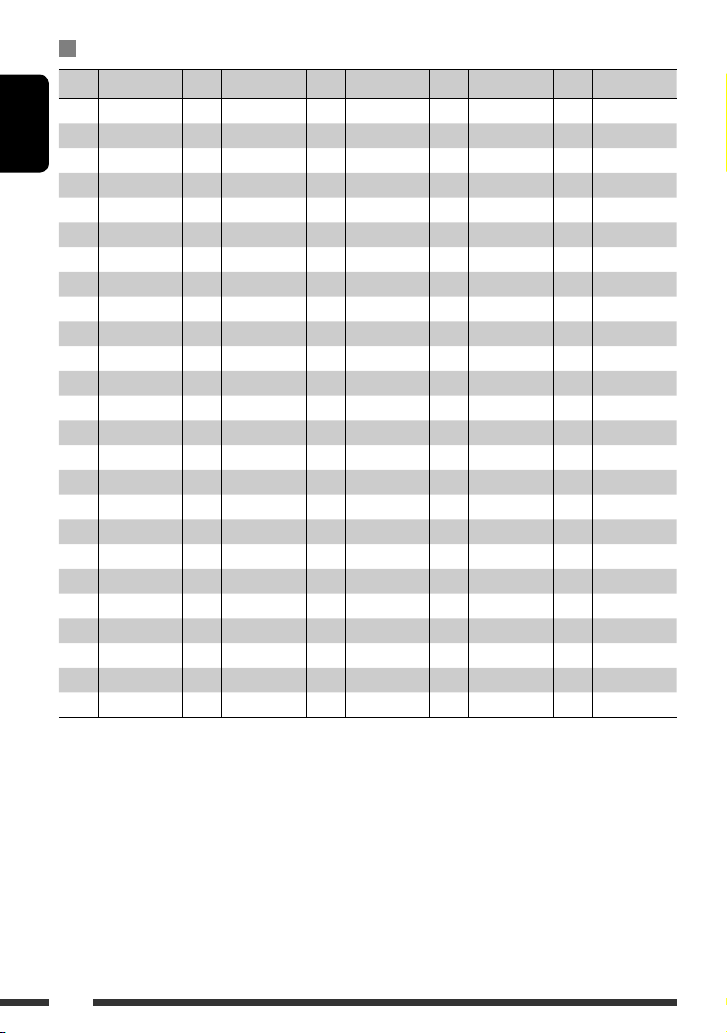
Language codes (for DVD/DivX language selection)
Code Language Code Language Code Language Code Language Code Language
AA Afar FA Persian KK Kazakh NO Norwegian ST Sesotho
AB Abkhazian FI Finnish KL Greenlandic OC Occitan SU Sundanese
ENGLISH
AF Afrikaans FJ Fiji KM Cambodian OM (Afan) Oromo SW Swahili
AM Ameharic FO Faroese KN Kannada OR Oriya TA Tamil
AR Arabic FY Frisian KO Korean (KOR) PA Panjabi TE Telugu
AS Assamese GA Irish KS Kashmiri PL Polish TG Tajik
AY Aymara GD Scots Gaelic KU Kurdish PS Pashto, Pushto TH Thai
AZ Azerbaijani GL Galician KY Kirghiz QU Quechua TI Tigrinya
BA Bashkir GN Guarani LA Latin RM
BE Byelorussian GU Gujarati LN Lingala RN Kirundi TL Tagalog
BG Bulgarian HA Hausa LO Laothian RO Rumanian TN Setswana
BH Bihari HI Hindi LT Lithuanian RW Kinyarwanda TO Tonga
BI Bislama HR Croatian LV
BN
Bengali, Bangla
BO Tibetan HY Armenian MI Maori SG Sangho TT Tatar
BR Breton IA Interlingua MK Macedonian SH Serbo-Croatian TW Twi
CA Catalan IE Interlingue ML Malayalam SI Singhalese UK Ukrainian
CO Corsican IK Inupiak MN Mongolian SK Slovak UR Urdu
CS Czech IN Indonesian MO Moldavian SL Slovenian UZ Uzbek
CY Welsh IS Icelandic MR Marathi SM Samoan VI Vietnamese
DZ Bhutani IW Hebrew MS Malay (MAY) SN Shona VO Volapuk
EL Greek JA Japanese MT Maltese SO Somali WO Wolof
EO Esperanto JI Yiddish MY Burmese SQ Albanian XH Xhosa
ET Estonian JW Javanese NA Nauru SR Serbian YO Yoruba
EU Basque KA Georgian NE Nepali SS Siswati ZU Zulu
HU Hungarian MG Malagasy SD Sindhi TS Tsonga
Latvian, Lettish
Rhaeto-Romance
SA Sanskrit TR Turkish
TK Turkmen
64
Page 67

About sounds reproduced through the rear terminals
• Speaker out/analog discrete output—LINE OUT (FRONT/REAR)/CENTER OUT/SUBWOOFER OUT: Multi-channel
signals are emitted for a multi-channel encoded software. (When Dual Zone is activated, the same signal
emitted through 2nd AUDIO OUT plugs are emitted for the main source “
• 2nd AUDIO OUT: 2-channel signal is emitted when Dual Zone is activated. When playing a multi-channel
encoded disc, multi-channel signals are downmixed.
• Manufactured under license from Dolby Laboratories. Dolby, Pro Logic, and the double-D symbol are trademarks of
Dolby Laboratories.
• “DVD Logo” is a trademark of DVD Format/Logo Licensing Corporation registered in the US, Japan and other
countries.
• DivX® is a registered trademark of DivX, Inc., and is used under license.
• Plays DivX® video
• ABOUT DIVX VIDEO: DivX® is a digital video format created by DivX, Inc. This is an official DivX Certified or DivX Ultra
Certified device that plays DivX video.
• ABOUT DIVX VIDEO-ON-DEMAND: This DivX® Certified device must be registered in order to play DivX Video-onDemand (VOD) content. First generate the DivX VOD registration code for your device and submit it during the
registration process. [Important: DivX VOD content is protected by a DivX DRM (Digital Rights Management)
system that restricts playback to registered DivX Certified devices. If you try to play DivX VOD content not
authorized for your device, the message “Authorization Error” will be displayed and your content will not play.]
Learn more at www.divx.com/vod.
• Microsoft and Windows Media are either registered trademarks or trademarks of Microsoft Corporation in the
United States and/or other countries.
• The Bluetooth word mark and logos are owned by the Bluetooth SIG, Inc. and any use of such marks by Victor
Company of Japan, Limited (JVC) is under license. Other trademarks and trade names are those of their respective
owners.
• “Made for iPod” means that an electronic accessory has been designed to connect specifically to iPod and has been
certified by the developer to meet Apple performance standards.
• “Works with iPhone” means that an electronic accessory has been designed to connect specifically to iPhone and
has been certified by the developer to meet Apple performance standards.
• Apple is not responsible for the operation of this device or its compliance with safety and regulatory standards.
• iPod and iTunes are trademarks of Apple Inc., registered in the U.S. and other countries.
• iPhone is a trademark of Apple Inc.
• This product incorporates copyright protection technology that is protected by U.S. patents and other intellectual
property rights. Use of this copyright protection technology must be authorized by Macrovision, and is intended
for home and other limited viewing uses only unless otherwise authorized by Macrovision. Reverse engineering or
disassembly is prohibited.
DISC
.”)
ENGLISH
65REFERENCES
Page 68

Troubleshooting
What appears to be trouble is not always serious. Check the following points before calling a service center.
• For operations with the external components, refer also to the instructions supplied with the adapters used for the
connections (as well as the instructions supplied with the external components).
ENGLISH
• Messages (enclosed in “ ”) in the tables below are shown in the language selected on <Language>. ( 15)
Messages described here are in the language of this manual.
Symptom Remedy/Cause
• No sound comes out of the speakers. • Adjust the volume to the optimum level.
• Check the cords and connections.
• DTS sound cannot be reproduced through any terminals
(Speaker out/LINE OUT).
• No sound comes out of the center
speaker.
• The screen is not clear and legible. Sunshine from the windshield may cause this symptom.
• “Mecha Error Push Reset” appears on
the screen, and the panel does not
move.
• “No Signal” appears. • Change the source.
General
•
button on the monitor panel
does not work.
• The unit does not work at all.
• The remote controller does not work.
• The touch panel does not respond
properly.
• <Monitor/Sensor> does not work
properly.
• Center speaker is not activated. (
the unit, make sure to activate the speaker again.
• Center speaker is used only for surround playback. No sound
comes out for stereo playback.
Adjust <Bright>. (
Reset the unit. (
• Start the playback on the external component connected to
VIDEO IN plug.
• Check the cords and connections.
• Signal input is too weak.
When the monitor panel is open, the button does not function.
Reset the unit. (
Deactivate Dual Zone. (
the remote controller only functions for operating the DVD/CD
player.)
• Keep your hands and the touch panel clean and dry.
• Eliminate static electricity and do not place conductors or any
materials generating static electricity near the unit.
• Leave the unit until the temperature becomes stable in the car.
• A rubber mat on the floor may cause this symptom. In this case,
do not use the rubber mat.
14)
3)
3)
17) Once you have reset
43) (While Dual Zone is activated,
66
Page 69

Symptom Remedy/Cause
• SSM automatic presetting does not
work.
Tuner
• Static noise while listening to the
radio.
• Disc can be neither recognized nor
played back.
• Disc cannot be ejected.
• Recordable/Rewritable discs cannot
be played back.
• Tracks on the Recordable/Rewritable
discs cannot be skipped.
• Playback does not start. • Insert the disc correctly again.
• The playback picture is not clear and
legible.
• Sound and pictures are sometimes
interrupted or distorted.
Disc in general
• No playback picture is shown and
“Parking Brake” appears on the
screen, even when the parking brake
is engaged.
• No picture appears on the external
monitor.
• “Eject Error” or “Loading Error”
appears on the screen.
• “Region code error” appears on the
screen when you insert a DVD Video.
Store stations manually. (
Connect the aerial firmly.
Eject the disc forcibly. (
Unlock the disc. (
• Insert a finalized disc.
• Finalize the discs with the component which you used for
recording.
• The format of files is not supported by the unit.
Adjust items in <Picture Adjust> menu. (
• Stop playback while driving on rough roads.
• Change the disc.
Parking brake lead is not connected properly.
See Installation/Connection Manual.
• Connect the video cord correctly.
• Select the correct input on the external monitor.
• Change the source.
• Change the disc.
Region code is not correct. (
36)
27)
ENGLISH
36)
14)
4)
67REFERENCES
Page 70

Symptom Remedy/Cause
• Disc cannot be played back. • Change the disc.
ENGLISH
• Noise is generated. The track played back is not a playable file format. Skip to another
• Tracks are not played back as you
have intended them to play.
• Elapsed playing time is not correct. This sometimes occurs during playback. This is caused by how the
• “Not Support” appears on the screen
DivX/MPEG1/MPEG2/MP3/WMA/WAV/AAC
and track skips.
• Noise is generated. The track played back is not a playable file format. Skip to another
• Tracks cannot play back as you have
intended them to play.
• “Now Reading...” keeps flashing on
the screen.
USB
• Correct characters are not displayed
(e.g. album name).
• While playing a track, sound is
sometimes interrupted.
• Bluetooth device does not detect the
unit.
• The unit does not make pairing with
the Bluetooth device.
• Echo or noise occurs. Adjust the microphone position.
Bluetooth (KD-AVX77 only)
• Record the tracks using a compliant application on the
appropriate discs. ( 4)
• Add appropriate extension codes to the file names.
file.
Playback order may differ from the one played back using other
players.
tracks are recorded.
The track is unplayable.
file.
Playback order may differ from the one played back using other
players.
• Readout time varies depending on the USB device.
• Do not use too many hierarchy and folders.
• Turn off the power and on again.
For available characters, 63.
The tracks are not properly copied into the USB device. Copy
tracks again, and try again.
• Search from the Bluetooth device again.
• Reset the unit. While “Open...” is shown on the screen, search
from the Bluetooth device again.
• Enter the same PIN code for both the unit and target device. If
the PIN code of the device is not indicated on its instructions,
try “0000” or “1234.”
68
Page 71

Symptom
• Phone sound quality is poor. • Reduce the distance between the unit and the Bluetooth
cellular phone.
• Move the car to place where you can get a better signal
reception.
• The sound is interrupted or skipped
while using a Bluetooth audio player.
• The connected audio player cannot
be controlled.
• The unit does not response when you
Bluetooth (KD-AVX77 only)
tried to copy the phone book to the
unit.
• “No Audio Device” appears on the
screen.
• “No Voice Device” appears on the
screen.
• The iPod/iPhone does not turn on or
does not work.
• Sound is distorted. Deactivate the equalizer either on this unit or the iPod/iPhone.
• Playback stops. The headphones are disconnected during playback. Restart
iPod/iPhone
• “Cannot play this device Check the
device” appears on the screen.
• No operations are available when
playing back a track containing
Artwork.
• “Restricted Device” appears on the
screen.
• Reduce the distance between the unit and the Bluetooth audio
player.
• Disconnect the device connected for Bluetooth phone.
• Turn off, then turn on the unit.
• (When the sound is not yet restored) connect the player again.
Check whether the connected audio player supports AVRCP
(Audio Video Remote Control Profile).
You may have tried to copy the same entries (as stored) to the
unit.
Connect this unit and the Bluetooth audio player correctly.
The connected cellular phone does not have the voice recognition
system.
• Check the connecting cable and its connection.
• Update the firmware version.
• Charge the battery of the iPod/iPhone.
• Check whether “HEAD MODE” or “iPod MODE” is correctly
selected. (
• Reset the iPod/iPhone.
playback.
No tracks are stored. Import tracks to the iPod/iPhone.
Operate the unit after the Artwork is loaded. (
Check whether the connected iPod/iPhone is compatible with this
unit. (
62)
Remedy/Cause
16, 51)
16, 63)
ENGLISH
Continued on the next page
69REFERENCES
Page 72

ENGLISH
iPod
CD changer
DAB tuner
AV-IN
Symptom Remedy/Cause
• “Disconnect” appears on the screen. Check the connection.
• “Reset01” – “Reset07” appears on
the screen.
• “Reset08” appears on the screen. Check the connection between the adapter and this
• The control of iPod does not work
Only when connecting with
the interface adapter
after disconnecting from this unit.
• “No Disc” appears on the screen. Insert a disc into the magazine.
• “No Magazine” appears on the screen. Insert the magazine.
• “Cannot play this disc Check the disc” appears
on the screen.
• “Reset08” appears on the screen. Connect this unit and the CD changer correctly and press
• “Reset01” – “Reset07” appears on the screen. Press the reset button of the CD changer.
• The CD changer does not work at all.
• “No DAB Signal” appears on the screen. Move to an area with stronger signals.
• “Reset 08” appears on the screen. Connect this unit and the DAB tuner correctly, then reset
• The DAB tuner does not work at all. Connect this unit and the DAB tuner correctly, then reset
• “Antenna Power NG” appears on the screen. Check the cords and connections.
• No picture appears on the screen. • Turn on the video component if it is not on.
• Playback picture is not clear and legible.
Disconnect the adapter from both this unit and iPod.
Then, connect them again.
unit.
Reset the iPod.
Current disc does not include playable files. Replace the
disc with one including playable files.
the reset button of the CD changer.
Reset the unit. (
the unit. (
the unit. (
• Connect the video component correctly.
Adjust items in <Picture Adjust> menu. (
3)
3)
3)
14)
70
Page 73

Specifications
Maximum Power Output Front/Rear 50 W per channel
Continuous Power Output
(RMS)
Load Impedance 4 (4 to 8 allowance)
Equalizer Control Range Frequencies 60 Hz, 150 Hz, 400 Hz, 1 kHz, 2.5 kHz,
Signal-to-Noise Ratio 70 dB
Audio Output Level
AMPLIFIER
LINE OUT (FRONT, REAR), CENTER
OUT, SUBWOOFER OUT
Color System NTSC/PAL*
Video Output (composite) 1 Vp-p/75
Other Terminals Input LINE IN, VIDEO IN, USB input, Aerial input
Frequency Range FM 87.5 MHz to 108.0 MHz
FM Tuner Usable Sensitivity 9.3 dBf (0.8 μV/75 )
FM/AM TUNER
MW Tuner Sensitivity/Selectivity 20 μV/40 dB
LW Tuner Sensitivity 50 μV
Signal Detection System Non-contact optical pickup (semiconductor laser)
Frequency Response DVD, fs=48 kHz 16 Hz to 22 000 Hz
DVD/CD
Dynamic Range 93 dB
Signal-to-Noise Ratio 95 dB
Wow and Flutter Less than measurable limit
* From the VIDEO OUT plug, normally NTSC signal is emitted. (PAL signals are converted into NTSC.) PAL signal may be
emitted without conversion depending on the incoming signal type.
Front/Rear 20 W per channel into 4 , 40 Hz to
20 000 Hz at no more than 0.8% total
harmonic distortion
6.3 kHz, 15 kHz
Level ±10 dB
Line-Out Level/Impedance 5 V/20 k load (full scale)
Output Impedance 1 kΩ
Output 2nd AUDIO OUT
Others CD changer, OE REMOTE, MIC IN
AM (MW) 522 kHz to 1 620 kHz
(LW) 144 kHz to 279 kHz
50 dB Quieting Sensitivity 16.3 dBf (1.8 μV/75 )
Alternate Channel Selectivity
(400 kHz)
Frequency Response 40 Hz to 15 000 Hz
Stereo Separation 40 dB
DVD, fs=96 kHz 16 Hz to 44 000 Hz
VCD/CD 16 Hz to 20 000 Hz
65 dB
ENGLISH
71REFERENCES
Page 74

USB Standards USB 2.0 Full Speed
Data Transfer Rate Full Speed Maximum 12 Mbps
USB
Compatible Device Mass storage class
Compatible File System FAT 32/16/12
ENGLISH
Max. Current DC 5 V
Version Bluetooth 1.2 certified
Output Power +4 dBm Max. (Power class 2)
Service Area Within 10 m
Profile HFP (Hands-Free Profile) 1.5
BLUETOOTH (KD-AVX77 only)
Screen Size 5.4 inch wide liquid crystal display
Number of Pixel 576 000 pixels: 800 (horizontal) × 3 (RGB) × 240 (vertical)
Drive Method TFT (Thin Film Transistor) active matrix format
MONITOR
Color System PAL/NTSC
Aspect Ratio 3.32:1 (Super wide)
Power Requirement Operating Voltage DC 14.4 V (11 V to 16 V allowance)
Grounding System Negative ground
Allowable Storage Temperature –10°C to +60°C
Allowable Operating Temperature 0°C to +40°C
GENERAL
Dimensions (W × H × D) Installation Size (approx.) 182 mm × 52 mm × 160 mm
Mass (approx.) 2.2 kg (excluding the accessories)
Design and specifications are subject to change without notice.
Low Speed Maximum 1.5 Mbps
500 mA
OPP (Object Push Profile) 1.1
A2DP (Advanced Audio Distribution Profile) 1.2
AVRCP (Audio/Video Remote Control Profile) 1.3
Panel Size (approx.) 188 mm × 58 mm × 12 mm
72
Page 75

Operation index
General
AV Menu ................................................... 12 – 32
Capture (KD-AVX77 only) .............................13
Clock .............................................................11, 15
Detach/attach the monitor panel ...............5
Demonstration ..........................................11, 13
Quick Menu .........................................................7
Remote controller ............................... 8, 39, 40
Reset ..................................................................3, 5
Source .................................................................... 7
Touch panel ..................................................... 5, 6
Volume ..............................................................5, 6
Tuner
Auto/manual search .......................................33
DAB tuner ...........................................................54
Improve FM reception ...................................25
Listen to the radio ...........................................33
Preset stations ........................................... 27, 33
Radio Data System ..........................................34
Store stations
(automatically/manually) ...................25, 27
Disc
Disc Surround ...................................................21
Display information ........................................37
Dual Display ........................................15, 43, 46
Dual Zone operation ......................................43
Eject ................................................................. 6, 36
Lock/unlock disc ..............................................36
Open/close ................................................... 6, 36
OSD ...............................................................41, 42
PBC playback ....................................................41
Playable disc type ............................................. 4
Repeat/random play ......................................26
Search/skip ...................................37, 38, 39, 40
Select a title/program/playlist ......37, 39, 59
Select a track/folder ..................27, 37, 39, 40
Start/stop/pause/resume
playback .....................................37, 38, 39, 40
USB
Attach/detach ...................................................47
Repeat/random play ......................................26
Select a track/folder .........................27, 39, 40
Bluetooth (KD-AVX77 only)
Answer/end call ........................................31, 49
Connect/disconnect/delete .................30, 48
Make a call .........................................................29
Play back an audio player ............................50
Preset phone number .................................... 50
iPod
Audiobooks .......................................................26
Connecting method .......................................51
Controlling unit ......................................... 16, 51
Repeat/random play ......................................26
Select a track/video .......................... 28, 51, 52
Start/pause playback ..............................51, 52
Supported iPod/iPhone ................................62
CD changer
Repeat/random play ......................................26
Select a track/folder/disc .......................28, 53
Start playback ...................................................53
External component
AV-INPUT .....................................................19, 56
EXT-INPUT ...................................................19, 57
Dual Display ...............................................15, 56
ENGLISH
73REFERENCES
Page 76

Como primer paso, por favor lea detenidamente este manual para comprender a fondo todas las instrucciones y
Muchas gracias por la compra de un producto JVC.
obtener un máximo disfrute de esta unidad.
IMPORTANTE PARA PRODUCTOS LÁSER
1. PRODUCTO LÁSER CLASE 1
2. PRECAUCIÓN:
superior. En el interior de la unidad
no hay piezas que pueda reparar
el usuario; encargue el servicio a
personal técnico cualificado.
3. PRECAUCIÓN: Radiación láser de clase 1M visible y/o invisible cuando ésta abierto. No mirar directamente con
ESPAÑOL
instrumental óptico.
4. REPRODUCCIÓN DE LA ETIQUETA: ETIQUETA DE PRECAUCIÓN, COLOCADA EN EL EXTERIOR DE LA UNIDAD.
No abra la tapa
ADVERTENCIAS:
(Para evitar daños y accidentes)
• NO instale ningún receptor o tienda ningún cable en
una ubicación donde;
– puede obstaculizar las maniobras del volante de
dirección y de la palanca de cambios.
– puede obstaculizar la operación de los
dispositivos de seguridad, como por ejemplo,
bolsas de aire.
– donde pueda obstruir la visibilidad.
• NO opere la unidad mientras maneja.
Si es necesario operar la unidad mientras maneja,
asegúrese de mirar atentamente en todas las
direcciones.
• El conductor no debe mirar el monitor mientras conduce.
• El conductor no deberá ponerse los auriculares
mientras conduce.
• Altos niveles de presión sonora de los auriculares o
audífonos puede causar sordera cuando se escucha
a través de los auriculares o audífonos utilizando la
Zona Dual.
[Sólo Unión Europea]
Precauciones sobre el monitor:
• El monitor incorporado a esta unidad ha sido
fabricado con tecnología de alta precisión, pero
puede contener algunos puntos inefectivos. Estos es
inevitable y no es ningún signo de anomalía.
• No exponga el monitor a la luz directa del sol.
• No opere el panel táctil utilizando un bolígrafo o una
herramienta similar puntiaguda.
Toque los botones del panel táctil directamente con su
dedo (sáquese el guante, si lo tiene puesto).
• Cuando la temperatura sea muy baja o muy alta...
– Ocurren cambios químicos en el interior,
produciendo un mal funcionamiento.
– Puede suceder que las imágenes no aparezcan
claramente o que se muevan con lentitud. En
tales entornos, puede suceder que las imágenes
no estén sincronizadas con el sonido, o que la
calidad del sonido se deteriore.
• Después de visualizar una cierta imagen en el
monitor durante un lapso prolongado, puede quedar
una imagen residual. Esto no es ningún signo de
anomalía. Apague la unidad o visualice otra imagen.
2
Page 77
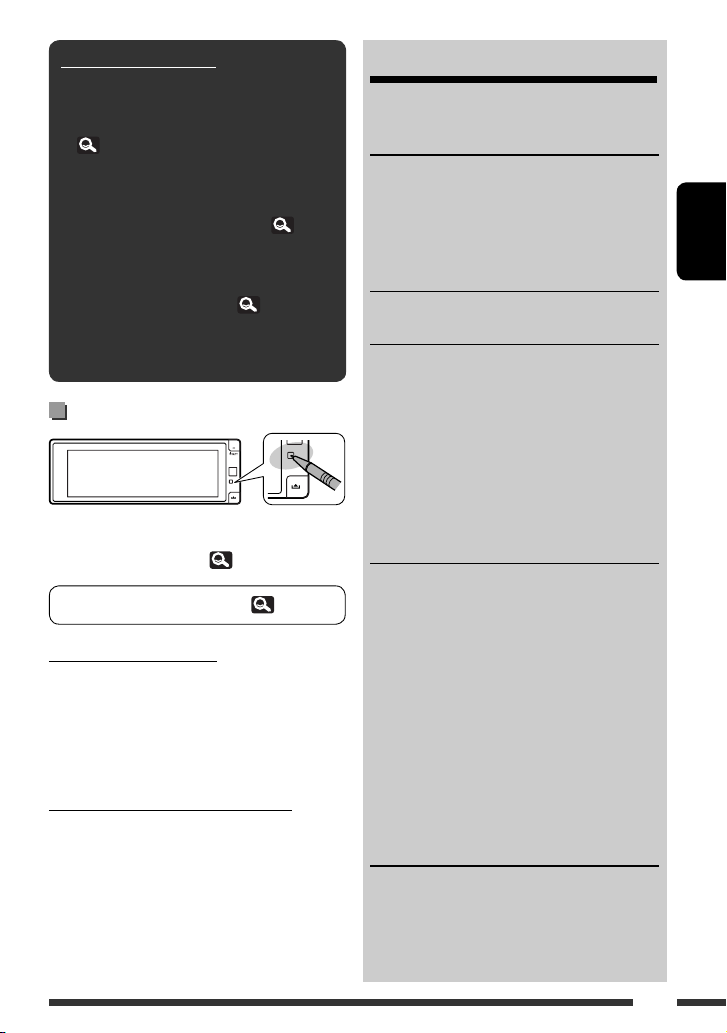
Cómo leer este manual:
• < > indica las diversas pantallas/menús/
operaciones/ajustes que aparecen en el panel táctil.
• [ ] indica los botones del panel táctil.
• (
número de página) indica el número de
página de referencia para los temas/operaciones/
ajustes relacionados.
• Índice de operaciones: Para localizar fácilmente
las operaciones/funciones deseadas. (
• Idioma para las indicaciones: En este manual,
se utilizan indicaciones en inglés para las
explicaciones. Puede seleccionar el idioma de
indicación en <Language>. (
• Ilustraciones: Las ilustraciones de la unidad
KD-AVX77 se utilizan, principalmente, como
explicaciones.
73)
15)
Cómo reposicionar su unidad
• También se borrarán los ajustes preestablecidos
realizados por usted (excepto los dispositivos Bluetooth
registrados para KD-AVX77, 32)
Para forzar la expulsión de un disco, 36.
Para fines de seguridad...
• No eleve demasiado el nivel de volumen, ya que
bloqueará los sonidos exteriores dificultando la
conducción pudiendo provocar también, pérdida de
audición.
• Detenga el automóvil antes de efectuar cualquier
operación complicada.
Temperatura dentro del automóvil...
Si ha dejado el automóvil estacionado durante largo
tiempo en un sitio cálido o frío, no opere la unidad hasta
que se normalice la temperatura del habitáculo.
CONTENIDO
Cómo leer este manual ................................ 3
Cómo reposicionar su unidad ....................... 3
INTRODUCCIÓN
Tipo de disco reproducible ........................... 4
Operaciones básicas ..................................... 5
• Uso del panel del monitor/panel táctil ........ 5
• Uso del control remoto (RM-RK252) ........... 8
Preparativos ................................................. 11
MENÚ AV
Detalles del menú AV ................................... 12
OPERACIONES
Para escuchar la radio .................................. 33
Operaciones de los discos ............................. 36
• Botones de operación e información en el
panel táctil .................................................. 37
• Operaciones utilizando el control remoto
(RM-RK252) ................................................ 39
• Uso de pantallas divididas—Pantalla dual ... 43
Operaciones de Zona Dual ............................ 43
Operaciones de USB ..................................... 47
DISPOSITIVOS EXTERNOS
Uso de dispositivos Bluetooth®
(KD-AVX77 solamente) ............................. 48
• Conexión de un nuevo dispositivo Bluetooth ... 48
• Usar el teléfono celular Bluetooth ............... 49
• Uso del reproductor de audio Bluetooth ..... 50
Para escuchar dispositivos iPod/iPhone ....... 51
• Cuando se conecta con el cable USB ............ 51
• Cuando se conecta con el adaptador de interfaz ... 5 2
Escuchando el cambiador de CD ................... 53
Escuchando el sintonizador DAB .................. 54
Uso de otros componentes externos ............ 56
• AV-INPUT .................................................... 56
• EXT-INPUT .................................................. 57
REFERENCIAS
Mantenimiento ............................................ 58
Más sobre este receptor ............................... 59
Localización de averías ................................. 66
Especificaciones ........................................... 71
Índice de operaciones .................................. 73
ESPAÑOL
3
Page 78

Tipo de disco reproducible
Tipo de disco Formato de grabación, tipo de archivo, etc. Reproducible
DVD
• El sonido DTS no se puede
reproducir ni emitir desde esta
DVD-Vídeo *
Region Code: 2
Ej.:
unidad.
DVD-Audio/DVD-ROM
DVD Grabable/Reescribible
ESPAÑOL
(DVD-R/-RW *2, +R/+RW *3)
• DVD Vídeo: Puente UDF
• DVD-VR
• DivX/MPEG1/MPEG2/JPEG/
MP3/WMA/WAV/AAC: ISO 9660
Nivel 1, Nivel 2, Romeo, Joliet
DVD-Vídeo
DVD-VR*
DivX/MPEG1/MPEG2
JPEG
MP3/WMA/WAV/AAC*
MPEG4/DVD+VR/DVD-RAM
DualDisc Lado DVD
Lado no-DVD
CD/VCD CD de audio/CD Text (CD-DA)
VCD (Vídeo CD)
DTS-CD/SVCD (Super Video CD)/CD-ROM/
CD-I (CD-I Ready)
CD Grabable/Reescribible
(CD-R/-RW)
• ISO 9660 Nivel 1, Nivel 2,
Romeo, Joliet
CD-DA
VCD (Vídeo CD)
DivX/MPEG1/MPEG2
JPEG
MP3/WMA/WAV/AAC*
MPEG4
*1 Si inserta un disco DVD Vídeo con un código de región incorrecto aparecerá “Error código regional” en la pantalla.
*2 Un DVD-R grabado en formato de múltiples bordes también es reproducible (excepto los discos de doble capa). Los
discos DVD-RW de doble capa no se pueden reproducir.
*3 Es posible reproducir discos finalizados +R/+RW (sólo formato de vídeo). “DVD” se selecciona como tipo de disco
cuando se carga un disco +R/+RW. Los discos +RW de doble capa no se pueden reproducir.
*4 Esta unidad no puede reproducir contenido protegido con CPRM (Protección del contenido para medios grabables).
*5 Esta unidad puede reproducir archivos AAC codificados con iTunes.
1
4
5
5
Precaución sobre la reproducción de DualDisc
El lado no DVD de un “DualDisc” no es compatible con la norma “Compact Disc Digital Audio”. Por consiguiente, no se
recomienda usar el lado no DVD de un DualDisc en este producto.
4
Page 79
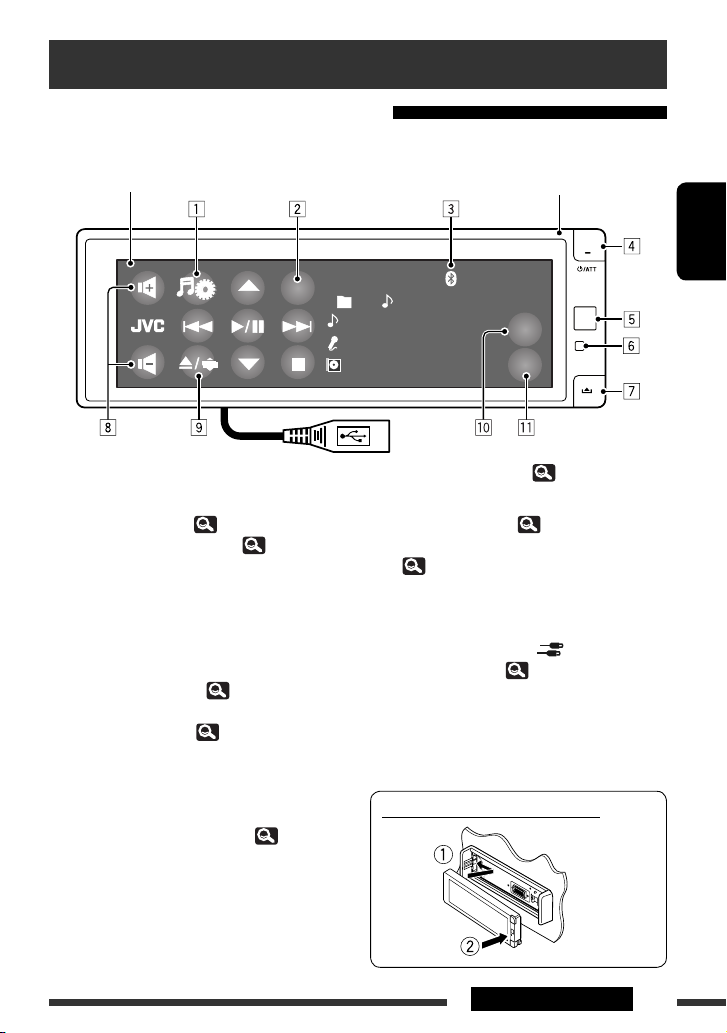
Operaciones básicas
Uso del panel del monitor/panel táctil
Panel táctil (consulte las páginas siguientes).
La mayoría de las operaciones se explican utilizando el panel táctil, a
menos que se indique de otro modo.
Panel del monitor
SRCSRC
Cable USB desde la parte trasera de la unidad, (
1 Visualiza el menú AV. ( 12)
2 Visualiza el menú de fuente.*
3 Indicador Bluetooth (KD-AVX77 solamente)
4 • Encienda la unidad.
1
( 7)
• Atenúa el sonido (si el sistema está encendido).
• Desconecta la alimentación. (Sostener)
• Cambia el dispositivo de conversación cuando
habla por un teléfono celular Bluetooth.
(KD-AVX77 solamente 49)
5 Sensor remoto
6 Reinicialice la unidad. ( 3)
7 Desengancha el panel del monitor.
8 • Ajusta el volumen.
• Ajusta el volumen de las llamadas entrantes. *
(KD-AVX77 solamente)
9 • Visualiza la pantalla Open/Tilt. ( 6)
• Expulsa el disco y visualiza la pantalla Open/Tilt.
(Sostener)
MP3
CD
01 02 0:01:20
Track Title
Artist Name
Disc Title
FLAT
15:45
QUICK
MENU
KEY
47, 51)
p Visualiza Quick Menu. ( 7)
q Cambia los botones mostrados en el panel táctil.
( 6)
*1 La disponibilidad de las fuente depende de los
componentes externos que ha conectado, del medio
conectado y de los ajustes < > (entrada)
realizados por usted. ( 19)
*2 Este ajuste no afecta al nivel de volumen de las otras
fuentes.
2
Instalación del panel del monitor
ESPAÑOL
5INTRODUCCIÓN
Page 80

Cuando se reproduce una imagen en la pantalla, los
botones y la información del panel táctil se apagan
aproximadamente 10 segundos después de la última
operación.
• Puede seleccionar la forma en que se apagan los
botones y la información en <Monitor/Sensor>.
20)
(
Los botones e información se encienden nuevamente:
– Cuando pasa su mano
cerca del panel táctil
ESPAÑOL
(dependiendo del ajuste de
<Monitor/Sensor>,
( 20).
– Cuando usted pulsa el botón en el panel del
monitor.
– Para KD-AVX77: Cuando entra una llamada/SMS para
teléfono celular Bluetooth.
• Los botones e información pueden encenderse en
otros casos distintos de los anteriores.
Precaución sobre el ajuste de volumen:
Los dispositivos digitales (CD/USB) producen muy
poco ruido al compararse con otras fuentes. Baje el
volumen antes de reproducir estas fuentes digitales
para evitar daños en los altavoces resultantes de un
repentino aumento del nivel de salida.
El volumen también se puede ajustar moviendo el
dedo sobre cualquier sector del panel táctil, tal y como
se muestra en la ilustración.
Botones en el panel táctil
Cada vez que toca [KEY], cambian los botones
visualizados en el panel táctil.
Ej.: Cuando se selecciona “
Botones de
operación
• Los botones disponibles varían según las fuentes.
• La imagen de fondo puede cambiarse en el ajuste
<Wall Paper>. (
TUNER
” como fuente
Botones de fuente
13)
Pantalla Open/Tilt
Cuando arrastre su dedo sobre el panel táctil,
funcionará de la misma manera que cuando toca
[5 / ∞ / 4 / ¢].
• Cuando mueva o arrastre el dedo, toque
firmemente el panel.
6
[Open]/
[Eject]
[Close] Cierra el panel del monitor.
[Tilt] Inclina el panel del monitor.
[
• Las opciones sombreadas no se pueden usar.
Abre el panel del monitor./
Expulsa el disco.
Cierra esta pantalla.
]
Page 81
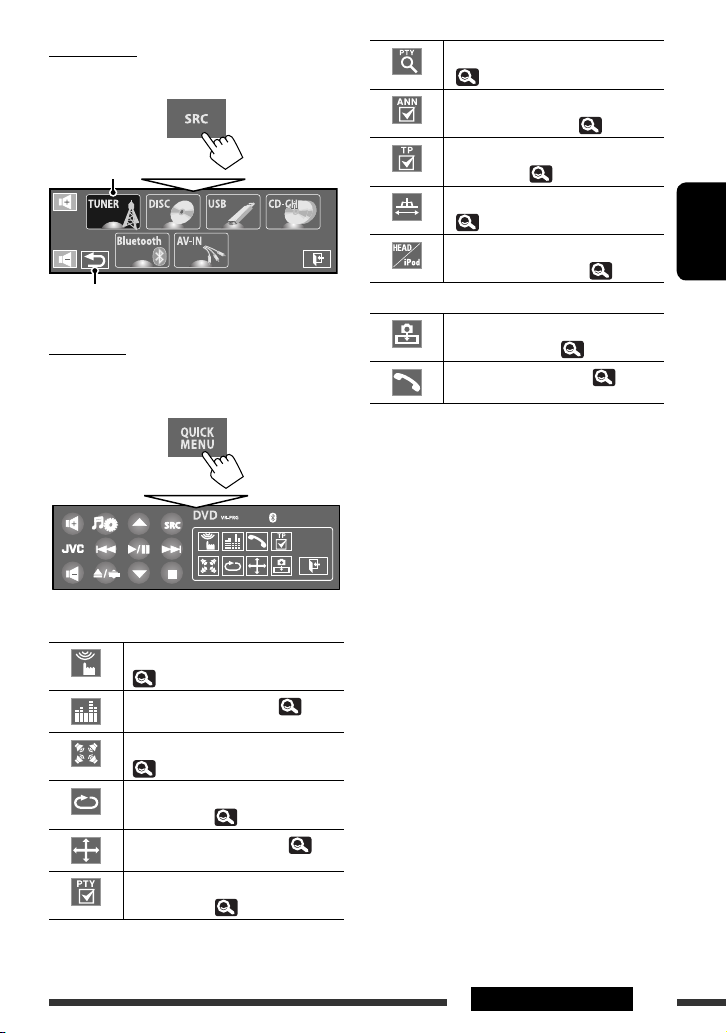
Source Menu
En Source Menu, puede seleccionar una fuente.
Fuente actual
Vuelve a la pantalla anterior.
Quick Menu
Mediante Quick Menu, puede acceder fácilmente a
algunas de las funciones utilizadas frecuentemente.
• Los iconos disponibles varían según las fuentes.
Visualiza el menú <PTy Search>.
( 34)
Activa/desactiva la espera de
recepción de anuncios. ( 25)
Activa/desactiva la recepción de
espera de TA. ( 18)
Cambia el ajuste <IF Band Width>.
( 18)
Cambia el control del dispositivo iPod/
iPhone para “iPod USB”. ( 16)
KD-AVX77 solamente
Habilita la captura de la imagen
reproducida actual. ( 13)
Visualiza <Dial Menu>. ( 29)
ESPAÑOL
Visualiza el menú <Monitor/Sensor>.
( 20)
Cambia el modo de sonido. ( 23)
Activa o desactiva el sonido Surround.
( 21)
Activa o desactiva la repetición de
pista/capítulo. ( 26)
Cambia el ajuste <Aspect>. ( 15)
Activa/desactiva la recepción de
espera de PTY. ( 25)
7INTRODUCCIÓN
Page 82

Uso del control remoto (RM-RK252)
Instalación de las pilas
R03/LR03/AAA
ESPAÑOL
Instale las pilas en el control remoto haciendo coincidir
correctamente las polaridades (+ y –).
Precaución:
• Peligro de explosión si se instala la pila de manera
incorrecta. Cámbiela solamente por una del mismo
tipo o de un tipo equivalente.
• No deje las pilas expuestas a altas temperaturas,
como, por ejemplo, a la luz del sol, al fuego u otras
condiciones similares.
Si disminuye la efectividad de acción del control
remoto, cambie las pilas.
Antes de utilizar el control remoto:
• Apunte el control remoto directamente hacia el
sensor remoto del receptor.
• NO exponga el sensor remoto a una luz brillante (luz
solar directa o iluminación artificial).
El receptor está equipado con la función de control
remoto en el volante de dirección.
• Para la conexión, consulte el Manual de
instalación/conexión (volumen separado).
• Las operaciones puede ser diferentes,
dependiendo del tipo de control remoto en el
volante de dirección.
8
Page 83

1 Botón*
1
• Encienda la unidad.
• Atenúa el sonido cuando la alimentación está
conectada.
• Desconecta la alimentación. (Sostener)
2 Botones 5/∞
•
TUNER
•
•
: Selecciona las emisoras preajustadas.
DAB
: Selecciona los servicios.
DISC/USB/CD-CH
:
– DVD-Vídeo: Selecciona el título.
– DVD-VR: Selecciona el programa/lista de
reproducción.
– DivX/MPEG1/MPEG2/MP3/WMA/WAV/AAC:
Selecciona las fuentes, si están incluidas.
•
iPod USB
: Selecciona el elemento anterior/
2
siguiente.*
•
iPod
(conectado a través de KS-PD100):
–5 : Entra al menú principal (seguidamente
5 / ∞ / / funcionan como
botones selectores de menú).
5 : Vuelve al menú anterior.
∞ : Confirma la selección.
–∞ : Pausa o reanuda la reproducción.
•
Bluetooth
: Selecciona el grupo/carpeta.
Botones 4 / ¢
•
TUNER/DAB
:
– Efectúa automáticamente la búsqueda de
emisoras/ensembles.
– Efectúa manualmente la búsqueda de
emisoras/ensembles. (Sostener)
•
DISC/USB/iPod USB/CD-CH
:
– Salto hacia atrás/salto hacia adelante.
– Búsqueda hacia atrás/búsqueda hacia
adelante. (Sostener)
•
iPod
(conectado a través de KS-PD100):
– Salto hacia atrás/salto hacia adelante.
– Búsqueda hacia atrás/búsqueda hacia
adelante. (Sostener)
En el modo de selección de menú:
– Seleccione una opción. (Seguidamente, pulse
∞ para confirmar la selección).
– Salta 10 elementos a la vez. (Sostener)
•
Bluetooth
3
*
– Salto hacia atrás/salto hacia adelante.
– Búsqueda hacia atrás/búsqueda hacia
adelante. (Sostener)
3 Botones VOL (volumen) + / –*
• Ajusta el nivel de volumen.
• Ajusta el volumen de las llamadas entrantes.*
1
3
Botones 2nd VOL (volumen) + / –
• Ajusta el nivel de volumen a través de la clavija
2nd AUDIO OUT si lo pulsa junto con el botón
SHIFT.
4 Botón ASPECT*
4
• Cambia la relación de aspecto de las imágenes
reproducidas.
5 Botón PHONE*
1 *3
• Visualiza el último menú abierto en <Dial Menu>.
• Visualiza <Redial>. (Sostener)
• Contesta las llamadas entrantes.
6 Botón SETUP*
4
• Funciona solamente como botón numérico.
7 Botón TOP M (menú) *
4
• DVD-Vídeo: Muestra el número de disco.
• DVD-VR: Muestra la pantalla Original Program
(programa original).
• VCD: Reanuda la reproducción de PBC.
8 Botón OSD (visualización en pantalla)
• Muestra la barra en pantalla.
• No funciona como “ ”.
*1 Estos botones no se pueden utilizar cuando está
activada la Zona dual.
*2 Podría no funcionar, dependiendo de cómo se
seleccione la pista/vídeo actual.
*3 KD-AVX77 solamente
*4 Funciona como botones numéricos cuando se pulsa
junto con el botón SHIFT.
–
DISC/USB
: Ingresa el número de capítulo/título/
programa/lista de reproducción/carpeta/pista
después de ingresar al modo de búsqueda pulsando
SHIFT y DIRECT. ( 40)
–
TUNER/DAB
: (Número 1 a 6) : Selecciona el
número de emisora preajustada/servicio.
Continúa en la página siguiente
9INTRODUCCIÓN
ESPAÑOL
Page 84

9 Botón SHIFT
• Funciona con otros botones.
p Botón DISP (visualizar)*
1
• Cierra la pantalla de menú, si está abierta.
•
DISC/USB/iPod USB
: Visualiza los botones
y la información en el panel táctil cuando
se muestra una imagen, imagen de cierre o
ilustración.
DAB
•
: Visualiza DLS (segmento de etiqueta
dinámica).
q Botones1 / ¡
ESPAÑOL
•
DISC/USB
:
– Búsqueda hacia atrás/búsqueda hacia
adelante. (no disponible para JPEG)
– DVD-Vídeo: Reproducción a menor velocidad
(durante una pausa).
– DVD-VR/VCD: Reproducción en cámara lenta
hacia adelante (durante una pausa).
•
iPod USB
: Búsqueda hacia atrás/búsqueda
hacia adelante.
w Botón SOURCE*
1
• Selecciona la fuente.
e Botón 3 (reproducción) / 8 (pausa)
•
DISC/USB/iPod USB
reproducción.
• Contesta las llamadas entrantes.*
•
Bluetooth
r Botón (finalizar llamada)*
: Inicia la reproducción.*
: Inicia/pausa la
3
3
3
• Finaliza la llamada.
Botón BAND
•
TUNER/DAB
: Selecciona las bandas.
Botón 7 (parada)
•
DISC/USB
•
Bluetooth
t Botón RETURN*
: Detiene la reproducción.
: Pausa la reproducción.*
4
3
• VCD: Vuelve al menú PBC.
• DVD-Vídeo/DVD-VR/DivX/MPEG1/MPEG2/JPEG/
VCD: Cancela el menú emergente de la barra en
pantalla.
y Botón MENU*
4
• DVD-Vídeo: Muestra el número de disco.
• DVD-VR: Muestra la pantalla Play List (lista de
reproducción).
• VCD: Reanuda la reproducción de PBC.
u Botones % / fi*
4
• DVD-Vídeo: Efectúa la selección/los ajustes.
•
CD-CH
: Cambia los discos en el cargador.
Botones @ / #*
4
• DVD-Vídeo: Efectúa la selección/los ajustes.
• DivX/MPEG1/MPEG2: Salta aproximadamente
5 minutos hacia atrás o adelante.
Botón ENT (entrada)*
4
• Confirma la selección.
i Botón DUAL
• Activa o desactiva la Zona Dual.
• No funciona como “#“.
o Botón DIRECT
•
DISC/USB
: Ingresa al modo de búsqueda
directa para capítulo/título/programa/lista de
reproducción/carpeta/pista cuando se lo pulsa
junto con el botón SHIFT. ( 40)
Botón CLR (cancella)
•
DISC/USB
: Borra una entrada incorrecta
cuando se lo pulsa junto con el botón SHIFT.
Botón SURROUND*
•
DISC/USB
1
: Cambia el modo surround.
*1, *3, *4 9
10
Page 85

Preparativos
Cancelación de la demostración en pantalla y puesta en hora del reloj
~ Encienda la unidad.
Ÿ Visualice el menú AV.
! Seleccione <AV Setup>.
⁄ Cancele la demostración.
Toque <Interval> para mostrar las opciones
de ajuste.
Seleccione <Off>, después, toque < >.
@ Ponga el reloj en hora.
Seleccione < > (reloj).
ESPAÑOL
Cambie la opción para ajustar (1), después,
ajuste los minutos (2).
¤ Finalice el procedimiento.
Ajuste la hora.
11INTRODUCCIÓN
Page 86

Detalles del menú AV
Puede usar el menú AV para la mayoría de las operaciones y ajustes. Las opciones de menú disponibles que aparecen
en el panel táctil dependen de la fuente seleccionada.
Los pasos siguientes constituyen uno de los procedimientos fundamentales.
• Puede realizar las operaciones/hacer ajustes mediante estos pasos, a menos que se indique de otro modo.
~ Encienda la unidad.
ESPAÑOL
Ÿ Visualice el menú AV.
• AV Setup:
• Disc Surround:
• Equalizer:
• Sound:
• Mode:
• List:
• Dual Zone:
Sólo para KD-AVX77
• Bluetooth:
13 – 20
21, 22
23
24
25, 26
27, 28
43 – 46
29 – 32
! Toque el icono/elemento deseado
para realizar las operaciones/ajustes
que desea.
• Algunos de los ajustes no abren la pantalla
de ajustes secundarios, pero con sólo
seleccionar un elemento se podrá cambiar
el ajuste.
• Las opciones no disponibles aparecen
sombreadas.
Indica que existe un nivel de
Se desplaza a la página del
menú siguiente/anterior.
Vuelve a la pantalla anterior.
Salta a la siguiente categoría en <AV Setup>:
jerarquía/elemento de ajuste
Cierra la pantalla AV
siguiente.
Menu.
12
Page 87

Opción del menú Ajuste/elemento seleccionable
Demonstration
(Modo Demo)
Wall Paper
(Papel Tapiz)
Capture (Captura)
(KD-AVX77 solamente)
Visualice
♦
Off
♦
On
: Se cancela.
: Activa la demostración en la pantalla. Para detenerlo
temporalmente, toque la pantalla.
♦
Interval
: Activa la demostración a intervalos de 20 segundos.
Puede seleccionar la imagen de fondo de la pantalla.
Para KD-AVX77:
♦
Ring, Plain, Road, Night, User Capture 1, User Capture 2, User Capture 3,
User Capture 4
Para KD-AVX55:
♦
Ring, Plain
Puede capturar una imagen mostrada en la pantalla y utilizarla como imagen de
fondo.
♦
Normal
♦
Zoom
: Captura una imagen sin ampliarla.
: Captura una imagen ampliada a la anchura de la pantalla.
Mientras se reproduce o pausa una imagen...
1 Seleccione <Normal> o <Zoom>.
• Cuando seleccione <Zoom>, toque la pantalla de forma repetida hasta
visualizar la porción deseada.
2 Capture la imagen.
Inicial: Subrayado
ESPAÑOL
[ ]: Captura la imagen.
[ ]: Se cancela.
3 Seleccione uno de los números (<1> – <4>) para guardar la imagen como
<User Capture 1> – <User Capture 4> en <Wall Paper>.
“Please Wait...” aparece.
La imagen capturada se guarda y selecciona como imagen de fondo.
Continúa en la página siguiente
13MENÚ AV
Page 88

Opción del menú Ajuste/elemento seleccionable
Wallpaper Color
(Color PapelTapiz)
Text Color
(Color Texto)
Scroll
(Desplazamiento)
ESPAÑOL
Tag Display
(Mostrar Etiqueta)
Dimmer
(Atenuador Ilum.)
Dimmer Time Set
Visualice
(Aten. Ilum. Hora)
Dimmer Level
(Nivel Atenuador)
Bright (Brillo) Puede ajustar el brillo de la pantalla.
Picture Adjust
(Ajustar Imagen) *
1
Se necesita conexión al interruptor de control de las luces del automóvil. (consulte el Manual de instalación/
*
conexión.)
*2 Puede ajustarse sólo cuando la fuente sea “
o “
AV-IN
”.
*3 Cuando la fuente es “
Puede seleccionar el color de la imagen de fondo.
♦
Blue, Black, Orange, Red, Green, Yellow
Podrá seleccionar el color de texto.
♦
White, Black, Red, Green, Blue, Yellow, Orange, Purple
♦
♦
♦
♦
♦
Off
Once
Auto
Off
On
: Se cancela.
: Desplaza una vez la información visualizada.
: El desplazamiento se repite (a intervalos de 5 segundos).
: Se cancela.
: Se visualizan datos de etiqueta mientras se reproducen
pistas MP3/WMA/WAV/AAC.
♦
Off
♦
On
♦
Auto
♦
Dimmer Time Set
: Se cancela.
: El atenuador de luminosidad se activa.
: El monitor se oscurece cuando se encienden los faros. *
: Activa el ajuste de tiempo del atenuador de luz (véase
debajo).
Ajusta los tiempos de activación (
)/desactivación ( ) del atenuador de
luminosidad.
Puede seleccionar el brillo del atenuador de luminosidad.
♦
01 (brillante), 02 (mediano), 03 (oscuro)
♦
–15 a +15; Inicial 00
Puede realizar lo siguiente de manera que la pantalla aparezca clara y legible para
2
ver la imagen reproducida. El ajuste será almacenado—uno para
“
DISC/USB
”(común) y otro para “
AV-IN
”.
Toque [5] o [∞] para seleccionar una opción, después, toque [+] o [–] para
ajustar. (–15 a +15; Inicial 00)
♦
Bright
♦
Contrast
♦
Color
3
♦
Tint *
AV-IN
” y la señal entrante es PAL, no puede ajustar esta configuración.
: Ajústelo si la imagen es demasiado brillante u oscuro.
: Ajuste el contraste.
: Ajusta el color de la imagen—más clara o más oscura.
: Ajusta el matiz si la tez de las personas no es natural .
DISC/USB/iPod USB
” (el medio debe contener imágenes o películas)
1
14
Page 89
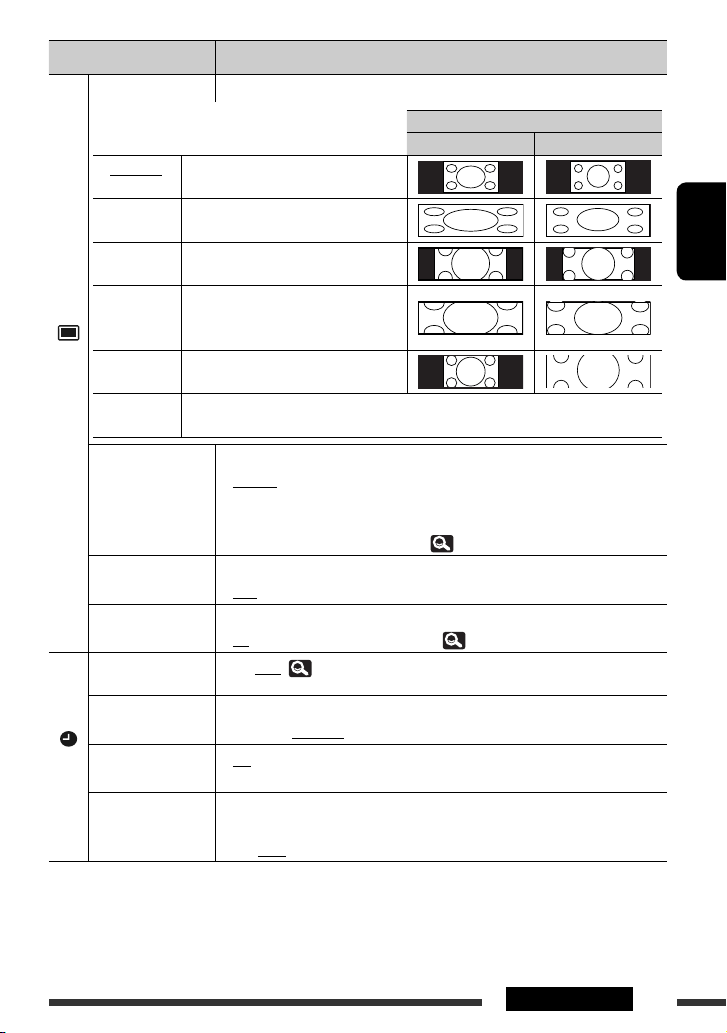
Opción del menú Ajuste/elemento seleccionable
Aspect (Aspecto) *4Puede cambiar la relación de aspecto de la imagen.
Relación de aspecto de la señal entrante
4:3 16:9
♦
16:9 Full Adecuado para una imagen 16:9.
♦
Ultra Full Estira la imagen visualizada en <16:9
Full> a la anchura de la pantalla.
♦
Cinema
Scope
♦
Ultra
Cinema Sc.
♦
Zoom Adecuado para una imagen tamaño
Visualice
♦
Auto La relación de aspecto se selecciona automáticamente para que corresponda con las
Language
(Idioma) *
Key Position
(Posición Botones)
Dual Display
(Pantalla Dual)
Time Set
(Ajustar Hora)
Time Format
(Formato Tiempo)
OSD Clock (Reloj
OSD)
Reloj
Clock Adjust
(Ajustar Reloj)
4
No se puede ajustar sin la imagen visualizada.
*
5
*
La unidad se apaga y luego se enciende para que el ajuste sea efectivo.
Adecuado para una imagen en tamaño
cinemascope.
Estira la imagen visualizada en
<Cinema Scope> a la anchura de la
pantalla.
Buzón 4:3.
señales entrantes.
5
Seleccione el idioma para las indicaciones mostradas en la pantalla.
♦
English, Español, Français, Deutsch, Italiano, Nederlands, Svenska,
Dansk, Руccĸий, Português
• Los caracteres que se pueden introducir para asignar títulos también cambiar de
acuerdo con el idioma seleccionado. ( 63)
Seleccione la posición de los botones en el panel táctil.
♦
Left, Right
♦
Off
♦
On
Inicial 0:00 (
11)
Seleccione sistema de 12 horas o bien sistema de 24 horas.
♦
12 Hours, 24 Hours
♦
Off
♦
On
Seleccione <Auto> para ajustar el reloj automáticamente utilizando los datos de
hora del reloj (CT) de una emisora del sistema de radiodifusión de datos FM.
♦
Off, Auto
: Se cancela.
: Activa Dual Display. ( 43, 46, 56)
: Se cancela.
: La hora del reloj se visualizará en la imagen reproducida.
ESPAÑOL
15MENÚ AV
Page 90

Menu Language
(Idioma de Menu) *
Audio Language
(Idioma de Audio) *
Subtitle (Subtítulos) *
Monitor Type
ESPAÑOL
(Tipo de Monitor) *
Opción del menú Ajuste/elemento seleccionable
Selecciona el idioma inicial del menú de disco; Inicial English ( 64)
6, *7
Selecciona el idioma inicial de los menús; Inicial English ( 64)
6, *7
6, *7
Seleccione el idioma de subtítulos inicial o borre el subtítulo <Off>;
Inicial English ( 64)
Seleccione el tipo de monitor para ver la imagen en pantalla ancha en el
6, *7
monitor externo.
♦
16:9
♦
4:3 Letterbox,
4:3 Pan Scan
: Selecciónelo cuando la relación de aspecto de su
monitor externo sea 16:9.
: Selecciónelo cuando la relación de aspecto de su
monitor externo sea 4:3.
OSD Position
(Posición OSD) *
6, *7
File Type
(Tipo de Archivo) *
Disco
DivX Regist. (Registration)
(Cod. Reg. DivX) *
6
Artwork (Illustrazione)
iPod Control
(Control iPod) *
9
Seleccione la posición en la barra en pantalla. ( 42)
• En algunos ajustes de <Aspect> la barra en pantalla no se visualiza
completamente. (
♦
1
♦
2
Seleccione el tipo de archivo reproducido cuando el disco/USB contenga
6, *7
diferentes tipos de archivos. Puede guardar este ajuste separadamente para
cada fuente—“
♦
Audio
♦
Still Picture
♦
Video
♦
Audio&Video:
15)
: Posición más alta.
: Posición más baja.
DISC/USB
”.
: Reproduce archivos de audio.
: Reproduce archivos JPEG.
: Reproduce archivos DivX/MPEG1/MPEG2.
: Reproduce archivos de audio y archivos
DivX/MPEG1/MPEG2.
Esta unidad dispone de su propio código de registro. Una vez que se
reproduzca un archivo que tenga grabado el código de registro, el código
de registro de esta unidad será sobrescrito para protección de los derechos
de autor.
Para “
DISC/USB
iPod USB
Para “
“HEAD MODE”. *
♦
Off
♦
On
”: Se muestra “Jacket picture” en la pantalla.*7 ( 37)
”: La Ilustración se muestra en la pantalla, bajo
8
( 51)
: Se cancela.
: Activa “Jacket picture” o la visualización de la
Ilustración.
Cambia la unidad de control para “
♦
Head
♦
iPod
iPod USB
”. ( 51)
: Controla el iPod/iPhone a través de la unidad.
: Controla el iPod/iPhone a través del iPod/iPhone.
16
Page 91

Opción del menú Ajuste/elemento seleccionable
D. (Dynamic)
Range Compres.
(Compression)
(Compres.
D.Range) *
Speaker Size
(Tamaño
Altavoces) *
Disco
Speaker Level
(Nivel Altavoces) *
7
Podrá disfrutar de un sonido potente a bajos niveles de volumen mientras se
reproduce un software Dolby Digital en un disco.
♦
Auto
: Selecciónelo para aplicar el efecto al software codificado
multicanal.
♦
On
: Selecciónelo para utilizar siempre esta función.
Puede ajustar el tamaño de los altavoces.
6, *7
♦
Altavoces delanteros: Small, Large
♦
Altavoz central: None, Small, Large
♦
Altavoces traseros: None, Small, Large
♦
Subwoofer: On, Off
• Tamaño de los altavoces: <Large> (grande) para 13 cm de diámetro o más;
<Small> (pequeño) para 13 cm o menos.
• Altavoces delanteras y traseras: los altavoces delanteros y traseros no se pueden
ajustar separadamente.
Independientemente del ajuste anterior...
• El sonido no sale del subwoofer mientras se reproduce Dolby Pro Logic II Movie o
Music si el altavoz delantero está ajustado a <Large>.
• No sale sonido del altavoz central cuando Surround está desactivado. ( 21)
Podrá ajustar el nivel de salida de los altavoces activados (arriba), mientras
6
supervisa el tono de prueba.
1 Altavoces
delanteros
2 Altavoz central
3 Altavoces
traseros
4 Subwoofer
ESPAÑOL
Ajusta el nivel de salida de los altavoces dentro del rango de –10dB a +10dB;
Inicial 00dB.
• Toque [TEST] para activar el tono de prueba. Para detener, toque [CANCEL].
• El ajuste de nivel del subwoofer sólo tiene efecto cuando Surround se encuentra
activado. ( 21)
6
*
Sólo se puede seleccionar para “
DISC/USB
”.
*7 La reproducción se detiene cuando cambie el ajuste.
*8 Se tardan 5 segundos o más en visualizar la Ilustración y mientras se carga, no se podrá realizar ninguna operación.
*9 Sólo se puede seleccionar para “
iPod USB
”.
Continúa en la página siguiente
17MENÚ AV
Page 92
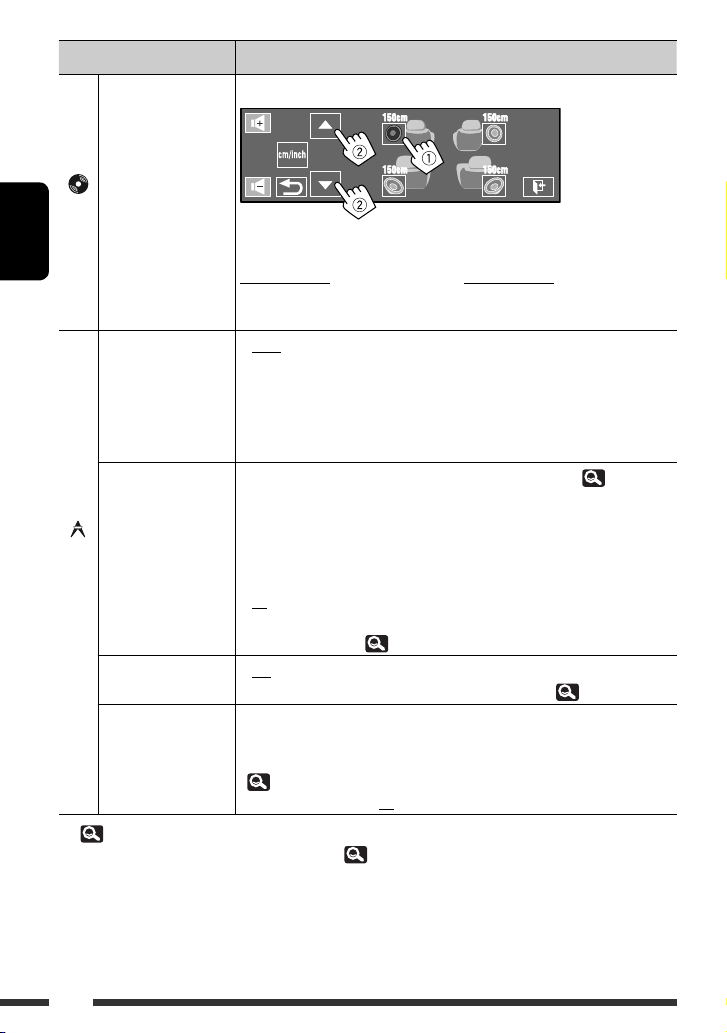
Opción del menú Ajuste/elemento seleccionable
Speaker Distance
(Dist. Altavoces) *
Podrá ajustar la sincronización de salida de los altavoces activados (anteriores).
6
Disco
ESPAÑOL
Ajusta la distancia de los altavoces desde la posición de audición en el rango de
15 cm/6 inch a 600 cm/240 inch en pasos de 15 cm/6 pulg.; Inicial
120 cm/48 inch (para el altavoz central), 150 cm/60 inch (para los altavoces
delanteros y traseros).
• Toque [cm/inch] para cambiar la unidad de medición—cm y pulg.
IF Band Width
♦
Auto
(Ancho Banda IF)
♦
Wide
AF Regional
(AF Regional)
Puede cambiar el ajuste de Recepción de seguimiento de redes. (
Cuando las señales recibidas de la emisora actual se vuelven débiles...
♦
Off
♦
AF Regional
♦
AF
Sintonizador
♦
TA Standby
(R.Espera TA)
TA Volume
(Volumen TA)
6
17
*
*10 Depende del control de ganancia del amplificador. ( 24)
Off
♦
On
Podrá ajustar el nivel de volumen de TA preajustado.
Cuando la unidad cambia a Anuncio de tráfico (TA), el volumen cambiará al nivel
de volumen de TA preajustado si el nivel actual es inferior al preajustado.
(
35)
♦
00 a 30 o 50*10, Inicial 15
: Aumenta la selectividad del sintonizador para reducir
las interferencias entre emisoras adyacentes. (El efecto
estereofónico puede perderse.)
: Sujeto a interferencias de las emisoras adyacentes, pero la
calidad del sonido no se degrada y no se pierde el efecto
estereofónico.
35)
: Se cancela—no se puede seleccionar cuando <DAB AF>
est á ajustado a <On>.
: Cambia a otra emisora que está difundiendo el mismo
programa. Los indicadores REG se encienden.
: Cambia a otra emisora. El programa puede ser diferente
del que se estaba recibiendo (el indicador AF se enciende).
( 35)
: Se cancela.
: Activa la recepción de espera de TA. ( 35)
18
Page 93
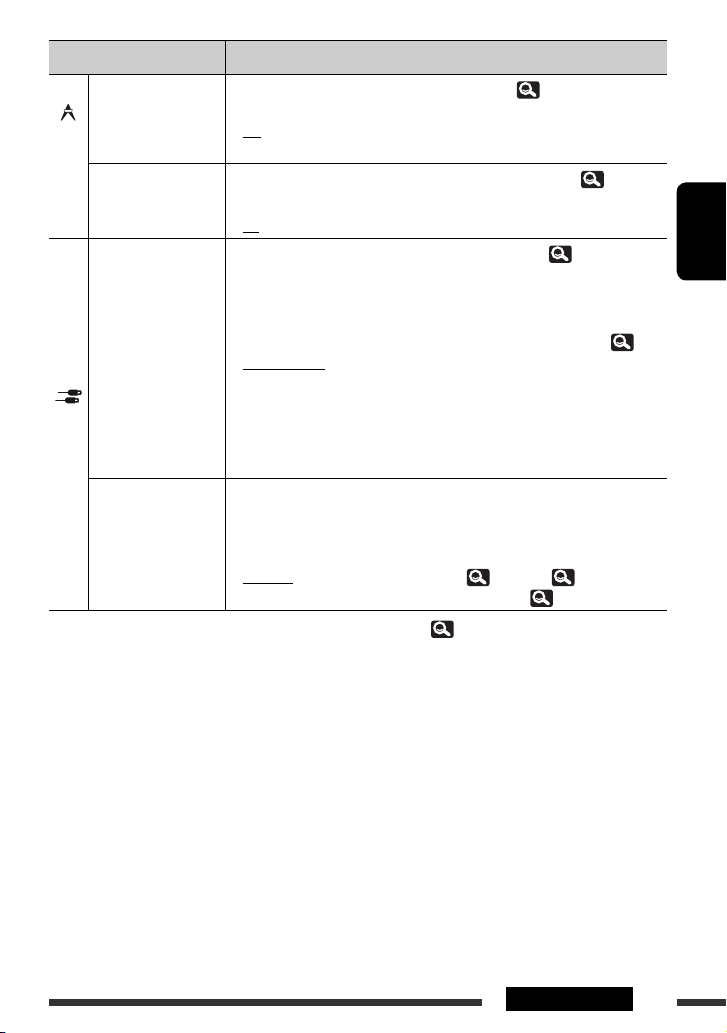
Opción del menú Ajuste/elemento seleccionable
Program Search
Puede activar y desactivar la Búsqueda de programa. (
(Búsqueda Progrm.)
♦
DAB AF (DAB AF) *
Sintonizador
AV Input
(Entrada AV) *
Off
♦
On
11
Puede activar y desactivar la Recepción de frecuencia alternativa. ( 55)
♦
Off
♦
On
Podrá determinar cómo usar las clavijas LINE IN y VIDEO IN. ( 56)
12
♦
Off
: Se cancela.
: Activa la Búsqueda de programa.
: Se cancela.
: Activa la Recepción de frecuencia alternativa.
: Seleccione cuando no haya ningún componente
conectado (no se visualiza “
♦
iPod (Off)
: Se selecciona cuando conecta el iPod/iPhone mediante
el cable USB Audio y Video para iPod/iPhone. ( 51)
♦
Audio&Video:
: Selecciónelo al conectar un componente AV, como una
videograbadora (VCR).
♦
Entrada
External Input
(Entrada Externa) *
Audio
♦
Camera *
♦
Navigation
Para conectar un componente externo al jack del cambiador de CD en la parte
15
trasera.
: Selecciónelo al conectar un componente de audio, como
13, *14
un reproductor de audio portátil.
: Selecciónelo para conectar la cámara de retrovisión.
: Selecciónelo al conectar un Sistema de navegación.
• Para conectar el sintonizador DAB, no es necesario realizar este ajuste. El
sintonizador DAB se detecta automáticamente.
♦
Changer/iPod *
♦
External
11
*
Se puede seleccionar sólo cuando está conectado el sintonizador DAB. ( 54)
*12 No se puede seleccionar cuando se ha seleccionado “
16
: Cambiador de CD, (
: Con excepción de lo de arriba, ( 57).
AV-IN
” como fuente.
*13 Se requiere la conexión del conductor REVERSE GEAR SIGNAL. consulte el Manual de instalación/conexión. La imagen
de retrovisión que se proyecta a través de la cámara aparece en la pantalla con una relación de aspecto
<16:9 FULL> (pantalla completa) (independientemente del ajuste de la relación de aspecto) al poner el cambio en
la posición de marcha atrás (R). La pantalla de retrovisión se borra cuando usted cambia a otra posición que no sea
la de marcha atrás (R).
*14 No se visualizará ningún mensaje mientras en el monitor se muestren imágenes a través de la cámara.
*15 No se puede seleccionar cuando el componente conectado al jack del cambiador de CD está seleccionado como
fuente.
*16 Se muestra el nombre del componente detectado a través del jack del cambiador de CD.
35)
AV-IN
” en Source Menu).
53), iPod, ( 52).
ESPAÑOL
19MENÚ AV
Page 94

Opción del menú Ajuste/elemento seleccionable
Beep (Beep)
Telephone Muting
(Silenc. Teléfono) *
Monitor/Sensor
(Monitor/Sensor)
ESPAÑOL
Otros
♦
17
Off
♦
On
♦
Off
♦
Muting1,
Muting2
: Se cancela.
: El tono de pulsación de teclas se activa.
: Se cancela.
: Seleccione la opción que permita silenciar el sonido
mientras se usa el teléfono celular.
Podrá apagar los botones y la información mostrados en el panel táctil,
o apagar el panel táctil, cuando no se realice ninguna operación durante
aproximadamente 10 segundos. (
Cuando se reproduce una
imagen en la pantalla
Normal/
Motion
Los botones y la información se
encienden cuando mueve la mano
cerca del panel táctil.
Normal/Touch Los botones y la información se
encienden cuando toca el panel
táctil.
WallPaper/
Motion
WallPaper/
Touch
Off/Motion
Los botones y la información se encienden cuando mueve la
mano cerca del panel táctil.
Los botones y la información se encienden cuando toca el
panel táctil.
El panel táctil se enciende cuando mueve su mano cerca de él.
Off/Touch El panel táctil se enciende cuando lo toca.
6)
Otros
Los botones y la
información se
encienden siempre.
Motion Sensitiv.
(Sensitivity)
Cambia la sensibilidad del sensor para <Monitor/Sensor> (arriba).
♦
Mid, High
(Sensibi. Motion)
Initialize (Reiniciar) Inicialice todos los ajustes realizados en el menú AV. Mantenga pulsado [Enter]
para inicializar los ajustes, luego reposicione la unidad. (
17
Se requiere la conexión al sistema de telefonía celular. Consulte el Manual de instalación/conexión.
*
3)
20
Page 95

(Disco Surround)
Puede disfrutar de una reproducción Surround multicanal a través de los altavoces delanteros, central, surround.
MULTI:
Para fuentes codificadas multicanal, como por ejemplo, Dolby Digital. (Al activarse, aparece “MULTI” en la
pantalla.)
Dolby Pro Logic II (Movie/Music):
Para fuentes de 2 canales excepto discos DivX/MPEG1/MPEG2.
• Asegúrese de activar el altavoz central después de conectarlo; de lo contrario, no saldrá sonido a través del mismo.
(
17)
• Esta función no se puede activar en los siguientes casos:
– Cuando se selecciona “
– Cuando se está usando la Zona Dual.
iPod USB
” como fuente.
Activación del modo surround
1
Seleccione <Disc Surround> en AV Menu.
2 Active el modo surround.
Active el sonido Surround (1); después, toque
<Auto> para ver los modos Surround (2).
ESPAÑOL
3 Seleccione un modo surround.
<Auto>:
• Cuando se introducen señales digitales
multicanal, se activa surround “MULTI”.
• Cuando ingresan señales de 2 canales o 2.1
canales*, se activa estéreo de 4 canales.
<Through>:
Todas las señales de canal entrantes se envían a
los altavoces correspondientes.
<Dolby PLII Movie>:
Dolby Pro Logic II Movie se activa.
<Dolby PLII Music>:
Dolby Pro Logic II Movie se activa. Puede
realizar los ajustes de <Panorama> y
<Center Width>. ( 22)
* Excepto señales de los discos DivX/MPEG1/MPEG2.
Continúa en la página siguiente
21MENÚ AV
Page 96

En el control remoto:
Cambio del ajuste <Dolby PLII Music>
En el paso 3 de la página 21...
1 Seleccione <Dolby PLII Music>.
ESPAÑOL
2 Seleccione los ajustes que desea.
<Panorama>:
Seleccione <On> para añadir efecto de sonido
envolvente.
<Center Width>*:
Ajuste la imagen central de manera que pueda
escucharse sólo por el altavoz central, sólo por
los altavoces delanteros izquierdo/derecho
como una imagen “fantasma”, o de diversas
combinaciones de estos altavoces. Conforme
aumenta el número, el efecto “fantasma” se
intensifica (normalmente ajustado en <04>).
* Ajustable cuando el altavoz central está
activado. ( 17)
3 Finalice el procedimiento.
• Los ajustes <Dolby PL II Music> no se pueden
cambiar usando el control remoto.
22
Page 97
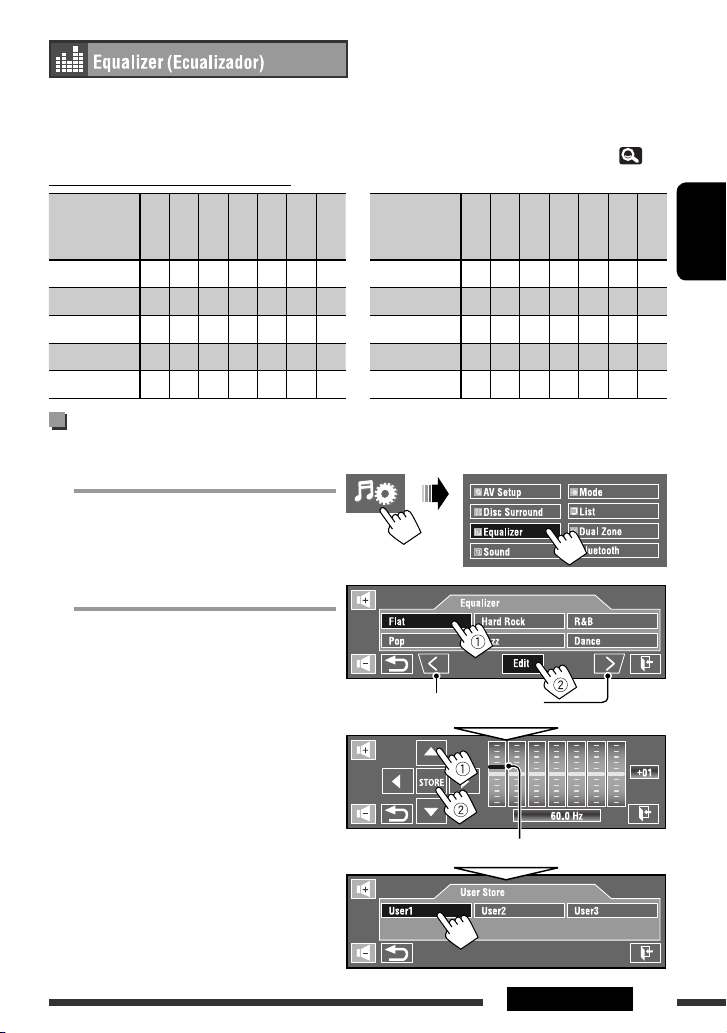
Seleccione un modo de sonido preajustado adecuado al género musical.
♦
Flat (Inicial), Hard Rock, R&B, Pop, Jazz, Dance, Country, Reggae, Classic, User1, User2, User3
• (Para “DISC/USB”) Mientras surround está activado, puede utilizar el ecualizador en el siguiente caso: la fuente
es CD-DA, VCD, o archivos MP3/WMA/WAV/AAC y <Auto> está seleccionado para <Surround Mode>. ( 21)
Valores de ecualización preajustados
Modo de
sonido
Flat 00 00 00 00 00 00 00 Dance +04 +02 00 –02 –01 +01 +01
Hard Rock +03 +03 +01 00 00 +02 +01 Country +02 +01 00 00 00 +01 +02
R&B +03 +02 +02 00 +01 +01 +03 Reggae +03 00 00 +01 +02 +02 +03
Pop 00 +02 00 00 +01 +01 +02 Classic +02 +03 +01 00 00 +02 00
Jazz +03 +02 +01 +01 +01 +03 +02 User1/2/3 00 00 00 00 00 00 00
60,0 Hz
150,0 Hz
400,0 Hz
1,0 kHz
2,5 kHz
6,3 kHz
15,0 kHz
Modo de
sonido
60,0 Hz
150,0 Hz
400,0 Hz
1,0 kHz
2,5 kHz
6,3 kHz
Cómo almacenar sus propios ajustes
Los ajustes realizados se pueden almacenar en <User1>, <User2> y <User3>.
1
Seleccione <Equalizer> en el menú de AV.
2 Realice el ajuste, y guárdelo.
Se desplaza a los otros 6 modos
de sonido.
Toque [2] o [3] para seleccionar un nivel de
frecuencia que desea ajustar.
Toque [5] o [∞] para ajustar.
15,0 kHz
ESPAÑOL
Ej.: Cuando se guarda en <User1>.
También puede realizar los ajustes moviendo cada barra
directamente.
23MENÚ AV
Page 98
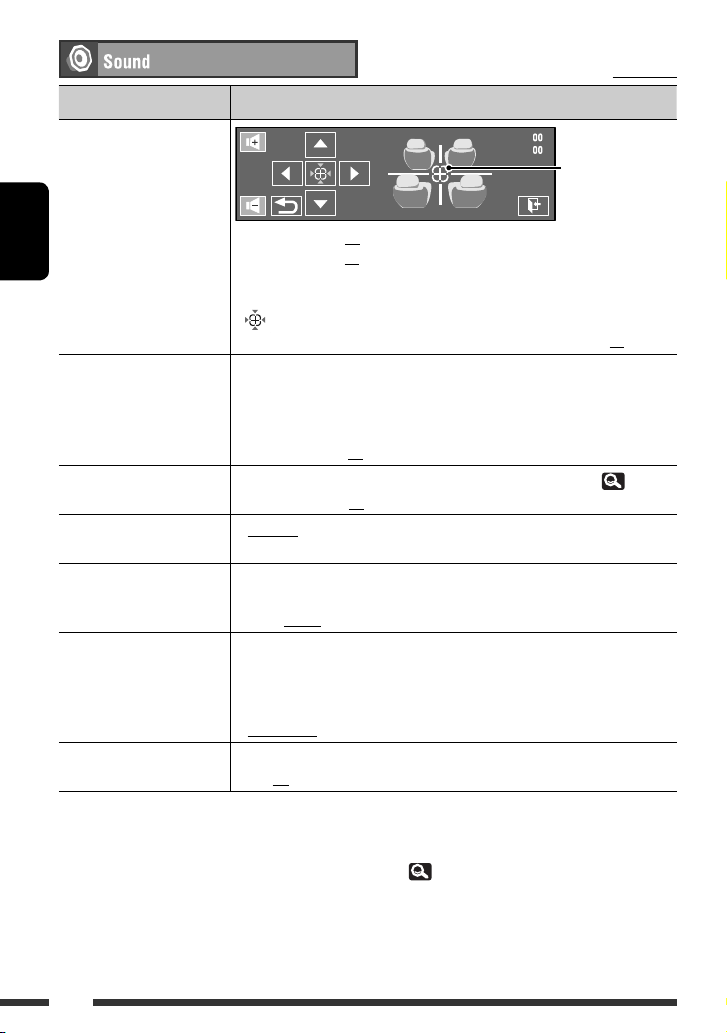
(Sonido)
Inicial: Subrayado
Opción del menú Ajuste/elemento seleccionable
Fader/Balance
(Fader/Balance)
Fader:
Ajusta el balance de salida
de los altavoces delanteros y
♦
traseros.
Balance:
ESPAÑOL
Ajusta el balance de salida
de los altavoces izquierdo y
derecho.
F06 a R06; Inicial 00 (fader)
♦
L06 a R06; Inicial 00 (compensazione)
[5/∞]: Ajusta el fader.
[2/3]: Ajusta el balance.
[ ]: Reinicializa los ajustes.
• Cuando utiliza un sistema de dos altavoces, ajuste el fader al centro (00).
Volume Adjust
(Ajuste Volumen) *
Defina y almacene el nivel de volumen de ajuste automático para cada fuente,
1
comparándolo con el nivel de volumen de FM. El nivel de volumen aumenta o
disminuye automáticamente al cambiar la fuente.
• Aparece <Fix> si una radiodifusión en FM está seleccionada como fuente.
♦
–12 a +12; Inicial 00
Subwoofer Level
(Subwoofer Nivel)
High Pass Filter
(Fitro Pasaaltos)
Podrá ajustar el nivel de salida del subwoofer, cuando está activado.(
♦
–06 a +08; Inicial 00
♦
Through
♦
On
: Selecciónelo cuando el subwoofer no está conectado.
: Selecciónelo cuando el subwoofer está conectado.
Crossover (Cruce) Selecciona la frecuencia de cruce entre los altavoces delanteros/traseros y el
subwoofer.
♦
80Hz, 120Hz, 150Hz
Amplifier Gain
(Gncia. Amplific.) *
2
Podrá cambiar el nivel máximo de volumen de este receptor.
♦
Off
♦
Low Power
: Desactiva el amplificador incorporado.
: VOL 00 a 30 (Selecciónelo cuando la potencia máxima de los
altavoces sea inferior a 50 W.)
♦
Rear Speaker
(Altavoz Trasero) *
1
Para “
DISC/USB
*
High Power
3
Podrá activar/desactivar los altavoces traseros.
♦
Off, On
”: Puede realizar ajustes separadamente según el formato de audio—Dolby Digital y otros.
: VOL 00 a 50
*2 El nivel de volumen cambia automáticamente a “30” si usted lo cambia a <Low Power> con el nivel de volumen
ajustado a un nivel más alto que “30”.
*3 Este ajuste sólo tiene efecto cuando está activada la Zona dual. ( 43)
También podrá realizar
los ajustes mediante
arrastre.
17)
24
Page 99
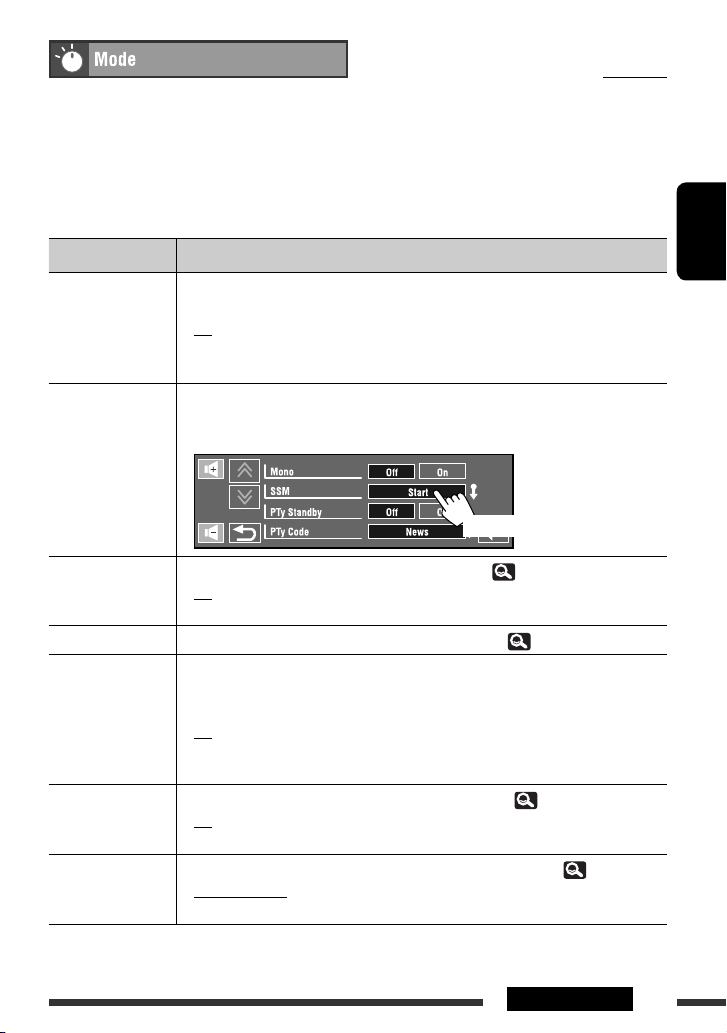
(Modo)
Opciones seleccionables cuando la fuente es:
•
TUNER
•
•
•
•
: Mono, SSM, PTy Standby, PTy Code
DAB
DISC, USB, CD-CH, iPod, Bluetooth
iPod USB
AV-IN, EXT - IN
Inicial: Subrayado
: D.(Dynamic) Range Control, Announce Standby, Announce
Code, PTy Standby, PTy Code
1
:
*
Repeat,Random
: Repeat, Random, AudioBooks
: Title Entry
Opción del menú Ajuste/elemento seleccionable
Mono (Mono) Activa el modo monoaural para mejorar las condiciones de recepción de una radiodifusión
en FM estéreo cuando sean irregulares.
♦
SSM (Strong-station
Sequential Memory)
(SSM)
PTy Standby
(Espera PTy)
PTy Code (Código PTy)
D.(Dynamic) Range
Control
(Control Rango D.)
Announce Standby
(R.Espera Anunc.)
Announce Code
(Código Anuncios)
1
*
KD-AVX77 solamente
Off
♦
On
Puede preajustar automáticamente 6 emisoras para cada banda FM.
• Las emisoras FM locales con las señales más intensas serán exploradas y almacenadas
automáticamente en la banda FM.
Puede activar y desactivar la Recepción de espera de PTY. ( 35)
♦
Off
♦
On
Selecciona el código PTY para la espera de recepción de PTY. ( 34, 35)
Algunos servicios DAB proveen señales de control de rango dinámico (DRC) junto con las
señales regulares de los programas. El DRC refuerza los sonidos de bajo nivel para mejorar
su audición.
♦
Off : Se cancela.
♦
DRC1, DRC2, DRC3
Puede activar y desactivar la Recepción de Espera de anuncio. ( 55)
♦
Off
♦
On
Selecciona un tipo de anuncio para la espera de recepción de anuncios. (
♦
Transport News, Warning, News, Weather, Event, Special Event, Radio Info,
Sports News, Financial News
: Restablece el efecto estéreo.
: Activa el modo monoaural para mejorar la recepción FM, pero se
perderá el efecto estéreo. El indicador MONO se enciende.
(Sostener)
: Se cancela.
: Activa la espera de recepción de PTY.
: Conforme aumenta el número, el efecto se intensifica.
: Se cancela.
: Activa la Espera de recepción de anuncios.
55)
Continúa en la página siguiente
ESPAÑOL
25MENÚ AV
Page 100
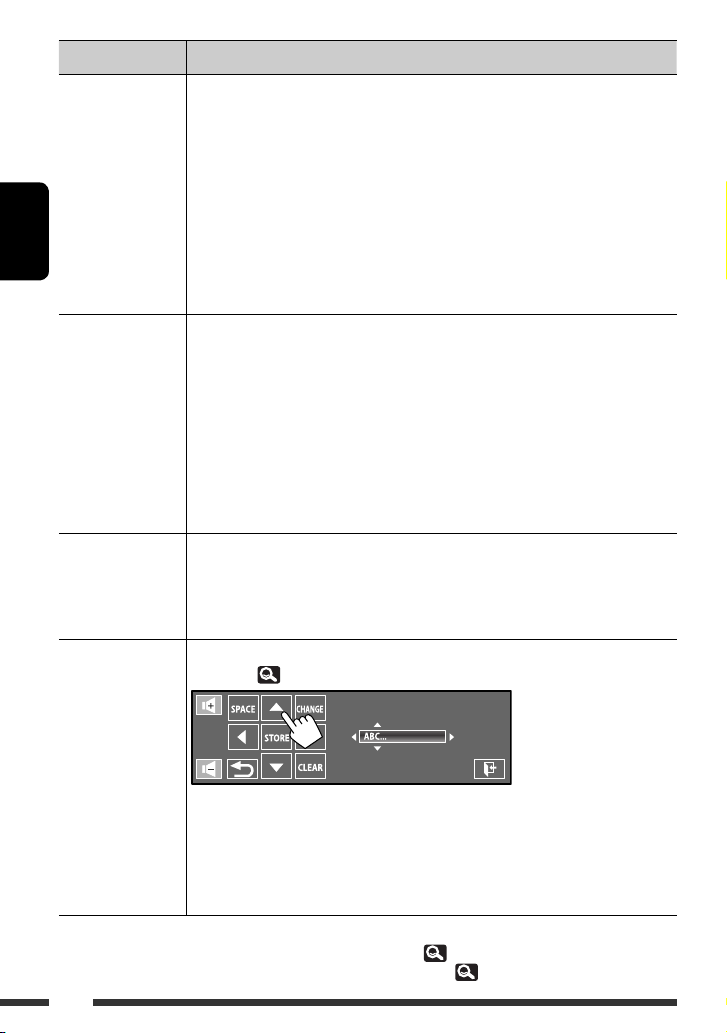
Opción del menú Ajuste/elemento seleccionable
Repeat (Repetir) Las opciones disponibles dependen de los tipos de disco cargado y de archivo de
reproducción.
♦
Chapter
♦
Title
♦
Program
♦
Disc
♦
Folder/Group*
♦
Track
♦
ESPAÑOL
One
♦
All
♦
Off
Random (Aleatoria) Las opciones disponibles dependen de los tipos de disco cargado y de archivo de
reproducción.
♦
Folder/Group*
♦
Disc/USB
♦
All
♦
Song
♦
Album
♦
Off
AudioBooks
(Audiolibros) *
Title Entry
(Entrada Título)
Puede seleccionar la velocidad de reproducción de un archivo de sonido “Audiobook” en su
4
iPod/iPhone.
♦
Normal
♦
Faster
♦
Slower
Podrá asignar títulos (hasta 16 caracteres) a “
disponibles, 63.)
: Repite el capítulo actual.
: Repite el título actual.
: Repite el programa actual (para DVD-VR, no disponible durante la
reproducción de la lista de reproducción).
: Repite todas las pistas del disco actual.
2
: Se repiten todas las pistas del carpeta/grupo actual.
: Repetir la pista actual. (Para VCD: Cuando no se está usando el PBC.)
: Funciona de igual manera que “Repeat One” del iPod/iPhone.
: Funciona de igual manera que “Repeat All” del iPod/iPhone.
: Se cancela.
2
: Reproduce aleatoriamente todas las pistas de la carpeta/grupo
actual y luego las pistas de las siguientes carpetas/grupos.
: Reproducir aleatoriamente todas las pistas. (Para VCD: Cuando no
se está usando el PBC.)
: Se reproducen aleatoriamente todas las pistas de todos los discos
cargados.
: Funciona de igual manera que “Shuffle Songs” *3 del iPod/iPhone.
: Funciona de igual manera que “Shuffle Albums” del iPod/iPhone.
: Se cancela.
: Se reproduce a la velocidad normal.
: Se reproduce más rápidamente.
: Se reproduce más lentamente.
AV-IN
” y “
EXT - IN
”. (Para los caracteres
[5/∞]: Cambia los caracteres uno a uno.
[2/3]: Mueve el cursor.
[SPACE]: Introduce un espacio.
[CHANGE]: Cambia el juego de caracteres.
[STORE]: Confirma la entrada.
[CLEAR]: Borra todos los caracteres ingresados.
*2 KD-AVX77 solamente
*3 Puede activar <Shuffle Songs> en el menú <Search Mode>. ( 28)
*4 No seleccionable cuando se conecta el iPod con el adaptador de interfaz. ( 52)
26
