Page 1
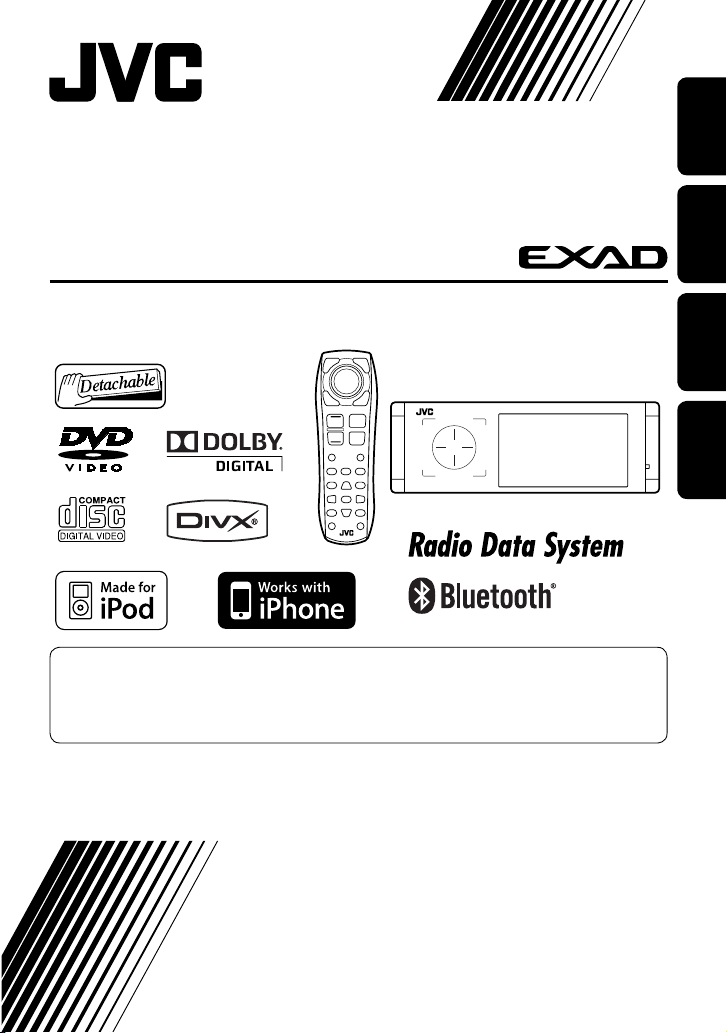
DVD/CD RECEIVER
DVD-/CD-RECEIVER
RÉCEPTEUR DVD/CD
DVD/CD-RECEIVER
KD-AVX40/KD-AVX20
Only for KD-AVX40
For canceling the display demonstration, see page 7.
Zum Abbrechen der Displaydemonstration siehe Seite 7.
Pour annuler la démonstration des affichages, référez-vous à la page 7.
Zie bladzijde 7 voor het annuleren van de displaydemonstratie.
ENGLISH
DEUTSCHFRANÇAIS
NEDERLANDS
For installation and connections, refer to the separate manual.
Für den Einbau und die Anschlüsse siehe das eigenständige Handbuch.
Pour l’installation et les raccordements, se référer au manuel séparé.
Bijzonderheden over de installatie en aansluiting van het apparaat vindt u in de desbetreffende handleiding.
INSTRUCTIONS
BEDIENUNGSANLEITUNG
MANUEL D’INSTRUCTIONS
GEBRUIKSAANWIJZING
LVT1940-001A
[E]
Page 2
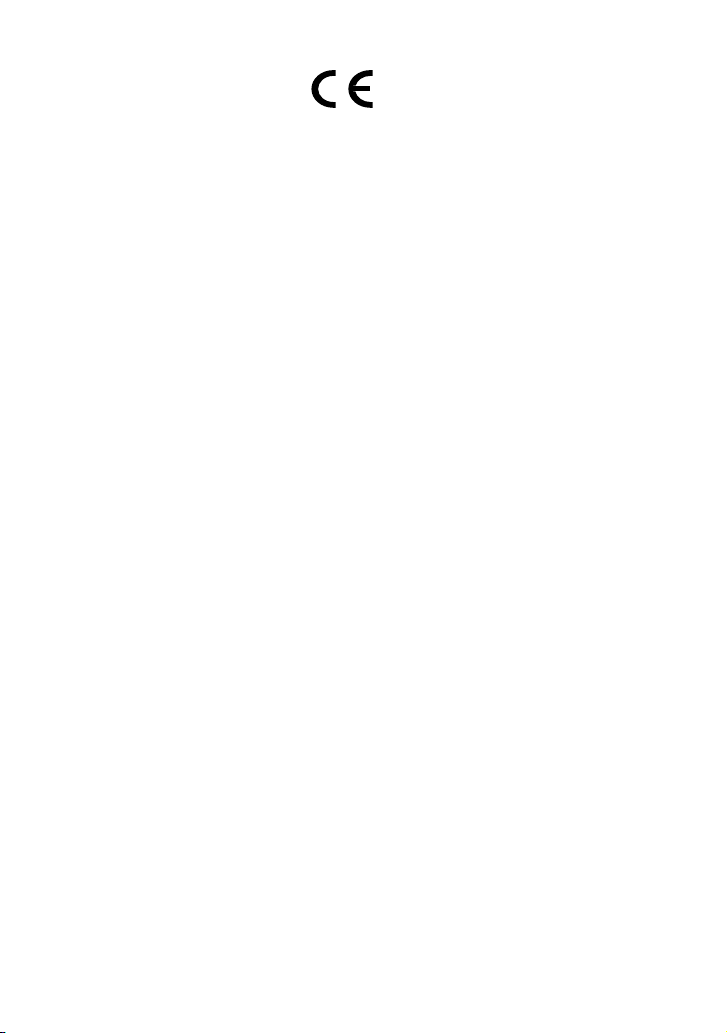
Declaration of Conformity with regard to the R&TTE Directive 1999/5/EC
0984
English: Español:
Hereby, JVC, declares that this
KD-AVX40 is in compliance with the
essential requirements and other
relevant provisions of Directive 1999/5/
EC.
Deutsch: Ελληνική:
Hiermit erklärt JVC, dass sich das Gerät
KD-AVX40 in Übereinstimmung mit
den grundlegenden Anforderungen
und den übrigen einschlägigen
Bestimmungen der Richtlinie 1999/5/
EG befindet. (BMWi)
Hiermit erklärt JVC die Italiano:
Übereinstimmung des Gerätes
KD-AVX40 mit den grundlegenden
Anforderungen und den anderen
relevanten Festlegungen der Richtlinie
1999/5/EG befindet. (Wien)
Français: Malti:
Par la présente JVC déclare que
l’appareil KD-AVX40 est conforme aux
exigences essentielles et aux autres
dispositions pertinentes de la directive
1999/5/CE.
Nederlands: Português:
Hierbij verklaart JVC dat het toestel
KD-AVX40 in overeenstemming is
met de essentiële eisen en de andere
relevante bepalingen van richtlijn
1999/5/EG.
Dansk: Suomi:
Undertegnede JVC erklærer herved, at
følgende udstyr KD-AVX40 overholder
de væsentlige krav og øvrige relevante
krav i direktiv 1999/5/EF.
Por medio de la presente JVC declara
que el KD-AVX40 cumple con los
requisitos esenciales y cualesquiera
otras disposiciones aplicables o
exigibles de la Directiva 1999/5/CE.
ΜΕ ΤΗΝ ΠΑΡΟΥΣΑ JVC ΔΗΛΩΝΕΙ ΟΤΙ
KD-AVX40 ΣΥΜΜΟΡΦΩΝΕΤΑΙ ΠΡΟΣ
ΤΙΣ ΟΥΣΙΩΔΕΙΣ ΑΠΑΙΤΗΣΕΙΣ ΚΑΙ ΤΙΣ
ΛΟΙΠΕΣ ΣΧΕΤΙΚΕΣ ΔΙΑΤΑΞΕΙΣ ΤΗΣ
ΟΔΗΓΙΑΣ 1999/5/ΕΚ.
Con la presente JVC dichiara che
questo KD-AVX40 è conforme ai
requisiti essenziali ed alle altre
disposizioni pertinenti stabilite dalla
direttiva 1999/5/CE.
Hawnhekk, JVC, jiddikjara li dan
KD-AVX40 jikkonforma mal-ħtiġijiet
essenzjali u ma provvedimenti oħrajn
relevanti li hemm fid-Dirrettiva 1999/5/
EC.
JVC declara que este KD-AVX40 está
conforme com os requisitos essenciais
e outras disposições da Directiva
1999/5/CE.
JVC vakuuttaa täten että KD-AVX40
tyyppinen laite on direktiivin 1999/5/
EY oleellisten vaatimusten ja sitä
koskevien direktiivin muiden ehtojen
mukainen.
G1
Page 3
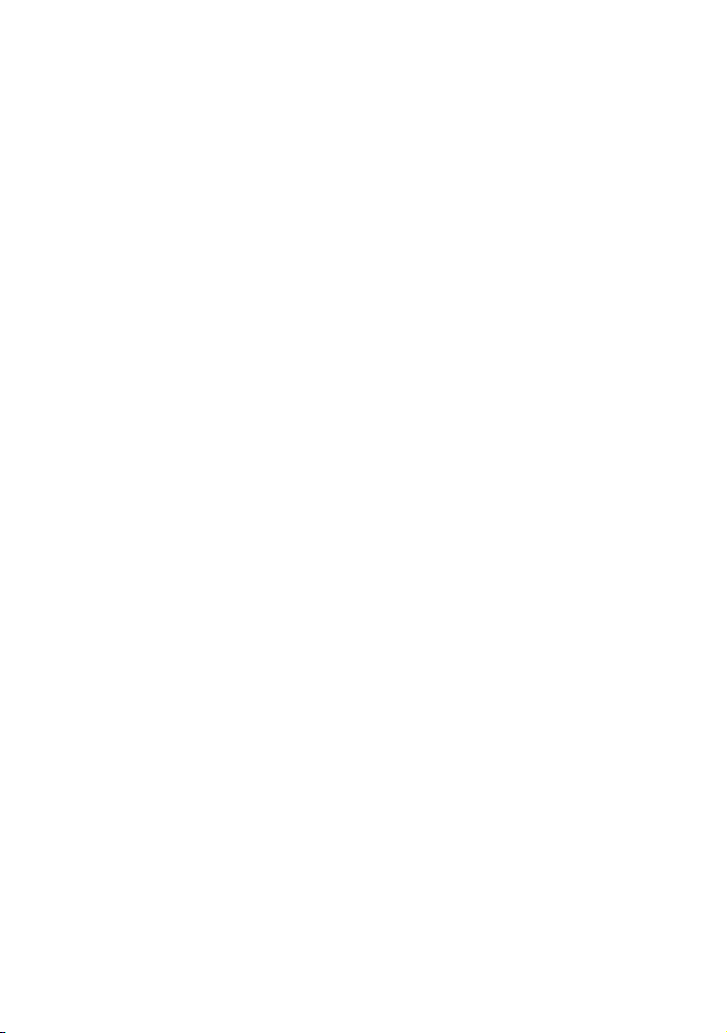
Svenska: Lietuviu:
Härmed intygar JVC att denna
KD-AVX40 står I överensstämmelse
med de väsentliga egenskapskrav och
övriga relevanta bestämmelser som
framgår av direktiv 1999/5/EG.
Íslenska: Magyar:
Hér með lýsir JVC yfir því að KD-AVX40
er í samræmi við grunnkröfur og aðrar
kröfur, sem gerðar eru í tilskipun
1999/5/EC.
Norsk: Polski:
JVC erklærer herved at utstyret
KD-AVX40 er i samsvar med de
grunnleggende krav og øvrige
relevante krav i direktiv 1999/5/EF.
Cesky: Slovensko:
JVC tímto prohlašuje, že tento
KD-AVX40 je ve shodě se základními
požadavky a dalšími príslušnými
ustanoveními směrnice 1999/5/ES.
Eesti: Slovensky:
Käesolevaga kinnitab JVC seadme
KD-AVX40 vastavust direktiivi
1999/5/EÜ põhinõuetele ja nimetatud
direktiivist tulenevatele teistele
asjakohastele sätetele.
Latviski:
Ar šo JVC deklarē, ka KD-AVX40 atbilst
Direktīvas 1999/5/EK būtiskājam
prasībām un citiem ar to saistītajiem
noteikumiem.
Šiuo JVC deklaruoja, kad šis KD-AVX40
atitinka esminius reikalavimus ir kitas
1999/5/EB Direktyvos nuostatas.
Alulírott, JVC nyilatkozom, hogy a
KD-AVX40 megfelel a vonatkozó
alapvetõ követelményeknek és az
1999/5/EC irányelv egyéb elõírásainak.
Niniejszym JVC oświadcza, że
KD-AVX40 jest zgodny z zasadniczymi
wymogami oraz pozostałymi
stosownymi postanowieniami
Dyrektywy 1999/5/EC.
JVC izjavlja, da je ta KD-AVX40 v skladu
z bistvenimi zahtevami in ostalimi
relevantnimi določili direktive 1999/5/
ES.
JVC týmto vyhlasuje, že KD-AVX40
spĺňa základné požiadavky a všetky
príslušné ustanovenia Smernice
1999/5/ES.
G2
Page 4
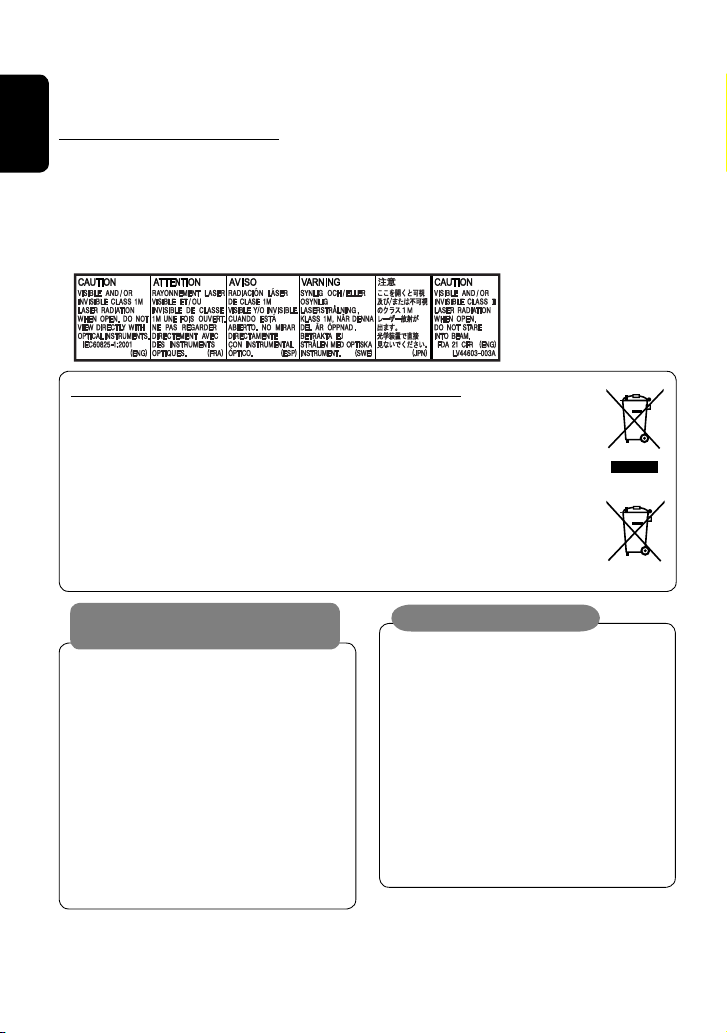
Thank you for purchasing a JVC product.
Please read all instructions carefully before operation, to ensure your complete understanding and to obtain the best
possible performance from the unit.
IMPORTANT FOR LASER PRODUCTS
ENGLISH
1. CLASS 1 LASER PRODUCT
2. CAUTION: Do not open the top cover. There are no user serviceable parts inside the unit; leave all servicing to
qualified service personnel.
3. CAUTION: Visible and/or invisible class 1M laser radiation when open. Do not view directly with optical
instruments.
4. REPRODUCTION OF LABEL: CAUTION LABEL, PLACED OUTSIDE THE UNIT.
Information for Users on Disposal of Old Equipment and Batteries
[European Union only]
These symbols indicate that the product and the battery with this symbol should not be disposed as
general household waste at its end-of-life.
If you wish to dispose of this product and the battery, please do so in accordance with applicable
national legislation or other rules in your country and municipality.
By disposing of this product correctly, you will help to conserve natural resources and will help
prevent potential negative effects on the environment and human health.
Notice:
The sign Pb below the symbol for batteries indicates that this battery contains lead.
Products
Battery
WARNINGS:
To prevent accidents and damage
• DO NOT install any unit or wire any cable in a
location where;
– it may obstruct the steering wheel and
gearshift lever operations.
– it may obstruct the operation of safety devices
such as air bags.
– it may obstruct visibility.
• DO NOT operate the unit while driving.
If you need to operate the unit while driving, be
sure to look around carefully.
• The driver must not watch the monitor while
driving.
Cautions on the monitor:
• The monitor built in this unit has been produced
with high precision, but it may have some
ineffective dots. This is inevitable and is not
malfunction.
• Do not expose the monitor to direct sunlight.
• When the temperature is very cold or very hot...
– Chemical changes occur inside, causing
malfunction.
– Pictures may not appear clearly or may move
slowly. Pictures may not be synchronized
with the sound or picture quality may decline
in such environments.
For security reasons, a numbered ID card is provided
with this unit, and the same ID number is imprinted on
the unit’s chassis. Keep the card in a safe place, as it will
help the authorities to identify your unit if stolen.
2
Page 5
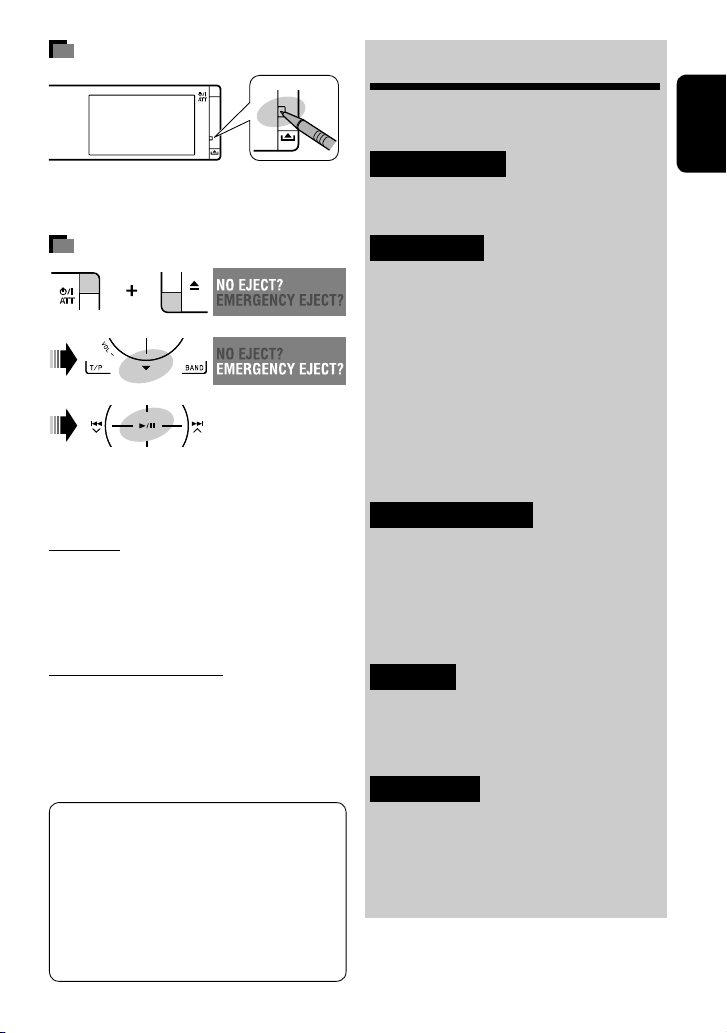
How to reset your unit
• Your preset adjustments (except for the registered
Bluetooth devices for KD-AVX40) will also be erased.
How to forcibly eject a disc
[Hold]
• Be careful not to drop the disc when it ejects.
• If this does not work, reset the unit.
For safety...
• Do not raise the volume level too much, as this will
block outside sounds, making driving dangerous.
• Stop the car before performing any complicated
operations.
Temperature inside the car...
If you have parked the car for a long time in hot or cold
weather, wait until the temperature in the car becomes
normal before operating the unit.
This product incorporates copyright protection
technology that is protected by U.S. patents
and other intellectual property rights. Use of
this copyright protection technology must be
authorized by Macrovision, and is intended for
home and other limited viewing uses only unless
otherwise authorized by Macrovision. Reverse
engineering or disassembly is prohibited.
Contents
How to reset your unit .......................... 3
How to forcibly eject a disc .................... 3
INTRODUCTION
Playable disc type ................................. 4
Before operations ................................. 5
OPERATIONS
Basic operations—AV menu .................. 6
Basic operations—Control panel ........... 8
Basic operations—
Remote controller (RM-RK252) ........... 10
Listening to the radio ........................... 12
Disc operations ..................................... 18
USB operations ..................................... 31
Bluetooth® operations (KD-AVX40 only)—
Cellular phone/audio player .............. 33
EXTERNAL DEVICES
Listening to the iPod/iPhone ................. 40
Listening to the CD changer ................... 43
Listening to the DAB tuner .................... 45
Listening to other external
components ...................................... 48
SETTINGS
Sound equalization ............................... 50
Assigning titles to the sources ............... 51
Menu items .......................................... 52
REFERENCES
Maintenance ........................................ 60
More about this unit ............................. 61
Troubleshooting ................................... 68
Specifications ....................................... 72
3
ENGLISH
Page 6
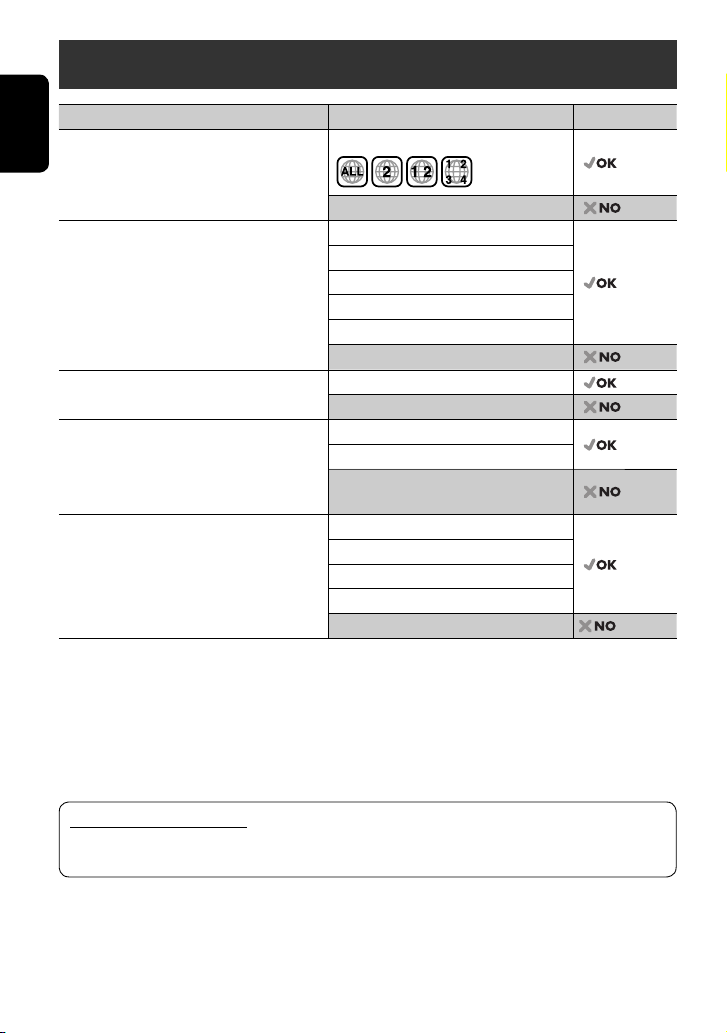
Playable disc type
Disc type Recording format, file type, etc. Playable
DVD
ENGLISH
• DTS sound cannot be reproduced.
DVD Recordable/Rewritable
(DVD-R/-RW*2, +R/+RW*3)
• DVD Video: UDF bridge
• DVD-VR
• DivX/MPEG1/MPEG2/JPEG/MP3/WMA/WAV:
Compliant to ISO 9660 level 1, level 2, Romeo,
Joliet
DualDisc DVD side
CD/VCD Audio CD/CD Text (CD-DA)
CD Recordable/Rewritable
(CD-R/-RW)
• Compliant to ISO 9660 level 1, level 2, Romeo,
Joliet
*1 If you insert a DVD Video disc of an incorrect Region Code, “Region code error” appears on the monitor.
*2 DVD-R recorded in multi-border format is also playable (except for dual layer discs). DVD-RW dual layer discs are not
playable.
*3 It is possible to play back finalized +R/+RW (Video format only) discs. “DVD” is selected as its disc type when a
+R/+RW disc is loaded. +RW double layer discs are not playable.
DVD Video (Region Code: 2)*
DVD Audio/DVD-ROM
DVD Video
DVD-VR
DivX/MPEG1/MPEG2
JPEG
MP3/WMA/WAV
AAC/MPEG4/DVD+VR/DVD-RAM
Non-DVD side
VCD (Video CD)
DTS-CD/SVCD (Super Video CD)/CD-ROM/
CD-I (CD-I Ready)
CD-DA
MP3/WMA/WAV
JPEG
DivX/MPEG1/MPEG2
AAC/MPEG4
1
Caution for DualDisc playback
The Non-DVD side of a “DualDisc” does not comply with the “Compact Disc Digital Audio” standard. Therefore,
the use of Non-DVD side of a DualDisc on this product may not be recommended.
4
Page 7
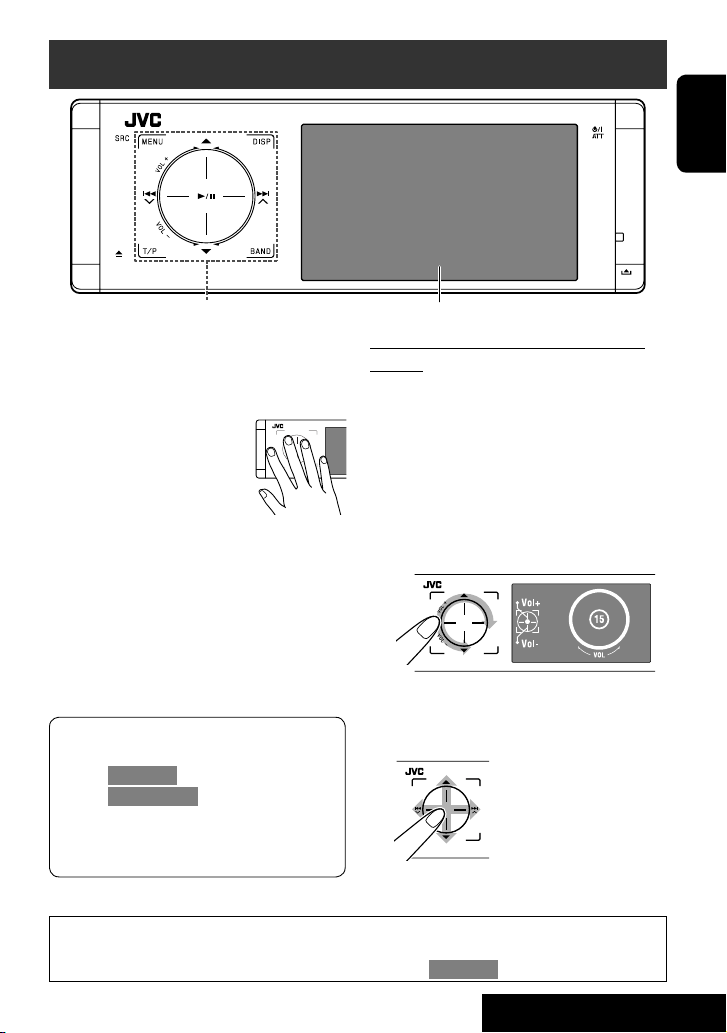
Before operations
ENGLISH
Touch pad controls
The lights of the touch pad controls and monitor are
turned off when no operation is done for about 10
seconds.
The lights are turned on in the following cases:
– When you move your hand close
to the touch pad controls.*
– When your finger touches the
touch pad controls.*
– When you use the remote
controller.
– When a call/SMS comes in.
– When the source is automatically changed by
receiving the Traffic Announcement or a programme
searched by PTY search.
– When the signal from the rear view camera comes in.
* Depending on the setting. To change the setting, ☞
page 56.
The lights are always turned on in the following
cases:
– While <AV Menu> is displayed.
– While <Source Menu> is displayed.
– While the control panel is open.
– When <Illumination> is set to <Normal>.
(☞ page 56)
Monitor
How to operate the unit by the touch pad
controls
You can operate the unit by touching the appropriate
part of the touch pad controls.
• To adjust the volume, move your finger on the
touch pad knob as illustrated below to display the
animation on the monitor, then touch 5 or ∞
repeatedly.
– You can also adjust the volume by just continuing
to move your finger on the touch pad knobs as
illustrated below.
• When you slide your finger on the touch pad knob
as illustrated below, it functions in the same way as
touching 5 / ∞ / 4 / ¢.
• Operations are explained mainly using the touch pad controls and buttons of the unit; however, the buttons
on the remote controller can work in the same way if they have the same names or marks.
• In the explanation, the screen names are highlighted. For example, <AV Menu>.
5
INTRODUCTION
Page 8

Basic operations— AV menu
You can use the menus to set up various settings from <AV Menu>. For details of each menu and setting, see “Menu
items.” (☞ pages 52 to 59)
ENGLISH
AV Setup
Only for KD-AVX40
~ Turn on the power.
The lights of the touch pad controls and monitor
are turned on.
⁄ Select an item.
Ÿ Enter <AV Menu>.
Time countdown indicator
Current setting of the selected item
@ Enter the next screen.
AV Setup
Current selected icon name
• Non-available items will be shaded.
Setup icons
• To return to the previous screen:
! Select an icon to enter the setup screen.
• Repeat steps ⁄ and @ to set the sub-item if
needed.
¤ Finish the procedure.
Important
• Illustrations of KD-AVX40 are mainly used for explanation through this manual.
• Indication language: English indications are used for the purpose of explanation. You can select the
indication language from the <AV Menu>. (☞ page 53)
6
Page 9
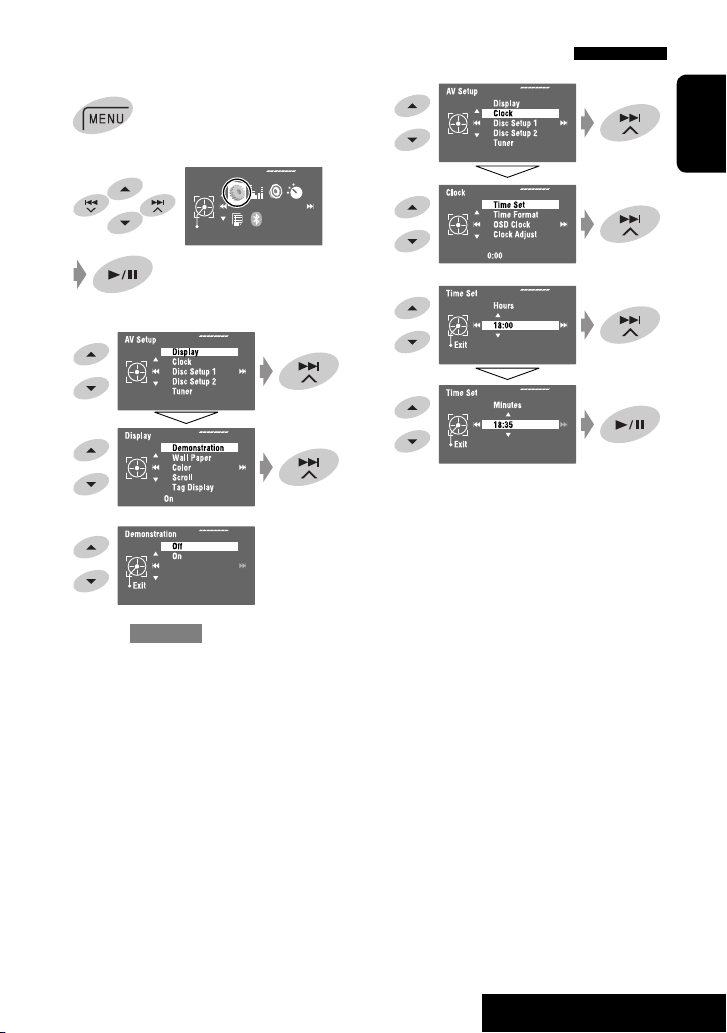
Canceling the display demonstration and setting the clock
1
6
2
AV Menu
Enter
AV Setup
3
4
5
Return to <AV Setup> by touching 4
repeatedly.
ENGLISH
7
7
OPERATIONS
Page 10
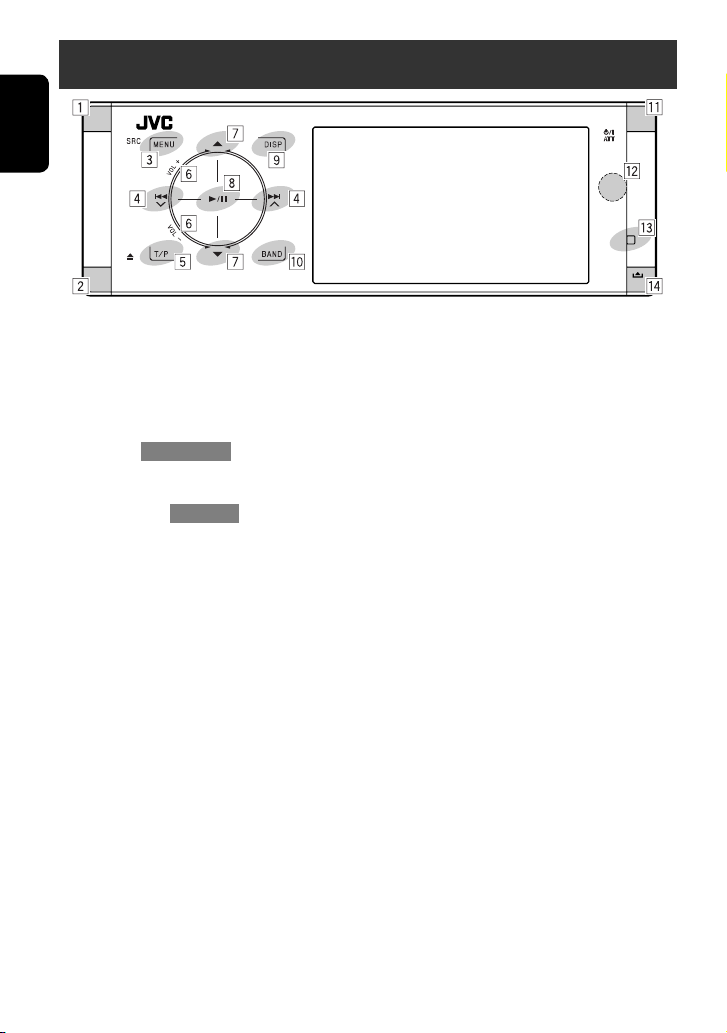
Basic operations — Control panel
ENGLISH
1 Selects sources.*
1
“Tuner” = “DAB” = “Disc” = “USB”
or ”USB iPod” = “Changer,” ”iPod,” or
”External Input” = “Bluetooth”*2 = “AV Input”
• You can also select sources by touching
5 / ∞ / 4 / ¢ after holding SRC for
entering <Source Menu>.
2 • Ejects the disc.
• Tilts the control panel (☞ page 9).
3 • Enters or exits <AV Menu>.
• Activates Voice Dialling [Hold].*
• While talking: Adjusts the volume of the
microphone connected to the unit.*
2
2
4 • “Tuner” and “DAB”: Searches for stations/
ensembles.
• “Disc,” “USB,” “USB iPod,” “Changer,” “iPod,” and
“Bluetooth”*2: Reverse skip/forward skip
• On menus:
– Enters the previous/next screen.
– Selects items.
5 • Activates TA Standby Reception.
• Displays PTY preset list [Hold].
6 Adjusts the volume level. (☞ page 5)
7*3 • “Tuner”: Selects preset stations.
• “DAB”: Selects services.
• “Disc,” “USB,” and “Changer”: Selects titles/
folders.
• “USB iPod”: Selects the next/previous items.
• “iPod”: Enters the player’s menu and pauses
playback.
• “Bluetooth”: Selects group/folder.*
2
• On menus: Selects items.
8 • “Disc,” “USB,” “USB iPod,” and “Changer”: Starts
and pauses playback.
• “Bluetooth”: Starts playback.*
2
• On menus: Enters the next screen or exits the
displayed screen.
9 Changes the display information. (☞ page 9)
p • “Tuner” and “DAB”: Selects the bands.
• “Disc” and “USB”: Stops playback.
• “Bluetooth”: Pauses playback.*
2
q • Turns on the power.
• Turns off the power [Hold].
• Attenuates the sound (when the power is on).
w Remote sensor
e Resets the unit.
• Use only when the internal system malfunctions.
r Detaches the control panel (To attach, ☞ page 9).
*1 You cannot select these sources if they are not ready.
*2 KD-AVX40 only
*3 By holding 5 / ∞, you can display the list accessible
for the selected source.
8
Page 11
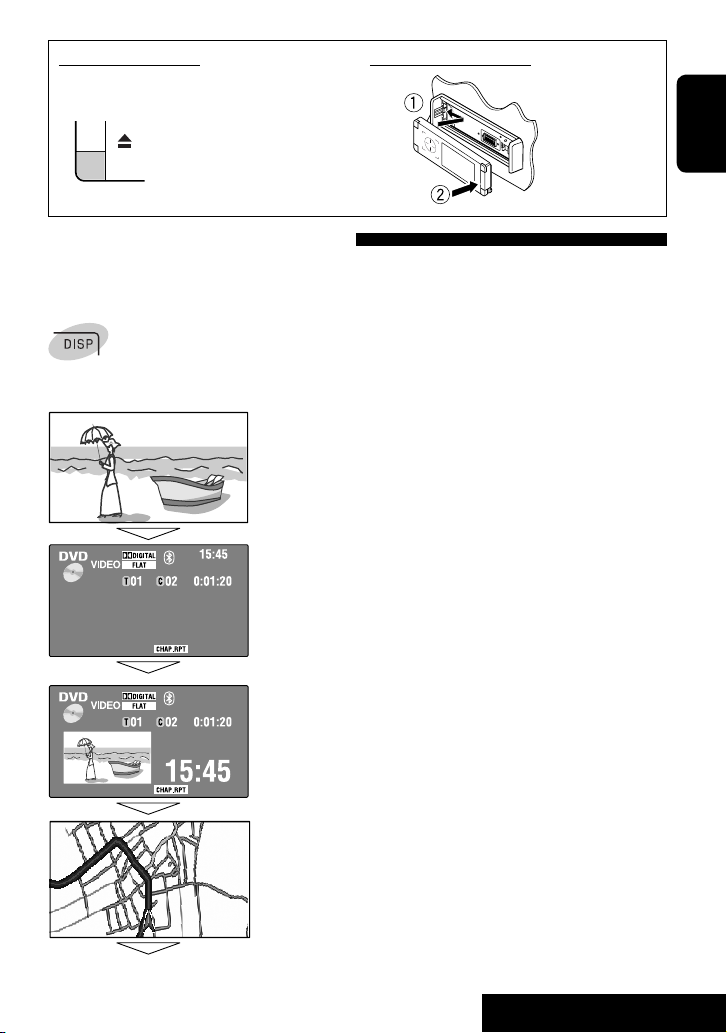
To tilt the control panel
Hold 0 until “Tilt” appears on the monitor then press
the button repeatedly.
To attach the control panel
Changing the display information
Available display information varies among the playback sources.
Each time you touch DISP, the display changes to show the various information.
Ex.: When the playback source is a DVD video disc.
Playback picture screen (only for video sources)
Source information screen
ENGLISH
Back to the beginning
Playback picture and the source information screen
• When the source is “USB iPod,” the Artwork of the song is shown if the
song has an Artwork data. (☞ page 54)
• While MP3/WMA file is played, “Jacket picture” is shown if the file has the
tag data including “Jacket picture.”
Navigation screen
• This screen is displayed when <Navigation> is selected for <AV Input>.
(☞ pages 48 and 56)
9
OPERATIONS
Page 12
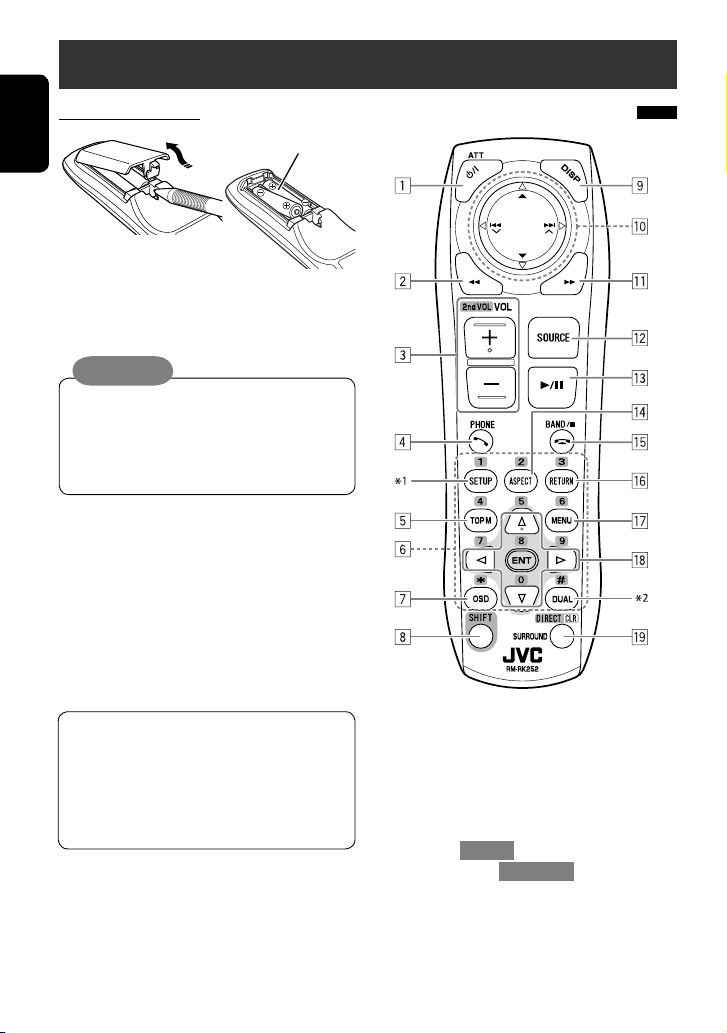
Basic operations — Remote controller (RM-RK252)
Installing the battery
ENGLISH
Insert the batteries into the remote controller by
matching the polarity (+ and –) correctly.
R03/LR03/AAA
Caution:
• Danger of explosion if battery is incorrectly
replaced. Replace only with the same or
equivalent type.
• Battery shall not be exposed to excessive heat
such as sunshine, fire or the like.
If the range or effectiveness of the remote
controller decreases, replace both batteries.
Before using the remote controller:
• Aim the remote controller directly at the remote
sensor on the unit.
• DO NOT expose the remote sensor to bright light
(direct sunlight or artificial lighting).
The unit is equipped with the steering wheel
remote control function.
• See the Installation/Connection Manual (separate
volume) for connection.
• Operations may differ depending on the types of
the steering wheel remote control.
Main elements and features
1 • Turns on the power.
• Turns off the power [Hold].
• Attenuates the sound (when the power is on).
2 “Disc,” “USB,” and “USB iPod”: Reverse search
3 • Adjusts the volume level.
• Does not function as “2nd VOL.”
4*3 • Answers incoming calls.
• Enters <Redial> [Hold].
• You can enter <Dial Menu> by pressing the
button then touching 6 on the unit.
5 • DVD: Displays the disc menu.
• VCD: Resumes PBC playback (☞ page 26).
• DVD-VR: Displays the Original Program screen.
10
Page 13
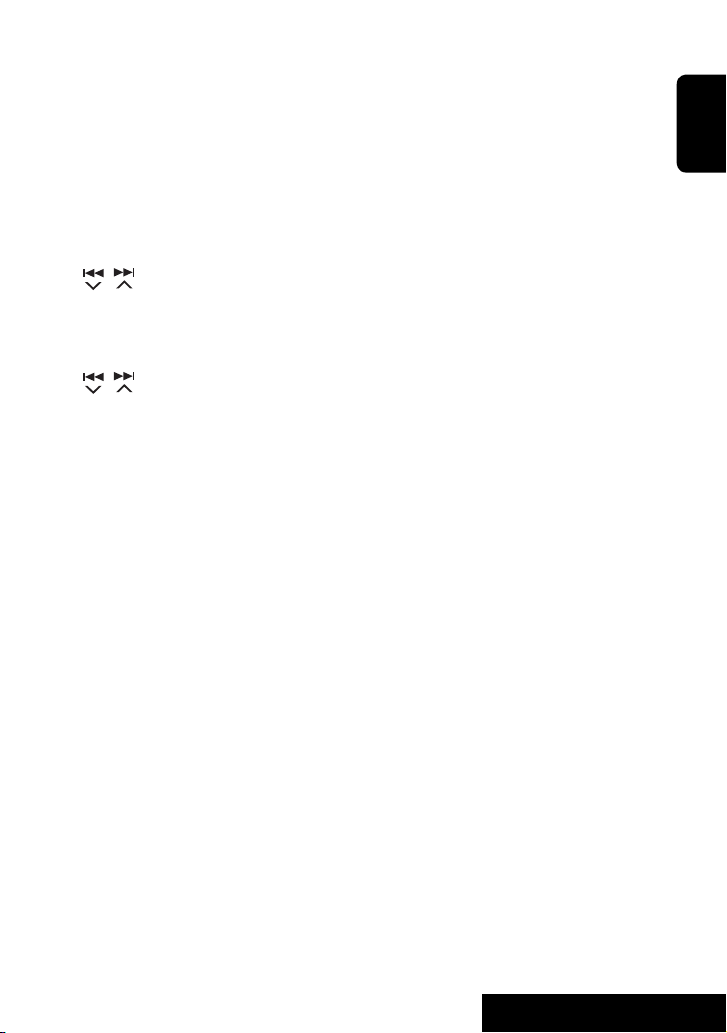
6 • Enters numbers (while holding SHIFT). (☞ pages
14, 23 to 27, 38, and 46)
• Selects the preset phone number (while holding
SHIFT).
• “Tuner” and “DAB”: Selects the preset stations
(while holding SHIFT).
7 Displays the on-screen bar.
8 Functions with other buttons (see 6 and o).
9 Displays the display information.
p “Tuner”:
• 5 / ∞: Selects preset stations.
•
/ : Searches for stations.
– Auto Search
– Manual Search [Hold]
“DAB”:
• 5 / ∞: Selects services.
• / : Searches for ensembles.
– Auto Search
– Manual Search [Hold]
“Disc” and “Changer”:
• 5 / ∞:
– DVD: Selects the title.
– DVD-VR: Selects the program/play list.
– Other discs (except VCD/CD): Selects the
folders.
• 4 / ¢:
– Reverse skip/forward skip
– Reverse search/forward search [Hold]
“USB”:
• 5 / ∞: Selects the folders.
• 4 / ¢:
– Reverse skip/forward skip
– Reverse search/forward search [Hold]
“USB iPod”:
• 5 / ∞: Selects previous/next item.
• 4 / ¢:
– Reverse skip/forward skip
– Reverse search/forward search [Hold]
“iPod”:
• ∞: Pauses or resumes playback.
• 5: Enters the main menu (then 5 / ∞ / 4 /
¢ work as the menu selecting buttons).*
4
• 4 / ¢:
– Reverse skip/forward skip
– Reverse search/forward search [Hold]
In menu selecting mode:
– Selects an item. (Then, press ∞ to confirm the
selection.)
– Skips 10 items at a time [Hold].
“Bluetooth”*
3
:
• 5 / ∞: Selects group/folder.
• 4 / ¢:
– Reverse skip/forward skip
– Reverse search/forward search [Hold]
q “Disc,” “USB,” and “USB iPod”: Forward search
w Selects the source.
e • “Disc,” “USB,” and “USB iPod”: Starts and pauses
playback.
• “Bluetooth”: Starts and pauses playback.*
• Answers incoming calls.*
3
3
r Changes the aspect ratio of the playback pictures.
t • “Tuner” and “DAB”: Selects the bands.
• “Disc” and “USB”: Stops playback.
• “Bluetooth”: Pauses playback.*
• Ends the call.*
3
3
y VCD: Returns to the PBC menu.
u • DVD Video: Displays the disc menu.
• VCD: Resumes PBC playback. (☞ page 26)
• DVD-VR: Displays the Play List screen.
i • Makes selection/settings.
• @ / #: Skips back or forward by 5 minutes for
DivX/MPEG1/MPEG2.
• % / fi: Changes discs for “Changer.”
o • “Disc” and “USB”: Switches the number entry
mode (while holding SHIFT).
• Erases the misentry after entering a wrong
number (while holding SHIFT).
• Does not function as “SURROUND.”
1
Does not function as “SETUP.”
*
*2 Does not function as “DUAL.”
*3 KD-AVX40 only
*4 5 : Returns to the previous menu.
∞ : Confirms the selection.
ENGLISH
11
OPERATIONS
Page 14
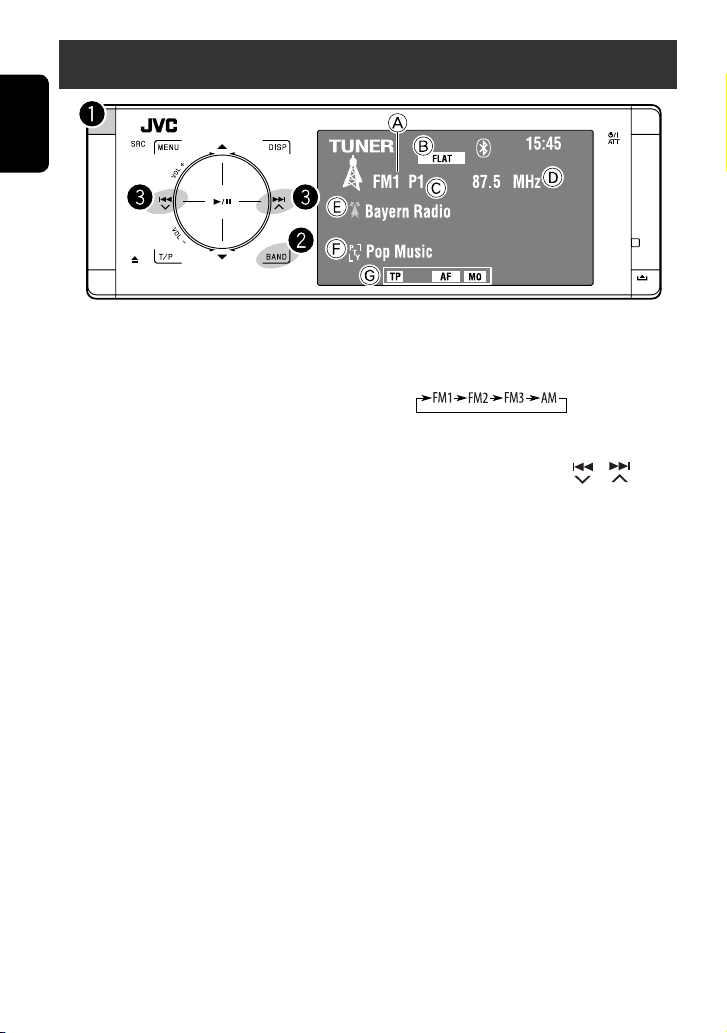
Listening to the radio
ENGLISH
A Band
B Sound mode (
C Preset no.
D Frequency
E PS (station name) for FM Radio Data System. If no signal is
coming in, “No Name” appears.
F PTY code for FM Radio Data System
G Tuner-related function indicators
☞ page 50)
~ Select “Tuner.”
Ÿ Select the band.
! Search for a station—Auto Search.
• Manual Search: Hold either or until
“Manual Search” appears on the monitor, then
touch it repeatedly.
• The ST indicator lights up when receiving an
FM stereo broadcast with sufficient signal
strength.
12
Page 15
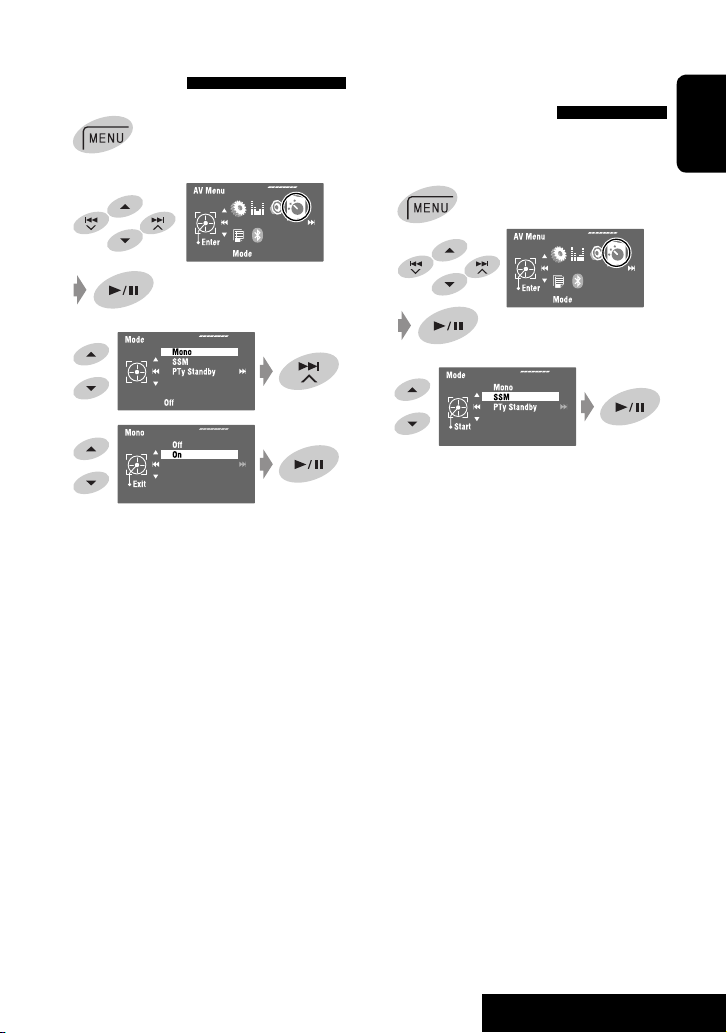
When an FM stereo broadcast is
hard to receive
1
2
3
4
Reception improves, but the stereo effect will be
lost.
• The MO indicator lights up.
To restore the stereo effect, select <Off> in step 4.
FM station automatic presetting
—SSM (Strong-station
Sequential Memory)
This function works only for FM bands.
You can preset six stations for each band.
1
2
3
Local FM stations with the strongest signals are
searched and stored automatically in the FM band.
ENGLISH
13
OPERATIONS
Page 16
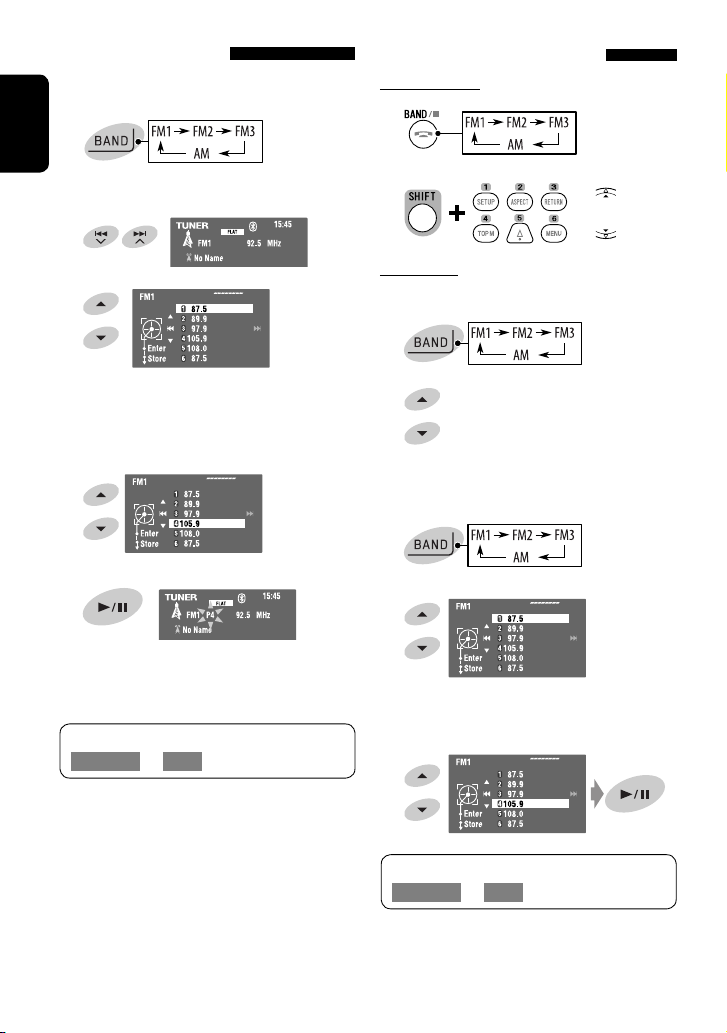
Manual presetting
Ex.: Storing the FM station of 92.5 MHz into preset
number 4 of the FM1 band.
1
ENGLISH
Tune in to a station you want to preset.
2
Selecting preset stations
On the remote:
1
2
or
3
[Hold]
The Preset List appears.
• For FM: Each time you hold 5 / ∞ , you can
change the bands.
4 Select a preset number.
5 Store the station.
[Hold]
The station selected in step 2 is now stored in
preset number 4.
The Preset List can also be accessed through
<AV Menu> = <List>.
On the unit:
To select directly
1
2
To select from the Preset List
1
2
[Hold]
• For FM: Each time you hold 5 / ∞ , you can
change the bands.
3 Select the preset number.
The Preset List can also be accessed through
<AV Menu> = <List>.
14
Page 17
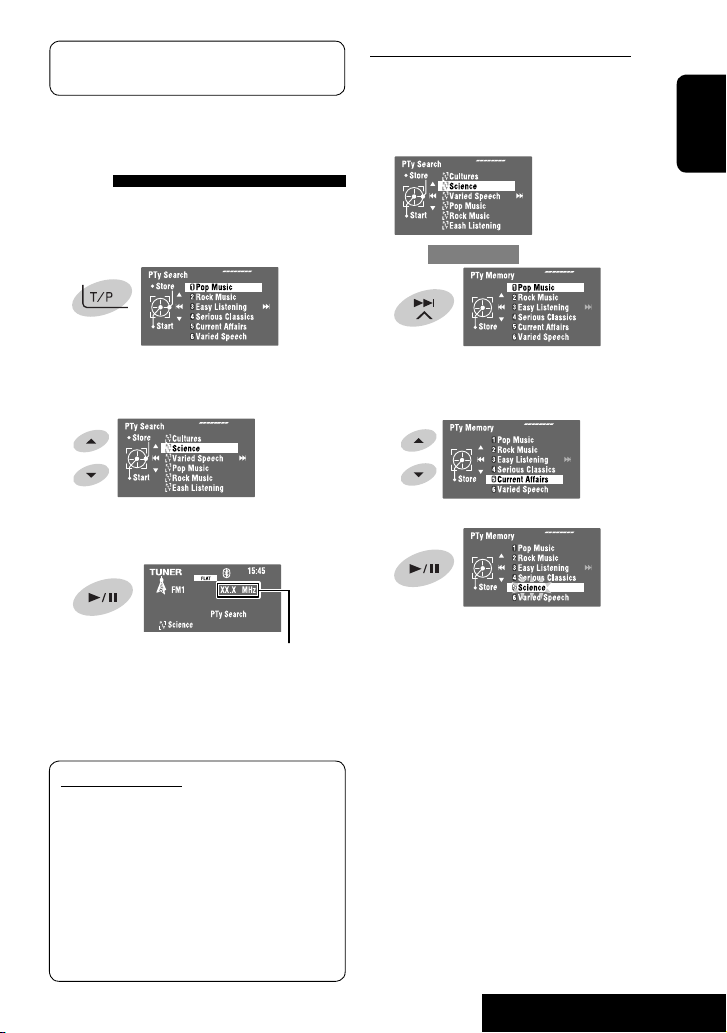
The following features are available only for FM
Radio Data System stations.
Searching for FM Radio Data
System programme—PTY
Search
You can search for your favorite programmes being
broadcast by selecting the PTY code for your favorite
programmes.
1
[Hold]
The available PTY codes appear (including six
preset PTY codes).
2 Select a PTY code.
Storing your favorite programme types
You can store your favorite PTY codes into the PTY
Preset List.
1 Follow steps 1 and 2 in the left column to select
a PTY code you want to store.
2 Enter <PTy Memory>.
The current PTY Preset List appears.
3 Select a listed code to be replaced with the one
newly selected.
ENGLISH
• Hold the button to display the next/previous PTY
codes.
3
The frequency changes as search goes on.
If there is a station broadcasting a programme
of the same PTY code as you have selected, that
station is tuned in.
Available PTY codes:
News, Current Affairs, Information, Sport,
Education, Drama, Cultures, Science, Varied Speech,
Pop Music, Rock Music, Easy Listening,
Light Classics M, Serious Classics, Other Music,
Weather & Metr, Finance, Children’s Progs,
Social Affairs, Religion, Phone In, Travel & Touring,
Leisure & Hobby, Jazz Music, Country Music,
National Music, Oldies Music, Folk Music,
Documentary
4 Store the code.
Now the selected PTY code is replaced with the
new one.
15
OPERATIONS
Page 18
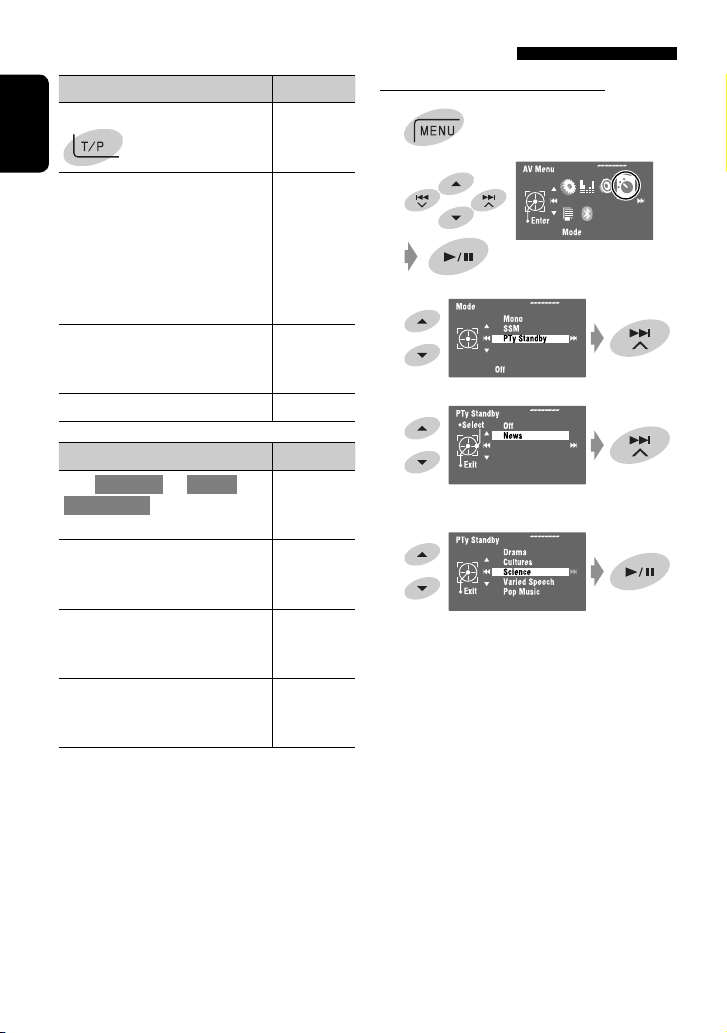
Activating/deactivating TA/PTY Standby Reception
TA Standby Reception Indicator
Touch T/P to activate.
ENGLISH
The unit will temporarily switch
to Traffic Announcement (TA), if
available, from any source other than
AM. The volume changes to the preset
TA volume level if the current level is
lower than the preset level (☞ page
55).
Not yet activated. Tune in to another
station providing the Radio Data
System signals.
Touch T/P to deactivate. Goes off
PTY Standby Reception Indicator
Enter <AV Menu> = <Mode> =
<PTy Standby> (☞ right column and
page 58).
The unit will temporarily switch to
your favorite PTY programme from
any source other than AM.
Not yet activated. Tune in to another
station providing the Radio Data
System signals.
To deactivate, select <Off> in step
4, then touch 6 once (☞ right
column).
TP
Lights up
Flashes
PTY
Lights up
Flashes
Goes off
Activating PTY Standby Reception
1
2
3
4
5
Select a PTY code for PTY Standby Reception.
• When a DAB tuner is connected, TA Standby/PTY
Standby Reception also works for the DAB tuner.
16
Page 19
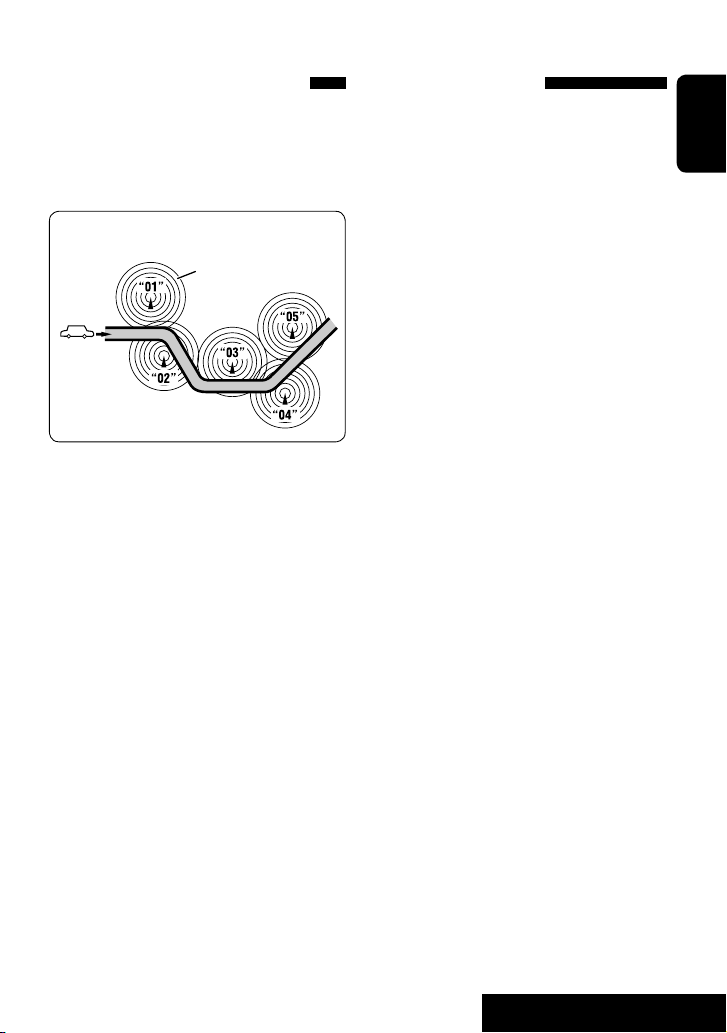
Tracing the same programme—
Network-Tracking Reception
When driving in an area where FM reception is not
sufficient enough, this unit automatically tunes in to
another FM Radio Data System station of the same
network, possibly broadcasting the same programme
with stronger signals.
Programme A broadcasting on different frequency
areas (01 – 05)
A
When shipped from the factory, Network-Tracking
Reception is activated.
You can change the Network-Tracking Reception
setting. ☞ <AF Regional> on page 55.
• When the DAB tuner is connected, refer also to
“Tracing the same programme—Alternative
Frequency Reception (DAB AF).” (☞ page 47)
Automatic station selection—
Programme Search
Usually when you select preset stations, the preset
station is tuned in.
If the signals from the FM Radio Data System preset
station are not sufficient for good reception, this
unit, using the AF data, tunes in to another frequency
broadcasting the same programme as the original
preset station is broadcasting. (☞ page 55)
• The unit takes some time to tune in to another
station using Programme Search.
ENGLISH
17
OPERATIONS
Page 20
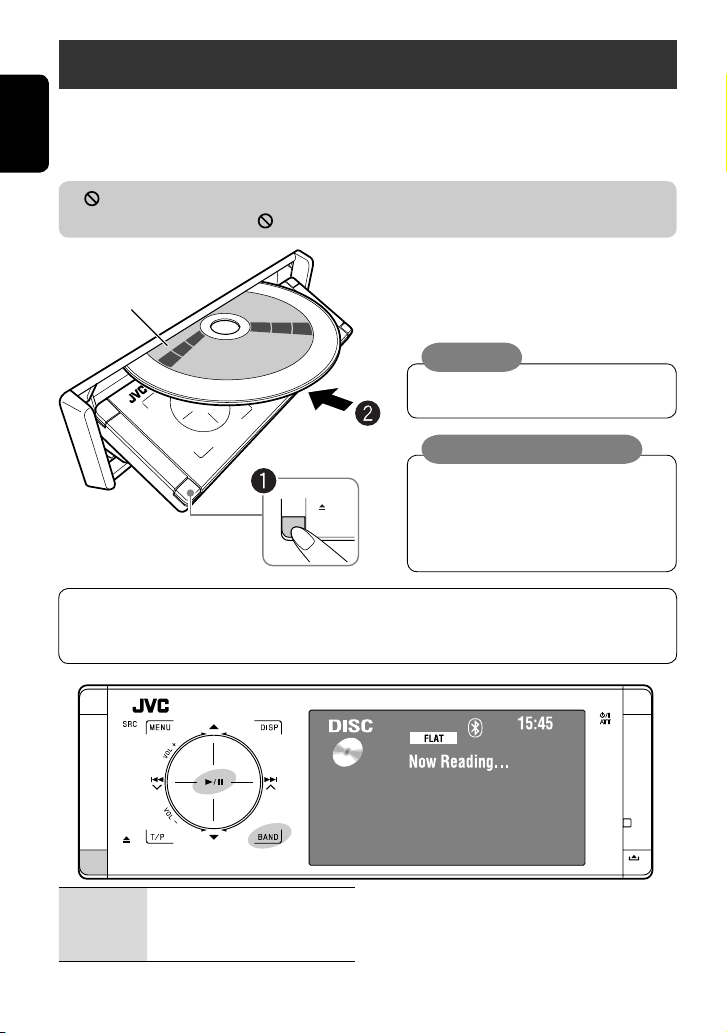
Disc operations
The disc type is automatically detected, and playback starts automatically (for some discs: automatic start depends
on its internal program).
If a disc does not have any disc menu, all tracks in it will be played repeatedly until you change the source or eject the
ENGLISH
disc.
If “ ” appears on the monitor, the unit cannot accept the operation you have tried to do.
• In some cases, without showing “ ,” operations will not be accepted.
~ Open the front panel.
Label side
When playing back a multi-channel encoded disc, the multi-channel signals are downmixed.
• You can fully enjoy multi-channel sound by connecting an amplifier or a decoder compatible with these
multi-channel sources. (☞ also page 66)
Ÿ Insert the disc.
Playback starts automatically.
Caution:
Do not place your finger behind the control
panel.
Caution on volume setting:
Discs and connected USB devices produce
very little noise compared with other sources.
Lower the volume before playing a disc to
avoid damaging the speakers by the sudden
increase of the output level.
0: Ejects the disc.
3/8: Starts and pauses playback.
BAND: Stops playback.
18
Page 21
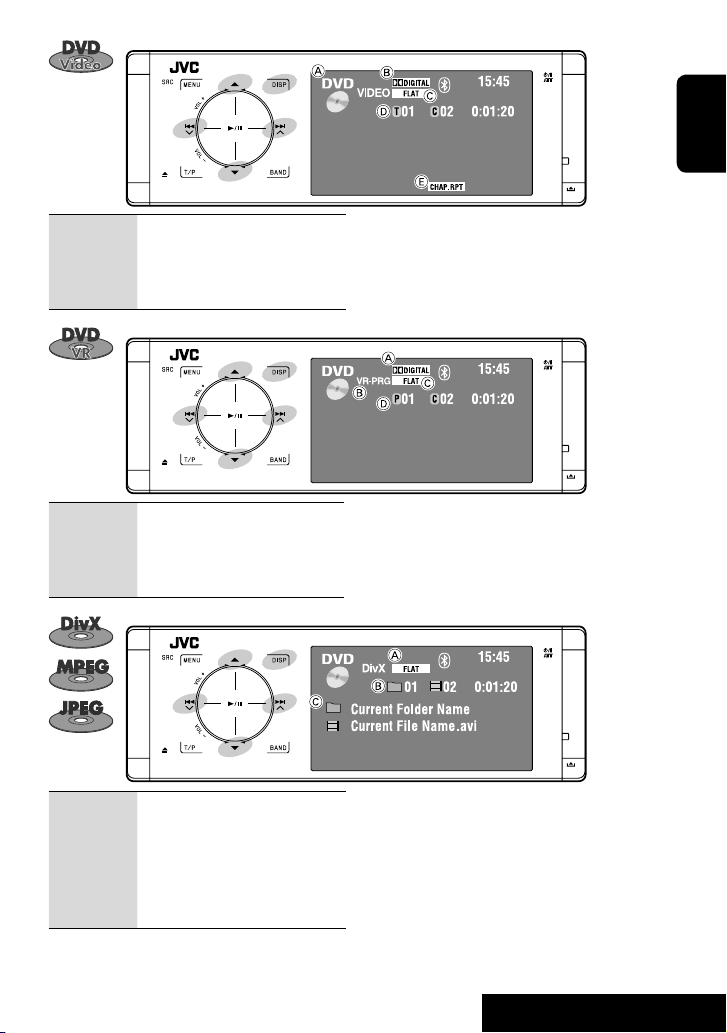
ENGLISH
4 ¢: Touch: Selects chapter.
Hold: Reverse/forward search*
5 ∞: Selects title.
DISP:
Touch if necessary (☞ page 9).
4 ¢: Touch: Selects chapter.
Hold: Reverse/forward search*
5 ∞: Selects program no./Play List no.
DISP:
Touch if necessary (☞ page 9).
4 ¢: Touch: Selects track.
Hold: Reverse/forward search for
DivX/MPEG*
2
5 ∞: Touch: Selects folder.
Hold: Displays Folder List.
DISP:
Touch if necessary (☞ page 9).
A Disc type
1
1
B Audio format
C Sound mode (
D Title no./Chapter no./Playing time
E Playback mode (
A Audio format
B VR-PRG: Original program
VR-PL: Play List
C Sound mode (
D Program no. (or Play List no.)/Chapter no./Playing time
A Sound mode (☞ page 50)
B For DivX/MPEG: Folder no./Track no./Playing time
For JPEG: Folder no./File no.
C Current folder name/current file name
☞ page 50)
☞ pages 21)
☞ page 50)
*1 Search speed: x2 ] x10
*2 Search speed: ¡1 ] ¡2
19
OPERATIONS
Page 22
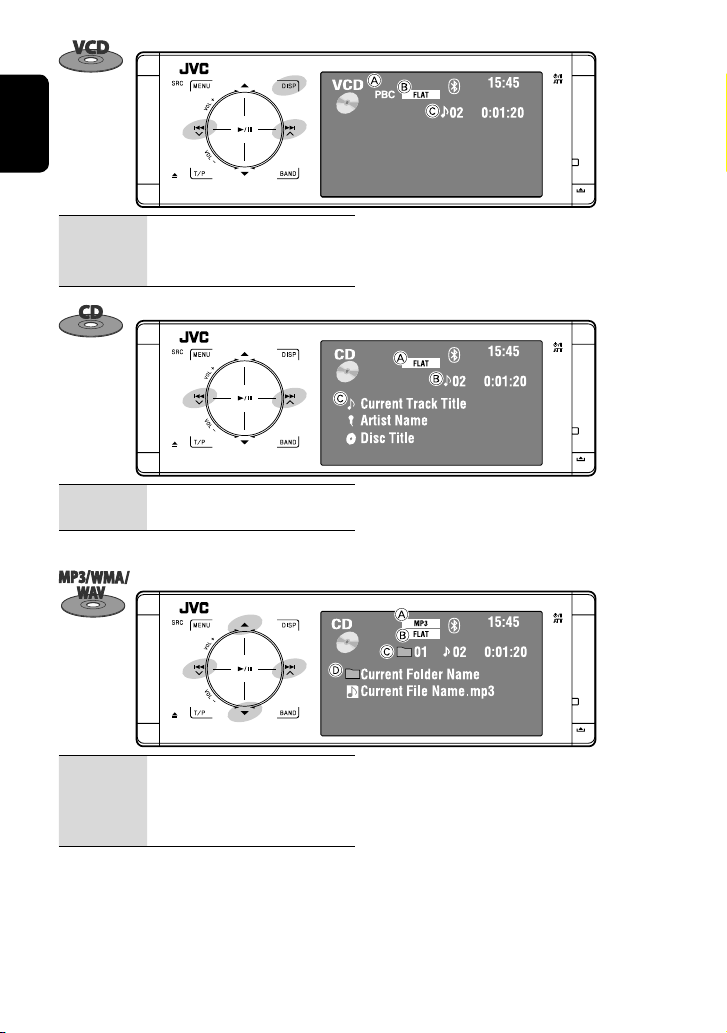
ENGLISH
4 ¢: Touch: Selects track.
Hold: Reverse/forward search*
DISP:
Touch if necessary (☞ page 9).
4 ¢: Touch: Selects track.
Hold: Reverse/forward search*
4 ¢: Touch: Selects track.
Hold: Reverse/forward search*
5 ∞: Touch: Selects folder.
Hold: Displays Folder List.
A PBC indicator lights up when PBC is in use.
1
1
1
B Sound mode (
C Track no./Playing time
A Sound mode (☞ page 50)
B Track no./Playing time
C Track title/Artist Name/Disc title
A Audio format (MP3/WMA/WAV)
B Sound mode (
C Folder no./Track no./Playing time
D Current folder name/current file name
☞ page 50)
☞ page 50)
2
*
3
*
*1 Search speed: x2 ] x10
*2 “No Name” appears for conventional CDs.
*3 Tag data will be shown instead of folder/file names
when they are recorded and <Tag Display> is set to
<On>. (☞ page 52)
20
Page 23
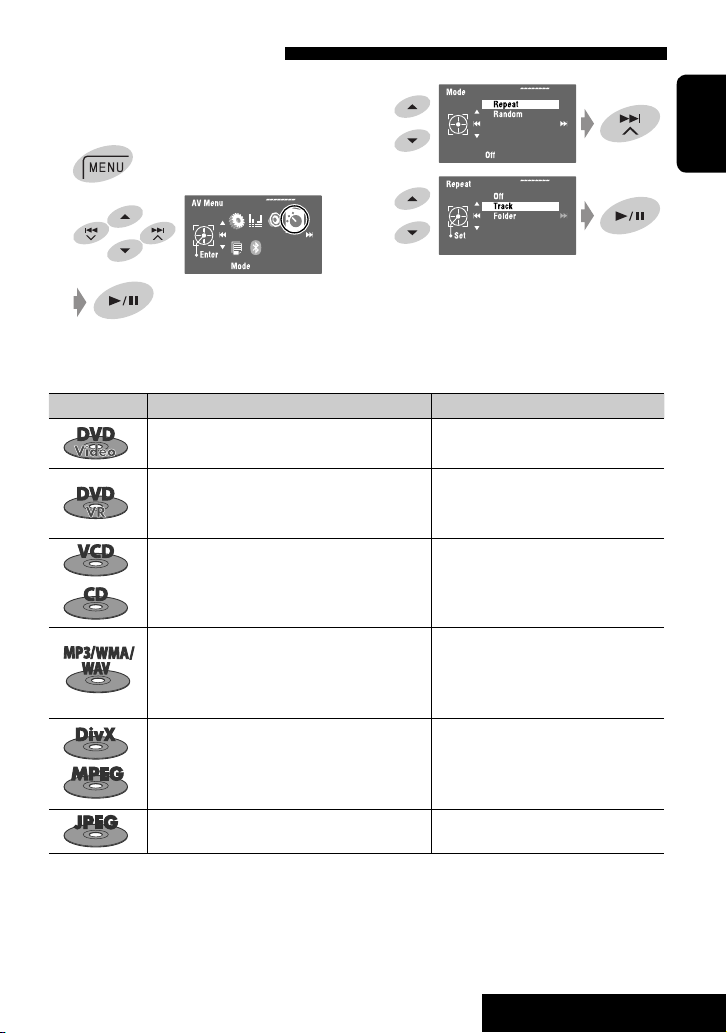
Selecting playback modes
You can use Repeat or Random playback mode.
Ex.: To select Track Repeat
1
2
Disc type Repeat Random
Chapter: Repeats current chapter.
Title: Repeats current title.
Chapter: Repeats current chapter.
Program: Repeats current program (not available
for Playlist playback).
Track: Repeats current track (for VCD: PBC not
in use).
3
4
When one of the playback modes is selected, the
corresponding indicator lights up on the source
information screen.
To cancel, select <Off> in step 4.
Disc (All): Randomly plays all tracks (for
VCD: PBC not in use).
ENGLISH
—
—
Track: Repeats current track. Folder: Randomly plays all tracks of
current folder, then tracks of
next folders.
Folder: Repeats all tracks of the current folder. Disc (All): Randomly plays all tracks.
Track: Repeats current track. Folder: Randomly plays all tracks of
current folder, then tracks of
next folders.
Folder: Repeats all tracks of the current folder. Disc (All): Randomly plays all tracks.
Folder: Repeats all tracks of the current folder.
21
—
OPERATIONS
Page 24
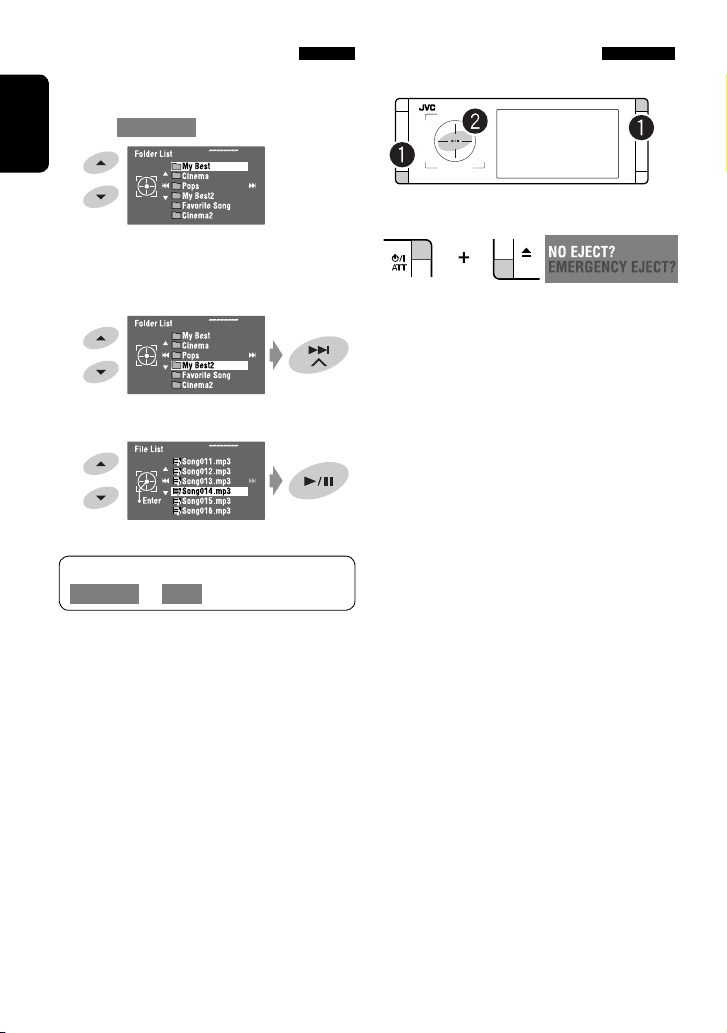
Selecting tracks on the list
If a disc includes folders, you can display the Folder/
Track (File) Lists, then start playback.
1 Enter <Folder List>.
ENGLISH
Prohibiting disc ejection
You can lock a disc in the loading slot.
[Hold]
• Hold the button to display the next/previous
folders.
2 Select a folder.
3 Select a file.
The Folder List can also be accessed through
<AV Menu> = <List>.
~ Hold the buttons at the same time.
[Hold]
Ÿ Activate the prohibition.
“No Eject” appears.
To cancel the prohibition, repeat the same procedure
to select <EJECT OK?>.
22
Page 25
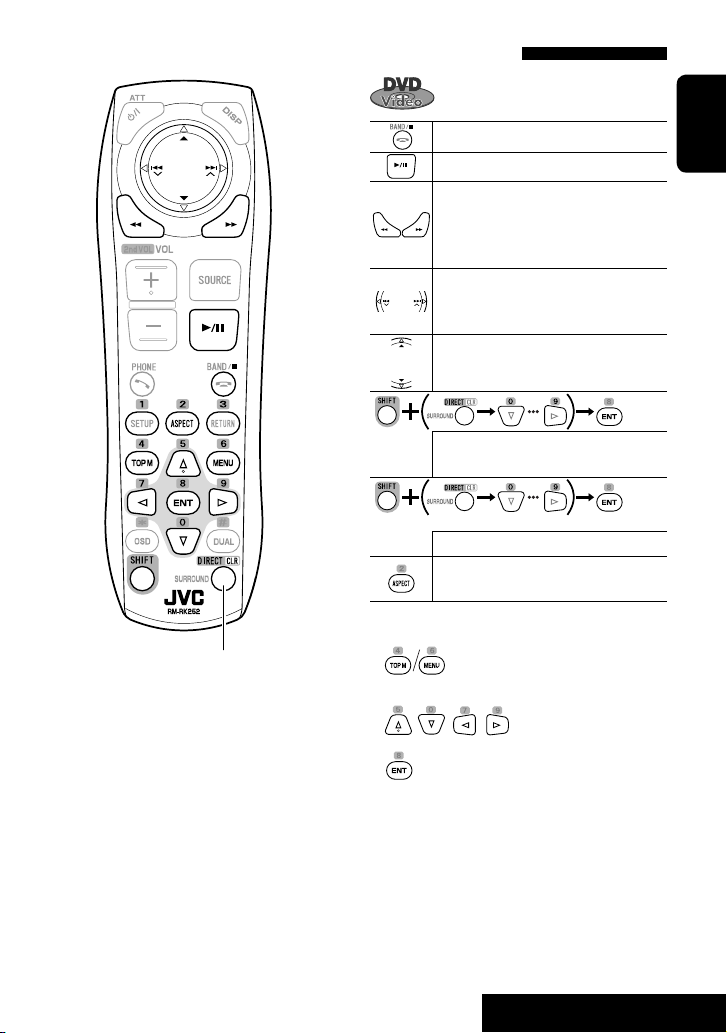
Operations using the remote controller—RM-RK252
Also functions as CLR (clear):
Erases a misentry if pressed while
holding SHIFT.
Stops playback.
Starts or pauses playback.
• Reverse/forward search*1 (No sound
can be heard.)
• Slow motion*2 during pause. (No sound
can be heard.)
• Selects chapter (during playback or
pause).
• Reverse/forward search*
Selects title (during playback or pause).
• Selects chapter.
• Selects title (when not playing).
[Twice]
Selects title (during playback or pause).
Changes the aspect ratio of the playback
pictures.
Using menu driven features
1.
2. Select an item you want to start playback.
3
[Hold]
ENGLISH
3.
*1 Search speed: x2 ] x5 ] x10 ] x20 ] x60
*2 Slow motion speed: 1/32 ] 1/16 ] 1/8 ] 1/4
] 1/2
*3 Search speed: x2 ] x10
23
OPERATIONS
Page 26
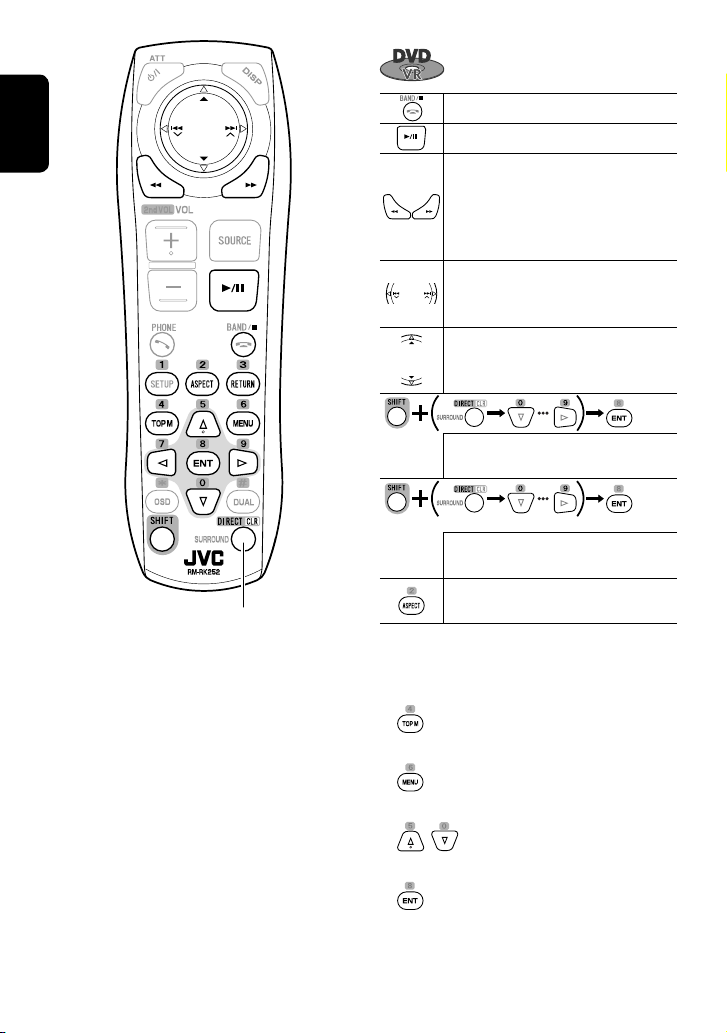
ENGLISH
Also functions as CLR (clear):
Erases a misentry if pressed while
holding SHIFT.
Stops playback.
Starts or pauses playback.
• Reverse/forward search*1 (No sound
can be heard.)
• Forward slow motion
*2
during pause.
(No sound can be heard.)
• Reverse slow motion does not work.
• Select chapter (during playback or
pause).
• Reverse/forward search*3 [Hold]
• Selects program.
• Selects Play List (during playback or
pause).
• Selects chapter.
• Selects program (when not playing).
[Twice]
Selects program/Play List (during
playback or pause).
Changes the aspect ratio of the playback
pictures.
Using Original Program/Play List screens
(☞ page 27)
1. For Original Programs:
For Play List:
2. Select the item you want to start playback.
3.
24
Page 27
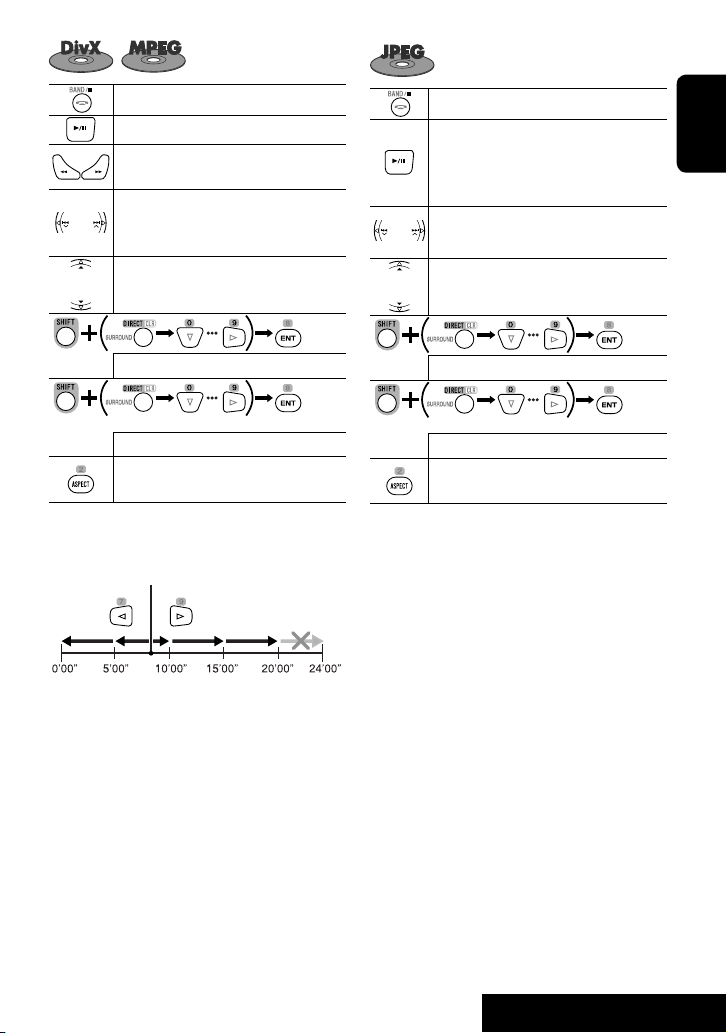
Stops playback.
Starts or pauses playback.
Reverse/forward search*4 (No sound can
be heard.)
• Selects track.
• Reverse/forward search*
5
[Hold] (No
sound can be heard.)
Stops playback.
Starts or pauses playback. (Slide show:
each track is shown for a few seconds.)
Shows the current file until you change it if
pressed during Slide show.
Selects track.
ENGLISH
Selects folder.
Selects track (within the same folder).
[Twice]
Selects folder.
Changes the aspect ratio of the playback
pictures.
While playing...
Back/advance the scenes by 5 minutes.
Current playback position
1st press
1st press 2nd press
Selects folder.
Selects file (within the same folder).
[Twice]
Selects folder.
Changes the aspect ratio of the playback
pictures.
3rd press2nd press
*1 Search speed: x2 ] x5 ] x10 ] x20 ] x60
*2 Slow motion speed: 1/32 ] 1/16 ] 1/8 ] 1/4
] 1/2
*3 Search speed: x2 ] x10
*4 Search speed: ¡1 ] ¡2 ] ¡3
*5 Search speed: ¡1 ] ¡2
25
OPERATIONS
Page 28

ENGLISH
Stops playback.
Starts or pauses playback.
• Reverse/forward search*
• Forward slow motion*2 during pause.
(No sound can be heard.)
• Reverse slow motion does not work.
• Selects track.
• Reverse/forward search*
sound can be heard.)
Selects track.
Changes the aspect ratio of the playback
pictures.
During PBC playback...
Selects an item on the menu.
Returns to the previous menu.
1
3
[Hold] (No
Also functions as CLR (clear):
Erases a misentry if pressed while
holding SHIFT.
To cancel PBC playback
1
2 Start the desired track.
• To resume PBC:
26
Page 29
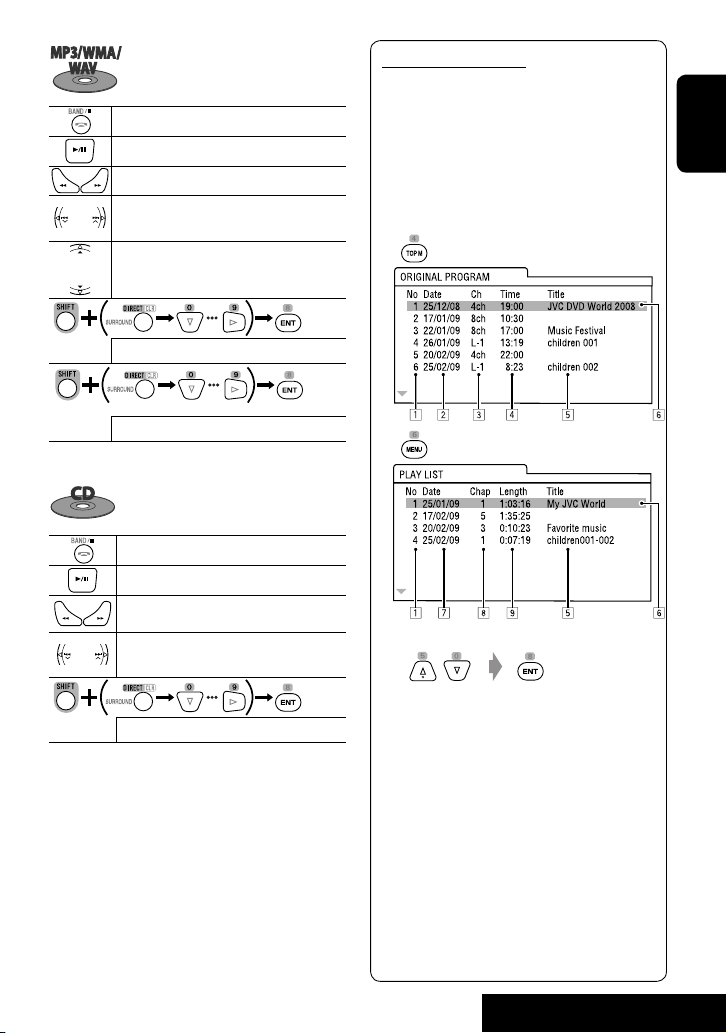
Stops playback.
Starts or pauses playback.
Reverse/forward search*
• Selects track.
• Reverse/forward search*
1
3
[Hold]
Selects folder.
Selects track (within the same folder).
[Twice]
Selects folder.
Stops playback.
Starts or pauses playback.
Reverse/forward search*
1
• Selects track.
• Reverse/forward search*3 [Hold]
List screen for DVD-VR
You can use the Original Program and Play List
screen anytime while playing DVD-VR with its data
recorded.
• These screens can be displayed on the built-in
monitor and the external monitor.
1 Display the Original Program/Play List
screen.
2 Select the item you want.
ENGLISH
Selects track.
1
Search speed: x2 ] x5 ] x10 ] x20 ] x60
*
*2 Slow motion speed: 1/32 ] 1/16 ] 1/8 ] 1/4
] 1/2
*3 Search speed: x2 ] x10
1 Program/Play List number
2 Recording date
3 Recording source (TV station, the input
terminal of the recording equipment, etc.)
4 Start time of recording
5 Title of the program/Play List*
6 Highlighted bar (current selection)
7 Creating date of Play Lists
8 Total number of chapters
9 Playback time
4
*
The title of the original program or Play List may
not be displayed depending on the recording
equipment.
27
4
OPERATIONS
Page 30
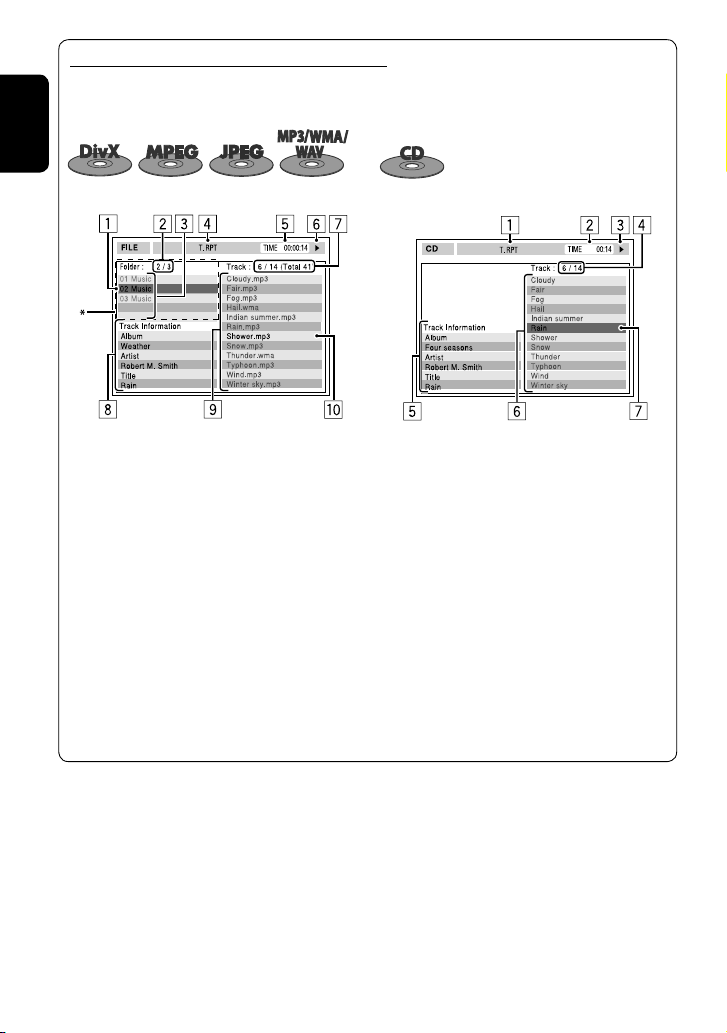
Disc information shown on the external monitor
The following screens appear only on the external monitor when you insert a disc. (For DivX/MPEG1/MPEG2/
JPEG; while not playing.)
ENGLISH
Ex.: MP3/WMA
1 Current folder (highlighted bar)
2 Current folder no./total folder no.
3 Folder list
* If tag data includes “Jacket Picture” (baseline JPEG), it
will be displayed.
4 Selected playback mode (☞ page 21)
5 Elapsed playing time of the current track (not
displayed for JPEG)
6 Operation status
7 Current track no./total number of tracks in the
current folder (total number of tracks on the disc)
8 Track information (only for MP3/WMA/WAV)
9 Track list
p Current track (highlighted)
Ex.: CD Text
1 Selected playback mode (☞ page 21)
2 Elapsed playing time of the current track
3 Operation status
4 Current track number/total number of tracks on
the disc
5 Track information
6 Track list
7 Current track (highlighted bar)
28
Page 31

Operations using the on-screen bar (DVD/VCD/DivX/MPEG1/MPEG2/
JPEG)
These operations are possible on the monitor using the remote controller.
~ Display the on-screen bar. (☞ page 30)
Ÿ Select an item.
! Make a selection.
• When a pop-up menu appears...
• For entering time/numbers...
To move the entry position:
To select a number:
To remove the pop-up menu:
ENGLISH
Repeat steps Ÿ and ! to set other items if needed.
To remove the on-screen bar
29
OPERATIONS
Page 32

On-screen bar
Information
Operation
ENGLISH
Above example is of DVD Video. Items shown on the bar vary depending on the disc type.
1 Disc type
2 • DVD: Audio signal format
• VCD: PBC
3 Playback mode*
1
DVD Video C. RPT: Chapter repeat
T. RPT: Title repeat
DVD-VR C. RPT: Chapter repeat
PG. RPT: Program repeat
DivX/
MPEG1/
MPEG2
T. RPT: Track repeat
F. RPT: Folder repeat
F. RND: Folder random
A. RND: All (disc) random
JPEG F. RPT: Folder repeat
VCD T. RPT: Track repeat
A. RND: All (Disc) random
4 Playback information
Current title/chapter
Current program/chapter
Current play list/chapter
Current track
Current folder/track
Current folder/file
5 Time indication
Elapsed playing time of the disc
• Remaining title time (for DVD)
• Remaining disc time (for others)
Elapsed playing time of the current
chapter/track*
Remaining time of the current chapter/
track*
6 Playback status
Play
Reverse/forward search
Reverse/forward slow-motion
Pause
Stop
7 Operation icons
Change time indication (see 5)
Time Search (Specify a certain scene
by entering the time.)
Title Search (by its number)
Chapter Search (by its number)
Track Search (by its number)
Repeat play*
Random play*
Change the audio language, audio
channel or audio stream
Change the subtitle language
Change the view angle
2
2
1
1
1
☞ page 21
*
*2 Not applicable for DVD-VR.
30
Page 33

USB operations
You can connect a USB mass storage class device such as a USB memory, Digital Audio Player, portable HDD, etc. to
the unit.
• You can also connect the iPod/iPhone to the USB terminal of the unit. For details of the operations, ☞ pages 40
and 41.
USB cable from the rear of the unit.
• You cannot connect a computer to the USB ( ) terminal of the unit.
ENGLISH
4 ¢: Touch: Selects track
Hold: Reverse/forward search
5 ∞: Touch: Selects folder
Hold: Displays Folder List
3 / 8: Starts/pauses playback.
DISP:
BAND: Stops playback.
Touch if necessary. (☞ page 9)
~ Connect a USB device.
“USB” is selected as the source and playback
starts automatically.
This unit can play JPEG/MPEG1/MPEG2*/MP3/WMA/
WAV files stored on a USB mass storage class device.
• You can operate the USB device in the same way you
operate the files on discs. (☞ pages 21 to 30)
• All tracks on the USB device will be played repeatedly
until you change the source.
* Except for MPEG2 files recorded by JVC Everio camcorder
(extension code <.mod>).
31
OPERATIONS
Page 34

Caution:
• Avoid using the USB device if it might hinder your safety driving.
• Do not pull out and attach the USB device repeatedly while “Now Reading...” is flashing on the monitor.
• Do not start the car engine if a USB device is connected.
• Stop playback before disconnecting a USB device.
ENGLISH
• Make sure all important data has been backed up to avoid losing the data.
• Electrostatic shock at connecting a USB device may cause abnormal playback of the device. In this case,
disconnect the USB device then reset this unit and the USB device.
• Do not leave a USB device in the car, expose to direct sunlight, or high temperature to avoid deformation or
cause damages to the device.
• For more details about USB operations, ☞ page 63.
Selecting playback modes
You can use Repeat or Random playback mode.
Ex.: To select Track Repeat
1
4
2
When one of the playback modes is selected, the
corresponding indicator lights up on the source
information screen.
To cancel, select <Off> in step 4.
3
File type Repeat Random
Track: Repeats current track. Folder: Randomly plays all tracks of current
folder, then tracks of next folders.
Folder: Repeats all tracks of the current
folder.
Track: Repeats current track. Folder: Randomly plays all tracks of current
Folder: Repeats all tracks of the current
folder.
Folder: Repeats all tracks of the current
folder.
USB (All): Randomly plays all tracks.
folder, then tracks of next folders.
USB (All): Randomly plays all tracks.
32
—
Page 35

Bluetooth® operations (KD-AVX40 only) — Cellular phone/audio
player
Bluetooth is a short-range wireless radio
communication technology for the mobile device such
as mobile phones, portable PCs, and other devices. The
Bluetooth devices can be connected without cables and
communicate with each other.
• Refer to the list (included in the box) to see the
countries where you may use the Bluetooth®
function.
Bluetooth profile
This unit supports the following Bluetooth profiles;
HFP (Hands-Free Profile) 1.5
OPP (Object Push Profile) 1.1
A2DP (Advanced Audio Distribution Profile) 1.2
AVRCP (Audio/Video Remote Control Profile) 1.3
Features
You can operate Bluetooth devices through the unit as
follows:
• Receiving a call
• Making a call—from phone book, from call history
(Redial and Received Call), by dialing number, by
preset numbers, by voice command
• Receiving the SMS (Short Message Service)
• Playing back a Bluetooth audio player
Connecting a Bluetooth device
for the first time
Pairing and PIN Code
When you connect a Bluetooth device to the unit
for the first time, make pairing between the unit
and the device. Pairing allows Bluetooth devices to
communicate each other.
To make pairing, you may need to enter the PIN
(Personal Identification Number) code of your Bluetooth
device you want to connect.
• Once the connection is established, it is registered in
the unit even if you reset the unit. Up to five devices
can be registered in total.
• Only one device for Bluetooth phone and one for
Bluetooth audio can be connected at a time.
• To use the Bluetooth function, you need to turn on
Bluetooth function of the device.
Preparation: Operate the device to turn on its
Bluetooth function.
Registration (Pairing) method
Register and establish the connection with a device.
1
2
ENGLISH
Refer also to the instructions supplied with the
Bluetooth device.
• The Bluetooth word mark and logos are owned by
the Bluetooth SIG, Inc. and any use of such marks
by Victor Company of Japan, Limited (JVC) is under
license. Other trademarks and trade names are those
of their respective owners.
33
Continued on the next page
OPERATIONS
Page 36

3
The device remains registered even after you
disconnect the device. Use <Phone Connect> (or
activate <Auto Connect>) to connect the same
device from next time on. (☞ pages 58 and 59)
ENGLISH
Enter a PIN (Personal Identification Number)*
4
code to the unit.
• You can enter any number you like (1-digit to
16-digit number).
* Some devices have their own PIN code. Enter the
specified PIN code to the unit.
• To delete an unwanted digit, select a blank.
5
starts flashing.
6 Operate the target Bluetooth device. (While
“Open...” is displayed on the monitor.)
Enter the same PIN code (as entered in the above
step) on the device to be connected.
Now connection is established and you can use the
device through the unit.
Connecting/disconnecting a registered
device
1
2
3
4
Select the desired setting.
• For connecting: Select<Phone Connect>/
<Audio Connect> then go to the next step.*
• For disconnecting: Select <Phone Disconnect>/
<Audio Disconnect>.
5 Select the registered device you want to
connect.
turns blue and the following icon appears when the
connection is established.
Appears when the Bluetooth phone is
connected.
Appears when the Bluetooth audio player is
connected.
Appears when the Bluetooth phone and the
Bluetooth audio player are connected.
You can set the unit to connect a Bluetooth device
automatically when the unit is turned on. (☞ page
59)
* When a device has already connected to the unit,
<Phone Connect> and <Audio Connect> do not
appear.
34
Page 37
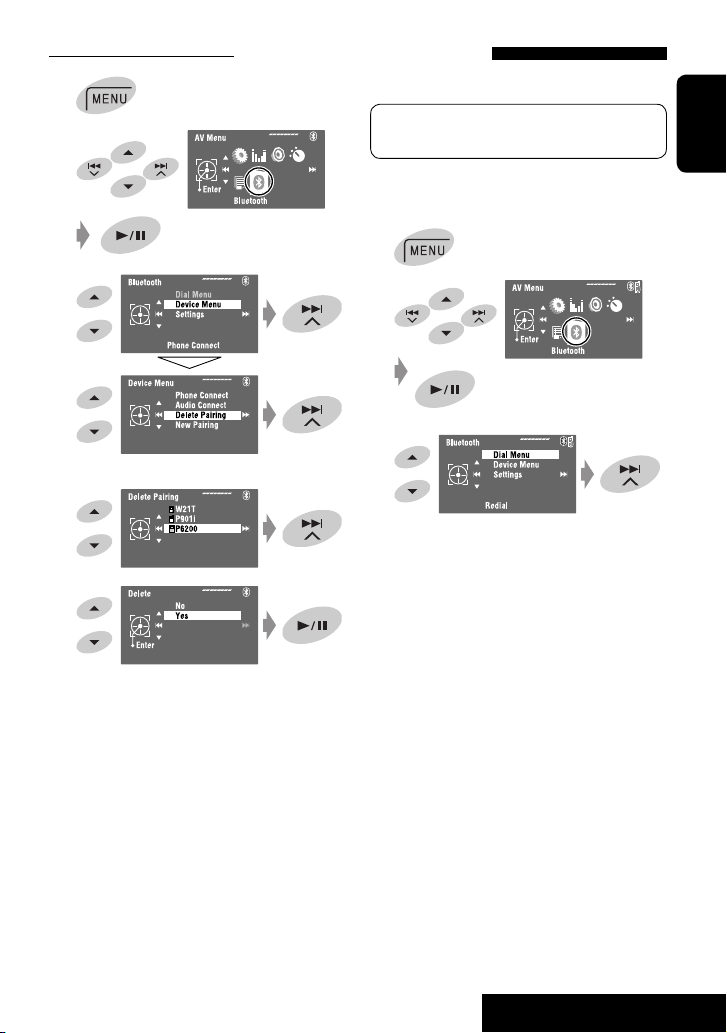
Deleting a registered device
1
Making a call
You can make hands-free calls.
2
3
4
Select the registered device you want to delete.
5
Preparation: Connect the provided microphone to
the unit. (☞ “Installation/Connection Manual”)
The sound comes out of the speakers.
1
2
3
Continued on the next page
ENGLISH
35
OPERATIONS
Page 38

4 Select the method to make a call.
*1
Displays only when the dialed or received number has
been made through the unit.
*2
For copying, ☞ page 37.
*3
For presetting, ☞ page 38.
ENGLISH
Redial*
1
Shows the list of phone numbers you have dialed.
= Go to the following step.
Received Calls*
1
Shows the list of the received calls. = Go to the
following step.
Phonebook*
2
Shows the phone book copied from a cellular
phone. = Go to the following step.
Preset Calls*
3
Shows the list of preset numbers. = Go to the
following step.
Phone Number
Shows the phone number entry screen. = “How
to enter a phone number” ☞ page 37
Voice Dialing
(Only when the connected cellular phone has the
voice recognition system) = Speak the name
you want to call. (Refer to the instruction manual
supplied with your cellular phone.)
• To cancel, hold SRC or any control.
5 Select the name/phone number/preset number
you want to call.
You can also enter <Dial Menu> by pressing
on the remote controller then touching 6 on
the unit.
When a call comes in...
Name and phone number
(if acquired)
The source is automatically changed to “Bluetooth.”
When <Auto Answer> is activated...
The unit answers the incoming calls automatically.
(☞ page 59)
• When <Auto Answer> is deactivated, press SRC
or touch any control to answer the incoming call.
To end the call or reject an incoming call
Hold SRC or any control.
Answering a waiting call
If your cellular phone is equipped with the call
waiting function, you can put the current call on
hold and answer the waiting call.
Press SRC or touch any control.
• To restore the on-hold call, press SRC or touch
any control again.
• When you end one call, you can connect to the
other.
• When the sound is stopped or interrupted during the
use of a Bluetooth device, turn off, then turn on the
unit.
– If the sound is not yet restored, connect the
device again. (☞ “Connecting/disconnecting a
registered device” on page 34)
• While talking, you can enter <MIC Setting> to adjust
the microphone volume level by touching MENU. (☞
page 59)
When an SMS comes in...
If the cellular phone is compatible with SMS
(Short Message Service) and <SMS Notify> is
set to <On> (☞ page 59), the unit rings and
“Receiving Message” appears on the monitor to
inform you of the arrival of the message.
36
Page 39

How to enter a phone number
1
Select a number. Move the entry position.
• To delete the last digit, select a blank.
• To erase all digits, hold DISP.
2
To copy the phone book
You can copy the phone book memory of a cellular
phone into the unit.
1
ENGLISH
2
How to delete the phone numbers/names
• Make sure that the Bluetooth phone is connected.
1 Display the list of phone numbers/names using
<Redial>, <Received Calls>, or <Phonebook>
in <Dial Menu>.
• Follow steps 1 to 4 of “Making a call” on pages
35 and 36.
2 Select the phone number/name you want to
delete.
[Hold]
3
No: Cancels.
One: Deletes the selected phone number/name.
All: Deletes the phone numbers/names listed
in step 1.
3
4
Enter a PIN* code to the unit.
• You can enter any number you like (1-digit to
16-digit number).
* Some cellular phones have their own PIN code.
Enter the specified PIN code to the unit.
• To delete an unwanted digit, select a blank.
Continued on the next page
37
OPERATIONS
Page 40

5
6 Operate the target cellular phone.
Enter the same PIN code (as entered in the above
step) on the cellular phone then transfer the phone
ENGLISH
book memory to the unit. (Refer to the instruction
manual supplied with your cellular phone.)
7 Finish the procedure.
• If you try to copy a 101st phone book entry,
“Phonebook Full” appears on the monitor. Delete
unwanted names before copying (☞ page 37).
Presetting the phone numbers
You can preset up to six phone numbers.
1 Display the phone number you want to
preset by using <Redial>, <Received Calls>,
<Phonebook>, or <Phone Number>.
2
To call a preset number
On the remote:
On the unit:
See ”Making a call.” (☞ pages 35 and 36)
In step 4...
1 Select <Preset Calls>.
The Preset Calls List appears.
2 Select the preset number.
Switching conversation media
(the unit/cellular phone)
During a phone call conversation...
[Hold]
Select a preset number.
3
4 Store the phone number.
The phone number selected in step 1 is now stored
in preset number 5.
Then, continue your conversation using the other
media.
You can use the following buttons on the remote
controller for the Bluetooth phone operations. For
details, ☞ pages 10 and 11.
38
Page 41

Using the Bluetooth audio player
• Operations and display indications differ depending on their availability on the connected audio player.
ENGLISH
4 ¢: Touch: Reverse/forward skip
Hold: Reverse/forward search
5 ∞: Selects group/folder.
6: Starts/pauses playback.
BAND: Pauses playback.
A Sound mode (☞ page 50)
B
☞ page 34
C Status of the device
Signal strength/Battery remainder
D Track no./Playing time
E Indicates the button pressed. (Only for devices that
support the function)
• It may be different from the operation status.
F Track title/Artist Name/Album title
* Appears only when the information comes from the
device.
*
~ Select “Bluetooth.”
Ÿ Start playback.
• See pages 33 and 34 for connecting a new device.
• See page 34 for connecting/disconnecting a
registered device.
• See page 35 for deleting a registered device.
• When the sound is stopped or interrupted during the
use of a Bluetooth device, turn off, then turn on the
unit.
– If the sound is not yet restored, connect the
device again. (☞ “Connecting/disconnecting a
registered device” on page 34)
Selecting playback modes
You can use Repeat or Random playback mode.
1 Enter <AV Menu> = <Mode>.
2 Select <Repeat> or <Random>.
3 Select a playback mode.
Repeat: Off: Cancels.
Random: Off: Cancels.
When one of the playback modes is selected, the
corresponding indicator lights up on the source
information screen.
To cancel, select <Off> in step 3.
You can use the following buttons on the remote
controller for the Bluetooth audio operations. For
details, ☞ pages 10 and 11.
Bluetooth Information:
If you wish to receive more information about
Bluetooth, visit the following JVC web site:
<http://www.jvc.co.jp/english/car/> (English
website only)
39
Track: Repeats current track.
Group: Repeats all tracks of the
current group/folder.
All: Repeats all tracks.
Group: Randomly plays all tracks of
current group/folder, then tracks of
next groups/folders.
All: Randomly plays all tracks.
OPERATIONS
Page 42

Listening to the iPod/iPhone
You can connect the iPod/iPhone using the following cable or adapter:
Cable/adapter To operate
To listen to the music USB 2.0 cable (accessory of the
ENGLISH
To watch the video USB Audio and Video cable for iPod/
When connected with the USB cable
iPod/iPhone)
Interface Adapter for iPod—
KS-PD100 (not supplied)
iPhone—KS-U30 (not supplied)
☞ “When connected with the USB cable” below.
☞ “When connected with the interface adapter”
on page 42.
☞ “When connected with the USB cable” below.
• Make sure <iPod (Off)> is selected for
<AV Input>. (☞ page 56)
A Source name
B Sound mode (
C Track or video no./Playing time
6: Starts/pauses playback.
5 ∞: Moves to the previous/next item of a
DISP:
1
5 / ∞ may not function depending on how you
*
select the current track/video.
☞ page 50)
category (ex.: another album, artist, playlist,
1
etc.).*
Touch if necessary. (☞ page 9)
~ Select “USB iPod.”
Playback starts automatically.
• When you connect the iPod/iPhone to the USB
terminal, “USB iPod” is selected as the source
and playback starts automatically.
Ÿ Select a track/video
Touch: Selects track/video.
Hold: Reverse/forward search
*2 You cannot resume playback for video sources.
You can display artwork on the monitor. (☞ pages
54 and 64)
*2
.
Selecting a track/video from <Search Mode>
1 Enter <Search Mode>.
[Hold]
40
Page 43

2 Select <Music> or <Videos>.
4
3 Select an item.
EX.: When <Music> is selected in step 2.
• Repeat the procedure to select the desired
track/video.
4 Confirm the selection.
<Search Mode> can also be accessed through
<AV Menu> = <List>.
Selecting playback modes
You can use Repeat or Random playback mode.
Ex.: To select Track Repeat
1
2
Repeat: One: Functions the same as “Repeat
One” of the iPod/iPhone.
All: Functions the same as “Repeat
All” of the iPod/iPhone.
Random: Song: Functions the same as “Shuffle
Songs” of the iPod/iPhone.*
Album: Functions the same as
“Shuffle Albums” of the iPod/iPhone.
When playback modes are selected, the
corresponding indicators light up on the source
information screen.
To cancel, select <Off> in step 4.
* You can also activate the playback mode through
<Search Mode>.
To activate, select <Shuffle Songs> then touch 6 in
step 2 in the left column.
Changing the play speed of the
audiobooks
You can change the play speed of the audiobooks.
Follow steps 1 to 3 in the left column.
In step 3...
1
ENGLISH
2
3
Select the desired speed.
41
EXTERNAL DEVICES
Page 44

When connected with the interface adapter
ENGLISH
∞: Pauses playback
– To resume, touch again
A Source name
B Sound mode (
C Track no./Playing time
Preparation:
When operating through the CD changer jack, make
sure <iPod> is selected for the external input setting.
(☞ page 56)
☞ page 50)
~ Select ”iPod.”
Playback starts automatically.
Ÿ Select a track.
Touch: Selects track.
Hold: Reverse/forward search
Selecting a track from the player’s menu
1 Enter the player’s menu.
• This mode will be canceled if no operations are
done for about 5 seconds.
The SEARCH indicator lights up.
2 Select the desired item.
Touch: Select an item
Hold: Skip 10 items at a time
<Playlists> Ô <Artists> Ô <Albums>
Ô <Songs> Ô <Genres> Ô
<Composers> Ô (back to the beginning)
3 Confirm the selection.
4 Repeat steps 2 and 3 to select a track.
• When a track is selected finally, playback starts.
• To return to the previous menu, touch 5.
Selecting playback modes
Operations are exactly the same as explained on page
41.*
* “AudioBooks” is not displayed in step 3.
42
Page 45

Listening to the CD changer
ENGLISH
4 ¢: Touch: Selects track.
Hold: Reverse/forward search
5 ∞: Touch: Selects folder (MP3 only).
Hold: Displays Disc List.
A MP3 indicator (MP3 only)
B Sound mode (
C Disc no./Folder no./Track no./Playing time
D Current track title/Artist name/Disc title
“No Name” appears for conventional CDs.
It is recommended to use a JVC MP3-compatible CD
changer with your unit.
• You can play only CDs (CD-DA) and MP3 discs.
☞ page 50)
Preparation:
Make sure <Changer> is selected for the external input
setting. (☞ page 56)
~ Select “Changer.”
Ÿ Enter <Disc List>.
[Hold]
• Each time you hold the button, you can display
the other list of the remaining discs.
! Select a disc to start playing.
While playing an MP3 disc, you can select and start
playing a track in the disc using the Lists:
<Disc List> (select the current disc) =
<Folder List> = <File List> then start playing a
track you want.
[Hold]
Each List can also be accessed through <AV Menu>
= <List> = <Disc List> = <Folder List> =
<File List>.
43
EXTERNAL DEVICES
Page 46

Selecting playback modes
You can use Repeat or Random playback mode.
Ex.: To select Track Repeat
1
ENGLISH
2
3
Disc type Repeat Random
Track: Repeats current track. Disc: Randomly plays all tracks of the current
Disc: Repeats all tracks of the current
disc.
Track: Repeats current track. Folder: Randomly plays all tracks of current folder,
Folder: Repeats all tracks of the current
folder.
Disc: Repeats all tracks of the current
disc.
4
When one of the playback modes is selected, the
corresponding indicator lights up on the source
information screen.
To cancel, select <Off> in step 4.
disc.
All: Randomly plays all tracks of all loaded
discs.
then tracks of next folders.
Disc: Randomly plays all tracks of the current
disc.
All: Randomly plays all tracks of all loaded
discs.
You can use the following buttons on the remote
controller to operate the CD changer. For details,
☞ pages 10 and 11.
MP3 only
44
Page 47

Listening to the DAB tuner
ENGLISH
~ Select “DAB.”
Ÿ Select the band.
! Searching for an ensemble—
Auto Search.
• Manual Search: Hold either or until
“Manual Search” appears on the display, then
touch it repeatedly.
⁄ Select a service (either primary or
secondary) to listen to.
When surrounding sounds are
noisy
Some services provide Dynamic Range Control (DRC)
signals together with their regular programme signals.
DRC will reinforce the low level sounds to improve your
listening.
• The DRC indicator will light up while tuning in a
service with the DRC signals.
1
2
A TEXT indicator
B Sound mode (
C Band
D Preset No.
E Frequency
F Service label
G Ensemble label*
H PTY code
I DAB indicators/Standby Reception indicators
* The TEXT indicator lights up while tuning in to an
ensemble that supports Dynamic Label Segment (DLS).
To display DLS, touch DISP.
☞ page 50)
3
4
• As the number increases, the effect becomes
stronger.
45
EXTERNAL DEVICES
Page 48

Manual presetting
1
2
Search for the service you want to preset.
ENGLISH
On the unit:
1
3 Display the Preset List.
[Hold]
4 Select a preset number.
5 Store the service.
[Hold]
Preset List can also be accessed through
<AV Menu> = <List>.
Selecting preset services
On the remote:
1
2
[Hold]
• Each time you hold 5 / ∞ , you can change the
bands.
2 Select a preset service.
Preset List can also be accessed through
<AV Menu> = <List>.
Activating/deactivating TA/PTY
Standby Reception
• Operations are exactly the same as explained on page
16 for FM Radio Data System stations.
• You cannot store PTY codes separately for the DAB
tuner and the FM tuner.
46
Page 49
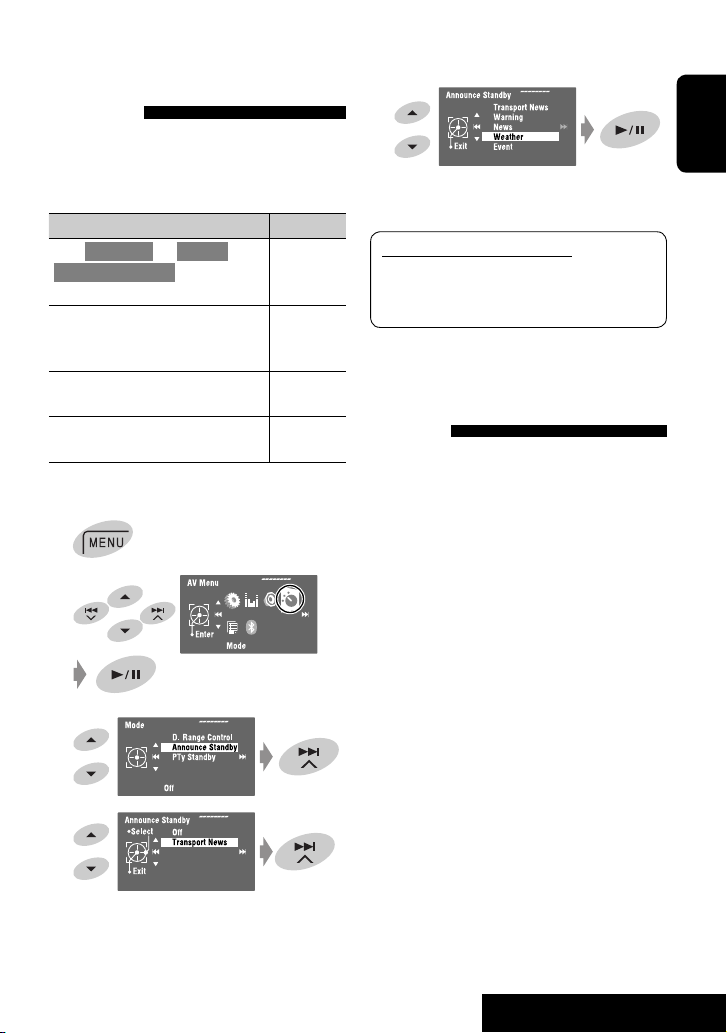
Activating/deactivating
Announcement Standby
Reception
Announcement Standby Reception allows the
unit to switch temporarily to your favorite service
(announcement type).
Announcement Standby Reception Indicator
Enter <AV Menu> = <Mode> =
<Announce Standby> (☞ below and
page 58).
The unit will temporarily switch to your
favorite service from any source other
than FM/AM.
Not yet activated. Tune in to another
service providing the related signals.
To deactivate, select <Off> in step 4,
then touch 6 (☞ below).
To activate Announcement Standby Reception
1
2
ANN
Lights up
Flashes
Goes off
Select an announcement type for
5
Announcement Standby Reception.
Available announcement types:
Transport News, Warning, News, Weather,
Event, Special Event, Radio Info, Sports News,
Financial News
Tracing the same programme—
Alternative Frequency Reception
(DAB AF)
• While receiving a DAB service:
When driving in an area where a service cannot
be received, this unit automatically tunes in to
another ensemble or FM Radio Data System station
broadcasting the same programme.
• While receiving an FM Radio Data System station:
When driving in an area where a DAB service is
broadcasting the same programme as the FM Radio
Data System station, this unit automatically tunes in
to the DAB service.
ENGLISH
When shipped from the factory, Alternative Frequency
3
Reception is activated.
You can deactivate the Alternative Frequency
Reception. ☞ page 55.
4
47
EXTERNAL DEVICES
Page 50

Listening to other external components
AV-INPUT
You can connect an external component to the LINE IN/VIDEO IN plugs.
ENGLISH
DISP:
Touch if necessary. (☞ page 9)
A Sound mode (☞ page 50)
B Assigned title (
☞ page 51)
Preparation:
Make sure the appropriate <AV Input> setting is
selected for the connected component. (☞ page 56)
Navigation screen
When you connect a Navigation System to the unit,
you can view the navigation screen regardless of
the source.
Preparation:
Make sure <Navigation> is selected for
<AV Input>. (☞ page 56)
~ Select “AV Input.”
Ÿ Turn on the connected component and
start playing the source.
To watch the navigation screen, touch DISP
repeatedly. (☞ page 9)
• The aspect ratio of the navigation screen is fixed
to <Full> regardless of the <Aspect> setting.
(☞ page 53)
• When you do not connect the Navigation System
but connect an audio component to LINE IN
plugs, you can use “AV Input” for listening to the
audio source.
48
Page 51
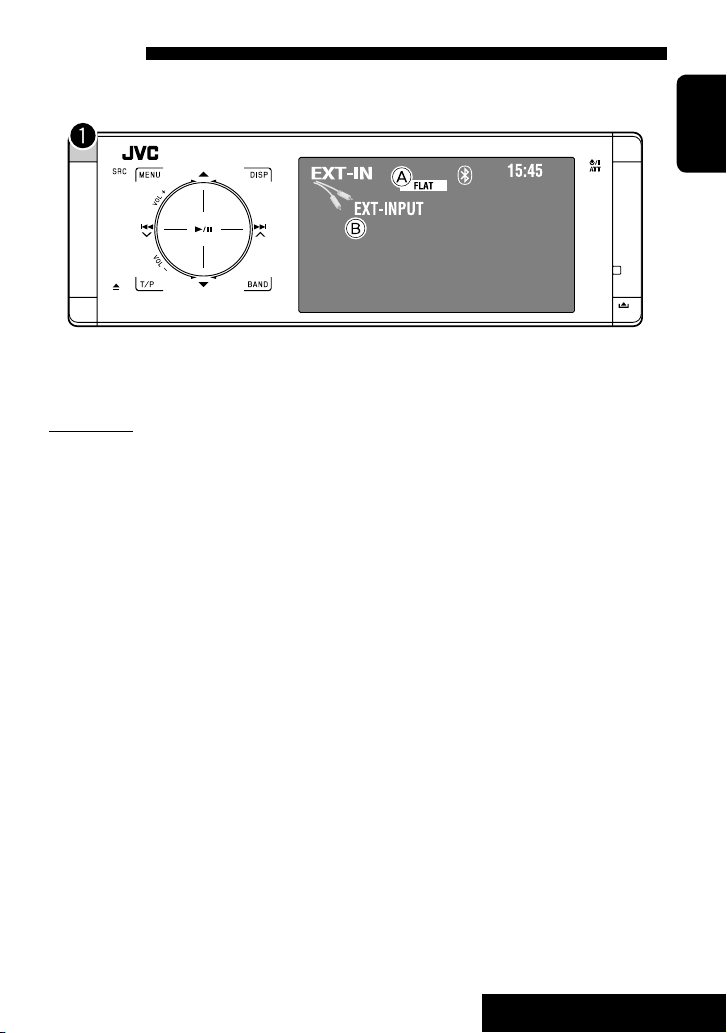
EXT-INPUT
You can connect an external component to the CD changer jack on the rear using the Line Input Adapter—KS-U57
(not supplied) or AUX Input Adapter—KS-U58 (not supplied).
A Sound mode (☞ page 50)
B Assigned title (
Preparation:
Make sure <External Input> is selected for <External Input>. (☞ page 56)
☞ page 51)
~ Select “External Input.”
Ÿ Turn on the connected component and start playing the source.
ENGLISH
49
EXTERNAL DEVICES
Page 52

Sound equalization
ENGLISH
Selecting a sound mode
~
Ÿ
Select a sound mode.
!
You can select one of the following sound modes:
<Flat>, <Hard Rock>, <R&B>,
<Pop>, <Jazz>, <Dance>, <Country>,
<Reggae>, <Classic>, <User1>,
<User2>, or <User3>
• For preset equalizing values of each sound
mode, ☞ page 67.
Storing your own adjustments
You can store your adjustments into <User1>,
<User2>, and <User3>.
1 Follow steps ~ and Ÿ on the left.
2 Select the item you want to adjust.
3 Adjust each setting.
4 Select <User1>, <User2>, or <User3> then
store the setting.
50
Page 53

Assigning titles to the sources
ENGLISH
You can assign titles to “AV Input” and “External Input.”
You can enter up to 16 characters.
Ex.: Assigning title to “AV Input”
~ Select “AV Input.”
Ÿ
!
⁄ Assign a title.
1 Select a character, then move the entering
position.
• To change the character set, touch DISP.
(For available characters, ☞ page 65.)
• To erase the whole characters, hold DISP.
2 Repeat step 1 until you finish entering the
title.
@ Finish the procedure.
51
SETTINGS
Page 54

Menu items
Menu operations
For details of the menu operations, ☞ page 6.
ENGLISH
AV Setup
Display
Equalizer
Sound
AV Setup
• The display indications may
change according to change
of the specifications.
Mode
List
Bluetooth
(KD-AVX40 only)
AV Setup
Menu items Selectable settings, [reference page]
Demonstration Off: Cancels.
On: Activates the demonstration on the monitor.
Wall Paper You can select the background picture of the monitor.
Silk, Metal, Stars, Plain
Color You can select the background color of the monitor.
Blue, Light-Blue, Red, Orange, Yellow, Green, Purple, Dark-Blue,
Dark-Green, Brown, Light-Brown, Black
Scroll Off: Cancels.
Display
Tag Display Off: Cancels.
Once: Scrolls the source information once.
Auto: Repeats scrolling (5-second intervals).
• Holding DISP (on the unit) scrolls the information regardless of this
setting.
On: Shows the Tag data while playing MP3/WMA/WAV tracks.
Clock
Disc Setup 1
Disc Setup 2
Tuner
Input
Others
Initial: Underlined
52
Page 55

Menu items Selectable settings, [reference page]
Dimmer Off: Cancels.
On: Activates dimmer.
Auto: Dims the monitor when you turn on the headlights.*
1
Time Set: Touch ¢ to display the time setting screen, then set the
Dimmer On/Off times.
Bright You can adjust brightness of the monitor.
–15 (darkest) to +15 (brightest); Initial 00
Picture Adjust*
2
You can adjust the following to make the monitor clear and legible for
watching the playback picture. The setting will be stored for
“Disc/USB” and “AV Input.”
–15 to +15; Initial 0
Bright: Adjust if the picture is too bright or too dark.
Contrast: Adjust the contrast.
Color: Adjust the color of the picture—lighter or darker.
Tint: Adjust the tint if the human skin color is unnatural (available only
when the source is “AV Input” and the incoming signal is NTSC).
3
Aspect*
Display
You can change the aspect ratio of the picture.
Aspect ratio of incoming signal
4:3 16:9
Full:
For 16:9 original pictures
Auto: • For “Disc”: Aspect ratio is automatically
selected to match to the incoming
signals.
• For other video sources: Aspect ratio is
fixed at <Regular>.
Regular:
For 4:3 original pictures
Language*
4
Select the indication language shown on the monitor.
English, Español, Français, Deutsch, Italiano, Nederlands, Svenska,
Dansk, Руccĸий, Português
• The characters you can enter for assigning the titles also change
according to the language selected, ☞ [65]
1
The ILLUMINATION CONTROL lead connection is required. (☞ “Installation/Connection Manual”)
*
*2 Adjustable only when the source is a disc or USB containing pictures or movies, or “AV Input.”
*3 Not adjustable for audio sources.
4
*
After you change the indication language setting, turn off then on the power so that your setting takes effect.
ENGLISH
53
SETTINGS
Page 56

Menu items Selectable settings, [reference page]
Time Set
Time Format 12 Hours, 24 Hours
OSD Clock Off: Cancels.
Clock
ENGLISH
Clock Adjust Off: Cancels.
Menu Language
Audio Language
Subtitle Select the initial subtitle language or erase the subtitle (<Off>); Initial
Monitor Type Select the monitor type to watch a wide screen picture on the external
OSD Position
1
Disc Setup 1*
File Type Select playback file type when a disc/USB contains different types of files.
DivX Regist. (Registration) This unit has its own Registration Code. Once you have played back a file
iPod Artwork Off: Cancels.
Initial 0:00, ☞ [7]
On: Displays the clock time while playing back a video source.
Auto: Activates auto clock adjustment using the clock time (CT) data
from a Radio Data System station.
Select the initial disc menu language; Initial English (☞ also page 67).
Select the initial audio language; Initial English (☞ also page 67).
English (☞ also page 67).
monitor.
16:9:
Select when the aspect ratio of the external monitor is 16:9.
4:3 Letterbox/4:3 Pan Scan:
Select when the aspect ratio of the external monitor is 4:3. Refer to
the illustrations on the left to see how the pictures are shown on the
monitor.
Select the position of the on-screen bar, ☞ [30].
1: Higher position
2: Lower position
You can store this setting separately for each source —“Disc” and “USB.”
Audio: Plays back audio files.
Still Picture: Plays back JPEG files.
Video: Plays back DivX/MPEG1/MPEG2 files.
Audio&Video: Plays back audio files and DivX/MPEG1/MPEG2 files.
with which the Registration Code recorded, this unit’s Registration Code
is overwritten for copyright protection.
On: Activates artwork display. To display artwork, touch DISP repeatedly.
☞ [9]
• Refer also to page 64.
54
Page 57

Menu items Selectable settings, [reference page]
D. Audio Output Select the signal format emitted through the DIGITAL OUT (optical)
terminal. (☞ also page 66)
PCM Only: Select this when connecting an amplifier or a decoder
incompatible with Dolby Digital or MPEG Audio, or when connecting to a
recording device.
Dolby Digital: Select this when connecting an amplifier or a decoder
1
compatible with Dolby Digital.
Stream: Select this when connecting an amplifier or a decoder
compatible with Dolby Digital or MPEG Audio.
Down Mix When playing back a multi-channel disc, this setting affects the signals
Disc Setup 2*
reproduced through the LINE OUT (REAR) terminals.
Dolby Surround: Select this to enjoy multi-channel surround audio by
connecting an amplifier compatible with Dolby Surround.
Stereo: Normally select this.
D. (Dynamic) Range Compres.
(Compression)
You can enjoy a powerful sound at a low volume level while playing
Dolby Digital software.
Auto: Select to apply the effect to multi-channel encoded software.
On: Select to always use this function.
AF Regional When the received signals from the current station become weak...
Off: Cancels—not selectable when <DAB AF> is set to <On>.
AF Regional: Switches to another station broadcasting the same
programme. The AF REG indicator lights up.
AF: Switches to another station. The programme may differ from the
one currently received (AF indicator lights up), ☞ [17].
TA Volume
Tuner
Program Search
00 to 30 or 50*
Off, On, ☞ [17]
2
, Initial 15, ☞ [16].
IF Band Width Auto: Increases the tuner selectivity to reduce interference noises
between adjacent stations. (Stereo effect may be lost.)
Wide: Subject to the interference from adjacent stations, but sound
quality will not be degraded and the stereo effect will remain.
3
DAB AF*
1
Selectable only for “Disc” and “USB.” (Playback stops when you select one of the items.)
*
Off, On, ☞ [47]
*2 Depends on the amplifier gain control. (☞ page 57)
*3 Selectable only when a DAB tuner is connected.
ENGLISH
55
SETTINGS
Page 58

Menu items Selectable settings, [reference page]
1
AV Input*
You can determine the use of LINE IN and VIDEO IN plugs.
Off: Select when no component is connected (“AV Input” is skipped while
selecting the source).
ENGLISH
iPod (Off): Select when connecting the iPod/iPhone using the USB Audio
and Video cable for iPod/iPhone. ☞ [40]
Audio&Video: Select when connecting an AV component such as a VCR.
Audio: Select when connecting an audio component such as a portable
audio player.
Input
Camera*2: Select when connecting the rear view camera.
Navigation: Select when connecting a Navigation System. ☞ [48]
External Input*
3
For connecting an external component to the CD changer jack on the
rear.
Changer/iPod*4: CD changer or iPod ☞ [42, 43]
External Input: Any other than the above. ☞ [49]
• For connecting the DAB tuner, this setting is not required. It is
automatically detected.
Beep Off: Cancels.
On: Activates the key-touch tone.
Telephone Muting*
5
Off: Cancels.
Muting1, Muting2: Select either one which mutes the sounds while
using the cellular phone.
Illumination You can turn off the touch pad controls and monitor lights while turning
on the unit. ☞ [5]
Touch pad controls Monitor
Normal: Always lights.
Others
Proximity/Motion: Lights up when your hand
moves close to the controls.
Proxi/Motion-LCD: Light up when your hand moves close to the
controls.
Touch Pad: Lights up when your finger
touches the controls.
Touch Pad-LCD: Light up when your finger touches the controls.
Initialize
Initialize all settings you have made in <AV Menu>. Hold 6, then
reset the unit. ☞ [3]
Always lights.
Always lights.
56
Page 59
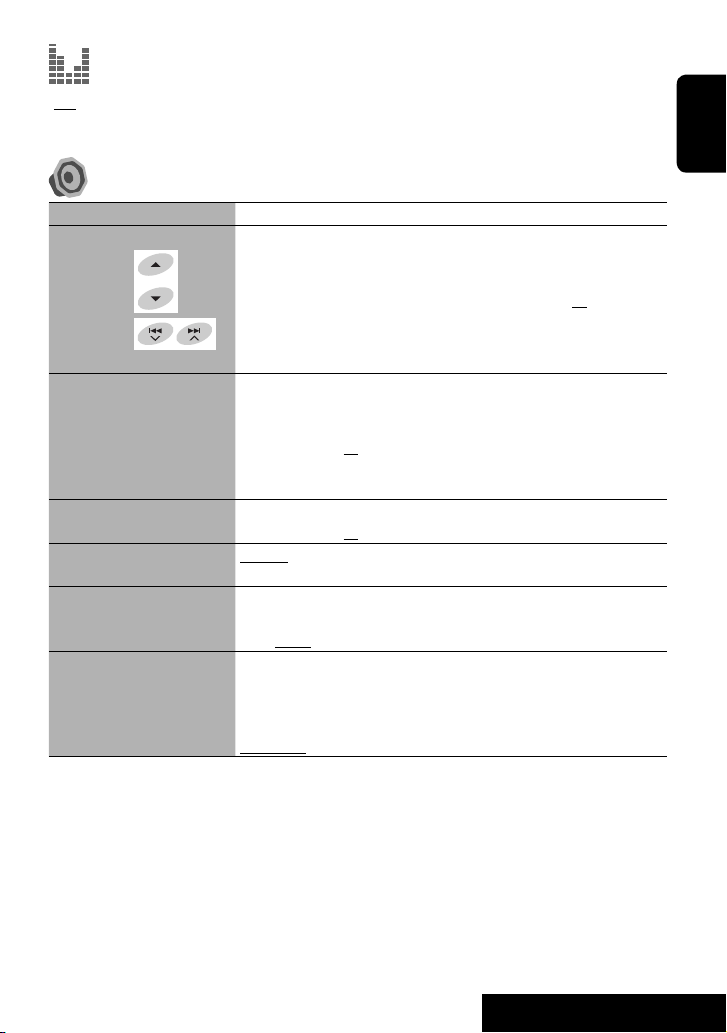
Equalizer
Flat/Hard Rock/R&B/Pop/Jazz/Dance/Country/Reggae/Classic/User1/User2/User3, ☞ [50]
Sound
Menu items Selectable settings, [reference page]
Fader/Balance Adjust fader—speaker output balance between the front and rear speakers.
Adjusts fader
Adjust balance
Volume Adjust Adjust and store auto-adjustment volume level for each source, comparing to
Subwoofer Level Adjust the subwoofer output level.
High Pass Filter Through: Select when the subwoofer is not connected.
Crossover Adjust the crossover frequency between the front/rear speakers and the
Amplifier Gain You can change the maximum volume level of this unit.
1
Not selectable when “AV Input” is selected as the source.
*
*2 The REVERSE GEAR SIGNAL lead connection is required ☞ “Installation/Connection Manual.” The rear view through
the camera appears on the monitor in “Full” aspect ratio (regardless of the aspect ratio setting) when you shift the
gear to the reverse (R) position.
*3 Not selectable when the component connected to the CD changer jack is selected as the source.
*4 The name of the component detected through the CD changer jack is shown.
*5 The TEL MUTING lead connection is required. ☞ “Installation/Connection Manual.“
• Upmost—front only
• Downmost—rear only
When using a two-speaker system, set the fader to the center (00).
Adjust balance—speaker output balance between the left and right speakers.
• Leftmost—left only
• Rightmost—right only
the FM volume level. The volume level will automatically increase or decrease
when you change the source.
–12 to +12; Initial 00
• For digital sources: You can make the adjustments separately depending on
the audio format—Dolby Digital and the others.
–06 to +08; Initial 00
On: Select when the subwoofer is connected.
subwoofer.
80Hz, 120Hz, 150Hz
Off: Deactivates the built-in amplifier.
Low Power: Select this if the maximum power of the speakers is less than
50 W.
High Power
ENGLISH
57
SETTINGS
Page 60

1
Mode*
Menu items Selectable settings, [reference page]
Mono
SSM
ENGLISH
PTy Standby
Title Entry
Repeat/Random Only for “Disc,” “USB,” “USB iPod,” “Changer,” “iPod,” and “Bluetooth*
D.(Dynamic) Range Control
Announce Standby
AudioBooks
Only for FM. (Off, On), ☞ [13]
Only for FM. ☞ [13]
Only for FM and “DAB.” (Off, News), ☞ [16, 46]
• When you activate PTY Standby Reception, you can change the PTY code for
PTY Standby Reception.
Only for “AV Input” and “External Input.” ☞ [51]
☞ [21, 32, 39, 41, 42, 44]
Only for “DAB.” (Off, DRC 1, DRC 2, DRC 3), ☞ [45]
Only for “DAB.” (Off, Transport News), ☞ [47]
• When you activate Announcement Standby Reception, you can change the
announcement type for Announcement Standby Reception.
Only for “USB iPod.” (Normal, Faster, Slower) ☞ [41]
List
The accessible lists differ depending on the source. ☞ [14, 22, 40, 46]
Bluetooth (KD-AVX40 only)
Menu items Selectable settings, [reference page]
3
Redial/Received Calls/
Phonebook/Preset Calls/
Phone Number/Voice Dialing
Select one of the call methods, ☞ [36]
Dial Menu*
Phone Connect/Audio Connect Only for the registered devices.
Establish the connection with the registered device, ☞ [34]
Phone Disconnect/
Audio Disconnect
Device Menu
Only for the device being connected.
Disconnect the current device before connecting another device, ☞ [34]
2
.”
58
Page 61

Menu items Selectable settings, [reference page]
Delete Pairing Only for the registered devices.
Delete the registered devices, ☞ [35]
New Pairing
Enter the PIN code to establish the connection, ☞ [34]
Once the connection is established, it is registered in the unit. You
Device Menu
can connect the unit and the device by using <Phone Connect>/
<Audio Connect> from the next time on, ☞ [58]
Auto Connect When the unit is turned on, the connection is established automatically
with...
Off: No Bluetooth device.
Last: The last connected Bluetooth device.
Auto Answer Off: The unit does not answer the calls automatically. Answer the calls
manually.
On: The unit answers the incoming calls automatically.
Reject: The unit refuses all incoming calls.
SMS Notify Off: The unit does not inform you of the arrival of a message.
On: The unit informs you of the arrival of a message by ringing and
displaying “Receiving Message.”
Add Phonebook Copy the phone book memory of a cellular phone into the unit. You can
register up to 100 phone numbers, ☞ [37]
MIC Setting Adjust the volume of the microphone connected to the unit.
Settings
01, 02, 03
Phone Volume Adjust the phone volume.
00 to 30 or 50*
Initialize
Initialize all settings you have made in <Bluetooth>.
4
, Initial 15
Yes: Initializes the settings.
No: Cancels.
Information The following information is shown:
Name: The unit name
Address: The Mac address of the unit
Version: The Bluetooth software/hardware versions*
5
Phone Device/Audio Device: The connected device names
1
Items listed under <Mode> vary among the playback sources.
*
*2 KD-AVX40 only
*3 Only for the device connected for Bluetooth phone.
*4 Depends on the amplifier gain control. (☞ page 57)
*5 If you wish to receive more information about Bluetooth, visit the following JVC web site:
<http://www.jvc.co.jp/english/car/> (English website only)
ENGLISH
When operating the Bluetooth device, refer also to the instructions supplied with the device.
59
SETTINGS
Page 62

Maintenance
How to clean the connector
Frequent detachment will deteriorate the connectors.
ENGLISH
To minimize this possibility, periodically wipe the
connectors with a cotton swab or cloth moistened with
alcohol, being careful not to damage the connectors.
Connectors
Moisture condensation
Moisture may condense on the lens inside the unit in
the following cases:
• After starting the heater in the car.
• If it becomes very humid inside the car.
Should this occur, the unit may malfunction. In this
case, eject the disc and leave the unit turned on for a
few hours until the moisture evaporates.
How to handle discs
When removing a disc from its case,
press down the center holder of the
case and lift the disc out, holding it by
the edges.
• Always hold the disc by the edges. Do not touch its
recording surface.
When storing a disc into its case, gently insert the
disc around the center holder (with the printed surface
facing up).
• Make sure to store discs into the cases after use.
Center holder
To keep discs clean
A dirty disc may not play correctly.
If a disc does become dirty, wipe it with
a soft cloth in a straight line from center
to edge.
• Do not use any solvent (for example, conventional
record cleaner, spray, thinner, benzine, etc.) to clean
discs.
To play new discs
New discs may have some rough spots
around the inner and outer edges. If
such a disc is used, this unit may reject
the disc.
To remove these rough spots, rub the edges with a
pencil or ball-point pen, etc.
Do not use the following discs:
Single CD—8 cm disc Warped disc
Stick-on labelSticker and sticker residue
Unusual shape
Transparent or semi-transparent
parts on its recording area
C-thru Disc (semi-transparent disc)
60
Page 63

More about this unit
General
Turning on the power
• By pressing SRC (source) on the unit, you can also
turn on the power. If the source is ready, playback
starts.
Tuner (FM only)
Storing stations in memory
• When SSM is over, received stations are preset in
No. 1 (lowest frequency) to No. 6 (highest frequency).
Disc
General
• In this manual, words “track” and “file” are
interchangeably used.
• This unit can only play back audio CD (CD-DA) files
if different type of audio files (MP3/WMA/WAV) are
recorded in the same disc.
• This unit can display only one-byte characters. No
other characters can be correctly displayed.
Inserting a disc
• When a disc is inserted upside down or has no
playable files, “Cannot play this disc Check the disc”
appears on the monitor. Eject the disc.
Ejecting a disc
• If the ejected disc is not removed within 15 seconds,
the disc is automatically inserted again into the
loading slot to protect it from dust.
Changing the source
• If you change the source, playback also stops without
ejecting the disc.
Next time you select “Disc” for the playback source,
disc play starts from where it stopped previously.
Playing Recordable/Rewritable discs
• This unit can recognize a total of 5 000 files and 250
folders (a maximum of 999 files per folder).
• Use only “finalized” discs.
• This unit can play back multi-session discs; however,
unclosed sessions will be skipped while playing.
• This unit can recognize a total 25 characters for file/
folder names.
• Some discs or files may not be played back due to
their characteristics or recording conditions.
Playing DVD-VR
• For details about DVD-VR format and play list, refer
to the instructions supplied with the recording
equipment.
File playback
Playing DivX files
• This unit can play back DivX files with the extension
code <.divx>, <.div>, <.avi> (regardless of the
letter case—upper/lower).
• Audio stream should conform to MP3 or Dolby Digital.
• The file encoded in the interlaced scanning mode
may not be played back correctly.
• The maximum bit rate for video signals (average) is
4 Mbps .
ENGLISH
61
REFERENCES
Page 64

Playing MPEG1/MPEG2 files
• This unit can play back MPEG1/MPEG2 files with the
extension code <.mpg>, <.mpeg>, or <.mod>*.
* <.mod> is an extension code used for the MPEG2
files recorded by JVC Everio camcorders. The MPEG2
ENGLISH
files with the <.mod> extension code cannot be
played back when stored on a USB mass storage
class device.
• The stream format should conform to MPEG system/
program stream.
• The file format should be MP@ML (Main Profile at
Main Level)/SP@ML (Simple Profile at Main Level)/
MP@LL (Main Profile at Low Level).
• Audio streams should conform to MPEG1 Audio
Layer-2 or Dolby Digital.
• The maximum bit rate for video signals (average) is
4 Mbps.
Playing JPEG files
• This unit can play back JPEG files with the extension
code <.jpg>, or <.jpeg>.
• This unit can play back JPEG files that are at 32 x 32 to
8 192 x 7 680 resolution. It may take time to display
the file depending on its resolution.
• This unit can play back baseline JPEG files.
Progressive JPEG files or lossless JPEG files cannot be
played.
Playing MP3/WMA/WAV files
• This unit can play back files with the extension code
<.mp3>, <.wma>, or <.wav> (regardless of the
letter case—upper/lower).
• This unit can play back the files meeting the
conditions below:
– Bit rate:
MP3/WMA: 32 kbps — 320 kbps
– Sampling frequency:
48 kHz, 44.1 kHz, 32 kHz (for MPEG1)
24 kHz, 22.05 kHz, 16 kHz (for MPEG2)
48 kHz, 44.1 kHz, 32 kHz, 22.05 kHz (for WMA)
44.1 kHz (for WAV)
• This unit can show ID3 Tag Version
1.0/1.1/2.2/2.3/2.4 (for MP3). This unit can also show
WAV/WMA Tag.
• This unit can play back files recorded in VBR (variable
bit rate).
Files recorded in VBR have a discrepancy in elapsed
time indication.
• This unit cannot play back the following files:
– MP3 files encoded with MP3i and MP3 PRO
format.
– MP3 files encoded with Layer 1/2.
– WMA files encoded with lossless, professional,
and voice format.
– WMA files which are not based upon Windows
Media® Audio.
– WMA files copy-protected with DRM.
– Files which have the data such as AIFF, ATRAC3,
etc.
62
Page 65

USB
• If “No USB device“ appears after removing a device,
reattach a device or select another playback source.
• When the USB device has no playable files, or has not
been formatted correctly, “Cannot play this device
Check the device” appears on the monitor.
• The unit cannot recognize a USB device whose rating
is other than 5 V and exceeds 500 mA.
• While playing from a USB device, the playback order
may differ from other players.
• This unit may be unable to play back some USB
devices or some files due to their characteristics or
recording conditions.
• USB devices equipped with special functions such as
data security functions cannot be used with the unit.
• Do not use a USB device with 2 or more partitions.
• Depending on the shape of the USB devices and
connection ports, some USB devices may not be
attached properly or the connection might be loose.
• When connecting a USB device, refer also to its
instructions.
• Connect only one USB device to the unit at a time. Do
not use a USB hub.
• This unit may not recognize a memory card inserted
into the USB card reader.
• When connecting with a USB cable, use the USB 2.0
cable.
• This unit may not play back files in a USB device
properly when using a USB extension cord.
• This unit cannot assure proper functions or supply
power to all types of the devices.
• This unit can recognize a total of 5 000 files and 250
folders (a maximum of 999 files per folder).
• This unit can recognize a total of 25 characters for
file/folder names.
• For MPEG1/2 files: The maximum bit rate for video
signals (average) is 2 Mbps.
Bluetooth operations (KD-AVX40 only)
General
• While driving, do not perform complicated operation
such as dialing the numbers, using phone book, etc.
When you perform these operations, stop your car in
a safe place.
• Some Bluetooth devices may not be connected to
this unit depending on the Bluetooth version of the
device.
• This unit may not work for some Bluetooth devices.
• Connecting condition may vary depending on
circumstances around you.
• When the unit is turned off, the device is
disconnected.
Warning messages for Bluetooth operations
Connection Error:
The device is registered but the connection has failed.
Use <Phone Connect>/<Audio Connect> to connect
the device again. (☞ page 34)
Error:
Try the operation again. If “Error” appears again, check
if the device supports the function you have tried.
Please Wait...:
The unit is preparing to use the Bluetooth function. If
the message does not disappear, turn off and turn on
the unit, then connect the device again (or reset the
unit).
Icons for phone types
• These icons indicate the phone type set on the device.
Cellular phone
Household phone
Office
General
Other than above
ENGLISH
63
REFERENCES
Page 66

iPod/iPhone operations
• You can control the following types of iPods/iPhones:
(A) Connected with the USB cable:
– iPod with video (5th Generation)*
– iPod classic*
ENGLISH
– iPod nano
1
– iPod nano (2nd Generation)
– iPod nano (3rd Generation)*
– iPod nano (4th Generation)*
– iPod Touch*
– iPod Touch (2nd Generation)*
– iPhone/iPhone 3G*
1
1
(B) Connected with the interface adapter:
– iPod with Click Wheel (4th Generation)
– iPod with video (5th Generation)
– iPod classic
– iPod mini
– iPod photo
– iPod nano
– iPod nano (2nd Generation)
– iPod nano (3rd Generation)
– iPod nano (4th Generation)*
*1 To watch the video with its audio, connect the
iPod/iPhone using USB Audio and Video cable (not
supplied).
*2 It is not possible to charge the battery through this
unit.
• If the iPod/iPhone does not play correctly, update
your iPod/iPhone software to the latest version.
For details about updating your iPod/iPhone, visit
<http://www.apple.com>.
• When you turn on this unit, the iPod/iPhone is
charged through the unit.
• While the iPod/iPhone is connected, all operations
from the iPod/iPhone are disable. Perform all
operations from this unit.
• The text information may not be displayed correctly.
• The text information scrolls on the monitor. This
unit can display up to 40 characters when using the
interface adapter and up to 128 characters when
using the USB 2.0 cable or USB Audio and Video
cable.
1
1
1
1
2
Notice:
When operating an iPod/iPhone, some operations
may not be performed correctly or as intended. In
this case, visit the following JVC web site: <http://
www.jvc.co.jp/english/car/> (English website only)
For the USB connection:
When <iPod Artwork> is set to <On>:
Do not press any keys during the first 5 seconds or
more of playing back any track containing artwork*.
It takes 5 seconds or more to display artwork and no
operations are available while loading it.
* The picture displayed on the iPod’s/iPhone’s screen
while playing back a track.
DAB tuner
• Only the primary DAB service can be preset even
when you store a secondary service.
Menu items
• If you change the <Amplifier Gain> setting from
<High Power> to <Low Power> while the volume
level is set higher than “30,” the unit automatically
changes the volume level to “30.”
• After you change any of <Menu Language/Audio
Language/Subtitle> settings, turn off then on the
power, and re-insert the disc (or insert another disc)
so that your setting takes effect.
• When you select <16:9> for a picture whose aspect
ratio is 4:3, the picture slightly changes due to the
process for converting the picture width.
• Even if <4:3 Pan Scan> is selected, the screen size
may become <4:3 Letterbox> for some discs.
JVC bears no responsibility for any loss of
data in an iPod/iPhone and USB mass storage
class device while using this unit.
64
Page 67

Characters you can enter for titles
In addition to the roman alphabet (A – Z, a – z), you
can use the following characters to assign titles. (☞
page 51)
• When <Руccĸий> is selected for <Language>. (☞
page 53)
Upper and lower cases
Numbers and symbols
• When any language other than <Руccĸий> is
selected for <Language>. (☞ page 53)
Upper and lower cases
Numbers and symbols
• “DVD Logo” is a trademark of DVD Format/Logo
Licensing Corporation registered in the US, Japan and
other countries.
• Manufactured under license from Dolby Laboratories.
“Dolby” and the double-D symbol are trademarks of
Dolby Laboratories.
• DivX® is a registered trademark of DivX, Inc., and is
used under license.
• Plays DivX® video
• ABOUT DIVX VIDEO: DivX® is a digital video format
created by DivX, Inc. This is an official DivX Certified or
DivX Ultra Certified device that plays DivX video.
• ABOUT DIVX VIDEO-ON-DEMAND: This DivX®Certified
device must be registered in order to play DivX Videoon-Demand (VOD) content. First generate the DivX
VOD registration code for your device and submit
it during the registration process. [Important: DivX
VOD content is protected by a DivX DRM (Digital
Rights Management) system that restricts playback
to registered DivX Certified devices. If you try to play
DivX VOD content not authorized for your device, the
message “Authorization Error” will be displayed and
your content will not play.] Learn more at www.divx.
com/vod.
• Microsoft and Windows Media are either registered
trademarks or trademarks of Microsoft Corporation in
the United States and/or other countries.
• iPod is a trademark of Apple Inc., registered in the
U.S. and other countries.
• iPhone is a trademark of Apple Inc.
• “Made for iPod” means that an electronic accessory
has been designed to connect specifically to iPod and
has been certified by the developer to meet Apple
performance standards.
• “Works with iPhone” means that an electronic
accessory has been designed to connect specifically
to iPhone and has been certified by the developer to
meet Apple performance standards.
• Apple is not responsible for the operation of this
device or its compliance with safety and regulatory
standards.
ENGLISH
65
REFERENCES
Page 68

Sound signals emitted through the rear terminals
Through the analog terminals (Speaker out/LINE OUT)
2-channel signal is emitted. When playing multi-channel encoded disc, multi-channel signals are downmixed.
• DTS sound cannot be reproduced.
ENGLISH
Through the DIGITAL OUT (optical) terminal
Digital signals (Linear PCM, Dolby Digital and MPEG Audio) are emitted.
• To reproduce the multi-channel sounds such as Dolby Digital and MPEG Audio, connect an amplifier or a decoder
compatible with these multi-channel sources to this terminal, and set <D. Audio Output> correctly. (☞ page 55)
• DTS sound cannot be emitted.
<D. Audio Output>
Playback disc
DVD 48 kHz, 16/20/24 bits Linear
PCM
96 kHz, Linear PCM 48 kHz, 16 bits stereo Linear PCM
with Dolby Digital 48 kHz, 16 bits
with MPEG Audio 48 kHz, 16 bits stereo Linear PCM
Audio CD, Video CD 44.1 kHz, 16 bits stereo Linear PCM /
DivX/MPEG with Dolby Digital 48 kHz, 16 bits
with MPEG Audio 32/44.1/48 kHz, 16 bits Linear PCM
MP3/WMA 32/44.1/48 kHz, 16 bits Linear PCM
WAV 44.1 kHz, 16 bits Linear PCM
* Digital signals may be emitted at 20 or 24 bits (at their original bit rate) through the DIGITAL OUT terminal if the discs
are not copy-protected.
<PCM Only> <Dolby Digital> <Stream>
stereo Linear PCM
stereo Linear PCM
Output signals
48 kHz, 16 bits stereo Linear PCM*
Dolby Digital bitstream
MPEG bitstream
48 kHz, 16 bits stereo Linear PCM
Dolby Digital bitstream
66
Page 69

Preset equalizing values
Frequency
Sound mode
Flat 00 00 00 00 00 00 00
Hard Rock +03 +03 +01 00 00 +02 +01
R&B +03 +02 +02 00 +01 +01 +03
Pop 00 +02 00 00 +01 +01 +02
Jazz +03 +02 +01 +01 +01 +03 +02
Dance +04 +02 00 –02 –01 +01 +01
Country +02 +01 00 00 00 +01 +02
Reggae +03 00 00 +01 +02 +02 +03
Classic +02 +03 +01 00 00 +02 00
User1/2/3 00 00 00 00 00 00 00
60.0 Hz 150.0 Hz 400.0 Hz 1.0kHz 2.5kHz 6.3kHz 15.0kHz
Language codes (for DVD/DivX language selection)
Code Language Code Language Code Language Code Language Code Language
AA Afar FA Persian KK Kazakh NO Norwegian ST Sesotho
AB Abkhazian FI Finnish KL Greenlandic OC Occitan SU Sundanese
AF Afrikaans FJ Fiji KM Cambodian OM (Afan) Oromo SW Swahili
AM Ameharic FO Faroese KN Kannada OR Oriya TA Tamil
AR Arabic FY Frisian KO Korean (KOR) PA Panjabi TE Telugu
AS Assamese GA Irish KS Kashmiri PL Polish TG Tajik
AY Aymara GD Scots Gaelic KU Kurdish PS Pashto, Pushto TH Thai
AZ Azerbaijani GL Galician KY Kirghiz QU Quechua TI Tigrinya
BA Bashkir GN Guarani LA Latin RM Rhaeto-
Romance
BE Byelorussian GU Gujarati LN Lingala RN Kirundi TL Tagalog
BG Bulgarian HA Hausa LO Laothian RO Rumanian TN Setswana
BH Bihari HI Hindi LT Lithuanian RW Kinyarwanda TO Tonga
BI Bislama HR Croatian LV Latvian, Lettish SA Sanskrit TR Turkish
BN Bengali, Bangla HU Hungarian MG Malagasy SD Sindhi TS Tsonga
BO Tibetan HY Armenian MI Maori SG Sangho TT Tatar
BR Breton IA Interlingua MK Macedonian SH Serbo-Croatian TW Twi
CA Catalan IE Interlingue ML Malayalam SI Singhalese UK Ukrainian
CO Corsican IK Inupiak MN Mongolian SK Slovak UR Urdu
CS Czech IN Indonesian MO Moldavian SL Slovenian UZ Uzbek
CY Welsh IS Icelandic MR Marathi SM Samoan VI Vietnamese
DZ Bhutani IW Hebrew MS Malay (MAY) SN Shona VO Volapuk
EL Greek JA Japanese MT Maltese SO Somali WO Wolof
EO Esperanto JI Yiddish MY Burmese SQ Albanian XH Xhosa
ET Estonian JW Javanese NA Nauru SR Serbian YO Yoruba
EU Basque KA Georgian NE Nepali SS Siswati ZU Zulu
TK Turkmen
ENGLISH
67
REFERENCES
Page 70

Troubleshooting
What appears to be trouble is not always serious. Check the following points before calling a service center.
• For operations with the external components, refer also to the instructions supplied with the adapters used for the
connections (as well as the instructions supplied with the external components).
ENGLISH
• Messages (enclosed in “ ”) in the tables below are shown in the language selected on <Language>. (☞ page 53)
Messages described here are in the language of this manual.
Symptoms Remedies/Causes
• No sound comes out of the speakers. • Adjust the volume to the optimum level.
• Check the cords and connections.
• The monitor is not clear and legible. Sunshine from the windscreen may cause this symptom.
Adjust <Bright>. (☞ page 53)
• The unit does not work at all.
• “No Signal” appears. • Change the source.
• “Mecha Error Push Reset” appears on the
General
monitor, and the control panel does not
move.
• The touch pad controls do not respond
properly.
• <Illumination> function does not work
properly.
• SSM automatic presetting does not work.
• Static noise while listening to the radio. Connect the aerial firmly.
FM/AM
• Disc can be neither recognized nor played .
• Disc cannot be ejected.
• Recordable/Rewritable discs cannot be
played back.
Disc playback
• Tracks on the Recordable/Rewritable discs
cannot be skipped.
Reset the unit. (☞ page 3)
• Start the playback on the external component connected
to VIDEO IN plug.
• Check the cords and connections.
• Signal input is too weak.
Reset the unit. (☞ page 3)
• Keep your hands and controls clean and dry.
• Eliminate static electricity and do not place magnetic
items near the unit.
• Leave the unit until the temperature becomes stable in
the car.
• A rubber mat on the floor may cause this symptom. In
this case, do not use the rubber mat.
Store stations manually. (☞ page 14)
Eject the disc forcibly. (☞ page 3)
Unlock the disc. (☞ page 22)
• Insert a finalized disc.
• Finalize the discs with the component which you used
for recording.
68
Page 71

Symptoms Remedies/Causes
• Playback does not start. • Insert the disc correctly again.
• Region code of the DVD is not correct. (☞ page 4)
• The format of files is not supported by the unit.
• The playback picture is not clear and legible.
• Sound and pictures are sometimes
interrupted or distorted.
• No playback picture appears on the monitor. Parking brake lead is not connected properly.
Disc playback
• No picture appears on the external monitor. • Connect the video cord correctly.
• “Eject Error” or “Loading Error” appears on
the monitor.
• Disc cannot be played back. • Change the disc.
• Noise is generated. The track played back is not a playable file format. Skip to
• Tracks are not played back as you have
intended them to play.
File playback
• Elapsed playing time is not correct. This sometimes occurs during playback. This is caused by
• “Not Support” appears on the monitor and
track skips.
• Noise is generated. • The track played back is not a playable file format (MP3/
• Tracks cannot play back as you have intended
USB playback
them to play.
Adjust items in <Picture Adjust>. (☞ page 53)
• Stop playback while driving on rough roads.
• Change the disc.
(☞ “Installation/Connection Manual”)
• Select the correct input on the external monitor.
Changing the source by pressing SRC will solve this error.
• Record the tracks using a compliant application in the
appropriate discs. (☞ page 4)
• Add appropriate extension codes to the file names.
another file.
Playback order may differ from the one played back using
other players.
how the tracks are recorded.
The track is unplayable.
WMA/WAV). Skip to another file.
• Do not add the extension code <.mp3>, <.wma>, or
<.wav> to non-MP3/WMA/WAV tracks.
Playback order may differ from the one played back using
other players.
ENGLISH
69
Continued on the next page
REFERENCES
Page 72

Symptoms Remedies/Causes
• “Now Reading...” keeps flashing on the
monitor.
ENGLISH
USB playback
• Correct characters are not displayed (e.g.
album name).
• While playing a track, sound is sometimes
interrupted.
• Bluetooth device does not detect the unit. • Search from the Bluetooth device again.
• The unit does not make pairing with the
Bluetooth device.
• Phone sound quality is poor. • Reduce the distance between the unit and the Bluetooth
• The sound is interrupted or skipped while
using a Bluetooth audio player.
Bluetooth (KD-AVX40 only)
• The connected audio player cannot be
controlled.
• The unit does not response when you tried to
copy the phone book to the unit.
• “No Audio Device” appears on the monitor. Connect this unit and the Bluetooth audio player correctly.
• “No Voice Device” appears on the monitor. The connected cellular phone does not have the voice
• Readout time varies depending on the USB device.
• Do not use too many hierarchy, folders and empty
folders.*
* Folder that is physically empty or folder that contains
data but does not contain valid MP3/WMA/WAV track.
• Turn off the power then on again.
• Do not pull out or connect the USB device repeatedly
while “Now Reading...” is displayed on the monitor.
For available characters, ☞ page 65.
The tracks have not been properly copied into the USB
device. Copy tracks again into the USB device, and try
again.
• Reset the unit. When “Open...” appears on the monitor,
search from the Bluetooth device again.
• Enter the same PIN code for both the unit and target
device. If the PIN code of the device is not indicated on
its manuals, try “0000” or “1234.”
cellular phone.
• Move the car to place where you can get a better signal
reception.
• Reduce the distance between the unit and the Bluetooth
audio player.
• Disconnect the device connected for Bluetooth phone.
• Turn off, then turn on the unit.
• (When the sound is not yet restored,) connect the device
again.
Check whether the connected audio player supports AVRCP
(Audio/Video Remote Control Profile).
You may have tried to copy the same entries (as stored) to
the unit. Touch BAND to exit.
recognition system.
70
Page 73

Symptoms Remedies/Causes
• The iPod/iPhone does not turn on or does not
work.
• The sound is distorted. Deactivate the equalizer either on this unit or the iPod/
• “Disconnect” appears on the monitor. Check the connecting cable and its connection.
• Playback stops. The headphones are disconnected during playback. Restart
• “No Files” appears on the monitor. No tracks are stored. Import tracks to the iPod/iPhone.
• “Reset 01” – “Reset 07” appears on the
monitor.
• “Reset 08” appears on the monitor. Check the connection between the adapter and this unit.
iPod/iPhone playback
• The iPod’s/iPhone’s controls do not work
after disconnecting from this unit.
• “Restricted Device” appears on the monitor. Check whether the connected iPod/iPhone is compatible
• No operations are available while playing
back a track containing artwork.
• “No Disc” appears on the monitor. Insert a disc into the magazine.
• “No Magazine” appears on the monitor. Insert the magazine.
• “Cannot play this disc Check the disc” appears
on the monitor.
• “Reset 08” appears on the monitor. Connect this unit and the CD changer correctly and press
CD changer
• “Reset 01” – “Reset 07” appears on the
monitor.
• The CD changer does not work at all.
• “No DAB Signal” appears on the monitor. Move to an area with stronger signals.
• “Reset 08” appears on the monitor. Connect this unit and the DAB tuner correctly, then reset
• The DAB tuner does not work at all. Connect this unit and the DAB tuner correctly, then reset
DAB tuner
• “Antenna Power NG” appears on the monitor. Check the cords and connections.
• No picture appears on the monitor. • Turn on the video component if it is not on.
AV-IN
• The playback picture is not clear and legible.
• Check the connecting cable and its connection.
• Charge the battery of the iPod/iPhone.
• Reset the iPod/iPhone.
iPhone.
playback.
Disconnect the adapter from both this unit and iPod. Then,
connect them again.
Reset the iPod/iPhone.
with this unit. (☞ page 64)
Operate the unit after the artwork is loaded. (☞ page 64)
Disc does not include playable files. Replace the disc with
playable files.
the reset button of the CD changer.
Press the reset button of the CD changer.
Reset the unit. (☞ page 3)
the unit. (☞ page 3)
the unit. (☞ page 3)
• This unit is not connected to the video component
correctly. Connect it correctly.
Adjust items in <Picture Adjust>. (☞ page 53)
ENGLISH
71
REFERENCES
Page 74

Specifications
Maximum Power Output: Front/Rear: 50 W per channel
Continuous Power Output
ENGLISH
(RMS):
Load Impedance: 4 Ω (4 Ω to 8 Ω allowance)
Equalizer Control Range: Frequencies: 60.0 Hz, 150.0 Hz, 400.0 Hz, 1.0kHz,
Signal-to-Noise Ratio: 70 dB
Audio Output Level
AMPLIFIER
LINE OUT (REAR)/
SUBWOOFER:
Color System: PAL
Video Output (composite): 1 Vp-p/75 Ω
Other Terminals: Input: LINE IN, VIDEO IN, USB input terminal,
Frequency Range: FM: 87.5 MHz to 108.0 MHz
FM Tuner: Usable Sensitivity: 9.3 dBf (0.8 μV/75 Ω)
FM/AM TUNER
MW Tuner: Sensitivity/Selectivity: 20 μV/40 dB
LW Tuner: Sensitivity: 50 μV
Signal Detection System: Non-contact optical pickup (semiconductor laser)
Frequency Response: DVD, fs=48/96 kHz: 16 Hz to 22 000 Hz
Dynamic Range: 93 dB
DVD/CD
Signal-to-Noise Ratio: 95 dB
Wow and Flutter: Less than measurable limit
Front/Rear: 20 W per channel into 4 Ω, 40 Hz to
20 000 Hz at no more than 0.8% total
harmonic distortion
2.5kHz, 6.3kHz, 15.0kHz
Level: ±10 dB
Line-Out Level/Impedance: 2.5 V/20 kΩ load (full scale)
Output Impedance: 1 kΩ
Aerial input
Output: VIDEO OUT, DIGITAL OUT
Others: CD changer, OE REMOTE, MIC IN
AM: (MW) 522 kHz to 1 620 kHz
(LW) 144 kHz to 279 kHz
50 dB Quieting Sensitivity: 16.3 dBf (1.8 μV/75 Ω)
Alternate Channel Selectivity
(400 kHz):
Frequency Response: 40 Hz to 15 000 Hz
Stereo Separation: 40 dB
VCD/CD: 16 Hz to 20 000 Hz
65 dB
72
Page 75
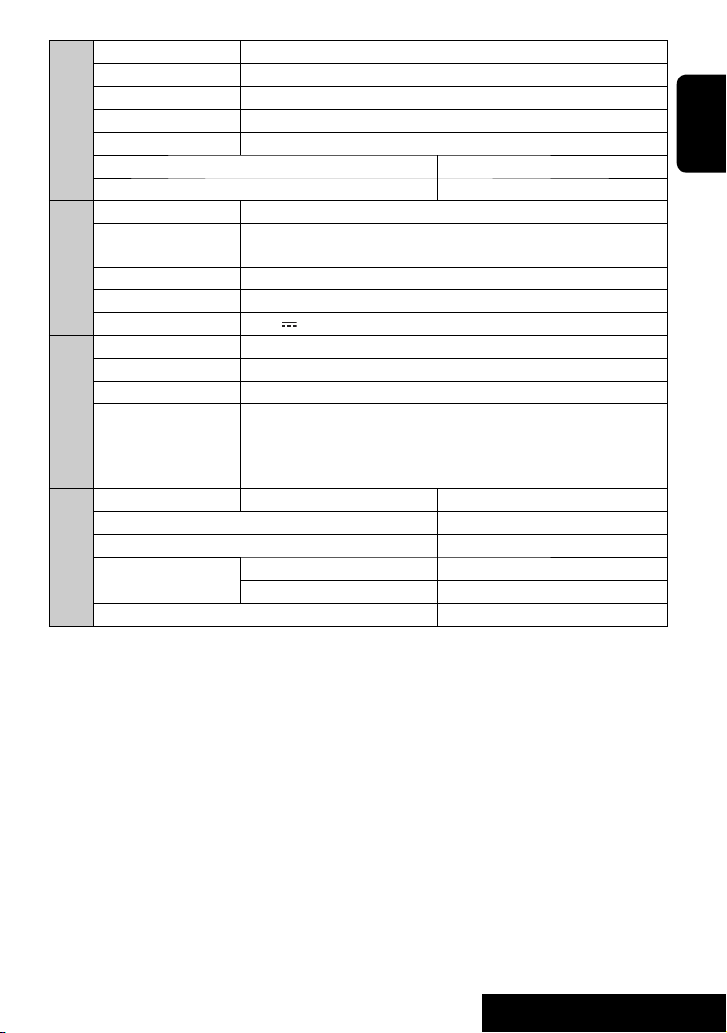
Screen Size: 3.5 inch wide liquid crystal display
Number of Pixel:
Drive Method: TFT (Thin Film Transistor) active matrix format
Color System: PAL/NTSC
MONITOR
Aspect Ratio: 16:9 (wide)
Allowable Storage Temperature: –10°C to +60°C
Allowable Operating Temperature: 0°C to +40°C
USB Standards: USB 2.0 Full Speed
Data Transfer Rate: Full Speed: Maximum 12 Mbps
USB
Compatible Device: Mass storage class
Compatible File System: FAT 32/16/12
Max. Current: DC 5 V
Version: Bluetooth 1.2 certified
Output Power: +4 dBm Max. (Power class 2)
Service Area: Within 10 m
Profile: HFP (Hands-Free Profile) 1.5
BLUETOOTH
(KD-AVX40 only)
Power Requirements: Operating Voltage: DC 14.4 V (11 V to 16 V allowance)
Grounding System: Negative ground
Allowable Operating Temperature: 0°C to +40°C
Dimensions (W × H × D):
GENERAL
Mass (approx.): 2.2 kg (excluding accessories)
211 200 pixels: 960 (horizontal) × 220 (vertical)
Low Speed: Maximum 1.5 Mbps
500 mA
OPP (Object Push Profile) 1.1
A2DP (Advanced Audio Distribution Profile) 1.2
AVRCP (Audio/Video Remote Control Profile) 1.3
Installation Size (approx.):
Panel Size (approx.):
182 mm × 52 mm × 160 mm
188 mm × 58 mm × 12 mm
ENGLISH
Design and specifications are subject to change without notice.
73
REFERENCES
Page 76

Bitte lesen Sie alle Bedienungsanweisungen vor dem Betrieb gründlich durch, um richtiges Verständnis des Geräts zu
Herzlichen Glückwunsch zum Kauf dieses JVC-Produkts.
gewährleisten und die beste Leistung mit dem Gerät zu erzielen.
WICHTIG FÜR LASER-PRODUKTE
1. LASER-PRODUKT DER KLASSE 1
2. ACHTUNG: Die obere Abdeckung nicht öffnen. Das Gerät enthält keine Teile, die vom Benutzer gewartet werden
können. Wartungen nur von qualifziertem Fachpersonal durchführen lassen.
3. ACHTUNG: Sichtbare und/oder unsichtbare Laserstrahlung der Klasse 1M bei offenen Abdeckungen. Nicht direkt
mit optischen Instrumenten betrachten.
4. ANBRINGEN DES ETIKETTS: WARNHINWEIS-ETIKETT, AUSSEN AM GERÄT ANGEBRACHT.
DEUTSCH
Benutzerinformationen zur Entsorgung alter Geräte und Batterien
[Nur Europäische Union]
Diese Symbole zeigen an, dass das damit gekennzeichnete Produkt bzw. die Batterie nicht als
normaler Haushaltsabfall entsorgt werden sollen.
Wenn Sie dieses Produkt und die Batterie entsorgen möchten, halten Sie sich dabei bitte an die
entsprechenden Landesgesetze und andere Regelungen in Ihrem Land bzw. Ihrer Gemeinde.
Die korrekte Entsorgung dieses Produkts dient dem Umweltschutz und verhindert mögliche
Schäden für die Umwelt und die menschliche Gesundheit.
Hinweis:
Das Zeichen Pb unterhalb des Batteriesymbols gibt an, dass diese Batterie Blei enthält.
Produkte
Batterie
WARNUNGEN:
Um Unfälle und Schäden zu vermeiden
• Installieren Sie keine Komponenten und
verdrahten Sie Kabel NICHT an den folgenden
Orten;
– die Handhabung von Lenkrad und
Schalthebel kann behindert werden.
– die Funktion von Sicherheitseinrichtungen
wie etwa Airbags kann behindert werden.
– die Sicht kann behindert werden.
• NICHT das Gerät beim Fahren bedienen.
Wenn Sie das Gerät beim Fahren bedienen
müssen, dürfen Sie nicht den Blick von der
Straße nehmen.
• Der Fahrer darf während der Fahrt auf keinen Fall
auf den Monitor sehen.
Achtungshinweise am Monitor:
• Das in diesem Receiver eingebaute
Displayfenster wurde mit hoher Präzision
hergestellt, aber es lässt sich nicht ausschließen,
dass fehlerhafte Bildpunkte vorhanden sind.
Dies ist unvermeidbar und keine Fehlfunktion.
• Setzen Sie den Monitor keiner direkten
Sonneneinstrahlung aus.
• Bei extrem niedrigen oder hohen Temperaturen...
– Chemische Veränderungen im Geräteinneren
führen zu Fehlfunktionen.
– Unter Umständen ist die Bildwiedergabe
verschwommen oder verlangsamt. Unter solchen
Umständen sind Bild- und Tonwiedergabe
asynchron oder die Bildqualität beeinträchtigt.
Aus Sicherheitsgründen wird eine nummerierte ID-Karte
mit diesem Receiver mitgeliefert, und die gleiche
ID-Nummer ist auf dem Chassis des Receivers
aufgedruckt. Die Karte muss an sicherer Stelle aufbewahrt
werden, da sie den Behörden bei der Identifikation des
Geräts im Falle eines Diebstahls helfen kann.
2
Page 77

Zurücksetzen des Geräts
• Ihre vorgegebenen Einstellungen (ausgenommen
für die registrierten Bluetooth-Geräte für KD-AVX40)
werden ebenfalls gelöscht.
Zwangsweises Ausschieben einer Disc
[Gedrückthalten]
• Achten Sie darauf, die ausgeschobene Disc nicht fallen
zu lassen.
• Wenn dies nicht funktioniert, setzen Sie das Gerät zurück.
Zur Sicherheit...
• Stellen Sie die Lautstärke nicht zu hoch ein, da
dadurch Außengeräusche blockiert werden und das
Fahren gefährlich werden kann.
• Stoppen Sie das Fahrzeug, bevor Sie komplizierte
Vorgänge ausführen.
Temperatur im Fahrzeug...
Wenn ein Fahrzeug längere Zeit in heißem oder
kaltem Wetter geparkt wurde, warten Sie, bis sich die
Temperatur im Innenraum normalisiert hat, bevor Sie
das Gerät betreiben.
Dieses Produkt beinhält urheberrechtlich geschützte
Technik mit dem Schutz von U.S.-Patenten und
anderen intellektuellen Eigentumsrechten. Der
Gebrauch dieser urheberrechtlich geschützten
Technik ist durch Macrovision genehmigen zu lassen
und nur für den Heimgebrauch und die Betrachtung
in begrenztem Ausmaß vorgesehen, soweit
nicht ausdrücklich von Macrovision genehmigt.
Rückwärtige Entwicklung oder Zerlegung ist
verboten.
Inhalt
Zurücksetzen des Geräts ........................ 3
Zwangsweises Ausschieben einer Disc .... 3
EINFÜHRUNG
Abspielbarer Disktyp ............................. 4
Vor dem Betrieb ................................... 5
BEDIENUNG
Grundlegende Bedienung—AV-Menü
Grundlegende Bedienung
Grundlegende Bedienung
—Bedienfeld
—
Fernbedienung (RM-RK252) ............... 10
Rundfunkempfang ............................... 12
Disc-Bedienungen ................................ 18
USB-Vorgänge ...................................... 31
Bluetooth®-Bedienungen (nur KD-AVX40)
—Handy/Audio-Player ..................... 33
EXTERNE GERÄTE
Von einem iPod/iPhone hören ............... 40
Hören vom CD-Wechsler ........................ 43
DAB-Tuner-Empfang ............................. 45
Hören von den anderen externen
Komponenten ................................... 48
EINSTELLUNGEN
Klang-Entzerrung ................................. 50
Zuweisung von Namen zu den Quellen ... 51
Menügegenstände ............................... 52
ZUR BEZUGNAHME
Wartung .............................................. 60
Weitere Informationen zu Ihrem Receiver
........................................................ 61
Störungssuche ...................................... 68
Technische Daten.................................. 72
..... 6
... 8
DEUTSCH
3
Page 78

Abspielbarer Disktyp
Disc-Typ Aufnahmeformat, Dateityp usw. Abspielbar
DVD
• DTS-Klang kann nicht reproduziert werden.
DVD Recordable/Rewritable
(DVD-R/-RW*2, +R/+RW*3)
DEUTSCH
• DVD-Video: UDF-Bridge
• DVD-VR
• DivX/MPEG1/MPEG2/JPEG/MP3/WMA/WAV:
Konform mit ISO 9660 Level 1, Level 2, Romeo,
Joliet
DualDisc DVD Seite
CD/VCD Audio-CD/CD-Text (CD-DA)
CD Recordable/Rewritable
(CD-R/-RW)
• Konform mit ISO 9660 Level 1, Level 2, Romeo,
Joliet
*1 Wenn Sie eine DVD-Videodisc mit einem unzulässige Regionalcode einlegen, erscheint die Meldung „Region code
error“ im Monitor.
*2 Im „Multi-Border“-Format bespielte DVD-R ist ebenfalls abspielbar (ausgenommen für Dual-Layer-Discs).
DVD-Dual-Layer-DVD-RW-Discs können nicht abgespielt werden.
*3 Es ist möglich, finalisierte +R/+RW-Discs (nur Videoformat) abzuspielen. „DVD“ wird als Disc-Typ gewählt, wenn
eine +R/+RW-Disc eingelegt wird. +RW-Doppel-Layer-Discs können nicht abgespielt werden.
DVD Video (Regionalcode: 2)*
DVD Audio/DVD-ROM
DVD-Video
DVD-VR
DivX/MPEG1/MPEG2
JPEG
MP3/WMA/WAV
AAC/MPEG4/DVD+VR/DVD-RAM
Nicht-DVD-Seite
VCD (Video-CD)
DTS-CD/SVCD (Super Video CD)/CD-ROM/
CD-I (CD-I Ready)
CD-DA
MP3/WMA/WAV
JPEG
DivX/MPEG1/MPEG2
AAC/MPEG4
1
Achtung bei DualDisc-Wiedergabe
Die Nicht-DVD-Seite einer „DualDisc“ entspricht nicht dem „Compact Disc Digital Audio“-Standard. Deshalb wird
die Verwendung der Nicht-DVD-Seite einer DualDisc auf diesem Produkt nicht empfohlen.
4
Page 79

Vor dem Betrieb
DEUTSCH
Touchpad-Bedienelemente
Die Lampen der Touchpad-Bedienelemente und der
Monitor werden ausgeschaltet, wenn ca. 10 Sekunden
lang keine Bedienung erfolgt.
In den folgenden Fällen werden die Lampen eingeschaltet:
– Wenn Sie Ihre Hand in die Nähe
der Touchpad-Bedienelemente
bewegen.*
– Wenn Sie die
Touchpad-Bedienelemente mit
dem Finger berühren.*
– Wenn Sie die Fernbedienung verwenden.
– Wenn ein Anruf/eine SMS empfangen wird.
– Wenn die Quelle durch den Empfang einer
Verkehrsansage oder eines mittels PTY-Suchlauf
gesuchten Programms automatisch geändert wird.
– Wählen Sie diesen Parameter, wenn ein Signal von
der Rückfahrkamera anliegt.
* Aufgrund der Einstellung. Zum Ändern der Einstellung
☞ Seite 56.
In den folgenden Fällen sind die Lampen immer
eingeschaltet:
– Während das <AV Menu> angezeigt wird.
– Während das <Source Menu> angezeigt wird.
– Während das Bedienfeld geöffnet ist.
– Wenn <Illumination> auf <Normal>
eingestellt ist. (☞ Seite 56)
Monitor
Bedienung des Geräts mittels der
Touchpad-Bedienelemente
Sie können das Gerät durch Berührung des
entsprechenden Touchpad-Bedienelements bedienen.
• Bewegen Sie zum Einstellen der Lautstärke Ihren
Finger auf dem Touchpadknopf wie unten dargestellt,
um die Animation auf dem Monitor anzuzeigen, und
drücken Sie dann wiederholt 5 oder ∞.
– Sie können die Lautstärke auch einstellen,
indem Sie einfach Ihren Finger weiter auf dem
Touchpadknopf bewegen, wie unten gezeigt.
• Wenn Sie ihren Finger wie unten dargestellt auf
dem Touchpadknopf verschieben, funktioniert
dieser in der gleichen Weise wie beim Berühren
von 5 / ∞ / 4 / ¢.
• Bedienvorgänge werden in erster Linie als Bedienungsschritte mit den Touchpad-Bedienelementen und den
Tasten des Geräts erklärt; Sie können aber auch jeweils die Tasten der Fernbedienung verwenden, sofern diese
die gleichen Bezeichnungen oder Symbole tragen.
• Bei der Erklärung werden die Bildschirmbildbezeichnungen hervorgehoben. Zum Beispiel <AV Menu>.
5
EINFÜHRUNG
Page 80

Grundlegende Bedienung— AV-Menü
Zum Festlegen verschiedener Einstellungen vom <AV Menu> aus können Sie die Menüs verwenden. Einzelheiten zu
den jeweiligen Menüs und Einstellungen finden Sie unter „Menügegenstände“. (☞ Seite 52 bis 59)
DEUTSCH
AV Setup
Nur für KD-AVX40
~ Das Gerät einschalten.
Die Lampen der Touchpad-Bedienelemente und
der Monitor werden eingeschaltet.
⁄ Wählen Sie einen Gegenstand.
Ÿ Rufen Sie das <AV Menu> auf.
Zeit-Countdown-Anzeige
Aktuelle Einstellung des gewählten Menüpunkts
@ Rufen Sie das nächste Bildschirmbild auf.
AV Setup
Aktuell gewählte Symbolbezeichnung
• Nicht verfügbare Gegenstände werden
ausgegraut dargestellt.
Setup-Symbole
• Zum Zurückschalten zum vorhergehenden
Schirmbild:
! Wählen Sie ein Symbol, um das
Setup-Bildschirmbild aufzurufen.
• Wiederholen Sie, falls erforderlich, die Schritte
⁄ und @, um den Menü-Unterpunkt
einzustellen.
¤ Beenden Sie den Vorgang.
Wichig
• In den Abbildungen dieser Anleitung wird im Wesentlichen das Modell KD-AVX40 zur Erklärung dargestellt.
• Anzeigesprache:
im <AV Menu> wählen. (☞ Seite 53)
Englischsprachige Anzeigen werden zur Erklärung verwendet. Sie können die Anzeigesprache
6
Page 81

Beenden der Display-Demonstration und Einstellen der Uhrzeit
1
6
2
AV Menu
Enter
AV Setup
3
4
5
Kehren Sie zum <AV Setup> zurück, indem Sie
wiederholt 4 berühren.
7
DEUTSCH
7
BEDIENUNG
Page 82

Grundlegende Bedienung — Bedienfeld
DEUTSCH
1 Zur Auswahl der Quellen.*
1
„Tuner“ = „DAB“ = „Disc“ = „USB“
oder „USB iPod“ = „Changer“, „iPod“ oder
„External Input“ = „Bluetooth“*2 = „AV Input“
• Sie können auch durch Berühren von
5 / ∞ / 4 / ¢ Quellen auswählen,
nachdem Sie SRC zur Eingabe von
<Source Menu> gedrückt haben.
2 • Disc auswerfen.
• Zum Neigen des Bedienfelds (☞ Seite 9).
3 • Zum Aufrufen bzw. Beenden von
• Zum Aktivieren von Voice Dialing
[Gedrückthalten].*
2
• Während des Gesprächs: Stellt die Lautstärke des
am Geräts angeschlossenen Mikrofons ein.*
<AV Menu>.
2
4 • „Tuner“ und „DAB“: Zum Suchen nach
Sendern/Ensembles.
• „Disc“, „USB“, „USB iPod“, „Changer“, „iPod“ und
„Bluetooth“*2: Rückwärts-Sprung/Vorwärts-Sprung
• In Menüs:
– Zum Aufrufen des vorherigen/nächsten
Bildschirmbilds.
– Zum Auswahl der Gegenstände.
5 • Zum Aktivieren des TA-Standbyempfangs.
• Zum Anzeigen der PTY-Vorwahlliste
[Gedrückthalten].
6 Zum Einstellen des Lautstärkepegels. (☞ Seite 5)
7*3 • „Tuner“: Wählt die Festsender.
• „DAB“: Wählt Dienste.
• „Disc“, „USB“, und „Changer“: Zur Auswahl von
Titeln/Ordnern.
•
„USB iPod“: Zur Auswahl des nächsten/vorherigen
Gegenstands.
• „iPod“: Zum Aufrufen des Player-Menüs unter
Einlegen einer Wiedergabepause.
• „Bluetooth“: Wählt die/den Gruppe/Ordner.*
• In Menüs: Zum Auswahl der Gegenstände.
8 • „Disc“, „USB“, „USB iPod“ und „Changer“: Zum
Starten der Wiedergabe und Einlegen einer
Wiedergabepause.
• „Bluetooth“: Startet die Wiedergabe.*
2
• In Menüs: Schaltet auf das nächste Bildschirmbild
oder verlässt das angezeigte Bildschirmbild.
9 Ändert die Display-Information. (☞ Seite 9)
p • „Tuner“ und „DAB“: Wählt die Frequenzbänder.
• „Disc“ und „USB“: Stoppt die Wiedergabe.
• „Bluetooth“: Pausiert die Wiedergabe.*
2
q • Einschalten.
• Schaltet das Gerät aus [Gedrückthalten].
• Zum Dämpfen des Tons (bei eingeschaltetem Gerät).
w Fernbedienungssensor
e Setzt das Gerät zurück.
• Nur verwenden, wenn eine Fehlfunktion im
internen System auftritt.
r Zum Abnehmen des Bedienfelds (Zum Anbringen
☞ Seite 9).
1
*
Sie können diese Quellen nicht wählen, wenn diese
nicht bereit sind.
2
Nur KD-AVX40
*
3
*
Sie können die für die gewählte Quelle geeignete Liste
anzeigen, indem Sie 5 / ∞ gedrückt halten.
8
2
Page 83

Zum Neigen des Bedienfelds
Halten Sie 0 gedrückt, bis „Tilt“ („Neigung“) auf dem
Monitor erscheint und drücken Sie die Taste dann
wiederholt.
Zum Anbringen des Bedienfelds
Ändern der Displayinformation
Verfügbare Anzeigeinformationen sind je nach Wiedergabequelle unterschiedlich.
Bei jedem Berühren von DISP, ändert sich die Anzeige entsprechend den verschiedenen Informationen.
Beisp.: Wenn die Wiedergabequelle eine DVD-Video-Disc ist.
Wiedergabebild-Bildschirmbild (nur für Videoquellen)
Quellen-Informationsschirm
DEUTSCH
Zurück zum Anfang
Wiedergabebilder- und das Quelleninformations-Bildschirmbild
• Wenn die Quelle „USB iPod“ ist, wird das Cover des gezeigten Songs
angezeigt, wenn der Song Cover-Daten hat. (☞ Seite 54)
• Während eine MP3/WMA-Datei abgespielt wird, wird „Jacket picture“
angezeigt, wenn die Datei Tag-Daten einschließlich „Jacket picture“ hat.
Navigationsbildschirm
• Dieses Bildschirmbild wird angezeigt, wenn für <AV Input>
<Navigation> gewählt wurde. (☞ Seite 48 und 56)
9
BEDIENUNG
Page 84

Grundlegende Bedienung — Fernbedienung (RM-RK252)
Batterie einsetzen
R03/LR03/AAA
DEUTSCH
Legen Sie Batterien in die Fernbedienung unter
Beachtung der richtigen Polung (+ und –) ein.
Achtung:
• Explosionsgefahr bei falsch eingesetzter
Batterie. Nur mit dem gleichen oder einem
gleichwertigen Typ ersetzen.
• Batterien dürfen nicht sehr starker Hitze wie
durch Sonnenlicht, Feuer o.ä. ausgesetzt werden.
Wenn die Reichweite oder Wirksamkeit der
Fernbedienung abnimmt, müssen beide Batterien
ausgewechselt werden.
Vor der Verwendung der Fernbedienung:
• Richten Sie die Fernbedienung direkt auf den
Fernbedienungssensor am Gerät.
• Setzen Sie den Fernbedienungssensor KEINEM
intensiven Licht (direkte Sonneneinstrahlung oder
künstliches Licht) aus.
Der Receiver ist mit Lenkrad-Fernbedienungsfunktion
ausgestattet.
• Siehe Einbau/Anschlußanleitung (getrennter
Band) zum Anschluss.
• Die Bedienvorgänge können je nach Typ der
Lenkrad-Fernbedienung unterschiedlich sein.
Hauptelemente und Merkmale
1 • Einschalten.
• Schaltet das Gerät aus [Gedrückthalten].
• Zum Dämpfen des Tons (bei eingeschaltetem Gerät).
2 „Disc“, „USB“ und „USB iPod“: Rückwärts-Suche
3 • Zum Einstellen des Lautstärkepegels.
• Fungiert nicht als „2nd VOL“-Regler.
4*3 • Nimmt ankommende Rufe entgegen.
• Schaltet auf <Redial> [Gedrückthalten].
• Sie können auf <Dial Menu> zugreifen, indem
Sie die Taste drücken und dann 6 an der
Einheit berühren.
5 • DVD: Zum Anzeigen des Disc-Menüs.
• VCD: Setzt die PBC-Wiedergabe fort (☞ Seite 26).
• DVD-VR: Zum Anzeigen des
Originalprogramm-Bildschirmbilds.
10
Page 85

6 • Zur Eingabe von Zahlen (während SHIFT gedrückt
gehalten wird). (☞ Seite 14, 23 bis 27, 38 und 46)
• Zur Wahl der Kurzwahl-Telefonnummer
(während SHIFT gedrückt gehalten wird).
• „Tuner“ und „DAB“: Zur Wahl der Festsender
(während SHIFT gedrückt gehalten wird).
7 Zur Anzeige des Bildschirm-Balkens.
8 Hat mit anderen Tasten zusammen eine Funktion
(siehe 6 und o).
9 Zur Anzeige der Displayinformation.
p „Tuner“:
• 5 / ∞: Wählt die Festsender.
/ : Zum Suchen nach Sendern.
•
– Automatischer Suchlauf
– Manuellen Suchlauf [Gedrückthalten]
„DAB“:
• 5 / ∞: Zur Auswahl von Diensten.
• / : Zum Suchen nach Ensembles.
– Automatischer Suchlauf
– Manuellen Suchlauf [Gedrückthalten]
„Disc“ und „Changer“:
• 5 / ∞:
– DVD: Zur Auswahl des Titels.
– DVD-VR: Wählt Programm/Playlist.
– Andere Discs (außer VCD/CD): Wählt die Ordner.
• 4 / ¢:
– Rückwärts-Sprung/Vorwärts-Sprung
– Rückwärts-Suche/Vorwärts-Suche
[Gedrückthalten]
„USB“:
• 5 / ∞: Zur Auswahl von Ordnern.
• 4 / ¢:
– Rückwärts-Sprung/Vorwärts-Sprung
– Rückwärts-Suche/Vorwärts-Suche
[Gedrückthalten]
„USB iPod“:
• 5 / ∞: Zur Auswahl des vorherigen/nächsten
Gegenstands.
• 4 / ¢:
– Rückwärts-Sprung/Vorwärts-Sprung
– Rückwärts-Suche/Vorwärts-Suche
[Gedrückthalten]
„iPod“:
• ∞: Zum Pausieren oder Fortsetzen der Wiedergabe.
• 5: Ruft das Hauptmenü auf (und dann 5 / ∞ /
4 / ¢ fungieren als Menüwahltasten).*
4
• 4 / ¢:
– Rückwärts-Sprung/Vorwärts-Sprung
– Rückwärts-Suche/Vorwärts-Suche
[Gedrückthalten]
Im Menüauswahlmodus:
– Wählt einen Gegenstand. (Dann drücken
Sie ∞ zum Bestätigen der Wahl).
– Zum Überspringen von 10 Gegenständen
[Gedrückthalten].
3
„Bluetooth“*
:
• 5 / ∞: Wählt die/den Gruppe/Ordner.
• 4 / ¢:
– Rückwärts-Sprung/Vorwärts-Sprung
– Rückwärts-Suche/Vorwärts-Suche
[Gedrückthalten]
q „Disc“, „USB“, und „USB iPod“: Vorwärts-Suche
w Wählt die Quelle.
e •
„Disc“, „USB“, und „USB iPod“: Zum Starten der
Wiedergabe und Einlegen einer Wiedergabepause.
• „Bluetooth“: Zum Starten der Wiedergabe und
Einlegen einer Wiedergabepause.*
• Nimmt ankommende Rufe entgegen.*
3
3
r Ändert das Seitenverhältnis der Wiedergabebilder.
t • „Tuner“ und „DAB“: Wählt die Frequenzbänder.
• „Disc“ und „USB“: Stoppt die Wiedergabe.
• „Bluetooth“: Pausiert die Wiedergabe.*
• Beendet den Ruf.*
3
3
y VCD: Schaltet zum PBC-Menü zurück.
u • DVD-Video: Zum Anzeigen des Disc-Menüs.
• VCD: Setzt die PBC-Wiedergabe fort. (☞ Seite 26)
• DVD-VR: Zum Anzeigen des Playlist-Bildschirmbilds.
i • Nimmt Wahlen/Einstellungen vor.
• @ / #: Springt um 5 Minuten für
DivX/MPEG1/MPEG2 vor oder zurück.
• % / fi: Wechselt Discs für „Changer“.
o • „Disc“ und „USB“: Zum Umschalten des
Zahlen-Eingabemodus (während SHIFT
gedrückt gehalten wird).
• Zum Löschen der Fehleingabe nach Eingabe
einer falschen Zahl (während SHIFT gedrückt
gehalten wird).
• Fungiert nicht als „SURROUND“.
*1 Fungiert nicht als „SETUP“.
2
*
Fungiert nicht als „DUAL“.
3
Nur KD-AVX40
*
*4 5 : Schaltet zum vorherigen Menü zurück.
∞ : Bestätigt die Auswahl.
11
BEDIENUNG
DEUTSCH
Page 86

Rundfunkempfang
DEUTSCH
A Wellenbereich
B Klangmodus (
C Vorwahl-Nr.
D Frequenz
E Sendernamen (PS) für UKW-Radio Data System. Wenn
kein Signal anliegt, erscheint „No Name“.
F PTY-Code für UKW-Radio Data System
G Tuner-bezogene Funktionsanzeigen
☞ Seite 50)
~ Wählen Sie „Tuner“.
Ÿ Wahl des Frequenzbands.
! Suchen Sie einen Sender—Automatischer
Suchlauf.
• Manueller Suchlauf: Halten Sie entweder
oder gedrückt, bis „Manual Search“ auf
dem Monitor erscheint, und berühren Sie ihn
dann wiederholt.
• Die ST-Anzeige leuchtet auf, wenn eine
UKW-Stereo-Sendung mit ausreichender
Signalstärke empfangen wird.
12
Page 87

Wenn Sie Schwierigkeiten
haben, eine UKW-Sendung in
Stereo zu empfangen
1
2
Automatische Voreinstellung
von UKW-Sendern
—SSM (Strong-
Station Sequential Memory)
Diese Funktion arbeitet nur bei UKW-Sendern.
Sie können für jedes Frequenzband bis zu sechs Sender
voreinstellen.
1
3
4
Der Empfang wird besser, jedoch geht der
Stereo-Effekt verloren.
• Die MO-Anzeige leuchtet auf.
Zum Wiederherstellen des Stereoeffekts wählen Sie
in Schritt 4 <Off>.
2
3
Die lokalen UKW-Sender im ausgewählten
Frequenzband mit den stärksten Signalen werden
automatisch als Festsender gespeichert.
DEUTSCH
13
BEDIENUNG
Page 88

Manuelle Voreinstellung
Beisp.: Speichern des UKW-Senders 92.5 MHz unter der
Festsendernummer 4 des Frequenzbands FM1.
1
Wählen von Festsendern
An der Fernbedienung:
1
Stimmen Sie einen als Festsender
2
einzugebenden gewünschten Sender ab.
DEUTSCH
3
[Gedrückthalten]
Die Vorwahlliste erscheint.
• Für UKW (FM): Sie können die Frequenzbänder
jedes Mal ändern, wenn Sie 5 / ∞ gedrückt
halten.
4 Wählen Sie eine Festsendernummer.
5 Speichern Sie den Sender.
[Gedrückthalten]
Der in Schritt 2 gewählte Sender ist jetzt unter der
Festsendernummer 4 gespeichert.
Auf die Vorwahlliste kann auch über
<AV Menu> = <List> zugegriffen werden.
2
oder
Am Gerät:
Zum direkten Wählen
1
2
Zum Wählen aus der Festwahlliste
1
2
[Gedrückthalten]
• Für UKW (FM): Sie können die Frequenzbänder
jedes Mal ändern, wenn Sie 5 / ∞ gedrückt
halten.
3 Wählen Sie eine Festsendernummer.
Auf die Vorwahlliste kann auch über
<AV Menu> = <List> zugegriffen werden.
14
Page 89

Die folgenden Merkmale stehen nur für
UKW-Radio Data System-Sender zur Verfügung.
Suchen nach UKW Radio Data
System-Programm—
PTY-Suchlauf
Sie können Ihre ausgestrahlten Lieblingsprogramme
suchen, indem Sie den PTY-Code Ihrer
Lieblingsprogramme wählen.
1
[Gedrückthalten]
Die verfügbaren PTY-Codes erscheinen
(einschließlich sechs Vorwahl-PTY-Codes).
2 Wählen Sie einen PTY-Code.
• Halten Sie die Taste gedrückt, um den
nächsten/vorherigen PTY-Codes anzuzeigen.
3
Speichern Ihrer bevorzugten Programmtypen
Sie können Ihre bevorzugten PTY-Codes unter der
PTY-Vorwahlliste abspeichern.
1 Führen Sie die Schritte 1 und 2 in der linken
Spalte aus, um einen PTY-Code zu wählen, den
Sie speichern möchten.
2 Rufen Sie <PTy Memory> auf.
Die aktuelle PTY-Vorwahlliste erscheint.
3 Wählen Sie einen aufgelisteten Code zum
Austausch mit dem neu gewählten.
4 Speichern Sie den Code.
DEUTSCH
Die Frequenz ändert sich während der Suche.
Wenn ein Sender eine Sendung mit dem PTY-Code
ausstrahlt, den Sie gewählt haben, wird dieser
Sender eingestellt.
Verfügbare PTY-Codes:
News, Current Affairs, Information, Sport,
Education, Drama, Cultures, Science, Varied Speech,
Pop Music, Rock Music, Easy Listening, Light
Classics M, Serious Classics, Other Music, Weather
& Metr, Finance, Children’s Progs, Social Affairs,
Religion, Phone In, Travel & Touring, Leisure &
Hobby, Jazz Music, Country Music, National Music,
Oldies Music, Folk Music, Documentary
Jetzt wird der gewählte PTY-Code durch den neuen
ersetzt.
15
BEDIENUNG
Page 90

Aktivieren/Deaktivieren von TA/PTY-Standbyempfang
TA-Standbyempfang Anzeige
Berühren Sie zum Aktivieren T/P.
Das Gerät schaltet kurzzeitig auf
Verkehrsansagen (TA) von anderen
Quellen als AM, falls verfügbar.
Die Lautstärke schaltet auf den
DEUTSCH
voreingestellten TA-Lautstärkepegel
um, wenn der aktuelle Pegel niedriger
als der vorgegebene Pegel ist
(☞ Seite 55).
Noch nicht aktiviert. Stimmen Sie auf
einen anderen Sender, der Radio Data
System-Signale ausstrahlt, um.
Berühren Sie zum Deaktivieren T/P. Erlischt
PTY-Standbyempfang Anzeige
Rufen Sie <AV Menu> = <Mode> =
<PTy Standby> auf (☞ rechte Spalte
und Seite 58).
Das Gerät schaltet kurzzeitig auf Ihr
bevorzugtes PTY-Programm von einer
anderen Quelle als AM um.
Noch nicht aktiviert. Stimmen Sie auf
einen anderen Sender, der Radio Data
System-Signale ausstrahlt, um.
Wählen Sie zum Deaktivieren <Off>
in Schritt 4 und berühren Sie dann
einmal 6 (☞ rechte Spalte).
TP
Leuchtet auf
Blinkt
PTY
Leuchtet auf
Blinkt
Erlischt
Aktivieren von PTY-Standbyempfang
1
2
3
4
5
Wählen Sie einen PTY-Code für
PTY-Standbyempfang.
• Wenn ein DAB-Tuner angeschlossen ist, funktioniert
TA Standby-/PTY Standbyempfang auch für den
DAB-Tuner.
16
Page 91
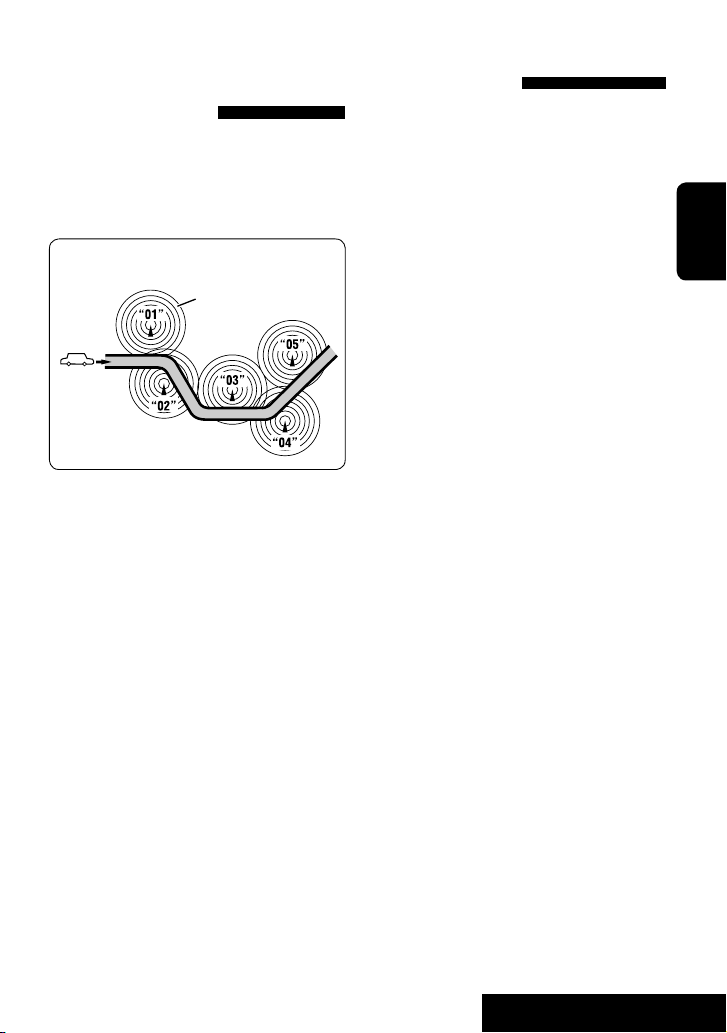
Verfolgen des gleichen
Programms—NetworkTracking-Empfang
Wenn Sie in einem Bereich unterwegs sind, in dem kein
guter UKW-Empfang möglich ist, sucht dieser Receiver
automatisch nach anderen Frequenzen, auf denen das
UKW-Radio Data System-Programm möglicherweise
besser empfangen werden kann.
Programm A wird in unterschiedlichen
Frequenzbereichen ausgestrahlt (01 – 05)
A
Bei Versand ab Werk ist der Network-Tracking-Empfang
aktiviert.
Es ist möglich, die Netzwerk-Tracking-EmpfangEinstellung zu ändern. ☞ <AF Regional> auf Seite 55.
• Wenn der DAB-Tuner angeschlossen ist, siehe
auch „Dynamische Programmverfolgung—
Alternativfrequenzempfang (DAB AF).“ (☞ Seite 47)
Automatische Senderauswahl—
Programmsuche
Normalerweise wird er aktuelle Sender abgestimmt,
wenn Sie Festsender wählen.
Wenn die Signale vom Radio Data System-UKW-Festsender
nicht mit ausreichender Signalstärke empfangen
werden können, wählt das Gerät mithilfe der AF
(Alternativfrequenz)-Daten eine andere Frequenz mit
demselben Programm wie der Festsender aus.
(☞ Seite 55)
• Das Gerät benötigt eine gewisse Zeit, um bei
Programm-Suchlauf auf einen anderen Sender
abzustimmen.
DEUTSCH
17
BEDIENUNG
Page 92

Disc-Bedienungen
Der Disc-Typ wird automatisch erkannt, und die Wiedergabe startet automatisch (bei manchen Discs: automatischer
Start hängt vom internen Programm ab).
Wenn eine Disc kein Disc-Menü hat, werden alle Tracks darauf wiederholt abgespielt, bis Sie die Quelle umschalten
oder die Disc entnehmen.
Wenn „ “ im Monitor erscheint, kann das Gerät nicht den gewünschten Bedienvorgang akzeptieren.
• In manchen Fällen wird zwar „ ,“ nicht angezeigt, aber der Bedienvorgang ist dennoch nicht möglich.
DEUTSCH
Beschriftungsseite
~ Öffnen Sie die Frontplatte.
Ÿ Disc einsetzen.
Wiedergabe beginnt automatisch.
Achtung:
Stecken Sie keinen Finger hinter das Bedienfeld.
Achtung bei der Lautstärkeeinstellung:
Discs und angeschlossene USB-Geräte
erzeugen im Vergleich zu anderen Tonträgern
sehr wenig Rauschen. Senken Sie die
Lautstärke vor dem Abspielen einer Disc,
um Beschädigung der Lautsprecher durch
plötzliche Tonspitzen zu vermeiden.
Bei der Wiedergabe einer mehrkanalig codierten Disc werden die Mehrkanalsignale abgemischt.
• Sie können den Mehrkanal-Sound unbeschränkt genießen, wenn Sie einen mit diesen
Mehrkanal-Quellen kompatiblen Verstärker oder Decoder anschließen. (☞ auch Seite 66)
0: Zum Auswerfen der Disc.
3/8: Zum Starten der Wiedergabe und
Einlegen einer Wiedergabepause.
BAND: Stoppt die Wiedergabe.
18
Page 93

4 ¢: Berühren: Zur Auswahl des Kapitels.
Gedrückthalten: Reverse-/Vorwärts-
1
Suche*
5 ∞: Zur Auswahl des Titels.
DISP: Berühren, wenn erforderlich
(☞ Seite 9).
A Disc-Typ
B Audio-Format
C Klangmodus (
D Titel-Nr./Kapitel-Nr./Spielzeit
E Wiedergabemodus (
☞ Seite 50)
☞ Seite 21)
DEUTSCH
4 ¢: Berühren: Zur Auswahl des Kapitels.
Gedrückthalten: Reverse-/Vorwärts-
1
Suche*
5 ∞: Zur Auswahl der Programm-Nr./
Playlist-Nr.
DISP: Berühren, wenn erforderlich
(☞ Seite 9).
4 ¢: Berühren: Zur Auswahl des Tracks.
Gedrückthalten: Reverse-/VorwärtsSuche für DivX/MPEG *
2
5 ∞: Berühren: Zur Auswahl des Ordners.
Halten: Zur Anzeige der Ordnerliste.
DISP: Berühren, wenn erforderlich
(☞ Seite 9).
A Audio-Format
B VR-PRG: Originalprogramm
VR-PL: Playlist
C Klangmodus (
D Programm-Nr. (oder Playlist-Nr.)/Kapitel-Nr./Spielzeit
A Klangmodus (☞ Seite 50)
B Bei DivX/MPEG: Ordner-Nr./Track-Nr./Spielzeit
Bei JPEG: Ordner-Nr./Datei-Nr.
C Aktueller Ordnername/aktueller Dateiname
☞ Seite 50)
*1 Suchgeschwindigkeit: x2 ] x10
*2 Suchgeschwindigkeit: ¡1 ] ¡2
19
BEDIENUNG
Page 94

4 ¢: Berühren: Zur Auswahl des Tracks.
DEUTSCH
Gedrückthalten: Reverse-/
Vorwärts-Suche*
1
DISP: Berühren, wenn erforderlich
(☞ Seite 9).
A PBC-Anzeige leuchtet auf, wenn PBC verwendet wird.
B Klangmodus (
C Track-Nr./Spielzeit
☞ Seite 50)
4 ¢: Berühren: Zur Auswahl des Tracks.
Gedrückthalten: Reverse-/
Vorwärts-Suche*
1
4 ¢: Berühren: Zur Auswahl des Tracks.
Gedrückthalten: Reverse-/
Vorwärts-Suche*
1
5 ∞: Berühren: Zur Auswahl des Ordners.
Halten: Zur Anzeige der Ordnerliste.
A Klangmodus (☞ Seite 50)
B Track-Nr./Spielzeit
C Tracktitel/Interpretenname/Disctitel
A Audio-Format (MP3/WMA/WAV)
B Klangmodus (
C Ordner-Nr./Track-Nr./Spielzeit
D Aktueller Ordnername/aktueller Dateiname
☞ Seite 50)
2
*
*
*1 Suchgeschwindigkeit: x2 ] x10
*2 „No Name“ (Kein Name) erscheint bei herkömmlichen
CDs.
*3 Tag-Daten werden anstelle von Ordner/Datei-Namen
angezeigt, wenn sie aufgezeichnet sind wenn
<Tag Display> auf <On> gestellt ist. (☞ Seite 52)
20
3
Page 95

Auswählen von Wiedergabemodi
Es ist möglich, den Wiederholungs- oder
Zufallswiedergabe-Modus zu verwenden.
Beisp.:
Zur Wahl von Track-Wiederholung
1
2
3
4
Wenn einer der Wiedergabemodi gewählt
ist, leuchtet die entsprechende Anzeige im
Quellinformation-Schirmbild auf.
Zum Aufheben wählen Sie in Schritt 4 <Off>.
Disc-Typ Repeat Random
Chapter: Aktuelles Kapitel wiederholen.
Title: Aktuellen Titel wiederholen.
Chapter: Aktuelles Kapitel wiederholen.
Program:
Track: Aktuellen Track wiederholen
Track: Aktuellen Track wiederholen. Folder: In zufälliger Reihenfolge alle
Folder: Wiederholt alle Titel des aktuellen
Track: Aktuellen Track wiederholen. Folder: In zufälliger Reihenfolge alle
Folder: Wiederholt alle Titel des aktuellen
Folder: Wiederholt alle Titel des aktuellen
Wiederholt das aktuelle Programm
(nicht verfügbar für Playlist-Wiedergabe).
Disc (All): Alle Tracks in zufälliger
(für VCD: wenn PBC nicht aktiviert ist).
Disc (All): Alle Tracks in zufälliger
Ordners.
Disc (All): Alle Tracks in zufälliger
Ordners.
Ordners.
—
—
Reihenfolge abspielen (für
VCD: wenn PBC nicht aktiviert
ist).
Tracks des aktuellen Ordners
abspielen, und dann der
nächsten Ordner.
Reihenfolge abspielen.
Tracks des aktuellen Ordners
abspielen, und dann der
nächsten Ordner.
Reihenfolge abspielen.
—
DEUTSCH
21
BEDIENUNG
Page 96

Wählen von Tracks auf der Liste
Wenn die Disc Ordner enthält, können Sie die Ordner/
Track (Datei)-Liste anzeigen und dann die Wiedergabe
starten.
1 Aufrufen von <Folder List>.
[Gedrückthalten]
DEUTSCH
• Halten Sie die Taste gedrückt, um den nächsten/
vorherigen Ordner anzuzeigen.
2 Wählen Sie einen Ordner.
3 Wählen Sie eine Datei.
Auf die Ordner-Liste kann auch über
<AV Menu> = <List> zugegriffen werden.
Auswurfsperre
Sie können für die eingelegte Disc eine Auswurfsperre
aktivieren.
~
Halten Sie die Tasten gleichzeitig gedrückt.
[Gedrückthalten]
Ÿ Sperre aktivieren.
„No Eject“ erscheint.
Um die Sperre aufzuheben, wiederholen Sie das
gleiche Verfahren, und wählen Sie <EJECT OK?>.
22
Page 97

Bedienverfahren mit der Fernbedienung —RM-RK252
Stoppt die Wiedergabe.
Zum Starten der Wiedergabe oder
Einlegen einer Wiedergabepause.
• Reverse-/Vorwärts-Suche*1 (Es wird
kein Ton gehört.)
• Zeitlupe*2 im Pausebetrieb. (Es wird
kein Ton gehört.)
• Zur Auswahl des Kapitels (während der
Wiedergabe oder einer Pause).
• Reverse-/Vorwärts-Suche*3
[Gedrückthalten]
Zur Auswahl des Titels (während der
Wiedergabe oder einer Pause).
• Zur Auswahl des Kapitels.
• Zur Auswahl des Titels (während keine
Wiedergabe läuft).
[Zweimal]
Zur Auswahl des Titels (während der
Wiedergabe oder einer Pause).
Fungiert auch als CLR-Taste (zum
Löschen):
Löscht eine Fehleingabe, wenn
gleichzeitig die SHIFT-Taste
gedrückt gehalten wird.
Verwendung der menügesteuerten Merkmale
1.
2. Wählen Sie einen Gegenstand zum Start der Wiedergabe.
Ändert das Seitenverhältnis der
Wiedergabebilder.
DEUTSCH
3.
*1 Suchgeschwindigkeit: x2 ] x5 ] x10 ] x20
] x60
*2 Zeitlupengeschwindigkeit: 1/32 ] 1/16 ] 1/8
] 1/4 ] 1/2
*3 Suchgeschwindigkeit: x2 ] x10
23
BEDIENUNG
Page 98

DEUTSCH
Fungiert auch als CLR-Taste (zum
Löschen):
Löscht eine Fehleingabe, wenn
gleichzeitig die SHIFT-Taste
gedrückt gehalten wird.
Stoppt die Wiedergabe.
Zum Starten der Wiedergabe oder
Einlegen einer Wiedergabepause.
• Reverse/Vorwärts-Suche *1 (Es wird
kein Ton gehört.)
• Vorwärts-Zeitlupe*2 im Pausebetrieb.
(Es wird kein Ton gehört).
• Reverse-Zeitlupe arbeitet nicht.
• Kapitel wählen (während der
Wiedergabe oder einer Pause).
• Reverse-/Vorwärts-Suche*3
[Gedrückthalten]
• Zur Auswahl des Programms.
• Zur Auswahl der Playlist (während der
Wiedergabe oder einer Pause).
• Zur Auswahl des Kapitels.
• Zur Auswahl des Programms (während
keine Wiedergabe läuft).
[Zweimal]
Zur Auswahl des Programms/der Playlist
(während der Wiedergabe oder einer
Pause).
Ändert das Seitenverhältnis der
Wiedergabebilder.
Verwendung der Originalprogramm-/
Playlist-Bildschirmbilder (☞ Seite 27)
1. Für Originalprogramme:
Für Playlist:
2. Wählen Sie den Gegenstand zum Start der Wiedergabe.
3.
24
Page 99

Stoppt die Wiedergabe.
Zum Starten der Wiedergabe oder
Einlegen einer Wiedergabepause.
Reverse-/Vorwärts-Suche*4 (Es wird kein
Ton gehört.)
• Zur Auswahl des Tracks.
• Reverse-/Vorwärts-Suche*5
[Gedrückthalten] (Es wird kein Ton
gehört.)
Zur Auswahl des Ordners.
Stoppt die Wiedergabe.
Zum Starten der Wiedergabe oder Einlegen
einer Wiedergabepause. (Diashow: Jeder
Track wird einige Sekunden lang gezeigt.)
Zeigt die aktuelle Datei, bis sie geändert
wird, wenn bei Diashow gedrückt.
Zur Auswahl des Tracks.
Zur Auswahl des Ordners.
DEUTSCH
Zur Auswahl des Tracks (innerhalb des
selben Ordners).
[Zweimal]
Zur Auswahl des Ordners.
Ändert das Seitenverhältnis der
Wiedergabebilder.
Während der Wiedergabe...
Schalten Sie die Szenen um 5 Minuten zurück/vor.
Aktuelle Wiedergabeposition:
1. Drücken
1. Drücken 2. Drücken
3. Drücken2. Drücken
Zum Auswahl der Datei (innerhalb des
gleichen Ordners).
[Zweimal]
Zur Auswahl des Ordners.
Ändert das Seitenverhältnis der
Wiedergabebilder.
*1 Suchgeschwindigkeit: x2 ] x5 ] x10 ] x20
] x60
*2 Zeitlupengeschwindigkeit: 1/32 ] 1/16 ] 1/8
] 1/4 ] 1/2
3
*
Suchgeschwindigkeit: x2 ] x10
4
Suchgeschwindigkeit: ¡1 ] ¡2 ] ¡3
*
*5 Suchgeschwindigkeit: ¡1 ] ¡2
25
BEDIENUNG
Page 100

DEUTSCH
Fungiert auch als CLR-Taste (zum
Löschen):
Löscht eine Fehleingabe, wenn
gleichzeitig die SHIFT-Taste
gedrückt gehalten wird.
Stoppt die Wiedergabe.
Zum Starten der Wiedergabe oder
Einlegen einer Wiedergabepause.
• Reverse-/Vorwärts-Suche*
• Zeitlupe vorwärts*2 im Pausebetrieb.
(Es wird kein Ton gehört.)
• Reverse-Zeitlupe arbeitet nicht.
• Zur Auswahl des Tracks.
• Reverse-/Vorwärts-Suche*3
[Gedrückthalten] (Es wird kein Ton
gehört.)
Zur Auswahl des Tracks.
Ändert das Seitenverhältnis der
Wiedergabebilder.
Bei der PBC-Wiedergabe...
Zur Auswahl eines Gegenstands im Menü.
Schaltet zum vorherigen Menü zurück.
Zum Beenden der PBC-Wiedergabe
1
2 Starten Sie den gewünschten Track.
1
• Zum Fortsetzenb von PBC:
26
