Page 1
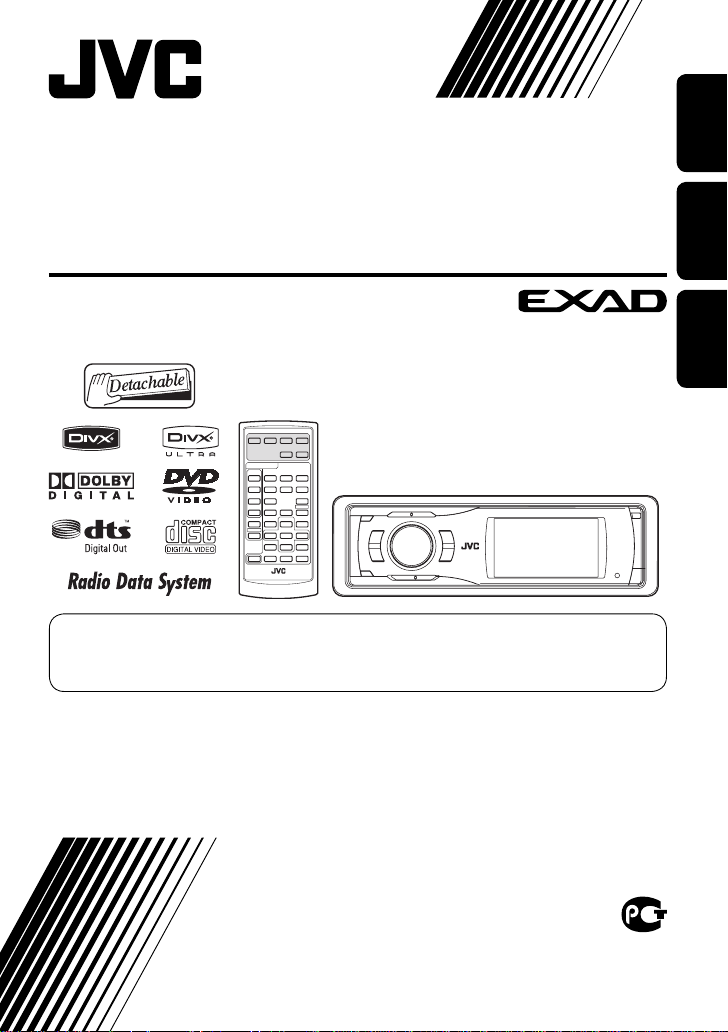
DVD/CD RECEIVER
ПРИЕМНИК ДЛЯ ВОСПРОИЗВЕДЕНИЯ ДИСКОВ DVD И
КОМПАКТ-ДИСКОВ
ПРИЙМАЧ З ПРОГРАВАЧЕМ DVD/CD-ДИСКІВ
KD-AVX12
For canceling the display demonstration, see page 5.
Информацию об отмене демонстрации функций дисплея см. на стр. 5.
Інформацію щодо відміни демонстрації функцій дисплею див. на стор. 5.
For installation and connections, refer to the separate manual.
Указания по установке и выполнению соединений приводятся в отдельной инструкции.
Вказівки по встановленню та виконанню підключень наведені у окремій інструкції.
ENGLISHРУCCKИЙУКРАЇНА
INSTRUCTIONS
ИНСТРУКЦИИ ПО ЭКСПЛУАТАЦИИ
ІНСТРУКЦІЇ
LVT1656-005B
[EE]
Page 2
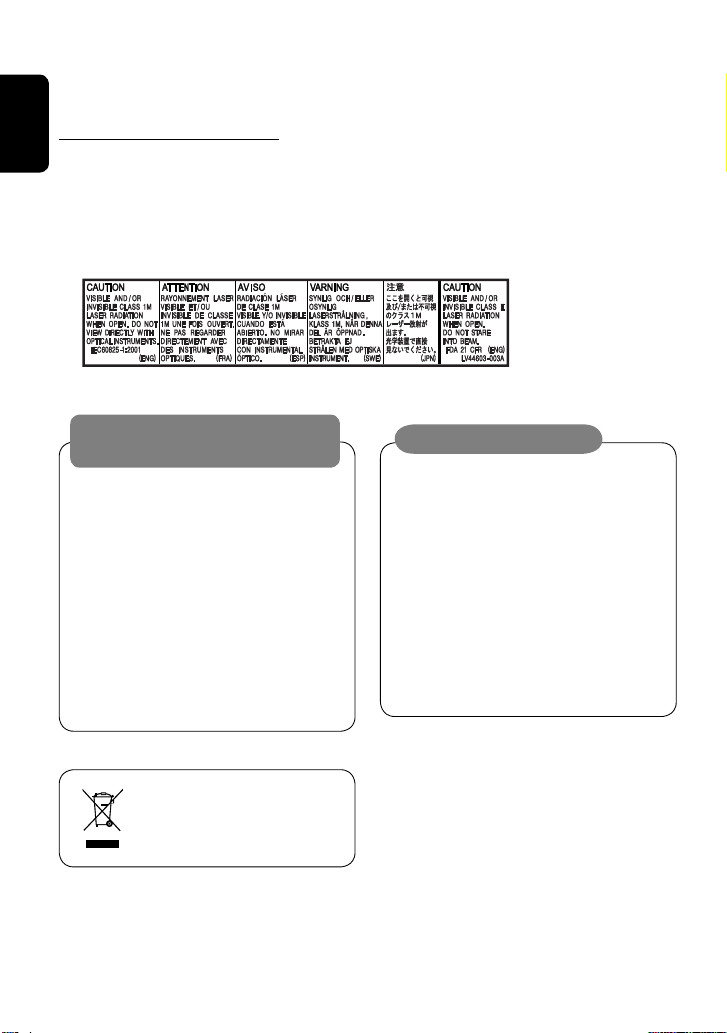
Thank you for purchasing a JVC product.
Please read all instructions carefully before operation, to ensure your complete understanding and to obtain the best
possible performance from the unit.
IMPORTANT FOR LASER PRODUCTS
ENGLISH
1. CLASS 1 LASER PRODUCT
2. CAUTION: Do not open the top cover. There are no user serviceable parts inside the unit; leave all servicing to
qualified service personnel.
3. CAUTION: Visible and/or invisible class 1M laser radiation when open. Do not view directly with optical
instruments.
4. REPRODUCTION OF LABEL: CAUTION LABEL, PLACED OUTSIDE THE UNIT.
WARNINGS:
To prevent accidents and damage
• DO NOT install any unit and wire any cable in
locations where;
– it may obstruct the steering wheel and
gearshift lever operations.
– it may obstruct the operation of safety devices
such as air bags.
– it may obstruct visibility.
• DO NOT operate the unit while driving.
If you need to operate the unit while driving, be
sure to look around carefully.
• The driver must not watch the monitor while
driving.
[European Union only]
Cautions on the monitor:
• The monitor built in this unit has been produced
with high precision, but it may have some
ineffective dots. This is inevitable and is not
malfunction.
• Do not expose the monitor to direct sunlight.
• When the temperature is very cold or very hot...
– Chemical changes occur inside, causing
malfunction.
– Pictures may not appear clearly or may move
slowly. Pictures may not be synchronized with
the sound or picture quality may decline in
such environments.
2
Page 3
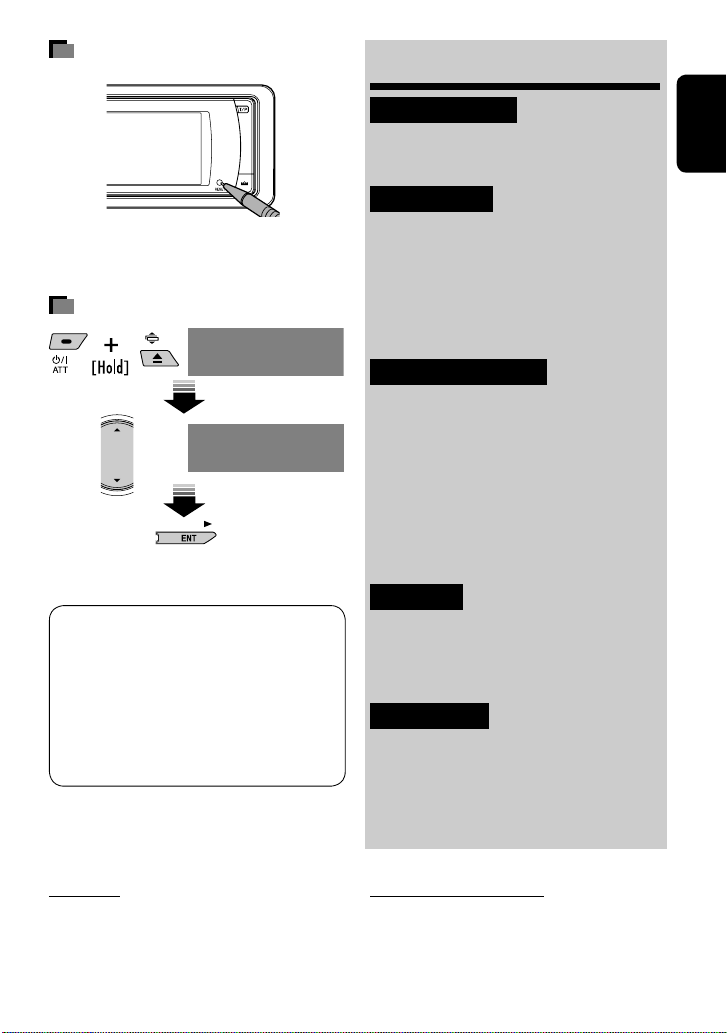
How to reset your unit
• Your preset adjustments (except for the registered
Bluetooth devices) will also be erased.
How to forcibly eject a disc
NO EJECT?
EMERGENCY EJECT?
NO EJECT?
EMERGENCY EJECT?
• If this does not work, reset the unit.
This product incorporates copyright protection
technology that is protected by U.S. patents and
other intellectual property rights. Use of this
copyright protection technology must be authorized
by Macrovision, and is intended for home and
other limited viewing uses only unless otherwise
authorized by Macrovision. Reverse engineering or
disassembly is prohibited.
Contents
INTRODUCTION
Playable disc type ............................ 4
Before operating the unit ................
OPERATIONS
Basic operations—Control panel ...... 7
Basic operations—
Remote controller (RM-RK241) ...... 8
Listening to the radio
Disc operations ................................ 15
EXTERNAL DEVICES
Using the Bluetooth® devices—
Cellular phone/audio player
Listening to the CD changer .............. 30
Listening to the DAB tuner ............... 32
Listening to the iPod/D. Player ......... 35
Listening to other external
components ................................. 36
SETTINGS
Sound equalization .......................... 37
Assigning titles to the sources
Menu operations ............................. 39
REFERENCES
Maintenance ................................... 49
More about this unit ........................
Troubleshooting .............................. 55
Specifications .................................. 58
...................... 10
..........
24
38
..........
50
5
ENGLISH
For safety...
• Do not raise the volume level too much, as this will
block outside sounds, making driving dangerous.
• Stop the car before performing any complicated
operations.
Temperature inside the car...
If you have parked the car for a long time in hot or cold
weather, wait until the temperature in the car becomes
normal before operating the unit.
3
Page 4
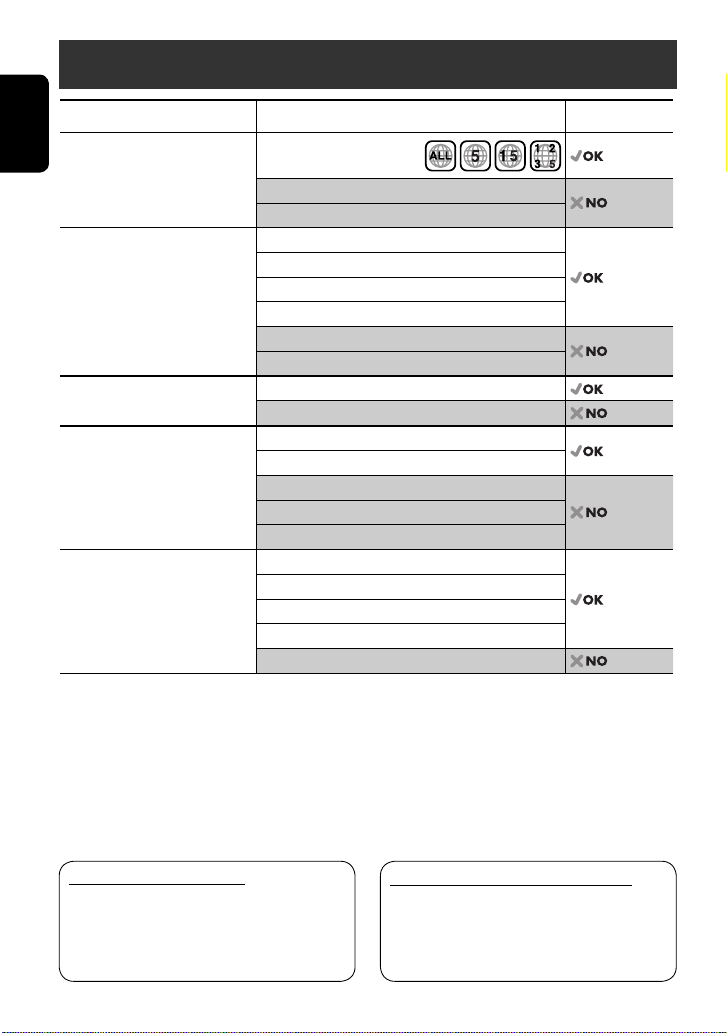
Playable disc type
Disc type Recording format, file type, etc. Playable
DVD DVD Video (Region Code: 5)*
ENGLISH
DVD Audio
DVD-ROM
DVD Recordable/Rewritable
2
(DVD-R*
/-RW, +R/+RW*3)
• Compliant to UDF bridge format
• DVD-RAM cannot be played.
DVD Video
DivX/MPEG1/MPEG2
JPEG
MP3/WMA/WAV
MPEG4
DVD-VR, +VR
Dual Disc DVD side
Non-DVD side
CD/VCD Audio CD/CD Text (CD-DA)
VCD (Video CD)
4
DTS-CD*
CD-ROM
CD-I (CD-I Ready)
CD Recordable/Rewritable
(CD-R/-RW)
• Compliant to ISO 9660 level 1,
level 2, Romeo, Joliet
CD-DA
MP3/WMA/WAV
JPEG
DivX/MPEG1/MPEG2
MPEG4
*1 If you insert a DVD Video disc of an incorrect Region Code, “Region code error” appears on the monitor.
*2 DVD-R recorded in multi-border format is also playable (except for dual layer discs).
*3 It is possible to play back finalized +R/+RW (Video format only) discs. However, the use of +R double layer disc is
not recommended.
*4 To reproduce DTS sound, use the digital connection. (☞ Installation/Connection Manual)
• “DVD Logo” is a trademark of DVD Format/Logo Licensing Corporation registered in the US, Japan and other
countries.
1
Caution for DualDisc playback
The Non-DVD side of a “DualDisc” does not comply
with the “Compact Disc Digital Audio” standard.
Therefore, the use of Non-DVD side of a DualDisc on
this product may not be recommended.
Notes on reproduced sound (☞ page 53)
Through the analog terminals (Speaker out/LINE
OUT) of this unit...
• Multi-channel signals are downmixed.
• DTS sound cannot be reproduced.
4
Page 5
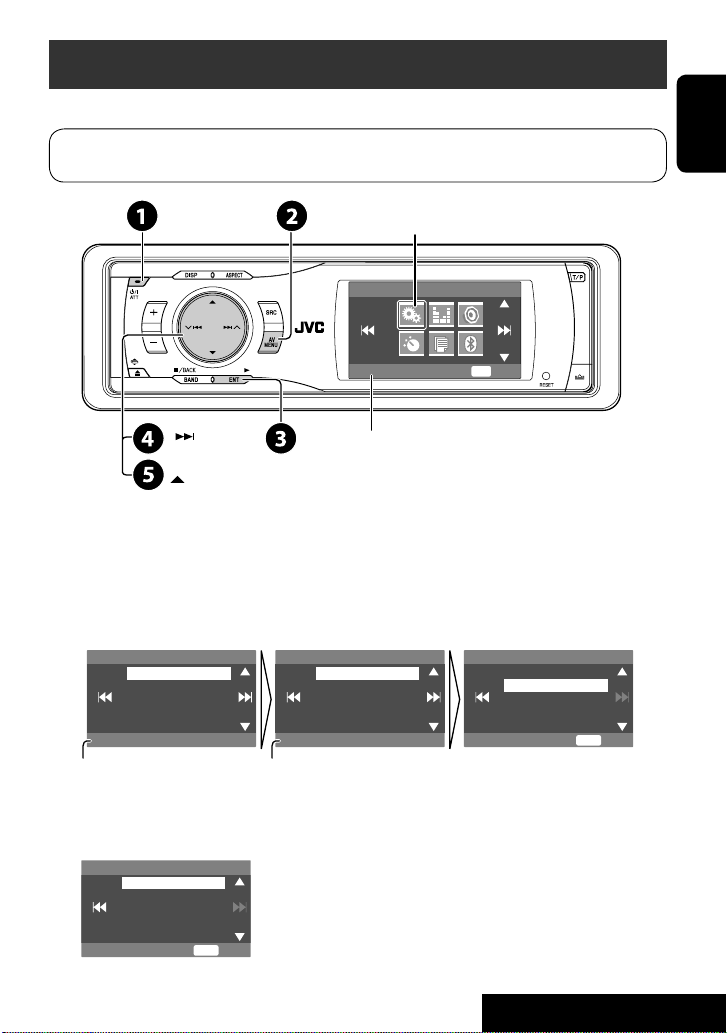
Before operating the unit
Cancel the display demonstration and set the clock. (☞ also pages 40 and 41)
Indication language: In this manual, English indications are used for purpose of explanation. You
can select the indication language on the monitor. (☞ page 41)
Setup menu icon
AV Menu
ENT
Setup
Currently selected menu
Enter
~ Turn on the power.
Ÿ Display <AV Menu>.
! Enter the <Setup> menu.
⁄ Select <Display> ] <Demonstration>, then activate the <Demonstration> screen.
Setup Display Demonstration
Display
Clock
Disc Setup 1
Disc Setup 2
Tuner
Demonstration
Currently selected submenu Current setting
On
Demonstration
Wall Paper
Scroll
Tag Display
Dimmer
Off
On
ENT
Exit
ENGLISH
@ Cancel the display demonstrations.
Select <Off>.
Demonstration
Off
On
ENT
Exit
Continued on the next page
5
INTRODUCTION
Page 6
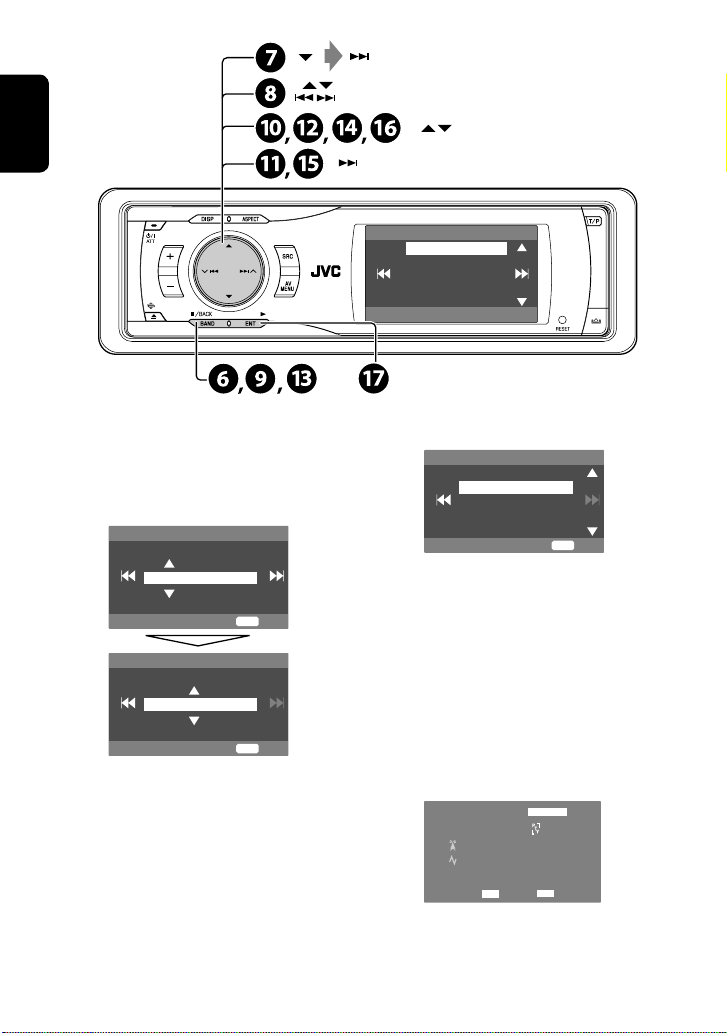
ENGLISH
(twice)
Clock
0:00
Time Set
12Hours/24Hours
OSD Clock
Clock Adjust
¤ Return to the <Setup> menu.
# Select <Clock> ]<Time Set>, then
activate the <Time Set> screen.
‹ Set the clock time.
Time Set
Hours
18 : 00
ENT
Exit
Time Set
Minutes
18 : 35
ENT
Exit
$ Return to the <Clock> menu.
› Select <12Hours/24Hours>.
% Activate the <12Hours/24Hours>
screen.
fi Select either the 12-hour or 24-hour
system.
12Hours/24Hours
12 Hours
24 Hours
ENT
Exit
^ Return to the <Clock> menu.
fl Select <Clock Adjust>.
& Activate the <Clock Adjust> screen.
‡ Select the <Clock Adjust> setting.
• Off: Cancels.
• Auto: Activate auto clock adjustment using
the clock time (CT) data from an FM Radio
Data System station.
* Finish the procedure.
TUNER
FM1
Bayern Radio
87.5 MHz
To display the clock time while playing back a
video source, select <Clock> =<OSD Clock>
=<On>.
6
FLAT
AF
DX
18: 35
Page 7
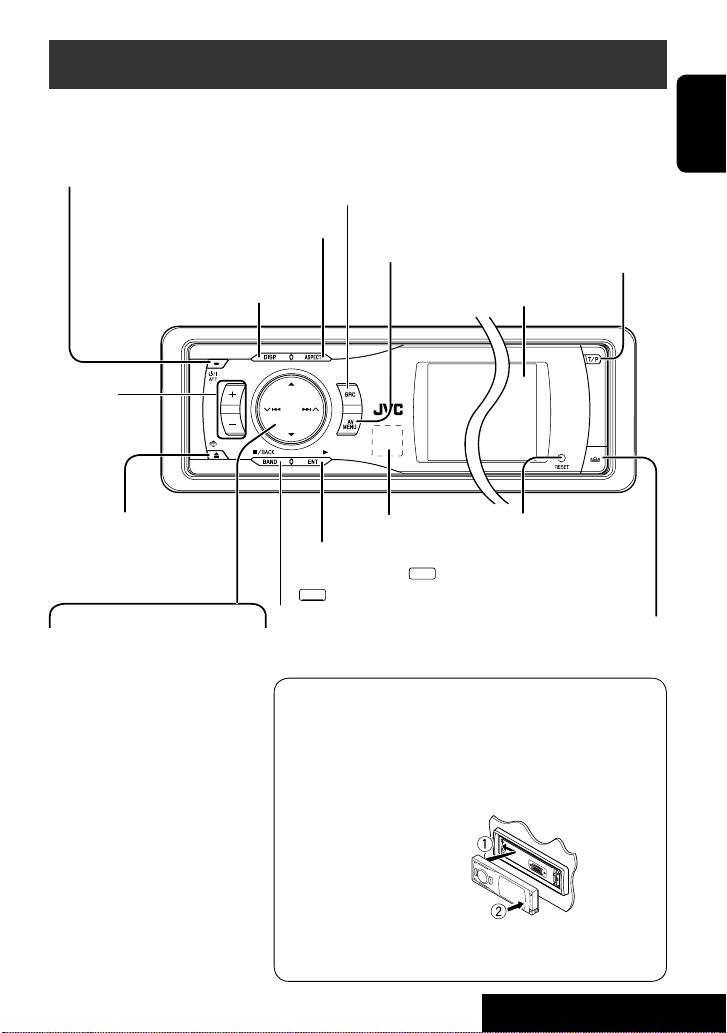
Basic operations — Control panel
• Turn on the power.
• Turn off the power [Hold].
• Attenuate the sound (if the
power is on).
Change the aspect ratio.
Change the display information.
Adjust the
volume.
• Eject the disc.
• Change the control
panel tilt (Tilt1 – Tilt4)
[Hold, then press].
4 / ¢
• TUNER/DAB: Search for
stations/ensembles.
• DISC: Select chapters/tracks.
• On menus: Go to previous/next
step.
• iPod/D.PLAYER: Select tracks.
• Bluetooth Audio: Reverse skip/
forward skip
3
5 / ∞*
• TUNER: Select preset stations.
• DAB: Select services.
• DISC: Select titles/folders.
• On menus: Select items.
• iPod/D.PLAYER: Enter player’s
menu/pause or stop playback.
• Bluetooth Phone/Bluetooth
Audio: Select a device.
Select the source.
TUNER = DAB = DISC (DVD/VCD/CD) =CD-CH, iPod,
D.PLAYER, or EXT-IN = Bluetooth Phone =
Bluetooth Audio = AV-IN =(back to the beginning)
• You cannot select these sources if they are not ready.
Display or erase
<AV Menu>*1.
Activate TA Standby Reception.
Show PTY preset list [Hold].
Display window
Remote sensor
• DISC: Start playback.
• On menus: Enter. (
ENT
: [Hold])
ENT
• TUNER/DAB: Select the bands.
• DISC: Stop playback.
Reset the unit.
• Use only when the internal
: [Press]/
system malfunctions.
Detach the control panel*2.
• On menus: Back.
1
*
<AV Menu> screens
You can use the menus to set up various settings.
The <AV Menu> screen consists of the following sub-menus—
Setup/Equalizer/Sound/Mode/List/Bluetooth.
• For details, see pages 39 to 48.
*2 To attach the control panel
*3 By holding 5 / ∞, you can display the list accessible for the
selected source.
7
OPERATIONS
ENGLISH
Page 8
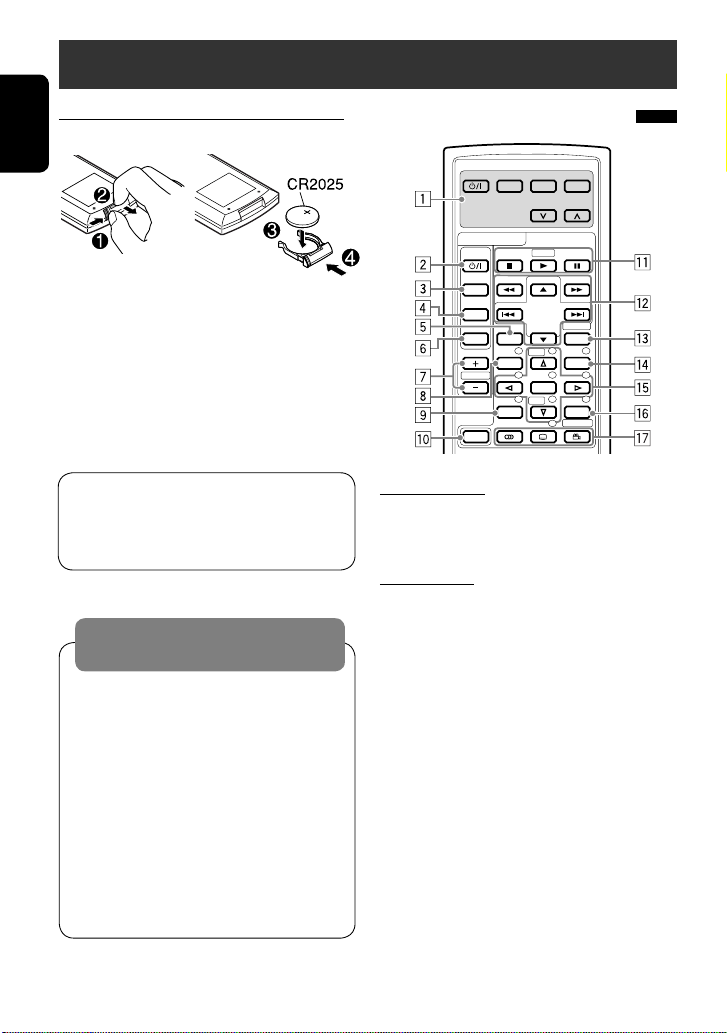
Basic operations — Remote controller (RM-RK241)
Installing the lithium coin battery (CR2025)
ENGLISH
If the range of effectiveness of the remote controller
decreases, replace the battery.
Before using the remote controller:
• Aim the remote controller directly at the remote
sensor on the unit.
• DO NOT expose the remote sensor to bright light
(direct sunlight or artificial lighting).
The unit is equipped with the steering wheel
remote control function.
• See the Installation/Connection Manual (separate
volume) for connection.
Warning:
To prevent accidents and damage
• Do not install any battery other than CR2025 or
its equivalent.
• Store the battery in a place where children
cannot reach.
• Do not recharge, short, disassemble, or heat the
battery or dispose of it in a fire.
• Do not leave the battery with other metallic
materials.
• Do not poke the battery with tweezers or similar
tools.
• Wrap the battery with tape and insulate when
throwing away or saving it.
Main elements and features
EXTRA MONITOR
MODE MENU
ASPECT
DVD / RECEIVER
ATT
SOURCE
BAND
DUAL
VOL
2nd VOL
SHIFT
EXTRA MONITOR
1 Monitor control buttons
• Used for a JVC monitor—KV-MR9010, or KVMH6510.
DVD/RECEIVER
2 • Turns on the power.
• Attenuates the sound if the power is on.
• Turns off the power if pressed and held (while
the power is on).
3 Selects the source.
4 Selects the TUNER/DAB bands.
5 Changes the aspect ratio of the playback
pictures.
6 Not used for this unit.
7 Adjusts the volume level.
• Not used as 2nd VOL button for this unit.
8*1 • DVD/DivX 6: Shows the disc menu.
• VCD: Resumes PBC playback (☞ page 21).
9*1 Not used as SETUP button for this unit.
p SHIFT button
ZOOM
ASPECT
123
+
DISC
456
ENTER
7809
–
DISC
SETUP
DIRECT
OSD
MENUTOP M
RETURN
SURROUND
8
Page 9
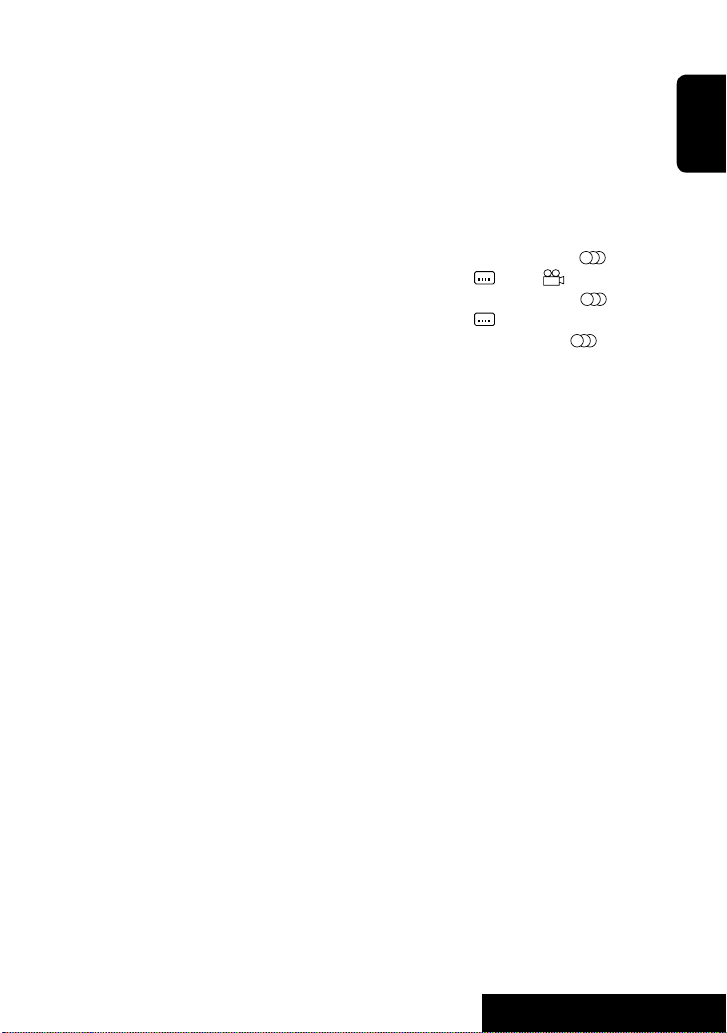
q 7 (stop)*2, 3 (play)*3, 8 (pause)
• 3 (play) also functions as ZOOM button when
pressed with SHIFT button (☞ page 22).
• Not applicable for CD changer operations.
w For advanced disc operations:
• 5 / ∞
DVD: Selects the titles.
Other discs except VCD/CD: Selects the folders.
• 4 / ¢:
Press briefly: reverse skip/forward skip
Press and hold: reverse search/forward search
• 1 / ¡: reverse search/forward search
For FM/AM operations:
• 5 / ∞: Changes the preset stations.
• 4 / ¢:
– Functions to search for stations.
Press briefly: Auto Search
Press and hold: Manual Search
For DAB tuner operations:
• 5 / ∞: Selects services.
• 4 / ¢:
– Functions to search for ensembles.
Press briefly: Auto Search
Press and hold: Manual Search
For Apple iPod/JVC D. player operations:
• ∞: Pauses/stops or resumes playback.
• 5: Enters the main menu (then 5 / ∞ /
4 / ¢ work as the menu selecting
4
buttons).*
• 4 / ¢ (in menu selecting mode)
– Selects an item if pressed briefly. (Then,
press ∞ to confirm the selection.)
– Skips 10 items at a time if pressed and held.
For Bluetooth operations:
• 4 / ¢: Reverse skip/forward skip (for
audio operation)
e Shows the on-screen bar.
• Also functions as DIRECT button when pressed
with SHIFT button. (☞ pages 20 and 21)
r*1 • DVD/DivX 6: Shows the disc menu.
• VCD: Resumes PBC playback. (☞ page 21)
t*1 • Makes selection/settings.
• ~: Skips back or forward by 5 minutes for
DivX/MPEG1/MPEG2.
• DISC +/– buttons: Changes discs for “CD-CH.”
y*1 RETURN button
u • DVD: Selects audio language ( ),
subtitles ( ), angle ( )*5.
• DivX: Selects audio language ( ),
subtitles ( ).
• VCD: Selects audio channel ( ).
*1 Functions as number buttons when pressed with
SHIFT button.
– TUNER/DAB: Selects preset station/service.
– DISC: Selects chapter/title/folder/track.
– Bluetooth Phone:
Dials preset phone number.
Enters phone number/PIN code.
*2 Ends the call for Bluetooth phone operations. (☞
page 28)
*3 Answers the incoming call for Bluetooth phone
operations. (☞ page 28)
*4 5 : Returns to the previous menu.
∞ : Confirms the selection.
*5 Not used as SURROUND button for this unit.
ENGLISH
9
OPERATIONS
Page 10
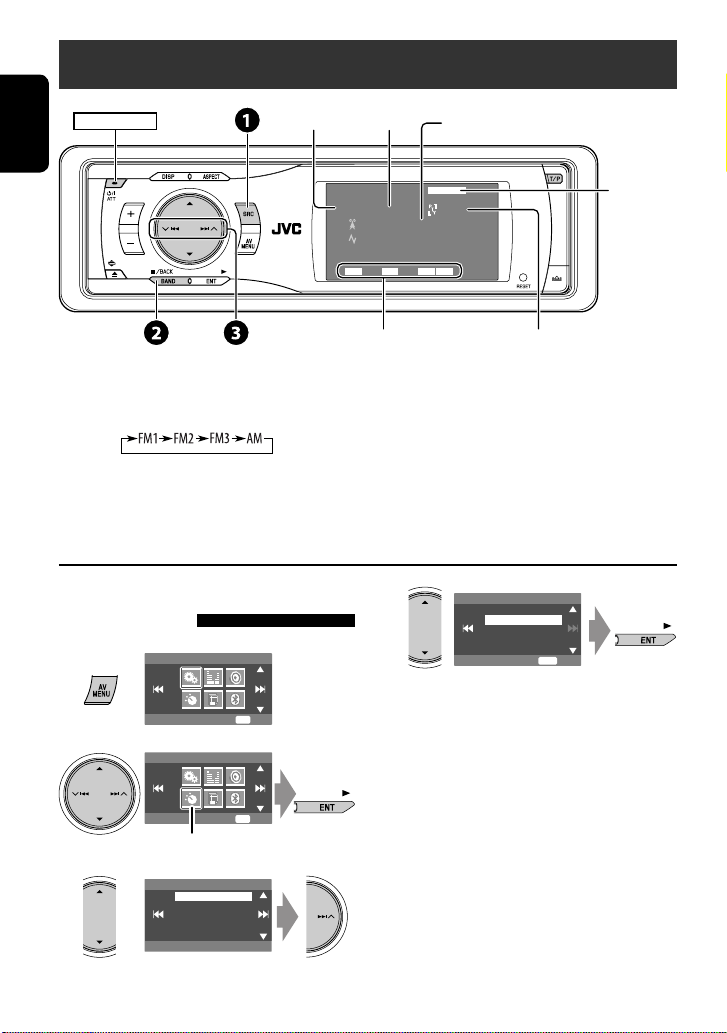
Listening to the radio
POWER]ON
Preset No.Band
PS (station name) for FM Radio Data System. If
no signal is coming in, “No Name” appears.
ENGLISH
FLAT
Pop M
DXMOAFTP
15: 45
PTY code for FM Radio
Data System
Select “TUNER.”
~
TUNER
FM1 Preset1
Bayern Radio
87.5 MHz
Tuner/Standby
Reception indicators
Ÿ Select the bands.
! Search for a station—Auto Search.
• Manual Search: Hold either 4 or ¢ until “Manual Search” appears on the display, then press it
repeatedly.
• The ST indicator lights up when receiving an FM stereo broadcast with sufficient signal strength.
When an FM stereo broadcast is
hard to receive
1
AV Menu
4
Mono
Off
On
☞ page 37
ENT
Exit
Setup
2
AV Menu
Mode
Mode menu icon
3
Mode
Off
Mono
DX/Local
SSM
PTy Standby
Reception improves, but stereo effect will be lost.
ENT
Enter
• The MO indicator lights up.
To restore stereo effect, select <Off> in step 4.
ENT
Enter
10
Page 11
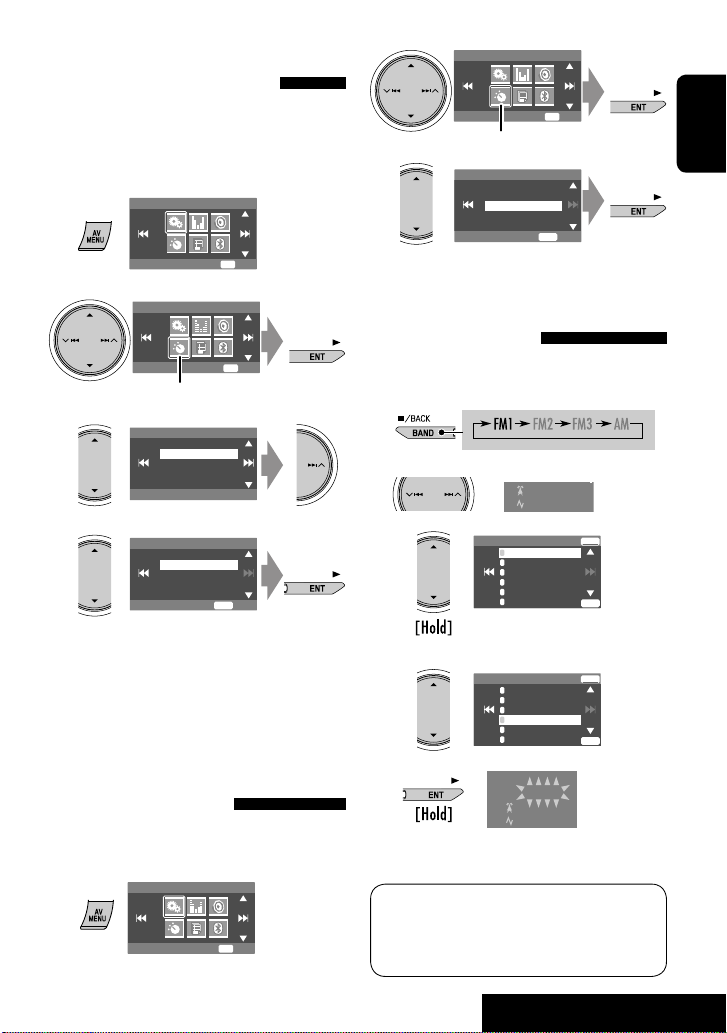
Tuning in to stations with
sufficient signal strength
This function works only for FM bands.
Once you have activated this function (selected
<Local>), it always works when searching for FM
stations.
1
AV Menu
Setup
ENT
Enter
2
AV Menu
Mode
Mode menu icon
3
4
Mode
DX
DX/Local
Mono
DX/Local
SSM
PTy Standby
DX
Local
Only stations with sufficient signal strength will be
detected.
• The DX indicator goes off, then the LO indicator
lights up.
ENT
Enter
ENT
Exit
FM station automatic presetting
—SSM (Strong-station
Sequential Memory)
This function works only for FM bands.
You can preset six stations for each band.
1
AV Menu
Setup
ENT
Enter
2
AV Menu
Mode
ENT
Enter
Mode menu icon
3
Mode
Mono
DX/Local
SSM
PTy Standby
ENT
Start
Local FM stations with the strongest signals are
searched and stored automatically in the FM band.
Manual presetting
Ex.: Storing FM station of 92.5 MHz into preset
number 4 of the FM1 band.
1
2 Tune in to a station you want to preset.
No Name
92.5 MHz
3
FM1 Store
1
87.5
2
89.9
3
97.9
4
105.9
5
108.0
6
107.9
Preset list appears.*
4 Select a preset number.
FM1 Store
1
87.5
2
89.9
3
97.9
4
105.9
5
108.0
6
107.9
5
The station selected in step 2 is now stored in
preset number 4.
* Each time you hold the button, you can change
the FM bands.
• Preset List can also be accessed through <AV
Menu> = <List>. (☞ page 12)
TUNER
FM1 Preset4
No Name
92.5 MHz
ENT
ENT
ENT
ENT
ENGLISH
11
OPERATIONS
Page 12
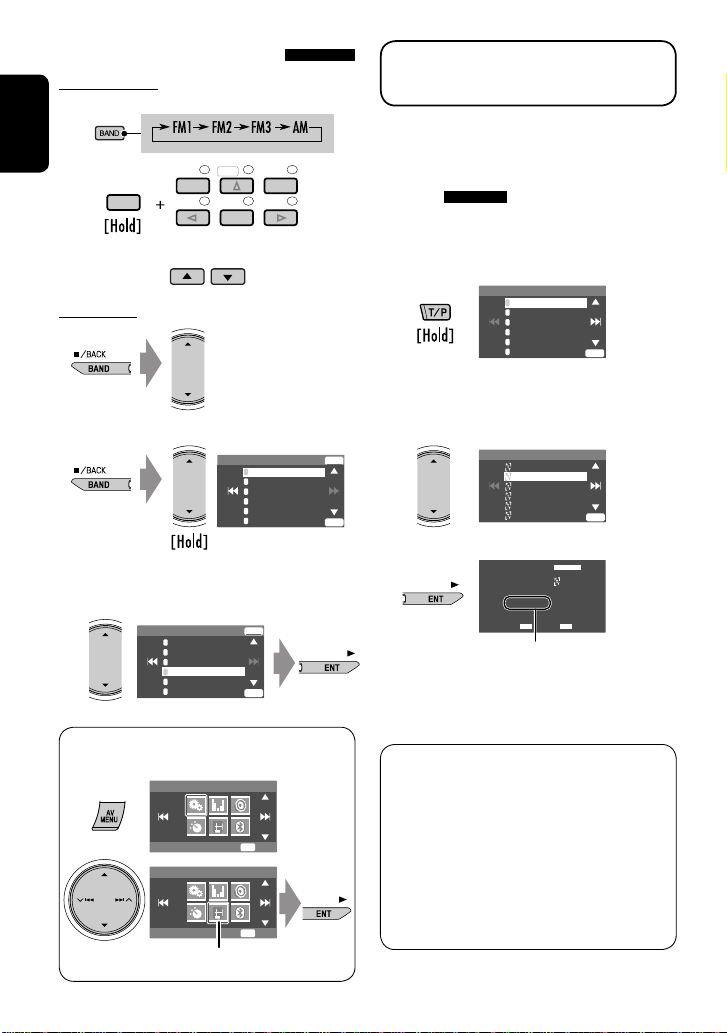
Selecting preset stations
On the remote:
1
ENGLISH
2
SHIFT
or
On the unit:
or
1
123
DISC
456
ENTER
FM1 Store
The following features are available only for FM
Radio Data System stations.
Searching for FM Radio Data
+
MENUTOP M
1
87.5
2
89.9
3
97.9
4
92.5
5
108.0
6
107.9
System programme—PTY
Search
You can search for your favorite programmes being
broadcast by selecting the PTY code for your favorite
programmes.
1
Available PTY codes appear (including six preset
PTY codes).
2 Select a PTY code.
ENT
ENT
PTy Search
1
Pop Music
2
Rock Music
3
Easy Listening
4
Serious Classics
5
Current Affairs
6
Varied Speech
PTy Search
Cultures
Science
Varied Speech
Pop Music
Rock Music
Easy Listening
ENT
ENT
• Each time you hold the button,
you can change the FM bands.
2
FM1 Store
1
87.5
2
89.9
3
97.9
4
92.5
5
108.0
6
107.9
• Preset List can also be accessed through <AV
Menu> = <List>.
AV Menu
Setup
AV Menu
List
List menu icon
ENT
ENT
ENT
Enter
ENT
Enter
3
TUNER
FM1
PTy Search
XX.X MHz
FLAT
Science
DXAF
15: 45
Frequency changes as search goes on.
If there is a station broadcasting a programme
of the same PTY code as you have selected, that
station is tuned in.
Available PTY codes:
News, Current Affairs, Information, Sport,
Education, Drama, Cultures, Science, Varied Speech,
Pop Music, Rock Music, Easy Listening, Light Classics
M, Serious Classics, Other Music, Weather & Metr,
Finance, Children’s Progs, Social Affairs, Religion,
Phone In, Travel & Touring, Leisure & Hobby, Jazz
Music, Country Music, National Music, Oldies Music,
Folk Music, Documentary
12
Page 13
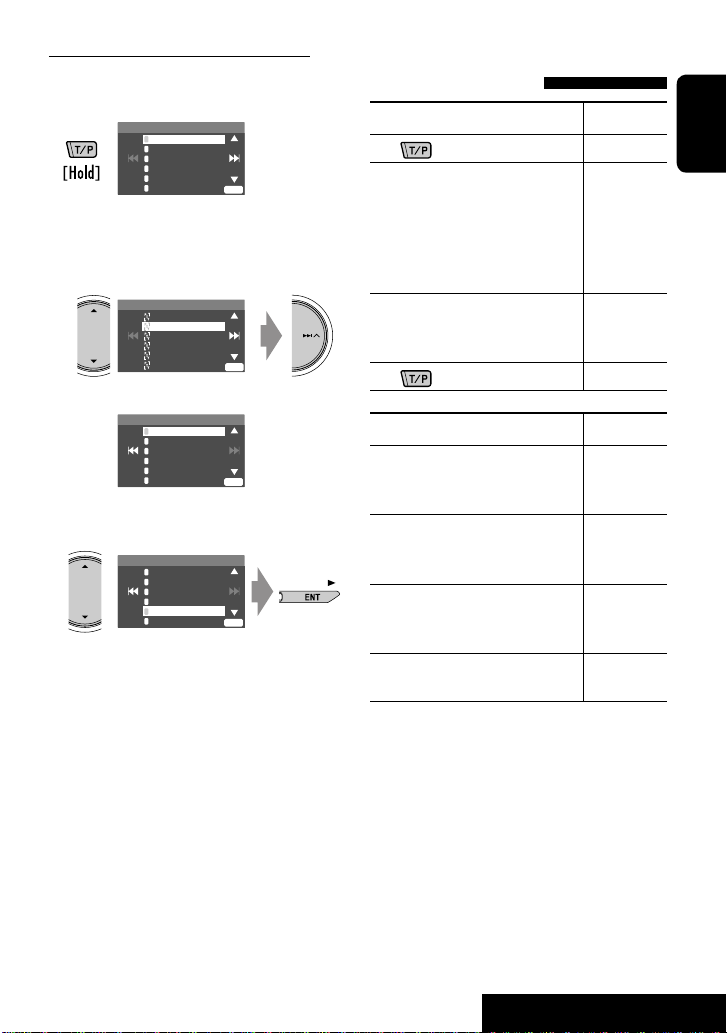
Storing your favorite programme types
You can store your favorite PTY codes into the PTY
Preset List.
1
PTy Search
1
Pop Music
2
Rock Music
3
Easy Listening
4
Serious Classics
5
Current Affairs
6
Varied Speech
ENT
Available PTY codes appear (including six preset
PTY codes).
2 Select a PTY code to store into the List.
PTy Search
Cultures
Science
Varied Speech
Pop Music
Rock Music
Easy Listening
ENT
Current PTY Preset List is shown on the display.
PTy Memory
1
Pop Music
2
Rock Music
3
Easy Listening
4
Serious Classics
5
Current Affairs
6
Varied Speech
ENT
3 Select a listed code to be replaced with the
one newly selected.
PTy Memory
1
Pop Music
2
Rock Music
3
Easy Listening
4
Serious Classics
5
Current Affairs
6
Varied Speech
Now <Current Affairs> is replaced with
<Science>.
ENT
Activating/deactivating TA/PTY
Standby Reception
TA Standby Reception Indicator
Press
The unit will temporarily switch to
Traffic Announcement (TA), if available,
from any source other than AM.
The volume changes to the preset TA
volume level if the current level is lower
than the preset level (☞ page 43).
Not yet activated. Tune in to another
station providing the Radio Data
System signals.
Press
PTY Standby Reception Indicator
Activate <AV Menu>, then select
<Mode>, <PTy Standby> (☞
pages 14, 46).
The unit will temporarily switch to
your favorite PTY programme from any
source other than AM.
Not yet activated. Tune in to another
station providing the Radio Data
System signals.
To deactivate, select <Off> in step 4,
then press ENT once (☞ page 14).
to activate. TP
Lights up
Flashes
to deactivate. Goes off
PTY
Lights up
Flashes
Goes off
ENGLISH
• When a DAB tuner is connected, TA Standby/PTY
Standby Reception also works for the DAB tuner and
searches for the services.
13
OPERATIONS
Page 14
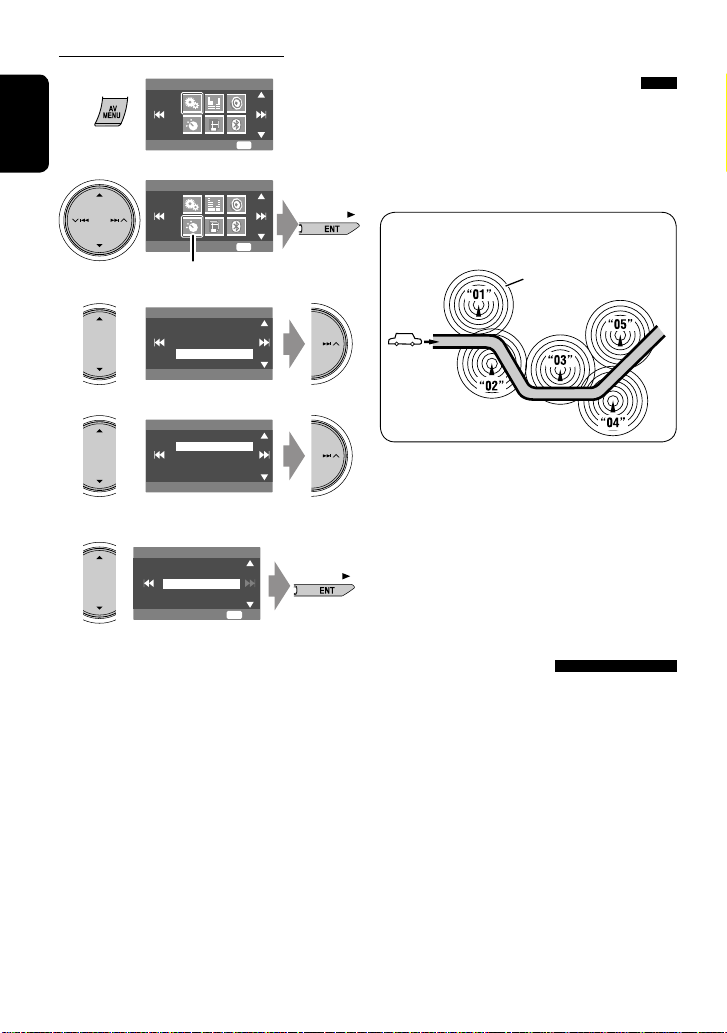
Activating PTY Standby Reception
1
ENGLISH
2
AV Menu
Setup
AV Menu
Tracing the same programme—
Network-Tracking Reception
When driving in an area where FM reception is not
ENT
Enter
sufficient enough, this unit automatically tunes in to
another FM Radio Data System station of the same
network, possibly broadcasting the same programme
with stronger signals.
Mode
ENT
Enter
Mode menu icon
3
4
5
Select a PTY code for PTY Standby Reception.
Mode
Off
PTy Standby
PTy Standby
Drama
Cultures
Science
Varied Speech
Pop Music
Mono
DX/Local
SSM
PTy Standby
Off
News
ENT
Exit
Programme A broadcasting on different frequency
areas (01 – 05)
A
When shipped from the factory, Network-Tracking
Reception is activated.
To change the Network-Tracking Reception
setting, see <AF Regional> on page 43.
• When the DAB tuner is connected, refer also to
“Tracing the same programme—Alternative
Frequency Reception (DAB AF).” (☞ page 34)
Automatic station selection—
Programme Search
Usually when you select preset stations, the preset
station is tuned in.
If the signals from the FM Radio Data System preset
station are not sufficient for good reception, this
unit, using the AF data, tunes in to another frequency
broadcasting the same programme as the original
preset station is broadcasting. (☞ page 43)
• The unit takes some time to tune in to another
station using programme search.
14
Page 15
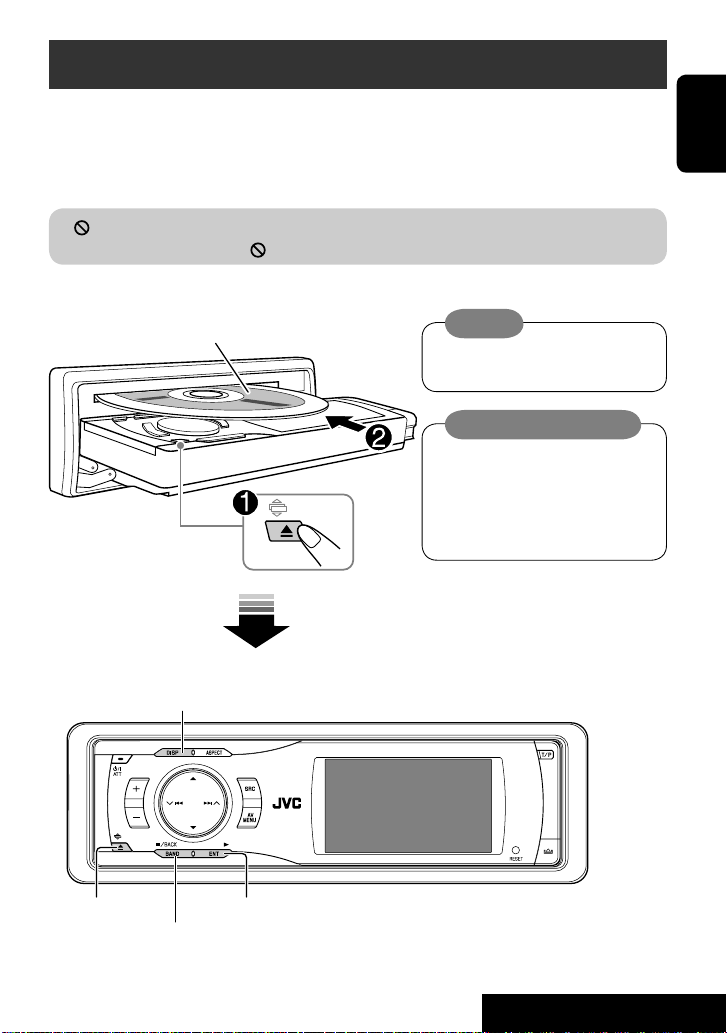
Disc operations
The disc type is automatically detected, and playback starts automatically (for some discs: automatic start depends
on its internal program).
If a disc does not have any disc menu, all tracks in it will be played repeatedly until you change the source or eject the
disc.
” appears on the monitor, the unit cannot accept the operation you have tried to do.
If “
• In some cases, without showing “ ,” operations will not be accepted.
Insert the disc.
Playback starts automatically.
Label side
Caution:
Do not place your finger behind the
control panel.
Caution on volume setting:
Discs produce very little noise compared
with other sources. Lower the volume
before playing a disc to avoid damaging
the speakers by the sudden increase of the
output level.
ENGLISH
DISP: Press if no playback picture appears, but disc
information (
0: Eject the disc. 3: Start playback if necessary.
☞ pages 16 and 17) screen is displayed.
DISC
Now Reading ...
7: Stop playback.
15
15: 45
OPERATIONS
Page 16
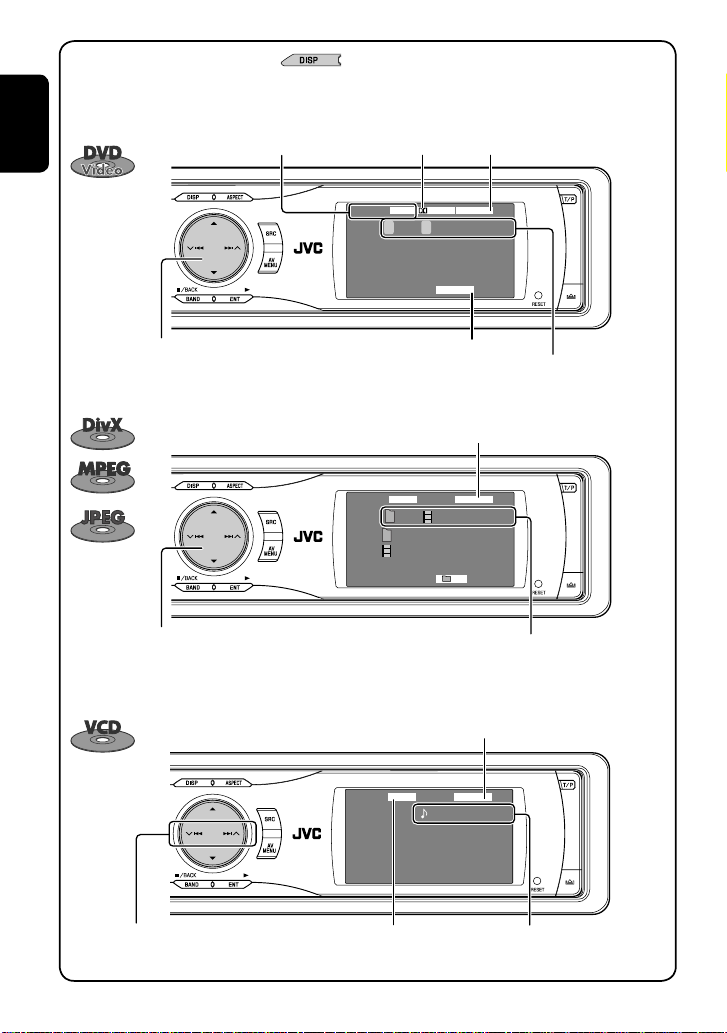
While playing the following discs, press .
• Each time you press the button, playback picture and disc information screens appear alternately.
• For discs except DVD and VCD: The control screen appears on the connected external monitor. (☞ page 51)
ENGLISH
Disc type
DVD
4 ¢ Press: Select chapter
Hold: Reverse/forward search
1
*
5 ∞ Press: Select title
CD
4 ¢ Press: Select track
Hold: Reverse/forward search for DivX/MPEG
5 ∞ Press: Select folder
Hold: Display Folder List
Audio format
T 01 C 02 0:45:38
DIGITALVIDEO
CHAP. RPT
☞ page 37
FLAT
15: 45
Playback mode
Title no./Chapter no./Playing time
☞ page 37
DivX
T 01 C 02 0:45:38
Current Folder Name
Current File Name.avi
2
*
FLAT
RPT
15: 45
For DivX/MPEG: Folder no./Track no./Playing time
For JPEG: Folder no./Track no.
☞ page 37
4 ¢ Press: Select track
Hold: Reverse/forward search
VCD
1
lights up when PBC is in use.
*
16
FLATPBC
01 0:45:38
15: 45
Track no./Playing timePBC indicator
Page 17
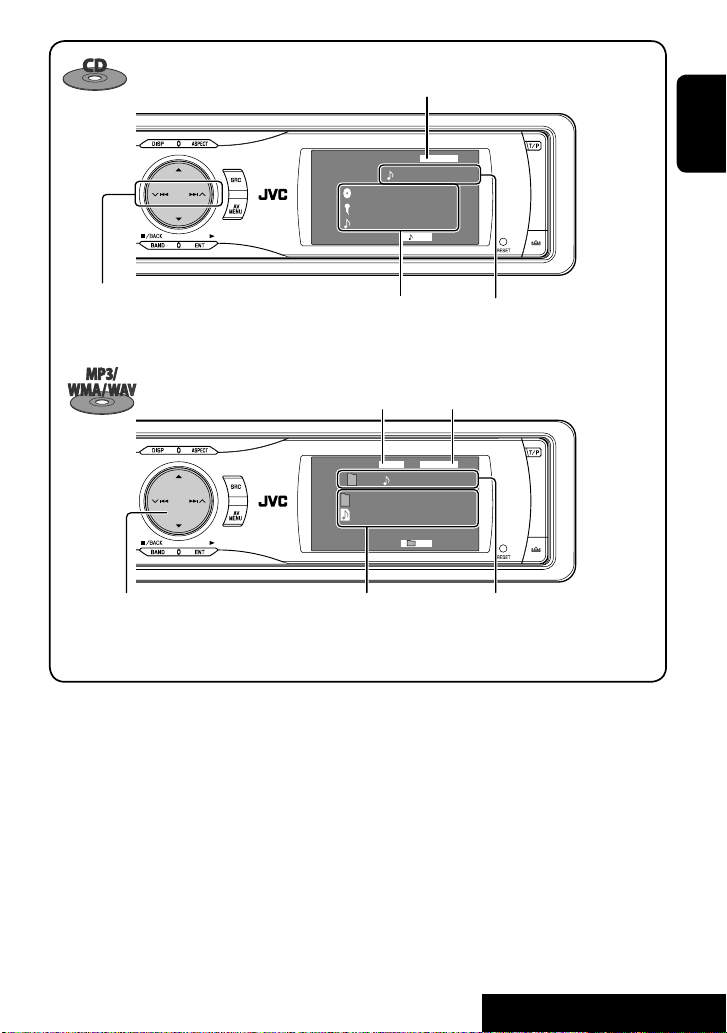
☞ page 37
01 0:45:38
RPT
MP3
RPT
FLAT
15: 45
3
*
☞ page 37
FLAT
15: 45
Folder no./Track no./Playing time4 ¢ Press: Select track
Track no./Playing timeDisc title/Artist name/Track
4 ¢ Press: Select track
Hold: Reverse/forward search
Hold: Reverse/forward search
1
*
1
*
CD
(MP3/WMA/WAV)
CD
Disc Title
Artist Name
Current Track Title
title (only for CD Text)
Audio format
01 02 0:45:38
Current Folder Name
Current File Name.mp3
4
*
5 ∞ Press: Select folder
Hold: Display Folder List
*1 Search speed: x2 ] x10.
*2 Search speed: ¡1 ] ¡2.
*3 “No Name” appears for conventional CDs.
*4 Tag data will be shown instead of folder/file names when they are recorded and <Tag Display> is set to <On>. (☞ page
40)
ENGLISH
• DivX, DivX Ultra Certified, and associated logos are trademarks of DivX, inc. and are used under license.
• Official DivX® Ultra Certified product
• Plays all versions of DivX® video (including DivX® 6) with enhanced playback of DivX® media files and the DivX®
Media Format
• Microsoft and Windows Media are either registered trademarks or trademarks of Microsoft Corporation in the
United States and/or other countries.
17
OPERATIONS
Page 18
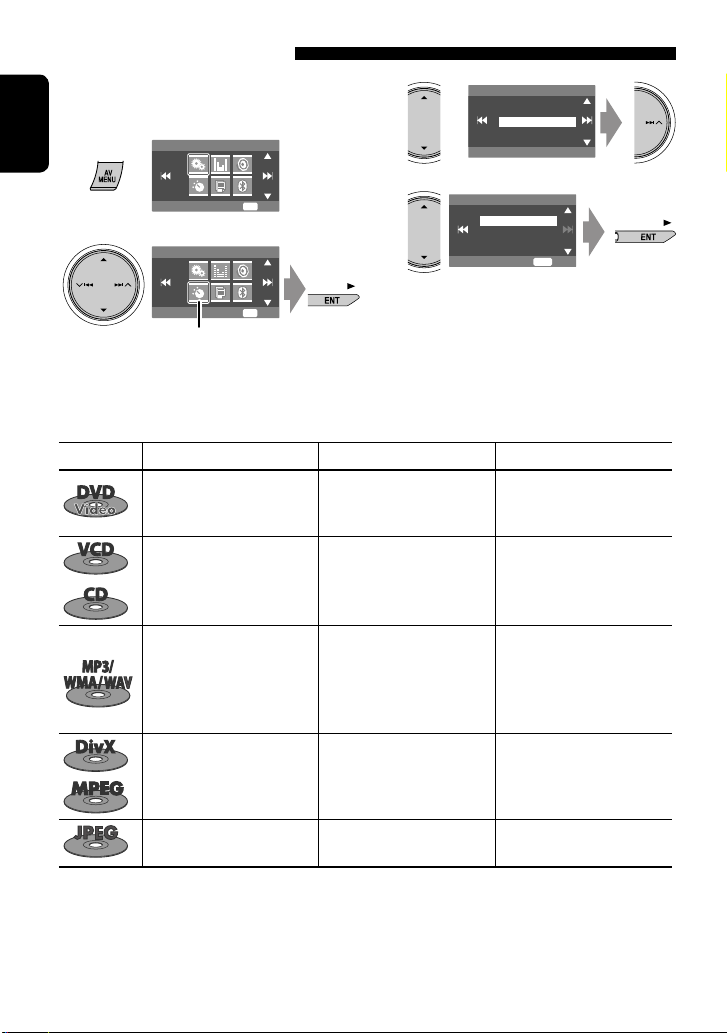
Selecting playback modes
You can use only one of the following playback
modes—Intro/Repeat/Random.
Ex. To select Track Repeat
1
ENGLISH
AV Menu
3
Mode
Off
All Off
Intro
Repeat
Random
ENT
ENT
2
Setup
AV Menu
Mode
Mode menu icon
Enter
Enter
4
Repeat
Off
Track
Folder
ENT
Set
When one of the playback modes is selected,
the corresponding indicator lights up on the disc
information screen.
To cancel, select <All Off> in step 3 or <Off> in
step 4.
Disc type Intro Repeat Random
Chapter: Repeats current
—
chapter
Title: Repeats current title
Track: Plays the first 15
seconds of each track (for
Track: Repeats current track
(for VCD: PBC not in use)
Disc: Randomly plays all tracks
(for VCD: PBC not in use)
VCD: PBC not in use)
Track: Plays the first 15
seconds of each track
Folder: Plays the first 15
seconds of the first track of
Track: Repeats current track
Folder: Repeats all tracks of
the current folder
Folder: Randomly plays all
tracks of current folder,
then tracks of next folders
Disc: Randomly plays all tracks
each folder
Track: Repeats current track
—
Folder: Repeats current folder
—
—
—
Folder: Repeats current folder
18
—
Page 19
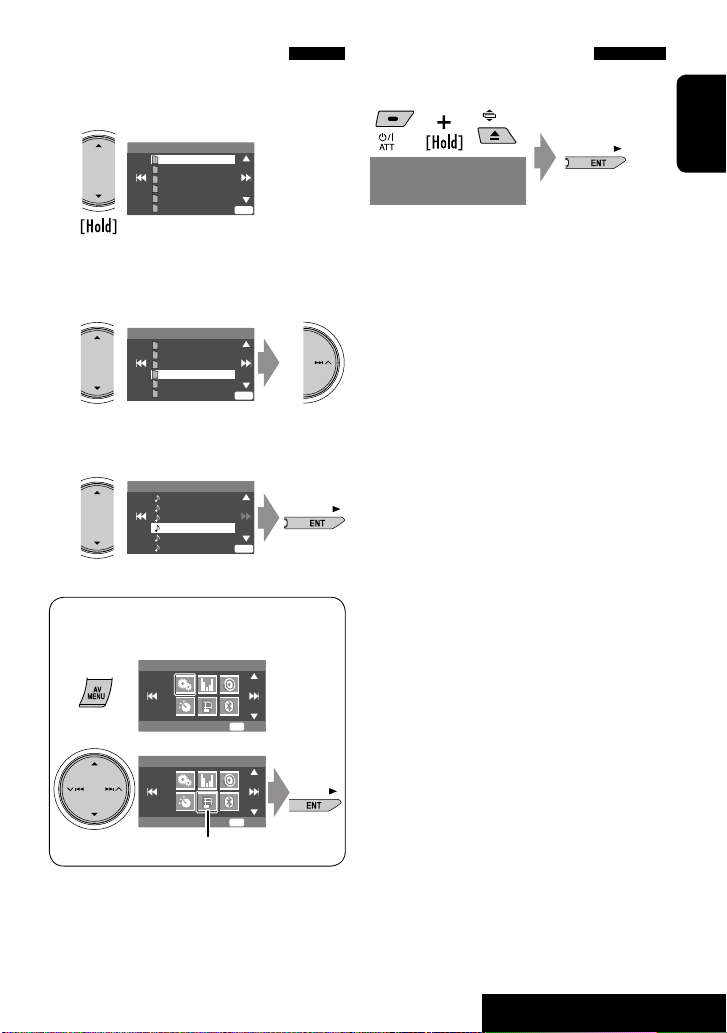
Selecting tracks on the list
If a disc includes folders, you can display the Folder/
Track (File) Lists, then start playback.
1
Folder List
Off
My Best
Cinema
Pops
My Best2
Favorite Song
Cinema2
ENT
Prohibiting disc ejection
You can lock a disc in the loading slot.
NO EJECT?
EMERGENCY EJECT?
“No Eject” appears.
ENGLISH
Folder List appears.
• Hold the button to see the next/previous folders.
2
Select a folder, then activate the Track List.
Folder List
My Best
Cinema
Pops
My Best2
Favorite Song
Cinema2
Off
ENT
Track List of the selected folder appears.
3
Select a track, and start playing.
File List
Song011.mp3
Song012.mp3
Song013.mp3
Song014.mp3
Song015.mp3
Off
Song016.mp3
ENT
• Folder List can also be accessed through <AV
Menu> = <List>.
AV Menu
ENT
Setup
AV Menu
List
List menu icon
Enter
ENT
Enter
To cancel the prohibition, repeat the same
procedure to select “EJECT OK?”.
19
OPERATIONS
Page 20
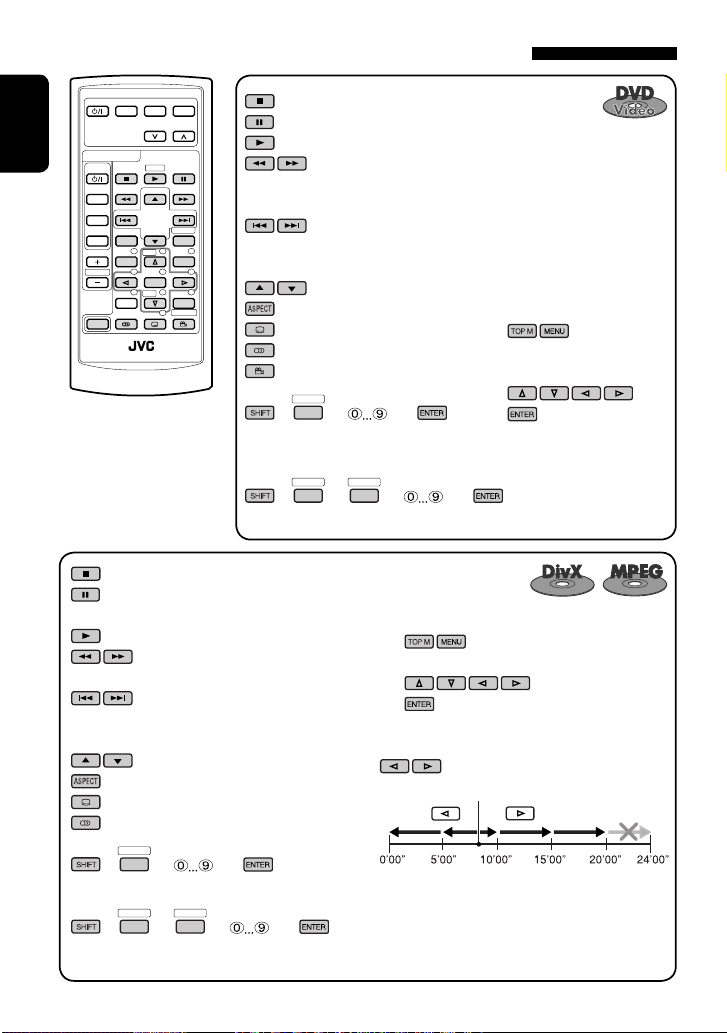
Operations using the remote controller—RM-RK241
EXTRA MONITOR
MODE MENU
ASPECT
DVD / RECEIVER
ENGLISH
2nd VOL
ATT
SOURCE
BAND
DUAL
VOL
SHIFT
ZOOM
ASPECT
123
+
DISC
456
ENTER
7809
–
DISC
SETUP
RM-RK241
DIRECT
OSD
MENUTOP M
RETURN
SURROUND
: Stop playback.
: Pause (Frame by frame playback if pressed
during pause).
: Start playback.
: Reverse/forward search*4. (No sound
can be heard.)
: Press: Select track.
Hold: Reverse/forward search*5. (No
sound can be heard.)
: Select folder.
: Select aspect ratio.
: Select subtitle language. (DivX only)
: Select audio language. (DivX only)
DIRECT
OSD
+(
= ) = :
Select track (within the same folder).
DIRECT
DIRECT
OSD
+(
OSD
=
= ) = :
Select folder.
: Stop playback.
: Pause (Frame by frame playback if pressed during pause).
: Start playback.
:
Reverse/forward search*1. (No sound can be heard.)
(Slow motion*2 during pause. No sound can be heard.)
:
Press: Select chapter (within the same title, during play or pause).
Hold: Reverse/forward search*
3
: Select title (during play or pause).
: Select aspect ratio.
: Select subtitle language.
: Select audio language.
: Select view angle.
DIRECT
OSD
+(
= ) = :
Using menu driven features...
1
2 Select an item you want to
start play.
3
Select chapter (during play or pause).
Select title (when not playing).
DIRECT
DIRECT
OSD
+(
OSD
=
= ) = :
Select title (during play or pause).
For DivX 6: Using menu driven features...
1
2 Select an item you want to start play.
3
While playing...
: Return/advance the scenes by 5 minutes.
Current playback position
2nd press
1st press
1st press
2nd press
3rd press
20
Page 21
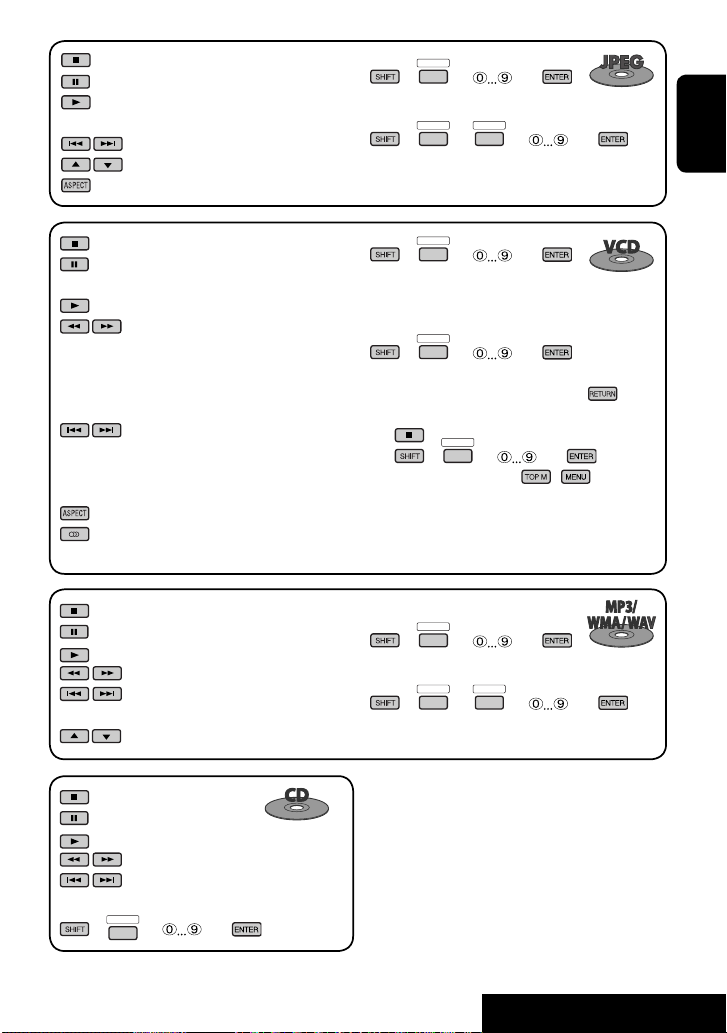
: Stop playback.
: Shows the current file until you change it.
: Start playback (Slide show: each file is shown
for a few seconds.).
: Select track.
: Select folder.
: Select aspect ratio.
DIRECT
OSD
+(
= ) = :
Select track (within the same folder).
DIRECT
DIRECT
OSD
+(
OSD
=
= ) = :
Select folder.
ENGLISH
: Stop playback.
: Pause (Frame by frame playback if pressed
during pause).
: Start playback.
:
Reverse/forward search*1. (Forward slow
motion*2 during pause. No sound can be
heard.)
• Reverse slow motion does not work.
:
Press: Select track.
Hold: Reverse/forward search*3. (No sound
can be heard.)
: Select aspect ratio.
: Select audio channel (ST: stereo, L: left,
R: Right).
: Stop playback.
: Pause.
: Start playback.
: Reverse/forward search*1.
: Press: Select tracks.
Hold: Reverse/forward search*3.
: Select folder.
: Stop playback.
: Pause.
: Start playback.
: Reverse/forward search*1.
: Press: Select track.
Hold: Reverse/forward search*
DIRECT
+(
= ) = : Select track.
OSD
3
.
DIRECT
OSD
+(
= ) = :
Select track.
During PBC playback...
DIRECT
OSD
+(
= ) = :
Select an item on the menu.
• To return to the previous menus, press .
To cancel PBC playback
1
2 +(
DIRECT
OSD
= ) =
• To resume PBC, press / .
DIRECT
OSD
+(
= ) = :
Select track (within the same folder).
DIRECT
DIRECT
OSD
+(
OSD
=
= ) = :
Select folder.
*1 Search speed: x2 ] x5 ] x10 ] x20 ] x60
*2 Slow motion speed: 1/32 ] 1/16 ] 1/8 ] 1/4 ] 1/2
*3 Search speed: x2 ] x10
*4 Search speed: ¡1 ] ¡2 ] ¡3
*5 Search speed: ¡1 ] ¡2
21
OPERATIONS
Page 22
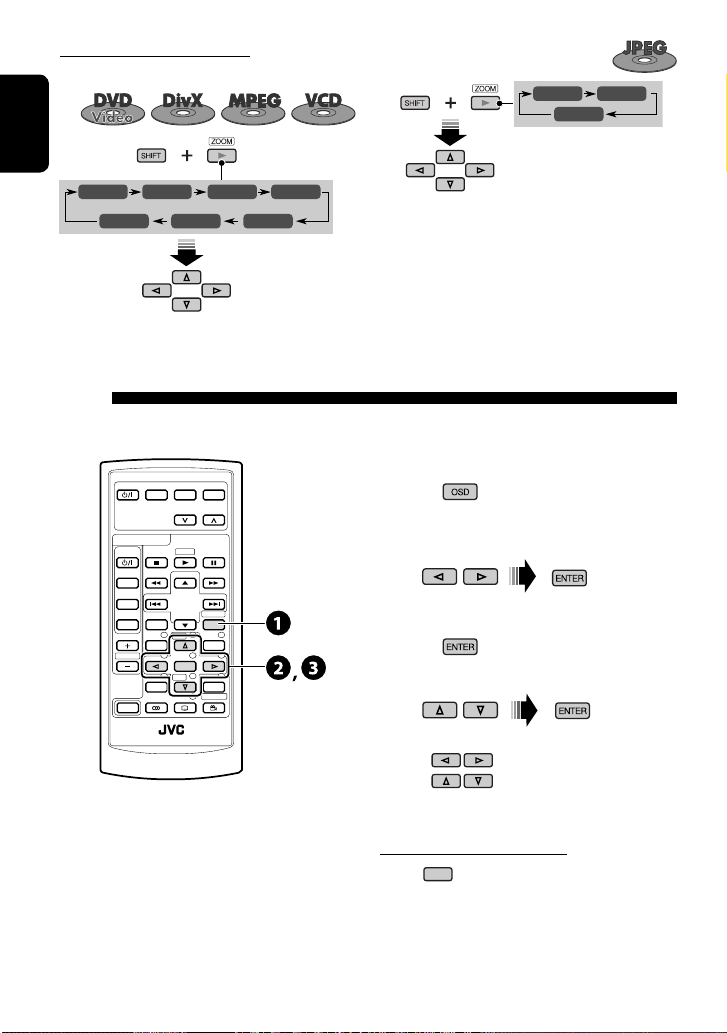
Enlarging the view (Zoom in)
While pausing...
During moving picture playback...
ZOOM 1 ZOOM 2
ZOOM OFF
ENGLISH
ZOOM 1 ZOOM 2 ZOOM 3 ZOOM 4
ZOOM OFF
ZOOM 5ZOOM 6
To cancel zoom, select “ZOOM OFF.”
Move the enlarged
portion.
Operations using the on-screen bar (DVD/VCD/DivX/MPEG1/MPEG2/
JPEG)
These operations are possible on the monitor using the remote controller.
DVD / RECEIVER
ATT
SOURCE
BAND
DUAL
VOL
2nd VOL
SHIFT
EXTRA MONITOR
MODE MENU
ASPECT
ZOOM
DIRECT
ASPECT
123
+
DISC
456
ENTER
7809
–
DISC
RETURN
SETUP
SURROUND
RM-RK241
~ Display the on-screen bar. (☞ page 23)
(twice)
Ÿ Select an item.
OSD
MENUTOP M
! Make a selection.
If a pop-up menu appears...
• For entering time/numbers...
: Move the entry position
: Select a number
To remove the on-screen bar
OSD
22
Page 23
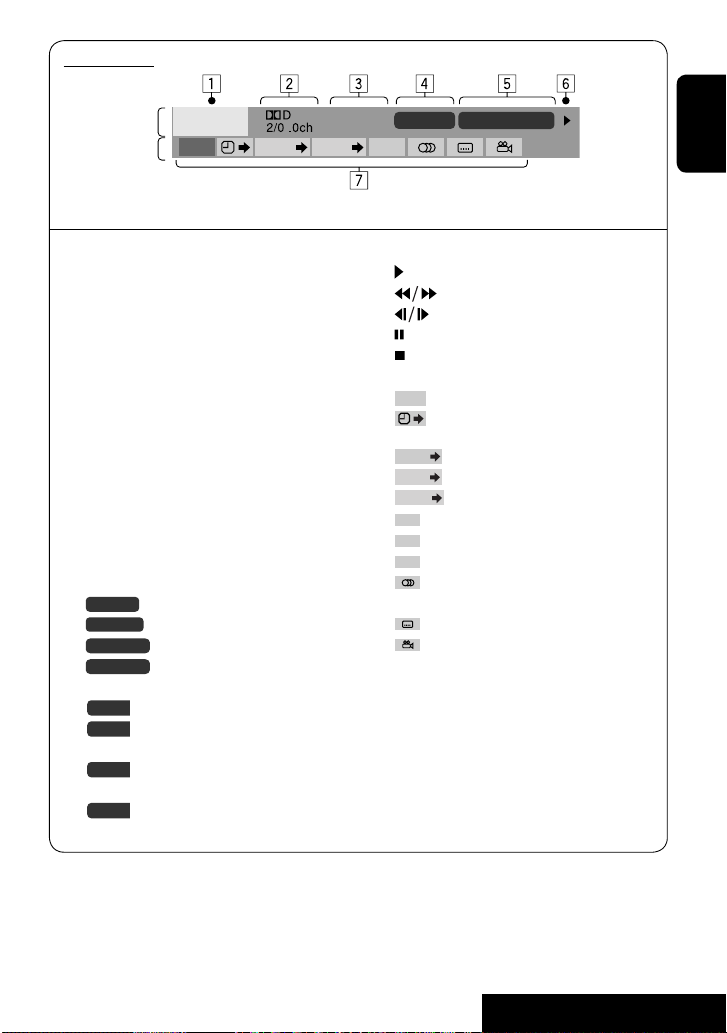
On-screen bar
Information
Operation
DVD -V
TIME TITLE CHAP
T02-C03 TOTAL 1:25:58
C. RPT
RPT
Above example is of DVD Video. Items shown on the bar vary due to the disc type.
1 Disc type
2 • DVD: Audio signal format
• VCD: PBC
3 Playback mode*
DVD Video:
T. RPT: Title repeat
C. RPT: Chapter repeat
DivX/MPEG:
T. RPT: Track repeat
F. RPT: Folder repeat
JPEG:
F. RPT: Folder repeat
VCD:
T. RPT: Track repeat
D. RND: Disc random
T. INT: Track intro
4 Playback information
Current title/chapter
T02-C03
TRACK 01
Current track
Current folder/track
F001-T001
Current folder/file
F001-F002
5 Time indication
Elapsed playing time of the disc
TOTAL
Remaining title time (for DVD)
T. REM
6 Playback status
Play
Reverse/forward search
Reverse/forward slow-motion
Pause
Stop
7 Operation icons
Change time indication (see 5)
TIME
Time Search (Specify a certain scene
by entering time.)
TITLE
Title Search (by its number)
CHAP
Chapter Search (by its number)
TRACK
Track Search (by its number)
RPT
Repeat play*
INT
Intro play*
RND
Random play*
Change the audio language or audio
channel
Change the subtitle language
Change the view angle
* ☞ page 18
Remaining disc time (for others)
TIME
Elapsed playing time of the current
chapter/track
REM
Remaining time of the current
chapter/track
ENGLISH
23
OPERATIONS
Page 24
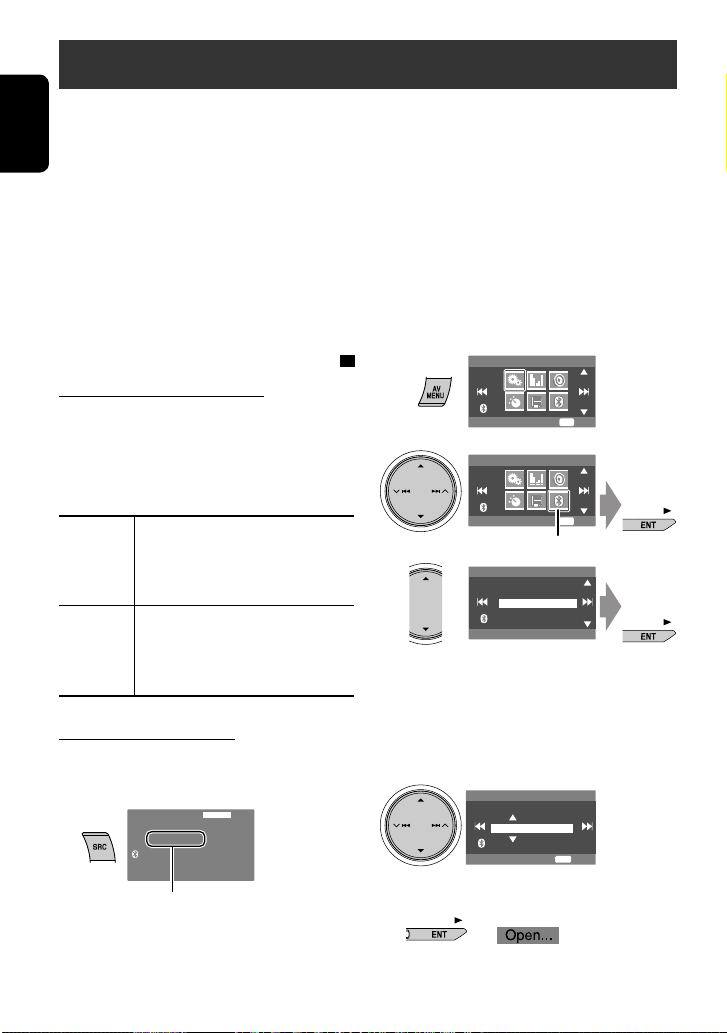
Using the Bluetooth® devices — Cellular phone/audio player
For Bluetooth operations, it is required to connect the Bluetooth Adapter (KS-BTA200) to the CD changer jack on the
rear.
• Refer also to the instructions supplied with the Bluetooth Adapter and the Bluetooth device.
ENGLISH
• Refer to the list (included in the box) to see the countries where you may use the Bluetooth® function.
Preparation: Operate the device to turn on its Bluetooth function.
To use a Bluetooth device through the unit (“Bluetooth Phone” and “Bluetooth Audio”) for the first time, you need to
establish Bluetooth wireless connection between the unit and the device.
• Once the connection is established, it is registered in the unit even if you reset your unit. Up to five devices can be
registered in total.
• Only one device can be connected at a time for each source (“Bluetooth Phone” and “Bluetooth Audio”).
Registering a Bluetooth device
Registration (Pairing) methods
Use either of the following items in the <Bluetooth>
menu to register and establish the connection with a
device.
• Select “Bluetooth Phone” or “Bluetooth Audio” as the
source to operate the <Bluetooth> menu.
<Open> Make the unit ready to establish
a new Bluetooth connection.
Connection is established by
operating the Bluetooth device.
<Search> Make the unit ready to establish
a new Bluetooth connection.
Connection is established by
operating this unit.
Registering using <Open>
1 Select “Bluetooth Phone” or “Bluetooth
Audio.”
Bluetooth Phone
NEW DEVICE
Select “NEW DEVICE” by pressing 5 / ∞.
FLAT
15: 45
2
3
4
Enter a PIN (Personal Identification
5
AV Menu
Setup
AV Menu
Bluetooth
NEW DEVICE
Dial Menu
Message
Open
Search
Special Device
ENT
Enter
ENT
Enter
Bluetooth menu icon
Number)* code to the unit.
• You can enter any number you like (1-digit to
16-digit number).
* Some devices have their own PIN code. Enter the
specified PIN code to the unit.
PIN Code
1234
ENT
Enter
• To delete an unwanted digit, select blank space.
6
24
Page 25
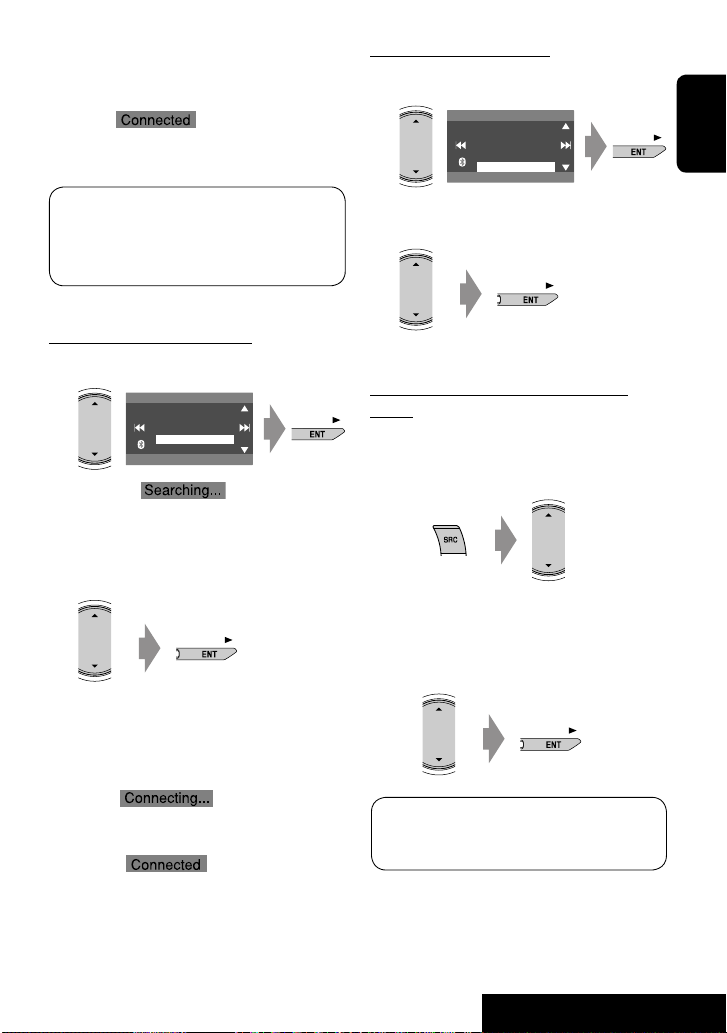
7 Operate the target Bluetooth device.
Enter the same PIN code (as entered in the above
step) on the device to be connected.
Now connection is established and you can use the
device through the unit.
Connecting a special device
Perform steps 1 to 3 on page 24, then...
1
NEW DEVICE
Dial Menu
Message
Open
Search
Special Device
ENGLISH
The device remains registered even after you
disconnect the device. Use <Connect> (or activate
<Auto Connect>) to connect the same device
from next time. (☞ pages 47 and 48)
Searching for available devices
Perform steps 1 to 3 on page 24, then...
1
NEW DEVICE
Dial Menu
Message
Open
Search
Special Device
The unit searches for available devices and displays
the list of them. (If no available device is detected,
“Device Unfound” appears.)
2 Select a device you want to connect.
3 Enter the specific PIN code of the device to
the unit.
• Refer to the instructions supplied with the device
to check the PIN code.
The unit displays the list of the preset devices.
2 Select a device you want to connect.
3 Use <Open> (or <Search>) to connect.
Connecting/disconnecting a registered
device
1 Select “Bluetooth Phone” or “Bluetooth
Audio,” then select a registered device you
want to connect/disconnect.
2 Perform steps 2 and 3 on page 24, then...
• Select <Connect> to connect the selected
device.
• Select <Disconnect> to disconnect the selected
device.
4 Use the Bluetooth device to connect.
Now connection is established and you can use the
device through the unit.
You can set the unit to connect a Bluetooth device
automatically when the unit is turned on. (☞ page
48)
25
EXTERNAL DEVICES
Page 26
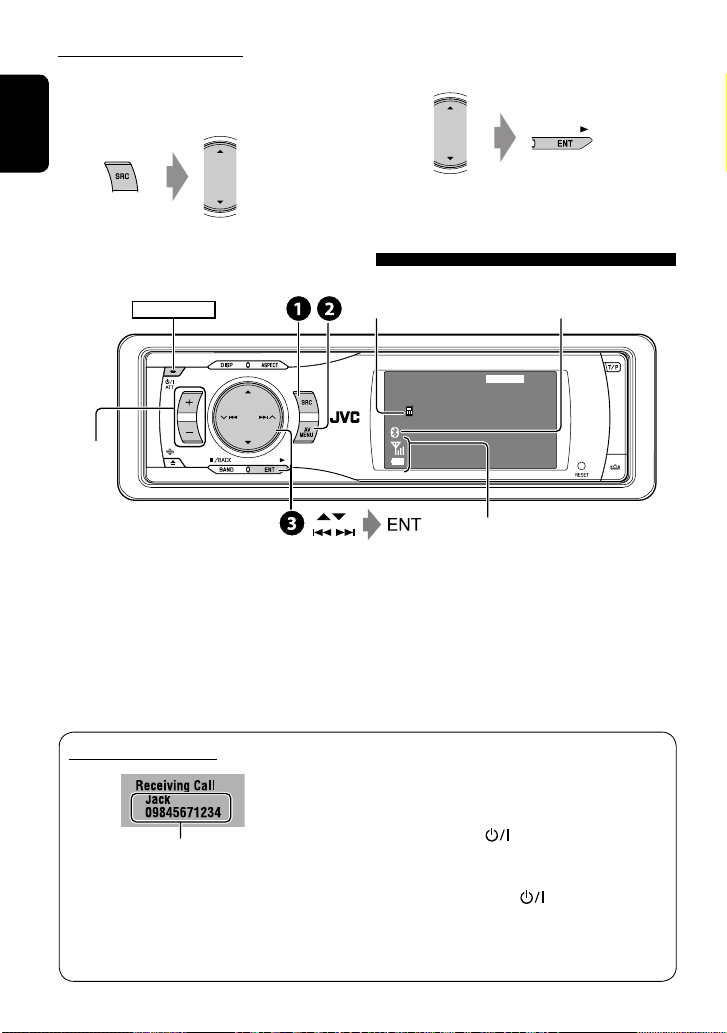
Deleting a registered device
1 Select “Bluetooth Phone” or “Bluetooth
Audio,” then select a registered device you
want to delete.
ENGLISH
Using the Bluetooth cellular phone
POWER]ON
2 Perform steps 2 and 3 on page 24, then...
• Select <Delete Pair>, then <Yes>.
Connected device
1
name
*
Bluetooth icon
lights up when the adapter is connected.
Adjust the
3
volume
*
~ Select “Bluetooth Phone.”
Ÿ Enter the <Bluetooth> menu.
! Establish the connection with a device,
then make a call (or settings using the
<Bluetooth> menu).
☞ pages 39, 46 – 48
When a call comes in...
Name and phone number (if acquired)
• The source is automatically changed to
“Bluetooth Phone.”
Bluetooth Phone
Connected Device Name
1
*
Each time you press 5 ∞, the registered device name
(and “NEW DEVICE” when a new device can be registered)
appear in turn.
2
*
Appears only when the information comes from the
device.
3
*
You can adjust the volume level for “Bluetooth Phone”
without affecting the volume level for other sources.
FLAT
15: 45
Status of the device
Signal strength/Battery remainder
2
*
When <Auto Answer> is activated...
The unit answers the incoming calls automatically.
(☞ page 48)
• When <Auto Answer> is deactivated, press any
button (except ATT or +/–) to answer the
incoming call.
To end the call
Hold any button (except ATT or +/–).
• You can adjust the microphone volume level. (☞
page 48)
26
Page 27
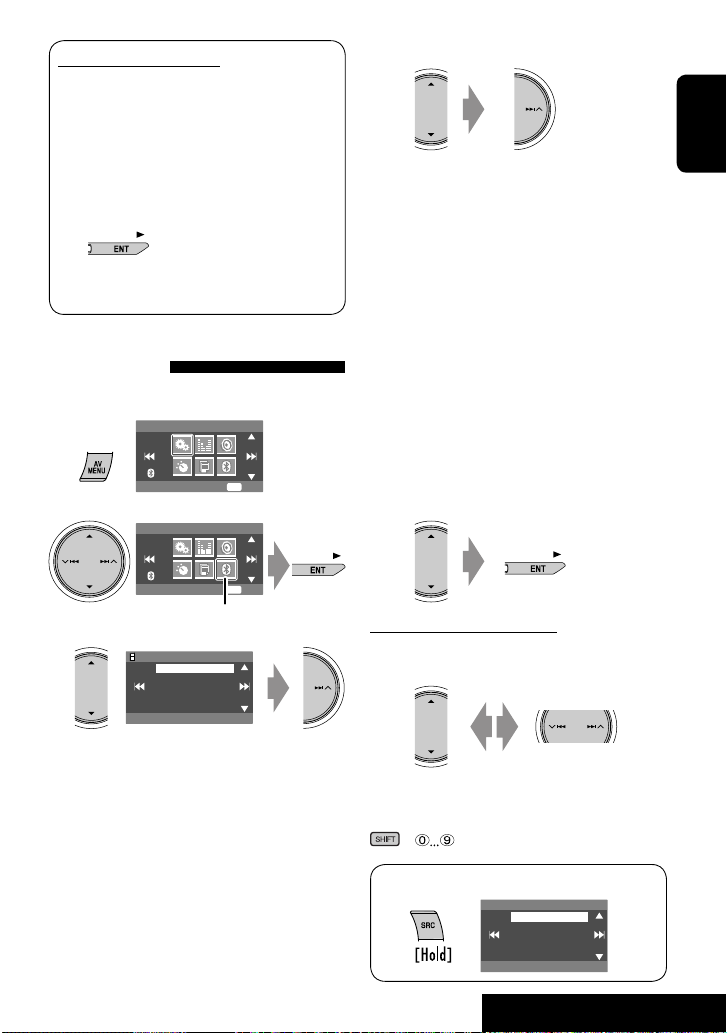
When an SMS comes in...
If the cellular phone is compatible with SMS
(Short Message Service) and <Message Info> is
set to <Auto> (☞ page 48), the unit rings and
“Receiving Message” appears on the monitor to
inform you of the arrival of the message.
To read the message
While “Receiving Message” is displayed...
• You cannot edit or send a message through the
unit.
Making a call
You can make a call using one of <Dial Menu> items.
1
2
Bluetooth menu icon
3
AV Menu
Setup
AV Menu
Bluetooth
P902i
Redial
Dial Menu
Message
Open
Search
Special Device
ENT
Enter
ENT
Enter
4 Select the method to make a call.
• Redial : Shows the list of the phone numbers
you have dialed. Go to the following step.
• Received Calls : Shows the list of the received
calls. Go to the following step.
• Phonebook : Shows the phone book of the
connected cellular phone. Go to the following
step.
• Missed Calls : Shows the list of the missed calls.
Go to the following step.
• Phone Number : Shows the phone number
entry screen. ☞ “How to enter phone number”
below.
• Voice Dialing (Only when the connected
cellular phone has the voice recognition system):
Speak the name you want to call.
5 Select the name/phone number you want to
call.
How to enter phone number
On the unit:
Select a number. Move the entry position.
ENGLISH
• To delete an unwanted digit, select blank space.
On the remote:
+
• <Dial Menu> can also be accessed by...
Dial Menu
Redial
Received Calls
Phonebook
Missed Calls
Phone Number
09845671234
27
EXTERNAL DEVICES
Page 28
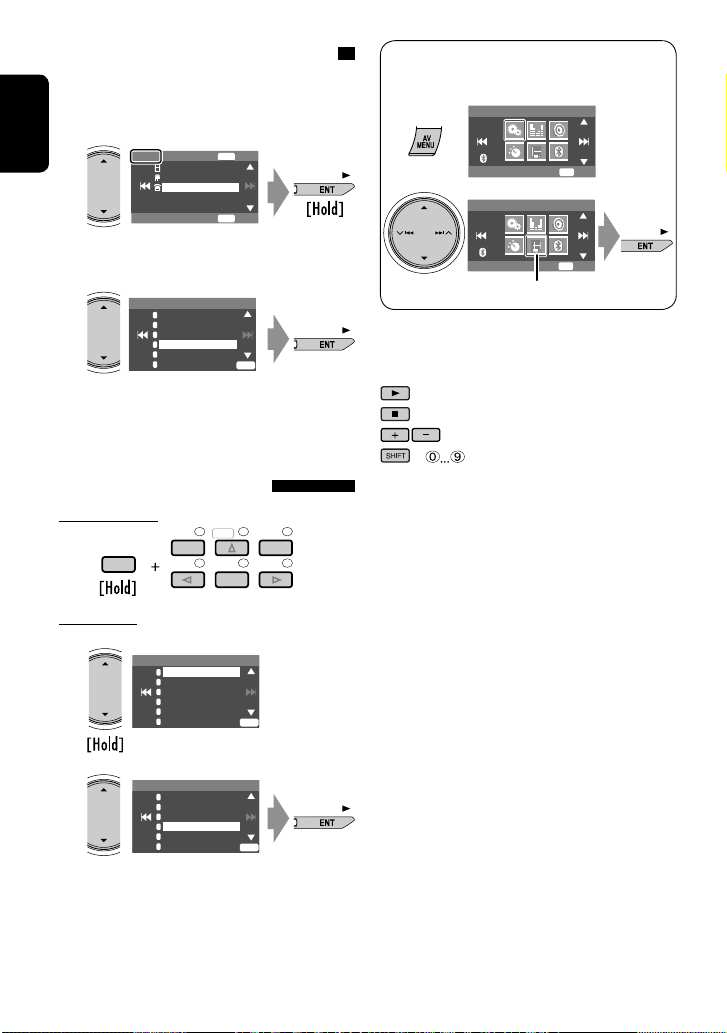
Presetting the phone numbers
You can preset up to six phone numbers.
1 Display the phone number you want to
preset by using one of <Dial Menu> items.
ENT
ENGLISH
Jack
12312341234
09898765432
09845671234
Ex.: “Jack” is selected from the phone book
Store
ENT
Dial
2 Select a preset number.
Preset Memory
1
11122223333
2
22233336666
3
44455556666
4
11133334444
5
99988887777
6
55566668888
The phone number selected in step 1 is now stored
in preset number 4.
ENT
To call a preset number
On the remote:
SHIFT
On the unit:
1
Preset List
123
456
1
11122223333
2
22233336666
3
44455556666
4
09845671234
5
99988887777
6
55566668888
DISC
ENTER
+
MENUTOP M
ENT
• Preset List can also be accessed through <AV
Menu> = <List>.
AV Menu
ENT
Setup
AV Menu
List
Enter
ENT
Enter
List menu icon
You can use the following buttons on the remote
controller for the Bluetooth phone operations.
: Answer the incoming call.
: End the call.
: Adjust the volume.
+ : Enter the phone number/PIN code.
2
Preset List
1
2
3
4
5
6
11122223333
22233336666
44455556666
09845671234
99988887777
55566668888
ENT
28
Page 29
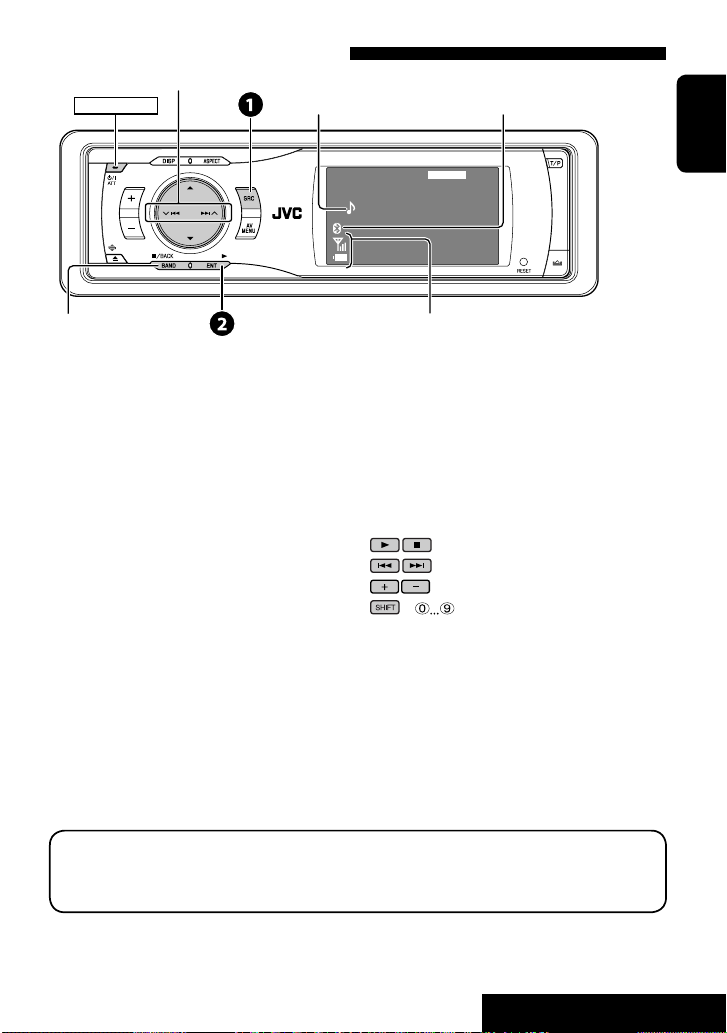
Using the Bluetooth audio player
Reverse/forward skip
POWER]ON
Connected device name
Bluetooth icon
1
lights up when the adapter is connected.
*
Pause
~ Select “Bluetooth Audio.”
Ÿ Start playback.
• See page 24 for connecting a new device.
• See pages 25 for connecting/disconnecting a
registered device.
• See page 26 for deleting a registered device.
Bluetooth Audio
Connected Device Name
1
*
2
*
FLAT
15: 45
Status of the device*
Signal strength/Battery remainder
Each time you press 5 ∞, the registered device names
(and “NEW DEVICE” when a new device can be registered)
appear in turn.
Appears only when the information comes from the
device.
2
You can use the following buttons on the remote
controller for the Bluetooth audio operations.
: Start playback/pause.
: Reverse/forward skip
: Adjust the volume.
+ : Enter the PIN code.
ENGLISH
Bluetooth Information:
If you wish to receive more information about Bluetooth, visit the following JVC web site: <http://www.jvcvictor.co.jp/english/car/>
• The Bluetooth word mark and logos are owned by the Bluetooth SIG, Inc. and any use of such marks by Victor
Company of Japan, Limited (JVC) is under license. Other trademarks and trade names are those of their respective
owners.
29
EXTERNAL DEVICES
Page 30
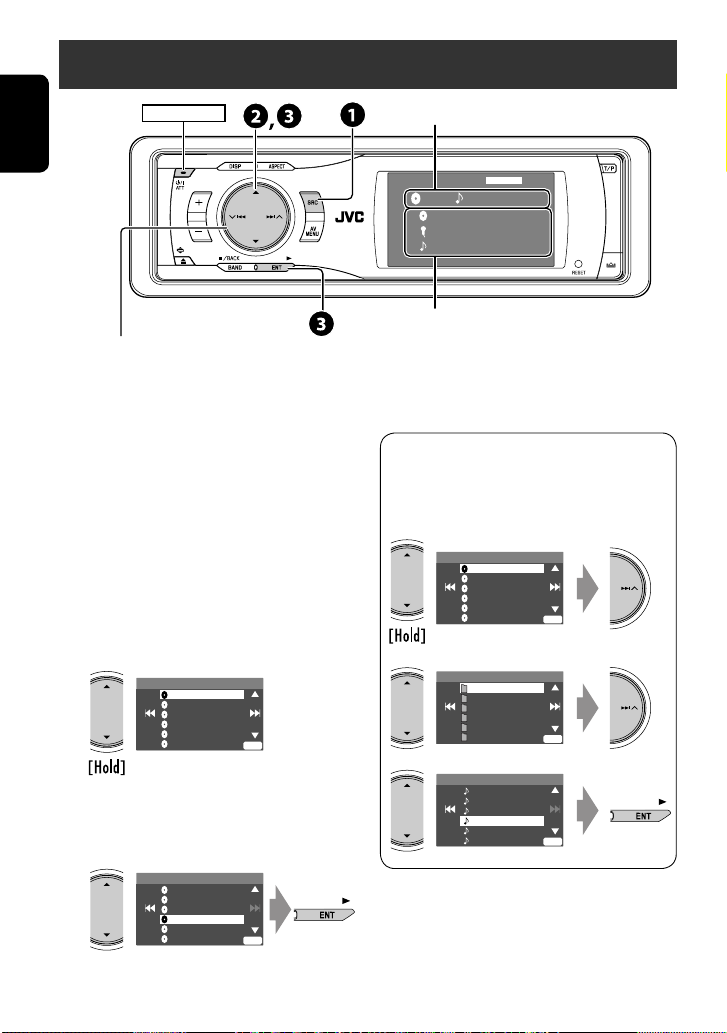
Listening to the CD changer
POWER]ON
ENGLISH
4 ¢ Press: Select track
Hold: Reverse/forward search
5 ∞ Press: Select folder (MP3 only)
Hold: Display Disc List
It is recommended to use a JVC MP3-compatible CD
changer with your unit.
• You can play only CDs (CD-DA) and MP3 discs.
Preparation:
Make sure <Changer> is selected for the external
input setting. (☞ page 44)
~ Select “CD-CH.”
Ÿ Display the Disc List.
Disc List
MP3 DISC
DISC 02
DISC 03
DISC 04
DISC 05
DISC 06
Off
ENT
Disc no./Track no./Playing time
CD-CH
01 01 0:02:38
Disc Title
Artist Name
Current Track Title
FLAT
15: 45
“No Name” appears for conventional CDs
• While playing an MP3 disc, you can select and
start playing a track in the disc using the Lists:
Disc List (select the current disc) = Folder List
= File List, then start playing a track you want.
Disc List
MP3 DISC
DISC 02
DISC 03
DISC 04
DISC 05
Off
Folder List
Off
DISC 06
My Best
Cinema
Pops
My Best2
Favorite Song
Cinema2
ENT
ENT
• Each time you hold the button, you can
display the other list of the remaining discs.
! Select a disc to start playing.
Disc List
MP3 DISC
DISC 02
DISC 03
DISC 04
DISC 05
DISC 06
Off
ENT
30
File List
Off
Song011.mp3
Song012.mp3
Song013.mp3
Song014.mp3
Song015.mp3
Song016.mp3
ENT
Page 31

Selecting playback modes
You can use only one of the following playback
modes—Intro/Repeat/Random.
Ex. To select Track Repeat
1
AV Menu
3
Mode
Off
All Off
Intro
Repeat
Random
ENGLISH
Setup
2
AV Menu
Mode
Enter
ENT
Enter
ENT
4
Repeat
Off
Track
Disc
ENT
Set
When one of the playback modes is selected, the
corresponding indicator lights up on the monitor.
Mode menu icon
To cancel, select <All Off> in step 3 or <Off> in
step 4.
Disc type Intro Repeat Random
Track: Plays the first 15
seconds of each track
Disc: Plays the first 15 seconds
of the first track of all
Track: Repeats current track
Disc: Repeats all tracks of the
current disc
Disc: Randomly plays all tracks
of the current disc
All: Randomly plays all tracks
of all loaded discs
loaded discs
Track: Plays the first 15
seconds of each track
Folder: Plays the first 15
seconds of the first track of
each folder
Disc: Plays the first 15 seconds
Track: Repeats current track
Folder: Repeats all tracks of
the current folder
Disc: Repeats all tracks of the
current disc
Folder: Randomly plays all
tracks of current folder,
then tracks of next folders
Disc: Randomly plays all tracks
All: Randomly plays all tracks
of all loaded discs
of the first track of all
loaded discs
To use <Mode> menu
To use <List> menu
☞ above.
☞ page 30.
Disc List = Folder List =
File List
You can use the following buttons on the remote
controller to operate the CD changer.
+
DISC
–
DISC
: Select disc.
: Select folder (MP3 only).
: Select track.
31
EXTERNAL DEVICES
Page 32

Listening to the DAB tuner
POWER]ON
ENGLISH
Band
Preset No.
TEXT indicator
AFDRC ANN
FLATTEXT
News
15: 45
PTY code
¢ 4
5∞
~
Select “DAB.”
Ÿ Select the bands.
Channel (or Ensemble
label*)
DAB
DAB1 Preset1
Bayern
Bayern2
Frequency/Service label
DAB indicators/Standby Reception indicators
* Information changes when you press DISP. While tuning in a
service with DLS (Dynamic Label Segment), the TEXT indicator
lights up.
! Searching for an ensemble.
• Manual Search: Hold either 4 or ¢ until “Manual Search” appears on the display, then press it
repeatedly.
⁄ Select a service (either primary or secondary) to listen to.
When surrounding sounds are
noisy
Some services provide Dynamic Range Control (DRC)
signals together with their regular programme signals.
DRC will reinforce the low level sounds to improve your
listening.
• The DRC indicator will light up while tuning in a
service with the DRC signals.
1
AV Menu
Setup
ENT
Enter
2
Mode menu icon
3
4
AV Menu
Mode
Mode
D. Range Control
Announce Standby
Pty Standby
Off
D. Range Control
Off
DRC1
DRC2
DRC3
ENT
• As the number increases, the effect becomes
stronger.
32
☞ page 37
ENT
Enter
Exit
Page 33

Manual presetting
You can preset six DAB services (primary) for each band.
1
On the unit:
1
2 Search for a service you want to preset.
3
DAB1
1
Service Label
2
No Serv.
3
FFH
4
No Serv.
5
HRS
6
HRH
• Preset List can also be accessed through <AV
Menu> = <List> (☞ right).
Store
ENT
ENT
4 Select a preset number.
DAB1 Store
1
Service Label
2
No Serv.
3
FFH
4
No Serv.
5
HRS
6
HRH
5
DAB
DAB1 Preset4
Bayern
211.648MHz 10B
AF ANNDRC
ENT
ENT
FLAT
15: 45
Selecting preset stations
On the remote:
1
2
SHIFT
123
+
DISC
456
MENUTOP M
ENTER
2
DAB1 Store
1
Service Label
2
No Serv.
3
FFH
4
Bayern
5
HRS
6
HRH
ENT
ENT
3 Select a preset service.
DAB1 Store
1
Service Label
2
No Serv.
3
FFH
4
Bayern
5
HRS
6
HRH
• Preset List can also be accessed through <AV
Menu> = <List>.
AV Menu
Setup
AV Menu
List
List menu icon
ENT
ENT
ENT
Enter
ENT
Enter
Activating/deactivating TA/PTY
Standby Reception
• Operations are exactly the same as explained on page
13 for FM Radio Data System stations.
• You cannot store PTY codes separately for the DAB
tuner and for the FM tuner.
ENGLISH
33
EXTERNAL DEVICES
Page 34

Activating/deactivating
Announcement Standby
Reception
Announcement Standby Reception allows the
ENGLISH
unit to switch temporarily to your favorite service
(announcement type).
Announcement Standby Reception Indicator
Activate <AV Menu>, then select
<Mode>, <Announce Standby>
(☞ below).
The unit will temporarily switch to your
favorite service from any source other
than FM/AM.
Not yet activated. Tune in to another
service providing the related signals.
To deactivate, select <Off> in step 4,
then press ENT once (☞ below).
Activating Announcement Standby Reception
1
2
Mode menu icon
3
AV Menu
Setup
AV Menu
Mode
Mode
D. Range Control
Announce Standby
Pty Standby
Off
ENT
Enter
ENT
Enter
ANN
Lights up
Flashes
Goes off
4
5
Announce Standby
Off
Transport News
Announce Standby
Transport News
Warning
News
Weather
Event
ENT
Exit
6 Select an announcement type for
Announcement Standby Reception.
Announce Standby
Transport News
Warning
News
Weather
Event
ENT
Exit
Tracing the same programme—
Alternative Frequency Reception
(DAB AF)
• While receiving a DAB service:
When driving in an area where a service cannot
be received, this unit automatically tunes in to
another ensemble or FM Radio Data System station,
broadcasting the same programme.
• While receiving an FM Radio Data System
station:
When driving in an area where a DAB service is
broadcasting the same programme as the FM Radio
Data System station, this unit automatically tunes in
to the DAB service.
When shipped from the factory, Alternative Frequency
Reception is activated.
To deactivate the Alternative Frequency
Reception, ☞ pages 39 and 43.
Available announcement types:
Transport News, Warning, News, Weather, Event,
Special Event, Radio Info, Sports News, Financial
News.
34
Page 35

Listening to the iPod/D. player
POWER]ON
¢ 4 :
Press: Select track
Hold: Reverse/forward search
5 ∞
5 : Enter player’s menu
∞ : Pause/stop playback
• To resume, press again.
It is required to connect the interface adapter (KSPD100 for Apple iPod or KS-PD500 for JVC D. player) to
the CD changer jack on the rear.
Preparation:
Make sure <iPod> or <D. Player> is selected for the
external input setting. (☞ page 44)
~ Select “iPod” or “D. PLAYER.”
Playback starts automatically.
Ÿ Select a track.
Selecting a track from the
player’s menu
1 Enter the player’s menu.
• This mode will be canceled if no
operations are done for about 5 seconds.
2 Select the desired item.
Press: Select an item
Hold: Skip 10 items at a time
For iPod:
Playlists Ô Artists Ô Albums Ô Songs
Ô Genres Ô Composers Ô (back to the
beginning)
For D. player:
Playlist Ô Artist Ô Album Ô Genre Ô
Track Ô (back to the beginning)
Track no./Playing time
D.PLAYER
Album Name
Artist Name
Track Title
☞ page 37
FLAT
01 0:45:38
15: 45
3 Confirm the selection.
4 Repeat steps 2 and 3 to select a track.
• When a track is selected finally, playback starts.
• To return to the previous menu...
Selecting playback modes
1 Display <AV Menu>, then select <Mode>
menu icon.
2 Enter <Mode>, then select <Repeat> or
<Random>.
3 Select an appropriate option.
Repeat One: Functions the same as “Repeat
One” or “Repeat Mode
All: Functions the same as “Repeat
All” or “Repeat Mode = All.”
Random Album: Functions the same as
“Shuffle Albums” of the iPod.
Song/On: Functions the same as
“Shuffle Songs” or “Random Play
= On.”
• When one of the playback modes is selected, the
corresponding indicator lights up on the monitor.
To cancel, select <All Off> in step 2 or <Off> in
step 3.
• iPod is a trademark of Apple Inc., registered in the U.S. and
other countries.
= One.”
ENGLISH
35
EXTERNAL DEVICES
Page 36

Listening to other external components
AV-INPUT
You can connect an external component to the LINE IN/VIDEO IN plugs.
ENGLISH
POWER]ON
DISP: Press if no playback picture appears, but source information (this) screen is displayed.
Assigned title (☞ page 38) ☞ page 37
AV-IN
AV-INPUT
FLAT
15: 45
~ Select “AV-IN.”
Ÿ Turn on the connected component and start playing the source.
If you select <Camera Mirror> for <AV Input> (☞ page 44), some status messages such as volume level
change will not appear on the monitor while viewing the picture.
EXT-INPUT
You can connect an external component to the CD changer jack on the rear using the Line Input Adapter—KS-U57
(not supplied) or AUX Input Adapter—KS-U58 (not supplied).
POWER]ON
Assigned title (
EXT-IN
EXT-INPUT
☞ page 38) ☞ page 37
FLAT
15: 45
Preparation:
Make sure <External Input> is selected for the external input setting. (☞ page 44)
~ Select “EXT-IN.”
Ÿ Turn on the connected component and start playing the source.
36
Page 37

Sound equalization
POWER]ON
ENGLISH
Edit
+03
Selecting sound mode
~
Ÿ
!
AV Menu
ENT
Setup
Enter
Equalizer menu icon
AV Menu
Equalizer
ENT
Enter
Select a sound mode.
Equalizer
Flat
Hard Rock
R&B
Pop
Jazz
ENT
Exit
• For preset values of each sound mode, ☞ page
54.
60.0 Hz
ENT
Store
Storing your own adjustment
You can store your adjustment into User1, User2, and
User3.
1 Repeat steps ~ and Ÿ, then...
Equalizer
Flat
Hard Rock
R&B
Pop
Jazz
ENT
Exit
Edit
+03
ENT
60.0 Hz
Store
2 Adjust.
3 Store.
User Store
User1
User2
User3
ENT
Store
37
SETTINGS
Page 38

Assigning titles to the sources
Press: Change character set
POWER]ON
ENGLISH
Hold: Erase title
Title Entry
AV-In Name
MY BEST
You can assign titles to “AV-IN” and “EXT-IN.”
Ex.: Assigning title to “AV-IN”
~ Select “AV-IN.”
Ÿ Display the title entry screen.
1
2
Mode menu icon
AV Menu
Setup
AV Menu
Mode
Mode
Title Entry
ENT
Enter
ENT
Enter
DISP
ENT
Store
! Assign a title.
1 Select a character, then move the entering
position.
• To change the character set, press DISP.
(For available characters, ☞ page 53.)
2 Repeat step 1 until you finish entering the
title.
• The maximum number of characters is
16.
⁄ Finish the procedure.
Title Entry
DISP
AV-In Name
AV-INPUT
ENT
Store
38
Page 39

Menu operations
POWER]ON
Ex. Changing the <High Pass Filter> setting
~
Ÿ
AV Menu
ENT
Setup
Enter
Non-available items will be displayed being
shaded.
Sound menu icon
AV Menu
Sound
ENT
Enter
Setup Equalizer Sound
AV Menu
ENT
Setup
Enter
Mode List Bluetooth
!
Sound
Through
Fader/Balance
Volume Adjust
Subwoofer
High Pass Filter
Crossover
• For some items, repeat this steps to set the
sub-items.
⁄
High Pass Filter
Through
On
ENGLISH
ENT
Exit
Menu items
AV Menu
Setup
Setup
Equalizer
Sound
Bluetooth
ENT
Enter
List
Mode
Display
Clock
Disc Setup 1
Disc Setup 2
Tuner
Input
Others
• The display indications may change according to change of the specifications.
39
SETTINGS
Page 40

Setup
Menu items Selectable settings, [reference page]
Demonstration Off : Cancels.
ENGLISH
Wall Paper You can select the background picture of the monitor.
Scroll Off : Cancels.
Tag Display Off : Cancels.
Dimmer Off : Cancels.
Display
Bright You can adjust brightness of the monitor.
Picture Adjust*
2
On : Activates the demonstration on the monitor.
Crystal-Blue
,
Crystal-Pink, Crystal-Green, Wave-Yellow,
Wave-Green, Metal-A, Metal-B, Ball-A, Ball-B, Ball-C, Clown Fish,
Simple-Red, Simple-Orange, Simple-Bluegreen, Simple-Blue
Once : Scrolls the disc information once.
Auto : Repeats scrolling (5-second intervals).
• Holding DISP scrolls the information regardless of this setting.
On : Shows the Tag data while playing MP3/WMA/WAV tracks.
On : Activates dimmer.
Auto : Dims the monitor when you turn on the headlights.*
Time Set : Press ENT (or ¢) to display the time setting screen, then
set the Dimmer On/Off times.
–15 (darkest) to +15 (brightest); Initial 00
You can adjust the following to make the monitor clear and legible for
watching the playback picture. The setting will be stored separately for
“DISC” and “AV-IN.”
–15 to +15; Initial 0
Bright : Adjust if the picture is too bright or too dark.
Contrast : Adjust the contrast.
Color : Adjust the color of the picture—lighter or darker.
Tint : Adjust the tint if the human skin color is unnatural (not adjustable
for PAL signals).
Initial: Underlined
1
1
The ILLUMINATION CONTROL lead connection is required. (☞ Installation/Connection Manual)
*
2
*
Adjustable only when the source is a disc containing pictures or movies, or “AV-IN.”
40
Page 41

Menu items Selectable settings, [reference page]
3
Aspect*
You can change the aspect ratio of the picture.
Aspect ratio of incoming signal
4:3 16:9
Full :
For 16:9 original
pictures
ENGLISH
Auto :
Display
•
For “DISC”:
Aspect ratio is automatically
selected to match to the incoming signals.
•
For the other video sources:
fixed to <
Regular
>.
Regular :
For 4:3 original pictures
Language*
4
Select the indication language shown on the monitor.
English, Spanish, French, German, Italian, Dutch, Swedish,
Danish, Russian
Time Set
12Hours/24Hours
Clock
OSD Clock
Clock Adjust
Menu Language
5
Audio Language
Initial 0:00, ☞ [6]
12 Hours, 24 Hours, ☞ [6]
Off, On, ☞ [6]
Off, Auto, ☞ [6]
Select the initial disc menu language; Initial Russian (☞ also page 54).
Select the initial audio language; Initial Russian (☞ also page 54).
Subtitle Select the initial subtitle language or erase the subtitle (<Off>); Initial
Russian (☞ also page 54).
Disc Setup 1*
OSD Language Select the on-screen language used for the external monitor connected
to the VIDEO OUT plug; Initial Russian.
3
Not adjustable for audio sources.
*
4
*
After you change the indication language setting, turn off then on the power so that your setting takes effect.
5
*
Selectable only for “DISC” (disc playback pauses).
Aspect ratio is
41
Continued on the next page
SETTINGS
Page 42

Menu items Selectable settings, [reference page]
Monitor Type Select the monitor type to watch a wide screen picture on the external
16:9 4:3 Letterbox
monitor.
16:9 : Select when the aspect ratio of the external monitor is 16:9.
ENGLISH
4:3 Pan Scan
4:3 Letterbox/4:3 Pan Scan : Select when the aspect ratio of the
external monitor is 4:3. Refer to the illustrations on the left to see
how the pictures are shown on the monitor.
OSD Position
5
Position 1 Position 2
Select the position of the on-screen bar, ☞ [23].
1 : Higher position
2 : Lower position
Disc Setup 1*
File Type Select playback file type when a disc contains different types of files.
Audio : Plays back audio files.
Still Picture : Plays back JPEG files.
Video : Plays back DivX/MPEG1/MPEG2 files.
DivX Regist. (Registration) This unit has its own Registration Code. Once you have played back a
disc in which the Registration Code recorded, this unit’s Registration
Code is overwritten for copyright protection.
D. Audio Output Select the signal format emitted through the DIGITAL OUT (optical)
5
Disc Setup 2*
5
*
Selectable only for “DISC” (disc playback pauses).
terminals. (☞ also page 53)
PCM Only : Select this when connecting an amplifier or a decoder
incompatible with Dolby Digital, DTS, or MPEG Audio, or
connecting to a recording device.
Dolby Digital : Select this when connecting an amplifier or a decoder
compatible with Dolby Digital.
Stream : Select this when connecting an amplifier or a decoder
compatible with Dolby Digital, DTS, or MPEG Audio.
42
Page 43

Menu items Selectable settings, [reference page]
Down Mix When playing back a multi-channel disc, this setting affects the signals
reproduced through the LINE OUT plugs.
5
Dolby Surround : Select this to enjoy multi-channel surround audio
by connecting an amplifier compatible with Dolby Surround.
Stereo : Normally select this.
ENGLISH
D. (Dynamic) Range Compres.
Disc Setup 2*
(Compression)
You can enjoy a powerful sound at a low volume level while playing
Dolby Digital software.
Auto : Select to apply the effect to multi-channel encoded software.
On : Select this to always use this function.
AF Regional When the received signals from the current station become weak...
Off : Cancels—not selectable when <DAB AF> is set to <On>.
AF Regional : Switches to another station broadcasting the same
programme. The REG indicator lights up.
AF : Switches to another station. The programme may differ from the
one currently received (AF indicator lights up), ☞ [14].
TA Volume
Tuner
Program Search
00 to 30 or 50*
Off, On, ☞ [14]
6
; Initial 15, ☞ [13].
IF Band Width Auto : Increases the tuner selectivity to reduce interference noises
between adjacent stations. (Stereo effect may be lost.)
Wide : Subject to the interference from adjacent stations, but sound
quality will not be degraded and the stereo effect will remain.
7
DAB AF*
5
Selectable only for “DISC” (disc playback pauses).
*
6
*
Depends on the amplifier gain control. (☞ page 45)
7
*
Appears only when DAB tuner is connected.
Off, On, ☞ [34]
43
Continued on the next page
SETTINGS
Page 44

Menu items Selectable settings, [reference page]
AV Input You can determine the use of LINE IN and VIDEO IN plugs.
Off : Select when no component is connected (“AV-IN” is skipped while
selecting the source).
ENGLISH
Audio&video : Select when connecting an AV component such as a
VCR.
Audio : Select when connecting an audio component such as a digital
audio player.
8
Camera*
: Select when connecting the rear view camera.
Camera Mirror*8: The mirror image of the rear view is displayed on
Input
External Input*
9
the monitor. (The monitor on the unit only; the normal rear view
appears on the external monitor.)
When connecting an external component to the CD changer jack on the
rear.
Changer/iPod/D. Player*10: CD changer, iPod, or D. player ☞ [30,
35]
External Input : Any other than the above. ☞ [36]
• For connecting the Bluetooth adapter/DAB tuner, this setting is not
required. It is automatically detected.
Beep Off : Cancels.
On : Activates the key-touch tone.
Telephone Muting*
11
Off : Cancels.
Muting1, Muting2 : Select either one which mutes the sounds while
Others
using the cellular phone.
Initialize Initialize all settings you have made in <AV Menu>. Press ENT, then
reset the unit (☞ page 3).
8
*
Reverse lamp lead connection is required. See Installation/Connection Manual (separate volume). The rear view
through the camera appears on the monitor in “Full” aspect ratio (regardless of the aspect ratio setting) when you
shift the gear to the reverse (R) position.
9
*
Cannot be selected if the source is “CD-CH,” “iPod,” “D.PLAYER,” or “EXT-IN.”
10
*
The name of the component detected through the CD changer jack is shown.
11
*
The TEL MUTING lead connection is required. See Installation/Connection Manual (separate volume).
44
Page 45

Equalizer
Menu items Selectable settings, [reference page]
Flat/Hard Rock/R&B/Pop/Jazz/
Dance/Country/Reggae/Classic/
User1/User2/User3
☞ [37]
Sound
Menu items Selectable settings, [reference page]
Fader/Balance Adjust fader—speaker output balance between the front and rear
Adjusts fader
Adjust balance
Volume Adjust Adjust and store auto-adjustment volume level for each source,
Subwoofer Adjust the settings below in the submenu:
High Pass Filter Through : Select when the subwoofer is not connected.
Crossover Adjust the crossover frequency between the front/rear speakers and the
Amplifier Gain You can change the maximum volume level of this unit.
speakers.
• Upmost—front only
• Downmost—rear only
When using a two-speaker system, set the fader to the center (00).
Adjust balance—speaker output balance between the left and right
speakers.
• Leftmost—left only
• Rightmost—right only
comparing to the FM volume level. The volume level will automatically
increase or decrease when you change the source.
–12 to +12; Initial 00
Phase : Subwoofer phase. Select either <Normal> or <Reverse>,
which reproduces a better sound.
Level: Subwoofer output level. Level: –06 to +08; Initial 00
On : Select when the subwoofer is connected.
subwoofer.
80Hz, 120Hz, 150Hz
Off : Deactivates the built-in amplifier.
Low Power : VOL 00 to 30 (Select this if the maximum power of the
speakers is less than 50 W)
High Power : VOL 00 to 50
ENGLISH
45
SETTINGS
Page 46

12
Mode*
Menu items Selectable settings, [reference page]
Mono
ENGLISH
DX/Local
SSM
PTy Standby
Only for FM. (Off, On), ☞ [10]
Only for FM. (DX, Local), ☞ [11]
Only for FM. ☞ [11]
Only for FM/DAB. (Off, News), ☞ [13, 33]
• When you activate PTY Standby Reception, you can change the PTY code for
PTY Standby Reception.
Title Entry
Only for “AV-IN” and “EXT-IN.” ☞ [38]
All Off/Intro/Repeat/Random Only for disc playback and iPod/D. player.
☞ [18, 31, 35]
(Dynamic)
D.
Announce Standby
Range Control
Only for DAB. (Off, DRC1, DRC2, DRC3), ☞ [32]
Only for DAB. (Off, Transport News), ☞ [34]
List
The accessible lists differ depending on the sources, ☞ [12, 19, 28, 30, 33]
Bluetooth*
Menu items Selectable settings, [reference page]
Dial Menu*
To enter a phone number
Select a number
Move the entry
position
13
14
Only for the device being connected for “Bluetooth Phone.”
Select the method to make a call, ☞ [27]
Redial : Select a phone number from the list of the phone numbers you have
dialed.
Received Calls : Select a phone number from the list of the received calls.
Phonebook : Select a name, then phone number from the phone book of
the connected cellular phone.
Missed Calls : Select a phone number from the list of the missed calls.
Phone Number : Enter the phone number.
Voice Dialing : If the connected cellular phone has the voice recognition
system, you can call by voice command.
12
Items listed under <Mode> vary among the playback sources.
*
13
*
Selectable only for “Bluetooth Phone” or “Bluetooth Audio.” Select a device (or “NEW DEVICE”) before operating the
menu.
14
*
Selectable items vary depending on the connected device.
46
Page 47

Menu items Selectable settings, [reference page]
Message Only for the device being connected for “Bluetooth Phone.”*
You can read a message from the following message histories.
Unread : Messages you have not read.
Read : Messages you have read.
Unsent : Messages you have not sent.
Sent : Messages you have sent.
Open Only for “NEW DEVICE.”
Make the unit ready to establish a new Bluetooth connection. Select this when
establishing a Bluetooth connection with a device for the first time, mainly from the
device, ☞ [24].
• Once the connection is established, it is registered in the unit. You can connect the
unit and the device by using <Connect> (☞ below) from the next time.
Search*
16
Only for “NEW DEVICE.”
Make the unit ready to establish a new Bluetooth connection. Select this when
establishing a Bluetooth connection with a device for the first time, mainly from the
unit. The unit searches for available new devices, ☞ [25].
• Before starting a search, turn on the Bluetooth function of the device so that the
unit can detect it.
• Once the connection is established, it is registered in the unit. You can connect the
unit and the device by using <Connect> (☞ below) from the next time.
Special Device Only for “NEW DEVICE.”
Shows the list of Bluetooth devices which requires some special procedure to establish
Bluetooth connection. Select a device you want to connect, ☞ [25].
• After selecting the device, use <Open> or <Search> (☞ above) for connection.
• Once the connection is established, it is registered in the unit. You can connect the
unit and the device by using <Connect> (☞ below) from the next time.
Connect Only for the registered devices.
After selecting a device from among the registered devices (☞ pages 26 and 29),
establish the connection with it, ☞ [25].
Disconnect Only for the device being connected.
Disconnect the current device before connecting another device, ☞ [25].
Delete Pair Only for the registered devices.
Delete the registered devices, ☞ [26].
15
ENGLISH
15
Selectable only when the device is compatible with SMS.
*
16
*
To establish the connection, enter the specific PIN code of the device on the unit and/or the device.
When operating the Bluetooth device, refer also to the instructions supplied with the device.
47
Continued on the next page
SETTINGS
Page 48

Menu items Selectable settings, [reference page]
Auto Connect*
17
When the unit is turned on, the connection is established automatically
with...
Off : No Bluetooth device.
ENGLISH
Last : The last connected Bluetooth device.
Order : The available registered Bluetooth device found at first.
Auto Answer*
18
On : The unit answers the incoming calls automatically.
Off : The unit does not answer the calls automatically. Answer the calls
manually.
Reject : The unit rejects all incoming calls.
Settings
Message Info*
18
Auto : The unit informs you of the arrival of a message by ringing and
displaying “Receiving Message.” To read the message, press ENT
(☞ page 27).
Manual : The unit does not inform you of the arrival of a message.
MIC Setting*
18
Adjust microphone volume connected to the Bluetooth adapter.
01, 02, 03
19
Version*
17
Selectable only for “Bluetooth Phone.”
*
The Bluetooth software and hardware versions are shown.
*18 Only for the device connected for “Bluetooth Phone.” Not selectable for “NEW DEVICE.”
*19 If you wish to receive more information about Bluetooth, visit the following JVC web site: <http://www.jvc-
victor.co.jp/english/car/>
48
Page 49

Maintenance
How to clean the connector
Frequent detachment will deteriorate the connectors.
To minimize this possibility, periodically wipe the
connectors with a cotton swab or cloth moistened with
alcohol, being careful not to damage the connectors.
Connector
Moisture condensation
Moisture may condense on the lens inside the unit in
the following cases:
• After starting the heater in the car.
• If it becomes very humid inside the car.
Should this occur, the unit may malfunction. In this
case, eject the disc and leave the unit turned on for a
few hours until the moisture evaporates.
How to handle discs
When removing a disc from its
case, press down the center holder
of the case and lift the disc out,
holding it by the edges.
• Always hold the disc by the edges.
Do not touch its recording surface.
When storing a disc into its case, gently insert the
disc around the center holder (with the printed surface
facing up).
• Make sure to store discs into the cases after use.
Center holder
To keep discs clean
A dirty disc may not play correctly.
If a disc does become dirty, wipe it with
a soft cloth in a straight line from center
to edge.
• Do not use any solvent (for example, conventional
record cleaner, spray, thinner, benzine, etc.) to clean
discs.
To play new discs
New discs may have some rough spots
around the inner and outer edges. If
such a disc is used, this unit may reject
the disc.
To remove these rough spots, rub the edges with a
pencil or ball-point pen, etc.
Do not use the following discs:
Warped disc
Sticker
Sticker residue
Stick-on label
ENGLISH
49
REFERENCES
Page 50

More about this unit
General
Turning on the power
ENGLISH
• By pressing SRC (source) on the unit, you can also
turn on the power. If the source is ready, playback
starts.
FM/AM
Storing stations in memory
• When SSM is over, received stations are preset in No.
1 (lowest frequency) to No. 6 (highest frequency).
Disc
General
• In this manual, words “track” and “file” are
interchangeably used.
• This unit can also play back 8 cm discs.
• This unit can only play back audio CD (CD-DA) files
if different type of audio files (MP3/WMA/WAV) are
recorded in the same disc.
• This unit can display only one-byte characters. No
other characters can be correctly displayed.
Inserting a disc
• When a disc is inserted upside down, “Cannot play
this disc Check the disc” appears on the monitor. Eject
the disc.
Ejecting a disc
• If the ejected disc is not removed within 15 seconds,
the disc is automatically inserted again into the
loading slot to protect it from dust. (Disc playback
starts.)
Changing the source
• If you change the source, playback also stops without
ejecting the disc.
Next time you select “DISC” for the playback source,
disc play starts from where it stopped previously.
Playing Recordable/Rewritable discs
• This unit can recognize a total of 5 000 files and 250
folders (a maximum of 999 files per folder).
• Use only “finalized” discs.
• This unit can play back multi-session discs; however,
unclosed sessions will be skipped while playing.
• This unit can recognize a total 25 characters for file/
folder names.
• Some discs or files may not be played back due to
their characteristics or recording conditions.
Playing DivX files
• This unit can play back DivX files with the extension
code <.divx>, <.div>, <.avi> (regardless of the
letter case—upper/lower).
• This unit supports the DivX files whose resolution is
720 x 576 pixels or less.
• Audio stream should conform to MP3 or Dolby Digital.
• This unit does not support GMC (Global Motion
Compression).
• The file encoded in the interlaced scanning mode
may not be played back correctly.
• The maximum bit rate for video is 4 Mbps (average).
Playing MPEG files
• This unit can play back MPEG files with the extension
code <.mpg> or <.mpeg>.
• The stream format should conform to MPEG system/
program stream.
• The file format should be MP@ML (Main Profile at
Main Level)/SP@ML (Simple Profile at Main Level)/
MP@LL (Main Profile at Low Level).
• Audio streams should conform to MPEG1 Audio
Layer-2.
• The maximum bit rate for video is 4 Mbps (average).
50
Page 51

Playing JPEG files
• This unit can play back JPEG files with the extension
code <.jpg> or <.jpeg>.
• It is recommended that you record a file at 640 x 480
resolution.
• This unit can play back baseline JPEG files.
Progressive JPEG files or lossless JPEG files cannot be
played.
Playing MP3/WMA/WAV files
• This unit can play back files with the extension code
<.mp3>, <.wma>, or <.wav> (regardless of the
letter case—upper/lower).
• This unit can play back the files meeting the
conditions below:
– Bit rate: MP3/WMA: 32 kbps — 320 kbps
– Sampling frequency:
48 kHz, 44.1 kHz, 32 kHz (for MPEG1)
24 kHz, 22.05 kHz, 16 kHz (for MPEG2)
48 kHz, 44.1 kHz, 32 kHz, 22.05 kHz (for WMA)
44.1 kHz (for WAV)
• This unit can show ID3 Tag Version
1.0/1.1/2.2/2.3/2.4 (for MP3). This unit can also show
WAV Tag and WMA Tag.
• This unit can play back files recorded in VBR (variable
bit rate).
Files recorded in VBR have a discrepancy in elapsed
time indication.
• This unit cannot play back the following files:
–
MP3 files encoded with MP3i and MP3 PRO format.
– MP3 files encoded with Layer 1/2.
– WMA files encoded with lossless, professional,
and voice format.
– WMA files which are not based upon Windows
Media® Audio.
– WMA files copy-protected with DRM.
– Files which have the data such as AIFF, ATRAC3,
etc.
Control screen
• The following control screens appear only on the
external monitor.
DivX/MPEG1/MPEG2/JPEG/MP3/WMA/WAV
Folder : 2 / 3
01 Music
02 Music
03 Music
Track Information
Album
Weather
Artist
Robert M. Smith
Title
Rain
1 Current folder (highlighted bar)
2 Current folder number/total folder number
3 Folder list
4 Selected playback mode
5 Elapsed playing time of the current track (not
displayed for JPEG)
6 Operation status
7 Current track number/total number of tracks
in the current folder (total number of tracks on
the disc)
8 Track information (only for MP3/WMA/WAV)
9 Track list
p Current track (highlighted)
CD
T. RPT
Track Information
Album
Four seasons
Artist
Robert M. Smith
Title
Rain
1 Selected playback mode
2 Elapsed playing time of the current track
3 Operation status
4 Current track number/total number of tracks
on the disc
5 Track information
6 Track list
7 Current track (highlighted bar)
51
TIME 00:00:14T. RPT
Track : 6 / 14 (Total 41)
Cloudy.mp3
Fair.mp3
Fog.mp3
Hail.wma
Indian summer.mp3
Rain.mp3
Shower.mp3
Snow.mp3
Thunder.wma
Typhoon.mp3
Wind.mp3
Winter sky.mp3
TIME 00:14
Track : 6 / 14
Cloudy
Fair
Fog
Hail
Indian summer
Rain
Shower
Snow
Thunder
Typhoon
Wind
Winter sky
REFERENCES
ENGLISH
Page 52

Bluetooth operations
General
• While driving, do not perform complicated operation
such as dialing the numbers, using phone book, etc.
When you perform these operations, stop your car in
ENGLISH
a safe place.
• Some Bluetooth devices may not be connected to
this unit depending on the Bluetooth version of the
device.
• This unit may not work for some Bluetooth devices.
• Connecting condition may vary depending on
circumstances around you.
• When the unit is turned off, the device is
disconnected.
Warning messages for Bluetooth operations
• Connection Error : The device is registered but the
connection has failed. Use <Connect> to connect
the device again. (☞ page 25)
• Error : Try the operation again. If “Error” appears
again, check if the device supports the function you
have tried.
• Device Unfound : No available Bluetooth device is
detected by <Search>.
• Loading : The unit is updating the phone book and/
or SMS.
• Please Wait... : The unit is preparing to use
the Bluetooth function. If the message does not
disappear, turn off and turn on the unit, then connect
the device again (or reset the unit).
• Reset 08 : Check the connection between the
adapter and this unit.
Icons for phone types
• These icons indicate the phone type set on the device.
: Cellular phone
DAB tuner
• Only the primary DAB service can be preset even
when you store a secondary service.
iPod/D. player operations
• When you turn on this unit, the iPod/D. player is
charged through this unit.
• The text information may not be displayed correctly.
This unit can display up to 40 characters.
Note:
When operating an iPod or a D. player, some
operations may not be performed correctly or as
intended. In this case, visit the following JVC web
site:
For iPod users: <http://www.jvc.co.jp/english/car/
support/ks-pd100/index.html>
For D. player users: <http://www.jvc.co.jp/
english/car/support/ks-pd500/index.html>
Menu settings
• If you change the <Amplifier Gain> setting
from <High Power> to <Low Power> while
the volume level is set higher than “30,” the unit
automatically changes the volume level to “VOL 30.”
• After you change any of <Menu Language/Audio
Language/Subtitle> settings, turn off then on the
power, and re-insert the disc (or insert another disc)
so that your setting takes effect.
• When you select <16:9> for a picture whose aspect
ratio is 4:3, the picture slightly changes due to the
process for converting the picture width.
• Even if <4:3 Pan Scan> is selected, the screen size
may become <4:3 Letterbox> for some discs.
: Household phone
: Office
: General
: Other than above
52
Page 53

Sound signals emitted through the rear terminals
Through the analog terminals (Speaker out/LINE OUT)
2-channel signal is emitted. When playing multi-channel encoded disc, multi-channel signals are downmixed.
• DTS sound cannot be reproduced.
Through the DIGITAL OUT terminal
Digital signals (Linear PCM, Dolby Digital, DTS, MPEG Audio) are emitted.
• To reproduce the multi-channel sounds such as Dolby Digital, DTS, and MPEG Audio, connect an amplifier or a
decoder compatible with these multi-channel sources to this terminal, and set <D. Audio Output> correctly.
(☞ page 42)
D. Audio Output
Playback disc
DVD 48 kHz, 16/20/24 bits Linear PCM 48 kHz, 16 bits stereo Linear PCM*
96 kHz, Linear PCM 48 kHz, 16 bits stereo Linear PCM
with Dolby Digital Dolby Digital bitstream
with DTS DTS bitstream
with MPEG Audio MPEG bitstream 48 kHz, 16 bits stereo Linear PCM
Audio CD, Video CD
Audio CD with DTS DTS bitstream
DivX with Dolby Digital Dolby Digital bitstream
with MPEG Audio 32/44.1/48 kHz, 16 bits Linear PCM
MPEG1/MPEG2 44.1/48 kHz, 16 bits Linear PCM
MP3/WMA 32/44.1/48 kHz, 16 bits Linear PCM
WAV 44.1 kHz, 16 bits stereo Linear PCM
* Digital signals may be emitted at 20 or 24 bits (at their original bit rate) through the DIGITAL OUT terminal if the
discs are not copy-protected.
Stream Dolby Digital PCM Only
Output signals
48 kHz, 16 bits stereo
Linear PCM
44.1 kHz, 16 bits stereo Linear PCM /
48 kHz, 16 bits stereo Linear PCM
48 kHz, 16 bits stereo
Linear PCM
ENGLISH
Characters shown on the monitor
In addition to the roman alphabet (A – Z, a – z), the following characters will be used to show the various
information on the monitor.
• You can also use the following characters to assign titles. (☞ page 38).
Numbers and symbols
Upper and lower cases
53
REFERENCES
Page 54

Language codes (for DVD/DivX language selection)
Code Language Code Language Code Language Code Language Code Language
AA Afar FA Persian KL Greenlandic OC Occitan ST Sesotho
AB Abkhazian FI Finnish KM Cambodian OM (Afan) Oromo SU Sundanese
AF Afrikaans FJ Fiji KN Kannada OR Oriya SW Swahili
ENGLISH
AM Ameharic FO Faroese KO Korean (KOR) PA Panjabi TA Tamil
AR Arabic FY Frisian KS Kashmiri PL Polish TE Telugu
AS Assamese GA Irish KU Kurdish PS Pashto, Pushto TG Tajik
AY Aymara GD Scots Gaelic KY Kirghiz PT Portuguese TH Thai
AZ Azerbaijani GL Galician LA Latin QU Quechua TI Tigrinya
BA Bashkir GN Guarani LN Lingala RM Rhaeto-Romance TK Turkmen
BE Byelorussian GU Gujarati LO Laothian RN Kirundi TL Tagalog
BG Bulgarian HA Hausa LT Lithuanian RO Rumanian TN Setswana
BH Bihari HI Hindi LV Latvian, Lettish RW Kinyarwanda TO Tonga
BI Bislama HR Croatian MG Malagasy SA Sanskrit TR Turkish
BN Bengali, Bangla HU Hungarian MI Maori SD Sindhi TS Tsonga
BO Tibetan HY Armenian MK Macedonian SG Sangho TT Tatar
BR Breton IA Interlingua ML Malayalam SH Serbo-Croatian TW Twi
CA Catalan IE Interlingue MN Mongolian SI Singhalese UK Ukrainian
CO Corsican IK Inupiak MO Moldavian SK Slovak UR Urdu
CS Czech IN Indonesian MR Marathi SL Slovenian UZ Uzbek
CY Welsh IS Icelandic MS Malay (MAY) SM Samoan VI Vietnamese
DZ Bhutani IW Hebrew MT Maltese SN Shona VO Volapuk
EL Greek JI Yiddish MY Burmese SO Somali WO Wolof
EO Esperanto JW Javanese NA Nauru SQ Albanian XH Xhosa
ET Estonian KA Georgian NE Nepali SR Serbian YO Yoruba
EU Basque KK Kazakh NO Norwegian SS Siswati ZU Zulu
Preset equalizing values
Frequency
Sound mode
Flat 00 00 00 00 00 00 00
Hard Rock +03 +03 +01 00 00 +02 +01
R&B +03 +02 +02 00 +01 +01 +03
Pop 00 +02 00 00 +01 +01 +02
Jazz +03 +02 +01 +01 +01 +03 +02
Dance +04 +02 00 –02 –01 +01 +01
Country +02 +01 00 00 00 +01 +02
Reggae +03 00 00 +01 +02 +02 +03
Classic +02 +03 +01 00 00 +02 00
User1/2/3 00 00 00 00 00 00 00
60 Hz 150 Hz 400 Hz 1 kHz 2.5 kHz 6.3 kHz 15 kHz
54
Page 55

Troubleshooting
What appears to be trouble is not always serious. Check the following points before calling a service center.
Symptoms Remedies/Causes
• No sound comes out of the speakers. • Adjust the volume to the optimum level.
• Check the cords and connections.
• DTS sound cannot be reproduced through the analog
terminals (Speaker out/LINE OUT).
• The monitor is not clear and legible. Sunshine from the windscreen may cause this symptom.
Adjust <Bright>. (☞ page 40)
• The unit does not work at all.
General
• “No Signal” appears. • Change the source.
• SSM automatic presetting does not work.
• Static noise while listening to the radio. Connect the aerial firmly.
FM/AM
• Disc can be neither recognized nor played .
• Disc cannot be ejected.
• Recordable/Rewritable discs cannot be
played back.
• Tracks on the Recordable/Rewritable discs
cannot be skipped.
• Playback does not start. • Insert the disc correctly again.
Disc playback
• The playback picture is not clear and legible.
• Sound and pictures are sometimes
interrupted or distorted.
• No playback picture appears on the monitor. Parking brake lead is not connected properly.
• No picture appears on the external monitor. • Connect the video cord correctly.
Reset the unit. (☞ page 3)
• Start the playback on the external component connected
to VIDEO IN plug.
• Check the cords and connections.
• Signal input is too weak.
Store stations manually. (☞ page 11)
Eject the disc forcibly. (☞ page 3)
Unlock the disc. (☞ page 19)
• Insert a finalized disc.
• Finalize the discs with the component which you used
for recording.
• Region code of the DVD is not correct. (☞ page 4)
• The format of files is not supported by the unit.
Adjust items in <Picture Adjust>. (☞ page 40)
• Stop playback while driving on rough roads.
• Change the disc.
(☞ Installation/Connection Manual)
• Select the correct input on the external monitor.
ENGLISH
55
REFERENCES
Page 56

Symptoms Remedies/Causes
• Disc cannot be played back. • Change the disc.
• Record the tracks using a compliant application in the
appropriate discs. (☞ page 4)
ENGLISH
• Add appropriate extension codes to the file names.
• Noise is generated. The track played back is not a playable file format. Skip to
another file.
• Tracks are not played back as you have
intended them to play.
MP3/WMA/WAV playback
• Elapsed playing time is not correct. This sometimes occurs during playback. This is caused by
Playback order may differs from the one played back using
other players.
how the tracks are recorded.
• Bluetooth device does not detect the unit. This unit can be connected with one Bluetooth cellular
phone and one Bluetooth audio device at a time.
While connecting a device, this unit cannot be detected
from another device. Disconnect currently connected device
and search again.
• The unit does not detect the Bluetooth
device.
• Check the Bluetooth setting of the device.
• Search from the Bluetooth device. After the device
detects the unit, select <Open> on the unit to connect
the device. (☞ page 24)
• The unit does not make pairing with the
Bluetooth device.
• Enter the same PIN code for both the unit and target
device. If the PIN code of the device is not indicated on its
instructions, try “0000” or “1234.”
• Select the device name from <Special Device>, then
Bluetooth*
try to connect again. (☞ page 25, 47)
• Echo or noise occurs. Adjust the position of the microphone unit.
• Phone sound quality is poor. Move the car to place where you can get a better signal
reception.
• The sound is interrupted or skipped during
playback of a Bluetooth audio device.
• Place the Bluetooth audio device nearer to the adapter.
• Disconnect the device connected for “Bluetooth phone.”
• Turn off, then turn on the unit.
• (When the sound is not yet restored,) connect the device
again.
• The connected audio device cannot be
controlled.
Check whether the connected audio device supports AVRCP
(Audio Video Remote Control Profile).
*
For Bluetooth operations, refer also to the instructions supplied with the Bluetooth Adapter.
56
Page 57

Symptoms Remedies/Causes
• “No Disc” appears on the monitor. Insert a disc into the magazine.
• “No Magazine” appears on the monitor. Insert the magazine.
• “No Files” appears on the monitor. Disc does not include playable files. Replace the disc with
playable files.
• “Reset 08” appears on the monitor. Connect this unit and the CD changer correctly and press
CD changer
• “Reset 01” – “Reset 07” appears on the
monitor.
• The CD changer does not work at all.
• “No DAB Signal” appears on the monitor. Move to an area with stronger signals.
• “Reset 08” appears on the monitor. Connect this unit and the DAB tuner correctly, then reset
• The DAB tuner does not work at all. Connect this unit and the DAB tuner correctly, then reset
DAB tuner
• “Antenna Power NG” appears on the
monitor.
• The iPod/D. player does not turn on or does
not work.
• The sound is distorted. Deactivate the equalizer either on this unit or the iPod/
• “Disconnect” appears on the monitor. Check the connecting cable and its connection.
• For iPod: Playback stops. The headphones are disconnected during playback. Restart
• No sound can be heard.
• “Error 01” appears on the monitor when
connecting a D. player.
• “No Files” or “No Track” appears on the
iPod/D. player playback
monitor.
• “Reset 01” – “Reset 07” appears on the
monitor.
• “Reset 08” appears on the monitor. Check the connection between the adapter and this unit.
• The iPod’s or D. player’s controls do not work
after disconnecting from this unit.
• No picture appears on the monitor. • Turn on the video component if it is not on.
AV-IN
• The playback picture is not clear and legible.
the reset button of the CD changer.
Press the reset button of the CD changer.
Reset the unit. (☞ page 3)
the unit. (☞ page 3)
the unit. (☞ page 3)
Check the cords and connections.
• Check the connecting cable and its connection.
•
Charge the battery.
• For D. player: Update the firmware version.
D. player.
playback.
Disconnect the D. player from the adapter. Then, connect
them again.
No tracks are stored. Import tracks to the iPod or D. player.
Disconnect the adapter from both this unit and iPod/
D. player. Then, connect them again.
Reset the iPod or D. player.
• This unit is not connected to the video component
correctly. Connect it correctly.
Adjust items in <Picture Adjust>. (☞ page 40)
ENGLISH
57
REFERENCES
Page 58

Specifications
Maximum Power Output: Front/Rear: 50 W per channel
Continuous Power Output
(RMS):
ENGLISH
Load Impedance: 4 Ω (4 Ω to 8 Ω allowance)
Equalizer Control Range: Frequencies: 60 Hz, 150 Hz, 400 Hz, 1 kHz, 2.5 kHz,
Signal-to-Noise Ratio: 70 dB
Audio Output Level
AMPLIFIER
LINE OUT (FRONT/
REAR)/SUBWOOFER:
Color System: PAL
Video Output (composite): 1 Vp-p/75 Ω
Other Terminals: Input: LINE IN, VIDEO IN, Aerial input
Frequency Range: FM: 87.5 MHz to 108.0 MHz
FM Tuner Usable Sensitivity: 11.3 dBf (1.0 μV/75 Ω)
FM/AM TUNER
MW Tuner Sensitivity/Selectivity: 20 μV/35 dB
LW Tuner Sensitivity: 50 μV
Front/Rear: 20 W per channel into 4 Ω, 40 Hz to
20 000 Hz at no more than 0.8% total
harmonic distortion
6.3 kHz, 15 kHz
Level: ±10 dB
Line-Out Level/Impedance: 2.5 V/20 kΩ load (full scale)
Output Impedance: 1 kΩ
Output: VIDEO OUT, DIGITAL OUT (optical)
Others: CD changer, OE REMOTE
AM: (MW) 522 kHz to 1 620 kHz
(LW) 144 kHz to 279 kHz
50 dB Quieting Sensitivity: 16.3 dBf (1.8 μV/75 Ω)
Alternate Channel Selectivity
(400 kHz):
Frequency Response: 40 Hz to 15 000 Hz
Stereo Separation: 35 dB
65 dB
58
Page 59

Signal Detection System: Non-contact optical pickup (semiconductor laser)
Frequency Response: DVD, fs=48 kHz: 16 Hz to 22 000 Hz
DVD, fs=96 kHz: 16 Hz to 22 000 Hz
DVD/CD
Dynamic Range: 93 dB
Signal-to-Noise Ratio: 95 dB
Wow and Flutter: Less than measurable limit
Screen Size: 2.7 inch wide liquid crystal display
Number of Pixel: 123 200 pixels: 560 (horizontal) × 220 (vertical)
Drive Method: TFT (Thin Film Transistor) active matrix format
Color System: PAL/NTSC
MONITOR
Aspect Ratio: 16:9 (wide)
Allowable Storage Temperature: –10°C to +60°C
Allowable Operating Temperature: 0°C to +40°C
Power Requirement: Operating Voltage: DC 14.4 V (11 V to 16 V allowance)
Grounding System: Negative ground
Allowable Operating Temperature: 0°C to +40°C
Dimensions (W × H × D): Installation Size (approx.): 182 mm × 52 mm × 160 mm
GENERAL
Mass (approx.): 2.1 kg (excluding accessories)
VCD/CD: 16 Hz to 20 000 Hz
Panel Size (approx.): 188 mm × 58 mm × 14 mm
ENGLISH
Design and specifications are subject to change without notice.
• Manufactured under license from Dolby Laboratories. Dolby and the double-D symbol are trademarks of Dolby
Laboratories.
• “DTS” and “DTS Digital Out” are registered trademarks of DTS, Inc.
59
REFERENCES
Page 60

Перед тем,как приступать к эксплуатации, пожалуйста, внимательно прочитайте все инструкции с тем,
Благодарим Вас за приобретение изделия JVC.
чтобы полностью изучить и обеспечить оптимальную работу этого устройства.
ВАЖНО ДЛЯ ЛАЗЕРНОЙ АППАРАТУРЫ
1. ЛАЗЕРНАЯ АППАРАТУРА КЛАССА 1
2. ПРЕДУПРЕЖДЕНИЕ: Не открывайте верхнюю крышку. Внутри устройства нет частей, которые
пользователь может отремонтировать. Ремонт должен осуществляться квалифицированным
обслуживающим персоналом.
3. ПРЕДУПРЕЖДЕНИЕ: В открытом состоянии происходит видимое и/или невидимое излучение лазера
класса 1M. Не смотрите непосредственно в оптические инструменты.
4. ЭТИКЕТКА: ПРЕДУПРЕЖДАЮЩАЯ ЭТИКЕТКА, РАЗМЕЩЕННАЯ НА НАРУЖНОЙ СТОРОНЕ УСТРОЙСТВА.
РУCCKИЙ
ПРЕДУПРЕЖДЕНИЯ:
Предотвращение несчастных
случаев и повреждений
• НЕ устанавливайте устройства и не
прокладывайте провода в местах, где:
– оно может помешать рулевому управлению
и переключению передач.
– оно может помешать функционированию
средств безопасности, например,
пневмоподушкам.
– может ухудшиться обзор.
• НЕ управляйте устройством во время
вождения автомобиля.
При необходимости управления устройством
во время вождения автомобиля внимательно
следите за дорогой.
• Водителю не следует смотреть на монитор во
Предостережения (монитор):
• Встроенный в устройство монитор изготовлен
с высокой точностью, однако он может иметь
нерабочие точки. Это явление неизбежно и не
является результатом неисправной работы
оборудования.
• Не подвергайте монитор воздействию прямых
солнечных лучей.
• При слишком низкой или слишком высокой
температуре может произойти следующее...
– Внутри происходит химическая реакция,
приводящая к неисправности устройства.
– Изображения могут отображаться нечетко
или воспроизводиться замедленно. Может
нарушаться синхронность изображения и звука
или ухудшаться качество изображения.
время вождения.
[только Европейсий Союз]
В соответствии с Законом Российской Федерации “О защите прав потре бителей” срок службы (годности) данного
товара “по истечении которого он может представлять опасность для жизни, здоровья потребителя, причинять вред
его имуществу или окружающей среде” составляет семь (7) лет со дня производства. Этот срок является временем, в
течение которого потребитель данного товара может безопасно им пользоваться при условии соблюдения ин струк ции по
эксплуатации данного товара, проводя необходимое обслуживание, включающее замену расходных материалов и/или
соответствующее ремонтное обеспечение в специализированном сервисном центре.
Дополнительные косметические материалы к данному товару, поставляе мые вместе с ним, могут храниться в течение
двух (2) лет со дня его производства.
Срок службы (годности), кроме срока хранения дополнительных космети ческих материалов, упомянутых в предыдущих
двух пунктах, не затрагивает никаких других прав потребителя, в частности, гарантийного свидетельства JVC, которое он
может получить в соответствии с законом о правах потребителя или других законов, связанных с ним.
2
Page 61

Как перенастроить Ваше устройство
• Запрограммированные настройки (за
исключением зарегистрированных устройств
Bluetooth) будут также удалены.
Принудительное извлечение диска
NO EJECT?
EMERGENCY EJECT?
NO EJECT?
EMERGENCY EJECT?
• Если это не поможет, попробуйте перенастроить
приемник.
Это устройство оборудовано системой защиты
авторских прав, методы которой защищены
патентами США, права на котоpые принадлежат
Macrovision и другим владельцам авторских
прав. Использование атой технологии защиты
авторских прав должно быть санкциониpовано
Macrovision и предназначается для домашнего
и другого ограниченного использования, кpоме
случаев, когда Macrovision санкциониpует
обратное. Разборка системы запрещена.
Для Вашей безопасности...
• Не повышайте слишком сильно громкость,
поскольку в результате этого заглушаются
внешние звуки, что делает опасным управление
автомобилем.
• Остановите автомобиль перед тем, как выполнять
любые сложные операции.
Содержание
ВВЕДЕНИЕ
Тип воспроизводимых дисков ....... 4
Подготовка к использованию ........
ОПЕРАЦИИ
Основные операции—Панель
управления ................................. 7
Основные операции—Пульт
дистанционного управления
(RM-RK241) ..................................
Прослушивание радио ................... 10
Операции с дисками ....................... 15
ВНЕШНИЕ УСТРОЙСТВА
Использование устройств
Bluetooth®—сотовых телефонов
и аудиопроигрывателей
Прослушивание с устройства
автоматической смены
компакт-дисков .......................... 30
Прослушивание тюнера DAB .......... 32
Прослушивание с проигрывателя
iPod или D. ................................... 35
Прослушивание с других
внешних компонентов ................ 36
НАСТРОЙКИ
Звуковой эквалайзер ..................... 37
Присвоение названий источникам ... 38
Операции с меню ........................... 39
СПРАВОЧНАЯ ИНФОРМАЦИЯ
Обслуживание ................................ 49
Дополнительная информация о
приемнике .................................. 50
Устранение проблем
Технические характеристики ......... 58
Температура внутри автомобиля...
Если Вы припарковали Ваш автомобиль на длительное
время в жаркую или холодную погоду, перед тем, как
включать это устройство, подождите до тех пор, пока
температура в автомобиле не придет в норму.
3
.............
...................... 55
5
РУCCKИЙ
8
24
Page 62

Тип воспроизводимых дисков
Тип диска Формат записи, тип файла и т.д. Поддерживаемые
DVD DVD Video (код региона: 5)*
Звуковые DVD-диски
DVD-ROM
DVD-диск однократной или
многократной записи
2
/-RW, +R/+RW*3)
(DVD-R*
РУCCKИЙ
• Совместимые с форматом
UDF Bridge
• Диски DVD-RAM не
воспроизводятся.
Видео DVD-диск
DivX/MPEG1/MPEG2
JPEG
MP3/WMA/WAV
MPEG4
DVD-VR, +VR
Dual Disc Сторона DVD
Сторона не-DVD
CD/VCD Звуковой компакт-диск/CD-текст (CD-DA)
VCD (Видео компакт-диск)
4
DTS-CD*
Компакт-диски формата CD-ROM
CD-I (CD-I Ready)
Компакт-диск однократной
или многократной записи
(CD-R/-RW)
• Совместимые со
стандартами ISO 9660 Level
1, Level 2, Romeo и Joliet
CD-DA
MP3/WMA/WAV
JPEG
DivX/MPEG1/MPEG2
MPEG4
*1 При установке диска DVD Video с неверным кодом региона на мониторе отображается ошибка “Region
code error”.
*2 Диски DVD-R, записанные в формате с нескольким границами, также могут воспроизводиться (за
исключением двухслойных дисков).
*3 Возможно воспроизведение завершенных дисков +R/+RW (только в видеоформате). Не рекомендуется
использовать двухслойные диски +R.
*4 Для воспроизведения звука в формате DTS используйте цифровое соединение. (☞ Pуководство по
установке/подключению.)
1
• “DVD Logo” является товарным знаком DVD Format/Logo Licensing Corporation, зарегистрированным в США,
Японии и других странах.
Предостережение для воспроизведения
дисков DualDisc
Сторона диска DualDisc, отличная от DVD, не
совместима со стандартом “Compact Disc Digital
Audio”. Поэтому не рекомендуется использовать
сторону диска DualDisc, отличную от DVD, на
данном устройстве.
Замечания по воспроизводимому звуку (☞
стр. 53)
Через аналоговые терминалы (выход для
динамиков или линейный выход (LINE OUT))
данного устройства...
• сигналы различных каналов смешиваются.
• звук DTS невозможно воспроизвести.
4
Page 63

Подготовка к использованию
Закройте демонстрационный экран и установите часы. (☞ также стр. 40 и 41)
Язык отображения: В данном руководстве английский язык используется в качестве примера
языка отображения. Язык отображения сообщений на мониторе можно выбрать. (☞ cтр. 41)
Значок меню настроек
AV Menu
ENT
Setup
Выбранное в данный момент меню
Enter
~ Включение питания.
Ÿ Отображение экрана <AV Menu>.
! Вызовите меню <Setup>.
⁄
Выберите <Display> ] <Demonstration>, затем активируйте экран <Demonstration>.
Setup Display Demonstration
Display
Clock
Disc Setup 1
Disc Setup 2
Tuner
Demonstration
Выбранное в данный момент
подменю
Demonstration
Wall Paper
Scroll
Tag Display
Dimmer
On
Текущая настройка
Off
On
ENT
Exit
@ Отмена демонстрации функций дисплея.
Выберите <Off>.
Demonstration
Off
On
РУCCKИЙ
ENT
Exit
Продолжение не следующей странице
5
ВВЕДЕНИЕ
Page 64

РУCCKИЙ
(два раза)
Clock
0:00
Time Set
12Hours/24Hours
OSD Clock
Clock Adjust
¤ Возврат в меню <Setup>.
# Выберите <Clock> ]<Time Set>,
затем активируйте экран <Time Set>.
‹ Установите время на часах.
Time Set
Hours
18 : 00
ENT
Exit
Time Set
Minutes
18 : 35
ENT
Exit
$ Возврат в меню <Clock>.
› Выберите <12Hours/24Hours>.
% Активация экрана <12Hours/
24Hours>.
fi Выбор 12-часового или 24-часового
формата.
12Hours/24Hours
12 Hours
24 Hours
ENT
Exit
^ Возврат в меню <Clock>.
fl Выберите <Clock Adjust>.
& Активация экрана <Clock Adjust>.
‡ Выбор настройки <Clock Adjust>.
• Off : Отмена.
• Auto :
Включение автоматической
подстройки часов с использованием
данных о времени (CT), поступающих
от радиостанции FM Radio Data System.
* Завершите процедуру.
TUNER
FM1
Bayern Radio
87.5 MHz
Для отображения часов при воспроизведении
видеоисточника выберите <Clock> =
<OSD Clock > =<On>.
6
FLAT
AF
DX
18: 35
Page 65

Основные операции — Панель управления
• Включение питания.
• Выключение питания [
удерживать
].
• Ослабление звука (при включенном
питании).
Изменение форматного соотношения.
Изменение
отображаемой информации.
Настройте
громкость.
• Извлечение диска.
• Изменение наклона
панели управления
(Tilt1 – Tilt4) [удерживать,
потом нажать].
4 / ¢
• TUNER/DAB: Поиск
радиостанций или ансамблей.
• DISC: Выбор разделов или
дорожек.
• TUNER/DAB: Выберите диапазон
• DISC: Останов воспроизведения.
• В меню: Возврат.
• В меню: Переход на шаг назад
или вперед.
• iPod/D.PLAYER: Выбор дорожек.
• Bluetooth Audio: Прокрутка
назад/прокрутка вперед
3
5 / ∞*
• TUNER: Выбор
запрограммированных
радиостанций.
• DAB: Выбор служб.
• DISC: выбор названий/папок.
• В меню: Выбор элементов.
• iPod/D.PLAYER: вход в меню
проигрывателя и пауза или
остановка воспроизведения.
• Bluetooth Phone/Bluetooth
Audio: выбор устройства.
Осуществляет выбор источника звука.
TUNER = DAB = DISC (DVD/VCD/CD) =CD-CH, iPod,
D.PLAYER, или EXT-IN = Bluetooth Phone =
Bluetooth Audio = AV-IN =(возврат на начало)
• Если эти источники не готовы, их невозможно выбрать.
Отображение
или удаление
<AV Menu>*
1
.
Включение функции
резервного приема TA.
Отображение списка
запрограммированных
номеров PTY [
удерживать
Окно дисплея
Телеметрический датчик
• DISC: Начало воспроизведения.
• В меню: Ввод.
ENT
: [удерживать])
ENT
(
: [Нажатие]/
частот.
Перенастройте
приемник.
• Используйте только при
появлении внутренних
ошибок системы.
Отсоединение панели
управления*2.
*1 Экраны <AV Menu>
Меню служат для настройки различных параметров.
Экран <AV Menu> включает следующие подразделы—Setup/
Equalizer/Sound/Mode/List/Bluetooth.
• Более подробную информацию см. на стр. 39 – 48.
*2 Для подключения панели управления
3
Удерживая кнопку 5 или ∞, можно вывести на экран
*
список, доступный для выбранного источника.
7
ОПЕРАЦИИ
].
РУCCKИЙ
Page 66

Основные операции — Пульт дистанционного управления
(RM-RK241)
Установка литиевой батареи-таблетки
(CR2025)
РУCCKИЙ
При уменьшении радиуса действия или
эффективности работы пульта дистанционного
управления замените батарею.
Перед использованием пульта дистанционного
управления выполните следующие действия:
• Направьте пульт дистанционного управления
непосредственно на телеметрический датчик
приемника.
• НЕ подвергайте телеметрический датчик
воздействию яркого света (прямых солнечных
лучей или искусственного освещения).
Приемник поставляется с функцией рулевого
пульта дистанционного управления.
• Для получения информации о подключении
монитора см. Руководство по установке/
подключению (в отдельном издании).
Предупреждение:
Предотвращение несчастных
случаев и повреждений
• Устанавливайте только аккумуляторную
батарею CR2025 или эквивалентную ей.
• Храните аккумуляторную батарею в
недоступном для детей месте.
• Не перезаряжайте, не укорачивайте, не
разбирайте и не нагревайте батарею, а также
не подвергайте ее воздействию огня.
• Не оставляйте аккумуляторную батарею рядом
с другими металлическими материалами.
• Не разбирайте аккумуляторную батарею
с помощью пинцета или аналогичного
инструмента.
• При утилизации батареи или помещении ее
на хранение оберните батарею изоляционной
лентой и изолируйте ее полюса.
Основные элементы и
функции
EXTRA MONITOR
1 Кнопки управления монитором
DVD/RECEIVER
2 • Включение питания.
3 Выбор источников.
4 Выбор диапазонов TUNER/DAB.
5 Изменение формата воспроизводимых
6 Не используется для данного устройства.
7 Настройка уровня звука.
8*1 • DVD/DivX 6: Отображение меню дисков.
9*1 Не используется для данного устройства в
p Кнопка SHIFT
EXTRA MONITOR
MODE MENU
ASPECT
DVD / RECEIVER
ATT
SOURCE
BAND
DUAL
VOL
2nd VOL
SHIFT
• Используются для монитора JVC—
KV-MR9010 или KV-MH6510.
• Ослабление звука при включенном питании.
• При нажатии и удерживании нажатой
отключает питание (если оно включено).
изображений.
• Не используется на данном устройстве в
качестве кнопки 2nd VOL.
• VCD: Возобновление воспроизведения PBC
(☞ стр. 21).
качестве кнопки SETUP.
ZOOM
ASPECT
123
+
DISC
456
ENTER
7809
–
DISC
SETUP
DIRECT
OSD
MENUTOP M
RETURN
SURROUND
8
Page 67

q 7 (стоп)*2, 3 (воспроизведение)*3, 8 (пауза)
• При нажатой кнопке SHIFT кнопка 3
(воспроизведение) также работает в
качестве кнопки ZOOM (☞ стр. 22).
• Не применяется для операций с устройством
автоматической смены компакт-дисков.
w Для дополнительных операций с диском:
• 5 / ∞
DVD: Выбор названий.
Не VCD/компакт-диски: Выбор папок.
• 4 / ¢:
Нажать кратковременно:
прокрутка вперед
Нажать и удерживать:
вперед
• 1 / ¢: поиск назад/поиск вперед
При работе с диапазонами FM/AM:
• 5 / ∞: Смена запрограммированных
радиостанций.
• 4 / ¢:
– Поиск радиостанций.
Нажать кратковременно: автоматический
поиск
Нажать и удерживать: поиск вручную
Для операций с тюнером DAB:
• 5 / ∞: Выбор служб.
• 4 / ¢:
– Поиск ансамблей.
Нажать кратковременно: автоматический
поиск
Нажать и удерживать: поиск вручную
Операции с проигрывателем Apple iPod
или JVC D.:
• ∞: Пауза/останов или возобновление
воспроизведения.
• 5: Вход в главное меню (затем кнопки
5 / ∞ / 4 / ¢ служат для
перемещения по меню).*
• 4 / ¢ (в режиме выбора меню для
воспроизведения)
– Выбор элемента при кратковременном
нажатии. (Затем нажмите ∞ для
подтверждения выбора.)
– Пропуск сразу 10 элементов при нажатии
и удерживании нажатой.
При работе с Bluetooth:
• 4 / ¢: Прокрутка назад/прокрутка
вперед (при управлении звуком).
прокрутка назад/
поиск назад/поиск
4
e Отображение строки состояния.
• В сочетании с кнопкой SHIFT работает в
качестве кнопки DIRECT. (☞ стр. 20 и 21)
r*1 • DVD/DivX 6: Отображение меню дисков.
• VCD: Возобновление воспроизведения PBC.
(☞ cтр. 21)
t*1 • Выбор или выполнение настроек.
• ~: Переход назад или вперед на 5 минут
при воспроизведении DivX/MPEG1/MPEG2.
• Кнопки DISC +/– : Смена дисков для “CD-CH”.
y*1 Кнопка RETURN
u • DVD: Выбор языка звукозаписи ( ),
субтитров ( ), угла ( )*5.
• DivX: Выбор языка звукозаписи ( ),
субтитров ( ).
• VCD: Выбор звукового канала ( ).
*1 В сочетании с кнопкой SHIFT выполняет функцию
нумерованных кнопок.
– TUNER/DAB: Выбор запрограммированной
радиостанции или службы.
– DISC: Выбор раздела/названия/папки/дорожки.
– Bluetooth Phone:
Набор запрограммированного номера
телефона.
Ввод номера телефона/PIN-кода.
*2 Завершение вызова (при работе с телефоном с
поддержкой Bluetooth). (☞ стр. 28)
*3 Ответ на входящий вызов (при работе с
телефоном с поддержкой Bluetooth). (☞ стр. 28)
*4 5 : Возврат к предыдущему меню.
∞ : Подтверждение выбора.
*5 Не используется для данного устройства в
качестве кнопки SURROUND.
РУCCKИЙ
9
ОПЕРАЦИИ
Page 68

Прослушивание радио
Запрограммированный номер
POWER]ON
Диапазон частот
PS (название радиостанции) для радиостанций
FM Radio Data System. При отсутствии входящего
сигнала появляется надпись “No Name”.
FLAT
Pop M
DXMOAFTP
15: 45
Код PTY для FM Radio Data System
РУCCKИЙ
Выберите “TUNER”.
~
TUNER
FM1 Preset1
Bayern Radio
87.5 MHz
Индикаторы селектора телевизионных
каналов/резервного приема
Ÿ Выберите диапазон.
! Поиск радиостанции—автоматический поиск.
• Поиск вручную: Удерживайте нажатой кнопку 4 или ¢ до появления на экране надписи
“Manual Search”. Затем нажмите эту кнопку несколько раз подряд.
• Индикатор ST загорается при приеме стереовещания FM при достаточном уровне сигнала.
При слабом стереофоническом
радиовещании на частоте FM
1
2
AV Menu
Setup
AV Menu
ENT
Enter
4
Mono
Off
On
Прием улучшается, но стереоэффект будет
потерян.
• Загорается индикатор MO.
☞ cтр. 37
ENT
Exit
Mode
ENT
Значок меню режимов
3
Mode
Off
Mono
DX/Local
SSM
PTy Standby
Enter
Для восстановления стереоэффекта выберите
<Off> в действии 4.
10
Page 69

Настройка на радиостанции с
достаточным уровнем сигнала
Эта функция действует только для FM-диапазонов.
Если эта функция активирована (выбрано
<Local>
она всегда включается при поиске FM-радиостанций.
1
2
Значок меню режимов
3
4
AV Menu
Setup
AV Menu
Mode
Mode
DX
DX/Local
Mono
DX/Local
SSM
PTy Standby
DX
Local
ENT
Enter
ENT
Enter
ENT
Exit
Будут обнаружены только радиостанции с
достаточно сильным уровнем сигнала.
• Индикатор DX гаснет, и загорается индикатор
LO.
Автоматическое
программирование FMрадиостанций—SSM (Strongstation Sequential Memory—
последовательная память для
радиостанций с устойчивым
сигналом)
Эта функция действует только для FM-диапазонов.
Для каждого диапазона частот можно
запрограммировать 6 радиостанций.
1
AV Menu
Setup
ENT
Enter
2
),
AV Menu
Mode
ENT
Enter
Значок меню режимов
3
Осуществляется поиск местных FMрадиостанций с наиболее сильными сигналами и
их автоматическое сохранение в диапазоне FM.
Mode
Mono
DX/Local
SSM
PTy Standby
ENT
Start
Программирование вручную
Пример : Сохранение FM-радиостанции с частотой
92,5 МГц для запрограммированного
канала с номером 4 диапазона FM1.
1
2 Настройтесь на радиостанцию, которую
необходимо запрограммировать.
3
4 Выберите запрограммированный номер.
5
Радиостанция, выбранная в действии 2,
сохранена под номером 4.
* При каждом удерживании кнопки можно
изменять полосы частот FM.
• Для доступа к списку запрограммированных
кодов выберите <AV Menu> = <List>.
(☞ cтр. 12)
11
No Name
92.5 MHz
FM1 Store
1
87.5
2
89.9
3
97.9
4
105.9
5
108.0
6
107.9
Отображается список
запрограммированных номеров.*
FM1 Store
1
87.5
2
89.9
3
97.9
4
105.9
5
108.0
6
107.9
TUNER
FM1 Preset4
No Name
92.5 MHz
ОПЕРАЦИИ
РУCCKИЙ
ENT
ENT
ENT
ENT
Page 70

Выбор запрограммированных
радиостанций
На пульте дистанционного управления:
1
2
SHIFT
РУCCKИЙ
или
На устройстве:
или
1
2
• Для доступа к списку запрограммированных
кодов выберите <AV Menu> = <List>.
123
+
DISC
456
MENUTOP M
ENTER
FM1 Store
1
87.5
2
89.9
3
97.9
4
92.5
5
108.0
6
107.9
• При каждом удерживании
кнопки можно изменять полосы
частот FM.
FM1 Store
1
87.5
2
89.9
3
97.9
4
92.5
5
108.0
6
107.9
AV Menu
Setup
AV Menu
ENT
ENT
ENT
Enter
Следующие функции доступны только при
прослушивании радиостанций FM Radio Data
System.
Поиск программы FM Radio
Data System—поиск PTY
Можно осуществлять поиск предпочитаемых
программ, которые передаются, выбирая код PTY
предпочитаемых программ.
1
2 Выберите код PTY.
ENT
3
ENT
Доступные коды PTY:
News, Current Affairs, Information, Sport,
Education, Drama, Cultures, Science, Varied Speech,
Pop Music, Rock Music, Easy Listening, Light Classics
M, Serious Classics, Other Music, Weather & Metr,
Finance, Children’s Progs, Social Affairs, Religion,
Phone In, Travel & Touring, Leisure & Hobby, Jazz
Music, Country Music, National Music, Oldies Music,
Folk Music, Documentary
Отображаются доступные коды PTY (включая
шесть запрограммированных кодов PTY).
Если есть радиостанция, передающая в эфир
программу того же кода PTY, что был Вами
выбран, осуществляется настройка на эту
радиостанцию.
PTy Search
1
2
3
4
5
6
PTy Search
Cultures
Science
Varied Speech
Pop Music
Rock Music
Easy Listening
TUNER
FM1
PTy Search
XX.X MHz
В процессе поиска частота меняется.
Pop Music
Rock Music
Easy Listening
Serious Classics
Current Affairs
Varied Speech
ENT
FLAT
Science
DXAF
15: 45
ENT
List
Значок меню списка
ENT
Enter
12
Page 71

Сохранение любимых программ
Можно хранить предпочитаемые коды PTY в списке
запрограммированных кодов PTY.
1
PTy Search
1
Pop Music
2
Rock Music
3
Easy Listening
4
Serious Classics
5
Current Affairs
6
Varied Speech
ENT
Отображаются доступные коды PTY (включая
шесть запрограммированных кодов PTY).
2 Выбор кода PTY, который следует
добавить в список.
PTy Search
Cultures
Science
Varied Speech
Pop Music
Rock Music
Easy Listening
ENT
На экране отображается запрограммированный
список PTY.
PTy Memory
1
Pop Music
2
Rock Music
3
Easy Listening
4
Serious Classics
5
Current Affairs
6
Varied Speech
ENT
3 Выберите в списке код, который
необходимо заменить на новый.
PTy Memory
1
Pop Music
2
Rock Music
3
Easy Listening
4
Serious Classics
5
Current Affairs
6
Varied Speech
Теперь вместо <Current Affairs> используется
<Science>.
ENT
Включение или выключение
функции резервного приема
сообщений о движении на
дорогах (TA) или PTY
Резервный прием TA Индикатор
Нажмите
для включения.
Устройство временно переключается
на прием сообщений о движении
на дорогах (TA) от всех источников,
кроме AM, если они доступны.
Громкость устанавливается на
запрограммированный уровень
TA, если текущий уровень ниже
запрограммированного (
☞ cтр. 43).
Еще не активировано. Настройтесь
на другую радиостанцию,
передающую сигналы Radio Data
System.
Нажмите
для выключения.
Резервный прием PTY Индикатор
Активируйте <AV Menu>,
затем выберите <Mode>, <PTy
Standby> (☞ стр. 14, 46).
Устройство временно переключается
на предпочитаемую программу PTY
от любого источника, кроме AM.
Еще не активировано. Настройтесь
на другую радиостанцию,
передающую сигналы Radio Data
System.
Для деактивации выберите <Off>
в действии 4, затем один раз
нажмите ENT (☞ стр. 14).
TP
Индикатор
загорается
Мигает
Гаснет
PTY
Индикатор
загорается
Мигает
Гаснет
РУCCKИЙ
• При подключении тюнера DAB резервный прием
TA/PTY используется также для тюнера DAB и
поиска служб.
13
ОПЕРАЦИИ
Page 72

Активация резервного приема PTY
1
2
РУCCKИЙ
Значок меню режимов
3
AV Menu
Setup
AV Menu
Mode
Mode
Off
Mono
DX/Local
SSM
PTy Standby
ENT
ENT
Enter
Enter
Отслеживание той
же программы (сетьотслеживающий прием)
При поездке по региону, где невозможен
качественный прием в диапазоне FM, данный
приемник автоматически настраивается на другую
радиостанцию FM Radio Data System в той же сети,
которая может передавать в эфир ту же программу
с помощью более сильных сигналов.
Радиовещание программы A в других
диапазонах частот (01 – 05)
A
4
5
Выбор кода PTY для функции резервного
PTy Standby
Off
News
приема PTY.
PTy Standby
Drama
Cultures
Science
Varied Speech
Pop Music
ENT
Exit
В настройках, установленных на заводеизготовителе, сеть-отслеживающий прием включен.
Для получения информации об изменении
параметров сеть-отслеживающего приема,
см. <AF Regional> на стр. 43.
• Если подключен тюнер DAB, см. также раздел
“Отслеживание той же программы—Поиск
альтернативной частоты (DAB AF)” (☞ cтр. 34)
Автоматический выбор
радиостанции—поиск
программы
При выборе запрограммированных
радиостанций обычно выполняется настройка на
запрограммированную станцию.
Если уровень сигналов от запрограммированной
радиостанции FM Radio Data System является
недостаточным для качественного приема, данное
устройство с помощью данных AF настраивается
на другую частоту, по которой может передаваться
та же программа, что передает первоначальная
запрограммированная радиостанция. (☞ cтр. 43)
• Настройка устройства на другую радиостанцию с
помощью поиска программы занимает некоторое
время.
14
Page 73

Операции с дисками
Устройство автоматически распознает диск и начинает его воспроизведение (для некоторых дисков:
автоматическое воспроизведение зависит от внутренней программы).
Если на диске нет дискового меню, все дорожки будут воспроизводиться последовательно до тех пор, пока не
произойдет смена источника или диск не будет извлечен.
Если на мониторе появляется знак “
”, устройство не поддерживает операцию, которую Вы пытаетесь
выполнить.
• Иногда операция не выполняется и при отсутствии значка “ ”.
Вставка диска.
Воспроизведение начинается автоматически.
Верхняя сторона
DISP: Нажмите, если вместо изображения воспроизведения
появляется экран информации о диске (
☞ стр. 16 и 17).
DISC
Now Reading ...
РУCCKИЙ
Внимание:
Не помещайте свои пальцы за панель
управления.
Предостережение,
касающееся настройки
громкости:
По сравнению с другими источниками
звука диски создают незначительный
шум. Уменьшите громкость перед
воспроизведением диска, чтобы
предотвратить повреждение динамиков
из-за внезапного повышения уровня
громкости на выходе.
0: Извлечение диска.
3: Начало воспроизведения при необходимости.
7: останов воспроизведения.
15
15: 45
ОПЕРАЦИИ
Page 74

При воспроизведении следующих дисков нажимайте .
• При каждом нажатии кнопки чередуются экраны с изображением воспроизведения и информацией о
диске.
• Для дисков, за исключением DVD и VCD: экран управления появляется на подключенном внешнем
мониторе. (☞ cтр. 51)
Тип диска
Аудиоформат
DVD
T 01 C 02 0:45:38
☞ cтр. 37
FLAT
DIGITALVIDEO
РУCCKИЙ
CHAP. RPT
15: 45
4 ¢ Нажатие : Выбор раздела
Удерживать : Поиск назад или вперед
5 ∞ Нажатие : Выбор названия
4 ¢ Нажатие : Выберите дорожку
Удерживать : Прямой или обратный поиск
DivX/MPEG*
2
5 ∞ Нажатие : Выберите папку
Удерживать : Отображение списка папок
4 ¢ Нажатие : Выберите дорожку
Удерживать : Поиск назад или вперед*
Режим воспроизведения
1
*
DivX
CD
T 01 C 02 0:45:38
Current Folder Name
Current File Name.avi
Для DivX/MPEG : № папки/№ дорожки/
Для JPEG : № папки/№ дорожки
VCD
1
01 0:45:38
Индикатор PBC
функции PBC загорается
индикатор PBC.
16
№ названия/№ раздела/время
воспроизведения
☞ cтр. 37
FLAT
RPT
15: 45
время воспроизведения
☞ cтр. 37
FLATPBC
15: 45
№ дорожки/время
воспроизведения
Page 75

☞ cтр. 37
CD
4 ¢ Нажатие : Выберите дорожку
Удерживать : Поиск назад или
вперед
*
Название диска или/Имя
исполнителя/название дорожки
1
(только для дисков CD Text)
CD
Удерживать : Поиск назад или вперед
Disc Title
Artist Name
Current Track Title
Аудиоформат
(MP3/WMA/WAV)
01 02 0:45:38
Current Folder Name
Current File Name.mp3
4
*
1
*
01 0:45:38
RPT
MP3
RPT
№ папки/№ дорожки/время воспроизведения4 ¢ Нажатие : Выберите дорожку
FLAT
15: 45
3
*
☞ cтр. 37
FLAT
15: 45
№ дорожки/время
воспроизведения
5 ∞ Нажатие : Выберите папку
Удерживать : Отображение списка папок
*1 Скорость поиска: x2 ] x10.
*2 Скорость поиска: ¡1 ] ¡2.
*3 Для традиционных компакт-дисков отображается “No Name”.
*4 Данные тегов отображаются вместо имен папокили файлов, если они записаны и для параметра <Tag Display>
установлено значение <
On>. (☞ cтр. 40)
РУCCKИЙ
• “DivX”, “DivX Ultra Certified” и соответствующие логотипы являются торговыми мар ками компании DivX,
Inc. и используются в соответствии с лицензией.
• Логотип “DivX® Ultra Certified”
• Воспроизводит видеофайлы в формате DivX® всех версий (включая DivX® 6) и по ддерживает расширенные
функции представления медиа-контента файлов форма та DivX® и воспроизведение файлов формата DivX®
Media
• Microsoft и Windows Media являются либо зарегистрированными торговыми марками или торговыми
марками корпорации Microsoft в США и/или других странах.
17
ОПЕРАЦИИ
Page 76

Выбор режимов воспроизведения
Доступны следующие режимы воспроизведения
— “Intro” (вступления), “Repeat” (повтор) и
“Random” (в произвольном порядке).
Пример: Выбор повтора дорожек
1
2
РУCCKИЙ
AV Menu
Setup
AV Menu
ENT
Enter
3
4
Repeat
Mode
Off
Off
Track
Folder
All Off
Intro
Repeat
Random
ENT
Set
Mode
Значок меню режимов
ENT
Enter
При выборе одного из режимов
воспроизведения на экране информации о
диске загорается соответствующий индикатор.
Для отмены выберите <All Off> в действии 3 или
<Off> в действии 4.
Тип диска Intro Repeat Random
Chapter : Повтор текущего раздела
—
Title : Повтор текущего
названия
Track : Воспроизведение
первых 15 секунд
каждой дорожки
(для VCD: PBC не
используется)
Track : Воспроизведение
первых 15 секунд
каждой дорожки
Folder : Воспроизведение
первых 15 секунд
первой дорожки в
каждой папке
Track : Повтор текущей
дорожки (для VCD: PBC
не используется)
Track : Повтор текущей дорожки
Folder : Повтор всех дорожек
текущей папки
Disc : Произвольное
воспроизведение
всех дорожек
(для VCD: PBC не
используется)
Folder : Произвольное
воспроизведение
всех дорожек
текущей папки,
а затем дорожек
других папок
Disc : Произвольное
воспроизведение
всех дорожек
Track : Повтор текущей
—
дорожки
Folder : Повтор текущей папки
—
—
—
Folder : Повтор текущей папки
18
—
Page 77

Выбор дорожек в списке
Если на диске имеются папки, можно вывести на
экран списки папок или дорожек (файлов), а затем
начать воспроизведение.
1
Отображается список папок.
• Удерживайте кнопку нажатой для просмотра
следующих или предыдущих папок.
2
Выберите папку, затем активируйте
список дорожек.
Отображается список дорожек выбранной папки.
3
Выберите дорожку и начните ее
воспроизведение.
Folder List
Off
File List
Off
Folder List
Off
My Best
Cinema
Pops
My Best2
Favorite Song
Cinema2
Song011.mp3
Song012.mp3
Song013.mp3
Song014.mp3
Song015.mp3
Song016.mp3
My Best
Cinema
Pops
My Best2
Favorite Song
Cinema2
ENT
ENT
ENT
Запрещение извлечения
диска
Можно заблокировать диск в загрузочном отсеке.
NO EJECT?
EMERGENCY EJECT?
Для отмены запрещения повторите ту же
процедуру, чтобы выбрать “EJECT OK?”.
Появляется
надпись “No Eject”.
РУCCKИЙ
• Для доступа к списку папок можно также
выбрать <AV Menu> = <List>.
AV Menu
ENT
Setup
AV Menu
List
Значок меню списка
Enter
ENT
Enter
19
ОПЕРАЦИИ
Page 78

Операции с помощью пульта дистанционного управления—
RM-
RK241
EXTRA MONITOR
MODE MENU
ASPECT
DVD / RECEIVER
ZOOM
ATT
SOURCE
BAND
РУCCKИЙ
DUAL
VOL
2nd VOL
SHIFT
ASPECT
123
+
DISC
456
ENTER
7809
–
DISC
SETUP
RM-RK241
DIRECT
OSD
MENUTOP M
RETURN
SURROUND
: Останов воспроизведения.
: Пауза (покадровое воспроизведение при
нажатии в режиме паузы).
: Начало воспроизведения.
: Поиск назад или вперед*4. (Звук не
слышен.)
: Нажать : Выберите дорожку.
Удерживать : Поиск назад или
вперед*5. (Звук не
слышен.)
: Выберите папку.
: Выбор формата изображения.
: Выбор языка субтитров. (только DivX)
: Выбор языка звукозаписи. (только DivX)
DIRECT
OSD
+(
= ) = :
Выбор дорожки (внутри одной папки).
DIRECT
DIRECT
OSD
+(
OSD
=
= ) = :
Выберите папку.
: Останов воспроизведения.
: Пауза (покадровое воспроизведение при нажатии в
режиме паузы).
: Начало воспроизведения.
:
Поиск назад или вперед*1. (Звук не слышен.)
(Медленное воспроизведение*2 во время паузы.
Звук не слышен.)
:
Нажать : Выбор раздела (внутри одного названия,
Удерживать : Поиск назад или вперед*
при воспроизведении или во время паузы).
: Выбор названия (при
воспроизведении или во
время паузы).
: Выбор формата изображения.
: Выбор языка субтитров.
: Выбор языка звукозаписи.
: Выбор угла обзора.
DIRECT
OSD
+(
= ) = :
3
Использование функций,
управляемых с помощью
меню...
1
2 Выберите элемент для
воспроизведения.
3
Выбор раздела (при воспроизведении или во время паузы).
Выбор названия (в режиме, отличном от воспроизведения).
DIRECT
DIRECT
OSD
=
OSD
= ) = :
+(
Выбор названия (при воспроизведении или во время паузы).
Для DivX 6: Использование функций,
управляемых с помощью меню...
1
2 Выберите элемент для воспроизведения.
3
Во время воспроизведения...
: Перемотка вперед и назад на 5 минут.
Текущее положение воспроизведения
1-е
2-е
нажатие
1-е
нажатие
нажатие
2-е
нажатие
3-е
нажатие
20
Page 79

: Останов воспроизведения.
: Отображение текущего файла, пока он не
будет изменен.
: Запуск воспроизведения (показ слайдов:
каждый файл отображается в течение
нескольких секунд).
: Выберите дорожку.
: Выберите папку.
: Выбор формата изображения.
DIRECT
OSD
+(
= ) = :
Выбор дорожки (внутри одной папки).
DIRECT
DIRECT
OSD
+(
OSD
=
= ) = :
Выберите папку.
: Останов воспроизведения.
: Пауза (покадровое воспроизведение при
нажатии в режиме паузы).
: Начало воспроизведения.
:
Поиск назад или вперед *1. (Медленное
воспроизведение вперед*2 во время
паузы. Звук не слышен.)
• Медленное воспроизведение назад не
работает.
:
Нажать : Выберите дорожку.
Удерживать : Поиск назад или вперед*3.
(Звук не слышен.)
: Выбор формата изображения.
: Выбор звукового канала (ST: стерео, L:
левый, R: правый).
: Останов воспроизведения.
: Пауза.
: Начало воспроизведения.
: Поиск назад или вперед*1.
: Нажать : Выберите дорожку.
Удерживать : Поиск назад или
вперед*3.
: Выберите папку.
: Останов воспроизведения.
: Пауза.
: Начало воспроизведения.
: Поиск назад или вперед*1.
: Нажать : Выберите дорожку.
Удерживать : Поиск назад или вперед*3.
DIRECT
OSD
+(
= ) =
: Выберите дорожку.
DIRECT
OSD
+(
= ) = :
Выберите дорожку.
Во время воспроизведения PBC...
DIRECT
OSD
+(
= ) = :
Выберите элемент меню.
• Для возврата в предыдущее меню нажмите .
Отмена воспроизведения PBC
1
2 +(
DIRECT
OSD
= ) = :
• Для возобновления использования функции
PBC нажмите / .
DIRECT
OSD
+(
= ) = :
Выбор дорожки (внутри одной папки).
DIRECT
DIRECT
OSD
+(
OSD
=
= ) = :
Выберите папку.
*1 Скорость поиска: x2 ] x5 ] x10 ] x20 ] x60
*2 Замедленное воспроизведение: 1/32 ] 1/16 ] 1/8
] 1/4 ] 1/2
*3 Скорость поиска: x2 ] x10
*4 Скорость поиска: ¡1 ] ¡2 ] ¡3
*5 Скорость поиска: ¡1 ] ¡2
РУCCKИЙ
21
ОПЕРАЦИИ
Page 80

Увеличение изображения (крупный план)
При воспроизведении движущегося
изображения...
Во время паузы...
ZOOM 1 ZOOM 2
ZOOM OFF
ZOOM 1 ZOOM 2 ZOOM 3 ZOOM 4
ZOOM OFF
ZOOM 5ZOOM 6
Чтобы отменить увеличение, выберите “ZOOM
OFF”.
РУCCKИЙ
Перемещение
увеличенного участка.
Операции с помощью строки состояния (DVD/VCD/DivX/MPEG1/
MPEG2/JPEG)
Эти операции можно выполнять на мониторе с помощью пульта дистанционного управления.
~ Отображение строки состояния. (☞
cтр. 23)
(два раза)
Ÿ Выберите элемент.
! Подтвердите выбор.
Если появилось всплывающее меню...
• Ввод времени и чисел...
: Перемещение курсора
: Выбор числа
DVD / RECEIVER
ATT
SOURCE
BAND
DUAL
VOL
2nd VOL
SHIFT
EXTRA MONITOR
MODE MENU
ASPECT
ZOOM
DIRECT
ASPECT
123
+
DISC
456
ENTER
7809
–
DISC
RETURN
SETUP
SURROUND
RM-RK241
OSD
MENUTOP M
Скрытие строки состояния
OSD
22
Page 81

Строки состояния
Информация
Управление
DVD -V
TIME TITLE CHAP
T02-C03 TOTAL 1:25:58
C. RPT
RPT
Выше приведен пример для видео DVD-диска. Набор элементов в строке зависит от типа диска.
1 Тип диска
2 • DVD: Формат звукового сигнала
• VCD: PBC
3 Режим воспроизведения*
Видео DVD-диск:
T. RPT: Повтор названия
C. RPT: Повтор раздела
DivX/MPEG:
T. RPT: Повтор дорожки
F. RPT: Повтор папки
JPEG:
F. RPT: Повтор папки
VCD:
T. RPT: Повтор дорожки
D. RND: Произвольное
воспроизведение
T. INT: Воспроизведение начала
дорожки
4 Информация о воспроизведении
Текущее название или раздел
T02-C03
TRACK 01
Текущая дорожка
Текущая папка/дорожка
F001-T001
Текущая папка или файл
F001-F002
5 Отображение времени
Истекшее время
TOTAL
воспроизведения диска
Оставшееся время для названия
T. REM
6 Состояние воспроизведения
Воспроизведение
Поиск назад или вперед
Замедленное воспроизведение
назад или вперед
Пауза
Останов
7 Значки операций
Изменение индикатора времени
TIME
(см. 5)
Поиск времени (выберите
определенный эпизод, введя
время)
TITLE
Поиск названия (по номеру)
CHAP
Поиск раздела (по номеру)
TRACK
Поиск дорожки (по номеру)
RPT
Повторное воспроизведение*
INT
Прослушивание вступлений*
RND
Воспроизведение в произвольном
порядке*
Смена языка звучания или
звукового канала
Смена языка субтитров
Смена угла просмотра
* ☞ cтр. 18
(для DVD)
Оставшееся время для диска
(для других дисков)
TIME
Время, прошедшее от начала
воспроизведения текущего
раздела или дорожки
REM
Оставшееся время
воспроизведения текущего
раздела или дорожки.
РУCCKИЙ
23
ОПЕРАЦИИ
Page 82

Использование устройств Bluetooth® — сотовых
телефонов и аудиопроигрывателей
Для работы с устройствами Bluetooth необходимо подключить к разъему на задней панели устройства
автоматической смены компакт-дисков адаптер Bluetooth (KS-BTA200).
• См. также инструкции, прилагаемые к адаптеру Bluetooth и устройству Bluetooth.
• Список стран, в которых возможно использование функции Bluetooth®, можно найти в упаковке изделия.
Подготовка: Включите функцию Bluetooth на устройстве.
При первом использовании устройства Bluetooth с помощью данного устройства (режимы “Bluetooth Phone”
и “Bluetooth Audio”) необходимо установить Bluetooth wireless между этими устройствами.
РУCCKИЙ
• После установления соединения оно регистрируется в приемнике, даже если выполняется перезапуск
приемника. Всего можно зарегистрировать до пяти устройств.
• Для каждого из источников (“Bluetooth Phone” и “Bluetooth Audio”) может быть одновременно установлено
соединение только с одним устройством.
Регистрация устройства
Bluetooth
Методы регистрации (сопряжения)
Для регистрации и установления соединения с
устройством используйте один из приведенных
ниже элементов меню <Bluetooth>.
• Для работы с меню <Bluetooth> выберите
“Bluetooth Phone” или “Bluetooth Audio” в
качестве источника.
<Open> Подготовьте устройство к
<Search> Подготовьте устройство к
Регистрация с использованием функции
<Open>
1 Выберите “Bluetooth Phone” или
“Bluetooth Audio”.
Выберите “NEW DEVICE” с помощью кнопки 5 или ∞.
установлению нового соединения
Bluetooth. Соединение
устанавливается с устройства
Bluetooth.
установлению нового соединения
Bluetooth. Соединение
устанавливается с приемника.
Bluetooth Phone
NEW DEVICE
FLAT
15: 45
2
3
4
AV Menu
Setup
AV Menu
Bluetooth
NEW DEVICE
Dial Menu
Message
Open
Search
Special Device
ENT
ENT
Значок меню Bluetooth
5 Введите PIN-код (личный
идентификационный номер)* на
приемнике.
• Можно ввести любой номер (от 4 до 16 цифр).
* Некоторые устройства имеют собственный
PIN-код. Введите указанный PIN-код в
приемник.
PIN Code
1234
ENT
• Для удаления ненужной цифры выберите
пробел.
6
24
Enter
Enter
Enter
Page 83

7 Выполните необходимые действия на
устройстве Bluetooth.
На устройстве, с которым устанавливается
соединение, введите PIN-код (тот же код,
который был введен при выполнении
описанного выше действия).
Соединение установлено, теперь можно
использовать устройство с помощью приемника.
Регистрация устройства сохраняется после его
отключения. Для следующего подключения
этого же устройства выберите <Connect> (или
включите функцию <Auto Connect>). (☞ стр.
47 и 48)
Поиск доступных устройств
Выполните действия с 1 по 3 на стр. 24, затем...
1
NEW DEVICE
Dial Menu
Message
Open
Search
Special Device
Приемник выполняет поиск доступных устройств
и отображает список найденных устройств.
(Если доступные устройства не обнаружены,
отображается сообщение “Device Unfound”.)
2 Выберите устройство для установления
соединения.
3 Введите на приемнике PIN-код данного
устройства.
• Для проверки PIN-кода обратитесь к
инструкциям, поставляемым с устройством.
Установление соединения со
специальным устройством
Выполните действия с 1 по 3 на стр. 24, затем...
1
NEW DEVICE
Dial Menu
Message
Open
Search
Special Device
На дисплее приемника отображается список
запрограммированных устройств.
2 Выберите устройство для установления
соединения.
3 Для установления соединения используйте
функцию <Open> (или <Search>).
Подключение и отключение
зарегистрированного устройства
1 Выберите “Bluetooth Phone” или
“Bluetooth Audio”, затем выберите
зарегистрированное устройство, которое
необходимо подключить или отключить.
2 Выполните действия с 2 и 3 на стр. 24,
затем...
• Выберите <Connect> для подключения к
выбранному устройству.
• Выберите <Disconnect> для отключения
выбранного устройства.
РУCCKИЙ
4 Используйте устройство Bluetooth для
установления соединения.
Соединение установлено, теперь можно
использовать устройство с помощью приемника.
Можно настроить автоматическое подключение
устройства Bluetooth при включении питания
приемника. (☞ cтр. 48)
25
ВНЕШНИЕ УСТРОЙСТВА
Page 84

Удаление зарегистрированного
устройства
2 Выполните действия с 2 и 3 на стр. 24,
затем...
• Выберите <Delete Pair>, затем выберите
1 Выберите “Bluetooth Phone” или
<Yes>.
“Bluetooth Audio”, затем выберите
зарегистрированное устройство, которое
необходимо удалить.
РУCCKИЙ
Использование сотового телефона Bluetooth
POWER]ON
Имя подключенного
устройства
1
*
При подключении
адаптера загорается значок Bluetooth.
Настройте
3
громкость
*
~ Выберите “Bluetooth Phone”.
Ÿ Выберите меню <Bluetooth>.
! Установите соединение с
устройством, затем выполните
вызов (или настройте необходимые
параметры в меню <Bluetooth>).
☞ стр. 39, 46 – 48
При входящем вызове...
Имя и номер телефона (если определены)
• Источник автоматически меняется на
“Bluetooth Phone”.
Bluetooth Phone
Connected Device Name
1
*
При каждом нажатии кнопок 5 ∞ поочередно
отображаются имена всех зарегистрированных
устройств (и “NEW DEVICE” для регистрации нового
устройства).
2
*
Отображается только при поступлении информации от
устройства.
3
*
Имеется возможность регулировки громкости
звучания для “Bluetooth Phone”, не изменяя уровня
громкости для других источников.
FLAT
15: 45
Состояние устройства
Мощность сигнала / заряд аккумулятора
2
*
При включенной функции <Auto Answer>...
Устройство выполняет автоматический ответ на
входящий вызов. (☞ cтр. 48)
• Если функция <Auto Answer> отключена,
то для ответа на входящий вызов нажмите
любую кнопку (кроме ATT или +/–).
Завершение вызова
Удерживайте нажатой любую кнопку (кроме
ATT и +/–).
• Можно настроить уровень громкости
микрофона. (☞ cтр. 48)
26
Page 85

При входящем сообщении SMS...
Если сотовый телефон поддерживает функцию
работы с SMS-сообщениями (Short Message Service
– служба коротких сообщений), и параметр
<Message Info> имеет значение <Auto> (☞
стр. 48), приемник издает сигнал, а на мониторе
отображается сообщение “Receiving Message”,
информирующее о принятии сообщения.
Чтение сообщения
При отображении сообщения “Receiving
Message”...
• Изменять или отправлять сообщения с
помощью данного устройства нельзя.
Выполнение вызова
Можно выполнить вызов, используя один из
элементов меню <Dial Menu>.
1
2
Значок меню Bluetooth
3
AV Menu
Setup
AV Menu
Bluetooth
P902i
Redial
Dial Menu
Message
Open
Search
Special Device
ENT
Enter
ENT
Enter
4 Выбор способа выполнения вызова.
• Redial : Отображение списка набранных
телефонных номеров. Перейдите к
следующему действию.
• Received Calls : Отображение списка принятых
вызовов. Перейдите к следующему действию.
• Phonebook : Отображение телефонной
книги подключенного сотового телефона.
Перейдите к следующему действию.
• Missed Calls : Отображение списка
непринятых вызовов. Перейдите к
следующему действию.
• Phone Number : Отображение экрана ввода
телефонного номера. ☞ раздел “Порядок
ввода телефонного номера” далее.
• Voice Dialing (только при наличии в
подключенном сотовом телефоне системы
распознавания голоса): Произнесите имя
вызываемого абонента.
5 Выберите имя или телефонный номер для
выполнения вызова.
Порядок ввода телефонного номера
На устройстве:
Выбор номера. Выбор номера.
РУCCKИЙ
• Для удаления ненужной цифры выберите пробел.
На пульте дистанционного управления:
+
• <Доступ к меню <Dial Menu> можно
осуществить следующим образом...
Dial Menu
Redial
Received Calls
Phonebook
Missed Calls
Phone Number
09845671234
27
ВНЕШНИЕ УСТРОЙСТВА
Page 86

Программирование
телефонных номеров
Можно запрограммировать до шести телефонных
номеров.
1 С помощью одного из элементов меню
<Dial Menu> выберите номер телефона,
который необходимо запрограммировать.
ENT
Jack
12312341234
09898765432
РУCCKИЙ
09845671234
Пример: “Jack” – имя, выбранное в телефонной ниге.
Store
ENT
Dial
2 Выберите запрограммированный номер.
Preset Memory
1
11122223333
2
22233336666
3
44455556666
4
11133334444
5
99988887777
6
55566668888
Номер телефона, выбранный в действии 1,
сохранен под номером 4.
ENT
Вызов запрограммированного
номера
На пульте дистанционного управления:
123
+
DISC
SHIFT
На устройстве:
1
456
Preset List
1
11122223333
2
22233336666
3
44455556666
4
09845671234
5
99988887777
6
55566668888
MENUTOP M
ENTER
ENT
• Для доступа к списку запрограммированных
кодов выберите <AV Menu> = <List>.
AV Menu
ENT
Setup
AV Menu
List
Enter
ENT
Enter
Значок меню списка
Для выполнения операций с телефоном Bluetooth
можно использовать следующие кнопки на пульте
дистанционного управления.
: Ответ на входящий вызов.
: Завершение вызова.
: Настройте громкость.
+ : Ввод номера телефона/PIN-кода.
2
Preset List
1
2
3
4
5
6
11122223333
22233336666
44455556666
09845671234
99988887777
55566668888
ENT
28
Page 87

Использование аудиопроигрывателя Bluetooth
Прокрутка назад/прокрутка вперед
POWER]ON
Имя подключенного
устройства
1
*
При подключении
адаптера загорается значок Bluetooth.
Bluetooth Audio
Connected Device Name
Пауза
~ Выберите “Bluetooth Audio”.
Ÿ Начало воспроизведения.
• Информацию о подключении нового устройства
см. на стр. 24.
• Информацию о подключении и отключении
зарегистрированного устройства см. на стр. 25.
• Информацию об удалении устройства см. на стр. 26.
FLAT
15: 45
Состояние устройства*
Мощность сигнала / заряд аккумулятора
1
*
При каждом нажатии кнопок 5 и ∞ поочередно
отображаются имена всех зарегистрированных
устройств (и “NEW DEVICE” для регистрации нового
устройства).
2
*
Отображается только при поступлении информации от
устройства.
2
Для выполнения операций с аудиоустройствами
Bluetooth можно использовать следующие кнопки
на пульте дистанционного управления.
: Начало воспроизведения/пауза.
: Прокрутка назад или вперед
: Настройте громкость.
+ : Ввод PIN-кода.
РУCCKИЙ
Информация о Bluetooth:
Дополнительные сведения о функциях Bluetooth можно найти на веб-сайте JVC по адресу: <http://www.
jvc-victor.co.jp/english/car/>
• Текстовый товарный знак Bluetooth и соответствующие логотипы являются собственностью компании
Bluetooth SIG, Inc. и используются компанией Victor Company of Japan, Limited (JVC) по соответствующей
лицензии. Прочие товарные знаки и торговые марки являются собственностью соответствующих владельцев.
29
ВНЕШНИЕ УСТРОЙСТВА
Page 88

Прослушивание с устройства автоматической
смены компакт-дисков
POWER]ON
РУCCKИЙ
4 ¢ Нажатие : Выберите дорожку
Удерживать : Поиск назад или вперед
5 ∞ Нажатие : Выберите папку (только MP3)
Удерживать : Отображение списка дисков
Для подключения к данному приемнику
рекомендуется использовать устройство
автоматической смены компакт-дисков компании
JVC, совместимое с MP3.
• Можно воспроизводить только компакт-диски
(CD-DA) и диски MP3.
Подготовка:
Убедитесь в том, что для настройки внешнего входа
выбрано значение <Changer>. (☞ cтр. 44)
~ Выберите “CD-CH”.
Ÿ Отобразите список дисков.
Disc List
MP3 DISC
DISC 02
DISC 03
DISC 04
DISC 05
DISC 06
Off
ENT
№ диска/№ дорожки/время воспроизведения
CD-CH
01 01 0:02:38
Disc Title
Artist Name
Current Track Title
FLAT
15: 45
Для традиционных компакт-дисков
отображается “No Name”
• При воспроизведении диска MP3
можно выбрать дорожку и начать ее
воспроизведение с помощью списков: Disc
List (выберите текущий диск) = Folder List
= File List, затем запустите воспроизведение
необходимой дорожки.
Disc List
MP3 DISC
DISC 02
DISC 03
DISC 04
DISC 05
Folder List
Off
DISC 06
Off
My Best
Cinema
Pops
My Best2
Favorite Song
Cinema2
ENT
ENT
• При каждом удерживании кнопки нажатой
отображается другой список остальных
дисков.
!
Выберите диск для воспроизведения.
Disc List
MP3 DISC
DISC 02
DISC 03
DISC 04
DISC 05
DISC 06
Off
ENT
30
File List
Off
Song011.mp3
Song012.mp3
Song013.mp3
Song014.mp3
Song015.mp3
Song016.mp3
ENT
Page 89

Выбор режимов воспроизведения
Доступны следующие режимы воспроизведения
—“Intro” (вступления), “Repeat” (повтор) и
“Random” (в произвольном порядке).
Пример: Выбор повтора дорожек
1
2
Значок меню режимов
AV Menu
Setup
AV Menu
Mode
ENT
Enter
ENT
Enter
3
4
Mode
Off
Repeat
All Off
Intro
Repeat
Random
Off
Track
Disc
ENT
Set
При выборе одного из режимов
воспроизведения на экране монитора
загорается соответствующий индикатор.
Для отмены выберите <All Off> в действии 3 или
<Off> в действии 4.
РУCCKИЙ
Тип диска
Track : Воспроизведение
первых 15 секунд
каждой дорожки
Disc : Воспроизведение
первых 15 секунд
первой дорожки на всех
загруженных дисках
Track : Воспроизведение
первых 15 секунд
каждой дорожки
Folder : Воспроизведение
первых 15 секунд
первой дорожки в
каждой папке
Disc : Воспроизведение
первых 15 секунд
первой дорожки на всех
загруженных дисках
Использование меню <Mode>
Использование меню <List>
Intro Repeat Random
Track : Повтор текущей
дорожки
Disc : Повтор всех
дорожек
текущего диска
Disc : Произвольное
воспроизведение всех
дорожек текущего диска
All : Воспроизведение
всех дорожек всех
загруженных дисков в
случайном порядке
Track : Повтор текущей
дорожки
Folder : Повтор всех
дорожек
текущей папки
Disc : Повтор всех
дорожек
текущего диска
Folder : Произвольное
воспроизведение всех
дорожек текущей папки,
а затем дорожек других
папок
Disc : Произвольное
воспроизведение всех
дорожек
All : Воспроизведение
всех дорожек всех
загруженных дисков в
случайном порядке
☞ выше.
☞ cтр. 30.
Disc List = Folder
List = File List
Для выполнения операций с устройством
автоматической смены компакт-дисков можно
использовать следующие кнопки на пульте
дистанционного управления.
+
DISC
–
DISC
: Выберите диск.
: Выберите папку (только MP3).
: Выберите дорожку.
31
ВНЕШНИЕ УСТРОЙСТВА
Page 90

Прослушивание тюнера DAB
Запрограммированный номер
POWER]ON
РУCCKИЙ
¢ 4
5∞
~
Выберите “DAB”.
Ÿ Выберите диапазон.
Диапазон частот
DAB
DAB1 Preset1
Bayern
Bayern2
Частота/Метка службы
Канал (или название группы*)
Индикатор TEXT
FLATTEXT
News
AFDRC ANN
15: 45
Код PTY
Индикаторы DAB/резервного приема
* Информация чередуется при нажатии кнопки DISP. При
настройке на службу с поддержкой DLS (Dynamic Label
Segment – динамический сегмент метки) загорается
индикатор TEXT.
! Поиск блока трансляции.
• Поиск вручную: Удерживайте нажатой кнопку 4 или ¢ до появления на экране надписи
“Manual Search”. Затем нажмите эту кнопку несколько раз подряд.
⁄ Выберите службу (основную или дополнительную) для прослушивания.
Шум при прослушивании
Некоторые службы передают сигналы
динамического контроля диапазона (Dynamic
Range Control—DRC) вместе с сигналами обычных
программ. Система DRC усилит сигналы низкого
уровня, чтобы улучшить качество звучания.
• При настройке на службу с сигналами DRC
загорается индикатор DRC.
1
AV Menu
2
AV Menu
Mode
Значок меню режимов
3
Mode
Off
D. Range Control
Announce Standby
Pty Standby
☞ cтр. 37
ENT
Enter
Setup
ENT
Enter
4
D. Range Control
Off
DRC1
DRC2
DRC3
ENT
Exit
• Чем больше числовое значение, тем сильнее
эффект.
32
Page 91

Программирование вручную
Для каждого диапазона частот можно
запрограммировать шесть служб DAB (основные
службы).
1
2 Выполните поиск службы, которую
необходимо запрограммировать.
На устройстве:
1
2
DAB1 Store
1
Service Label
2
No Serv.
3
FFH
4
Bayern
5
HRS
6
HRH
ENT
ENT
3
DAB1
1
Service Label
2
No Serv.
3
FFH
4
No Serv.
5
HRS
6
HRH
• Для доступа к списку запрограммированных
кодов выберите <AV Menu> = <List> (☞
справа).
Store
ENT
ENT
4 Выберите запрограммированный номер.
DAB1 Store
1
Service Label
2
No Serv.
3
FFH
4
No Serv.
5
HRS
6
HRH
5
DAB
DAB1 Preset4
Bayern
211.648MHz 10B
AF ANNDRC
ENT
ENT
FLAT
15: 45
Выбор запрограммированных
радиостанций
На пульте дистанционного управления:
1
2
SHIFT
123
+
DISC
456
MENUTOP M
ENTER
3 Выберите запрограммированную службу.
DAB1 Store
1
Service Label
2
No Serv.
3
FFH
4
Bayern
5
HRS
6
HRH
• Для доступа к списку запрограммированных
кодов выберите <AV Menu> = <List>.
AV Menu
Setup
AV Menu
List
Значок меню списка
ENT
ENT
ENT
Enter
ENT
Enter
Включение или выключение
функции резервного приема
сообщений о движении на
дорогах (TA) или PTY
• Операции в точности соответствуют описанию для
радиостанций FM Radio Data System на стр.13.
• Невозможно сохранять коды PTY отдельно для
тюнера DAB и для тюнера FM.
РУCCKИЙ
33
ВНЕШНИЕ УСТРОЙСТВА
Page 92

Активация или деактивация
функции резервного приема
сообщений
Функция резервного приема сообщений
позволяет приемнику временно переключаться на
предпочитаемую службу (тип сообщения).
Резервный прием сообщений Индикатор
Активируйте <AV Menu>, затем
РУCCKИЙ
выберите <Mode>, <Announce
Standby> (☞ ниже).
Устройство временно переключается
на предпочитаемую службу от
любого источника, кроме FM/AM.
Еще не активировано. Настройтесь
на другую службу, передающую
соответствующие сигналы.
Для деактивации выберите <Off>
в действии 4, затем один раз
нажмите ENT (☞ ниже).
Активация резервного приема сообщений
1
2
Значок меню режимов
3
AV Menu
Setup
AV Menu
Mode
Mode
D. Range Control
Announce Standby
Pty Standby
Off
Доступные типы сообщений:
Transport News, Warning, News, Weather, Event,
Special Event, Radio Info, Sports News, Financial
News.
ENT
ENT
ANN
Индикатор
загорается
Мигает
Гаснет
Enter
Enter
4
5
Announce Standby
Off
Transport News
Announce Standby
Transport News
Warning
News
Weather
Event
ENT
Exit
6 Выбор типа сообщений для резервного
приема.
Announce Standby
Transport News
Warning
News
Weather
Event
ENT
Exit
Отслеживание той же
программы—Поиск
альтернативной частоты (DAB
AF)
• Во время приема службы DAB:
Если автомобиль находится в регионе, где прием
службы невозможен, приемник автоматически
настраивается на другой блок трансляции
или радиостанцию FM Radio Data System,
транслирующую ту же программу.
• Во время приема радиостанции FM Radio
Data System:
При поездке по региону, где служба DAB
транслирует ту же программу, что и радиостанция
FM Radio Data System, приемник автоматически
настраивается на службу DAB.
В исходных настройках, выполненных на заводеизготовителе, режим альтернативного приема
включен.
Информацию о деактивации приема на
альтернативных частотах, ☞ cтр. 39 и 43.
34
Page 93

Прослушивание с проигрывателя iPod или D.
POWER]ON
№ дорожки/
время воспроизведения
☞ cтр. 37
¢ 4 :
Нажать : Выберите
Удерживать : Поиск назад
5 ∞
5 : Вход в меню
∞ : Пауза или остановка воспроизведения
Необходимо подключить интерфейсный адаптер
(KS-PD100 для Apple iPod или KS-PD500 для
проигрывателя JVC D.) к разъему на задней панели
устройства автоматической смены компакт-дисков.
Подготовка:
Убедитесь в том, что для настройки внешнего входа
выбрано значение <iPod> или <D. Player>. (☞
cтр. 44)
дорожку
или вперед
проигрывателя
• Для возобновления нажмите еще раз.
~ Выберите “iPod” или “D. PLAYER”.
Воспроизведение начинается автоматически.
Ÿ Выберите дорожку.
Выбор дорожки из меню
проигрывателя
1 Вход в меню проигрывателя.
2 Выберите необходимый элемент.
3 Подтвердите выбор.
• Данный режим отключается, если в
течение 5 секунд не выполнено ни
одного действия.
Нажать: Выберите элемент
Удерживать: Прокрутка 10 элементов
Для iPod:
Playlists Ô Artists Ô Albums Ô Songs
Ô Genres Ô Composers Ô (возврат на
начало)
Для проигрывателя D.:
Playlist Ô Artist Ô Album Ô Genre Ô
Track Ô (возврат на начало)
за один раз
D.PLAYER
Album Name
Artist Name
Track Title
FLAT
01 0:45:38
4 Повторите действия 2 и 3 для выбора
дорожки.
• Когда выбрана дорожка, начинается
воспроизведение.
• Для возврата в предыдущее меню...
Выбор режимов
воспроизведения
1 Откройте <AV Menu>, затем выберите
значок меню <Mode>.
2 Войдите в меню <Mode> и выберите
<Repeat> или <Random>.
3 Выберите соответствующий параметр.
Repeat
One: Функционирует аналогично
“Repeat One” или “Режим повтора
= Один трек”.
All: Функционирует аналогично
“Repeat All” или “Режим повтора
= Все”.
Random
Album: Функции, аналогичные
функции “Shuffle Albums”
проигрывателя iPod.
Song/On: Функционирует
аналогично “Shuffle Songs” или
“Произв. Воспроизв. = Включить”.
• При выборе одного из режимов
воспроизведения на экране монитора
загорается соответствующий индикатор.
Для отмены выберите <All Off> в действии 2 или
<Off> в действии 3.
• iPod является торговой маркой Apple Inc.,
зарегистрированной в США и других странах.
35
ВНЕШНИЕ УСТРОЙСТВА
15: 45
РУCCKИЙ
Page 94

Прослушивание с других внешних компонентов
AV-INPUT
Внешнее устройство можно подсоединить к разъемам LINE IN/VIDEO IN.
DISP: Нажмите, если вместо изображения воспроизведения появляется экран информации об источнике (этот экран).
POWER]ON
Присвоенное название (☞ стр. 38) ☞ cтр. 37
РУCCKИЙ
AV-IN
AV-INPUT
FLAT
15: 45
~ Выберите “AV-IN”.
Ÿ Включите подключенное устройство и начните воспроизведение звука с его
помощью.
При выборе значения <Camera Mirror> для параметра <AV Input> (☞ стр. 44) некоторые сообщения
о состоянии, например, изменение уровня громкости, не будут отображаться на дисплее во время
просмотра изображения.
EXT-INPUT
К расположенному сзади разъему устройства автоматической смены компакт-дисков можно подключить
внешнее устройство с помощью коммуникационного адаптера KS-U57 (не входит в комплект поставки) или
дополнительного адаптера входа KS-U58 (не входит в комплект поставки).
POWER]ON
Присвоенное название (
EXT-IN
EXT-INPUT
☞ стр. 38) ☞ cтр. 37
FLAT
15: 45
Подготовка:
Убедитесь в том, что для настройки внешнего входа выбрано значение <External Input>. (☞ cтр. 44)
~ Выберите “EXT-IN”.
Ÿ Включите подключенное устройство и начните воспроизведение звука с его
помощью.
36
Page 95

Звуковой эквалайзер
POWER]ON
Edit
+03
Выбор режима звучания
~
Ÿ
!
AV Menu
ENT
Setup
Enter
Значок меню эквалайзера
AV Menu
Equalizer
ENT
Enter
Выберите режим звучания.
Equalizer
Flat
Hard Rock
R&B
Pop
Jazz
ENT
Exit
• Запрограммированные значения настроек
для каждого режима звучания ☞ стр. 54.
60.0 Hz
ENT
Store
Сохранение пользовательских настроек
Можно сохранить пользовательские настройки под
именами User1, User2 и User3.
1 Повторите действия ~ и Ÿ, затем...
Equalizer
Flat
Hard Rock
R&B
Pop
Jazz
ENT
Exit
Edit
+03
ENT
60.0 Hz
Store
2 Настройка.
3 Сохранение.
User Store
User1
User2
User3
ENT
Store
РУCCKИЙ
37
НАСТРОЙКИ
Page 96

Присвоение названий источникам
Нажать : Смена набора символов
POWER]ON
РУCCKИЙ
Удерживать : Удаление
названия
Title Entry
DISP
AV-In Name
MY BEST
ENT
Store
Источникам “AV-IN” и “EXT-IN” можно присвоить
названия.
Пример: Присвоение названия “AV-IN”
~ Выберите “AV-IN”.
Ÿ
Отображение экрана ввода названия.
1
2
Значок меню режимов
AV Menu
Setup
AV Menu
Mode
Mode
Title Entry
DISP
Title Entry
AV-In Name
AV-INPUT
ENT
Enter
ENT
Enter
ENT
Store
! Присвоение названия.
1 Выберите символ и переместите курсор.
• Чтобы сменить набор символов,
нажмите DISP. (Сведения о доступных
символах ☞ стр. 53).
2 Повторяйте действие 1, пока не
завершите вводить название.
• Можно использовать не более 16
символов.
⁄ Завершите процедуру.
38
Page 97

Операции с меню
POWER]ON
Setup (установка)
AV Menu
Setup
Equalizer
(Эквалайзер)
Sound (Звук)
ENT
Enter
Mode (Режим) List (Список) Bluetooth (Bluetooth)
РУCCKИЙ
Пример: Изменение настройки <High Pass Filter>
~
AV Menu
ENT
Setup
Enter
Недоступные элементы затемнены.
Ÿ
Значок меню звука
AV Menu
Sound
Элементы меню
AV Menu
Setup
ENT
Enter
ENT
Enter
• Индикаторы на дисплее могут меняться при изменении настроек параметров.
!
⁄
Setup
Equalizer
Sound
Bluetooth
List
Mode
Sound
Fader/Balance
Volume Adjust
Subwoofer
High Pass Filter
Crossover
Through
• Некоторые элементы требуют повторения
данных действий для установки
подэлементов.
High Pass Filter
Through
On
ENT
Exit
Display
Clock
Disc Setup 1
Disc Setup 2
Tuner
Input
Others
39
НАСТРОЙКИ
Page 98

По умолчанию: Подчеркнуто
Setup (Установка)
Элементы меню Выбираемые настройки, [страница для справки]
Demonstration
(Демонстрация)
Wall Paper (Фон) Можно выбрать фоновый рисунок на мониторе.
РУCCKИЙ
Scroll (Прокрутка) Off : Отмена.
Tag Display
(Инф. Дисплей)
Dimmer
(Регулятор Освещ.)
Display (Инф. дисплей)
Bright (Яркость) Можно настроить яркость монитора.
Picture Adjust
(Наст.Изображение)*
Off : Отмена.
On : Включение демонстрации на мониторе.
Crystal-Blue, Crystal-Pink, Crystal-Green, Wave-Yellow,
Wave-Green, Metal-A, Metal-B, Ball-A, Ball-B, Ball-C, Clown Fish,
Simple-Red, Simple-Orange, Simple-Bluegreen, Simple-Blue
Once : Однократная прокрутка информации на диске.
Auto : Повторная прокрутка (через 5-секундные интервалы).
• При удержании кнопки DISP прокрутка информации
выполняется независимо от этой настройки.
Off : Отмена.
On : Отображение данных метки во время
воспроизведения дорожек MP3/WMA/WAV.
Off : Отмена.
On : Включение затемнения.
Auto : Затемнение монитора при включении фар.*
Time Set :
Нажмите ENT (или ¢) для отображения экрана
настройки времени, затем установите время Dimmer
On/Off.
–15 (самое темное) до +15 (самое яркое); По умолчанию 00
Можно настраивать качество и четкость изображения на
2
мониторе при просмотре изображения воспроизведения.
Настройка будет сохранена отдельно для “DISC” и “AV-IN”.
–15 до +15; По умолчанию 0
Bright : Настройка яркости, если изображение слишком
яркое или слишком темное.
Contrast : Настройка контрастности.
Color : Настройка цвета изображения: светлее или темнее.
Tint : Настройка интенсивности цвета, если цвет кожи
человека неестественный (для сигналов PAL
настройка невозможна).
1
1
Необходимо подключение провода ILLUMINATION CONTROL. (☞ Pуководство по установке/подключению)
*
2
*
Можно настроить только тогда, когда источником является диск, содержащий изображения или
фильмы, или “AV-IN”.
40
Page 99

Элементы меню Выбираемые настройки, [страница для справки]
Aspect (Формат)*
3
Можно изменить формат изображения.
Формат входного сигнала
4:3 16:9
Full :
Для изображений
16:9
Auto : • Для “DISC”: Формат выбирается
автоматически в соответствии с
поступающим сигналом.
• Для других источников
видеоизображения: Установлено
фиксированное значение формата
Display (Инф. дисплей)
изображения—<Regular>.
Regular :
Для изображений 4:3
Language (Язык)*
4
Выбор языка отображения сообщений на мониторе.
English, Spanish, French, German, Italian, Dutch, Swedish,
Danish, Russian
Time Set (Уст. Времени)
12Hours/24Hours
По умолчанию 0:00, ☞ [6]
12 Hours, 24 Hours, ☞ [6]
(12 Часов/24 Часа)
OSD Clock (Часы OSD)
Clock (Часы)
Clock Adjust
Off, On, ☞ [6]
Off, Auto, ☞ [6]
(Настройка Часов)
Menu Language
(Меню Языков)
5
Audio Language
(Авт. Выбор Языка)
Выбор первоначального языка меню диска; По умолчанию
Russian (☞ также стр. 54).
Выбор первоначального языка аудио; По умолчанию Russian
(☞ также стр. 54).
Subtitle (Субтитры) Выбор первоначального языка субтитров или отключение
Disc Setup 1
(Настр. диска 1)*
OSD Language
(Язык Меню)
субтитров (<Off>); По умолчанию Russian (☞ также стр. 54).
Выбор языка для экранного меню на внешнем мониторе,
подключенном к разъему VIDEO OUT; По умолчанию Russian.
РУCCKИЙ
3
*
Не настраивается для источников аудиосигнала.
4
*
После изменения настройки языка отображения отключите и снова включите питание, чтобы
настройка вступила в силу.
*5 Можно выбрать только пункт “DISC” (воспроизведение диска приостанавливается).
Продолжение не следующей странице
41
НАСТРОЙКИ
Page 100

Элементы меню Выбираемые настройки, [страница для справки]
5
РУCCKИЙ
Disc Setup 1 (Настр. диска 1)*
5
Disc Setup 2 (Настр. диска 2)*
Monitor Type
(Тип Монитора)
16:9 4:3 Letterbox
Выбор типа монитора для просмотра широкоэкранного
изображения на внешнем мониторе.
16:9 : Выберите этот параметр, если формат экрана внешнего
монитора - 16:9.
4:3 Letterbox/4:3 Pan Scan : Выберите этот параметр, если
4:3 Pan Scan
формат экрана внешнего монитора - 4:3. На рисунке слева
показан вид изображений на экране монитора.
OSD Position (Позиция OSD)
Position 1 Position 2
Выберите положение экранной строки, ☞ [23].
1 : Самое высокое положение
2 : Самое низкое положение
File Type (Тип Файла) Выберите тип файла для воспроизведения, если диск содержит
разные типы файлов.
Audio : Воспроизведение аудиофайлов.
Still Picture : Воспроизведение файлов JPEG.
Video : Воспроизведение файлов DivX/MPEG1 или
MPEG2.
DivX Regist. (Registration)
(DivX Регистрация)
У данного устройства имеется собственный регистрационный
код. В целях охраны авторского права при воспроизведении
диска с записанным регистрационным кодом выполняется
перезапись регистрационного кода устройства.
D. Audio Output
(Ц. Аудио Выход)
Выбор формата сигнала, поступающего от терминала DIGITAL
OUT (оптический). (☞ также стр. 53)
PCM Only : Выберите при подключении усилителя или
декодера, несовместимого с Dolby Digital
и DTS, MPEG Audio, или при подключении
записывающего устройства.
Dolby Digital : Выберите при подключении усилителя или
декодера, совместимого с Dolby Digital.
Stream : Выберите этот параметр при подключении
усилителя или декодера, совместимого с
форматом Dolby Digital, DTS или MPEG Audio.
5
Можно выбрать только пункт “DISC” (воспроизведение диска приостанавливается).
*
42
