Page 1
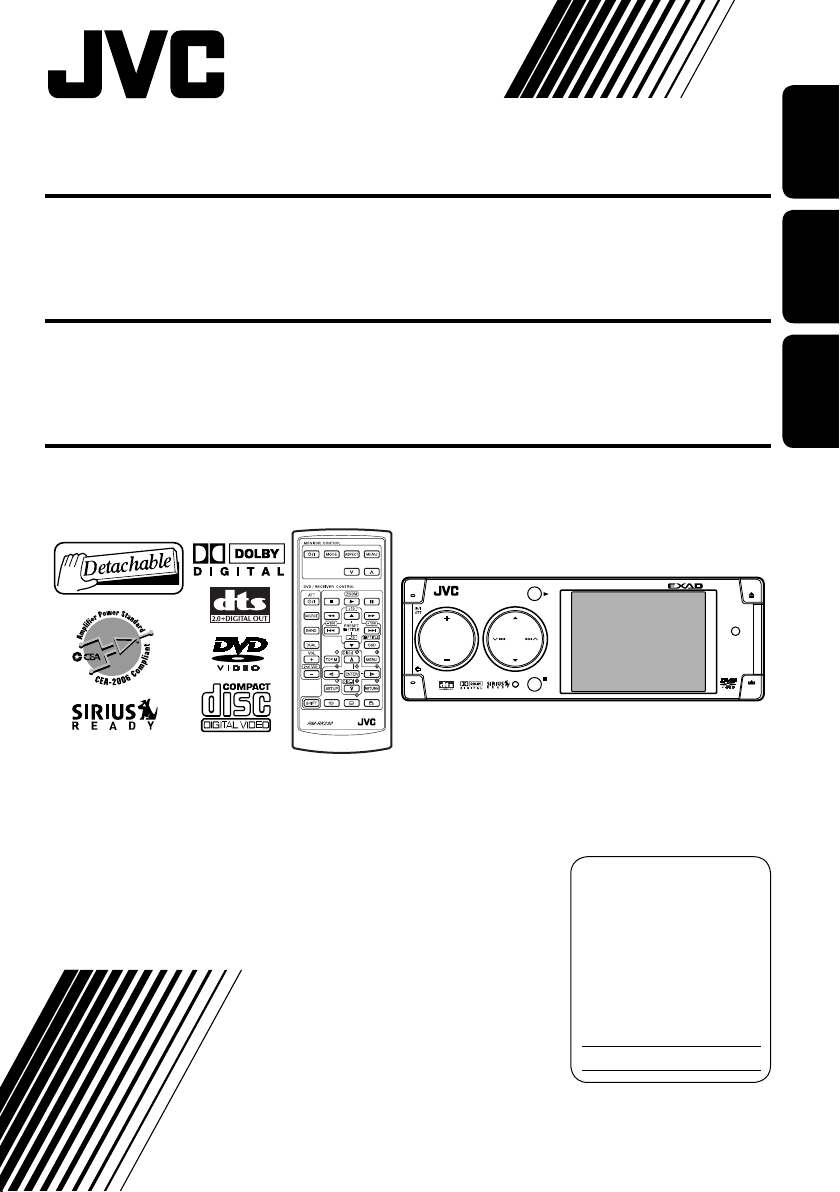
DVD/CD RECEIVER
KD-AVX1
ENGLISHESPAÑOL
RECEPTOR CON DVD/CD
RECEPTEUR DVD/CD
For installation and connections, refer to the separate manual.
Para la instalación y las conexiones, refiérase al manual separado.
Pour l’installation et les raccordements, se référer au manuel séparé.
SOURCE
MENU
INSTRUCTIONS
MANUAL DE INSTRUCCIONES
MANUEL D’INSTRUCTIONS
KD-AVX1
OK
BACK
BAND
For customer Use:
Enter below the Model
No. and Serial No. which
are located on the top or
bottom of the cabinet.
Retain this information for
future reference.
Model No.
Serial No.
KD-AVX1
KD-AVX1
DISP
D
FRANÇAIS
LVT1322-001B
[J]
Page 2
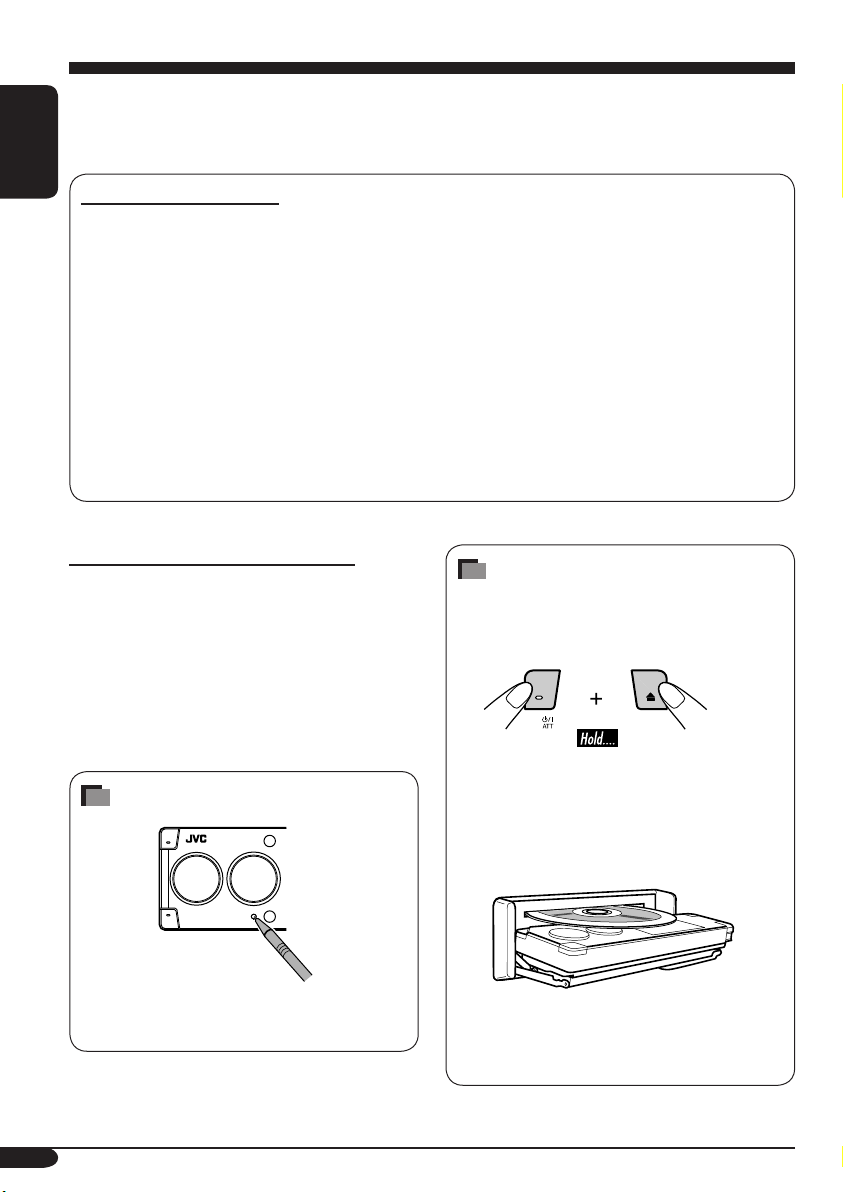
Thank you for purchasing a JVC product.
Please read all instructions carefully before operation, to ensure your complete understanding and to
obtain the best possible performance from the unit.
ENGLISH
INFORMATION (For U.S.A.)
This equipment has been tested and found to comply with the limits for a Class B digital device,
pursuant to Part 15 of the FCC Rules. These limits are designed to provide reasonable protection
against harmful interference in a residential installation. This equipment generates, uses, and can
radiate radio frequency energy and, if not installed and used in accordance with the instructions,
may cause harmful interference to radio communications. However, there is no guarantee that
interference will not occur in a particular installation. If this equipment does cause harmful
interference to radio or television reception, which can be determined by turning the equipment
off and on, the user is encouraged to try to correct the interference by one or more of the
following measures:
– Reorient or relocate the receiving antenna.
– Increase the separation between the equipment and receiver.
– Connect the equipment into an outlet on a circuit different from that to which the receiver is
connected.
– Consult the dealer or an experienced radio/TV technician for help.
IMPORTANT FOR LASER PRODUCTS
1. CLASS 1 LASER PRODUCT
2. CAUTION: Do not open the top cover.
There are no user serviceable parts inside
the unit; leave all servicing to qualified
service personnel.
3. CAUTION: Visible and invisible laser
radiation when open and interlock failed or
defeated. Avoid direct exposure to beam.
How to reset your unit
This will reset the microcomputer. Your
preset adjustments will also be erased.
How to forcibly eject a disc
If a disc cannot be recognized by the receiver
or cannot be ejected, ejects the disc as
follows.
“NO EJECT?” (or “EJECT OK?”) and
“EMERGENCY EJECT?” appear on the
monitor.
Press 5 / ∞ repeatedly to select
“EMERGENCY EJECT?”, then press OK.
• If this does not work, reset your receiver.
• Be careful not to drop the disc when it
ejects.
2
Page 3
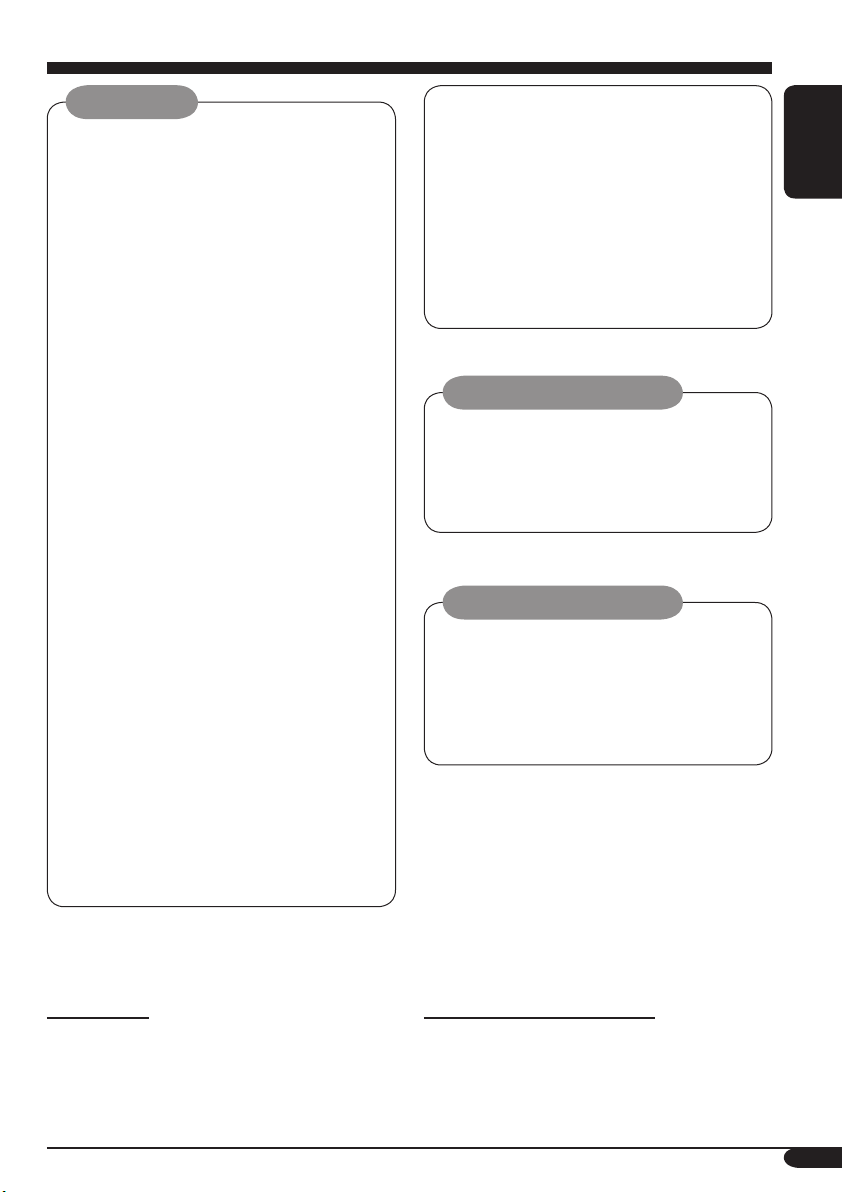
WARNINGS:
• DO NOT install any receiver in
locations where;
– it may obstruct the steering wheel and
gearshift lever operations, as this may
result in a traffic accident.
– it may obstruct the operation of safety
devices such as air bags, as this may
result in a fatal accident.
– it may obstruct visibility.
• DO NOT operate any receiver while
manipulating the steering wheel, as this
may result in a traffic accident.
• The driver must not watch the monitor
while driving.
If the driver watches the monitor while
driving, it may lead to carelessness and
cause an accident.
• The driver must not put on the
headphones while driving. It is
dangerous to shut off the outside sounds
while driving.
• If you need to operate the receiver while
driving, be sure to look ahead carefully
or you may be involved in a traffic
accident.
• If the parking brake is not engaged,
“ParkingBrake” flashes on the monitor,
and no playback picture will be shown.
– This warning appears only when
the parking brake wire is connected
to the parking brake system built
in the car (refer to the Installation/
Connection Manual).
This product incorporates copyright
protection technology that is protected
by U.S. patents and other intellectual
property rights. Use of this copyright
protection technology must be authorized
by Macrovision, and is intended for home
and other limited viewing uses only unless
otherwise authorized by Macrovision.
Reverse engineering or disassembly is
prohibited.
Caution on volume setting:
Discs produce very little noise compared
with other sources. Lower the volume
before playing a disc to avoid damaging
the speakers by the sudden increase of the
output level.
Cautions on the monitor:
• The monitor built in this receiver has
been produced with high precision, but it
may have some ineffective dots. This is
inevitable and is not malfunction.
• Do not expose the monitor to direct
sunlight.
ENGLISH
For safety....
• Do not raise the volume level too much, as
this will block outside sounds, making driving
dangerous.
• Stop the car before performing any
complicated operations.
Temperature inside the car....
If you have parked the car for a long time in
hot or cold weather, wait until the temperature
in the car becomes normal before operating the
unit.
3
Page 4
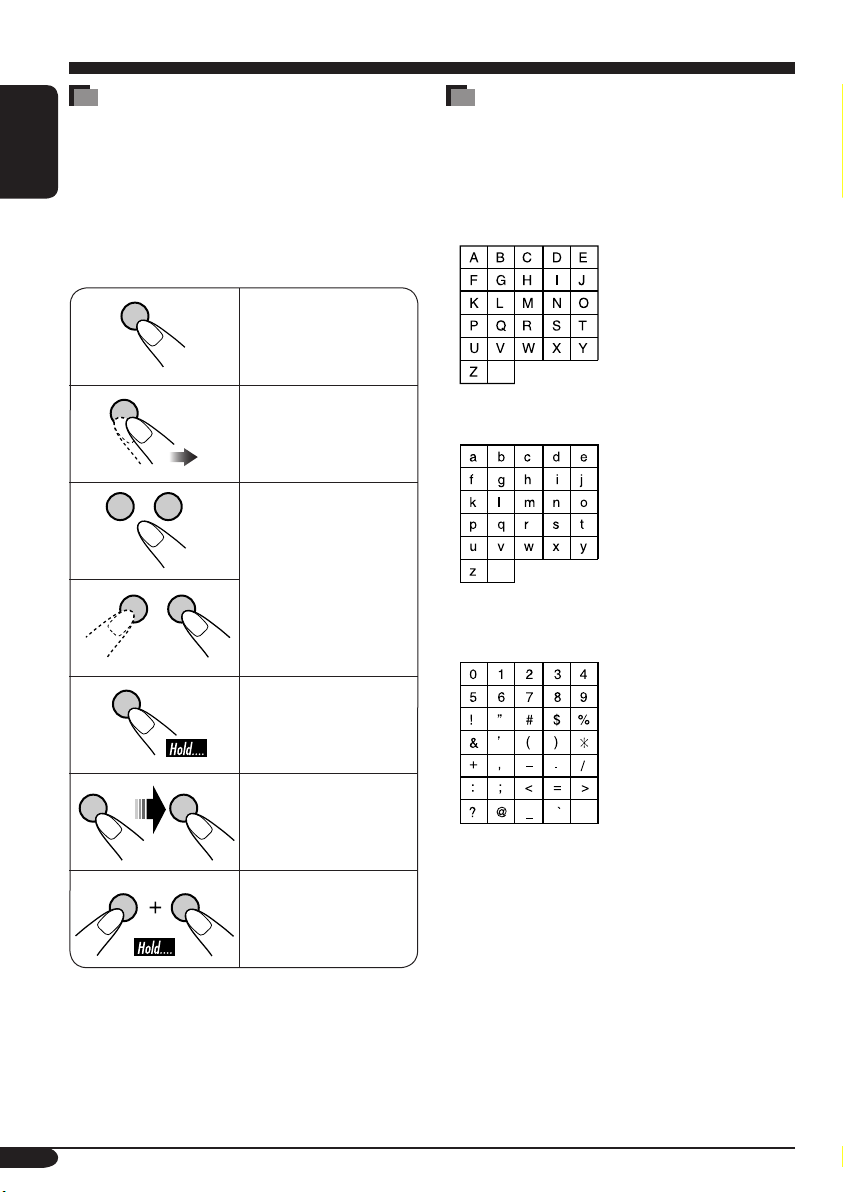
How to read this manual
The following methods are used to make the
explanations simple and easy-to-understand:
• Some related tips and notes are explained in
ENGLISH
“More about this receiver” (see pages
57 – 61).
• Button operations are mainly explained with
the illustrations as follows:
Press briefly.
Characters shown on the monitor
The following characters will be used to show
the various information on the monitor.
• You can also use the following characters to
assign titles (see page 44).
Upper case
space
A B
Press repeatedly.
Press either one.
Press and hold until
your desired response
begins.
Press A, then press
B.
Press and hold both
buttons at the same
time.
Lower case
space
Numbers and symbols
space
4
Page 5
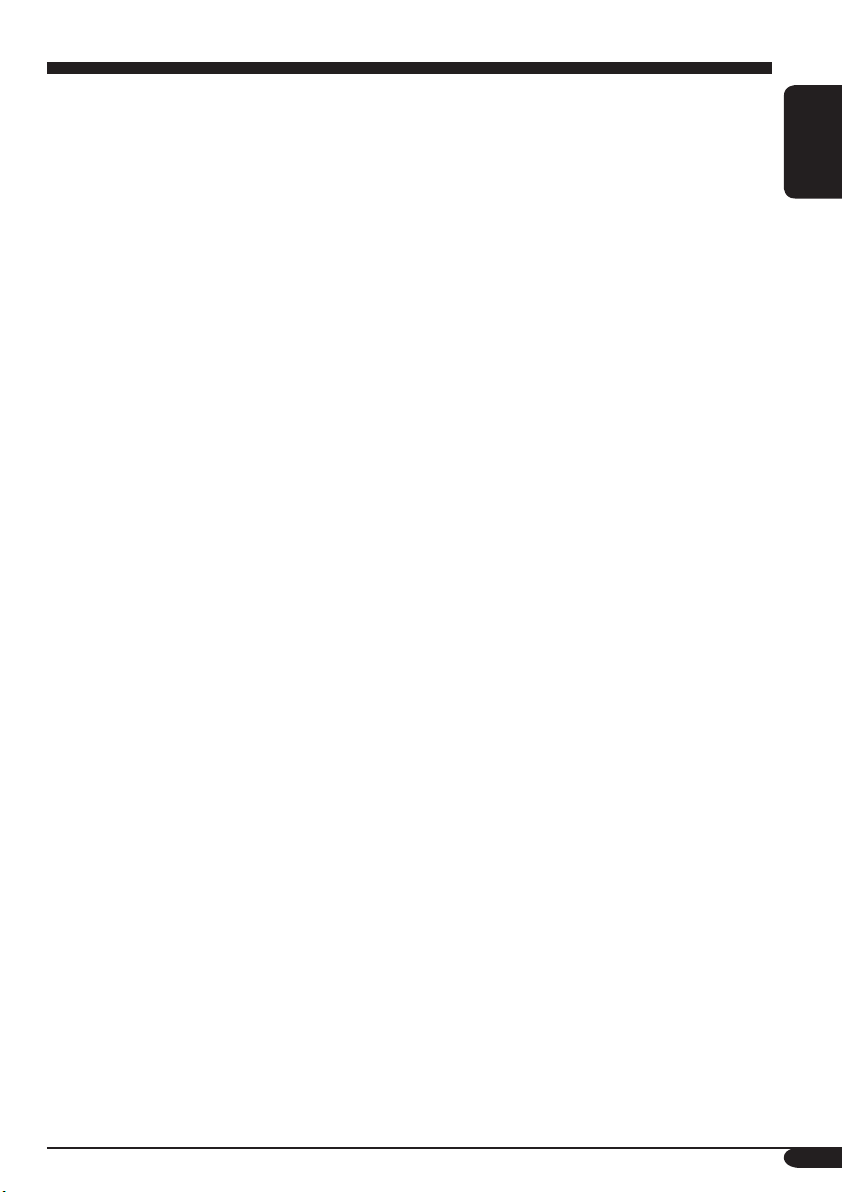
Contents
How to reset your unit ........................... 2
How to forcibly eject a disc ................... 2
How to read this manual ........................ 4
Characters shown on the monitor .......... 4
Introduction — Playable discs ............ 6
Control panel ................................ 7
Parts identification ................................. 7
Remote controller — RM-RK230
Main elements and features ................... 8
....... 8
Getting started .............................. 10
Basic operations ............................. 10
Setting the clock .................................... 11
Radio operations ............................ 12
Listening to the radio .................... 12
Storing stations in memory .................... 14
Listening to a preset station ................... 15
Disc operations .............................. 16
Playing a disc in the receiver ....... 16
Basic operations .................................... 18
DVD/VCD special functions ............ 20
Selecting audio languages ..................... 20
Selecting subtitles .................................. 20
Selecting multi-angle views ................... 20
Disc menu operations ............................ 21
Zoom in .................................................. 21
On-Screen disc operations ............... 22
Basic on-screen bar operations .............. 23
Basic control screen operations ............. 25
List screen operations ............................ 26
Dual Zone operations ..................... 37
Playing back two sources at a time ........ 37
Sound adjustments ......................... 38
Selecting preset sound modes ....... 38
Storing your own sound adjustments ..... 38
Adjusting the sound ............................... 39
General settings — PSM ................ 41
Basic procedure ..................................... 41
Other main functions ...................... 44
Assigning titles to the sources ............... 44
Detaching the control panel ................... 45
Changing the control panel angle .......... 45
CD changer operations .................... 46
Playing discs in the CD changer
Selecting the playback modes ................ 48
External component operations
Playing an external component .... 49
.... 46
............ 49
SIRIUS® radio operations ................ 50
Listening to the SIRIUS® radio
Storing channels in memory .................. 52
Listening to a preset channel ................. 52
List screen operation .............................. 53
Channel skipping ................................... 54
..... 51
Maintenance .................................. 55
Language codes .............................. 56
More about this receiver ................. 57
Troubleshooting ............................. 62
ENGLISH
AV setup menu .............................. 27
Basic setting procedure .......................... 27
Monitor adjustments ...................... 31
Other disc operations ..................... 32
Basic operations ..................................... 32
Selecting the playback modes ................ 34
List screen operations ............................ 36
Specifications ................................. 67
5
Page 6
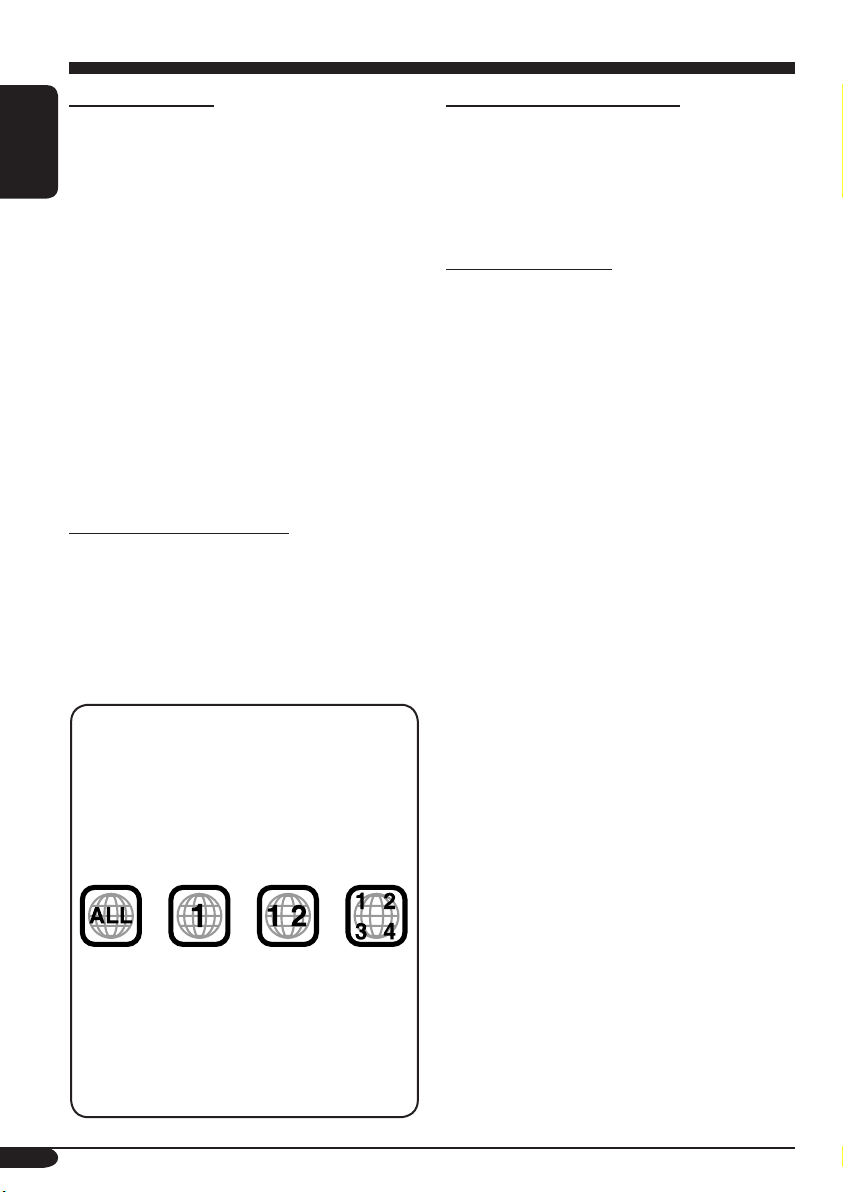
Introduction — Playable discs
Discs you can play
You can play back the following discs—12 cm
(4-3/4") and 8 cm (3-3/16")—on this receiver:
• DVD Video: Recorded in NTSC color
ENGLISH
system with Region Code “1” (see below).
– DVD-R/DVD-RW recorded in the DVD-
Video format can also be played.
• Video CD (VCD)/audio CD
• MP3/WMA/JPEG: Recorded either in CD-
R/CD-RW or DVD-R/DVD-RW/DVD-ROM.
– CD-R/CD-RW: Compliant with ISO 9660
Level 1, ISO 9660 Level 2, Romeo, and
Joliet.
– DVD-R/DVD-RW/DVD-ROM: Compliant
with UDF-Bridge Format*
1
.
On some discs, the actual operations may be
different from what is explained in this manual.
Discs cannot be played back
DVD-Audio, DVD-ROM (data), DVD-RAM,
DVD-R/DVD-RW recorded in the DVD-VR
format, CD-ROM, CD-I (CD-I Ready), Photo
CD, etc.
• Playing back these discs will generate noise
and damage the speakers.
Note on Region Code:
DVD players and DVD Video discs have
their own Region Code numbers. This
receiver can only play back DVD discs
whose Region Code numbers include “1”.
Examples:
If you insert a DVD Video disc of an
incorrect Region Code
“Region Error” appears on the monitor on
the unit.
“REGION CODE ERROR!” appears on the
external monitor.
6
Caution for DualDisc playback
• The Non-DVD side of a “DualDisc” does
not comply with the “Compact Disc Digital
Audio” standard. Therefore, the use of NonDVD side of a DualDisc on this product may
not be recommended.
Digital audio formats
The System can play back the following digital
audio formats.
Linear PCM: Uncompressed digital audio,
the same format used for CDs and most studio
masters.
Dolby Digital *
developed by Dolby Laboratories, which
enables multi-channel encode to create the
realistic surround sound.
3
DTS *
(Digital Theater Systems):
Compressed digital audio, developed by Digital
Theater Systems, Inc., which enables multichannel like Dolby Digital. As the compression
ratio is lower than for Dolby Digital, it provides
wider dynamic range and better separation.
MPEG Audio: Another compressed digital
audio which also enables multi-channel encode
to create the realistic surround sound. However,
this System downmix the multi-channel signals
into 2 channels (decoded PCM) and play it
back.
1
*
A hybrid file system used to provide
compatibility with ISO 9660 for accessing
any type of files on the disc. (UDF stands for
Universal Disk Format.)
2
*
Manufactured under license from Dolby
Laboratories. “Dolby” and the doubleD symbol are trademarks of Dolby
Laboratories.
3
*
“DTS” and “DTS 2.0 + Digital Out” are
registered trademarks of Digital Theater
Systems, Inc.
“DVD Logo” is a trademark of DVD Format/
Logo Licensing Corporation registered in the
US, Japan and other countries.
2
: Compressed digital audio,
Page 7
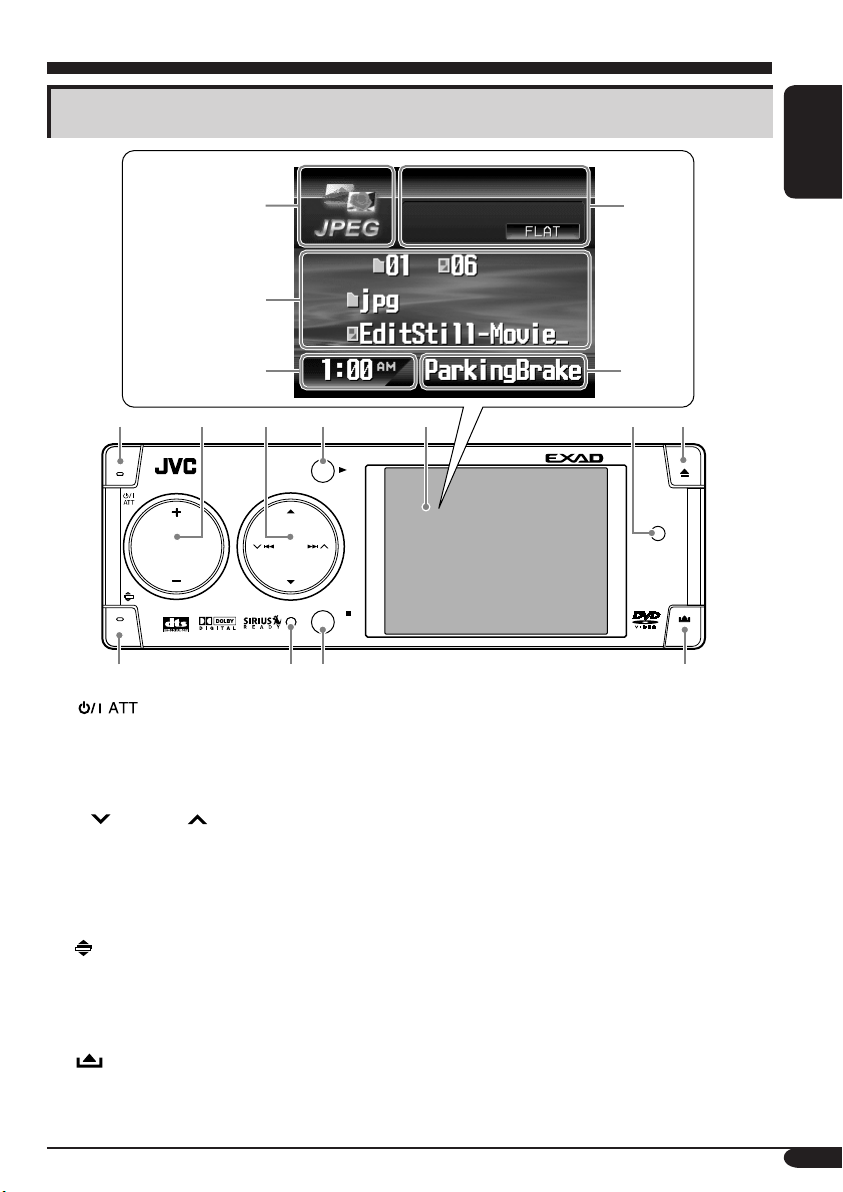
Control panel
Parts identification
Monitor
indications
Ex.:
Source
screen
on JPEG
playback
1
SOURCE
8
1 (standby/on attenuator) button
2 • +/– (volume +/–) button
• SOURCE button
• MENU button
3 • 5 (up) / ∞ (down) buttons
•
4 • OK button
• 3 (play) button
5 Monitor
6 D DISP (display) button
7 0 (eject) button
8
9 Reset button
p • BACK button
• BAND button
• 7 (stop) button
q
4/¢ buttons
(angle) button
(control panel release) button
2
MENU
w
e
r
3
4
OK
BACK
BAND
9
p
t
y
5
KD-AVX1
67
DISP
D
q
Monitor indications
w Source indicator
e Main display
r Clock display
Also indicates volume level when adjusting
volume.
t Status indicators
y Alert information area
Also indicates volume level bar when
adjusting volume.
ENGLISH
7
Page 8
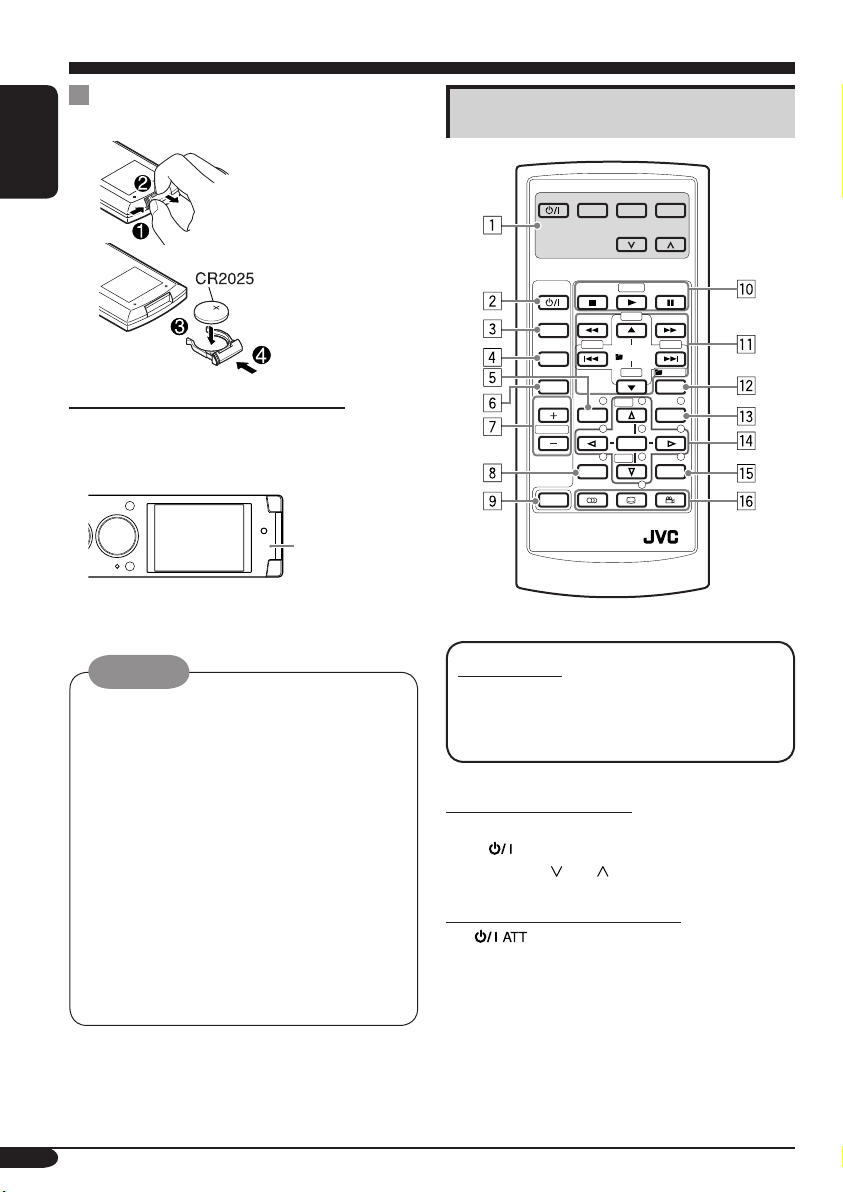
Remote controller — RM-RK230
Installing the lithium coin battery
(CR2025)
ENGLISH
Before using the remote controller:
• Aim the remote controller directly at the
remote sensor on the receiver. Make sure
there is no obstacle in between.
Remote
sensor
• Do not expose the remote sensor to strong
light (direct sunlight or artificial lighting).
Warning:
• Do not install any battery other than
CR2025 or its equivalent; otherwise, it
may explode.
• Store the battery in a place where children
cannot reach to avoid risk of accident.
• To prevent the battery from over-heating,
cracking, or starting a fire:
– Do not recharge, short, disassemble, or
heat the battery or dispose of it in a fire.
– Do not leave the battery with other
metallic materials.
– Do not poke the battery with tweezers or
similar tools.
– Wrap the battery with tape and insulate
when throwing away or saving it.
The receiver is equipped with the steering
wheel remote control function.
• See the Installation/Connection Manual
(separate volume) for connection.
Main elements and features
MONITOR CONTROL
MODE MENU
ASPECT
DVD / RECEIVER CONTROL
ATT
SOURCE
BAND
DUAL
VOL
2nd VOL
SHIFT
RM-RK230
IMPORTANT:
If Dual Zone is activated (see page 37),
the remote controller only functions for
operating the DVD/CD player.
MONITOR CONTROL
1 Monitor control buttons*
• (standby/on), MODE, ASPECT,
MENU,
DVD/RECEIVER CONTROL
2
• Turns on and off the power and also
3 SOURCE button
• Selects the source.
4 BAND button
• Selects the FM/AM/SIRIUS
(standby/on attenuator) button
attenuates the sound.
ZOOM
–100
PRESET
/ TITLE
123
DISC
456
ENTER
7809
DISC
SETUP
and .
+10
+100
/ TITLE
–10
OSD
+
MENUTOP M
–
RETURN
1
®
bands.
8
Page 9
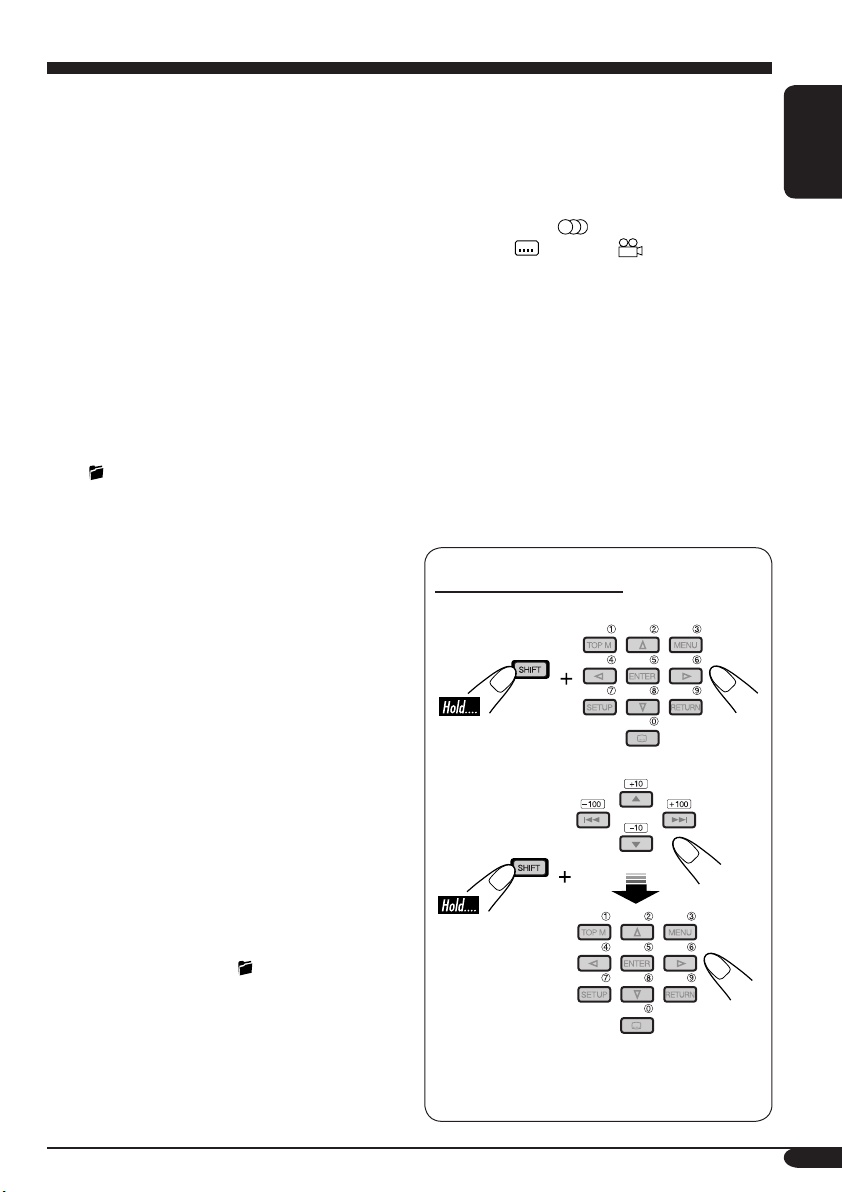
5 TOP M (menu) button*
2
• Display the DVD and VCD*3 disc menu.
6 DUAL button*
4
• Activate and deactivate Dual Zone.
7 VOL + / – buttons
• Adjusts the volume level.
• Also function as 2nd VOL +/– buttons
when pressed with SHIFT button.
8 SETUP button (for DVD/VCD)*
2
9 SHIFT button
p Basic disc operation buttons*
4
:
7 (stop), 3 (play), 8 (pause)
• 3 (play) also function as ZOOM button
when pressed with SHIFT button.
q Advanced disc operation/tuner operation
buttons*
5
For advanced disc operations:
•
/TITLE 5 / ∞
– Select the titles (for DVD) or folders
(for MP3/WMA).
• 4 / ¢ (reverse skip/forward skip)
• 1 / ¡ (reverse search/forward
search)*
6
For FM/AM tuner operations:
• PRESET 5 / ∞
– Changes the preset stations.
• 4 / ¢
– Functions to search for stations.
Press briefly: auto search
Press and hold: manual search
For SIRIUS
®
radio operations:
• PRESET 5 / ∞
– Changes the categories.
• 4 / ¢
– Changes the channels if pressed briefly.
– Changes the channels rapidly if pressed
and held.
w OSD button
• Display the on-screen bar.
• Also function as the
/TITLE button
when pressed with SHIFT button.
– You can directly select titles (for DVD)
or folders (for MP3/WMA) using the
number buttons (see page 19).
e MENU button*
2
• Display the DVD and VCD*3 disc menu.
r Menu operation buttons*
2
• Cursor (% , fi , @ , #) and ENTER
• % / fi : Also function as DISC + / –
buttons when the source is “CD-CH”.
t RETURN button*
2
y Special function buttons
• DVD/VCD:
• DVD:
1
*
Controllable only if your monitor is one of
(audio)
(subtitle), (angle)
the JVC monitors — KV-MR9010 or
KV-MH6510.
2
*
These buttons function as the number
buttons when pressed with SHIFT button.
3
*
Only when PBC is not in use.
4
*
Not used for CD changer operations.
5
*
These buttons function as the +10/–10
and +100/–100 buttons when pressed with
SHIFT button.
6
*
Not used for MP3/WMA/JPEG operations.
How to select a number
To select a number from 0 – 9:
To select a number greater than 9:
• +100/–100 buttons used only for searching
MP3/WMA/JPEG tracks number greater
than 99.
ENGLISH
9
Page 10
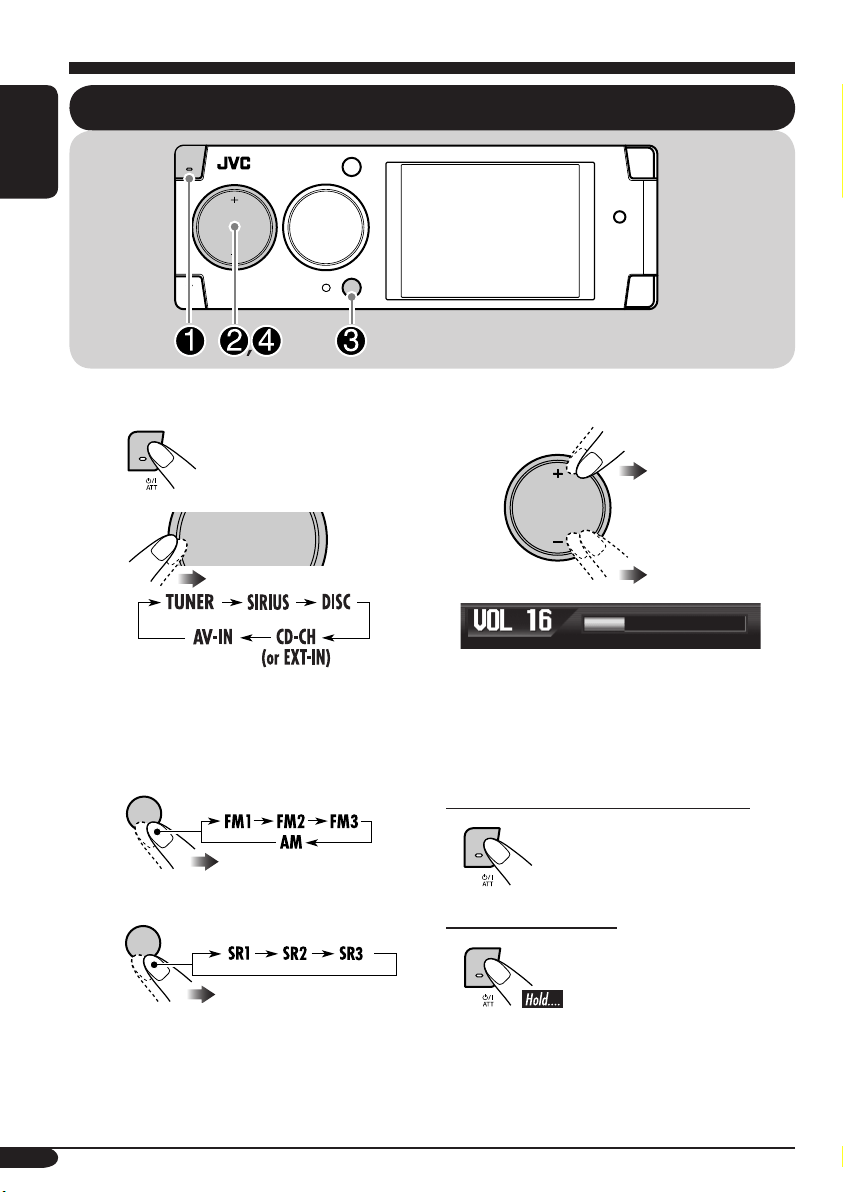
Getting started
ENGLISH
SOURCE
Basic operations
MENU
BACK
BAND
~ Turn on the power.
Ÿ
You cannot select some sources if they
are not ready.
SOURCE
MENU
! For FM/AM tuner only
BACK
BAND
For SIRIUS® radio only
BACK
BAND
⁄ Adjust the volume.
SOURCE
MENU
Volume level indicator
@ Adjust the sound as you want.
(See pages 38 – 40.)
To drop the volume in a moment (ATT)
To restore the sound,
press it again.
To turn off the power
10
Page 11
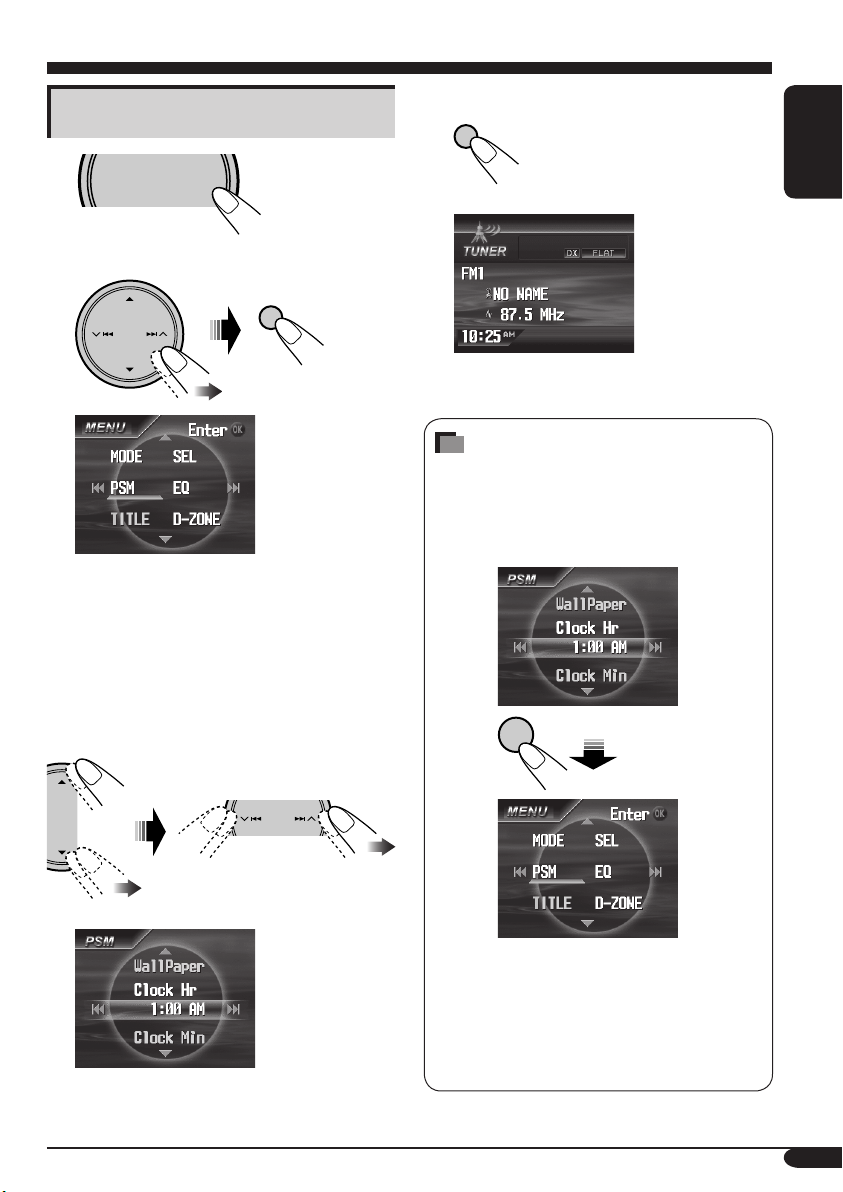
Setting the clock
D
1
SOURCE
2
Select “PSM” menu.
3 Set the hour and minute.
1 Select “Clock Hr” (hour), then
adjust the hour.
2 Select “Clock Min” (minute), then
adjust the minute.
3 Select “24H/12H”, then select
“24Hours” or “12Hours”.
MENU
OK
4 Finish the procedure.
OK
How to go back to the previous
menu
In the menu operations, you can go back
to the previous screens by pressing BACK
repeatedly.
Ex.:
BACK
BAN
ENGLISH
• Press BACK repeatedly to go back to the
previous screens in operations explained
on the following pages when no particular
explanation exists.
• To cancel menu operations and return to
the source screen, press D DISP.
11
Page 12
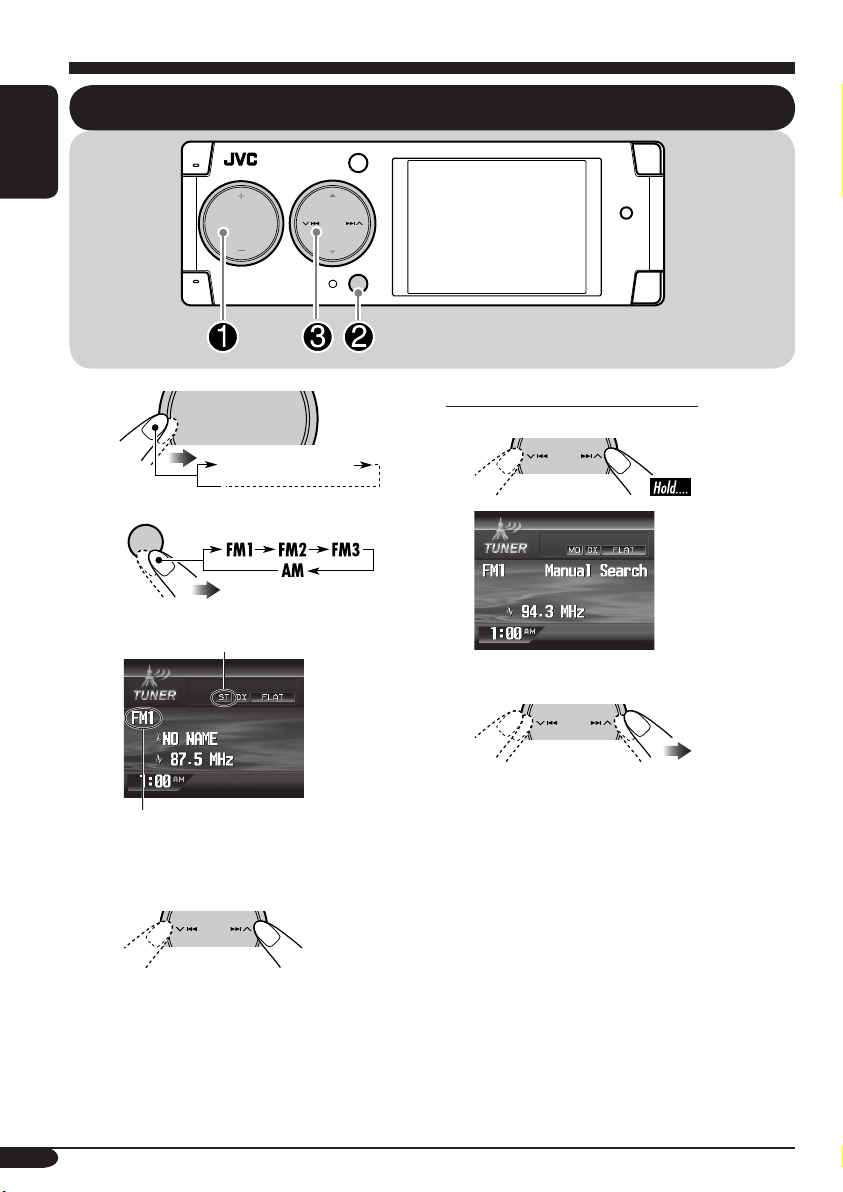
Radio operations
ENGLISH
SOURCE
MENU
Listening to the radio
BACK
BAND
~
Ÿ
Lights up when receiving an FM stereo
broadcast with sufficient signal strength.
Selected band appears.
BACK
SOURCE
TUNER (FM1/2/3,AM)
BAND
MENU
! Start searching for a station.
To tune in to a station manually
In step ! on the left column....
1
2 Select the desired station frequencies.
12
When a station is received, searching
stops.
To stop searching, press the same
button again.
Page 13
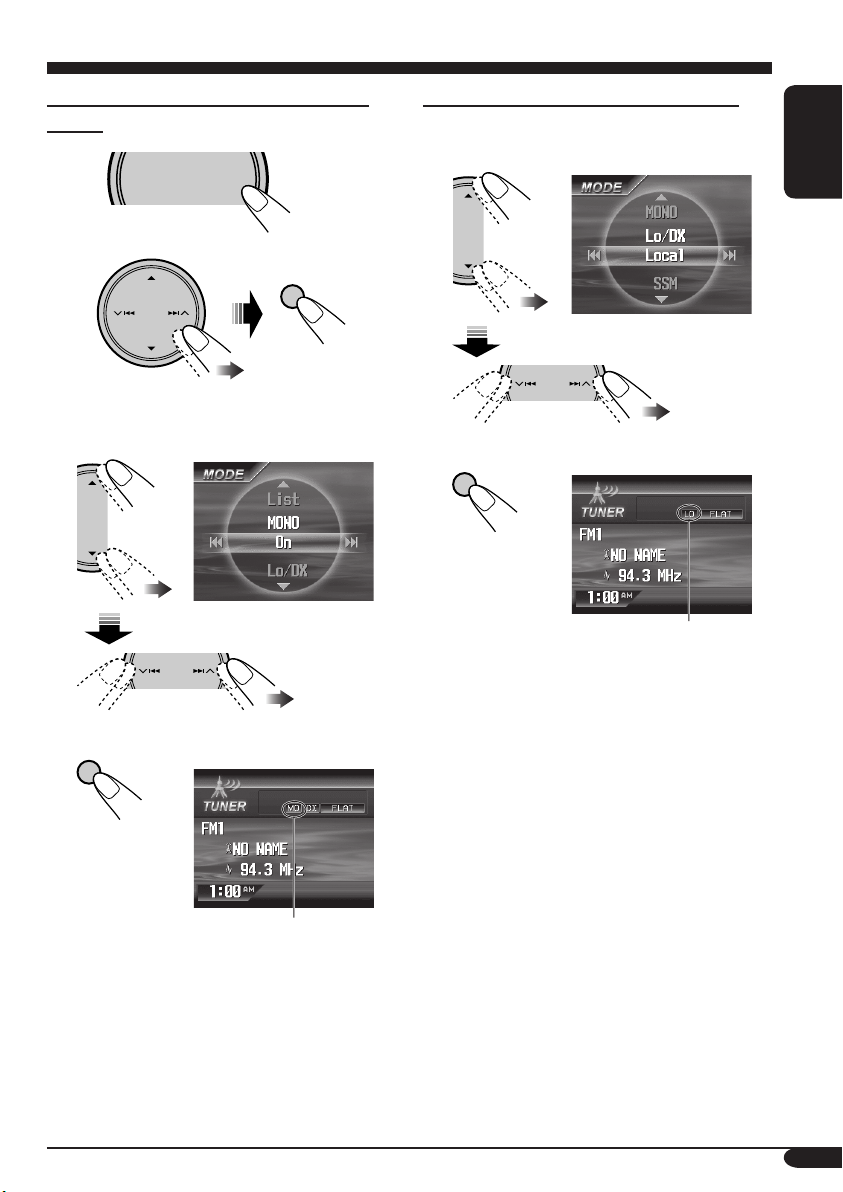
When an FM stereo broadcast is hard to
receive
1
SOURCE
2 Select “MODE” menu.
MENU
OK
To tune in strong-signal FM station only
In step 2 on the left column....
1 Select “Lo/DX”, then set it to “Local”.
ENGLISH
3 Select “MONO”, then set it to “On”.
4 Finish the procedure.
OK
Lights up when monaural mode is activated.
Reception improves, but stereo effect will
be lost.
2 Finish the procedure.
OK
Lights up when “Local” mode is activated.
Only stations with sufficient signal strength
will be detected.
To tune in to all receivable stations, repeat
the same procedure to set “Lo/DX” to “DX”.
The LO indicator goes off and the DX indicator
lights up.
To restore the stereo effect, repeat the same
procedure to set “MONO” to “Off”. The MO
indicator goes off.
13
Page 14
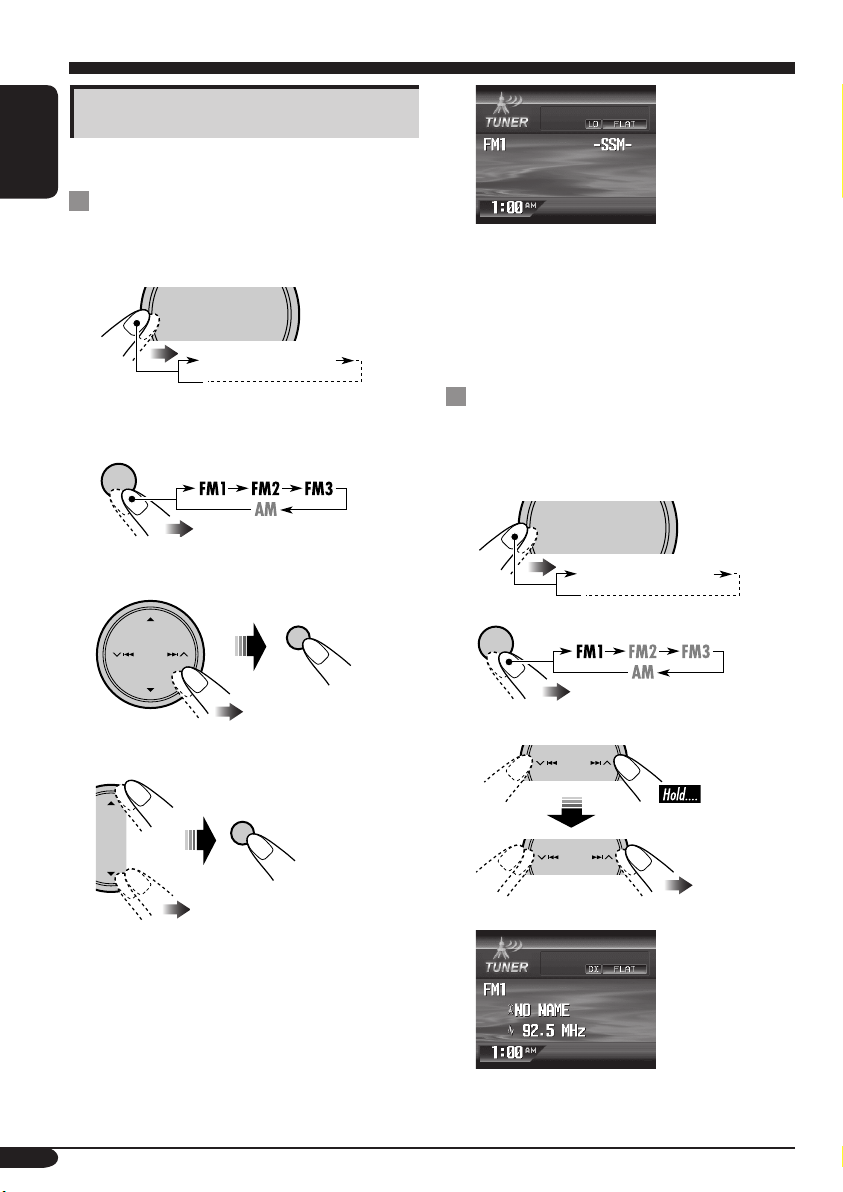
Storing stations in memory
You can preset six stations for each band.
ENGLISH
FM station automatic presetting —
SSM (Strong-station Sequential
Memory)
1
SOURCE
MENU
TUNER (FM1/2/3,AM)
“-SSM-” is shown until automatic presetting
is over.
Local FM stations with the strongest signals are
searched and stored automatically in the FM
band.
2 Select the FM band (FM1 – FM3)
you want to store into.
BACK
BAND
3 Select “MODE” menu.
OK
4 Select “SSM”, then press “OK”.
OK
Manual presetting
Ex.: Storing FM station of 92.5 MHz into the
preset number 1 of the FM1 band.
1
SOURCE
MENU
TUNER (FM1/2/3,AM)
2
BACK
BAND
3
14
Page 15
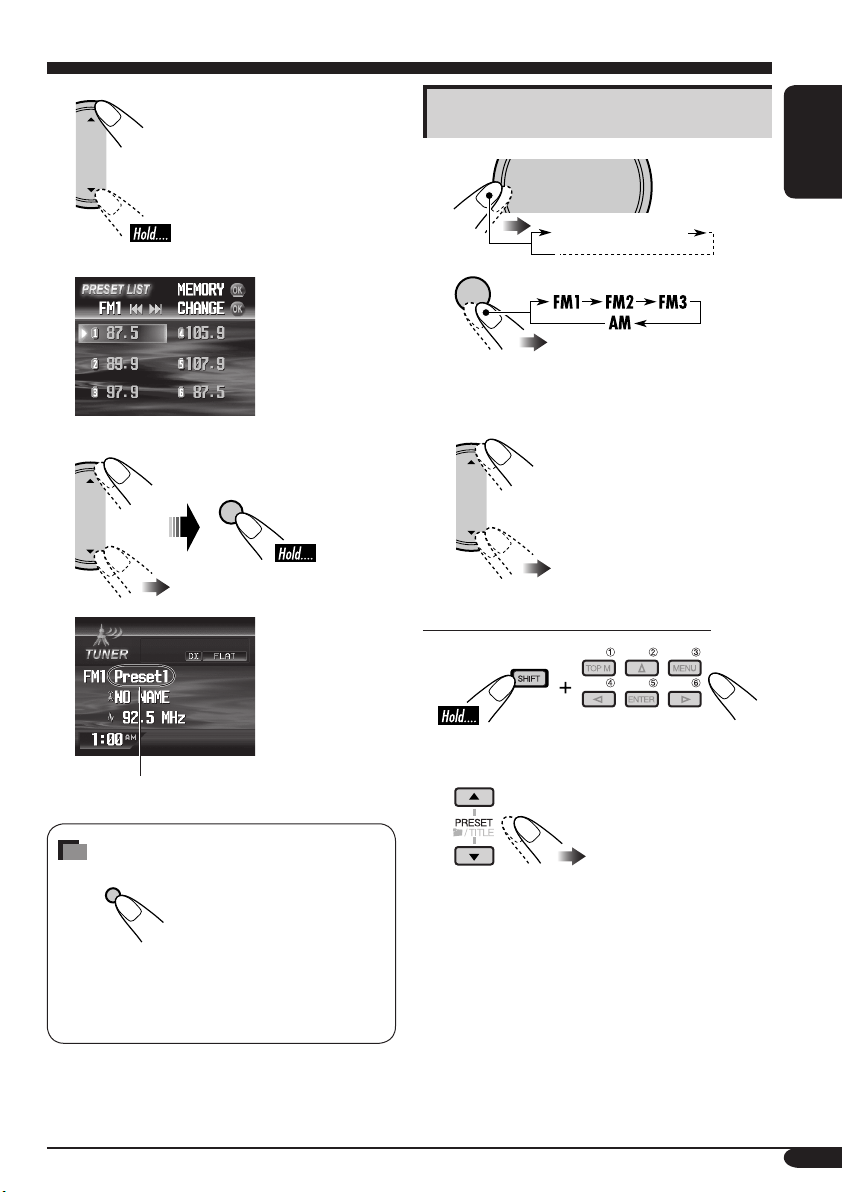
4
PRESET LIST appears.
5
OK
Listening to a preset station
1
SOURCE
2
BACK
BAND
3 Select the preset station (1 – 6) you
want.
When using the remote controller....
MENU
TUNER (FM1/2/3,AM)
ENGLISH
“Preset1” flashes for a while.
How to exit from menus or lists
DISP
D
Menu or list operations are canceled and the
screen returns to the source screen or DVD/
VCD/JPEG playback.
or
15
Page 16
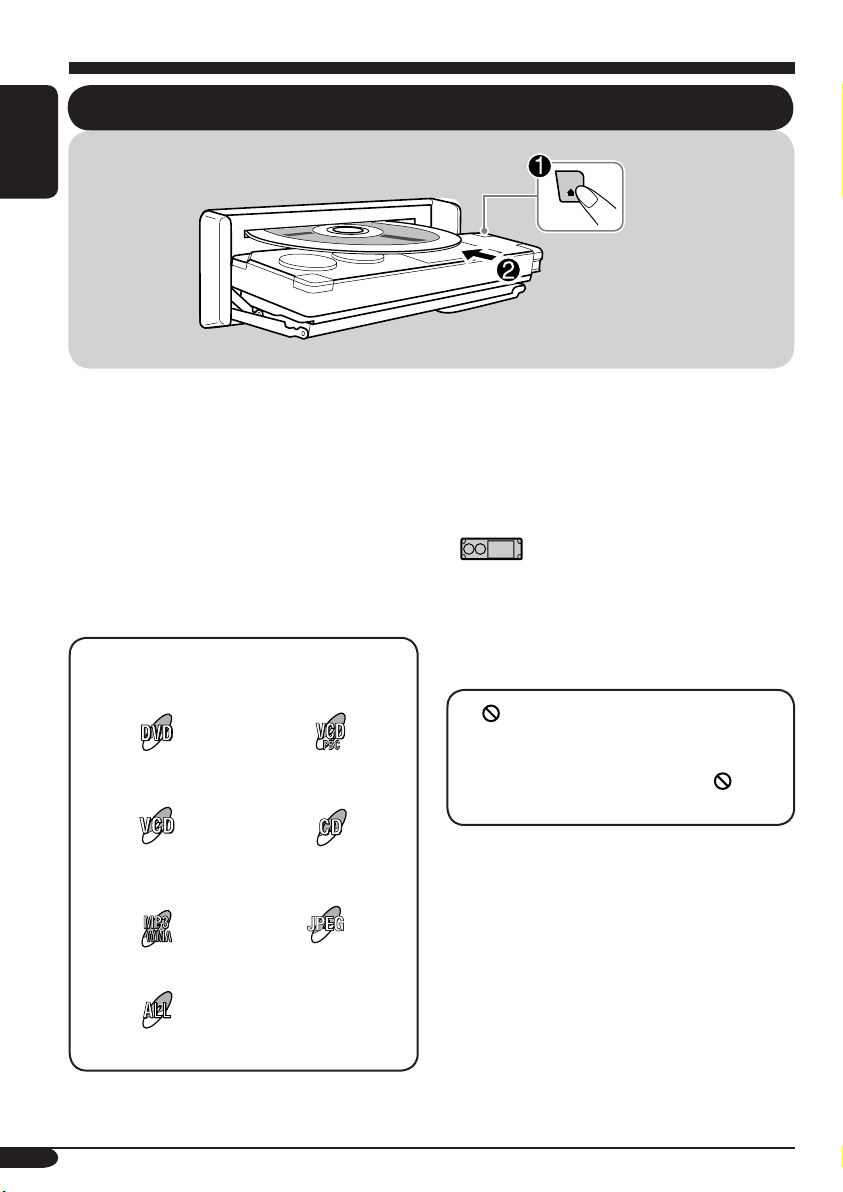
Disc operations
ENGLISH
Playing a disc in the receiver
The disc type is automatically detected, and
playback starts automatically (for DVD:
automatic start depends on its internal program).
If the current disc is an audio CD, CD Text,
MP3/WMA, JPEG, or VCD without PBC,
all tracks will be played repeatedly until you
change the source or eject the disc.
• If a title list or disc menu appears while
playing a DVD or VCD with PBC, see “Disc
menu operations” on page 21.
The following marks are used to indicate
the playable discs....
DVD Video Video CD with PBC
only
Video CD with/without
PBC
Audio CD/
CD Text
JPEG
MP3/WMA disc
JPEG disc
Before performing any operations, make
sure the following....
• For DVD playback, you can change the Setup
Menu setting to your preference. (See pages
27 – 30.)
• The operations explained on pages 18 – 26 are
using the remote controller.
•
use on the unit.
• When you want to operate the DVD/CD
player using the buttons on the control panel,
see “Other disc operations” on pages 32 – 36.
If “
pressing a button, the receiver cannot accept
an operation you have tried to do.
• In some cases, without showing “
• Microsoft and Windows Media are either
registered trademarks or trademarks of
Microsoft Corporation in the United States
and/or other countries.
shows functions which you can also
” appears on the monitor when
”,
operations will not be accepted.
16
All discs listed here
Page 17
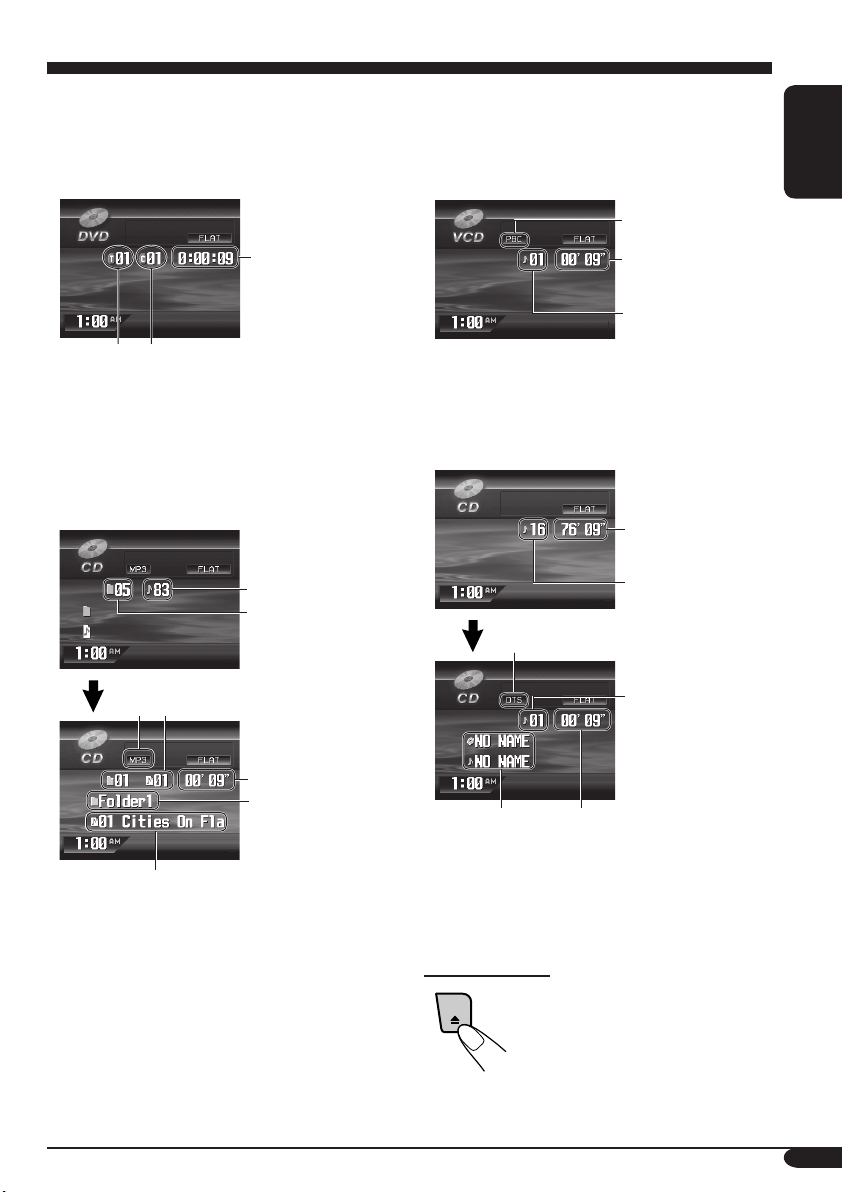
• When inserting a DVD disc:
DVD playback starts automatically on the
monitor when the parking brake is applied.
The screen such as below appears when
pressing D DISP.
• When inserting a VCD:
VCD playback starts automatically on the
monitor when the parking brake is applied.
The screen such as below appears when
pressing D DISP.
PBC indicator*4
ENGLISH
Elapsed
playing time
Current title
number
Current chapter
number
• To return to DVD playback, press D DISP
again.
• When inserting an MP3/WMA/JPEG
1
disc*
:
Ex.: When an MP3 file is detected
Total track number
Total folder number
Current folder/track number
*2
Elapsed
playing time*3
Current folder name
Current track name
1
*
Each time you press D DISP, the monitor
changes between the source screen and
JPEG playback.
2
*
Either the MP3 or WMA indicator lights up
depending on the detected file.
3
*
Does not appear for JPEG disc.
Elapsed
playing time
Current track
number
4
*
Light up when the disc has the PBC function.
• To return to VCD playback, press D DISP
again.
• When inserting a CD Text/audio CD:
Total playing time
of the inserted disc
Total track number
of the inserted disc
DTS indicator*5
Current track
number
Elapsed
*6
playing time
5
*
Appears when playing back a DTS CD.
6
*
Disc title/performer and track title are
displayed when playing a CD Text.
To eject the disc
17
Page 18
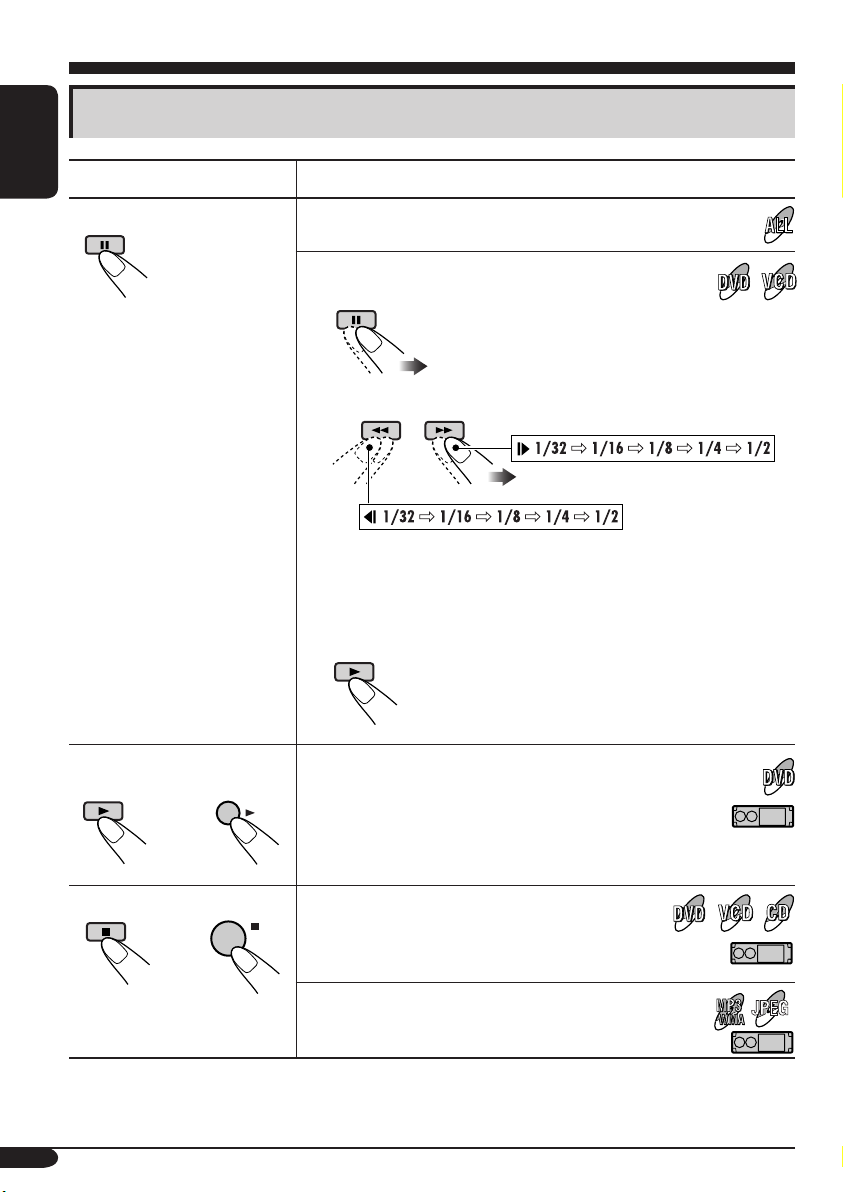
Basic operations
Operations Monitor indication and/or next operation
ENGLISH
To stop play temporarily
Playback is paused.
A still picture appears.
A Frame by frame playback
B Slow motion playback
• No sound comes out during Slow Motion Playback.
• When playing a VCD, Reverse Slow Motion Playback is
prohibited.
To resume normal play:
To replay the previous
scenes—One Touch Replay
OK
The playback position moves back about 10 seconds
before the current position.
• This function works only within the same title.
• For some DVDs, this function does not work.
To stop playback
BACK
When you start playback again, playback
starts from where it has been stopped
BAND
(Resume play).
When you start playback again, playback starts from
the beginning of the last track.
• During play, on-screen guide icons appear on the monitor for a while (see page 60).
18
JPEG
Page 19
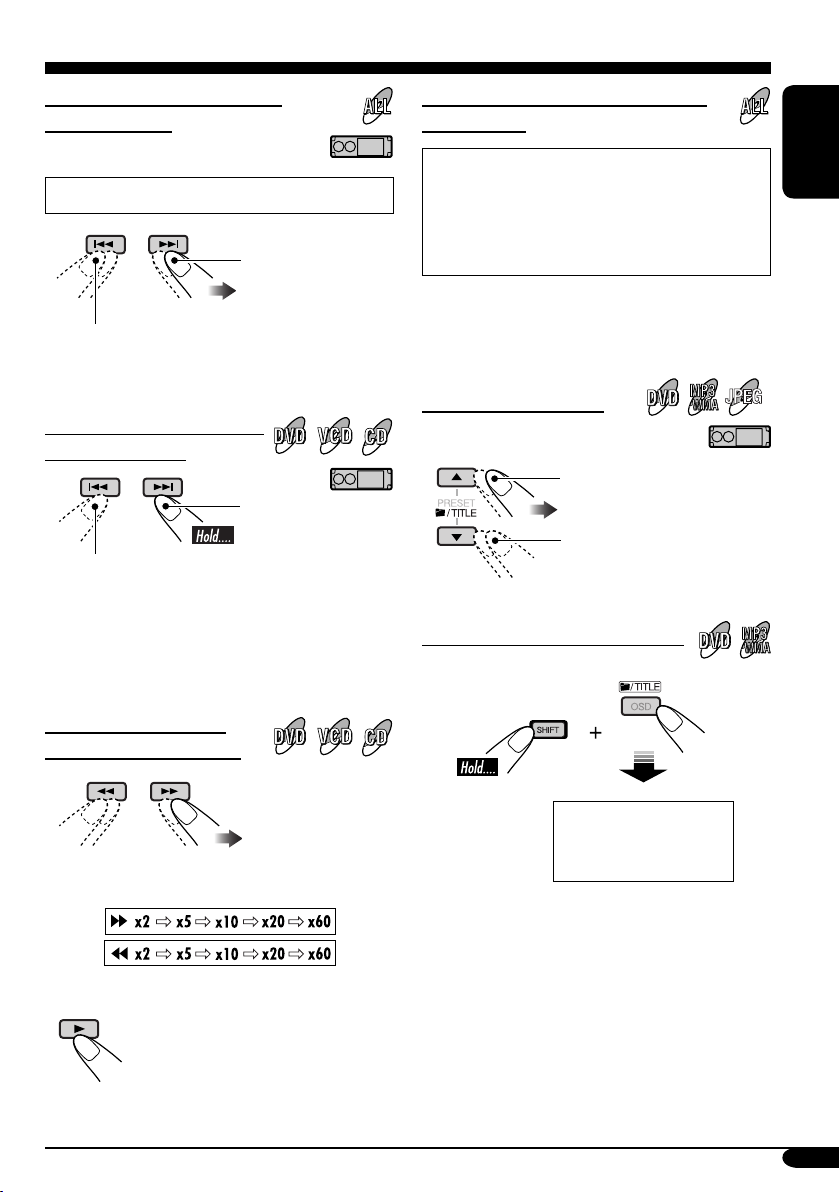
To go to the next or previous
chapters/tracks
To locate a particular title/chapter/
track directly
• For DVD: During play or pause
To the following
chapters/tracks.
To go back to the beginning of the current
chapter/track, then the previous chapters/tracks.
To fast-forward or reverse
the chapter/track
Fast-forwards.
Reverses.
* The search speed changes to x2 ] x10 for all
discs (DVD, VCD, CD), but the information
shown on the monitor is only for DVD/VCD.
To forward or reverse
search the chapter/track
• For DVD: During play or pause—select a
chapter.
During stop—select a title.
• For MP3/WMA/JPEG: Select a track
within the same folder.
Select the number corresponding to the item
you want (see page 9).
To locate a title/folder
To the next title/folder.
To the previous title/folder.
JPEG
To locate a particular title/folder
ENGLISH
The information shown is only for DVD/VCD:
• To resume normal speed
Within 10 seconds,
press the number
buttons (see page 9).
IMPORTANT:
• For MP3/WMA discs: It is required that folders are assigned with 2-digit number at the
beginning of their folder names—01, 02, 03,
and so on.
19
Page 20
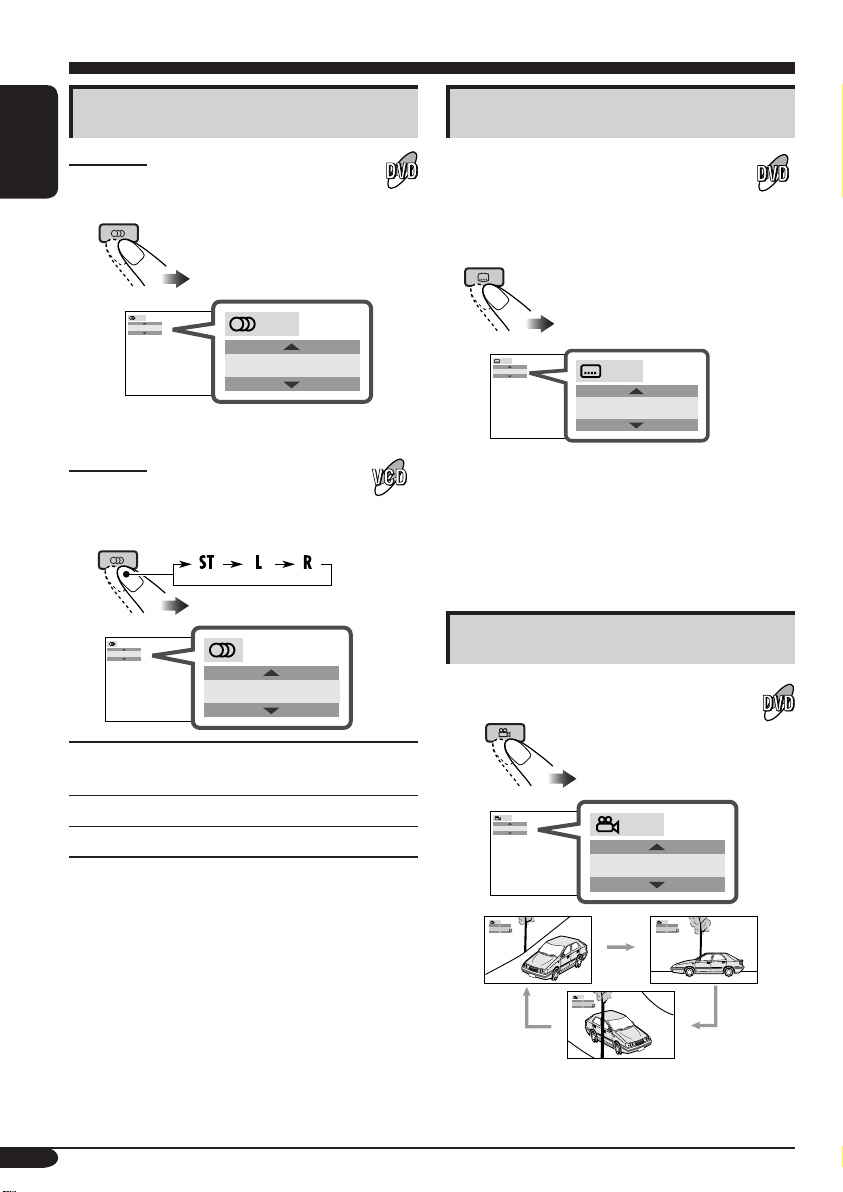
DVD/VCD special functions
Selecting audio languages
For DVD:
You can select the language to listen to if
ENGLISH
the disc has multiple audio languages.
1/3
ENGLISH
Ex.: When the disc has 3 options
For VCD:
You can select the audio channel to
play. (This is convenient when playing a
Karaoke VCD.)
ST
1/3
ENGLISH
ST
Selecting subtitles
You can select the language of the
subtitle to be shown on the monitor.
• You can set the initial subtitle
language using the setup menu
(see page 27).
1/3
ENGLISH
1/3
ENGLISH
Ex.: When the disc has 3 options
• For some DVDs and VCDs, changing the
subtitle language, audio language (or audio
channel) without using the disc menu is
prohibited.
Selecting multi-angle views
You can view the same scene at different
angles if the disc has multi-angle views.
20
To listen to normal stereo (left/right)
ST:
playback.
To listen to the L (left) audio channel.
L:
To listen to the R (right) audio channel.
R:
1/3
1
1/3
1
1/3
1
1/3
3
Ex.: When the disc has 3 multi-angle views
1/3
2
Page 21
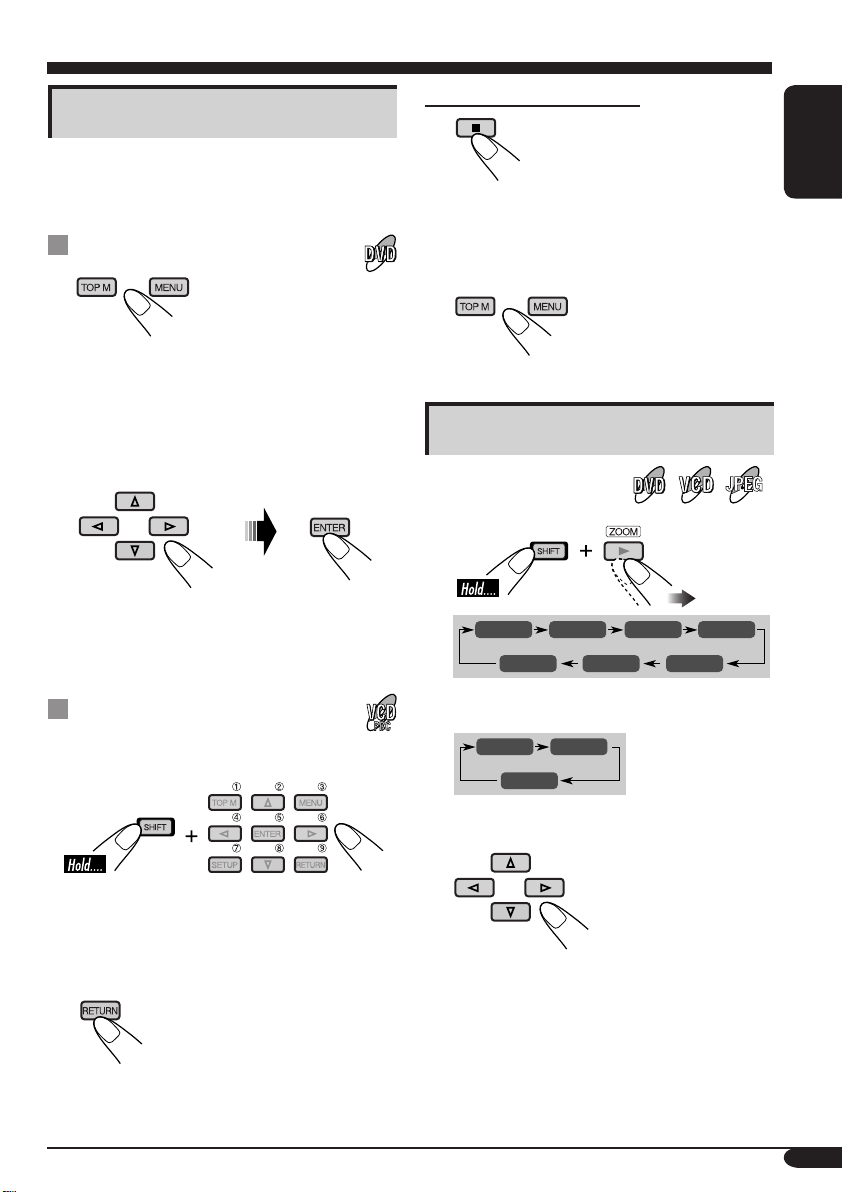
Disc menu operations
Menu-driven playback is possible while playing
back a DVD with menu-driven features or a
VCD with the PBC (PlayBack Control).
While playing a DVD
1
A title list or disc menu will appear on the
monitor.
Canceling the PBC playback
1
ENGLISH
2 Select a track to start normal playback using
the number buttons (see page 9).
To resume the PBC function
2 Select the item you want on the
menu.
Selected item starts playback.
• On some discs, you can also select items
using the corresponding number buttons.
While playing a VCD
• When a list of items is displayed on the
monitor.
• To select a number greater than 9, see “How
to select a number” on page 9.
To return to the previous menus
Zoom in
JPEG
1
ZOOM 1 ZOOM 2 ZOOM 3 ZOOM 4
ZOOM OFF
For JPEG disc (effective only when pausing):
ZOOM 1 ZOOM 2
ZOOM OFF
2 Move the zoomed-in position.
• For JPEG files:
You cannot move the zoomed-in position
when the entire picture is still displayed
on the monitor.
ZOOM 5ZOOM 6
To cancel zoom, select “ZOOM OFF” in
step 1.
21
Page 22
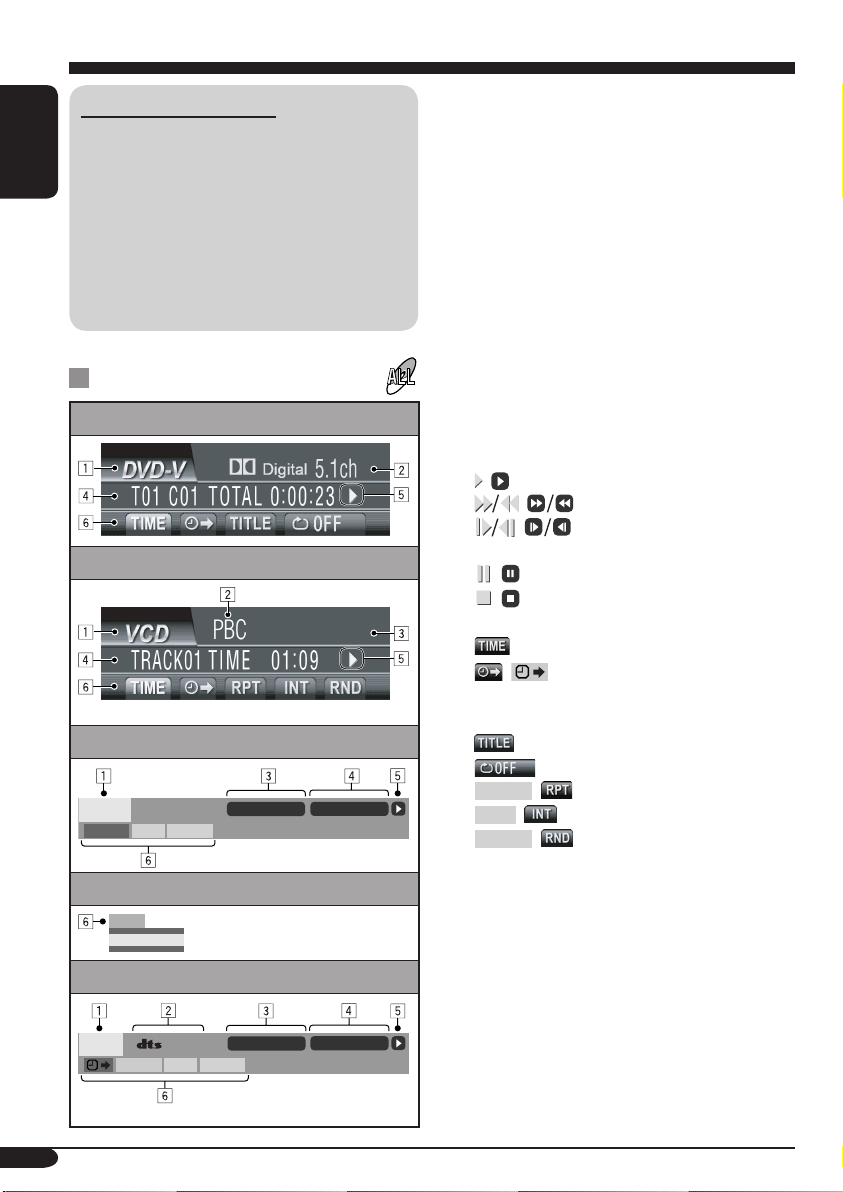
On-Screen disc operations
About the On-Screen Bar
You can check the disc information and use
some functions through the on-screen bar.
• For audio CD, CD Text, and MP3/WMA
ENGLISH
disc, you can use the on-screen bar only
when using an external monitor and Dual
Zone is on (see page 37).
• For audio CD, CD Text, and MP3/WMA
disc, you can also use the control screen
and list screen (see pages 25 and 26).
On-Screen bars
DVD
VCD
MP3/WMA
FILE
REPEAT
REPEAT TRACK
RANDOMINTRO
TIME 00:00:36
1 Disc type
2 • Audio signal format type (for DVD and
DTS CD)
• PBC (only for VCD)
3 Current playback mode
4 Playback information
T01 C01 Current title/chapter
TRACK 01 Current track (for VCD)
TOTAL Elapsed playing time of the disc
T. REM
Remaining disc time (for VCD)/
remaining title time (for DVD-V)
TIME Elapsed playing time of the
current chapter/track
REM Remaining time of the current
chapter/track
5 Playback condition
, Playback
, Forward/reverse search
, Forward/reverse slow-
motion
, Pause
, Stop
6 Operation icons
Time indication
, Time Search—Enter the
elapsed playing time of the
current title or of the disc.
Title Search
Repeat play (for DVD)
REPEAT
, Repeat play
INTRO
, Intro play
RANDOM
, Random play
JPEG
CD Text/audio CD
CD
* Only for DTS CD
22
REPEAT
OFF ‰FOLDER
REPEAT
*
5. 1ch
REPEAT TRACK
RANDOMINTRO
TIME 00:36
Page 23
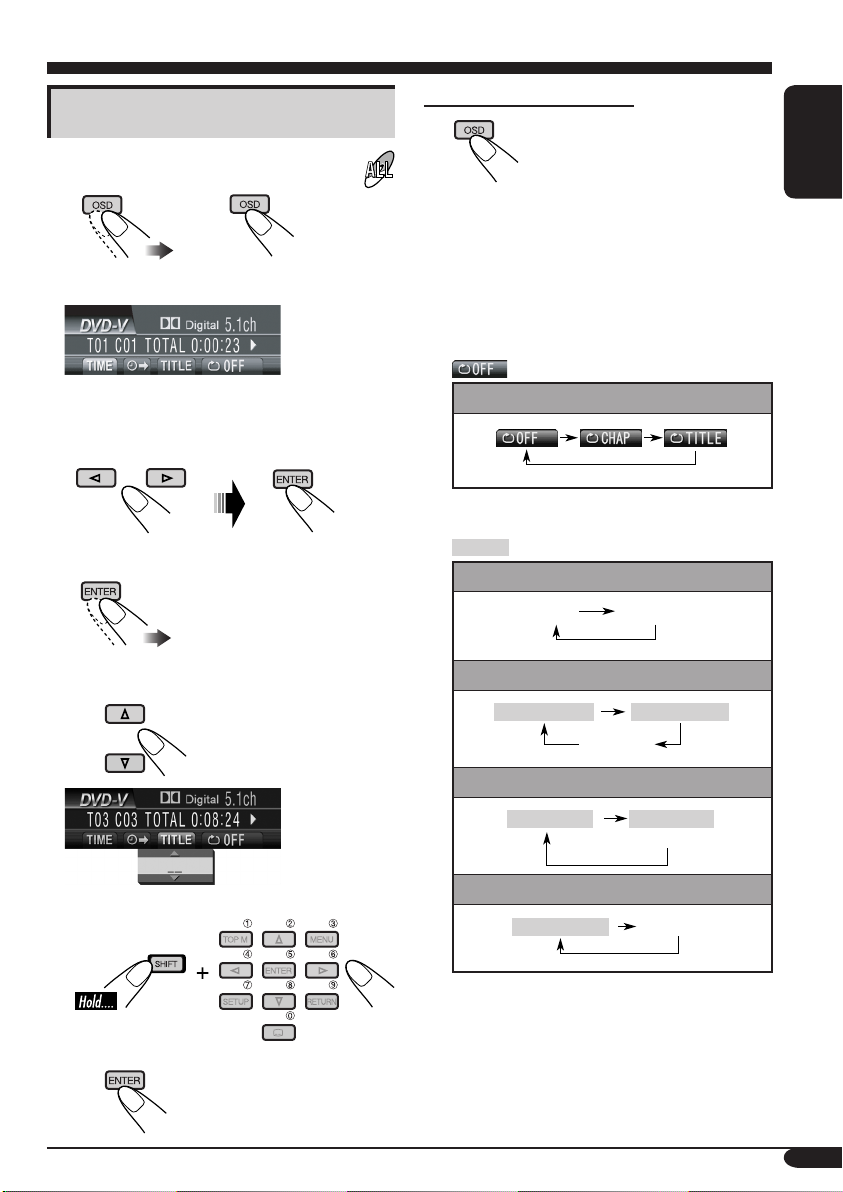
Basic on-screen bar operations
To erase the on-screen bar
1 Display the on-screen bar.
or
(twice) (DVD, VCD)
(CD Text/audio CD,
MP3/WMA, JPEG)
When a JPEG disc is loaded, skip to step 3.
2 Select an item.
3 Make a selection.
• If pop-up menu appears....
1
• The on-screen bar for a CD or MP3/WMA/
JPEG disc automatically disappears in a few
seconds after the last operation.
• The selectable options for Repeat/Intro/
Randam plays:
Repeat play (See page 34.)
DVD:
REPEAT
, REPEAT Repeat play (See page 34.)
VCD (while PBC is not in use):
REPEAT
(Canceled)
MP3/WMA:
REPEAT TRACK
REPEAT FOLDER
(Canceled)
ENGLISH
or
2
JPEG:
FOLDER ‰ OFF
CD Text/audio CD:
REPEAT TRACK
OFF ‰ FOLDER
(Canceled)
(Canceled)
To be continued....
23
Page 24
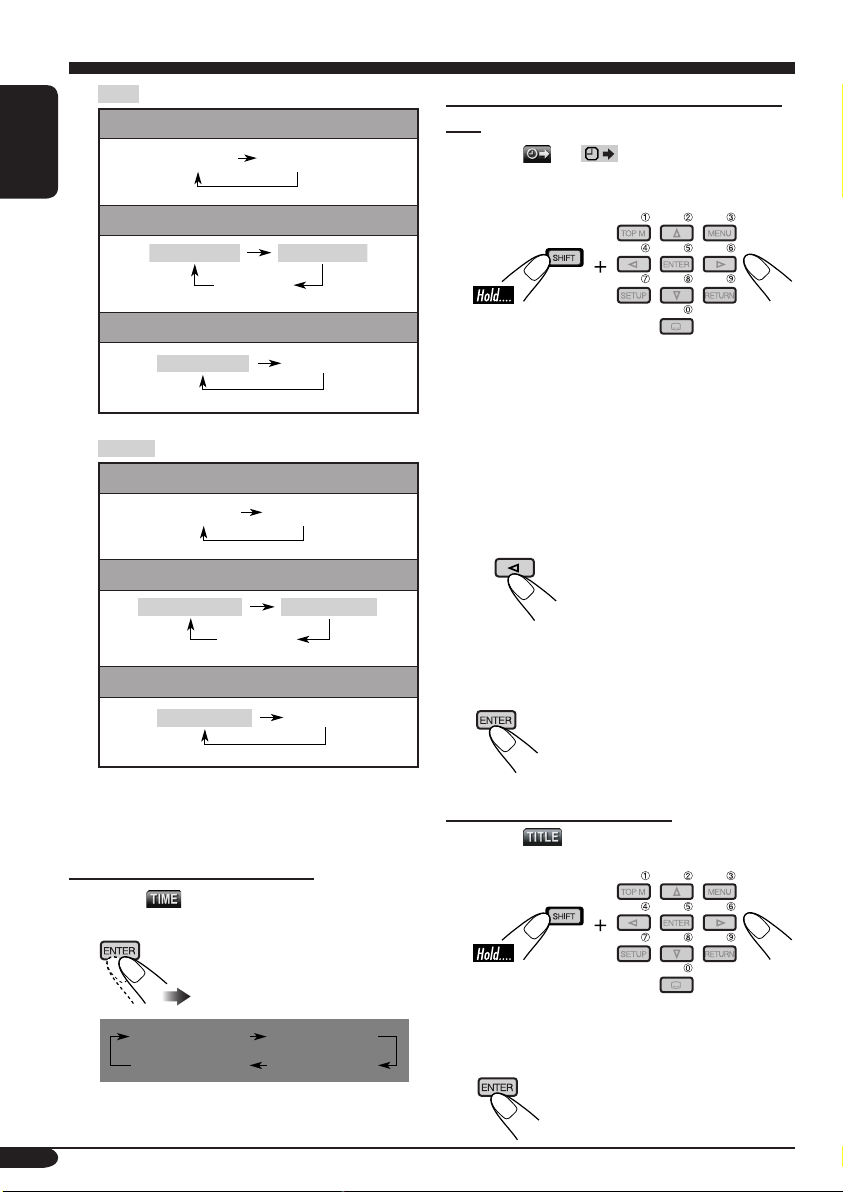
INTRO
VCD (while PBC is not in use):
ENGLISH
MP3/WMA:
CD Text/audio CD:
RANDOM
VCD (while PBC is not in use):
MP3/WMA:
CD Text/audio CD:
, INTRO Intro play (See page 35.)
INTRO
INTRO TRACK
INTRO TRACK
, RANDOM
RANDOM
RANDOM FOLDER
RANDOM DISC
(Canceled)
INTRO FOLDER
(Canceled)
(Canceled)
Random play (See page 35.)
(Canceled)
RANDOM DISC
(Canceled)
(Canceled)
To search for a particular point by playing
time
1 Select (or ).
2 Enter the elapsed playing time of the current
title or of the disc.
Ex.: • To enter 1 (hours): 02 (minutes): 00
(seconds), press 1, 0, 2, 0, then 0.
• To enter 54 (minutes): 00 (seconds),
press 0, 5, 4, 0, then 0.
• It is always required to enter the hour
digit (even “0” hour), but it is not
required to enter trailing zeros (the last
two digits in the examples above).
• To correct a misentry, press....
• You can also specify the elapsed playing
time by using % / fi / @ / #.
3 Finish the procedure.
Refer also page 22 for the following operations.
To change the time information
1 Select .
2 Change the time information.
TIME 0:00:58
24
REM 0:11:23
TOTAL 1:01:58T. REM 0:35:24
To search for a particular title
1 Select .
2 Enter the number.
• To correct a misentry, press the number
button until the correct number is entered.
3 Finish the procedure.
Page 25
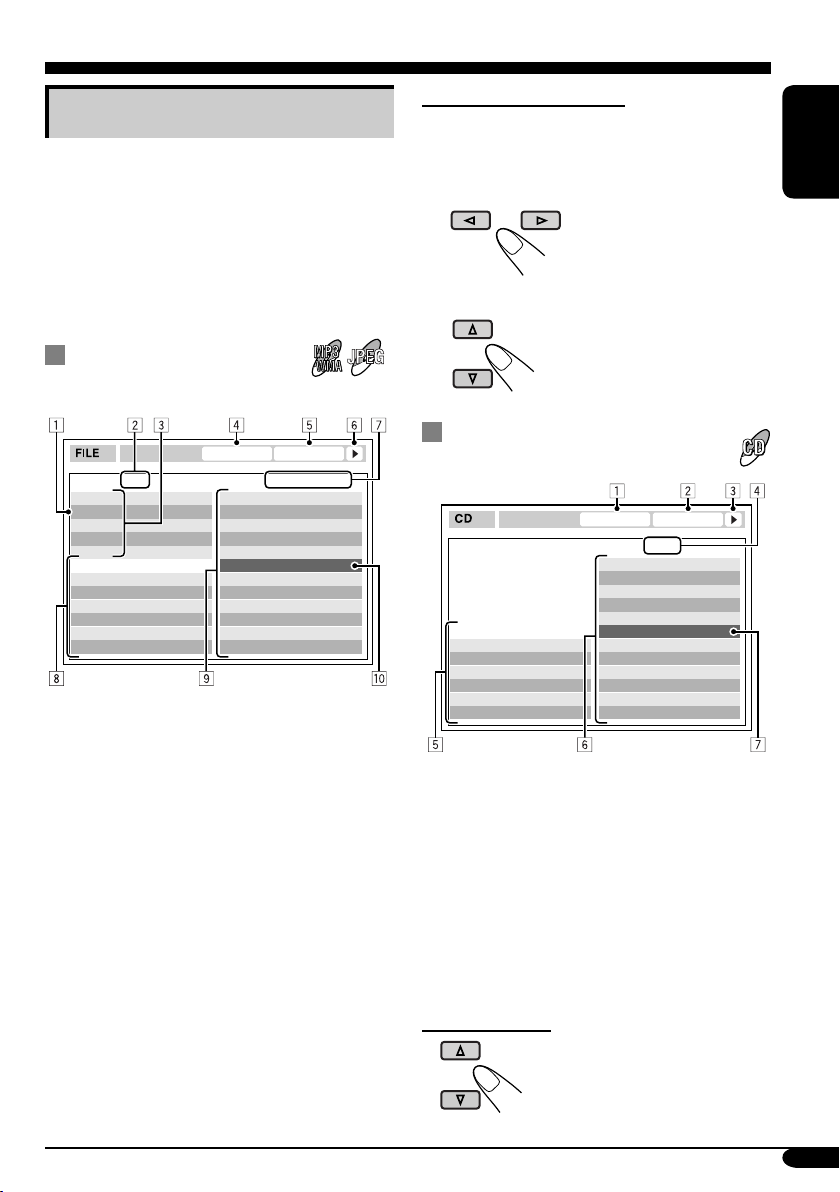
Basic control screen operations
You can search for and play the desired items
through the control screen when using the
external monitor.
• The control screen automatically appears on
the monitor when you insert a disc (external
monitor only).
• JPEG control screen appears only when
playback stops.
To select a folder or track
While Dual Zone (see page 37) is on....
1 Select “ Folder” column or “ Track” column
on the control screen.
2 Select a folder or track.
ENGLISH
MP3/WMA/JPEG control
JPEG
screen
TIME 00:00:14REPEAT TRACK
Folder : 2 / 3
01 Music
02 Music
03 Music
Track Information
Album
Weather
Artist
Robert M. Smith
Title
Rain
1 Current folder
2 Current folder number/total folder number
3 Folder list
4 Selected playback mode
5 Elapsed playing time of the current track
(MP3/WMA only)
6 Operation mode icon (MP3/WMA only)
‰ (play), 7 (stop), 8 (pause)
7 Current track (file) number/total number
of tracks (files) in the current folder (total
number of tracks/files on the disc)
8 Track information (MP3/WMA only)
9 Track (file) list
p Current track (file) (highlighted bar)
Track : 5 / 14 (Total 41)
Cloudy.mp3
Fair.mp3
Fog.mp3
Hail.wma
Indian summer.mp3
Rain.mp3
Shower.mp3
Snow.mp3
Thunder.wma
Typhoon.mp3
Wind.mp3
Winter sky.mp3
CD Text/audio CD control
screen
REPEAT TRACK
Track Information
Album
Four seasons
Artist
Robert M. Smith
Title
Rain
1 Selected playback mode
2 Elapsed playing time of the current track
3 Operation mode icon
‰ (play), 7 (stop), 8 (pause), ¡ (fast-
forward), 1 (reverse)
4 Current track number/total number of tracks
on the disc
5 Track information
6 Track list
7 Current track (highlighted bar)
To select a track
TIME 00:14
Track : 5 / 14
Cloudy
Fair
Fog
Hail
Indian summer
Rain
Shower
Snow
Thunder
Typhoon
Wind
Winter sky
25
Page 26
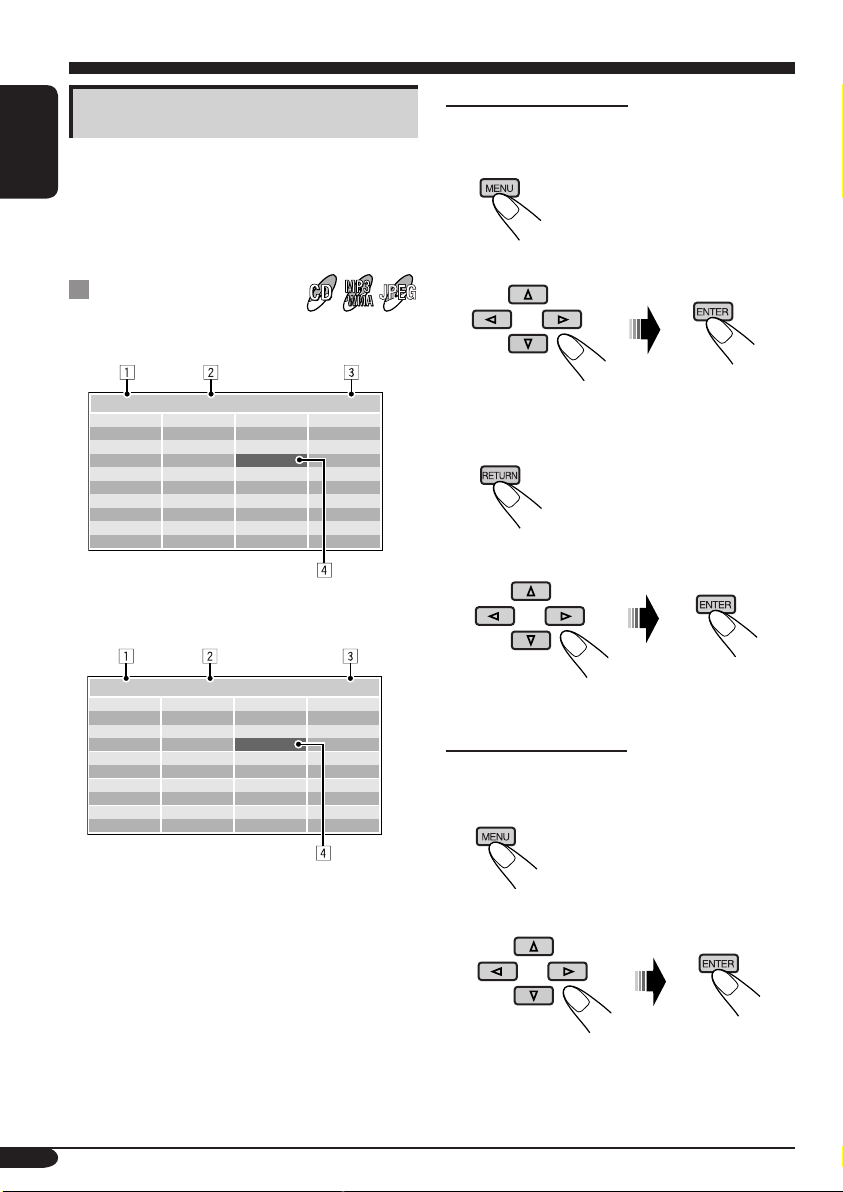
List screen operations
You can display the folder list/track list before
starting play when using the external monitor
ENGLISH
and Dual Zone function (see page 37). On this
list, you can confirm the contents and start
playing a disc.
Folder/track list
screens
Folder list (MP3/WMA/JPEG)
For MP3/WMA/JPEG:
While Dual Zone is on and the disc play stops....
1 Display the folder list.
Each time you press the button,
the list screen comes on and
goes off.
2 Select a folder on the list.
JPEG
Folder : 153/240 Track 154/198 Page : 4/6
fol130
fol131
fol132
fol133
fol134
fol135
fol136
fol137
fol138
fol139
fol140
fol141
fol142
fol143
fol144
fol145
fol146
fol147
fol148
fol149
fol150
fol151
fol152
fol153
fol154
fol155
fol156
fol157
fol158
fol159
fol160
fol161
fol162
fol163
fol164
fol165
fol166
fol167
fol168
fol169
Track list (MP3/WMA/JPEG/CD Text/audio
CD)
Folder : 153/240 Track 154/198 Page : 4/6
file0131.mp3
file0132.mp3
file0133.wma
file0134.mp3
file0135.mp3
file0136.wma
file0137.wma
file0138.mp3
file0139.mp3
file0140.wma
file0141.mp3
file0142.mp3
file0143.mp3
file0144.mp3
file0145.wma
file0146.mp3
file0147.wma
file0148.mp3
file0149.wma
file0150.wma
file0151.wma
file0152.mp3
file0153.wma
file0154.mp3
file0155.mp3
file0156.mp3
file0157.mp3
file0158.wma
file0159.wma
file0160.wma
Ex.: Track list for MP3/WMA
file0161.wma
file0162.mp3
file0163.wma
file0164.mp3
file0165.wma
file0166.wma
file0167.wma
file0168.wma
file0169.mp3
file0170.wma
1 Current folder number/total folder number
(only for MP3/WMA/JPEG)
2 Current track number/total number of tracks
in the current folder (for MP3/WMA/JPEG)
or in the disc (for CD Text/audio CD)
3 Current page/total number of the pages
included in the list
4 Current folder/track (highlighted bar)
The track list of the selected folder appears.
To go back to the folder list
3 Select a track on the list.
For CD Text/audio CD:
While Dual Zone is on and the disc play stops....
1 Display the track list.
Each time you press the button,
the list screen comes on and
goes off.
2 Select a track on the list.
26
Page 27
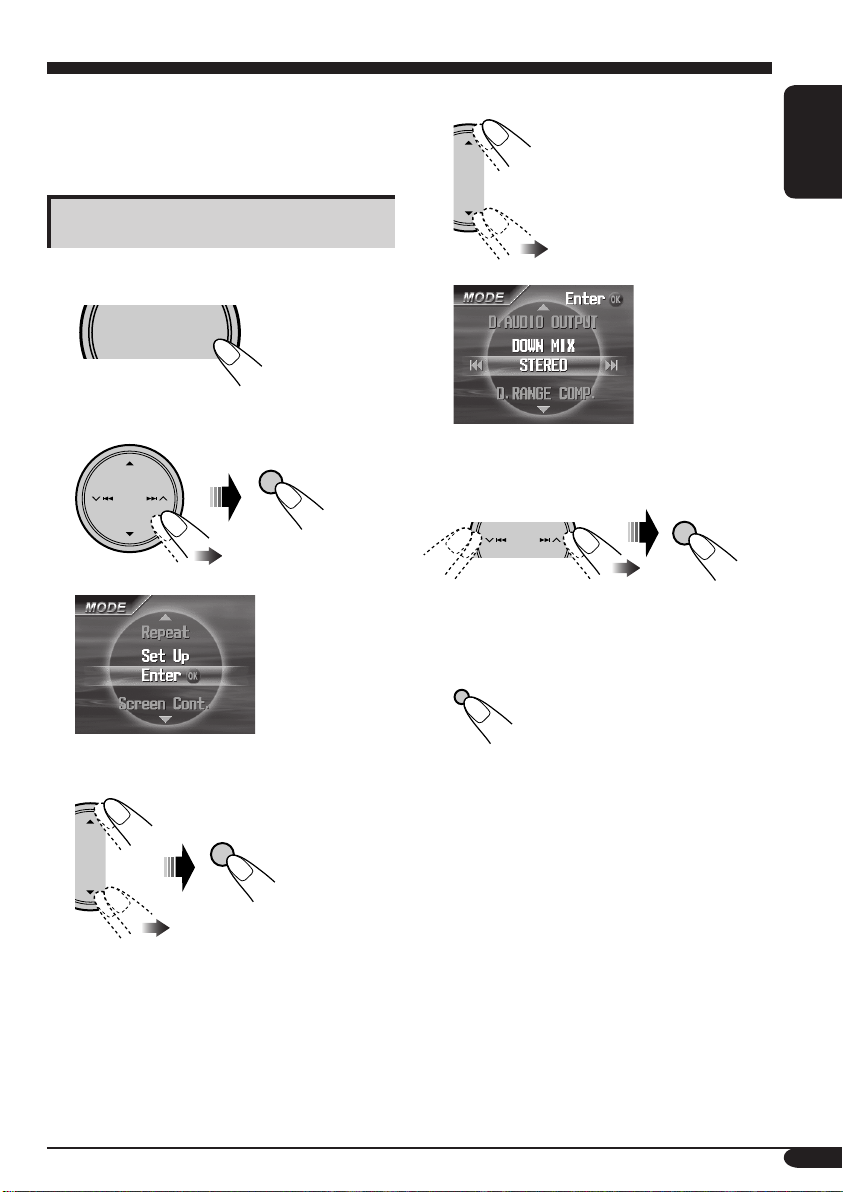
AV setup menu
You can store the initial disc playback status.
• While playing, no change can be made on the
setup menu.
Basic setting procedure
While stop....
1
SOURCE
2 Select “MODE” menu.
MENU
OK
MODE menu
when a DVD is
loaded
4 Select an item you want to set up.
ENGLISH
Ex.: When selecting “DOWN MIX”
5 Select an option.
OK
To set other items, repeat steps 4 and 5.
6 Finish the procedure.
DISP
D
3 Select “Set Up”.
OK
To be continued....
27
Page 28
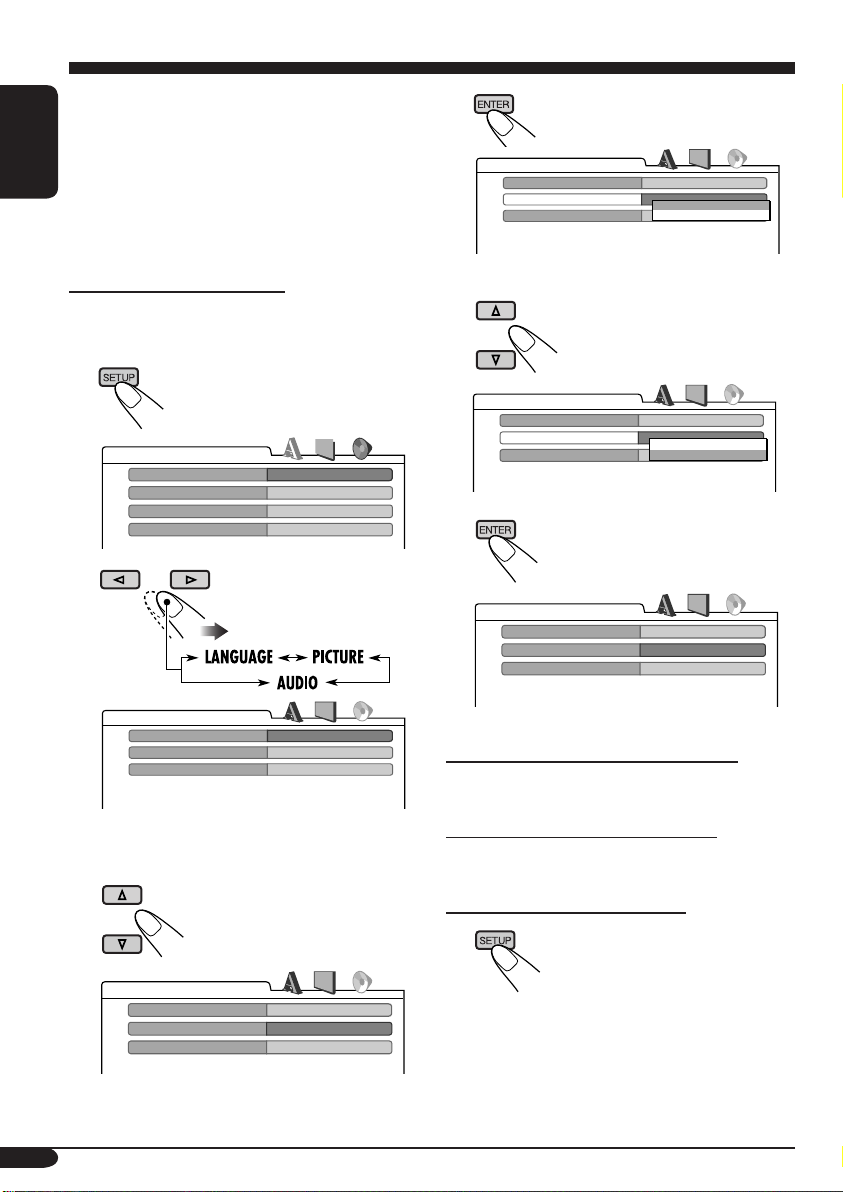
You can also set up from the remote controller
when a DVD or a VCD is inserted.
• While playing, no change can be made on the
setup menu.
• When shipped from the factory, the on-screen
ENGLISH
languge is set to English. To change the
language, see page 29.
4
AUDIO
DIGITAL AUDIO OUTPUT
DOWN MIX
D. RANGE COMPRESSION
STREAM/PCM
STEREO
DOLBY SURROUND
STEREO
ON
From the remote controller:
While stop....
1
LANGUAGE
MENU LANGUAGE
AUDIO LANGUAGE
SUBTITLE
ON SCREEN LANGUAGE
ENGLISH
ENGLISH
ENGLISH
ENGLISH
2
AUDIO
DIGITAL AUDIO OUTPUT
DOWN MIX
D. RANGE COMPRESSION
Ex.: When selecting the “AUDIO” menu
STREAM/PCM
STEREO
ON
3 Select an item you want to set up.
5 Select an option.
AUDIO
DIGITAL AUDIO OUTPUT
DOWN MIX
D. RANGE COMPRESSION
STREAM/PCM
STEREO
DOLBY SURROUND
STEREO
ON
6
AUDIO
DIGITAL AUDIO OUTPUT
DOWN MIX
D. RANGE COMPRESSION
To set other items on the same menu
Repeat steps 3 to 6.
To set other items on other menus
Repeat steps 2 to 6.
STREAM/PCM
DOLBY SURROUND
ON
28
AUDIO
DIGITAL AUDIO OUTPUT
DOWN MIX
D. RANGE COMPRESSION
STREAM/PCM
STEREO
ON
Ex.: When selecting “DOWN MIX”
To return to the normal screen
Page 29
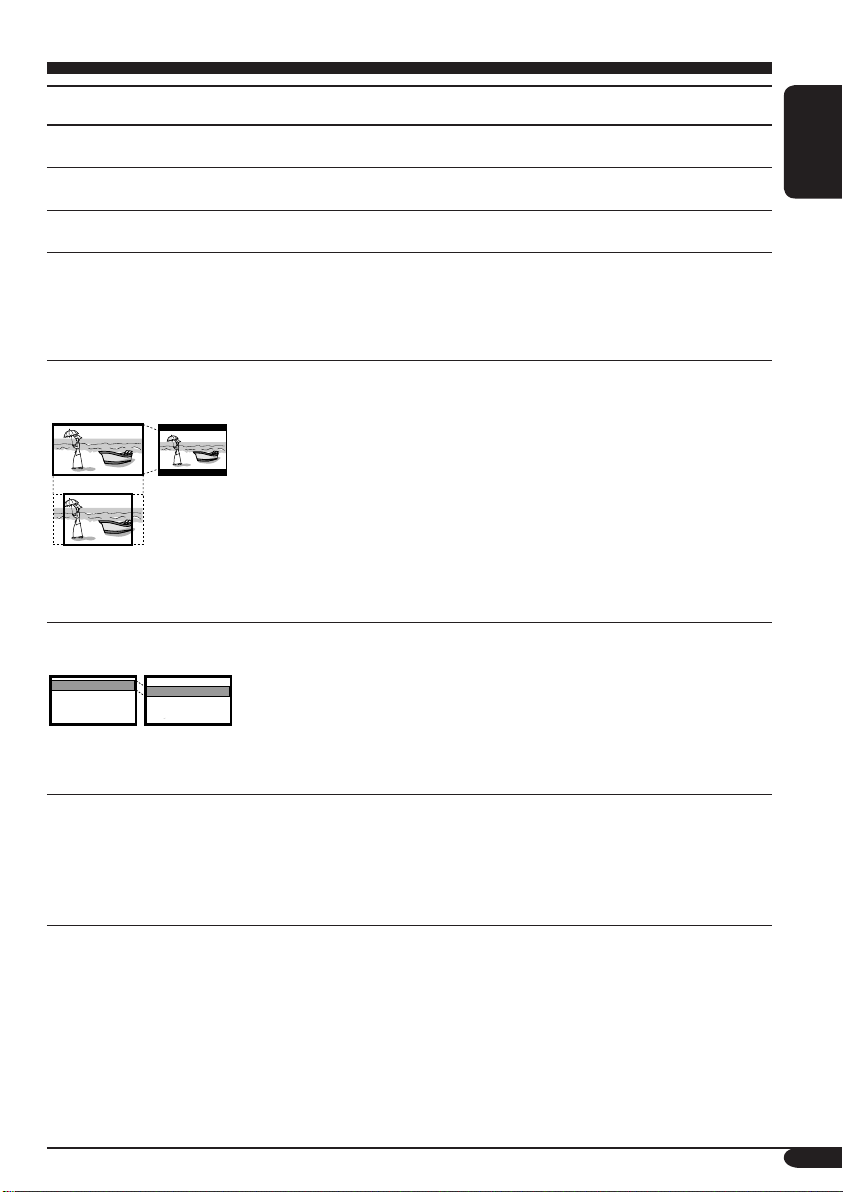
Item Contents
MENU LANGUAGE
AUDIO LANGUAGE
SUBTITLE
ON SCREEN LANGUAGE
(OSD LANGUAGE)
MONITOR TYPE
16:9 4:3 LETTER BOX
4:3 PAN SCAN
OSD POSITION
Position 1 Position 2
Select the initial disc menu language.
Select the initial audio language.
Select the initial subtitle language or erase the subtitle (OFF).
Select the language for the Setup menu called up from the remote
controller (see page 28) and some indications shown on the monitor.
• The language for the menus called up from the unit does not
change.
Select the monitor type to watch a wide screen picture on your
monitor.
• 16:9 : Select this when the aspect ratio of your monitor is 16:9.
• 4:3LB [LETTER BOX] : Select this when the aspect ratio of your
monitor is 4:3. While viewing a wide screen picture, the black bars
appear on the top and the bottom of the screen.
• 4:3PS [PAN SCAN] : Select this when the aspect ratio of your
monitor is 4:3.
While viewing a wide screen picture, the black bars do not appear;
however, the left and right edges of the pictures will not be shown
on the screen.
Select the position of the on-screen bar for CD and MP3/WMA (see
page 22) on the external monitor and AV set up menu from the remote
controller (see page 28).
• 1 : Higher position
• 2 : Lower position
The position of other indications than the on-screen bar does not
change.
ENGLISH
MP3/JPEG
Select playback file type when a disc contains both MP3 and JPEG
files.
• MP3 : Plays back MP3/WMA files.
• JPEG : Plays back JPEG files.
Eject the disc and insert it again to make the new setting effective.
• For the LANGUAGE settings, see also the language codes list on page 56.
To be continued....
29
Page 30
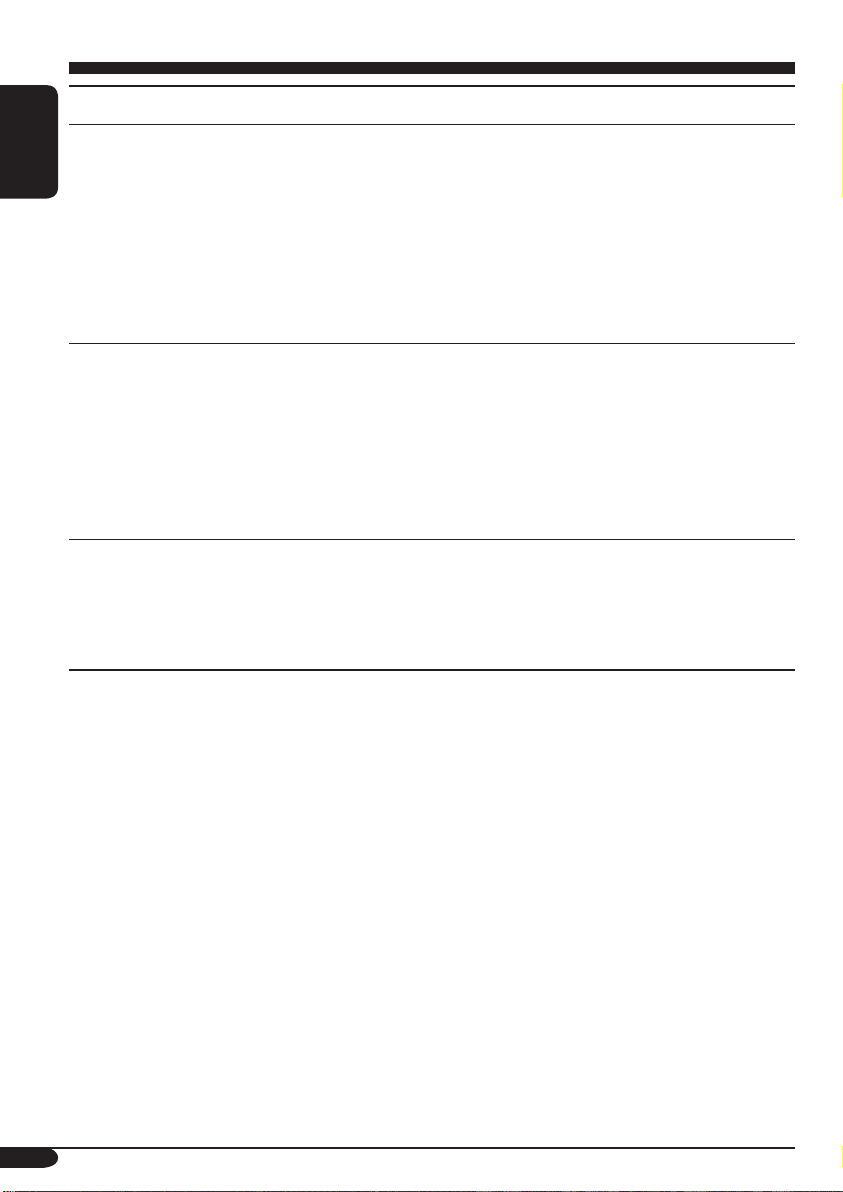
Item Contents
DIGITAL AUDIO OUTPUT
(D. AUDIO OUTPUT)
ENGLISH
DOWN MIX
D. (Dynamic) RANGE
COMPRESSION
(D. RANGE COMP.)
Select the signal format to be emitted through the DIGITAL OUT
(Optical) terminal on the rear. For details, see page 61.
• PCM ONLY (PCM) : Select this when connecting an amplifier or a
decoder incompatible with Dolby Digital, DTS or MPEG Audio, or
connecting to a recording device.
• DOLBY DIGITAL/PCM (DOLBY DIGITAL) : Select this when
connecting an amplifier or a decoder compatible with Dolby Digital.
• STREAM/PCM (STREAM) : Select this when connecting an
amplifier or a decoder compatible with Dolby Digital or DTS.
When playing back a multi-channel DVD disc, this setting affects the
signals reproduced through the LINE OUT jacks (and through the
DIGITAL OUT terminal when “PCM ONLY (PCM)” is selected for
“DIGITAL AUDIO OUTPUT (D.AUDIO OUTPUT)”).
• DOLBY SURROUND : Select this when you want to enjoy multi-
channel surround audio by connecting an amplifier compatible with
Dolby Surround to this receiver.
• STEREO : Normally select this.
You can enjoy a powerful sound at low or middle volume levels
while playing a Dolby Digital software.
• AUTO : Select this to apply the effect to multi-channel encoded
software (excluding 1-channel and 2-channel software).
• ON : Select this to always use this function.
30
Page 31

Monitor adjustments
You can adjust color and brightness of the
monitor on the unit.
While selecting disc (DVD, VCD, or JPEG disc
only) as the source....
1
SOURCE
MENU
2 Select “MODE” menu.
OK
3 Select “Screen Cont.”
5 Adjust the item.
ENGLISH
Ex.: When adjusting “BRIGHT”
• Each time you press 4/¢ ,
the menu screen disappears for a few
seconds and you can see the result of the
adjustment.
To adjust other items, repeat steps 4 and 5.
6 Finish the procedure.
DISP
D
OK
4 Select an item to adjust.
Adjustable items
BRIGHT: –15 to 0 to +15
Adjust if the picture is too bright or too
dark.
CONTRAST: –15 to 0 to +15
Adjust the contrast of the bright and dark
portion.
COLOR: –15 to 0 to +15
Adjust the color of the picture—lighter or
darker.
TINT: –15 to 0 to +15
Adjust the tint if the human skin color is
unnatural.
31
Page 32

Other disc operations
D
In this section, you can learn how to use the
buttons on the control panel in order to operate
the DVD/CD player.
ENGLISH
Basic operations
To stop a disc
BACK
BAN
To play a disc again
OK
To eject a disc
To fast-forward or
reverse the chapter/track
Fast-forwards.
Reverses.
• The search speed changes to x2 ] x10 for all
discs (DVD, VCD, CD), but the information
shown on the monitor is only for DVD/VCD.
To go to the next or previous
chapters/tracks
For DVD: During play or pause
To the following chapters/tracks.
To the beginning of the current chapter/track,
then the previous chapters/tracks.
32
To go to the next or previous title
To next titles.
To previous titles.
Page 33

To go to the next or previous
folders
JPEG
Prohibiting disc ejection
You can lock a disc in the loading slot.
To next folders.
To previous folders.
• To select a particular track in a folder (for
MP3/WMA disc) after selecting a folder:
To change monitor
indication
DISP
D
JPEG
• Each time you press D DISP, the display
changes between the source screen and DVD/
VCD/JPEG playback.
To scroll the disc information
JPEG
1
2 Select “NO EJECT?”.
OK
ENGLISH
For CD:
DISP
D
Title-assigned CDs (see page 44)
and CD Text
“No Eject” flashes.
To cancel the prohibition, repeat the same
procedure to select “EJECT OK?”.
33
Page 34

Selecting the playback modes
You can use only one of the following playback modes at a time.
ENGLISH
1
SOURCE
2 Select “MODE” menu.
3 Select your desired playback mode.
MENU
OK
Playback mode indicator appears.
Repeat
Mode Plays repeatedly
Chapter*1: The current chapter.
• For DVD: During play or pause.
• For VCD: While PBC (see page 21) is
not in use.
•
Title*
•
Trac k*
OK
•
Folder*
•
Off: For DVD: Cancels Repeat play.
For other discs: All tracks of the
Ex.: When “Track” is selected
1
*
Only while playing a DVD disc.
2
*
Except for DVD and JPEG discs.
3
*
Only while playing an MP3, a WMA, or a JPEG disc.
1
: The current title.
lights up.
lights up.
2
: The current track.
lights up.
3
: All tracks of the current folder.
lights up.
disc.
34
Page 35

Random
• For VCD: While PBC (see page 21) is
not in use.
OK
Ex.: When “Disc” is selected
Intro
• For VCD: While PBC (see page 21) is
not in use.
OK
Mode Plays at random
Folder*4: All tracks of the current folder,
then tracks of the next folder and
so on.
•
lights up.
Disc: All tracks of the disc.
•
lights up.
Off: Cancels.
Mode Plays the first 15 seconds of
Trac k: All tracks of the disc.
•
Folder*
4
: First tracks of all folders.
•
Off: Cancels.
lights up.
lights up.
ENGLISH
Ex.: When “Track” is selected
4
Only while playing an MP3 or a WMA disc.
*
35
Page 36

List screen operations
You can display the folder list/file list and select
a folder/file directly while playing back.
ENGLISH
Folder/file list screens
Folder list
4 Select the list you want to use.
OK
When “File” is selected, the file list of the
current folder appears.
JPEG
5 Select the folder/file you want.
OK
File list
While playing....
1
SOURCE
MENU
2 Select “MODE” menu.
3 Select “LIST”.
OK
When selecting a folder from the list, the
playback of the first track in the folder
starts.
• The track list appears when selecting the
current folder on the folder list.
• You can also access the folder list by pressing
and holding 5 / ∞.
OK
36
Page 37

Dual Zone operations
Playing back two sources
at a time
You can connect external audio equipment
to the 2nd AUDIO OUT plug on the rear,
and play back a disc separately from the
source selected on the unit.
You can activate Dual Zone while listening to
any source.
• When Dual Zone is in use, you can only
operate the DVD/CD player using the remote
controller.
On the remote controller:
On the control panel:
You can also activate and deactivate Dual Zone.
1
SOURCE
2
Select “D-ZONE”.
MENU
OK
ENGLISH
1 Activate Dual Zone.
The source automatically changes to
“DISC” and
To select a different source to listen through
the speakers, press SOURCE on the control
panel.
• By using the buttons on the control panel,
you can operate the newly selected source
without affecting Dual Zone operations.
appears on the monitor.
2 Adjust the volume through the 2nd
AUDIO OUT plug.
3 Operate the DVD/CD player using
the remote controller by referring to
the monitor screen.
To cancel Dual Zone operations, repeat step 1.
(
disappears.)
3 Select “On”.
OK
The source automatically changes to
“DISC” when Dual Zone is activated.
To cancel Dual Zone operations, select “Off”
on step
3
.
37
Page 38

Sound adjustments
Selecting preset sound modes
You can select a preset sound mode suitable to
the music genre.
ENGLISH
Available sound modes:
Hard Rock/R&B/Pop/Jazz/Dance/Country/
Reggae/Classic
User1/User2/User3
Flat (To cancel the sound mode)
1
SOURCE
Select “EQ” menu.
2
MENU
OK
Storing your own sound
adjustments
You can adjust the sound modes and store your
own adjustments in memory.
After step 3 above....
1
OK
3 Select one of the preset sound modes.
4 Finish the procedure.
DISP
D
Ex.: When “Hard Rock” is selected
1 Select the frequency band to adjust—
60 Hz, 150 Hz, 400 Hz, 1kHz, 2.5kHz,
6.3kHz, 15kHz.
2 Adjust the level of the selected band
(–05 to +05).
3 Repeat steps 1 and 2 to adjust other
frequency bands.
3 Finish adjustment.
OK
2 Make adjustments as you like.
38
4 Select one of the user sound modes
(User1, User2, User3) you want to
store into.
OK
Page 39

Adjusting the sound
You can adjust the sound characteristics to your preference.
1
SOURCE
2 Select “SEL” menu.
3 Select your desired adjustment item.
Fad/Bal (Fader/Balance)
MENU
OK
OK
Adjust fader—speaker output balance between the
front and rear speakers.
• Upmost—front only
• Downmost—rear only
ENGLISH
When using a two-speaker system, set the fader
center.
Adjust balance—speaker output balance between
the left and right speakers.
• Leftmost—left only
• Rightmost—right only
To be continued....
39
Page 40

Vol Adjust (volume adjust)
ENGLISH
Adjust and store the volume level of each source
except FM.
Once you have made an adjustment, it
is memorized, and the volume level will
automatically increase or decrease by adjusted
level when you change the source.
Adjust to match the input level to the FM sound
level.
• –12 (min.) to +12 (max.)
HPF (High pass filter)
Sub Woofer
Adjust the cut-off frequency to the front/rear
speakers according to the subwoofer setting.
• 55 Hz: Cuts off frequencies lower than 55 Hz.
• 85 Hz: Cuts off frequencies lower than 85 Hz.
• 125 Hz: Cuts off frequencies lower than
125 Hz.
• Through: Cuts off no frequencies.
See the article below for the subwoofer setting.
Adjust the settings below in the SetUp submenu:
• Volume: Subwoofer output level
• Freq.: Subwoofer cut-off frequency
• Phase: Subwoofer phase. Select which
reproduces a better sound from “Normal” and
“Reverse”.
OK
40
Page 41

General settings — PSM
Basic procedure
3 Select a PSM item.
You can change PSM (Preferred Setting Mode)
items (except for Sirius ID) listed in the table
that follows.
1
SOURCE
2 Select “PSM” menu.
Indications Selectable settings, [reference page]
WallPaper
Clock Hr
Hour adjustment
MENU
Ex.: When you select “DIMMER”
4 Adjust the PSM item selected.
OK
5 Repeat steps 3 and 4 to adjust the
other PSM items if necessary.
6 Finish the procedure.
OK
You can select the background picture of the monitor from these:
Standard, Red, Amber, Green, SkyBlue, Blue, Purple.
1 – 12 (0 – 23), [11]
[Initial: 1 (1:00)]
ENGLISH
Clock Min
Minute adjustment
24H/12H
Clock system
CLK Adj*
Automatic clock
adjustments
Time Zone*
1
*
2
*
1
1, *2
Displayed only when SIRIUS
Displayed as the sub menu of “CLK Adj” when setting “CLK Adj” to “Auto” and pressing OK.
00 – 59, [11]
[Initial: 00 (1:00)]
12Hours – 24Hours, [11]
[Initial: 12Hours]
Auto: [Initial]; The built-in clock is automatically adjusted
using the clock time data provided via the SIRIUS® radio
channel.
Off: Cancels.
Select your residential area from one of the following time zone
for clock adjustment.
Eastern [Initial] “ Atlantic “ Newfoundland “
Alaska “ Pacifi c “ Mountain “ Central “ (back to
the beginning).
®
radio is connected.
To be continued....
41
Page 42

Indications Selectable settings, [reference page]
1, *2
DST*
Daylight saving time
ENGLISH
Activates this if your residential area is subject to DST.
On: [Initial]; Activates daylight saving time.
Off: Cancels.
Scroll*
3
Once: [Initial]; Scrolls the disc information once.
Auto:
Repeats scrolling (5-second intervals in between).
Off: Cancels.
• Even if “Scroll” is set to “Off”, you can scroll the display by
pressing D DISP for more than one second.
Dimmer Auto: [Initial]; Dims the monitor when you turn on the headlights.
Off: Cancels.
On: Activates dimmer.
Time Set: Sets the Dimmer On/Off time.
Bright
Brightness
You can adjust the brightness to make the monitor clear and legible.
–15 (darkest) to +15 (brightest)
[Initial]; 0
• You can also adjust the brightness on “Screen Cont.” on the
“MODE” menu when the source is DVD, VCD, or JPEG disc, [31].
ID3 Tag
Tag display
IF Filter
Intermediate frequency
filter
On: [Initial]; Shows the ID3 tag while playing MP3/WMA tracks.
Off: Cancels.
In some areas, adjacent stations may interfere with each other. If this
interference occurs, noise may be heard.
Auto: [Initial]; When this type of interference occurs, this
unit automatically increases the tuner selectivity so that
interference noise will be reduced. (But the stereo effect will
also be degraded.)
Wide: Subject to the interference from adjacent stations, but sound
quality will not be degraded and the stereo effect will not be
degraded.
Area Change
Tuner channel interval
1
*
Displayed only when SIRIUS
2
Displayed as the sub menu of “CLK Adj” when setting “CLK Adj” to “Auto” and pressing OK.
*
3
*
Some characters or symbols will not be shown (and will be blanked) on the monitor.
42
AREA US: [Initial]; Select this when using the receiver in North
or South America. (FM: 200 kHz; AM: 10 kHz)
AREA EU: Select this when using the receiver in an area other
than North and South America. (FM: 50 kHz—manual
tuning, 100 kHz—auto search; AM: 9 kHz)
®
radio is connected.
Page 43

Indications Selectable settings, [reference page]
Sirius ID*
1
SIRIUS® ID
EXT INPUT*
4
External input
The 12-digit SIRIUS identification number appears on the monitor,
[50].
CHANGER: [Initial]; To use a JVC CD changer and/or SIRIUS
radio (JVC DLP), [46, 50].
EXT IN: To use any external component other than above, [49].
Beep
You can deactivate the key-touch tone if you do not want it to beep
each time you press a button.
On: [Initial]; Activates the key-touch tone.
Off: Cancels.
Rear SPK*
Rear speaker output
Telephone
Telephone muting
5
On: [Initial]; Select this to turn on the rear speaker output.
Off: Cancels.
Muting1/Muting2: Select either one which mutes the sounds while
using the cellular phone.
Off: [Initial]; Cancels.
Amp Gain
Amplifier gain control
You can change the maximum volume level of this receiver.
High Power: [Initial]; VOL 00 – VOL 50
Low Power: VOL 00 – VOL 30 (Select this if the maximum power
of the speaker is less than 50 W to prevent them from
damaging the speaker.)
Off: Deactivates the built-in amplifier.
AV I NPUT
Audio-Video input
You can determine the use of LINE IN and VIDEO IN jacks on this
receiver.
Audio+Video: [Initial]; Select this when connecting an AV
component such as a VCR.
Audio: Select this when connecting an audio component
such as a cassette deck.
Camera*
6
: Select this when connecting the rear view camera.
The rear view through the camera is automatically
displayed on the monitor when you change the gear
to the back position.
Camera Rev.*
6
: The mirror image of the rear view through the
rear view camera is automatically displayed on
the monitor when you change the gear to the back
position. (The monitor on the unit only; the normal
rear view appears on the external monitor.)
4
*
Cannot be selected if the source is “CD-CH” or “EXT-IN”.
5
*
Functions only when Dual Zone is activated (see page 37).
6
*
Reverse gear signal connection is needed to change the monitor view automatically. See
Installation/Connection Manual (separate volume).
ENGLISH
43
Page 44

Other main functions
Assigning titles to the sources
You can assign titles to station frequencies
and CDs (both in this receiver and in the CD
ENGLISH
changer), and change the source names of AVINPUT and EXT-INPUT.
Sources
FM/AM tuner Up to 16 characters
AV-INPUT/EXTINPUT
DISC/CD-CH Up to 32 characters (up
• You cannot assign a title to a DVD, VCD,
CD Text, an MP3/WMA disc, or a JPEG disc.
1 Select the source.
• For FM/AM tuner: Tune into a station.
• For AV-IN/EXT-IN: Select the source.
• For a CD in this receiver: Insert a CD.
• For CDs in the CD changer: Select
“CD-CH”, then select a disc number.
2
SOURCE
Maximum number of
characters
(up to 30 station
frequencies)
Up to 16 characters
to 30 discs)
MENU
4 Assign a title.
1 Select a character set.
DISP
D
2 Select a character.
• For available characters, see page 4.
3 Move to the next (or previous)
character position.
4 Repeat steps 1 and 2 until you
finish entering the title.
5 Finish the procedure.
OK
3 Select “TITLE”.
44
OK
Ex.: When
you select
“DISC” as
the source
To erase the entire title
In step 3 on the left column....
DISP
D
Page 45

Detaching the control panel
When detaching or attaching the control panel,
be careful not to damage the connectors on
the back of the control panel and on the panel
holder.
Detaching the control panel
Before detaching the control panel, be sure to
turn off the power.
Attaching the control panel
ENGLISH
The control panel comes out toward you.
Changing the control panel angle
The control panel changes its angle as follows.
Angle 1
Angle 4
Caution:
Do not insert your finger behind the control
panel.
Angle 2
Angle 3
45
Page 46

CD changer operations
Playing discs in the CD changer
ENGLISH
SOURCE
MENU
About the CD changer
It is recommended to use the JVC MP3compatible CD changer with your receiver.
• You can also connect other CH-X series
CD changers (except CH-X99 and
CH-X100). However, they are not
compatible with MP3 discs, so you cannot
play back MP3 discs.
• You cannot use the KD-MK series CD
changers with this receiver.
• Disc text information recorded in the CD
Text can be displayed when a JVC CD
Text compatible CD changer is connected.
Before operating your CD changer:
• Refer also to the Instructions supplied
with your CD changer.
• You cannot control and play any DVD,
VCD, WMA or JPEG disc in the CD
changer.
All tracks of the inserted discs in the magazine
will be played repeatedly until you change
the source or eject the magazine from the CD
changer.
~
*
If you have changed “EXT INPUT”
setting to “EXT IN” (see page 43),
you cannot select the CD changer.
Selected disc number
SOURCE
MENU
46
Page 47

Ÿ Select a disc.
1
To fast-forward or reverse the track
DISC LIST appears.
2
OK
• You can move to the other lists by pressing
4 / ¢.
• When the current disc is an MP3 disc, you
can move to FOLDER LIST by selecting it on
DISC LIST.
• You can also access the lists from the “MODE”
menu. See page 36 for the detail of the list
operations.
Fast-forwards.
Reverses.
To go to the next or previous tracks
To the following tracks.
To the beginning of the current track, then the
previous tracks.
To go to the next or previous folders (only
for MP3 discs)
To next folders.
To previous folders.
When using the remote controller....
ENGLISH
When using the remote controller....
+
DISC
–
DISC
47
Page 48

Selecting the playback modes
You can use only one of the following playback
modes at a time.
ENGLISH
1
SOURCE
2 Select “MODE” menu.
MENU
Selectable modes
Repeat
Mode Plays repeatedly
Trac k: The current track.
•
Folder*: All tracks of the current folder.
•
Disc: All tracks of the current disc.
•
Off: Cancels.
lights up.
lights up.
lights up.
OK
3 Select your desired playback mode.
4 Finish the Procedure.
OK
Random
Mode Plays at random
Folder*: All tracks of the current folder,
then tracks of the next folder
and so on.
•
Disc: All tracks of the current disc.
•
All: All tracks of the inserted discs.
•
Off: Cancels.
lights up.
lights up.
lights up.
Intro
Mode Plays the first 15 seconds of
Trac k: All tracks of the inserted discs.
•
Folder*: First tracks of all folders in the
•
Disc: First tracks of all the inserted
•
Off: Cancels.
lights up.
current disc.
lights up.
discs.
lights up.
48
* Only while playing an MP3 disc
Page 49

External component operations
Playing an external component
SOURCE
MENU
You can connect an external component to
LINE IN plug and VIDEO IN plug on the rear,
or to the CD changer jack on the rear using the
KS-U57 Line Input Adapter (not supplied) or
KS-U58 AUX Input Adapter (not supplied).
• For connection, see Installation/Connection
Manual (separate volume).
Ÿ Turn on the connected component
and start playing the source.
! Adjust the volume.
SOURCE
ENGLISH
MENU
~
AV-IN: For selecting the external
• To change the setting of AV INPUT,
EXT-IN: For selecting the external
• If “EXT-IN” does not appear, see page
SOURCE
component connected to the
LINE IN and/or VIDEO IN
plug.
see page 43.
component connected to the
CD changer jack on the rear.
43 and select the external input (EXTIN).
MENU
EXT-IN AV-IN
• Volume indication does not appear
when the picture from VIDEO IN plug
is displayed on the unit. To check the
volume level, press D DISP before
volume adjustment.
⁄ Adjust the sound as you want.
(See pages 38 – 40.)
49
Page 50

SIRIUS® radio operations
About SIRIUS radio
SIRIUS is a satellite radio that can deliver
digital-quality sound.
SIRIUS has 65 music channels which are all
ENGLISH
commercial-free and 50 channels of sports,
news, and entertainment programs.
You can enjoy and control the SIRIUS
radio digital entertainment channels
from the receiver by connecting the JVC
SIRIUS radio DLP—Down Link Processor
(optionally purchased) to the CD changer
jack on the rear.
GCI (Global Control Information) update:
• If channels are updated after subscription,
updating starts automatically.
“GCI UPDATE” and “GCI XX%*”
appear and no sound can be heard.
• Update takes a few minutes to complete.
• Do not press any button or perform
any operation until updating has been
completed.
Before operating your SIRIUS radio:
• For connection, see Installation/
Connection Manual (separate volume).
• Refer also to the Instructions supplied
with your SIRIUS radio.
Before you can listen to JVC DLP, activate
your SIRIUS subscription after connection:
1
2
SOURCE
JVC DLP starts updating all the SIRIUS
channels. (See GCI update on the left
column.)
• Once completed, JVC DLP tunes in to
the preset channel, CH184 (channel for
subscription guidance).
3 Check your Sirius ID, see page 43.
4 Contact SIRIUS on the internet at
<http://activate.siriusradio.com/> to activate
your subscription, or you can call SIRIUS
toll-free at 1-888-539-SIRIUS (7474).
“Subscription Updated Press Any Key to
Continue” appears on the monitor once
subscription has been completed.
MENU
* Changes every 20% of update until
completed (ex. 20%, 40%, 60%).
50
When you update subscription or change
your subscription plan, follow the procedure
above.
• However, JVC DLP does not tune in to
CH184 this time. Tune in to CH184 manually
for updating your subscription.
Page 51

~
Ÿ
BACK
BAND
SOURCE
SOURCE
Listening to the SIRIUS® radio
MENU
BACK
BAND
• You can move to CATEGORY LIST
MENU
by pressing and holding 5 or ∞. (See
page 53.)
⁄ Select a channel for listening.
Press and hold these buttons change the
channels rapidly.
• When changing the category or channel,
invalid and unsubscribed channels, and
channels set to be skipped (see “Channel
skipping” on page 54) are skipped
automatically.
ENGLISH
! Select a category.
You can tune in to all the channels of
every category by selecting “ALL”.
Selecting a particular category
(SPORTS, ENTERTAINMENT, etc.)
allows you to enjoy only the channels
from the selected category.
When using the remote controller....
After step Ÿ....
51
Page 52

Storing channels in memory
Listening to a preset channel
You can preset six channels for each band.
ENGLISH
Ex.: Storing a channel into preset number 4.
1 Perform steps ~ to ⁄ on page 51, to
tune in to a channel you want.
2
BACK
BAND
PRESET LIST appears.
• You can also move to the preset list by
selecting Preset in the MODE menu.
3 Select preset number 4.
1 Perform steps ~ and Ÿ on page 51.
2
BACK
BAND
PRESET LIST appears.
3 Select the preset channel (1 – 6) you
want.
OK
When using the remote controller....
After step 1....
4 Finish the procedure.
OK
Preset number flashes.
52
How to display the artist name
and song title
DISP
D
Each time you press D DISP, indication
changes between category/channel names
and artist name/song title.
Category name
Channel name
Artist name
Song title
Page 53

List screen operations
You can select a category or channel from the
list on the screen.
To select a category from list
While selecting SIRIUS as the source....
1
To select a channel from list
While selecting SIRIUS as the source....
1
SOURCE
MENU
2 Select “MODE” menu.
OK
ENGLISH
CATEGORY LIST
appears.
• You can also move to CATEGORY LIST
by selecting Category in the MODE
menu (selecting Category on Step 3 on
“To select a channel from list” on the
next column).
2 Select a category you want.
OK
The first channel of the category is tuned in.
• You can move to the other lists by pressing
4 / ¢.
• You cannot select a category if all channels in
the category is skipped. To restore the skipped
category, add (restore) a skipped channel in
the skipped category.
• If you select the current category, its channel
list appears.
3 Select “Channel”.
OK
4 Select a channel you want.
OK
• You can move to the other lists by pressing
4 / ¢.
• You cannot select a channel if it is skipped.
To be continued....
53
Page 54

To change the type of list
While displaying the CHANNEL LIST or
PRESET LIST....
DISP
1
ENGLISH
D
The list title begins to flash.
2 Select a type of channel list.
DISP
D
Channel skipping
You can set certain channels to be skipped
when selecting a channel.
After Step 3 of “To select a channel from list”
on page 53....
1 Select a channel you want to skip.
Channel list
(Channel name)
Channel list
(Artist name)
Channel list
(Song title)
3 Select a channel you want.
OK
2
OK
The icon is shaded.
• You cannot select CH184 as a skipped
channel.
• To add (restore) skipped channels, repeat
the same procedure. (Select the channel in
Step 1.)
• To add (restore) skipped category, select
“ALL” category (see step ! on page 51),
then add (restore) a skipped channel in the
skipped category. (Skipped category will be
restored automatically.)
54
Page 55

Maintenance
How to clean the connectors
Frequent detachment will deteriorate the
connectors.
To minimize this possibility, periodically wipe
the connectors with a cotton swab or cloth
moistened with alcohol, being careful not to
damage the connectors.
Connector
Moisture condensation
Moisture may condense on the lens inside the
DVD/CD player in the following cases:
• After starting the heater in the car.
• If it becomes very humid inside the car.
Should this occur, the DVD/CD player may
malfunction. In this case, eject the disc and
leave the receiver turned on for a few hours
until the moisture evaporates.
To keep discs clean
A dirty disc may not play correctly.
If a disc does become dirty, wipe
it with a soft cloth in a straight line
from center to edge.
• Do not use any solvent (for example,
conventional record cleaner, spray, thinner,
benzine, etc.) to clean discs.
To play new discs
New discs may have some rough
spots around the inner and outer
edges. If such a disc is used, this
receiver may reject the disc.
To remove these rough spots, rub the edges
with a pencil or ball-point pen, etc.
Do not use the following discs:
Warped
disc
ENGLISH
How to handle discs
When removing a disc from
its case, press down the center
holder of the case and lift the
disc out, holding it by the
edges.
• Always hold the disc by the edges. Do not
touch its recording surface.
When storing a disc into its case, gently insert
the disc around the center holder (with the
printed surface facing up).
• Make sure to store discs into the cases after
use.
Center holder
Sticker
Disc
Sticker
residue
Stick-on
label
55
Page 56

Language codes
Code Language Code Language Code Language
AA
AB
ENGLISH
AF
AM
AR
AS
AY
AZ
BA
BE
BG
BH
BI
BN
BO
BR
CA
CO
CS
CY
DZ
EL
EO
ET
EU
FA
FI
FJ
FO
FY
GA
GD
GL
GN
GU
HA
HI
HR
HU
HY
IA
IE
Afar
Abkhazian
Afrikaans
Ameharic
Arabic
Assamese
Aymara
Azerbaijani
Bashkir
Byelorussian
Bulgarian
Bihari
Bislama
Bengali, Bangla
Tibetan
Breton
Catalan
Corsican
Czech
Welsh
Bhutani
Greek
Esperanto
Estonian
Basque
Persian
Finnish
Fiji
Faroese
Frisian
Irish
Scots Gaelic
Galician
Guarani
Gujarati
Hausa
Hindi
Croatian
Hungarian
Armenian
Interlingua
Interlingue
IK
IN
IS
IW
JI
JW
KA
KK
KL
KM
KN
KO
KS
KU
KY
LA
LN
LO
LT
LV
MG
MI
MK
ML
MN
MO
MR
MS
MT
MY
NA
NE
NO
OC
OM
OR
PA
PL
PS
PT
QU
RM
Inupiak
Indonesian
Icelandic
Hebrew
Yiddish
Javanese
Georgian
Kazakh
Greenlandic
Cambodian
Kannada
Korean (KOR)
Kashmiri
Kurdish
Kirghiz
Latin
Lingala
Laothian
Lithuanian
Latvian, Lettish
Malagasy
Maori
Macedonian
Malayalam
Mongolian
Moldavian
Marathi
Malay (MAY)
Maltese
Burmese
Nauru
Nepali
Norwegian
Occitan
(Afan) Oromo
Oriya
Panjabi
Polish
Pashto, Pushto
Portuguese
Quechua
Rhaeto-Romance
RN
RO
RW
SA
SD
SG
SH
SI
SK
SL
SM
SN
SO
SQ
SR
SS
ST
SU
SW
TA
TE
TG
TH
TI
TK
TL
TN
TO
TR
TS
TT
TW
UK
UR
UZ
VI
VO
WO
XH
YO
ZU
Kirundi
Rumanian
Kinyarwanda
Sanskrit
Sindhi
Sangho
Serbo-Croatian
Singhalese
Slovak
Slovenian
Samoan
Shona
Somali
Albanian
Serbian
Siswati
Sesotho
Sundanese
Swahili
Tamil
Telugu
Tajik
Thai
Tigrinya
Turkmen
Tagalog
Setswana
Tonga
Turkish
Tsonga
Tatar
Twi
Ukrainian
Urdu
Uzbek
Vietnamese
Volapuk
Wolof
Xhosa
Yoruba
Zulu
56
Page 57

More about this receiver
Basic operations
Turning on the power
• By pressing SOURCE on the receiver, you
can also turn on the power.
Selecting the sources
• When no disc is loaded in the receiver and
Dual Zone is off, “DISC” cannot be selected.
• Without connecting to the CD changer or the
SIRIUS radio, “CD-CH” or “SIRIUS” cannot
be selected.
Turning off the power
• If you turn off the power while listening to a
disc, disc play will start automatically, next
time you turn on the power.
Tuner operations
Storing stations in memory
• During SSM search....
– All previously stored stations are erased and
stations are stored newly.
– Received stations are preset in No. 1
(lowest frequency) to No. 6 (highest
frequency).
– When SSM is over, the station stored in
No. 1 will be automatically tuned in.
• When storing a station manually, a previously
preset station is erased when a new station is
stored in the same preset number.
Disc operations
General
• In this manual, words “track” and “file” are
interchangeably used when referring to MP3/
WMA/JPEG files and their file names.
• This receiver can also play back 8 cm
(3-3/16") discs.
• This receiver can only play back audio CD
(CD-DA) files if different type of files are
recorded in the same disc.
– The first track will be skipped if a different
type of file is detected first.
• When a disc has been loaded, selecting
“DISC” for the playback source starts disc
play.
Playing a DVD-R/DVD-RW or CD-R/
CD-RW
• Use only “finalized” discs.
• This receiver can play back only the files of
the same type which is first detected if a disc
includes both audio CD (CD-DA) files and
MP3/WMA files.
• This receiver can play back either MP3/WMA
files or JPEG files if a disc includes both kind
of files. Set the playback file type on AV
setup menu (page 29) before playing back a
disc containing both kind of files.
• Only for CD-R/CD-RW: This receiver can
play back multi-session discs; however,
unclosed sessions will be skipped while
playing.
ENGLISH
To be continued....
57
Page 58

• Some DVD-R/DVD-RW or CD-R/CD-RW
may not play back on this receiver because
of their disc characteristics, and for the
following causes:
– Discs are dirty or scratched.
ENGLISH
– Moisture condensation occurs on the lens
inside the receiver.
– The pickup lens inside the receiver is dirty.
– CD-R/CD-RW on which the files are
written with “Packet Write” method.
– DVD-R/DVD-RW which are not written
in UDF-Bridge Format (eg. UDF format or
ISO format).
– There are improper recording conditions
(missing data, etc.) or media conditions
(stain, scratch, warp, etc.).
• DVD-RW/CD-RW may require a longer
readout time since the reflectance of DVDRW/CD-RW is lower than that of regular
discs.
• Do not use the following DVD-R/DVD-RW
or CD-R/CD-RW:
– Discs with stickers, labels, or protective seal
stuck to the surface.
– Discs on which labels can be directly
printed by an ink jet printer.
Using these discs under high temperatures or
high humidities may cause malfunctions or
damages to discs.
Playing an MP3/WMA disc
• This receiver can play back MP3/WMA files
with the extension code <.mp3> or <.wma>
(regardless of the letter case—upper/lower)
recorded in either CD-R/CD-RW or in
DVD-R/DVD-RW.
• This receiver can show the names of albums,
artists (performer), and ID3 Tag (Version 1.0,
1.1, 2.2, 2.3, or 2.4) for MP3 files and WMA
files.
• This receiver can display only one-byte
characters. No other characters can be
correctly displayed.
• This receiver can play back MP3/WMA files
meeting the conditions below:
– Bit rate: MP3: 32 kbps — 320 kbps
WMA: 32 kbps — 192 kbps
– Sampling frequency:
48 kHz, 44.1 kHz, 32 kHz (for MPEG-1)
24 kHz, 22.05 kHz, 16 kHz (for MPEG-2)
48 kHz, 44.1 kHz, 32 kHz (for WMA)
– Disc format: ISO 9660 Level 1/ Level 2,
Romeo, Joliet, Windows long file name
• The maximum number of characters for file/
folder names vary among the disc format used
(includes 4 extension characters—<.mp3> or
<.wma>).
– ISO 9660 Level 1: up to 12 characters
– ISO 9660 Level 2: up to 31 characters
– Romeo: up to 128 characters
– Joliet: up to 64 characters
– Windows long file name: up to 128
characters
• This receiver can recognize the total of
1100 files, 250 folders (maximum of 999 files
per folder).
• This receiver can play back the files recorded
in VBR (variable bit rate).
The files recorded in VBR have a discrepancy
in elapsed time display, and do not show
the actual elapsed time. Especially, after
performing the search function, this difference
becomes noticeable.
• This receiver cannot play back the following
files:
–
MP3 files encoded with MP3i and MP3 PRO
format.
– MP3 files encoded in an unappropriated
format.
– MP3 files encoded with Layer 1/2.
– WMA files encoded with lossless,
professional, and voice format.
– WMA files which are not based upon
Windows Media
– WMA files copy-protected with DRM.
– WMA files recorded with MBR (Multiple
Bit Rate) format.
– Files which have the data such as WAVE,
ATRAC3, etc.
®
Audio.
58
Page 59

Playing a JPEG disc
• It is recommended that you record a file
at 640 x 480 resolution. (If a file has been
recorded at a resolution of more than 640 x
480, it will take a long time to be shown.)
• This System can play only baseline JPEG
files. Progressive JPEG files or lossless JPEG
files cannot be played.
Baseline JPEG format: Used for digital
cameras, web, etc.
Progressive JPEG format: Used for web.
Lossless JPEG format: An old type and rarely
used now.
• If progressive or lossless JPEG files are
played back, a black screen appears. In this
case, stop playback and select a baseline
JPEG file. Note that it may take a long time to
select another file.
Changing the source
• If you change the source, playback also stops
(without ejecting the disc).
Next time you select “DISC” for the playback
source (without activating Dual Zone), disc
play starts automatically.
Ejecting a disc
• If the ejected disc is not removed within
15 seconds, the disc is automatically inserted
again into the loading slot to prevent it from
dust. (Disc will not play this time.)
DVD setup menu
• When the language you have selected is not
recorded on a disc, the original language is
automatically used as the initial language. In
addition, for some discs, the initial languages
settings will not work as you set due to their
internal disc programming.
• While playing (or pausing), you cannot
change these languages.
After you change any of these language
settings, eject the disc and insert it (or another
disc) again so that your setting takes effect.
• When you select “16:9” for a picture whose
aspect ratio is 4:3, the picture slightly changes
due to the process for converting the picture
width.
• Even if “4:3PS [PAN SCAN]” is selected, the
screen size may become
“4:3LB [LETTER BOX]” with some DVDs.
This depends on how they are recorded.
General settings—PSM
• If you change the “Amp Gain” setting from
“High Power” to “Low Power” while the
volume level is set higher than “VOL 30”, the
receiver automatically changes the volume
level to “VOL 30”.
Other main functions
• If you try to assign a title to a 31st station or
31st disc, “Name Full” flashes on the monitor.
Delete unwanted titles before assignment.
• Titles assigned to discs in the CD changer can
also be shown if you play back the disc on the
receiver.
ENGLISH
59
Page 60

About sounds reproduced through the rear terminals
• Through the analog terminals (Speaker out/LINE OUT/2nd AUDIO OUT): 2-channel signal is
emitted.
When playing a multi-channel encoded disc, multi-channel signals are downmixed.
ENGLISH
(DOWN MIX: see page 30.)
• Through DIGITAL OUT (optical):
Digital signals (Linear PCM, Dolby Digital, DTS, MPEG Audio) are emitted through this
terminal. (For more details, see page 61.)
To reproduce multi-channel sounds such as Dolby Digital, DTS, and MPEG Audio, connect
an amplifier or a decoder compatible with these multi-channel sources to this terminal, and set
“DIGITAL AUDIO OUTPUT (D. AUDIO OUTPUT)” correctly. (See page 30.)
• About Dual Zone
While you are listening to the radio, CD changer, or external component through the speakers
built into your car compartment, you can play back sound of this DVD/CD player connected to
the 2nd AUDIO OUT plug at the same time. (For details, see page 37.)
On-screen guide icons
During play, the following guide icons may appear for a while on the monitor.
: Appears at the beginning of a scene containing multi-audio languages (for DVD only).
: Appears at the beginning of a scene containing multi-subtitle languages (for DVD only).
: Appears at the beginning of a scene containing multi-angle views (for DVD only).
: Playback
: Pause
: Forward Slow Motion Playback (for DVD and VCD only)
: Reverse Slow Motion Playback (for DVD only)
: Forward search
: Reverse search
60
Page 61

Output signals through the DIGITAL OUT terminal
Output signals are different depending on the “DIGITAL AUDIO OUTPUT” setting on the setup
menu (see page 30).
DIGITAL AUDIO OUTPUT
Playback Disc
DVD
48 kHz, 16/20/24 bits Linear PCM
96 kHz, Linear PCM
with DTS DTS bitstream 48 kHz, 16 bits stereo Linear PCM
with Dolby Digital Dolby Digital bitstream
with MPEG Audio MPEG bitstream 48 kHz, 16 bits Linear PCM
Audio CD, Video CD 44.1 kHz, 16 bits stereo Linear PCM
Audio CD with DTS DTS bitstream 44.1 kHz, 16 bits stereo Linear PCM
MP3/WMA
STREAM/PCM DOLBY DIGITAL/PCM PCM ONLY
48 kHz, 16 bits stereo Linear PCM
32/44.1/48 kHz, 16 bits Linear PCM
Output Signals
48 kHz, 16 bits
stereo Linear PCM
Sound modes (preset frequency level settings)
The list below shows the preset frequency level settings for each sound mode (see page 38).
Sound mode
Flat 00 00 00 00 00 00 00
Hard Rock +03 +03 +01 00 00 +02 +01
R&B +03 +02 +02 00 +01 +01 +03
Pop 00 +02 00 00 +01 +01 +02
Jazz +03 +02 +01 +01 +01 +03 +02
Dance +04 +02 00 –02 –01 +01 +01
Country +02 +01 00 00 00 +01 +02
Reggae +03 00 00 +01 +02 +02 +03
Classic +02 +03 +01 00 00 +02 00
60 Hz 150 Hz 400 Hz 1 kHz 2.5 kHz 6.3 kHz 15 kHz
Preset equalizing values
ENGLISH
61
Page 62

Troubleshooting
What appears to be trouble is not always serious. Check the following points before calling a service
center.
ENGLISH
• Sound cannot be heard
• The receiver does not
• Remote controller does not
General
• Nothing appears on the
• SSM automatic presetting
• Static noise while listening
FM/AM
• Disc cannot be played
• CD-R/CD-RW or DVD-R/
• Tracks on the CD-R/
Disc playback
• Disc cannot be recognized. The DVD/CD player may
• “No Disc” appears on the
Symptoms Causes Remedies
from the speakers.
work at all.
work.
monitor.
does not work.
to the radio.
back.
DVD-RW cannot be played
back.
CD-RW or DVD-R/
DVD-RW cannot be
skipped.
monitor.
The volume level is set to
the minimum level.
Connections are incorrect. Check the cords and
The built-in microcomputer
may have functioned
incorrectly due to noise, etc.
Dual Zone is activated
(see page 37).
No video signal comes in
when the source is AV-IN.
Signals are too weak. Store stations manually.
The antenna is not connected
firmly.
Disc is inserted upside
down.
CD-R/CD-RW or DVD-R/
DVD-RW is not finalized.
have functioned incorrectly.
Disc is inserted incorrectly. Insert the disc correctly.
Adjust it to the optimum
level.
connections.
Reset the receiver
(see page 2).
While Dual Zone is
activated, remote controller
only functions for operating
the DVD/CD player.
• Change the source.
•
Starts playback on the
external compornent
connected to the VIDEO
IN jack.
• Change AV INPUT setting
to AUDIO (see page 43).
Connect the antenna firmly.
Insert the disc correctly.
• Insert a finalized CD-R/
CD-RW or DVD-R/
DVD-RW.
•
Finalize the
or DVD-R/DVD-RW
the component which you
used for recording.
Eject the disc forcibly
(see page 2).
CD-R/CD-RW
with
62
Page 63

Symptoms Causes Remedies
• Sound and picture are
sometimes interrupted or
distorted.
• No playback picture
(DVD, VCD) appears on
the monitor.
• No picture appears on the
external monitor at all.
Disc playback
• The left and right edges of
the picture are missing on
the screen.
• Disc cannot be played
back.
MP3/WMA playback
• Noise is generated. The track played back is not
You are driving on rough
roads.
Disc is scratched. Change the disc.
Connections are incorrect. Check the cords and
Parking brake wire is not
connected properly.
The video cord is not
connected correctly.
An incorrect input has
been selected on the TV or
monitor.
“4:3PS [PAN SCAN]” is
selected when viewing on a
conventional TV
(aspect ratio 4:3).
No MP3/WMA tracks are
recorded on the disc.
MP3/WMA tracks do not
have the extension code
<.mp3> or <.wma> in their
file names.
MP3/WMA tracks are not
recorded in a compliant
format.
MP3/WMA tracks are
recorded in DVD+R/
DVD+RW media.
an MP3/WMA file (although
it has the extension code
<.mp3> or <.wma>).
Stop playback while driving
on rough roads.
ENGLISH
connections.
See Installation/Connection
Manual.
Connect the video cord
correctly.
Select a correct input on the
TV or monitor.
Select “4:3LB [LETTER
BOX]”. (See page 29.)
Change the disc.
Add the extension code
<.mp3> or <.wma> to their
file names.
Change the disc.
Record MP3/WMA tracks
using a compliant application
(see page 6).
Change the disc.
Record MP3/WMA tracks
using DVD-R/DVD-RW
media.
Skip to another track or
change the disc. (Do not add
the extension code <.mp3>
or <.wma> to non-MP3 or
WMA tracks.)
To be continued....
63
Page 64

• A longer readout time is
ENGLISH
• Tracks cannot be played
• Elapsed playing time is not
MP3/WMA playback
• Correct characters are not
displayed (e.g. album name).
• Disc cannot be played
JPEG playback
• No picture appears on the
Symptoms Causes Remedies
required.
back as you have intended
them to play.
correct.
back.
external monitor at all.
Readout time varies due to
the complexity of the folder/
file configuration.
Playback order is determined
when the files are recorded.
This sometimes occurs
during play. This is caused
by how the tracks are
recorded on the disc.
This receiver can only
display alphabets
(A – Z, a – z), numbers,
and a limited number of
symbols.
No JPEG files are recorded
on the disc.
JPEG files do not have the
extension code <.jpg> or in
their file names.
JPEG files are not recorded
in a compliant format.
JPEG files are recorded in
DVD+R/DVD+RW media.
The video cord is not
connected correctly.
An incorrect input has
been selected on the TV or
monitor.
Do not use too many
hierarchies and folders.
Change the disc.
Add the extension code
<.jpg> to their file names.
Change the disc.
Record JPEG files using a
compliant application (see
page 6).
Change the disc.
Record JPEG files using
DVD-R/DVD-RW media.
Connect the video cord
correctly.
Select a correct input on the
TV or monitor.
64
Page 65

Symptoms Causes Remedies
• “No Disc” appears on the
monitor.
• “No Magazine” appears on
the monitor.
• “Reset08” appears on the
monitor.
CD changer
• “Reset01” – “Reset07”
appears on the monitor.
• The CD changer does not
work at all.
No disc is in the magazine.
Disc is inserted upside down.
No magazine is loaded in the
CD changer.
This receiver is not
connected to the CD changer
correctly.
The built-in microcomputer
may function incorrectly due
to noise, etc.
Insert disc into the magazine.
Insert disc correctly.
Insert the magazine.
Connect this receiver and the
CD changer correctly and
press the reset button of the
CD changer.
Press the reset button of the
CD changer.
Reset the receiver
(see page 2).
ENGLISH
65
Page 66

Symptoms Causes Remedies
• “CALL 1-888-539-
ENGLISH
• “No Signal” appears on
• “No Antenna” appears on
• “Invalid Channel” appears
• “Skipped Channel”
• You cannot select a certain
SIRIUS
• “No Name” appears on the
• No sound can be heard. “GCI UPDATE” flashes on
• SIRIUS radio does not
• “Reset08” flashes on the
SIRIUS TO SUBSCRIBE”
appears on the monitor.
the monitor.
the monitor.
on the monitor for about
5 seconds, then returns to
the previous display.
appears when preseting a
channel.
category.
monitor.
work at all.
monitor.
Subscription has not been
done.
Signals are too weak. Move to an area with
The antenna is not connected
firmly.
No broadcast on the selected
channel.
The channel is set to be
skipped.
All channels in the category
are skipped.
No text information for the
selected channel.
the monitor.
The built-in microcomputer
may have functioned
incorrectly due to noise, etc.
Connections are incorrect. Check the cords and
Starts subscribing
(see page 50).
stronger signals.
Connect the antenna firmly.
Select another channel or
continue listening to the
previous channel.
Add the channel again (see
page 54).
Restoring a skipped channel
automatically restore the
category.
The receiver is updating the
channel information and
it takes a few minutes to
complete.
Reconnect the SIRIUS radio
after a few seconds.
connections.
66
Page 67

Specifications
AUDIO AMPLIFIER SECTION
Power Output:
20 W RMS × 4 Channels at 4 Ω
and ≤ 1% THD+N
Signal to Noise Ratio:
80 dBA (reference: 1 W into 4 Ω)
Load Impedance: 4 Ω (4 Ω to 8 Ω allowance)
Equalizer Control Range:
Frequencies: 60 Hz, 150 Hz, 400 Hz, 1 kHz,
2.5 kHz, 6.3 kHz, 15 kHz
Level: ±10 dB
Line-In Level/Impedance:
1.5 V/20 kΩ load
Line-Out Level/Impedance:
5.0 V/20 kΩ load (full scale)
Output Impedance: 1 kΩ
Subwoofer-Out Level/Impedance:
2.0 V/20 kΩ load (full scale)
Color System: NTSC
Video Input (composite): 1 Vp-p/75 Ω
Video Output (composite): 1 Vp-p/75 Ω
Other Terminals:
2nd AUDIO OUT, DIGITAL OUT (optical),
CD changer, Steering wheel remote input
(OE REMOTE)
TUNER SECTION
Frequency Range:
FM: 87.5 MHz to 107.9 MHz
(with channel interval set to 200 kHz)
87.5 MHz to 108.0 MHz
(with channel interval set to 50 kHz)
AM: 530 kHz to 1 710 kHz
(with channel interval set to 10 kHz)
531 kHz to 1 602 kHz
(with channel interval set to 9 kHz)
[FM Tuner]
Usable Sensitivity: 11.3 dBf (1.0 µV/75 Ω)
50 dB Quieting Sensitivity:
16.3 dBf (1.8 µV/75 Ω)
Alternate Channel Selectivity (400 kHz): 65 dB
Frequency Response: 40 Hz to 15 000 Hz
Stereo Separation: 35 dB
Capture Ratio: 1.5 dB
[AM Tuner]
Sensitivity: 20 µV
Selectivity: 35 dB
DVD/CD PLAYER SECTION
Signal Detection System: Non-contact optical
pickup (semiconductor laser)
Number of Channels: 2 channels (stereo)
Frequency Response:
DVD fs=48 kHz: 16 Hz to 22 000 Hz
fs=96 kHz: 16 Hz to 44 000 Hz
VCD, CD, MP3, WMA: 16 Hz to 20 000 Hz
Dynamic Range: 93 dB
Signal-to-Noise Ratio: 95 dB
Wow and Flutter: Less than measurable limit
MP3: Max. Bit Rate: 320 kbps
WMA (Windows Media® Audio):
Max. Bit Rate: 192 kbps
MONITOR SECTION
Screen: 3-inch liquid crystal panel
Number of Pixels: 123 200 pixels
Drive Method:
TFT (Thin Film Transistor) active matrix format
Color system: NTSC
GENERAL
Power Requirement:
Operating Voltage:
DC 14.4 V (11 V to 16 V allowance)
Grounding System: Negative ground
Allowable Operating Temperature:
0°C to +40°C (32°F to 104°F)
Dimensions (W × H × D):
Installation Size (approx.):
182 mm × 52 mm × 160 mm
(7-3/16" × 2-1/16" × 6-5/16")
Panel Size (approx.):
188 mm × 58 mm × 18 mm
(7-7/16" × 2-5/16" × 3/4")
Mass (approx.):
2.0 kg (4.5 lbs) (excluding accessories)
Design and specifications are subject to change
without notice.
If a kit is necessary for your car, consult your
telephone directory for the nearest car audio
speciality shop.
ENGLISH
67
Page 68

Muchas gracias por la compra de un producto JVC.
Como primer paso, por favor lea detenidamente este manual para comprender a fondo todas las
instrucciones y obtener un máximo disfrute de esta unidad.
IIMPORTANTE (EE.UU.)
Este equipo se ha sometido a todo tipo de pruebas y cumple con las normas establecidas para
dispositivos de Clase B, de conformidad con la Parte 15 de las reglas de la FCC (Comisión
Federal de Comunicaciones). Estas reglas están diseñadas para asegurar una protección razonable
contra este tipo de interferencias en las instalaciones residenciales. Este equipo genera y utiliza
energía de radiofrecuencia. Si no se instala y utiliza debidamente, es decir, conforme a las
ESPAÑOL
instrucciones, podrían producirse interferencias en radiocomunicaciones. Sin embargo, no
se garantiza que estas interferencias no se produzcan en una instalación determinada. Si este
equipo ocasiona interferencias en la recepción de radio o televisión, lo cual puede comprobarse
mediante la conexión o desconexión del equipo, el problema podrá corregirse mediante una o
una combinación de las siguientes medidas:
– Reoriente la antena receptora o cámbiela de lugar.
– Aumente la separación entre el equipo y el aparato receptor.
– Enchufe el equipo a una toma de corriente situada en un circuito distinto del aparato receptor.
– Consulte a su distribuidor o a un técnico experto en radio/televisión.
IMPORTANTE PARA PRODUCTOS LÁSER
1. PRODUCTO LÁSER CLASE 1
2. PRECAUCIÓN: No abra la tapa superior.
En el interior de la unidad no hay piezas
que pueda reparar el usuario; encargue el
servicio a personal técnico cualificado.
3. PRECAUCIÓN: Radiación láser visible
e invisible en caso de apertura o con
interbloqueo averiado o defectuoso. Evite la
exposición directa a los haces.
Cómo reposicionar su unidad
Esto hará que se reposicione el
microcomputador. También se borrarán los
ajustes preestablecidos por usted.
Cómo expulsar el disco por la
fuerza
Si el disco no puede ser reconocido por el
receptor o no puede ser expulsado, expúlselo
de la siguiente manera.
“NO EJECT?” (o “EJECT OK?”) y
“EMERGENCY EJECT?” aparecen en la
monitor.
Pulse repetidamente 5 / ∞ para seleccionar
“EMERGENCY EJECT?” y, a continuación,
pulse OK.
• Si esto no funciona, intente reposicionar su
receptor.
• Tenga cuidado de no dejar caer el disco al
ser expulsado.
2
Page 69

ADVERTENCIAS:
• NO instale la unidad en los siguientes
sitios:
– Donde pueda obstruir la maniobra
del volante de dirección y del cambio
de engranajes, con el consiguiente
riesgo de accidentes de tráfico.
– Donde pueda obstruir el
funcionamiento de dispositivos de
seguridad tales como bolsas de aire,
pues podría resultar en un accidente
fatal.
– Donde pueda obstruir la visibilidad.
• NO opere la unidad mientras está
maniobrando el volante de dirección,
pues podría producirse un accidente de
tráfico.
• El conductor no debe mirar el monitor
mientras conduce.
Si el conductor mira el monitor
mientras conduce puede descuidarse y
causar un accidente.
• El conductor no deberá ponerse los
auriculares mientras conduce. Es
muy peligroso no escuchar los ruidos
exteriores durante la conducción.
• Si necesita operar el receptor
mientras conduce, asegúrese de mirar
atentamente hacia adelante para no
provocar un accidente de tráfico.
• Si el freno de estacionamiento no está
aplicado, parpadeará “ParkingBrake”
en el monitor, y no se visualizará la
imagen reproducida.
– Esta advertencia aparece únicamente
cuando el cable del freno de
estacionamiento se encuentra
conectado al sistema del freno de
estacionamiento incorporado al
automóvil (refiérase al Manual de
instalación/conexión).
Este producto incorpora tecnología de
protección de los derechos de autor que
está protegida por patentes de EE.UU. y
otros derechos de propiedad intelectual. La
utilización de esta tecnología de protección
de los derechos de autor debe ser autorizada
por Macrovision y está destinada únicamente
para uso doméstico y otras formas limitadas
de visionado, a menos que Macrovision lo
autorice expresamente. Está prohibida la
ingeniería inversa o desmontaje del aparato.
Precaución sobre el ajuste de volumen:
Los discos producen muy poco ruido al
compararse con otras fuentes. Antes de
reproducir un disco, baje el volumen para
evitar daños a los altavoces debido a un
repentino aumento del nivel de salida.
Precauciones sobre el monitor:
• El monitor incorporado a este receptor
ha sido fabricado con tecnología de alta
precisión, pero puede contener algunos
puntos inefectivos. Esto es inevitable, y no
es ningún signo de anomalía.
• No exponga el monitor a la luz directa del
sol.
ESPAÑOL
Para fines de seguridad....
• No aumente demasiado el nivel de volumen
pues es muy peligroso conducir si no se
escuchan los sonidos exteriores.
• Detenga el automóvil antes de efectuar
cualquier operación complicada.
Temperatura dentro del automóvil....
Si ha dejado el automóvil estacionado durante
largo tiempo en un sitio cálido o frío, no opere
la unidad hasta que se normalice la temperatura
del habitáculo.
3
Page 70

Cómo leer este manual
Para que las explicaciones sean más simples
y fáciles de entender, hemos adoptado los
siguientes métodos:
• Algunas notas y consejos relacionados se
explican posteriormente en “Más sobre este
receptor” (consulte las páginas 57 a 61).
• Las operaciones de los botones se explican
principalmente mediante ilustraciones, de la
siguiente manera:
ESPAÑOL
Pulse brevemente.
Pulse repetidamente.
Pulse uno u otro
botón.
Caracteres mostrados en la pantalla
Se utilizarán los siguientes caracteres para
mostrar diversas informaciones en la pantalla.
• También podrá utilizar los siguientes
caracteres para asignar títulos (consulte la
página 44).
Mayúsculas
Minúsculas
Números y símbolos
4
A B
Pulse y mantenga
pulsado hasta obtener
la acción deseada.
Pulse A y, a
continuación, pulse
B.
Pulse y mantenga
pulsados
ambos botones
simultáneamente.
Page 71

Contenidos
Cómo reposicionar su unidad ................ 2
Cómo expulsar el disco por la fuerza .... 2
Cómo leer este manual .......................... 4
Caracteres mostrados en la pantalla ....... 4
Introducción — Discos reproducibles .... 6
Panel de control ............................ 7
Identificación de las partes .................... 7
Control remoto — RM-RK230
Elementos principales y funciones ........ 8
........... 8
Procedimientos iniciales .................. 10
Operaciones básicas ...................... 10
Puesta en hora del reloj .......................... 11
Operaciones de la radio .................. 12
Para escuchar la radio .................. 12
Cómo almacenar emisoras en la memoria
Cómo escuchar una emisora preajustada
... 14
... 15
Operaciones de los discos ............... 16
Reproduciendo un disco en el
receptor ...................................... 16
Operaciones básicas .............................. 18
Funciones especiales del DVD/VCD
Selección de los idiomas de audio ......... 20
Selección de subtítulos .......................... 20
Selección de vistas multiángulo ............ 20
Operaciones del menú del disco ............ 21
Zoom de acercamiento ........................... 21
... 20
Operaciones del disco en pantalla .... 22
Operaciones básicas de la barra en
pantalla ............................................... 23
Operaciones básicas de la pantalla de
control ................................................ 25
Operaciones de la pantalla de lista ........ 26
Menú de configuración AV .............. 27
Procedimiento de ajustes básicos .......... 27
Operaciones de Zona Dual .............. 37
Reproduciendo simultáneamente dos
fuentes ................................................ 37
Ajustes del sonido .......................... 38
Selección de los modos de sonido
preajustados ............................... 38
Cómo almacenar sus propios ajustes de
sonido ................................................. 38
Cómo ajustar el sonido .......................... 39
Configuraciones generales — PSM
Procedimiento básico ............................. 41
... 41
Otras funciones principales ............. 44
Asignación de títulos a las fuentes ........ 44
Desmontaje del panel de control ........... 45
Cambiando el ángulo del panel de
control ................................................ 45
Operaciones del cambiador de CD .... 46
Para reproducir discos en el
cambiador de CD
Selección de los modos de
reproducción ...................................... 48
Operaciones del componente externo
Reproducción de un componente
externo ......................................... 49
........................ 46
.... 49
Operaciones de la radio SIRIUS® ..... 50
Para escuchar la radio SIRIUS
Cómo almacenar canales en la
memoria ............................................. 52
Cómo escuchar un canal preajustado ..... 52
Operaciones de la pantalla de lista ........ 53
Salto de canales ..................................... 54
® ... 51
Mantenimiento ............................... 55
Codigos de idiomas ......................... 56
Más sobre este receptor ................. 57
ESPAÑOL
Ajustes del monitor ........................ 31
Otras operaciones de los discos ....... 32
Operaciones básicas ............................... 32
Selección de los modos de reproducción
Operaciones de la pantalla de lista ........ 36
... 34
Localización de averías ................... 62
Especificaciones .............................. 67
5
Page 72

Introducción — Discos reproducibles
Discos que se pueden reproducir
Podrá reproducir los siguientes discos—12 cm
(4-3/4 pulgada) y 8 cm (3-3/16 pulgada)—en
este receptor:
• DVD Vídeo: Grabado en sistema de color
NTSC con el código de región “1” (véase
abajo).
– También se pueden reproducir discos
DVD-R/DVD-RW grabados en formato
DVD-Vídeo.
ESPAÑOL
• Vídeo CD (VCD)/CD de audio
• MP3/WMA/JPEG: Grabados en CD-R/
CD-RW o en DVD-R/DVD-RW/DVD-ROM.
– CD-R/CD-RW: Compatible con ISO 9660
Level 1, ISO 9660 Level 2, Romeo y Joliet.
– DVD-R/DVD-RW/DVD-ROM: Compatible
1
con el formato puente UDF*
.
Con algunos discos, las operaciones realizadas
pueden ser distintas de las explicadas en este
manual.
Discos que no se pueden reproducir
DVD-Audio, DVD-ROM (datos), DVD-RAM,
DVD-R/DVD-RW grabado en formato DVDVR, CD-ROM, CD-I (CD-I Ready), Photo CD,
etc.
• La reproducción de estos discos generará
ruidos y dañará los altavoces.
Nota sobre el código de región:
Los reproductores DVD y los discos DVD
Vídeo disponen de sus propios códigos de
región. Este receptor sólo puede reproducir
discos DVD cuyos números de códigos de
región incluyen un “1”.
Ejemplos:
Si inserta un disco DVD Vídeo con un
código de región incorrecto
“Region Error” aparece en el monitor de la
unidad.
“REGION CODE ERROR!” aparece en el
monitor externo.
Precaución sobre la reproducción de DualDisc
• El lado no DVD de un “DualDisc” no es
compatible con la norma “Compact Disc
Digital Audio”. Por consiguiente, no se
recomienda usar el lado no DVD de un
DualDisc en este producto.
Formatos de audio digital
El Sistema puede reproducir los siguientes
formatos de audio digital.
PCM Lineal: Audio digital sin comprimir, el
mismo formato que el usado para los CDs y la
mayoría de los masters de estudio.
2
Dolby Digital *
desarrollado por Dolby Laboratories, que
permite la codificación multicanal para crear un
sonido envolvente real.
3
(Digital Theater Systems): Audio
DTS *
digital comprimido, desarrollado por Digital
Theater Systems, Inc., que ofrece sonido
multicanal, como Dolby Digital. Como la
relación de compresión es menor que para
Dolby Digital, proporciona un rango dinámico
más amplio y una mejor separación.
MPEG Audio: Otro audio digital comprimido
que también permite la codificación multicanal
para crear un sonido surround realístico. No
obstante, este sistema mezcla las señales
multicanal para convertirlas en 2 canales (PCM
decodificado) y las reproduce.
1
Un sistema de archivo híbrido utilizado
*
para ofrecer compatibilidad con ISO 9660
y permitir el acceso a cualquier tipo de
archivo del disco. (UDF son las siglas de
Universal Disk Format).
2
Fabricado bajo licencia de Dolby
*
Laboratories. “Dolby” y el símbolo con una
doble D son marcas registradas de Dolby
Laboratories.
3
“DTS” y “DTS 2.0 + Digital Out” son
*
marcas comerciales de Digital Theater
Systems, Inc.
“DVD Logo” es una marca comercial de DVD
Format/Logo Licensing Corporation registrado
en los EE.UU., Japón y otros países.
: Audio digital comprimido,
6
Page 73

Panel de control
Identificación de las partes
Indicaciones
en el monitor
w
t
2
MENU
e
r
3
4
OK
BACK
9
p
Ej.:
Pantalla
fuente de
reproducción
JPEG
1
SOURCE
8
1 Botón (atenuador/en espera
encendido)
2 • Botón +/– (volumen +/–)
• Botón SOURCE
• Botón MENU
3 • Botones 5 (arriba) / ∞ (abajo)
• Botones
4/¢
4 • Botón OK
• Botón 3 (reproducción)
5 Monitor
6 Botón D DISP (visualizar)
7 Botón 0 (expulsión)
8 Botón
(ángulo)
9 Botón de reinicialización
p • Botón BACK
• Botón BAND
• Botón 7 (parada)
q Botón
(liberación del panel de control)
BAND
y
5
KD-AVX1
67
DISP
D
Indicaciones en el monitor
w Indicador de fuente
e Pantalla principal
r Pantalla del reloj
También indica el nivel de volumen al
ajustar el volumen.
t Indicadores de estado
y Área de información de alerta
También indica barra de nivel de volumen
cuando se ajusta el volumen.
ESPAÑOL
q
7
Page 74

Control remoto — RM-RK230
Instalación de la pila botón de litio
(CR2025)
ESPAÑOL
Antes de utilizar el control remoto:
• Apunte el control remoto directamente hacia
el sensor remoto del receptor. Asegúrese de
que no haya ningún obstáculo en medio.
Sensor remoto
No exponga el sensor remoto a una luz potente
•
(luz solar directa o iluminación artificial).
Advertencia:
• No instale ninguna pila que no sea la
CR2025 o su equivalente; pues de lo
contrario, podrá explotar.
• Para evitar riesgos de accidentes, guarde la
pila en un lugar seguro, fuera del alcance
de los niños.
• Para proteger la pila contra el
recalentamiento, las grietas, o para evitar
que produzca incendio:
– Evite recargar, cortocircuitar, desarmar
o calentar la pila, o arrojarla al fuego.
– No deje la pila con otros materiales
metálicos.
– No toque la pila con pinzas u otras
herramientas similares.
– Enrolle la pila con una cinta y aíslela
antes de desecharla o guardarla.
El receptor cuenta con la función de control
remoto en el volante de dirección.
• Para la conexión, consulte el Manual de
instalación/conexión (volumen separado).
Elementos principales y funciones
MONITOR CONTROL
MODE MENU
ASPECT
DVD / RECEIVER CONTROL
ATT
SOURCE
BAND
DUAL
VOL
2nd VOL
SHIFT
RM-RK230
IMPORTANTE:
Si se activa Dual Zone (consulte la página
37), el control remoto funciona solamente
para controlar el reproductor DVD/CD.
CONTROL DEL MONITOR
1 Botones de control del monitor*
• (atenuador/en espera), MODE,
ASPECT, MENU,
CONTROL DE DVD/RECEPTOR
2 Botón
encendido)
• Conecta y desconecta la alimentación y
también atenúa el sonido.
3 Botón SOURCE
• Selecciona la fuente.
4 Botón BAND
• Selecciona las bandas FM/AM/SIRIUS
ZOOM
+10
–100
123
456
7809
SETUP
PRESET
/ TITLE
–10
DISC
ENTER
DISC
+100
/ TITLE
OSD
+
MENUTOP M
–
RETURN
1
y .
(atenuador/en espera
®
.
8
Page 75

5 Botón TOP M (menú)*
2
• Visualiza el menú de los discos DVD y
3
VCD*
.
6 Botón DUAL*
4
• Activa y desactiva Dual Zone.
7 Botones VOL + / –
• Ajusta el nivel de volumen.
•
Funciona también como botones 2nd VOL
+/– al pulsarlos junto con el botón SHIFT.
8 Botón SETUP (para DVD/VCD)*
2
9 Botón SHIFT
p Botones de operaciones básicas del disco*
4
7 (parada), 3 (reproducción), 8 (pausa)
• El botón 3 (reproducción) también
funciona como botón ZOOM al pulsarlo
con el botón SHIFT.
q Botones de operaciones avanzadas del
disco/sintonizador*
5
Para operaciones avanzadas del disco:
•
/TITLE 5 / ∞
– Selecciona los títulos (para DVD) o las
carpetas (para MP3/WMA).
• 4 / ¢ (salto hacia atrás/salto hacia
adelante)
• 1 / ¡ (búsqueda hacia atrás/búsqueda
hacia adelante)*
6
Para las operaciones del sintonizador de FM/AM:
• PRESET 5 / ∞
– Cambia las emisoras preajustadas.
• 4 / ¢
– Funciona para la búsqueda de emisoras.
Pulse brevemente: búsqueda automática
Pulse y mantenga pulsado: búsqueda
manual
Para las operaciones de la radio SIRIUS
®
:
• PRESET 5 / ∞
– Cambia las categorías.
• 4 / ¢
–
Cambia los canales si lo pulsa brevemente.
– Cambia rápidamente los canales si lo
pulsa y mantiene pulsado.
w Botón OSD
• Visualiza la barra en pantalla.
• Funciona también como el botón
/TITLE al pulsarlo con el botón SHIFT.
– Utilizando los botones numéricos, podrá
seleccionar directamente los títulos (para
DVD) o las carpetas (para MP3/WMA)
(consulte la página 19).
e Botón MENU*
2
• Visualiza el menú de los discos DVD y
3
VCD*
.
r Botones de operación del menú*
• Cursor (% , fi , @ , #) y ENTER
• % / fi : Funciona también como los
botones DISC + / – cuando la fuente es
“CD-CH”.
t Botón RETURN*
2
y Botones de funciones especiales
• DVD/VCD:
• DVD:
1
*
Se puede controlar solamente si su monitor es
un monitor JVC — KV-MR9010 o KV-MH6510.
:
2
Estos botones funcionan como botones
*
(audio)
(subtítulo), (ángulo)
numéricos al pulsarlos junto con el botón
SHIFT.
3
*
Sólo cuando no se utiliza el PBC.
4
*
No se utiliza para las operaciones del
cambiador de CD.
5
*
Estos botones funcionan como los
botones+10/–10 y +100/–100 al pulsarlos
junto con el botón SHIFT.
6
*
No se utiliza para las operaciones del MP3/
WMA/JPEG.
Cómo seleccionar un número
Para seleccionar un número entre 0 – 9:
Para seleccionar un número mayor que 9:
• Los botones +100/–100 se utilizan
solamente para efectuar la búsqueda de
números de pistas MP3/WMA/JPEG
mayores que 99.
2
ESPAÑOL
9
Page 76

Procedimientos iniciales
Operaciones básicas
SOURCE
MENU
BACK
BAND
ESPAÑOL
~ Encienda la unidad.
Ÿ
No podrá seleccionar algunas fuentes si
no están preparadas.
SOURCE
MENU
! Para el sintonizador FM/AM
solamente
BACK
BAND
Para SIRIUS® radio solamente
BACK
BAND
⁄ Ajuste el volumen.
SOURCE
MENU
Indicador de nivel de volumen
@ Ajuste el sonido según se desee.
(Consulte las páginas 38 a 40).
Para disminuir el volumen en un instante
(ATT)
Para restablecer el sonido,
púlselo otra vez.
Para apagar la unidad
10
Page 77

Puesta en hora del reloj
D
1
SOURCE
2
Seleccione el menú “PSM”.
MENU
4 Finalice el procedimiento.
OK
OK
3 Ajuste la hora y los minutos.
1 Seleccione “Clock Hr” (hora) y,
seguidamente ajuste la hora.
2 Seleccione “Clock Min” (minutos)
y, seguidamente ajuste los
minutos.
3 Seleccione “24H/12H” y,
seguidamente seleccione
“24Hours” o “12Hours”.
Cómo volver al menú anterior
Durante las operaciones de menú, podrá
volver a las pantallas anteriores pulsando
BACK repetidamente.
Ej.:
BACK
BAN
ESPAÑOL
• Pulse BACK repetidamente para
volver a las pantallas previas durante
las operaciones descritas en las
siguientes páginas cuando no se indique
específicamente de otro modo.
• Para cancelar las operaciones del menú y
volver a la pantalla fuente, pulse D DISP.
11
Page 78

Operaciones de la radio
Para escuchar la radio
SOURCE
MENU
BACK
BAND
ESPAÑOL
~
Ÿ
Se enciende cuando se recibe una
radiodifusión FM estéreo con una intensidad
de señal suficiente.
Aparece la banda seleccionada.
BACK
SOURCE
TUNER (FM1/2/3,AM)
BAND
MENU
! Comience la búsqueda de la
emisora.
Para sintonizar manualmente una emisora
En el paso ! de la izquierda....
1
2 Seleccione las frecuencias de las emisoras
deseadas.
12
La búsqueda se interrumpe cuando se
recibe una emisora.
Para detener la búsqueda, presione
nuevamente el mismo botón.
Page 79

Cuando una radiodifusión en FM estéreo sea
difícil de recibir
1
SOURCE
2 Seleccione el menú “MODE”.
MENU
Para sintonizar sólo las emisoras FM con
señales fuertes
En el paso 2 de la izquierda....
1 Seleccione “Lo/DX” y, a continuación,
ajústelo a “Local”.
OK
3 Seleccione “MONO” y, a continuación,
ajústelo a “On”.
4 Finalice el procedimiento.
OK
ESPAÑOL
2 Finalice el procedimiento.
OK
Se enciende cuando se activa el modo
“Local”.
Sólo se detectarán las emisoras con una
señal suficientemente fuerte.
Para sintonizar todas las emisoras que se
pueden recibir, repita el procedimiento para
ajustar “Lo/DX” a “DX”. El indicador LO se
apaga y el indicador DX se enciende.
Se enciende cuando se activa el modo
monaural.
Se consigue mejorar la recepción, pero se
pierde el efecto estereofónico.
Para restablecer el efecto estereofónico, repita
el procedimiento para ajustar “MONO” a “Off”.
El indicador MO se apaga.
13
Page 80

Cómo almacenar emisoras en la
memoria
Se pueden preajustar seis emisoras para cada
banda.
Preajuste automático de emisoras
FM —SSM (Memoria secuencial de
las emisoras más fuertes)
ESPAÑOL
1
SOURCE
TUNER (FM1/2/3,AM)
MENU
2 Seleccione la banda FM (FM1
– FM3) en la que desea almacenar.
BACK
BAND
3 Seleccione el menú “MODE”.
OK
4 Seleccione “SSM” y, a continuación,
pulse “OK”.
Se visualiza “-SSM-” hasta que finalice el
preajuste automático.
Las emisoras FM locales con las señales más
intensas serán exploradas y almacenadas
automáticamente en la banda FM.
Preajuste manual
Ej.: Almacenando una emisora FM de 92.5
MHz en el número de preajuste 1 de la
banda FM1.
1
2
BACK
SOURCE
BAND
MENU
TUNER (FM1/2/3,AM)
3
14
OK
Page 81

4
Cómo escuchar una emisora
preajustada
1
SOURCE
MENU
TUNER (FM1/2/3,AM)
Aparece PRESET LIST.
5
OK
“Preset1” parpadea durante unos momentos.
Cómo salir de los menús o de las
listas
DISP
D
2
BACK
BAND
3 Seleccione la emisora preajustada
(1 – 6) deseada.
Cuando se utiliza el control remoto....
o
ESPAÑOL
Las operaciones de los menús o listas se
cancelan, y se regresa a la pantalla de fuente
o a la reproducción de DVD/VCD/JPEG.
15
Page 82

Operaciones de los discos
Reproduciendo un disco en el receptor
ESPAÑOL
El tipo de disco se detecta automáticamente, y la
reproducción se inicia también automáticamente
(para DVD: el inicio automático depende de su
programa interno).
Si el disco actual es un CD de audio, CD Text,
MP3/WMA, JPEG o VCD sin PBC, todas las
pistas se reproducirán repetidamente hasta que
usted cambie la fuente o expulse el disco.
• Si aparece una lista de títulos o un menú de
disco mientras se reproduce un DVD o VCD
con PBC, consulte “Operaciones del menú del
disco” en la página 21.
Las siguiente marcas se utilizan para
indicar los discos reproducibles....
DVD Vídeo Vídeo CD con PBC
Vídeo CD con/sin PBC
solamente
CD de audio/
CD Text
JPEG
Disco MP3/WMA
Disco JPEG
Antes de realizar cualquier operación,
compruebe lo siguiente....
• Para la reproducción del DVD, podrá cambiar
el ajuste del menú de configuración según sus
preferencias. (Consulte las páginas 27 a 30).
• Las operaciones descritas en las páginas 18 a
26 utilizan el control remoto.
•
se pueden usar en la unidad.
• Si desea operar el reproductor DVD/CD
utilizando los botones del panel de control,
consulte “Otras operaciones de los discos” en
las páginas 32 a 36.
Si aparece “
botón, significa que el receptor no acepta la
operación que ha intentado realizar.
• En algunos casos, puede suceder que no se
• Microsoft y Windows Media son marcas
registradas o bien marcas comerciales de
Microsoft Corporation en los Estados Unidos
y/u otros países.
muestra las funciones que también
” en el monitor al pulsar un
acepte la operación aunque no se visualice
“
”.
16
Todos los discos
listados aquí
Page 83

• Cuando se inserta un disco DVD:
La reproducción del DVD se inicia
automáticamente en el monitor de
visualización cuando se aplica el freno de
estacionamiento.
Al pulsar D DISP, aparece una pantalla como
la que se muestra a continuación.
Tiempo de
reproducción
transcurrido
Número del
título actual
Número del
capítulo actual
• Para volver a la reproducción DVD, pulse de
nuevo D DISP.
• Cuando se inserta un disco MP3/WMA/
1
JPEG*
:
Ej.: Cuando se detecta un archivo MP3
• Cuando se inserta un VCD:
La reproducción del VCD se inicia
automáticamente en el monitor de visualización
cuando se aplica el freno de estacionamiento.
Al pulsar D DISP, aparece una pantalla como
la que se muestra a continuación.
4
Indicador PBC
Tiempo de
reproducción
transcurrido
Número de la pista
actual
4
Se enciende cuando el disco dispone de la
*
*
función PBC.
• Para volver a la reproducción de VCD, pulse
de nuevo D DISP.
•
Cuando se inserta un CD Text/CD de audio:
Tiempo de
reproducción total
del disco insertado
ESPAÑOL
Número total de
pistas
Número total de
carpetas
2
Número de la carpeta/pista actual
*
Tiempo de
reproducción
transcurrido*3
Nombre de la
carpeta actual
Nombre de la pista actual
1
*
Cada vez que pulsa D DISP, la monitor
cambia entre la pantalla fuente y la
reproducción JPEG.
2
*
Se enciende el indicador MP3 o WMA,
dependiendo del archivo detectado.
3
*
No aparece para los discos JPEG.
Número total de
pistas del disco
insertado
Indicador DTS*
6
*
5
Número de la
pista actual
Tiempo de reproducción
transcurrido
*5 Aparece cuando se reproduce un CD DTS.
6
*
Cuando se reproduce un CD Text, se
visualizan el título del disco/ejecutante y el
título de la pista.
Para expulsar el disco
17
Page 84

Operaciones básicas
Operaciones Indicación en monitor y/o siguiente operación
Para detener la
reproducción
temporalmente
ESPAÑOL
La reproducción se pone en pausa.
Aparece una imagen fija.
A Reproducción cuadro por cuadro
B Reproducción a cámara lenta
• No se escucha sonido durante la reproducción a cámara lenta.
• No es posible realizar la reproducción a cámara lenta hacia
atrás cuando se reproduce un VCD.
Para reanudar la reproducción normal:
Para reproducir las escenas
anteriores—Reproducción
de un solo toque
OK
La posición de reproducción retrocede aproximadamente 10
segundos antes de la posición actual.
• Esta función sólo se puede utilizar dentro del mismo
título.
• Esta función no se puede utilizar con algunos DVDs.
Para detener la reproducción
Al volver a iniciar la reproducción, ésta se
inicia desde el punto de interrupción
BACK
BAND
(Reanudación de la reproducción).
Al volver a iniciar la reproducción, ésta se inicia desde
el comienzo de la última pista.
• Durante la reproducción, en el monitor aparecen iconos de guía en pantalla durante unos
instantes (consulte la página 60).
18
JPEG
Page 85

Para desplazarse a los
capítulos/pistas siguientes
o anteriores
• Para DVD: Durante la reproducción o la
pausa
A los siguientes
capítulos/pistas.
Para localizar directamente un título/
capítulo/pista específico
• Para DVD: Durante la reproducción o la
pausa—selecciona un capítulo.
Durante la parada—selecciona
un título.
• Para MP3/WMA/JPEG: Para seleccionar
una pista dentro de la misma
carpeta.
ESPAÑOL
Para retroceder al comienzo del capítulo/pista
actual, y luego a los capítulos/pistas anteriores.
Para avanzar rápidamente o
retroceder el capítulo/pista
Retrocede.
* La velocidad de búsqueda cambia a x2 ]
x10 para todos los discos (DVD, VCD, CD),
pero la información mostrada en el monitor
es sólo para el DVD/VCD.
Avanza rápidamente.
Para la búsqueda
progresiva/regresiva del
capítulo/pista
La información mostrada es sólo para DVD/
VCD:
Seleccione el número correspondiente a la
opción que desea (consulte la página 9).
Para localizar un título/
JPEG
carpeta
Al siguiente título/carpeta.
Al título/carpeta anterior.
Para localizar un título/carpeta
específico
Pulse los botones
numéricos (consulte
la página 9) antes de
que transcurran 10
segundos.
• Para reanudar la velocidad normal
IMPORTANTE:
• Para discos MP3/WMA: Es necesario haber
asignado a las tarjetas un número de 2 dígitos
que preceda a sus respectivos nombres—01,
02, 03, y así sucesivamente.
19
Page 86

Funciones especiales del DVD/VCD
Selección de los idiomas de audio
Para DVD:
Podrá seleccionar el idioma que desea
escuchar si el disco dispone de múltiples
idiomas de audio.
ESPAÑOL
Para VCD:
Podrá seleccionar el canal de audio que
desea reproducir. (Esto es conveniente
cuando se reproduce un Karaoke VCD).
1/3
ENGLISH
1/3
ENGLISH
Ej.: Cuando el disco dispone de 3 opciones
ST
ST
Selección de subtítulos
Podrá seleccionar el idioma del subtítulo
que desea visualizar en el monitor.
• Podrá definir el idioma inicial para los
subtítulos utilizando el menú de configuración
(consulte la página 27).
1/3
ENGLISH
1/3
ENGLISH
Ej.: Cuando el disco dispone de 3 opciones
• Con algunos DVDs y VCDs, no podrá
cambiar el idioma de los subtítulos o el
idioma de audio (o canal de audio) sin
utilizar el menú del disco.
Selección de vistas multiángulo
Si el disco contiene vistas multiángulo,
podrá ver la misma escena desde
diferentes ángulos.
20
Para escuchar reproducción estereofónica
ST:
normal (izquierdo/derecho).
Para escuchar el canal de audio L (izquierdo).
L:
Para escuchar el canal de audio R (derecho).
R:
1/3
1
1/3
1
1/3
1
1/3
3
Ej.: Cuando el disco dispone de 3 vistas
multiángulo
1/3
2
Page 87

Operaciones del menú del disco
La reproducción controlada por menú podrá
realizarse mientras se reproduce un DVD con
características de control por menú o un VCD
con PBC (control de reproducción).
Mientras se está reproduciendo
un DVD
1
La lista de títulos o el menú del disco
aparece en el monitor.
Para cancelar la reproducción PBC
1
2 Utilice los botones numéricos para
seleccionar una pista e iniciar la
reproducción normal (consulte la página 9).
Para reanudar la función PBC
ESPAÑOL
2 Seleccionar la opción deseada en el
menú.
Se empieza a reproducir la opción
seleccionada.
• En algunos discos, también podrá
seleccionar las opciones deseadas
pulsando los botones numéricos
correspondientes.
Mientras se está reproduciendo
un VCD
• Cuando se visualiza la lista de opciones en el
monitor.
• Para seleccionar un número mayor que 9,
consulte “Cómo seleccionar un número” en la
página 9.
Para volver a los menús anteriores
Zoom de acercamiento
1
ZOOM 1 ZOOM 2 ZOOM 3 ZOOM 4
ZOOM OFF
Para disco JPEG (efectivo sólo durante la
pausa):
ZOOM 1 ZOOM 2
ZOOM OFF
2 Mover la posición ampliada.
• Para archivos JPEG:
No podrá mover la posición ampliada
cuando la imagen entera aún sigue
visualizada en el monitor.
ZOOM 5ZOOM 6
JPEG
Para cancelar el zoom, seleccione “ZOOM
OFF” en el paso 1.
21
Page 88

Operaciones del disco en pantalla
Acerca de la barra en pantalla
Podrá verificar la información del disco y utilizar
algunas funciones a través de la barra en pantalla.
• Para discos CD de audio, CD Text, y MP3/
WMA sólo podrá usar la barra en pantalla
cuando se utiliza un monitor externo y se
encuentra activada Dual Zone (consulte la
página 37).
• Para los discos CD de audio, CD Text, y
MP3/WMA, podrá utilizar la pantalla de
control y la pantalla de lista (consulte las
ESPAÑOL
páginas 25 y 26).
Barras en pantalla
DVD
VCD
MP3/WMA
FILE
REPEAT
JPEG
REPEAT TRACK
RANDOMINTRO
REPEAT
OFF ‰FOLDER
TIME 00:00:36
1 Tipo de disco
2 • Tipo de formato de señal de audio (para
DVD y CD de audio DTS)
• PBC (sólo para VCD)
3 Modo de reproducción actual
4 Información sobre reproducción
T01 C01 Título/capítulo actual
TRACK 01 Pista actual (para VCD)
TOTAL Tiempo de reproducción
transcurrido del disco
T. REM
Tiempo restante del disco (para
VCD)/tiempo restante del título
(para DVD-V)
TIME Tiempo de reproducción
transcurrido del capítulo/pista
actual
REM Tiempo restante del capítulo/
pista actual
5 Condición de reproducción
, Reproducción
, Búsqueda progresiva/
regresiva
, Cámara lenta hacia adelante/
atrás
, Pausa
, Parada
6 Iconos de operación
Indicación de la hora
, Búsqueda de tiempo—
Introduzca el tiempo de
reproducción del título o del
disco actual.
Búsqueda de título
Reproducción repetida (para
DVD)
REPEAT
, Reproducción repetida
INTRO
, Reproducción de
introducciones musicales
RANDOM
, Reproducción aleatoria
CD Text/CD de audio
CD
* Sólo para CD de audio DTS.
22
5. 1ch
REPEAT
*
REPEAT TRACK
RANDOMINTRO
TIME 00:36
Page 89

Operaciones básicas de la barra
en pantalla
Para borrar la barra en pantalla
1 Visualice la barra en pantalla.
o
(dos veces)
(DVD, VCD)
Si se ha cargado un disco JPEG, salte al
paso 3.
(CD Text/CD de audio
CD, MP3/WMA, JPEG)
2 Seleccione una opción.
3 Efectúe una selección.
• Si aparece el menú emergente....
1
• La barra en pantalla para un disco CD o MP3/
WMA/JPEG desaparece automáticamente al
cabo de unos segundos después de la última
operación.
• Las opciones que se pueden seleccionar
para la reproducción repetida/de
introducciones musicales/aleatoria son:
Reproducción repetida (Consulte
la página 34).
DVD:
REPEAT
, REPEAT Reproducción repetida
(Consulte la página 34).
VCD (mientras no se utiliza el PBC):
REPEAT
MP3/WMA:
REPEAT TRACK
(Se cancela)
REPEAT FOLDER
(Se cancela)
ESPAÑOL
2
JPEG:
o
FOLDER ‰ OFF
CD Text/CD de audio:
REPEAT TRACK
OFF ‰ FOLDER
(Se cancela)
(Se cancela)
Continúa....
23
Page 90

ESPAÑOL
INTRO
, INTRO Reproducción de
introducciones musicales
(Consulte la página 35).
VCD (mientras no se utiliza el PBC):
INTRO
(Se cancela)
MP3/WMA:
INTRO TRACK
(Se cancela)
INTRO FOLDER
CD Text/CD de audio:
INTRO TRACK
RANDOM
, RANDOM Reproducción aleatoria
(Se cancela)
(Consulte la página 35).
VCD (mientras no se utiliza el PBC):
RANDOM
(Se cancela)
MP3/WMA:
RANDOM FOLDER
(Se cancela)
RANDOM DISC
Para efectuar la búsqueda de un punto
específico según el tiempo de reproducción
1 Seleccione (o ).
2 Introduzca el tiempo de reproducción
transcurrido del titulo o del disco actual.
Ej.: • Para introducir 1 (horas): 02 (minutos):
00 (segundos), pulse 1, 0, 2, 0 y luego 0.
• Para introducir 54 (minutos): 00
(segundos), pulse 0, 5, 4, 0 y luego 0.
•
Siempre se deberá introducir el dígito de
la hora (aunque sea la hora “0”), pero no
necesitará introducir los ceros a la derecha
(los dos últimos dígitos del ejemplo anterior).
•
Para corregir una entrada incorrecta, pulse....
• También podrá especificar el tiempo
transcurrido usando % / fi / @ / #.
3 Finalice el procedimiento.
CD Text/CD de audio:
RANDOM DISC
Para las siguientes operaciones, consulte
también la página 22.
Para cambiar la información del tiempo
1 Seleccione .
2 Cambie la información del tiempo.
TIME 0:00:58
24
(Se cancela)
REM 0:11:23
TOTAL 1:01:58T. REM 0:35:24
Para efectuar la búsqueda de un título específico
1 Seleccione .
2 Introduzca el número.
• Para corregir una entrada incorrecta,
pulse el botón numérico hasta que se
introduzca el número correcto.
3 Finalice el procedimiento.
Page 91

Operaciones básicas de la
pantalla de control
Cuando utiliza el monitor externo, podrá
efectuar la búsqueda y reproducir las opciones
deseadas a través de la pantalla de control.
• La pantalla de control aparece
automáticamente en el monitor al insertar un
disco. (Sólo monitor externo).
• La pantalla de control de JPEG aparece sólo
cuando la reproducción se para.
Para seleccionar una carpeta o una pista
Mientras está activada Dual Zone (consulte la
página 37)....
1 Seleccione la columna “ Folder” o la
columna “ Track” en la pantalla de control.
2 Seleccione una carpeta o una pista.
ESPAÑOL
Pantalla de control de
JPEG
MP3/WMA/JPEG
TIME 00:00:14REPEAT TRACK
Folder : 2 / 3
01 Music
02 Music
03 Music
Track Information
Album
Weather
Artist
Robert M. Smith
Title
Rain
1 Carpeta actual
2 Número de carpeta actual/número total de
carpetas
3 Lista de carpetas
4 Modo de reproducción seleccionado
5 Tiempo de reproducción transcurrido de la
pista actual (sólo MP3/WMA)
6 Icono del modo de operación (sólo MP3/
WMA)
‰ (reproducción), 7 (parada), 8 (pausa)
7 Número de la pista (archivo) actual/número
total de pistas (archivos) en la carpeta actual
(número total de pistas/archivos en el disco)
8 Información de la pista (sólo MP3/WMA)
9 Lista de pistas (archivos)
p Pista (archivo) actual (barra resaltada)
Track : 5 / 14 (Total 41)
Cloudy.mp3
Fair.mp3
Fog.mp3
Hail.wma
Indian summer.mp3
Rain.mp3
Shower.mp3
Snow.mp3
Thunder.wma
Typhoon.mp3
Wind.mp3
Winter sky.mp3
Pantalla de control de CD Text/
CD de audio
REPEAT TRACK
Track Information
Album
Four seasons
Artist
Robert M. Smith
Title
Rain
1 Modo de reproducción seleccionado
2 Tiempo de reproducción transcurrido de la
pista actual
3 Icono del modo de operación
‰ (reproducción), 7 (parada), 8 (pausa),
¡ (avance rápido), 1 (retroceso)
4 Número de la pista actual/número total de
pistas del disco
5 Información de la pista
6 Lista de pistas
7 Pista actual (barra resaltada)
Para seleccionar una pista
TIME 00:14
Track : 5 / 14
Cloudy
Fair
Fog
Hail
Indian summer
Rain
Shower
Snow
Thunder
Typhoon
Wind
Winter sky
25
Page 92

Operaciones de la pantalla de
lista
Podrá visualizar la lista de carpetas/lista de pistas
antes de iniciar la reproducción cuando utiliza el
monitor externo y la función Dual Zone (consulte
la página 37). En esta lista, podrá confirmar los
contenidos e iniciar la reproducción del disco.
ESPAÑOL
Pantallas de la lista
de carpetas/pistas
Lista de carpetas (MP3/WMA/JPEG)
Para MP3/WMA/JPEG:
Estando Dual Zone activada y el disco
detenido....
1 Visualice la lista de carpetas.
Cada vez que pulsa el botón,
la pantalla de lista aparece y
desaparece.
2 Seleccione una carpeta de la lista.
JPEG
Folder : 153/240 Track 154/198 Page : 4/6
fol130
fol131
fol132
fol133
fol134
fol135
fol136
fol137
fol138
fol139
fol140
fol141
fol142
fol143
fol144
fol145
fol146
fol147
fol148
fol149
fol150
fol151
fol152
fol153
fol154
fol155
fol156
fol157
fol158
fol159
fol160
fol161
fol162
fol163
fol164
fol165
fol166
fol167
fol168
fol169
Lista de pistas (MP3/WMA/JPEG/CD Text/
CD de audio)
Folder : 153/240 Track 154/198 Page : 4/6
file0131.mp3
file0132.mp3
file0133.wma
file0134.mp3
file0135.mp3
file0136.wma
file0137.wma
file0138.mp3
file0139.mp3
file0140.wma
file0141.mp3
file0142.mp3
file0143.mp3
file0144.mp3
file0145.wma
file0146.mp3
file0147.wma
file0148.mp3
file0149.wma
file0150.wma
file0151.wma
file0152.mp3
file0153.wma
file0154.mp3
file0155.mp3
file0156.mp3
file0157.mp3
file0158.wma
file0159.wma
file0160.wma
Ej.: Lista de pistas para MP3/WMA
file0161.wma
file0162.mp3
file0163.wma
file0164.mp3
file0165.wma
file0166.wma
file0167.wma
file0168.wma
file0169.mp3
file0170.wma
1 Número de la carpeta actual/número total de
carpetas (sólo para MP3/WMA/JPEG)
2 Número de pista actual/número total de
pistas en la carpeta actual (para MP3/
WMA/JPEG) o en el disco (para CD Text/
CD de audio)
3 Página actual/número total de páginas
incluidas en la lista
4 Carpeta/pista actual (barra resaltada)
Aparece la lista de pistas de la carpeta
seleccionada.
Para volver a la lista de carpetas
3 Seleccione una pista de la lista.
Para CD Text/CD de audio:
Estando Dual Zone activada y el disco
detenido....
1 Visualice la lista de pistas.
Cada vez que pulsa el botón,
la pantalla de lista aparece y
desaparece.
2 Seleccione una pista de la lista.
26
Page 93

Menú de configuración AV
Podrá almacenar el estado de reproducción
inicial del disco.
• Mientras se está reproduciendo, no podrá
realizar ningún cambio en el menú de
configuración.
Procedimiento de ajustes básicos
Mientras está detenido....
1
SOURCE
2 Seleccione el menú “MODE”.
MENU
OK
Menú MODE
cuando se
carga un DVD
4 Seleccione la opción que desea
configurar.
ESPAÑOL
Ej.: Cuando se selecciona “DOWN MIX”
5 Seleccione una opción.
OK
Para ajustar otras opciones, repita los pasos
4 y 5.
6 Finalice el procedimiento.
DISP
D
3 Seleccione “Set Up”.
OK
Continúa....
27
Page 94

También podrá configurar desde el control remoto
cuando se ha insertado un DVD o un VCD.
• Mientras se está reproduciendo, no se podrá
realizar ningún cambio en el menú de
configuración.
• La unidad se expide de fábrica con el idioma
en pantalla ajustado a Inglés. Para cambiar el
idioma, consulte la página 29.
Desde el control remoto:
ESPAÑOL
Mientras está detenido....
1
4
AUDIO
SALIDA DE AUDIO
MEZCLA
COMPR. GAMA DINÁMICA
STREAM/PCM
ESTÉREO
CONECTAR
5 Seleccione una opción.
DOLBY SURROUND
ESTÉREO
IDIOMA
IDIOMA DE MENU
IDIOMA DE AUDIO
SUBTÍTULO
IDIOMA EN PANTALLA
ESPAÑOL
ESPAÑOL
ESPAÑOL
ESPAÑOL
2
AUDIO
SALIDA DE AUDIO
MEZCLA
COMPR. GAMA DINÁMICA
Ej.: Cuando se selecciona el menú
“AUDIO”
STREAM/PCM
ESTÉREO
CONECTAR
3 Seleccione la opción que desea
configurar.
AUDIO
SALIDA DE AUDIO
MEZCLA
COMPR. GAMA DINÁMICA
STREAM/PCM
ESTÉREO
DOLBY SURROUND
ESTÉREO
CONECTAR
6
AUDIO
SALIDA DE AUDIO
MEZCLA
COMPR. GAMA DINÁMICA
Para configurar otras opciones en el mismo
menú
Repita los pasos 3 a 6.
Para configurar otras opciones en otros
menús
Repita los pasos 2 a 6.
Para volver a la pantalla normal
STREAM/PCM
DOLBY SURROUND
CONECTAR
28
AUDIO
SALIDA DE AUDIO
MEZCLA
COMPR. GAMA DINÁMICA
STREAM/PCM
ESTÉREO
CONECTAR
Ej.: Cuando se selecciona “MEZCLA”
Page 95

Opción Contenidos
IDIOMA DE MENU
(MENU LANGUAGE)
IDIOMA DE AUDIO
(AUDIO LANGUAGE)
SUBTÍTULO
(SUBTITLE)
IDIOMA EN PANTALLA
(OSD LANGUAGE)
TIPO DE MONITOR
(MONITOR TYPE)
16:9 4:3 LETTER BOX
4:3 PAN SCAN
Selecciona el idioma inicial del menú de disco.
Selecciona el idioma de audio inicial.
Selecciona el idioma inicial del subtítulo o borrar el subtítulo
(DESCONECTAR).
Selecciona el idioma para el menú de configuración llamado con
el control remoto (consulte la página 28) y algunas indicaciones
mostradas en el monitor.
• El idioma de los menús llamados con la unidad no cambia.
Seleccione el tipo de monitor para ver una imagen en pantalla ancha
en su monitor.
• 16:9 : Selecciónelo cuando la relación de aspecto de su monitor sea
de 16:9.
• 4:3LB [LETTER BOX] : Selecciónelo cuando la relación de
aspecto de su monitor sea de 4:3. Mientras mira una imagen de
pantalla ancha, aparecerán franjas negras en las partes superior e
inferior de la pantalla.
• 4:3PS [PAN SCAN] : Selecciónelo cuando la relación de aspecto
de su monitor sea de 4:3.
Mientras mira una imagen de pantalla ancha, las franjas negras
no aparecen, pero los bordes izquierdo y derecho de las imágenes
aparecerán recortados en la pantalla.
ESPAÑOL
POSICIÓN DEL OSD
(OSD POSITION)
Posición 1 Posición 2
Seleccione la posición de la barra en pantalla para CD y MP3/
WMA (consulte la página 22) en el monitor externo y el menú de
configuración AV desde el control remoto (consulte la página 28).
• 1 : Posición más alta
• 2 : Posición más baja
La posición de las otras indicaciones que no sea la barra en pantallano cambia.
MP3/JPEG
Selecciona el tipo de archivo de reproducción cuando un disco
contiene tanto archivos MP3 como JPEG.
• MP3 : Reproduce archivos MP3/WMA.
• JPEG : Reproduce archivos JPEG.
Extraiga el disco y vuélvalo a introducir para que los nuevos ajustes
sean efectivos.
• Para los ajustes de IDIOMA, consulte también la lista de códigos de idioma en la página 56.
Continúa....
29
Page 96

Opción Contenidos
SALIDA DE AUDIO
(D. AUDIO OUTPUT)
ESPAÑOL
MEZCLA
(DOWN MIX)
COMPR. GAMA DINÁMICA
(D. RANGE COMP.)
Seleccione el formato de señal a emitirse a través del terminal
DIGITAL OUT (óptica) de la parte trasera. Para los detalles, consulte
la página 61.
• PCM SÓLO (PCM) : Selecciónelo cuando conecta un amplificador
o decodificador no compatible con Dolby Digital, DTS o MPEG
Audio, o conecta a un dispositivo de grabación.
• DOLBY DIGITAL/PCM (DOLBY DIGITAL) : Selecciónelo
al conectar un amplificador o decodificador compatible con Dolby
Digital.
• STREAM/PCM (STREAM) : Selecciónelo al conectar un
amplificador o decodificador compatible con Dolby Digital o DTS.
Cuando reproduce un disco DVD multicanal, este ajuste afecta las
señales reproducidas a través de los jacks LINE OUT (y a través del
terminal DIGITAL OUT cuando se selecciona “PCM SÓLO (PCM)”
para “SALIDA DE AUDIO (D. AUDIO OUTPUT)”).
• DOLBY SURROUND : Selecciónelo cuando desee escuchar
sonido envolvente multicanal conectando un amplificador
compatible con Dolby Surround a este receptor.
• ESTÉREO : Normalmente seleccione este ajuste.
Podrá escuchar un sonido potente a niveles de volumen bajo a
mediano mientras se reproduce un software Dolby Digital.
• AUTO : Selecciónelo para aplicar el efecto a un software
codificado multicanal (excluyendo software de 1-canal y de 2canales).
• CONECTAR : Selecciónelo para utilizar siempre esta función.
30
Page 97

Ajustes del monitor
En la unidad, podrá ajustar el color y la
luminosidad del monitor de visualización.
Mientras selecciona un disco (sólo disco DVD,
VCD o JPEG) como fuente....
1
SOURCE
MENU
2 Seleccione el menú “MODE”.
OK
3 Seleccione “Screen Cont.”.
5 Ajuste la opción.
ESPAÑOL
Ej.: Al ajustar “BRIGHT”
• Cada vez que pulsa 4/¢ , la
pantalla de menú desaparece durante unos
segundos y podrá ver el resultado del
ajuste.
Para ajustar otras opciones, repita los pasos
4 y 5.
6 Finalice el procedimiento.
DISP
D
OK
4 Seleccione la opción que desea
ajustar.
Opciones que se pueden ajustar
BRIGHT: –15 a 0 a +15
Ajústelo si la imagen es demasiado brillante
u oscuro.
CONTRAST: –15 a 0 a +15
Ajusta el contraste de las partes brillantes y
oscuras.
COLOR: –15 a 0 a +15
Ajusta el color de la imagen—más clara o
más oscura.
TINT: –15 a 0 a +15
Ajusta el matiz si la tez de las personas no
es natural.
31
Page 98

Otras operaciones de los discos
D
En esta sección, podrá aprender cómo usar
los botones del panel de control para operar el
reproductor DVD/CD.
Operaciones básicas
Para detener un disco
BACK
ESPAÑOL
Para volver a reproducir un disco
Para expulsar un disco
BAN
OK
Para avanzar rápidamente
o retroceder el capítulo/
pista
Avanza rápidamente.
Retrocede.
• La velocidad de búsqueda cambia a x2 ]
x10 para todos los discos (DVD, VCD, CD),
pero la información mostrada en el monitor
es sólo para el DVD/VCD.
Para desplazarse a los capítulos/
pistas siguientes o anteriores
Para DVD: Durante la reproducción o la
pausa
A los capítulos/pistas siguientes.
32
Al comienzo del capítulo/pista actual y, a
continuación, a los capítulos/pistas anteriores.
Para ir a los títulos siguientes o
anteriores
A los títulos siguientes.
A los títulos anteriores.
Page 99

Para desplazarse a las
carpetas siguientes o
JPEG
anteriores
A las carpetas siguientes.
A las carpetas anteriores.
• Para seleccionar una pista específica de una
carpeta (para disco MP3/WMA) después de
seleccionar la carpeta:
Prohibición de la expulsión del disco
Podrá bloquear un disco en la ranura de carga.
1
ESPAÑOL
2 Seleccione “NO EJECT?”.
Para cambiar la indicación
de la monitor
DISP
D
• Cada vez que pulsa D DISP, la pantalla
cambia entre la pantalla de fuente y
reproducción de DVD/VCD/JPEG.
Para desplazar la
información del disco
Para CD: CDs (véase la página 44) y
CD text con títulos asignados
DISP
D
JPEG
JPEG
OK
Parpadea “No Eject”.
Para cancelar la prohibición, repita el mismo
procedimiento que para seleccionar “EJECT
OK?”.
33
Page 100

Selección de los modos de reproducción
Podrá utilizar solamente uno de los siguientes modos de reproducción a la vez.
1
SOURCE
MENU
2 Seleccione el menú “MODE”.
ESPAÑOL
OK
3 Seleccione el modo de reproducción deseado.
Repeat (Repetida)
• Para DVD: Durante la reproducción o
la pausa.
• Para VCD: Mientras no se utiliza el
PBC (consulte la página
21).
OK
Aparece el indicador del modo de reproducción.
Modo Reproduce repetidamente
Chapter*1: El capítulo actual.
•
1
Title*
: El título actual.
•
2
Trac k*
: La pista actual.
•
Folder*
3
: Todas las pistas de la carpeta
•
Off: Para DVD: La reproducción
Para otros discos: Todas las
se enciende.
se enciende.
se enciende.
actual.
se enciende.
repetida se cancela.
pistas del disco.
34
Ej.: Cuando se selecciona “Track”
1
*
Sólo mientras se reproduce un disco DVD.
2
*
Excepto para discos DVD y JPEG.
3
*
Sólo mientras se reproduce un disco MP3, WMA o JPEG.
