Page 1
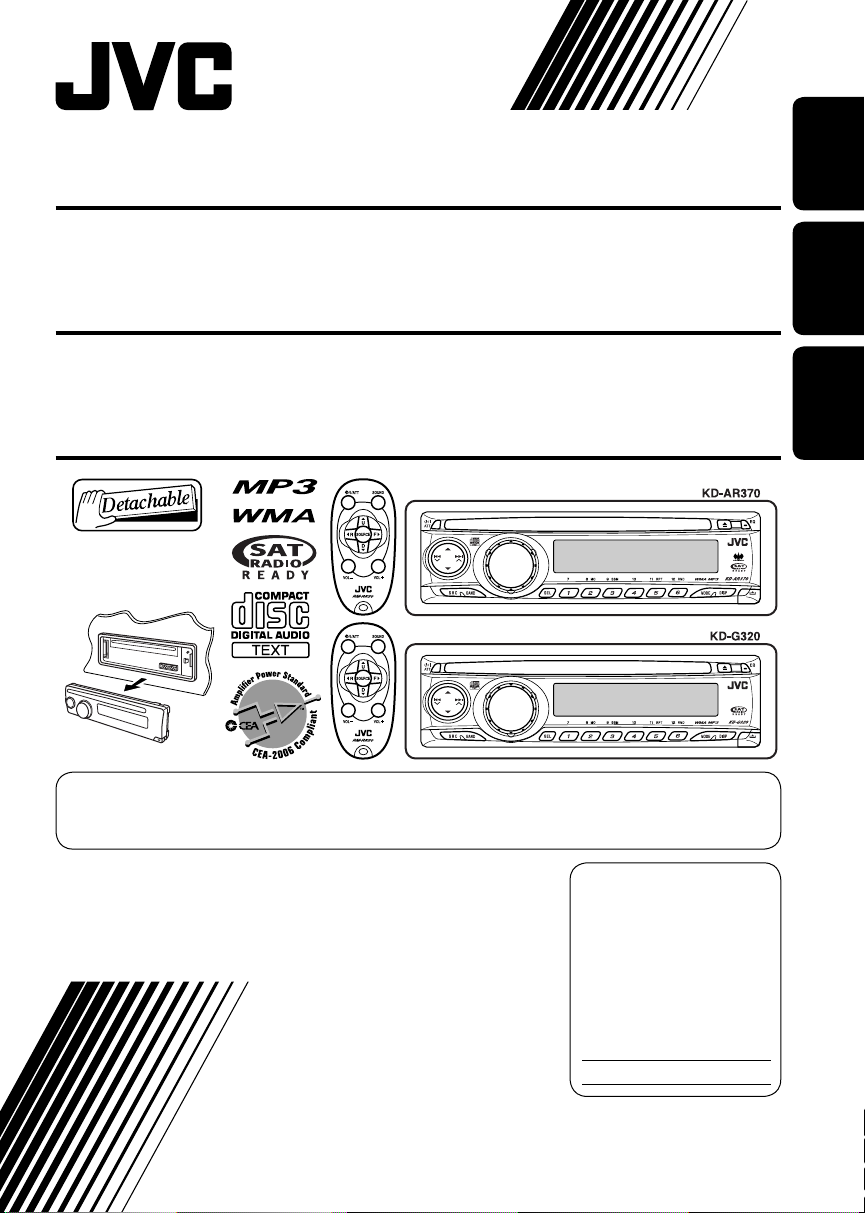
CD RECEIVER KD-AR370/KD-G320
ENGLISH
RECEPTOR CON CD KD-AR370/KD-G320
RECEPTEUR CD KD-AR370/KD-G320
For canceling the display demonstration, see page 7.
Para cancelar la demostración en pantalla, consulte la página 7.
Pour annuler la démonstration des affichages, référez-vous à la page 7.
For installation and connections, refer to the separate manual.
Para la instalación y las conexiones, refiérase al manual separado.
Pour l’installation et les raccordements, se référer au manuel séparé.
INSTRUCTIONS
MANUAL DE INSTRUCCIONES
MANUEL D’INSTRUCTIONS
For customer Use:
Enter below the Model
No. and Serial No. which
are located on the top or
bottom of the cabinet.
Retain this information
for future reference.
Model No.
Serial No.
ESPAÑOL
FRANÇAIS
GET0349-001A
[J]
Page 2
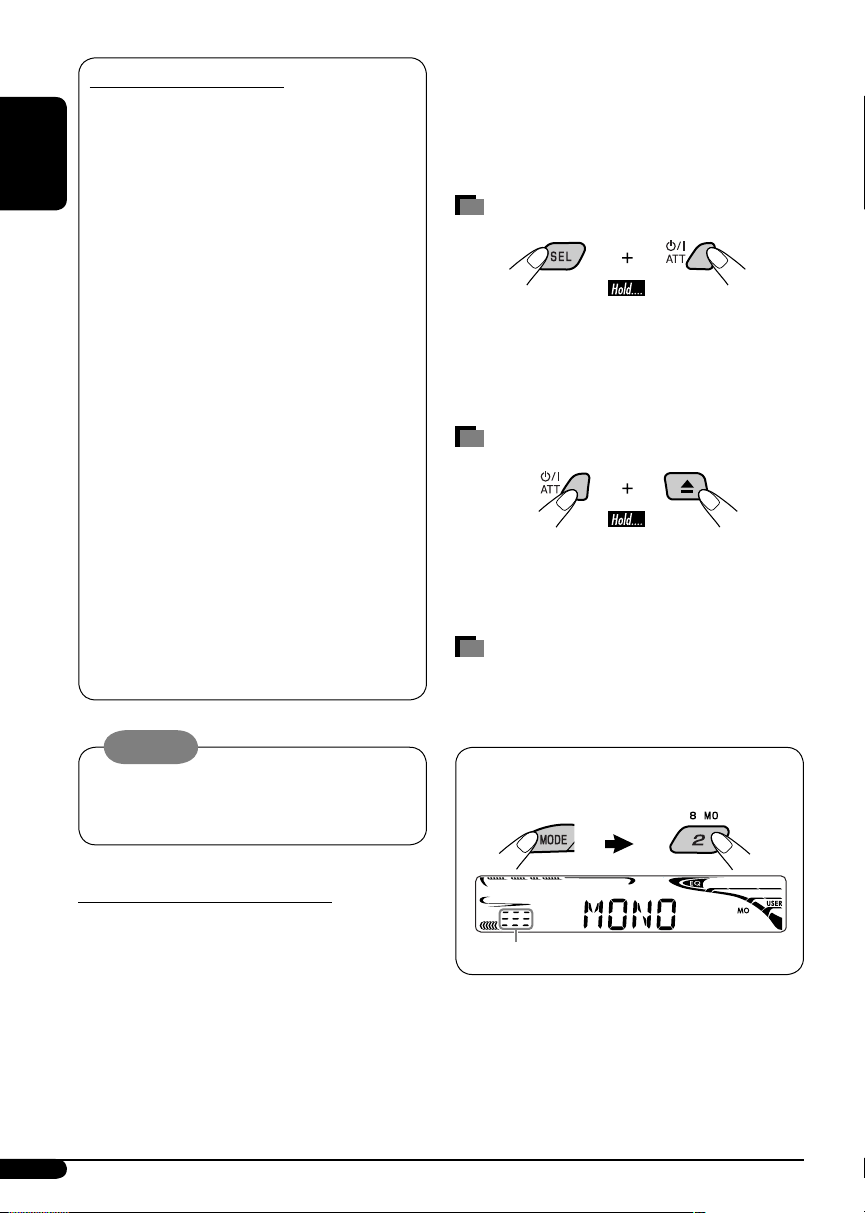
INFORMATION (For U.S.A.)
This equipment has been tested and found
to comply with the limits for a Class B digital
device, pursuant to Part 15 of the FCC
Rules. These limits are designed to provide
reasonable protection against harmful
ENGLISH
interference in a residential installation.
This equipment generates, uses, and can
radiate radio frequency energy and, if not
installed and used in accordance with the
instructions, may cause harmful interference
to radio communications. However, there
is no guarantee that interference will not
occur in a particular installation. If this
equipment does cause harmful interference
to radio or television reception, which can
be determined by turning the equipment
off and on, the user is encouraged to try to
correct the interference by one or more of
the following measures:
– Reorient or relocate the receiving antenna.
– Increase the separation between the
equipment and receiver.
– Connect the equipment into an outlet on
a circuit different from that to which the
receiver is connected.
– Consult the dealer or an experienced
radio/TV technician for help.
Caution:
Changes or modifications not approved
by JVC could void the user’s authority to
operate the equipment.
Thank you for purchasing a JVC product.
Please read all instructions carefully
before operation, to ensure your complete
understanding and to obtain the best possible
performance from the unit.
How to reset your unit
• Your preset adjustments will also be erased.
• If a disc is loaded, it will eject. Be careful not to
drop the disc.
How to forcibly eject a disc
• If this does not work, reset your unit.
• Be careful not to drop the disc when it ejects.
How to use the MODE button
If you press MODE, the unit goes into functions
mode, then the number buttons and 5/∞
buttons work as different function buttons.
Ex.: When number button 2 works as
MO (monaural) button.
IMPORTANT FOR LASER PRODUCTS
1. CLASS 1 LASER PRODUCT
2. CAUTION: Do not open the top cover.
There are no user serviceable parts inside
the unit; leave all servicing to qualified
service personnel.
3. CAUTION: Visible and invisible laser
radiation when open and interlock failed or
defeated. Avoid direct exposure to beam.
2
Time countdown indicator
To use these buttons for their original
functions again after pressing MODE, wait for
5 seconds without pressing any of these buttons
until the functions mode is cleared or press
MODE again.
Page 3
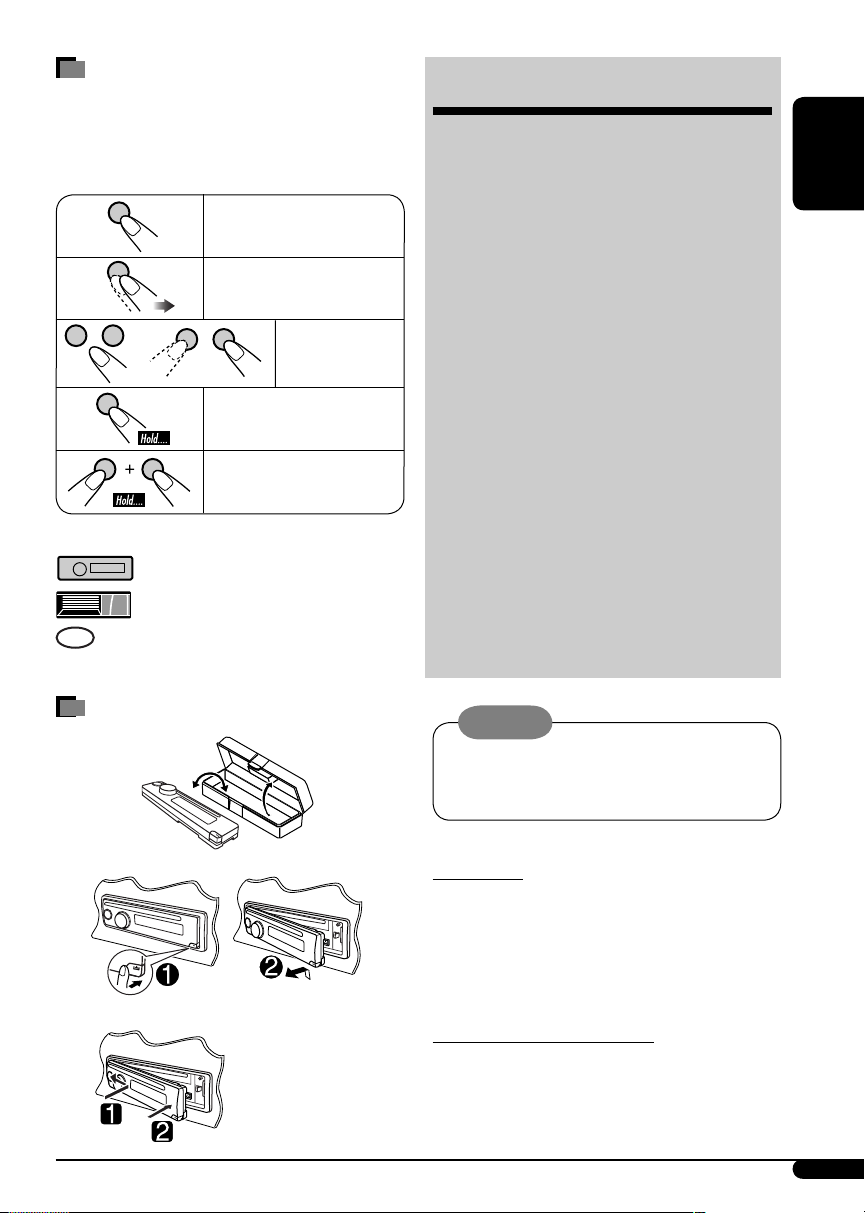
How to read this manual
• Button operations are mainly explained with
the illustrations in the table below.
• Some related tips and notes are explained in
“More about this unit” (see pages 20 – 22).
Press briefly.
Press repeatedly.
Press either
one.
Press and hold until your
desired response begins.
Press and hold both
buttons at the same time.
The following marks are used to indicate...
: Built-in CD player operations.
: External CD changer operations.
: Indicator displayed for the
corresponding operation.
CONTENTS
Control panel — KD-AR370 and KD-G320 ....... 4
Remote controller —
Getting started ................................. 6
Basic operations .................................................... 6
Radio operations .............................. 7
Disc operations ................................. 8
Playing a disc in the unit ...................................... 8
Playing discs in the CD changer ............................ 9
Sound adjustments ........................... 11
General settings — PSM ................... 12
Satellite radio operations .................. 15
iPod®/D. player operations ................ 18
Other external component operations
More about this unit ......................... 20
Maintenance .................................... 23
Troubleshooting ............................... 24
Specifications ................................... 27
RM-RK50 .............. 5
... 20
ENGLISH
How to detach/attach the control
panel
Detaching...
Attaching...
Warning:
If you need to operate the unit while driving,
be sure to look ahead carefully or you may be
involved in a traffic accident.
For safety...
• Do not raise the volume level too much, as
this will block outside sounds, making driving
dangerous.
• Stop the car before performing any
complicated operations.
Temperature inside the car...
If you have parked the car for a long time in hot
or cold weather, wait until the temperature in
the car becomes normal before operating the
unit.
3
Page 4
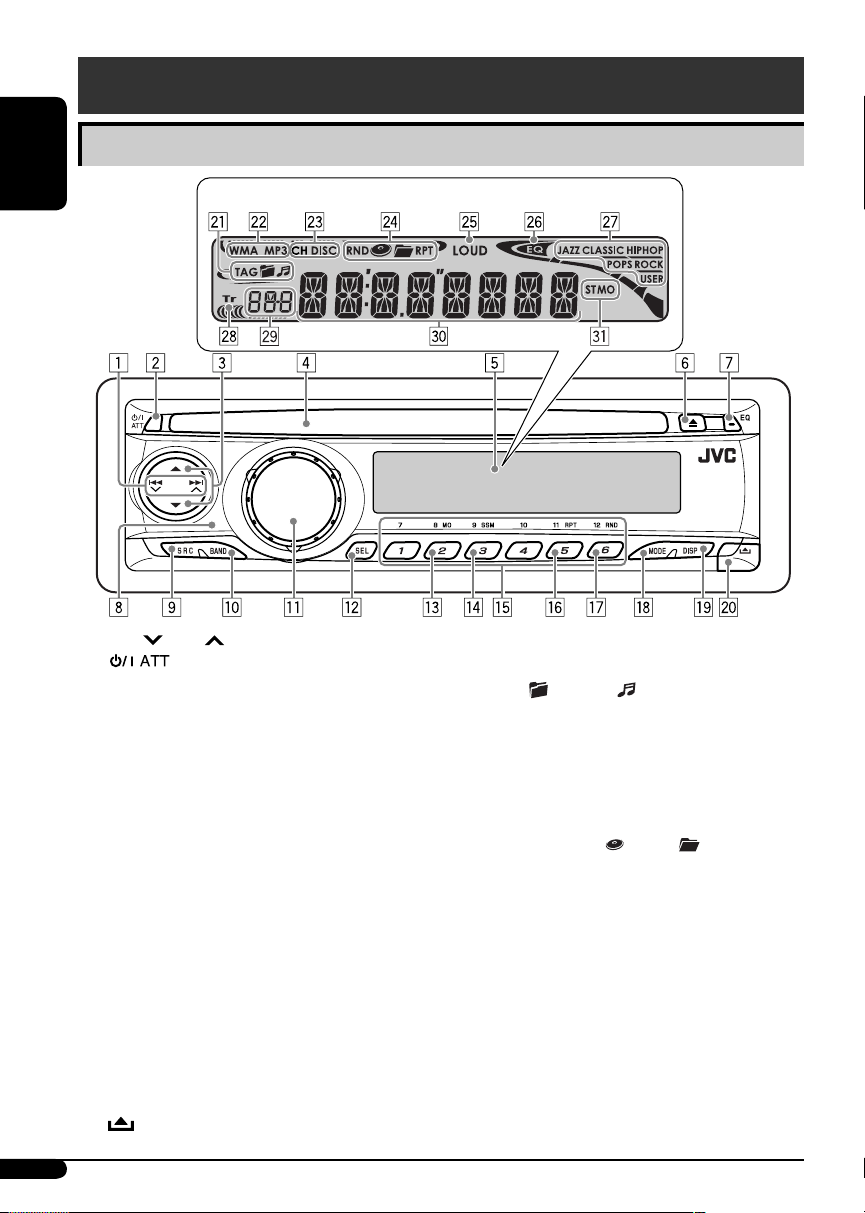
Control panel — KD-G612/KD-G611/KD-G511
Control panel — KD-AR370 and KD-G320
Parts identification
ENGLISH
1 4 /¢ buttons
2
3 5 (up) / ∞ (down) buttons
4 Loading slot
5 Display window
6 0 (eject) button
7 EQ (equalizer) button
8 Remote sensor
DO NOT expose the remote sensor to strong
light (direct sunlight or artificial lighting).
9 SRC (source) button
p BAND button
q Control dial
w SEL (select) button
e MO (monaural) button
r SSM (Strong-station Sequential Memory)
button
t Number buttons
y RPT (repeat) button
u RND (random) button
i MODE button
o DISP (display) button
;
(control panel release) button
Display window
(standby/on attenuator) button
Display window
a Disc information indicators—TAG (ID3
Tag),
s Disc type indicators—WMA, MP3
d Playback source indicators—
CH: Lights up only when CD-CH is
DISC: Lights up for the built-in CD player.
f Playback mode / item indicators—
RND (random),
RPT (repeat)
g LOUD (loudness) indicator
h EQ (equalizer) indicator
j Sound mode (C-EQ: custom equalizer)
indicators—JAZZ, CLASSIC, HIP HOP,
POPS, ROCK, USER
k Tr (track) indicator
l Source display / Volume level indicator
/ Main display
z Tuner reception indicators—ST (stereo),
MO (monaural)
(folder), (track/file)
selected as the playback source.
(disc), (folder),
4
Page 5
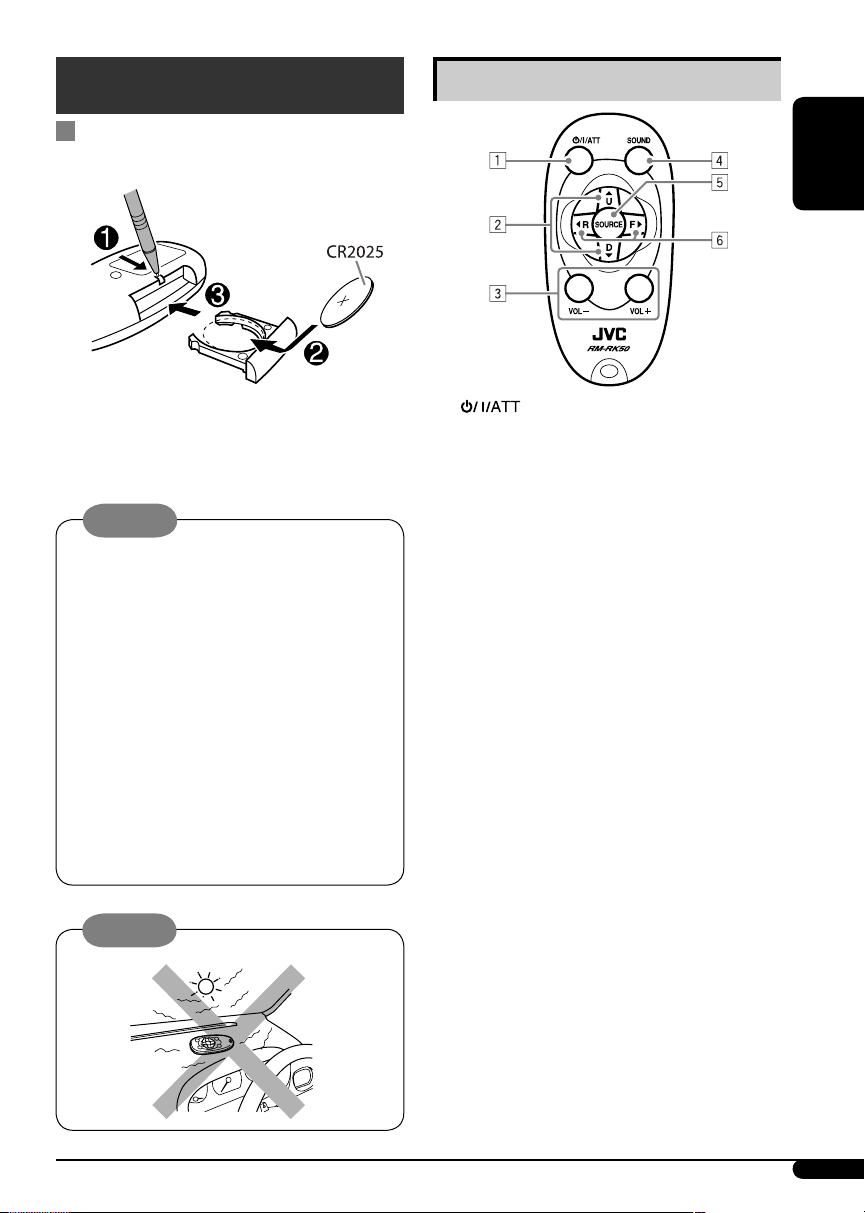
Remote controller — RM-RK50
Installing the lithium coin battery
(CR2025)
Main elements and features
ENGLISH
Aim the remote controller directly at the
remote sensor on the unit. Make sure there is
no obstacle in between.
Warning:
• Do not install any battery other than
CR2025 or its equivalent; otherwise, it may
explode.
• Store the battery in a place where children
cannot reach to avoid risk of accident.
• To prevent the battery from over-heating,
cracking, or starting a fire:
– Do not recharge, short, disassemble, heat
the battery, or dispose of it in a fire.
– Do not leave the battery with other
metallic materials.
– Do not poke the battery with tweezers or
similar tools.
– Wrap the battery with tape and insulate
when throwing away or saving it.
Caution:
1 (standby/on/attenuator) button
• Turns the power on if pressed briefly or
attenuates the sound when the power is
on.
• Turns the power off if pressed and held.
2 5 U (up) / D (down) ∞ buttons
• Changes the FM/AM bands with 5 U.
• Changes the preset stations with D ∞.
• Changes the folder of the MP3/WMA
discs.
• While playing an MP3 disc on an
MP3-compatible CD changer:
– Changes the disc if pressed briefly.
– Changes the folder if pressed and held.
• While listening to the satellite (SIRIUS or
XM) radio:
– Changes the categories.
• While listening to an Apple iPod
JVC D. player:
– Pauses/stops or resumes playback with
D ∞.
– Enters the main menu with 5 U.
(Now 5 U/D ∞/2 R/F 3 work as the
menu selecting buttons.)*
3 VOL – / VOL + buttons
• Adjusts the volume level.
or a
®
* 5 U : Returns to the previous menu.
D ∞ : Confirms the selection.
To be continued...
5
Page 6
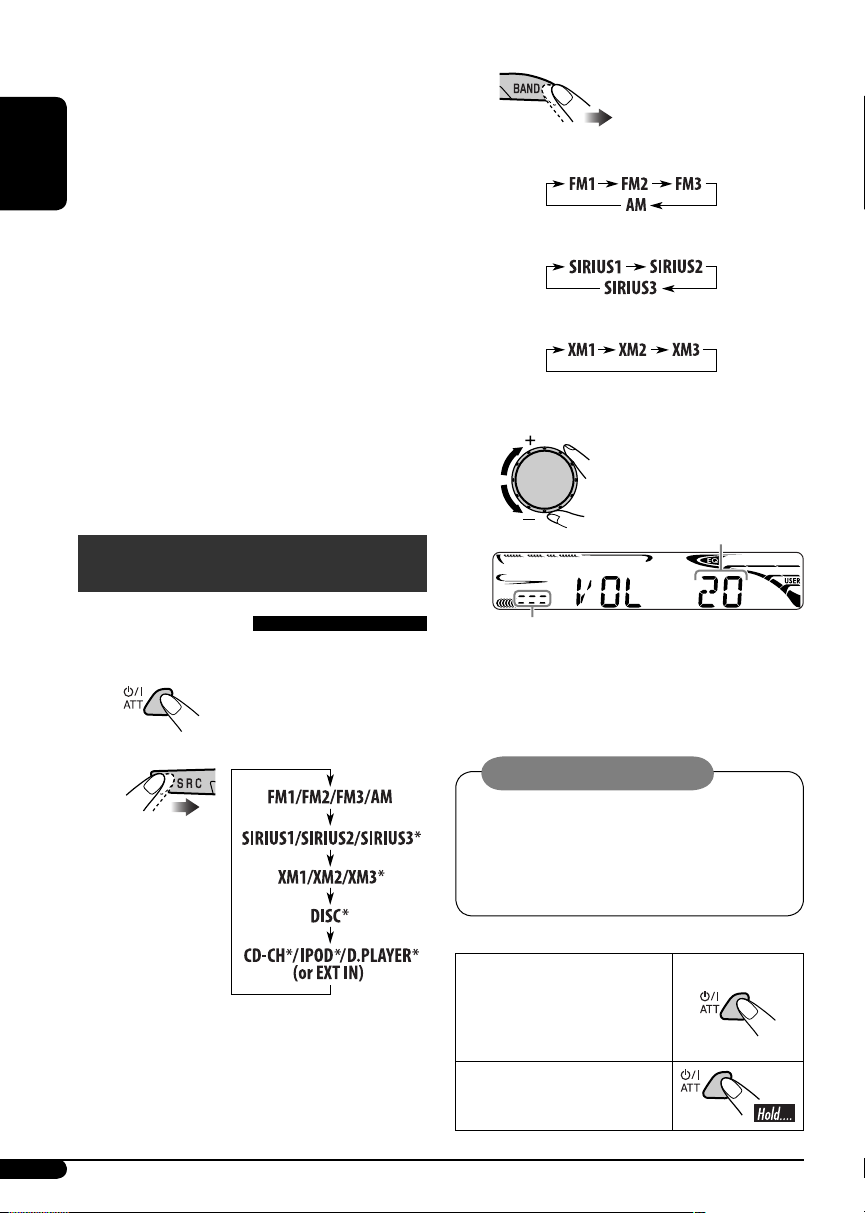
4 SOUND button
• Selects the sound mode (C-EQ: custom
equalizer).
5 SOURCE button
• Selects the source.
6 2 R (reverse) / F (forward) 3 buttons
ENGLISH
• Searches for stations if pressed briefly.
• Fast-forwards or reverses the track if
pressed and held.
• Changes the tracks if pressed briefly.
• While listening to the satellite radio:
– Changes the channels if pressed briefly.
– Changes the channels rapidly if pressed
and held.
• While listening to an iPod or a D. player
(in menu selecting mode):
– Selects an item if pressed briefly. (Then,
press D ∞ to confirm the selection.)
– Skips 10 items at a time if pressed and
held.
Getting started
!
• For FM/AM tuner
• For SIRIUS radio
• For XM radio
⁄ Adjust the volume.
Volume level appears.
Basic operations
~ Turn on the power.
Ÿ
* You cannot select these sources if they
are not ready or not connected.
6
Volume level indicator
@ Adjust the sound as you want. (See
pages 11 and 12.)
Caution on volume setting:
Discs produce very little noise compared
with other sources. Lower the volume
before playing a disc to avoid damaging
the speakers by the sudden increase of the
output level.
To drop the volume in a
moment (ATT)
To restore the sound, press
it again.
To turn off the power
Page 7
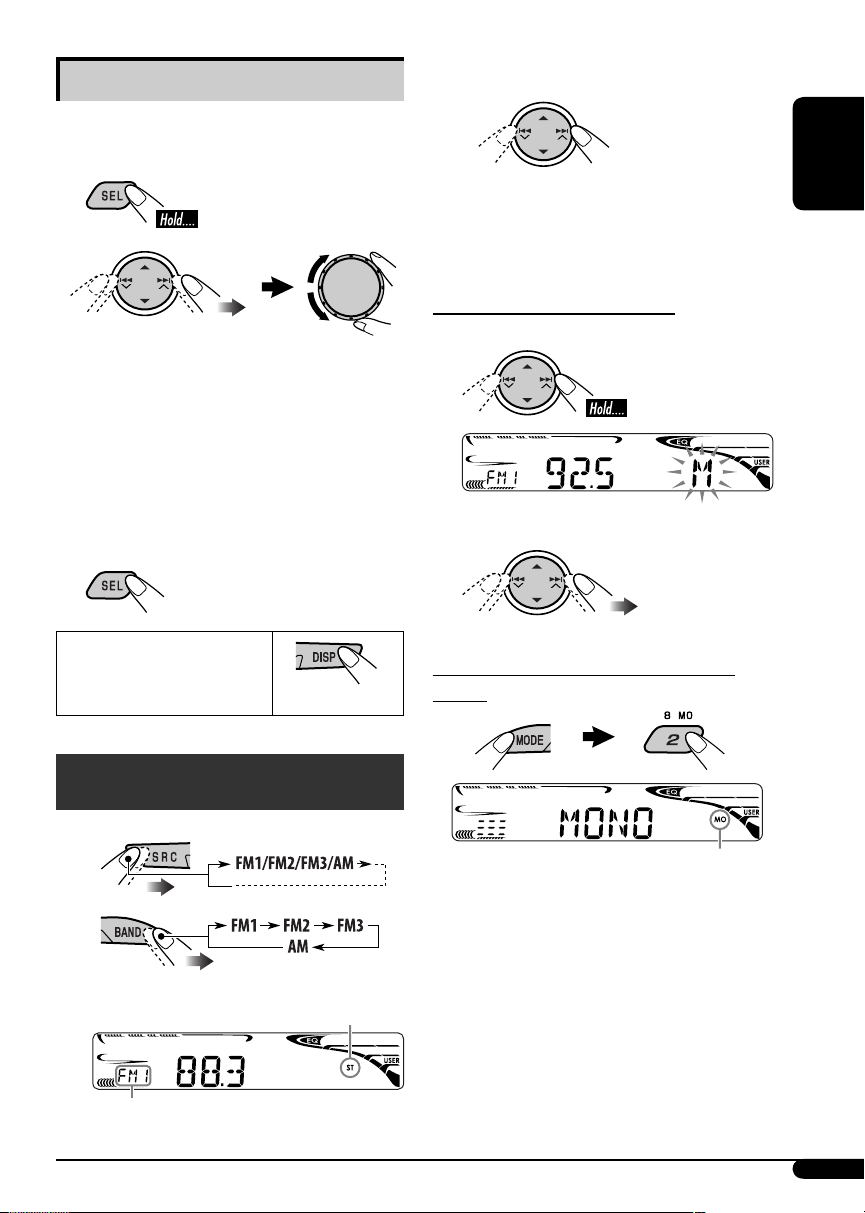
Basic settings
• See also “General settings — PSM” on pages
12 – 14.
! Start searching for a station.
1
2
1 Canceling the display
demonstrations
Select “DEMO,” then “DEMO OFF.”
2 Setting the clock
Select “CLOCK H” (hour), then adjust
the hour.
Select “CLOCK M” (minute), then
adjust the minute.
3 Finish the procedure.
To check the current clock
time when the power is
turned off
When a station is received, searching
stops.
To stop searching, press the same button
again.
To tune in to a station manually
In step ! above...
1
2 Select a desired station frequency.
When an FM stereo broadcast is hard to
receive
ENGLISH
Radio operations
~
Ÿ
Lights up when receiving an FM stereo
broadcast with sufficient signal strength.
Selected band appears.
Lights up when monaural mode is activated.
Reception improves, but stereo effect will be
lost.
To restore the stereo effect, repeat the same
procedure. “MONO OFF” appears and the MO
indicator goes off.
7
Page 8
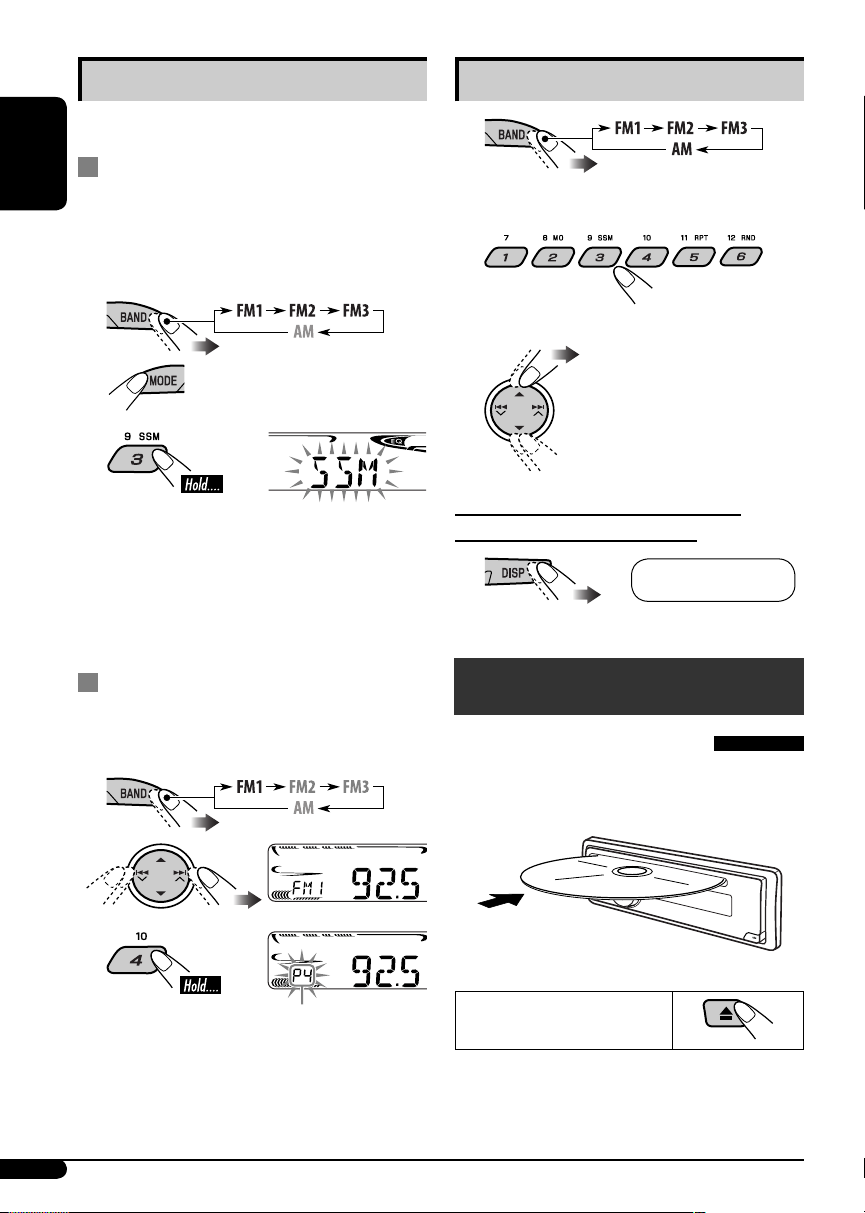
Storing stations in memory
Listening to a preset station
You can preset six stations for each band.
FM station automatic presetting —
ENGLISH
SSM (Strong-station Sequential
Memory)
1 Select the FM band (FM1 – FM3) you
want to store into.
2
3
“SSM” flashes, then disappears when
automatic presetting is over.
Local FM stations with the strongest signals are
searched and stored automatically in the FM
band.
Manual presetting
Ex.: Storing FM station of 92.5 MHz into preset
number 4 of the FM1 band.
1
1
2 Select the preset station (1 – 6) you
want.
or
To check the other information while
listening to an FM or AM station
Clock Ô Frequency
Disc operations
Playing a disc in the unit
All tracks will be played repeatedly until you
change the source or eject the disc.
2
3
Preset number flashes for a while.
8
To stop play and eject the
disc
Page 9
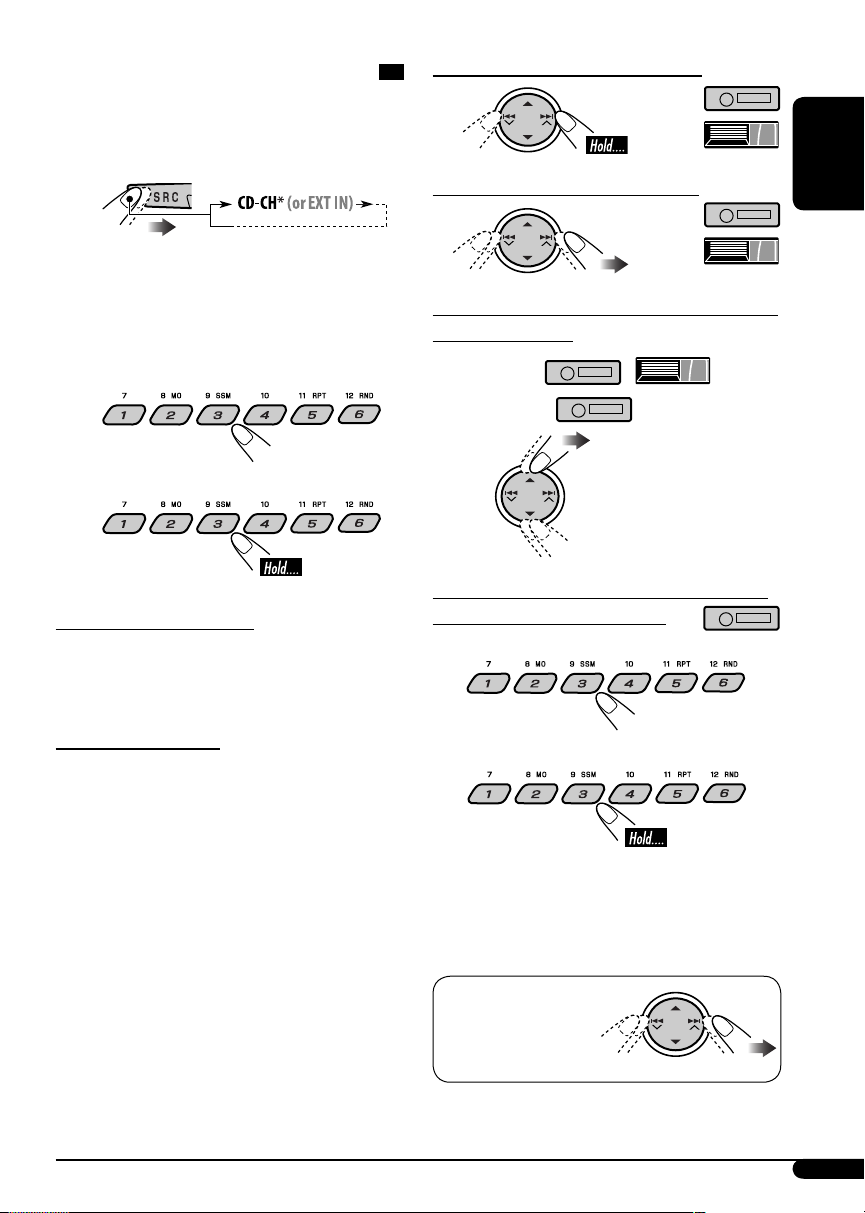
Playing discs in the CD changer
All discs in the magazine will be played
repeatedly until you change the source.
• Ejecting the magazine will also stop playing.
To fast-forward or reverse the track
~
* If you have changed the external input
setting to “EXT IN” (see page 14), you
cannot select the CD changer.
Ÿ Select a disc.
For disc number from 01 – 06:
For disc number from 07 – 12:
About MP3 and WMA discs
MP3 and WMA “tracks” (words “file” and
“track” are used interchangeably) are recorded
in “folders.”
About the CD changer
It is recommended to use a JVC
MP3-compatible CD changer with your unit.
• You can also connect other CH-X series CD
changers (except CH-X99 and CH-X100).
These units are not compatible with MP3
discs.
• You cannot play any WMA disc in the CD
changer.
• You cannot use the KD-MK series CD
changers with this unit.
• Disc text information recorded in the CD
Text can be displayed when a JVC CD Text
compatible CD changer is connected.
• For connection, see Installation/Connection
Manual (separate volume).
To go to the next or previous tracks
To go to the next or previous folders (only for
MP3 or WMA discs)
For MP3 discs:
For WMA discs:
To locate a particular track (for CD) or folder
(for MP3 or WMA discs) directly
To select a number from 01 – 06:
To select a number from 07 – 12:
• To use direct folder access on MP3/WMA
discs, it is required that folders are assigned
with 2-digit numbers at the beginning of their
folder names—01, 02, 03, and so on.
To select a
particular track in a
folder (for MP3 or
WMA discs):
ENGLISH
9
Page 10
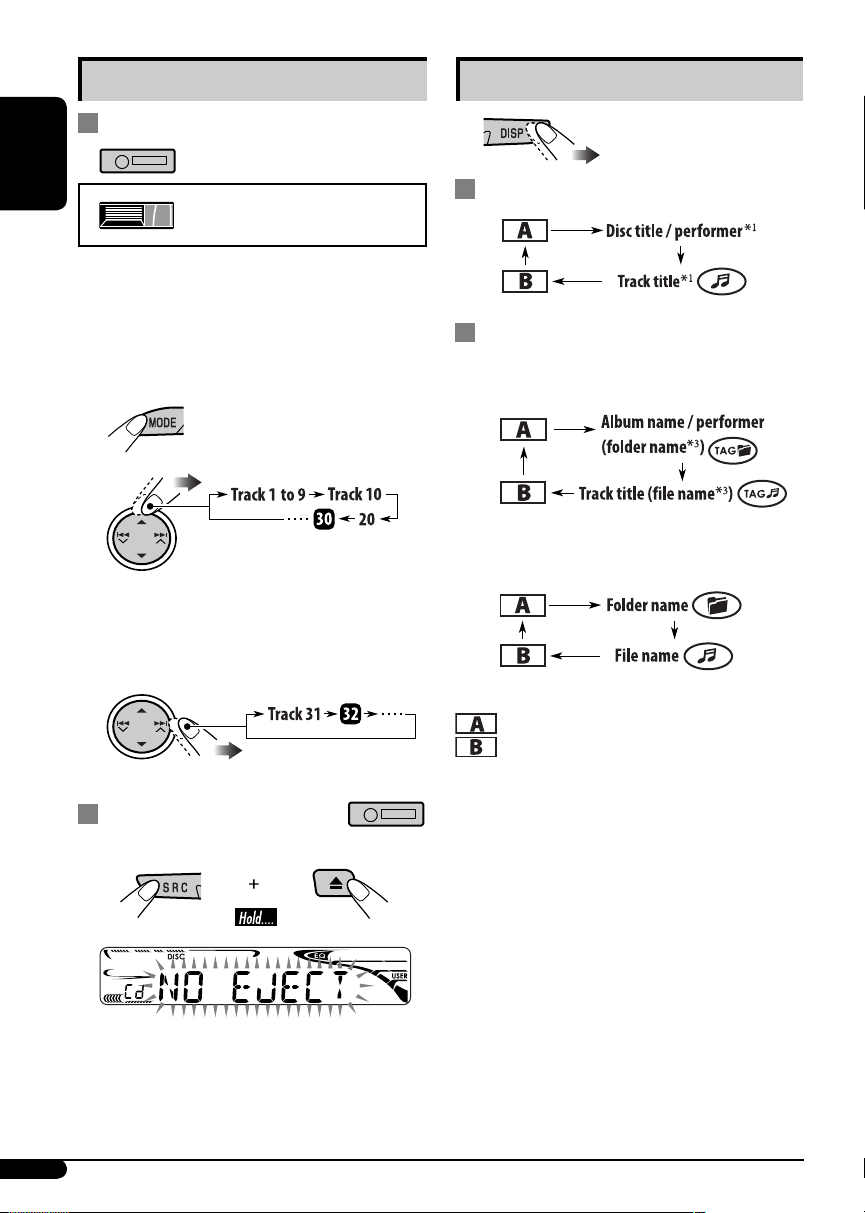
Other main functions
Skipping tracks quickly during play
Changing the display information
ENGLISH
Only possible on JVC
MP3-compatible CD changer
• For MP3 or WMA discs, you can skip tracks
within the same folder.
Ex.: To select track 32 while playing a track
whose number is a single digit (1 to 9)
1
2
Each time you press the button, you can
skip 10 tracks.
• After the last track, the first track will be
selected and vice versa.
3
While playing an audio CD or a CD Text
2
While playing an MP3 or a WMA
• When “TAG DISP” is set to
“TAG ON” (see page 14)
• When “TAG DISP” is set to
“TAG OFF”
: Clock with the current track number
: Elapsed playing time with the
current track number
*
disc
Prohibiting disc ejection
You can lock a disc in the loading slot.
To cancel the prohibition, repeat the same
procedure.
10
1
*
If the current disc is an audio CD,
“NO NAME” appears.
2
*
Only for the built-in CD player.
3
*
If an MP3/WMA file does not have Tag
information, folder name and file name
appear. In this case, the TAG indicator will
not light up.
Page 11
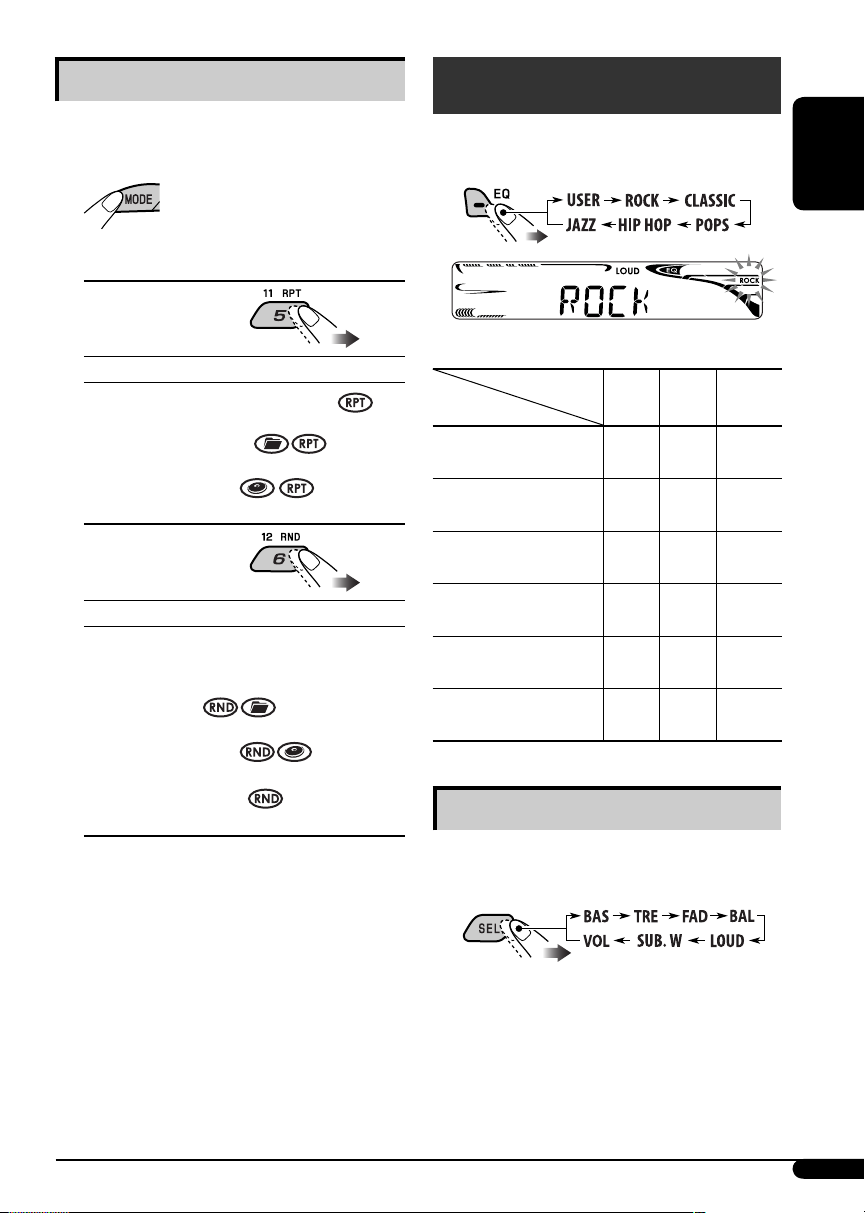
Selecting the playback modes
You can use only one of the following playback
modes at a time.
1
2 Select your desired playback mode.
7 Repeat play
Sound adjustments
You can select a preset sound mode suitable to
the music genre (C-EQ: custom equalizer).
ENGLISH
Ex.: When “ROCK” is selected
Mode Plays repeatedly
TRK RPT : The current track.
FLDR RPT*1 : All tracks of the current
folder.
DISC RPT*2 : All tracks of the current
disc.
RPT OFF : Cancels.
Random play
7
Mode Plays at random
FLDR RND*1 : All tracks of the current
folder, then tracks of the
next folder and so on.
DISC RND : All tracks of the current
disc.
MAG RND*2 : All tracks of the inserted
discs.
RND OFF : Cancels.
1
*
Only while playing an MP3 or a WMA
disc.
2
*
Only while playing discs in the CD
changer.
Preset values
Indication (For)
USER
(Flat sound)
ROCK
(Rock or disco music)
CLASSIC
(Classical music)
POPS
(Light music)
HIP HOP
(Funk or rap music)
JAZZ
(Jazz music)
BAS TRE LOUD
(bass) (treble) (loudness)
00 00 OFF
+03 +01 ON
+01 –02 OFF
+04 +01 OFF
+02 00 ON
+02 +03 OFF
Adjusting the sound
You can adjust the sound characteristics to your
preference.
1
To be continued...
11
Page 12
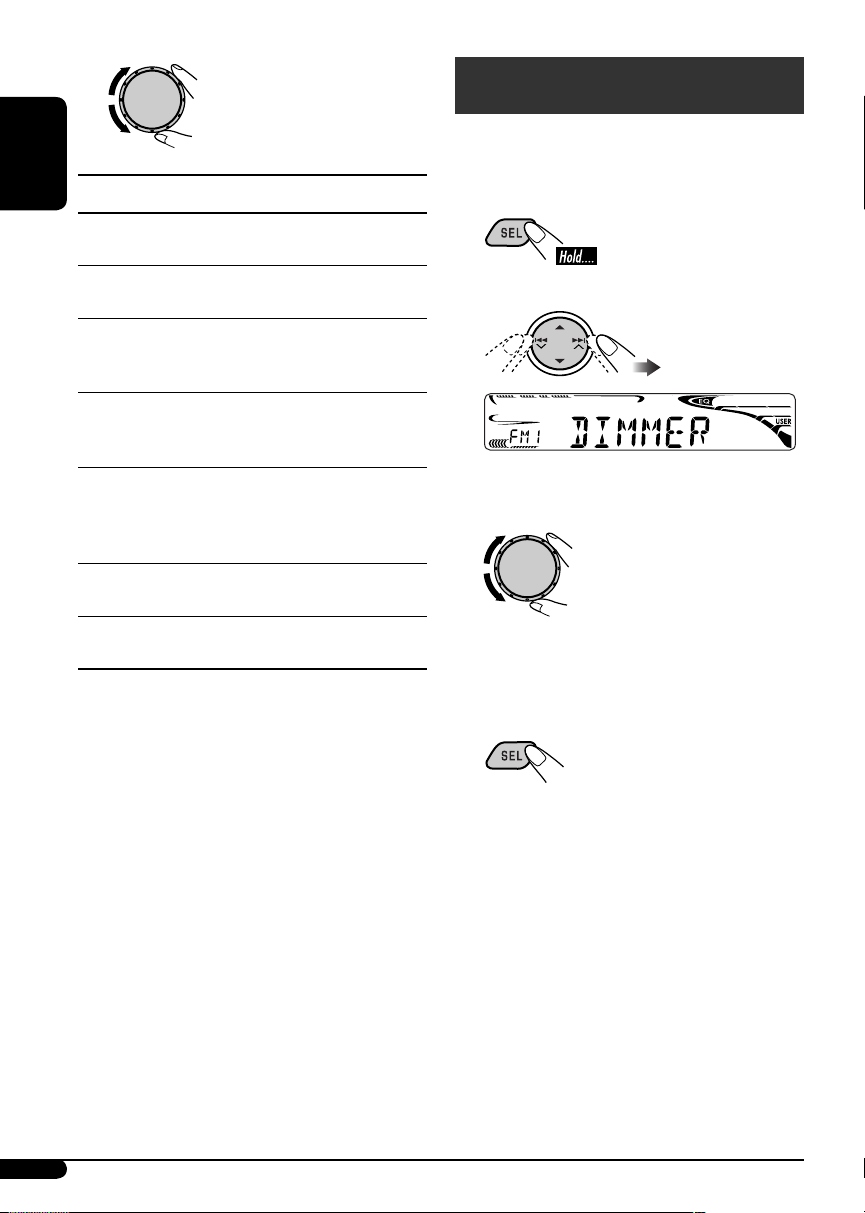
2
ENGLISH
Indication [Range]
BAS*1 (bass)
Adjust the bass. [–06 to +06]
1
TRE*
(treble)
Adjust the treble. [–06 to +06]
2
FAD*
(fader)
Adjust the front and rear speaker balance.
[R06 to F06]
3
BAL*
(balance)
Adjust the left and right speaker balance.
[L06 to R06]
1
LOUD*
Boost low and high frequencies to produce
a well-balanced sound at low volume level.
[LOUD ON or LOUD OFF]
SUB.W*
Adjust the subwoofer output level. [00 to 08]
VOL (volume)
Adjust the volume. [00 to 30 or 50*
*
*
*
*
*
(loudness)
4
(subwoofer)
5
]
1
When you adjust the bass, treble, or loudness,
the adjustment you have made is stored for
the currently selected sound mode (C-EQ)
including “USER.”
2
If you are using a two-speaker system, set the
fader level to “00.”
3
This adjustment cannot affect the subwoofer
output.
4
This takes effect only when a subwoofer is
connected.
Displayed only when “L/O MODE” is set to
“WOOFER” (see page 14).
5
Depending on the amplifier gain control
setting. (See page 14 for details.)
General settings — PSM
You can change PSM (Preferred Setting Mode)
items (except “SID”) listed in the table that
follows.
1
2 Select a PSM item.
Ex.: When “DIMMER” is selected
3 Adjust the PSM item selected.
4 Repeat steps 2 and 3 to adjust other
PSM items if necessary.
5 Finish the procedure.
12
Page 13
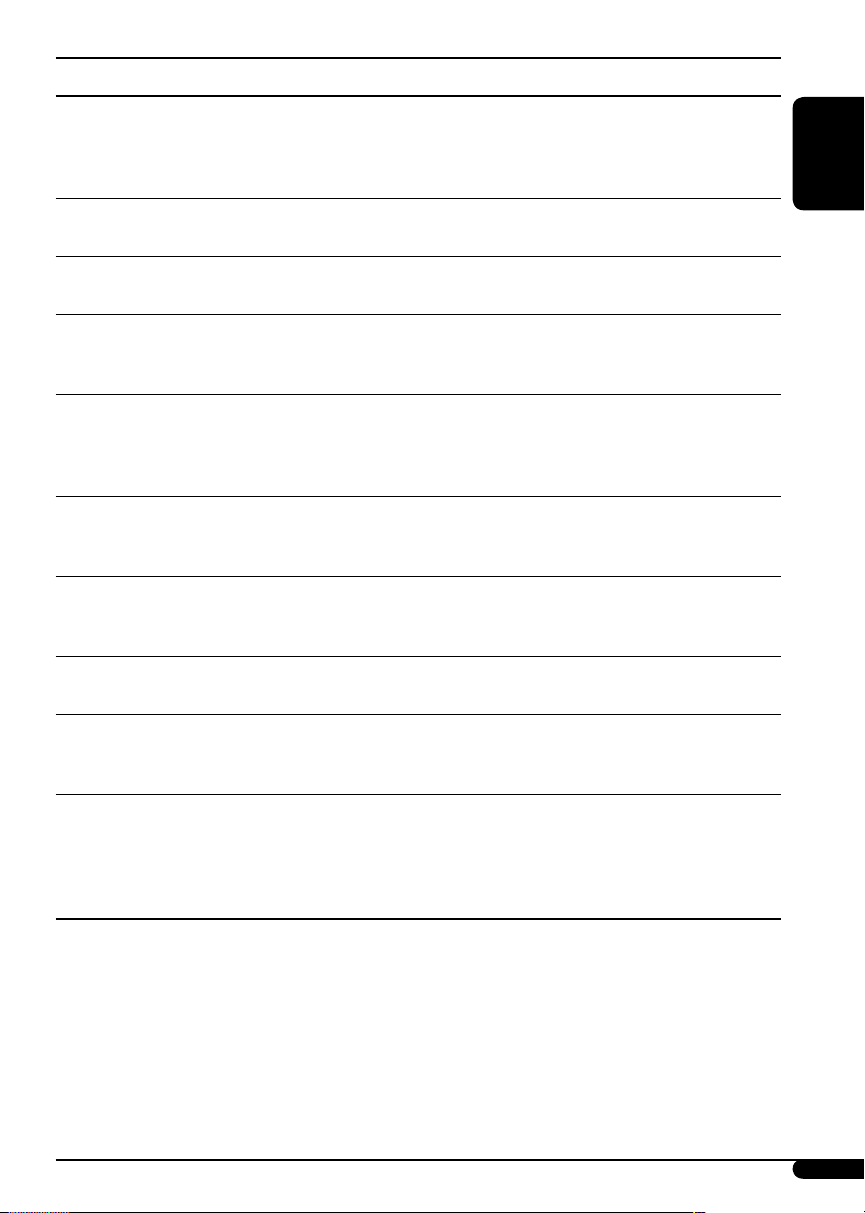
Indications Selectable settings, [reference page]
DEMO
Display
demonstration
DEMO ON : [Initial]; Display demonstration will be activated
automatically if no operation is done for about 20 seconds,
[7].
DEMO OFF : Cancels.
CLOCK H
Hour adjustment
CLOCK M
Minute adjustment
CLK ADJ*
1
Clock adjustment
1 – 12, [7]
[Initial: 1 (1:00)]
00 – 59, [7]
[Initial: 00 (1:00)]
AUTO : [Initial]; The built-in clock is automatically adjusted using
the clock data provided via the satellite radio channel.
OFF : Cancels.
1
T-ZONE*
, *
Time zone
2
Select your residential area from one of the following time zones for clock
adjustment.
EASTERN [Initial] “ ATLANTIC “ NEWFOUND “ ALASKA “
PACIFIC “ MOUNTAIN “ CENTRAL “ (back to the beginning)
1
DST*
2
, *
Daylight savings
time
3
SID*
SIRIUS ID
Activate this if your residential area is subject to DST.
ON : [Initial]; Activates daylight savings time.
OFF : Cancels.
The 12-digit SIRIUS identification number scrolls on the display 5 seconds
after “SID” is selected, [15].
• Press SEL to resume the previous display.
DIMMER
Dimmer
4
TEL*
Telephone muting
ON : Dims the display illumination of this unit.
OFF : [Initial]; Cancels.
MUTING 1/MUTING 2: Select either one which mutes the sounds while
using a cellular phone.
OFF : [Initial]; Cancels.
SCROLL*
Scroll
5
ONCE : [Initial]; Scrolls the disc information once.
AUTO : Repeats scrolling (5-second intervals in between).
OFF : Cancels.
• Pressing DISP for more than one second can scroll the display regardless
of the setting.
1
*
Displayed only when SIRIUS Satellite radio or XM Satellite radio is connected.
2
*
Displayed only when “CLK ADJ” is set to “AUTO.”
3
*
Displayed only when SIRIUS Satellite radio is connected.
4
*
Only for KD-AR370.
5
*
Some characters or symbols will not be shown correctly (or will be blanked) on the display.
ENGLISH
To be continued...
13
Page 14
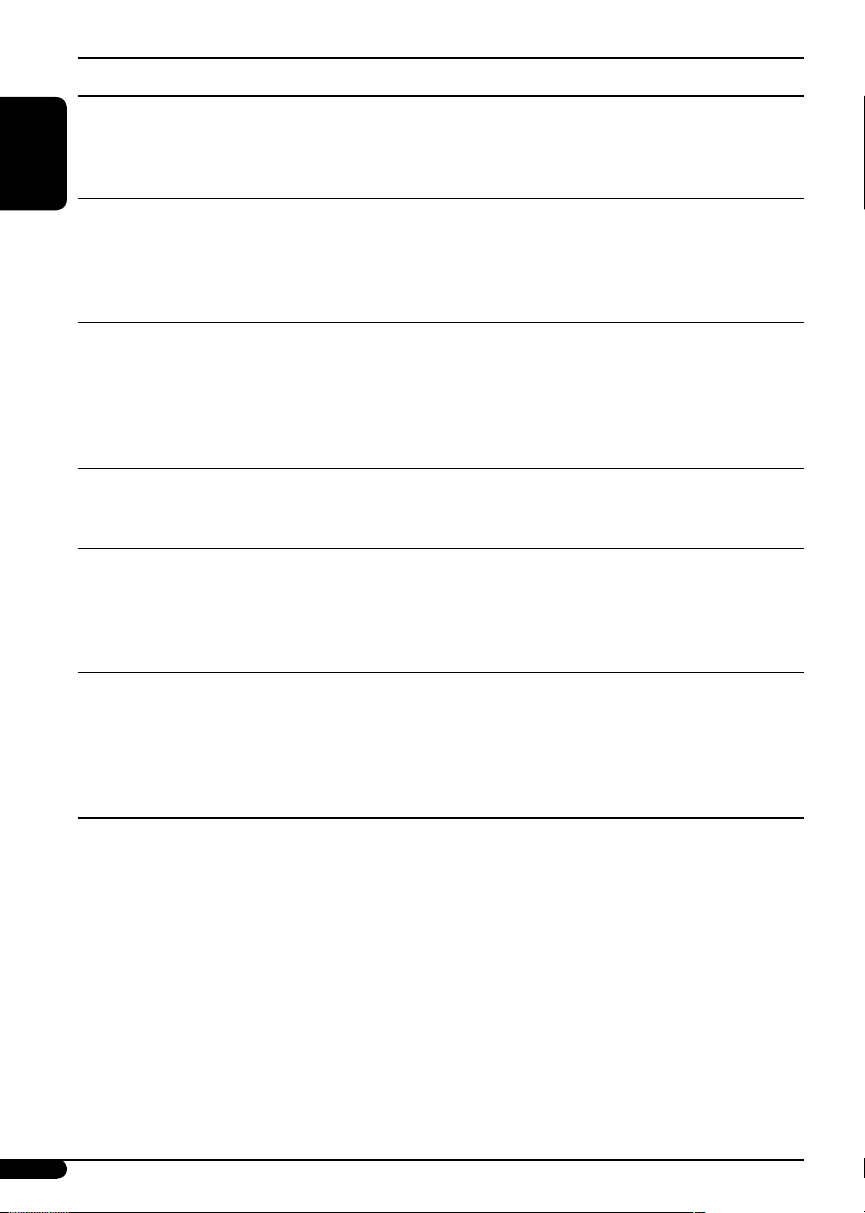
Indications Selectable settings, [reference page]
WOOFER*
Subwoofer cutoff
ENGLISH
EXT IN*
External input
1
frequency
2
LOW : Frequencies lower than 90 Hz are sent to the subwoofer.
MID : [Initial]; Frequencies lower than 135 Hz are sent to the
subwoofer.
HIGH : Frequencies lower than 180 Hz are sent to the subwoofer.
CHANGER : [Initial]; To use a JVC CD changer, [9], a JVC compatible
satellite (SIRIUS/XM) tuner, [15], an Apple iPod or a JVC
D. player, [18].
EXT IN : To use any other external component than the above,
[20].
L/O MODE
Line output mode
When connecting amplifiers and/or subwoofer, set this correctly.
REAR : [Initial]; Select if the both LINE OUT terminals are
used for connecting the speakers through the external
amplifiers.
WOOFER : Select if the FRONT LINE OUT terminals are used for
connecting a subwoofer through an external amplifier.
TAG DISP
Tag display
TAG ON : [Initial]; Shows the Tag information while playing MP3/
WMA tracks, [10].
TAG OFF : Cancels.
AMP GAIN
Amplifier gain
control
You can change the maximum volume level of this unit.
LOW PWR : VOL 00 – VOL 30 (Select this if the maximum power of
the speaker is less than 50 W to prevent them from being
damaged.)
HIGH PWR : [Initial]; VOL 00 – VOL 50
AREA
Tuner channel
interval
AREA US : [Initial]; When using in North/Central/South America.
AM/FM intervals are set to 10 kHz/200 kHz.
AREA SA : When using in South American countries where FM
interval is 100 kHz. AM interval is set to 10 kHz.
AREA EU : When using in any other areas. AM/FM intervals are set
to 9 kHz/50 kHz (100 kHz during auto search).
1
*
Displayed only when “L/O MODE” is set to “WOOFER.”
2
*
Displayed only when one of the following sources is selected—FM, AM, or DISC.
14
Page 15
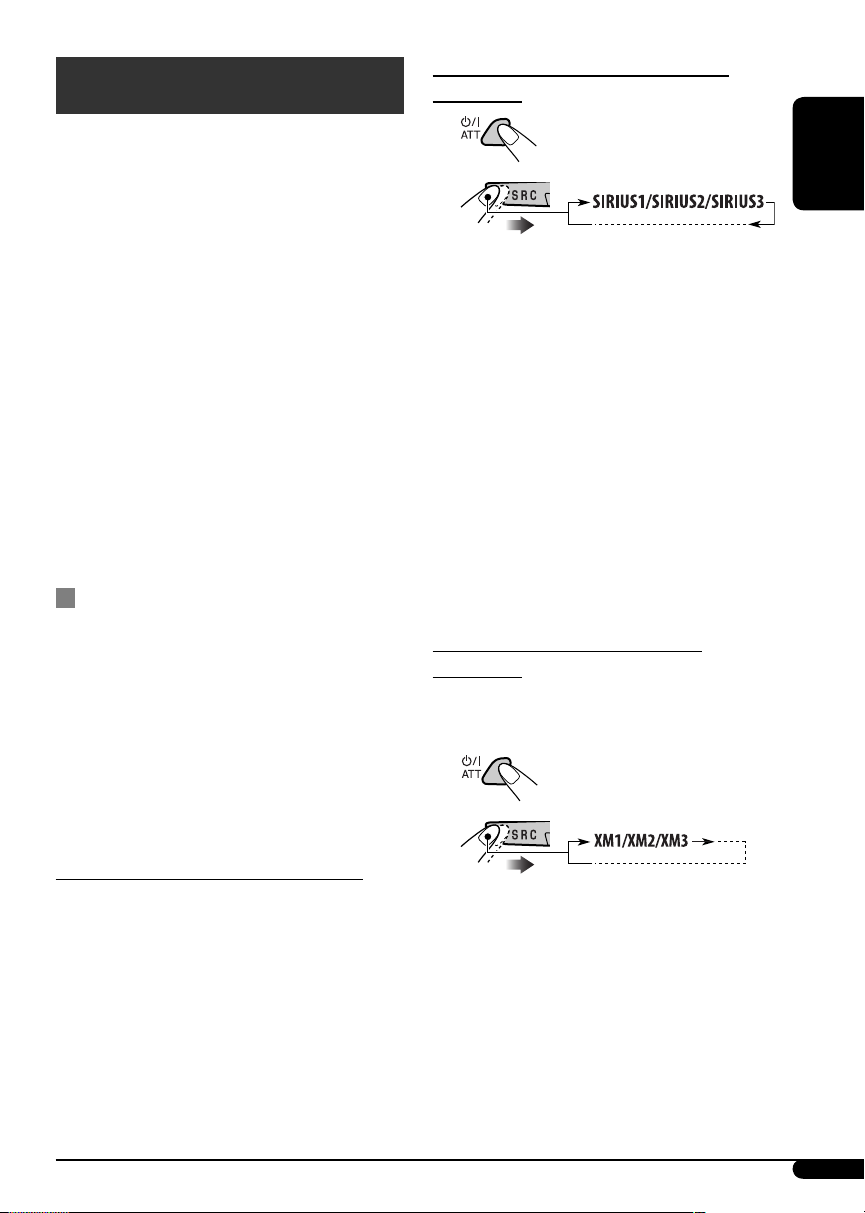
Satellite radio operations
This unit is satellite (SAT) Radio Ready—
compatible with both SIRIUS Satellite radio and
XM Satellite radio.
Before operating your satellite radio:
• For connection, see Installation/Connection
Manual (separate volume).
• Refer also to the Instructions supplied with
your SIRIUS Satellite radio or XM Satellite
radio.
Activate your SIRIUS subscription after
connection:
1
2
JVC DLP starts updating all the SIRIUS
channels.
Once completed, JVC DLP tunes in to the
preset channel, CH184.
ENGLISH
• “SIRIUS” and the SIRIUS dog logo are
registered trademarks of SIRIUS Satellite Radio
Inc.
• XM and its corresponding logos are registered
trademarks of XM Satellite Radio Inc.
• “SAT Radio,” the SAT Radio logo and all
related marks are trademarks of SIRIUS
Satellite Radio Inc., and XM Satellite Radio,
Inc.
Listening to the satellite radio
Connect either one of the following (separately
purchased) to the CD changer jack on the rear
of this unit.
• JVC SIRIUS radio DLP—Down Link
Processor, for listening to the SIRIUS Satellite
radio.
• XMDirect
JVC Smart Digital Adapter—XMDJVC100
(not supplied), for listening to the XM
Satellite radio.
GCI (Global Control Information) update:
• If channels are updated after subscription,
updating starts automatically.
“UPDATING” flashes and no sound can be
heard.
• Update takes a few minutes to complete.
• During update, you cannot operate your
satellite radio.
TM
Universal Tuner Box using a
Check your SIRIUS ID, see page 13.
3
4 Contact SIRIUS on the internet at
<http://activate.siriusradio.com/> to
activate your subscription, or you can
call SIRIUS toll-free at 1-888-539SIRIUS (7474).
“SUB UPDT PRESS ANY KEY” scrolls
on the display once subscription has been
completed.
Activate your XM subscription after
connection:
• Only Channel 0, 1, and 247 are available
before activation.
1
2
XMDirectTM Universal Tuner Box starts
updating all the XM channels. “Channel 1”
is tuned in automatically.
3 Check your XM Satellite radio
ID labelled on the casing of the
XMDirectTM Universal Tuner Box, or
tune into “Channel 0” (see page 17).
To be continued...
15
Page 16
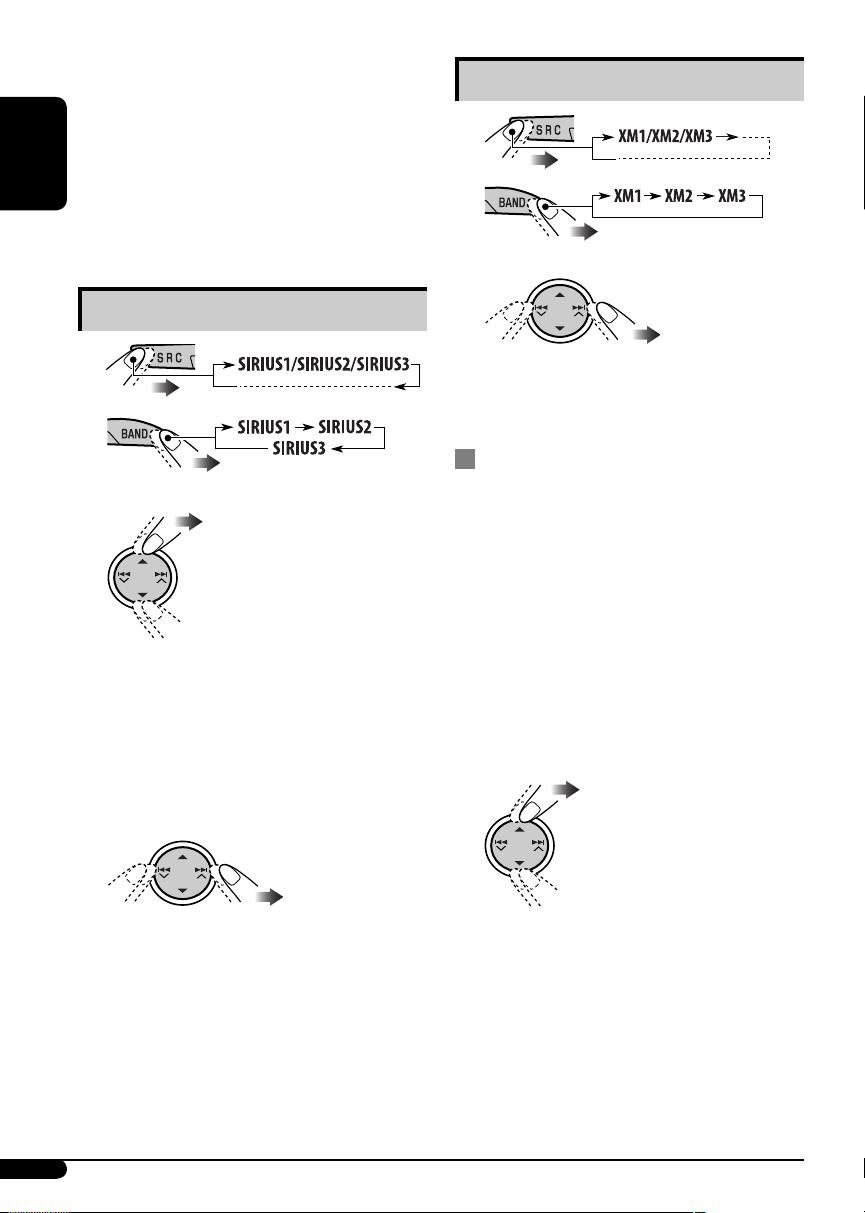
4
Contact XM Satellite radio on
the internet at <http://xmradio.
com/activation/> to activate your
subscription, or you can call 1-800XM-RADIO (1-800-967-2346).
Once completed, the unit tunes in to one
ENGLISH
of the available channels (Channel 4 or
higher).
Listening to the SIRIUS Satellite radio
Listening to the XM Satellite radio
1
2
3 Select a channel for listening.
1
2
3 Select a category.
You can tune in to all the channels of every
category by selecting “ALL.”
Selecting a particular category (SPORTS,
ENTERTAINMENT, etc.) allows you to
enjoy only the channels from the selected
category.
4 Select a channel for listening.
Holding the button changes the channels
rapidly.
Holding the button changes the channels
rapidly.
Searching for category/channel
You can search for programs by category
(Category Search) or channel number (Channel
Search).
• In Category Search, you can tune in to the
channels of the selected category. Category
Search begins from the currently selected
channel. The selected channel number flashes
on the display.
• In Channel Search, you can tune in to
all channels (including non-categorised
channels).
1 Select a category (Category Search).
• For Channel Search, skip
this step.
• When changing the category or channel,
invalid and unsubscribed channels are
skipped.
16
Page 17
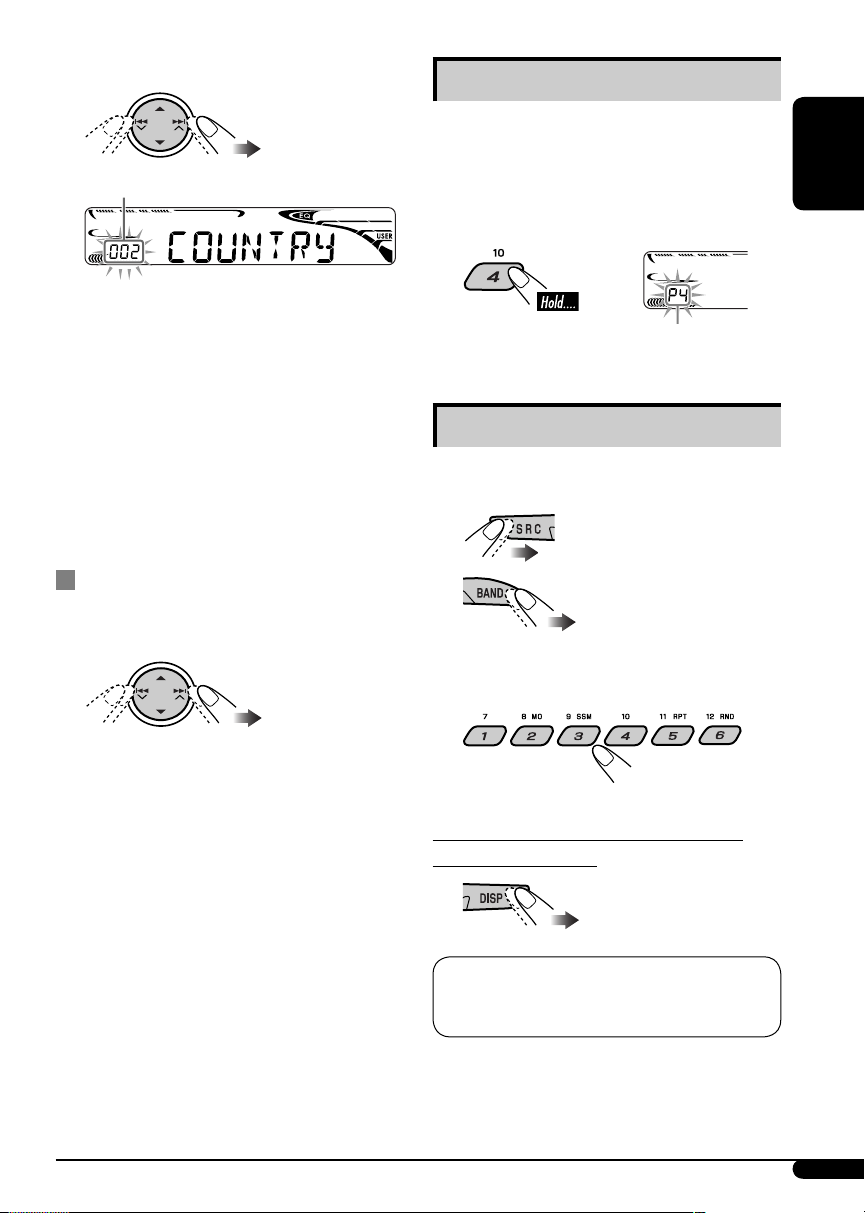
2 Select a channel for listening.
Storing channels in memory
You can preset six channels for each band.
Current channel number
Ex.: When you select “COUNTRY” for Category Search
If no operation is done for about
15 seconds, Category Search is canceled.
In Channel Search, channel name and
channel number appear on the display
during search.
• While searching, invalid and unsubscribed
channels are skipped.
Checking the XM Satellite radio ID
While selecting “XM1,” “XM2,” or
“XM3,” select “Channel 0.”
Ex.: Storing a channel into preset number 4.
1 Tune in to a channel you want.
2
Preset number flashes for a while.
Listening to a preset channel
1 Select either SIRIUS Satellite radio or
XM Satellite radio.
2
3 Select the preset channel (1 – 6) you
want.
ENGLISH
The display alternately shows “RADIO ID” and
the 8-digit (alphanumeric) ID number.
To cancel the ID number display, select any
channel other than “Channel 0.”
To change the display information while
listening to a channel
Clock = Category name = Channel name =
Artist name = Composer name* = Song/program
name/title = (back to the beginning)
* Only for SIRIUS Satellite radio.
17
Page 18
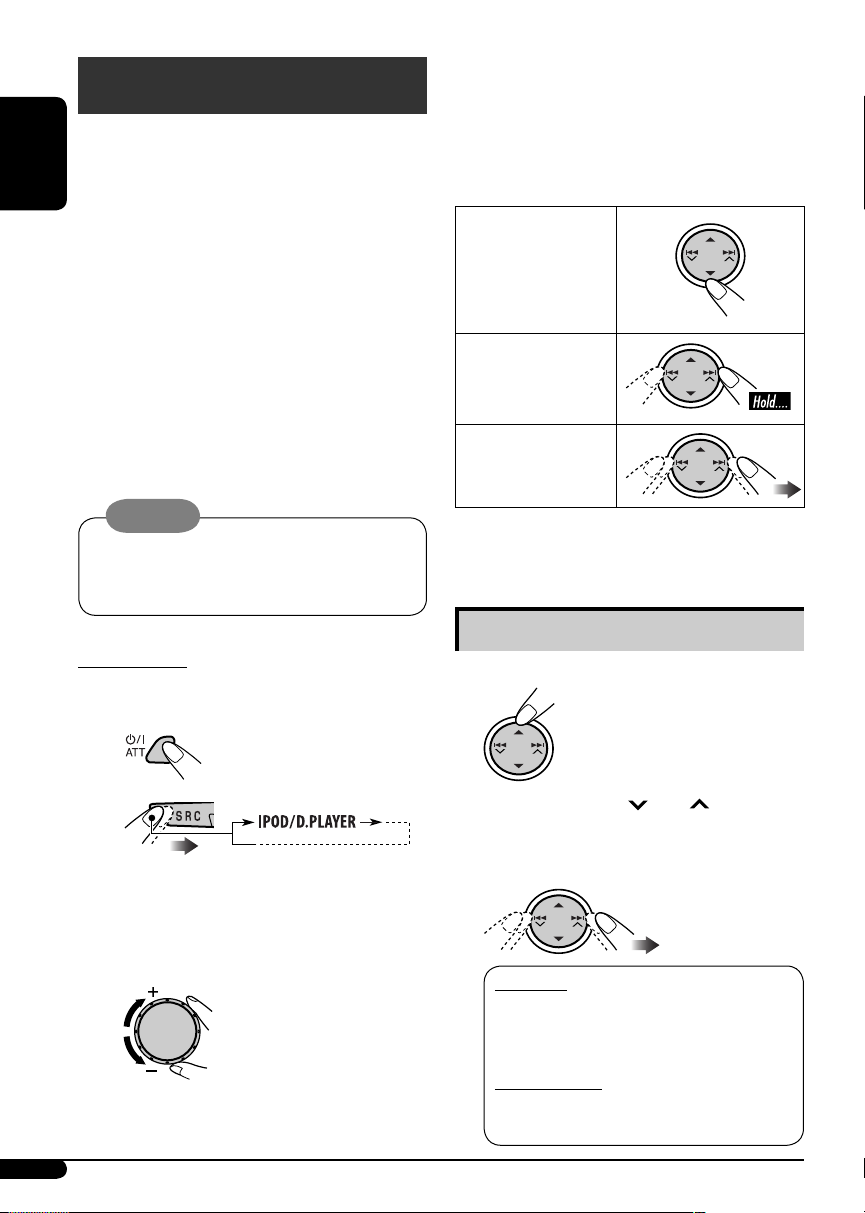
iPod®/D. player operations
This unit is ready for operating an Apple iPod
or a JVC D. player from the control panel.
ENGLISH
Before operating your iPod or D. player:
Connect either one of the following (separately
purchased) to the CD changer jack on the rear
of this unit.
• Interface adapter for iPod
controlling an iPod.
• D. player interface adapter—KS-PD500 for
controlling a D. player.
• For connection, see Installation/Connection
Manual (separate volume).
• For details, refer also to the manual supplied
with the interface adapter.
—KS-PD100 for
®
⁄ Adjust the sound as you want. (See
pages 11 and 12.)
• Make sure the equalizer on the iPod or
D. player is deactivated.
To pause*1 or
stop*2 playback
To resume
playback, press it
again.
To fast-forward or
reverse the track
To go to the next
or previous tracks
Caution:
Make sure to turn off this unit or turn off the
vehicle’s ignition switch before connecting
or disconnecting the iPod or D. player.
Preparations:
Make sure “CHANGER” is selected for the
external input setting, see page 14.
~
Ÿ
Playback starts automatically from
where it has been paused*
previously.
1
or stopped*2
! Adjust the volume.
*1 For iPod
2
*
For D. player
Selecting a track from the menu
1 Enter the main menu.
Now the 5/∞/4
work as the menu selecting buttons*
/¢ buttons
2 Select the desired menu.
For iPod:
PLAYLIST Ô ARTISTS Ô ALBUMS Ô SONGS
Ô GENRES Ô COMPOSER Ô (back to the
beginning)
For D. player:
PLAYLIST Ô ARTIST Ô ALBUM Ô GENRE
Ô TRACK Ô (back to the beginning)
3
.
18
Page 19
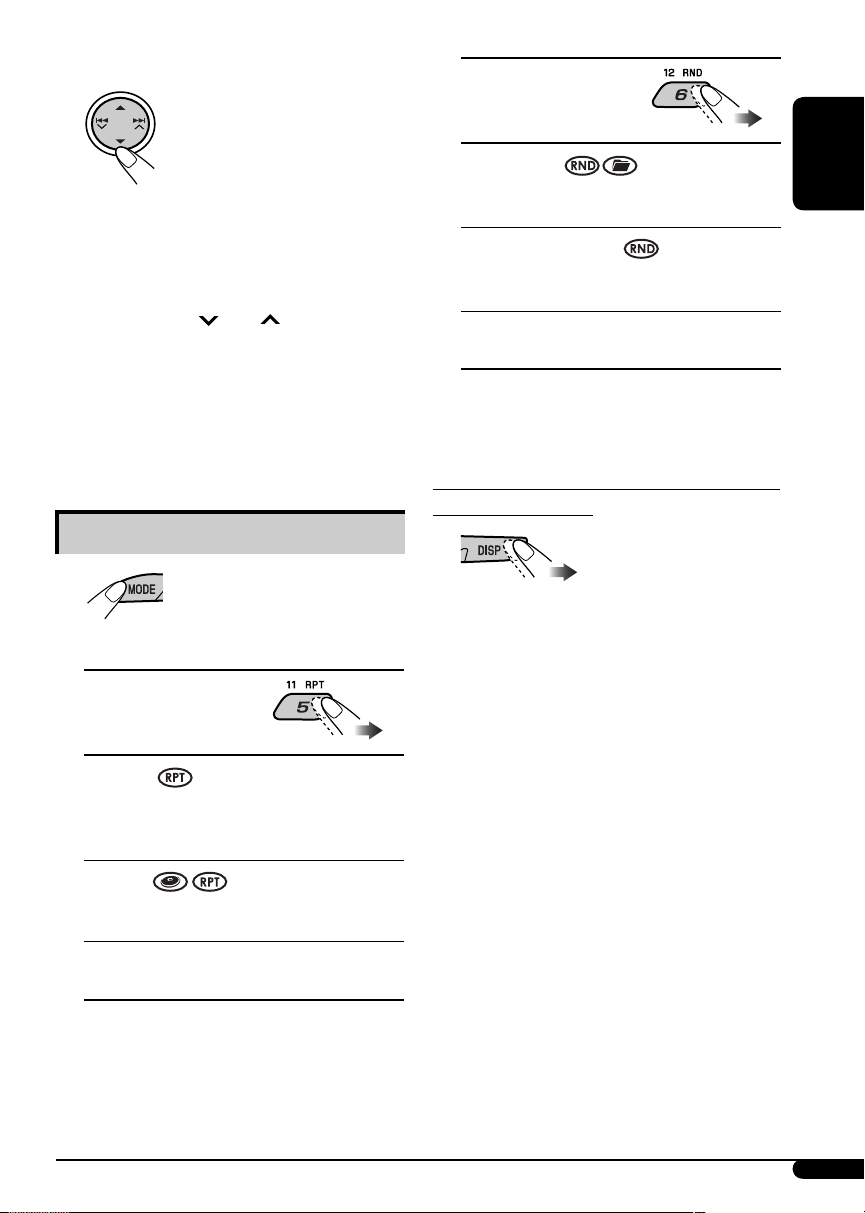
3 Confirm the selection.
To move back to the previous
menu, press 5.
• If a track is selected, playback starts
automatically.
• If the selected item has another layer, you
will enter the layer. Repeat steps 2 and 3
until the desired track is played.
• Holding 4
items at a time.
3
*
The menu selecting mode will be canceled:
–
If no operations are done for about
5 seconds.
–
When you confirm the selection of a track.
/¢ can skip 10
Selecting the playback modes
1
Select your desired playback mode.
2
7 Random play
ALBM RND*4
Functions the same as “Shuffle Albums” of
the iPod.
SONG RND/RND ON
Functions the same as “Shuffle Songs” of the
iPod or “Random Play On” of the D. player.
RND OFF
Cancels.
4
*
For iPod: Only if you select “ALL” in
“ALBUMS” of the main “MENU.”
To check other information while listening to
an iPod or a D. player
ENGLISH
7 Repeat play
ONE RPT
Functions the same as “Repeat One” of
the iPod or “Repeat Mode One” for the
D. player.
ALL RPT
Functions the same as “Repeat All” of the
iPod or “Repeat Mode All” for the D. player.
RPT OFF
Cancels.
19
Page 20
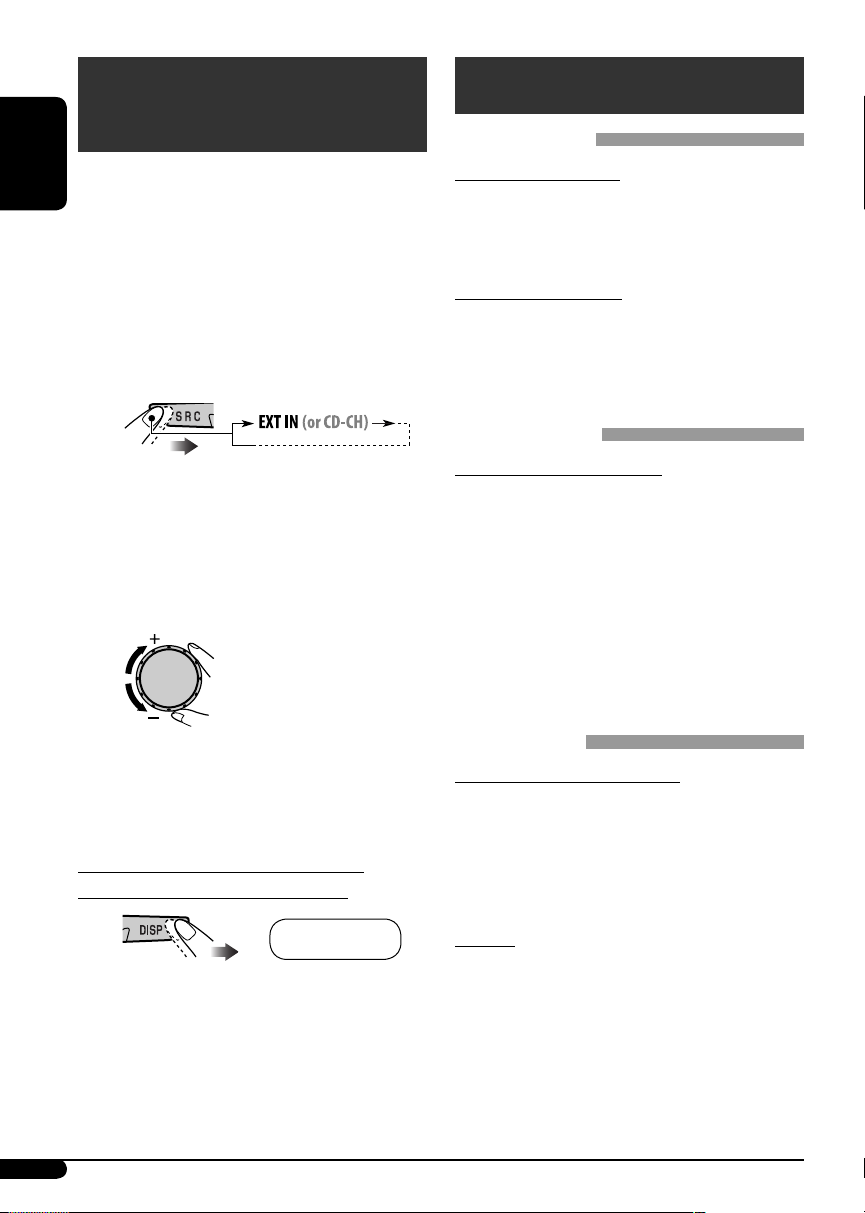
Other external component
More about this unit
operations
You can connect an external component to
the CD changer jack on the rear using the Line
ENGLISH
Input Adapter—KS-U57 (not supplied) or AUX
Input Adapter—KS-U58 (not supplied).
• For connection, see Installation/Connection
Manual (separate volume).
For listening to the satellite radio, iPod, or
D. player, refer to pages 15 – 19.
~
If “EXT IN” does not appear, see page 14
and select the external input (“EXT IN”).
Ÿ Turn on the connected component
and start playing the source.
! Adjust the volume.
Basic operations
Turning on the power
• By pressing SRC on the unit, you can also
turn on the power. If the source is ready,
playback also starts.
Turning off the power
• If you turn off the power while listening to a
disc, disc play will start from where playback
has been stopped previously, next time you
turn on the power.
Tuner operations
Storing stations in memory
• During SSM search...
– All previously stored stations are erased and
stations are stored newly.
– Received stations are preset in No. 1 (lowest
frequency) to No. 6 (highest frequency).
– When SSM is over, the station stored in
No. 1 will be automatically tuned in.
• When storing a station manually, the
previously preset station is erased when a new
station is stored in the same preset number.
⁄ Adjust the sound as you want. (See
pages 11 and 12.)
To check the other information while
listening to an external component
Clock Ô EXT IN
20
Disc operations
Caution for DualDisc playback
• The Non-DVD side of a “DualDisc” does
not comply with the “Compact Disc Digital
Audio” standard. Therefore, the use of NonDVD side of a DualDisc on this product may
not be recommended.
General
• This unit has been designed to reproduce
CDs/CD Texts, and CD-Rs (Recordable)/
CD-RWs (Rewritable) in audio CD (CD-DA),
MP3 and WMA formats.
• When a disc had been loaded, selecting
“DISC” for the playback source starts disc
play.
Page 21
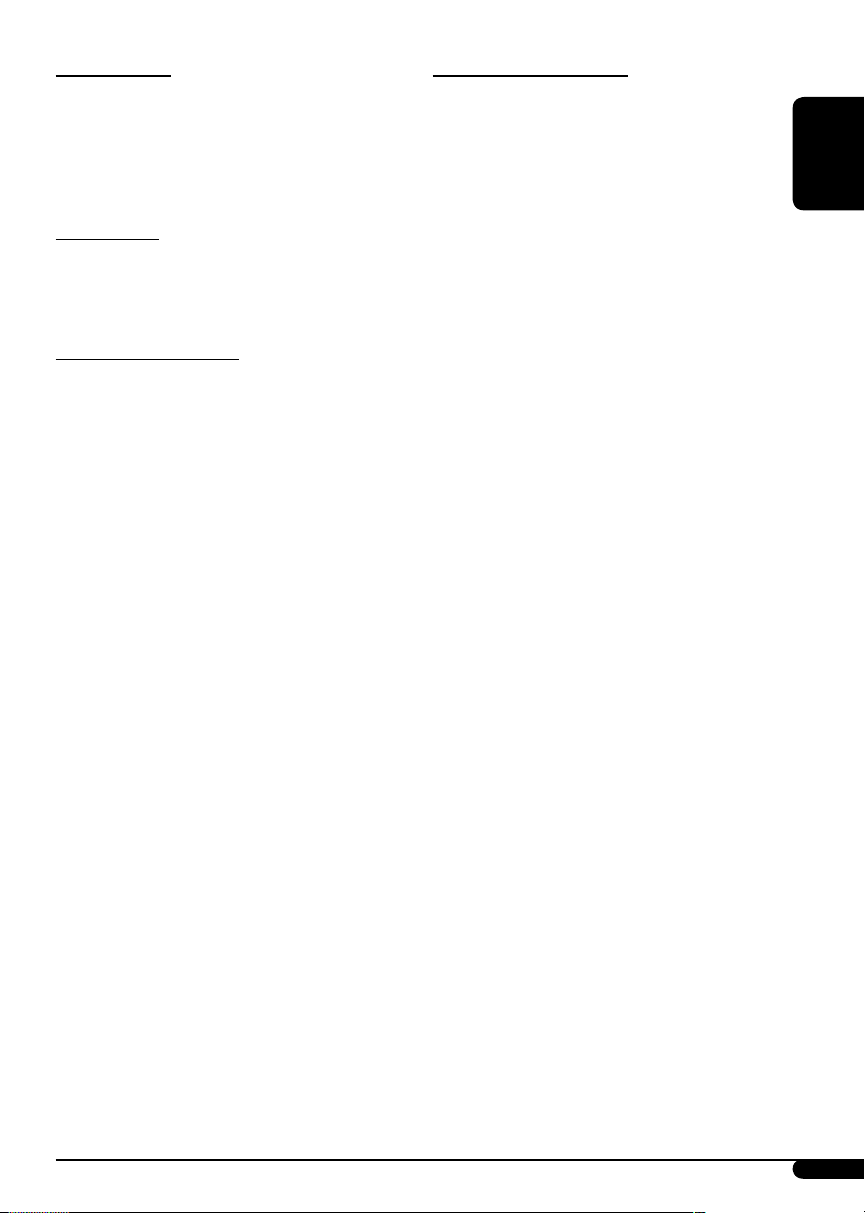
Inserting a disc
• When a disc is inserted upside down, the disc
automatically ejects.
• Do not insert 8 cm (3-3/16
and unusual shape discs (heart, flower, etc.)
into the loading slot.
") discs (single CD)
Playing a disc
• While fast-forwarding or reversing on an MP3
or WMA disc, you can only hear intermittent
sounds.
Playing a CD-R or CD-RW
• Use only “finalized” CD-Rs or CD-RWs.
• This unit can play back only files of the same
type which are first detected if a disc includes
both audio CD (CD-DA) files and MP3/
WMA files.
• This unit can play back multi-session discs;
however, unclosed sessions will be skipped
while playing.
• Some CD-Rs or CD-RWs may not play
back on this unit because of their disc
characteristics, or for the following reasons:
– Discs are dirty or scratched.
– Moisture condensation occurs on the lens
inside the unit.
– The pickup lens inside the unit is dirty.
– CD-R/CD-RW on which the files are
written with “Packet Write” method.
– There are improper recording conditions
(missing data, etc.) or media conditions
(stained, scratched, warped, etc.).
• CD-RWs may require a longer readout time
since the reflectance of CD-RWs is lower than
that of regular CDs.
• Do not use the following CD-Rs or CD-RWs:
– Discs with stickers, labels, or a protective
seal stuck to the surface.
– Discs on which labels can be directly
printed by an ink jet printer.
Using these discs under high temperatures or
high humidities may cause malfunctions or
damage to the unit.
Playing an MP3/WMA disc
• This unit can play back MP3/WMA files
with the extension code <.mp3> or <.wma>
(regardless of the letter case—upper/lower).
• This unit can show the names of albums,
artists (performer), and Tag (Version 1.0, 1.1,
2.2, 2.3, or 2.4) for MP3 files and for WMA
files.
• This unit can display only one-byte
characters. No other characters can be
correctly displayed.
• This unit can play back MP3/WMA files
meeting the conditions below:
– Bit rate: 8 kbps — 320 kbps
– Sampling frequency:
48 kHz, 44.1 kHz, 32 kHz (for MPEG-1)
24 kHz, 22.05 kHz, 16 kHz (for MPEG-2)
– Disc format: ISO 9660 Level 1/Level 2,
Romeo, Joliet, Windows long file name
• The maximum number of characters for file/
folder names vary among the disc format used
(includes 4 extension characters—<.mp3> or
<.wma>).
– ISO 9660 Level 1: up to 12 characters
– ISO 9660 Level 2: up to 31 characters
– Romeo: up to 128 characters
– Joliet: up to 64 characters
– Windows long file name: up to 128
characters
• This unit can play back files recorded in VBR
(variable bit rate).
Files recorded in VBR have a discrepancy
in elapsed time display, and do not show
the actual elapsed time. Especially, after
performing the search function, this
difference becomes noticeable.
• This unit can recognize a total of 512 files, of
200 folders, and of 8 hierarchies.
ENGLISH
To be continued...
21
Page 22
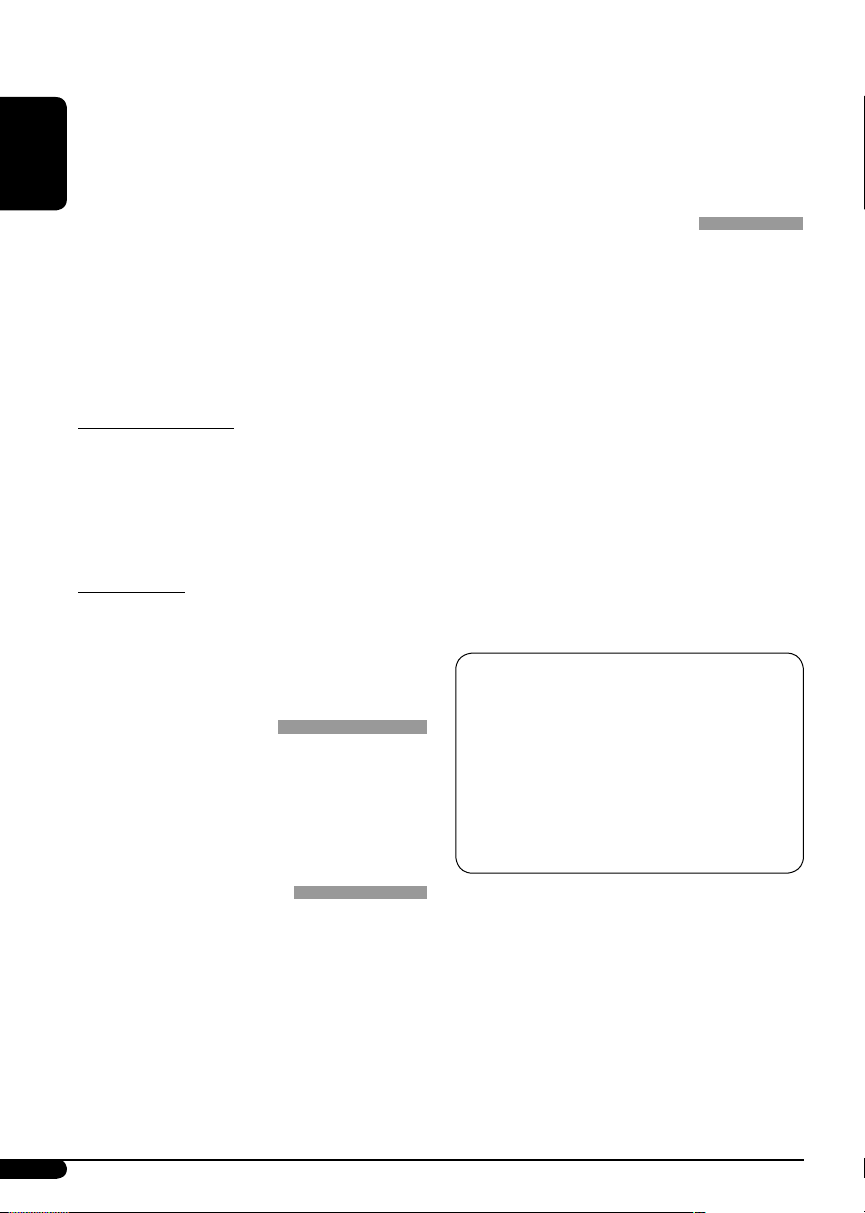
• This unit cannot play back the following files:
– MP3 files encoded with MP3i and
MP3 PRO format.
– MP3 files encoded in an inappropriate
format.
– MP3 files encoded with Layer 1/2.
ENGLISH
– WMA files encoded with lossless,
professional, and voice format.
– WMA files which are not based upon
Windows Media
– WMA files copy-protected with DRM.
– Files which have the data such as WAVE,
ATRAC3, etc.
• The search function works but search speed is
not constant.
Audio.
®
Changing the source
• If you change the source, playback also stops
(without ejecting the disc).
Next time you select “DISC” for the playback
source, disc play starts from where it has been
stopped previously.
Ejecting a disc
• If the ejected disc is not removed within
15 seconds, the disc is automatically inserted
again into the loading slot to protect it from
dust. (Disc will not play this time.)
General settings—PSM
• If you change the “AMP GAIN” setting from
“HIGH PWR” to “LOW PWR” while the
volume level is set higher than “VOL 30,” the
unit automatically changes the volume level to
“VOL 30.”
• To know more about SIRIUS Satellite radio or
to sign up, visit «http://www.sirius.com».
• For the latest channel listings and
programming information, or to sign up for
XM Satellite radio, visit «http://www.xmradio.
com».
iPod® or D. player operations
• When you turn on this unit, the iPod or
D. player is charged through this unit.
• While the iPod or D. player is connected, all
operations from the iPod or D. player are
disabled. Perform all operations from this
unit.
• The text information may not be displayed
correctly.
– Some characters such as accented letters
cannot be shown correctly on the display.
– Depends on the condition of
communication between the iPod or
D. player and the unit.
• If the text information includes more than
8 characters, it scrolls on the display (see
also page 13). This unit can display up to 40
characters.
Notice:
When connecting an iPod or a D. player,
some operations may not be performed
correctly or as intended. In this case, visit the
following JVC web site:
For iPod users: <http://www.jvc.co.jp/
english/car/support/ks-pd100/index.html>
For D. player users: <http://www.jvc.co.jp/
english/car/support/ks-pd500/index.html>
Satellite radio operations
• You can also connect the JVC SIRIUS radio
PnP (Plug and Play), using the JVC SIRIUS
radio adapter, KS-U100K (not supplied) to
the CD changer jack on the rear.
By turning on/off the power of the unit, you
can turn on/off the JVC PnP. However, you
cannot control it from this unit.
22
• Microsoft and Windows Media are either
registered trademarks or trademarks of
Microsoft Corporation in the United States
and/or other countries.
• iPod is a trademark of Apple Computer, Inc.,
registered in the U.S. and other countries.
Page 23
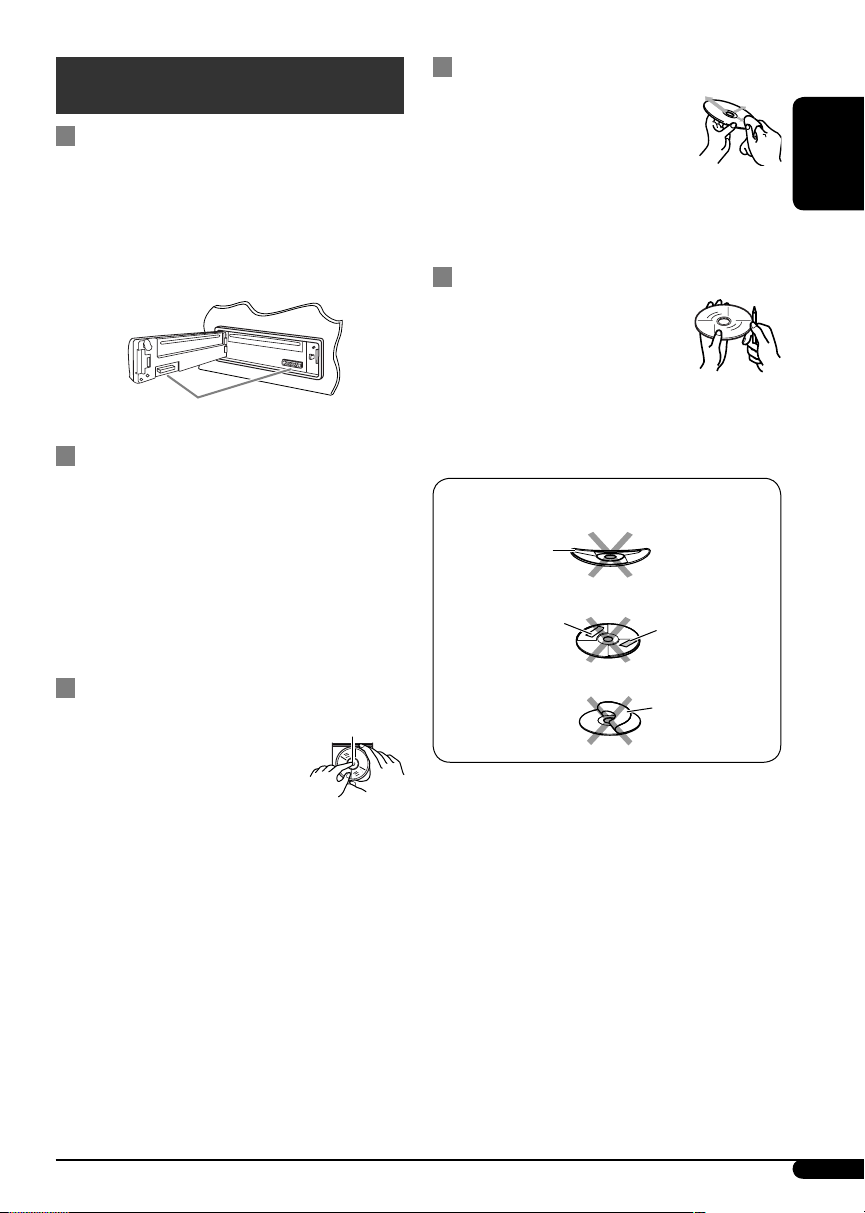
Maintenance
How to clean the connectors
Frequent detachment will deteriorate the
connectors.
To minimize this possibility, periodically wipe
the connectors with a cotton swab or cloth
moistened with alcohol, being careful not to
damage the connectors.
Connector
Moisture condensation
Moisture may condense on the lens inside the
CD player in the following cases:
• After starting the heater in the car.
• If it becomes very humid inside the car.
Should this occur, the CD player may
malfunction. In this case, eject the disc and
leave the unit turned on for a few hours until
the moisture evaporates.
To keep discs clean
A dirty disc may not play correctly.
If a disc does become dirty, wipe it
with a soft cloth in a straight line
from center to edge.
• Do not use any solvent (for example,
conventional record cleaner, spray, thinner,
benzine, etc.) to clean discs.
To play new discs
New discs may have some rough
spots around the inner and outer
edges. If such a disc is used, this
unit may reject the disc.
To remove these rough spots, rub the edges
with a pencil or ball-point pen, etc.
Do not use the following discs:
Warped disc
Sticker
Sticker residue
ENGLISH
How to handle discs
When removing a disc from
its case, press down the center
holder of the case and lift the
disc out, holding it by the edges.
• Always hold the disc by the
edges. Do not touch its recording surface.
When storing a disc into its case, gently insert
the disc around the center holder (with the
printed surface facing up).
• Make sure to store discs into the cases after
use.
Center holder
Stick-on label
23
Page 24
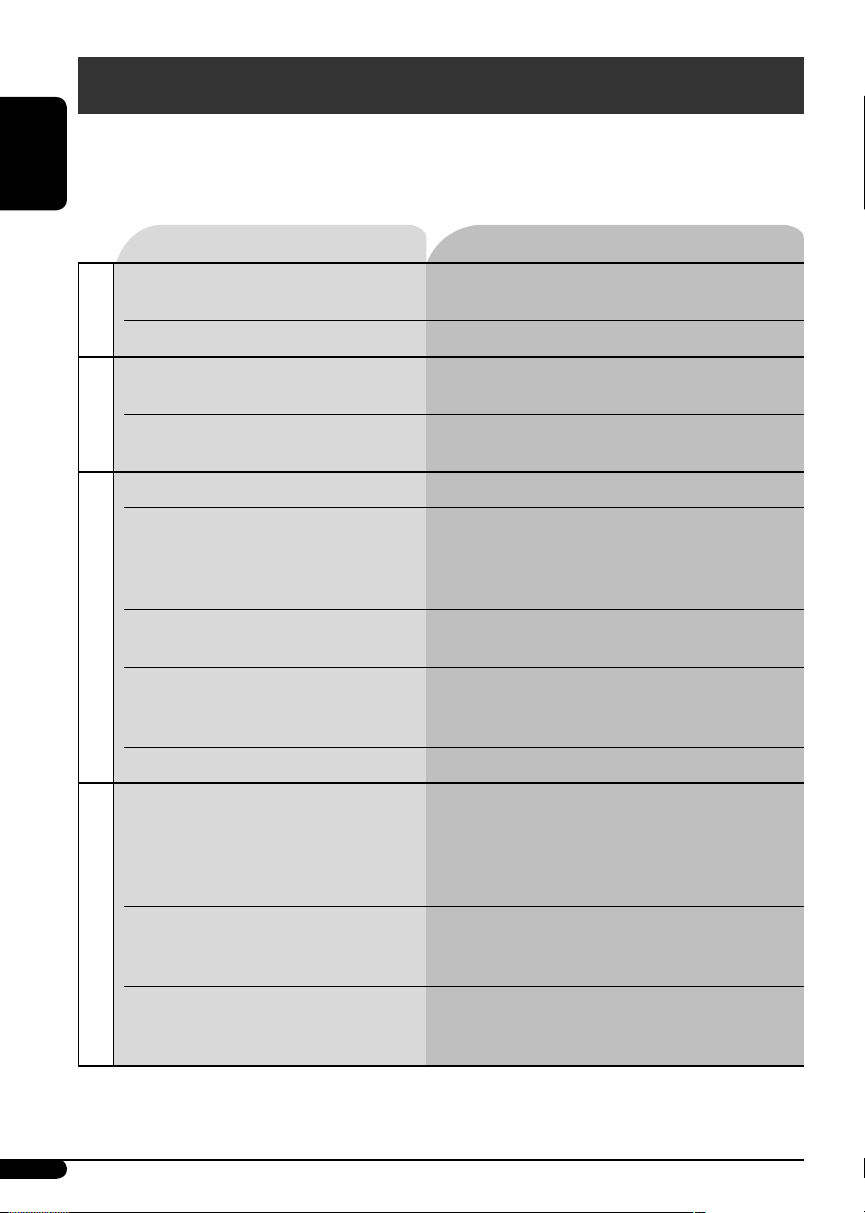
Troubleshooting
What appears to be trouble is not always serious. Check the following points before calling a service
center.
ENGLISH
Symptoms Remedies/Causes
• Sound cannot be heard from the
speakers.
General
• The unit does not work at all. Reset the unit (see page 2).
• SSM automatic presetting does not
work.
FM/AM
• Static noise while listening to the
radio.
• Disc cannot be played back. Insert the disc correctly.
• CD-R/CD-RW cannot be played
back.
• Tracks on the CD-R/CD-RW cannot
be skipped.
• Disc can be neither played back nor
ejected.
• Adjust the volume to the optimum level.
• Check the cords and connections.
Store stations manually.
Connect the antenna firmly.
• Insert a finalized CD-R/CD-RW.
• Finalize the CD-R/CD-RW with the component
which you used for recording.
• Unlock the disc (see page 10).
• Eject the disc forcibly (see page 2).
Disc playback
• Disc sound is sometimes interrupted. • Stop playback while driving on rough roads.
• Change the disc.
• Check the cords and connections.
• “NO DISC” appears on the display. Insert a playable disc into the loading slot.
• Disc cannot be played back. • Use a disc with MP3/WMA tracks recorded in
the format compliant with ISO 9660 Level 1,
Level 2, Romeo, or Joliet.
• Add the extension code <.mp3> or <.wma> to
the file names.
24
• Noise is generated. Skip to another track or change the disc. (Do not
add the extension code <.mp3> or <.wma> to
non-MP3 or WMA tracks.)
MP3/WMA playback
• A longer readout time is required
(“CHECK” keeps flashing on the
display).
Do not use too many hierarchies and folders.
Page 25
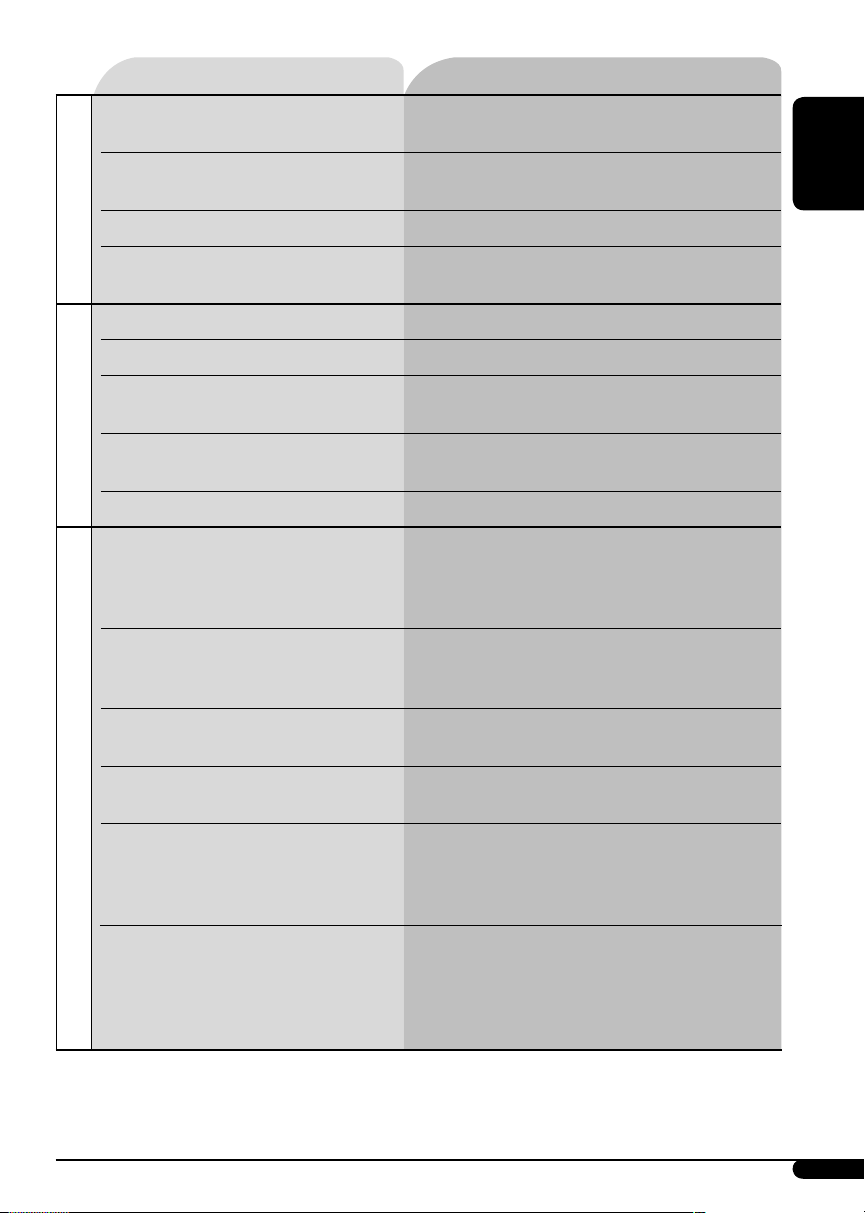
Symptoms Remedies/Causes
• Tracks do not play back in the order
you have intended them to play.
• Elapsed playing time is not correct. This sometimes occurs during play. This is caused
• “NO FILES” appears on the display. Insert a disc that contains MP3/WMA tracks.
MP3/WMA playback
• Correct characters are not displayed
(e.g. album name).
• “NO DISC” appears on the display. Insert a disc into the magazine.
• “NO MAG” appears on the display. Insert the magazine.
• “RESET 8” appears on the display. Connect this unit and the CD changer correctly
CD changer
• “RESET 1” – “RESET 7” appears on
the display.
• The CD changer does not work at all. Reset the unit (see page 2).
• “CALL 1-888-539-SIRIUS TO
SUBSCRIBE” scrolls on the display
while listening to the SIRIUS Satellite
radio.
• No sound can be heard.
“UPDATING” appears on the
display.
Playback order is determined when the files are
recorded.
by how the tracks are recorded on the disc.
This unit can only display letters (upper case),
numbers, and a limited number of symbols.
and press the reset button of the CD changer.
Press the reset button of the CD changer.
Starts subscribing SIRIUS Satellite radio (see page
15).
The unit is updating the channel information and
it takes a few minutes to complete.
ENGLISH
• Either “NO SIGNAL” scrolls or
“NO SIGNL” appears on the display.
• Either “NO ANTENNA” scrolls or
“ANTENNA” appears on the display.
Satellite radio
• “NO CH” appears on the display for
about 5 seconds, then returns to the
previous display while listening to
the SIRIUS Satellite radio.
• “NO (information)*” scrolls on the
display while listening to the SIRIUS
Satellite radio.
• “---” appears on the display while
listening to the XM Satellite radio.
* NO CATEGORY, NO ARTIST, NO COMPOSER, and NO SONG/PROGRAM
Move to an area where signals are stronger.
Connect the antenna firmly.
No broadcast on the selected channel.
Select another channel or continue listening to the
previous channel.
No text information for the selected channel.
To be continued...
25
Page 26
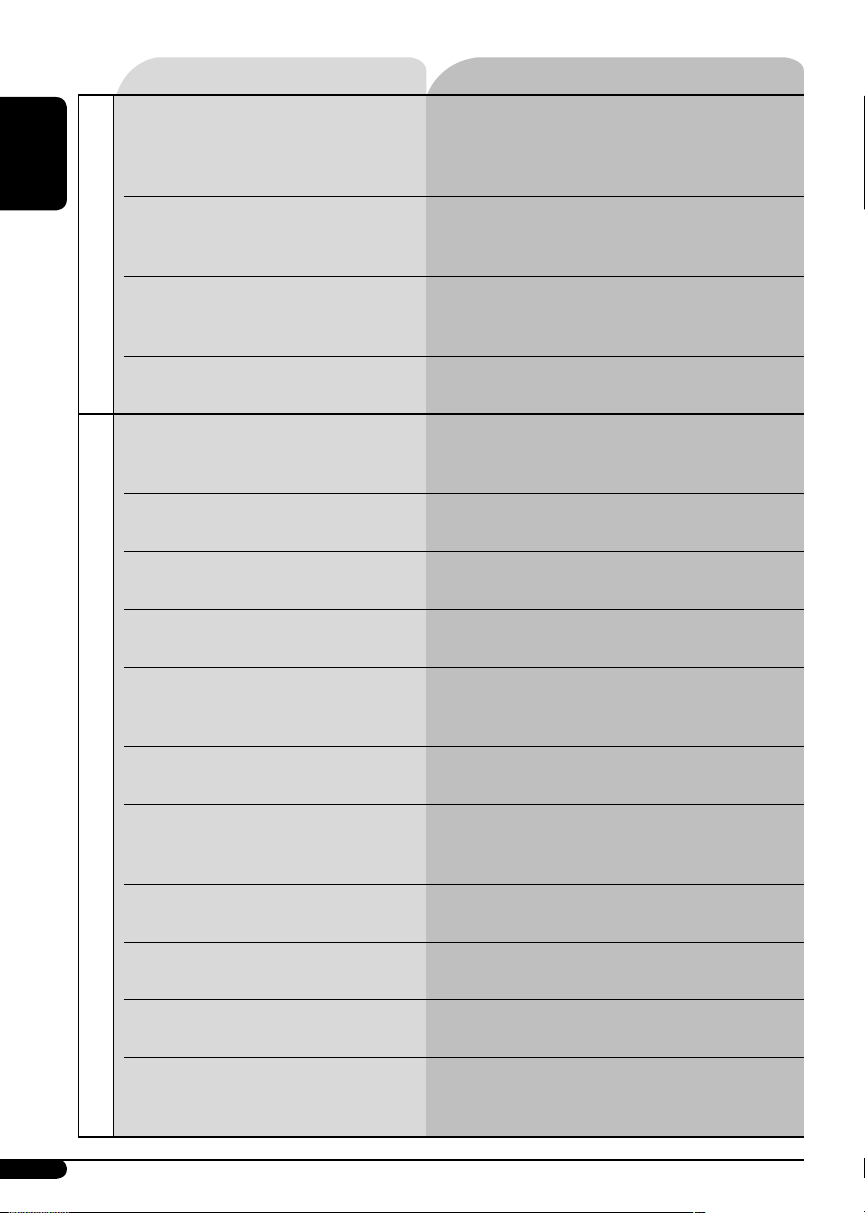
Symptoms Remedies/Causes
• “---” appears on the display for
ENGLISH
• “OFF AIR” appears on the display
• “LOADING” appears on the display
Satellite radio
• “RESET 8” appears on the display.
• Satellite radio does not work at all.
• The iPod or D. player does not turn
• Buttons do not work as intended. The functions of the buttons have been changed.
• The sound is distorted. Deactivate the equalizer either on the unit or the
• “NO IPOD” or “NO DP” appears on
• Playback stops. The headphones are disconnected during
about 2 seconds, then returns to the
previous channel while listening to
the XM Satellite radio.
while listening to the XM Satellite
radio.
while listening to the XM Satellite
radio.
on or does not work.
the display.
Selected channel is no longer available or is
unauthorized.
Select another channel or continue listening to the
previous channel.
Selected channel is not broadcasting at this time.
Select another channel or continue listening to the
previous channel.
The unit is loading the channel information
and audio. Text information are temporarily
unavailable.
Reconnect this unit and the satellite radio
correctly, then reset the unit.
• Check the connecting cable and its connection.
• Update the firmware version.
•
Change the battery.
Press MODE before performing the operation.
iPod/D. player.
Check the connecting cable and its connection.
playback. Restart the playback operation using the
control panel (see page 18).
26
• No sound can be heard when
connecting an iPod nano.
• No sound can be heard.
• “ERROR 01” appears on the display
iPod/D. player playback
when connecting a D. player.
• “NO FILES” or “NO TRACK”
appears on the display.
• “RESET 1” – “RESET 7” appears on
the display.
• “RESET 8” appears on the display. Check the connection between the adapter and
• The iPod’s or D. player’s controls do
not work after disconnecting from
this unit.
Disconnect the headphones from the iPod nano.
Disconnect the adapter from the D. player. Then,
connect it again.
No tracks are stored. Import tracks to the iPod or
D. player.
Disconnect the adapter from both the unit and
iPod/D. player. Then, connect it again.
this unit.
Reset the iPod or D. player.
Page 27
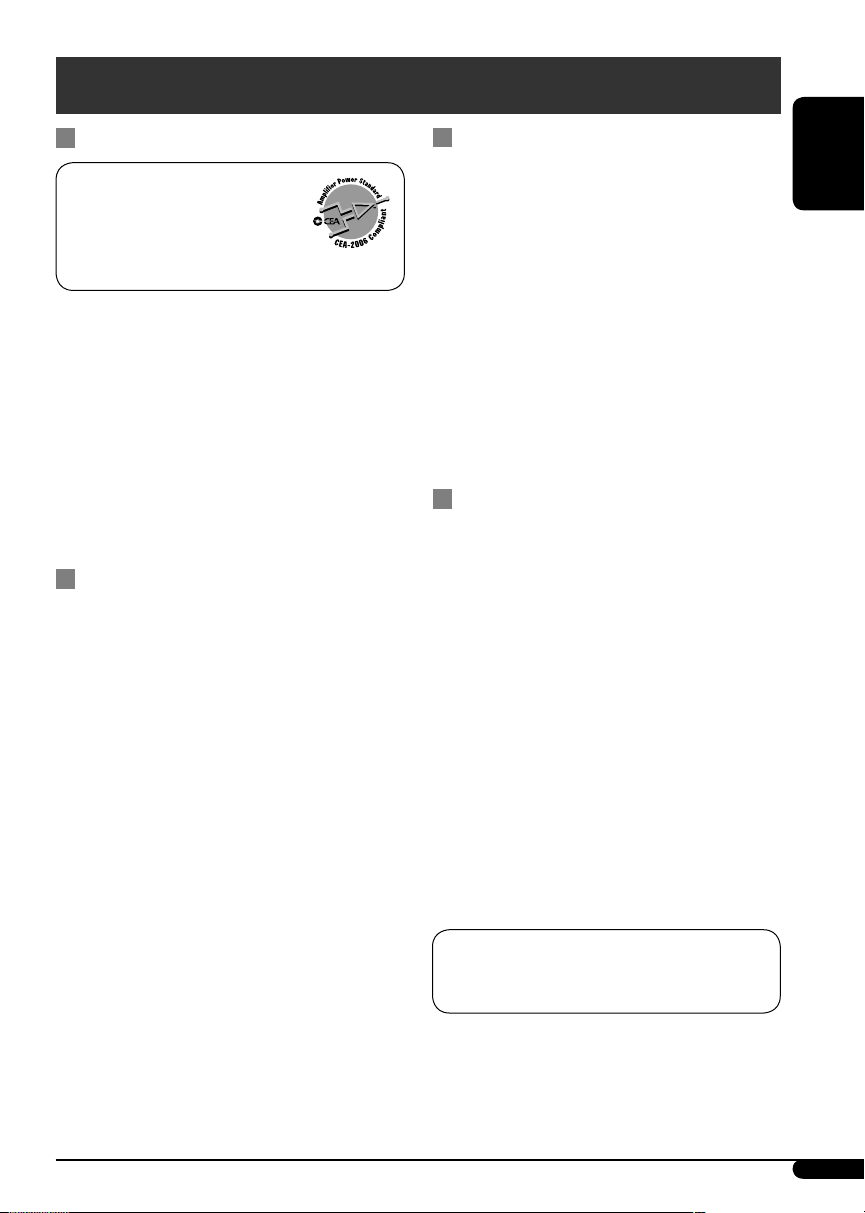
Specifications
AUDIO AMPLIFIER SECTION
Power Output:
18 W RMS × 4 Channels at
4 Ω and ≤ 1% THD+N
Signal to Noise Ratio:
80 dBA (reference: 1 W into 4 Ω)
Load Impedance: 4 Ω (4 Ω to 8 Ω allowance)
Tone Control Range:
Bass: ±10 dB at 100 Hz
Treble: ±10 dB at 10 kHz
Frequency Response: 40 Hz to 20 000 Hz
Line-Out Level/Impedance:
2.5 V /20 kΩ load (full scale)
Output Impedance: 1 kΩ
Subwoofer-Out Level/Impedance:
2.0 V /20 kΩ load (full scale)
Other Terminal: CD changer
TUNER SECTION
Frequency Range:
FM: 87.5 MHz to 107.9 MHz
(with channel interval set to 100 kHz
or 200 kHz)
87.5 MHz to 108.0 MHz
(with channel interval set to 50 kHz)
AM: 530 kHz to 1 710 kHz
(with channel interval set to 10 kHz)
531 kHz to 1 602 kHz
(with channel interval set to 9 kHz)
[FM Tuner]
Usable Sensitivity: 11.3 dBf (1.0 μV/75 Ω)
50 dB Quieting Sensitivity:
16.3 dBf (1.8 μV/75 Ω)
Alternate Channel Selectivity (400 kHz): 65 dB
Frequency Response: 40 Hz to 15 000 Hz
Stereo Separation: 35 dB
Capture Ratio: 1.5 dB
CD PLAYER SECTION
Type: Compact disc player
Signal Detection System: Non-contact optical
pickup (semiconductor laser)
Number of Channels: 2 channels (stereo)
Frequency Response: 5 Hz to 20 000 Hz
Dynamic Range: 96 dB
Signal-to-Noise Ratio: 98 dB
Wow and Flutter: Less than measurable limit
MP3 Decoding Format:
MPEG1/2 Audio Layer 3
Max. Bit Rate: 320 kbps
WMA (Windows Media
Format:
Max. Bit Rate: 192 kbps
Audio) Decoding
®
GENERAL
Power Requirement:
Operating Voltage:
DC 14.4 V (11 V to 16 V allowance)
Grounding System: Negative ground
Allowable Operating Temperature:
0°C to +40°C (32°F to 104°F)
Dimensions (W × H × D):
Installation Size (approx.):
182 mm × 52 mm × 150 mm
(7-3/16
Panel Size (approx.):
188 mm × 58 mm × 11 mm
(7-7/16
Mass (approx.):
1.4 kg (3.1 lbs) (excluding accessories)
Design and specifications are subject to change
without notice.
If a kit is necessary for your car, consult your
telephone directory for the nearest car audio
speciality shop.
" × 2-1/16" × 5-15/16")
" × 2-5/16" × 7/16")
ENGLISH
[AM Tuner]
Sensitivity: 20 μV
Selectivity: 35 dB
27
Page 28
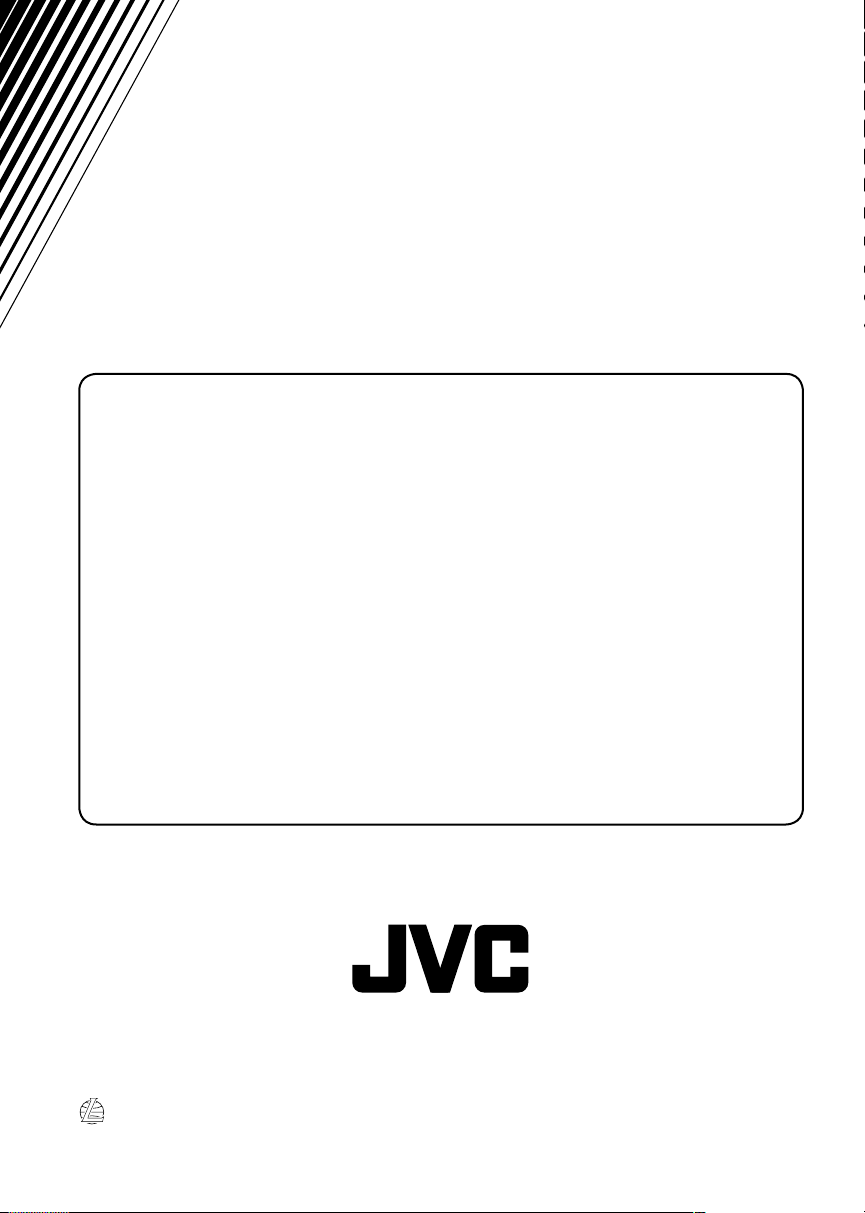
Having TROUBLE with operation?
Please reset your unit
Refer to page of How to reset your unit
Still having trouble??
USA ONLY
Call 1-800-252-5722
http://www.jvc.com
We can help you!
EN, SP, FR
© 2005 Victor Company of Japan, Limited
1105DTSMDTJEIN
Page 29
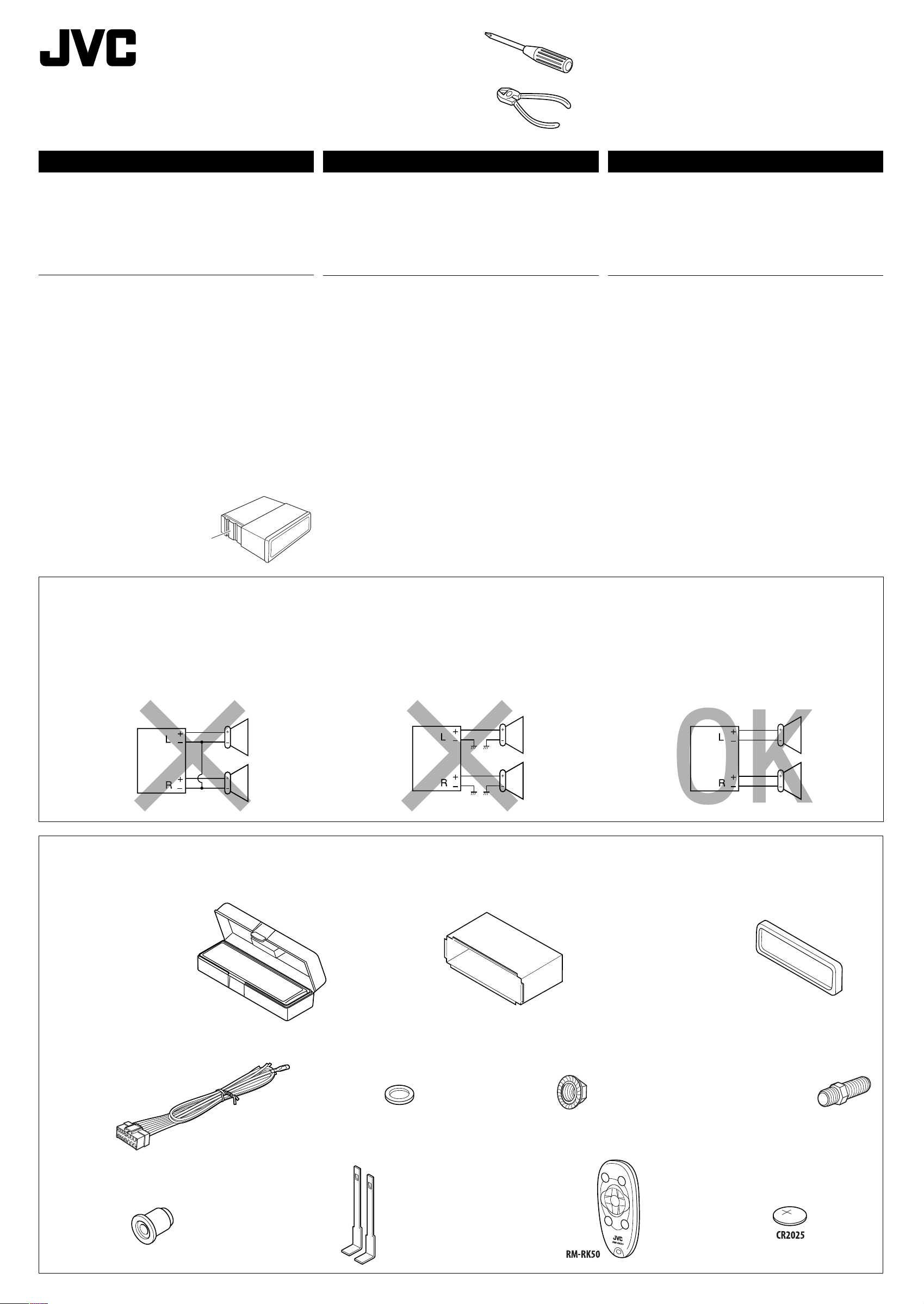
GET0349-002A
[J]
KD-AR370/KD-G320
Installation/Connection Manual
Manual de instalación/conexión
Manuel d’installation/raccordement
1105DTSMDTJEIN
EN, SP,FR
© 2005 Victor Company of Japan, Limited
ENGLISH
This unit is designed to operate on 12 V DC, NEGATIVE ground
electrical systems. If your vehicle does not have this system, a
voltage inverter is required, which can be purchased at JVC car audio
dealers.
WARNINGS
To prevent short circuits, we recommend that you disconnect the
battery’s negative terminal and make all electrical connections before
installing the unit.
• Be sure to ground this unit to the car’s chassis again after
installation.
Notes:
• Replace the fuse with one of the specified rating. If the fuse blows
frequently, consult your JVC car audio dealer.
• It is recommended to connect to the speakers with maximum
power of more than 50 W (both at the rear and at the front, with an
impedance of 4 Ω to 8 Ω). If the maximum power is less than 50 W,
change “AMP GAIN” setting to prevent the speakers from being
damaged (see page 14 of the INSTRUCTIONS).
• To prevent short-circuit, cover the terminals of the UNUSED leads
with insulating tape.
• The heat sink becomes very hot after use. Be careful not to touch it
when removing this unit.
ESPAÑOL
Esta unidad está diseñada para funcionar con 12 V de CC, con
sistemas eléctricos de masa NEGATIVA. Si su vehículo no posee
este sistema, será necesario un inversor de tensión, que puede ser
adquirido en los concesionarios de JVC de equipos de audio para
automóviles.
ADVERTENCIAS
Para evitar cortocircuitos, recomendamos que desconecte el terminal
negativo de la batería y que efectúe todas las conexiones eléctricas
antes de instalar la unidad.
• Asegúrese de volver a conectar a masa esta unidad al chasis
del automóvil después de la instalación.
Notas:
• Reemplace el fusible por uno con la corriente especificada. Si el
fusible se quemase frecuentemente consulte con su concesionario
de JVC de equipos de audio para automóviles.
• Se recomienda conectar los altavoces con una potencia máxima
de más de 50 W (tanto atrás como adelante, con una impedancia
de 4 Ω a 8 Ω). Si la potencia máxima es de menos de 50 W, cambie
“AMP GAIN” para evitar daños en los altavoces (consulte la página 14
del MANUAL DE INSTRUCCIONES).
• Para evitar cortocircuitos, cubra los cables NO UTILIZADOS con cinta
aislante.
• El sumidero térmico estará muy caliente después del uso. Asegúrese
de no tocarlo al desmontar esta unidad.
FRANÇAIS
Cet appareil est conçu pour fonctionner sur des sources de courant
continu de 12 V à masse NEGATIVE. Si votre véhicule n’offre pas ce
type d’alimentation, il vous faut un convertisseur de tension, que vous
pouvez acheter chez un revendeur d’autoradios JVC.
AVERTISSEMENTS
Pour éviter tout court-circuit, nous vous recommandons de débrancher
la borne négative de la batterie et d’effectuer tous les raccordements
électriques avant d’installer l’appareil.
• Assurez-vous de raccorder de nouveau la mise à la masse de
cet appareil au châssis de la voiture après l’installation.
Remarques:
• Remplacer le fusible par un de la valeur précisée. Si le fusible saute
souvent, consulter votre revendeur d’autoradios JVC.
• Il est recommandé de connecter des enceintes avec une puissance de
plus de 50 W (les enceintes arrière et les enceintes avant, avec une
impédance comprise entre 4 Ω et 8 Ω). Si la puissance maximum est
inférieure à 50 W, changez “AMP GAIN” pour éviter d’endommager
vos enceintes (voir page 14 du MANUAL D’INSTRUCTIONS).
• Pour éviter les court-circuits, couvrir les bornes des fils qui ne sont
PAS UTILISÉS avec de la bande isolante.
• Le dissipateur de chaleur devient très chaud après usage. Faire
attention de ne pas le toucher en retirant cet appareil.
Heat sink
Sumidero térmico
Dissipateur de chaleur
PRECAUTIONS on power supply and speaker
connections:
• DO NOT connect the speaker leads of the power cord to the
car battery; otherwise, the unit will be seriously damaged.
• BEFORE connecting the speaker leads of the power cord to the
speakers, check the speaker wiring in your car.
PRECAUCIONES sobre las conexiones de la
fuente de alimentación y de los altavoces:
• NO conecte los conductores de altavoz del cable de
alimentación a la batería de automóvil, pues podrían
producirse graves daños en la unidad.
• ANTES de conectar a los altavoces los conductores de altavoz del
cable de alimentación, verifique el conexionado de altavoz de su
automóvil.
PRECAUTIONS sur l’alimentation et la
connexion des enceintes:
• NE CONNECTEZ PAS les fils d’enceintes du cordon
d’alimentation à la batterie; sinon, l’appareil serait
sérieusement endommagé.
• AVANT de connecter les fils d’enceintes du cordon d’alimentation
aux enceintes, vérifiez le câblage des enceintes de votre voiture.
Parts list for installation and connection
The following parts are provided for this unit. If any item is missing,
consult your JVC car audio dealer immediately.
A / B
Hard case/Control panel
Estuche duro/Panel de control
Etui de transport/Panneau de commande
E
Power cord
Cordón de alimentación
Cordon d’alimentation
Lista de piezas para instalación y conexión
Con esta unidad se suministran las siguientes piezas. Si hay algún
elemento faltante, consulte inmediatamente con su concesionario de
JVC de equipos de audio para automóviles.
C
Sleeve
Cubierta
Manchon
F
Washer (ø5)
Arandela (ø5)
Rondelle (ø5)
G
Lock nut (M5)
Tuerca de seguridad (M5)
Ecrou d’arrêt (M5)
Liste des pièces pour l’installation et
raccordement
Les pièces suivantes sont fournies avec cet appareil. Si quelque chose
manquait, consultez votre revendeur autoradio JVC immédiatement.
D
Trim plate
Placa de guarnición
Plaque d’assemblage
H
Mounting bolt—M5 × 20 mm (M5 × 13/16")
Perno de montaje—M5 × 20 mm (M5 × 13/16 pulgada)
Boulon de montage—M5 × 20 mm (M5 × 13/16 pouces)
I
Rubber cushion
Cojín de goma
Amortisseur en
caoutchouc
J
Handles
Manijas
Poignées
K
Remote controller
Control remoto
Télécommade
1
L
Battery
Pila
Pile
Page 30
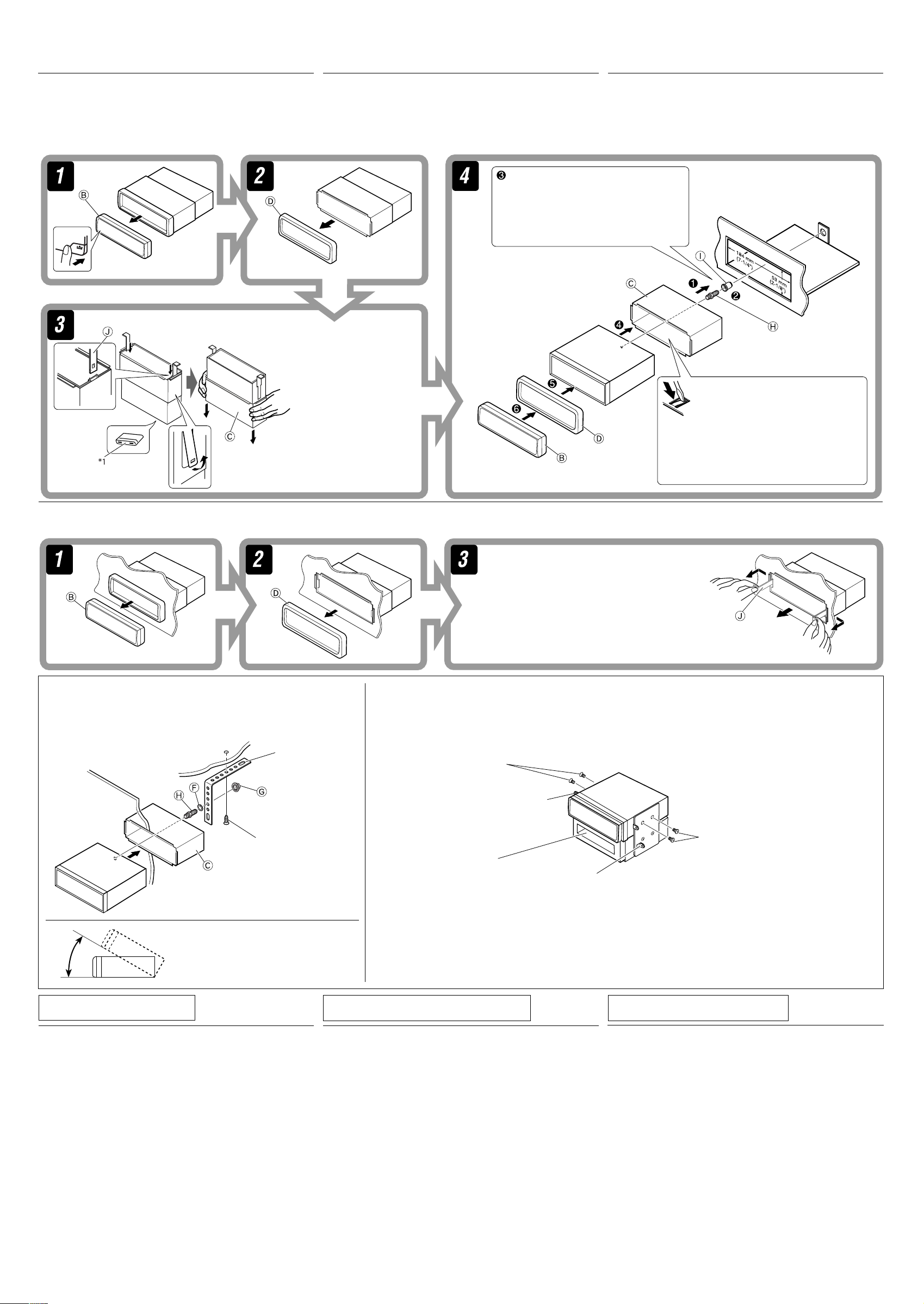
INSTALLATION
INSTALACION (MONTAJE EN EL
INSTALLATION (MONTAGE
(IN-DASH MOUNTING)
The following illustration shows a typical installation. If you have any
questions or require information regarding installation kits, consult
your JVC car audio dealer or a company supplying kits.
• If you are not sure how to install this unit correctly, have it installed
by a qualified technician.
1
*
1
*
1
*
Lorsque vous mettez
TABLERO DE INSTRUMENTOS)
La siguiente ilustración muestra una instalación típica. Si tiene alguna
pregunta o necesita información acerca de las herramientas para
instalación, consulte con su concesionario de JVC de equipos de audio
para automóviles o a una compañía que suministra tales herramientas.
• Si usted no está seguro de cómo instalar correctamente la unidad,
hágala instalar por un técnico cualificado.
Do the required electrical connections.
Realice las conexiones eléctricas requeridas.
Réalisez les connexions électriques.
When you stand the unit,
be careful not to damage
the fuse on the rear.
Al poner la unidad vertical,
tenga cuidado de no dañar
el fusible provisto en la
parte posterior.
l’appareil à la verticale,
faire attention de ne pas
endommager le fusible situé
sur l’arrière.
DANS LE TABLEAU DE BORD)
L’illustration suivante est un exemple d’installation typique. Si
vous avez des questions ou avez besoin d’information sur des kits
d’installation, consulter votre revendeur d’autoradios JVC ou une
compagnie d’approvisionnement.
• Si l’on n’est pas sûr de pouvoir installer correctement cet appareil, le
faire installer par un technicien qualifié.
Bend the appropriate tabs to hold the
sleeve firmly in place.
Doble las lengüetas apropiadas para
retener firmemente la manga en su lugar.
Tordez les languettes appropriées pour
maintenir le manchon en place.
Removing the unit
Before removing the unit, release the rear section.
Extracción de la unidad
Antes de extraer la unidad, libere la sección trasera.
When using the optional stay / Cuando emplea un
soporte opcional / Lors de l’utilisation du hauban en
option
Fire wall
Tabique a prueba de incendios
Cloison
Dashboard
Tablero de
instrumentos
Tableau de bord
Stay (option)
Soporte (opción)
Hauban (en option)
Screw (option)
Tornillo (opción)
Vis (en option)
Retrait de l’appareil
Avant de retirer l’appareil, libérer la section arrière.
Insert the two handles, then pull them as
illustrated so that the unit can be removed.
Inserte las dos manijas y, a continuación,
extráigalas de la manera indicada en la ilustración
para poder desmontar la unidad.
Insérez les deux poignées, puis tirez de la façon
illustrée de façon à retirer l’appareil.
When installing the unit without using the sleeve / Instalación de la unidad sin utilizar
la cubierta / Lors de l’installation de l’appareil scans utiliser de manchon
In a Toyota car for example, first remove the car radio and install the unit in its place.
En un automóvil Toyota, por ejemplo, en primer lugar desmonte el autorradio e instale la unidad en su lugar.
Dans une voiture Toyota, par exemple, retirez d’abord l’autoradio et installez l’appareil à sa place.
Flat type screws—M5 × 8 mm
(M5 × 3/8")
Tornillos tipo plano—M5 × 8 mm
(M5 × 3/8 pulgada)*
Vis à tête plate—M5 × 8 mm
(M5 × 3/8 pouces)*
2
*
2
2
Pocket
Compartimiento
Poche
Bracket*
Ménsula*
Support*
2
2
2
Bracket*
Ménsula*
Support*
2
2
2
*2 Not supplied for this unit.
2
*
No suministrado con esta unidad.
2
*
Non fourni avec cet appareil.
Flat type screws—M5 × 8 mm
(M5 × 3/8")*
Tornillos tipo plano—M5 × 8 mm
(M5 × 3/8 pulgada)*
Vis à tête plate—M5 × 8 mm
(M5 × 3/8 pouces)*
2
2
2
Install the unit at an angle of less than 30˚.
Instale la unidad a un ángulo de menos de 30˚.
Installez l’appareil avec un angle de moins de 30˚.
TROUBLESHOOTING
• The fuse blows.
* Are the red and black leads connected correctly?
• Power cannot be turned on.
* Is the yellow lead connected?
• No sound from the speakers.
* Is the speaker output lead short-circuited?
• Sound is distorted.
* Is the speaker output lead grounded?
* Are the “–” terminals of L and R speakers grounded in common?
• Noise interfere with sounds.
* Is the rear ground terminal connected to the car’s chassis using
shorter and thicker cords?
• Unit becomes hot.
* Is the speaker output lead grounded?
* Are the “–” terminals of L and R speakers grounded in common?
• This unit does not work at all.
* Have you reset your unit?
Note : When installing the unit on the mounting bracket, make sure to use the 8 mm (3/8") -long screws. If longer
screws are used, they could damage the unit.
Nota : Cuando instala la unidad en la ménsula de montaje, asegúrese de utilizar los tornillos de 8 mm (3/8 pulgada) de
longitud. Si se utilizan tornillos más largos, éstos pueden dañar la unidad.
Remarque : Lors de l’installation de l’appareil sur le support de montage, s’assurer d’utiliser des vis d’une longueur de 8 mm
(3/8 pouces). Si des vis plus longues sont utilisées, elles peuvent endommager l’appareil.
LOCALIZACION DE AVERIAS
• El fusible se quema.
* ¿Están los conductores rojo y negro correctamente conectados?
• No es posible conectar la alimentación.
* ¿Está el cable amarillo conectado?
• No sale sonido de los altavoces.
* ¿Está el cable de salida del altavoz cortocircuitado?
• El sonido presenta distorsión.
* ¿Está el cable de salida del altavoz conectado a masa?
* ¿Están los terminales “–” de los altavoces L y R conectados a una
masa común?
• Perturbación de ruido.
* ¿El terminal de tierra trasero está conectado al chasis del automóvil
utilizando los cordones más corto y más grueso?
• La unidad se calienta.
* ¿Está el cable de salida del altavoz conectado a masa?
* ¿Están los terminales “–” de los altavoces L y R conectados a una
masa común?
• Este receptor no funciona en absoluto.
* ¿Reinicializó el receptor?
2
EN CAS DE DIFFICULTES
• Le fusible saute.
* Les fils rouge et noir sont-ils racordés correctement?
• L’appareil ne peut pas être mise sous tension.
* Le fil jaune est-elle raccordée?
• Pas de son des enceintes.
* Le fil de sortie d’enceinte est-il court-circuité?
• Le son est déformé.
* Le fil de sortie d’enceinte est-il à la masse?
* Les bornes “–” des enceintes gauche et droit sont-elles mises ensemble
à la masse?
• Interférence avec les sons.
* La prise arrière de mise à la terre est-elle connectée au châssis de la
voiture avec un cordon court et épais?
• L’appareil devient chaud.
* Le fil de sortie d’enceinte est-il à la masse?
* Les bornes “–” des enceintes gauche et droit sont-elles mises ensemble
à la masse?
• Cet appareil ne fonctionne pas du tout.
* Avez-vous réinitialisé votre appareil?
Page 31

ENGLISH
ESPAÑOL FRANÇAIS
ELECTRICAL CONNECTIONS
A
Typical connections / Conexiones tipicas / Raccordements typiques
Before connecting: Check the wiring in the vehicle carefully.
Incorrect connection may cause serious damage to this unit.
The leads of the power cord and those of the connector from the car
body may be different in color.
1 Connect the colored leads of the power cord in the order
specified in the illustration below.
2 Connect the antenna cord.
3 Finally connect the wiring harness to the unit.
CONEXIONES ELECTRICAS
Antes de la conexión: Verifique atentamente el conexionado del
vehículo. Una conexión incorrecta podría producir daños graves en la
unidad.
Los cordones del cable de alimentación y los del conector procedentes
de la carrocería del automóvil podrían ser de diferentes en color.
1 Conecte los conductores de color del cable de alimentación en el
orden especificado en la ilustración de abajo.
2 Conecte el cable de antena.
3 Por último, conecte el cable de alimentación a la unidad.
To external components (see diagram
A los componentes externos (véase el diagrama )
Aux appareils extérieurs (voir le diagramme )
Rear ground terminal
Terminal de tierra
posterior
Borne arrière de
masse
Antenna terminal
Terminal de la antena
Borne de l’antenne
2
*
Before checking the operation of this unit prior to installation,
this lead must be connected, otherwise power cannot be
turned on.
2
*
Antes de comprobar el funcionamiento de esta unidad previa
a de la instalación, es necesario conectar este cable, de lo
contrario no se podrá conectar la alimentación.
2
*
Pour vérifier le fonctionnement de cet appareil avant
installation, ce fil doit être raccordé, sinon l’appareil ne peut
pas être mis sous tension.
Line out (see diagram )
Salida de línea
(véase diagrama )
Sortie de ligne
(voir le diagramme )
)
15 A fuse
Fusible de 15 A
Fusible 15 A
Black
Negro
Noir
2
Yellow
*
Amarillo*
Jaune*
Red
Rojo
Rouge
Blue with white stripe
Azul con rayas blancas
Bleu avec bande blanche
Brown
Marrón
Marrone
2
2
To metallic body or chassis of the car
A un cuerpo metálico o chasis del automóvil
Vers corps métallique ou châssis de la voiture
To a live terminal in the fuse block connecting to the car battery
(bypassing the ignition switch) (constant 12 V)
A un terminal activo del bloque de fusibles conectado a la batería del
automóvil (desviando el interruptor de encendido) (12 V constantes)
A une borne sous tension du porte-fusible connectée à la batterie de la
voiture (en dérivant l’interrupteur d’allumage) (12 V constant)
RACCORDEMENTS ELECTRIQUES
Avant de commencer la connexion: Vérifiez attentivement le
câblage du véhicule. Une connexion incorrecte peut endommager
sérieusement l’appareil.
Le fil du cordon d’alimentation et ceux des connecteurs du châssis de
la voiture peuvent être différents en couleur.
1 Connectez les fils colorés du cordon d’alimentation dans l’ordre
2 Connectez le cordon d’antenne.
3 Finalement, connectez le faisceau de fils à l’appareil.
1
*
Not supplied for this unit.
1
*
No suministrado con esta unidad.
1
*
Non fourni avec cet appareil.
To an accessory terminal in the fuse block
A un terminal accesorio del bloque de fusibles
Vers borne accessoire du porte-fusible
To the remote lead of other equipment or automatic antenna if any (200 mA max.)
Al conductor remoto de otro equipo o de la antena automática, si hubiere (máx. 200 mA)
Au fil de télécommande de l’autre appareil ou à l’antenne automatique s’il y en a une
(200 mA max.)
To cellular phone system—only for KD-AR370
Al sistema de teléfono celular—sólo para KD-AR370
Al cellulare—seulement pour le KD-AR370
spécifié sur l’illustration ci-dessous.
Ignition switch
Interruptor de encendido
Interrupteur d’allumage
Fuse block
Bloque de fusibles
Porte-fusible
White with black stripe
Blanco con rayas negras
Blanc avec bande noire
Connecting the external amplifiers and/or subwoofer / Conexión de los amplificadores y/o subwoofer externos / Connexion
B
White
Blanco
Blanc
Left speaker (front)
Altavoz izquierdo (frontal)
Enceinte gauche (avant)
Gray with black stripe
Gris con rayas negras
Gris avec bande noire
Gray
Gris
Gris
Right speaker (front)
Altavoz derecho (frontal)
Enceinte droit (avant)
Green with black stripe
Verde con rayas negras
Vert avec bande noire
Green
Verde
Vert
Left speaker (rear)
Altavoz izquierdo (trasero)
Enceinte gauche (arrière)
Purple with black stripe
Púrpura con rayas negras
Violet avec bande noire
Purple
Púrpura
Violet
d’amplificateurs extérieurs et/ou d’un caisson de grave
You can connect amplifiers to upgrade your car stereo system.
• Connect the remote lead (blue with white stripe) to the remote
lead of the other equipment so that it can be controlled through
this unit.
• Disconnect the speakers from this unit, connect them to the
amplifier. Leave the speaker leads of this unit unused.
Rear speakers
Altavoces posteriores
Enceintes arrière
JVC Amplifier
Amplificador de JVC
JVC Amplificateur
Set “L/O MODE” to “REAR” (See page 14 of the INSTRUCTIONS.)
Ajuste “L/O MODE” a “REAR” (Consulte la página 14 del MANUAL DE
INSTRUCCIONES.)
Réglez “L/O MODE” sur “REAR” (Voir la page 14 du MANUEL D’INSTRUCTIONS.)
Usted podrá conectar amplificadores para mejorar el sistema estéreo
de su automóvil.
•
Conecte el conductor remoto (azul con rayas blancas) al conductor
remoto del otro equipo para poderlo controlar a través de esta unidad.
• Desconecte los altavoces de esta unidad y conéctelos al
amplificador. Los cables de los altavoces de esta unidad
quedan sin usar.
Remote lead
Cable remoto
Fil d’alimentation à distance
Remote lead (Blue with white stripe)
Cable remoto (Azul con rayas blancas)
Fil d’alimentation à distance (Bleu avec bande blanche)
Y-connector (not supplied for this unit)
Conector en Y (no suministrado con esta unidad)
Connecteur Y (non fourni avec cet appareil)
To the remote lead of other equipment or
automatic antenna if any
Al conductor remoto de otro equipo o de la
antena automática, si hubiere
Au fil de télécommande de l’autre appareil ou à
l’antenne automatique s’il y en a une
Front speakers
Altavoces delanteros
Enceintes avant
Vous pouvez connecter des amplificateurs pour améliorer votre
système autoradio.
• Connectez le fil de commande à distance (bleu avec bande blanche)
au fil de commande à distance de l’autre appareil de façon qu’il
puisse être commandé via cet appareil.
• Déconnectez les enceintes de cet appareil et connectez-les
à l’amplificateur. Laissez les fils d’enceintes de cet appareil
inutilisés.
*3 Firmly attach the ground wire to the metallic
body or to the chassis of the car—to the place
uncoated with paint (if coated with paint, remove
the paint before attaching the wire). Failure to do
so may cause damage to the unit.
*3 Fije firmemente el cable de tierra a la carrocería
metálica o al chasis—a un lugar no cubierto
con pintura (si está cubierto con pintura, quítela
antes de fijar el cable). De lo contrario, se podrían
producir daños en la unidad.
*3 Attachez solidement le fil de mise à la masse au
châssis métallique de la voiture—à un endroit qui
n’est pas recouvert de peinture (s’il est recouvert
de peinture, enlevez d’abord la peinture avant
d’attacher le fil). L’appareil peut être endommagé
si cela n’est pas fait correctement.
4
*
Signal cord (not supplied for this unit)
4
*
Cable de señal (no suministrado con esta unidad)
4
*
Cordon de signal (non fourni avec cet appareil)
Right speaker (rear)
Altavoz derecho (trasero)
Enceinte droit (arrière)
Front speakers
Altavoces delanteros
Enceintes avant
JVC Amplifier
Amplificador de JVC
JVC Amplificateur
or
ou
Set “L/O MODE” to “WOOFER” (See page 14 of the INSTRUCTIONS.)
o
3
Ajuste “L/O MODE” a “WOOFER” (Consulte la página 14 del MANUAL DE INSTRUCCIONES.)
Réglez “L/O MODE” sur “WOOFER” (Voir la page 14 du MANUEL D’INSTRUCTIONS.)
JVC Amplifier
Amplificador de JVC
JVC Amplificateur
Subwoofer
Subwoofer
Caisson de grave
Page 32

C
Connecting the external components / Conexión de los componentes externos / Connexion des appareils extérieurs
JVC CD changer, SIRIUS Satellite radio, XM Satellite radio, Apple iPod®, or JVC D. player / Cambiador de CD de JVC, radio satelital SIRIUS, radio satelital XM,
iPod® de Apple o reproductor JVC D. / Changeur de CD JVC, radio satellite SIRIUS, radio satellite XM, iPod® Apple ou lecteur D. JVC
• Set “CHANGER” for the external input setting (See page14 of the INSTRUCTIONS.) / Seleccione “CHANGER” para el ajuste de entrada externa (Consulte la página14 del MANUAL DE INSTRUCCIONES.) / Réglez “CHANGER” pour
le réglage de l’entrée extérieures (Voir page14 du MANUEL D’INSTRUCTIONS.)
You can connect these components in series as illustrated below.
• For listening to the SIRIUS Satellite radio, connect a JVC DLP
—Down Link Processor (separately purchased) to this unit.
• The iPod*5 or D. player can be connected using an interface
adapter (not supplied)—KS-PD100 (for iPod) or KS-PD500 (for
D. player).
Estos componentes se pueden conectar en serie, tal como se muestra
en la ilustración de abajo.
• Para escuchar la radio satelital SIRIUS, conecte un DLP (Down Link
Processor) de JVC (adquirido por separado) al receptor.
• Puede conectar el iPod*
5
o el reproductor D. usando un adaptador
de interfaz (no suministrado)—KS-PD100 (para iPod) o KS-PD500
(para el reproductor D.).
Connection 1 (integrated connection) / Conexión 1 (conexión integrada) /Connexion 1 (connexion intégrée)
CD changer jack
Jack para el cambiador de CD
Prise du changeur CD
JVC DLP
DLP JVC
Processeur DLP JVC
• For listening to the XM Satellite radio, you can also connect XMDirectTM Universal Tuner Box (separately purchased) through this unit using JVC
Smart Digital Adapter—XMDJVC100 (not supplied).
• Para escuchar la radio satelital XM, también puede conectar el Sintonizador universal XMDirect™ (adquirido por separado) al receptor mediante un
adaptador Smart Digital XMDJVC100 de JVC (no suministrado).
• Pour écouter la radio satellite XM, vous pouvez aussi connecter le tuner universel XMDirect
numérique intelligent JVC—XMDJVC100 (non fourni).
To CD changer, KS-PD100,
or KS-PD500
Al cambiador de CD,
KS-PD100 o KS-PD500
Au changeur de CD,
KS-PD100 ou KS-PD500
JVC CD changer
Cambiador de CD de JVC
Changeur de CD JVC
Vous pouvez connecter ces appareils en série comme montrée sur
l’illustration.
Pour écouter la radio satellite SIRIUS, connectez un processeur DLP JVC
•
—Processeur de signaux satellite-terre (vendu séparément) à cet appareil.
• Le iPod*5 ou le lecteur D. peut être connecté en utilisant un
adaptateur d’interface (non fourni)—KS-PD100 (pour iPod) ou
KS-PD500 (pour le lecteur D.).
Apple iPod (separately purchased)
Apple iPod (adquirido separadamente)
iPod Apple (vendu séparément)
or
o
ou
TM
(vendu séparément) à cet appareil en utilisant l’adaptateur
Antenna (supplied with XMDirect
Antena (suministrada con el Sintonizador universal XMDirect
Antenne (fournie avec le tuner universel XMDirect
JVC D. player (separately purchased)
Reproductor D. JVC (adquirido
separadamente)
Lecteur D. JVC (vendu séparément)
TM
Universal Tuner Box)
XMDirectTM Universal Tuner Box
Sintonizador universal XMDirect
Tuner universel XMDirect
™
TM
TM
)
™)
Connection 2 (alternative connection) / Conexión 2 (conexión alternativa) / Connexion 2 (connexion alternative)
CD changer jack
Jack para el cambiador de CD
Prise du changeur CD
JVC DLP
DLP JVC
Processeur DLP JVC
CAUTION / PRECAUCION / PRECAUTION:
• Before connecting the external components,
make sure that the unit is turned off.
• Antes de conectar los componentes
externos, asegúrese de que la unidad esté
apagada.
• Avant de connecter les appareils extérieurs,
assurez-vous que l’appareil est hors tension.
5
*
iPod is a trademark of Apple Computer, Inc.,
registered in the U.S. and other countries.
5
*
iPod es una marca comercial de Apple
Computer, Inc., registrada en los EE.UU. y
otros países.
5
*
iPod est une marque de commerce d’Apple
Computer, Inc., enregistrée aux États-Unis et
dans les autres pays.
6
*
Signal cord supplied with your JVC
CD changer or DLP
6
*
Cable de señal suministrado con su
cambiador de CD o DLP JVC
6
*
Cordon de signal fourni avec votre
changeur de CD ou processeur DLP JVC
or
o
ou
JVC CD changer
Cambiador de CD de JVC
Changeur de CD JVC
or
o
ou
Antenna (supplied with XMDirect
Antena (suministrada con el Sintonizador universal XMDirect
Antenne (fournie avec le tuner universel XMDirect
XMDirectTM Universal Tuner Box
Sintonizador universal XMDirect
Tuner universel XMDirect
7
*
Signal cord supplied with your
Smart Digital Adapter
7
*
Cable de señal suministrado con el
adaptador Smart Digital
7
*
Cordon de signal fourni avec votre
adaptateur numérique intelligent
TM
Apple iPod (separately purchased)
Apple iPod (adquirido separadamente)
iPod Apple (vendu séparément)
JVC D. player (separately purchased)
Reproductor D. JVC (adquirido
separadamente)
Lecteur D. JVC (vendu séparément)
TM
Universal Tuner Box)
TM
™
8
*
Audio signal cord supplied with your
Smart Digital Adapter
8
*
Cable de señal de audio suministrado
con el adaptador Smart Digital
8
*
Cordon audio fourni avec votre
adaptateur numérique intelligent
™)
)
JVC PnP (Plug and Play) / PnP (“Plug and Play”) JVC / PnP (“Plug and Play”) JVC
• Set “EXT IN” for the external input setting (See page 14 of the INSTRUCTIONS.) / Seleccione “EXT IN” para el ajuste de entrada externa (Consulte la página14 del MANUAL DE INSTRUCCIONES.) / Réglez “EXT IN” pour le
réglage de l’entrée extérieure (Voir page 14 du MANUEL D’INSTRUCTIONS.)
You can also connect JVC PnP through this unit using JVC SIRIUS radio adapter,
KS-U100K (not supplied).
• Turning on/off the unit can also turns on/off the JVC PnP.
También podrá conectar la PnP JVC a través de este receptor utilizando el adaptador
para radio SIRIUS JVC, KS-U100K (no suministrado).
• Al encender/apagar el receptor también se enciende/apaga la PnP JVC.
Vous pouvez aussi connecter le PnP JVC à cet autoradio en utilisant l’adaptateur de
radio SIRIUS JVC KS-U100K (non fourni).
•
Mettre sous/hors tension l’autoradio peut aussi mettre sous/hors tension le PnP JVC.
CD changer jack
Jack para el cambiador de CD
Prise du changeur CD
Stereo mini plug
Miniclavija estéreo
Fiche stéré mini
DC power plug
Clavija de alimentación de CC
Fiche d’alimentation CC
To headphones jack
Al jack para auriculares
À la prise du casque d’écoute
To DC IN jack
Al jack DC IN
À la prise DC IN
Other external component / Otro componente externo / Autre appareil extérieur
Signal cord (not supplied for this unit)
Cable de señal (no suministrado con esta unidad)
Cordon de signal (non fourni avec cet appareil)
9
*
Line Input Adapter KS-U57 (not supplied for this unit)
9
*
Adaptador de entrada de línea KS-U57 (no suministrado
con esta unidad)
9
*
Adaptateur d’entrée de ligne KS-U57 (non fourni avec
cet appareil)
10
*
AUX Input Adapter KS-U58 (not supplied for this
unit)
10
*
Adaptador de entrada AUX KS-U58 (no suministrado
con esta unidad)
10
*
Adaptateur d’entrée AUX KS-U58 (non fourni avec cet
autoradio)
CD changer jack
Jack para el cambiador de CD
Prise du changeur CD
External component
Componente exterior
Appareil extérieur
External component
Componente exterior
Appareil extérieur
3.5 mm stereo mini plug
Miniclavija estéreo de 3,5 mm
Mini fiche stéréo de 3,5 mm
4
Page 33

CD RECEIVER
RECEPTEUR CD
KD-G421
For canceling the display demonstration, see page 5.
Pour annuler la démonstration des affichages, référez-vous à la page 5.
ENGLISH
FRANÇAIS
For installation and connections, refer to the separate manual.
Pour l’installation et les raccordements, se référer au manuel séparé.
INSTRUCTIONS
MANUEL D’INSTRUCTIONS
GET0352-003A
[EX/EU]
Page 34

Thank you for purchasing a JVC product.
Please read all instructions carefully before operation, to ensure your complete understanding and to
obtain the best possible performance from the unit.
IMPORTANT FOR LASER PRODUCTS
1. CLASS 1 LASER PRODUCT
ENGLISH
2. CAUTION: Do not open the top cover. There are no user serviceable parts inside the unit; leave
all servicing to qualified service personnel.
3. CAUTION: Visible and invisible laser radiation when open and interlock failed or defeated.
Avoid direct exposure to beam.
4. REPRODUCTION OF LABEL: CAUTION LABEL, PLACED OUTSIDE THE UNIT.
How to reset your unit
• Your preset adjustments will also be erased.
How to forcibly eject a disc
• If this does not work, reset your unit.
• Be careful not to drop the disc when it ejects.
How to detach/attach the control panel
Detaching...
How to use the MODE button
If you press MODE, the unit goes into functions
mode, then the number buttons and 5/∞
buttons work as different function buttons.
Ex.: When number button 2 works as
MO (monaural) button.
Time countdown indicator
To use these buttons for their original
functions again after pressing MODE, wait for
5 seconds without pressing any of these buttons
until the functions mode is cleared or press
MODE again.
Attaching...
2
Page 35

How to read this manual
• Button operations are mainly explained with
the illustrations in the table below.
• Some related tips and notes are explained in
“More about this unit” (see pages 21 – 23).
Press briefly.
Press repeatedly.
Press either
one.
Press and hold until your
desired response begins.
Press and hold both
buttons at the same time.
The following marks are used to indicate...
: Built-in CD player operations.
: External CD changer operations.
: Indicator displayed for the
corresponding operation.
CONTENTS
Control panel ................................... 4
Getting started ................................. 5
Basic operations .................................................... 5
Radio operations .............................. 6
FM RDS operations ............................ 7
Searching for your favorite FM RDS programme ... 7
Disc operations ................................. 9
Playing a disc in the unit ....................................... 9
Playing discs in the CD changer ............................. 9
Sound adjustments ........................... 12
General settings — PSM ................... 13
DAB tuner operations ........................ 16
iPod®/D. player operations ................ 17
Other external component operations
Remote controller —
RM-RK60 ............. 20
More about this unit ......................... 21
Maintenance .................................... 24
Troubleshooting ............................... 24
Specifications ................................... 27
... 19
ENGLISH
Warning:
If you need to operate the unit while driving,
be sure to look ahead carefully or you may be
involved in a traffic accident.
Note: Only for [EX] model users in UK and
European countries
For security reasons, a numbered ID card
is provided with this unit, and the same ID
number is imprinted on the unit’s chassis.
Keep the card in a safe place, as it will help the
authorities to identify your unit if stolen.
For safety...
• Do not raise the volume level too much, as
this will block outside sounds, making driving
dangerous.
• Stop the car before performing any
complicated operations.
Temperature inside the car...
If you have parked the car for a long time in hot
or cold weather, wait until the temperature in
the car becomes normal before operating the
unit.
3
Page 36

Control panel
Parts identification
ENGLISH
1 (standby/on attenuator) button
2 5 (up) / ∞ (down) and 4
buttons
3 Remote sensor
• You can control this unit with an
optionally purchased remote controller. For
details, see page 20.
• DO NOT expose the remote sensor to
strong light (direct sunlight or artificial
lighting).
4 Loading slot
5 Display window
6 0 (eject) button
7 T/P (traffic programme/programme type)
button
8 SRC (source) button
9 BAND button
p Control dial
q SEL (select) button
w EQ (equalizer) button
e MO (monaural) button
r SSM (Strong-station Sequential Memory)
button
t Number buttons
y RPT (repeat) button
u RND (random) button
Display window
4
/¢
i MODE button
o DISP (display) button
(control panel release) button
;
Display window
a Disc type indicators—WMA, MP3
s Playback source indicators—
CH: Lights up only when CD-CH is selected
as the playback source.
DISC: Lights up for the built-in CD player.
d Playback mode / item indicators—
RND (random),
RPT (repeat)
f LOUD (loudness) indicator
g EQ (equalizer) indicator
h Sound mode (C-EQ: custom equalizer)
indicators—JAZZ, CLASSIC, HIP HOP
POPS, ROCK, USER
j Tr (track) indicator
k Disc information indicators—TAG (ID3
Tag),
l Source display / Volume level indicator
/ Main display
z RDS indicators—TP, PTY, AF, REG
x Tuner reception indicators—ST (stereo),
MO (monaural)
(folder), (track/file)
(disc), (folder),
Page 37

Getting started
Basic operations
@ Adjust the sound as you want. (See
pages 12 and 13.)
~ Turn on the power.
Ÿ
* You cannot select these sources if they
are not ready or not connected.
!
• For FM/AM tuner
• For DAB tuner
⁄ Adjust the volume.
Volume level appears.
To drop the volume in a
moment (ATT)
To restore the sound, press
it again.
To turn off the power
Basic settings
• See also “General settings — PSM” on pages
13 – 15.
1
2
1 Canceling the display
demonstrations
Select “DEMO,” then “DEMO OFF.”
2 Setting the clock
Select “CLOCK H” (hour), then adjust
the hour.
Select “CLOCK M” (minute), then
adjust the minute.
Select “24H/12H,” then “24H” (hour) or
“12H” (hour).
ENGLISH
Volume level indicator
Caution on volume setting:
Discs produce very little noise compared
with other sources. Lower the volume
before playing a disc to avoid damaging
the speakers by the sudden increase of the
output level.
3 Finish the procedure.
To check the current clock
time when the power is
turned off
5
Page 38

Radio operations
~
ENGLISH
When an FM stereo broadcast is hard to
receive
Ÿ
Lights up when receiving an FM stereo
broadcast with sufficient signal strength.
Selected band appears.
!
Start searching for a station.
When a station is received, searching
stops.
To stop searching, press the same button
again.
To tune in to a station manually
In step ! above...
1
Lights up when monaural mode is activated.
Reception improves, but stereo effect will be
lost.
To restore the stereo effect, repeat the same
procedure. “MONO OFF” appears and the MO
indicator goes off.
Storing stations in memory
You can preset six stations for each band.
FM station automatic presetting —
SSM (Strong-station Sequential
Memory)
1 Select the FM band (FM1 – FM3) you
want to store into.
2
2 Select a desired station frequency.
6
3
“SSM” flashes, then disappears when
automatic presetting is over.
Local FM stations with the strongest signals are
searched and stored automatically in the FM
band.
Page 39

Manual presetting
Ex.: Storing FM station of 92.5 MHz into preset
number 4 of the FM1 band.
1
2
3
Preset number flashes for a while.
Listening to a preset station
FM RDS operations
What you can do with RDS
RDS (Radio Data System) allows FM stations
to send an additional signal along with their
regular programme signals.
By receiving the RDS data, this unit can do the
following:
• Programme Type (PTY) Search (see the
following)
• TA (Traffic Announcement) and PTY
Standby Receptions (see pages 8 and 14)
• Tracing the same programme automatically
—Network-Tracking Reception (see page 9)
• Programme Search (see page 14)
Searching for your favorite
FM RDS programme
ENGLISH
1
2 Select the preset station (1 – 6) you
want.
To check the current clock time while
listening to an FM (non-RDS) or AM station
• For FM RDS stations, see page 9.
Frequency Ô Clock
You can tune in to a station broadcasting your
favorite programme by searching for a PTY
code.
• To store your favorite programme types, see
page 8.
~
The last selected PTY code appears.
Ÿ Select one of your favorite preset
programme types.
or
Select one of the PTY codes (see
page 9).
To be continued....
7
Page 40

! Start searching for your favorite
programme.
ENGLISH
If there is a station broadcasting a
programme of the same PTY code as you
have selected, that station is tuned in.
Using the standby receptions
TA Standby Reception
TA Standby Reception allows the unit to switch
temporarily to Traffic Announcement (TA)
from any source other than AM.
The volume changes to the preset TA volume
level if the current level is lower than the preset
level (see page 14).
To activate TA Standby Reception
The TP (Traffic Programme)
indicator either lights up or
flashes.
Storing your favorite programme
types
You can store six favorite programme types.
Preset programme types in the number buttons
(1 to 6):
1 Select a PTY code (see page 7).
2 Select the preset number (1 – 6) you
want to store into.
Ex.: When “ROCK M” is selected
3 Repeat steps 1 and 2 to store other
PTY codes into other preset numbers.
4 Finish the procedure.
• If the TP indicator lights up, TA Standby
Reception is activated.
• If the TP indicator flashes, TA Standby
Reception is not yet activated. (This occurs
when you are listening to an FM station
without the RDS signals required for TA
Standby Reception.)
To activate TA Standby Reception, tune in to
another station providing these signals. The
TP indicator will stop flashing and remain lit.
To deactivate the TA Standby Reception
The TP indicator goes off.
PTY Standby Reception
PTY Standby Reception allows the unit to
switch temporarily to your favorite PTY
programme from any source other than AM.
To activate and select your favorite PTY code
for PTY Standby Reception, see page 14.
The PTY indicator either lights up or flashes.
• If the PTY indicator lights up, PTY Standby
Reception is activated.
• If the PTY indicator flashes, PTY Standby
Reception is not yet activated.
To activate PTY Standby Reception, tune in
to another station providing these signals. The
PTY indicator will stop flashing and remain
lit.
To deactivate the PTY Standby Reception,
select “OFF” for the PTY code (see page 14).
The PTY indicator goes off.
8
Page 41

Tracing the same programme—
Network-Tracking Reception
When driving in an area where FM reception
is not sufficient enough, this unit automatically
tunes in to another FM RDS station of the
same network, possibly broadcasting the same
programme with stronger signals (see the
illustration below).
When shipped from the factory, NetworkTracking Reception is activated.
To change the Network-Tracking Reception
setting, see “AF-REG” on page 14.
Disc operations
Playing a disc in the unit
All tracks will be played repeatedly until you
change the source or eject the disc.
ENGLISH
Programme A broadcasting on different frequency areas
(01 – 05)
To check the current clock time while
listening to an FM RDS station
Station name (PS) = Station
Frequency = Programme type
(PTY) = Clock = (back to the
beginning)
PTY codes
NEWS, AFFAIRS, INFO, SPORT, EDUCATE, DRAMA, CULTURE,
SCIENCE, VARIED, POP M (music), ROCK M (music), EASY
M (music), LIGHT M (music), CLASSICS, OTHER M (music),
WEATHER, FINANCE, CHILDREN, SOCIAL, RELIGION, PHONE
IN, TRAVEL, LEISURE, JAZZ, COUNTRY, NATION M (music),
OLDIES, FOLK M (music), DOCUMENT
To stop play and eject the
disc
Playing discs in the CD changer
All discs in the magazine will be played
repeatedly until you change the source.
• Ejecting the magazine will also stop playing.
~
* If you have changed the external input
setting to “EXT IN” (see page 15), you
cannot select the CD changer.
Ÿ Select a disc.
For disc number from 01 – 06:
For disc number from 07 – 12:
To be continued....
9
Page 42

About MP3 and WMA discs
MP3 and WMA “tracks” (words “file” and
“track” are used interchangeably) are recorded
in “folders.”
About the CD changer
ENGLISH
It is recommended to use a JVC MP3compatible CD changer with your unit.
• You can also connect other CH-X series CD
changers (except CH-X99 and CH-X100).
These units are not compatible with MP3
discs.
• You cannot play any WMA disc in the CD
changer.
• You cannot use the KD-MK series CD
changers with this unit.
• Disc text information recorded in the CD
Text can be displayed when a JVC CD Text
compatible CD changer is connected.
• For connection, see Installation/Connection
Manual (separate volume).
To fast-forward or reverse the track
To locate a particular track (for CD) or folder
(for MP3 or WMA discs) directly
To select a number from 01 – 06:
To select a number from 07 – 12:
• To use direct folder access on MP3/WMA
discs, it is required that folders are assigned
with 2-digit numbers at the beginning of their
folder names—01, 02, 03, and so on.
To select a particular track in a folder (for
MP3 or WMA discs):
To go to the next or previous tracks
To go to the next or previous folders (only for
MP3 or WMA discs)
For MP3 discs:
For WMA discs:
10
Page 43

Other main functions
Skipping tracks quickly during play
Changing the display information
Only possible on JVC
MP3-compatible CD changer
• For MP3 or WMA discs, you can skip tracks
within the same folder.
Ex.: To select track 32 while playing a track
whose number is a single digit (1 to 9)
1
2
Each time you press the button, you can
skip 10 tracks.
• After the last track, the first track will be
selected and vice versa.
3
While playing an audio CD or a CD Text
2
While playing an MP3 or a WMA
• When “TAG DISP” is set to
“TAG ON” (see page 15)
• When “TAG DISP” is set to
“TAG OFF”
: Elapsed playing time with the current
track number
: Clock with the current track number
*
disc
ENGLISH
Prohibiting disc ejection
You can lock a disc in the loading slot.
To cancel the prohibition, repeat the same
procedure.
1
If the current disc is an audio CD,
*
“NO NAME” appears.
2
*
Only for the built-in CD player.
3
*
If an MP3/WMA file does not have Tag
information, folder name and file name
appear. In this case, the TAG indicator will
not light up.
11
Page 44

Selecting the playback modes
You can use only one of the following playback
modes at a time.
ENGLISH
1
Sound adjustments
You can select a preset sound mode suitable to
the music genre (C-EQ: custom equalizer).
1
2 Select your desired playback mode.
7 Repeat play
Mode Plays repeatedly
TRK RPT : The current track.
FLDR RPT*1 : All tracks of the current
folder.
DISC RPT*2 : All tracks of the current disc.
RPT OFF : Cancels.
7 Random play
Mode Plays at random
FLDR RND*1 : All tracks of the current
folder, then tracks of the next
folder and so on.
DISC RND : All tracks of the current disc.
2
Preset values
Indication (For)
USER
(Flat sound)
ROCK
(Rock or disco music)
CLASSIC
(Classical music)
POPS
(Light music)
HIP HOP
(Funk or rap music)
JAZZ
(Jazz music)
Adjusting the sound
You can adjust the sound characteristics to your
preference.
BAS TRE LOUD
(bass) (treble)
00 00 OFF
+03 +01 ON
+01 –02 OFF
+04 +01 OFF
+02 00 ON
+02 +03 OFF
(loudness)
12
MAG RND*2 : All tracks of the inserted
discs.
RND OFF : Cancels.
1
*
Only while playing an MP3 or a WMA
disc.
2
*
Only while playing discs in the CD
changer.
1
Page 45

2
General settings — PSM
You can change PSM (Preferred Setting Mode)
items listed in the table that follows.
Ex.: When “TRE” is selected
Indication [Range]
1
BAS*
(bass)
Adjust the bass. [–06 to +06]
1
TRE*
(treble)
Adjust the treble. [–06 to +06]
FAD*2 (fader)
Adjust the front and rear speaker balance.
[R06 to F06]
BAL (balance)
Adjust the left and right speaker balance.
[L06 to R06]
1
LOUD*
Boost low and high frequencies to produce a
well-balanced sound at low volume level.
[LOUD ON or LOUD OFF]
VOL (volume)
Adjust the volume. [00 to 30 or 50*
*
*
*
(loudness)
3
]
1
When you adjust the bass, treble, or loudness,
the adjustment you have made is stored for
the currently selected sound mode (C-EQ)
including “USER.”
2
If you are using a two-speaker system, set the
fader level to “00.”
3
Depending on the amplifier gain control
setting. (See page 15 for details.)
1
2 Select a PSM item.
Ex.: When “DIMMER” is selected
3 Adjust the PSM item selected.
4 Repeat steps 2 and 3 to adjust the
other PSM items if necessary.
5 Finish the procedure.
ENGLISH
To be continued....
13
Page 46

Indications Selectable settings, [reference page]
DEMO
Display demonstration
ENGLISH
CLOCK H
Hour adjustment
CLOCK M
Minute adjustment
24H/12H
Time display mode
CLK ADJ*
AF-REG*
PTY-STBY*
TA VOL*
P-SEARCH*
1
*
2
*
1
Clock adjustment
1
Alternative frequency/
regionalization reception
1
PTY standby
1
Traffic announcement
volume
1
Programme search
Only for FM RDS stations.
Depends on the amplifier gain control.
DEMO ON : [Initial]; Display demonstration will be activated
automatically if no operation is done for about
20 seconds, [5].
DEMO OFF : Cancels.
0 – 23 (1 – 12), [5]
[Initial: 0 (0:00)]
00 – 59, [5]
[Initial: 00 (0:00)]
12H O 24H, [5]
[Initial: 24H]
AUTO : [Initial]; The built-in clock is automatically adjusted
using the CT (clock time) data in the RDS signal.
OFF : Cancels.
When the received signals from the current FM RDS station or DAB
service become weak...
AF : [Initial]; Switches to another station (or service)
(the programme may differ from the one currently
received), [9, 17].
• The AF indicator lights up.
AF REG : Switches to another station broadcasting the same
programme.
• The AF and REG indicators light up.
OFF : Cancels (not selectable when “DAB AF” is set to
“AF ON”).
Activates PTY Standby Reception with one of the PTY codes, [8].
OFF [Initial] = PTY codes, [9] = (back to the beginning)
2
[Initial: VOL 15]; VOL 00 — VOL 30 or 50*
, [8, 21]
ON : Using the AF data, the unit tunes in to another
frequency broadcasting the same programme as the
original preset RDS station is if the preset station
signals are not sufficient.
OFF : [Initial]; Cancels.
14
Page 47

Indications Selectable settings, [reference page]
DAB AF*
DAB VOL*
3
Alternative frequency
reception
3
DAB volume adjustment
AF ON : [Initial]; Traces the programme among DAB services
and FM RDS stations, [9, 17].
AF OFF : Cancels.
You can adjust the volume level (VOL –12 — VOL +12) of DAB
tuner to match the FM sound level and store it in memory.
[Initial: VOL 00]
ENGLISH
DIMMER
Dimmer
TEL
Telephone muting
ON : Dims the display illumination of this unit.
OFF : [Initial]; Cancels.
MUTING 1/MUTING 2 : Select either one which mutes the sounds
while using a cellular phone.
OFF : [Initial]; Cancels.
Scroll
4
ONCE : [Initial]; Scrolls the disc information once.
AUTO : Repeats scrolling (5-second intervals in between).
SCROLL*
OFF : Cancels.
• Pressing DISP for more than one second can scroll the display
regardless of the setting.
5
EXT IN*
External input
CHANGER : [Initial]; To use a JVC CD changer, [9], an Apple iPod
or a JVC D. player, [17].
EXT IN : To use any other external component than the above,
[19].
TAG DISP
Tag display
TAG ON : [Initial]; Shows the Tag information while playing
MP3/WMA tracks, [11].
TAG OFF : Cancels.
AMP GAIN
Amplifier gain control
You can change the maximum volume level of this unit.
LOW PWR : VOL 00 – VOL 30 (Select this if the maximum power
of the speaker is less than 50 W to prevent them from
being damaged.)
HIGH PWR : [Initial]; VOL 00 – VOL 50
IF BAND
Intermediate frequency
filter
AUTO : [Initial];
interference noises between close stations. (Stereo
effect may be lost.)
Increases the tuner selectivity to reduce
WIDE : Subject to interference noises from adjacent stations,
but sound quality will not be degraded and the stereo
effect will remain.
3
*
Displayed only when DAB tuner is connected.
4
*
Some characters or symbols will not be shown correctly (or will be blanked) on the display.
5
*
Displayed only when one of the following sources is selected—FM, AM, or DISC.
15
Page 48

DAB tuner operations
What is DAB system?
Digital Audio Broadcasting (DAB) can deliver
digital quality sound without any annoying
ENGLISH
interference and signal distortion. Furthermore,
it can carry text, pictures, and data. When
transmitting, DAB combines several
programmes (called “services”) to form one
“ensemble.” In addition, each “service”—called
“primary service”—can also be divided into its
components (called “secondary service”). A
typical ensemble has six or more programmes
(services) broadcast at the same time.
By connecting the DAB tuner, this unit can do
the following:
• Tracing the same programme automatically
—Alternative Frequency Reception (see
“DAB AF” on page 15).
It is recommended to use DAB tuner
KT-DB1000 with your unit. If you have
another DAB tuner, consult your JVC
IN-CAR ENTERTAINMENT dealer.
• Refer also to the Instructions supplied for
your DAB tuner.
⁄ Select a service (either primary or
secondary) to listen to.
To tune in to an ensemble manually
Start searching for an ensemble, as in step ! on
the left column.
1
2 Select the desired ensemble frequencies.
Storing DAB services in memory
You can preset six DAB services (primary) for
each band.
~
Ÿ
! Start searching for an ensemble.
When an ensemble is received, searching
stops.
To stop searching, press the same button
again.
16
1 Select a service you want (see steps ~
to ⁄ on the left column).
2 Select the preset number (1 – 6) you
want to store into.
Preset number flashes for a while.
Page 49

Tuning in to a preset DAB service
iPod®/D. player operations
1
2 Select the preset DAB service
(primary) number (1 – 6) you want.
If the selected primary service has some
secondary services, pressing the same
button again will tune in to the secondary
services.
Tracing the same programme—
Alternative Frequency Reception
You can keep listening to the same programme
by activating the Alternative Frequency
Reception.
• While receiving a DAB service:
When driving in an area where a service
cannot be received, this unit automatically
tunes in to another ensemble or FM RDS
station, broadcasting the same programme.
• While receiving an FM RDS station:
When driving in an area where a DAB service
is broadcasting the same programme as the
FM RDS station is broadcasting, this unit
automatically tunes in to the DAB service.
This unit is ready for operating an Apple iPod
or a JVC D. player from the control panel.
Before operating your iPod or D. player:
Connect either one of the following (separately
purchased) to the CD changer jack on the rear
of this unit.
• Interface adapter for iPod
controlling an iPod.
• D. player interface adapter—KS-PD500 for
controlling a D. player.
• For connection, see Installation/Connection
Manual (separate volume).
• For details, refer also to the manual supplied
with the interface adapter.
—KS-PD100 for
®
Caution:
Make sure to turn off this unit or turn off the
vehicle’s ignition switch before connecting
or disconnecting the iPod or D. player.
Preparations:
Make sure “CHANGER” is selected for the
external input setting, see page 15.
~
Ÿ
ENGLISH
When shipped from the factory, Alternative
Frequency Reception is activated.
To deactivate the Alternative Frequency
Reception, see page 14 and 15.
To change the display information while
tuning to an ensemble
Service name = Ensemble name = Channel
number = Frequency = Clock = (back to the
beginning)
Playback starts automatically from
where it has been paused*
previously.
! Adjust the volume.
1
or stopped*2
To be continued....
17
Page 50

⁄ Adjust the sound as you want. (See
pages 12 and 13.)
• Make sure the equalizer on the iPod or
D. player is deactivated.
3 Confirm the selection.
To move back to the previous
menu, press 5.
ENGLISH
To pause*1 or
stop*2 playback
To resume
playback, press it
again.
To fast-forward or
reverse the track
To go to the next
or previous tracks
*1 For iPod
2
*
For D. player
Selecting a track from the menu
1 Enter the main menu.
• If a track is selected, playback starts
automatically.
• If the selected item has another layer, you
will enter the layer. Repeat steps 2 and 3
until the desired track is played.
• Holding 4
items at a time.
3
*
The menu selecting mode will be canceled:
–
If no operations are done for about
5 seconds.
–
When you confirm the selection of a track.
/¢ can skip 10
Selecting the playback modes
1
2 Select your desired playback mode.
7 Repeat play
Now the 5/∞/ 4 /¢ buttons
work as the menu selecting buttons*
2 Select the desired menu.
For iPod:
PLAYLIST Ô ARTISTS Ô ALBUMS Ô SONGS
Ô GENRES Ô COMPOSER Ô (back to the
beginning)
For D. player:
PLAYLIST Ô ARTIST Ô ALBUM Ô GENRE
ÔTRACK Ô (back to the beginning)
18
3
.
ONE RPT
Functions the same as “Repeat One” of
the iPod or “Repeat Mode One” for the
D. player.
ALL RPT
Functions the same as “Repeat All” of the
iPod or “Repeat Mode All” for the D. player.
RPT OFF
Cancels.
Page 51

7 Random play
Other external component operations
ALBM RND*4
Functions the same as “Shuffle Albums” of
the iPod.
SONG RND/RND ON
Functions the same as “Shuffle Songs” of the
iPod or “Random Play On” of the D. player.
RND OFF
Cancels.
4
*
For iPod: Only if you select “ALL” in
“ALBUMS” of the main “MENU.”
To check other information while listening to
an iPod or a D. player
You can connect an external component to
the CD changer jack on the rear using the Line
Input Adapter—KS-U57 (not supplied) or AUX
Input Adapter—KS-U58 (not supplied).
• For connection, see Installation/Connection
Manual (separate volume).
For listening to the iPod or D. player, refer to
pages 17 – 19.
~
If “EXT IN” does not appear, see page 15
and select the external input (“EXT IN”).
Ÿ Turn on the connected component
and start playing the source.
! Adjust the volume.
ENGLISH
⁄ Adjust the sound as you want. (See
pages 12 and 13.)
To check the clock time while listening to an
external component
EXT IN Ô Clock
19
Page 52

Remote controller — RM-RK60
This unit can be remotely controlled as
instructed here (with an optionally purchased
remote controller). We recommend that you
ENGLISH
use remote controller RM-RK60 with your unit.
Installing the lithium coin battery
(CR2025)
Main elements and features
Aim the remote controller directly at the
remote sensor on the unit. Make sure there is
no obstacle in between.
Warning:
• Do not install any battery other than
CR2025 or its equivalent; otherwise, it may
explode.
• Store the battery in a place where children
cannot reach to avoid risk of accident.
• To prevent the battery from over-heating,
cracking, or starting a fire:
– Do not recharge, short, disassemble, heat
the battery, or dispose of it in a fire.
– Do not leave the battery with other
metallic materials.
– Do not poke the battery with tweezers or
similar tools.
– Wrap the battery with tape and insulate
when throwing away or saving it.
Caution:
1 (standby/on attenuator) button
• Turns the power on if pressed briefly or
attenuates the sound when the power is
on.
• Turns the power off if pressed and held.
2 SRC (source) button
• Selects the source.
3 R (reverse) / F (forward) buttons
• Searches for stations (or services) if
pressed briefly.
• Searches for ensembles if pressed and
held.
• Fast-forwards or reverses the track if
pressed and held.
• Changes the tracks if pressed briefly.
• While listening to an Apple iPod or a
JVC D. player (in menu selecting mode):
– Selects an item if pressed briefly.
(Then, press D (down) to confirm the
selection.)
– Skips 10 items at a time if pressed and
held.
4 SOUND button
• Selects the sound mode (C-EQ: custom
equalizer).
20
Page 53

5 U (up) / D (down) buttons
• Changes the FM/AM/DAB bands with
U (up).
• Changes the preset stations with
D (down).
• Changes the folder of the MP3/WMA
discs.
• While playing an MP3 disc on an
MP3-compatible CD changer:
– Changes the disc if pressed briefly.
– Changes the folder if pressed and held.
• While listening to an iPod or a D. player:
– Pauses/stops or resumes playback with
D (down).
– Enter the main menu with U (up).
(Now U/D/R/F work as the menu
selecting buttons.)*
6 VOLUME – /+ buttons
• Adjusts the volume level.
* U (up) : Returns to the previous menu.
D (down) : Confirms the selection.
The unit is equipped with the steering wheel
remote control function.
• See the Installation/Connection Manual
(separate volume) for connection.
More about this unit
Basic operations
Turning on the power
• By pressing SRC button on the unit, you can
also turn on the power. If the source is ready,
playback also starts.
Turning off the power
• If you turn off the power while listening to a
disc, disc play will start from where playback
has been stopped previously, next time you
turn on the power.
Tuner operations
Storing stations in memory
• During SSM search...
– All previously stored stations are erased and
stations are stored newly.
– Received stations are preset in No. 1 (lowest
frequency) to No. 6 (highest frequency).
– When SSM is over, the station stored in
No. 1 will be automatically tuned in.
• When storing a station manually, the
previously preset station is erased when a new
station is stored in the same preset number.
ENGLISH
FM RDS operations
• Network-Tracking Reception requires
two types of RDS signals—PI (Programme
Identification) and AF (Alternative
Frequency) to work correctly. Without
receiving these data correctly, NetworkTracking Reception will not operate correctly.
• If a Traffic Announcement is received by
TA Standby Reception, the volume level
automatically changes to the preset level (TA
VOL) if the current level is lower than the
preset level.
To be continued....
21
Page 54

• When Alternative Frequency Reception
is activated (with AF selected), NetworkTracking Reception is also activated
automatically. On the other hand, NetworkTracking Reception cannot be deactivated
without deactivating Alternative Frequency
ENGLISH
Reception. (See page 14.)
• If you want to know more about RDS, visit
«http://www.rds.org.uk».
Disc operations
Caution for DualDisc playback
• The Non-DVD side of a “DualDisc” does
not comply with the “Compact Disc Digital
Audio” standard. Therefore, the use of NonDVD side of a DualDisc on this product may
not be recommended.
General
• This unit has been designed to reproduce
CDs/CD Texts, and CD-Rs (Recordable)/
CD-RWs (Rewritable) in audio CD (CD-DA),
MP3 and WMA formats.
• When a disc had been loaded, selecting
“DISC” for the playback source starts disc
play.
Inserting a disc
• When a disc is inserted upside down, the disc
automatically ejects.
• Do not insert 8 cm discs (single CD) and
unusual shape discs (heart, flower, etc.) into
the loading slot.
Playing a disc
• While fast-forwarding or reversing on an MP3
or WMA disc, you can only hear intermittent
sounds.
Playing a CD-R or CD-RW
• Use only “finalized” CD-Rs or CD-RWs.
• This unit can play back only files of the same
type which are first detected if a disc includes
both audio CD (CD-DA) files and MP3/
WMA files.
• This unit can play back multi-session discs;
however, unclosed sessions will be skipped
while playing.
• Some CD-Rs or CD-RWs may not play
back on this unit because of their disc
characteristics, or for the following reasons:
– Discs are dirty or scratched.
– Moisture condensation occurs on the lens
inside the unit.
– The pickup lens inside the unit is dirty.
– CD-R/CD-RW on which the files are
written with “Packet Write” method.
– There are improper recording conditions
(missing data, etc.) or media conditions
(stained, scratched, warped, etc.).
• CD-RWs may require a longer readout time
since the reflectance of CD-RWs is lower than
that of regular CDs.
• Do not use the following CD-Rs or CD-RWs:
– Discs with stickers, labels, or a protective
seal stuck to the surface.
– Discs on which labels can be directly printed
by an ink jet printer.
Using these discs under high temperatures or
high humidities may cause malfunctions or
damage to the unit.
Playing an MP3/WMA disc
• This unit can play back MP3/WMA files
with the extension code <.mp3> or <.wma>
(regardless of the letter case—upper/lower).
• This unit can show the names of albums,
artists (performer), and Tag (Version 1.0, 1.1,
2.2, 2.3, or 2.4) for MP3 files and for WMA
files.
• This unit can display only one-byte
characters. No other characters can be
correctly displayed.
• This unit can play back MP3/WMA files
meeting the conditions below:
– Bit rate: 8 kbps — 320 kbps
– Sampling frequency:
48 kHz, 44.1 kHz, 32 kHz (for MPEG-1)
24 kHz, 22.05 kHz, 16 kHz (for MPEG-2)
– Disc format: ISO 9660 Level 1/Level 2,
Romeo, Joliet, Windows long file name
22
Page 55

• The maximum number of characters for file/
folder names vary among the disc format used
(includes 4 extension characters—<.mp3> or
<.wma>).
– ISO 9660 Level 1: up to 12 characters
– ISO 9660 Level 2: up to 31 characters
– Romeo: up to 128 characters
– Joliet: up to 64 characters
– Windows long file name: up to 128
characters
• This unit can play back files recorded in VBR
(variable bit rate).
Files recorded in VBR have a discrepancy
in elapsed time display, and do not show
the actual elapsed time. Especially, after
performing the search function, this
difference becomes noticeable.
• This unit can recognize a total of 512 files, of
200 folders, and of 8 hierarchies.
• This unit cannot play back the following files:
– MP3 files encoded with MP3i and
MP3 PRO format.
– MP3 files encoded in an inappropriate
format.
– MP3 files encoded with Layer 1/2.
– WMA files encoded with lossless,
professional, and voice format.
– WMA files which are not based upon
Windows Media
– WMA files copy-protected with DRM.
– Files which have the data such as WAVE,
ATRAC3, etc.
• The search function works but search speed is
not constant.
Audio.
®
General settings—PSM
• If you change the “AMP GAIN” setting from
“HIGH PWR” to “LOW PWR” while the
volume level is set higher than “VOL 30,” the
unit automatically changes the volume level to
“VOL 30.”
DAB tuner operations
• Only primary DAB services can be presetted
even when you store a secondary service.
• A previously preset DAB service is erased
when a new DAB service is stored in the same
preset number.
iPod® or D. player operations
• When you turn on this unit, the iPod or
D. player is charged through this unit.
• While the iPod or D. player is connected, all
operations from the iPod or D. player are
disabled. Perform all operations from this
unit.
• The text information may not be displayed
correctly.
– Some characters such as accented letters
cannot be shown correctly on the display.
– Depends on the condition of
communication between the iPod or
D. player and the unit.
• If the text information includes more than
8 characters, it scrolls on the display (see
also page 15). This unit can display up to 40
characters.
ENGLISH
Changing the source
• If you change the source, playback also stops
(without ejecting the disc).
Next time you select “DISC” for the playback
source, disc play starts from where it has been
stopped previously.
Ejecting a disc
• If the ejected disc is not removed within
15 seconds, the disc is automatically inserted
again into the loading slot to protect it from
dust. (Disc will not play this time.)
Notice:
When operating an iPod or a D. player,
some operations may not be performed
correctly or as intended. In this case, visit the
following JVC web site:
For iPod users: <http://www.jvc.co.jp/
english/car/support/ks-pd100/index.html>
For D. player users: <http://www.jvc.co.jp/
english/car/support/ks-pd500/index.html>
23
Page 56

Maintenance
How to clean the connectors
Frequent detachment will deteriorate the
connectors.
ENGLISH
To minimize this possibility, periodically wipe
the connectors with a cotton swab or cloth
moistened with alcohol, being careful not to
damage the connectors.
When storing a disc into its case, gently insert
the disc around the center holder (with the
printed surface facing up).
• Make sure to store discs into the cases after
use.
To keep discs clean
A dirty disc may not play correctly.
If a disc does become dirty, wipe it
with a soft cloth in a straight line
from center to edge.
• Do not use any solvent (for example,
conventional record cleaner, spray, thinner,
benzine, etc.) to clean discs.
Connector
Moisture condensation
Moisture may condense on the lens inside the
CD player in the following cases:
• After starting the heater in the car.
• If it becomes very humid inside the car.
Should this occur, the CD player may
malfunction. In this case, eject the disc and
leave the unit turned on for a few hours until
the moisture evaporates.
To play new discs
New discs may have some rough
spots around the inner and outer
edges. If such a disc is used, this
unit may reject the disc.
To remove these rough spots, rub the edges
with a pencil or ball-point pen, etc.
Do not use the following discs:
Warped disc
How to handle discs
When removing a disc from
its case, press down the center
holder of the case and lift the disc
out, holding it by the edges.
• Always hold the disc by the
edges. Do not touch its recording surface.
Center holder
Sticker
Sticker residue
Stick-on label
Troubleshooting
What appears to be trouble is not always serious. Check the following points before calling a service
center.
Symptoms Remedies/Causes
• Sound cannot be heard from the
speakers.
General
• The unit does not work at all. Reset the unit (see page 2).
• Adjust the volume to the optimum level.
• Check the cords and connections.
24
• SSM automatic presetting does not
work.
FM/AM
• Static noise while listening to the
radio.
Store stations manually.
Connect the aerial firmly.
Page 57

Symptoms Remedies/Causes
• Disc cannot be played back. Insert the disc correctly.
• CD-R/CD-RW cannot be played
back.
• Tracks on the CD-R/CD-RW cannot
be skipped.
• Disc can be neither played back nor
ejected.
• Insert a finalized CD-R/CD-RW.
• Finalize the CD-R/CD-RW with the component
which you used for recording.
• Unlock the disc (see page 11).
• Eject the disc forcibly (see page 2).
Disc playback
• Disc sound is sometimes interrupted. • Stop playback while driving on rough roads.
• Change the disc.
• Check the cords and connections.
• “NO DISC” appears on the display. Insert a playable disc into the loading slot.
• Disc cannot be played back. • Use a disc with MP3/WMA tracks recorded in
the format compliant with ISO 9660 Level 1,
Level 2, Romeo, or Joliet.
• Add the extension code <.mp3> or <.wma> to
the file names.
• Noise is generated. Skip to another track or change the disc. (Do not
add the extension code <.mp3> or <.wma> to
non-MP3 or WMA tracks.)
• A longer readout time is required
(“CHECK” keeps flashing on the
display).
• Tracks do not play back in the order
MP3/WMA playback
you have intended them to play.
Do not use too many hierarchies and folders.
Playback order is determined when the files are
recorded.
ENGLISH
• Elapsed playing time is not correct. This sometimes occurs during play. This is caused
by how the tracks are recorded on the disc.
• “NO FILES” appears on the display. Insert a disc that contains MP3/WMA tracks.
• Correct characters are not displayed
(e.g. album name).
• “NO DISC” appears on the display. Insert a disc into the magazine.
• “NO MAG” appears on the display. Insert the magazine.
• “RESET 8” appears on the display. Connect this unit and the CD changer correctly
CD changer
• “RESET 1” – “RESET 7” appears on
the display.
• The CD changer does not work at all. Reset the unit (see page 2).
This unit can only display letters (upper case),
numbers, and a limited number of symbols.
and press the reset button of the CD changer.
Press the reset button of the CD changer.
To be continued....
25
Page 58

Symptoms Remedies/Causes
• “noSIGNAL” appears on the display.
• “RESET 8” appears on the display. Connect this unit and the DAB tuner correctly
ENGLISH
• “ANTENANG” appears on the
DAB
• The DAB tuner does not work at all. Reconnect this unit and the DAB tuner correctly
• The iPod or D. player does not turn
• Buttons do not work as intended. The functions of the buttons have been changed.
• The sound is distorted. Deactivate the equalizer either on the unit or the
• “NO IPOD” or “NO DP” appears on
• Playback stops. The headphones are disconnected during
• No sound can be heard when
display.
on or does not work.
the display.
connecting an iPod nano.
Move to an area with stronger signals.
and reset the unit (see page 2).
Check the cords and connections.
and reset the unit (see page 2).
• Check the connecting cable and its connection.
• Update the firmware version.
•
Change the battery.
Press MODE before performing the operation.
iPod/D. player.
Check the connecting cable and its connection.
playback. Restart the playback operation using
the control panel (see page 18).
Disconnect the headphones from the iPod nano.
26
• No sound can be heard.
• “ERROR 01” appears on the display
iPod/D. player playback
when connecting a D. player.
• “NO FILES” or “NO TRACK”
appears on the display.
• “RESET 1” – “RESET 7” appears on
the display.
• “RESET 8” appears on the display. Check the connection between the adapter and
• The iPod’s or D. player’s controls do
not work after disconnecting from
this unit.
Disconnect the adapter from the D. player. Then,
connect it again.
No tracks are stored. Import tracks to the iPod or
D. player.
Disconnect the adapter from both the unit and
iPod/D. player. Then, connect it again.
this unit.
Reset the iPod or D. player.
Page 59

Specifications
AUDIO AMPLIFIER SECTION
Maximum Power Output:
Front: 50 W per channel
Rear: 50 W per channel
Continuous Power Output (RMS):
Front: 19 W per channel into 4 Ω, 40 Hz
to 20 000 Hz at no more than 0.8%
total harmonic distortion.
Rear: 19 W per channel into 4 Ω, 40 Hz
to 20 000 Hz at no more than 0.8%
total harmonic distortion.
Load Impedance: 4 Ω (4 Ω to 8 Ω allowance)
Tone Control Range:
Bass: ±10 dB at 100 Hz
Treble: ±10 dB at 10 kHz
Frequency Response: 40 Hz to 20 000 Hz
Signal-to-Noise Ratio: 70 dB
Line-Out Level/Impedance:
2.5 V/20 kΩ load (full scale)
Output Impedance: 1 kΩ
Other Terminals:
CD changer, Steering wheel remote input
TUNER SECTION
Frequency Range:
FM: 87.5 MHz to 108.0 MHz
AM: (MW) 522 kHz to 1 620 kHz
(LW) 144 kHz to 279 kHz
[FM Tuner]
Usable Sensitivity: 11.3 dBf (1.0 μV/75 Ω)
50 dB Quieting Sensitivity:
16.3 dBf (1.8 μV/75 Ω)
Alternate Channel Selectivity (400 kHz): 65 dB
Frequency Response: 40 Hz to 15 000 Hz
Stereo Separation: 30 dB
Capture Ratio: 1.5 dB
[MW Tuner]
Sensitivity: 20 μV
Selectivity: 35 dB
[LW Tuner]
Sensitivity: 50 μV
CD PLAYER SECTION
Type: Compact disc player
Signal Detection System: Non-contact optical
pickup (semiconductor laser)
Number of Channels: 2 channels (stereo)
Frequency Response: 5 Hz to 20 000 Hz
Dynamic Range: 96 dB
Signal-to-Noise Ratio: 98 dB
Wow and Flutter: Less than measurable limit
MP3 Decoding Format:
MPEG1/2 Audio Layer 3
Max. Bit Rate: 320 kbps
WMA (Windows Media
Format:
Max. Bit Rate: 192 kbps
Audio) Decoding
®
GENERAL
Power Requirement:
Operating Voltage:
DC 14.4 V (11 V to 16 V allowance)
Grounding System: Negative ground
Allowable Operating Temperature:
0°C to +40°C
Dimensions (W × H × D):
Installation Size (approx.):
182 mm × 52 mm × 150 mm
Panel Size (approx.):
188 mm × 58 mm × 11 mm
Mass (approx.):
1.4 kg (excluding accessories)
Design and specifications are subject to change
without notice.
• Microsoft and Windows Media are either
registered trademarks or trademarks of
Microsoft Corporation in the United States
and/or other countries.
• iPod is a trademark of Apple Computer, Inc.,
registered in the U.S. and other countries.
ENGLISH
27
Page 60

Having TROUBLE with operation?
Please reset your unit
Refer to page of How to reset your unit
Vous avez des PROBLÈMES de
fonctionnement?
Réinitialisez votre appareil
Référez-vous à la page intitulée Comment réinitialiser votre appareil
EN, FR
© 2005 Victor Company of Japan, Limited
1105DTSMDTJEIN
Page 61

KD-G421
Installation/Connection Manual
Manuel d’installation/raccordement
GET0352-010A
[EX/EU]
ENGLISH
This unit is designed to operate on 12 V DC, NEGATIVE ground electrical systems. If your vehicle
does not have this system, a voltage inverter is required, which can be purchased at JVC IN-CAR
ENTERTAINMENT dealers.
WARNINGS
To prevent short circuits, we recommend that you disconnect the battery’s negative terminal and make all
electrical connections before installing the unit.
• Be sure to ground this unit to the car’s chassis again after installation.
Notes:
• Replace the fuse with one of the specified rating. If the fuse blows frequently, consult your JVC IN-CAR
ENTERTAINMENT dealer.
• It is recommended to connect to the speakers with maximum power of more than 50 W (both at
the rear and at the front, with an impedance of 4 Ω to 8 Ω). If the maximum power is less than
50 W, change “AMP GAIN” setting to prevent the speakers from being damaged (see page 15 of the
INSTRUCTIONS).
• To prevent short-circuit, cover the terminals of the UNUSED leads with insulating tape.
• The heat sink becomes very hot after use. Be careful not to touch it when removing this unit.
1105DTSMDTJEIN
EN, FR
© 2005 Victor Company of Japan, Limited
FRANÇAIS
Cet appareil est conçu pour fonctionner sur des sources de courant continu de 12 V à masse NEGATIVE.
Si votre véhicule n’offre pas ce type d’alimentation, il vous faut un convertisseur de tension, que vous pouvez
acheter chez un revendeur d’autoradios JVC.
AVERTISSEMENTS
Pour éviter tout court-circuit, nous vous recommandons de débrancher la borne négative de la batterie et
d’effectuer tous les raccordements électriques avant d’installer l’appareil.
• Assurez-vous de raccorder de nouveau la mise à la masse de cet appareil au châssis de la
voiture après l’installation.
Remarques:
• Remplacer le fusible par un de la valeur précisée. Si le fusible saute souvent, consulter votre revendeur
d’autoradios JVC.
• Il est recommandé de connecter des enceintes avec une puissance de plus de 50 W (les enceintes arrière
et les enceintes avant, avec une impédance comprise entre 4 Ω et 8 Ω). Si la puissance maximum est
inférieure à 50 W, changez “AMP GAIN” pour éviter d’endommager vos enceintes (voir page 15 du
MANUEL D’INSTRUCTIONS).
• Pour éviter les court-circuits, couvrir les bornes des fils qui ne sont PAS UTILISÉS avec de la bande
isolante.
• Le dissipateur de chaleur devient très chaud après usage. Faire attention de ne pas le toucher en retirant cet
appareil.
Heat sink
Dissipateur de chaleur
PRECAUTIONS on power supply and speaker connections:
• DO NOT connect the speaker leads of the power cord to the car battery; otherwise, the unit
will be seriously damaged.
• BEFORE connecting the speaker leads of the power cord to the speakers, check the speaker wiring in
your car.
PRECAUTIONS sur l’alimentation et la connexion des enceintes:
• NE CONNECTEZ PAS les fils d’enceintes du cordon d’alimentation à la batterie; sinon,
l’appareil serait sérieusement endommagé.
• AVANT de connecter les fils d’enceintes du cordon d’alimentation aux enceintes, vérifiez le câblage des
enceintes de votre voiture.
Parts list for installation and connection
The following parts are provided for this unit. If any item is missing, consult your JVC IN-CAR
ENTERTAINMENT dealer immediately.
A / B
Hard case/Control panel
Etui de transport/Panneau
de commande
E
Power cord
Cordon d’alimentation
C
Sleeve
Manchon
F
Washer (ø5)
Rondelle (ø5)
Liste des pièces pour l’installation et raccordement
Les pièces suivantes sont fournies avec cet appareil. Si quelque chose manquait, consultez votre revendeur
autoradio JVC immédiatement.
D
Trim plate
Plaque d’assemblage
G
Lock nut (M5)
Ecrou d’arrêt (M5)
H
Mounting bolt (M5
Boulon de montage (M5
× 20 mm)
× 20 mm)
I
Rubber cushion
Amortisseur en caoutchouc
1
J
Handles
Poignées
Page 62

INSTALLATION (IN-DASH MOUNTING)
Removing the unit
Before removing the unit, release the rear section.
Retrait de l’appareil
Avant de retirer l’appareil, libérer la section arrière.
INSTALLATION (MONTAGE DANS LE TABLEAU DE BORD)
The following illustration shows a typical installation. If you have any questions or require information
regarding installation kits, consult your JVC IN-CAR ENTERTAINMENT dealer or a company supplying
kits.
• If you are not sure how to install this unit correctly, have it installed by a qualified technician.
1
*
When you stand the unit,
be careful not to damage the
fuse on the rear.
1
*
Lorsque vous mettez
l’appareil à la verticale,
faire attention de ne pas
endommager le fusible situé
sur l’arrière.
L’illustration suivante est un exemple d’installation typique. Si vous avez des questions ou avez besoin
d’information sur des kits d’installation, consulter votre revendeur d’autoradios JVC ou une compagnie
d’approvisionnement.
• Si l’on n’est pas sûr de pouvoir installer correctement cet appareil, le faire installer par un technicien
qualifié.
Do the required electrical connections.
Réalisez les connexions électriques.
Bend the appropriate tabs to hold the
sleeve firmly in place.
Tordez les languettes appropriées
pour maintenir le manchon en place.
When using the optional stay / Lors de l’utilisation du
hauban en option
Fire wall
Cloison
Dashboard
Tableau de bord
Stay (option)
Hauban (en option)
Screw (option)
Vis (en option)
Insert the two handles, then pull them as
illustrated so that the unit can be removed.
Insérez les deux poignées, puis tirez de la
façon illustrée de façon à retirer l’appareil.
When installing the unit without using the sleeve / Lors de l’installation de l’appareil
scans utiliser de manchon
In a Toyota car for example, first remove the car radio and install the unit in its place.
Dans une voiture Toyota, par exemple, retirez d’abord l’autoradio et installez l’appareil à sa place.
Flat type screws (M5
Vis à tête plate (M5 × 8 mm)*
Pocket
Poche
× 8 mm)*
Bracket*
Support*
2
2
2
2
Flat type screws (M5 × 8 mm)*
Vis à tête plate (M5 × 8 mm)*
2
Bracket*
2
Support*
2
*
Not supplied for this unit.
2
*
Non fourni avec cet autoradio.
2
2
Note : When installing the unit on the mounting bracket, make sure to use the 8 mm-long screws. If longer screws are
Install the unit at an angle of less than 30˚.
Installez l’appareil avec un angle de moins de 30˚.
Remarque : Lors de l’installation de l’appareil sur le support de montage, s’assurer d’utiliser des vis d’une longueur de 8 mm.
TROUBLESHOOTING
• The fuse blows.
* Are the red and black leads connected correctly?
• Power cannot be turned on.
* Is the yellow lead connected?
• No sound from the speakers.
* Is the speaker output lead short-circuited?
• Sound is distorted.
* Is the speaker output lead grounded?
* Are the “–” terminals of L and R speakers grounded in common?
• Noise interfere with sounds.
* Is the rear ground terminal connected to the car’s chassis using shorter and thicker cords?
• This unit becomes hot.
* Is the speaker output lead grounded?
* Are the “–” terminals of L and R speakers grounded in common?
• This unit does not work at all.
* Have you reset your unit?
used, they could damage the unit.
Si des vis plus longues sont utilisées, elles peuvent endommager l’appareil.
EN CAS DE DIFFICULTES
• Le fusible saute.
* Les fils rouge et noir sont-ils racordés correctement?
• L’appareil ne peut pas être mise sous tension.
* Le fil jaune est-elle raccordée?
• Pas de son des enceintes.
* Le fil de sortie d’enceinte est-il court-circuité?
• Le son est déformé.
* Le fil de sortie d’enceinte est-il à la masse?
* Les bornes “–” des enceintes gauche et droit sont-elles mises ensemble à la masse?
• Interférence avec les sons.
* La prise arrière de mise à la terre est-elle connectée au châssis de la voiture avec un cordon court et épais?
• L’appareil devient chaud.
* Le fil de sortie d’enceinte est-il à la masse?
* Les bornes “–” des enceintes gauche et droit sont-elles mises ensemble à la masse?
• Cet appareil ne fonctionne pas du tout.
* Avez-vous réinitialisé votre appareil?
2
Page 63

ENGLISH
E
F
B
D
H
G
A
C
N
J
I
K
M
L
P
O
FRANÇAIS
ELECTRICAL CONNECTIONS RACCORDEMENTS ELECTRIQUES
If your car is equipped with the ISO connector /
A
Si votre voiture est équippée d’un connecteur
ISO
• Connect the ISO connectors as illustrated.
• Connectez les connecteurs ISO comme montré sur l’illustration.
For some VW/Audi or Opel (Vauxhall) automobile / Pour certaine voiture VW/Audi ou Opel
(Vauxhall)
You may need to modify the wiring of the supplied power cord as illustrated.
• Contact your authorized car dealer before installing this unit.
Vous aurrez peut-être besoin de modifier le câblage du cordon d’alimentation fourni comme montré sur l’illustration.
• Contactez votre revendeur automobile autorisé avant d’installer l’appareil.
Original wiring / Câblage original
From the car body
De la carrosserie de la voiture
ISO connector
Connecteur ISO
ISO connector of the supplied power cord
Connecteur ISO pour le cordon d’alimentation
fourni
View from the lead side
Vue à partir du côté des fils
B
Connections without using the ISO connectors / Connexions sans l’utilisation des connecteurs ISO
Y: Yellow
Jaune
R: Red
Rouge
Modified wiring 1 / Câblage modifié 1
Use modified wiring 2 if the unit does not turn on.
Utilisez le câblage modifié 2 si l’appareil ne se met pas sous tension.
Modified wiring 2 / Câblage modifié 2
Before connecting: Check the wiring in the vehicle carefully. Incorrect connection may cause
serious damage to this unit.
The leads of the power cord and those of the connector from the car body may be different in color.
1 Cut the ISO connector.
2 Connect the colored leads of the power cord in the order specified in the illustration below.
3 Connect the aerial cord.
4 Finally connect the wiring harness to the unit.
To steering wheel remote controller (see diagram
Pour la télécommande de volant (voir le diagramme )
To external components (see diagram
Aux appareils extérieurs (voir le diagramme )
Rear ground
terminal
Borne arrière
de masse
Aerial terminal
Borne de l’antenne
Line out (see diagram
Sortie de ligne
(voir le diagramme )
)
Black
Noir
15 A fuse
Fusible 15 A
Avant de commencer la connexion: Vérifiez attentivement le câblage du véhicule. Une connexion
incorrecte peut endommager sérieusement l’appareil.
Le fil du cordon d’alimentation et ceux des connecteurs du châssis de la voiture peuvent être différents en
couleur.
1 Coupez le connecteur ISO.
2
Connectez les fils colorés du cordon d’alimentation dans l’ordre spécifié sur l’illustration ci-dessous.
3 Connectez le cordon d’antenne.
4 Finalement, connectez le faisceau de fils à l’appareil.
)
)
*
*
To metallic body or chassis of the car
Vers corps métallique ou châssis de la voiture
1
Not supplied for this unit.
1
Non fourni avec cet autoradio.
Ignition switch
Interrupteur d’allumage
2
*
Before checking the operation of this unit prior to
installation, this lead must be connected, otherwise power
cannot be turned on.
*2 Pour vérifier le fonctionnement de cet appareil avant
installation, ce fil doit être raccordé, sinon l’appareil ne peut
pas être mis sous tension.
2
*
Yellow
2
Jaune*
Red
Rouge
Blue with white stripe
Bleu avec bande blanche
Brown
Marron
To a live terminal in the fuse block connecting to the car battery (bypassing the
ignition switch) (constant 12 V)
À une borne sous tension du porte-fusible connectée à la batterie de la voiture (en
dérivant l’interrupteur d’allumage) (12 V constant)
Fuse block
Porte-fusible
To an accessory terminal in the fuse block
Vers borne accessoire du porte-fusible
To the remote lead of other equipment or power aerial if any (200 mA max.)
Au fil de télécommande de l’autre appareil ou à l’antenne automatique s’il y en a une
(200 mA max.)
To cellular phone system
À un système de téléphone cellulaire
White with black stripe
Blanc avec bande noire
White
Blanc
Left speaker (front)
Enceinte gauche (avant)
Gray with black stripe
Gris avec bande noire
Gray
Gris
Right speaker (front)
Enceinte droit (avant)
Green with black stripe
Vert avec bande noire
3
Green
Vert
Left speaker (rear)
Enceinte gauche (arrière)
Purple with black stripe
Violet avec bande noire
Purple
Violet
Right speaker (rear)
Enceinte droit (arrière)
Page 64

C
Connecting the external amplifier / Connexion d’un amplificateur extérieur
You can connect an amplifier to upgrade your car stereo system.
• Connect the remote lead (blue with white stripe) to the remote lead of the other equipment so that it
can be controlled through this unit.
• Disconnect the speakers from this unit, connect them to the amplifier. Leave the speaker
leads of this unit unused.
Remote lead
Fil d’alimentation à distance
Rear speakers
Enceintes arrière
Remote lead (Blue with white stripe)
Fil d’alimentation à distance (Bleu avec bande blanche)
JVC Amplifier
JVC Amplificateur
5
*
Cut the rear speaker leads of the car’s ISO
connector and connect them to the amplifier.
*5 Coupez les fils des enceintes arrière du
connecteur ISO de la voiture et connectez-les à
l’amplificateur.
Vous pouvez connecter un amplificateur pour améliorer votre système autoradio.
• Connectez le fil de commande à distance (bleu avec bande blanche) au fil de commande à distance de
l’autre appareil de façon qu’il puisse être commandé via cet appareil.
• Déconnectez les enceintes de cet appareil et connectez-les à l’amplificateur. Laissez les fils
d’enceintes de cet appareil inutilisés.
Y-connector (not supplied for this unit)
Connecteur Y (non fourni avec cet autoradio)
To the remote lead of other equipment or power aerial if any
Au fil de télécommande de l’autre appareil ou à l’antenne
automatique s’il y en a une
3
*
Firmly attach the ground wire to the metallic body
or to the chassis of the car—to the place uncoated
Rear speakers
Enceintes arrière
Front speakers
(see diagram )
Enceintes avant
(voir le diagramme )
with paint (if coated with paint, remove the paint
before attaching the wire). Failure to do so may
cause damage to the unit.
3
*
Attachez solidement le fil de mise à la masse au
châssis métallique de la voiture—à un endroit qui
n’est pas recouvert de peinture (s’il est recouvert
de peinture, enlevez d’abord la peinture avant
d’attacher le fil). L’appareil peut être endommagé si
cela n’est pas fait correctement.
4
*
Signal cord (not supplied for this unit)
4
*
Cordon de signal (non fourni avec cet autoradio)
D
Connecting the external components / Connexion des appareils extérieurs
CD changer, DAB tuner, Apple iPod®, or JVC D. player / Changeur de CD, tuner DAB, iPod Apple® ou lecteur D. JVC
• Set “CHANGER” for the external input setting (See page 15 of the INSTRUCTIONS.) / Choisissez “CHANGER” pour le réglage de l’entrée extérieure (Voir page 15 du MANUEL D’INSTRUCTIONS.)
You can connect these components in series as illustrated below. The iPod*
Vous pouvez connecter ces appareils en série comme montrée sur l’illustration. Le iPod*
(pour le lecteur D.).
Connection 1 (integrated connection) / Connexion 1 (connexion intégrée)
JVC DAB tuner
Tuner DAB JVC
CD changer jack
Prise du changeur de CD
Connection 2 (alternative connection) / Connexion 2 (connexion alternative)
JVC DAB tuner
Tuner DAB JVC
or
ou
6
or D. player can be connected using an interface adapter (not supplied)—KS-PD100 (for iPod) or KS-PD500 (for D. player).
JVC CD changer
Changeur CD JVC
6
ou le lecteur D. peut être connecté en utilisant un adaptateur d’interface (non fourni)—KS-PD100 (pour iPod) ou KS-PD500
Apple iPod (separately purchased)
iPod Apple (vendu séparément)
or
ou
JVC D. player (separately purchased)
Lecteur D. JVC (vendu séparément)
CAUTION / PRECAUTION:
• Before connecting the external
components, make sure that the unit
is turned off.
• Avant de connecter les appareils
extérieurs, assurez-vous que l’appareil
est hors tension.
6
*
iPod is a trademark of Apple Computer,
Inc., registered in the U.S. and other
countries.
6
*
iPod est une marque de commerce
d’Apple Computer, Inc., enregistrée aux
États-Unis et dans les autres pays.
7
*
Connecting cord supplied for your CD
changer or DAB tuner
7
*
Cordon de connexion fourni avec votre
changeur CD ou tuner DAB
JVC CD changer
Changeur CD JVC
ou
Apple iPod (separately purchased)
iPod Apple (vendu séparément)
or
JVC D. player (separately purchased)
Lecteur D. JVC (vendu séparément)
CD changer jack
Prise du changeur de CD
Other external component / Autre appareil extérieur
• Set “EXT IN” for the external input setting (See page 15 of the INSTRUCTIONS.) / Choisissez “EXT IN” pour le réglage de l’entrée extérieure (Voir page 15 du MANUEL D’INSTRUCTIONS.)
External component
Appareil extérieur
CD changer jack
Prise du changeur de CD
External component
Appareil extérieur
3.5 mm stereo mini plug
Mini fiche stéréo de 3,5 mm
E
Connecting to the steering wheel remote controller / Connexion de la télécommande de volant
If your car is equipped with the steering wheel remote controller, you can operate this unit using the
controller. To do it, a JVC’s OE remote adapter (not supplied) which matches with your car is required.
Consult your JVC IN-CAR ENTERTAINMENT dealer for details.
Steering wheel remote input
Entrée de la télécommande de volant
Si votre voiture est munie d’une télécommande de volant, vous pouvez commander cet autoradio en
utilisant la télécommande. Pour le faire, un adaptateur pour télécommande au volant JVC (non fourni)
correspondant à votre voiture est nécessaire. Consultez votre revendeur d’autoradio JVC pour les détails.
8
*
Line Input Adapter KS-U57 (not supplied for this unit)
8
*
Adaptateur d’entrée de ligne KS-U57 (non fourni avec cet autoradio)
9
*
AUX Input Adapter KS-U58 (not supplied for this unit)
9
*
Adaptateur d’entrée AUX KS-U58 (non fourni avec cet autoradio)
OE remote adapter (not supplied)
Adaptateur pour télécommande au volant (non fourni)
Steering wheel remote controller (equipped in the car)
Télécommande de volant (installée dans la voiture)
4
Page 65

CD RECEIVER
CD-RECEIVER
РЕСИВЕР С ПРОИГРЫВАТЕЛЕМ КОМПАКТ-ДИСКОВ
KD-G421
For canceling the display demonstration, see page 5.
Zum Abbrechen der Displaydemonstration siehe Seite 5.
Информацию об отмене демонстрации функций дисплея см. на стр. 5.
ENGLISHDEUTSCH
РУCCKИЙ
For installation and connections, refer to the separate manual.
Für den Einbau und die Anschlüsse siehe das eigenständige Handbuch.
Указания по установке и выполнению соединений приводятся в отдельной инструкции.
INSTRUCTIONS
BEDIENUNGSANLEITUNG
ИНСТРУКЦИИ ПО ЭКСПЛУАТАЦИИ
GET0352-006A
[EY]
Page 66

Thank you for purchasing a JVC product.
Please read all instructions carefully before operation, to ensure your complete understanding and to
obtain the best possible performance from the unit.
IMPORTANT FOR LASER PRODUCTS
1. CLASS 1 LASER PRODUCT
ENGLISH
2. CAUTION: Do not open the top cover. There are no user serviceable parts inside the unit; leave
all servicing to qualified service personnel.
3. CAUTION: Visible and invisible laser radiation when open and interlock failed or defeated.
Avoid direct exposure to beam.
4. REPRODUCTION OF LABEL: CAUTION LABEL, PLACED OUTSIDE THE UNIT.
How to reset your unit
• Your preset adjustments will also be erased.
How to forcibly eject a disc
• If this does not work, reset your unit.
• Be careful not to drop the disc when it ejects.
How to detach/attach the control panel
Detaching...
How to use the MODE button
If you press MODE, the unit goes into functions
mode, then the number buttons and 5/∞
buttons work as different function buttons.
Ex.: When number button 2 works as
MO (monaural) button.
Time countdown indicator
To use these buttons for their original
functions again after pressing MODE, wait for
5 seconds without pressing any of these buttons
until the functions mode is cleared or press
MODE again.
Attaching...
2
Page 67

How to read this manual
• Button operations are mainly explained with
the illustrations in the table below.
• Some related tips and notes are explained in
“More about this unit” (see pages 21 – 23).
Press briefly.
Press repeatedly.
Press either
one.
Press and hold until your
desired response begins.
Press and hold both
buttons at the same time.
The following marks are used to indicate...
: Built-in CD player operations.
: External CD changer operations.
: Indicator displayed for the
corresponding operation.
CONTENTS
Control panel ................................... 4
Getting started ................................. 5
Basic operations .................................................... 5
Radio operations .............................. 6
FM RDS operations ............................ 7
Searching for your favorite FM RDS programme ... 7
Disc operations ................................. 9
Playing a disc in the unit ....................................... 9
Playing discs in the CD changer ............................. 9
Sound adjustments ........................... 12
General settings — PSM ................... 13
DAB tuner operations ........................ 16
iPod®/D. player operations ................ 17
Other external component operations
Remote controller —
RM-RK60 ............. 20
More about this unit ......................... 21
Maintenance .................................... 24
Troubleshooting ............................... 24
Specifications ................................... 27
... 19
ENGLISH
Warning:
If you need to operate the unit while driving,
be sure to look ahead carefully or you may be
involved in a traffic accident.
For security reasons, a numbered ID card
is provided with this unit, and the same ID
number is imprinted on the unit’s chassis.
Keep the card in a safe place, as it will help the
authorities to identify your unit if stolen.
For safety...
• Do not raise the volume level too much, as
this will block outside sounds, making driving
dangerous.
• Stop the car before performing any
complicated operations.
Temperature inside the car...
If you have parked the car for a long time in hot
or cold weather, wait until the temperature in
the car becomes normal before operating the
unit.
3
Page 68

Control panel
Parts identification
ENGLISH
1 (standby/on attenuator) button
2 5 (up) / ∞ (down) and 4
buttons
3 Remote sensor
• You can control this unit with an
optionally purchased remote controller. For
details, see page 20.
• DO NOT expose the remote sensor to
strong light (direct sunlight or artificial
lighting).
4 Loading slot
5 Display window
6 0 (eject) button
7 T/P (traffic programme/programme type)
button
8 SRC (source) button
9 BAND button
p Control dial
q SEL (select) button
w EQ (equalizer) button
e MO (monaural) button
r SSM (Strong-station Sequential Memory)
button
t Number buttons
y RPT (repeat) button
u RND (random) button
Display window
4
/¢
i MODE button
o DISP (display) button
(control panel release) button
;
Display window
a Disc type indicators—WMA, MP3
s Playback source indicators—
CH: Lights up only when CD-CH is selected
as the playback source.
DISC: Lights up for the built-in CD player.
d Playback mode / item indicators—
RND (random),
RPT (repeat)
f LOUD (loudness) indicator
g EQ (equalizer) indicator
h Sound mode (C-EQ: custom equalizer)
indicators—JAZZ, CLASSIC, HIP HOP
POPS, ROCK, USER
j Tr (track) indicator
k Disc information indicators—TAG (ID3
Tag),
l Source display / Volume level indicator
/ Main display
z RDS indicators—TP, PTY, AF, REG
x Tuner reception indicators—ST (stereo),
MO (monaural)
(folder), (track/file)
(disc), (folder),
Page 69

Getting started
Basic operations
@ Adjust the sound as you want. (See
pages 12 and 13.)
~ Turn on the power.
Ÿ
* You cannot select these sources if they
are not ready or not connected.
!
• For FM/AM tuner
• For DAB tuner
⁄ Adjust the volume.
Volume level appears.
To drop the volume in a
moment (ATT)
To restore the sound, press
it again.
To turn off the power
Basic settings
• See also “General settings — PSM” on pages
13 – 15.
1
2
1 Canceling the display
demonstrations
Select “DEMO,” then “DEMO OFF.”
2 Setting the clock
Select “CLOCK H” (hour), then adjust
the hour.
Select “CLOCK M” (minute), then
adjust the minute.
Select “24H/12H,” then “24H” (hour) or
“12H” (hour).
ENGLISH
Volume level indicator
Caution on volume setting:
Discs produce very little noise compared
with other sources. Lower the volume
before playing a disc to avoid damaging
the speakers by the sudden increase of the
output level.
3 Finish the procedure.
To check the current clock
time when the power is
turned off
5
Page 70

Radio operations
~
ENGLISH
When an FM stereo broadcast is hard to
receive
Ÿ
Lights up when receiving an FM stereo
broadcast with sufficient signal strength.
Selected band appears.
!
Start searching for a station.
When a station is received, searching
stops.
To stop searching, press the same button
again.
To tune in to a station manually
In step ! above...
1
Lights up when monaural mode is activated.
Reception improves, but stereo effect will be
lost.
To restore the stereo effect, repeat the same
procedure. “MONO OFF” appears and the MO
indicator goes off.
Storing stations in memory
You can preset six stations for each band.
FM station automatic presetting —
SSM (Strong-station Sequential
Memory)
1 Select the FM band (FM1 – FM3) you
want to store into.
2
2 Select a desired station frequency.
6
3
“SSM” flashes, then disappears when
automatic presetting is over.
Local FM stations with the strongest signals are
searched and stored automatically in the FM
band.
Page 71

Manual presetting
Ex.: Storing FM station of 92.5 MHz into preset
number 4 of the FM1 band.
1
2
3
Preset number flashes for a while.
Listening to a preset station
FM RDS operations
What you can do with RDS
RDS (Radio Data System) allows FM stations
to send an additional signal along with their
regular programme signals.
By receiving the RDS data, this unit can do the
following:
• Programme Type (PTY) Search (see the
following)
• TA (Traffic Announcement) and PTY
Standby Receptions (see pages 8 and 14)
• Tracing the same programme automatically
—Network-Tracking Reception (see page 9)
• Programme Search (see page 14)
Searching for your favorite
FM RDS programme
ENGLISH
1
2 Select the preset station (1 – 6) you
want.
To check the current clock time while
listening to an FM (non-RDS) or AM station
• For FM RDS stations, see page 9.
Frequency Ô Clock
You can tune in to a station broadcasting your
favorite programme by searching for a PTY
code.
• To store your favorite programme types, see
page 8.
~
The last selected PTY code appears.
Ÿ Select one of your favorite preset
programme types.
or
Select one of the PTY codes (see
page 9).
To be continued....
7
Page 72

! Start searching for your favorite
programme.
ENGLISH
If there is a station broadcasting a
programme of the same PTY code as you
have selected, that station is tuned in.
Using the standby receptions
TA Standby Reception
TA Standby Reception allows the unit to switch
temporarily to Traffic Announcement (TA)
from any source other than AM.
The volume changes to the preset TA volume
level if the current level is lower than the preset
level (see page 14).
To activate TA Standby Reception
The TP (Traffic Programme)
indicator either lights up or
flashes.
Storing your favorite programme
types
You can store six favorite programme types.
Preset programme types in the number buttons
(1 to 6):
1 Select a PTY code (see page 7).
2 Select the preset number (1 – 6) you
want to store into.
Ex.: When “ROCK M” is selected
3 Repeat steps 1 and 2 to store other
PTY codes into other preset numbers.
4 Finish the procedure.
• If the TP indicator lights up, TA Standby
Reception is activated.
• If the TP indicator flashes, TA Standby
Reception is not yet activated. (This occurs
when you are listening to an FM station
without the RDS signals required for TA
Standby Reception.)
To activate TA Standby Reception, tune in to
another station providing these signals. The
TP indicator will stop flashing and remain lit.
To deactivate the TA Standby Reception
The TP indicator goes off.
PTY Standby Reception
PTY Standby Reception allows the unit to
switch temporarily to your favorite PTY
programme from any source other than AM.
To activate and select your favorite PTY code
for PTY Standby Reception, see page 14.
The PTY indicator either lights up or flashes.
• If the PTY indicator lights up, PTY Standby
Reception is activated.
• If the PTY indicator flashes, PTY Standby
Reception is not yet activated.
To activate PTY Standby Reception, tune in
to another station providing these signals. The
PTY indicator will stop flashing and remain
lit.
To deactivate the PTY Standby Reception,
select “OFF” for the PTY code (see page 14).
The PTY indicator goes off.
8
Page 73

Tracing the same programme—
Network-Tracking Reception
When driving in an area where FM reception
is not sufficient enough, this unit automatically
tunes in to another FM RDS station of the
same network, possibly broadcasting the same
programme with stronger signals (see the
illustration below).
When shipped from the factory, NetworkTracking Reception is activated.
To change the Network-Tracking Reception
setting, see “AF-REG” on page 14.
Disc operations
Playing a disc in the unit
All tracks will be played repeatedly until you
change the source or eject the disc.
ENGLISH
Programme A broadcasting on different frequency areas
(01 – 05)
To check the current clock time while
listening to an FM RDS station
Station name (PS) = Station
Frequency = Programme type
(PTY) = Clock = (back to the
beginning)
PTY codes
NEWS, AFFAIRS, INFO, SPORT, EDUCATE, DRAMA, CULTURE,
SCIENCE, VARIED, POP M (music), ROCK M (music), EASY
M (music), LIGHT M (music), CLASSICS, OTHER M (music),
WEATHER, FINANCE, CHILDREN, SOCIAL, RELIGION, PHONE
IN, TRAVEL, LEISURE, JAZZ, COUNTRY, NATION M (music),
OLDIES, FOLK M (music), DOCUMENT
To stop play and eject the
disc
Playing discs in the CD changer
All discs in the magazine will be played
repeatedly until you change the source.
• Ejecting the magazine will also stop playing.
~
* If you have changed the external input
setting to “EXT IN” (see page 15), you
cannot select the CD changer.
Ÿ Select a disc.
For disc number from 01 – 06:
For disc number from 07 – 12:
To be continued....
9
Page 74

About MP3 and WMA discs
MP3 and WMA “tracks” (words “file” and
“track” are used interchangeably) are recorded
in “folders.”
About the CD changer
ENGLISH
It is recommended to use a JVC MP3compatible CD changer with your unit.
• You can also connect other CH-X series CD
changers (except CH-X99 and CH-X100).
These units are not compatible with MP3
discs.
• You cannot play any WMA disc in the CD
changer.
• You cannot use the KD-MK series CD
changers with this unit.
• Disc text information recorded in the CD
Text can be displayed when a JVC CD Text
compatible CD changer is connected.
• For connection, see Installation/Connection
Manual (separate volume).
To fast-forward or reverse the track
To locate a particular track (for CD) or folder
(for MP3 or WMA discs) directly
To select a number from 01 – 06:
To select a number from 07 – 12:
• To use direct folder access on MP3/WMA
discs, it is required that folders are assigned
with 2-digit numbers at the beginning of their
folder names—01, 02, 03, and so on.
To select a particular track in a folder (for
MP3 or WMA discs):
To go to the next or previous tracks
To go to the next or previous folders (only for
MP3 or WMA discs)
For MP3 discs:
For WMA discs:
10
Page 75

Other main functions
Skipping tracks quickly during play
Changing the display information
Only possible on JVC
MP3-compatible CD changer
• For MP3 or WMA discs, you can skip tracks
within the same folder.
Ex.: To select track 32 while playing a track
whose number is a single digit (1 to 9)
1
2
Each time you press the button, you can
skip 10 tracks.
• After the last track, the first track will be
selected and vice versa.
3
While playing an audio CD or a CD Text
2
While playing an MP3 or a WMA
• When “TAG DISP” is set to
“TAG ON” (see page 15)
• When “TAG DISP” is set to
“TAG OFF”
: Elapsed playing time with the current
track number
: Clock with the current track number
*
disc
ENGLISH
Prohibiting disc ejection
You can lock a disc in the loading slot.
To cancel the prohibition, repeat the same
procedure.
1
If the current disc is an audio CD,
*
“NO NAME” appears.
2
*
Only for the built-in CD player.
3
*
If an MP3/WMA file does not have Tag
information, folder name and file name
appear. In this case, the TAG indicator will
not light up.
11
Page 76

Selecting the playback modes
You can use only one of the following playback
modes at a time.
ENGLISH
1
Sound adjustments
You can select a preset sound mode suitable to
the music genre (C-EQ: custom equalizer).
1
2 Select your desired playback mode.
7 Repeat play
Mode Plays repeatedly
TRK RPT : The current track.
FLDR RPT*1 : All tracks of the current
folder.
DISC RPT*2 : All tracks of the current disc.
RPT OFF : Cancels.
7 Random play
Mode Plays at random
FLDR RND*1 : All tracks of the current
folder, then tracks of the next
folder and so on.
DISC RND : All tracks of the current disc.
2
Preset values
Indication (For)
USER
(Flat sound)
ROCK
(Rock or disco music)
CLASSIC
(Classical music)
POPS
(Light music)
HIP HOP
(Funk or rap music)
JAZZ
(Jazz music)
Adjusting the sound
You can adjust the sound characteristics to your
preference.
BAS TRE LOUD
(bass) (treble)
00 00 OFF
+03 +01 ON
+01 –02 OFF
+04 +01 OFF
+02 00 ON
+02 +03 OFF
(loudness)
12
MAG RND*2 : All tracks of the inserted
discs.
RND OFF : Cancels.
1
*
Only while playing an MP3 or a WMA
disc.
2
*
Only while playing discs in the CD
changer.
1
Page 77

2
General settings — PSM
You can change PSM (Preferred Setting Mode)
items listed in the table that follows.
Ex.: When “TRE” is selected
Indication [Range]
1
BAS*
(bass)
Adjust the bass. [–06 to +06]
1
TRE*
(treble)
Adjust the treble. [–06 to +06]
FAD*2 (fader)
Adjust the front and rear speaker balance.
[R06 to F06]
BAL (balance)
Adjust the left and right speaker balance.
[L06 to R06]
1
LOUD*
Boost low and high frequencies to produce a
well-balanced sound at low volume level.
[LOUD ON or LOUD OFF]
VOL (volume)
Adjust the volume. [00 to 30 or 50*
*
*
*
(loudness)
3
]
1
When you adjust the bass, treble, or loudness,
the adjustment you have made is stored for
the currently selected sound mode (C-EQ)
including “USER.”
2
If you are using a two-speaker system, set the
fader level to “00.”
3
Depending on the amplifier gain control
setting. (See page 15 for details.)
1
2 Select a PSM item.
Ex.: When “DIMMER” is selected
3 Adjust the PSM item selected.
4 Repeat steps 2 and 3 to adjust the
other PSM items if necessary.
5 Finish the procedure.
ENGLISH
To be continued....
13
Page 78

Indications Selectable settings, [reference page]
DEMO
Display demonstration
ENGLISH
CLOCK H
Hour adjustment
CLOCK M
Minute adjustment
24H/12H
Time display mode
CLK ADJ*
AF-REG*
PTY-STBY*
TA VOL*
P-SEARCH*
1
*
2
*
1
Clock adjustment
1
Alternative frequency/
regionalization reception
1
PTY standby
1
Traffic announcement
volume
1
Programme search
Only for FM RDS stations.
Depends on the amplifier gain control.
DEMO ON : [Initial]; Display demonstration will be activated
automatically if no operation is done for about
20 seconds, [5].
DEMO OFF : Cancels.
0 – 23 (1 – 12), [5]
[Initial: 0 (0:00)]
00 – 59, [5]
[Initial: 00 (0:00)]
12H O 24H, [5]
[Initial: 24H]
AUTO : [Initial]; The built-in clock is automatically adjusted
using the CT (clock time) data in the RDS signal.
OFF : Cancels.
When the received signals from the current FM RDS station or DAB
service become weak...
AF : [Initial]; Switches to another station (or service)
(the programme may differ from the one currently
received), [9, 17].
• The AF indicator lights up.
AF REG : Switches to another station broadcasting the same
programme.
• The AF and REG indicators light up.
OFF : Cancels (not selectable when “DAB AF” is set to
“AF ON”).
Activates PTY Standby Reception with one of the PTY codes, [8].
OFF [Initial] = PTY codes, [9] = (back to the beginning)
2
[Initial: VOL 15]; VOL 00 — VOL 30 or 50*
, [8, 21]
ON : Using the AF data, the unit tunes in to another
frequency broadcasting the same programme as the
original preset RDS station is if the preset station
signals are not sufficient.
OFF : [Initial]; Cancels.
14
Page 79

Indications Selectable settings, [reference page]
DAB AF*
DAB VOL*
3
Alternative frequency
reception
3
DAB volume adjustment
AF ON : [Initial]; Traces the programme among DAB services
and FM RDS stations, [9, 17].
AF OFF : Cancels.
You can adjust the volume level (VOL –12 — VOL +12) of DAB
tuner to match the FM sound level and store it in memory.
[Initial: VOL 00]
ENGLISH
DIMMER
Dimmer
TEL
Telephone muting
ON : Dims the display illumination of this unit.
OFF : [Initial]; Cancels.
MUTING 1/MUTING 2 : Select either one which mutes the sounds
while using a cellular phone.
OFF : [Initial]; Cancels.
Scroll
4
ONCE : [Initial]; Scrolls the disc information once.
AUTO : Repeats scrolling (5-second intervals in between).
SCROLL*
OFF : Cancels.
• Pressing DISP for more than one second can scroll the display
regardless of the setting.
5
EXT IN*
External input
CHANGER : [Initial]; To use a JVC CD changer, [9], an Apple iPod
or a JVC D. player, [17].
EXT IN : To use any other external component than the above,
[19].
TAG DISP
Tag display
TAG ON : [Initial]; Shows the Tag information while playing
MP3/WMA tracks, [11].
TAG OFF : Cancels.
AMP GAIN
Amplifier gain control
You can change the maximum volume level of this unit.
LOW PWR : VOL 00 – VOL 30 (Select this if the maximum power
of the speaker is less than 50 W to prevent them from
being damaged.)
HIGH PWR : [Initial]; VOL 00 – VOL 50
IF BAND
Intermediate frequency
filter
AUTO : [Initial];
interference noises between close stations. (Stereo
effect may be lost.)
Increases the tuner selectivity to reduce
WIDE : Subject to interference noises from adjacent stations,
but sound quality will not be degraded and the stereo
effect will remain.
3
*
Displayed only when DAB tuner is connected.
4
*
Some characters or symbols will not be shown correctly (or will be blanked) on the display.
5
*
Displayed only when one of the following sources is selected—FM, AM, or DISC.
15
Page 80

DAB tuner operations
What is DAB system?
Digital Audio Broadcasting (DAB) can deliver
digital quality sound without any annoying
ENGLISH
interference and signal distortion. Furthermore,
it can carry text, pictures, and data. When
transmitting, DAB combines several
programmes (called “services”) to form one
“ensemble.” In addition, each “service”—called
“primary service”—can also be divided into its
components (called “secondary service”). A
typical ensemble has six or more programmes
(services) broadcast at the same time.
By connecting the DAB tuner, this unit can do
the following:
• Tracing the same programme automatically
—Alternative Frequency Reception (see
“DAB AF” on page 15).
It is recommended to use DAB tuner
KT-DB1000 with your unit. If you have
another DAB tuner, consult your JVC
IN-CAR ENTERTAINMENT dealer.
• Refer also to the Instructions supplied for
your DAB tuner.
⁄ Select a service (either primary or
secondary) to listen to.
To tune in to an ensemble manually
Start searching for an ensemble, as in step ! on
the left column.
1
2 Select the desired ensemble frequencies.
Storing DAB services in memory
You can preset six DAB services (primary) for
each band.
~
Ÿ
! Start searching for an ensemble.
When an ensemble is received, searching
stops.
To stop searching, press the same button
again.
16
1 Select a service you want (see steps ~
to ⁄ on the left column).
2 Select the preset number (1 – 6) you
want to store into.
Preset number flashes for a while.
Page 81

Tuning in to a preset DAB service
iPod®/D. player operations
1
2 Select the preset DAB service
(primary) number (1 – 6) you want.
If the selected primary service has some
secondary services, pressing the same
button again will tune in to the secondary
services.
Tracing the same programme—
Alternative Frequency Reception
You can keep listening to the same programme
by activating the Alternative Frequency
Reception.
• While receiving a DAB service:
When driving in an area where a service
cannot be received, this unit automatically
tunes in to another ensemble or FM RDS
station, broadcasting the same programme.
• While receiving an FM RDS station:
When driving in an area where a DAB service
is broadcasting the same programme as the
FM RDS station is broadcasting, this unit
automatically tunes in to the DAB service.
This unit is ready for operating an Apple iPod
or a JVC D. player from the control panel.
Before operating your iPod or D. player:
Connect either one of the following (separately
purchased) to the CD changer jack on the rear
of this unit.
• Interface adapter for iPod
controlling an iPod.
• D. player interface adapter—KS-PD500 for
controlling a D. player.
• For connection, see Installation/Connection
Manual (separate volume).
• For details, refer also to the manual supplied
with the interface adapter.
—KS-PD100 for
®
Caution:
Make sure to turn off this unit or turn off the
vehicle’s ignition switch before connecting
or disconnecting the iPod or D. player.
Preparations:
Make sure “CHANGER” is selected for the
external input setting, see page 15.
~
Ÿ
ENGLISH
When shipped from the factory, Alternative
Frequency Reception is activated.
To deactivate the Alternative Frequency
Reception, see page 14 and 15.
To change the display information while
tuning to an ensemble
Service name = Ensemble name = Channel
number = Frequency = Clock = (back to the
beginning)
Playback starts automatically from
where it has been paused*
previously.
! Adjust the volume.
1
or stopped*2
To be continued....
17
Page 82

⁄ Adjust the sound as you want. (See
pages 12 and 13.)
• Make sure the equalizer on the iPod or
D. player is deactivated.
3 Confirm the selection.
To move back to the previous
menu, press 5.
ENGLISH
To pause*1 or
stop*2 playback
To resume
playback, press it
again.
To fast-forward or
reverse the track
To go to the next
or previous tracks
*1 For iPod
2
*
For D. player
Selecting a track from the menu
1 Enter the main menu.
• If a track is selected, playback starts
automatically.
• If the selected item has another layer, you
will enter the layer. Repeat steps 2 and 3
until the desired track is played.
• Holding 4
items at a time.
3
*
The menu selecting mode will be canceled:
–
If no operations are done for about
5 seconds.
–
When you confirm the selection of a track.
/¢ can skip 10
Selecting the playback modes
1
2 Select your desired playback mode.
7 Repeat play
Now the 5/∞/ 4 /¢ buttons
work as the menu selecting buttons*
2 Select the desired menu.
For iPod:
PLAYLIST Ô ARTISTS Ô ALBUMS Ô SONGS
Ô GENRES Ô COMPOSER Ô (back to the
beginning)
For D. player:
PLAYLIST Ô ARTIST Ô ALBUM Ô GENRE
ÔTRACK Ô (back to the beginning)
18
3
.
ONE RPT
Functions the same as “Repeat One” of
the iPod or “Repeat Mode One” for the
D. player.
ALL RPT
Functions the same as “Repeat All” of the
iPod or “Repeat Mode All” for the D. player.
RPT OFF
Cancels.
Page 83

7 Random play
Other external component operations
ALBM RND*4
Functions the same as “Shuffle Albums” of
the iPod.
SONG RND/RND ON
Functions the same as “Shuffle Songs” of the
iPod or “Random Play On” of the D. player.
RND OFF
Cancels.
4
*
For iPod: Only if you select “ALL” in
“ALBUMS” of the main “MENU.”
To check other information while listening to
an iPod or a D. player
You can connect an external component to
the CD changer jack on the rear using the Line
Input Adapter—KS-U57 (not supplied) or AUX
Input Adapter—KS-U58 (not supplied).
• For connection, see Installation/Connection
Manual (separate volume).
For listening to the iPod or D. player, refer to
pages 17 – 19.
~
If “EXT IN” does not appear, see page 15
and select the external input (“EXT IN”).
Ÿ Turn on the connected component
and start playing the source.
! Adjust the volume.
ENGLISH
⁄ Adjust the sound as you want. (See
pages 12 and 13.)
To check the clock time while listening to an
external component
EXT IN Ô Clock
19
Page 84

Remote controller — RM-RK60
This unit can be remotely controlled as
instructed here (with an optionally purchased
remote controller). We recommend that you
ENGLISH
use remote controller RM-RK60 with your unit.
Installing the lithium coin battery
(CR2025)
Main elements and features
Aim the remote controller directly at the
remote sensor on the unit. Make sure there is
no obstacle in between.
Warning:
• Do not install any battery other than
CR2025 or its equivalent; otherwise, it may
explode.
• Store the battery in a place where children
cannot reach to avoid risk of accident.
• To prevent the battery from over-heating,
cracking, or starting a fire:
– Do not recharge, short, disassemble, heat
the battery, or dispose of it in a fire.
– Do not leave the battery with other
metallic materials.
– Do not poke the battery with tweezers or
similar tools.
– Wrap the battery with tape and insulate
when throwing away or saving it.
Caution:
1 (standby/on attenuator) button
• Turns the power on if pressed briefly or
attenuates the sound when the power is
on.
• Turns the power off if pressed and held.
2 SRC (source) button
• Selects the source.
3 R (reverse) / F (forward) buttons
• Searches for stations (or services) if
pressed briefly.
• Searches for ensembles if pressed and
held.
• Fast-forwards or reverses the track if
pressed and held.
• Changes the tracks if pressed briefly.
• While listening to an Apple iPod or a
JVC D. player (in menu selecting mode):
– Selects an item if pressed briefly.
(Then, press D (down) to confirm the
selection.)
– Skips 10 items at a time if pressed and
held.
4 SOUND button
• Selects the sound mode (C-EQ: custom
equalizer).
20
Page 85

5 U (up) / D (down) buttons
• Changes the FM/AM/DAB bands with
U (up).
• Changes the preset stations with
D (down).
• Changes the folder of the MP3/WMA
discs.
• While playing an MP3 disc on an
MP3-compatible CD changer:
– Changes the disc if pressed briefly.
– Changes the folder if pressed and held.
• While listening to an iPod or a D. player:
– Pauses/stops or resumes playback with
D (down).
– Enter the main menu with U (up).
(Now U/D/R/F work as the menu
selecting buttons.)*
6 VOLUME – /+ buttons
• Adjusts the volume level.
* U (up) : Returns to the previous menu.
D (down) : Confirms the selection.
The unit is equipped with the steering wheel
remote control function.
• See the Installation/Connection Manual
(separate volume) for connection.
More about this unit
Basic operations
Turning on the power
• By pressing SRC button on the unit, you can
also turn on the power. If the source is ready,
playback also starts.
Turning off the power
• If you turn off the power while listening to a
disc, disc play will start from where playback
has been stopped previously, next time you
turn on the power.
Tuner operations
Storing stations in memory
• During SSM search...
– All previously stored stations are erased and
stations are stored newly.
– Received stations are preset in No. 1 (lowest
frequency) to No. 6 (highest frequency).
– When SSM is over, the station stored in
No. 1 will be automatically tuned in.
• When storing a station manually, the
previously preset station is erased when a new
station is stored in the same preset number.
ENGLISH
FM RDS operations
• Network-Tracking Reception requires
two types of RDS signals—PI (Programme
Identification) and AF (Alternative
Frequency) to work correctly. Without
receiving these data correctly, NetworkTracking Reception will not operate correctly.
• If a Traffic Announcement is received by
TA Standby Reception, the volume level
automatically changes to the preset level (TA
VOL) if the current level is lower than the
preset level.
To be continued....
21
Page 86

• When Alternative Frequency Reception
is activated (with AF selected), NetworkTracking Reception is also activated
automatically. On the other hand, NetworkTracking Reception cannot be deactivated
without deactivating Alternative Frequency
ENGLISH
Reception. (See page 14.)
• If you want to know more about RDS, visit
«http://www.rds.org.uk».
Disc operations
Caution for DualDisc playback
• The Non-DVD side of a “DualDisc” does
not comply with the “Compact Disc Digital
Audio” standard. Therefore, the use of NonDVD side of a DualDisc on this product may
not be recommended.
General
• This unit has been designed to reproduce
CDs/CD Texts, and CD-Rs (Recordable)/
CD-RWs (Rewritable) in audio CD (CD-DA),
MP3 and WMA formats.
• When a disc had been loaded, selecting
“DISC” for the playback source starts disc
play.
Inserting a disc
• When a disc is inserted upside down, the disc
automatically ejects.
• Do not insert 8 cm discs (single CD) and
unusual shape discs (heart, flower, etc.) into
the loading slot.
Playing a disc
• While fast-forwarding or reversing on an MP3
or WMA disc, you can only hear intermittent
sounds.
Playing a CD-R or CD-RW
• Use only “finalized” CD-Rs or CD-RWs.
• This unit can play back only files of the same
type which are first detected if a disc includes
both audio CD (CD-DA) files and MP3/
WMA files.
• This unit can play back multi-session discs;
however, unclosed sessions will be skipped
while playing.
• Some CD-Rs or CD-RWs may not play
back on this unit because of their disc
characteristics, or for the following reasons:
– Discs are dirty or scratched.
– Moisture condensation occurs on the lens
inside the unit.
– The pickup lens inside the unit is dirty.
– CD-R/CD-RW on which the files are
written with “Packet Write” method.
– There are improper recording conditions
(missing data, etc.) or media conditions
(stained, scratched, warped, etc.).
• CD-RWs may require a longer readout time
since the reflectance of CD-RWs is lower than
that of regular CDs.
• Do not use the following CD-Rs or CD-RWs:
– Discs with stickers, labels, or a protective
seal stuck to the surface.
– Discs on which labels can be directly printed
by an ink jet printer.
Using these discs under high temperatures or
high humidities may cause malfunctions or
damage to the unit.
Playing an MP3/WMA disc
• This unit can play back MP3/WMA files
with the extension code <.mp3> or <.wma>
(regardless of the letter case—upper/lower).
• This unit can show the names of albums,
artists (performer), and Tag (Version 1.0, 1.1,
2.2, 2.3, or 2.4) for MP3 files and for WMA
files.
• This unit can display only one-byte
characters. No other characters can be
correctly displayed.
• This unit can play back MP3/WMA files
meeting the conditions below:
– Bit rate: 8 kbps — 320 kbps
– Sampling frequency:
48 kHz, 44.1 kHz, 32 kHz (for MPEG-1)
24 kHz, 22.05 kHz, 16 kHz (for MPEG-2)
– Disc format: ISO 9660 Level 1/Level 2,
Romeo, Joliet, Windows long file name
22
Page 87

• The maximum number of characters for file/
folder names vary among the disc format used
(includes 4 extension characters—<.mp3> or
<.wma>).
– ISO 9660 Level 1: up to 12 characters
– ISO 9660 Level 2: up to 31 characters
– Romeo: up to 128 characters
– Joliet: up to 64 characters
– Windows long file name: up to 128
characters
• This unit can play back files recorded in VBR
(variable bit rate).
Files recorded in VBR have a discrepancy
in elapsed time display, and do not show
the actual elapsed time. Especially, after
performing the search function, this
difference becomes noticeable.
• This unit can recognize a total of 512 files, of
200 folders, and of 8 hierarchies.
• This unit cannot play back the following files:
– MP3 files encoded with MP3i and
MP3 PRO format.
– MP3 files encoded in an inappropriate
format.
– MP3 files encoded with Layer 1/2.
– WMA files encoded with lossless,
professional, and voice format.
– WMA files which are not based upon
Windows Media
– WMA files copy-protected with DRM.
– Files which have the data such as WAVE,
ATRAC3, etc.
• The search function works but search speed is
not constant.
Audio.
®
General settings—PSM
• If you change the “AMP GAIN” setting from
“HIGH PWR” to “LOW PWR” while the
volume level is set higher than “VOL 30,” the
unit automatically changes the volume level to
“VOL 30.”
DAB tuner operations
• Only primary DAB services can be presetted
even when you store a secondary service.
• A previously preset DAB service is erased
when a new DAB service is stored in the same
preset number.
iPod® or D. player operations
• When you turn on this unit, the iPod or
D. player is charged through this unit.
• While the iPod or D. player is connected, all
operations from the iPod or D. player are
disabled. Perform all operations from this
unit.
• The text information may not be displayed
correctly.
– Some characters such as accented letters
cannot be shown correctly on the display.
– Depends on the condition of
communication between the iPod or
D. player and the unit.
• If the text information includes more than
8 characters, it scrolls on the display (see
also page 15). This unit can display up to 40
characters.
ENGLISH
Changing the source
• If you change the source, playback also stops
(without ejecting the disc).
Next time you select “DISC” for the playback
source, disc play starts from where it has been
stopped previously.
Ejecting a disc
• If the ejected disc is not removed within
15 seconds, the disc is automatically inserted
again into the loading slot to protect it from
dust. (Disc will not play this time.)
Notice:
When operating an iPod or a D. player,
some operations may not be performed
correctly or as intended. In this case, visit the
following JVC web site:
For iPod users: <http://www.jvc.co.jp/
english/car/support/ks-pd100/index.html>
For D. player users: <http://www.jvc.co.jp/
english/car/support/ks-pd500/index.html>
23
Page 88

Maintenance
How to clean the connectors
Frequent detachment will deteriorate the
connectors.
ENGLISH
To minimize this possibility, periodically wipe
the connectors with a cotton swab or cloth
moistened with alcohol, being careful not to
damage the connectors.
When storing a disc into its case, gently insert
the disc around the center holder (with the
printed surface facing up).
• Make sure to store discs into the cases after
use.
To keep discs clean
A dirty disc may not play correctly.
If a disc does become dirty, wipe it
with a soft cloth in a straight line
from center to edge.
• Do not use any solvent (for example,
conventional record cleaner, spray, thinner,
benzine, etc.) to clean discs.
Connector
Moisture condensation
Moisture may condense on the lens inside the
CD player in the following cases:
• After starting the heater in the car.
• If it becomes very humid inside the car.
Should this occur, the CD player may
malfunction. In this case, eject the disc and
leave the unit turned on for a few hours until
the moisture evaporates.
To play new discs
New discs may have some rough
spots around the inner and outer
edges. If such a disc is used, this
unit may reject the disc.
To remove these rough spots, rub the edges
with a pencil or ball-point pen, etc.
Do not use the following discs:
Warped disc
How to handle discs
When removing a disc from
its case, press down the center
holder of the case and lift the disc
out, holding it by the edges.
• Always hold the disc by the
edges. Do not touch its recording surface.
Center holder
Sticker
Sticker residue
Stick-on label
Troubleshooting
What appears to be trouble is not always serious. Check the following points before calling a service
center.
Symptoms Remedies/Causes
• Sound cannot be heard from the
speakers.
General
• The unit does not work at all. Reset the unit (see page 2).
• Adjust the volume to the optimum level.
• Check the cords and connections.
24
• SSM automatic presetting does not
work.
FM/AM
• Static noise while listening to the
radio.
Store stations manually.
Connect the aerial firmly.
Page 89

Symptoms Remedies/Causes
• Disc cannot be played back. Insert the disc correctly.
• CD-R/CD-RW cannot be played
back.
• Tracks on the CD-R/CD-RW cannot
be skipped.
• Disc can be neither played back nor
ejected.
• Insert a finalized CD-R/CD-RW.
• Finalize the CD-R/CD-RW with the component
which you used for recording.
• Unlock the disc (see page 11).
• Eject the disc forcibly (see page 2).
Disc playback
• Disc sound is sometimes interrupted. • Stop playback while driving on rough roads.
• Change the disc.
• Check the cords and connections.
• “NO DISC” appears on the display. Insert a playable disc into the loading slot.
• Disc cannot be played back. • Use a disc with MP3/WMA tracks recorded in
the format compliant with ISO 9660 Level 1,
Level 2, Romeo, or Joliet.
• Add the extension code <.mp3> or <.wma> to
the file names.
• Noise is generated. Skip to another track or change the disc. (Do not
add the extension code <.mp3> or <.wma> to
non-MP3 or WMA tracks.)
• A longer readout time is required
(“CHECK” keeps flashing on the
display).
• Tracks do not play back in the order
MP3/WMA playback
you have intended them to play.
Do not use too many hierarchies and folders.
Playback order is determined when the files are
recorded.
ENGLISH
• Elapsed playing time is not correct. This sometimes occurs during play. This is caused
by how the tracks are recorded on the disc.
• “NO FILES” appears on the display. Insert a disc that contains MP3/WMA tracks.
• Correct characters are not displayed
(e.g. album name).
• “NO DISC” appears on the display. Insert a disc into the magazine.
• “NO MAG” appears on the display. Insert the magazine.
• “RESET 8” appears on the display. Connect this unit and the CD changer correctly
CD changer
• “RESET 1” – “RESET 7” appears on
the display.
• The CD changer does not work at all. Reset the unit (see page 2).
This unit can only display letters (upper case),
numbers, and a limited number of symbols.
and press the reset button of the CD changer.
Press the reset button of the CD changer.
To be continued....
25
Page 90

Symptoms Remedies/Causes
• “noSIGNAL” appears on the display.
• “RESET 8” appears on the display. Connect this unit and the DAB tuner correctly
ENGLISH
• “ANTENANG” appears on the
DAB
• The DAB tuner does not work at all. Reconnect this unit and the DAB tuner correctly
• The iPod or D. player does not turn
• Buttons do not work as intended. The functions of the buttons have been changed.
• The sound is distorted. Deactivate the equalizer either on the unit or the
• “NO IPOD” or “NO DP” appears on
• Playback stops. The headphones are disconnected during
• No sound can be heard when
display.
on or does not work.
the display.
connecting an iPod nano.
Move to an area with stronger signals.
and reset the unit (see page 2).
Check the cords and connections.
and reset the unit (see page 2).
• Check the connecting cable and its connection.
• Update the firmware version.
•
Change the battery.
Press MODE before performing the operation.
iPod/D. player.
Check the connecting cable and its connection.
playback. Restart the playback operation using
the control panel (see page 18).
Disconnect the headphones from the iPod nano.
26
• No sound can be heard.
• “ERROR 01” appears on the display
iPod/D. player playback
when connecting a D. player.
• “NO FILES” or “NO TRACK”
appears on the display.
• “RESET 1” – “RESET 7” appears on
the display.
• “RESET 8” appears on the display. Check the connection between the adapter and
• The iPod’s or D. player’s controls do
not work after disconnecting from
this unit.
Disconnect the adapter from the D. player. Then,
connect it again.
No tracks are stored. Import tracks to the iPod or
D. player.
Disconnect the adapter from both the unit and
iPod/D. player. Then, connect it again.
this unit.
Reset the iPod or D. player.
Page 91

Specifications
AUDIO AMPLIFIER SECTION
Maximum Power Output:
Front: 50 W per channel
Rear: 50 W per channel
Continuous Power Output (RMS):
Front: 19 W per channel into 4 Ω, 40 Hz
to 20 000 Hz at no more than 0.8%
total harmonic distortion.
Rear: 19 W per channel into 4 Ω, 40 Hz
to 20 000 Hz at no more than 0.8%
total harmonic distortion.
Load Impedance: 4 Ω (4 Ω to 8 Ω allowance)
Tone Control Range:
Bass: ±10 dB at 100 Hz
Treble: ±10 dB at 10 kHz
Frequency Response: 40 Hz to 20 000 Hz
Signal-to-Noise Ratio: 70 dB
Line-Out Level/Impedance:
2.5 V/20 kΩ load (full scale)
Output Impedance: 1 kΩ
Other Terminals:
CD changer, Steering wheel remote input
TUNER SECTION
Frequency Range:
FM: 87.5 MHz to 108.0 MHz
AM: (MW) 522 kHz to 1 620 kHz
(LW) 144 kHz to 279 kHz
[FM Tuner]
Usable Sensitivity: 11.3 dBf (1.0 μV/75 Ω)
50 dB Quieting Sensitivity:
16.3 dBf (1.8 μV/75 Ω)
Alternate Channel Selectivity (400 kHz): 65 dB
Frequency Response: 40 Hz to 15 000 Hz
Stereo Separation: 30 dB
Capture Ratio: 1.5 dB
[MW Tuner]
Sensitivity: 20 μV
Selectivity: 35 dB
[LW Tuner]
Sensitivity: 50 μV
CD PLAYER SECTION
Type: Compact disc player
Signal Detection System: Non-contact optical
pickup (semiconductor laser)
Number of Channels: 2 channels (stereo)
Frequency Response: 5 Hz to 20 000 Hz
Dynamic Range: 96 dB
Signal-to-Noise Ratio: 98 dB
Wow and Flutter: Less than measurable limit
MP3 Decoding Format:
MPEG1/2 Audio Layer 3
Max. Bit Rate: 320 kbps
WMA (Windows Media
Format:
Max. Bit Rate: 192 kbps
Audio) Decoding
®
GENERAL
Power Requirement:
Operating Voltage:
DC 14.4 V (11 V to 16 V allowance)
Grounding System: Negative ground
Allowable Operating Temperature:
0°C to +40°C
Dimensions (W × H × D):
Installation Size (approx.):
182 mm × 52 mm × 150 mm
Panel Size (approx.):
188 mm × 58 mm × 11 mm
Mass (approx.):
1.4 kg (excluding accessories)
Design and specifications are subject to change
without notice.
• Microsoft and Windows Media are either
registered trademarks or trademarks of
Microsoft Corporation in the United States
and/or other countries.
• iPod is a trademark of Apple Computer, Inc.,
registered in the U.S. and other countries.
ENGLISH
27
Page 92

Having TROUBLE with operation?
Please reset your unit
Refer to page of How to reset your unit
Haben Sie PROBLEME mit dem Betrieb?
Bitte setzen Sie Ihr Gerät zurück
Siehe Seite Zurücksetzen des Geräts
Затруднения при эксплуатации?
Пожалуйста, перезагрузите Ваше устройство
Для получения информации о перезагрузке Вашего устройства
обратитесь на соответствующую страницу
EN, GE, RU
© 2005 Victor Company of Japan, Limited
1105DTSMDTJEIN
Page 93

GET0352-013A
[EY]
KD-G421
Installation/Connection Manual
Einbau/Anschlußanleitung
Руководство по установке/подключению
1105DTSMDTJEIN
EN, GE, RU
© 2005 Victor Company of Japan, Limited
ENGLISH
This unit is designed to operate on 12 V DC, NEGATIVE ground
electrical systems. If your vehicle does not have this system, a
voltage inverter is required, which can be purchased at JVC IN-CAR
ENTERTAINMENT dealers.
WARNINGS
To prevent short circuits, we recommend that you disconnect the
battery’s negative terminal and make all electrical connections before
installing the unit.
• Be sure to ground this unit to the car’s chassis again after
installation.
Notes:
• Replace the fuse with one of the specified rating. If the fuse blows
frequently, consult your JVC IN-CAR ENTERTAINMENT dealer.
• It is recommended to connect to the speakers with maximum
power of more than 50 W (both at the rear and at the front, with an
impedance of 4 Ω to 8 Ω). If the maximum power is less than 50 W,
change “AMP GAIN” setting to prevent the speakers from being
damaged (see page 15 of the INSTRUCTIONS).
• To prevent short-circuit, cover the terminals of the UNUSED leads
with insulating tape.
• The heat sink becomes very hot after use. Be careful not to touch it
when removing this unit.
DEUTSCH
Dieses Gerät ist für einen Betrieb in elektrischen Anlagen mit 12 V
Gleichstrom und (–) Erdung ausgelegt. Verfügt Ihr Fahrzeug nicht
über diese Anlage, ist ein Spannungsinverter erforderlich, der bei JVC
Autoradiohändler erworben werden kann.
WARNUNGEN
Zur Vermeidung von Kurzschlüssen empfehlen wir, daß Sie den
negativen Batterieanschluß abtrennen und alle elektrischen Anschlüsse
herstellen, bevor das Gerät eingebaut wird.
• Sicherstellen, daß das Gerät nach dem Einbau a Chassis des
Fahrzeugs geerdet wird.
Hinweise:
• Die Sicherung mit einer der entsprechenden Nennleistung ersetzen.
Brennt die Sicherung häufig durch, wenden Sie sich an ihren JVC
Autoradiohändler.
• Es wird empfohlen, Lautsprecher mit einer Maximalleistung von
mehr als 50 W anzuschließen (sowohl hinten als auch vorne, mit
einer Impedanz von 4 Ω bis 8 Ω). Wenn die Maximalleistung
weniger als 50 W beträgt, stellen Sie „AMP GAIN“ anders ein, um
Schäden an den Lautsprechern zu vermeiden (siehe Seite 15 der
BEDIENUNGSANLEITUNG).
• Zur Vermeidung eines Kurzschlusses die Anschlußklemmen
der NICHT VERWENDETEN Leitungen mit Isolierklebeband
umwickeln.
• Das Abstrahlblech wird nach dem Gebrauch sehr heiß. Beim Ausbau
des Geräts darauf achten, das Abstrahlblech nicht zu berühren.
РУССКИЙ
Это устройство разработано для эксплуатации на 12 В
постоянного напряжения с минусом на массе. Если Ваш
автомобиль не имеет этой системы, требуется инвертор
напряжения, который может быть приобретен у дилера
автомобилнего специалиста JVC.
ПРЕДУПРЕЖДЕНИЯ
Для предотвращения коротких замыканий мы рекомендуем
Вам отсоединить отрицательный разъем аккумулятора и
осуществить все подключения перед установкой устройства.
• После установки обязательно заземлите данное
устройство на шасси автомобиля.
Примечания:
• Заменяйте предохранитель другим предохранителем
указанного класса. Если предохранитель сгорает слишком
часто, обратитесь к дилеру автомобилнего специалиста JVC.
• Рекомендуется подключать динамики с максимальной
мощностью более 50 Вт (к задней и передней панели
устройства, с полным сопротивлением от 4 Ω до 8 Ω). Если
максимальная мощность динамиков менее 50 Вт, перейдите в
режим “AMP GAIN”, чтобы предотвратить их повреждение (см.
ИНСТРУКЦИИ ПО ЭКСПЛУАТАЦИИ на стр. 15).
• Для предотвращения короткого замыкания заклейте
НЕИСПОЛЬЗУЕМЫЕ концы изолирующей лентой.
• Радиатор во время использования сильно нагревается.
Старайтесь его не трогать во время удаления устройства.
Heat sink
Abstrahlblech
Радиатор
PRECAUTIONS on power supply and speaker
connections:
• DO NOT connect the speaker leads of the power cord to the
car battery; otherwise, the unit will be seriously damaged.
• BEFORE connecting the speaker leads of the power cord to the
speakers, check the speaker wiring in your car.
VORSICHTSMASSREGELN beim Anschließen
der Stromversorgung und Lautsprecher:
• Die Lautsprecherleitungen des Netzkabels NICHT an der
Autobatterie anschließen, da sonst das Gerät schwer
beschädigt wird.
• VOR dem Anschließen der Lautsprecherleitungen des
Spannunsgversorgungskabels an die Lautsprecher, die
Lautsprecherverdrahtung in Ihrem Auto überprüfen.
ПРЕДОСТЕРЕЖЕНИЯ по питанию и
подключению громкоговорителей:
• НЕ подключайте провода громкоговорителей к
аккумулятору автомобиля, иначе устройство будет
повреждено.
• ПЕРЕД подключением проводов громкоговорителей
к кабелю питания громкоговорителя проверьте схему
соединений громкоговорителей в Вашем автомобиле.
Parts list for installation and connection
The following parts are provided for this unit. If any item is missing,
consult your JVC IN-CAR ENTERTAINMENT dealer immediately.
A / B
Hard case/Control panel
Etui/Schalttafel
Жесткий футляр/панель управления
E
Power cord
Stromkable
Кабель питания
Teileliste für den Einbau und Anschluß
Die folgenden Teile werden zusammen mit diesem Gerät geliefert.
Falls ein Artikel fehlt, wenden Sie sich sofort an Ihren JVCAutoradiohändler.
C
Sleeve
Halterung
Муфта
F
Washer (ø5)
Unterlegscheibe (ø5)
Шайба (њ5)
Список деталей для установки и подключения
Следующие детали поставлены в комплекте с устройством.
При отсутствии какого-либо элемента немедленно свяжитесь с
дилером автомобильного специалиста JVC.
D
Trim plate
Frontrahmen
Декоративную панель
G
Lock nut (M5)
Sicherungsmutter (M5)
Фиксирующая гайка (M5)
H
Mounting bolt (M5 × 20 mm)
Befestigungsschraube (M5 × 20 mm)
Крепежный болт (M5 × 20 мм)
I
Rubber cushion
Gummipuffer
Резиновый чехол
J
Handles
Griffe
Рычаги
1
Page 94

INSTALLATION
EINBAU
УСТАНОВКА (УСТАНОВКА В
(IN-DASH MOUNTING)
The following illustration shows a typical installation. If you have
any questions or require information regarding installation kits,
consult your JVC IN-CAR ENTERTAINMENT dealer or a company
supplying kits.
• If you are not sure how to install this unit correctly, have it installed
by a qualified technician.
1
*
When you stand the unit, be
careful not to damage the fuse
on the rear.
1
*
Beim Aufstellen des Geräts
darauf achten, daß die
Sicherung auf der Rückseite
nicht beschädigt wird.
1
*
Устанавливайте устройство
таким образом, чтобы не
повредить предохранитель,
расположенный сзади.
(IM ARMATURENBRETT)
Die folgende Abbildung zeigt einen typischen Einbau. Bei
irgendwelchen Fragen oder wenn Sie Informationen hinsichtlich
des Einbausatzes brauchen, wenden Sie sich an ihren JVC
Autoradiohändler oder ein Unternehmen das diese Einbausätze
vertreibt.
• Sind Sie sich über den richtigen Einbau des Geräts nicht sicher, lassen
Sie es von einem qualifizierten Techniker einbauen.
Do the required electrical connections.
Nehmen Sie die erforderlichen elektrischen
Anschlüsse vor.
Выполните необходимые подключения
контактов, как показано на оборотной
стороне этой инструкции.
ПРИБОРНУЮ ПАНЕЛЬ)
На следующих иллюстрациях показана типовая установка.
Если у Вас есть какие-либо вопросы, касающиеся установки,
обратитесь к Вашему дилеру автомобилнего специалиста
JVC или в компанию, поставляющую соответствующие
принадлежности.
• Если Вы не знаете точно, как следует устанавливать это
устройство, обратитесь к квалифицированному специалисту.
Bend the appropriate tabs to hold the
sleeve firmly in place.
Die geeigneten Zapfen biegen, um die
Manschette sicher festzuhalten.
Отогните соответствующие
фиксаторы, предназначенные для
прочной установки корпуса.
Removing the unit
Before removing the unit, release the rear section.
When using the optional stay / Beim Verwenden
der Anker-Option / При использовании
дополнительной стойки
Fire wall
Feuerwand
Стена
Dashboard
Armaturenbrett
Приборная панель
Install the unit at an angle of less than 30˚.
Stellen Sie das Gerät mit einem Winkel von
weniger als 30˚ auf.
Установите устройство под углом менее 30°.
Stay (option)
Anker (Option)
Стойка
(дополнительно)
Screw (option)
Schraube (Option)
Винт (дополнительно)
Ausbau des Geräts
Vor dem Ausbau des Geräts den hinteren Teil freigeben.
When installing the unit without using the sleeve / Beim Einbau des Geräts ohne
Halterung / При установке устройства без использования муфты
In a Toyota car for example, first remove the car radio and install the unit in its place.
In einem Toyota-Automobil z.B. bauen Sie zuerst das Autoradio aus und installieren dann das Gerät an seiner Stelle.
В автомобиле Тойота, например, сначала извлеките автомобильный радиоприемник и установите устройство на место.
Flat type screws (M5
Senkkopfschrauben (M5 × 8 mm)*
Крепежные винты (M5 × 8 мм)*
Pocket
Taschen
Карман
Note : When installing the unit on the mounting bracket, make sure to use the 8 mm-long screws. If longer screws are
used, they could damage the unit.
Hinweis : Beim Anbringen des Gerät an der Konsole sicherstellen, daß 8 mm lange Schrauben verwendet werden. Werden
längere Schrauben verwendet, können sie das Gerät beschädigen.
Примечание : При установке устройства на крепежный кронштейн, используйте только винты длиной 8 мм. При
использовании более длинных винтов можно повредить устройство.
× 8 mm)*
Bracket*
Konsole*
Кронштейн*
2
2
2
2
2
2
Удаление устройства
Перед удалением устройства освободите заднюю часть.
Insert the two handles, then pull them
as illustrated so that the unit can be
removed.
Die beiden Handgriffe einsetzen und dann
ziehen wie in der Abbildung gezeigt, so
daß das Gerät entfernt werden kann.
Вставьте два рычажка, затем потяните
их, как показано на рисунке, чтобы
вынуть устройство.
2
Bracket*
2
Konsole*
Кронштейн*
2
*2 Not supplied for this unit.
2
*
Wird nicht mit Gerät mitgeliefert.
2
*
Hе входит в комплект поставки.
Flat type screws (M5 × 8 mm)*
Senkkopfschrauben (M5 × 8 mm)*
Крепежные винты (M5 × 8 мм)*
2
2
2
TROUBLESHOOTING
• The fuse blows.
* Are the red and black leads connected correctly?
• Power cannot be turned on.
* Is the yellow lead connected?
• No sound from the speakers.
* Is the speaker output lead short-circuited?
• Sound is distorted.
* Is the speaker output lead grounded?
* Are the “–” terminals of L and R speakers grounded in common?
• Noise interfere with sounds.
* Is the rear ground terminal connected to the car’s chassis using
shorter and thicker cords?
• This unit becomes hot.
* Is the speaker output lead grounded?
* Are the “–” terminals of L and R speakers grounded in common?
• This unit does not work at all.
* Have you reset your unit?
FEHLERSUCHE
• Die Sicherung brennt durch.
* Sind die roten und schwarzen Leitungen richtig angeschlossen?
• Stromversorgung kann nicht eingeschaltet werden.
* Ist die gelbe Leitung angeschlossen?
• Kein Ton aus den Lautsprechern.
*
Ist die Lautsprecherausgangsleitung kurzgeschlossen?
• Ton verzerrt.
* Ist die Lautsprecherausgangsleitung geerdet?
* Sind die „–“ Anschlußklemmen der linken und rechten Lautsprecher
zusammen geerdet?
• Störgeräusche im Klang.
* Ist die hintere Erdungsklemme mit kürzeren und dickeren Kabeln an
das Fahrzeugchassis angeschlossen?
• Gerät wird heiß.
* Ist die Lautsprecherausgangsleitung geerdet?
* Sind die „–“ Anschlußklemmen der linken und rechten Lautsprecher
zusammen geerdet?
• Dieser Receiver funktioniert überhaupt nicht.
* Haben Sie einen Reset am Receiver vorgenommen?
2
BЫЯВЛЕНИЕ НЕИСПРАВНОСТЕЙ
• Сработал предохранитель.
* Правильно ли подключены черный и красный провода?
• Питание не включается.
* Подключен ли желтый провод?
• Звук не выводится через громкоговорители.
* Нет ли короткого замыкания на кабеле выхода
громкоговорителей?
• Звук искажен.
* Заземлен ли провод выхода громкоговорителей?
* Заземлены ли разъемы “–” правого (R) и левого (L)
громкоговорителей?
• Шум мешает звучанию.
* Соединен ли находящийся сзади зажим заземления с шасси
автомобиля с помощью более короткого и тонкого шнуров?
• Устройство нагревается.
* Заземлен ли провод выхода громкоговорителей?
* Заземлены ли разъемы “–” правого (R) и левого (L)
громкоговорителей?
• Приемник не работает.
* Выполнена ли перенастройка приемника?
Page 95

ENGLISH DEUTSCH
3
A
*2 Before checking the operation of this unit prior to installation,
this lead must be connected, otherwise power cannot be
turned on.
*2 Vor der Überprüfung der Funktionsfähigkeit des Geräts vor
dem Einbau, muß diese Leitung angeschlossen werden, da sonst
die Stromversorgung nicht eingeschaltet werden kann.
*2 Перед проверкой работы устройства подключите этот
провод, иначе питание не включится.
Line out (see diagram
)
Schutz kappen Signalausgang
(siehe Schaltplan )
К выходу (см. схему )
Rear ground terminal
Hintere Erdungsc-anschlußklemme
Задний разъем заземления
15 A fuse
15 A Sicherung
Предохранитель 15 A
Aerial terminal
Antennenanschlußklemme
Разъем антенны
Black
Schwarz
Черный
Blue with white stripe
Blau mit weißem Streifen
Синий с белой полосой
Red
Rot
Красный
Yellow
*
2
Gelb*
2
Желтый*
2
Brown
Braun
Коричневый
*
1
Not supplied for this unit.
*
1
Wird nicht mit Gerät mitgeliefert.
*
1
Не входит в комплект поставки.
To metallic body or chassis of the car
Zur metallenen Karosserie oder zum Fahrwerk des Autos
К металлическому корпусу или шасси автомобиля
To a live terminal in the fuse block connecting to the car battery (by passing the
ignition switch) (constant 12 V)
Zur einer stromführenden Anschlußklemme im Sicherungsblock zum Anschließen
an die Autobatterie (Umgehen des Zündschalters) (konstant 12 V)
К разъему фазы в блоке предохранителя (минуя блок зажигания)
(постоянный 12 В)
Ignition switch
Zündschalter
Переключатель зажигания
Fuse block
Sicherungsblock
Блок предохранителя
To an accessory terminal in the fuse block
Zur einer Zubehöranschlußklemme im Sicherungsblock
К вспомогательному разъему в блоке предохранителя
To the remote lead of other equipment or power aerial if any (200 mA max.)
Zum Zusatzkabel des anderen Geräts oder der Motorantenne, sofern vorhanden (max. 200 mA)
К удаленному проводу другого оборудования или антенны (макс. 200 мА)
To cellular phone system
Zur Mobiltelefon
К системе сотового телефона
Left speaker (front)
Linker Lautsprecher (vorne)
Левый громкоговоритель
(передний)
Right speaker (front)
Rechter Lautsprecher (vorne)
Правый громкоговоритель
(передний)
Left speaker (rear)
Linker Lautsprecher (hinten)
Левый громкоговоритель
(задний)
Right speaker (rear)
Rechter Lautsprecher (hinten)
Правый громкоговоритель
(задний)
Purple
Lila
Пурпурный
Purple with black stripe
Lila mit schwarzem Streifen
Пурпурный с черной
полосой
Green
Grün
Зеленый
Green with black stripe
Grün mit schwarzem Streifen
Зеленый с черной
полосой
Gray
Grau
Серый
Gray with black stripe
Grau mit schwarzem
Streifen
Серый с черной полосой
White
Weiß
Белый
White with black stripe
Weiß mit schwarzem
Streifen
Белый с черной полосой
РУССКИЙ
E
F
B
D
H
G
A
C
N
J
I
K
M
L
P
O
If your car is equipped with the ISO
connector / Wenn Ihr Fahrzeug mit dem
ISO-Steckverbinder ausgestattet ist / Если
автомобиль оснащен разъемом ISO
• Connect the ISO connectors as illustrated.
• Schließen Sie die ISO-Steckverbinder an, wie in der Abbildung gezeigt.
• Подключите разъемы ISO, как показано на рисунке.
ISO connector of the supplied power cord
ISO-Stecker des mitgelieferten Stromkabels
Разъем ISO шнура питания, входящего в
комплект поставки
View from the lead side
Von der Kabelseite aus gesehen
Вид со стороны выводов
You may need to modify the wiring of the supplied power cord as illustrated.
• Contact your authorized car dealer before installing this unit.
Es kann erforderlich sein, die Verdrahtung des mitgelieferten Stromkabels zu modifizieren, wie in der Abbildung gezeigt.
• Wenden Sie sich vor dem Einbau dieses Receivers an Ihre Auto-Fachwerkstatt.
Возможно, потребуется изменить схему соединений для прилагаемого шнура питания, как показано на рисунке.
• Перед установкой приемника обратитесь к авторизованному агенту по продажам автомобильных систем.
Original wiring / Original verdrahtung /
Исходная схема соединений
Modified wiring 1 / Modifizierte Verdrahtung 1 /
Преобразованная схема соединений 1
Use modified wiring 2 if the unit does not turn on.
Verwenden Sie die modifizierte Verdrahtung
2
wenn der Receiver nicht einschaltet.
Если приемник не включается, используйте преобразованную схему
соединений 2.
ISO connector
ISO-Steckverbinder
Разъем ISO
Modified wiring 2 / Modifizierte Verdrahtung 2 /
Преобразованная схема соединений 2
Connections without using the ISO connectors / Anschlüsse ohne Verwendung der ISO-Steckverbinder / Подключение без использования
разъемов ISO
Vor dem Anschließen: Die Verdrahtung im Fahrzeug sorgfältig
überprüfen. Falsche Anschlüsse können ernsthafte Schäden am Gerät
hervorrufen.
Die Leiter des Stromkabels und die Leiter des Anschlusses im Fahrzeug
können sich farblich unterscheiden.
1 Schneiden Sie den ISO-Steckverbinder auf.
2 Die farbigen Adern des Stromkabels in der Reihenfolge anschließen,
wie in der Abbildung unten gezeigt.
3 Das Antennenkabel anschließen.
4 Die Kabelbäume am Gerät anschließen.
Before connecting: Check the wiring in the vehicle carefully.
Incorrect connection may cause serious damage to this unit.
The leads of the power cord and those of the connector from the car
body may be different in color.
1 Cut the ISO connector.
2 Connect the colored leads of the power cord in the order
specified in the illustration below.
3 Connect the aerial cord.
4 Finally connect the wiring harness to the unit.
Перед началом подключений: Тщательно проверьте
проводку в автомобиле. Неправильное подключение может
привести к серьезному повреждению устройства.
Жилы силового кабеля и жилы соединителя от кузова
автомобиля могут быть разного цвета.
1 Обрежьте разъем ISO.
2 Подсоедините цветные провода шнура питания в
указанном ниже порядке.
3 Подключите кабель антенны.
4 В последнюю очередь подключите электропроводку к
устройству.
B
To steering wheel remote controller (see diagram )
An Lenkradfernbedienung (siehe Schaltplan )
К рулевому пульту дистанционного управления (см. схему )
To external components (see diagram )
An externe Komponenten (siehe Schaltplan )
К внешним устройствам (см. схему )
Y: Yellow
Gelb
Желтый
R: Red
Rot
Красный
For some VW/Audi or Opel (Vauxhall) automobile / Bei bestimmten VW-/Audi- order Opel(Vauxhall-) Fahrzeugen / Для некоторых автомобилей VW/Audi или Opel (Vauxhall)
ELECTRICAL CONNECTIONS ELEKTRISCHE ANSCHLÜSSE
ЭЛЕКТРИЧЕСКИЕ ПОДКЛЮЧЕНИЯ
From the car body
Von der Fahrzeugkarosserie
От корпуса автомобиля
Page 96

C
Connecting the external amplifier / Anschließen des externen Verstärkers / Подключение внешнего усилителя
You can connect an amplifier to upgrade your car stereo system.
• Connect the remote lead (blue with white stripe) to the remote
lead of the other equipment so that it can be controlled through
this unit.
• Disconnect the speakers from this unit, connect them to the
amplifier. Leave the speaker leads of this unit unused.
Sie können einen Verstärker anschließen, um Ihre Autostereoanlage zu
erweitern.
• Schließen Sie das Fernbedienungskabel (blau mit weißem Streifen) an
das Fernbedienungskabel des anderen Geräts an, so daß es über dieses
Gerät gesteuert werden kann.
• Die Lautsprecher von diesem Gerät abtrennen und am
Verstärker anschließen. Die Lautsprecherleitungen dieses
Geräts unbenutzt lassen.
Можно подключить усилитель для обновления автомобильной
стереосистемы.
• Подсоедините провод внешнего устройства (синий с
белой полосой) к проводу внешнего устройства другого
оборудования так, чтобы им можно было управлять с этого
устройства.
• Отсоедините громкоговорители от данного
устройства, подключите их к усилителю. Оставьте
провода громкоговорителей данного устройства
Y-connector (not supplied for this unit)
Y-Anschluß (wird nicht mit Gerät mitgeliefert)
Разъем Y (не входит в комплект поставки)
неиспользованными.
To the remote lead of other equipment or power aerial if any
Zum Zusatzkabel des anderen Geräts oder der Motorantenne, sofern
vorhanden
К удаленному проводу другого оборудования или антенны
Rear speakers
Hintere Lautsprecher
Задние
громкоговорители
Remote lead
Fernbedienungsleitung
Провод внешнего устройства
Remote lead (Blue with white stripe)
Fernbedienungsleitung (Blau mit weißem Streifen)
Провод внешнего устройства (Синий с белой полосой)
JVC Amplifier
JVC Verstärker
JVC-усилитель
Rear speakers
Hintere Lautsprecher
Задние громкоговорители
)
5
*
Cut the rear speaker leads of the car’s ISO
connector and connect them to the amplifier.
*5 Schneiden Sie die hinteren Lautsprecherkabel des
ISO-Steckverbinders des Fahrzeugs ab, und
schließen diese an den Verstärker an.
*5 Отрежьте провода задних громкоговорителей
разъема ISO и подсоеди ните их к усилителю.
Front speakers (see diagram
Vordere Lautsprecher (siehe
Schaltplan )
Передние громкоговорители
(см. схему )
*4 Signal cord (not supplied for this unit)
*4 Einzelleitung (wird nicht mit Gerät mitgeliefert)
*4 Кабель сигнала (не входит в комплект поставки)
*3 Firmly attach the ground wire to the
metallic body or to the chassis of the
car—to the place uncoated with paint (if
coated with paint, remove the paint before
attaching the wire). Failure to do so may
cause damage to the unit.
*3 Verbinden Sie den Erdungsleiter mit
der Karosserie oder dem Rahmen des
Fahrzeugs. Die Kontaktstelle darf nicht
lackiert sein (sollte die Kontaktstelle
lackiert sein, entfernen Sie den Lack
der Kontaktstelle, bevor Sie den Leiter
befestigen). Wenn der Erdungsleiter nicht
ordnungsgemäß angeschlossen wird, kann
dieses Gerät beschädigt werden.
*3 Плотно прикрепите заземляющий
провод к металлическому кузову
или шасси автомобиля—в месте, не
покрытом краской (если оно покрыто
краской, удалите краску перед тем, как
прикреплять провод). Невыполнение
этого требования может привести к
повреждению данного устройства.
D
Connecting the external components / Anschließen der externen Komponenten / Подключение внешних устройств
CD changer, DAB tuner, Apple iPod®, or JVC D. player / CD-Wechsler, DAB-Tuner, Apple iPod® oder JVC D. Player / Устройство автоматической смены
компакт-дисков, тюнер DAB, Apple iPod
® или проигрыватель JVC D.
• Set “CHANGER” for the external input setting (See page 15 of the INSTRUCTIONS.) / Stellen Sie „CHANGER“ für externe Eingangseinstellung ein (Siehe Seite 15 der BEDIENUNGSANLEITUNG.) /
Установите для внешнего входа значение “CHANGER” (Cм. ИНСТРУКЦИИ ПО ЭКСПЛУАТАЦИИ на стр. 15.)
You can connect these components in series as illustrated below. The iPod*6 or D. player can be connected using an interface adapter (not supplied)—KS-PD100 (for iPod) or KS-PD500 (for D. player).
Sie können diese Komponenten in Reihe anschließen, wie in der Abbildung unten gezeigt. Der iPod*
(für iPod) oder KS-PD500 (für D. Player).
Эти внешние устройства можно подключать параллельно, как показано на рисунке. Проигрыватель iPod*
поставки)—KS-PD100 (для iPod) или KS-PD500 (для проигрывателя D.).
Connection 1 (integrated connection) / Anschluss 1 (integrierter Anschluss) /
Соединение 1 (интегрированное соединение)
JVC DAB tuner
DAB-Tuner von JVC
Тюнер DAB JVC
CD changer jack / Buchse für CD-Wechsler /
Разъем устройства автоматической
смены компакт-дисков
JVC CD changer
CD-Wechsler von JVC
Устройство автоматической
смены компакт-дисков JVC
Connection 2 (alternative connection) / Anschluss 2 (alternativer Anschluss) /
Соединение 2 (альтернативное соединение)
JVC CD changer
CD-Wechsler von JVC
Устройство автоматической
смены компакт-дисков JVC
DAB-Tuner von JVC
Тюнер DAB JVC
CD changer jack / Buchse für CD-Wechsler /
Разъем устройства автоматической
смены компакт-дисков
JVC DAB tuner
or
oder
или
6
oder D. Player kann mit einem Schnittstellenadapter angeschlossen werden (nicht mitgeliefert)—KS-PD100
6
или D. можно подключить с помощью интерфейсного адаптера (не входит в комплект
Apple iPod
(separately purchased)
Apple iPod (getrennt gekauft)
or
oder
или
Apple iPod
(продается отдельно)
JVC D. player
(separately purchased)
JVC D. Player
(getrennt gekauft)
Проигрыватель JVC D.
(продается отдельно)
CAUTION / ACHTUNG / ПРЕДОСТЕРЕЖЕНИЕ:
•
Before connecting the external components,
make sure that the unit is turned off.
• Vor dem Anschließen der externen Komponenten
sicherstellen, dass das Gerät ausgeschaltet ist.
•
Перед подключением внешних компонентов
убедитесь в том, что устройство выключено.
6
*
iPod is a trademark of Apple Computer, Inc.,
registered in the U.S. and other countries.
*6 iPod ist ein Warenzeichen von Apple Computer, Inc.,
eingetragen in den USA und anderen Ländern.
*6 iPod является торговой маркой Apple Computer,
Inc., зарегистрированной в США и других
странах.
*7 Connecting cord supplied for your CD changer or
DAB tuner
*7 Anschließen des für CD-Wechsler oder DAB-Tuner
mitgelieferten Kabels
*7 Подключение кабеля, входящего в комплект
поставки устройства автоматической смены
компакт-дисков или тюнера DAB
or
oder
или
Apple iPod
(separately purchased)
Apple iPod (getrennt gekauft)
Apple iPod
(продается отдельно)
JVC D. player
(separately purchased)
JVC D. Player
(getrennt gekauft)
Проигрыватель JVC D.
(продается отдельно)
Other external component / Andere externe Komponenten / Другое внешнее устройство
• Set “EXT IN” for the external input setting (See page 15 of the INSTRUCTIONS.) / Stellen Sie „EXT IN“ für externe Eingangseinstellung ein (Siehe Seite 15 der BEDIENUNGSANLEITUNG.) / Установите для
внешнего входа значение “EXT IN” (Cм. ИНСТРУКЦИИ ПО ЭКСПЛУАТАЦИИ на стр. 15.)
External component
Externe Komponente
Внешнее устройство
CD changer jack
Buchse für CD-Wechsler
Разъем устройства
автоматической смены
компакт-дисков
Connecting to the steering wheel remote controller / Anschluß an die Lenkradfernbedienung / Подключение к рулевому пульту
E
External component
Externe Komponente
Внешнее устройство
3.5 mm stereo mini plug
3,5-mm-Stereo-Ministecker
Мини-разъем стерео-3,5 мм
9
*
AUX Input Adapter KS-U58 (not supplied for this unit)
*9 AUX-Eingangsadapter KS-U58 (wird nicht mit Gerät mitgeliefert)
9
*
Адаптер для подключения дополнительных устройств KS-U58 (не входит в комплект поставки)
дистанционного управления
If your car is equipped with the steering wheel remote controller, you can operate this unit using the
controller. To do it, a JVC’s OE remote adapter (not supplied) which matches with your car is required.
Consult your JVC IN-CAR ENTERTAINMENT dealer for details.
Wenn Ihr Fahrzeug mit einer Lenkradferndienung ausgestattet ist, können Sie damit diesen Receiver steuern.
Hierfür ist ein für Ihr Fahrzeug passender Radio-Lenkrad-Fernbedienungsadaption von JVC (nicht im
Lieferumfang enthalten) erforderlich. Für weitere Einzelheiten wenden Sie sich an Ihren JVC Autoradiohändler.
Если автомобиль оборудован рулевым пультом дистанционного управления, его можно
использовать для управления данным устройством. Для этого необходим адаптер рулевого пульта
дистанционного управления JVC OE (не поставляется), подходящий для Вашего автомобиля. За более
подробной информацией обратитесь к поставщику автомобильных аудиосистем компании JVC.
4
Steering wheel remote input
Eingang für Lenkradfernbedienung
Вход рулевого пульта
дистанционного управления
*8 Line Input Adapter KS-U57 (not supplied for this unit)
*8 Line-Eingangsadapter KS-U57 (wird nicht mit Gerät mitgeliefert)
*8 Коммуникационный адаптер KS-U57 (не входит в комплект поставки)
OE remote adapter (not supplied)
Radio-Lenkrad-Fernbedienungsadaption (nicht im Lieferumfang enthalten)
Aдаптер рулевого пульта дистанционного управления OE (не
поставляется)
Steering wheel remote controller (equipped in the car)
Lenkradfernbedienung (im Fahrzeug installiert)
Рулевой пульт дистанционного управления (устанавливаемый
в автомобиле)
Page 97

CD RECEIVER
KD-G424
For canceling the display demonstration, see page 6.
For installation and connections, refer to the separate manual.
INSTRUCTIONS
GET0351-001A
[UI]
Page 98

Thank you for purchasing a JVC product.
Please read all instructions carefully before operation, to ensure your complete understanding and to
obtain the best possible performance from the unit.
IMPORTANT FOR LASER PRODUCTS
1. CLASS 1 LASER PRODUCT
2. CAUTION: Do not open the top cover. There are no user serviceable parts inside the unit; leave
all servicing to qualified service personnel.
3. CAUTION: Visible and invisible laser radiation when open and interlock failed or defeated.
Avoid direct exposure to beam.
4. REPRODUCTION OF LABEL: CAUTION LABEL, PLACED OUTSIDE THE UNIT.
Warning:
If you need to operate the unit while driving,
be sure to look ahead carefully or you may be
involved in a traffic accident.
Caution on volume setting:
Discs produce very little noise compared
with other sources. Lower the volume
before playing a disc to avoid damaging
the speakers by the sudden increase of the
output level.
How to reset your unit
• Your preset adjustments will also be erased.
• If a disc is loaded, it will eject. Be careful not to
drop the disc.
How to forcibly eject a disc
• If this does not work, reset your unit.
• Be careful not to drop the disc when it ejects.
How to detach/attach the control
panel
Detaching...
Attaching...
2
Page 99

How to read this manual
• Button operations are mainly explained with
the illustrations in the table below.
• Some related tips and notes are explained in
“More about this unit” (see pages 17 – 19).
Press briefly.
Press repeatedly.
Press either
one.
Press and hold until your
desired response begins.
Press and hold both
buttons at the same time.
The following marks are used to indicate...
: Built-in CD player operations.
: External CD changer operations.
: Indicator displayed for the
corresponding operation.
CONTENTS
Control panel ................................... 4
Remote controller —
Getting started ................................. 6
Basic operations .................................................... 6
Radio operations .............................. 7
Disc operations ................................. 8
Playing a disc in the unit ...................................... 8
Playing discs in the CD changer ............................ 8
Sound adjustments ........................... 11
General settings — PSM ................... 12
iPod®/D. player operations ................ 14
Other external component operations
Maintenance .................................... 16
More about this unit ......................... 17
Troubleshooting ............................... 19
Specifications ................................... 21
RM-RK50 .............. 5
... 16
How to use the MODE button
If you press MODE, the unit goes into functions
mode, then the number buttons and 5/∞
buttons work as different function buttons.
Ex.: When number button 2 works as
MO (monaural) button.
Time countdown indicator
To use these buttons for their original
functions again after pressing MODE, wait for
5 seconds without pressing any of these buttons
until the functions mode is cleared or press
MODE again.
For safety...
• Do not raise the volume level too much, as
this will block outside sounds, making driving
dangerous.
• Stop the car before performing any
complicated operations.
Temperature inside the car...
If you have parked the car for a long time in hot
or cold weather, wait until the temperature in
the car becomes normal before operating the
unit.
3
Page 100

Control panel
Display window
Parts identification
1 4 /¢ buttons
2
3 5 (up) / ∞ (down) buttons
4 Loading slot
5 Display window
6 0 (eject) button
7 EQ (equalizer) button
8 Remote sensor
DO NOT expose the remote sensor to strong
light (direct sunlight or artificial lighting).
9 SRC (source) button
p BAND button
q Control dial
w SEL (select) button
e MO (monaural) button
r SSM (Strong-station Sequential Memory)
button
t Number buttons
y RPT (repeat) button
u RND (random) button
i MODE button
o DISP (display) button
;
(standby/on attenuator) button
(control panel release) button
4
Display window
a Disc information indicators—TAG (ID3
Tag),
s Disc type indicators—WMA, MP3
d Playback source indicators—
CH: Lights up only when CD-CH is
DISC: Lights up for the built-in CD player.
f Playback mode / item indicators—
RND (random),
RPT (repeat)
g LOUD (loudness) indicator
h EQ (equalizer) indicator
j Sound mode (C-EQ: custom equalizer)
indicators—JAZZ, CLASSIC, HIP HOP,
POPS, ROCK, USER
k Tr (track) indicator
l Source display / Volume level indicator
/ Main display
z Tuner reception indicators—ST (stereo),
MO (monaural)
(folder), (track/file)
selected as the playback source.
(disc), (folder),
