Page 1
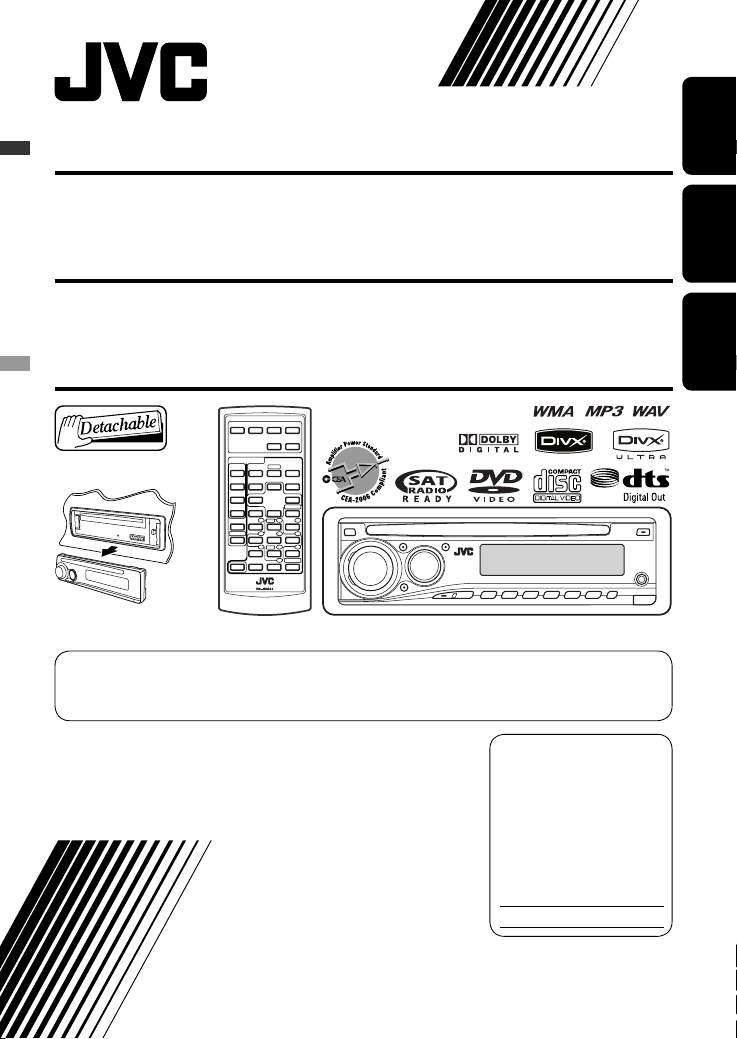
DVD/CD RECEIVER KD-ADV5380/KD-DV5300
RECEPTOR CON DVD/CD KD-ADV5380/KD-DV5300
ENGLISHESPAÑOL
RÉCEPTEUR DVD/CD KD-ADV5380/KD-DV5300
For canceling the display demonstration, see page 7.
Para cancelar la demostración en pantalla, consulte la página 7.
Pour annuler la démonstration des affichages, référez-vous à la page 7.
For installation and connections, refer to the separate manual.
Para la instalación y las conexiones, refiérase al manual separado.
Pour l’installation et les raccordements, se référer au manuel séparé.
INSTRUCTIONS
MANUAL DE INSTRUCCIONES
MANUEL D’INSTRUCTIONS
For customer Use:
Enter below the Model
No. and Serial No. which
are located on the top or
bottom of the cabinet. Retain
this information for future
reference.
Model No.
Serial No.
GET0444-001A
[J]
FRANÇAIS
Page 2
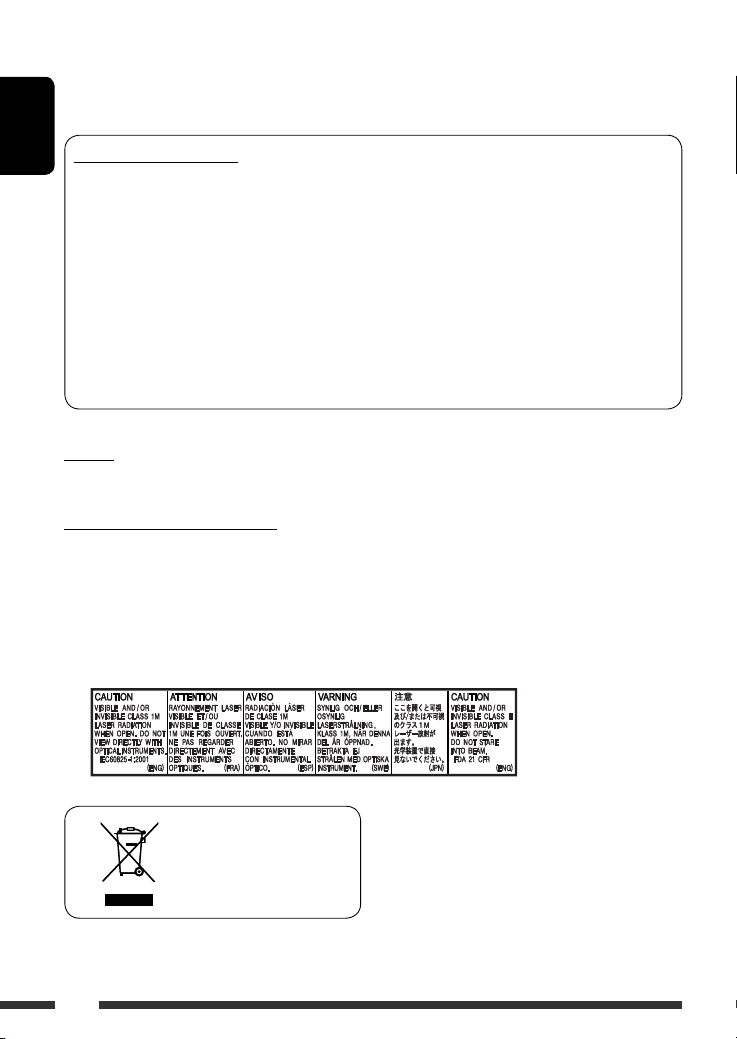
Thank you for purchasing a JVC product.
Please read all instructions carefully before operation, to ensure your complete understanding and to obtain the best
possible performance from the unit.
INFORMATION (For U.S.A.)
ENGLISH
This equipment has been tested and found to comply with the limits for a Class B digital device, pursuant to Part
15 of the FCC Rules. These limits are designed to provide reasonable protection against harmful interference in
a residential installation. This equipment generates, uses, and can radiate radio frequency energy and, if not
installed and used in accordance with the instructions, may cause harmful interference to radio communications.
However, there is no guarantee that interference will not occur in a particular installation. If this equipment does
cause harmful interference to radio or television reception, which can be determined by turning the equipment
off and on, the user is encouraged to try to correct the interference by one or more of the following measures:
– Reorient or relocate the receiving antenna.
– Increase the separation between the equipment and receiver.
– Connect the equipment into an outlet on a circuit different from that to which the receiver is connected.
– Consult the dealer or an experienced radio/TV technician for help.
Caution
Changes or modifications not approved by JVC could void the user’s authority to operate the equipment.
IMPORTANT FOR LASER PRODUCTS
1. CLASS 1 LASER PRODUCT
2. CAUTION: Do not open the top cover. There are no user serviceable parts inside the unit; leave all servicing to
qualified service personnel.
3. CAUTION: (For U.S.A.) Visible and/or invisible class II laser radiation when open. Do not stare into beam.
(For Canada) Visible and/or invisible class 1M laser radiation when open. Do not view directly with
optical instruments.
4. REPRODUCTION OF LABEL: CAUTION LABEL, PLACED OUTSIDE THE UNIT.
[European Union only]
2
Page 3
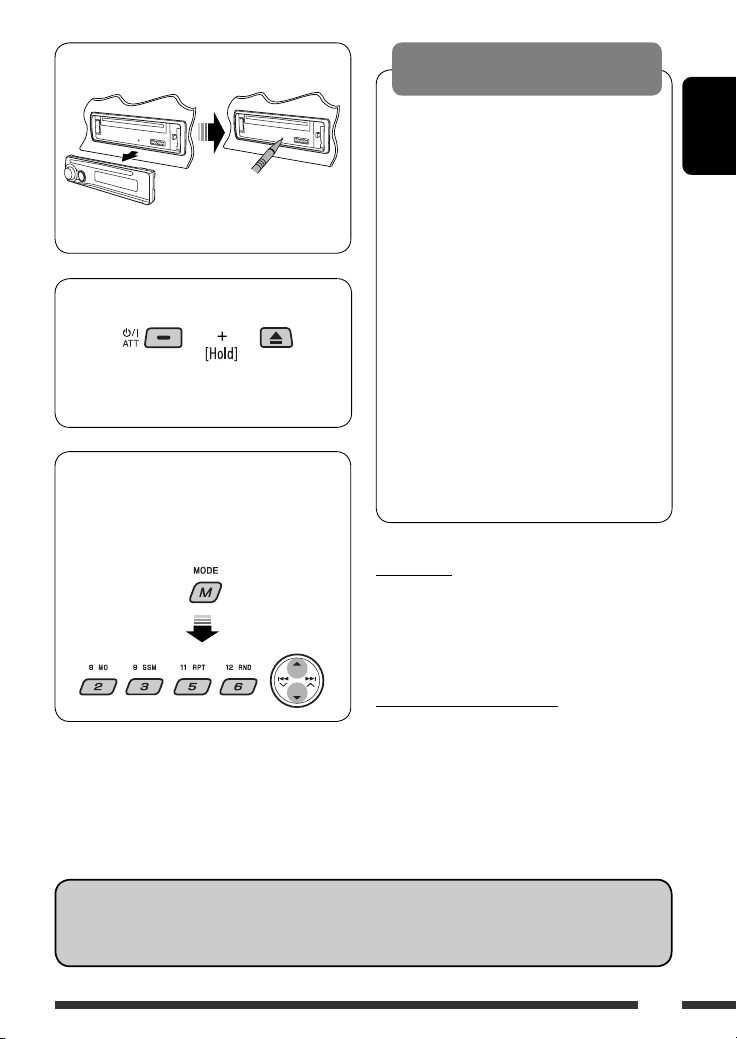
How to reset your unit
• Your preset adjustments will also be erased.
How to forcibly eject a disc
• Be careful not to drop the disc when it ejects.
• If this does not work, reset your unit.
How to use functions mode
If you press M MODE, the unit goes into functions
mode, then the number buttons and 5/∞ buttons
work as different function buttons.
[Within 5 seconds...]
WARNINGS:
To prevent accidents and damage
• DO NOT install any unit in locations where;
– it may obstruct the steering wheel and
gearshift lever operations.
– it may obstruct the operation of safety
devices such as air bags.
– it may obstruct visibility.
• DO NOT operate the unit while driving.
• If you need to operate the unit while
driving, be sure to look ahead carefully.
• The driver must not watch the monitor
while driving.
If the parking brake is not engaged,
“DRIVER MUST NOT WATCH THE MONITOR
WHILE DRIVING.” appears on the monitor,
and no playback picture will be shown.
– This warning appears only when the
parking brake wire is connected to the
parking brake system built in the car
(refer to the Installation/Connection
Manual).
For safety...
• Do not raise the volume level too much, as this will
block outside sounds, making driving dangerous.
• Stop the car before performing any complicated
operations.
ENGLISH
Temperature inside the car...
If you have parked the car for a long time in hot or cold
weather, wait until the temperature in the car becomes
normal before operating the unit.
Indication language:
In this manual, English indications are used for purposes of explanation. You can select the indication language
on the monitor on the “LANGUAGE” setting (see page 30).
3
Page 4
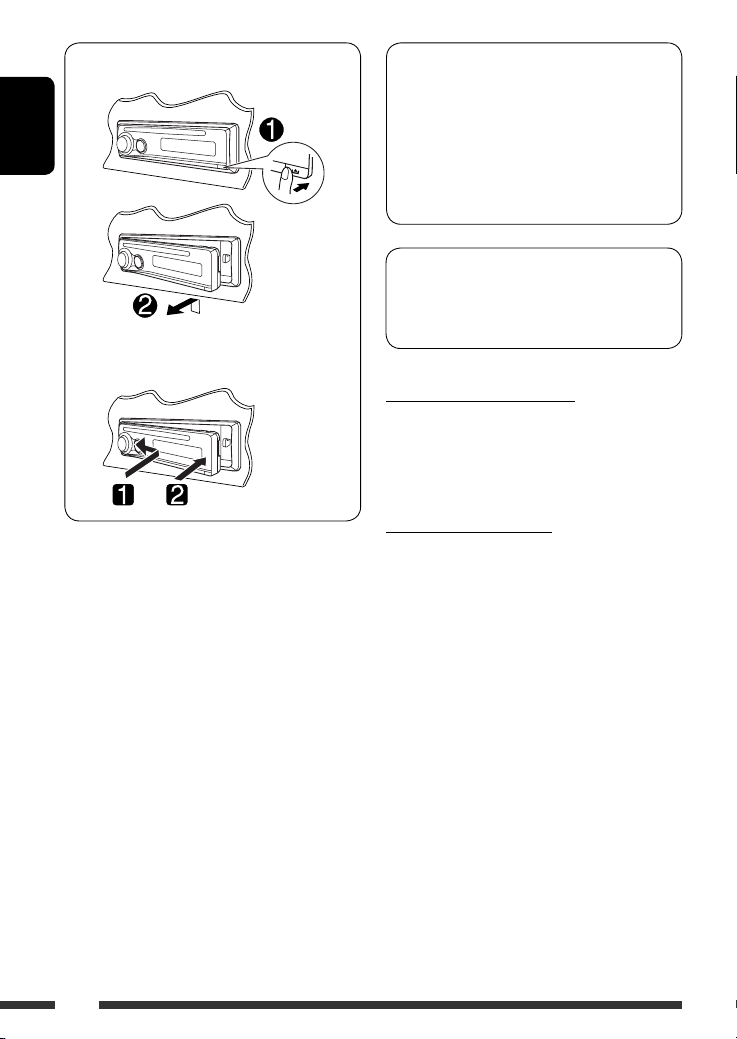
Detaching the control panel
ENGLISH
Attaching the control panel
This product incorporates copyright protection
technology that is protected by U.S. patents and
other intellectual property rights. Use of this
copyright protection technology must be authorized
by Macrovision, and is intended for home and
other limited viewing uses only unless otherwise
authorized by Macrovision. Reverse engineering or
disassembly is prohibited.
KD-ADV5380 is equipped with the steering wheel
remote control function.
• See the Installation/Connection Manual (separate
volume) for connection.
Caution for DualDisc playback
The Non-DVD side of a “DualDisc” does not comply with
the “Compact Disc Digital Audio” standard. Therefore,
the use of Non-DVD side of a DualDisc on this product
may not be recommended.
Caution on volume setting
Discs produce very little noise compared with other
sources. Lower the volume before playing a disc to
avoid damaging the speakers by the sudden increase of
the output level.
4
Page 5
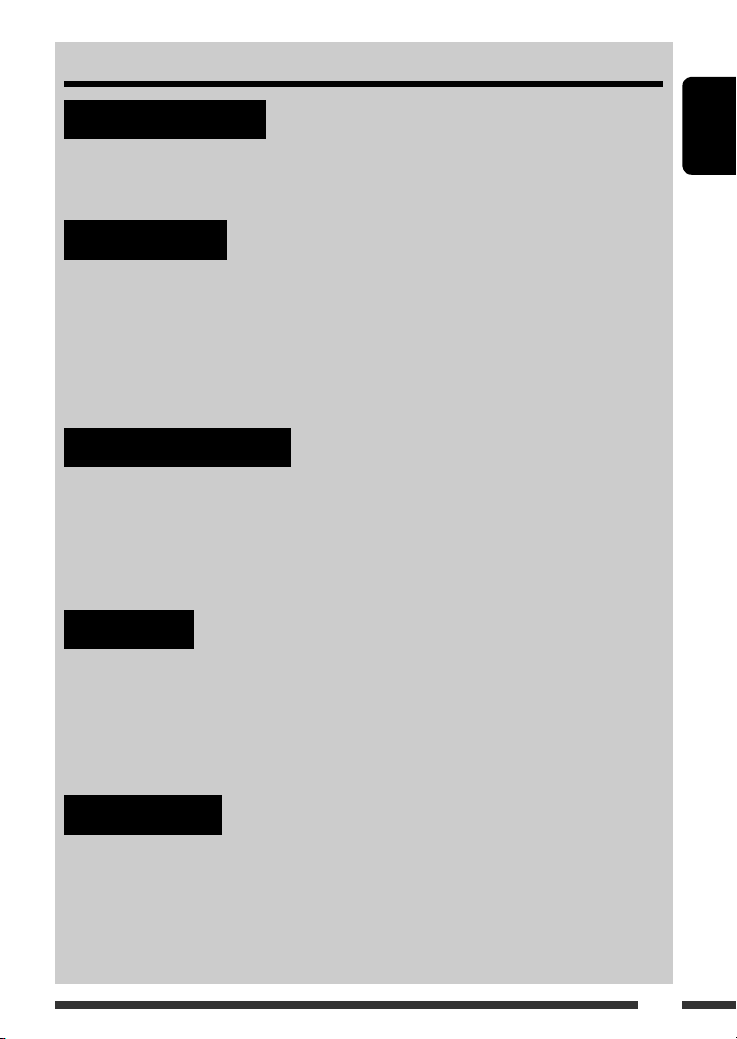
CONTENTS
INTRODUCTIONS
Playable disc type ...................................................................................... 6
Preparation ............................................................................................... 7
OPERATIONS
Basic operations
• Control panel ....................................................................................... 8
• Remote controller (RM-RK241) .............................................................. 9
Listening to the radio ................................................................................. 12
Disc operations .......................................................................................... 13
EXTERNAL DEVICES
Listening to the CD changer ......................................................................... 21
Listening to the satellite radio ..................................................................... 22
Listening to the iPod / D. player ................................................................... 24
Listening to the other external components ................................................. 25
SETTINGS
Selecting a preset sound mode .................................................................... 26
General settings — PSM ............................................................................. 27
Disc setup menu ......................................................................................... 30
Assigning titles .......................................................................................... 32
ENGLISH
REFERENCES
Maintenance .............................................................................................. 33
More about this unit ................................................................................... 34
Troubleshooting ........................................................................................ 39
Specifications ............................................................................................ 42
5
Page 6
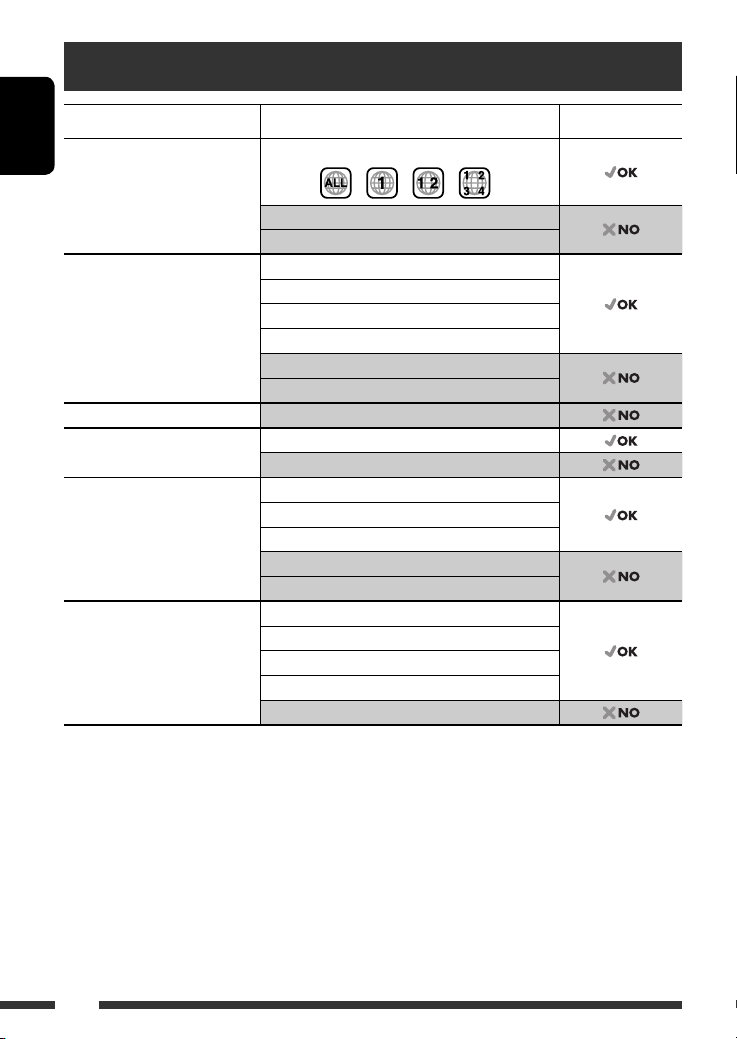
Playable disc type
Disc type Recording format, file type, etc Playable
DVD DVD-Video (Region Code numbers include “1”) *
ENGLISH
DVD-Audio
DVD-ROM
DVD Recordable/Rewritable
2
(DVD-R *
/-RW, +R/+RW *3)
DVD-RAM All
Dual Disc DVD side
CD/VCD Audio CD (CD-DA)/DTS-CD *
CD Recordable/Rewritable
(CD-R/-RW)
• Compliant to ISO 9660 level 1,
level 2, Romeo, Joliet
*1 If you insert a DVD Video disc of an incorrect Region Code, “REGION CODE ERROR!” appears on the monitor.
*2 DVD-R recorded in multi-border format is also playable (except for dual layer discs).
*3 It is possible to play back finalized +R/+RW (Video format only) discs. However, the use of +R double layer disc on
this unit is not recommended.
*4 To reproduce DTS sound, use the DIGITAL OUT terminal (see also pages 31 and 36).
DVD-Video
DivX Video
MPEG-1/MPEG-2 Video
MP3/WMA/WAV
JPEG/MPEG4
DVD-VR, +VR
Non-DVD side
4
VCD (Video CD)
CD-Text
CD-ROM
CD-I (CD-I Ready)
CD-DA
DivX Video, VCD (Video CD)
MPEG-1/MPEG-2 Video
MP3/WMA/WAV
JPEG/MPEG4
1
6
Page 7
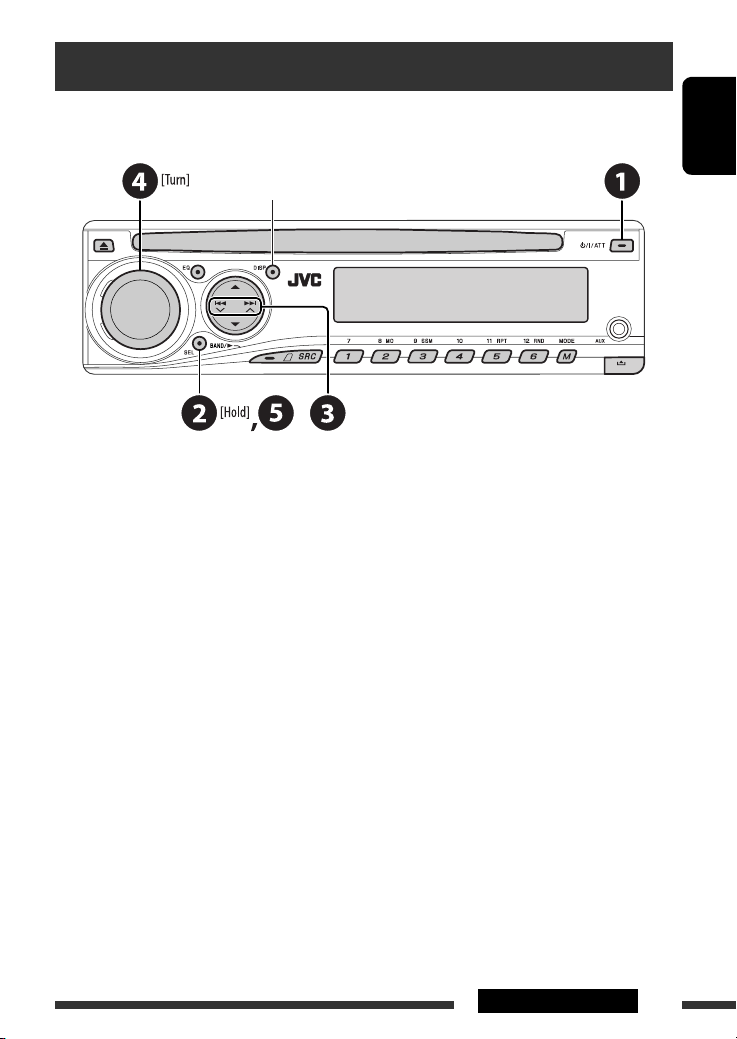
Preparation
Cancel the display demonstration and set the clock
• See also page 28.
When the power is turned off: Check the current clock time
When the power is turned on: Change the display information
~ Turn on the power.
Ÿ Enter the PSM settings.
! ] ⁄ Cancel the display demonstrations
Select “DEMO,” then “DEMO OFF.”
Set the clock
Select “CLOCK H” (hour), then adjust the hour.
Select “CLOCK M” (minute), then adjust the minute.
@ Finish the procedure.
ENGLISH
7INTRODUCTIONS
Page 8

Basic operations — Control panel
• FM/AM: Select preset station.
• SIRIUS/XM: Select category.
ENGLISH
• DISC: Select title/folder.
• IPOD/D.PLAYER: Enter the main menu/
Pause or stop playback/Confirm selection.
Change the display information.
Select the sound mode.
Volume control [Turn]
Eject disc.
• Adjust the sound mode.
• Enter the PSM settings [Hold].
• FM/AM/SIRIUS/XM: Search for station/
channel.
• DISC: Select chapter/track.
• IPOD/D.PLAYER: Select track.
• Turn on the power.
• Turn off the power [Hold].
• Attenuate the sound (if the power is on).
Display window
Loading slot
Connect an external
component.
• FM/AM/SIRIUS/XM: Select preset
station/channel.
• DISC: Select chapter/title/folder/
track/disc (for CD changer).
Detach the
panel.
• FM/AM/SIRIUS/XM: Select the bands.
• DISC: Start playback.
Select the source.
= SIRIUS * = XM * = DISC * =
FM/AM
CD-CH */IPOD */D.PLAYER * (or EXT IN) =
AUX IN = (back to the beginning)
8
Enter functions mode.
Press M MODE, then one of the following buttons
(within 5 seconds)...
MO : Turn on/off monaural reception.
SSM : Automatic station presetting [Hold].
RPT : Select repeat play.
RND : Select random play.
5/∞ : Skip 10 chapters/tracks.
* You cannot select these sources if they are not ready or
not connected.
Page 9
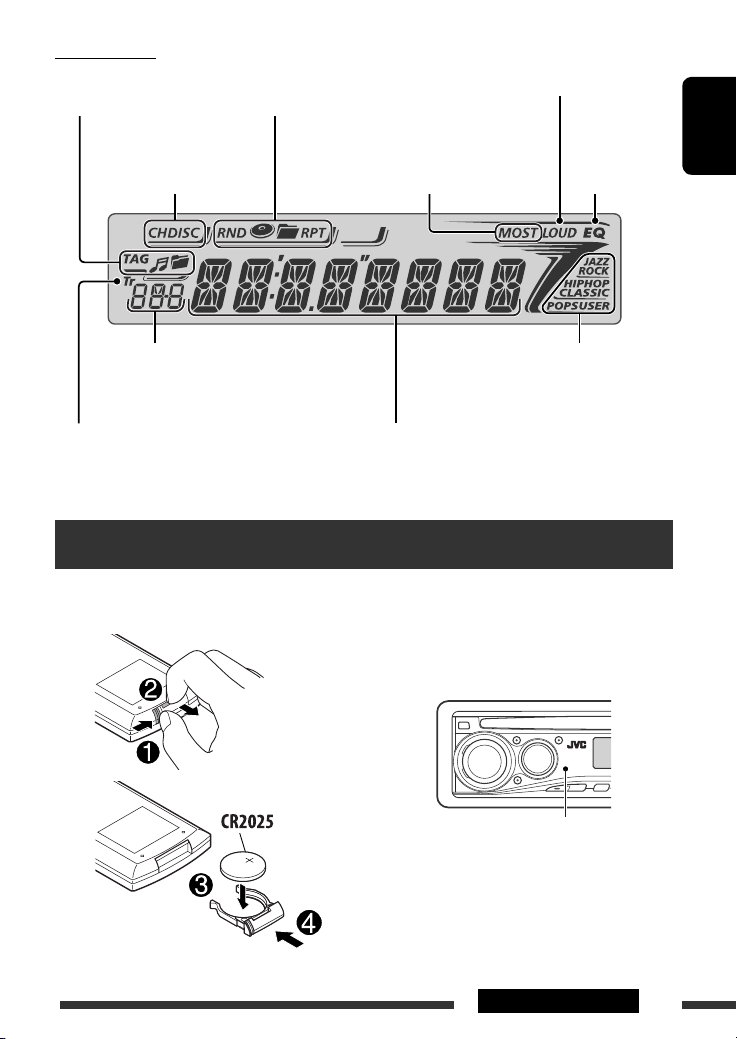
Display window
Track information
indicators
Playback mode/item indicators
(Random/Repeat)
Loudness indicator
Playback source
indicators
Source display/Preset No./Track No./
Folder No./Disc No./Chapter No.
Track indicator
Tuner reception
indicators
Main display
(Time, menu, playback information)
Basic operations — Remote controller (RM-RK241)
Installing the lithium coin battery
(CR2025)
Before using the remote controller:
• Aim the remote controller directly at the remote
sensor on the unit.
• DO NOT expose the remote sensor to bright light
(direct sunlight or artificial lighting).
Equalizer
indicator
Sound mode indicators
ENGLISH
Remote sensor
Continued on the next page
9OPERATIONS
Page 10
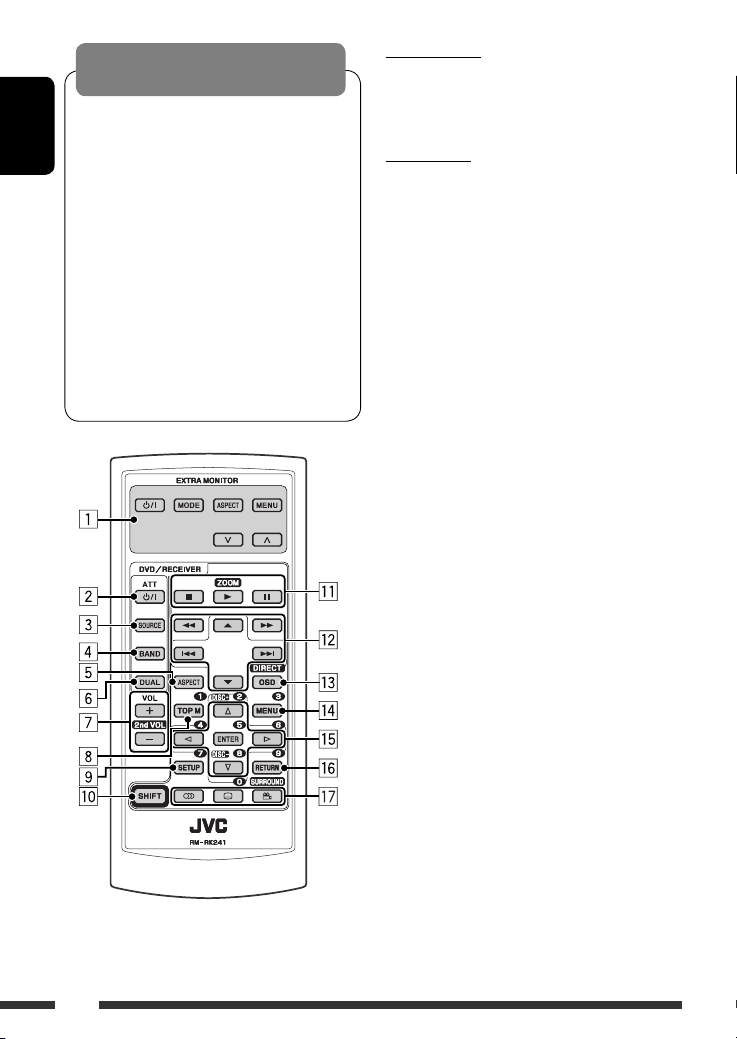
Warning:
To prevent accidents and damage
• Do not install any battery other than CR2025 or
its equivalent.
• Do not leave the remote controller in a place
ENGLISH
(such as dashboards) exposed to direct sunlight
for a long time; otherwise, it may explode.
• Store the battery in a place where children
cannot reach.
• Do not recharge, short, disassemble, heat the
battery, or dispose of it in a fire.
• Do not leave the battery with other metallic
materials.
• Do not poke the battery with tweezers or similar
tools.
• Wrap the battery with tape and insulate when
throwing away or saving it.
EXTRA MONITOR
1 Monitor control buttons
• Used for a JVC monitor—KV-MR9010,
KV-MH6510, or KV-M706.
DVD/RECEIVER
2 • Turns the power on if pressed briefly or
attenuates the sound when the power is on.
• Turns the power off if pressed and held.
3 Selects the source.
4 Selects the FM/AM/SIRIUS/XM bands.
5 Not applicable for this unit.
6 Not applicable for this unit.
7 Adjusts the volume level.
• 2nd VOL: Not applicable for this unit.
1
8 *
• DVD-Video/DivX: Shows disc menu.
• VCD: Starts PBC playback.
1
9 *
Enters disc setup menu.
p SHIFT button
q 7 (stop), 3 (play), 8 (pause)
• 3 (play) also function as ZOOM button when
pressed with SHIFT button (see page 17).
• Not applicable for CD changer/iPod/D. player
operations.
w For advanced disc operations:
5 / ∞ :
•
DVD-Video: Selects the titles.
DivX/MP3/WMA/WAV: Selects the folders if
included.
•
4 / ¢ :
– Reverse skip/forward skip if pressed briefly.
– Reverse search/forward search if pressed
and held.
1 / ¡ : Reverse search/forward
•
search. *
2
For FM/AM tuner operations:
• 5 / ∞ : Changes the preset stations.
• 4 / ¢ :
– Searches for stations automatically if
pressed briefly.
– Searches for stations manually if pressed
and held.
10
Page 11
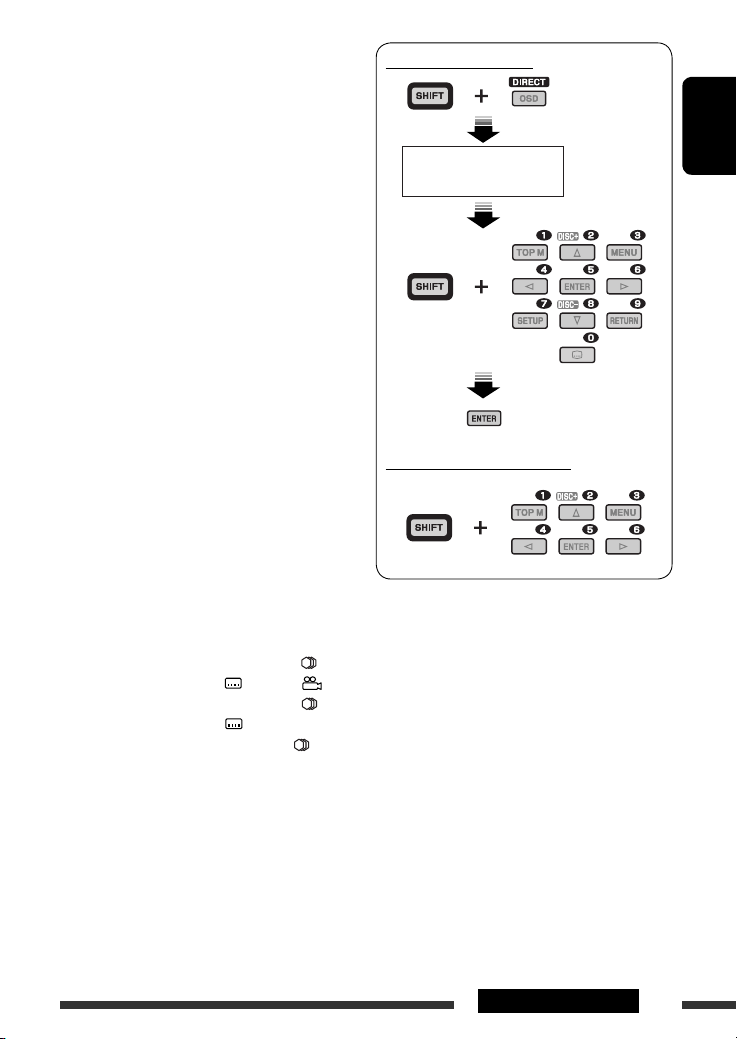
For SIRIUS®/XM tuner operations:
• 5 / ∞ : Changes the categories.
• 4 / ¢ :
– Changes the channels if pressed briefly.
– Changes the channels rapidly if pressed and
held.
For Apple iPod/JVC D. player operations:
∞ : Pauses/stops or resumes playback.
•
5 : Enters the main menu.
(Now 5/∞/4 / ¢ work as the
menu selecting buttons.) *
3
• 4 / ¢ (in menu selecting mode):
– Selects an item if pressed briefly. (Then,
press ∞ to confirm the selection.)
– Skips 10 items at a time if pressed and held.
• 4 / ¢ :
– Reverse skip/forward skip if pressed briefly.
– Reverse search/forward search if pressed
and held.
e Shows the on-screen bar.
• Also functions as DIRECT button when pressed
with SHIFT button. *
1
r *
• DVD-Video/DivX: Shows disc menu.
4
• VCD: Starts PBC playback.
1
t *
• Makes selection/settings.
• @ / # : DivX: Searches for index during play.
• DISC +/–: Changes discs when the source is
“CD-CH.”
1
y *
RETURN button
u • DVD-Video: Selects audio language ( ),
subtitles ( )*1, angle ( )*5.
• DivX: Selects audio language ( ),
subtitles ( ).
• VCD: Selects audio channel ( ).
How to select a number
An input screen appears...
How to select a preset station
1
Functions as number buttons when pressed with
*
SHIFT button.
– FM/AM/SIRIUS/XM: Selects preset stations/
channels.
– DISC: Selects chapter/title/folder/track after
entering search mode by pressing SHIFT
and DIRECT.
*2 Not applicable for CD changer operations.
*3 5 : Returns to the previous menu.
∞ : Confirms the selection.
*4 You can directly select title/chapter/folder/track using
the number buttons (see pages 15 and 16).
*5 Functions as SURROUND button when pressed with
SHIFT button (not applicable for this unit).
ENGLISH
11OPERATIONS
Page 12
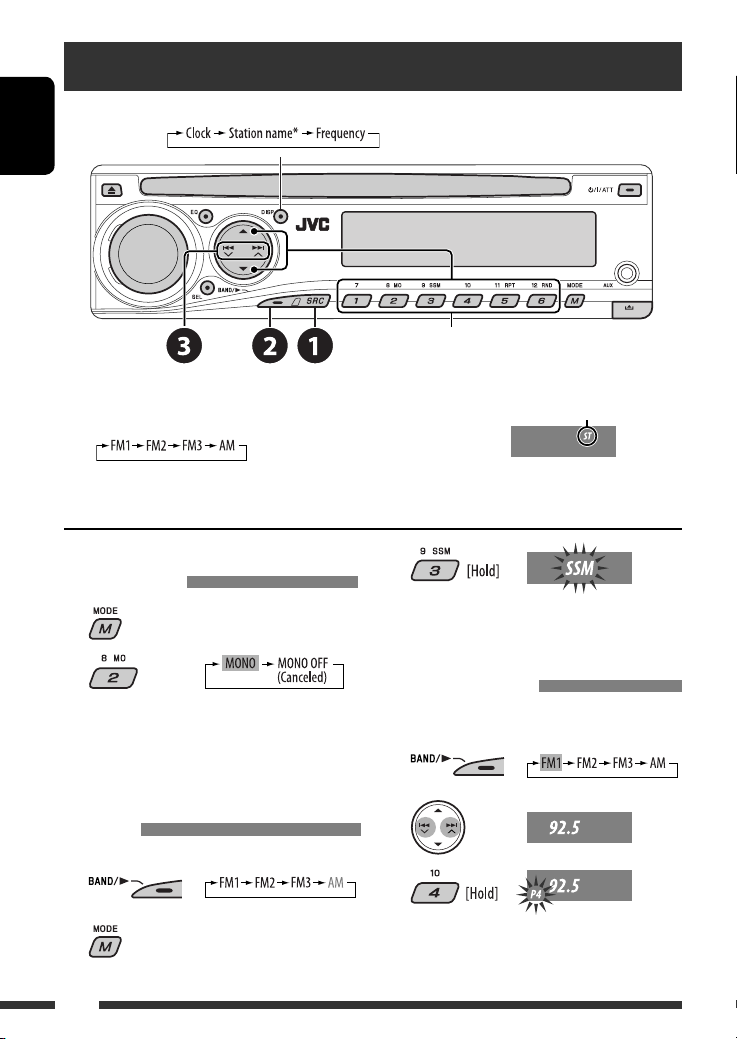
Listening to the radio
Change the display information
ENGLISH
~ Select “FM/AM.”
* If no name is assigned to a station, “NO NAME”
appears. To assign a name to a station, see page 32.
Select preset station.
Lights up when receiving an FM stereo
broadcast with sufficient signal strength.
Ÿ Select the bands.
! Search for a station to listen—Auto Search.
Manual Search: Hold either one of the buttons until “M” flashes on the display, then press it repeatedly.
When an FM stereo broadcast is
3
hard to receive
1
Local FM stations with the strongest signals are
searched and stored automatically in the FM band.
2
Manual presetting
Reception improves, but stereo effect will be lost.
• MO indicator lights up.
FM station automatic presetting —
SSM (Strong-station Sequential
Ex.: Storing FM station of 92.5 MHz into preset number
4 of the FM1 band.
1
2
Memory)
You can preset six stations for each band.
1
3
2
12
Page 13
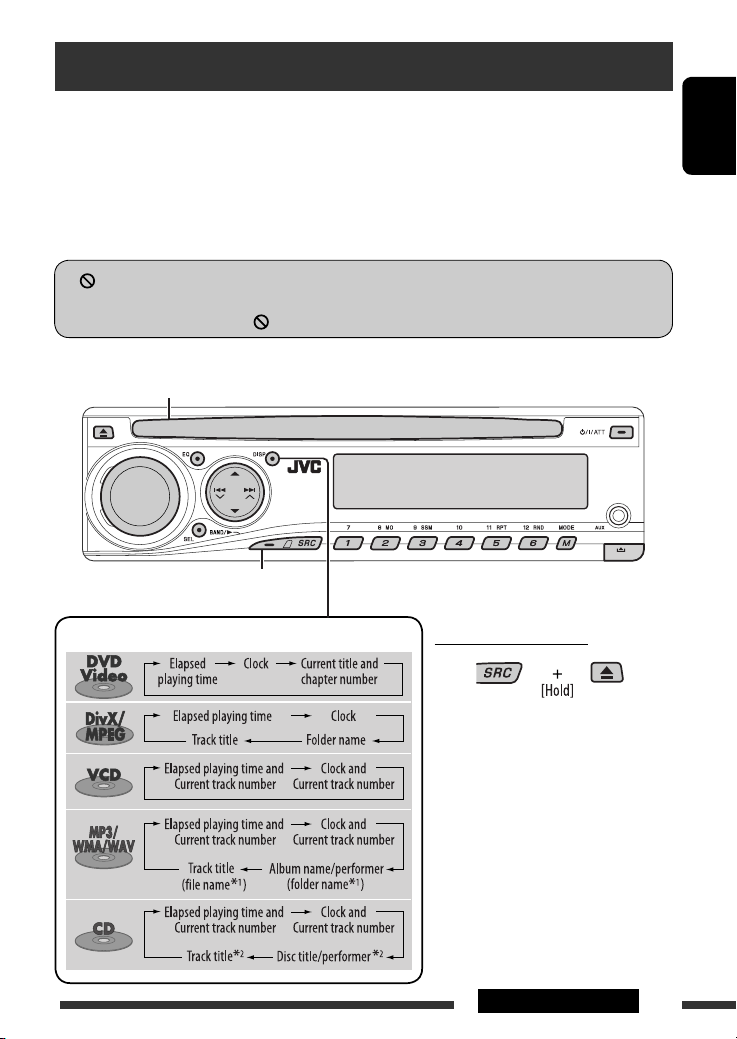
Disc operations
Before performing any operations...
Turn on the monitor to watch the playback picture. If you turn on the monitor, you can also control playback of other
discs by referring to the monitor screen. (See pages 17 – 20.)
The disc type is automatically detected, and playback starts automatically (for DVD: automatic start depends on its
internal program).
If the current disc does not have any disc menu, all tracks will be played repeatedly until you change the source or
eject the disc.
” appears on the monitor when pressing a button, the unit cannot accept the operation you have tried to
If “
do.
• In some cases, without showing “ ,” operations will not be accepted.
Insert the disc.
Playback starts automatically.
Start playback if necessary.
ENGLISH
Change the display information
Prohibiting disc ejection
To cancel the prohibition, repeat the
same procedure.
1
If the file does not have Tag information or
*
“TAG DISP” is set to “TAG OFF” (see page
29), folder name and file name appear.
TAG indicator will not light up.
2
*
“NO NAME” appears for an audio CD.
13OPERATIONS
Page 14
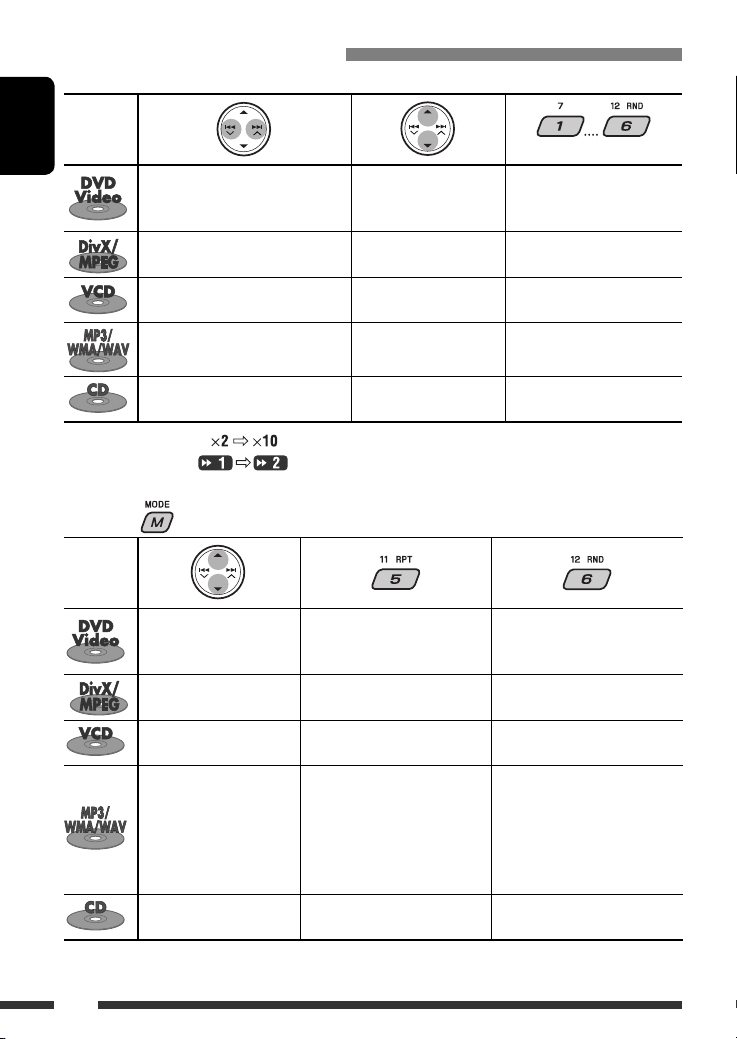
Operations using the control panel
Pressing (or holding) the following buttons allows you to...
Disc type
ENGLISH
Press: Select chapter
Hold: Reverse/fast-forward
1
chapter *
Press: Select track
Hold: Reverse/fast-forward track *
Press: Select track
Hold: Reverse/fast-forward track *
Press: Select track
Hold: Reverse/fast-forward track *
Press: Select track
Hold: Reverse/fast-forward track *
1
Search speed changes to on the monitor.
*
*2 Search speed changes on the monitor.
*3 Press to select number 1 to 6; hold to select number 7 to 12.
After pressing , press the following buttons to...
Disc type
Skip 10 chapters (during
play or pause)
Skip 10 tracks (within the
same folder)
Skip 10 tracks (PBC not in
use)
Skip 10 tracks (within the
same folder)
Skip 10 tracks TRK RPT: Repeat current track DISC RND: Randomly play all
• To cancel repeat play or random play, select “RPT OFF” or “RND OFF.”
Select title During stop: Locate title
Select folder Locate particular folder directly
2
—
1
Select folder Locate particular folder directly
1
—
1
CHP RPT: Repeat current
chapter
TIT RPT: Repeat current title
TRK RPT: Repeat current track
FLDR RPT: Repeat current folder
TRK RPT: Repeat current track
(PBC not in use)
TRK RPT: Repeat current track
FLDR RPT: Repeat current folder
(Number buttons) *
3
During play/pause: Locate
chapter
Locate particular track directly
(PBC not in use)
Locate particular track directly
—
—
DISC RND: Randomly play all
tracks (PBC not in use)
FLDR RND: Randomly play all
tracks of current
folder, then tracks of
next folders
DISC RND: Randomly play all
tracks
tracks
14
Page 15
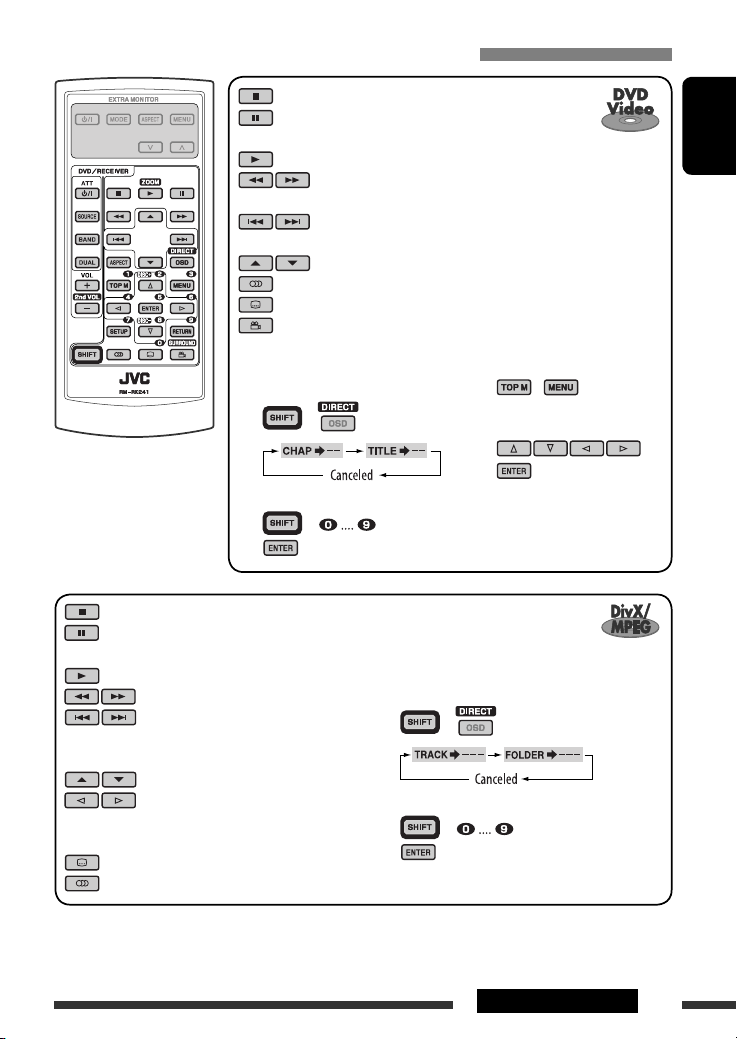
Operations using the remote controller—RM-RK241
: Stop play
: Pause (Frame by frame playback if pressed during
pause.)
: Start play
: Reverse/forward chapter search *1
• Slow motion *2 during pause. No sound can be heard.
: Press: Select chapter (during play or pause)
Hold: Reverse/fast-forward chapter search *
: Select title
: Select audio language
: Select subtitle language
: Select view angle
ENGLISH
3
To search for chapter/title directly
1 Select chapter/title search.
*1, 2, 3, 4, 5 : See page 16.
2 Enter the desired number.
3
: Stop play
: Pause (Frame by frame playback if
pressed during pause.)
: Start play
: Reverse/forward track search *
: Press: Select track
Hold: Reverse/fast-forward track
5
search *
: Select folder
: • Return/advance the scenes by
about 5 minutes (Index search).
• Select chapter.
: DivX: Select subtitles language
: DivX: Select audio language
Using menu driven features...
1 /
+
2 Select an item you want to
start play.
3
+
To search for track (within the same folder)/
folder directly
4
1 Select track/folder search.
2 Enter the desired number.
3
+
+
Continued on the next page
15OPERATIONS
Page 16
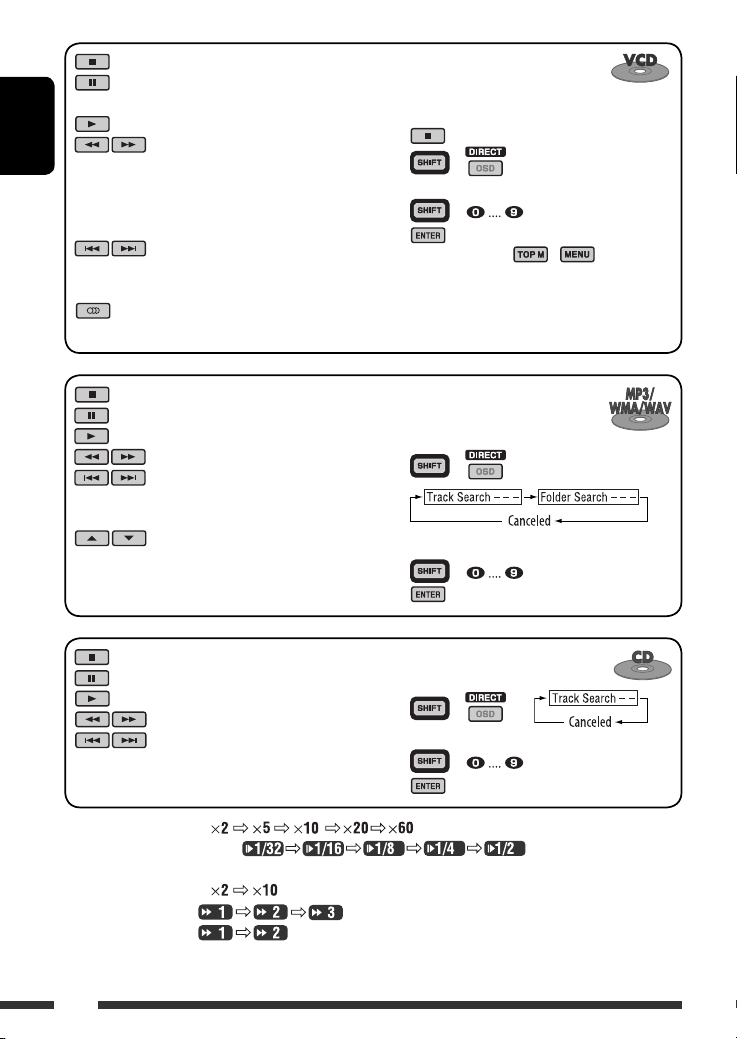
: Stop play
: Pause (Frame by frame playback if
pressed during pause.)
: Start play
ENGLISH
: Reverse/forward track search *1
• Forward slow motion *2 during
pause. No sound can be heard.
(Reverse slow motion does not
work.)
: Press: Select track
Hold: Reverse/fast-forward track
3
search *
: Select audio channel
(ST: stereo, L: left, R: Right)
Canceling the PBC playback...
1
2 +
3 Enter the desired number.
4
+
• To resume PBC, press / .
: Stop play
: Pause
: Start play
: Reverse/forward track search *
: Press: Select tracks
1
To search for track (within the
same folder)/folder directly
1 Select track/folder search.
+
Hold: Reverse/fast-forward track
3
search *
: Select folder
: Stop play
: Pause
: Start play
: Reverse/forward track search *
: Press: Select tracks
Hold: Reverse/fast-forward track
3
search *
1
2 Enter the desired number.
3
+
To search for track directly
1 Select track search.
2 Enter the desired number.
3
+
+
*1 Search speed changes to on the monitor if pressed repeatedly.
*2 Slow motion speed changes to on the monitor if pressed
repeatedly.
*3 Search speed changes to on the monitor.
*4 Search speed changes on the monitor if pressed repeatedly.
*5 Search speed changes on the monitor.
16
Page 17
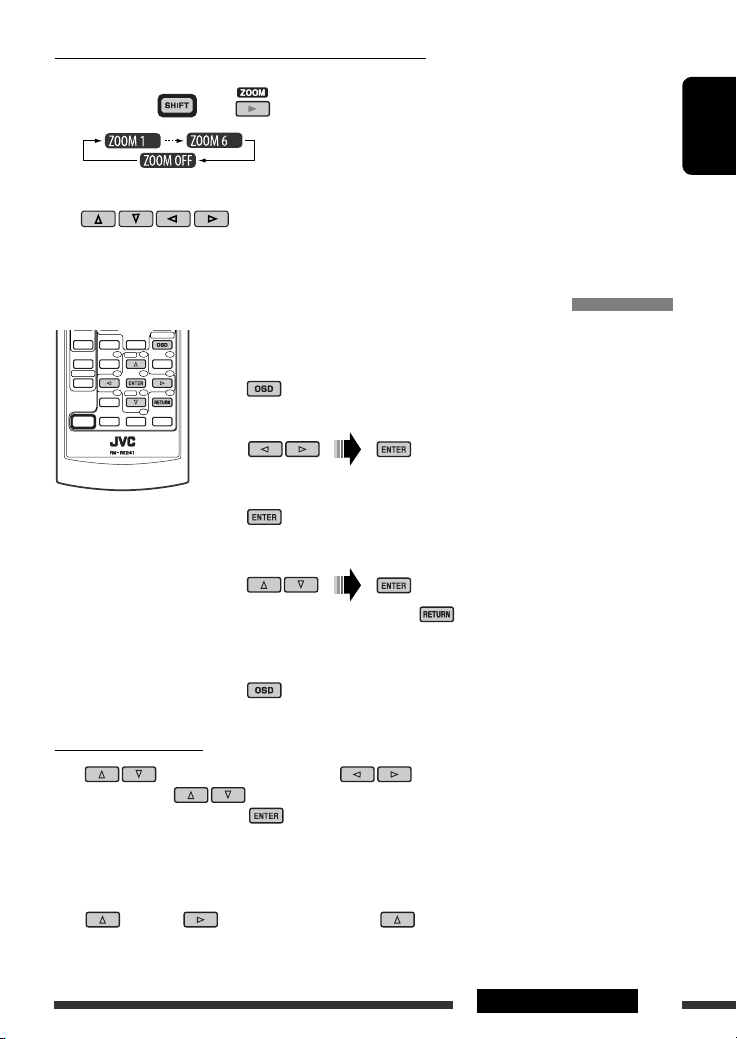
Enlarging the view—Zoom in (DVD/DivX/MPEG Video/VCD)
During moving picture playback...
1 While holding , press repeatedly.
2 Move the enlarged portion.
• To cancel zoom, select “ZOOM OFF.”
Operations using the on-screen bar (DVD/DivX/MPEG Video/VCD)
These operations are possible on the monitor using the remote controller.
~ Show the on-screen bar (see page 18).
(twice)
Ÿ Select an item.
! Make a selection.
If pop-up menu appears...
• To cancel pop-up menu, press .
• For entering time/numbers, see the following.
⁄ Remove the on-screen bar.
ENGLISH
Entering time/numbers
Press to change the number, then press to move to the next entry.
• Each time you press , the number increases/decreases by one value.
• After entering the numbers, press .
• It is not required to enter the zero and tailing zeros (the last two digits in the example below).
Ex.: Time search
DVD: _:_ _:_ _ (Ex.: 1:02:00)
Press once, then twice to go to the third entry, twice, then press ENTER.
17OPERATIONS
Page 18
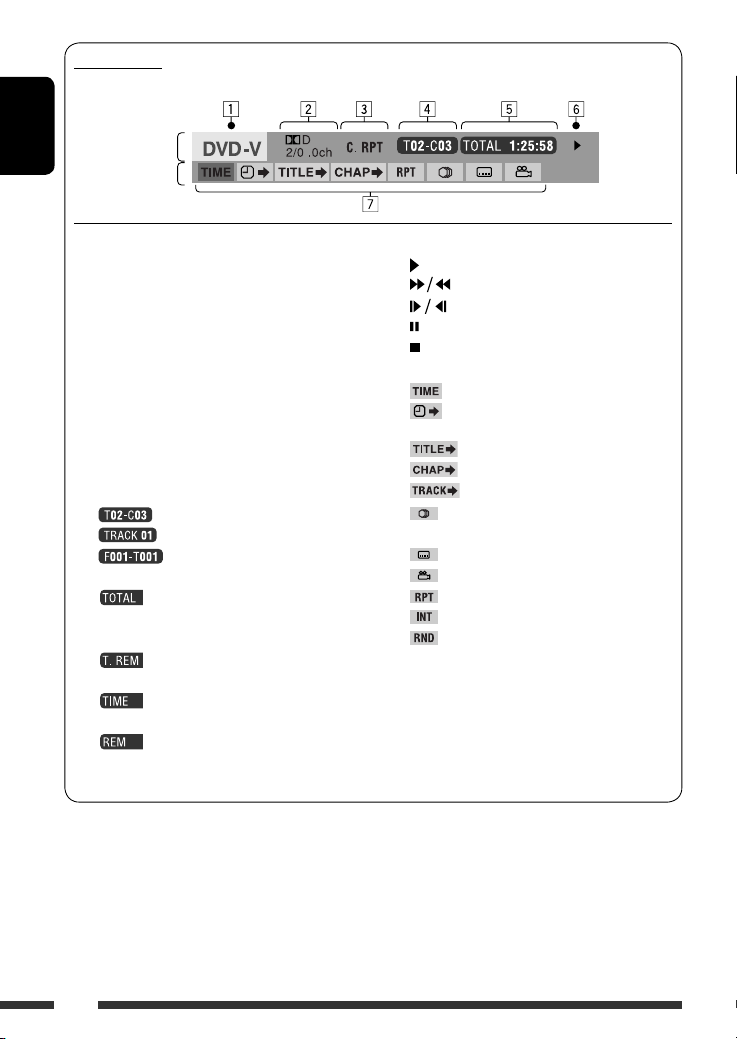
On-screen bar
Ex.: DVD-Video
ENGLISH
Information
Operation
1 Disc type
2 • DVD-Video/DTS-CD: Audio signal format type
and channel
• VCD: PBC
3 Playback mode *
1
DVD-Video: T. RPT: Title repeat
C. RPT: Chapter repeat
DivX/MPEG Video: T. RPT: Track repeat
F. RPT: Folder repeat
VCD *2: T. RPT: Track repeat
D. RND: Disc random
T. INT: Track intro *
4 Playback information
Current title/chapter
Current track
Current folder/track
5 Time indication
Elapsed playing time of the disc
(For DVD-Video, elapsed playing
time of the current title.)
DVD-Video: Remaining title time
VCD: Remaining disc time
Elapsed playing time of the current
chapter/track
Remaining time of the current
chapter/track
6 Playback status
Play
Forward/reverse search
Forward/reverse slow-motion
Pause
Stop
7 Operation icons
Change time indication (see 5)
Time Search (Enter the elapsed playing
time of the current title or of the disc.)
Title Search (by its number)
3
Chapter Search (by its number)
Track Search (by its number)
Change the audio language or audio
channel
Change the subtitle language
Change the view angle
Repeat play *
Intro play *
Random play *
1
3
1
*1 For repeat play/random play, see also page 14.
*2 While PBC is not in use.
*3 Plays the beginning 15 seconds of...
TRACK INTRO : All tracks of the current disc.
FOLDER INTRO : First tracks of all folders of the
current disc.
18
Page 19
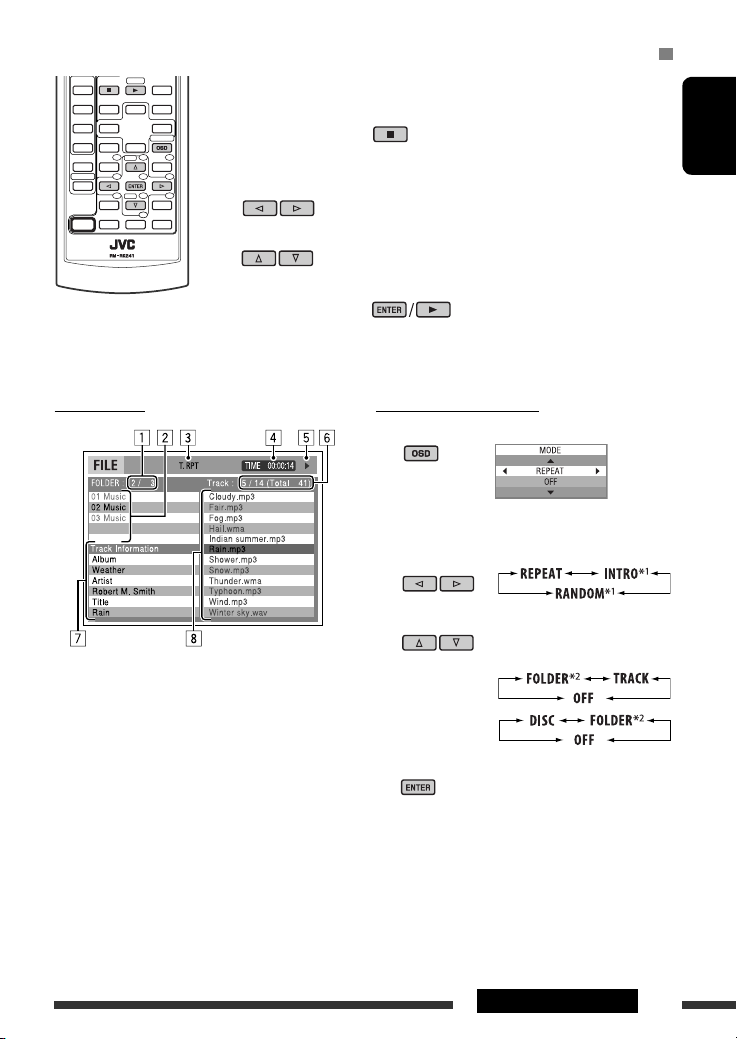
Operations using the control screen (DivX/MPEG Video/MP3/WMA/WAV/CD)
These operations are possible on the monitor using the remote controller.
~ Show the control screen.
DivX/MPEG Video: Press during play.
MP3/WMA/WAV/CD: Automatically appear during play.
Ÿ Select “Folder” column or “Track” column (except for CD).
! Select a folder or track.
⁄ Start playback.
DivX/MPEG Video: Press .
MP3/WMA/WAV/CD: Playback starts automatically.
ENGLISH
Control screen
Ex.: MP3/WMA/WAV disc
1 Current folder number/total folder number
2 Folder list with the current folder selected
3 Selected playback mode
4 Elapsed playing time of the current track
5 Operation mode icon ( 3, 7, 8, ¡, 1 )
6 Current track number/total number of tracks in the
current folder (total number of tracks on the disc)
7 Track information
8 Track list with the current track selected
To select a playback mode
1 While control screen is displayed...
Playback mode selection screen appears on the
folder list section of the control screen.
2 Select a playback mode.
3 Select an item.
REPEAT/INTRO:
RANDOM:
4 Confirm the selection.
*1 Not selectable for DivX/MPEG Video
*2 Not selectable for CD
Continued on the next page
19OPERATIONS
Page 20
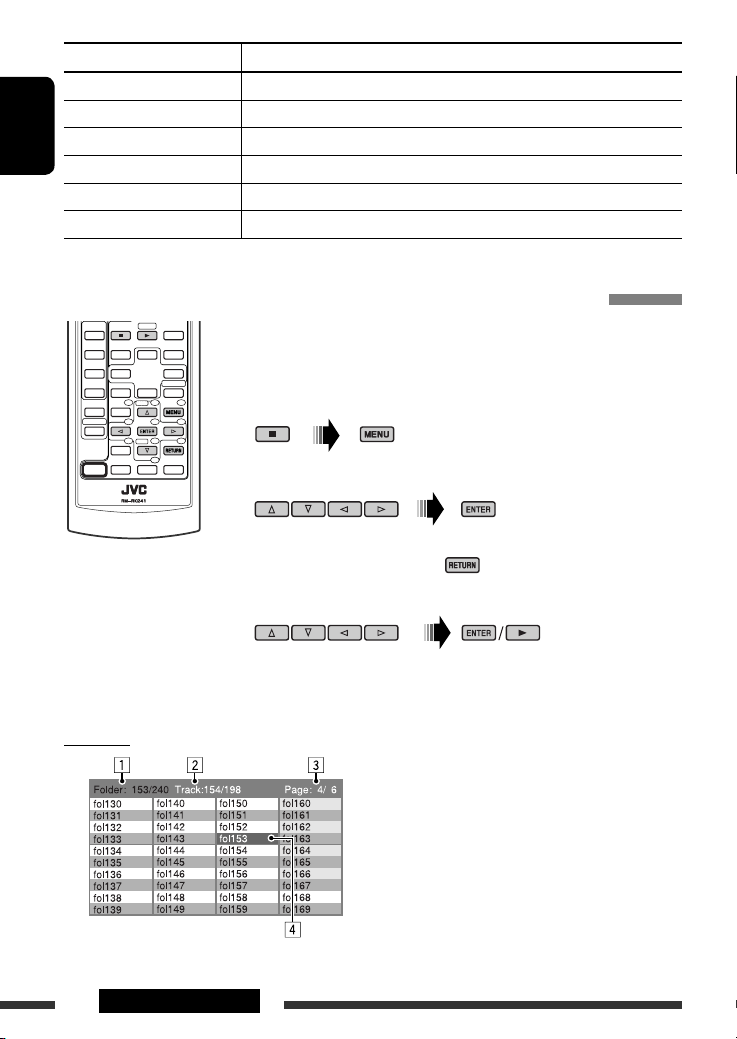
Mode Playback functions
F. RPT (folder repeat): Repeat current folder
T. RPT (track repeat): Repeat current track
F. INT (folder intro): Plays the beginning 15 seconds of first tracks of all folders of the current disc
ENGLISH
T. INT (track intro): Plays the beginning 15 seconds of all tracks of the current disc
D. RND (disc random): Randomly play all tracks
F. RND (folder random): Randomly play all tracks of current folder, then tracks of next folders
Operations using the list screen (DivX/MPEG Video/MP3/WMA/WAV)
These operations are possible on the monitor using the remote controller.
Before playing, you can display the folder list/track list to confirm the contents and
start playing a track.
~ Display the folder list while stop.
Ÿ Select an item from the folder list.
• Track list of the selected folder appears.
• To go back to the folder list, press .
! Select a track to start playing.
List screen
Ex.: Folder list
20 OPERATIONS
• MP3/WMA/WAV: Control screen appears (see page 19).
1 Current folder number/total folder number
2 Current track number/total number of tracks in the
current folder
3 Current page/total number of the pages included
in the list
4 Current folder/track (highlighted bar)
Page 21
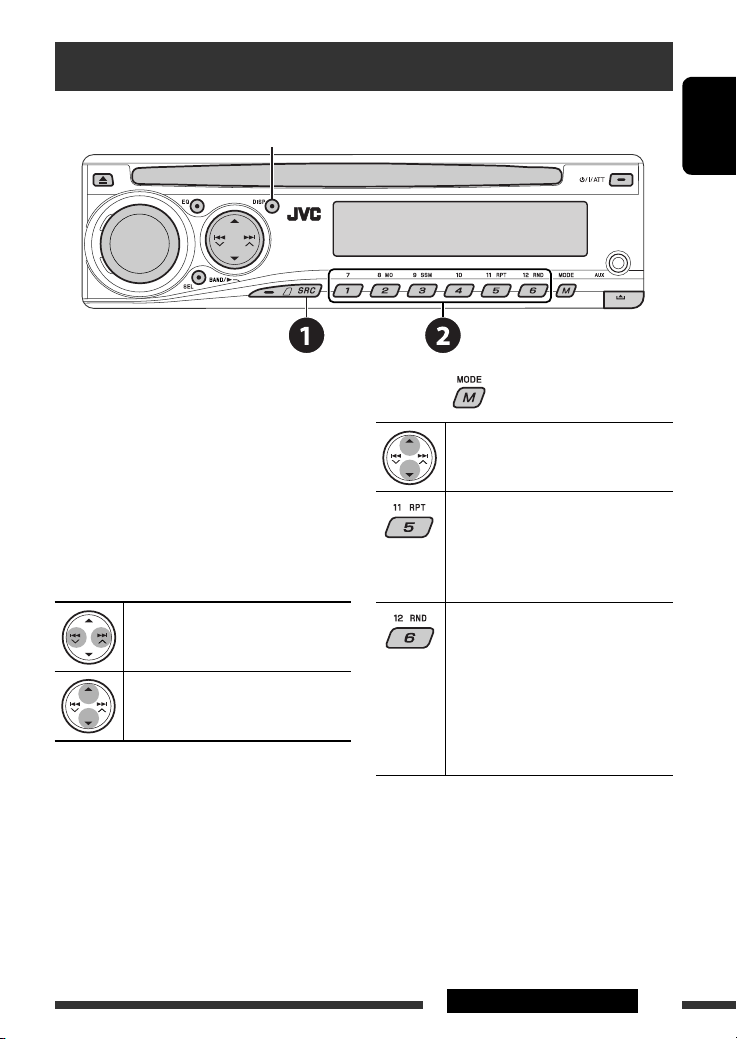
Listening to the CD changer
Change the display information
(see page 13)
ENGLISH
It is recommended to use a JVC MP3-compatible CD
changer with your unit.
• You can only play conventional CDs (including CD
Text) and MP3 discs.
~ Select “CD-CH.”
Ÿ Select a disc to start playing.
Press: For selecting disc number 1 – 6.
Hold: For selecting disc number 7 – 12.
Press: Select track
Hold: Reverse/fast-forward track
MP3: Select folders
After pressing , press the following buttons to...
Skip 10 tracks
(MP3: within the same folder)
TRK RPT: Repeat current track
FLDR RPT: MP3: Repeat all tracks of
current folder
DISC RPT: Repeat all tracks of the
current disc
FLDR RND: MP3: Randomly play all
tracks of the current folder,
then tracks of the next
folder
DISC RND: Randomly play all tracks of
current disc
MAG RND: Randomly play all tracks of
the inserted discs
• To cancel repeat play or random play, select
“RPT OFF” or “RND OFF.”
21EXTERNAL DEVICES
Page 22
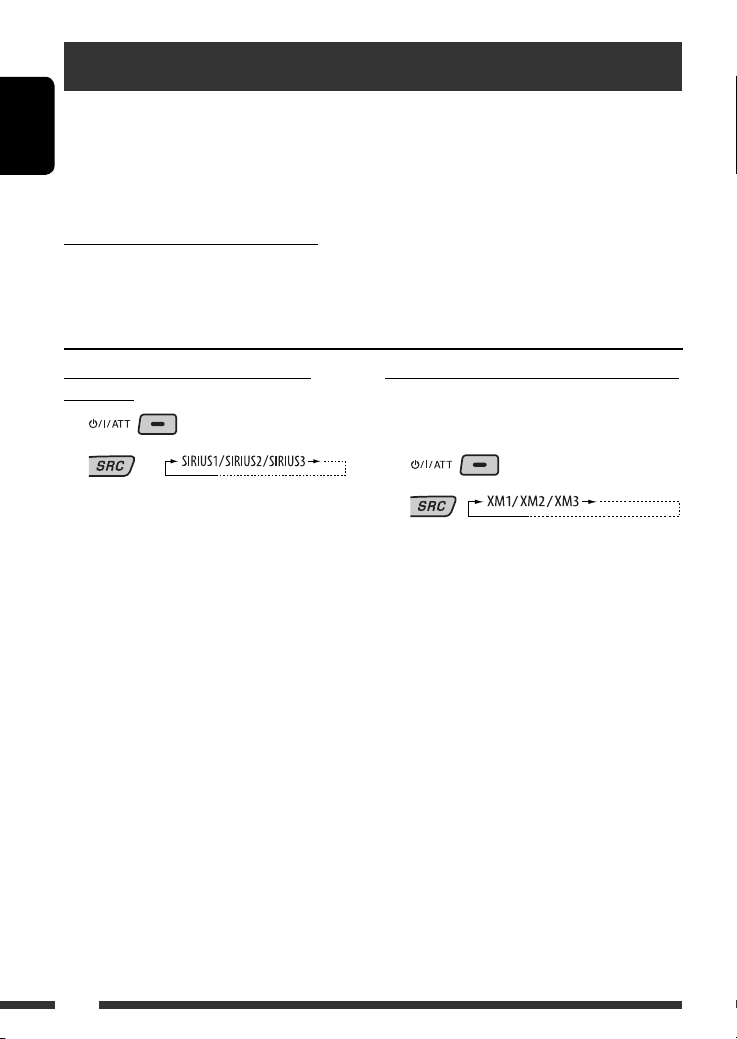
Listening to the satellite radio
Before operating, connect either one of the following (separately purchased) to the CD changer jack on the rear of
this unit.
• JVC SIRIUS radio DLP—Down Link Processor, for listening to the SIRIUS Satellite radio.
ENGLISH
• XMDirect™ Universal Tuner Box—Using a JVC Smart Digital Adapter (XMDJVC100: not supplied), for listening
to the XM Satellite radio.
GCI (Global Control Information) update
• If channels are updated after subscription, updating starts automatically.
“UPDATING” flashes and no sound can be heard.
• Update takes a few minutes to complete.
• During update, you cannot operate your satellite radio.
Activate your SIRIUS subscription after
connection
1
2
JVC DLP starts updating all the SIRIUS channels.
Once completed, JVC DLP tunes in to the preset
channel, CH184.
3 Check your SIRIUS ID, see page 28.
4 Contact SIRIUS on the internet at
<http://activate.siriusradio.com/> to
activate your subscription, or you can call
SIRIUS toll-free at 1-888-539-SIRIUS (7474).
“SUB UPDT PRESS ANY KEY” scrolls on the display
once subscription has been completed.
Activate your XM subscription after connection
• Only Channel 0, 1, and 247 are available before
activation.
1
2
XMDirect™ Universal Tuner Box starts updating
all the XM channels. “Channel 1” is tuned in
automatically.
3 Check your XM Satellite radio ID labelled on
the casing of the XMDirect™ Universal Tuner
Box, or tune in to “Channel 0” (see page 23).
4 Contact XM Satellite radio on the internet
at <http://xmradio.com/activation/> to
activate your subscription, or you can call
1-800-XM-RADIO (1-800-967-2346).
Once completed, the unit tunes in to one of the
available channels (Channel 4 or higher).
22
Page 23
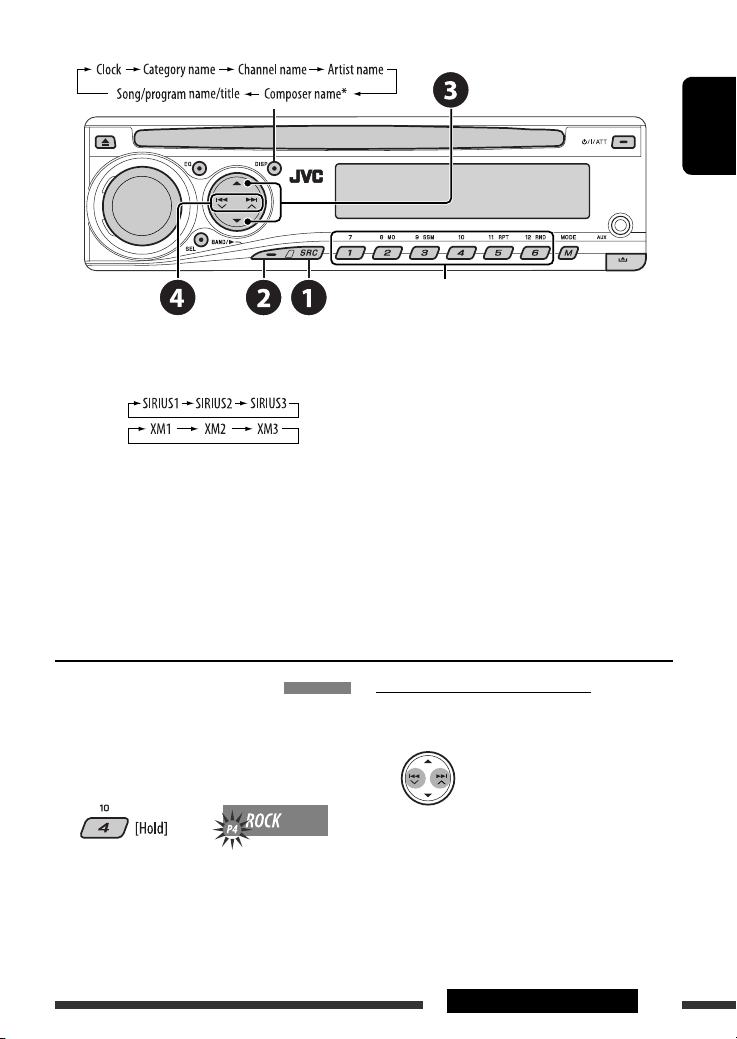
Change the display information
Select preset channel.
* Only for SIRIUS Satellite radio
~ Select “SIRIUS” or “XM.”
Ÿ Select the bands.
SIRIUS:
XM:
! Select a category.
⁄ Select a channel to listen.
• Holding the button changes the channels rapidly.
• SIRIUS: If you select “ALL” in step !, you can tune in to all the channels of all categories.
• XM: If you do not select a channel within 15 seconds, category selected in step ! is canceled. You can select
all channels of all categories now (including non-categorised channels).
• While searching, invalid and unsubscribed channels are skipped.
ENGLISH
Storing channels in memory
You can preset six channels for each band.
Ex.: Storing channels into preset number 4
1 Tune in to a channel you want.
2
Checking the XM Satellite radio ID
While selecting “XM1,” “XM2,” or “XM3,” select
“Channel 0.”
The display alternately shows “RADIO ID” and the
8-digit (alphanumeric) ID number.
To cancel the ID number display, select any channel
other than “Channel 0.”
23EXTERNAL DEVICES
Page 24
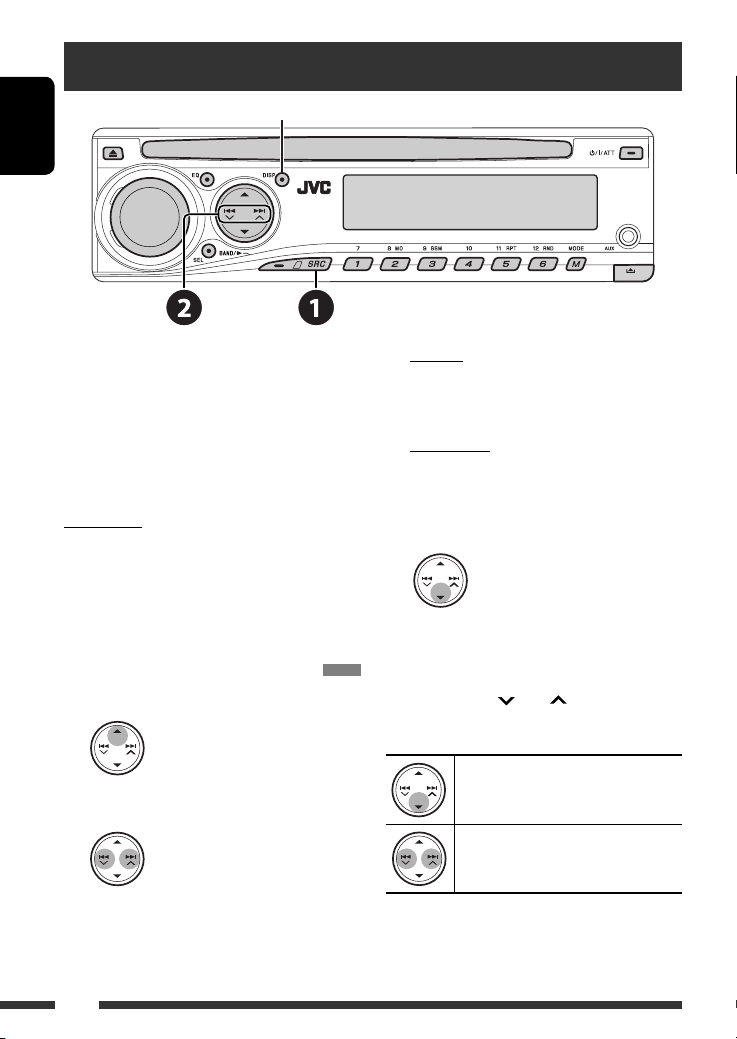
Listening to the iPod / D. player
Change the display information
ENGLISH
Before operating, connect either one of the following
(separately purchased) to the CD changer jack on the
rear of this unit.
• Interface adapter for iPod—KS-PD100 for
controlling an iPod.
• D. player interface adapter—KS-PD500 for
controlling a D. player.
Preparations
Make sure “CHANGER” is selected for the external input
setting, see page 29.
~ Select “IPOD” or “D. PLAYER.”
Ÿ Select a song to start playing.
Selecting a track from the menu
1 Enter the main menu.
• This mode will be canceled if no
operations are done for about
5 seconds.
2 Select the desired menu.
For iPod:
PLAYLIST Ô ARTISTS Ô ALBUMS Ô SONGS
Ô GENRES Ô COMPOSER Ô (back to the
beginning)
For D. player:
PLAYLIST
Ô ARTIST Ô ALBUM Ô GENRE
Ô TRACK Ô (back to the beginning)
3 Confirm the selection.
• To move back to the previous menu, press 5.
• If a track is selected, playback starts
automatically.
• Holding 4 /¢ can skip 10 items at
a time.
Pause/stop playback
• To resume playback, press the button
again.
Press: Select tracks
Hold: Reverse/fast-forward track
24
Page 25

After pressing , press the following buttons to...
ONE RPT: Functions the same as “Repeat One” or “Repeat Mode
ALL RPT: Functions the same as “Repeat All” or “Repeat Mode = All.”
ALBM RND *: Functions the same as “Shuffle Albums” of the iPod.
SONG RND/RND ON: Functions the same as “Shuffle Songs” or “Random Play
• To cancel repeat play or random play, select “RPT OFF” or “RND OFF.”
* iPod: Functions only if you select “ALL” in “ALBUMS” of the main “MENU.”
Listening to the other external components
Change the display information
Portable MD player, etc
Stereo mini plug
= One.”
= On.”
ENGLISH
You can connect an external component to:
• CD changer jack on the rear using the Line Input Adapter—KS-U57 (not supplied) or AUX Input Adapter—
KS-U58 (not supplied). Make sure “EXT IN” is selected for the external input setting, see page 29.
• AUX input terminal on the control panel.
~ Select “EXT IN” or “AUX IN.”
Ÿ Turn on the connected component and start playing the source.
! Adjust the volume.
⁄ Adjust the sound as you want (see pages 26 and 27).
25EXTERNAL DEVICES
Page 26
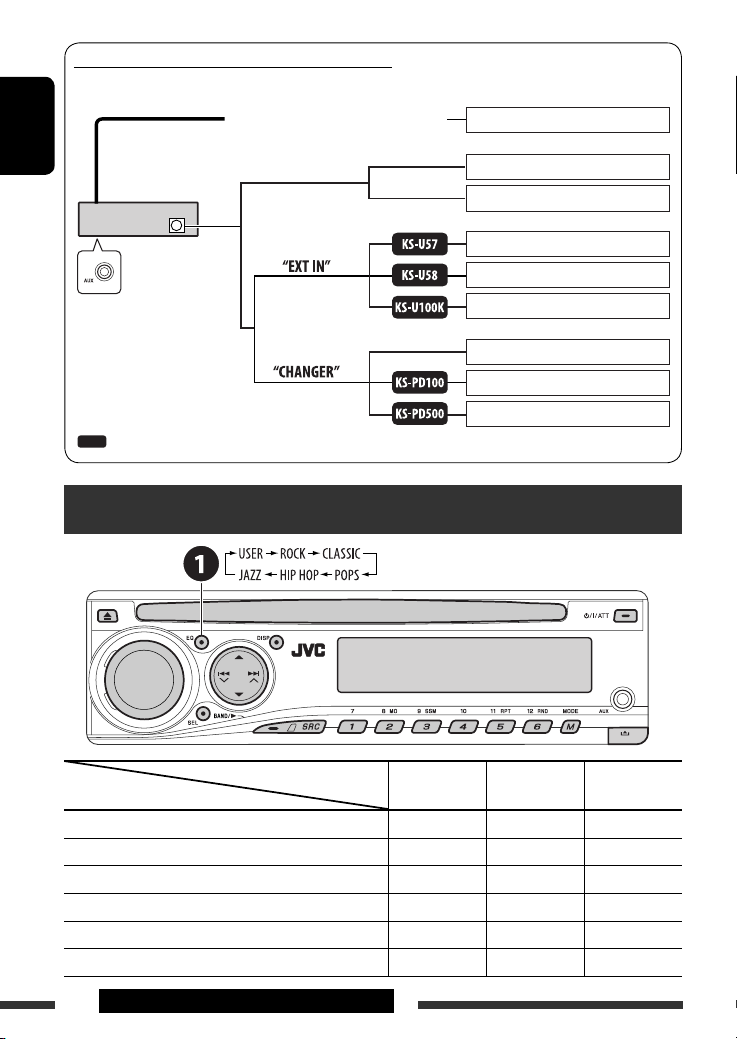
Concept diagram of the external device connection
• For connection, see Installation/Connection manual (separate volume).
AUX input terminal on the control panel
MD player, etc., [25]
ENGLISH
Unit
CD changer jack
Control panel
: Adapter (separately purchased)
(see page 29 of the
”EXT IN” setting)
(see page 29 of the
”EXT IN” setting)
Selecting a preset sound mode
SIRIUS Satellite radio (JVC DLP), [22]
XM Satellite radio, [22]
MD player, etc., [25]
MD player, etc., [25]
SIRIUS Satellite radio (JVC PnP)
JVC CD changer, [21]
Apple iPod, [24]
JVC D. player, [24]
Preset values
Indication (For)
USER (Flat sound) 00 00 OFF
ROCK (Rock or disco music) +03 +01 ON
CLASSIC (Classical music) +01 –02 OFF
POPS (Light music) +04 +01 OFF
HIP HOP (Funk or rap music) +02 00 ON
JAZZ (Jazz music) +02 +03 OFF
26
EXTERNAL DEVICES & SETTINGS
BAS (bass) TRE (treble) LOUD (loudness)
Page 27
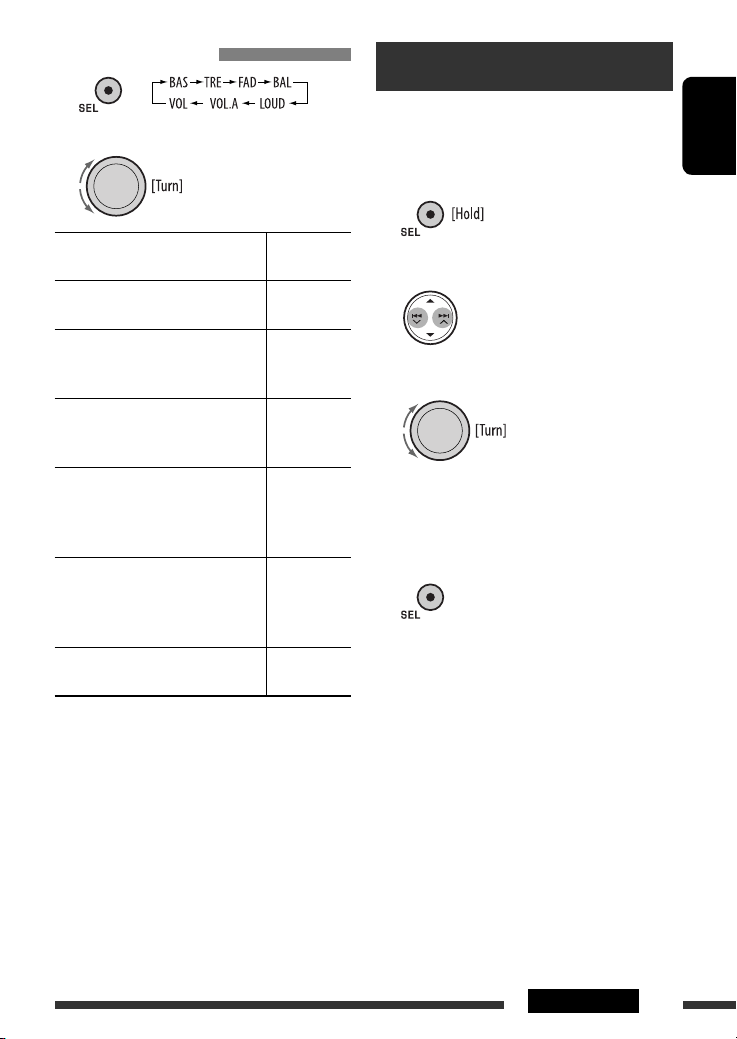
Adjusting the sound
1
2 Adjust the level.
General settings — PSM
You can change PSM (Preferred Setting Mode) items
(except “SID”) listed in the table on pages 28 and 29.
ENGLISH
1 Enter the PSM settings.
BAS *1 (bass)
Adjust the bass.
1
TRE *
(treble)
Adjust the treble.
2
(fader)
FAD *
Adjust the front and rear speaker
balance.
BAL (balance)
Adjust the left and right speaker
balance.
1
(loudness)
LOUD *
Boost low and high frequencies to
produce a well-balanced sound at low
volume level.
3
VOL.A *
(volume adjust)
Adjust and store auto-adjustment
volume level for each source,
comparing to the FM volume level.
VOL (volume)
Adjust the volume.
*1 When you adjust the bass, treble, or loudness, the
adjustment you have made is stored for the currently
selected sound mode (C-EQ) including “USER.”
*2 If you are using a two-speaker system, set the fader
level to “00.”
*3 You cannot make an adjustment for FM. “FIX”
appears.
*4 Depending on the amplifier gain control setting. (See
page 29 for details.)
–06 to +06
–06 to +06
R06 to F06
L06 to R06
LOUD ON or
LOUD OFF
–05 to +05;
initial: 00
00 to 30
4
(or 50) *
2 Select a PSM item.
3 Select or adjust the selected PSM item.
4 Repeat steps 2 and 3 to adjust other
PSM items if necessary.
5 Finish the procedure.
Continued on the next page
27SETTINGS
Page 28

Indication Item
Setting, [reference page]
( : Initial)
DEMO
Display demonstration
ENGLISH
CLK DISP *
Clock display
1
• DEMO ON
• DEMO OFF
• ON
• OFF
: Display demonstration will be activated automatically if no
operation is done for about 20 seconds, [7].
: Cancels.
: Clock time is shown on the display at all times when the power is
turned off.
: Cancels; pressing DISP will show the clock time for about 5 seconds
when the power is turned off, [7].
CLOCK H
1 – 12 : Initial: 1 (1:00), [7].
Hour adjustment
CLOCK M
00 – 59 : Initial: 00 (1:00), [7].
Minute adjustment
2
CLK ADJ *
Clock adjustment
2, *3
T-ZONE *
Time zone
• AUTO
• OFF
EASTERN,
ATLANTIC,
: The built-in clock is automatically adjusted using the clock data
provided via the satellite radio channel.
: Cancels.
: Select your residential area from one of the time zones for clock
adjustment.
NEWFOUND,
ALASKA,
PACIFIC,
MOUNTAIN,
CENTRAL
2, *3
DST *
Daylight savings time
4
SID *
SIRIUS ID
1
*
If the power supply is not interrupted by turning off the ignition key of your car, it is recommended to select “OFF” to
• ON
: Activates daylight savings time if your residential area is subject to
DST.
• OFF
: Cancels.
– : Your SIRIUS identification number scrolls on the display 5 seconds
after “SID” is selected, [22].
save the car’s battery.
2
Displayed only when SIRIUS Satellite radio or XM Satellite radio is connected.
*
3
*
Displayed only when “CLK ADJ” is set to “AUTO.”
*4 Displayed only when SIRIUS Satellite radio is connected.
28
Page 29
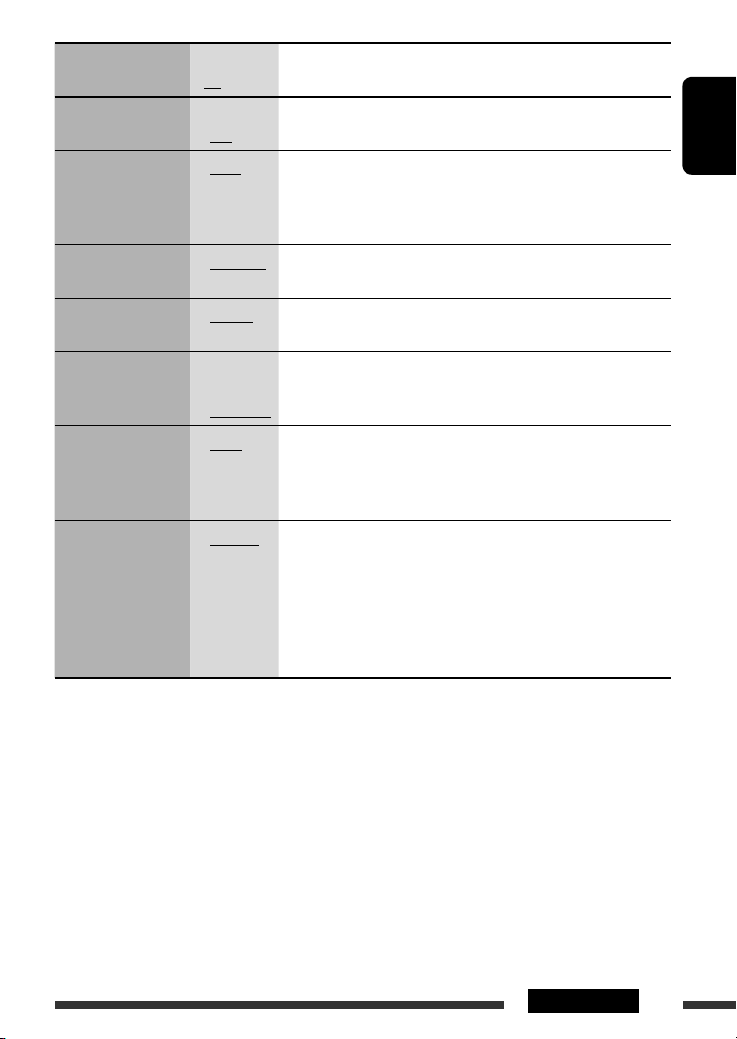
Indication Item
Setting, [reference page]
( : Initial)
DIMMER
Dimmer
SCROLL *
Scroll
5
• ON
• OFF
• ONCE
• AUTO
• OFF
: Dims the display illumination.
: Cancels.
: Scrolls the track information once.
: Repeats scrolling (at 5-second intervals).
: Cancels. (Holding DISP can scroll the display regardless of the
setting.)
6
EXT IN *
External input
TAG DISP
Tag display
AMP GAIN
Amplifier gain control
IF BAND
Intermediate
frequency band
• CHANGER
• EXT IN
• TAG ON
• TAG OFF
• LOW PWR
• HIGH PWR
• AUTO
• WIDE
: To use a JVC CD changer, [21], or an Apple iPod/a JVC D. player, [24].
: To use any other external component than the above, [25].
: Shows the tag while playing MP3/WMA/WAV tracks.
: Cancels.
: VOL 00 – VOL 30 (Select if the maximum power of each speaker is
less than 50 W to prevent damaging the speaker.)
: VOL 00 – VOL 50
: Increases the tuner selectivity to reduce interference noises between
adjacent stations. (Stereo effect may be lost.)
: Subject to interference noises from adjacent stations, but sound
quality will not be degraded and the stereo effect will remain.
AREA
Tuner channel interval
• AREA US
• AREA EU
: When using in North/Central/South America. AM/FM intervals are
set to 10 kHz/200 kHz.
: When using in any other areas except North/Central/South America.
AM/FM intervals are set to 9 kHz/50 kHz (100 kHz during auto
search).
• AREA SA
: When using in South American countries. AM/FM intervals are set to
10 kHz/100 kHz.
5
Some characters or symbols will not be shown correctly (or will be blanked) on the display.
*
*6 Displayed only when one of the following sources is selected—FM, AM, DISC, SIRIUS/XM, or AUX IN.
ENGLISH
29SETTINGS
Page 30
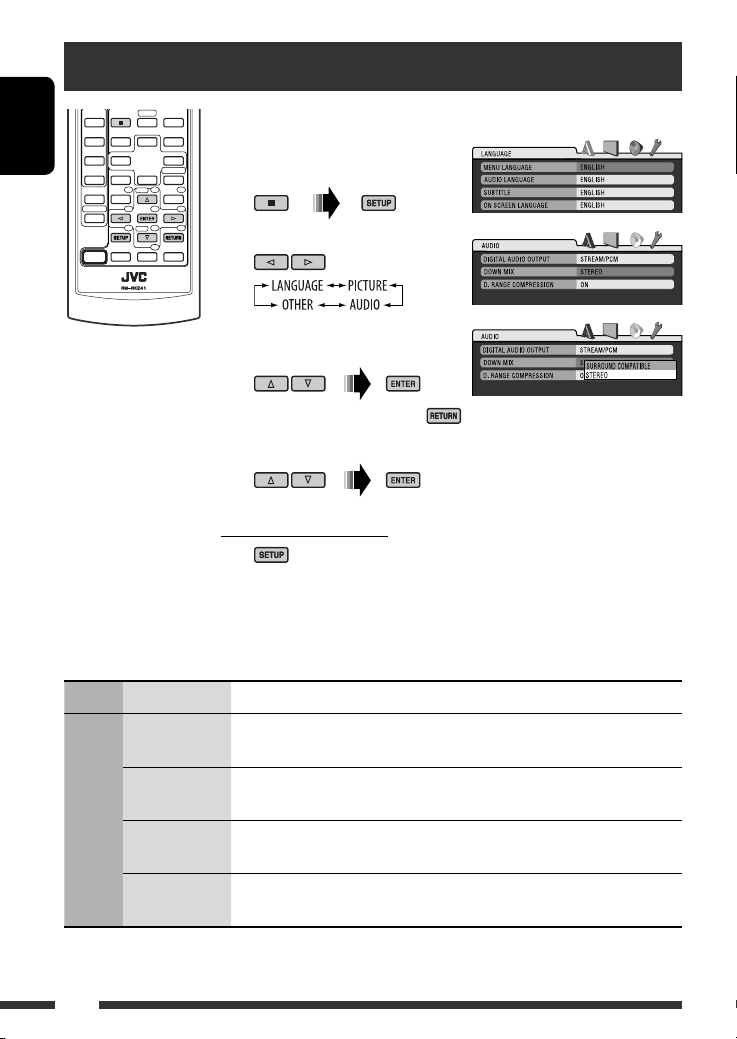
Disc setup menu
ENGLISH
These operations are possible on the monitor using the remote controller.
~ Enter the disc setup menu
while stop.
Ÿ Select a menu.
! Select an item you want to set
up.
• To cancel pop-up menu, press .
⁄ Select an option.
To return to normal screen
Menu Item Setting
MENU
LANGUAGE
AUDIO
LANGUAGE
SUBTITLE Select the initial subtitle language or remove the subtitle (OFF). Refer also to
LANGUAGE
ON SCREEN
LANGUAGE
Select the initial disc menu language. Refer also to “Language codes” on page 38.
Select the initial audio language. Refer also to “Language codes” on page 38.
“Language codes” on page 38.
Select the language for the on screen display.
30
Page 31

Menu Item Setting
MONITOR TYPE Select the monitor type to watch a wide screen picture on your monitor.
OSD POSITION Select the on-screen bar position on the monitor.
PICTURE
FILE TYPE Select the file type to play.
DIGITAL AUDIO
OUTPUT
DOWN MIX When playing back a multi-channel disc, this setting affects the signals
AUDIO
D. RANGE
COMPRESSION
DivX
REGISTRATION
OTHER
• 1 : Higher position
• 2 : Lower position (Guidance below the disc setup menu will disappear.)
• AUDIO : Play MP3/WMA/WAV files.
• VIDEO : Play DivX/MPEG Video files.
Select the signal format to be emitted through the DIGITAL OUT (Optical) terminal.
• OFF : Cancels.
• PCM ONLY : Select for an amplifier or a decoder incompatible
with Dolby Digital, DTS, MPEG Audio, or when
connecting to a recording device.
• DOLBY DIGITAL/PCM : Select for an amplifier or a decoder compatible
with Dolby Digital.
• STREAM/PCM : Select for an amplifier or a decoder compatible
with Dolby Digital, DTS, and MPEG Audio.
reproduced through the LINE OUT jacks (and through the DIGITAL OUT terminal
when “PCM ONLY” is selected for “DIGITAL AUDIO OUTPUT”).
• SURROUND COMPATIBLE : Select to enjoy multi-channel surround audio by
connecting an amplifier compatible with Dolby
Surround.
• STEREO : Normally select this.
You can enjoy a powerful sound at low or middle volume levels while playing a
Dolby Digital software.
• AUTO : Select to apply the effect to multi-channel
encoded software (excluding 1-channel and
2-channel software).
• ON : Select to always use this function.
This unit has its own Registration Code. Once you have played back a disc in which
the Registration Code recorded, this unit’s Registration Code is overwritten for
copyright protection.
ENGLISH
31SETTINGS
Page 32

Assigning titles
ENGLISH
You can assign titles to 30 station frequencies (FM and
AM) and up to 8 characters for each title.
~ Select FM/AM.
Ÿ Show the title entry screen.
! Assign a title.
1 Select a character.
2 Move to the next (or previous) character
position.
3 Repeat steps 1 and 2 until you finish
entering the title.
⁄ Finish the procedure.
To erase the entire title
In step Ÿ on the left...
Available characters
32 SETTINGS
Page 33

Maintenance
How to clean the connectors
Frequent detachment will deteriorate the connectors.
To minimize this possibility, periodically wipe the
connectors with a cotton swab or cloth moistened with
alcohol, being careful not to damage the connectors.
Connector
Moisture condensation
Moisture may condense on the lens inside the unit in
the following cases:
• After starting the heater in the car.
• If it becomes very humid inside the car.
Should this occur, the unit may malfunction. In this
case, eject the disc and leave the unit turned on for a
few hours until the moisture evaporates.
How to handle discs
When removing a disc from its
case, press down the center holder
of the case and lift the disc out,
holding it by the edges.
• Always hold the disc by the edges. Do not touch its
recording surface.
When storing a disc into its case, gently insert the
disc around the center holder (with the printed surface
facing up).
• Make sure to store discs into the cases after use.
Center holder
To keep discs clean
A dirty disc may not play correctly.
If a disc does become dirty, wipe it with
a soft cloth in a straight line from center
to edge.
• Do not use any solvent (for example, conventional
record cleaner, spray, thinner, benzine, etc.) to clean
discs.
To play new discs
New discs may have some rough spots
around the inner and outer edges. If
such a disc is used, this unit may reject
the disc.
To remove these rough spots, rub the edges with a
pencil or ball-point pen, etc.
Do not use the following discs:
Warped disc
Sticker
Sticker residue
Stick-on label
Unusual shape
ENGLISH
33REFERENCES
Page 34

More about this unit
General
Turning on the power
ENGLISH
• By pressing SRC on the unit, you can also turn on the
power. If the source is ready, playback starts.
Turning off the power
• If you turn off the power while listening to a disc, disc
play will start automatically, next time you turn on
the power.
FM/AM
Storing stations in memory
• During SSM search...
– Received stations are preset in No. 1 (lowest
frequency) to No. 6 (highest frequency).
– When SSM is over, the station stored in No. 1 will
be automatically tuned in.
• When storing stations, the previously preset stations
are erased and stations are stored newly.
Disc
General
• In this manual, words “track” and “file” are
interchangeably used when referring to DivX/MPEG
Video/MP3/WMA/WAV files and their file names.
• This unit can also play back 8 cm (3-3/16”) discs.
• This unit can only play back audio CD (CD-DA) files if
different type of files are recorded in the same disc.
Inserting a disc
• When a disc is inserted upside down, “PLEASE” and
“EJECT” appear alternately on the display. Press 0 to
eject the disc.
Ejecting a disc
• If the ejected disc is not removed within 15 seconds,
the disc is automatically inserted again into the
loading slot to protect it from dust. Playback starts
automatically.
34
• After ejecting a disc, “NO DISC” appears and you
cannot operate some of the buttons. Insert another
disc or press SRC to select another playback source.
Playing Recordable/Rewritable discs
• This unit can recognize a total of 5 000 files and 250
folders (a maximum of 999 files per folder).
• This unit can recognize a total 25 characters for file/
folder names.
• Use only “finalized” discs.
• This unit can play back multi-session discs; however,
unclosed sessions will be skipped while playing.
• This unit may be unable to play back some discs
or files due to their characteristics or recording
conditions.
• Rewritable discs may require a longer readout time.
Playing MP3/WMA/WAV files
• The maximum number of characters for folder and
file names is 25 characters; 128 characters for MP3/
WMA/WAV tag information.
• This unit can play back files with the extension code
<.mp3>, <.wma>, or <.wav> (regardless of the
letter case—upper/lower).
• This unit can show the names of albums, artists
(performer), and Tag (Version 1.0, 1.1, 2.2, 2.3, or
2.4) for the MP3/WMA/WAV files.
• This unit can display only one-byte characters. No
other characters can be correctly displayed.
• This unit can play back files recorded in VBR (variable
bit rate).
Files recorded in VBR have a discrepancy in elapsed
time indication.
• This unit cannot play back the following files:
– MP3 files encoded with MP3i and MP3 PRO format.
– MP3 files encoded with Layer 1/2.
– WMA files encoded with lossless, professional, and
voice format.
– WMA files which are not based upon Windows
Media® Audio.
– WMA files copy-protected with DRM.
– Files which have the data such as ATRAC3, etc.
– AAC files and OGG files.
Page 35

Playing DivX files
• This unit can play back DivX files with the extension
code <.divx>, <.div>, <.avi> (regardless of the
letter case—upper/lower).
• This unit supports DivX 6.x, 5.x, 4.x, and 3.11.
• This unit supports DivX Media Format files, <.divx>
or <.avi>.
• This unit can display a unique registration code—
DivX Video-on-Demand (VOD—a kind of Digital
Rights Management). For activation and more
details, visit <www.divx.com/vod>.
• Audio stream should conform to MP3 or Dolby
Digital.
• This unit does not support GMC (Global Motion
Compression).
• The file encoded in the interlaced scanning mode
may not be played back correctly.
• Index Search:
• This unit cannot play back the following files:
– Files encoded in Codec (Compressor-decompressor)
other than DivX Codec.
• If you want to know more about DivX, visit
<http://www.divx.com>.
Playing MPEG Video files
• This unit can play back MPEG Video files with the
extension code <.mpg> or <.mpeg>.
• Audio stream should conform to MPEG1 Audio
Layer 2.
• This unit cannot playback the following files:
– WMV (Windows Media Video) files
– RM (Real Media) format files
Changing the source
• If you change the source, playback also stops
(without ejecting the disc).
Next time you select “DISC” for the playback source,
disc play starts from where it has been stopped
previously.
Satellite radio
• You can also connect the JVC SIRIUS radio PnP
(Plug and Play), using the JVC SIRIUS radio adapter,
KS-U100K (not supplied) to the CD changer jack on
the rear.
By turning on/off the power of the unit, you can turn
on/off the JVC PnP. However, you cannot control it
from this unit.
• To know more about SIRIUS Satellite radio or to sign
up, visit <http://www.sirius.com>.
• For the latest channel listings and programming
information, or to sign up for XM Satellite radio, visit
<http://www.xmradio.com>.
iPod or D. player
• When you turn on this unit, the iPod or D. player is
charged through this unit.
• While the iPod or D. player is connected, all
operations from the iPod or D. player are disabled.
Perform all operations from this unit.
• The text information may not be displayed correctly.
• If the text information includes more than 8
characters, it scrolls on the display. This unit can
display up to 40 characters.
Notice:
When operating an iPod or a D. player, some
operations may not be performed correctly or as
intended. In this case, visit the following JVC web
site:
For iPod users: <http://www.jvc.co.jp/english/
car/support/ks-pd100/index.html>
For D. player users: <http://www.jvc.co.jp/
english/car/support/ks-pd500/index.html>
Title assignment
• If you try to assign titles to more than 30 station
frequencies, “NAMEFULL” appears. Delete unwanted
titles before assignment.
ENGLISH
Continued on the next page
35REFERENCES
Page 36

General settings—PSM
• If you change the “AMP GAIN” setting from “HIGH
PWR” to “LOW PWR” while the volume level is set
higher than “VOL 30,” the unit automatically changes
the volume level to “VOL 30.”
ENGLISH
Disc setup menu
• When the language you have selected is not recorded
on a disc, the original language is automatically used
as the initial language. In addition, for some discs,
the initial languages settings will not work as you set
due to their internal disc programming.
• When you select “16:9” for a picture whose aspect
ratio is 4:3, the picture slightly changes due to the
process for converting the picture width.
• Even if “4:3 PAN SCAN” is selected, the screen size
may become “4:3 LETTERBOX” for some discs.
About sounds reproduced through the rear
terminals
• Through the analog terminals (Speaker
out/LINE OUT): 2-channel signal is emitted.
When playing a multi-channel encoded disc,
multi-channel signals are downmixed. DTS sound
cannot be reproduced. (AUDIO—DOWN MIX: see
page 31.)
• Through DIGITAL OUT (optical):
Digital signals (Linear PCM, Dolby Digital, DTS,
MPEG Audio) are emitted through this terminal.
(For more details, see table below.)
To reproduce multi-channel sounds such as
Dolby Digital, DTS, and MPEG Audio, connect an
amplifier or a decoder compatible with these
multi-channel sources to this terminal, and set
“DIGITAL AUDIO OUTPUT” correctly. (See page 31.)
Output signals through the DIGITAL OUT terminal
Output signals are different depending on the “DIGITAL AUDIO OUTPUT” setting on the setup menu (see page
31).
Playback Disc
DVD-Video 48 kHz, 16/20/24 bits
Linear PCM
96 kHz, Linear PCM 48 kHz, 16 bits stereo Linear PCM
Dolby Digital
DTS DTS bitstream
MPEG Audio MPEG bitstream 48 kHz, 16 bits stereo Linear PCM
Audio CD, Video CD 44.1 kHz, 16 bits stereo Linear PCM /
Audio CD with DTS DTS bitstream
DivX Dolby Digital
MPEG Audio 32/44.1/48 kHz, 16 bits Linear PCM
MPEG 44.1/48 kHz, 16 bits Linear PCM
MP3/WMA 32/44.1/48 kHz, 16 bits Linear PCM
WAV 44.1 kHz, 16 bits stereo Linear PCM
* Digital signals may be emitted at 20 or 24 bits (at their original bit rate) through the DIGITAL OUT terminal if the
discs are not copy-protected.
STREAM/PCM
48 kHz, 16 bits stereo Linear PCM *
Dolby Digital bitstream
48 kHz, 16 bits stereo Linear PCM
Dolby Digital bitstream
Output Signal
DOLBY DIGITAL/PCM
PCM ONLY OFF
48 kHz, 16 bits
stereo Linear PCM
48 kHz, 16 bits
stereo Linear PCM
OFF
36
Page 37

On-screen guide icons
During playback, the following guide icons may
appear for a while on the monitor.
: Playback
: Pause
: DVD-Video/VCD: Forward slow motion
: DVD-Video: Reverse slow motion
: Forward search
: Reverse search
• Manufactured under license from Dolby Laboratories. Dolby and the double-D symbol are trademarks of Dolby
Laboratories.
• “DTS” and “DTS Digital Out” are registered trademarks of DTS, Inc.
• “DVD Logo” is a trademark of DVD Format/Logo Licensing Corporation registered in the US, Japan and other
countries.
• DivX, DivX Ultra Certified, and associated logos are trademarks of DivX, inc. and are used under license.
• Official DivX® Ultra Certified product
• Plays all versions of DivX® video (including DivX® 6) with enhanced playback of DivX® media files and the DivX®
Media Format
• Microsoft and Windows Media are either registered trademarks or trademarks of Microsoft Corporation in the
United States and/or other countries.
• “SIRIUS” and the SIRIUS dog logo are registered trademarks of SIRIUS Satellite Radio Inc.
• XM and its corresponding logos are registered trademarks of XM Satellite Radio Inc.
• “SAT Radio,” the SAT Radio logo and all related marks are trademarks of SIRIUS Satellite Radio Inc., and XM
Satellite Radio, Inc.
• iPod is a trademark of Apple Computer, Inc., registered in the U.S. and other countries.
DVD: The following icons appear at the beginning of
a scene containing:
: Multi-subtitle languages
: Multi-audio languages
: Multi-angle views
ENGLISH
Continued on the next page
37REFERENCES
Page 38

Language codes
Code Language Code Language Code Language Code Language Code Language
AA Afar FA Persian KL Greenlandic OC Occitan ST Sesotho
AB Abkhazian FI Finnish KM Cambodian OM (Afan) Oromo SU Sundanese
ENGLISH
AF Afrikaans FJ Fiji KN Kannada OR Oriya SW Swahili
AM Ameharic FO Faroese KO Korean (KOR) PA Panjabi TA Tamil
AR Arabic FY Frisian KS Kashmiri PL Polish TE Telugu
AS Assamese GA Irish KU Kurdish PS Pashto, Pushto TG Tajik
AY Aymara GD Scots Gaelic KY Kirghiz PT Portuguese TH Thai
AZ Azerbaijani GL Galician LA Latin QU Quechua TI Tigrinya
BA Bashkir GN Guarani LN Lingala RM Rhaeto-
Romance
BE Byelorussian GU Gujarati LO Laothian RN Kirundi TL Tagalog
BG Bulgarian HA Hausa LT Lithuanian RO Rumanian TN Setswana
BH Bihari HI Hindi LV Latvian, Lettish RW Kinyarwanda TO Tonga
BI Bislama HR Croatian MG Malagasy SA Sanskrit TR Turkish
BN Bengali, Bangla HU Hungarian MI Maori SD Sindhi TS Tsonga
BO Tibetan HY Armenian MK Macedonian SG Sangho TT Tatar
BR Breton IA Interlingua ML Malayalam SH Serbo-Croatian TW Twi
CA Catalan IE Interlingue MN Mongolian SI Singhalese UK Ukrainian
CO Corsican IK Inupiak MO Moldavian SK Slovak UR Urdu
CS Czech IN Indonesian MR Marathi SL Slovenian UZ Uzbek
CY Welsh IS Icelandic MS Malay (MAY) SM Samoan VI Vietnamese
DZ Bhutani IW Hebrew MT Maltese SN Shona VO Volapuk
EL Greek JI Yiddish MY Burmese SO Somali WO Wolof
EO Esperanto JW Javanese NA Nauru SQ Albanian XH Xhosa
ET Estonian KA Georgian NE Nepali SR Serbian YO Yoruba
EU Basque KK Kazakh NO Norwegian SS Siswati ZU Zulu
TK Turkmen
38
Page 39

Troubleshooting
What appears to be trouble is not always serious. Check the following points before calling a service center.
Symptom Remedy/Cause
• Sound cannot be heard from the speakers. • Adjust the volume to the optimum level.
• Check the cords and connections.
General
• The unit does not work at all. Reset the unit (see page 3).
• SSM automatic presetting does not work. Store stations manually.
• Static noise while listening to the radio. Connect the antenna firmly.
FM/AM
• Disc cannot be played back. Insert the disc correctly.
• Disc can be neither played back nor ejected. • Unlock the disc (see page 13).
• Eject the disc forcibly (see page 3).
• Recordable/Rewritable discs cannot be played
back.
• Tracks on the Recordable/Rewritable discs
cannot be skipped.
• Disc cannot be recognized. Eject the disc forcibly (see page 3).
• Sound and pictures are sometimes interrupted
or distorted.
Discs in general
• No playback picture (DVD-Video/DivX/MPEG/
VCD) appears on the monitor.
• No picture appears on the monitor at all. • Connect the video cord correctly.
• The left and right edges of the picture are
missing on the monitor.
• Disc cannot be played back. • Change the disc.
• Noise is generated. Skip to another track or change the disc.
• Insert a finalized disc.
• Finalize the discs with the component which you have
used for recording.
• Stop playback while driving on rough roads.
• Change the disc.
• Check the cords and connections.
Parking brake wire is not connected properly. (See
Installation/Connection Manual.)
• Select a correct input on the monitor.
Select “4:3 LETTERBOX” (see page 31).
• Record the tracks using a compliant application in the
appropriate discs (see page 6).
• Add the extension code <.divx>, <.div>, <.avi>,
<.mpg>, <.mpeg>, <.mp3>, <.wma>, or <.wav>
to the file names.
ENGLISH
DivX/MPEG Video/MP3/WMA/WAV
Continued on the next page
39REFERENCES
Page 40

Symptom Remedy/Cause
• Longer readout time is required. Readout time varies due to the complexity of the folder/
file configuration. Do not use too many hierarchies and
folders.
ENGLISH
• Tracks cannot play back as you have intended
them to play.
• No sound can be heard when picture is
displayed while playing a DivX/MPEG Video
file.
• Elapsed playing time is not correct. This sometimes occurs during playback. This is caused by
• “PLEASE” and “EJECT” appear alternately on
DivX/MPEG Video/MP3/WMA/WAV
the display.
• Correct characters are not displayed (e.g.
album name).
• “NO DISC” appears on the display. Insert a disc into the magazine.
• “NO MAG” appears on the display. Insert the magazine.
• “RESET 8” appears on the display. Connect this unit and the CD changer correctly and press
CD changer
• “RESET 1” – “RESET 7” appears on the display. Press the reset button of the CD changer.
• The CD changer does not work at all. Reset the unit (see page 3).
• “CALL 1-888-539-SIRIUS TO SUBSCRIBE” scrolls
on the display while listening to the SIRIUS
Satellite radio.
• No sound can be heard. “UPDATING” appears
on the display.
• Either “NO SIGNAL” scrolls or “NO SIGNL”
appears on the display.
Satellite radio
• Either “NO ANTENNA” scrolls or “ANTENNA”
appears on the display.
• “NO CH” appears on the display for about
5 seconds, then returns to the previous display
while listening to the SIRIUS Satellite radio.
Playback order is determined when files are recorded.
• Record the audio track using MP3 or Dolby Digital as the
audio stream of DivX files.
• Record the audio track using MPEG1 Audio Layer 2 as
the audio stream for MPEG Video files.
how the tracks are recorded.
Insert a disc that contains tracks of appropriate formats.
This unit can only display letters (upper case), numbers,
and a limited number of symbols.
the reset button of the CD changer.
Starts subscribing to SIRIUS Satellite radio (see page 22).
The unit is updating the channel information and it takes
a few minutes to complete.
Move to an area where signals are stronger.
Connect the antenna firmly.
No broadcast on the selected channel.
Select another channel or continue listening to the
previous channel.
40
Page 41

Symptom Remedy/Cause
• “NO (information)*” scrolls on the display
while listening to the SIRIUS Satellite radio.
• “---” appears on the display while listening to
the XM Satellite radio.
• “---” appears on the display for about
2 seconds, then returns to the previous
channel while listening to the XM Satellite
radio.
• “OFF AIR” appears on the display while
Satellite radio
listening to the XM Satellite radio.
• “LOADING” appears on the display while
listening to the XM Satellite radio.
• “RESET 8” appears on the display.
• Satellite radio does not work at all.
• The iPod or D. player does not turn on or does
not work.
• The sound is distorted. Deactivate the equalizer either on this unit or the
• “NO IPOD” or “NO DP” appears on the display. • Check the connecting cable and its connection.
• Playback stops. The headphones are disconnected during playback.
• No sound can be heard when connecting an
iPod nano.
• No sound can be heard.
iPod/D. player
• “ERROR 01” appears on the display when
connecting a D. player.
• “NO FILES” or “NO TRACK” appears on the
display.
• “RESET 1” – “RESET 7” appears on the display. Disconnect the adapter from both this unit and iPod/
• “RESET 8” appears on the display. Check the connection between the adapter and this unit.
• The iPod’s or D. player’s controls do not work
after disconnecting from this unit.
* NO CATEGORY, NO ARTIST, NO COMPOSER, and NO SONG/PROGRAM.
No text information for the selected channel.
Selected channel is no longer available or is unauthorized.
Select another channel or continue listening to the
previous channel.
Selected channel is not broadcasting at this time.
Select another channel or continue listening to the
previous channel.
The unit is loading the channel information and audio.
Text information are temporarily unavailable.
Reconnect this unit and the satellite radio correctly and
reset this unit.
• Check the connecting cable and its connection.
• Charge the battery.
• Update the firmware version.
iPod/D. player.
• Charge the battery.
Restart the playback operation (see page 24).
• Disconnect the headphones from the iPod nano.
• Update the firmware version of the iPod nano.
Disconnect the adapter from the D. player. Then, connect
it again.
No tracks are stored. Import tracks to the iPod or D. player.
D. player. Then, connect it again.
Reset the iPod or D. player.
ENGLISH
41REFERENCES
Page 42

Specifications
Power Output: 20 W RMS × 4 Channels at 4 Ω and
ENGLISH
Signal to Noise Ratio: 80 dBA (reference: 1 W into 4 Ω)
Load Impedance: 4 Ω (4 Ω to 8 Ω allowance)
Tone Control Range: Bass: ±12 dB at 100 Hz
Audio Output Level: Digital (DIGITAL OUT: Optical): Signal wave length: 660 nm
AUDIO AMPLIFIER SECTION
Color system: NTSC
Video Output (composite): 1 Vp-p/75 Ω
Other Terminal: CD changer, AUX (auxiliary) input jack
≤ 1% THD+N
Treble: ±12 dB at 10 kHz
Output level: –21 dBm to –15 dBm
Line-Out Level/Impedance: 2.5 V/20 kΩ load (full scale)
Output Impedance: 1 kΩ
Frequency Range: FM (with channel interval set to 100 kHz
or 200 kHz):
FM (with channel interval set to 50 kHz): 87.5 MHz to 108.0 MHz
AM (with channel interval set to 10 kHz): 530 kHz to 1 710 kHz
AM (with channel interval set to 9 kHz): 531 kHz to 1 602 kHz
FM Tuner: Usable Sensitivity: 11.3 dBf (1.0 μV/75 Ω)
TUNER SECTION
AM Tuner: Sensitivity/Selectivity: 20 μV/35 dB
50 dB Quieting Sensitivity: 16.3 dBf (1.8 μV/75 Ω)
Alternate Channel Selectivity (400 kHz): 65 dB
Frequency Response: 40 Hz to 15 000 Hz
Stereo Separation: 35 dB
87.5 MHz to 107.9 MHz
42
Page 43

Signal Detection System: Non-contact optical pickup (semiconductor laser)
Number of Channels: 2 channels (stereo)
Frequency Response: DVD, fs=48 kHz/96 kHz: 16 Hz to 22 000 Hz
CD, fs=44.1 kHz: 16 Hz to 20 000 Hz
Dynamic Range: 96 dB
Signal-to-Noise Ratio: 98 dB
Wow and Flutter: Less than measurable limit
DivX/MPEG
Video:
DVD/CD PLAYER SECTION
MP3: Bit Rate: 32 kbps – 320 kbps
WMA: Bit Rate: 32 kbps – 320 kbps
WAV: Quantization Bit Rate: 16 bit
Power Requirement: Operating Voltage: DC 14.4 V (11 V to 16 V allowance)
Grounding System: Negative ground
Allowable Operating Temperature: 0°C to +40°C (32°F to 104°F)
Dimensions (W × H × D): Installation Size (approx.): 182 mm × 52 mm × 158 mm
GENERAL
Mass (approx.):
Design and specifications are subject to change without notice.
Video: Max. Resolution: 720 × 480 pixels (30 fps)
720 × 576 pixels (25 fps)
Audio: Bit Rate: DivX: 32 kbps – 320 kbps
MPEG Video: 32 kbps – 384 kbps
Sampling Frequency: DivX: MPEG-1: 32 kHz, 44.1 kHz, 48 kHz
MPEG-2: 16 kHz, 22.05 kHz, 24 kHz
MPEG Video: 32 kHz, 44.1 kHz, 48 kHz
Sampling Frequency: MPEG-1: 32 kHz, 44.1 kHz, 48 kHz
MPEG-2: 16 kHz, 22.05 kHz, 24 kHz
Sampling Frequency: 22.05 kHz, 32 kHz, 44.1 kHz, 48 kHz
Sampling Frequency: 44.1 kHz
(7-3/16” × 2-1/16” × 6-1/4”)
Panel Size (approx.): 187 mm × 58 mm × 13 mm
(7-3/8” × 2-5/16” × 9/16”)
1.6 kg (3.6 lbs) (excluding accessories)
ENGLISH
If a kit is necessary for your car, consult your telephone directory for the nearest car audio speciality shop.
43REFERENCES
Page 44

Muchas gracias por la compra de un producto JVC.
Como primer paso, por favor lea detenidamente este manual para comprender a fondo todas las instrucciones y
obtener un máximo disfrute de esta unidad.
IMPORTANTE (EE.UU.)
Este equipo se ha sometido a todo tipo de pruebas y cumple con las normas establecidas para dispositivos
de Clase B, de conformidad con la Parte 15 de las reglas de la FCC (Comisión Federal de Comunicaciones).
Estas reglas están diseñadas para asegurar una protección razonable contra este tipo de interferencias en las
instalaciones residenciales. Este equipo genera y utiliza energía de radiofrecuencia. Si no se instala y utiliza
debidamente, es decir, conforme a las instrucciones, podrían producirse interferencias en radiocomunicaciones.
ESPAÑOL
Sin embargo, no se garantiza que estas interferencias no se produzcan en una instalación determinada. Si
este equipo ocasiona interferencias en la recepción de radio o televisión, lo cual puede comprobarse mediante
la conexión o desconexión del equipo, el problema podrá corregirse mediante una o una combinación de las
siguientes medidas:
– Reoriente la antena receptora o cámbiela de lugar.
– Aumente la separación entre el equipo y el aparato receptor.
– Enchufe el equipo a una toma de corriente situada en un circuito distinto del aparato receptor.
– Consulte a su distribuidor o a un técnico experto en radio/televisión.
Precaución
Los cambios o modificaciones no aprobados por JVC pueden anular la autoridad del usuario para operar el equipo.
IMPORTANTE PARA PRODUCTOS LÁSER
1. PRODUCTO LÁSER CLASE 1
2. PRECAUCIÓN: No abra la tapa superior. En el interior de la unidad no hay piezas que pueda reparar el usuario;
encargue el servicio a personal técnico cualificado.
3. PRECAUCIÓN: (EE.UU.) Radiación láser de clase II visible y/o invisible, cuando está abierto. No mire
fijamente el haz.
(Para Canadá) Radiación láser de clase 1M visible y/o invisible cuando ésta abierto. No mirar
directamente con instrumental óptico.
4. REPRODUCCIÓN DE LA ETIQUETA: ETIQUETA DE PRECAUCIÓN, COLOCADA EN EL EXTERIOR DE LA UNIDAD.
[Sólo Unión Europea]
2
Page 45

Cómo reposicionar su unidad
• También se borrarán los ajustes preestablecidos por
usted.
Cómo expulsar el disco por la fuerza
• Tenga cuidado de no dejar caer el disco al ser
expulsado.
• Si esto no funciona, intente reposicionar su
receptor.
Cómo usar el modo de funciones
Si usted pulsa M MODE, el receptor entra al modo de
funciones y, a continuación, los botones numéricos
y los botones 5/∞ funcionan como botones de
diferentes funciones.
[En menos de 5
segundos...]
ADVERTENCIAS:
Para evitar daños y accidentes
• NO instale la unidad en los siguientes sitios;
– puede obstaculizar las maniobras del
volante de dirección y de la palanca de
cambios.
– puede obstaculizar la operación de los
dispositivos de seguridad, como por
ejemplo, bolsas de aire.
– Donde pueda obstruir la visibilidad.
• NO opere la unidad mientras maneja.
• Si es necesario operar la unidad mientras
maneja, asegúrese de no apartar la vista de
la carretera.
• El conductor no debe mirar el monitor
mientras conduce.
Si no está aplicado el freno de
estacionamiento, aparecerá en el monitor
“EL CONDUCTOR NO DEBE MIRAR EL MONITOR
MIENTRAS CONDUCE.”, y no se mostrará la
imagen de reproducción.
– Esta advertencia aparece únicamente
cuando el cable del freno de
estacionamiento se encuentra conectado
al sistema del freno de estacionamiento
incorporado al automóvil (refiérase al
Manual de instalación/conexión).
Para fines de seguridad...
• No aumente demasiado el nivel de volumen pues es
muy peligroso conducir si no se escuchan los sonidos
exteriores.
• Detenga el automóvil antes de efectuar cualquier
operación complicada.
ESPAÑOL
Temperatura dentro del automóvil...
Si ha dejado el automóvil estacionado durante largo
tiempo en un sitio cálido o frío, no opere la unidad hasta
que se normalice la temperatura del habitáculo.
Idioma para las indicaciones:
En este manual, se utilizan indicaciones en inglés para fines de explicación. El idioma para las indicaciones se
puede seleccionar en el monitor en el ajuste “IDIOMA” (véase páginae 30).
3
Page 46

Desmontaje del panel de control
ESPAÑOL
Fijación del panel de control
Este producto incorpora tecnología de protección
de los derechos de autor que está protegida por
patentes de EE.UU. y otros derechos de propiedad
intelectual. La utilización de esta tecnología de
protección de los derechos de autor debe ser
autorizada por Macrovision y está destinada
únicamente para uso doméstico y otras formas
limitadas de visionado, a menos que Macrovision lo
autorice expresamente. Está prohibida la ingeniería
inversa o desmontaje del aparato.
El KD-ADV5380 está equipado con la función de
control remoto en el volante de dirección.
• Para la conexión, consulte el Manual de
instalación/conexión (volumen separado).
Precaución sobre la reproducción de DualDisc
El lado no DVD de un “DualDisc” no es compatible con la
norma “Compact Disc Digital Audio”. Por consiguiente,
no se recomienda usar el lado no DVD de un DualDisc en
este producto.
Precaución sobre el ajuste de volumen
Los discos producen muy poco ruido al compararse
con otras fuentes. Antes de reproducir un disco, baje el
volumen para evitar daños a los altavoces debido a un
repentino aumento del nivel de salida.
4
Page 47

CONTENIDO
INTRODUCCIÓN
Tipo de disco reproducible ........................................................................... 6
Preparativos .............................................................................................. 7
OPERACIONES
Operaciones básicas
• Panel de control ................................................................................... 8
• Control remoto (RM-RK241) .................................................................. 9
Para escuchar la radio ................................................................................ 12
Operaciones de los discos ............................................................................ 13
DISPOSITIVOS EXTERNOS
Escuchando el cambiador de CD ................................................................... 21
Para escuchar la radio satelital ................................................................... 22
Escuchando el iPod / reproductor D. ............................................................. 24
Escuchando otros componentes externos ..................................................... 25
AJUSTES
ESPAÑOL
Selección de un modo de sonido preajustado ................................................ 26
Configuraciones generales — PSM .............................................................. 27
Menú de configuración del disco .................................................................. 30
Asignación de títulos .................................................................................. 32
REFERENCIAS
Mantenimiento .......................................................................................... 33
Más sobre este receptor .............................................................................. 34
Localización de averías ............................................................................... 39
Especificaciones ......................................................................................... 42
5
Page 48

Tipo de disco reproducible
Tipo de disco Formato de grabación, tipo de archivo, etc. Reproducible
DVD DVD-Vídeo (Números de códigos de region que
incluyen un “1”) *
DVD-Audio
ESPAÑOL
DVD Grabable/reescribible
2
(DVD-R *
/-RW, +R/+RW *3)
DVD-RAM Todas
Dual Disc Lado DVD
CD/VCD CD de audio (CD-DA)/DTS-CD *
CD Grabable/reescribible
(CD-R/-RW)
• Compatible con ISO 9660 Nivel 1,
Nivel 2, Romeo, Joliet
*1 Si inserta un disco DVD Vídeo con un código de región incorrecto aparecerá “¡ERROR CÓDIGO REGIONAL!” en el
monitor.
*2 Un DVD-R grabado en formato de múltiples bordes también es reproducible (excepto los discos de doble capa).
*3 Es posible reproducir discos finalizados +R/+RW (sólo formato de vídeo). Sin embargo, no se recomienda usar en
esta unidad, discos +R de doble capa.
*4 Para reproducir el sonido DTS, utilice el terminal DIGITAL OUT (consulte también las páginas 31 y 36).
DVD-ROM
DVD-Vídeo
DivX Vídeo
MPEG-1/MPEG-2 Vídeo
MP3/WMA/WAV
JPEG/MPEG4
DVD-VR, +VR
Lado no-DVD
VCD (Vídeo CD)
CD-Text
CD-ROM
CD-I (CD-I Ready)
CD-DA
DivX Vídeo, VCD (Vídeo CD)
MPEG-1/MPEG-2 Vídeo
MP3/WMA/WAV
JPEG/MPEG4
1
4
6
Page 49

Preparativos
Cancele la demostración en pantalla y ponga el reloj en hora
• Consulte también la página 28.
Al apagar la unidad: Verifique la hora actual
Al encender la unidad: Cambia la información en pantalla
~ Encienda la unidad.
Ÿ Introduzca los ajustes PSM.
! ] ⁄ Cancele las demostraciones en pantalla
Seleccione “DEMO” y, a continuación, “DEMO OFF”.
Ponga el reloj en hora
Seleccione “CLOCK H” (hora) y, seguidamente ajuste la hora.
Seleccione “CLOCK M” (minutos) y, seguidamente ajuste los minutos.
@ Finalice el procedimiento.
ESPAÑOL
7INTRODUCCIÓN
Page 50

Operaciones básicas — Panel de control
• FM/AM: Selecciona la emisora preajustada.
• SIRIUS/XM: Seleccione una categoría.
• DISC: Selecciona el título/carpeta.
• IPOD/D.PLAYER: Ingresa el menú principal/
Pone la reproducción en pausa o la para/
Confirma la selección.
ESPAÑOL
Cambia la información en pantalla.
Selecciona el modo de sonido.
Control de volumen [Gire]
Expulsa el
disco.
• Ajusta el modo de sonido.
• Introduzca los ajustes PSM
[Sostener].
• FM/AM/SIRIUS/XM: Busca la emisora/
canal.
• DISC: Selecciona el capítulo/pista.
• IPOD/D.PLAYER: Selecciona la pista.
• Encienda la unidad.
• Apaga el sistema [Sostener].
• Atenúa el sonido (si el sistema está
encendido).
Ventanilla de visualización
Ranura de carga
Conexión de un
componente externo.
• FM/AM/SIRIUS/XM: Selecciona la
emisora/canal preajustado.
• DISC: Selecciona el capítulo/
título/carpeta/pista/disco (para
cambiador de CD).
Desmonta el
panel.
• FM/AM/SIRIUS/XM: Selecciona las bandas.
• DISC: Inicia la reproducción.
Selecciona la fuente.
= SIRIUS * = XM * = DISC * =
FM/AM
CD-CH */IPOD */D.PLAYER * (o EXT IN) = AUX IN
= (vuelta al comienzo)
8
Entra al modo de funciones.
Pulse M MODE y luego uno de los botones
siguientes (en menos de 5 segundos)...
MO : Activa/desactiva la recepción monaural.
SSM :
Preajuste automático de emisoras [Sostener].
RPT : Selecciona la reproducción repetida.
RND : Selecciona la reproducción aleatoria.
5/∞ : Salta 10 capítulos/pistas.
* No podrá seleccionar estas fuentes si no están
preparadas o conectadas.
Page 51

Ventanilla de visualización
Indicadores de
información de pista
Indicadores del modo de reproducción /
ítem (Aleatoria/Repetición)
Indicador de sonoridad
Indicador de la fuente
de reproducción
Visualización de fuente/N° de preajuste/
N° de pista/N° de carpeta/N° de disco/
N° de capítulo
Indicador de pista
Indicadores de recepción
del sintonizador
Pantalla principal
(Información del tiempo, menú, reproducción)
Operaciones básicas — Control remoto (RM-RK241)
Instalación de la pila botón de litio
(CR2025)
Antes de utilizar el control remoto:
• Apunte el control remoto directamente hacia el
sensor remoto del receptor.
• NO exponga el sensor remoto a una luz brillante (luz
solar directa o iluminación artificial).
Indicador de
ecualizador
ESPAÑOL
Indicadores del modo de sonido
Sensor remoto
Continúa en la página siguiente
9OPERACIONES
Page 52

Advertencia:
Para evitar daños y accidentes
• No instale ninguna otra pila distinta de CR2025 o
su equivalente.
• No deje el control remoto en un lugar expuesto
a la luz directa del sol (como los cubretableros)
durante un tiempo prolongado, pues de lo
contrario, podrá explotar.
• Guarde la pila fuera del alcance de los niños.
• Evite recargar, cortocircuitar, desarmar, calentar
ESPAÑOL
la pila, o arrojarla al fuego.
• No deje la pila con otros objetos metálicos.
• No toque la pila con pinzas u otras herramientas
similares.
• Enrolle la pila con una cinta y aíslela antes de
desecharla o guardarla.
EXTRA MONITOR
1 Botones de control del monitor
• Se utilizan para el monitor JVC—KV-MR9010,
KV-MH6510 o KV-M706.
DVD/RECEIVER
2 • La unidad se enciende al pulsarlo brevemente
o el sonido se atenúa cuando está encendida.
• La unidad se apaga si lo pulsa y mantiene
pulsado.
3 Seleccione la fuente.
4 Selecciona las bandas FM/AM/SIRIUS/XM.
5 No aplicable a esta unidad.
6 No aplicable a esta unidad.
7 Ajusta el nivel de volumen.
• 2nd VOL: No aplicable a esta unidad.
1
8 *
• DVD-Vídeo/DivX: Muestra el número de disco.
• VCD: Inicia la reproducción de PBC
1
9 *
Accede al menú de configuración del disco.
p Botón SHIFT
q 7 (parada), 3 (reproducción), 8 (pausa)
• El botón 3 (reproducción) también funciona
como botón ZOOM al pulsarlo con el botón
SHIFT (consulte la página 17).
• No aplicable para las operaciones del
cambiador de CD/iPod/reproductor D.
w Para operaciones avanzadas del disco:
5 / ∞ :
•
DVD-Vídeo: Selecciona los títulos.
DivX/MP3/WMA/WAV: Selecciona las fuentes,
si están incluidas.
• 4 / ¢ :
– Salta hacia atrás/adelante si lo pulsa
brevemente.
– Búsqueda hacia atrás/adelante si lo pulsa y
mantiene pulsado.
• 1 / ¡ : Búsqueda hacia atrás/búsqueda
hacia adelante *2.
Para las operaciones del sintonizador
FM/AM:
•
5 / ∞ : Cambia las emisoras
preajustadas.
• 4 / ¢ :
– Efectúa automáticamente la búsqueda de
emisoras si lo pulsa brevemente.
– Efectúa manualmente la búsqueda de
ensembles, si lo pulsa y mantiene pulsado.
10
Page 53

Para las operaciones del sintonizador
SIRIUS®/XM:
• 5 / ∞ : Cambia las categorías.
• 4 / ¢ :
– Cambia los canales si lo pulsa brevemente.
– Cambia rápidamente los canales si lo pulsa
y mantiene pulsado.
Para las operaciones de Apple iPod/
reproductor D. de JVC:
∞ : Pone en pausa/detiene o reanuda la
•
reproducción.
5 : Ingrese al menú principal.
(Ahora, 5/∞/4 / ¢ funcionan
como botones selectores de menús.) *
3
• 4 / ¢ (en el modo de selección de menú):
– Selecciona una opción si lo pulsa
brevemente. (Seguidamente, pulse ∞ para
confirmar la selección).
– Salta 10 opciones simultáneamente si lo
pulsa y mantiene pulsado.
• 4 / ¢ :
– Salta hacia atrás/adelante si lo pulsa
brevemente.
– Búsqueda hacia atrás/adelante si lo pulsa y
mantiene pulsado.
e Muestra la barra en pantalla.
• Funciona también como el botón DIRECT al
pulsarlo con el botón SHIFT. *
1
r *
• DVD-Vídeo/DivX: Muestra el número de disco.
4
• VCD: Inicia la reproducción de PBC
1
t *
• Efectúa la selección/los ajustes.
• @ / # : DivX: Efectúa la búsqueda de índice
durante la reproducción.
• DISC +/–: Cambia los discos cuando la fuente
es “CD-CH”.
1
y *
Botón RETURN
u • DVD-Vídeo: Selecciona idioma de audio
( ), subtítulos ( )*1, ángulo
( )*5.
• DivX: Selecciona idioma de audio
( ), subtítulos ( ).
• VCD: Selecciona el canal de audio
( ).
Cómo seleccionar un número
Aparece una pantalla de
entrada...
Cómo seleccionar una emisora preajustada
*1 Funciona como botones numéricos cuando se pulsa
junto con el botón SHIFT.
–
FM/AM/SIRIUS/XM: Selecciona las emisoras/
canales preajustados.
–
DISC: Selecciona el capítulo/título/carpeta/pista
*2 No aplicable para las operaciones del cambiador de
*3 5 : Vuelve al menú anterior.
∞ : Confirma la selección.
4
*
Puede seleccionar directamente el título/capítulo/
5
Funciona como botón SURROUND cuando se pulsa
*
después de ingresar al modo de búsqueda
pulsando SHIFT y DIRECT.
CD.
carpeta/pista utilizando los botones numéricos
(consulte las páginas 15 y 16).
junto con el botón SHIFT (no aplicable a esta unidad).
ESPAÑOL
11OPERACIONES
Page 54

Para escuchar la radio
Cambia la información en pantalla
ESPAÑOL
~ Selecciona “FM/AM”.
* Si no se ha asignado ningún nombre a la emisora,
aparecerá “NO NAME”. Para asignar nombre a una
emisora, consulte la página 32.
Selecciona la emisora preajustada.
Se enciende cuando se recibe una radiodifusión
FM estéreo con una intensidad de señal suficiente.
Ÿ Selecciona las bandas.
! Efectúa la búsqueda de una emisora—Búsqueda automática.
Búsqueda manual: Mantenga pulsado uno de los botones hasta que “M” parpadee en la pantalla y, a
continuación, púlselo repetidamente.
Cuando una radiodifusión en FM
3
estéreo sea difícil de recibir
1
2
Las emisoras FM locales con las señales más
intensas serán exploradas y almacenadas
automáticamente en la banda FM.
Se consigue mejorar la recepción, pero se pierde el
efecto estereofónico.
• El indicador MO se enciende.
Preajuste automático de emisoras
FM —SSM (Memoria secuencial de
las emisoras más fuertes)
Se pueden preajustar seis emisoras para cada banda.
1
2
12
Preajuste manual
Ej.: Almacenando una emisora FM de 92,5 MHz en el
número de preajuste 4 de la banda FM1.
1
2
3
Page 55

Operaciones de los discos
Antes de realizar alguna operación...
Encienda el monitor para ver la imagen reproducida. Si enciende el monitor, también podrá controlar la reproducción
de otros discos viendo la pantalla del monitor. (Consulte las páginas 17 a 20.)
El tipo de disco se detecta automáticamente, y la reproducción se inicia también automáticamente (para DVD: el
inicio automático depende de su programa interno).
Si el disco actual no dispone de ningún menú de disco, todas las pistas serán reproducidas repetidamente hasta que
usted cambie la fuente o expulse el disco.
Si aparece “
intentado realizar.
• En algunos casos, puede suceder que no se acepte la operación aunque no se visualice “ ”.
” en el monitor al pulsar un botón, significa que el receptor no acepta la operación que ha
Inserte el disco.
La reproducción se inicia automáticamente.
Inicie la reproducción, si es
necesario.
ESPAÑOL
Cambia la información en pantalla
Prohibición de la expulsión del disco
Para cancelar la prohibición, repita el
mismo procedimiento.
1
Si el archivo no dispone de información
*
de etiqueta, o “TAG DISP” está ajustado
a “TAG OFF” (consulte la página 29),
aparecerán el nombre de la carpeta y el
nombre del archivo. El indicador TAG no se
enciende.
2
*
Aparecerá “NO NAME” para un CD de
audio.
13OPERACIONES
Page 56

Operaciones utilizando el panel de control
Pulsando (o sosteniendo) los siguientes botones usted podrá...
Tipo de
disco
Pulse: Seleccionar un capítulo
Sostener: Retroceso/avance rápido de
capítulo *
1
Pulse: Seleccionar la pista
ESPAÑOL
Sostener: Retroceso/avance rápido de
pista *
2
Pulse: Seleccionar la pista
Sostener: Retroceso/avance rápido de
pista *
1
Pulse: Seleccionar la pista
Sostener: Retroceso/avance rápido de
pista *
1
Pulse: Seleccionar la pista
Sostener: Retroceso/avance rápido de
1
*
La velocidad de búsqueda cambia a en el monitor.
pista *
1
*2 La velocidad de búsqueda cambia a en el monitor.
*3 Pulse para seleccionar número 1 a 6; mantenga pulsado para seleccionar número 7 a 12.
Seleccionar título Durante la parada: Localiza el
Seleccionar la carpeta Localizar directamente una
—
Seleccionar la carpeta Localizar directamente una
—
(Botones numéricos) *
3
título
Durante la reproducción o la
pausa: Localiza el capítulo
carpeta específica
Localizar directamente una
pista específica (PBC no está
en uso)
carpeta específica
Localizar directamente una
pista específica
Tras pulsar
, pulse los siguientes botones para...
Tipo de
disco
Saltar 10 capítulos
(durante la reproducción
o la pausa)
Saltar 10 pistas (dentro
de la misma carpeta)
Saltar 10 pistas (PBC no
se utiliza)
Saltar 10 pistas (dentro
de la misma carpeta)
Salta 10 pistas TRK RPT: Repetir la pista actual DISC RND:
• Para cancelar la reproducción repetida o aleatoria, seleccione “RPT OFF” o “RND OFF”.
CHP RPT: Repetir el capítulo
actual
TIT RPT: Repetir el título actual
TRK RPT: Repetir la pista actual
FLDR RPT: Repetir la carpeta actual
TRK RPT: Repetir la pista actual
(PBC no está en uso)
TRK RPT: Repetir la pista actual
FLDR RPT: Repetir la carpeta
actual
—
—
DISC RND: Reproducir
FLDR RND: Repetir aleatoriamente
DISC RND:
14
aleatoriamente todas las
pistas (PBC no se utiliza)
todas las pistas de la
carpeta actual y luego las
pistas de las siguientes
carpetas
Reproducir aleatoriamente
todas las pistas
Reproducir aleatoriamente
todas las pistas
Page 57

Operaciones utilizando el control remoto—RM-RK241
: Parar la reproducción
: Poner en pausa (Reproducción cuadro por cuadro si
lo pulsa durante la pausa).
: Iniciar la reproducción.
: Búsqueda de retroceso/avance de capítulo *1
• Cámara lenta *2 durante la pausa. El sonido no se escucha.
: Pulse: Seleccionar un capítulo (durante la reproducción o la
pausa)
Sostener: Búsqueda de retroceso/avance rápido de capítulo *
: Seleccionar título
: Seleccionar el idioma de audio
: Seleccionar el idioma de los subtítulos
: Seleccionar el ángulo de visión
3
ESPAÑOL
Para buscar directamente un
capítulo/título
1
Seleccione búsqueda de capítulo/título.
+
*1, 2, 3, 4, 5 : Consulte la página 16.
2 Introduzca el número deseado.
3
: Parar la reproducción
: Poner en pausa (Reproducción
cuadro por cuadro si lo pulsa durante
la pausa).
: Inicia la reproducción
: Búsqueda de retroceso/avance de
4
pista *
: Pulse: Seleccionar la pista
Sostener: Búsqueda de retroceso/
avance rápido de pista *
: Seleccionar la carpeta
: • Efectúa el retorno/avance de las
escenas durante unos 5 minutos
(Búsqueda de índice)
• Seleccionar un capítulo.
: DivX: Selecciona el idioma de los
subtítulos
: DivX: Seleccionar el idioma de audio
Usando las funciones de control
por menú...
1 /
2 Seleccione el ítem que desea
reproducir.
3
+
Para buscar directamente la pista (dentro de la
misma carpeta)/carpeta
1 Seleccione búsqueda de pista/carpeta.
5
2 Introduzca el número deseado.
3
+
+
Continúa en la página siguiente
15OPERACIONES
Page 58

: Parar la reproducción
: Poner en pausa (Reproducción
cuadro por cuadro si lo pulsa durante
la pausa).
: Inicia la reproducción
: Búsqueda de retroceso/avance de
1
pista *
• Cámara lenta hacia adelante *2
durante la pausa. El sonido no se
escucha. (La cámara lenta hacia
atrás no funciona).
ESPAÑOL
Sostener: Búsqueda de retroceso/
: Pulse: Seleccionar la pista
avance rápido de pista *
: Selecciona el canal de audio
(ST: estéreo, L: izquierdo, R: derecho)
Para cancelar la reproducción PBC...
1
2 +
3 Introduzca el número deseado.
4
+
• Para reanudar PBC, pulse / .
3
: Parar la reproducción
: Pausa
: Inicia la reproducción
: Búsqueda de retroceso/avance de
1
pista *
Para buscar directamente la pista
(dentro de la misma carpeta)/
carpeta
1 Seleccione búsqueda de pista/carpeta.
+
: Pulse: Selecciona las pistas
Sostener: Búsqueda de retroceso/
avance rápido de pista *
: Seleccionar la carpeta
: Parar la reproducción
: Pausa
: Inicia la reproducción
: Búsqueda de retroceso/avance de
1
pista *
: Pulse: Selecciona las pistas
Sostener: Búsqueda de retroceso/
avance rápido de pista *
3
2 Introduzca el número deseado.
3
+
Para buscar directamente una pista
1 Selecciona la búsqueda de pista.
2 Introduzca el número deseado.
3
3
+
+
*1 La velocidad de búsqueda cambia a en el monitor si lo pulsa repetidamente.
*2 La velocidad a cámara lenta cambia a en el monitor si lo
pulsa repetidamente.
*3 La velocidad de búsqueda cambia a en el monitor.
*4 La velocidad de búsqueda cambia a en el monitor si lo pulsa repetidamente.
*5 La velocidad de búsqueda cambia a en el monitor.
16
Page 59

Ampliación de la imagen—Zoom de acercamiento (DVD/DivX//MPEG Vídeo/VCD)
Durante la reproducción de imágenes en movimiento...
1 Mientras mantiene pulsado , pulse repetidamente .
2 Mover la parte ampliada.
• Para cancelar el zoom, seleccione “ZOOM OFF”.
Operaciones usando la barra en pantalla (DVD/DivX//MPEG Vídeo/VCD)
Estas operaciones se pueden realizar en el monitor usando el control remoto.
~ Muestra la barra en pantalla (consulte la página 18).
(dos veces)
Ÿ Seleccione una opción.
! Efectúe una selección.
Si aparece el menú emergente...
• Para cancelar el menú emergente, pulse .
• Para ingresar tiempos/números, véase lo siguiente.
⁄ Elimina la barra en pantalla.
Para ingresar tiempos/números
Pulse para cambiar el número y, a continuación, pulse para pasar a la entrada siguiente.
• Cada vez que pulsa , el número aumenta/disminuye un valor.
• Después de introducir los números, pulse .
• No necesitará introducir el cero y los ceros a la derecha (los dos últimos dígitos en el ejemplo siguiente).
ESPAÑOL
Ej.: Búsqueda por tiempo
DVD: _:_ _:_ _ (Ej.: 1:02:00)
Pulse una vez, luego dos veces para ir a la tercera entrada, dos veces, y luego pulse ENTER.
17OPERACIONES
Page 60

Barras en pantalla
Ej.: DVD-Vídeo
Información
Funcionamiento
1 Tipo de disco
2 • DVD-Vídeo/DTS-CD: Tipo de formato de señal
ESPAÑOL
de audio y canal
• VCD: PBC
3 Modo de reproducción *
1
DVD-Vídeo: T. RPT: Repetición de título
C. RPT: Repetición de capítulo
DivX/MPEG Vídeo:
T. RPT: Repetición de pista
F. RPT: Repetición de carpeta
VCD *2: T. RPT: Repetición de pista
D. RND: Aleatoria del disco
T. INT: Introducción de pista *
4 Información sobre reproducción
Título/capítulo actual
Pista actual
Carpeta/pista actual
5 Indicación de la hora
Tiempo de reproducción
transcurrido del disco (Para DVDVídeo, tiempo de reproducción
transcurrido del título actual).
DVD-Vídeo: Tiempo estante del
título
VCD: Tiempo restante del
disco
Tiempo de reproducción
transcurrido del capítulo/pista
actual
Tiempo restante del capítulo/pista
actual
6 Estado de reproducción
Reproducción
Búsqueda progresiva/regresiva
Cámara lenta hacia adelante/atrás
Pausa
Parada
7 Iconos de operación
Cambia la indicación del tiempo (véase
5)
Búsqueda de tiempo (Introduzca el
tiempo de reproducción del título o del
disco actual).
3
Búsqueda de título (por su número)
Búsqueda de capítulo (por su número)
Búsqueda de pista (por su número)
Cambia el idioma de audio o el canal
de audio
Cambia el idioma de los subtítulos
Cambia el ángulo de visión
Reproducción repetida *
Reproducción de introducciones
musicales *
3
Reproducción aleatoria *
*1 Para la reproducción repetida/reproducción
aleatoria, consulte también la página 14.
*2 Mientras no se utiliza el PBC.
*3 Reproduce los primeros 15 segundos de...
TRACK INTRO : Todas las pistas del disco actual.
FOLDER INTRO : Las primeras pistas de todas las
carpetas del disco actual.
1
1
18
Page 61

Operaciones usando la pantalla de control (DivX/MPEG Vídeo/MP3/WMA/
WAV/CD)
Estas operaciones se pueden realizar en el monitor usando el control remoto.
~ Muestre la pantalla de control.
DivX/MPEG Vídeo: Pulse durante la reproducción.
MP3/WMA/WAV/CD: Aparece automáticamente durante la reproducción.
Ÿ Seleccione la columna “Folder” o la columna “Track” (excepto
para CD).
! Seleccione una carpeta o una pista.
⁄ Inicia la reproducción.
DivX/MPEG Vídeo: Pulse .
MP3/WMA/WAV/CD: La reproducción se inicia automáticamente.
Pantalla de control
Ej.: Disco MP3/WMA/WAV
1 Número de carpeta actual/número total de
carpetas
2 Lista de carpetas con la carpeta actual seleccionada
3 Modo de reproducción seleccionado
4 Tiempo de reproducción transcurrido de la pista
actual
5 Icono del modo de operación ( 3, 7, 8, ¡, 1 )
6 Número de la pista actual/número total de pistas
de la carpeta actual (número total de pistas del
disco)
7 Información de la pista
8 Lista de pistas con la pista actual seleccionada
ESPAÑOL
Para seleccionar un modo de reproducción
1 Mientras se visualiza la pantalla de control...
La pantalla de selección del modo de reproducción
aparece en la sección lista de carpetas de la
pantalla de control.
2 Seleccione el modo de reproducción.
3 Seleccione una opción.
REPEAT/INTRO:
RANDOM:
4 Confirme la selección.
*1 No se puede seleccionar para DivX/MPEG Vídeo:
*2 No se puede seleccionar para CD
Continúa en la página siguiente
19OPERACIONES
Page 62

Modo Funciones de reproducción
F. RPT (repetición de carpeta): Repetir la carpeta actual
T. RPT (repetición de pista): Repetir la pista actual
F. INT (introducción de carpeta):
T. INT (introducción de pista): Reproduce los 15 segundos iniciales de todas las pistas del disco actual
D. RND (aleatoria del disco): Reproducir aleatoriamente todas las pistas
F. RND (aleatoria de carpeta): Repetir aleatoriamente todas las pistas de la carpeta actual y luego las pistas de
ESPAÑOL
Reproduce los 15 segundos iniciales de las primeras pistas de todas las carpetas
del disco actual
las siguientes carpetas
Operaciones usando la pantalla de listas (DivX/MPEG Vídeo/MP3/WMA/WAV)
Estas operaciones se pueden realizar en el monitor usando el control remoto.
Antes de la reproducción, puede visualizar la lista de carpetas/lista de pistas para
confirmar los contenidos e iniciar la reproducción de una pista.
~ Visualice la lista de carpetas mientras está detenido.
Ÿ Seleccione una opción de la lista de carpetas.
• Aparece la lista de pistas de la carpeta seleccionada.
• Para volver a la lista de carpetas, pulse .
! Seleccione una pista para iniciar la reproducción.
• MP3/WMA/WAV: Aparece la pantalla de control (véase página 19).
Pantalla de lista
1 Número de carpeta actual/número total de
carpetas
2 Número de la pista actual/número total de pistas
de la carpeta actual
3 Página actual/número total de páginas incluidas
en la lista
4 Carpeta/pista actual (barra resaltada)
Ej.: Lista de carpetas
20 OPERACIONES
Page 63

Escuchando el cambiador de CD
Cambia la información en pantalla
(consulte la página 13)
ESPAÑOL
Se recomienda usar un cambiador de CD compatible con
MP3 JVC con este receptor.
• Solamente se podrán reproducir discos CD
(incluyendo CD Text) y MP3 convencionales.
~ Seleccione “CD-CH”.
Ÿ Seleccione un disco para iniciar la
reproducción.
Pulse: Para seleccionar el número de disco
1 – 6.
Sostener: Para seleccionar el número de disco
7 – 12.
Pulse: Seleccionar la pista
Sostener: Retroceso/avance rápido de
pista
MP3: Selecciona las carpetas
Tras pulsar , pulse los siguientes botones para...
Salta 10 pistas
(MP3: dentro de la misma carpeta)
TRK RPT: Repetir la pista actual
FLDR RPT: MP3: Repite todas las pistas
de la carpeta actual
DISC RPT: Repite todas las pistas del
disco actual
FLDR RND: MP3: Reproduce
aleatoriamente todas las
pistas de la carpeta actual
y luego las pistas de la
siguiente carpeta
DISC RND: Reproduce aleatoriamente
todas las pistas del disco
actual
MAG RND: Reproduce aleatoriamente
todas las pistas de los discos
insertados
• Para cancelar la reproducción repetida o aleatoria,
seleccione “RPT OFF” o “RND OFF”.
DISPOSITIVOS EXTERNOS
21
Page 64

Para escuchar la radio satelital
Antes de la operación, conecte cualquiera de las dos unidades siguientes (adquiridas separadamente) al jack del
cambiador de CD de la parte trasera de esta unidad.
• SIRIUS radio DLP (Down Link Processor) de JVC, para escuchar la radio satelital SIRIUS.
• XMDirect™ Universal Tuner Box—Usando un Smart Digital Adapter JVC (XMDJVC100: no suministrado), para
escuchar la radio XM Satellite.
Actualización de GCI (“Global Control Information”)
• Si los canales han sido actualizados después de la suscripción, la actualización se inicia automáticamente.
ESPAÑOL
“UPDATING” parpadea y no se escucha ningún sonido.
• La actualización tarda algunos minutos en finalizar.
• Durante la actualización no podrá utilizar la radio satelital.
Active la suscripción de SIRIUS después de la
conexión
1
2
El DLP JVC comienza a actualizar todos los canales
SIRIUS.
Una vez que termine, el DLP JVC sintoniza el canal
preajustado, CH184.
3 Verifique su SIRIUS ID, consulte la página 28.
4 Póngase en contacto con SIRIUS por Internet
en <http://activate.siriusradio.com/> para
activar su suscripción, o haga una llamada
gratuita a SIRIUS marcando 1-888-539-SIRIUS
(7474).
Una vez que haya finalizado su suscripción, “SUB
UPDT PRESS ANY KEY” se desplaza en la pantalla.
Active la suscripción de XM después de la
conexión
• Antes de la activación sólo están disponibles los
canales 0, 1 y 247.
1
2
El Sintonizador universal XMDirect™ comienza
a actualizar todos los canales XM. El canal 1 se
sintoniza automáticamente.
3 Consulte el número de identificación de la
radio satelital XM que aparece en la etiqueta
de la carcasa del Sintonizador universal
XMDirect™ o sintonice el “Channel 0”
(consulte la página 23).
4 Para activar su suscripción, visite el sitio web
de la radio satelital XM en <http://xmradio.
com/activation/> o llame al 1-800-XM-RADIO
(1-800-967-2346).
Una vez que termine, la unidad sintoniza uno de los
canales disponibles (Canal 4 o superior).
22
Page 65

Cambia la información en pantalla
Seleccione un canal de preajuste.
* Sólo para la radio satelital SIRIUS
~ Seleccione “SIRIUS” o “XM”.
Ÿ Selecciona las bandas.
SIRIUS:
XM:
! Seleccione una categoría.
⁄ Seleccione el canal de audición.
• Al mantener pulsado el botón, los canales se cambian rápidamente.
• SIRIUS: Si selecciona “ALL” en el paso !, podrá sintonizar todos los canales de todas las categorías.
• XM: Si no selecciona un canal en el lapso de 15 segundos, se cancelará la categoría seleccionada en el paso !.
Ahora podrá seleccionar todos los canales de todas las categorías (incluyendo canales no categorizados).
• Durante la búsqueda, se omiten los canales no válidos y aquellos a los que no está suscrito.
ESPAÑOL
Cómo almacenar canales en la
memoria
Se pueden preajustar seis canales para cada banda.
Ej.: Almacenando canales en el número de preajuste 4.
1 Sintonice el canal que desee.
2
Para consultar el número de identificación de
la radio satelital XM
Mientras selecciona “XM1”, “XM2” o “XM3”,
seleccione “Channel 0”.
La pantalla muestra alternativamente “RADIO ID” y el
número de identificación de 8 caracteres alfanuméricos.
Para cancelar la visualización del número de
identificación seleccione un canal diferente al
“Channel 0”.
23DISPOSITIVOS EXTERNOS
Page 66

Escuchando el iPod / reproductor D.
Cambia la información en pantalla
ESPAÑOL
Antes de la operación, conecte cualquiera de las dos
unidades siguientes (adquiridas separadamente) al jack
del cambiador de CD de la parte trasera de esta unidad.
• Adaptador de interfaz para iPod—KS-PD100
para controlar un iPod.
• Adaptador de interfaz para el reproductor D.
—KS-PD500 para controlar un reproductor D.
Preparativos:
Asegúrese de que se ha seleccionado “CHANGER” para el
ajuste de entrada externa, consulte la página 29.
~ Seleccione “IPOD” o “D. PLAYER”.
Ÿ Seleccione una canción para iniciar la
reproducción.
Seleccionar una pista en el menú
1 Ingrese al menú principal.
• Este modo se cancelará si no se
efectúa ninguna operación durante
unos 5 segundos.
2 Seleccione el menú deseado.
Para iPod:
PLAYLIST Ô ARTISTS Ô ALBUMS Ô SONGS
Ô GENRES Ô COMPOSER Ô (vuelta al
comienzo)
Para el reproductor D.:
PLAYLIST
Ô TRACK Ô (vuelta al comienzo)
Ô ARTIST Ô ALBUM Ô GENRE
3 Confirme la selección.
• Para retroceder al menú anterior, pulse 5.
• Si se selecciona una pista, la reproducción se
inicia automáticamente.
• Si mantiene pulsado 4 /¢
se pueden saltar 10 opciones simultáneamente.
Pone la reproducción en pausa/parada
• Para reanudar la reproducción,
presione el botón otra vez.
Pulse: Selecciona las pistas
Sostener: Retroceso/avance rápido de
pista
24
Page 67

Tras pulsar , pulse los siguientes botones para...
ONE RPT: Funciona igual que “Repetir Una” o “Modo Repetición
ALL RPT: Funciona igual que “Repetir Todas” o “Modo Repetición = Todos”.
ALBM RND *: Funciona de igual manera que “Aleatorio Álbumes” del iPod.
SONG RND/RND ON: Funciona igual que “Aleatorio Canciones” o “Reprod. Aleatoria
• Para cancelar la reproducción repetida o aleatoria, seleccione “RPT OFF” o “RND OFF”.
* iPod: Funciona sólo si se selecciona “ALL” en “ALBUMS” del “MENU” principal.
Escuchando otros componentes externos
Cambia la información en pantalla
Reproductor de MD portátil, etc.
Mini-clavija estéreo
= Una”.
= Sí”.
ESPAÑOL
Podrá conectar un componente externo a:
• Jack del cambiador de CD en la parte trasera usando el adaptador de entrada de línea—KS-U57 (no
suministrado) o el adaptador de entrada AUX—KS-U58 (no suministrado). Asegúrese de que se ha
seleccionado “EXT IN” para el ajuste de entrada externa, consulte la página 29.
• Terminal de entrada AUX en el panel de control.
~ Seleccione “EXT IN” o “AUX IN”.
Ÿ Encienda el componente conectado y comience a reproducir la fuente.
! Ajustar el volumen.
⁄ Ajuste el sonido según se desee (consulte las páginas 26 y 27).
25DISPOSITIVOS EXTERNOS
Page 68

Diagrama conceptual para la conexión del dispositivo externo
• Para la conexión, consulte el Manual de instalación/conexión (volumen separado).
Terminal de entrada AUX en el panel de
control
Unidad
Reproductor MD, etc., [25]
Radio por satélite SIRIUS (JVC DLP), [22]
Radio XM Satellite, [22]
Reproductor MD, etc., [25]
Reproductor MD, etc., [25]
Radio por satélite SIRIUS (JVC PnP)
Cambiador de CD JVC, [21]
Apple iPod, [24]
Reproductor D. JVC, [24]
ESPAÑOL
Panel de control
Jack del cambiador
de CD
(consulte la página 29
del ajuste ”EXT IN”)
(consulte la página 29
del ajuste ”EXT IN”)
: Adaptador (adquirido por separado)
Selección de un modo de sonido preajustado
Valores preajustados
Indicación (Para)
USER (Sonido plano) 00 00 OFF
ROCK (Música de rock o de discoteca) +03 +01 ON
CLASSIC (Música clásica) +01 –02 OFF
POPS (Música liviana) +04 +01 OFF
HIP HOP (Música funk o rap) +02 00 ON
JAZZ (Música jazz) +02 +03 OFF
BAS (graves) TRE (agudos) LOUD (sonoridad)
26
DISPOSITIVOS EXTERNOS Y AJUSTES
Page 69

Cómo ajustar el sonido
1
2 Ajuste el nivel.
Configuraciones generales
— PSM
Podrá cambiar las opciones (excepto “SID”) de PSM
(Modo de ajustes preferidos) listadas en las páginas 28
y 29.
BAS *1 (graves)
Ajustar los graves.
1
TRE *
(agudos)
Ajustar los agudos.
2
(fader)
FAD *
Ajusta el balance de los altavoces
delanteros y traseros.
BAL (balance)
Ajusta el balance de los altavoces
izquierdo y derecho.
1
(sonoridad)
LOUD *
Refuerza las frecuencias altas y
bajas para producir un sonido bien
balanceado a bajos niveles de volumen.
3
VOL.A *
(ajuste de volumen)
Defina y almacene el nivel de volumen
de ajuste automático para cada fuente,
comparándolo con el nivel de volumen
de FM.
VOL (volumen)
Ajustar el volumen.
*1 Cuando usted ajusta los graves, los agudos, o la
sonoridad, dicho ajuste será almacenado para el
modo de sonido actualmente seleccionado (C-EQ),
incluyendo “USER”.
*2 Si está utilizando un sistema de dos altavoces, ajuste
el nivel de fader a “00”.
*3 No se puede realizar ningún ajuste para FM.
Aparecerá “FIX”.
*4 Dependiendo del ajuste de control de ganancia del
amplificador. (Para los detalles, consulte la página
29).
–06 a +06
–06 a +06
R06 a F06
L06 a R06
LOUD ON o
LOUD OFF
–05 a +05;
Inicial: 00
00 a 30 (o
4
50) *
1 Introduzca los ajustes PSM.
ESPAÑOL
2 Seleccione una opción de PSM.
3 Seleccione o ajuste la opción de PSM
seleccionada.
4 Repita los pasos 2 y 3 para ajustar
las otras opciones de PSM, si fuera
necesario.
5 Finalice el procedimiento.
Continúa en la página siguiente
27AJUSTES
Page 70

Indicación Opción
Ajuste, [página de referencia]
( : Inicial)
DEMO
Demostración en
pantalla
CLK DISP *
1
Indicación del reloj
• DEMO ON
• DEMO OFF
• ON
• OFF
: La demostración en pantalla se activará automáticamente si no se
efectúa ninguna operación durante unos 20 segundos, [7].
: Se cancela.
: El reloj siempre mostrará la hora en la pantalla cuando la unidad esté
apagada.
: Se cancela; al pulsar DISP el reloj mostrará la hora por unos 5
segundos cuando la unidad esté apagada, [7].
ESPAÑOL
CLOCK H
1 – 12 : Inicial: 1 (1:00), [7].
Ajuste de la hora
CLOCK M
00 – 59 : Inicial: 00 (1:00), [7].
Ajuste de los minutos
2
CLK ADJ *
Ajuste del reloj
2, *3
T-ZONE *
Zona horaria
• AUTO
• OFF
EASTERN,
ATLANTIC,
: El reloj incorporado se ajustará automáticamente gracias a los datos
de reloj suministrados mediante el canal de radio satelital.
: Se cancela.
: Para el ajuste del reloj, seleccione su zona residencial entre una de
las zonas horarias.
NEWFOUND,
ALASKA,
PACIFIC,
MOUNTAIN,
CENTRAL
2, *3
DST *
Hora de verano
4
SID *
SIRIUS ID
1
*
Si la alimentación no se interrumpe al desconectar la llave de encendido de su automóvil, se recomienda seleccionar
• ON
: El horario de ahorro de luz diurna se activa si su zona residencial está
sujeta a DST.
• OFF
: Se cancela.
– : Su número de identificación SIRIUS se desplaza en la pantalla 5
segundos después de seleccionar “SID”, [22].
“OFF” para economizar batería del automóvil.
2
Sólo aparece cuando está conectada la radio satelital SIRIUS o XM.
*
3
*
Se visualiza sólo cuando “CLK ADJ” se ajusta a “AUTO”.
*4 Sólo aparece cuando está conectada la radio satelital SIRIUS.
28
Page 71

Indicación Opción
Ajuste, [página de referencia]
( : Inicial)
DIMMER
Atenuador de
• ON
• OFF
: La iluminación de la pantalla se oscurece.
: Se cancela.
luminosidad
5
SCROLL *
Desplazamiento
• ONCE
• AUTO
• OFF
: La información de la pista se desplaza una sola vez.
: El desplazamiento se repite (a intervalos de 5 segundos).
: Se cancela. (Si mantiene pulsado DISP se podrá efectuar el
desplazamiento, independientemente del ajuste).
6
EXT IN *
Entrada externa
• CHANGER
• EXT IN
: Para usar un cambiador de CD JVC, [21], o un Apple iPod/un
reproductor D. JVC, [24].
: Para usar cualquier otro componente exterior que no sea lo de arriba,
[25].
TAG DISP
Visualización de
• TAG ON
• TAG OFF
Se visualiza la etiqueta mientras se reproducen pistas MP3/WMA/WAV.
:
: Se cancela.
etiqueta
AMP GAIN
Control de ganancia
del amplificador
IF BAND
Banda de frecuencia
intermedia
• LOW PWR
• HIGH PWR
• AUTO
• WIDE
:
VOL 00 – VOL 30 (Selecciónelo si la potencia máxima de cada altavoz
es de menos de 50 W, con el fin de evitar posibles daños en el altavoz).
: VOL 00 − VOL 50
: Aumenta la selectividad del sintonizador para reducir las
interferencias entre emisoras adyacentes. (El efecto estereofónico
puede perderse).
: Sujeto a interferencias de las emisoras adyacentes, pero la calidad
del sonido no se degrada y se conserva el efecto estereofónico.
AREA
Intervalo entre canales
del sintonizador
• AREA US
• AREA EU
: Cuando se utiliza en América del Norte/Central/Sur. Los intervalos de
AM/FM están ajustados a 10 kHz/200 kHz.
: Cuando se utiliza en un área que no sea América del Norte/Central/
Sur. Los intervalos de AM/FM están ajustados a 9 kHz/50 kHz (100
kHz durante la búsqueda automática).
• AREA SA
: Cuando se utiliza en los países de América del Sur. Los intervalos de
AM/FM están ajustados a 10 kHz/100 kHz.
5
*
Algunos caracteres o símbolos no serán mostrados correctamente (o aparecerán en blanco) sobre la pantalla.
*6 Se visualiza sólo cuando se selecciona una de las siguientes fuentes—FM, AM, DISC, SIRIUS/XM o AUX IN.
ESPAÑOL
29AJUSTES
Page 72

Menú de configuración del disco
Estas operaciones se pueden realizar en el monitor usando el control remoto.
~ Ingrese el menú de
configuración del disco
mientras está detenido.
ESPAÑOL
Menú Opción Ajuste
IDIOMA DE
MENU
IDIOMA DE
AUDIO
IDIOMA
SUBTÍTULOS Selecciona el idioma inicial del subtítulo o borra el subtítulo (DESCONECTAR).
IDIOMA EN
PANTALLA
Ÿ Seleccione un menú.
! Seleccione la opción que desea
configurar.
• Para cancelar el menú emergente, pulse .
⁄ Seleccione una opción.
Para volver a la pantalla normal
Selecciona el idioma inicial del menú de disco. Consulte también “Códigos de
idioma” en la página 38.
Selecciona el idioma de audio inicial. Consulte también “Códigos de idioma” en la
página 38.
Consulte también “Códigos de idioma” en la página 38.
Seleccione el idioma para la visualización en pantalla.
30
Page 73

Menú Opción Ajuste
TIPO DE
MONITOR
Seleccione el tipo de monitor para ver una imagen en pantalla ancha en su monitor.
POSICIÓN DEL
IMAGEN
OSD
TIPO DE
ARCHIVO
SALIDA DE
AUDIO DIGITAL
MEZCLA Cuando reproduce un disco multicanal, este ajuste afecta las señales reproducidas
AUDIO
COMPR. GAMA
DINÁMICA
REGISTRO DivX Esta unidad dispone de su propio código de registro. Una vez que se reproduzca un
OTROS
Seleccione la posición de la barra en pantalla en el monitor.
• 1 : Posición más alta
• 2 : Posición más baja (La guía que está debajo del menú de configuración
Seleccione el tipo de archivo que desea reproducir.
• AUDIO : Reproduce archivos MP3/WMA/WAV.
• VÍDEO : Reproducción de archivos DivX/MPEG Vídeo.
Seleccione el formato de señal a emitirse a través del terminal DIGITAL OUT
(óptica).
• DESCONECTAR : Se cancela.
• PCM SÓLO : Selecciónelo para un amplificador o decodificador
• DOLBY DIGITAL/PCM : Selecciónelo para un amplificador o decodificador
• STREAM/PCM : Selecciónelo para un amplificador o decodificador
a través de los jacks LINE OUT (y a través del terminal DIGITAL OUT cuando se
selecciona “ PCM SÓLO” para “SALIDA DE AUDIO DIGITAL”).
•
• ESTÉREO : Normalmente seleccione este ajuste.
Podrá escuchar un sonido potente a niveles de volumen bajo a mediano mientras
se reproduce un software Dolby Digital.
• AUTO : Selecciónelo para aplicar el efecto a un software
1-canal y de 2-canales).
• CONECTAR : Selecciónelo para utilizar siempre esta función.
disco que tenga grabado el código de registro, el código de registro de esta unidad
será sobrescrito para protección de los derechos de autor.
desaparece).
que no sea compatible con Dolby Digital, DTS,
MPEG Audio o cuando conecte un dispositivo de
grabación.
compatible con Dolby Digital.
compatible con Dolby Digital, DTS y MPEG Audio.
COMPATIBIL. SURROUND : Selecciónelo para disfrutar del sonido envolvente
multicanal conectando un amplificador compatible
con Dolby Surround.
codificado multicanal (excluyendo software de
ESPAÑOL
31AJUSTES
Page 74

Asignación de títulos
ESPAÑOL
Puede asignar títulos a 30 frecuencias de emisoras (FM
y AM) y hasta un máximo de 8 caracteres para cada
título.
~ Selecciona FM/AM.
Ÿ Muestre la pantalla de entrada de
título.
! Asigne un título.
1 Seleccione un carácter.
2 Muévase a la posición del carácter siguiente (o
anterior).
3 Repita los pasos 1 y 2 hasta que termine de
introducir el título.
⁄ Finalice el procedimiento.
Para borrar el título entero
En el paso Ÿ de la izquierda...
Caracteres disponibles
32 AJUSTES
Page 75

Mantenimiento
Cómo limpiar los conectores
Un desmontaje frecuente producirá el deterioro de los
conectores.
Para reducir esta posibilidad al mínimo, limpie
periódicamente los conectores con un palillo de
algodón, teniendo cuidado de no dañar los conectores.
Conector
Condensación de humedad
Podría condensarse humedad en el lente del interior de
la unidad, en los siguientes casos:
• Después de encender el calefactor del automóvil.
• Si hay mucha humedad en el habitáculo.
Si se produce condensación, la unidad podría no
funcionar correctamente. En este caso, saque el disco y
deje el receptor encendido durante algunas horas hasta
que se evapore la humedad.
Cómo manejar los discos
Cuando saque un disco de su
estuche, presione el sujetador
central del estuche y extraiga el disco
hacia arriba, agarrándolo por los
bordes.
• Siempre sujete el disco por sus bordes. No toque la
superficie de grabación.
Cuando guarde un disco en su estuche, insértelo
suavemente alrededor del sujetador central (con la
superficie impresa hacia arriba).
• Asegúrese de guardar los discos en sus estuches
después del uso.
Sujetador central
Para mantener los discos limpios
Un disco sucio podría no reproducirse
correctamente.
Si se llegara a ensuciar un disco, límpielo
con un lienzo suave, en línea recta desde
el centro hacia el borde.
• No utilice ningún tipo de solvente (por ejemplo,
limpiador de discos convencional, pulverizadores,
diluyente, bencina, etc.) para limpiar los discos.
Para reproducir discos nuevos
Los discos nuevos podrían presentar
ciertas irregularidades en sus bordes
interior y exterior. Si intenta utilizar un
disco en tales condiciones, el receptor
podría rechazar el disco.
Elimine las irregularidades raspando los bordes con un
lápiz o bolígrafo, etc.
No utilice los siguientes discos:
Disco alabeado
Pegatina
Restos de pegatina
Rótulo autoadhesivo
Forma irregular
ESPAÑOL
33REFERENCIAS
Page 76

Más sobre este receptor
General
Conexión de la alimentación
• También es posible conectar la alimentación
pulsando SRC en el receptor. Si la fuente está
preparada, se iniciará la reproducción.
Apagado de la unidad
•
Si apaga la unidad mientras está escuchando un disco,
ESPAÑOL
la reproducción del disco se iniciará automáticamente
la próxima vez que encienda la unidad.
FM/AM
Cómo almacenar emisoras en la memoria
• Durante la búsqueda SSM...
– Las emisoras recibidas quedan preajustadas en
los botones No 1 (frecuencia más baja) a No 6
(frecuencia más alta).
– Cuando finalice el SSM, se sintonizará
automáticamente la emisora almacenada en el
botón No 1.
• Cuando se almacenan las emisoras, las emisoras
preaustadas anteriores se borran y se memorizan las
emisoras nuevas.
Disco
General
• En este manual, las palabras “pista” y “archivo” se
utilizan indistintamente para referirse a los archivos
DivX/MPEG Vídeo/MP3/WMA/WAV y a sus nombres
de archivo.
• Este receptor también puede reproducir discos de 8
cm (3-3/16 pulgada) .
• Este receptor sólo podrá reproducir archivos de CD
de audio (CD-DA) si hay diferentes tipos de archivos
grabados en el mismo disco.
Inserción del disco
• Cuando se inserta un disco al revés, “PLEASE” y
“EJECT” aparecerán alternativamente en la pantalla.
Pulse 0 para sacar el disco.
Expulsión del disco
• Si no saca el disco expulsado en el lapso de
15 segundos, será reinsertado automáticamente en
la ranura de carga para protegerlo contra el polvo. La
reproducción se inicia automáticamente.
34
• Después de expulsar un disco, aparece “NO DISC” y
algunos botones quedan inoperantes. Inserte otro
disco o pulse SRC para seleccionar otra fuente de
reproducción.
Reproducción de discos grabables/reescribibles
• Esta unidad puede reconocer un total de 5 000
archivos y 250 carpetas (un máximo de 999 archivos
por carpeta).
• Esta unidad puede reconocer un total de 25 caracteres
para los nombres de archivos/carpetas.
• Utilice sólo discos “finalizados”.
• Este receptor puede reproducir discos multisesión;
no obstante, las sesiones no cerradas serán omitidas
durante la reproducción.
• Debido a las características o las condiciones de
grabación, puede suceder que esta unidad no pueda
reproducir algunos discos o archivos.
• Los discos reescribles pueden necesitar un mayor
tiempo de lectura.
Reproducción de archivos MP3/WMA/WAV
• El número máximo de caracteres para los nombres de
carpetas y de archivos es de 25; y de 128 caracteres
para la información de la etiqueta MP3/WMA/WAV.
• Esta unidad puede reproducir archivos con el código
de extensión <.mp3>, <.wma> o <.wav> (sin
distinción de caja—mayúsculas/minúsculas).
•
Esta unidad puede mostrar los nombres de los álbumes,
artistas (ejecutantes), y etiqueta (Versión 1,0, 1,1, 2,2,
2,3, ó 2,4) para los archivos MP3/WMA/WAV.
• Esta unidad puede manejar solamente caracteres
de un byte. Otros caracteres no serán visualizados
correctamente.
• Este receptor puede reproducir archivos grabados en
VBR (velocidad variable de bits).
Los archivos grabados en VBR presentan una
discrepancia en la indicación del tiempo transcurrido.
• Este receptor no puede reproducir los siguientes
archivos:
– Archivos MP3 codificados con formato MP3i y MP3
PRO.
– Archivos MP3 codificados con Layer 1/2.
– Archivos WMA codificados con formatos sin
pérdida, profesional, y de voz.
–
Archivos WMA no basados en Windows Media® Audio.
– Archivos formateados WMA protegidos contra
copia por DRM.
– Archivos que disponen de datos tales como
ATRAC3, etc.
– Archivos AAC y archivos OGG.
Page 77

Reproducción de archivos DivX
• Esta unidad puede reproducir archivos DivX con el
código de extensión <.divx>, <.div>, <.avi> (sin
distinción de caja—mayúsculas/minúsculas).
• Esta unidad soporta DivX 6.x, 5.x, 4.x y 3.11.
• Esta unidad soporta archivos DivX Media Format,
<.divx> o <.avi>.
• Esta unidad puede visualizar un código de registro
único—DivX Video on Demand (VOD—una clase de
Digital Rights Management). Para los detalles sobre
la activación y otros datos, visite <www.divx.com/
vod>.
• “Audio stream” debe cumplir con MP3 o Dolby
Digital.
• Esta unidad no soporta GMC (Global Motion
Compression).
• Puede suceder que el archivo codificado en el modo
de escaneo entrelazado no se pueda reproducir
correctamente.
• Búsqueda de índice:
• Este receptor no puede reproducir los siguientes
archivos:
– Archivos codificados con Codec (Compresor-
decompresor) que no sea DivX Codec.
• Si desea más información sobre el DivX, visite
<http://www.divx.com>.
Reproducción de archivos MPEG Vídeo
• Esta unidad puede reproducir archivos MPEG Vídeo
con el código de extensión <.mpg> o <.mpeg>.
• “Audio stream” debe cumplir con MPEG1 Audio
Layer 2.
• Este receptor no puede reproducir los siguientes
archivos:
– Archivos WMV (Windows Media Video).
– Archivos en formato RM (Real Media).
Cambio de la fuente
• Si cambia de fuente, la reproducción también se
interrumpe (sin que el disco sea expulsado).
La próxima vez que seleccione “DISC” como fuente
de reproducción, el disco comenzará a reproducirse
desde el punto de detención anterior.
Radio satelital
• También puede conectar la radio SIRIUS PnP (Plug
and Play) de JVC con el adaptador de radio SIRIUS
KS-U100K de JVC (no suministrado) a la toma del
cambiador de CD, situada en la parte trasera.
Al apagar o encender el receptor, también se apaga o
enciende la radio PnP de JVC. Sin embargo, no podrá
controlarse desde este receptor.
• Para obtener más información sobre la radio satelital
SIRIUS o para suscribirse, visite el sitio web <http://
www.sirius.com>.
• Para obtener las listas de canales y la información
sobre los programas más recientes, o para suscribirse
a la radio satelital XM, visite el sitio web <http://
www.xmradio.com>.
iPod o reproductor D.
• Al encender esta unidad, el iPod o el reproductor D. se
carga a través de esta unidad.
• Todas las operaciones realizadas por el iPod o el
reproductor D. se inhabilitarán mientras se encuentre
conectado el iPod o el reproductor D. Realice todas las
operaciones desde esta unidad.
• La información de texto podría no visualizarse
correctamente.
• Si la información de texto incluye más de 8 caracteres,
será desplazada en la pantalla. Esta unidad puede
visualizar hasta un máximo de 40 caracteres.
Nota:
Cuando opere un iPod o un reproductor D., algunas
operaciones podrían no ejecutarse correctamente o
en la forma intentada. En tal caso, visite el siguiente
sitio web de JVC:
Para usuarios de iPod: <http://www.jvc.co.jp/
english/car/support/ks-pd100/index.html>
Para los usuarios del reproductor D.: <http://
www.jvc.co.jp/english/car/support/ks-pd500/
index.html>
Asignación de título
• Cuando intente asignar títulos a más de 30
frecuencias de emisoras, aparecerá “NAMEFULL”.
Antes de asignar, borre los títulos que no necesita.
Continúa en la página siguiente
35REFERENCIAS
ESPAÑOL
Page 78

Configuraciones generales—PSM
• Si usted cambia la configuración “AMP GAIN” de
“HIGH PWR” a “LOW PWR” mientras el nivel de
volumen está ajustado a más de “VOL 30”, el receptor
cambiará automáticamente el nivel de volumen a
“VOL 30”.
Menú de configuración del disco
• Cuando se selecciona un idioma no grabado
en el disco, el idioma original será utilizado
automáticamente como idioma inicial. Asimismo, en
ESPAÑOL
algunos discos, los ajustes iniciales para los idiomas
no se activarán de la manera deseada debido a la
programación interna del disco.
• Al seleccionar “16:9” para una imagen con una
relación de aspecto de 4:3, la imagen sufrirá un ligero
cambio debido al proceso para convertir su anchura.
•
Con algunos discos, aunque seleccione “4:3 PANORAM.
Y ESCANEO”, el tamaño de la pantalla será “4:3 BUZÓN”.
Acerca de los sonidos reproducidos a través
de los terminales traseros
• A través de los terminales analógicos
(Salida de altavoz/LINE OUT): Se emite la
señal de 2 canales. Cuando se reproduce un disco
codificado multicanal, se mezclan las señales
multicanal. El sonido DTS no se puede reproducir.
(AUDIO—MEZCLA: consulte la página 31).
• A través de DIGITAL OUT (óptico):
Las señales digitales (PCM Lineal, Dolby Digital,
DTS, MPEG Audio) se emiten a través de este
terminal. (Para más detalles, consulte la tabla de
abajo).
Para reproducir sonidos multicanal como por
ejemplo, Dolby digital, DTS y MPEG Audio,
conecte un amplificador o decodificador
compatible con estas fuentes multicanal a este
terminal, y ajuste correctamente “SALIDA DE
AUDIO DIGITAL”. (Consulte la página 31.)
Señales de salida a través del terminal DIGITAL OUT
Las señales emitidas difieren según el ajuste “SALIDA DE AUDIO DIGITAL” en el menú de configuración (consulte
la página 31).
Disco reproducido
DVD-Video 48 kHz, 16/20/24 bit
PCM Lineal
96 kHz, PCM Lineal 48 kHz, 16 bit estéreo PCM Lineal
Dolby Digital
DTS DTS bitstream
MPEG Audio
CD de audio, Vídeo CD
CD de audio con DTS
DivX Dolby Digital
MPEG Audio 32/44,1/48 kHz, 16 bit PCM Lineal
MPEG 44,1/48 kHz, 16 bit PCM Lineal
MP3/WMA 32/44,1/48 kHz, 16 bit PCM Lineal
WAV 44,1 kHz, 16 bit estéreo PCM Lineal
* Las señales digitales podrían emitirse a 20 bits o 24 bits (en su velocidad de bit original) a través del terminal
DIGITAL OUT, si los discos no están protegidos contra la copia.
STREAM/PCM
MPEG bitstream
DOLBY DIGITAL/PCM
48 kHz, 16 bit estéreo PCM Lineal *
Dolby Digital bitstream
44,1 kHz, 16 bit estéreo PCM Lineal/
48 kHz, 16 bit estéreo PCM Lineal
Dolby Digital bitstream
Señal de salida
PCM SÓLO DESCONECTAR
48 kHz, 16 bit
estéreo PCM Lineal
48 kHz, 16 bit estéreo PCM Lineal
DESCONECTAR
DTS bitstream
48 kHz, 16 bit
estéreo PCM Lineal
36
Page 79

Iconos de guía en pantalla
Durante la reproducción, podrían aparecer los
siguientes iconos de guía en el monitor durante
unos instantes.
: Reproducción
: Pausa
: DVD-Vídeo/VCD: Cámara lenta hacia
adelante
: DVD-Vídeo: Cámara lenta hacia atrás
: Búsqueda progresiva
: Búsqueda regresiva
• Fabricado bajo licencia de Dolby Laboratories. Dolby y el símbolo de la doble D son marcas comerciales de Dolby
Laboratories.
• “DTS” y “DTS Digital Out” son marcas registradas de DTS, Inc.
• “DVD Logo” es una marca comercial de DVD Format/Logo Licensing Corporation registrado en los EE.UU., Japón y
otros países.
• DivX, DivX Ultra Certified, y los logotipos asociados son marcas comerciales de DivX, Inc., y deben utilizarse en
virtud de una licencia.
• Producto con certificación DivX® Ultra Certified oficial
• Reproduce todas las versiones de vídeo DivX® (incluida la versión DivX® 6) y ofrece reproducción mejorada de
archivos multimedia DivX® y formato de medio DivX®.
• Microsoft y Windows Media son marcas registradas o bien marcas comerciales de Microsoft Corporation en los
Estados Unidos y/u otros países.
• “SIRIUS” y el logo del perro de SIRIUS son marcas comerciales registradas de SIRIUS Satellite Radio Inc.
• XM y los logos correspondientes son marcas comerciales registradas de XM Satellite Radio Inc.
• “SAT Radio”, el logo de SAT Radio y todos las demás marcas relacionadas son marcas comerciales de SIRIUS
Satellite Radio Inc. y de XM Satellite Radio, Inc.
• iPod es una marca comercial de Apple Computer, Inc., registrada en los EE.UU. y otros países.
DVD: Los siguientes iconos aparecen al comienzo de
una escena que contiene:
: Múltiples idiomas para subtítulos
: Múltiples idiomas para audio
: Múltiples ángulos de visión
ESPAÑOL
Continúa en la página siguiente
37REFERENCIAS
Page 80

Códigos de idioma
Código Idioma Código Idioma Código Idioma Código Idioma Código Idioma
AA Afar FA Persa KL Groenlandés OC Ocitano ST Sesotho
AB Abkasiano FI Finlandés KM Camboyano OM (Afan) Oromo SU Sudanés
AF Afrikaans FJ Islas Fiji KN Kanadí OR Oriya SW Suahili
AM Amearico FO Faroés KO Coreano
(KOR)
AR Arabe FY Frisón KS Cashemir PL Polaco TE Telugu
ESPAÑOL
AS Asamés GA Irlandés KU Curdo PS Pashto,
AY Aimara GD Escocés
Gaélico
AZ Azerbayano GL Gallego LA Latín QU Quechua TI Tigrinya
BA Baskir GN Guaraní LN Lingalés RM Retorromano TK Turcomano
BE Byelorussian GU Gujaratí LO Laosiano RN Kirundi TL Tagalo
BG Búlgaro HA Hausa LT Lituano RO Rumano TN Setswana
BH Bihari HI Hindi LV Letón, Latvio RW Kinyarwanda TO Tonga
BI Bislama HR Croata MG Malagasio SA Sánscrito TR Turco
BN Bengalí,
Bangla
BO Tibetano HY Armenio MK Macedonio SG Sangho TT Tártaro
BR Bretón IA Interlingua ML Malayalam SH Serbocroata TW Twi
CA Catalán IE Interlingüe MN Mongol SI Cingalés UK Ucraniano
CO Corso IK Inupiak MO Moldavo SK Eslovaco UR Urdu
CS Checo IN Indonesio MR Marathi SL Esloveno UZ Uzbek
CY Galés IS Islandés MS Malayo
DZ Butaní IW Hebreo MT Maltés SN Shona VO Volapük
EL Griego JI Yidish MY Burmés SO Somali WO Wolof
EO Esperanto JW Javanés NA Nauru SQ Albanés XH Xhosa
ET Estonio KA Georgiano NE Nepalés SR Serbio YO Yoruba
EU Vasco KK Kazak NO Noruego SS Siswati ZU Zulú
HU Húngaro MI Maorí SD Sindhi TS Tsonga
KY Kirgí PT Portugués TH Tailandés
(MAY)
PA Punjabi TA Tamul
TG Tajik
Pushto
SM Samoano VI Vietnamés
38
Page 81

Localización de averías
Lo que aparenta ser una avería podría resolverse fácilmente. Verifique los siguientes puntos antes de llamar al centro
de servicio.
Síntoma Soluciones/Causas
• No se puede escuchar el sonido a través de los
altavoces.
General
• El receptor no funciona en absoluto. Reinicialice el receptor (consulte la página 3).
• El preajuste automático SSM no funciona. Almacene manualmente las emisoras.
• Ruidos estáticos mientras se escucha la radio. Conecte firmemente la antena.
FM/AM
• No se puede reproducir el disco. Inserte correctamente el disco.
• No es posible reproducir ni expulsar el disco. • Desbloquee el disco (consulte la página 13).
• No se pueden reproducir los discos grabables/
reescribibles.
• No se puedensaltar las pistas de los discos
grabables/reescribibles.
• El disco no puede ser reconocido.
• El sonido y las imágenes se interrumpen o se
distorsionan algunas veces.
Discos en general
• No aparece ninguna imagen de reproducción
(DVD-Video/DivX/MPEG/VCD) en el monitor.
• No aparece ninguna imagen en el monitor. • Conecte correctamente el cable de vídeo.
• Los bordes izquierdo y derecho de la imagen
no aparecen en el monitor.
• No se puede reproducir el disco. • Cambie el disco.
• Se generan ruidos. Salte a otra pista o cambie el disco.
• Ajuste el volumen al nivel óptimo.
• Inspeccione los cables y las conexiones.
• Efectúe la expulsión forzada del disco (consulte la
página 3).
• Inserte un disco finalizado.
• Finalice losdiscos con el componente utilizado por usted
para la grabación.
Efectúe la expulsión forzada del disco (consulte la página 3).
• Detenga la reproducción mientras conduce por caminos
accidentados.
• Cambie el disco.
• Inspeccione los cables y las conexiones.
El cable del freno de estacionamiento no está
correctamente conectado. (Consulte el Manual de
Instalación/Conexión.)
• Seleccione una entrada correcta en el monitor.
Seleccione “4:3 BUZÓN” (consulte la página 31).
• Grabe las pistas en los discos apropiados, utilizando una
aplicación compatible (consulte la página 6).
• Añada el código de extensión <.divx>, <.div>,
<.avi>, <.mpg>, <.mpeg>, <.mp3>, <.wma>, o
<.wav> a los nombres de archivos.
ESPAÑOL
DivX/MPEG Vídeo/MP3/WMA/WAV
Continúa en la página siguiente
39REFERENCIAS
Page 82

Síntoma Soluciones/Causas
• Se requiere mayor tiempo de lectura. El tiempo de lectura varía dependiendo de la complejidad
• Las pistas no se reproducen de la manera
intentada por usted.
• El sonido no se puede escuchar cuando se
visualiza la imagen mientras se reproduce un
archivo DivX/MPEG Vídeo.
ESPAÑOL
• El tiempo de reproducción transcurrido no
escorrecto.
DivX/MPEG Vídeo/MP3/WMA/WAV
• “PLEASE ” y “EJECT ” aparecen
alternativamente en la pantalla.
• No se visualizan los caracteres correctos (por
ej.: nombre del álbum).
• Aparece “NO DISC” en la pantalla. Inserte el disco en el cargador.
• Aparece “NO MAG” en la pantalla. Inserte el cargador.
• Aparece “RESET 8” en la pantalla. Conecte correctamente este receptor y el cambiador de CD
• Aparece “RESET 1” – “RESET 7” en la pantalla. Pulse el botón de reinicialización del cambiador de CD.
Cambiador de CD
• El cambiador de CD no funciona en absoluto. Reinicialice el receptor (consulte la página 3).
• El texto “CALL 1-888-539-SIRIUS TO
SUBSCRIBE” (llame al 1-888-539-SIRIUS
para suscribirse) se desplaza por la pantalla
mientras escucha la radio SIRIUS.
• El sonido no se escucha. Aparece “UPDATING”
en la pantalla.
• El texto “NO SIGNAL” se desplaza o “NO SIGNL”
aparece en la pantalla.
Radio satelital
• El texto “NO ANTENNA” se desplaza o
“ANTENNA” aparece en la pantalla.
• Aparece “NO CH” en la pantalla durante unos 5
segundos y, a continuación, vuelve a aparecer
la visualización anterior mientras se escucha la
radio satelital SIRIUS.
de la configuración de la carpeta/archivo. No utilice
demasiadas jerarquías y carpetas.
Se ha determinado el orden de reproducción durante la
grabación de los archivos.
• Grabe la pista de audio usando MP3 o Dolby Digital
como el “audio stream” de los archivos DivX.
• Grabe la pista de audio usando MPEG1 Audio Layer 2
como el “audio stream ” para archivos MPEG Vídeo.
Esto sucede a veces durante la reproducción. Esto depende
de cómo fueron grabadas las pistas.
Inserte un disco que contenga pistas de los formatos
apropiados.
Esta unidad sólo puede visualizar letras (mayúsculas),
números, y un número limitado de símbolos.
y pulse el botón de reinicialización del cambiador de CD.
Se inicia la suscripción a la radio satelital SIRIUS (consulte
la página 22).
El receptor está actualizando la información de canal y
tarda algunos minutos en finalizar.
Muévase hacia un área donde las señales sean más
fuertes.
Conecte firmemente la antena.
No hay transmisión en el canal seleccionado.
Seleccione otro canal o continúe escuchando el canal
anterior.
40
Page 83

Síntoma Soluciones/Causas
• “NO (information)*” (sin información) se
desplaza por la pantalla mientras escucha la
radio satelital SIRIUS.
• La señal “---” aparece en la pantalla mientras
escucha la radio satelital XM.
• La señal “---” aparece en la pantalla durante
2 segundos y después vuelve al canal anterior
mientras escucha la radio satelital XM.
• La señal “OFF AIR” aparece en la pantalla
mientras escucha la radio satelital XM.
Radio satelital
• La señal “LOADING” aparece en la pantalla
mientras escucha la radio satelital XM.
• Aparece “RESET 8” en la pantalla.
• La radio satelital no funciona.
• El iPod o el reproductor D. no se enciende o no
funciona.
• El sonido está distorsionado. Desactive el ecualizador en esta unidad o en el iPod/
• Aparece “NO IPOD” o “NO DP” en la pantalla. • Verifique el cable de conexión y su conexión.
• La reproducción se detiene. Los auriculares están desconectados durante la
• No se escucha ningún sonido al conectar un
iPod nano.
• El sonido no se escucha.
• Aparece “ERROR 01” en la pantalla al conectar
iPod/Reproductor D.
un reproductor D.
• Aparece “NO FILES” o “NO TRACK” en la
pantalla.
• Aparece “RESET 1” – “RESET 7” en la pantalla. Desconecte el adaptador de esta unidad y del iPod/
• Aparece “RESET 8” en la pantalla. Verifique la conexión entre el adaptador y esta unidad.
• Los controles del iPod o del reproductor D. no
funcionarán después de desconectarlo de esta
unidad.
* NO CATEGORY, NO ARTIST, NO COMPOSER y NO SONG/PROGRAM.
No hay información de texto para el canal seleccionado.
El canal seleccionado ya no está disponible o no está
autorizado.
Seleccione otro canal o continúe escuchando el canal
anterior.
El canal seleccionado no está emitiendo en ese momento.
Seleccione otro canal o continúe escuchando el canal
anterior.
El receptor está cargando la información del canal y
el audio. La información de texto no está disponible
temporalmente.
Vuelva a conectar correctamente esta unidad y la radio
por satélite y, a continuación, reinicialice la unidad.
• Verifique el cable de conexión y su conexión.
• Cargue la pila.
• Actualice la versión de firmware.
reproductor D.
• Cargue la pila.
reproducción. Vuelva a iniciar la operación de
reproducción (consulte la página 24).
• Desconecte los auriculares del iPod nano.
• Actualice la versión de firmware del iPod nano.
Desconecte el adaptador del reproductor D.
Seguidamente, vuélvalo a conectar.
No hay pistas almacenadas. Importe pistas al iPod o
reproductor D.
reproductor D. Seguidamente, vuélvalo a conectar.
Reinicialice el iPod o el reproductor D.
ESPAÑOL
41REFERENCIAS
Page 84

Especificaciones
Salida de potencia: 20 W RMS × 4 canales a 4 Ω y
≤ 1% THD+N
Relación señal a
ruido:
Impedancia de carga: 4 Ω (tolerancia de 4 Ω a 8 Ω)
Gama de control de
tono:
ESPAÑOL
Nivel de Salida de
Audio:
SECCIÓN DEL AMPLIFICADOR DE AUDIO
Sistema de Color:: NTSC
Salida de Vídeo (compuesto): 1 Vp-p/75 Ω
Otro terminal: Cambiador de CD, Toma de entrada AUX (auxiliar)
80 dBA (referencia: 1 W en 4 Ω)
Graves: ±12 dB a 100 Hz
Agudos: ±12 dB a 10 kHz
Digital (DIGITAL OUT: Óptico): Longitud de onda de señal: 660 nm
Nivel de salida: –21 dBm a –15 dBm
Nivel/impedancia salida línea: 2,5 V/20 kΩ de carga (plena escala)
Impedancia de salida: 1 kΩ
Gama de frecuencias: FM (con el intervalo entre canales
ajustado a 100 kHz o 200 kHz):
FM (con el intervalo entre canales
ajustado a 50 kHz):
AM (con el intervalo entre canales
ajustado a 10 kHz):
AM (con el intervalo entre canales
ajustado a 9 kHz):
Sintonizador de FM: Sensibilidad útil: 11,3 dBf (1,0 μV/75 Ω)
50 dB sensibilidad de silenciamiento: 16,3 dBf (1,8 μV/75 Ω)
SECCIÓN DEL SINTONIZADOR
Sintonizador de AM: Sensibilidad/Selectividad: 20 μV/35 dB
Selectividad de canal alternativo (400 kHz):
Respuesta de frecuencias: 40 Hz a 15 000 Hz
Separación estereofónica: 35 dB
87,5 MHz a 107,9 MHz
87,5 MHz a 108,0 MHz
530 kHz a 1 710 kHz
531 kHz a 1 602 kHz
65 dB
42
Page 85

Sistema de detección de
señal:
Número de canales: 2 canales (estereofónicos)
Respuesta de frecuencias: DVD, fs=48 kHz/96 kHz:: 16 Hz a 22 000 Hz
Gama dinámica: 96 dB
Relación señal a ruido: 98 dB
Lloro y trémolo: Inferior al límite medible
DivX/MPEG
Vídeo:
SECCIÓN DEL REPRODUCTOR DVD/CD
MP3: Velocidad de bit: 32 kbps – 320 kbps
WMA: Velocidad de bit: 32 kbps – 320 kbps
WAV: Velocidad de bits de cuantización: 16 bit
Requisitos de potencia: Voltaje de funcionamiento: 14,4 V CC (tolerancia de 11 V a 16 V)
Sistema de puesta a tierra: Negativo a masa
Temperatura de funcionamiento admisible: 0°C a +40°C (32°F a 104°F)
Dimensiones (An × Al
× Pr):
GENERAL
Peso (aprox.): 1,6 kg (3,6 lbs) (excluyendo accesorios)
El diseño y las especificaciones se encuentran sujetos a cambios sin previo aviso.
Captor óptico sin contacto (láser semiconductor)
CD, fs=44,1 kHz: 16 Hz a 20 000 Hz
Vídeo: Resolución máx.: 720 × 480 pixeles (30 fps)
720 × 576 pixeles (25 fps)
Audio: Velocidad de bit: DivX: 32 kbps – 320 kbps
MPEG Vídeo: 32 kbps – 384 kbps
Frecuencia de muestreo: DivX: MPEG-1: 32 kHz, 44,1 kHz, 48 kHz
MPEG-2: 16 kHz, 22,05 kHz, 24 kHz
MPEG Vídeo: 32 kHz, 44,1 kHz, 48 kHz
Frecuencia de muestreo: MPEG-1: 32 kHz, 44,1 kHz, 48 kHz
MPEG-2: 16 kHz, 22,05 kHz, 24 kHz
Frecuencia de muestreo: 22,05 kHz, 32 kHz, 44,1 kHz, 48 kHz
Frecuencia de muestreo: 44,1 kHz
Tamaño de instalación (aprox.): 182 mm × 52 mm × 158 mm
(7-3/16 pulgada × 2-1/16 pulgada ×
6-1/4 pulgada)
Tamaño del panel (aprox.): 187 mm × 58 mm × 13 mm
(7-3/8 pulgada × 2-5/16 pulgada ×
9/16 pulgada)
ESPAÑOL
Si necesita un kit para su automóvil, consulte su directorio telefónico para buscar la tienda especializada en car
audio más cercana.
43REFERENCIAS
Page 86

Merci pour avoir acheté un produit JVC.
Veuillez lire attentivement toutes les instructions avant d’utiliser l’appareil afin de bien comprendre son
fonctionnement et d’obtenir les meilleures performances possibles.
FRANÇAIS
Précautions
Tout changement ou modification non approuvé par JVC peut annuler l’autorité de l’utilisateur d’utiliser l’appareil.
IMPORTANT POUR PRODUITS LASER
1. PRODUIT LASER CLASSE 1
2. ATTENTION: N’ouvrez pas le couvercle supérieur. Il n’y a aucune pièce réparable par l’utilisateur à l’intérieur de
l’appareil; confiez toute réparation à un personnel qualifié.
3. ATTENTION: (Pour les Etats-Unis) Radiation laser de classe II visibles et/ou invisible si l’appareil est
ouvert. Ne regardez pas le rayon.
(Pour le Canada) Rayonnement laser visible et/ou invisible de classe 1 M une fois
ouvert. Ne pas regarder directement avec des instruments optiques.
4. REPRODUCTION DE L’ÉTIQUETTE: ÉTIQUETTE DE PRÉCAUTION PLACÉE À L’EXTÉRIEUR DE L’APPAREIL.
[Union européenne
seulement]
2
Page 87

Comment réinitialiser votre appareil
• Vos ajustements préréglés sont aussi effacés.
Comment forcer l’éjection d’un disque
• Faites attention de ne pas faire tomber le disque
quand il est éjecté.
• Si cela ne fonctionne pas, essayez de réinitialiser
l’autoradio.
Comment utiliser le mode de fonction
Si vous appuyez sur M MODE, l’autoradio entre en
mode de fonction, et les touches numériques et
les touches 5/∞ fonctionnent comme touches de
fonction.
AVERTISSEMENTS:
Pour éviter tout accident et tout
dommage
• N’INSTALLEZ aucun élément dans les
endroits suivants;
– Il peut gêner l’utilisation du volant ou du
levier de vitesse.
– Il peut gêner le fonctionnement de
dispositifs de sécurité tels que les coussins
de sécurité.
– où il peut gêner la visibilité.
• NE manipulez pas l’appareil quand vous
conduisez.
• Si vous devez commander l’appareil
pendant que vous conduisez, assurez-vous
de bien regarder devant vous.
• Le conducteur ne doit pas regarder le
moniteur lorsqu’il conduit.
Si le frein de stationnement n’est pas mis,
“LE CONDUCTEUR NE DOIT PAS REGARDER LE
MONITEUR EN CONDUISANT.” apparaît sur le
moniteur et l’image de lecture n’apparaît
pas.
– Cet avertissement apparaît uniquement
quand le fil du frein de stationnement
est connecté au système de frein de
stationnement intégré à la voiture
(référez-vous au Manuel d’installation/
raccordement).
FRANÇAIS
Pour sécurité...
[Avant 5 secondes...]
• N’augmentez pas trop le volume car cela bloquerait
les sons de l’extérieur rendant la conduite
dangereuse.
• Arrêtez la voiture avant de réaliser toute opération
compliquée.
Température à l’intérieur de la voiture...
Si votre voiture est restée garée pendant longtemps
dans un climat chaud ou froid, attendez que la
température à l’intérieur de la voiture redevienne
normale avant d’utiliser l’appareil.
Langue des indications:
Dans ce manuel, les indications en anglais sont utilisées à titre d’exemples. Vous pouvez choisir la langue des
indications sur le moniteur avec le réglage “LANGUE” (voir page 30).
3
Page 88

Retrait du panneau de commande
Fixation du panneau de commande
FRANÇAIS
Ce produit intègre une technologie de protection
des droits d’auteur qui est protégée par des
brevets américains et d’autres droits à la propriété
intellectuelle. L’utilisation de cette technologie de
protection des droits d’auteur doit être autorisée
par Macrovision et est exclusivement destinée à
une exploitation à domicile et à d’autres usages
limités, sauf autorisation contraire de Macrovision.
L’ingénierie inverse et le désassemblage sont
interdits.
Le KD-ADV5380 est muni d’une fonction de
télécommande de volant.
Référez-vous au Manuel d’installation/
•
raccordement (volume séparé) pour les connexion.
Précautions pour la lecture de disques à double
face
La face non DVD d’un disque à “DualDisc” n’est pas
compatible avec le standard “Compact Disc Digital
Audio”. Par conséquent, l’utilisation de la face non DVD
d’un disque à double face sur cet appareil n’est pas
recommandée.
Précautions sur le réglage du volume
Les disques produisent très peut de bruit par rapport
aux autres sources. Réduisez le volume avant de
reproduire un disque afin d’éviter d’endommager les
enceintes par la soudaine augmentation du niveau de
sortie.
4
Page 89

TABLE DES MATIERES
INTRODUCTIONS
Type de disque compatible .......................................................................... 6
Préparation ............................................................................................... 7
FONCTIONNEMENT
Opérations de base
• Panneau de commande ........................................................................ 8
• Télécommande (RM-RK241) .................................................................. 9
Écoute de la radio ....................................................................................... 12
Opérations des disques ............................................................................... 13
APPAREILS EXTÉRIEURS
Écoute du changeur de CD ........................................................................... 21
Écoute de la radio satellite .......................................................................... 22
Écoute de iPod / lecteur D. ........................................................................... 24
Écoute d’un autre appareil extérieur ............................................................ 25
RÉGLAGES
FRANÇAIS
Sélection d’un mode sonore préréglé ........................................................... 26
Réglages généraux — PSM ......................................................................... 27
Menu de réglage du disque ......................................................................... 30
Affectation de titres ................................................................................... 32
RÉFÉRENCES
Entretien ................................................................................................... 33
Pour en savoir plus à propos de cet autoradio ............................................... 34
Guide de dépannage ................................................................................... 39
Spécifications ............................................................................................ 42
5
Page 90

Type de disque compatible
Type de disque
Format d’enregistrement, type de fichier,
etc
Compatible
DVD DVD-Vidéo (Numéro de code de région comprenant
1
le “1”) *
DVD-Audio
DVD-ROM
DVD enregistrable/
réinscriptible
2
(DVD-R *
FRANÇAIS
/-RW, +R/+RW *3)
DVD Vidéo
DivX Vidéo
MPEG-1/MPEG-2 Vidéo
MP3/WMA/WAV
JPEG/MPEG4
DVD-VR, +VR
DVD-RAM Tous
Dual Disc Côté DVD
Face non DVD
CD/VCD CD Audio (CD-DA)/DTS-CD *
4
VCD (CD Vidéo)
CD-Text
CD-ROM
CD-I (CD-I Ready)
CD enregistrable/réinscriptible
(CD-R/-RW)
• Compatibles avec ISO 9660
Niveau 1, Niveau 2, Romeo et
Joliet
1
*
Si vous insérez un disque DVD Vidéo d’un code de région incorrect “ERREUR DE CODE REGIONAL” apparaît sur le
CD-DA
DivX Vidéo, VCD (CD Vidéo)
MPEG-1/MPEG-2 Vidéo
MP3/WMA/WAV
JPEG/MPEG4
moniteur.
*2 Un DVD-R enregistré en format MultiBorder est également compatible (à l’exception des disques double-couche).
*3 Il est possible de reproduire des disques +R/+RW (format vidéo uniquement) finalisés. Cependant, l’utilisation de
disque +R à double couche sur cet appareil n’est pas recommandée.
4
Pour reproduire le son DTS, utilisez la prise DIGITAL OUT (voir aussi les pages 31 et 36 ).
*
6
Page 91

Préparation
Annulez la démonstration des affichages et réglez l’horloge
• Référez-vous aussi à la page 28.
Quand l’appareil est hors tension: Vérifiez l’heure actuelle
Quand l’appareil est sous tension: Changez l’information sur l’affichage
~ Mise sous tension de l’appareil.
Ÿ Accédez aux réglages PSM.
! ] ⁄ Annulez de la démonstration des affichages
Choisissez “DEMO”, puis “DEMO OFF”.
Réglez l’horloge
Choisissez “CLOCK H” (heures), puis ajustez les heures.
Choisissez “CLOCK M” (minutes), puis ajustez les minutes.
@ Terminez la procédure.
FRANÇAIS
7INTRODUCTIONS
Page 92

Opérations de base — Panneau de commande
• FM/AM: Sélection d’une station préréglée.
• SIRIUS/XM: Sélection de la catégorie.
• DISC: Sélection d’un titre/dossier.
• IPOD/D.PLAYER: Accès au menu principal/
Pause ou arrêt de la lecture/Confirmation
de votre choix.
Changement de l’information
sur l’affichage.
Sélection du mode sonore.
Réglage du volume
[Tournez]
Éjection d’un
FRANÇAIS
disque.
• Ajustement du mode sonore.
• Accédez aux réglages PSM
[Maintenez pressée].
• FM/AM/SIRIUS/XM: Recherche d’une
station/canal.
• DISC: Sélection d’un chapitre/plage.
• IPOD/D.PLAYER: Sélection d’une plage.
• Mise sous tension de l’appareil.
• Mise hors tension de l’appareil [Maintenez
pressée].
• Atténuation du son (si l’appareil est sous
tension).
Fenêtre d’affichage
Fente d’insertion
Connectez un
appareil extérieur.
• FM/AM/SIRIUS/XM: Sélection
d’une station/canal préréglé.
• DISC: Sélection d’un chapitre/
titre/dossier/plage/disque (pour
le changeur de CD).
Retrait du
panneau.
• FM/AM/SIRIUS/XM: Sélection de la bande.
• DISC: Démarrage de la lecture.
Choisit la source.
= SIRIUS * = XM * = DISC * =
FM/AM
CD-CH */IPOD */D.PLAYER * (ou EXT IN) =
AUX IN = (retour au début)
8
Accès au mode de fonction.
Appuyez sur M MODE, puis sur une des touches
suivantes (avant 5 secondes)...
MO : Mise en/hors service de la réception
monophonique.
SSM : Préréglage automatique des stations.
[Maintenez pressée].
RPT : Sélection de la lecture répétée.
RND : Sélection de la lecture aléatoire.
5/∞ : Saute 10 chapitres/plages.
* Vous ne pouvez pas choisir ces sources si elles ne sont
pas prêtes ou connectées.
Page 93

Fenêtre d’affichage
Indicateurs d’informations
de la plage
Indicateurs de mode de
lecture/indicateurs d’option
(Aléatoire/Répétition)
Indicateur de
Loudness
Indicateurs de
source de lecture
Affichage de la source/No de préréglage/
No de plage/No de dossier/No de disque/
No de chapitre
Indicateur de
plage
Indicateurs de
réception du tuner
Affichage principal
(Heure, menu, information de lecture)
Opérations de base — Télécommande (RM-RK241)
Mise en place de la pile-bouton au lithium
(CR2025)
Avant d’utiliser la télécommande:
• Dirigez la télécommande directement sur le capteur
de télécommande de autoradio.
• N’EXPOSEZ PAS le capteur de télécommande à une
forte lumière (lumière directe du soleil ou éclairage
artificiel).
Indicateur de
l’égaliseur
Indicateurs de mode
sonore
FRANÇAIS
Capteur de
télécommande
Suite à la page suivante
FONCTIONNEMENT
9
Page 94

Avertissement:
Pour éviter tout accident et tout
dommage
• N’installez pas une autre pile qu’une CR2025 ou
son équivalent.
• Ne laissez pas la télécommande dans un endroit
(tel que le tableau de bord) exposé à la lumière
directe du soleil pendant longtemps; sinon, elle
risque d’exposer.
• Rangez la pile dans un endroit hors d’atteinte des
enfants.
• Ne rechargez pas, ne court-circuitez pas, ne
chauffez pas la pile ni ne la jeter dans un feu.
• Ne laissez pas la pile avec d’autres objets
métalliques.
• Ne piquez pas la pile avec des ciseaux ou d’autres
objets similaires.
FRANÇAIS
• Enveloppez la pile de ruban isolant avant de la
mettre au rebut ou de la ranger.
EXTRA MONITOR
1 Touches de commande du moniteur
• Utilisé pour un moniteur JVC—KV-MR9010,
KV-MH6510, ou KV-M706.
DVD/RECEIVER
2 • Appuyez brièvement sur cette touche pour
mettre l’appareil sous tension ou atténuer le
son si l’appareil est déjà sous tension.
• Maintenez cette touche pressée pour mettre
l’appareil hors tension.
3 Choisit la source.
4 Choisit la bande FM/AM/SIRIUS/XM.
5 Ne peut pas être utilisé pour cet appareil.
6 Ne peut pas être utilisé pour cet appareil.
7 Ajuste le niveau de volume.
• 2nd VOL: Ne peut pas être utilisé pour cet
appareil.
1
8 *
• DVD Vidéo/DivX: Affiche le menu de disque.
• VCD: Démarre la lecture PBC.
1
9 *
Affiche le menu de réglage du disque.
p Touche SHIFT
q 7 (arrêt), 3 (lecture), 8 (pause)
• 3 (lecture) fonctionne aussi comme touche
ZOOM quand elle est pressée avec la touche
SHIFT maintenue enfoncée (voir page 17).
• Ne peut pas être utilisé pour les changeurs de
CD/iPod/lecteur D.
w Pour les opérations avancées du disque:
• 5 / ∞ :
DVD Vidéo: Permet de choisir les titres.
DivX/MP3/WMA/WAV: Choisit les dossiers s’il
y en a.
• 4 / ¢ :
– Appuyez brièvement pour effectuer un sauf
vers l’arrière/saut vers l’avant.
– Maintenez pressé pour effectuer une
recherche rapide vers l’arrière/vers l’avant.
• 1 / ¡ : Recherche vers l’arrière/
recherche vers l’avant. *
2
Pour les opérations du tuner FM/AM:
• 5 / ∞ : Change les stations préréglées.
• 4 / ¢ :
– Appuyez brièvement pour rechercher
automatiquement les stations.
– Maintenez pressé pour rechercher des
stations manuellement.
10
Page 95

Pour les opérations de la radio SIRIUS®/XM:
• 5 / ∞ : Change les catégories.
• 4 / ¢ :
– Change les canaux si les touches sont
pressées brièvement.
– Change les canaux rapidement si les
touches sont maintenues pressées.
Pour utiliser iPod d’Apple/lecteur D. de
JVC:
∞ : Arrête provisoirement (pause)/
•
complètement ou reprend la lecture.
5 : Entrez dans le menu principal.
(Maintenant, 5/∞/4 / ¢
fonctionnent comme touches de sélection
de menu). *
3
• 4 / ¢ (en mode de sélection de menu):
– Appuyez brièvement sur la touche pour
choisir un élément. (Puis, appuyez sur ∞
pour valider le choix.)
– Maintenez pressée la touche pour sauter 10
éléments en même temps.
• 4 / ¢ :
– Appuyez brièvement pour effectuer un sauf
vers l’arrière/saut vers l’avant.
– Maintenez pressé pour effectuer une
recherche rapide vers l’arrière/vers l’avant.
e Affiche la barre d’écran.
• Fonctionne aussi comme touche DIRECT
quand elle est pressée avec la touche SHIFT
maintenue enfoncée. *
1
r *
• DVD Vidéo/DivX: Affiche le menu de disque.
• VCD: Démarre la lecture PBC.
1
t *
• Permet de réaliser la sélection/les réglages.
4
• @ / #: DivX: Recherche d’un index pendant
la lecture.
• DISC +/–: Change les disques quand la source
est “CD-CH”.
1
y *
Touche RETURN
u • DVD Vidéo: Choisit la langue des dialogues
(), des sous-titres ( )*5,
l’angle ( )*5.
• DivX: Choisit la langue des dialogues
( ), des sous-titres ( ).
• VCD: Choisit le canal audio ( ).
Comment choisir un numéro
Un écran d’entrée
apparaît...
Comment choisir une station préréglée
1
Fonctionnent comme touches numériques quand les
*
touches sont pressées en même temps que la touche
SHIFT.
– FM/AM/SIRIUS/XM: Choisit des stations/canaux
– DISC: Choisit un chapitre/titre/dossier/plage
*2 Ne peut pas être utilisé pour le changeur de CD.
*3 5 : Retourne au menu précédent.
∞ : Valide la sélection.
*4 Vous pouvez choisir directement un titre/chapitre/
*5 Fonctionne comme touche SURROUND quand elle
préréglés.
après être entré en mode de recherche en
appuyant sur SHIFT et DIRECT.
dossier/plage en utilisant les touches numériques
(voir pages 15 et 16).
est pressée en même temps que la touche SHIFT (ne
fonctionne pas pour cet appareil).
FRANÇAIS
FONCTIONNEMENT
11
Page 96

Écoute de la radio
Changez l’information sur l’affi chage
FRANÇAIS
~ Choisissez “FM/AM”.
Ÿ Sélection de la bande.
* Si aucun nom n’est affecté à une station, “NO NAME”
apparaît. Pour affecter un nom à une station,
référez-vous à la page 32.
Sélection d’une
station préréglée.
S’allume lors de la réception d’une émission
FM stereo avec un signal suffisamment fort.
! Recherchez la station que vous souhaitez écouter—Recherche automatique.
Recherche manuelle: Maintenez pressée une des touches jusqu’à ce que “M” clignote sur l’affichage, puis
appuyez répétitivement sur la touche.
Quand une émission FM stéréo est
3
difficile à recevoir
1
2
La réception est améliorée, mais l’effet stéréo est
perdu.
• L’indicateur MO s’allume.
Préréglage automatique des
stations FM —SSM (Mémorisation
automatique séquentielle des stations
puissantes)
Vous pouvez prérégler six stations pour chaque bande.
1
Les stations FM locale avec les signaux les plus forts
sont recherchées et mémorisées automatiquement
dans la bande FM.
Préréglage manuel
Ex.: Mémorisation de la station FM de fréquence 92,5
MHz sur le numéro de préréglage 4 de la bande
FM1.
1
2
3
2
12
Page 97

Opérations des disques
Avant de réaliser n’importe quelle opération...
Mettez le moniteur sous tension pour regarder l’image de lecture. Si vous mettez le moniteur sous tension, vous
pouvez aussi commander la lecture des autres disques en vous référant à l’écran du moniteur. (Voir les pages 17 à 20.)
Le type de disque est détecté automatiquement et la lecture démarre automatiquement (pour les DVD: le démarrage
automatique de la lecture dépend de son programme interne).
Si le disque actuel ne possède pas de menu de disque, toutes les plages sont reproduites répétitivement jusqu’à ce
que vous changiez la source ou éjectiez le disque.
” apparaît sur le moniteur quand vous appuyez sur une touche, c’est que l’autoradio ne peut pas accepter la
Si “
commande effectuée.
• Dans certains cas, la commande peut être refusée sans que “ ” apparaisse.
Insérez un disque.
La lecture démarre automatiquement.
Démarrage de la lecture, si
nécessaire.
FRANÇAIS
Changez l’information sur l’affichage
Interdiction de l’éjection du disque
Pour annuler l’interdiction, répétez la
même procédure.
*1 Si les fichiers n’ont pas de balises
d’information ou si “TAG DISP” est réglé
sur “TAG OFF” (voir page 29), le nom du
dossier et le nom du fichier apparaissent.
L’indicateur TAG ne s’allume pas.
*2 “NO NAME” apparaît pour les CD audio.
FONCTIONNEMENT
13
Page 98

Opérations en utilisant le panneau de commande
Appuyer ou (maintenir pressées) les touches suivantes vous permet de...
Type de
disque
Appuyez sur la touche: Choisir un chapitre
Sélection d’un titre
Maintenez pressée la touche:
Recherche rapide de chapitre vers
l’arrière/vers l’avant *
Appuyez sur la touche:
1
Sélection d’une plage
Choisir un dossier Localiser un dossier particulier
Maintenez pressée la touche:
Recherche rapide de plage vers
FRANÇAIS
l’arrière/vers l’avant *
Appuyez sur la touche:
Maintenez pressée la touche:
Recherche rapide de plage vers
l’arrière/vers l’avant *
Appuyez sur la touche:
2
Sélection d’une plage
1
Sélection d’une plage
—
Choisir un dossier Localiser un dossier particulier
Maintenez pressée la touche:
Recherche rapide de plage vers
l’arrière/vers l’avant *
Appuyez sur la touche:
Maintenez pressée la touche:
Recherche rapide de plage vers
l’arrière/vers l’avant *
1
*
La vitesse de recherche change sur sur le moniteur.
1
Sélection d’une plage
—
1
*2 La vitesse de recherche change sur sur le moniteur.
*3 Appuyez sur ces touches pour choisir un numéro de 1 à 6; maintenez pressées ces touches pour choisir un numéro de
7 à 12.
Après avoir appuyé sur
, appuyez sur les touches suivantes pour...
(Touches numériques) *
À l’arrêt: Localisation d’un titre
Pendant la lecture ou une pause:
Localisation d’un chapitre
directement
Localiser une plage particulière
directement (PBC hors service)
directement
Localiser une plage particulière
directement
3
Type de
disque
Sauter 10 chapitres
(pendant la lecture
ou une pause)
Sauter 10 plages
(à l’intérieur du
même dossier)
Sauter 10 plages
(PBC hors service)
Sauter 10 plages
(à l’intérieur du
même dossier)
Sauter 10 plages TRK RPT: Répéter la plage
• Pour annuler la lecture répétée ou la lecture aléatoire, choisissez “RPT OFF” ou “RND OFF”.
CHP RPT: Répéter le chapitre
actuel
TIT RPT: Répéter le titre actuel
TRK RPT: Répéter la plage
actuelle
FLDR RPT: Répéter le dossier actuel
TRK RPT: Répéter la plage actuelle
(PBC hors service)
TRK RPT: Répéter la plage
actuelle
FLDR RPT: Répéter le dossier
actuel
actuelle
—
—
DISC RND: Reproduire aléatoirement toutes
les plages (PBC hors service)
FLDR RND: Reproduire aléatoirement toutes
les plages du dossier actuel, puis
toutes les plages des dossiers
suivants
DISC RND: Reproduire aléatoirement toutes
les plages
DISC RND: Reproduire aléatoirement
toutes les plages
14
Page 99

Opérations en utilisant de la télécommande—RM-RK241
: Arrêt de la lecture
: Pause de la lecture (lecture image par image si
la touche est pressée pendant une pause.)
: Démarrage de la lecture
• Lecture au ralenti *
: Recherche de chapitre vers l’arrière/vers l’avant *1
pause. Aucun son n’est entendu.
: Appuyez sur la touche: Choisir un chapitre (pendant la
Maintenez pressée la touche: Recherche rapide de chapitre
vers l’arrière/vers l’avant *
: Sélection d’un titre
: Sélection de la langue des dialogues
: Sélection de la langue des sous-titres
: Sélection de l’angle de vue
2
si la touche est pressée pendant une
lecture ou une pause)
3
Pour rechercher directement un
chapitre/titre
1 Choisissez la recherche de chapitre/titre.
*1, 2, 3, 4, 5 : Voir page 16.
2 Entrer le numéro souhaité.
3
: Arrêt de la lecture
: Pause de la lecture (lecture image
par image si la touche est pressée
pendant une pause.)
: Démarrage de la lecture
: Recherche de plage vers l’arrière/vers
l’avant *
4
: Appuyez sur la touche:
Sélection d’une plage
Maintenez pressée la touche:
Recherche rapide de plage
vers l’arrière/vers l’avant *
: Sélection d’un dossier
: • Recule/avance les scènes d’environ
5 minutes (recherche d’index).
• Sélection d’un chapitre.
: DivX: Sélection de la langue des sous-
titres
: DivX: Sélection de la langue des
dialogues
Utilisation des fonctions
FRANÇAIS
de commande à partir du
menu...
+
1 /
2 Choisissez l’élément que vous
souhaitez reproduire.
3
+
Pour rechercher une plage (à l’intérieur du
même dossier)/dossier directement
1 Choisissez la recherche de plage/dossier.
5
2 Entrer le numéro souhaité.
3
+
+
Suite à la page suivante
15FONCTIONNEMENT
Page 100

: Arrêt de la lecture
: Pause de la lecture (lecture image par
image si la touche est pressée pendant
une pause.)
: Démarrage de la lecture
: Recherche de plage vers l’arrière/vers
l’avant *
1
• Lecture au ralenti vers l’avant *2 si
la touche est pressée pendant une
pause. Aucun son n’est entendu. (La
lecture au ralenti vers l’arrière ne
fonctionne pas.)
: Appuyez sur la touche:
Sélection d’une plage
Maintenez pressée la touche:
Recherche rapide de plage vers
l’arrière/vers l’avant *
: Sélection d’un canal audio
(ST: stéréo, L: gauche, R: droit)
FRANÇAIS
: Arrêt de la lecture
: Pause
: Démarrage de la lecture
: Recherche de plage vers l’arrière/vers
: Appuyez sur la touche:
Maintenez pressée la touche:
:
1
l’avant *
Sélection des plages
Recherche rapide de plage
vers l’arrière/vers l’avant *
Sélection d’un
dossier
Annulation de la lecture PBC...
1
2 +
3 Entrer le numéro souhaité
+
4
• Pour reprendre la lecture PBC, appuyez sur
/ .
3
Pour rechercher une plage (à
l’intérieur du même dossier)/
dossier directement
1 Choisissez la recherche de plage/
dossier.
2 Entrer le numéro souhaité.
3
3
+
+
: Arrêt de la lecture
: Pause
: Démarrage de la lecture
: Recherche de plage vers l’arrière/vers
l’avant *
1
: Appuyez sur la touche:
Sélection des plages
Maintenez pressée la touche:
Recherche rapide de plage vers
l’arrière/vers l’avant *
3
Pour recherche une plage
directement
1 Choisissez la recherche de plage.
2 Entrer le numéro souhaité.
3
+
+
*1 La vitesse de recherche change sur sur le moniteur si vous appuyez
répétitivement sur la touche.
*2 La vitesse de la lecture au ralenti change sur sur le moniteur
si vous appuyez répétitivement sur la touche.
*3 La vitesse de recherche change sur sur le moniteur.
*4 La vitesse de recherche change sur sur le moniteur si vous appuyez répétitivement sur la
touche.
*5 La vitesse de recherche change sur sur le moniteur.
16
