Page 1
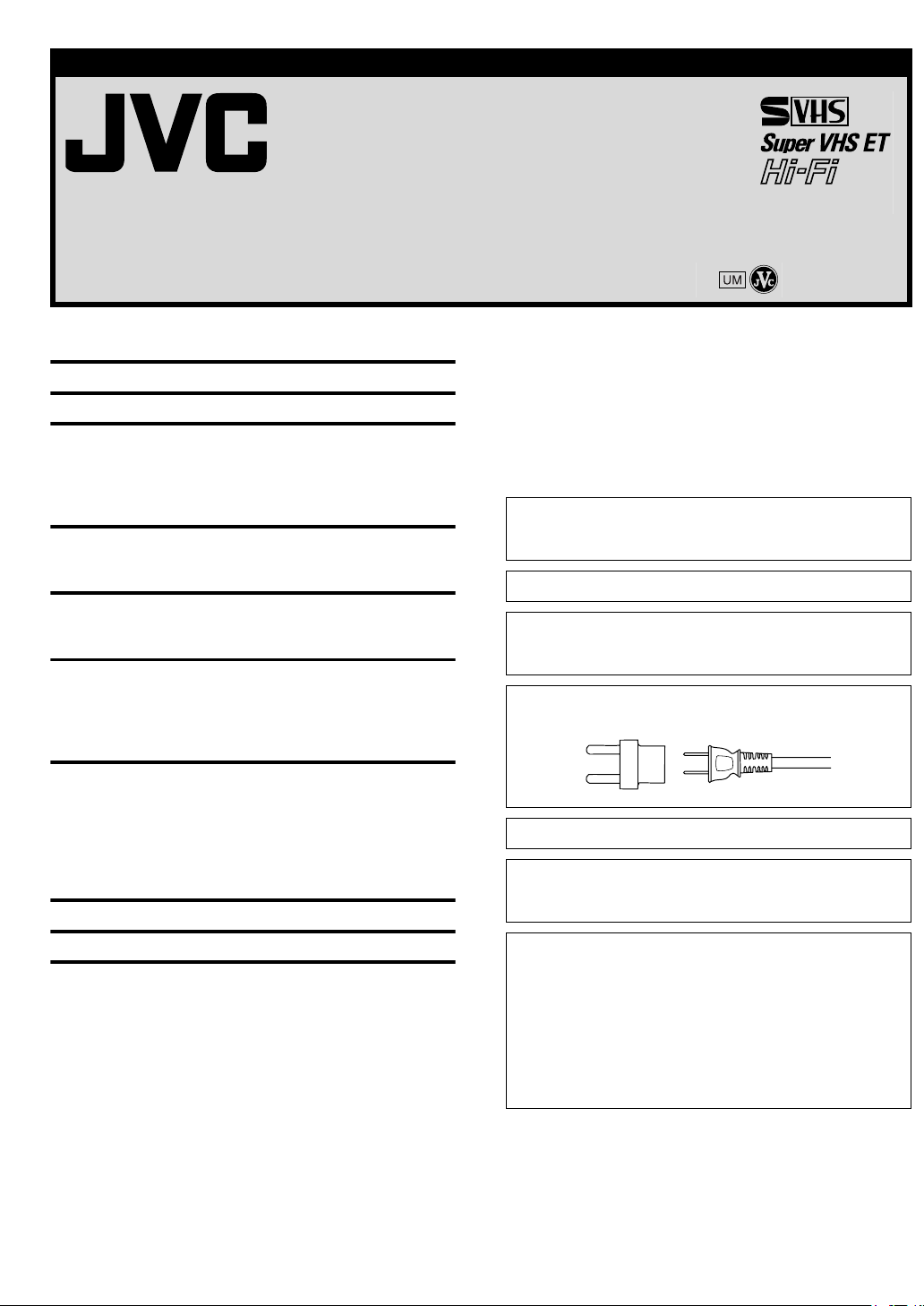
ENGLISH
VIDEO CASSETTE RECORDER
HR-S8010UM
INSTRUCTIONS
LPT0756-001A Printed in China
COPYRIGHT © 2003 VICTOR COMPANY OF JAPAN, LTD. 0503-AH-PJ-BJ
CONTENTS
Buttons, Connectors and Indicators................................................ 3
Basic Connections......................................................................... 5
Initial Settings ............................................................................. 6
Plug&Play Setting................................................................... 6
Language Setting.................................................................... 6
Clock Setting.......................................................................... 6
Tuner Setting.......................................................................... 7
Playback...................................................................................... 8
Basic Playback....................................................................... 8
Playback Features .................................................................. 8
Recording .................................................................................. 10
Basic Recording................................................................... 10
Recording Features .............................................................. 10
Timer Recording ......................................................................... 11
Express Timer Programing.................................................... 11
To use the VCR while it is in timer recording standby mode .. 11
Checking, canceling or changing program settings............... 11
Program overlap warning display......................................... 12
Other Functions.......................................................................... 12
Checking tape position ........................................................ 12
Changing display information .............................................. 12
Timer warning display ......................................................... 12
Tape Remaining Time.......................................................... 12
Function settings.................................................................. 13
Child Lock ........................................................................... 14
Editing....................................................................................... 15
Dear Customer,
Thank you for purchasing the JVC S-VHS video cassette recorder.
Before use, please read the safety information and precautions to
ensure safe use of your new VCR.
CAUTIONS
WARNING: DANGEROUS VOLTAGE INSIDE
WARNING: TO PREVENT FIRE OR SHOCK HAZARD, DO NOT
EXPOSE THIS UNIT TO RAIN OR MOISTURE.
The POWER 1 button does not completely shut off mains
power from the unit, but switches operating current on and off.
“`” shows electrical power standby and “ ! ” shows ON.
This unit is produced to comply with Standard IEC 60065.
POWER SYSTEM:
This set operates on voltage of AC 110 – 220Vd, 50 Hz/60 Hz
with automatic switching.
Use the conversion plug (provided) depending on the type of
your AC WALL outlet.
The rating plate and safety caution are on the rear of the unit.
IMPORTANT:
It may be unlawful to record or play back copyrighted material
without the consent of the copyright owner.
Specifications............................................................................. 16
CAUTION
䡲 When you are not using the VCR for a long period of time, it
is recommended that you disconnect the power cord from the
AC outlet.
䡲 Dangerous voltage inside. Refer internal servicing to qualified
service personnel. To prevent electric shock or fire hazard,
remove the power cord from the AC outlet prior to
connecting or disconnecting any signal lead or aerial.
䡲 Changes or modifications not approved by JVC could void
user’s authority to operate the equipment.
— 1 —
Page 2
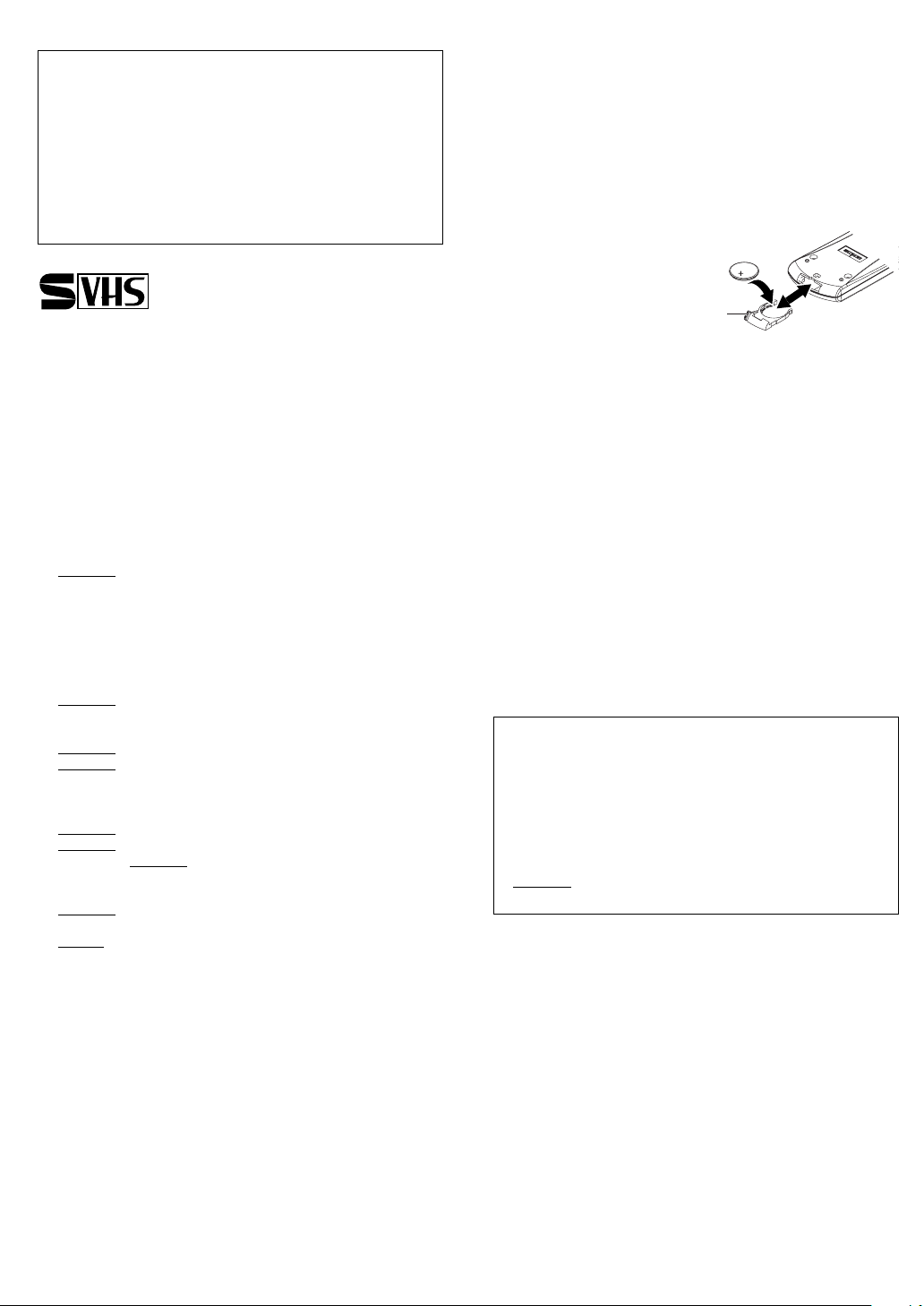
Caution on Replaceable lithium battery
The battery used in this device may present a fire or chemical
burn hazard if mistreated. Do not recharge, disassemble, heat
above 100°C or incinerate.
Replace battery with CR2032. Panasonic (Matsushita Electric)
or Maxell is recommended.
Danger of explosion or Risk of fire if the battery is incorrectly
replaced.
䡲 Dispose of used battery promptly.
䡲 Keep away from children.
䡲 Do not disassemble and do not dispose of in fire.
● Cassettes marked “S-VHS” and “VHS” can be used with this
video cassette recorder. However, S-VHS recordings are
possible only with cassettes marked “S-VHS”.
By using S-VHS ET it is possible to record and play back with
S-VHS picture quality on VHS cassettes with this VCR.
When the equipment is installed in a cabinet or a shelf, make sure
that it has sufficient space on all sides to allow for ventilation
(10 cm or more on both sides, on top and at the rear).
When discarding batteries, environmental problems must be
considered and the local rules or laws governing the disposal of
these batteries must be followed strictly.
Failure to heed the following precautions may result in damage
to the VCR, Remote or video cassette.
1. DO NOT
... in an environment prone to extreme temperatures or
humidity.
... in direct sunlight.
... in a dusty environment.
... in an environment where strong magnetic fields are
generated.
... on a surface that is unstable or subject to vibration.
2. DO NOT
(If the ventilation openings or holes are blocked by a
newspaper or cloth, etc., the heat may not be able to get out.)
3. DO NOT
4. DO NOT
or Remote.
(If water or liquid is allowed to enter this equipment, fire or
electric shock may be caused.)
5. DO NOT
6. DO NOT
water. Also DO NOT
liquids (such as cosmetics or medicines, flower vases, potted
plants, cups, etc.) on top of this unit.
7. DO NOT
candles, on the apparatus.
8. AVOID
place the VCR ...
block the VCR’s ventilation openings or holes.
place heavy objects on the VCR or Remote.
place anything which might spill on top of the VCR
expose the apparatus to dripping or splashing.
use this equipment in a bathroom or places with
place any containers filled with water or
place any naked flame sources, such as lighted
violent shocks to the VCR during transport.
MOISTURE CONDENSATION
Moisture in the air will condense on the VCR when you move it
from a cold place to a warm place, or under extremely humid
conditions—just as water droplets form on the surface of a glass
filled with cold liquid. Moisture condensation on the head drum
will cause damage to the tape. In conditions where condensation
may occur, keep the VCR’s power turned on for a few hours to let
the moisture dry.
How to use the Remote
Before use, insert the lithium
battery — CR2032 —
correctly, with the plus(+)
side up into the battery
compartment. To open it,
press the release tab and
carefully, pull the
compartment out.
The Remote can operate most of your VCR’s functions, as well as
basic functions of JVC TVs.
● Point the Remote towards the remote sensor on the target
component. The maximum operating distance is about 8 m.
● To operate a JVC TV, use any of the following buttons: TV
POWER, TV INPUT, TV CH+/– or TV VOL +/–.
Release
tab
NOTE:
If the Remote does not work properly, remove its battery, wait for a
few seconds, replace the battery and then try again.
Video heads cleaning
The heads get dirty in the following cases:
● in an environment prone to extreme temperature or humidity.
● in a dusty environment
● flaw, dirt or mold on video tapes
● continuous usage for a long time
Use a dry cleaning cassette — TCL-2 — when:
● Rough, poor picture appears while a tape is played back.
● The picture is unclear or no picture appears.
● “USE CLEANING CASSETTE” appears on the screen (only with
“SUPERIMPOSE” set to “ON”) (
墌 pg. 13).
ATTENTION
To mobile phone user:
Using a mobile phone in the vicinity of the VCR may cause
picture vibration on the TV screen or change the screen to a
blue back display.
On placing the VCR:
Some TVs generate strong magnetic fields.
● Make sure to place the VCR at least 20 cm (7 or 8 inch) away
from a TV.
● DO NOT
picture disturbance or malfunctions (power off, etc.) to occur.
place the VCR close to a TV as it may cause noise,
— 2 —
Page 3
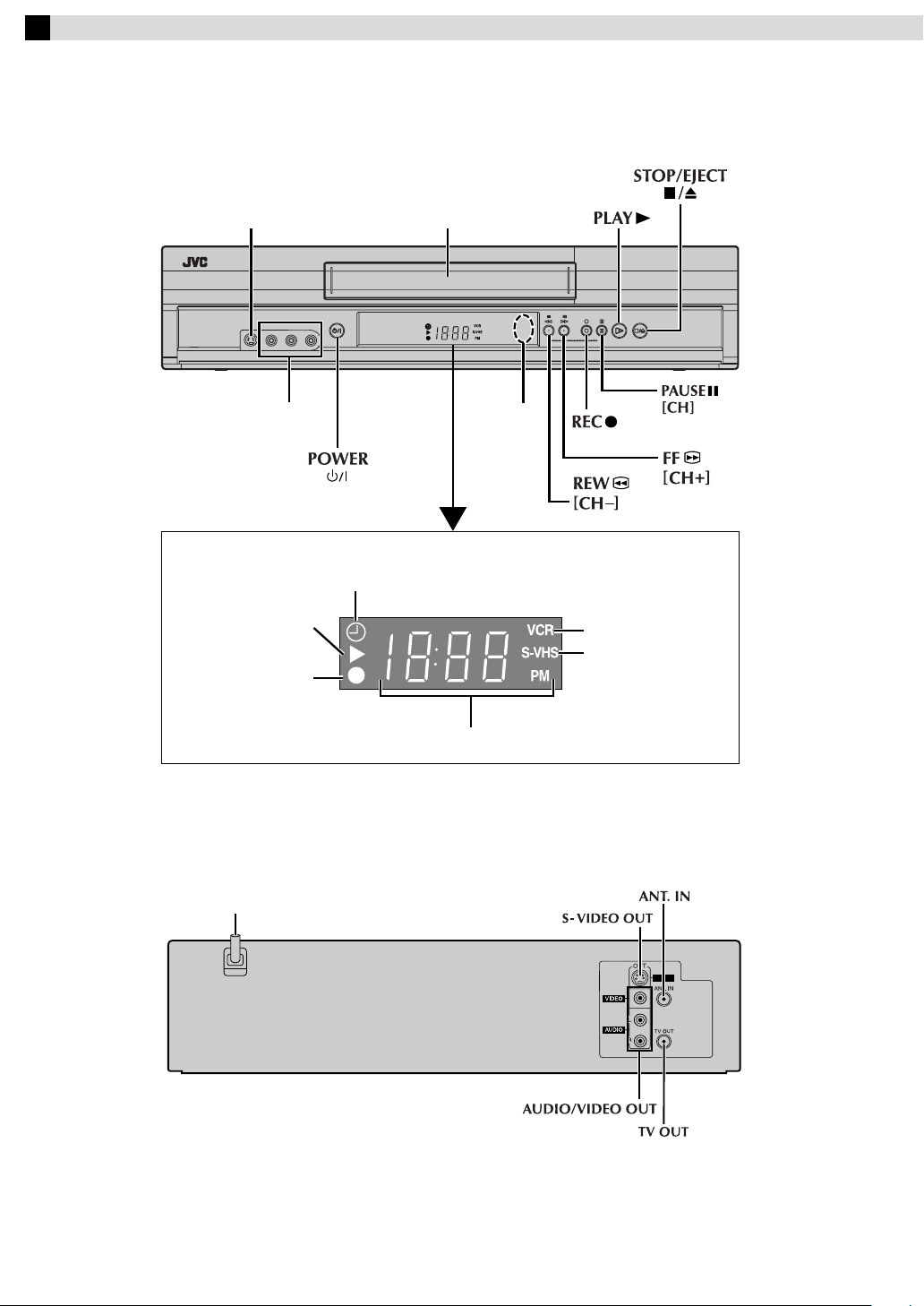
Buttons, Connectors and Indicators
Front Panel
S-VIDEO input connector
S-VIDEO
VIDEO (MONO)L–AUDIO–R
VIDEO/AUDIO
input connectors
Display panel
Play indicator
Record indicator
Cassette loading slot
POWER
Timer mode indicator
REC PAUSECHPLAY STOP/EJECT
Remote
sensor
VCR mode indicator
S-VHS mode indicator
Rear Panel
Channel and auxiliary input/Clock time
AC power cord
S-VIDEO
— 3 —
Page 4

– Buttons, Connectors and Indicators –
Remote On-screen display
If you press OSD (OK) on the Remote when “SUPERIMPOSE” is
set to “ON”(
TV screen. To clear the time counter, press OSD (OK) again.
The indications are not recorded even if the VCR is in the
recording mode.
Number keys
墌 pg. 13), you can see the current VCR status on the
A
M
CANCEL
TIMER
CH125 RECORD
B
C
D
E
A Channel and auxiliary input
B Day and clock time
C STEREO program indication
D SAP indication
E Audio monitor indications
F Time counter
G Tape Remaining Time
H Index number
I Tape position
J Cassette mark
K Tape speed
L VCR operation mode
M Timer warning display
THU 12:00 AM PAUSE
STEREO –WARNING– SP
SAP TIMER RECORDING
TO START SOON
(CANCEL)
B
NORM REMAIN 1:00
HI-FI COUNT –1:23:45
+++ E
To recall an indication
INDEX 1
L
K
J
I
H
G
F
— 4 —
A Press OSD (OK).
● All indications corresponding to the current status are
displayed for 5 seconds. After that, the counter
information and RECORD/PAUSE (if in the Record Pause
mode), are left displayed on the screen.
B Press OSD (OK) again to clear the display.
● The RECORD/PAUSE indication is left displayed on the
screen.
Page 5
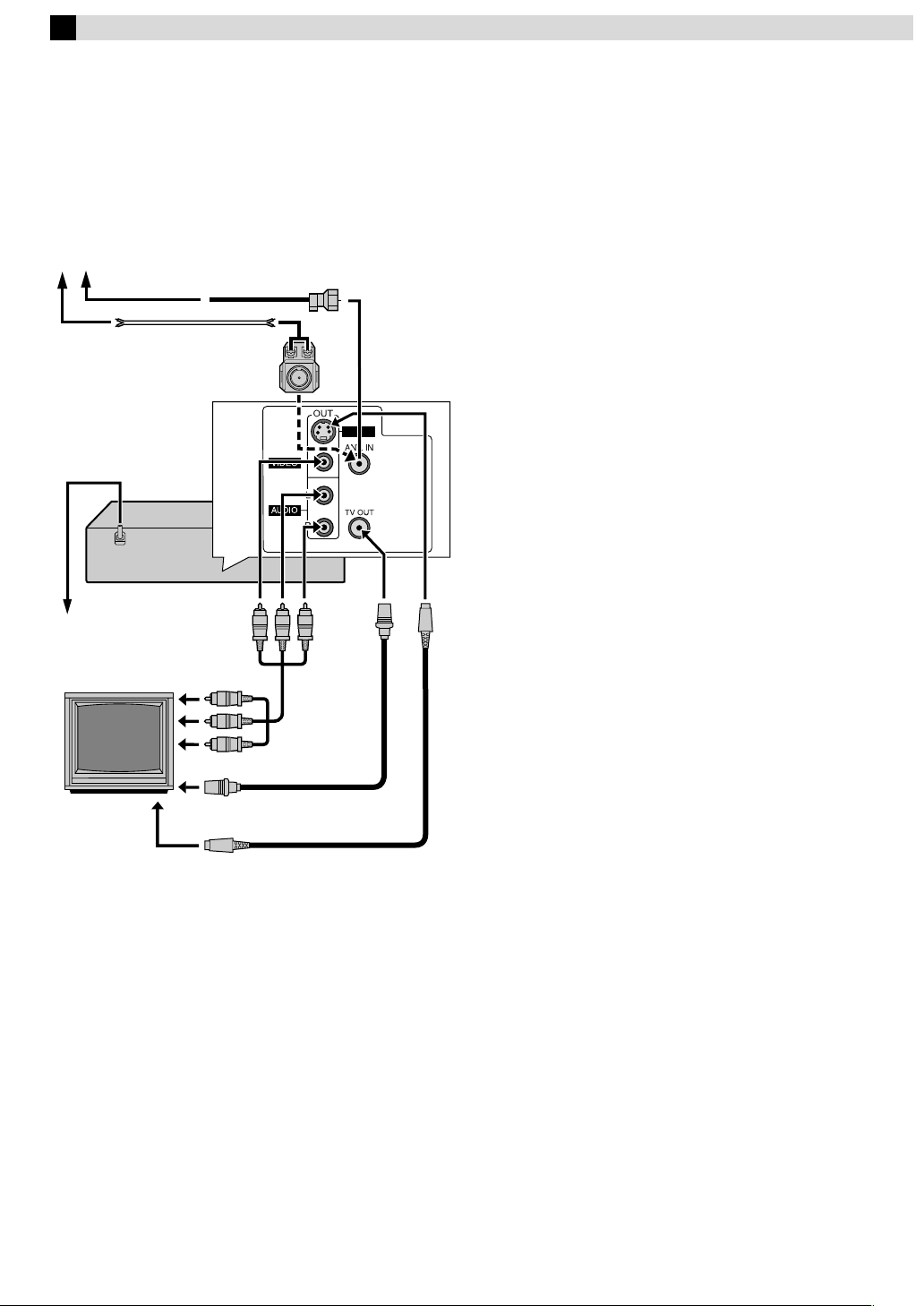
Basic Connections
A Check contents
Make sure the package contains all of the accessories listed in
“Specifications”(
B Situate VCR
Place the VCR on a stable, horizontal surface.
C Connect VCR to TV
Antenna or cable
AC power cord
Back of VCR
AC outlet
墌 pg. 16).
Flat feeder
Matching transformer
To audio/video
input connectors
TV
To S-video input
connector
Coaxial cable
(not supplied)
S-VIDEO
Audio/video
cable
(not supplied)
To 75 ⍀ terminal
RF cable
(supplied)
S-video cable
(supplied)
RF Connection
A Disconnect the TV antenna from the TV.
B Connect the TV antenna cable to the ANT. IN terminal on the
rear of the VCR.
C Connect the supplied RF cable between the TV OUT terminal
on the rear of the VCR and the TV’s antenna input terminal.
AV Connection
(improves picture quality during tape playback.)
If your TV is equipped with audio/video input connectors
A Connect the antenna, VCR and TV as shown in the illustration.
B Connect an audio/video cable between the AUDIO/VIDEO
OUT connectors on the rear of the VCR and the audio/video
input connectors on the TV.
● Even if you are using audio/video cables to connect your VCR to
your TV, you must also connect it using the RF cable. This will
ensure that you can record one show while watching another.
S-video Connection
(allows you to make the most of the S-VHS picture performance.)
If your TV is equipped with a S-video input connector
A Perform “RF Connection” previously described.
B Connect a S-video cable between the S-VIDEO OUT
connector on the rear of the VCR and the S-video input
connector on the TV.
C Connect an audio cable between the AUDIO OUT connectors
on the rear of the VCR and the audio input connectors on the
TV.
D Connect VCR to power source
Plug the AC power cord into an AC outlet.
E Set VCR channel
The VCR channel is the channel on which you can watch the
picture from the VCR on the TV when only using the RF
connection. When the VCR is turned off, press STOP/EJECT
(
0) on the VCR for more than 5 seconds. “CH3” appears on
the display panel. Press CH
“CH4” or “CH–”(OFF), then press OK.
● If Plug&Play or Tuner setting has not previously been
performed, the Language Select screen appears and Plug&Play
takes place automatically.
● The VCR channel is preset to “CH3”. Set to “CH4” if CH3 is
used for broadcasting in your area.
r/t on the Remote to select “CH3”,
F Final preparation for use
Turn on the VCR and the TV, and select the VCR channel 3 or 4
(or AV mode) on the TV.
● If you connect the TV and the VCR only using the RF
connection, press TV/VCR on the Remote so that the VCR mode
indicator lights on the display panel.
— 5 —
Page 6

Initial Settings
Plug&Play Setting
A Perform Plug&Play setup
Press 1.
● The Language Select screen appears.
B Select language
Press rt to move the highlight bar
(arrow) to your desired language
(ENGLISH or ESPAÑOL), then press OK or
e.
● The Clock Set screen appears.
C Set time
Press rt to set the hour, then press OK or
e.
● Press and hold either button to delay or
advance the time by 30 minutes.
D Set date
Press rt to set the date, then press OK or e.
● Press and hold either button to change the date by 15 days.
E Set year
Press rt to set the year.
F Start auto channel set
Press MENU.
● Receivable channels in your area are
automatically assigned to the CH+/– or
CH
r/t buttons, and non-receivable
channels are skipped.
● If the tuner channels have been set
properly “SCAN COMPLETED” will be displayed on the screen.
If “SCAN COMPLETED–NO SIGNAL–” is displayed on the
screen, make sure that the antenna cable is connected to the
VCR properly and press OK or
e on the Remote. The VCR will
try Auto Channel Set again.
G Return to normal screen
Press MENU.
LANGUAGE SELECT
ENGLISH
ESPAÑOL
PRESS ( , ), THEN (OK)
PRESS (MENU) TO END
CLOCK SET
TIME DATE YEAR
– –:– –AM 1/ 1 03
PRESS ( , ), THEN (OK)
PRESS (MENU) TO END
AUTO CHANNEL SET
SCANNING...
PRESS (MENU) TO END
Language Setting
Use language setting only if the language have not been set
correctly by the Plug&Play setting. The default setting is
“ESPAÑOL”.
Turn on the VCR and TV, and select the VCR channel (or AV
mode).
A Access Main Menu screen, then
Initial Set screen
Press MENU on the Remote. Press rt to
MAIN MENU
FUNCTION SET
TUNER SET
INITIAL SET
move the highlight bar (arrow) to “INITIAL
SET”, then press OK or
B Select language
Press rt to move the highlight bar
(arrow) to “LANGUAGE”, then press OK or
e repeatedly until the desired language is
selected.
Press MENU to return to normal screen.
e.
PRESS ( , ), THEN (OK)
PRESS (MENU) TO END
INITIAL SET
CLOCK SET
LANGUAGE ENGLISH
GUIDE CHANNEL SET
SELECT WITH ( , ) AND (OK)
PRESS (MENU) TO END
Clock Setting
Perform clock setting only if the clock has not been set correctly
by the Plug&Play setting.
Turn on the VCR and TV, and select the VCR channel (or AV
mode).
A Access Main Menu screen, then
Initial Set screen
Press MENU on the Remote. Press rt to
move the highlight bar (arrow) to “INITIAL
SET”, then press OK or
e.
B Access Clock Set screen
Press rt to move the highlight bar
(arrow) to “CLOCK SET”, then press OK or
e.
C Set time, date and year
Press rt until the desired time appears,
then press OK or
e. Set the date and year
in the same way.
● Holding
rt changes the time in
30-minute intervals, or changes the date
in 15-day intervals.
D Start clock
Press MENU and normal screen appears.
MAIN MENU
FUNCTION SET
TUNER SET
INITIAL SET
PRESS ( , ), THEN (OK)
PRESS (MENU) TO END
INITIAL SET
CLOCK SET
LANGUAGE ENGLISH
GUIDE CHANNEL SET
SELECT WITH ( , ) AND (OK)
PRESS (MENU) TO END
CLOCK SET
TIME DATE YEAR
– –:– –AM 1/ 1 03
PRESS ( , ), THEN (OK)
PRESS (MENU) TO END
— 6 —
To make corrections any time during the process
Press OK or
blinks, then press
e repeatedly until the item you want to change
rt.
Page 7

– Initial Settings –
Tuner Setting
Setting channels automatically
— Auto Channel Set
Perform Auto Channel Set only if channels have not been set
correctly by the Plug&Play setting.
Turn on the VCR and TV, and select the VCR channel (or AV
mode).
A Access Main Menu screen, then Tuner
Set screen
Press MENU on the Remote. Press rt to
move the highlight bar (arrow) to “TUNER
SET”, then press OK or
e.
B Perform Auto Channel Set
Press rt to move the highlight bar
(arrow) to “AUTO CHANNEL SET”, then
press OK or
band (TV or CATV) automatically during
Auto Channel Set.
● When Auto Channel Set is complete,
“SCAN COMPLETED” appears on
screen.
● If the scan was unsuccessful, “SCAN
COMPLETED–NO SIGNAL–” appears
on screen. Check the connections and
start again.
Press MENU to return to normal screen.
e. The VCR selects the correct
MAIN MENU
FUNCTION SET
TUNER SET
INITIAL SET
PRESS ( , ), THEN (OK)
PRESS (MENU) TO END
TUNER SET
BAND CATV
AUTO CHANNEL SET
MANUAL CHANNEL SET
SELECT WITH ( , ) AND (OK)
PRESS (MENU) TO END
AUTO CHANNEL SET
SCANNING...
PRESS (MENU) TO END
Setting channels manually
— Manual Channel Set
You can add the channels you want or delete the channels you do
not want manually.
Turn on the VCR and TV, and select the VCR channel (or AV
mode).
A Access Main Menu screen, then Tuner
Set screen
Press MENU on the Remote. Press rt to
move the highlight bar (arrow) to “TUNER
SET”, then press OK or
e.
B Access Manual Channel Set screen
Press rt to move the highlight bar
(arrow) to “MANUAL CHANNEL SET”,
then press OK or
e.
C Add or skip desired channels
To add channels
A Press the Number keys on the Remote
to input a channel number you want to
add.
B Press OK or
C Repeat A to B to add other channels.
Press MENU to return to normal screen.
To skip channels
A Press
want to skip.
B Press OK or
C Repeat A and B to skip other channels. Press MENU to return
to normal screen.
e to set to “ADD”.
rt or the Number keys to select a channel number you
e to set to “SKIP”.
MAIN MENU
FUNCTION SET
TUNER SET
INITIAL SET
PRESS ( , ), THEN (OK)
PRESS (MENU) TO END
TUNER SET
BAND CATV
AUTO CHANNEL SET
MANUAL CHANNEL SET
SELECT WITH ( , ) AND (OK)
PRESS (MENU) TO END
MANUAL CHANNEL SET
(CATV)
CH 45 ADD
PRESS NUMBER KEY (0–9)
OR ( , ), THEN (OK)
PRESS (MENU) TO END
— 7 —
Page 8

Playback
Basic Playback
Turn on the VCR and TV, and select the VCR channel (or AV
mode).
A Load a cassette
POWER
S-VIDEO
VIDEO (MONO)L–AUDIO–R
Make sure the window side is up, the rear label side is facing you
and the arrow on the front of the cassette is pointing towards the
VCR.
● Do not apply too much pressure when inserting.
● The VCR turns on, and the counter on the on-screen display is
reset, automatically.
● If the cassette’s record safety tab has been removed, playback
begins automatically.
B Start playback
Press PLAY (4).
● The S-VHS indicator lights up when you play back a tape
recorded in S-VHS mode or in S-VHS ET mode (
During playback
Stop playback
Press STOP (8) on the
Remote.
Pause playback and view still picture
Press PAUSE (9).
● Press PLAY (
4) to resume normal playback.
NOTE:
During still picture, vertical vibration may appear on the TV
screen. Press CH
Pause and Frame-by-Frame playback
Press PAUSE (9 ) to pause, then press 2 or 6 (or PAUSE (9))
repeatedly.
● Press PLAY (
Picture search
Press REW (3 ) or FF (5). Press REW (3 ) or FF (5)
again to perform high-speed search.
● Each time you press REW (
changes between low-speed and high-speed.
● Press PLAY (
Variable-Speed Picture Search (including slow-motion)
Press 2 or 6 repeatedly.
● Press PLAY (4) to resume normal playback.
● Each time you press
changes. To decrease the speed during picture search, press the
opposite direction button repeatedly.
● During still picture, press and hold
r/t on the remote to get a clearer picture.
4) to resume normal playback.
4) to resume normal playback.
2 to start reverse) slow motion playback. When you release
the button, still picture resumes. During still picture, holding
PAUSE (
9) for more than 2 seconds also starts forward slow
motion playback. If you press PAUSE (
resumes.
NOTE:
During slow motion, some noise may appear on the TV screen.
Press CH
r/t on the remote to eliminate the noise.
OR Press STOP/EJECT (0) on
the VCR.
3 ) or FF (5), the search speed
2 or 6 , the playback speed
6 to start forward (or
REC PAUSECHPLAY STOP/EJECT
墌 pg. 10).
9) again, still picture
Reverse
Reverse
search
3steps
Reverse
play
Reverse
slow
motion
1step
Slow
motion
1step
Normal
play
Forward
Forward
search
4steps
When the tape is not running
Rewind/fast-forward
Press REW (3)
Eject the tape
Press STOP/EJECT (0).
● You can also eject the cassette when the VCR is turned off.
Turn off the VCR
Press POWER (1).
or FF (5).
Playback Features
Turn on the VCR and TV, and select the VCR channel (or AV
mode).
Adjusting tracking condition
— tracking adjustment
Automatic tracking adjustment
Whenever you insert a tape and start playback, automatic tracking
starts working and continuously analyzes the signal to enable
optimum picture quality during playback.
Manual tracking adjustment
If automatic tracking cannot eliminate noises well during
playback, follow the procedures below.
A Press SP/EP on the Remote during playback to activate manual
tracking.
B Press CHr/t to eliminate the noises. Press it briefly for a fine
adjustment, or press and hold for a coarse adjustment.
● Press SP/EP again to reactivate automatic tracking.
Selecting monitor sound
— Audio Monitor
While playing back a tape on which stereo sound or SAP sound is
recorded, press A. MONITOR on the Remote. Each time you press
the button, sound changes.
HI-FI: Normally select this. Hi-Fi sound is played back.
HI-FI L: Sound on the left Hi-Fi channel is played back.
HI-FI R: Sound on the right Hi-Fi channel is played back.
NORM: Sound on the normal track is played back.
NORM HI-FI: Both sounds on the Hi-Fi track and normal track are
mixed and played back.
NOTE:
The above indication appears when “SUPERIMPOSE” is set to
“ON” (
墌 pg. 13), though the monitor sound changes in
sequence.
— 8 —
Page 9

– Playback –
Automatic operations after rewinding
— Next Function Memory
The Next Function Memory “tells” the VCR what to do after
rewinding is complete. Ensure that the VCR is in stop mode.
● For Automatic Playback Start
Press REW (
● For Automatic Power Off
Press REW (
● For Automatic Timer Standby
Press REW (
3
),
then press PLAY (4) within 2 seconds.
3
),
then press 1 within 2 seconds.
3
),
then press TIMER within 2 seconds.
NOTE:
It is not possible to select the Automatic Timer Standby function if
the cassette’s record safety tab is removed.
Playing back tape repeatedly (100 times)
— Repeat Play
During playback, press and hold PLAY (4) for more than
5 seconds. The play indicator (
blinking slowly. To stop playback, press STOP (
or STOP/EJECT (
0) on the VCR.
$) on the display panel starts
8) on the Remote
NOTE:
Pressing PLAY (4), REW (3),
cancels repeat playback.
FF (5) or PAUSE (9) also
Locating beginning of recordings
— Index Search
Index codes are placed on the tape at the beginning of each
recording when recording on this VCR.
A While the tape is not running, press w or e (2 or
the Remote to start search.
B To access a recording of 2 to 9 index
codes away, press
6
)
repeatedly until the correct
number is displayed on the screen
(only if “SUPERIMPOSE” is set to
“ON”)(
墌 pg. 13). Playback begins
automatically when the desired
recording is located.
w or e (2 or
6
)
on
INDEX 1
Locating beginning of timer recordings
— Instant Review
After ensuring that the VCR is turned off and that the timer mode
is disengaged, press REVIEW on the Remote.
● The VCR turns on, and rewinds to the index code indicating the
beginning of the last timer-recorded program, then begins
playback automatically.
● You can access a program of 2 to 9 index codes away from the
current position on the tape. If, for example, you have
5 programs recorded and you want to watch the third one, press
REVIEW three times.
● The Instant Review function will also operate if the VCR is
turned on.
Skipping unwanted portions
— Skip Search
Press SKIP SEARCH on the Remote once to 4 times during
playback. Each press initiates a 30-second period of high speed
playback (up to 2 minutes). When the specified portion of the tape
is skipped, normal playback resumes automatically. To return to
normal playback during Skip Search, press PLAY (
4).
Beginning of the
current program
recorded
Previous
program
recorded
Current
position on
the tape
Next
program
recorded
Beginning of the
2nd next program
recorded
2nd next
— 9 —
Page 10

Recording
Accidental erasure prevention
To prevent accidental recording on a
recorded cassette, remove its record
safety tab. To record on it later, cover
the hole with adhesive tape.
Basic Recording
Turn on the VCR and TV, and select the VCR channel (or AV
mode).
A Load a cassette
Make sure the record safety tab is intact. If not, cover the hole
with adhesive tape before inserting the cassette.
● The VCR turns on, and the counter is reset, automatically.
B Select recording channel
On the Remote
Press CH
On the VCR
Press PAUSE[CH] . The channel display on the
display panel starts blinking. While the display is
blinking, press FF[CH+] or REW[CH–] to select
channel. After about 5 seconds, the channel display
stops blinking.
r/t or the Number keys.
Record safety tab
Recording Features
Turn on the VCR and TV, and select the VCR channel (or AV
mode).
Specifying recording length
— Instant Timer Recording (ITR)
During recording, press REC (7) on the VCR repeatedly until the
recording length you want appears on the display panel. The
record indicator (
● Each time you press the button, recording length increases in
30-minute intervals (up to 6 hours).
● The VCR shuts off after recording is finished.
● To cancel an ITR, press STOP (
(
0) on the VCR.
Watching one program while recording another
During recording…
● If you connect the TV and the VCR only using the RF
connection (
VCR on the Remote so that VCR mode indicator goes off from
the display panel. (The TV broadcast being recorded
disappears.)
● If you are using the AV connection (
from the VCR, change the TV’s input mode from AV to TV.
Then, select the channel you want to watch, on the TV.
Second Audio Recording
This VCR’s built-in MTS decoder enables reception of
Multichannel TV Sound broadcast. To record a SAP program
received, set “2ND AUDIO RECORD” to “ON” (
䡬) on the display panel starts blinking.
8) on the Remote or STOP/EJECT
墌 pg. 5) to view pictures from the VCR, press TV/
墌 pg. 5) to view pictures
墌 pg. 14).
NOTES:
● You can select channel in the stop mode, recording pause mode
or during picture search.
● If no cassette is loaded, or during recording pause mode, you
can select channel only by pressing FF[CH+] or REW[CH–].
● If you connect the TV and the VCR only using the RF
connection, (
VCR mode indicator lights on the display panel, to view the
program to be recorded.
墌 pg. 5) press TV/VCR on the Remote so that the
C Set tape speed
Press SP/EP.
D Start recording
On the VCR, press REC (7). Or on the Remote, while holding REC
(
7), press PLAY (4).
During recording
Pause recording
Press PAUSE (9).
● Press PLAY (
Stop recording
Press STOP (8) on the
Remote.
NOTE:
If the tape reaches its end during recording, the recording stops
and “
(0) on the VCR to eject the cassette or press REW (3) on
the Remote to rewind the tape.
4) to resume recording.
OR Press STOP/EJECT (0) on
the VCR.
䡬” and “ $” on the display panel blink. Press STOP/EJECT
Recording Resume Function
If there is a power outage during recording (or Instant Timer
Recording, or timer recording), the recording will resume
automatically when the power is restored to the VCR. (No setting
is required for this function).
S-VHS (Super VHS), S-VHS ET or VHS Recording
Mode
This VCR can record in S-VHS (Super VHS), S-VHS ET or VHS.
● To record in S-VHS:
Set “S-VHS MODE” to “ON” (
marked “S-VHS”. The S-VHS indicator lights up on the display
panel.
The S-VHS recording mode is selected.
● To record in S-VHS ET on a VHS cassette:
Set “S-VHS ET” to “ON” (
marked “VHS”. The S-VHS indicator lights up on the front display
panel.
● To record in VHS:
Insert a cassette marked “VHS”.
Set “S-VHS ET” to “OFF” (
● To record in VHS on an S-VHS cassette:
Insert a cassette marked “S-VHS”. The S-VHS indicator lights up
on the display panel. Then, set “S-VHS MODE” to “OFF”
(
墌 pg. 14). The S-VHS indicator goes off.
The VHS recording mode is selected.
NOTE:
When playing back a tape that has been recorded in S-VHS or
S-VHS ET, the S-VHS indicator lights up on the display panel
regardless of the “S-VHS ET” or “S-VHS MODE” setting.
墌 pg. 14). Then, insert a cassette
墌 pg. 13). Then, insert a cassette
墌 pg. 13).
— 10 —
Page 11

Timer Recording
Up to 8 timer recording programs can be made using Express
timer programing method as far as a year in advance. Remember,
the clock must be set before you can program the timer.
Turn on the VCR and TV, and select the VCR channel (or AV
mode).
NOTES:
● If all the 8 programs have already been set, “PROGRAM FULL”
appears on the TV screen.
● After timer recording is completed, the VCR turns off
automatically.
● You can program the timer recording while a regular recording
is in progress; the menu screens will not be recorded.
● If the tape reaches its end during timer recording, the recording
stops and “
TIMER to disengage timer, then press STOP/EJECT (0) on
the VCR to eject the cassette or press POWER 1 then press
REW (3) to rewind the tape.
Express Timer Programing
Load a cassette with the record safety tab intact. The VCR turns
on, and the counter is reset, automatically.
A Press PROG. on the Remote to access the Program screen.
B Press START / (Number keys “1”
and/or “4”), STOP / (Number
keys “2” and/or “5”), DATE /
(Number keys “3” and/or “6”) or
CH / repeatedly to enter the start
time, stop time, date or channel.
● Press and hold START / or
● To set the tape speed, press SP/EP.
● To timer-record daily (Monday–Friday) or weekly serials,
C Press OK or PROG..
● If “PROGRAM NOT COMPLETED PROGRAM OVERLAP”
D Press TIMER. The VCR turns off automatically and “#” is
displayed on the display panel.
#“, “
䡬” and “
STOP / to increase the time in
30-minute intervals.
press DAILY (M-F) (Number key “8”) or WEEKLY (Number
key “9”). Pressing the button again makes the “DAILY” or
“WEEKLY” display disappear.
appears, see “Program overlap warning display” (
$” on the display panel blink. Press
TIMER
PROGRAM 1
START STOP
– –:– –AM – –:– –AM
DATE CH
– –/– –/– – – – – SP
PRESS (+/–, SP/EP, 8=DAILY
9=WEEKLY), THEN (0K)
PRESS (PROG.) TO END
墌 pg. 12).
To use the VCR while it is in timer
recording standby mode
Press TIMER, then press 1. After you use the VCR, press TIMER
again to put the VCR into timer recording standby mode.
Checking, canceling or changing
program settings
A Disengage timer
Press TIMER, then press 1.
● When “AUTO TIMER” (
have to press TIMER.
B Access Program Check screen
Press PROG. CHECK.
C Access Program screen
Press PROG. CHECK again. Each time you
press PROG. CHECK, the next
Program screen appears.
D Cancel or change program setting
To cancel a program, press CANCEL when the Program screen
you do not want is shown.
To change a program, press the appropriate button: START /
(Number keys “1” and/or “4”), STOP / (Number keys “2”
and/or “5”), DATE / (Number keys “3” and/or “6”),
CH / , DAILY (M-F) (Number key “8”), WEEKLY (Number key
“9”) and/or SP/EP when the Program screen on which you want to
make changes is shown.
E Return to normal screen
Press PROG. CHECK repeatedly until no Program screen is
shown.
F Reengage timer recording standby mode
Press TIMER. The VCR turns off automatically and “#” is
displayed on the display panel.
● When “AUTO TIMER” (
recording standby mode automatically resumes when you turn
off the VCR.
墌 pg. 13) is set to “ON”, you do not
PR START STOP CH DATE
1 8:00P 10:00 12 12/24
2 10:00A 10:45 40 12/25
3 11:30P 1:00 125 12/25
4
5
6
7
8
PRESS (CHECK) TO NEXT
PROGRAM 1
START STOP
program’s
8:00 PM 10:00 PM
DATE CH
12/24/03 12 SP
PRESS (CANCEL) TO CANCEL
PRESS (CHECK) TO NEXT
墌 pg. 13) is set to “ON”, the timer
— 11 —
Page 12

– Timer Recording –
Program overlap warning display
If “PROGRAM NOT COMPLETED PROGRAM OVERLAP”
appears, you have another program overlapping the program you
have just made. The Program Check screen appears and
conflicting programs will start blinking.
PR START STOP CH DATE
PROGRAM NOT COMPLETED
PROGRAM OVERLAP
Example:
Program 1 (you have just made) and Program 4 overlap each
other
A Select program to modify
Press rt, then press e.
● You can only select one of the
overlapping programs.
● If you do not mind this overlap, press
PROG. to finish the timer program
setting. The program starting earlier or
program with the lower program number will be recorded.
B Cancel or change program setting
To cancel a program, press CANCEL when
the Program screen you do not want is
shown.
To change a program, press the
appropriate button: START / (Number
keys “1” and/or “4”), STOP /
(Number keys “2” and/or “5”), DATE / (Number keys “3”
and/or “6”), CH / and/or SP/EP when the Program screen on
which you want to make changes is shown, then press OK.
● If the overlap is not yet solved, the conflicting programs will be
shown on the Program check screen. Repeat the above steps
again.
1 8:00P 10:00 12 12/24
2 10:00A 10:45 40 12/25
3 11:30P 1:00 125 12/25
4 9:00P 10:00 10 12/24
5
6
7
8
( , ), THEN ( ) (PROG.) : END
PR START STOP CH DATE
1 8:00P 10:00 12 12/24
2 10:00A 10:45 40 12/25
3 11:30P 1:00 125 12/25
4 9:00P 10:00 10 12/24
5
6
7
8
( , ), THEN ( ) (PROG.) : END
START STOP
9:00PM 10:00PM
DATE CH
12/24/03 10 SP
WED
PRESS (CANCEL) TO CANCEL
PRESS (OK) TO CONFIRM
PRESS (PROG.) TO END
PROGRAM 4
Other Functions
Checking tape position
When you change the VCR operation
mode from the stop mode to fast forward
or rewind mode, or when you perform an
Index Search or Instant Review, the tape
position indicator appears.
The position of “
q” in relation to “B”
(Beginning) or “E” (End) shows you where
you are on the tape.
● Set “SUPERIMPOSE” to “ON”. (
墌 pg. 13)
Changing display information
Each time you press DISPLAY, the display panel
shows the channel number and the clock time
alternatively.
● You can change display in the stop, recording or
during picture search.
● When “SUPERIMPOSE” is set to “ON”
(
墌 pg. 13) and DISPLAY on the Remote is pressed, time
counter will appear on the TV screen. To reset the time counter,
press C. RESET on the Remote.
Timer warning display
A warning appears on the TV screen to tell
you that the timer-recording is to start in
5 minutes if you are not in the timer
recording standby mode at that time. Press
TIMER to put the VCR into timer recording
standby mode. To clear the display, press
CANCEL on the Remote.
+++ E
B
REMAIN 1:00
COUNT 1:23:45
–WARNING–
TIMER RECORDING
TO START SOON
(CANCEL)
Tape Remaining Time
Press DISPLAY to display the tape remaining time on the screen.
NOTES:
● Set “SUPERIMPOSE” to “ON” (墌 pg. 13) to display the
indication on the screen.
● Depending on the type of tape used, the tape remaining time
may not appear right away, or is not correct. “––:––“ may
sometimes appear, or the display may blink on occasion.
— 12 —
Page 13

– Other Functions –
Function settings
You can use the other useful function settings on the Function Set
screen.
Turn on the VCR and TV, and select the VCR channel (or AV
mode).
A Access Main Menu screen, then
Function Set screen
Press MENU on the Remote. Press rt to
move the highlight bar (arrow) to
“FUNCTION SET”, then press OK or
e.
B Select Function
Press rt to move the highlight bar (arrow) to the function you
want to set.
FUNCTION
S-VHS ET
B.E.S.T. ON
PICTURE CONTROL AUTO
AUTO TIMER OFF
SUPERIMPOSE ON
AUTO SP
EP TIMER OFF
NEXT PAGE
SELECT WITH ( , ) AND (OK)
PRESS (MENU) TO END
OFF
PREVIOUS PAGE
VIDEO STABILIZER OFF
BLUE BACK ON
2ND AUDIO RECORD OFF
AUDIO MONITOR HI-FI
S-VHS MODE ON
FRONT AUX INPUT VIDEO
SELECT WITH ( , ) AND (OK)
PRESS (MENU) TO END
C Change setting
Press OK or e. The default setting is bold in the following table.
Press MENU to return to normal screen.
䡵 S-VHS ET — ON/OFF
When this function is set to “ON”, you can record on VHS
cassettes with S-VHS picture quality. Tapes recorded using this
function can be played back on most of S-VHS VCR or VHS VCR
equipped with the SQPB (S-VHS QUASI PLAYBACK) function.
When this function is set to “ON”, the S-VHS indicator lights up
on the display panel.
NOTES:
● Before recording, set “B.E.S.T.” to “ON”. (墌 See below)
● You cannot activate the S-VHS ET function while recording,
timer-recording or Instant Timer Recording (
“B.E.S.T.” function (
● The S-VHS ET function does not work with S-VHS cassettes.
● To keep the highest quality recording and playback pictures
over a long period of time, S-VHS recording on S-VHS cassettes
is recommended.
● Use of high grade tapes is recommended for S-VHS ET
recordings. On some tapes, picture quality will not improve
even if the S-VHS ET function is used. Check the recording
quality before you start important recordings.
䡵 B.E.S.T. — ON/OFF
When B.E.S.T. (Biconditional Equalized Signal Tracking) system is
set to “ON”, this VCR checks the condition of the tape in use
during playback and recording, and compensates to provide the
highest-possible pictures. This takes place whenever you play
back a tape or start recording after inserting a tape.
NOTE:
The VCR checks the tape condition for about 7 seconds, then
starts recording. To make sure you record the desired scene or
program completely, perform the following steps:
A Press and hold PAUSE (9), and press REC (7). After about
7 seconds, the VCR re-enters Record Pause mode.
B Press PLAY (
墌 See below) is in progress.
4) to start recording.
MAIN MENU
FUNCTION SET
TUNER SET
INITIAL SET
PRESS ( , ), THEN (OK)
PRESS (MENU) TO END
墌 pg. 10) or the
䡵 PICTURE CONTROL — AUTO(NORM)/EDIT/SOFT/SHARP
This function helps you to adjust the playback picture quality
according to your preference.
AUTO (NORM): Normally select this. Picture quality is adjusted
automatically. When “B.E.S.T.” is “OFF”, “NORM” will appear
instead of “AUTO”.
EDIT: Minimizes picture degradation during editing (recording and
playback).
SOFT: Reduces image coarseness when viewing overplayed tapes
containing much noise.
SHARP: Clearer, sharper-edged picture when viewing images with
much flat, same-colored surfaces such as cartoons.
NOTE:
Select “EDIT” when you are editing tapes. After you finish editing
the tapes, select “AUTO”.
䡵 AUTO TIMER — ON/OFF
● When this function is set to “ON”:
The timer recording standby mode is automatically engaged when
the VCR is turned off. It is temporarily canceled when the VCR is
turned on. You do not have to press TIMER to engage or disengage
the timer recording standby mode.
● When this function is set to “OFF”:
You have to press TIMER to engage or disengage the timer
recording standby mode.
䡵 SUPERIMPOSE — ON/OFF
When this function is set to “ON”, various VCR status information
(on-screen display) appears on the screen.
NOTE:
When you use this VCR as the playback VCR for editing a tape, be
sure to set this function to “OFF”; otherwise, the VCR status
information (on-screen display) will be recorded on the edited
tape.
䡵 AUTO SP]EP TIMER — ON/OFF
When this function is set to “ON”, the VCR automatically
switches to EP mode to allow complete recording if there is not
enough tape to record the entire program while timer-recording in
SP mode.
For Example, Recording a program of 140 minutes in length onto
a 120-minute tape
Approximately 110 minutes Approximately 30 minutes
SP mode EP mode
NOTES:
● If you have programed the VCR to timer-record 2 or more
programs, do not use this function, but change the tape speed
manually during timer programing.
● There may be some noise and sound disturbance where the tape
speed switches from SP to EP mode on the tape.
● This function is not available during ITR (Instant Timer
Recording), and will not work properly on the following tapes:
T(ST)-30, T(ST)-60, T(ST)-90, and T(ST)-120.
䡵 VIDEO STABILIZER — ON/OFF
When this function is set to “ON”, you can automatically correct
vertical vibrations in the picture when playing back unstable
recordings made on another VCR.
NOTE:
To watch recordings with close-caption or when you finish
viewing a tape, set this function to “OFF”.
— 13 —
Page 14

– Other Functions –
䡵 BLUE BACK — ON/OFF
When this function is set to “ON”, the TV screen becomes all blue
when receiving a channel not in use.
NOTE:
When you want to receive an unstable channel with poor signals,
set this function to “OFF”.
䡵 2ND AUDIO RECORD — ON/OFF
● When this function is set to “ON”;
If a SAP program is received, the SAP audio is recorded on both
the normal and Hi-Fi tracks. The main audio is not recorded.
If a non-SAP program is received, the main audio is recorded on
both the Hi-Fi and normal tracks.
● When this function is set to “OFF”, the SAP audio cannot be
recorded.
NOTES:
When the channel is changed on the VCR;
● The “STEREO” indication appears on the screen for about
5 seconds if the program is a stereo broadcast.
● The “SAP” indication appears on the screen for about 5 seconds
if the program is a SAP broadcast.
● Both indications appear when a stereo program is accompanied
by SAP sound.
䡵 AUDIO MONITOR — HI-FI/HI-FI L/HI-FI R/NORM/MIX
This VCR can record two sound tracks simultaneously (normal
and Hi-Fi) on a Hi-Fi stereo tape. You can select the sound track(s)
to listen to while playing back a Hi-Fi stereo tape. In addition,
when playing back a prerecorded tape containing two separate
audio programs on the Hi-Fi tracks, you can choose either one by
selecting either “HI-FI L” or “HI-FI R”.
HI-FI: Normally select this. Hi-Fi sound is played back.
HI-FI L: Sound on the left Hi-Fi channel is played back.
HI-FI R: Sound on the right Hi-Fi channel is played back.
NORM: Sound on the normal track is played back.
MIX: Both sounds on the Hi-Fi track and normal track are mixed
and played back.
NOTES:
● While playing back a monaural tape, sounds on the normal
track will be heard regardless of this setting.
● If RF connection is used for viewing pictures on the TV, sound
will be monaural even though you select “HI-FI”.
● You can also use the A. MONITOR button on the Remote to
select the desired monitor sound.
䡵 S-VHS MODE — ON/OFF
You can determine which recording mode — either S-VHS mode
or VHS mode — is used for recording on S-VHS tapes.
● When this function is set to “ON”, you can record on S-VHS
tapes with S-VHS picture quality.
● When this function is set to “OFF”, you can record on S-VHS
tapes with VHS picture quality.
NOTES:
● S-VHS mode allows you to make high quality video recordings
with horizontal resolution of 400 lines, comparing with the 230
lines of resolution of conventional VHS recordings. To achieve
the highest quality picture we recommended to record in S-VHS
mode. (But remember that a conventional VHS VCR without
SQPB cannot play back S-VHS tapes recorded in S-VHS mode.)
● S-VHS MODE setting does not affect recording on VHS tapes.
Recording on VHS tapes is always performed in VHS mode
except when using S-VHS ET mode (
墌 pg. 13).
䡵 FRONT AUX INPUT — VIDEO/S-VIDEO
You have to select which terminal — either VIDEO (composite) or
S-VIDEO (Y/C separate signals) to use as the video input terminal
on the front panel.
Make sure you select the correct terminal; otherwise, you may fail
in recording (editing) on this VCR.
Child Lock
Turn on the VCR and TV, and select the VCR channel (or AV
mode).
You can disable the VCR operations. While the VCR is turned on,
press and hold POWER 1 on the Remote
10 seconds. The VCR turns off, “CL” appears for about 5 seconds
on the display panel.
To release the child lock, press and hold
Remote until the VCR turns on.
NOTES:
● Pressing TIMER during timer recording, unplugging the AC
power cord or a power outage also releases the child lock.
● Even if the child lock function is in use, it is possible to engage
and disengage the timer mode with TIMER on the Remote. Keep
the Remote out of the children’s reach.
● Timer recording programs will be performed even if the child
lock function is activated.
for more than
POWER 1
on the
— 14 —
Page 15

Editing
You can use your VCR as the playback or recording VCR. You can
use a camcorder as the playback VCR and your VCR as the
recording VCR. Refer also to the other components’ instruction
manuals for connection and its operations.
A Make connections
Example 1: When another VCR is VHS VCR
Example 3: When another VCR is S-VHS VCR and when using
this VCR as the recording VCR.
This VCR (for recording)
To AUDIO input
To S-VIDEO input
This VCR
To AUDIO/VIDEO IN
When using this VCR
as the recording VCR,
connect this VCR’s
AUDIO/VIDEO IN
connectors to the
audio/video output
connectors on another
VCR.
To audio/video output
Another VCR
● If another VCR is monaural, connect this VCR’s AUDIO L IN (or
OUT) connector to the audio output (or input) connector on
another VCR.
Example 2: When another VCR is S-VHS VCR and equipped with
S-VIDEO input connector.
This VCR (for playback)
To AUDIO OUT
Audio cable
(not supplied)
To audio/video input
Another VCR (for recording)
To AUDIO/VIDEO OUT
When using this VCR
as the playback VCR,
connect this VCR’s
AUDIO/VIDEO OUT
connectors to the
audio/video input
connectors on another
VCR.
To audio/video input
To S-VIDEO OUT
S-video cable
(supplied)
To S-video input
Audio cable
(not supplied)
To audio output
Another VCR (for playback)
S-video cable
(supplied)
To S-video output
B Load cassettes
Insert the playback cassette into the playback VCR and the
cassette to be recorded on into the recording VCR.
C Select input mode on recording VCR
Select the correct external input on the recording VCR.
On this VCR (when using this VCR as the recording VCR);
Select “F-1” — when connecting the other VCR to the audio/video
input connectors on the front panel.
Press
AUX
or
mode also by pressing
REW(CH–)
(
墌
pg. 10).
CH r/t
on the VCR. See step 2 in “Basic Recording”
on the Remote. You can select the input
PAUSE[CH]
, and then
FF(CH+)
or
D Select video input connector on recording VCR
When using this VCR as the recording VCR, select the appropriate
mode depending on the connector being used (
When using S-VIDEO input connector on the front panel, set
“FRONT AUX INPUT” to “S-VIDEO”.
When using VIDEO input connector on the front panel, set
“FRONT AUX INPUT” to “VIDEO”.
墌 pg. 14).
E Select edit mode
Set the edit mode to “ON” for the VCRs if such a mode is
equipped.
● On this VCR, set “PICTURE CONTROL” to “EDIT” (
墌 pg. 13).
F Start playback
Press PLAY (4) on the playback VCR.
G Start recording
Press REC (7) on the recording VCR.
Various connection for editing tapes
The following three methods can be used for editing tapes.
● VHS to S-VHS editing (VIDEO-VIDEO connection):
Although the picture quality is inherently limited by the original
VHS quality, the edited tape has better picture quality than
those made by VHS-to-VHS editing.
● S-VHS to VHS editing (VIDEO-VIDEO connection):
Since the original source is recorded in S-VHS mode, the edited
tape has better picture quality than those made by VHS-to-VHS
editing.
● S-VHS to S-VHS (S-VIDEO connection):
Original picture quality of S-VHS made can be duplicated with
minimal picture degradation. This is the best editing method
you can use on S-VHS VCRs.
— 15 —
Page 16

Specifications
GENERAL
Power requirement : AC 110 V – 220 Vd, 50 Hz/60 Hz
Power consumption
Power on : 16 W
Power off : 3.4 W
Temp era tu re
Operating : 5°C to 40°C
Storage : –20°C to 60°C
Operating position : Horizontal only
Dimensions (W x H x D) : 435 mm x 94 mm x 248 mm
Weight : 2.7 kg
Format : S-VHS/VHS NTSC standard
Maximum recording time
SP : 210 min. with ST-210 video cassette
EP : 630 min. with ST-210 video cassette
VIDEO/AUDIO
Signal system : NTSC-type color signal and EIA
Recording/Playback
system
Signal-to-noise ratio : 45 dB
Horizontal resolution
VHS : 230 lines
S-VHS : 400 lines
Frequency range
Normal audio : 70 Hz to 10,000 Hz
Hi-Fi audio : 20 Hz to 20,000 Hz
Input/Output : RCA connectors (IN x 1, OUT x 1)
monochrome signal, 525 lines/
60 fields
: DA-4 (Double Azimuth) head helical
scan system
S-video connector (IN x 1, OUT x 1)
TUNER
Tuning system : Frequency-synthesized tuner
Channel coverage
VHF : Channels 2–13
UHF : Channels 14–69
CATV : 113 Channels
RF output : Channel 3 or 4 (switchable; preset to
Channel 3 when shipped) 75 ohms,
unbalanced
TIMER
Clock reference : Quartz
Program capacity : 1-year programmable timer/
8 programs
Memory backup time : Approx. 3 min.
ACCESSORIES
Provided accessories : RF cable,
Infrared remote control unit,
Lithium battery – CR2032 –,
Conversion plug
S-video cable (4-pin)
Specifications shown are for SP mode unless specified otherwise.
E. & O.E. Design and specifications subject to change without
notice.
— 16 —
