JVC DS-TP220 Owner’s Manual
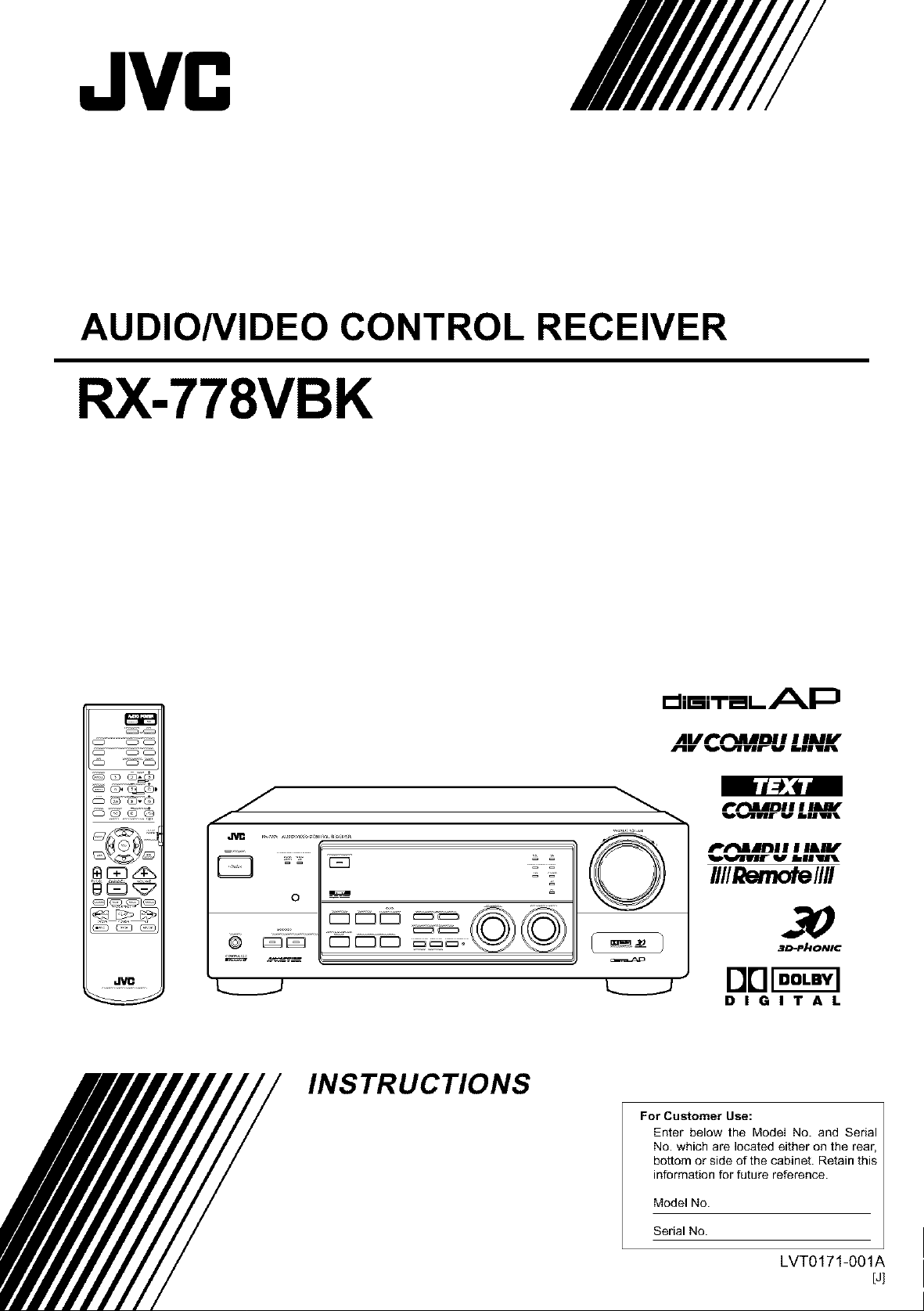
JVC
AUDIO/VIDEO CONTROL RECEIVER
RX-778VBK
_@Q-Q
J
f
@ E3E3
0
INSTRUCTIONS
cJ,,=-,'reLAP
AIItn_I_IDI I I IAIJLr
BIW bMvllr'-v EillVRqk
)d_:ed
f_fIJlDI I I IW
_diJl_l I I I&llf
•_._ilFJF V Ik|llll
_ Remote/HI
_'AD-PhONSC
DIGITAL
For Customer Use:
Enter below the ModeI No. and Serial
No. which are located either on the rear.
bottom or side of the cabinet. Retain this
information for future reference.
Model No.
Serial No.
LVT0171-001A
[J]
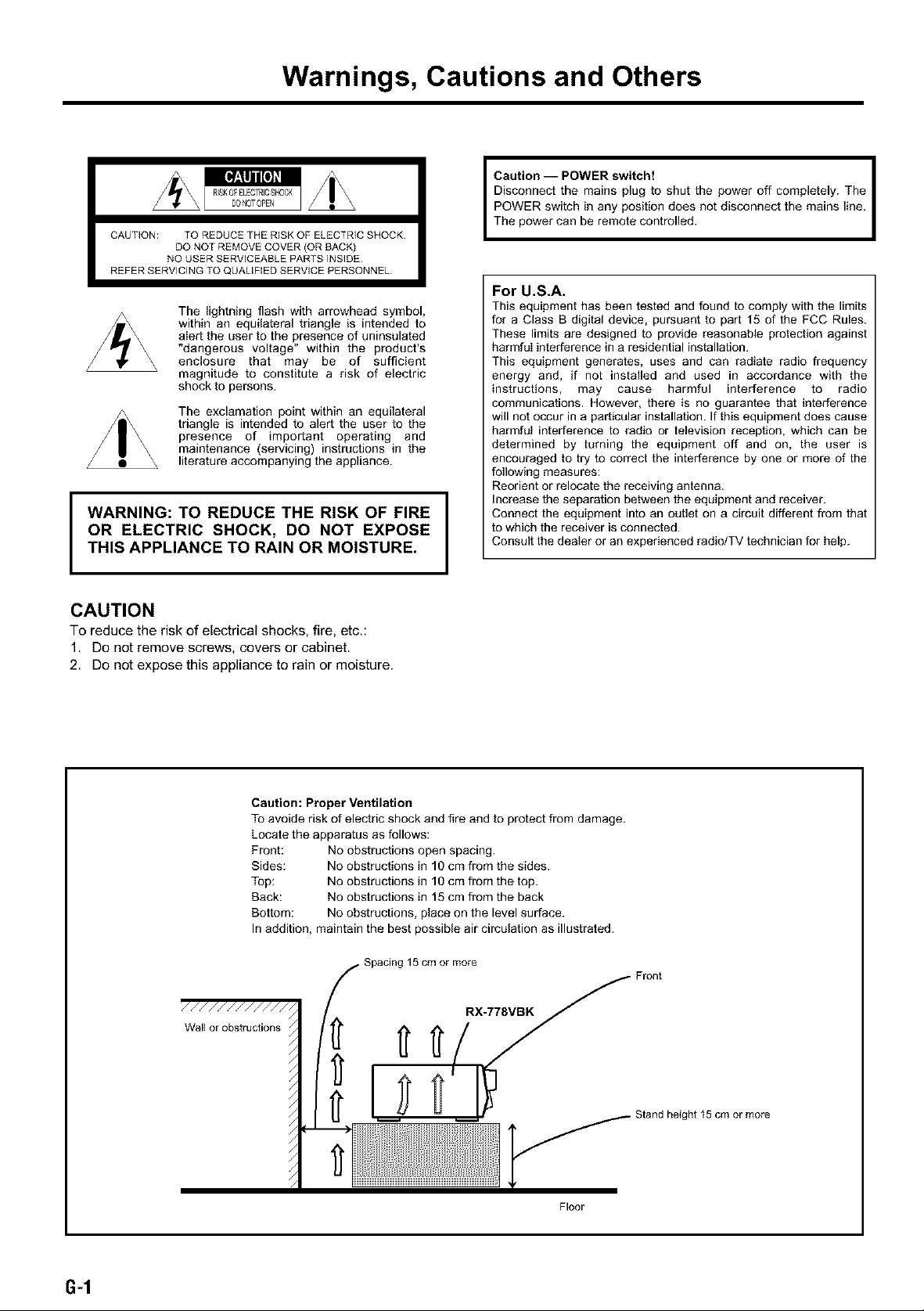
Warnings, Cautions and Others
CAUTION: TO REDUCE THE RISK OF ELECTRIC SHOCK
REFER SERVICING TO QUALIFIED SERVICE PERSONNEL
z
WARNING: TO REDUCE THE RISK OF FIRE
OR ELECTRIC SHOCK, DO NOT EXPOSE
THIS APPLIANCE TO RAIN OR MOISTURE.
DO NOT REMOVE COVER (OR BACK)
NO USER SERVICEABLE PARTS INSIDE
The lightning flash with arrowhead symbol,
within an equilateral triangle is intended to
alert the user to the presence of uninsulated
"dangerous voltage" within the product's
enclosure that may be of sufficient
magnitude to constitute a risk of electric
shock to persons.
The exclamation point within an equilateral
triangle is intended to alert the user to the
presence of important operating and
maintenance (servicing) instructions in the
literature accompanying the appliance.
I
Cia_'oin°nnec_-tPOeWmEaiRnsSpiltu(tloshut the power off completely. The I
POWER switch in any position does not disconnect the mains line. |
The power can be remote controlled. |
I
For U.S.A.
This equipment has been tested and found to comply with the limits
for a Class B digital device, pursuant to part 15 of the FCC Rules.
These limits are designed to provide reasonable protection against
harmful interference in a residential installation.
This equipment generates, uses and can radiate radio frequency
energy and, if not installed and used in accordance with the
instructions, may cause harmful interference to radio
communications. However, there is no guarantee that interference
will not occur in a particular installation. If this equipment does cause
harmful interference to radio or television reception, which can be
determined by turning the equipment off and on, the user is
encouraged to try to correct the interference by one or more of the
following measures:
Reorient or relocate the receiving antenna.
Increase the separation between the equipment and receiver.
Connect the equipment into an outlet on a circuit different from that
to which the receiver is connected.
Consult the dealer or an experienced radio/TV technician for help.
CAUTION
To reduce the risk of electrical shocks, fire, etc.:
1. Do not remove screws, covers or cabinet.
2. Do not expose this appliance to rain or moisture.
Caution: Proper Ventilation
To avoide risk of electric shock and fire and to protect from damage.
Locate the apparatus as follows:
Front: No obstructions open spacing.
Sides: No obstructions in 10 cm from the sides.
Top: No obstructions in 10 cm from the top.
Back: No obstructions in 15 cm from the back
Bottom: No obstructions, place on the level surface.
In addition, maintain the best possible air circulation as illustrated.
,'///////////_
Wallor obstructions
_ Spacing 15cmor m(rR_._
Front
6-1
Stand height 15 cm or more
Floor
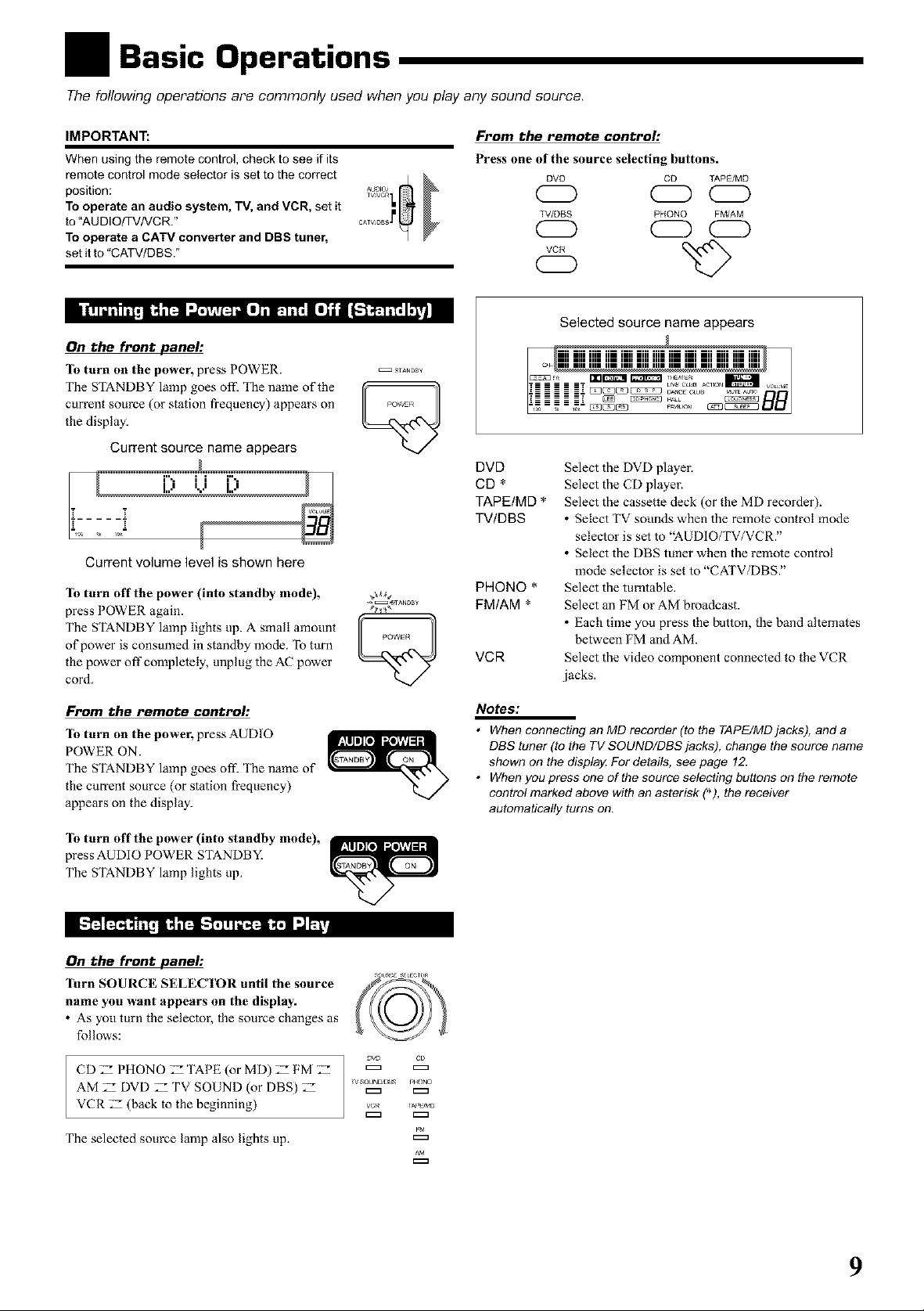
Basic Operations
The following operations are commonly used when you play any sound source.
IMPORTANT:
When using the remote control, check to see if its
remote control mode selector is set to the correct
position:
To operate an audio system, TV, and VOR, set it
to "AUDIO/TV/VCR."
To operate a CATV converter and DBS tuner,
set it to "CATV/DBS."
On the front panel'.
"lb turn on the power, press POWER.
The STANDBY lamp goes off. The name of the
current source (or station frequency) appears on
the display.
STANDBY
Current source name appears
Current volume level is shown here
lb turn offthe power (into standby mode), _.
press POWER again.
The STANDBY lamp lights up. A small amount I[ _,_,,_,, /11
of power is consumed in standby mode. To turn
the power off completely, unplug the AC power
cord.
From the remote control'.
Press one of the source selecting buttons.
DVD CO TAPE/MD
TV/DBS PHONO FM/AM
(Z) (Z) (Z)
VCR
Selected source name appears
DVD
CD *
TAPEIMD *
TVIDBS
PHONO *
FMIAM *
VCR
Select the DVD playeE
Select the CD player.
Select the cassette deck (or the MD recorder).
• Select TV sounds when the remote control mode
selector is set to "AUDIO/TV/VCR."
• Select the DBS tuner when the remote control
mode selector is set to "CATV/DBS."
Select the turntable.
Select an FM or AM broadcast.
• Each time you press the button, the band alternates
between FM and AM.
Select the video component connected to the VCR
jacks.
From the remote control'.
"lb turn on the power, press AUDIO
POWER ON.
The STANDBY lamp goes ofi_ The name of
the cmxent source (or station fi-equency)
appears on the display.
lb turn offthe power (into standby mode),
press AUDIO POWER STANDBY.
The STANDBY lamp lights up.
On the front panel'.
1urn SOURCE SELECTOR until the source
name you want appears on the display.
• As you turn the selector, the source changes as
follows:
CD Z PHONO Z TAPE (or MD) _ FM _ _ c_
AM Z DVD _ TV SOUND (or DBS) Z =:n
VCR _ (back to the beginning) _,,_o
The selected source lamp also lights up. =::=
E:::3
Notes:
• When connecting an MD recorder (to the TAPE/MDjacks), and a
DBS tuner (to the TV SOUND/DBS jacks), change the source name
shown on the displa_ For details, see page 12.
• Whenyoupressoneofthesourceselectingbuttonsontheremote
control marked above with an asterisk (*), the receiver
automatically turns on.
9
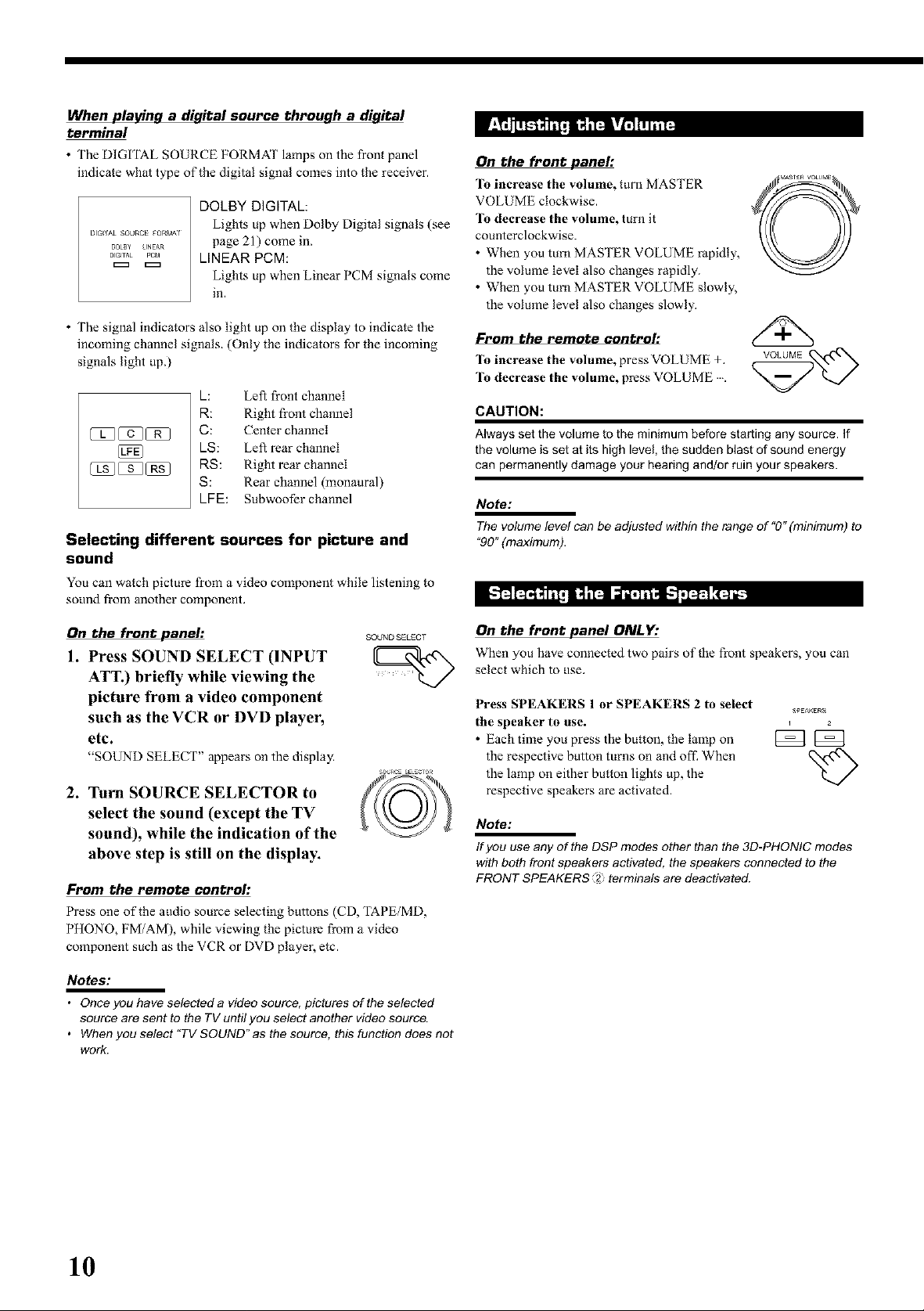
When playing a digital source through a digital
terminal
• The DIGITAL SOURCE FORMAT lamps on the front panel
indicate what type of the digital signal comes into the receiver.
DOLBY DIGITAL:
DIGITAL SOURCE FORMA_
DOLB¥ UNEt,R
DIGITAL pCM
• The signal indicators also light up on the display to indicate the
incoming channel signals. (Only the indicators for the incoming
signals light up.)
Eights up when Dolby Digital signals (see
page 21) come in.
LINEAR PCM:
Eights up when Linear PCM signals come
in.
L: Left front channel
R: Right front channel
C: Center channel
kS: Left rear channel
RS: Right rear channel
S: Rear channel (monaural)
LFE: Subwoofer channel
Selecting different sources for picture and
sound
You can watch picture from a video component while listening to
sound from another component.
On the front panel'.
To increase the volume, turn MASTER
VOLUME clockwise,
To decrease the volume, turn it
counterclockwise.
• When you turn MASTER VOLUME rapidly,
the volume level also changes rapidly.
• When you turn MASTER VOLUME slowly,
the volume level also changes slowly.
From the remote control:
To increase the volume, press VOLUME +.
To decrease the volume, press VOLUME
CAUTION:
Always set the volume to the minimum before starting any source. If
the volume is set at its high level, the sudden blast of sound energy
can permanently damage your hearing and/or ruin your speakers.
Note:
The volume level can be adjusted within the range of "O"(minimum) to
"90" (maximum).
On the front panel:
SOUND SELECT
1. Press SOUND SELECT (INPUT
ATT.) briefly while viewing the
picture from a video component
such as the VCR or DVD player,
etc.
"SOUND SELECT" appears on the display
2. Turn SOURCE SELECTOR to
select the sound (except the TV
sound), while the indication of the
above step is still on the display.
From the remote control:
Press one of the audio source selecting buttons (CD, TAPE/MD,
PHONO, FM/AM), while viewing the picture from a video
component such as the VCR or DVD player, etc.
Notes:
• Once you have selected a video source, pictures of the selected
source are sent to the TV until you select another video source.
• Whenyouselect"TVSOUND'asthesource, thisfunctiondoesnot
work.
On the front panel ONLY'.
When you have connected two pairs of the front speakers, you can
select which to use.
Press SPEAKERS 1 or SPEAKERS 2 to select
the speaker to use.
• Each time you press the button, the lamp on _
the respective button turns on and oft: When
the lamp on either button lights up, the
respective speakers are activated.
Note:
If you use any of the DSP modes other than the 3D-PHONIC modes
with both front speakers activated, the speakers connected to the
FRONT SPEAKERS _2 terminals are deactivated.
SPE^KERS
_L_
10
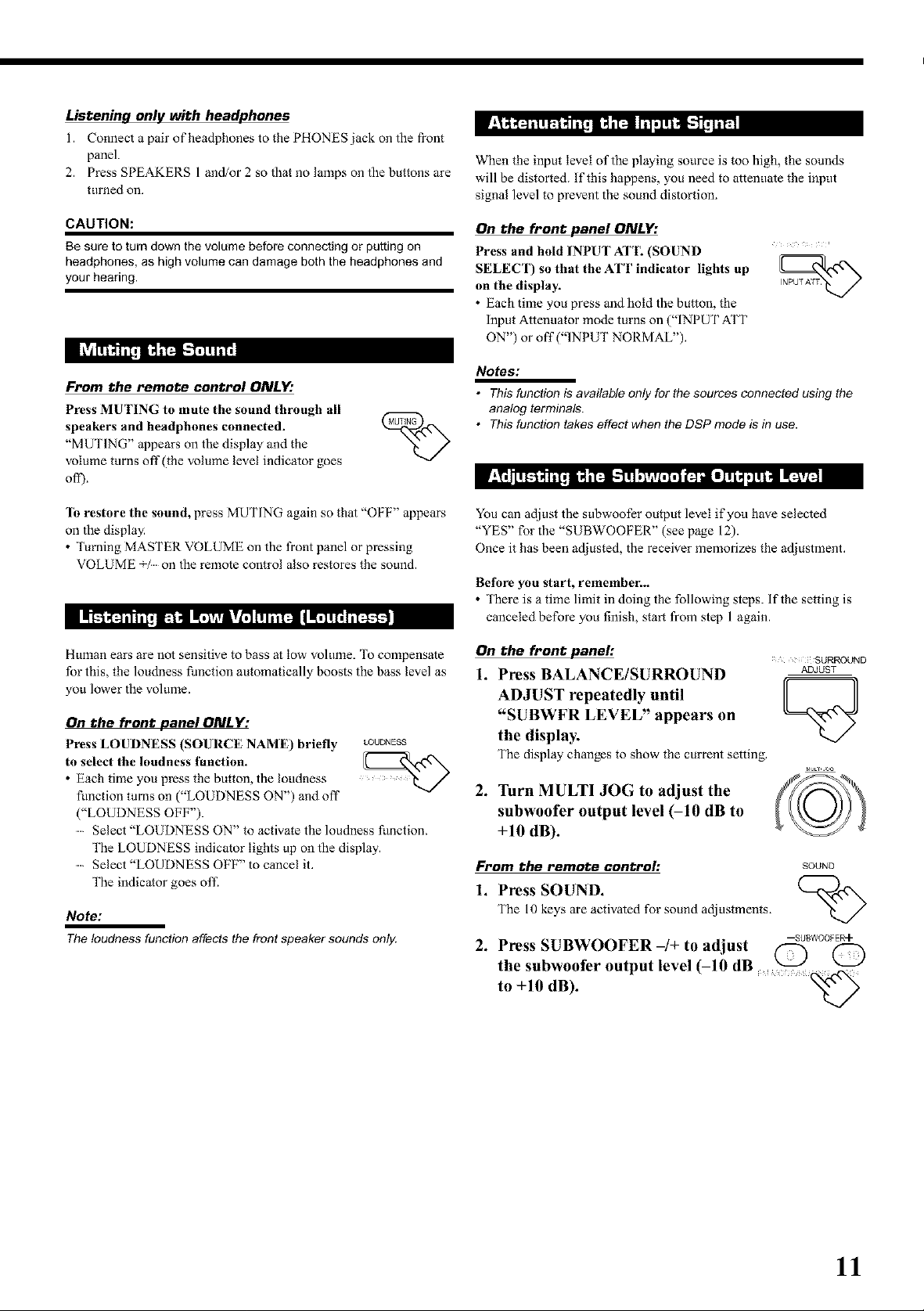
Listenin_ only with headphones
1. Connect a pair of hea®hones to the PHONES jack on the _ont
panel.
2. Press SPEAKERS 1 and/or 2 so that no lamps on the buttons are
turned on.
CAUTION:
Be sure to turn down the volume before connecting or putting on
headphones, as high volume can damage both the headphones and
your hearing.
IdAW#fT_iB ff_ [-'_, i
From the remote control ONLY'.
Press MUTING to mute the sound through all
speakers and headphones connected.
"MUTING" appears on the display and the
volume turns off (the volume level indicator goes
off).
When the input level of the playing source is too high, the sounds
will be distorted, if this happens, you need to attenuate the input
signal level to prevent the sound distortion.
On the front panel ONLY:
Press and hold INPUT ATT. (SOUND
SELECT) so that the ATT indicator lights up
on the display.
• Each time you press and hold the button, the
Input Attenuator mode turns on ("INPUT ATT
ON") or off ("INPUT NORMAL").
Notes:
• This function is available only for the sources connected using the
analog terminals.
• This function takes effect when the DSP mode is in use.
"lb restore the sound, press MUTING again so that "OFF" appears
on the display.
• ]_rning MASTER VOLUME on the front panel or pressing
VOLUME on the remote control also restores the sound.
mqI 'amL,mm'm' [i
Human ears are not sensitive to bass at low volume. To compensate
for this, the loudness function automatically boosts the bass level as
you lower the volume.
On the front panel ONLY:
Press LOUDNESS (SOURCE NAME) briefly LOUDNESS
to select the loudness function.
• Each time you press the button, the loudness
function turns on ("LOUDNESS ON") and off
("LOUDNESS OFF").
......Select "LOUDNESS ON" to activate the loudness function.
The LOUDNESS indicator lights up on the display.
......Select "LOUDNESS OFF" to cancel it.
The indicator goes off.
Note:
The loudness function affects the front speaker sounds only.
You can adjust the subwoofer output level if you have selected
"YES" for the "SUBWOOFER" (see page 12).
Once it has been adjusted, the receiver memorizes the adjustment.
Betbre you start, remember...
There is a time limit in doing the following steps, if the setting is
canceled before you finish, start from step 1 again.
On the front panel'.
1. Press BALANCE/SURROUND
]SURROUND
ADJUST
ADJUST repeatedly until
"SUBWFR LEVEL" appears on
the display.
The display changes to show the current setting.
2. Turn MULTI JOG to adjust the
subwoofer output level (-10 dB to
+10 dB).
From the remote control: SOUNO
1. Press SOUND.
The 10 keys are activated for sound adjustments.
2. Press SUBWOOFER-/+ to adjust
L/
--SUBWOOFER4"
the subwoofer output level (-10 dB _ @
to +10 dB).
11
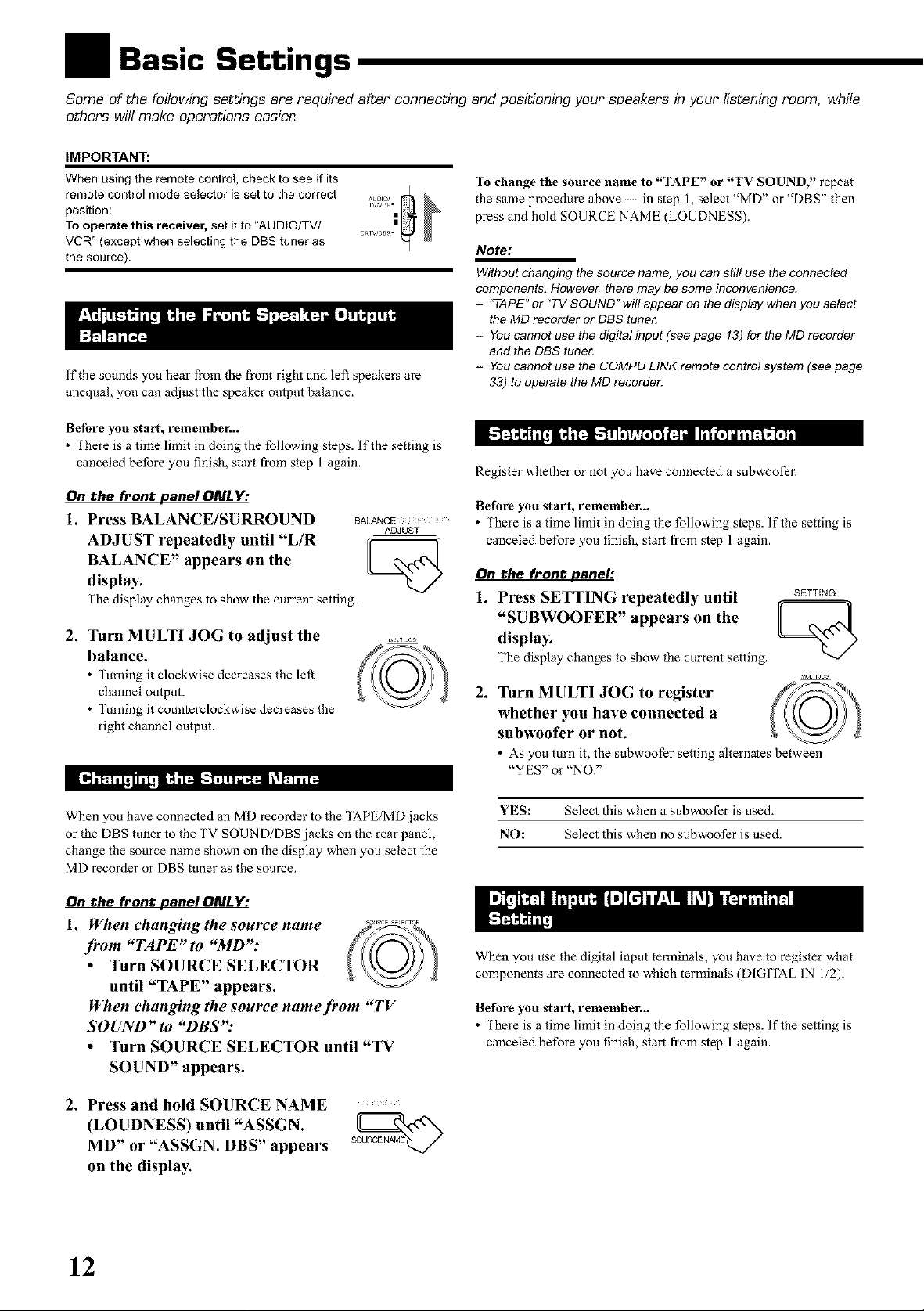
Basic Settings
Some of the following settings are required after connecting and positioning your speakers in your listening room, while
others will make operations easiel_
IMPORTANT:
When using the remote control, check to see if its
remote control mode selector is set to the correct
position:
To operate this receiver, set it to "AUDIO/TV/
VCR" (except when selecting the DBS tuner as
the source).
If the sounds you hear fi-om the front right and left speakers are
unequal, you can adjust the speaker output balance.
Befbre you start, remember...
• There is a time limit in doing the following steps, if the setting is
canceled before you finish, start fiom step 1 again.
On the front panel ONLY:
1. Press BALANCE/SURROUND BA_CE
ADJUST
ADJUST repeatedly until "L/R fF II
BALANCE" appears on the
display.
The display changes to show the current setting.
1"o change the source name to "TAPE" or "TV SOUND," repeat
the same procedure above in step 1, select "MD" or "DBS" then
press and hold SOURCE NAME (LOUDNESS).
Note:
Without changing the source name, you can still use the connected
components. However, there may be some inconvenience.
- "TAPE" or "TV SOUND" wil! appear on the display when you select
the MD recorder or DBS tuner.
- You cannot use the digital input (see page 13) for the MD recorder
and the DBS tuner.
- You cannot use the COMPU LINK remote control system (see page
33) to operate the MD recorder.
Register whether or not you have connected a subwoofer.
Betbre you start, remember...
There is a time limit in doing the following steps, if the setting is
canceled before you finish, start from step 1 again.
On the front panel:
1. Press SETTING repeatedly until
SETTING
2, Turn MULTI JOG to adjust the
balance.
• ]_rning it clockwise decreases the left
channel output.
• ]Mrning it counterclockwise decreases the
right channel output.
_ _"_l-'_ I _ m"'_
When you have connected an MD recorder to the TAPE/MD jacks
or the DBS tuner to the TV SOUN D/DBS jacks on the rear panel,
change the source name shown on the display when you select the
MD recorder or DBS tuner as the source.
On the front panel ONLY:
1. When changing the source name
.from "TAPE"to "MD":
• Turn SOURCE SELECTOR
until "TAPE" appears.
When changing the source name from "TV
SOUND" W "DBS"
• Turn SOURCE SELECTOR until "TV
SOUND" appears.
display."SUBWOOFER"appears on the
The display changes to show the current setting.
.
Turn MULTI JOG to register
whether you have connected a
subwoofer or not.
• As you turn it, the subwoofer setting alternates between
"YES" or "NO."
YES: Select this when a subwoofer is used.
NO: Select this when no subwoofer is used.
When you use the digital input terminals, you have to register what
components are connected to which terminals (DIGITAL IN 1/2).
Betbre you start, remember...
There is a time limit in doing the following steps, if the setting is
canceled before you finish, start from step 1 again.
2. Press and hold SOURCE NAME .......
(LOUDNESS) until "ASSGN. sou_
MD" or "ASSGN. DBS" appears
on the display.
12
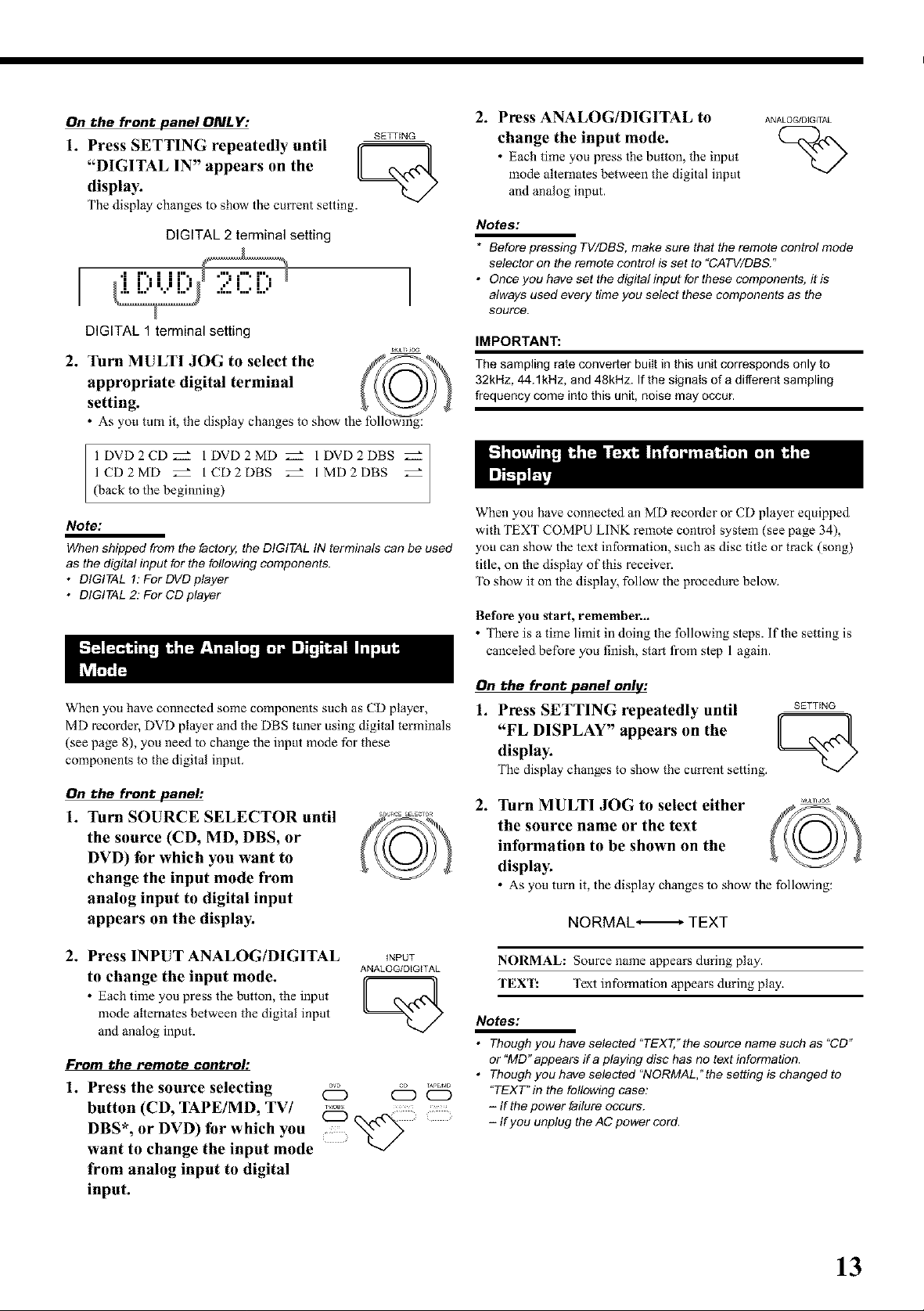
On the front panel ONLY:
SE_JNG
1. Press SETTING repeatedly until _ q]
"DIGITAL IN" appears on the
display.
The display changes to show the current setting.
DIGITAL 2 terminal setting
DIGITAL 1 terminal setting
MaL Oa
2. Turn MULTI JOG to select the f_
appropriate digital terminal _ (((()) ))
setting. _ _ J
• As you tucq it, the display changes to show the followmg:
1DVD2CD_._- IDVD2MD _ IDVD2DBS
1 CD2MD _- ICD2DBS _- 1 MD2DBS _-
(back to the beginning)
Note:
When shipped from the factory, the DIGITAL IN terminals can be used
as the digital input for the following components.
• DIGITAL 1: For DVD player
• DIGITAL 2: For CD player
2. Press ANALOG/DIGITAL to
ANALOG/DIGITAL
change the input mode.
• Each time you press the button, the input
mode alternates between the digital input
and analog input.
Notes:
* Before pressing TV/DBS, make sure that the remote control mode
selector on the remote contro! is set to "CATV/DBS."
• Once you have set the digitalinput for these components, it is
always used every time you select these components as the
source.
IMPORTANT:
The sampling rate converter" built in this unit corresponds only to
32kHz, 44.1kHz, and 48kHz. If the signals of a different sampling
frequency come into this unit, noise may occur.
When you have connected an MD recorder or CD player equipped
with TEXT COMPU LINK remote control system (see page 34),
you can show the text information, such as disc title or track (song)
title, on the display of this receiver.
To show it on the display, follow the procedure below.
Betbre you start, remember...
There is a time limit in doing the following steps, if the setting is
canceled before you finish, start from step 1 again.
When you have connected some components such as CD player,
MD recorder, DVD player and the DBS tuner using digital terminals
(see page 8), you need to change the input mode for these
components to the digital input.
On the front panel'.
1. Turn SOURCE SELECTOR until
the source (CD, MD, DBS, or
DVD) li)r which you want to
change the input mode from
analog input to digital input
appears on the display;
2. Press INPUTANALOG/DIGITAL _NPUT
ANALOG/D[G[TAL
• Each time you press the button, the input
to change the input mode. L-@
mode alternates between the digital input
and analog input.
From the remote control'.
1. Press the source selecting
button (CD, TAPE/MD, TV/
TW_DBS _L .... ,
db ..........
CD
DBS*, or DVD) for which you
want to change the input mode
from analog input to digital
input.
On the front panel only:
1. Press SETTING repeatedly" until SETTING
"FL DISPLAY" appears on the II _. ,_xll
display;
The display changes to show the current setting.
2. Turn MULTI JOG to select either ........
the source name or the text _Sf-_"_
information to be shown on the
display.
• As you turn it, the display changes to show the following:
NORMAL_-_-TEXT
NORMAL: Source name appears during play.
TEXT: Text information appears during play.
Notes:
• Thoughyouhaveselected"TEXT,"thesourcenamesuchas"CD"
or "MD" appears ira playing disc has no text information.
• Thoughyouhavesefacted"NORMAL,'thesettingischangedto
"TEXT" in the following case:
- If the power failure occurs.
- If you unplug the AC power cord.
13
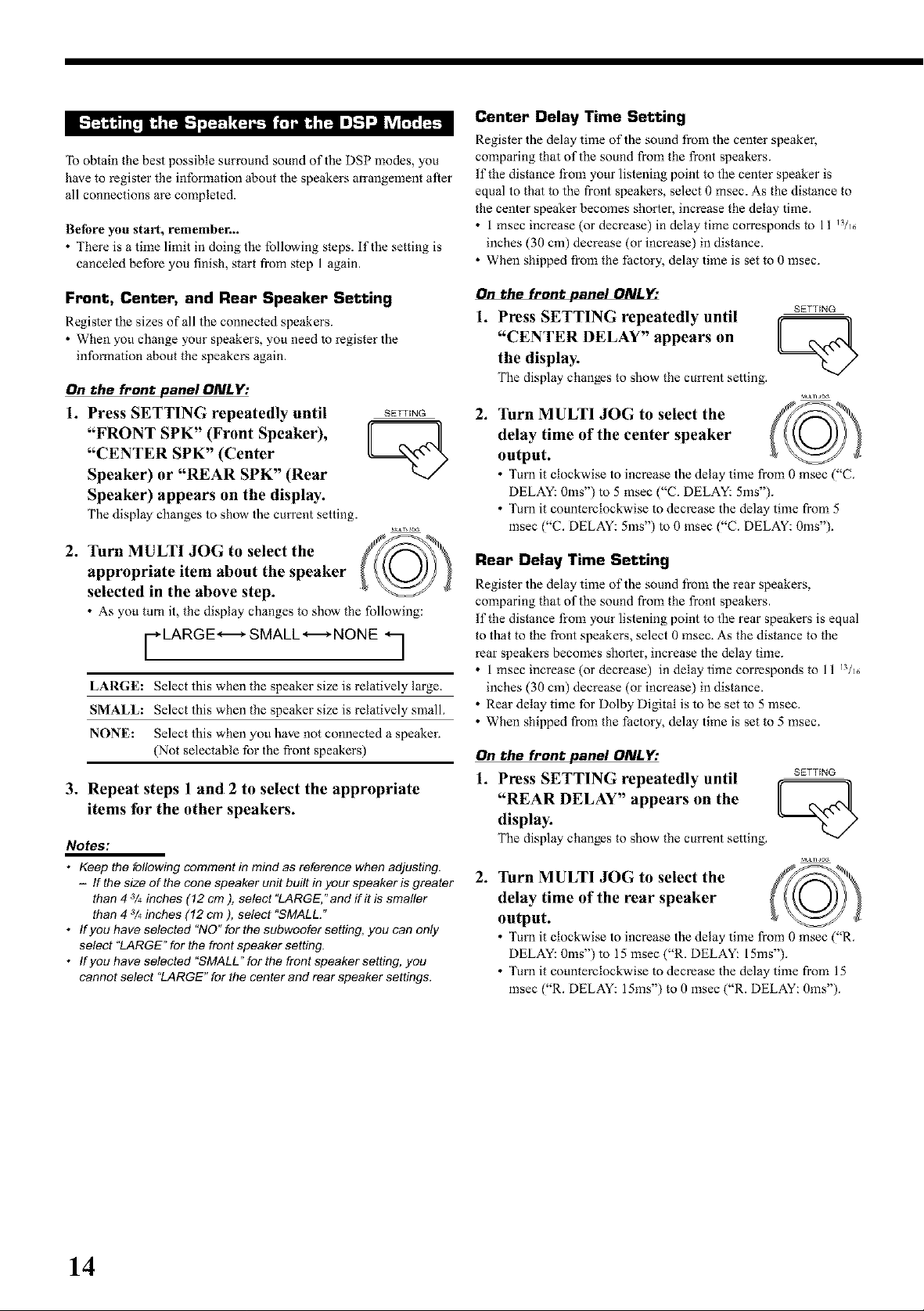
To obtain the best possible surround sound of the DSP modes, you
have to register the information about the speakers arrangement after
all connections are completed.
Befbre you start, remember...
• There is a time limit in doing the following steps, if the setting is
canceled before you finish, start fiom step 1 again.
Center Delay Time Setting
Register the delay time of the sound _om the center speake_
comparing that of the sound from the front speakers.
If the distance fi-om your listening point to the center speaker is
equal to that to the front speakers, select 0 msec. As the distance to
the center speaker becomes shorter, increase the delay time.
• 1 msec increase (or decrease) in delay time corresponds to 11 13/1_,
inches (30 cm) decrease (or increase) in distance.
• When shipped from the factory, delay time is set to 0 msec.
Front, Center, and Rear Speaker Setting
Register the sizes of all the connected speakers.
• When you change your speakers, you need to register the
information about the speakers again.
On the front panel ONLY:
1. Press SETTING repeatedly until SETTING
"FRONT SPK" (Front Speaker), [r _]]
"CENTER SPK" (Center
Speaker) or "REAR SPK" (Rear
Speaker) appears on the display.
The display changes to show the current setting.
2. Turn MULTI JOG to select the /_/_'_
appropriate item about the speaker
selected in the above step.
• As you turn it, the display changes to show the following:
r LARG E.,-_- SMALL ---_,-NONE *7
LARGE: Select this when the speaker size is relatively large.
SMALL: Select this when the speaker size is relatively small.
NONE: Select this when you have not connected a speaker.
(Not selectable for the front speakers)
3. Repeat steps 1 and 2 to select the appropriate
items for the other speakers.
Notes:
• Keep the following comment in mind as reference when adjusting.
- If the size of the cone speaker unit built in your speaker is greater
than 4 s/4inches (12 cm ), select "LARGE," and if it is smaller
than 4 s/4inches (12 cm ), select "SMALL."
• If you have selected "NO" for the subwoofer setting, you can only
select "LARGE" for the front speaker setting.
• If you have selected "SMALL" for the front speaker setting, you
cannot select "LARGE" for the center and rear speaker settings.
On the front panel ONLY'.
1. Press SETTING repeatedly until SETTING
"CENTER DELAY" appears on II cx_¢_
the display.
The display changes to show the current setting.
.
Turn MULTI JOG to select the _
delay time of the center speaker
output.
• _l_rn it clockwise to increase the delay time from 0 msec ("C.
DELAY: 0ms') to 5 msec ("C. DELAY: 5ms").
• _l_rn it cotmterclockwise to decrease the delay time from 5
msec ("C. DELAY: 5ms') to 0 msec ("C. DELAY: 0ms").
Rear Delay Time Setting
Register the delay time of the sound from the rear speakers,
comparing that of the sound from the front speakers.
If the distance fi-om your listening point to the rear speakers is equal
to that to the front speakers, select 0 msec. As the distance to the
rear speakers becomes shorter, increase the delay time.
• 1 msec increase (or decrease) in delay time corresponds to 11 13/1_,
inches (30 cm) decrease (or increase) in distance.
• Rear delay time for Dolby Digital is to be set to 5 msec.
• When shipped from the factory, delay time is set to 5 msec.
On the front panel ONLY'.
1. Press SETTING repeatedly until
SETTING
display."REARDELAY" appears on the
The display changes to show the current setting.
.
Turn MULTI JOG to select the
delay time of the rear speaker
output.
• _l_rn it clockwise to increase the delay time from 0 msec ("R.
DELAY: 0ms') to 15 msec ("R. DELAY: 15ms").
• _l_rn it counterclockwise to decrease the delay time from 15
msec ("R. DELAY: 15ms") to 0 msec ("R. DELAY: 0ms').
14
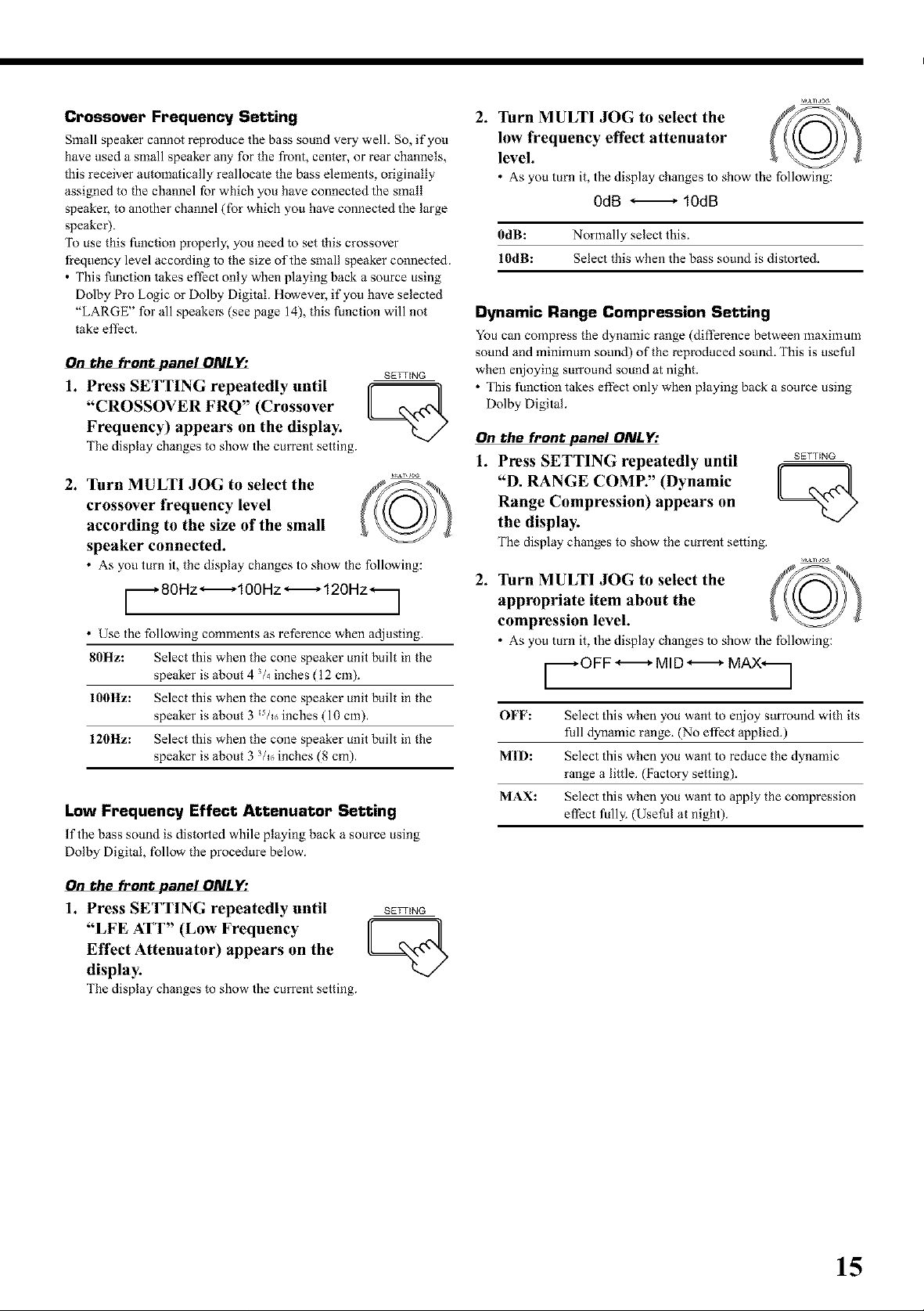
Crossover Frequency Setting
Small speaker cannot reproduce the bass sound very well. So, if you
have used a small speaker any for the front, center, or rear channels,
this receiver automatically reallocate the bass elements, originally
assigned to the channel for which you have connected the small
speaker, to another channel (for which you have connected the large
speaker).
To use this function properly, you need to set this crossover
fi-equency level according to the size of the small speaker connected.
• This function takes effect only when playing back a source using
Dolby Pro Logic or Dolby Digital. However, if you have selected
"LARGE" for all speake_ (see page 14), this function will not
take effect.
On the front panel ONLY:
SETTING
1. Press SETTING repeatedly until ff _
"CROSSOVER FRQ" (Crossover
Frequency) appears on the display.
The display changes to show the current setting.
2. Turn MULTI JOG to select the f__.._%_
crossover frequency level
according to the size of the small
speaker connected.
• As you turn it, the display changes to show the following:
i._ 80Hz ",-_100 Hz ",-_ 120Hz_l
• Use the following comments as reference when adjusting.
80Hz: Select this when the cone speaker unit built in the
speaker is about 4 3/_ inches (12 cmL
100Hz: Select this when the cone speaker unit built in the
speaker is about 3 Es/_(,inches (10 cm).
120Hz: Select this when the cone speaker unit built in the
speaker is about 3 3/_,inches (8 cm).
Low Frequency Effect Attenuator Setting
If the basssound is distorted while playing back asource using
Dolby Digital, Allow the procedure below.
_l,_LvlJo_
2. Turn MULTI JOG to select the f_-_._k
low frequency effect attenuator
level.
• As you turn it, the display changes to show the following:
0dB _ 10dB
0dB: Normally select this.
10dB: Select this when the bass sound is distorted.
Dynamic Range Compression Setting
You can compress the @namic range (difference betweenmaximum
soundand minimum sound)of the _produced soun& This is useful
when enjoying surround sound at night.
• This function takes effect only when playing back a source using
Dolby Digital.
On the front panel ONLY:
1. Press SETTING repeatedly until
SETTING
"D, RANGE COMP." (Dynamic
Range Compression) appears on
the display.
The display changes to show the current setting.
.
Turn MULTI JOG to select the
appropriate item about the
compression level.
• As you turn it, the display changes to show the following:
OFF: Select this when you want to enjoy surround with its
full dynamic range. (No effect applied.)
MID: Select this when you want to reduce the dynamic
range a little. (Factory setting).
MAX: Select this when you want to apply the compression
effect fully. (Useful at night).
On the front panel ONL
1. Press SETTING repeatedly until SE_NG
"LFE ATT" (Low Frequency [_ _
Effect Attenuator) appears on the
display;
The display changes to show the current setting.
15
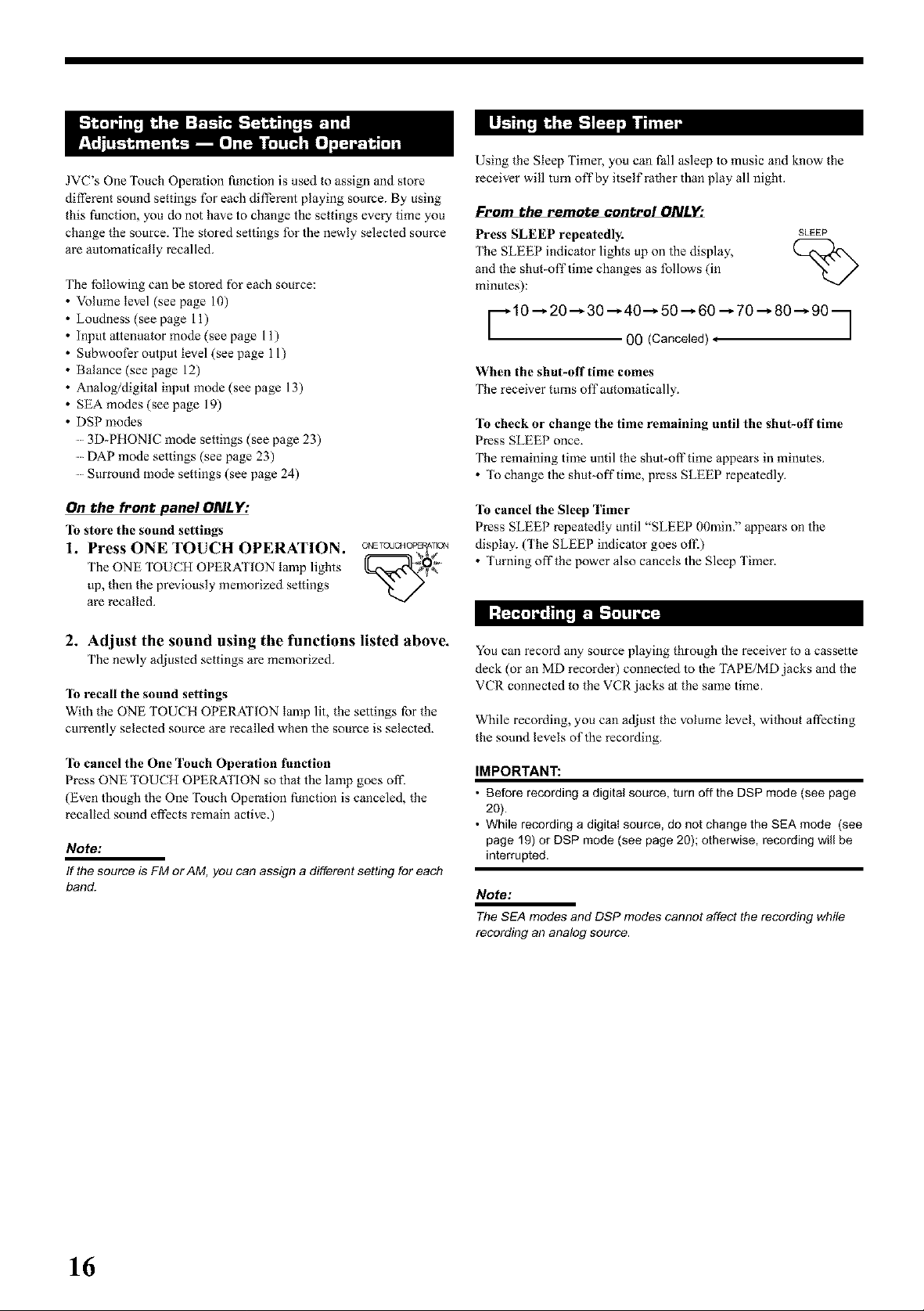
JVC's One Touch Operation function is used to assign and store
different sound settings for each different playing source. By using
this function, you do not have to change the settings every time you
change the source. The stored settings for the newly selected source
are automatically recalled.
The following can be stored for each source:
Volume level (see page 10)
Loudness (see page 11)
Input attenuator mode (see page 11)
Subwoofer output level (see page 11)
Balance (see page 12)
Analog/digital input mode (see page 13)
SEA modes (see page 19)
DSP modes
......3D-PHONIC mode settings (see page 23)
......DAP mode settings (see page 23)
......Surround mode settings (see page 24)
Using the Sleep Timer, you can fall asleep to music and know the
receiver will turn off by itself rather than play all night.
From the remote control ONLY:
Press SLEEP repeatedly. SLEEP
The SLEEP indicator lights up on the display,
and the shut-off time changes as follows (in
minutes):
L/
F 10 --_20 --_30 --_40--_ 50 --_60 --_70 --, 80 --_90 q
00 (Canceled) i 1
When the shut-off time comes
The receiver turns off automatically.
To check or change the time remaining until the shut-off time
Press SLEEP once.
The remaining time until the shut-off time appears in minutes.
• _1%change the shut-off time, press SLEEP repeatedly.
On the front panel ONLY:
"lb store the sound settings
1. Press ONE TOUCH OPERATION.
The ONE TOUCH OPERATION lamp lights
up, then the previously memorized settings
are recalled.
2. Adjust the sound using the functions listed above.
The newly adjusted settings are memorized.
"lb recall the sound settings
With the ONE TOUCH OPERATION lamp lit, the settings for the
currently selected source are recalled when the source is selected.
]b cancel the One Touch Operation function
Press ONE TOUCH OPERATION so that the lamp goes ofi2
(Even though the One Touch Operation function is canceled, the
recalled sound effects remain active.)
Note:
If the source is FM or AM, you can asst_ n a different setting for each
band.
To cancel the Sleep Timer
Press SLEEP repeatedly until "SLEEP O0min7 appears on the
display. (The SLEEP indicator goes off.)
• Turning off the power also cancels the Sleep Timer.
I:F2N_,I_I el [-'t_'_i_l
You can record any source playing through the receiver to a cassette
deck (or an MD recorder) connected to the TAPE/MD jacks and the
VCR connected to the VCR jacks at the same time.
While recording, you can adjust the volume level, without affecting
the sound levels of the recording.
IMPORTANT:
• Before recording a digital source, turn offthe DSP mode (see page
20).
• While recording a digital source, do not change the SEA mode (see
page 19) or DSP mode (see page 20); otherwise, recording will be
interrupted.
Note:
The SEA modes and DSP modes cannot affect the recording while
recording an analog source.
16
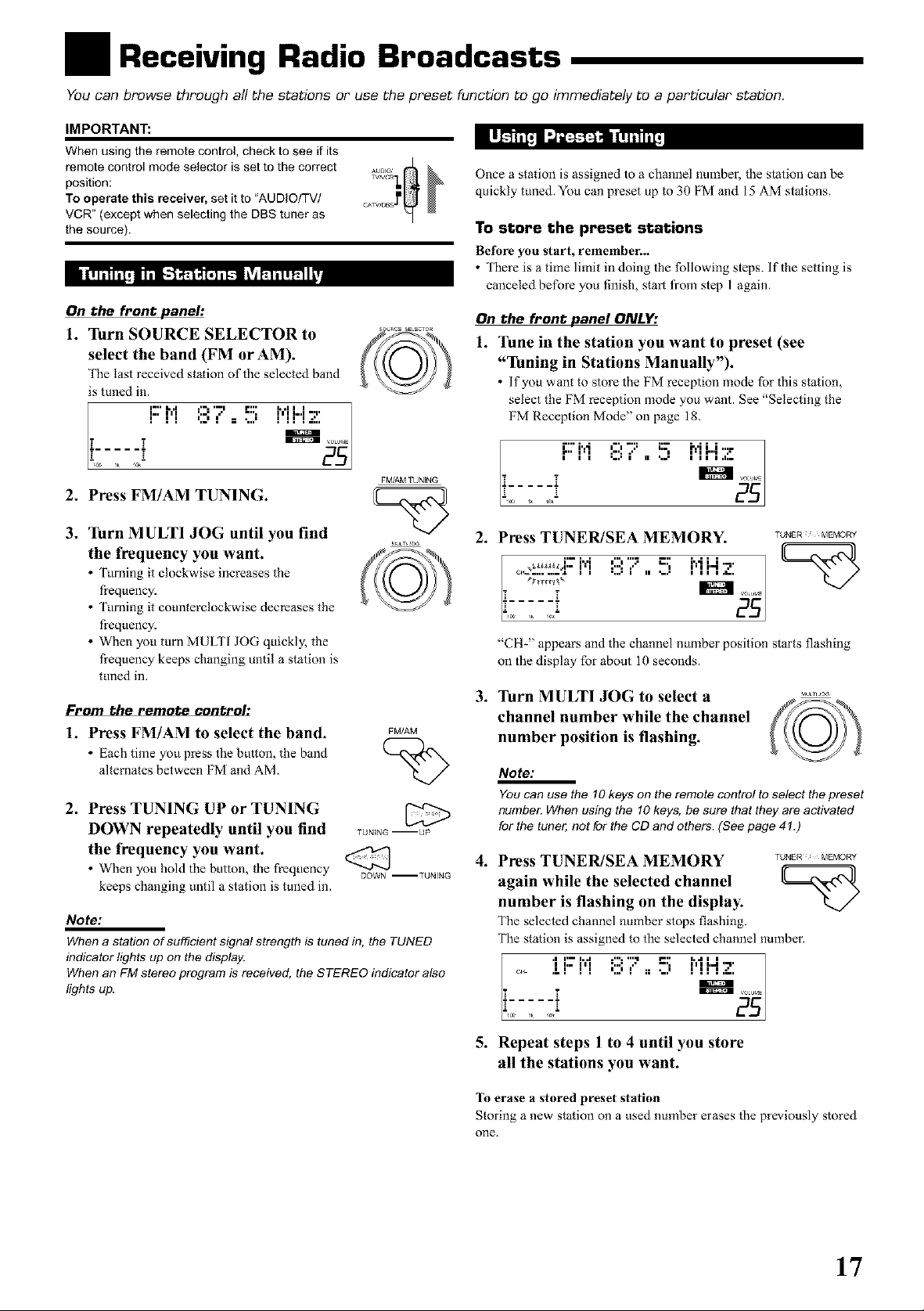
Receiving Radio Broadcasts
You can browse through all the stations or use the preset function to go immediately to a particular station.
IMPORTANT:
When using the remote control, check to see if its
remote control mode selector is set to the correct
position:
To operate this receiver, set it to "AUDIOITVI
VCR" (except when selecting the DBS tuner as
the source).
In!1'_1 i"[Jlg-_ 1_'__T'[I_ Il,j
On the front panel:
1. Turn SOURCE SELECTOR to
select the band (FM or AM).
The last received station of the selected band
is tuned in.
i-,, L,I i I r,,.
I I I i..i I =., i I II I.':..
:3 "J "" ' '
FM/AM TUNING
2, Press FM/AM TUNING.
3. Turn MULTI JOG until you find
the frequency you want.
• Turning it clockwise increases the
fi-equency.
• Turning it counterclockwise decreases the
fi-equency.
• When you turn MULTI JOG quickly, the
fi-equency keeps changing until a station is
tuned in.
From the remote control:
_,IUL Oa
(©?
1. Press FM/AM to select the band. FM/AM
• Each time you press the button, the band
alternates between FM and AM.
x.!
2, Press TUNING UP or TUNING
DOWN repeatedly until you find TUN_NC--U_
the frequency you want.
• When you hold the button, the frequency
keeps changing until a station is tuned in.
Note:
When a station of sufficient signal strength is tuned in, the TUNED
indicator lights up on the display.
When an FM stereo program is received, the STEREO indicator also
lights up.
DOWN --TUNING
_ i ".,,rffr_J_i I!TtI1T_j
Once a station is assigned to a channel number, the station can be
quickly tuned. You can preset up to 30 FM and 15 AM stations.
To stere the preset stations
Before you start_ remember...
• There is a time limit in doing the following steps, if the setting is
canceled before you finish, start from step 1 again.
On the front panel ONLY:
1. Tune in the station you want to preset (see
"Tuning in Stations Manually").
• If yon want to store the FM reception mode for this station,
select the FM reception mode you want. See "Selecting the
FM Reception Mode" on page 18.
r" i.A "' "::= !i'-
," ,'", =::=i ,, 'J , ,, ,.,..
i,1 i.,, I ,,
i--:-:i
2. Press TUNER/SEA MEMORY. TUNEr_MEMORy
C4_ ........ _1 i I ,,,,, i II I II i,li,
._..,d- r.'l "" ''_ _2_]
i
"CH-' appears and the channel nt mber position starts flashing
on the display for about 10 seconds.
. Turn MULTI JOG to select a ........
channel number while the channel ffff_t"-_
number position is flashing.
Note:
You can use the !0 keys on the remote control to select the preset
number. When using the 10 keys, be sure that they are activated
for the tuner, not for the CD and others. (See page 4!.)
. Press TUNER/SEA MEMORY TUNEr_MEMORy
again while the selected channel
number is flashing on the display; L!
The selected channel number stops flashing.
The station is assigned to the selected channel number.
• i.=1 i i
c4_ ,LI I I =,,,=I :: ",' l II I/-,
T
,,,,, ,, i i,i i,,_1 ..
..... 5 "" '-'
I.. III ....... l i i i hil .el ,
5. Repeat steps 1 to 4 until you store
all the stations you want.
1"o erase a stored preset station
Storing a new station on a used number erases the previously stored
one.
17
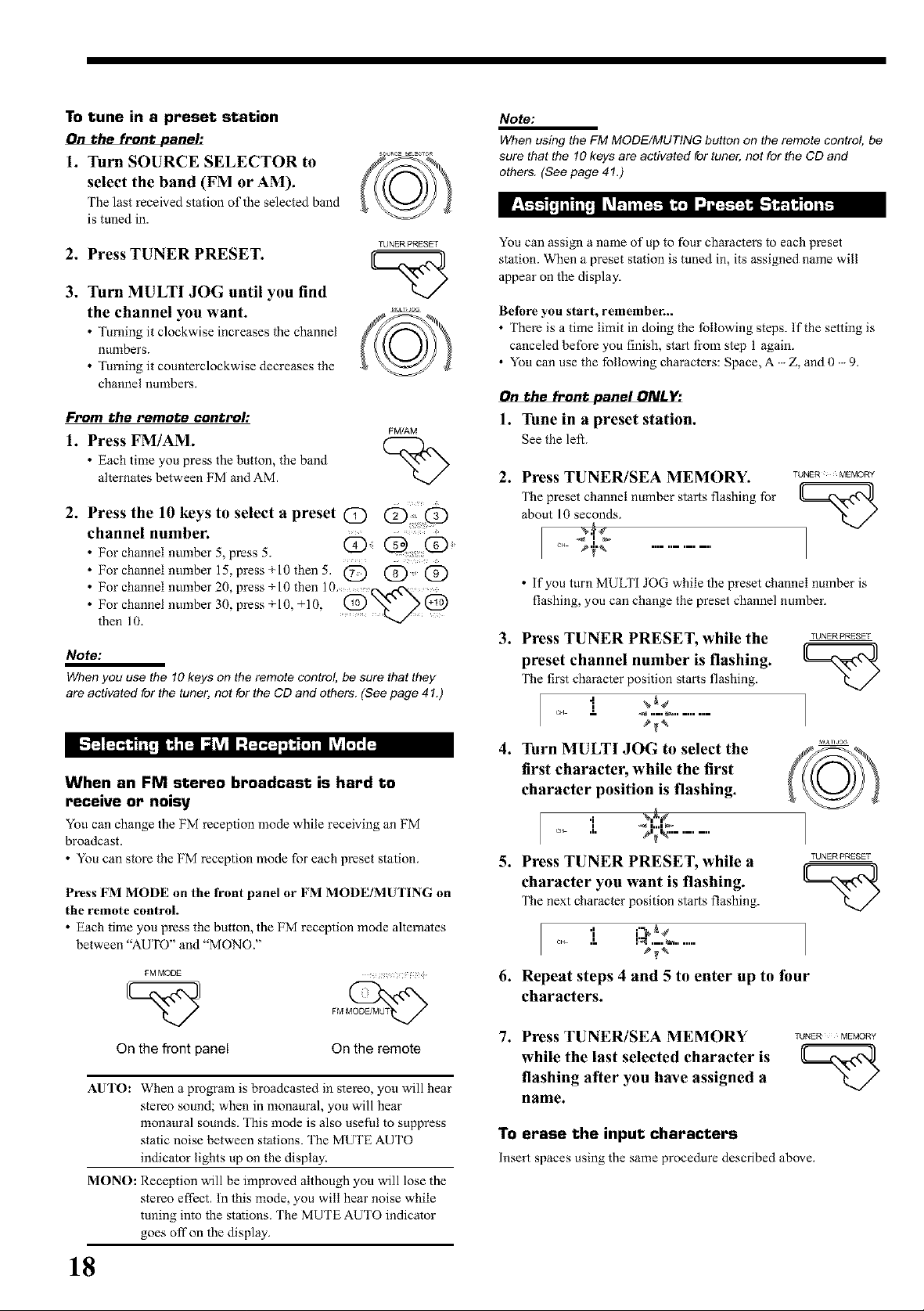
To tune in a preset station
On the front panel:
1. Turn SOURCE SELECTOR to
select the band (FM or AM).
The last received station of the selected band
is tuned in.
2. Press TUNER PRESET.
TUNER PRESET
3. Turn MULTI JOG until you find
the channel you want.
• ]_ming it clockwise increases the channel
numbers.
• ]_rning it counterclockwise decreases the
channel numbers.
From the remote control:
FM/AM
1. Press FM/AM. (-2--_^
• Each time you press the button, the band
alternates between FM and AM.
2. Press the 10 keys to select a preset (]D
channel number.
• For channel number 5, press 5 ............
• For channel number 15, press +10 then 5. @
• For channel number 20, press +10 then 10.._.
• For channel number 30, press +10, +10, _ "x_ )_
then 10.
Note:
When you use the 10 keys on the remote control, be sure that they
are activated for the tuner, not for the CD and others. (See page 41.)
Q Q
Note:
When using the FM MODE/MUTING button on the remote control, be
sure that the 10 keys are activated for tuner, not for the CD and
others. (See page 41.)
You can assign a name of up to four characters to each preset
station. When a preset station is tuned in, its assigned name will
appear on the display.
Bet_re you start, remember...
• There is a time limit in doing the following steps. If the setting is
canceled before you finish, start fi-om step 1 again.
• You can use the following characters: Space, A Z, and 0 9.
On the front panel ONLY:
1. Tune in a preset station.
See the left.
2. Press TUNER/SEA MEMORY.
The preset channel number starts flashing for
about 10 seconds.
TUNER MEMORY
_
• If you turn MULTI JOG while the preset channel number is
flashing, you can change the preset channel numbeE
3. Press TUNER PRESET, while the
TUNERPRESET
preset channel number is flashing.
The 5rst character position starts flashing.
i ..........
I,-'_ F4"4"lh'_li_ m I=_511:_'4'_:'Rl'lffl _51"_._
When an FM stereo broadcast is hard to
receive or noisy
You can change the FM reception mode while receiving an FM
broadcast.
• You can store the FM reception mode for each preset station.
Press FM MODE on the front panel or FM MODE/MUI]NG on
the remote control.
• Each time you press the button, the FM reception mode alternates
between "AUTO" and "MONO?'
FM MODE
On the front panel
AUTO: When a program is broadcasted in stereo, you will hear
stereo sound; when in monaural, you will hear
monaural sounds. This mode is also useful to suppress
static noise between stations. The MUTE AUTO
indicator lights up on the display.
MONO: Reception will be improved although you will lose the
stereo effect. In this mode, you will hear noise while
tuning into the stations. The MUTE AUTO indicator
goes off on the display.
On the remote
4. Turn MULTI JOG to select the
first character, while the first
character position is flashing.
'[ ,,,
_,_,_.........
5. Press TUNER PRESET, while a TUNERPREsEr
character you want is flashing.
The next character position starts flashing.
IH .i= I!_[ .--. _, .......
I 'I i'%_4
k./
6. Repeat steps 4 and 5 to enter up to lbur
characters.
7. Press TUNER/SEA MEMORY
TUNER MEMORY
while the last selected character is
flashing after you have assigned a
name.
To erase the input characters
Insert spaces using the same procedure described above.
18

Using the SEA Modes
The SEA (Sound Effect Ampfifier) modes give you control of the way your music sounds.
IMPORTANT:
When using the remote control, check to see if its
remote control mode selector is set to the correct
position:
To operate this receiver, set it to "AUDIOITVI
VCR" (except when selecting the DBS tuner as
the source).
g'tmra H
On the front panel:
Press SEA MODE repeatedly until the SEA fill
mode you want appears on the display.
• Each time you press the button, the SEA mode
changes as follows:
SEA ROCK--SEA MUSICAL--_SEA MOVIE--]
SEA OFF *- SEA USERMODE _- SEA JAZZ _-J
SEA ROCK: Gives a heavy sound. Both high and low
frequencies are boosted.
SEA MUSICAL: Enhances the mid-frequency range, which
the human voice is mostly made up of.
SEA MOVIE: Adds breadth to sounds so you feel like
you are in a movie theater.
SEA COUNTRY: Enhances the high-frequency range so that
instruments such the violin and banjo are
emphasized.
SEA JAZZ: Gives a feeling of a live atmosphere.
Good for acoustic music.
SEA USERMODE: Your odginal SEA adjustment (see the
right).
SEA OFF: No SEA mode is applied (see below).
SEA MODE
SEA COUNTRY
[_11" ,t?!1"1'7;_I',I,--]:f'-11_'_# I_
You can adjust and store your own SEA adjustment into memory
(SEA USERMODE).
Belbre you start, remember...
• There is a time limit in doing the following steps, if the setting is
canceled before you finish, start from step 1 again.
On the front panel ONLY'.
If you do not want to store your adjustment, but rather want to adjust
the SEA temporarily, skip step 4 below.
1. Press SEAADJUST repeatedly SEAADJUST
untilthe frequency range (100Hz, II ^ .ll
lkHz or 10kHz) you want appears
on the display,
%..I...11 I II I i i i.... i
'..JI...."II"II.._'.=%' "...=I
Ei_F_
>_ _ -_
.--.I,...i i I h.lh.ll..l..T
'-'k..rl .L%' r....I I.:1.
---i
2. Turn MULTI JOG to adjust the
SEA level of the selected frequency
range.
• I_rning it clockwise increases the level.
• Turning it counterclockwise decreases the level.
This FR means this adjustment can be
applied to the front speakers only
N
Notes:
• TheSEAmodescannotbeusedforrecording.
• When the SEA mode is turned on, the SEA indicator lights up on
the display
• When the SEA mode is used with the DAP mode (see page 23),
sounds may be distorted. If this happens, turn off the DAP mode or
decrease the effect level of the DAP mode.
To cancel the SEA mode
Press SEA MODE repeatedly t ntil "SEA OFF' appears. The SEA
indicator goes off from the display.
From the remote control:
1. Press SOUND.
SOUND
The 10 keys are activated for sound adjustments.
2, Press SEA MODE repeatedly until
SEA MODE
the SEA mode you want appears
on the display.
To cancel the SEA mode
Press SEA MODE repeatedly until "SEA OFF" appears in step 2
above. The SEA indicator goes off fi-om the display.
10k--
3. Repeat step 1 and 2 to adjust other frequency
ranges if necessary;
SEA MEMORY
4. Press TUNER/SEA MEMORY.
Your adjustment is stored into the SEA
USERMODE.
To recall your own SEA adjustment
Press SEA MODErepeatedly until "SEA USERMODE" appears.
To erase a stored adjustment
Storing a new adjustment into SEA USERMODE erases the
previously stored one.
19
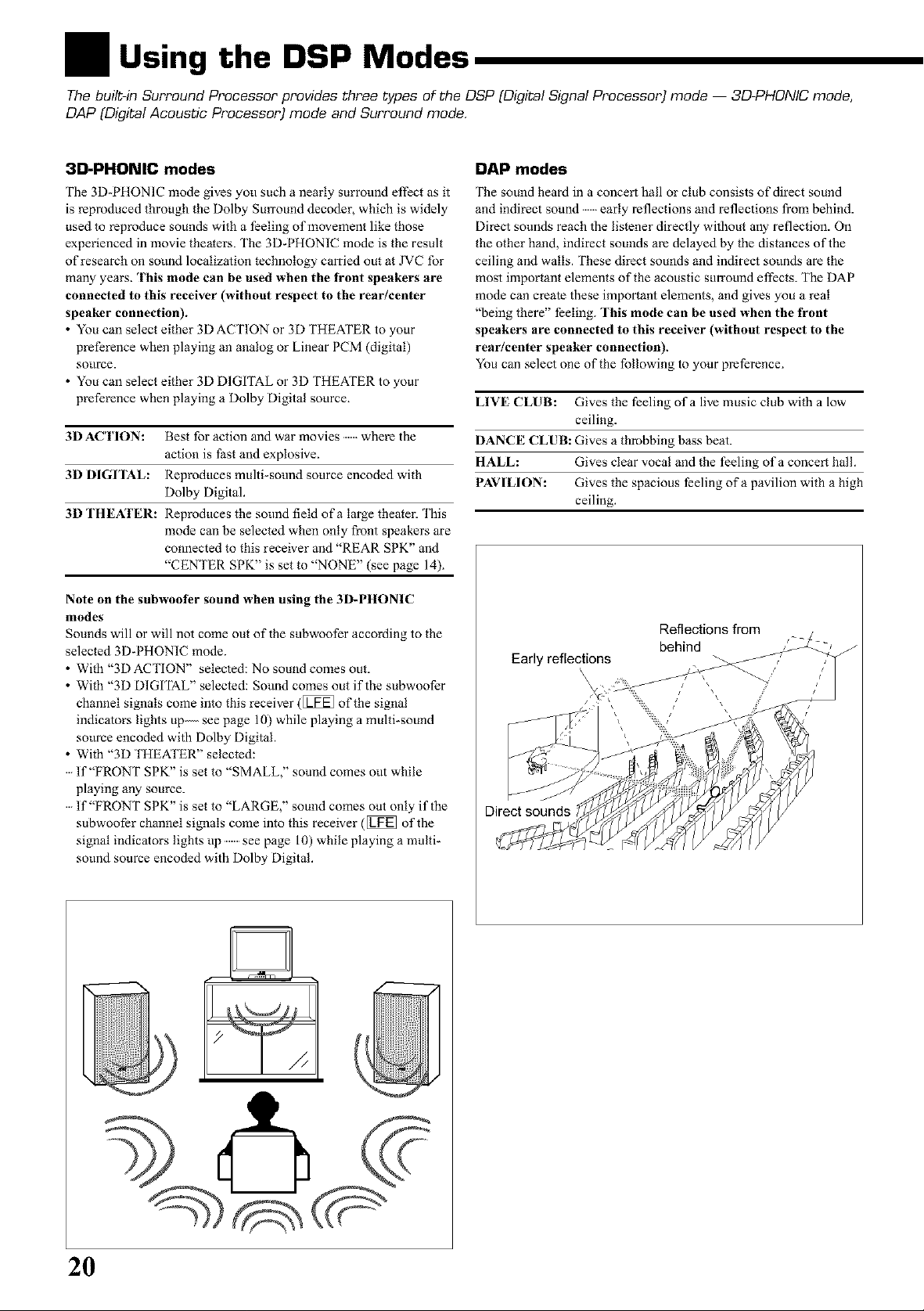
Using the DSP Modes
The built-in Surround Processor provides three types of the DSP (Digital Signal Processor) mode -- 3D-PHONIC mode,
DAP (Digital Acoustic Processor) mode and Surround mode.
3D-PHONIC modes
The 3D-PHONIC mode gives you such a nearly surround effect as it
is reproduced through the Dolby Surround decoder, which is widely
used to reproduce sounds with a feeling of movement like those
experienced in movie theaters. The 3D-PHONIC mode is the result
of research on sound localization technology carried out at JVC for
many years, rhls mode can be used when the front speakers are
connected to this receiver (without respect to the rear/center
speaker connection).
• You can select either 3DACTION or 3D THEATER to your
preference when playing an analog or Linear PCM (digital)
source.
• You can select either 3D DIGITAL or 3D THEATER to your
preference when playing a Dolby Digital source.
3D ACTION: Best for action and war movies where the
action is fast and explosive.
3D DIGITAL: Reproduces multi-sound source encoded with
Dolby Digital.
3D THEATER: Reproduces the sound field of a large theater. This
mode can be selected when only front speakers are
connected to this receiver and "REAR SPK" and
"CENTER SPK" is set to "NONE" (see page 14).
Note on the subwootYr sound when using the 3D-PHONIC
modes
Sounds will or will not come out of the subwoofer according to the
selected 3D-PHONIC mode.
• With "3D ACTION" selected: No sound comes out.
• With "3D DIGITAL" selected: Sound comes out if the subwoofer
channel signals come into this receiver ([_ of the signal
indicators lights up see page 10) while playing a multi-sound
source encoded with Dolby Digital.
• With "3D THEATER" selected:
......If"FRONT SPK" is set to "SMALL," sound comes out while
playing any source.
......If"FRONT SPK" is set to "LARGE," sound comes out only if the
subwoofer channel signals come into this receiver ([_ of the
signal indicators lights up see page 10) while playing a multi-
sound source encoded with Dolby Digital.
DAP modes
The sound heard in a concert hall or club consists of direct sound
and indirect sound early reflections and reflections from behind.
Direct sounds reach the listener directly without any reflection. On
the other hand, indirect sounds are delayed by the distances of the
ceiling and walls. These direct sounds and indirect sounds are the
most important elements of the acoustic smxound effects. The DAP
mode can create these important elements, and gives you a real
"being there" feeling. This mode can be used when the front
speakers are connected to this receiver (without respect to the
rear]center speaker connection).
You can select one of the following to your preference.
LIVE CLUB: Gives the feeling of a live music club with a low
ceiling.
DANCE CLUB: Gives a throbbing bass beat.
HALL: Gives clear vocal and the feeling of a concert hall.
PAVILION: Gives the spacious feeling of a pavilion with a high
ceiling.
Reflections from _ /
behind ,_ 2_-/ /
\
Direct sounds
20
