Page 1
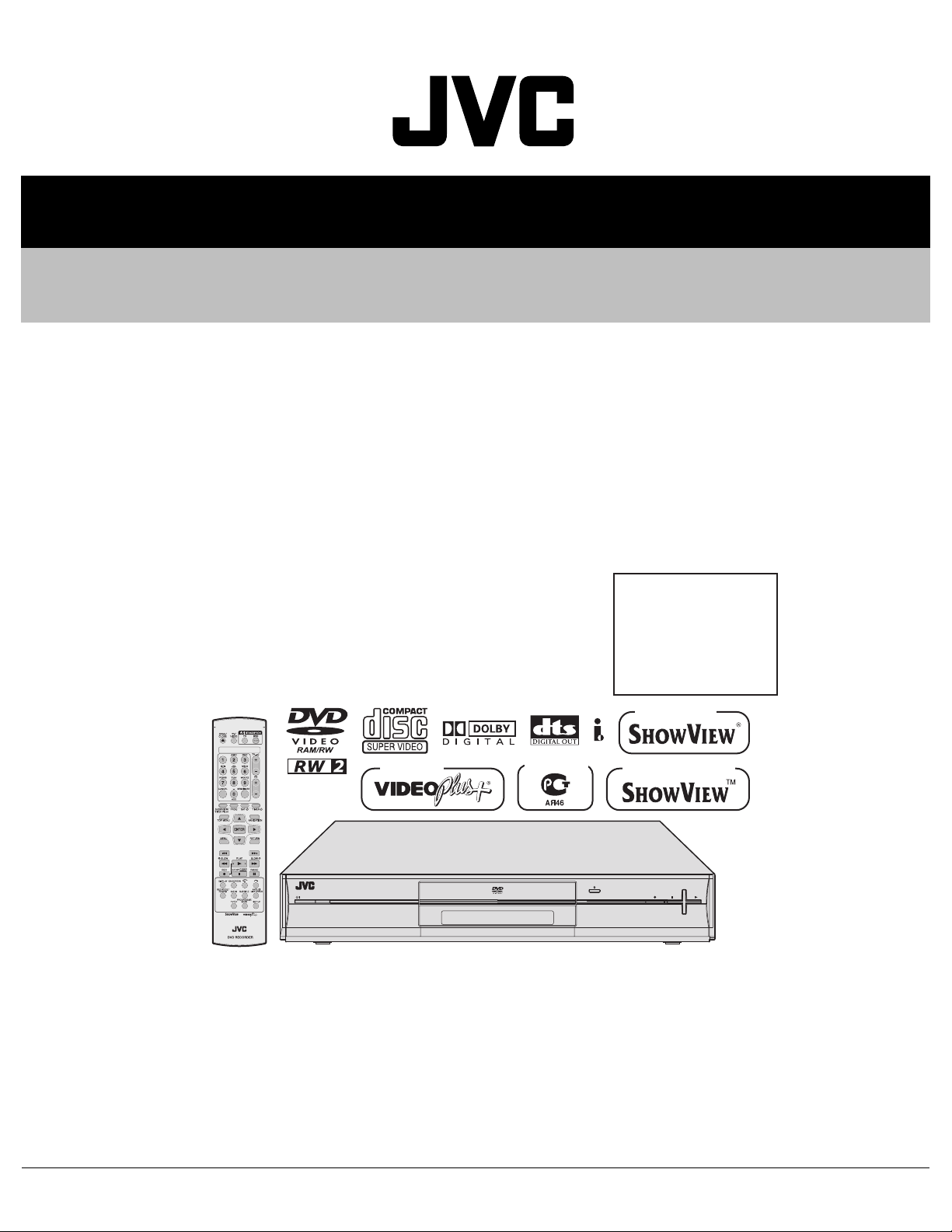
SERVICE MANUAL
DVD VIDEO RECORDER
YD05920055
DR-M100SEF, DR-M100SEK,
DR-M100SEL, DR-M100SER,
DR-M100SEU, DR-M100SEY,
DR-M100SEZ
Area Suffix
EF --------- French Republic
EK ------------------------ U.K.
EL ------------ South Europe
ER ---- Russian Federation
EU -------- Western Europe
EY -------- Northern Europe
EZ --------- Eastern Europe
Only ver.EF,ER
Only ver.EK
STANDBY/ON
DR-M100SEU,DR-M100SEK,DR-M100SEL,DR-M100SEY
DR-M100SEZ,DR-M100SEF,DR-M100SER [D5R10]
Since the whole mechanism assembly unit is replaced, the DVD recorder
mechanism of this unit need not be adjusted.
Only ver.ER
RAM/RW
Only ver.EL,EU,EY,EZ
+
PR
PUSH-OPEN
-
PR
TABLE OF CONTENTS
1 PRECAUTION. . . . . . . . . . . . . . . . . . . . . . . . . . . . . . . . . . . . . . . . . . . . . . . . . . . . . . . . . . . . . . . . . . . . . . . . . 1-3
2 SPECIFIC SERVICE INSTRUCTIONS . . . . . . . . . . . . . . . . . . . . . . . . . . . . . . . . . . . . . . . . . . . . . . . . . . . . . . 1-6
3 DISASSEMBLY . . . . . . . . . . . . . . . . . . . . . . . . . . . . . . . . . . . . . . . . . . . . . . . . . . . . . . . . . . . . . . . . . . . . . . . 1-7
4 ADJUSTMENT . . . . . . . . . . . . . . . . . . . . . . . . . . . . . . . . . . . . . . . . . . . . . . . . . . . . . . . . . . . . . . . . . . . . . . . 1-13
5 TROUBLESHOOTING . . . . . . . . . . . . . . . . . . . . . . . . . . . . . . . . . . . . . . . . . . . . . . . . . . . . . . . . . . . . . . . . . 1-14
COPYRIGHT © 2005 Victor Company of Japan, Limited
No.YD059
2005/5
Page 2
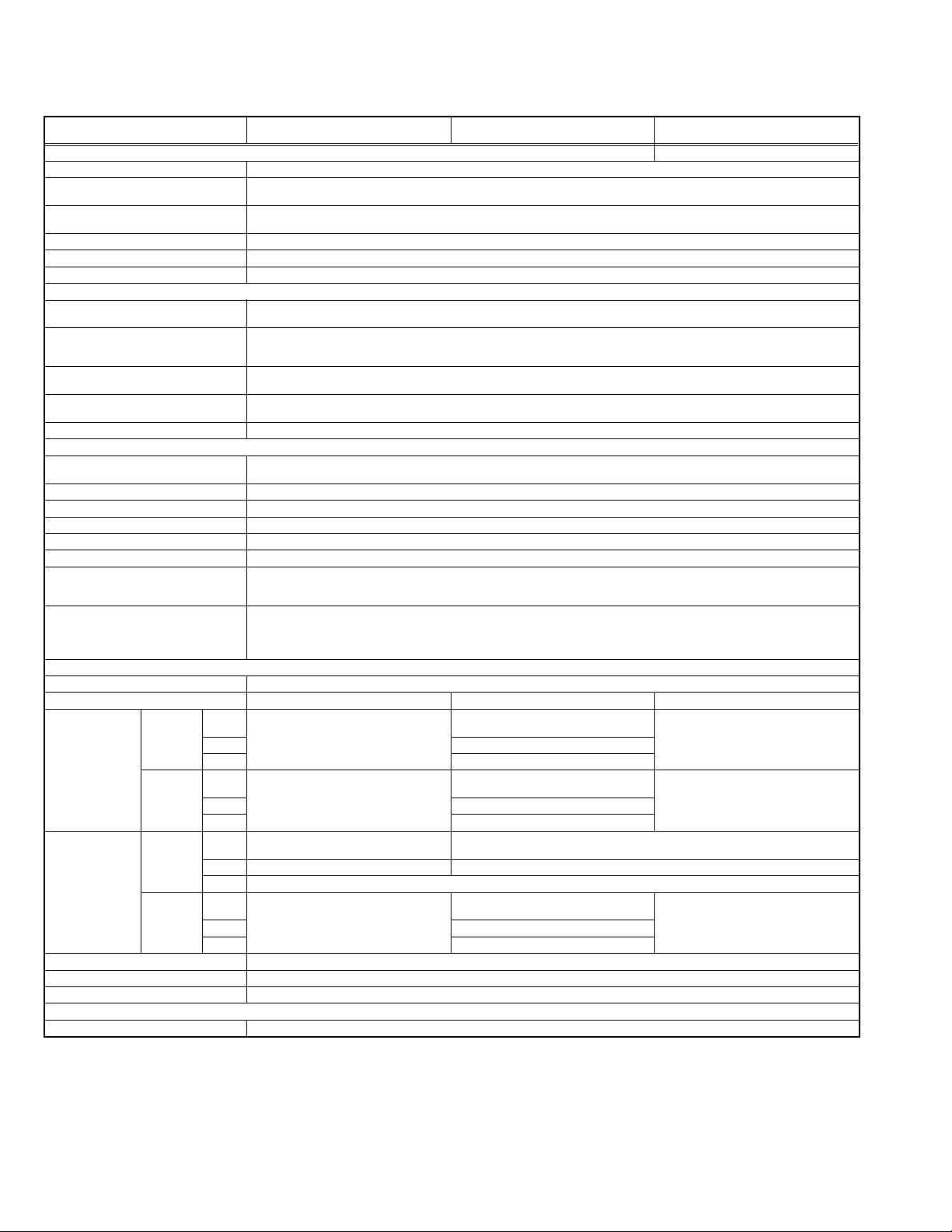
SPECIFICATION
GENERAL
Power requirement AC 220 V - 240 V~, 50 Hz/60 Hz
Power consumption Power on : 31 W
Temperature Operating : 5°C to 35°C
Operating position Horizontal only
Dimensions (W × H × D) 435 mm × 70 mm × 300 mm
VIDEO/AUDIO
Recordable disc DVD-RAM 12 cm (4.7 GB/9.4 GB),DVD-RAM 8 cm (1.4 GB/2.8 GB),DVD-R 12 cm(4.7 GB),DVD-R 8 cm(1.4 GB),DVD-RW
Recording format DVD-RAM : DVD Video Recording format
Recording time Maximum 8 hours (with 4.7 GB disc)
Audio recording system Dolby Digital (2 ch)
Video recording compression system MPEG2 (CBR/VBR)
Input/Output
S-video input Y:1.0 Vp-p, 75 ohms
Video input 1.0 Vp-p, 75 ohms (pin jack)
Audio input 2Vrms (pin jack)
Audio output 2Vrms (pin jack)
21-pin SCART connectors IN/OUT x 1, IN/DECODER x 1
Component video output Y : 1.0 Vp-p, 75 ohms
Digital audio output Coaxial
TUNER/TIMER
Tuning system Frequency synthesized tuner
TV channel storage capacity - 99 positions (+position AUX) -
Channel coverage
(SECAM L)
Channel coverage
(PAL B/G)
ACCESSORIES
Frequence VHF - LOW: 49 MHz -65 MHz/
Canaux VHF - LOW: 2-4
Frequence VHF 47 MHz-143 MHz/
Canaux VHF - LOW: E2-E4, X, Y, Z
Clock reference Quartz
Program capacity 30 days programmable timer/8 programs
Memory backup time Approx. 10 min.
Provided accessories RF cable,21-pin SCART cable,Infrared remote control unit,”AA” battery x 2
Power off : 6.4 W
Storage : -20°C to 60°C
Weight 3.4 kg
12 cm(4.7 GB),DVD-RW 8 cm(1.4 GB)
DVD-R : DVD-Video format
DVD-RW : DVD-Video format, DVD Video Recording format
(XP) : Approx. 1 hour,(SP) : Approx. 2 hours,(LP) : Approx. 4 hours,(EP) : Approx. 6 hours,(FR) : Approx. 1 hour - 8 hours
Linear PCM (XP mode only)
C : 0.3 Vp-p, 75 ohms
i.Link 4-pin for DV input
PB/PR: 0.7 Vp-p, 75 ohms
Corresponding to copy protection
Corresponding to Dolby Digital and DTS Digital Surround
Bit stream
Selectable in digital audio output setting menu
Hyper 300MHz-470MHz
UHF 470 MHz -862 MHz
Hyper CATV
UHF 21-69
143 MHz-470 MHz
Hyper - 302 MHz -470 MHz
UHF 470 MHz -862 MHz
Hyper S21-S41
UHF E21-E69
DR-M100SEK DR-M100SEF DR-M100SEL,DR-M100SER,DR-
HIGH: 104 MHz -300 MHz
HIGH: 5-10 CATV
LOW: 47 MHz -89 MHz/
HIGH: 104 MHz -300 MHz
HIGH:E5-E12,S1-S20,M1-M10,U1-U10
M100SEU,DR-M100SEY,DR-M100SEZ
-
-
-
Specifications shown are for SP mode unless otherwise specified. E. & O.E. Design and specifications subject to change without notice.
• Manufactured under licence from Dolby Laboratories. “Dolby” and double-D symbol are trademarks of Dolby Laboratories.
• “DTS “ and “DTS DIGITAL OUT “ are trademarks of Digital Theater Systems, Inc.
• VIDEO Plus+ and PlusCode are registered trademarks of Gemstar Development Corporation. The VIDEO Plus+ system is manufactured under license from Gemstar Development Corporation.
• This product incorporates copyright protection technology that is protected by method claims of certain U.S. patents and other intellectual property
rights owned by Macrovision Corporation and other rights owners. Use of this copyright protection technology must be authorized by Macrovision
Corporation, and is intended for home and other limited viewing users only unless otherwise authorized by Macrovision Corporation. Reverse engineering or disassembly is prohibited.
1-2 (No.YD059)
Page 3

1.7 Important for laser products
!
1.CLASS 1 LASER PRODUCT
2.DANGER : Invisible laser radiation when open and inter
lock failed or defeated. Avoid direct exposure to beam.
3.CAUTION : There are no serviceable parts inside the
Laser Unit. Do not disassemble the Laser Unit. Replace
the complete Laser Unit if it malfunctions.
4.CAUTION : The CD,MD and DVD player uses invisible
laser radiation and is equipped with safety switches which
prevent emission of radiation when the drawer is open and
the safety interlocks have failed or are defeated. It is
dangerous to defeat the safety switches.
5.CAUTION : If safety switches malfunction, the laser is able
to function.
6.CAUTION : Use of controls, adjustments or performance of
procedures other than those specified here in may result in
hazardous radiation exposure.
Please use enough caution not to
see the beam directly or touch it
in case of an adjustment or operation
check.
REPRODUCTION AND POSITION OF LABEL
On mechanism assembly
(No.YD059)1-5
Page 4
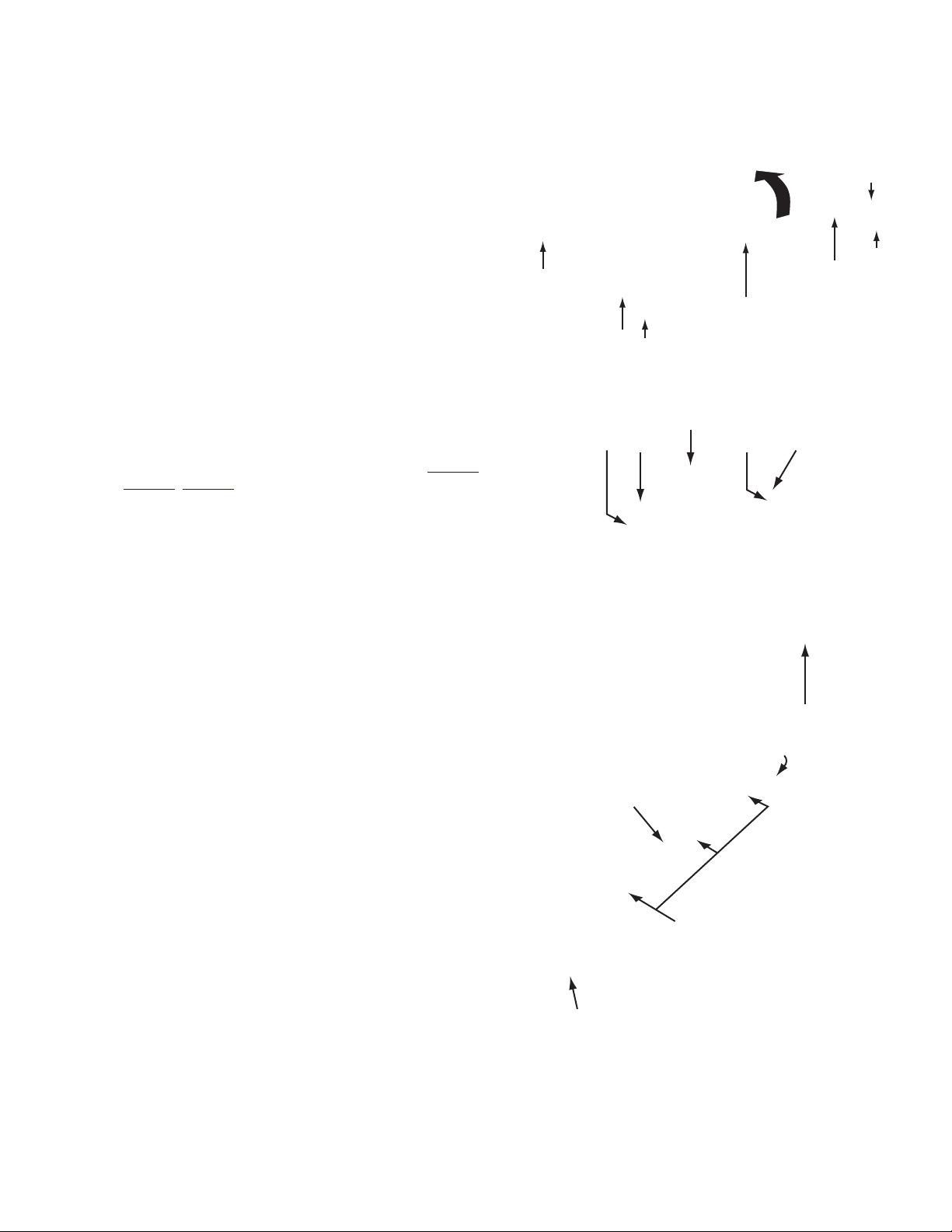
SECTION 3
TOP COVER
Hook b
DISASSEMBLY
3.1 Main body section
3.1.1 Remove the top cover (See figure 1)
(1) Remove the four screws A attaching the top cover on both
sides of the main body.
(2) Remove the five screws B attaching the top cover on the
back of the main body.
(3) Raise the both sides and lower part of the rear of the top
cover, with opening them slightly in an outward direction.
And the top cover will be removed.
3.1.2 Remove the front panel assembly (See figure2, figure 3)
• Prior to performing the following procedure, remove the top
cover.
• There is no need to remove the mechanism assembly.
(1) Disconnect the card wires from connectors CN7002
CN7003, CN4001 on the main board and display board.
(2) Hooks a and b are removed respectively, and the front
panel assembly is removed.
,
A x 2
A x 2
CN4001
TOP COVER
TOP COVER
B
B
Fig.1
Front panel assembly
CN7002
CN7003
B
Display board
B
B
Main board
Fig.2
Hook a
Front panel assembly
Hook b
Hook a
Fig.3
(No.YD059)1-7
Page 5
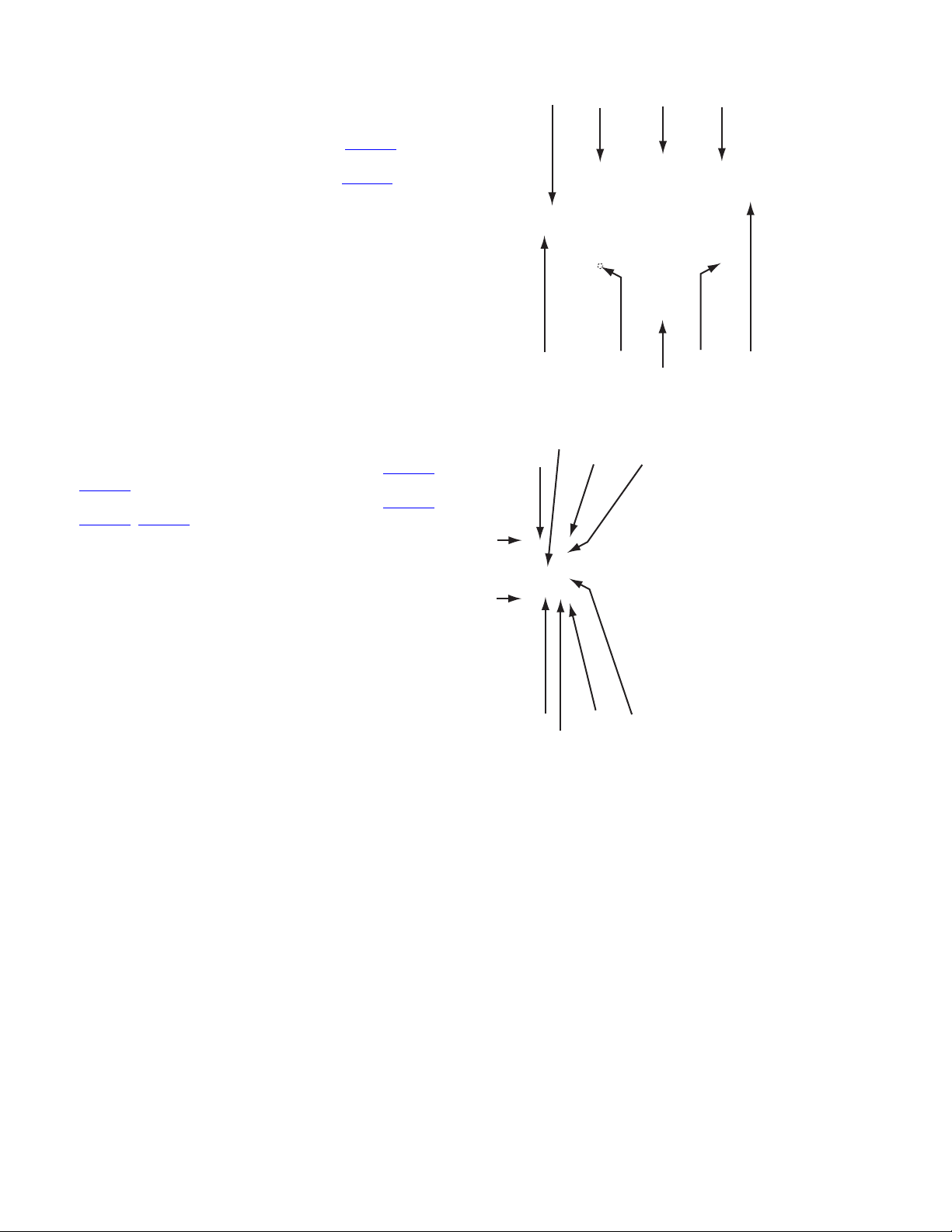
3.1.3 Remove the drive unit (See figure 4)
• Prior to performing the following procedure, remove the top
cover.
• There is no need to remove the front panel assembly.
(1) Disconnect the socket wire from connector CN5302 on the
main board.
(2) Disconnect the card wire from connector CN2201
digital board.
(3) Remove the four screws C attaching the drive unit.
on the
Digital board
Drive
C
unit
C
3.1.4 Remove the digital board (See figure 5)
• Prior to performing the following procedure, remove the top
cover.
(1) Disconnect the card wire from connectors CN2201
CN1103
(2) Disconnect the socket wire from connectors CN1101,
CN1102, CN1801 on the digital board.
(3) Remove the four screws D attaching the digital board.
on the digital board.
CN2201
C
C
CN5302
Main board
Fig.4
Digital board
CN1101
,
CN1801
D
D
D
CN2201
D
CN1102
CN1103
Fig.5
1-8 (No.YD059)
Page 6
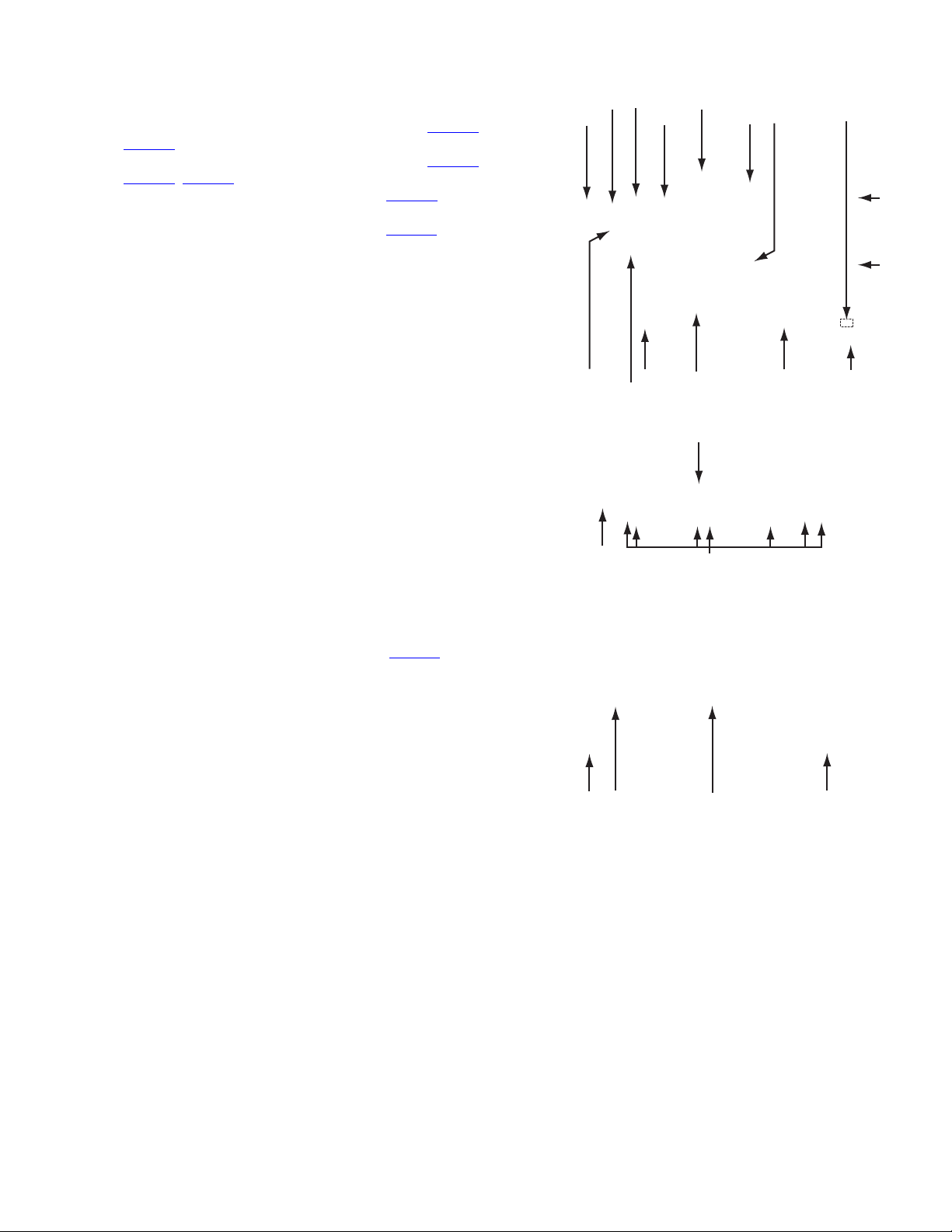
3.1.5 Remove the main board (See figure 6, figure 7)
• Prior to performing the following procedure, remove the top
cover, drive unit.
(1) Disconnect the card wire from connectors CN4001
CN4103 on the main board.
(2) Disconnect the socket wire from connectors CN1101
CN1102
(3) Disconnect the socket wire from connector CN5303, on the
main board.
(4) Disconnect the power cord from connector CN5001
main board.
(5) Remove the six screws E attaching the main board.
(6) Remove the eight screws F and G attaching the rear panel
with main board.
, CN7001 on the digital board and display board.
, on the
CN1101
Digital board E
,
,
CN4001
Display board
CN7001
E
CN5001
E
E
3.1.6 Remove the dispiay board (See figure 8)
• Prior to performing the following procedure, remove the top
cover, drive unit, front panel assembly.
(1) Disconnect the socket wire from connector CN7001
display board.
(2) Remove the two screws H attaching the display board.
on the
CN1102
CN4103
G
E
Main board
Rear panel
Fig.6
F
Fig.7
Display board HH CN7001
Fig.8
CN5303
E
(No.YD059)1-9
Page 7
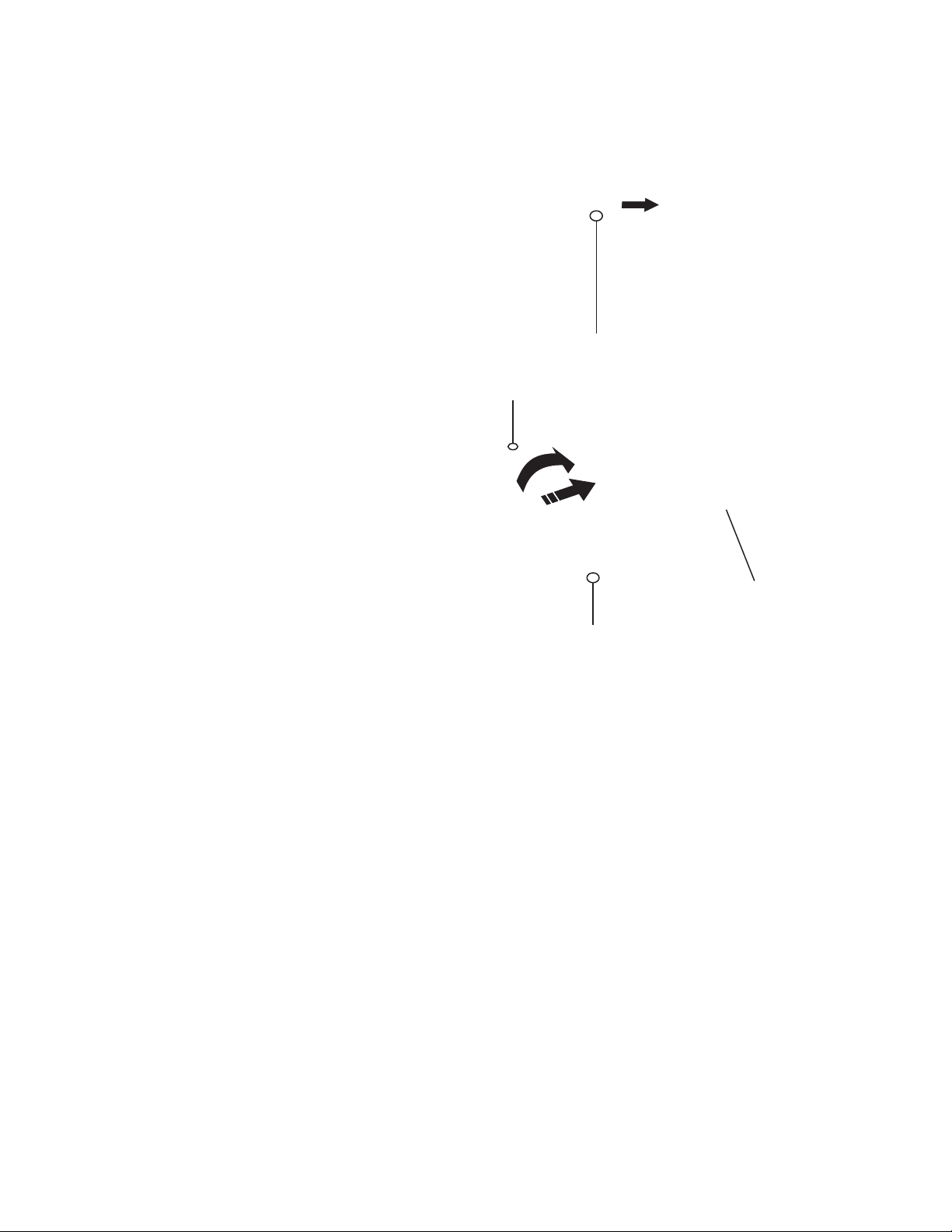
3.2 Loading mechanism assembly
3.2.1 Remove the clamper base (See figure 1, figure 2)
(1) The part a on the reverse side of a mechanism assembly is
made to slide in the direction of an arrow with a driver etc.
(A tray ejects a few.)
(2) Remove the two screws A attaching the clamper base.
(3) After making a clamper base slide in the direction of an ar-
row, it raises upward and removes.
(4) A tray is removed.
Par t a
Fig.1
A
A
Clamper base
Fig.2
1-10 (No.YD059)
Page 8
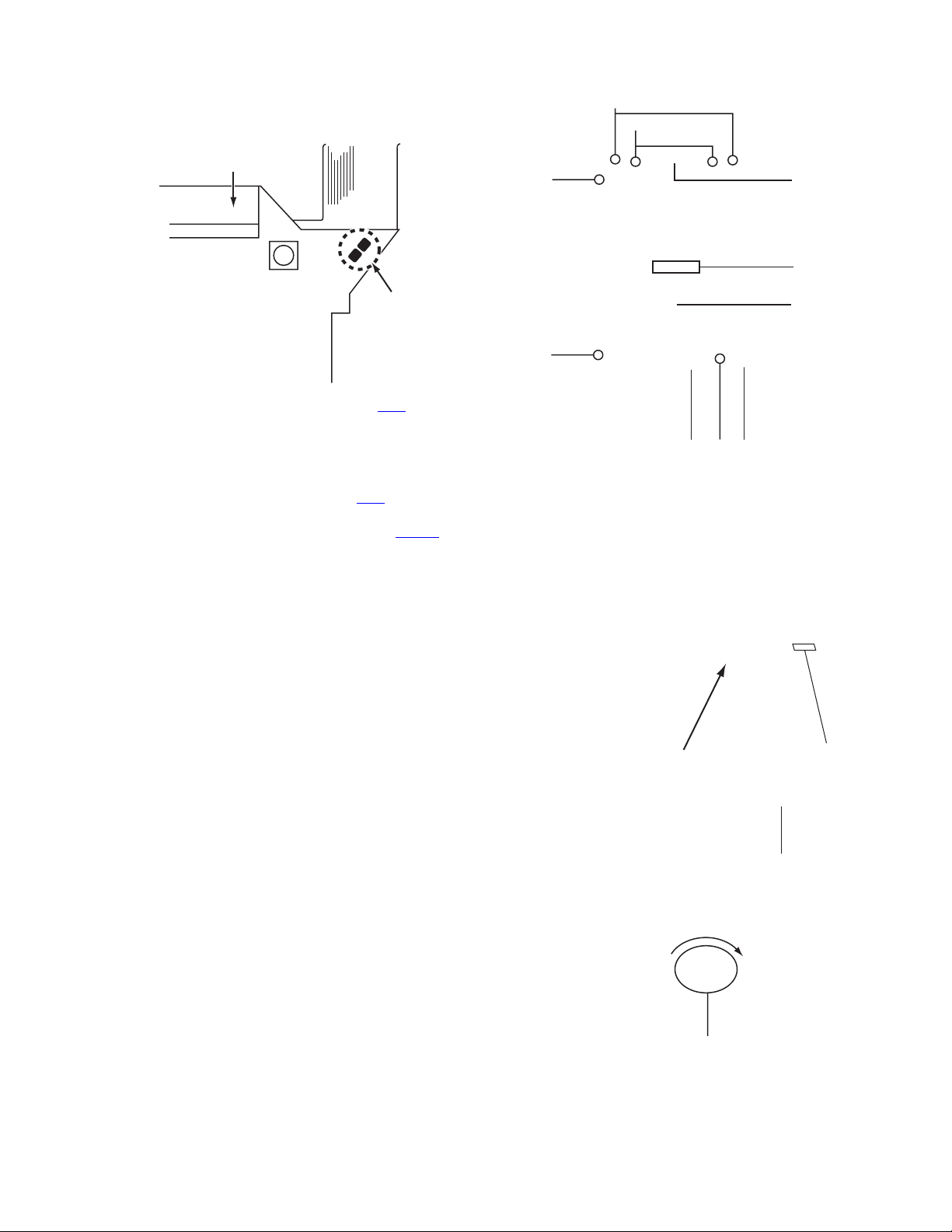
3.2.2 Remove the traverse mechanism assembly (See figure 3, figure 4, figure 5)
• Prior to performing the following procedure, remove the
clamper base and tray.
(1) It solder to part b section on the pick-up unit.
㧯
Pick-up unit
E
D
Leaf spring
CN1
Par t b
(2) Disconnect the card wire from connector CN1
up unit.
ATTENTION:
Please extract the wire after short-circuited on the pickup unit in part b with solder. Please remove the solder of
part b after connecting the wire with CN1
bling.
(3) Disconnect the flexible wire from connector CN301
servo control board.
(4) Remove the one screw B attaching the mechanism brack-
et.
(5) Remove the four screws C and D attaching the leaf spring.
(6) Remove the two screws E and F attaching the traverse
mechanism assembly.
(7) When a traverse mechanism assembly is in the lowest po-
sition, a gear 1 is turned clockwise, and since a traverse
mechanism assembly is moved to the upper position, it is
removed.
on the pick-
when reassem-
on the
Pick-up unit
F
Traverse mechanism
Mechanism
bracket
B
assembly
Fig.3
Servo control board
Fig.4
Traverse mechanism assembly
Gear 1
Fig.5
CN301
(No.YD059)1-11
Page 9
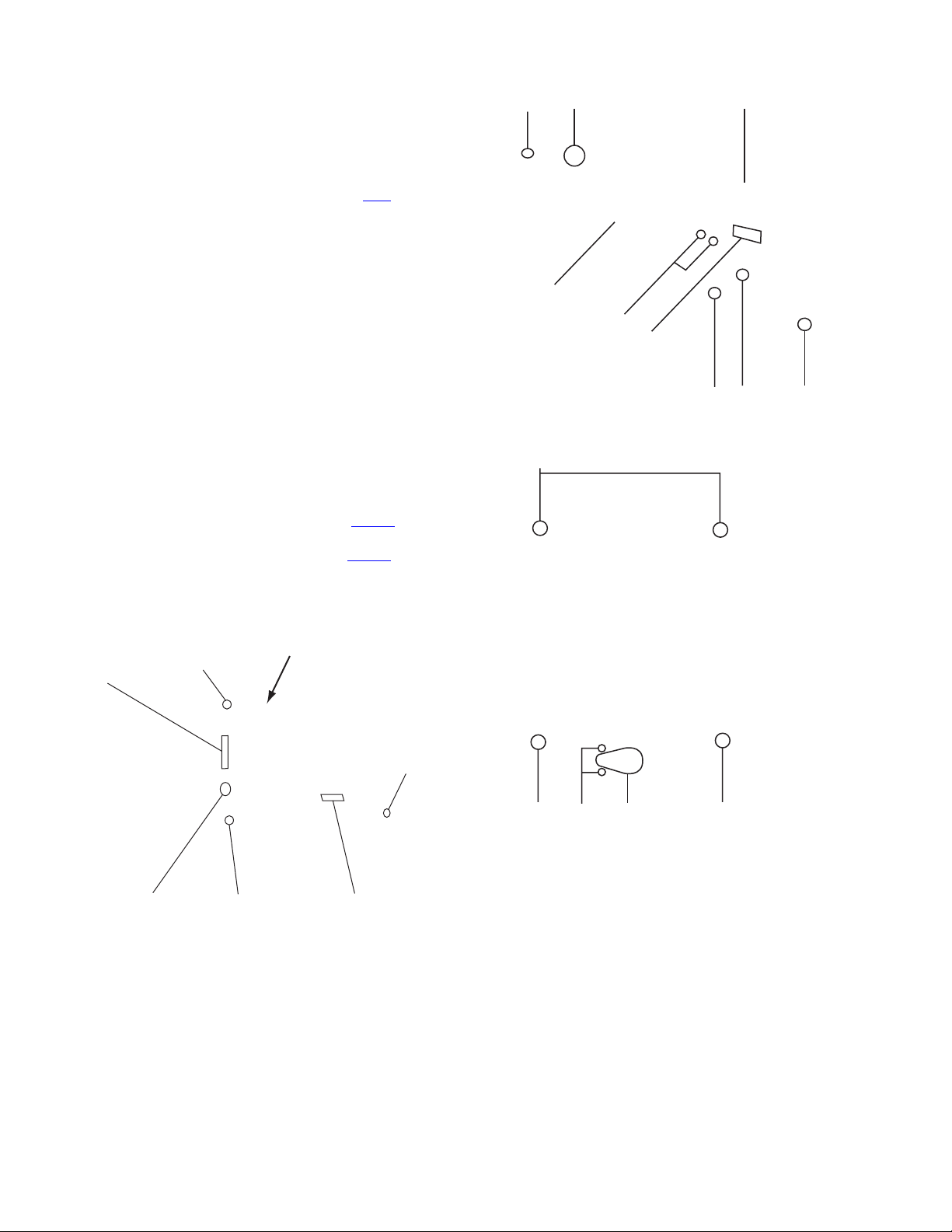
3.2.3 Remove the flexible wire assembly (See figure 6)
• Prior to performing the following procedure, remove the
clamper base and tray.
(1) Remove the four screws G and H attaching the flexible wire
assembly.
(2) Remove the solder part c soldered to the feed motor.
(3) Remove the two screws I attaching the shaft guide.
(4) Disconnect the flexible wire from connector CN1
spindle motor board.
on the
Par t c
G
Flexible wire
assembly
Spindle motor assembly
I
CN1
3.2.4 Remove the servo control board and board bracket (See figure 7, figure 8)
• Prior to performing the following procedure, remove the
clamper base and tray.
(1) Remove the soler part d and e soldered on the servo con-
trol board.
(2) Disconnect the flexible wire from connector CN301
servo control board.
(3) Disconnect the card wire from connector CN101
servo control board.
(4) Remove the two screws J attaching the servo control
board.
(5) Remove the four screws K attaching the board bracket.
on the
on the
K
Servo control board
CN101
J
Par t e
Fig.6
Fig.8
H
G
G
KKLBelt
Par t d
3.2.5 Remove the loading motor (See figure 7, figure 8)
• Prior to performing the following procedure, remove the
clamper base and tray.
(1) Remove the soler part d soldered on the servo control
board.
(2) A belt is removed.
(3) Remove the two screws L attaching the loading motor.
1-12 (No.YD059)
J
Fig.7
CN301
Page 10
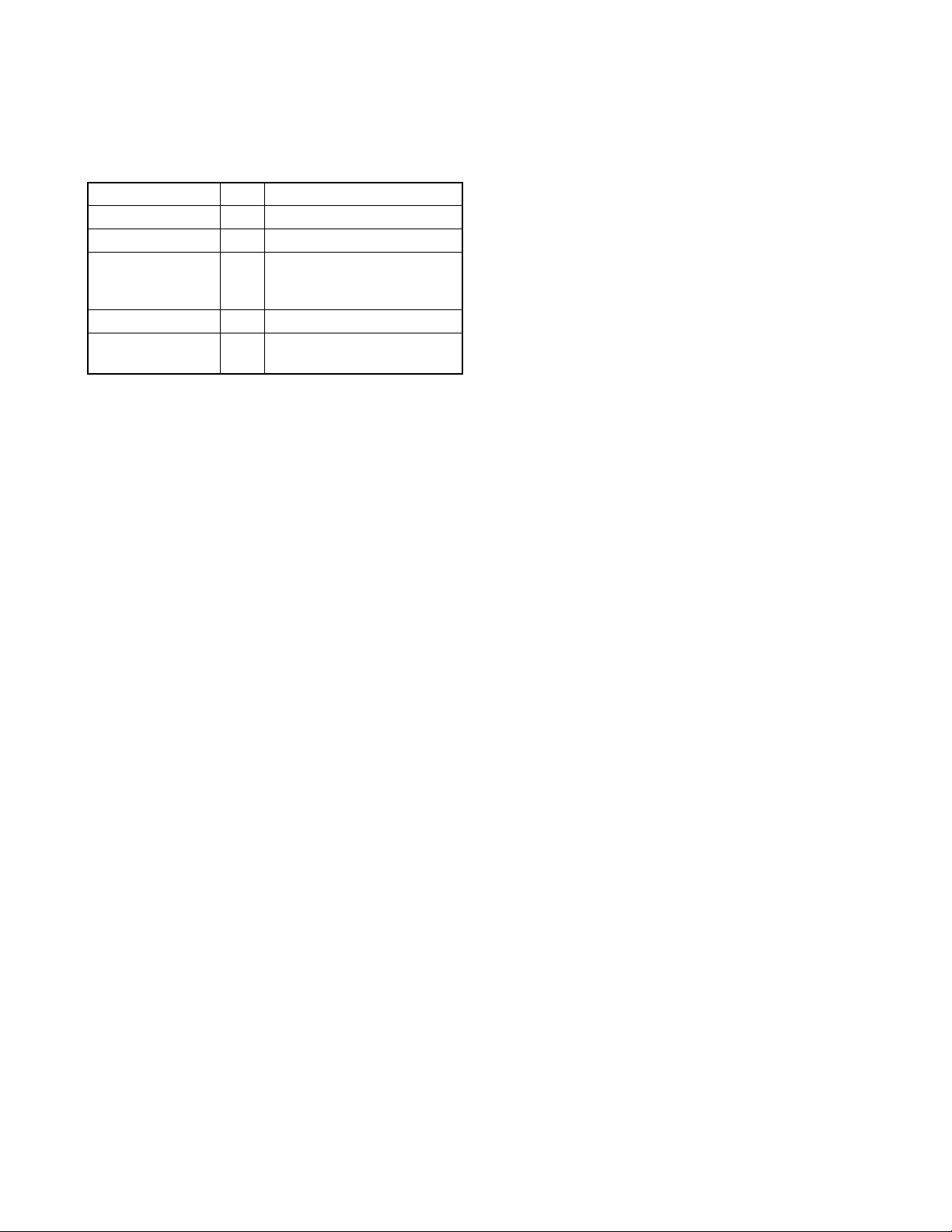
SECTION 4
ADJUSTMENT
4.1 Timer clock adjustment (for only ver.EU,EL,EY,EZ,ER)
If an error comes to arise for a clock, the following procedure will adjust.
Signal (A1) No signal
Mode (B) EE
Equipment (C) Frequency counter
Measuring point (D1)
Adjustment part (F) C3033 (TIMER CLOCK)
Specified value (G) 1024.008 ±0.001 Hz
(1) Connect the frequency counter to the measuring point (D1).
(2) Connect the short wire between the short point (D2) and Vcc (5V).
(3) Short the leads of capacitor (D3) once in order to reset the microprocessor of the system controller.
(4) Disconnect the short wire between the short point (D2) and Vcc then connect it again.
(5) Adjust the Adjustment part (F) so that the output frequency becomes the specified value (G).
IC3001 pin 29
(D2)
IC3001 pin 83
(D3)
C3021 + and -
(976.5549 ±0.0010 usec)
(No.YD059)1-13
Page 11
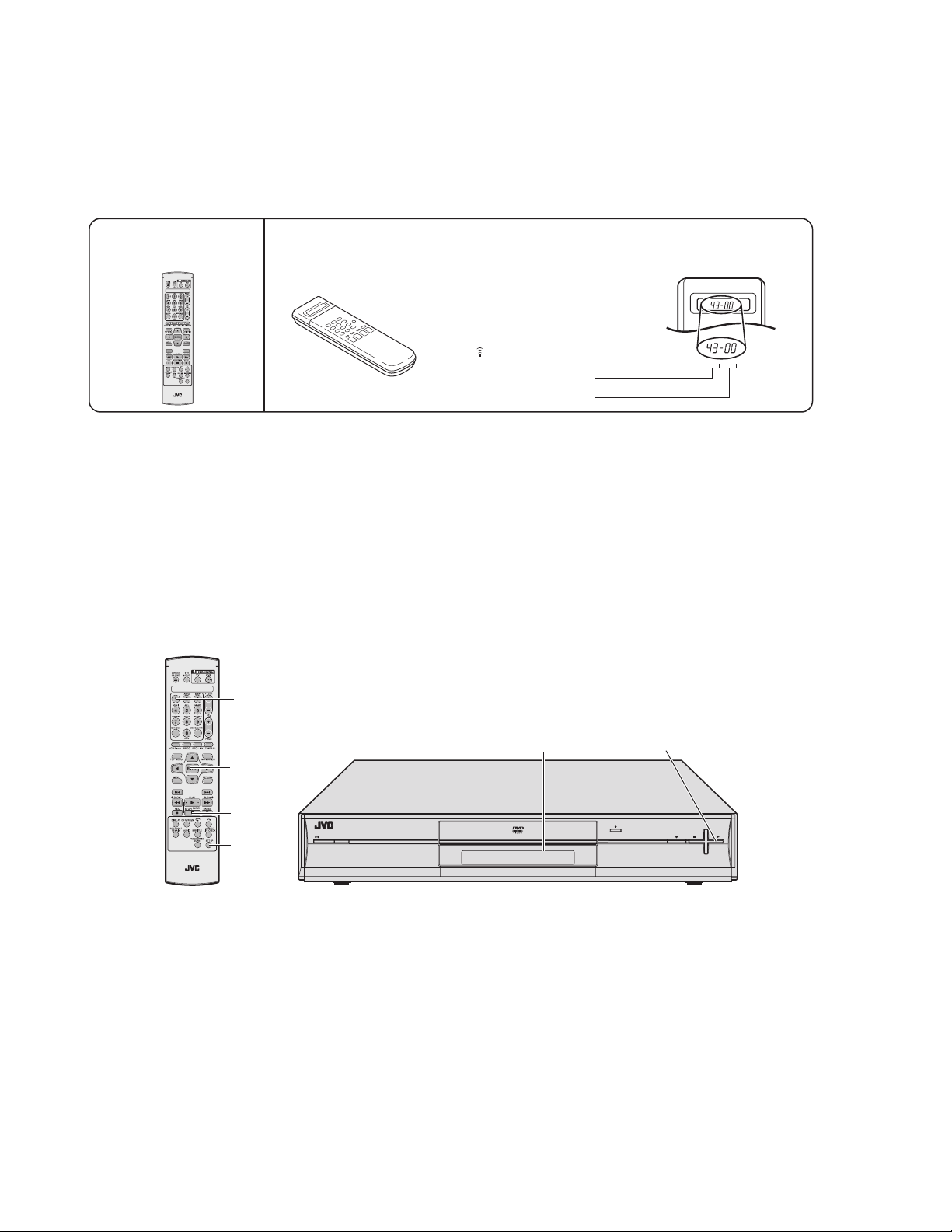
SECTION 5
TROUBLESHOOTING
5.1 JIG Mode
The following remote control units are required to set and cancel JIG mode.
For setting : a remote control unit attached to product.
For cancellation : JIG remote control unit (part number : PTU94023B)
Remote control unit
attached to product
JIG remote control unit
JIG remote control unit
[Data transmission]
Set the data code,
and then press the
" " button.
3
Custom code
43:A Code
53:B Code
6F:C Code
7F:D Code
Data code
Initial mode
When the main body is set to JIG mode and when the main body is under JIG mode, the remote control unit attached to product operates only in "Remote Control Code 1". Since main body is in "Remote Control Code 3" when it is shipped and just after its batteries
are changed, "Remote Control Code 3" needs to be changed to "Remote Control Code 1."
< Changing Remote Control Code >
(1) Press the numeric button "1" of the remote control unit while pressing the "SET UP" button of the remote control unit. Then,
press the "ENTER" button, and then release the "SET UP" button.
(2) Press the "PLAY" button of the main body for five seconds or longer while the main body is in stand-by mode, and a current
remote control code of the main body is displayed in FL indicator of the main body.
(3) While keeping the state of (2), press the "STOP" button of the remote control unit toward the main body.
(4) The code that was set by the remote control unit blinks for 5 seconds, before the code is set to the main body.
When the FL indicator changes to "DVD1," it shows that the remote control code has been changed to "1."
"(1) a-c" shows the order of pressing the buttons.
(1)b
(1)c
(3)
(1)a
STANDBY/ON
RAM/RW
(2),(4)
DVD 1
(2)
+
CH
PUSH-OPEN
-
CH
1-14 (No.YD059)
Page 12
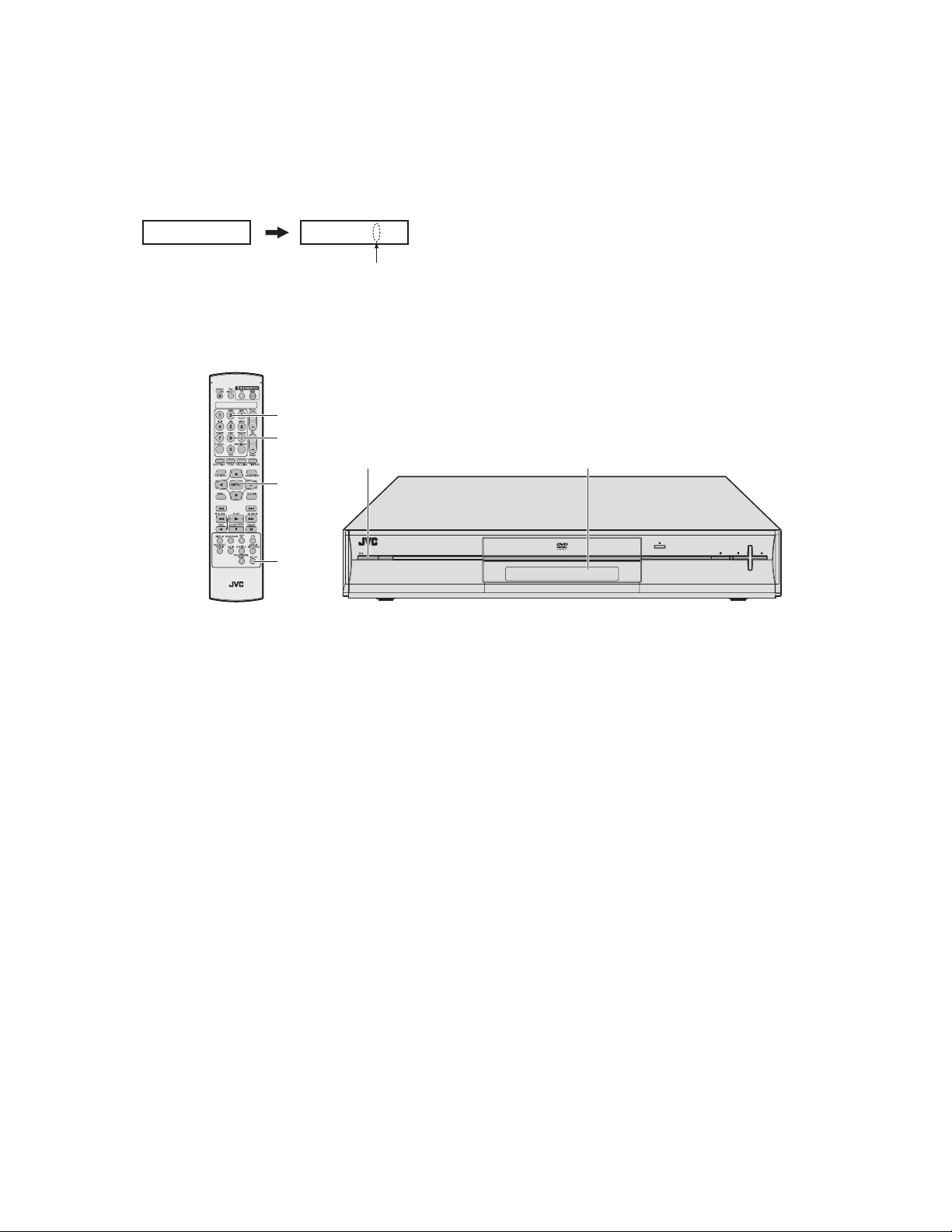
5.1.1 Setting JIG mode
To display SYSTEM INFO or to upgrade firmware, the main body needs to be set to JIG mode.
(1) Turn the main body ON.
(2) Press the buttons of the remote control unit attached to product in the following order : "SET UP" → "2" → "8" → "ENTER"
(3) When a colon ":" between "hour" and "minute" of a clock in FL indicator blink, it means that the main body has been set to JIG
mode properly.
[ Example ]
Not in JIG mode In JIG mode
15 : 07
15 07
A colon blinks.
(4) Turn the main body OFF, and then turn it ON again.
*Once the main body is set to JIG mode, the JIG mode cannot be cancelled even if the power cord is pulled out from the wall
socket.
"(2) a-d" shows the order of pressing the buttons.
(2)b
(2)c
(3)(1),(4)
(2)d
+
CH
PUSH-OPEN
-
CH
(2)a
STANDBY/ON
RAM/RW
15:07
5.1.2 Canceling JIG mode
(1) Transmit "43-9D" to the main body by using JIG remote control unit.
(Please end a setting menu pushing “SET UP” button of the remote control unit appended to the commodity beforehand when
a setting menu is displayed.)
(2) A colon ":" between "hour" and "minute" of a clock in FL indicator light.
(3) Turn the main body OFF, and then turn it ON again.
NOTE:
After repair work, be sure to cancel JIG mode. Before returning product to a user, confirm that a colon ":" between "hour" and
"minute" of a clock in FL indicator light.
(No.YD059)1-15
Page 13
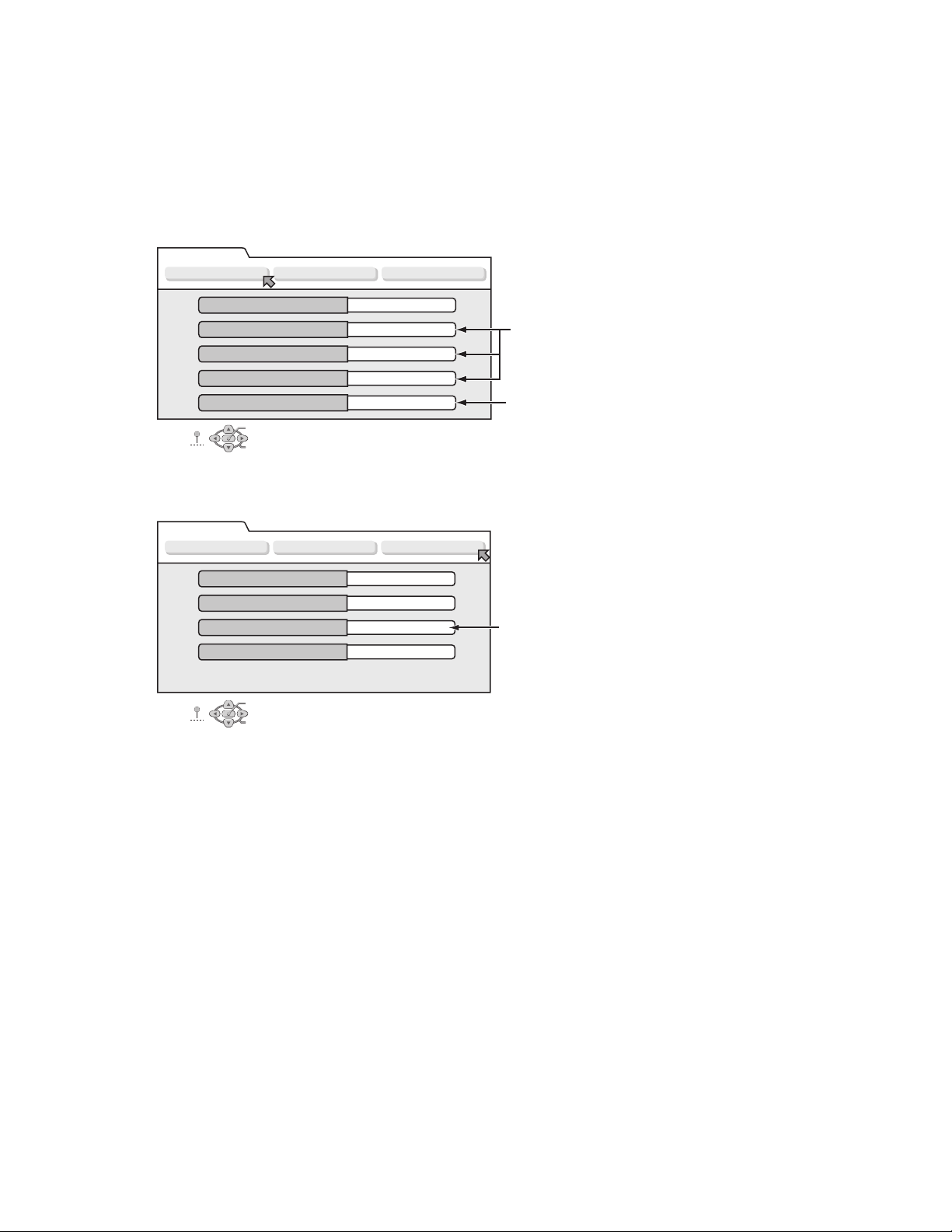
5.2 Displaying SYSTEM INFO
In the SYSTEM INFO there is information including firmware versions of the main body and the drive unit.
(1) Set the main body to JIG mode.
(2) Transmit "43-8B" to the main body by using JIG remote control unit.
(Please end a setting menu pushing “SET UP” button of the remote control unit appended to the commodity beforehand when
a setting menu is displayed.)
(3) SYSTEM INFO menu is displayed in the television screen.
(4) To move cursor in SYSTEM INFO, use the "", "", "", and "" buttons of a remote control unit attached to product.
< VERSION >
SYSTEM INFO
VERSION INITIALIZE INFORMATION
CPRM Key Download
C-Ware / A-Ware
JVRI / Host
1394 / OSD
Analog / BE-R / FE-R
SET UP
ENTER
SELECT
SELECT WITH [CURSORS]
THEN PRESS [ENTER]
Done
PROD124 / JVC03_49
0124 / V0155_3E
0055 / 2005M04
100 / 2 / 2
< INFORMATION >
SYSTEM INFO
VERSION INITIALIZE INFORMATION
Silicon version of E5
BSP
Drive firmware version
Drive last error
SET UP
ENTER
SELECT WITH [CURSORS]
THEN PRESS [ENTER]
SELECT
NOTE :
Items other than the ones described above are not used in service work.
1B0
1.2/101
6706
00 00 00
Version of firmware
This part is updated after the firmware of the
main body is updated.
System controller version
/ Region code (Backend) / Region code (Frontend)
Version of firmware of mechanism drive
(5) To quit the SYSTEM INFO menu, transmit "43-8B" to the main body by using JIG remote control unit.
(6) Cancel JIG mode.
1-16 (No.YD059)
Page 14

5.3 Updating the firmware of the main body
• Firmware update disk supports CD-R media.
• When firmware update is necessary. information is available from the homepage of DIGITAL VIDEO STORAGE CATEGORY, CS
group.
• Please check the details of the update disc creation method by JS-NET.
(1) Set the main body to JIG mode.
(2) Transmit "43-70" to the main body by using JIG remote control unit.
(3) "UPDATE" appears in FL indicator. Load disk for update on the tray, and close the tray.
(4) Update processing is started automatically.
(5) Then, "FW UPDATE" appears in FL indicator. It takes approx. 3 minutes at maximum to update firmware.
(6) The tray is ejected. Then, take out the disk and close the tray.
(7) Turn the main body OFF, and pull out the power cord from the wall socket. Then, plug the power cord into the wall socket.
(8) "PLEASE" and "WAIT" blink alternately and it is displayed in FL indicator. Then, turn the main body ON.
(9) Display the SYSTEM INFO menu, and check the version of the firmware.
(10) Cancel JIG mode.
ATTENTION :
Firmware may sometimes not be update successfully.
If firmware is not update successfully, the tray opens, and "ERROR" appears in FL indicator.
If firmware is update successfully, the tray opens, and "OPEN" appears in FL indicator.
If the power cord is pulled out from the wall socket while "ERROR" appears, data in the flash memory is destroyed and the main
body cannot start: the flash memory needs to be replaced.
After update procedure, pay enough attention to FL indicator when the tray opens.
When "ERROR" appears, update firmware again in the following way to restore the firmware.
(1) Transmit "43-70" to the main body by using JIG remote control unit while the tray opens.
(2) When "UPDATE" appears in FL indicator, close the tray and make the main body read the disk. Update starts.
(3) The following procedures are the same as a usual update.
5.4 Updating the firmware of the drive unit
• Firmware update disc supports only DVD-RAM media.
• When firmware update is necessary, written discs are distributed by DIGITAL VIDEO STORAGE CATEGORY, CS group.
(1) Turn the main body ON.
(2) Load the update DVD-RAM disc on the tray and close the tray.
(3) “READING” is displayed in the FL indicator and the update is started.
(4) In a short while “READING” in the FL indicator disappears, open the tray to remove the disc and close the tray.
(5) Turn the power OFF and pull out the power code from the wall socket, then plug the power cord into the wall socket again.
(6) Set to the JIG mode and check the firmware version of the drive.
5.5 Setting after the drive unit replacement
When the drive unit is replaced, it is necessary to set a region code. Service drive units for replacement are not set for any region
code, and they are in an indefinite condition.
Make sure to set region code after attaching the drive unit to the main body.
Without the setting of the region code, discs that have regions cannot be played back.
(1) Replace a drive unit.
(2) Turn POWER switch of the unit ON.
(3) Set the main body to JIG mode.
(4) Insert a DVD-RAM disc in the unit to make the unit read the DVD-RAM disc.(The DVD-RAM disk used in this procedure is not a
disk for upgrade. If it is a DVD-RAM disk, it is good anything.)
(5) Send "43-F2" to the unit by using JIG remote control unit.
(6) "2 REGION" is displayed on FL display.
(7) Set the unit to STANDBY.
(8) Turn the POWER switch ON.
(9) To cancel JIG MODE, send "43-9D" to the unit by using JIG remote control unit.
(10) Colon is displayed on a clock on FL display.
(11) Setting is completed in the procedure above.
(No.YD059)1-17
Page 15
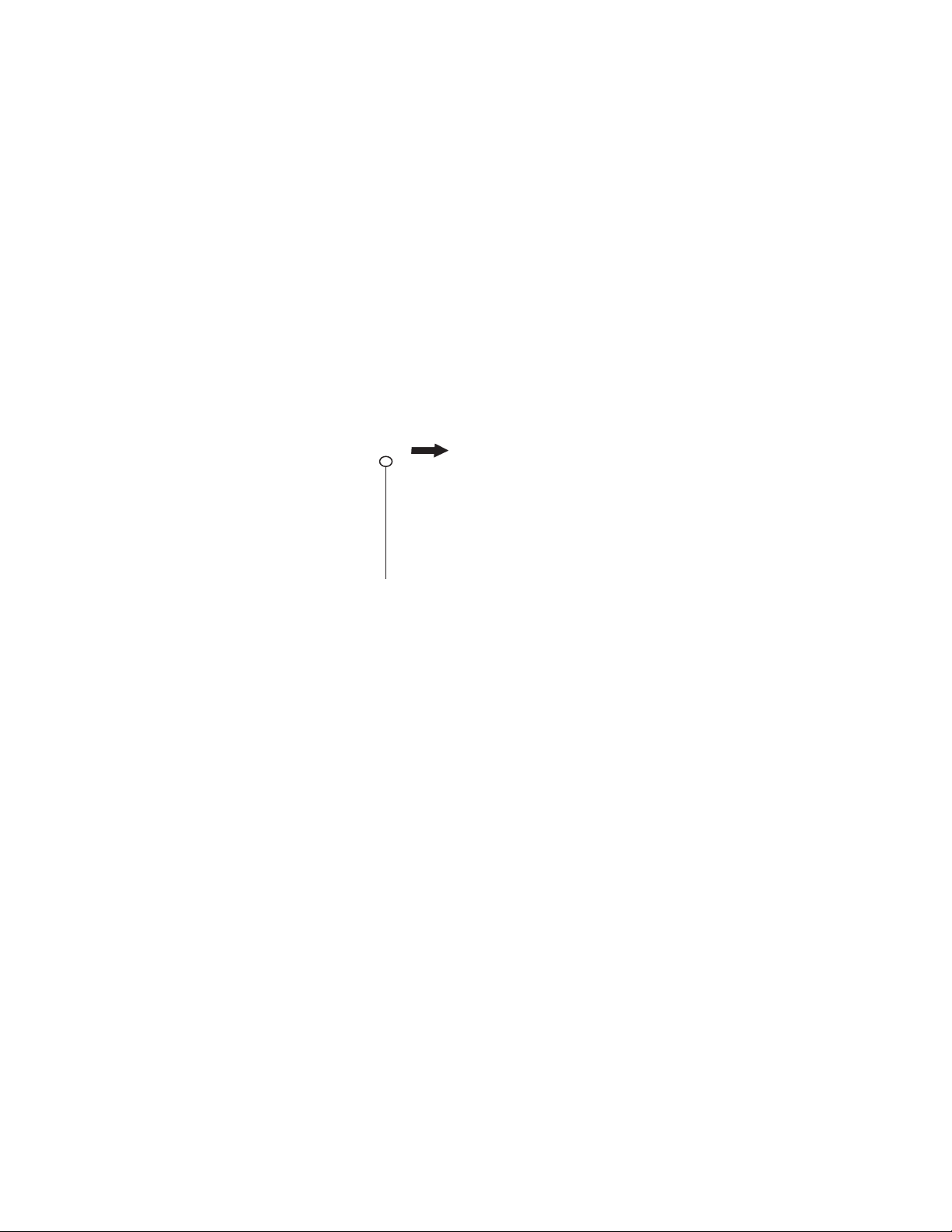
5.6 Taking out a disc
5.6.1 Method 1
There is compulsive tray ejection mode by electric operation.
(1) AC Plug is pulled out at once and inserted again.
(2) It is displayed on FL display as "PLEASE" and "WAIT" blink alternately, and while it blinks, pushing the EJECT button of a main
body is continued.
(3) After a while, a tray opens (About 20 seconds).
(4) A disk is removed, the tray is pushed, and a tray is made to close.
(5) "PLEASE" and "WAIT" blink alternately and it is displayed in FL indicator, and it will be in a standby state.
(6) If the POWER button is pushed, it will usually be operating.
5.6.2 Method 2
When a disk is not able to be taken out by operation of "Method 1"
A tray can be ejected mechanically, without switching on a power supply.
(1) A drive unit is removed from a main body.
(2) The part a on the reverse side of a drive unit is made to slide in the direction of an arrow with a screw driver etc.
(3) Since a tray ejects a few, a tray is pulled out manually.
Par t a
5.7 Initialization to the factory shipment state
When the initialization is operated, internal information changes as follows. It is essential to obtain the client’s permission before the
operation.
• All DVD library is all deleted.
• All the DVD initial settings go back to the initial status.
(1) Set to the JIG mode.
(2) Transmit “43-6F” with the JIG remote control unit.
(3) FL indicator displays “FACTORY”, and changes to “CHECK OK” after blinking for a short while.
(4) Pull out the power code from the wall socket.
(5) The JIG mode is forced to cancel at the same time with the initialization, check whether the JIG mode is canceled by plugging
the power code into the wall socket again. (The colon “:” in time display should be continuously ON, not blinking.)
If the JIG mode is not canceled, transmit “43-9D” with JIG remote control unit to cancel the JIG mode.
5.8 When it is displayed in FDP, “RESET”
When the following operations are carried out, “RESET” is displayed in the FDP of the main body.
(1) When the “POWER” button and the “STOP” button of the main body are pressed at the same time
(2) When the code “9B” is transmitted to the main body by using JIG remote control unit
(3) When transmission failure occurs between the main CPU and the DVD host CPU due to defect
If “RESET” is displayed in the FDP after the power code is plugged into the outlet, check the followings.
• The peripheral circuitry of each microcomputer
• Whether the wire between the DVD drive and the board is properly connected
• Whether the wire between the main board and the digital board is properly connected
1-18 (No.YD059)
Page 16
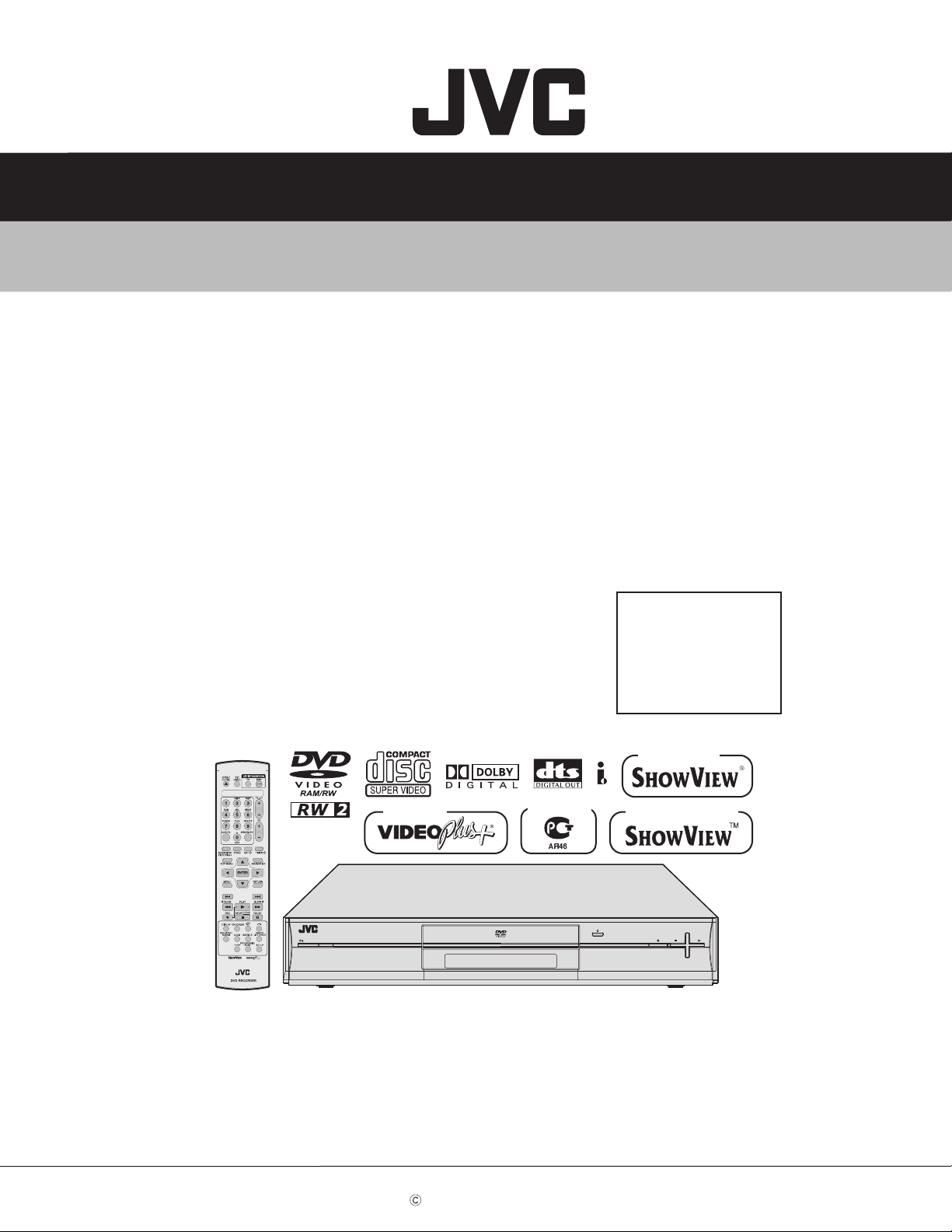
SCHEMATIC DIAGRAMS
DVD VIDEO RECORDER
DR-M100SEF, DR-M100SEK,
DR-M100SEL, DR-M100SER,
DR-M100SEU, DR-M100SEY,
DR-M100SEZ
CD-ROM No.SML200505
Area Suffix
EF --------- French Republic
EK ------------------------ U.K.
EL ------------ South Europe
ER ---- Russian Federation
EU -------- Western Europe
EY -------- Northern Europe
EZ --------- Eastern Europe
Only ver.EF,ER
Only ver.EK
STANDBY/ON
DR-M100SEU,DR-M100SEK,DR-M100SEL,DR-M100SEY
DR-M100SEZ,DR-M100SEF,DR-M100SER [D5R10]
Since the whole mechanism assembly unit is replaced, the DVD recorder
mechanism of this unit need not be adjusted.
COPYRIGHT 2005 Victor Company of Japan, Limited
Only ver.ER
RAM/RW
Only ver.EL,EU,EY,EZ
+
PR
PUSH-OPEN
-
PR
No.YD059SCH
2005/5
Page 17
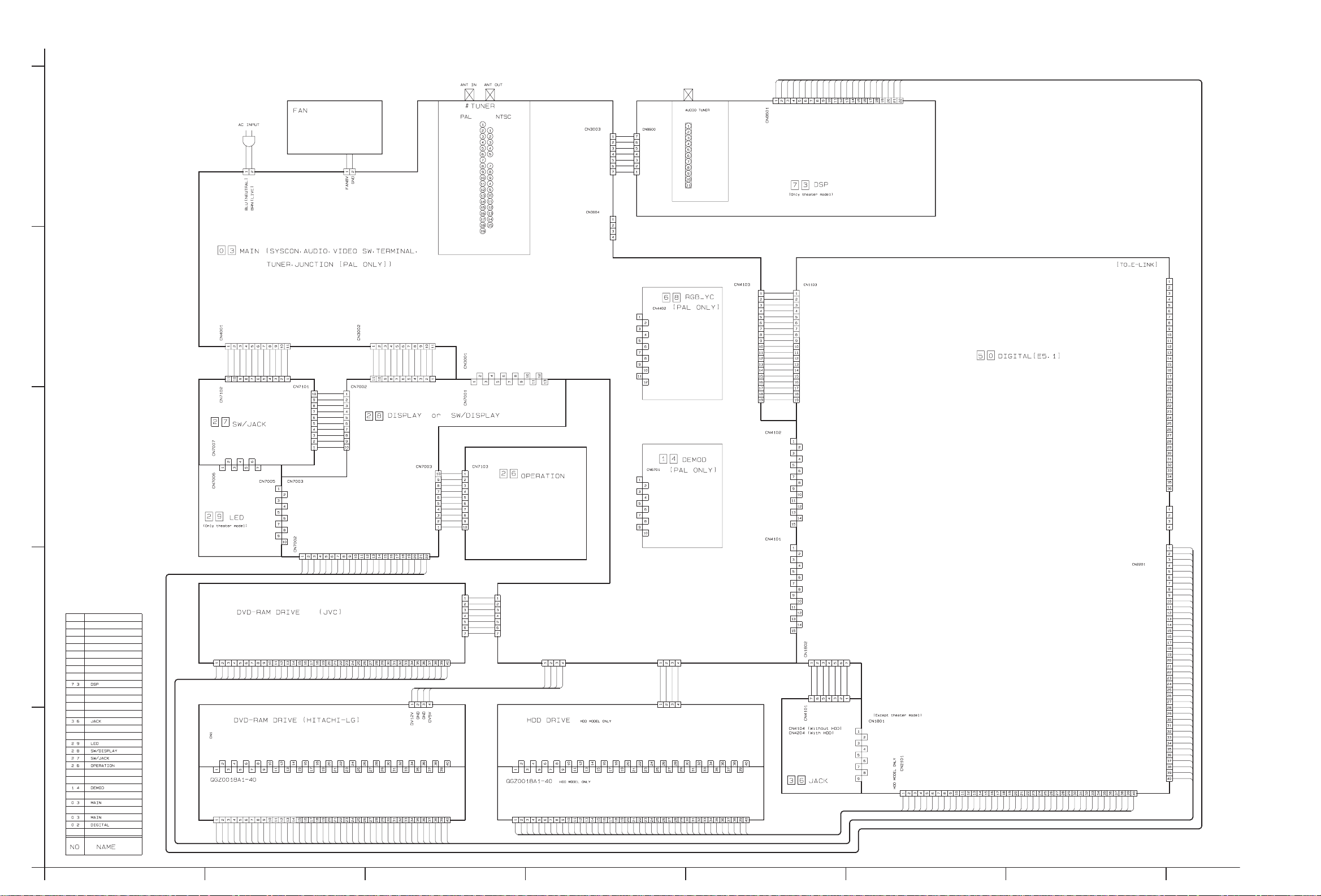
Wiring diagram
AVC
TU_DI
VOL_DT
VOL_CK
DSP_CLK
DSP_RESET
SYS_RESET[L]
P_CTL[H]
A_MUTE[H]
GND
SY_OUT
SC_OUT
V_Y_OUT/C/R_OUT
R_PR_OUR/Pr_G_OUT
G_Y_OUT/Y_V_OUT
B_PB_OUT
GND
C_IN/R_IN
YV_IN
GND
G_TX
IRTX
G_RX
GND
P_MUTE[H]
CN1102
AO_IEC958
AO_MCLK
AO_SCLK
AO_D[0]
AO_FSYNC
DAC_RST[L]
A_DAC_CS
DAC_SCL
DAC_SDA
GND
GND
AI_D[0]
AI_SCLK
AI_FCYNC
AI_MCLK
CN1101
K_BUS_OUT
K_BUS_IN
K_BUS_REQ
K_BUS_CLK
GND
SW5V
D5V
D3.3V
GND
GND
D2.5V
D2.5V
GND
D1.8
D1.8
GND
GND
TPB-
TPB+
TU_DO
TPA-
TU_CK
TPA+
TU_CE
TU_PON
RDS_CLK
RDS_DATA
GND
(Only theater model)
GND
DGND
DSP_READY
DSP_STATUS
DSP_COM
BLUE_LED
STB
GND
RC_IN
AL5V
S1
KEY1
S2
KEY2
LED2
KED1
BLUE_LED
S_DATA_FRSYS
S_DATA_TOSYS
[no pin]
AUDIO IN
CH SW
SW5V
CONV.CTL[H]
VIDEO IN
AS/[no pin]
NC
NC
NC
SCL
SDA
AFT
AUDIO OUT
SIF OUT
TU[30V]
NC
VIDEO OUT
S_CLK
RC_IN
GND
AL5V
GND
BACK_UP_GND
[Except theater model]
CN5302
DV12V
GND
GND
DV5V
SW3.3V
SW1.8V
GND
RSTSTA
GND
HD_AT[7]
DC3.5[-]
-29V
CN5301
HD_AT[8]
HD_AT[6]
DC3.5[+]
DV12V
HD_AT[9]
[Except theater model]
GND
GND
DV5V
HD_AT[5]
HD_AT[10]
HD_AT[4]
HD_AT[11]
HD_AT[3]
HD_AT[12]
GND
GND
SW5V
SW-12V
SW+12V
D.GND
UEC956
HD_AT[2]
HD_AT[13]
GND
TU_CE
TU_DTI
TU_CK
TU_DT0
AGND
TU_L
TU_9V
TU_R
NC
RDS
AGND
D5V
5.8V
3.3V
C_FROM_RGB
Y_FROM_RGB
GND
REAR2_Y_IN
H_OUT
V_OUT
SYNC
FSC2
SW5V
REAR2_RC_IN
REAR G_IN
REAR2_B_IN
GND
I2C_DATA
I2C_CLK
GND
DEMOD_[R]
DEMOD_[L]
SW5V
GND
COMP
SIF
HDD MODEL ONLY
12V
GND
GND
5V
CN5304
HD_AT[1]
HD_AT[14]
HD_AT[0]
HD_AT[15]
GND
KEY
DMARQ
GND
DIOW
GND
DIOR
GND
IORDY
CAB_SEL
DMACK
GND
INT_ATA
IOCSI6-
ATA-A 1
PDIAG-
ATA-A 0
ATA-A 2
CS1FX
CS3FX
DASP-
BB[AL5V]
AUDIO IN
MOD SDA
5
CN5001
CN5303
MB[SW5V]
MOD SCL
VIDEO IN
TU[30V]
RF AGC
SW1
SW2
AS
SCL
SDA
AFT
AUDIO OUT
SIF OUT
TU[30V]
IF TP
VIDEO OUT
4
F.AUDIO[L]_IN
GND
F.AUDIO[R]_IN
GND
FRONT_VIDEO_IN
GND
GND
FRONT_Y_IN
GND
FRONT_C_IN
HP_L
HP_GND
HP_R
HP_DET
GND
KEY_IN_2
KEY_IN_1
GND
KEY1
KEY2
BLUE LED
AL5V
GND
S15
S14
S13
S12
S4
DC3.5[+]
-29V
DC3.5[-]
GND
GND
AL5V
BACK_UP_GND
S_CLK
S_DATA_TOSYS
S_DATA_FRSYS
STB
[Only theater model]
3
HDD_LED
ILUMI_LED
DVD_LED
KEY_IN_1
KEY_IN_2
GND
HP-DET
HP-R
HP-GND
HP-L
DGND
DSP_READY
DSP_STATUS
DSP_COM
DSP_CLK
DSP_RESET
VOL_CK
VOL_DT
AVC
TU_DI
TU_DO
TU_CK
TU_CE
TU_PON
RDS_CLK
RDS_DATA
S_MUTE
SW_PON
SETUP
HP-R
HP-GND
HP-L
2
RSTSTA
GND
HD_AT[7]
HD_AT[8]
HD_AT[6]
HD_AT[9]
HD_AT[5]
HD_AT[10]
HD_AT[4]
HD_AT[11]
HD_AT[3]
HD_AT[12]
HD_AT[2]
HD_AT[13]
HD_AT[1]
HD_AT[14]
HD_AT[0]
GND
KEY
HD_AT[15]
DMARQ
GND
DIOW
GND
DIOR
GND
IORDY
CAB_SEL
DMACK
GND
INT_ATA
IOCSI6-
ATA-A 1
PDIAG-
ATA-A 0
ATA-A 2
CS1FX
CS3FX
DASP-
GND
RSTSTA
GND
HD_AT[7]
HD_AT[8]
HD_AT[6]
HD_AT[9]
HD_AT[5]
HD_AT[10]
HD_AT[4]
HD_AT[11]
HD_AT[3]
HD_AT[12]
HD_AT[2]
HD_AT[13]
HD_AT[1]
HD_AT[14]
HD_AT[0]
HD_AT[15]
GND
KEY
DMARQ
GND
DIOW
GND
DIOR
GND
IORDY
CAB_SEL
DMACK
GND
INT_ATA
IOCSI6-
ATA-A 1
PDIAG-
ATA-A 0
ATA-A 2
CS1FX
CS3FX
DASP-
GND
1
S_MUTE
GND
GND
TPB+
TPB+
GND
TPATPA+
GND
GND
SETUP
SW_PON
HP_R
HP_L
HP_GND
GND
DASP-
CS3FX
CS1FX
CN1202
GND
RD/WR[L]
UWE[L]/UDS[L]
OE[L]/LDS[L]
MEDUSA_INT[L]
DTACK[L]
MADD[6]/MDT[0]
MADD[7]/MDT[1]
MADD[8]/MDT[2]
MADD[9]/MDT[3]
MADD[10]/MDT[4]
MADD[11]/MDT[5]
MADD[12]/MDT[6]
MADD[13]/MDT[7]
GND
MADD[14]/MDT[8]
MADD[15]/MDT[9]
MADD[16]/MDT[10]
MADD[17]/MDT[11]
MADD[18]/MDT[12]
MADD[19]/MDT[13]
MADD[20]/MDT[14]
MADD[21]/MDT[15]
MADD[1]
MADD[2]
MADD[3]
MADD[4]
MADD[5]
RST[L]
ALE
CS_L[1]
UART1_RTS
UART11_TX
UART1_RX
UART1_CTD
GND
CN1402
JLIP_RX
GND
JLIP_TX
D3.3V
GND
DASPCS3FX
CS1FX
ATA-A 2
ATA-A 0
PDIAG-
ATA-A 1
IOCSI6INT-ATA
GND
DMACK
CAB_SEL
IORDY
GND
DIOR
GND
DIOW
GND
DMARQ
KEY
GND
HD_AT[15]
HD_AT[0]
HD_AT[14]
HD_AT[1]
HD_AT[13]
HD_AT[2]
HD_AT[12]
HD_AT[3]
HD_AT[11]
HD_AT[4]
HD_AT[10]
HD_AT[5]
HD_AT[9]
HD_AT[6]
HD_AT[8]
HD_AT[7]
GND
ATA_A 2
ATA_A 0
PDIAG-
ATA_A 1
IOCSI6-
INT_ATA
GND
DMACK
CAB_SEL
IORDY
GND
DIOR
GND
DIOW
GND
DMARQ
HD_AT[15]
KEY
GND
HD_AT[0]
HD_AT[14]
HD_AT[1]
HD_AT[13]
HD_AT[2]
HD_AT[12]
HD_AT[3]
HD_AT[11]
HD_AT[4]
HD_AT[10]
HD_AT[5]
HD_AT[9]
HD_AT[6]
RSTSTA
HD_AT[8]
HD_AT[7]
GND
RSTSA
RSTSTA
GND
HD_AT[7]
HD_AT[8]
HD_AT[6]
HD_AT[9]
HD_AT[5]
HD_AT[10]
HD_AT[4]
HD_AT[11]
HD_AT[3]
HD_AT[12]
HD_AT[2]
HD_AT[13]
HD_AT[1]
HD_AT[14]
HD_AT[0]
GND
KEY
HD_AT[15]
DMARQ
GND
DIOW
GND
DIOR
GND
IORDY
CAB_SEL
DMACK
GND
INT_ATA
IOCSI6-
ATA-A 1
PDIAG-
ATA-A 0
ATA-A 2
CS1FX
CS3FX
DASP-
GND
RSTSTA
GND
HD_AT[7]
HD_AT[8]
HD_AT[6]
HD_AT[9]
HD_AT[5]
HD_AT[10]
HD_AT[4]
HD_AT[11]
HD_AT[3]
HD_AT[12]
HD_AT[2]
HD_AT[13]
HD_AT[1]
HD_AT[14]
HD_AT[0]
GND
KEY
HD_AT[15]
DMARQ
GND
DIOW
GND
DIOR
GND
IORDY
CAB_SEL
DMACK
GND
INT_ATA
IOCSI6-
ATA-A 1
PDIAG-
ATA-A 0
ATA-A 2
CS1FX
CS3FX
DASP-
GND
p10727001a_rev1
A
BCDEFG
2-3 2-4
Page 18
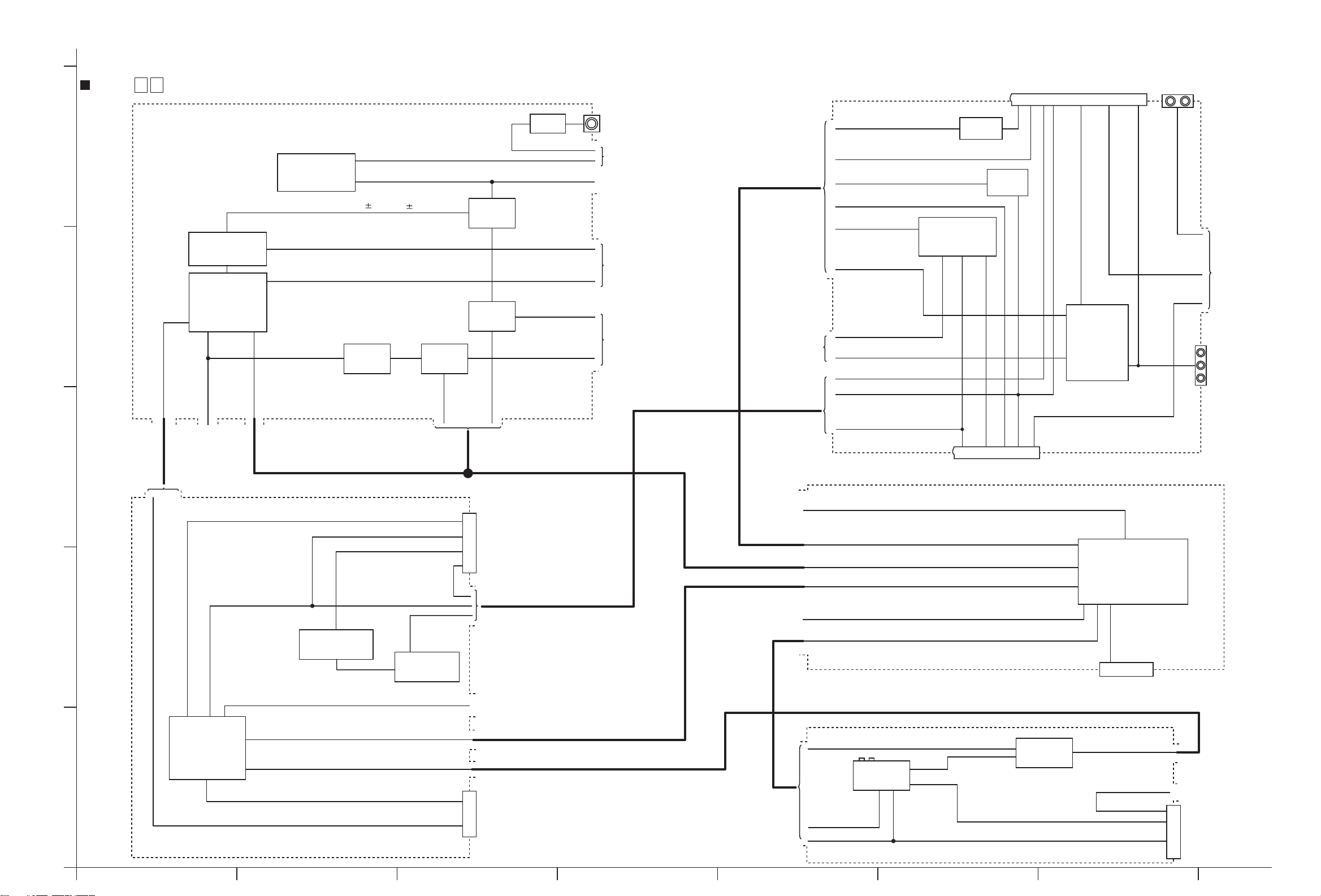
Block diagrams
MAIN 0 3
Audio signal control section (SHEET 2)
5
2chDA converter
4
SHEET 6
3
IC8201
24bit
A/D converter
IC8001
TU_AUDIO[L/R]
TO
A_MUTE2[H]
Muting
Q8203,Q8205
AOUTL AOUTR
DAC_SDA DAC_SCL A_DAC_CS DAC_RST[L]
AO_D[0] AO_SCLK AO_FSYNC AO_MCLKO
AI_D[0] AI_SCLK AI_MCLK0 AI_FSYNC
OP.AMP.
ACD_RST[L]
I2C_CLK2
I2C_DATA2
A_MUTE1[H]
IC8303
AV Switch
IC8302
AO_IEC958
OP.AMP.
IC8202
AV Switch
IC8301
AV2_HAV1_L
IC8501
AUDIO_OUT1[L/R]
LINE_OUT[L/R]
AUDIO_IN2[L/R]
DEC_OUT[L/R]
AUDIO_IN1[L/R]
J8501
COAXIAL OUT
TO SHEET 7
TO SHEET 4
TO SHEET 7
TO SHEET 4
TO SHEET 7
RAPID_SW BIAS/RGB_CTL
4_3[L] P50_I/O AV_YC_IN[H] TV[L]
AV1_L
SCR_ID
AV2_H RGB_TH[H]
SWITCH
IC7303 IC7304
VMUTE[L] YC_MIX[L]
PB/B_OUT PR/R_OUT
PY/G_OUT V/Y_OUT
SCOUT SYOUT
REAR1_C_IN REAR1_Y_IN
REAR1_V_IN
REAR2_RC_IN REAR2_G_IN
REAR2_B_IN REAR2_Y_IN
L-2 SCART Terminal
Q7310 to
Q7312
J7302
SWITCH
IC7302
R
G
B
L-1 SCART Terminal
J7301
V_OUT
R
G
B
V_OUT
Video driver
IC7301
DEC_OUT[L/R] AUDIO_IN2[L/R]
Input/output terminal section
(SHEET 4)
J7304
AUDIO OUT
AUDIO_OUT1[L/R]
LINE_OUT[L/R]
AUDIO_IN1[L/R]
TO
SHEET 2
J7309
COMPONENT
VIDEO OUT
TO
HDD_P_CTL[H] DVD_P_CTL[H] FAN_CTL P.CTL[H] P.SAVE[L]
SHEET 1
SCR_ID 4_3[L] TV[L] RGB_TH[H] AV1_YC_IN[H] BIAS/RGB_CTL AV1_L AV2_H
REAR2_Y_IN
REAR2_RC_IN
TO CN4402
SHEET 17
FSC2
C_FROM_RGB
Y_FROM_RGB
H_OUT
V_OUT
SYNC
REAR2_RC_IN
2
REAR2_Y_IN
REAR1_C_IN
REAR1_V_IN
REAR1_Y_IN
VPS/PDC Slicer
IC4201
SYNIN
YTODIGI CTODIGI
REAR2_B_IN
REAR2_G_IN
RGB_IN[H]
Video switch
IC4202
TO
SHEET 7
TO SHEET 7
SYNC_DET
I2C_DATA2 I2C_CLK2 PD[L]
Video controller
IC4001
1
F_AUDIO[L/R]
TU_VIDEO
FRONT_VIDEO FRONT_Y_IN FRONT_C_IN
CN4001CN4401
TO CN7102
SHEET 9
Video signal control section (SHEET 3)
P_MUTE[H] RAPID_SW V_MUTE[L] P50_I/O YC_MIX[L] RAPID_IN
ADC_RST[L] A_MUTE1[H] I2C_CLK2 I2C_DATA2 AV1_L AV2_H
I2C_DATA2 I2C_CLK2 SYNC_DET PD[L] RGB_IN[H]
G_TX IRTX G_RX K_BUS_OUT K_BUS_IN K_BUS_CLK
K_BUS_REQ SYS_RESET P.CTL[H]
TU_V_MUTE[H] TU_DATA TU_CLK AFC SW_1 SW_2 RF_AGC
System controller section (SHEET 5)
AFC
RF_AGC
SW_1 SW_2
TU_V_MUTE[H]
Tuner
TU6001
TU_DATA TU_CLK
VIDEO_OUT
COMP SIF
Muting
Q6030
Tuner section (SHEET 6)
System controller
STB RC_IN S_CLK
S_DATA_TOSYS LED_OUT
S_DATA_FRSYS
CN3001
TO CN7001
SHEET 9
TU_VIDEO
DEMOD[L/R]
IC3001
TO SHEET 2
TO CN6701
SHEET 8
CN6701
A
BCD EFG
2-5 2-6
Page 19

DIGITAL 5 0
CN4104
IEEE1394
5
PHY_RESET[L]
PHY_LREQ PHY_CLK
PHY_CNA PHY_CTL[0],[1]
PHY_DATA[0-7] PHY_LPS
PHY_LINK_ON
controller
IC1801
TPA+ TPA- TPB+ TPB-
CN1801
IEEE1394 section (SHEET 10)
J4112
IEEE1394
terminal
VI_D2 to D9 VIDEO_27M E5_RESET_L SIO_SCL SIO_SDA
C_IN VY_IN
Video
decoder
IC1901
Video decoder section (SHEET 13)
RA1613 to
RA1616
4
SDRAM_A_17
SDRAM_DQ0 to 15
RA1609 to
DDR_DQ0 to 15
RA1612
SDRAM_A0 to 15
SDRAM_CKE
SDRAM_RAS_L
SDRAM_CAS_L
SDRAM_WE_L
RA1625 to
RA1628
RA1634
DDR_DQ16 to 31SDRAM_DQ16 to 31
DDR SDRAM
IC1601
DDR_BA0,1
DDR_A0 to 12
DDR_CKE
DDR_RAS_L
DDR_CAS_L
DDR_WE_L
DDR SDRAM
IC1602
ATA_DMAACK[L] ATA_INTRQ ATA_ADD0 to 4 ATA_DIOR[L]
ATA_DIOW[L] ATA_IORDY ATA_DAT0 to 15 ATA_RESET
ATA_DMARQ
ATAPI Interface section (SHEET 14)
MADD1 to 22
RD/WR[L] E5_RESET[L] OE[L]/LDS[L] CS[0]
CN2201
To Front end board
of drive unit
64Mbit Flash
IC1201
3
SDRAM_DQM0 to 3
SDRAM_DQS0 to 3
RA1635
DDR_DQM0 to 3
DDR_DQS0 to 3
LH_AR6 to 22
R1601 to R1604
SDRAM_CLK0,1
SDRAM_CLK_L0,1
R1606 to
R1609
DDR_CLK0,1
DDR_CLK_L0,1
ALE MADD6 to 21
IC1202
IC1203
DDR SDRAM section (SHEET 11)
FLASH-ROM section (SHEET 15)
C_IN YV_IN
2
G_Y_OUT B_PB_OUT G_TX IRTX G_RX SYS_RESET[L] A_MUTE[H]
SY_OUT SC_OUT V_Y_OUT R_PR_OUT
AI_MCLK AI_FSYNC AI_SCLK AI_D[0] DAC_SDA DAC_SCL A_DAC_CS
DAC_RST[L] AO_FSYNC AO_D[0] AO_SCLK AO_IEC958
K_BUS_CLK K_BUS_REQ K_BUS_IN K_BUS_OUT
Media
processor
IC1401
E5_RESET_L VI_D2 to D9 VIDEO_27M SIO_SCL SIO_SDA
AI_SCLK AI_FSYNC AI_MCLKO V_Y_OUT SY_OUT SC_OUT
G_Y_OUT B_PB_OUT R_PR_OUT AO_D_0 AO_SCLK AO_FSYNC
AO_IEC958 AO_MCLK AI_D_0 SPI_CLK A_DAC_CS SPI_MOSI
A_MUTE2_H G_TX G_RX IRTX K_BUS_CLK K_BUS_REQ
SYS_RESET_L K_BUS_OUT K_BUS_IN DAC_RST_L
ATA_DMAACK[L] ATA_INTRQ ATA_ADD0 to 4
ATA_DIOR[L] ATA_DIOW[L] ATA_IORDY
ATA_DAT0 to 15 ATA_RESET ATA_DMARQ
1
RD/WR[L] ALE OE[L]/LDS[L] MADD1 to 22 CS[0] E5_RESET[L]
Digital junction section (SHEET 16)
CN1103
TO CN4103
SHEET 7
CN1102
TO CN4102
SHEET 7
CN1101
TO CN4101
SHEET 7
Media processor (SHEET 12)
A
BCDEFG
2-7 2-8
Page 20

MAIN 0 3
DISPLAY 2 8
-29V DC3.9V[+/-]
AC IN
5
4
AC-DC
D5001
Switching
regurator
IC5101
Powe r
transformer
T5001
SW-12V SW12V SW5V AL5.8V D1.8V D2.5V
FAN_CTL P.CTL[H]
DVD_P.CTL[H]
P.SAVE[L]
5V REG.
IC5303
DV5V REG.
IC5308
DV5 V
DV1 2V
DV1.8V REG.
IC5304
DV1.8V
Power supply section (SHEET 1)
D5V
TO SHEET 9
TO each sheet
TO SHEET 5
CN5303 CN5302
TO Fan assembly
TO each sheet
TO DRIVE UNIT
FL Display driver
IC7001
G1 to G10
S1 to S18
FL Display
DI7001
KEY1
OPERATION 2 6
Power switch
S7101
LIGHTING
D7106
Power switch section (SHEET 9)
KEY1,KEY2
STB S_DATA_FRSYS
S_DATA_TOSYS S_CLK
CN7003
CN7103
RC-IN
Remote controller
IC7101
BLUE_LED
CN7002
CN7001
TO CN3001
SHEET 5
FL Display section (SHEET 9)
MAIN 0 3
3
TO SHEET 2
TO SHEET 3
TO SHEET 4
2
TO SHEET 5
DEMOD 1 4
1
TO CN6701
SHEET 6
AO_IEC958 AO_MCLKO AO_SCLK AO_D[0] AO_FSYNC
DAC_RST[L] A_DAC_CS DAC_SCL DAC_SDA AI_D[0] AI_SCLK
AI_FSYNC AI_MCLKO
A_MUTE2[H]
YTODIGI CTODIGI SYNC_DET1
PB/B_OUT PY/G_OUT PR/R_OUT V/Y_OUT SC_OUT SY_OUT
P.CTL[H] SYS_RESET[L] HDD_P.CTL[H] P_MUTE[H] G_RX
IRTX G_TX
K_BUS_OUT K_BUS_IN K_BUS_REQ K_BUS_CLK
Input/output relay section (SHEET 7)
I2C_DATA I2C_CLK DEMOD[L/R]
CN6701
COMP SIF
Demodulator
IC6701
Demodulator section (SHEET 8)
TO CN1102
SHEET 16
CN4103CN4102 CN4101
TO CN1103
SHEET 16
TO CN1101
SHEET 16
SW/JACK 2 7
Operation switch
S7132 S7135
S7112 to S7115
FRONT_C/Y_IN
CN7102
TO CN4001
SHEET 3
FRONT_VIDEO_IN
FRONT_A[L/R]_IN
Operation switch section (SHEET 9)
RGB_YC 6 8
RGB-Y/C Converter section (SHEET 17)
IC4403
H_OUT
V_OUT
YOUT
2IN-1OUT Switch
IC4402
Y_FROM_RGB
REAR2_Y_IN
KEY1,KEY2
LIGHTING
D7111
RGB-Y/C Converter
IC4401
C_FROM_RGB
SYNC
FSC2
CN4402
TO CN4401
SHEET 3
BLUE_LED
R_IN
G_IN
B_IN
CN7101
J7001
Front S-video IN
J7002
Front A/V IN
Video AMP.
IC4404
REAR2_RC_IN
REAR2_G_IN
REAR2_B_IN
A
BCD EFG
2-9 2-10
Page 21

Standard schematic diagrams
Power supply section
DC3.9V[+]
DC3.9V[-]
-29V
SW-12V
FAN_CTL
P.CTL[H]
SW12V
D5V
SW5V
AL5.8V
P.SAVE[L]
HDD_P.CTL[H]
GND
3.3V
BT2
45V
DVD_P.CTL[H]
SW2.5V
SW3.3V
CN5303
TO FAN UNIT
CN5301
CN5304
CN5302
D2.5V
D1.8V
CN5305
Not use
Not use
To each sheet
TO SHEET 9
TO SHEET 5
TO
SHEET 5
To each
sheet
TO SHEET 5
TO DRIVE UNIT
Not use
Q5316
D5315
R5318
D5309
D5310
Q5302
D5323
R5323
Q5301
C5334
C5340
C5310
C5312
Q5304
R5322
R5324
C5311
R5341
Q5311
C5333
D5307
C5341
C5316
Q5303
R5319
Q5308
Q5305
IC5304IC5306
Q5312
C5342
CP5302
IC5303
R5337
Q5309
C5336
C5343
R5336
B5503
D5308
C5344
B5502
B5501
C5317
C5328 C5329
IC5311
C5348
C5319
C5318
C5320
R5333
R5335R5309
C5330
C5349C5335
C5321
R5344
C5351
C5331
C5350
C5322
R5332
R5334
D5201
CP5301
C5201
C5347
C5346
D5318
D5202
B5506
D5215
D5210
D5203
D5214
D5211
C5202
D5212
D5301
D5204
C5204
D5205
D5206
C5205
D5207
D5208
D5209
C5208
D5213
IC5307
C5326
L5206
C5209
5
F5001
CN5001
DANGEROUS VOLTAGE
LF5001
C5001
IC5101
C5002
D5001
C5003
R5101
D5103
R5103
R5109
D5101
C5102
T5001
C5101
4
R5105
C5104
R5106
D5104
C5106
R5107
R5108
3
C5005
C5105
C5004
PC5101
R5301
R5302
C5301
C5302
IC5301
2
R5303
D5106
C5103
R5306
R5104C5107
R5304
R5305
D5105
R5102
D5319
IC5310
C5345
1
L5205
L5204
C5206
D5302
L5202
L5203
C5307
R5343
D5304
C5308
C5210
C5203
R5328
C5304
R5307
D5303
L5201
C5305
C5207
C5323
C5306
C5327
D5305 D5306
C5303
IC5309
R5308
R5329
R5315
B5301
D5316
R5314
C5309
R5310
D5311
D5312
D5313
C5313
B5504
R5320
IC5308
IC5302
B5505
Q5306
Q5313
R5311
C5315
C5325
R5312
C5314
C5324
R5321
Q5314
C5332
Q5307
R5313
D5321
D5320
Q5310
D5322
D5314
C5339
Q5315
Parts are safety assurance parts.
When replacing those parts make
sure to use the specified one.
* Refer to the "JVC" column of
a table for this model.
A
BCDEFG
2-11 2-12
p20494001a_rev1
SHEET 1
Page 22

Audio signal control section
AV1_L
AV2_H
I2C_CLK2
I2C_DATA2
A_MUTE1[H]
ADC_RST[L]
TO
SHEET 5
5
TU_AUDIO[R]
TU_AUDIO[L]
TO
SHEET 6
F_AUDIO[R]
TO
SHEET 3
F_AUDIO[L]
AUDIO_IN1[R]
AUDIO_IN1[L]
AUDIO_IN2[R]
TO
4
3
2
1
AUDIO_IN2[L]
SHEET 4
TO
SHEET 1
SW5V
3.3V
SW12V
SW-12V
3.3V
J8501
D5V
GND
R8506
C8505
C8506
C8504
R8504
K8501
L8501
R8505
R8007 R8008
C8503
B8011
B8003
B8012
C8501
C8502
R8002R8001
R8013 R8014
D8001
R8038
IC8501
R8015 R8016
R8502
R8501
R8503
R8507
C8014
C8005
C8007
C8008
C8009
C8010
C8011
C8012
R8022
R8023
R8024
R8026
R8031
C8021
R8017
R8019
R8020
R8021
IC8001
R8321
C8321
C8022
C8322
R8326
R8032
R8325
C8023
R8036
C8024
R8323
C8324 C8323
C8026
C8025
R8324
IC8303
R8322
C8027
C8028
R8037
R8033
R8034
R8040
R8041
C8029
R8035
R8042R8043
C8202
R8205
R8201
R8045 R8044
C8201
IC8201
R8202 R8203 R8204
R8206
R8220
R8218
C8206
R8217
R8219
R8214
R8212
C8203
R8211
R8213
R8222
R8221
C8205
R8216
R8215
C8208
C8207
C8204
C8306
R8301
IC8301
Q8201
C8209
C8211
C8304
R8307
C8301
C8308
C8210
IC8202
C8212
IC8302
R8224
C8302
C8305
R8306
C8316
R8302
C8307
R8223
Q8302
Q8202
R8308
R8313
C8311
C8317
C8303
R8304
R8315
C8312
C8318
R8303
C8315
C8217
C8215
R8310
R8234
R8233
Q8301
C8314
R8250
R8249
R8242
R8241
R8305
R8316
C8313
Q8205
Q8203
B8001
R8252
R8244
B8002
TO
SHEET 4
AUDIO_OUT1[L]
AUDIO_OUT1[R]
LINE_OUT[L]
LINE_OUT[R]
DEC_OUT[L]
DEC_OUT[R]
A_MUTE2[H]
AI_IEC958
TO SHEET 5
DAC_SDA
DAC_SCL
A_DAC_CS
DAC_RST[L]
AO_FSYNC
AO_D[0]
AO_SCLK
AO_MCLKO
AI_D[0]
AO_IEC958
TO SHEET 7
TO
SHEET 7
AI_SCLK
TO
AI_FSYNC
AI_MCLK0
SHEET 7
A
BCD EFG
2-13 2-14
p20496001a_rev0
SHEET 2
Page 23

Video signal control section
5
TO
SHEET 1
TO
SHEET 5
SW5V
I2C_DATA2
I2C_CLK2
GND
SEPA_IN[H]
PD[L]
GND
L4005
L4301
C4302
C4301
D4301
R4319
C4319
IC4304
R4317
C4310
R4311
R4318
C4318
C4304
R4304
Q4302
R4305
R4306
Q4303
R4307
R4308
C4305
C4307
C4306
IC4301
C4308
R4314
R4313
C4309
R4309
R4310
4
3
2
TO
SHEET 7
DTV_Y_OUT
DTV_C_OUT
TO
SHEET 6
TO
SHEET 2
YTODIGI
CTODIGI
TU_VIDEO
F_AUDIO[R]
F_AUDIO[L]
GND
CN4001
D4001
C4001
C4002
C4003
R4004
C4005
C4006
C4007 R4006
C4008
C4009
C4010
C4011
C4012
R4001
R4002
C4004
R4005
R4015C4045
R4007
D4002
R4003
L4001
C4013
IC4001
L4002
C4047
C4044
R4008C4014
C4015
C4042
C4016
Q4001
R4017
R4009
R4014
C4017
R4013
C4018
C4048
R4018
B4001
R4010
C4019
R4019
L4003
C4020
C4049
C4021
L4004
R4016C4046
C4050
C4022
C4036
C4023
R4021
R4020
C4024
C4025
C4065
C4035
R4011
L4007
C4033
C4032
C4029
C4028
C4027
C4026
C4034
C4030
C4031
C4216
C4217 C4218
IC4202
L4202
L4201
C4201
C4202
C4205
C4203
X4201
R4202
C4206
R4203
R4216
R4215
Q4201
C4204
R4204
IC4201
R4211
R4201
R4206
R4217
WR2
R4209
C4207
R4210
C4208
C4209
C4210
R4212
SYNC_DET
I2C_CLK2
I2C_DATA2
SECAM_DET[H]
TO
SHEET 7
SYNC_DET1
RGB_IN[H]
CN4401
TO
SHEET 5
TO CN4402
SHEET 17
1
TO CN7102
SHEET 9
R4036
R4040
R4041
REAR2_B_IN
REAR2_G_IN
REAR1_C_IN
REAR1_V_IN
REAR1_Y_IN
REAR2_RC_IN
REAR2_Y_IN
TO
SHEET 4
p10737001a_rev0
SHEET 3
A
BCDEFG
2-15 2-16
Page 24

Input/output terminal section
J7309
5
TO SHEET 5
4
3
4_3[L]
TV[L]
GND
D7304
R7301
R7302
Q7301
R7303
Not use
R7304
Q7302
CN7301
R7305
R7335
R7336
R7354
R7353
L7307
R7337
R7338
L7310
L7305
L7306
C7332
C7328
C7329
L7308
L7309
C7352 C7353
C7330
C7331
L7311
L7312
C7333
R7339
C7334 C7335
C7354 C7355
R7340
Q7310
R7378
Q7311
R7343
J7301
R7345
B7313
B7314
R7346
R7347
B7317
C7336
Q7316
C7346C7345
R7344
R7309
R7349
R7351
R7341
R7342
R7361
B7318
D7302
R7350
Q7313
C7347
Q7312
R7362
Q7321
Q7315
Q7314
L7304
R7352
R7348
R7320
R7319
B7303
R7318
B7316
B7315
P50_I/O
SCR_ID
R[H]
BIAS/RGB_CTL
AV1_YC_IN[H]
RAPID_SW
B7339
B7340
REAR1_C_IN
REAR1_V_IN
REAR1_Y_IN
SW5V
SW12V
RF5V
GND
SW-12V
SY_OUT
SC_OUT
V_MUTE[L]
YC_MIX[L]
RAPID_IN
AV1_L
AV2_H
RGB_TH[H]
B7319
L7301
C7301
C7363
C7327
C7372
WR1
IC7305
R7367
C7311
B7301
L7325
C7368
Q7317
C7369
C7326
R7368
IC7302
IC7301
C7302
C7313
C7304
C7364
C7305
C7357
IC7304
L7316
R7315
R7314
C7365
C7306
C7307
R7316
R7317
C7366
C7308
L7318
C7359
C7309
C7371
C7367
C7310
C7303
B7337
B7338
TO SHEET 5
TO SHEET 3
TO SHEET 1
TO SHEET 7
TO SHEET 5
R7357
J7302
R7358
D7303
R7359
R7360
C7340
C7317
R7313
TU_VIDEO
TO SHEET 6
C7316
B7307
C7319
B7308
C7318
L7321C7341
R7310
IC7303
C7314
TO SHEET 3
B7309
REAR2_B_IN
REAR2_RC_IN
B7310
B7311
B7312
REAR2_Y_IN
REAR2_G_IN
2-17 2-18
2
C7351
C7350
C7348
C7349
L7313
R7355
L7314
R7356
L7302
J7304
C7387
1
C7389
A
L7303
C7388
C7390
R7365
R7366
DEC_OUT[L]
LINE_OUT[L]
DEC_OUT[R]
LINE_OUT[R]
AUDIO_IN1[L]
AUDIO_IN2[L]
AUDIO_IN1[R]
AUDIO_OUT1[L]
AUDIO_OUT1[R]
AUDIO_IN2[R]
TO SHEET 2
BCD EFG
C7312
C7315
R7312
R7311
PB/B_OUT
PY/G_OUT
PR/R_OUT
TO SHEET 7
V/Y_OUT
p10738001a_rev0
SHEET 4
Page 25

System controller section
RGB_IN[H]
SCR_ID
TO
SHEET 3
5
SHEET 4
4
SHEET 1
3
SECAM_DET[H]
BIAS/RGB_CTL
TO
TO
SHEET 3
Not use
TO
Not use
SYS_RESET[L]
TO
SHEET 7
SEPA_IN[H]
4_3[L]
TV[L]
RGB_TH[H]
AV1_YC_IN[H]
AV1_L
AV2_H
P_MUTE[H]
RAPID_SW
V_MUTE[L]
I2C_DATA2
I2C_CLK2
PD[L]
CN3003
SW-12V
P.SAVE[L]
SW5V
SW12V
DVD_P.CTL[H]
HDD_P.CTL[H]
FAN_CTL
P.CTL[H]
AL5.8V
CN3004
K_BUS_OUT
K_BUS_IN
K_BUS_CLK
K_BUS_REQ
GND
P.CTL[H]
GND
D5V
3.3V
45V
GND
L3001
R3218
D3003
R3219
D3004
C3010 C3011
Q3004
R3214 R3213
C3042
D3002
B7451
R3234
C3040
C3039
R3061
R3056
R3057
R3058
R3062
R3063
R3065
R3067
R3068
R3069
R3070
R3072
R3074
R3075
R3076
R3220
R3084
R3242
R3083 C3035
R3085
R3089
R3093
R3094
D3005
R3087
R3088
R3090
R3091
R3092
R3100
R3201
C3001
C3002
R3003
R3004
R3005
R3006
R3007
R3008
R3009
IC3001
R3010
R3013
R3014
R3015
R3060
R3016
R3059
R3017
R3018
R3019
R3020
R3055
R3021
R3054
R3022
C3003
C3004
C3005
C3006
C3007
R3053
R3052
C3038
C3037
R3025
R3050
R3049
R3047
R3045
R3035
R3032
R3031
R3029
R3028
R3027
R3026
R3204
C3029
R3205
R3206
C3030
C3024
R3221
R3222
R3226
R3223
R3225
R3228
R3042
R3227
R3224
X3002
X3001
IC3002
C3025
C3026
C3033
C3034R3086
C3032
C3031
C3027
R3229
C3028
B7201
Q3005
C3054
R3209
C3021
L7201
R3207
C3020
R7202
B3901
R7203
Q7201
C7202
IC3004
C3041
C7452
R7457
Q7452
R7456
C7453
Q7451
R7204
R7455
R7453
R7454
C7456
C7451
C7454
D7451
R7458
R7459
R7451
R7452
C7455
D7453
G_TX
IRTX
G_RX
CN7451
Not use
J7451
AV1_L
AV2_H
ADC_RST[L]
AI_IEC958
A_MUTE1[H]
I2C_DATA2
I2C_CLK2
SHEET 2
SYNC_DET
I2C_DATA2
I2C_CLK2
SHEET 3
CN3901
Not use
TO
SHEET 7
J7451
TO
TO
2
1
BACK_UP_GND
S_DATA_TOSYS
S_DATA_FRSYS
TO
SHEET 9
LED_OUT
S_CLK
RC_IN
AL5V
R3231
R3232
R3233
R3202
STB
GND
R3235
D3008
Q3007
P50_I/O
YC_MIX[L]
RAPID_IN
R[H]
TU_V_MUTE[H]
TU_DATA
TU_CLK
SW_2
SW_1
AFC
RF_AGC
TO
SHEET 4
TO
SHEET 6
p10739001a_rev0
SHEET 5
A
BCDEFG
2-19 2-20
Page 26

Tuner section
5
GND
RF5V
SW5V
SW12V
BT2
SW3.3V
SW2.5V
TO
SHEET 1
L6804
C6807
C6805
4
TU6001
L6002
C6014
L6003
C6013
C6012
C6831
C6832
C6808
C6806
C6801
C6802
C6804
C6803
L6801
L6802
L6803
CN6801
TU_AUDIO[L]
GND
TU_AUDIO[R]
CN6701
Not use
TO
SHEET 2
3
L6701
R6080
C6027
C6028
L6005
2
R6032
C6037
R6020
C6020
R6021
C6021
C6032
R6033
C6005
R6834
R6836
R6835
R6833
C6751
C6752
TO CN6701
SHEET 8
CN6802
Not use
C6006
D6002
R6031
Q6031
1
TO SHEET 5
SW_1
SW_2
AFC
TU_CLK
TU_DATA
TU_V_MUTE[H]
R6030
Q6030
R6831
R6830
Q6830
B6831B6830
Q6831
DTV_Y_OUT
GND
DTV_C_OUTRF_AGC
GND
TU_VIDEO
GND
TO SHEET 3
p20489001a_rev1
SHEET 6
A
BCD EFG
2-21 2-22
Page 27

Input/output relay section
5
TO CN1103 SHEET 16
TO CN1101 SHEET 16TO CN1102 SHEET 16
CN4103
CN4102
4
TO SHEET 3
TO SHEET 4
YTODIGI
CTODIGI
PB/B_OUT
PY/G_OUT
PR/R_OUT
V/Y_OUT
SC_OUT
SY_OUT
C4082
C4080
C4079
3
A_MUTE2[H]
AO_IEC958
AO_MCLKO
AO_SCLK
AO_D[0]
AO_FSYNC
TO SHEET 2
2
DAC_RST[L]
A_DAC_CS
DAC_SCL
DAC_SDA
AI_D[0]
AI_SCLK
AI_FSYNC
AI_MCLK0
C4078
B4101
CN4101
R4147
D1.8V
D2.5V
3.3V
D5V
TO SHEET 1
SW5V
AL5.8V
K_BUS_CLK
K_BUS_REQ
K_BUS_IN
K_BUS_OUT
G_TX
IRTX
G_RX
P_MUTE[H]
HDD_P.CTL[H]
SYNC_DET1
SYS_RESET[L]
P.CTL[H]
TO SHEET 5
TO SHEET 3
TO SHEET 5
GND
RF5V
1
Q4101
C4110
C4109
C4084
R4104
R4105
GND
p20497001a_rev0
SHEET 7
A
BCDEFG
2-23 2-24
Page 28

Demodulator section
5
R6713R6715
C6714C6716
R6716C6718
B6702
4
TO CN6701
SHEET 6
3
CN6701
L6701
R6704
K6707
C6724
C6719
C6720
C6722
C6723
R6720
R6721
K6706
B6703
IC6701
R6712R6714
C6715C6717
R6711
C6713
D6701
R6710C6721
K6705
C6712
C6711
R6709
R6708
2
R6701
C6701
R6702
B6701
Q6701
R6703
C6702
L6702
C6705
R6705
R6706
1
C6703
C6704
C6706
K6701
K6702
R6707
C6710
X6701
C6709
C6708
K6708
C6707
R6719
p20495001a_rev1
SHEET 8
A
BCD EFG
2-25 2-26
Page 29

FL Display and operation switch section
IC7101
R7101
5
4
3
C7101
D7101 R7103
D7102
IC7001
S7101
S7102 S7104
C7001
R7002
R7001
C7008
S7103
CN7103
CN7003
D7103
R7009
R7015
R7005
R7007
R7006
R7013
R7014
D7034
D7033
D7032
D7035
R7003
C7005
C7004
R7102
R7104
D7104
D7106
D7105
R7105
C7102
Q7101
R7106
CN7002
J4112
J7001
J7002J7002J7002
D7111
R7111
D7112
R7112 C7111
K4*04
K4*03
K4*02
K4*01
Q7110
B4*22
R7113
R7156
KA4*01
B4*21
B4*23
KA4*02
B4*24
R7152
R7153
C7152 C7153
R7154
C7154
R7155
D7113
D7114
D7115
D7116
D7117
K4*05
K4*06
K4*07
R7151
C7151
C7155
S7131
S7132 S7112
S7133 S7113
S7134 S7114
S7135 S7115
CN4104
TO CN1801
SHEET 10
CN7102
TO CN4001
SHEET 3
S7111
D7031
L7001
C7002
R7021
CN7101
Not use
DI7001DI7001DI7001DI7001
DI7001
C7007
C7010
C7012
D7021
C7011
C7003
R7010
CN7001
CN3001
2
CN3002
LED_OUT
STB
S_DATA_FRSYS
S_DATA_TOSYS
S_CLK
RC_IN
AL5V
GND
BACK_UP_GND
DC3.9V[-]
-29V
DC3.9V[+]
TO
SHEET 5
TO
SHEET 1
1
p20479001a_rev0
SHEET 9
A
BCDEFG
2-27 2-28
Page 30

IEEE1394 Section
DIGITAL50
(1394PHY)
K1802
NQR0022-002X
5
FROM/TO
4
MEDIA PROCESSOR
TO
SHEET 12
3
PHY_RESET_L
PHY_LREQ
PHY_CLK
PHY_CNA
PHY_CTL_0
PHY_CTL_1
PHY_DATA_[0-7]
PHY_LPS
PHY_LINK_ON
PHY_DATA_[0-7]
PHY_DATA_0
PHY_DATA_1
PHY_DATA_2
PHY_DATA_3
PHY_DATA_4
PHY_DATA_5
PHY_DATA_6
PHY_DATA_7
1
2
3
4
RA1804
100
49AGND
TPBIAS1
TPBIAS0
32 AGND
AGND
TPA1+
TPA1-
TPB1+
TPB1-
AVDD
AGND
TPA0+
TPA0-
TPB0+
TPB0-
AGND
T
C1803
22/6.3
R1
R0
#
CN1802
QGF1016C2-07W
48
47
46
45
44
43
42
41
40
39
38
37
36
35
34
33
C1813
0.1
TPBIAS0
R1819
750
_0.5%
R1818
5.6k
_0.5%
TPA0+
TPA0-
TPB0+
TPB0-
LF1801
NQR0568-005X
1
2
3
45
8
7
6
TPA+
TPA-
TPB+
TPB-
7 GND
6 TPA+
5 TPA-
4 GND
3 TPB+
2 TPB-
1 GND
#
CN1801
QGB1231L2-09W
9 GND
8 GND
7 TPA+
6 TPA-
5 GND
4 TPB+
3 TPB-
2 GND
1 GND
Not use
TO CN4104
SHEET 9
R1820
10k
OPEN
R1822
C1809 12p
C1805
1
24.576M
63DGND
18 DGND
1801_XO
61DVDD
62DVDD
19 C/LKON
20 PC0
IC1801
TSB41AB2PAP
64DGND
1
R1801
R1802
R1824 100
R1825 100
1
2
3
4
8
7
6
5
8
7
6
5
RA1803
100
100
100
LREQ
2
SYSCLK
3
CNA
4
CTL0
5
CTL1
6
D0
7
D1
8
D2
9
D3
D4
10
D5
11
D6
12
D7
13
PD
14
LPS
15
NC
16
17 DGND
C1808 12p
X1801
NAX0551-001X
NAX0666-001X
1801_XI
58PLLGND
59XI
60XO
21 PC1
22 PC2
23 ISO
C1810 0.1
C1807
56PLLVDD
57PLLGND
24 CPS
25 DVDD
K1801
NQR0022-002X
0.1
53RESET
54FILTER0
55FILTER1
26 DVDD
27 TESTM
28 BRIDGE
C1804
52AVDD
29 TEST0
0.1
51AVDD
30 AVDD
50AGND
31 AVDD
2
SHEET 16
1
FROM
DIGIJUNCTION
TO
D3.3V
GND
10k
0`
R1823
876
123
RA1801
10k
R1807
8
765
5
1
234
4
RA1802
10k
10k
R1803
10k
R1804
R1806
OPEN
R1808
10k
10k
R1809
390k
R1810
0.1
C1811
1k
R1821
0.1
C1812
R1813 56
C1801 1
.NOTES:UNLESS OTHERWISE SPECIFIED
ALL RESISTANCE VALUES ARE IN OHMS.
ALL INDUCTANCE VALUES ARE IN H.
# MARK
Ref
Dest
Key
OTHER
A
CN1801NOCN1802
NO
YES
YESTHEATER
BCD EFG
ALL CAPACITANCE VALUES ARE IN F.
ELECTROLYTIC
CERAMIC
OS
ORGANIC SEMICONDUCTOR
T
TANTAL
2-29 2-30
R1816 56
R1815 56
R1814 56
C1802 270p
R1817 5.1k
1394PHY
p30137001a_rev0
SHEET 10
Page 31

DDR SDRAM Section
DIGITAL50
(DDR_SDRAM)
DDR_SDRAM
5
4
3
2
SHEET 12
TO SHEET 16
1
TO
FROM/TO
MEDIA PROCESSOR
SDRAM_DQ_[0-15]
SDRAM_DQ_[16-31]
SDRAM_A_17
SDRAM_A_15
SDRAM_A_14
SDRAM_A_[0-12]
SDRAM_CKE
SDRAM_RAS_L
SDRAM_CAS_L
SDRAM_WE_L
SDRAM_DQM_[0-3]
SDRAM_DQS_[0-3]
SDRAM_CLK_0
SDRAM_CLK_1
SDRAM_CLK_L_0
SDRAM_CLK_L_1
SDRAM_VREF
DIGI JUNCTIONFROM
SSTL2_VDD
SDRAM_DQ_0
SDRAM_DQ_1
SDRAM_DQ_2
SDRAM_DQ_3
SDRAM_DQ_4
SDRAM_DQ_5
SDRAM_DQ_6
SDRAM_DQ_7
SDRAM_DQ_8
SDRAM_DQ_9
SDRAM_DQ_10
SDRAM_DQ_11
SDRAM_DQ_12
SDRAM_DQ_13
SDRAM_DQ_14
SDRAM_DQ_15
SDRAM_DQ_16
SDRAM_DQ_17
SDRAM_DQ_18
SDRAM_DQ_19
SDRAM_DQ_20
SDRAM_DQ_21
SDRAM_DQ_23
SDRAM_DQ_27
SDRAM_DQ_26
SDRAM_DQ_25
SDRAM_DQ_31
SDRAM_DQ_30
SDRAM_DQ_29
SDRAM_DQ_28
SDRAM_A_3
SDRAM_A_2
SDRAM_A_1
SDRAM_A_0
SDRAM_A_11
SDRAM_A_8
SDRAM_A_6
SDRAM_A_4
SDRAM_A_12
SDRAM_A_9
SDRAM_A_7
SDRAM_A_5
SDRAM_A_10
SDRAM_A_15
SDRAM_A_14
SDRAM_A_17
SDRAM_RAS_L
SDRAM_CKE
SDRAM_CAS_L
SDRAM_WE_L
SDRAM_DQM_0
SDRAM_DQM_1
SDRAM_DQM_2
SDRAM_DQM_3
SDRAM_DQS_0 DDR_DQS_0
SDRAM_DQS_1 DDR_DQS_1
SDRAM_DQS_2 DDR_DQS_2
SDRAM_DQS_3 DDR_DQS_3
SDRAM_CLK_0 DDR_CLK_0
SDRAM_CLK_1 DDR_CLK_1
SDRAM_CLK_L_0 DDR_CLK_L_0
SDRAM_CLK_L_1 DDR_CLK_L_1
SDRAM_CKE
SDRAM_RAS_L
SDRAM_CAS_L
SDRAM_WE_L
SDRAM_CLK_0
SDRAM_CLK_1
SDRAM_CLK_L_0
D3.3V
GND
SDRAM_CLK_L_1
0`
R1701
4
3
2
1
4
3
2
1
4
3
2
1
4
3
2
1
4
3
2
1
4
3
2
1
4
3
2
1
4
3
2
1
4
3
2
1
1
2
3
4
1
2
3
4
4
3
2
1
R1642
33
4
3
2
1
4
3
2
1
R1601 33
R1602 33
R1603 33
R1604 33
R1606 22
R1607 22
R1608 22
R1609 22
5
6
7
8
C1701 0.1
B1702
C1654
0.1
5
6
7
8
5
6
7
8
5
6
7
8
5
6
7
8
5
6
7
8
5
6
7
8
5
6
7
8
5
6
7
8
5
6
7
8
8
7
6
5
8
7
6
5
5
6
7
8
5
6
7
8
5
6
7
8
#
IC1701
VDDQ4VREF
AVIN
VSENSE
PVIN
VTT
R1703
OPEN
RA1609
33
RA1610
33
RA1611
33
RA1612
33
RA1613
33
RA1614
33
RA1615
33
RA1616
33
RA1625
33
RA1626
33
RA1627
33
RA1628
33
RA1634
33
RA1635
33
B1701
#
C1707
OPEN
#
DDR_DQ_0
DDR_DQ_1
DDR_DQ_2
DDR_DQ_3
DDR_DQ_4
DDR_DQ_5
DDR_DQ_6
DDR_DQ_7
DDR_DQ_8
DDR_DQ_9
DDR_DQ_10
DDR_DQ_11
DDR_DQ_12
DDR_DQ_13
DDR_DQ_14
DDR_DQ_15
DDR_DQ_16
DDR_DQ_17
DDR_DQ_18
DDR_DQ_19
DDR_DQ_20
DDR_DQ_21
DDR_DQ_22SDRAM_DQ_22
DDR_DQ_23
DDR_DQ_27
DDR_DQ_26
DDR_DQ_25
DDR_DQ_24SDRAM_DQ_24
DDR_DQ_31
DDR_DQ_30
DDR_DQ_29
DDR_DQ_28
DDR_A_3
DDR_A_2
DDR_A_1
DDR_A_0
DDR_A_11
DDR_A_8
DDR_A_6
DDR_A_4
DDR_A_12
DDR_A_9
DDR_A_7
DDR_A_5
DDR_A_10
DDR_BA_1
DDR_BA_0
DDR_CS_0
DDR_RAS_L
DDR_CKE
DDR_CAS_L
DDR_WE_L
DDR_DQM_0
DDR_DQM_1
DDR_DQM_2
DDR_DQM_3
3
C1704
2
SD
0.1
1
GND
C1702
1
C1703
OPEN
T
C1705
22/4
C1706
10
R1704
OPEN
VTT
C1621
C1622
C1646
0.1
C1623
0.1
0.1
0.1
RA1617
100
RA1618
100
RA1619
100
RA1620
100
RA1629
100
RA1630
100
RA1631
100
RA1632
100
RA1633
C1624
0.1
8
7
6
5
8
7
6
5
8
7
6
5
8
7
6
5
C1642
0.1
1
2
3
4
1
2
3
4
1
2
3
4
4
3
2
1
R1605
100
4
3
100
2
1
C1625
C1626
0.1
0.1
DDR_DQ_0
1
DDR_DQ_1
2
DDR_DQ_2
3
DDR_DQ_3
4
DDR_DQ_4
1
DDR_DQ_5
2
DDR_DQ_6
3
DDR_DQ_7
4
DDR_DQ_8
1
DDR_DQ_9
2
DDR_DQ_10
3
DDR_DQ_11
4
DDR_DQ_12
1
DDR_DQ_13
2
DDR_DQ_14
3
DDR_DQ_15
4
C1610
0.1
DDR_DQ_15
C1605
0.1
DDR_DQ_14
DDR_A_0
8
DDR_A_1
7
DDR_A_2
6
DDR_A_3
5
DDR_A_4
8
DDR_A_5
7
DDR_A_6
6
DDR_A_7
5
DDR_A_8
8
DDR_A_9
7
DDR_A_11
6
DDR_A_12
5
5
DDR_A_10
6
DDR_BA_1
7
DDR_BA_0
8
DDR_CKE
5
DDR_RAS_L
6
DDR_CAS_L
7
DDR_WE_L
8
C1627
0.1
DDR_DQ_13
DDR_DQ_12
DDR_DQ_11
C1606
0.1
DDR_DQ_10
DDR_DQ_9
DDR_DQ_8
C1607
0.1
DDR_DQS_1 DDR_DQS_3
R1620
100
0.1
R1618
100
DDR_DQM_1
DDR_WE_L
DDR_CAS_L
DDR_RAS_L
DDR_CS_0 DDR_CS_0
DDR_BA_0
DDR_BA_1
DDR_A_10
DDR_A_0
DDR_A_1
DDR_A_2
DDR_A_3
C1612
0.1
1
VDD
2
D0
3
VDDQ
4
D1
5
D2
6
VSSQ
7
D3
8
D4
9
VDDQ
D5
10
D6
11
VSSQ
12
D7
13
NC
14
VDDQ
15
LDQS
16
NT5DS16M16CS-6K
NC
HY5DU561622DT-J
17
VDD
18
DNU
19
LDM
20
WE
21
CAS
22
RAS
23
cs
24
NC
25
BA0
26
BA1
27
A10/AP
28
A0
29
A1
30
A2
31
A3
32
VDD
33
IC1601
VSS
66
D15
65
VSSQ
64
D14
63
D13
62
VDDQ
61
D12
60
D11
59
VSSQ
58
D10
57
D9
56
VDDQ
55
D8
54
NC
53
VSSQ
52
UDQS
51
NC
50
VREF
49
VSS
48
UDM
47
CK
46
CK
45
CKE
44
NC
43
A12
42
A11
41
A9
40
A8
39
A7
38
A6
37
A5
36
A4
35
VSS
34
DDR_DQ_0
DDR_DQ_1
DDR_DQ_2
C1609
0.1
DDR_DQ_3
DDR_DQ_4
DDR_DQ_5
DDR_DQ_6
C1608
0.1
DDR_DQ_7
R1611 100
DDR_DQS_0
R1612
100
100
R1630
DDR_DQM_0
DDR_CLK_L_1
R1629
DDR_A_12
DDR_A_11
DDR_A_9
DDR_A_8
DDR_A_7
DDR_A_6
DDR_A_5
DDR_CLK_1
DDR_CKE
DDR_A_4
100
0.1
C1656
RA1621
100
RA1622
100
RA1623
100
RA1624
100
DDR_DQ_16
8
1
DDR_DQ_17
7
2
DDR_DQ_18
6
3
DDR_DQ_19
5
4
DDR_DQ_20
1
8
DDR_DQ_21
2
7
DDR_DQ_22
3
6
DDR_DQ_23
4
5
DDR_DQ_24
8
1
DDR_DQ_25
7
2
DDR_DQ_26
6
3
DDR_DQ_27
5
4
DDR_DQ_28
8
1
DDR_DQ_29
7
2
DDR_DQ_30
6
3
DDR_DQ_31
5
4
C1652
0.1
C1618
DDR_DQ_30
DDR_DQ_29
DDR_DQ_28
DDR_DQ_27
DDR_DQ_26
DDR_DQ_25
DDR_DQ_24
R1626
R1624
DDR_DQM_3
DDR_WE_L
DDR_CAS_L
DDR_RAS_L
DDR_BA_0
DDR_BA_1
DDR_A_10
DDR_A_0
DDR_A_1
DDR_A_2
DDR_A_3
0.1
C1613
0.1
C1614
0.1
C1615
0.1
100
C1611
100
1
VDD
2
D0
3
VDDQ
4
D1
5
D2
6
VSSQ
7
D3
8
D4
9
VDDQ
D5
10
D6
11
VSSQ
12
D7
13
NC
14
VDDQ
15
LDQS
16
NT5DS16M16CS-6K
NC
17
HY5DU561622DT-J
VDD
18
C1619
DNU
19
0.1
LDM
20
WE
21
CAS
22
RAS
23
cs
24
NC
25
BA0
26
BA1
27
A10/AP
28
A0
29
A1
30
A2
31
A3
32
VDD
33
C1620
0.1
IC1602
C1602
OPEN
VSS
66
D15
65
VSSQ
64
D14
63
D13
62
VDDQ
61
D12
60
D11
59
VSSQ
58
D10
57
D9
56
VDDQ
55
D8
54
NC
53
VSSQ
52
UDQS
51
NC
50
VREF
49
VSS
48
UDM
47
CK
46
CK
45
CKE
44
NC
43
A12
42
A11
41
A9
40
A8
39
A7
38
A6
37
A5
36
A4
35
VSS
34
OS
C1617
0.1
C1616
0.1
R1613
R1614 100
R1631
DDR_A_12
DDR_A_11
DDR_A_9
DDR_A_8
DDR_A_7
DDR_A_6
DDR_A_5
DDR_A_4
DDR_DQ_16DDR_DQ_31
DDR_DQ_17
DDR_DQ_18
DDR_DQ_19
DDR_DQ_20
DDR_DQ_21
DDR_DQ_22
DDR_DQ_23
DDR_DQS_2
R1632
DDR_DQM_2
DDR_CLK_L_0
DDR_CLK_0
DDR_CKE
100
100
100
0.1
C1658
# MARK
Ref
Dest
Key
PAL
A
B1701
IC1701
LP2996MR-X
BD3533F-X
B1702
YESNTSC
NO
NO
YES
BCDEFG
ALL RESISTANCE VALUES ARE IN OHMS.
ALL INDUCTANCE VALUES ARE IN H.
ALL CAPACITANCE VALUES ARE IN F.
ELECTROLYTIC
CERAMIC
OS
ORGANIC SEMICONDUCTOR
T
TANTAL
.NOTES:UNLESS OTHERWISE SPECIFIED
2-31 2-32
DDR SDRAM
p10730001a_rev0
SHEET 11
Page 32

Media processor section
FROM/TO
DDR SDRAM
SDRAM_DQ_[0-15]
SDRAM_DQ_[16-31]
SDRAM_DQS_[0-3]
SDRAM_DQM_[0-3]
SHEET 11
5
TO SHEET 16
4
TO SHEET 13
3
SHEET 10
2
TO SHEET 16
1
TO
TO
SDRAM_A_[0-12]
SDRAM_A_14
SDRAM_A_15
SDRAM_A_17
SDRAM_CAS_L
SDRAM_RAS_L
SDRAM_WE_L
SDRAM_CLK_0
SDRAM_CLK_L_0
SDRAM_CLK_1
SDRAM_CLK_L_1
SDRAM_VREF
DIGI JUNCTION
AO_IEC958
Not use
VIDEO DECORDER
PHY_DATA_[0-7]
PHY_LINK_ON
DIGI JUNCTION
SDRAM_CKE
FROM/TO
AO_D_0
AO_SCLK
AO_FSYNC
AO_MCLKO
AI_D_0
AI_SCLK
AI_FSYNC
AI_MCLKO
V_Y_OUT
SY_OUT
SC_OUT
G_Y_OUT
B_PB_OUT
R_PR_OUT
CN1401
OPEN
FROM/TO
VI_D_[2-9]
VIDEO_27M
FROM/TO
1394 PHY
PHY_CNA
PHY_CTL_1
PHY_CTL_0
PHY_LREQ
PHY_LPS
PHY_CLK
FROM/TO
VDDI1.8
SSTL2_VDD
SDRAM_A_14
SDRAM_A_15
SDRAM_A_17
SDRAM_CAS_L
SDRAM_RAS_L
SDRAM_CKE
SDRAM_WE_L
SDRAM_CLK_0
SDRAM_CLK_L_0
SDRAM_CLK_1
SDRAM_CLK_L_1
SDRAM_VREF
6TRST
5TDI
4TDO
3TMS
2TCK
1GND
D3.3V
GND
D5.0V
05 DIGITAL
## MARK # MARK
Ref
Dest
Key
DR-MV5
OTHER
R1483 CN1402
100 NO
R1444
OPEN
B1401 OPEN
R1455
OPEN
B1402
R1409
10k
10k
R1410
10k
R1412
R1421 OPEN
R1422 OPEN
R1423 OPEN
R1424 OPEN
R1425
OPEN
R1426OPEN
R1493 OPEN
K1408
NQR0022-002X
C1455
0.1
OPEN
C1456
PHY_DATA_7
PHY_DATA_6
PHY_DATA_5
PHY_DATA_4
PHY_DATA_3
PHY_DATA_2
PHY_DATA_1
PHY_DATA_0
K1401
NQR0022-002X
Dest
Key
YES820 OTHER
DR-M150NOYES
C1462
Ref
0.1
R1473 100
TL1429
TL1430
TL1431
R1474 220
R1475 100
R1476 220
TL1402
R1478 100
R1480
R1481
##
R1483
12p
C1461
12p
R1499
1M
R1408
R1413
VI_D_2
VI_D_3
VI_D_4
VI_D_5
VI_D_6
VI_D_7
VI_D_8
VI_D_9
R1415
R1402
C1453
0.1
0.1
C1452
D1401
MA111
1SS355
TL1413
TL1414
TL1415
R1491
R1430
R1431
T
C1420
C1419
10/6.3
10/6.3
T
C1427
10/6.3
T
C1434
C1435
10/6.3
10/6.3
CN1404 B1404
R1495
10k
R1472
0`
FROM/TO
OPEN
OPEN
100
100
TL1488
SDRAM_VREF
SDRAM_CLK_L_1
SDRAM_CLK_1
SDRAM_CLK_L_0
SDRAM_CLK_0
SDRAM_WE_L
SDRAM_CKE
SDRAM_RAS_L
48
49
54
55
180
117
245
SDRAM_CLK[1]
SDRAM_CLK_L[0]
SDRAM_CLK_L[1]
VDDP_01
VDDP_02
VDDP_03
257
258
270
SDRAM_CKE
SDRAM_WE[L]
SDRAM_CLK[0]
VDDP_04
VDDP_05
VDDP_06
269
264
263
AO_D[0]
61
SDRAM_VREF
AO_D[1]
132
AO_D[2]
131
AO_D[3]
130
AO_SCLK
133
AO_FSYNC
64
AO_IEC958
134
AO_MCLKI/GPIOExt[33]
65
AO_MCLKO
63
AI_D[0]
194
AI_D[1]/GPIO[6]
220
100
X1401C1460
1k
10k
R1485150
R1486150
R1487150
R1488150
R1489150
R1490150
C1454
OPEN
D1402
MA111
1SS355
1k
100
100
T
T
YES
NO
247
AI_SCLK
66
AI_FSYNC
248
AI_MCLKI /GPIOExt[32]
195
AI_MCLKO
62
5
CLKI
TL1437
6
CLKX
8
CLKO_DAC /GPIOExt[35]
7
BYPASS_PLL
TCK
140
TDI
71
TDO
202
TMS
141
TRST[L]
255
VI_D[0]
137
VI_D[1]
198
VI_D[2]
136
VI_D[3]
197
VI_D[4]
250
VI_D[5]
251
VI_D[6]
135
VI_D[7]
196
VI_D[8]
249
VI_D[9]
67
1k
OPEN
C1421
0.1
C1428
0.1
C1436
0.1
VI_VSYNC[0]
68
VI_CLK[0]
69
VO_D[0]/IvGPIOExt[0]
254
VO_D[1]/IvGPIOExt[1]
201
VO_D[2]/IvGPIOExt[2]
253
VO_D[3]/IvGPIOExt[3]
200
VO_D[4]/IvGPIOExt[4]
139
VO_D[5]/IvGPIOExt[5]
252
VO_D[6]/IvGPIOExt[6]
199
VO_D[7]/IvGPIOExt[7]
138
VO_CLK
70
_0,5%
1
DAC1_OUT
_0,5%
DAC2_OUT
76
_0,5%
DAC3_OUT
75
_0,5%
DAC4_OUT
74
_0,5%
DAC5_OUT
73
_0,5%
DAC6_OUT
72
DAC_DVSS_1
203
DAC_DVDD
256
DAC_VDD_0
77
DAC_VDD_3
144
DAC4_OUTB
142
DAC2_OUTB
143
USB_AVDD_O
148
USB_AGND_0
207
DPLUS_0
149
DMINUS_0
208
HOST_PO_0
83
HOST_OC_0
150
1394_PHY_DATA[7]
85
1394_PHY_DATA[6]
152
1394_PHY_DATA[5]
211
9
1394_PHY_DATA[4]
1394_PHY_DATA[3]
153
1394_PHY_DATA[2]
212
1394_PHY_DATA[1]
86
1394_PHY_DATA[0]
84
1394_PHY_CTL[1]
10
1394_PHY_CTL[0]
151
1394_LREQ
13
1394_LPS
12
1394_LINK_ON
210
1394_PHY_CLK
11
VDDP_00
209
C1424
C1423
C1422
0.1
0.1
0.1
C1425
0.1
C1429
C1430
0.1
0.1
C1438
C1437
C1439
0.1
0.1
OPEN
R1457
YES
NO
SDRAM_A_12
SDRAM_CAS_L
SDRAM_A_17
SDRAM_A_15
SDRAM_A_14
39
44
45
179
116
235
SDRAM_A[14]
SDRAM_A[15]
SDRAM_A[16]
SDRAM_A[17]
SDRAM_CAS[L]
SDRAM_RAS[L]
VDD_00
VDD_01
VDD_02
VDD_03
VDD_04
VDD_05
259
260
261
262
272
271
ALL RESISTANCE VALUES ARE IN OHMS.
ALL INDUCTANCE VALUES ARE IN H.
ALL CAPACITANCE VALUES ARE IN F.
ELECTROLYTIC
CERAMIC
OS
ORGANIC SEMICONDUCTOR
T
TANTAL
SDRAM_A_10
SDRAM_A_11
42
112
SDRAM_A[11]
SDRAM_A[12]
VDD_06
VDD_07
126
232
SDRAM_A_8
SDRAM_A_9
40
176
SDRAM_A[9]
SDRAM_A[10]
VDD_08
VDD25_00
174
244
NQR0022-002X
SDRAM_A_6
SDRAM_A_7
41
113
SDRAM_A[7]
SDRAM_A[8]
VDD25_01
VDD25_02
192
268
NQR0022-002X
NQR0022-002X
K1405
SDRAM_A_5
43
177
SDRAM_A[5]
SDRAM_A[6]
VDD25_03
VDD25_04
267
266
K1402
K1403
K1404
OPEN
.NOTES:UNLESS OTHERWISE SPECIFIED
SDRAM_A_3
SDRAM_A_4
178
SDRAM_A[4]
VDD25_05
265
SDRAM_A_2
234
115
SDRAM_A[2]
SDRAM_A[3]
BIAS_5V00
AVDD_0
246
146
C1442
0.1
C1444
0.1
C1445
0.1
SDRAM_A_0
SDRAM_A_1
114
SDRAM_A[1]
AVDD_1
204
SDRAM_DQS_3
SDRAM_DQM_3
189
233
SDRAM_A[0]
SDRAM_DQM[3]
AVDD_2
AVDD_379XTALVDD80AGND_0
206
C1446
OPEN
SDRAM_DQ_30
SDRAM_DQ_31
56
128
190
SDRAM_DQ[30]
SDRAM_DQ[31]
SDRAM_DQS[3]
AGND_1
147
145
SDRAM_DQ_27
SDRAM_DQ_28
SDRAM_DQ_29
57
127
SDRAM_DQ[28]
SDRAM_DQ[29]
AGND_2
AGND_34XTALVSS81GROUND
205
K1406
NQR0022-002X
SDRAM_DQ_25
SDRAM_DQ_26
59
58
SDRAM_DQ[26]
SDRAM_DQ[27]
273
SDRAM_DQM_2
SDRAM_DQ_24
53
60
129
SDRAM_DQM[2]
SDRAM_DQ[24]
SDRAM_DQ[25]
GROUND
GROUND
GROUND
274
275
276
SDRAM_DQS_2
SDRAM_DQ_20
SDRAM_DQ_21
SDRAM_DQ_22
SDRAM_DQ_23
125
188
243
124
SDRAM_DQ[21]
SDRAM_DQ[22]
SDRAM_DQ[23]
SDRAM_DQS[2]
IC1401
DMA8602-B0
GROUND
GROUND
GROUND
GROUND
277
278
279
280
SDRAM_DQ_18
SDRAM_DQ_19
241
187
242
SDRAM_DQ[18]
SDRAM_DQ[19]
SDRAM_DQ[20]
GROUND
GROUND
GROUND
281
282
283
SDRAM_DQM_1
SDRAM_DQ_16
SDRAM_DQ_17
123
186
SDRAM_DQ[16]
SDRAM_DQ[17]
GROUND
GROUND
284
285
SDRAM_DQS_1
SDRAM_DQ_15
52
50
51
SDRAM_DQ[15]
SDRAM_DQS[1]
SDRAM_DQM[1]
GROUND
GROUND
GROUND
286
287
288
SDRAM_DQ_12
SDRAM_DQ_13
SDRAM_DQ_14
185
240
SDRAM_DQ[13]
SDRAM_DQ[14]
GROUND
GROUND
289
290
SDRAM_DQ_10
SDRAM_DQ_11
122
239
184
SDRAM_DQ[10]
SDRAM_DQ[11]
SDRAM_DQ[12]
GROUND
GROUND
GROUND
291
292
293
SDRAM_DQ_8
SDRAM_DQ_9
238
121
SDRAM_DQ[8]
SDRAM_DQ[9]
GROUND
GROUND
294
295
SDRAM_DQS_0
SDRAM_DQM_0
SDRAM_DQ_7
47
120
SDRAM_DQS[0]
SDRAM_DQM[0]
GROUND
GROUND
296
297
SDRAM_DQ_5
SDRAM_DQ_6
237
183
SDRAM_DQ[6]
SDRAM_DQ[7]
GROUND
GROUND
298
299
SDRAM_DQ_4
182
SDRAM_DQ[5]
GROUND
300
SDRAM_DQ_2
SDRAM_DQ_3
236
119
SDRAM_DQ[3]
SDRAM_DQ[4]
GROUND
GROUND
301
302
SDRAM_DQ_0
SDRAM_DQ_1
46
118
SDRAM_DQ[1]
SDRAM_DQ[2]
GROUND
GROUND
303
304
R1470 2.2k
R1471
27
181
ALE
SDRAM_DQ[0]
GROUND
GROUND
305
306
R1469 1k
R1468
C1459 0.01
28
30
82
107
RST[L]
MCONFIG
CS0_8BIT
LDS[L]/OE[L]
SIO_SPI_CS[1] /GPIOExt[25]
SIO_SPI_CS[0] /GPIOExt[24]
SIO_UART1_RTS /GPIOExt[41]
SIO_UART1_CTS /GPIOExt[42]
SIO_UART2_TX/GPIOExt[38]
SIO_UART2_RX/GPIOExt[37]
GROUND
GROUND
GROUND
GROUND
307
308
191
193
R1467
171
UDS[L]/UWE[L]
REFVSS2VREF3REFVDD
R1401
#
TL1486
R1465
101
169
163
GPIO[2]
GPIO[1]
GPIO[0]
MADDR[21]/MDATA[15]
MADDR[20]/MDATA[14]
MADDR[19]/MDATA[13]
MADDR[18]/MDATA[12]
MADDR[17]/MDATA[11]
MADDR[16]/MDATA[10]
MADDR[15]/MDATA[9]
MADDR[14]/MDATA[8]
MADDR[13]/MDATA[7]
MADDR[12]/MDATA[6]
MADDR[11]/MDATA[5]
MADDR[10]/MDATA[4]
MADDR[9]/MDATA[3]
MADDR[8]/MDATA[2]
MADDR[7]/MDATA[1]
MADDR[6]/MDATA[0]
ATAPI_ADDR[0]
ATAPI_ADDR[1]
ATAPI_ADDR[2]
ATAPI_ADDR[3]
ATAPI_ADDR[4]
ATAPI_DATA[15]
ATAPI_DATA[14]
ATAPI_DATA[13]
ATAPI_DATA[12]
ATAPI_DATA[11]
ATAPI_DATA[10]
ATAPI_DATA[9]
ATAPI_DATA[8]
ATAPI_DATA[7]
ATAPI_DATA[6]
ATAPI_DATA[5]
ATAPI_DATA[4]
ATAPI_DATA[3]
ATAPI_DATA[2]
ATAPI_DATA[1]
ATAPI_DATA[0]
ATAPI_DMAACK[L]
ATAPI_DIOR[L]
ATAPI_DIOW[L]
SIO_SPI_CS[2]
SIO_IRRX
/GPIOExt[39]
78
172
_1%
0.1
1.18k
C1447
100
R1457 100
R1462
100
165
GPIO[3]
GPIO[4]
/PCMCIA_IOW[L]
WR[L]/LWE[L]
WAIT[L]
DTACK[L]
MADDR[26]
MADDR[25]
MADDR[24]
MADDR[23]
MADDR[22]
MADDR[5]
MADDR[4]
MADDR[3]
MADDR[2]
MADDR[1]
ATAPI_RESET
ATAPI_DMARQ
ATAPI_IORDY
ATAPI_INTRQ
SIO_SPI_CLK
SIO_SPI_MISO
SIO_SPI_MOSI
SIO_UART1_TX
SIO_UART1_RX
SIO_SDA
SIO_IRTX1
/GPIOExt[40]
SIO_SCL
37
228
C1448 0.01
GPIO[5]
/PCMCIA_IOR[L]
CS[5]
CS[4]
CS[3]
CS[2]
CS[1]
CS[0]
R1456
100
RA1412
1
224
2
26
3
222
4
223
95
21
25
23
R1453
24
R1452
22
161
162
96
219
R1451
97
R1450
220
1
99
2
98
3
221
4
164
1
167
2
103
3
29
4
166
1
168
2
31
3
102
4
104
1
32
2
225
3
170
4
105
1
33
2
226
3
227
4
106
ATA_ADD_0
160
ATA_ADD_1
217
ATA_ADD_2
18
ATA_ADD_3
92
ATA_ADD_4
218
ATA_DAT_15
94
ATA_DAT_14
17
ATA_DAT_13
216
ATA_DAT_12
15
ATA_DAT_11
156
ATA_DAT_10
14
ATA_DAT_9
88
ATA_DAT_8
87
ATA_DAT_7
154
ATA_DAT_6
213
ATA_DAT_5
155
ATA_DAT_4
214
ATA_DAT_3
89
ATA_DAT_2
215
ATA_DAT_1
157
ATA_DAT_0
16
20
91
19
158
93
159
90
R1440
34
35
R1439 100
173
R1437
108
110
R1436 100
109
111
229
R1435 100
231
R1434 100
38
175
R1403
230
R1433
36
OPEN
R1404
R1432
TO SHEET 13
OPEN
FROM/TO
8
7
6
5
OPEN
OPEN
OPEN
OPEN
8
RA1411
7
OPEN
6
5
8
RA1410
7
OPEN
6
5
8
RA1409
7
OPEN
6
5
8
RA1408
7
OPEN
6
5
8
RA1407
7
OPEN
6
5
100
OPEN
0`
100
100
SIO_SCL
SIO_SDA
VIDEO DECORDER
MADD_5
MADD_4
MADD_3
MADD_2
MADD_1
MADD_21
MADD_20
MADD_19
MADD_18
MADD_17
MADD_16
MADD_15
MADD_14
MADD_13
MADD_12
MADD_11
MADD_10
MADD_9
MADD_8
MADD_7
MADD_6
E5_RESET_L
/MDT_15
/MDT_14
/MDT_13
/MDT_12
/MDT_11
/MDT_10
/MDT_9
/MDT_8
/MDT_7
/MDT_6
/MDT_5
/MDT_4
/MDT_3
/MDT_2
/MDT_1
/MDT_0
TL1494
TL1495
3RX
4TX
CN1403
Not use
QGF1016C2-04W
TL1493
MADD_[1-5]
B1403
OPEN
#
B1404
C1457
0.1
VCC
14
1312111098
654321
7
GND
IC1404
SN74HCT08APW
TL1403
R1494
10k
TL1492
1D5.0V
2GND
TL1404
CN1402
##
QGA2001C2-04W
Not use
R1443 4.7k
3JLIP_TX
4D3.3V
1JRIP_RX
2GND
R1445 100
R1446 100
R1447 100
R1448 100
R1449
MEDIA
PROCESSOR
1394 PHY
PHY_RESET_L
TO SHEET 10
FROM/TO
DIGI JUNCTION
DAC_RST_L
TO SHEET 16
FROM/TO
FLASH MEMORY
ALE
E5_RESET_L
OE_L/LDS_L
UWE_L/UDS_L
ELINK_INT_L
RD/WR_L
WAIT_L
DTACK_L
CS_1
TO SHEET 15
CS_0
MADD_22
MADD_[1-5]
MADD_[6-21]
/MDT_[0-15]
UART2_TX
UART2_RX
#
CN1404
5 I2C_DATA
4 I2C_CLK
3 GND
Not use
2 UP_IRQ
1 RESET
FROM/TO
ATAPI IF
ATA_ADD_[0-4]
ATA_DAT_[0-15]
ATA_RESET
ATA_DMAACK_L
ATA_DMARQ
ATA_IORDY
ATA_INTRQ
ATA_DIOR_L
ATA_DIOW_L
FROM/TO
DIGI JUNCTION3.3V-->5.0V
K_BUS_CLK
K_BUS_REQ
SYS_RESET_L
K_BUS_OUT
100
K_BUS_IN
FROM/TO
DIGI JUNCTION
SPI_CLK
A_DAC_CS
SPI_MOSI
A_MUTE2_H
G_TX
G_RX
IRTX
TO SHEET 14
TO SHEET 16
TO SHEET 16
p10729001a_rev0
SHEET 12
A
BCD EFG
2-33 2-34
Page 33

Video decoder section
5
SHEET 16
4
3
FROM/TO
DIGI JUNCTION
D3.3V
VDDI1.8
SW5.0V
TO
VY_IN
C_IN
GND
DIGITAL50
(TI_DEC)
K1901 NQR0022-002X
K1902 NQR0022-002X
R1901
390
T
C1903
C1904
0.1
22/6.3
Q1903
2SC3928A/QRS/
2SC2412K/QRS/
2SD601A/QRS/
R1914
100
#
R1902
#
L1901
Q1901
2SA1530A/QR/
2SB709A/QR/
2SA1037AK/QR/
#
C1918
22/6.3
C1901
22/6.3
C1902
#
C1905
C1906
0.1
C1907
0.1
C1908
0.1
C1909
12p
C1910
12p
X1901
NAX0733-001X
14.31818M
R1906
1k
R1905
100k
IC1901
TVP5150A
1
2
3
4
5
6
7
8
AIP1A
AIP1B
PLL_AGND
PLL_AVDD
XTAL1/OSC
XTAL2
AGND
RESETB
C1916
1
32CH_AVDD
C19151C1913
31CH_AGND
30REFM
1
C1914
1
R1913
29REFP
10k
28PDN
TL1905
27INTERQ/GPCL
TL1904
26AVID
TL1903
25HSYNC
VSYNC/PALI
FID/GLCO
YOUT0
YOUT1
SDA
SCL
DVDD
DGND
R1910 2.2k
R1909 2.2k
TL1902
24
TL1901
23
22
21
20
C1912
19
18
17
0.1
R1912
R1911
OPEN
OPEN
2
MEDIA PROCESSOR
SHEET 12
1
FROM/TO
E5_RESET_L
TO
# MARK
Dest
Key
NTSC
Ref
PAL
R1902
L1901 C19055pC1918
OPEN
0` 0`
100 1.8u
R1915
180
OPEN
100p
ALL RESISTANCE VALUES ARE IN OHMS.
ALL INDUCTANCE VALUES ARE IN H.
ALL CAPACITANCE VALUES ARE IN F.
ELECTROLYTIC
CERAMIC
OS
ORGANIC SEMICONDUCTOR
T
TANTAL
.NOTES:UNLESS OTHERWISE SPECIFIED
C1917
OPEN
TL1906
R1917
OPEN
9 PCLK/SCLK
10 IO_DVDD
R1907 100
C1911 0.1
11 YOUT7/I2CSEL
TVP_OUT7
R1908 10k
8
1
VI_D_9
12 YOUT6
7
2
VI_D_8
VI_D_7
13 YOUT5
6
3
VI_D_6
5
RA1902
100
4
14 YOUT4
15 YOUT3
VI_D_5
16 YOUT2
8
1
VI_D_4
7
2
VI_D_3
6
3
VI_D_2
5
RA1901
4
100
VIDEO DECORDER
FROM/TO
MEDIA PROCESSOR
SIO_SCL
SIO_SDA
VI_D_[2-9]
VIDEO_27M
TO
SHEET 12
p30136001a_rev0
SHEET 13
A
BCDEFG
2-35 2-36
Page 34

ATAPI Interface section
R2204
33
ATA_DAT_7
5
ATA_DAT_8
ATA_DAT_6
ATA_DAT_9
ATA_DAT_5
ATA_DAT_10
ATA_DAT_4
ATA_DAT_11
ATA_DAT_3
ATA_DAT_12
ATA_DAT_2
ATA_DAT_13
ATA_DAT_1
ATA_DAT_14
ATA_DAT_0
ATA_DAT_15
4
ATA_ADD_0
ATA_ADD_1
ATA_ADD_2
3
TO SHEET 16
FROM
DIGI JUNCTION
D3.3V
GND
RA2208
33
RA2209
33
RA2210
33
RA2211
33
1
2
3
4
1
2
3
4
1
2
3
4
1
2
3
4
R2205 82
R2206 22
R2207 22
R2208 82
R2209 22
R2210 82
R2211 33
RA2212 33
1
2
3
4
R2216
5 DIGITAL0
K2201
NQR0022-002X
8
K2202 NQR0022-002X
7
K2203 NQR0022-002X
6
K2204 NQR0022-002X
5
K2205 NQR0022-002X
8
K2206 NQR0022-002X
7
K2207 NQR0022-002X
6
K2208 NQR0022-002X
5
K2209 NQR0022-002X
8
K2210 NQR0022-002X
7
K2211 NQR0022-002X
6
K2212 NQR0022-002X
5
K2213 NQR0022-002X
8
K2214 NQR0022-002X
7
K2215 NQR0022-002X
6
K2216 NQR0022-002X
5
K2217
NQR0022-002X
K2218
NQR0022-002X
8
K2219 NQR0022-002X
7
K2220 NQR0022-002X
6
K2221 NQR0022-002X
5
D2201
OPEN
OPEN
FROM/TO DRIVE
CN2201
QGF0503C1-40V
40 RSDATA
39 GND
38 HD_AT[7]
37 HD_AT[8]
36 HD_AT[6]
35 HD_AT[9]
34 HD_AT[5]
33 HD_AT[10]
32 HD_AT[4]
31 HD_AT[11]
30 HD_AT[3]
29 HD_AT[12]
28 HD_AT[2]
27 HD_AT[13]
26 HD_AT[1]
25 HD_AT[14]
24 HD_AT[0]
23 HD_AT[15]
22 GND
21 KEYPIN
20 DMARQ
19 GND
18 DIOW
17 GND
16 DIOR
15 GND
14 IORDY
13 CAB_SEL
12 DMACK
11 GND
10 INT_ATA
9 RESERVED
8 ATA_A1
7 PDIAG
6 ATA_A0
5 ATA_A2
4 CS1FX
3 CS3FX
2 DASP
1 GND
TO Front end board
of drive unit
R2203
4.7k
2
FROM/TO
MEDIA PROCESSOR
ATA_RESET
ATA_DAT_[0-15]
ATA_DIOW_L
ATA_DIOR_L
TO SHEET 12
ATA_DMAACK_L
ATA_DMARQ
ATA_IORDY
ATA_INTRQ
ATA_ADD_[0-4]
ATA_ADD_3
ATA_ADD_4
R2201
10k
R2202
5.6k
1
ALL RESISTANCE VALUES ARE IN OHMS.
.NOTES:UNLESS OTHERWISE SPECIFIED
ALL INDUCTANCE VALUES ARE IN H.
ALL CAPACITANCE VALUES ARE IN F.
A
BCD EFG
ELECTROLYTIC
CERAMIC
OS
ORGANIC SEMICONDUCTOR
T
TANTAL
2-37 2-38
ATAPI_IF
p20481001a_rev0
SHEET 14
Page 35

FLASH-ROM section
5
4
FROM DIGI JUNCTION
TO SHEET 16
3
TO
SHEET 12
2
TO
SHEET 12
1
D3.3V
FROM/TO
MEDIA PROCESSOR
UART2_RX
UART2_TX
E5_RESET_L
MADD_[1-5]
MADD_[6-21]
/MDT_[0-15]
MADD_22
FROM/TO
MEDIA PROCESSOR
DTACK_L
WAIT_L
ELINK_INT_L
OE_L/LDS_L
UWE_L/UDS_L
RD/WR_L
CS_0
CS_1
GND
ALE
LH_AR_22
LH_AR_21
LH_AR_20
LH_AR_17
LH_AR_16
LH_AR_15
LH_AR_14
LH_AR_13
LH_AR_12
LH_AR_11
LH_AR_10
R1216
100
#
B1202
B1204
R1225
10k
MADD_[1-5]
MADD_1 MADD_1
MADD_2 MADD_2
MADD_3 MADD_3
MADD_4 MADD_4
MADD_5 MADD_5
LH_AR_9
R1222 OPEN
R1223
R1224
LH_AR_19
LH_AR_18
LH_AR_8
LH_AR_7
LH_AR_6
MADD_5
MADD_4
MADD_3
MADD_2
MADD_1
R1217 OPEN
RA1205
8
1
7
2
6
3
5
4
OPEN
5 0 DIGITAL
IC1203
1608
SHORT
K1201
1
A15
2
A14
3
A13
4
A12
5
A11
6
A10
7
A9
8
A8
9
A21
A20
10
IC1201
WE
11
SG64M90TFIR7
MBPL65LM90TN
RESET
12
4.7k
ACC
64MBIT
13
4.7k
FLASH
WP
MEMORY
14
A19
15
A18
16
A17
17
A7
18
A6
19
A5
20
A4
21
A3
22
A2
23
A1
24
MADD_21
MADD_20
MADD_19
MADD_18
MADD_17
MADD_16
MADD_15
MADD_14
MADD_13
MADD_12
MADD_11
MADD_10
MADD_9
MADD_8
MADD_7
MADD_6
A16
48
VCCQ
47
VSS
46
DQ15
45
DQ7
44
DQ14
43
DQ6
42
DQ13
41
DQ5
40
DQ12
39
DQ4
38
VCC
37
DQ11
36
DQ3
35
DQ10
34
DQ2
33
DQ9
32
DQ1
31
DQ8
30
DQ0
29
OE
28
VSS
27
CE
26
A0
25
8
1
7
2
6
3
5
4
8
1
7
2
6
3
5
4
1
8
2
7
3
6
4
5
8
1
7
2
6
3
5
4
MADD_21
MADD_13
MADD_20
MADD_12
MADD_19
MADD_11
MADD_18
MADD_10
MADD_17
MADD_9
MADD_16
MADD_8
MADD_15
MADD_7
MADD_14
MADD_6
R1226
4.7k
RA1201
OPEN
RA1202
OPEN
RA1203
OPEN
RA1204
OPEN
/MDT_15
/MDT_7
/MDT_14
/MDT_6
/MDT_13
/MDT_5
/MDT_12
/MDT_4
/MDT_11
/MDT_3
/MDT_10
/MDT_2
/MDT_9
/MDT_1
/MDT_8
/MDT_0
C1203
0.1
C1204
10/6.3
C1209
C1210
0.1
0.1
LH_AR_22
LH_AR_14
MADD_14
MADD_15
LH_AR_15
LH_AR_16
MADD_16
MADD_17
T
LH_AR_17
LH_AR_6
MADD_6
MADD_7
LH_AR_7
LH_AR_8
MADD_8
MADD_9
LH_AR_9
/MDT_8
/MDT_9
/MDT_10
/MDT_11
/MDT_0
/MDT_1
/MDT_2
/MDT_3
C1207
0.1
C1206
0.1
SN74LVC373APW-X
1
OE
2
Q0
3
D0
4
D1
5
Q1
6
Q2
7
D2
8
D3
9
Q3
GND
10
IC1202
SN74LVC373APW-X
1
OE
2
Q0
3
D0
4
D1
5
Q1
6
Q2
7
D2
8
D3
9
Q3
GND
10
VCC
VCC
20
LH_AR_21
Q7
19
MADD_21
D7
18
D6
17
Q6
16
Q5
15
D5
14
D4
13
Q4
12
LE
11
20
Q7
19
D7
18
D6
17
Q6
16
Q5
15
D5
14
D4
13
Q4
12
LE
11
R1229
4.7k
MADD_20
LH_AR_20
LH_AR_19
MADD_19
MADD_18
LH_AR_18
LH_AR_13
MADD_13
MADD_12
LH_AR_12
LH_AR_11
MADD_11
MADD_10
LH_AR_10
R1230
4.7k
/MDT_15
/MDT_14
/MDT_13
/MDT_12
/MDT_7
/MDT_6
/MDT_5
/MDT_4
R1231
4.7k
OPEN
C1208
TL1217
TL1216TL1215
B1205
#
R1227
#
R1228
B1206
B1207
#
B1208
OPEN
OPEN
100
100
OPEN
MADD_5
MADD_4
MADD_3
MADD_2
MADD_1
MADD_21
MADD_20
MADD_19
MADD_18
MADD_17
MADD_16
MADD_15
MADD_14
MADD_13
MADD_12
MADD_11
MADD_10
MADD_9
MADD_8
MADD_7
MADD_6
/MDT_15
/MDT_14
/MDT_13
/MDT_12
/MDT_11
/MDT_10
/MDT_9
/MDT_8
/MDT_7
/MDT_6
/MDT_5
/MDT_4
/MDT_3
/MDT_2
/MDT_1
/MDT_0
TO/FROM
ELINK BOARD
CN1202
#
QGF0508F1-36X
36 GND
35 UART2_CTS/MADD[22]
34 UART2_RX
33 UART2_TX
32 UART2_RTS/CS_L[0]
31 CS_L[1]
30 ALE
29 RST[L]
28 MADD[5]
27 MADD[4]
26 MADD[3]
25 MADD[2]
24 MADD[1]
23 MADD[21]/MDT[15]
22 MADD[20]/MDT[14]
21 MADD[19]/MDT[13]
20 MADD[18]/MDT[12]
19 MADD[17]/MDT[11]
18 MADD[16]/MDT[10]
17 MADD[15]/MDT[9]
16 MADD[14]/MDT[8]
15 GND
14 MADD[13]/MDT[7]
13 MADD[12]/MDT[6]
12 MADD[11]/MDT[5]
11 MADD[10]/MDT[4]
10 MADD[9]/MDT[3]
9 MADD[[8]/MDT[2]
8 MADD[7]/MDT[1]
7 MADD[6]/MDT[0]
6 DTACK[L]/WAIT[L]
5 MEDUSA_INT[L]
4 OE[L]/LDS[L]
3 UWE[L]/UDS[L]
2 PD/WR[L]
1GND
Not use
ALL RESISTANCE VALUES ARE IN OHMS.
ALL INDUCTANCE VALUES ARE IN H.
ALL CAPACITANCE VALUES ARE IN F.
A
BCDEFG
.NOTES:UNLESS OTHERWISE SPECIFIED
2-39 2-40
ELECTROLYTIC
CERAMIC
OS
ORGANIC SEMICONDUCTOR
T
TANTAL
# MARK ARE NOT MOUNTED.
FLASH
p20480001a_rev0
SHEET 15
Page 36

Digital junction section
5
4
3
TO CN4101
SHEET 7
TO CN4102
SHEET 7
CN1101
QGB1231L2-15W
CN1102
QGB1231L2-15W
K1105
OPEN
LC1101
NQR0512-008X
12
C1101
0.1
C1102
0.1
15D1.8V
14D1.8V
13GND
12D2.5V
11D2.5V
10GND
9GND
8D3.3V
7D5.0V
6SW5.0V
5GND
4K_BUS_CLK
3K_BUS_REQ
2K_BUS_IN
1K_BUS_OUT
15AI_MCLK
14AI_FSYNC
13AI_SCLK
12AI_D[0]
11GND
10GND
9DAC_SDA
8DAC_SCL
7A_DAC_CS
6DAC_RST[L]
5AO_FSYNC
4AO_D[0]
3AO_SCLK
2AO_MCLK
1AO_IEC958
C1103
0.1
C1104
0.1
C1105
0.1
K1103 NQR0022-002X
K1104 NQR0022-002X
K1108 NQR0022-002X
K1121 NQR0022-005X
K1122 NQR0022-005X
K1123 NQR0022-005X
K1117 NQR0022-005X
K1119 NQR0022-005X
K1115 NQR0022-005X
K1114 NQR0022-005X
K1113 NQR0022-005X
K1120 NQR0022-005X
K1118 NQR0022-005X
K1116 NQR0022-005X
K1112 NQR0022-005X
3
C1106
0.1
LC1102
NQR0512-008X
12
3
C1107
0.1
LC1103
NQR0512-008X
12
3
C1108
0.1
K1101 NQR0022-002X
C1109
0.1
K1102 NQR0022-002X
C1110
0.1
R10001
TL1001
TL1002
TL1005
TL1006 TL1008
OPEN
R10002
OPEN
R10003
OPEN
R10004
OPEN
TL1003
TL1004
TL1007
OS
C1111
100/6.3
C1112
330/4
K1107
OPEN
C1113
100/6.3
C1114
OPEN
C1115
OPEN
TL10015
TL10011
TL10013
TL1009
K1106
OPEN
5 0 DIGITAL
C1125
C1126
0.1
C1117
0.1
C1123
0.1
C1127
0.1
SSTL2_VDD
C1118
0.1
C1124
0.1
C1116
C1122
R1005
OPEN
R1006
OPEN
R1007
OPEN
R1008
OPEN
0.1
0.1
0.1
TL10016
TL10012
TL10014
TL1010
C1119
0.1
C1120
0.1
C1121
0.1
TO DDR SDRAM
SSTL2_VDD
D3.3V
GND
TO MEDIA PROCESSOR
VDDI1.8
SSTL2_VDD
D3.3V
GND
D5.0V
GND
TO 1394PHY
D3.3V
GND
TO ATAPI IF
D3.3V
GND
TO FLASH
D3.3V
GND
FROM/TO
MEDIA PROCESSOR
K_BUS_CLK
K_BUS_REQ
SYS_RESET_L
K_BUS_IN
K_BUS_OUT
AI_MCLKO
AI_FSYNC
GND
AI_SCLK
AI_D_0
SPI_MOSI
SPI_CLK
A_DAC_CS
DAC_RST_L
AO_FSYNC
AO_D_0
AO_SCLK
AO_IEC958
AO_MCLKO
A_MUTE2_H
G_TX
IRTX
G_RX
TO SHEET 11
TO SHEET 10
TO SHEET 14
TO SHEET 15
TO SHEET 12
TO SHEET 12
2
ALL RESISTANCE VALUES ARE IN OHMS.
ALL INDUCTANCE VALUES ARE IN H.
ALL CAPACITANCE VALUES ARE IN F.
ELECTROLYTIC
CERAMIC
OS
ORGANIC SEMICONDUCTOR
T
TANTAL
1
# MARK
Ref
Dest
Key
DR-MV5
QGF1016C2-17W
OTHER
QGF1016C2-15W NO
CN1103
A
K1135
K1137
YES
.NOTES:UNLESS OTHERWISE SPECIFIED
TO CN4103
SHEET 7
#
CN1103
1SYS_RESET[L]
2P_CTL[H]
3A_MUTE[H]
4GND
5SY_OUT
6SC_OUT
7V_Y_OUT
8R_PR_OUT
9G_Y_OUT
10B_PB_OUT
11GND
12C_IN/R_IN
13YV_IN
14GND
15G_TX
16IRTX
17G_RX
BCD EFG
K1110 NQR0022-002X
K1126 NQR0022-002X
K1127 NQR0022-002X
K1128 NQR0022-002X
K1129 NQR0022-002X
K1130 NQR0022-002X
K1131 NQR0022-002X
#
K1135 NQR0022-002X
K1136
OPEN
#
K1137 NQR0022-002X
TL1101
TL1102
TL1103
TL1104
TL1105
TL1106
TL1107
TL1108
2-41 2-42
DIGI JUNCTION
FROM/TO
MEDIA PROCESSOR
SY_OUT
SC_OUT
V_Y_OUT
R_PR_OUT
G_Y_OUT
B_PB_OUT
GND
TO VIDEO DECORDER
VDDI1.8
D3.3V
SW5.0V
C_IN
VY_IN
GND
TO SHEET 12
TO SHEET 13
p20482001a_rev0
SHEET 16
Page 37

RGB-Y/C Converter section
5
C4417
C4416
4
C4419
R4413
IC4403
C4407
R4401
C4408
C4406
C4405
C4404
C4418
R4411
C4409 C4410
3
R4412
D4401
C4401
IC4402
R4402
R4403
C4413
R4404 C4420
R4405
C4403
IC4401
IC4404
C4421
C4424
R4418 R4419 R4420
R4415
C4423
R4416
C4422
R4417
2
L4401
C4411
R4414
C4412
CN4402
1
TO CN4401
SHEET 3
p30139001a_rev0
SHEET 17
A
BCDEFG
2-43 2-44
Page 38

Printed circuit boards
Main board
<03> LPB10284-001B
R5315
GN4
Q5305
R5322
R5321
Q5312
R5311
R5310
Q5306
B5301
GN5
C5001
R5313
R5328
R5320
R5312
B5504
D5316
C5210
D5207
IC5309
C5304
R5329
R5308
C5207
F5001
Q5304
R5343
Q5311
Q5307
D5315
L5202
C5204
C5311
R5314
D5211
L5201
D5306
C5303
C5203
D5301
D5101
FC5001FC5002
R5341
D5204
R5109
C5102
C5316
Q5308
C5308
CN5001
Q5316
C5310
D5212
R5103
C5005
D5304
C5209
ZZ7
Q5315
D5305
LF5001
C5321
Q5314
C5317
D5203
C5002
C5322
R5334
R5335
Q5313
C5313
CP5302
L5204
C5206
D5214
C5101
R5101
C5319 C5320
R5309
W6
ZZ1
C5315
IC5308
C5346
IC5310
D5318
D5319
D5303
D5302
D5213
D5001
R5333
R5318
R5307
C5003
D5215
B5506
C5345
D5205
C5205
R5332
R3218
Q5310
D3003
R5337
R5336
C5351
D5314
C5347
D5309
C5305
L5203
C5202
Q5309
L3001
C5314
W51
C5318
C5306
L5206
D5210
D5310
D5320
W42
T5001
C5333
C5335
Q3004
C5349
C5334
C5307
C5103
CN5305
R3219
IC5311
C5312
C5324
D5202
D5206
R5108
C3042
C5336
C5325
C5208
C3011
C5348
C5350
IC5303
L5205
R3220
CP5301
ZZ4
D5209
IC5101
Q5301
D5105
R5107
C3010
D5322
IC5302
C5323
D5103
D5106
C5342
W47
C5344
C5339
R5104
C5107
D5208
D5321
C5201
R5302
W50
IC5306
R5319
C5309
D3004
C5341
D5311
Q5303
D5201
R5105
C5104
C5105
CN5302
C5340
D5313
D5312
ST3
Q4101
R5323
R5304 R5305
R5301
R5102
D5104
CN3002
C5343
PC5101
R5106
C4110
C4109
C5106
W48
Q5302
IC5301
R5306
R5303
B5503
C5004
D5307
B5502
R5324
C5302
C5301
CN5301
W40
R4105
C5329
D3005
R4104
C5328
CN5303
CN3004
D5308
IC5304
C8503
C4079
R4147
R8233
L6804
R6032
C6027
R6080
C4080
CN4101
IC8201
CN4103
R5344
L6801
R6031
C4078
Q6031
C6021
C6020
C6028
TU6001
W52
C4082
CN4102
W38
B8001
Q8202
Q8201
CN3003
B8002
W23
C6006
C6013
C6014
CN4001
GN2
C8023
C8211
R8223
C8324
L6701
R8038
IC8202
R8323
C8323
Q6831
Q7316
D7302
R4036
C5326
D8001
R8224
C8212
R6836
Q6830
ZZ9
W5
C5327
R8213
C8210
R8322
R6835
IC5307
R8215
R8220
W33
IC8303
CN6802
L6005
B6831
B6830
C7347
R4041
R8211
C8204 C8205
C8208
R8222
R6030
L6003
B7316
C8203
R8221
W35
R6833
B5505
R8216
C8207
W31
L6802
R6033
R7319
J7309
C8206
C6005
C6037
R8214
C8209
L6803
C6803
C6032
C5332
R8212
D6002
C8202
R8205
R8219
W34
CN6801
C6801
C6012
C8201
R8206
W30
C6808
R8218
R7320
R7318
R8217
Q6030
R6020
GN1
R8234
C6805
R8204
R8203
R8202
R8201
C6806
C6804
R6021
C6807
C6802
ZZ2
CN3001
CN3901
R3224
IC3004
Q3005
W32
L7325
R4019
C4309
C4306
ST5
R4206
R7204
D3002
R3228
R3053
C4048
C4204
R4310
R4307
R4306
D4301
J7451
R4018
C4206
R4204
R4308
Q4302
R4304
CN4401
C7451
Q7451
W18
R3045
C4209
W15
R7454
C7454
R3042
R3054
R4212
C4207
C4305
C4318
R4317
R3047
R4211
Q4303
R7453
C7453
R7458
C3041
R4209
R4318
B7201
R7457
IC7303
WR3
C4210
R4305
B7451
R7456
W45
R3055
R3057
C4304
R4014
R4210
R7455
R7459
R3056
W27
R4314
W17
W16
Q7452
W14
IC4304
R7202
C7455
C4216
L7201
C3028
W49
R3058
R3059
C4218
R7203
B7338
B7339
C4208
R4319
R3202
R3213
R3049
R3205
R3204
W39
L4005
R7311
C5331
ST4
C5330
CN5304
L4201
IC4201
Q4201
R4217
L4301
IC4301
C4302
CN7451
C8502
R8501
D7451
IC8501
R8507
R8503
L7302
R8502
C8504
L8501
R8504
R8506
C8506
C8505
K8501
W3
R8505
J8501
R4020
R4021
R3234
C4047
C4201
C4301
R7451
R7452
B7301
R7367
B4001
C4065
R4215
R7365
W37
C7388
R4201
R4216
R4017
C4202
D7453
C7390
C7301
C4049
R4202
W53
C7387
C7368
Q4001
C7315
C4205
R4313
C4307
C4050
X4201
C4203
C4308
C8501
R7366
L7303
R3229
Q7317
J7304
L7301
R4203
R4309
W10
W54
C7389
R3052
R7368
C7369
L4004
L4003
W20
C7456
L7310
R3223
C3027
W19
R7353
C3033
C3034
GN3
R4311
W9
C7452
L7312
R3060
C7319
R4013
L4202
IC4202
C4319
Q7201
C7352
R3031
B7340
C7312
C7349
X3002
C3038
L4001
ST2
R3032
W29
R7312
D4001
W21
C4217
C4310
C7354
C3024
C3035
R3061
R3035
R3062
B7337
C7314
ZZ8
C7202
R7355
C7351
C3020
IC3002
R3050
C4001
B7309
L7313
B3901
R3209
R3207
C3054
R3222
R3221
C3030
C3031
C3032
R3227
R3225
X3001
IC3001
C3037
R3063
R3065
R3067
R3068
R3069
R3070
ZZ5
L7321
R7315
C7318
C7341
R7310
IC7304
C7313
R7314
L4007
L7318
C4036
C4035
C4031
C4013
L4002
C4042
C4002
R4001
C4004
C4003
C4044
R4005
R4003
C4011
C4005
D4002
B7310
B7308
B7307
W8
L7311
L7314
R7354
R7356
C7353
C7348
C7350
C7355
R7357 R7358
J7302
R3226
R3072
C3040
L7316
C7308
C4006
B7311
C7304
C7359
C7357
R4011
R4002
R3028
R4006
C3021
R3029
C4008
B7312
W28
C7309
C4007
C3039
C4009
C4045
R3027
C3029
C7302
C7371
R4015
R4007
ST1
R3074
C7305
C7310
C4010
R3026
C4014
R7359
R3075
C4034
R7362
C4016
C4015
C4012
C3025
C3026
C7307
R3076
IC7301
R7316
C4033
C4020
C4018
R4009
R4008
Q7321
C7311
C4017
C4032
B7319
R7360
R7361
R3025
C4024
C7306
W2
R3022
R3018
WR1
W25
C4028
C4029
C4022
Q7311
R3021
C7303
R4010
W11
R3214
R7313
C4026
C4023
C4030
C4046
D7303
R3083
R7317
IC4001
C4019
R3020
R3017
R4016
C7340
R3019
R3242
R3085
C7317
C4027
C4025
W13
R7342
C3007
R3016
C7316
C4021
R7340
C3005
R3086
R3084
C7327
IC7302
W12
CN7301
R7339
C3006
W24
R3015
R3087
C7364
R7341
R3014
R8249
Q7310
R7309
C3004
R3088
R3233
R3201
Q8205
R7378
Q7312
R3089
R8250
C3003
C7326
R8252
R3232
C3002
R3013
R3090
IC7305
C8217
R3206
R3007
W44
L7307
R3005
R3004
R3094
R3091
C7372
C8215
C4084
R3003
R3100
W1
W43
R7336
R3093
R8244
R3092
R8241
Q8203
R8242
R7337
C7332
W41
C7329
R3235
Q3007
L7308
R3010
R3009
R3008
D7304
IC8302
R3006
R3231
C3001
C7331
L7306
R7338
W46
D3008
C7334
R8043
C8007
R8007
R8316
R8313
C8005
C7366
C7328
R8040
R8001
C7330
L7309
R8041
R8017
R7335
C7333
C7335
IC8001
Q7302
C7367
R8042
R8019
C8317
C7363
R7304
R8045
C8008
C8306
Q8302
C8318
C8315
R7301
R8044
R8020
R7348
L7305
ZZ6
R8315
R8306
C8316
R8021
W26
R7344
C8029
R8013
R8035
C8009
R7302
C7365
R8015
R8308
L6002
R7305
C8308
C8314
C8312
R8016
C8304
R8303
R8305
L7304
R8034
R8310
R8033
R8022
C8010
R8307
C8311
Q7301
J7301
C8027
R8023
R8302
CN6701
R7303
R7345
C8028
C8011
R8014
Q7314
R8024
C8307
IC8301
R8304
Q8301
C8305
C8321
C7346
R7352
C8026
C8303
C8302
C8301
C8025
R8301
R8321
C8022
R8008
C8313
R7343
R8032
C7345
Q7315
B8011
C8322
R8037
C8012
C6752
R7351
R7347
R8326
C6832
C8024
R8026
R7346
C8014
R8002
W22
C6751
R8036
R8031
C8021
C6831
B8012
R8324
Q7313
C7336
W4
ZZ3
R7350
R4040
B8003
W36
R8325
R6834
R6831
R6830
R7349
B7315
DANGEROUS VOLTAGE
2-45 2-46
Page 39

COMPONENT PARTS LOCATION GUIDE <MAIN> LPB10284-001B
REF.NO. LOCATION REF.NO. LOCATION REF.NO. LOCATION REF.NO. LOCATION REF.NO. LOCATION REF.NO. LOCATION REF.NO. LOCATION
CAPACITOR
C3001 B C 16L
C3002 B C 15L
C3003 B C 15L
C3004 B C 15L
C3005 B C 15L
C3006 B C 15M
C3007 B C 15L
C3010 A D 6O
C3011 A D 6O
C3020 A D 12M
C3021 B C 13M
C3024 B C 12M
C3025 B C 14M
C3026 B C 14M
C3027 B C 11L
C3028 B C 11L
C3029 B C 13M
C3030 A D 12L
C3031 B C 12L
C3032 B C 12L
C3033 A D 11L
C3034 B C 11L
C3035 B C 12L
C3037 B C 12K
C3038 A D 11K
C3039 B C 13J
C3040 A D 13J
C3041 B C 10L
C3042 A D 6O
C3054 B C 12M
C4001 B C 12E
C4002 B C 12E
C4003 B C 12E
C4004 B C 12E
C4005 B C 12D
C4006 B C 13D
C4007 B C 13D
C4008 B C 13D
C4009 B C 13D
C4010 B C 13D
C4011 B C 12D
C4012 B C 13D
C4013 A D 12F
C4014 B C 13D
C4015 B C 13D
C4016 B C 13D
C4017 B C 14D
C4018 B C 14D
C4019 B C 14D
C4020 B C 14D
C4021 A D 14E
C4022 B C 14D
C4023 B C 14E
C4024 B C 14E
C4025 B C 14E
C4026 B C 14F
C4027 B C 14E
C4028 B C 14F
C4029 B C 14E
C4030 B C 14F
C4031 B C 12F
C4032 B C 14F
C4033 B C 14F
C4034 B C 13F
C4035 B C 12F
C4036 B C 12F
C4042 B C 12E
C4044 A D 12E
C4045 B C 13D
C4046 B C 14D
C4047 B C 9I
C4048 B C 10I
C4049 B C 9H
C4050 B C 9H
C4065 A D 9H
C4078 B C 22N
C4079 B C 22N
C4080 B C 22M
C4082 B C 22L
C4084 B C 15C
C4109 A D 7I
C4110 A D 7I
C4201 A D 9E
C4202 B C 9E
C4203 B C 9E
C4204 B C 10E
C4205 B C 9F
C4206 B C 10F
C4207 B C 10E
C4208 A D 11E
C4209 B C 10E
C4210 A D 10E
C4216 B C 11D
C4217 B C 11D
C4218 B C 11D
C4301 B C 9D
C4302 A D 9D
C4304 B C 10D
C4305 B C 10D
C4306 B C 9C
C4307 B C 9C
C4308 B C 9D
C4309 B C 10D
C4310 B C 11D
C4318 B C 10D
C4319 B C 11D
C5001 A D 1E
C5002 A D 3E
C5003 A D 4D
C5004 A D 7D
C5005 A D 2A
C5101 A D 3F
C5102 A D 3F
C5103 A D 5D
C5104 A D 6D
C5105 A D 6C
C5106 B C 7F
C5107 B C 6E
C5201 A D 6H
C5202 A D 4H
C5203 A D 2J
C5204 A D 2I
C5205 A D 5I
C5206 A D 4I
C5207 A D 1G
C5208 A D 6I
C5209 A D 3I
C5210 A D 2H
C5301 A D 7G
C5302 A D 7G
C5303 A D 2K
C5304 A D 1J
C5305 A D 5J
C5306 A D 3J
C5307 A D 5J
C5308 A D 3J
C5309 B C 7O
C5310 A D 2M
C5311 A D 2M
C5312 A D 5K
C5313 B C 3L
C5314 B C 3M
C5315 A D 4M
C5316 A D 2O
C5317 B C 3K
C5318 A D 3K
C5319 A D 4O
C5320 B C 5O
C5321 A D 3P
C5322 B C 4O
C5323 B C 6J
C5324 B C 5J
C5325 A D 6K
C5326 B C 20N
C5327 B C 20N
C5328 B C 8F
C5329 A D 7G
C5330 B C 8F
C5331 A D 8G
C5332 B C 21N
C5333 B C 5L
C5334 B C 5L
C5335 B C 5K
C5336 B C 5K
C5339 B C 6K
C5340 B C 7K
C5341 B C 6L
C5342 B C 6L
C5343 B C 7L
C5344 B C 6L
C5345 B C 4K
C5346 B C 4L
C5347 A D 4L
C5348 B C 6L
C5349 B C 5L
C5350 B C 6L
C5351 A D 5M
C6005 A D 21D
C6006 B C 22D
C6012 A D 21B
C6013 B C 22B
C6014 B C 22A
C6020 B C 22C
C6021 B C 22C
C6027 B C 21C
C6028 B C 22C
C6032 B C 21D
C6037 A D 21D
C6751 A D 19C
C6752 B C 19C
C6801 B C 21E
C6802 B C 21F
C6803 B C 21F
C6804 B C 21E
C6805 A D 21G
C6806 B C 21F
C6807 A D 21G
C6808 B C 21F
C6831 A D 19D
C6832 A D 19D
C7202 A D 11B
C7301 B C 9I
C7302 B C 13G
C7303 B C 14G
C7304 B C 13G
C7305 B C 13G
C7306 B C 14I
C7307 A D 13G
C7308 B C 13F
C7309 B C 13F
C7310 B C 13F
C7311 B C 14F
C7312 B C 11G
C7313 B C 12G
C7314 B C 11G
C7315 A D 9H
C7316 B C 15F
C7317 B C 14F
C7318 B C 12G
C7319 B C 11H
C7326 B C 15F
C7327 B C 15G
C7328 B C 16B
C7329 B C 16B
C7330 B C 17B
C7331 B C 16A
C7332 B C 16A
C7333 B C 17B
C7334 B C 16A
C7335 B C 17B
C7336 A D 19B
C7340 A D 15B
C7341 B C 12G
C7345 B C 19C
C7346 A D 18C
C7347 A D 20B
C7348 B C 12B
C7349 B C 11B
C7350 B C 12B
C7351 B C 12B
C7352 B C 11A
C7353 B C 13B
C7354 B C 12A
C7355 B C 13B
C7357 B C 13G
C7359 B C 13G
C7363 A D 17C
C7364 A D 15D
C7365 A D 17B
C7366 A D 17C
C7367 A D 17B
C7368 B C 9I
C7369 B C 9I
C7371 B C 13G
C7372 B C 15G
C7387 B C 9A
C7388 B C 9B
C7389 B C 9A
C7390 B C 9B
C7451 B C 10B
C7452 B C 11B
C7453 B C 10B
C7454 B C 10A
C7455 B C 11A
C7456 B C 10A
C8005 A D 17K
C8007 A D 17K
C8008 A D 17K
C8009 A D 17K
C8010 A D 18K
C8011 A D 18K
C8012 A D 18K
C8014 A D 19K
C8021 A D 19L
C8022 A D 19L
C8023 A D 19M
C8024 B C 19M
C8025 A D 18M
C8026 B C 18M
C8027 A D 18M
C8028 B C 18M
C8029 B C 17M
C8201 B C 21L
C8202 A D 21L
C8203 B C 20L
C8204 B C 20L
C8205 B C 21L
C8206 B C 21K
C8207 B C 21K
C8208 B C 20K
C8209 B C 21K
C8210 A D 20K
C8211 B C 20K
C8212 A D 20L
C8215 A D 15F
C8217 A D 15F
C8301 A D 19G
C8302 B C 18G
C8303 A D 19H
C8304 A D 18H
C8305 A D 18G
C8306 A D 17H
C8307 A D 18H
C8308 A D 18G
C8311 A D 18E
C8312 B C 18F
C8313 A D 18E
C8314 A D 18F
C8315 A D 17E
C8316 A D 17E
C8317 A D 18F
C8318 A D 17E
C8321 A D 19F
C8322 B C 19E
C8323 A D 20E
C8324 B C 19E
C8501 A D 9B
C8502 B C 8C
C8503 A D 8B
C8504 B C 8B
C8505 B C 8A
C8506 B C 8A
CONNECTOR
CN3001 A D 11N
CN3002 A D 6O
CN3003 A D 22G
CN3004 A D 8M
CN3901 A D 8M
CN4001 A D 21N
CN4101 A D 22M
CN4102 A D 22K
CN4103 A D 22I
CN4104 A D 7A
CN4401 A D 9C
CN5001 A D 2C
CN5301 A D 7L
CN5302 A D 7M
CN5303 A D 8C
CN5304 A D 8F
CN5305 A D 3O
CN6701 A D 19C
CN6801 A D 21F
CN6802 A D 20D
CN7301 A D 15C
CN7451 A D 8C
DIODE
D3002 A D 9L
D3003 A D 5N
D3004 A D 7O
D3005 A D 7O
D3008 B C 16K
D4001 B C 12E
D4002 B C 12D
D4301 A D 10D
D5001 A D 3E
D5101 A D 3F
D5103 A D 6E
D5104 A D 7E
D5105 A D 6E
D5106 A D 6E
D5201 A D 6G
D5202 A D 5H
D5203 A D 3G
D5204 A D 2G
D5205 A D 5H
D5206 A D 5H
D5207 A D 2G
D5208 A D 6G
D5209 A D 5G
D5210 A D 3H
D5211 A D 1H
D5212 A D 2G
D5213 A D 4H
D5214 A D 3H
D5215 A D 4H
D5301 A D 2H
D5302 A D 4I
D5303 A D 4J
D5304 A D 3J
D5305 A D 3K
D5306 A D 2N
D5307 A D 7L
D5308 A D 7L
D5309 A D 5K
D5310 A D 5M
D5311 A D 6J
D5312 A D 6J
D5313 A D 7K
D5314 A D 4L
D5315 A D 1M
D5316 A D 1J
D5318 A D 4J
D5319 A D 4J
D5320 A D 5K
D5321 A D 6J
D5322 A D 6K
D5323 A D 6K
D6002 A D 21D
D7302 A D 20A
D7303 A D 14A
D7304 A D 16H
D7451 B C 8C
D7453 B C 9C
D8001 B C 20M
FUSE
F5001 A D 2B
IC
IC3001 B C 13K
IC3002 B C 12M
IC3004 B C 10L
IC4001 B C 13E
IC4201 A D 9E
IC4202 B C 11D
IC4301 B C 9D
IC4304 B C 11C
IC5101 A D 6D
IC5301 A D 7H
IC5302 B C 5J
IC5303 B C 5L
IC5304 B C 6L
IC5306 B C 6K
IC5307 B C 20N
IC5308 B C 3L
IC5309 A D 2O
IC5310 B C 4K
IC5311 B C 5L
IC7301 B C 14G
IC7302 B C 14F
IC7303 B C 11G
IC7304 B C 12G
IC7305 B C 15G
IC8001 B C 18L
IC8201 B C 21L
IC8202 B C 20K
IC8301 A D 17G
IC8302 A D 17F
IC8303 B C 20E
IC8501 B C 8B
COIL
L3001 A D 3N
L4001 A D 11F
L4002 A D 12E
L4003 A D 9H
L4004 A D 9H
L4005 A D 8I
L4007 A D 12F
L4201 A D 8E
L4202 A D 11E
L4301 A D 9D
L5201 A D 2K
L5202 A D 2I
L5203 A D 4I
L5204 A D 3J
L5205 A D 6I
L5206 A D 3I
L6002 A D 17D
L6003 A D 20B
L6005 A D 20E
L6701 A D 19C
L6801 A D 22F
L6802 A D 21E
L6803 A D 21H
L6804 A D 21G
L7201 A D 11B
L7301 A D 9I
L7302 A D 8B
L7303 A D 9B
L7304 A D 18C
L7305 A D 17B
L7306 A D 16A
L7307 A D 15B
L7308 A D 16B
L7309 A D 16A
L7310 A D 11A
L7311 A D 12B
L7312 A D 11A
L7313 A D 11B
L7314 A D 12B
L7316 A D 13G
L7318 A D 12G
L7321 A D 12H
L7325 A D 9I
L8501 A D 8A
TRANSISTOR
Q3004 B C 5N
Q3005 B C 10L
Q3007 B C 16K
Q4001 B C 9I
Q4101 A D 7I
Q4201 B C 9E
Q4302 B C 10C
Q4303 B C 10D
Q5301 A D 6I
Q5302 B C 7H
Q5303 B C 6I
Q5304 A D 1M
Q5305 B C 1M
Q5306 A D 1K
Q5307 A D 1K
Q5308 B C 3O
Q5309 B C 3O
Q5310 A D 5K
Q5311 B C 1L
Q5312 B C 1L
Q5313 B C 3N
Q5314 B C 3N
Q5315 B C 3N
Q5316 A D 2M
Q6030 B C 21D
Q6031 B C 22E
Q6830 B C 20D
Q6831 B C 20D
Q7201 A D 11B
Q7301 B C 18B
Q7302 B C 17C
Q7310 B C 15A
Q7311 B C 14A
Q7312 B C 15A
Q7313 B C 19B
Q7314 B C 18B
Q7315 B C 19B
Q7316 B C 20B
Q7317 B C 9I
Q7321 B C 13B
Q7451 B C 10B
Q7452 A D 11B
Q8201 B C 22I
Q8202 B C 22I
Q8203 B C 16D
Q8205 B C 15D
Q8301 B C 18G
Q8302 B C 17G
RESISTOR
R3003 B C 16L
R3004 B C 16L
R3005 B C 16L
R3006 B C 16L
R3007 B C 16L
R3008 B C 16L
R3009 B C 16L
R3010 B C 16M
R3013 B C 15L
R3014 B C 15L
R3015 B C 15L
R3016 B C 15L
R3017 B C 14L
R3018 B C 14L
R3019 B C 14M
R3020 B C 14M
R3021 B C 14M
R3022 B C 14M
R3025 B C 14M
R3026 B C 13M
R3027 B C 13M
R3028 B C 13M
R3029 B C 13M
R3031 B C 11M
R3032 B C 11L
R3035 B C 12L
R3042 B C 10L
R3045 B C 10L
R3047 B C 10L
R3049 B C 9L
R3050 B C 11L
R3052 B C 10K
R3053 B C 10K
R3054 B C 10K
R3055 B C 10K
R3056 B C 11K
R3057 B C 11J
R3058 B C 11K
R3059 B C 11K
R3060 B C 11K
R3061 B C 11K
R3062 B C 12K
R3063 B C 12K
R3065 B C 12K
R3067 B C 12K
R3068 B C 12K
R3069 B C 12J
R3070 B C 12J
R3072 B C 13J
R3074 B C 13J
R3075 B C 13J
R3076 B C 14J
R3083 B C 14K
R3084 B C 15K
R3085 B C 14J
R3086 B C 15K
R3087 B C 15K
R3088 B C 15K
R3089 B C 15K
R3090 B C 15K
R3091 B C 16K
R3092 B C 16K
R3093 B C 16K
R3094 B C 16K
R3100 B C 16K
R3201 B C 15L
R3202 B C 9M
R3204 B C 8L
R3205 B C 8L
R3206 B C 16M
R3207 B C 12M
R3209 B C 12M
R3213 B C 9L
R3214 B C 14M
R3218 B C 4N
R3219 B C 5N
R3220 B C 6N
R3221 B C 12M
R3222 B C 12M
R3223 B C 11M
R3224 B C 11M
R3225 B C 13L
R3226 B C 13L
R3227 B C 12L
R3228 B C 10L
R3229 B C 9L
R3231 B C 16L
R3232 B C 15M
R3233 B C 15L
R3234 B C 9I
R3235 B C 16K
R3242 B C 14K
R4001 B C 12E
R4002 B C 12E
R4003 B C 12D
R4004 A D 12E
R4005 B C 12D
R4006 B C 13D
R4007 B C 13D
R4008 B C 14D
R4009 B C 14D
R4010 B C 14D
R4011 B C 13F
R4013 B C 11F
R4014 B C 10F
R4015 B C 13D
R4016 B C 14D
R4017 B C 9I
R4018 B C 10H
R4019 B C 9I
R4020 B C 9I
R4021 B C 9I
R4036 B C 20N
R4040 B C 19N
R4041 B C 20N
R4104 B C 7I
R4105 B C 7I
R4147 B C 21J
R4201 B C 9E
R4202 B C 9E
R4203 B C 9E
R4204 B C 10E
R4206 B C 10E
R4209 B C 10F
R4210 B C 10E
R4211 B C 10E
R4212 B C 10J
R4215 B C 9F
R4216 B C 9E
R4217 A D 9D
R4304 B C 10D
R4305 B C 10D
R4306 B C 10D
R4307 B C 10D
R4308 B C 10D
R4309 B C 9D
R4310 B C 10D
R4311 B C 11C
R4313 B C 9D
R4314 B C 11E
R4317 B C 10C
R4318 B C 10C
R4319 B C 11D
R5101 A D 4E
R5102 B C 6E
R5103 A D 3F
R5104 B C 6E
R5105 A D 7F
R5106 B C 7D
R5107 B C 6D
R5108 A D 5C
R5109 A D 3F
R5301 B C 6G
R5302 B C 6G
R5303 B C 7G
R5304 B C 7H
R5305 B C 7H
R5306 B C 7G
R5307 A D 4J
R5308 A D 1H
R5309 B C 3N
R5310 B C 1K
R5311 A D 1K
R5312 B C 1K
R5313 A D 1K
R5314 B C 2O
R5315 B C 1O
R5318 B C 4J
R5319 A D 6I
R5320 A D 1L
R5321 B C 1M
R5322 B C 1M
R5323 B C 7I
R5324 B C 7I
R5328 A D 1I
R5329 A D 1J
R5332 B C 4O
R5333 B C 4O
R5334 B C 4O
R5335 B C 4O
R5336 B C 5N
R5337 B C 5N
R5341 B C 2N
R5343 B C 1G
R5344 A D 21H
R6020 B C 21C
R6021 B C 21C
R6030 B C 20E
R6031 B C 22D
R6032 B C 22D
R6033 B C 20D
R6080 B C 22C
R6830 B C 19D
R6831 B C 19D
R6833 B C 20D
R6834 B C 19D
R6835 B C 20D
R6836 B C 20D
R7202 B C 11B
R7203 B C 11B
R7204 A D 10A
R7301 B C 17D
R7302 B C 18C
R7303 B C 18C
R7304 B C 17A
R7305 B C 17A
R7309 B C 15A
R7310 B C 12G
R7311 A D 8H
R7312 B C 11G
R7313 B C 14F
R7314 B C 12G
R7315 B C 12G
R7316 B C 14G
R7317 B C 14G
R7318 B C 21A
R7319 B C 20A
R7320 B C 21B
R7335 B C 17B
R7336 B C 16A
R7337 B C 16B
R7338 B C 16B
R7339 A D 15B
R7340 B C 15A
R7341 B C 15A
R7342 B C 14A
R7343 B C 19A
R7344 B C 17B
R7345 B C 18B
R7346 B C 19B
R7347 B C 19B
R7348 B C 17C
R7349 A D 19B
R7350 B C 19B
R7351 B C 19B
R7352 B C 18C
R7353 B C 11A
R7354 B C 12B
R7355 B C 12B
R7356 B C 12B
R7357 B C 12A
R7358 B C 13A
R7359 B C 13A
R7360 B C 14B
R7361 B C 14A
R7362 B C 13B
R7365 B C 9B
R7366 B C 9B
R7367 B C 9I
R7368 B C 9I
R7378 A D 15B
R7451 B C 9C
R7452 B C 9C
R7453 B C 10B
R7454 B C 10B
R7455 B C 10B
R7456 B C 10B
R7457 B C 10A
R7458 B C 10A
R7459 B C 10A
R8001 B C 17K
R8002 B C 19K
R8007 B C 17K
R8008 B C 18K
R8013 B C 17K
R8014 B C 18K
R8015 B C 18K
R8016 B C 18K
R8017 B C 17L
R8019 B C 17K
R8020 B C 17K
R8021 B C 17K
R8022 B C 18K
R8023 B C 18K
R8024 B C 18K
R8026 B C 19L
R8031 B C 19L
R8032 B C 19M
R8033 B C 18M
R8034 B C 18M
R8035 B C 17M
R8036 B C 19L
R8037 B C 19M
R8038 A D 19L
R8040 B C 17M
R8041 B C 17L
R8042 B C 17M
R8043 B C 17M
R8044 B C 17M
R8045 B C 17M
R8201 B C 21K
R8202 B C 21K
R8203 B C 21K
R8204 B C 21K
R8205 B C 21L
R8206 B C 21K
R8211 B C 20L
R8212 B C 21L
R8213 B C 20L
R8214 B C 21L
R8215 B C 20L
R8216 B C 20L
R8217 B C 21K
R8218 B C 21K
R8219 B C 21K
R8220 B C 20K
R8221 B C 20K
R8222 B C 20K
R8223 B C 20K
R8224 B C 20L
R8233 B C 21I
R8234 B C 21I
R8241 B C 16D
R8242 B C 16C
R8244 B C 15D
R8249 B C 15D
R8250 B C 15C
R8252 B C 15D
R8301 B C 18F
R8302 B C 18F
R8303 B C 18G
R8304 B C 18G
R8305 B C 18F
R8306 B C 17G
R8307 B C 18G
R8308 B C 17F
R8310 B C 18E
R8313 B C 17E
R8315 B C 17G
R8316 B C 17E
R8321 B C 18F
R8322 B C 20E
R8323 B C 20F
R8324 B C 19F
R8325 B C 19E
R8326 B C 19E
R8501 B C 8C
R8502 B C 8B
R8503 B C 8B
R8504 B C 8A
R8505 B C 8A
R8506 B C 8A
R8507 B C 8B
OTHER
CP5301 A D 6H
CP5302 A D 3J
FC5001 A D 2B
FC5002 A D 1B
GN1 A D 20C
GN2 A D 19N
GN3 A D 11I
GN4 A D 1N
GN5 A D 1H
GN4101 A D 5A
J4112 A D 3A
J7301 A D 18A
J7302 A D 13A
J7304 A D 9A
J7451 A D 10A
J8501 A D 8A
K4101 B C 4B
K4102 B C 4A
K4103 B C 4A
K4104 B C 4A
K4105 B C 6A
K4106 B C 6A
K4107 B C 6B
K8501 B C 8A
KA4101 B C 6A
KA4102 B C 6B
LF5001 A D 2D
PC018 B C 20O
PC01980 B C 19C
PC5101 A D 7F
T5001 A D 6F
TU6001 A D 22A
WR1 A D 14J
WR3 A D 10F
X3001 A D 12L
X3002 A D 11L
X4201 A D 9F
Jack board
<36> LPB10284-001B
K4105
B4121
KA4101
CN4104
B4123
K4106
GN4101
B4122
KA4102
R7105
B4124
<26> LPB10281-001C
D7105
D7101
K4107
Operation board
R7106
Q7101
CN7103
D7106
C7102
S7103
Switch / Jack board
S7112
D7117
D7116
S7115
S7114
S7113
Display board
CN7002
D7115
<28> LPB10281-001C
K4104
K4103
K4102
K4101
R7102
R7104
R7103
<27> LPB10281-001C
R7113
C7111
D7114
S7135
D7035
D7032
R7015
D7033
D7112
R7007
D7113
S7111
R7154
R7006
R7156
C7004
J4112
D7034
D7102
C7152
R7005
C7005
R7111
R7112
D7104
R7014
C7153
C7154
R7013
R7155
R7001
DI7001
S7104
CN7101
S7131
R7009
R7002
J7002
C7155
C7008
D7103
R7003
C7001
S7102
S7134
R7153
R7101
Q7110
C7101
IC7101
S7133
C7002
J7001
CN7102
IC7001
S7132
R7152
C7007
C7003
D7111
D7021
C7151
R7151
R7010
L7001
C7012
S7101
D7031
C7011
C7010
CN7001
CN7003
R7021
2-47 2-48
Page 40

Digital board
TM7
TM8
ZP152 ZP153 ZP154
CN1103
CN1102
CN1101
TM6
TM5
<50> LPB10289-001C
ZP157
K1137
K1136
K1135
ZP156
TL1108
TL1107
K1131
ZP151
K1130
K1129
TL1105
R1901
LC1103
K1107
LC1102
K1106
LC1101
K1105
C1101 C1102 C1103
C1109 C1110
ZP176
ZP170
ZP147
C1106 C1107 C1108
R1421
R1422
R1423
R1424
R1425
R1426
TL1103
TL1101
L1901
C1904
ZP148
Q1901 Q1903
C1462
C1427
TL1106
TL1104
TL1102
C1115
C1114
C1454
C1453
K1408
C1452
R1902
C1428
C1421
C1113
C1112
C1111
TL1906
ZP109 ZP110 ZP111 ZP112 ZP113 ZP114 ZP115 ZP116
K1108
ZP98 ZP99 ZP100 ZP101
ZP94 ZP95 ZP96 ZP97
ZP144
C1907
C1906
ZP158
K1104
ZP124 ZP125 ZP126 ZP127 ZP128 ZP129 ZP130 ZP131 ZP132
C1121
ZP117 ZP118 ZP119 ZP120 ZP121 ZP122 ZP123
ZP105 ZP106 ZP107 ZP108
ZP146
ZP143
ZP102 ZP103 ZP104
K1103
ZP145
R1447
ZP133 ZP134 ZP135 ZP136 ZP137 ZP138 ZP139 ZP140
ZP141
C1903
ZP171
ZP142
ZP150
ZP149
K1128
K1127
K1126
K1110
R1914
R1915
C1918
C1905
K1102
C1104 C1105
K1101
R1485
R1486
R1487
R1488
R1489
R1490
ZP46
D1402
R1413
C1422
C1446
C1445
C1120
C1442
C1435
ZP155
K1402
R1493
ZP67
C1436
Forward side Reverse side
K2203
K2204
K2205
K2206
K2207
K2208
K2209
RA1609 RA1610 RA1611 RA1612
C1623
IC1601
1
17.53334
16.5
49.5
K1406
K1405
C1444
ZP47
ZP66
K1403
ZP69
ZP65
B1702
B1701
D1401
ZP164
C1704
ZP68
C1455
R1495
R1806
R1808
R1807
R1809
R1810
C1811
R1821
C1812
ZP163
C1456
ZP71
C1438
C1430
R1819
R1818
R2216
ZP172
C1646
CN2201
ZP53
ZP70
D2201
C1439
C1429
IC17011458
ZP56
ZP58
ZP74
ZP76
ZP72
ZP73
ZP160
ZP162
CN1401
RA1801 RA1802
C1701C1702
C1703
C1423
RA1803RA1804
C1707
ZP78
R1701
ZP84
RA1201 RA1202RA1203 RA1204
ZP83
ZP63
ZP81
ZP60
ZP61
ZP79
ZP77
ZP59
ZP57
ZP82
ZP62
ZP80
C1203
C1204
K1201
R1226
TM1TM2
(
'
TL1403
R1494
TL1404
C1420
ZP161
C1424
K1401
C1437
R1803
R1825
49
64
33
48
17
32
IC1801116
R1817
ZP173
ZP87
ZP85
ZP86
CN1802
C1434
R1804
R1824
RA1410 RA1411
ZP159
RA1407 RA1408 RA1409
R1823
R1448
C1425
R1801
R1802
R1816
ZP88
C1813
C1802
R1815
LF1801
CN1801
R1814
C1805C1810
K1801
C1804
C1807
ZP91
C1801
R1813
R1443
ZP90
C1809
C1808
R1820
R1822
C1116
C1803
ZP166
K1802
ZP92
C1602
ZP89
ZP93
X1801
R1225
R1404
R1403
R1222
ZP165
R1223
B1404
B1403
R1457
IC1201112
ZP44
ZP42
ZP41
ZP43
TL1001
TL1002
B1202
B1204
R1224
37
25
13
ZP174
C1117
48
36
24
R10001
R10002
ZP167
CN1404
TL1003
TL1004
TL1005
TL1006
CN1403
R10003
R10004
C1209
CN1402
TL1007
TL1008
ZP169
ZP168
ZP175
&
%
$
TM4
TM3
#
(
'
&
%
$
#
CN1202
TL1495
TL1493
IC1203
1
10
11
20
IC1202
1
10
11
20
TL1494
TL1492
K2201
K2202
RA2208 RA2209 RA2210 RA2211
R2204
R1230
TL1217
B1208
R1229
B1207
C1208
R1231
R1452
R1451
R1453
C1119
C1210
R1217
R1450
RA1412
RA1205
R1456
B1206
R1462
R1228
R1471
TL1215TL1216
R1227
TL1486
B1205
R1468
R1216
R1467
R1470
C1459
R1465
R1472
R1440
C1118
R1436
TL1488
R1433
C1206C1207
R1439
R1437
R1432
R1435
R1434
RA1625RA1626
RA1627 RA1628 RA1634
C1622 C1626
C1621
C1705
C1610
C1605
C1606
C1607
R1620
C1611
R1618
C1612
R1642
RA1619 RA1620
50.5
66
K2210
R2205
R2206
R2207
R2208
R2209
R1491
308
231
154
R1602
RA1623 RA1624RA1629
RA1632 RA1633
X1401
R1469
RA1635
R1408
R2210
R2201
R1499
RA1613 RA1614
R1603
K2217
R2211
C1460C1461
K2218
IC1602
1
16.5
RA2212
K2211
K2212
K2213
K2214
K2215
K2216
R2202
R2203
C1124
TL1413
TL1414
R1431
R1430
TL1415
TL1437
232
155
78
IC1401177
R1606
R1608
R1601
C1624
C1618
C1613
C1642 C1652
RA1617RA1618
C1609
C1614
C1608
C1615
R1611
R1626
C1656
C1619
R1612
R1624
R1630
R1629
C1620
K2219
17.53334
R1401
K2220
K2221
C1123
X1901
K1902
C1913
C1915
C1914
C1916
K1404
C1447
C1448
R1604
R1607
R1609
C1625
50.5
49.5
66
C1901
C1908
C1909C1910
R1905
C1917
R1906
R1917
R1907
R1908
C1911
R1412
R1410
R1409
K1901
RA1615RA1616
C1617
C1616
R1613
C1658
R1614
R1632
R1631
R1605
B1401
B1402
R1402
R1415
R1481
R1480
R1476
R1475
R1478
R1474
R1483
TL1430
R1473
C1706
RA1621RA1622
RA1630 RA1631
TL1431
R1444
TL1429
C1627
TL1402
C1654
R1704
R1703
TL10013
C1902
C1419
R1455
R1449
TL1009 TL1010
IC1901
1
16
17
32
R1007
R1446
C1126
R1008
R1006
R1005
R1913
K1116
K1120
K1114
K1119
K1123
K1121
K1122
RA1901RA1902
TL10014
IC140417814
R1445
TL10011TL10012
TL10015TL10016
TL1903
C1125
R1911
R1910
R1909
R1912
K1112
K1118
K1113
K1115
C1122
K1117
C1457
TL1904
TL1902
TL1901
TL1905
C1912
C1127
2-49 2-50
Page 41

COMPONENT PARTS LOCATION GUIDE <DIGITAL> LPB10289-001C
REF.NO. LOCATION REF.NO. LOCATION REF.NO. LOCATION REF.NO. LOCATION REF.NO. LOCATION
CAPACITOR
C1101 A C 4A
C1102 A C 4A
C1103 A C 4B
C1104 A C 4C
C1105 A C 4C
C1106 A C 4A
C1107 A C 4A
C1108 A C 4B
C1109 A C 4C
C1110 A C 4C
C1111 A C 4A
C1112 A C 4B
C1113 A C 4B
C1114 A C 4C
C1115 A C 4C
C1116 A C 2B
C1117 A C 2B
C1118 B C 2D
C1119 B C 2E
C1120 A C 4E
C1121 A C 4E
C1122 B C 5D
C1123 B C 4F
C1124 B C 3F
C1125 B C 5E
C1126 B C 5B
C1127 B C 5C
C1203 A C 2F
C1204 A C 3E
C1206 B C 2D
C1207 B C 2C
C1208 B C 2E
C1209 A C 1D
C1210 B C 2E
C1419 B C 5D
C1420 A C 3D
C1421 A C 4C
C1422 A C 4D
C1423 A C 3D
C1424 A C 3D
C1425 A C 2C
C1427 A C 4D
C1428 A C 4C
C1429 A C 3D
C1430 A C 3D
C1434 A C 3D
C1435 A C 4D
C1436 A C 4D
C1437 A C 3D
C1438 A C 3D
C1439 A C 3D
C1442 A C 4E
C1444 A C 4E
C1445 A C 4D
C1446 A C 4D
C1447 B C 4E
C1448 B C 4E
C1452 A C 4D
C1453 A C 4E
C1454 A C 4E
C1455 A C 4E
C1456 A C 3E
C1457 B C 5C
C1459 B C 2D
C1460 B C 4E
C1461 B C 4E
C1462 A C 4C
C1602 A C 2B
C1605 B C 2B
C1606 B C 2B
C1607 B C 2B
C1608 B C 3B
C1609 B C 3B
C1610 B C 2B
C1611 B C 2B
C1612 B C 2A
C1613 B C 3B
C1614 B C 3B
C1615 B C 3B
C1616 B C 4B
C1617 B C 4B
C1618 B C 3B
C1619 B C 3B
C1620 B C 3A
C1621 B C 2A
C1622 B C 2B
C1623 B C 2B
C1624 B C 3B
C1625 B C 4B
C1626 B C 5B
C1627 B C 5A
C1642 B C 3B
C1646 A C 3A
C1652 B C 4B
C1654 B C 5B
C1656 B C 3B
C1658 B C 4B
C1701 A C 3B
C1702 A C 3B
C1703 A C 3B
C1704 A C 3B
C1705 B C 2A
C1706 B C 4B
C1707 A C 3B
C1801 A C 2B
C1802 A C 3B
C1803 A C 2B
C1804 A C 2C
C1805 A C 2C
C1807 A C 2C
C1808 A C 2C
C1809 A C 2C
C1810 A C 2C
C1811 A C 3C
C1812 A C 3C
C1813 A C 3B
C1901 B C 5E
C1902 B C 5D
C1903 A C 4D
C1904 A C 4D
C1905 A C 4D
C1906 A C 5E
C1907 A C 5E
C1908 B C 4E
C1909 B C 4E
C1910 B C 4E
C1911 B C 5E
C1912 B C 5E
C1913 B C 5F
C1914 B C 5E
C1915 B C 5F
C1916 B C 5E
C1917 B C 4E
C1918 A C 4D
CONNECTOR
CN1101 A C 5B
CN1102 A C 5D
CN1103 A C 5E
CN1202 B C 1E
CN1401 A C 3D
CN1402 A C 1B
CN1403 A C 1C
CN1404 A C 1C
CN1801 A C 3A
CN1802 A C 3B
CN2201 A C 3F
DIODE
D1401 A C 4E
D1402 A C 4E
D2201 A C 3E
IC
IC1201 A C 2E
IC1202 B C 1C
IC1203 B C 1C
IC1401 B C 3D
IC1404 B C 5C
IC1601 B C 3B
IC1602 B C 4B
IC1701 A C 3B
IC1801 A C 3C
IC1901 B C 5E
COIL
L1901 A C 4D
TRANSISTOR
Q1901 A C 4D
Q1903 A C 4D
RESISTOR
R1005 B C 5B
R1006 B C 5B
R1007 B C 5B
R1008 B C 5B
R1216 B C 2D
R1217 B C 2D
R1222 A C 2D
R1223 A C 2D
R1224 A C 2D
R1225 A C 2D
R1226 A C 2F
R1227 B C 2D
R1228 B C 2D
R1229 B C 2E
R1230 B C 2E
R1231 B C 2E
R1401 B C 4E
R1402 B C 4D
R1403 A C 2C
R1404 A C 2C
R1408 B C 3E
R1409 B C 4D
R1410 B C 4D
R1412 B C 4E
R1413 A C 4D
R1415 B C 4D
R1421 A C 4E
R1422 A C 4E
R1423 A C 4E
R1424 A C 4E
R1425 A C 4E
R1426 A C 4E
R1430 B C 3E
R1431 B C 3E
R1432 B C 2C
R1433 B C 2D
R1434 B C 2C
R1435 B C 2C
R1436 B C 2D
R1437 B C 2C
R1439 B C 2C
R1440 B C 2D
R1443 A C 2C
R1444 B C 5D
R1445 B C 5C
R1446 B C 5C
R1447 A C 4E
R1448 A C 2C
R1449 B C 5C
R1450 B C 2E
R1451 B C 2E
R1452 B C 2E
R1453 B C 2E
R1455 B C 5C
R1456 B C 2D
R1457 A C 2C
R1462 B C 2D
R1465 B C 2D
R1467 B C 2D
R1468 B C 2D
R1469 B C 3E
R1470 B C 2D
R1471 B C 2D
R1472 B C 2D
R1473 B C 4C
R1474 B C 4D
R1475 B C 4D
R1476 B C 4D
R1478 B C 4D
R1480 B C 4D
R1481 B C 4D
R1483 B C 4C
R1485 A C 4E
R1486 A C 4E
R1487 A C 4E
R1488 A C 4E
R1489 A C 4E
R1490 A C 4E
R1491 B C 3E
R1493 A C 4D
R1494 A C 3E
R1495 A C 3C
R1499 B C 4E
R1601 B C 3C
R1602 B C 3C
R1603 B C 4C
R1604 B C 4C
R1605 B C 4A
R1606 B C 3C
R1607 B C 4C
R1608 B C 3C
R1609 B C 4C
R1611 B C 3B
R1612 B C 3A
R1613 B C 4B
R1614 B C 4B
R1618 B C 2A
R1620 B C 2B
R1624 B C 3A
R1626 B C 3B
R1629 B C 3A
R1630 B C 3A
R1631 B C 4A
R1632 B C 4A
R1642 B C 2C
R1701 A C 3B
R1703 B C 5B
R1704 B C 5B
R1801 A C 3C
R1802 A C 3C
R1803 A C 3D
R1804 A C 3D
R1806 A C 3C
R1807 A C 3C
R1808 A C 3C
R1809 A C 3C
R1810 A C 3C
R1813 A C 2B
R1814 A C 3B
R1815 A C 3B
R1816 A C 3B
R1817 A C 3B
R1818 A C 3B
R1819 A C 3B
R1820 A C 2C
R1821 A C 3C
R1822 A C 2C
R1823 A C 3D
R1824 A C 3C
R1825 A C 3C
R1901 A C 4D
R1902 A C 4D
R1905 B C 4E
R1906 B C 4E
R1907 B C 4E
R1908 B C 5E
R1909 B C 5E
R1910 B C 5E
R1911 B C 5E
R1912 B C 5E
R1913 B C 5E
R1914 A C 4D
R1915 A C 4D
R1917 B C 4E
R2201 B C 4F
R2202 B C 3F
R2203 B C 3F
R2204 B C 2F
R2205 B C 3F
R2206 B C 3F
R2207 B C 3F
R2208 B C 3F
R2209 B C 4F
R2210 B C 4F
R2211 B C 4F
R2216 A C 3E
R10001 A C 2B
R10002 A C 2B
R10003 A C 1A
R10004 A C 1A
OTHER
K1101 A C 4C
K1102 A C 4C
K1103 A C 4C
K1104 A C 5C
K1105 A C 4A
K1106 A C 4A
K1107 A C 4B
K1108 A C 5C
K1110 A C 4E
K1112 B C 5D
K1113 B C 5D
K1114 B C 5D
K1115 B C 5D
K1116 B C 5D
K1117 B C 5D
K1118 B C 5D
K1119 B C 5D
K1120 B C 5D
K1121 B C 5C
K1122 B C 5C
K1123 B C 5D
K1126 A C 4E
K1127 A C 4E
K1128 A C 4E
K1129 A C 4E
K1130 A C 4F
K1131 A C 4F
K1135 A C 4F
K1136 A C 4F
K1137 A C 4F
K1201 A C 2E
K1401 A C 3D
K1402 A C 4E
K1403 A C 4E
K1404 B C 4E
K1405 A C 4C
K1406 A C 4D
K1408 A C 4E
K1801 A C 2C
K1802 A C 2B
K1901 B C 5D
K1902 B C 5F
K2201 B C 2F
K2202 B C 2F
K2203 B C 2F
K2204 B C 2F
K2205 B C 2F
K2206 B C 2F
K2207 B C 2F
K2208 B C 2F
K2209 B C 3F
K2210 B C 3F
K2211 B C 3F
K2212 B C 3F
K2213 B C 3F
K2214 B C 3F
K2215 B C 3F
K2216 B C 3F
K2217 B C 4F
K2218 B C 4F
K2219 B C 4F
K2220 B C 4F
K2221 B C 4F
LC1101 A C 4A
LC1102 A C 4B
LC1103 A C 4B
LF1801 A C 3B
RA1201 A C 2F
RA1202 A C 2F
RA1203 A C 2F
RA1204 A C 2F
RA1205 B C 2D
RA1407 A C 2D
RA1408 A C 2D
RA1409 A C 2D
RA1410 A C 2D
RA1411 A C 2D
RA1412 B C 2D
RA1609 B C 2C
RA1610 B C 3C
RA1611 B C 3C
RA1612 B C 3C
RA1613 B C 4C
RA1614 B C 4C
RA1615 B C 4C
RA1616 B C 4C
RA1617 B C 3B
RA1618 B C 3B
RA1619 B C 2B
RA1620 B C 2B
RA1621 B C 4B
RA1622 B C 4B
RA1623 B C 3B
RA1624 B C 3B
RA1625 B C 2C
RA1626 B C 2C
RA1627 B C 2C
RA1628 B C 2C
RA1629 B C 3A
RA1630 B C 4A
RA1631 B C 4A
RA1632 B C 3A
RA1633 B C 3A
RA1634 B C 2C
RA1635 B C 3C
RA1801 A C 3C
RA1802 A C 3C
RA1803 A C 3D
RA1804 A C 3D
RA1901 B C 5E
RA1902 B C 5E
RA2208 B C 2F
RA2209 B C 2F
RA2210 B C 3F
RA2211 B C 3F
RA2212 B C 4F
TM1 A C 1E
TM2 A C 1E
TM3 A C 1A
TM4 A C 1A
TM5 A C 5A
TM6 A C 5B
TM7 A C 5F
TM8 A C 5F
X1401 B C 3E
X1801 A C 2C
X1901 B C 4F
Demodulator board
<14> LPB10292-001A
R6721
C6720
IC6701
C6722
C6724
K6707
L6702
K6701
C6704
C6703
R6704
R6707
L6701
K6702
C6706
C6705
R6706
Q6701
R6701
W6701
C6701
R6703
B6701
R6705
C6702
R6702
RGB-Y/C Converter board
C4420
R4418
R4416
IC4404
C4423
R4419
C4421
C4424
R4415
R6720
C6719
C6721
C6723
C6707
X6701
C6709
C6708
C6710
R6719
K6708
<68> LPB10291-001A
R4401
C4401
C4416
C4419
R4403
IC4403
C4417
C4418
R4411
C4422
R4417
R4413
R4420
R6708
C4408
C4407
R4402
L4401
CN4402
K6706
C4409
C6718
R6709
C4410
R4405
IC4402
C6716
R6715
R6714
C6711
C4406
C4403
R4404
D4401
B6703
R6712
R6713
C6712
K6705
R6710
CN6701
C4405
C4413
R4412
C6714
C6713
R6711
C4404
C4412
C6717
B6702
C6715
R6716
D6701
IC4401
R4414
C4411
2-51 2-52
Page 42

VOLTAGE CHARTS
<MAIN>
MODE
PIN NO.
IC3001
1 0
2 0
3 4.9
4 4.8
5 6 0
7 4.8
8 0
9 0
10 0
11 0
12 0
13 0.4
14 4.0
15 0
16 0.2
17 4.8
18 4.8
19 4.8
20 4.6
21 4.9
22 0
23 0
24 4.9
25 4.9
26 5.0
27 4.9
28 4.9
29 0
30 0
31 4.9
32 4.9
33 4.9
34 4.9
35 4.7
36 4.9
37 2.3
38 2.3
39 0
40 2.0
41 2.4
42 0
43 0
44 0
45 0
46 0
47 0
48 0
49 4.8
50 0
51 4.9
52 4.7
53 0.3
54 0
55 4.9
56 0
57 0
58 4.6
59 0
60 0
61 4.8
62 0
63 0
64 0
65 0
66 0
67 0
68 0
69 0
70 0
71 0
72 0
73 4.9
74 0
75 0
76 0
77 0
78 0
79 0
80 0
81 0
82 0
83 0
84 0
85 4.5
86 3.9
87 0
88 5.0
89 4.9
90 0
91 0.6
92 4.9
93 4.8
94 0
95 0
96 0
MODE
P.ON P.ON P.ON P.ON P.ON P.ON P.ON P.ON
PIN NO.
97 0
98 0
99 0
100 0
IC3002
1 4.9
2 4.9
3 0
4 0
IC3004
1 0
2 0
3 0
4 0
5 4.9
6 4.9
7 0
8 4.9
IC4001
1 0
2 2.9
3 5.0
4 0
5 0
6 0
7 2.8
8 2.8
9 2.8
10 0
11 1.3
12 5.0
13 0
14 0
15 1.3
16 0
17 0
18 0
19 2.3
20 5.0
21 1.1
22 0
23 0
24 5.0
25 1.2
26 1.2
27 0
28 0
29 5.0
30 5.0
31 0
32 0
33 0.7
34 0
35 4.9
36 0
37 5.0
38 1.4
39 0
40 1.3
41 0
42 1.6
43 5.0
44 1.3
45 0
46 1.7
47 5.0
48 1.3
49 0
50 2.9
51 0
52 0
IC4201
1 0
2 2.4
3 2.5
4 0
5 0
6 4.8
7 4.8
8 5.0
9 4.6
10 0
11 2.1
12 2.1
13 0.9
14 0.4
15 5.0
16 2.9
17 2.5
18 4.6
19 5.0
20 0
21 0
22 3.6
23 5.0
24 5.0
IC4202
MODE
PIN NO.
1 0
2 1.9
3 4.9
4 1.5
5 0
6 1.7
IC5101
1 300.4
2 0
3 0
4 16.4
5 2.4
IC5301
1 2.4
2 0
3 4.6
IC5303
1 4.8
2 0
3 0
4 3.9
5 3.2
6 4.9
7 0
8 0
IC5304
1 4.8
2 2.9
3 0
4 0
5 0
6 0
7 0
8 0
IC5307
1 4.8
2 0
3 0
4 3.4
5 2.6
6 0
7 0
8 1.3
IC5308
1 5.0
2 0
3 0
4 3.3
5 4.8
6 0
7 0
8 5.6
IC5309
1 2.5
2 2.0
3 0
4 1.2
5 4.8
IC7301
1 5.0
2 0
3 0
4 2.2
5 4.8
6 1.7
7 5.0
8 1.7
9 2.1
10 0
11 1.5
12 0
13 0
14 4.9
15 2.1
16 5.0
17 2.2
18 0
19 0
20 2.3
21 2.3
22 0
23 1.3
24 1.3
25 0
26 0
27 0
28 0
29 1.7
30 0
31 0
32 2.3
IC7302
1 0
2 2.0
3 5.0
4 2.8
5 0
MODE
PIN NO.
6 1.7
IC7303
1 0
2 0.5
3 0
4 1.2
5 1.2
6 0
7 0
8 0
9 0
10 0
11 0
12 0.5
13 0
14 0.5
15 0
16 5.0
IC7304
1 0
2 0
3 5.0
4 2.0
5 0
6 2.3
IC7305
1 4.8
2 2.1
3 5.0
4 2.8
5 0
6 2.8
IC8001
1 2.4
2 0
3 2.4
4 0
5 2.4
6 0
7 2.4
8 0
9 2.4
10 2.4
11 2.4
12 2.4
13 2.4
14 2.4
15 2.4
16 4.9
17 0
18 2.4
19 0
20 3.3
21 0
22 1.6
23 1.6
24 1.6
25 3.0
26 4.9
27 0
28 0
29 0
30 0
31 4.9
32 0
33 0
34 4.9
35 0
36 2.4
37 0
38 2.4
39 0
40 2.4
41 0
42 2.4
43 0
44 2.4
IC8201
1 1.6
2 1.6
3 1.5
4 0
5 0
6 3.2
7 2.7
8 0
9 2.4
10 2.4
11 2.3
12 2.3
13 0
14 4.8
15 0
16 0
IC8202
1 0
2 1.2
MODE
PIN NO.
3 1.2
4 -9.9
5 1.2
6 0
7 0
8 0
IC8301
1 7.4
2 0
3 7.4
4 0
5 6.7
6 0
7 6.7
8 0
9 7.4
10 11.2
11 7.4
12 0
IC8302
1 7.4
2 0
3 7.4
4 0
5 6.7
6 0
7 6.7
8 0
9 7.4
10 11.2
11 7.4
12 0
IC8303
1 0
2 0
3 0
4 0
5 0
6 0
7 0
8 10.5
IC8501
1 3.2
2 1.6
3 1.6
4 0
5 0
6 0
7 0
8 1.6
9 1.6
10 3.2
11 1.6
12 1.6
13 3.2
14 3.2
Q3004
E 0
C 0
B 0.7
Q3005
E 0
C 3.2
B 0
Q3007
E 0
C 4.7
B 0
Q4001
E 1.3
C 0
B 0.6
Q4101
E 5.0
C 5.7
B 5.6
Q4201
E 2.1
C 5.0
B 2.5
Q5301
E -16.2
C -16.2
B -15.4
Q5302
E 5.6
C 0
B 0.4
Q5303
E 0
C 0
B 4.8
Q5304
E 11.2
C 11.2
B 10.5
Q5305
MODE
PIN NO.
E 0
C 0
B 4.8
Q5306
E 12.4
C 12.4
B 11.7
Q5308
E 12.0
C 12.0
B 0
Q5309
E 0
C 0
B 4.0
Q5310
E 5.0
C 5.6
B 5.8
Q5312
E 0
C 0
B 4.8
Q5313
E -10.7
C -10.7
B 0
Q5314
E 5.6
C 5.6
B 0
Q5315
E 0
C 0
B 4.0
Q5316
E 11.2
C 12.4
B 1.9
Q6030
E 2.8
C 0
B 2.2
Q7301
E 1.0
C 1.0
B 1.7
Q7302
E 0.5
C 11.3
B 1.0
Q7310
E 5.0
C 0
B 4.4
Q7311
E 0
C 0
B 0.3
Q7312
E 0
C 4.4
B 0
Q7313
E 0
C 4.4
B 0
Q7314
E 0
C 0
B 4.8
Q7315
E 0
C 11.3
B 0
Q7316
E 11.3
C 0
B 11.2
Q7317
E 0
C 0
B 4.8
Q7321
E 0
C 5.0
B 0
Q8201
E 0
C 4.9
B 0
Q8202
E 4.9
C -5.3
B 4.9
Q8203
E 0
MODE
PIN NO.
C 0
B -5.3
Q8205
E 0
C 0
B -5.3
Q8301
E 0
C 0
B -5.3
Q8302
E 0
C 0
B -5.3
CN3001
1 4.0
2 4.7
3 0
4 4.9
5 4.8
6 4.3
7 0
8 4.9
9 0
10 0
11 -22.0
12 -31.0
13 -17.7
CN3901
1 4.0
2 4.9
3 0
4 0.2
5 0
6 0
7 4.9
8 4.9
CN4001
1 0
2 0
3 0
4 0
5 0
6 0
7 0
8 0
9 0
10 0
11 0
CN4101
1 0.2
2 0.1
3 4 4.0
5 0
6 5.0
7 4.9
8 3.2
9 0
10 0
11 2.6
12 2.6
13 0
14 1.8
15 1.8
CN4102
1 1.6
2 1.6
3 1.6
4 1.6
5 1.6
6 3.2
7 3.2
8 2.7
9 0
10 0
11 0
12 1.2
13 1.6
14 1.6
15 1.6
CN4103
1 3.2
2 4.0
3 0
4 0
5 0.5
6 0.5
7 0.5
8 0.5
9 0.5
10 0.5
11 0
12 2.3
13 1.3
14 0
15 0
MODE
PIN NO.
CN4401
1 0
2 1.4
3 0
4 0
5 4.6
6 0
7 4.6
8 2.0
9 5.0
10 0
11 0
12 0
CN5302
1 12.5
2 0
3 0
4 5.0
5 3.2
6 1.7
7 0
CN5303
1 11.3
2 0
CN6701
1 0
2 5.0
3 5.0
4 0
5 0.9
6 0.8
7 5.0
8 0
9 0
10 2.0
TU6001
1 5.0
2 0
3 0
4 5.0
5 0
6 0
7 0
8 3.9
9 4.9
10 0
11 0
12 4.9
13 4.9
14 4.5
15 2.4
16 2.0
17 32.8
18 0
19 2.1
<SW/JACK>
MODE
P.ON
PIN NO.
CN7101
1 0
2 0
3 -29.4
4 -29.3
5 -29.4
6 -26.9
7 -29.3
8 0
9 4.1
10 5.0
CN7102
1 0
2 0
3 0
4 0
5 0
6 0
7 0
8 0
9 0
10 0
11 0
<JACK>
MODE
P.ON
PIN NO.
CN4104
1 0
2 0
3 0
4 0
5 0
6 3.1
7 3.1
8 0
9 0
<DISPLAY>
MODE
P.ON
PIN NO.
IC7001
1 0
2 0
3 0
4 0
5 2.8
6 4.9
7 0
8 4.8
9 4.8
10 0
11 0
12 0
13 5.0
14 -26.9
15 -26.9
16 -17.0
17 -29.4
18 -29.4
19 -29.4
20 -26.9
21 -29.3
22 -17.4
23 -17.3
24 -29.4
25 -26.9
26 -29.3
27 -29.4
28 -29.4
29 -27.0
30 -30.0
31 -27.3
32 -27.3
33 -27.3
34 -27.3
35 -27.3
36 -27.3
37 -27.3
38 -27.3
39 -27.3
40 -27.3
41 -27.3
42 0
43 5.0
44 0
CN7001
1 -16.7
2 -30.2
3 -21.0
4 0
5 0
6 4.9
7 0
8 4.9
9 4.9
10 4.9
11 0
12 4.8
13 4.1
CN7002
1 5.0
2 4.1
3 0
4 -29.3
5 -26.9
6 -29.4
7 -29.3
8 -29.4
9 0
10 0
CN7003
1 4.0
2 0
3 0
4 0
5 -26.9
6 0
7 -26.9
8 5.0
9 4.9
10 0
<RGB-YC>
MODE
P.ON
PIN NO.
IC4401
1 0
2 2.3
3 2.3
4 0
5 0
6 2.0
7 0
8 4.2
9 0
10 4.5
11 4.0
12 5.0
13 0
14 0
15 0
16 1.6
17 0
18 0
19 0
20 0
21 0
22 0
23 0
24 0
IC4402
1 0.5
2 0
3 5.0
4 1.8
5 0
6 2.1
IC4403
1 0
2 4.8
3 5.0
4 0
5 0
6 0.3
7 0
8 0
9 0
10 3.9
11 5.0
12 0
13 5.0
14 2.3
15 0
16 5.0
IC4404
1 0
2 0
3 0
4 0
5 0
6 0
7 0
8 0
9 1.0
10 1.0
11 0
12 1.0
13 1.0
14 1.0
15 1.0
16 5.0
CN4402
1 0
2 1.4
3 0
4 0
5 4.6
6 0
7 4.6
8 2.0
9 5.0
10 0
11 0
12 0
<DEMOD>
MODE
P.ON
PIN NO.
IC6701
1 4.2
2 0
3 1.5
4 0
5 0
6 0
7 2.0
8 0
9 0
10 3.5
11 3.5
12 5.0
13 5.0
14 0.3
15 0.3
16 0.3
17 0.3
18 0.3
19 4.9
20 0
21 0.3
22 4.2
23 0
24 0
25 0
26 1.0
27 0
28 0
29 0
30 2.3
31 0
32 0
33 4.5
34 0
35 0
36 0
37 0
38 0
39 0
40 0
41 0
42 0
43 2.3
44 0
CN6701
1 0
2 5.0
3 5.0
4 0
5 0
6 0.9
7 5.0
8 0
9 0
10 2.0
<OPERATION>
MODE
P.ON
PIN NO.
IC7101
1 4.9
2 4.9
3 0
Q7101
E 0.7
C 1.7
B 1.4
CN7103
1 0
2 4.9
3 5.0
4 -26.9
5 0
6 -26.9
7 0
8 0
9 0
10 4.0
2-53
Page 43

PARTS LIST
[DR-M100SEF, DR-M100SEK, DR-M100SEL,
DR-M100SER,DR-M100SEU,DR-M100SEY,
DR-M100SEZ]
* SAFETY PRECAUTION
Parts identified by the symbol are critical for safety. Replace only with
specified part numbers.
* BEWARE OF BOGUS PARTS
Parts that do not meet specifications may cause trouble in regard to safety and
performance. We recommend that genuine JVC parts be used.
* (x_) in a description column shows the number of the used part.
Area Suffix
EF --------- French Republic
EK ------------------------ U.K.
EL ------------ South Europe
ER ---- Russian Federation
EU -------- Western Europe
EY -------- Northern Europe
EZ --------- Eastern Europe
- Contents -
Exploded view of general assembly and parts list
DVD mechanism assembly and parts list
Electrical parts list
Packing materials and accessories parts list
3-2
3-4
3-6
3-16
(No.YD059)3-1
Page 44

Exploded view of general assembly and parts list
39
!
40
d
33
17
13
FAN
41
43
WR6
18
WR3
17
17
22
!
14
20
CN5303
ST1
43
ST3
CN5302
from OPERATIN P.AY
CN7003
right side
(CN7103)
CN7103
to DISPLAY PWB AY
(CN7003)
CN3001
CN7001
33
33
15
17
!
33
45
MAIN BOARD ASSY
CN5001
<03>
t
CN5303
33
47
a
17
33
16
a
34
34
34
e
26
!
28
16
21
b
c
!
27
b
a
b
a
b
c
1
36
!
JACK BOARD
ASSY<36>
6
10
14
12
20
CN1
CN451
make a crease
BOTTOM SIDE
TOP SIDE
FIG.1
CN4103
WR2
CN4001
back side
from SW/JACK PWB AY
(CN7102)
to MAIN PWB ASSY
(CN4001)
NOTE) INSERT FFC WIRE TO THE CONNECTOR BEFORE
ATTACHING TO FRONT PANEL.
CN1102
CN2201
CN1102 CN1101
CN4102
right side
DIGITAL PWB
CN4101
make a crease
CN7002
right side
from SW/JACK PWB AY
(CN7101)
WR1
CN7102
18
CN7101
WR4
to DISPLAY PWB AY
(CN7002)
WR5
ASS'Y
CN1801
CN4104
18
SW/JACK BOARD
REFER TO FIG.6
ASSY<27>
Lock
NOTE) CN2201 (DIGITAL PWB) should lock,
after inserting FCC WIRE.
19
NOTE) Insert the EARTH PLATE up to the root of J7002.
(Fix it touch to surface of mold of J7002.)
Is should be done on eve of PWB fix to FRONT PANEL.
16
42
FRONT PANEL SUB ASS'Y
OPERATIN P.AY parts surface
C
N
7103
D
7106
D7106
The TUBE sets as shown in above figure,
and it is shrunk with the drier.
FIG.7
16
42
CN5001
MAIN PWB ASS'Y
FRONT PANEL ASS'Y
(REFER TO LPH20769-****)
46
OPERATION BOARD
ASSY<26>
NOTE) WHEN YOU FIX ANY PWB WITH THE SCREW.
PUT IT ON THE JIGS.
!
23
d
e
25
t
48
31
31
29
b
32
b
34
DIGITAL BOARD
ASSY<50>
35
e
26
28
11
4
3
FIG.6
SW/JACK PWB AY parts surface
J7002
FIG.2
Block No.M1MM
24
24
37
37
37
32
44
b
32
31
35
DISPLAY BOARD
c
c
7
2
CN7002
OK
CN
NG
CN
5
CN4001
FIG.5
FIG.4
FIG.3
8
MAIN PWB CN4101
MAIN PWB CN4102
DISPLAY PWB CN3001
9
Be careful not to damage
FFC WIRE with BOTTOM CHASSIS.
DRAWING FROM DIRECTION
DRAWING FROM DIRECTION
NOTE) FJ CONN should be
insert as follows.
37
e
30
b
31
ASSY<28>
Slack is given.
make a crease
Don't swell.
DIGITAL PWB CN1101
DIGITAL PWB CN1102
DIGITAL PWB CN1801JACK PWB CN4104
DIGITAL PWB CN7001
38
32
3-2(No.YD059)
Page 45

General assembly
Block No. [M][1][M][M]
Symbol No. Part No. Part Name Description Local
1 LP10581-003B FRONT PANEL
2 LP21350-001B P.BUTTON(L)
3 LP21351-001B P.BUTTON(R)
4 LP21352-001A P.BUTTON(EJ)
5 LP31477-001A REMOTE LENS
6 LP31474-001A WINDOW SCREEN
7 LP21376-001B LID
8 LP21355-001B LENS
9 QYSDSF2005ZA TAP SCREW FOR LENS(x3)
10 LP21353-004A DOOR(R) EK
10 LP21353-003A DOOR(R) EF,EL,ER,EU,EY,EZ
11 LP41219-001B SPRING
12 QZW0020-001 LATCH
13 GN40020-002A JVC MARK
14 LP30002-0K1A SPACER (x2)
15 LP21361-002A TOP COVER (SERVICE)
16 QYSDSGY3006RA TAP SCREW TOP SIDE(x4)
17 QYSDSGY3006RA TAP SCREW TOP REAR(x5)
18 QYSDSF2608ZA TAP SCREW FRONT PWB(x8)
19 LP31514-001B EARTH PLATE FRONT JACK
20 QYSSST3006ZA TAP SCREW F.P BOTTOM(x2)
21 LP10578-001A BOTTOM CHASSIS
22 LP31140-001A FAMILY SHEET
23 LP21362-007B REAR PANEL EL,EU,EY,EZ
23 LP21362-014B REAR PANEL ER
23 LP21362-008B REAR PANEL EK
23 LP21362-023A REAR PANEL EF
24 QYSDSF3008MA TAP SCREW FAN(x2)
25 QAR0349-001 COOLING FAN
26 LP30002-0K1A SPACER FOOT(x2)
27 LP31485-001A PROTECT SHEET
28 QYSDSG3008ZA TAP SCREW SIDE(x2)
29 LP31480-001A DVD BKT(L)
30 LP31481-001A DVD BKT(R)
31 QYSBSGG3006ZA TAP SCREW DRIVE(x4)
32 QYSBSGG3006ZA TAP SCREW DVD BKT(x4)
33 QYSBSGG3006ZA TAP SCREW MAIN PWB(x6)
34 QYSBSGG3006ZA TAP SCREW DIGI PWB(x4)
35 QYSBSGG3006ZA TAP SCREW FL PWB(x2)
36 QYSBSGG3006ZA TAP SCREW DV PWB
37 QYSBSGY3008MA TAP SCREW JACK(x7)
38 QYSBST3004MA TAP SCREW TUNER
39 QMPK340-170-JC POWER CORD 1.7m BLACK EF,EL,ER,EU,EY,EZ
39 QMP51K0-170-K POWER CORD 1.7m BLACK EK
40 QQR0491-001 FERRITE CORE AC CODE
41 QQR0917-001 CORE FILTER DVD REG
42 LP41256-001A GASKET TOP COVER(x2)
43 QZW0004-001 WIRE CLAMP (x2)
44 PMD0118A-CS DVD MECHANISM ASSY
45 LV44381-001A BARRIER
46 LP41267-001A SHRINK TUBE FOR LED
47 LP31547-001A SHIELD PLATE ER,EZ
48 LP41107-002A GASKET TUNER ER,EZ
WR1 QUQ112-1112CG-E FFC WIRE MAIN CN4001-F.SW CN7102
WR2 QUQ210-1510CJ-E FFC WIRE DIGI CN1102-MAIN CN4103
WR3 QUQ112-1009CG-E FFC WIRE F.OP CN7103-F.FDP CN7003
WR4 QUQ112-1016CG-E FFC WIRE F.OP CN7101-F.FDP CN7002
WR5 QUQ105-4030AH-E FFC WIRE DRIVE CN1-DIGI CN2201
WR6 QJJ015-071912-E SIN CR C-C WIRE DRIVE CN451-MAIN CN5302
(No.YD059)3-3
Page 46

DVD mechanism assembly and parts list
CLAMPER SA
NOTES:
1.Attach the MAGNET to the CLAMPER.
2.Lock the MAGNET and BACK YORK to the CLAMPER firmly
with its 3 hooks.
3.Make sure that none of the 3 hooks of the CLAMPER is
broken/ bent/ changed in shape.
26
25
24
3 hooks
CLAMPER SA
TOP COVER Back
23
28
28
27
22
Block No.M2MM
[FIG-1] LOADING MOTOR - PULLEY Press Fitting.
MOTOR PULLEY Height should be
(Measurement between the top part of the PULLEY
and the top of the MOTOR Can)
6
[FIG-2] INSULATOR Attachment
NOTES:
1.Insert the INSULATOR firmly without mixing
up the top and bottom side.
2.After the attachment of the INSULATOR,
fasten the LOADER SCREW.
3.Be sure that the LOADER SCREW is not
fastened at an angle of improperly fastened.
DRAWING FROM
DIRECTION A
DRAWING FROM
DIRECTION B
1
-0.1
5.35
-0.4
-0.1
5.35
-0.4
5
LOWER CASE
LOADER SCREW
INSULATOR
LOADER BKT
We cannot supply parts that are not
in the Parts List, as they are not
exchangeable because of the
design feature. Please handle the
replacement with Mechanism
Assembly Units.
8
19
18
Back
17
15
21
21
3
20
3
3
21
2
[FIG-3] LOWER CASE/ SLIDER Grease Application Point
SLIDER: 6 Grease Application Points
Type of Grease: TAG- 200R
Amount of Grease: 8 1mg each
NOTES:
1.After the attachment of the SLIDER to the LOWER CASE, pull
the SLIDER towards the SNAPFIT (left side). Apply the grease
to the points shown in the figure below.
2.Grease should be applied before the attachment of
TRAVERSE BASE SA.
LOWER CASE
1
10
17
8
4
8
16
9
11
14
7
b
c
17
13
6
12
8
5
[FIG-3] GEAR Attachment
NOTES:
1.Attachment order of the GEARS is as follows,
[GEAR 2] [GEAR 3] [GEAR 1] [PULLEY GEAR].
Be sure to adjust the Phase of GEAR 2 and GEAR 3.
NOTES:
<GEAR 2 Phase Mark>
<GEAR 3 Phase Mark>
Make mark as a Phase
Adjustment Mark
Make the salient of the outer circumference
of GEAR 3 as a Phase Adjustment Mark.
LOWER CASE
LOWER CASE: 9 Grease Application Points
Type of Grease: TAG- 200R
Amount of Grease: 8 1mg each
NOTES:
3.Apply Grease in the center of GEAR Attaching SHAFT.
4.Apply Grease before attaching any kind of GEARS.
SLIDER Grease Application Points
"a"
Note: Application amount at area "a"
(left of PULLEY GEAR SHAFT) is 64 4mg.
10
Correct Phase Adjustment
Each Phase Adjustment Mark
is on the straight line.
9
3-4(No.YD059)
Page 47

DVD mechanism
Symbol No. Part No. Part Name Description Local
1 QAL0496-001 FPC
2 LP41195-001A BASE HOLDER
3 QYSDSP2604ZA SCREW M2.6 x 4mm(x7)
4 LP10566-001A LOWER CASE
5 QAR0352-001 LOADING MOTOR
6 LP41183-001A MOTOR PULLEY
7 LP41117-001A SCREW (x2)
8 LP31204-001A INSULATOR (x4)
9 LP41186-001A GEAR 2
10 LP41187-001A GEAR 3
11 LP41185-001A GEAR 1
12 LP41184-001A PULLEY GEAR
13 LP41042-001A SCREW
14 LP41015-001A BELT
15 LP21329-001A SLIDER
16 LP21349-001A LOADER BKT
17 LP41225-001A LOADER SCREW (x4)
18 LP41269-001A FFC WIRE
19 QYSDST2606ZA TAP SCREW F.END PWB(x2)
20 LP41194-001A BASE SPRING
21 QYSDSF2606ZA TAP SCREW M2.6 x 6mm(x4)
22 LP10570-001B TRAY NON-CRTG
23 LP10565-001A TOP COVER
24 LP31447-001A CLAMPER
25 QQR1441-001 P.C.MAGNET
26 LP41188-001A BACK YOKE
27 LP41203-001A COVER SHEET
28 QYSDSF2606ZA TAP SCREW TOP COVER(x4)
Block No. [M][2][M][M]
(No.YD059)3-5
Page 48

Electrical parts list
Main board
Block No. [0][3]
Symbol No.
PW1 LPA10284-03B1 MAIN BOARD ASSY EF
PW1 LPA10284-02B1 MAIN BOARD ASSY EK
PW1 LPA10284-01B1 MAIN BOARD ASSY
IC3001 MN101D10GDC IC(MCU) MASK
IC3002 IC-PST3425U-X IC
IC3004 LPN0965-003C-33 IC(EEPROM)
IC3004 LPN0965-002C-32 IC(EEPROM)
IC3004 LPN0965-001C-31 IC(EEPROM)
IC4001 BH7623KS2 IC
IC4201 LC74793-E IC
IC4202 MM1504XN-X IC
IC5101 STR-G6653-F9 IC
IC5301 TL431/A/-T IC
IC5301 or MM1431AT-T IC
IC5301 or UTCTL431-T IC
IC5303 MM1689BH-X IC
IC5304 RT9167A-18PS-X IC
IC5307 MM1662GH-X IC
IC5308 MM1665AH-X IC
IC5309 PQ5EV3 IC
IC7301 BH7868FS-X IC
IC7302 MM1508XN-X IC
IC7303
IC7303 or
IC7304 MM1503XN-X IC
IC7305 MM1501XN-X IC
IC8001 AK5366VQ-W IC
IC8201 AK4385VT-X IC
IC8201 or AK4385ET-X IC
IC8202 RC4558D-X IC
IC8301 LA7151-E IC
IC8302 LA7151-E IC
IC8303 RC4558D-X IC
IC8501 SN74LV08APW-X IC
Q3004 2SD601A/QRS/-X TRANSISTOR
Q3004 or
Q3004 or
Q3005 UN2211-X TRANSISTOR
Q3005 or DTC114EKA-X DIGI TRANSISTOR
Q3005 or RT1N141C-X DIGI TRANSISTOR
Q3007 UN221E-X TRANSTSTOR
Q3007 or DTC144WKA-X DIGI TRANSISTOR
Q3007 or RT1N44HC-X DIGI TRANSISTOR
Q4001 2SB709A/QR/-X TRANSISTOR
Q4001 or 2SA1037AK/QR/-X TRANSISTOR
Q4001 or 2SA1530A/QR/-X TRANSISTOR
Q4101 2SD2144S/UV/-T TRANSISTOR
Q4101 or 2SC3576-JVC-T TRANSISTOR
Q4201 2SD601A/QRS/-X TRANSISTOR
Q4201 or
Q4201 or
Q5301 2SC3576-JVC-T TRANSISTOR
Q5301 or 2SD2144S/UV/-T TRANSISTOR
Q5302 UN2111-X TRANSISTOR
Q5302 or DTA114EKA-X DIGI TRANSISTOR
Q5302 or RT1P141C-X DIGI TRANSISTOR
Q5303 UN2211-X TRANSISTOR
Q5303 or DTC114EKA-X DIGI TRANSISTOR
Q5303 or RT1N141C-X DIGI TRANSISTOR
Q5304 2SA1585S/QR/-T TRANSISTOR
Q5305 UN2211-X TRANSISTOR
Q5305 or DTC114EKA-X DIGI TRANSISTOR
Q5305 or RT1N141C-X DIGI TRANSISTOR
Q5306 2SA1585S/QR/-T TRANSISTOR
Q5308 UN2111-X TRANSISTOR
Q5308 or DTA114EKA-X DIGI TRANSISTOR
Q5308 or RT1P141C-X DIGI TRANSISTOR
Q5309 UN2211-X TRANSISTOR
Q5309 or DTC114EKA-X DIGI TRANSISTOR
Q5309 or RT1N141C-X DIGI TRANSISTOR
Part No. Part Name Description Local
*(REFER TO BELOW)
*(REFER TO BELOW)
*(REFER TO BELOW)
TC74HC4053AF-XE
CD74HC4053NS-X
2SC2412K/QRS/-X
2SC3928A/QRS/-X
2SC2412K/QRS/-X
2SC3928A/QRS/-X
IC
IC
TRANSISTOR
TRANSISTOR
TRANSISTOR
TRANSISTOR
EL,ER,EU,EY,EZ
EF
EK
EL,ER,EU,EY,EZ
Symbol No.
Q5310 2SD1858/QR/-T TRANSISTOR
Q5312 UN2211-X TRANSISTOR
Q5312 or DTC114EKA-X DIGI TRANSISTOR
Q5312 or RT1N141C-X DIGI TRANSISTOR
Q5313 2SD601A/QRS/-X TRANSISTOR
Q5313 or
Q5313 or
Q5314 UN2111-X TRANSISTOR
Q5314 or DTA114EKA-X DIGI TRANSISTOR
Q5314 or RT1P141C-X DIGI TRANSISTOR
Q5315 UN2211-X TRANSISTOR
Q5315 or DTC114EKA-X DIGI TRANSISTOR
Q5315 or RT1N141C-X DIGI TRANSISTOR
Q5316 2SC3576-JVC-T TRANSISTOR
Q5316 or 2SD2144S/UV/-T TRANSISTOR
Q6030 2SB709A/QR/-X TRANSISTOR
Q6030 or 2SA1037AK/QR/-X TRANSISTOR
Q6030 or 2SA1530A/QR/-X TRANSISTOR
Q7301 2SD601A/QRS/-X TRANSISTOR
Q7301 or
Q7301 or
Q7302 2SD601A/QRS/-X TRANSISTOR
Q7302 or
Q7302 or
Q7310 2SB709A/QR/-X TRANSISTOR
Q7310 or 2SA1037AK/QR/-X TRANSISTOR
Q7310 or 2SA1530A/QR/-X TRANSISTOR
Q7311 2SB709A/QR/-X TRANSISTOR
Q7311 or 2SA1037AK/QR/-X TRANSISTOR
Q7311 or 2SA1530A/QR/-X TRANSISTOR
Q7312 UN221E-X TRANSTSTOR
Q7312 or DTC144WKA-X DIGI TRANSISTOR
Q7312 or RT1N44HC-X DIGI TRANSISTOR
Q7313 UN221E-X TRANSTSTOR
Q7313 or DTC144WKA-X DIGI TRANSISTOR
Q7313 or RT1N44HC-X DIGI TRANSISTOR
Q7314 UN221E-X TRANSTSTOR
Q7314 or DTC144WKA-X DIGI TRANSISTOR
Q7314 or RT1N44HC-X DIGI TRANSISTOR
Q7315 UN2215-X TRANSISTOR
Q7315 or DTC114TKA-X TRANSISTOR
Q7315 or RT1N140C-X DIGI TRANSISTOR
Q7316 2SB709A/QR/-X TRANSISTOR
Q7316 or 2SA1037AK/QR/-X TRANSISTOR
Q7316 or 2SA1530A/QR/-X TRANSISTOR
Q7317 2SB709A/QR/-X TRANSISTOR
Q7317 or 2SA1037AK/QR/-X TRANSISTOR
Q7317 or 2SA1530A/QR/-X TRANSISTOR
Q7321 UN221E-X TRANSTSTOR
Q7321 or DTC144WKA-X DIGI TRANSISTOR
Q7321 or RT1N44HC-X DIGI TRANSISTOR
Q8201 UN221E-X TRANSTSTOR
Q8201 or DTC144WKA-X DIGI TRANSISTOR
Q8201 or RT1N44HC-X DIGI TRANSISTOR
Q8202 UN211E-X DIGI TRANSISTOR
Q8202 or DTA144WKA-X TRANSISTOR
Q8202 or RT1P44HC-X DIGI TRANSISTOR
Q8203
Q8203 or 2SD601A/QRS/-X TRANSISTOR
Q8203 or
Q8205
Q8205 or 2SD601A/QRS/-X TRANSISTOR
Q8205 or
Q8301
Q8301 or 2SD601A/QRS/-X TRANSISTOR
Q8301 or
Q8302
Q8302 or 2SD601A/QRS/-X TRANSISTOR
Q8302 or
D3002 1SS133-T2 DIODE
D3002 or 1SS270A-T2 SI DIODE
D3003 MTZJ39C-T2 Z DIODE
D3004 10EDB20-T2 SI DIODE
Part No. Part Name Description Local
2SC2412K/QRS/-X
2SC3928A/QRS/-X
2SC2412K/QRS/-X
2SC3928A/QRS/-X
2SC2412K/QRS/-X
2SC3928A/QRS/-X
2SC2412K/QRS/-X
2SC3928A/QRS/-X
2SC2412K/QRS/-X
2SC3928A/QRS/-X
2SC2412K/QRS/-X
2SC3928A/QRS/-X
2SC2412K/QRS/-X
2SC3928A/QRS/-X
TRANSISTOR
TRANSISTOR
TRANSISTOR
TRANSISTOR
TRANSISTOR
TRANSISTOR
TRANSISTOR
TRANSISTOR
TRANSISTOR
TRANSISTOR
TRANSISTOR
TRANSISTOR
TRANSISTOR
TRANSISTOR
3-6(No.YD059)
After exchanging EEPROMs, a main part does not correspond to some remote control commands at Jig RCU mode.
Please cancel the Jig RCU mode of a main part after exchanging EEPROMs. Please refer to the "Canceling JIG mode"
about the release method.
Page 49

Symbol No.
Part No. Part Name Description Local
Symbol No.
Part No. Part Name Description Local
D3005 10EDB20-T2 SI DIODE
D3008 1SS355-X SI DIODE
D3008 or MA111-X SI DIODE
D4001 DA204U-X SI DIODE
D4002 DA204U-X SI DIODE
D5001 D3SBA60 DIODE
D5101 SARS01-T2 SI DIODE
D5103 AU01Z-T2 FR DIODE
D5103 or 10ERB20-T2 FR DIODE
D5104 1SS133-T2 SI DIODE
D5104 or 1SS270A-T2 SI DIODE
D5105 AU01Z-T2 FR DIODE
D5105 or 10ERB40-T2 FR DIODE
D5106 AU01Z-T2 FR DIODE
D5106 or 10ERB20-T2 FR DIODE
D5201 AU01Z-T2 FR DIODE
D5201 or 10ERB20-T2 FR DIODE
D5202 AU01Z-T2 FR DIODE
D5202 or 10ERB20-T2 FR DIODE
D5204 RL2Z-LFB2 FR DIODE
D5205 RK34-LFB2 SB DIODE
D5206 RK34-LFB2 SB DIODE
D5207 AU01Z-T2 FR DIODE
D5207 or 10ERB20-T2 FR DIODE
D5208 RK14-LFB2 SB DIODE
D5210 RK34-LFB2 SB DIODE
D5211 AU01Z-T2 FR DIODE
D5211 or 10ERB20-T2 FR DIODE
D5212 RL2Z-LFB2 FR DIODE
D5213 RK34-LFB2 SB DIODE
D5214 RK34-LFB2 SB DIODE
D5301 MTZJ15C-T2 Z DIODE
D5302 1SS133-T2 SI DIODE
D5302 or 1SS270A-T2 SI DIODE
D5303 MTZJ27C-T2 Z DIODE
D5304 RK34-LFB2 SB DIODE
D5305 RK34-LFB2 SB DIODE
D5306 RK34-LFB2 SB DIODE
D5307 AW04-T2 SB DIODE
D5308 10EDB20-T2 SI DIODE
D5309 MTZJ5.6C-T2 Z DIODE
D5310 10EDB20-T2 SI DIODE
D5311 AW04-T2 SB DIODE
D5312 10EDB20-T2 SI DIODE
D5313 10EDB20-T2 SI DIODE
D5314 10EDB20-T2 SI DIODE
D5315 MTZJ12B-T2 Z DIODE
D5318 AW04-T2 SB DIODE
D5320 AW04-T2 SB DIODE
D6002 HZ30-2L-T2 Z DIODE
D7304 1SS133-T2 SI DIODE
D8001 MA8030/H/-X Z DIODE
D8001 or UDZS3.0B-X Z DIODE
PC5101 PS2581AL1/QW/ PHOTO COUPLER
C3001 NCB31HK-272X C CAPACITOR 2700pF 50V K
C3011 QETL0JM-478 E CAPACITOR 4700uF 6.3V M
C3020 QERF1CM-106Z E CAPACITOR 10uF 16V M
C3021 NCB31EK-103X C CAPACITOR 0.01uF 25V K
C3024 NCB31CK-104X C CAPACITOR 0.1uF 16V K
C3029 NCB31CK-104X C CAPACITOR 0.1uF 16V K
C3030 QEKJ0JM-476Z E CAPACITOR 47uF 6.3V M
C3031 NDC31HJ-180X C CAPACITOR 18pF 50V J
C3032 NDC31HJ-270X C CAPACITOR 27pF 50V J
C3033 QAT3725-300Z
C3034 NDC31HJ-220X C CAPACITOR 22pF 50V J EF,EK
C3035 NDC31HJ-180X C CAPACITOR 18pF 50V J
C3037 NCB31CK-104X C CAPACITOR 0.1uF 16V K
C3039 NCB31CK-104X C CAPACITOR 0.1uF 16V K
C3040 QEKJ0JM-476Z E CAPACITOR 47uF 6.3V M
C3041 NCB31CK-104X C CAPACITOR 0.1uF 16V K
C3042 QETN0JM-477Z E CAPACITOR 470uF 6.3V M
C4001 NCB30JK-105X C CAPACITOR 1uF 6.3V K
C4003 NCB30JK-105X C CAPACITOR 1uF 6.3V K
C4005 NCB30JK-105X C CAPACITOR 1uF 6.3V K
C4007 NCB30JK-105X C CAPACITOR 1uF 6.3V K
C4009 NCB31CK-104X C CAPACITOR 0.1uF 16V K
TRIM CAPACITOR 30pF TIMER CLOCK
EL,ER,EU,EY,EZ
C4010 NCB31EK-103X C CAPACITOR 0.01uF 25V K
C4011 NCB31EK-103X C CAPACITOR 0.01uF 25V K
C4013 QEKJ0JM-476Z E CAPACITOR 47uF 6.3V M
C4014 NCB31EK-103X C CAPACITOR 0.01uF 25V K
C4016 NCB31CK-104X C CAPACITOR 0.1uF 16V K
C4017 NCB31EK-103X C CAPACITOR 0.01uF 25V K
C4019 NCB31EK-103X C CAPACITOR 0.01uF 25V K
C4021 QEKJ1CM-106Z E CAPACITOR 10uF 16V M
C4022 NCB31EK-103X C CAPACITOR 0.01uF 25V K
C4023 NCB30JK-105X C CAPACITOR 1uF 6.3V K
C4024 NCB31CK-104X C CAPACITOR 0.1uF 16V K
C4025 NCB31EK-103X C CAPACITOR 0.01uF 25V K
C4026 NCB30JK-105X C CAPACITOR 1uF 6.3V K
C4028 NCB30JK-105X C CAPACITOR 1uF 6.3V K
C4030 NCB30JK-105X C CAPACITOR 1uF 6.3V K
C4032 NCB31CK-104X C CAPACITOR 0.1uF 16V K
C4033 NCB31CK-104X C CAPACITOR 0.1uF 16V K
C4035 NRSA63J-0R0X MG RESISTOR 0Ω 1/16W J
C4036 NRSA63J-0R0X MG RESISTOR 0Ω 1/16W J
C4042 NCB31CK-104X C CAPACITOR 0.1uF 16V K
C4044 QEKJ0JM-476Z E CAPACITOR 47uF 6.3V M
C4047 NCB31EK-103X C CAPACITOR 0.01uF 25V K
C4065 QEKJ0JM-476Z E CAPACITOR 47uF 6.3V M
C4109 QEKJ0JM-476Z E CAPACITOR 47uF 6.3V M
C4110 QEKJ0JM-107Z E CAPACITOR 100uF 6.3V M
C4201 QEKJ0JM-227Z E CAPACITOR 220uF 6.3V M
C4202 NCB31CK-104X C CAPACITOR 0.1uF 16V K
C4203 NCB30JK-105X C CAPACITOR 1uF 6.3V K
C4204 NCB30JK-105X C CAPACITOR 1uF 6.3V K
C4205 NDC31HJ-180X C CAPACITOR 18pF 50V J
C4206 NDC31HJ-220X C CAPACITOR 22pF 50V J
C4207 NCB31CK-563X C CAPACITOR 0.056uF 16V K
C4208 QEKJ1HM-475Z E CAPACITOR 4.7uF 50V M
C4209 NCB31AK-224X C CAPACITOR 0.22uF 10V K
C4210 QEKJ0JM-227Z E CAPACITOR 220uF 6.3V M
C4216 NCB31CK-104X C CAPACITOR 0.1uF 16V K
C4217 NCB30JK-105X C CAPACITOR 1uF 6.3V K
C4218 NCB30JK-105X C CAPACITOR 1uF 6.3V K
C5001 QFZ9075-683
C5002 QFZ9075-223
C5003 QEZ0374-107 E CAPACITOR 100uF 400V M
C5004 QCZ9079-222 C CAPACITOR 2200pF AC250V M
C5102 QCZ0349-472Z C CAPACITOR 4700pF 1kV K
C5103 QEZ0619-276Z E CAPACITOR 27uF
C5104 QCZ0136-471Z C CAPACITOR 470pF 1kV K
C5105 QFLC1HJ-471Z M CAPACITOR 470pF 50V J
C5106 NCB31HK-103X C CAPACITOR 0.01uF 50V K
C5107 NDC31HJ-121X C CAPACITOR 120pF 50V J
C5201 QEZ0562-227Z E CAPACITOR 220uF 6.3V M
C5202 QEZ0620-186Z E CAPACITOR 18uF
C5204 QEZ0701-128 E CAPACITOR 1200uF
C5205 QEZ0564-278 E CAPACITOR 2700uF 10V M
C5206 QEZ0564-128 E CAPACITOR 1200uF 10V M
C5207 QETN2AM-475Z E CAPACITOR 4.7uF 100V M
C5208 QEZ0564-128 E CAPACITOR 1200uF 10V M
C5209 QEZ0564-278 E CAPACITOR 2700uF 10V M
C5210 QEZ0620-186Z E CAPACITOR 18uF
C5301 QFVF1HJ-154Z MF CAPACITOR 0.15uF 50V J
C5302 QFLC1HJ-333Z M CAPACITOR 0.033uF 50V J
C5304 QETN1CM-107Z E CAPACITOR 100uF 16V M
C5305 QETN1AM-107Z E CAPACITOR 100uF 10V M
C5306 QETN1AM-107Z E CAPACITOR 100uF 10V M
C5307 QETN1AM-107Z E CAPACITOR 100uF 10V M
C5308 QETN1AM-107Z E CAPACITOR 100uF 10V M
C5309 NCB31HK-103X C CAPACITOR 0.01uF 50V K
C5310 QETN1CM-107Z E CAPACITOR 100uF 16V M
C5311 QETN1HM-225Z E CAPACITOR 2.2uF 50V M
C5312 QETN1AM-107Z E CAPACITOR 100uF 10V M
C5313 NCB21AK-105X C CAPACITOR 1uF 10V K
C5314 NCB31HK-471X C CAPACITOR 470pF 50V K
C5315 QETN1HM-226Z E CAPACITOR 22uF 50V M
C5316 QETN1AM-107Z E CAPACITOR 100uF 10V M
C5326 NCB21AK-105X C CAPACITOR 1uF 10V K
C5327 NCB31HK-471X C CAPACITOR 470pF 50V K
C5332 NCB10JK-106X C CAPACITOR 10uF 6.3V K
C5333 NCB21AK-105X C CAPACITOR 1uF 10V K
C5334 NCB21AK-105X C CAPACITOR 1uF 10V K
C5335 NCB21AK-105X C CAPACITOR 1uF 10V K
MPP CAPACITOR
MPP CAPACITOR
0.068uF AC275V M
0.022uF AC275V M
(No.YD059)3-7
Page 50

Symbol No.
Part No. Part Name Description Local
Symbol No.
Part No. Part Name Description Local
C5336 NCB21AK-105X C CAPACITOR 1uF 10V K
C5342 NDC31HJ-101X C CAPACITOR 100pF 50V J
C5343 NCB21AK-105X C CAPACITOR 1uF 10V K
C5344 NCB21AK-105X C CAPACITOR 1uF 10V K
C5351 QETN1CM-108Z E CAPACITOR 1000uF 16V M
C6012 QETJ1AM-227Z E CAPACITOR 220uF 10V M EF
C6013 NDC31HJ-100X C CAPACITOR 10pF 50V J
C6014 NCB31HK-103X C CAPACITOR 0.01uF 50V K
C6037 QEKJ1HM-225Z E CAPACITOR 2.2uF 50V M EF
C6831 QEKJ1HM-225Z E CAPACITOR 2.2uF 50V M
C6832 QEKJ1HM-225Z E CAPACITOR 2.2uF 50V M
C7301 NCB31EK-103X C CAPACITOR 0.01uF 25V K
C7302 NCB31CK-104X C CAPACITOR 0.1uF 16V K
C7303 NCB31EK-103X C CAPACITOR 0.01uF 25V K
C7304 NCB31EK-103X C CAPACITOR 0.01uF 25V K
C7305 NCB30JK-105X C CAPACITOR 1uF 6.3V K
C7306 NCB30JK-105X C CAPACITOR 1uF 6.3V K
C7307 QEKJ0JM-226Z E CAPACITOR 22uF 6.3V M
C7308 NCB30JK-105X C CAPACITOR 1uF 6.3V K
C7309 NCB30JK-105X C CAPACITOR 1uF 6.3V K
C7310 NCB30JK-105X C CAPACITOR 1uF 6.3V K
C7311 NCB31CK-104X C CAPACITOR 0.1uF 16V K
C7312 NCB31EK-103X C CAPACITOR 0.01uF 25V K
C7313 NCB31CK-104X C CAPACITOR 0.1uF 16V K
C7314 NCB31EK-103X C CAPACITOR 0.01uF 25V K
C7315 QEKJ1CM-476Z E CAPACITOR 47uF 16V M
C7316 NCB30JK-105X C CAPACITOR 1uF 6.3V K
C7317 NCB30JK-105X C CAPACITOR 1uF 6.3V K
C7318 NCB30JK-105X C CAPACITOR 1uF 6.3V K
C7319 NCB30JK-105X C CAPACITOR 1uF 6.3V K
C7326 NCB31CK-104X C CAPACITOR 0.1uF 16V K
C7327 NCB31EK-103X C CAPACITOR 0.01uF 25V K
C7330 NCB31HK-102X C CAPACITOR 1000pF 50V K
C7331 NCB31HK-102X C CAPACITOR 1000pF 50V K
C7332 NCB31HK-681X C CAPACITOR 680pF 50V K
C7333 NCB31HK-681X C CAPACITOR 680pF 50V K
C7336 QETN0JM-477Z E CAPACITOR 470uF 6.3V M
C7340 QETN0JM-477Z E CAPACITOR 470uF 6.3V M
C7345 NCB31EK-103X C CAPACITOR 0.01uF 25V K
C7346 QEKJ1CM-107Z E CAPACITOR 100uF 16V M
C7347 QEKJ1CM-476Z E CAPACITOR 47uF 16V M
C7350 NCB31HK-102X C CAPACITOR 1000pF 50V K
C7351 NCB31HK-102X C CAPACITOR 1000pF 50V K
C7352 NCB31HK-681X C CAPACITOR 680pF 50V K
C7353 NCB31HK-681X C CAPACITOR 680pF 50V K
C7363 QETN0JM-477Z E CAPACITOR 470uF 6.3V M
C7364 QETN0JM-477Z E CAPACITOR 470uF 6.3V M
C7365 QETN0JM-477Z E CAPACITOR 470uF 6.3V M
C7366 QETN0JM-477Z E CAPACITOR 470uF 6.3V M
C7367 QETN0JM-477Z E CAPACITOR 470uF 6.3V M
C7368 NDC31HJ-120X C CAPACITOR 12pF 50V J
C7369 NDC31HJ-6R0X C CAPACITOR 6pF 50V J
C7371 NCB31EK-103X C CAPACITOR 0.01uF 25V K
C7372 NCB30JK-105X C CAPACITOR 1uF 6.3V K
C7388 NCB31HK-102X C CAPACITOR 1000pF 50V K
C7390 NCB31HK-102X C CAPACITOR 1000pF 50V K
C8005 QEKJ1HM-105Z E CAPACITOR 1uF 50V M
C8007 QEKJ1HM-105Z E CAPACITOR 1uF 50V M
C8008 QEKJ1HM-105Z E CAPACITOR 1uF 50V M
C8009 QEKJ1HM-105Z E CAPACITOR 1uF 50V M
C8010 QEKJ1HM-105Z E CAPACITOR 1uF 50V M
C8011 QEKJ1HM-105Z E CAPACITOR 1uF 50V M
C8012 QEKJ1HM-105Z E CAPACITOR 1uF 50V M
C8014 QEKJ1HM-105Z E CAPACITOR 1uF 50V M
C8021 QERF1HM-475Z E CAPACITOR 4.7uF 50V M
C8022 QERF1HM-475Z E CAPACITOR 4.7uF 50V M
C8023 QERF0JM-107Z E CAPACITOR 100uF 6.3V M
C8024 NCB31CK-104X C CAPACITOR 0.1uF 16V K
C8025 QEKJ1HM-475Z E CAPACITOR 4.7uF 50V M
C8026 NCB31CK-104X C CAPACITOR 0.1uF 16V K
C8027 QEKJ0JM-107Z E CAPACITOR 100uF 6.3V M
C8028 NCB31CK-104X C CAPACITOR 0.1uF 16V K
C8029 NCB31CK-104X C CAPACITOR 0.1uF 16V K
C8201 NCB31CK-104X C CAPACITOR 0.1uF 16V K
C8202 QETJ0JM-477Z E CAPACITOR 470uF 6.3V M
C8203 NCB31HK-472X C CAPACITOR 4700pF 50V K
C8204 NDC31HJ-471X C CAPACITOR 470pF 50V J
C8205 NDC31HJ-471X C CAPACITOR 470pF 50V J
C8206 NCB31HK-472X C CAPACITOR 4700pF 50V K
C8207 NDC31HJ-471X C CAPACITOR 470pF 50V J
C8208 NDC31HJ-471X C CAPACITOR 470pF 50V J
C8209 NCB31CK-104X C CAPACITOR 0.1uF 16V K
C8210 QETJ1CM-107Z E CAPACITOR 100uF 16V M
C8211 NCB31CK-104X C CAPACITOR 0.1uF 16V K
C8212 QETJ1CM-107Z E CAPACITOR 100uF 16V M
C8215 QEKJ1CM-476Z E CAPACITOR 47uF 16V M
C8217 QEKJ1CM-476Z E CAPACITOR 47uF 16V M
C8301 QEKJ1CM-107Z E CAPACITOR 100uF 16V M
C8302 NCB31CK-104X C CAPACITOR 0.1uF 16V K
C8303 QEKJ1HM-105Z E CAPACITOR 1uF 50V M
C8304 QEKJ1HM-105Z E CAPACITOR 1uF 50V M
C8305 QEKJ1HM-105Z E CAPACITOR 1uF 50V M
C8306 QEKJ1HM-105Z E CAPACITOR 1uF 50V M
C8307 QEKJ1HM-105Z E CAPACITOR 1uF 50V M
C8308 QEKJ1HM-105Z E CAPACITOR 1uF 50V M
C8311 QEKJ1CM-107Z E CAPACITOR 100uF 16V M
C8312 NCB31CK-104X C CAPACITOR 0.1uF 16V K
C8313 QEKJ1HM-105Z E CAPACITOR 1uF 50V M
C8314 QEKJ1HM-105Z E CAPACITOR 1uF 50V M
C8315 QEKJ1HM-105Z E CAPACITOR 1uF 50V M
C8316 QEKJ1HM-105Z E CAPACITOR 1uF 50V M
C8317 QEKJ1HM-105Z E CAPACITOR 1uF 50V M
C8318 QEKJ1HM-105Z E CAPACITOR 1uF 50V M
C8321 QEKJ1CM-107Z E CAPACITOR 100uF 16V M
C8322 NCB31CK-104X C CAPACITOR 0.1uF 16V K
C8323 QEKJ1CM-107Z E CAPACITOR 100uF 16V M
C8324 NCB31CK-104X C CAPACITOR 0.1uF 16V K
C8501 QEKJ1CM-107Z E CAPACITOR 100uF 16V M
C8502 NCB31CK-104X C CAPACITOR 0.1uF 16V K
C8503 QETN1HM-475Z E CAPACITOR 4.7uF 50V M
C8504 NDC31HJ-151X C CAPACITOR 150pF 50V J
C8505 NDC31HJ-331X C CAPACITOR 330pF 50V J
C8506 NCB31CK-104X C CAPACITOR 0.1uF 16V K
R3003 NRSA63J-0R0X MG RESISTOR 0Ω 1/16W J
R3004 NRSA63J-102X MG RESISTOR 1kΩ 1/16W J
R3005 NRSA63J-471X MG RESISTOR 470Ω 1/16W J
R3006 NRSA63J-102X MG RESISTOR 1kΩ 1/16W J
R3007 NRSA63J-0R0X MG RESISTOR 0Ω 1/16W J
R3008 NRSA63J-0R0X MG RESISTOR 0Ω 1/16W J
R3009 NRSA63J-102X MG RESISTOR 1kΩ 1/16W J
R3010 NRSA63J-0R0X MG RESISTOR 0Ω 1/16W J
R3013 NRSA63J-0R0X MG RESISTOR 0Ω 1/16W J
R3014 NRSA63J-471X MG RESISTOR 470Ω 1/16W J
R3015 NRSA63J-471X MG RESISTOR 470Ω 1/16W J
R3016 NRSA63J-471X MG RESISTOR 470Ω 1/16W J
R3017 NRSA63J-471X MG RESISTOR 470Ω 1/16W J
R3018 NRSA63J-471X MG RESISTOR 470
R3019 NRSA63J-0R0X MG RESISTOR 0Ω 1/16W J
R3020 NRSA63J-0R0X MG RESISTOR 0
R3021 NRSA63J-102X MG RESISTOR 1k
R3022 NRSA63J-102X MG RESISTOR 1kΩ 1/16W J
R3025 NRSA63J-0R0X MG RESISTOR 0
R3026 NRSA63J-471X MG RESISTOR 470
R3027 NRSA63J-471X MG RESISTOR 470Ω 1/16W J
R3028 NRSA63J-0R0X MG RESISTOR 0
R3031 NRSA63J-102X MG RESISTOR 1kΩ 1/16W J
R3032 NRSA63J-102X MG RESISTOR 1k
R3035 NRSA63J-102X MG RESISTOR 1k
R3042 NRSA63J-103X MG RESISTOR 10kΩ 1/16W J
R3045 NRSA63J-103X MG RESISTOR 10k
R3049 NRSA63J-102X MG RESISTOR 1k
R3050 NRSA63J-102X MG RESISTOR 1kΩ 1/16W J
R3052 NRSA63J-0R0X MG RESISTOR 0
R3053 NRSA63J-0R0X MG RESISTOR 0
R3054 NRSA63J-0R0X MG RESISTOR 0
R3055 NRSA63J-0R0X MG RESISTOR 0
R3056 NRSA63J-0R0X MG RESISTOR 0Ω 1/16W J
R3057 NRSA63J-0R0X MG RESISTOR 0
R3058 NRSA63J-0R0X MG RESISTOR 0
R3059 NRSA63J-0R0X MG RESISTOR 0Ω 1/16W J
R3060 NRSA63J-0R0X MG RESISTOR 0
R3061 NRSA63J-0R0X MG RESISTOR 0
R3062 NRSA63J-0R0X MG RESISTOR 0Ω 1/16W J
R3065 NRSA63J-103X MG RESISTOR 10k
R3067 NRSA63J-0R0X MG RESISTOR 0
Ω
1/16W J
Ω
1/16W J
Ω
1/16W J
Ω
1/16W J
Ω
1/16W J
Ω
1/16W J
Ω
1/16W J
Ω
1/16W J
Ω
1/16W J
Ω
1/16W J
Ω
1/16W J
Ω
1/16W J
Ω
1/16W J
Ω
1/16W J
Ω
1/16W J
Ω
1/16W J
Ω
1/16W J
Ω
1/16W J
Ω
1/16W J
Ω
1/16W J
3-8(No.YD059)
Page 51

Symbol No.
Part No. Part Name Description Local
Symbol No.
Part No. Part Name Description Local
R3068 NRSA63J-0R0X MG RESISTOR 0Ω 1/16W J
R3069 NRSA63J-0R0X MG RESISTOR 0Ω 1/16W J
R3070 NRSA63J-0R0X MG RESISTOR 0Ω 1/16W J
R3072 NRSA63J-0R0X MG RESISTOR 0Ω 1/16W J
R3074 NRSA63J-0R0X MG RESISTOR 0Ω 1/16W J
R3075 NRSA63J-0R0X MG RESISTOR 0
R3076 NRSA63J-103X MG RESISTOR 10k
R3083 NRSA63J-104X MG RESISTOR 100kΩ 1/16W J
R3084 NRSA63J-682X MG RESISTOR 6.8kΩ 1/16W J
R3087 NRSA63J-0R0X MG RESISTOR 0Ω 1/16W J
R3088 NRSA63J-0R0X MG RESISTOR 0Ω 1/16W J
R3089 NRSA63J-0R0X MG RESISTOR 0Ω 1/16W J
R3090 NRSA63J-0R0X MG RESISTOR 0Ω 1/16W J
R3091 NRSA63J-0R0X MG RESISTOR 0Ω 1/16W J
R3092 NRSA63J-0R0X MG RESISTOR 0Ω 1/16W J
R3093 NRSA63J-0R0X MG RESISTOR 0Ω 1/16W J
R3100 NRSA63J-0R0X MG RESISTOR 0Ω 1/16W J
R3201 NRSA63J-103X MG RESISTOR 10kΩ 1/16W J
R3202 NRSA63J-103X MG RESISTOR 10kΩ 1/16W J
R3204 NRSA63J-472X MG RESISTOR 4.7kΩ 1/16W J
R3205 NRSA63J-472X MG RESISTOR 4.7k
R3206 NRSA63J-332X MG RESISTOR 3.3k
R3207 NRSA63J-682X MG RESISTOR 6.8kΩ 1/16W J
R3209 NRSA63J-472X MG RESISTOR 4.7kΩ 1/16W J
R3213 NRSA63J-474X MG RESISTOR 470kΩ 1/16W J
R3214 NRSA63J-334X MG RESISTOR 330kΩ 1/16W J
R3218 NRSA63J-472X MG RESISTOR 4.7kΩ 1/16W J
R3219 NRSA63J-472X MG RESISTOR 4.7kΩ 1/16W J
R3220 NRSA63J-104X MG RESISTOR 100kΩ 1/16W J
R3221 NRSA63J-103X MG RESISTOR 10kΩ 1/16W J
R3222 NRSA63J-103X MG RESISTOR 10kΩ 1/16W J
R3223 NRSA63J-472X MG RESISTOR 4.7kΩ 1/16W J
R3224 NRSA63J-472X MG RESISTOR 4.7kΩ 1/16W J
R3225 NRSA63J-105X MG RESISTOR 1MΩ 1/16W J
R3226 NRSA63J-101X MG RESISTOR 100Ω 1/16W J
R3227 NRSA63J-0R0X MG RESISTOR 0Ω 1/16W J
R3229 NRSA63J-103X MG RESISTOR 10kΩ 1/16W J
R3231 NRSA63J-103X MG RESISTOR 10kΩ 1/16W J
R3232 NRSA63J-103X MG RESISTOR 10kΩ 1/16W J
R3233 NRSA63J-103X MG RESISTOR 10kΩ 1/16W J
R3235 NRSA63J-103X MG RESISTOR 10kΩ 1/16W J
R3242 NRSA63J-472X MG RESISTOR 4.7kΩ 1/16W J
R4001 NRSA63J-0R0X MG RESISTOR 0Ω 1/16W J
R4002 NRSA63J-0R0X MG RESISTOR 0Ω 1/16W J
R4003 NRSA63J-0R0X MG RESISTOR 0Ω 1/16W J
R4005 NRSA63J-0R0X MG RESISTOR 0Ω 1/16W J
R4006 NRSA63J-0R0X MG RESISTOR 0Ω 1/16W J
R4007 NRSA63J-0R0X MG RESISTOR 0Ω 1/16W J
R4008 NRSA63J-0R0X MG RESISTOR 0Ω 1/16W J
R4009 NRSA63J-0R0X MG RESISTOR 0
R4010 NRSA63J-0R0X MG RESISTOR 0Ω 1/16W J
R4013 NRSA63J-0R0X MG RESISTOR 0
R4014 NRSA63J-0R0X MG RESISTOR 0
R4017 NRSA63J-102X MG RESISTOR 1kΩ 1/16W J
R4020 NRSA63J-182X MG RESISTOR 1.8k
R4021 NRSA63J-102X MG RESISTOR 1k
R4104 NRSA63J-221X MG RESISTOR 220Ω 1/16W J
R4105 NRSA02J-105X MG RESISTOR 1M
R4203 NRSA63J-103X MG RESISTOR 10kΩ 1/16W J
R4204 NRSA63J-0R0X MG RESISTOR 0
R4206 NRSA63J-0R0X MG RESISTOR 0
R4209 NRSA63J-103X MG RESISTOR 10kΩ 1/16W J
R4210 NRSA63J-272X MG RESISTOR 2.7k
R4211 NRSA63J-562X MG RESISTOR 5.6k
R4215 NRSA63J-101X MG RESISTOR 100Ω 1/16W J
R4216 NRSA63J-102X MG RESISTOR 1k
R4217 QRE141J-332Y C RESISTOR 3.3k
R4314 NRSA63J-0R0X MG RESISTOR 0
R5101 QRG02GJ-683 OMF RESISTOR 68k
R5102 NRSA63J-122X MG RESISTOR 1.2kΩ 1/16W J
R5103 QRE141J-684Y C RESISTOR 680k
R5104 NRSA63J-102X MG RESISTOR 1k
R5105 QRE141J-820Y C RESISTOR 82Ω 1/4W J
R5106 NRSA63J-392X MG RESISTOR 3.9k
R5107 NRSA63J-681X MG RESISTOR 680
R5108 QRT01DJ-R33X MF RESISTOR 0.33Ω 1W J
R5109 QRZ9005-470X FUSI RESISTOR 47Ω 1/4W G
R5301 NRSA63J-221X MG RESISTOR 220
Ω
1/16W J
Ω
1/16W J
Ω
1/16W J
Ω
1/16W J
Ω
1/16W J
Ω
1/16W J
Ω
1/16W J
Ω
1/16W J
Ω
1/16W J
Ω
1/10W J
Ω
1/16W J
Ω
1/16W J
Ω
1/16W J
Ω
1/16W J
Ω
1/16W J
Ω
1/4W J
Ω
1/16W J
Ω
2W J
Ω
Ω
1/16W J
Ω
1/16W J
Ω
1/16W J
Ω
1/16W J
1/4W J
R5302 NRSA63J-472X MG RESISTOR 4.7kΩ 1/16W J
R5303 NRSA63J-152X MG RESISTOR 1.5kΩ 1/16W J
R5304 NRSA63D-682X MG RESISTOR 6.8kΩ 1/16W D
R5305 NRSA63D-203X MG RESISTOR 20kΩ 1/16W D
R5306 NRSA63D-392X MG RESISTOR 3.9kΩ 1/16W D
R5307 QRZ9005-470X FUSI RESISTOR 47Ω 1/4W G
R5308 QRE141J-271Y C RESISTOR 270
R5309 NRSA63J-562X MG RESISTOR 5.6kΩ 1/16W J
R5310 NRSA63J-103X MG RESISTOR 10kΩ 1/16W J
R5311 QRE141J-471Y C RESISTOR 470Ω 1/4W J
R5314 NRSA63J-302X MG RESISTOR 3kΩ 1/16W J
R5315 NRSA63J-472X MG RESISTOR 4.7kΩ 1/16W J
R5318 NRSA63J-471X MG RESISTOR 470Ω 1/16W J
R5319 QRE141J-150Y C RESISTOR 15Ω 1/4W J
R5320 QRE123J-121X C RESISTOR 120Ω 1/2W J
R5321 NRSA63J-103X MG RESISTOR 10kΩ 1/16W J
R5322 NRSA63J-102X MG RESISTOR 1kΩ 1/16W J
R5323 NRSA63J-222X MG RESISTOR 2.2kΩ 1/16W J
R5324 NRSA63J-102X MG RESISTOR 1kΩ 1/16W J
R5336 NRSA63J-122X MG RESISTOR 1.2kΩ 1/16W J
R5337 NRSA63J-102X MG RESISTOR 1k
R5341 NRSA63J-103X MG RESISTOR 10k
R5343 NRSA63J-473X MG RESISTOR 47kΩ 1/16W J
R6020 NRSA63J-102X MG RESISTOR 1kΩ 1/16W J
R6021 NRSA63J-102X MG RESISTOR 1kΩ 1/16W J
R6030 NRSA63J-332X MG RESISTOR 3.3kΩ 1/16W J
R6031 NRSA63J-101X MG RESISTOR 100Ω 1/16W J
R6032 NRSA63J-332X MG RESISTOR 3.3kΩ 1/16W J EF
R6033 NRSA63J-182X MG RESISTOR 1.8kΩ 1/16W J EF
R6080 NRSA63J-103X MG RESISTOR 10kΩ 1/16W J
R7301 NRSA63J-472X MG RESISTOR 4.7kΩ 1/16W J
R7302 NRSA63J-472X MG RESISTOR 4.7kΩ 1/16W J
R7303 NRSA63J-392X MG RESISTOR 3.9kΩ 1/16W J
R7304 NRSA63J-223X MG RESISTOR 22kΩ 1/16W J
R7305 NRSA63J-331X MG RESISTOR 330Ω 1/16W J
R7309 NRSA63J-104X MG RESISTOR 100kΩ 1/16W J
R7311 QRE141J-153Y C RESISTOR 15kΩ 1/4W J
R7312 NRSA63J-103X MG RESISTOR 10kΩ 1/16W J
R7314 NRSA63J-0R0X MG RESISTOR 0Ω 1/16W J
R7317 NRSA63J-0R0X MG RESISTOR 0Ω 1/16W J
R7318 NRSA63D-750X MG RESISTOR 75Ω 1/16W D
R7319 NRSA63D-750X MG RESISTOR 75Ω 1/16W D
R7320 NRSA63D-750X MG RESISTOR 75Ω 1/16W D
R7335 NRSA63J-101X MG RESISTOR 100Ω 1/16W J
R7336 NRSA63J-101X MG RESISTOR 100Ω 1/16W J
R7337 NRSA63J-101X MG RESISTOR 100Ω 1/16W J
R7338 NRSA63J-101X MG RESISTOR 100Ω 1/16W J
R7339 QRE141J-101Y C RESISTOR 100Ω 1/4W J
R7340 NRSA63J-750X MG RESISTOR 75Ω 1/16W J
R7341 NRSA63J-102X MG RESISTOR 1k
R7342 NRSA63J-102X MG RESISTOR 1kΩ 1/16W J
R7343 NRSA63J-750X MG RESISTOR 75
R7344 NRSA63D-750X MG RESISTOR 75
R7345 NRSA63D-750X MG RESISTOR 75Ω 1/16W D
R7346 NRSA63D-680X MG RESISTOR 68
R7347 NRSA63D-750X MG RESISTOR 75
R7348 NRSA63J-103X MG RESISTOR 10kΩ 1/16W J
R7349 QRE121J-331Y C RESISTOR 330
R7350 NRSA63J-562X MG RESISTOR 5.6kΩ 1/16W J
R7351 NRSA63J-562X MG RESISTOR 5.6k
R7352 NRSA63J-332X MG RESISTOR 3.3k
R7353 NRSA63J-101X MG RESISTOR 100Ω 1/16W J
R7354 NRSA63J-101X MG RESISTOR 100
R7355 NRSA63J-101X MG RESISTOR 100
R7356 NRSA63J-101X MG RESISTOR 100Ω 1/16W J
R7357 NRSA63J-151X MG RESISTOR 150
R7358 NRSA63J-151X MG RESISTOR 150
R7359 NRSA63J-151X MG RESISTOR 150
R7360 NRSA63J-750X MG RESISTOR 75
R7361 NRSA63J-750X MG RESISTOR 75Ω 1/16W J
R7362 NRSA63J-103X MG RESISTOR 10k
R7365 NRSA63J-0R0X MG RESISTOR 0
R7366 NRSA63J-0R0X MG RESISTOR 0Ω 1/16W J
R7367 NRSA63J-102X MG RESISTOR 1k
R7368 NRSA63J-102X MG RESISTOR 1k
R7378 QRE141J-103Y C RESISTOR 10kΩ 1/4W J
R8001 NRSA63J-513X MG RESISTOR 51k
R8002 NRSA63J-513X MG RESISTOR 51k
Ω
1/4W J
Ω
1/16W J
Ω
1/16W J
Ω
1/16W J
Ω
1/16W J
Ω
1/16W D
Ω
1/16W D
Ω
1/16W D
Ω
1/2W J
Ω
1/16W J
Ω
1/16W J
Ω
1/16W J
Ω
1/16W J
Ω
1/16W J
Ω
1/16W J
Ω
1/16W J
Ω
1/16W J
Ω
1/16W J
Ω
1/16W J
Ω
1/16W J
Ω
1/16W J
Ω
1/16W J
Ω
1/16W J
(No.YD059)3-9
Page 52

Symbol No.
Part No. Part Name Description Local
Symbol No.
Part No. Part Name Description Local
R8007 NRSA63J-473X MG RESISTOR 47kΩ 1/16W J
R8008 NRSA63J-473X MG RESISTOR 47kΩ 1/16W J
R8013 NRSA63J-473X MG RESISTOR 47kΩ 1/16W J
R8014 NRSA63J-473X MG RESISTOR 47kΩ 1/16W J
R8015 NRSA63J-473X MG RESISTOR 47kΩ 1/16W J
R8016 NRSA63J-473X MG RESISTOR 47k
R8017 NRSA63D-203X MG RESISTOR 20k
R8019 NRSA63D-473X MG RESISTOR 47kΩ 1/16W D
R8020 NRSA63D-473X MG RESISTOR 47kΩ 1/16W D
R8021 NRSA63D-473X MG RESISTOR 47kΩ 1/16W D
R8022 NRSA63D-473X MG RESISTOR 47kΩ 1/16W D
R8023 NRSA63D-473X MG RESISTOR 47kΩ 1/16W D
R8024 NRSA63D-473X MG RESISTOR 47kΩ 1/16W D
R8026 NRSA63D-203X MG RESISTOR 20kΩ 1/16W D
R8031 NRSA63D-203X MG RESISTOR 20kΩ 1/16W D
R8032 NRSA63D-203X MG RESISTOR 20kΩ 1/16W D
R8033 NRSA63J-101X MG RESISTOR 100Ω 1/16W J
R8034 NRSA63J-101X MG RESISTOR 100Ω 1/16W J
R8035 NRSA63J-101X MG RESISTOR 100Ω 1/16W J
R8036 NRSA63J-4R7X MG RESISTOR 4.7Ω 1/16W J
R8037 NRSA63J-4R7X MG RESISTOR 4.7
R8038 QRE141J-151Y C RESISTOR 150
R8040 NRSA63J-470X MG RESISTOR 47Ω 1/16W J
R8042 NRSA63J-470X MG RESISTOR 47Ω 1/16W J
R8044 NRSA63J-182X MG RESISTOR 1.8kΩ 1/16W J
R8045 NRSA63J-332X MG RESISTOR 3.3kΩ 1/16W J
R8201 NRSA63J-101X MG RESISTOR 100Ω 1/16W J
R8202 NRSA63J-101X MG RESISTOR 100Ω 1/16W J
R8203 NRSA63J-101X MG RESISTOR 100Ω 1/16W J
R8204 NRSA63J-101X MG RESISTOR 100Ω 1/16W J
R8205 NRSA63J-4R7X MG RESISTOR 4.7Ω 1/16W J
R8206 NRSA63J-104X MG RESISTOR 100kΩ 1/16W J
R8211 NRSA63D-432X MG RESISTOR 4.3kΩ 1/16W D
R8212 NRSA63D-432X MG RESISTOR 4.3kΩ 1/16W D
R8213 NRSA63D-472X MG RESISTOR 4.7kΩ 1/16W D
R8214 NRSA63D-472X MG RESISTOR 4.7kΩ 1/16W D
R8215 NRSA63D-121X MG RESISTOR 120Ω 1/16W D
R8216 NRSA63D-121X MG RESISTOR 120Ω 1/16W D
R8217 NRSA63D-432X MG RESISTOR 4.3kΩ 1/16W D
R8218 NRSA63D-432X MG RESISTOR 4.3kΩ 1/16W D
R8219 NRSA63D-472X MG RESISTOR 4.7kΩ 1/16W D
R8220 NRSA63D-472X MG RESISTOR 4.7kΩ 1/16W D
R8221 NRSA63D-121X MG RESISTOR 120Ω 1/16W D
R8222 NRSA63D-121X MG RESISTOR 120Ω 1/16W D
R8223 NRSA63J-221X MG RESISTOR 220Ω 1/16W J
R8224 NRSA63J-221X MG RESISTOR 220Ω 1/16W J
R8233 NRSA63J-473X MG RESISTOR 47kΩ 1/16W J
R8234 NRSA63J-473X MG RESISTOR 47kΩ 1/16W J
R8241 NRSA63J-273X MG RESISTOR 27kΩ 1/16W J
R8242 NRSA63J-471X MG RESISTOR 470
R8244 NRSA63J-682X MG RESISTOR 6.8kΩ 1/16W J
R8249 NRSA63J-273X MG RESISTOR 27k
R8250 NRSA63J-471X MG RESISTOR 470
R8252 NRSA63J-682X MG RESISTOR 6.8kΩ 1/16W J
R8301 NRSA63J-100X MG RESISTOR 10
R8302 NRSA63J-100X MG RESISTOR 10
R8303 NRSA63J-471X MG RESISTOR 470Ω 1/16W J
R8304 NRSA63J-273X MG RESISTOR 27k
R8305 NRSA63J-682X MG RESISTOR 6.8kΩ 1/16W J
R8306 NRSA63J-471X MG RESISTOR 470
R8307 NRSA63J-273X MG RESISTOR 27k
R8308 NRSA63J-682X MG RESISTOR 6.8kΩ 1/16W J
R8310 NRSA63J-273X MG RESISTOR 27k
R8313 NRSA63J-273X MG RESISTOR 27k
R8315 NRSA63J-470X MG RESISTOR 47Ω 1/16W J
R8316 NRSA63J-470X MG RESISTOR 47
R8321 NRSA63J-221X MG RESISTOR 220
R8322 NRSA63J-221X MG RESISTOR 220
R8323 NRSA63J-103X MG RESISTOR 10k
R8324 NRSA63J-332X MG RESISTOR 3.3kΩ 1/16W J
R8325 NRSA63J-103X MG RESISTOR 10k
R8326 NRSA63J-332X MG RESISTOR 3.3k
R8501 NRSA63J-4R7X MG RESISTOR 4.7Ω 1/16W J
R8502 NRSA63J-561X MG RESISTOR 560
R8503 NRSA63J-561X MG RESISTOR 560
R8504 NRSA63J-820X MG RESISTOR 82Ω 1/16W J
R8505 NRSA63J-100X MG RESISTOR 10
R8506 NRSA63J-100X MG RESISTOR 10
Ω
1/16W J
Ω
1/16W D
Ω
1/16W J
Ω
1/4W J
Ω
1/16W J
Ω
1/16W J
Ω
1/16W J
Ω
1/16W J
Ω
1/16W J
Ω
1/16W J
Ω
1/16W J
Ω
1/16W J
Ω
1/16W J
Ω
1/16W J
Ω
1/16W J
Ω
1/16W J
Ω
1/16W J
Ω
1/16W J
Ω
1/16W J
Ω
1/16W J
Ω
1/16W J
Ω
1/16W J
Ω
1/16W J
Ω
1/16W J
R8507 NRSA63J-561X MG RESISTOR 560Ω 1/16W J
L3001 QQL231J-R22Y COIL 0.22uH J
L4001 QQL29BJ-100Z P COIL 10uH J
L4002 QQL29BJ-100Z P COIL 10uH J
L4005 QQL29BJ-100Z P COIL 10uH J
L4201 QQL29BJ-100Z P COIL 10uH J
L5202 QQL26AK-330Z COIL 33uH K
L5203 QQL26AK-330Z COIL 33uH K
L5204 QQL26AK-330Z COIL 33uH K
L5205 QQL26AK-330Z COIL 33uH K
L5206 QQL26AK-330Z COIL 33uH K
L6002 QQL29BK-1R0Z P COIL 1uH K
L6003 QQL29BK-1R0Z P COIL 1uH K
L6005 QQL231J-5R6Y COIL 5.6uH J
L6701 QQL29BJ-3R3Z P COIL 3.3uH J
L7302 QRE141J-101Y C RESISTOR 100Ω 1/4W J
L7303 QRE141J-101Y C RESISTOR 100Ω 1/4W J
L7305 QRE141J-101Y C RESISTOR 100Ω 1/4W J
L7306 QRE141J-101Y C RESISTOR 100Ω 1/4W J
L7311 QRE141J-101Y C RESISTOR 100
L7312 QRE141J-101Y C RESISTOR 100
L7325 QQL071J-6R8Y COIL 6.8uH J
L8501 QQL071J-1R0Y COIL 1uH J
T5001 QQS0333-001 SW TRANSF
B5503 NRSA63J-0R0X MG RESISTOR 0Ω 1/16W J
B5504 NRSA63J-0R0X MG RESISTOR 0Ω 1/16W J
B7309 NRSA63J-0R0X MG RESISTOR 0Ω 1/16W J
B7311 NRSA63J-0R0X MG RESISTOR 0Ω 1/16W J
B7315 NRSA63J-0R0X MG RESISTOR 0Ω 1/16W J
B7319 NRSA63J-0R0X MG RESISTOR 0Ω 1/16W J
B7337 NRSA63J-0R0X MG RESISTOR 0Ω 1/16W J
B7339 NRSA63J-0R0X MG RESISTOR 0Ω 1/16W J
B8002 NRSA63J-0R0X MG RESISTOR 0Ω 1/16W J
B8003 NRSA63J-0R0X MG RESISTOR 0Ω 1/16W J
CN3001 QGB1231M1-13 CONNECTOR DISPLAY
CN3901 QGF1207C1-08 CONNECTOR FOR FLASH
CN4001 QGF1207C1-11 CONNECTOR FRONT IN
CN4101 QGB1231M1-15 CONNECTOR DIGITAL
CN4102 QGB1231M1-15 CONNECTOR DIGITAL
CN4103 QGF1016C3-15 CONNECTOR 1-15PIN
CN5001 QGA7901C3-02 CONNECTOR AC_IN
CN5302 QGA2001C1-07 CONNECTOR DVD JVC
CN5303 QGA2001C1-02 CONNECTOR FAN
F5001 QMF5AE2-1R6-J1 FUSE 1.6A AC250V
FC5001 QNG0020-001Z FUSE CLIP
FC5002 QNG0020-001Z FUSE CLIP
GN1 QNZ0136-001Z EARTH PLATE
GN2 QNZ0136-001Z EARTH PLATE
GN3 QNZ0136-001Z EARTH PLATE
GN4 QNZ0136-001Z EARTH PLATE
GN5 QNZ0136-001Z EARTH PLATE
HS1 QZW0155-001 HEAT SINK FOR IC5101
J7301 QNZ0516-001 RGB CONNECTOR
J7302 QNZ0516-001 RGB CONNECTOR
J7304 QNN0701-001 PIN JACK AUDIO OUT
J7309 QNN0700-001 PIN JACK SIKISA
J8501 QNN0347-001
K8501 NQR0227-004X FERRITE BEADS
LF5001 QQR1031-001 LINE FILTER
ST3 QZW0007-001 POST PIN
ST5 QZW0007-001 POST PIN
TU6001 QAU0402-002 TUNER EF TUNER EF
TU6001 QAU0401-001 TUNER RF CONV LE
W1 NRSA63J-0R0X MG RESISTOR 0Ω 1/16W J
W2 NRSA63J-0R0X MG RESISTOR 0
W3 NRSA63J-0R0X MG RESISTOR 0
W4 NRSA63J-0R0X MG RESISTOR 0
W5 NRSA63J-0R0X MG RESISTOR 0Ω 1/16W J
W6 NRSA63J-0R0X MG RESISTOR 0
W8 NRSA63J-0R0X MG RESISTOR 0
W9 NRSA63J-0R0X MG RESISTOR 0Ω 1/16W J
W16 NRSA63J-0R0X MG RESISTOR 0
W17 NRSA63J-0R0X MG RESISTOR 0
W18 NRSA63J-0R0X MG RESISTOR 0Ω 1/16W J
W19 NRSA63J-0R0X MG RESISTOR 0
W20 NRSA63J-0R0X MG RESISTOR 0
SURROUND JACK
Ω
Ω
COAX
Ω
1/16W J
Ω
1/16W J
Ω
1/16W J
Ω
1/16W J
Ω
1/16W J
Ω
1/16W J
Ω
1/16W J
Ω
1/16W J
Ω
1/16W J
1/4W J
1/4W J
EF,EK,ER,EU,EY,EZ
EF,EK,ER,EU,EY,EZ
EF,EK,ER,EU,EY,EZ
EF,EK,ER,EU,EY,EZ
EF,EK,ER,EU,EY,EZ
EF,EK,ER,EU,EY,EZ
EF,EK,ER,EU,EY,EZ
EF,EK,ER,EU,EY,EZ
EF,EK,ER,EU,EY,EZ
EF,EK,ER,EU,EY,EZ
EF,EK,EL,ER,EU,EY
EK,EL,ER,EU,EY,EZ
3-10(No.YD059)
Page 53

Symbol No.
Part No. Part Name Description Local
Demodulator board
W22 NRSA63J-0R0X MG RESISTOR 0Ω 1/16W J
W23 NRSA63J-0R0X MG RESISTOR 0Ω 1/16W J
W24 NRSA63J-0R0X MG RESISTOR 0Ω 1/16W J
W25 NRSA63J-0R0X MG RESISTOR 0Ω 1/16W J
W26 NRSA63J-0R0X MG RESISTOR 0Ω 1/16W J
W27 NRSA63J-0R0X MG RESISTOR 0
W28 NRSA63J-0R0X MG RESISTOR 0
W29 NRSA63J-0R0X MG RESISTOR 0Ω 1/16W J
W30 NRSA63J-0R0X MG RESISTOR 0Ω 1/16W J
W31 NRSA63J-0R0X MG RESISTOR 0Ω 1/16W J
W32 NRSA63J-0R0X MG RESISTOR 0Ω 1/16W J
W33 NRSA63J-0R0X MG RESISTOR 0Ω 1/16W J
W34 NRSA63J-0R0X MG RESISTOR 0Ω 1/16W J
W35 NRSA63J-0R0X MG RESISTOR 0Ω 1/16W J
W36 NRSA63J-0R0X MG RESISTOR 0Ω 1/16W J
W38 NRSA63J-0R0X MG RESISTOR 0Ω 1/16W J
W39 NRSA63J-0R0X MG RESISTOR 0Ω 1/16W J
W40 NRSA63J-0R0X MG RESISTOR 0Ω 1/16W J
W41 NRSA63J-0R0X MG RESISTOR 0Ω 1/16W J
W42 NRSA63J-0R0X MG RESISTOR 0Ω 1/16W J
W43 NRSA63J-0R0X MG RESISTOR 0
W44 NRSA63J-0R0X MG RESISTOR 0
W45 NRSA63J-0R0X MG RESISTOR 0Ω 1/16W J
W46 NRSA63J-0R0X MG RESISTOR 0Ω 1/16W J
W47 NRSA63J-0R0X MG RESISTOR 0Ω 1/16W J
W48 NRSA63J-0R0X MG RESISTOR 0Ω 1/16W J
W49 NRSA63J-0R0X MG RESISTOR 0Ω 1/16W J
W50 NRSA63J-0R0X MG RESISTOR 0Ω 1/16W J
W51 NRSA63J-0R0X MG RESISTOR 0Ω 1/16W J
W52 NRSA63J-0R0X MG RESISTOR 0Ω 1/16W J
W53 NRSA63J-0R0X MG RESISTOR 0Ω 1/16W J
W54 NRSA63J-0R0X MG RESISTOR 0Ω 1/16W J
WR1
X3001 QAX0728-001 CRYSTAL 14.318180MHz
X3002 QAX0444-001 CRYSTAL 32.768kHz EF,EK
X3002 QAX0445-001 CRYSTAL 32.768kHz EL,ER,EU,EY
X4201 QAX0849-001 CRYSTAL
OT1 QYTDST3008ZA TAP SCREW FOR IC5101
QUB460-07A1A1-E
SIN TWIST WIRE
Ω
1/16W J
Ω
1/16W J
Ω
1/16W J
Ω
1/16W J
Block No. [1][4]
Symbol No.
PW1 LPA10292-02A DEMOD BOARD ASSY EF
PW1 LPA10292-01A DEMOD BOARD ASSY
IC6701
D6701 1SS133-T2 SI DIODE
D6701 or 1SS270A-T2 SI DIODE
C6704 NCB31HK-103X C CAPACITOR 0.01uF 50V K EF
C6704 NCB30JK-105X C CAPACITOR 1uF 6.3V K
C6707 NDC31HJ-470X C CAPACITOR 47pF 50V J
C6708 NDC31HJ-8R0X C CAPACITOR 8pF 50V J
C6709 NDC31HJ-8R0X C CAPACITOR 8pF 50V J
C6713 NCB30JK-105X C CAPACITOR 1uF 6.3V K EF
C6713 NCF31CZ-334X C CAPACITOR 0.33uF 16V Z
C6714 NCB31HK-222X C CAPACITOR 2200pF 50V K
C6716 NCB31HK-222X C CAPACITOR 2200pF 50V K
C6719 QEKJ1EM-106Z E CAPACITOR 10uF 25V M
C6720 QEKJ1EM-106Z E CAPACITOR 10uF 25V M
C6721 NCB31HK-103X C CAPACITOR 0.01uF 50V K
C6723 NCB31HK-103X C CAPACITOR 0.01uF 50V K
C6724 QEKJ1HM-225Z E CAPACITOR 2.2uF 50V M EF
R6707 NRSA63J-330X MG RESISTOR 33Ω 1/16W J
R6708 NRSA63J-103X MG RESISTOR 10kΩ 1/16W J
R6709 NRSA63J-102X MG RESISTOR 1kΩ 1/16W J
R6710 NRSA63J-0R0X MG RESISTOR 0Ω 1/16W J
R6711 NRSA63J-104X MG RESISTOR 100kΩ 1/16W J
R6712 NRSA63J-102X MG RESISTOR 1kΩ 1/16W J
R6713 NRSA63J-123X MG RESISTOR 12kΩ 1/16W J
R6714 NRSA63J-102X MG RESISTOR 1kΩ 1/16W J
R6715 NRSA63J-123X MG RESISTOR 12kΩ 1/16W J
R6716 NRSA63J-470X MG RESISTOR 47Ω 1/16W J
R6719 QRE141J-103Y C RESISTOR 10kΩ 1/4W J
R6720 NRSA63J-562X MG RESISTOR 5.6kΩ 1/16W J
R6721 NRSA63J-562X MG RESISTOR 5.6kΩ 1/16W J
Part No. Part Name Description Local
MSP3417GQGB8V3X
IC
EK,EL,ER,EU,EY,EZ
EK,EL,ER,EU,EY,EZ
EK,EL,ER,EU,EY,EZ
B6701 NRSA63J-0R0X MG RESISTOR 0Ω 1/16W J
B6702 NRSA63J-0R0X MG RESISTOR 0Ω 1/16W J
B6703 NRSA63J-0R0X MG RESISTOR 0Ω 1/16W J
CN6701 QGG2502K1-10 CONNECTOR (1-10)
K6701 NQR0129-003X FERRITE BEADS
K6702 NQR0129-003X FERRITE BEADS
K6705 NQR0129-003X FERRITE BEADS
K6706 NQR0129-003X FERRITE BEADS
K6707 NQR0129-003X FERRITE BEADS EF
K6708 NRSA63J-0R0X MG RESISTOR 0
W6701 NRSA02J-0R0X MG RESISTOR 0
X6701 QAX0773-001Z CRYSTAL 18.432000MHz
OT1 LP40425-001A BRACKET(PWB)
Ω
1/16W J
Ω
1/10W J
EF,EK,ER,EU,EY,EZ
EF,EK,ER,EU,EY,EZ
EF,EK,ER,EU,EY,EZ
(No.YD059)3-11
Page 54

Operation board
Symbol No.
Part No. Part Name Description Local
Block No. [2][6]
Display board
Symbol No.
Part No. Part Name Description Local
Block No. [2][8]
PW1 LPA10281-02B3 OPERATION P.AY
IC7101 GP1UM281XKVF IR DETECT UNIT
IC7101 or PNA4652M00XB IR DETECT UNIT 38kHz
Q7101 2SC1740S/QRS/-T TRANSISTOR
Q7101 or KTC3199/YG/-T TRANSISTOR
D7101 1SS133-T2 SI DIODE
D7101 or 1SS270A-T2 SI DIODE
D7105 1SS133-T2 SI DIODE
D7105 or 1SS270A-T2 SI DIODE
D7106 SDPB3DC0/Z1/ LED BLUE LIGHT
C7101 QEKJ0JM-476Z E CAPACITOR 47uF 6.3V M
R7104 QRE141J-392Y C RESISTOR 3.9kΩ 1/4W J
R7105 QRE141J-182Y C RESISTOR 1.8kΩ 1/4W J
R7106 QRE141J-270Y C RESISTOR 27Ω 1/4W J
CN7103 QGF1208F1-10 CONNECTOR FFC/FPC (1-10)
S7101 QSW0381-001Z TACT SWITCH OPERATION
OT1 LP31478-001A LED HOLDER FOR D7106
Switch/Jack board
Block No. [2][7]
Symbol No.
Part No. Part Name Description Local
PW1 LPA10281-02B1 DISPLAY BOARD ASSY
IC7001 PT6315 IC
D7021 MTZJ9.1B-T2 Z DIODE
C7001 QCFB1HZ-104Y C CAPACITOR 0.1uF 50V Z
C7002 QCFB1HZ-104Y C CAPACITOR 0.1uF 50V Z
C7003 QEKJ1HM-106Z E CAPACITOR 10uF 50V M
C7007 QCFB1HZ-104Y C CAPACITOR 0.1uF 50V Z
C7008 QEKJ0JM-227Z E CAPACITOR 220uF 6.3V M
C7010 QCFB1HZ-473Y C CAPACITOR 0.047uF 50V Z
C7011 QCFB1HZ-473Y C CAPACITOR 0.047uF 50V Z
R7001 QRE141J-103Y C RESISTOR 10kΩ 1/4W J
R7002 QRE141J-103Y C RESISTOR 10kΩ 1/4W J
R7003 QRE141J-823Y C RESISTOR 82k
R7005 QRE141J-472Y C RESISTOR 4.7k
R7006 QRE141J-472Y C RESISTOR 4.7kΩ 1/4W J
R7007 QRE141J-102Y C RESISTOR 1kΩ 1/4W J
R7009 QRE141J-103Y C RESISTOR 10kΩ 1/4W J
R7010 QRE141J-103Y C RESISTOR 10kΩ 1/4W J
R7013 QRE141J-333Y C RESISTOR 33kΩ 1/4W J
R7014 QRE141J-333Y C RESISTOR 33kΩ 1/4W J
R7015 QRE141J-102Y C RESISTOR 1kΩ 1/4W J
CN7001 QGB1231L1-13 CONNECTOR B-B (1-13)
CN7002 QGF1208F1-10 CONNECTOR FFC/FPC (1-10)
CN7003 QGF1207C1-10 CONNECTOR FFC/FPC (1-10)
DI7001 QLF0159-001 FL TUBE
HD1 LP21359-001A FL HOLDER(L)
HD2 LP21360-001A FL HOLDER(U)
Ω
1/4W J
Ω
1/4W J
PW1 LPA10281-02B2 SW/JACK BOARD ASSY
D7113 1SS133-T2 SI DIODE
D7113 or 1SS270A-T2 SI DIODE
D7114 1SS133-T2 SI DIODE
D7114 or 1SS270A-T2 SI DIODE
D7115 1SS133-T2 SI DIODE
D7115 or 1SS270A-T2 SI DIODE
D7116 1SS133-T2 SI DIODE
D7116 or 1SS270A-T2 SI DIODE
D7117 1SS133-T2 SI DIODE
D7117 or 1SS270A-T2 SI DIODE
C7152 QDGB1HK-102Y C CAPACITOR 1000pF 50V K
C7154 QDGB1HK-102Y C CAPACITOR 1000pF 50V K
Ω
R7151 QRE141J-750Y C RESISTOR 75
R7152 QRE141J-750Y C RESISTOR 75
R7153 QRE141J-750Y C RESISTOR 75
R7154 QRE141J-101Y C RESISTOR 100Ω 1/4W J
R7155 QRE141J-101Y C RESISTOR 100
CN7101 QGF1207C1-10 CONNECTOR FFC/FPC (1-10)
CN7102 QGF1207C1-11 CONNECTOR FFC/FPC (1-11)
J7001 QND0084-001 S JACK
J7002 QNN0364-002 PIN JACK
S7112 QSW0381-001Z TACT SWITCH CH+/UP
S7113 QSW0381-001Z TACT SWITCH CH-/DOWN
S7114 QSW0381-001Z TACT SWITCH RIGHT/PLAY
S7115 QSW0381-001Z TACT SWITCH LEFT/STOP
S7132 QSW0381-001Z TACT SWITCH OPEN/CLOSE
S7135 QSW0381-001Z TACT SWITCH OK/REC
1/4W J
Ω
1/4W J
Ω
1/4W J
Ω
1/4W J
Jack board
Block No. [3][6]
Symbol No.
PW1 LPA10284-03B2 DV JACK BOARD ASSY EF
PW1 LPA10284-02B2 DV JACK BOARD ASSY EK
PW1 LPA10284-01B2 DV JACK BOARD ASSY
B4121 NRSA63J-0R0X MG RESISTOR 0Ω 1/16W J
B4122 NRSA63J-0R0X MG RESISTOR 0Ω 1/16W J
B4123 NRSA63J-0R0X MG RESISTOR 0Ω 1/16W J
B4124 NRSA63J-0R0X MG RESISTOR 0Ω 1/16W J
CN4104 QGB1231M1-09 CONNECTOR DIGITAL
GN4101 QNZ0136-001Z EARTH PLATE
J4112 QNZ0675-001 D CONNECTOR F-DV
Part No. Part Name Description Local
EL,ER,EU,EY,EZ
EF,EK,ER,EU,EY,EZ
EF,EK,ER,EU,EY,EZ
EF,EK,ER,EU,EY,EZ
EF,EK,ER,EU,EY,EZ
3-12(No.YD059)
Page 55

Digital board
Block No. [5][0]
Symbol No.
PW1 LPA10289-04B DIGITAL BOARD ASSY ER
PW1 LPA10289-03C DIGITAL BOARD ASSY
IC1201 LPN0979-001A IC(FLASH) (SERVICE) ER
IC1201 LPN0967-001A IC(FLASH) (SERVICE)
IC1202
IC1203
IC1401 DMN8602-B0 IC(DIGITAL)
IC1404
IC1601
IC1601 or
IC1601 or
IC1602
IC1602 or
IC1602 or
IC1701 BD3533F-X IC
IC1801 TSB41AB2PAP IC
IC1901
Q1901 2SA1530A/QR/-X TRANSISTOR
Q1901 or 2SB709A/QR/-X TRANSISTOR
Q1901 or 2SA1037AK/QR/-X TRANSISTOR
Q1903
Q1903 or 2SD601A/QRS/-X TRANSISTOR
Q1903 or
D1401 MA111-X SI DIODE
D1401 or 1SS355-X SI DIODE
D1402 MA111-X SI DIODE
D1402 or 1SS355-X SI DIODE
C1101 NCB31CK-104X C CAPACITOR 0.1uF 16V K
C1102 NCB31CK-104X C CAPACITOR 0.1uF 16V K
C1103 NCB31CK-104X C CAPACITOR 0.1uF 16V K
C1104 NCB31CK-104X C CAPACITOR 0.1uF 16V K
C1105 NCB31CK-104X C CAPACITOR 0.1uF 16V K
C1106 NCB31CK-104X C CAPACITOR 0.1uF 16V K
C1107 NCB31CK-104X C CAPACITOR 0.1uF 16V K
C1108 NCB31CK-104X C CAPACITOR 0.1uF 16V K
C1109 NCB31CK-104X C CAPACITOR 0.1uF 16V K
C1110 NCB31CK-104X C CAPACITOR 0.1uF 16V K
C1111 NEHM0JM-107X E CAPACITOR 100uF 6.3V M
C1112 NEX60GM-337X E CAPACITOR 330uF 4V M
C1113 NEHM0JM-107X E CAPACITOR 100uF 6.3V M
C1116 NCB31CK-104X C CAPACITOR 0.1uF 16V K
C1117 NCB31CK-104X C CAPACITOR 0.1uF 16V K
C1118 NCB31CK-104X C CAPACITOR 0.1uF 16V K
C1119 NCB31CK-104X C CAPACITOR 0.1uF 16V K
C1120 NCB31CK-104X C CAPACITOR 0.1uF 16V K
C1121 NCB31CK-104X C CAPACITOR 0.1uF 16V K
C1122 NCB31CK-104X C CAPACITOR 0.1uF 16V K
C1123 NCB31CK-104X C CAPACITOR 0.1uF 16V K
C1124 NCB31CK-104X C CAPACITOR 0.1uF 16V K
C1125 NCB31CK-104X C CAPACITOR 0.1uF 16V K
C1126 NCB31CK-104X C CAPACITOR 0.1uF 16V K
C1127 NCB31CK-104X C CAPACITOR 0.1uF 16V K
C1203 NCB31CK-104X C CAPACITOR 0.1uF 16V K
C1204 NBE20JM-106X
C1206 NCB31CK-104X C CAPACITOR 0.1uF 16V K
C1207 NCB31CK-104X C CAPACITOR 0.1uF 16V K
C1209 NCB31CK-104X C CAPACITOR 0.1uF 16V K
C1210 NCB31CK-104X C CAPACITOR 0.1uF 16V K
C1419 NBE20JM-106X
C1420 NBE20JM-106X
C1421 NCB31CK-104X C CAPACITOR 0.1uF 16V K
C1422 NCB31CK-104X C CAPACITOR 0.1uF 16V K
C1423 NCB31CK-104X C CAPACITOR 0.1uF 16V K
C1424 NCB31CK-104X C CAPACITOR 0.1uF 16V K
C1425 NCB31CK-104X C CAPACITOR 0.1uF 16V K
C1427 NBE20JM-106X
C1428 NCB31CK-104X C CAPACITOR 0.1uF 16V K
C1429 NCB31CK-104X C CAPACITOR 0.1uF 16V K
C1430 NCB31CK-104X C CAPACITOR 0.1uF 16V K
C1434 NBE20JM-106X
Part No. Part Name Description Local
SN74LVC373APW-X
SN74LVC373APW-X
SN74HCT08APW-X
HY5DU561622DT-J
NT5DS16M16CS-6K
K4H561638F-UCB3
HY5DU561622DT-J
NT5DS16M16CS-6K
K4H561638F-UCB3
TVP5150AM1PBS-W
2SC3928A/QRS/-X
2SC2412K/QRS/-X
IC(DIGITAL)
IC(DIGITAL)
IC
IC
IC
IC
IC
IC
IC
IC
TRANSISTOR
TRANSISTOR
TA E CAPACITOR
TA E CAPACITOR
TA E CAPACITOR
TA E CAPACITOR
TA E CAPACITOR
10uF 6.3V M
10uF 6.3V M
10uF 6.3V M
10uF 6.3V M
10uF 6.3V M
EF,EK,EL,EU,EY,EZ
EF,EK,EL,EU,EY,EZ
Symbol No.
C1435 NBE20JM-106X
C1436 NCB31CK-104X C CAPACITOR 0.1uF 16V K
C1437 NCB31CK-104X C CAPACITOR 0.1uF 16V K
C1438 NCB31CK-104X C CAPACITOR 0.1uF 16V K
C1442 NCB31CK-104X C CAPACITOR 0.1uF 16V K
C1444 NCB31CK-104X C CAPACITOR 0.1uF 16V K
C1445 NCB31CK-104X C CAPACITOR 0.1uF 16V K
C1447 NCB31CK-104X C CAPACITOR 0.1uF 16V K
C1448 NCB31EK-103X C CAPACITOR 0.01uF 25V K
C1452 NCB31CK-104X C CAPACITOR 0.1uF 16V K
C1453 NCB31CK-104X C CAPACITOR 0.1uF 16V K
C1455 NCB31CK-104X C CAPACITOR 0.1uF 16V K
C1457 NCB31CK-104X C CAPACITOR 0.1uF 16V K
C1459 NCB31EK-103X C CAPACITOR 0.01uF 25V K
C1460 NDC31HJ-120X C CAPACITOR 12pF 50V J
C1461 NDC31HJ-120X C CAPACITOR 12pF 50V J
C1462 NCB31CK-104X C CAPACITOR 0.1uF 16V K
C1605 NCB31CK-104X C CAPACITOR 0.1uF 16V K
C1606 NCB31CK-104X C CAPACITOR 0.1uF 16V K
C1607 NCB31CK-104X C CAPACITOR 0.1uF 16V K
C1608 NCB31CK-104X C CAPACITOR 0.1uF 16V K
C1609 NCB31CK-104X C CAPACITOR 0.1uF 16V K
C1610 NCB31CK-104X C CAPACITOR 0.1uF 16V K
C1611 NCB31CK-104X C CAPACITOR 0.1uF 16V K
C1612 NCB31CK-104X C CAPACITOR 0.1uF 16V K
C1613 NCB31CK-104X C CAPACITOR 0.1uF 16V K
C1614 NCB31CK-104X C CAPACITOR 0.1uF 16V K
C1615 NCB31CK-104X C CAPACITOR 0.1uF 16V K
C1616 NCB31CK-104X C CAPACITOR 0.1uF 16V K
C1617 NCB31CK-104X C CAPACITOR 0.1uF 16V K
C1618 NCB31CK-104X C CAPACITOR 0.1uF 16V K
C1619 NCB31CK-104X C CAPACITOR 0.1uF 16V K
C1620 NCB31CK-104X C CAPACITOR 0.1uF 16V K
C1621 NCB31CK-104X C CAPACITOR 0.1uF 16V K
C1622 NCB31CK-104X C CAPACITOR 0.1uF 16V K
C1623 NCB31CK-104X C CAPACITOR 0.1uF 16V K
C1624 NCB31CK-104X C CAPACITOR 0.1uF 16V K
C1625 NCB31CK-104X C CAPACITOR 0.1uF 16V K
C1626 NCB31CK-104X C CAPACITOR 0.1uF 16V K
C1627 NCB31CK-104X C CAPACITOR 0.1uF 16V K
C1642 NCB31CK-104X C CAPACITOR 0.1uF 16V K
C1646 NCB31CK-104X C CAPACITOR 0.1uF 16V K
C1652 NCB31CK-104X C CAPACITOR 0.1uF 16V K
C1654 NCB31CK-104X C CAPACITOR 0.1uF 16V K
C1656 NCB31CK-104X C CAPACITOR 0.1uF 16V K
C1658 NCB31CK-104X C CAPACITOR 0.1uF 16V K
C1701 NCB31CK-104X C CAPACITOR 0.1uF 16V K
C1702 NCB30JK-105X C CAPACITOR 1uF 6.3V K
C1704 NCB31CK-104X C CAPACITOR 0.1uF 16V K
C1705 NBE20JM-226X
C1706 NCB10JK-106X C CAPACITOR 10uF 6.3V K
C1801 NCB30JK-105X C CAPACITOR 1uF 6.3V K
C1802 NDC31HJ-271X C CAPACITOR 270pF 50V J
C1803 NBE20JM-226X
C1804 NCB31CK-104X C CAPACITOR 0.1uF 16V K
C1805 NCB30JK-105X C CAPACITOR 1uF 6.3V K
C1807 NCB31CK-104X C CAPACITOR 0.1uF 16V K
C1808 NDC31HJ-7R0X C CAPACITOR 7pF 50V J
C1809 NDC31HJ-7R0X C CAPACITOR 7pF 50V J
C1810 NCB31CK-104X C CAPACITOR 0.1uF 16V K
C1811 NCB31CK-104X C CAPACITOR 0.1uF 16V K
C1812 NCB31CK-104X C CAPACITOR 0.1uF 16V K
C1813 NCB31CK-104X C CAPACITOR 0.1uF 16V K
C1901 NBE20JM-226X
C1902 NBE20JM-226X
C1903 NCB31CK-104X C CAPACITOR 0.1uF 16V K
C1904 NBE20JM-226X
C1905 NDC31HJ-5R0X C CAPACITOR 5pF 50V J
C1906 NCB31CK-104X C CAPACITOR 0.1uF 16V K
C1907 NCB31CK-104X C CAPACITOR 0.1uF 16V K
C1908 NCB31CK-104X C CAPACITOR 0.1uF 16V K
C1909 NDC31HJ-120X C CAPACITOR 12pF 50V J
C1910 NDC31HJ-120X C CAPACITOR 12pF 50V J
C1911 NCB31CK-104X C CAPACITOR 0.1uF 16V K
C1912 NCB31CK-104X C CAPACITOR 0.1uF 16V K
C1913 NCB30JK-105X C CAPACITOR 1uF 6.3V K
C1914 NCB30JK-105X C CAPACITOR 1uF 6.3V K
C1915 NCB30JK-105X C CAPACITOR 1uF 6.3V K
Part No. Part Name Description Local
TA E CAPACITOR
TA E CAPACITOR
TA E CAPACITOR
TA E CAPACITOR
TA E CAPACITOR
TA E CAPACITOR
10uF 6.3V M
22uF 6.3V M
22uF 6.3V M
22uF 6.3V M
22uF 6.3V M
22uF 6.3V M
(No.YD059)3-13
Page 56

Symbol No.
Part No. Part Name Description Local
Symbol No.
Part No. Part Name Description Local
C1916 NCB31CK-104X C CAPACITOR 0.1uF 16V K
C1918 NDC31HJ-101X C CAPACITOR 100pF 50V J
R1216 NRSA63J-101X MG RESISTOR 100Ω 1/16W J
R1222 NRSA63J-222X MG RESISTOR 2.2kΩ 1/16W J
R1223 NRSA63J-472X MG RESISTOR 4.7k
R1224 NRSA63J-472X MG RESISTOR 4.7k
R1225 NRSA63J-103X MG RESISTOR 10kΩ 1/16W J
R1226 NRSA63J-472X MG RESISTOR 4.7kΩ 1/16W J
R1229 NRSA63J-472X MG RESISTOR 4.7kΩ 1/16W J
R1230 NRSA63J-472X MG RESISTOR 4.7kΩ 1/16W J
R1231 NRSA63J-472X MG RESISTOR 4.7kΩ 1/16W J
R1401 NRSA63F-1181X MG RESISTOR 1.18kΩ 1/16W F
R1403 NRSA63J-0R0X MG RESISTOR 0Ω 1/16W J
R1408 NRSA63J-102X MG RESISTOR 1kΩ 1/16W J
R1409 NRSA63J-103X MG RESISTOR 10kΩ 1/16W J
R1410 NRSA63J-103X MG RESISTOR 10kΩ 1/16W J
R1412 NRSA63J-103X MG RESISTOR 10kΩ 1/16W J
R1413 NRSA63J-103X MG RESISTOR 10kΩ 1/16W J
R1415 NRSA63J-102X MG RESISTOR 1kΩ 1/16W J
R1430 NRSA63J-101X MG RESISTOR 100
R1431 NRSA63J-101X MG RESISTOR 100
R1432 NRSA63J-101X MG RESISTOR 100Ω 1/16W J
R1433 NRSA63J-101X MG RESISTOR 100Ω 1/16W J
R1434 NRSA63J-101X MG RESISTOR 100Ω 1/16W J
R1435 NRSA63J-101X MG RESISTOR 100Ω 1/16W J
R1436 NRSA63J-101X MG RESISTOR 100Ω 1/16W J
R1439 NRSA63J-101X MG RESISTOR 100Ω 1/16W J
R1440 NRSA63J-101X MG RESISTOR 100Ω 1/16W J
R1443 NRSA63J-472X MG RESISTOR 4.7kΩ 1/16W J
R1445 NRSA63J-101X MG RESISTOR 100Ω 1/16W J
R1446 NRSA63J-101X MG RESISTOR 100Ω 1/16W J
R1447 NRSA63J-101X MG RESISTOR 100Ω 1/16W J
R1448 NRSA63J-101X MG RESISTOR 100Ω 1/16W J
R1449 NRSA63J-101X MG RESISTOR 100Ω 1/16W J
R1456 NRSA63J-101X MG RESISTOR 100Ω 1/16W J
R1462 NRSA63J-101X MG RESISTOR 100Ω 1/16W J
R1465 NRSA63J-101X MG RESISTOR 100Ω 1/16W J
R1467 NRSA63J-101X MG RESISTOR 100Ω 1/16W J
R1469 NRSA63J-102X MG RESISTOR 1kΩ 1/16W J
R1470 NRSA63J-222X MG RESISTOR 2.2kΩ 1/16W J
R1472 NRSA63J-0R0X MG RESISTOR 0Ω 1/16W J
R1473 NRSA63J-101X MG RESISTOR 100Ω 1/16W J
R1474 NRSA63J-221X MG RESISTOR 220Ω 1/16W J
R1475 NRSA63J-101X MG RESISTOR 100Ω 1/16W J
R1476 NRSA63J-221X MG RESISTOR 220Ω 1/16W J
R1478 NRSA63J-101X MG RESISTOR 100Ω 1/16W J
R1480 NRSA63J-221X MG RESISTOR 220Ω 1/16W J
R1481 NRSA63J-101X MG RESISTOR 100Ω 1/16W J
R1483 NRSA63J-821X MG RESISTOR 820
R1485 NRSA63D-151X MG RESISTOR 150Ω 1/16W D
R1486 NRSA63D-151X MG RESISTOR 150
R1487 NRSA63D-151X MG RESISTOR 150
R1488 NRSA63D-151X MG RESISTOR 150Ω 1/16W D
R1489 NRSA63D-151X MG RESISTOR 150
R1490 NRSA63D-151X MG RESISTOR 150
R1491 NRSA63J-102X MG RESISTOR 1kΩ 1/16W J
R1494 NRSA63J-103X MG RESISTOR 10k
R1495 NRSA63J-103X MG RESISTOR 10kΩ 1/16W J
R1499 NRSA63J-105X MG RESISTOR 1M
R1601 NRSA63J-330X MG RESISTOR 33
R1602 NRSA63J-330X MG RESISTOR 33Ω 1/16W J
R1603 NRSA63J-330X MG RESISTOR 33
R1604 NRSA63J-330X MG RESISTOR 33
R1605 NRSA63J-101X MG RESISTOR 100Ω 1/16W J
R1606 NRSA63J-220X MG RESISTOR 22
R1607 NRSA63J-220X MG RESISTOR 22
R1608 NRSA63J-220X MG RESISTOR 22
R1609 NRSA63J-220X MG RESISTOR 22
R1611 NRSA63J-101X MG RESISTOR 100Ω 1/16W J
R1612 NRSA63J-101X MG RESISTOR 100
R1613 NRSA63J-101X MG RESISTOR 100
R1614 NRSA63J-101X MG RESISTOR 100Ω 1/16W J
R1618 NRSA63J-101X MG RESISTOR 100
R1620 NRSA63J-101X MG RESISTOR 100
R1624 NRSA63J-101X MG RESISTOR 100Ω 1/16W J
R1626 NRSA63J-101X MG RESISTOR 100
R1629 NRSA63J-101X MG RESISTOR 100
Ω
1/16W J
Ω
1/16W J
Ω
1/16W J
Ω
1/16W J
Ω
1/16W J
Ω
1/16W D
Ω
1/16W D
Ω
1/16W D
Ω
1/16W D
Ω
1/16W J
Ω
1/16W J
Ω
1/16W J
Ω
1/16W J
Ω
1/16W J
Ω
1/16W J
Ω
1/16W J
Ω
1/16W J
Ω
1/16W J
Ω
1/16W J
Ω
1/16W J
Ω
1/16W J
Ω
1/16W J
Ω
1/16W J
Ω
1/16W J
R1630 NRSA63J-101X MG RESISTOR 100Ω 1/16W J
R1631 NRSA63J-101X MG RESISTOR 100Ω 1/16W J
R1632 NRSA63J-101X MG RESISTOR 100Ω 1/16W J
R1642 NRSA63J-330X MG RESISTOR 33Ω 1/16W J
R1701 NRSA63J-0R0X MG RESISTOR 0Ω 1/16W J
R1801 NRSA63J-101X MG RESISTOR 100
R1802 NRSA63J-101X MG RESISTOR 100
R1803 NRSA63J-103X MG RESISTOR 10kΩ 1/16W J
R1804 NRSA63J-103X MG RESISTOR 10kΩ 1/16W J
R1807 NRSA63J-103X MG RESISTOR 10kΩ 1/16W J
R1809 NRSA63J-103X MG RESISTOR 10kΩ 1/16W J
R1810 NRSA63J-394X MG RESISTOR 390kΩ 1/16W J
R1813 NRSA63J-560X MG RESISTOR 56Ω 1/16W J
R1814 NRSA63J-560X MG RESISTOR 56Ω 1/16W J
R1815 NRSA63J-560X MG RESISTOR 56Ω 1/16W J
R1816 NRSA63J-560X MG RESISTOR 56Ω 1/16W J
R1817 NRSA63J-512X MG RESISTOR 5.1kΩ 1/16W J
R1818 NRSA63D-562X MG RESISTOR 5.6kΩ 1/16W D
R1819 NRSA63D-751X MG RESISTOR 750Ω 1/16W D
R1820 NRSA63J-103X MG RESISTOR 10kΩ 1/16W J
R1821 NRSA63J-102X MG RESISTOR 1k
R1824 NRSA63J-101X MG RESISTOR 100
R1825 NRSA63J-101X MG RESISTOR 100Ω 1/16W J
R1901 NRSA63J-391X MG RESISTOR 390Ω 1/16W J
R1902 NRSA63J-101X MG RESISTOR 100Ω 1/16W J
R1905 NRSA63J-104X MG RESISTOR 100kΩ 1/16W J
R1906 NRSA63J-222X MG RESISTOR 2.2kΩ 1/16W J
R1907 NRSA63J-101X MG RESISTOR 100Ω 1/16W J
R1908 NRSA63J-103X MG RESISTOR 10kΩ 1/16W J
R1909 NRSA63J-222X MG RESISTOR 2.2kΩ 1/16W J
R1910 NRSA63J-222X MG RESISTOR 2.2kΩ 1/16W J
R1913 NRSA63J-103X MG RESISTOR 10kΩ 1/16W J
R1914 NRSA63J-271X MG RESISTOR 270Ω 1/16W J
R1915 NRSA63J-471X MG RESISTOR 470Ω 1/16W J
R2201 NRSA63J-103X MG RESISTOR 10kΩ 1/16W J
R2202 NRSA63J-562X MG RESISTOR 5.6kΩ 1/16W J
R2203 NRSA63J-472X MG RESISTOR 4.7kΩ 1/16W J
R2204 NRSA63J-330X MG RESISTOR 33Ω 1/16W J
R2205 NRSA63J-820X MG RESISTOR 82Ω 1/16W J
R2206 NRSA63J-220X MG RESISTOR 22Ω 1/16W J
R2207 NRSA63J-220X MG RESISTOR 22Ω 1/16W J
R2208 NRSA63J-820X MG RESISTOR 82Ω 1/16W J
R2209 NRSA63J-220X MG RESISTOR 22Ω 1/16W J
R2210 NRSA63J-820X MG RESISTOR 82Ω 1/16W J
R2211 NRSA63J-330X MG RESISTOR 33Ω 1/16W J
RA1609 NRZ0087-330W NET RESISTOR 33
RA1610 NRZ0087-330W NET RESISTOR 33
RA1611 NRZ0087-330W NET RESISTOR 33
RA1612 NRZ0087-330W NET RESISTOR 33
RA1613 NRZ0087-330W NET RESISTOR 33
RA1614 NRZ0087-330W NET RESISTOR 33
RA1615 NRZ0087-330W NET RESISTOR 33
RA1616 NRZ0087-330W NET RESISTOR 33
RA1617 NRZ0087-101W NET RESISTOR 100
RA1618 NRZ0087-101W NET RESISTOR 100
RA1619 NRZ0087-101W NET RESISTOR 100
RA1620 NRZ0087-101W NET RESISTOR 100
RA1621 NRZ0087-101W NET RESISTOR 100
RA1622 NRZ0087-101W NET RESISTOR 100
RA1623 NRZ0087-101W NET RESISTOR 100
RA1624 NRZ0087-101W NET RESISTOR 100
RA1625 NRZ0087-330W NET RESISTOR 33
RA1626 NRZ0087-330W NET RESISTOR 33
RA1627 NRZ0087-330W NET RESISTOR 33
RA1628 NRZ0087-330W NET RESISTOR 33
RA1629 NRZ0087-101W NET RESISTOR 100
RA1630 NRZ0087-101W NET RESISTOR 100
RA1631 NRZ0087-101W NET RESISTOR 100
RA1632 NRZ0087-101W NET RESISTOR 100
RA1633 NRZ0087-101W NET RESISTOR 100
RA1634 NRZ0087-330W NET RESISTOR 33
RA1635 NRZ0087-330W NET RESISTOR 33
RA1801 NRZ0087-103W NET RESISTOR 10k
RA1802 NRZ0087-103W NET RESISTOR 10k
RA1803 NRZ0087-101W NET RESISTOR 100
RA1804 NRZ0087-101W NET RESISTOR 100
RA1901 NRZ0087-101W NET RESISTOR 100
RA1902 NRZ0087-101W NET RESISTOR 100
Ω
1/16W J
Ω
1/16W J
Ω
1/16W J
Ω
1/16W J
Ω
Ω
Ω
Ω
Ω
Ω
Ω
Ω
Ω
Ω
Ω
Ω
Ω
Ω
Ω
Ω
Ω
Ω
Ω
Ω
Ω
Ω
Ω
Ω
Ω
Ω
Ω
Ω
Ω
Ω
Ω
Ω
Ω
3-14(No.YD059)
Page 57

Symbol No.
Part No. Part Name Description Local
Symbol No.
Part No. Part Name Description Local
RA2208 NRZ0087-330W NET RESISTOR 33
RA2209 NRZ0087-330W NET RESISTOR 33
RA2210 NRZ0087-330W NET RESISTOR 33
RA2211 NRZ0087-330W NET RESISTOR 33
RA2212 NRZ0087-330W NET RESISTOR 33
L1901 NQL085J-1R8X COIL 1.8uH J
B1204 NRSA63J-0R0X MG RESISTOR 0Ω 1/16W J
B1402 NRSA63J-0R0X MG RESISTOR 0Ω 1/16W J
B1702 NRSA63J-0R0X MG RESISTOR 0Ω 1/16W J
CN1101 QGB1231L2-15W CONNECTOR FJ 15PIN
CN1102 QGB1231L2-15W CONNECTOR FJ 15PIN
CN1103 QGF1016C2-15W CONNECTOR 1-15
CN1402 QGA2001C6-04X CONNECTOR CPRM
CN1403 QGF1016C2-04W CONNECTOR LOG
CN1801 QGB1231L2-09W CONNECTOR FJ 9PIN
CN2201 QGF0550C1-40W CONNECTOR F/T F_END
GN1101 QNZ0136-001Z EARTH PLATE
GN1102 QNZ0136-001Z EARTH PLATE
GN1103 QNZ0136-001Z EARTH PLATE
GN1104 QNZ0136-001Z EARTH PLATE
HS1 QZW0155-001 HEAT SINK FOR IC5101 EZ
K1101 NQR0022-002X FERRITE BEADS
K1102 NQR0022-002X FERRITE BEADS
K1103 NQR0022-002X FERRITE BEADS
K1104 NQR0022-002X FERRITE BEADS
K1108 NQR0022-002X FERRITE BEADS
K1110 NQR0022-002X FERRITE BEADS
K1112 NQR0022-005X FERRITE BEADS
K1113 NQR0022-005X FERRITE BEADS
K1114 NQR0022-005X FERRITE BEADS
K1115 NQR0022-005X FERRITE BEADS
K1116 NQR0022-005X FERRITE BEADS
K1117 NQR0022-005X FERRITE BEADS
K1118 NQR0022-005X FERRITE BEADS
K1119 NQR0022-005X FERRITE BEADS
K1120 NQR0022-005X FERRITE BEADS
K1121 NQR0022-005X FERRITE BEADS
K1122 NQR0022-005X FERRITE BEADS
K1123 NQR0022-005X FERRITE BEADS
K1126 NQR0022-002X FERRITE BEADS
K1127 NQR0022-002X FERRITE BEADS
K1128 NQR0022-002X FERRITE BEADS
K1129 NQR0022-002X FERRITE BEADS
K1130 NQR0022-002X FERRITE BEADS
K1131 NQR0022-002X FERRITE BEADS
K1201 NRSA63J-0R0X MG RESISTOR 0Ω 1/16W J
K1401 NQR0022-002X FERRITE BEADS
K1402 NQR0022-002X FERRITE BEADS
K1403 NQR0022-002X FERRITE BEADS
K1404 NQR0022-002X FERRITE BEADS
K1406 NQR0022-002X FERRITE BEADS
K1408 NQR0022-002X FERRITE BEADS
K1801 NQR0022-002X FERRITE BEADS
K1802 NQR0022-002X FERRITE BEADS
K1901 NQR0022-002X FERRITE BEADS
K1902 NQR0022-002X FERRITE BEADS
K2201 NQR0022-002X FERRITE BEADS
K2202 NQR0022-002X FERRITE BEADS
K2203 NQR0022-002X FERRITE BEADS
K2204 NQR0022-002X FERRITE BEADS
K2205 NQR0022-002X FERRITE BEADS
K2206 NQR0022-002X FERRITE BEADS
K2207 NQR0022-002X FERRITE BEADS
K2208 NQR0022-002X FERRITE BEADS
K2209 NQR0022-002X FERRITE BEADS
K2210 NQR0022-002X FERRITE BEADS
K2211 NQR0022-002X FERRITE BEADS
K2212 NQR0022-002X FERRITE BEADS
K2213 NQR0022-002X FERRITE BEADS
K2214 NQR0022-002X FERRITE BEADS
K2215 NQR0022-002X FERRITE BEADS
K2216 NQR0022-002X FERRITE BEADS
K2217 NQR0022-002X FERRITE BEADS
K2218 NQR0022-002X FERRITE BEADS
K2219 NQR0022-002X FERRITE BEADS
K2220 NQR0022-002X FERRITE BEADS
Ω
Ω
Ω
Ω
Ω
EF,EK,ER,EU,EY,EZ
EF,EK,ER,EU,EY,EZ
EF,EK,ER,EU,EY,EZ
K2221 NQR0022-002X FERRITE BEADS
LC1101 NQR0512-008X EMI FILTER
LC1102 NQR0512-008X EMI FILTER
LC1103 NQR0512-008X EMI FILTER
LF1801 NQR0568-005X CHOKE COIL
X1401 NAX0768-001X CRYSTAL
X1801 NAX0773-001X CRYSTAL
X1901 NAX0733-001X CRYSTAL
X3002 QAX0445-001 CRYSTAL 32.768kHz EZ
RGB_YC converter board
Block No. [6][8]
Symbol No.
PW1 LPA10291-01A RGB_YC BOARD ASSY
IC4401 BH7236AF-X IC
IC4402 MM1503XN-X IC
IC4403 74HC4538D-X IC
IC4404 BA7666FS-X IC
D4401 RB717F-X SB DIODE
C4401 QEKJ0JM-476Z E CAPACITOR 47uF 6.3V M
C4403 NCB31CK-104X C CAPACITOR 0.1uF 16V K
C4404 NCB30JK-105X C CAPACITOR 1uF 6.3V K
C4405 NCB30JK-105X C CAPACITOR 1uF 6.3V K
C4406 NCB30JK-105X C CAPACITOR 1uF 6.3V K
C4407 NCB31CK-104X C CAPACITOR 0.1uF 16V K
C4408 NRSA63J-0R0X MG RESISTOR 0Ω 1/16W J
C4409 NCB31EK-103X C CAPACITOR 0.01uF 25V K
C4410 QEKJ0JM-107Z E CAPACITOR 100uF 6.3V M
C4411 NCB31CK-104X C CAPACITOR 0.1uF 16V K
C4412 NCB30JK-105X C CAPACITOR 1uF 6.3V K
C4413 NCB30JK-105X C CAPACITOR 1uF 6.3V K
C4417 NCB31CK-104X C CAPACITOR 0.1uF 16V K
C4418 NCB31CK-224X C CAPACITOR 0.22uF 16V K
C4419 NCB31EK-103X C CAPACITOR 0.01uF 25V K
C4420 QEKJ0JM-107Z E CAPACITOR 100uF 6.3V M
C4421 NCB31CK-104X C CAPACITOR 0.1uF 16V K
C4422 NCB30JK-105X C CAPACITOR 1uF 6.3V K
C4423 NCB30JK-105X C CAPACITOR 1uF 6.3V K
C4424 NCB30JK-105X C CAPACITOR 1uF 6.3V K
R4401 NRSA63J-0R0X MG RESISTOR 0
R4402 NRSA63J-271X MG RESISTOR 270
R4403 NRSA63J-221X MG RESISTOR 220
R4404 NRSA63J-221X MG RESISTOR 220Ω 1/16W J
R4405 NRSA63J-221X MG RESISTOR 220
R4411 NRSA63J-912X MG RESISTOR 9.1kΩ 1/16W J
R4412 NRSA63J-472X MG RESISTOR 4.7k
R4413 NRSA63J-752X MG RESISTOR 7.5k
R4414 NRSA63J-225X MG RESISTOR 2.2MΩ 1/16W J
R4415 NRSA63J-470X MG RESISTOR 47
R4416 NRSA63J-470X MG RESISTOR 47
R4417 NRSA63J-470X MG RESISTOR 47Ω 1/16W J
R4418 NRSA63J-101X MG RESISTOR 100
R4419 NRSA63J-101X MG RESISTOR 100
R4420 NRSA63J-101X MG RESISTOR 100Ω 1/16W J
CN4402 QGG2502K1-12 CONNECTOR (1-12)
OT1 LP40425-001A BRACKET(PWB)
Part No. Part Name Description Local
Ω
1/16W J
Ω
1/16W J
Ω
1/16W J
Ω
1/16W J
Ω
1/16W J
Ω
1/16W J
Ω
1/16W J
Ω
1/16W J
Ω
1/16W J
Ω
1/16W J
(No.YD059)3-15
Page 58

Packing materials and accessories parts list
ADHESIVE TAPE
Block No.M3MM
7
5
6
12
13
2
FINAL ASSY<M1>
10
8
3
4
2
11
9
3-16(No.YD059)
1
SPEC OF BARCODE
Page 59

Packing and accessories
Block No. [M][3][M][M]
Symbol No. Part No. Part Name Description Local
1 LP31492-004A PACKING CASE EF
1 LP31508-001A PACKING CASE EK
1 LP31492-005A PACKING CASE ER
1 LP31492-003A PACKING CASE EL,EU,EY,EZ
2 LP31494-001B CUSHION ASSY
3 QPC06005515P POLY BAG 60cm x 55cm
4 LP31399-003A SHEET ASSY EK
5 QAM0525-002 RF CABLE
6 QAM0502-002 PERI CABLE
7 ------------ BATTERY R6TYP(x2)
8 QPC02202230P POLY BAG ACCESSORY
9 LPT1025-001B INST BOOK FRENCH EF
9 LPT1024-001B INST BOOK ENGLISH EK
9 LPT1023-004B INST BOOK SPANISH EL
9 LPT1023-010B INST BOOK PORTUGUESE EL
9 LPT1026-001A INST BOOK RUSSIAN ER
9 LPT1023-001B INST BOOK GERMANY EU
9 LPT1023-002B INST BOOK FRENCH EU
9 LPT1023-003B INST BOOK DUTCH EU
9 LPT1023-005B INST BOOK ITALIAN EU
9 LPT1023-006B INST BOOK DANISH EY
9 LPT1023-007B INST BOOK FINNISH EY
9 LPT1023-008B INST BOOK SWEDISH EY
9 LPT1023-009B INST BOOK NORWEGIAN EY
9 LPT1023-011B INST BOOK CZECH EZ
9 LPT1023-012B INST BOOK POLISH EZ
9 LPT1023-013B INST BOOK HUNGARIAN EZ
10 QPC02503530P POLY BAG INST
11 LYT0194-001B Q.CARD EK
12 ------------ WARRANTY CARD BT-54026-1
13 RM-SDR028E REMOCON UNIT
(No.YD059)3-17
