Juniper Networks EX2500 User Manual

Juniper Networks
EX2500 Ethernet Switch
Configuration Guide
Release 3.1
Juniper Networks, Inc.
1194 North Mathilda Avenue
Sunnyvale, CA 94089
USA
408-745-2000
www.juniper.net
Revision 3
Juniper Networks, the Juniper Networks logo, JUNOS, NetScreen, ScreenOS, and Steel-Belted Radius are registered trademarks of Juniper Networks, Inc. in the United States and other countries. JUNOSe is a trademark of Juniper Networks, Inc. All other trademarks, service marks, registered trademarks, or registered service marks are the property of their respective owners.
Juniper Networks assumes no responsibility for any inaccuracies in this document. Juniper Networks reserves the right to change, modify, transfer, or otherwise revise this publication without notice.
Products made or sold by Juniper Networks or components thereof might be covered by one or more of the following patents that are owned by or licensed to Juniper Networks: U.S. Patent Nos. 5,473,599, 5,905,725, 5,909,440, 6,192,051, 6,333,650, 6,359,479, 6,406,312, 6,429,706, 6,459,579, 6,493,347, 6,538,518, 6,538,899, 6,552,918, 6,567,902, 6,578,186, and 6,590,785.
Juniper Networks EX2500 Ethernet Switch Configuration Guide, Release 3.1R2
Copyright © 2010 Juniper Networks, Inc.
All rights reserved.
Writing: William Rogers
Editing: Taffy Everts
Illustration: William Rogers
Revision History
29 January 2010—Revision 3
26 October 2009—Revision 2
28 August 2009—Revision 1
The information in this document is current as of the date listed in the revision history.
SOFTWARE LICENSE
The terms and conditions for using this software are described in the software license contained in the acknowledgment to your purchase order or, to the extent applicable, to any reseller agreement or end-user purchase agreement executed between you and Juniper Networks. By using this software, you indicate that you understand and agree to be bound by those terms and conditions.
Generally speaking, the software license restricts the manner in which you are permitted to use the software and may contain prohibitions against certain uses. The software license may state conditions under which the license is automatically terminated. You should consult the license for further details.
For complete product documentation, see the Juniper Networks Web site at http://www.juniper.net/techpubs.
ii
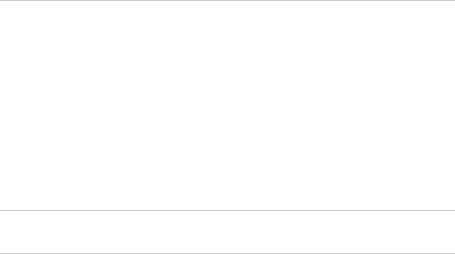
Table of Contents |
|
|
|
About This Guide |
xi |
|
Objectives ....................................................................................................... |
xi |
|
Audience......................................................................................................... |
xi |
|
Supported Platforms ....................................................................................... |
xi |
|
Documentation Conventions.......................................................................... |
xii |
|
List of Technical Publications ........................................................................ |
xiii |
|
Documentation Feedback ............................................................................. |
xiii |
|
Requesting Technical Support ....................................................................... |
xiii |
|
Self-Help Online Tools and Resources..................................................... |
xiv |
|
Opening a Case with JTAC ...................................................................... |
xiv |
Part 1 |
EX2500 Ethernet Switch Applications |
|
Chapter 1 |
Accessing the Switch |
3 |
|
Configuring the Management Interface ............................................................ |
3 |
|
Dynamic Host Configuration Protocol .............................................................. |
4 |
|
Using Telnet..................................................................................................... |
5 |
|
Using the EX2500 Web Device Manager .......................................................... |
5 |
|
Configuring EX2500 Web Device Manager Access via HTTP ..................... |
6 |
|
Configuring EX2500 Web Device Manager Access via HTTPS.................... |
6 |
|
Using SNMP ..................................................................................................... |
7 |
|
SNMPv1, SNMPv2...................................................................................... |
7 |
|
SNMPv3..................................................................................................... |
8 |
|
Default Configuration.......................................................................... |
8 |
|
User Configuration .............................................................................. |
8 |
|
Configuring SNMP Trap Hosts.................................................................... |
9 |
|
SNMPv1 Trap Host Configuration........................................................ |
9 |
|
SNMPv2 Trap Host Configuration........................................................ |
9 |
|
SNMPv3 Trap Host Configuration...................................................... |
10 |
|
Securing Access to the Switch ........................................................................ |
10 |
|
RADIUS Authentication and Authorization............................................... |
11 |
|
How RADIUS Authentication Works.................................................. |
11 |
|
Configuring RADIUS on the Switch.................................................... |
11 |
|
RADIUS Authentication Features in the EX2500 Switch .................... |
12 |
|
Switch User Accounts........................................................................ |
13 |
|
RADIUS Attributes for EX2500 User Privileges .................................. |
13 |
|
Accounting........................................................................................ |
14 |
Table of Contents iii

EX2500 Ethernet Switch Configuration Guide
|
TACACS+ Authentication........................................................................ |
14 |
|
How TACACS+ Authentication Works .............................................. |
15 |
|
TACACS+ Authentication Features in the EX2500 Switch ................ |
15 |
|
Command Authorization and Logging............................................... |
16 |
|
Configuring TACACS+ Authentication on the Switch........................ |
17 |
|
Secure Shell ............................................................................................. |
17 |
|
Configuring SSH Features on the Switch ........................................... |
18 |
|
SSH Encryption of Management Messages........................................ |
18 |
|
Generating RSA Host and Server Keys for SSH Access ...................... |
18 |
|
SSH Integration with RADIUS and TACACS+ Authentication............ |
19 |
|
End User Access Control.......................................................................... |
19 |
|
Considerations for Configuring End User Accounts ........................... |
19 |
|
User Access Control .......................................................................... |
20 |
|
Listing Current Users......................................................................... |
20 |
|
Logging In to an End User Account ................................................... |
21 |
Chapter 2 |
VLANs |
23 |
|
VLAN Overview.............................................................................................. |
23 |
|
VLANs and Port VLAN ID Numbers ................................................................ |
24 |
|
VLAN Numbers........................................................................................ |
24 |
|
PVID Numbers......................................................................................... |
24 |
|
VLAN Tagging ................................................................................................ |
25 |
|
VLAN Topologies and Design Considerations ................................................. |
28 |
|
VLAN Configuration Rules ....................................................................... |
28 |
|
Multiple VLANs Configuration Example ................................................... |
29 |
|
Private VLANs ................................................................................................ |
31 |
|
Private VLAN Ports .................................................................................. |
31 |
|
Private VLAN Configuration Guidelines.................................................... |
32 |
|
Private VLAN Configuration Example ...................................................... |
32 |
Chapter 3 |
Spanning Tree Protocol |
33 |
|
Spanning Tree Overview................................................................................ |
33 |
|
Bridge Protocol Data Units (BPDUs)......................................................... |
34 |
|
Determining the Path for Forwarding BPDUs.................................... |
34 |
|
Bridge Priority................................................................................... |
34 |
|
Port Priority ...................................................................................... |
35 |
|
Port Path Cost ................................................................................... |
35 |
|
Spanning Tree Group Configuration Guidelines ....................................... |
35 |
|
Changing the Spanning Tree Mode.................................................... |
35 |
|
Assigning a VLAN to a Spanning Tree Group ..................................... |
35 |
|
Creating a VLAN................................................................................ |
36 |
|
Rules for VLAN Tagged Ports............................................................. |
36 |
|
Adding and Removing Ports from STGs ............................................ |
36 |
|
Rapid Spanning Tree Protocol........................................................................ |
37 |
|
Port State Changes .................................................................................. |
37 |
|
Port Type and Link Type ......................................................................... |
38 |
|
Edge Port .......................................................................................... |
38 |
|
Link Type .......................................................................................... |
38 |
|
RSTP Configuration Guidelines ................................................................ |
38 |
|
RSTP Configuration Example................................................................... |
38 |
|
Per VLAN Rapid Spanning Tree...................................................................... |
39 |
|
Default Spanning Tree Configuration....................................................... |
39 |
|
Why Do We Need Multiple Spanning Trees?............................................ |
39 |
iv Table of Contents

Table of Contents
|
PVRST Configuration Guidelines .............................................................. |
40 |
|
Configuring PVRST .................................................................................. |
40 |
|
Multiple Spanning Tree Protocol .................................................................... |
41 |
|
MSTP Region ........................................................................................... |
41 |
|
Common Internal Spanning Tree............................................................. |
41 |
|
MSTP Configuration Guidelines................................................................ |
41 |
|
Multiple Spanning Tree Groups Configuration Example ........................... |
42 |
|
Fast Uplink Convergence ............................................................................... |
43 |
|
Configuration Guidelines ......................................................................... |
44 |
|
Configuring Fast Uplink Convergence...................................................... |
44 |
Chapter 4 |
Ports and Trunking |
45 |
|
Trunking Overview ........................................................................................ |
45 |
|
Statistical Load Distribution ..................................................................... |
45 |
|
Built-In Fault Tolerance............................................................................ |
46 |
|
Before Configuring Static Trunks ............................................................. |
46 |
|
Trunk Group Configuration Rules............................................................. |
46 |
|
Port Trunking Configuration Example ............................................................ |
47 |
|
Configurable Trunk Hash Algorithm ............................................................... |
48 |
|
Link Aggregation Control Protocol.................................................................. |
49 |
|
LACP Overview........................................................................................ |
49 |
|
Static LACP .............................................................................................. |
51 |
|
LACP Configuration Guidelines ................................................................ |
51 |
|
Configuring LACP .................................................................................... |
51 |
|
Optionally Reducing LACP Timeout ......................................................... |
52 |
|
Removing LACP Configuration from a Port.............................................. |
52 |
Chapter 5 |
Quality of Service |
53 |
|
QoS Overview ................................................................................................ |
53 |
|
Using ACL Filters............................................................................................ |
54 |
|
MAC Extended ACLs................................................................................ |
55 |
|
IP Standard ACLs..................................................................................... |
55 |
|
IP Extended ACLs .................................................................................... |
56 |
|
Understanding ACL Priority ..................................................................... |
57 |
|
Assigning ACLs to a Port.......................................................................... |
57 |
|
Viewing ACL Statistics ............................................................................. |
58 |
|
Configuring ACL Port Mirroring ............................................................... |
58 |
|
ACL Configuration Examples ................................................................... |
58 |
|
ACL Example 1—Blocking Traffic to a Host....................................... |
58 |
|
ACL Example 2—Blocking Traffic from a Source to a Destination ..... |
59 |
|
ACL Example 3—Blocking HTTP Traffic ............................................ |
59 |
|
ACL Example 4—Blocking All Except Certain Packets ....................... |
60 |
|
Using Storm Control Filters ............................................................................ |
61 |
|
Broadcast Storms .................................................................................... |
61 |
|
Configuring Storm Control....................................................................... |
61 |
|
Using DSCP Values to Provide QoS ................................................................ |
62 |
|
Differentiated Services Concepts ............................................................. |
62 |
|
Per Hop Behavior .................................................................................... |
63 |
|
QoS Levels............................................................................................... |
64 |
|
DSCP Mapping......................................................................................... |
64 |
|
Using 802.1p Priority to Provide QoS............................................................. |
65 |
|
Queuing and Scheduling ................................................................................ |
66 |
Table of Contents v

EX2500 Ethernet Switch Configuration Guide
Chapter 6 |
Remote Monitoring |
67 |
|
RMON Overview ............................................................................................ |
67 |
|
RMON Group 1—Statistics ............................................................................. |
68 |
|
RMON Group 2—History................................................................................ |
69 |
|
History MIB Object ID.............................................................................. |
69 |
|
Configuring RMON History ...................................................................... |
69 |
|
RMON Group 3—Alarms ................................................................................ |
70 |
|
Alarm MIB Objects................................................................................... |
70 |
|
Configuring RMON Alarms ...................................................................... |
70 |
|
RMON Group 9—Events................................................................................. |
71 |
Chapter 7 |
IGMP |
73 |
|
IGMP Snooping .............................................................................................. |
73 |
|
FastLeave....................................................................................................... |
74 |
|
IGMPv3 Snooping........................................................................................... |
75 |
|
IGMP Snooping Configuration Example ......................................................... |
76 |
|
Static Multicast Router ................................................................................... |
76 |
|
IGMP Querier ................................................................................................. |
77 |
Chapter 8 |
High Availability Through Uplink Failure Detection |
79 |
|
High Availability Overview ............................................................................. |
79 |
|
Failure Detection Pair..................................................................................... |
80 |
|
Spanning Tree Protocol with UFD .................................................................. |
80 |
|
UFD Configuration Guidelines ........................................................................ |
80 |
|
UFD Configuration Example........................................................................... |
81 |
|
Monitoring UFD ............................................................................................. |
81 |
Part 2 |
Appendixes |
|
Appendix A |
Monitoring Ports with Port Mirroring |
85 |
|
Port Mirroring Overview ................................................................................ |
85 |
|
Configuring Port Mirroring ............................................................................. |
86 |
Part 3 |
Indexes |
|
|
Index.......................................................................................................................... |
89 |
vi Table of Contents
List of Figures |
|
Figure 1: Default VLAN Settings.................................................................... |
26 |
Figure 2: Port-Based VLAN Assignment ........................................................ |
27 |
Figure 3: 802.1Q Tagging (after Port-Based VLAN Assignment) ................... |
27 |
Figure 4: 802.1Q Tag Assignment ................................................................ |
27 |
Figure 5: 802.1Q Tagging (after 802.1Q Tag Assignment) ............................ |
28 |
Figure 6: Sample Network with Multiple VLANs............................................ |
29 |
Figure 7: Two VLANs on One Spanning Tree Group...................................... |
39 |
Figure 8: Two VLANs, Each on a Different Spanning Tree Group .................. |
40 |
Figure 9: Implementing Multiple Spanning Tree Groups ............................... |
42 |
Figure 10: Port Trunk Group Configuration Example ..................................... |
47 |
Figure 11: QoS Model ..................................................................................... |
54 |
Figure 12: Layer 3 IPv4 Packet ...................................................................... |
62 |
Figure 13: Layer 2 802.1q/802.1p VLAN-Tagged Packet ................................. |
65 |
Figure 14: Uplink Failure Detection Example.................................................. |
80 |
Figure 15: Monitoring Ports ............................................................................ |
86 |
List of Figures vii
EX2500 Ethernet Switch Configuration Guide
viii List of Figures
List of Tables |
|
|
Table 1: |
Notice Icons................................................................................... |
xii |
Table 2: |
EX2500 Text and Syntax Conventions........................................... |
xii |
Table 3: |
EX2500 Ethernet Switch Documentation...................................... |
xiii |
Table 4: User Access Levels ......................................................................... |
13 |
|
Table 5: |
EX2500-Proprietary Attributes for RADIUS .................................... |
13 |
Table 6: Default TACACS+ Authorization Levels ......................................... |
15 |
|
Table 7: |
Alternate TACACS+ Authorization Levels ...................................... |
15 |
Table 8: |
Components of Sample Network with Multiple VLANs................... |
29 |
Table 9: |
Ports, Trunk Groups, and VLANs.................................................... |
34 |
Table 10: |
RSTP vs. STP Port States................................................................ |
37 |
Table 11: |
Actor vs. Partner LACP Configuration ............................................ |
50 |
Table 12: |
Well-Known Protocol Types ........................................................... |
56 |
Table 13: |
Well-Known Application Ports ....................................................... |
57 |
Table 14: |
Assured Forwarding....................................................................... |
63 |
Table 15: |
Class Selector................................................................................. |
63 |
Table 16: |
Default QoS Service Levels............................................................. |
64 |
List of Tables ix
EX2500 Ethernet Switch Configuration Guide
x List of Tables

About This Guide
This preface provides the following guidelines for using the Juniper Networks
EX2500 Ethernet Switch Configuration Guide:
Objectives on page xi
Audience on page xi
Supported Platforms on page xi
Documentation Conventions on page xii
List of Technical Publications on page xiii
Documentation Feedback on page xiii
Requesting Technical Support on page xiii
Objectives
This guide describes how to configure and use the software on the EX2500
Ethernet Switch.
NOTE: This guide documents Release 3.1 of the EX2500 Ethernet Switch. For additional information—either corrections to or information that might have been omitted from this manual—see the EX2500 Ethernet Switch 3.1B3 Release Notes at http://www.juniper.net/.
Audience
This guide is intended for network installers and system administrators engaged in configuring and maintaining a network. Administrators must be familiar with Ethernet concepts, IP addressing, the IEEE 802.1D Spanning Tree Protocol (STP), and SNMP configuration.
Supported Platforms
The features described in this guide are supported by only the EX2500 software running on EX2500 Ethernet Switches only.
Objectives xi
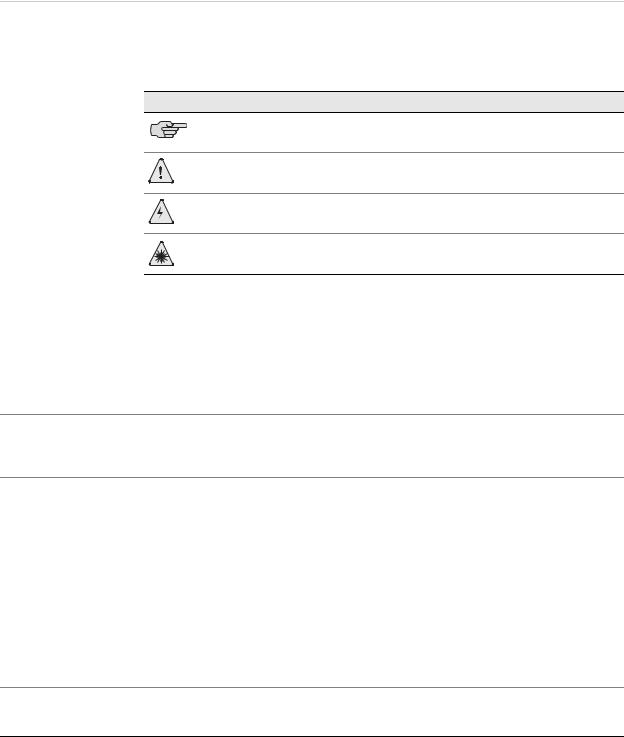
EX2500 Ethernet Switch Configuration Guide
Documentation Conventions
Table 1 describes the notice icons used in this manual.
Table 2 describes the EX2500 text and syntax conventions.
Table 1: |
Notice Icons |
|
Icon |
Meaning |
Description |
|
Informational note |
Indicates important features or instructions. |
|
Caution |
Indicates a situation that might result in loss of data or |
|
|
hardware damage. |
|
Warning |
Alerts you to the risk of personal injury or death. |
|
Laser warning |
Alerts you to the risk of personal injury from a laser. |
Table 2: EX2500 Text and Syntax Conventions
Convention |
Usage |
Examples |
|
|
|
Bold text like this |
Names of windows, dialog boxes, buttons, tabs, |
Click the Submit button on the bottom of the form. |
|
and other objects in a user interface that you |
|
|
click or select. |
|
|
|
|
Bold text like this |
In syntax descriptions and set-off command |
Main# sys |
|
examples, text you must type exactly as shown |
|
Braces { } |
Required elements in syntax that has more |
|
than one option. You must choose one of the |
|
options. Do not type the braces. |
show portchannel {<1-12> | hash | information}
(For example, you can enter either show portchannel 3, show portchannel hash, or show portchannel information.)
Brackets [ ] |
Optional elements in syntax descriptions. Do |
copy running config tftp [data-port | mgt-port] |
|
not type the brackets. |
(You enter either copy running config tftp data-port, copy |
|
|
running config tftp mgt-port, or copy running config tftp.) |
|
|
|
Fixed-width text |
Onscreen computer output |
ex2500(config)# reload |
like this |
|
Reset will use software “image2”... |
|
|
|
Italic text like this |
Book titles, special terms, and words to be |
See the EX2500 Ethernet Switch Command Reference. |
|
emphasized |
|
|
|
|
<Italic text like this in |
Variables in command syntax. Replace the |
To establish a Telnet session, enter |
angle brackets> |
italic text with the appropriate real name or |
host# telnet <IP address> |
|
value when entering the command. Do not |
|
|
(For example, you can enter telnet 192.32.10.12.) |
|
|
type the brackets. |
|
|
|
|
|
|
|
Plain text like this |
Names of commands, files, and directories |
View the readme.txt file. |
|
used within the text |
|
Vertical line | |
Separates choices for command keywords and |
|
arguments. Enter only one choice. Do not type |
|
the vertical line. |
copy running config tftp [data-port | mgt-port]
(You enter either copy running config tftp data-port, copy running config tftp mgt-port, or copy running config tftp.)
xii Documentation Conventions

About This Guide
List of Technical Publications
Table 3 lists the documentation supporting the EX2500 Ethernet Switch. All documentation for EX Series Ethernet Switches is available at http://www.juniper.net/techpubs/.
Table 3: EX2500 Ethernet Switch Documentation
Document |
Description |
|
|
EX2500 Ethernet Switch Quick Start |
Provides brief installation and initial configuration instructions. |
|
|
EX2500 Ethernet Switch Hardware Guide |
Provides information and instructions for installing an EX2500 Ethernet Switch. |
|
|
EX2500 Ethernet Switch Web Device |
Provides an overview of how to access and use the EX2500 Web Device |
Manager Guide |
Manager. |
|
|
EX2500 Ethernet Switch Configuration Guide |
Describes how to configure and use the software on the EX2500 Ethernet Switch. |
|
|
EX2500 Ethernet Switch Command Reference |
Describes how to configure and use the software with your EX2500 Ethernet |
|
Switch. The reference lists each EX2500 command-line interface (CLI) command |
|
and includes the complete syntax and a functional description. |
|
|
EX2500 Ethernet Switch 3.1 Release Notes |
Summarize EX2500 switch features and known problems, provide information |
|
that might have been omitted from the manuals, and provide upgrade |
|
instructions. |
|
|
Documentation Feedback
We encourage you to provide feedback, comments, and suggestions so that we can improve the documentation. Send e-mail to techpubs-comments@juniper.net with the following information:
Document URL or title
Page number
Software version
Your name and company
Requesting Technical Support
Technical product support is available through the Juniper Networks Technical Assistance Center (JTAC). If you are a customer with an active J-Care or JNASC support contract, or are covered under warranty, and need postsales technical support, you can access our tools and resources online or open a case with JTAC.
JTAC policies—For a complete understanding of our JTAC procedures and policies, review the JTAC User Guide located at http://www.juniper.net/customers/support/downloads/710059.pdf.
Product warranties—For product warranty information, visit http://www.juniper.net/support/warranty/.
JTAC hours of operation—The JTAC centers have resources available 24 hours a day, 7 days a week, 365 days a year.
List of Technical Publications xiii
EX2500 Ethernet Switch Configuration Guide
Self-Help Online Tools and Resources
For quick and easy problem resolution, the Juniper Networks online self-service portal—the Customer Support Center (CSC)—provides the following features:
Find CSC offerings: http://www.juniper.net/customers/support/
Search for known bugs: http://www2.juniper.net/kb/
Find product documentation: http://www.juniper.net/techpubs/
Find solutions and answer questions using our Knowledge Base: http://kb.juniper.net/
Download the latest versions of software and review release notes: http://www.juniper.net/customers/csc/software/
Search technical bulletins for relevant hardware and software notifications: http://www.juniper.net/alerts/
Join and participate in the Juniper Networks Community Forum: http://www.juniper.net/company/communities/
Open a case online in the CSC Case Management tool: http://www.juniper.net/cm/
To verify service entitlement by product and serial number, use our Serial Number
Entitlement (SNE) Tool at http://tools.juniper.net/SerialNumber/EntitlementSearch/.
Opening a Case with JTAC
You can open a case with JTAC on the Web or by telephone.
Use the Case Management tool in the CSC at http://www.juniper.net/cm/.
Call 1-888-314-JTAC (1-888-314-5822 toll-free in the USA, Canada, and Mexico).
For international or direct-dial options in countries without toll-free numbers, visit us at http://www.juniper.net/support/requesting-support.html.
xiv Requesting Technical Support
Part 1
EX2500 Ethernet Switch Applications
This configuration guide will help you plan, implement, and administer EX2500 software. Where possible, each chapter provides feature overviews, usage examples, and configuration instructions.
“Accessing the Switch” on page 3 describes how to access the switch to perform administration tasks. This chapter also discusses different methods to manage the switch for remote administrators using specific IP addresses, authentication, and Secure Shell (SSH).
“VLANs” on page 23 describes how to configure Virtual Local Area Networks (VLANs) for creating separate network segments, including how to use VLAN tagging for devices that use multiple VLANs. This chapter also describes private VLANs.
“Spanning Tree Protocol” on page 33 discusses how Spanning Trees configure the network so that the switch uses the most efficient path when multiple paths exist.
“Ports and Trunking” on page 45 describes how to group multiple physical ports together to aggregate the bandwidth between large-scale network devices.
“Quality of Service” on page 53 discusses Quality of Service features, including IP filtering using Access Control Lists, Differentiated Services, and IEEE 802.1p priority values.
“Remote Monitoring” on page 67 discusses how to configure and use the Remote Monitoring (RMON) agent on the switch.
“IGMP” on page 73,” describes how the EX2500 software implements IGMP Snooping to handle multicast traffic efficiently.
“High Availability Through Uplink Failure Detection” on page 79 describes how to use Uplink Failure Detection (UFD) to ensure that network resources remain available if one switch is removed for service.
EX2500 Ethernet Switch Applications 1
EX2500 Ethernet Switch Configuration Guide
2 EX2500 Ethernet Switch Applications

Chapter 1
Accessing the Switch
The EX2500 software provides a means for accessing, configuring, and viewing information and statistics about the EX2500 Ethernet Switch. This chapter discusses different methods of accessing the switch and ways to secure the switch for remote administrators:
Configuring the Management Interface on page 3
Dynamic Host Configuration Protocol on page 4
Using Telnet on page 5
Using the EX2500 Web Device Manager on page 5
Using SNMP on page 7
Securing Access to the Switch on page 10
Configuring the Management Interface
To manage the switch through the management port, you must configure an IP interface. Configure the following IP parameters:
IP address
Subnet mask
Default gateway address
To configure the IP parameters, use the following procedure:
1.Log on to the switch.
2.Enter Global Configuration mode.
ex2500> enable
ex2500# configure terminal
Configuring the Management Interface 3

EX2500 Ethernet Switch Configuration Guide
3.Configure the management IP address, subnet mask, and default gateway.
ex2500(config)# interface ip-mgmt address 10.10.10.2 ex2500(config)# interface ip-mgmt netmask 255.255.255.0 ex2500(config)# interface ip-mgmt enable
ex2500(config)# interface ip-mgmt gateway 10.10.10.1 ex2500(config)# interface ip-mgmt gateway enable ex2500(config)# exit
Once you configure the IP address for your switch, you can connect to the management port and use the Telnet program from an external management station to access and control the switch. The management port provides out-of-band management.
You also can configure in-band management through any of the switch data ports.
To allow in-band management, use the following procedure:
1.Log on to the switch.
2.Enter IP interface mode.
ex2500> enable
ex2500# configure terminal ex2500(config)# interface ip 1
3.Configure the management IP interface, subnet mask, and VLAN assignment. Enable the interface.
ex2500(config-ip-if)# ip address 10.10.10.2 ex2500(config-ip-if)# ip netmask 255.255.255.0 ex2500(config-ip-if)# ipvlan 1 ex2500(config-ip-if)# enable
4.Configure the default gateway. Enable the gateway.
ex2500(config-ip-if)# ip gateway address 10.10.10.1 ex2500(config-ip-if)# ip gateway enable ex2500(config-ip-if)# exit
Once you configure the IP address and you have an existing network connection, you can use the Telnet program from an external management station to access and control the switch. Once the default gateway is enabled, the management station and your switch do not need to be on the same IP subnet.
Dynamic Host Configuration Protocol
Dynamic Host Configuration Protocol (DHCP) is a transport protocol that provides a framework for automatically assigning IP addresses and configuration information to other IP hosts or clients in a large TCP/IP network. Without DHCP, the IP address must be entered manually for each network device. DHCP allows a network administrator to distribute IP addresses from a central point and automatically send a new IP address when a device is connected to a different place in the network.
4 Dynamic Host Configuration Protocol

Chapter 1: Accessing the Switch
DHCP is an extension of another network IP management protocol, Bootstrap Protocol (BOOTP), with an additional capability of being able to allocate reusable network addresses and configuration parameters for client operation.
Built on the client/server model, DHCP allows hosts or clients on an IP network to obtain their configurations from a DHCP server, thereby reducing network administration. The most significant configuration the client receives from the server is its required IP address; (other optional parameters include the “generic” filename to be booted, the address of the default gateway, and so forth).
To enable DHCP on an IP interface, use the following commands:
ex2500(config)# interface ip 1 ex2500(config-ip-if)# dhcp enable ex2500(config-ip-if)# exit
Using Telnet
A Telnet connection offers the convenience of accessing the switch from any workstation connected to the network. Telnet access provides the same options for user access and administrator access as those available through the console port.
To configure the switch for Telnet access, you need to have a device with Telnet software located on the same network as the switch. The switch must have an IP address. The switch can get its IP address in one of two ways:
Dynamically, from a DHCP server on your network
Manually, when you configure the switch IP address
Once you have configured the switch with an IP address and gateway, you can access the switch from any workstation connected to the management network. Telnet access provides the same options for user and administrator access as those available through the console port.
By default, Telnet access is enabled. Use the following command to disable or enable Telnet access:
ex2500(config)# [no] access telnet
To establish a Telnet connection with the switch, you can run the Telnet program on your workstation and issue the telnet command with the switch IP address:
telnet <switch IP address>
Using the EX2500 Web Device Manager
The EX2500 Web Device Manager is a Web-based management interface for interactive switch access through your Web browser.
The Web Device Manager provides access to the common configuration, management and operation features of the switch through your Web browser. For more information, see the EX2500 Ethernet Switch Web Device Manager Guide.
Using Telnet 5
EX2500 Ethernet Switch Configuration Guide
By default, EX2500 Web Device Manager access is enabled on the switch.
Configuring EX2500 Web Device Manager Access via HTTP
By default, EX2500 Web Device Manager access via HTTP is enabled. Use the following command to disable or enable EX2500 Web Device Manager access on the switch via HTTP:
ex2500(config)# [no] access http enable
The default HTTP Web server port to access the EX2500 Web Device Manager is port 80. However, you can change the default Web server port with the following command:
ex2500(config)# access http port <TCP port number>
For workstation access to your switch via the EX2500 Web Device Manager, open a Web browser window and type in the URL using the IP interface address of the switch, such as:
http://10.10.10.1
Configuring EX2500 Web Device Manager Access via HTTPS
The EX2500 Web Device Manager can be accessed via a secure HTTPS connection over management and data ports. By default, EX2500 Web Device Manager access via HTTPS is disabled.
To enable EX2500 Web Device Manager access on the switch via HTTPS, use the following command:
ex2500(config)# access https enable
To change the HTTPS Web server port number from the default port 443, use the following command:
ex2500(config)# access https port <TCP port number>
Accessing the EX2500 Web Device Manager via HTTPS requires a SSL certificate to be used during the key exchange. A default certificate is created the first time HTTPS is enabled, but you can import a new certificate that defines the information you want to be used. Use the following command to import the SSL certificate:
ex2500(config)# access https import-certificate
The certificate is saved to Flash memory for use once the switch is rebooted.
When a client (e.g. Web browser) connects to the switch, the client is asked to accept the certificate and verify that the fields match what is expected. Once EX2500 Web Device Manager access is granted to the client, the Web Device Manager can be used as described in the EX2500 Ethernet Switch Web Device Manager Guide.
6 Using the EX2500 Web Device Manager

Chapter 1: Accessing the Switch
The EX2500 Web Device Manager is organized at a high level as follows:
Context tabs—These tabs allow you to select the type of action you wish to perform. The Configure tab provides access to the configuration elements for the entire switch. The Monitor tab provides access to the switch statistics and state information. The Dashboard tab allows you to display settings and operating status of a variety of switch features.
Navigation Window—This window provides a menu list of switch features and functions, as follows:
System—This folder provides access to the configuration elements for the entire switch.
Switch Ports—Configure each of the physical ports on the switch.
Port-Based Port Mirroring—Configure port mirroring and mirror ports.
Layer 2 Management—Configure Layer 2 features, such as VLANs and Spanning Tree.
RMON Menu—Configure Remote Monitoring (RMON).
Layer 3 Management—Configure the switch interface, default gateway, and Internet Group Multicast Protocol (IGMP).
QoS—Configure Quality of Service (QoS) features for the switch.
Access Control—Configure Access Control Lists (ACLs) to filter IP packets.
Uplink Failure Detection—Configure Uplink Failure Detection to provide high availability.
Using SNMP
The EX2500 switch provides SNMPv1, SNMPv2, and SNMPv3 support for access through any network management software, such as IBM Director or HP-OpenView.
SNMPv1, SNMPv2
To access the SNMP agent on the EX2500 switch, the read and write community strings on the SNMP manager should be configured to match those on the switch. The default read community string on the switch is public, and the default write community string is private.
The read and write community strings on the switch can be changed with the following commands on the CLI:
ex2500(config)# snmp-server read-community <1-32 characters>
and
ex2500(config)# snmp-server write-community <1-32 characters>
The SNMP manager should be able to reach the management interface or any one of the IP interfaces on the switch.
Using SNMP 7
EX2500 Ethernet Switch Configuration Guide
SNMPv3
SNMPv3 is an enhanced version of the Simple Network Management Protocol, approved by the Internet Engineering Steering Group in March, 2002. SNMPv3 contains additional security and authentication features that provide data origin authentication, data integrity checks, timeliness indicators, and encryption to protect against threats such as masquerade, modification of information, message stream modification, and disclosure.
SNMPv3 ensures that the client can use SNMPv3 to query the MIBs, mainly for security.
For more information on SNMP MIBs and the commands used to configure SNMP on the switch, see the EX2500 Ethernet Switch Command Reference.
Default Configuration
The EX2500 switch has two SNMPv3 users by default. Both of the following users have access to all the MIBs supported by the switch:
1.username 1: adminmd5 (password adminmd5). Authentication used is MD5.
2.username 2: adminsha (password adminsha). Authentication used is SHA. To configure an SNMP username, enter the following command from the CLI:
ex2500(config)# snmp-server user <1-16> name <1-32>
User Configuration
Users can be configured to use the authentication and privacy options. The EX2500 switch supports two authentication algorithms: MD5 and SHA, as specified in the following command:
ex2500(config)# snmp-server user <1-16> authentication-protocol md5 | sha
1.To configure a user with name admin, authentication type MD5, authentication password admin, and privacy option DES with a privacy password of admin, use the following CLI commands:
ex2500(config)# snmp-server user 5 name admin ex2500(config)# snmp-server user 5 authentication-protocol md5 authentication-password
Changing authentication password; validation required: Enter current admin password: <admin. password> Enter new authentication password: <auth. password>
Re-enter new authentication password: <auth. password> New authentication password accepted.
ex2500(config)# snmp-server user 5 privacy-protocol des privacy-password
Changing privacy password; validation required: Enter current admin password: <admin. password> Enter new privacy password: <privacy password> Re-enter new privacy password: <privacy password> New privacy password accepted.
8 Using SNMP
Chapter 1: Accessing the Switch
2.Configure a user access group, along with the views the group may access. Use the access table to configure the group’s access level. Because the read view, write view, and notify view are all set to iso, the user type has access to all private and public MIBs.
ex2500(config)# snmp-server access 5 name admingrp ex2500(config)# snmp-server access 5 level authpriv ex2500(config)# snmp-server access 5 read-view iso ex2500(config)# snmp-server access 5 write-view iso ex2500(config)# snmp-server access 5 notify-view iso
3.Assign the user to the user group. Use the group table to link the user to a particular access group.
ex2500(config)# snmp-server group 5 user-name admin ex2500(config)# snmp-server group 5 group-name admingrp
Configuring SNMP Trap Hosts
SNMPv1 Trap Host Configuration
1.Configure an entry in the notify table.
ex2500(config)# snmp-server notify 10 name public ex2500(config)# snmp-server notify 10 tag v1trap
2.Specify the IP address and other trap parameters in the targetAddr and targetParam tables. Use the following command to specify the username used with this targetParam table:
snmp-server target-parameters <1-16> user-name
For example:
ex2500(config)# snmp-server target-address 10 name v1trap address 10.70.70.190
ex2500(config)# snmp-server target-address 10 parameters-name v1param ex2500(config)# snmp-server target-address 10 taglist v1param ex2500(config)# snmp-server target-parameters 10 name v1param ex2500(config)# snmp-server target-parameters 10 user-name v1only ex2500(config)# snmp-server target-parameters 10 message snmpv1
SNMPv2 Trap Host Configuration
The SNMPv2 trap host configuration is similar to the SNMPv1 trap host configuration. Wherever you specify the model, use snmpv2 instead of snmpv1.
ex2500(config)# snmp-server read-community public
ex2500(config)# snmp-server target-address 1 name v2trap2 address 10.70.70.190 ex2500(config)# snmp-server target-address 1 parameters-name v2param2 ex2500(config)# snmp-server target-address 1 taglist v2param2
ex2500(config)# snmp-server target-parameters 1 name v2param2 ex2500(config)# snmp-server target-parameters 1 user-name v2only ex2500(config)# snmp-server target-parameters 1 message snmpv2 ex2500(config)# snmp-server notify 1 name public
ex2500(config)# snmp-server notify 1 tag v2param2
Using SNMP 9

EX2500 Ethernet Switch Configuration Guide
SNMPv3 Trap Host Configuration
To configure a user for SNMPv3 traps, you can choose to send the traps with both privacy and authentication, with authentication only, or without privacy or authentication.
This is configured in the access table with the following commands:
ex2500(config)# snmp-server access <1-32> level ex2500(config)# snmp-server target-parameters <1-16>
Configure the user in the user table accordingly.
It is not necessary to configure the community table for SNMPv3 traps because the community string is not used by SNMPv3.
The following example shows how to configure a SNMPv3 user v3trap with authentication only:
ex2500(config)# snmp-server user 11 name v3trap ex2500(config)# snmp-server user 11 authentication-protocol md5 authentication-password
Changing authentication password; validation required: Enter current admin password: <admin. password> Enter new authentication password: <auth. password>
Re-enter new authentication password: <auth. password> New authentication password accepted. ex2500(config)# snmp-server access 11 notify-view iso
ex2500(config)# snmp-server access 11 level authnopriv ex2500(config)# snmp-server group 11 user-name v3trap ex2500(config)# snmp-server group 11 tag v3trap ex2500(config)# snmp-server notify 11 name v3trap ex2500(config)# snmp-server notify 11 tag v3trap
ex2500(config)# snmp-server target-address 11 name v3trap address 47.81.25.66 ex2500(config)# snmp-server target-address 11 taglist v3trap
ex2500(config)# snmp-server target-address 11 parameters-name v3param ex2500(config)# snmp-server target-parameters 11 name v3param ex2500(config)# snmp-server target-parameters 11 user-name v3trap ex2500(config)# snmp-server target-parameters 11 level authNoPriv
Securing Access to the Switch
Secure switch management is needed for environments that perform significant management functions across the Internet. Common functions for secured management are described in the following sections:
RADIUS Authentication and Authorization on page 11
TACACS+ Authentication on page 14
End User Access Control on page 19
10 Securing Access to the Switch
Chapter 1: Accessing the Switch
RADIUS Authentication and Authorization
The EX2500 switch supports the RADIUS (Remote Authentication Dial-in User Service) method to authenticate and authorize remote administrators for managing the switch. This method is based on a client/server model. The Remote Access Server (RAS)—the switch—is a client to the back-end database server. A remote user (the remote administrator) interacts only with the RAS, not the back-end server and database.
RADIUS authentication consists of the following components:
A protocol with a frame format that utilizes UDP over IP (based on RFC 2138 and RFC 2866)
A centralized server that stores all the user authorization information
A client, in this case, the switch
The EX2500 switch—acting as the RADIUS client—communicates to the RADIUS server to authenticate and authorize a remote administrator using the protocol definitions specified in RFCs 2138 and 2866. Transactions between the client and the RADIUS server are authenticated by a shared key that is not sent over the network. In addition, the remote administrator passwords are sent encrypted between the RADIUS client (the switch) and the back-end RADIUS server.
How RADIUS Authentication Works
1.The remote administrator connects to the switch and provides username and password.
2.Using Authentication/Authorization protocol, the switch sends request to authentication server.
3.The authentication server checks the request against the user ID database.
4.Using RADIUS protocol, the authentication server instructs the switch to grant or deny administrative access.
Configuring RADIUS on the Switch
Use the following procedure to configure RADIUS authentication on your switch:
1.Configure the Primary and Secondary RADIUS servers, and enable RADIUS authentication.
ex2500(config)# radius-server primary-host 10.10.1.1 ex2500(config)# radius-server secondary-host 10.10.1.2 ex2500(config)# radius-server enable
2.Configure the RADIUS secret.
ex2500(config)# radius-server primary-host 10.10.1.1 key <1-32 character secret>
ex2500(config)# radius-server secondary-host 10.10.1.2 key <1-32 character secret>
Securing Access to the Switch 11
EX2500 Ethernet Switch Configuration Guide
3.If desired, you may change the default UDP port number used to listen to RADIUS. The well-known port for RADIUS is 1812.
ex2500(config)# radius-server port <UDP port number>
4.Configure the number of retry attempts for contacting the RADIUS server, and the timeout period.
ex2500(config)# radius-server retransmit 3 ex2500(config)# radius-server timeout 5
RADIUS Authentication Features in the EX2500 Switch
The EX2500 switch supports the following RADIUS authentication features:
Supports a RADIUS client on the switch, based on the protocol definitions in RFC 2138 and RFC 2866.
Allows a RADIUS secret password of up to 32 bytes and less than 16 octets.
Supports a secondary authentication server so that when the primary authentication server is unreachable, the switch can send client authentication requests to the secondary authentication server. Use the following command to show the currently active RADIUS authentication server:
ex2500# show radius-server
Supports user-configurable RADIUS server retry and time-out values:
Time-out value = 1 to 10 seconds
Retries = 1 through 3
The switch will time out if it does not receive a response from the RADIUS server in 1 through 3 retries. The switch will also automatically retry connecting to the RADIUS server before it declares the server down.
Supports a user-configurable RADIUS application port. The default is 1812/UDP, based on RFC 2138. Port 1645 is also supported.
Allows the network administrator to define privileges for one or more specific users to access the switch at the RADIUS user database.
12 Securing Access to the Switch

Chapter 1: Accessing the Switch
Switch User Accounts
The user accounts listed in Table 4 can be defined in the RADIUS server dictionary file.
Table 4: User Access Levels
User Account |
Description and Tasks Performed |
Password |
|
|
|
User |
The User has no direct responsibility for switch management. |
user |
|
He or she can view all switch status information and statistics |
|
|
but cannot make any configuration changes to the switch. |
|
|
|
|
Operator |
The Operator manages all functions of the switch. The |
oper |
|
Operator can reset ports, except the management port. |
|
|
|
|
Administrator |
The super-user Administrator has complete access to all |
admin |
|
commands, information, and configuration commands on the |
|
|
switch, including the ability to change both the user and |
|
|
administrator passwords. |
|
|
|
|
RADIUS Attributes for EX2500 User Privileges
When the user logs in, the switch authenticates his or her level of access by sending the RADIUS access request, that is, the client authentication request, to the RADIUS authentication server.
If the remote user is successfully authenticated by the authentication server, the switch will verify the privileges of the remote user and authorize the appropriate access. The administrator has an option to allow secure backdoor access via Telnet, SSH, or the Web Device Manager. Secure backdoor provides switch access when the RADIUS servers cannot be reached. You always can access the switch via the console port, by using noradius and the administrator password, whether secure backdoor is enabled or not.
NOTE: To obtain the RADIUS backdoor password for your EX2500 switch, contact technical support.
All user privileges, other than those assigned to the Administrator, have to be defined in the RADIUS dictionary. RADIUS attribute 6, which is built into all RADIUS servers, defines the administrator. The filename of the dictionary is RADIUS vendor-dependent. Table 5 shows the RADIUS attributes defined for EX2500 user privilege levels.
Table 5: EX2500-Proprietary Attributes for RADIUS
Username/Access |
User-Service-Type |
Value |
|
|
|
User |
Vendor-supplied |
255 |
|
|
|
Operator |
Vendor-supplied |
252 |
|
|
|
Admin |
Vendor-supplied |
6 |
|
|
|
Securing Access to the Switch 13
EX2500 Ethernet Switch Configuration Guide
Accounting
Accounting is the action of recording a user's activities on the device for the purposes of billing and security. It follows the authentication and authorization actions. If the authentication and authorization are not performed through a RADIUS server, no RADIUS accounting messages are sent out. The EX2500 switch supports the following RADIUS accounting attributes:
Accounting Start—The RADIUS Accounting Start record typically contains the following information:
IP address
User name
Session ID
Server ID
Accounting status type (start)
Accounting Stop—The RADIUS Accounting Stop record typically contains the following information:
Elapsed time
Reason for termination
Accounting status type (stop)
TACACS+ Authentication
The EX2500 switch supports authentication and authorization with networks using the TACACS+ protocol. The EX2500 switch functions as the Network Access Server (NAS) by interacting with the remote client and initiating authentication and authorization sessions with the TACACS+ access server. The remote user is defined as someone requiring management access to the EX2500 switch either through a data port or a management port.
TACACS+ offers the following advantages over RADIUS:
TACACS+ uses TCP-based connection-oriented transport, whereas RADIUS is UDP-based. TCP offers a connection-oriented transport, while UDP offers best-effort delivery. RADIUS requires additional programmable variables such as re-transmit attempts and time-outs to compensate for best-effort transport, but it lacks the level of built-in support that a TCP transport offers.
TACACS+ offers full packet encryption, whereas RADIUS offers password-only encryption in authentication requests.
TACACS+ separates authentication, authorization, and accounting.
14 Securing Access to the Switch
Chapter 1: Accessing the Switch
How TACACS+ Authentication Works
TACACS+ works in much the same way as RADIUS authentication, as described on page 11. The remote administrator connects to the switch and provides a username and password.
1.Using Authentication/Authorization protocol, the switch sends a request to authentication server.
2.The authentication server checks the request against the user ID database.
3.Using TACACS+ protocol, the authentication server instructs the switch to grant or deny administrative access.
During a session, if additional authorization checking is needed, the switch checks with a TACACS+ server to determine if the user is granted permission to use a particular command.
TACACS+ Authentication Features in the EX2500 Switch
Authentication is the action of determining the identity of a user, and is generally done when the user first attempts to log in to a device or gain access to its services. The EX2500 switch supports ASCII inbound login to the device. PAP, CHAP, and ARAP login methods; TACACS+ change password requests; and one-time password authentication are not supported.
Authorization
Authorization is the action of determining a user’s privileges on the device, and usually takes place after authentication.
The default mapping between TACACS+ authorization levels and EX2500 management access levels is shown in Table 6. The authorization levels must be defined on the TACACS+ server.
Table 6: Default TACACS+ Authorization Levels
EX2500 User Access Level |
TACACS+ level |
|
|
user |
0 |
|
|
oper |
3 |
|
|
admin |
6 |
|
|
Alternate mapping between TACACS+ authorization levels and EX2500 management access levels is shown in Table 7. Use the following command to set the alternate TACACS+ authorization levels:
ex2500(config)# tacacs-server privilege-mapping
Table 7: Alternate TACACS+ Authorization Levels
EX2500 User Access Level |
TACACS+ level |
|
|
|
|
user |
0 - 1 |
|
|
|
|
oper |
6 - |
8 |
|
|
|
admin |
14 |
- 15 |
|
|
|
Securing Access to the Switch 15

EX2500 Ethernet Switch Configuration Guide
If the remote user is successfully authenticated by the authentication server, the switch verifies the privileges of the remote user and authorizes the appropriate access. The administrator has an option to allow secure backdoor access via Telnet or SSH. Secure backdoor provides switch access when the TACACS+ servers cannot be reached. You always can access the switch via the console port by using notacacs and the administrator password, whether secure backdoor is enabled or not.
NOTE: To obtain the TACACS+ backdoor password for your EX2500 switch, contact technical support.
Accounting
Accounting is the action of recording a user's activities on the device for the purposes of billing and/or security. It follows the authentication and authorization actions. If the authentication and authorization are not performed via TACACS+, no TACACS+ accounting messages are sent out. The EX2500 switch supports the following TACACS+ accounting attributes:
protocol (console, telnet, ssh, or http)
start_time
stop_time
elapsed_time
disc_cause
NOTE: When you are using the EX2500 Web Device Manager, the TACACS+ Accounting Stop records are sent only if the Logout button on the browser is clicked.
Command Authorization and Logging
When TACACS+ Command Authorization is enabled, EX2500 configuration commands are sent to the TACACS+ server for authorization. Use the following command to enable TACACS+ Command Authorization:
ex2500(config)# tacacs-server command-authorization
When TACACS+ Command Logging is enabled, EX2500 configuration commands are logged on the TACACS+ server. Use the following command to enable TACACS+ Command Logging:
ex2500(config)# tacacs-server command-logging
The following examples illustrate the format of EX2500 commands sent to the
TACACS+ server:
authorization request, cmd=shell, cmd-arg=interface ip
16 Securing Access to the Switch
