Page 1
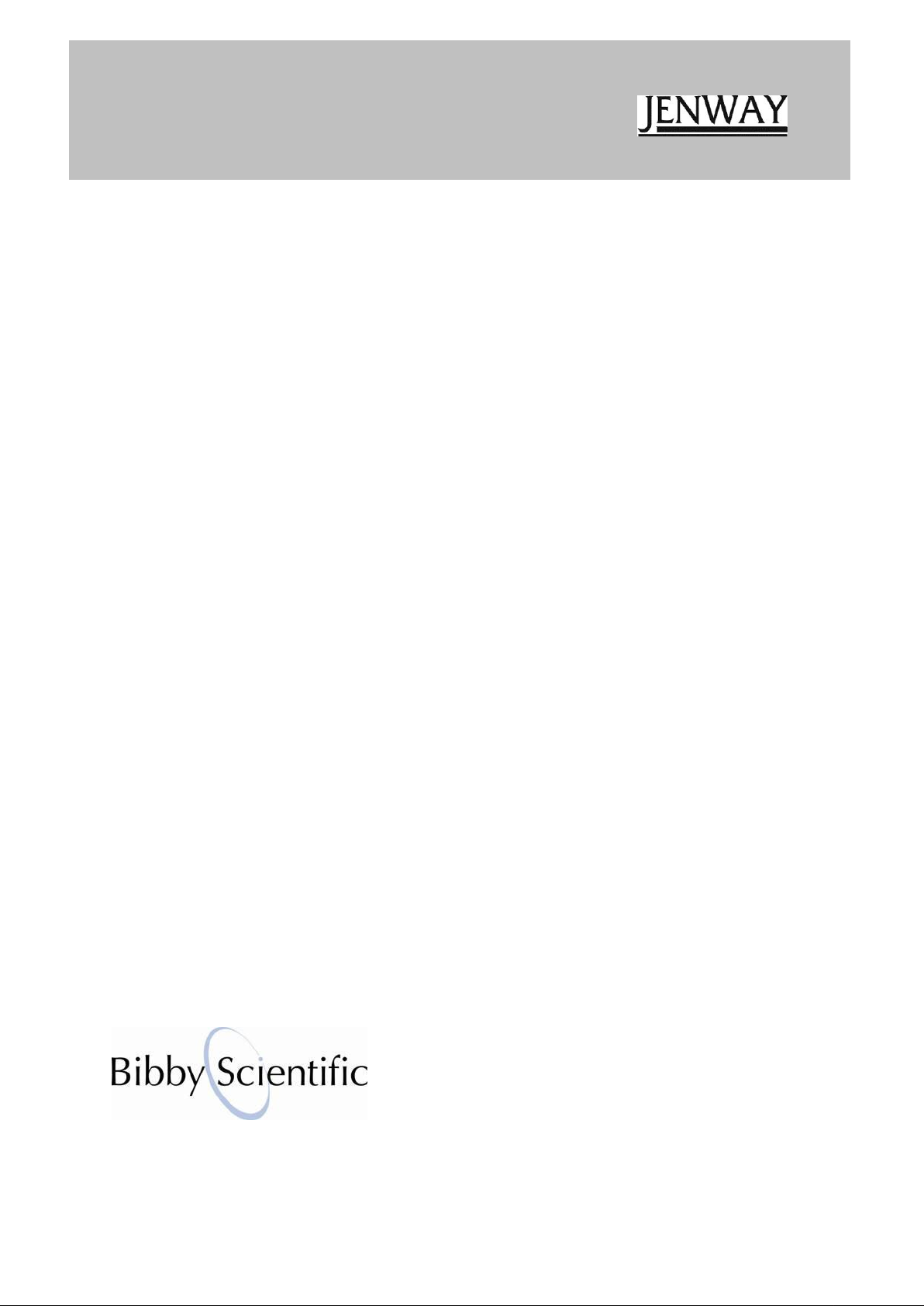
Model 7300 and 7305
Spectrophotometer
Operating Manual
730 005 REV E/12-14
Page 2
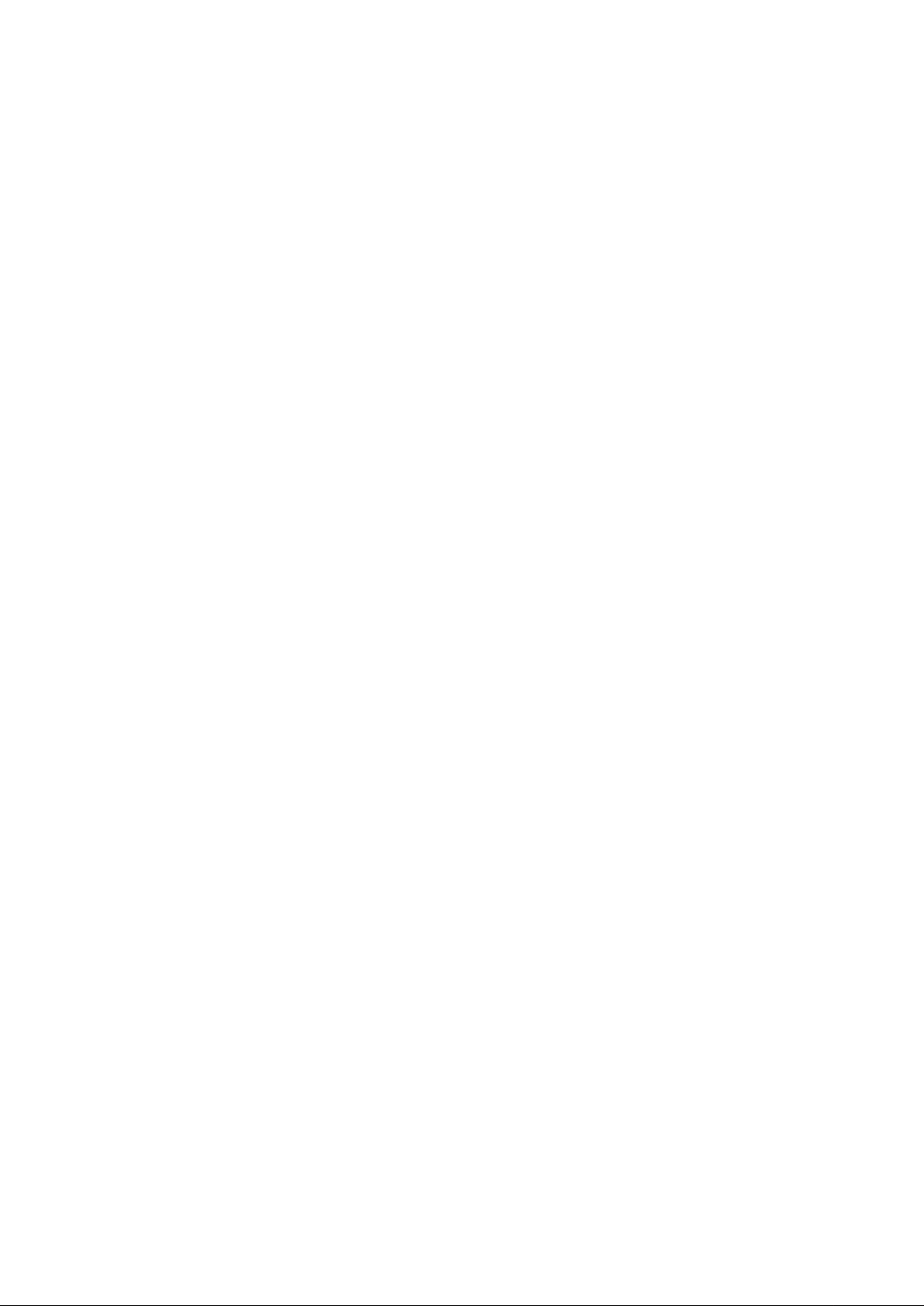
2
Page 3
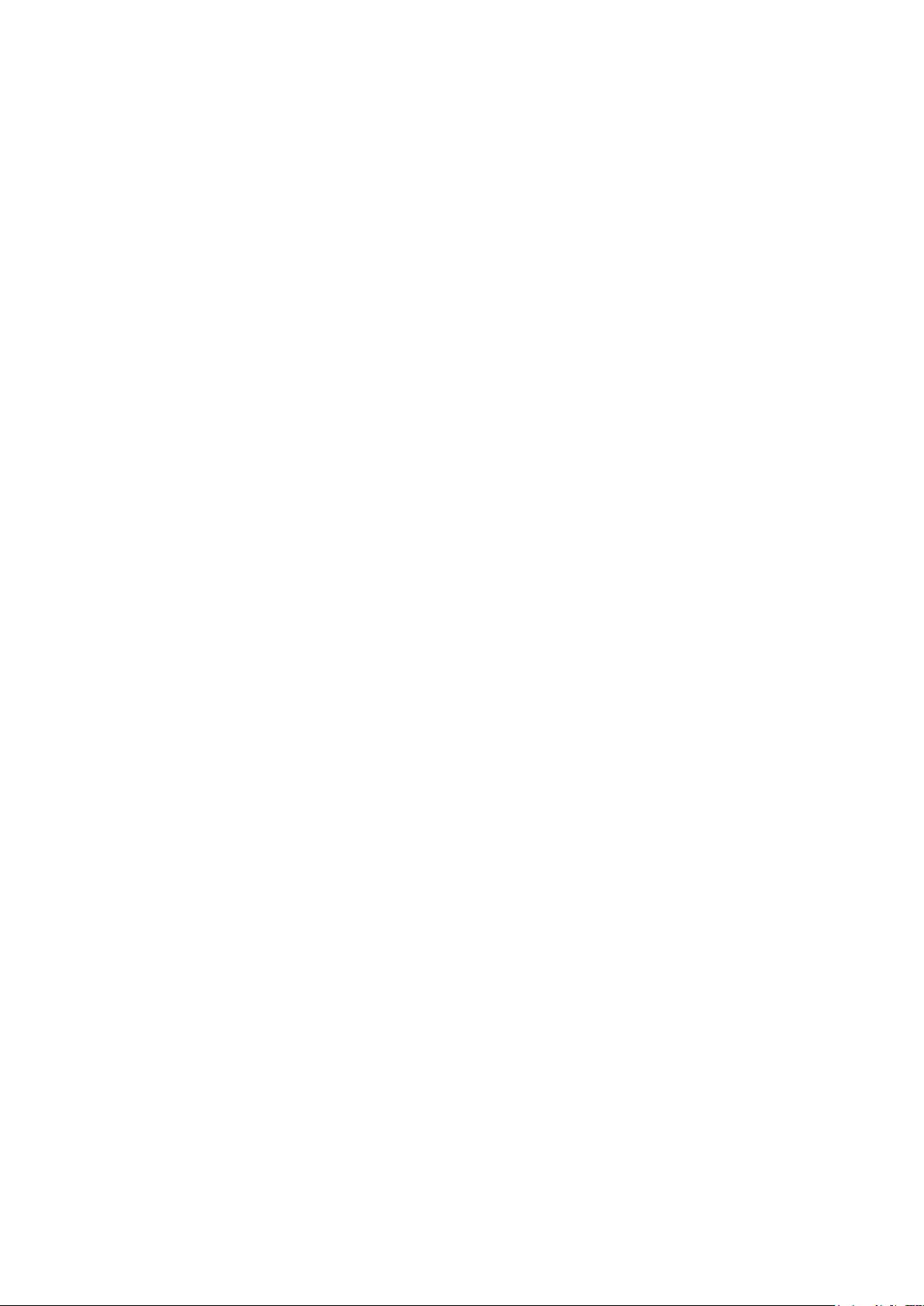
3
Safety
Please read this information carefully prior to installing or using this equipment.
1. The unit described in this manual is designed be operated only by trained personnel. Any
adjustments, maintenance and repair must be carried out as defined in this manual, by a
person qualified to be aware of the hazards involved.
2. It is essential that both operating and service personnel employ a safe system of work, in
addition to the detailed instructions specified in this manual.
3. Other than for those items defined in the maintenance procedures herein there are no
user serviceable items in this instrument. Removal of covers and attempted adjustment or
service by unqualified personnel will invalidate the warranty and may incur additional
charges for repair.
4. References should always be made to the Health and Safety data supplied with any
chemicals used. Generally accepted laboratory procedures for safe handling of chemicals
should be employed.
5. If it is suspected that safety protection has been impaired in any way, the unit must be
made inoperative and secured against any intended operation. The fault condition should
immediately be reported to the appropriate servicing authority.
Merci de lire attentivement ces informations avant d'installer ou d'utiliser cet appareil.
1. L'appareil décrit dans ce manuel est conçu pour être utilisé uniquement par des
personnes formées. Tout réglage, maintenance ou réparation doit être effectué comme
décrit dans ce manuel, par une personne qualifiée consciente des risques encourus.
2. Il est essentiel que les personnes utilisant et intervenant sur cet appareil respectent les
règles de sécurité de travail, en plus des instructions détaillées précisées dans ce
manuel.
3. En-dehors des éléments décrits dans les procédures de maintenance ci-incluses, cet
appareil ne contient aucun élément réparable par l'utilisateur. L'enlèvement des capots et
les tentatives de réglage ou de réparation par des personnes non qualifiées invalide toute
garantie et entraîne un risque de frais de réparation supplémentaires.
4. Toujours se référer aux fiches techniques de santé et de sécurité accompagnant tout
produit chimique utilisé. Respecter les procédures de laboratoire généralement
acceptées pour la manipulation en toute sécurité des produits chimiques.
5. Si l'utilisateur suspecte qu'un problème quelconque puisse mettre en cause la sécurité,
l’appareil doit être rendu inopérant en empêchant son utilisation. Communiquer la
défaillance constatée au service de maintenance compétent.
Page 4

4
Bitte lesen Sie diese Hinweise vor Installation oder Gebrauch dieser Ausrüstung sorgfältig
durch.
1. Das in diesem Handbuch beschriebene Gerät darf nur von geschultem Personal bedient
werden. Alle Anpassungen, Wartungsarbeiten und Reparaturen müssen entsprechend
der Vorgaben in diesem Handbuch und von einer kompetenten Person, die mit den damit
verbundenen Gefahren vertraut ist, durchgeführt werden.
2. Es ist wichtig, dass sowohl das Bedienungs- als auch das Service-Personal zusätzlich zu
den detaillierten Anweisungen in diesem Handbuch ein sicheres Arbeitssystem
einsetzen.
3. Mit Ausnahme der Teile, deren Wartungsverfahren in diesem Handbuch beschrieben
sind, enthält dieses Gerät keine weiteren Teile, die vom Benutzer gewartet werden
können. Das Entfernen von Abdeckungen und Versuche von hierfür unqualifiziertem
Personal, Anpassungen oder Wartungsarbeiten durchzuführen, haben zur Folge, dass
die Garantie verfällt und können zusätzliche Reparaturkosten auslösen.
4. Es ist jederzeit auf die sicherheitsrelevanten Daten sämtlicher verwendeter Chemikalien
Bezug zu nehmen. Allgemein anerkannte Labormethoden zum sicheren Umgang mit
Chemikalien sollten eingesetzt werden.
5. Besteht der Verdacht, dass die Sicherheitsvorrichtungen in irgendeiner Weise beschädigt
wurden, muss das Gerät außer Betrieb genommen und gegen weiteren Gebrauch
gesichert werden. Die Störung sollte der zuständigen Serviceeinrichtung unverzüglich
gemeldet werden.
Leggere attentamente queste istruzioni prima di installare o utilizzare il dispositivo.
1. L'unità descritta nel presente manuale è stata realizzata per essere utilizzata solo da
personale che ha ricevuto l'apposita formazione. Qualsiasi operazione di regolazione,
manutenzione e riparazione deve essere effettuata sulla base di quanto indicato nel
presente manuale da personale qualificato consapevole dei rischi connessi.
2. È fondamentale che il personale operativo e il personale addetto alla manutenzione
utilizzino un sistema di lavoro sicuro, oltre a seguire le istruzioni specificate nel presente
manuale.
3. Oltre a quelli indicati nelle procedure di manutenzione, all'interno di questo dispositivo
non sono presenti altri elementi sui quali è possibile effettuare interventi. La rimozione
delle protezioni e qualsiasi tentativo di regolazione o di manutenzione posto in essere da
personale non qualificato invaliderà la garanzia. In questi casi, sarà necessario pagare un
importo per le riparazioni effettuate.
4. È sempre necessario fare riferimento ai dati sulla salute e sulla sicurezza forniti con le
sostanze chimiche utilizzate. Adottare le procedure di laboratorio generalmente accettate
per la gestione delle sostanze chimiche.
Page 5
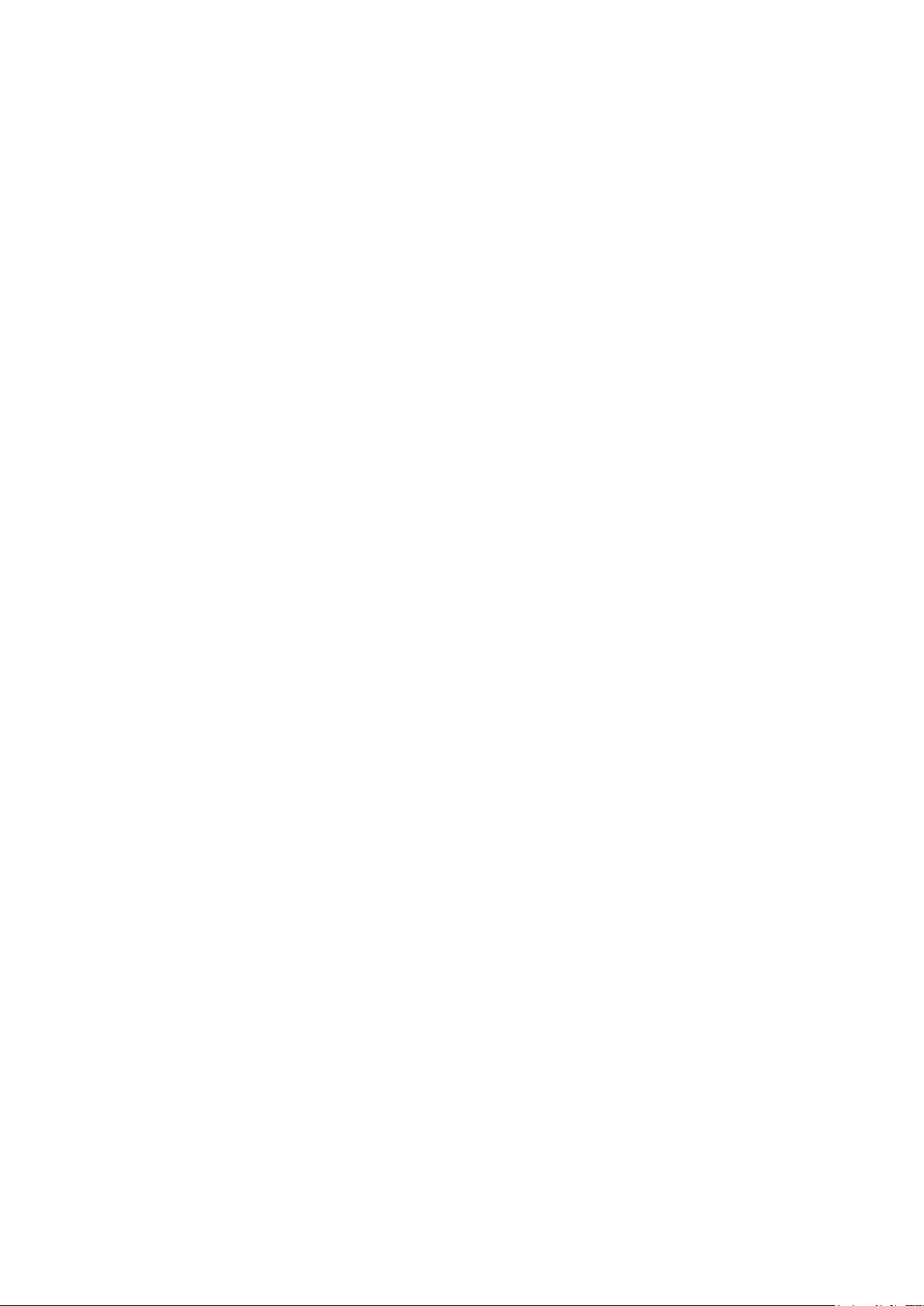
5
5. Nel caso in cui si sospetti che la salute possa essere pregiudicata in qualsiasi modo,
disattivare l'unità per renderla inutilizzabile. Qualsiasi condizione di errore deve essere
immediatamente segnalata al responsabile per la manutenzione.
Lea esta información atentamente antes de instalar o utilizar este equipo.
1. La unidad descrita en este manual está diseñada para que solamente la utilice personal
con formación. Cualquier operación de ajuste, mantenimiento y reparación debe llevarse
a cabo del modo indicado en este manual y debe realizarla una persona cualificada que
sea consciente de los peligros que implica.
2. Es fundamental que tanto los operarios como el personal de servicio utilicen un sistema
de trabajo seguro, así como las instrucciones detalladas que se especifican en este
manual.
3. Cualquier elemento que no se encuentre entre los definidos en los procedimientos de
mantenimiento aquí descritos no podrá utilizarse en este instrumento. La extracción de
las tapas y los intentos de ajuste o reparación por parte de personal no cualificado
invalidarán la garantía y pueden incurrir en cargos adicionales por reparación.
4. Siempre deberían consultarse los datos sobre Salud y Seguridad que se suministran con
cualquier producto químico que se utilice. Es necesario llevar a cabo los procedimientos
de laboratorio de aceptación generalizada para la manipulación segura de productos
químicos.
5. Si existe la sospecha de que las medidas protectoras de seguridad han quedado
dañadas en cualquier modo, la unidad debe inutilizarse y protegerse contra toda
operación que se intente llevar a cabo. El estado de fallo debe comunicarse
inmediatamente a la autoridad de servicio de mantenimiento y reparación pertinente.
Page 6
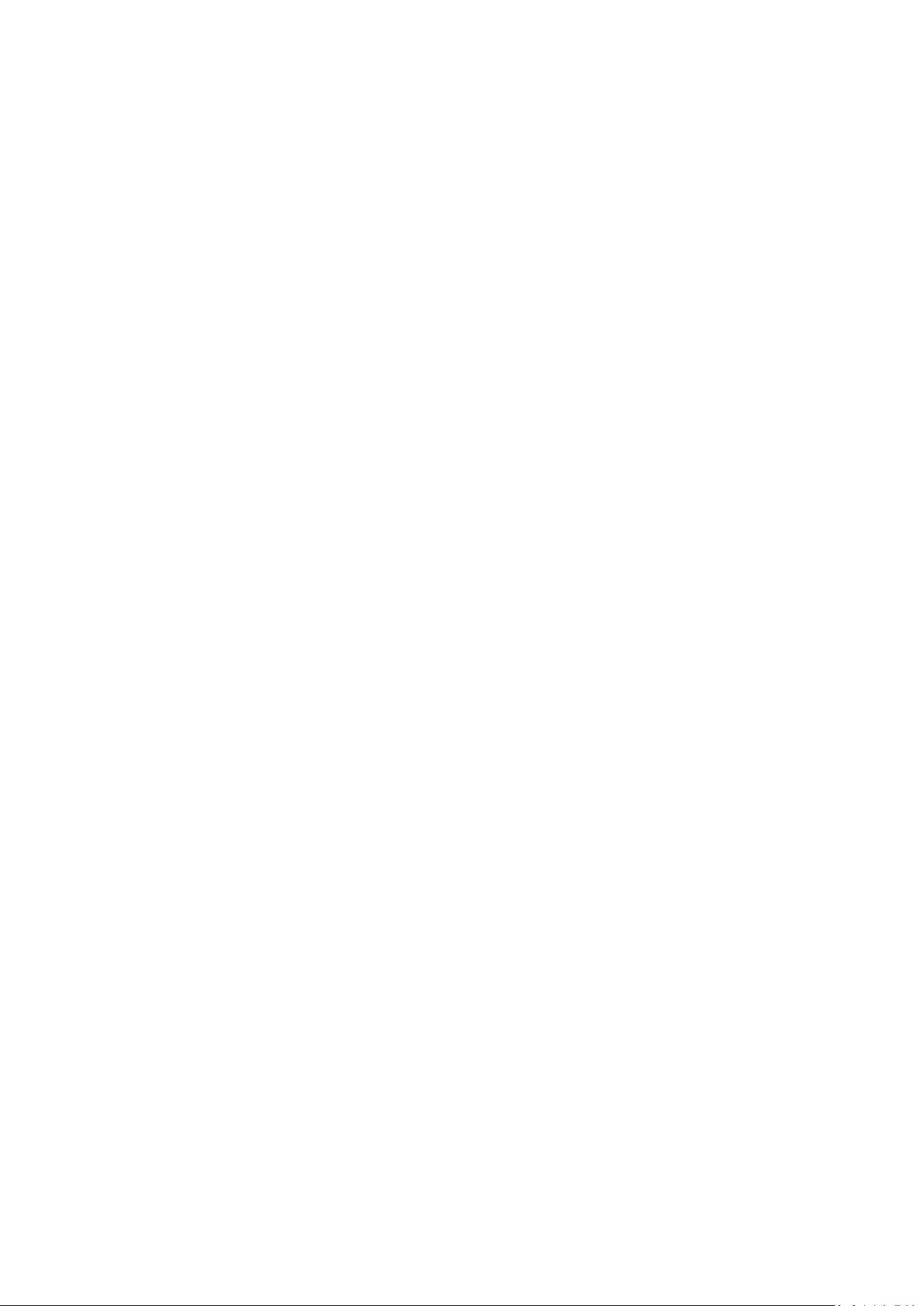
6
Contents
Safety ......................................................................................................................... 3
Contents ..................................................................................................................... 6
SECTION 1 - Introduction .......................................................................................... 8
1.1 INSTRUMENT DESCRIPTION............................................................................................. 8
1.2 INSTRUMENT SPECIFICATION.......................................................................................... 8
SECTION 2 – Installation ........................................................................................... 9
2.1 UNPACKING......................................................................................................................... 9
2.2 INSTALLATION .................................................................................................................... 9
2.3 DISPLAY ............................................................................................................................. 10
2.4 CONTROLS ........................................................................................................................ 11
2.5 REAR PANEL ..................................................................................................................... 12
2.6 FRONT PANEL ................................................................................................................... 12
SECTION 3 – Theory and Practice of Spectroscopy Measurements ....................... 13
3.1 THEORY OF SPECTROSCOPY MEASUREMENT .......................................................... 13
3.2 SPECTROSCOPY MEASUREMENT ................................................................................. 14
3.3 GOOD PRACTICE GUIDELINES ....................................................................................... 15
SECTION 4 – Instrument Setup ............................................................................... 17
4.1 NAVIGATING AND SCREEN SETUP ................................................................................ 17
4.2 TIME AND DATE ................................................................................................................ 18
4.3 INSTRUMENT SETTINGS MENU...................................................................................... 18
4.4 SCREEN CONTRAST ........................................................................................................ 19
4.5 LAMP SAVE........................................................................................................................ 19
SECTION 5 – PHOTOMETRICS ............................................................................. 21
5.1 MODE SPECIFIC PARAMETERS ..................................................................................... 21
5.2 METHOD SET UP .............................................................................................................. 21
5.2.1 Selecting a Wavelength ...................................................................................................... 21
5.3 CALIBRATION .................................................................................................................... 22
5.4 SAMPLE MEASURMENT ................................................................................................... 22
SECTION 6 – CONCENTRATION ........................................................................... 23
6.1 MODE SPECIFIC PARAMETERS ..................................................................................... 23
6.2 METHOD SETUP ............................................................................................................... 23
6.2.1 Selecting a Wavelength ...................................................................................................... 23
6.2.2 Settings ............................................................................................................................... 24
6.2.2.1 Selecting Concentration Units ............................................................................................ 24
6.2.2.2 Changing the Resolution .................................................................................................... 25
6.2.2.3 Using a Standard ................................................................................................................ 25
6.2.2.4 Using a Factor .................................................................................................................... 25
6.3 CALIBRATION .................................................................................................................... 26
6.3.1 Calibrating to a Standard .................................................................................................... 26
6.3.2 Calibrating to a Factor ........................................................................................................ 27
6.4 SAMPLE MEASUREMENT ................................................................................................ 27
6.4.1 Measuring a Sample After Calibrating to a Standard ......................................................... 27
6.4.2 Measuring a Sample After Calibrating to a Factor ............................................................. 27
6.5 POST MEASUREMENT OPTIONS .................................................................................... 27
6.5.1 Changing Concentration Units ............................................................................................ 28
6.5.2 Changing the Concentration Factor .................................................................................... 29
Page 7
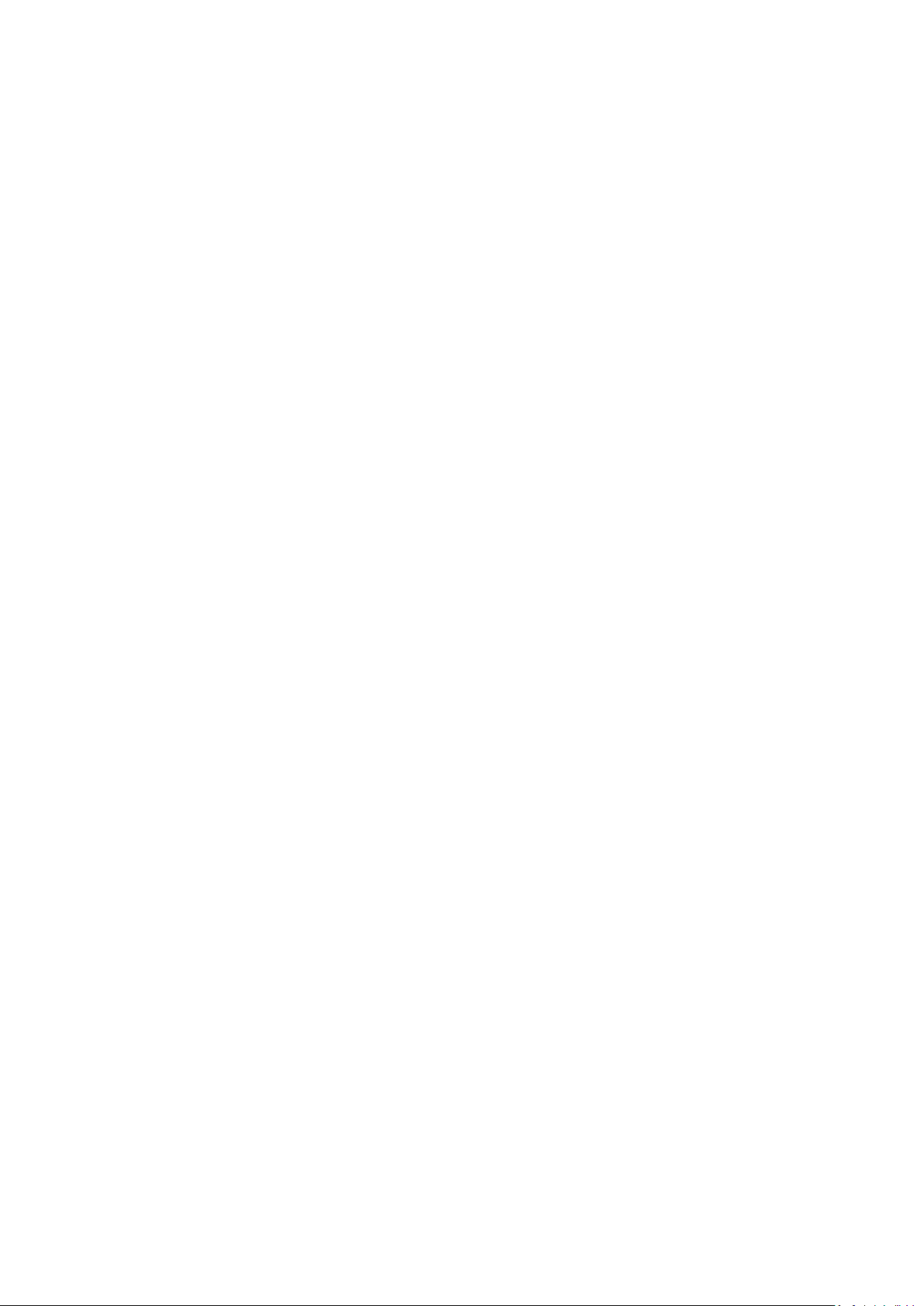
7
6.5.3 Changing the Calibration Standard Value .......................................................................... 29
SECTION 7 – PRINTING AND AUTOLOGGING ..................................................... 30
7.1 PRINTING ........................................................................................................................... 30
7.1.1 Print Setup .......................................................................................................................... 30
7.1.2 Printing Results ................................................................................................................... 31
7.2 AUTOLOGGING ................................................................................................................. 31
7.2.1 Setting the Number of Sample Repetitions ........................................................................ 31
7.2.2 Selecting Result’s Destination ............................................................................................ 32
7.3 CONNECTING TO A PC .................................................................................................... 33
SECTION 8 – Accessories and Spare Parts ............................................................ 34
8.1 OPTIONAL ACCESSORIES............................................................................................... 34
8.2 CONNECTING THE ACCESSORIES ................................................................................ 34
8.2.1 Internal Printer .................................................................................................................... 34
8.2.2 Passive Accessories ........................................................................................................... 35
8.2.2.1 Water-heated cuvette holder .............................................................................................. 35
8.2.3 Active Accessories .............................................................................................................. 38
8.2.3.1 Automatic 8 cell turret ......................................................................................................... 38
8.2.3.2 Peltier .................................................................................................................................. 39
8.2.3.3 Sipper pump ....................................................................................................................... 40
8.2.3.4 Combined sipper Peltier pump ........................................................................................... 42
8.3 USING THE ACCESSORIES ............................................................................................. 43
8.3.1 Automatic 8 cell turret ......................................................................................................... 43
8.3.2 Peltier .................................................................................................................................. 43
8.3.3 Sipper pump ....................................................................................................................... 44
8.3.3.1 Manual Sipper Pump Settings ............................................................................................. 45
8.3.3.2 Timed Sipper Pump Settings ............................................................................................... 46
8.3.4 Combined sipper Peltier pump ........................................................................................... 49
8.4 SPARES ............................................................................................................................. 49
SECTION 9 – Maintenance and Service .................................................................. 50
9.1 ROUTINE MAINTENANCE ................................................................................................ 50
9.2 LAMP REPLACEMENT ...................................................................................................... 50
9.2.1 Tungsten Halogen Lamp Replacement .............................................................................. 50
9.2.2 Xenon Lamp Module Replacement .................................................................................... 51
9.3 SERVICE ............................................................................................................................ 51
SECTION 10 – Troubleshooting ............................................................................... 52
10.1 ERROR CODES ................................................................................................................. 52
10.2 TROUBLESHOOTING GUIDE ........................................................................................... 54
10.3 TECHNICAL SUPPORT ..................................................................................................... 54
SECTION 11 – Declaration of Conformity ................................................................ 55
Page 8
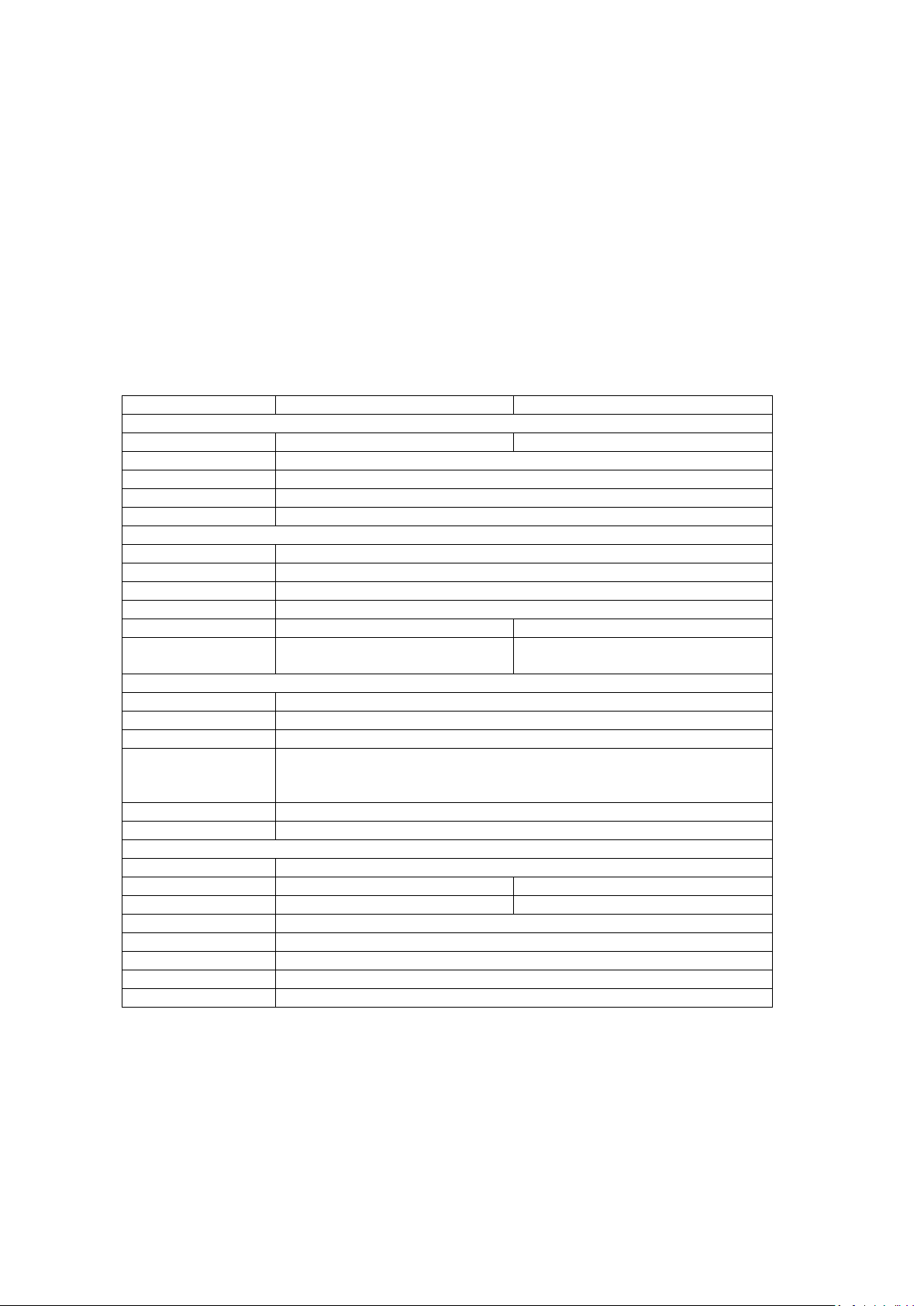
8
SECTION 1 - Introduction
7300
7305
Wavelength
Range
320 to 1000nm
198 to 1000nm
Resolution
1nm
Accuracy
± 2nm
Repeatability
± 0.5nm
Spectral bandwidth
5nm
Photometrics
Transmittance
0 to 199.9%
Absorbance
-0.300 to 2.500A
Accuracy
±1%T, ±0.01Abs at 1.000 Absorbance
Resolution
0.1%T, 0.001A
Stray light
<0.5% at 340nm
<0.5% at 340nm and 220nm
Stability
<0.002Abs/hr after 30 minute
warm up
<0.001Abs/hr without warm up
Concentration
Range
-300 to 9999
Resolution
Selectable 1/0.1/0.01/0.001
Calibration
Blank with a single standard or factor
Units
no units, %, ppm, EBC, SRM, mEq/l, mEq, M, mM, µM, nM, U, U/l,
U/ml, g/l, mg/l, µg/l, ng/l, g/dl, mg/dl, µg/dl, mg/ml, µg/ml, ng/ml, µg/µl,
ng/µl, mol/l, mmol/l
Factor
0.001 to 10000
Standard
0.001 to 1000
Other
Beam height
15mm
Light source
Tungsten halogen lamp
Xenon lamp
Lamp save
Yes
Not applicable
GLP
Current time and date
Outputs
Analogue, RS232, Internal printer
Power
24V
Size (w x d x h)
275 x 400 x 220mm
Weight
6kg
1.1 INSTRUMENT DESCRIPTION
The 7300 and 7305 spectrophotometers are suited to a wide range of applications in education,
quality control, environmental and clinical analysis. The 7300 is a visible spectrophotometer
covering a wavelength range from 320nm to 1000nm. The 7305 is a UV/Visible
spectrophotometer with a wavelength range from 198nm to 1000nm. Both models feature
measurement modes for absorbance, % transmittance and concentration. These instruments use
icon driven software and have an improved navigation system for easy and intuitive usability.
1.2 INSTRUMENT SPECIFICATION
Page 9
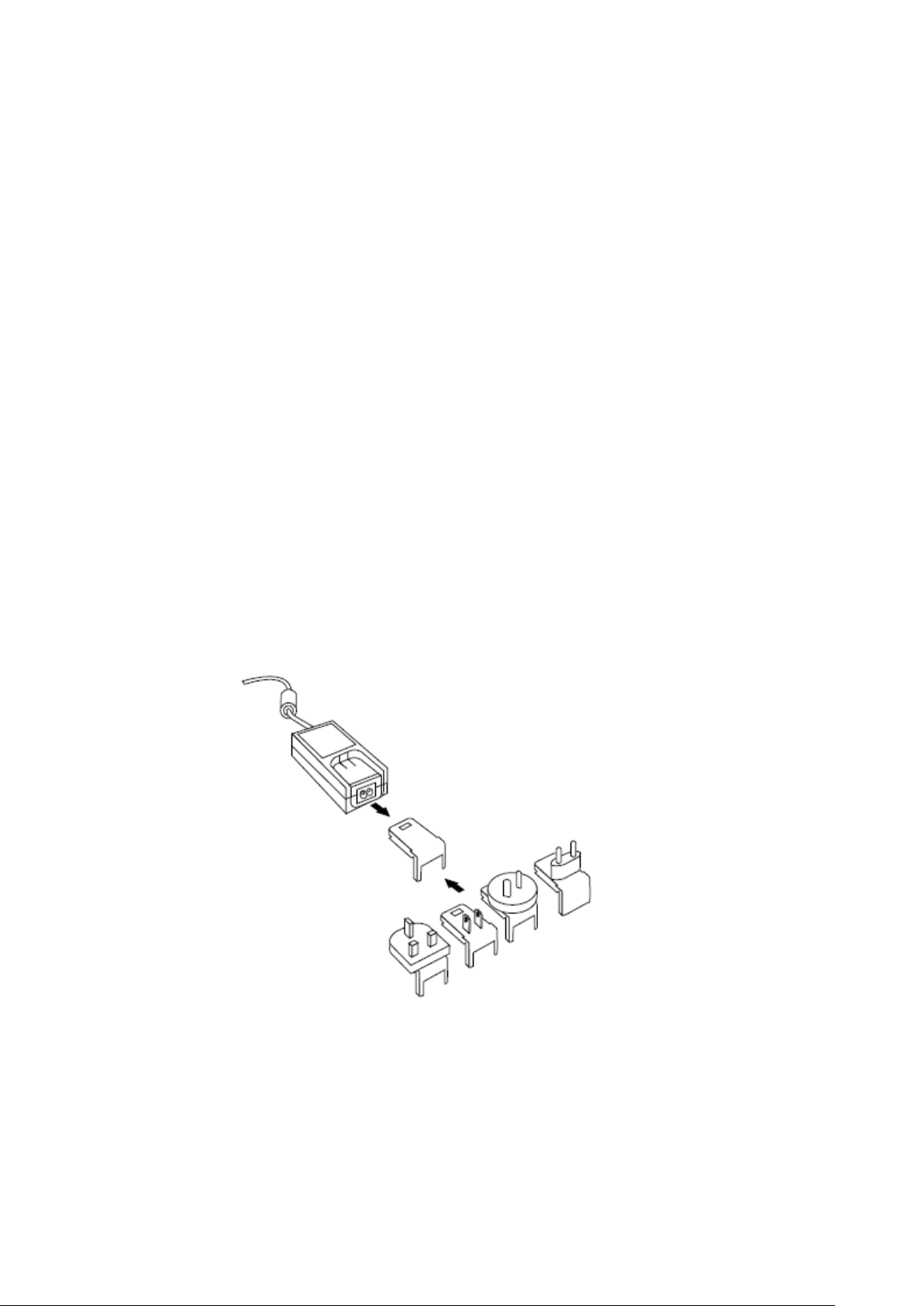
9
SECTION 2 – Installation
2.1 UNPACKING
Remove the 7300 or 7305 from the packaging and ensure the following items are included:
1. Model 7300 spectrophotometer (730 001), or Model 7305 spectrophotometer (730 501)
2. 24V 65W power supply unit (021 060)
3. 7300 - Pack of 100 disposable plastic visible wavelength cuvettes (060 084),
7305 - Pack of 100 disposable UV plastic cuvettes (060 230)
4. Jenway 73 series PC software (735 100) and interface cable (013 203)
5. Instruction manual (730 005)
6. Jenway Foreign Manual CD (JENMANCD)
7. Optional accessories (as ordered)
2.2 INSTALLATION
Models 7300 and 7305 are supplied ready to use.
The unit should be placed on a clean flat surface which is free from drafts and vibrations. The
units are designed for operation on 90V to 264V AC input at 47 to 63Hz. Select the correct plug
attachment and attach to the power supply unit as shown below:
Fig 2.2.1 – Power supply unit with various plugs
Connect the power supply unit to the power inlet socket on the rear panel of the instrument and
connect to the mains socket. Turn the power on at the mains and switch the instrument on using
the power switch on the rear of the instrument.
The instrument will perform several power on tests before displaying the main menu:
Page 10
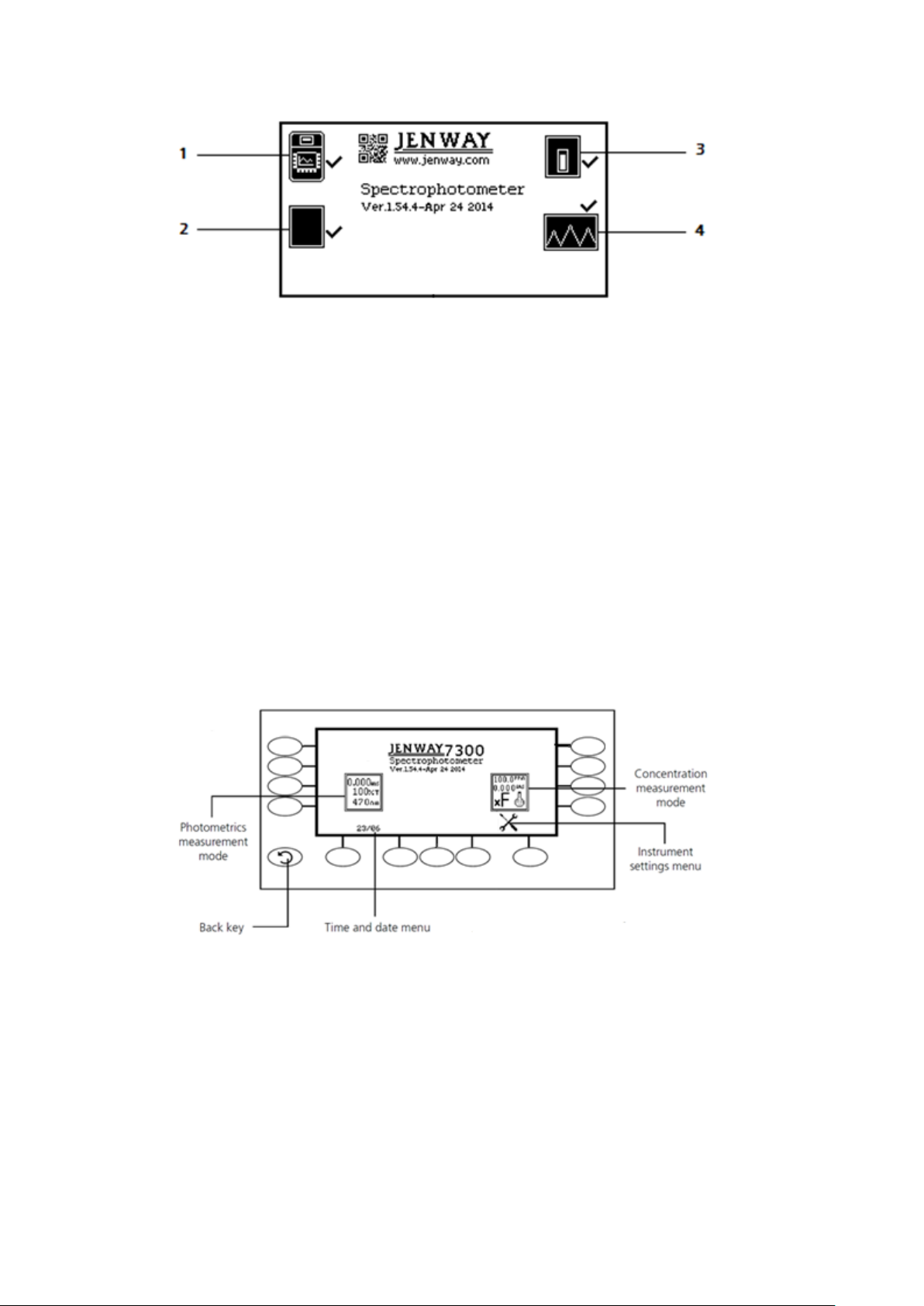
10
1. Instrument check – ensures the validity of the saved parameters
2. Dark test
3. Checks for the accessory fitted. If an active accessory is found the instrument verifies
communication and response
4. Self-calibration of wavelengths
2.3 DISPLAY
These spectrophotometers have a dot matrix display which enables icons to be displayed
clearly. Following successful completion of the power on tests the main menu screen will
be displayed:
Fig 2.2.2 – All Power On Tests Complete
Fig. 2.3 – Display
Page 11
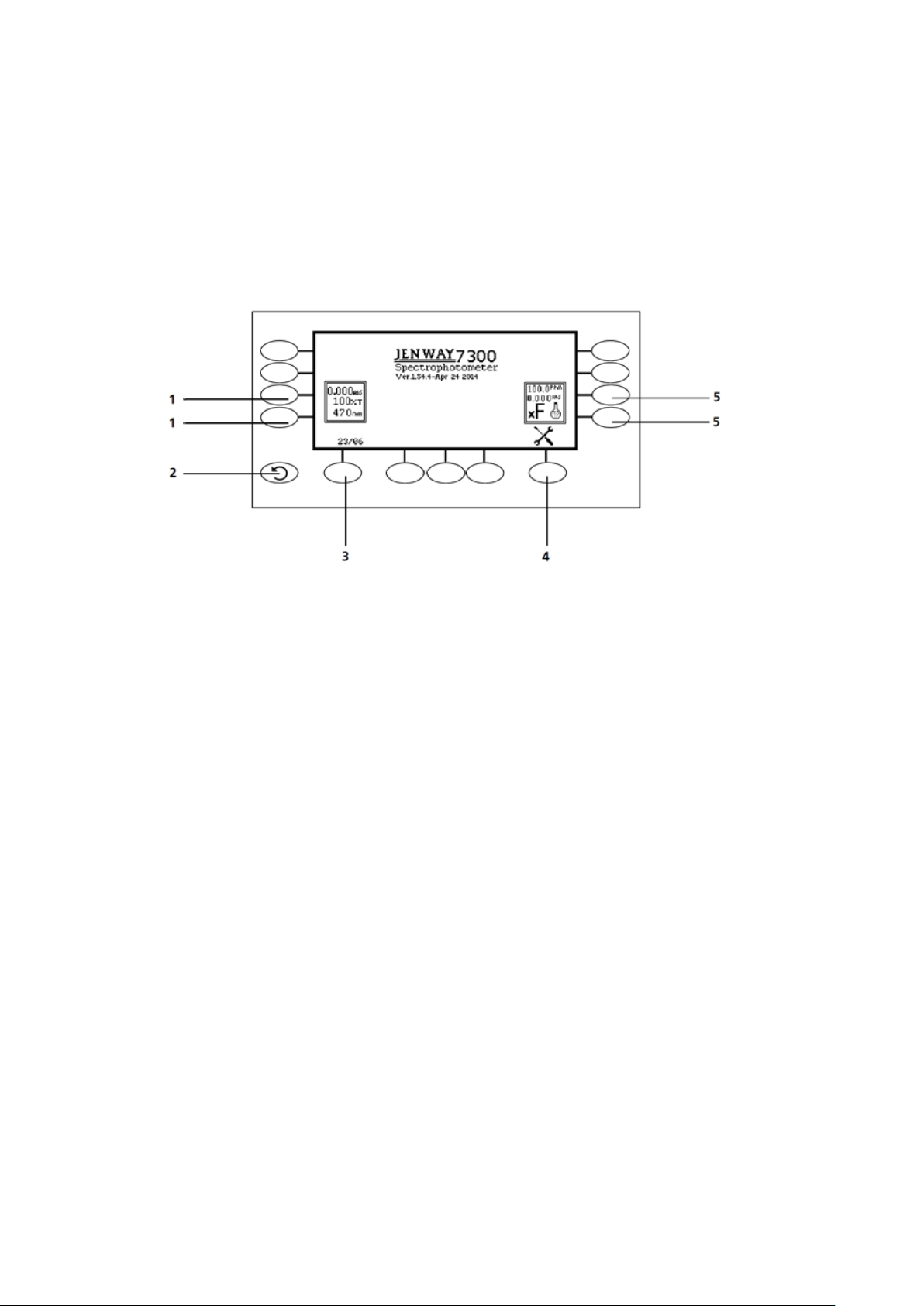
11
2.4 CONTROLS
The keypad used for these models enables an easy and effective way of navigating the
different measurement modes, entering numbers, saving and analysing results. The soft
keys are active when an icon is displayed above or adjacent to the key. The only
exception to this is the back key which is always active.
The main menu screen and surrounding keypad is displayed below.
1. Photometrics measurement mode
2. Back key
3. Time and date menu
4. Instrument settings menu
5. Concentration measurement mode
Fig. 2.4 – Display
Page 12
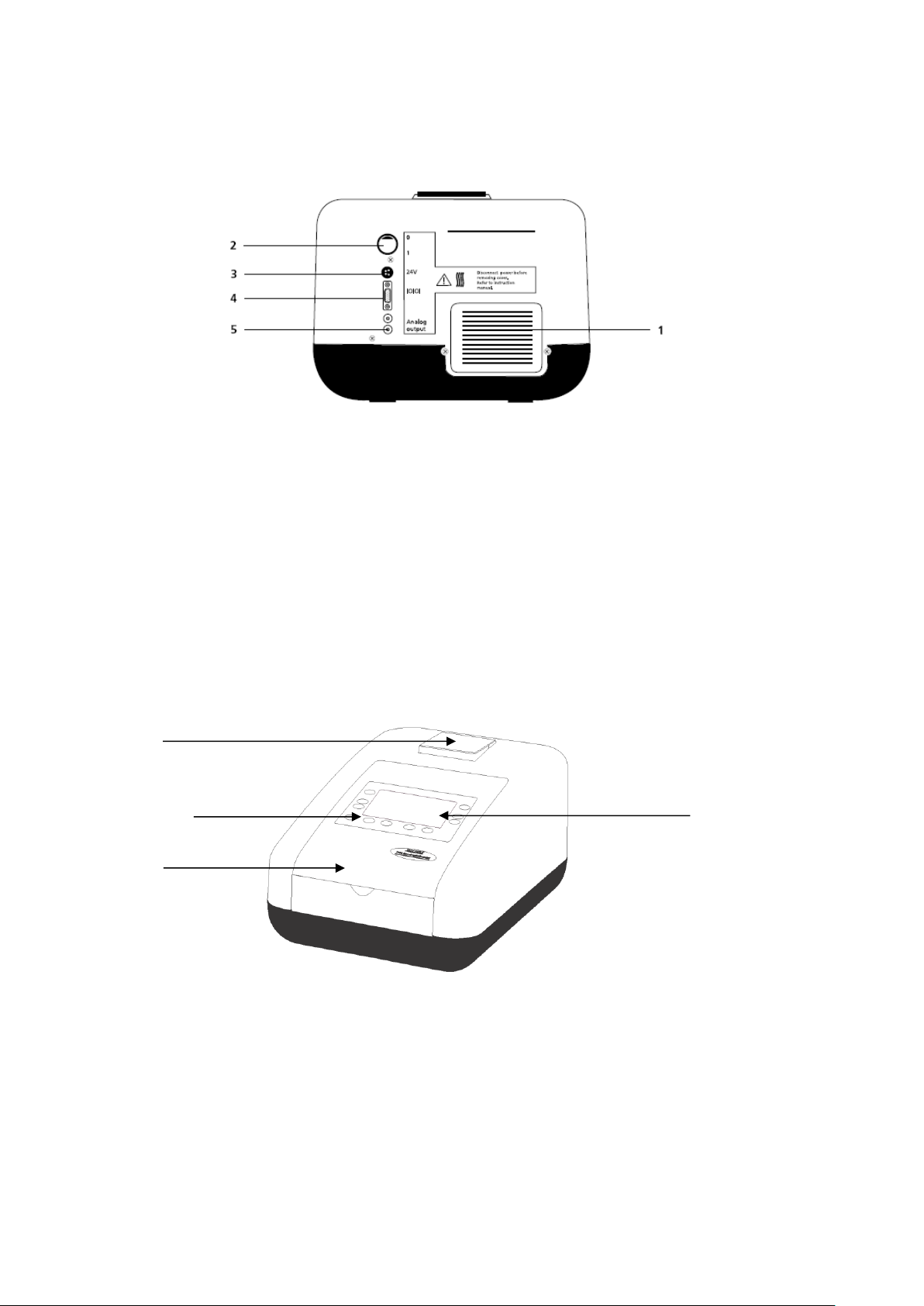
12
2.5 REAR PANEL
1 2 4
3
The image below shows the rear panel on the instrument:
Fig. 2.5.1 – Rear Panel
1. Lamp access panel Allows access to lamp when replacement is necessary
2. Power switch On/off switch for the unit
3. Power in socket Connection socket for power supply unit
4. RS232 serial port Connection to a PC or external serial printer
5. Output sockets Analogue output
2.6 FRONT PANEL
The image below shows the front panel of the instrument:
Fig. 2.6.1 – Front Panel
1. Integral printer (optional accessory)
2. Keypad
3. Instrument lid
4. Display
Page 13
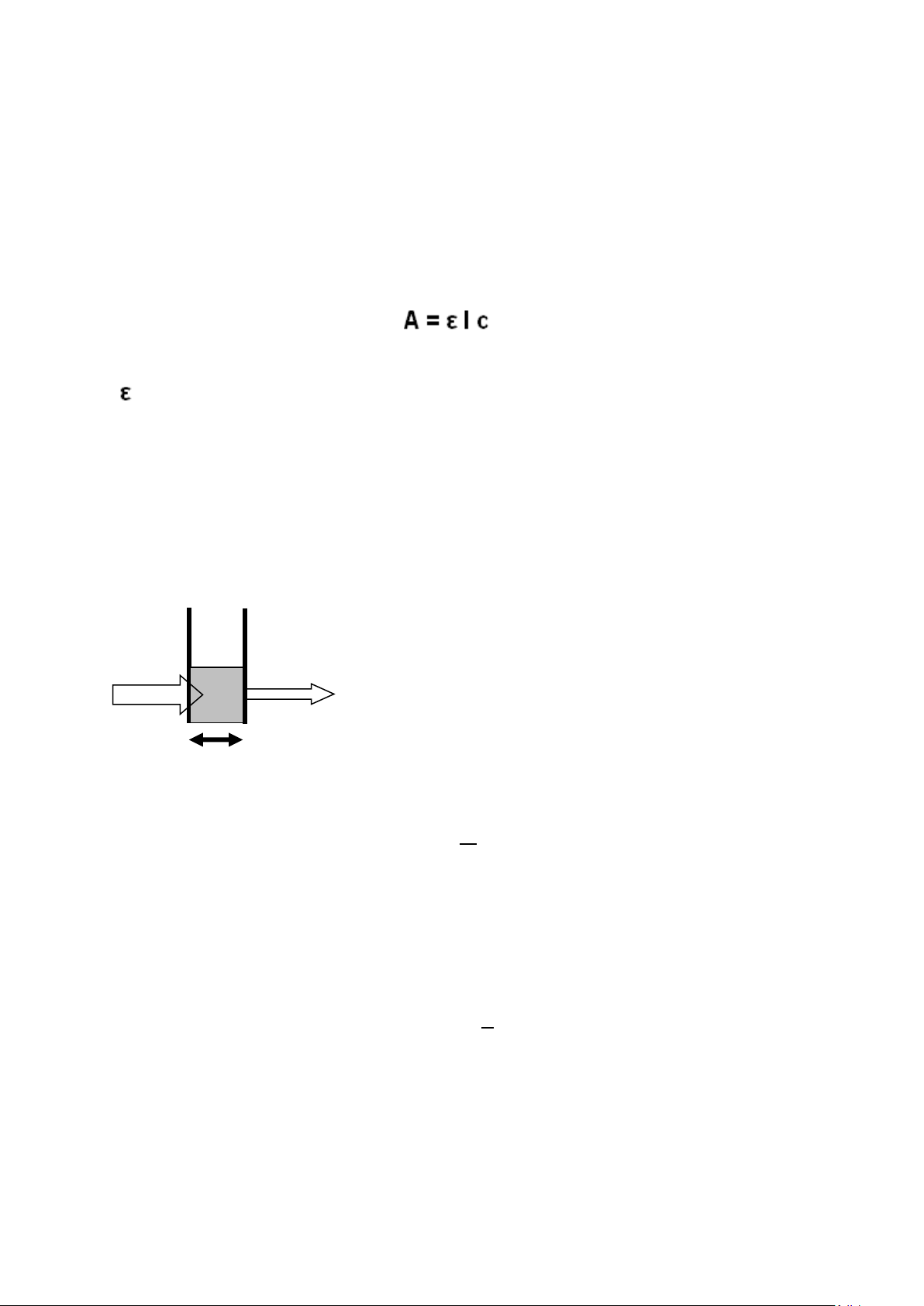
13
SECTION 3 – Theory and Practice of Spectroscopy Measurements
I
0
I
t
Where:
Io is the incident light
It is the transmitted light
l is the path length
3.1 THEORY OF SPECTROSCOPY MEASUREMENT
UV-visible spectroscopy is the measurement of the absorbance of light at a specific wavelength in
a sample. This is used to identify the presence and concentration of molecular entities within the
sample. The Beer-Lambert law is used to relate the absorption of light to the properties of the
sample through which the light is travelling through. The Beer-Lambert law states that:
A is the absorbance
is the molar absorption coefficient (l mol-1cm-1)
c is the concentration (mol l-1)
l is the path length (cm)
This law shows that absorbance is linear to concentration but this is only true for low
concentrations. For absorbance levels above 3 the concentration starts to move away from the
linear relationship.
Transmittance is the proportion of the light which passes through the sample:
Therefore:
I
T =
Absorbance is inversely related to transmittance:
t
I
𝟎
1
A = Log
T
Page 14
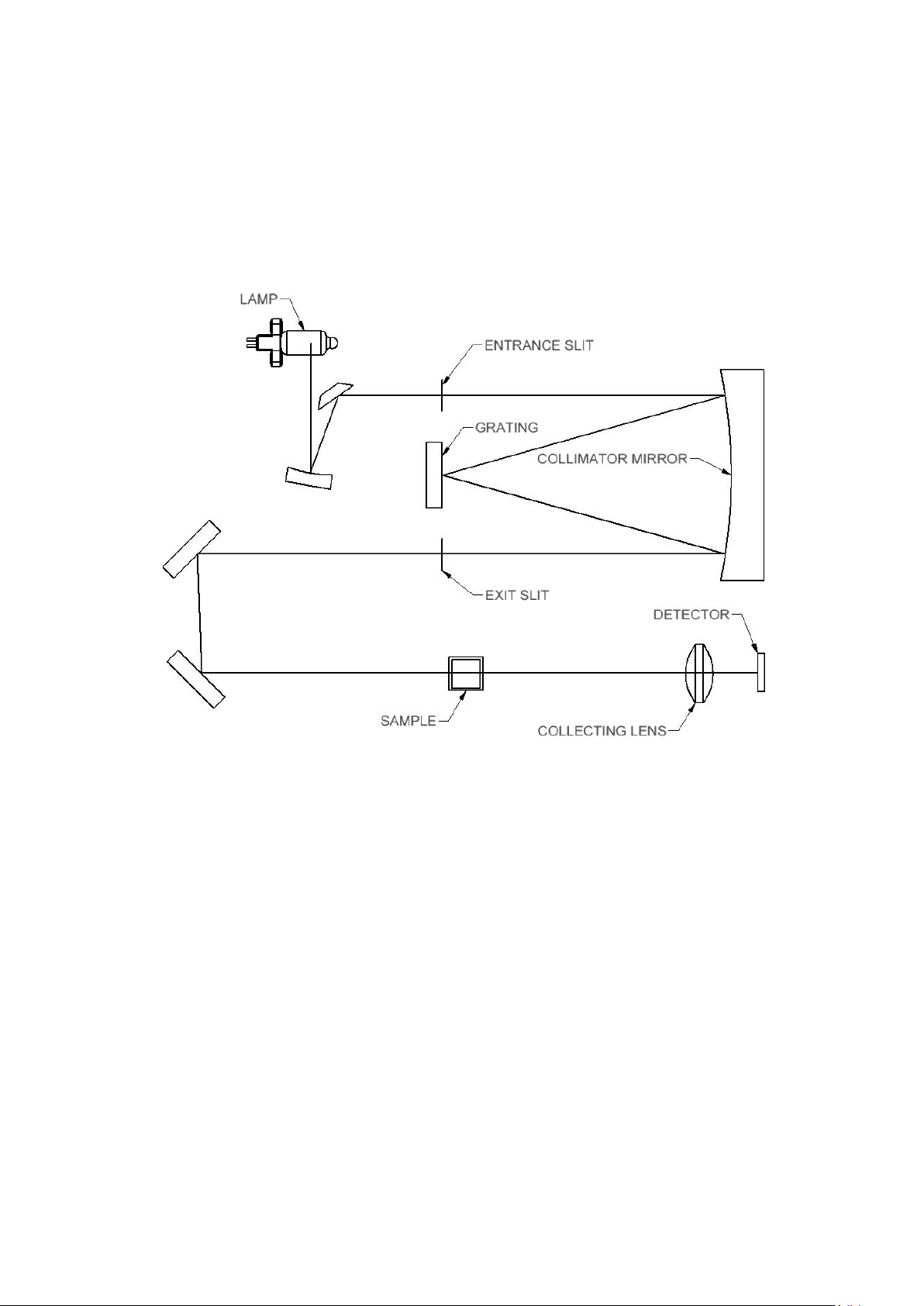
14
3.2 SPECTROSCOPY MEASUREMENT
There are four main components of a spectrophotometer. These are a light source to emit a high
and constant amount of energy over the full wavelength range; a method for separating the light
into discreet wavelengths; a sample holder and a light detector.
The optical layout of the 7300 and 7305 spectrophotometers is shown below:
Figure 3.2.1 – Diagram of light path
The light from the pre-focused tungsten halogen (7300) or pre-aligned xenon (7305) lamp is
focused onto the grating, with 1200 lines per millimeter, which separates the light into discreet
wavelengths. The diffracted spectrum of light then passes through a further slit and lens
arrangement before passing through the sample in the sample chamber from left to right. The
light which is not absorbed by the sample is transmitted through a collecting lens and onto the
signal detector. The photo-diode detector used is mounted directly onto the detector PCB and is
used to calculate the % transmittance. The result is displayed either as % transmittance or
absorbance on the instrument display.
Page 15
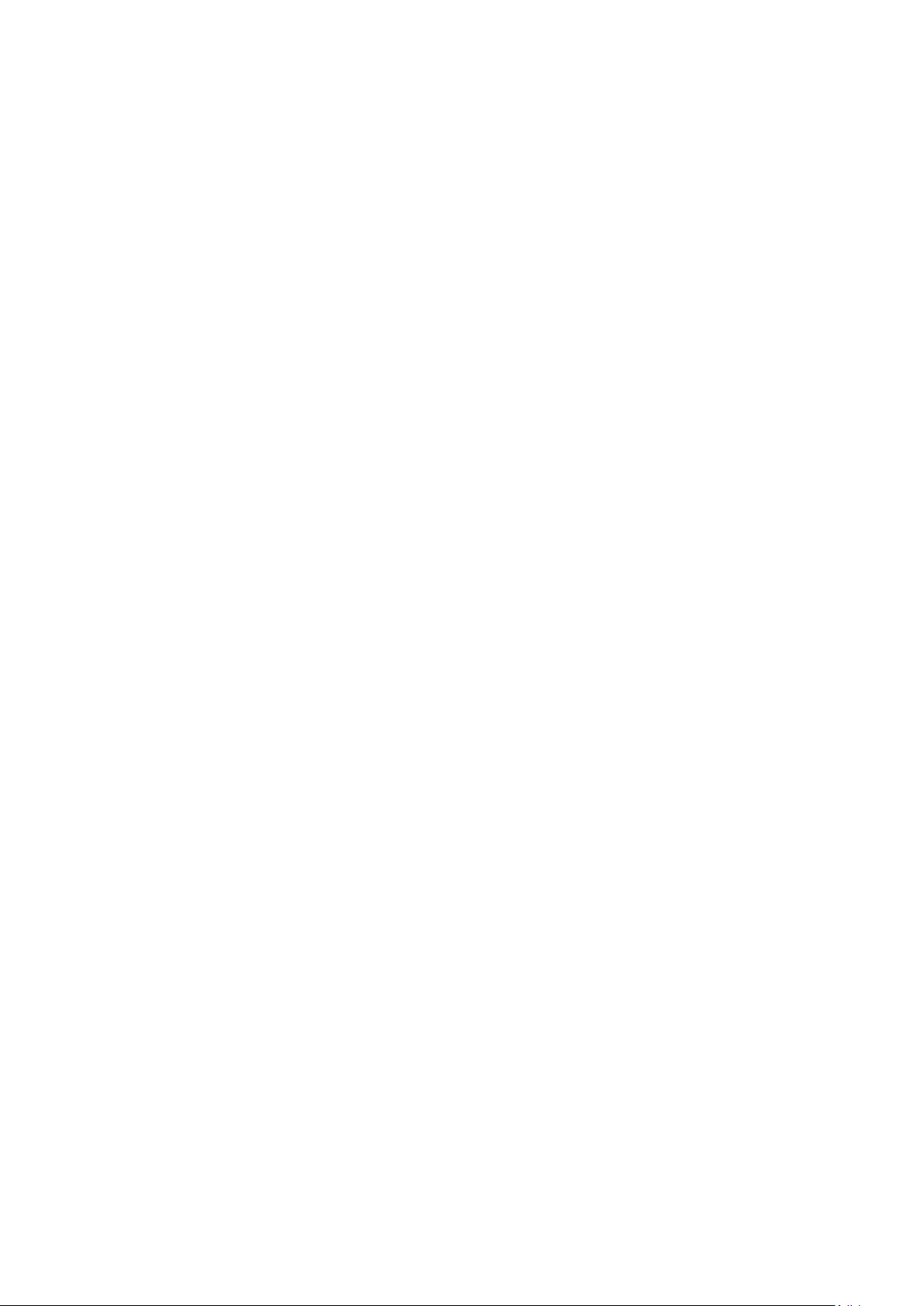
15
3.3 GOOD PRACTICE GUIDELINES
1. For optimum performance all spectrophotometers should be sited in a clean, dry, dust
free atmosphere. When in use ambient temperature and light levels should remain as
constant as possible.
2. If required adherence to Standard Operating Procedures (SOP) and Good Laboratory
Practice (GLP) should be monitored with regular calibration checks and a suitable
Quality Control (QC) programme.
3. The sample chamber lid must be fully closed during measurement and before any
readings are recorded or printed.
4. The correct selection of sample containers is imperative for accurate and
reproducible results:
a) Check that the material of the sample container is compatible with the
wavelengths to be used for measurement. In general glass can only be used
down to 360nm or 320nm depending on quality. Standard plastic cuvettes can be
used down to 320nm. Special UV versions can be used down to 260nm. Below
this level quartz cuvettes must be used.
b) Plastic disposable cuvettes should only be used ONCE.
c) Glass cuvettes should be thoroughly cleaned after use. Discard when scratches
become evident on optical surfaces.
d) Care should be taken when selecting semi-micro or micro cuvettes. The cuvette
window on the inner chamber (the area filled with sample) must be wider than the
aperture in the sample holder or light will reach the detector without passing
through the sample. In this case, semi-micro or micro cuvettes with self-screening
black surrounds must be used or, alternative holders for these cuvettes should be
used.
e) Glass test tubes and other sample tubes should be used with care. Where
possible, matched tubes should be used and any index mark set to the correct
position before measurements are made.
f) Ensure any sample containers used are compatible with the constituents of both
the samples and standards they are to hold. Plastic cuvettes are not compatible
with organic solvents.
g) All sample containers must be handled with care; by the top, bottom and non-
optical surfaces only. Any finger marks evident must be removed by a suitable
cleaning process.
h) Flow-through cuvettes must be selected with care and consideration for the
sample type, sample volume, pumping system, rinse, sample and waste handling
to be used.
Page 16
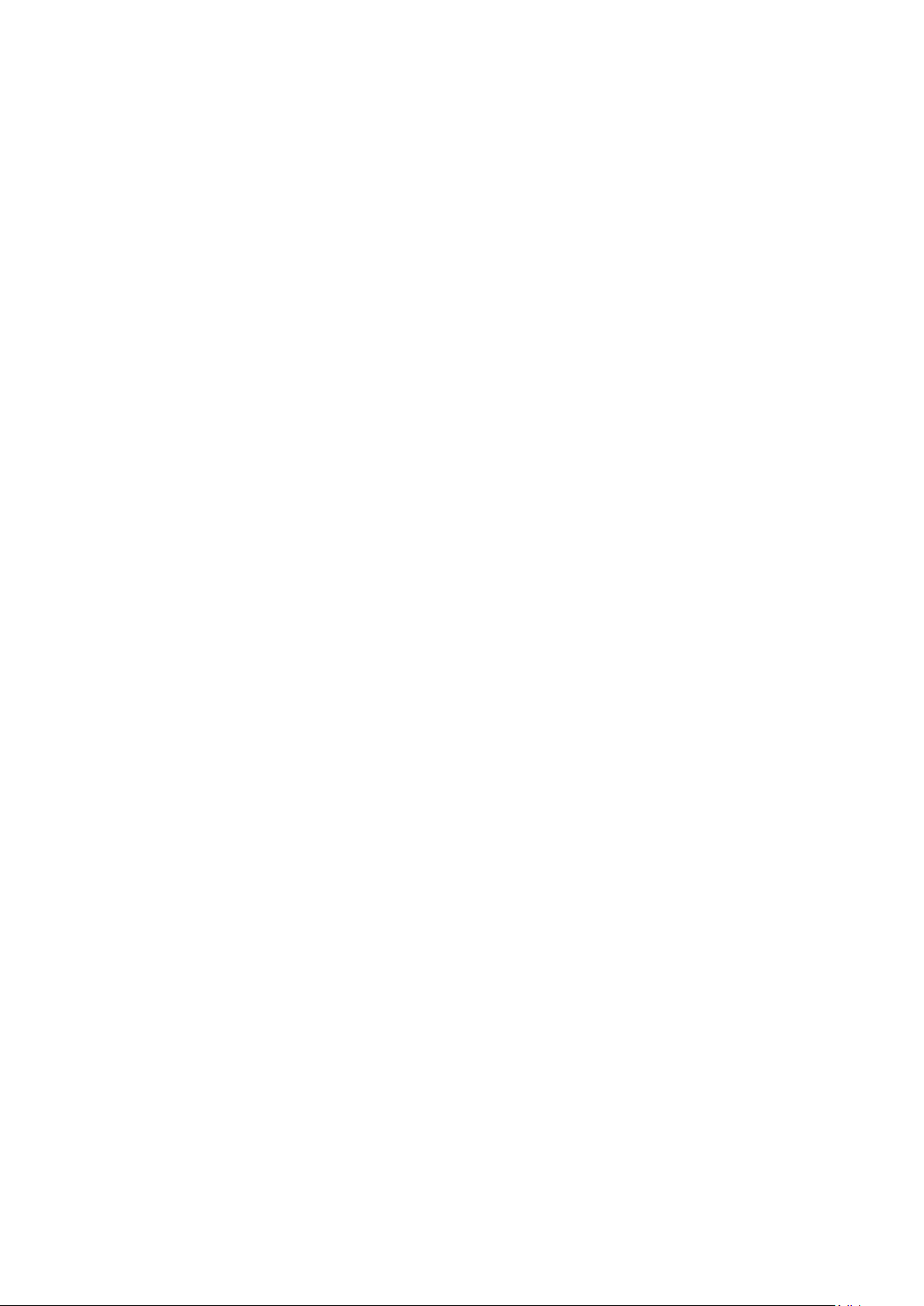
16
5. Samples and standards should not be stored in open cuvettes or sample containers
as evaporation will change the value and lead to staining of the walls which may be
irreversible. If stored in stoppered and sealed cuvettes, they should be filled with little
or no air space and the values regularly checked against a reference standard or
quality control material.
6. Samples should be allowed to equilibrate to ambient temperature before
measurement (unless a suitable temperature controlled sample holder is in use).
Temperature change during measurement may cause air bubbles to form on the
walls of the sample holder. This is a common cause of drift during measurement.
7. In the preparation of samples and standards high grade borosilicate glass and AR
grade chemicals and reagents must be used. Good quality deionised water or other
suitable solvents must be used for dissolving or diluting samples, chemicals and
reagents.
8. All measurements require calibration to a blank, for maximum accuracy this should be
prepared with care using the same deionised water or solvent used for dissolving or
diluting the sample. Where reagents are added to the sample to produce a colour
proportional to its concentration a ‘sample based’ blank should be used. In this case
the blank should consist of all reagents or chemicals to be used, except the sample
which will produce the colour to be measured.
9. Deviations from the Beer-Lambert Law may occur at high and low concentrations
giving non-linear response during sample concentration measurements. For all new
methods a linear range should be defined by the preparation of a calibration curve.
10. Cuvettes and sample holders must be filled to a minimum level which covers the light
path. All Jenway spectrophotometers have a beam height of 15mm.
11. The instrument must be calibrated to zero absorbance/100% transmittance prior to
taking readings.
Page 17
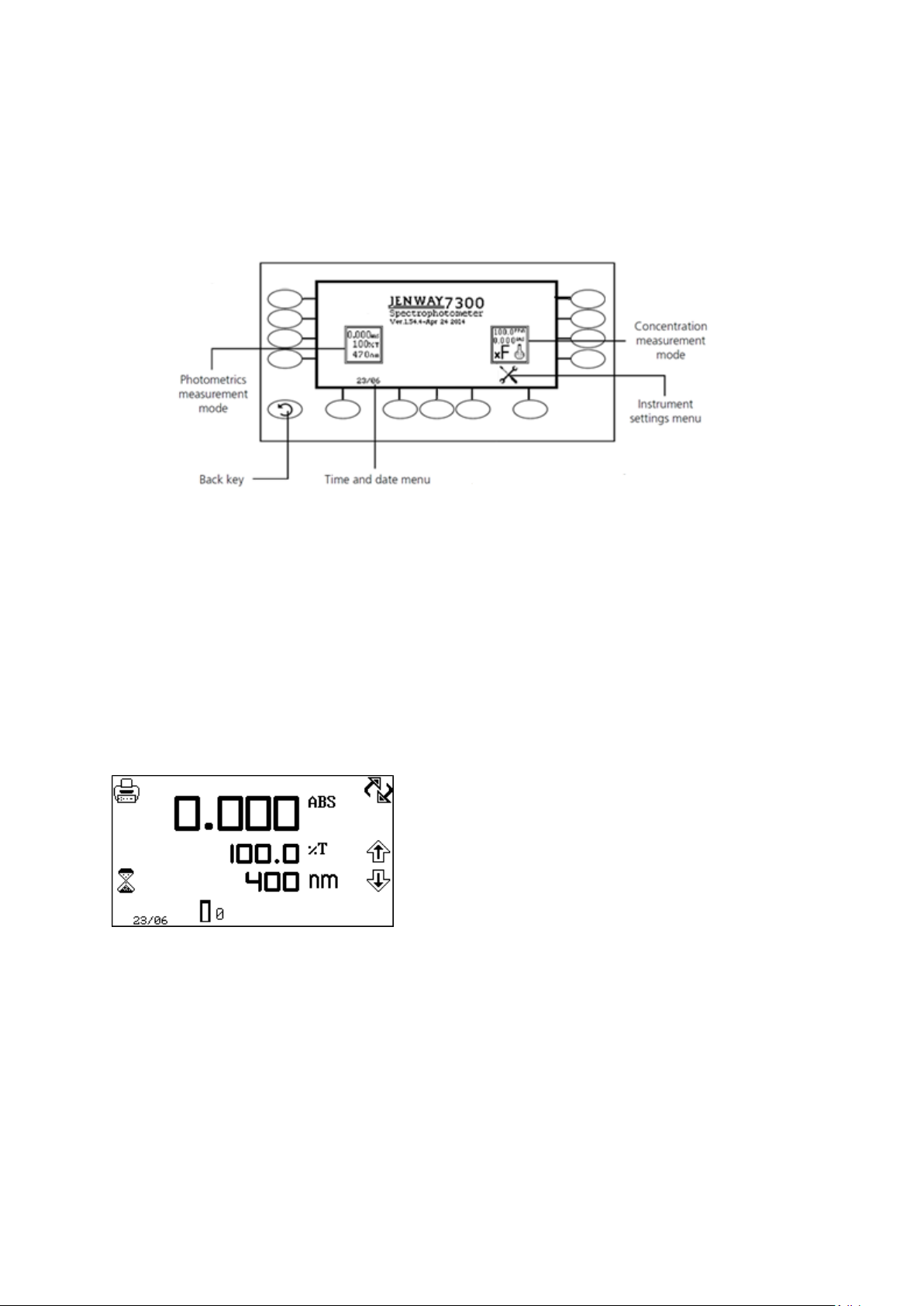
17
SECTION 4 – Instrument Setup
To navigate around the spectrophotometer screen press the soft keys adjacent to icons displayed
on the screen. In the main menu either of the two soft keys adjacent to the measurement mode
icon can be pressed to access the mode. There is a back key which returns to the previous menu
without saving any changes.
The main menu screen provides access to the measurement modes, the time and date menu and
the instrument settings menu. The measurement modes are photometrics and concentration. The
instrument settings menu enables access to the screen contrast and lamp save menus.
Operating Menu
(Photometrics measurement mode)
When a measurement mode is selected the
operating menu is opened. This menu enables
changes to be made to the measurement
parameters and method settings. The measurement
settings can be accessed through the utility toolbar
displayed on the left hand side of the operating
menu. This toolbar provides the same functions in
all of the measurement modes. The utility toolbar
enables access to printing, print setup
options and autologging options. For more details on the different functions of the utility toolbar
refer to section 7.
4.1 NAVIGATING AND SCREEN SETUP
The main menu screen is displayed below.
Fig 4.1 – Home Screen
Page 18
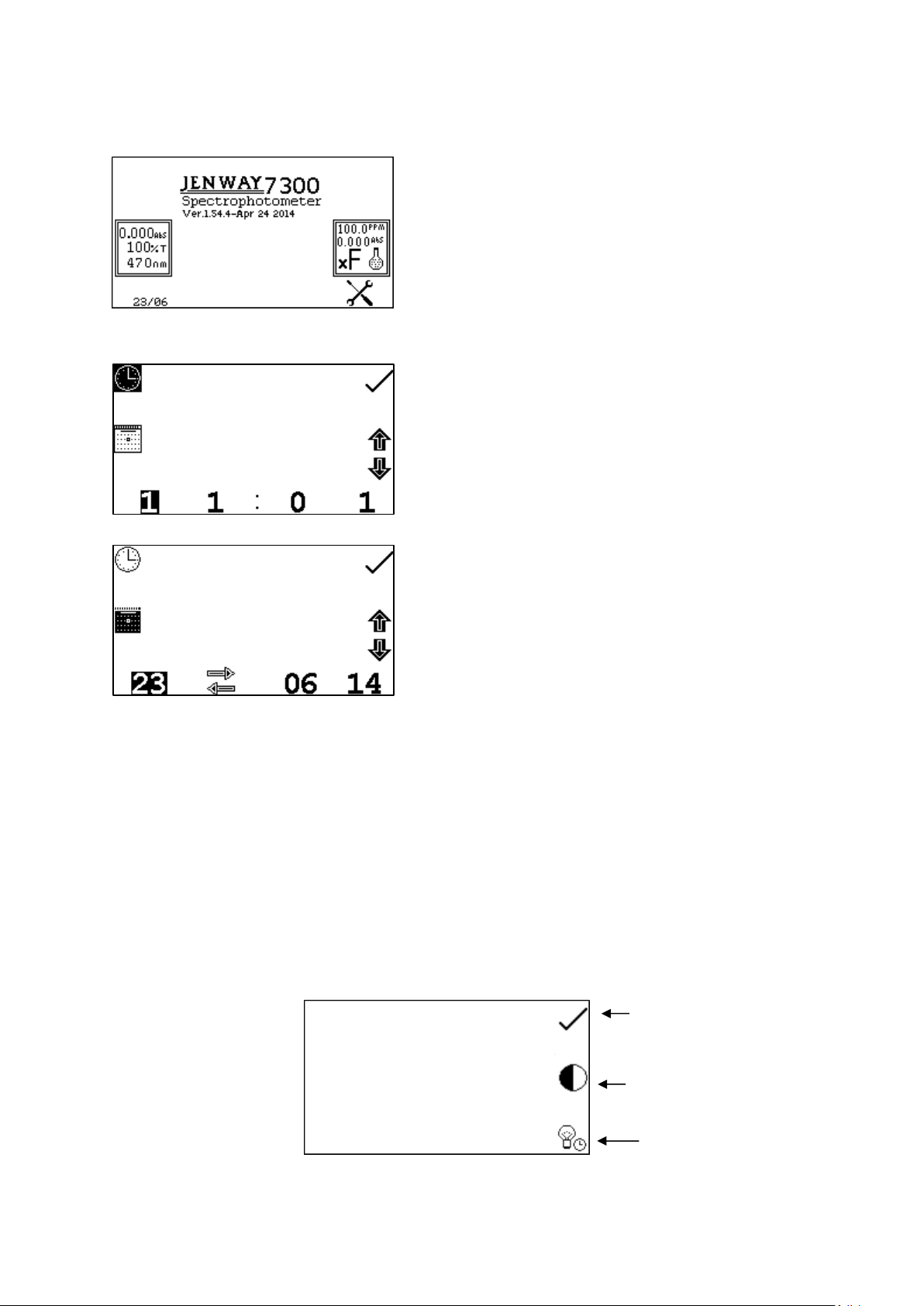
18
4.2 TIME AND DATE
The time and date menu enables the current time
and date to be set. This information will be saved on
all results and displayed on printouts. The time and
date menu can be accessed from the main menu by
holding the key below the time and date icon for 2
seconds. Pressing the key once cycles the display
between time and date.
In the time and date menu to set the time press the
key adjacent to the clock icon. Select the digit to be
changed using the keys at the bottom of the screen.
Use the keys adjacent to the arrow icons to
increase or decrease the number. The clock
function uses a 24 hour format.
In the time and date menu to set the date press the
key adjacent to the calendar icon. Select the digit to
be changed using the keys at the bottom of the
screen. Use the keys adjacent to the arrow icons to
increase or decrease the number. The date format
can be displayed as either European dd/mm/yy or
American
mm/dd/yy. To change between the two formats press the key below the toggle icon. Once the
current time and date have been set press the key adjacent to the tick icon to save the changes.
To exit this menu without saving any changes press the back key and the screen will return to the
main menu.
The instrument settings menu is accessed by pressing the key below the instrument settings icon
in the main menu. This menu enables access to screen contrast and lamp save menus. The tick
icon saves any changes made and returns to the main menu.
Lamp save
Screen contrast
Tick
4.3 INSTRUMENT SETTINGS MENU
Fig 4.3 - Settings Menu
Page 19
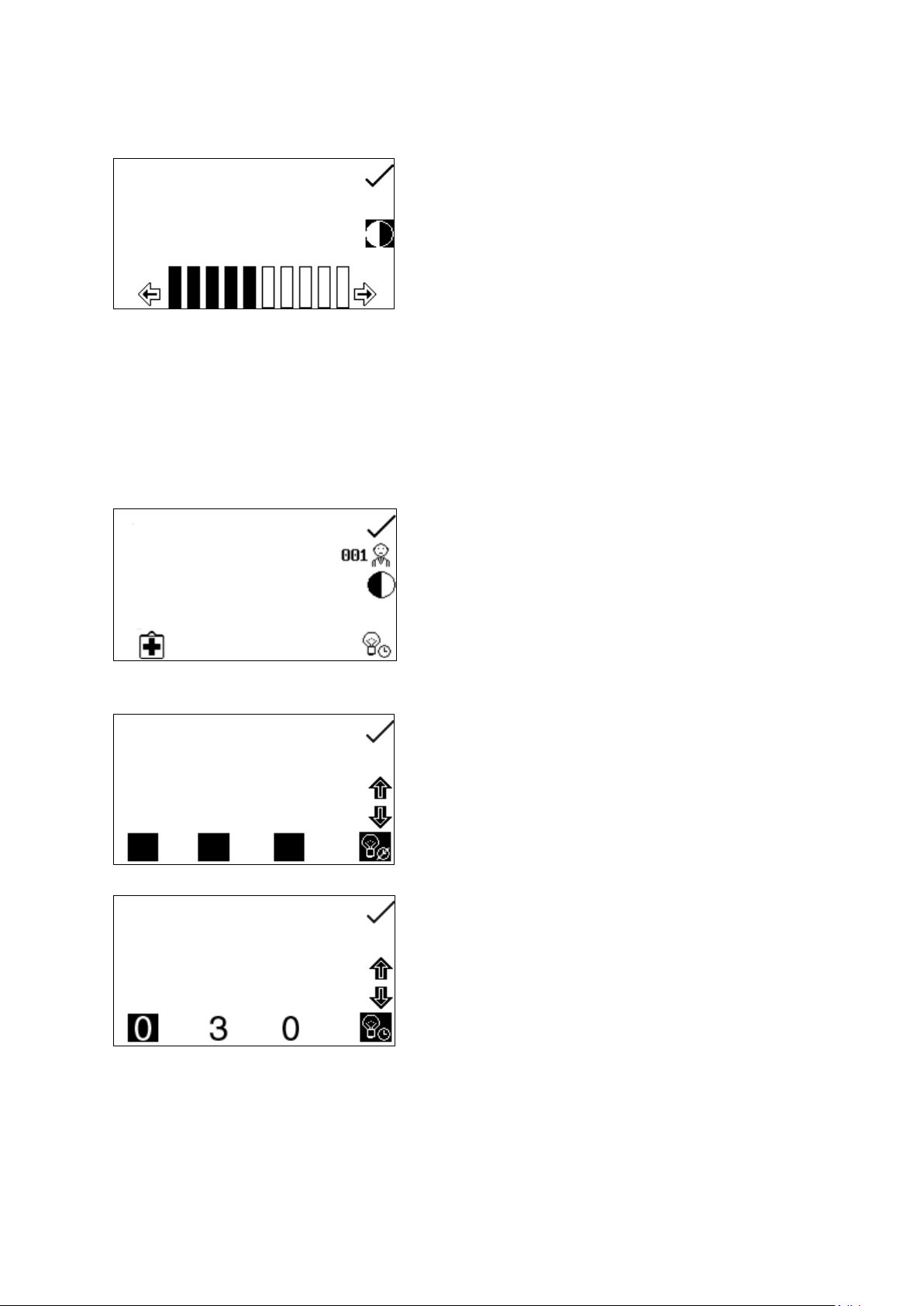
19
4.4 SCREEN CONTRAST
The screen contrast function enables the brightness
of the screen to be set. In the instrument settings
menu press the key adjacent to the screen contrast
icon. Use the keys below the arrow icons to
increase or decrease the screen contrast. Once the
required brightness level has been reached press
the key adjacent to the tick icon to save and return
to the instrument settings menu.
This function is only available on the 7300 visible spectrophotometer which uses a tungsten
halogen lamp.
The lamp save function enables the time in
minutes to be set after which the lamp will be
turned off following a period of no lamp activity,
i.e. no readings have been performed. This
function is accessed through the instrument
settings menu by pressing the key adjacent to the
lamp save icon.
When this menu is first accessed the lamp save is
turned off. To activate the lamp save function
press the key below the lamp save icon. To
deactivate the lamp save function press the key
below the lamp save icon.
The default minimum time is set to 30 minutes.
Select the digit to be changed using the keys at
the bottom of the screen. Use the keys adjacent
to the arrow icons to increase or decrease the
number. Once the required time in minutes has
been set press the key adjacent to the tick icon to
save and return to the instrument settings menu.
4.5 LAMP SAVE
Page 20

20
The time set will begin to count down when there
is no lamp activity. When the count down is
complete the lamp and the fan will be turned off
and the lamp save icon is shown in all the
measurement modes. To bring the instrument out
of the lamp save in order to perform a
measurement press the key below the lamp save
icon. The lamp and fan will be turned back on and
the lamp will begin to warm up.
The lamp cold icon is displayed adjacent to the
calibrate to zero icon in the measurement mode.
The time needed for the lamp to warm up is five
minutes.
Calibration and measurements can be performed
whilst the lamp is warming up but these results
may not be accurate.
Once the warm up time of five minutes is
complete the lamp cold icon disappears.
Page 21

21
SECTION 5 – PHOTOMETRICS
The photometrics operating menu enables measurement parameters to be changed. The utility
toolbar on the left hand side of the screen enables access to printing, print setup options and
autologging options. For more details on the different functions of the utility toolbar refer to section
7.
This measurement mode is very simple and the
only parameters which can be adjusted are the
wavelength and the display format.
The toggle icon enables the large primary display to be set to show the absorbance or %
transmittance. To change the primary and secondary displays press the key adjacent to the
toggle icon. Repeat presses will cycle the displays between absorbance or % transmittance.
Autolog menu
Calibrate to zero
Decrease wavelength
Toggle
Print/print settings
Increase wavelength
Measure sample
The photometrics measurement mode enables simple measurements of absorbance and %
transmittance to be performed. The sample is measured at one wavelength and at one point in
time. There are no post measurement calculations available in this measurement mode.
5.1 MODE SPECIFIC PARAMETERS
5.2 METHOD SET UP
Fig 5.1 - Operating Menu
5.2.1 Selecting a Wavelength
The wavelength can be adjusted in the operating menu by using the keys adjacent to the arrow
icons to increase or decrease the wavelength. Once the required wavelength has been selected a
calibration can be performed.
Page 22

22
5.3 CALIBRATION
The calibration must be performed at the same
wavelength at which the sample will be measured.
Insert a cuvette containing the blank solution into
the sample chamber and close the instrument lid.
Press the key below the calibrate to zero
absorbance icon. This sets the instrument to zero
absorbance and 100% transmittance.
Once the calibration is complete the measure sample icon appears and the sample can be
measured. If the wavelength is adjusted before a sample is measured the measure sample icon
will disappear and the instrument must be calibrated again at the new wavelength.
It is not possible to measure a sample before the
instrument has been calibrated at the selected
wavelength. Once the calibration has been
performed the measure sample icon is displayed
and a sample can be measured. Remove the
cuvette containing the blank solution and place a
cuvette containing the
sample to be measured in the sample holder. Close the instrument lid and press the key below
the measure sample icon. Once the measurement is complete the photometric result will be
shown on the screen.
Subsequent samples can be measured in the same way. If the wavelength is adjusted between
sample measurements then the instrument must be calibrated again before more samples can be
measured.
5.4 SAMPLE MEASURMENT
Page 23

23
SECTION 6 – CONCENTRATION
The concentration operating menu enables measurement parameters to be changed. The utility
toolbar on the left hand side of the screen enables access to printing, print setup options and
autologging options. For more details on the different functions of the utility toolbar refer to section
7. The settings icon enables the wavelength, units, resolution, standard or factor to be set.
The wavelength can be adjusted in the operating
menu or in the settings menu. To adjust the
wavelength in the operating menu use the keys
adjacent to the arrow icons to increase or decrease
the wavelength.
The settings menu is accessed through the
operating menu by pressing the key adjacent to the
settings icon. In the settings menu press the key
below the wavelength icon.
Autolog menu
Calibrate to zero
Decrease wavelength
Settings
Print/print settings
Increase wavelength
Measure sample
The concentration measurement mode enables simple measurements of absorbance and
concentration to be performed. In this measurement mode it is possible to calibrate against a
standard of a known concentration or use a known factor. The sample is measured at one
wavelength at one point in time. There are no post measurement calculations available in this
measurement mode.
6.1 MODE SPECIFIC PARAMETERS
6.2 METHOD SETUP
6.2.1 Selecting a Wavelength
Fig 6.1 - Operating Menu
Page 24

24
This will open a number entry screen. Use the keys
at the bottom of the screen to select the digit to be
adjusted. Use the keys adjacent to the arrow icons
to increase or decrease the wavelength to the
required number. Press the key adjacent to the tick
icon to save the changes and return to the settings
menu.
6.2.2 Settings
The settings menu enables the wavelength, units, resolution, standard or factor to be set and is
accessed from the operating menu by pressing the key adjacent to the settings icon. Once all of
the required settings have been entered press the key adjacent to the tick icon to save and return
to the operating menu.
Fig 6.2.2 – Settings Menu
When setting the method parameters either the standard or the factor should be selected. The
standard should be used if the factor is not known as selecting this option will calculate the factor.
If the factor is known it is not necessary to measure a known standard’s concentration. When the
standard or factor is not selected the value should be set to 1.00.
The units of concentration can be selected from a number of options: no units, %, ppm, EBC,
SRM, mEq/l, mEq, M, mM, µM, nM, U, U/l, U/ml, g/l, mg/l, µg/l, ng/l, g/dl, mg/dl, µg/dl, mg/ml,
µg/ml, ng/ml, µg/µl, ng/µl, mol/l, mmol/l.
In the settings menu press the key below the units
icon. This opens the unit selection screen which
displays all the different units. Use the keys
adjacent to the arrow icons to navigate around the
screen to select the required units. Once the
required units have been highlighted press the key
adjacent to the tick icon to
Selecting
concentration
units
Selecting a wavelength
Standard menu
Factor menu
Tick icon
Selecting resolution
6.2.2.1 Selecting Concentration Units
Page 25

25
save and return to the settings menu. The selected unit will be displayed in the minimal and
operating menu along with absorbance and selected wavelength.
6.2.2.2 Changing the Resolution
The standard menu enables the value of a standard
to be entered. This function is accessed by pressing
the key adjacent to the standard icon. This opens
the extended number entry screen. Use the keys at
the bottom of the screen to select the digit to be
changed. The key below the digit must be pressed
twice to select
the adjacent digit. For example 00 the first press of the key alters 10, the second press alters 01.
Use the keys adjacent to the arrow icons to increase or decrease the selected number. Standard
values from 0.001 to 1000 can be entered. The standard value can be reset to one by pressing
the key adjacent to the 001 icon. Once the standard value has been entered press the key
adjacent to the tick icon to save and return to the settings menu. The entered value is displayed in
the settings menu adjacent to the standard icon.
A standard value should only be entered if the factor is not known. If the factor is known the
standard value should be set to 1.000.
The factor menu enables a factor to be entered.
This function is accessed by pressing the key
adjacent to the factor icon. This opens the extended
number entry screen. Use the keys at the bottom of
the screen to select the digit to be changed. The
key below the digit must be pressed twice to select
the adjacent digit.
For example 00 the first press of the key alters 10, the second press alters 01. Use the keys
adjacent to the arrow icons to increase or decrease the selected number. Factor values of 0.001
to 10,000 can be entered. The factor value can be reset to one by pressing the key adjacent to
the 001 icon. Once the factor has been entered press the key adjacent to the tick icon to save and
return to the settings menu. The entered value is displayed in the settings menu adjacent to the
factor icon.
The resolution that the concentration is displayed as can be selected from 1, 0.1, 0.01 or 0.001 by
repeat presses of the key below the resolution icon in the settings menu.
6.2.2.3 Using a Standard
6.2.2.4 Using a Factor
Page 26

26
If the factor is not known a standard should be measured in order to calculate the factor. If a
standard is used the factor value should be set to 1.000.
6.3 CALIBRATION
In the concentration measurement mode
calibrations against a standard or a factor can be
performed following a zero calibration. If the factor
is not known calibration against a known standard is
performed in order to calculate the factor. However
if the factor is known there is no need to calibrate
using a standard.
The calibration must be performed at the same wavelength at which the sample will be measured.
Insert a cuvette containing the blank solution into the sample chamber and close the instrument
lid. Press the key below the calibrate to zero absorbance icon. The instrument will calibrate to
zero absorbance. Insert a cuvette containing the standard concentration sample solution into the
sample chamber and close the instrument lid.
Press the key below the calibrate to zero
absorbance or standard icon, this will open another
menu with the option to re-calibrate to zero
absorbance or to calibrate to the previously entered
standard value. Press the key adjacent to the
calibrate to standard icon.
If the standard selected requires a factor beyond the range of the instrument the check standard
icon will be displayed.
The instrument will take a reading and calibrate to
the standard concentration. Once the calibration is
complete the sample can be measured using the
measure to standard icon.
6.3.1 Calibrating to a Standard
Page 27

27
6.3.2 Calibrating to a Factor
Insert a cuvette containing the blank solution into
the sample chamber and close the instrument lid.
Press the key below the calibrate to zero
absorbance icon. The instrument will calibrate to
zero absorbance. Once the calibration is complete
the sample can be measured using the measure to
factor icon.
Remove the cuvette containing the standard sample
and place a cuvette containing the sample to be
measured in the sample chamber. Close the
instrument lid and press the key below the measure
to standard icon. Once the measurement is
complete the concentration and absorbance values
are displayed.
Remove the cuvette containing the blank solution
and place a cuvette containing the sample to be
measured in the sample chamber. Close the
instrument lid and press the key below the measure
to factor icon. Once the measurement is complete
the concentration and absorbance values are
displayed.
In order to measure a sample based on a known factor the value for the factor must be entered in
the settings menu before commencing measurement of the sample.
6.4 SAMPLE MEASUREMENT
It is not possible to perform sample measurements before the instrument has been calibrated at
the selected wavelength. In this operating mode the type of sample measurement performed
depends on the calibration which has been carried out.
6.4.1 Measuring a Sample After Calibrating to a Standard
6.4.2 Measuring a Sample After Calibrating to a Factor
6.5 POST MEASUREMENT OPTIONS
Post measurement changes to the selected concentration units, the concentration factor and the
calibration standard values are restricted.
Page 28

28
6.5.1 Changing Concentration Units
Users can adjust the displayed concentration unit after a measurement. If the measurements
concentration unit is updated, the instrument will adjust the displayed concentration value to
reflect the new selection. This functionality is limited to ensure that the user can only update the
measurement unit to one that is a direct conversion from the original measurement unit. These
restrictions are summarized in Table 6.5.1, where the selectable measurement units are grouped
according to those which are interchangeable after a measurement.
Interchangeable Measurement Units
1 2 3 4 5 6 7 8 9 % EBC
mEq/l
mEq M U
U/l
g/l
mol/l
ppm
SRM
mM
U/ml
mg/l
mmol/l
uM
ug/l
nM
ng/l
g/dl
mg/dl
ug/dl
mg/ml
ug/ml
ng/ml
ug/ul
ng/ul
Table 6.5.1 – Post Measurement Unit Change Restrictions
Once a measurement is complete, press the key
adjacent to the settings icon, then press the key
below the units icon. This will either cycle through
the available unit options or open the units selection
page.
In the units selection page, select the updated
measurement unit from the available options and
press the key adjacent to the tick icon to confirm.
In the concentration settings menu, the calibration
standard and concentration factor values are
updated.
Page 29

29
The updated concentration value and unit are
shown in the main display.
6.5.2 Changing the Concentration Factor
Users cannot adjust the concentration factor once a blank measurement is performed. If the
concentration factor needs to be changed, the user must exit and re-enter the concentration
measurement mode.
6.5.3 Changing the Calibration Standard Value
Users cannot adjust the calibration standard value once a blank measurement is performed. If the
calibration standard value needs to be changed, the user must exit and re-enter the concentration
measurement mode.
Page 30

30
SECTION 7 – PRINTING AND AUTOLOGGING
The utility toolbar in the operating menu provides access to printing, print setup options, and
autologging options.
Fig 7.1 - Operating Menu
To open the print setup menu hold the key adjacent
to the printer icon for 2 seconds in the operating
menu.
To select the language for the printouts press the
key adjacent to English icon. Repeat pressing of the
key cycles the language between English, Français,
Deutsche, Espânôl and Italiano.
The destination of the printouts can be the internal printer or an external serial printer. The results
can only be sent to an external serial printer if there is a serial printer connected to the instrument
via the RS232 serial port. Press the key adjacent to the computer icon to select the external
Operating Menu
The utility toolbar in the operating menu enables
results to be printed and print setup options to be
set. The print setup menu enables the destination of
the printouts and language of the printouts to be
set.
Print/print settings
Autolog menu
7.1 PRINTING
7.1.1 Print Setup
Page 31

31
printer. The results can only be sent to the internal printer if there is an internal printer connected.
To select the internal printer for the printout destination press the key adjacent to the printer icon.
Once the required printout destination and language has been selected press the key adjacent to
the tick icon to save and return to the operating menu.
7.1.2 Printing Results
Results displayed in the operating menu can be
printed by pressing the key adjacent to the printer
icon. Depending on the printout destination
previously selected the result will be sent to the
internal printer or the external printer. If the printer
icon is pressed when there is not a result on the
screen the
no result to printer or no result to RS232 icon (depending on results destination) will flash up on
the screen.
Operating Menu
The autolog function enables repeat measurements
of the same sample to be performed with a set time
period between each measurement. This produces
a batch of results for the same sample. The autolog
function also enables the results to be autologged
to different destinations. The autolog menu is
accessed from the utility toolbar in the operating
menu by pressing the key adjacent to the autolog
icon.
To set the number of repeat measurements of the
same sample press the key below the sample icon
and use the keys adjacent to the arrow icons to
increase or decrease the number of repetitions
required. To reset the number to zero press and
hold the key below the sample icon for 2 seconds.
7.2 AUTOLOGGING
7.2.1 Setting the Number of Sample Repetitions
Page 32

32
To set the time period between each measurement
press the key below the timer icon and use the keys
adjacent to the arrow icons to increase or decrease
the time in 1 second intervals. To reset the time to
one second press and hold the key below the timer
icon for 2 seconds.
Once the required number of repetitions and time interval have been selected press the key
adjacent to the tick icon to save the changes and return to the operating menu.
The number of repetitions and time period will be
displayed below the autolog icon. To commence
autologging press the key below the measure
sample icon. Once the first measurement has been
performed the time period starts counting down until
it reaches zero and then the next measurement will
be taken.
This will reduce the repetition number by one. When the number of repetitions reaches zero,
autologging is complete. Autologging can be stopped before all the measurements have been
completed by pressing the key adjacent to the autolog icon. Confirmation will be needed to stop
autologging. Press the key adjacent to the tick icon to confirm stopping autologging or press the
key adjacent to the cross icon to continue autologging.
7.2.2 Selecting Result’s Destination
The autolog menu enables the result’s destination
to be set. To select the internal printer press the key
adjacent to the printer icon. This option is only
available if an internal printer is connected. To send
the results to an external instrument such as a PC
or a serial printer press the key adjacent to the
computer icon.
Page 33

33
7.3 CONNECTING TO A PC
Connect the interface cable to the RS232 serial port on the rear of the instrument and connect to
the serial port on the rear of the PC. Turn the PC on and load the PC software by inserting the PC
software disc into the CD drive. If the PC software does not auto run open My Computer and
double click on the Jenway 73 series software icon. Follow the instructions to install the PC
software to the required location. Refer to the PC software manual for further instructions. Once
the software is installed, turn the mains power on to the instrument.
The PC software is pre-configured to run using the following settings:
9600 baud
8 data bits
No parity
1 stop bit
Page 34

34
SECTION 8 – Accessories and Spare Parts
Part Code
Description of Accessory
660 101
Internal printer
735 401
Automatic 8 cell turret
735 201
Sipper pump
735 301
Peltier
735 701
Combined sipper Peltier pump
735 801
10x10mm path length cuvette holder
735 901
16/24mm test tube holder
736 001
10x100mm path length cuvette holder
736 101
10x10mm path length micro-cuvette holder
736 201
Water heated 10x10 single cell holder
035 088
Visible calibration set
035 091
UV/Visible calibration set
060 422
Moulded cuvette rack for 16 10x10mm cuvettes
735 001
Dust cover
019 146
4GB USB memory sticks for external memory
037 551
RS232 to USB converter for use with computer without a serial port
Use a small screw driver to lift the blanking panel on the top of
the instrument. Squeeze the two clips in order to remove the
blanking panel. Disconnect the printer wires which are
secured to the underside of the blanking plate.
Unpack the printer from the packaging. Turn the printer upside
down and connect the printer wires by clipping into the
connector on the printer.
Squeeze the grey plastic clips together so that the printer top
opens. Slot the printer into the top of the instrument and push
down until it fits flush to all four sides.
Clips
8.1 OPTIONAL ACCESSORIES
8.2 CONNECTING THE ACCESSORIES
There are two types of accessories which can be fitted in the sample chamber – passive or active
accessories. The range of passive accessories includes 10 x 10mm single cuvette holders, single
water heated cuvette holders, adjustable path length (10 to 100 mm) cuvette holders, test tube
holders, boiling tube holders and micro-cuvette holders. The range of active accessories includes
an automated 8 cell changer, sipper pump, Peltier and combined sipper Peltier pump. The
instrument must be turned off before any accessories are fitted.
8.2.1 Internal Printer
Page 35

35
Insert the paper roll into the printer – ensuring that there is
some paper sticking out of the printer before clicking the grey
plastic back into place. Switch the instrument on. The power
and error lights on the printer will flash. Once the instrument
power on tests are complete press the feed button to check
that the paper is fed correctly.
8.2.2 Passive Accessories
Unscrew the thumb screw to undo the passive
accessory. Lift out the passive accessory. To
fit a different passive accessory simply place
the accessory in the correct orientation, align
the thumb screw and tighten to fix in place.
To replace the passive accessory with an
active accessory refer to section 8.2.3.
The water heated cuvette holder is supplied with an additional front panel which also needs to be
fitted.
The water heated cuvette holder is already fitted to a
base plate so the base plate in the instrument must be
removed before installation. Unscrew screws 1 to 4
and lift out the metal base plate.
Thumb
screw
2
4
3
1
8.2.2.1 Water-heated cuvette holder
Page 36

36
For this accessory as well as removing the passive
accessory base plate, the front panel of the
instrument must also be removed. Loosen screws 5
and 6 until the front panel can be lifted out in the
forwards direction.
Once the base plate and front panel have
been removed insert the water-heated
cuvette holder into the chamber, ensuring
the base plate rests flat in the unit. Replace
the screws 1 to 4, securing the accessory in
place.
5
6
Page 37

37
Fit the custom front panel to the unit
ensuring the metal pipes on the accessory
are aligned and fed through the two holes
in the front panel. The metal pipes should
protrude from the outer casing. Secure the
custom accessory front plate to the unit
with screws 5 and 6.
From the rubber tubing supplied, cut two
shorter lengths of tubing and use these to
connect the internal metal pipes of the cell
block (7) to the internal metal pipes on the
outer casing (8).
Using two separate pieces of rubber tubing
connect the two external metal tubes (9) to
an external water bath and pump. Ensure
the water is pumped in through the left and
out through the right hand side of the cell
block.
All tubing must be kept as short as possible
and the tubing must not be allowed to
obstruct the ligth path.
IN
OUT
Page 38

38
8.2.3 Active Accessories
Unscrew the thumb screw to undo the passive
accessory. Lift out the passive accessory. To
fit an active accessory unscrew screws 1 to 4
and lift out the metal base plate.
This will expose the bottom of the sample
chamber with the power supply connection
needed to operate the active accessories.
Take the 8 cell turret base plate. Connect the
power supply in the bottom of the sample
chamber to the connector on the underside of
the base plate. Place the base plate in the
sample chamber. Replace screws 1 to 4.
Take the 8 cell carousel and place on top of
the motor, taking care to align the three ball
bearings with the grooves on the motor shaft.
Gently push the carousel down onto the motor
shaft until it is located into place. Gently rotate
the carousel until there is some resistance.
The carousel is now in the correct position.
If the fitting is too tight use a small screw driver
to loosen the ball bearings before pushing the
carousel down onto the shaft.
8.2.3.1 Automatic 8 cell turret
Page 39

39
8.2.3.2 Peltier
For this accessory as well as removing the
passive accessory base plate, the front panel
of the instrument must also be removed.
Loosen screws 5 and 6 until the front panel
can be lifted out in the forwards direction.
Take the Peltier base plate. Connect the
power supply in the bottom of the sample
chamber to the connector on the underside of
the base plate. Place the base plate in the
sample chamber. Replace screws 1 to 4. Take
the Peltier front panel and slot into place
before retightening screws 5 and 6.
When the accessory is fitted the instrument
will look like this.
5
6
Page 40

40
8.2.3.3 Sipper pump
For this accessory as well as removing the
passive accessory base plate, the front panel
of the instrument must also be removed.
Loosen screws 5 and 6 until the front panel can
be lifted out in the forwards direction.
Take the sipper base plate. Connect the power
supply in the bottom of the sample chamber to
the connector on the underside of the base
plate. Place the base plate in the sample
chamber. Replace screws 1 to 4. Take the
sipper Peltier front panel and slot into place
before retightening screws 5 and 6.
The tubing should be connected depending on
the function that the sipper pump is going to
perform. All tubing must be kept as short as
possible and the tubing must not be allowed to
obstruct the ligth path.
5
6
Bi directional flow A
(sipping)
Bi directional flow B
(pumping)
Continuous flow
Page 41

41
For sipping:
1. Connect the sipper pump tubing to the outlet
port on the flow-through cuvette.
2. Secure the tubing using the clip on the
righthand side of the pump head.
3. Ease the tubing round the rollers by carefully
rotating them clockwise, by hand. Clamp the
tubing into the clip on the left hand side of the
motor.
4. Once secured, ensure the tubing is routed into the two retaining clips located on the base plate at
the side of the pump head.
5. Cut the tubing at the point where it fits comfortably onto the left hand tube located on the inside of
the front bulk head.
6. Connect a suitable length of this tubing to the external waste pipe.
7. Cut a small length of the sipper pump tube and push this over one end of the capillary tube.
Connect this to the inlet port of the flow-through cuvette.
8. Route the tube into the two retaining clips located on the base plate at the side of the pump head.
9. Fit the sipper probe and secure using the thumbscrew. Feed the capillary tubing through the tube
and up through the sipper probe, allowing sufficient length for it to pass into a suitable receptacle.
For pumping:
1. Cut two pieces of sipper pump tubing
approximately 300mm in length. Take one
length of tubing and fit this to the pump head,
as shown, securing the tubing using the clip on
the right hand side of the pump head.
2. Ease the tubing round the rollers carefully
rotating them clockwise, by hand. Clamp the
tubing into the clip on the left hand side of the
motor.
3. Fit the other end onto the inlet port on the
flow-through cuvette.
4. Fit the second 300mm length of tubing to the outlet port of the flow-through cuvette. Once
secured, ensure the tubing is routed into the two retaining clips located on the base plate at the side
of the pump head.
Page 42

42
5. Fit the other end of the tubing onto the outlet port, located on the inside of the front bulkhead.
6. Connect a suitable length of sipper pump tubing to the external outlet port.
7. Insert one end of the capillary tube into the sipper pump tubing, as shown.
8. Feed the other end through the inlet port located on the inside of the bulkhead.
9. Fit the sipper probe and secure using the thumbscrew.
10. Carefully feed the tubing through the sipper probe, allowing sufficient length for it to pass into a
suitable receptacle.
When the sipper accessory has been fitted and
the tubing has been connected the instrument
will look like this.
Refer to section 8.2.3.3 for more details.
8.2.3.4 Combined sipper Peltier pump
Page 43

43
8.3 USING THE ACCESSORIES
When the automatic 8 cell turret is in use the 8 cell
turret icon is displayed in the bottom right hand
corner of the screen. The current cell position is
displayed adjacent to the 8 cell turret icon. The 0
position should always be used for the zero
calibration blank sample.
To perform measurements using the automatic 8 cell turret, insert the cuvettes containing the
samples into turret positions 1 to 7. Insert the cuvette containing the blank solution into turret
position 0. Enter the required measurement mode and set up the required measurement
parameters. Press the key below the calibrate to zero icon. The instrument will automatically
move the turret around to position zero to perform the measurement. Once the calibration is
complete the measure sample icon will appear and the turret will return to its original starting
position.
Press the key below the 8 cell turret icon to highlight
the icon and the two arrow icons above. Press the
keys adjacent to the arrow icons to increase or
decrease the current cell position of the turret, until
the required sample position has been selected.
Press the key below the measure sample icon. The
instrument will
perform a reading and display the result on the screen. To measure the next sample select the
next turret position and press the key below the measure sample icon. Repeat this process until
all the samples have been measured. To adjust the wavelength press the key below the 8 cell
turret icon and use the arrow icons to adjust the wavelength.
When the Peltier is in use the Peltier icon is
displayed in the bottom right hand corner of the
screen. The current temperature is displayed above
the set point temperature adjacent to the Peltier
icon. An arrow icon is displayed above or below the
Peltier icon depending on if the current temperature
is above or below the set temperature.
To adjust the set point temperature hold the key below the Peltier icon for 2 seconds.
8.3.1 Automatic 8 cell turret
8.3.2 Peltier
Page 44

44
This opens the Peltier settings screen. Use the keys
at the bottom of the screen to select the digit to be
changed and use the arrow icons to increase or
decrease the number. The temperature can be set
in °C or °F by pressing the key adjacent to the °C
icon.
Repeat presses will cycle between °C and °F. Once
the required temperature has been selected press
the key adjacent to the tick icon to save and return
to the operating menu. The Peltier will begin to heat
or cool depending on the current temperature.
8.3.3 Sipper pump
When the sipper is in use the sipper pump icon is
displayed in the bottom right hand corner of the
screen. The sipper pump can operate in manual or
timed mode, depending on the option selected in
sipper pump settings. If the manual mode is
selected an arrow icon indicating pump direction will
be displayed below the sipper pump icon.
If the time mode is selected a clock icon will be
displayed adjacent to the sipper pump icon.
To open the sipper pump settings hold the key
below the sipper pump icon for 2 seconds.
Page 45

45
8.3.3.1 Manual Sipper Pump Settings
To operate the sipper pump in manual mode press
the key adjacent to the manual sipper icon. Select
the preferred pump direction by pressing the key
below the forwards or backwards arrow. Press the
key adjacent to the tick icon to save and return to
the operating menu.
To perform a measurement place the sipper tubing
into the sample and press the key below the sipper
pump icon.
Confirmation will be needed to start the sipper
pump. Press the key adjacent to the tick icon to
confirm and start the sipper pump. Press the key
adjacent to the cross icon to cancel and return to
the operating menu.
To stop the sipper pump press the key adjacent to
the stop icon. Ensure that the flow through cuvette
contains enough sample before pressing the key
below the measure sample icon.
Page 46

46
8.3.3.2 Timed Sipper Pump Settings
To operate the sipper pump in timed mode press
the key adjacent to the timed sipper pump icon.
Press the key below the calibrate timed sipper icon.
Select the required pump direction by pressing the
key below the forwards or backwards arrow. Press
the key adjacent to the tick icon to continue to the
next stage of the calibration sequence.
Insert the inlet tubing into the sample container and
press the key adjacent to the single greater than
icon. The sipper pump will start and the sample will
be pumped through the tubing to the flow through
cuvette. It is possible to skip this setup stage by
pressing the key adjacent to the double greater than
icon.
Once the cuvette is full press the key adjacent to
the stop icon to stop the sipper pump. The time
taken for sample uptake is recorded.
To fine tune the amount of sample uptake press the
keys below the plus or minus icons to increase or
decrease the amount of sample taken up. The
recorded time will be adjusted accordingly. Once
the fine tuning is complete, or if none is required,
press the key adjacent to the tick icon to move to
the next stage of the calibration sequence.
Page 47

47
This stage allows an air gap to be added to the
calibration sequence. If an air gap is not required
press the key below the 001 icon to set the air gap
to one. If a previously programmed air gap is to be
used press the key adjacent to the double greater
than icon to skip this stage and retain the current air
gap time.
To program an air gap remove the inlet tubing from the sample container and press the key
adjacent to the single greater than icon. The sipper pump will start and air will be pumped through
the tubing to the flow through cell.
Once the required amount of air has been taken up
press the key adjacent to the stop icon. The time
taken for air uptake is recorded.
To fine tune the amount of air uptake press the keys
below the plus or minus icons to increase or
decrease the amount of air taken in. The recorded
time will be adjusted accordingly. Once the fine
tuning is complete, or if none is required press the
key adjacent to the tick icon to move to the next
stage of the calibration sequence.
Once the sample uptake and air gap have been
programmed the preferred disposal of the sample
can be set. There are two options, the sample can
either be sent back to the sample container or it can
be sent to the waste pipe. Press the key below the
forward or backward arrows to select what happens
to the sample
after measurement. If the original pump direction selected was forwards, selecting the forwards
direction at this stage will send the sample to waste and selecting the backwards direction will
send the sample back to the sample container. Once the required direction has been selected
press the key adjacent to the tick icon to save the calibration sequence and return to the
operating menu. To exit the sipper calibration sequence without saving any changes press the
back key at any point during the calibration sequence.
Page 48

48
To perform a measurement place the sipper tubing
into the sample and press the key below the sipper
pump icon.
Confirmation will be needed to start the sipper
pump. Press the key adjacent to the cross icon to
cancel and return to the operating menu. Press the
key adjacent to the tick icon to confirm and start the
sipper pump. The pump will run for the previously
recorded sample take up time. Ensure that the flow
through
cuvette contains enough sample before pressing the key below the measure sample icon.
Once the measurement has been performed remove the tubing from the sample and press the
key below the sipper pump icon to perform the next stage of the calibration sequence.
Confirmation will be needed to start the sipper
pump. Press the key adjacent to the cross icon to
cancel and return to the operating menu. Press the
key adjacent to the tick icon to confirm and start the
sipper pump. The pump will run for the previously
recorded air gap take up time.
If an air gap of zero was previously selected this screen will not appear and the calibration
sequence will continue to sample disposal.
Once this stage of the calibration sequence is
complete press the key below the sipper pump icon
to dispose of the sample. Confirmation will be
needed to start the sipper pump. Press the key
adjacent to the cross icon to cancel and return to
the operating menu. Press the key adjacent to the
tick icon to confirm and
start the sipper pump. Depending on the disposal route previously selected the sample will either
go to drain or back to the sample container.
Page 49

49
8.3.4 Combined sipper Peltier pump
When the combined sipper Peltier is in use the
sipper Peltier icon is displayed in the bottom right
hand corner of the screen. The current temperature
is displayed above the set point temperature
adjacent to the sipper Peltier icon. Adjacent to the
current temperature is an arrow to indicate if it is
below or above the set
temperature. The pump direction is displayed by an arrow icon below the sipper Peltier icon. The
combined sipper Peltier pump combines the functionality of the Peltier and sipper pump. To open
the sipper Peltier settings hold the key below the sipper Peltier icon for 2 seconds.
The settings menu is the same as the sipper pump
settings except for the Peltier icon in the top left
hand corner. Pressing the key adjacent to the
Peltier icon will open the Peltier settings enabling
the temperature to be set. Refer to section 8.3.2 for
more details. The sipper pump can operate in a
manual or timed mode. Refer to section 8.3 for
more details.
Part Code
Description of Spare Part
012 075
Tungsten halogen lamp
730 545
Xenon lamp module
735 801
10x10mm path length cuvette holder
060 084
Pack of 100 disposable plastic visible wavelength 10x10 cuvettes
060 230
Pack of 100 disposable plastic UV wavelength 10x10 cuvettes
037 702
Paper roll for printer
021 060
24V 65W power supply unit with various plug attachments
8.4 SPARES
Page 50

50
SECTION 9 – Maintenance and Service
9.1 ROUTINE MAINTENANCE
Ensure the external surfaces of the unit are clean and free from dust. The sample area should
always be kept clean and any accidental spillage should be wiped away immediately. To give
added protection when not in use, the unit should be disconnected from the mains supply and
covered with the optional dust cover.
The only routine maintenance which may be required is the replacement of the light source. The
replacement lamps are available from your local distributor (refer to section 8.4 for spare part
codes). Only genuine replacement lamps should be used. Similar lamps may have different
filament configurations or be wavelength restricted for domestic or commercial use and will give
errors if used.
9.2 LAMP REPLACEMENT
9.2.1 Tungsten Halogen Lamp Replacement
This option is only valid for 7300 spectrophotometers.
Before replacing the lamp disconnect the unit from the mains supply and ensure the lamp is cool
before handling. Access to the tungsten halogen lamp can be gained via the lamp access panel
located on the rear of the instrument (refer to section 2.5).
1. Remove the screws holding the lamp access panel in place.
2. Withdraw the lamp access panel and unscrew the lamp bracket fixing screw.
3. Grasp and rotate the lamp bracket to gain access to the lamp.
4. Remove the old lamp from the holder. The lamp is a plug-in fit and should be removed by
gently easing it from the holder.
5. Carefully remove the replacement lamp from the packaging. Ensure that the glass portion
of the lamp is not touched as finger marks will damage the lamp resulting in a reduced
performance. If accidental damage occurs the surface of the lamp may be cleaned using
propan-2-ol.
6. Insert the lamp into the holder, ensuring it is fully pushed home.
7. Rotate the lamp bracket and put back into operational position. Replace the lamp bracket
fixing screw and tighten.
8. Replace the lamp access panel and fix in place with the two screws.
9. Reconnect the power supply, turn on the unit and ensure that the lamp is illuminated after
a few seconds.
For further instructions refer to the service manual.
Page 51

51
9.2.2 Xenon Lamp Module Replacement
This option is only valid for the 7305 spectrophotometers and must be done by an accredited
service engineer. Refer to section 9.3 for more details.
9.3 SERVICE
Our dedicated service staff are on hand to help in the unlikely event that your Jenway equipment
develops a fault. Please contact them by one of the following means with a clear description of
the problem:
E-mail: service@bibby-scientific.com
Tel: +44 (0) 1785 810475
Fax: +44 (0) 1785 810471
On occasion it may be necessary for your equipment to be sent back to our Service Department
for repair. In this case please contact the Service Department for a reference number which you
should include with your faulty equipment. Please also ensure you include a clear description of
the fault and a completed copy of our Decontamination Certificate. This is available as a
downloadable pdf file at www.jenway.com, or contact us and we will send you a copy. Please
clearly mark the package for the attention of the Service Department and post to the following
address:
Bibby Scientific Ltd
Beacon Road
Stone
Staffordshire
ST15 0SA
United Kingdom
All replacement parts are guaranteed for 1 year and where ever possible, returned equipment is
turned around in 10 working days.
Page 52

52
SECTION 10 – Troubleshooting
Error Code
Symbol
Issue
Err 1
Fatal
System Parameters Failure
This error indicates that the essential system parameters are
corrupt.
The most likely causes of this error are:
1. Fram chip failure.
Solution:
Restart the unit, if the problem persists contact a service
technician.
Err 2
Warning
Operating Parameters Failure
This error is a warning that the method and other user
parameters have been reset.
The most likely causes of this error are:
1. The methods were reset by pressing the top left button
during the power on tests performed when the instrument is
turned on.
2.The parameters have been corrupted so the instrument
has reset itself.
Solution:
Press the key adjacent to the tick icon to action.
Err 3
Warning
Redo
Dark Calibration Error
This error indicates that the dark level is too high during
calibration. In normal operation the lamp is switched off
during an operator initiated calibration sequence to ensure
that the detector output is below a threshold level. The
calibration is aborted and Err 3 is displayed if the detector
output is above the threshold level.
The most likely causes of this error are:
1. The sample chamber lid has been left open during the
calibration sequence.
2. The sample chamber lid was opened during the calibration
sequence.
3. There is a fault on the detector PCB.
Solution:
Ensure the sample chamber is closed completely. Press the
key adjacent to the back icon to retry the dark calibration.
Err 4
Fatal
Microswitch Failure (service only)
This error indicates that the microswitch was not found.
The most likely causes of this error are:
1. The microswitch is broken.
Solution:
Contact a service technician.
Err 5
Light Saturation Not Found
This error indicates that the peak light hasn’t been found at
zero.
10.1 ERROR CODES
If an error code is displayed it will be accompanied by a spanner icon and a symbol to indicate if
the error is a warning (caution icon) or fatal (stop icon). If the error is fatal contact your local
distributor or Jenway service department (refer to section 9.3). If the error is a warning it may be
possible to retry the test. In this case a back icon will also be displayed. The table below shows
the error codes:
Page 53

53
Fatal
The most likely causes of this error are:
1. Lamp failure.
2. Deteriorating lamp signal.
3. Sample or cuvette in the sample holder.
Solution:
Ensure the sample holder is empty. Restart the unit, if the
problem persists contact a service technician.
Err 8
Warning
Redo
Unable to find Vane on Turret
This error indicates that the vane position zero on the turret
cannot be found.
The most likely causes for this error are:
1. The turret carousel has been removed and not replaced.
Solution:
Check if the turret is in the sample chamber and inserted
properly. Press the key adjacent to the back icon to try
rechecking.
Err 9
Fatal
Over Temperature
This error indicates that the thermal switch has cut out.
The most likely causes for this error are:
1. Failure of the fan
2. Thermal switch not connected.
Solution:
Restart the unit, if the problem persists contact a service
technician.
Page 54

54
10.2 TROUBLESHOOTING GUIDE
Issue
Solution
Unable to achieve zero absorbance or
100% transmittance when calibrating
Ensure that there is not a sample in the sample
chamber.
Ensure the instrument lid is closed before and during
the calibration.
Ensure the lamp is working – if the lamp has failed
replace the lamp (7300) or lamp module (7305).
Unable to achieve a reading when
measuring a sample
Ensure the correct cuvette is being used so that light
isn’t being absorbed by the cuvette.
Ensure the sample isn’t too dense that light is not
transmitted through the sample.
Ensure the lamp is working.
The measure sample icon disappears
after changing the wavelength
A calibration must be performed at the new
wavelength. When the calibration is complete the
measure sample icon will be displayed.
Unable to print results using the internal
printer
Ensure internal printer selected in autolog menu.
Ensure there is paper in the unit.
Ensure there us a result displayed on the screen.
10.3 TECHNICAL SUPPORT
Jenway have a dedicated Technical Support team made up of experienced scientists who are on
hand to help with any applications advice and questions you may have about our products and
how to use them. If you require any technical or application assistance please contact the team
at:
E-mail: jenwayhelp@bibby-scientific.com
Phone: +44 (0)1785 810433
Fax: +44 (0)1785 810405
Page 55

55
SECTION 11 – Declaration of Conformity
Page 56

56
Page 57

57
SECTION 12 – Glossary of Icons
Mode
ICON
Description
Common
Back key
Common
Tick icon - Done/yes
Common
Cross icon – Cancel/no
Common
Printer icon - Print/open printer settings
Common
No results to send to printer
Common
Computer icon - RS232 serial port for connection to an
external printer or a computer
Common
No results to send to RS232
Common
English
English icon - Language selection
Common
Arrow icon - Results page down, move left, decrease
Common
Arrow icon - Results page up, move right, increase
Common
Arrow icon – Move down, decrease
Common
Arrow icon – Move up, increase
Common
Calibrate to zero icon
Common
400nm
Wavelength
Common
Lamp cold
Common
Lamp save
Common
Caution icon – accompanied by error code
Common
Check number
Common
Stop icon – accompanied by error code
Main Menu
Opens concentration measurement mode
Page 58

58
Main Menu
Opens photometrics measurement mode
Main Menu
Instrument settings
Main Menu
12.00
Time/date icon
Time & Date
Clock icon - Set time
Time & Date
Calendar icon - Set date
Time & Date
Toggle icon – Switches date format
Autolog
Autolog icon - Opens auto log menu
Autolog
Printer icon - Auto log to printer
Autolog
Computer icon - Auto log to PC/external printer through
RS232 serial port
Autolog
Sample icon - Number of sample measurement repetitions
Autolog
Timer icon - Time interval between each sample
measurement repetition
Instrument
Settings
Contrast
Instrument
Settings
Lamp save
Photometrics
Measure sample
Photometrics
Toggle icon – switches between ABS/%T
Concentration
Settings menu
Concentration
- - - -
Units icon – opens unit selection screen
Concentration
Resolution
Concentration
Measure to a factor
Concentration
Measure to a standard
Concentration
0.000 ABS
Calibrate to zero absorbance
Concentration
0.000
Calibrate to a standard
Concentration
Calibrate to zero absorbance or standard
Page 59

59
Concentration
Factor menu
Concentration
Standard menu
Concentration
001
Resets standard or factor value to one
Concentration
Check standard
Accessories
No single cell - Method created on a unit with a single cell
accessory fitted
Accessories
8 cell turret icon – the automatic 8 cell turret is in use
Accessories
Error finding cell position 0 on turret
Accessories
No turret - Method created on a unit with a turret accessory
fitted
Accessories
°C
Degrees Celsius
Accessories
°F
Degrees Fahrenheit
Accessories
Peltier accessory in use – current temperature is below set
point. The current temperature is displayed above set point
temperature
Accessories
No Peltier - Method created on a unit with a Peltier
accessory fitted
Accessories
Sipper pump in use – running in forward direction
Accessories
Sipper pump in use – running in reverse direction
Accessories
Timed sipper pump
Accessories
Timed sipper pump calibration sequence
Accessories
Start sipper pump – enables take up time to be set
Accessories
Skip take up time – uses the previously set take up time
Accessories
Stop sipper pump
Accessories
001
001 – sets air gap to one
Page 60

60
Accessories
Reduce sample uptake/reduce air gap
Accessories
Increase sample uptake/increase air gap
Accessories
No sipper - Method created on a unit with a sipper
accessory fitted
Accessories
Sipper Peltier pump in use
Accessories
No sipper Peltier - Method created on a unit with a sipper
Peltier accessory fitted
Accessories
PC comms - shown when the instrument is connected to a
PC and communicating via the PC software
Error
Spanner – refer to section 10
Page 61

61
Page 62

62
Bibby Scientific Ltd
Bibby Scientific France SAS
Bibby Scientific Ltd. – Singapore
Beacon Road Stone
ZI du Rocher Vert - BP 79
Prudential Tower, Level 26,
Staffordshire ST15 0SA
77793 Nemours Cedex
30 Cecil Street 049712
United Kingdom
France
Singapore
Tel: +44 (0)1785 812121
Tel: +33 1 64 45 13 13
Tel: +65 6631 2976
Fax: +44 (0)1785 813748
Fax: +33 1 64 45 13 00
Fax: +44 (0) 1785 810405
e-mail: info@bibby-scientific.com
e-mail: bsf@bibby-scientific.fr
e-mail: bibby@bibby-scientificasia.com
www.bibby-scientific.com
www.bibby-scientific.com
www.bibby-scientific.com
Bibby Scientific Middle East Ltd
Bibby Scientific US Ltd
BPO Box 27842
3 Terri Lane Suite 10
Engomi 2433
Burlington NJ 08016
Nicosia Cyprus
USA Tel: +357 22 660 423
Tel: 800-225-9243
Fax: +357 22 660 424
Fax: 609-589-2571
e-mail: sales@bibby-scientificme.com
www.bibby-scientific.com
www.bibby-scientific.com
