Page 1
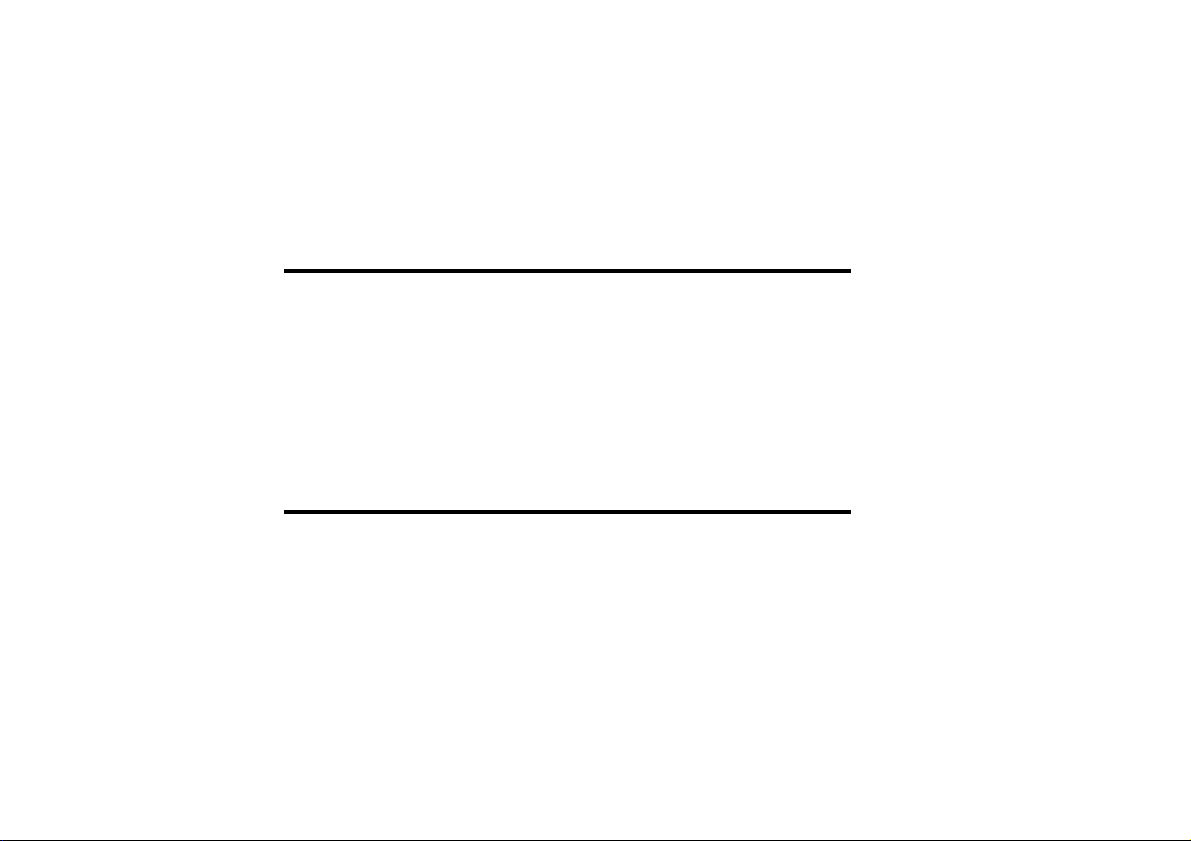
X-TYPE 2001.5 MY
VOICE ACTIVATION
HANDBOOK
Go to Foreword >>
Go to Contents >>
Go to Index >>
North American Markets Only
Page 2
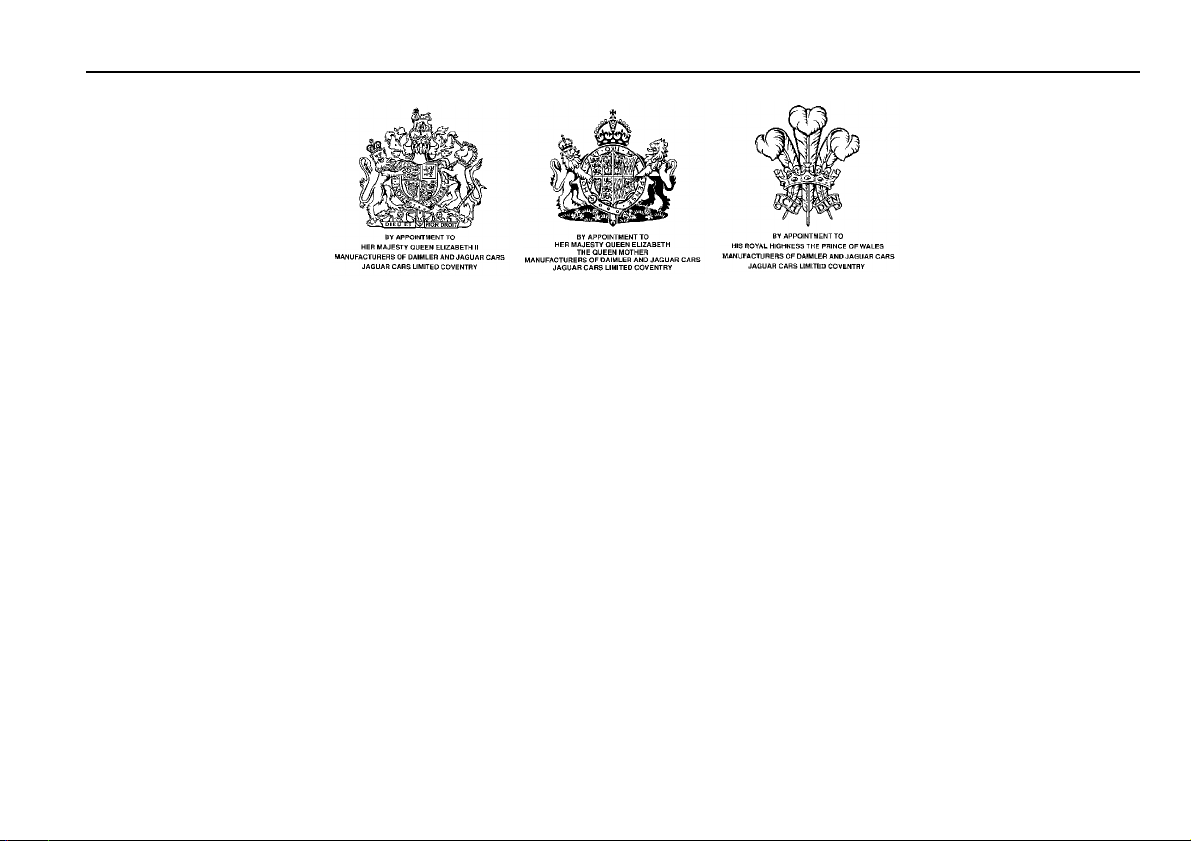
Jaguar X-TYPE
Voice Activation Handbook
Foreword
JAGUAR CARS LIMITED,
dedicated to the design and production of vehicles which meet
the expectations of the world’s most discerning purchasers.
To complement the features, systems and technology of your
new vehicle we have produced this Voice Activation Handbook.
In it we have undertaken to make the control of complex
systems easy to understand and operate.
The information contained herein applies to a range of vehicles
and not to a specific vehicle. For the specification of a particular
vehicle, owners should consult their Jaguar Dealer.
Published May 2001 by Parts and Service Communications Jaguar Cars Limited Publication Part No. JJM 18 09 20/15
as manufacturers, are
The Manufacturer reserves the right to vary its specifications
with or without notice, and at such times and in such manner as
it thinks fit. Major as well as minor changes may be involved in
accordance with the Manufacturer’s policy of constant product
improvement.
All rights reserved. No part of this publication may be
reproduced, stored in a retrieval system or transmitted, in any
form, electronic, mechanical, photocopying, recording or other
means without prior written permission from the
Service Division of Jaguar Cars Limited.
Page 3
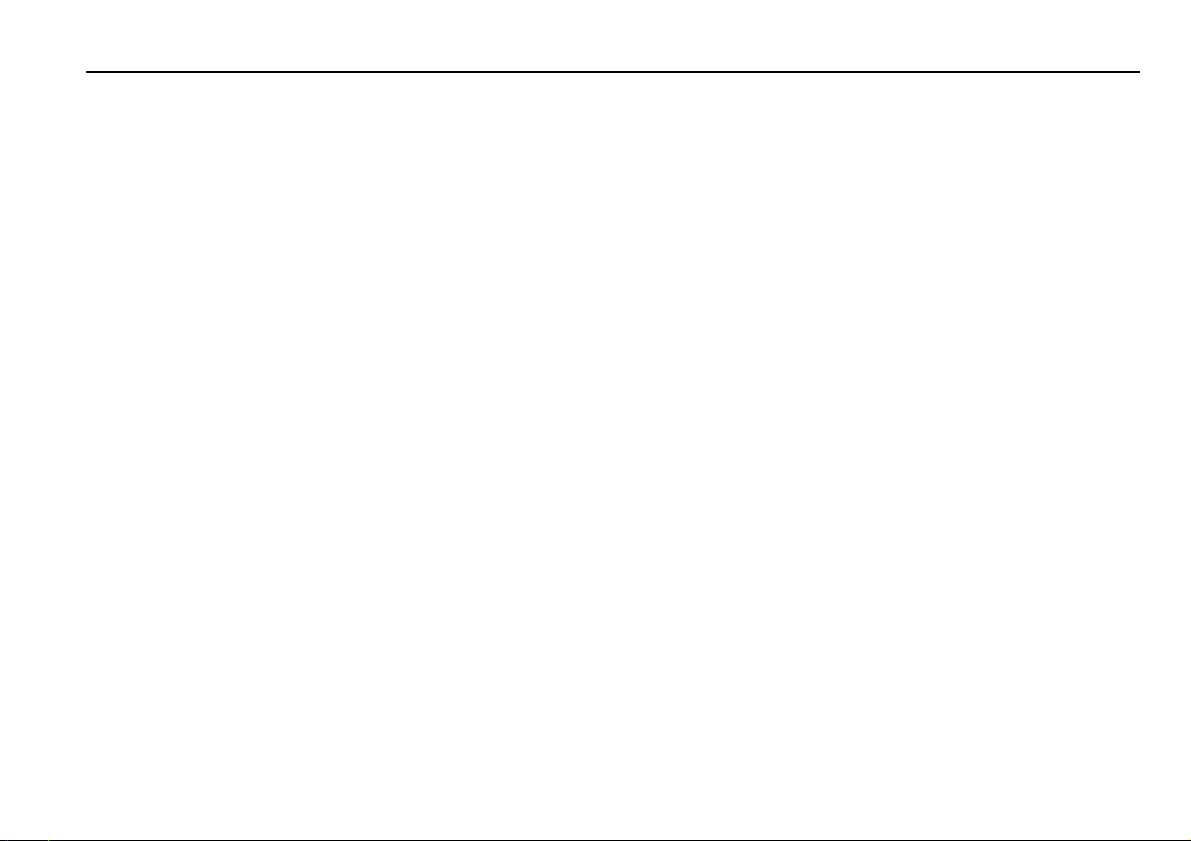
General information . . . . . . . . . . . . . . . . . . . . . . . . . . . . . . . 1
Using the system . . . . . . . . . . . . . . . . . . . . . . . . . . . . . . . . . . 4
How to say numbers . . . . . . . . . . . . . . . . . . . . . . . . . . . . . . . 7
Voice command list . . . . . . . . . . . . . . . . . . . . . . . . . . . . . . . . 9
Voice command synonyms . . . . . . . . . . . . . . . . . . . . . . . . . 13
Voice command descriptions . . . . . . . . . . . . . . . . . . . . . . . . 15
Voice training . . . . . . . . . . . . . . . . . . . . . . . . . . . . . . . . . . . 30
Training command list . . . . . . . . . . . . . . . . . . . . . . . . . . . . . 33
Trouble shooting error messages . . . . . . . . . . . . . . . . . . . . . 34
A comprehensive index is located at the back of this handbook.
Contents
Page 4
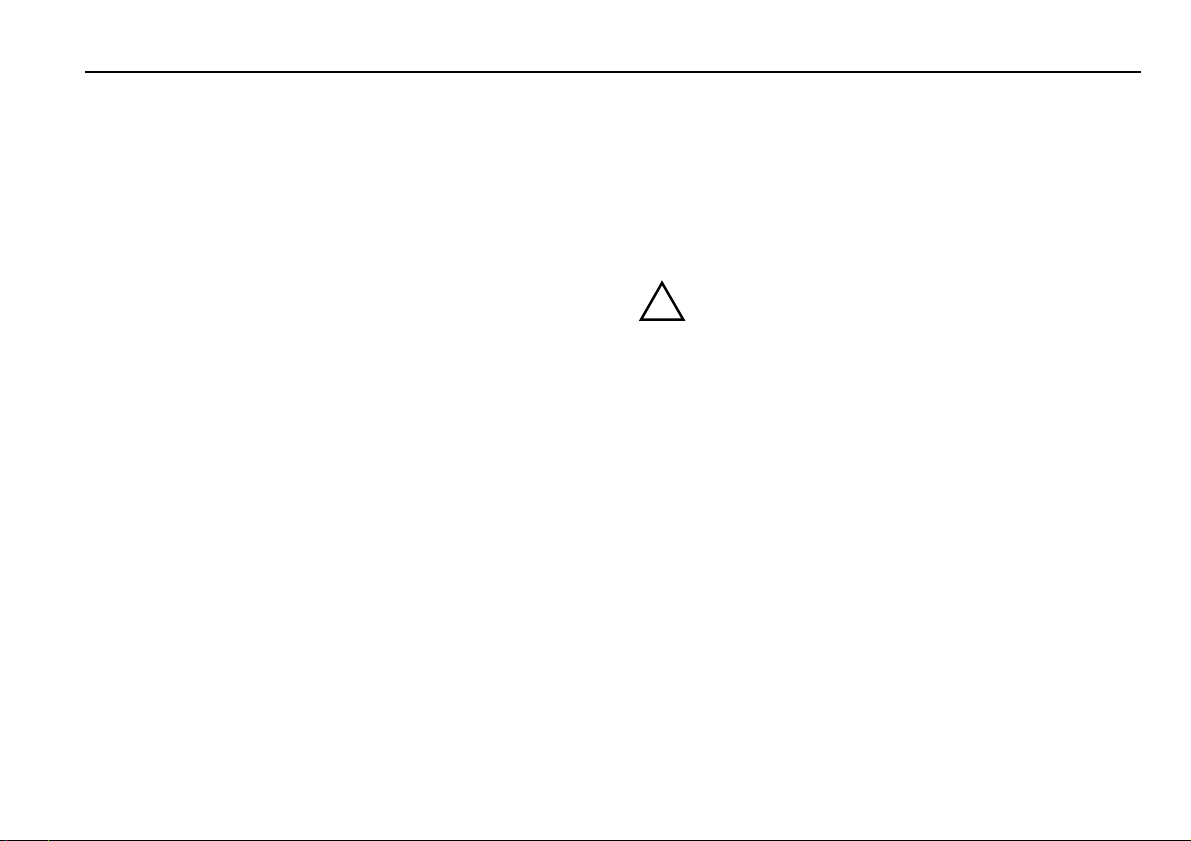
General information
This Handbook describes every option and model variant
available and therefore, some of the items covered may not
apply to your particular vehicle.
Introduction
Voice activation provides a safe and convenient way of
controlling the following vehicle systems (where fitted):
• Sound system (radio, cassette tape player and CD changer)
• In-car telephone
• Climate control system
•Navigation
•Display screen
The system is controlled by the Voice button on the top
left-hand side of the steering wheel. Voice commands are
picked up by the microphone in the overhead console; this
microphone is used for voice activation and for the in-car
telephone. When giving a command, voice feedback will be
heard through the sound system speakers, and messages will be
shown on the instrument cluster message centre, sound system
panel, phone handset, climate control panel, or display screen.
Voice activation 1
For on-line help on using the system press and release the voice
button, then after the beep give the voice command HELP.
Commands can be personalised using nametags, which allow a
name or phrase to be used to dial a phone number, tune to a
radio station or select a navigation destination.
Voice feedback can be turned off if required.
!
WARNING:
Concentrate on the current road conditions and driving
the vehicle at all times. If the voice system does prompt
you for a response it will repeat that prompt twice giving
you up to 15 seconds to respond. If driving conditions
mean that you are unable to respond, the voice system
will timeout, cancel the task and will not make any
changes to the vehicle settings.
Language and accent
Commands are given in English using a natural speaking voice,
without pausing between words. Most accents are understood
without difficulty, but the system also allows you to train the
voice system with your voice if required, see Voice training on
page 30.
Page 5

2 Voice activation
General information (continued)
Key to illustration
Vehicles fitted with navigation system:
1. Message centre display.
2. Microphone.
3. Voice button.
4. Menu button.
5. Display screen.
Page 6
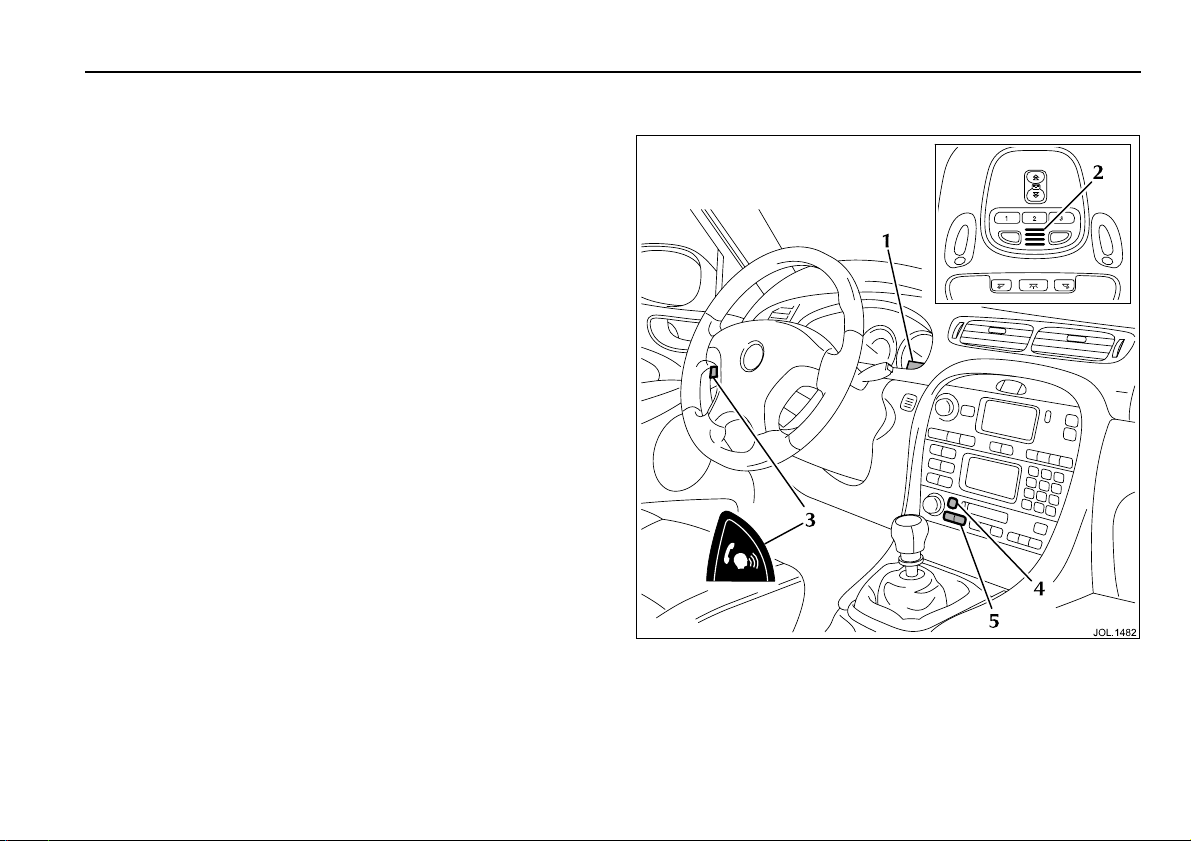
General information (continued)
Key to illustration
Vehicles NOT fitted with navigation system:
1. Message centre display.
2. Microphone.
3. Voice button.
4. Mode button, on radio.
5. Seek/tuning control, on radio.
(Used to commence voice training).
Voice activation 3
Page 7
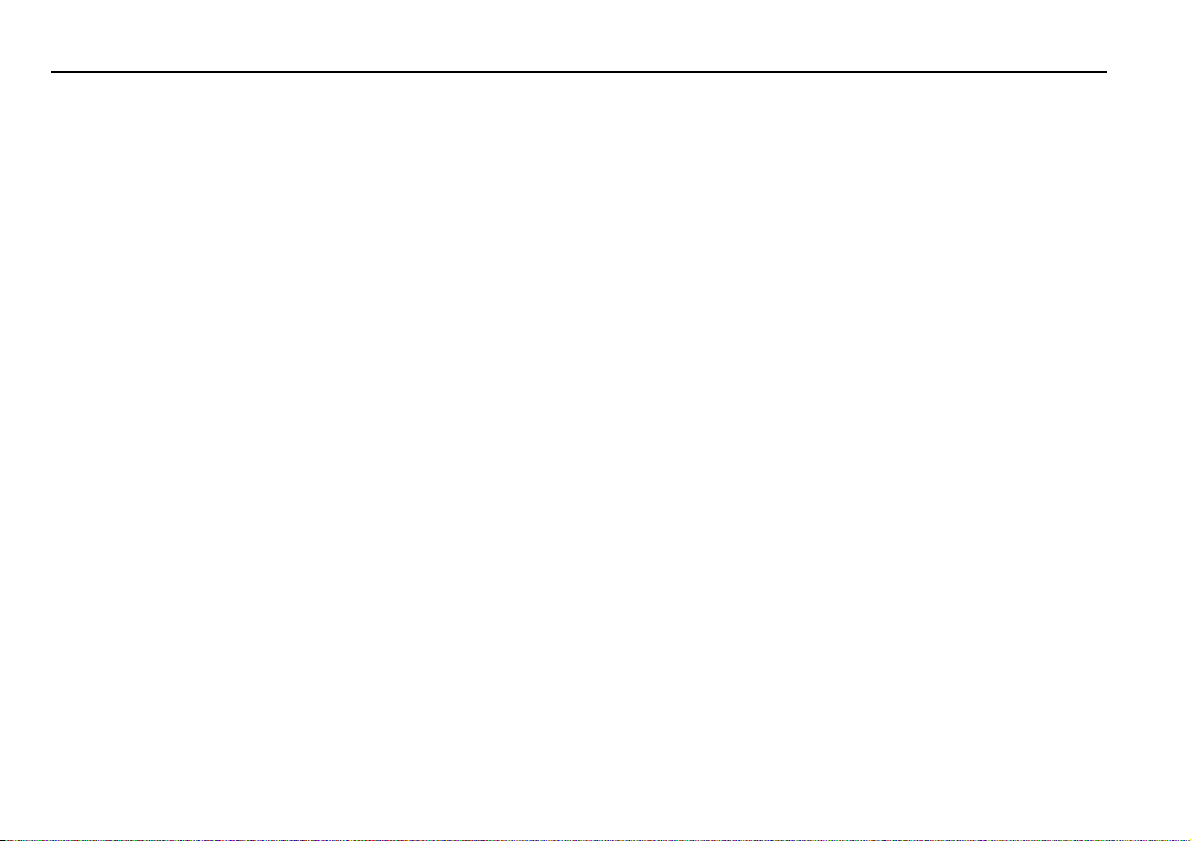
4 Voice activation
Using the system
Initialisation
When the ignition switch is turned to position ‘ll’ (ignition on),
the system is enabled. After initialisation, which takes about ten
seconds, the system is ready to accept voice commands. If the
Voice button is pressed before initialisation is complete, an
advisory tone will be heard and the message centre display will
show ‘VOICE NOT READY’.
Notes:
1. The system will not operate until the radio security code has
been entered.
2. Voice commands to the navigation system will only operate
after the navigation Caution Screen has been cleared. This
must be done after every ignition cycle.
Giving voice commands
When a voice command is given, the vehicle will automatically
switch on the system required to carry out the command, as
described in the following example:
To select track 5 of the CD changer when the sound system is
off, give the command CHANGER PLAY TRACK 5. The vehicle
will turn on the sound system, select the CD changer and play
track 5. There is no need to turn on the sound system and select
the appropriate source.
The procedure for giving a voice command is as follows:
1. Press and release the Voice button and wait for the end of the
listening beep. The message centre shows LISTENING.
2. After the beep, say any command from the list of commands
recognized by the system, see Voice command list on
page 9. Speak in a natural voice without pausing between
words. For commands that contain numbers, see How to
say numbers on page 7.
3. After saying the command, wait for the system to recognize
the end of the command.
4. If you are prompted by the voice system for a response, you
must first press and release the Voice button, wait for the end
of the listening beep and then respond.
5. After processing, the command is shown on the message
centre and confirmed by voice feedback (if turned on). The
requested action is then carried out.
Command help
There are commands available which give spoken help for the
voice commands. This provides a useful reminder of the
commands available while driving. The commands are: HELP,
VOICE HELP, VOICE MEMORY HELP, RADIO HELP,
RADIO MEMORY HELP, TAPE HELP, CHANGER HELP,
PHONE HELP, PHONE MEMORY HELP, CLIMATE CONTROL
HELP, NAVIGATION HELP,NAVIGATION MEMORY HELP,
NAVIGATION ROUTE HELP and DISPLAY HELP. For further
information, see Voice command descriptions on page 15.
Page 8
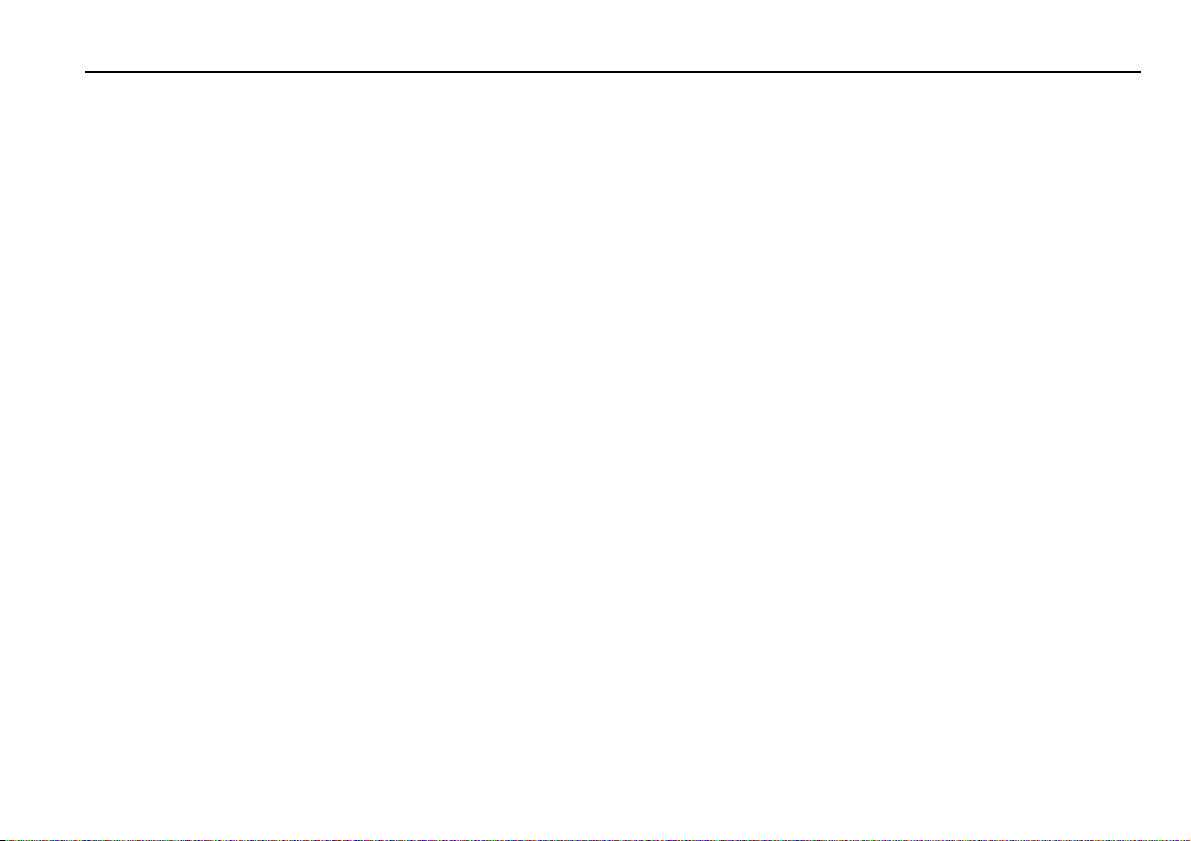
Using the system (continued)
Command confirmation and prompts
After a command has been given, the system will give feedback
of what it understood. The verbal feedback given can be
switched on or off by using the VOICE FEEDBACK ON or VOICE
FEEDBACK OFF commands. When off, feedback is still given for
help commands, directory listings, prompts, error messages and
nametags.
Visual confirmation of each voice command is shown on the
message centre. For radio and phone number nametags, the
radio station frequency or phone number associated with the
nametag is shown. NAVIGATION NAMETAG will be shown
when a stored navigation location is recalled. Messages will also
be shown on the system which is being controlled by the voice
command.
During some commands and for voice training, the user is
prompted by the system to respond. In such cases the user must
press and release the voice button then speak after the beep. If
the user does not respond to the system within five seconds, the
system will prompt twice more before the command is
canceled. This gives the user up to fifteen seconds to respond to
a system prompt.
For the phone dial commands, the system will prompt for
conformation before making the call. This confirmation can be
switched on or off by giving the PHONE CONFIRMATION ON
or PHONE CONFIRMATION OFF command.
Nametags
Nametags are a unique user defined name or phrase which can
be used to recall a radio station, dial a phone number or set a
route to a navigation memory point.
Voice activation 5
For radio commands, RADIO TUNE nametag is used to select a
station that has been previously stored using the RADIO STORE
NAME command.
For phone commands, PHONE DIAL nametag is used to call a
phone number that has been previously stored using the
PHONE STORE or PHONE ENTER command. Phone numbers
held in voice system memory are quite separate from numbers
held in the phone system memory. (To call a number held in the
phone memory, use the PHONE DIAL MEMORY command.)
For navigation commands NAVIGATION SELECT DESTINATION
nametag is used to select a location previously stored using the
NAVIGATION STORE NAME command. These locations can
then be recalled as destinations or waypoints as required.
Navigation memory points with a nametag also appear as part of
the navigation directory of stored locations.
A spoken list of current nametags can be heard by giving the
appropriate directory command see Voice command list on
page 9. There are also commands for deleting either individual
names in a directory, or a complete directory.
Notes:
1. Nametags should not be stored when the environment is
noisy, for example whilst travelling at speeds above 60mph
(100kph), whilst other occupants are talking or with windows
or sunroof open. Nametags recorded in these situations will
contain much more background noise, making them more
easily confused with other commands.
Page 9
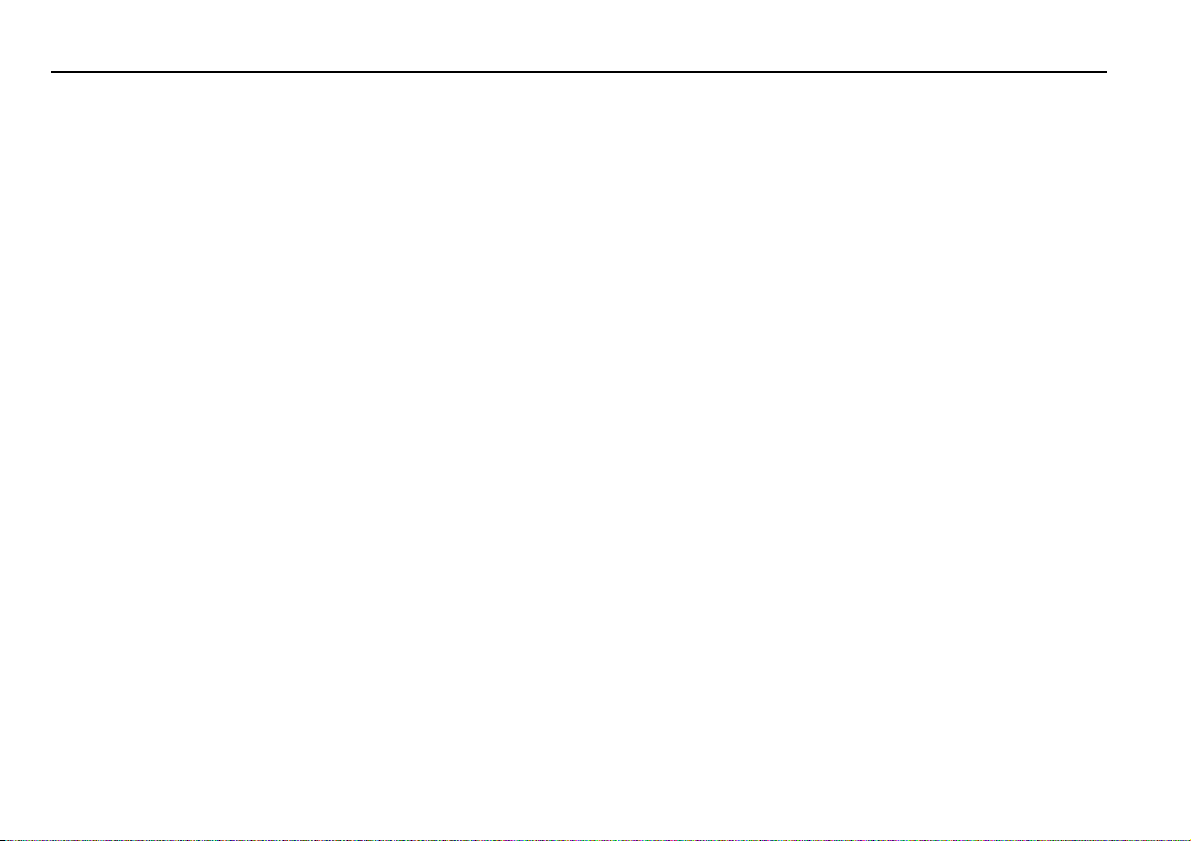
6 Voice activation
Using the system (continued)
2. If the user tries to store a nametag, which sounds
phonetically similar to a nametag already stored, or to the
word DIRECTORY, the system will advise the user that this
nametag cannot be stored. In addition, for phone nametags,
phrases that sound like phone numbers are not allowed. For
radio nametags, phrases that sound like radio frequencies,
are not allowed. This is to prevent the user storing a nametag,
which cannot then be recalled because it sounds too much
like another nametag or command.
Volume level adjustment
The speaker volume level can be adjusted independently for the
voice activation system. To adjust, operate the sound system
volume control or the steering wheel volume control during a
voice command or voice training. The speaker volume level can
also be adjusted within the volume preset menu of the audio
system. Also see the Audio Systems Handbook.
Notes:
1. Voice commands cannot be given while a hands free phone
call, radio traffic announcement or navigation guidance is in
progress.
2. If the voice button is pressed whilst a radio traffic
announcement is in progress the announcement will be
canceled. Press the voice button again to start a voice
session.
3. While LISTENING is displayed on the message centre, the
command can be canceled by pressing the Voice button,
except when using the PHONE ENTER command. To cancel
a PHONE ENTER voice session either say CANCEL when
LISTENING is displayed or press the voice button and after
the end of the beep say CANCEL. During a store nametag
session, if the voice button is pressed and released during
LISTENING the system will take up to 2 seconds to cancel.
4. Voice feedback can be interrupted by pressing the Voice
button whilst the feedback is playing.
5. After starting to speak, the command must be completed
within 10 seconds.
6. Excessive noise, for example while driving with windows
open or in demist mode, may cause voice command
misrecognition. If it is too noisy to use the phone, it is likely
that voice commands will not be recognized.
7. During a voice command the audio system and indicator
ticking will be muted.
8. The voice session will be canceled if an alternative message
requires the display/speaker (e.g. incoming phone call, radio
traffic announcement or navigation guidance).
Page 10
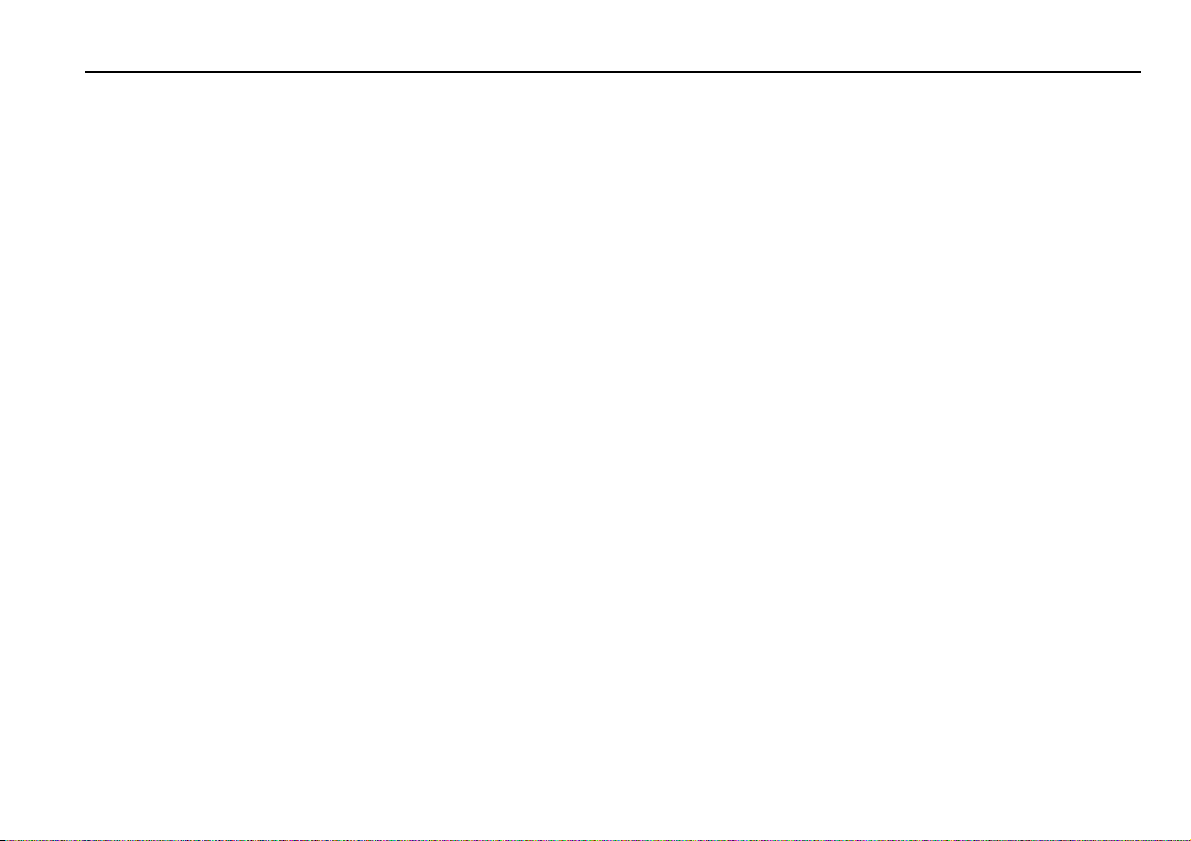
How to say numbers
Numbers in voice commands must be given as shown below.
Either ‘zero’ or ‘oh’ can be used for ‘0’, most users will find that
‘zero’ gives better results. For information about specific
commands, see Voice command descriptions on page 15.
Radio stations
Frequencies are said as in the following examples:
• ‘Tune five thirty one AM’, or ‘Tune five thirty one’ (531).
• ‘Tune nine hundred’ (900).
• ‘Tune fourteen forty’ (1440).
• ‘Tune fifteen oh three AM’ (1503).
• ‘Tune ten eighty’ (1080).
• ‘Tune eighty nine point nine FM’, or ‘Tune eighty nine point
nine’ (89.9).
• ‘Tune ninety point zero’, or ‘Tune ninety’ (90.0).
• ‘Tune one hundred point five’ (100.5).
• ‘Tune one oh one point one FM’ (101.1).
• ‘Tune one oh eight point oh’, ‘Tune one oh eight point zero’,
or ‘Tune one oh eight’ (108.0).
Voice activation 7
Disc and track numbers
For CD changer commands, say disc and track numbers as in
the following examples:
•‘Disc one’ (1).
• ‘Disc six track ten’ (6, 10).
• ‘Track twenty five’ (25).
• ‘Track forty seven’ (47).
Page 11
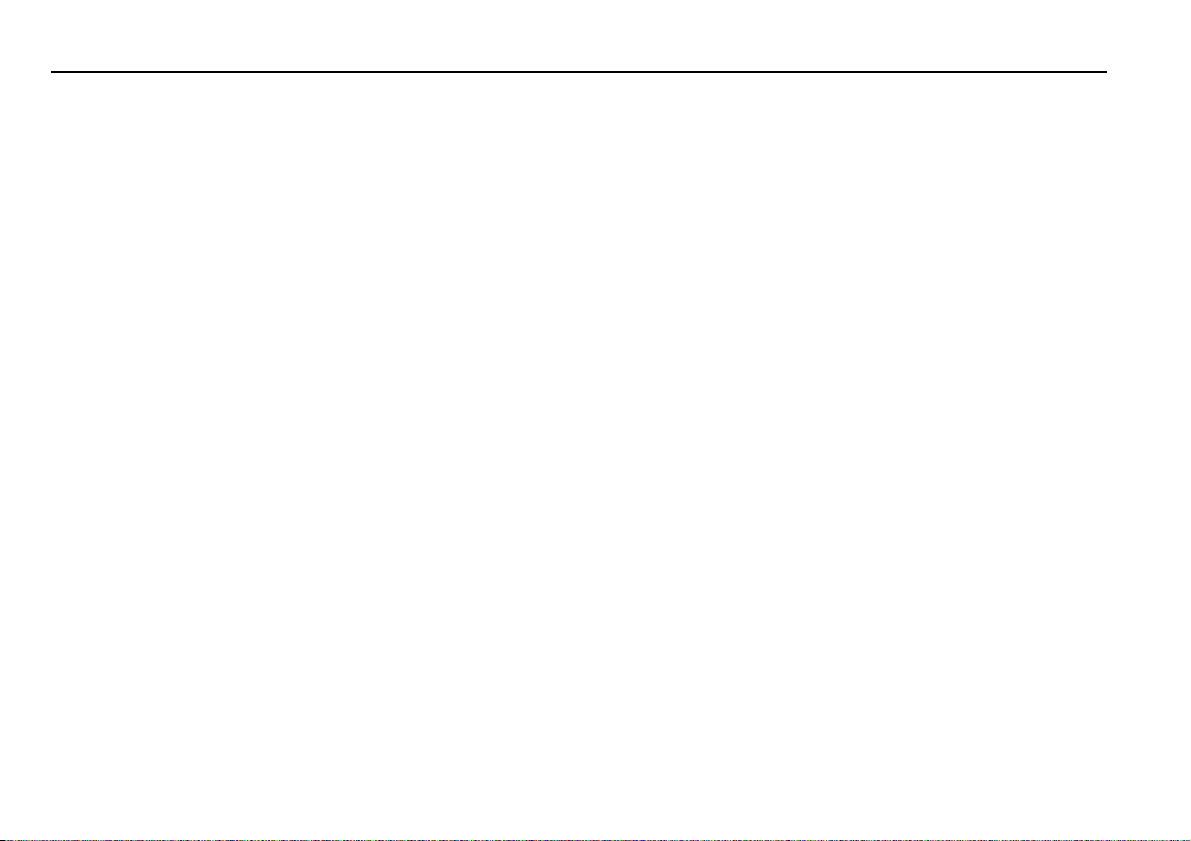
8 Voice activation
How to say numbers (continued)
Phone numbers
All phone numbers are said as single digits, as in the following
example. Star (∗) and Pound (#) are acceptable as the first digit
of a number.
• ‘Dial one two zero one eight one eight eight one zero zero’
(1-201-818-8100).
When using the Phone Enter command, the first entry must be
between 2–16 digits, then, 1–16 digits to a maximum of 32 in
total.
Temperatures
In climate control commands, say temperatures as in the
following examples:
• ‘Temperature seventy two’ (72).
• ‘Temperature eighty’ (80).
• ‘Temperature twenty one point five’ (21.5).
• ‘Temperature nineteen point zero’, ‘Temperature nineteen
point oh’ or ‘Temperature nineteen’ (19.0).
Page 12
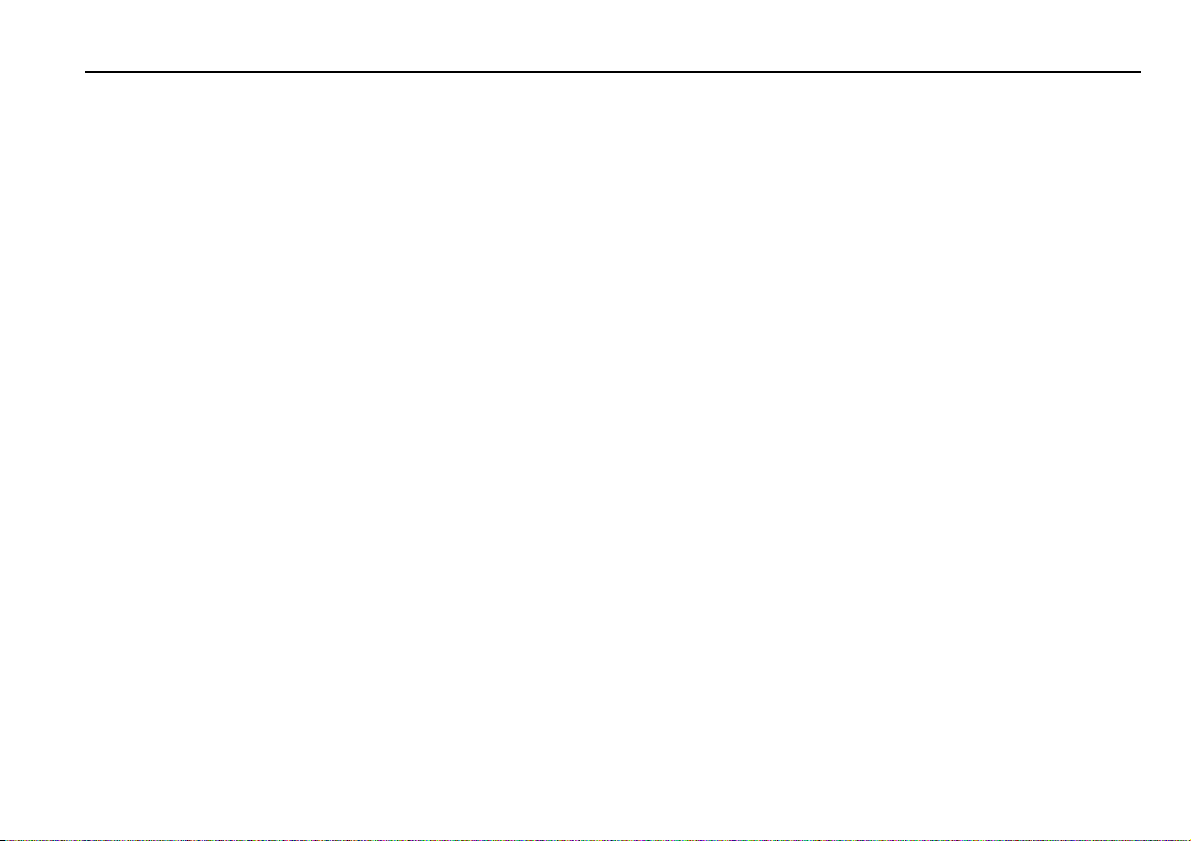
Voice command list
All the commands recognized by the system are shown in the
list below. Optional words that can be omitted are shown in
square brackets. Phrases shown in round brackets are optional
ways of giving the command; one of the options separated by
the forward slashes, must be given. Data items that you need to
input, such as phone numbers, are shown in italics. For an
explanation of each command, see Voice command
descriptions on page 15.
General commands
•HELP
•VOICE HELP
•VOICE MEMORY HELP
• VOICE FEEDBACK (ON/OFF)
• PHONE CONFIRMATION (ON/OFF)
• VOICE [PLAY] DIRECTORY
• VOICE DELETE MEMORY (A/B)
• VOICE DELETE DIRECTORY
• YES - after prompt
• NO - after prompt
• CANCEL - after prompt
Voice activation 9
Radio commands
• RADIO PLAY
• RADIO OFF
• RADIO SEEK [UP]
• RADIO SEEK DOWN
• (RADIO TUNE/RADIO/TUNE) frequency [FM/AM]
• RADIO TUNE nametag
• [RADIO] [TUNE] PRESET preset number 1–9
• [RADIO] [TUNE] [BAND] (FM/AM)
• RADIO STORE NAME
• [RADIO] STORE PRESET preset number 1-9
• RADIO AUTOSTORE
• RADIO [PLAY] DIRECTORY
• RADIO DELETE nametag
• RADIO DELETE DIRECTORY
• RADIO HELP
• RADIO MEMORY HELP
Page 13
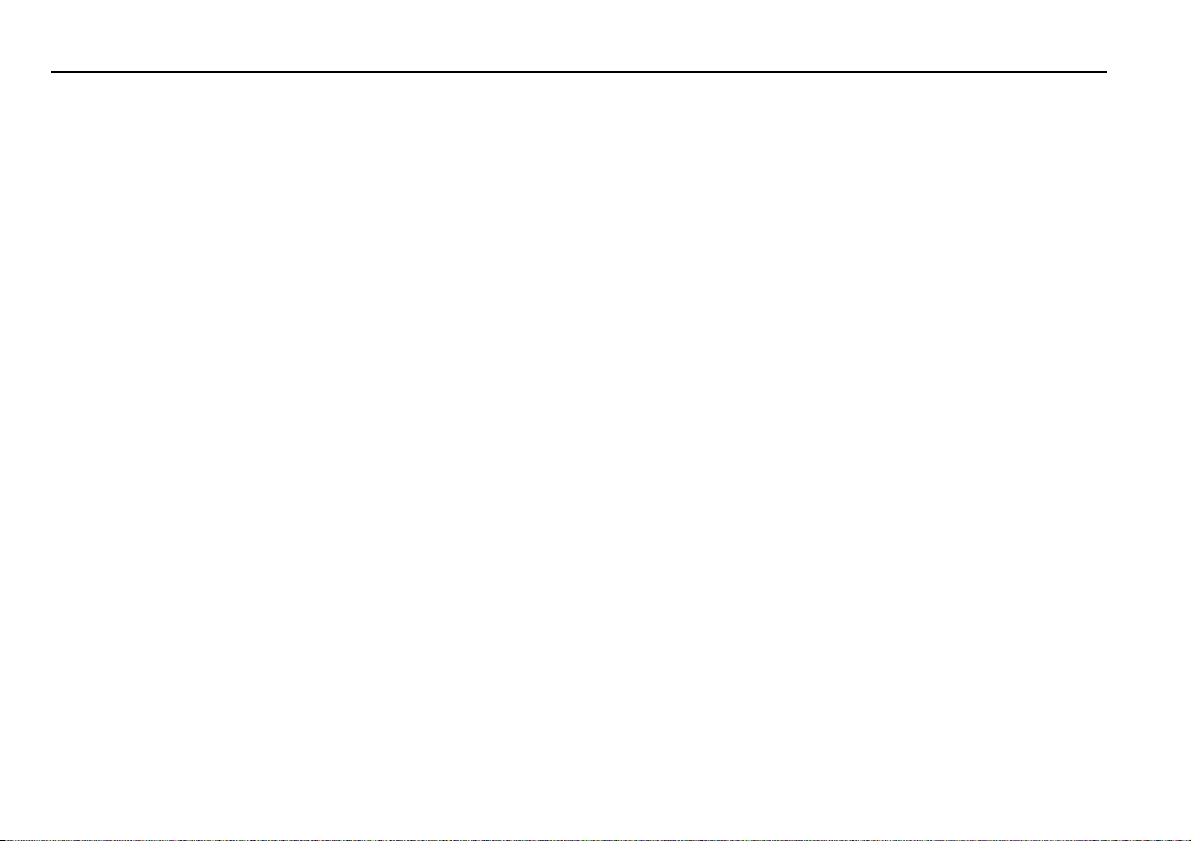
10 Voice activation
Voice command list (continued)
Cassette tape player commands
• TAPE PLAY
•[TAPE] REVERSE
•[TAPE] REWIND
• [TAPE] FAST FORWARD
• TAPE SEEK [UP]
• TAPE SEEK DOWN
• [TAPE] DOLBY (ON/OFF)
•TAPE HELP
CD changer commands (where fitted)
•CHANGER PLAY
• [CHANGER] [PLAY] DISC disc number
• [CHANGER] [PLAY] TRACK track number
• [PLAY] TRACK track number
• [CHANGER] [PLAY] DISC disc number TRACK track number
• [CHANGER] MIX TRACKS
• [CHANGER] MIX ALL
• [CHANGER] MIX OFF
• CHANGER HELP
Phone commands (where fitted)
•PHONE ON
•PHONE OFF
• [PHONE] ENTER phone digit (2–16 digits)
Then press and release the voice button, wait until the end
of the beep and continue with one of the following:
more digits (1–16 digits)
DIAL
STORE (nametag when prompted)
CORRECTION
or CANCEL
• [PHONE] DIAL phone number (5–16 digits)
• [PHONE] REDIAL
• [PHONE] DIAL nametag
• [PHONE] DIAL MEMORY memory number
•PHONE STORE phone number (2-16 digits), (nametag when
prompted)
• PHONE [PLAY] DIRECTORY
• PHONE DELETE nametag
• PHONE DELETE DIRECTORY
• PHONE CONFIRMATION (ON/OFF)
• PHONE HELP
•PHONE MEMORY HELP
Page 14
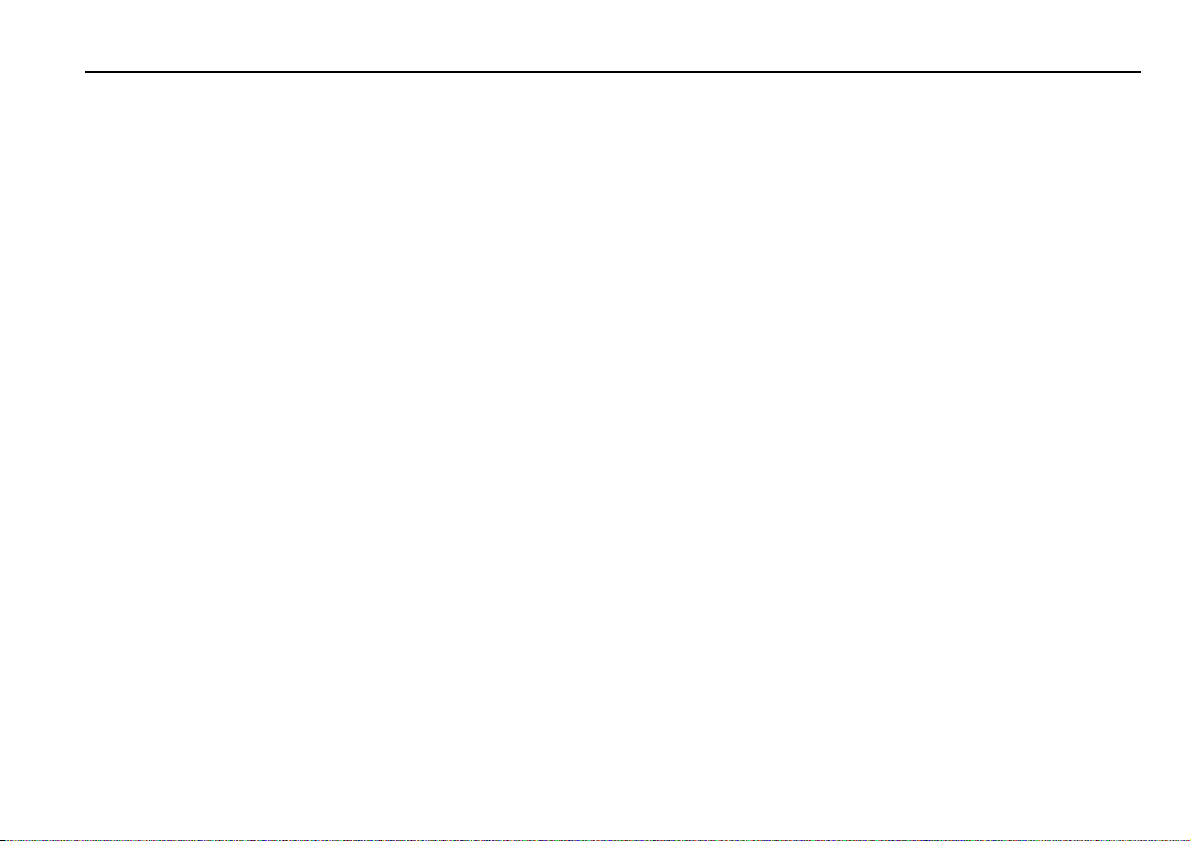
Voice command list (continued)
Automatic climate control commands (where fitted)
• CLIMATE CONTROL ON
• CLIMATE CONTROL OFF
• [CLIMATE CONTROL] AUTOMATIC [ON]
• (CLIMATE CONTROL TEMPERATURE/CLIMATE CONTROL/
TEMPERATURE) temperature [DEGREES]
• (CLIMATE CONTROL TEMPERATURE/CLIMATE CONTROL/
TEMPERATURE) (HIGH/LOW)
• [CLIMATE CONTROL] RECIRC [ON] - disabled in defrost
mode.
• [CLIMATE CONTROL] DEFROST [ON]
• CLIMATE CONTROL HELP
Voice activation 11
Navigation commands (where fitted)
• [NAVIGATION] SHOW DESTINATION
• [NAVIGATION] SHOW [CURRENT] POSITION
• [NAVIGATION] SHOW [COMPLETE/ENTIRE/WHOLE]
ROUTE
• [NAVIGATION] SHOW NORTH UP
• [NAVIGATION] SHOW (HEAD/HEADING) UP
map scales only
• [NAVIGATION] ZOOM IN (MAX/MAXIMUM)
• [NAVIGATION] ZOOM OUT (MAX/MAXIMUM)
• [NAVIGATION] [SELECT] ROUTE HOME
• [NAVIGATION] REROUTE
• [NAVIGATION] (VOICE GUIDANCE ON/MUTE OFF)
• [NAVIGATION] (VOICE GUIDANCE OFF/MUTE ON)
• [NAVIGATION] REPEAT [LAST] INSTRUCTION
• [NAVIGATION] [SELECT] ZOOM LEVEL zoom level 1- 13
• [NAVIGATION] CLEAR ROUTE
• [NAVIGATION] SHOW TURN LIST
• [NAVIGATION] ZOOM IN zoom increment level 1-12
- detailed
Page 15
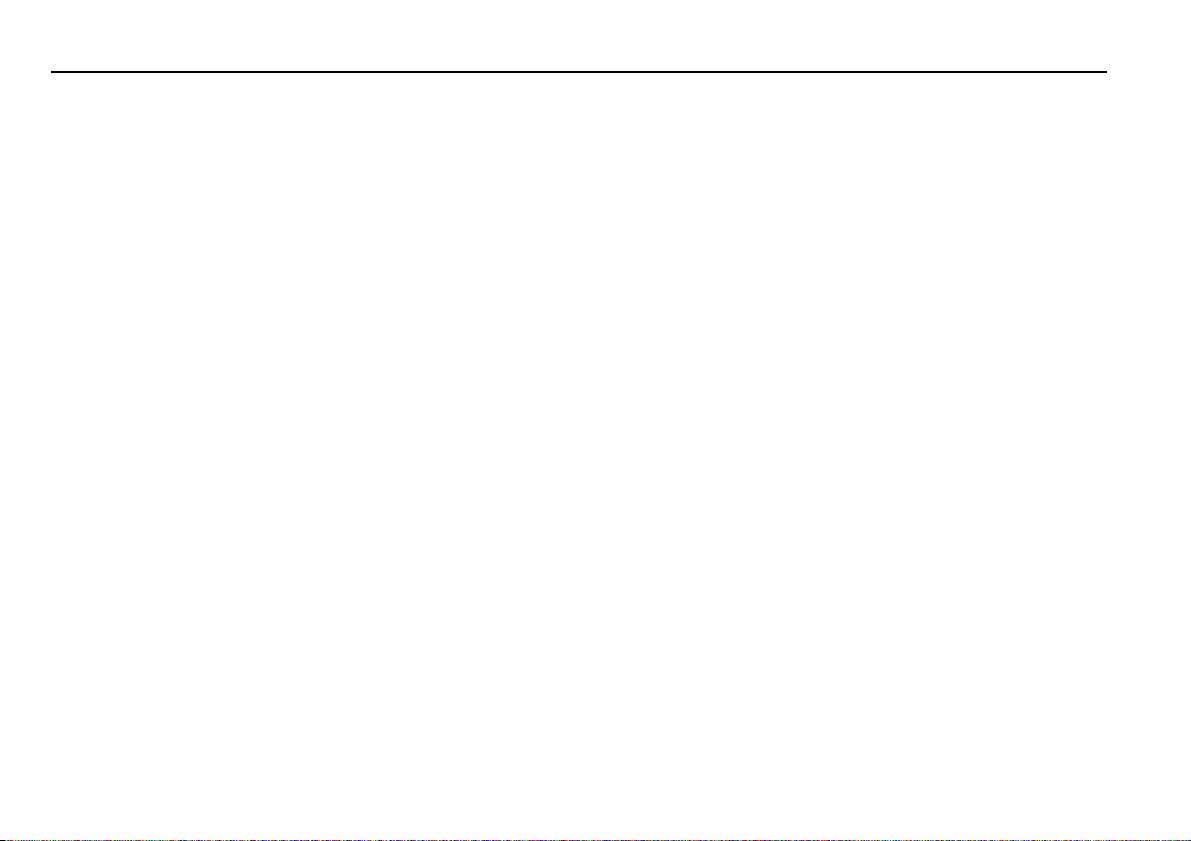
12 Voice activation
Voice command list (continued)
Navigation commands (continued)
• [NAVIGATION] ZOOM OUT zoom increment level 1-12
• NAVIGATION STORE NAME
• [NAVIGATION] [SELECT] DESTINATION nametag
• [NAVIGATION] ADD WAYPOINT nametag
• [NAVIGATION] MINIMISE DISTANCE
• [NAVIGATION] MINIMISE TIME
• [NAVIGATION] PREFER MAJOR ROADS
• [NAVIGATION] AVOID MAJOR ROADS
• [NAVIGATION] PREFER TOLL ROADS
• [NAVIGATION] AVOID TOLL ROADS
• [NAVIGATION] PREFER FERRIES
• [NAVIGATION] AVOID FERRIES
• NAVIGATION [PLAY] DIRECTORY
• NAVIGATION DELETE nametag
• NAVIGATION DELETE DIRECTORY
• NAVIGATION HELP
• NAVIGATION ROUTE HELP
• NAVIGATION MEMORY HELP
Navigation traffic information commands (where fitted)
• NAVIGATION TRAFFIC INFO ON
• NAVIGATION TRAFFIC INFO OFF
Display commands (where fitted)
• DISPLAY ON
• DISPLAY OFF
• [DISPLAY] [SELECT] DAY COLORS
• [DISPLAY] [SELECT] NIGHT COLORS
• [DISPLAY] [SELECT] TWILIGHT COLORS
• [DISPLAY] [SELECT] AUTOMATIC COLORS
• [DISPLAY] SHOW NAVIGATION
• [DISPLAY] SHOW AUDIO
• [DISPLAY] SHOW CLIMATE CONTROL
• [DISPLAY] SHOW PHONE
• DISPLAY HELP
Page 16

Voice activation 13
Voice command synonyms
If preferred, the synonyms described in the following table can be used in place of the primary or preferred word in the voice
commands described on the previous page. When a synonym or alternative phrase is used, the voice system will feedback the primary
version of the command and not the phrase spoken by the user.
Primary word Synonyms
All Commands Info Information
Seek Search
Phone Telephone
Navigation Map
No Cancel
Radio Play On
Tune Select, except RADIO TUNE nametag
Tape Tape Cassette
Play On
Reverse Change Side
Page 17

14 Voice activation
Voice command synonyms (continued)
Primary word Synonyms
Changer Changer Play Changer On
Play Select (for disc and track commands only)
Mix Shuffle/Random
Changer CD Changer
Disc CD
Phone Redial Recall
Climate Control Climate Control Climate
Defrost Demist
Display Display Screen
Page 18

Voice command descriptions
In the command descriptions, optional words are shown in
square brackets. Data items that you need to enter, such as
phone numbers, are shown in italics. For information on
entering numbers in commands, see How to say numbers on
page 7.
General commands
•HELP
Gives spoken information about the voice activation system.
•VOICEHELP
Lists all voice command help messages available.
•VOICE MEMORY HELP
Gives spoken information on the use of voice memories.
• VOICE FEEDBACK (ON/OFF)
Turns voice feedback on or off.
• PHONE CONFIRMATION (ON/OFF)
Switches on or off the system confirmation prompt before
making a call when using the PHONE DIAL or PHONE
MEMORY DIAL command.
• VOICE [PLAY] DIRECTORY
Gives a spoken list of voice memories currently trained.
• VOICE DELETE MEMORY (A/B)
Deletes the trained voice stored in memory A or B.
• VOICE DELETE DIRECTORY
Deletes all stored trained voice models.
Voice activation 15
Radio commands
• RADIO PLAY or RADIO ON
Turns the sound system on and selects the last radio station
to be played.
• RADIO OFF
Turns the sound system off.
• RADIO SEEK [UP], RADIO SEEK DOWN
Seeks up or down the current waveband until the next
station is found.
• (RADIO TUNE/RADIO/TUNE) frequency [FM/AM]
Tunes to the frequency given in the command.
The frequency ranges are:
FM - 87.9 to 107.9 MHz in steps of 0.2 MHz.
AM - 530 to 1710 KHz in steps of 10 KHz
If an invalid frequency is given, the voice system will either
respond with COMMAND NOT RECOGNIZED or will
recognize a similar sounding frequency.
Page 19

16 Voice activation
Voice command descriptions (continued)
Radio commands (continued)
• RADIO TUNE nametag
Selects the stored station with the nametag given in the
command.
• [RADIO] [TUNE] PRESET preset number (1–9)
Selects the stored station corresponding to the preset
number (1 to 9) given in the command.
• [RADIO] [TUNE] [BAND] (FM/AM)
Tunes to the waveband given in the command and selects
the last station played.
• RADIO STORE NAME
Stores the currently selected station, with a nametag, in the
voice system memory. After each prompt press and release
the voice button, wait until the end of the beep, then speak.
A total of 20 nametags can be stored.
Note: The sound system must be in radio mode before
giving the RADIO STORE NAME command. The system may
not accept some nametags, see Nametags on page 5.
• [RADIO] STORE PRESET preset number (1-9)
Stores the currently selected station to the preset given in
the command.
Note: The sound system must be in radio mode before
giving the RADIO STORE PRESET command.
• RADIO AUTOSTORE
Activates the Autostore or Auto Memory feature of the radio
(see audio handbook).
• RADIO DELETE nametag
Deletes the radio nametag given in the command from the
voice system memory. The system will request confirmation
from the user before deleting the nametag.
• RADIO DELETE DIRECTORY
Deletes all currently stored radio nametags from the voice
system memory. The system will request confirmation from
the user before deleting the nametags.
Page 20

Voice command descriptions (continued)
Radio commands (continued)
• RADIO [PLAY] DIRECTORY
Gives a spoken list of station nametags and frequencies
currently stored in the voice system memory.
• RADIO HELP
Gives spoken information about the radio voice commands.
• RADIO MEMORY HELP
Gives spoken information about storing radio presets and
radio nametags.
Cassette tape player commands
If there is not a tape loaded, the audio system will display an
error and will continue to play the current sound system audio.
If the sound system was off with no tape loaded when the
command was given the radio will turn on.
• TAPE PLAY and TAPE ON
Selects the cassette tape player. Any tape currently loaded
will start to play.
• [TAPE] REVERSE
Reverses the direction of the cassette tape being played.
The other side of the tape is played from the current
position of the tape.
Voice activation 17
•[TAPE] REWIND
Rewinds the tape to the start of the side currently selected.
The current side will then be played. Give the TAPE PLAY
command to stop rewinding and resume play.
•[TAPE] FAST FORWARD
Fast forwards the tape until the end of the side currently
selected. The opposite side will then be selected and played.
Give the TAPE PLAY command to stop fast forward and
resume play.
• TAPE SEEK [UP], TAPE SEEK DOWN
Winds the tape forwards/backwards to the end/beginning of
the current track and then plays.
•[TAPE] DOLBY ON/OFF
Turns the Dolby noise reduction facility on or off. This
command is only available whilst playing a tape.
•TAPEHELP
Gives spoken information about the tape voice commands.
Page 21

18 Voice activation
Voice command descriptions (continued)
CD changer commands (where fitted)
• CHANGER PLAY or CHANGER ON
Selects the autochanger, plays the CD and track which were
selected the last time that the autochanger stopped playing.
If the magazine has been removed since last played, the first
track of the first available disc will play.
• [CHANGER] [PLAY] DISC disc number
Plays the CD in the magazine corresponding to the disc
number (1 to 6) given in the command, starting with track
one. If the disc selected is not present in the magazine, the
next available disc will play.
• CHANGER [PLAY] TRACK track number or
[PLAY] TRACK track number
Plays the track on the current CD corresponding to the track
number (1 to 99) given in the command. If the track number
given is higher than the number of the last track on the disc,
the last track will be played.
• [CHANGER] [PLAY] DISC disc number TRACK track number
Plays the CD and track corresponding to the disc number (1
to 6) and track number (1 to 99) given in the command. If
the track number given is higher than the number of the last
track on the disc specified in the command, the last track
will be played. If the disc selected is not present in the
magazine, the next available disc will play.
• CHANGER MIX TRACKS or MIX TRACKS
This will play the tracks of the current disc in a random
order.
• CHANGER MIX ALL
This will play all the tracks and discs within the changer in a
random order.
• CHANGER MIX OFF or MIX OFF
This will turn off the mix facility and revert to playing the
discs and tracks in numeric order.
• CHANGER HELP
Gives spoken information about the autochanger voice
commands.
Page 22

Voice command descriptions (continued)
Phone commands (where fitted)
• PHONE (ON/OFF)
Turns the phone on or off.
Note: On vehicles without navigation, turning the phone on
will switch the sound system to phone mode.
• [PHONE] ENTER phone digits (2-16 digits)
Allows entry of a phone number in groups of digits.
See How to say numbers on page 7. Each group may
contain between 2–16 digits for the first group
and 1–16 digits thereafter. When the voice system has
recognized the digits entered, press and release the voice
button, wait for the end of the beep, then continue entering
digits. After entering the last group of digits, give the DIAL,
STORE, CORRECTION or CANCEL command.
– DIAL
Calls the phone number given.
–STORE (nametag when prompted)
Stores the phone number given with the given nametag,
in the voice system memory. When prompted, press and
release the voice button, wait for the end of the beep,
then say the chosen nametag. After the second prompt,
press and release the voice button and confirm the
nametag after the beep.
A total of 40 phone nametags can be stored,
see Nametags on page 5.
– CORRECTION
Removes the last group of digits entered in the
command.
Voice activation 19
–CANCEL
Cancels the command.
Note: The maximum length of phone number which can be
entered is 32 digits.
• (PHONE DIAL/DIAL) phone number (5-16 digits)
Calls the phone number given in the command. See How to
say numbers on page 7. The number must be 5 to16 digits
in length.
If phone confirmation is on, the user will be asked to
confirm the number before the call is made. If phone
confirmation is off, the number will be called without
confirmation.
Notes:
1. To call numbers greater than 16 or less than 5 digits long, use
the PHONE ENTER command.
2. In noisy conditions, for example, in heavy rain or driving at
high speed on a rough road surface, use the PHONE ENTER
command, entering the number in several groups for
improved recognition.
Page 23

20 Voice activation
Voice command descriptions (continued)
Phone commands (continued)
• [PHONE] REDIAL
The last phone number to be called is redialled. If phone
confirmation is on, the user will be asked to confirm the
number before the call is made. If phone confirmation is off,
the number will be called without confirmation.
• [PHONE] DIAL nametag
Calls the phone number stored in the voice system memory
with the nametag given in the command. If phone
confirmation is on, the user will be asked to confirm the
number before the call is made. If phone confirmation is off,
the number will be called without confirmation.
• [PHONE] DIAL MEMORY memory number
Calls the phone number stored in the phone memory
location corresponding to the memory number (1 to 99)
given in the command. If phone confirmation is on, the user
will be asked to confirm the number before the call is made.
If phone confirmation is off, the number will be called
without confirmation.
•PHONESTORE phone number (2-16 digits) (nametag when
prompted)
Stores the phone number given in the command, with a
nametag, in the voice system memory. After each prompt
press and release the voice button, wait until the end of the
beep, then speak. If the nametag given sounds too similar to
a phone number, a phone nametag which is already stored
or the word ‘Directory’, the system will not accept the
nametag.
A total of 40 phone nametags can be stored, see Nametags
on page 5.
• PHONE [PLAY] DIRECTORY
Gives a spoken list of phone number nametags and numbers
currently stored in the voice system memory.
• PHONE DELETE nametag
Deletes the phone number and nametag, corresponding to
the nametag given in the command, from the voice system
memory. The system will request confirmation from the user
before deleting the nametag.
Page 24

Voice command descriptions (continued)
Phone commands (continued)
• PHONE DELETE DIRECTORY
Deletes all currently stored phone nametags from the voice
system memory. The system will request confirmation from
the user before deleting the nametags. This does not affect
numbers stored in the phone memory.
• PHONE CONFIRMATION (ON/OFF)
When phone confirmation is on, the user will be asked to
confirm the number recognized before a call is made. If
phone confirmation is off, the number will be called without
confirmation.
• PHONE HELP
Gives spoken information about the phone voice
commands.
Voice activation 21
• PHONE MEMORY HELP
Gives spoken information about the phone memory
commands.
Notes:
1. When a phone call is terminated, the sound system will
remain in phone mode. To change to another mode, give the
appropriate voice command.
2. The voice system is inactive while a phone call is in progress.
Page 25

22 Voice activation
Voice command descriptions (continued)
Automatic climate control commands (where fitted)
•CLIMATECONTROLON
Turns the climate control system on in the previous mode.
•CLIMATECONTROLOFF
Turns the climate control system off.
• [CLIMATE CONTROL] AUTOMATIC [ON]
Turns on the climate control system in automatic mode, at
the last set temperature.
• CLIMATE CONTROL TEMPERATURE temperature [DEGREES]
CLIMATE CONTROL temperature [DEGREES]
TEMPERATURE temperature [DEGREES]
Sets the climate control temperature to the value given in
the command. The temperature can be given in Celsius or
Fahrenheit, in the range 17 to 31 degrees Celsius (61 to
89 degrees Fahrenheit), in increments of 0.5 degree Celsius
(1.0 degree Fahrenheit).
Note: Do not say the word ‘Celsius’ or ‘Fahrenheit’.
• CLIMATE CONTROL TEMPERATURE (HIGH/LOW)
CLIMATE CONTROL (HIGH/LOW)
TEMPERATURE (HIGH/LOW)
Selects maximum heat or maximum cooling from the
climate control system.
• [CLIMATE CONTROL] RECIRC [ON]
Switches the climate control system to recirc mode (see the
Driver’s Handbook for details). This command will not be
executed by the voice system if the climate control system is
in defrost mode.
• [CLIMATE CONTROL] DEFROST [ON]
Switches the climate control system to defrost mode (see the
Driver’s Handbook for details).
• CLIMATE CONTROL HELP
Gives spoken information about the climate control voice
commands.
Page 26

Voice command descriptions (continued)
Navigation commands (where fitted)
• [NAVIGATION] SHOW DESTINATION
This shows the destination of the route currently set in the
navigation system. The destination address is displayed at
the top of the screen.
• [NAVIGATION] SHOW [CURRENT] POSITION
This shows the vehicle's current position in the centre of the
screen. This is equivalent to pressing the NAV key on the
navigation screen.
• [NAVIGATION] SHOW [COMPLETE/ENTIRE/WHOLE]
ROUTE
This shows the whole route currently set in the navigation
system.
• [NAVIGATION] SHOW NORTH UP
This will orient the map display to have North heading
towards the top of the screen.
• [NAVIGATION] SHOW (HEAD/HEADING) UP
This will orient the map display to have the vehicle heading
towards the top of the screen. This command is available
when the navigation is showing a detailed map with a scale
between zoom levels 1 to 8, or
to 8km. This command is not available if the map display
has been scrolled away from the current position.
1
/32 mile to 2 miles, or 50m
Voice activation 23
• [NAVIGATION] ZOOM IN (MAX/MAXIMUM)
This will adjust the screen display to show maximum
magnification.
• [NAVIGATION] ZOOM OUT (MAX/MAXIMUM)
This will adjust the screen display to show minimum
magnification.
• [NAVIGATION] [SELECT] ROUTE HOME
This sets a route to the "home" location, if it is defined in the
navigation system. The user will be asked to confirm the
command before the route is set.
•[NAVIGATION] REROUTE
This will force a manual re-calculation of the route based
upon the current position of the vehicle. This can be used
when starting a route from an un-mapped area and the
nearest road selected by the navigation system is not the
road used to exit the un-mapped area. The user will be
asked to confirm the command before the route is
recalculated.
Page 27

24 Voice activation
Voice command descriptions (continued)
Navigation commands (continued)
• [NAVIGATION] (VOICE GUIDANCE ON/MUTE OFF)
Turns on the spoken guidance from the navigation system.
• [NAVIGATION] (VOICE GUIDANCE OFF/MUTE ON)
Turns off the spoken guidance from the navigation system.
• [NAVIGATION] REPEAT [LAST] INSTRUCTION
The navigation system will repeat the last spoken guidance
instruction.
• [NAVIGATION] [SELECT] ZOOM LEVEL zoom level 1-13
Adjusts the map display to the zoom level given in the
command. Zoom level 1 represents maximum
magnification.
• [NAVIGATION] ZOOM IN zoom increment level 1-12
Adjusts the map display to zoom in the number of levels
given in the command.
• [NAVIGATION] ZOOM OUT zoom increment level 1-12
Adjusts the map display to zoom out the number of levels
given in the command.
• [NAVIGATION] CLEAR ROUTE
Clears the route currently set in the navigation system. The
user will be asked to confirm the command before the route
is cleared.
• [NAVIGATION] SHOW TURN LIST
Displays details of the next three turns for the route
currently set in the navigation system.
• NAVIGATION STORE NAME
Stores the currently selected location, see below, with a
nametag, in the voice system memory. After each prompt
press and release the voice button, wait until the end of the
beep, then speak. If the nametag given sounds too similar to
a navigation nametag already stored or the word "directory"
the system will not accept the nametag. A total of 20
navigation nametags can be stored.
If the navigation display screen is showing a map, the centre
of the map will be stored as a memory point with the chosen
nametag. If the navigation display screen is displaying the
details of a memory point already stored in the navigation
system the chosen nametag will be added to the existing
stored location. If the display is showing any other screen,
the current position will be stored as a new location in the
navigation system with the chosen nametag.
Page 28

Voice command descriptions (continued)
Navigation commands (continued)
• [NAVIGATION] [SELECT] DESTINATION nametag
This allows a previously stored nametag to be given as the
required route destination. The user will be asked to confirm
the command before the route is set.
• [NAVIGATION] ADD WAYPOINT nametag
This allows a previously stored nametag to be added as the
next waypoint on the currently selected route. The user will
be asked to confirm the command before the route is set.
• [NAVIGATION] MINIMISE DISTANCE
Sets the navigation system route preferences to select the
shortest route.
• [NAVIGATION] MINIMISE TIME
Sets the navigation system route preferences to select the
fastest route.
• [NAVIGATION] PREFER MAJOR ROADS
Sets the navigation system route preferences to use major
roads where possible.
Voice activation 25
• [NAVIGATION] AVOID MAJOR ROADS
Sets the navigation system route preferences to avoid major
roads where possible.
• [NAVIGATION] PREFER TOLL ROADS
Sets the navigation system route preferences to use toll
roads where possible.
• [NAVIGATION] AVOID TOLL ROADS
Sets the navigation system route preferences to avoid toll
roads where possible.
Page 29

26 Voice activation
Voice command descriptions (continued)
Navigation commands (continued)
• [NAVIGATION] PREFER FERRIES
Sets the navigation system route preferences to use ferries
where possible.
• [NAVIGATION] AVOID FERRIES
Sets the navigation system route preferences to avoid ferries
where possible.
• NAVIGATION [PLAY] DIRECTORY
Gives a spoken list of navigation nametags currently stored
in the voice system memory.
• NAVIGATION DELETE nametag
Deletes the navigation nametag corresponding to the
nametag given in the command from the voice system
memory. The system will request confirmation from the user
before deleting the nametag. This will not delete the location
as a memory point within the navigation memory.
• NAVIGATION DELETE DIRECTORY
Deletes all currently stored navigation nametags from the
voice system memory. The system will request confirmation
from the user before deleting the nametags. This will not
delete these locations as memory points within the
navigation systems memory.
• NAVIGATION HELP
Gives spoken information about basic navigation voice
commands.
• NAVIGATION ROUTE HELP
Gives spoken information about navigation route voice
commands.
• NAVIGATION MEMORY HELP
Gives spoken information about the navigation memory
commands.
Page 30

Voice command descriptions (continued)
Navigation nametag features within the navigation system
Voice activation 27
To list navigation memory points with nametags:
1. Press the NAV key next to the screen to select the navigation
system, if required press again to select the map view.
2. Press the "Nav Menu" button on the map screen.
3. Select "Stored Locations" on the Nav Menu screen, then
"Memory Points" (see illustration above). The navigation
system will now display the total number of memory points
that have been stored with nametags.
4. Select "List" this will list all stored memory points (see
illustration above). A red square background to the icon
indicates the memory point has an associated nametag.
To add a nametag to an existing navigation memory
point:
1. Follow steps 1-4 above to list all memory points then select
the desired memory point.
2. Press and release the voice button, wait for the end of the
beep then give the NAVIGATION STORE NAME command.
After each prompt press and release the voice button, wait
until the end of the beep, then speak.
Page 31

28 Voice activation
Voice command descriptions (continued)
To play the nametag associated with a memory point:
1. Follow steps 1-4 above to list all memory points then select
the desired memory point.
2. Press the talking head button (see illustration above) to play
the nametag.
To delete a nametag associated with a memory point:
1. Follow steps 1-4 above to list all memory points then select
the desired memory point.
2. Press the "Delete nametag" button (see illustration above) and
then confirm.
Note:
When a memory point is deleted from the navigation system, its
nametag is also deleted.
Navigation traffic information commands (where
available)
• NAVIGATION TRAFFIC INFO ON
This will turn the navigation traffic information feature on.
• NAVIGATION TRAFFIC INFO OFF
This will turn the navigation traffic information feature off.
Page 32

Voice command descriptions (continued)
Display commands (where fitted)
• DISPLAY ON
Turns on the display in the mode previously selected.
• DISPLAY OFF
Turns off the display.
• [DISPLAY] [SELECT] DAY COLORS
Selects the daytime brightness and color setting on the
display screen (dark symbols on a light background).
• [DISPLAY] [SELECT] NIGHT COLORS
Selects the night-time brightness and color setting on the
display screen (light symbols on a dark background for
reduced glare).
• [DISPLAY] [SELECT] TWILIGHT COLORS
Selects the twilight brightness and color setting on the
display screen (daytime colors with reduced brightness).
• [DISPLAY] [SELECT] AUTOMATIC COLORS
Selects the display brightness setting based on the position
of the exterior light switch.
Voice activation 29
• [DISPLAY] SHOW NAVIGATION
Switches the display to show the last navigation screen. To
display the current map use NAVIGATION SHOW CURRENT
POSITION.
• [DISPLAY] SHOW AUDIO
Switches the display to show the current sound system
screen.
• [DISPLAY] SHOW CLIMATE CONTROL
Switches the display to show the climate control screen.
• [DISPLAY] SHOW PHONE
Switches the display to show the phone screen.
• DISPLAY HELP
Gives spoken information about the display voice
commands.
Page 33

30 Voice activation
Voice training
The voice activation system is able to interpret most English
speakers without difficulty. If, however, it is found that
commands are sometimes not being recognized, the voice
system can be trained to improve its recognition of the user. The
voice system can be trained for two users using voice memories
A and B. After voice training, the system will automatically
recognize a user whose voice is held in the voice memory. The
system can still be used by other users, with no loss of
recognition.
Training procedure
The procedure for training a voice is as follows:
Vehicles fitted with navigation system:
1. First, select which voice memory to train. To check which
memories are already in use, use the VOICE DIRECTORY
command. This will list the memories used and, if stored with
a nametag, the names of the users stored. If no memories are
in use, either memory can be used. If both memories are in
use and you wish to overwrite one of the memories select the
memory you wish to overwrite.
2. Position the vehicle, with the sunroof and windows closed, in
a reasonably quiet outdoor location.
3. Sit in the driving seat with the engine running, the handbrake
on and the transmission in Park or Neutral.
4. Press the MENU button adjacent to the display screen. Press
"System Setup" on the Menu screen and press the "Voice
training" button on the System Setup screen to reveal the
Voice Training screen (see illustration above). On the Voice
Training screen you will have to select which memory
location you wish to use (A or B).
5. After the instructions press and release the voice button to
start training. If you have chosen to overwrite an existing
memory by mistake and would like to cancel press and hold
the voice button for 5 seconds.
Page 34

Voice training (continued)
6. You will be prompted to read from the list of phrases,
see Training command list on page 33, one phrase at a
time. After each prompt, press and release the voice button,
wait for the end of the beep then say the phrase. If you make
a mistake, continue anyway. Speak in a natural voice without
pausing between words.
7. When the system has heard enough phrases (between 25 and
40) it will create a voice memory. The system will ask for a
nametag to be stored with the voice memory. Press and
release the voice button, wait for the end of the beep and say
your choice of nametag.
8. After you have given the nametag, the system processes the
commands and stores the voice memory in memory A or B.
Please wait until the voice system indicates that training has
been completed (do not turn off the ignition during this time).
Training is complete when the system gives verbal feedback
and shows VOICE READY in the instrument cluster display.
9. The phone system can now be turned back on using the
appropriate control buttons or by giving PHONE ON voice
command.
Voice activation 31
Vehicles not fitted with navigation system:
1. First, select which voice memory to train. To check which
memories are already in use, use the VOICE DIRECTORY
command. This will list the memories used and, if stored with
a nametag, the names of the users stored. If no memories are
in use, either memory can be used. If both memories are in
use and you wish to overwrite one of the memories select the
memory you wish to overwrite.
2. Position the vehicle, with the sunroof and windows closed, in
a reasonably quiet outdoor location.
3. Sit in the driving seat with the engine running, the handbrake
on and the transmission in Park or Neutral.
4. Press and hold the MODE button on the radio (adjacent to
the volume control) for more that two seconds. The radio
display will then show "TA VOLUME". Press the MODE button
twice more until "VOICETRAIN A" is displayed. To select
"VOICETRAIN B" press the MODE button again.
5. With "VOICETRAIN A" or "VOICETRAIN B" displayed on the
radio press the seek up control to start voice training. Once
you have selected which memory to use the system gives
verbal instructions about the training procedure.
6. After the instructions press and release the voice button to
start training. If you have chosen to overwrite an existing
memory by mistake and would like to cancel press and hold
the voice button for 5 seconds.
Page 35

32 Voice activation
Voice training (continued)
7. You will be prompted to read from the list of phrases,
see Training command list on page 33, one phrase at a
time. After each prompt, press and release the voice button,
wait for the end of the beep then say the phrase. If you make
a mistake, continue anyway. Speak in a natural voice without
pausing between words.
8. When the system has heard enough phrases (between 25
and 40) it will create a voice memory. The system will ask for
a nametag to be stored with the voice memory. Press and
release the voice button, wait for the end of the listening
beep and say your choice of nametag.
9. After you have given the nametag, the system processes the
commands and stores the voice memory in memory A or B.
Please wait until the voice system indicates that training has
been completed (do not turn off the ignition during this time).
Training is complete when the system gives verbal feedback
and shows VOICE READY in the instrument cluster display.
10. The navigation and phone system can now be turned back on
using the appropriate control buttons or by giving the
DISPLAY ON and PHONE ON voice commands.
The following notes apply to all vehicles, either with or without
the navigation system fitted.
Notes:
1. To cancel voice training at any time during a training session
press and hold the voice button for 5 seconds.
2. Some of the phrases which the voice system asks the user to
repeat during voice training are not valid voice commands
and are used to collect specific phonetic phrases required by
the system.
3. If the user does not speak after a phrase prompt the voice
system will provide two reminder prompts then cancel voice
training.
4. The voice system turns off the phone at step 5 on vehicles
fitted with navigation, or step 6 on vehicles not fitted with
navigation. If the user completes or cancels voice training
they should turn the phone on manually after voice training
if they using the power button on the phone or the PHONE
ON voice command.
Page 36

Training command list
1. climate temperature eighteen point oh degrees
2. telephone enter star zero seven zero four
3. navigation show turn list
4. map zoom out maximum
5. telephone enter one seven hundred five six two four
6. phone enter eight zero oh nine zero
7. CD changer play disc one track seventy three
8. tune one oh three point one FM
9. climate temperature twenty four point oh degrees
10. map traffic information off
11. minidisc mix tracks on
12. telephone enter eight five two nine six
13. navigation select zoom level eleven
14. radio fifteen fifty AM
15. phone enter pound seven three two five
16. voice delete memory A
17. CD changer play CD four track forty two
18. telephone enter star six one seven zero
19. climate control nineteen point oh degrees
20. display select automatic colors
Voice activation 33
21. avoid major roads
22. navigation clear next waypoint
23. phone dial memory sixty nine
24. repeat last instruction
25. navigation show complete route
26. radio tune ninety one point five FM
27. radio seek down
28. CD track ten
29. cassette fast forward
30. tape reverse
31. changer play CD six track thirty eight
32. minidisc random tracks off
33. radio store preset nine
34. changer disc three track eighty eight
35. display select night colors
36. prefer toll roads
37. navigation show current position
38. radio traffic info on
39. map zoom in max
40. tape seek up
Page 37

34 Voice activation
Trouble shooting error messages
In addition to the voice command prompts given by the system, the following error messages may be displayed on the instrument
cluster display. Most of these messages are accompanied by an advisory double beep.
Voice Command
Group
General VOICE NOT READY The voice system is initialising (when ignition is first turned on). It takes the
Message Meaning
voice system approximately 10 seconds to initialise.
Page 38

Trouble shooting error messages (continued)
Voice activation 35
Voice Command
Group
General (cont’d) COMMAND NOT RECOGNIZED The voice system has failed to recognize your command.
Message Meaning
1. Ensure that the command format is valid, see Voice command list on
page 9.
2. Ensure that the command is given after the end of the beep.
3. Look forward and speak clearly without pausing between words and at
a level appropriate to the ambient noise level; imagine you are making
a hands free phone call.
4. Ensure that the ambient noise level is not excessive, for example,
windows open or demist on.
Note: If it is too noisy to use the phone, it is likely that voice commands
will not be recognized.
5. If optional words of the command have been omitted, then the
command should be tried with these in place.
6. If a number of commands have been given in rapid succession resulting
in the message COMMAND NOT RECOGNIZED to be displayed, then
allow the system to recover (approximately one minute) before trying
the command again.
7. If the system consistently fails to recognize commands, the voice
training procedure should be carried out to improve the recognition
response for the speaker.
Page 39

36 Voice activation
Trouble shooting error messages (continued)
Voice Command
Group
General (cont’d) NO SPEECH DETECTED The voice system has not heard any speech.
NAV RESPONDING VOICE
DISABLED
COMMAND CANCELED Displayed if the user cancels a voice session during the LISTENING period
Message Meaning
1. Ensure that the command is given after the end of the beep.
2. Ensure that the command is given within a maximum of five seconds
from the end of the beep.
Note: Be sure you know what to say before pressing the Voice button.
If this error is displayed for all commands given this may indicate a fault
with the microphone or microphone wiring, consult your dealer for
assistance.
Navigation system is giving verbal route guidance. Voice commands are
not allowed whilst the navigation system is giving voice guidance. Wait
until the end of the navigation guidance then give your command.
or another system interrupts the voice session (i.e., incoming phone call,
navigation route guidance, radio traffic announcement).
Page 40

Trouble shooting error messages (continued)
Voice activation 37
Voice Command
Group
Nametags RADIO NOT IN TUNER MODE Displayed when the user tries to store a radio nametag and the radio has
NAMES TOO MUCH ALIKE 1. This response will be received when storing a nametag if the nametag
SPOKE DURING LISTENING
TONE
DIRECTORY FULL The user has tried to add a nametag to a directory that is full. The voice
DIRECTORY EMPTY Displayed when a RADIO DIRECTORY, PHONE DIRECTORY,
NAMETAG TOO LONG The nametag given is too long. The voice system accepts a maximum
Message Meaning
not been placed in tuner mode, for example playing a tape or CD.
being given has already been stored. This can be confirmed by giving the
RADIO DIRECTORY, PHONE DIRECTORY
command.
2. If this response is received and the nametag has not been used already,
then it is too similar to an existing nametag or voice grammar and an
alternative should be used.
Displayed when user utters a radio, phone, or navigation nametag while
the beep is playing. Please wait for the end of the beep then say the
nametag.
system can store up to 40 phone, 20 radio, and 20 Navigation nametags.
NAVIGATION DIRECTORY, or VOICE DIRECTORY command is given and
no nametags have been stored in the associated directory.
nametag length of up to 3.75 seconds.
NAVIGATION DIRECTORY
or
Page 41

38 Voice activation
Trouble shooting error messages (continued)
Voice Command
Group
Nametags (cont’d) NAMETAG TOO SHORT The nametag given is too short (so as not to mistake the nametag for
STORE CANCELED Displayed and associated verbal response is provided when a nametag
STORE FAILED Displayed when the voice system fails to store a nametag.
Climate Control TEMPERATURE RANGE
17 TO 31
TEMPERATURE RANGE
61 TO 89
Message Meaning
inadvertent noise). If you experience this error please provide a longer
nametag.
storage session is canceled by the user.
Possible reasons could be that the nametag is too long or there is too much
noise. Try the command again. If the error persists, try storing the nametag
under quiet conditions such as with the vehicle parked and the windows
closed.
Displayed when the voice system recognizes a temperature which is within
5 degrees above or below the allowed temperature range which is 17 to 31
degrees Celsius.
Displayed when the voice system recognizes a temperature which is within
5 degrees above or below the allowed temperature range which is 61 to 89
degrees Fahrenheit.
Page 42

Trouble shooting error messages (continued)
Voice activation 39
Voice Command
Group
Phone CONNECT PHONE TRY AGAIN If the GSM phone is in its cradle but voice system keeps saying "dial not
Navigation MAX NUMBER WAY POINTS
REACHED
DESTINATION ALREADY
NAMED
UNABLE TO FIND WAYPOINT Displayed by the voice system when the NAVIGATION ADD WAYPOINT
Message Meaning
accepted, please connect phone and try again", then the phone handset
may not be correctly attached to its storage cradle. Try re-attaching the
phone handset. If the problem persists, the phone may be incorrectly
reporting its cradle status. Try powering the phone handset off and on to
resolve the issue.
Displayed when the NAVIGATION ADD WAYPOINT nametag is given and
the navigation system has 5 waypoints already entered on the current
route. If you wish to enter this waypoint, you must first delete one of the
existing waypoints using the navigation system.
This text message is displayed and an error tone is played when you try to
store a nametag to a destination which already has a nametag associated
with it.
nametag command is given and the navigation system cannot locate the
tagged waypoint internal in its memory. When this occurs the voice system
will delete this nametag. Check that the nametag has been deleted by
giving the NAVIGATION DIRECTORY command. If you feel this nametag
was deleted in error, you can re-tag the location with a nametag by first
selecting the location/waypoint from the navigation screen (see Navigation
manual), then give the NAVIGATION STORE NAME command.
Page 43

40 Voice activation
Trouble shooting error messages (continued)
Voice Command
Group
Navigation (cont’d) UNABLE TO FIND NAME Displayed by the voice system when the NAVIGATION SELECT
NAV SYSTEM NOT
RESPONDING
Message Meaning
DESTINATION nametag command is given and the navigation system
cannot locate the tagged memory point internal in its memory. When this
occurs the voice system will delete this nametag. Check that the nametag
has been deleted by giving the NAVIGATION DIRECTORY command. If you
feel this nametag was deleted in error, you can re-tag the location with a
nametag by first selecting the location/waypoint from the navigation screen
(see Navigation manual), then give the NAVIGATION STORE NAME
command.
Displayed during a Navigation nametag storage session when the voice
system fails to obtain a response from the Navigation system. Press the
NAV key next to the display and check that the navigation caution screen
has been cleared. Navigation will not respond to voice commands until the
caution screen has been cleared. Please try the command again. If the
error persists, turn the ignition off, wait for 5 seconds, turn the ignition on,
and try the command again. If the error continues to persist, please return
your vehicle to the dealer for service.
Page 44

Trouble shooting error messages (continued)
Voice activation 41
Voice Command
Group
Voice Training SET HANDBRAKE TO
CONTINUE
VOICE TRAINING
UNSUCCESSFUL
Message Meaning
This text message is displayed with its associated verbal feedback when the
handbrake is lifted during Voice Training. To continue voice training the
handbrake must be re-applied.
This text message is displayed with its associated verbal feedback if the
voice system could not save the training model recorded. If this problem
occurs, please turn the ignition off, wait 5 seconds, and turn the ignition
back on. Please check that there is no abnormal/excessive noise entering
the vehicle interior and try running the Voice training procedure again. If
the voice system continues exhibit this error, consult your dealer for
assistance.
Page 45

Page 46

Index
General information . . . . . . . . . . . . . . . . . . . . . . . . . . . . . . . . 1
– introduction . . . . . . . . . . . . . . . . . . . . . . . . . . . . . . . . . . . 1
– language and accent . . . . . . . . . . . . . . . . . . . . . . . . . . . . . 1
H
How to say numbers . . . . . . . . . . . . . . . . . . . . . . . . . . . . . . . . 7
– disc and track numbers . . . . . . . . . . . . . . . . . . . . . . . . . . . 7
– phone numbers . . . . . . . . . . . . . . . . . . . . . . . . . . . . . . . . . 8
– radio stations . . . . . . . . . . . . . . . . . . . . . . . . . . . . . . . . . . . 7
– temperatures . . . . . . . . . . . . . . . . . . . . . . . . . . . . . . . . . . . 8
T
Training command list . . . . . . . . . . . . . . . . . . . . . . . . . . . . . 33
Trouble shooting error messages . . . . . . . . . . . . . . . . . . . . . . 34
U
Using the system . . . . . . . . . . . . . . . . . . . . . . . . . . . . . . . . . . . 4
– command confirmation and prompts . . . . . . . . . . . . . . . . . 5
– command help . . . . . . . . . . . . . . . . . . . . . . . . . . . . . . . . . 4
– giving voice commands . . . . . . . . . . . . . . . . . . . . . . . . . . . 4
– initialisation . . . . . . . . . . . . . . . . . . . . . . . . . . . . . . . . . . . . 4
– nametags . . . . . . . . . . . . . . . . . . . . . . . . . . . . . . . . . . . . . . 5
– volume level adjustment . . . . . . . . . . . . . . . . . . . . . . . . . . 6
V
Voice command descriptions . . . . . . . . . . . . . . . . . . . . . . . . 15
– automatic climate control commands . . . . . . . . . . . . . . . 22
– cassette tape player commands . . . . . . . . . . . . . . . . . . . . 17
– CD changer commands . . . . . . . . . . . . . . . . . . . . . . . . . .18
– display commands . . . . . . . . . . . . . . . . . . . . . . . . . . . . . .29
– general commands . . . . . . . . . . . . . . . . . . . . . . . . . . . . . .15
– nametag features within the navigation system . . . . . . . .27
– navigation commands . . . . . . . . . . . . . . . . . . . . . . . . . . . 23
– navigation traffic information commands . . . . . . . . . . . . .28
– phone commands . . . . . . . . . . . . . . . . . . . . . . . . . . . . . .19
– radio commands . . . . . . . . . . . . . . . . . . . . . . . . . . . . . . . 15
– teletext commands . . . . . . . . . . . . . . . . . . . . . . . . . . . . .30
– television commands . . . . . . . . . . . . . . . . . . . . . . . . . . . .30
Voice command list . . . . . . . . . . . . . . . . . . . . . . . . . . . . . . . . . 9
– automatic climate control commands . . . . . . . . . . . . . . . 11
– cassette tape player commands . . . . . . . . . . . . . . . . . . . .10
– CD changer commands . . . . . . . . . . . . . . . . . . . . . . . . . .10
– display commands . . . . . . . . . . . . . . . . . . . . . . . . . . . . . .12
– general commands . . . . . . . . . . . . . . . . . . . . . . . . . . . . . . .9
– navigation commands . . . . . . . . . . . . . . . . . . . . . . . . . . . 11
– navigation traffic information commands . . . . . . . . . . . . .12
– phone commands . . . . . . . . . . . . . . . . . . . . . . . . . . . . . .10
– radio commands . . . . . . . . . . . . . . . . . . . . . . . . . . . . . . . . 9
Voice command synonyms . . . . . . . . . . . . . . . . . . . . . . . . . .13
Voice training . . . . . . . . . . . . . . . . . . . . . . . . . . . . . . . . . . . .30
– training procedure . . . . . . . . . . . . . . . . . . . . . . . . . . . . . .30
• vehicles fitted with navigation system . . . . . . . . . . . . .30
• vehicles not fitted with navigation system . . . . . . . . . .31
Page 47

JJM 18 09 20/15
