
Jabra
Evolve2 75
User manual
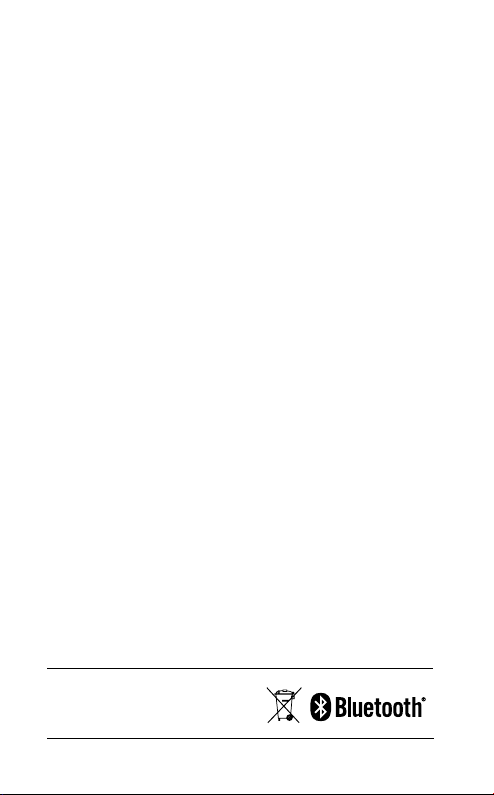
© 2021 GN Audio A/S. All rights reserved. Jabra® is a
trademark of GN Audio A/S. The Bluetooth
®
word mark and
logos are registered trademarks owned by the Bluetooth
SIG, Inc. and any use of such marks by GN Audio A/S is
under license.
Made in China
MODEL: HSC150W
Declaration of Conformity can be found on
www.jabra.com/doc
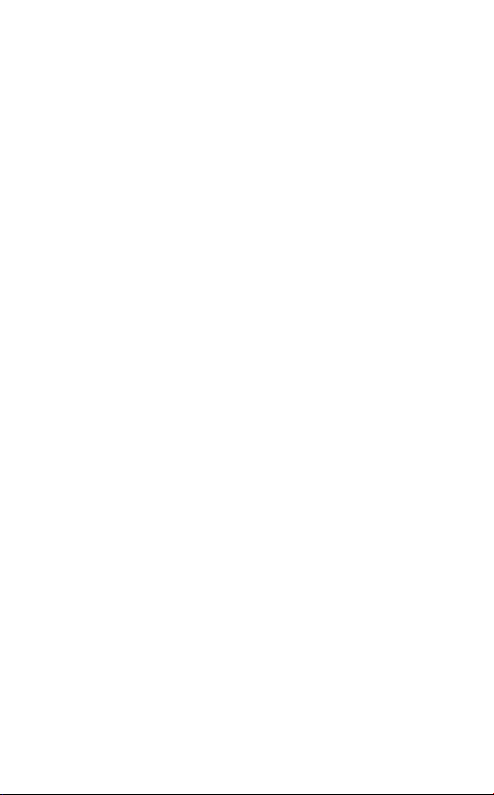
1. Welcome ......................................... 5
2. Jabra Evolve2 75 overview .........6
2.1 Included accessories
2.2 Optional accessories
3. How to wear ...................................8
3.1 Adjusting the headset
3.2 Positioning the microphone boom arm
4. How to charge ............................ 10
4.1 Charge using the desk stand
(optional accessory)
4.2 Charge using USB charging cable
4.3 Power saving modes
5. What the LEDs mean ............... 14
6. How to connect .......................... 15
6.1 Connect to computer
6.2 Pair with a smartphone
7. How to use ................................. 17
7.1 Power on/off
7.2 Calls & music
7.3 On-head detection
7.4 Switching microphones
7.5 Voice Assistant
7.6 Busylights
ENGLISH
3
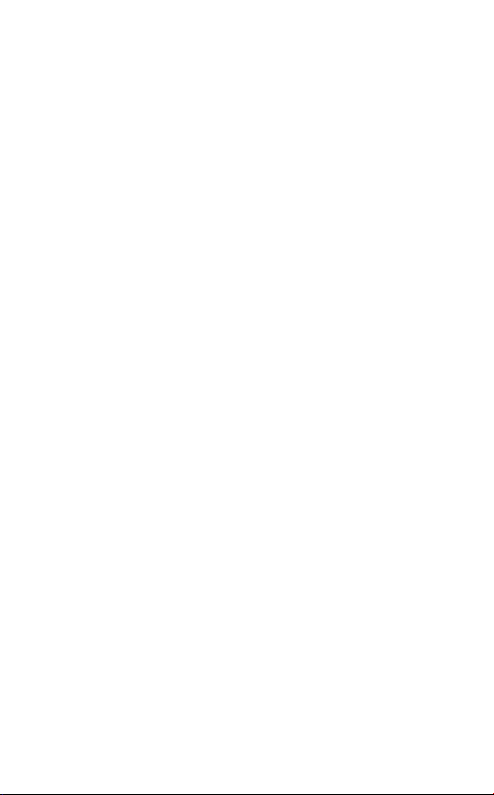
7.7 Advanced Active Noise Cancellation
7.8 HearThrough
7.9 Mute/unmute using the microphone
boom arm
7.10 Answer call using the microphone
boom arm
7.11 Multiuse
7.12 Multiple call handling
7.13 Voice guidance
7.14 How to reset
TM
TM
(ANC)
8. Software and firmware ............ 34
8.1 Jabra Sound+
8.2 Jabra Direct
8.3 Update firmware
9. Support ........................................ 36
9.1 FAQ
9.2 How to care for your headset
ENGLISH
4
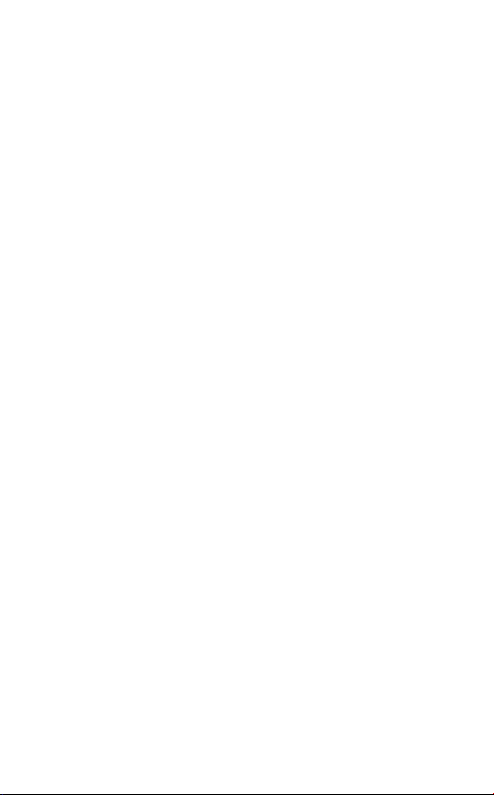
1. Welcome
Thank you for using the Jabra Evolve2 75. We
hope you will enjoy it!
Jabra Evolve2 75 features
• 8-mic technology for crystal-clear calls
• Discreet hide-away boom arm
• Up to 36 hours battery + fast charge
• Jabra Advanced Active Noise Cancellation™
• Improved comfort with dual-foam tech
• Works with all leading UC platforms
ENGLISH
5

2. Jabra Evolve2 75 overview
Left Right
Busylight
HearThrough/ANC
O (hold)
Charging pins
for charging stand
(optional)
USB-C charge port
Status LED
Power on or o/Pairing
Play/pause music
Busylight/
Microsoft Teams
Volume up/
Next track
Volume down/
Restart or prev. track
*requires Microsoft Teams headset variant
status
Answer or end call/
Open Microsoft
Teams notification*
Mute or unmute
microphone/
Activate Voice
Assistant
ENGLISH
6
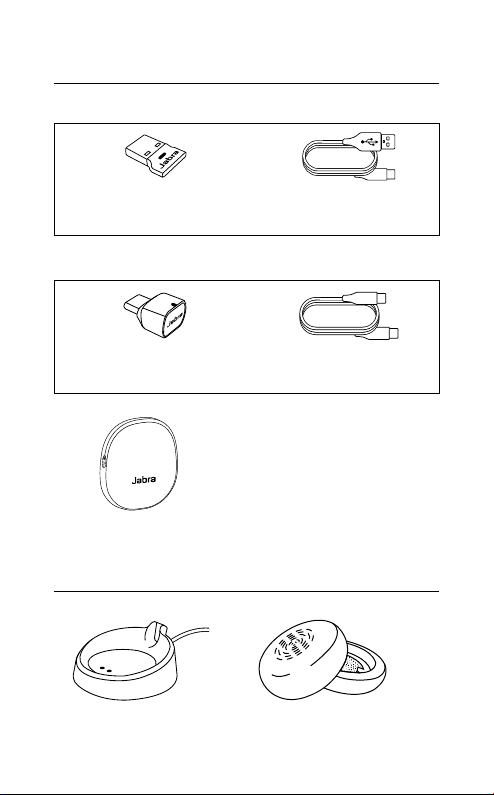
2.1 Included accessories
USB-A version
Jabra Link 380 USB-A
Bluetooth adapter
USB-C version
ENGLISH
USB-A to USB-C
cable
Jabra Link 380 USB-C
Bluetooth adapter
Carry pouch
2.2 Optional accessories
Desk stand
(charging only)
Replacement ear cushions
USB-C to USB-C
cable
7
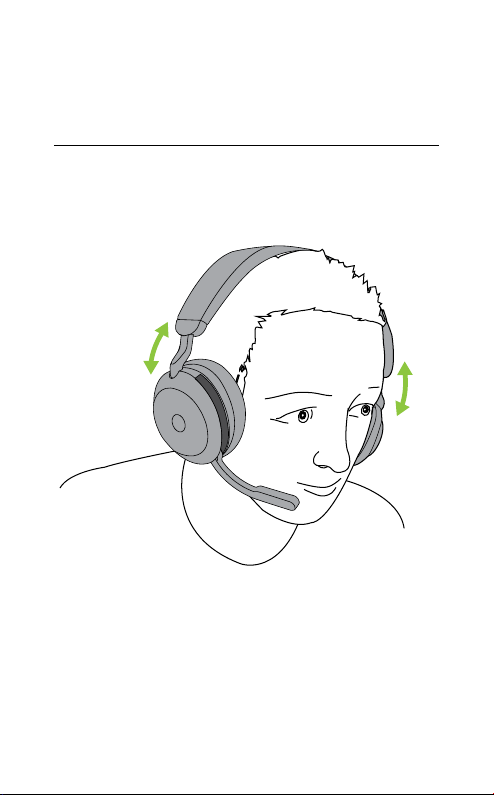
3. How to wear
3.1 Adjusting the headset
Adjust the headband so that the headset fits
your head comfortably.
ENGLISH
8

3.2 Positioning the microphone
boom arm
Pull the microphone boom arm down or up in
one smooth motion.
When using the microphone, the tip of the
boom arm should be positioned close to your
mouth.
ENGLISH
9
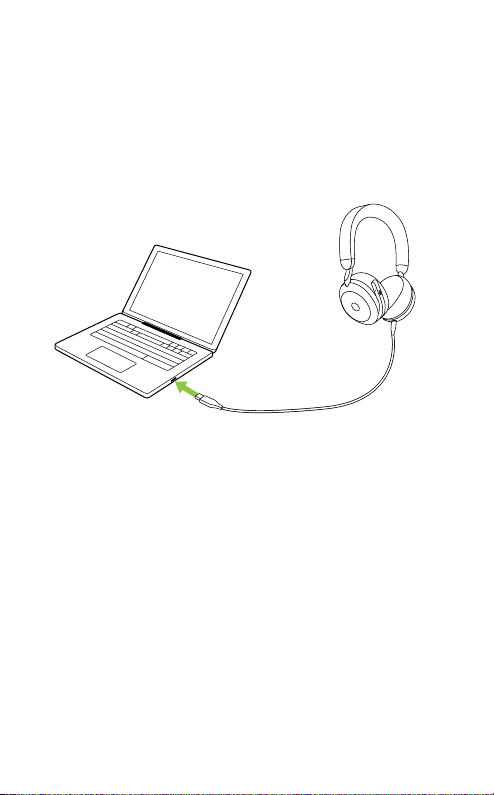
4. How to charge
The headset can be charged using the optional
desk stand, or via a USB charging cable plugged
directly into the headset.
It takes approx. 2 hours and 40 minutes to fully
charge the battery. The headset battery life is
up to 36 hours. If the headset is out of battery,
it can be charged for 15 minutes to get 6 hours
of battery life.
ENGLISH
10

4.1 Charge using the desk stand
(optional accessory)
Connect the desk stand to a powered USB port
on your computer using the supplied USB
charging cable, and then dock the headset on
the desk stand. The desk stand is used for
charging only.
Powered USB port
The Busylight and Status LED on the headset
will flash briefly to indicate the headset has
been correctly docked with the desk stand.
The battery LED will then briefly flash green,
yellow or red to indicate the current battery
charging status. When the LED turns solid
green, the headset is fully charged.
ENGLISH
11
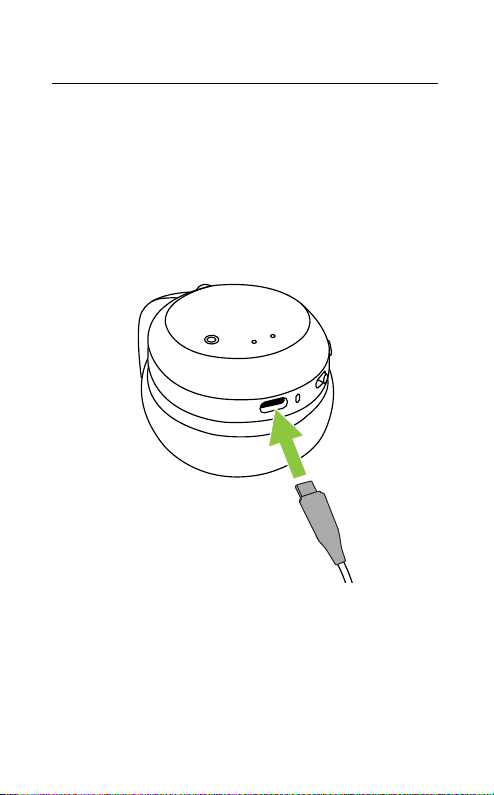
4.2 Charge using USB charging cable
Plug the USB charging cable into the USB-C
charging port on the left earcup and any
available USB port on your computer. It is
recommended to charge the headset using the
supplied Jabra charging cable, however it is
possible to use a compatible charger.
ENGLISH
12
