

R00
Trademarks
All brand and product names are trademarks or registered trademarks of their
respective companies.
Note
The information in this manual is subject to change without notice.

Table of Contents
1 Getting Started..................................................................................1
1.1 Understanding Hardware Components................................................ 1
Front Components ............................................................................... 1
Back Components................................................................................ 2
Right-Side Components....................................................................... 2
Top Components.................................................................................. 3
Bottom Components ............................................................................ 3
1.2 Performing the Initial Start Up.............................................................. 4
1.3 Using Your Device in a Vehicle............................................................ 6
Using the Device Holder ...................................................................... 6
Connecting the Car Charger ................................................................ 6
1.4 Operating Basics.................................................................................. 7
Turning On and Off .............................................................................. 7
Navigating on the Screen..................................................................... 7
Home Screen ....................................................................................... 8
1.5 Inserting a SD/MMC Card.................................................................... 9
2 Settings............................................................................................11
2.1 Starting and Exiting Settings.............................................................. 11
2.2 Backlight............................................................................................. 12
2.3 Volume ............................................................................................... 13
2.4 Screen ................................................................................................ 14
2.5 Power ................................................................................................. 15
2.6 Date&Time ......................................................................................... 16
2.7 Change Language.............................................................................. 17
3 Troubleshooting and Maintenance ...............................................19
3.1 Restart, Reset, and Shut Down.......................................................... 19
Restarting Your Device ...................................................................... 19
Shutting Down Your Device ............................................................... 19
3.2 Troubleshooting ................................................................................. 20
Power Problems................................................................................. 20
Screen Problems................................................................................ 20
i
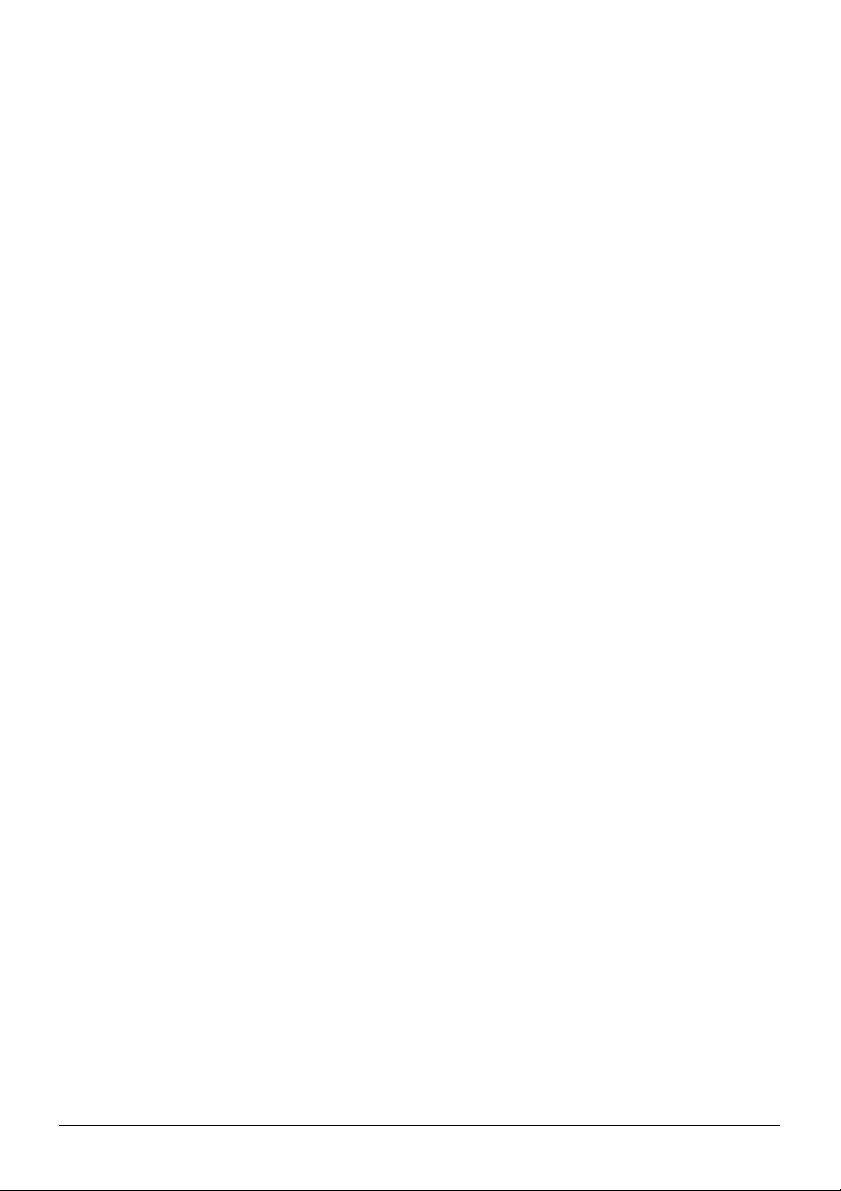
Connection Problems......................................................................... 20
GPS Problems.................................................................................... 21
3.3 Maintaining Your Device .................................................................... 21
4 Regulatory Information ..................................................................23
4.1 Regulations Statements ..................................................................... 23
Class B Regulations........................................................................... 23
European Notice ................................................................................ 24
4.2 Safety Precautions ............................................................................. 25
About Charging .................................................................................. 25
About the Charger.............................................................................. 25
About the Battery ............................................................................... 26
ii

Warnings and Notices
z For your safety, do not operate the controls of the product while driving.
z Use this product with caution. The product is a navigation aid. It does not
provide exact measurements of direction, distance, location or topography.
z The calculated route is for reference only. Always follow the posted traffic
signs, speed limits and road restrictions.
z When you leave your car, do not leave your device on the dashboard in direct
sunlight. This can cause the battery to overheat and malfunction.
z The Global Positioning System (GPS) is operated by the United States
government, which is solely responsible for its performance. Any change to
the GPS system can affect the accuracy of all GPS equipment world-wide.
z GPS satellite signals cannot typically pass through solid materials (except
glass). GPS location information is not typically available inside buildings,
tunnels, or underground parking lots.
z A minimum of 4 GPS satellite signals is needed to calculate your GPS
position. Signal reception can be affected by weather events or overhead
obstacles (e.g. dense foliage and tall buildings).
z Other wireless devices in the vehicle may interfere with the reception of
satellite signals and cause the reception to be unstable.
iii
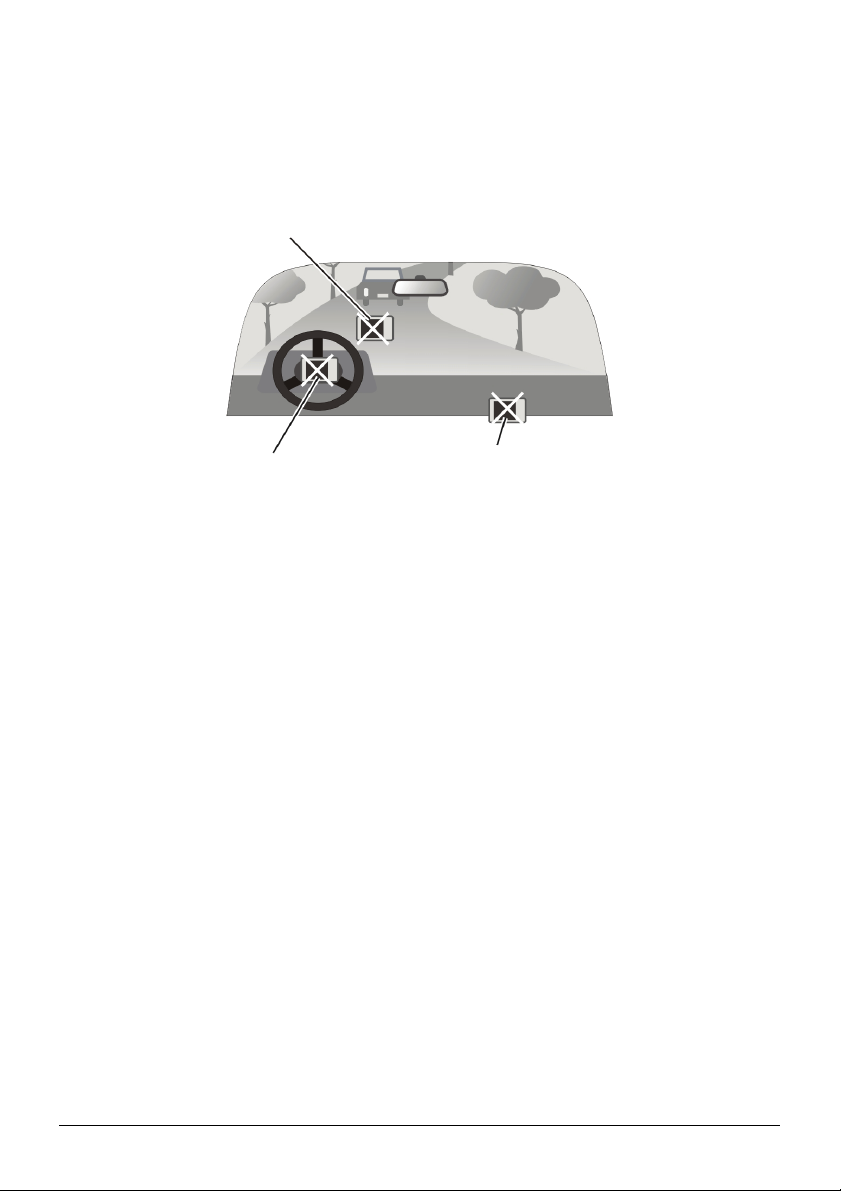
z A device holder is needed when using the device in a car. Be sure to place the
device in an appropriate place, so as not to obstruct the driver’s view, or
deployment of airbags.
Do not mount where the driver’s
field of vision is blocked.
Do not place on the
dashboard unsecured.
Do not mount in front of
airbag panels.
Do not mount in front of an
airbag field of deployment.
iv
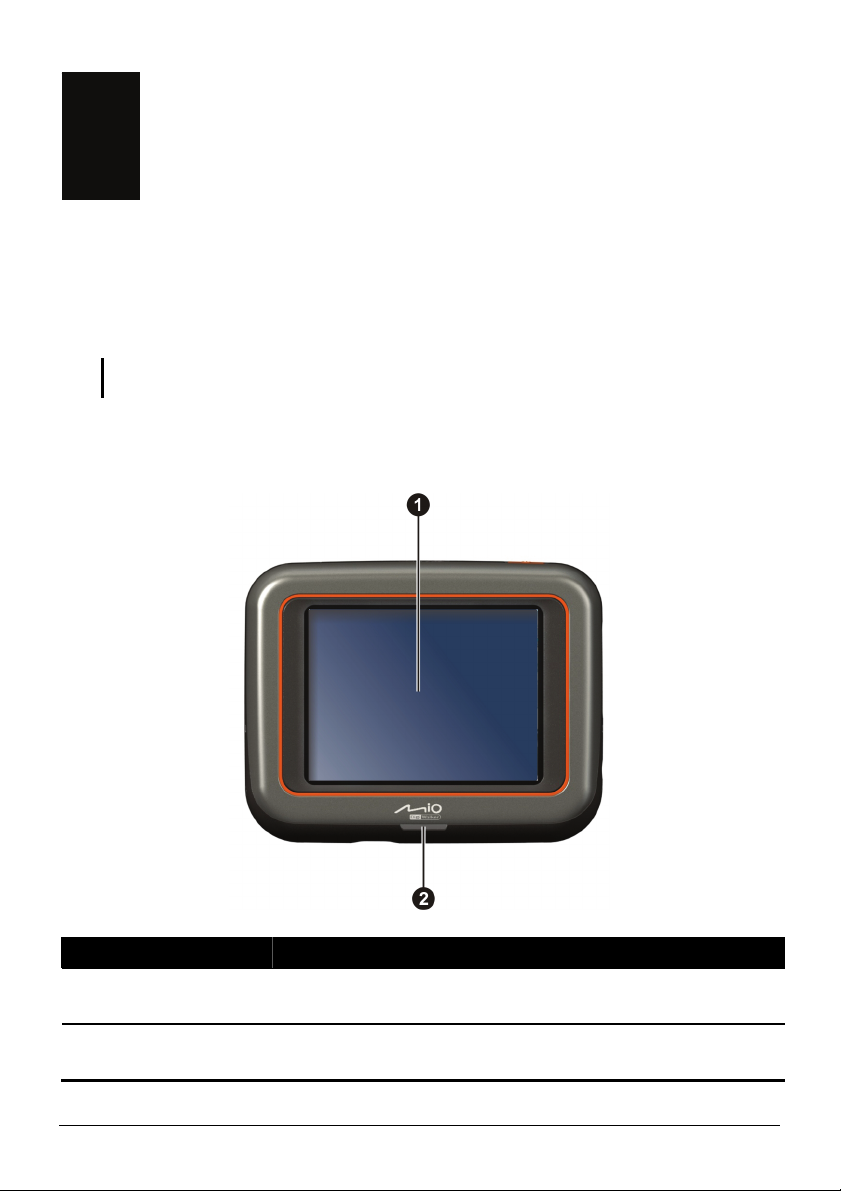
1 Getting Started
1.1 Understanding Hardware Components
NOTE: Depending upon the specific model purchased, the color of your device may not
exactly match the device shown in this manual.
Front Components
Ref Component Description
Touch Screen
n
Charge Indicator
o
Displays the output of your device. Tap the screen with
stylus to select menu commands or enter information.
Flashes bright amber to indicate that the battery is
and turns green when the battery is fully charged.
your
charging,
1

Back Components
Ref Component Description
Sends out music, sounds and voice.
n
Speaker
Right-Side Components
2

Ref Component Description
SD/MMC Slot
n
Headphone
o
Connector
Accepts an SD (Secure Digital) or MMC (MultiMedia Card)
card for accessing data such as map data.
Connects to stereo headphones.
Top Components
Ref Component Description
External
n
Antenna
Connector
Power Button
o
This connector (under rubber dust cover) allows use of an
optional external GPS antenna with magnetic mount, which may
be positioned on top of the car for better GPS signal reception in
areas with poor reception.
Turns on and off the device.
Bottom Components
Ref Component Description
n
Mini-USB Connector
Connects to the USB cable or in-car power cable.
3

1.2 Performing the Initial Start Up
1. Make sure that power is supplied to your device. (See the next section.)
2. For the initial start up, press the power button for 10 seconds to turn on your
device.
NOTE: For normal operation, briefly press the power button to turn on and off your device.
3. The “Change Language” screen appears. Tap the left/right arrow button to
select the desired language. Then, tap the
button.
4. The “Date&Time” screen appears. Tap the appropriate arrow button to select
the time zone, date, and time. Then, tap the
button.
4

5. The Home screen appears. You can now use your device.
5

1.3 Using Your Device in a Vehicle
Using the Device Holder
CAUTION:
z Select an appropriate location for the device holder. Never place the holder where the
driver’s field of vision is blocked.
z If the car’s windshield is tinted with a reflective coating, an external antenna (optional) may
be needed to route the antenna to the top of the car through a window. When closing the
car window, be careful not to pinch the antenna cable
Use the device holder to fix your device in a vehicle. Make sure that the GPS
antenna has a clear view of the sky.
Connecting the Car Charger
The car charger supplies power to your device when you are using the device in a
car.
CAUTION: To protect your device against sudden
surges in current, connect the car charger only after
the car engine has been started.
1. Connect one end of the car charger to the
power connector of your device.
2. Connect the other end to the cigarette lighter
in the car to power and charge your device.
The indicator on the car charger lights in
green to indicate that power is being
supplied to your device.
CAUTION: For optimal performance of the lithium battery, take note of the following:
6

z Do not charge the battery where the temperature is high (e.g. in direct sunlight).
z There is no need to fully discharge the battery before charging. You can charge the battery
before it is discharged.
z If you will not use the product for a long period of time, be sure to fully charge the
battery at least once every two weeks. Over discharge of the battery can affect the
charging performance.
NOTE: Your device can also be charged when it is connected to a desktop computer via the
USB cable. If you intend to charge your device in this way, turn off your device so that it takes
less time to charge the battery.
1.4 Operating Basics
Turning On and Off
For normal operation, turn off the device by briefly pressing the power button.
The device enters a suspended state.
When you next briefly press the power button, the system resumes. You will
either be back to where you left off or see the Home screen.
NOTE: Pressing the power button for a longer duration has a different effect. See Section 3.1
for more information.
Navigating on the Screen
To operate your device, touch the screen with your fingertip. You can perform the
following actions:
7

z Tap
Touch the screen once with your fingertip
to open items or select onscreen buttons or
options.
z Drag
Hold your fingertip on the screen and drag
up/down/left/right or across the screen.
z Tap and hold
Tap and hold your fingertip until an action
is complete, or a result or menu is shown.
Home Screen
The first time you initialize your device, the Home screen appears. The Home
screen is your starting place for various tasks. Tap a button to start a task or open
another menu.
Button Name Description For Detailed Information
Mio Map
Settings
Starts the navigation software.
Customizes the system settings. Chapter 2
See the manual supplied
with the software.
8

1.5 Inserting a SD/MMC Card
Your device has a SD/MMC slot where
you can insert an optional Secure Digital or
MultiMediaCard storage card.
To use a SD/MMC card, insert it into the
slot, with the connector pointing to the slot
and its label facing the front of the device.
To remove a card, first make sure that no application is accessing the card, then
slightly push the top edge of the card to release it and pull it out of the slot.
NOTE:
z Make sure that no foreign objects enter the slot.
z Keep a SD or MMC card in a well-protected box to avoid dust and humidity when you are
not using it.
9


2 Settings
2.1 Starting and Exiting Settings
You can customize the system settings such as backlight brightness, volume, an
language. Once you change the settings, the new settings will remain until you
change them again.
Tap the button on the Home screen. The Settings menu appears as shown
below.
To exit Settings, tap
The following sections describe the various buttons and their functions.
Settings
Æ
.
d
11

2.2 Backlight
1. Tap the Settings button on the Home screen.
2. Tap the
3. Move the knob along the track bar to adjust the brightness of the backlight. To
darken the backlight, move the knob to the left. To lighten the backlight,
move the knob to the right.
Backlight button.
4. Tap
12
to save the changes.

2.3 Volume
1. Tap the Settings button on the Home screen.
2. Tap the
3. Move the knob along the track bar to adjust the volume. To decrease the
volume, move the knob to the left. To increase the volume, move the knob to
the right.
Volume button.
4. Tap
save the changes.
13

2.4 Screen
You can calibrate the touch screen if it is not responding accurately to your taps.
1. Tap the
2. Tap the
3. Tap
Settings button on the Home screen.
Screen button.
to start the calibration.
4. Tap and hold the centre of the target.
14

5. When the target moves to another position, tap and hold the centre of the new
target. Repeat each time to complete the calibration process.
6. When completed, tap .
2.5 Power
To check the remaining power level of your battery and/or set up the power saving
feature:
1. Tap the
2. Tap the
3. The screen shows the remaining power of your battery.
You can set a timer to automatically turn off your device when it is idle for a
set period of time. The options include Never, 30 minutes, 20 minutes, and
10 minutes.
Settings button on the Home screen.
Power button.
15

4. Tap
to save the changes.
2.6 Date&Time
1. Tap the Settings button on the Home screen.
2. Tap the
3. To change the time zone, tap the left/right arrow in the “Time Zone” item.
Date&Time button.
16

4. To change the date, tap the down arrow in the “Date” item. A calendar pops
up. Tap the left arrow on the calendar to go to the earlier month and year or the
right arrow to the later month and year. Alternatively, you can tap the month
or year on top of the calendar to directly change the month or year.
When the calendar shows the current month, tap the date on the calendar.
5. To set the time, first tap the hour, minute, or second in the “Time” item and
then tap the up arrow to increase or down arrow to decrease the value.
6. Tap to save the changes.
2.7 Change Language
NOTE: To change the language of the Mio Map navigation software, use Mio Map settings.
(See the document supplied with the navigation software.)
1. Tap the Settings button on the Home screen.
2. Tap the
Change Language button.
17

3. Tap the left/right arrow button to select the desired language.
4. Tap
5. Tap the
to save the changes.
button for the new setting to take effect.
18

Troubleshooting and
3 Troubleshooting and Maintenance
Maintenance
3.1 Restart and Shut Down
Occasionally, you may need to reset your device. For example, you should reset
your system when it stops respo
Restarting Your Device
To restart your device, press the power button for 4 seconds until t
Selection” screen appears a
nding; or appears to be “frozen” or “locked up.”
he “Power Off
nd then tap
Restart.
Shutting Down Your Device
If your will not be using the device for a long time, you can shut down the device
by pressing the power button for 10 seconds. System settings will be lost. To us
e device again, press the power button for 10 seconds.
th
e
19

3.2 Troubleshooting
er a problem you cannot solve, contact an authorized service center for NOTE: If you encount
assistance.
Power Problems
Power does not turn on
z The remaining batte
battery.
when using battery power
ry power may be too low to run your device. Charge the
Screen Problems
Screen responds
z e is not running out of battery power. If the problem
Make sure that your devic
still exists, reset you
Screen freezes
z Reset your system.
Screen is hard to read
z Make sure that the backligh
z Move to a location with more l
Inaccurate response to taps
z Recalibrate the touch scree
slowly
r system.
t of the display is on.
ight.
n.
Connection Problems
Cable Connection Problems
z
Make sure that your device and your computer are both turned on before
trying to establish a connection.
20

z Make sure that th
computer and on
e cable is securely plugged into the USB port on your
the device. Connect the USB cable directly to your
computer—do not run the cable through a USB hub.
z Reset your device before connecting the cable. Always disco
nnect your
device before you restart your computer.
GPS
Problems
z W en ble, consider the following:
h there are no valid signals availa
z Make sure that the GPS antenna has a clear view of the sky.
z Note that the GPS reception can be affected by
9
Bad weather
Dense overhead obstacles (e.g. trees and tall buildings)
9
9 Other wireless device
9 Reflective car window tint
in the car
:
3.3 Maintaining Your Device
Taking good care of your device will ensure trouble-free operation and reduce the
risk of dam
z
Keep your device away from excessive moisture and extreme temperatures.
Avoid exposing your device to direct sunlight or strong ultraviolet light for
z
extended periods of time.
age to your device.
Do not place anything o
z
z Do not drop your device or subject it to severe shock.
z is
Do not subject your device to sudden and severe temperature changes. Th
n top of your device or drop objects on your device.
could cause moisture condensation inside the unit, which could damage your
device. In the event of moisture condensation, allow the device to dry out
completely before use.
z ’s
Take care not to sit on the device. We advise not to carry the device in one
back pocket for that reason.
z void touching it with sharp
The screen surface can easily be scratched. A
objects. Non-adhesive generic screen protecto
rs designed specifically for use
21

on portable devices with LCD panels may be used to help protect the scre
en
from minor scratches.
Never clean your device with it powered on. Use a soft, lint-free cloth
z
moistened with wate
z Do not use paper towels to clean the screen.
Never attempt to disassemble, repair or make any modifications to your
z
r to wipe the screen and the exterior of your device.
device. Disassembly, modification or any attempt at repair could cause
damage to your device and even bodily injury or property damage and will
void any warranty.
z Do not store or carry flammable liquids, gases or explosive materials in the
same compartment as your device, its parts or accessories.
22

4 Regulatory Information
NOTE: Marking labels located on the exterior of your device indicate the regulations that
your model complies with. Please check the marking labels on your device and refer to the
corresponding statements in this chapter. Some notices apply to specific models only.
4.1 Regulations Statements
Class B Regulations
USA
Federal Communications Commission Radio Frequency Interference
Statement
NOTE:
This equipment has been tested and found to comply with the limits for a Class B
digital device pursuant to Part 15 of the FCC Rules. These limits are designed to
provide reasonable protection against harmful interference in a residential
installation. This equipment generates, uses, and can radiate radio frequency
energy and, if not installed and used in accordance with the instructions, may
cause harmful interference to radio communications. However, there is no
guarantee that interference will not occur in a particular installation. If this
equipment does cause harmful interference to radio or television reception, which
can be determined by turning the equipment off and on, the user is encour
try to correct the interference by one or more of the following measures:
z Reorient or relocate the receiving antenna.
aged to
23

z Increase the separation between the equipment and receiver.
z Connect the equipment into an outlet on a circuit different from that to which
the receiver is connected.
z Consult the dealer or an experienced radio/TV technician for help.
Any changes or modifications not expressly approved by the manufacturer could
void the user’s authority to operate the equipment.
Please note:
The use of a non-shielded interface cable with this equipment is prohibited.
Canada
Canadian Department Of Communications
Radio Interference Regulations Class B Compliance Notice
This Class B digital apparatus meets all requirements of the Canada
Interference-Causing equipment regulations.
Cet appareil numérique de Classe B respecte toutes les exigences du Règlement
Canadien sur le matériel brouileur.
European Notice
Products with the CE marking comply with Radio & Telecommunication
Terminal Equipment Directive (R&TTE) (1999/5/EEC), the Electromagnetic
Compatibility Directive (89/336/EEC) and the Low Voltage Directive
(73/23/EEC) – as amended by Directive 93/68/ECC - issued by the Commission
of the European Community.
Compliance with these directives implies conformity to the following European
Standards:
EN301489-1: Electronic compatibility and Radio spectrum Matters (ERM),
ElectroMagnetic Compatibility (EMC) standard for radio equipment and services;
Part 1: Common technical requirements
EN301489-3: Electronic compatibility and Radio spectrum Matters (ERM),
ElectroMagnetic Compatibility (EMC) standard for radio equipment and services;
Part 3: Specific conditions for Short-Range Devices (SRD) operating on
frequencies between 9 kHz and 40 GHz
EN55022: Radio disturbance characteristics
EN55024: Immunity characteristics
24

EN6100-3-2: Limits for harmonic current emissions
EN6100-3-3: Limitation of voltage fluctuation and flicker in low-voltage supply
system
EN60950 / IEC 60950: Product Safety
The manufacturer cannot be held responsible for modifications made by the User
and the consequences thereof, which may alter the conformity of the product with
the CE Marking.
4.2 Safety Precautions
z Prolonged listening of music in maximum volume can damage the ears.
About Charging
z Use only the charger (UDID, G12PCL-535-B031) supplied with your
device. Use of another type of charger will result in malfunction and/or
danger.
z This product is intended to be supplied by a LISTED Power Unit marked with
“LPS”, “Limited Power Source” and output rated + 5 V dc / 1.0 A”.
z Use a specified battery in the equipment.
About the Charger
z Do not use the charger in a high moisture environment. Never touch the
charger when your hands or feet are wet.
z Allow adequate ventilation around the charger when using it to operate the
device or charge the battery. Do not cover the charger with paper or other
objects that will reduce cooling. Do not use the charger while it is inside a
carrying case.
z Connect the charger to a proper power source. The voltage requirements are
found on the product case and/or packaging.
z Do not use the charger if the cord becomes damaged.
z Do not attempt to service the unit. There are no serviceable parts inside.
Replace the unit if it is damaged or exposed to excess moisture.
25
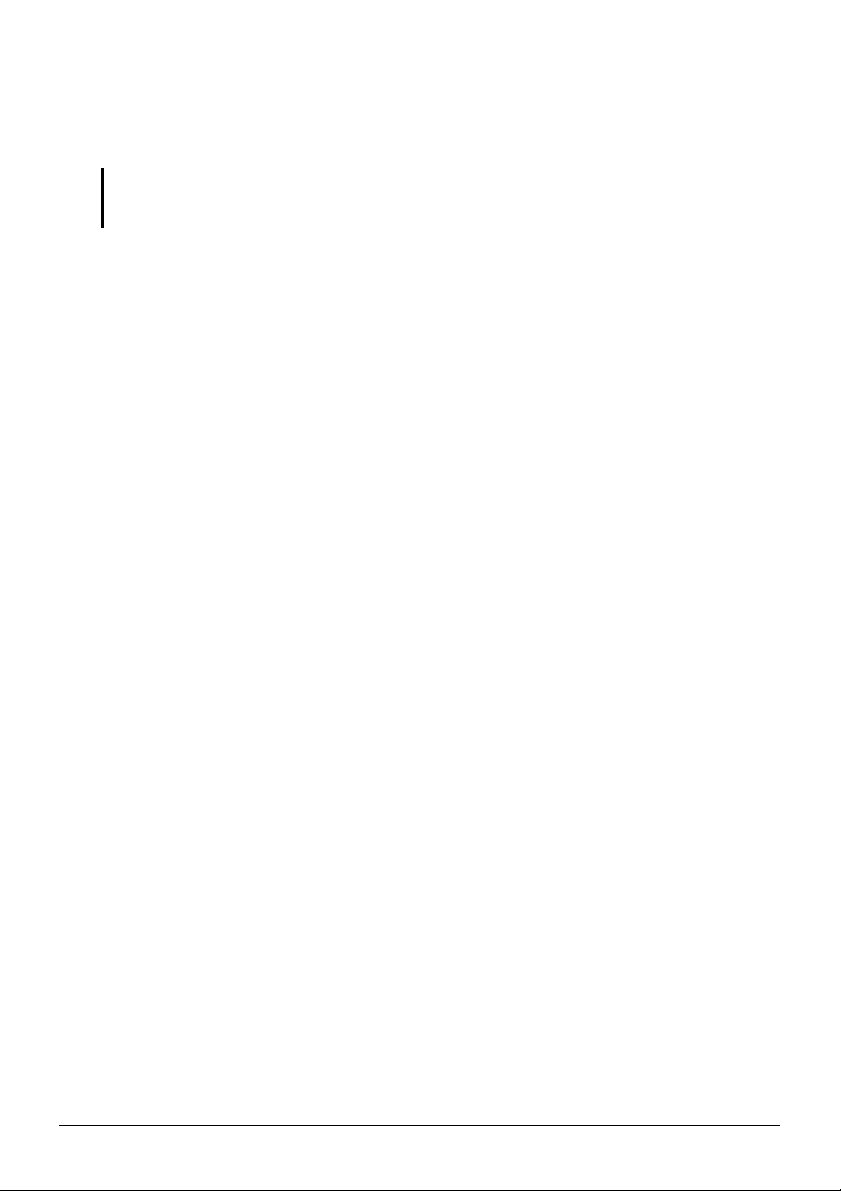
About the Battery
z Use a specified charger approved by the manufacturer.
CAUTION: This unit contains a non-replaceable internal Lithium Ion battery. The battery can
burst or explode, releasing hazardous chemicals. To reduce the risk of fire or burns, do not
disassemble, crush, puncture, or dispose of in fire or water.
z Important instructions (for service personnel only)
9 Caution: Risk of explosion if battery is replaced by an incorrect type.
Dispose of used batteries according to the instructions.
9 Replace only with the same or equivalent type recommended by the
manufacturer.
9 The battery must be recycled or disposed of properly.
9 Use the battery only in the specified equipment.
26
