
Jabra MOTION™ OFFICE
User Manual
jabra.com/motionoffice
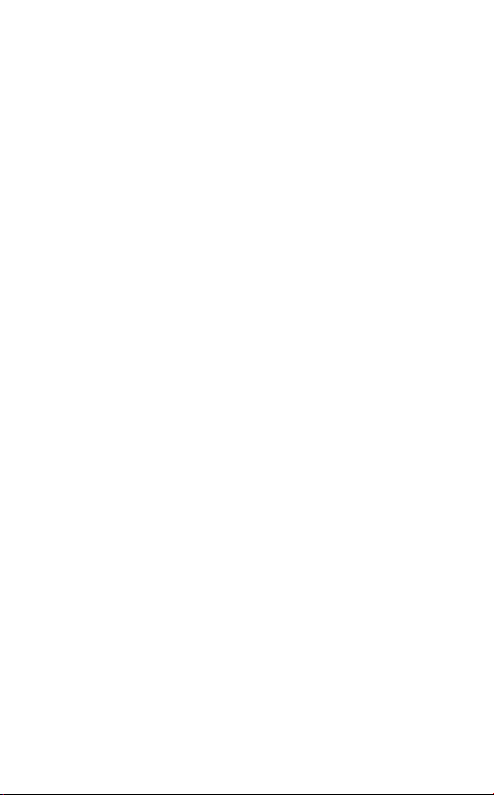
1. WELCOME .......................................... 4
2. PRODUCT OVERVIEW ........................ 6
2.1 TOUCHSCREEN BASE
2.2 HEADSET
2.3 BLUETOOTH ADAPTER
(JABRA LINK 360TM)
2.4 OPTIONAL ACCESSORIES
3. HOW TO WEAR .................................11
3.1 HEIGHT ADJUSTMENT
3.2 LEFT OR RIGHT WEARING-STYLE
3.3 EARGEL POSITIONING
4. HOW TO CHARGE .............................13
4.1 CHARGE USING THE BASE
4.2 CHARGE USING THE USB CABLE
4.3 BATTERY STATUS ON THE HEADSET
5. HOW TO CONNECT ........................... 15
5.1 CONNECT USING THE SETUP WIZARD (RECOMMENDED)
5.2 CONNECT TO A DESK PHONE
5.3 CONNECT TO A PC OR MAC
5.4 CONNECT WITH A BLUETOOTH DEVICE
5.5 CONNECT WITH AN NFC DEVICE
5.6 TRANSFER AUDIO BETWEEN NFC DEVICE AND
HEADSET
5.7 CONNECT USING THE BLUETOOTH ADAPTER (JABRA
LINK 360)
5.8 RECONNECT WITH THE BLUETOOTH ADAPTER
ENGLISH
2

6. HOW TO USE .................................. 24
6.1 USING THE TOUCHSCREEN
6.2 USING THE HEADSET
6.3 MULTIPLE CALL HANDLING
6.4 BUSYLIGHT
7. MOTION SENSOR CONTROLS ..........31
7.1 CALL ASSIST
7.2 POWER NAP
7.3 INTELLIGENT VOLUME CONTROL
8. SOFTWARE ...................................... 34
8.1 JABRA CONNECT
8.2 JABRA DIRECT
8.3 UPDATE HEADSET FIRMWARE
8.4 CUSTOMIZE HEADSET SETTINGS
TM
TM
9. ADVANCED FEATURES .................... 36
9.1 WIRELESS RANGE
9.2 VOICE COMMANDS
9.3 HOT DESKING
9.4 THEFT PROTECTION
10. SUPPORT .........................................40
10.1 FAQ
10.2 SAFETONE COMPLIANCE MODE
10.3 HOW TO CARE FOR YOUR HEADSET
ENGLISH
11. TECHNICAL SPECIFICATIONS .......... 42
3

1. WELCOME
Thank you for using the Jabra MotionTM Office. We
hope you enjoy it!
HEADSET FEATURES
Motion sensor technology
Power Nap for extended battery performance
Intelligent volume control
NFC technology
Volume touch controls
Voice controls
HD Voice and A2DP music streaming audio
Wireless freedom - Up to 100m/300ft
Noise Blackout™ 3.0
Wind noise protection
Jabra SafeTone™
Busylight indicator
Adjustable height for perfect fit
ENGLISH
4

TOUCHSCREEN BASE FEATURES
2.4 inch color touchscreen
Desk phone, PC and Mac, and Bluetooth®
mobile device connectivity
Touchscreen-guided setup for desk phone,
PC and Mac, and mobile device connections
Touchscreen call control for all connected
phones
On-screen caller ID (mobile devices,
PC and Mac only)
Touchscreen Dial-pad (mobile devices
and supported softphones only)
Headset recharge docking cradle
ENGLISH
5

2. PRODUCT OVERVIEW
ENGLISH
Headset
Wall charger
Jabra LinkTM 360
Touchscreen base
Micro-USB cable
(long)
Soft pouch
Eargels
Telephone cable
Micro-USB cable
(short)
6

2.1 TOUCHSCREEN BASE
Headset dock
(Cannot be rotated)
Handset port USB portTelephone port Power adapter
AUX
port
Touchscreen
port
Kensington
lock
Speaker
ENGLISH
Busylight
port
7

2.2 HEADSET
NFC zone
Volume
touch-sensitive
panel
Charging port
Voice and Mute
microphone button
ENGLISH
Call button
Busylight
indicator
LED indicators
8
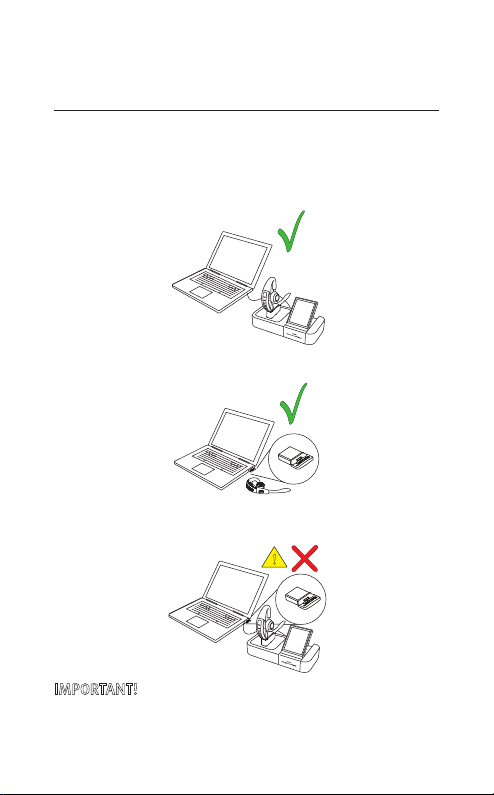
2.3 BLUETOOTH ADAPTER
JABRA LINK 360TM
The Bluetooth adapter (Jabra Link 360) is
a plug-and-play Bluetooth adapter that connects
the headset to your PC, without using the base.
!
ENGLISH
IMPORTANT! The Bluetooth adapter and the Jabra Motion
Office base should NOT be plugged in to a PC at the same
time.
9

2.4 OPTIONAL ACCESSORIES
All accessories are available at jabra.com.
ENGLISH
Jabra Motion
headset
Jabra Link 360 Eargels
Base power
supply
USB power supply
GN1000
handset lifter
(3 sizes)
Micro-USB cable
EHS cable
(Jabra Link)
USB car charger
Soft pouch
Telephone cable
Travel & Charge
kit
10

3. HOW TO WEAR
3.1 HEIGHT ADJUSTMENT
Get the perfect fit for your ear by adjusting the
height of the speaker up or down.
ENGLISH
11

3.2 LEFT OR RIGHT WEARINGSTYLE
The headset can be worn on the left or right ear. To
switch ear:
1. Pull the speaker all the way down.
2. Rotate the speaker 180°.
3. Twist the eargel around to fit.
3.3 EARGEL POSITIONING
For optimal audio quality rotate the eargel for best
fit (only applicable to oval-shaped eargels). It is
recommended to try all three eargel sizes to find
the optimal fit.
ENGLISH
12

4. HOW TO CHARGE
4.1 CHARGE USING THE BASE
When the headset is docked in the base, and the
base is connected to power, the headset will be
charged.
The battery indicator on the touchscreen
indicates that the headset is charging.
4.2 CHARGE USING THE USB CABLE
Plug the headset into any available USB port on
your PC using the supplied USB cable.
ENGLISH
13

4.3 BATTERY STATUS ON THE HEADSET
IN USE WHEN CHARGING
50% - 100% 100%
10% - 50% 50% - 100%
0% - 10% 0% - 50%
NOTE: It takes up to 2 hours to fully charge the headset.
ENGLISH
14
