Page 1

© 2006 Jabra, GN Mobile A/S (GN Netcom A/S). All rights
reserved. Jabra® is a registered trademark of GN Mobile A/S
(GN Netcom A/S). All other trademarks included herein are
the property of their respective owners. The Bluetooth®
word mark and logos are owned by the Bluetooth SIG, Inc.
and any use of such marks by GN Mobile A/S (GN Netcom
A/S) is under license.
(Design and specifications subject to change without notice)
www.jabra.com
Made in China
Bluetooth headset
User manual
www.jabra.com
Page 2

Fig 1
Fig 3
3
2
4
Fig 5
1
Fig 2
6
7
0.495
5
9
8
10
Fig 4
PART NUMBER RevB 81-00337
Page 3

GB
CN
CN
JA
KO
TH
MA
RELEA SE Y OU R JAB RA
Page 4

2
RE LE AS E YOU R JA BR A
GB
CN
JA
KO
TH
MA
CN
3
Jabra BT5010 Bluetooth headset
GB
CN
JA
KO
TH
MA
CN
Thank you . . . . . . . . . . . . . . . . . . . . . . . . . . . . . . . . . . . . . . . . . . . . . . . . . . . . . . . . . . . . . . . . . 3
About your Jabra BT5010 . . . . . . . . . . . . . . . . . . . . . . . . . . . . . . . . . . . . . . . . . . . . . . . . . . 3
What your new headset can do . . . . . . . . . . . . . . . . . . . . . . . . . . . . . . . . . . . . . . . . . . . . . 4
GETTING STARTED . . . . . . . . . . . . . . . . . . . . . . . . . . . . . . . . . . . . . . . . . . . . . . . . . . . . . . . . . 4
1. Charge your headset . . . . . . . . . . . . . . . . . . . . . . . . . . . . . . . . . . . . . . . . . . . . . . . . . . . . . 5
2. Turning your headset on and off . . . . . . . . . . . . . . . . . . . . . . . . . . . . . . . . . . . . . . . . . 5
3. Pair it with your phone . . . . . . . . . . . . . . . . . . . . . . . . . . . . . . . . . . . . . . . . . . . . . . . . . . . 5
4. Wear it how you like it . . . . . . . . . . . . . . . . . . . . . . . . . . . . . . . . . . . . . . . . . . . . . . . . . . . 6
5. The sliding boom arm . . . . . . . . . . . . . . . . . . . . . . . . . . . . . . . . . . . . . . . . . . . . . . . . . . . . 6
6. How to… . . . . . . . . . . . . . . . . . . . . . . . . . . . . . . . . . . . . . . . . . . . . . . . . . . . . . . . . . . . . . . . . 6
7. Battery Indicator . . . . . . . . . . . . . . . . . . . . . . . . . . . . . . . . . . . . . . . . . . . . . . . . . . . . . . . . . 7
8. What the lights mean . . . . . . . . . . . . . . . . . . . . . . . . . . . . . . . . . . . . . . . . . . . . . . . . . . . . 8
9. Using a Jabra Bluetooth adapter . . . . . . . . . . . . . . . . . . . . . . . . . . . . . . . . . . . . . . . . . 8
10. Troubleshooting & FAQ . . . . . . . . . . . . . . . . . . . . . . . . . . . . . . . . . . . . . . . . . . . . . . . . . 9
11. Need more help? . . . . . . . . . . . . . . . . . . . . . . . . . . . . . . . . . . . . . . . . . . . . . . . . . . . . . . . 9
12. Taking care of your headset . . . . . . . . . . . . . . . . . . . . . . . . . . . . . . . . . . . . . . . . . . . . 10
13. Warranty . . . . . . . . . . . . . . . . . . . . . . . . . . . . . . . . . . . . . . . . . . . . . . . . . . . . . . . . . . . . . . 10
14. Certification and safety approvals . . . . . . . . . . . . . . . . . . . . . . . . . . . . . . . . . . . . . .11
15. Glossary . . . . . . . . . . . . . . . . . . . . . . . . . . . . . . . . . . . . . . . . . . . . . . . . . . . . . . . . . . . . . . . 12
Thank you
Thank you for purchasing the Jabra BT5010 Bluetooth headset. We hope you
enjoy it! This instruction manual will get you started and ready to make the
most of your headset.
Remember, driving comes rst, not the call!
Using a mobile phone while driving can distract you and increase the
likelihood of an accident. If driving conditions demand it (such as bad weather,
high trac density, presence of children in the car, dicult road conditions),
pull o the road and park before making or answering your calls. Also, try to
make conversations short and do not make notes or read documents.
Always drive safely and follow local laws.
About your Jabra BT5010
1
Answer/end button
2
Charge connector
3
Earhook
4
Volume up (default)
5
Volume down (default)
6
LED indicator light
7
Sliding boom arm
8
Microphone
9
On/o pairing button
10
Speaker
3
2
1
5
9
8
4
6
10
Fig 1
7
Page 5

4
RE LE AS E YOU R JA BR A
GB
CN
JA
KO
TH
MA
CN
5
Jabra BT5010 Bluetooth headset
GB
CN
JA
KO
TH
MA
CN
What your new headset can do
Your Jabra BT5010 lets you do all this:
• Answer calls
• End calls
• Reject calls*
• Voice Dialling*
• Last number redialling*
• Call waiting*
• Put call on hold*
• Mute
• Enable/Disable vibrator
* Phone dependent
Specications
• Talk time up to 10 hours/standby time up to 240 hours
• Rechargeable battery with charging option from AC power supply, PC
via USB cable or car charger (not included)
• Weight 20 grams
• Battery indicator
• Operating range up to 10 metres (approx. 33 feet)
• Headset and hands-free Bluetooth proles
• Bluetooth specication
(see glossary) version 2.0
GETTING STARTED
The Jabra BT5010 is easy to operate. The answer/end button on the headset
performs the dierent functions depending on how long you press it.
Instruction: Duration of press
Tap Press briey
Press Approx: 1 second
Press and hold Approx: 5 seconds
1. Charge your headset
Make sure that your Jabra BT5010 headset is fully charged for two hours
before you start using it. Use the AC adapter to charge from a power socket,
or charge directly from your PC with the USB cable provided. Use only the
chargers provided in the box – do not use chargers from any other devices
as this might damage your Jabra BT5010.
Connect your headset as shown in g 2. When the LED indicator light is solid
red, your headset is charging. When the LED indicator light is green, it is fully
charged.
2. Turning your headset on and o
•
Press the on/o/pairing button to turn on your headset (see g 1).
The LED will show the battery status to indicate the Jabra BT5010 is on
(see section 7).
• Press the on/o/pairing button to turn o your headset until you see a
burst of ashes.
3. Pair it with your phone
Before you use your Jabra BT5010, you need to pair it with your mobile
phone.
1. Put the headset in pairing mode
• Make sure the headset is o.
•
Press the on/o/pairing button marked until the LED indicator light is
solid blue.
2. Set your Bluetooth phone to ‘discover’ the Jabra BT5010
Follow your phone’s instruction guide. This usually involves going to a
‘setup,’ ‘connect’ or ‘Bluetooth’ menu on your phone and selecting the
option to ‘discover’ or ‘add’ a Bluetooth device.* (See example from a
typical mobile phone in g 3).
3. Your phone will nd the Jabra BT5010
Your phone then asks if you want to pair with it. Accept by pressing
‘Yes’ or ‘OK’ on the phone and conrm with the passkey or PIN = 0000
(4 zeros). Your phone will conrm when pairing is complete. In case of
unsuccessful pairing, repeat steps 1 to 3.
Page 6

6
RE LE AS E YOU R JA BR A
GB
CN
JA
KO
TH
MA
CN
7
Jabra BT5010 Bluetooth headset
GB
CN
JA
KO
TH
MA
CN
4. Wear it how you like it
The Jabra BT5010 is ready to wear on your right ear. If you prefer the left, pull
out the earhook and rotate and insert as shown. (See g 4).
For optimal performance, wear the Jabra BT5010 and your mobile
phone on the same side of your body or within line of sight. In general,
you will get better performance when there are no obstructions
between your headset and your mobile phone. (See g 5)
5. The sliding boom arm
The sliding boom arm is used for answering and ending calls, but will also
give an increased audio quality when extended.
To answer an incoming call just extend the boom arm to an open position
and to end the call slide the boom arm back to a closed position.
6. How to…
Answer a call
• Open the sliding boom arm to answer the call
End a call
• Tap the answer/end button to end an active call
or
• Close the sliding boom arm to end an active call
Make a call
• When you make a call from your mobile phone, the call will (subject to
phone settings) automatically transfer to your headset. If your phone
does not allow this feature, tap on the Jabra BT5010’s answer/end
button to transfer the call to the headset.
Reject a call*
•
Press the answer/end button when the phone rings to reject an
incoming call. Depending on your phone settings, the person who called
you will either be forwarded to your voice mail or hear a busy signal.
Activate voice dialling*
• Tap the answer/end button. For best results, record the voice-dialling
tag through your headset. Please consult your phone’s user manual for
more information about using this feature.
Redial last number*
• Press the answer/end button.
Adjust sound and volume
•
Press the volume up or down (+ or -) to adjust the volume. (Volume up
button as per default on top of the headset when worn on the right ear).
• To mute,
• To un-mute,
Call waiting and placing a call on hold*
This lets you put a call on hold during a conversation and answer a waiting call.
• Press the answer/end button once to put the active call on hold and
•
•
* Functions marked with * are dependent on your phone supporting these
features. Check your phone’s user manual for further information.
Enable/disable vibrator
• Press
Volume buttons
To change the orientation of the volume buttons (default setting is for right
ear wearing mode)
•
press both volume up and down at the same time. A low beep
alert plays during a muted call.
answer the waiting call.
Press the answer/end button to switch between the two calls.
Tap the answer/end button to end the active conversation.
Press and hold the answer/end button in standby mode and tap the
desired up button.
tap either of the volume buttons.
and hold both volume buttons in standby mode.
7. Battery Indicator
When the Jabra BT5010 is turned on or a button is pressed more than 1 minute
after last button press, the LED indicates the battery level of the headset.
What you see Battery level
4 Green ashes 75% - 100% Charged
3 Green ashes 50% - 75% charged
2 Green ashes 25% - 50% charged
1 Red ash Less than 25% charged
Page 7

8
RE LE AS E YOU R JA BR A
GB
CN
JA
KO
TH
MA
CN
9
Jabra BT5010 Bluetooth headset
GB
CN
JA
KO
TH
MA
CN
8. What the lights mean
What you see What this means about your headset
Series of ashes See battery indicator (section 7)
Flashing blue Incoming call
and green light
Flashing blue light Flashing every second: active call
Flashing blue light Flashing every three seconds: in standby mode
(only for 1 minute then o)
Flashing red light Running low on battery
Solid green light Fully charged
Solid red light Charging
Solid blue light In pairing mode
(see section 3)
9. Using a Jabra Bluetooth adapter
If you want to use the Jabra BT5010 with a non-Bluetooth mobile phone, the
Jabra A210 adapter is the answer.
It gives you a cordless connection with the following headset feature:
answer/end call, voice dial function (if supported by the phone) and mute.
Rejecting a call, last number redial and putting a call on hold might not be
supported through the headset jack in the mobile phone.
To pair the Jabra BT5010 with the Jabra A210
The pairing process is a little dierent:
• Put your Jabra BT5010 in pairing mode
• Put the Jabra A210 adapter in pairing mode
• Place them close together. You do not need a dedicated pin code to pair
the two Jabra products. Consult the Jabra A210 adapter user manual for
more information.
Making/answering a call when using the Jabra A210
• When you make a call from your mobile phone, the call will
automatically transfer to headset (if it is turned on)
• To answer a call: either tap the answer/end button on your headset,
open the boom arm or press the answer button on your mobile phone
10. Troubleshooting & FAQ
I hear crackling noises
• For the best audio quality, always wear your headset on the same side
of the body as the mobile phone
I cannot hear anything in my headset
• Increase the volume on the headset.
• Ensure that the headset is paired with the phone.
• Make sure that the phone is connected to the headset – if it does not
connect either from the phone’s Bluetooth menu or by tapping the
answer/end button, follow the pairing procedure (See section 3).
I have pairing problems even though my phone indicates otherwise
• You may have deleted your headset pairing connection in your mobile
phone. Follow the pairing instructions in section 3.
Will the Jabra BT5010 work with other Bluetooth equipment?
• The Jabra BT5010 is designed to work with Bluetooth mobile phones.
It can also work with other Bluetooth devices that are compliant with
Bluetooth version 1.1, 1.2 or 2.0 and support a headset and/or handsfree prole.
I cannot use reject call, call on hold, redial or voice dialling
• These functions are dependent on your phone supporting them.
Please check you phone’s manual for further details.
11. Need more help?
1. Web: www.Jabra.com (for the latest support info and online User Manuals)
2. Phone toll free Monday to Friday
Toll Free No:
Australia: 1-800-083-140 (10:00 – 19:00)
China: 800-858-0789 (08:00 – 19:00)
Hong Kong: 800-968-265 (08:00 – 17:00)
Indonesia: 001-803-852-7664 (08:00 – 17:00)
Japan: 0034-800-400-594 (09:00 – 18:00)
Malaysia: 1800-812-160 (08:00 – 17:00)
New Zealand: 0800-447-982 (12:00 – 21:00)
Singapore: 800-860-0019 (08:00 – 17:00)
Taiwan: 0080-186-3013 (08:00 – 19:00)
India: 000-800-852-1185 (05:30 – 14:30)
Philippines: 1800 765 8068 (08:00 – 17:00)
Page 8

10
RE LE AS E YOU R JA BR A
GB
CN
JA
KO
TH
MA
CN
11
Jabra BT5010 Bluetooth headset
GB
CN
JA
KO
TH
MA
CN
12. Taking care of your headset
• Always store the Jabra BT5010 with the power o and safely protected.
• Avoid storage at extreme temperatures (above 45°C/113°F – including
direct sunlight – or below -10°C/14°F). This can shorten battery life and
may aect operation. High temperatures may also degrade performance.
• Do not expose the Jabra BT5010 to rain or other liquids.
13. Warranty
Jabra (GN Netcom) warrants this product against all defects in material and
workmanship for a period of one year from the date of original purchase.
The conditions of this warranty and our responsibilities under this warranty
are as follows:
• The warranty is limited to the original purchaser.
• A copy of your receipt or other proof of purchase is required.
•
The warranty is void if the serial number, date code label or product label
is removed, or if the product has been subject to physical abuse, improper
installation,modication, or repair by unauthorized third parties.
• The responsibility of Jabra (GN Netcom) products shall be limited to the
repair or replacement of the product at its sole discretion.
•
Any implied warranty on Jabra (GN Netcom) products is limited to one year
from the date of purchase on all parts, including any cords and connectors.
• Specically exempt from any warranty are limited-life consumable
components subject to normal wear and tear, such as microphone
windscreens, ear cushions, decorative nishes, batteries, and other
accessories.
•
Jabra (GN Netcom) is not liable for any incidental or consequential
damages arising from the use or misuse of any Jabra (GN Netcom) product.
• This warranty gives you specic rights and you may have other rights
which vary from area to area.
• Unless otherwise instructed in the User Manual, the user may not, under
any circumstances, attempt to perform service, adjustments or repairs
on this unit, whether in or out of warranty. It must be returned to the
purchase point, factory or authorized service agency for all such work.
• Jabra (GN Netcom) will not assume any responsibility for any loss or
damage incurred in shipping. Any repair work on Jabra (GN Netcom)
products by unauthorized third parties voids an y warranty.
14. Certication and safety approvals
China
Conforms to the provisions on the Radio Regulations of China.
Republic of Korea
Certied under the provisions of Regulations on Certication of Information
and Communication Equipment by Director General of Radio Research
Laboratory (Ministry of Information and Communication)
Taiwan
Approved by The Directorate General of Telecommunications (Ministry of
Transportation and Communications).
Singapore
Approved by the Infocomm Development Authority of Singapore (IDA) for
sale and use in Singapore.
FCC
This device complies with part 15 of the FCC Rules. Operation is subject
to the following two conditions: (1) This device may not cause harmful
interference, and (2) this device must accept any interference received,
including interference that may cause undesired operation.
CE
This product is CE marked according to the provisions of the R & TTE
Directive (99/5/EC).
Bluetooth
The Bluetooth® word mark and logos are owned by the Bluetooth SIG, Inc.
and any use of such marks by GN Netcom is under license. Other trademarks
and trade names are those of their respective owners.
Page 9

GB
15. Glossary
Bluetooth is a radio technology that connects devices, such as mobile
CN
phones and headsets, without wires or cords over a short distance (approx.
30 feet). Get more information at www.bluetooth.com
CN
Bluetooth proles are the dierent ways that Bluetooth devices
communicate with other devices. Bluetooth phones support either the
JA
headset prole, the hands-free prole or both. In order to support a certain
prole, a phone manufacturer must implement certain mandatory features
KO
within the phone’s software.
Pairing creates a unique and encrypted link between two Bluetooth devices
TH
and lets them communicate with each other. Bluetooth devices will not work
if the devices have not been paired.
MA
Passkey or PIN is a code that you enter on your Bluetooth enabled device
(e.g. a mobile phone) to pair it with your Jabra BT5010. This makes your
device and the Jabra BT5010 recognize each other and automatically work
together.
Standby mode is when the Jabra BT5010 is passively waiting for a call. When
you ‘end’ a call on your mobile phone, the headset goes into standby mode.
Dispose of the product
according to local
standards and regulations.
12
www.jabra.com/weee
RE LE AS E YOU R JA BR A
感謝您 . . . . . . . . . . . . . . . . . . . . . . . . . . . . . . . . . . . . . . . . . . . . . . . . . . . . . . . . . . . . . . . . . . . 14
關於 Jabra BT5010 . . . . . . . . . . . . . . . . . . . . . . . . . . . . . . . . . . . . . . . . . . . . . . . . . . . . . . . . 14
新耳機的功能 . . . . . . . . . . . . . . . . . . . . . . . . . . . . . . . . . . . . . . . . . . . . . . . . . . . . . . . . . . . . 15
操作入門 . . . . . . . . . . . . . . . . . . . . . . . . . . . . . . . . . . . . . . . . . . . . . . . . . . . . . . . . . . . . . . . . . 15
1.
耳機充電 . . . . . . . . . . . . . . . . . . . . . . . . . . . . . . . . . . . . . . . . . . . . . . . . . . . . . . . . . . . . . 16
2.
開啟/關閉耳機 . . . . . . . . . . . . . . . . . . . . . . . . . . . . . . . . . . . . . . . . . . . . . . . . . . . . . . . 16
3.
用手機進行對接 . . . . . . . . . . . . . . . . . . . . . . . . . . . . . . . . . . . . . . . . . . . . . . . . . . . . . . 16
4.
佩戴耳機的方式 . . . . . . . . . . . . . . . . . . . . . . . . . . . . . . . . . . . . . . . . . . . . . . . . . . . . . . 16
5.
麥克風滑臂 . . . . . . . . . . . . . . . . . . . . . . . . . . . . . . . . . . . . . . . . . . . . . . . . . . . . . . . . . . .17
6.
如何執行下列操作 . . . . . . . . . . . . . . . . . . . . . . . . . . . . . . . . . . . . . . . . . . . . . . . . . . . . 17
7.
電池指示燈 . . . . . . . . . . . . . . . . . . . . . . . . . . . . . . . . . . . . . . . . . . . . . . . . . . . . . . . . . . .18
8.
指示燈的含義 . . . . . . . . . . . . . . . . . . . . . . . . . . . . . . . . . . . . . . . . . . . . . . . . . . . . . . . . 18
9.
使用 Jabra 藍芽接收器 . . . . . . . . . . . . . . . . . . . . . . . . . . . . . . . . . . . . . . . . . . . . . . . . 19
10.
故障排除與常見問題 . . . . . . . . . . . . . . . . . . . . . . . . . . . . . . . . . . . . . . . . . . . . . . . . . 19
11.
需要更多幫助嗎? . . . . . . . . . . . . . . . . . . . . . . . . . . . . . . . . . . . . . . . . . . . . . . . . . . . . 20
12.
耳機保存 . . . . . . . . . . . . . . . . . . . . . . . . . . . . . . . . . . . . . . . . . . . . . . . . . . . . . . . . . . . . . 20
13.
保固服務 . . . . . . . . . . . . . . . . . . . . . . . . . . . . . . . . . . . . . . . . . . . . . . . . . . . . . . . . . . . . . 20
14.
證明與安全認證 . . . . . . . . . . . . . . . . . . . . . . . . . . . . . . . . . . . . . . . . . . . . . . . . . . . . . . 21
15.
術語表 . . . . . . . . . . . . . . . . . . . . . . . . . . . . . . . . . . . . . . . . . . . . . . . . . . . . . . . . . . . . . . . . 22
Jabra BT5010 Bluetooth headset
GB
CN
CN
JA
KO
TH
MA
13
Page 10

14
GB
CN
JA
KO
TH
MA
CN
RE LE AS E YOU R JA BR A
15
GB
CN
JA
KO
TH
MA
CN
Jabra BT5010 Bluetooth headset
感謝您
感謝您購買 Jabra BT5010 Bluetooth(藍芽)耳機。我們希望您能喜歡
它!本用戶手冊將指導您做好準備工作以及充分利用您的耳機。
請切記:安全駕駛最重要,而不是通電話!
在駕車時使用手機會分散司機的注意力,從而增加發生意外的機會。如果
駕車條件較差(例如天氣惡劣、交通擁擠、車內有小孩、難以應付的路面
情況等),請將汽車停靠到路邊後再撥打或接聽電話。同時,請儘量減少
通話時間,切勿做筆記或閱讀文件。
請務必安全駕駛、遵守地方法規。
關於 Jabra BT5010
1
接聽/結束按鈕
2
充電插孔
3
耳掛
4
提高音量(預設)
5
降低音量(預設)
6
LED 指示燈
7
麥克風滑臂
8
麥克風
9
開啟/關閉對接按鈕
10
喇叭
3
2
1
5
9
8
4
6
7
新耳機的功能
Jabra BT5010 可提供下列功能:
•
接聽來電
•
結束來電
•
拒接來電*
•
語音撥號*
•
重撥上次撥出號碼*
•
來電等待*
•
將來電置於等待狀態*
•
靜音
•
啟用/停用震動功能
* 視個別電話而定
規格
•
通話時間最高可達 10 小時/待機時間最高可達 240 小時
•
充電電池:可使用交流電源、與電腦相連的 USB 連接線或汽車充電
器(不包括在包裝內)進行充電
•
重量 20 克
•
電池指示燈
•
工作範圍可達 10 米(約 33 英尺)
•
耳機和免提藍芽應用規範
•
藍芽規格 2.0(請參見術語表)
操作入門
Jabra BT5010 的操作非常簡單。根據按住耳機上接聽/結束按鈕的時間長
短,就可執行不同的功能。
指示: 時間的長短:
輕按 短暫輕按
按下 按約:1 秒
10
按住 按約:5 秒
圖 1
Page 11

16
GB
CN
JA
KO
TH
MA
CN
RE LE AS E YOU R JA BR A
17
GB
CN
JA
KO
TH
MA
CN
Jabra BT5010 Bluetooth headset
1. 耳機充電
在開始使用之前,請確保您的 Jabra BT5010 耳機已充電滿 2 小時。可使
用交流電充電器透過電源插座充電,也可以使用隨附的 USB 連接線從個
人電腦上直接充電。只能使用包裝盒內提供的充電器 – 不能使用任何其
它設備的充電器,因為這樣可能會損壞 Jabra BT5010。
按照圖 2 所示連接耳機。當指示燈(LED)顯示為穩定的紅色時,表示耳
機正在充電。當指示燈呈綠色時,表示耳機已經充滿電。
2. 開啟/關閉耳機
•
按下開啟/關閉/對接按鈕,即可開啟耳機(見圖 1)。指示燈將會顯
示電池狀態,指示 Jabra BT5010 為開機狀態(請參見第 7 節)
• 按下開啟/關閉/對接按鈕直到看見燈光急促閃爍,即可關閉耳機
3. 與您的手機對接
在使用 Jabra BT5010 前,必須與您的手機進行對接。
1.
將耳機置於對接模式
• 確保耳機已關閉
•
按下標有 的開啟/關閉/對接按鈕,直到指示燈顯示穩定的藍色
2. 設定您的藍芽手機,使其「發現」Jabra BT5010
按照手機的使用說明進行操作。該操作通常包括進入您手機的「設
定」、「連接」或「藍芽」選單,然後選擇「發現」或「添加」藍芽
設備的選項。*(請參見圖 3 中的典型手機示例。)
3.
您的手機將找到 Jabra BT5010
然後,您的手機將詢問您是否要與之對接。接受則按下「是」或「確
定」,並使用密碼或 PIN = 0000(4 個零)來確認。對接完成後,手機
會進行確認。如果對接不成功,請重複步驟 1 到 3。
4. 佩戴耳機的方式
Jabra BT5010 可直接佩戴在右耳上。如果您更喜歡戴在左耳,請依照圖示
先拉出耳掛、再將其旋轉並插入即可(請參見圖 4)。
為獲得最佳使用效果,應將 Jabra BT5010 和手機佩帶在身體的同一
側,或者同在視線範圍內。一般而言,當您的耳機和手機之間沒有
任何阻礙的時候,使用效果更佳(請參見圖 5)。
5. 麥克風滑臂
麥克風滑臂主要用於接聽及結束來電,但伸長時也能提供更佳的音訊品
質。
若要接聽來電,您只要將麥克風臂延伸到開啟的位置,若要結束通話,
請將麥克風臂滑回關閉的位置。
6. 如何執行下列操作…
接聽來電
• 開啟麥克風滑臂來接聽來電
結束來電
• 輕按接聽/結束按鈕,即可結束來電
或是
•
關閉麥克風滑臂來結束來電
撥打電話
• 如果從手機撥打電話,電話會自動轉接至耳機(取決於手機設
定)。如果您的手機未提供此功能,請輕按 Jabra BT5010 的接聽/結
束按鈕,即可將電話轉接至耳機
拒接來電*
•
當電話鈴聲響起,按下接聽/結束按鈕,即可拒絕接聽來電。根據手
機設定,來電者會被轉接至您的語音信箱,或會聽到忙音信號
啟動語音撥號*
輕按接聽/結束按鈕。使用耳機錄製語音撥號標籤,就能獲得最佳效
•
果有關使用此功能的詳細資料,請參見手機用戶手冊
重撥上次撥號*
• 按下接聽/結束按鈕
調節聲音和音量
• 按下提高音量或降低音量(+ 或 -)可調節音量。(根據預設,當您
將耳機配戴在右耳時,提高音量按鈕會位於耳機頂端)
•
同時按下提高和降低音量按鈕,即可設定靜音狀態。在靜音狀態
下,來電時會發出輕微的嗶嗶聲
•
取消靜音,可輕按任一調節音量按鈕
來電等待與保留對話*
Page 12
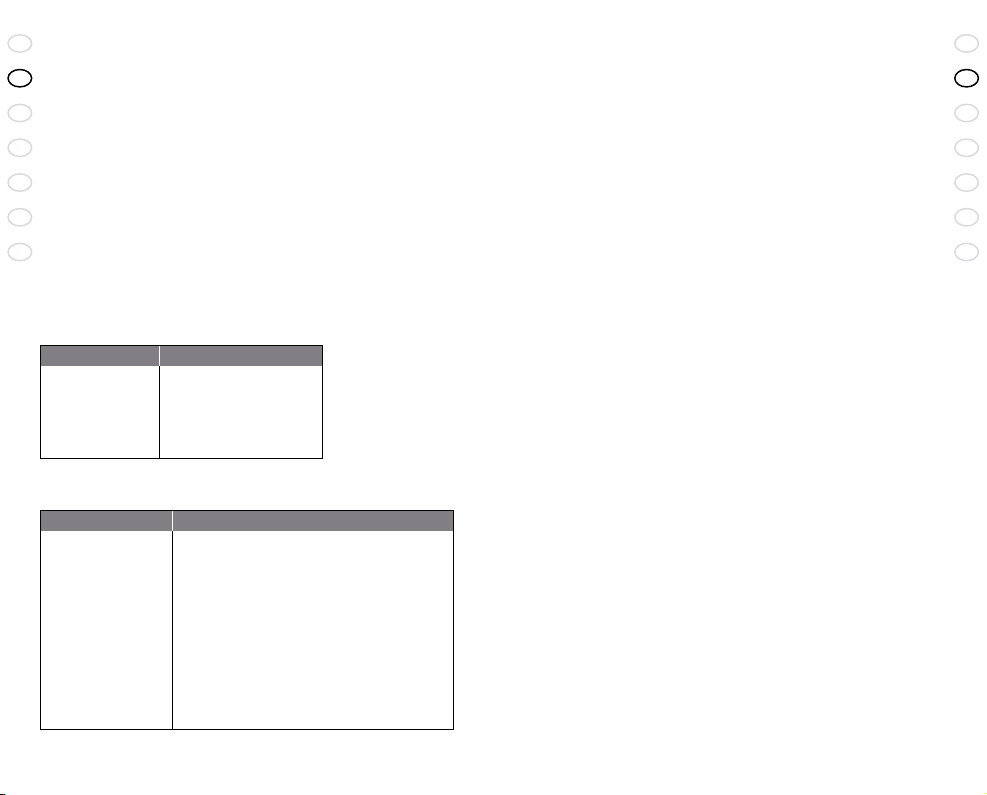
18
GB
CN
JA
KO
TH
MA
CN
RE LE AS E YOU R JA BR A
19
GB
CN
JA
KO
TH
MA
CN
Jabra BT5010 Bluetooth headset
這項功能使您能保留正在進行的對話,同時可以接聽正在等候的來電。
• 按下接聽/結束按鈕一次,以保留正在進行的來電,並接聽正在等
待的來電
•
按下接聽/結束按鈕可在兩個通話之間轉換
•
輕按接聽/結束按鈕,即可結束目前通話
*
標有 * 的功能取決於您的手機是否支援此功能。如需詳細資訊,請檢閱
您手機的使用手冊。
啟用/停用震動功能
• 在待機狀態下,同時按住兩個調節音量按鈕
調節音量按鈕
若要變更調節音量按鈕的方向(預設設定為配戴右耳的模式)
•
在待機狀態下,按住接聽/結束按鈕並輕按您想要的提高音量按鈕
7. 電池指示燈
當您開啟 Jabra BT5010,或是在按下某按鈕之後,持續按下某按鈕超過1
分鐘,指示燈便會指示耳機的電量。
指示燈狀態 電池電量
4 綠燈閃爍 已充電 75% - 100%
3綠燈閃爍 已充電 50% - 75%
2 綠燈閃爍 已充電 25% - 50%
1 紅燈閃爍 已充電量低於 25%
8. 指示燈的含義
指示燈狀態 對耳機的含義
連續閃爍 請參見電池指示燈(第 7 節)
藍、綠燈閃爍 來電
藍燈閃爍 每隔一秒閃爍:通話中
藍燈閃爍 每隔三秒閃爍:處於待機狀態
接著會關機)
紅燈閃爍 電量不足
穩定的綠燈 完成充電
穩定的紅燈 正在充電
穩定的藍燈 處於對接狀態(請參見第 3 節)
(只持續 1 分鐘,
9. 使用 Jabra 藍芽適配器
如果您想將 Jabra BT5010 與非藍芽手機配合使用,Jabra A210 適配器就
是您最好的選擇。
它提供了無線連接,並提供下列耳機的功能:接聽來電/結束來電、語音
撥號功能(如果手機支援)以及靜音。使用手機的耳機插孔,可能不會
支援拒絕接聽、重撥最後一個撥出號碼和保留對話等功能。
使 Jabra BT5010 與Jabra A210 對接
對接過程略有不同:
• 將 Jabra BT5010 設定為對接狀態
•
將 Jabra A210 適配器設定為對接狀態
•
使它們彼此靠近。對接兩件 Jabra 產品時,無需輸入專用的個人識別
碼。詳情請參見 Jabra A210 接收器使用手冊
使用 Jabra A210 時撥打/接聽電話
• 使用手機撥打電話時,電話將自動轉接至耳機(如果耳機開啟)
•
接聽電話:請輕按耳機上的接聽/結束按鈕、開啟麥克風臂,或者按
下手機上的接聽按鈕
10. 故障排除與常見問題
我聽到雜音
• 要想獲得最佳的音訊品質,請將耳機和手機配戴在身體的同一側
我在耳機裡聽不到任何聲音
• 提高耳機音量
•
確保耳機與手機對接
•
確認手機已連接耳機 – 若無法從電話的藍芽功能表,或是輕按接
聽/結束按鈕來進行連接,請遵循對接程序(請參見第 3 節)
我遇到了對接問題,但電話顯示卻相反
• 您可能在手機中刪除了耳機對接連接。請遵照第 3 節的對接說明進
行操作
Jabra BT5010 可以和其它藍芽設備配合使用嗎?
• Jabra BT5010 設計用於藍芽手機。同時,它也可與其它符合 1.1、1.2
或 2.0 版本藍芽技術規範,並且支援耳機和/或免提應用規範的藍芽
設備配合使用。
我無法使用拒絕接聽、保留對話、重新撥號或語音撥號功能
這些功能取決於您的手機是否提供支援。如需詳細資訊,請檢閱您
•
手機的使用手冊
Page 13

20
GB
CN
JA
KO
TH
MA
CN
RE LE AS E YOU R JA BR A
21
GB
CN
JA
KO
TH
MA
CN
Jabra BT5010 Bluetooth headset
11. 需要更多幫助嗎?
1. 網囹: ww w.Jabra.com
2.
請在星期一到星期五撥打免費電話免費電話號碼:
澳洲:
1-800-083-140 (10:00 – 19:00)
中國:
800-858-0789 (08:00 – 19:00)
香港:
800-968-265 (08:00 – 17:00)
印尼:
001-803-852-7664 (08:00 – 17:00)
日本:
0034-800-400-594 (09:00 – 18:00)
馬來西亞:
1800-812-160 (08:00 – 17:00)
新西蘭:
0800-447-982 (12:00 – 21:00)
新加坡:
800-860-0019 (08:00 – 17:00)
台灣:
0080-186-3013 (08:00 – 19:00)
印度:
000-800-852-1185 (05:30 – 14:30)
菲律賓:
1800 765 8068 (08:00 – 17:00)
(提供最新支援資訊和線上用户手册)
12. 耳機保存
• 將 Jabra BT5010 在電源關閉狀態下妥善存放。
•
避免存放在極端溫度(45°C/113°F 以上,包括陽光直射的地方,或者10°C/14°F 以下)中。否則會縮短電池的使用壽命並影響產品性能。高
溫也會損害產品性能
•
切勿讓 Jabra BT5010 接觸雨水或其它液體
13. 保固服務
Jabra (GN Netcom) 自原始購買日起一年內,對本產品材料上或製作上的
所有瑕疵提供保固服務。此保固服務的條件以及在此保固服務下本公司
的責任如下:
•
保固服務僅限於原始購買者
•
需提出收據影本或其他購買證明。
•
如果序號、日期碼標籤或產品標籤已脫落,或產品遭到未經授權的第三
者不當的濫用、安裝、修改或維修,則保固無效
• Jabra (GN Netcom)
決定
產品的責任應侷限於維修或更換產品,公司有權自行
• Jabra (GN Netcom)
年內為限,包括電線和連接器
•
對於使用壽命有限之消耗性元件的一般磨損和破裂因特殊豁免並不提
供保固,例如麥克風護罩、耳機海綿墊、裝飾品、電池和其他附件
• Jabra (GN Netcom)
的隨附性損害或衍生性損害不負賠償責任
•
此保固服務賦予您特定之某些權利,您亦擁有因不同地區而享有的其他
權利
•
除非用戶手冊中另有指示,使用者在任何情況下都不准在本裝置上執行
服務、調整或維修,無論是否在保固期內。必須將本裝置送回購買地
點、工廠或授權的服務代理商,來進行上述作業
• Jabra (GN Netcom)
授權的第三者對 Jabra (GN Netcom) 產品進行維修工作保固將會失效
產品的任何默示擔保僅限以所有零件購買日期的一
對於使用或誤用任何 Jabra (GN Netcom) 產品而導致
對於運送所導致的期間損失或損害,概不負責。由未
14. 證明與安全認證
中國
符合中國「無線電法規」的規定。
韓國
在無線電研究實驗室(資訊暨通訊部)主任頒佈之「資訊與通訊設備認證
法」的規定下通過認證。
中國台灣
獲得電信委員會(交通部)核准。
新加坡
獲得新加坡資訊通訊發展局 (IDA) 核准在新加坡銷售和使用。
FCC
本設備遵守「FCC規定」的第 15 篇。操作受到下列兩個條件的限制:(1) 本
設備不得造成有害的干擾 (2) 本設備必須接受任何接收到的干擾,包括可
能造成未預期操作的干擾。
CE
本產品根據 R & TTE 指導方針 (99/5/EC) 的規定進行 CE標示。
Bluetooth (藍芽)
Bluetooth®(藍芽)的標記和標示是由 Bluetooth SIG, Inc. 所擁有,Jabra 已獲
授權使用此類標記。其他商標與商品名稱分別由其所有者所擁有。
Page 14

GB
15. 術語表
Bluetooth(藍芽):是一種在短距離內(大約 10 公尺)不使用信號
CN
線或連接線而連接移動電話和耳機等設備的無線電技術。網站
www.bluetooth.com 中提供更多關於 Bluetooth(藍芽)的資訊
CN
Bluetooth(藍芽)應用規範:是 Bluetooth(藍芽)設備與其它設備進行
通訊的不同方法。Bluetooth(藍芽)手機支援耳機應用規範、免提應用
JA
規範,或者兩種應用規範均支援。為了支援特定的應用規範,手機製造
商必須在手機的軟體中加入特定的強制性功能。
KO
對接(Pairing):在兩個Bluetooth(藍芽)設備之間建立具有唯一性的
加密鏈路,允許兩個設備相互通訊。Bluetooth(藍芽)設備必須相互對
TH
接才能工作。
密碼(Passkey)或個人識別碼(PIN):是您在啟用藍芽之裝置(例如手
MA
機)上輸入的代碼,作用是將手機與 Jabra BT5010 對接。如果您的裝置已
經與耳機對接,手機和 Jabra BT5010 就會相互識別並自動配合工作。
待機(Standby)狀態為 Jabra BT5010被動等待來電的狀態。在手機上「
結束」通話後,耳機即進入待機狀態。
請根據當地的標準和
規定來處置本產品。
www.jabra.com/weee
22
RE LE AS E YOU R JA BR A
致谢 . . . . . . . . . . . . . . . . . . . . . . . . . . . . . . . . . . . . . . . . . . . . . . . . . . . . . . . . . . . . . . . . . . . . . . 24
关于 Jabra BT5010 . . . . . . . . . . . . . . . . . . . . . . . . . . . . . . . . . . . . . . . . . . . . . . . . . . . . . . . . 24
您的新耳机可以做什么: . . . . . . . . . . . . . . . . . . . . . . . . . . . . . . . . . . . . . . . . . . . . . . . . 25
操作入门 . . . . . . . . . . . . . . . . . . . . . . . . . . . . . . . . . . . . . . . . . . . . . . . . . . . . . . . . . . . . . . . . . 25
1.
给耳机充电 . . . . . . . . . . . . . . . . . . . . . . . . . . . . . . . . . . . . . . . . . . . . . . . . . . . . . . . . . . .26
2.
开启和关闭耳机 . . . . . . . . . . . . . . . . . . . . . . . . . . . . . . . . . . . . . . . . . . . . . . . . . . . . . . 26
3.
与手机对接 . . . . . . . . . . . . . . . . . . . . . . . . . . . . . . . . . . . . . . . . . . . . . . . . . . . . . . . . . . .26
4.
按您喜欢的方式佩戴 . . . . . . . . . . . . . . . . . . . . . . . . . . . . . . . . . . . . . . . . . . . . . . . . . 26
5.
可调式话筒柄 . . . . . . . . . . . . . . . . . . . . . . . . . . . . . . . . . . . . . . . . . . . . . . . . . . . . . . . . 27
6.
如何执行下列操作 . . . . . . . . . . . . . . . . . . . . . . . . . . . . . . . . . . . . . . . . . . . . . . . . . . . . 27
7.
电池指示灯 . . . . . . . . . . . . . . . . . . . . . . . . . . . . . . . . . . . . . . . . . . . . . . . . . . . . . . . . . . .28
8.
指示灯的含义 . . . . . . . . . . . . . . . . . . . . . . . . . . . . . . . . . . . . . . . . . . . . . . . . . . . . . . . . 28
9.
使用 Jabra 蓝牙适配器 . . . . . . . . . . . . . . . . . . . . . . . . . . . . . . . . . . . . . . . . . . . . . . . . 29
10.
故障排除与常见问题解答 . . . . . . . . . . . . . . . . . . . . . . . . . . . . . . . . . . . . . . . . . . . . 29
11.
需要更多帮助吗? . . . . . . . . . . . . . . . . . . . . . . . . . . . . . . . . . . . . . . . . . . . . . . . . . . . . 30
12.
耳机保存 . . . . . . . . . . . . . . . . . . . . . . . . . . . . . . . . . . . . . . . . . . . . . . . . . . . . . . . . . . . . . 30
13.
保修 . . . . . . . . . . . . . . . . . . . . . . . . . . . . . . . . . . . . . . . . . . . . . . . . . . . . . . . . . . . . . . . . . . 30
14.
证明和安全性认证 . . . . . . . . . . . . . . . . . . . . . . . . . . . . . . . . . . . . . . . . . . . . . . . . . . . . 31
15.
术语表 . . . . . . . . . . . . . . . . . . . . . . . . . . . . . . . . . . . . . . . . . . . . . . . . . . . . . . . . . . . . . . 32
Jabra BT5010 Bluetooth headset
GB
CN
CN
JA
KO
TH
MA
23
Page 15

24
GB
JA
KO
TH
MA
CN
CN
RE LE AS E YOU R JA BR A
25
GB
JA
KO
TH
MA
CN
CN
Jabra BT5010 Bluetooth headset
致谢
感谢您购买 Jabra BT5010 蓝牙耳机。我们希望您能喜欢它!本说明手册
可以帮助您学会并充分使用好您的耳机。
切记,安全驾驶最重要,而不是打电话!
在驾车时使用手机会分散您的注意力,从而会增加意外事故发生的机率。
如果驾驶条件比较差(例如天气恶劣、交通拥挤、车内有小孩、道路状况
不理想),请务必将车停靠到路边后再拨打或接听电话。同时,请尽量缩
短通话时间,不要做笔记或阅读文件。
请务必安全驾驶、遵守地方法规。
关于 Jabra BT5010
1
接听/结束按钮
2
充电插孔
3
耳挂
4
提高音量(默认)
5
降低音量(默认)
6
指示灯 (LED)
7
可调式话筒柄
8
麦克风
9
开/关对接按钮
10
扬声器
8
3
2
1
5
9
4
6
7
您的新耳机可以做什么
Jabra BT5010 可提供下列功能:
•
接听电话
•
结束通话
•
拒接来电*
•
语音拨号*
•
重拨上次号码*
•
呼叫等待*
•
暂停通话*
•
静音
•
启用/禁用振动器
* 因手机而异
规格
•
通话时间长达 10 小时/待机时间长达 240 小时
•
电池可选择从交流电源、通过 USB 电缆从个人电脑或车载充电器
(未包括在包装中)充电
•
重量 20 克
•
电池指示灯
•
工作范围可达 10 米(约 33 英尺)
•
耳机和免提 Bluetooth(蓝牙)应用规范
•
蓝牙规范 2.0(请参见术语表)
操作入门
Jabra BT5010 操作简捷。根据按住耳机上接听/结束健的时间长短,可执
行不同的功能。
指示: 时间的长短:
轻按 短暂轻按
按下 按约
10
按住 按约
1 秒
5 秒
图 1
Page 16

26
GB
JA
KO
TH
MA
CN
CN
RE LE AS E YOU R JA BR A
27
GB
JA
KO
TH
MA
CN
CN
Jabra BT5010 Bluetooth headset
1. 给耳机充电
请确保在开始使用之前,先将 Jabra BT5010 耳机完全充电两个小时。使
用交流适配器从电源插座充电,也可以使用随附的 USB 电缆从个人电脑
上直接充电。只能使用包装盒内提供的充电器 – 不能使用任何其它设备
的充电器,因为这样可能会损坏 Jabra BT5010。
按照图 2 所示方法连接耳机。当指示灯显示为稳定红色时,表示耳机正
在充电。当指示灯变绿时,表示耳机已充满电。
2. 开启和关闭耳机
•
按下开/关/对接按钮可打开耳机(请参见图 1)。指示灯将显示电池
状态,以指示 Jabra BT5010 处于打开状态(请参见第 7 节)
• 按下开/关/对接按钮直到看到突然的闪烁时,可关闭耳机
3. 与手机对接
使用 Jabra BT5010 之前,必须将其与手机对接。
1.
将耳机置于对接模式
• 确保关闭耳机
•
按下标有 的开/关/对接按钮,直到指示灯稳定为蓝色
2. 设置蓝牙手机以“发现” Jabra BT5010
按照手机的使用说明进行操作。通常首先进入手机的“设置”、“连
接”或“蓝牙”菜单,然后选择菜单选项以“发现”或“添加”蓝牙设备。
*(请参见图 3 中的典型手机示例)
3.
手机将发现 Jabra BT5010
然后,手机将询问您是否想要对接。按“是”或“确定”接受,然后输入密
码或 PIN = 0000(4 个零)进行确认。对接完成后,手机会进行确认。
如果对接失败,请重复步骤 1 至 3。
4. 按您喜欢的方式佩戴
Jabra BT5010 出厂配置为右耳佩戴。如果您更喜欢左耳佩戴,请按照图示
方法拨出耳挂,进行旋转,然后插入(请参见图 4)。
要获得最佳使用效果,应将 Jabra BT5010 和手机佩戴在身体的同一
侧,或者同在视线范围内。通常,耳机和手机之间没有障碍物时会
获得更好的效果(请参见图 5)。
5. 可调式话筒柄
可调式话筒柄用于接听电话和结束通话,但当伸长时,还可提高音频质
量。
要接听来电,只需将话筒柄伸长至开启位置即可,要结束通话,将话筒
柄调至关闭位置。
6. 如何执行下列操作…
接听电话
打开可调式话筒柄也可接听电话
•
结束通话
• 轻按接听/结束按钮可结束当前通话
或者
• 关闭可调话筒柄也可结束当前通话
拨打电话
• 从手机拨打电话时,电话会自动转接至耳机(取决于手机设置)。
如果手机不允许此功能,轻按 Jabra BT5010 的接听/结束按钮可将电
话转接至耳机。
拒绝来电*
•
当电话铃声响起,按下接听/结束按钮可拒绝来电。根据手机设置,
来电者或者将被转接至您的语音信箱,或者听到忙音信号。
激活语音拨号*
• 轻按接听/结束按钮。为了获得最佳效果,请使用耳机录制语音拨号
标签。有关使用此功能的详细信息,请参见手机的用户手册。
重拨上次号码*
• 按下接听/结束按钮
调节声音和音量
• 按下“提高音量”或“降低音量”(+ 或 -)按钮可调节音量。(按照默
认,当佩戴在右耳时,音量调高键在耳机的顶端)
•
同时按下音量调高键和音量调低键,即可进入静音状态。在静音状
态下,来电时会发出轻微的嘟嘟提示声。
•
要取消静音,轻按任一音量调节按钮。
呼叫等待和将通话置于等待状态*
Page 17

28
GB
JA
KO
TH
MA
CN
CN
RE LE AS E YOU R JA BR A
29
GB
JA
KO
TH
MA
CN
CN
Jabra BT5010 Bluetooth headset
此功能允许您在通话时将来电置于等待状态,接听另外一个来电
• 按下“接听/结束”按钮一次可将当前来电置于等待状态,并接听另一
个来电
•
按下“接听/结束”按钮可在两个通话之间切换
•
轻按“接听/结束”按钮可结束当前通话
*
标有 * 的功能取决于手机是否支持这些功能。请查阅手机的用户手册
以获取更详细的信息。
启用/禁用振动器
• 在待机状态同时按住提高音量 (+) 或降低音量 (-) 按钮
音量按钮
要更改音量按钮的方位(默认设置用于右耳佩戴模式)
•
在待机状态下按住“接听/结束”按钮并轻按想要用于提高音量的按钮
7. 电池指示灯
打开 Jabra BT5010 时,或在按下按钮一分钟之后才按下一个按钮时,指示
灯会指示耳机的电池电量。
您看到 电池电量
4 次绿色闪烁 已充满 75% 到 100%
3 次绿色闪烁 已充满 50% 到 75%
2 次绿色闪烁 已充满 25% 到 50%
1 次红色闪烁 充满不到 25%
8. 指示灯的含义
您看到 这表示您的耳机
连续闪烁 请参见电池指示灯(第 7 部分)
闪烁的蓝色和绿色指示灯 有来电
闪烁的蓝色指示灯 每
闪烁的蓝色指示灯 每
(只持续 1 分钟,然后关闭)
闪烁的红色指示灯 电池电量不足
稳定的绿色指示灯 已充满电
稳定的红色指示灯 正在充电
稳定的蓝色指示灯 处于对接模式(请参见第
1 秒闪烁一次:正在通话中
3 秒闪烁一次:处于待机状态
3 部分)
9. 使用 Jabra 蓝牙适配器
如果您想将 Jabra BT5010 与没有蓝牙功能的手机配合使用,Jabra A210 是
您的理想之选。
该适配器提供了无绳连接,并提供下列耳机功能:接听电话/结束通话、
语音拨号功能(如果手机支持)以及静音。手机的耳机插孔可能会不支
持拒绝来电、重拨上次号码和暂停通话等功能。
将 Jabra BT5010 与 Jabra A210 对接
对接过程略有不同:
将 Jabra BT5010 置于对接模式
•
•
将 Jabra A210 适配器置于对接模式
•
将它们放在一起。对接两个 Jabra 产品时,无需专用的个人识别码。
详情请参见 Jabra A210 适配器用户手册。
使用 Jabra A210 时拨打/接听电话
• 使用手机拨打电话时,电话将自动转接至耳机(如果耳机打开)。
•
要接听电话:轻按耳机上的“接听/结束”按钮、打开话筒柄,或者按
下手机上的接听按钮。
10. 故障排除与常见问题解答
我听到噼啪杂音
• 要想获得最佳的音频质量,请将耳机和手机佩戴在身体的同一侧。
耳机里听不到任何声音
• 调高耳机音量
•
确保耳机与手机对接。
•
确保手机连接到耳机。如果没有接通,请从手机的蓝牙菜单或者轻
按接听/结束按钮,来执行对接程序(请参见第 3 部分)。
我的手机并未显示有对接问题,但我遇到了对接问题
• 您可能删除了手机中的对接连接。依照第 3 部分的对接说明操作
Jabra BT5010 可与其它蓝牙设备配合使用吗?
• Jabra BT5010 设计用于蓝牙手机。同时,它也可与其它符合 1.1、1.2
或 2.0 版本蓝牙技术规范,并且支持耳机和/或免提应用规范的蓝牙
设备配合使用。
我无法使用拒绝来电、暂停通话、重拨或语音拨号等功能
• 这些功能取决于您的手机是否支持它们。请参见您手机的手册获取
详细信息
Page 18

30
GB
JA
KO
TH
MA
CN
CN
RE LE AS E YOU R JA BR A
31
GB
JA
KO
TH
MA
CN
CN
Jabra BT5010 Bluetooth headset
11. 需要更多帮助吗?
1. 网址: www.Jabra.com
2.
请在星期一至星期五拨打免费电话
免费电话号码:
澳大利亚:
1-800-083-140 (10:00 – 19:00)
中国:
800-858-0789 (08:00 – 19:00)
香港:
800-968-265 (08:00 – 17:00)
印度尼西亚:
日本:
马来西亚:
新西兰:
新加坡:
台湾:
印度:
菲律宾:
001-803-852-7664 (08:00 – 17:00)
0034-800-400-594 (09:00 – 18:00)
1800-812-160 (08:00 – 17:00)
0800-447-982 (12:00 – 21:00)
800-860-0019 (08:00 – 17:00)
0080-186-3013 (08:00 – 19:00)
000-800-852-1185 (05:30
1800 765 8068 (08:00
(提供最新支持信息和在线用户手册)
–
14:30)
–
17:00)
• Jabra (GN Netcom)
更换
• Jabra (GN Netcom)
部件的保修,包括所有连接线和连接器
•
任何保修中不担保那些有限使用寿命的可消费元件由于不可避免的正
常磨损和破裂而造成的损坏,比如麦克风海棉套、耳垫垫片、装饰涂
层、电池和其它附件
• Jabra (GN Netcom)
品而引起的偶然或必然的损坏
•
此保修向您提供特定的权利,您可能还享有其它的权利,依地区不同而
不同
•
除非用户手册中有说明,否则,无论何种情况,无论是否在保修范围,用
户都不可尝试对本设备执行维修、调整或修理。必须返到购买点、工
厂或授权的维修机构执行这类工作
• Jabra (GN Netcom)
责。如果 Jabra (GN Netcom) 的产品经未授权的第三方维修,无论何种
维修,Jabra 概不负责
根据独家判定提供保修,保修仅限于产品的维修和
产品所含的保修限于从购买之日起一年内对所有零
不负责由于使用或误用任何 Jabra (GN Netcom) 产
对在运输过程中所发生的任何丢失或损坏概不负
12. 耳机保存
• 将 Jabra BT5010 在电源关闭状态下妥善存放。
•
避免存放在极端温度(45°C/113°F以上,包括阳光直射的地方,或
者-10°C/14°F以下)中。否则会缩短电池的使用寿命并影响产品性能。
高温也会降低产品性能。
•
切勿让 Jabra BT5010 接触雨水或其它液体。
13. 保修
Jabra (GN Netcom) 从产品购买之日起一年内向您提供此产品材料或工艺
方面所有缺陷的保修。保修条件以及我们应承担的保修责任如下:
•
保修仅限于原始购买者
•
必须提供收据的复印联或其它购买证明。
•
如果产品序列号、日期代码标签或产品标签丢失,或如果产品是由于使
用不当、安装不正确、改装或由未授权的第三方维修等原因引起的损
坏,概不负责保修。
14. 证明和安全性认证
中国
符合中国无线电规则的有关规定。
韩国
通过由韩国无线电研究实验室总干事(信息和通讯部)发布的有关信息和通
讯设备规定的认证。
台湾
获得电信总局(台湾交通部)的批准。
新加坡
获得新加坡信息通信发展局 (IDA) 的批准,可在新加坡销售和使用。
FCC
此设备遵守FCC规则的第 15 部分。操作须符合以下两个条件:(1) 本设备不会
产生有害的干扰, (2) 本设备必须能够处理任何收到的干扰,包括可能引起不
必要操作的干扰。
CE
此产品依照 R & TTE (99/5/EC) 的规定进行了 CE 认证。
Bluetooth
Bluetooth® 文字商标和徽标由 Bluetooth SIG, Inc. 公司所有,Jabra 对这些商
标和徽标的使用均已取得许可。其它商标和商标名称均归其各自所有者所
有。
Page 19

GB
15. 术语表
Bluetooth(蓝牙):是一种在短距离内(大约 10 米)不使用信号线或连
CN
接线而连接手机和耳机等设备的无线电技术。有关详细信息,请登录
www.bluetooth.com。
CN
蓝牙应用规范:是蓝牙设备与其它设备进行通讯的不同方法。蓝牙手机
支持耳机应用规范、免提应用规范,或者两种应用规范均支持。为支持
JA
特定的应用规范,手机制造商必须 在手机的软件中加入特定的强制性
功能。
KO
对接:在两个蓝牙设备之间建立具有唯一性的加密链路,允许两个设备
相互通讯。蓝牙设备必须相互对接才能工作。
TH
密码(Passkey)或个人识别码(PIN):是您在手机上输入的代码,作用
是将手机与 Jabra BT5010 对接。如果手机已经与耳机对接,手机和 Jabra
MA
BT5010 就会相互识别并自动配合工作。
待机状态:Jabra BT5010 被动地等待来电的状态。在手机上“结束”通话
后,耳机即进入待机状态。
请根据当地的标准和
规定处理本产品。
www.jabra.com/weee
32
RE LE AS E YOU R JA BR A
お買い上げいただきありがとうございます . . . . . . . . . . . . . . . . . . . . . . . . . . . . . 34
Jabra BT5010 の製品概要 . . . . . . . . . . . . . . . . . . . . . . . . . . . . . . . . . . . . . . . . . . . . . . . . .34
本新製品の主な特徴 . . . . . . . . . . . . . . . . . . . . . . . . . . . . . . . . . . . . . . . . . . . . . . . . . . . . . 35
使用開始 . . . . . . . . . . . . . . . . . . . . . . . . . . . . . . . . . . . . . . . . . . . . . . . . . . . . . . . . . . . . . . . . . 35
1.
ヘッドセットの充電 . . . . . . . . . . . . . . . . . . . . . . . . . . . . . . . . . . . . . . . . . . . . . . . . . 36
2.
ヘッドセット電源のオンとオフ . . . . . . . . . . . . . . . . . . . . . . . . . . . . . . . . . . . . . 36
3.
携帯電話とのペアリング(接続) . . . . . . . . . . . . . . . . . . . . . . . . . . . . . . . . . . . 36
4.
好みに合わせて装着 . . . . . . . . . . . . . . . . . . . . . . . . . . . . . . . . . . . . . . . . . . . . . . . . . 37
5.
スライディング ブームアーム . . . . . . . . . . . . . . . . . . . . . . . . . . . . . . . . . . . . . . . 37
6.
操作方法 . . . . . . . . . . . . . . . . . . . . . . . . . . . . . . . . . . . . . . . . . . . . . . . . . . . . . . . . . . . . . 37
7.
バッテリ インジケータ . . . . . . . . . . . . . . . . . . . . . . . . . . . . . . . . . . . . . . . . . . . . . . 38
8.
ライトの意味 . . . . . . . . . . . . . . . . . . . . . . . . . . . . . . . . . . . . . . . . . . . . . . . . . . . . . . . .39
9. Jabra Bluetooth
10.
トラブルシューティングとよくある質問 . . . . . . . . . . . . . . . . . . . . . . . . . . . .40
11.
詳細説明 . . . . . . . . . . . . . . . . . . . . . . . . . . . . . . . . . . . . . . . . . . . . . . . . . . . . . . . . . . . . . 40
12.
ヘッドセットの保管 . . . . . . . . . . . . . . . . . . . . . . . . . . . . . . . . . . . . . . . . . . . . . . . . . 41
13.
保証 . . . . . . . . . . . . . . . . . . . . . . . . . . . . . . . . . . . . . . . . . . . . . . . . . . . . . . . . . . . . . . . . . . 41
14.
認定規格および安全認可. . . . . . . . . . . . . . . . . . . . . . . . . . . . . . . . . . . . . . . . . . . . . 42
15.
用語集 . . . . . . . . . . . . . . . . . . . . . . . . . . . . . . . . . . . . . . . . . . . . . . . . . . . . . . . . . . . . . . . . 43
Jabra BT5010 Bluetooth headset
アダプターの使用 . . . . . . . . . . . . . . . . . . . . . . . . . . . . . . . . . . .39
GB
CN
CN
JA
KO
TH
MA
33
Page 20

34
GB
CN
JA
KO
TH
MA
CN
RE LE AS E YOU R JA BR A
35
GB
CN
JA
KO
TH
MA
CN
Jabra BT5010 Bluetooth headset
お買い上げいただきありがとうございます
Jabra BT5010 Bluetooth ヘッドセットをお買い上げいただき、ありがとうご
ざいます。 楽しんでお使い下さい。このユーザーマニュアルをよくお読み
いただき、本製品を最大限にご活用下さい。
運転中の携帯電話の使用は、運転者の注意を妨げ、事故の危険性を高めるこ
とにつながります。悪天候、渋滞、子供が同乗しているとき、道路合流地点そ
の他特に運転に集中しなければならない場合など、状況によっては、車を道
路脇に寄せ、停車してから電話をご利用下さい。また、会話は手短にし、メモ
を取ったり書類を読んだりしないようにして下さい。
常に安全運転を心がけ、各国、地域の法規制を遵守して下さい。
運転が最優先、電話ではありません!
Jabra BT5010 の製品概要
1
通話開始/通話終了 ボタン
2
充電用コネクタ
3
イヤーフック
4
ボリュームを上げる
(初期既定)
5
ボリュームを下げる
(初期既定)
6
LED 表示ランプ
7
スライディング ブームアーム
8
マイクロフォン
9
オン/オフ ペアリング ボタン
10
スピーカー
8
3
2
1
5
9
4
6
7
本新製品の主な特徴
Jabra BT5010 で以下のことができます:
•
電話に出る
• 電話を切る
• 着信拒否*
• 音声ダイヤル*
• リダイヤル*
• キャッチホン*
• 保留*
• ミュート
•
バイブレータの有効化/無効化
* 携帯電話の機種によって異なります
技術仕様
•
連続通話時間8時間/連続待受時間240時間
•
充電式バッテリー(AC電源、USBケーブルを用いたPCからの充
電、車載充電器などのオプション付)
•
重量20グラム
•
バッテリ インジケータ
•
動作範囲最長 10 m(約33フィート)
•
ヘッドセットおよびハンズフリー用Bluetoothプロファイル
• Bluetooth (
用語集参照) version 2.0
使用開始
Jabra BT5010 は、簡単な操作で使用できるようになっています。ヘッドセッ
トの通話開始/通話終了 ボタンは、押している時間の長さによって異なる
機能を持っています。
押し方: 押している時間:
軽く押す 押してすぐ離す
押す 約
押したままにする 約
10
1 秒間
5 秒間
図 1
Page 21

36
GB
CN
JA
KO
TH
MA
CN
RE LE AS E YOU R JA BR A
37
GB
CN
JA
KO
TH
MA
CN
Jabra BT5010 Bluetooth headset
1. ヘッドセットの充電
Jabra BT5010 ヘッドセットのご使用前に、完全に 2時間充電されているかご
確認下さい。ACアダプターを使用して電源ソケットから、あるいはUSBケー
ブルを用いてお使いになっているPCから直接、充電します。同梱されてい
る充電器だけを使用して下さい。他の装置の充電器を使用すると、
Jabra BT5010を損傷する恐れがあります。
ヘッドセットを図2 のように接続します。表示ランプが赤色に点灯している
時は、ヘッドセットは充電中です。充電が完了すると、表示ランプは緑色に
なります。
2. ヘッドセット電源のオンとオフ
•
オン/オフ/ペアリング ボタンを押して、ヘッドセットの電源をオンに
します (図 1 を参照)。表示ランプにバッテリの状況が表示され、Jabra
BT5010 の電源がオンであることを示します ( 7章を参照)。
• ランプが点滅し始めるまでオン/オフ/ペアリング ボタンを押して、ヘッ
ドセットの電源をオフにします 。
3. 携帯電話とのペアリング(接続)
ご使用開始前に、Jabra BT5010をお持ちの携帯電話とペアリングする必要
があります。
1.
ヘッドセットをペアリングモードにする
•
ヘッドセットの電源がオフであることを確認します。
•
LED 表示ランプが青色に点灯するまで、 のマーキングが付いたオ
ン/オフ/ペアリング ボタンを押します。
2. Bluetooth対応携帯電話に、Jabra BT5010を‘検出’するように設定
お持ちの携帯電話の取扱説明書に従って下さい。通常、携帯電話の‘セッ
トアップ’、‘接続’、または‘Bluetooth’メニューに進み、オプションを選択し
て他のBluetooth対応機器*を‘検出’または‘追加’します(図3 に標準的な
携帯電話の例を示します)。
3.
携帯電話が、Jabra BT5010を検出
携帯電話が、ペアリングするか訊いてきます。「はい」または「OK」を押し
てから、パスキーまたはPIN = 0000 (ゼロ4個)を入力して確定します。ペ
アリング完了のメッセージが携帯電話に表示されます。ペアリングに失
敗した場合、1~3の操作を再度行って下さい。
4. 好みに合わせて装着
Jabra BT5010は、右の耳に装着するように設計されています。左の耳に装
着したい場合は、図のようにイヤーフックを抜き、回転させて差し込みま
す (図 4 を参照)。
最適な性能を得るには、Jabra BT5010と携帯電話を、体の同じ側かま
たは視界に入る範囲に、着用して下さい。通常、ヘッドセットと携帯電
話の間に障害物がなければ、性能が上がります(図 5 を参照)。
5. スライディング ブームアーム
スライディング ブームアームは通話の開始と終了に使用しますが、伸ばす
と、オーディオ品質が向上します。
ブームアームを開いた位置まで伸ばして通話を開始し、ブームアームを閉
じた位置に戻して通話を終了します。
6. 操作方法…
電話に出る
• スライディング ブームアームを開いて、電話に出ます。
電話を切る
•
ヘッドセットの通話開始/通話終了 ボタンを軽く押して、電話を切ります。
または
•
スライディング ブームアームを閉じて、電話を切ります。
電話をかける
• 携帯電話から電話をかける場合、携帯電話の設定によっては、通話が
自動的にヘッドセットへ転送されます。携帯電話にこの機能がない場
合、Jabra BT5010 の通話開始/通話終了 ボタンを軽く押して、通話をヘ
ッドセットへ転送します。
着信拒否*
•
着信の際、ヘッドセットの通話開始/通話終了 ボタンを長押しして、着信
を拒否します。ご使用の携帯電話の設定によって、電話の相手は、そのま
ま留守番電話につながるか、話し中の信号音を聞くことになります。
音声ダイヤルを有効にする*
• 通話開始/通話終了 ボタンを軽く押します。ヘッドセットから音声ダイ
ヤルタグを録音すると、最適の結果が得られます。この機能に関する詳
細は、お持ちの携帯電話の取扱説明書をご参照下さい。
Page 22

38
GB
CN
JA
KO
TH
MA
CN
RE LE AS E YOU R JA BR A
39
GB
CN
JA
KO
TH
MA
CN
Jabra BT5010 Bluetooth headset
リダイヤル*
• 通話開始/通話終了 ボタンを長押しすると、リダイヤルします。
音声とボリュームの調整
• [ボリュームを上げる]または[ボリューを下げる](+または-)ボタンを
長押しして、音量を調節します。(右耳に装着した場合、[ボリュームを上
げる]ボタンは、初期設定ではヘッドセットの上部にあります)
• [
ボリュームを上げる]と[ボリュームを下げる]ボタンを同時に長押しす
ると、消音になります。「ビーッ」という低音のアラート音が、消音中に鳴
ります。
•
消音を解除するには、ボリュームボタンのどちらかを軽く押します。
キャッチホンと保留*
通話中、その通話を保留にして待機中の電話に出ることができます。
• 通話開始/通話終了 ボタンを一度長押しして通話中の電話を保留に
し、待機中の電話に出ます。
•
通話開始/通話終了 ボタンを長押しして、2件の電話を切り替えます。
•
通話開始/通話終了 ボタンを軽く押して、通話中の電話を切ります。
*
アスタリスク(*)の付いた機能は、お持ちの携帯電話のこれらの機能への
対応によって異なります。詳細については、お持ちの携帯電話の取扱説
明書を参照してください。
バイブレータの有効化/無効化
• 待受モードで、両方のボリュームボタンを押したままにします。
ボリュームボタン
ボリュームボタンの方向を変更するには(初期設定は右耳に装着した状態)、
•
待受モードで通話開始/通話終了 ボタンを押したままにして、[ボリュー
ムを上げる]にしたいボタンを軽く押します。
7. バッテリ インジケータ
Jabra BT5010 の電源がオンになったとき、または任意のボタンを1分間以上押
し続けると、LED はヘッドセットのバッテリ レベルを表示します。
ライト バッテリレベル
緑色の 4 点滅 75% ~ 100% の充電完了
緑色の 3 点滅 50% ~ 75% の充電完了
緑色の 2 点滅 25% ~ 50% の充電完了
赤色の 1 点滅 25% 以下の充電完了
8. ライトの意味
ライト ヘッドセットの状態
連続点滅 バッテリ インジケータ (7章) を参照してください
青色ライトと緑色ラ 通話の受信
イトが点滅
青色ライトが点滅 1 秒毎に点滅:通話中
青色ライトが点滅 3秒毎に点滅:待受モード (1 分間点滅して消灯)
赤色ライトが点滅 バッテリー容量低下
緑色ライトが点灯 充電完了
赤色ライトが点灯 充電中
青色ライトが点灯 ペアリングモード
(3 章を参照)
9. Jabra Bluetooth アダプターの使用
Jabra BT5010を、Bluetooth非対応携帯電話と接続して使用することができ
るように、開発されたのがJabra A210アダプターです。
コードレスに接続して、次のヘッドセット機能を使用できます:通話開始/
終了、音声ダイヤル機能(対応機種のみ)、および消音機能を使用できます。
携帯電話のヘッドセットジャックを使用した場合、着信拒否、リダイヤル、保
留などの機能は無効となることがあります。
Jabra BT5010をJabra A210とペアリングする
ペアリングの方法は通常の場合と若干異なります:
• Jabra BT5010をペアリングモードにします。
• Jabra A210
•
この2台を互いに近くに置きます。携帯電話のペアリングの場合と異な
り、Jabra製品同士のペアリングには、専用のPINコードの入力などは不
要です。詳細についてはJabra A210の取扱説明書をご覧下さい。
Jabra A210使用時に電話をかける/出る
• 携帯電話から電話をかける場合、自動的にヘッドセットに転送されます
(電源が入っている場合)。
•
着信の際は、ヘッドセットの通話開始/通話終了 ボタンを軽く押す
か、ブームアームを開くか、または携帯電話の通話ボタンを押します。
アダプターをペアリングモードにします。
Page 23

40
GB
CN
JA
KO
TH
MA
CN
RE LE AS E YOU R JA BR A
41
GB
CN
JA
KO
TH
MA
CN
Jabra BT5010 Bluetooth headset
10. トラブルシューティングとよくある質問
雑音が入る場合
最高の音質を得るために、必ずヘッドセットと携帯電話を体の同じ側
•
に装着して下さい。
ヘッドセットから音が聞こえない場合
• ヘッドセットの音量を上げます
•
ヘッドセットと携帯電話とのペアリングができているか確認します
•
携帯電話がヘッドセットと接続されていることを、確認して下さい。携帯
電話のBluetoothメニューからも、通話開始/通話終了 ボタンを押して
も、接続されない場合、ペアリング操作を行って下さい。(3 章を参照)
携帯電話の表示と相違して、ペアリングがうまくいきません。
• 携帯電話側で、ヘッドセットとのペアリング接続を削除してしまってい
る恐れがあります。3章にあるペアリングについての説明を、参照して
下さい。
BT5010は他のBluetooth対応機器と一緒に使用できますか?
• Jabra BT5010は、ほとんどのBluetooth対応携帯電話と接続して使用で
きるように設計されています。またBluetooth version 1.1、1.2または2.0
と互換性があり、ヘッドセットおよび/またはハンズフリープロファイ
ルをサポートする、他のBluetooth対応機器とも、一緒に使用できます。
着信拒否、保留、リダイアル、音声ダイヤルなどの機能を使用できません
• これらの機能は、ご使用になっている携帯電話が対応しているかどう
かで決まります。詳細については、お持ちの携帯電話の取扱説明書を
お読みください。
11. 詳細説明
1. ウェブサイト: www.Jabra.com (最新のサポート情報、オンラインユーザー
マニュアル
2. お問い合わせ(月曜~金曜)
通話料金無料国際フリーダイヤル問い合わせ番号:
オーストラリア: 1-800-083-140 (10:00 – 19:00)
中国: 800-858-0789 (08:00 – 19:00)
香港: 800-968-265 (08:00 – 17:00)
インドネシア: 001-803-852-7664 (08:00 – 17:00)
日本: 0034-800-400-594 (09:00 – 18:00)
マレーシア: 1800-812-160 (08:00 – 17:00)
ニュージーランド: 0800-447-982 (12:00 – 21:00)
シンガポール: 800-860-0019 (08:00 – 17:00)
台湾: 0080-186-3013 (08:00 – 19:00)
インド: 000-800-852-1185 (05:30 – 14:30)
フィリピン: 1800 765 8068 (08:00 – 17:00)
)
12. ヘッドセットの保管
• Jabra BT5010を保管する際は、必ず電源を切り安全な状態で保管して下
さい。
•
直射日光が当たるなどの極端な高温(45℃/113°F以上)、または極端な
低温(氷点下10℃/14°F以下)になる場所での保管は避けて下さい。電
池の寿命を縮め、製品の性能に悪影響を及ぼす恐れがあります。高温そ
れ自体も、製品の性能に悪影響を及ぼす恐れがあります。
• Jabra BT5010
に、雨などの液体がかからないようにして下さい。
13. 保証
Jabra (GN Netcom)では、当初のご購入日より1年間、本製品の材料および
仕上りに関するすべての欠陥に対して保証いたします。本保証の条件と本
保証に関する弊社の責任範囲を、以下のように規定いたします:
•
この保証は最初の購入者のみに限定して遂行されます。
•
領収書のコピーなどの購入を証明するものを提示していただきます。
•
シリアル番号、日付コードラベル、または製品ラベルが取り除かれてい
る場合や、製品が物理的に乱暴に取り扱われた、不適切に設置された、
改造された、認定者以外の人が修理したなどの場合、本保証は無効にな
ります。
• Jabra (GN Netcom)
は交換に限定いたします。
• Jabra (GN Netcom)
含むすべての部品の購入日から 1 年間を限度といたします。
•
マイク用ウィンドスクリーン、イヤークッション、装飾仕上げ、バッテリー
やその他付属品などの、寿命がある消耗品は特に、いかなる保証の対
象からも除外されます。
• Jabra (GN Netcom)
によって発生した、偶発的または間接的損害については、一切責任を負
いません。
•
本保証は、特定の権利を授与するものであり、地域によって異なるこれ
以外の権利をお持ちになる場合があります。
•
ユーザーマニュアルに指示されている場合を除き、いかなる状況下で
も、保証の範囲内または範囲外を問わず、ユーザーによる保守、調整、修
理は禁じられています。そのような作業に関しては、購入店、工場、また
は認定代理店に返送してください。
• Jabra (GN Netcom)
切、責任を負いません。 Jabra (GN Netcom)製品が、認定されていない
第三者によって修理された場合、保証は無効になります。
の責任は、弊社独自の裁量による製品の修理また
製品のいかなる暗黙の保証も、コード、コネクタを
では、 Jabra (GN Netcom)製品の使用または誤用
では輸送中に発生した損失や破損については、一
Page 24

42
GB
CN
JA
KO
TH
MA
CN
RE LE AS E YOU R JA BR A
43
GB
CN
JA
KO
TH
MA
CN
Jabra BT5010 Bluetooth headset
14. 認定規格および安全認可
中国
中国国内の無線規則の条項に準拠しています。
大韓民国
電波研究所 (情報通信部) が管理する情報通信機器認証規則の条項に準
拠しています。
台湾
交通部の電信総局より認証されています。
シンガポール
シンガポール国内の販売と使用に関して、シンガポール情報通信開発庁よ
り認証されています。
FCC
本装置は、 FCC 規則第 15 章に準拠しています。次の 2 項目の条件を遵守し
て使用する必要があります: (1) 本装置は、有害な干渉を引き起こしてはい
けません。 (2) 本装置は、不測の動作を引き起こす恐れのある干渉も含め、
すべての干渉を受容する必要があります。
CE
本製品には、 R & TTE 指令 (99/5/EC) の条項に適合していることを示す CE
マークが付いています。
Bluetooth
Bluetooth® のマークとロゴは Bluetooth SIG, Inc. 社に帰属しており、 Jabra
ではライセンスを取得して使用しています。その他の商標および商標名は、
それぞれの所有者に帰属しています。
15. 用語集
Bluetooth は、携帯電話とヘッドセットのような機器間を、約 10メートルの
近距離で、ワイヤやコードを使わずに接続する無線技術です。詳しくは、
http://japanese.bluetooth.com をご参照下さい。
Bluetoothプロファイルは、Bluetooth対応機器が他の機器と通信するため
のプロトコルです。Bluetooth対応電話は、ヘッドセットプロファイル、ハンズ
フリープロファイルのいずれかまたは両方をサポートしています。特定の
プロファイルに対応するためには、電話機メーカーで電話機用ソフトウェ
アに、特定の必須機能を実装する必要があります。
ペアリングとは、2台のBluetooth機能搭載機器間において、固有の暗号化さ
れたリンクを確立し、相互の通信を可能にすることを指します。Bluetooth対
応機器は、相互にペアリングしなければ機能しません。
パスキーまたはPINは、携帯電話などのBluetooth対応装置をJabra BT5010と
ペアリングするために、その装置に入力するコードです。これによって装置
とJabra BT5010は相互に認識し、自動的に通信を行います。
待受モードは、Jabra BT5010が着信を待っている状態です。携帯電話で電話
を‘切る’と、ヘッドセットは待受モードに入ります。
Page 25

GB
GB
CN
CN
JA
KO
TH
MA
감사합니다 . . . . . . . . . . . . . . . . . . . . . . . . . . . . . . . . . . . . . . . . . . . . . . . . . . . . . . . . . . . . . . . 46
Jabra BT5010 정보 . . . . . . . . . . . . . . . . . . . . . . . . . . . . . . . . . . . . . . . . . . . . . . . . . . . . . . . . 46
새로운 헤드셋의 기능 . . . . . . . . . . . . . . . . . . . . . . . . . . . . . . . . . . . . . . . . . . . . . . . . . . . 47
시작 . . . . . . . . . . . . . . . . . . . . . . . . . . . . . . . . . . . . . . . . . . . . . . . . . . . . . . . . . . . . . . . . . . . . . . 47
1.
헤드셋 충전 . . . . . . . . . . . . . . . . . . . . . . . . . . . . . . . . . . . . . . . . . . . . . . . . . . . . . . . . . .48
2.
헤드셋 켜기/끄기 . . . . . . . . . . . . . . . . . . . . . . . . . . . . . . . . . . . . . . . . . . . . . . . . . . . .48
3.
전화 연결 . . . . . . . . . . . . . . . . . . . . . . . . . . . . . . . . . . . . . . . . . . . . . . . . . . . . . . . . . . . . 48
4.
원하는 방식대로 착용 . . . . . . . . . . . . . . . . . . . . . . . . . . . . . . . . . . . . . . . . . . . . . . . 49
5.
슬라이딩 마이크 . . . . . . . . . . . . . . . . . . . . . . . . . . . . . . . . . . . . . . . . . . . . . . . . . . . . . 49
6.
사용 방법 . . . . . . . . . . . . . . . . . . . . . . . . . . . . . . . . . . . . . . . . . . . . . . . . . . . . . . . . . . . . 49
7.
배터리 표시기. . . . . . . . . . . . . . . . . . . . . . . . . . . . . . . . . . . . . . . . . . . . . . . . . . . . . . . . 50
CN
CN
JA
KO
TH
MA
8. 표시등의 의미. . . . . . . . . . . . . . . . . . . . . . . . . . . . . . . . . . . . . . . . . . . . . . . . . . . . . . . . 51
9. Jabra
블루투스 어댑터 사용법 . . . . . . . . . . . . . . . . . . . . . . . . . . . . . . . . . . . . . . . 51
10.
문제 해결 및 FAQ . . . . . . . . . . . . . . . . . . . . . . . . . . . . . . . . . . . . . . . . . . . . . . . . . . . . 52
11.
추가 지원 . . . . . . . . . . . . . . . . . . . . . . . . . . . . . . . . . . . . . . . . . . . . . . . . . . . . . . . . . . . . 52
12.
헤드셋 보관 방법 . . . . . . . . . . . . . . . . . . . . . . . . . . . . . . . . . . . . . . . . . . . . . . . . . . . . 53
13.
보증 . . . . . . . . . . . . . . . . . . . . . . . . . . . . . . . . . . . . . . . . . . . . . . . . . . . . . . . . . . . . . . . . . . 53
14.
인증 및 안전 승인 . . . . . . . . . . . . . . . . . . . . . . . . . . . . . . . . . . . . . . . . . . . . . . . . . . . 54
15.
용어 설명 . . . . . . . . . . . . . . . . . . . . . . . . . . . . . . . . . . . . . . . . . . . . . . . . . . . . . . . . . . . . 55
使用地域の規則や規定
に準じて製品を廃棄して
ください。
44
www.jabra.com/weee
RE LE AS E YOU R JA BR A
Jabra BT5010 Bluetooth headset
45
Page 26

46
GB
KO
CN
JA
TH
MA
CN
RE LE AS E YOU R JA BR A
47
GB
KO
CN
JA
TH
MA
CN
Jabra BT5010 Bluetooth headset
감사합니다
Jabra BT5010 블루투스 헤드셋을 구입해 주셔서 감사합니다. 이 음악
어댑터로 즐거운 시간을 보내시기 바랍니다! 이 사용 설명서를 잘 읽
어보시면 시작하는 방법부터 헤드셋을 가장 효과적으로 사용할 수 있
는 방법까지 자세히 알 수 있습니다.
통화보다는 운전에 집중해야 한다는 점을 명심하
운전 중에 휴대폰을 사용하면 운전에 집중할 수 없게 돼 사고의 위험성
이 높아집니다. 날씨가 좋지 않거나, 도로가 혼잡하거나, 어린이를 태우
고 있거나, 도로 사정이 좋지 않은 경우 등에는 도로에서 벗어나 주차한
다음 전화를 받거나 거십시오. 또한 가급적 대화를 짧게 끝내고 메모를
하거나 서류를 보는 일은 없어야 합니다.
십시오!
항상 안전하게 운전하고 해당 지역 법규에 따라야 합니다.
Jabra BT5010 정보
1
전화 받기/끊기 버튼
2
커넥터 충전
3
이어훅
4
볼륨 높이기(기본값)
5
볼륨 낮추기(기본값)
6
LED 표시등
7
슬라이딩 마이크
8
마이크
9
켜기/끄기 버튼
10
스피커
3
2
1
5
9
4
6
7
새로운 헤드셋의 기능
Jabra BT5010으로 다음과 같은 일을 할 수 있습니다.
•
전화 받기
•
전화 끊기
•
통화 거부*
•
음성 다이얼*
•
최근 번호 재다이얼*
•
통화 중 대기*
•
통화 보류*
•
음소거
•
진동 설정/해제
* 전화기에 따라 다름
사양
•
통화 시간 최대 10시간/대기 시간 최대 240시간
• AC
전원, USB 케이블을 이용한 PC, 자동차 충전기 등의 다양한 충전
방식을 선택할 수 있는 충전용 배터리(자동차 충전기 별도 구매)
•
무게 20g
•
배터리 표시기
•
작동 범위 최대 10m(약 33피트)
•
헤드셋 및 핸즈프리 블루투스 프로필
•
블루투스 사양(용어 설명 참조) 버전 2.0
시작
Jabra BT5010은 작동이 간편합니다. 헤드셋에 있는 받기/끊기 버튼은
누르고 있는 시간에 따라 기능이 달라집니다.
설명: 누르는 시간:
살짝 누르기 짧게 누르기
누르기 약
누른 채 유지하기 약
1초
5초
8
10
그림 1
Page 27

48
GB
KO
CN
JA
TH
MA
CN
RE LE AS E YOU R JA BR A
49
GB
KO
CN
JA
TH
MA
CN
Jabra BT5010 Bluetooth headset
1. 헤드셋 충전
Jabra BT5010 헤드셋은 2시간 동안 충분히 충전한 후에 사용하십시오.
AC 어댑터를 사용하여 전원 콘센트에서 충전하거나 제공된 USB 케이블
을 이용하여 PC에서 직접 충전할 수 있습니다. 상자 안의 제공된 충전
기만 사용하십시오. Jabra BT5010이 손상될 수 있으므로 다른 장치의 충
전기는 사용하지 마십시오.
그림 2와 같이 헤드셋을 연결하십시오. LED 표시등이 빨간색으로 켜져
있으면 헤드셋이 충전 중이라는 표시입니다. LED 표시등이 녹색으로 켜
지면 충전이 완료된 것입니다.
2. 헤드셋 켜기/끄기
•
켜기/끄기 버튼을 눌러 헤드셋을 켜십시오(그림 1 참조). LED는 배터
리 상태를 나타내며 Jabra BT5010이 켜졌음을 표시합니다(7단계 참
조).
• 헤드셋을 끄려면 표시등이 한꺼번에 깜박일 때까지 켜기/끄기 버
튼을 누르십시오.
3. 전화 연결
Jabra BT5010을 사용하려면 먼저 휴대폰을 연결해야 합니다.
1.
헤드셋을 연결 모드로 맞춥니다.
•
헤드셋의 전원이 꺼져 있는지 확인하십시오.
•
LED 표시등이 파란색으로 켜질 때까지 가 표시된 켜기/끄기 버튼
을 누르십시오.
2. 블루투스 전화기를 설정하여 Jabra BT5010을 검색하십시오.
전화기의 설명서를 따르십시오. 일반적으로 전화기에서 ‘설정’,
‘연결’, 또는 ‘블루투스’ 메뉴로 이동한 다음 블루투스 장치를
‘검색’하거나 ‘추가’하는 옵션을 선택합니다.*(그림 3에서 일반
휴대폰의 예제 참조)
3.
전화기가 Jabra BT5010을 검색합니다.
헤드셋이 검색되면 연결 여부를 묻는 메시지가 나타납니다. 전화기
의 ‘예’ 또는 ‘확인’을 눌러 연결을 수락하고 비밀번호 또는
PIN = 0000(4개의 0)을 눌러 확인합니다. 연결이 완료되면 전화기에
확인 메시지가 표시됩니다. 연결에 실패하는 경우, 1-3단계를 반복
하십시오.
4. 원하는 방식대로 착용
Jabra BT5010은 오른쪽 귀에 착용할 수 있습니다. 왼쪽에 착용하려는
경우, 이어훅을 빼서 돌린 다음 아래와 같이 끼웁니다(그림 4 참조).
최적의 성능을 위해 Jabra BT5010과 휴대폰을 같은 방향, 또는 한
눈에 보이는 범위 내에 착용하십시오. 일반적으로 헤드셋과 휴
대폰 사이에 장애물이 없는 경우에 작동이 더 잘 됩니다(그림 5
참조).
5. 슬라이딩 마이크
슬라이딩 마이크는 전화를 받거나 끊는 데 사용되지만 길게 늘이면 음
질이 향상되는 기능도 있습니다.
전화를 받으려면 마이크를 길게 뽑아 열린 상태로 두고, 전화를 끊으
려면 마이크를 밀어 넣어 닫힌 상태로 둡니다.
6. 사용 방법…
전화 받기
• 슬라이딩 마이크를 열어 전화를 받습니다.
전화 끊기
• 받기/끊기 버튼을 살짝 누르면 통화 중인 전화를 끊습니다.
또는
• 슬라이딩 마이크를 닫아 통화 중인 전화를 끊습니다.
전화 걸기
• 휴대폰으로 전화를 걸면 전화기 설정에 따라 헤드셋으로 통화
가 자동 전달됩니다. 전화기에 이러한 기능이 없는 경우 Jabra
BT5010의 받기/끊기 버튼을 살짝 눌러 통화를 헤드셋으로
보냅니다.
통화 거부*
•
전화 벨이 울릴 때 받기/끊기 버튼을 눌러 통화를 거부합니다. 전
화기 설정에 따라 발신자를 음성 메일로 안내하거나 통화 중 신호
를 보냅니다.
음성 다이얼 사용*
• 받기/끊기 버튼을 살짝 누릅니다. 가장 좋은 방법은 헤드셋을 통
해 음성 다이얼 태그를 녹음하는 것입니다. 이 기능 사용에 대한
자세한 내용은 전화기의 사용 설명서를 참조하십시오.
최근 번호 재다이얼*
• 받기/끊기 버튼을 누릅니다.
Page 28

50
GB
KO
CN
JA
TH
MA
CN
RE LE AS E YOU R JA BR A
51
GB
KO
CN
JA
TH
MA
CN
Jabra BT5010 Bluetooth headset
사운드 및 볼륨 조정
• 볼륨 높이기 또는 낮추기 버튼(+ 또는 -)을 눌러 볼륨을 조정합니
다. (오른쪽 귀에 착용했을 경우 볼륨 높이기 버튼은 기본적으로
헤드셋의 상단에 있음)
•
음소거는 볼륨 높이기/낮추기 버튼을 동시에 누릅니다. 음소거된
통화 중에는 삐 소리가 낮게 울립니다.
•
음소거를 해제하려면 볼륨 버튼 중 하나를 살짝 누릅니다.
통화 대기 및 통화 보류*
이 기능을 사용하면 통화 중인 전화를 보류하고 대기 중인 전화를 받을
수 있습니다.
• 받기/끊기 버튼을 한 번 누르면 통화 중인 전화를 보류하고 대기
중인 전화를 받을 수 있습니다.
•
다른 통화로 전환하려면 받기/끊기 버튼을 누르십시오.
•
받기/끊기 버튼을 살짝 누르면 통화 중인 전화를 끊습니다.
*
표시된 기능은 해당 기능을 지원하는 전화기에 따라 다릅니다. 자세
한 내용은 전화기의 사용 설명서를 참고하십시오.
진동 설정/해제
• 대기 모드에서 두 볼륨 버튼을 누른 채 유지합니다.
볼륨 버튼
볼륨 버튼의 방향을 변경하는 방법(기본 설정은오른쪽 귀 착용 모드용)
•
대기 모드에서 받기/끊기 버튼을 누른 채로 유지하다가볼륨 높이기
로 설정할 버튼을 살짝 누릅니다.
7. 배터리 표시기
Jabra BT5010을 켜거나, 마지막으로 버튼을 누르고 1분 이상이 지난 다음
버튼을 누르면 LED에 헤드셋의 배터리 수준이 표시됩니다.
보이는 상태 배터리 수준
녹색 4번 깜박임 75% - 100% 충전
녹색 3번 깜박임 50% -75% 충전
녹색 2번 깜박임 25% -50% 충전
빨간색 1번 깜박임 25% 미만 충전
8. 표시등의 의미
보이는 상태 헤드셋 정보
연속 깜박임 배터리 표시기 참조(7단계)
파란색과 녹색으로 깜박임 전화 오는 중
깜박이는 파란색 표시등 매초 깜박임: 통화 중
깜박이는 파란색 표시등
(1분 동안만 깜박인 다음 꺼짐)
깜박이는 빨간색 표시등 배터리가 다 되어 감
녹색 표시등 충전 완료
빨간색 표시등 충전 중
파란색 표시등 연결 모드
3초마다 깜박임: 대기 모드
(3단계 참조)
9. Jabra 블루투스 어댑터 사용법
Jabra BT5010을 블루투스를 지원하지 않는 휴대폰과 함께 사용하려면
Jabra A210 어댑터가 필요합니다.
이 어댑터는 전화 받기/끊기, 음성 다이얼 기능(전화기에서 지원하는
경우), 음소거와 같은 헤드셋 기능을 무선 연결로 제공합니다. 휴대폰
의 헤드셋 잭을 통한 통화 거부, 최근 번호 재다이얼 및 통화 보류는
지원되지 않을 수도 있습니다.
Jabra BT5010과 Jabra A210을 연결하는 방법
연결 과정은 약간 다릅니다.
• Jabra BT5010을 연결 모드로 맞춥니다.
• Jabra A210
•
두 제품을 가까운 위치에 둡니다. 두 Jabra 제품을 연결하기 위한
전용 핀 코드는 필요하지 않습니다. 자세한 내용은 Jabra A210 어댑
터 사용 설명서를 참조하십시오.
Jabra A210을 사용할 때의 전화 걸고 받기
• 휴대폰으로 전화를 걸면 헤드셋이 켜져 있는 경우 헤드셋으로 통
화가 자동 전달됩니다.
•
전화를 받으려면 헤드셋의 받기/끊기 버튼을 살짝 누르고 마이크
를 열거나, 휴대폰의 받기 버튼을 누릅니다.
어댑터를 연결 모드로 맞춥니다.
Page 29

52
GB
KO
CN
JA
TH
MA
CN
RE LE AS E YOU R JA BR A
53
GB
KO
CN
JA
TH
MA
CN
Jabra BT5010 Bluetooth headset
10. 문제 해결 및 FAQ
딱딱거리는 잡음이 들립니다.
• 최상의 음질을 위해 항상 휴대폰을 착용한 쪽과 같은 방향에 헤드
셋을 착용하십시오.
헤드셋에서 아무 소리도 나지 않습니다.
• 헤드셋의 볼륨을 높이십시오.
•
헤드셋이 전화기와 연결되어 있는지 확인합니다.
•
전화기가 헤드셋과 연결되어 있는지 확인합니다. 연결되어 있지
않은 경우 전화기의 블루투스 메뉴를 사용하거나 받기/끊기 버튼
을 살짝 누르고 연결 절차를 수행합니다(3단계 참조).
전화기에서는 아무 이상이 없는 것으로 표시되지만 연결에 문제가 있
습니다.
• 휴대폰에서 헤드셋 연결이 삭제되었을 수 있습니다. 3단계에 있는
연결 지침을 따르십시오.
Jabra BT5010은 다른 블루투스 장비와 함께 사용할 수 있습니까?
• Jabra BT5010은 블루투스 휴대폰과 함께 사용하도록 설계되었습니
다. 블루투스 버전 1.1, 1.2 또는 2.0과 호환되고 헤드셋 및/또는 핸
즈프리 프로필을 지원하는 다른 블루투스 장비와도 함께 사용할
수 있습니다.
통화 거부, 통화 보류, 재다이얼 또는 음성 다이얼을 사용할 수 없습니다.
• 이러한 기능의 동작은 해당 기능을 지원하는 전화기에 따라 다릅
니다. 자세한 내용은 전화기의 설명서를 참조하십시오.
11. 추가 지원
1.
웹 주소
: www.Jabra.com
2.
월요일부터 금요일까지 무료전화를 이용하실 수 있습니다.
무료전화번호:
호주:
1-800-083-140 (10:00 – 19:00)
중국:
800-858-0789 (08:00 – 19:00)
홍콩:
800-968-265 (08:00 – 17:00)
인도네시아:
일본:
말레이시아:
뉴질랜드:
싱가폴:
대만:
인도:
필리핀:
001-803-852-7664 (08:00 – 17:00)
0034-800-400-594 (09:00 – 18:00)
1800-812-160 (08:00 – 17:00)
0800-447-982 (12:00 – 21:00)
800-860-0019 (08:00 – 17:00)
0080-186-3013 (08:00 – 19:00)
000-800-852-1185 (05:30 – 14:30)
1800 765 8068 (08:00 – 17:00)
(최신 기술지원과 온라인 유저매뉴얼 제공)
12. 헤드셋 보관 방법
• Jabra BT5010은 항상 전원을 끈 상태에서 안전하게 보관하십시오.
•
지나치게 높거나 낮은 온도에서 보관하지 마십시오(직사광선을 비
롯한 45°C/113°F 이상 또는 -10°C/14°F 이하). 그렇지 않을 경우 배터리
수명이 단축될 수 있으며 작동에 지장을 줄 수 있습니다. 높은 온도
는 또한 성능을 저하시킬 수 있습니다.
• Jabra BT5010
이 비나 기타 액체에 젖지 않도록 하십시오.
13. 보증
Jabra (GN Netcom) 는 본 제품에 재질이나 제작 상의 결함이 있을 경우
원 구입일로부터 1년 동안 보증해드립니다. 이러한 보증의 조건과이에
따른 Jabra 의 책임은 다음과 같습니다.
•
보증은 원 구입자에 한해 제공됩니다.
•
영수증이나 기타 구입 증명 사본이 필요합니다.
•
일련번호, 날짜 코드 라벨 또는 제품 라벨이 없거나제품에 무리한
충격이 가해졌거나 무허가 제 3자에 의해 잘못 설치,수정, 보수된
경우에는 보증을 받을 수 없습니다.
• Jabra (GN Netcom)
품을 보수하거나교체하는 것으로 한정됩니다.
• Jabra (GN Netcom)
하여모든 부품에 대해 구입일로부터 1년 동안으로 제한됩니다.
•
특별히 마이크 윈드스크린, 이어 쿠션, 장식 마감재, 배터리 및 기
타 액세서리 등과 같이마모되기 쉬운 한정된 수명의 소모성 부품은
보증에서 제외됩니다.
• Jabra (GN Netcom)
인해 발생한 우발적이거나 결과적인 피해에 대해서는책임을 지지
않습니다.
•
이 보증은 고객에게 특정 권리를 제공하며 고객은 지역에 따라 다
른기타 권리를 가질 수 있습니다.
•
사용 설명서에 달리 명시된 경우가 아닌 한, 사용자는 어떤 경우에
도보증 대상 여부에 관계 없이 본 장치에 서비스를 제공하거나, 수
정 또는 보수를시도해서는 안됩니다. 이러한 작업이 필요할 경우
반드시 구입 매장이나 공장 또는 공인 서비스 대리점으로반송해야
합니다.
• Jabra (GN Netcom)는 우송 시 발생할 수 있는 손실이나 피해에 대해
책임을 지지않습니다. Jabra (GN Netcom) 제품을 무허가 제 3자가
보수한 경우에는보증을 받을 수 없습니다.
제품에 대한 책임은 당사의 단독 판단에 따라 제
제품에 대한 모든 보증은 코드와 커넥터를 포함
는 Jabra (GN Netcom) 제품의 사용 또는 남용으로
Page 30

54
GB
KO
CN
JA
TH
MA
CN
RE LE AS E YOU R JA BR A
55
GB
KO
CN
JA
TH
MA
CN
Jabra BT5010 Bluetooth headset
14. 인증 및 안전 승인
중국
중국 전파 규칙(Radio Regulations) 조항을 준수합니다.
한국
정보통신기기 인증규칙에 따라전파 연구 소장(정보 통신부)의인증을
받았습니다.
대만
전신총국(DGT)의 승인을 받았습니다(교통 통신부).
싱가포르
싱가포르 정보 개발청(IDA)에서 판매 및 사용 승인을받았습니다.
FCC
이 장치는 FCC 규칙 제 15부를 준수합니다. 이 장치의 작동은 다음과
같은두 가지 조건 즉, (1) 이 장치가 유해한 간섭을 일으키지 않으며,
(2)부적절한 작동을 일으킬 수 있는 간섭을 포함하여 수신되는 모든 간
섭을 수용한다는조건을 전제로 합니다.
CE
이 제품은 R&TTE 규정(99/5/EC)에 따라 CE 표시가 되어 있습니다.
Bluetooth
Bluetooth® 단어 표시와 로고는 Bluetooth SIG, Inc. 의 소유이며 GN
Netcom 에 사용된 이러한 표시는 모두 사용권 허가에 따른 것입니다.
기타 상표와 상호는각 업체 소유입니다.
15. 용어 설명
블루투스는 휴대폰이나 헤드셋과 같은 장비를 짧은 거리(약 10m) 내
에서 전선이나 코드 없이 연결하는 무선 기술입니다. 자세한 정보는
www.bluetooth.com 사이트를 참조하십시오.
블루투스 프로필은 블루투스 장치가 다른 장치들과 통신하는 서로 다
른 방법입니다. 블루투스 전화는 헤드셋 프로필, 핸즈프리 프로필 또
는 이들 모두를 지원합니다. 특정 프로필을 지원하려면 전화 제조업체
가 전화기 소프트웨어 안에 있는 필요한 해당 기능을 구현해야 합니다.
연결이 되면 두 개의 블루투스 장치 사이에 고유의 암호화된 링크가
생성되어 이들이 서로 통신할 수 있게 만들어 줍니다. 장치가 연결되
어 있지 않으면 블루투스 장비는 작동하지 않습니다.
비밀번호 또는 PIN은 Jabra BT5010과 연결하기 위해 블루투스 지원 장
치(예: 휴대폰)에 입력하는 코드입니다. 이 코드를 통해 장치와 Jabra
BT5010이 서로 인식하고 자동으로 함께 작동합니다.
대기 모드는 Jabra BT5010이 수동적으로 전화를 대기하는 모드입니다.
휴대폰에서 전화를 ‘끊으면’ 헤드셋은 대기 모드로 들어갑니다.
Page 31

GB
GB
CN
CN
JA
KO
TH
MA
คำขอบคุณ . . . . . . . . . . . . . . . . . . . . . . . . . . . . . . . . . . . . . . . . . . . . . . . . . . . . . . . . . . . . . . . 58
เกี่ยวกับชุดหูฟัง Jabra BT5010. . . . . . . . . . . . . . . . . . . . . . . . . . . . . . . . . . . . . . . . . . . . . . 58
ชุดหูฟังชุดใหม่นี้มีประโยชน์อย่างไรบ้าง . . . . . . . . . . . . . . . . . . . . . . . . . . . . . . . . . . . 59
เริ่มต้นใช้งาน . . . . . . . . . . . . . . . . . . . . . . . . . . . . . . . . . . . . . . . . . . . . . . . . . . . . . . . . . . . . . 59
1.
ชาร์จชุดหูฟัง . . . . . . . . . . . . . . . . . . . . . . . . . . . . . . . . . . . . . . . . . . . . . . . . . . . . . . . . . . 60
2.
การเปิดและปิดชุดหูฟัง. . . . . . . . . . . . . . . . . . . . . . . . . . . . . . . . . . . . . . . . . . . . . . . . . 60
3.
จับคู่ชุดหูฟังกับโทรศัพท์ของคุณ . . . . . . . . . . . . . . . . . . . . . . . . . . . . . . . . . . . . . . . 60
4.
สวมชุดหูฟังได้ตามลักษณะที่ต้องการ . . . . . . . . . . . . . . . . . . . . . . . . . . . . . . . . . .61
5.
ก้านรับเสียงแบบเลื่อน . . . . . . . . . . . . . . . . . . . . . . . . . . . . . . . . . . . . . . . . . . . . . . . . . 61
6.
วิธีการ . . . . . . . . . . . . . . . . . . . . . . . . . . . . . . . . . . . . . . . . . . . . . . . . . . . . . . . . . . . . . . . . 61
7.
ไฟแสดงสถานะแบตเตอรี่ . . . . . . . . . . . . . . . . . . . . . . . . . . . . . . . . . . . . . . . . . . . . . 62
8.
ไฟสีต่างๆ มีความหมายอย่างไรบ้าง . . . . . . . . . . . . . . . . . . . . . . . . . . . . . . . . . . . 63
9.
การใช้อะแดปเตอร์ Bluetooth ของ Jabra . . . . . . . . . . . . . . . . . . . . . . . . . . . . . . . 63
10.
การแก้ไขปัญหาและคำถามที่พบบ่อย . . . . . . . . . . . . . . . . . . . . . . . . . . . . . . . . . . 64
CN
CN
JA
KO
TH
MA
11. หากต้องการความช่วยเหลือเพิ่มเติม . . . . . . . . . . . . . . . . . . . . . . . . . . . . . . . . . . . 64
12.
การเก็บรักษาชุดหูฟัง . . . . . . . . . . . . . . . . . . . . . . . . . . . . . . . . . . . . . . . . . . . . . . . . . .64
13.
การรับประกัน . . . . . . . . . . . . . . . . . . . . . . . . . . . . . . . . . . . . . . . . . . . . . . . . . . . . . . . . .65
14.
ใบรับรองและการรับรองความปลอดภัย . . . . . . . . . . . . . . . . . . . . . . . . . . . . . . . . 66
15.
คำอธิบายศัพท์ . . . . . . . . . . . . . . . . . . . . . . . . . . . . . . . . . . . . . . . . . . . . . . . . . . . . . . . . 67
제품은 지역별 표준
과 규정에 따라 폐기하
십시오
56
www.jabra.com/weee
RE LE AS E YOU R JA BR A
Jabra BT5010 Bluetooth headset
57
Page 32

58
GB
TH
CN
JA
KO
MA
CN
RE LE AS E YOU R JA BR A
59
GB
TH
CN
JA
KO
MA
CN
Jabra BT5010 Bluetooth headset
คำขอบคุณ
ขอขอบคุณที่คุณเลือกซื้อชุดหูฟัง Jabra BT5010 เราหวังว่าคุณจะเพลิดเพลินกั
บชุดหูฟังนี้! คู่มือการใช้งานเล่มนี้จะช่วยคุณในการเริ่มต้นใช้งานและช่วยให้
คุณได้รับประโยชน์จากการใช้ชุดหูฟังมากที่สุดเท่าที่จะมากได้
การใช้โทรศัพท์มือถือขณะขับรถจะรบกวนสมาธิผู้ขับจนอาจก่อให้เกิดอุบัติเ
หตุได้ ให้จอดรถเข้าข้างทางก่อนจะโทรออกหรือรับสายเมื่ออยู่ในสภาพการ
ขับขี่ที่ต้องระมัดระวังเป็นพิเศษ (เช่น สภาพอากาศเลวร้าย การจราจรคับคั่ง
มีเด็กอยู่ในรถ หรือสภาพถนนย่ําแย่) อีกประการหนึ่ง ควรสนทนาสั้นๆ
ไม่จดบันทึก หรืออ่านเอกสารใดๆ
โปรดคำนึงไว้ว่าการขับขี่นั้นสำคัญที่สุด
ไม่ใช่การโทรศัพท์!
ควรขับรถด้วยความไม่ประมาทและปฏิบัติตามกฎหมายในป
ระเทศของคุณ
เกี่ยวกับชุดหูฟัง Jabra BT5010
1
ปุ่มรับสาย/วางสาย
2
ขั้วต่อเพื่อชาร์จ
3
ที่เกี่ยว
4
เพิ่มระดับเสียง (ดีฟอลต์)
5
ลดระดับเสียง (ดีฟอลต์)
6
ไฟ LED
7
ก้านรับเสียงแบบเลื่อน
8
ไมโครโฟน
9
ปุ่มเปิด/ปิดการจับคู่
10
ลําโพง
3
2
1
5
9
8
4
6
7
ชุดหูฟังชุดใหม่นี้มีประโยชน์อย่างไรบ้าง
ด้วยชุดหูฟัง Jabra BT5010 คุณสามารถ:
•
รับสาย
•
วางสาย
•
ปฏิเสธสายเรียกเข้า
•
โทรออกด้วยเสียง
•
โทรซ้ําหมายเลขล่าสุด
•
รอสาย
*
•
พักสาย
*
•
ปิดเสียง
•
ใช้/ไม่ใช้ระบบสั่น
*
ขึ้นกับโทรศัพท์
ข้อมูลจําเพาะ
•
เวลาโทรสูงสุด
แบตเตอรี่แบบชาร์จได้ โดยชาร์จได้ทั้งจากแหล่งจ่ายไฟ
พิวเตอร์โดยใช้สายเคเบิล
•
น้ําหนัก
20
•
ตัวแสดงสถานะแบตเตอรี่
•
ระยะการทํางานสูงสุด
•
โปรไฟล์
•
ข้อมูลจําเพาะ
*
*
*
10
ชั่วโมง และเปิดรอรับสายสูงสุด
USB
กรัม
10
เมตร (ประมาณ
Bluetooth
สําหรับชุดหูฟังและแฮนด์ฟรี
Bluetooth (
ดูคําอธิบายศัพท์) เวอร์ชัน
240
ชั่วโมง
ฟุต
AC,
)
2.0
หรือจากที่ชาร์จในรถยนต์ (ไม่ได้ให้มาด้วย
33
จากเครื่องคอม
)
เริ่มต้นใช้งาน
Jabra BT5010
ระยะเวลาที่คุณกดปุ่มว่านานเพียงใด
วิธีใช้: ระยะการกด:
แตะ กดเบาๆ
กด ประมาณ: 1 วินาที
กดค้างไว้ ประมาณ: 5 วินาที
10
ใช้งานง่าย ปุ่มรับสาย/วางสายที่ชุดหูฟังทําหน้าที่แตกต่างกันตาม
ภาพที่ 1
Page 33

60
GB
TH
CN
JA
KO
MA
CN
RE LE AS E YOU R JA BR A
61
GB
TH
CN
JA
KO
MA
CN
Jabra BT5010 Bluetooth headset
1. ชาร์จชุดหูฟัง
ต้องแน่ใจว่าได้ชาร์จชุดหูฟัง Jabra BT5010 ประมาณ 2 ชั่วโมงจนเต็มแล้วก่อ
นที่จะเริ่มต้นใช้งาน ใช้อะแดปเตอร์ AC เพื่อชาร์จไฟจากเต้ารับ หรือชาร์จต
รงจากเครื่องคอมพิวเตอร์โดยใช้สายเคเบิล USB ที่ให้มา ใช้เฉพาะที่ชาร์จที่ใ
ห้มาในกล่อง อย่าใช้ที่ชาร์จของอุปกรณ์อื่นๆ เพราะอาจทําให้ Jabra BT5010
เสียหายได้
ต่อชุดหูฟังตามที่แสดงในภาพที่ 2 เมื่อไฟแสดงสถานะสว่างเป็นสีแดง
แสดงว่าชุดหูฟังกําลังชาร์จไฟอยู่ เมื่อไฟแสดงสถานะเปลี่ยนเป็นสีเขียว
แสดงว่าชาร์จไฟเต็มแล้ว
2. การเปิดและปิดชุดหูฟัง
• กดปุ่มเปิด/ปิด/จับคู่เพื่อเปิดชุดหูฟัง (ดูภาพที่ 1) ไฟแสดงสถานะจะแสด
งระดับแบตเตอรี่เพื่อบ่งชี้ว่า
• กดปุ่มเปิด/ปิด/จับคู่เพื่อปิดชุดหูฟัง จนกว่าคุณจะเห็นสัญญาณไฟกะพริ
บถี่ๆ
Jabra BT5010
เปิดอยู่ (ดูหัวข้อที่
4. สวมชุดหูฟังได้ตามลักษณะที่ต้องการ
Jabra BT5010 เสียบเข้าที่หูด้านขวาได้ทันที หากคุณต้องการเสียบที่หูด้านซ้า
ย ให้ดึงที่เกี่ยวหูและหมุนแล้วเสียบดังภาพ (ดูภาพที่ 4)
เพื่อให้ใช้งานได้อย่างเต็มประสิทธิภาพ สวมชุดหูฟัง Jabra BT5010
ให้อยู่ด้านเดียวกับโทรศัพท์มือถือหรือภายในแนวเส้นเดียวกัน
ตามปกติแล้ว คุณจะใช้งานชุดหูฟังได้อย่างเต็มประสิทธิภาพขึ้น หากไ
ม่มีสิ่งกีดขวางสัญญาณระหว่างชุดหูฟังและโทรศัพท์มือถือ (ดูภาพที่ 5)
7)
5. ก้านรับเสียงแบบเลื่อน
ก้านรับเสียงแบบเลื่อนใช้เพื่อรับสายและวางสาย แต่จะให้คุณภาพเสียงที่ดีขึ้น
เมื่อยืดออก
เมื่อต้องการรับสายเรียกเข้า เพียงดึงก้านรับเสียงไปยังตําแหน่งเปิด
และเมื่อต้องการวางสาย ให้เลื่อนก้านรับเสียงกลับไปยังตําแหน่งปิด
3. จับคู่ชุดหูฟังกับโทรศัพท์ของคุณ
ก่อนเริ่มใช้งาน
งคุณ
1. ปรับชุดหูฟังไปยังโหมดจับคู่
•
ต้องแน่ใจว่าได้ปิดชุดหูฟังแล้ว
•
กดปุ่มเปิด/เปิด/จับคู่ที่มีสัญลักษณ์
2. ตั้งค่าโทรศัพท์
โปรดปฏิบัติตามคําแนะนําในคู่มือการใช้งานโทรศัพท์ ซึ่งปกติจะเกี่ยวข้อ
งกับการเข้าสู่เมนู ‘ตั้งค่า’, ‘เชื่อมต่อ’ หรือ ‘Bluetooth’ บนโทรศัพท์ของคุณ
จากนั้นให้เลือกตัวเลือกที่จะ ‘ค้นหา’ หรือ ‘เพิ่ม’ อุปกรณ์ Bluetooth*
(ดูตัวอย่างจากโทรศัพท์มือถือทั่วไปในภาพที่ 3)
3.
โทรศัพท์จะค้นหา Jabra BT5010
จากนั้นโทรศัพท์จะถามว่าต้องการจับคู่ด้วยหรือไม่ ตอบตกลงโดยกด
‘ใช่’ หรือ ‘ตกลง’ ในโทรศัพท์ และยืนยันด้วยรหัสผ่านหรือ PIN = 0000
(เลขศูนย์ 4 ตัว) โทรศัพท์จะยืนยันเมื่อการจับคู่สําเร็จเรียบร้อยแล้ว
หากจับคู่ไม่สําเร็จ ให้ทําตามขั้นตอนที่ 1-3 ซ้ําอีกครั้ง
Jabra BT5010
Bluetooth
คุณต้องจับคู่ชุดหูฟังกับโทรศัพท์มือถือขอ
จนกว่าไฟ
LED
จะสว่างเป็นสีน้ําเงิน
ให้ ‘ค้นหา’ ชุดหูฟัง
Jabra BT5010
6. วิธีการ...
รับสาย
• เปิดก้านรับเสียงแบบเลื่อนเพื่อรับสายเรียกเข้า
วางสาย
• แตะปุ่มรับสาย/วางสายเพื่อจบการสนทนา
หรือ
• ปิดก้านรับเสียงแบบเลื่อนเพื่อจบการสนทนา
โทรออก
• เมื่อคุณโทรออกด้วยโทรศัพท์มือถือของคุณ การโทร (ขึ้นอยู่กับการตั้ง
ค่าโทรศัพท์) จะโอนไปยังชุดหูฟังโดยอัตโนมัติ หากโทรศัพท์ของคุณ
ไม่ยอมให้ใช้คุณสมบัตินี้ ให้แตะที่ปุ่มรับสาย/วางสายของ Jabra BT5010
เพื่อโอนการโทรไปยังชุดหูฟัง
ปฏิเสธสายเรียกเข้า*
• กดปุ่มรับสาย/วางสายขณะโทรศัพท์กําลังดังเพื่อปฏิเสธสายเรียกเข้า
เครื่องอาจโอนสายผู้โทรเข้าไปที่ระบบฝากข้อความเสียงหรือผู้โทรเข้าอ
าจได้ยินเสียงสัญญาณสายไม่ว่าง ทั้งนี้ขึ้นอยู่กับการตั้งค่าโทรศัพท์
Page 34

62
GB
TH
CN
JA
KO
MA
CN
RE LE AS E YOU R JA BR A
63
GB
TH
CN
JA
KO
MA
CN
Jabra BT5010 Bluetooth headset
ใช้งานการโทรออกด้วยเสียง*
• แตะปุ่มรับสาย/วางสาย เพื่อให้ได้ผลดีที่สุด บันทึกรายการเสียงผ่านชุด
หูฟัง ศึกษารายละเอียดเพิ่มเติมเกี่ยวกับการบันทึกรายการเสียงได้จากคู่
มือผู้ใช้งานโทรศัพท์มือถือของคุณ
โทรซ้ําหมายเลขล่าสุด*
• กดปุ่มรับสาย/วางสาย
ปรับเสียงและระดับเสียง
•
กดปุ่มเพิ่มหรือลดระดับเสียง (+ หรือ -) เพื่อปรับความดังเสียง (ปุ่มเพิ่มระดับ
เสียงตามที่กําหนดไว้จะอยู่ที่ด้านบนของชุดหูฟัง เมื่อเสียบเข้าที่หูด้านขวา)
• ถ้าต้องการปิดเสียง กดทั้งปุ่มเพิ่มและลดระดับเสียงพร้อมกัน ขณะที่ใช้ก
ารโทรแบบปิดเสียง จะมีเสียงเตือนเบาๆ ดังขึ้น
•
ถ้าต้องการยกเลิกการปิดเสียง แตะปุ่มเพิ่มหรือลดระดับเสียงปุ่มใดปุ่มหนึ่ง
รอสายและพักสาย*
วิธีนี้ช่วยให้คุณพักสายที่กําลังสนทนาอยู่เพื่อรับสายที่เรียกซ้อนเข้ามา
•
กดปุ่มรับสาย/วางสายหนึ่งครั้งเพื่อสั่งพักสายที่สนทนาอยู่และรับสายที่เรี
ยกซ้อนเข้ามา
•
กดปุ่มรับสาย/วางสายเพื่อคุยสลับไปมาระหว่างทั้งสองสาย
•
แตะปุ่มรับสาย/วางสายเพื่อจบการสนทนาที่กําลังดําเนินอยู่
*
ฟังก์ชันที่มีเครื่องหมาย * กํากับนั้นขึ้นกับว่าโทรศัพท์ของคุณรองรับคุณสม
บัติเหล่านั้นหรือไม่ โปรดอ่านรายละเอียดเพิ่มเติมจากคู่มือใช้งานโทรศัพท์
ของคุณ
ใช้/ไม่ใช้ระบบสั่น
• กดค้างไว้ที่ปุ่มปรับระดับเสียงทั้งสองปุ่มเมื่ออยู่ในโหมดสแตนด์บาย
ปุ่มปรับระดับเสียง
เพื่อเปลี่ยนแนวของปุ่มปรับระดับเสียง (ค่าเดิมที่กําหนดไว้คือเพื่อ
ใช้สวมกับหูด้านขวา)
• กดค้างไว้ที่ปุ่มรับสาย/วางสายเมื่ออยู่ในโหมดสแตนด์บายและแตะ
ปุ่มที่ต้องการ
7. ไฟแสดงสถานะแบตเตอรี่
เมื่อชุดหูฟัง Jabra BT5010 เปิดอยู่ หรือมีการกดปุ่มนานกว่า 1 นาทีหลังจากกา
รกดปุ่มครั้งล่าสุด ไฟ LED จะแสดงระดับแบตเตอรี่ของชุดหูฟัง
สีไฟที่ปรากฏ ระดับแบตเตอรี่
ไฟสีเขียวกะพริบ 4 ครั้ง ชาร์จแล้ว 75% - 100%
ไฟสีเขียวกะพริบ 3 ครั้ง ชาร์จแล้ว 50% -75%
ไฟสีเขียวกะพริบ 2 ครั้ง ชาร์จแล้ว 25% -50%
ไฟสีแดงกะพริบ 1 ครั้ง ชาร์จน้อยกว่า 25%
8. ไฟสีต่างๆ มีความหมายอย่างไรบ้าง
สีไฟที่ปรากฏ ความหมายเกี่ยวกับชุดหูฟังของคุณ
การกะพริบเป็นชุด ดูไฟแสดงสถานะแบตเตอรี่ (หัวข้อที่ 7)
กะพริบเป็นสีเขียวและสีน้ําเงิน มีสายเรียกเข้า
กะพริบเป็นสีน้ําเงิน กะพริบทุกๆ วินาที: มีสายสนทนาอยู่
กะพริบเป็นสีน้ําเงิน กะพริบทุกๆ
อยู่ในโหมดสแตนด์บาย
(
กะพริบเป็นสีแดง แบตเตอรี่ใกล้จะหมด
ติดเป็นสีเขียว แบตเตอรี่เต็ม
ติดเป็นสีแดง กําลังชาร์จไฟ
ติดเป็นสีน้ําเงิน อยู่ในโหมดจับคู่ (ดูหัวข้อที่ 3)
ประมาณ 1 นาทีแล้วดับลง)
3 วินาที:
9. การใช้อะแดปเตอร์ Jabra Bluetooth
หากคุณต้องการใช้ Jabra BT5010 กับโทรศัพท์มือถือที่ไม่รองรับ Bluetooth
อะแดปเตอร์ Jabra A210 คือคําตอบสําหรับคุณ
ซึ่งทําให้คุณใช้โทรศัพท์ได้โดยไม่ต้องใช้สายด้วยคุณสมบัติของชุดหูฟังดังต่อ
ไปนี้: รับสาย/วางสาย, ฟังก์ชันโทรออกด้วยเสียง (ถ้าโทรศัพท์ที่ใช้รองรับฟังก์
ชันนี้) และปิดเสียง แต่ช่องเสียบชุดหูฟังที่โทรศัพท์ของคุณอาจไม่รองรับฟังก์
ชันปฏิเสธสายเรียกเข้า, การโทรซ้ําหมายเลขล่าสุด และการพักสาย
การจับคู่ Jabra BT5010 เข้ากับ Jabra A210
ขั้นตอนการจับคู่มีความแตกต่างเพียงเล็กน้อย:
•
ปรับ Jabra BT5010 ให้อยู่ในโหมดจับคู่ก่อน
•
ปรับอะแดปเตอร์ Jabra A210 ให้อยู่ในโหมดจับคู่
•
วางอุปกรณ์ทั้งสองใกล้ๆ กัน คุณไม่จําเป็นต้องใส่รหัส PIN เพื่อจับคู่อุปก
รณ์ทั้งสองชิ้นของ Jabra โปรดอ่านรายละเอียดเพิ่มเติมจากคู่มือการใช้ง
านอะแดปเตอร์ Jabra A210
การโทรออก/รับสายด้วย Jabra A210
•
เมื่อคุณโทรออกจากโทรศัพท์มือถือ เครื่องจะโอนสายไปยังชุดหูฟังโดย
อัตโนมัติ (หากเปิดเครื่องอยู่)
•
การรับสาย: แตะปุ่มรับสาย/วางสายที่ชุดหูฟัง, เปิดก้านรับเสียง หรือกดปุ่
มรับสายที่โทรศัพท์มือถือ
Page 35

64
GB
TH
CN
JA
KO
MA
CN
RE LE AS E YOU R JA BR A
65
GB
TH
CN
JA
KO
MA
CN
Jabra BT5010 Bluetooth headset
10. การแก้ไขปัญหาและคําถามที่พบบ่อย
หากได้ยินเสียงรบกวน
• เพื่อให้ได้คุณภาพเสียงสมบูรณ์ที่สุด ควรสวมหูฟังไว้ข้างเดียวกับโทรศัพ
ท์มือถือเสมอ
หากไม่ได้ยินเสียงอะไรเลยจากชุดหูฟัง
• เพิ่มระดับเสียงที่ชุดหูฟัง
•
ตรวจสอบให้แน่ใจว่าได้จับคู่ชุดหูฟังเข้ากับโทรศัพท์แล้ว
•
ตรวจสอบให้แน่ใจว่าได้ต่อโทรศัพท์กับชุดหูฟังแล้ว หากยังไม่ได้เชื่อ
มต่อทั้งจากเมนู Bluetooth ของโทรศัพท์หรือโดยการแตะปุ่มรับสาย/
วางสาย ให้ปฏิบัติตามขั้นตอนการจับคู่ (ดูหัวข้อที่ 3)
ประสบกับปัญหาในการจับคู่แม้โทรศัพท์จะระบุว่าอาการเป็นอย่างอื่น
• คุณอาจลบการเชื่อมต่อการจับคู่ชุดหูฟังในโทรศัพท์มือถือ ปฏิบัติตามขั้
นตอนการจับคู่ในหัวข้อที่ 3
ชุดหูฟัง Jabra BT5010 ทํางานร่วมกับอุปกรณ์ Bluetooth อื่นได้หรือไม่?
• ชุดหูฟัง Jabra BT5010 ออกแบบขึ้นเพื่อใช้งานร่วมกับโทรศัพท์มือถือ
Bluetooth แต่ยังสามารถทํางานร่วมกับอุปกรณ์ Bluetooth อื่นที่ใช้งานร่
วมกันได้กับ Bluetooth เวอร์ชัน 1.1, 1.2 หรือ 2.0 และรองรับโปรไฟล์ชุดหู
ฟังและ/หรือแฮนด์ฟรี
ไม่สามารถใช้คําสั่งปฏิเสธสายเรียกเข้า พักสายที่สนทนา โทรซ้ํา
หรือโทรออกด้วยเสียง
• ฟังก์ชันดังกล่าวขึ้นอยู่กับโทรศัพท์มือถือที่คุณใช้ว่ารองรับฟังก์ชันเหล่านั้
นหรือไม่ โปรดอ่านรายละเอียดเพิ่มเติมจากคู่มือใช้งานโทรศัพท์มือถือ
ของคุณ
11. หากต้องการความช่วยเหลือเพิ่มเติม
Jabra
มีบริการสนับสนุนทางออนไลน์ให้กับลูกค้าที่
ามารถดูรายละเอียดเกี่ยวกับบริการสนับสนุนในประเทศของคุณได้จากปกใน
www.jabra.com/
12. การเก็บรักษาชุดหูฟัง
• เก็บ Jabra BT5010 โดยปิดเครื่องและเก็บในที่ที่ปลอดภัยเสมอ
•
หลีกเลี่ยงการเก็บไว้ในที่ที่มีอุณหภูมิสูงหรือต่ําเกินไป (มากกว่า 45
องศาเซลเซียส/113 องศาฟาเรนไฮต์ รวมถึงการโดนแสงแดดโดยตรง
หรือต่ํากว่า –10 องศาเซลเซียส/14 องศาฟาเรนไฮต์) เพราะจะทําให้อายุก
ารใช้งานของแบตเตอรี่สั้นลงและกระทบต่อการทํางาน อุณหภูมิสูงจะลดป
ระสิทธิภาพการทํางานของอุปกรณ์
•
อย่าให้ Jabra BT5010 ถูกฝนหรือของเหลวอื่นๆ
หรือคุณส
13. การรับประกัน
Jabra (GN Netcom) ขอรับประกันว่าผลิตภัณฑ์นี้ปราศจากข้อบกพร่องทั้งใน
ด้านวัสดุและ คุณภาพเป็นระยะเวลาหนึ่งปีนับจากวันที่ซื้อ เงื่อนไขของการรับ
ประกันนี้และความรับผิดชอบของเราภายใต้การรับประกันนี้มีดังต่อไปนี้:
•
การรับประกันจํากัดอยู่เพียงผู้ซื้อดั้งเดิม
•
ต้องเก็บสําเนาใบเสร็จรับเงินหรือหลักฐานจัดซื้ออื่นๆ
•
การรับประกันถือเป็นโมฆะหากหมายเลขเครื่อง ฉลากรหัสวันที่
และหรือฉลากผลิตภัณฑ์ถูก ดึงออก หรือหากมีการใช้ผลิตภัณฑ์อย่าง
ผิดวิธี มีการติดตั้งไม่เหมาะสม มีการดัดแปลง แก้ไข หรือซ่อมแซมโดยบุ
คคลที่สามซึ่งไม่ได้รับอนุญาต
•
ความรับผิดชอบต่อผลิตภัณฑ์ของ Jabra (GN Netcom) จะจํากัดไว้เพียงการ
ซ่อมแซม หรือการเปลี่ยนผลิตภัณฑ์ตามแต่จะทาง Jabra จะพิจารณาเห็น
สมควรเพียงผู้เดียว
•
การรับประกันผลิตภัณฑ์ Jabra (GN Netcom) โดยนัยจะจํากัดเพียงหนึ่งปีนับ
จากวันที่ ซื้อตัวเครื่องทุกส่วนรวมถึงสายไฟและตัวเชื่อมต่อด้วย
•
ข้อยกเว้นจากการรับประกันคือส่วนประกอบที่ใช้ได้ซึ่งมีอายุการใช้งาน
จํากัดซึ่งเป็นไปตาม การเสื่อมสภาพทั่วไป เช่น ที่หุ้มไมโครโฟน ที่หุ้มหูฟัง
ส่วนประดับตกแต่ง แบตเตอรี่ และอุปกรณ์เสริมอื่นๆ
• Jabra (GN Netcom)
หรือเกิดสืบ เนื่องมาจากการใช้งาน หรือการใช้งานผลิตภัณฑ์ Jabra (GN
Netcom) แบบผิดๆ
•
การรับประกันนี้จะให้สิทธิเฉพาะอย่างแก่ท่าน และอาจได้สิทธิอื่นเพิ่มเติม
ซึ่งจะแตกต่างกัน ไปในแต่ละประเทศ
•
สิ่งที่อยู่นอกเหนือไปจากที่กล่าวถึงในคู่มือการใช้งานฉบับนี้ ไม่ว่า
จะอยู่ในสถานการณ์ใดก็ ตาม ผู้ใช้งานต้องไม่พยายามให้บริการ
ทําการดัดแปลงแก้ไข หรือการซ่อมแซมเครื่องนี้ ด้วยตัวเองไม่ว่าจะ
อยู่ในหรือนอกเหนือจากการรับประกัน ผู้ใช้ต้องส่งเครื่องกลับคืนมายัง
แหล่งที่ซื้อ โรงงาน หรือตัวแทนผู้ให้บริการที่ได้รับอนุญาตเพื่อปฏิบัติงาน
ดังกล่าวทั้งหมด
• Jabra (GN Netcom)
ี่เกิดขึ้นระหว่าง การขนส่ง งานเกี่ยวกับการซ่อมแซมผลิตภัณฑ์ Jabra (GN
Netcom) โดยบุคคลที่สามซึ่ง ไม่ได้รับอนุญาตจะทําให้การรับประกันนี้เป็
นโมฆะ
จะไม่รับผิดชอบต่อความเสียหายที่เกิดจากอุบัติเหตุ
จะไม่รับผิดชอบต่อการสูญหายหรือความเสียหายท
Page 36

66
GB
TH
CN
JA
KO
MA
CN
RE LE AS E YOU R JA BR A
67
GB
TH
CN
JA
KO
MA
CN
Jabra BT5010 Bluetooth headset
14. ใบรับรองและการรับรองความปลอดภัย
จีน:
ปฏิบัติตามบทบัญญัติในกฎระเบียบเกี่ยวกับวิทยุของจีน
สาธารณรัฐเกาหลี:
ได้รับการรับรองตามบทบัญญัติของข้อกําหนดในการรับรองข้อมูลสารสน
เทศและเครื่องมือสื่อสาร (Regulations on Certication of Information and
Communication Equipment) จากผู้อํานวยการศูนย์ปฏิบัติการค้นคว้าวิจัยทาง
ด้านวิทยุ (กระทรวงข้อมูลสารสนเทศและการสื่อสาร)
ไต้หวัน:
ได้รับการรับรองจากผู้อํานวยการด้านการโทรคมนาคม (กระทรวงคมนาคม
และการสื่อสาร)
สิงคโปร์:
ได้รับการรับรองจาก Infocomm Development Authority of Singapore (IDA)
สําหรับการซื้อขายและการใช้ในสิงคโปร์
FCC
อุปกรณ์นี้มีคุณสมบัติสอดคล้องกับส่วนที่ 15 ของกฎ FCC การใช้งานจะ
เป็นไปตามเงื่อนไข สองประการต่อไปนี้ คือ (1) อุปกรณ์นี้ต้องไม่ก่อให้เกิด
คลื่นรบกวนที่เป็นอันตราย และ (2) อุปกรณ์นี้ต้องยอมรับคลื่นรบกวนที่ได้รับ
รวมถึงคลื่นรบกวนที่อาจเป็นต้นเหตุของการทํางานที่ ไม่พึงปรารถนาด้วย
CE
ผลิตภัณฑ์นี้มีเครื่องหมาย CE เพื่อให้เป็นไปตามบทบัญญัติของ R&TTE
Directive (99/5/EC)
Bluetooth
Bluetooth SIG, Inc. เป็นเจ้าของเครื่องหมายตัวอักษรและโลโก้ Bluetooth
(Bluetooth®) และ การใช้เครื่องหมายดังกล่าวโดย GN Netcom เป็นไปตาม
ข้ออนุญาตการใช้สิทธิ์เครื่องหมายการค้าและชื่อการค้าอื่นๆจะเป็นของเจ้า
ของตามลําดับ
15. คําอธิบายศัพท์
Bluetooth เป็นเทคโนโลยีด้านวิทยุที่พัฒนาขึ้นเพื่อเชื่อมต่ออุปกรณ์ต่างๆ
เช่น โทรศัพท์มือถือและชุดหูฟังโดยปราศจากเส้นลวดหรือสายไฟในระยะ
ทางสั้นๆ (ประมาณ 30 ฟุต) อ่านข้อมูลเพิ่มเติมได้ที่ www.bluetooth.com
โพรไฟล์ Bluetooth เป็นวิธีการที่แตกต่างออกไปในการสื่อสาร
ของอุปกรณ์ Bluetooth กับอุปกรณ์อื่น ๆ โทรศัพท์ที่มี Bluetooth
จะรองรับโพรไฟล์ชุดหูฟัง โพรไฟล์แฮนด์ฟรี หรือรับได้ทั้งสองอย่าง
ในการรองรับเพียงโพลไฟล์ใดเพียงอย่างเดียง ผู้ผลิตโทรศัพท์ต้องใช
้คุณลักษณะบังคับบางอย่างภายในซอฟต์แวร์โทรศัพท์
การจับคู่ สร้างตัวเชื่อมโยงการติดต่อสื่อสารระหว่างอุปกรณ์ Bluetooth
ทั้งสองอย่างและทําให้สื่อสารไปมาระหว่างกันได้ อุปกรณ์ Bluetooth
จะไม่ทำงานหากไม่ได้จับคู่อุปกรณ์ไว้
รหัสผ่านหรือ PIN เป็นรหัสลับที่ต้องป้อนเข้าไปในโทรศัพท์มือถือเพื่อจับคู่กับ
Jabra BT135 จะทําให้โทรศัพท์และชุดหูฟัง Jabra BT135 จํากันได้และจะทํางาน
ร่วมกันโดยอัตโนมัติ
โหมดเตรียมพร้อม คือช่วงที่ Jabra BT135 กําลังรอสายโทรเข้า เมื่อท่าน
“วาง” สายโทรศัพท์มือถือ ชุดหูฟังจะเปลี่ยนเป็นโหมดเตรียมพร้อม
การจําหน่ายผลิตภัณฑ์ตา
มมาตรฐานและกฎระเบีย
บท้องถิ่น
www.jabra.com/weee
Page 37

GB
GB
CN
CN
JA
KO
TH
MA
Terima kasih . . . . . . . . . . . . . . . . . . . . . . . . . . . . . . . . . . . . . . . . . . . . . . . . . . . . . . . . . . . . . . 70
Perihalan Jabra BT5010 anda . . . . . . . . . . . . . . . . . . . . . . . . . . . . . . . . . . . . . . . . . . . . . . 70
Apakah yang boleh dilakukan oleh set kepala baru anda? . . . . . . . . . . . . . . . . . . 71
BERMULA . . . . . . . . . . . . . . . . . . . . . . . . . . . . . . . . . . . . . . . . . . . . . . . . . . . . . . . . . . . . . . . . . 71
1. Cas set kepala anda
2. Menghidupkan dan mematikan set kepala anda
3. Berpasangan dengan telefon anda
4. Pakai sebagaimana yang anda suka
5. Sisip gelongsor
6. Bagaimana untuk
7. Penunjuk Bateri
8. Apakah yang dimaksudkan oleh lampu-lampu berikut
9. Menggunakan penyesuai Jabra Bluetooth
10. Penyelesaian masalah & Soalan lazim (FAQ)
11. Perlukan bantuan lanjut?
12. Menjaga set kepala anda
13. Waranti
. . . . . . . . . . . . . . . . . . . . . . . . . . . . . . . . . . . . . . . . . . . . . . . . . . . . . . . . . . . . . . . 78
14. Kelulusan pengiktirafan dan keselamatan
15. Glosari
. . . . . . . . . . . . . . . . . . . . . . . . . . . . . . . . . . . . . . . . . . . . . . . . . . . . . . . . . . . . . . . .80
. . . . . . . . . . . . . . . . . . . . . . . . . . . . . . . . . . . . . . . . . . . . . . . . . . . 72
. . . . . . . . . . . . . . . . . . . . . . . 72
. . . . . . . . . . . . . . . . . . . . . . . . . . . . . . . . . . . . . 72
. . . . . . . . . . . . . . . . . . . . . . . . . . . . . . . . . . . . 73
. . . . . . . . . . . . . . . . . . . . . . . . . . . . . . . . . . . . . . . . . . . . . . . . . . . . . . . . 73
. . . . . . . . . . . . . . . . . . . . . . . . . . . . . . . . . . . . . . . . . . . . . . . . . . . . . 73
. . . . . . . . . . . . . . . . . . . . . . . . . . . . . . . . . . . . . . . . . . . . . . . . . . . . . . . 75
. . . . . . . . . . . . . . . . . 75
. . . . . . . . . . . . . . . . . . . . . . . . . . . . . 75
. . . . . . . . . . . . . . . . . . . . . . . . . . . . 76
. . . . . . . . . . . . . . . . . . . . . . . . . . . . . . . . . . . . . . . . . . . . . .77
. . . . . . . . . . . . . . . . . . . . . . . . . . . . . . . . . . . . . . . . . . . . . . 77
. . . . . . . . . . . . . . . . . . . . . . . . . . . . . .79
CN
CN
JA
KO
TH
MA
68
RE LE AS E YOU R JA BR A
Jabra BT5010 Bluetooth headset
69
Page 38

70
GB
MA
CN
JA
KO
TH
CN
RE LE AS E YOU R JA BR A
71
GB
MA
CN
JA
KO
TH
CN
Jabra BT5010 Bluetooth headset
Terima Kasih
Terima kasih kerana membeli set kepala Jabra BT5010 Bluetooth. Kami berharap
anda akan menikmatinya! Manual arahan ini akan membantu anda untuk
bermula dan bersedia untuk menggunakan set kepala dengan sepenuhnya.
Ingatlah, dahulukan memandu, bukan panggilan!
Menggunakan telefon bimbit ketika memandu boleh mengganggu perhatian
anda dan meningkatkan kemungkinan berlakunya kemalangan. Jika keadaan
memandu amat mendesak (seperti cuaca buruk, kesesakan lalu lintas, kehadiran
kanak-kanak di dalam kereta, keadaan jalan raya yang sukar), hentikan kereta
di bahagian tepi jalan sebelum membuat atau menjawab panggilan. Selain itu,
cuba pendekkan perbualan dan jangan ambil nota atau membaca dokumen.
Sentiasa memandu dengan selamat dan
patuhi undang-undang tempatan.
Perihalan Jabra BT5010 anda
1
Butang jawab/tamat
2
Penyambung cas
3
Penyangkut telinga
4
Kelantangan tinggi
(tetapan lalai)
5
Kelantangan rendah
(tetapan lalai)
6
Lampu penunjuk LED
7
Sisip gelongsor
8
Mikrofon
9
Butang hidup / matikan pemasangan
10
Pembesar suara
8
3
2
1
5
9
4
6
7
Apakah yang boleh dilakukan oleh set
kepala baru anda?
Jabra BT5010 membolehkan anda melakukan semua ini:
• Menjawab panggilan
• Menamatkan panggilan
• Menolak panggilan *
• Pendailan Suara *
• Pendailan nombor terakhir*
• Panggilan menunggu*
• Menunda panggilan*
• Senyapkan
• Mendayakan / Nyahdayakan penggetar
* Tidak memerlukan penggunaan telefon
Spesikasi
• Masa bercakap sehingga 10 jam/masa tunggu sedia sehingga 240 jam
• Bateri boleh cas semula dengan pilihan mengecas daripada bekalan
kuasa AC, PC dengan kabel USB atau pengecas kereta (tidak disertakan)
• Berat 20 gram
• Penunjuk bateri
• Jarak pengoperasian sehingga 10 meter (lebih kurang 33 kaki)
• Prol Bluetooth set kepala dan bebas tangan
• Spesikasi Bluetooth (lihat glosari) versi 2.0
BERMULA
Jabra BT5010 mudah untuk dikendalikan. Butang jawab/tamat pada set
kepala boleh menjalankan berbagai-bagai fungsi yang bergantung kepada
tempoh masa anda menekan butang tersebut.
Arahan: Tempoh penekanan:
Ketik Tekan sekejap
Tekan Anggaran: 1 saat
Tekan dan tahan Anggaran: 5 saat
10
rajah. 1
Page 39

72
GB
MA
CN
JA
KO
TH
CN
RE LE AS E YOU R JA BR A
73
GB
MA
CN
JA
KO
TH
CN
Jabra BT5010 Bluetooth headset
1. Cas set kepala anda
Pastikan set kepala Jabra BT5010 anda dicas sepenuhnya sebelum anda mula
menggunakannya. Gunakan penyesuai AC untuk mengecas dari soket kuasa,
atau cas secara langsung dari PC anda dengan kabel USB yang disediakan.
Gunakan pengecas yang dibekalkan sahaja – jangan gunakan pengecas
daripada peralatan lain kerana ini mungkin merosakkan Jabra BT5010 anda.
Sambungkan set kepala anda seperti yang ditunjukkan dalam rajah. 2.
Apabila penunjuk LED berwarna merah, set kepala anda sedang mengecas.
Apabila penunjuk LED berwarna hijau, ia telah dicas sepenuhnya.
2. Menghidupkan dan mematikan set
kepala anda
•
Tekan butang hidup/matikan/pasang untuk menghidupkan set kepala
anda (Lihat Rajah 1) Lampu LED akan menunjukkan status bateri bagi
menandakan bahawa Jabra BT5010 telah dihidupkan (lihat bahagian 7)
• Tekan butang hidup/matikan/pasang sehingga anda melihat kerlipan
lampu untuk mematikan set kepala anda
3. Berpasangan dengan telefon anda
Sebelum anda menggunakan Jabra BT5010, anda perlu
memasangkannya dengan telefon bimbit anda.
1. Letakkan set kepala dalam mod berpasangan
• Pastikan set kepala adalah dimatikan
•
Tekan butang hidup/matikan pemasangan yang ditandakan dengan
sehingga lampu penunjuk LED berwarna biru
2. Set telefon Bluetooth anda ke ‘mengenali’ Jabra BT5010
Ikuti panduan arahan telefon anda. Biasanya, anda perlu pergi ke menu
‘persediaan’, ‘sambung’ atau ‘Bluetooth’ pada menu telefon anda dan
membuat pilihan untuk ‘mengenali’ atau ‘menambah’ peranti Bluetooth.*
(Lihat contoh daripada telefon bimbit biasa dalam rajah 3)
3. Telefon anda akan menemui Jabra BT5010
Telefon anda akan bertanya sama ada anda hendak berpasangan
dengannya. Terima dengan menekan ‘Yes’ atau ‘OK’ pada telefon dan
sahkan dengan kunci laluan atau PIN = 0000 (4 sifar). Telefon anda
akan memberi pengesahan apabila proses berpasangan telah selesai.
Jika proses berpasangan tidak berjaya, ulang langkah 1 hingga 3.
4. Pakai sebagaimana yang anda suka
Jabra BT5010 sedia untuk dipakai pada telinga kanan anda. Jika anda
memilih untuk menggunakannya di sebelah kiri, tarik cangkuk telinga,
pusingkan dan masukkan seperti yang ditunjukkan (Lihat Rajah 4).
Untuk prestasi optimum, pakai Jabra BT5010 dan telefon bimbit anda
pada bahagian yang sama pada badan anda atau dalam lingkungan
baris penglihatan. Secara amnya, anda akan memperoleh prestasi
yang lebih baik apabila terdapat tiada halangan antara set kepala dan
telefon bimbit anda. (Lihat rajah 5).
5. Sisip gelongsor
Sisip gelongsor digunakan untuk menjawab dan menamatkan panggilan
dan juga dapat digunakan untuk meningkatkan kualiti audio apabila
dipanjangkan.
Panjangkan sisip gelongsor kepada kedudukan
terbuka untuk menjawab panggilan dan kembalikannya kepada kedudukan
tertutup untuk menamatkan panggilan.
6. Bagaimana untuk…
Menjawab panggilan
• Buka sisip gelongsor untuk menjawab panggilan
Menamatkan panggilan
• Ketik butang jawab/tamat untuk menamatkan panggilan aktif
atau
• Tutup sisip gelongsor untuk mengakhiri panggilan aktif
Membuat panggilan
•
Apabila anda membuat panggilan dari telefon bimbit anda, panggilan
tersebut akan (tertakluk kepada pengesetan telefon) dipindahkan secara
automatik ke set kepala anda. Jika telefon anda tidak membenarkan
ciri ini, ketik butang jawab/tamat panggilan yang terdapat pada Jabra
BT5010 untuk mengalihkan panggilan ke set kepala
Menolak panggilan *
Tekan butang jawab/tamat panggilan apabila telefon anda berbunyi
•
untuk menolak panggilan masuk. Bergantung pada pengesetan telefon
anda, orang yang memanggil anda sama ada akan dialihkan ke mel
suara anda atau mendengar isyarat sibuk
Page 40

74
GB
MA
CN
JA
KO
TH
CN
RE LE AS E YOU R JA BR A
75
GB
MA
CN
JA
KO
TH
CN
Jabra BT5010 Bluetooth headset
Mengaktifkan pendailan suara *
• Ketik butang jawab/tamat. Untuk keputusan yang terbaik, rakam tag
pendailan suara menerusi set kepala anda. Sila rujuk manual pengguna
telefon anda untuk maklumat lanjut tentang penggunaan ciri ini
Mendail nombor terakhir *
• Tekan butang jawab/tamat
Melaraskan bunyi dan kelantangan
Tekan kelantangan naik atau turun (+ atau -) untuk melaraskan
•
kelantangan. (butang kelantangan tinggi adalah tetap pada bahagian
atas set kepala apabila dipakai pada telinga kanan)
• Untuk mod senyap,
pada masa yang sama. Isyarat bip berbunyi perlahan ketika panggilan
disenyapkan
• Untuk mematikan mod senyap,
Panggilan menunggu dan menunda panggilan *
Ini membolehkan anda untuk menunda panggilan ketika dalam perbualan dan
menjawab panggilan menunggu.
• Tekan butang jawab/tamat sekali untuk mengaktifkan panggilan
ditunda dan menjawab panggilan menunggu
•
Tekan butang jawab/tamat untuk bertukar antara kedua-dua panggilan
•
Ketik butang jawab/tamat untuk menamatkan perbualan yang aktif
* Fungsi yang ditandakan dengan * bergantung kepada sokongan ciri-ciri
tersebut pada telefon anda. Rujuk manual pengguna telefon anda untuk
maklumat lanjut.
Mendayakan / nyahdayakan penggetar
•
Tekan dan tahan kedua-dua butang kelantangan dalam mod tunggu
sedia
Butang kelantangan
Untuk menukar orientasi butang kelantangan (tetapan lalai ialah untuk mod
telinga kanan)
•
Tekan dan tahan butang jawab/tamat dalam mod tunggu sedia dan
ketik butang yang dikehendaki
tekan kedua-dua kelantangan naik dan turun
ketik sebarang butang kelantangan
7. Penunjuk Bateri
Apabila Jabra BT5010 dihidupkan atau butang ditekan lebih daripada tempoh
seminit selepas butang terakhir ditekan, LED akan menunjukkan tahap bateri
set kepala.
Apa yang anda lihat Tahap bateri
4 kerlipan Hijau 75% - 100% bercas
3 kerlipan Hijau 50% -75% bercas
2 kerlipan Hijau 25% -50% bercas
1 kerlipan Merah Kurang daripada 25% bercas
8. Apa yang dimaksudkan oleh lampu-lampu
berikut
Apa yang anda lihat Apakah maksudnya berkenaan set kepala anda
Siri kerlipan Lihat penunjuk bateri (bahagian 7)
Kerlipan lampu biru Panggilan masuk
dan hijau
Lampu biru berkelip Berkelip setiap saat: panggilan aktif
Lampu biru berkelip Berkelip setiap tiga saat: dalam mod tunggu sedia
(hanya selama 1 minit dan kemudiannya mati)
Lampu merah berkelip Kuasa bateri semakin rendah
Lampu hijau terang Dicas sepenuhnya
Lampu merah terang Mengecas
Lampu biru terang Dalam mod berpasangan
(lihat bahagian 3)
9. Menggunakan penyesuai Jabra Bluetooth
Jika anda ingin menggunakan Jabra BT5010 dengan telefon bimbit bukan
Bluetooth, penyesuai Jabra A210 adalah jawapannya.
Ia memberi anda sambungan tanpa wayar dengan ciri set kepala berikut:
jawab/tamat panggilan, fungsi pendailan suara (jika disokong oleh telefon
tersebut) dan mod senyap. Menolak panggilan, pendailan semula nombor
terakhir dan menunda panggilan mungkin tidak disokong menerusi set
kepala dalam telefon bimbit.
Page 41

76
GB
MA
CN
JA
KO
TH
CN
RE LE AS E YOU R JA BR A
77
GB
MA
CN
JA
KO
TH
CN
Jabra BT5010 Bluetooth headset
Untuk memasangkan Jabra BT5010 dengan Jabra A210
Proses berpasangan agak berbeza sedikit:
• Letak Jabra BT5010 anda dalam mod berpasangan
• Letakkan penyesuai Jabra A210 dalam mod berpasangan
• Letakkan kedua-duanya berhampiran antara satu sama lain. Anda tidak
perlukan kod pin khusus untuk memasangkan bersama kedua-dua
produk Jabra tersebut. Rujuk kepada manual pengguna penyesuai
Jabra A210 untuk maklumat lanjut.
Membuat/menjawab panggilan apabila menggunakan Jabra A210
• Apabila anda membuat panggilan dari telefon bimbit anda, panggilan
tersebut akan dipindahkan secara automatik ke set kepala (jika ia
dihidupkan)
• Untuk menjawab panggilan: sama ada ketik butang jawab/tamat pada
set kepala anda, buka sisip gelongsor atau tekan butang jawab pada
telefon bimbit anda
10.
Penyelesaian masalah & Soalan lazim (FAQ)
Saya terdengar bunyi letusan
• Untuk mendapatkan mutu audio terbaik, sentiasa pakai set kepala anda
pada bahagian yang sama dengan telefon bimbit
Saya tidak dapat mendengar apa-apa dalam set kepala saya
• Tambah kelantangan pada set kepala
• Pastikan set kepala berpasangan dengan telefon
• Pastikan telefon disambung pada set kepala – jika ia tidak disambung
sama ada dari menu Bluetooth telefon atau dengan mengetik butang
jawab/tamat, ikuti tatacara berpasangan berikut (Lihat bahagian 3).
Saya menghadapi masalah berpasangan walaupun telefon saya
menandakan yang sebaliknya
• Anda mungkin telah memadam sambungan berpasangan set kepala
anda dalam telefon bimbit. Ikuti arahan berpasangan dalam bahagian 3
Adakah Jabra BT5010 berfungsi dengan peralatan Bluetooth yang lain?
• Jabra BT5010 direka bentuk untuk berfungsi dengan telefon bimbit
Bluetooth. Ia juga boleh berfungsi dengan peranti Bluetooth lain yang
serasi dengan Bluetooth versi 1.1 atau 1.2 dan menyokong prol set
kepala dan/atau bebas tangan
Saya tidak boleh menggunakan fungsi tolak panggilan, tunda
panggilan, pendailan semula atau pendailan suara
• Fungsi ini bergantung kepada sokongan telefon anda. Sila semak
panduan telefon anda untuk butiran lanjut
11. Perlukan bantuan lanjut?
1. Web: www.Jabra.com (untuk maklumat sokongan dan Manual Pengguna
dalam talian terkini)
2. Telefon bebas tol Isnin hingga Jumaat
Nombor Bebas Tol:
Australia: 1-800-083-140 (10:00 – 19:00)
China: 800-858-0789 (08:00 – 19:00)
Hong Kong: 800-968-265 (08:00 – 17:00)
Indonesia: 001-803-852-7664 (08:00 – 17:00)
Jepun
: 0034-800-400-594 (09:00 – 18:00)
Malaysia: 1800-812-160 (08:00 – 17:00)
New Zealand: 0800-447-982 (12:00 – 21:00)
Singapura
: 800-860-0019 (08:00 – 17:00)
Taiwan: 0080-186-3013 (08:00 – 19:00)
India: 000-800-852-1185 (05:30 – 14:30)
Filipina
: 1800 765 8068 (08:00 – 17:00)
12. Menjaga set kepala anda
• Sentisa simpan Jabra BT5010 dengan kuasanya dimatikan dan dilindungi
dengan selamat
• Elakkan penyimpanan pada suhu yang melampau (melebihi 45°C/113°F
– termasuk sinaran langsung matahari – atau di bawah -10°C/14°F). Ini
boleh memendekkan jangka hayat bateri dan boleh menjejaskan operasi.
Suhu tinggi juga boleh menjejaskan prestasi
• Jangan dedahkan Jabra BT5010 kepada hujan atau cecair-cecair lain
Page 42

78
GB
MA
CN
JA
KO
TH
CN
RE LE AS E YOU R JA BR A
79
GB
MA
CN
JA
KO
TH
CN
Jabra BT5010 Bluetooth headset
13. Waranti
Jabra (GN Netcom) menjamin produk ini daripada sebarang kecacatan
bahan dan hasil kerja bagi tempoh setahun dari tarikh pembelian asal.
Syarat-syarat waranti ini dan tanggungjawab kami di bawah waranti ini
adalah seperti berikut:
• Waranti ini terhad kepada pembeli asal
• Salinan resit anda atau bukti pembelian yang lain diperlukan.
• Waranti ini tidak sah jika nombor siri, label kod tarikh atau label produk
dibuka, atau jika produk terdedah kepada tindakan zikal, pemasangan
yang tidak betul, pengubahsuaian atau pembaikan oleh pihak ketiga
yang tidak bertauliah
• Tanggungjawab produk Jabra (GN Netcom) adalah terhad kepada
pembaikan atau penggantian produk atas budi bicara mutlaknya
• Sebarang waranti tersirat terhadap produk Jabra (GN Netcom) adalah
terhad kepada satu tahun dari tarikh pembelian bagi semua bahagian,
termasuklah sebarang kord dan penyambung
• Secara khusus dikecualikan daripada sebarang waranti adalah komponen
hayat terhad dan guna habis yang boleh haus dan lusuh, seperti
pelindung mikrofon, kusyen telinga, kemasan dekoratif, bateri dan
aksesori lain
• Jabra (GN Netcom) tidak bertanggungjawab terhadap sebarang
kerosakan sampingan atau langsung yang timbul akibat penggunaan
atau penyalahgunaan sebarang produk Jabra (GN Netcom)
• Waranti ini memberi anda hak khusus dan anda mungkin mempunyai
hak-hak lain yang berbeza-beza dari satu kawasan ke kawasan lain
• Kecuali diarahkan sebaliknya dalam Manual Pengguna, pengguna tidak
dibenarkan, dalam sebarang keadaan, untuk cuba melaksanakan servis,
penyesuaian atau pembaikan terhadap unit ini, sama ada semasa atau
selepas tempoh waranti. Ia mestilah dikembalikan ke tempat pembelian,
kilang atau agensi servis yang bertauliah bagi menjalankan semua kerjakerja seumpamanya
• Jabra (GN Netcom) tidak akan memikul sebarang tanggungjawab untuk
sebarang kehilangan atau kerosakan yang berlaku semasa penghantaran.
Sebarang kerja pembaikan terhadap produk Jabra (GN Netcom) oleh
pihak ketiga yang tidak bertauliah akan membatalkan waranti.
14. Pengiktirafan dan kelulusan keselamatan
China: Mematuhi peruntukan-peruntukan Peraturan Radio China.
Republik Korea: Disahkan di bawah peruntukan-peruntukan Peraturan bagi
Pensijilan Peralatan Maklumat dan Komunikasi oleh Ketua Pengarah Makmal
Penyelidikan Radio (Kementerian Maklumat dan Komunikasi)
Taiwan: Diluluskan oleh Ketua Pengarah Telekomunikasi (Kementerian
Pengangkutan dan Komunikasi).
Singapura: Diluluskan oleh Pihak Berkuasa Pembangunan Infocomm
Singapura (IDA) untuk dijual dan digunakan dalam Singapura.
FCC
Peranti ini mematuhi bahagian 15 Undang-Undang FCC.Operasinya adalah
tertakluk kepada dua syarat berikut: (1) Peranti ini tidak boleh menyebabkan
gangguan yang membahayakan, dan (2) peranti ini mesti menerima sebarang
gangguan yang diterima, termasuk gangguan yang mungkin menyebabkan
operasi yang tidak diingini.
CE
Produk ini ditandakan CE mengikut peruntukan-peruntukan dalam Arahan R
& TTE (99/5/EC).
Bluetooth
Tanda perkataan Bluetooth® dimiliki oleh Bluetooth SIG, Inc. dan sebarang
penggunaan tandatanda berkenaan oleh GN Netcom adalah dengan mendapat lesen.Tanda niaga-tanda niaga dan nama dagang lain adalah milik pemilik
masing-masing.
Page 43

GB
15. Glosari
Bluetooth adalah teknologi radio yang menyambung peranti seperti telefon
CN
bimbit dan set kepala, tanpa wayar atau kord merentasi jarak yang pendek
(anggaran 10 meter). Dapatkan maklumat lanjut di www.bluetooth.com
CN
Prol Bluetooth adalah pelbagai cara peranti Bluetooh berkomunikasi
dengan peranti-peranti lain. Telefon Bluetooth menyokong sama ada prol
JA
set kepala, prol bebas tangan ataupun kedua-duanya. Bagi menyokong
mana-mana prol,pengeluar telefon perlu melaksanakan ciri-ciri mandatori
tertentu dalam perisian telefon.
KO
Berpasangan menghasilkan pautan yang unik dan disulitkan antara dua
TH
peranti Bluetooth dan membolehkannya untuk berkomunikasi antara
satu sama lain. Peranti Bluetooth tidak akan berfungsi jika peranti-peranti
tersebut tidak berpasangan.
MA
Kunci laluan atau PIN adalah kod yang anda masukkan pada peranti
Bluetooth anda (seperti telefon bimbit) untuk berpasangan dengan Jabra
BT5010 anda. Ini membolehkan peranti anda dan Jabra BT5010 untuk
mengenali satu sama lain dan bekerjasama secara automatik.
Mod tunggu sedia adalah keadaan apabila Jabra BT5010 sedang
menunggu panggilan secara pasif. Apabila anda ‘menamatkan’ panggilan
pada telefon bimbit anda, set kepala akan ke mod tunggu sedia.
Buang produk mengikut
standard dan peraturan
setempat.
80
www.jabra.com/weee
RE LE AS E YOU R JA BR A
