Page 1

User’s Guide
EasyCoder PX4i
Bar Code Label
Printer
(IPL Version)
Page 2
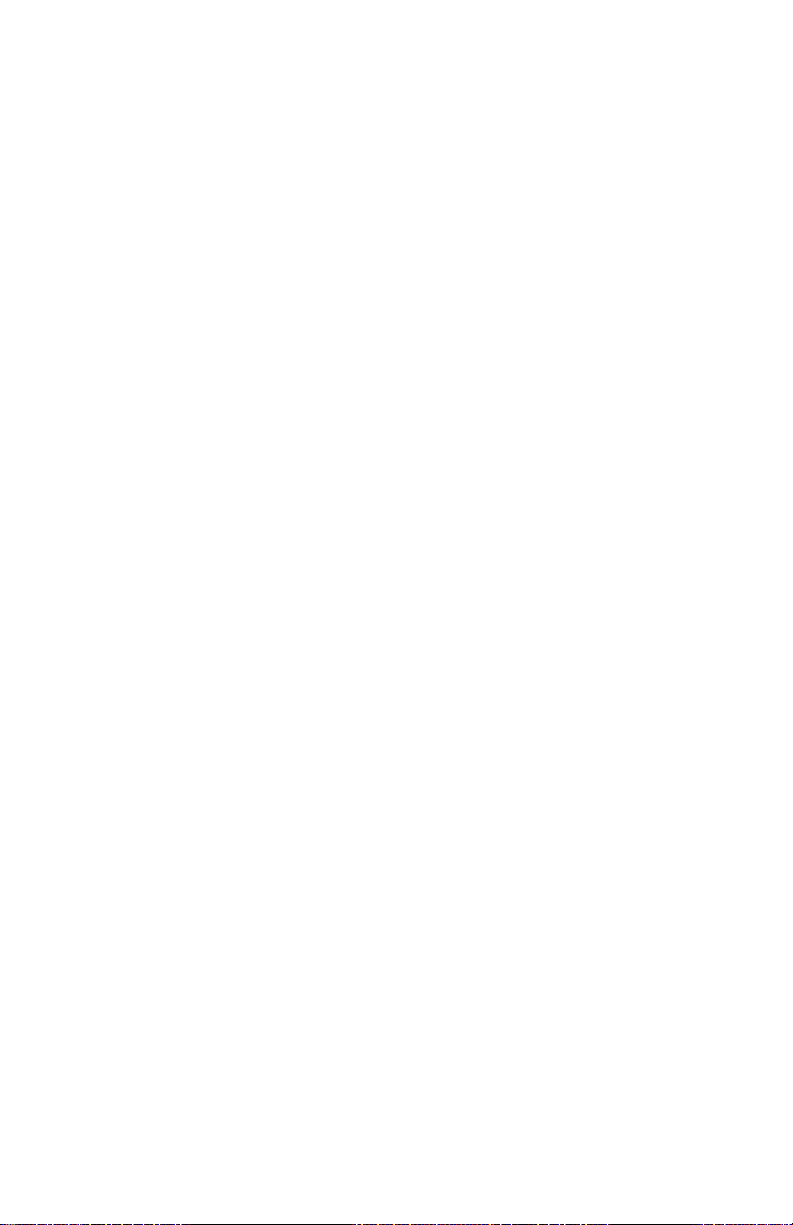
Page 3
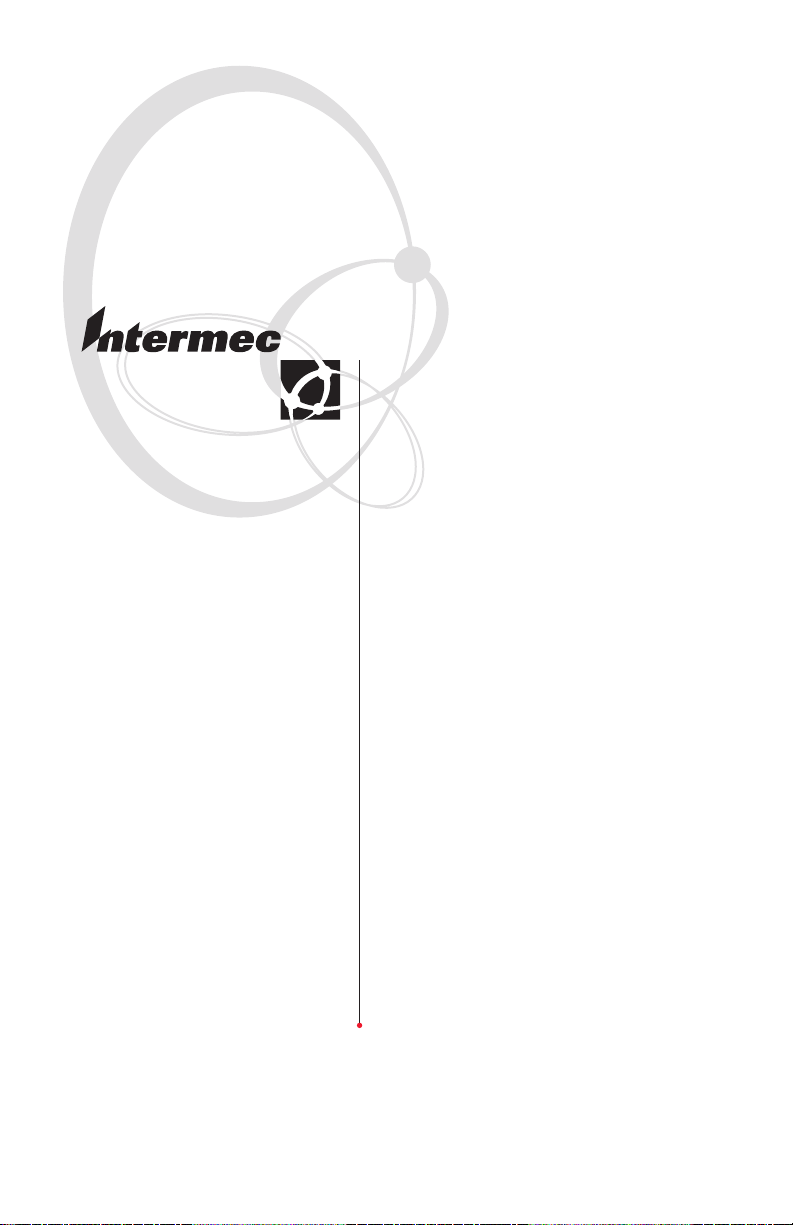
User’s Guide
EasyCoder PX4i
Bar Code Label
Printer
(IPL Version)
Page 4
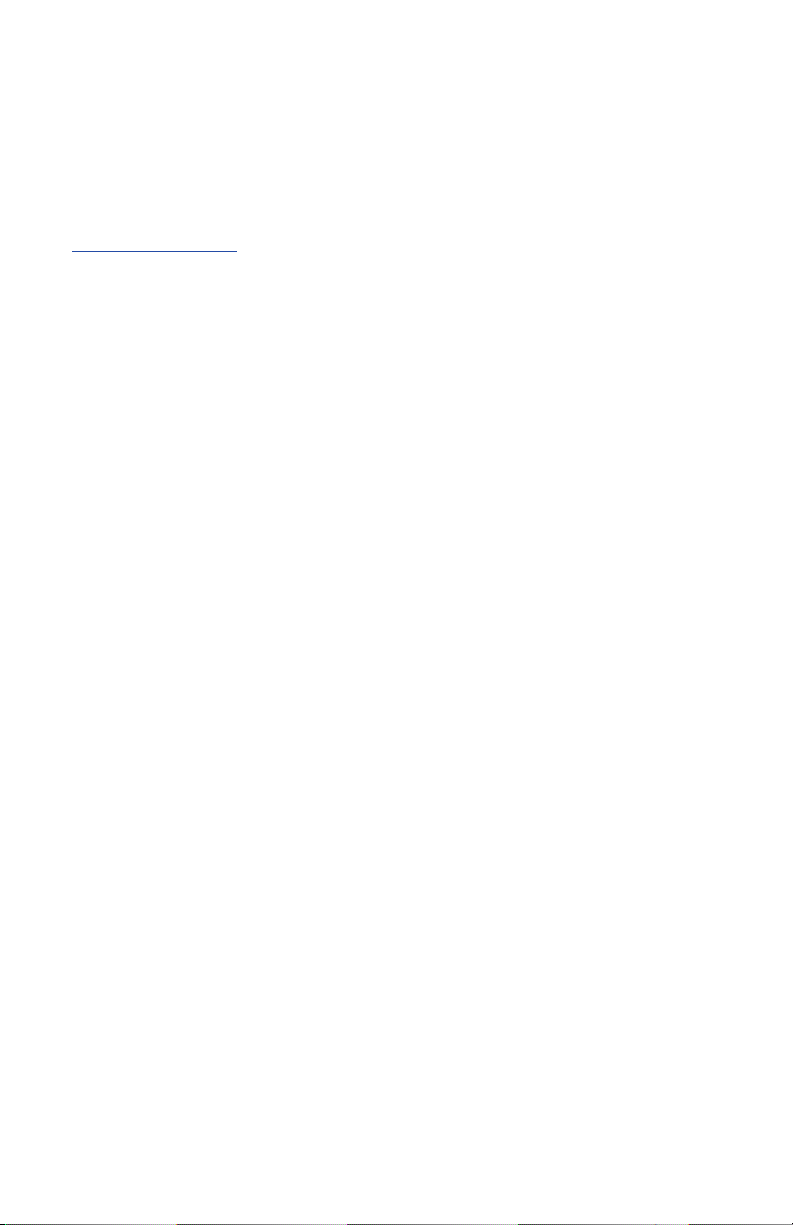
Intermec Technologies Corporation
Corporate Headquarters
6001 36th Ave. W.
Everett, WA 98203
U.S.A.
www.intermec.com
The information contained herein is proprietary and is provided solely
for the purpose of allowing customers to operate and service Intermecmanufactured equipment and is not to be released, reproduced, or used
for any other purpose without written permission of Intermec.
Information and specifi cations contained in this document are subject to
change without prior notice and do not represent a commitment on the
part of Intermec Technologies Corporation.
© 2004 by Intermec Technologies Corporation. All rights reserved.
The word Intermec, the Intermec logo, Norand, ArciTech, CrossBar,
Data Collection Browser, dcBrowser, Duratherm, EasyCoder, EasyLAN,
Enterprise Wireless LAN, EZBuilder, Fingerprint, i-gistics, INCA (under
license), InterDriver, Intermec Printer Network Manager, IRL, JANUS,
LabelShop, Mobile Framework, MobileLAN, Nor*Ware, Pen*Key,
Precision Print, PrintSet, RoutePower, TE 2000, Trakker Antares, UAP,
Universal Access Point, and Virtual Wedge are either trademarks or registered trademarks of Intermec Technologies Corporation.
Throughout this manual, trademarked names may be used. Rather than
put a trademark (™ or ®) symbol in every occurrence of a trademarked
name, we state that we are using the names only in an editorial fashion,
and to the benefi t of the trademark owner, with no intention of infringement.
There are U.S. and foreign patents pending.
Kimdura is a registered trademark of Kimberly Clark.
Microsoft is a registered trademark of Microsoft Corporation.
Valeron is a registered trademark of Valéron Strength Films, an ITW
Company.
Windows is a trademark of Microsoft Corporation.
ii EasyCoder PX4i User’s Guide (IPL version)
Page 5
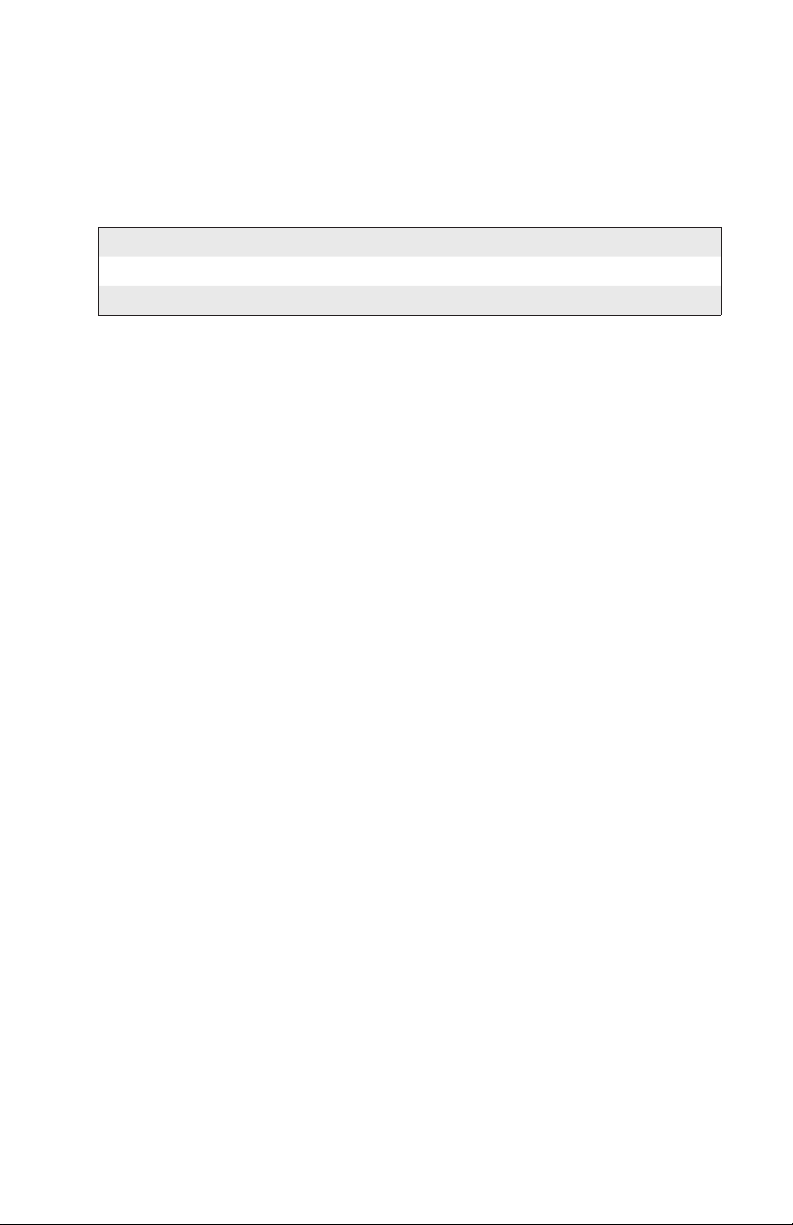
Document Change Record
This page records changes to this document. The document was originally released as version -00.
Version Date Description of Change
-00 May 2004 For preproduction printers (Intermec internal use only)
-01 Sept. 2004 First offi cial release. Supports IPL v2.30.
EasyCoder PX4i User’s Guide (IPL version) iii
Page 6
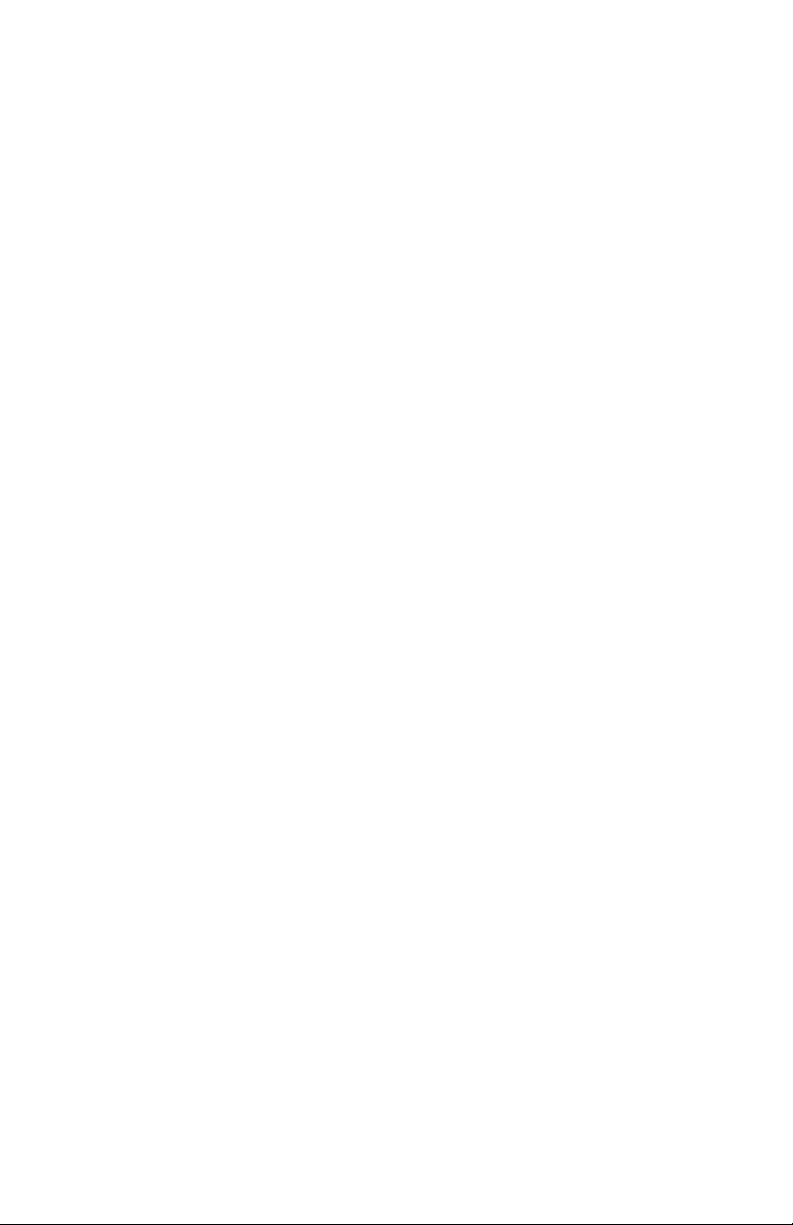
iv EasyCoder PX4i User’s Guide (IPL version)
Page 7
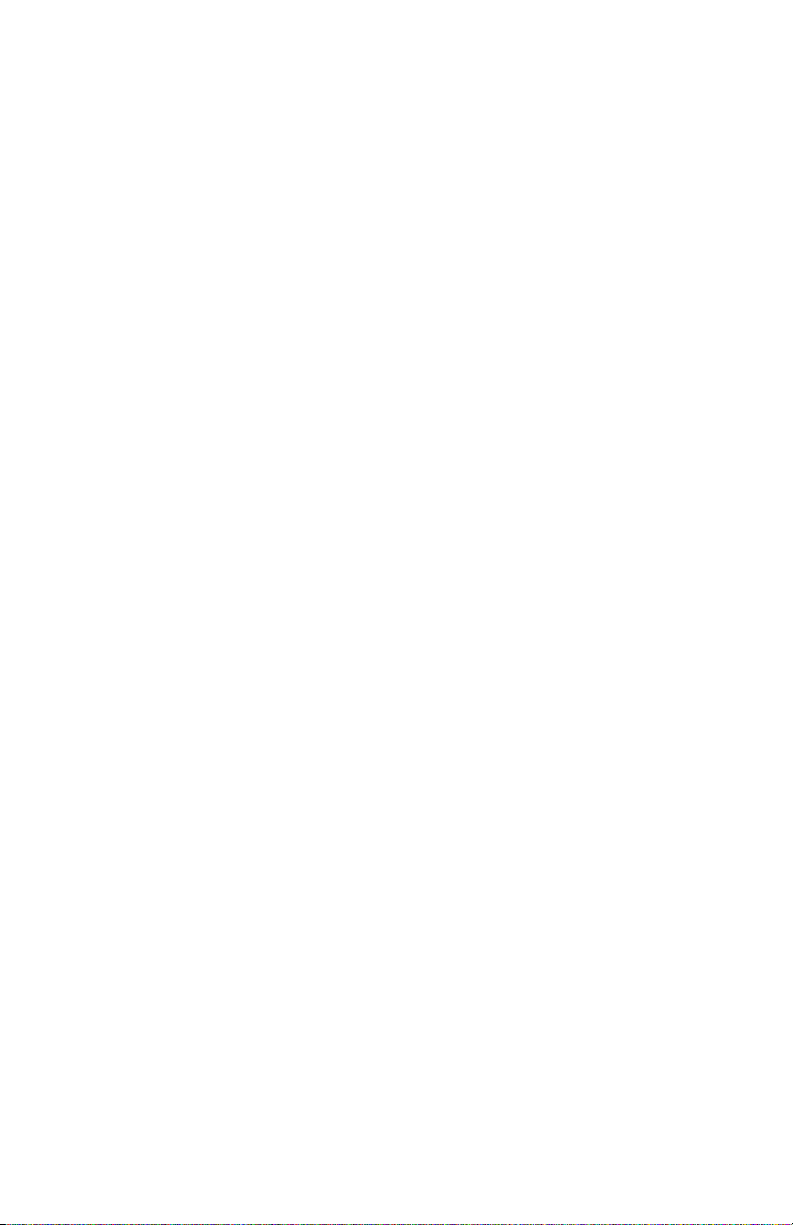
Contents
Before You Begin ........................................................................... ix
Introduction
1
2
Description of EasyCoder PX4i Printer ..........................................2
Safety Summary ............................................................................. 3
Product Identifi cation ....................................................................3
Installation
Unpacking the Printer .................................................................... 6
Front View .....................................................................................7
Rear View ......................................................................................8
Media Compartment .....................................................................9
Print Mechanism ..........................................................................10
Connections .................................................................................11
Controls and Indicators ...............................................................12
Contents
Safety Summary .............................................................. ix
Safety Icons ..................................................................... x
Global Services and Support ........................................... xi
Warranty Information ...................................... xi
Web Support .................................................... xi
Telephone Support ........................................... xi
Who Should Read This Document .................. xi
Related Documents .......................................... xi
Power ............................................................................ 11
Computer ...................................................................... 11
Indicator Lamps ............................................................12
Display ..........................................................................13
Keyboard ....................................................................... 13
Beeper ...........................................................................14
Starting Up
3
Switching On the Printer ............................................................. 16
Media Load
4
EasyCoder PX4i User’s Guide (IPL version) v
Tear-Off (Straight-through) .........................................................18
Page 8
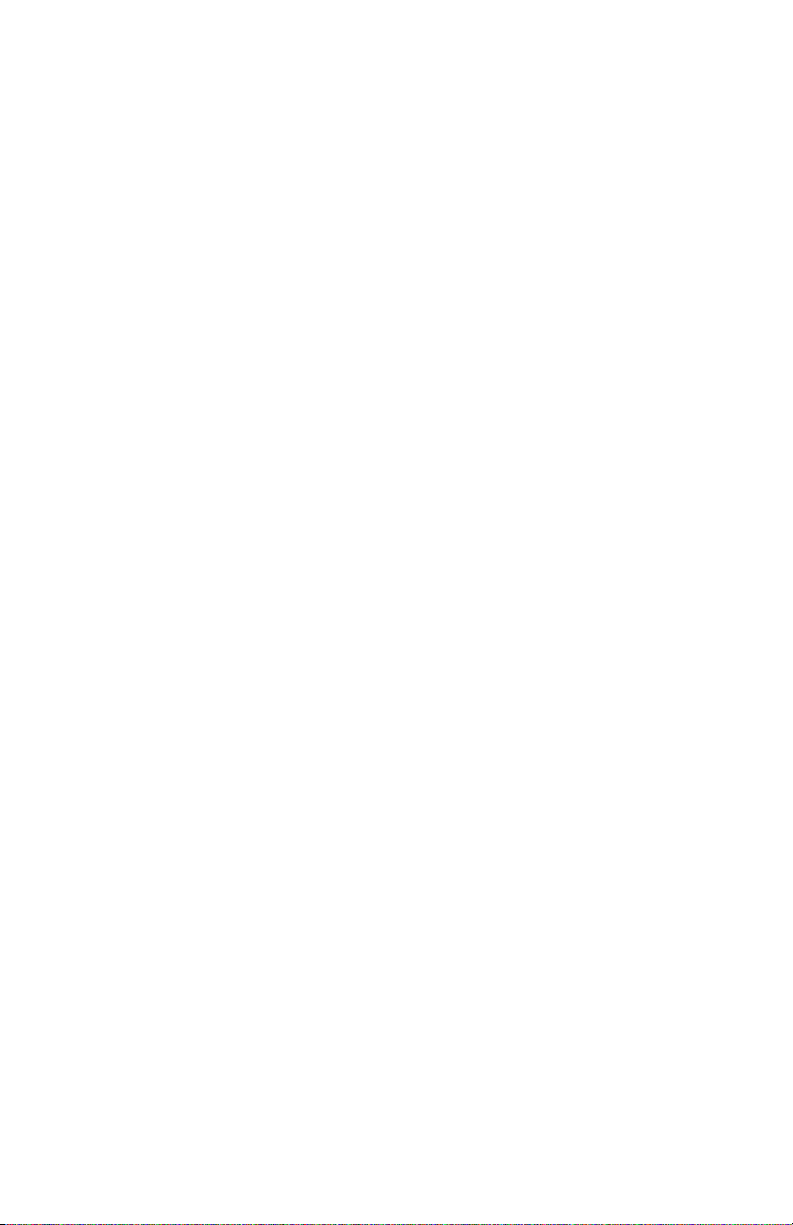
Contents
5
6
Cut-Off ........................................................................................ 22
Peel-Off (Self-strip) ......................................................................27
Internal Batch Takeup (Roll-to-roll) .............................................32
External Supply (Fan-fold) ........................................................... 38
Thermal Transfer Printing
Ribbon Load ................................................................................42
Setting Up the Printer
Description. ................................................................................. 48
Default Setup ...............................................................................49
Setup Parameters .......................................................................... 50
Serial Communication ...................................................50
Baud Rate .......................................................50
Character Length ............................................50
Parity ...............................................................50
Stop Bits ..........................................................51
Protocol ..........................................................51
Test/Service ...................................................................53
Testprint .......................................................... 53
Data Dump .....................................................54
Memory Reset .................................................54
Media ............................................................................55
Media Type ..................................................... 55
Paper Type ....................................................... 55
Label Length ...................................................55
Sensitivity (Media sensitivity number) .............55
Darkness .........................................................56
Label Rest Point .............................................. 56
Form Adj Dots X ............................................ 56
Form Adj Dots Y ............................................. 56
Ribbon Low ....................................................56
Paper Low ....................................................... 56
Confi guration ................................................................57
Emulation ....................................................... 57
Print Speed ...................................................... 57
Cutter (option) ................................................ 57
Label Taken Sensor (option) ............................ 57
Returning to Factory Default Setup .............................................58
vi EasyCoder PX4i User’s Guide (IPL version)
Page 9
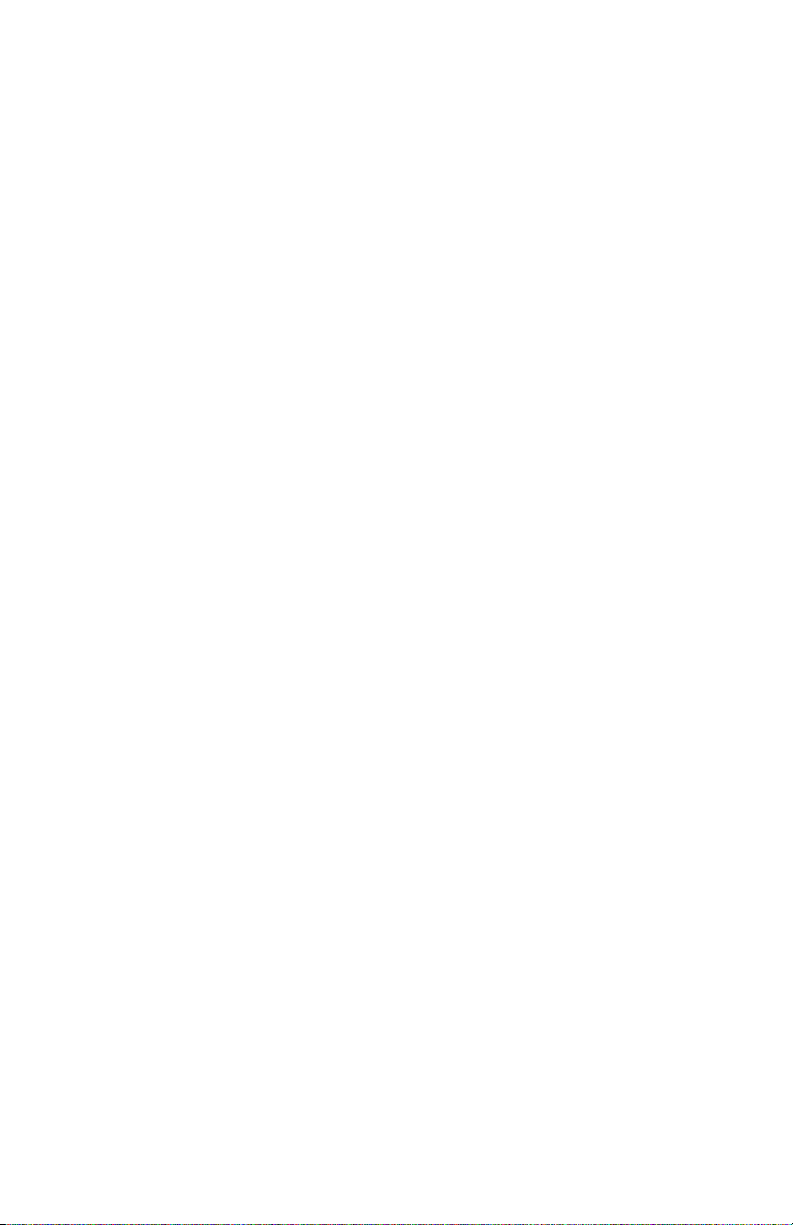
7
8
9
10
Contents
Setup Mode
Navigating in Setup Mode ...........................................................60
Setup Mode Overviews ................................................................62
Options
Introduction ................................................................................68
Liner/Batch Takeup Unit ............................................................. 69
Paper Cutter .................................................................................69
Fan-Fold Guides ..........................................................................70
Media Roll Retainer .....................................................................70
3-inch Adapter ............................................................................. 70
Label Taken Sensor ......................................................................70
Interface Boards ...........................................................................71
Troubleshooting
Intermec Readiness Indicator .......................................................74
Troubleshooting List ....................................................................77
Maintenance
Printhead Cleaning ......................................................................80
External Cleaning ........................................................................83
Cleaning the Label Stop Sensor ....................................................84
Printhead Replacement ................................................................85
Media Jams .................................................................................. 88
Adjustments
11
EasyCoder PX4i User’s Guide (IPL version) vii
Narrow Media ..............................................................................90
Printhead Pressure ........................................................................ 91
Label Stop Sensor ......................................................................... 92
Page 10
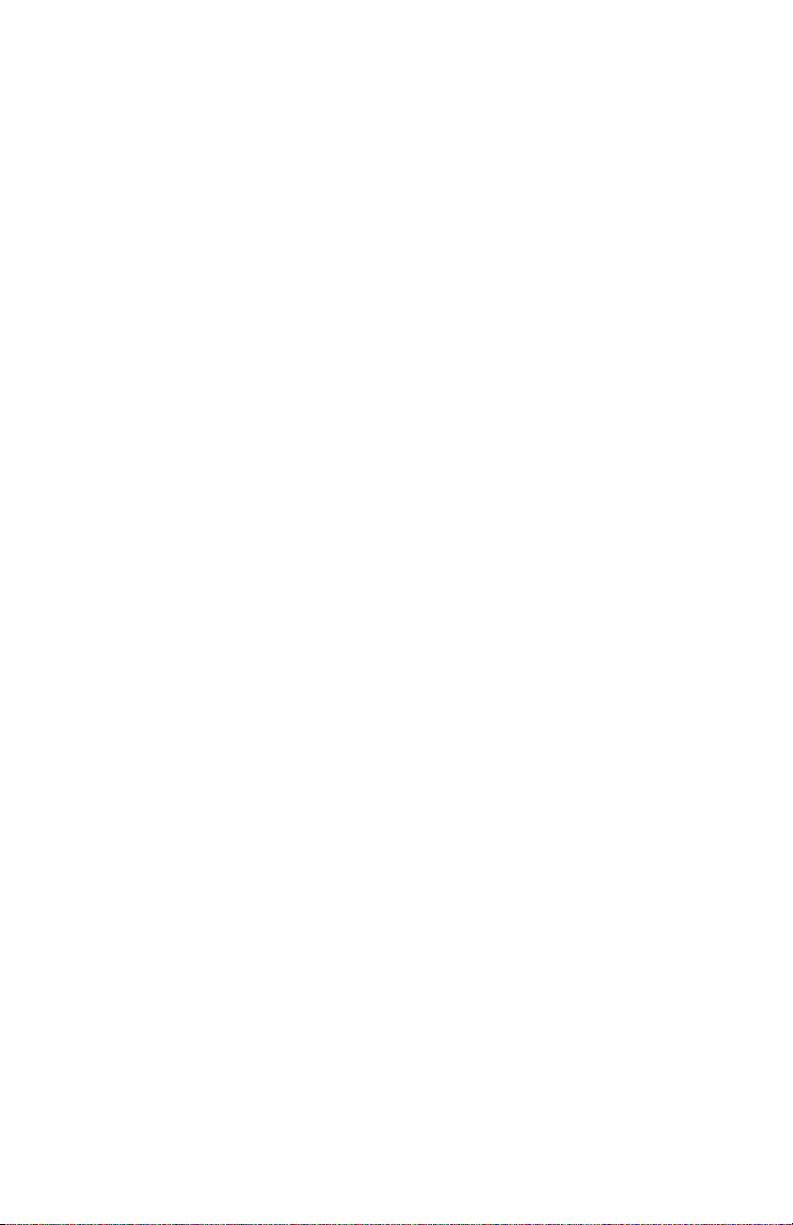
Contents
A
B
C
D
Technical Specifi cations
Technical Data .............................................................................96
Media Specifi cations
Media Roll Size ..........................................................................100
Media ........................................................................................101
Non-Adhesive Strip .....................................................101
Self-Adhesive Strip ....................................................... 102
Self-Adhesive Labels ..................................................... 103
Tickets with Gap ......................................................... 105
Tickets with Black Mark .............................................. 107
Interfaces
RS-232 Interface ........................................................................ 110
USB Interface ............................................................................111
Optional Interfaces ....................................................................112
Intermec Supplies
Setting the Media Sensitivity Number .......................................116
viii EasyCoder PX4i User’s Guide (IPL version)
Page 11
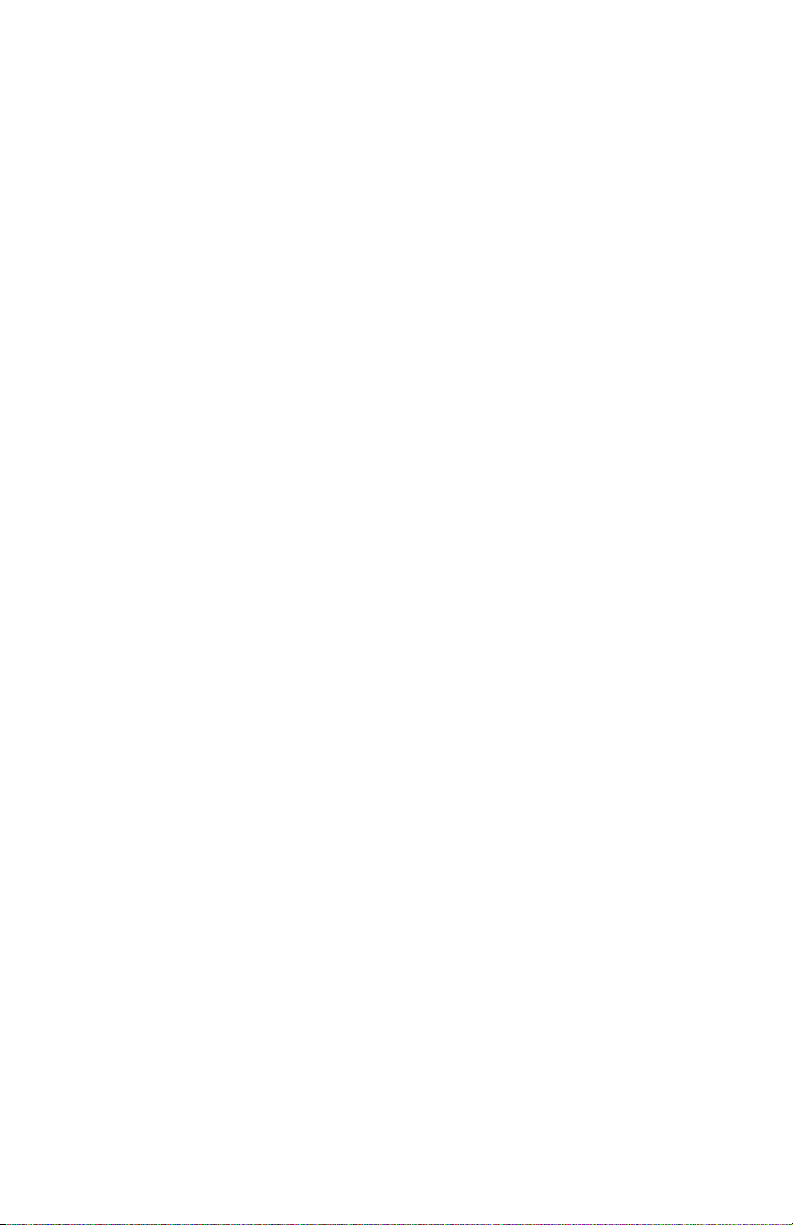
Before You Begin
Before You Begin
This section provides you with safety information, technical support
information, and sources for additional product information.
Safety Summary
Your safety is extremely important. Read and follow all warnings and
cautions in this document before handling and operating Intermec
equipment. You can be seriously injured, and equipment and data can be
damaged if you do not follow the safety warnings and cautions.
Do not repair or adjust alone
Do not repair or adjust energized equipment alone under any circumstances. Someone capable of providing fi rst aid must always be present
for your safety.
First aid
Always obtain fi rst aid or medical attention immediately after an injury.
Never neglect an injury, no matter how slight it seems.
Resuscitation
Begin resuscitation immediately if someone is injured and stops breathing. Any delay could result in death. To work on or near high voltage,
you should be familiar with approved industrial fi rst aid methods.
Energized equipment
Never work on energized equipment unless authorized by a responsible
authority. Energized electrical equipment is dangerous. Electrical shock
from energized equipment can cause death. If you must perform authorized emergency work on energized equipment, be sure that you comply
strictly with approved safety regulations.
EasyCoder PX4i User’s Guide (IPL version) ix
Page 12
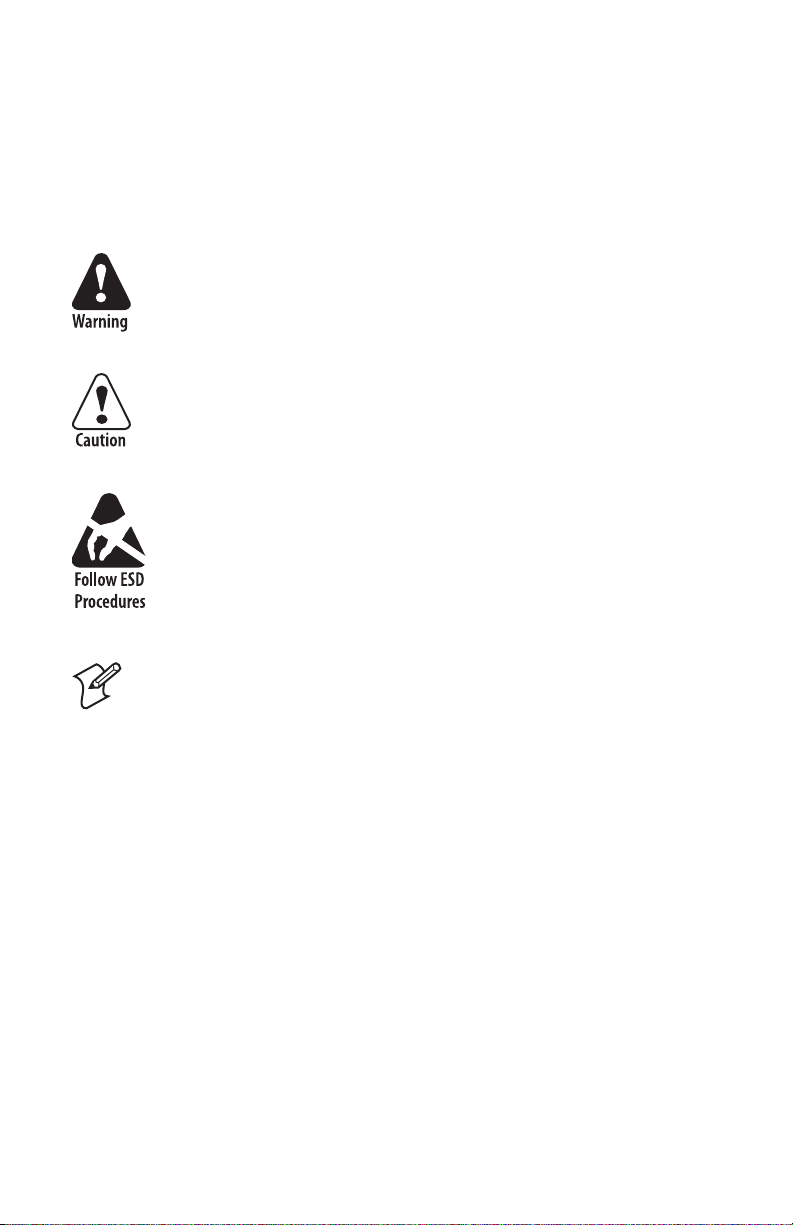
Before You Begin
Safety Icons
This section explains how to identify and understand dangers, warnings,
cautions, and notes that are in this document. You may also see icons
that tell you when to follow ESD procedures.
A warning alerts you of an operating procedure, practice,
condition, or statement that must be strictly observed to
avoid death or serious injury to the persons working on the
equipment.
A caution alerts you to an operating procedure, practice,
condition, or statement that must be strictly observed to
prevent equipment damage or destruction, or corruption or
loss of data.
This icon appears at the beginning of any procedure in this
manual that could cause you to touch components (such as
printed circuit boards) that are susceptible to damage from
electrostatic discharge (ESD). When you see this icon, you
must follow standard ESD guidelines to avoid damaging
the equipment you are servicing.
Note: Notes either provide extra information about a topic or
contain special instructions for handling a particular condition
or set of circumstances.
x EasyCoder PX4i User’s Guide (IPL version)
Page 13
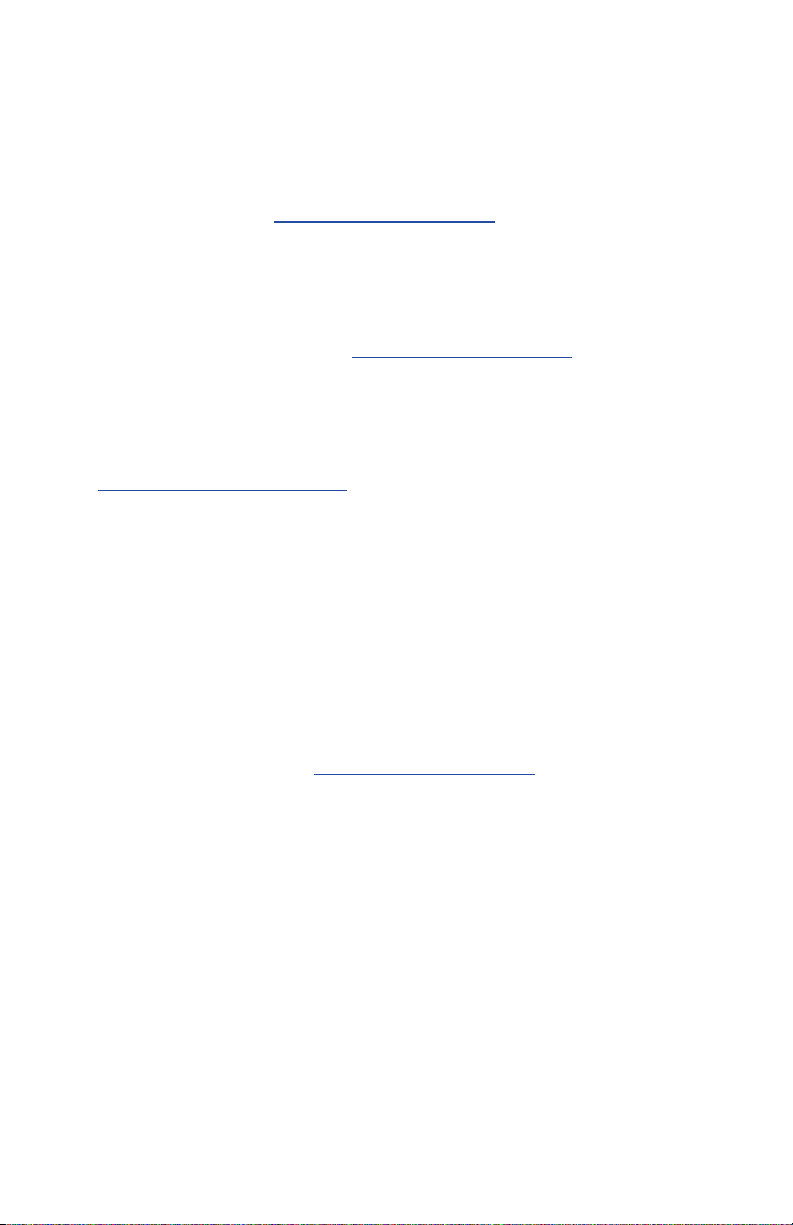
Before You Begin
Global Services and Support
Warranty Information
To understand the warranty for your Intermec product, visit the
Intermec web site at http://www.intermec.com and click Service &
Support. The Intermec Global Sales & Service page appears. From the
Service & Support menu, move your pointer over Support, and then
click Warranty.
Web Support
Visit the Intermec web site at http://www.intermec.com to download
our current documents in PDF format. To order printed versions of the
Intermec manuals, contact your local Intermec representative or distributor.
Visit the Intermec technical knowledge base (Knowledge Central) at
http://intermec.custhelp.com to review technical information or to
request technical support for your Intermec product.
Telephone Support
Contact your local Intermec representative. To search for your local representative, from the Intermec web site, click Contact.
Who Should Read This Document?
This User’s Guide provides you with information about the features of
the EasyCoder PX4i printer and how to install, confi gure, operate, maintain, and troubleshoot it.
Related Documents
The Intermec web site at http://www.intermec.com contains our current
documents that you can download in PDF format. To order printed versions of the Intermec manuals, contact your local Intermec representative
or distributor.
EasyCoder PX4i User’s Guide (IPL version) xi
Page 14
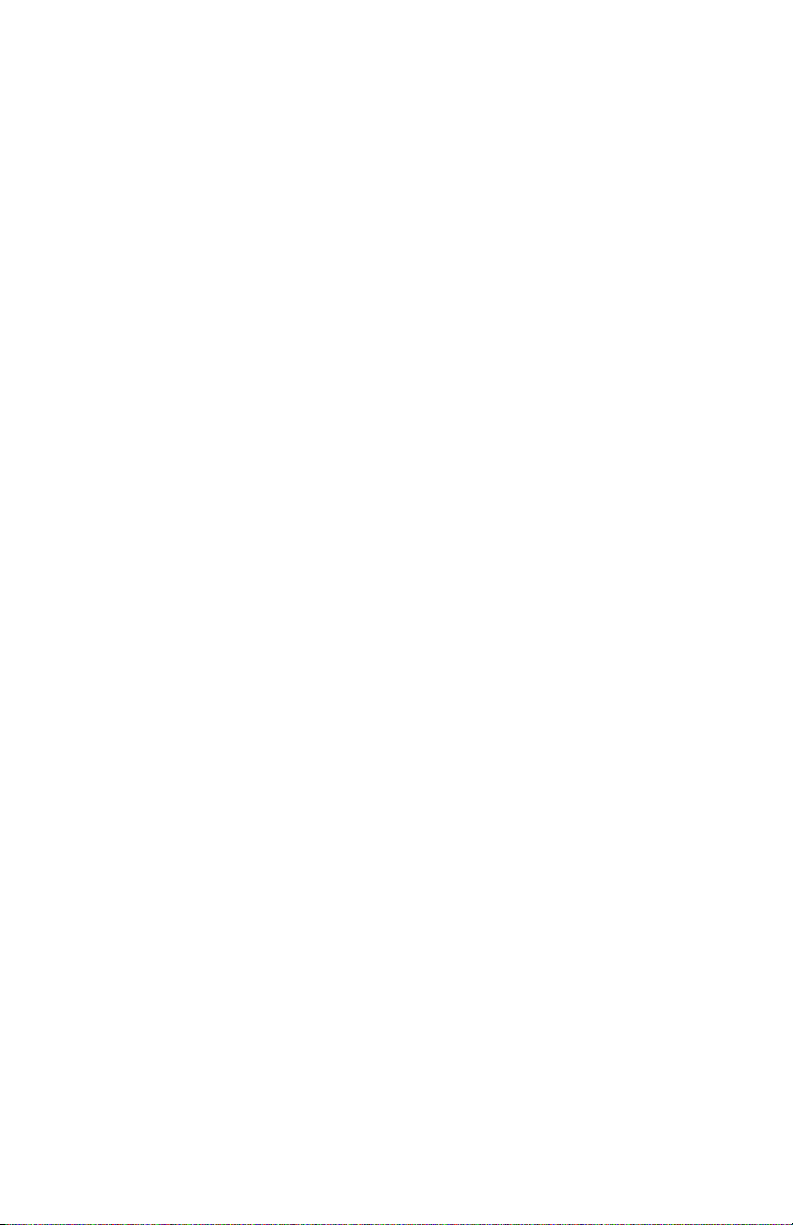
Before You Begin
xii EasyCoder PX4i User’s Guide (IPL version)
Page 15
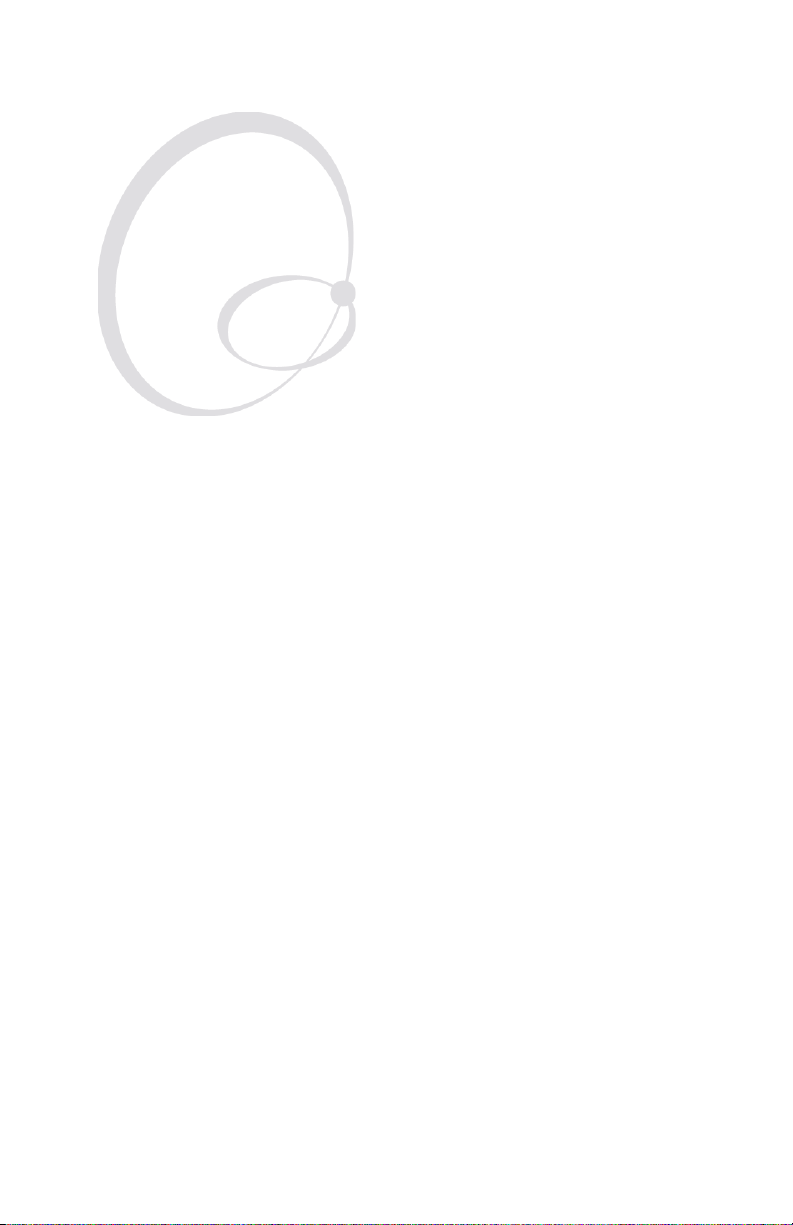
Introduction
1
This chapter introduces the EasyCoder PX4i printer.
The chapter covers the following topics:
• Description of EasyCoder PX4i
• Safety summary
• Product identifi cation
EasyCoder PX4i User’s Guide (IPL version) 1
Page 16
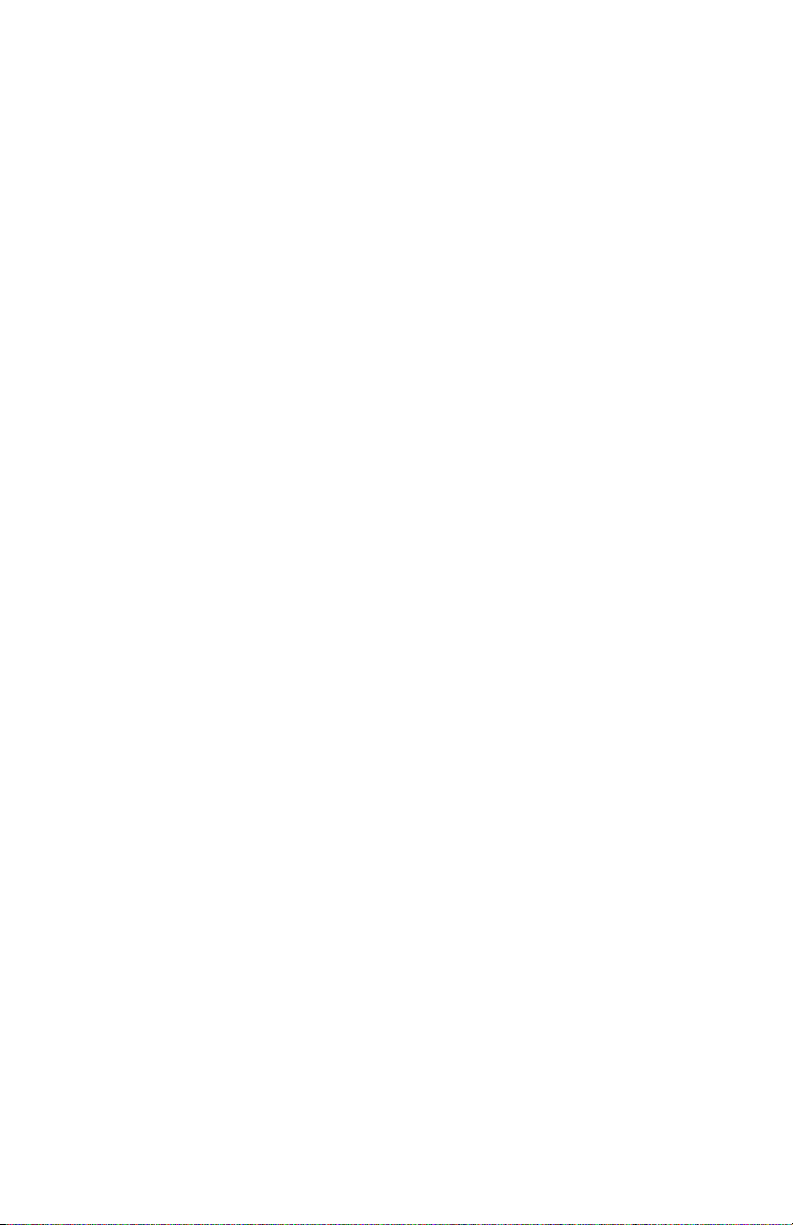
Chapter 1 — Introduction
Description of EasyCoder PX4i Printer
The EasyCoder PX4i is a high-volume thermal transfer printer with a
printhead resolution of 8 dots/mm = 203.2 dots/inch and a maximum
print width of 112 mm (4.5 inches).
The EasyCoder PX4i offers a large number of useful features, such as:
• High speed printing up to 300 mm/sec. (12 inches/sec.)
• Flash memory SIMMs for fi rmware, fonts, and bar codes
• Built-in CompactFlash memory card adapter
• Built-in RS-232 and USB interfaces
• Provision for one or two extra interface boards including wired or
wireless EasyLAN connections and parallel interface
• Keyboard and display with backlight
• Support for network monitoring through optional software tools
A large number of factory-installed or fi eld-installable options are available, so the printer can be confi gured for a wide range of applications.
See Chapter 8 and Appendix A for more information.
The printer is designed to work with the Intermec InterDriver and
Intermec LabelShop. The InterDriver allows you to print labels from
standard MS Windows applications, for example Microsoft Offi ce.
Intermec LabelShop is a series of label-design programs that work under
various versions of MS Windows.
The EasyCoder PX4i supports the Intermec Programming Language
(IPL) v2.30. A version of EasyCoder PX4i, that supports Intermec Fingerprint v8.30, is described in a special User’s Guide.
2 EasyCoder PX4i User’s Guide (IPL version)
Page 17
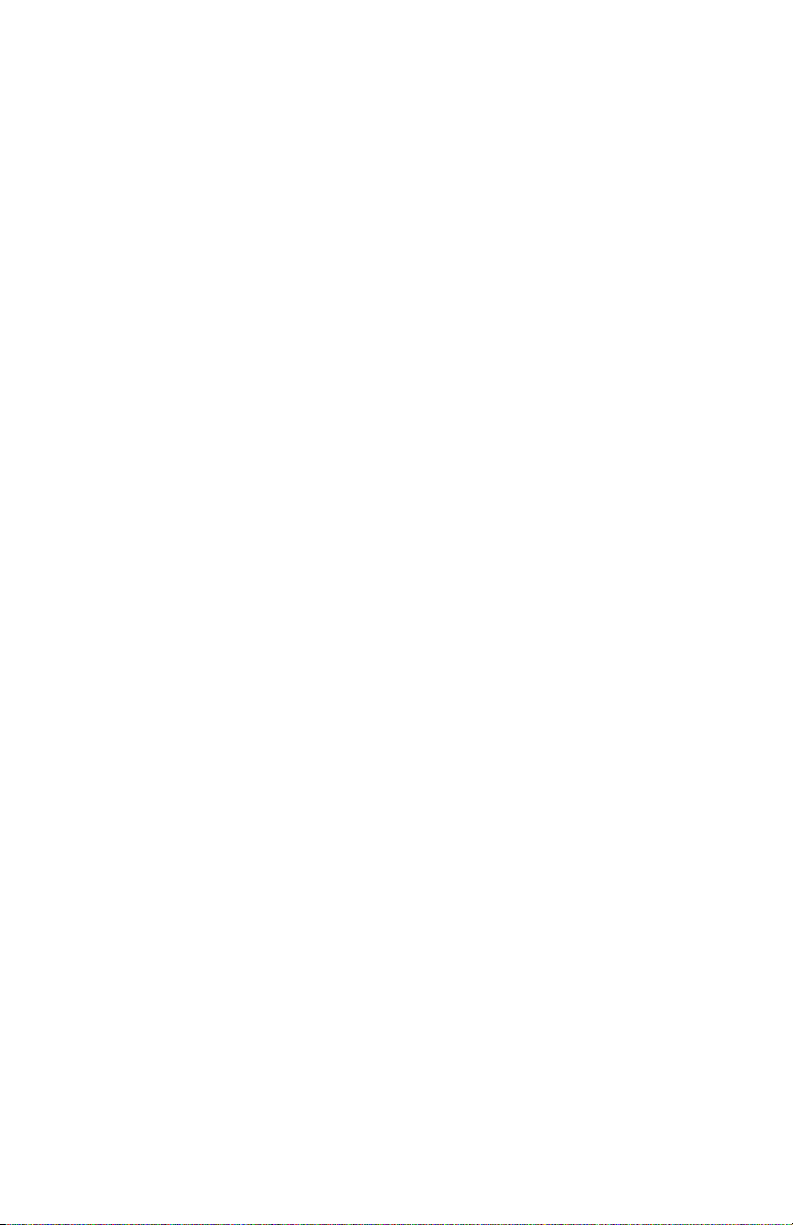
Chapter 1 — Introduction
Safety Summary
Intermec assumes no responsibility regarding the CE Directive if the
printer is handled, modifi ed, or installed in any way other than that
described in Intermec’s manuals.
• Read this manual carefully before connecting the printer.
• Moving parts are exposed when the side doors are open, so ensure that
the doors are closed before you operate the printer.
• Do not remove the left-hand cover. Dangerous voltage!
• Do not remove the bottom plate. Dangerous voltage!
• Do not put your fi ngers inside the print mechanism when the power
is on.
• Place the printer on an even surface which can support its weight of
approximately 13 kg (28.5 pounds) plus supplies.
• Do not spray the printer with water. If you are using a hose to clean
the premises in an industrial environment, remove the printer or protect it carefully from spray and moisture.
• Carefully read the warning text on the envelope before using a cleaning card.
Product Identifi cation
The machine label is attached to the printer’s rear plate and contains
information on type, model, and serial number as well as AC voltage. It
also contains various signs of approval.
EasyCoder PX4i User’s Guide (IPL version) 3
Page 18
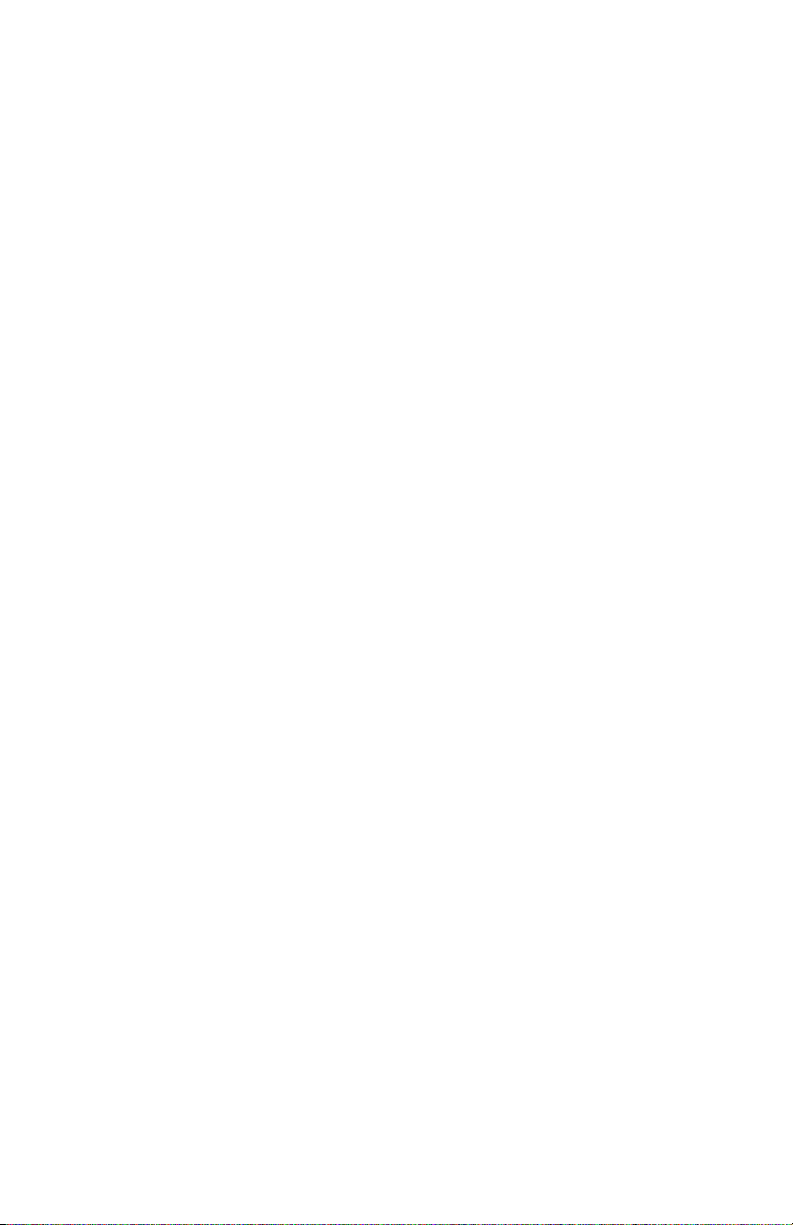
Chapter 1 — Introduction
4 EasyCoder PX4i User’s Guide (IPL version)
Page 19
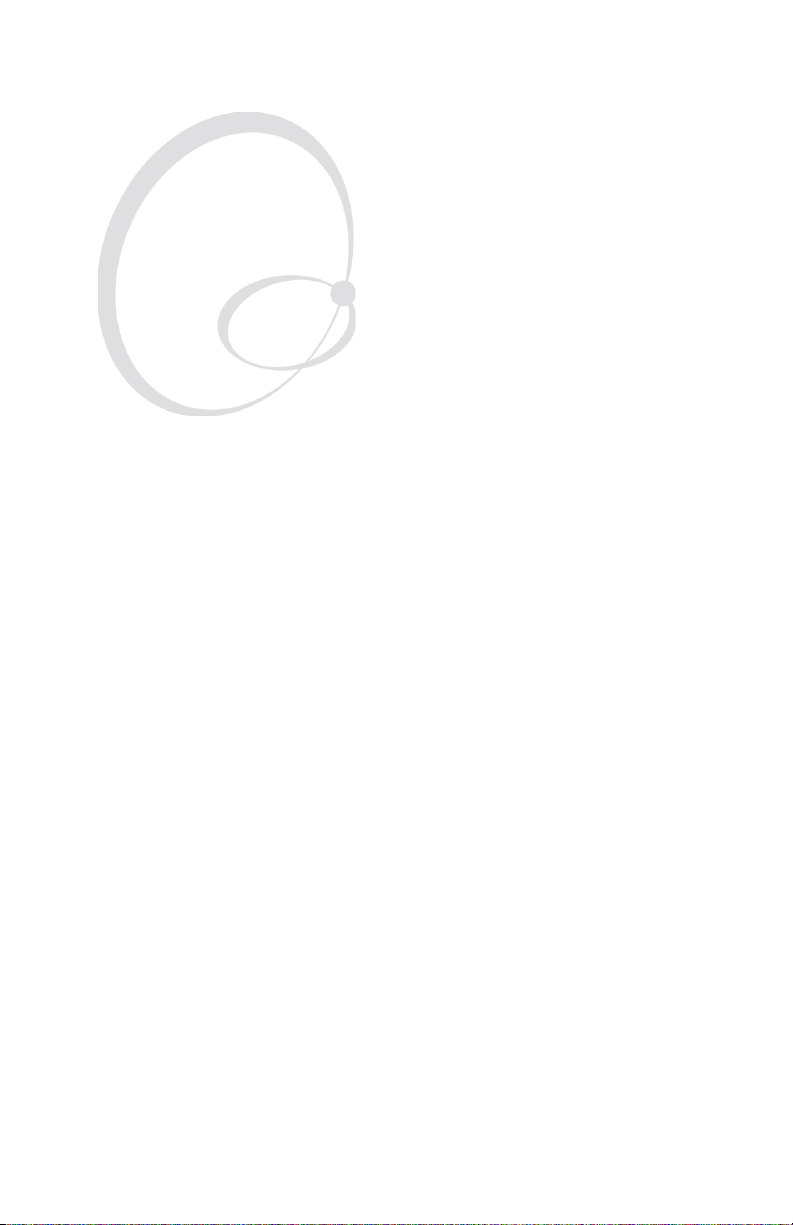
Installation
2
This chapter explains how to unpack and install the
EasyCoder PX4i and also describes the printer’s various parts in detail. It covers the following topics:
• Unpacking the printer
• Parts on the printer’s front
• Parts on the printer’s rear plate
• Parts in the media compartment
• Parts in the print mechanism
• Connecting the printer
• Using the controls and understanding the indicators
EasyCoder PX4i User’s Guide (IPL version) 5
Page 20
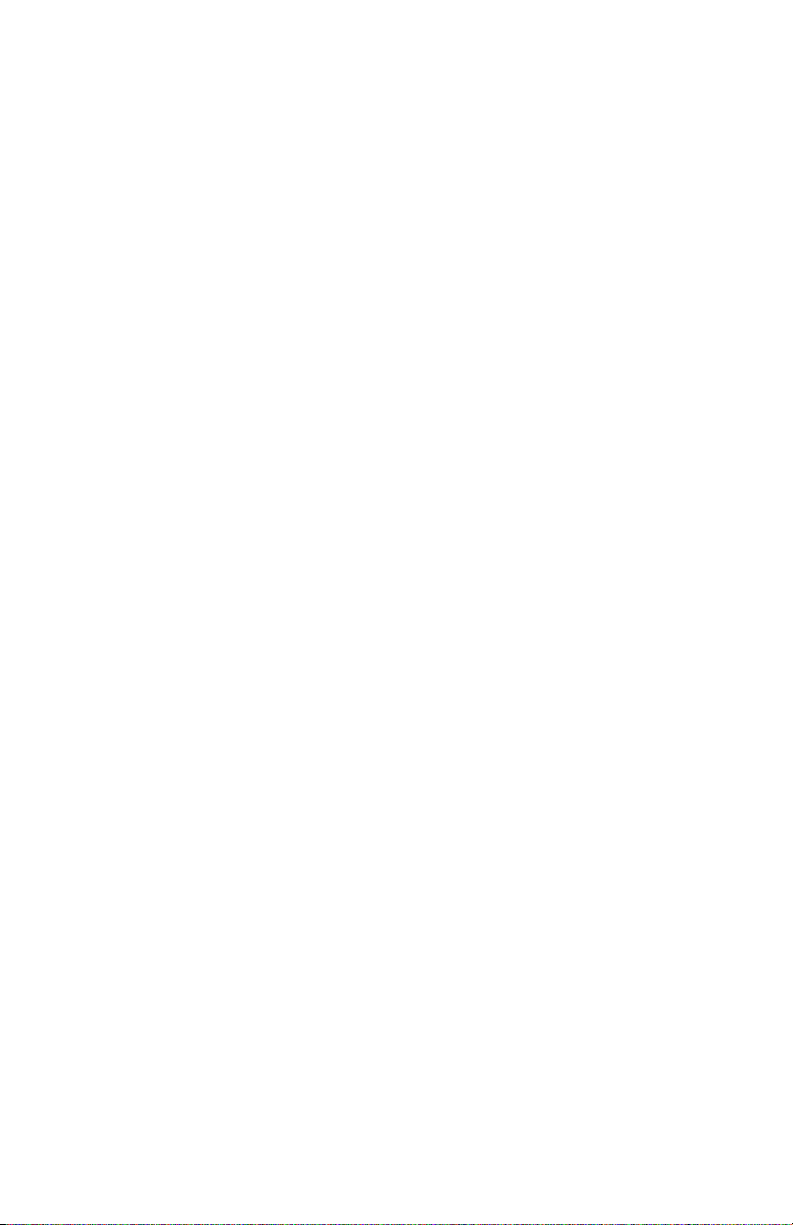
Chapter 2 — Installation
Unpacking the Printer
Before you install the printer, examine the package for possible damage
or missing parts:
• Open the box and lift the printer out.
• Check that the printer has not been visibly damaged during transportation. Keep the packing materials in case you need to move or reship
the printer.
• Check the label on the printer’s rear plate, which gives the voltage, the
part number, and the serial number.
• Check that any options you ordered are included.
• Check that all the accessories are included. As standard, the box contains:
- Intermec EasyCoder PX4i printer
- Adapter for 3-inch media roll core
- Power cord
- Quality check card
- Cleaning card
- This User’s Guide
- Compact disk (CD) with supporting software, additional manuals,
and product information.
• Check that the type of power cord is appropriate for the local standard. The printer works within 90 to 265 VAC, 50 to 60 Hz.
If the printer has been damaged in any way during transportation, complain to the carrier immediately.
If the delivery is incorrect or any parts are missing, report it immediately
to the distributor.
6 EasyCoder PX4i User’s Guide (IPL version)
Page 21
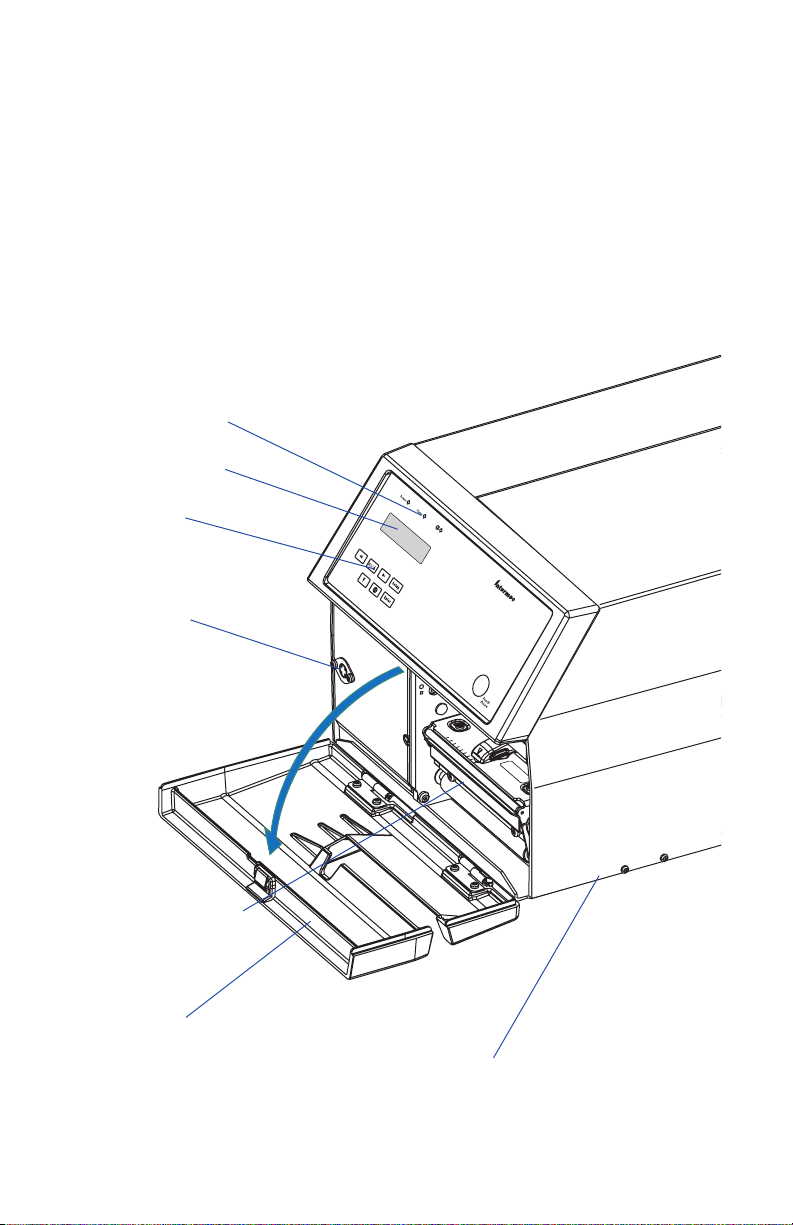
Chapter 2 — Installation
Front View
At the front of the printer are the display window, the indicator lamps,
and the keyboard. These features allow the operator to control and set up
the printer manually.
The front door is held by a snap-lock. Open the front door to view the
various parts on the printer’s front.
Refer to Chapter 8 “Options” for information on possible optional
devices fi tted on the printer’s front.
Indicator lamps
Display window
Keyboard
&BTZ$
PEFS
Connector
for optional
cutter
19J
Print mechanism
Front door
Side door
EasyCoder PX4i User’s Guide (IPL version) 7
Page 22
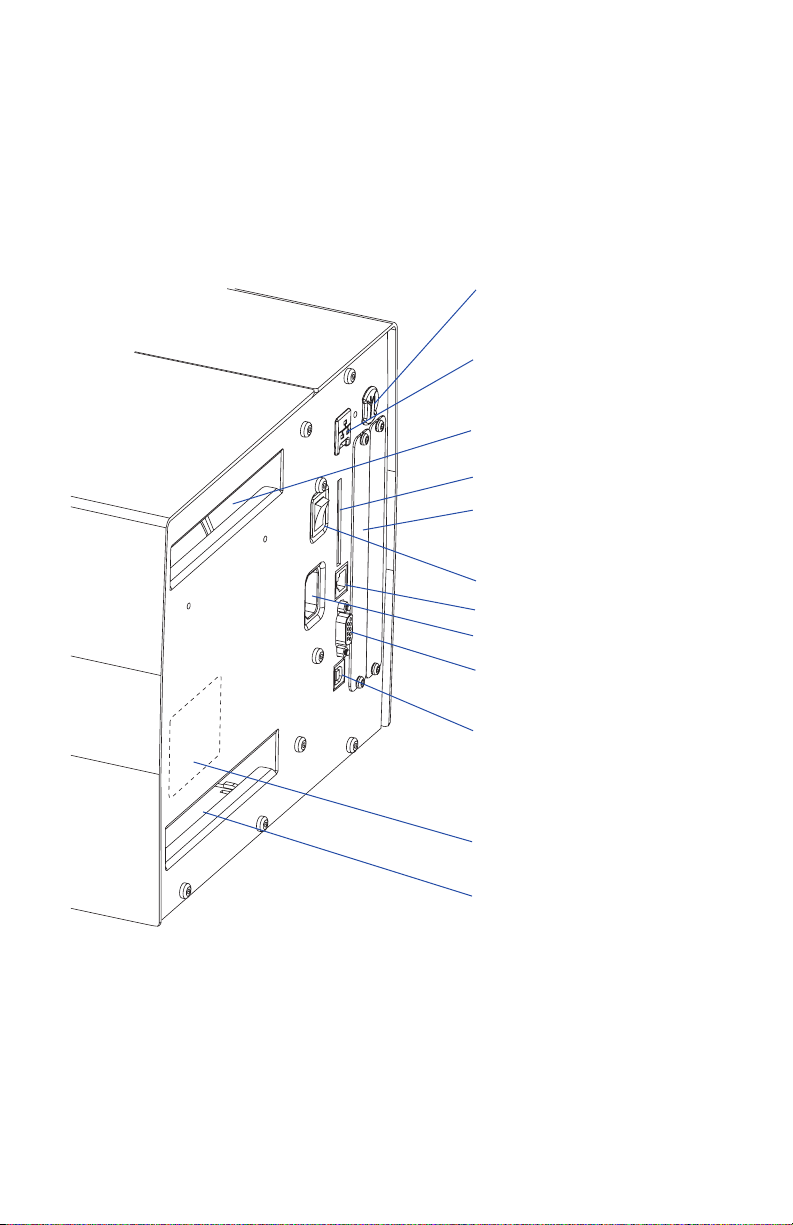
Chapter 2 — Installation
Rear View
The rear plate contains the On/Off switch, the AC power cord socket,
and various interface connectors and slots.
Provision for EasyLAN
Wireless antenna
(option)
Provision for EasyLAN
Ethernet connection
(option)
Intake slot for external
media supply
Memory card slot
Provision for IEEE 1284
interface board (option)
On/Off Switch
(not used)
AC Power cord socket
RS-232 serial interface
USB interface
Machine label
Intake slot for external
media supply
8 EasyCoder PX4i User’s Guide (IPL version)
Page 23
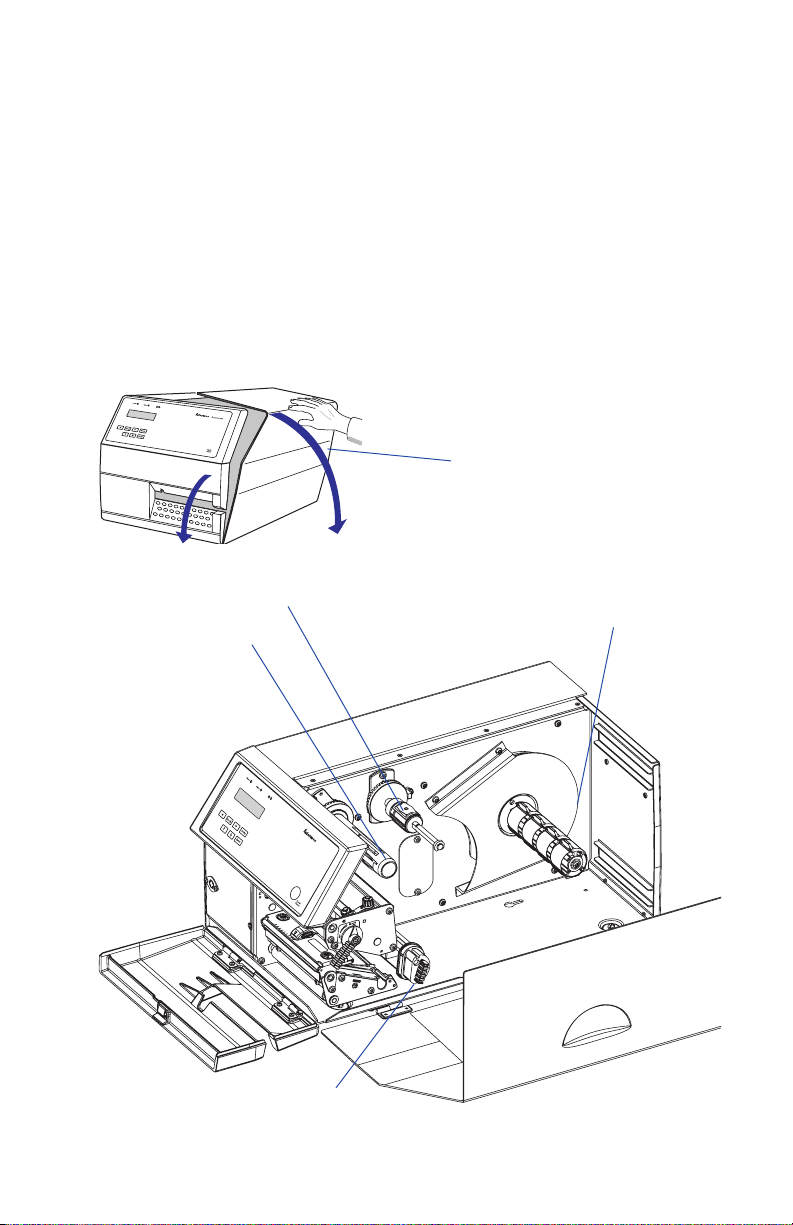
Chapter 2 — Installation
Media Compartment
The media compartment is covered by the side door which can be
opened 180° downwards to provide full access for media and ribbon
load. The door is held in closed position by a magnetic lock. It can be
completely removed by pushing it rearwards.
The media can be supplied from a rotating hub or from an external
supply of fan folds behind the printer. Also see Chapter 8, “Options.”
Side door
Ribbon supply hub
Media supply
roll hub
Ribbon rewind hub
&
BTZ$
PEFS
1
9
J
Slack absorber
EasyCoder PX4i User’s Guide (IPL version) 9
Page 24
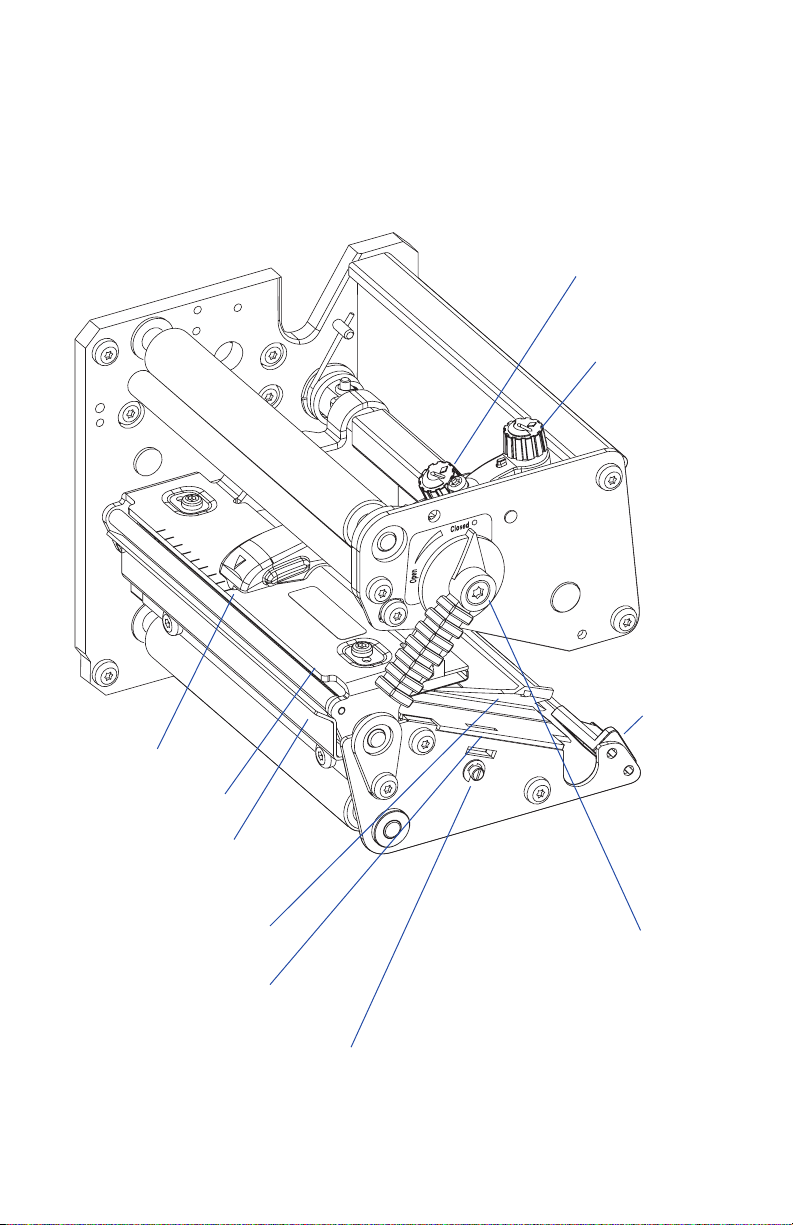
Chapter 2 — Installation
Print Mechanism
The print mechanism features a high-performance thermal printhead
with quick-mount fi ttings to facilitate replacement.
Pressure arm
locking knob
Printhead
pressure
adjustment
knob
Edge
guide
Pressure
arm
Thermal printhead
Tear bar
Upper label stop sensor
guide (removable)
Lower label stop sensor guide
(removable)
Label stop sensor
position adjustment
screw
10 EasyCoder PX4i User’s Guide (IPL version)
Printhead lift
lever
Page 25
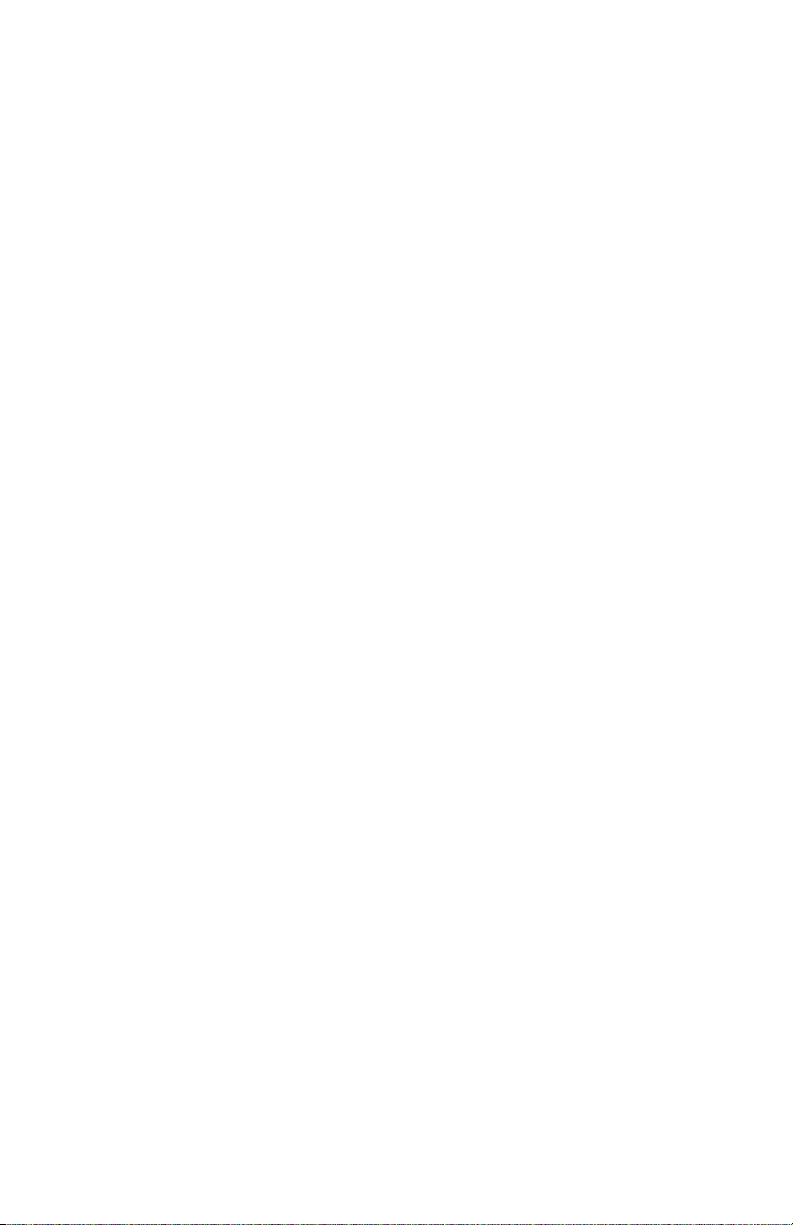
Chapter 2 — Installation
Connections
Power
1 Place the printer on a level surface, near an AC outlet. You should be
able to access the printer to load supplies and to remove the printout.
2 Check that the printer is switched off.
3 Connect the power cord from the socket on the rear plate to an elec-
trical outlet (90 to 265 VAC).
Computer
The EasyCoder PX4i is fi tted with one 9-pin D-style subminiature
(DB9) socket for the RS-232 serial interface port and one class B connector for the USB interface port (see Appendix C).
RS-232 Serial Interface
Before you can use the serial interface, you may need to set up the communication parameters, such as baud rate, parity, etc. as described in
Chapter 6, “Setting Up the Printer.”
USB Interface
The printer supports USB v1.1. There is no communication setup for
USB. For more information, refer to Appendix C.
Optional Interface and Network Boards
Several types are available (see Chapter 8, “Options”). Refer to Chapter
6, Chapter 7, and Appendix C for connection and setup instructions.
The printer can be set to scan all communication ports. When it detects
incoming data on a port, the printer automatically switches to use that
port for both input and output. Press the <i> key to get information on
the active communication channels.
Switch off both PC and printer before connecting them together.
EasyCoder PX4i User’s Guide (IPL version) 11
Page 26
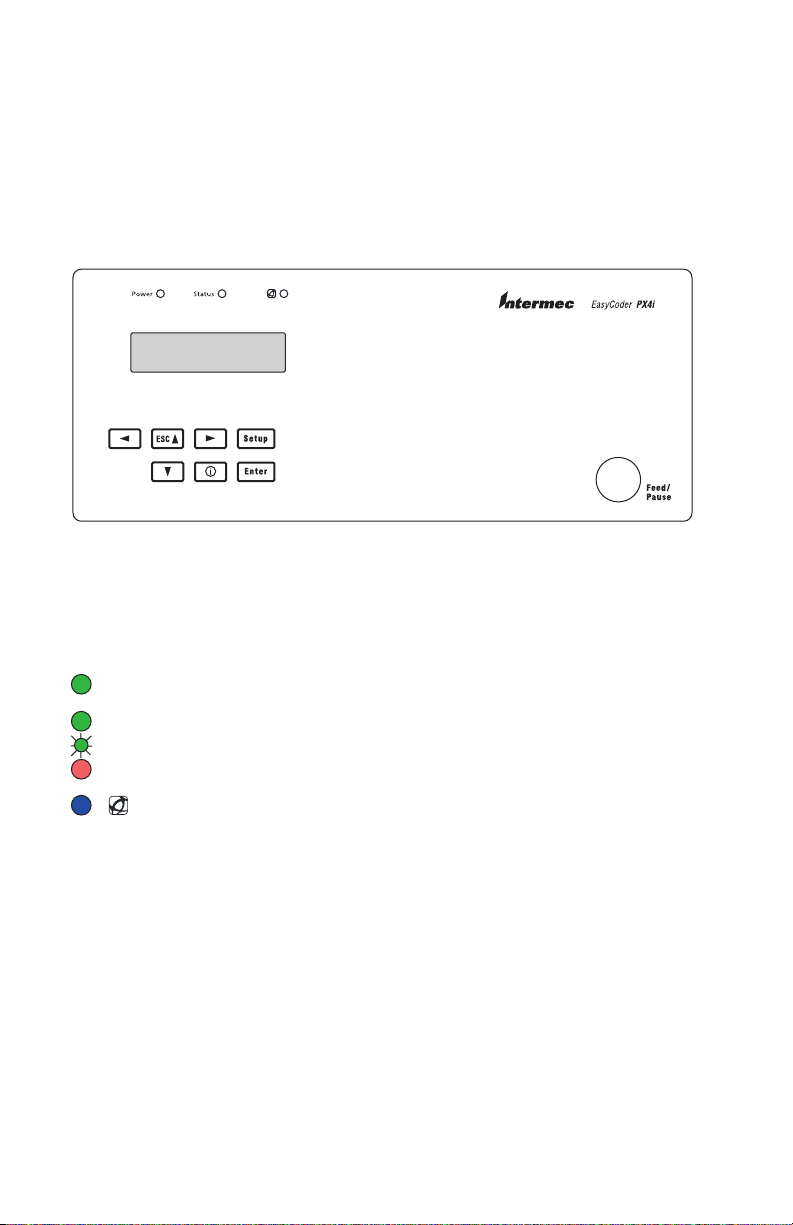
Chapter 2 — Installation
Controls and Indicators
The EasyCoder PX4i has several ways of communicating directly with its
operator: three colored indicator lamps, a display window, a membraneswitch keyboard with 8 keys and buttons on the printer’s front, and a
beeper.
Indicator Lamps
The indicators are colored LEDs (Light Emitting Diodes) and are used
for the following purposes:
Power (solid green) indicates that the power is on.
Status (solid green) indicates that the printer is ready for use.
Status (fl ashing green) indicates that the printer is communicating.
Status (solid red) indicates an error condition (see Chapter 9).
Intermec Readiness Indicator (blue; on, blink, or off).
Represented by a blue light on Intermec handheld computers, access
points, and printers, the Intermec Readiness Indicator is part of an
exclusive monitoring system from Intermec. The Intermec Readiness
Indicator helps users quickly determine the readiness of the Intermec
device individually and as part of a solution. The Intermec Readiness
Indicator has three different states: On, Blinking, and Off. When the
Indicator is off, the device is not ready to operate individually or as
part of a solution. When the Indicator is blinking, the device may be
initializing, waiting for external resources, or in need of user attention. And when the Indicator is On, the device is ready for use as
part of a solution. Also see Chapter 9.
12 EasyCoder PX4i User’s Guide (IPL version)
Page 27
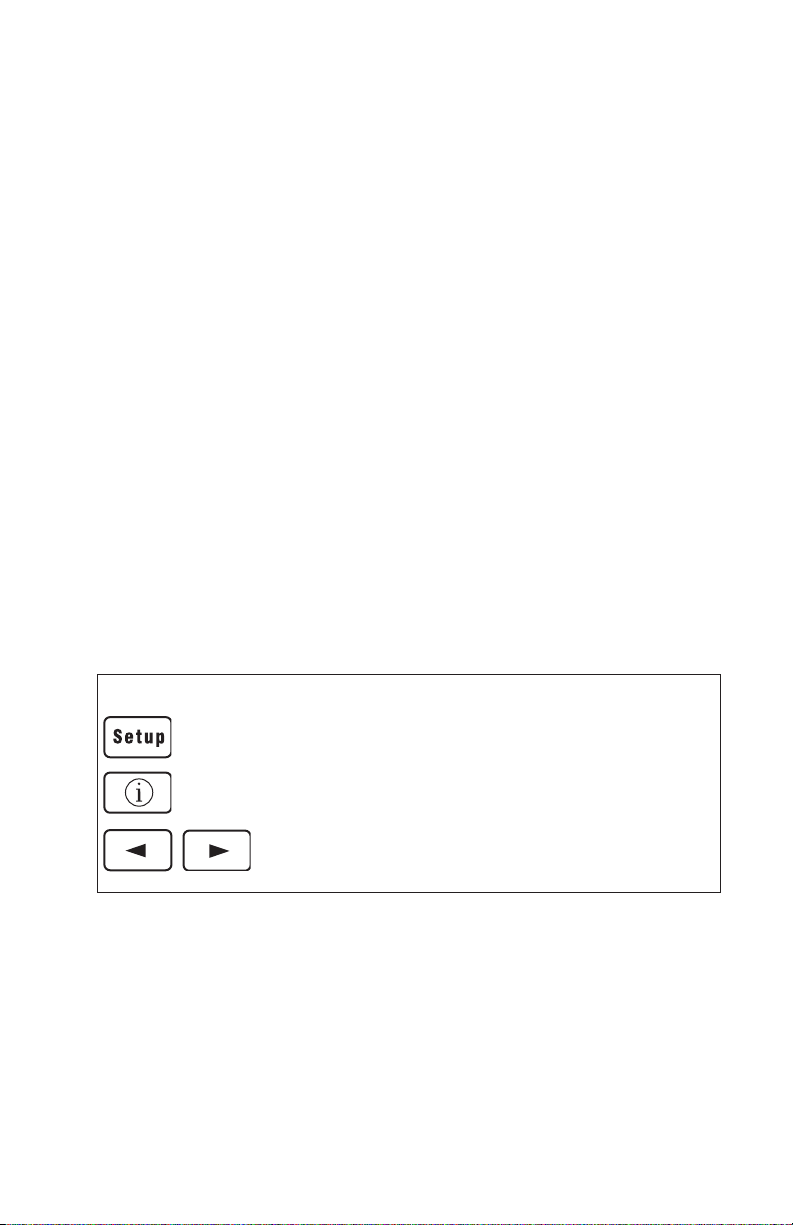
Chapter 2 — Installation
Display
The display window contains an LCD (Liquid Crystal Display) with
background illumination and two lines of text, each with 16 characters.
It shows a message when certain errors occur and guides the operator
through upgrading, startup, and setup. The following errors are reported:
Error Displayed message
Empty/Paused PAUSE
Out of media PAPER OUT
Out of ribbon RIBBON OUT
Printhead lifted PRINT HEAD UP/PRESS FEED
Cutter error OPEN&SHUT CUTTER
Ribbon fi tted RIBBON FITTED
Paper fault PAPER FAULT
Power supply error PSU ERROR
Power supply too hot PSU OVER TEMP
Printhead too hot PRINTHEAD HOT
Keyboard
The keyboard is of the membrane-switch type and has 7 keys. The keyboard is supplemented by a large “Feed/Pause” button. Some keys have
hard-coded functions in the startup and setup modes.
Feed/Pause button
Feed/Pause a print job. Repeat last printed label.
Enter the Setup Mode (see Chapter 7).
Display error messages and communication channel information.
Scroll between various types of information after pressing the <i>
key. Possible error messages and information on active communi-
cation channels are shown in a loop.
Keyboard Color Code
Yellow Operation of the printer (operator level)
Green Setup or service (site or service technician level)
White Data input to printer (operator or technician level)
EasyCoder PX4i User’s Guide (IPL version) 13
Page 28
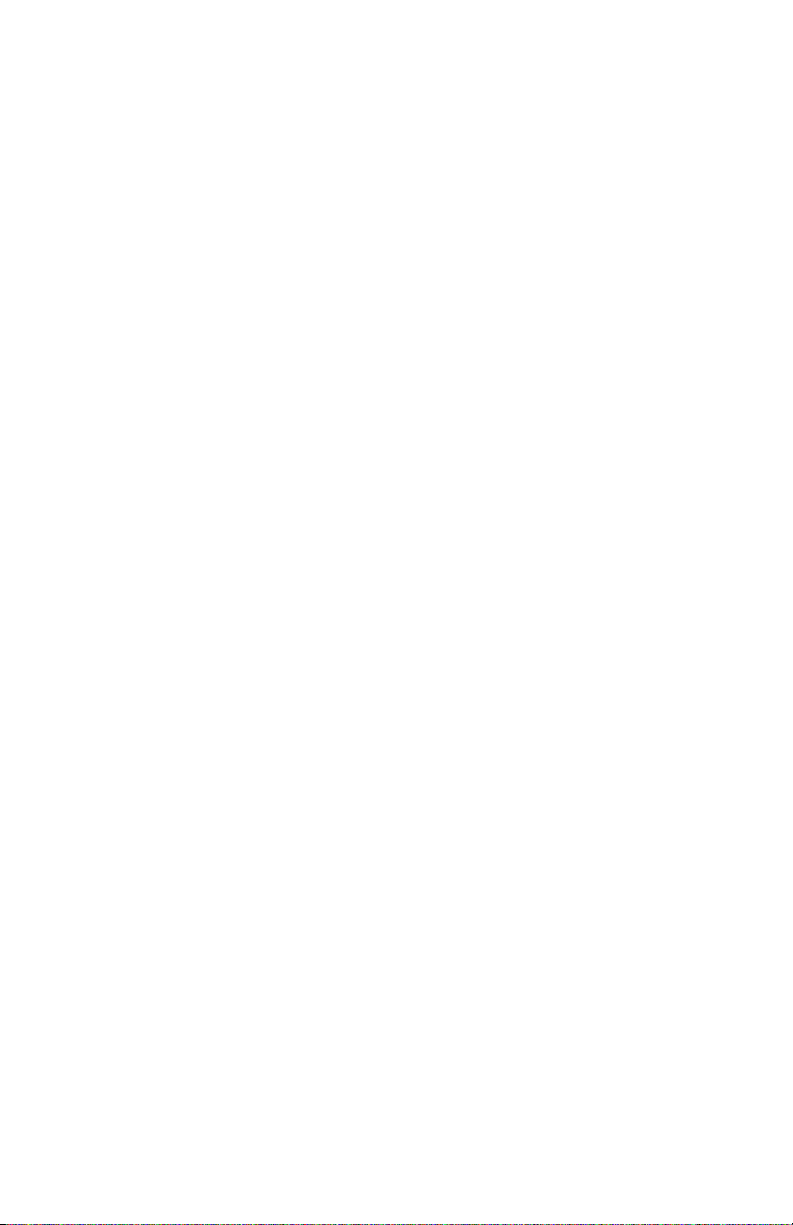
Chapter 2 — Installation
Beeper
The beeper acknowledges that a key has been pressed. Optionally, an
audible alarm can be enabled using an IPL command. It will start beeping at paper out and ribbon our and will continue beeping until the start
of reload.
14 EasyCoder PX4i User’s Guide (IPL version)
Page 29
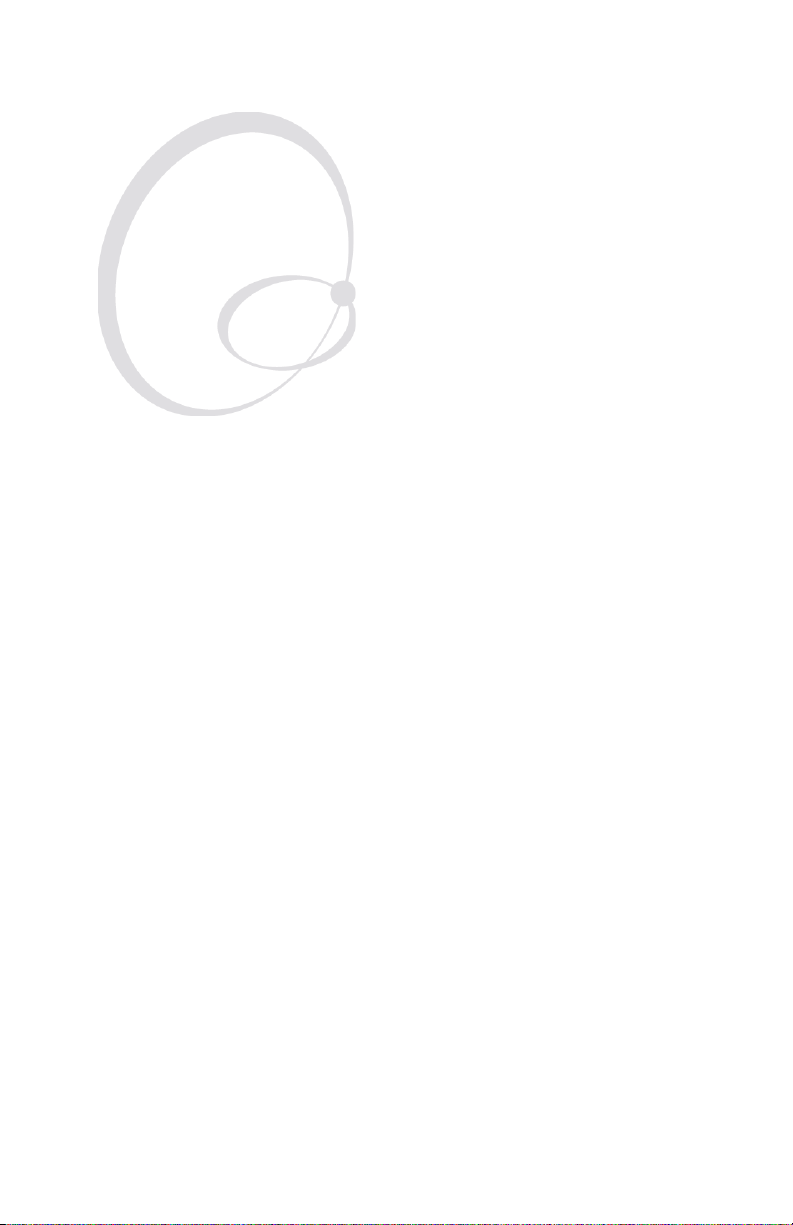
Starting Up
3
This chapter explains how to start up the printer after
installation or after having been switched off.
EasyCoder PX4i User’s Guide (IPL version) 15
Page 30
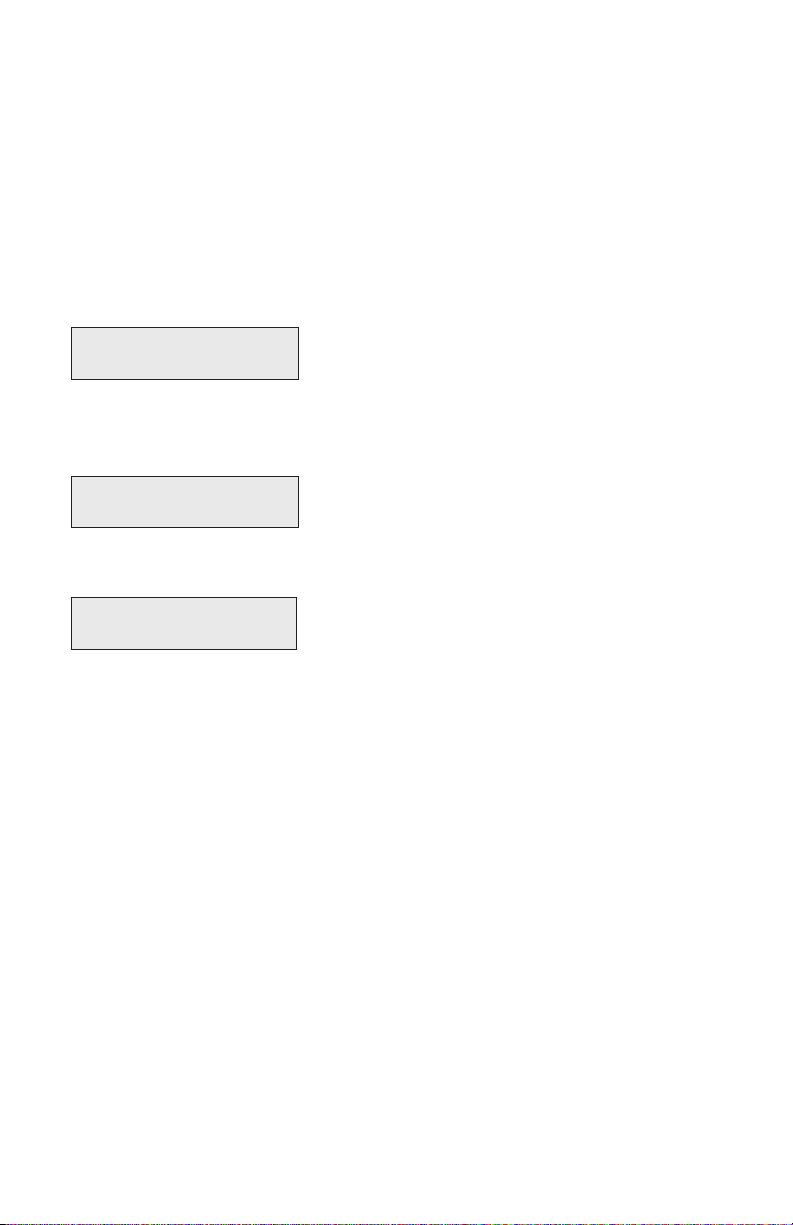
Chapter 3 — Starting Up
Switching On the Printer
Before switching on the printer, make the necessary connections, and
check that the printhead is engaged.
Switch on the power using the On/Off switch on the rear plate. The
“Power” control lamp on the front panel lights up when the power is on.
Wait for a few moments, while the printer loads the program and runs
some self-diagnostic tests:
Starting
After a short time, the printer is initialized. The progress of the initialization is indicated by an increasing number of colons on the lower line in
the display:
Initializing
:::
When the initialization is completed, a label is fed out. The following
message appears, indicating that the printer is ready for operation.
IPL 2.30
The message indicates the IPL version number.
16 EasyCoder PX4i User’s Guide (IPL version)
Page 31

Media Load
4
This chapter explains how to load the printer with
media, that is labels, tickets, tags, or strips, for the following modes of operation:
• Tear-Off (straight-through)
• Cut-Off (requires optional cutter)
• Peel-Off (self-strip), requires optional integral selfstrip unit with liner takeup
• Internal Batch Takeup, requires optional integral
self-strip unit with liner takeup and rewind guide
• External Supply (fan-folds), fan-fold guide available as option
EasyCoder PX4i User’s Guide (IPL version) 17
Page 32

Chapter 4 — Media Load
Tear-Off (Straight-through)
The EasyCoder PX4i can print on labels, tickets, tags, and continuous
stock in various forms. This section describes the case when the media
is torn off manually against the printer’s tear bar. This method is also
known as “straight-through printing.”
Tear-off can be used for:
• Non-adhesive continuous stock
• Self-adhesive continuous stock with liner
• Self-adhesive labels with liner
• Tickets with gaps, with or without perforations
• Tickets with black marks, with or without perforations
An optional label taken sensor can hold the printing of the next copy
in the batch until the present copy has been removed, see Chapter 8,
“Options.”
Note: Save the label indicating the sensitivity number attached
to the media roll. You will need this number to set the media
sensitivity, see Appendix D.
18 EasyCoder PX4i User’s Guide (IPL version)
Page 33

Tear-Off , cont.
Chapter 4 — Media Load
1
Open the front and side doors.
3
2
Turn the printhead lift lever counterclockwise to raise the printhead.
4a
Fit a new roll of media on the media
Remove any empty core from the media
supply hub.
EasyCoder PX4i User’s Guide (IPL version) 19
supply hub and push the roll inwards as
far as it will go.
Page 34

Chapter 4 — Media Load
Tear-Off , cont.
4b
In case of a media roll with a 76 mm
(3-inch) core, fi rst fi t an adapter on the
media supply hub.
6
5
Route the media underneath the slack
absorber and forward towards the print
mechanism. The slack absorber can be
rotated for better access and snaplocked in open positon.
7
Route the media through the print unit
and push it inwards as far as it will go. This diagram shows the media path.
20 EasyCoder PX4i User’s Guide (IPL version)
Page 35

Tear-Off , cont.
8 9
Turn the printhead lift lever to ”Closed”
position.
Chapter 4 — Media Load
Adjust the position of the green edge
guides so the media is guided with a
minimum of play.
10 11
&EED
0AUSE
Press the Feed/Pause key to advance the
media and adjust the media feed. Tear
off the media by grabbing the outer
Close the front and side doors.
EasyCoder PX4i User’s Guide (IPL version) 21
edge and pull downwards.
Page 36

Chapter 4 — Media Load
Cut-Off
The EasyCoder PX4i can print on labels, tickets, tags, and continuous
stock in various forms. This section describes the case when the media is
to be cut off by an automatic paper cutter (option).
Cut-off can be used for:
• Non-adhesive continuous stock
• Self-adhesive labels with liner (cut only liner between labels)
The cutter is designed to cut through paper-based media with a thickness
between 60 and 175 µm, which roughly corresponds to a paper weight
of 60 to 175 grams/m
not be used to cut through labels, because the adhesive will stick to the
shears, which can damage the cutter.
The optional label taken sensor cannot be used with the cutter.
The rotating cutting blade can be accidently activated while
the cutter is open. To avoid any risk of injury to fi ngers,
always switch off the power before loading media and/or
ribbon in a cutter-equipped printer.
2
(basis weight 40 to 120 lb.). The cutter should
Note: Save the label indicating the sensitivity number attached
to the media roll. You will need this number to set the media
sensitivity, see Appendix D.
22 EasyCoder PX4i User’s Guide (IPL version)
Page 37

Cut-Off , cont.
Chapter 4 — Media Load
1
&BT
Z$P
E
FS
1
9
J
Switch off the power. Open the cutter
and the side door.
3
2
Turn the printhead lift lever counter-
clockwise to raise the printhead.
4a
Fit a new roll of media on the media
Remove any empty core from the media
supply hub.
supply hub and push the roll inwards as
far as it will go.
EasyCoder PX4i User’s Guide (IPL version) 23
Page 38

Chapter 4 — Media Load
Cut-Off , cont.
4b
In case of a media roll with a 76 mm
(3-inch) core, fi rst fi t an adapter on the
media supply hub.
6
5
Route the media underneath the slack
absorber and forward towards the print
mechanism. The slack absorber can be
rotated for better access and snaplocked in open positon.
7
Route the media through the print unit
and push it inwards as far as it will go.
24 EasyCoder PX4i User’s Guide (IPL version)
This diagram shows the media path.
Page 39

Cut-Off , cont.
Chapter 4 — Media Load
8
Turn the printhead lift lever to ”Closed”
position.
10
9
Adjust the position of the green edge
guides so the media is guided with a
minimum of play.
11
&BT
Z
$
PEF
S
1
9J
&BT
Z
$
PEF
S
1
9J
Close the cutter unit while pulling at the
Route the media through the cutter
between the two guide plates.
end of the media. Close the side door
and switch on the power.
EasyCoder PX4i User’s Guide (IPL version) 25
Page 40

Chapter 4 — Media Load
Cut-Off , cont.
12
&EED
0AUSE
Press the Feed/Pause key to advance the
media and adjust the media feed.
26 EasyCoder PX4i User’s Guide (IPL version)
Page 41

Chapter 4 — Media Load
Peel-Off (Self-strip)
The EasyCoder PX4i can print on labels, tickets, tags, and continuous
stock in various forms.
This section describes the case when self-adhesive labels are separated
from the liner immediately after printing, which requires an optional
internal liner/batch takeup unit, see Chapter 8, “Options.” This is also
known as “Self-strip” operation.
Peel-off can only be used for:
• Self-adhesive labels with liner
An optional label-taken sensor can hold the printing of the next label
in a batch until the present label has been removed, see Chapter 9,
“Options.”
Note: Peel-off operation sets high demands on the media in
regard of label stiffness, release characteristics of the adhesive
and liner, resistance against electrostatic charging etc., so the
labels will be dispensed properly. Consult your media supplier
or test the media to ascertain that it is suitable for your application.
Note: Save the label indicating the sensitivity number attached
to the media roll. You will need this number to set the media
sensitivity, see Appendix D.
EasyCoder PX4i User’s Guide (IPL version) 27
Page 42

Chapter 4 — Media Load
Peel-Off , cont.
1
Open the front and side doors.
3
2
Turn the printhead lift lever counterclockwise to raise the printhead.
4
Pull out the green clip (1) on the liner
takeup hub and dispose of any woundup liner (2).
28 EasyCoder PX4i User’s Guide (IPL version)
Remove any empty core from the media
supply hub.
Page 43

Peel-Off , cont.
5a 5b
Chapter 4 — Media Load
Fit a new roll of media on the media
supply hub and push the roll inwards as
far as it will go.
Route the media underneath the slack
absorber and forward towards the print
mechanism. The slack absorber can be
rotated for better access and snaplocked in open positon.
In case of a media roll with a 76 mm
(3-inch) core, fi rst fi t an adapter on the
media supply hub.
76
Route the media through the print unit
and push it inwards as far as it will go.
EasyCoder PX4i User’s Guide (IPL version) 29
Page 44

Chapter 4 — Media Load
Peel-Off , cont.
8 9
&BTZ$
PEFS1
9
J
CMIN
Pull out approximately 40 cm (15 in) of
labels and remove the labels from the
liner.
&BTZ$
PEFS1
9
J
Route the liner around the tear bar and
back under the print unit.
1110
Secure the liner to the takeup hub with
the clip (1) and rotate the hub (2) so the
media becomes tight.
30 EasyCoder PX4i User’s Guide (IPL version)
This diagram shows the media and liner
paths.
Page 45

Peel-Off , cont.
Chapter 4 — Media Load
12
Turn the printhead lift lever to ”Closed”
position.
14
13
Adjust the position of the green edge
guides so the media is guided with a
minimum of play.
15
&EED
0AUSE
Press the Feed/Pause key to advance the
media and adjust the media feed.Close the front and side doors.
EasyCoder PX4i User’s Guide (IPL version) 31
Page 46

Chapter 4 — Media Load
Internal Batch Takeup (Roll-to-roll)
The EasyCoder PX4i can print on labels, tickets, tags, and continuous
stock in various forms. This chapter describes the case when printed
labels fi tted on liner (backing paper) or pre-perforated tickets and tags
are wound up inside the printer. The roll of printed labels, tickets, or tags
can then be removed and be handled manually. This requires an optional
internal liner/batch takeup unit.
The takeup hub can accommodate 30 to 40% of a full-size media roll.
Internal batch takeup can be used for:
• Self-adhesive labels fi tted on liner
• Pre-perforated tickets with gaps
• Pre-perforated tickets with marks
Note: Save the label indicating the sensitivity number attached
to the media roll. You will need this number to set the media
sensitivity, see Appendix D.
32 EasyCoder PX4i User’s Guide (IPL version)
Page 47

Internal Batch Takeup, cont.
1 2
Turn the printhead lift lever counterOpen the front and side doors.
clockwise to raise the printhead.
Chapter 4 — Media Load
3 4
Loosen the single screw that holds the
Remove any empty core from the media
supply hub.
EasyCoder PX4i User’s Guide (IPL version) 33
guide plate at the rear of the media
compartment.
Page 48

Chapter 4 — Media Load
Internal Batch Takeup, cont.
5 6a
Fit a new roll of media on the media
Remove the tear bar from the print unit
and replace it with the guide plate.
supply hub and push the roll inwards as
far as it will go.
6b 7
Route the media underneath the slack
absorber and forward towards the print
In case of a media roll with a 76 mm
(3-inch) core, fi rst fi t an adapter on the
media supply hub.
34 EasyCoder PX4i User’s Guide (IPL version)
mechanism. The slack absorber can be
rotated for better access and snap-
locked in open positon.
Page 49

Internal Batch Takeup, cont.
8 9
Chapter 4 — Media Load
CMIN
&BTZ$
PEFS
1
9
J
Route the media through the print unit
and push it inwards as far as it will go.
Pull out approximately 40 cm (15 in) of
labels.
10 11
&BTZ$
PEFS
1
9
J
Route the labels around the guide plate
and back under the print unit to the
takeup hub.
EasyCoder PX4i User’s Guide (IPL version) 35
Wind up some of the media on the
takeup hub (1) and secure it with the
clip (2).
Page 50

Chapter 4 — Media Load
Internal Batch Takeup, cont.
12 13
Turn the printhead lift lever to “Closed”
This diagram shows the media path.
position.
14 15
&BTZ$
PEFS
1
9
J
Adjust the position of the green edge
guides so the media is guided with a
minimum of play.
36 EasyCoder PX4i User’s Guide (IPL version)
Close the side door but keep the front
door open.
Page 51

Internal Batch Takeup, cont.
16
&BT
Z
$PEFS
1
9J
&EED
0AUSE
Press the Feed/Pause key to advance the
media and adjust the media feed.
Chapter 4 — Media Load
EasyCoder PX4i User’s Guide (IPL version) 37
Page 52

Chapter 4 — Media Load
External Supply (Fan-fold)
This chapter describes the case when an external media supply is used,
for example a stack of fan-fold tickets or an external media roll.
It is possible to simply let the media enter the printer through either
of the two slots in the rear plate. However, we recommend to fi t the
optional Intermec Fan-Fold Kit, which provides better guidance of the
media using adjustable guides. The kit can be fi tted to either the upper
or the lower slot in the rear plate.
When using an external media supply, take care to protect the media
from dust, dirt, and other foreign particles, that can impair the printout
quality or cause unnecessary wear to the printhead.
Depending on brand and quality, all direct thermal media are more or
less sensitive to heat, direct sunlight, moisture, oil, plasticizers, fat, and
other substances. Protect it accordingly.
External supply can be used for:
• Tear-off operation
• Cut-off operation
• Peel-off operation (upper slot only)
• Internal batch takeup operation
Note: Save the label indicating the sensitivity number attached
to the media roll. You will need this number to set the media
sensitivity, see Appendix D.
38 EasyCoder PX4i User’s Guide (IPL version)
Page 53

External Supply (Fan-fold), cont.
1 2
Use the upper slot in the rear plate
when the supply is at the same level
as the printer and when using peel-off
operation.
Use the lower slot in the rear plate when
the supply is placed lower than the
printer.
Chapter 4 — Media Load
3 4
As an option, the printer can be fi tted
with a set of fan-fold guides in either
slot.
EasyCoder PX4i User’s Guide (IPL version) 39
The outer guide is adjustable for various
media widths ( min. 40 mm/1.58 in).
Page 54

Chapter 4 — Media Load
External Supply (Fan-fold), cont.
5 6
Fit the fan-fold guide in the upper slot
when the supply is at the same level
as the printer and when using peel-off
operation.
Fit the fan-fold guide in the lower slot
when the supply is placed lower than
the printer.
40 EasyCoder PX4i User’s Guide (IPL version)
Page 55

Thermal Transfer
5
Printing
This chapter explains how to load the printer with
ribbon for thermal transfer printing.
EasyCoder PX4i User’s Guide (IPL version) 41
Page 56

Chapter 5 — Thermal Transfer Printing
Ribbon Load
The EasyCoder PX4i can print on labels, tickets, tags, and continuous
stock using either direct thermal printing on special heat-sensitive media
or thermal transfer printing using a special ink-coated ribbon.
Thermal transfer printing makes it possible to use a wide range of receiving face materials and gives a durable printout less vulnerable to fat,
chemicals, heat, sunlight etc. than direct thermal printing. Make sure to
select a type of ribbon that matches the type of receiving face material
and to set up the printer accordingly.
The EasyCoder PX4i can use transfer ribbon rolls wound with the inkcoated side facing either outward or inward. Illustrations in this manual
show the ink-coated side facing inward.
Even if ribbon usually is loaded in connection with media replenishment,
no loaded media are shown in the illustrations in this chapter in order to
give a clearer view of the ribbon path. Refer to Chapter 4 for media load
instructions.
Most transfer ribbons do not smear at room temperature.
Note: Save the label indicating the sensitivity number attached
to the media roll. You will need this number to set the media
sensitivity, see Appendix D.
42 EasyCoder PX4i User’s Guide (IPL version)
Page 57

Ribbon Load, cont.
Chapter 5 — Thermal Transfer Printing
1
Open the front and side doors.
2
&BTZ$P
EFS
1
9J
Turn the printhead lift lever clockwise to
raise the printhead.
43
&BTZ$P
EFS
1
9J
In case of ribbon reload, remove any
used ribbon and empty ribbon core.
Unpack a roll of original Intermec
thermal transfer ribbon.
EasyCoder PX4i User’s Guide (IPL version) 43
Page 58

Chapter 5 — Thermal Transfer Printing
Ribbon Load, cont.
5a
In case of ribbon 55 to 60 mm (2.16 to
2.3 inches) wide, compress the ribbon
supply bobbin and move it so it snaps
into the fi rst (innermost) groove.
5c
5b
In case of 88 to 90 mm (3.5 inches)
ribbon width, compress the ribbon
supply bobbin and move it so it snaps
into the second groove.
6
&BT
Z
$
PE
FS1
9J
In case of 110 mm (4.3 inches) ribbon
width, compress the ribbon supply
bobbin and move it so it snaps into the
third groove.
Press the ribbon roll onto the ribbon
supply bobbin (1) and route the ribbon
through the print unit. Pull out 20 cm (8
inches) of ribbon.
44 EasyCoder PX4i User’s Guide (IPL version)
Page 59

Ribbon Load, cont.
Chapter 5 — Thermal Transfer Printing
7
Without releasing the ribbon, turn the
printhead lift lever to “Closed” position
to lock the ribbon.
9
8
Press the cardboard core at the front
end of the ribbon onto the rewind hub.
During printing, the rewind hub will
rotate counterclockwise.
10
Wind up the ribbon until all of the
transparent leader has passed the
Turn the printhead lift lever to ”Open”
position.
EasyCoder PX4i User’s Guide (IPL version) 45
printhead and the ribbon becomes
tight.
Page 60

Chapter 5 — Thermal Transfer Printing
Ribbon Load, cont.
11 12
Turn the printhead lift lever to “Closed”
position.
Close the front and side door.
46 EasyCoder PX4i User’s Guide (IPL version)
Page 61

Setting Up the Printer
6
This chapter describes the various parameters that are
used in the Setup Mode (see Chapter 7) or in the various application programs to confi gure the printer for
the user’s specifi c requirements. It covers the following
topics:
• Description
• Default setup
• Setup Parameters in regard of communication, test/
service, media, and confi guration.
When measures are specifi ed as “dots”, the actual
length in millimeters or inches depends on the
printhead density. Convert as follows:
8 dots/mm (203.2 dots/inch) printhead:
1 dots = 0.125 mm = 0.0049 inches (4.9 mils)
EasyCoder PX4i User’s Guide (IPL version) 47
Page 62

Chapter 6 — Setting Up the Printer
Description
The setup controls the printer in regard of serial communication, test
and service operations, and specifi es which types of media and ribbon are
loaded in the printer.
Check the list below to see if the printer’s default setup matches your
requirements. If not, you will have to change the setup. To enter the
Setup Mode, press the <Setup> key on the printer’s built-in keyboard and
follow the instructions in Chapter 7, “Setup Mode.”
48 EasyCoder PX4i User’s Guide (IPL version)
Page 63

Chapter 6 — Setting Up the Printer
Default Setup
The printer’s default setup is listed below (no options included):
Ser-Com
Baud rate 9600 bps
Data bits 8 bits
Parity None
Stop bits 1 bit
Protocol XON/XOFF
Test/Service
Testprint not applicable
Data dump No
Memory reset not applicable
LSS Test not applicable
Media
Media type Gap
Paper type DT
Label length dots 1200 dots
Sensitivity 420
Darkness 0%
Label rest point 0 dots
Form adj dots X 0 dots
Form adj dots Y 0 dots
Ribbon low 0 mm
Paper low 0 mm
Confi guration
Power up emulation None
Print speed 5 in/sec
Cutter Not installed
Label taken sensor Not installed
EasyCoder PX4i User’s Guide (IPL version) 49
Page 64

Chapter 6 — Setting Up the Printer
Setup Parameters
Serial Communication
The serial communication parameters control the communication
between the printer and the connected computer or other devices on the
serial port.
Note: The serial communication parameters have no effect on
parallel or EasyLAN communications.
Make sure the printer’s communication parameters match the setup of
the connected device or vice versa. If the setup of the printer and the
setup of the host do not match, the response from the printer to host will
be garbled.
Baud Rate
The baud rate is the transmission speed in bits per second. There are 8
options:
• 1200
• 2400
• 4800
• 9600 (default)
• 19200
• 38400
• 57600
• 115200
Data Bits
Data bits specifi es the number of bits that will defi ne a character.
• 7 Characters ASCII 000 to 127 decimal
• 8 Characters ASCII 000 to 255 decimal (default)
Parity
The parity decides how the fi rmware will check for transmission errors.
There are four options:
• None (default)
• Even
• Odd
• Space
50 EasyCoder PX4i User’s Guide (IPL version)
Page 65

Chapter 6 — Setting Up the Printer
Stop Bits
The number of stop bits specifi es how many bits will defi ne the end of a
character. There are two options:
• 1 (default)
• 2
Protocol
XON/XOFF (default)
In the XON/XOFF protocol, data fl ow control is achieved by using
XON (DC1) and XOFF (DC3) characters. Message blocks are not
required to be bracketed by the Start of Text (STX) and End of Text
(ETX) characters. However, at power up or after a reset all characters
except ENQ or VT will be ignored until an STX is detected. The message length in this protocol is unrestricted. That is, the printer processes
information as it is being downloaded and stops when there is no more
information.
XON/XOFF protocol conforms to generally accepted industry standards.
No end-of-message response is sent to the host other than XOFF. An
XON will be sent on power up.
Since DC1 and DC3 are used for data fl ow control, the printer status
characters are different than those of the Standard Protocol. If the host
ignores the printer’s XOFF, the printer will resend an XOFF after receiving every 15 characters from the host.
Condition Character
Buffer already full GS
Printhead raised US
Ribbon fault US
No label stock EM
Buffer now full DC4
Printhead hot SI
Label at strip pin FS
Label skipping DC2
Printing DC2
EasyCoder PX4i User’s Guide (IPL version) 51
Page 66

Chapter 6 — Setting Up the Printer
Intermec Standard Protocol
The Intermec Printer Standard Protocol is a half-duplex protocol. All
data transmissions to the printer consist of status inquiry (ENQ), status
dump (VT), or message blocks. Each message block starts with the Start
of Text (STX) character and ends with the End of Text (ETX) character.
Each message block must be 255 characters or less, including the STX
and ETX characters. The printer responds to each status inquiry or
message block with the printer status. The host should check the printer
status before downloading a message block to the printer. ENQ causes
the printer to transmit its highest priority status, while VT instructs the
printer to transmit all status that applies in the order of their priority.
The possible printer status in descending priorities are
Condition Character
Buffer already full GS
Printhead raised US
Ribbon fault US
No label stock EM
Buffer now full DC3
Printhead hot SI
Label at strip pin FS
Label skipping DC1
Ready DC1
Printing DC1
52 EasyCoder PX4i User’s Guide (IPL version)
Page 67

Chapter 6 — Setting Up the Printer
Test/Service
Testprint
This part of the Setup Mode allows you to print various types of test
labels. Go to the desired option and press <Enter>. The printer will start
printing the test label or labels. Press the <Feed/Pause> button to hold
the printing temporarily. To resume printing, press the <Feed/Pause>
button again. The following options are available:
Confi guration
Select between software (SW), hardware (HW), and network.
The Software Confi guration Label contains:
• Current confi guration parameters stored in the printer’s memory
• Defi ned pages
• Defi ned formats
• Defi ned graphics
• Defi ned fonts
• Any installed printer options
The Hardware Confi guration Label contains:
• Printer memory information
• Printer mileage
• Printhead settings
• Firmware checksum, program, and version number
The Network Confi guration Label contains:
• WINS Name
• MAC Address
• IP Selection
• IP Address
• Netmask
• Default Router
• Name Server
• Mail Server
• Primary WINS Server
• Secondary WINS Server
• Network Statistics
EasyCoder PX4i User’s Guide (IPL version) 53
Page 68

Chapter 6 — Setting Up the Printer
Test Labels
This option has two choices, Pitch and Print Quality.
• The Pitch label contains an even pattern of small dots that reveals
failing printhead dots and variations of printout darkness because of
uneven printhead pressure or bad energy regulation to the printhead.
• The Print Quality label contains number of bar codes with different
characteristics and useful information on printer model, program version, print speed, and media sensitivity setup.
Format
The Format Label contains a single format that you can use to evaluate
the print quality of a particular format. This option prints labels for all
the formats stored in the printer’s memory.
Page
The Page Label tests the ability of the printer to receive and print single
or multiple pages of label data that is sent from the host. This option
prints labels for all the pages stored in the printer’s memory.
UDC
The UDC Label tests the ability of the printer to receive and print single
or multiple user-defi ned characters (bitmap graphics) that are sent from
the host. This option prints labels for all the UDCs stored in the printer’s
memory.
Font
The Font Label contains all the characters in a single font. This option
prints labels for all the user-defi ned fonts (UDF) stored in the printer’s
memory.
Data Dump
If data dump is enabled by selecting the “Yes” option, the printer prints
all data and protocol characters received on the serial port. An ASCII and
hexadecimal representation of each character is printed.
Memory Reset
There are two options. The memory will be reset to factory default
as soon as an option has been selected and <Enter> is pressed. Select
between “All”, which resets the entire memory and “Confi guration”
which just resets the confi guration part of the memory.
LSS Test
Refer to Chapter 11 “Label Stop Sensor" for description.
54 EasyCoder PX4i User’s Guide (IPL version)
Page 69

Chapter 6 — Setting Up the Printer
Media
The media parameters tell the fi rmware the characteristics of the media
that will be used, so the printout will be positioned correctly and get the
best quality possible.
Media Type
The Media Type parameters control how the label stop sensor (LSS) and
the media feed work. There are three media type options:
• Gap is used for adhesive labels mounted on liner (backing paper) or
continuous paper stock with detection slots. Default.
• Mark is used for labels, tickets, or strip provided with black marks at
the back.
• Continuous is used for continuous stock without any detection slots
or black marks.
Paper Type
The Paper Type parameters control how the transfer ribbon mechanism
and the ribbon sensor work. There are two paper type options:
• DT (Direct Thermal) is used for heat-sensitive media without any
need for a thermal transfer ribbon. Default.
• TTR (Thermal Transfer) is used for non heat-sensitive receiving face
materials in combination with a thermal transfer ribbon.
Label Length Dots
The Label Length setup specifi es the length in dots of each copy along
the media feed direction (X-coordinate). This is used for “label-out”
detection.
Sensitivity (Media Sensitivity Number)
This setup parameter specifi es the characteristics of the direct thermal
media or combination of receiving face material and thermal transfer ribbon, so the printer’s fi rmware can optimize the heating of the
printhead and the print speed. Standard supplies from Intermec are
labeled with a 3-digit media sensitivity number (see Appendix D) which
is used to specify the media grade. The media sensitivity number can also
be changed using PrintSet, third-party software, or an IPL command
<SI>gn[,m]). Default is 420 for direct thermal printing and 567 for
(
thermal transfer printing.
EasyCoder PX4i User’s Guide (IPL version) 55
Page 70

Chapter 6 — Setting Up the Printer
Darkness
Use this parameter to make minor adjustments of the blackness in
the printout, for example to adapt the printer to variations in quality
between different batches of the same media quality. The value can be set
within the range -10% to +10% where -10 is the lightest and 10 is the
darkest. Default value is 0%.
Label Rest Point
Specifi es where labels stop for removal. Use this for peel-off (self-strip)
applications. Allowed range is -30 (furthest back) to 30 (furthest forward). Default is 0. Also available as an IPL command (
<SI>fn).
Form Adj Dots X
Specifi es where the X-position of the origin should be placed on the
label. Allowed range is -30 (closest to the leading edge) to 30 (furthest
from the leading edge). Default is 0.
Form Adj Dots Y
Specifi es where the Y-position of the origin should be placed on the label.
Allowed range is -30 (closest to the center section) to 30 (furthest from
the center section). Default is 0.
Ribbon Low
Specifi es the value in millimeters of the ribbon supply roll for the ribbon
sensor. When the diameter of remaining ribbon supply roll reaches the
set value, an SNMP trap is sent to the printer’s home page, provided the
printer has an optional EasyLAN connection. Range: 0-80 with preset
values at an interval of 5. A value larger than 80 sets the ribbon sensor to
0. Default value: 0.
The ribbon low sensor can also be set using an IPL command:
<STX><SI>kn<ETX>
Paper Low
Specifi es the diameter in millimeters of the media supply roll for the
paper sensor. When the diameter of remaining media supply reaches the
set value, an SNMP trap is sent to the printer’s home page, provided the
printer has an optional EasyLAN connection. Range: 0-150 with preset
values at an interval of 10. A value larger than 150 sets the paper sensor
to 0. Default value: 0.
The ribbon low sensor can also be set using an IPL command:
<STX><SI>jn<ETX>
56 EasyCoder PX4i User’s Guide (IPL version)
Page 71

Chapter 6 — Setting Up the Printer
Confi guration
Power Up Emulation
The emulation mode lets you print bar code labels that were originally
designed on an 86XX printer in multiples of 10 or 15 mil. When the
printer is working in emulation mode, not all IPL commands are supported. For a complete list of commands available during emulation
mode, see the latest version of the IPL Programming, Reference Manual
(P/N 066396-XXX).
To return from emulation mode, select emulation “none” (default).
Print Speed
You can select the print speed from 4 in./sec. (100 mm/sec.) to 12
in./sec. (300 mm/sec.) with an interval of 1 in./sec. The higher the
print speed, the more wear on the printhead, so do not use a higher
print speed than necessary. Some direct thermal media or ribbon/media
combinations may not allow the highest alternatives without the printout
quality being adversely affected.
Cutter (option)
By default, “Not Installed” is displayed. If a cutter is installed, you must
manually indicate that condition to the fi rmware by selecting either
“Enable” or “Disable.” Once you have done that, you can also use IPL
commands to enable or disable the cutter:
<STX>R<ETX> enter print/confi guration mode
<STX>SIc0<ETX> Disable cutter
<STX>SIc1<ETX> Enable cutter
Label Taken Sensor (option)
To make the printer work in self-strip mode, that is, waiting for a label to
be removed before the next label is printed, the self-strip mode must be
enabled. This can also be done by executing the following commands:
<STX>R<ETX> enter print/confi guration mode
<STX><SI>t0<ETX> Disable self-strip
<STX><SI>t1<ETX> Enable self-strip
If the label taken sensor does not work properly, the sensitivity can be
calibrated in the Setup Mode. Select “LTS Calibration” and follow the
instructions in the display. Make sure that no direct sunlight or interior
lighting interferes with the label taken sensor.
EasyCoder PX4i User’s Guide (IPL version) 57
Page 72

Chapter 6 — Setting Up the Printer
Returning to Factory Default Setup
There are three ways to return to the factory default setup of the printer:
A Insert a special CompactFlash memory card and restart the printer.
B Use the Memory Reset option in the Test/Service part of the Setup
Mode.
C Use the printer’s built-in keyboard as described below:
1 Lift the printhead.
2 Switch on the power to the printer and press the <i> key and wait
until the printer beeps.
3 Swiftly press the following keys:
<d> t <c/Esc> t <c/Esc> t <e>
4 The following message will be displayed:
Factory Default?
Enter=Yes ESC=No
5 Within 10 seconds, press <Enter> to reset the printer to factory
default. The parameters will be reset and the printer will continue the
normal startup.
If you press <c/Esc> or wait until the 10 seconds time-out has passed,
the normal startup will continue without any reset being performed.
Note: The factory default will remove all fi les used to store
settings. It will not reset settings that already has been read
when the fi les are removed. This means that EasyLAN Wireless
settings (SSID, keys, etc.) will retain their values from the previous start. However, the next reboot will reset them to factory
default.
58 EasyCoder PX4i User’s Guide (IPL version)
Page 73

Setup Mode
7
This chapter describes how to navigate in the setup
mode, and provides overviews of the Setup Mode.
EasyCoder PX4i User’s Guide (IPL version) 59
Page 74

Chapter 7 — Setup Mode
Navigating in Setup Mode
Enter the Setup Mode by pressing the <Setup> key on the printer’s front
panel. While going through the setup procedure, you are guided by texts
in the printer’s display. You can navigate between setup menus, acknowledge displayed values, select or enter new values, etc. by using the keys
on the printer’s keyboard.
Move one step back on the same level.
Move up one level and escape without changing the setting.
Move forward on the same level.
Move down one level.
Acknowledge and move to next menu.
Exit the Setup Mode. Can be used anywhere in Setup Mode.
60 EasyCoder PX4i User’s Guide (IPL version)
Page 75

Chapter 7 — Setup Mode
The Setup Mode is organized as an endless loop, from which you can
select a number of sub-categories. At startup, the fi rmware determines if
an EasyLAN interface board is installed in the printer. If so, the Network
setup menus are shown in the Setup Mode.
The diagram below shows the options in the main loop. Detailed overviews are shown on the pages that follow.
Starting point
SETUP:
CONFIGURATION
SETUP:
MEDIA
SETUP:
SER-COM
SETUP:
NETWORK
Option
SETUP:
TEST/SERVICE
EasyCoder PX4i User’s Guide (IPL version) 61
Page 76

Chapter 7 — Setup Mode
Setup Mode; Serial Communication
(IPL v2.30)
SETUP:
SER-COM
SER-COM:
BAUDRATE
BAUDRATE:
9600
BAUDRATE;
19200
BAUDRATE;
38400
BAUDRATE;
57500
BAUDRATE;
115200
BAUDRATE;
1200
BAUDRATE;
2400
SER-COM:
DATA BITS
DATA BITS:8PARITY:
CHAR LENGTH
7
BAUDRATE;
4800
Scroll forward
Scroll back
SER-COM:
PARITY
NONE
PARITY:
EVEN
PARITY:
ODD
PARITY:
SPACE
Scroll forward
Scroll back
SER-COM:
STOP BITS
STOP BITS:
1
STOP BITS:
2
Scroll forward
Scroll back
SER-COM:
PROTOCOL
PROTOCOL:
XON/XOFF
ENQ/ACK:
STANDARD
Scroll forward
Scroll back
Continued on
the next page
Legend:
Dotted boxes and lines indicate options.
Thick boxes indicate default options.
Values inside brackets indicate default settings.
62 EasyCoder PX4i User’s Guide (IPL version)
Page 77

Setup Mode; Network (option)
(IPL v2.30)
Chapter 7 — Setup Mode
SETUP:
NETWORK
NETWORK:
IP SELECTION
IP SELECTION:
DHCP+BOOTP
PARITY:
MANUAL
PARITY:
DHCP
PARITY:
BOOTP
These menus will only be displayed when an optional EasyLAN interface board is installed.
NETWORK:
IP ADDRESS
IP ADDRESS:
0.0.0.0
Read-only Read-only Read-only Read-only Read-only
NETWORK:
NETMASK
NETMASK:
0.0.0.0
NETWORK:
DEFAULT ROUTER
DEFAULT ROUTER:
0.0.0.0
NETWORK:
NAMESERVER
NAMESERVER:
0.0.0.0
NETWORK:
MAC ADDRESS
MAC ADDRESS:
nnnnnnnnnnnn
EasyCoder PX4i User’s Guide (IPL version) 63
Page 78

Chapter 7 — Setup Mode
Setup Mode; Test/Service
(IPL v2.30)
Continued from
the previous page
SETUP:
TEST/SERVICE
TEST/SERVICE:
TESTPRINT
TESTPRINT:
CONFIG
CONFIG:
SW
CONFIG:
HW
CONFIG:
NETWORK
Scroll forward
Scroll back
TESTPRINT:
UDC
UDC:
ALL
ALL:
PRINT UDC
TEST/SERVICE:
DATA DUMP
DATA DUMP:
NO
CONFIG:
YES
Scroll forward
Scroll back
TESTPRINT:
TEST LABELS
TEST LABELS:
PITCH
TEST LABELS:
PRINT QUALITY
Scroll forward
Scroll back
TESTPRINT:
FONT
TEST/SERVICE:
MEMORY RESET
MEMORY RESET:
ALL
CONFIG:
CONFIGURATION
Scroll forward
Scroll back
TESTPRINT:
FORMAT
FORMAT:
ALL
ALL:
PRINT FORMATS
TEST/SERVICE:
LSS TEST
LSS TEST:
LSS AUTO
LSS AUTO:
TESTPRINT:
PAGE
PAGE:
ALL
ALL:
PRINT PAGES
Continued on
the next page
64 EasyCoder PX4i User’s Guide (IPL version)
Page 79

Setup Mode; Media
(IPL v2.30)
Chapter 7 — Setup Mode
Continued from
the previous page
SETUP:
MEDIA
MEDIA :
MEDIA TYPE
MEDIA TYPE:
GAP
CONFIG:
MARK
CONFIG:
CONTINUOUS
Scroll forward
Scroll back
MEDIA :
LBL REST POINT
LBL REST POINT:
0
0/2/4/6/8/10/15/20/25/
30/-30/-25/-20/-15/-10/
-8/-6/-4/-2
Scroll forward
Scroll back
MEDIA :
PAPER TYPE
PAPER TYPE:
DT
MEDIA :
FORM ADJ DOTS X
FORM ADJ DOTS X:
0
0/2/4/6/8/10/15/20/25/
30/-30/-25/-20/-15/-10/
-8/-6/-4/-2
CONFIG:
TTR
Scroll forward
Scroll back
Scroll forward
Scroll back
MEDIA :
LBL LENGTH DOTS
LBL LENGTH DOTS:
1200
100/200/400/800/
1200/1600/2000/
2500/3000/3600/
4200/4800
Scroll forward
Scroll back
MEDIA :
FORM ADJ DOTS Y
FORM ADJ DOTS Y:
0
0/2/4/6/8/10/15/20/25/
30/-30/-25/-20/-15/-10/
-8/-6/-4/-2
Scroll forward
Scroll back
MEDIA :
SENSITIVITY
SENSITIVITY:
420
120/130/140/160/170/
180/222/226/236/238/
366/369/420/440/450/
460/470/480/513/527/
533/563/565/567/623/
627/633/647/673/677/
687/720/854/864
MEDIA :
RIBBON LOW
RIBBON LOW:
0
0/5/10/15/20/25/30/35/
40/45/50/55/60/65/70/
75/80
Scroll forward
Scroll back
Scroll forward
Scroll back
Continued on
the next page
MEDIA :
DARKNESS
DARKNESS:
0
0/1/2/3/4/5/6/7/8/
9/10/-10/-9/-8/-7/
-6/-5/-4/-3/-2/-1
Scroll forward
Scroll back
MEDIA :
PAPER LOW
PAPER LOW:
0
0/10/20/30/40/50/60/70/
80/90/100/110/120/130/
140/150
Scroll forward
Scroll back
EasyCoder PX4i User’s Guide (IPL version) 65
Page 80

Chapter 7 — Setup Mode
Setup Mode; Confi guration
(IPL v2.30)
Continued from
the previous page
SETUP:
CONFIGURATION
CONFIGURATION:
PWRUP EMULATION
PWRUP EMULATION:
NONE
CONFIG:
86XX-10MIL
CONFIG:
86XX-15MIL
Scroll forward
Scroll back
CONFIGURATION:
PRINT SPEED
PRINT SPEED:
4 IN/SEC
PRINT SPPED:
5 IN/SEC
PRINT SPPED:
6 IN/SEC
PRINT SPPED:
7 IN/SEC
PRINT SPPED:
8 IN/SEC
PRINT SPPED:
9 IN/SEC
PRINT SPPED:
10 IN/SEC
PRINT SPPED:
11 IN/SEC
PRINT SPPED:
12 IN/SEC
Scroll forward
Scroll back
CONFIGURATION:
CUTTER
CUTTER:
NOT INSTALLED
CONFIG:
ENABLE
CONFIG:
DISABLE
Scroll forward
Scroll back
CONFIGURATION:
LTS CALIBRATION
LTS CALIBRATION:
PRESS <ENTER>
Labels are fed out
REMOVE LABEL AND
PRESS ENTER
<Enter>
SENSITIVITY 9
OUT OF 8-14
Read only,
press<Enter>
Return to
the start of
the loop
66 EasyCoder PX4i User’s Guide (IPL version)
Page 81

Options
8
This chapter describes the options available for the
EasyCoder PX4i printer. The options can be factory
installed, fi eld-installed by an authorized service technician, or in some cases installed by the operator.
EasyCoder PX4i User’s Guide (IPL version) 67
Page 82

Chapter 8 — Options
Introduction
The EasyCoder PX4i provides a high degree of fl exibility because it has
a modular design. By adding options to the basic printer, the EasyCoder
PX4i can be adapted for a variety of applications. Some options should
be installed by an authorized service technician or are only available as
factory-installed options.
Label taken
sensor
Paper
cutter
3-inch
adapter
(included)
&BTZ
$
P
EFS
1
9J
EasyLAN Wireless
antenna
Fan-fold
guides
Media roll
retainer
Liner/batch
takeup
68 EasyCoder PX4i User’s Guide (IPL version)
Page 83

Chapter 8 — Options
Liner/Batch Takeup Kit
This is a factory-installed option only and is used to separate labels from
the liner and wind up the spent liner inside the printer’s media compartment. Labels, tickets, tags, etc. can be wound up inside the media
compartment after printing by fi tting a special guide to the front of the
print unit.
The kit consists of a stepper motor that drives the liner drive roller in the
print unit (fi tted as standard) and a takeup hub in the media compartment. A guide shaft is fi tted to the center section immediately behind the
slack absorber. A guide plate is fi tted at the rear of the media compartment and can be used to replace the standard tear bar on the print unit
for batch takeup operation.
Operation and media load are described in the sections “Peel-Off ” and
“Internal Batch Takeup” of Chapter 4, “Media Load.”
Paper Cutter
The EasyCoder PX4i can easily be fi tted with an optional paper cutter,
provided the printer is not also equipped with a label taken sensor (LTS.)
The cutter unit replaces the front door using the same hinges. It is connected by a single cable to the DIN-connector on the printer’s front. The
paper cutter is available both as a factory-installed option and as a operator-installable kit.
The paper cutter is intended to cut through continuous non-adhesive
paper-based media or through the liner between labels. It must not cut
through any adhesive, which would stick to the cutting parts and rapidly
render the cutter inoperable–possibly also causing damage to the electric
motor. Maximum thickness for normal paper-based materials is 175 µm
(≈175 grams/m
The paper cutter increases the printer’s total weight by approx. 1.0 kg
(2.2 pounds) and its length by 28 mm (1.1 inches).
The paper cutter can be tilted forward in order to facilitate cleaning and
media load. For media load instructions, see section “Cut-Off” in Chapter 4, “Media Load.”
Should you inadvertently have cut through self-adhesive labels, you will
have to clean the cutting parts. Tilt down the cutter and clean using a
piece of tissue moistened with isopropyl alcohol.
EasyCoder PX4i User’s Guide (IPL version) 69
2
).
Page 84

Chapter 8 — Options
The cutting edge will rotate when the power is switched on
and when the printer is re-booted. Always keep the cutter
in closed position during operation. Switch off the power
or disconnect the cutter before cleaning. Keep your fi ngers
away from cutting parts!
Note: The cutter must be enabled in the Confi guration part of
the Setup Mode, see Chapters 6 and 7.
Fan-Fold Guides
The fan fold guides provide a more exact guiding of the media, when the
supply is placed outside the media compartment, for example a stack of
fan-folded tickets. The guides come as an operator-installable kit with
installation instructions. The guides can be fi tted in the upper or lower
slot in the rear plate.
Instructions for loading the media is included in the section “External
Supply” in Chapter 4, “Media Load.”
Media Roll Retainer
The media roll retainer is intended for applications where the media may
become misaligned on the media supply hub. The plastic wing-shaped
retainer is simply pressed onto the media supply hub outside the media
roll. Operator-installed, no tools are required.
3-inch Adapter
The 3-inch/76 mm adapter is included in the package and makes it
possible to use media rolls with 3 inch/76 mm inner diameter cardboard
cores.
The adapter is pressed onto the media supply hub and is held in place
by a screw. When fi tting the adapters, make sure that the screw hits a
rounded plastic surface, not a metal leaf spring. Illustrations of how to
load the media using the adapter can be found in Chapter 4.
70 EasyCoder PX4i User’s Guide (IPL version)
Page 85

Chapter 8 — Options
Label Taken Sensor
The Label Taken Sensor (LTS) is a photoelectric sensor fi tted to the
center section inside the front door. It allows the printer’s fi rmware to
detect if the latest printed label, ticket, tag etc. has been removed before
printing another copy.
The label taken sensor is usually factory-fi tted, but is also available as a
kit for installation by an authorized service technician. It cannot be fi tted
in combination with a paper cutter.
Interface Boards
A number of interface boards are available for use with the EasyCoder
PX4i printer. The interface boards are either factory-fi tted or can easily
be fi tted by an authorized service technician.
The EasyCoder PX4i can accommodate one EasyLAN interface board
plus one other interface board.
EasyLAN boards:
• EasyLAN Ethernet interface
• EasyLAN Wireless interface
Other communication boards:
• Parallel Interface Board (IEEE 1284)
EasyCoder PX4i User’s Guide (IPL version) 71
Page 86

Chapter 8 — Options
72 EasyCoder PX4i User’s Guide (IPL version)
Page 87

Troubleshooting
9
This chapter describes how the Intermec Readiness
Indicators work. It also lists various possible cases of
inferior printout quality, describes possible causes, and
suggests remedies.
EasyCoder PX4i User’s Guide (IPL version) 73
Page 88

Chapter 9 — Troubleshooting
Intermec Readiness Indicator
The readiness of the printer, individually or as a part of a solution, is
indicated by the blue Intermec Readiness Indicator (IRI).
If the IRI blinks or is switched off, the printer is not ready. Further information can be obtained in the display window by pressing the <i> key. In
case of several errors or similar conditions occurring simultaneously, only
the most signifi cant error is displayed. Once this error has been cleared,
next remaining error is displayed.
Provided the printer is connected to a network, all conditions that prevents printing are reported to the Easy ADC Console. The Easy ADC
Console is a PC-based software which allows a supervisor to monitor all
connected devices that have an Intermec Readiness Indicator, including
handheld computers, access points, and printers.
74 EasyCoder PX4i User’s Guide (IPL version)
Page 89

Chapter 9 — Troubleshooting
Display Messages and LED Indications
Error/Event IRI Error Message Comment
Operational On No error
Out of paper Blink PAPER OUT
Out of transfer ribbon Blink RIBBON OUT
Transfer ribbon is installed Blink RIBBON FITTED
Head lifted Blink PRINTHEAD UP
Cutter error1 Blink OPEN&SHUT
CUTTER
Cutter error2 Blink OPEN&SHUT
CUTTER
Cutter error3 Blink OPEN&SHUT
CUTTER
Lss too high Blink PAPER FAULT
Lss too low Blink PAPER FAULT
Testfeed not done Blink PAPER FAULT
Press feed not done Blink PRESS FEED
Pause mode entered Blink PAUSED
Setup mode entered Blink Incl. interactive setup
IP link error Blink See note 1, 2, and 3
IP confi guration error Blink See note 1, 3, and 4
Printhead not found Off NO PRINTHEAD
Rebooted Off
Initializing Off Set at startup until
operational
Printer crash Off See note 3 and 5
Printer turned off Off
Maintenance Off Set when upgrading
Power supply Over temperature
Printhead hot Off PRINTHEAD
Off PSU OVER TEMP
See note 6
HOT
EasyCoder PX4i User’s Guide (IPL version) 75
Page 90

Chapter 9 — Troubleshooting
Note 1: This is only applicable for printers equipped with an EasyLAN interface.
Note 2: A printer that is equipped with an EasyLAN interface, but is not connected to
a network, will have a blinking IRI. To avoid this, the user can set “IP SELECTION” to
“MANUAL” and “IP ADDRESS” to “0.0.0.0”. This will indicate that the user does not
regard the lack of network connection as an error.
Note 3: No trap can be sent when this error/event occurs.
Note 4: This error indicates that the printer has not received an IP address. It is only
applicable for printers with IP SELECTION set to DHCP and/or BOOTP.
Note 5: At most, but not all, printer crashes, the console is reset. This will make the IRI
go off.
Note 6: If the printhead temperature raises above 100°C (212°F), an error occurs and
the printing will be paused until the printhead has cooled off. Meanwhile, the printer is
able to receive commands and data until the buffer is fi lled. The printing is automatically
resumed when the printhead temperature has reached 85°C (185°F).
76 EasyCoder PX4i User’s Guide (IPL version)
Page 91

Chapter 9 — Troubleshooting
Symptom Possible Cause Remedy Refer to
Overall weak printout
Printout weaker on
one side
Weak spots Foreign particles on
Overall dark printout
Excessive bleeding Wrong media grade Change parameter Chapter 6,
Dark lines along
media path
Wrong media grade Change parameter Chapter 6,
Appendix D
Contrast value too
low
Printhead pressure
too low
Worn printhead Replace printhead Chapter 10
Wrong printhead
voltage
Uneven printhead
pressure
media
Media/ribbon don’t
match
Poor media or
ribbon quality
Worn printhead Replace printhead Chapter 10
Worn platen roller Check/replace
Wrong media grade Change parameter Chapter 6,
Contrast value too
high
Printhead pressure
too high
Wrong printhead
voltage
Contrast value too
high
Printhead pressure
too high
Faulty energy
control
Foreign objects on
printhead
Change parameter Chapter 6
Adjust Chapter 11
Replace CPU board
Adjust arm alignment
Clean or replace Chapters 4 & 5
Change to matching
media
Select a better brand
of media/ribbon
Change parameter Chapter 6
Adjust Chapter 11
Replace CPU board
Change parameter Chapter 6
Adjust Chapter 11
Replace CPU board
Clean printhead Chapter 10
Call Service
Chapter 11
Chapter 6
Appendix D
Call Service
Appendix D
Call Service
Appendix D
Call Service
EasyCoder PX4i User’s Guide (IPL version) 77
Page 92

Chapter 9 — Troubleshooting
White vertical lines Printhead dirty Clean printhead Chapter 10
Large part of dot line
missing
Printout missing
along inner edge
Transfer ribbon
breaks
Transfer ribbon
wrinkles
No thermal transfer
printout
Media feed not
working properly
Compressed text or
bar code
Missing printhead
dots
Failing printhead Replace printhead Chapter 11
Failing strobe signal Check CPU-board
Bad media alignment
Small core & supply
post in upper pos.
X-start parameter
value too low
Ribbon not fi tted
correctly
Wrong media grade Change parameter,
Bad energy control Adjust
Faulty ribbon break
shaft adjustment
Incorrect edge guide
adjustment
Too strong
printhead pressure
Ink-coated side does
not face media
Changed media
characteristics
Wrong label rest
dots parameter
Wrong Media Type
parameter
Wrong LSS position Check/change Chapter 11
Dirty sensors Clean Chapter 10
Faulty sensors Replace
Too high print
speed for large
media roll
Replace printhead Chapter 10
Call Service
Adjust Chapter 4
Move post to lower
pos.
Increase Chapter 6
Reload ribbon Chapter 5
then clean printhead
Adjust Chapter 11
Adjust Chapter 4
Adjust Chapter 11
Reload ribbon Chapter 5
Press the Print
button
Check/change Chapter 6
Check/change Chapter 6
Lower print speed Chapter 6
Chapter 2
Chapter 6,
Chapter 10
Call Service
Chapter 4
Call Service
78 EasyCoder PX4i User’s Guide (IPL version)
Page 93

Maintenance
10
This chapter describes how the operator can maintain
the printer. Regular maintenance is important for the
printout quality and for the life of the printhead. The
chapter covers the following topics:
• Printhead cleaning
• External cleaning
• Cleaning the label stop sensor
• Printhead replacement
• Media jams
When cleaning or replacing the
printhead, take ample precautions to
avoid electrostatic discharges.
EasyCoder PX4i User’s Guide (IPL version) 79
Page 94

Chapter 10 — Maintenance
Printhead Cleaning
Cleaning the printhead on a regular basis is important for the life of the
printhead and for the printout quality. You should clean the printhead
each time you replace the media. This section describes how to clean
the printhead using cleaning cards. If additional cleaning is required, for
example removing adhesive residue from the platen roller or tear bar, use
a cotton swab moistened with isopropyl alcohol.
Isopropyl alcohol [(CH
CHOH; CAS 67-63-0] is a highly
3)2
fl ammable, moderately toxic, and mildly irritating substance.
1 2
Turn the printhead lift lever counter-
Open the front and side doors.
80 EasyCoder PX4i User’s Guide (IPL version)
clockwise to raise the printhead.
Page 95

Printhead Cleaning, cont.
Chapter 10 — Maintenance
3
&BTZ$PEFS
1
9J
Remove any media and transfer ribbon.
5
4
Open the cleaning card envelope and
pull out the cleaning card. Read the
warning text.
6
&BTZ$
PEFS
1
9J
DN
JO
&BTZ$PEFS
1
9J
Insert most of the cleaning card under
the printhead (1). Engage the printhead
(2).
Pull out the cleaning card (1) and raise
the printhead (2).
EasyCoder PX4i User’s Guide (IPL version) 81
Page 96

$
Chapter 10 — Maintenance
Printhead Cleaning, cont.
7
Wait for approx. 30 seconds to allow the
cleaning fl uid to dissolve the residue.
9
8
&BTZ$PEFS
1
9J
DN
JO
Insert most of the cleaning card under
the printhead again (1). Engage the
printhead (2).
10
P
EFS
&BTZ$PEFS
1
9J
1
9J
Pull out the cleaning card. If necessary,
repeat the process with a fresh cleaning
card.
82 EasyCoder PX4i User’s Guide (IPL version)
Allow the cleaned parts to dry before
loading any media and ribbon.
Page 97

External Cleaning
Chapter 10 — Maintenance
1
Always remove the power cord before
cleaning!
3
2
Wipe external surfaces with a soft cloth
slightly moistened with water or a mild
detergent.
4
&BTZ$PEFS
1
9J
Never use any sharp tools for removing
Never spray the printer. Protect it from
water when cleaning the premises.
stuck labels. The printhead and rollers
are delicate.
EasyCoder PX4i User’s Guide (IPL version) 83
Page 98

Chapter 10 — Maintenance
Cleaning the Label Stop Sensor
The label stop sensor, which controls the media feed, is partially enclosed
by two plastic guides. The guides have slots where the light between the
upper and lower part of the label stop sensor can pass. The guides must
be kept free from stuck labels and other objects that can block the light.
If the printer starts to feed out labels in an unexpected way, remove
the two guides as described below and check for dust on the sensors or
anything that may block the beam of light. If necessary, clean the guides
using a cleaning card or a soft cloth soaked with isopropyl alcohol. Do
not use any other type of chemicals.
Isopropyl alcohol [(CH
CHOH; CAS 67-63-0] is a highly
3)2
fl ammable, moderately toxic, and mildly irritating substance.
1 2
Snap-lock
Pull the upper guide straight out. (Upper
part of print unit omitted for better
view.)
84 EasyCoder PX4i User’s Guide (IPL version)
Press the snap-lock, lift the outer end
of the lower guide and pull it out. After
cleaning, reassemble in reverse order.
Page 99

Chapter 10 — Maintenance
Printhead Replacement
The printhead is subject to wear both from the direct thermal media or
transfer ribbon and from the rapid heating and cooling process during
printing. Thus, the printhead will require periodic replacement.
Time between printhead replacements depends on the print images, the
type of direct thermal media or ribbon in use, the amount of energy to
the printhead, the print speed, the ambient temperature, and several
other factors.
While replacing the printhead, the power must be off. The
fi rmware will not detect the new printhead resistance and
density until the printer has been restarted.
Note: Check that the density of the new printhead matches
the printhead you are replacing. However, you can switch
between densities at will, but be advised that the printout will
be affected accordingly.
1 2
Turn the printhead lift lever counterOpen the front and side doors.
EasyCoder PX4i User’s Guide (IPL version) 85
clockwise to raise the printhead.
Page 100

Chapter 10 — Maintenance
Printhead Replacement, cont.
3
&BTZ$P
EFS1
9J
Remove any media and transfer ribbon.
5
4
Pull the printhead bracket away from
the magnet in the pressure arm.
6
Disconnect the hooked printhead
bracket fi ngers from the shaft and pull
out the printhead as far as the cables
allow.
86 EasyCoder PX4i User’s Guide (IPL version)
Disconnect the cables from the printhead. Note the snap-lock on the inner
connector. Pull at the connectors—not
at the cables!
