Page 1
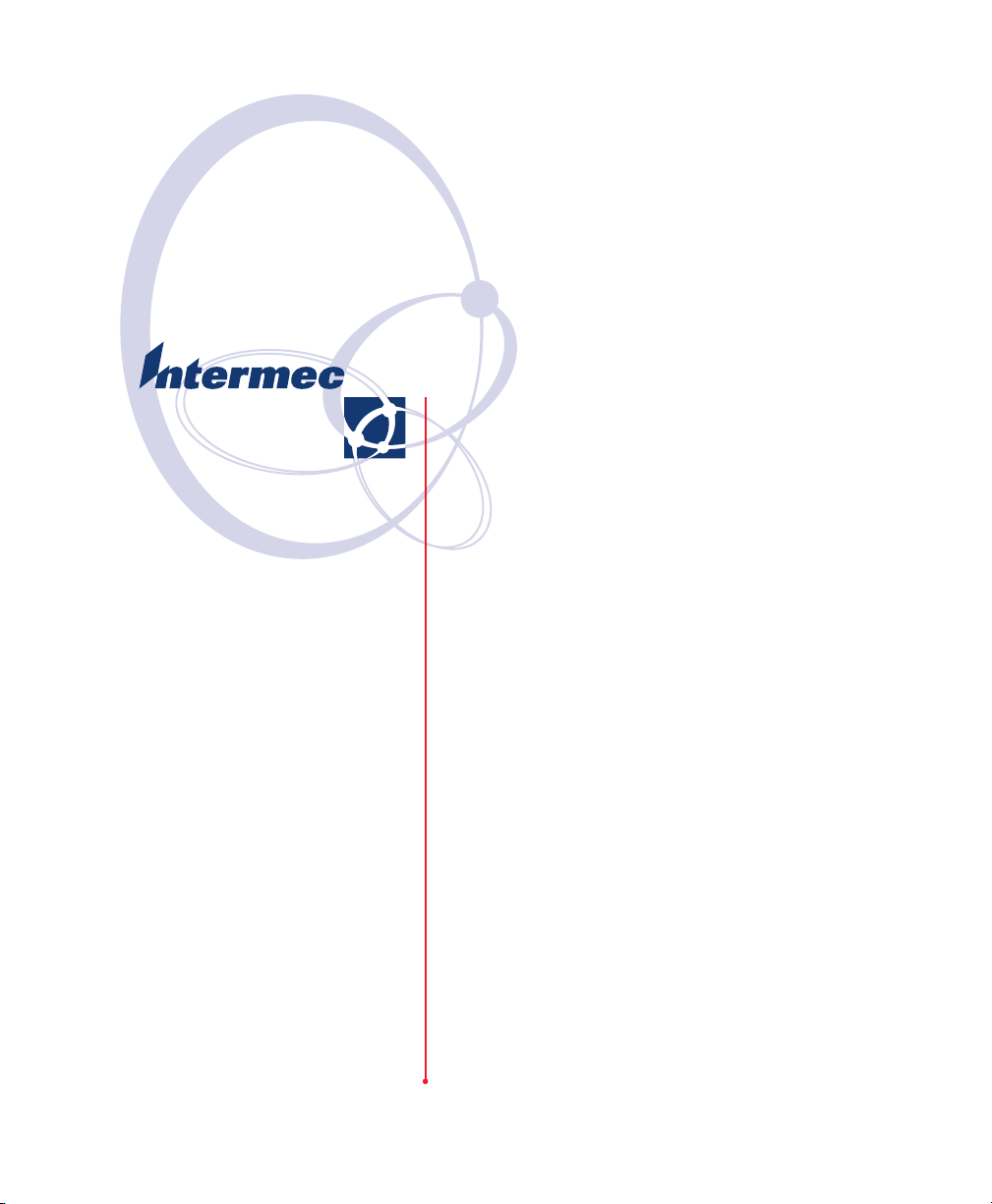
User’s Guide
PF8d/PF8t Printers
Page 2
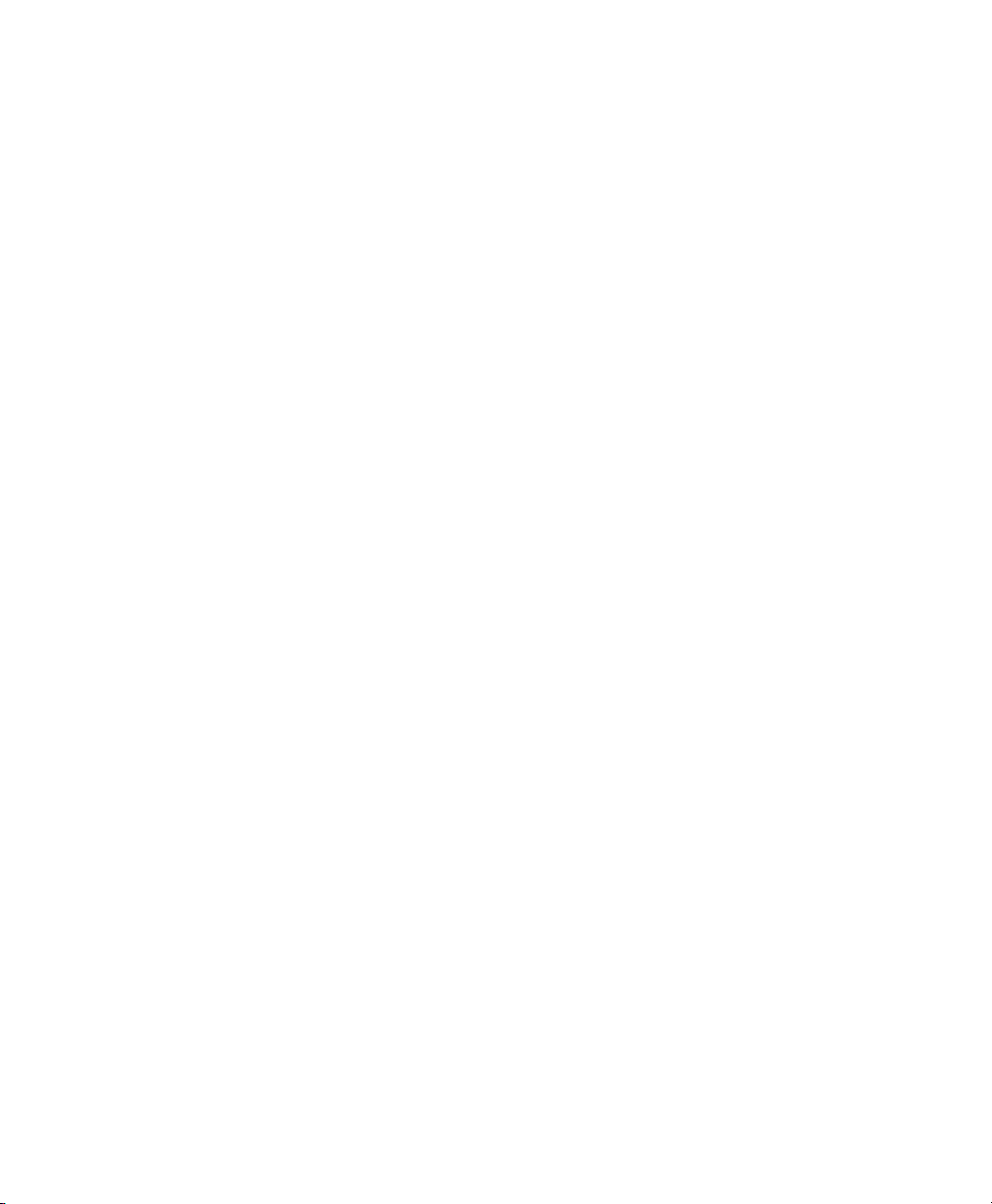
Page 3
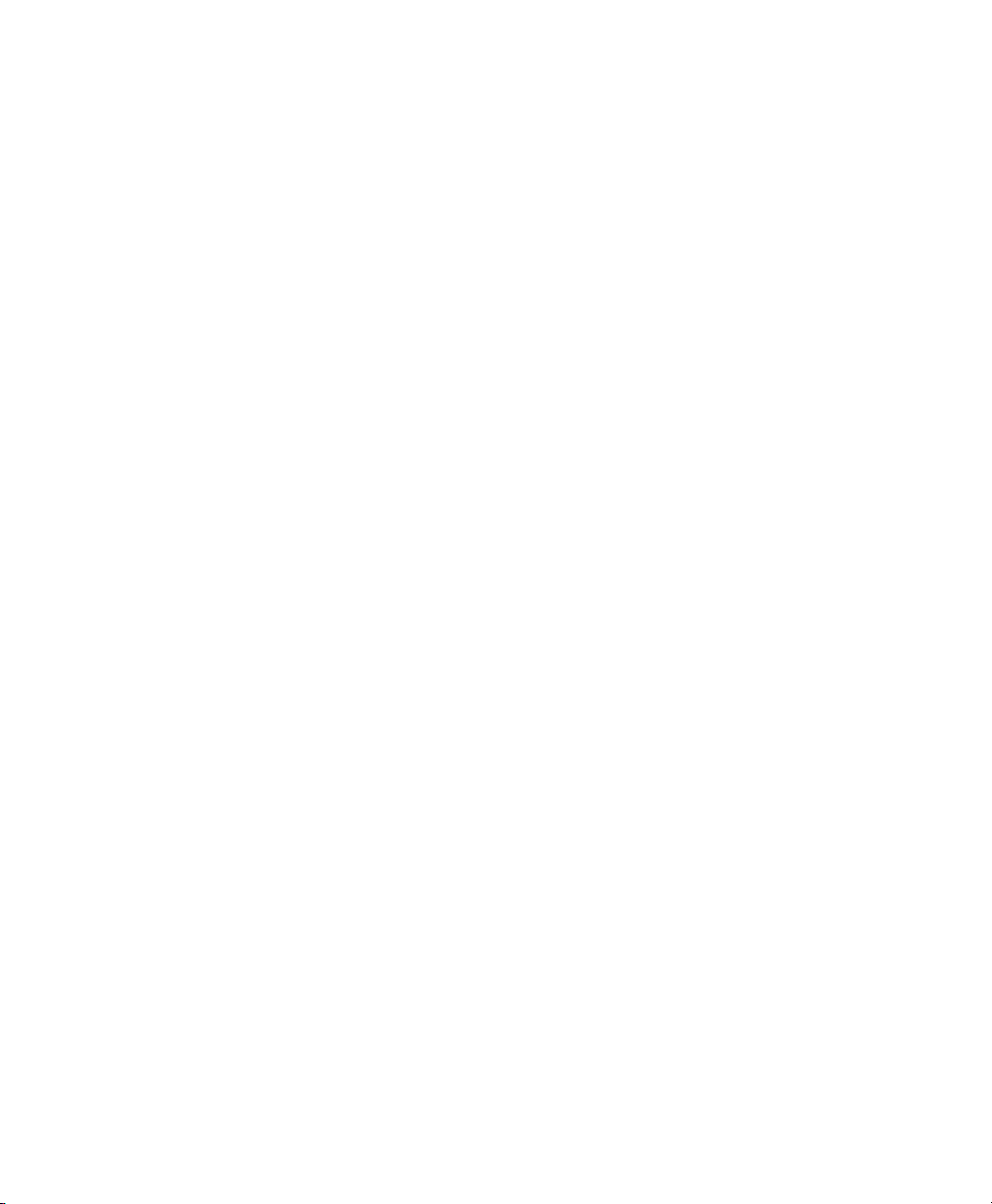
Page 4
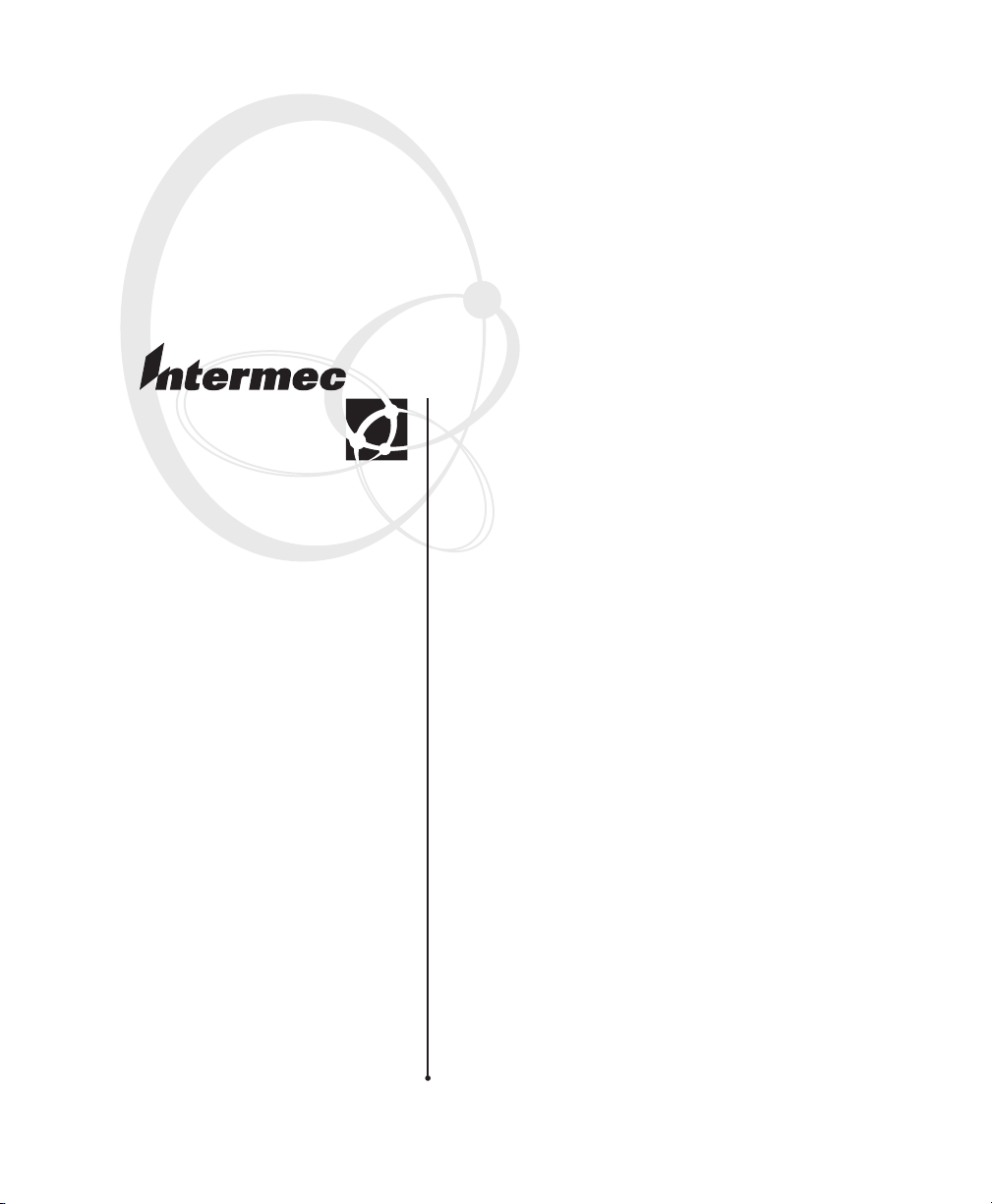
User’s Guide
PF8d/Pf8t Printers
Page 5
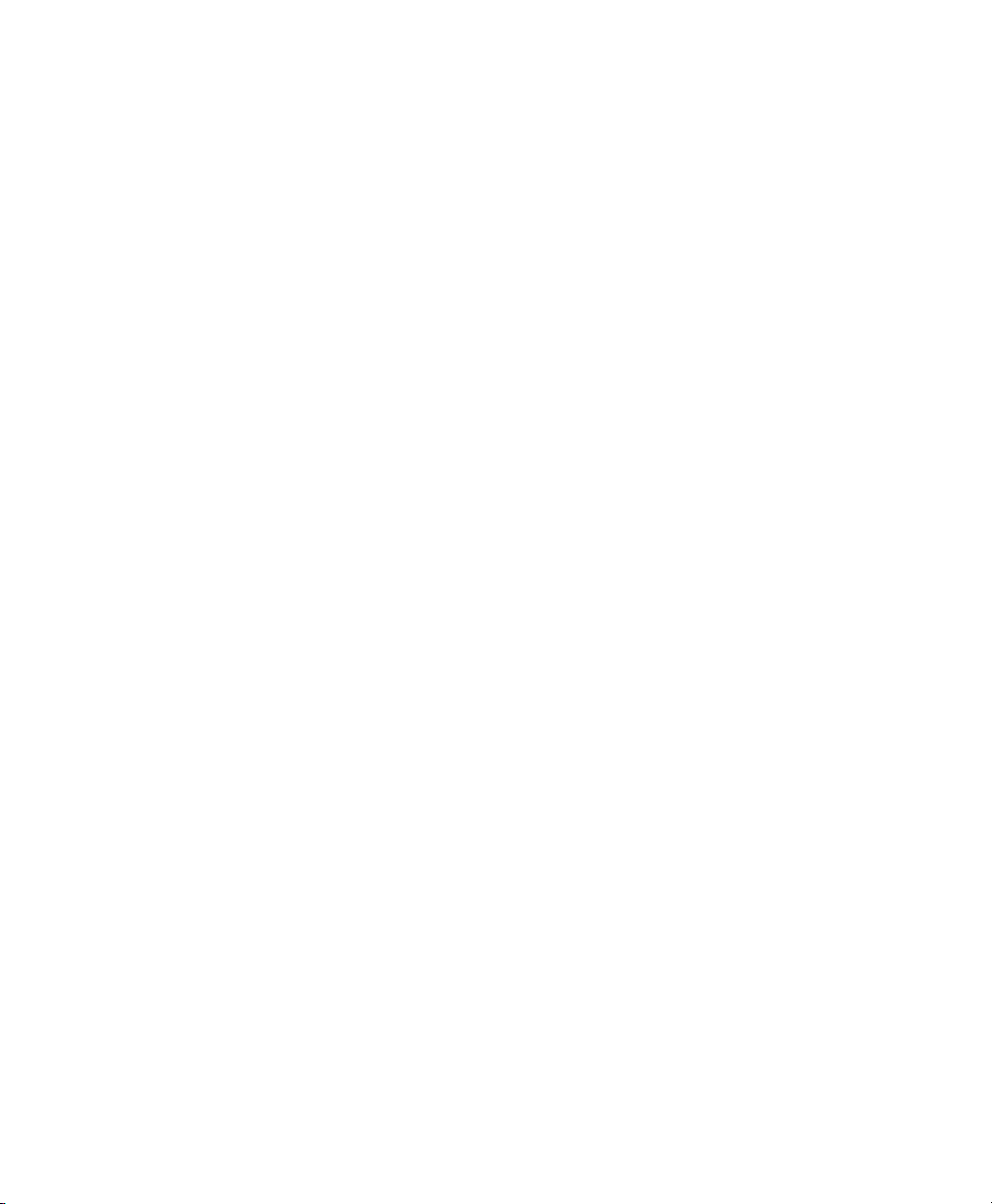
Intermec Technologies Corporation
Worldwide Headquarters
6001 36th Ave.W.
Everett, WA 98203
U.S.A.
www.intermec.com
The information contained herein is provided solely for the purpose of allowing customers to
operate and service Intermec-manufactured equipment and is not to be released, reproduced, or
used for any other purpose without written permission of Intermec Technologies Corporation.
Information and specifications contained in this document are subject to change without prior
noticed and do not represent a commitment on the part of Intermec Technologies Corporation.
© 2007 by Intermec Technologies Corporation. All rights reserved.
The word Intermec, the Intermec logo, Norand, ArciTech, Beverage Routebook, CrossBar,
dcBrowser, Duratherm, EasyADC, EasyCoder, EasySet, Fingerprint, i-gistics, INCA (under
license), Intellitag, Intellitag Gen2, JANUS, LabelShop, MobileLAN, Picolink, Ready-to-Work,
RoutePower, Sabre, ScanPlus, ShopScan, Smart Mobile Computing, SmartSystems, TE 2000,
Trakker Antares, and Vista Powered are either trademarks or registered trademarks of Intermec
Technologies Corporation.
There are U.S. and foreign patents as well as U.S. and foreign patents pending.
Wi-Fi is a registered certification mark of the Wi-Fi Alliance.
Microsoft, Windows, and the Windows logo are registered trademarks of Microsoft Corporation
in the United States and/or other countries.
Bluetooth is a trademark of Bluetooth SIG, Inc., U.S.A.
ii PF8d/PF8t Printer User’s Guide
Page 6
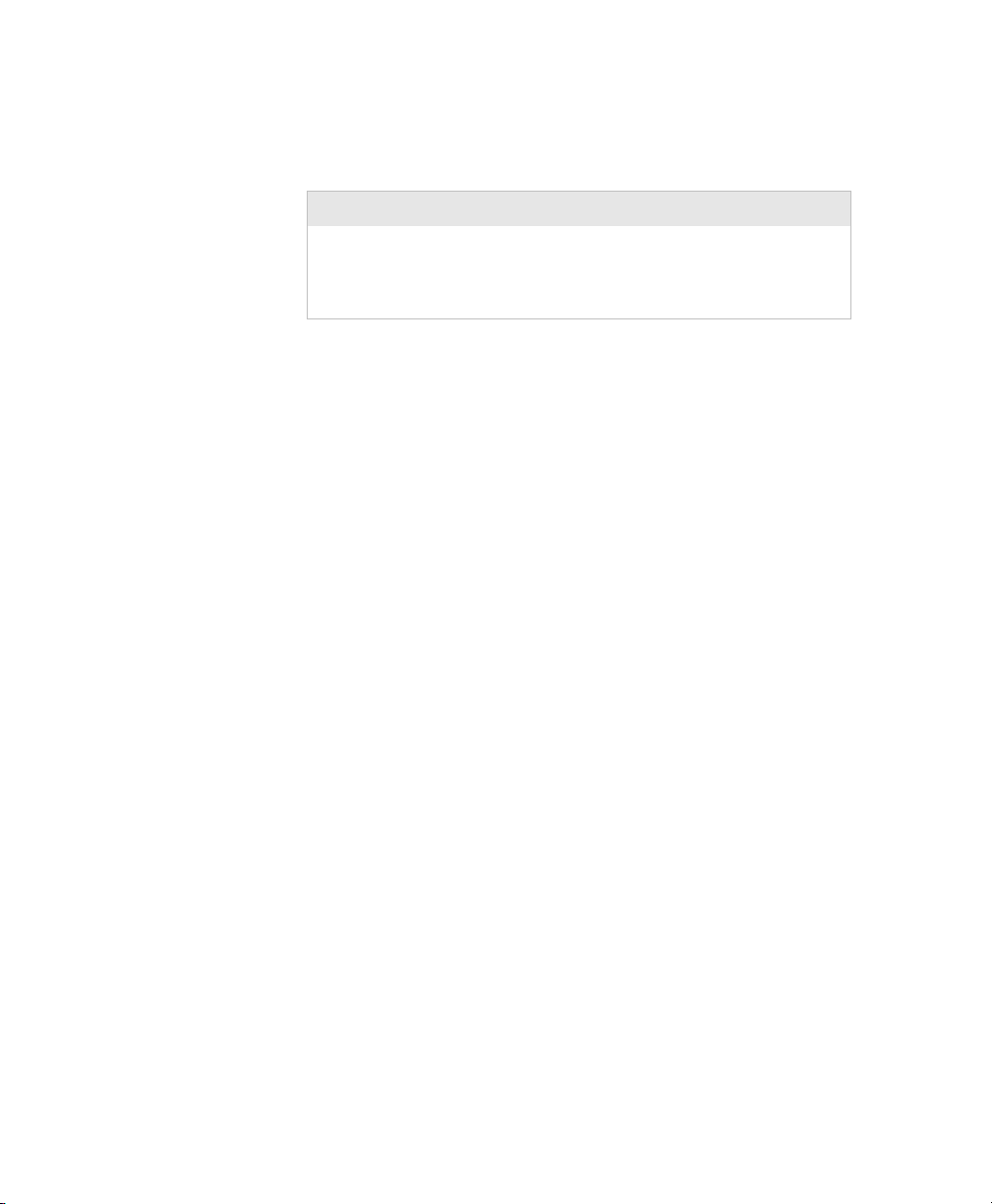
Document Change
This page records changes to this document. The document was
originally released as version 001.
Version Date Description of Change
002 8/07 Removed listing of accessories. Revised
information about installing and using a
compact flash card. Made a few minor format
corrections.
iii PF8d/PF8t Printer User’s Guide
Page 7

iv PF8d/PF8t Printer User’s Guide
Page 8
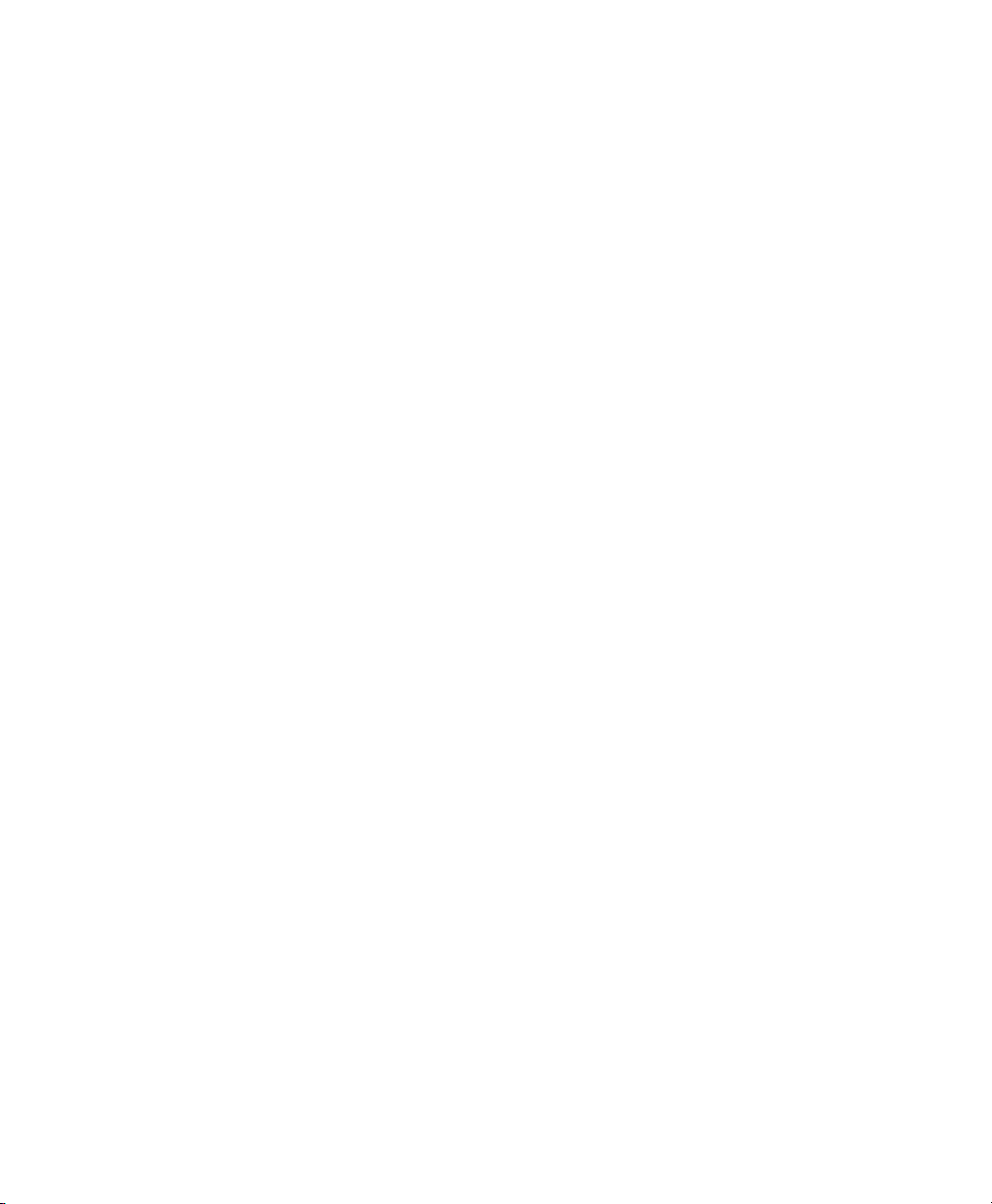
Contents
Before You Begin. . . . . . . . . . . . . . . . . . . . . . . . . . . . . . . . . . . . . . . . . . . . . . . . . . . viii
Safety Information . . . . . . . . . . . . . . . . . . . . . . . . . . . . . . . . . . . . . . . . . . viii
Global Services and Support. . . . . . . . . . . . . . . . . . . . . . . . . . . . . . . . . . . . ix
Warranty Information . . . . . . . . . . . . . . . . . . . . . . . . . . . . . . . . . ix
Web Support . . . . . . . . . . . . . . . . . . . . . . . . . . . . . . . . . . . . . . . . ix
Telephone Support . . . . . . . . . . . . . . . . . . . . . . . . . . . . . . . . . . . ix
Who Should Read This Manual . . . . . . . . . . . . . . . . . . . . . . . . . . . . . . . . . . x
Patent Information. . . . . . . . . . . . . . . . . . . . . . . . . . . . . . . . . . . . . . . . . . . . x
Using the PF8 Printers . . . . . . . . . . . . . . . . . . . . . . . . . . . . . . . . . . . . . . . . . 1
1
Introducing the PF8 Printers. . . . . . . . . . . . . . . . . . . . . . . . . . . . . . . . . . . . . . . . . . . . 2
Features of the PF8 Printers . . . . . . . . . . . . . . . . . . . . . . . . . . . . . . . . . . . . . . . . . . . . 3
Front Controls and Indicators . . . . . . . . . . . . . . . . . . . . . . . . . . . . . . . . . . . 3
Media Compartment . . . . . . . . . . . . . . . . . . . . . . . . . . . . . . . . . . . . . . . . . .4
Other Features and Connections . . . . . . . . . . . . . . . . . . . . . . . . . . . . . . . . . 6
Understanding the LED Indicators . . . . . . . . . . . . . . . . . . . . . . . . . . . . . . . . . . . . . . . 7
Contents
Installing the Printer . . . . . . . . . . . . . . . . . . . . . . . . . . . . . . . . . . . . . . . . . . . 9
2
Connecting the Printer to Your Network . . . . . . . . . . . . . . . . . . . . . . . . . . . . . . . . . 10
Connecting the Printer Through the USB Interface . . . . . . . . . . . . . . . . . .10
Connecting the Printer Through the Serial Port . . . . . . . . . . . . . . . . . . . . . 10
Connecting the Printer Through the Parallel Port. . . . . . . . . . . . . . . . . . . . 10
Installing the Printer Driver . . . . . . . . . . . . . . . . . . . . . . . . . . . . . . . . . . . . 10
Turning On the Printer . . . . . . . . . . . . . . . . . . . . . . . . . . . . . . . . . . . . . . . . . . . . . . . 15
Installing the Compact Flash (PF8t Only) . . . . . . . . . . . . . . . . . . . . . . . . . . . . . . . . 16
Understanding Auto-Sensing Mode . . . . . . . . . . . . . . . . . . . . . . . . . . . . . . . . . . . . . 17
Creating and Printing Labels. . . . . . . . . . . . . . . . . . . . . . . . . . . . . . . . . . . . . . . . . . . 18
Loading Media . . . . . . . . . . . . . . . . . . . . . . . . . . . . . . . . . . . . . . . . . . . . . . . . . . . . . 18
Introduction. . . . . . . . . . . . . . . . . . . . . . . . . . . . . . . . . . . . . . . . . . . . . . . .18
Loading Media for Tear-off Operation . . . . . . . . . . . . . . . . . . . . . . . . . . . . 19
Loading Media for Peel-Off Operation . . . . . . . . . . . . . . . . . . . . . . . . . . . . 22
Loading Media for Cut-Off Operation . . . . . . . . . . . . . . . . . . . . . . . . . . . . 23
PF8d/PF8t Printers User’s Guide v
Page 9
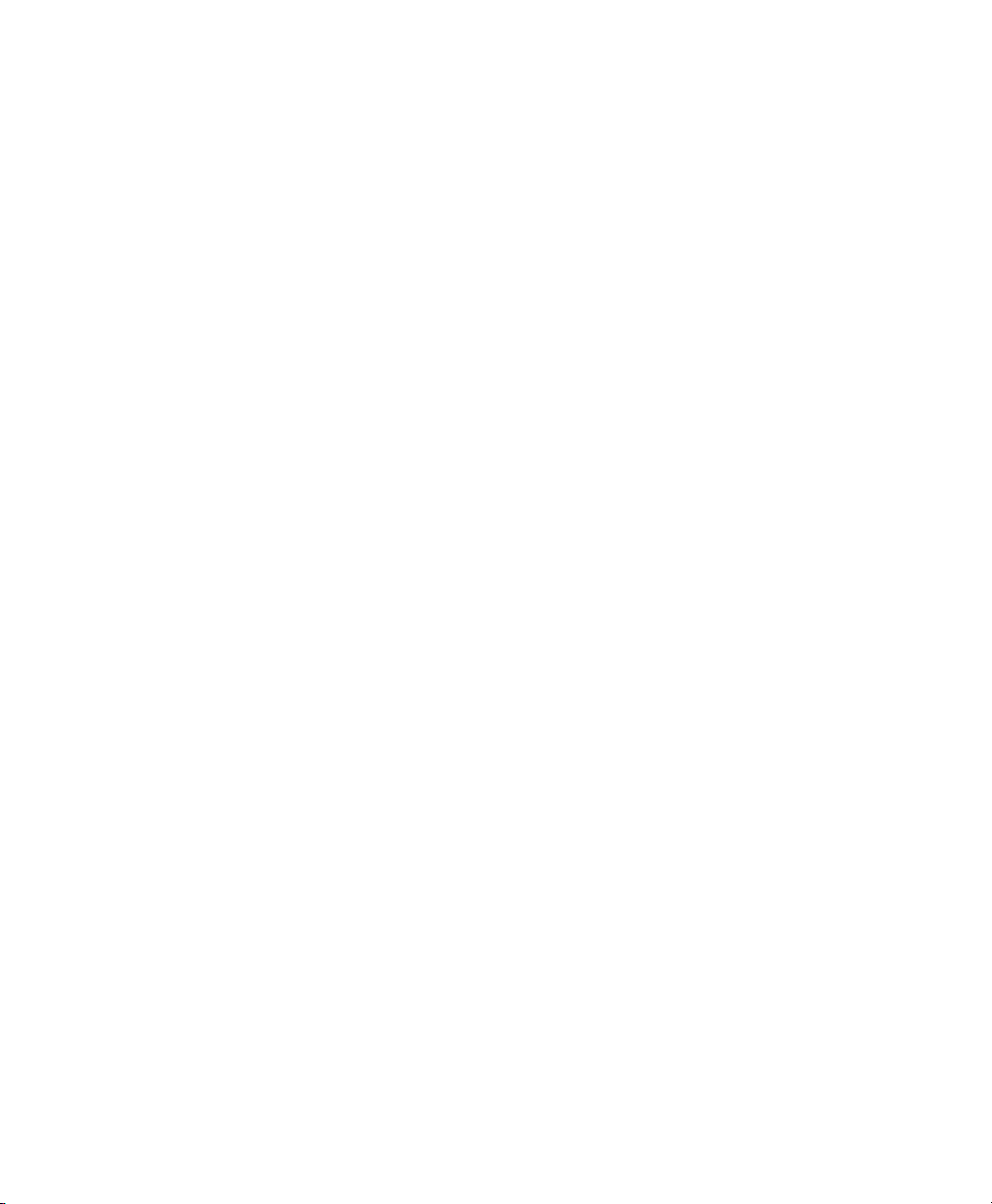
Contents
Loading an Media from an External Supply. . . . . . . . . . . . . . . . . . . . . . . . 23
Loading Thermal Transfer Ribbon (PF8t Only). . . . . . . . . . . . . . . . . . . . . . . . . . . . 24
Troubleshooting and Maintaining the Printer . . . . . . . . . . . 29
3
Troubleshooting. . . . . . . . . . . . . . . . . . . . . . . . . . . . . . . . . . . . . . . . . . . . . . . . . . . . 30
Upgrading the Firmware . . . . . . . . . . . . . . . . . . . . . . . . . . . . . . . . . . . . . . . . . . . . . 31
Cleaning the Case . . . . . . . . . . . . . . . . . . . . . . . . . . . . . . . . . . . . . . . . . . . . . . . . . . 31
Cleaning the Printhead . . . . . . . . . . . . . . . . . . . . . . . . . . . . . . . . . . . . . . . . . . . . . . 31
Adjusting the Thermal Printhead Pressure (PF8t only) . . . . . . . . . . . . . . . . . . . . . . 32
Adjusting the Printhead Alignment . . . . . . . . . . . . . . . . . . . . . . . . . . . . . . . . . . . . . 33
Adjusting the Label Taken Sensor . . . . . . . . . . . . . . . . . . . . . . . . . . . . . . . . . . . . . . 33
Adjusting the Label Gap Sensor. . . . . . . . . . . . . . . . . . . . . . . . . . . . . . . . . . . . . . . . 34
Specifications . . . . . . . . . . . . . . . . . . . . . . . . . . . . . . . . . . . . . . . . . . . . . . . . . 35
A
PF8d Specifications . . . . . . . . . . . . . . . . . . . . . . . . . . . . . . . . . . . . . . . . . . . . . . . . . 36
PF8t Specifications . . . . . . . . . . . . . . . . . . . . . . . . . . . . . . . . . . . . . . . . . . . . . . . . . 40
Accessories. . . . . . . . . . . . . . . . . . . . . . . . . . . . . . . . . . . . . . . . . . . . . . . . . . . . . . . . 44
Cutter Kit . . . . . . . . . . . . . . . . . . . . . . . . . . . . . . . . . . . . . . . . . . . . . . . . . 44
Stripper Module . . . . . . . . . . . . . . . . . . . . . . . . . . . . . . . . . . . . . . . . . . . . 45
Media Specifications . . . . . . . . . . . . . . . . . . . . . . . . . . . . . . . . . . . . . . . . . 47
B
Direct Thermal Media. . . . . . . . . . . . . . . . . . . . . . . . . . . . . . . . . . . . . . . . . . . . . . . 48
Thermal Transfer Media . . . . . . . . . . . . . . . . . . . . . . . . . . . . . . . . . . . . . . . . . . . . . 48
Transfer Ribbons . . . . . . . . . . . . . . . . . . . . . . . . . . . . . . . . . . . . . . . . . . . . . . . . . . . 50
Labels . . . . . . . . . . . . . . . . . . . . . . . . . . . . . . . . . . . . . . . . . . . . . . . . . . . . . . . . . . . 51
Tags and Strip with Slots . . . . . . . . . . . . . . . . . . . . . . . . . . . . . . . . . . . . . . . . . . . . . 52
vi PF8d/PF8t Printers User’s Guide
Page 10
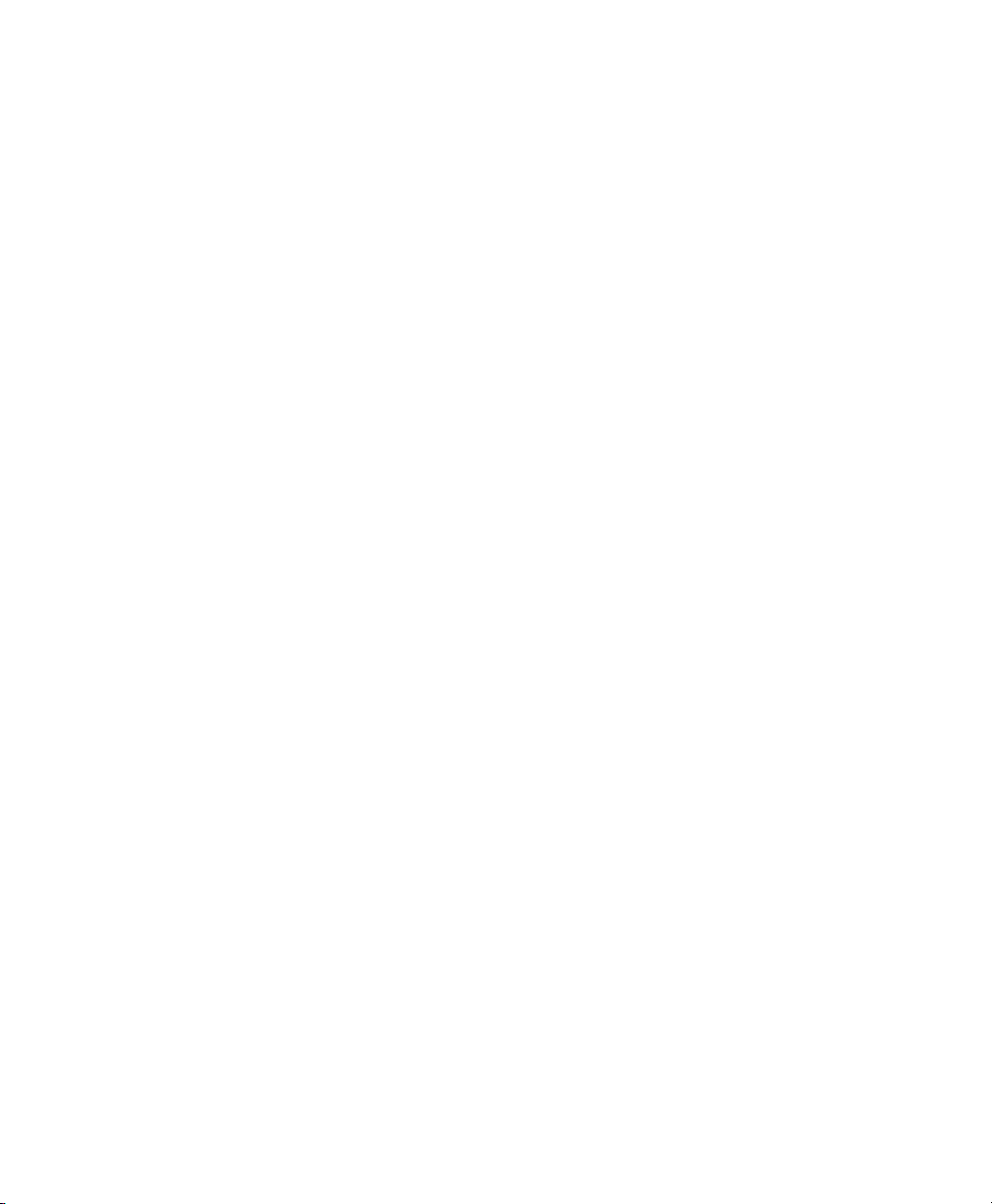
Contents
Tags and Strip with Black Marks . . . . . . . . . . . . . . . . . . . . . . . . . . . . . . . . . . . . . . . . 53
Plain Continuous Stock . . . . . . . . . . . . . . . . . . . . . . . . . . . . . . . . . . . . . . . . . . . . . . 54
PF8d/PF8t Printers User’s Guide vii
Page 11
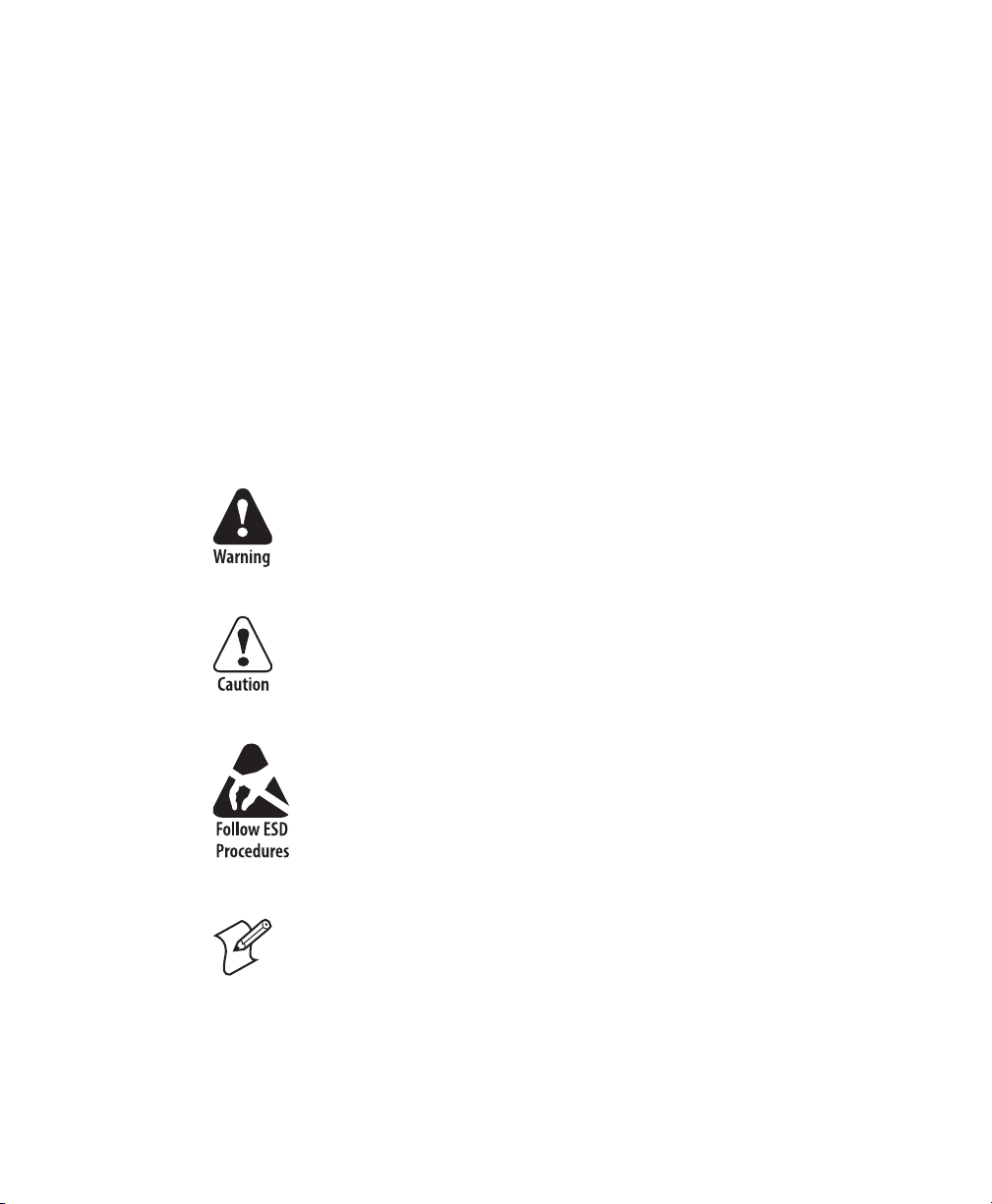
Before You Begin
Before You Begin
This section provides you with safety information, technical
support information, and sources for additional product
information.
Safety Information
Your safety is extremely important. Read and follow all warnings
and cautions in this document before handling and operating
Intermec equipment. You can be seriously injured, and
equipment and data can be damaged if you do not follow the
safety warnings and cautions.
This section explains how to identify and understand dangers,
warnings, cautions, and notes that are in this document. You may
also see icons which tell you when to follow ESD procedures.
A warning alerts you of an operating procedure, practice,
condition, or statement that must be strictly observed to avoid
death or serious injury to the persons working on the
equipment.
A caution alerts you to an operating procedure, practice,
condition, or statement that must be strictly observed to
prevent equipment damage or destruction, or corruption or
loss of data.
This icon appears at the beginning of any procedure in this
manual that could cause you to touch components (such as
printed circuit boards) that are susceptible to damage from
electrostatic discharge (ESD). When you see this icon, you
must follow standard ESD guidelines to avoid damaging the
equipment you are using.
Note: Notes either provide extra information about a topic or
contain special instructions for handling a particular condition or
set of circumstances.
viii PF8d/PF8t Printers User’s Guide
Page 12
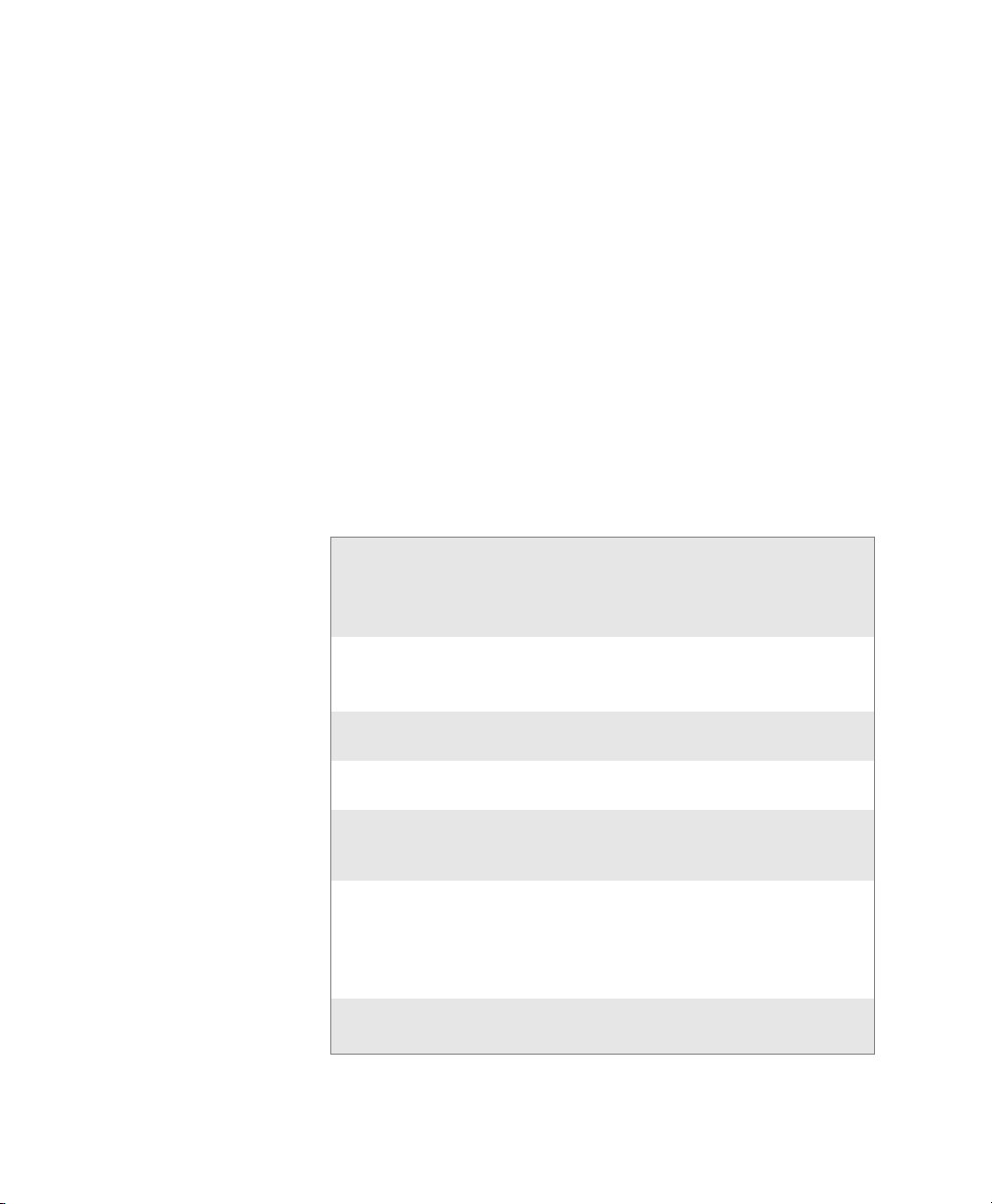
Global Services and Support
Warranty Information
To understand the warranty for your Intermec product, visit the
Intermec web site at www.intermec.com and click Service &
Support > Warranty.
Web Support
Visit the Intermec web site at www.intermec.com to download
our current manuals (in PDF). To order printed versions of the
Intermec manuals, contact your local Intermec representative or
distributor.
Visit the Intermec technical knowledge base (Knowledge
Central) at intermec.custhelp.com to review technical
information or to request technical support for your Intermec
product.
Telephone Support
These services are available from Intermec.
Services Description
Order Intermec
products
Order Intermec
media
Order spare
parts
Te c h n i ca l
Support
Service • Get a return authorization
Service contracts Renew a contract, ask about
In the USA and
Canada call 1-800755-5505 and
choose this option
• Place an order.
• Ask about an existing
order.
Order printer labels and
ribbons.
Order spare parts. 1 or 2 and then
Talk to technical support
about your Intermec
product.
number for authorized
service center repair.
• Request an on-site repair
technician.
an existing contract.
1 and then choose 2
1 and then choose 1
choose 4
2 and then choose 2
2 and then choose 1
1 or 2 and then
choose 3
PF8d/PF8t Printers User’s Guide ix
Page 13
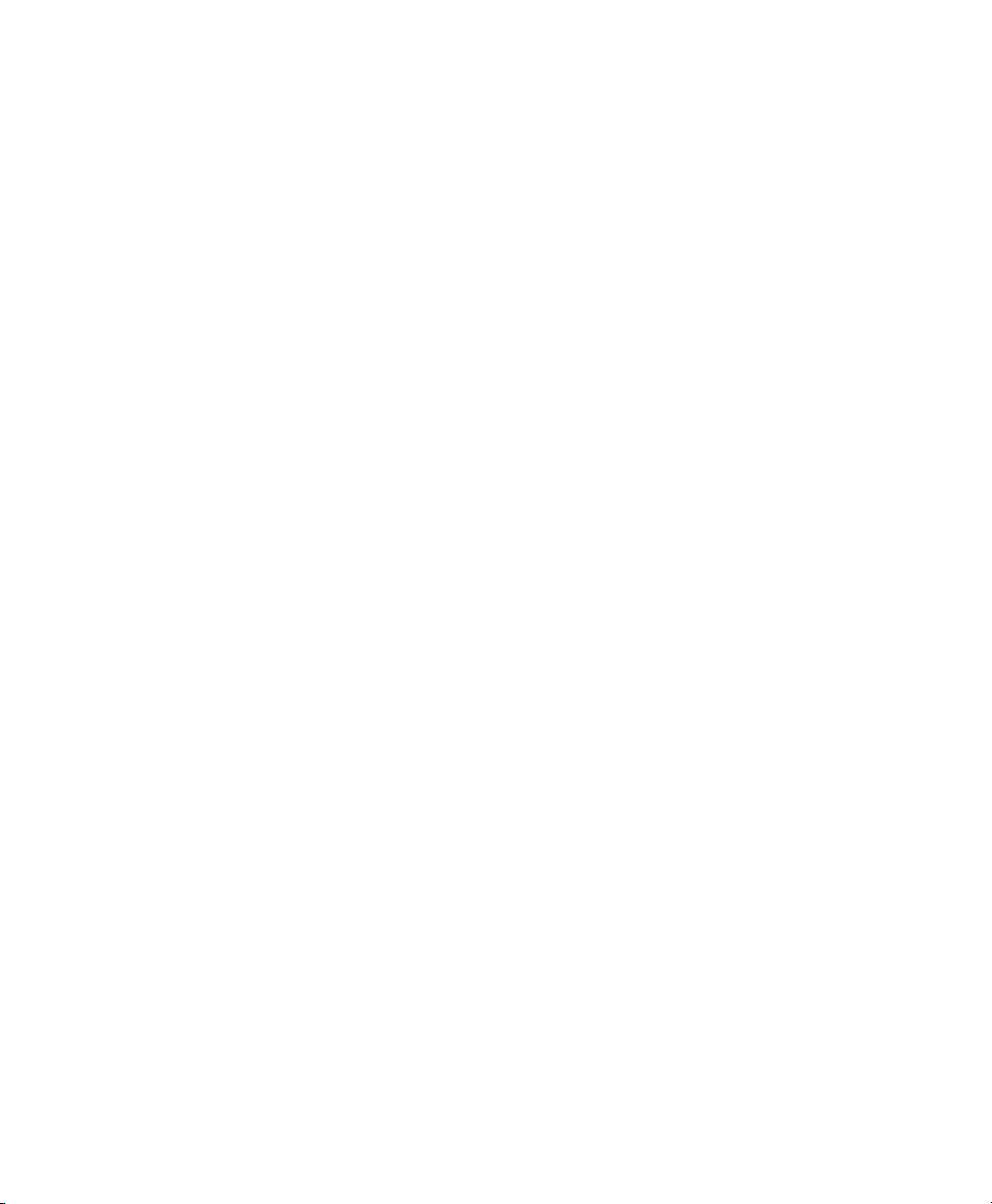
Outside the U.S.A. and Canada, contact your local Intermec
representative. To search for your local representative, from the
Intermec web site, click Contact.
Who Should Read This Manual
This user’s guide is for the person who is responsible for
installing, configuring, and maintaining the PF8d and PF8t
printers.
This user’s guide provides you with information about the
features of the PF8d and PF8t printers, and how to install,
configure, operate, maintain, and troubleshoot them.
Patent Information
This product is protected by one or more of the following United
States patents:
5,581,293; 5,613,790; 5,927,876; 6,088,049; 6,345,920
There may be U.S. and Foreign Patents Pending.
x PF8d/PF8t Printers User’s Guide
Page 14

1
Use this chapter to familiarize yourself with the PF8 printers. In
this chapter you will find these sections:
• Introducing the PF8 Printers
• Features of the PF8 Printers
• Understanding the LED Indicators
Using the PF8 Printers
PF8d/PF8t Printers User’s Guide 1
Page 15
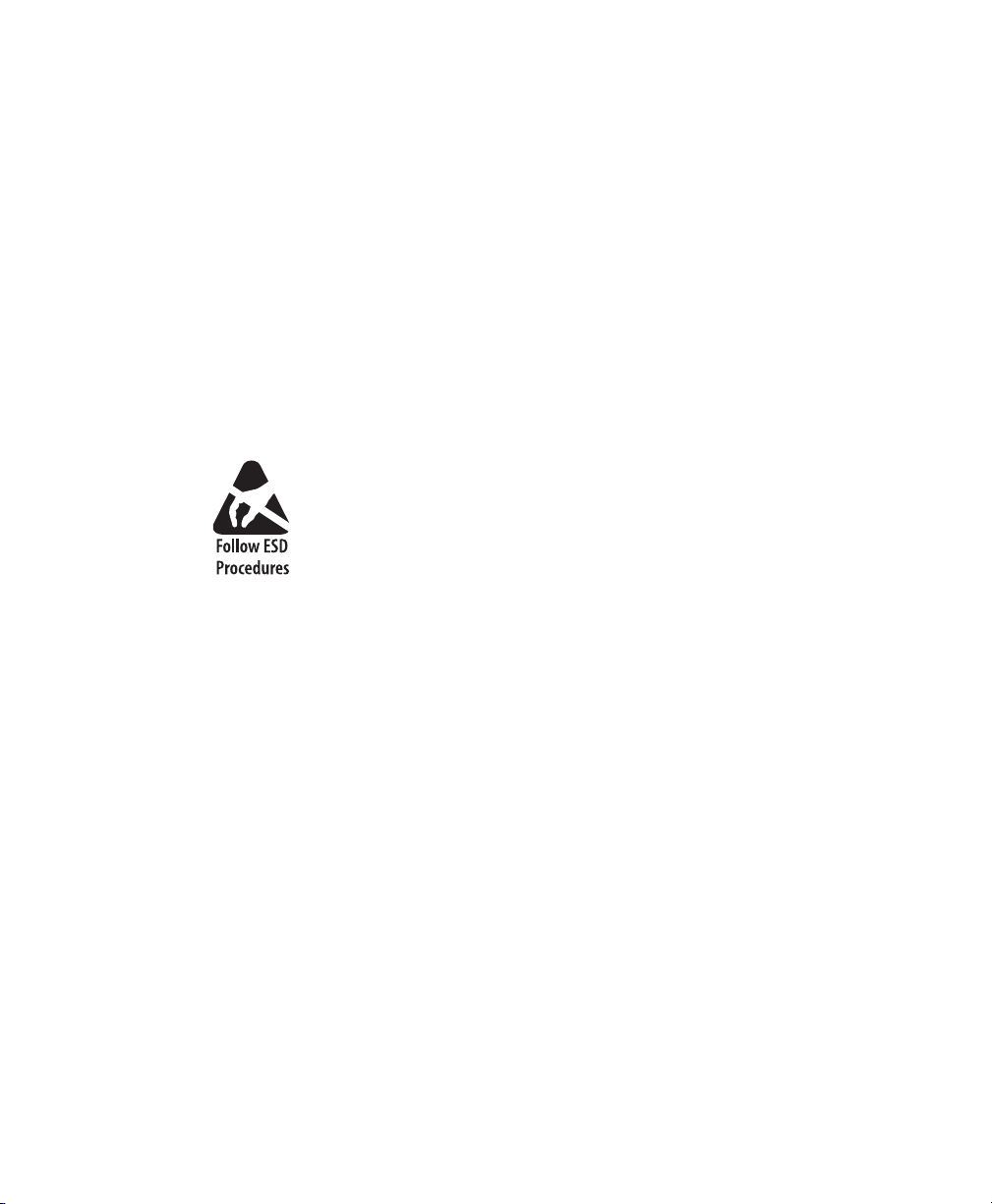
Chapter 1 — Using the PF8 Printers
Introducing the PF8 Printers
The PF8 are lightweight, reliable, and easy-to-use printers. Both
printers are designed to print a low volume of labels per day (less
than 1000 labels per day). There are two models of the PF8
printer:
• The PF8d is a 203 dpi direct thermal printer.
• The PF8t is a direct thermal/thermal transfer printer that is
available in 203 and 300 dpi models.
Both PF8 printers are provided with parallel, serial RS-232, and
USB ports. As an option, both models can be fitted with a cutter
attachment, or label stripper module. The PF8t can also be fitted
with a compact flash card adapter.
The discharge of electrostatic energy accumulated on the
human body, clothing, or other surfaces can damage or
destroy the printhead or electronic components used in these
printers. Avoid touching the electrical connectors while
unpacking or setting up your printer.
2 PF8d/PF8t Printers User’s Guide
Page 16
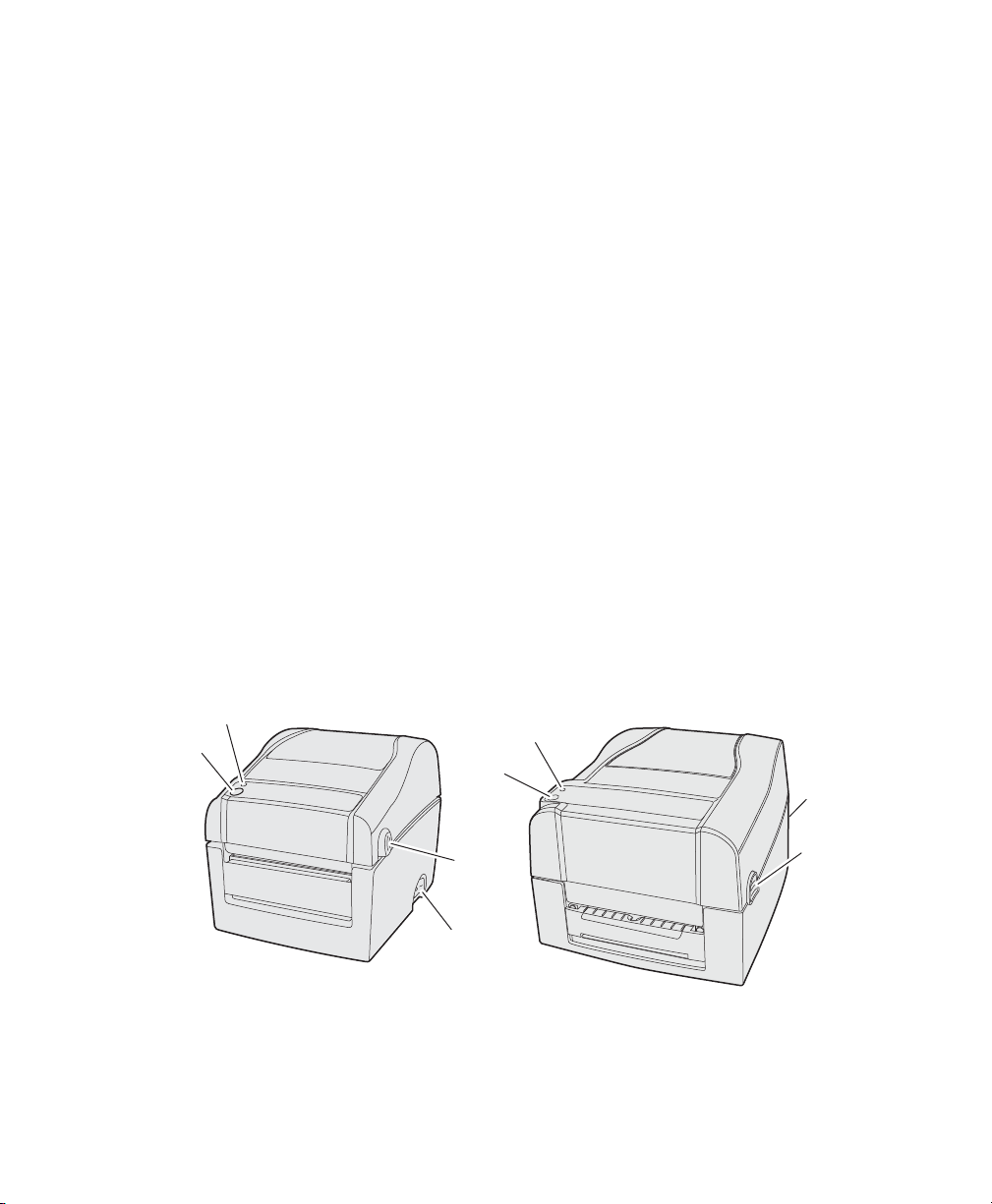
Features of the PF8 Printers
Status LED
Power
switch
Cover
open
button
Feed
button
PF8d
Status LED
Feed
button
PF8t
Cover
open
button
Power
switch
This section describes the front controls and indicators,
components of the media compartment, and connections located
on the rear of the PF8d and PF8t printers.
Front Controls and Indicators
The PF8 printers are controlled by using a Power switch, a Feed
button, and a multi-color status LED.
The Power switch is located on the side of the PF8d and on the
back of the PF8t.
You can use the Feed button in two ways:
•Tapping it
When power is turned on and the printer is loaded with
media (and possibly ribbon), tapping the Feed button causes
the media to form feed.
•Holding it down
When power is turned on, holding the Feed button down
causes the printer to enter Media Sensing mode and print the
printer configuration page when the button is released.
Chapter 1 — Using the PF8 Printers
There are also cover open buttons located on each side of the
printer which you press to access the media compartment.
PF8d and PF8t Front Controls
PF8d/PF8t Printers User’s Guide 3
Page 17
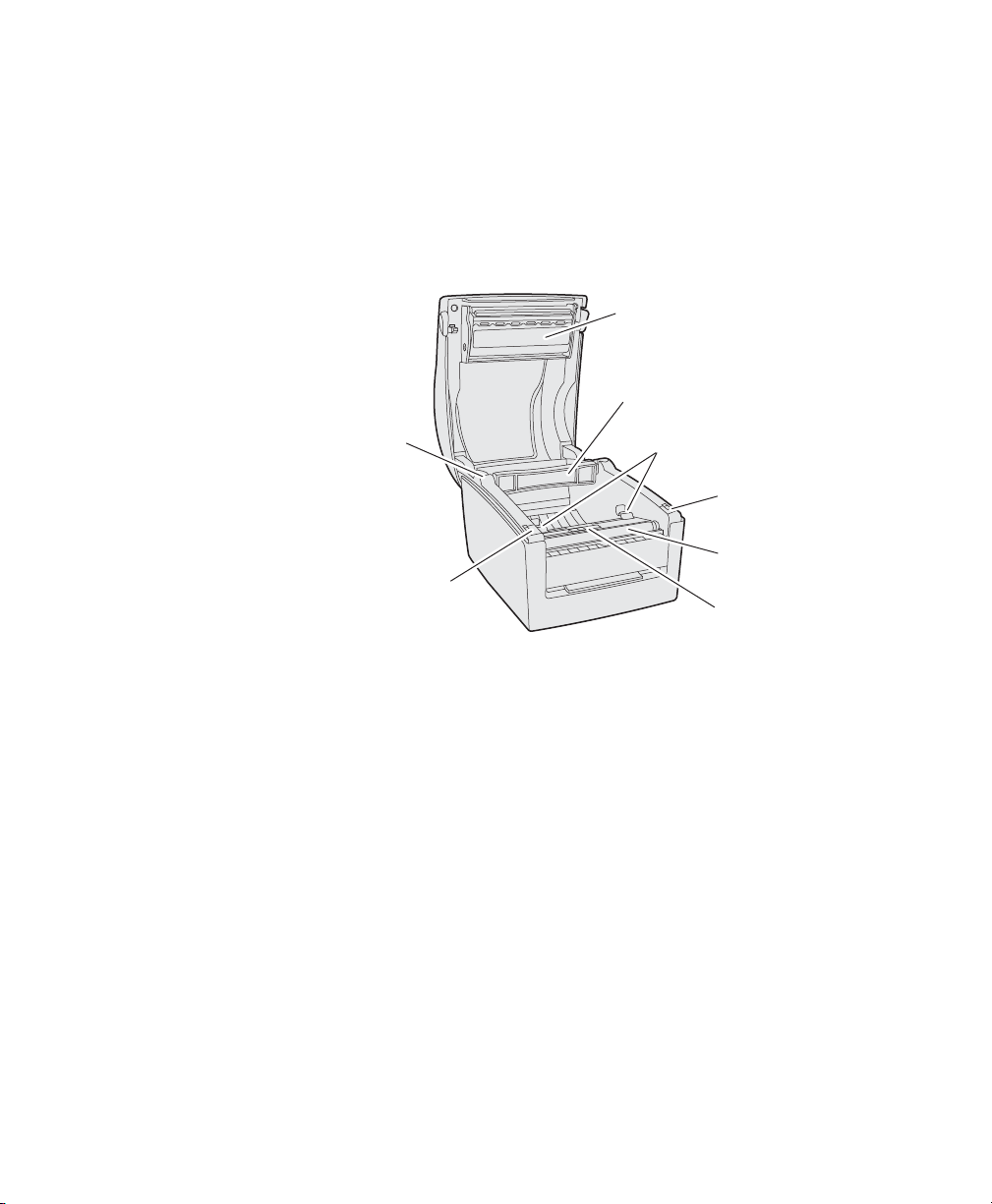
Chapter 1 — Using the PF8 Printers
Label guide
(2 places)
Print
mechanism
Label roll
holder
Black mark
sensor
Platen
roller
Platen
cover
Platen
cover
Spindle
Media Compartment
The PF8t is a thermal transfer/direct thermal capable printer.
The media compartment for thermal transfer printers
accommodates the media supply and the transfer ribbon supply.
In direct thermal printers like the PF8d, the top cover and the
print mechanism are combined into a single unit.
PF8d Media Compartment
4 PF8d/PF8t Printers User’s Guide
Page 18
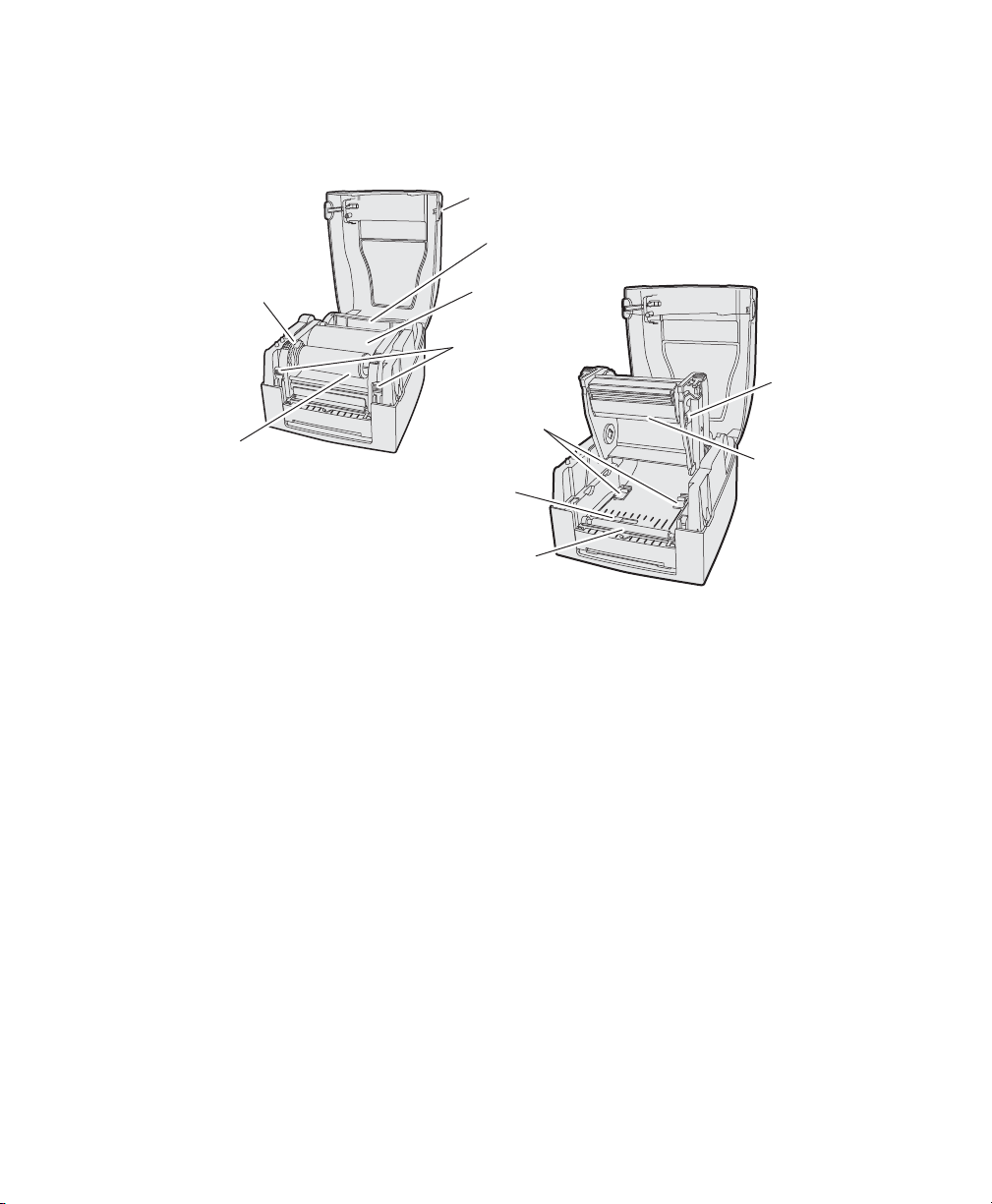
Ribbon rewind
wheel
Rewind shaft
and empty
ribbon take
up core
PF8t Media Compartment
Cover open
button
Label roll
core
Print
mechanism
Locking
mechanism
(2 places)
Label guide
(2 places)
Black mark
sensor
Platen
roller
Chapter 1 — Using the PF8 Printers
Print line
adjustment
gear
Ribbon
supply
shaft
PF8d/PF8t Printers User’s Guide 5
Page 19
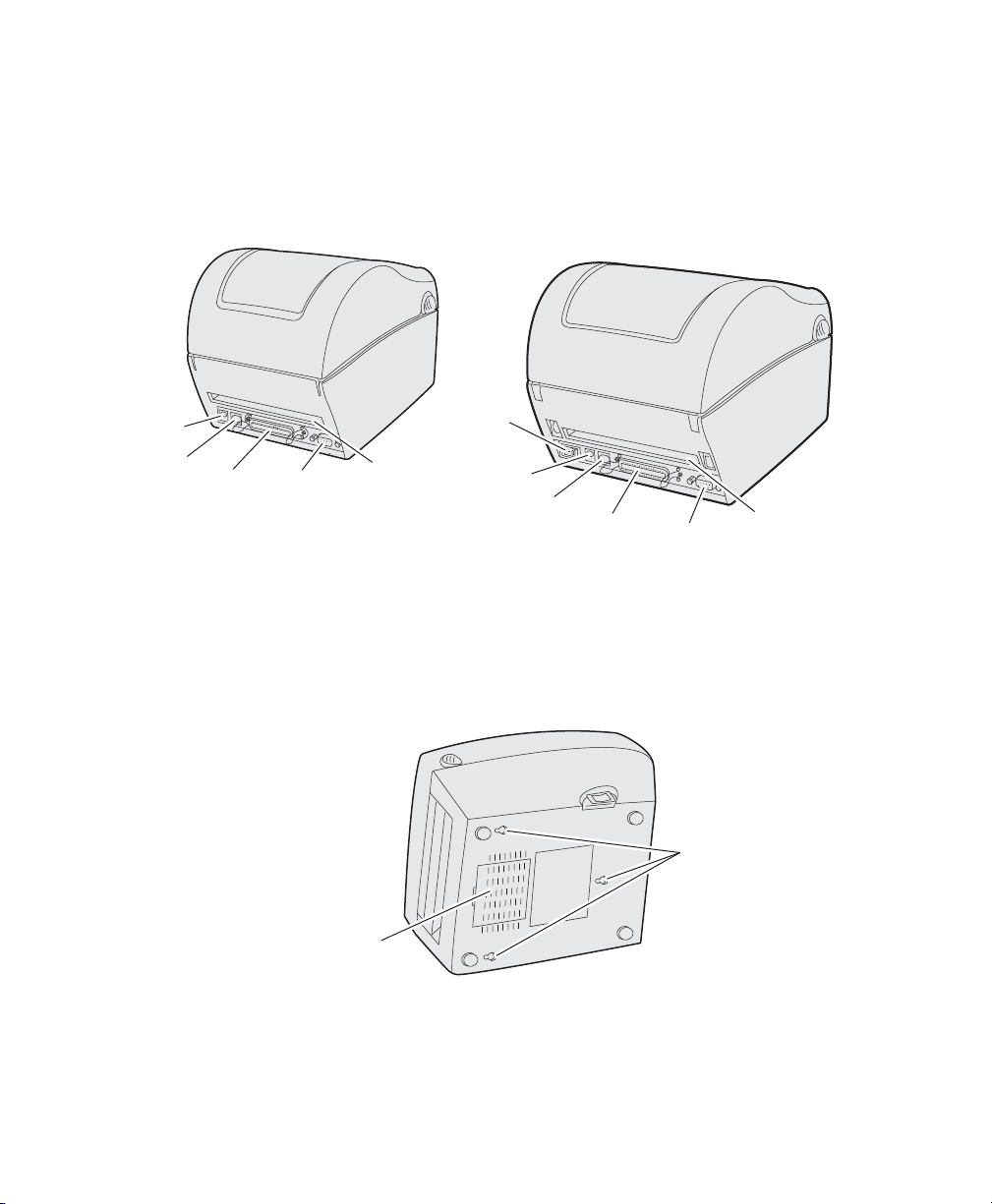
Chapter 1 — Using the PF8 Printers
Other Features and Connections
The rear and underside of the printers contain provide USB,
serial, and parallel connections and additional features.
PF8d
Power
socket
USB
Parallel
port
port
PF8d and PF8t Rear View Connections and Controls
Serial
port
(RS-232)
Fan-fold
label slot
Power
switch
Power
socket
The bottom of the PF8d also has hanger holes that allow you to
wall-mount the printer.
USB
port
Parallel
port
PF8t
Serial
port
Fan-fold
label slot
Wall-mount
holes
Bottom
case
cover
PF8d Wall-Mount Holes
6 PF8d/PF8t Printers User’s Guide
Page 20
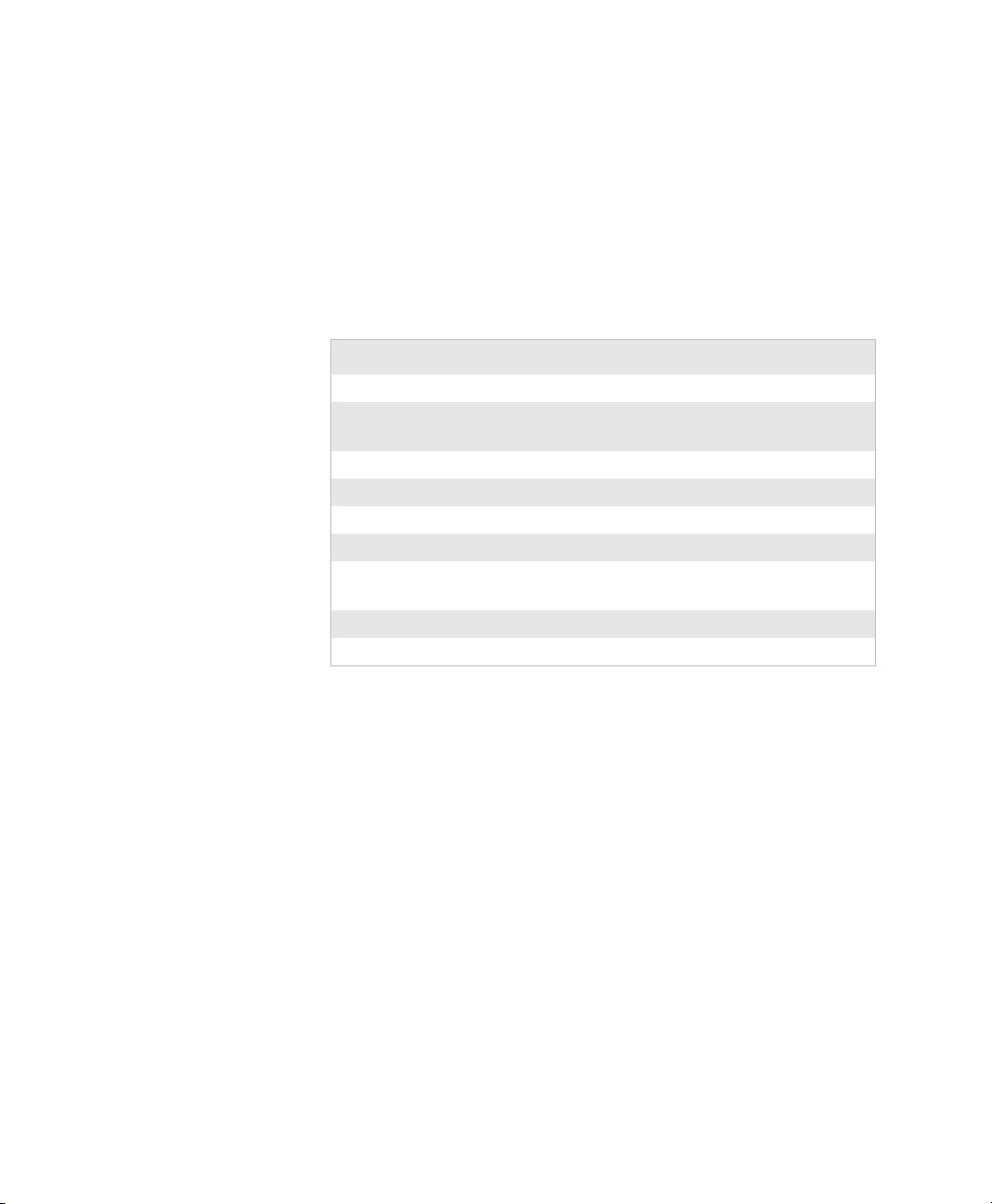
Understanding the LED Indicators
When power to the printer to the printer is switched on, the
status LED turns green indicating that the printer is ready to
accept print commands.
If the printer runs out of media and/or ribbon during printing,
the LED glows red. Other status indicators are shown in the table
below:
LED Status Indicators
LED Meaning
Green (blinking) Autosensing mode
Green (blinking) Downloading font, form, or
Green (solid) Dump mode
Green (solid) Ready mode
Green (solid) Print mode
Orange (solid) Boot mode
Red (blinking) Media jam, overheated printhead or
Red (blinking) Downloading firmware
Red (solid) Error mode
Chapter 1 — Using the PF8 Printers
graphic
stepper motor
PF8d/PF8t Printers User’s Guide 7
Page 21
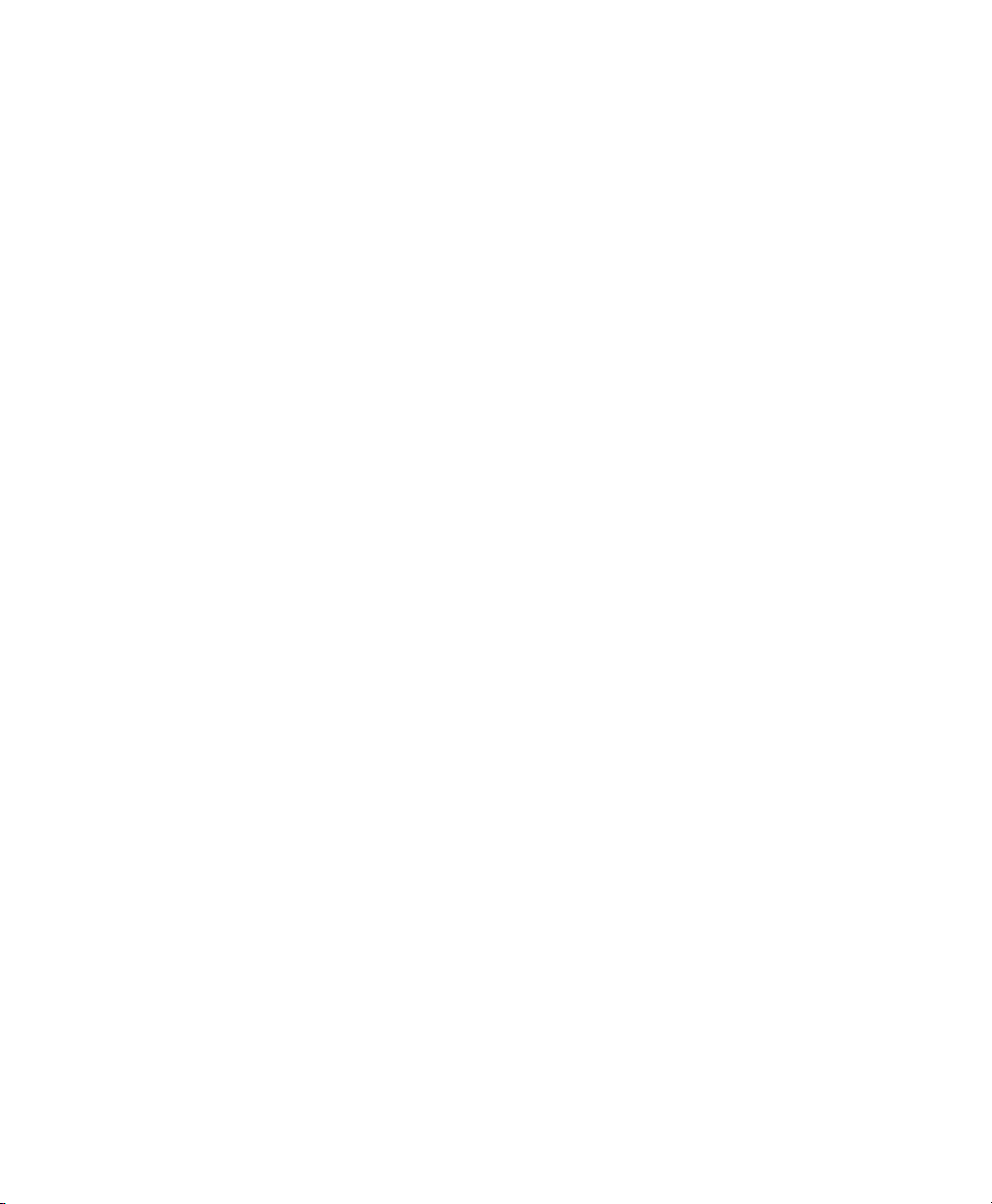
Chapter 1 — Using the PF8 Printers
8 PF8d/PF8t Printers User’s Guide
Page 22

2
Use this chapter to install your PF8d and PF8t printers. In this
chapter you will find these sections:
• Connecting the Printer to Your Network
• Turning on the Printer
• Installing the Compact Flash (PF8t Only)
• Understanding Auto-Sensing Mode
• Creating and Printing Labels
• Loading Media
Installing the Printer
• Loading Thermal Transfer Ribbon
PF8d/PF8t Printers User’s Guide 9
Page 23

Chapter 2 — Installing the Printer
Connecting the Printer to Your Network
All PF8 models are fitted with a 36-pin connector for the parallel
interface port, a 9-pin connector for the RS-232 serial interface
port, and a USB connector.
Note: The PF8 printers ship with a USB cable.
Connecting the Printer Through the USB Interface
To use the USB connection, you need to install the Intermec
InterDriver software on your computer. To ensure you get the
latest version, check the Intermec web site first. This software can
also be found on the PrinterCompanion CD. The USB interface
is not suitable for terminal connections or programming.
Connecting the Printer Through the Serial Port
You can use the serial connection with either LabelShop or the
Intermec InterDriver. You can also use it to send commands
directly through the terminal connection. A serial cable is not
included with the printer.
Connecting the Printer Through the Parallel Port
You can use the parallel connection with LabelShop or Intermec
InterDriver. The parallel port supports Windows plug and play
and additional status reporting.
Installing the Printer Driver
You must install the Intermec InterDriver print driver in order to
communicate with your PF8 printer. The InterDriver files are on
the PrinterCompanion CD that is shipped with your PF8 printer
or from the Intermec web site at http://www.intermec.com/
support/downloads/index.aspx.
To install InterDriver
1 Load the PrinterCompanion CD into your PC.
2 On the main screen, click the Software button and the
InterDriver with ActiveX Controls introduction screen
appears. Click the Installation Instructions link at the
bottom of the page.
10 PF8d/PF8t Printers User’s Guide
Page 24

Chapter 2 — Installing the Printer
3 Click the Install InterDriver link.
4 The File Download - Security Warning screen appears. Click
the Run button to run the .exe or the Save button to save it to
your PC to be run later. In this procedure, the Run button
was selected.
PF8d/PF8t Printers User’s Guide 11
Page 25

Chapter 2 — Installing the Printer
5 The Internet Explorer - Security Warning screen appears.
Click the Run button to start the InterDriver installation.
6 The Intermec End User License Agreement appears. To
continue with the installation, read the agreement and select
the radio button to accept the agreement, and then click the
Next button.
12 PF8d/PF8t Printers User’s Guide
Page 26

Chapter 2 — Installing the Printer
7 The Installation Directory screen appears. The default
installation directory is c:\Intermec\InterDriver7. Click the
Next button to use the default directory or specify a different
location to install the files.
8 Clear the Run Add Print Wizard after unpacking drivers
check box and click the Finish button.
9 On the New Hardware Wizard screen, click the Install from
a list or specific location radio button and then the Next
button to continue.
Note: For LPT connections, you must restart your PC for
Windows to detect the new hardware. For USB connections,
the New Hardware Wizard will launch automatically when
the printer is connected and turned on.
PF8d/PF8t Printers User’s Guide 13
Page 27

Chapter 2 — Installing the Printer
10 Click the Next button on the Search and Installation Options
screen.
11 Click the Continue Anyway button on the Hardware
Installation warning screen.
14 PF8d/PF8t Printers User’s Guide
Page 28

12 Click the Finish button to exit the New Hardware Wizard.
InterDriver files are now installed on your PC.
Turning On the Printer
To power the printer
Chapter 2 — Installing the Printer
1 Place the printer on a stable surface.
Danger of personal injury if the printer and power supply
are operated in an environment where they can get wet.
Only use with Intermec power supply adapter
P/N 1-092363-xx.
2 Place the power supply adapter in a suitable location between
the printer and an electrical outlet. The power supply adapter
can be use for 100 to 240 VAC, 50 to 60 Hz. The
configuration of the supplied power cord differs according to
national standards.
3 Make sure the printer’s On/Off switch is in the Off position
(O).
4 Insert the power cord’s round connector into the power
receptacle in the back of the printer.
5 Insert the power cord plug into an AC socket.
6 Turn the On/Off switch to the On position (
PF8d/PF8t Printers User’s Guide 15
⎯).
Page 29

Chapter 2 — Installing the Printer
7 The status LED will cycle from red to green indicating that
the power is turned on.
Installing the Compact Flash (PF8t Only)
The PF8t is supplied with 4MB flash memory and 8MB of
SDRAM memory. The built-in memory can be expanded by
using a compact flash card if more memory is required for your
application. You will need to purchase and install a compact flash
adapter to use a CF card.
You can select which memory source you want to use: built-in
memory or compact flash. Use Windows HyperTerminal to send
an ESim M command to the printer to select your memory
source. You can only use one memory source.
ESim memory allocation commands are:
M0 Select built-in memory
M1 Select compact flash memory
MF Format the compact flash card
For more information on ESim commands, refer to the ESim for
the PC4/PF8 Bar Code Label Printer Programmer’s Reference
Manual (P/N 1-960629-xx).
Turn the printer power off when installing or removing the
compact flash card.
To install the compact flash card
1 Turn the PF8t power off.
2 Open the top cover by pressing the cover open buttons on
either side of the top cover.
3 Remove any media and the spindle.
4 Open and remove the compact flash card slot cover from the
printer base.
16 PF8d/PF8t Printers User’s Guide
Page 30

Compact ash
card slot cover
5 Insert the compact flash card in the compact flash adapter.
Make sure that the card is oriented correctly to fit in the slot.
Push firmly to seat the card.
6 Install the compact flash card slot cover.
7 Close the top cover and turn on the printer power.
Understanding Auto-Sensing Mode
The Auto-Sensing mode can be used for the following:
Chapter 2 — Installing the Printer
• Adjusting the label gap sensor
• Printing a test label with a test pattern and list of the printer’s
current settings
•Entering Dump mode
To use Auto-Sensing mode
1 Load media in the printer.
2 Press and hold the Feed button while turning the Power
switch to the On position (
The status LED blinks green for 2 seconds, blinks red for 2
seconds, and then blinks green again.
Note: If you are using continuous stock or gap media, release
the Feed button when the status LED is blinking green. If you
are using black marked media, release the Feed button when
the LED is blinking red.
PF8d/PF8t Printers User’s Guide 17
⎯).
Page 31

Chapter 2 — Installing the Printer
3 The printer automatically adjusts the label gap sensor and
media feed according to the characteristics of the media. The
printer may feed three to four labels before the adjustment is
completed. If you are using peel-off media, remove the labels
as they are fed out.
After a short delay, a test label will print and the printer will
enter Dump mode. See the ESim for the PC4/PF8 Bar Code
Label Printer Programmer’s Reference Manual
(P/N 1-960629-xx) for additional information about Dump
mode.
4 Press the Feed button once to return to normal operation, or
press and hold the Feed button for at least 3 seconds after the
test label prints to reset the printer to the default settings. The
sttaus LED will glow red indicating that the printer was reset
to the default settings and then cycle to green.
Refer to the ESim for the PC4/PF8 Bar Code Label Printer
Programmer’s Reference Manual (P/N 1-960629-xx) for an
illustration and explanation of the test label.
Creating and Printing Labels
The PrinterCompanion CD that ships with the PF8 printers
contains software programs that you can use to configure the
printer to create a wide variety of labels. These programs include:
• LabelShop (v6.12, SP5)
• InterDriver (v7.06 M5)
• ESim Config Tool (v2.1)
Refer to the software documentation on the PrinterCompanion
CD for detailed information about using these programs.
Loading Media
Introduction
Both models of the PF8 printers can print on direct thermal
media. The PF8t also has the ability to print on thermal transfer
media such as self-adhesive labels, non-adhesive tags, or
continuous stock. When printing on thermal transfer media you
must also install a thermal transfer ribbon.
There are three ways of using media on the PF8 printers:
18 PF8d/PF8t Printers User’s Guide
Page 32

Te a r - O f f
Tear-Off (straight-through) media is fed out the front of the
printers and can be torn off by pulling it upwards against the
edge of the top cover.
Cut-Off
Cut-Off media requires an optional paper cutter fitted on the
front of the printer. The cutter is not designed to cut through
adhesive and doing so will cause the adhesive to stick to the
cutting shears and prevent the cutter from operating.
Peel-Off
Peel-Off (self-strip) media means that self-adhesive labels are
automatically separated from the label backing after printing.
Peel-Off media cannot be used with the cutter option.
Loading Media for Tear-off Operation
To load tear-off media
1 Press the cover open buttons on both sides of the case to open
the top cover. Fold the cover upwards/rearwards.
Chapter 2 — Installing the Printer
2 Pull or lift the spindle and remove the empty label roll core (if
present).
PF8d/PF8t Printers User’s Guide 19
Page 33

Chapter 2 — Installing the Printer
PF8d
PF8t
Note: The PF8d spindle lifts up, but remains attached to the
printer while the PF8t spindle lifts completely out of the
spindle compartment.
3 Insert the spindle into the core of a fresh media roll. Rotate
the spindle to fit the inside diameter of the core (see the core
diameter markings on the spindle).
20 PF8d/PF8t Printers User’s Guide
Page 34

Chapter 2 — Installing the Printer
PF8d
PF8t
PF8d
PF8t
4 Put the label between the label guides and pull it forward.
Note: On the PF8t you will also need to press the locking
mechanism and open the print mechanism/ribbon container
to load media and access the media adjustment tabs.
5 Adjust the label guide to fit the media you are using.
PF8d/PF8t Printers User’s Guide 21
Page 35

Chapter 2 — Installing the Printer
6 Close the top cover. On the PF8t you will first need to close
the print mechanism/ribbon container before closing the
cover.
Note: If you are loading media for the first time or changing
from another type or size of media, perform a label gap sensor
adjustment as described on page 34.
Loading Media for Peel-Off Operation
To load peel-off media
1 Press the cover open buttons on both sides of the case to open
the top cover. Fold the cover upwards/rearwards.
2 Open the peel-off mechanism on the front of the printer.
3 Pull or lift the spindle and remove the empty label roll core (if
present).
Note: The PF8d spindle lifts up, but remains attached to the
printer while the PF8t spindle lifts completely out of the
spindle compartment.
4 Insert the spindle into the core of a fresh media roll. Rotate
the spindle to fit the inside diameter of the core (see the core
diameter markings on the spindle).
5 Put the label between the label guides and pull it forward.
6 Peel away the label from the first 10 cm (4 in) of the liner.
7 Thread the liner around the peel-off bar and insert inside the
peel-off mechanism so that it protrudes from the slot below
the mechanism.
8 Hold the labels and pull on the liner until it becomes tight.
9 Close the peel-off mechanism.
10 Close the top cover.
Note: If you are loading media for the first time or changing
from another type or size of media, perform a label gap sensor
adjustment as described on page 34.
22 PF8d/PF8t Printers User’s Guide
Page 36

Loading Media for Cut-Off Operation
The cutter (optional accessory) cannot be used to cut through
labels, only through the liner between the labels. Cutting
through the labels will cause the adhesive to stick to cutting
parts and prevent the cutter from working properly. Media
rolls must be wound with the printable side facing upward to
prevent jamming the cutter.
To l oad cut- off media
1 Press the release buttons on both sides of the case to open the
top cover. Fold the cover upwards/rearwards.
2 Pull or lift the spindle and remove the empty label roll core (if
present).
Note: The PF8d spindle lifts up, but remains attached to the
printer while the PF8t spindle lifts completely out of the
spindle compartment.
3 Insert the spindle into the core of a fresh media roll. Rotate
the spindle to fit the inside diameter of the core (see the core
diameter markings on the spindle).
Chapter 2 — Installing the Printer
4 Put the label between the label guides and pull the label
forward.
5 Adjust the label guide to fit the media you are using.
6 Route the media through the slot in the optional cutter
mechanism just in front of the tear bar.
7 Close the top cover.
Note: If you are loading media for the first time or changing
from another type or size of media, perform a label gap sensor
adjustment as described on page 34.
Loading an Media from an External Supply
Insert the media through the slot in the back of the printer.
Follow the instructions for the type of media you are using. The
spindle is not used when using an external media supply.
Note: Be careful to protect an external media supply from dirt,
grit, dust, water, and direct sunlight.
PF8d/PF8t Printers User’s Guide 23
Page 37

Chapter 2 — Installing the Printer
Loading Thermal Transfer Ribbon (PF8t Only)
Thermal transfer ribbons are required when you print on thermal
transfer (non-heat sensitive) media. The type of transfer ribbon
you use should match the face materials of the media to obtain
the best durability and print quality.
To load a fresh ribbon roll
1 Press the cover open buttons on both sides of the case to open
the top cover. Fold the cover upwards/rearwards.
2 Press the green release tabs at the bottom of the top cover on
both sides of the printhead.
24 PF8d/PF8t Printers User’s Guide
Page 38

Chapter 2 — Installing the Printer
3 Lift the print carriage halfway up while keeping the top cover
fully opened. Insert a new ribbon roll onto the ribbon supply
shaft.
4 Feed the transfer ribbon from the ribbon supply shaft under
the printhead.
5 Wrap the ribbon around the ribbon shaft. Using the tape
fitted at the front of the ribbon leader, attach the leader to the
top of the rewind core. Be careful to center align the ribbon
leader with the core.
PF8d/PF8t Printers User’s Guide 25
Page 39

Chapter 2 — Installing the Printer
6 Close the print carriage by pressing firmly down on both
sides. A loud click indicates the print carriage locked into
place.
7 Firmly close the printer’s top cover.
8 Tap th e Feed button until the status LED glows green.
When you switch between direct thermal and thermal transfer
printing, or when you switch between different types of transfer
ribbon, you can remove a partially used transfer ribbon and save
it for later use.
To remove a partially used ribbon
1 Press the cover open buttons on both sides of the case to open
the top cover. Fold the cover upwards/rearwards.
2 Press the green release tabs at the bottom of the top cover on
both sides of the printhead and lift the print carriage halfway
up while keeping the top cover fully opened.
3 Using a pair of scissors, cut the transfer ribbon just below the
rewind roll.
4 Rewind the unused ribbon onto the supply spool. Remove the
roll by pushing it to the left until the right end disengages
then lift the roll up. Fasten the loose end with a piece of tape
or label to prevent the roll from unwrapping.
26 PF8d/PF8t Printers User’s Guide
Page 40

Chapter 2 — Installing the Printer
5 Remove the rewind roll by pushing it to the left until the right
end disengages, then lift out. Dispose of the used ribbon.
Note: Keep the ribbon core. You will need it the next time you
load ribbon.
PF8d/PF8t Printers User’s Guide 27
Page 41

Chapter 2 — Installing the Printer
28 PF8d/PF8t Printers User’s Guide
Page 42

3
Troubleshooting and Maintaining the Printer
Use this chapter to troubleshoot and maintain your PF8d and
PF8t printers. This chapter contains these sections:
• Troubleshooting
• Upgrading the Firmware
•Cleaning the Case
• Cleaning the Printhead
• Adjusting the Thermal Printhead Pressure
• Adjusting the Print Alignment
• Adjusting the Label Taken Sensor
• Adjusting the Label Gap Sensor
PF8d/PF8t Printers User’s Guide 29
Page 43

Chapter 3 — Troubleshooting and Maintaining the Printer
Troubleshooting
Problem Solution or Reason
LED not green when power
is on.
LED is green but printer will
not feed.
Printer seems to be working
but nothing prints.
Print quality is poor. Clean the printhead. If cleaning the printhead does not improve
Partial labels printed. • Print carriage is not completely locked.
Printer continues print or
feed when it should stop
printing.
Printing stops and indicator
LED glows orange.
Label stuck on roller. Open the peel-off mechanism and peel off the stuck label while
Label taken sensor does not
hold printing until the label/
tag has been removed.
Indicator LED flashes red
and printing is interrupted.
Make sure connections on the power supply are securely plugged
into the AC receptacle on the printer and to an AC outlet.
• Label taken sensor active, label not removed.
• Make sure correct type of interface cable is securely plugged in
to both the printer and computer.
Direct Thermal Printing
• Check that the heat sensitive side of the media faces the
printhead.
• Verify that the media is intended for direct thermal printing
by testing to see if the media is blackened by heat from a hot
object (70
Thermal Transfer Printing
• Verify that the printer is loaded with thermal transfer ribbon
and that the ink coated side faces the media surface.
print quality, adjust the printhead contact.
• Label caught on printhead. Remove label and clean
printhead.
• Label caught on the label gap sensor. Open the top cover,
remove the label and clean the printhead using the Cleaning
Card or isopropyl alcohol.
• Possible firmware problem.
• Possible problem with label gap sensor. Perform an auto
adjust in Auto-Sensing mode.
• Possible media jam.
• Possible firmware problem.
manually rotating the roller. Do not use any sharp tools to
remove the label. Clean the peel-off mechanism using the
Cleaning Card or isopropyl alcohol.
• Label/tag bend down due to excessive length and/or too thin
or soft media.
• Label or tag too short.
• Label taken sensor or cable defective.
Overheated. Wait for the printer to cool down and the indicator
LED changes to green and printing (if halted) resumes.
°C [160°F] or higher).
30 PF8d/PF8t Printers User’s Guide
Page 44

Chapter 3 — Troubleshooting and Maintaining the Printer
Upgrading the Firmware
To upgrade the printer firmware you will need the following:
• The Intermec ESim Config Tool for the PF8, which is on the
PrinterCompanion CD that ships with the printer, or can be
downloaded at www.intermec.com. You can use the Config
Tool to download a new firmware version directly to the
printer. The Config Tool also supports font downloading and
memory partitioning. It supports seven languages and comes
with comprehensive online help.
• An upgrade file (.ufz). You can also download new upgrade
files from www.intermec.com.
• A host PC running Microsoft Windows with a USB, parallel,
or serial RS-232 connection. Parallel or USB connections are
recommended.
Cleaning the Case
Keep your PF8 printer clean by periodically wiping it with a soft
cloth dampened with water. Do not use abrasive cleaners or
solvents that will scratch the surface of the case.
Cleaning the Printhead
Intermec recommends using the special Cleaning Card
(P/N 1-110501-00) and the procedure below to clean the
printhead before loading a new media roll.
To clean the printhead
1 Turn off power to the printer.
2 Open the top cover/print carriage.
3 Unload the media stock. If you are doing thermal transfer
printing, also remove the transfer ribbon.
4 Insert the cleaning card under the print carriage as when
loading media. Approximately 2 to 3 cm (1 in) of the card
should extend to the front of the printhead.
5 Fold down the print carriage to the locked position.
PF8d/PF8t Printers User’s Guide 31
Page 45

Chapter 3 — Troubleshooting and Maintaining the Printer
Adjustment
screws
(2 places)
PF8t
6 Use one hand to hold the printer and the other hand to pull
the cleaning card forward until you pull the card out of the
printer.
7 Repeat Steps 4-6 to complete a second cleaning pass.
8 Dispose of the used cleaning card and reload media and
ribbon supplies.
Adjusting the Thermal Printhead Pressure (PF8t only)
When you print with different label materials or use different
types of ribbons, print quality may affected due to differences in
the material. If this happens you will need to adjust the thermal
printhead pressure for the type of material you are using.
To adjust thermal printhead pressure
1 Turn off power to the printer.
2 Press the cover open buttons on both sides of the case to open
the top cover. Fold the cover upwards/rearwards.
3 Using a straight-slot screwdriver, turn the screws clockwise to
increase printhead pressure or counterclockwise to decrease
printhead pressure.
32 PF8d/PF8t Printers User’s Guide
Page 46

Chapter 3 — Troubleshooting and Maintaining the Printer
Adjusting the Printhead Alignment
You can improve the print quality by adjusting the alignment
between the printhead and the platen roller.
• Turn the printhead adjusting screw counterclockwise or
clockwise to adjust the contact surface (alignment) between
the printhead and the platen roller.
Adjustment
screw
PF8t
Adjusting the Label Taken Sensor
The built-in label taken sensor can be enable to stop printing
until a printed label is removed from the printer’s output slot. As
long as the label taken sensor detects a label, the printer will be
busy and unable to receive data from the host.
When you are using the ESim protocol, note the following:
• The label taken sensor must be enabled using the manual
switch next to the sensor before it can be enabled or disabled
using ESim commands.
• When switching between peel-off, tear-off, and cut-off
operation, you must adjust the media feed in ESim by using a
j command.
If you are using InterDriver you can select a mode of operation
without issuing commands. You can select the following modes:
PF8d/PF8t Printers User’s Guide 33
Page 47

Chapter 3 — Troubleshooting and Maintaining the Printer
•Tear-off
• Peel-off with label taken sensor enabled
• Peel-off with label taken sensor disabled
Adjusting the Label Gap Sensor
The PF8 printers are fitted with a label gap sensor that detects the
slots between tickets and tags or gaps between labels as media if
fed past the sensor during printing. The label gap sensor
determines the length or tag or labels and controls the media/
ribbon feed accordingly.
The label gap sensor is a center-aligned photoelectric sensor that
measures the light that passes through the media path. The
transparency of the liner of a label supply may change from batch
to batch, making it difficult for the sensor to determine the
length of the media. If this happens, the status LED will change
from green to orange, indicating you need to adjust the sensor
using the Auto-Sensing mode. For more information see
“Understanding Auto-Sensing Mode” on page 17.
34 PF8d/PF8t Printers User’s Guide
Page 48

A
This appendix provides technical specifications for the PF8d and
PF8t printers and their available features and options.
Specifications
PF8d/PF8t Printers User’s Guide 35
Page 49

Appendix A — Specifications
PF8d Specifications
Resolution
8 dot/mm (203 dpi)
Print Mode
Direct Thermal
CPU
32 bit
Memory
4MB flash, 8MB SDRAM
Print Speed
2, 3, and 4 ips
Print Length
Max. 1727 mm (68 in) Min. 12.0 mm (0.47 in)
Print Width
Max. 104 mm (4.09 in)
Sensor Type
Adjustable reflective sensor, Fixed transmissive sensor center
aligned
Sensor Detection
Label gap and black mark sensing, Label length autosensing and/
or program command setting
Media
Label roll outside diameter: Max. 127 mm (5 in)
Core diameter: 25 mm, 38 mm (1 in, 1.5 in)
Width: 25 mm to 118 mm (1 in to 4.65 in)
Thickness: 0.05 to 0.18 mm (.002 to .007 in)
Firmware
ESim (v7.x)
Software
ActiveX Controls (v1.3)
InterDriver (v7.06 M5)
ESim Config Tool (v2.1)
LabelShop Patch (v6.12 SP5)
Resident Fonts
6, 7, 10, 12, 24 points
36 PF8d/PF8t Printers User’s Guide
Page 50

Appendix A — Specifications
Fonts Download
Windows bitmap font: Can be rotated in 8 orientations and
expandable 8 times horizontally and vertically
TrueType Font: v2.xx can be rotated in 4 orientations
Image Handling
BMP, PCX, Support ICO, WMF, JPG, EMF files through
software.
Bar Codes
Code 39, Code 93, Code 128 (subset A, B, C), UCC/EAN-128,
UPC A / E (add on 2 & 5), I 2 of 5, I 2 of 5 with check digit, I 2
of 5 with human readable check digit, EAN 8 / 13 (add on 2 &
5), Codabar, Post NET, MaxiCode, PDF417, Datamatrix code,
QR code, UPC SCC, EAN?UCC composite code
Interfaces
Serial port: RS-232 (Baud rate: 1200 to 115200, XON/XOFF,
RTS/CTS)
USB port: v2.0
Parallel port: Compatible mode
Control Panel
One tri-color power LED, Feed function button.
Power
Input: ~100-240V 1,6A 50/60 Hz
Output: 24V 2,5A
Environment
Operation: 5°C to 40°C (40°F to 104°F)
Storage: -20°C to 50°C) (-4°F to 122°F)
Certification
cULus, FCC Class A, CCC, CE, cUL, BSMI
Humidity
Operation: 30% to 85%, non-condensing. Free air
Storage: 10% to 90%, non-condensing. Free air
Printer Dimensions
Length: 218 mm (8.58 in)
Height: 166 mm (6.53 in)
Width: 168 mm (6.61 in)
Weight: 2.0 Kg (4.4 lbs)
PF8d/PF8t Printers User’s Guide 37
Page 51

Appendix A — Specifications
Communication Interfaces
Serial Interface Connections
Pin Host - DB9 Socket Printer - DB9 Plug
1 +5V, max 500ma
2 RXD TXD
3TXDRXD
4 DTR N/C
5 GND GND
6 DSR RTS
7RTSCTS
8 CTS RTS
9RIN/C
Note: The total current output from the serial port cannot exceed
500 ma.
Serial Default: 9600 baud, no parity, 8 data bits, 1 stop bit,
XON/XOFF protocol
Setting: RTX/CTS
RS-232 Housing: 9-pin to 9-pin
USB Interface
Pin Function
1VBUS
2 D3D+
4 GND
Connector Type: B
38 PF8d/PF8t Printers User’s Guide
Page 52

Appendix A — Specifications
Parallel Interface
Pin Function Transmitter
1/Strobehost/printer
2-9 Data 0-7 host
10 /Acknowledge printer
11 Busy printer
12 /Paper empty printer
13 /Select printer
14 /Auto line feed host/printer
15 N/C
16 N/C
17 N/C
18 +5V, max 500ma
19-30 Signal GND host
31 /Initialize host/printer
32 /Error printer
33 Signal GND
34-35 N/C
36 /Select in host/printer
Handshake: DSTB connects to the printer, BUSY connects to
the host
Interface cable: Parallel cable compatible with PC
PF8d/PF8t Printers User’s Guide 39
Page 53

Appendix A — Specifications
Internal Interface
Pin UART1 Wafer Ethernet Module
1N.CN.C
2 TXD RXD
3RXDTXD
4 CTS RTS
5 GND GND
6 RTS CTS
7 E_MD E_MD
8 RTS CTS
9 E_RST E_RST
10 +5V +5V
11 GND GND
12 +5V +5V
PF8t Specifications
Resolution
8 dot/mm (203 dpi) or 12 dot/mm (300 dpi)
Print Mode
Direct Thermal/Thermal Transfer
CPU
32 bit
Memory
4MB flash, 8MB SDRAM
Print Speed
2, 3, and 4 ips
Print Length
203 dpi Max. 1727 mm (68.0 in) Min. 12 mm (0.47 in)
300 dpi Max. 900 mm (35.43 in) Min. 12 mm (0.47 in)
Print Width
Max. 104 mm (4.09 in)
Sensor Type
Adjustable reflective sensor, Fixed transmissive sensor center
aligned
40 PF8d/PF8t Printers User’s Guide
Page 54

Appendix A — Specifications
Sensor Detection
Label gap and black mark sensing, Label length autosensing and/
or program command setting
Media
Label roll outside diameter: Max. 127 mm (5.00 in)
Core diameter: 25 mm, 38 mm (1 in, 1.5 in)
Width: 25 mm to 118 mm (1 in to 4.65 in)
Thickness: 0.05 to 0.18 mm (.0025 to .0098 in)
Firmware
ESim (v7.x)
Software
ActiveX Controls (v1.3)
InterDriver (v7.06 M5)
ESim Config Tool (v2.1)
LabelShop Patch (v6.12 SP5)
Resident Fonts
203 dpi: 6, 7, 10, 12, 24 points
300 dpi: 4, 6, 8, 10, 21 points
Fonts Download
Windows bitmap font: can be rotated in 8 orientations and
expandable 8 times horizontally and vertically
TrueType Font: v2.xx can be rotated in 4 orientations
Image Handling
BMP, PCX, Support ICO, WMF, JPG, EMF files through
software.
Bar Codes
Code 39, Code 93, Code 128 (subset A, B, C), UCC/EAN-128,
UPC A / E (add on 2 & 5), I 2 of 5, I 2 of 5 with check digit, I 2
of 5 with human readable check digit, EAN 8 / 13 (add on 2 &
5), Codabar, Post NET, MaxiCode, PDF417, Datamatrix code,
QR code, UPC SCC, EAN?UCC composite code
Interfaces
Serial port: RS-232 (Baud rate: 4800 to 115200, XON/XOFF,
RTS/CTS)
USB port: v2.0
Parallel port: Compatible mode
Control Panel
One tri-color power LED, Feed function button
PF8d/PF8t Printers User’s Guide 41
Page 55

Appendix A — Specifications
Power
Input: ~100-240V 1,6A 50/60 Hz
Output: 24V 2,5A
Environment
Operation: 5°C to 40°C (40°F to 104°F)
Storage: -20°C to 50°C) (-4°F to 122°F)
Certification
cULus, FCC Class A, CCC, CE, cUL, BSMI
Humidity
Operation: 30% to 85%, non-condensing. Free air
Storage: 10% to 90%, non-condensing. Free air
Printer Dimensions
Length: 285 mm (11.2 in)
Height: 172 mm (6.8 in)
Width: 226 mm (8.9 in)
Weight: 2.5 Kg (5.5 lbs)
Communication Interfaces
Serial Interface Connections
Pin Host - DB9 Socket Printer - DB9 Plug
1 +5V, max 500ma
2 RXD TXD
3TXDRXD
4 DTR N/C
5 GND GND
6 DSR RTS
7RTSCTS
8 CTS RTS
9RIN/C
Note: The total current output from the serial port cannot exceed
500 ma.
Serial Default: 9600 baud, no parity, 8 data bits, 1 stop bit,
XON/XOFF protocol
Setting: RTX/CTS
42 PF8d/PF8t Printers User’s Guide
Page 56

Appendix A — Specifications
RS-232 Housing: 9-pin to 9-pin
USB Interface
Pin Function
1VBUS
2 D3D+
4 GND
Connector Type: B
Parallel Interface
Pin Function Transmitter
1/Strobehost/printer
2-9 Data 0-7 host
10 /Acknowledge printer
11 Busy printer
12 /Paper empty printer
13 /Select printer
14 /Auto line feed host/printer
15 N/C
16 N/C
17 N/C
18 +5V, max 500ma
19-30 Signal GND host
31 /Initialize host/printer
32 /Error printer
33 Signal GND
34-35 N/C
36 /Select in host/printer
Handshake: DSTB connects to the printer, BUSY connects to
the host
Interface cable: Parallel cable compatible with PC
PF8d/PF8t Printers User’s Guide 43
Page 57

Appendix A — Specifications
Internal Interface
Pin UART1 Wafer Ethernet Module
1N.CN.C
2 TXD RXD
3RXDTXD
4 CTS RTS
5 GND GND
6 RTS CTS
7 E_MD E_MD
8 RTS CTS
9 E_RST E_RST
10 +5V +5V
11 GND GND
12 +5V +5V
Pin UART2 Wafer Expansion Module
1 +5V +5V
2 CTS RTS
3TXDRXD
4 RTS CTS
5RXDTXD
6 GND GND
Accessories
You can use these accessories (sold and ordered separately) with
the PF8 printers. Installation instructions are provided in each
kit. Serial and parallel cables, media, and transfer ribbons are also
available for the PF8 printers. To order accessories, media, or
transfer ribbon, contact your local Intermec sales representative.
Cutter Kit
The cutter is designed to cut off continuous paper-based stock or
liner between labels.
44 PF8d/PF8t Printers User’s Guide
Page 58

Stripper Module
Appendix A — Specifications
The self-strip feature peels the label away from the liner (backing
paper) and presents the label to the operator for easier and faster
on-demand labeling.
PF8d/PF8t Printers User’s Guide 45
Page 59

Appendix A — Specifications
46 PF8d/PF8t Printers User’s Guide
Page 60

B
This appendix explains the different types of media that the PF8
printers can use and indicates the allowed dimensions of that
media.
Media Specifications
PF8d/PF8t Printer User’s Guide 47
Page 61

Appendix B — Media Specifications
Direct Thermal Media
Intermec offers a premium and an economy grade of direct
thermal media for the PF8 printers:
Premium Quality
Top-coated media with high demands on printout quality and
resistance against moisture, plasticizers and vegetable oils.
Examples of Premium Quality Media
Europe North America
Thermal Top Board Duratherm Ltg.
Thermal Top Duratherm IR
Thermal Top High Speed
Economy Quality
Uncoated media with less resistance to moisture, plasticizers and
vegetable oils. In all other respects, it is equal to premium quality.
Examples of Economy Quality Media
Europe North America
Thermal Eco Duratherm II
Thermal Eco Board Duratherm II Tag
Thermal Transfer Media
Intermec offers stock media for thermal transfer printing in a
wide range of quality grades.
Uncoated Papers
Used for economical high-volume printing in combinations with
GP/TMX1500 ribbons.
Examples of Uncoated Papers
Europe North America
TTR Uncoated Not Available
48 PF8d/PF8t Printer User’s Guide
Page 62

Chapter B — Media Specifications
Coated Papers
Coated papers have various coat-weight, smoothness, and gloss.
To be used with HP/TMX2200 and GP/TMX1500 ribbons.
Examples of Coated Papers
Europe North America
TTR Matte Duratran II
TTR Premium Duratran II Tag
TTR Premium Board
Polyethylene Plastics
Good resistance to water and many common chemicals. Can be
used outdoors and offers good tear resistance. Most often used in
combination with HP/TMX2200 ribbons.
Examples of Polyethylene Plastics
Europe North America
TTR Polyethylene Duratran II Kimdura
TTR Gloss Polyethylene Duratran II Synthetic Tag
Duratran II Syntran
Polyesters
The materials of choice in combination with HR/TMX3201/
TMX3202 ribbons. Gives high resistance to chemicals, heat, and
mechanical abrasion.
Examples of Polyesters
Europe North America
TTR High Gloss Polyester Duratran II Gloss Polyester
PF8d/PF8t Printer User’s Guide 49
Page 63

Appendix B — Media Specifications
Transfer Ribbons
Intermec offer three types of thermal transfer ribbons optimized
for different purposes:
General Purpose (GP/TMX1500)
General purpose transfer ribbons allow high speed printing and
give a good printout, but are somewhat sensitive to smearing.
These are best suited choice for uncoated and coated papers.
High Performance (HP/TMX2200)
High performance transfer ribbons allow high speed printing and
gives a highly readable and defined printout on most face
materials with smooth surfaces. They have good “smear
resistance” and are most suitable for intricate logotypes and
images on matte coated papers and synthetic face materials.
High Resistance (HR/TMX3201/TMX3202)
High resistance transfer ribbons give an extremely durable
printout that is resistant to most chemical agents and high
temperatures. However, such transfer ribbons set high demands
on the receiving face material, which must be very smooth, such
as polyesters.
Note: Intermec thermal transfer ribbons are engineered
specifically for the PF8 printheads.
50 PF8d/PF8t Printer User’s Guide
Page 64

Labels
a
b
c
LABELS
Chapter B — Media Specifications
Media width includes liner (a)
Maximum:116.0 mm (4.57 in)
Minimum: 25.0 mm (1 in)
Label length (b)
Minimum: 6.35 mm (0.25 in)
Label gap height (c)
Maximum: 10 mm (0.39 in)
Minimum: 2 mm (0.08 in)
Liner
Opacity: 75%
PF8d/PF8t Printer User’s Guide 51
Page 65

Appendix B — Media Specifications
a
c
TICKETS,TAGS, &
CONTINUOUS STRIP
d
b
Tags and Strip with Slots
Tag or strip width (a)
Maximum: 116.0 mm (4.57 in)
Minimum: 25.0 mm (1.00 in)
Tag length (b)
Minimum: 6.35 mm (0.25 in)
Detection slot width (c)
Minimum: 14 mm (0.55 in)
Detection slot height (d)
Maximum: 10 mm (0.39 in)
Minimum: 1 mm (0.08 in)
The label gap sensor is offset 4.5 mm (0.177 in) to the right of
the center of the media path.
52 PF8d/PF8t Printer User’s Guide
Page 66

Tags and Strip with Black Marks
Tag or strip width (a)
Maximum: 116.0 mm (4.57 in)
Minimum: 25.0 mm (1.00 in)
Tag length (b)
Minimum: 6.35 mm (0.25 in)
Detection slot/Black mark width (c)
Minimum: 28 mm (1.10 in)
Black mark height (d)
Maximum: 10 mm (0.39 in)
Minimum: 3 mm (0.12 in)
The black mark sensor is offset 10 mm (0.394 in) to the right of
the center of the media path.
Max. reflectance 5% at 940 nanometer. Carbon black.
a
Chapter B — Media Specifications
b
c
d
TICKETS,TAGS, &
CONTINUOUS STRIP
PF8d/PF8t Printer User’s Guide 53
Page 67

Appendix B — Media Specifications
Plain Continuous Stock
The PF8 printers can use continuous stock without any detection
slots or black marks. The printer must be set for continuous stock
by using the ESim Q command (see ESim Programmer’s Reference
Manual).
The length of each copy is decided by the size of the print image
and any additional media feed is decided by the Q command.
Continuous stock cannot be used in the Auto-Sensing mode.
Tag or strip width (a)
Maximum: 116.0 mm (4.57 in)
Minimum: 25.0 mm (1.00 in)
a
CONTINUOUS STRIP
54 PF8d/PF8t Printer User’s Guide
Page 68

Worldwide Headquarters
6001 36th Avenue West
Everett, Washington 98203
U.S.A.
tel 425.348.2600
fax 425.355.9551
www.intermec.com
PF8d/PF8t Printer User’s Guide
*934-011-002*
P/N 934-011-002
