Page 1
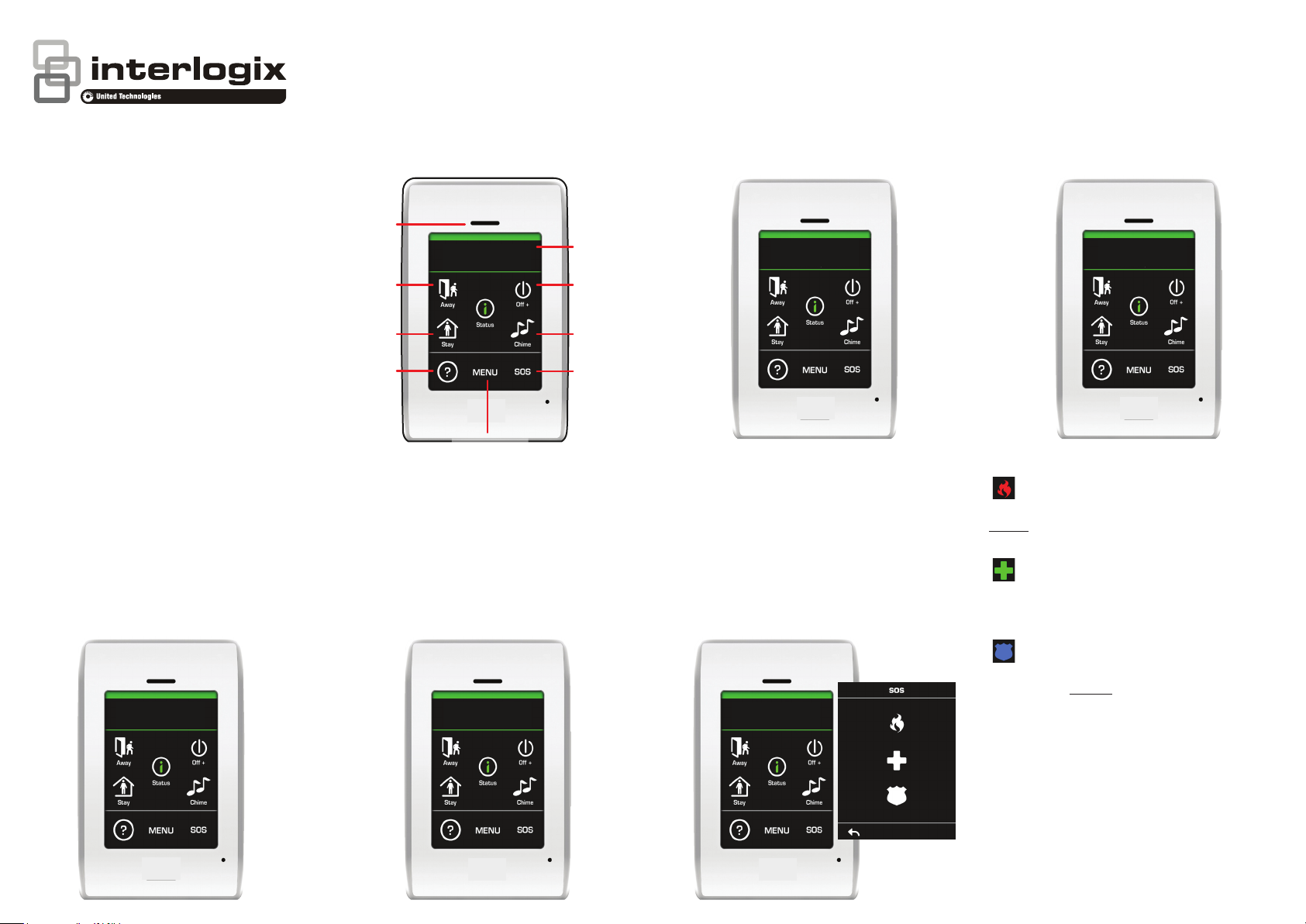
NX-182xx NetworX
Touchscreen Keypad
User Reference Guide
Overview.
The NX-182xx is an intuitive graphical touch
screen interface for users of the NetworX
security system. Offering simple fingertip control,
via its clear 3.5” touch screen with easy to
to understand graphic icons.
Speaker
Partition Ready
System
Away Arm
System
Stay Arm
Help Menu Emergency
Partition is ready to arm
Status Bar
System
Disarm
Chime
ON / Off
Away Arming the security system.
Whilst the status bar is displaying the message
“Partition Ready” tap the “Away Icon”; this will arm
the security system fully. The system will not arm
if the status bar is displaying “Not Ready”; all
sensors must be closed.
Partition Ready
Partition is ready to arm
Stay Arming the security system.
Whilst the status bar is displaying the message
“Partition Ready” tap the “Stay Icon”; this will
partially arm the security system. Predetermined
sensors will be isolated, and all remaining
sensors will be active.
Partition Ready
Partition is ready to arm
P/N 230245 • REV C • ISS 02JUL14
Disarming the security system.
To disarm the security system, tap the “Off icon”,
a pin pad will display, enter a valid pin code.
Partition Ready
Partition is ready to arm
Main Menu
Chime mode.
Chime allows sensors to sound a “beep” at the
NX-182xx whenever they are tripped. Chime is
only available whilst the security system is in the
disarmed state.
Tap the “Chime Icon” to toggle chime mode on/off.
**This feature needs to be enabled by your
security provider**
Partition Ready
Partition is ready to arm
SOS (Emergency keys)
Only press these keys in a situation that requires
a response by emergency personnel. Your system
may not be programmed for these activation
keys, so check with your security provider. If your
system is programmed for these functions, the
following reports can be sent.
**This feature needs to be enabled by your
security provider**
Partition Ready
Partition is ready to arm
Fire Key – When touched for two seconds,
this key will sound the audible fire alarm, with a
steady alarm sound. If your system is connected
to a monitoring centre, a fire report could be sent.
Medical Key – When touched for two
seconds, this key will sound the NX-182xx’s
sounder. If your system is connected to a
monitoring centre, a medical report could be sent.
Police (Panic) Key – When touched for two
seconds, this key will sound the audible panic
alarm, with a yelping alarm sound. If your system
is connected to a monitoring centre, a panic
report could be sent.
Some Panic alarms are programmed to be
silent at the protected site while reporting an
alarm to the monitoring centre; check with your
security provider on how your system has been
configured.
To acknowledge / cancel an alarm, tap the Off
icon and enter your user pin code.
Page 2
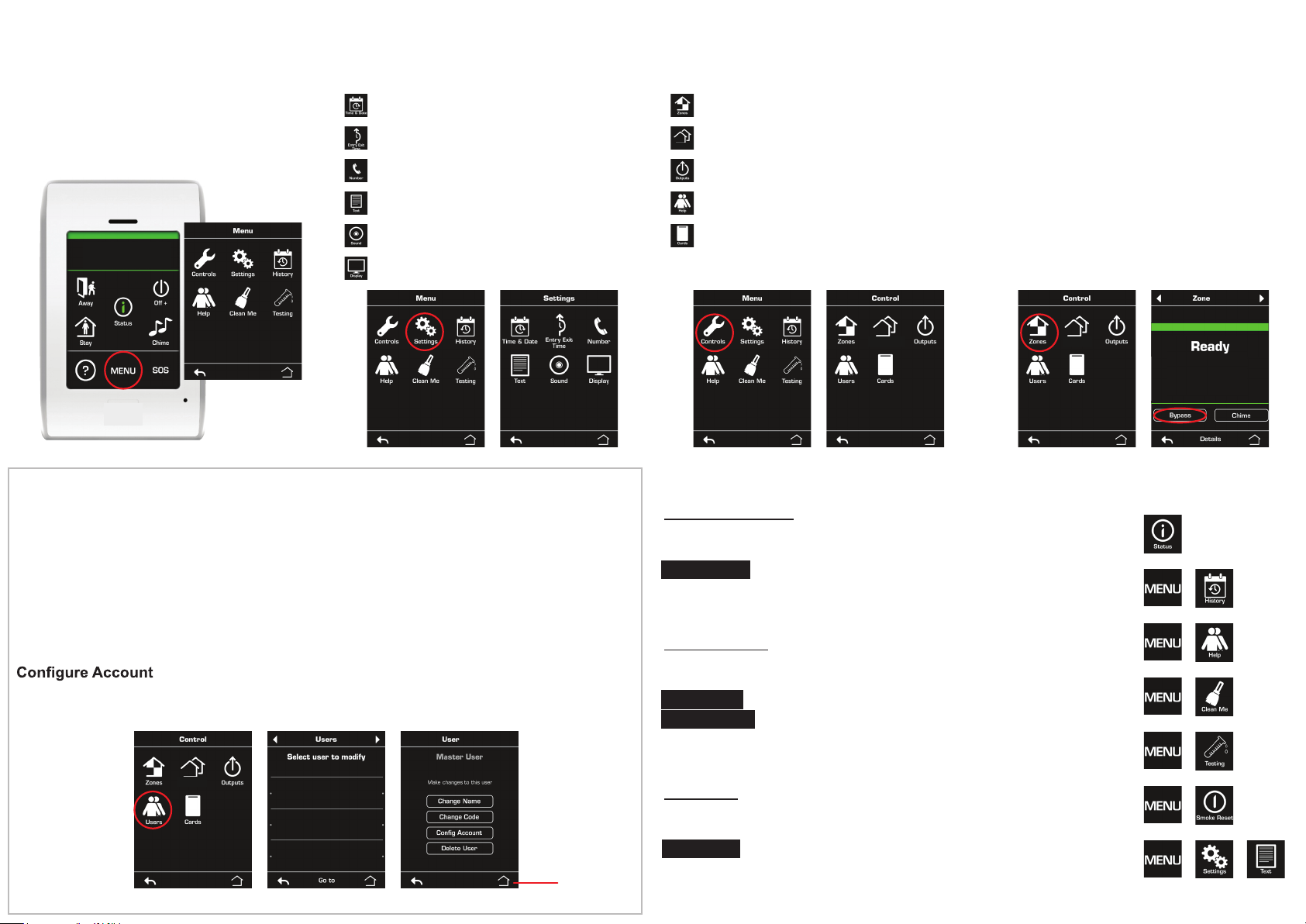
Main Menu
Tap Menu to access additional feature’s for
controlling / customising the NetworX
security system.
**This feature needs to be enabled by your
security provider**
Partition Ready
Partition is ready to arm
Settings Menu
Tap Menu > Settings to access the following
features located within the settings menu.
Set system time and date.
Adjust system entry and exit times.
SMS and alarm phone numbers.
(Additional equipment required for SMS)
Text input for zones, partitions, users,
outputs and messages.
Controls Menu
Tap Menu > Controls to access the following
features located within the control menu.
Zone / sensor control. Bypass, add to
chime group
Arm / Disarm single or multiple partitions
Partitions
within the security system
Control up to 16 separate outputs
Add, create or delete user pin codes
Speaker volume Add, create or delete access cards
Adjust display touch and brightness.
Zones (Bypassing)
Tap Menu > Control > Zones Select > Zone >
Bypass
Selected zones (sensors) within the security
system can be bypassed (isolated) manually. A
bypassed zone is not capable of activating an
alarm, as it is temporarily removed from your
system. All bypassed zones are reset and cleared
from memory when the security system is next
armed / disarmed.
?
Zone Name
User Menu
Tap Menu > Control > Users > Select user to modify > follow prompts
A user is a person that has been allocated a PIN code to arm and disarm partitions within
the security system. A standard user has the ability to change their pin code, whilst a master
user has the ability to create, delete and modify all.
Change Name –
Change Code – Select new user pin code
Delete User – Remove user pin from system
Type name of user
– User authority level and
Partitions
1.
2.
3.
Master User
No Name
Add User
No Name
Add User
No Name
partition control (only if required)
Home to exit
Partitions
Partitions
User - Examples Quick guide - Examples
Modify user pin code (e.g.: user 1)
Menu > Control > Users > (Master pin code)
Select user 1
Change Code > Type new pin code > Enter
Home to exit
Create new user (e.g.: user 2)
Menu > Control > Users > (Master pin code)
Select user 2
Create Code > Type new pin code > Enter
Change Name > Type new user name > Enter
Home to exit
Delete user (e.g.: user 2)
Menu > Control > Users > (Master pin code)
Select user 2
Delete User
Home to exit
Show system status
Display system history
Display installer
contact details
Clean touch panel
System testing
Smoke detector reset
Zone, partition, user,
output naming and
message centre
