Intel BOXD850EMD2L - 850E 478PIN MAX-2GB UATX 3PCI, Desktop Board D850EMD2, Desktop Board D850EMV2 Specifications
Page 1
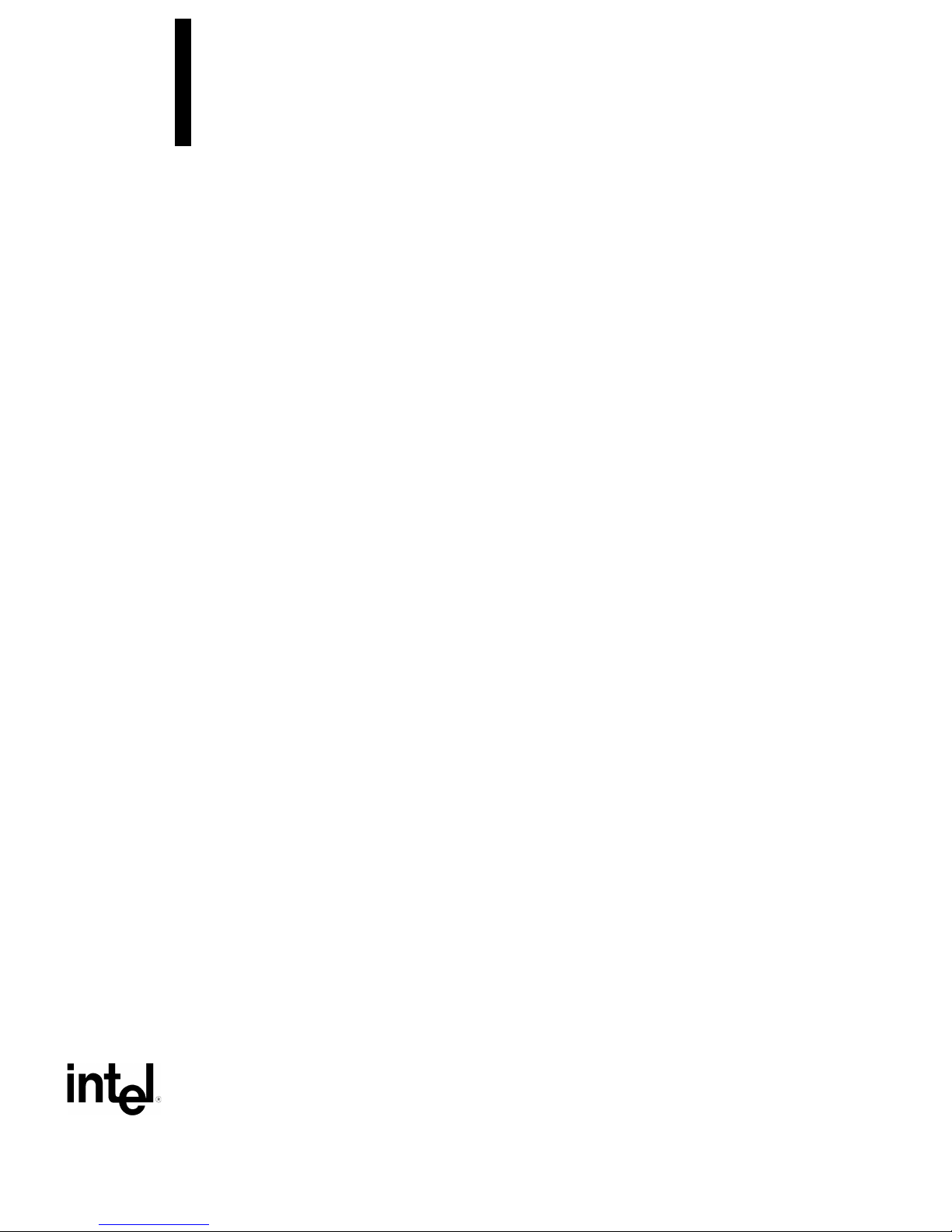
Intel® Desktop Board
D850EMD2/D850EMV2
Technical Product Specification
The Intel® Desktop Boards D850EMD2/D850EMV2 may contain design defects or errors known as errata that may cause the product to deviate from published specifications.
Current characterized errata are documented in the Intel Desktop Board D850EMD2/D850EMV2 Specification Update.
April 2002
Order Number: A94395-001
Page 2
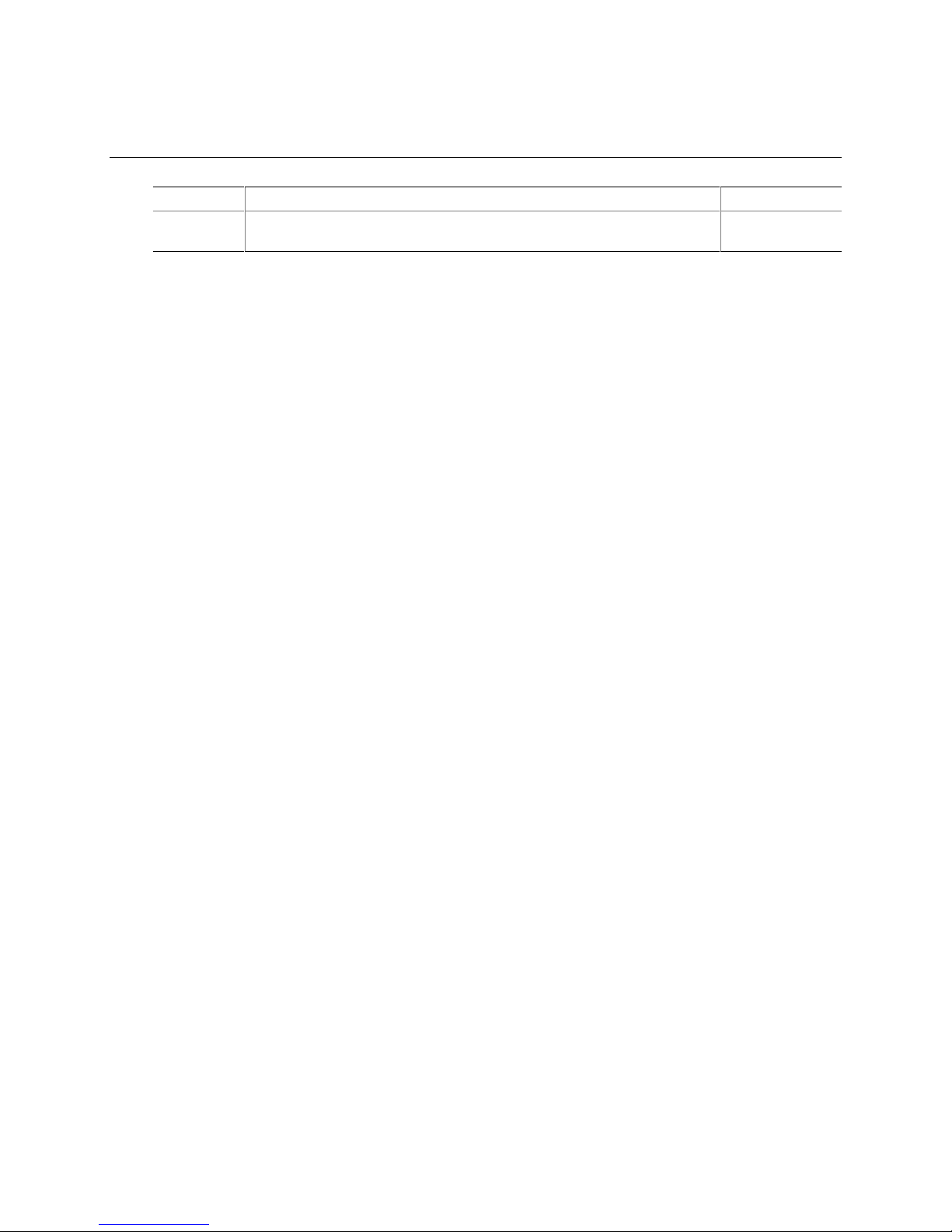
Revision History
Revision Revision History Date
-001 First release of the Intel® Desktop Board D850EMD2/D850EMV2
Technical Product Specification.
This product specification applies to only standard desktop boards D850EMD2 and D850EMV2
with BIOS identifier MV85010A.86A.
Changes to this specification will be published in the Intel Desktop Board
D850EMD2/D850EMV2 Specification Update before being incorporated into a revision of this
document.
®
INFORMATION IN THIS DOCUMENT IS PROVIDED IN CONNECTION WITH INTEL
PROVIDED IN INTEL’S TERMS AND CONDITIONS OF SALE FOR SUCH PRODUCTS, INTEL ASSUMES NO LIABILITY
WHATSOEVER, AND INTEL DISCLAIMS ANY EXPRESS OR IMPLIED WARRANTY, RELATING TO SALE AND/OR USE
OF INTEL PRODUCTS INCLUDING LIABILITY OR WARRANTIES RELATING TO FITNESS FOR A PARTICULAR
PURPOSE, MERCHANTABILITY, OR INFRINGEMENT OF ANY PATENT, COPYRIGHT, OR OTHER INTELLECTUAL
PROPERTY RIGHT.
Intel Corporation may have patents or pending patent applications, trademarks, copyrights, or other intellectual property
rights that relate to the presented subject matter. The furnishing of documents and other materials and information does
not provide any license, express or implied, by estoppel or otherwise, to any such patents, trademarks, copyrights, or other
intellectual property rights.
Intel products are not intended for use in medical, life saving, or life sustaining applications or for any other application in
which the failure of the Intel product could create a situation where personal injury or death may occur.
Intel may make changes to specifications, product descriptions, and plans at any time, without notice.
®
The Intel
cause the product to deviate from published specifications. Current characterized errata are available on request.
Contact your local Intel sales office or your distributor to obtain the latest specifications before placing your product order.
Copies of documents which have an ordering number and are referenced in this document, or other Intel literature, may be
obtained from:
Intel Corporation
P.O. Box 5937
Denver, CO 80217-9808
or call in North America 1-800-548-4725, Europe 44-0-1793-431-155, France 44-0-1793-421-777,
Germany 44-0-1793-421-333, other Countries 708-296-9333.
Intel and Pentium are registered trademarks of Intel Corporation or its subsidiaries in the United States and other countries.
†
Other names and brands may be claimed as the property of others.
Copyright 2002, Intel Corporation. All rights reserved.
Desktop Boards D850EMD2 and D850EMV2 may contain design defects or errors known as errata which may
PRODUCTS. EXCEPT AS
April 2002
Page 3
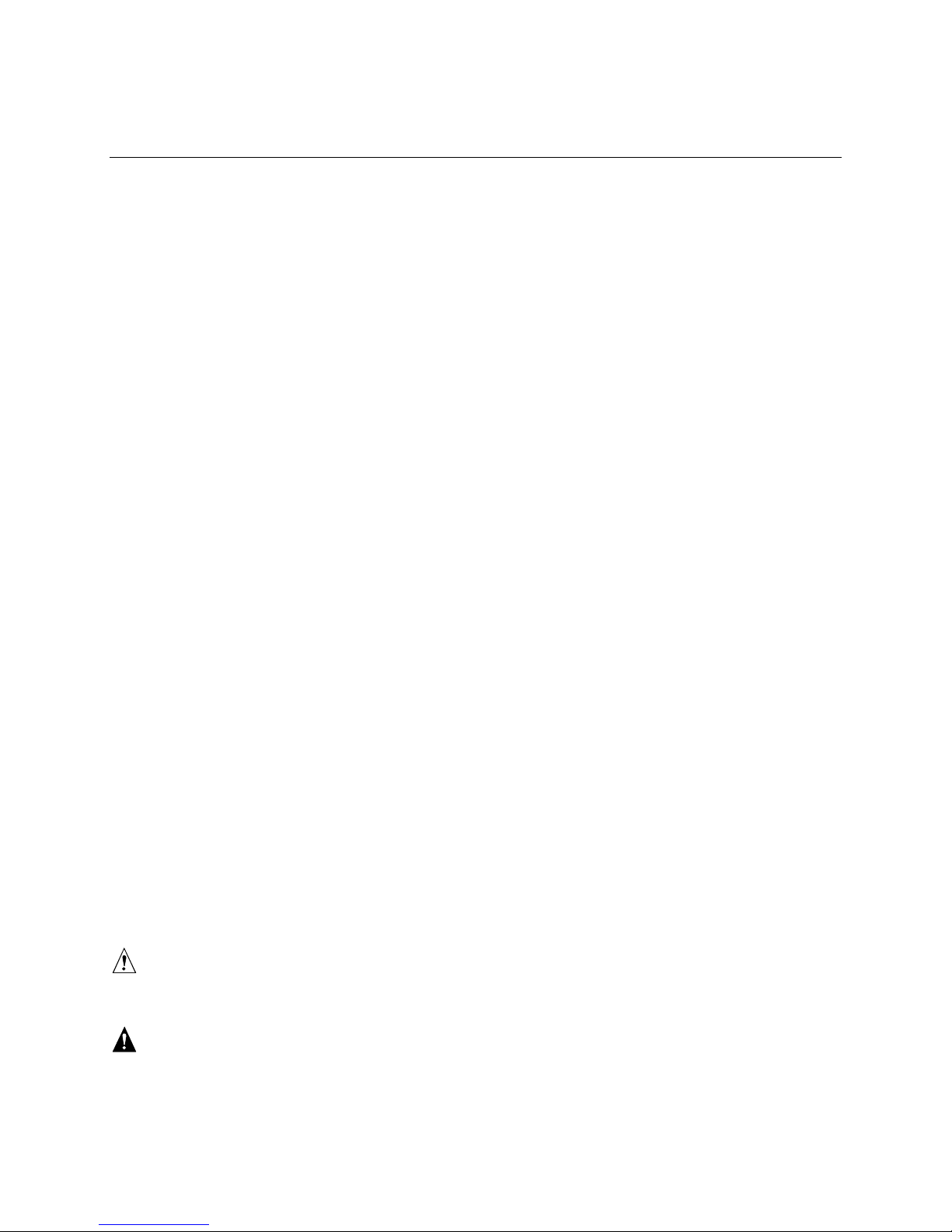
Preface
This Technical Product Specification (TPS) specifies the board layout, components, connectors,
power and environmental requirements, and the BIOS for these Intel desktop boards: D850EMD2
and D850EMV2. It describes the standard product and available manufacturing options.
Intended Audience
The TPS is intended to provide detailed, technical information about the desktop boards
D850EMD2 and D850EMV2 and their components to the vendors, system integrators, and other
engineers and technicians who need this level of information. It is specifically not intended for
general audiences.
What This Document Contains
Chapter Description
1 A description of the hardware used on the desktop boards D850EMD2 and
D850EMV2
2 A map of the resources of the desktop boards
3 The features supported by the BIOS Setup program
4 The contents of the BIOS Setup program’s menus and submenus
5 A description of the BIOS error messages, beep codes, POST codes, and diagnostic
LEDs
Typographical Conventions
This section contains information about the conventions used in this specification. Not all of these
symbols and abbreviations appear in all specifications of this type.
Notes, Cautions, and Warnings
NOTE
✏
Notes call attention to important information.
CAUTION
Cautions are included to help you avoid damaging hardware or losing data.
WARNING
Warnings indicate conditions, which if not observed, can cause personal injury.
iii
Page 4

Intel Desktop Board D850EMD2/D850EMV2 Technical Product Specification
Other Common Notation
# Used after a signal name to identify an active-low signal (such as USB#).
(NxnX) When used in the description of a component, N indicates the component type, xn are the
relative coordinates of its location on the desktop board, and X is the instance of the particular
part at that general location. For example, J5J1 is a connector, located at 5J. It is the first
connector in the 5J area.
GB Gigabyte (1,073,741,824 bytes)
GB/sec Gigabytes per second
KB Kilobyte (1024 bytes)
Kbit Kilobit (1024 bits)
kbits/sec 1000 bits per second
MB Megabyte (1,048,576 bytes)
MB/sec Megabytes per second
Mbit Megabit (1,048,576 bits)
Mbit/sec Megabits per second
xxh An address or data value ending with a lowercase h indicates a hexadecimal value.
x.x V Volts. Voltages are DC unless otherwise specified.
†
This symbol is used to indicate other names and brands may be claimed as the property of
others.
iv
Page 5
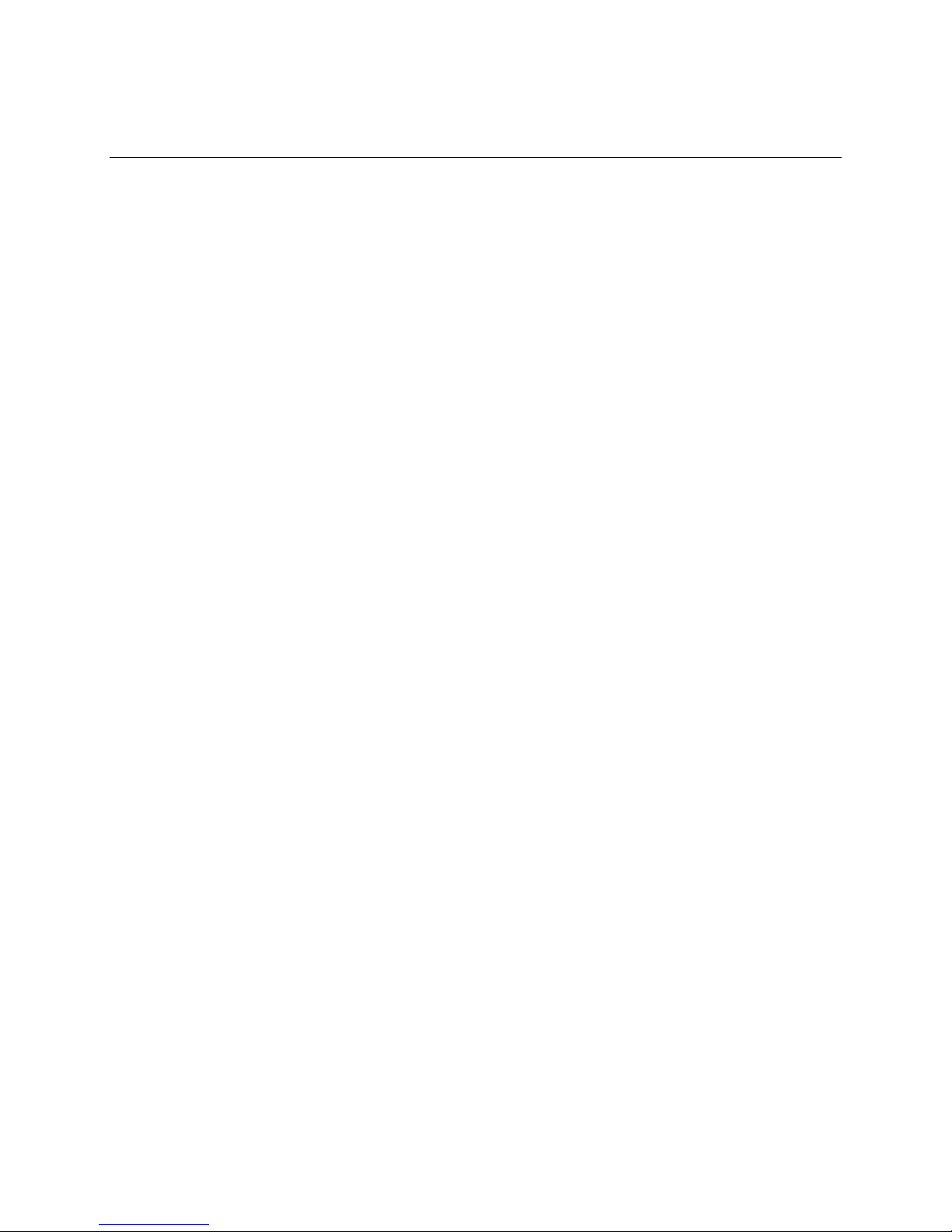
Contents
1 Product Description
1.1 Board Differences.......................................................................................................11
1.2 Overview ....................................................................................................................12
1.2.1 Feature Summary ........................................................................................12
1.2.2 Manufacturing Options .................................................................................13
1.2.3 Board Layouts..............................................................................................14
1.2.4 Block Diagram..............................................................................................16
1.3 Online Support ...........................................................................................................18
1.4 Operating System Support .........................................................................................18
1.5 Design Specifications .................................................................................................19
1.6 Processor ...................................................................................................................22
1.7 System Memory .........................................................................................................23
1.7.1 Memory Features.........................................................................................23
1.7.2 Continuity RIMM Modules ............................................................................23
1.7.3 RDRAM Memory Configuration ....................................................................24
1.8 Intel® 850E Chipset....................................................................................................25
1.8.1 AGP .............................................................................................................26
1.8.2 USB..............................................................................................................26
1.8.3 IDE Support .................................................................................................28
1.8.4 Real-Time Clock, CMOS SRAM, and Battery...............................................29
1.8.5 4 Mbit FWH..................................................................................................29
1.9 I/O Controller..............................................................................................................30
1.9.1 Serial Port ....................................................................................................30
1.9.2 Parallel Port..................................................................................................30
1.9.3 Diskette Drive Controller ..............................................................................31
1.9.4 Keyboard and Mouse Interface ....................................................................31
1.10 Audio Subsystem........................................................................................................32
1.10.1 Audio Connectors.........................................................................................33
1.10.2 Audio Subsystem Software ..........................................................................33
1.11 LAN Subsystem (Optional) .........................................................................................34
1.11.1 Intel® 82562ET PLC Device.........................................................................34
1.11.2 RJ-45 LAN Connector with Integrated LEDs ................................................34
1.11.3 LAN Subsystem Software ............................................................................35
1.12 CNR (Optional)...........................................................................................................35
1.13 Hardware Management Subsystem............................................................................36
1.13.1 Hardware Monitoring ASICs.........................................................................36
1.13.2 Fan Control and Monitoring..........................................................................38
1.14 Power Management ...................................................................................................39
1.14.1 ACPI.............................................................................................................39
1.14.2 Hardware Support ........................................................................................41
v
Page 6
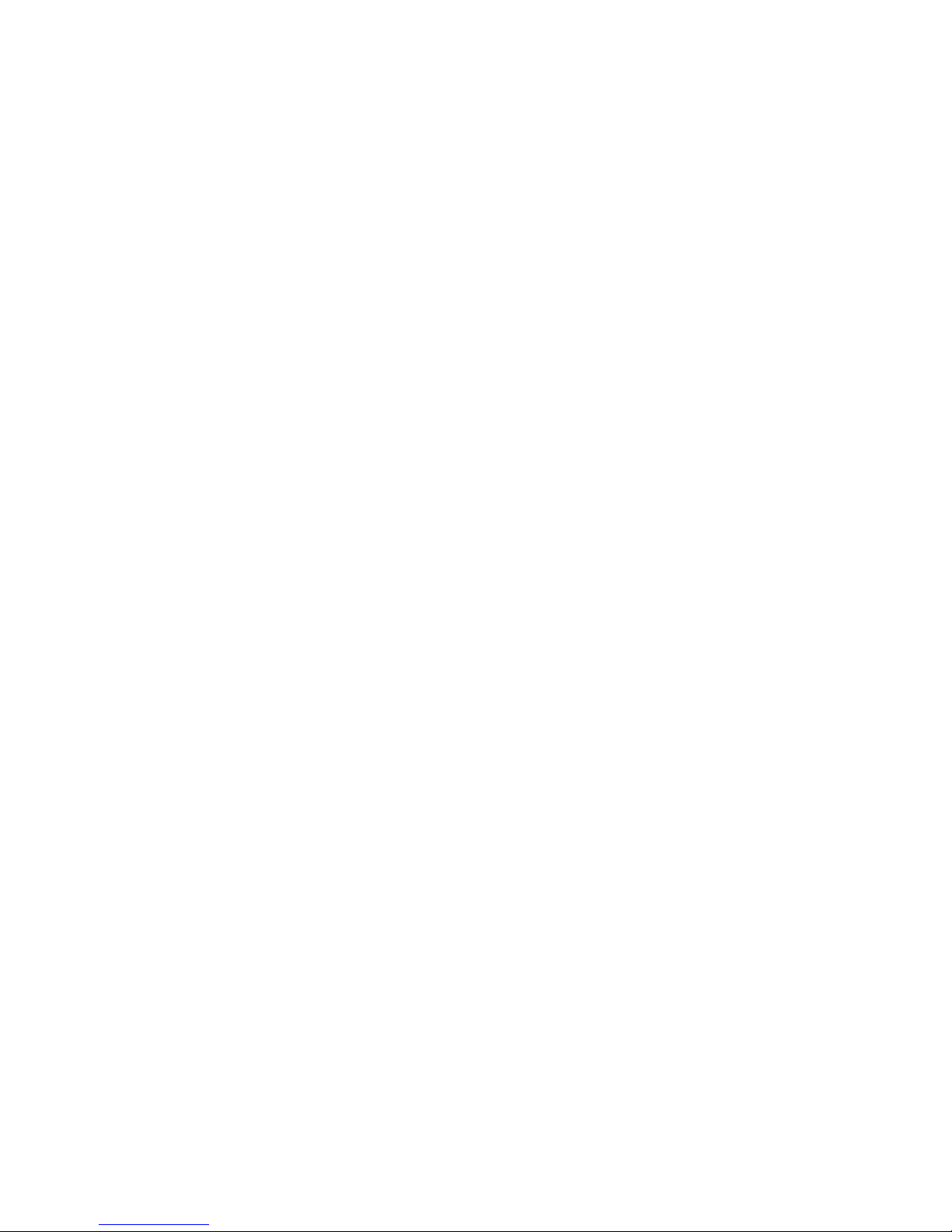
Intel Desktop Board D850EMD2/D850EMV2 Technical Product Specification
2 Technical Reference
2.1 Introduction.................................................................................................................47
2.2 Memory Map ..............................................................................................................47
2.3 Fixed I/O Map.............................................................................................................48
2.4 DMA Channels ...........................................................................................................49
2.5 PCI Configuration Space Map ....................................................................................49
2.6 Interrupts ....................................................................................................................50
2.7 PCI Interrupt Routing Map..........................................................................................51
2.8 Connectors.................................................................................................................53
2.8.1 Back Panel Connectors................................................................................54
2.8.2 Internal I/O Connectors ................................................................................57
2.8.3 External I/O Connectors...............................................................................70
2.9 Jumper Blocks............................................................................................................74
2.9.1 Front Panel Audio Connector/Jumper Block.................................................74
2.9.2 BIOS Setup Configuration Jumper Block......................................................75
2.10 Mechanical Considerations.........................................................................................76
2.10.1 Desktop Board D850EMD2 Form Factor......................................................76
2.10.2 Desktop Board D850EMV2 Form Factor......................................................77
2.10.3 I/O Shield .....................................................................................................78
2.11 Electrical Considerations ............................................................................................79
2.11.1 Power Consumption.....................................................................................79
2.11.2 Add-in Board Considerations........................................................................79
2.11.3 Standby Current Requirements....................................................................80
2.11.4 Fan Connector Current Capability ................................................................81
2.11.5 Power Supply Considerations ......................................................................81
2.12 Thermal Considerations..............................................................................................82
2.13 Reliability ....................................................................................................................83
2.14 Environmental ............................................................................................................84
2.15 Regulatory Compliance ..............................................................................................85
2.15.1 Safety Regulations.......................................................................................85
2.15.2 EMC Regulations .........................................................................................85
2.15.3 Product Certification Markings (Board Level) ...............................................86
3 Overview of BIOS Features
3.1 Introduction.................................................................................................................87
3.2 BIOS Flash Memory Organization ..............................................................................87
3.3 Resource Configuration..............................................................................................87
3.3.1 PCI Autoconfiguration ..................................................................................87
3.3.2 PCI IDE Support...........................................................................................88
3.4 SMBIOS .....................................................................................................................88
3.5 Legacy USB Support..................................................................................................89
3.6 BIOS Updates ............................................................................................................89
3.6.1 Language Support........................................................................................90
3.6.2 Custom Splash Screen.................................................................................90
vi
Page 7
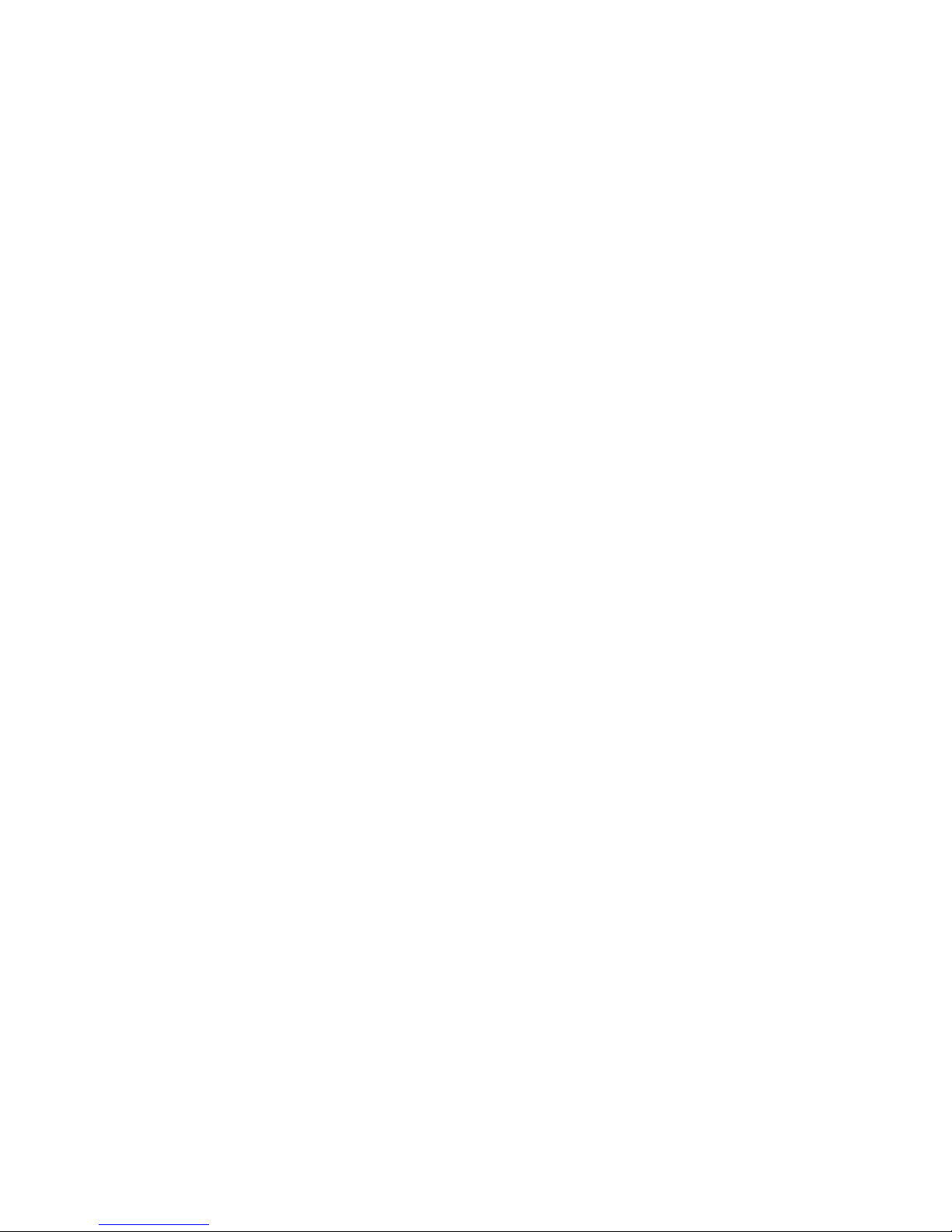
3.7 Recovering BIOS Data ...............................................................................................91
3.8 Boot Options...............................................................................................................91
3.8.1 CD-ROM Boot..............................................................................................91
3.8.2 Network Boot................................................................................................92
3.8.3 Booting Without Attached Devices ...............................................................92
3.8.4 Changing the Default Boot Device During POST..........................................92
3.9 Fast Booting Systems with Intel® Rapid BIOS Boot....................................................92
3.9.1 Peripheral Selection and Configuration ........................................................92
3.9.2 Intel Rapid BIOS Boot ..................................................................................93
3.9.3 Operating System ........................................................................................93
3.10 BIOS Security Features..............................................................................................93
4 BIOS Setup Program
4.1 Introduction.................................................................................................................95
4.2 Maintenance Menu.....................................................................................................96
4.2.1 Extended Configuration Submenu................................................................97
4.3 Main Menu..................................................................................................................98
4.4 Advanced Menu..........................................................................................................99
4.4.1 PCI Configuration Submenu.......................................................................100
4.4.2 Boot Configuration Submenu .....................................................................101
4.4.3 Peripheral Configuration Submenu.............................................................102
4.4.4 IDE Configuration Submenu.......................................................................104
4.4.5 Diskette Configuration Submenu................................................................107
4.4.6 Event Log Configuration Submenu.............................................................108
4.4.7 Video Configuration Submenu....................................................................109
4.5 Security Menu ..........................................................................................................110
4.6 Power Menu .............................................................................................................111
4.6.1 APM Submenu...........................................................................................112
4.6.2 ACPI Submenu ..........................................................................................112
4.7 Boot Menu................................................................................................................113
4.7.1 Boot Device Priority Submenu....................................................................114
4.7.2 Hard Disk Drives Submenu ........................................................................115
4.7.3 Removable Devices Submenu ...................................................................115
4.7.4 ATAPI CD-ROM Drives Submenu..............................................................116
4.8 Exit Menu .................................................................................................................116
Contents
5 Error Messages and Beep Codes
5.1 BIOS Error Messages...............................................................................................117
5.2 Port 80h POST Codes..............................................................................................119
5.3 Bus Initialization Checkpoints ...................................................................................123
5.4 Speaker....................................................................................................................124
5.5 BIOS Beep Codes ....................................................................................................124
vii
Page 8
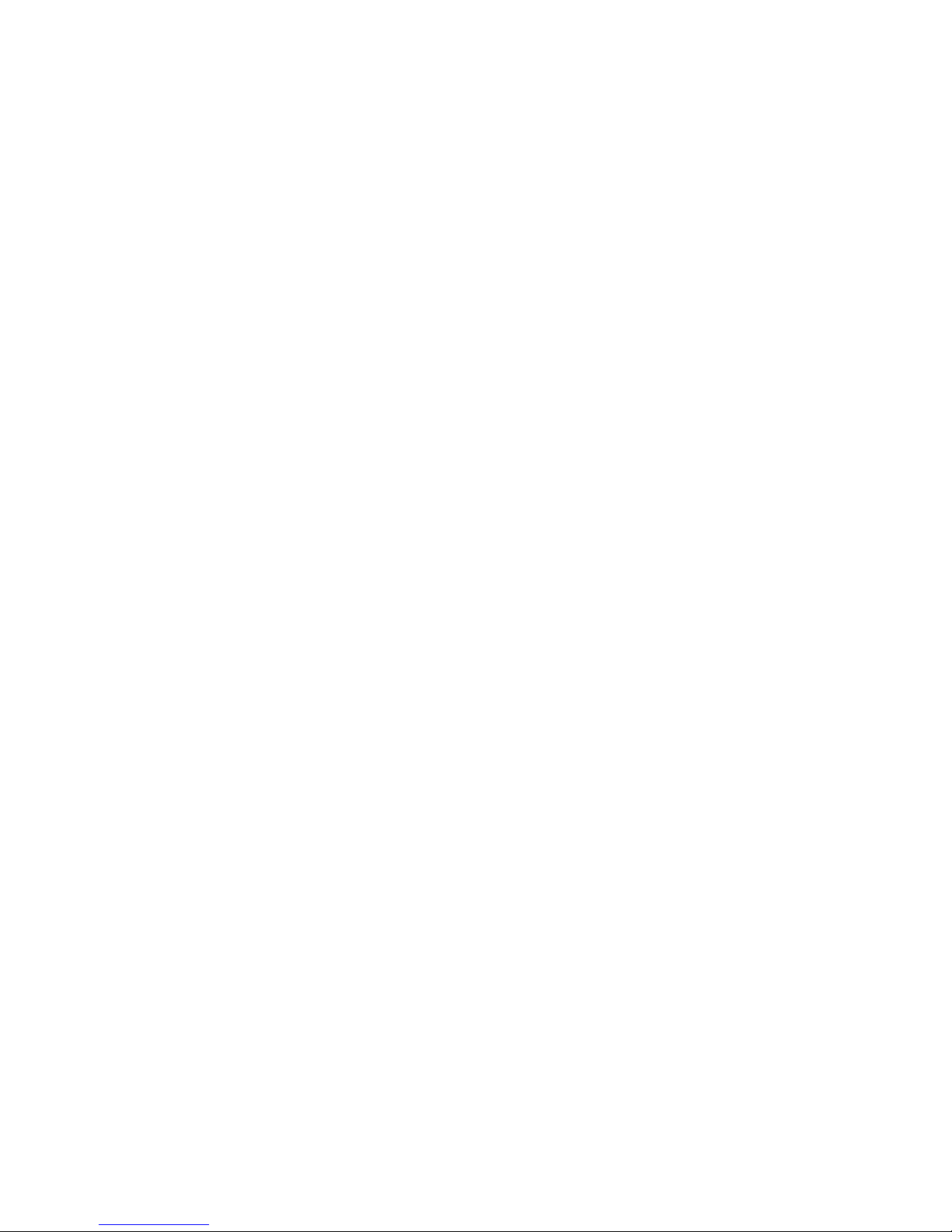
Intel Desktop Board D850EMD2/D850EMV2 Technical Product Specification
Figures
1. Desktop Board D850EMD2 Components ...................................................................14
2. Desktop Board D850EMV2 Components....................................................................15
3. Standard Block Diagram.............................................................................................16
4. Block Diagram with Optional USB 2.0 Support ...........................................................17
5. Intel 850E Chipset Block Diagram ..............................................................................25
6. USB 1.1 Port Configuration (Optional)........................................................................27
7. USB 2.0 Port Configuration (Optional)........................................................................28
8. Audio Subsystem Block Diagram................................................................................32
9. ICH2 and CNR Signal Interface..................................................................................35
10. Thermal Monitoring.....................................................................................................38
11. Location of the Standby Power Indicator LED ............................................................45
12. Back Panel Connectors ..............................................................................................54
13. Audio Connectors .......................................................................................................58
14. Power and Hardware Control Connectors ..................................................................60
15. Add-in Board and Peripheral Interface Connectors (Desktop Board D850EMD2).......63
16. Add-in Board and Peripheral Interface Connectors (Desktop Board D850EMV2).......64
17. External I/O Connectors .............................................................................................70
18. Location of the Jumper Blocks....................................................................................74
19. Desktop Board D850EMD2 Dimensions.....................................................................76
20. Desktop Board D850EMV2 Dimensions .....................................................................77
21. I/O Shield Dimensions ................................................................................................78
22. Localized High-Temperature Zones............................................................................82
Tables
1. Summary of Board Differences...................................................................................11
2. Feature Summary.......................................................................................................12
3. Manufacturing Options ...............................................................................................13
4. Specifications .............................................................................................................19
5. Supported Processors ................................................................................................22
6. Supported Memory Configurations .............................................................................24
7. Memory Support Matrix ..............................................................................................24
8. Supported IDE Modes ................................................................................................28
9. LAN Connector LED States........................................................................................34
10. Effects of Pressing the Power Switch .........................................................................39
11. Power States and Targeted System Power ................................................................40
12. Wake-up Devices and Events.....................................................................................41
13. Fan Connector Descriptions for Boards that use the Hardware Monitoring ASIC .......43
14. Fan Connector Descriptions for Boards that use the Hardware Monitoring and Fan
Control ASIC ..............................................................................................................43
15. System Memory Map..................................................................................................47
16. Fixed I/O Map.............................................................................................................48
17. DMA Channels ...........................................................................................................49
18. PCI Configuration Space Map ....................................................................................49
19. Interrupts ....................................................................................................................50
20. PCI Interrupt Routing Map..........................................................................................52
viii
Page 9
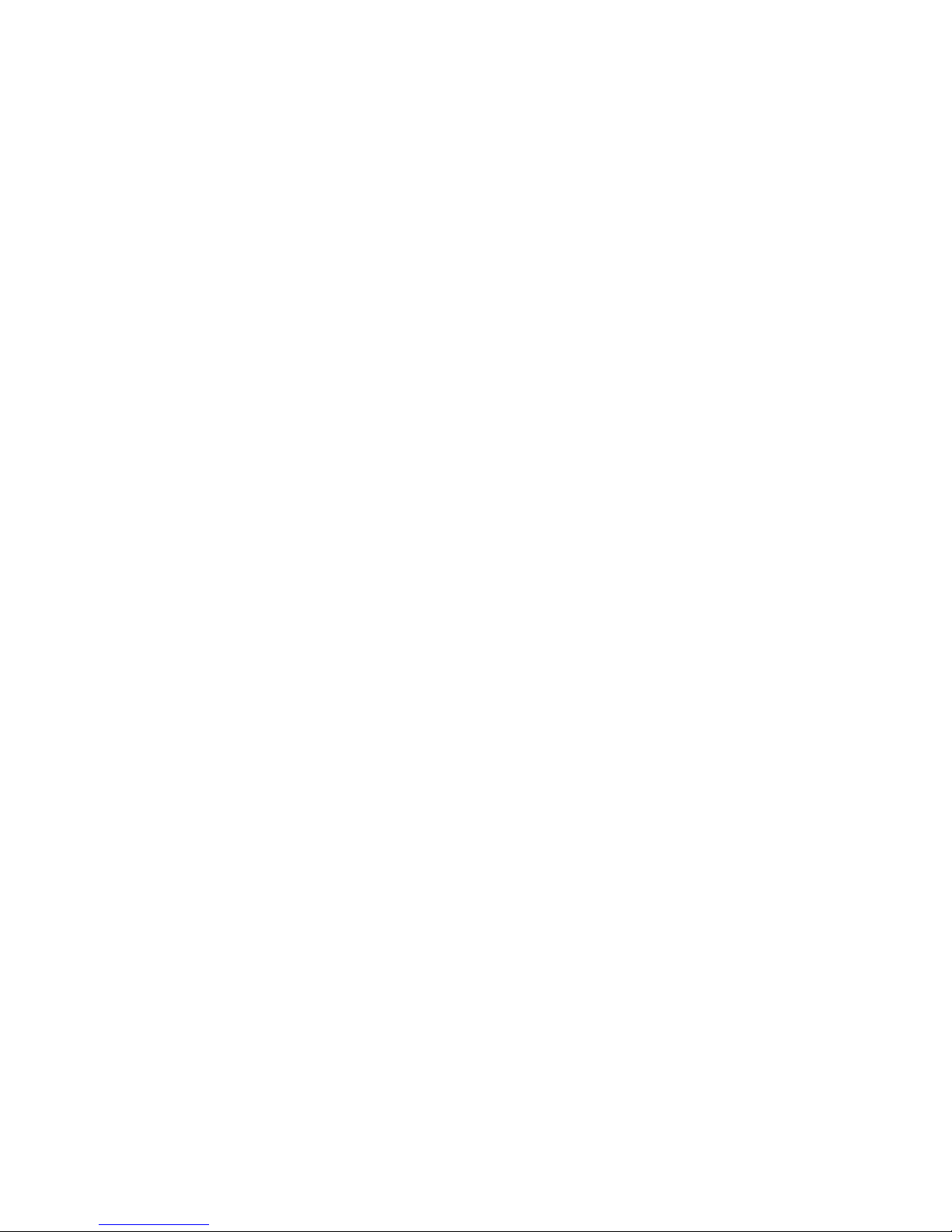
21. PS/2 Mouse/Keyboard Connectors.............................................................................55
22. USB Connectors.........................................................................................................55
23. Parallel Port Connector...............................................................................................55
24. Serial Port Connectors ...............................................................................................56
25. LAN Connector (Optional) ..........................................................................................56
26. Audio Line In Connector .............................................................................................56
27. Audio Line Out Connector ..........................................................................................56
28. Mic In Connector ........................................................................................................56
29. Auxiliary Line In Connector.........................................................................................59
30. ATAPI CD-ROM Connector ........................................................................................59
31. Fan 3 Connector (Desktop Board D850EMV2 Only)...................................................61
32. Chassis Intrusion Connector.......................................................................................61
33. ATX12V Power Connector..........................................................................................61
34. Processor Fan Connector...........................................................................................61
35. Fan 1 Connector.........................................................................................................62
36. Main Power Connector...............................................................................................62
37. Fan 2 Connector.........................................................................................................62
38. CNR Connector (Optional)..........................................................................................65
39. PCI Bus Connectors...................................................................................................66
40. AGP Connector ..........................................................................................................67
41. Diskette Drive Connector............................................................................................68
42. IDE Connectors ..........................................................................................................69
43. SCSI Hard Drive Activity LED Connector....................................................................69
44. Front Panel Audio Connector .....................................................................................71
45. Front Panel USB Connector .......................................................................................71
46. Auxiliary Front Panel Power/Sleep/Message-Waiting LED Connector ........................71
47. Front Panel Connector ...............................................................................................72
48. States for a One-Color Power LED.............................................................................72
49. States for a Two-Color Power LED.............................................................................73
50. Front Panel Audio Connector/Jumper Block...............................................................75
51. BIOS Setup Configuration Jumper Settings................................................................75
52. Power Usage..............................................................................................................79
53. Standby Current Requirements ..................................................................................80
54. Thermal Considerations for Components ...................................................................83
55. Desktop Boards D850EMD2/D850EMV2 Environmental Specifications .....................84
56. Safety Regulations .....................................................................................................85
57. EMC Regulations........................................................................................................85
58. Component Side Markings .........................................................................................86
59. Solder Side Markings .................................................................................................86
60. Boot Device Menu Options.........................................................................................92
61. Supervisor and User Password Functions..................................................................94
62. BIOS Setup Program Menu Bar .................................................................................95
63. BIOS Setup Program Function Keys ..........................................................................96
64. Maintenance Menu.....................................................................................................96
65. Extended Configuration Submenu..............................................................................97
66. Main Menu..................................................................................................................98
67. Advanced Menu..........................................................................................................99
68. PCI Configuration Submenu.....................................................................................100
Contents
ix
Page 10
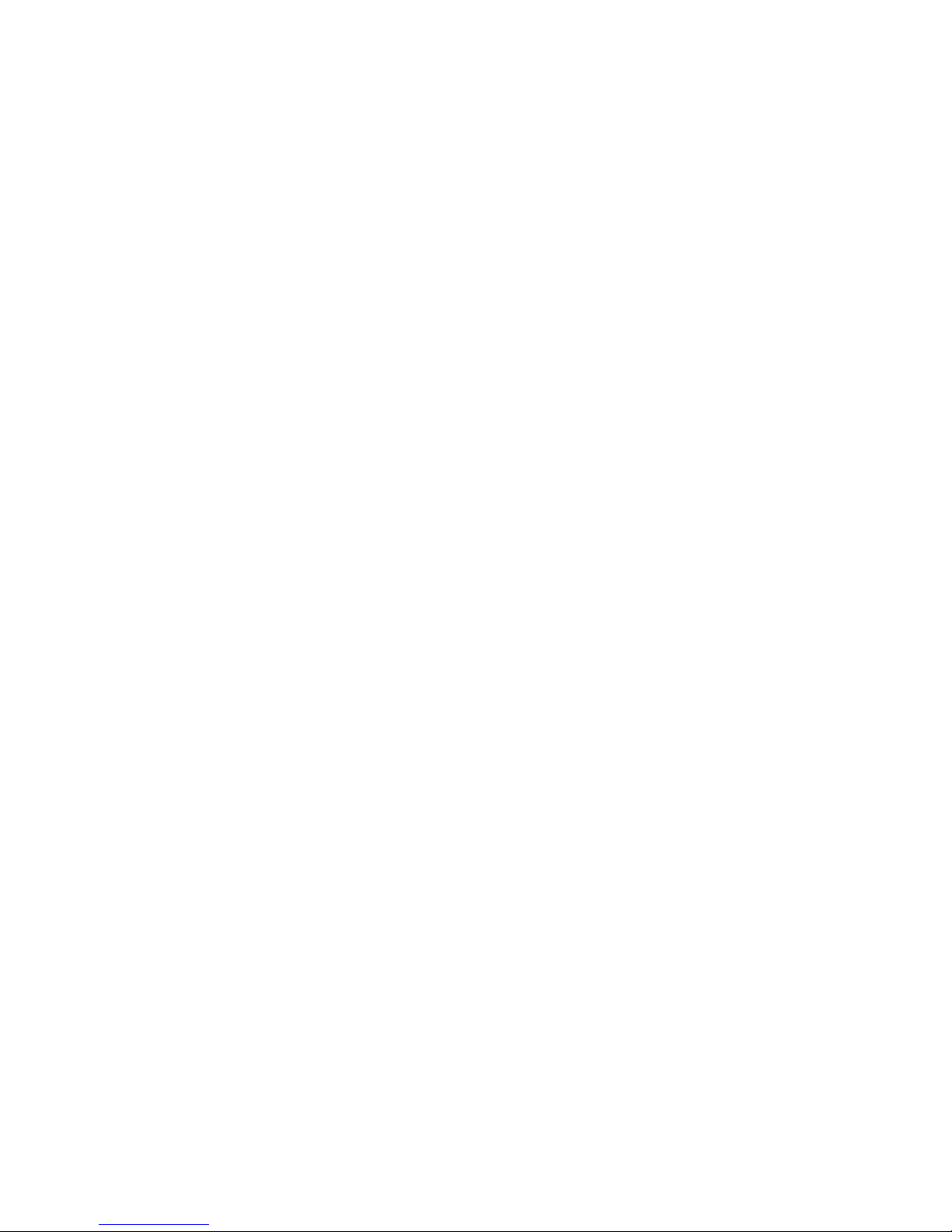
Intel Desktop Board D850EMD2/D850EMV2 Technical Product Specification
69. Boot Configuration Submenu....................................................................................101
70. Peripheral Configuration Submenu...........................................................................102
71. IDE Configuration Submenu.....................................................................................104
72. Primary/Secondary IDE Master/Slave Submenus.....................................................105
73. Diskette Configuration Submenu ..............................................................................107
74. Event Log Configuration Submenu...........................................................................108
75. Video Configuration Submenu..................................................................................109
76. Security Menu ..........................................................................................................110
77. Power Menu .............................................................................................................111
78. APM Submenu .........................................................................................................112
79. ACPI Submenu.........................................................................................................112
80. Boot Menu................................................................................................................113
81. Boot Device Priority Submenu..................................................................................114
82. Hard Disk Drives Submenu ......................................................................................115
83. Removable Devices Submenu..................................................................................115
84. ATAPI CD-ROM Drives Submenu ............................................................................116
85. Exit Menu .................................................................................................................116
86. BIOS Error Messages...............................................................................................117
87. Uncompressed INIT Code Checkpoints....................................................................119
88. Boot Block Recovery Code Checkpoints ..................................................................119
89. Run-Time Code Uncompressed in F000 Shadow RAM ............................................120
90. Bus Initialization Checkpoints ...................................................................................123
91. Upper Nibble High Byte Functions............................................................................123
92. Lower Nibble High Byte Functions............................................................................124
93. Beep Codes..............................................................................................................125
x
Page 11
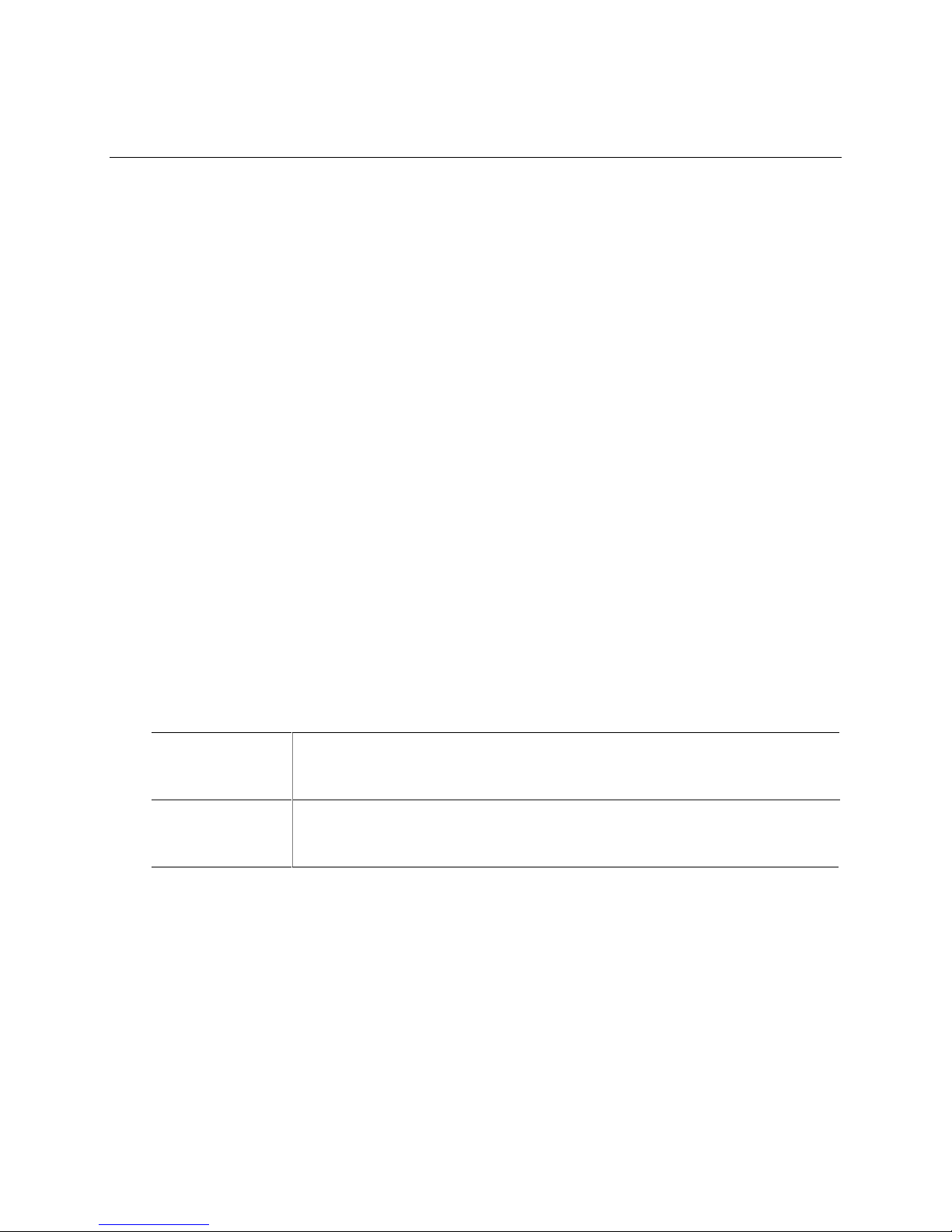
1 Product Description
What This Chapter Contains
1.1 Board Differences.......................................................................................................11
1.2 Overview ....................................................................................................................12
1.3 Online Support ...........................................................................................................18
1.4 Operating System Support .........................................................................................18
1.5 Design Specifications .................................................................................................19
1.6 Processor ...................................................................................................................22
1.7 System Memory .........................................................................................................23
1.8 Intel® 850E Chipset....................................................................................................25
1.9 I/O Controller..............................................................................................................30
1.10 Audio Subsystem........................................................................................................32
1.11 LAN Subsystem (Optional) .........................................................................................34
1.12 CNR (Optional)...........................................................................................................35
1.13 Hardware Management Subsystem............................................................................36
1.14 Power Management ...................................................................................................39
1.1 Board Differences
This TPS describes these Intel® desktop boards: D850EMD2 and D850EMV2. The boards are
identical except for the differences listed in Table 1 below.
Table 1. Summary of Board Differences
Desktop Board
D850EMD2
Desktop Board
D850EMV2
NOTE
✏
All illustrations show the desktop board D850EMD2 unless there are significant differences
between the two boards. Any significant differences are indicated in each figure.
• microATX form factor (9.60 inches by 9.60 inches)
• Three PCI bus connectors
• Three fan connectors
• ATX form factor (12.00 inches by 9.60 inches)
• Five PCI bus connectors
• Four fan connectors
11
Page 12
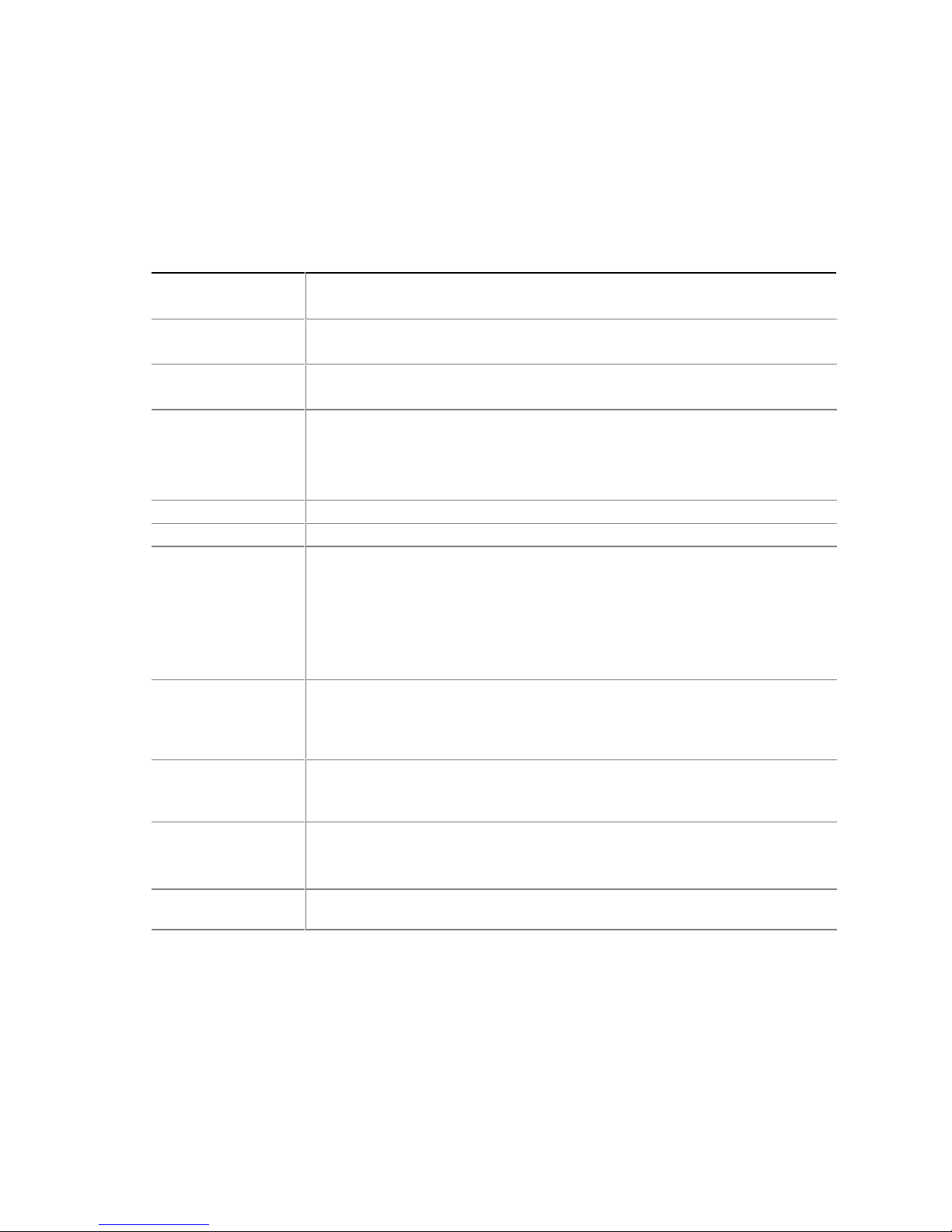
Intel Desktop Board D850EMD2/D850EMV2 Technical Product Specification
1.2 Overview
1.2.1 Feature Summary
Table 2 summarizes the desktop boards D850EMD2/D850EMV2’s major features.
Table 2. Feature Summary
Form Factor
Processor
Memory
Chipset
I/O Control
Video
Peripheral
Interfaces
Expansion
Capabilities
BIOS
Instantly Available
PC
LAN Wake
Capabilities
Desktop Board D850EMD2: microATX (9.60 inches by 9.60 inches)
Desktop Board D850EMV2: ATX (12.00 inches by 9.60 inches)
• Support for an Intel
• 400/533 MHz system data bus
• Two Direct-RDRAM channels with two RIMM
• Support for up to 2 GB of system memory
Intel® 850E Chipset, consisting of:
®
• Intel
• Intel
• 4 Mbit Firmware Hub (FWH)
SMSC LPC47M142 LPC bus I/O controller
AGP connector supporting 1.5 V 4X AGP cards only
• Up to seven Universal Serial Bus (USB) ports
• Two serial ports
• One parallel port
• Two IDE interfaces with Ultra DMA 33 and ATA-66/100 support
• One diskette drive interface
• PS/2
• Desktop Board D850EMD2: Three PCI bus add-in card connectors (SMBus
• Desktop Board D850EMV2: Five PCI bus add-in card connectors (SMBus
• Intel/AMI BIOS (resident in the 4 Mbit FWH)
• Support for Advanced Configuration and Power Interface (ACPI), Plug and Play,
• Support for PCI Local Bus Specification Revision 2.2
• Suspend to RAM support
• Wake on PCI, CNR, RS-232, front panel, PS/2 keyboard, and USB ports
Support for system wake-up using an add-in network interface card with remote
wake-up capability via the PME# signal
82850E Memory Controller Hub (MCH)
®
82801BA I/O Controller Hub (ICH2)
†
keyboard and mouse ports
routed to PCI bus connector 2)
routed to PCI bus connector 2)
and System Management BIOS (SMBIOS)
®
Pentium® 4 processor in a µPGA478 socket
†
s per channel (four RIMM sockets)
continued
12
Page 13
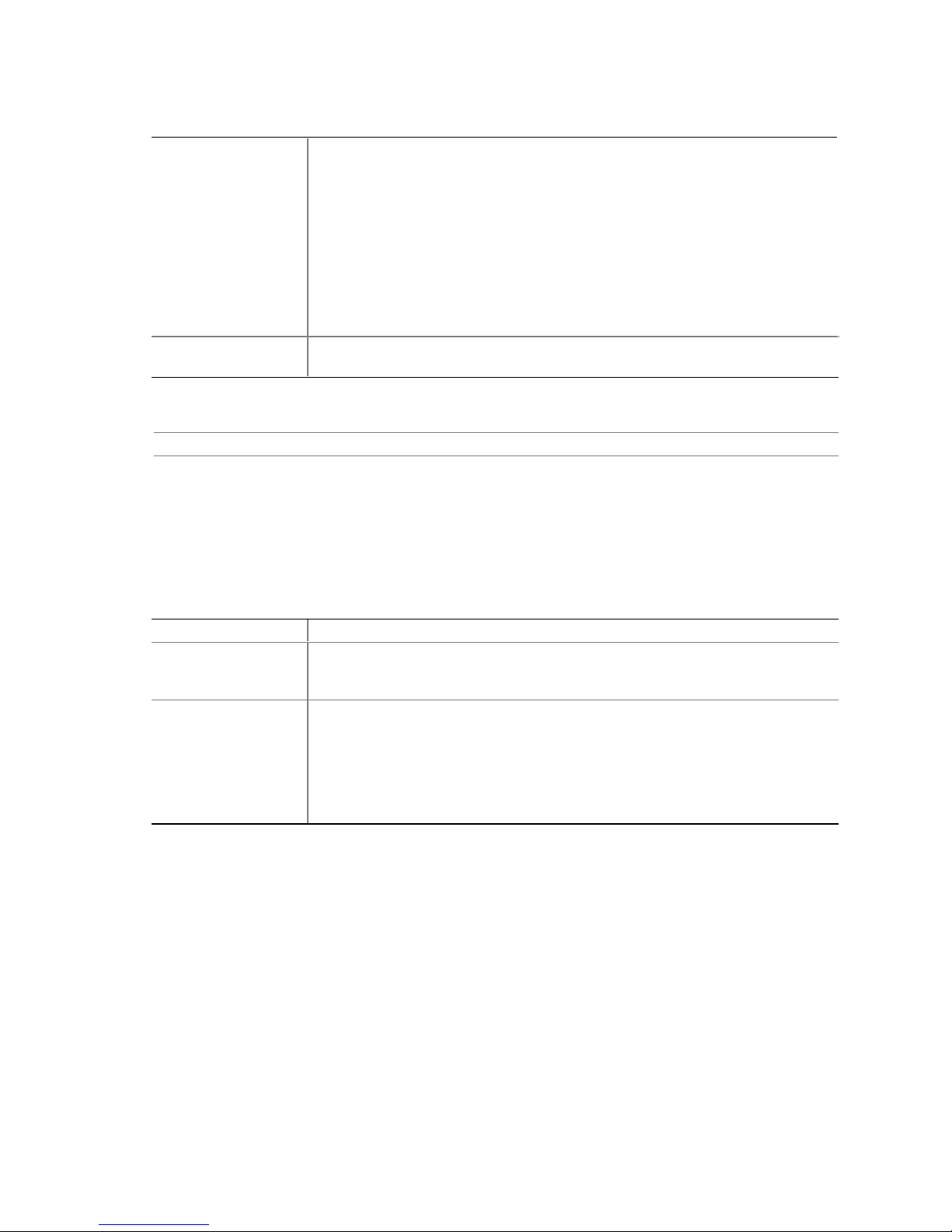
Table 2. Feature Summary (continued)
Hardware
Management
Subsystem
Audio (Integrated)
One of the following:
• Hardware monitoring ASIC
Voltage sense to detect out-of-range power supply voltages
Thermal sense to detect out-of-range thermal values
Fan monitoring
• Hardware monitoring and fan control ASIC
Voltage sense to detect out-of-range power supply voltages
Thermal sense to detect out-of-range thermal values
Fan monitoring and control
Audio subsystem that uses the Analog Devices AD1885 analog codec for AC ’97
processing
For information about Refer to
The board’s compliance level with ACPI, Plug and Play, and SMBIOS. Section 1.5, page 19
1.2.2 Manufacturing Options
Product Description
Table 3 describes the manufacturing options. Not every manufacturing option is available in all
marketing channels. Please contact your Intel representative to determine which manufacturing
options are available to you.
Table 3. Manufacturing Options
®
Intel
82562ET 10/100 Mbit/sec Platform LAN Connect (PLC) device
One Communication and Networking Riser (CNR) connector (slot shared with
PCI bus connector 3 on the desktop board D850EMD2 and with PCI bus connector
6 on the desktop board D850EMV2)
Support for USB 2.0 devices. The USB 2.0 option supports up to five USB ports.
It uses the following components:
• NEC
• SMSC LPC47M132 LPC bus I/O controller
The USB 1.1 ports routed through the ICH2 are not available with the USB 2.0
option.
µPD720100 USB 2.0 host controller
✏
LAN
CNR
USB 2.0
NOTE
The LAN and the CNR manufacturing options are mutually exclusive.
13
Page 14
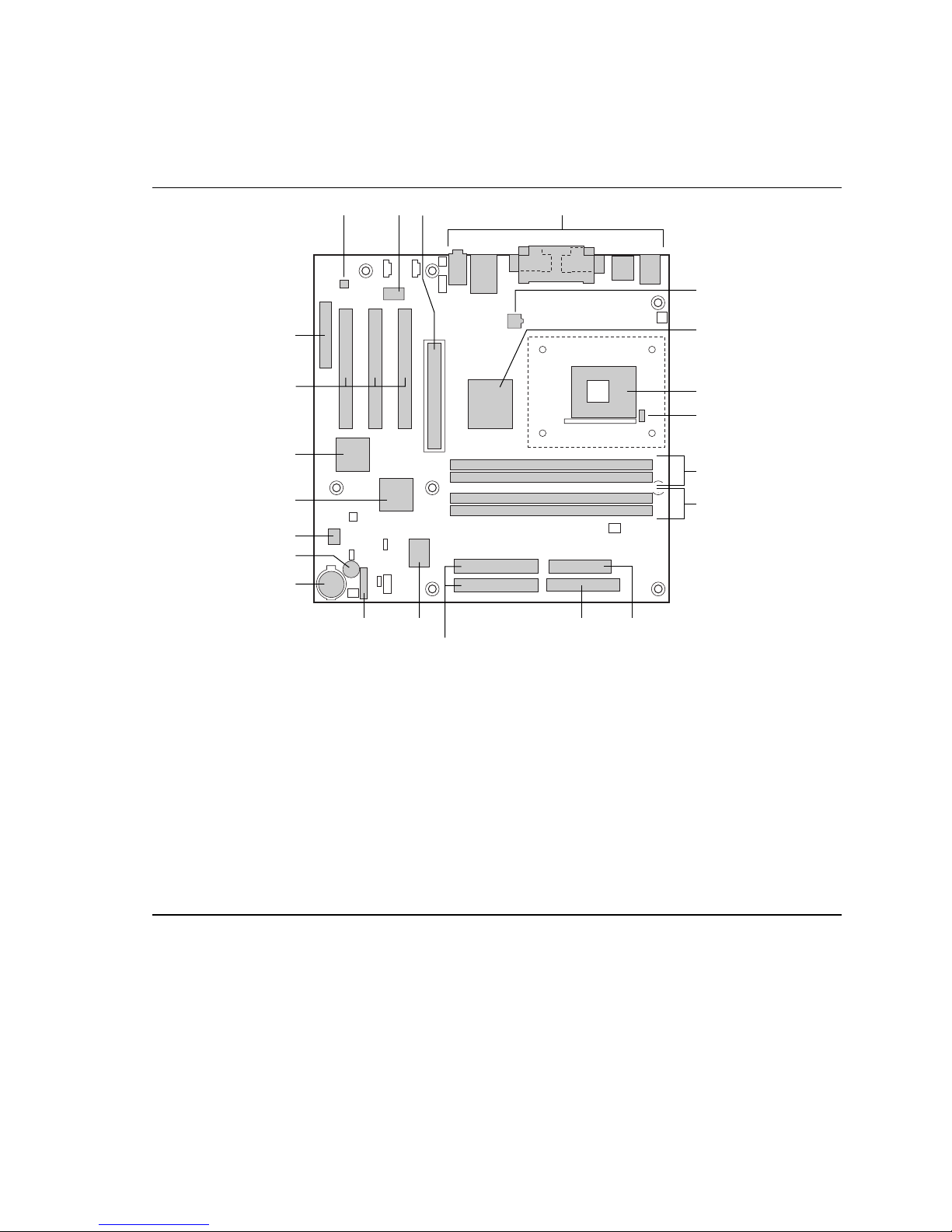
Intel Desktop Board D850EMD2/D850EMV2 Technical Product Specification
1.2.3 Board Layouts
Figure 1 shows the location of the major components on the desktop board D850EMD2.
A
C
B
D
V
U
T
S
R
Q
P
N
M
A AD1885 audio codec L Diskette drive connector
B Intel 82562ET PLC device (optional) M IDE connectors
C AGP connector N LPC bus I/O controller
D Back panel connectors O Front panel connector
E +12 V power connector (ATX12V) P Battery
F Intel 82850E MCH Q Speaker
G µPGA478 processor socket R 4 Mbit FWH
H Hardware monitor S Intel 82801BA ICH2
†
I RAMBUS
J RAMBUS Bank 1 (RIMM3 and RIMM4) U PCI bus add-in card connectors
K Power connector V CNR connector (optional)
Bank 0 (RIMM1 and RIMM2) T NEC µPD720100 USB 2.0 host controller (optional)
E
F
G
H
I
J
KO L
OM14440
Figure 1. Desktop Board D850EMD2 Components
14
Page 15
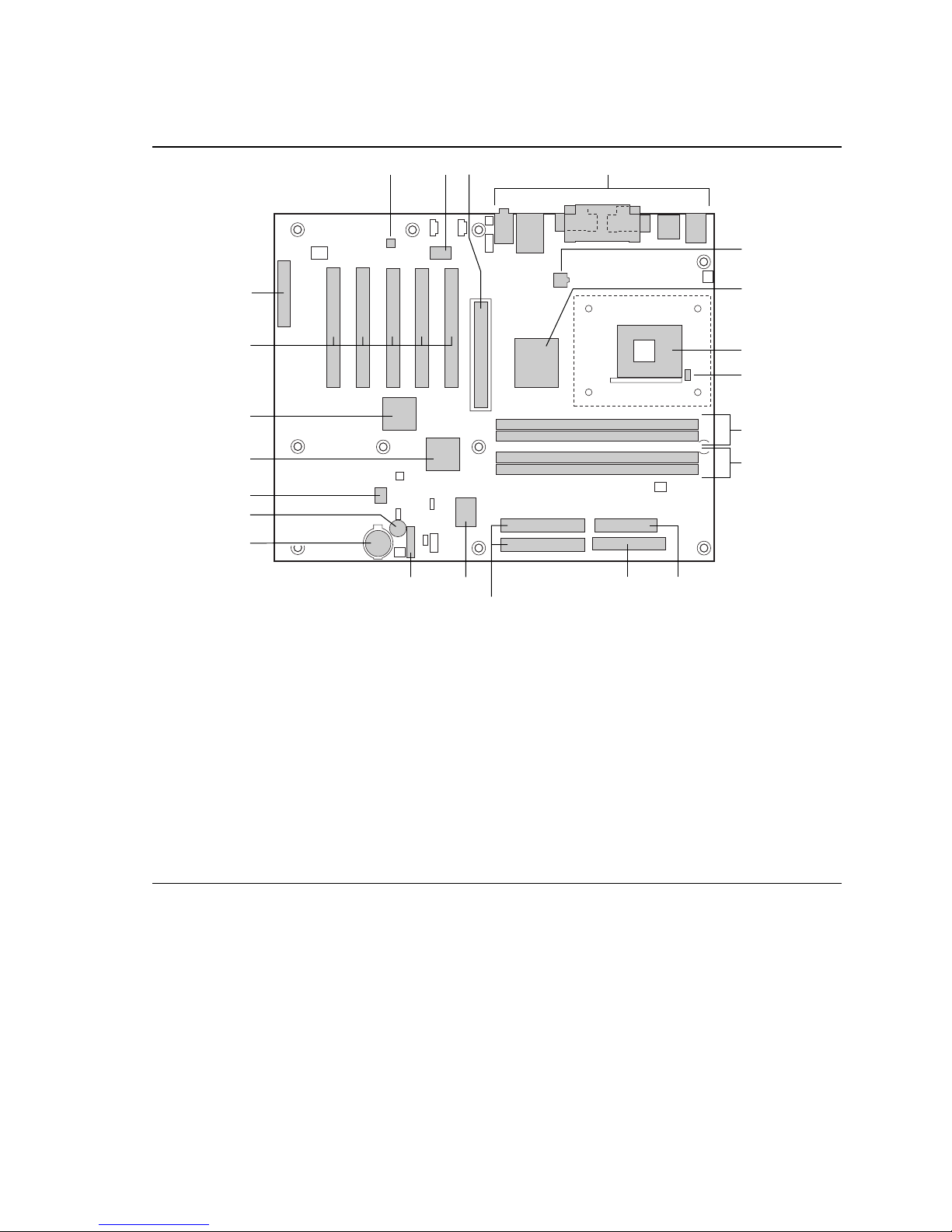
Product Description
Figure 2 shows the location of the major components on the desktop board D850EMV2.
A
C
B
D
V
U
T
S
R
Q
P
N
M
A AD1885 audio codec L Diskette drive connector
B Intel 82562ET PLC device (optional) M IDE connectors
C AGP connector N LPC bus I/O controller
D Back panel connectors O Front panel connector
E +12 V power connector (ATX12V) P Battery
F Intel 82850E MCH Q Speaker
G µPGA478 processor socket R 4 Mbit FWH
H Hardware monitor S Intel 82801BA ICH2
I RAMBUS Bank 0 (RIMM1 and RIMM2) T NEC
J RAMBUS Bank 1 (RIMM3 and RIMM4) U PCI bus add-in card connectors
K Power connector V CNR connector (optional)
µPD720100 USB 2.0 host controller (optional)
E
F
G
H
I
J
KO L
OM14441
Figure 2. Desktop Board D850EMV2 Components
15
Page 16
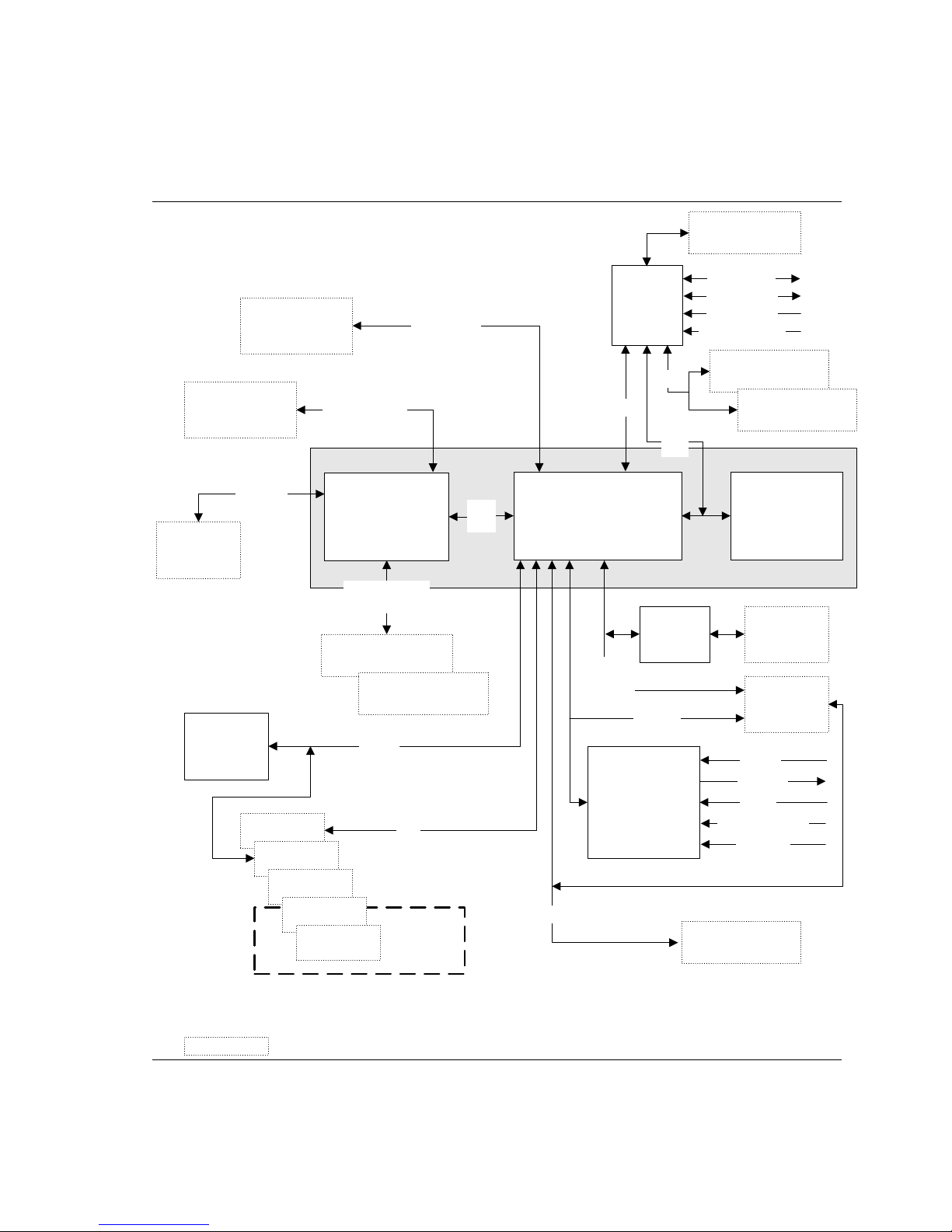
Intel Desktop Board D850EMD2/D850EMV2 Technical Product Specification
1.2.4 Block Diagram
Figure 3 is a block diagram of the major functional areas of the standard desktop boards
D850EMD2/D850EMV2. See Figure 6 on page 27 for USB port routing.
I/O
Primary/
Secondary IDE
µPGA478
Processor Socket
ATA-66/100
System Bus
(400/533 MHz)
850E Chipset
Controller
USB
USB
LPC
Bus
Diskette Drive
Connector
Serial Ports
Parallel Port
PS/2 Mouse
PS/2 Keyboard
Back Panel
USB Ports (2)
Front Panel
USB Ports (2)
4X AGP
Connector
(1.5 V only)
Hardware
Monitor
AGP
Interface
PCI Slot 1
PCI Slot 2
PCI Slot 3
PCI Slot 4
PCI Slot 5
82850E Memory
Controller Hub
(MCH)
Dual RAMBUS
Channels
RAMBUS Bank 0
(RIMM1 and RIMM2)
RAMBUS Bank 1
(RIMM3 and RIMM4)
SMBus
PCI
D850EMV2
Only
AHA
Bus
82801BA
I/O Controller Hub
(ICH2)
CSMA/CD
Unit
Interface
Audio Codec
USB
Physical
Interface
AC Link
AD1885
Layer
4 Mbit
Firmware Hub
(FWH)
LAN
Connector
(optional)
CNR
Connector
(optional)
Line In
Line Out
Mic In
Auxiliary Line In
CD-ROM
Back Panel
USB Ports (2)
= connector or socket
16
Figure 3. Standard Block Diagram
OM14437
Page 17
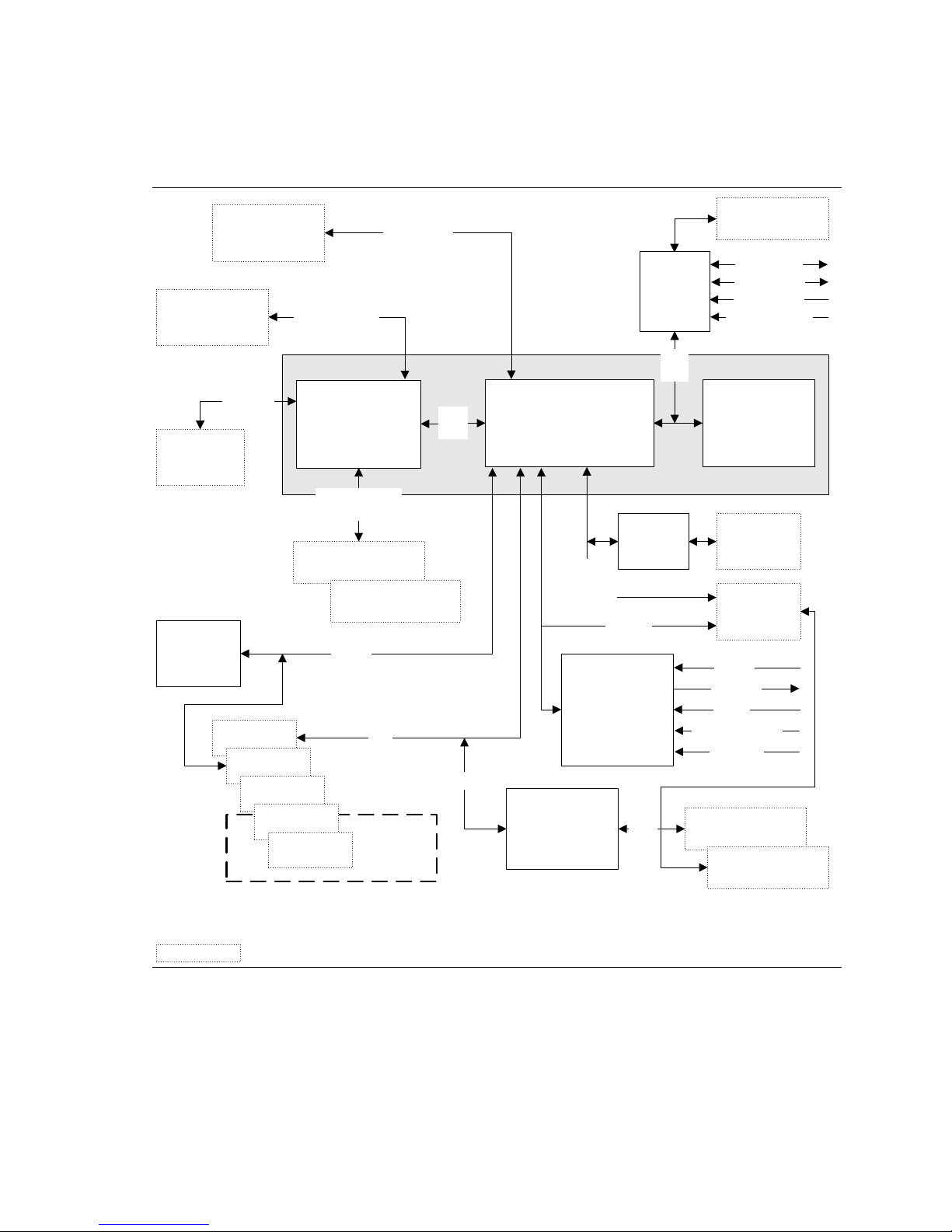
Product Description
Figure 4 is a block diagram of the major functional areas of desktop boards D850EMD2 and
D850EMV2 with the USB 2.0 manufacturing option. See Figure 7 on page 28 for USB port
routing.
Primary/
Secondary IDE
µPGA478
Processor Socket
AGP
Interface
4X AGP
Connector
(1.5 V only)
Hardware
Monitor
PCI Slot 1
PCI Slot 2
(400/533 MHz)
850E Chipset
PCI Slot 3
PCI Slot 4
PCI Slot 5
ATA-66/100
System Bus
82850E Memory
Controller Hub
(MCH)
Dual RAMBUS
Channels
RAMBUS Bank 0
(RIMM1 and RIMM2)
RAMBUS Bank 1
(RIMM3 and RIMM4)
SMBus
PCI
D850EMV2
Only
AHA
Bus
USB
82801BA
I/O Controller Hub
(ICH2)
CSMA/CD
Unit
Interface
AD1885
Audio Codec
NEC µPD720100
USB 2.0
Host Controller
(optional)
Physical
Layer
Interface
AC Link
USB
I/O
Controller
LPC
Bus
Diskette Drive
Connector
Serial Ports
Parallel Port
PS/2 Mouse
PS/2 Keyboard
4 Mbit
Firmware Hub
(FWH)
LAN
Connector
(optional)
CNR
Connector
(optional)
Line In
Line Out
Mic In
Auxiliary Line In
CD-ROM
Back Panel
USB Ports (2)
Front Panel
USB Ports (2)
= connector or socket
Figure 4. Block Diagram with Optional USB 2.0 Support
17
OM14438
Page 18
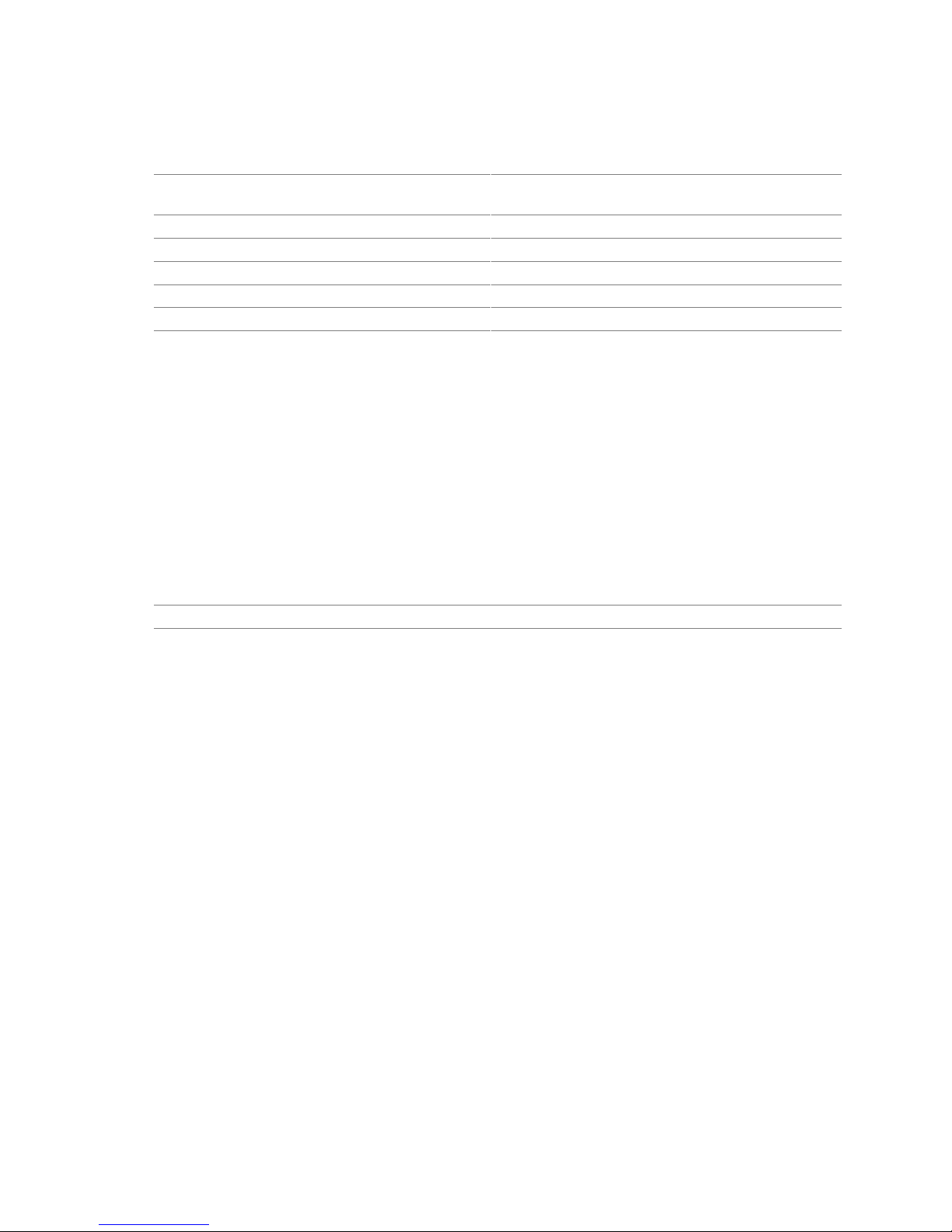
Intel Desktop Board D850EMD2/D850EMV2 Technical Product Specification
1.3 Online Support
To find information about… Visit this World Wide Web site:
Intel’s desktop boards 850EMD2/D850EMV2 http://www.intel.com/design/motherbd
http://support.intel.com/support/motherboards/desktop
Processor data sheets http://www.intel.com/design/litcentr
ICH2 addressing http://developer.intel.com/design/chipsets/datashts
Custom splash screens http://intel.com/design/motherbd/gen_indx.htm
Audio software and utilities http://www.intel.com/design/motherbd
LAN software and drivers http://www.intel.com/design/motherbd
1.4 Operating System Support
The desktop boards D850EMD2/D850EMV2 support drivers for all of the onboard hardware and
subsystems under the following operating systems:
†
• Windows
• Windows Me
• Windows NT
• Windows 2000
• Windows XP
For information about Refer to
Supported drivers Section 1.3, page 18
98 SE
†
4.0
NOTE
✏
Other drivers may be offered by other third-party vendors.
✏ NOTE
USB 2.0 support has been tested with Windows 2000 and Windows XP drivers and is not currently
supported by any other operating system.
18
Page 19
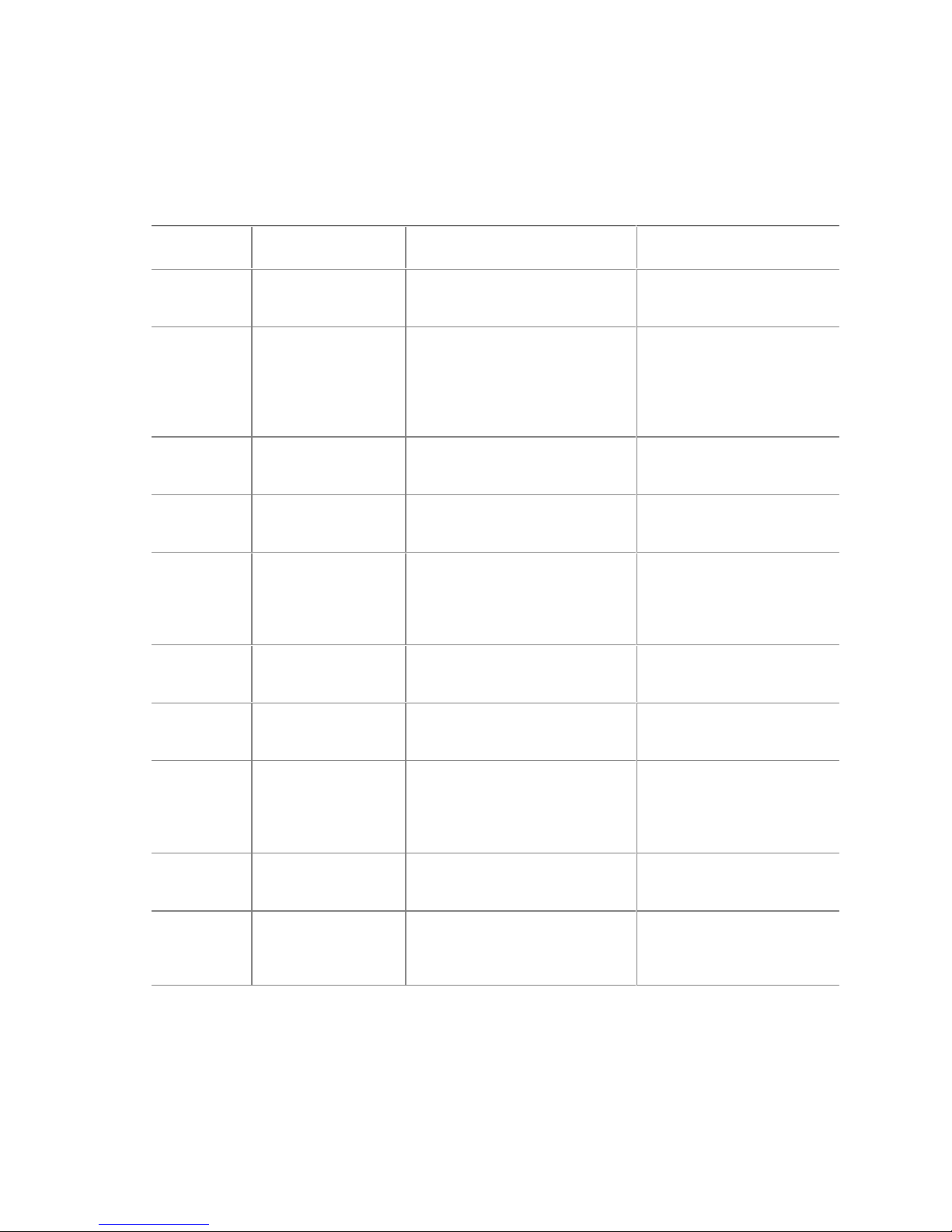
1.5 Design Specifications
Table 4 lists the specifications applicable to the desktop boards D850EMD2/D850EMV2.
Table 4. Specifications
Reference
Name
AC ’97 Audio Codec ’97 Revision 2.2,
ACPI Advanced
AGP Accelerated Graphics
AMI BIOS AMIBIOS Desktop
ATA/
ATAPI-5
ATX ATX Specification Version 2.03,
ATX12V ATX / ATX12V Power
BIS Boot Integrity
CNR
EHCI
Specification
Title
Configuration and
Power Interface
Specification
Port Interface
Specification
Core 8.0
Information
Technology - AT
Attachment with
Packet Interface - 5,
(ATA/ATAPI-5)
Supply Design Guide
Services (BIS)
Application
Programming
Interface (API)
Communication and
Network Riser (CNR)
Specification
Enhanced Host
Controller Interface
Specification for
Universal Serial Bus
Version, Revision Date,
and Ownership
September 2000,
Intel Corporation.
Version 2.0,
July 27, 2000,
Compaq Computer Corp.,
Intel Corporation,
Microsoft Corporation,
and Toshiba Corporation.
Version 2.0,
May 4, 1998,
Intel Corporation.
AMIBIOS 8.0,
2001,
American Megatrends, Inc.
Revision 3,
February 29, 2000,
Contact: T13 Chair,
Seagate Technology.
December 1998,
Intel Corporation.
Version 1.2,
August 2000,
Intel Corporation.
Version 1.0,
August 4, 1999,
Intel Corporation.
Revision 1.2,
November 8, 2001,
Intel Corporation.
Revision 1.0,
March 12, 2002,
Intel Corporation.
The information is
available from…
ftp://download.intel.com/ial/
scalableplatforms/
ac97r22.pdf
http://www.teleport.com/
~acpi/
http://www.agpforum.org/
http://www.ami.com/support/
doc/amibios8.pdf
http://www.t13.org
http://www.formfactors.org/
developer/specs/atx/
atxspecs.htm
http://www.formfactors.org
/developer/specs/atx/
atxspecs.htm
http://www.intel.com/labs/
manage/wfm/wfmspecs.htm
http://developer.intel.com/
technology/cnr/index.htm
http://developer.intel.com/
technology/usb/download/
ehci-r10.pdf
Product Description
continued
19
Page 20
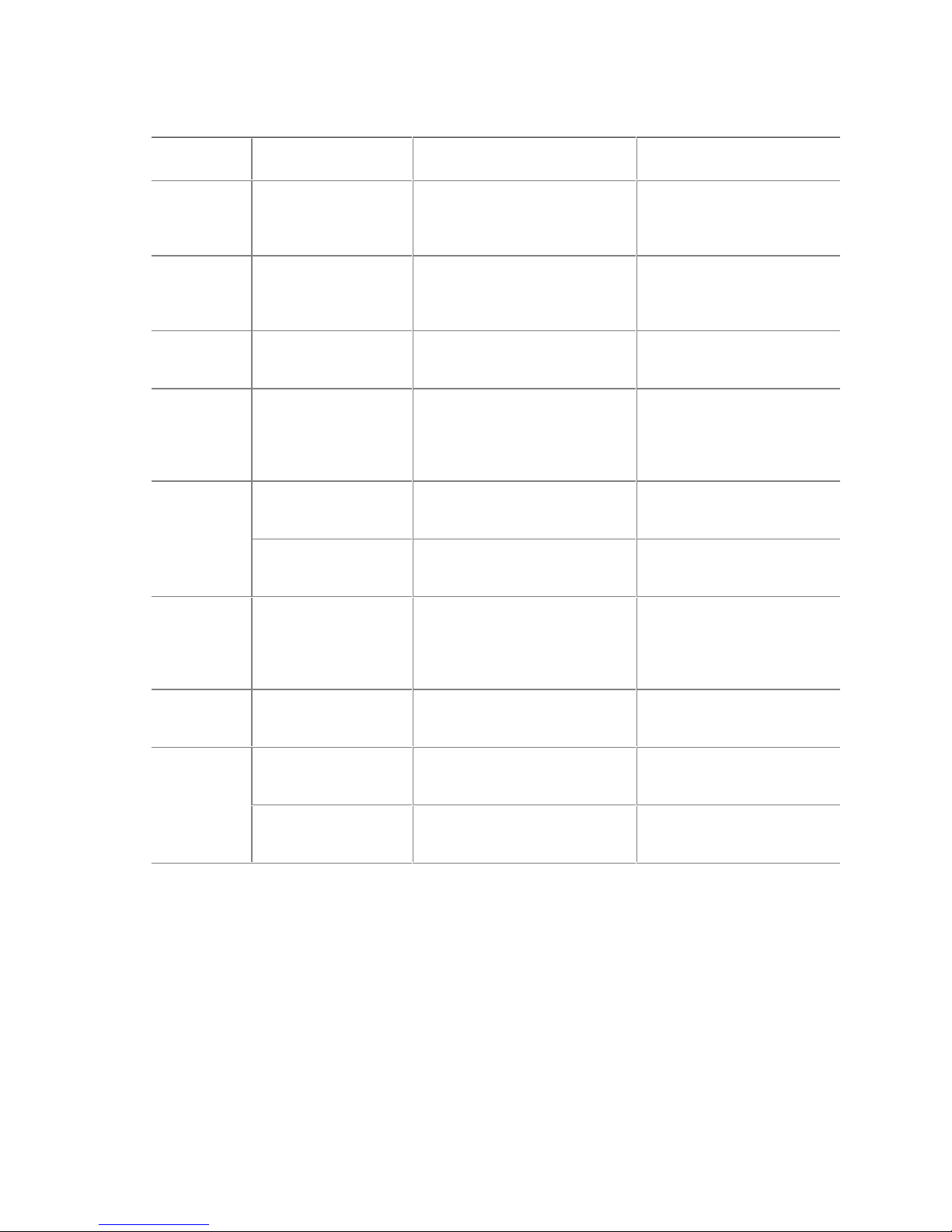
Intel Desktop Board D850EMD2/D850EMV2 Technical Product Specification
Table 4. Specifications (continued)
Reference
Name
EPP IEEE std 1284.1-1997
El Torito Bootable CD-ROM
LPC Low Pin Count
OHCI OpenHCI – Open Host
PCI PCI Local Bus
PCI Bus Power
Plug and
Play
PXE Preboot Execution
RIMM
Specification
Title
Enhanced Parallel Port
format specification
Interface Specification
Controller Interface
Specification for USB
Specification
Management Interface
Specification
Plug and Play BIOS
Specification
Environment
Rambus Serial
Presence Detect
(SPD) Specification
Rambus RIMM
Specification
Version, Revision Date and
Ownership
Version 1.7,
1997,
Institute of Electrical and
Electronic Engineers.
Version 1.0,
January 25, 1995,
Phoenix Technologies Ltd. and
IBM Corporation.
Version 1.0,
September 29, 1997,
Intel Corporation.
Release 1.0a,
September 14, 1999,
Compaq Computer Corp.,
Microsoft Corporation, and
National Semiconductor Corp.
Version 2.2,
December 18, 1998,
PCI Special Interest Group.
Version 1.1,
December 18, 1998,
PCI Special Interest Group.
Version 1.0a,
May 5, 1994,
Compaq Computer Corp.,
Phoenix Technologies Ltd.,
and Intel Corporation.
Version 2.1,
September 1999,
Intel Corporation.
Version 1.0,
March 1999,
Rambus Corporation.
Version 1.0,
February 1999,
Rambus Corporation.
The information is available
from…
http://standards.ieee.org/
reading/ieee/std_public/
description/busarch/
1284.1-1997_desc.html
http://www.ptltd.com/
techs/specs.html
http://www.intel.com/
design/chipsets/industry/
lpc.htm
http://www.usb.org/
developers/docs.html
http://www.pcisig.com/
http://www.pcisig.com/
http://www.microsoft.com/
hwdev/respec/pnpspecs.htm
http://developer.intel.com/
ial/wfm/wfmspecs.htm
http://www.rambus.com/
developer/
support_rimm.html
http://www.rambus.com/
developer/
development_support.html
continued
20
Page 21
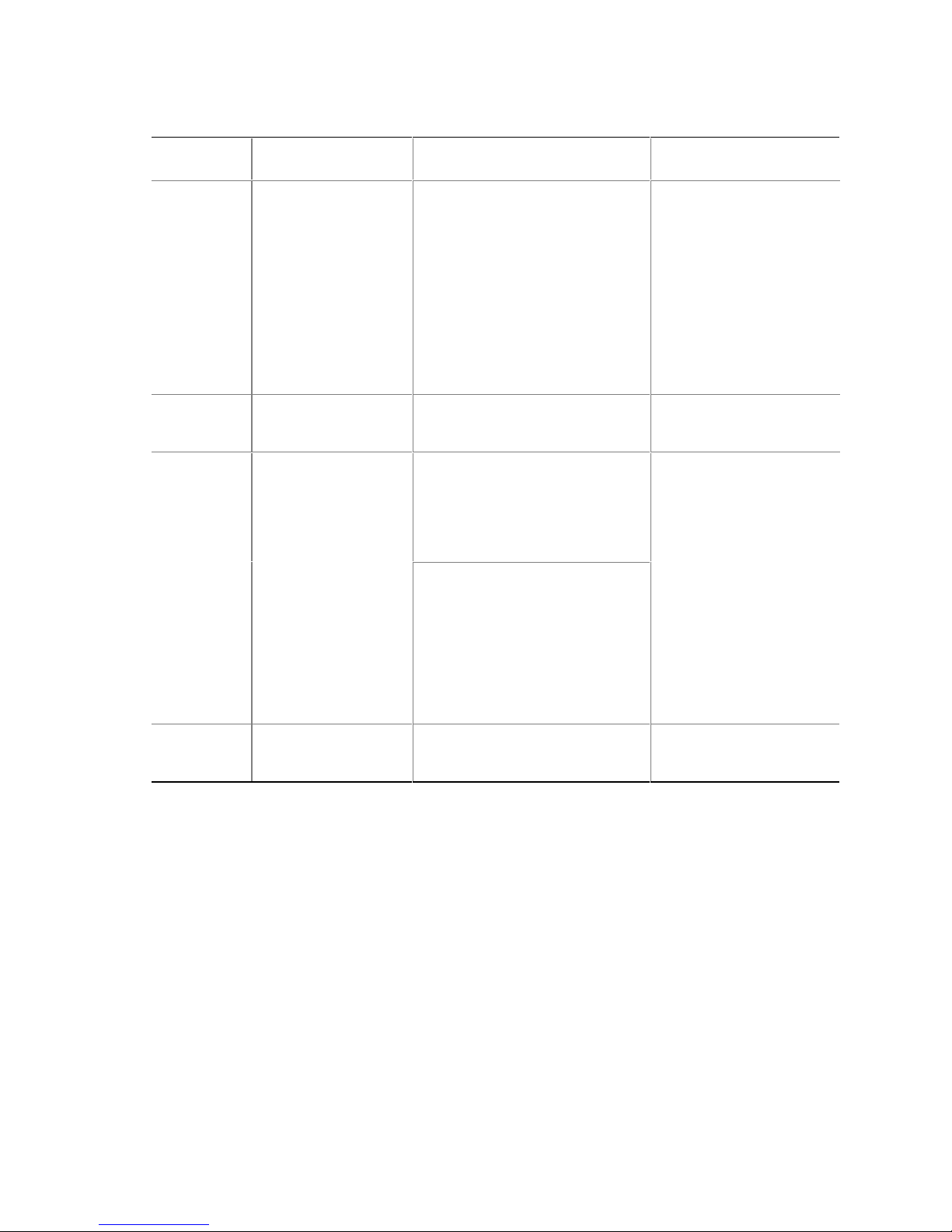
Table 4. Specifications (continued)
Reference
Name
SMBIOS System Management
UHCI Universal Host
USB Universal Serial Bus
WfM Wired for Management
Specification
Title
BIOS
Controller Interface
Design Guide
Specification
Baseline
Version, Revision Date
and Ownership
Version 2.3.1,
March 16, 1999,
American Megatrends Inc.,
Award Software International Inc.,
Compaq Computer Corporation,
Dell Computer Corporation,
Hewlett-Packard Company,
Intel Corporation,
International Business Machines
Corporation,
Phoenix Technologies Limited,
and SystemSoft Corporation.
Version 1.1,
March 1996,
Intel Corporation.
Version 1.1,
September 23, 1998,
Compaq Computer Corporation,
Intel Corporation,
Microsoft Corporation, and
NEC Corporation.
Version 2.0,
April 27, 2000,
Compaq Computer Corporation,
Hewlett-Packard Company,
Lucent Technologies Inc.,
Intel Corporation,
Microsoft Corporation,
NEC Corporation, and
Koninklijke Philips Electronics N.V.
Version 2.0,
December 18, 1998,
Intel Corporation.
Product Description
The information is
available from…
http://www.dmtf.org/
standards/bios.php
http://www.usb.org/
developers/docs.html
http://www.usb.org/
developers/docs.html
http://www.intel.com/labs/
manage/wfm/
wfmspecs.htm
21
Page 22
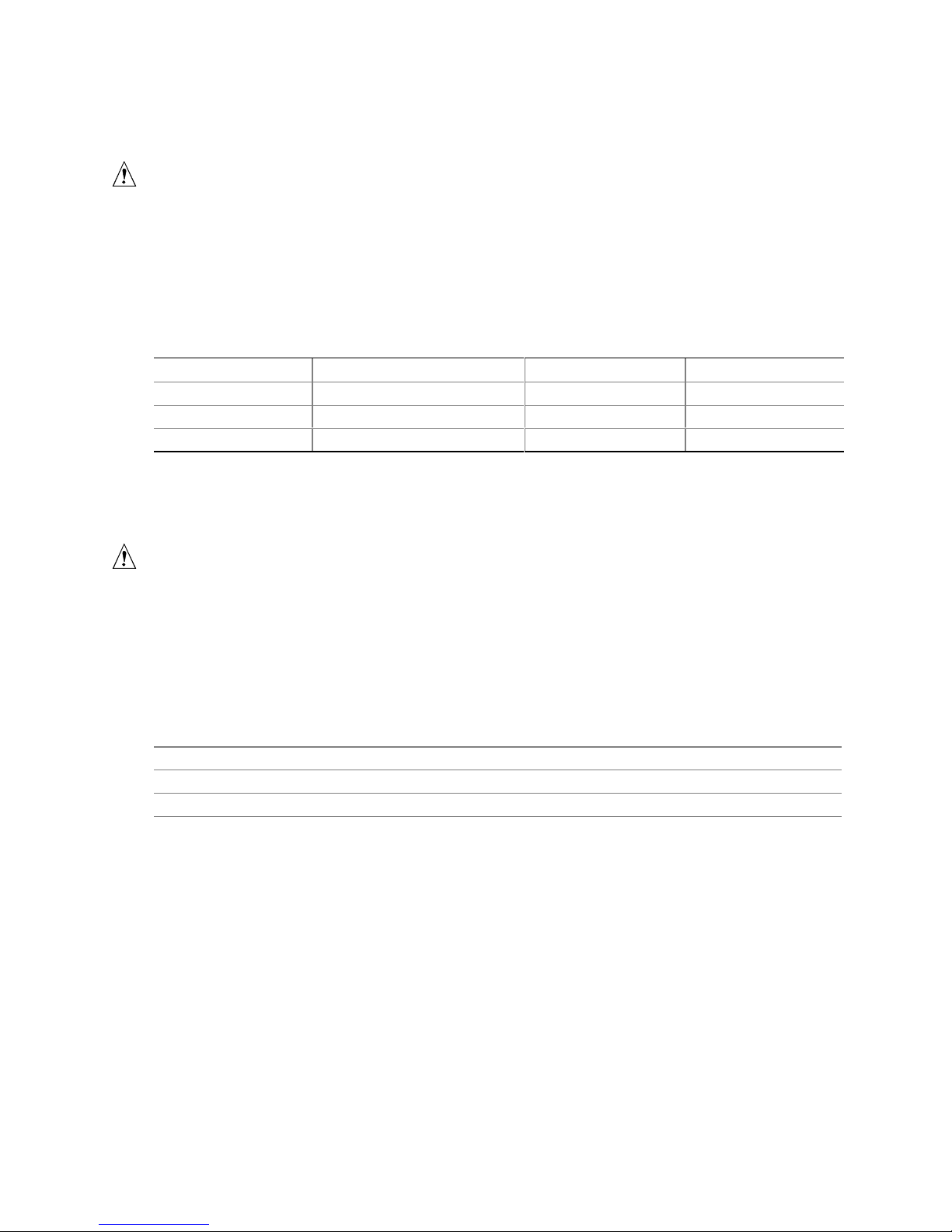
Intel Desktop Board D850EMD2/D850EMV2 Technical Product Specification
1.6 Processor
CAUTION
Use of unsupported processors can damage the board, the processor, and the power supply. See
the Intel
list of supported processors for these boards.
The desktop boards D850EMD2/D850EMV2 support a single Pentium 4 processor (in a µPGA478
socket) with a system bus of 400/533 MHz. Table 5 lists the supported processors.
Table 5. Supported Processors
Type Designation System Bus L2 Cache Size
Pentium 4 processor Up to 2.4 GHz 400 MHz 256 KB
Pentium 4 processor Up to 2.4A GHz 400 MHz 512 KB
Pentium 4 processor Up to 2.53 GHz 533 MHz 512 KB
The list of supported processors for the desktop boards D850EMD2/D850EMV2 is available from
Intel’s World Wide Web site. All supported onboard memory can be cached. See the processor’s
data sheet for cachability limits.
®
Desktop Board D850EMD2/D850EMV2 Specification Update for the most up-to-date
CAUTION
Use only an ATX12V-compliant power supply with these desktop boards. ATX12V power supplies
have two power leads that provide required supplemental power for the Intel Pentium 4 processor
and the Intel 850E chipset. Always connect the 20-pin and 4-pin leads of the ATX12V power
supply to the corresponding connectors on the board. Otherwise, the board and the processor
could be damaged.
Do not use a standard ATX power supply. Doing so could damage the board and the processor.
For information about Refer to
Processor support Section 1.3, page 18
Processor usage Section 1.3, page 18
Power supply connectors Section 2.8.2.3, page 60
22
Page 23
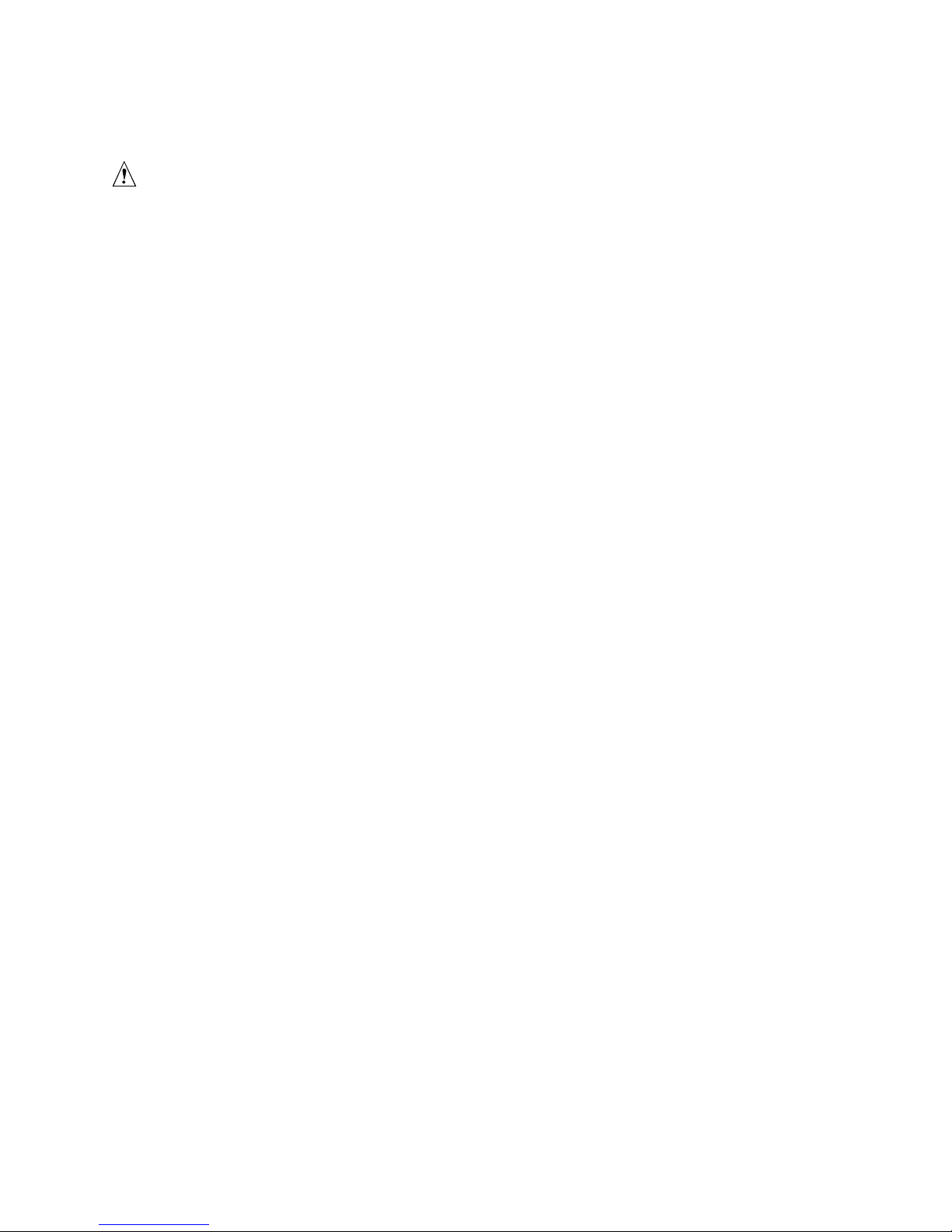
Product Description
1.7 System Memory
CAUTION
Turn off the power and unplug the power cord before installing or removing RIMM modules.
Failure to do so could damage the memory and the board. (After AC power is removed, the
standby power indicator LED should not be lit. See Figure 11 on page 45 for the location of the
standby power indicator LED.)
NOTE
✏
The desktop boards D850EMD2/D850EMV2 support combinations of no more than 32 RDRAM
components per RDRAM bank. If the total number of RDRAM components installed in all RIMM
sockets exceeds 64, the computer will not boot.
1.7.1 Memory Features
The 82850E MCH integrates two lock-stepped Direct Rambus banks, providing a processor-tomemory bandwidth up to 3.2 GB/sec. The desktop boards D850EMD2/D850EMV2 have four
RIMM sockets (two sockets for each bank) and support the following memory features:
• Single- or double-sided RIMM configurations
• Maximum of 32 Direct Rambus devices per bank
• Memory configurations from 128 MB (minimum) to 2 GB (maximum), using 128 Mbit or
256 Mbit technology PC800-compliant RDRAM
• Serial Presence Detect (SPD)–based configuration for optimal memory operation
• Suspend to RAM support
• ECC and non-ECC support
1.7.2 Continuity RIMM Modules
All RIMM sockets must be populated to achieve continuity for termination at the Rambus
interface. Continuity RIMMs (or “pass-through” modules) must be installed in the second
RDRAM bank if memory is not installed. If any of the RIMM sockets are not populated, the
computer will not complete the Power-On Self-Test (POST) and the BIOS beep codes will not be
heard.
23
Page 24
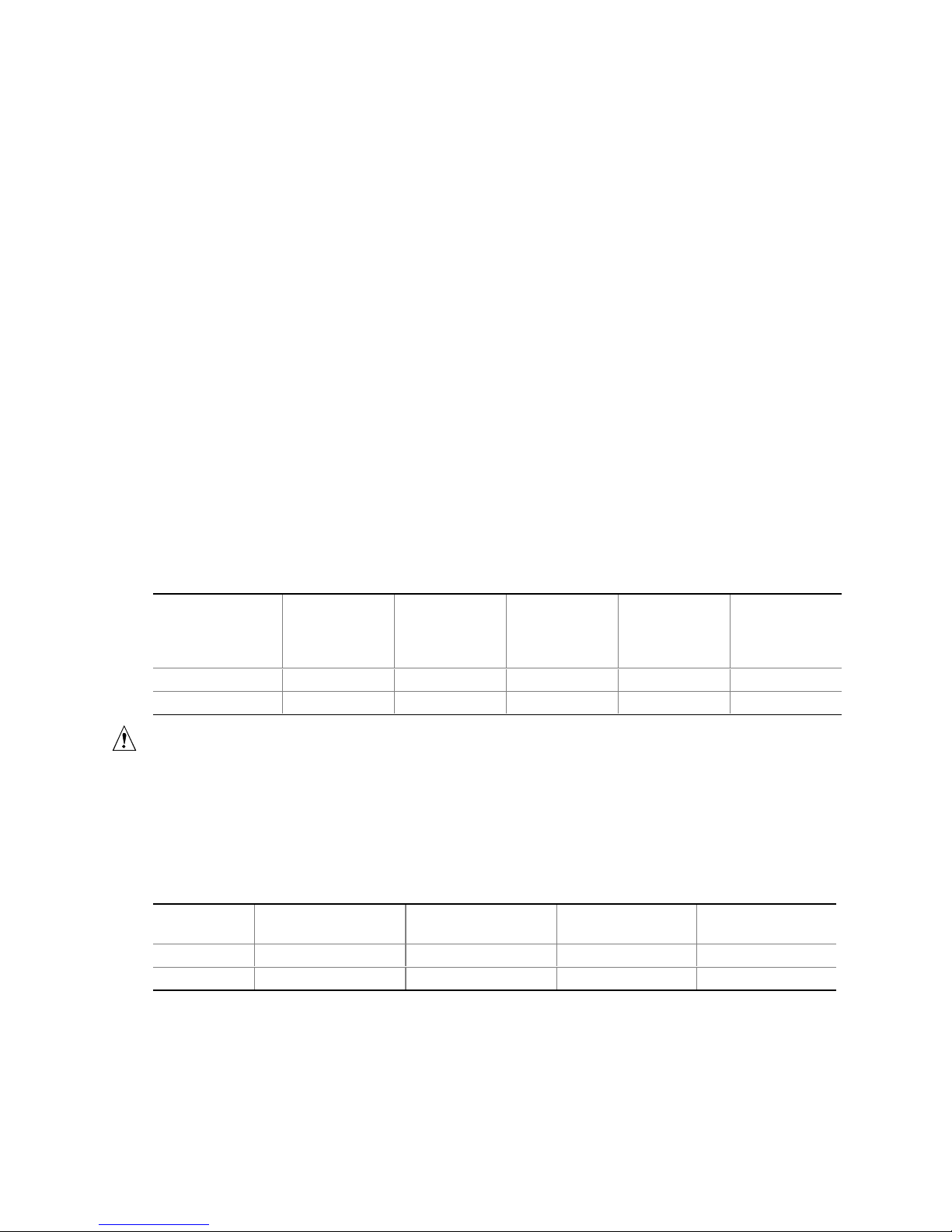
Intel Desktop Board D850EMD2/D850EMV2 Technical Product Specification
1.7.3 RDRAM Memory Configuration
When installing memory, note the following:
• The four RIMM sockets are grouped into two banks:
Bank 0 (labeled on the board as RIMM1 and RIMM2)
Bank 1 (labeled on the board as RIMM3 and RIMM4)
• Bank 0 must be populated first, ensuring that the RDRAM installed in RIMM1 and RIMM2 is
identical in speed, size, and density. For example, the minimum system configuration would
use two 64 MB RIMM modules of PC800 RDRAM.
• If the desired memory configuration has been achieved by populating Bank 0, then Bank 1
should be filled with two Continuity RIMMs.
• If memory is to be installed in Bank 1, the RIMM modules installed in RIMM3 and RIMM4
must be identical in size and density to each other and match the speed of the RIMM modules
in Bank 0. The RIMM modules do not, however, need to match those in Bank 0 in size and
density. For example, if Bank 0 has two 128 MB RIMMs of PC800 RDRAM, Bank 1 would
require PC800 RDRAM also; however, any other supported RIMM modules such as 64 MB or
192 MB could be used.
• If ECC functionality is required, all installed RIMM modules must be ECC compliant.
Table 6 gives examples of RDRAM component density for various RIMM modules. Component
density (counts) can be identified on the RIMM label.
Table 6. Supported Memory Configurations
Rambus
Technology
128/144 Mbit, -40 64 MB 96 MB 128 MB 192 MB 256 MB
256/288 Mbit, -40 128 MB 192 MB 256 MB 384 MB 512 MB
Capacity with
4 DRAM
Components
per RIMM
Capacity with
6 DRAM
Components
per RIMM
Capacity with
8 DRAM
Components
per RIMM
Capacity with
12 DRAM
Components
per RIMM
Capacity with
16 DRAM
Components
per RIMM
CAUTION
If the installed processor operates with a 533 MHz system bus, use only PC800-40 memory; do not
use PC800-45 memory. Failure to follow this guideline may result in unreliable operation. If the
installed processor operates with a 400 MHz system bus, you can use either PC800-40 or
PC800-45 memory. Table 7 lists the supported combinations of memory types with processor
system bus values.
Table 7. Memory Support Matrix
Processor
System Bus
533 MHz Yes No No No
400 MHz Yes Yes (Note) Yes
Note: Will default to PC600-level performance.
Support for
PC800-40 memory?
Support for
PC800-45 memory?
Support for PC700
memory?
Support for PC600
memory?
24
Page 25
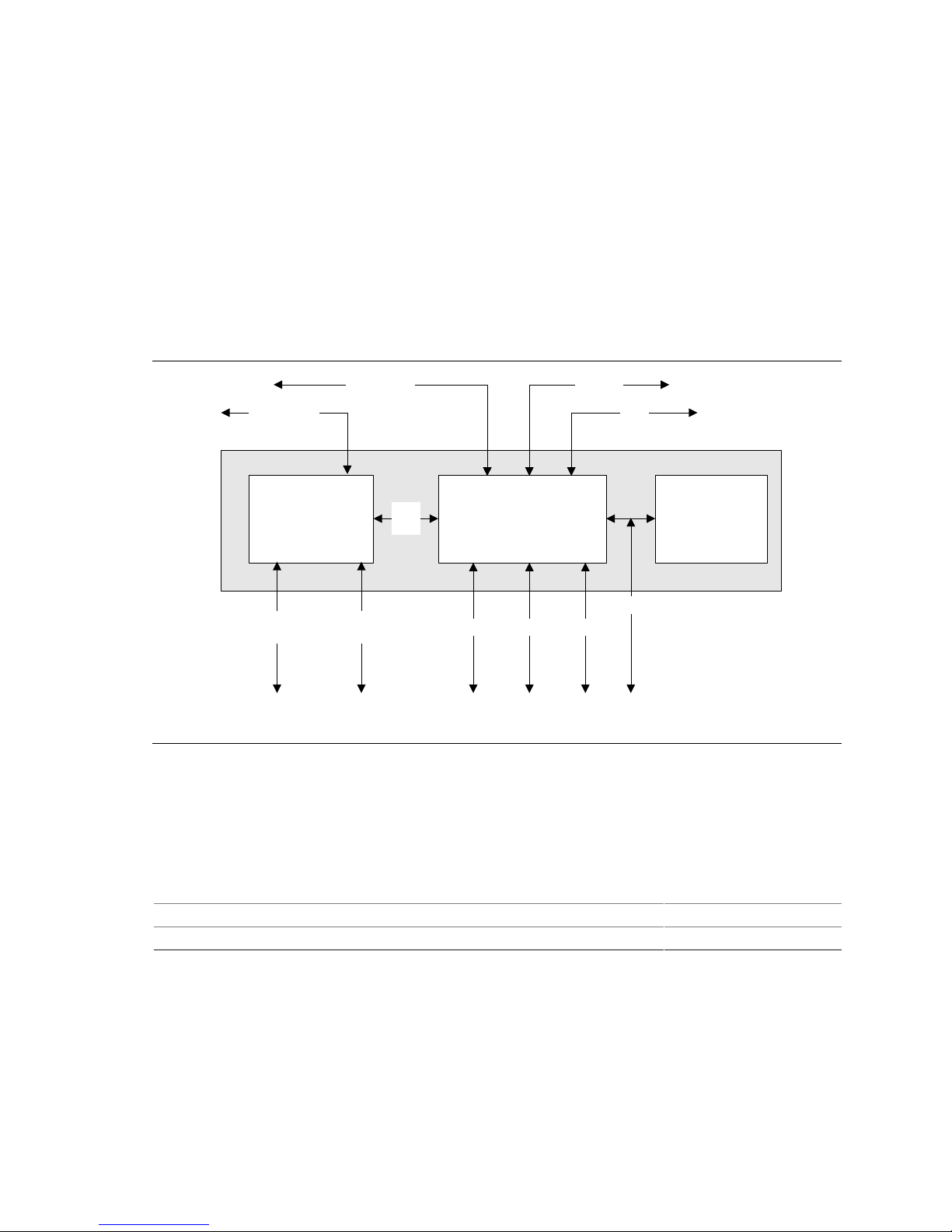
Product Description
1.8 Intel® 850E Chipset
The Intel 850E chipset consists of the following devices:
• Intel 82850E MCH with Accelerated Hub Architecture (AHA) bus
• Intel 82801BA ICH2 with AHA bus
• 4 Mbit FWH
The MCH is a centralized controller for the system bus, the memory bus, the AGP bus, and the
AHA interface. The ICH2 is a centralized controller for the board’s I/O paths. The 4 Mbit FWH
provides the nonvolatile storage of the BIOS. The component combination provides the chipset
interfaces as shown in Figure 5.
ATA-66/100
System Bus
Network
USB
850E Chipset
82850E
Memory Controller
Hub (MCH)
Dual RAMBUS
Channels
AHA
Bus
AGP
Interface
82801BA
I/O Controller Hub
(ICH2)
Firmware Hub
(FWH)
LPC Bus
AC LinkPCI BusSMBus
Figure 5. Intel 850E Chipset Block Diagram
NOTE
✏
The USB bus is routed from the NEC USB 2.0 controller if the USB 2.0 option is supported.
For information about Refer to
The Intel 850E chipset http://developer.intel.com
Chipset resources Section 1.3, page 19
4 Mbit
OM14439
25
Page 26
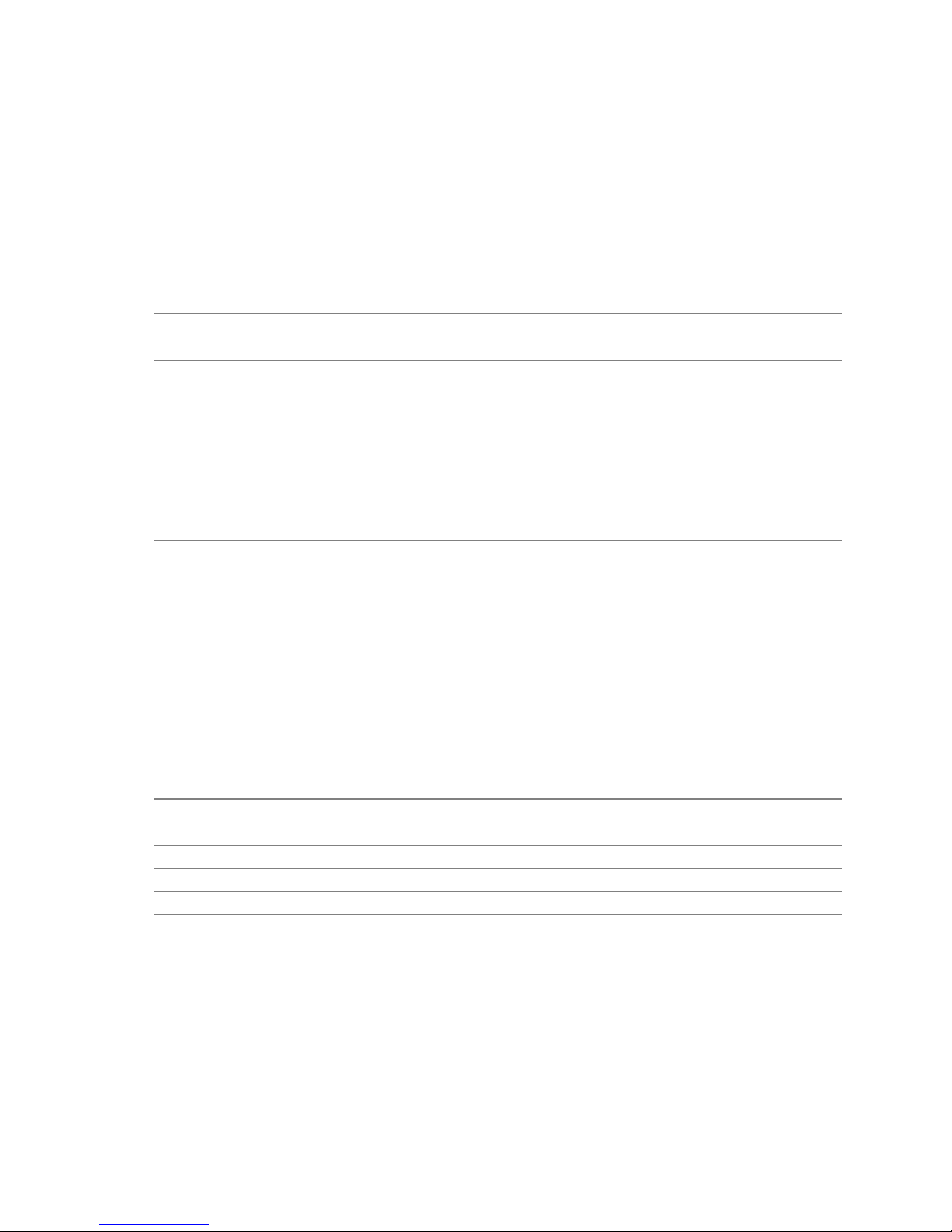
Intel Desktop Board D850EMD2/D850EMV2 Technical Product Specification
1.8.1 AGP
NOTE
✏
The AGP connector is keyed for 1.5 V AGP cards only. Do not attempt to install a legacy 3.3 V
AGP card. The AGP connector is not mechanically compatible with legacy 3.3 V AGP cards.
The AGP connector supports AGP add-in cards with 1.5 V Switching Voltage Level (SVL).
Legacy 3.3 V AGP cards are not supported and will prevent the system from booting if installed.
For information about Refer to
The location of the AGP connector Figure 1, page 14
The signal names of the AGP connector Table 40, page 67
AGP is a high-performance interface for graphics-intensive applications, such as 3-D applications.
While based on the PCI Local Bus Specification, Rev. 2.1, AGP is independent of the PCI bus and
is intended for exclusive use with graphical display devices. AGP overcomes certain limitations of
the PCI bus related to handling large amounts of graphics data with the following features:
• Pipelined memory read and write operations that hide memory access latency
• Demultiplexing of address and data on the bus for nearly 100 percent efficiency
For information about Refer to
The Accelerated Graphics Port Interface Specification Section 1.5, page 19
1.8.2 USB
The following sections describe the USB port configurations.
NOTE
✏
Computer systems that have an unshielded cable attached to a USB port may not meet FCC
Class B requirements, even if no device is attached to the cable. Use shielded cable that meets the
requirements for full-speed devices.
For information about Refer to
The location of the USB connectors on the back panel Figure 12, page 54
The signal names of the back panel USB connectors Table 22, page 55
The location of the front panel USB connector Figure 17, page 70
The signal names of the front panel USB connector Table 45, page 71
The USB specifications, OHCI, EHCI, and UHCI Section 1.5, page 19
1.8.2.1 USB 1.1 Support
The desktop boards D850EMD2/D850EMV2 support up to seven USB ports, as shown in Figure 6.
The ICH2 provides four ports:
• Two ports implemented with stacked back panel connectors, adjacent to the PS/2 connectors
• One port accessible through a CNR add-in card
• One port routed to the SMSC USB hub
26
Page 27
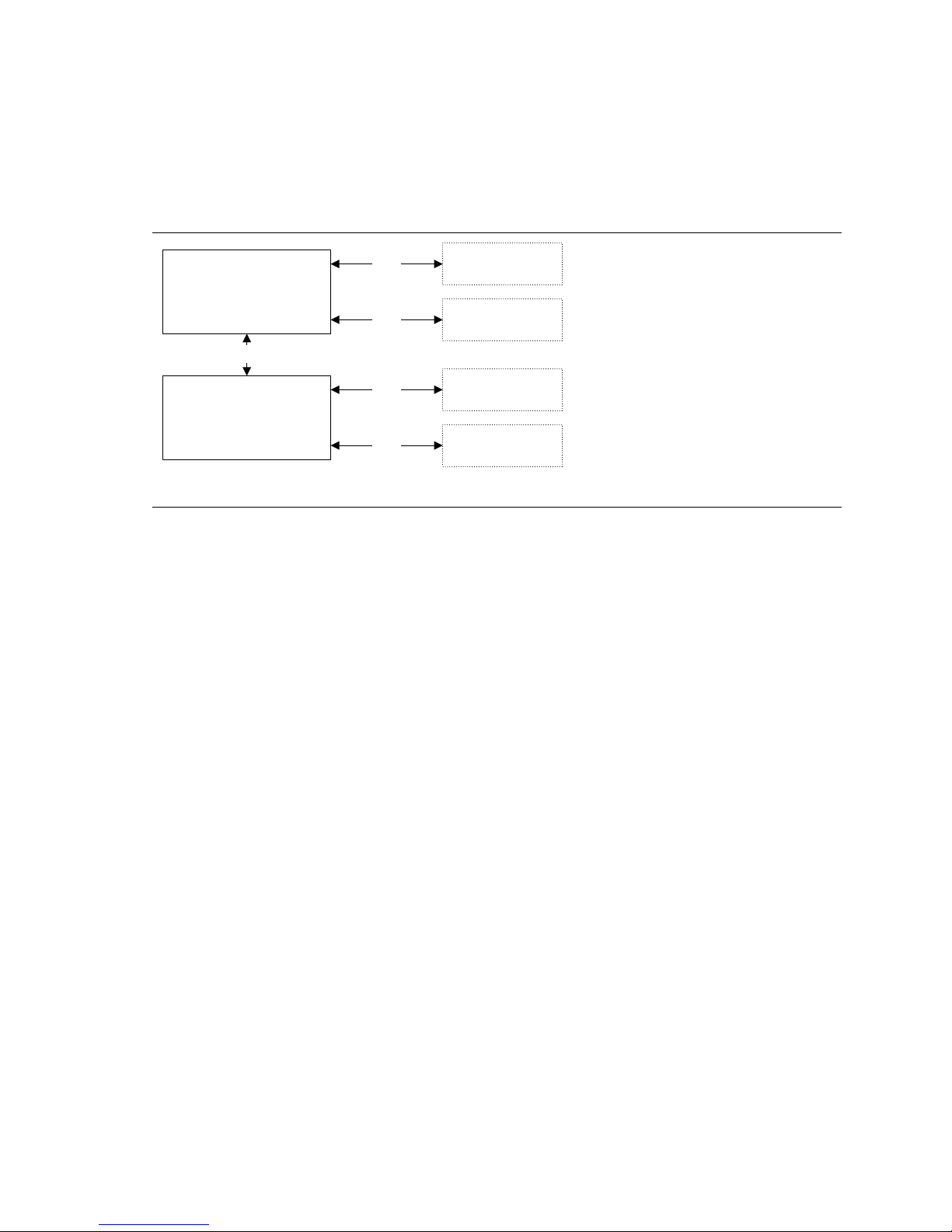
Product Description
The onboard SMSC USB hub provides four ports:
• Two ports implemented with stacked back panel connectors, adjacent to the audio connectors
• Two ports routed to the front panel USB connector
For more than seven USB devices, an external hub can be connected to any of the ports.
Back panel USB connectors
adjacent to the PS/2 ports
USB port accesible through a USB
connector on an optional CNR add-in card
Back panel USB connectors
adjacent to the audio connectors
Front panel USB
connectors
82801BA
I/O Controller Hub
(ICH2)
USB
SMSC LPC47M142
LPC Bus
I/O Controller
USB
USB
USB
USB
USB ports (2)
CNR connector
USB ports (2)
USB ports (2)
Figure 6. USB 1.1 Port Configuration (Optional)
1.8.2.2 USB 2.0 Support (Optional)
The desktop boards D850EMD2/D850EMV2 support USB 2.0 using the NEC µPD720100
USB 2.0 host controller, which is a manufacturing option. The port routing is implemented as
shown in Figure 7. The NEC µPD720100 controller is connected through the PCI bus and
provides support for up to five USB ports:
• Two ports implemented with stacked back panel connectors, adjacent to the audio connectors
• Two ports routed to the front panel USB connector
• One port accessible through a CNR add-in card
OM12339
For more than five USB devices, an external hub can be connected to any of the ports. Boards
with the USB 2.0 option fully support OHCI and EHCI and use OHCI- and EHCI-compatible
drivers.
✏ NOTE
USB 2.0 support has been tested with Windows 2000 and Windows XP drivers and is not currently
supported by any other operating system.
27
Page 28
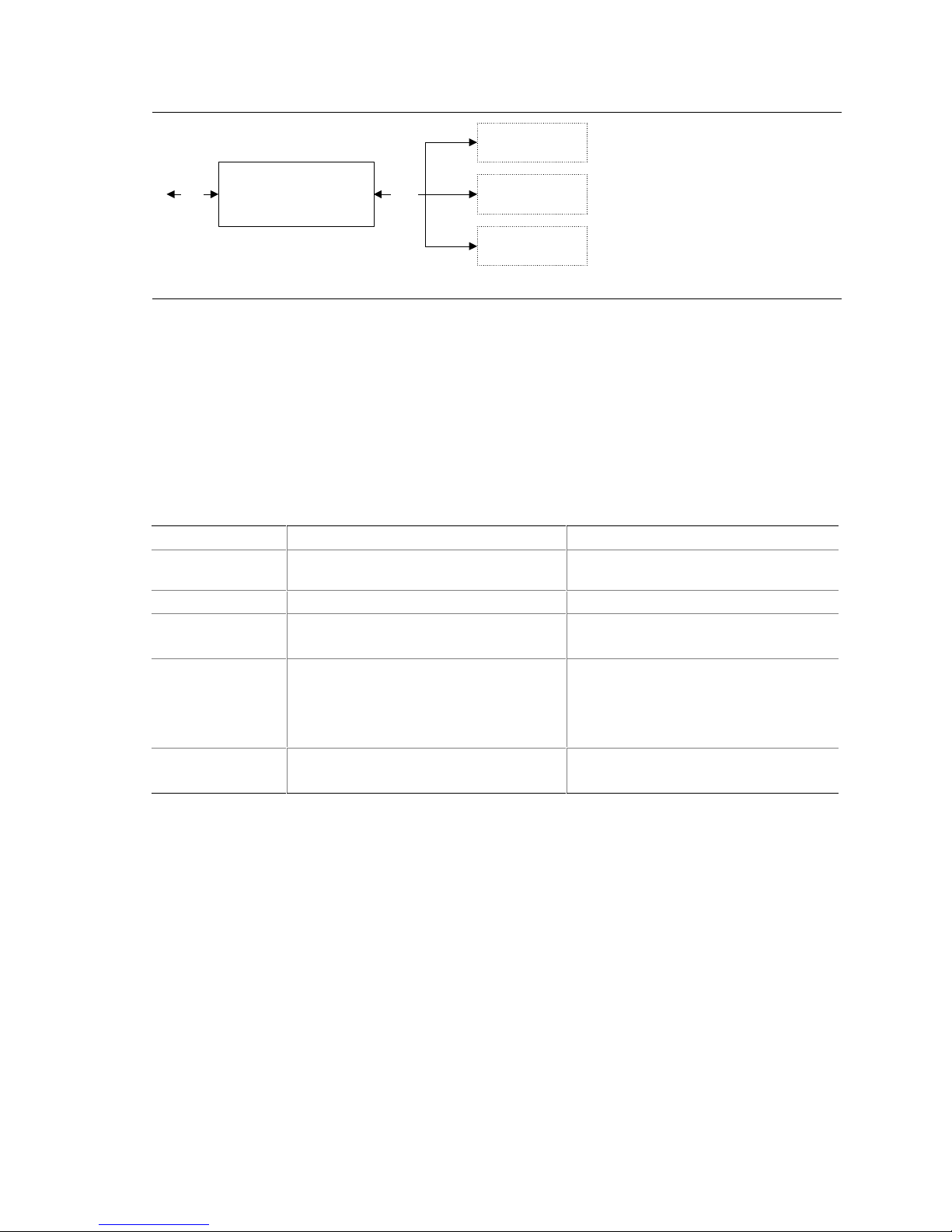
Intel Desktop Board D850EMD2/D850EMV2 Technical Product Specification
Back panel USB connectors
adjacent to the audio connectors
USB port accessible through a USB
connector on an optional CNR add-in card
PCI
NEC µPD720100
USB 2.0
Host Controller
USB
USB ports (2)
CNR connector
USB ports (2) Front panel USB connectors
Figure 7. USB 2.0 Port Configuration (Optional)
1.8.3 IDE Support
1.8.3.1 IDE Interfaces
The ICH2’s IDE controller has two independent bus-mastering IDE interfaces that can be
independently enabled. The IDE interfaces support the modes listed in Table 8.
Table 8. Supported IDE Modes
Mode Description Supported Transfer Rates
Programmed I/O
(PIO)
8237-style DMA DMA offloads the processor Up to 16 MB/sec
Ultra DMA • DMA protocol on the IDE bus
ATA-66 • DMA protocol on the IDE bus
ATA-100 • DMA protocol on the IDE bus
Processor controls data transfer
• Supports host and target throttling
• Allows host and target throttling
• Similar to Ultra DMA
• Device driver compatible
• Allows host and target throttling
Up to 33 MB/sec
Up to 66 MB/sec
• Read transfer rates up to 100 MB/sec
• Write transfer rates up to 88 MB/sec
OM12337
✏ NOTE
ATA-66 and ATA-100 are faster timings and require a specialized cable to reduce reflections,
noise, and inductive coupling.
The IDE interfaces also support ATAPI devices (such as CD-ROM drives) and ATA devices using
the transfer modes listed in Section 4.4.4.1 on page 105.
The BIOS supports Logical Block Addressing (LBA) and Extended Cylinder Head Sector (ECHS)
translation modes. The drive reports the transfer rate and translation mode to the BIOS.
The desktop boards D850EMD2/D850EMV2 support Laser Servo (LS-120) diskette technology
through the IDE interfaces. The BIOS supports booting from an LS-120 drive.
28
Page 29
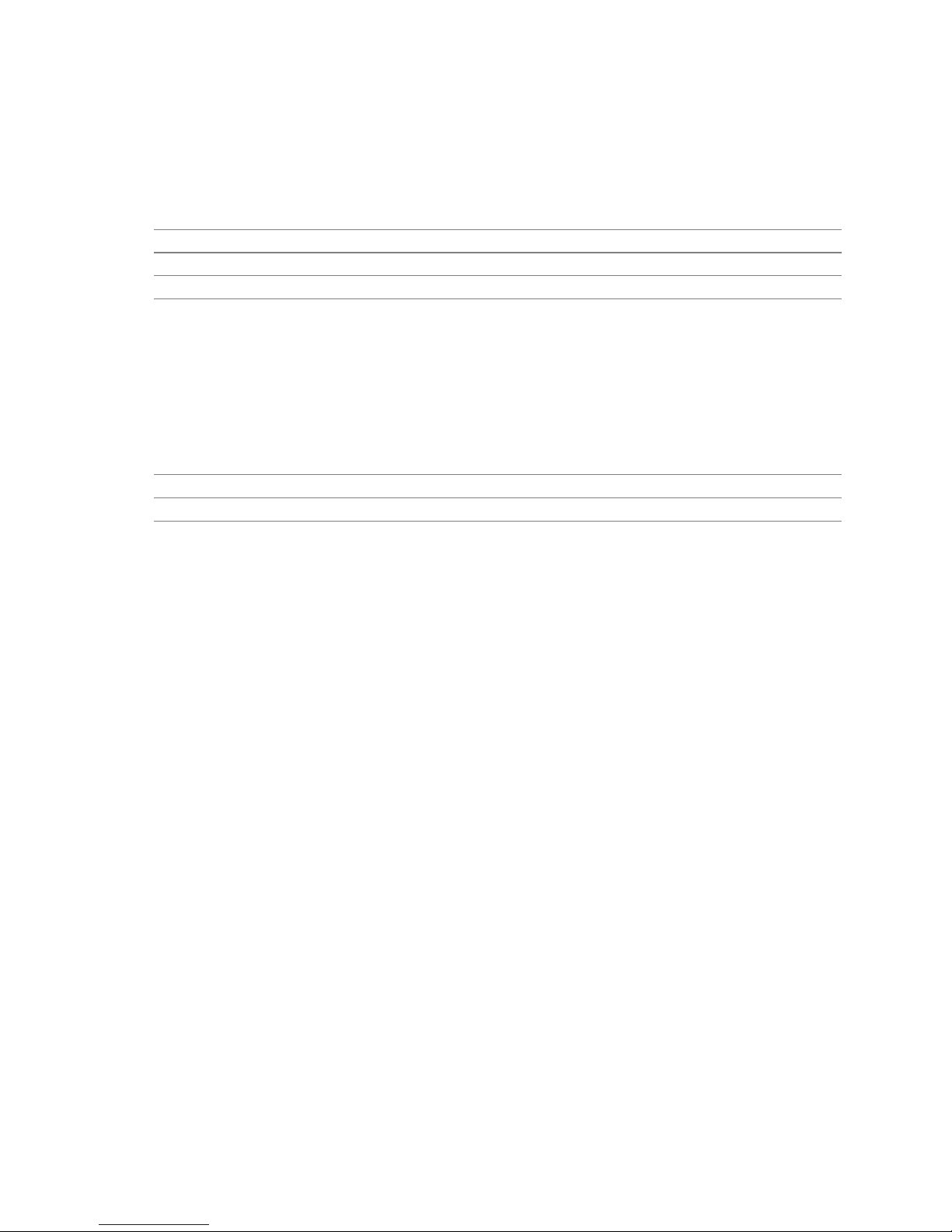
Product Description
NOTE
✏
The BIOS will always recognize an LS-120 drive as an ATAPI floppy drive. To ensure correct
operation, do not configure the drive as a hard disk drive.
For information about Refer to
The location of the IDE connectors Figure 15, page 63
The signal names of the IDE connectors Table 42, page 69
The Boot menu in the BIOS Setup program Section 4.7, page 113
1.8.3.2 SCSI Hard Drive Activity LED Connector
The SCSI hard drive activity LED connector is a 1 x 2–pin connector that allows an add-in
SCSI controller to use the same LED as the onboard IDE controller. For proper operation, this
connector should be wired to the LED output of the add-in SCSI controller. The LED indicates
when data is being read from, or written to, both the add-in SCSI controller and the IDE controller.
For information about Refer to
The location of the SCSI hard drive activity LED connector Figure 17, page 70
The signal names of the SCSI hard drive activity LED connector Table 43, page 69
1.8.4 Real-Time Clock, CMOS SRAM, and Battery
A coin-cell battery (CR2032) powers the real-time clock and CMOS memory. When the computer
is not plugged into a wall socket, the battery has an estimated life of three years. When the
computer is plugged in, the standby current from the power supply extends the life of the battery.
The clock is accurate to ±13 minutes/year at 25 ºC with 3.3 VSB applied.
✏ NOTE
If the battery and AC power fail, custom defaults, if previously saved, will be loaded into CMOS
RAM at power-on.
1.8.5 4 Mbit FWH
The FWH provides the following:
• System BIOS program
• System security and manageability logic that enable protection for storing and updating of
platform information
29
Page 30
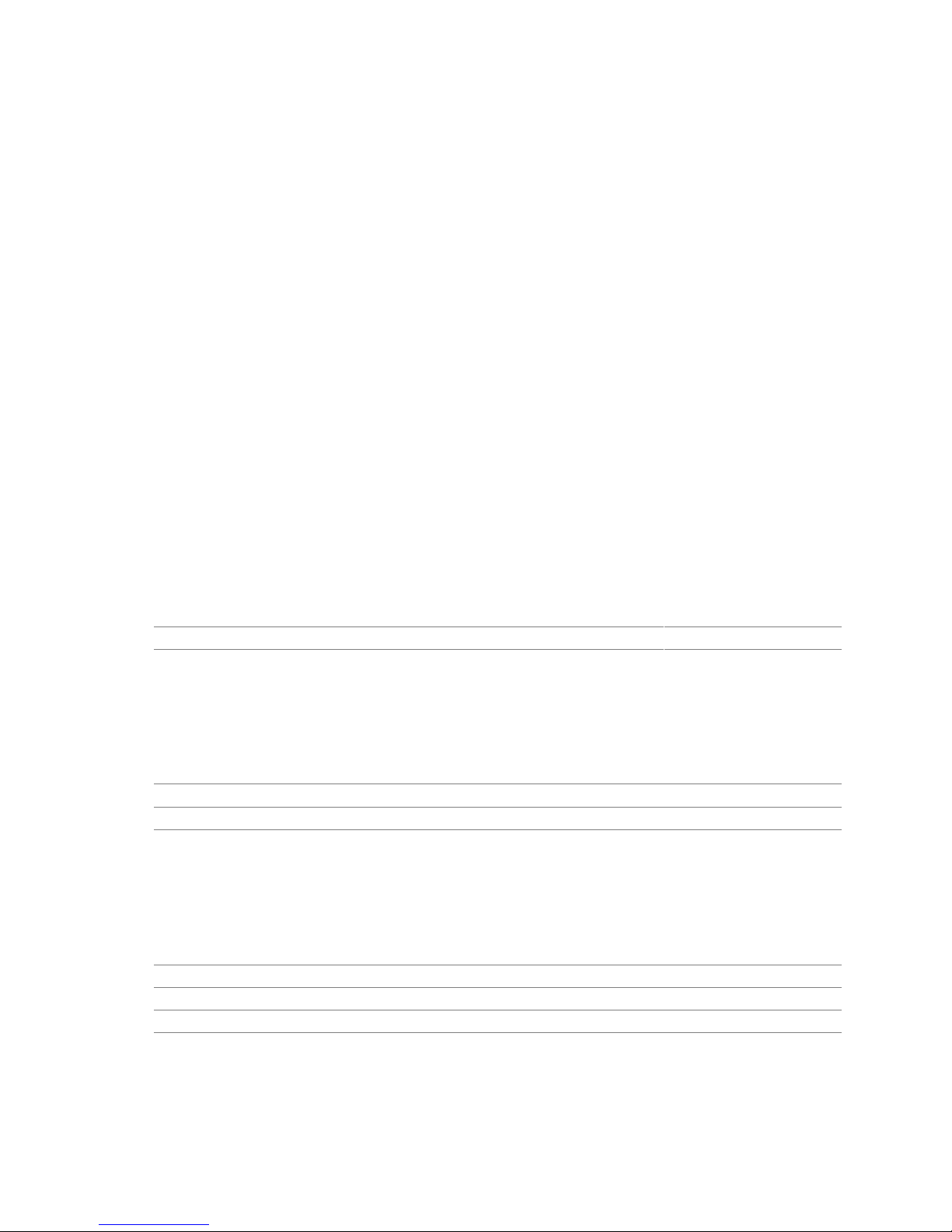
Intel Desktop Board D850EMD2/D850EMV2 Technical Product Specification
1.9 I/O Controller
The SMSC LPC47M142 I/O controller provides the following features:
• 3.3 V operation
• Two serial ports
• One parallel port with Extended Capabilities Port (ECP) and Enhanced Parallel Port
(EPP) support
• Serial IRQ interface compatible with serialized IRQ support for PCI systems
• PS/2-style mouse and keyboard interfaces
• Interface for one 1.2 MB or 1.44 MB diskette drive
• Intelligent power management, including a programmable wake-up event interface
• PCI power management support
• Two fan tachometer inputs (not used on desktop boards D850EMD2/D850EMV2 equipped
with the hardware monitoring and fan control ASIC)
• USB hub
The BIOS Setup program provides configuration options for the I/O controller.
NOTE
✏
The SMSC LPC47M132 I/O controller is used if the USB 2.0 option is supported. The SMSC
LPC47M132 I/O controller supports all the features of the LPC47M142 controller, except the
LPC47M132 does not have a USB hub.
For information about Refer to
SMSC LPC47M142 and LPC47M132 I/O controllers http://www.smsc.com
1.9.1 Serial Port
The desktop boards D850EMD2/D850EMV2 have two serial port connectors on the back panel.
The serial ports support data transfers at speeds up to 115.2 kbits/sec with BIOS support.
For information about Refer to
The location of the serial port connectors Figure 12, page 54
The signal names of the serial port connectors Table 24, page 56
1.9.2 Parallel Port
The 25-pin D-Sub parallel port connector is located on the back panel. Use the BIOS Setup
program to set the parallel port mode.
For information about Refer to
The location of the parallel port connector Figure 12, page 54
The signal names of the parallel port connector Table 23, page 55
Setting the parallel port’s mode Section 4.4.3, page 102
30
Page 31

Product Description
1.9.3 Diskette Drive Controller
The I/O controller supports one diskette drive. Use the BIOS Setup program to configure the
diskette drive interface.
For information about Refer to
The location of the diskette drive connector Section 2.8.2.4, page 63
The signal names of the diskette drive connector Table 41, page 68
The supported diskette drive capacities and sizes Table 73, page 107
1.9.4 Keyboard and Mouse Interface
PS/2 keyboard and mouse connectors are located on the back panel.
NOTE
✏
The keyboard is supported in the bottom PS/2 connector and the mouse is supported in the top
PS/2 connector. Power to the computer should be turned off before a keyboard or mouse is
connected or disconnected.
For information about Refer to
The location of the keyboard and mouse connectors Figure 12, page 54
The signal names of the keyboard and mouse connectors Table 21, page 55
31
Page 32

Intel Desktop Board D850EMD2/D850EMV2 Technical Product Specification
1.10 Audio Subsystem
The audio subsystem consists of the following devices:
• Intel 82801BA ICH2
• Analog Devices AD1885 analog codec
The audio subsystem includes these features:
• Split digital/analog architecture for improved signal-to-noise (S/N) ratio: ≥ 85 dB
• Power management support for ACPI 1.0 (driver dependant)
• 3-D stereo enhancement
The audio subsystem supports the following audio interfaces:
• ATAPI-style connectors:
CD-ROM
Auxiliary line in
• Front panel audio connector, including pins for:
Line out
Mic in
• Back panel audio connectors:
Line out
Line in
Mic in
Figure 8 is a block diagram of the audio subsystem.
82801BA
I/O Controller Hub
(ICH2)
Figure 8. Audio Subsystem Block Diagram
For information about Refer to
The location and signal names of the back panel audio connectors Section 2.8.1, page 54
AC ’97
Link
AD1885
Audio Codec
Line In
Line Out
Mic In
Auxiliary Line In
CD-ROM
OM12338
32
Page 33

Product Description
1.10.1 Audio Connectors
1.10.1.1 Front Panel Audio Connector
A 2 x 5-pin connector provides mic in and line out signals for front panel audio connectors.
For information about Refer to
The location of the connector Section 2.8.3, page 70
The signal names of the front panel audio connector Table 44, page 71
NOTE
✏
The front panel audio connector is alternately used as a jumper block for routing audio signals.
Refer to Section 2.9.1 on page 74 for more information.
1.10.1.2 Auxiliary Line In Connector
A 1 x 4–pin ATAPI-style connector connects the left and right channel signals of an internal audio
device to the audio subsystem.
For information about Refer to
The location of the auxiliary line in connector Figure 13, page 58
The signal names of the auxiliary line in connector Table 29, page 59
1.10.1.3 ATAPI CD-ROM Audio Connector
A 1 x 4–pin ATAPI-style connector connects an internal ATAPI CD-ROM drive to the audio
mixer.
For information about Refer to
The location of the ATAPI CD-ROM connector Figure 13, page 58
The signal names of the ATAPI CD-ROM connector Table 30, page 59
1.10.2 Audio Subsystem Software
Audio software and drivers are available from Intel’s World Wide Web site.
For information about Refer to
Obtaining audio software and drivers Section 1.3, page 18
33
Page 34

Intel Desktop Board D850EMD2/D850EMV2 Technical Product Specification
1.11 LAN Subsystem (Optional)
The Network Interface Controller subsystem consists of the ICH2 (with integrated LAN Media
Access Controller) and a physical layer interface device. The LAN subsystem includes the
following features:
• PCI Bus Master interface
• CSMA/CD Protocol Engine
• Serial CSMA/CD unit interface that supports the following physical layer interface devices:
82562ET onboard LAN
82562ET/EM (10/100 Mbit/sec Ethernet) on CNR bus
82562EH (1 Mbit/sec HomePNA†) on CNR bus
• PCI Power Management
Supports ACPI technology
Supports wake-up from a suspend state using the PME# signal
1.11.1 Intel® 82562ET PLC Device
The Intel 82562ET component provides an interface to the back panel RJ-45 connector with
integrated LEDs. This physical interface may alternately be provided through the CNR connector.
The Intel 82562ET provides the following functions:
• Basic 10/100 Ethernet LAN connectivity
• RJ-45 connector support with status indicator LEDs on the back panel
• Full device driver compatibility
• ACPI support
• Programmable transit threshold
• Configuration EEPROM that contains the MAC address
1.11.2 RJ-45 LAN Connector with Integrated LEDs
Two LEDs are built into the RJ-45 LAN connector. Table 9 describes the LED states when the
board is powered up and the LAN subsystem is operating.
Table 9. LAN Connector LED States
LED Color LED State Condition
Off 10 Mbit/sec data rate is selected. Green
On 100 Mbit/sec data rate is selected.
Yellow
Off LAN link is not established.
On (steady state) LAN link is established.
On (brighter and pulsing) The computer is communicating with another computer on
the LAN.
34
Page 35

Product Description
1.11.3 LAN Subsystem Software
LAN software and drivers are available from Intel’s World Wide Web site.
For information about Refer to
Obtaining LAN software and drivers Section 1.3, page 18
1.12 CNR (Optional)
The CNR connector provides an interface that supports the audio, modem, USB, and LAN
interfaces of the Intel 850E chipset. Figure 9 shows the signal interface between the riser and the
ICH2.
✏
NOTE
Intel 82801BA
I/O Controller Hub
(ICH2)
Figure 9. ICH2 and CNR Signal Interface
AC ’97 Interface
LAN Interface
SMBus
USB
Communication and
Networking Riser
(Up to two AC ’97 codecs
and one LAN device)
CNR Connector
OM12277
The USB bus is routed from the NEC USB 2.0 controller if the USB 2.0 option is supported.
The CNR supports the following interfaces:
• AC ’97 interface: supports audio and/or modem functions on the CNR board. The desktop
boards D850EMD2/D850EMV2 support six-channel audio using a CNR board.
• LAN interface: eight-pin interface for use with PLC-based devices.
• SMBus interface: provides Plug and Play functionality for the CNR board.
• USB interface: provides a USB interface for the CNR board.
The CNR connector includes power signals required for power management and for CNR board
operation. To learn more about the CNR, refer to the CNR specification.
NOTE
✏
If you install a CNR card with an audio codec that cannot support a multichannel audio upgrade,
the desktop boards D850EMD2/D850EMV2’s integrated audio codec will be disabled. This only
applies to desktop boards D850EMD2/D850EMV2 that have both the onboard audio subsystem
and a CNR.
35
Page 36

Intel Desktop Board D850EMD2/D850EMV2 Technical Product Specification
For information about Refer to
CNR audio upgrade cards http://developer.intel.com/technology/cnr/
1.13 Hardware Management Subsystem
The hardware management features enable the boards to be compatible with the Wired for
Management (WfM) specification. The desktop boards D850EMD2/D850EMV2 have several
hardware management features, including the following:
• Fan control and monitoring
• Thermal and voltage monitoring
For information about Refer to
The WfM specification Section 1.5, page 19
1.13.1 Hardware Monitoring ASICs
The desktop boards D850EMD2/D850EMV2 provide one of the following:
• A hardware monitoring ASIC
• A hardware monitoring and fan control ASIC
The features of these components are described in this section. Contact your Intel sales
representative to determine which type of hardware monitoring ASIC is present on your Intel
desktop board.
1.13.1.1 Hardware Monitoring ASIC
The features of the hardware monitoring ASIC (Analog Devices ADM1025, Philips
Semiconductor NE1619, or equivalent) include:
• Internal ambient temperature sensor
• Remote thermal diode sensor for direct monitoring of processor temperature
• Power supply monitoring of four voltages (+5 V, +3.3 V, +1.5 V, and +VCCP1) to detect
levels above or below acceptable values
• SMBus interface
For information about Refer to
The location of the fan connectors and sensors for thermal
monitoring
The Analog Devices ADM1025 http://www.analogdevices.com
The Philips Semiconductor NE1619 http://www.philipssemiconductor.com
Figure 10, page 38
36
Page 37

Product Description
1.13.1.2 Hardware Monitoring and Fan Control ASIC
The features of the hardware monitoring and fan control ASIC (Analog Devices ADM1027,
National Semiconductor LM85, Standard Microsystems SMSC EMC6D101, or equivalent)
include:
• Internal ambient temperature sensor
• Two remote thermal diode sensors for direct monitoring of processor temperature and ambient
temperature sensing
• Power supply monitoring of five voltages (+5 V, +12 V, +3.3 V, +1.5 V, and +VCCP1) to
detect levels above or below acceptable values
• Fan monitoring for all fans (three fans on the Desktop Board D850EMD2; four fans on the
Desktop Board D50EMV2)
• Thermally monitored closed-loop fan control, for all three fans, that can adjust the fan speed or
switch the fans on or off as needed
• SMBus interface
For information about Refer to
The location of the fan connectors and sensors for thermal
monitoring
The Analog Devices ADM1027 http://www.analogdevices.com
The National Semiconductor LM85 http://www.national.com
The Standard Microsystems SMSC EMC6D101 http://www.smsc.com
Figure 10, page 38
1.13.1.3 Thermal Monitoring
Figure 10 shows the location of the sensors and fan connectors.
37
Page 38

Intel Desktop Board D850EMD2/D850EMV2 Technical Product Specification
E
D
A
B
C
FG
Item Description
A
B
C
D
E
F
G
Note: This sensor is present only on Desktop Boards with the hardware monitoring and fan control ASIC.
Thermal diode, located on processor die
Ambient temperature sensor, internal to both hardware monitoring ASIC options
(Note)
Remote ambient temperature sensor
Processor fan
Rear chassis fan (Fan 3; present on the Desktop Board D850EMV2 only)
Front chassis fan (Fan 1)
Front chassis fan (Fan 2)
Figure 10. Thermal Monitoring
1.13.2 Fan Control and Monitoring
The I/O controller provides two fan tachometer inputs. Monitoring and control can be
implemented using third-party software.
For information about Refer to
The functions of the fan connectors Section 1.14.2.2, page 42
The location of the fan connectors Figure 14, page 60
The signal names of the fan connectors Section 2.8.2.3, page 60
OM14480
38
Page 39

Product Description
1.14 Power Management
Power management is implemented at several levels, including:
• Software support using ACPI
• Hardware support:
Power connector
Fan connectors
LAN wake capabilities
Instantly Available technology
Wake from USB
Wake from PS/2 keyboard
PME# wake-up support
1.14.1 ACPI
ACPI gives the operating system direct control over the power management and Plug and Play
functions of a computer. The use of ACPI with the desktop boards D850EMD2/D850EMV2
requires an operating system that provides full ACPI support. ACPI features include:
• Plug and Play (including bus and device enumeration).
• Power management control of individual devices, add-in boards (some add-in boards may
require an ACPI-aware driver), video displays, and hard disk drives.
• Methods for achieving less than 15-watt system operation in the power-on/standby sleeping
state.
• A soft-off feature that enables the operating system to power off the computer.
• Support for multiple wake-up events (see Table 12 on page 41).
• Support for a front panel power and sleep mode switch. Table 10 lists the system states based
on how long the power switch is pressed, depending on how ACPI is configured with an
ACPI-aware operating system.
Table 10. Effects of Pressing the Power Switch
If the system is in this state…
Off
(ACPI S5 – soft-off)
On
(ACPI S0 – working state)
On
(ACPI S0 – working state)
Sleep
(ACPI S1 – sleeping state)
Sleep
(ACPI S1 – sleeping state)
For information about
The desktop boards D850EMD2/D850EMV2’s compliance level with ACPI Section 1.5, page 19
39
…and the power switch is
pressed for
Less than four seconds Power-on
Less than four seconds Soft-off/Standby
More than four seconds Fail-safe power-off
Less than four seconds Wake-up
More than four seconds Power-off
…the system enters this state
(ACPI S0 – working state)
(ACPI S1 – sleeping state)
(ACPI S5 – soft-off)
(ACPI S0 – working state)
(ACPI S5 – soft-off)
Refer to
Page 40

Intel Desktop Board D850EMD2/D850EMV2 Technical Product Specification
1.14.1.1.1 System States and Power States
Under ACPI, the operating system directs all system and device power state transitions. The
operating system puts devices in and out of low-power states based on user preferences and
knowledge of how devices are being used by applications. Devices that are not being used can be
turned off. The operating system uses information from applications and user settings to put the
system as a whole into a low-power state.
Table 11 lists the power states supported by the desktop boards D850EMD2/D850EMV2 along
with the associated system power targets. See the ACPI specification for a complete description of
the various system and power states.
Table 11. Power States and Targeted System Power
Sleeping States
S0 – working C0 – working D0 – working state Full power > 30 W
S1 – Processor stopped C1 – stop grant D1, D2, D3 – device
S3 – Suspend to RAM.
Context saved to RAM.
S4 – Suspend to disk.
Context saved to disk.
S5 – Soft-off. Context
not saved. Cold boot is
required.
No power to the system No power D3 – no power for wake-up
Notes:
1. Total system power is dependent on the system configuration, including add-in boards and peripherals powered
by the system chassis’ power supply.
2. Dependent on the standby power consumption of wake-up devices used in the system.
Processor
States
No power D3 – no power except for
No power D3 – no power except for
No power D3 – no power except for
Device States
specification specific
wake-up logic
wake-up logic
wake-up logic
logic, except when provided
by battery or external source
Targeted System
Power
5 W < power < 52.5 W
Power < 5 W
Power < 5 W
Power < 5 W
No power to the system so
that service can be
performed
(Note 1)
(Note 2)
(Note 2)
(Note 2)
40
Page 41

Product Description
1.14.1.1.2 Wake-up Devices and Events
Table 12 lists the devices or specific events that can wake the computer from specific states.
Table 12. Wake-up Devices and Events
These devices/events can wake up the computer… …from this state
Power switch S1, S3, S4, S5
RTC alarm S1, S3, S4, S5
LAN S1, S3, S4, S5
CNR S1, S3, S4, S5
PME# S1, S3, S4, S5
Modem (back panel serial port A) S1, S3
USB S1, S3
PS/2 keyboard S1, S3
Note: For LAN, CNR, and PME#, S5 is disabled by default in the BIOS Setup program. Setting this option to Power On
will enable a wake-up event from LAN in the S5 state.
(Note)
(Note)
(Note)
NOTE
✏
The use of these wake-up events from an ACPI state requires an operating system that provides full
ACPI support. In addition, software, drivers, and peripherals must fully support ACPI wake
events.
1.14.1.1.3 Plug and Play
In addition to power management, ACPI provides control information so that operating systems
can facilitate Plug and Play. ACPI is used only to configure devices that do not use other hardware
configuration standards. PCI devices, for example, are not configured by ACPI.
1.14.2 Hardware Support
CAUTION
Ensure that the power supply provides adequate +5 V standby current if the LAN wake capabilities
and Instantly Available technology features are used. Failure to do so can damage the power
supply. The total amount of standby current required depends on the wake devices supported and
manufacturing options. Refer to Section 2.11.3 on page 80 for additional information.
The desktop boards D850EMD2/D850EMV2 provide several power management hardware
features, including:
• Power connector
• Fan connectors
• LAN wake capabilities
• Instantly Available technology
• Wake from USB
• Wake from PS/2 keyboard
• PME# wake-up support
41
Page 42

Intel Desktop Board D850EMD2/D850EMV2 Technical Product Specification
LAN wake capabilities and Instantly Available technology require power from the +5 V standby
line. The sections discussing these features describe the incremental standby power requirements
for each.
NOTE
✏
The use of Wake from USB devices from an ACPI state requires an operating system that provides
full ACPI support.
1.14.2.1 Power Connector
When used with an ATX12V-compliant power supply that supports remote power-on/off, the
desktop boards D850EMD2/D850EMV2 can turn off the system power through software control.
When the system BIOS receives the correct command from the operating system, the BIOS turns
off power to the computer.
With soft-off enabled, if power to the computer is interrupted by a power outage or a disconnected
power cord, the computer returns to either an on or off state, based on the BIOS configuration,
when power resumes. The computer’s response can be set using the After Power Failure feature in
the BIOS Setup program’s Power menu.
For information about Refer to
The location of the power connector Figure 14, page 60
The signal names of the power connector Table 36, page 62
The Power menu in the BIOS Setup program Section 4.6, page 113
The ATX specification Section 1.5, page 19
1.14.2.2 Fan Connectors
The desktop boards D850EMD2/D850EMV2 have two fan connectors with thermal control signals
(fan 1 and fan 2) that are used to switch the fans on and off as determined by the thermal sensors.
The ambient temperature of a desktop board D850EMD2/D850EMV2-based system is thermally
monitored by separate temperature sensors that control voltage to the fan 1 and fan 2 connectors.
If the fans attached to these connectors provide a tachometer signal, the sensor reports the fan
speed to the hardware monitor component.
Table 13 summarizes the functions of the fan connectors for desktop boards
D850EMD2/D850EMV2 that use the Hardware Monitoring ASIC.
42
Page 43

Product Description
Table 13. Fan Connector Descriptions for Boards that use the Hardware Monitoring ASIC
Processor
Feature
Fan Fan 1 Fan 2 Fan 3
+12 V DC connection Yes Yes Yes Yes
Tachometer output Yes No Yes No
Controllable No No No No
Fan is on in the ACPI S0 or S1 states Yes Yes Yes Yes
Fan is off in the ACPI S3, S4, and S5 states Yes Yes Yes Yes
Note: This fan is present on the desktop board 850EMV2 only.
Table 14 summarizes the functions of the fan connectors for desktop boards
D850EMD2/D850EMV2 that use the Hardware Monitoring and Fan Control ASIC.
Table 14. Fan Connector Descriptions for Boards that use the Hardware Monitoring and
Fan Control ASIC
Processor
Feature
+12 V DC connection Yes Yes Yes Yes
Tachometer output Yes Yes Yes Yes
Controllable Yes Yes Yes Yes
Fan is on in the ACPI S0 or S1 states Yes Yes Yes Yes
Fan is off in the ACPI S3, S4, and S5 states Yes Yes Yes Yes
Notes: 1. This fan is present on the desktop board D850EMV2 only.
2. Fan 3 uses the same controls as fan 2. If fan 2 is switched off, fan 3 is also off.
For information about Refer to
The location of the fan connectors Figure 14, page 60
The signal names of the fan connectors Section 2.8.2.3, page 58
Fan Fan 1 Fan 2 Fan 3
(Note)
(Note 1)
(Note 2)
43
Page 44

Intel Desktop Board D850EMD2/D850EMV2 Technical Product Specification
1.14.2.3 LAN Wake Capabilities
CAUTION
For LAN wake capabilities, the +5 V standby line for the power supply must be capable of
providing adequate +5 V standby current. Failure to provide adequate standby current when
implementing LAN wake capabilities can damage the power supply. Refer to Section 2.11.3 on
page 80 for additional information.
LAN wake capabilities enable remote wake-up of the computer through a network. The LAN
subsystem PCI bus network adapter monitors network traffic at the MII. Upon detecting a Magic
†
Packet
frame, the LAN subsystem asserts a wake-up signal that powers up the computer.
Depending on the LAN implementation, the desktop boards D850EMD2/D850EMV2 support
LAN wake capabilities in the following ways, which are with ACPI only:
• Through the PCI bus PME# signal for PCI 2.2–compliant LAN designs
• Through the onboard LAN subsystem
• Through a CNR-based LAN subsystem
1.14.2.4 Instantly Available Technology
CAUTION
For Instantly Available technology, the +5 V standby line for the power supply must be capable of
providing adequate +5 V standby current. Failure to provide adequate standby current when
implementing Instantly Available technology can damage the power supply. Refer to
Section 2.11.3 on page 80 for additional information.
Instantly Available technology enables the desktop boards D850EMD2/D850EMV2 to enter the
ACPI S3 (Suspend to RAM) sleep state. While in the S3 sleep state, the computer will appear to
be off; the power supply fan is off, and the front panel LED is amber if dual colored or off if single
colored. When signaled by a wake-up device or event, the system quickly returns to its last known
wake state. Table 12 on page 41 lists the devices and events that can wake the computer from the
S3 state.
The desktop boards D850EMD2/D850EMV2 support the PCI Bus Power Management Interface
Specification. For information on the versions of this specification, see Section 1.5. Add-in
boards that also support this specification can participate in power management and can be used to
wake the computer.
The use of Instantly Available technology requires operating system support and
PCI 2.2–compliant add-in cards and drivers.
44
Page 45

Product Description
The standby power indicator LED shows that power is still present at the RIMM, PCI bus, AGP,
and CNR connectors, even when the computer appears to be off. Figure 11 shows the location of
the standby power indicator LED.
CR7F1
OM14442
Figure 11. Location of the Standby Power Indicator LED
1.14.2.5 Wake from USB
USB bus activity wakes the computer from an ACPI S1 or S3 state.
NOTE
✏
Wake from USB requires the use of a USB peripheral that supports Wake from USB.
1.14.2.6 Wake from PS/2 Keyboard
PS/2 keyboard activity wakes the computer from an ACPI S1 or S3 state.
1.14.2.7 PME# Wake-up Support
When the PME# signal on the PCI bus is asserted, the computer wakes from an ACPI S1, S3, S4,
or S5 state (with BIOS support).
45
Page 46

Intel Desktop Board D850EMD2/D850EMV2 Technical Product Specification
46
Page 47

2 Technical Reference
What This Chapter Contains
2.1 Introduction.................................................................................................................47
2.2 Memory Map ..............................................................................................................47
2.3 Fixed I/O Map.............................................................................................................48
2.4 DMA Channels ...........................................................................................................49
2.5 PCI Configuration Space Map ....................................................................................49
2.6 Interrupts ....................................................................................................................50
2.7 PCI Interrupt Routing Map..........................................................................................51
2.8 Connectors.................................................................................................................53
2.9 Jumper Blocks............................................................................................................74
2.10 Mechanical Considerations.........................................................................................76
2.11 Electrical Considerations ............................................................................................79
2.12 Thermal Considerations..............................................................................................82
2.13 Reliability ....................................................................................................................83
2.14 Environmental ............................................................................................................84
2.15 Regulatory Compliance ..............................................................................................85
2.1 Introduction
Sections 2.2–2.6 contain several stand-alone tables. Table 15 describes the system memory map,
Table 16 shows the I/O map, Table 17 lists the DMA channels, Table 18 defines the PCI
configuration space map, and Table 19 describes the interrupts.
2.2 Memory Map
Table 15. System Memory Map
Address Range (decimal) Address Range (hex) Size Description
1024 K - 2097152 K 100000 - 7FFFFFFF 2047 MB Extended memory
960 K - 1024 K F0000 - FFFFF 64 KB Run-time BIOS
896 K - 960 K E0000 - EFFFF 64 KB Reserved
800 K - 896 K C8000 - DFFFF 96 KB Available high DOS memory (open
to the PCI bus)
640 K - 800 K A0000 - C7FFF 160 KB Video memory and BIOS
639 K - 640 K 9FC00 - 9FFFF 1 KB Extended BIOS data (movable by
memory manager software)
512 K - 639 K 80000 - 9FBFF 127 KB Extended conventional memory
0 K - 512 K 00000 - 7FFFF 512 KB Conventional memory
47
Page 48

Intel Desktop Board D850EMD2/D850EMV2 Technical Product Specification
2.3 Fixed I/O Map
Table 16. Fixed I/O Map
Address (hex) Size Description
0000 - 00FF 256 bytes Used by the desktop boards D850EMD2/D850EMV2.
Refer to the ICH2 data sheet for dynamic addressing
information.
One of these ranges:
0220 - 022F
0240 - 024F
0228 - 022F
0278 - 027F
02E8 - 02EF
02F8 - 02FF
0376 1 byte Secondary IDE channel command port
0377, bits 6:0 7 bits Secondary IDE channel status port
0378 - 037F 8 bytes LPT1
03B0 - 03BB 12 bytes Intel 82850E MCH
03C0 - 03DF 32 bytes Intel 82850E MCH
03E8 - 03EF 8 bytes COM3
03F0 - 03F5 6 bytes Diskette channel 1
03F6 1 byte Primary IDE channel command port
03F8 - 03FF 8 bytes COM1
04D0 - 04D1 2 bytes Edge / level triggered PIC
LPTn + 400 8 bytes ECP port, LPTn base address + 400h
0CF8 - 0CFB
0CF9
0CFC - 0CFF 4 bytes PCI configuration data register
FFA0 - FFA7 8 bytes Primary bus master IDE registers
FFA8 - FFAF 8 bytes Secondary bus master IDE registers
Notes:
1. Default, but can be changed to another address range
2. Dword access only
3. Byte access only
(Note 1)
(Note 1)
(Note 1)
(Note 1)
(Note 2)
(Note 3)
1 byte Turbo and reset control register
16 bytes Audio
8 bytes LPT3
8 bytes LPT2
8 bytes COM4 / video (8514A)
8 bytes COM2
4 bytes PCI configuration address register
✏ NOTE
Some additional I/O addresses are not available due to ICH2 address aliassing.
For information about Refer to
ICH2 addressing Section 1.3, page 18
48
Page 49

2.4 DMA Channels
Table 17. DMA Channels
DMA Channel Number Data Width System Resource
0 8 or 16 bits Open
1 8 or 16 bits Parallel port
2 8 or 16 bits Diskette drive
3 8 or 16 bits Parallel port (for ECP or EPP)
4 8 or 16 bits DMA controller
5 16 bits Open
6 16 bits Open
7 16 bits Open
2.5 PCI Configuration Space Map
Technical Reference
Table 18. PCI Configuration Space Map
Bus
Number (hex)
00 00 00 Memory controller of Intel 82850E component
00 01 00 PCI to AGP bridge
00 1E 00 Hub link to PCI bridge
00 1F 00 Intel 82801BA ICH2 PCI to LPC bridge
00 1F 01 IDE controller
00 1F 02 USB
00 1F 03 SMBus controller
00 1F 04 USB
00 1F 05 AC ’97 audio controller (optional)
00 1F 06 AC ’97 modem controller (optional)
01 00 00 Add-in AGP adapter card
02 00 01 OHCI controller 1
02 00 02 OHCI controller 2
02 00 03 EHCI controller
02 08 00 LAN controller (optional)
02 09 00 PCI bus connector 1
02 0A 00 PCI bus connector 2
02 0B 00 PCI bus connector 3
02 0C 00 PCI bus connector 4
02 0D 00 PCI bus connector 5
Notes:
1. USB 2.0 option only
2. Desktop Board D850EMV2 only
Device
Number (hex)
Function
Number (hex) Description
(Note 1)
(Note 1)
(Note 1)
(Note 2)
(Note 2)
49
Page 50

Intel Desktop Board D850EMD2/D850EMV2 Technical Product Specification
2.6 Interrupts
The interrupts can be routed through either the Programmable Interrupt Controller (PIC) or the
Advanced Programmable Interrupt Controller (APIC) portion of the ICH4 component. The PIC is
supported in Windows 98 SE and Windows ME and uses the first 16 interrupts. The APIC is
supported in Windows 2000 and Windows XP and supports a total of 24 interrupts.
Table 19. Interrupts
IRQ System Resource
NMI I/O channel check
0 Reserved, interval timer
1 Reserved, keyboard buffer full
2 Reserved, cascade interrupt from slave PIC
3 COM2
4 COM1
5 LPT2 (Plug and Play option)/User available
6 Diskette drive
7 LPT1
8 Real-time clock
9 Reserved for ICH2 system management bus
10 User available
11 User available
12 Onboard mouse port (if present, else user available)
13 Reserved, math coprocessor
14 Primary IDE (if present, else user available)
15 Secondary IDE (if present, else user available)
(Note 2)
16
17
18
19
20
21
22
23
Notes:
1. Default, but can be changed to another IRQ.
2. Available in APIC mode only.
AGP video (through PIRQA)
(Note 2)
AC ’97 audio/user available (through PIRQB)
(Note 2)
User available (through PIRQC)
(Note 2)
ICH2 USB controller #1 (through PIRQD)
(Note 2)
ICH2 LAN (optional) (through PIRQE)
(Note 2)
OHCI controller #2/user available (through PIRQF)
(Note 2)
EHCI controller #1/user available (through PIRQG)
(Note 2)
ICH2 USB controller #2/user available (through PIRQH)
(Note 1)
(Note 1)
(Note 1)
50
Page 51

Technical Reference
2.7 PCI Interrupt Routing Map
This section describes interrupt sharing and how the interrupt signals are connected between the
PCI bus connectors and onboard PCI devices. The PCI specification specifies how interrupts can
be shared between devices attached to the PCI bus. In most cases, the small amount of latency
added by sharing interrupts does not affect the operation or throughput of the devices. In some
special cases where maximum performance is needed from a device, a PCI device should not share
an interrupt with other PCI devices. Use the following information to avoid sharing an interrupt
with a PCI add-in card.
PCI devices are categorized as follows to specify their interrupt grouping:
• INTA: By default, all add-in cards that require only one interrupt are in this category. For
almost all cards that require more than one interrupt, the first interrupt on the card is also
classified as INTA.
• INTB: Generally, the second interrupt on add-in cards that require two or more interrupts is
classified as INTB. (This is not an absolute requirement.)
• INTC and INTD: Generally, a third interrupt on add-in cards is classified as INTC and a
fourth interrupt is classified as INTD.
The ICH2 has eight programmable interrupt request (PIRQ) input signals. All PCI interrupt
sources either onboard or from a PCI add-in card connect to one of these PIRQ signals. Some PCI
interrupt sources are electrically tied together on the desktop boards D850EMD2/D850EMV2 and
therefore share the same interrupt. Table 20 shows an example of how the PIRQ signals are
routed.
For example, using Table 20 as a reference, assume an add-in card using INTA is plugged into PCI
bus connector 4. In PCI bus connector 4, INTA is connected to PIRQB, which is already
connected to the SMBus. The add-in card in PCI bus connector 4 now shares interrupts with these
onboard interrupt sources.
51
Page 52

Intel Desktop Board D850EMD2/D850EMV2 Technical Product Specification
Table 20. PCI Interrupt Routing Map
PCI Interrupt Source
AGP connector INTB INTA to PIRQA
ICH2 USB controller #1 INTD to PIRQD
SMBus controller INTB
ICH2 USB controller #2 INTC
ICH2 Audio / Modem INTB
ICH2 LAN INTA to PIRQE
OHCI controller 1
OHCI controller 2
EHCI controller
PCI Bus Connector 1 INTA INTB INTC INTD
PCI Bus Connector 2 INTD INTA INTB INTC
PCI Bus Connector 3 INTC INTD INTA INTB
PCI Bus Connector 4
PCI Bus Connector 5
Notes:
1. USB 2.0 option only
2. Desktop Board D850EMV2 only
(Note 1)
INTD to PIRQA
(Note 1)
INTC to PIRQB
(Note 1)
INTH to PIRQC
(Note 2)
INTB INTC INTD INTA
(Note 2)
INTA INTB INTC INTD
PIRQF PIRQG PIRQH PIRQB Other
ICH2 PIRQ Signal Name
NOTE
✏
In PIC mode, the ICH2 can connect each PIRQ line internally to one of the IRQ signals (3, 4, 5, 6,
7, 9, 10, 11, 12, 14, and 15). Typically, a device that does not share a PIRQ line will have a
unique interrupt. However, in certain interrupt-constrained situations, it is possible for two or
more of the PIRQ lines to be connected to the same IRQ signal. Refer to Table 19 for the
allocation of PIRQ lines to IRQ signals in APIC mode.
52
Page 53

Technical Reference
2.8 Connectors
CAUTION
Only the back panel connectors and the front panel USB connector of the desktop boards
D850EMD2/D850EMV2 have overcurrent protection. All of the remaining internal connectors on
the desktop boards D850EMD2/D850EMV2 are not overcurrent protected and should connect
only to devices inside the computer’s chassis, such as fans and internal peripherals. Do not use
these connectors to power devices external to the computer’s chassis. A fault in the load presented
by the external devices could cause damage to the computer, the interconnecting cable, and the
external devices themselves.
This section describes the connectors. The connectors can be divided into the following groups:
• Back panel I/O connectors (see page 54)
PS/2 keyboard and mouse
USB (four with USB 1.1 option, two with USB 2.0)
Parallel port
Serial ports (two)
LAN (optional)
Audio (Line out, Line in, and Mic in)
• Internal I/O connectors (see page 57)
Audio (auxiliary line input and ATAPI CD-ROM)
Fans (three on the desktop board D850EMD2; four on the desktop board D850EMV2)
Power (three: two standard, one optional)
Add-in boards (CNR, PCI, and AGP)
IDE (two)
Diskette drive
SCSI hard drive activity LED
• External I/O connectors (see page 70)
Front panel audio
Front panel USB
Auxiliary front panel power/sleep/message-waiting LED
Front panel (power/sleep/message-waiting LED, power switch, hard drive activity LED,
reset switch, and auxiliary front panel power LED)
53
Page 54

Intel Desktop Board D850EMD2/D850EMV2 Technical Product Specification
2.8.1 Back Panel Connectors
Figure 12 shows the location of the back panel connectors. The back panel connectors are color
coded in compliance with PC 99 recommendations. The figure legend below lists the colors used.
A
C
BEGKJDI
Item Description Color For more information see:
A PS/2 mouse port Green Table 21, page 55
B PS/2 keyboard port Purple Table 21, page 55
C USB port (optional) Black Table 22, page 55
D USB port (optional) Black Table 22, page 55
E Serial port A Teal Table 24, page 56
F Parallel port Burgundy Table 23, page 55
G Serial port B Teal Table 24, page 56
H LAN (optional) Black Table 25, page 56
I USB port Black Table 22, page 55
J USB port Black Table 22, page 55
K Mic in Pink Table 28, page 56
L Audio line out Lime green Table 27, page 56
M Audio line in Light blue Table 26, page 56
F
H
L M
OM14443
NOTE
✏
The USB ports adjacent to the PS/2 ports are not populated if the USB 2.0 option is supported.
NOTE
✏
The back panel audio line out connector is designed to power headphones or amplified speakers
only. Poor audio quality occurs if passive (nonamplified) speakers are connected to this output.
54
Figure 12. Back Panel Connectors
Page 55

Table 21. PS/2 Mouse/Keyboard Connectors
Pin Signal Name
1 Data
2 Not connected
3 Ground
4 +5 V
5 Clock
6 Not connected
Table 22. USB Connectors
Pin Signal Name
1 +5 V
2 USB#
3 USB
4 Ground
Technical Reference
Table 23. Parallel Port Connector
Pin Standard Signal Name ECP Signal Name EPP Signal Name
1 STROBE# STROBE# WRITE#
2 PD0 PD0 PD0
3 PD1 PD1 PD1
4 PD2 PD2 PD2
5 PD3 PD3 PD3
6 PD4 PD4 PD4
7 PD5 PD5 PD5
8 PD6 PD6 PD6
9 PD7 PD7 PD7
10 ACK# ACK# INTR
11 BUSY BUSY#, PERIPHACK WAIT#
12 PERROR PE, ACKREVERSE# PE
13 SELECT SELECT SELECT
14 AUDOFD# AUDOFD#, HOSTACK DATASTB#
15 FAULT# FAULT#, PERIPHREQST# FAULT#
16 INIT# INIT#, REVERSERQST# RESET#
17 SLCTIN# SLCTIN# ADDRSTB#
18 - 25 Ground Ground Ground
55
Page 56

Intel Desktop Board D850EMD2/D850EMV2 Technical Product Specification
Table 24. Serial Port Connectors
Pin Signal Name
1 DCD (Data Carrier Detect)
2 RXD# (Receive Data)
3 TXD# (Transmit Data)
4 DTR (Data Terminal Ready)
5 Ground
6 DSR (Data Set Ready)
7 RTS (Request to Send)
8 CTS (Clear to Send)
9 RI (Ring Indicator)
Table 25. LAN Connector (Optional)
Pin Signal Name
1 TX+
2 TX-
3 RX+
4 Ground
5 Ground
6 RX-
7 Ground
8 Ground
Table 26. Audio Line In Connector
Pin Signal Name
Tip Audio left in
Ring Audio right in
Sleeve Ground
Table 27. Audio Line Out Connector
Pin Signal Name
Tip Audio left out
Ring Audio right out
Sleeve Ground
Table 28. Mic In Connector
Pin Signal Name
Tip Mono in
Ring Mic bias voltage
Sleeve Ground
56
Page 57

2.8.2 Internal I/O Connectors
The internal I/O connectors are divided into the following functional groups:
• Audio (see page 58)
Auxiliary line in
ATAPI CD-ROM
• Power and hardware control (see page 60)
Fans (three on the desktop board D850EMD2; four on the desktop board D850EMV2)
ATX12V
Main power
Auxiliary power (optional)
• Add-in boards and peripheral interfaces (see page 63)
CNR (optional)
PCI bus (three on the desktop board D850EMD2; five on the desktop board D850EMV2)
AGP
IDE (two)
Diskette drive
SCSI hard drive activity LED
Technical Reference
2.8.2.1 Expansion Slots
The board has the following expansion slots:
• One AGP connector. The AGP connector is keyed for 1.5 V AGP cards only. Do not install a
legacy 3.3 V AGP card. The AGP connector is not mechanically compatible with legacy 3.3 V
AGP cards.
• PCI 2.2–compliant local bus slots (three on the desktop board D850EMD2; five on the
desktop board D850EMV2). The SMBus is routed to PCI bus connector 2 only (ATX
expansion slot 4). PCI add-in cards with SMBus support can access sensor data and other
information residing on the board.
• One CNR connector (optional), shared with PCI bus connector 3 (ATX expansion slot 1) on
the desktop board D850EMD2 or with PCI bus connector 6 (ATX expansion slot 1) on the
desktop board D850EMV2.
NOTE
✏
This document references back panel slot numbering with respect to processor location on the
board. The AGP slot is not numbered. PCI slots are identified as PCI slot #x, starting with the
slot closest to the processor. The CNR slot shares PCI slot 6. The ATX/microATX specifications
identify expansion slot locations with respect to the far edge of a full-sized ATX chassis. The ATX
specification and the board’s silkscreen are opposite and could cause confusion. The ATX
numbering convention is made without respect to slot type (PCI vs. AGP) but refers to an actual
slot location on a chassis. Figure 15 on page 63 illustrates the desktop board D850EMD2’s PCI
slot numbering. Figure 16 on page 64 illustrates the desktop board D850EMV2’s PCI slot
numbering.
57
Page 58

Intel Desktop Board D850EMD2/D850EMV2 Technical Product Specification
2.8.2.2 Audio Connectors
Figure 13 shows the location of the audio connectors.
B
A
4
4
1
1
Item Description Color For more information see:
A Auxiliary line in, ATAPI style White Table 29, page 59
B ATAPI CD-ROM Black Table 30, page 59
NOTE
✏
The front panel audio connector is described in Section 2.8.3, beginning on page 70.
58
Figure 13. Audio Connectors
OM14444
Page 59

Table 29. Auxiliary Line In Connector
Pin Signal Name
1 Left auxiliary line in
2 Ground
3 Ground
4 Right auxiliary line in
Table 30. ATAPI CD-ROM Connector
Pin Signal Name
1 Left audio input from CD-ROM
2 CD audio differential ground
3 CD audio differential ground
4 Right audio input from CD-ROM
Technical Reference
59
Page 60

Intel Desktop Board D850EMD2/D850EMV2 Technical Product Specification
2.8.2.3 Power and Hardware Control Connectors
Figure 14 shows the location of the power and hardware control connectors.
NOTE
✏
Figure 14 shows the desktop board D850EMV2. Fan 3 is not present on the desktop board
D850EMD2.
A B
1
1
C
4
321
3
1
3
1
EG F
OM14445
Item Description For more information see:
A Fan 3 (Desktop Board D850EMV2 only) Table 31, page 61
B Chassis intrusion Table 32, page 61
C ATX12V power Table 33, page 61
D Processor fan Table 34, page 61
E Fan 1 Table 35, page 62
F Main power Table 36, page 62
G Fan 2 Table 37, page 62
D
Figure 14. Power and Hardware Control Connectors
For information about Refer to
The power connector Section 1.14.2.1, page 42
60
The functions of the fan connectors Section 1.14.2.2, page 42
Page 61

Technical Reference
CAUTION
Use only an ATX12V-compliant power supply with these desktop boards. ATX12V power supplies
have two power leads that provide required supplemental power for the Intel Pentium 4 processor
and the Intel 850E chipset. Always connect the 20-pin and 4-pin leads of the ATX12V power
supply to the corresponding connectors on the board. Otherwise, the board and the processor
could be damaged.
Do not use a standard ATX power supply. Doing so could damage the board and the processor.
Table 31. Fan 3 Connector (Desktop Board D850EMV2 Only)
Pin Signal Name
1 (Note 1)
2 +12 V
3 (Note 2)
Notes: 1. Pin 1 is Ground if the Desktop Board uses the hardware monitoring ASIC.
Pin 1 is Fan_Control if the Desktop Board uses the hardware monitoring and fan control ASIC.
2. Pin 3 is Reserved if the Desktop Board uses the hardware monitoring ASIC.
Pin 3 is Tachometer (FAN_3) if the Desktop Board uses the hardware monitoring and fan control ASIC.
Table 32. Chassis Intrusion Connector
Pin Signal Name
1 Intruder
2 Ground
Table 33. ATX12V Power Connector
Pin Signal Name Pin Signal Name
1 Ground 3 +12 V
2 Ground 4 +12 V
Table 34. Processor Fan Connector
Pin Signal Name
1 (Note)
2 +12 V
3 Tachometer (CPU_FAN)
Note: Pin 1 is Ground if the Desktop Board uses the hardware monitoring ASIC.
Pin 1 is Fan_Control if the Desktop Board uses the hardware monitoring and fan control ASIC.
61
Page 62

Intel Desktop Board D850EMD2/D850EMV2 Technical Product Specification
Table 35. Fan 1 Connector
Pin Signal Name
1 (Note 1)
2 +12 V
3 (Note 2)
Notes: 1. Pin 1 is Ground if the Desktop Board uses the hardware monitoring ASIC.
Pin 1 is Fan_Control if the Desktop Board uses the hardware monitoring and fan control ASIC.
2. Pin 3 is Ground if the Desktop Board uses the hardware monitoring ASIC.
Pin 3 is Tachometer (FAN_1) if the Desktop Board uses the hardware monitoring and fan control ASIC.
Table 36. Main Power Connector
Pin Signal Name Pin Signal Name
1 +3.3 V 11 +3.3 V
2 +3.3 V 12 -12 V
3 Ground 13 Ground
4 +5 V 14 PS_ON# (power supply remote on/off)
5 Ground 15 Ground
6 +5 V 16 Ground
7 Ground 17 Ground
8 PWRGD (Power Good) 18 TP_PWRCONN_18
9 +5 V (Standby) 19 +5 V
10 +12 V 20 +5 V
Table 37. Fan 2 Connector
Pin Signal Name
1 (Note)
2 +12 V
3 Tachometer (FAN_2)
Note: 1. Pin 1 is Ground if the Desktop Board uses the hardware monitoring ASIC.
Pin 1 is Fan_Control if the Desktop Board uses the hardware monitoring and fan control ASIC.
62
Page 63

Technical Reference
2.8.2.4 Add-in Board and Peripheral Interface Connectors
Figure 15 and Figure 16 show the locations of the add-in board connectors and peripheral
connectors for the desktop boards D850EMD2 and D850EMV2, respectively. Note the following
considerations for the PCI bus connectors:
• All of the PCI bus connectors are bus-master capable.
• PCI bus connector 2 has SMBus signals routed to it, which enables PCI bus add-in boards with
SMBus support to access sensor data on the board. The specific SMBus signals are as follows:
The SMBus clock line is connected to pin A40
The SMBus data line is connected to pin A41
E
A
DCB
1
2
1
2
1
I
G
40
39
40
2
1
39
FH
34
33
OM14446
Item Description For more information see:
A CNR (optional) Table 38, page 65
B PCI bus connector 3 Table 39, page 66
C PCI bus connector 2 Table 39, page 66
D PCI bus connector 1 Table 39, page 66
E AGP connector Table 40, page 67
F Diskette drive Table 41, page 68
G Primary IDE Table 42, page 69
H Secondary IDE Table 42, page 69
I SCSI hard drive activity LED Table 43, page 69
Figure 15. Add-in Board and Peripheral Interface Connectors (Desktop Board D850EMD2)
63
Page 64

Intel Desktop Board D850EMD2/D850EMV2 Technical Product Specification
A
B C D E
F
G
2
1
2
1
40
39
40
2
1
39
34
33
K
J
I
H
OM14447
Item Description For more information see:
A CNR (optional) Table 38, page 65
B PCI bus connector 5 Table 39, page 66
C PCI bus connector 4 Table 39, page 66
D PCI bus connector 3 Table 39, page 66
E PCI bus connector 2 Table 39, page 66
F PCI bus connector 1 Table 39, page 66
G AGP connector Table 40, page 67
H Diskette drive Table 41, page 68
I Primary IDE Table 42, page 69
J Secondary IDE Table 42, page 69
K SCSI hard drive activity LED Table 43, page 69
Figure 16. Add-in Board and Peripheral Interface Connectors (Desktop Board D850EMV2)
64
Page 65

Table 38. CNR Connector (Optional)
Pin Signal Name
A1 Reserved B1 Reserved
A2 Reserved B2 Reserved
A3 Ground B3 Reserved
A4 Reserved B4 Ground
A5 Reserved B5 Reserved
A6 Ground B6 Reserved
A7 LAN_TXD2 B7 Ground
A8 LAN_TXD0 B8 LAN_TXD1
A9 Ground B9 LAN_RSTSYNC
A10 LAN_CLK B10 Ground
A11 LAN_RXD1 B11 LAN_RXD2
A12 Reserved B12 LAN_RXD0
A13 USB+ B13 Ground
A14 Ground B14 Reserved
A15 USB- B15 +5 V (dual)
A16 +12 V B16 USB_OC
A17 Ground B17 Ground
A18 +3.3 V (dual) B18 -12 V
A19 +5 V B19 +3.3 V
A20 Ground B20 Ground
A21 EEDI B21 EED0
A22 EECS B22 EECK
A23 SMB_A1 B23 Ground
A24 SMB_A2 B24 SMB_A0
A25 SMB_SDA B25 SMB_SCL
A26 AC97_RESET B26 CDC_DWN_ENAB
A27 Reserved B27 Ground
A28 AC97_SDATA_IN1 B28 AC97_SYNC
A29 AC97_SDATA_IN0 B29 AC97_SDATA_OUT
A30 Ground B30 AC97_BITCLK
Technical Reference
Pin Signal Name
For information about Refer to
The CNR Section 1.12, page 35
65
Page 66

Intel Desktop Board D850EMD2/D850EMV2 Technical Product Specification
Table 39. PCI Bus Connectors
Pin Signal Name Pin Signal Name Pin Signal Name Pin Signal Name
A1 Ground (TRST#)* B1 -12 V A32 AD16 B32 AD17
A2 +12 V B2 Ground (TCK)* A33 +3.3 V B33 C/BE2#
A3 +5 V (TMS)* B3 Ground A34 FRAME# B34 Ground
A4 +5 V (TDI)* B4 Not connected (TDO)* A35 Ground B35 IRDY#
A5 +5 V B5 +5 V A36 TRDY# B36 +3.3 V
A6 INTA# B6 +5 V A37 Ground B37 DEVSEL#
A7 INTC# B7 INTB# A38 STOP# B38 Ground
A8 +5 V B8 INTD# A39 +3.3 V B39 LOCK#
A9 Reserved B9 Not connected
(PRSNT1#)*
A10 +5 V (I/O) B10 Reserved A41 Reserved *** B41 +3.3 V
A11 Reserved B11 Not connected
(PRSNT2#)*
A12 Ground B12 Ground A43 PAR B43 +3.3 V
A13 Ground B13 Ground A44 AD15 B44 C/BE1#
A14 +3.3 V aux B14 Reserved A45 +3.3 V B45 AD14
A15 RST# B15 Ground A46 AD13 B46 Ground
A16 +5 V (I/O) B16 CLK A47 AD11 B47 AD12
A17 GNT# B17 Ground A48 Ground B48 AD10
A18 Ground B18 REQ# A49 AD09 B49 Ground
A19 PME# B19 +5 V (I/O) A50 Key B50 Key
A20 AD30 B20 AD31 A51 Key B51 Key
A21 +3.3 V B21 AD29 A52 C/BE0# B52 AD08
A22 AD28 B22 Ground A53 +3.3 V B53 AD07
A23 AD26 B23 AD27 A54 AD06 B54 +3.3 V
A24 Ground B24 AD25 A55 AD04 B55 AD05
A25 AD24 B25 +3.3 V A56 Ground B56 AD03
A26 IDSEL B26 C/BE3# A57 AD02 B57 Ground
A27 +3.3 V B27 AD23 A58 AD00 B58 AD01
A28 AD22 B28 Ground A59 +5 V (I/O) B59 +5 V (I/O)
A29 AD20 B29 AD21 A60 REQ64C# B60 ACK64C#
A30 Ground B30 AD19 A61 +5 V B61 +5 V
A31 AD18 B31 +3.3 V A62 +5 V B62 +5 V
* These signals (in parentheses) are optional in the PCI specification and are not currently implemented.
** On PCI bus connector 2, this pin is connected to the SMBus clock line.
*** On PCI bus connector 2, this pin is connected to the SMBus data line.
A40 Reserved ** B40 PERR#
A42 Ground B42 SERR#
66
Page 67

Table 40. AGP Connector
Pin Signal Name Pin Signal Name Pin Signal Name Pin Signal Name
A1 +12 V B1 Not connected A34 Vddq B34 Vddq
A2 TYPEDET# B2 +5 V A35 AD22 B35 AD21
A3 Reserved B3 +5 V A36 AD20 B36 AD19
A4 Not connected B4 Not connected A37 Ground B37 Ground
A5 Ground B5 Ground A38 AD18 B38 AD17
A6 INTA# B6 INTB# A39 AD16 B39 C/BE2#
A7 RST# B7 CLK A40 Vddq B40 Vddq
A8 GNT1# B8 REQ# A41 FRAME# B41 IRDY#
A9 Vcc3.3 B9 Vcc3.3 A42 Reserved B42 +3.3 V (aux)
A10 ST1 B10 ST0 A43 Ground B43 Ground
A11 Reserved B11 ST2 A44 Reserved B44 Reserved
A12 PIPE# B12 RBF# A45 Vcc3.3 B45 Vcc3.3
A13 Ground B13 Ground A46 TRDY# B46 DEVSEL#
A14 WBF# B14 Not connected A47 STOP# B47 Vddq
A15 SBA1 B15 SBA0 A48 PME# B48 PERR#
A16 Vcc3.3 B16 Vcc3.3 A49 Ground B49 Ground
A17 SBA3 B17 SBA2 A50 PAR B50 SERR#
A18 SBSTB# B18 SB_STB A51 AD15 B51 C/BE1#
A19 Ground B19 Ground A52 Vddq B52 Vddq
A20 SBA5 B20 SBA4 A53 AD13 B53 AD14
A21 SBA7 B21 SBA6 A54 AD11 B54 AD12
A22 Reserved B22 Reserved A55 Ground B55 Ground
A23 Ground B23 Ground A56 AD9 B56 AD10
A24 Reserved B24 +3.3 V (aux) A57 C/BE0# B57 AD8
A25 Vcc3.3 B25 Vcc3.3 A58 Vddq B58 Vddq
A26 AD30 B26 AD31 A59 AD_STB0# B59 AD_STB0
A27 AD28 B27 AD29 A60 AD6 B60 AD7
A28 Vcc3.3 B28 Vcc3.3 A61 Ground B61 Ground
A29 AD26 B29 AD27 A62 AD4 B62 AD5
A30 AD24 B30 AD25 A63 AD2 B63 AD3
A31 Ground B31 Ground A64 Vddq B64 Vddq
A32 AD_STB1# B32 AD_STB1 A65 AD0 B65 AD1
A33 C/BE3# B33 AD23 A66 VRREFG_C B66 VREFC_G
Technical Reference
NOTE
✏
The AGP connector is keyed for 1.5 V AGP cards only. Do not attempt to install a legacy 3.3 V
AGP card. The AGP connector is not mechanically compatible with legacy 3.3 V AGP cards.
67
Page 68

Intel Desktop Board D850EMD2/D850EMV2 Technical Product Specification
Table 41. Diskette Drive Connector
Pin Signal Name Pin Signal Name
1 Ground 2 DENSEL
3 Ground 4 Reserved
5 Key 6 FDEDIN
7 Ground 8 FDINDX# (Index)
9 Ground 10 FDM00# (Motor Enable A)
11 Ground 12 Not connected
13 Ground 14 FDDS0# (Drive Select A)
15 Ground 16 Not connected
17 Not connected 18 FDDIR# (Stepper Motor Direction)
19 Ground 20 FDSTEP# (Step Pulse)
21 Ground 22 FDWD# (Write Data)
23 Ground 24 FDWE# (Write Enable)
25 Ground 26 FDTRK0# (Track 0)
27 Not connected 28 FDWPD# (Write Protect)
29 Ground 30 FDRDATA# (Read Data)
31 Ground 32 FDHEAD# (Side 1 Select)
33 Ground 34 DSKCHG# (Diskette Change)
68
Page 69

Table 42. IDE Connectors
Pin Signal Name Pin Signal Name
1 Reset IDE 2 Ground
3 Data 7 4 Data 8
5 Data 6 6 Data 9
7 Data 5 8 Data 10
9 Data 4 10 Data 11
11 Data 3 12 Data 12
13 Data 2 14 Data 13
15 Data 1 16 Data 14
17 Data 0 18 Data 15
19 Ground 20 Key
21 DDRQ0 [DDRQ1] 22 Ground
23 I/O Write# 24 Ground
25 I/O Read# 26 Ground
27 IOCHRDY 28 P_ALE (Cable Select pull-up)
29 DDACK0# [DDACK1#] 30 Ground
31 IRQ 14 [IRQ 15] 32 Reserved
33 DAG1 (Address 1) 34 GPIO_DMA66_Detect_Pri (GPIO_DMA66_Detect_Sec)
35 DAG0 (Address 0) 36 DAG2 (Address 2)
37 Chip Select 1P# [Chip Select 1S#] 38 Chip Select 3P# [Chip Select 3S#]
39 Activity# 40 Ground
Signal names in brackets ([ ]) are for the secondary IDE connector.
Technical Reference
Table 43. SCSI Hard Drive Activity LED Connector
Pin Signal Name
1 SCSI_ACT#
2 No connect
69
Page 70

Intel Desktop Board D850EMD2/D850EMV2 Technical Product Specification
2.8.3 External I/O Connectors
Figure 17 shows the locations of the external I/O connectors.
A
2
1
10
9
1
2
1
1
2
10
7
15
16
B
D C
OM14448
Item Description For more information see:
A Front panel audio Table 44, page 71
B Front panel USB Table 45, page 71
C Auxiliary front panel power/sleep/message-waiting LED Table 46, page 71
D Front panel Table 47, page 72
Figure 17. External I/O Connectors
70
Page 71

Table 44. Front Panel Audio Connector
Pin Signal Name Pin Signal Name
1 MIC_IN_FP 2 AUD_JACK_GND
3 MIC_BIAS 4 V_5P0_AUD_ANALOG
5 R_FNTOUT 6 R_RETIN
7 Not connected 8 Not connected
9 L_FNT_OUT 10 L_RETIN
Table 45. Front Panel USB Connector
Pin Signal Name Pin Signal Name
1 USB_FNT_PWR 2 USB_FNT_PWR
3 USB_FNTA# 4 USB_FNTB#
5 USB_FNTA 6 USB_FNTB
7 Ground 8 Ground
9 Not connected 10 Not connected
Technical Reference
2.8.3.1 Auxiliary Front Panel Power/Sleep/Message-Waiting LED Connector
Pins 1 and 3 on this connector duplicate the signals on pins 2 and 4 of the front panel connector.
Table 46. Auxiliary Front Panel Power/Sleep/Message-Waiting LED Connector
Pin Signal Name In/Out Description
1 HDR_BLNK_GRN Out Front panel green LED
2 Not connected
3 HDR_BLNK_YEL Out Front panel yellow LED
71
Page 72

Intel Desktop Board D850EMD2/D850EMV2 Technical Product Specification
2.8.3.2 Front Panel Connector
This section describes the functions of the front panel connector. Table 47 lists the signal names
of the front panel connector.
Table 47. Front Panel Connector
Pin Signal In/Out Description Pin Signal In/Out Description
1 HD_PWR Out Hard disk LED pull-
up (330 Ω) to +5 V
3 HAD# Out Hard disk active LED 4 HDR_BLNK_
5 Ground Ground 6 FPBUT_IN In Power switch
7 FP_RESET# In Reset switch 8 Ground Ground
9 +5 V Out Reserved 10 N/C
11 Reserved In Reserved 12 Ground Ground
13 Ground Ground 14 (pin removed) Not connected
15 Reserved Out Reserved 16 +5 V Out Power
2 HDR_BLNK_
GRN
YEL
Out Front panel green
LED
Out Front panel yellow
LED
2.8.3.2.1 Reset Switch Connector
Pins 5 and 7 can be connected to a momentary (SPST type) switch that is normally open. When
the switch is closed, the board resets and runs the POST.
2.8.3.2.2 Hard Drive Activity LED Connector
Pins 1 and 3 can be connected to an LED to provide a visual indicator that data is being read from
or written to a hard drive. For the LED to function properly, an IDE drive must be connected to
the onboard IDE interface. The LED will also show activity for devices connected to the SCSI
hard drive activity LED connector.
For information about Refer to
The SCSI hard drive activity LED connector Section 1.8.3.2, page 29
2.8.3.2.3 Power/Sleep/Message-Waiting LED Connector
Pins 2 and 4 can be connected to a one- or two-color LED. Table 48 shows the possible states for
a one-color LED. Table 49 shows the possible states for a two-color LED.
Table 48. States for a One-Color Power LED
LED State Description
Off Power off/sleeping
Steady Green Running
Blinking Green Running/message waiting
72
Page 73

Technical Reference
Table 49. States for a Two-Color Power LED
LED State Description
Off Power off
Steady Green Running
Blinking Green Running/message waiting
Steady Yellow Sleeping
Blinking Yellow Sleeping/message waiting
✏ NOTE
To use the message-waiting function, ACPI must be enabled in the operating system and a
message-capturing application must be invoked.
2.8.3.2.4 Power Switch Connector
Pins 6 and 8 can be connected to a front panel momentary-contact power switch. The switch must
pull the SW_ON# pin to ground for at least 50 ms to signal the power supply to switch on or off.
(The time requirement is due to internal debounce circuitry on the desktop boards
D850EMD2/D850EMV2.) At least two seconds must pass before the power supply will recognize
another on/off signal.
73
Page 74

Intel Desktop Board D850EMD2/D850EMV2 Technical Product Specification
2.9 Jumper Blocks
CAUTION
Do not move any jumpers with the power on. Always turn off the power and unplug the power
cord from the computer before changing a jumper setting. Otherwise, the board could be
damaged.
Figure 18 shows the location of the jumper blocks.
A
2
1
10
9
J6A3
B
1
3
J9H2
OM14453
Item Description Reference Designator
A Front panel audio connector/jumper block J6A3
B BIOS Setup configuration jumper block J9H2
Figure 18. Location of the Jumper Blocks
2.9.1 Front Panel Audio Connector/Jumper Block
This connector has two functions:
• With jumpers installed, the audio line out signals are routed to the back panel audio line out
connector.
• With jumpers removed, the connector provides audio line out and mic in signals for front panel
audio connectors.
Table 50 describes the two configurations of this connector/jumper block.
74
Page 75

Technical Reference
CAUTION
Do not place jumpers on this block in any configuration other than the one described in Table 50.
Other jumper configurations are not supported and could damage the board.
Table 50. Front Panel Audio Connector/Jumper Block
Jumper Setting Configuration
1
34
5
7
9
2
6
10
1
34
5
7
9
2
6
10
5 and 6
9 and 10
No jumpers
installed
Audio line out signals are routed to the back panel audio line out
connector. The back panel audio line out connector is shown in Figure 12
on page 54.
Audio line out and mic in signals are available for front panel audio
connectors. Table 44 on page 71 lists the names of the signals available
on this connector when no jumpers are installed.
NOTE
✏
When the jumpers are removed and this connector is used for front panel audio, the back panel
audio line out and mic in connectors are disabled.
2.9.2 BIOS Setup Configuration Jumper Block
The 3-pin jumper block determines the BIOS Setup program’s mode. Table 51 describes the
jumper settings for the three modes: normal, configure, and recovery. When the jumper is set to
configuration mode and the computer is powered up, the BIOS compares the processor version and
the microcode version in the BIOS and reports if the two match.
Table 51. BIOS Setup Configuration Jumper Settings
Function/Mode Jumper Setting Configuration
Normal
1-2
Configure
2-3
Recovery
None
1
3
1
3
1
The BIOS uses current configuration information and
passwords for booting.
After the POST runs, Setup runs automatically. The
Maintenance menu is displayed.
The BIOS attempts to recover the BIOS configuration. A
recovery diskette is required.
75
3
Page 76

Intel Desktop Board D850EMD2/D850EMV2 Technical Product Specification
2.10 Mechanical Considerations
2.10.1 Desktop Board D850EMD2 Form Factor
The Desktop Board D850EMD2 is designed to fit into a microATX form factor chassis. Figure 19
illustrates the mechanical form factor for the Desktop Board D850EMD2. Dimensions are given
in inches [millimeters]. The outer dimensions are 9.60 inches by 9.60 inches [243.84 millimeters
by 243.84 millimeters]. Location of the I/O connectors and mounting holes are in compliance with
the ATX specification (see Section 1.5).
6.50[165.10]
6.10[154.94]
5.20[132.08]
0.00
2.85[72.39]
3.10[78.74]
0.55[13.97]
0.00
0.80
[20.32]
2.60
[66.04]
[223.52]
9.05[229.87]
8.80
Figure 19. Desktop Board D850EMD2 Dimensions
NOTE
✏
There may be mechanical interference with installed RDRAM modules in some combinations of
ATX chassis and peripherals, such as CD-ROM drives.
OM14450
76
Page 77

Technical Reference
2.10.2 Desktop Board D850EMV2 Form Factor
The Desktop Board D850EMV2 is designed to fit into an ATX form factor chassis. Figure 20
illustrates the mechanical form factor for the Desktop Board D850EMV2. Dimensions are given
in inches [millimeters]. The outer dimensions are 12.00 inches by 9.60 inches [304.48 millimeters
by 243.84 millimeters]. Location of the I/O connectors and mounting holes are in compliance with
the ATX specification (see Section 1.5).
6.50[165.10]
6.10[154.94]
5.20[132.08]
0.00
2.85[72.39]
3.10[78.74]
0.55[13.97]
0.00
0.80
[20.32]
2.60
[66.04]
[223.52]
Figure 20. Desktop Board D850EMV2 Dimensions
NOTE
✏
There may be mechanical interference with installed RDRAM modules in some combinations of
ATX chassis and peripherals, such as CD-ROM drives.
8.80
9.05[229.87]
OM14451
77
Page 78

Intel Desktop Board D850EMD2/D850EMV2 Technical Product Specification
2.10.3 I/O Shield
The back panel I/O shield for desktop boards D850EMD2/D850EMV2 must meet specific
dimension and material requirements. Systems based on these boards need the back panel I/O
shield to pass certification testing. Figure 21 shows the critical dimensions of the chassisdependent I/O shield. Dimensions are given in inches to a tolerance of ±0.02 inches
[±0.508 millimeters].
The figure also indicates the position of each cutout. Additional design considerations for I/O
shields relative to chassis requirements are described in the ATX specification. See Section 1.5 for
information about the ATX specification.
NOTE
✏
The illustration below is for reference only. An I/O shield compliant with the ATX chassis
specification 2.01 is available from Intel.
6.390 Ref
[162.300]
0.063±0.005
[1.600±0.120]
0.884
[22.450]
0.276
[7.012]
0.00
0.465
[11.811]
0.567
[14.400]
0.039 Dia. [1.000]
0.00
0.447
[11.345]
0.787±0.010 TYP [20±0.254]
3x Dia 0.330 [8.380]
1.195
[30.360]
1.807
[45.892]
2.079
[52.804]
3.219
[81.768]
Figure 21. I/O Shield Dimensions
5.010
[127.250]
5.732
[145.584]
Pictorial
View
8X R0.5 MIN
0.519
[13.190]
0.027
[0.690]
0.465
[11.811]
0.567
[14.400]
0.621
[15.770]
1.89
Ref
OM14563
NOTE
✏
The USB ports between the PS/2 and serial ports are not populated if USB 2.0 is supported.
78
Page 79

Technical Reference
2.11 Electrical Considerations
2.11.1 Power Consumption
Table 52 lists voltage and current measurements for a computer that contains the desktop board
D850EMD2/D850EMV2 and the following:
• 1.7 GHz Intel Pentium 4 processor with a 256 KB cache
• 128 MB PC800 ECC RDRAM
• AGP 4X/2X video card
• 3.5-inch diskette drive
• 11.5 GB IDE hard disk drive
• 36X IDE CD-ROM drive
This information is provided only as a guide for calculating approximate power usage with
additional resources added.
Values for the Windows 98 SE desktop mode are measured at 640 x 480 x 256 colors and 60 Hz
refresh rate. AC watts are measured with the computer connected to a typical 250 W power
supply, at nominal input voltage and frequency, with a true RMS wattmeter at the line input.
✏ NOTE
Actual system power consumption depends upon system configuration. The power supply should
comply with the recommendations found in the ATX / ATX12V Power Supply Design Guide,
Version 1.1 (see Section 1.5 for specification information).
Table 52. Power Usage
DC Current at:
Mode
Windows 98 SE ACPI S0 69 W 2.6 A 2.3 A 1.5 A 0 A 0.3 A
Windows 98 SE ACPI S1 63 W 2.5 A 2.3 A 1.4 A 0 A 0.3 A
Windows 98 SE ACPI S3 3 W 0 A 0 A 0 A 0 A 0.4 A
2.11.2 Add-in Board Considerations
The desktop boards D850EMD2/D850EMV2 are designed to provide 2 A (average) of +5 V
current for each add-in board. The total +5 V current draw for add-in boards is as follows:
• For a fully loaded desktop board D850EMD2 (all four expansion slots filled), the total +5 V
current draw must not exceed 8 A.
• For a fully loaded desktop board D850EMV2 (all seven expansion slots filled), the total +5 V
current draw must not exceed 14 A.
AC Power
+3.3 V +5 V +12 V -12 V +5 VSB
79
Page 80

Intel Desktop Board D850EMD2/D850EMV2 Technical Product Specification
2.11.3 Standby Current Requirements
CAUTION
If the standby current necessary to support multiple wake events from the PCI and/or USB buses
exceeds power supply capacity, the desktop boards D850EMD2/D850EMV2 may lose register
settings stored in memory, etc. Calculate the standby current requirements using the steps
described below.
Power supplies used with the desktop boards D850EMD2/D850EMV2 must be able to provide
enough standby current to support the Instantly Available (ACPI S3 sleep state) configuration as
outlined in Table 53 below.
Values are determined by specifications such as PCI 2.2. Actual measured values may vary.
To estimate the amount of standby current required for a particular system configuration, standby
current requirements of all installed components must be added to determine the total standby
current requirement. Refer to the descriptions in Table 53 and review the following steps.
1. Note the total standby current required for the desktop boards D850EMD2/D850EMV2.
2. Add to that the total PS/2 port standby current requirement if a wake-enabled device is
connected.
3. Add, from the PCI 2.2 slots (wake enabled) row, the total number of wake-enabled devices
installed (PCI and AGP) and multiply by the standby current requirement.
4. Add, from the PCI 2.2 slots (non–wake enabled) row, the total number of wake-enabled
devices installed (PCI and AGP) and multiply by the standby current requirement.
5. Add the standby current requirements for all additional wake-enabled and non-wake-enabled
devices as applicable.
6. Add all the required current totals from steps 1 through 5 to determine the total estimated
standby current power supply requirement.
Table 53. Standby Current Requirements
Instantly Available Current
Support (Estimated for
Integrated Board Components)
Instantly Available Standby
Current Support
• Estimated for add-on
components
• Add to Instantly Available
total current requirement
(See instructions above)
Note: Dependent upon system configuration
Description
Total for desktop board D850EMD2 375
PS/2 ports
PCI 2.2 slots (wake enabled) 375
PCI 2.2 slots (non–wake enabled) 20
(Note)
CNR
USB ports
375
Standby Current
Requirements (mA)
(Note)
345
(Note)
500
80
Page 81

Technical Reference
NOTE
✏
IBM PS/2 Port Specification (September 1991) states:
• 275 mA for keyboard
• 70 mA for the mouse (non-wake-enabled device)
PCI/AGP requirements are calculated by totaling the following:
• One wake-enabled device @ 375 mA, plus
• Five non-wake-enabled devices @ 20 mA each, plus
USB requirements are calculated as:
• One wake-enabled device @ 500 mA
• USB hub @ 100 mA
• Three USB non-wake-enabled devices connected @ 2.5 mA each
NOTE
✏
Both USB ports are capable of providing up to 500 mA during normal S0 operation. Only one
USB port will support up to 500 mA of standby current (wake-enabled device) during S3
suspended operation. The other ports may provide up to 7.5 mA (three non-wake-enabled devices)
during S3 suspended operation.
2.11.4 Fan Connector Current Capability
The desktop boards D850EMD2/D850EMV2 are designed to supply a maximum of 1 A per fan
connector.
2.11.5 Power Supply Considerations
CAUTION
The +5 V standby line for the power supply must be capable of providing adequate +5 V standby
current. Failure to do so can damage the power supply. The total amount of standby current
required depends on the wake devices supported and manufacturing options. Refer to
Section 2.11.3 on page 80 for additional information.
System integrators should refer to the power usage values listed in Table 52 on page 79 when
selecting a power supply to use with the desktop boards D850EMD2/D850EMV2.
Measurements account only for current sourced by the desktop boards D850EMD2/D850EMV2
while running in idle modes of the started operating systems.
Additional required power will depend on configurations chosen by the integrator.
The power supply must comply with the following recommendations found in the indicated
sections of the ATX form factor specification.
• The potential relation between 3.3 VDC and +5 VDC power rails (Section 4.2)
• The current capability of the +5 VSB line (Section 4.2.1.2)
• All timing parameters (Section 4.2.1.3)
• All voltage tolerances (Section 4.2.2)
81
Page 82

Intel Desktop Board D850EMD2/D850EMV2 Technical Product Specification
For information about Refer to
The ATX form factor specification Section 1.5, page 19
2.12 Thermal Considerations
CAUTION
Ensure that the ambient temperature does not exceed the board’s maximum operating temperature
by more than 10
temperature and malfunction. For information about the maximum operating temperature, see the
environmental specifications in Section 2.14.
CAUTION
Ensure that proper airflow is maintained in the processor voltage regulator circuit. Failure to do
so may result in damage to the voltage regulator circuit. The processor voltage regulator area
(item A in Figure 22) can reach a temperature of up to 85
Figure 22 shows the locations of the localized high temperature zones.
o
C. Failure to do so could cause components to exceed their maximum case
o
C in an open chassis.
D
A Processor voltage regulator area
B Processor
C Intel 82850E MCH
D Intel 82801BA ICH2
OM14452
A
B
C
82
Figure 22. Localized High-Temperature Zones
Page 83

Technical Reference
Table 54 provides maximum case temperatures for board components that are sensitive to thermal
changes. The operating temperature, current load, or operating frequency could affect case
temperatures. Maximum case temperatures are important when considering proper airflow to cool
the desktop boards D850EMD2/D850EMV2.
Table 54. Thermal Considerations for Components
Component Maximum Case Temperature
Intel Pentium 4 processor For processor case temperature, see processor datasheets and
processor specification updates
Intel 82850E MCH 105 oC (under bias)
Intel 82801BA ICH2 109 oC (under bias)
For information about Refer to
Intel Pentium 4 processor datasheets and specification updates Section 1.3, page 18
2.13 Reliability
The mean time between failures (MTBF) prediction is calculated using component and
subassembly random failure rates. The calculation is based on the Bellcore Reliability Prediction
Procedure, TR-NWT-000332, Issue 4, September 1991. The MTBF prediction is used to estimate
repair rates and spare parts requirements.
The MTBF data is calculated from predicted data at 55 ºC.
Desktop boards D850EMD2/D850EMV2 MTBF: 110595.61 hours
83
Page 84

Intel Desktop Board D850EMD2/D850EMV2 Technical Product Specification
2.14 Environmental
Table 55 lists the environmental specifications for the desktop boards D850EMD2/D850EMV2.
Table 55. Desktop Boards D850EMD2/D850EMV2 Environmental Specifications
Parameter Specification
Temperature
Nonoperating -40 °C to +70 °C
Operating 0 °C to +55 °C
Shock
Unpackaged 30 g trapezoidal waveform
Velocity change of 170 inches/second
Packaged Half sine 2 millisecond
Product Weight (pounds) Free Fall (inches) Velocity Change (inches/sec)
<20 36 167
21 – 40 30 152
41 – 80 24 136
81 – 100 18 118
Vibration
Unpackaged 5 Hz to 20 Hz: 0.01 g² Hz sloping up to 0.02 g² Hz
20 Hz to 500 Hz: 0.02 g² Hz (flat)
Packaged 10 Hz to 40 Hz: 0.015 g² Hz (flat)
40 Hz to 500 Hz: 0.015 g² Hz sloping down to 0.00015 g² Hz
84
Page 85

Technical Reference
2.15 Regulatory Compliance
This section describes the desktop boards D850EMD2/D850EMV2’s compliance with U.S. and
international safety and electromagnetic compatibility (EMC) regulations.
2.15.1 Safety Regulations
Table 56 lists the safety regulations that the desktop boards D850EMD2/D850EMV2 comply with
when correctly installed in a compatible host system.
Table 56. Safety Regulations
Regulation Title
UL 1950/CSA C22.2 No. 950, 3rd
edition
EN 60950, 2nd Edition, 1992
(with Amendments 1, 2, 3, and 4)
IEC 60950, 2nd Edition, 1991
(with Amendments 1, 2, 3, and 4)
EMKO-TSE (74-SEC) 207/94 Summary of Nordic deviations to EN 60950. (Norway, Sweden,
Bi-National Standard for Safety of Information Technology Equipment
including Electrical Business Equipment. (USA and Canada)
The Standard for Safety of Information Technology Equipment including
Electrical Business Equipment. (European Union)
The Standard for Safety of Information Technology Equipment including
Electrical Business Equipment. (International)
Denmark, and Finland)
2.15.2 EMC Regulations
Table 57 lists the EMC regulations that the desktop boards D850EMD2/D850EMV2 comply with
when correctly installed in a compatible host system.
Table 57. EMC Regulations
Regulation Title
FCC (Class B) Title 47 of the Code of Federal Regulations, Parts 2 and 15, Subpart B,
Radiofrequency Devices. (USA)
ICES-003 (Class B) Interference-Causing Equipment Standard, Digital Apparatus. (Canada)
EN55022: 1994 (Class B) Limits and methods of measurement of Radio Interference
Characteristics of Information Technology Equipment. (European
Union)
EN55024: 1998 Information Technology Equipment – Immunity Characteristics Limits
and methods of measurement. (European Union)
AS/NZS 3548 (Class B) Australian Communications Authority, Standard for Electromagnetic
Compatibility. (Australia and New Zealand)
CISPR 22, 2nd Edition (Class B) Limits and methods of measurement of Radio Disturbance
Characteristics of Information Technology Equipment. (International)
CISPR 24: 1997 Information Technology Equipment – Immunity Characteristics – Limits
and Methods of Measurements. (International)
85
Page 86

Intel Desktop Board D850EMD2/D850EMV2 Technical Product Specification
2.15.3 Product Certification Markings (Board Level)
The following tables describe the product certification markings on the desktop boards
D850EMD2/D850EMV2. Table 58 lists the markings on the component side of the boards and
Table 59 lists the solder side markings.
Table 58. Component Side Markings
Certification Mark Description
UL joint US/Canada
Recognized Component mark
CE mark • Declares compliance to the European Union (EU) EMC directive
Australian Communications
Authority (ACA) C-tick mark
Korean EMC certification logo
mark
Battery “+ Side Up” marking Located in close proximity to the battery holder
• Consists of lower case c followed by a stylized backward UR and
followed by a small US
• Includes the adjacent UL file number for Intel desktop boards
— For the Desktop Board D850EMD2, the number is E210882.
— For the Desktop Board D850EMV2, the number is E210882.
(89/336/EEC) and Low Voltage directive (73/23/EEC)
• Should also be on the shipping container
• Consists of a stylized C overlaid with a check (tick) mark, followed by
an Intel supplier code number, N-232
• Should also be on the shipping container
Consists of MIC lettering within a stylized elliptical outline
Table 59. Solder Side Markings
Certification Mark Description
FCC Declaration of Conformity
logo mark for Class B
equipment
Printed wiring board
manufacturer’s recognition
mark
PB part number • Intel bare circuit board part number
Includes the Intel name and the desktop boards D850EMD2/D850EMV2
model designation
Consists of a unique UL-recognized manufacturer’s logo, along with a
flammability rating (94V-0)
• Also includes the SKU number, which starts with AA and is followed by
additional alphanumeric characters
— For the Desktop Board D850EMD2, the PB number is A49682-004.
— For the Desktop Board D850EMV2, the PB number is A56437-004.
86
Page 87

3 Overview of BIOS Features
What This Chapter Contains
3.1 Introduction.................................................................................................................87
3.2 BIOS Flash Memory Organization ..............................................................................87
3.3 Resource Configuration..............................................................................................87
3.4 SMBIOS .....................................................................................................................88
3.5 Legacy USB Support..................................................................................................89
3.6 BIOS Updates ............................................................................................................89
3.7 Recovering BIOS Data ...............................................................................................91
3.8 Boot Options...............................................................................................................91
3.9 Fast Booting Systems with Intel® Rapid BIOS Boot....................................................92
3.10 BIOS Security Features..............................................................................................93
3.1 Introduction
The desktop boards D850EMD2/D850EMV2 use an Intel/AMI BIOS that is stored in the FWH
and can be updated using a software utility. The FWH contains the BIOS Setup program, POST,
the PCI autoconfiguration utility, and Plug and Play support.
The desktop boards D850EMD2/D850EMV2 support system BIOS shadowing, allowing the BIOS
to execute from 64-bit onboard write-protected system memory.
The BIOS displays a message during POST identifying the type of BIOS and a revision code. The
initial production BIOS is identified as MV85010A.86A.
For information about Refer to
The Desktop Boards D850EMD2/D850EMV2’s compliance level with Plug and Play Section 1.5, page 19
3.2 BIOS Flash Memory Organization
The FWH includes a 4 Mbit (512 KB) symmetrical flash memory device. Internally, the device is
grouped into eight 64 KB blocks that are individually erasable, lockable, and unlockable.
3.3 Resource Configuration
3.3.1 PCI Autoconfiguration
The BIOS can automatically configure PCI devices. PCI devices may be onboard or add-in cards.
Autoconfiguration lets a user insert or remove PCI cards without having to configure the system.
When a user turns on the system after adding a PCI card, the BIOS automatically configures
interrupts, the I/O space, and other system resources. Any interrupts set to Available in Setup are
87
Page 88

Intel Desktop Board D850EMD2/D850EMV2 Technical Product Specification
considered to be available for use by the add-in card. Autoconfiguration information is stored in
ESCD format.
For information about the versions of PCI and Plug and Play supported by the BIOS, see
Section 1.5.
3.3.2 PCI IDE Support
If you select Auto in the BIOS Setup program, the BIOS automatically sets up the two
PCI IDE connectors with independent I/O channel support. The IDE interface supports hard drives
up to ATA-66/100 and recognizes any ATAPI-compliant devices, including CD-ROM drives, tape
drives, and Ultra DMA drives (see Section 1.5 for the supported version of ATAPI). The BIOS
determines the capabilities of each drive and configures them to optimize capacity and
performance. To take advantage of the high capacities typically available today, hard drives are
automatically configured for LBA and to PIO Mode 3 or 4, depending on the capability of the
drive. You can override the autoconfiguration options by specifying manual configuration in the
BIOS Setup program.
To use ATA-66/100 features, the following items are required:
• An ATA-66/100 peripheral device
• An ATA-66/100 compatible cable
• ATA-66/100 operating system device drivers
NOTE
✏
ATA-66/100 compatible cables are backward compatible with drives using slower IDE transfer
protocols. If an ATA-66/100 disk drive and a disk drive using any other IDE transfer protocol are
attached to the same cable, the maximum transfer rate between the drives is reduced to that of the
slowest device.
NOTE
✏
Do not connect an ATA device as a slave on the same IDE cable as an ATAPI master device. For
example, do not connect an ATA hard drive as a slave to an ATAPI CD-ROM drive.
3.4 SMBIOS
SMBIOS is a Desktop Management Interface (DMI)–compliant method for managing computers
in a managed network.
The main component of SMBIOS is the management information format (MIF) database, which
contains information about the computing system and its components. Using SMBIOS, a system
administrator can obtain the system types, capabilities, operational status, and installation dates for
system components. The MIF database defines the data and provides the method for accessing this
information. The BIOS enables applications such as third-party management software to use
SMBIOS. The BIOS stores and reports the following SMBIOS information:
• BIOS data, such as the BIOS revision level
• Fixed-system data, such as peripherals, serial numbers, and asset tags
88
Page 89

Overview of BIOS Features
• Resource data, such as memory size, cache size, and processor speed
• Dynamic data, such as event detection and error logging
Non–Plug and Play operating systems, such as Windows NT, require an additional interface for
obtaining the SMBIOS information. The BIOS supports an SMBIOS table interface for such
operating systems. Using this support, an SMBIOS service-level application running on a non–
Plug and Play operating system can obtain the SMBIOS information.
For information about Refer to
The desktop boards D850EMD2/D850EMV2’s compliance level with SMBIOS Section 1.5, page 19
3.5 Legacy USB Support
Legacy USB support enables USB devices such as keyboards and mice to be used even when the
operating system’s USB drivers are not yet available. Legacy USB support is used to access the
BIOS Setup program and to install an operating system that supports USB. By default, legacy
USB support is set to Enabled.
Legacy USB support operates as follows:
1. When you apply power to the computer, legacy support is disabled.
2. POST begins.
3. Legacy USB support is enabled by the BIOS, allowing you to use a USB keyboard to enter and
configure the BIOS Setup program and the Maintenance menu.
4. POST completes.
5. The operating system loads. While the operating system is loading, USB keyboards and mice
are recognized and may be used to configure the operating system. (Keyboards and mice are
not recognized during this period if legacy USB support was set to Disabled in the BIOS Setup
program.)
6. After the operating system loads the USB drivers, all legacy and nonlegacy USB devices are
recognized by the operating system, and legacy USB support from the BIOS is no longer used.
To install an operating system that supports USB, verify that legacy USB support in the BIOS
Setup program is set to Enabled and follow the operating system’s installation instructions.
NOTE
✏
Legacy USB support is for keyboards and mice only. Other USB devices are not supported in
legacy mode.
3.6 BIOS Updates
The BIOS can be updated using either of the following utilities, which are available on the Intel
World Wide Web site:
®
• Intel
89
Express BIOS Update utility, which enables automated updating while in the Windows
environment. Using this utility, the BIOS can be updated from a file on a hard disk, a 1.44 MB
diskette, a CD-ROM, or from the file location on the Web.
Page 90

Intel Desktop Board D850EMD2/D850EMV2 Technical Product Specification
• Intel® Flash Memory Update Utility, which requires creation of a boot diskette and manual
rebooting of the system. Using this utility, the BIOS can be updated from a file on a 1.44 MB
diskette (from a legacy diskette drive or an LS-120 diskette drive) or a CD-ROM.
Both utilities support the following BIOS maintenance functions:
• Verifying that the updated BIOS matches the target system to prevent accidentally installing
an incompatible BIOS.
• Updating both the BIOS boot block and the main BIOS. This process is fault tolerant to
prevent boot block corruption.
• Updating the BIOS boot block separately.
• Changing the language section of the BIOS.
• Updating replaceable BIOS modules, such as the video BIOS module.
• Inserting a custom splash screen.
NOTE
✏
Review the instructions distributed with the upgrade utility before attempting a BIOS update.
For information about Refer to
The Intel World Wide Web site Section 1.3, page 18
3.6.1 Language Support
The BIOS Setup program and help messages are supported in five languages: US English,
Spanish, German, Italian, and French. The default language is US English, which is present unless
another language is selected in the BIOS Setup program.
3.6.2 Custom Splash Screen
During POST, an Intel splash screen is displayed by default. This splash screen can be replaced
with a custom splash screen. A utility is available from Intel to assist with creating a custom
splash screen. The custom splash screen can be programmed into the flash memory using the
BIOS upgrade utility. Information about this capability is available on the Intel Support World
Wide Web site.
For information about Refer to
The Intel World Wide Web site Section 1.3, page 18
90
Page 91

Overview of BIOS Features
3.7 Recovering BIOS Data
Some types of failure can corrupt the content of the FWH. For example, the data can be lost if a
power outage occurs while the BIOS is being updated in flash memory. The BIOS can be
recovered from a diskette using the BIOS recovery mode. When recovering the BIOS, be aware of
the following:
• Because of the small amount of code available in the nonerasable boot block area, there is no
video support. You can only monitor this procedure by listening to the speaker or looking at
the diskette drive LED.
• The recovery process may take several minutes. Larger BIOS flash memory devices require
more time.
• Two beeps and the end of activity in the diskette drive indicate successful BIOS recovery.
• A series of continuous beeps indicates a failed BIOS recovery.
To create a BIOS recovery diskette, a bootable diskette must be created and the BIOS update files
copied to it. BIOS upgrades and the Intel Flash Memory Update Utility are available from Intel
Customer Support through the Intel World Wide Web site.
NOTE
✏
Even if the computer is configured to boot from an LS-120 diskette (in the Setup program’s
Removable Devices submenu), the BIOS recovery diskette must be a standard 1.44 MB diskette and
not a 120 MB diskette.
For information about Refer to
The BIOS recovery mode jumper settings Section 2.9, page 74
The Boot menu in the BIOS Setup program Section 4.7, page 113
Contacting Intel customer support Section 1.3, page 18
3.8 Boot Options
In the BIOS Setup program, the user can choose to boot from a diskette drive, hard drives,
CD-ROM, or the network. The default setting is for the diskette drive to be the first boot device,
the hard drive second, the ATAPI CD-ROM third, and the network fourth.
3.8.1 CD-ROM Boot
Booting from CD-ROM is supported in compliance to the El Torito bootable CD-ROM format
specification. Under the Boot menu in the BIOS Setup program, ATAPI CD-ROM is listed as a
boot device. Boot devices are defined in priority order. Accordingly, if there is not a bootable CD
in the CD-ROM drive, the system will attempt to boot from the next defined drive.
For information about Refer to
The El Torito specification Section 1.5, page 19
91
Page 92

Intel Desktop Board D850EMD2/D850EMV2 Technical Product Specification
3.8.2 Network Boot
The network can be selected as a boot device. This selection allows booting from the onboard
LAN or a network add-in card with a remote boot ROM installed.
Pressing the <F12> key during POST automatically forces boot from the LAN.
3.8.3 Booting Without Attached Devices
For use in embedded applications, the BIOS has been designed so that after passing the POST, the
operating system loader is invoked even if the following devices are not present:
• Video adapter
• Keyboard
• Mouse
3.8.4 Changing the Default Boot Device During POST
Pressing the <F8> key during POST causes a boot device menu to be displayed. This menu
displays the list of available boot devices (as set in the BIOS setup program’s Boot Device Priority
Submenu). Table 60 lists the boot device menu options.
Table 60. Boot Device Menu Options
Boot Device Menu Function Keys Description
<↑> or <↓> Selects a default boot device
<Enter> Exits the menu, saves changes, and boots from the selected device
<Esc> Exits the menu without saving changes
3.9 Fast Booting Systems with Intel® Rapid BIOS Boot
Three factors affect system boot speed:
• Selecting and configuring peripherals properly
• Using an optimized BIOS, such as the Intel
• Selecting a compatible operating system
3.9.1 Peripheral Selection and Configuration
The following techniques help improve system boot speed:
• Choose a hard drive with parameters such as “power-up to data ready” less than eight seconds,
that minimize hard drive startup delays.
• Select a CD-ROM drive with a fast initialization rate. This rate can influence POST execution
time.
• Eliminate unnecessary add-in adapter features, such as logo displays, screen repaints, or mode
changes in POST. These features may add time to the boot process.
®
Rapid BIOS
92
Page 93

Overview of BIOS Features
3.9.2 Intel Rapid BIOS Boot
Use the following BIOS Setup program settings to reduce the POST execution time:
• In the Boot menu:
Set the hard disk drive as the first boot device. As a result, the POST does not first seek a
diskette drive, which saves about one second from the POST execution time.
Enable Intel Rapid BIOS Boot. This feature bypasses memory count and the search for a
diskette drive.
Disable unused features.
• In the Peripheral Configuration submenu, disable the LAN device if it will not be used, which
can reduce up to four seconds of option ROM boot time.
NOTE
✏
It is possible to optimize the boot process to the point where the system boots so quickly that the
Intel logo screen (or a custom logo splash screen) will not be seen. Monitors and hard disk drives
with minimum initialization times can also contribute to a boot time that might be so fast that
necessary logo screens and POST messages cannot be seen.
This boot time may be so fast that some drives might be not be initialized at all. If this condition
should occur, it is possible to introduce a programmable delay ranging from 3 to 30 seconds
(using the Hard Disk Pre-Delay feature of the Advanced menu in the IDE Configuration submenu
of the BIOS Setup program).
For information about Refer to
The IDE Configuration submenu in the BIOS Setup program Section 4.4.4, page 104
3.9.3 Operating System
The Microsoft Windows Millennium Edition (Windows Me) operating system has built-in
capabilities for making PCs boot more quickly. To speed operating system availability at boot
time, limit the number of applications that load into the system tray or the task bar.
3.10 BIOS Security Features
The BIOS includes security features that restrict access to the BIOS Setup program and who can
boot the computer. A supervisor password and a user password can be set for the BIOS Setup
program and for booting the computer, with the following restrictions:
• The supervisor password gives unrestricted access to view and change all the Setup options in
the BIOS Setup program. This is the supervisor mode.
• The user password gives access to view and change Setup options in the BIOS Setup program
based on the setting of the User Access Level option in the BIOS Setup Program’s Security
Menu. This is the user mode.
• If only the supervisor password is set, pressing the <Enter> key at the password prompt of the
BIOS Setup program allows the user access to Setup based on the setting of the User Access
Level option in the BIOS Setup Program’s Security Menu.
93
Page 94

Intel Desktop Board D850EMD2/D850EMV2 Technical Product Specification
• If both the supervisor and user passwords are set, users can enter either the supervisor
password or the user password to access Setup. Users have access to Setup respective to
which password is entered.
• Setting the user password restricts who can boot the computer. The password prompt will be
displayed before the computer is booted. If only the supervisor password is set, the computer
boots without asking for a password. If both passwords are set, the user can enter either
password to boot the computer.
Table 61 shows the effects of setting the supervisor password and user password. This table is for
reference only and is not displayed on the screen.
Table 61. Supervisor and User Password Functions
Password Set
Neither Can change all
Supervisor
only
User only N/A Can change all
Supervisor
and user set
Note: If no password is set, any user can change all Setup options.
Supervisor
Mode
(Note)
options
Can change all
options
Can change all
options
User Mode Setup Options
Can change all
options
Can change a
limited number
of options
options
Can change a
limited number
of options
(Note)
None None None
Supervisor Password Supervisor None
Enter Password
Clear User Password
Supervisor Password
Enter Password
Password to
Enter Setup
User User
Supervisor or
user
Password
During Boot
Supervisor or
user
For information about Refer to
Setting user and supervisor passwords Section 4.5, page 110
NOTE
✏
For enhanced security, use different passwords for the supervisor and user passwords.
94
Page 95

4 BIOS Setup Program
What This Chapter Contains
4.1 Introduction.................................................................................................................95
4.2 Maintenance Menu.....................................................................................................96
4.3 Main Menu..................................................................................................................98
4.4 Advanced Menu..........................................................................................................99
4.5 Security Menu ..........................................................................................................110
4.6 Power Menu .............................................................................................................111
4.7 Boot Menu................................................................................................................113
4.8 Exit Menu .................................................................................................................116
4.1 Introduction
The BIOS Setup program can be used to view and change the BIOS settings for the computer. The
BIOS Setup program is accessed by pressing the <F2> key after the POST memory test begins and
before the operating system boot begins. The menu bar is shown below.
Maintenance Main Advanced Security Power Boot Exit
Table 62 lists the BIOS Setup program’s menu features.
Table 62. BIOS Setup Program Menu Bar
Maintenance Main Advanced Security Power Boot Exit
Clears
passwords and
BIS credentials
and enables
extended
configuration
mode
Allocates
resources for
hardware
components
Configures
advanced
features
available
through the
chipset
Sets
passwords
and security
features
Configures
power
management
features
Selects boot
options and
power supply
controls
For information about Refer to
BIS Section 1.5, page 19
Saves or
discards
changes to
Setup
program
options
NOTE
✏
In this chapter, all examples of the BIOS Setup program menu bar include the Maintenance menu;
however, the Maintenance menu is displayed only when the board is in configuration mode.
Section 2.9 on page 74 tells how to put the board in configuration mode.
95
Page 96

Intel Desktop Board D850EMD2/D850EMV2 Technical Product Specification
Table 63 lists the function keys available for menu screens.
Table 63. BIOS Setup Program Function Keys
BIOS Setup Program Function Key Description
<←> or <→> Selects a different menu screen (Moves the cursor left or right)
<↑> or <↓> Selects an item (Moves the cursor up or down)
<Tab> Selects a field (Not implemented)
<Enter> Executes command or selects the submenu
<F9> Loads the default configuration values for the current menu
<F10> Saves the current values and exits the BIOS Setup program
<Esc> Exits the menu
4.2 Maintenance Menu
To access this menu, select Maintenance on the menu bar at the top of the screen.
Maintenance
Extended Configuration
The menu shown in Table 64 is for clearing Setup passwords and enabling extended configuration
mode. Setup displays this menu only in configuration mode. See Section 2.9 on page 74 for
information on setting configuration mode.
Main Advanced Security Power Boot Exit
Table 64. Maintenance Menu
Feature Options Description
Clear All Passwords
Clear BIS Credentials
Extended
Configuration
CPU Information No options Displays CPU information.
CPU Stepping
Signature
CPU Microcode
Update Revision
• Yes (default)
• No
• Yes (default)
• No
Select to display
submenu
No options Displays the CPU’s stepping signature.
No options Displays the CPU’s microcode update revision.
Clears the user and supervisor passwords.
Clears the WfM BIS credentials.
Invokes the Extended Configuration submenu.
96
Page 97

BIOS Setup Program
4.2.1 Extended Configuration Submenu
To access this submenu, select Maintenance on the menu bar and then Extended Configuration.
Maintenance
Extended Configuration
The submenu represented by Table 65 is for setting video memory cache mode. This submenu
becomes available when User Defined is selected under Extended Configuration.
Table 65. Extended Configuration Submenu
Feature Options Description
Extended Configuration
Video Memory Cache Mode • USWC
Main Advanced Security Power Boot Exit
• Default
(default)
• User Defined
• UC (default)
User Defined allows you to set memory control and video
memory cache mode. If selected here, it will also display
in the Advanced menu as “Extended Menu: Used.”
Selects Uncacheable Speculative Write-Combining
(USWC) video memory cache mode. Full 32-byte contents
of the Write Combining buffer are written to memory as
required. Cache lookups are not performed. Both the
video driver and the application must support Write
Combining.
Selects UnCacheable (UC) video memory cache mode.
This setting identifies the video memory range as
uncacheable by the processor. Memory writes are
performed in program order. Cache lookups are not
performed. This setting is well suited for applications that
do not support Write Combining.
97
Page 98

Intel Desktop Board D850EMD2/D850EMV2 Technical Product Specification
4.3 Main Menu
To access this menu, select Main on the menu bar at the top of the screen.
Maintenance
Main
Table 66 describes the Main menu. This menu reports processor and memory information and is
for configuring the system date and system time.
Table 66. Main Menu
Feature Options Description
BIOS Version No options Displays the version of the BIOS.
Processor Type No options Displays processor type.
Processor Speed No options Displays processor speed.
System Bus Speed No options Displays the system bus speed.
Cache RAM No options Displays the size of second-level cache and whether it is
Total Memory No options Displays the total amount of RAM.
RIMM 1
RIMM 2
RIMM 3
RIMM 4
Language
Memory
Configuration
System Time Hour, minute, and
System Date Day of week
No options Displays the amount and type of RAM in the memory
• English (default)
• Español
• Deutsch
• Italiano
• Français
• Non-ECC
• ECC (default)
second
Month/day/year
Advanced Security Power Boot Exit
ECC capable.
banks.
Selects the current default language used by the BIOS.
If ECC memory is installed, allows the user to enable error
reporting.
If Non-ECC memory is installed, this option will not appear.
Specifies the current time.
Specifies the current date.
98
Page 99

BIOS Setup Program
4.4 Advanced Menu
To access this menu, select Advanced on the menu bar at the top of the screen.
Maintenance Main
Advanced
PCI Configuration
Boot Configuration
Peripheral Configuration
IDE Configuration
Diskette Configuration
Event Log Configuration
Video Configuration
Table 67 describes the Advanced menu. This menu is used for setting advanced features that are
available through the chipset.
Table 67. Advanced Menu
Feature Options Description
Extended Configuration No options If Used is displayed, User Defined has been selected in
PCI Configuration Select to display
submenu
Boot Configuration Select to display
submenu
Peripheral Configuration Select to display
submenu
IDE Configuration Select to display
submenu
Diskette Configuration Select to display
submenu
Event Log Configuration Select to display
submenu
Video Configuration Select to display
submenu
Security Power Boot Exit
Extended Configuration under the Maintenance menu.
Configures individual PCI slot’s IRQ priority.
Configures Plug and Play and the Numlock key, and resets
configuration data.
Configures peripheral ports and devices.
Specifies the types of connected IDE devices.
Configures the diskette drive.
Configures event logging.
Configures video features.
99
Page 100

Intel Desktop Board D850EMD2/D850EMV2 Technical Product Specification
4.4.1 PCI Configuration Submenu
To access this submenu, select Advanced on the menu bar and then PCI Configuration.
Maintenance Main
Advanced
PCI Configuration
Boot Configuration
Peripheral Configuration
IDE Configuration
Diskette Configuration
Event Log Configuration
Video Configuration
The submenu shown in Table 68 is used to configure the IRQ priority of PCI slots individually.
Table 68. PCI Configuration Submenu
Feature Options Description
PCI Slot1 IRQ Priority
PCI Slot2 IRQ Priority
PCI Slot3 IRQ Priority
PCI Slot4 IRQ Priority
PCI Slot5 IRQ Priority
• Auto (default)
• 5
• 9
• 10
• 11
• Auto (default)
• 5
• 9
• 10
• 11
• Auto (default)
• 5
• 9
• 10
• 11
• Auto (default)
• 5
• 9
• 10
• 11
• Auto (default)
• 5
• 9
• 10
• 11
Security Power Boot Exit
Allows selection of IRQ priority.
Allows selection of IRQ priority.
Allows selection of IRQ priority.
Allows selection of IRQ priority. This option is available
on the desktop board D850EMV2 only.
Allows selection of IRQ priority. This option is available
on the desktop board D850EMV2 only.
100
