Page 1
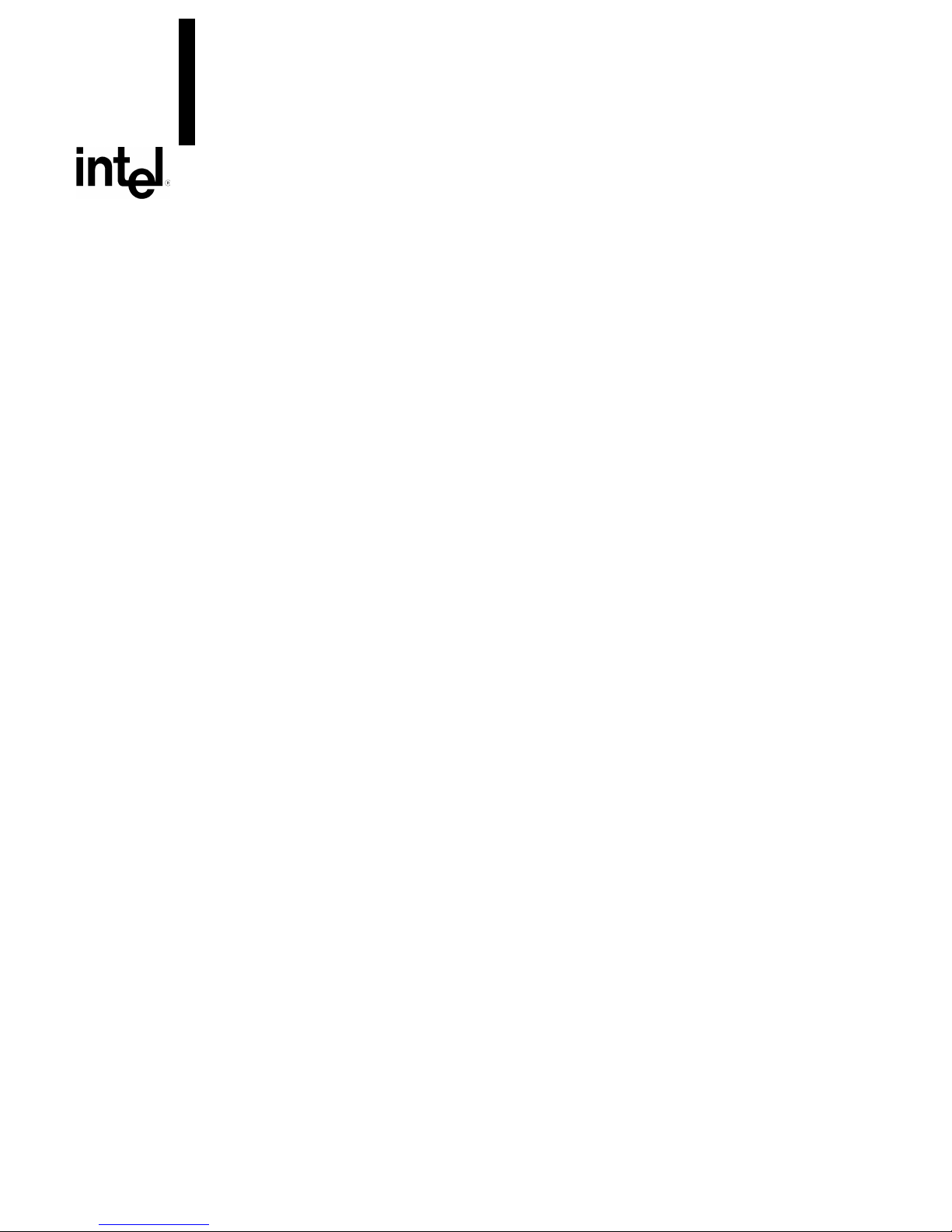
Intel® Desktop Board
D845GVSR
Technical Product Specification
The Intel® Desktop Board D845GVSR may contain design defects or errors known as errata that may cause the product to deviate from published specifications. Current
characterized errata are documented in the Intel Desktop Board D845GVSR Specification Update.
July 2003
Order Number: C46811-001
Page 2
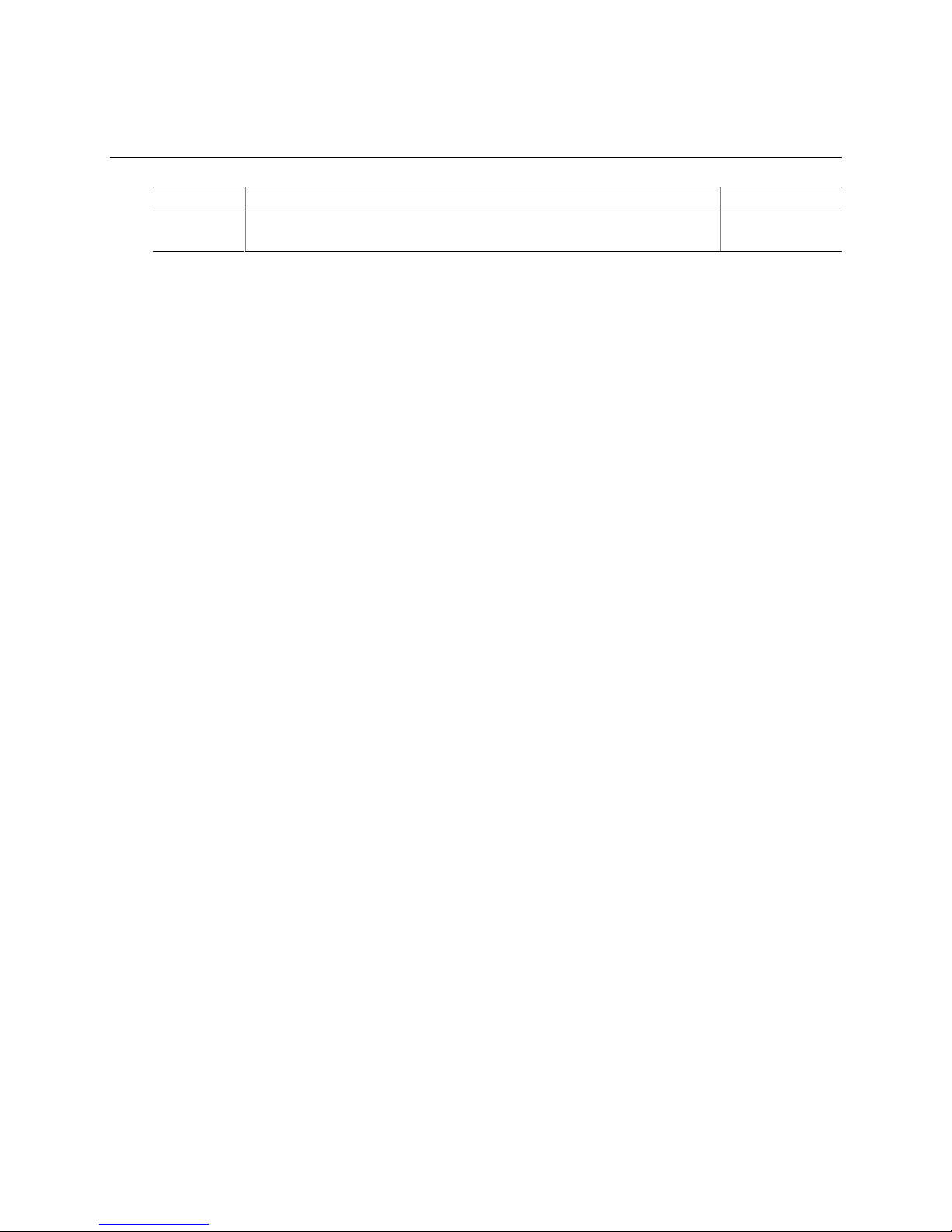
Revision History
Revision Revision History Date
-001 First release of the Intel® Desktop Board D845GVSR Technical Product
Specification.
July 2003
This product specification applies to only standard Intel
®
Desktop Board D845GVSR with BIOS
identifier VA84510A.86A.
Changes to this specification will be published in the Intel Desktop Board D845GVSR
Specification Update before being incorporated into a revision of this document.
INFORMATION IN THIS DOCUMENT IS PROVIDED IN CONNECTION WITH INTEL® PRODUCTS. EXCEPT AS
PROVIDED IN INTEL’S TERMS AND CONDITIONS OF SALE FOR SUCH PRODUCTS, INTEL ASSUMES NO LIABILITY
WHATSOEVER, AND INTEL DISCLAIMS ANY EXPRESS OR IMPLIED WARRANTY, RELATING TO SALE AND/OR USE
OF INTEL PRODUCTS INCLUDING LIABILITY OR WARRANTIES RELATING TO FITNESS FOR A PARTICULAR
PURPOSE, MERCHANTABILITY, OR INFRINGEMENT OF ANY PATENT, COPYRIGHT, OR OTHER INTELLECTUAL
PROPERTY RIGHT.
Intel Corporation may have patents or pending patent applications, trademarks, copyrights, or other intellectual property
rights that relate to the presented subject matter. The furnishing of documents and other materials and information does
not provide any license, express or implied, by estoppel or otherwise, to any such patents, trademarks, copyrights, or other
intellectual property rights.
Intel products are not intended for use in medical, life saving, or life sustaining applications or for any other application in
hich the failure of the Intel product could create a situation where personal injury or death may occur.
Intel may make changes to specifications, product descriptions, and plans at any time, without notice.
®
The Intel
deviate from published specifications. Current characterized errata are available on request.
Contact your local Intel sales office or your distributor to obtain the latest specifications before placing your product order.
Copies of documents which have an ordering number and are referenced in this document, or other Intel literature, may be
obtained from:
Intel Corporation
P.O. Box 5937
Denver, CO 80217-9808
or call in North America 1-800-548-4725, Europe 44-0-1793-431-155, France 44-0-1793-421-777,
Germany 44-0-1793-421-333, other countries 708-296-9333.
Intel, Pentium, and Celeron are registered trademarks of Intel Corporation or its subsidiaries in the United States and other
countries.
†
Other names and brands may be claimed as the property of others.
Copyright 2003, Intel Corporation. All rights reserved.
Desktop Board D845GVSR may contain design defects or errors known as errata that may cause the product to
Page 3
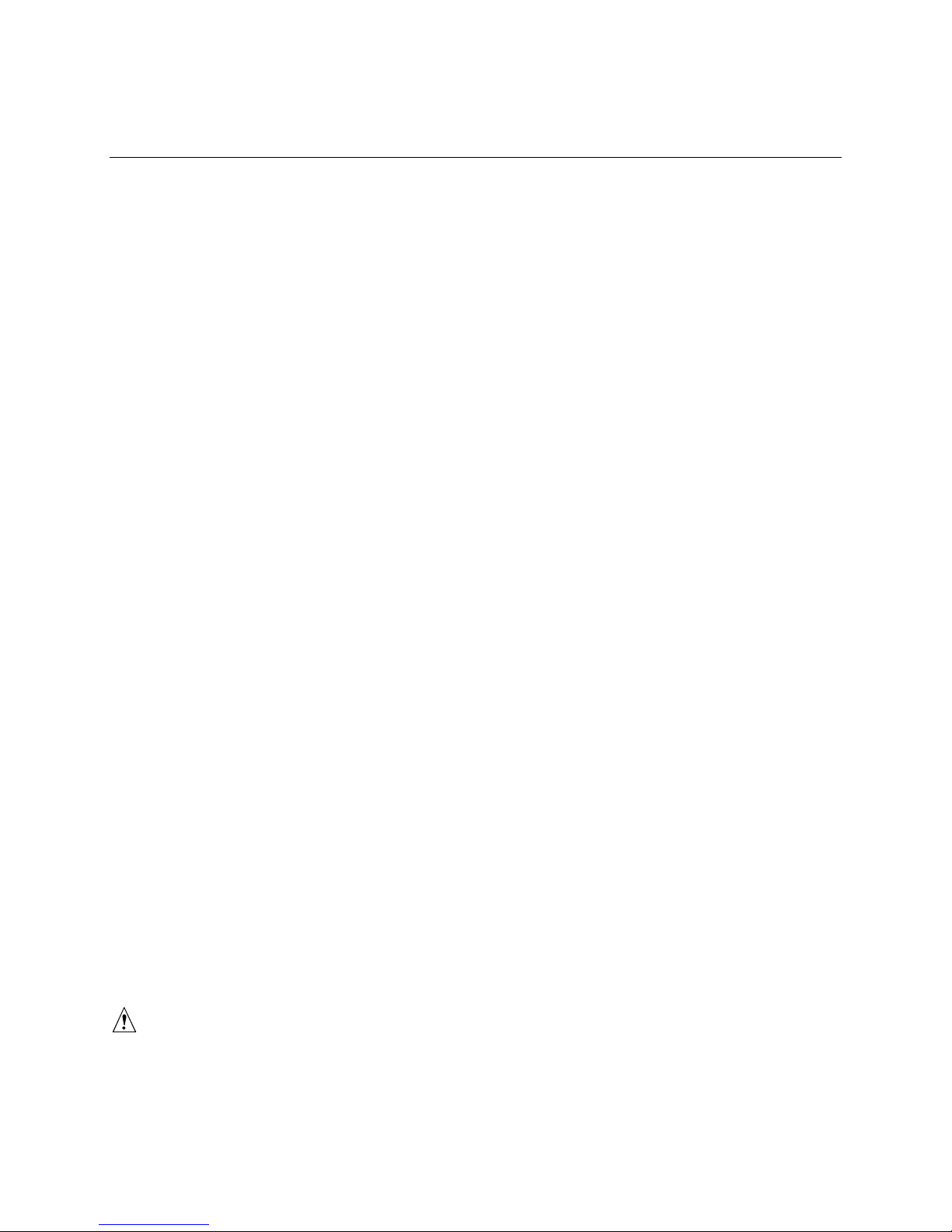
Preface
This Technical Product Specification (TPS) specifies the board layout, components, connectors,
®
power and environmental requirements, and the BIOS for the Intel
It describes the standard product and available manufacturing options.
Intended Audience
The TPS is intended to provide detailed, technical information about the Desktop Board
D845GVSR and their components to the vendors, system integrators, and other engineers and
technicians who need this level of information. It is specifically not intended for general
audiences.
What This Document Contains
Desktop Board D845GVSR.
Chapter Description
1 A description of the hardware used on the Desktop Board D845GVSR
2 A map of the resources of the Desktop Board
3 The features supported by the BIOS Setup program
4 The contents of the BIOS Setup program’s menus and submenus
5 A description of the BIOS error messages, beep codes, and POST codes
Typographical Conventions
This section contains information about the conventions used in this specification. Not all of these
symbols and abbreviations appear in all specifications of this type.
Notes, Cautions, and Warnings
NOTE
✏
Notes call attention to important information.
INTEGRATOR’S NOTES
#
Integrator’s notes are used to call attention to information that may be useful to system
integrators.
CAUTION
Cautions are included to help you avoid damaging hardware or losing data.
iii
Page 4
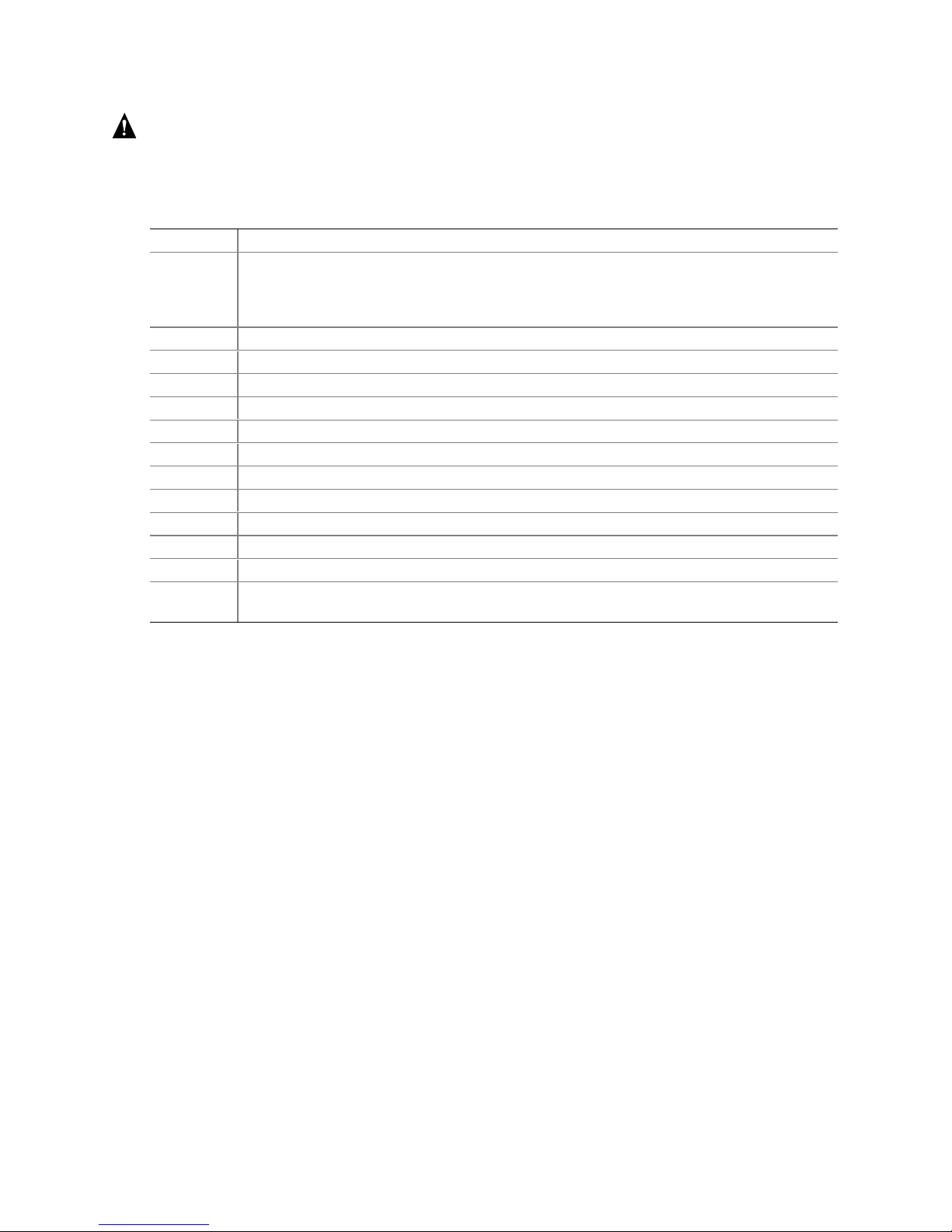
Intel Desktop Board D845GVSR Technical Product Specification
WARNING
Warnings indicate conditions, which if not observed, can cause personal injury.
Other Common Notation
# Used after a signal name to identify an active-low signal (such as USBP0#)
(NxnX) When used in the description of a component, N indicates component type, xn are the relative
coordinates of its location on the Desktop Board D845GVSR, and X is the instance of the
particular part at that general location. For example, J5J1 is a connector, located at 5J. It is
the first connector in the 5J area.
GB Gigabyte (1,073,741,824 bytes)
GB/sec Gigabytes per second
KB Kilobyte (1024 bytes)
Kbit Kilobit (1024 bits)
kbits/sec 1000 bits per second
MB Megabyte (1,048,576 bytes)
MB/sec Megabytes per second
Mbit Megabit (1,048,576 bits)
Mbit/sec Megabits per second
xxh An address or data value ending with a lowercase h indicates a hexadecimal value.
x.x V Volts. Voltages are DC unless otherwise specified.
†
This symbol is used to indicate third-party brands and names that are the property of their
respective owners.
iv
Page 5
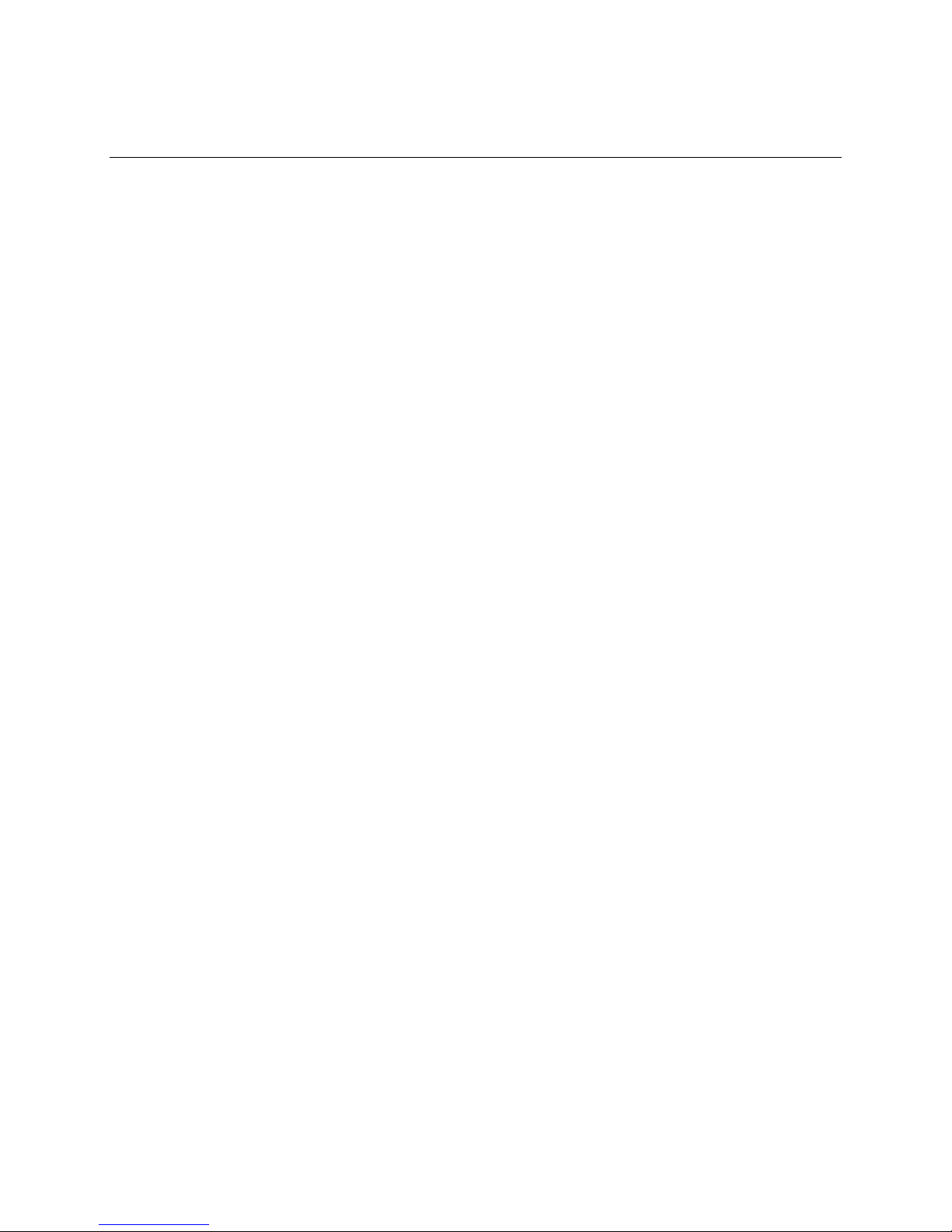
Contents
1 Product Description
1.1 Overview ....................................................................................................................12
1.1.1 Feature Summary ........................................................................................12
1.1.2 Manufacturing Options .................................................................................13
1.1.3 Board Layout................................................................................................14
1.2 Block Diagram ............................................................................................................15
1.3 Online Support ...........................................................................................................16
1.4 Operating System Support .........................................................................................16
1.5 Design Specifications .................................................................................................17
1.6 Processor ...................................................................................................................20
1.7 System Memory .........................................................................................................21
1.8 Intel® 845GV Chipset..................................................................................................23
1.8.1 Intel® Extreme Graphics Controller...............................................................23
1.8.2 USB..............................................................................................................28
1.8.3 IDE Interfaces ..............................................................................................28
1.8.4 Real-Time Clock, CMOS SRAM, and Battery...............................................29
1.9 I/O Controller..............................................................................................................30
1.9.1 Serial Ports ..................................................................................................30
1.9.2 Parallel Port..................................................................................................30
1.9.3 Diskette Drive Controller ..............................................................................30
1.9.4 Keyboard and Mouse Interface ....................................................................30
1.10 Audio Subsystem........................................................................................................31
1.10.1 Audio Connectors.........................................................................................31
1.10.2 Audio Subsystem Software ..........................................................................32
1.11 LAN Subsystem (Optional) .........................................................................................32
1.11.1 Intel® 82562ET Platform LAN Connect Device.............................................32
1.11.2 RJ-45 LAN Connector with Integrated LEDs ................................................33
1.11.3 LAN Subsystem Software ............................................................................33
1.12 Hardware Management Subsystem (Optional)...........................................................33
1.12.1 Hardware Monitoring and Fan Control ASIC ................................................33
1.12.2 Fan Monitoring .............................................................................................34
1.12.3 Chassis Intrusion and Detection...................................................................34
1.13 Power Management ...................................................................................................34
1.13.1 ACPI.............................................................................................................34
1.13.2 Hardware Support ........................................................................................37
2 Technical Reference
2.1 Introduction.................................................................................................................41
2.2 Memory Map ..............................................................................................................41
2.3 Fixed I/O Map.............................................................................................................42
2.4 DMA Channels ...........................................................................................................43
2.5 PCI Configuration Space Map ....................................................................................43
2.6 Interrupts ....................................................................................................................44
v
Page 6
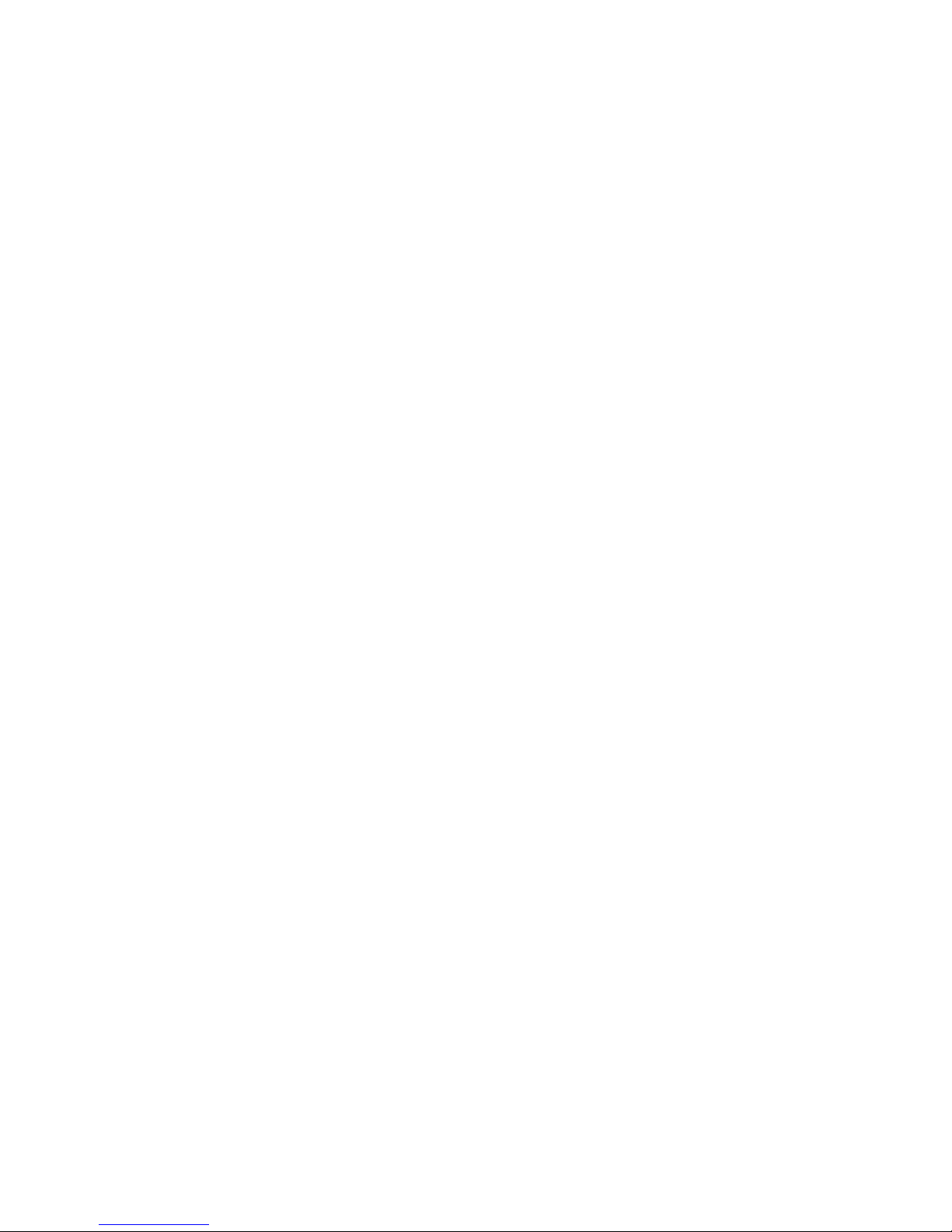
Intel Desktop Board D845GVSR Technical Product Specification
2.7 PCI Interrupt Routing Map..........................................................................................45
2.8 Connectors.................................................................................................................47
2.8.1 Back Panel Connectors................................................................................48
2.8.2 Internal I/O Connectors ................................................................................49
2.8.3 External I/O Connectors...............................................................................54
2.9 Jumper Blocks............................................................................................................58
2.9.1 Front Panel Audio Connector/Jumper Block.................................................58
2.9.2 BIOS Setup Configuration Jumper Block......................................................59
2.10 Mechanical Considerations.........................................................................................60
2.10.1 I/O Shield .....................................................................................................61
2.11 Electrical Considerations ............................................................................................62
2.11.1 DC Loading ..................................................................................................62
2.11.2 Add-in Board Considerations........................................................................62
2.11.3 Fan Connector Current Capability ................................................................62
2.11.4 Power Supply Considerations ......................................................................63
2.12 Thermal Considerations..............................................................................................63
2.13 Reliability ....................................................................................................................65
2.14 Environmental ............................................................................................................65
2.15 Regulatory Compliance ..............................................................................................66
2.15.1 Safety Regulations.......................................................................................66
2.15.2 EMC Regulations .........................................................................................66
2.15.3 European Union Declaration of Conformity Statement .................................67
2.15.4 Product Ecology Statements ........................................................................67
2.15.5 Product Certification Markings (Board Level) ...............................................68
3 Overview of BIOS Features
3.1 Introduction.................................................................................................................69
3.2 BIOS Flash Memory Organization ..............................................................................70
3.3 Resource Configuration..............................................................................................70
3.3.1 PCI Autoconfiguration ..................................................................................70
3.3.2 PCI IDE Support...........................................................................................70
3.4 System Management BIOS (SMBIOS).......................................................................71
3.5 Legacy USB Support ..................................................................................................71
3.6 BIOS Updates ............................................................................................................72
3.6.1 Language Support........................................................................................72
3.6.2 Custom Splash Screen.................................................................................73
3.7 Recovering BIOS Data ...............................................................................................73
3.8 Boot Options...............................................................................................................74
3.8.1 CD-ROM Boot..............................................................................................74
3.8.2 Network Boot................................................................................................74
3.8.3 Booting Without Attached Devices ...............................................................74
3.8.4 Changing the Default Boot Device During POST..........................................74
3.9 Fast Booting Systems with Intel® Rapid BIOS Boot....................................................75
3.9.1 Peripheral Selection and Configuration ........................................................75
3.9.2 Intel Rapid BIOS Boot ..................................................................................75
3.10 BIOS Security Features..............................................................................................76
vi
Page 7
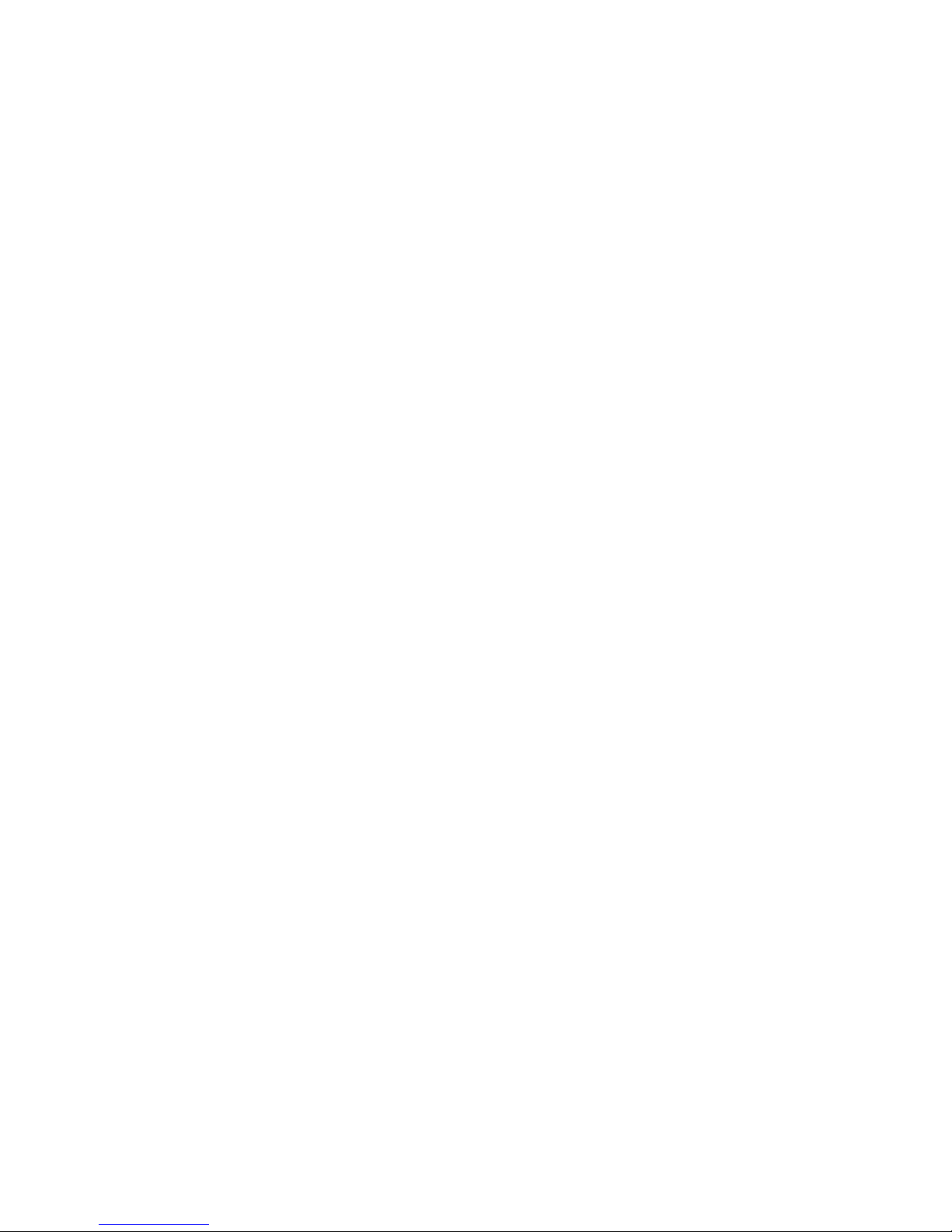
4 BIOS Setup Program
4.1 Introduction.................................................................................................................77
4.2 Maintenance Menu.....................................................................................................78
4.3 Main Menu..................................................................................................................79
4.4 Advanced Menu..........................................................................................................80
4.4.1 PCI Configuration Submenu.........................................................................81
4.4.2 Boot Configuration Submenu .......................................................................82
4.4.3 Peripheral Configuration Submenu...............................................................83
4.4.4 IDE Configuration Submenu.........................................................................85
4.4.5 Diskette Configuration Submenu..................................................................88
4.4.6 Event Log Configuration Submenu...............................................................89
4.4.7 Video Configuration Submenu......................................................................90
4.4.8 USB Configuration Submenu .......................................................................91
4.4.9 Chipset Configuration Submenu...................................................................92
4.5 Security Menu ............................................................................................................94
4.6 Power Menu ...............................................................................................................95
4.6.1 ACPI Submenu ............................................................................................95
4.7 Boot Menu..................................................................................................................96
4.7.1 Boot Device Priority Submenu......................................................................97
4.7.2 Hard Disk Drives Submenu ..........................................................................98
4.7.3 Removable Devices Submenu .....................................................................98
4.7.4 ATAPI CD-ROM Drives Submenu................................................................99
4.8 Exit Menu .................................................................................................................100
Contents
5 Error Messages and Beep Codes
5.1 BIOS Error Messages...............................................................................................101
5.2 Port 80h POST Codes..............................................................................................103
5.3 Bus Initialization Checkpoints ...................................................................................107
5.4 Speaker ...................................................................................................................108
5.5 BIOS Beep Codes ....................................................................................................108
Figures
1. Desktop Board D845GVSR Components ...................................................................14
2. Block Diagram ............................................................................................................15
3. Location of the Standby Power Indicator LED on the D845GVSR Board....................40
4. Back Panel Connectors ..............................................................................................48
5. Audio, Power, and Hardware Control Connectors ......................................................50
6. Add-in Board and Peripheral Interface Connectors.....................................................53
7. External I/O Connectors .............................................................................................54
8. Connection Diagram for Front Panel Connector .........................................................55
9. Connection Diagram for Front Panel USB Connector.................................................57
10. Location of the Jumper Blocks....................................................................................58
11. Desktop Board Dimensions ........................................................................................60
12. I/O Shield Dimensions ................................................................................................61
13. Localized High Temperature Zones............................................................................64
vii
Page 8
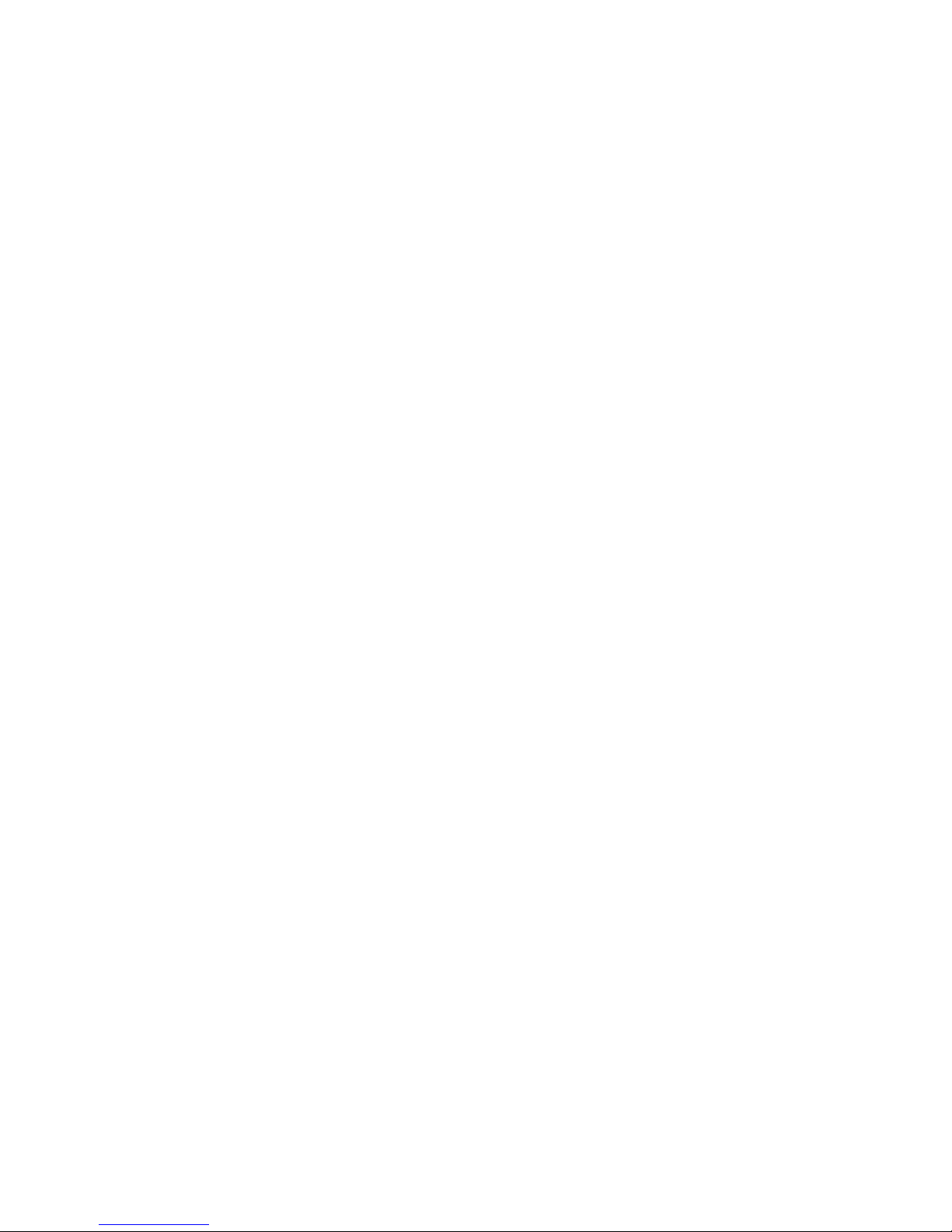
Intel Desktop Board D845GVSR Technical Product Specification
Tables
1. Feature Summary.......................................................................................................12
2. Manufacturing Options ...............................................................................................13
3. Specifications .............................................................................................................17
4. Supported System Bus Frequency and Memory Speed Combinations.......................21
5. Supported DDR DIMM Configurations ........................................................................22
6. Direct Draw Supported Modes....................................................................................24
7. Video BIOS Video Modes Supported for Analog CRTs...............................................25
8. Supported Configuration Modes .................................................................................26
9. Details of bpp Configuration Modes............................................................................27
10. LAN Connector LED States........................................................................................33
11. Effects of Pressing the Power Switch .........................................................................35
12. Power States and Targeted System Power ................................................................36
13. Wake-up Devices and Events.....................................................................................36
14. Fan Connector Function/Operation.............................................................................38
15. System Memory Map..................................................................................................41
16. I/O Map ......................................................................................................................42
17. DMA Channels ...........................................................................................................43
18. PCI Configuration Space Map ....................................................................................43
19. Interrupts ....................................................................................................................44
20. PCI Interrupt Routing Map..........................................................................................46
21. Front Panel Audio Connector .....................................................................................51
22. Auxiliary Line In Connector.........................................................................................51
23. ATAPI CD-ROM Connector ........................................................................................51
24. ATX12V Power Connector..........................................................................................51
25. Rear Chassis Fan Connector .....................................................................................52
26. Processor Fan Connector...........................................................................................52
27. Main Power Connector...............................................................................................52
28. Front Chassis Fan Connector.....................................................................................52
29. Chassis Intrusion Connector.......................................................................................52
30. Serial Port B Connector (optional) ..............................................................................54
31. Auxiliary Front Panel Power/Sleep/Message-Waiting LED Connector ........................55
32. Front Panel Connector ...............................................................................................55
33. States for a One-Color Power LED.............................................................................56
34. States for a Two-Color Power LED.............................................................................56
35. Front Panel Audio Connector/Jumper Block...............................................................59
36. BIOS Setup Configuration Jumper Settings................................................................59
37. DC Loading Characteristics........................................................................................62
38. Fan Connector Current Capability ..............................................................................62
39. Thermal Considerations for Components ...................................................................64
40. Desktop Board D845GVSR Environmental Specifications..........................................65
41. Safety Regulations .....................................................................................................66
42. EMC Regulations........................................................................................................66
43. Product Certification Markings....................................................................................68
44. Boot Device Menu Options.........................................................................................74
45. Supervisor and User Password Functions..................................................................76
46. BIOS Setup Program Menu Bar .................................................................................77
viii
Page 9
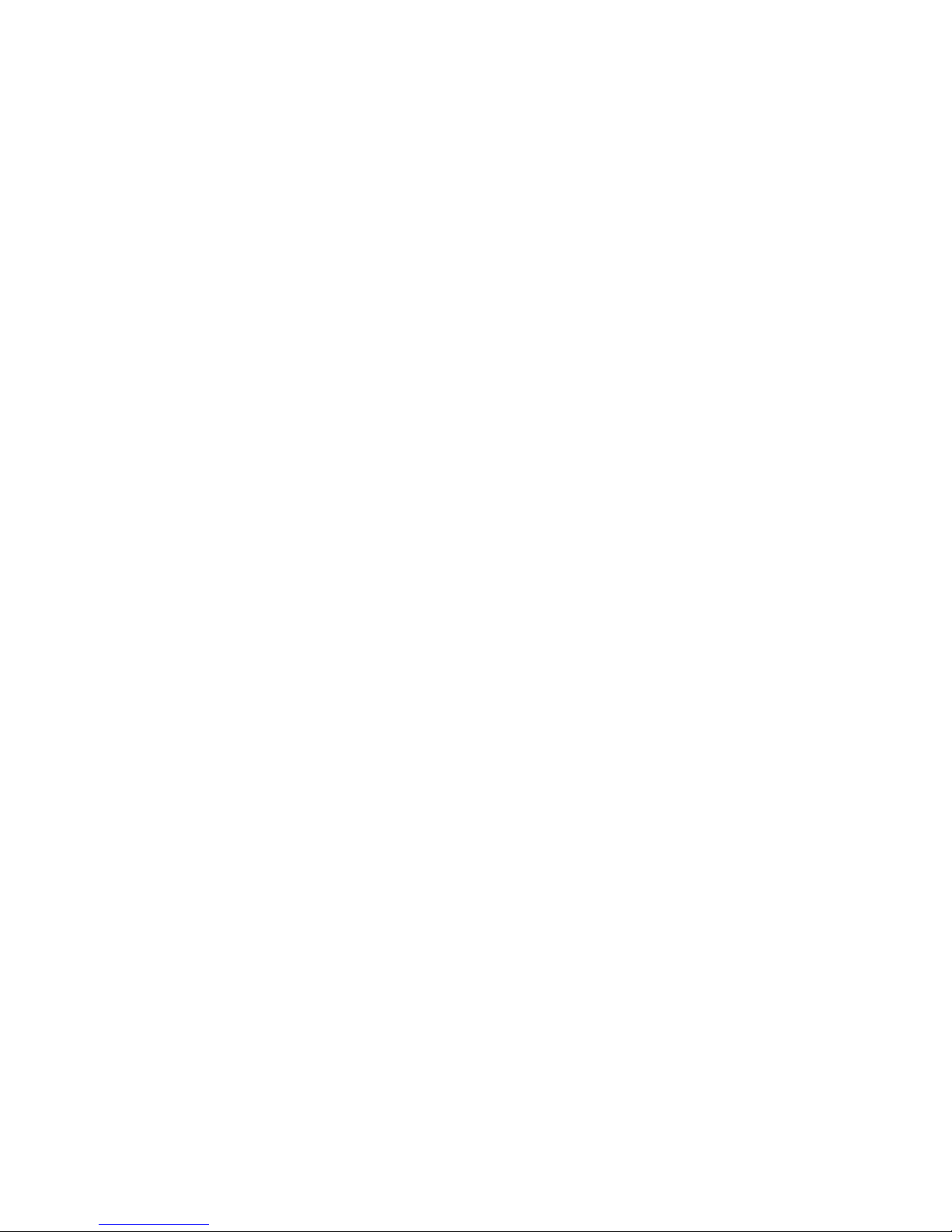
Contents
47. BIOS Setup Program Function Keys ..........................................................................78
48. Maintenance Menu.....................................................................................................78
49. Main Menu..................................................................................................................79
50. Advanced Menu..........................................................................................................80
51. PCI Configuration Submenu .......................................................................................81
52. Boot Configuration Submenu......................................................................................82
53. Peripheral Configuration Submenu.............................................................................83
54. IDE Configuration Submenu .......................................................................................85
55. Primary/Secondary IDE Master/Slave Submenus.......................................................86
56. Diskette Configuration Submenu ................................................................................88
57. Event Log Configuration Submenu.............................................................................89
58. Video Configuration Submenu....................................................................................90
59. USB Configuration Submenu......................................................................................91
60. Chipset Configuration Submenu.................................................................................92
61. Security Menu ............................................................................................................94
62. Power Menu ...............................................................................................................95
63. ACPI Submenu...........................................................................................................95
64. Boot Menu..................................................................................................................96
65. Boot Device Priority Submenu....................................................................................97
66. Hard Disk Drives Submenu ........................................................................................98
67. Removable Devices Submenu....................................................................................98
68. ATAPI CD-ROM Drives Submenu ..............................................................................99
69. Exit Menu .................................................................................................................100
70. BIOS Error Messages...............................................................................................101
71. Uncompressed INIT Code Checkpoints....................................................................103
72. Boot Block Recovery Code Checkpoints ..................................................................103
73. Runtime Code Uncompressed in F000 Shadow RAM ..............................................104
74. Bus Initialization Checkpoints ...................................................................................107
75. Upper Nibble High Byte Functions............................................................................107
76. Lower Nibble High Byte Functions............................................................................108
77. Beep Codes..............................................................................................................109
ix
Page 10
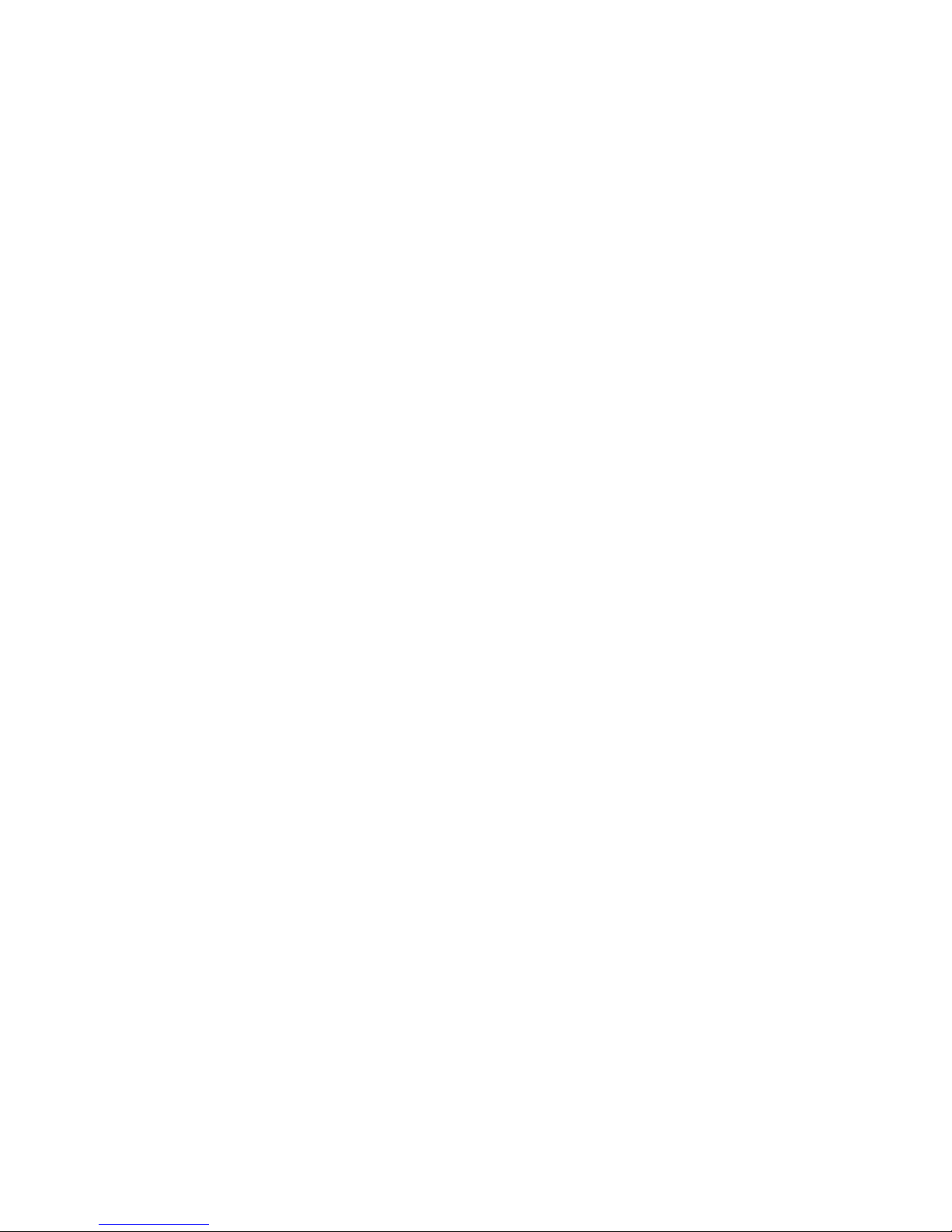
Intel Desktop Board D845GVSR Technical Product Specification
x
Page 11
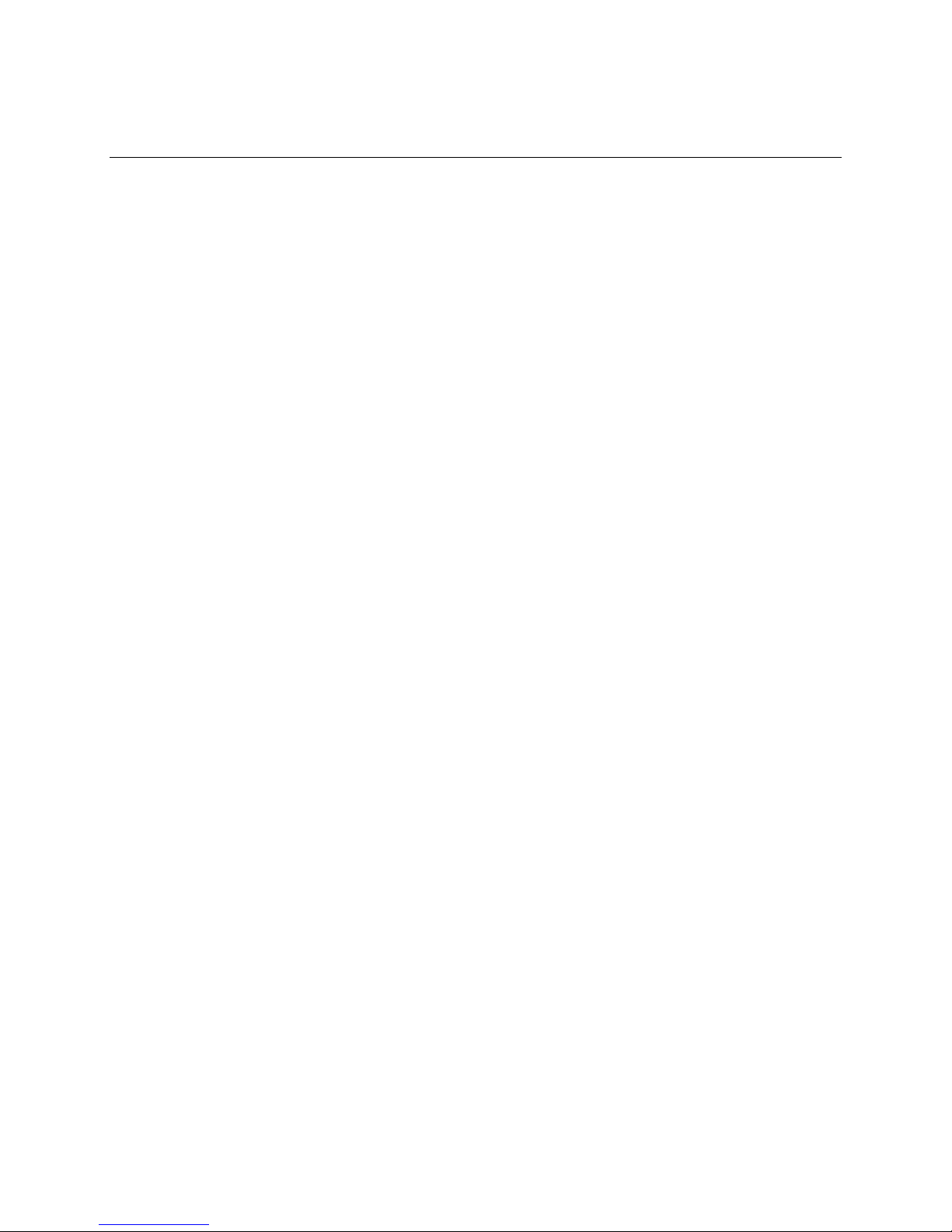
1 Product Description
What This Chapter Contains
1.1 Overview ....................................................................................................................12
1.2 Block Diagram ............................................................................................................15
1.3 Online Support ...........................................................................................................16
1.4 Operating System Support .........................................................................................16
1.5 Design Specifications .................................................................................................17
1.6 Processor ...................................................................................................................20
1.7 System Memory .........................................................................................................21
1.8 Intel® 845GV Chipset..................................................................................................23
1.9 I/O Controller..............................................................................................................30
1.10 Audio Subsystem........................................................................................................31
1.11 LAN Subsystem (Optional) .........................................................................................32
1.12 Hardware Management Subsystem (Optional)...........................................................33
1.13 Power Management ...................................................................................................34
11
Page 12
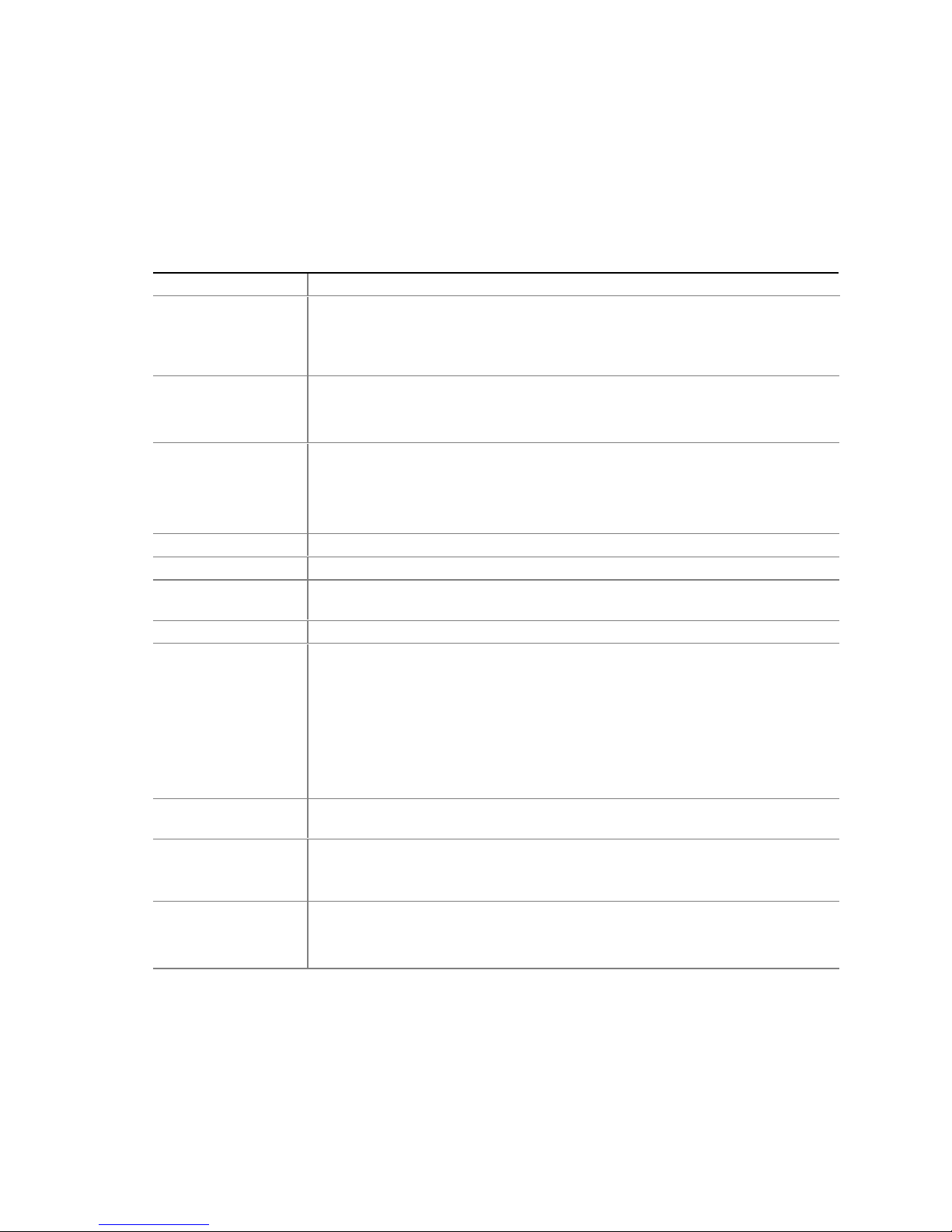
Intel Desktop Board D845GVSR Technical Product Specification
1.1 Overview
1.1.1 Feature Summary
Table 1 summarizes the major features of the Intel® Desktop Board D845GVSR.
Table 1. Feature Summary
Form Factor
Processor
Memory
Chipset
Video
Audio
I/O Control
USB
Peripheral
Interfaces
Expansion
Capabilities
BIOS
Instantly Available
PC Technology
microATX (9.20 inches by 8.20 inches [233.68 millimeters by 208.28 millimeters])
• Support for an Intel
400/533 MHz system bus
• Support for an Intel
400 MHz system bus
• Two 184-pin DDR SDRAM Dual Inline Memory Module (DIMM) sockets
• Support for single-sided or double-sided DIMMs (DDR333/266/200)
• Support for up to 2 GB system memory
®
845GV Chipset, consisting of:
Intel
®
• Intel
• Intel
• 4 Mbit Firmware Hub (FWH)
Intel
Audio subsystem for AC ‘97 processing using the Realtek ALC202A codec
SMSC LPC47M172 LPC Bus I/O controller or National Semiconductor PC87372
LPC Bus I/O controller
Support for USB 2.0 devices
• Up to six USB ports
• One serial port
• One parallel port
• Two IDE interfaces with UDMA 33, ATA-66/100 support
• One diskette drive interface
• PS/2
• Three fan connectors
Three PCI bus add-in card connectors (SMBus routed to PCI bus connector 2)
• Intel/AMI BIOS (resident in the 4 Mbit FWH)
• Support for Advanced Configuration and Power Interface (ACPI), Plug and Play,
• Support for PCI Local Bus Specification Revision 2.2
• Suspend to RAM support
• Wake on PCI, RS-232, front panel, PS/2 devices, and USB ports
82845GV Graphics and Memory Controller Hub (GMCH)
®
82801DB I/O Controller Hub (ICH4)
®
Extreme Graphics controller
†
keyboard and mouse ports
and SMBIOS
®
Pentium® 4 processor in an mPGA478 socket with a
®
Celeron® processor in an mPGA478 socket with a
12
Page 13
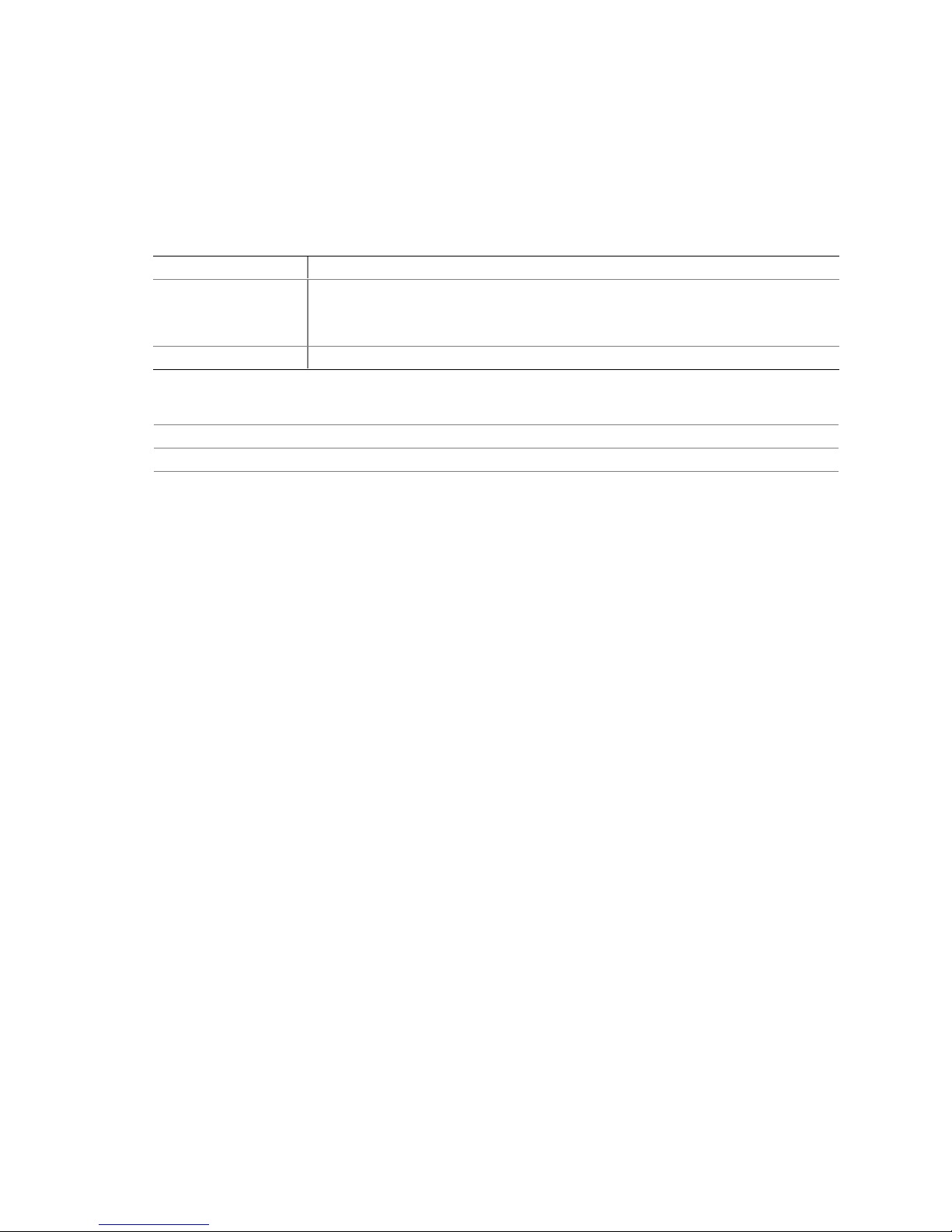
1.1.2 Manufacturing Options
Table 2 describes the manufacturing options on the Desktop Board D845GVSR. Not every
manufacturing option is available in all marketing channels. Please contact your Intel
representative to determine which manufacturing options are available to you.
Table 2. Manufacturing Options
®
LAN
Hardware Monitor
Subsystem
Serial Port B
For information about Refer to
The board’s compliance level with ACPI, Plug and Play, and SMBIOS Section 1.5, page 17
Available configurations for the Desktop Board D845GVSR Section 1.3, page 16
Intel
82562ET 10/100 Mbit/sec Platform LAN Connect (PLC) device
• Hardware monitoring and fan control ASIC
• Three fan sense inputs used to monitor fan activity
• Chassis intrusion detection
• Connector for a second serial port
Product Description
13
Page 14
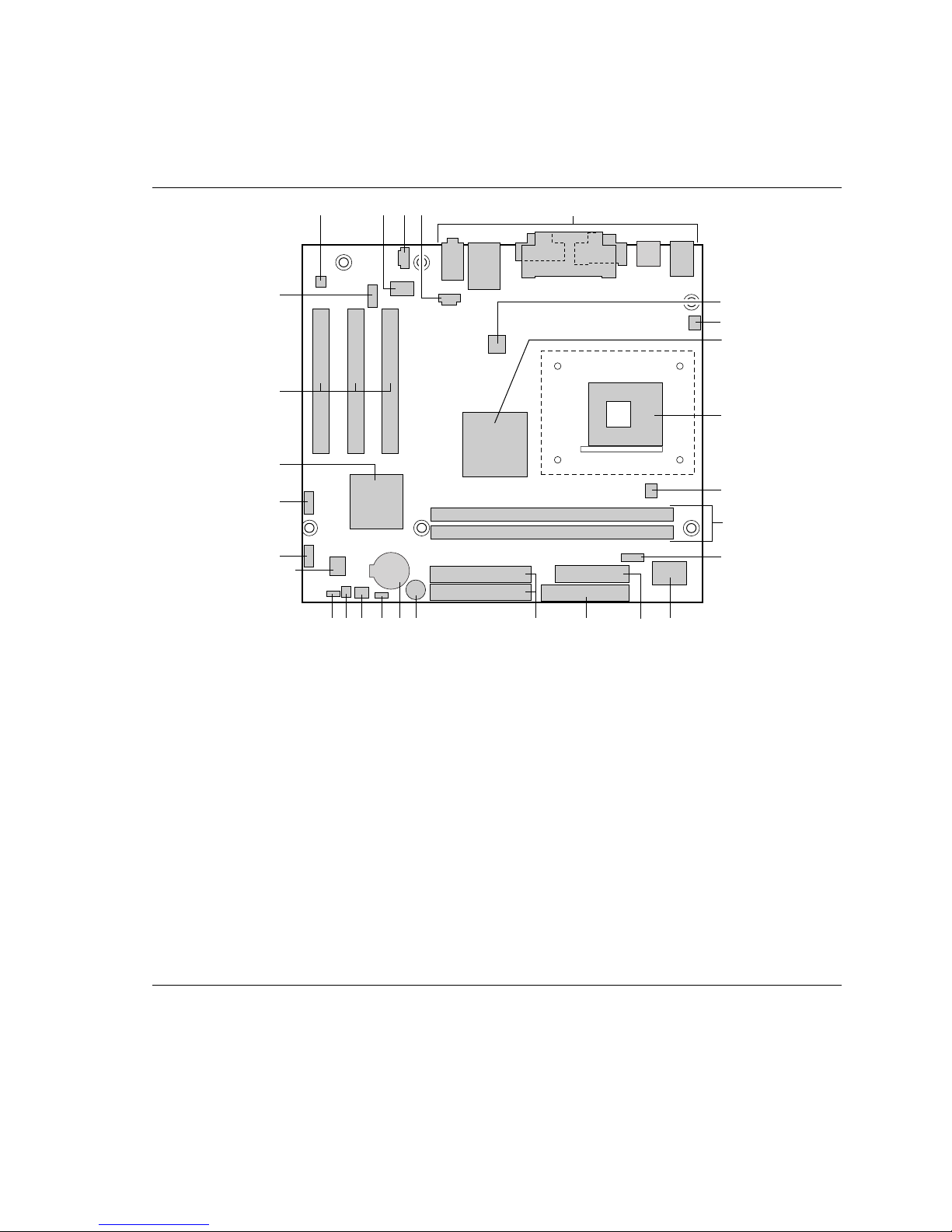
Intel Desktop Board D845GVSR Technical Product Specification
1.1.3 Board Layout
Figure 1 shows the location of the major components on the Desktop Board D845GVSR.
BB
AA
A
C D
B
E
F
G
H
I
Z
Y
J
K
X
L
W
UMONQRSTPV
A Audio codec O Diskette drive connector
B Intel 82562ET 10/100 Mbit/sec (PLC) device
(optional)
C Auxiliary line-in connector Q Speaker
D ATAPI CD-ROM connector R Battery
E Back panel connectors S Auxiliary front panel power LED connector
F +12V power connector (ATX12V) T Front chassis fan connector
G Rear chassis fan connector U Chassis intrusion connector
H Intel 82845GV GMCH V BIOS Setup configuration jumper block
I mPGA478 processor socket W 4 Mbit Firmware Hub (FWH)
J Processor fan connector X Front panel connector
K DIMM sockets Y Front panel USB connector
L Serial Port B connector (optional) Z Intel 82801DB I/O Controller Hub (ICH4)
M I/O Controller AA PCI bus add-in card connectors
N Power connector BB Front panel audio connector
P IDE connectors
OM16233
Figure 1. Desktop Board D845GVSR Components
14
Page 15
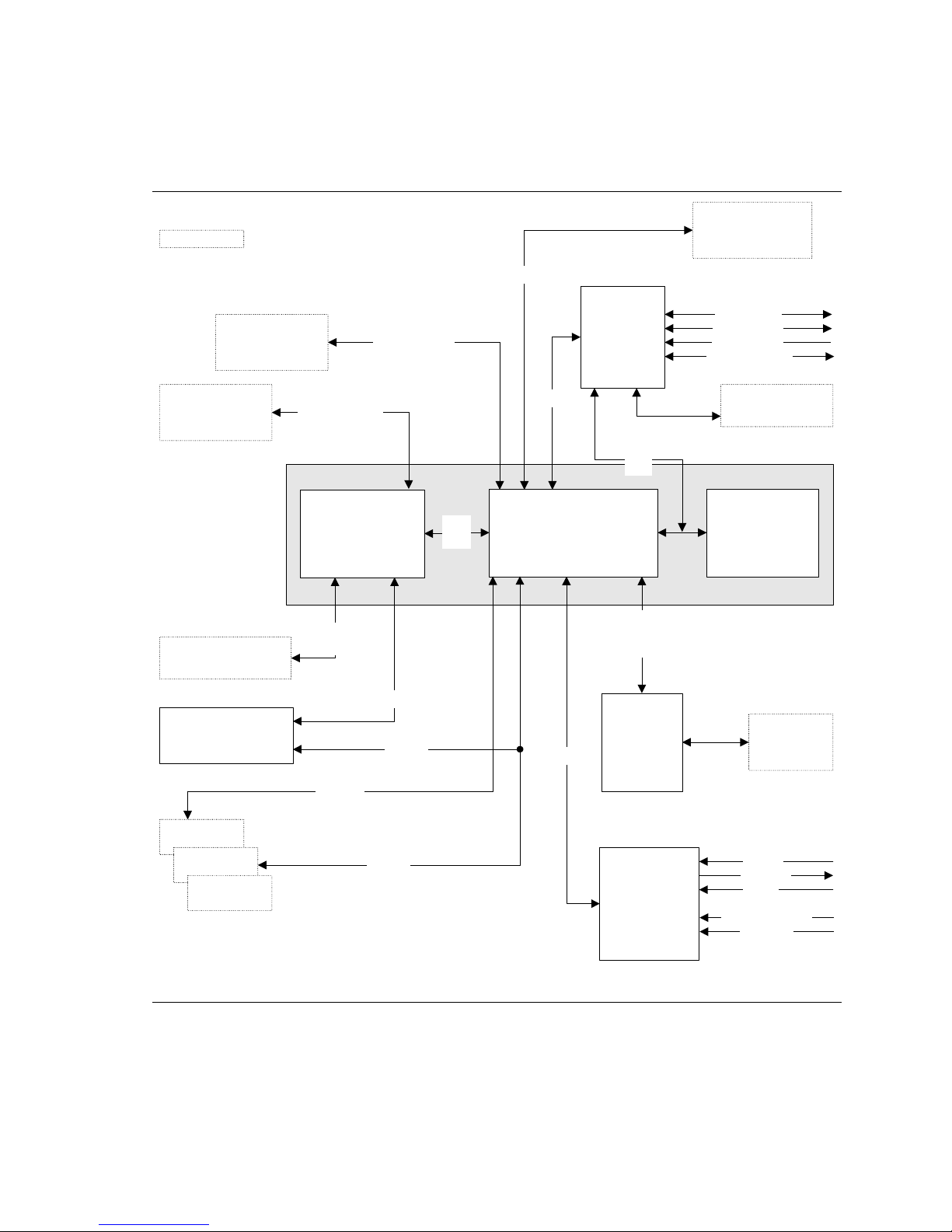
1.2 Block Diagram
Figure 2 is a block diagram of the major functional areas of the board.
= connector or socket
USB
Product Description
Back Panel /
Front Panel
USB Ports
Primary/
Secondary IDE
mPGA478
Processor Socket
VGA Port
DIMM Banks (2)
UDMA 33 and
System Bus
(400/533 MHz)
Intel 82845GV
Graphics and
Memory Controller
Hub (GMCH)
Display
Interface
Memory Bus
ATA-66/100
SMBus
AHA
Bus
LPC Bus
Controller
SMBus
Intel 82801DB
I/O Controller Hub
(ICH4)
AC Link
I/O
LPC
Bus
CSMA/CD
Unit
Interface
Physical
Layer
Interface
(Optional)
Serial Ports
Parallel Port
PS/2 Mouse
PS/2 Keyboard
Diskette Drive
Connector
4 Mbit
Firmware Hub
(FWH)
Intel 845GV Chipset
LAN
Connector
(Optional)
PCI Bus
PCI Slot 1
PCI Slot 2
PCI Slot 3
SMBus
Figure 2. Block Diagram
15
Realtek
ALC202A
Audio Codec
Line In
Line Out
Mic In
Auxiliary Line In
CD-ROM
OM16269
Page 16
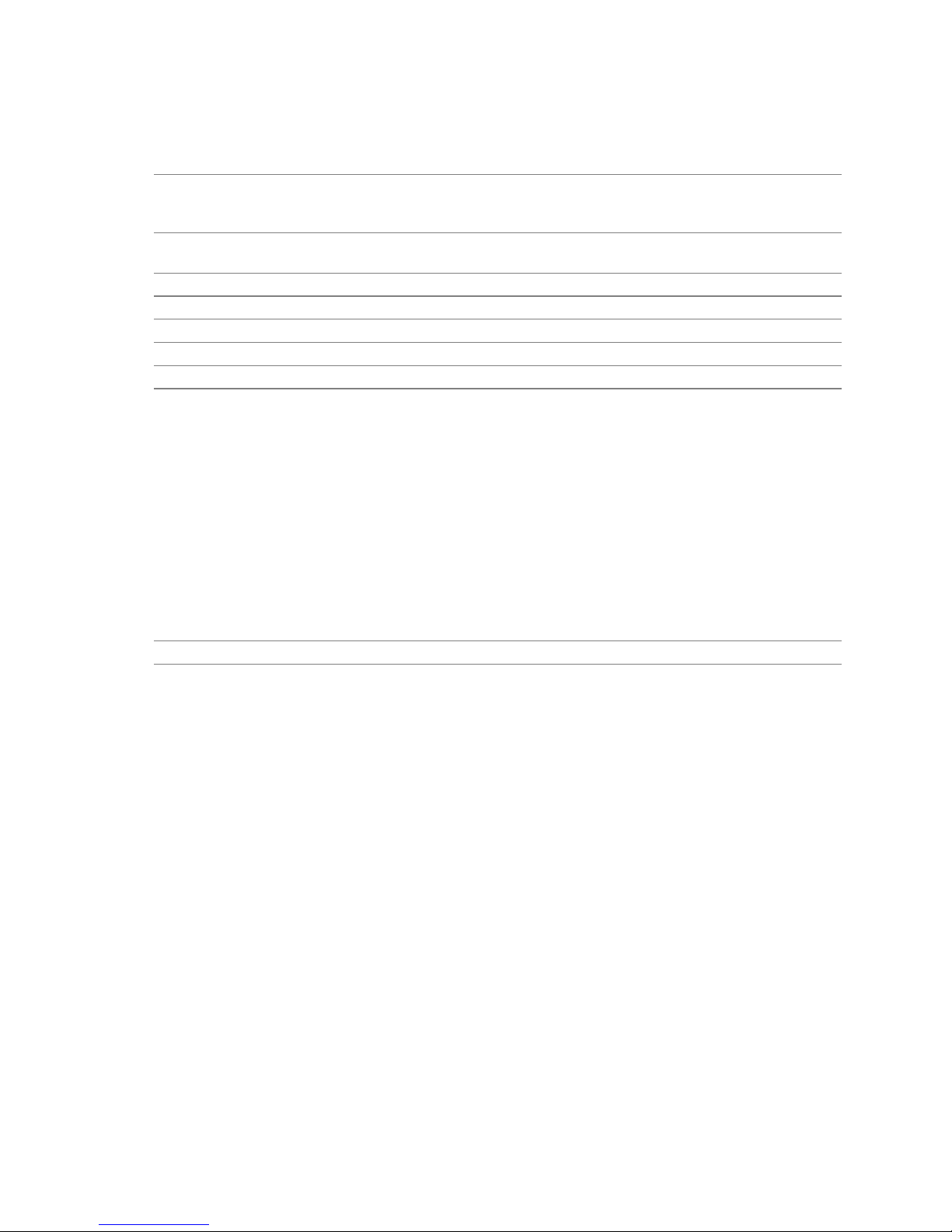
Intel Desktop Board D845GVSR Technical Product Specification
1.3 Online Support
To find information about… Visit this World Wide Web site:
Intel Desktop Board D845GVSR under
“Desktop Board Products” or “Desktop
Board Support”
Available configurations for the Desktop
Board D845GVSR
Processor data sheets http://www.intel.com/design/litcentr
ICH4 addressing http://developer.intel.com/design/chipsets/datashts
Custom splash screens http://intel.com/design/motherbd/gen_indx.htm
Audio software and utilities http://www.intel.com/design/motherbd
LAN software and drivers http://www.intel.com/design/motherbd
http://www.intel.com/design/motherbd
http://support.intel.com/support/motherboards/desktop
http://developer.intel.com/design/motherbd/sr/sr_available.htm
1.4 Operating System Support
The Desktop Board D845GVSR supports drivers for all of the onboard hardware and subsystems
under the following operating systems:
†
• Windows
• Windows ME
• Windows 2000
• Microsoft Windows 98 SE
For information about Refer to
Supported drivers Section 1.3
XP
NOTE
✏
Third party vendors may offer other drivers.
16
Page 17
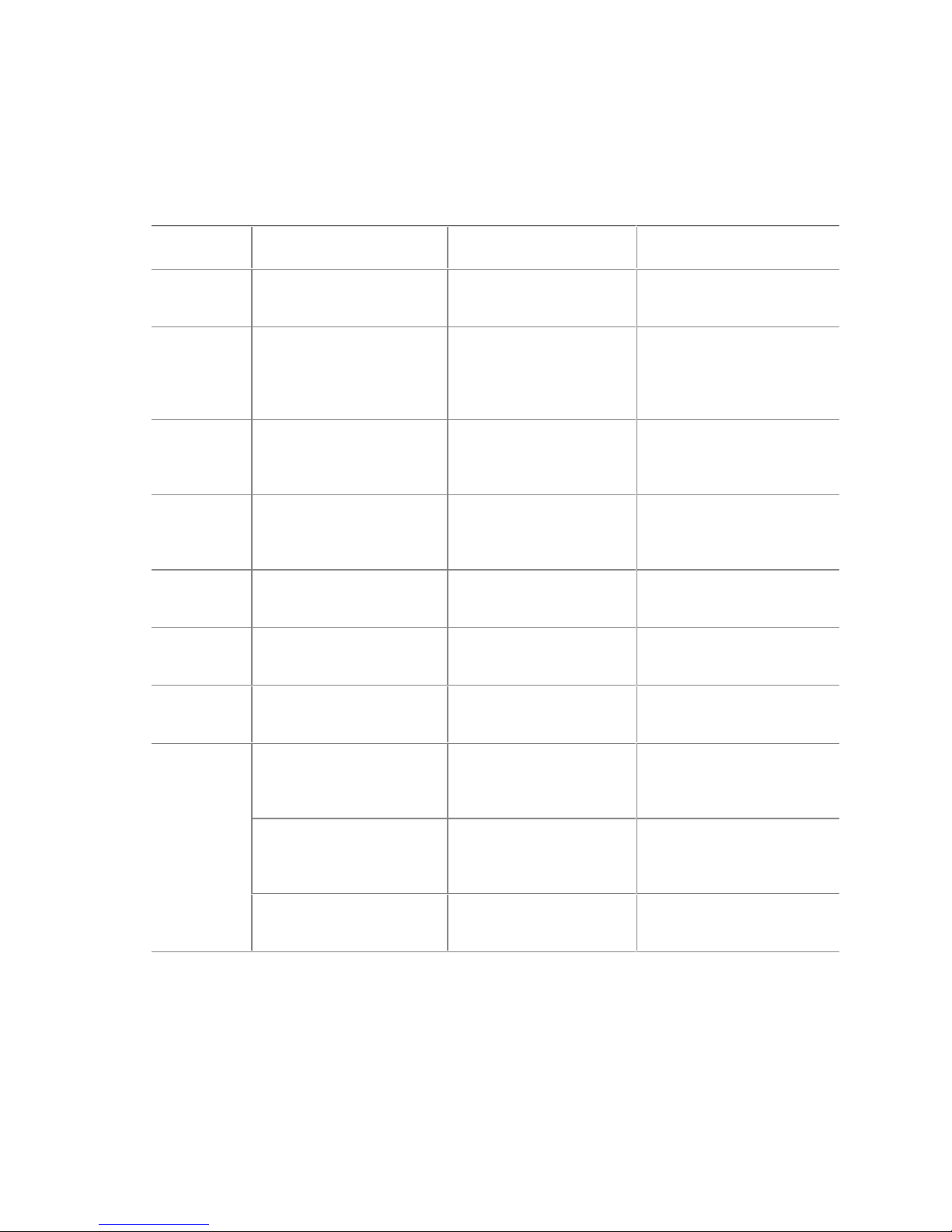
1.5 Design Specifications
Table 3 lists the specifications applicable to the Desktop Board D845GVSR.
Table 3. Specifications
Reference
Name
AC ’97 Audio Codec ’97 Revision 2.2,
ACPI Advanced Configuration and
ASF Alert Standard Format (ASF)
ATA/
ATAPI-5
ATX ATX Specification Version 2.03,
ATX12V ATX/ATX12V Power Supply
BIS Boot Integrity Services (BIS)
DDR
SDRAM
Specification
Title
Power Interface
Specification
Specification
Information Technology-AT
Attachment with Packet
Interface - 5 (ATA/ATAPI-5)
Design Guide
Application Programming
Interface (API)
Double Data Rate (DDR)
SDRAM Specification
Design Specification for a
184 Pin DDR Unbuffered
DIMM
®
Intel
JEDEC DDR 200/266
Unbuffered DIMM
Specification Addendum
Version, Revision Date,
and Ownership
September 2000,
Intel Corporation.
Version 1.0b,
February 08, 1999,
Intel Corporation,
Microsoft Corporation, and
Toshiba Corporation.
Version 1.03,
June 20, 2001,
DMTF,
Intel Corporation.
Revision 3,
February 29, 2000,
Contact: T13 Chair,
Seagate Technology.
December 1998,
Intel Corporation.
Version 1.2,
August 2000,
Intel Corporation.
Version 1.0,
August 4, 1999,
Intel Corporation.
Version 1.0,
June 2000,
JEDEC Solid State
Technology Association.
Revision 1.0,
October 2001,
JEDEC Solid State
Technology Association.
Revision 0.9,
September 27, 2001,
Intel Corporation.
Product Description
The information is
available from…
ftp://download.intel.com/labs/
media/audio/download/ac97r
22.pdf
http://www.acpi.info/spec10b.
htm
http://www.dmtf.org/standards
/documents/ASF/DSP0114.p
df
http://www.t13.org
http://www.formfactors.org/de
veloper/specs/atx/atxspecs.ht
m
http://www.formfactors.org/de
veloper/specs/atx/atxspecs.ht
m
http://www.intel.com/labs/man
age/wfm/wfmspecs.htm
http://www.jedec.org/
http://www.jedec.org/
http://developer.intel.com/tec
hnology/memory/index.htm
continued
17
Page 18
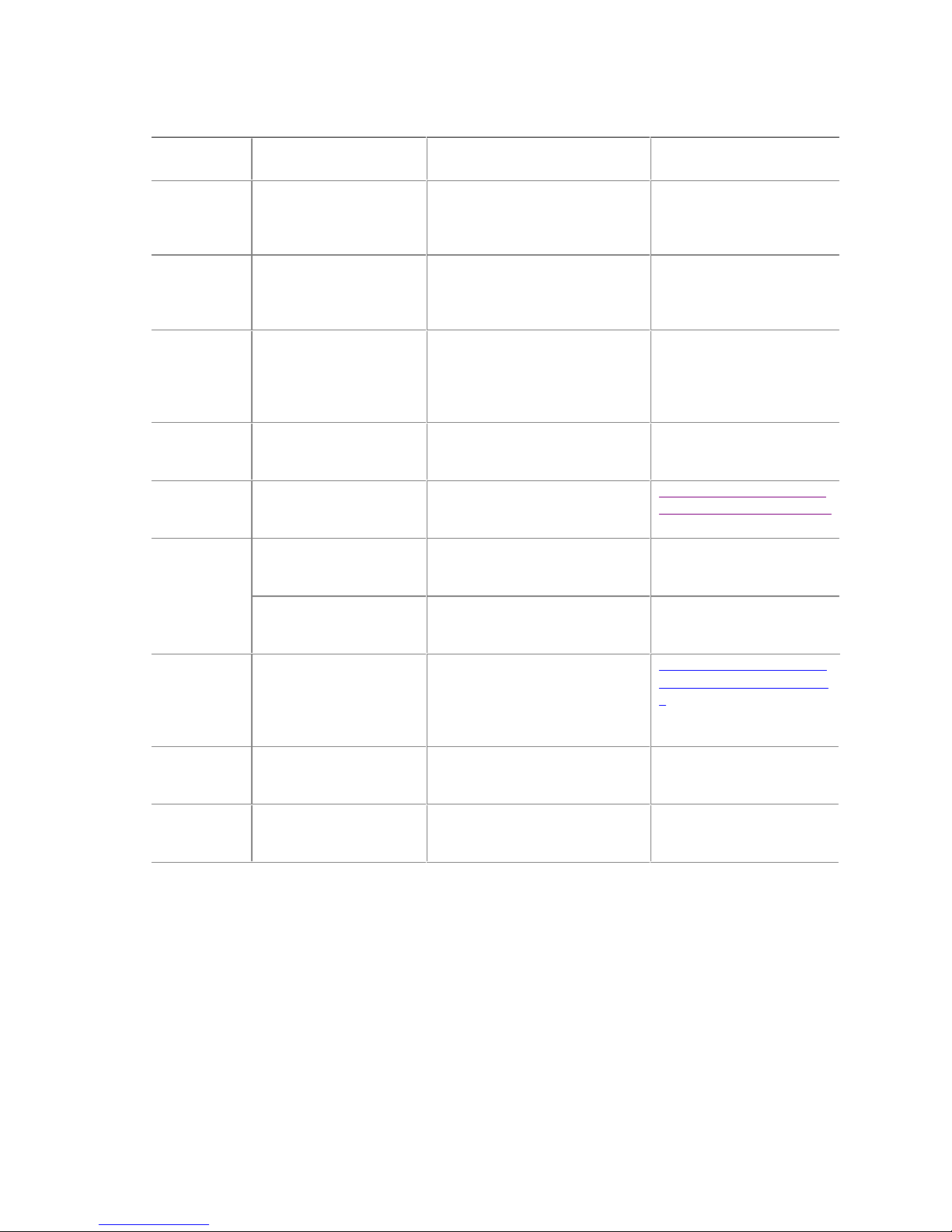
Intel Desktop Board D845GVSR Technical Product Specification
Table 3. Specifications (continued)
Reference
Name
EHCI
EPP IEEE Std 1284.1-1997
El Torito Bootable CD-ROM
LPC Low Pin Count Interface
MicroATX microATX Motherboard
PCI PCI Local Bus
PCI Bus Power
Plug and
Play
PXE Preboot Execution
SFX SFX/SFX12V Power
Specification
Title
Enhanced Host
Controller Interface
Specification for
Universal Serial Bus
(Enhanced Parallel Port)
Format Specification
Specification
Interface Specification
Specification
Management Interface
Specification
Plug and Play BIOS
Specification
Environment
Supply Design Guide
Version, Revision Date and
Ownership
Revision 1.0,
March 12, 2002,
Intel Corporation.
Version 1.7,
1997,
Institute of Electrical and
Electronic Engineers.
Version 1.0,
January 25, 1995,
Phoenix Technologies Limited
and International Business
Machines Corporation.
Revision 1.0,
September 29, 1997,
Intel Corporation.
Version 1.0,
December 1997,
Intel Corporation.
Revision 2.2,
December 18, 1998,
PCI Special Interest Group.
Revision 1.1,
December 18, 1998,
PCI Special Interest Group.
Version 1.0a,
May 5, 1994,
Compaq Computer Corporation,
Phoenix Technologies Limited,
and Intel Corporation.
Version 2.1,
September 20, 1999,
Intel Corporation.
Version 2.0,
May 2001,
Intel Corporation.
The information is
available from…
http://developer.intel.com/t
echnology/usb/download/e
hci-r10.pdf
http://standards.ieee.org/re
ading/ieee/std_public/descr
iption/busarch/1284.11997_desc.html
http://www.phoenix.com/res
ources/specs-cdrom.pdf
http://www.intel.com/design
/chipsets/industry/lpc.htm
http://www.formfactors.org/
developer/motherboard.htm
http://www.pcisig.com/speci
fications
http://www.pcisig.com/speci
fications
http://www.microsoft.com/h
wdev/tech/PnP/default.msp
x
ftp://download.intel.com/lab
s/manage/wfm/download/
/pxespec.pdf
http://www.formfactors.org/
developer/specs/sfx/sfx12v.
pdf
continued
18
Page 19
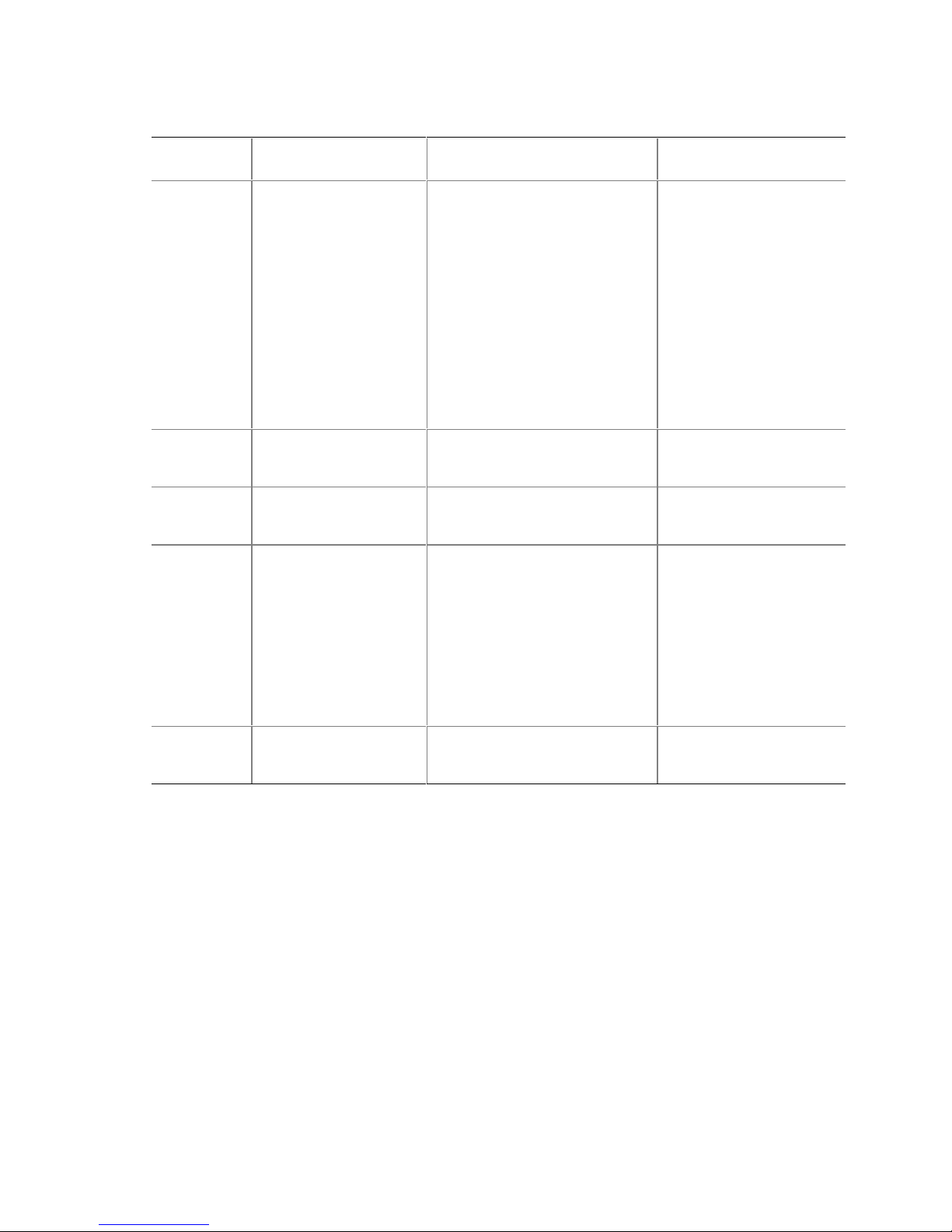
Table 3. Specifications (continued)
Reference
Name
SMBIOS System Management
TFX12V TFX12V Power Supply
UHCI Universal Host Controller
USB Universal Serial Bus
WfM Wired for Management
Specification
Title
BIOS
Design Guide
Interface Design Guide
Specification
Baseline
Version, Revision Date
and Ownership
Version 2.3.1,
March 16, 1999,
American Megatrends
Incorporated,
Award Software International
Incorporated,
Compaq Computer Corporation,
Dell Computer Corporation,
Hewlett-Packard Company,
Intel Corporation,
International Business Machines
Corporation,
Phoenix Technologies Limited,
and SystemSoft Corporation.
Revision 1.01,
May 2002
Intel Corporation
Revision 1.1,
March 1996,
Intel Corporation.
Revision 2.0,
April 27, 2000,
Compaq Computer Corporation,
Hewlett-Packard Company,
Lucent Technologies Inc.,
Intel Corporation,
Microsoft Corporation,
NEC Corporation, and
Koninklijke Philips Electronics
N.V.
Version 2.0,
December 18, 1998,
Intel Corporation.
Product Description
The information is
available from…
http://www.dmtf.org/downlo
ad/standards/DSP0119.pdf
http://www.formfactors.org/
developer/specs/tfx12v/tfx1
2v_psdg_101.pdf
http://developer.intel.com/d
esign/USB/UHCI11D.htm
http://www.usb.org/develop
ers/docs.html
http://www.intel.com/labs/m
anage/wfm/wfmspecs.htm
19
Page 20
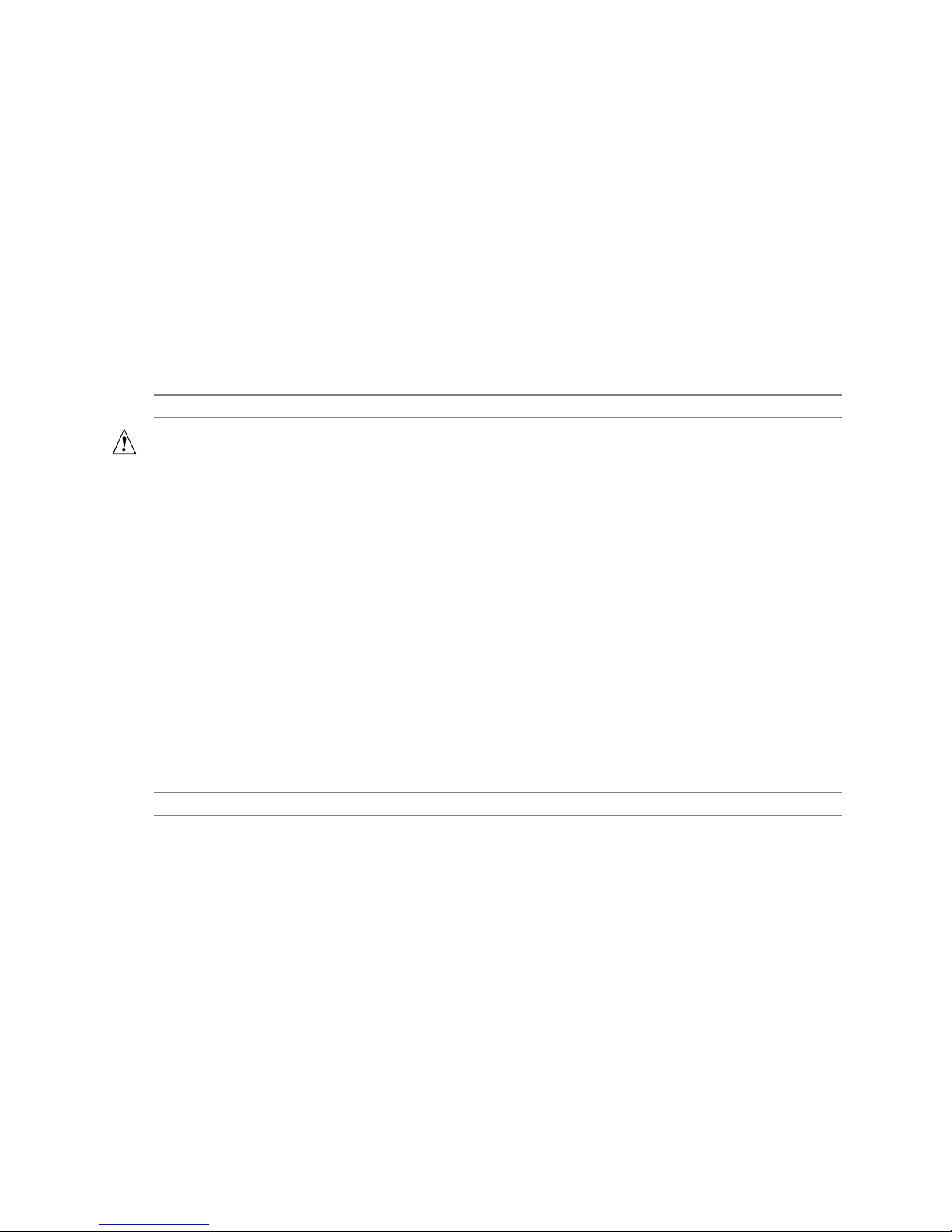
Intel Desktop Board D845GVSR Technical Product Specification
1.6 Processor
NOTE
✏
Refer to Thermal Considerations (Section 2.12, page 63) for important information when using an
Intel Pentium 4 processor operating above 2.80 GHz with this Intel desktop board.
The board is designed to support the following:
• Intel Pentium 4 processors in an mPGA478 processor socket with a 533/400 MHz system bus
• Intel Celeron processors in an mPGA478 processor socket with a 400 MHz system bus
See the Intel web site listed below for the most up-to-date list of supported processors.
For information about… Refer to:
Supported processors for the D845GVSR board http://www.intel.com/design/motherbd/sr/sr_proc.htm
CAUTION
Use only the processors listed on web site above. Use of unsupported processors can damage the
board, the processor, and the power supply.
INTEGRATOR’S NOTES
#
• Use only ATX12V-, SFX12V-, or TFX12V-compliant power supplies with the Desktop Board
D845GVSR. ATX12V, SFX12V, and TFX12V power supplies have an additional power lead
that provides required supplemental power for the processor. Always connect the 20-pin and
4-pin leads of ATX12V, SFX12V, and TFX12V power supplies to the corresponding connectors
on the desktop board, otherwise the board will not boot.
• Do not use a standard ATX power supply. The board will not boot with a standard ATX power
supply.
• Refer to Table 4 on page 21 for a list of supported system bus frequency and memory speed
combinations.
For information about Refer to
Power supply connectors Section 2.8.2.2, page 50
20
Page 21
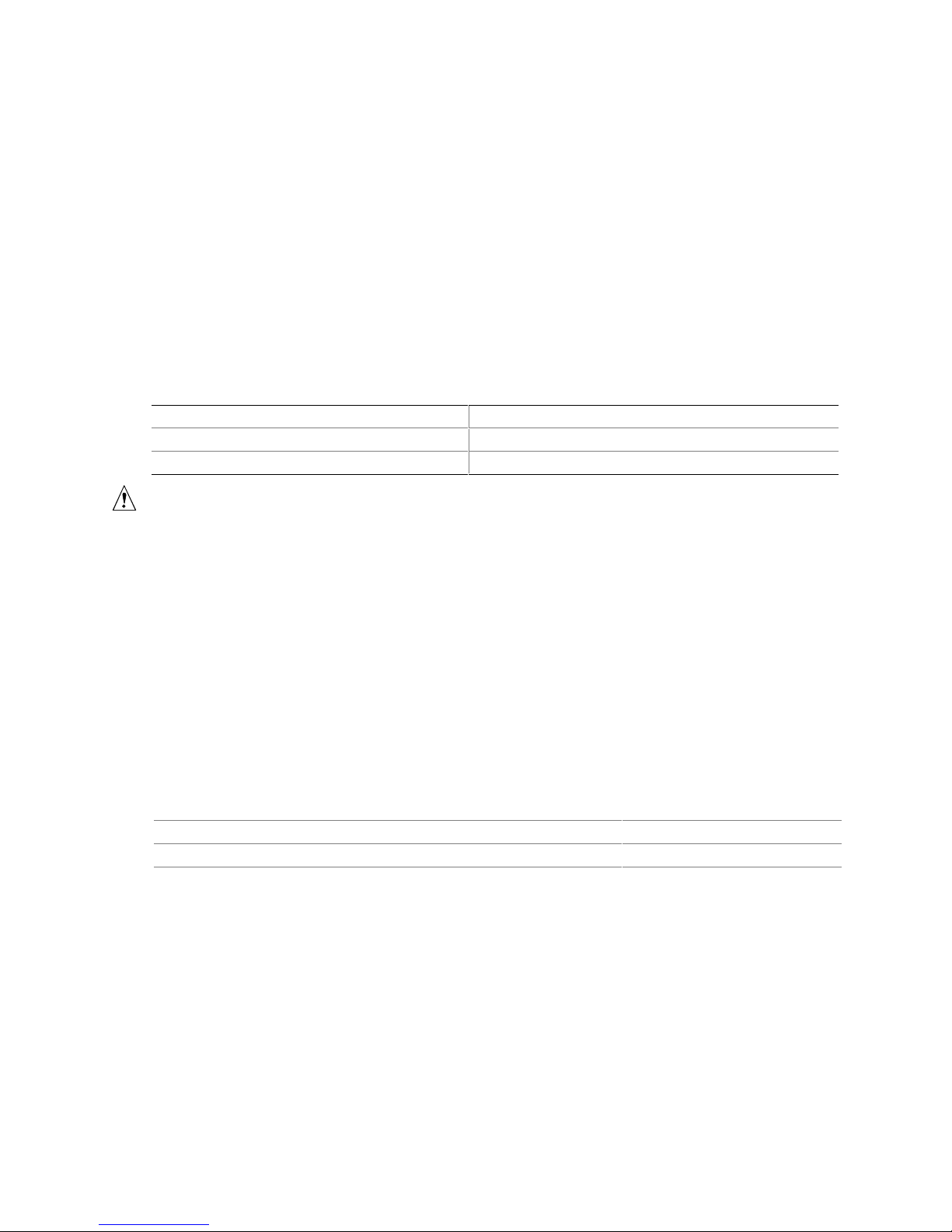
1.7 System Memory
The Desktop Board D845GVSR has two DIMM sockets and supports the following memory
features:
• 2.5 V (only) 184-pin DDR SDRAM DIMMs with gold-plated contacts
• Unbuffered single-sided or double-sided DIMMs
• Maximum total system memory: 2 GB; minimum total system memory: 64 MB
• DDR333/266/200 MHz SDRAM DIMMs only
• Serial Presence Detect (SPD)
• Suspend to RAM
Table 4 lists the supported system bus frequency and memory speed combinations.
Table 4. Supported System Bus Frequency and Memory Speed Combinations
If the processor's system bus frequency is… You can use this type of DIMM…
533 MHz DDR333 or DDR266
400 MHz DDR266 or DDR200
Product Description
CAUTION
Do not use ECC DIMMs with this board. Using ECC DIMMs could damage the board.
INTEGRATOR’S NOTES
#
• Registered DIMMs are not supported.
• Double-sided x16 DIMMs are not supported.
NOTE
✏
To be fully compliant with all applicable DDR SDRAM memory specifications, the board should be
populated with DIMMs that support the Serial Presence Detect (SPD) data structure. This allows
the BIOS to read the SPD data and program the chipset to accurately configure memory settings
for optimum performance.
For information about Refer to
Obtaining DDR SDRAM specifications Section 1.5, page 17
Obtaining the PC Serial Presence Detect (SPD) Specification Section 1.5, page 17
21
Page 22
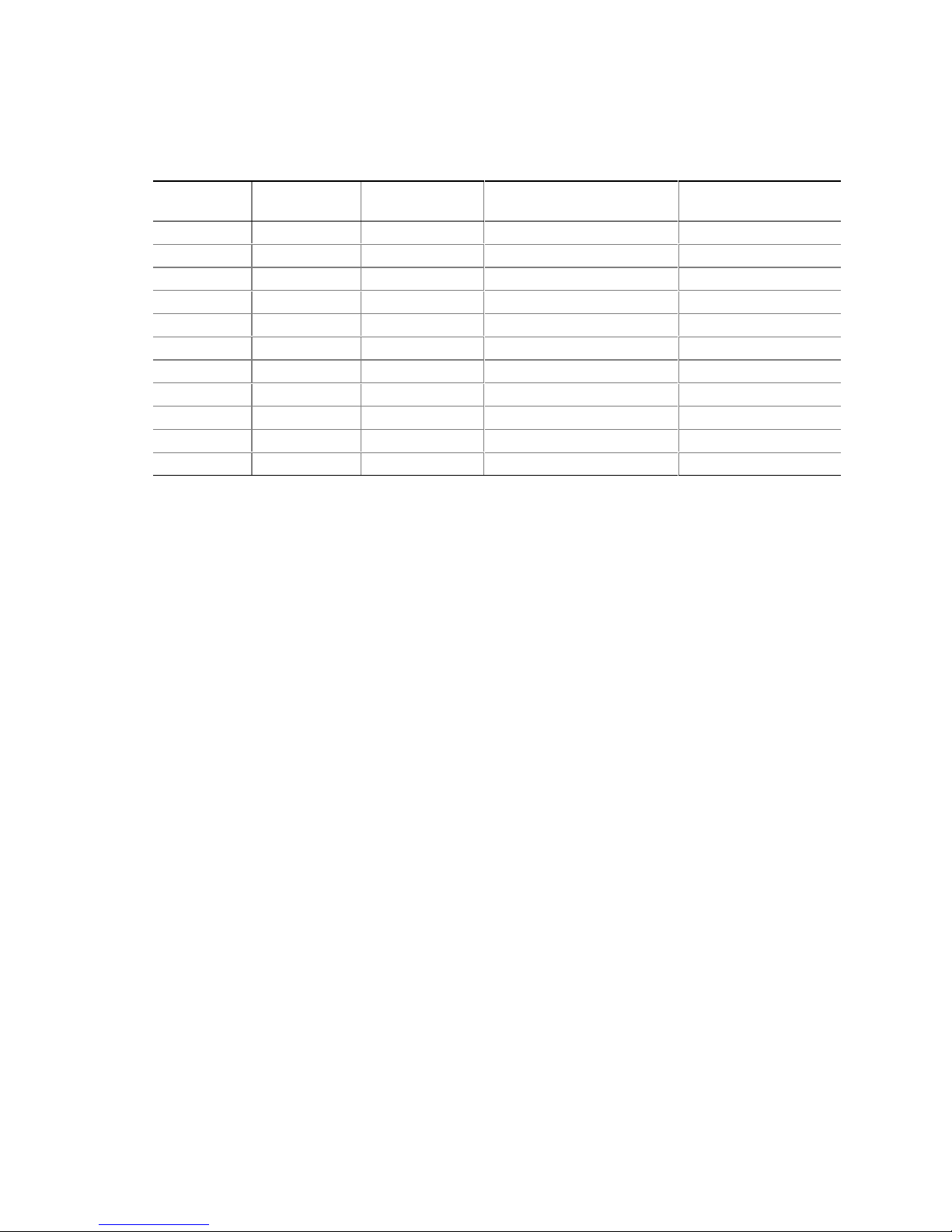
Intel Desktop Board D845GVSR Technical Product Specification
Table 5 lists the supported DDR DIMM configurations.
Table 5. Supported DDR DIMM Configurations
DIMM
Capacity
64 MB SS 64 Mbit 8 M x 8/empty 8
64 MB SS 128 Mbit 8 M x 16/empty 4
128 MB DS 64 Mbit 8 M x 8/8 M x 8 16
128 MB SS 128 Mbit 16 M x 8/empty 8
128 MB SS 256 Mbit 16 M x 16/empty 4
256 MB DS 128 Mbit 16 M x 8/16 M x 8 16
256 MB SS 256 Mbit 32 M x 8/empty 8
256 MB SS 512 Mbit 32 M x 16/empty 4
512 MB DS 256 Mbit 32 M x 8/32 M x 8 16
512 MB SS 512 Mbit 64 M x 8/empty 8
1024 MB DS 512 Mbit 64 M x 8/64 M x 8 16
Note: In this column, “DS” refers to double-sided memory modules (containing DDR SDRAM devices on both sides)
and “SS” refers to single-sided memory modules (containing DDR SDRAM devices on only one side).
Configuration
(Note)
DDR SDRAM
Density
DDR SDRAM Organization
Front-side/Back-side
Number of DDR
SDRAM Devices
22
Page 23
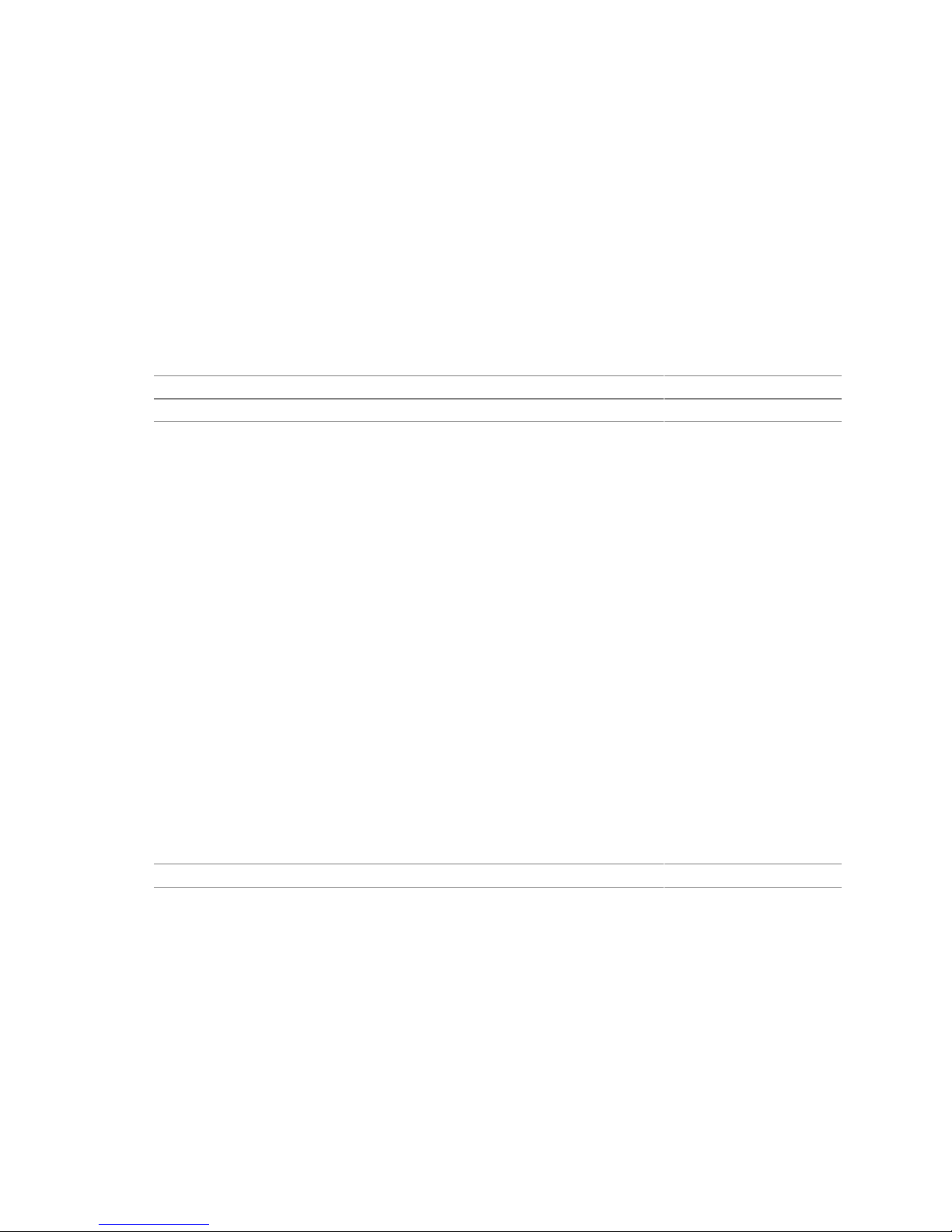
Product Description
1.8 Intel® 845GV Chipset
The Intel 845GV chipset consists of the following devices:
• Intel 82845GV Graphics and Memory Controller Hub (GMCH) with Accelerated Hub
Architecture (AHA) bus
• Intel 82801DB I/O Controller Hub (ICH4) with AHA bus
• Firmware Hub (FWH)
The GMCH is a centralized controller for the system bus, the memory bus, the AGP bus, and the
Accelerated Hub Architecture interface. The ICH4 is a centralized controller for the board’s I/O
paths. The FWH provides the nonvolatile storage of the BIOS.
For information about Refer to
The Intel 845GV chipset http://developer.intel.com/
Resources used by the chipset Chapter 2
1.8.1 Intel® Extreme Graphics Controller
The Intel Extreme Graphics controller features the following:
• Integrated graphics controller
32 bpp (Bits Per Pixel) graphics engine
266 MHz core frequency
256-bit internal data path for 2-D and 3-D graphics
Motion video acceleration
• 3-D graphics visual and texturing enhancement
• Display
Integrated 24-bit 350 MHz RAMDAC
DDC2B compliant interface
• Video
Dual monitor synchronous display
Hardware motion compensation for software MPEG2 decode
• Dynamic Video Memory Technology (DVMT) support up to 64 MB
For information about Refer to
DVMT Section 1.8.1.1, page 27
23
Page 24
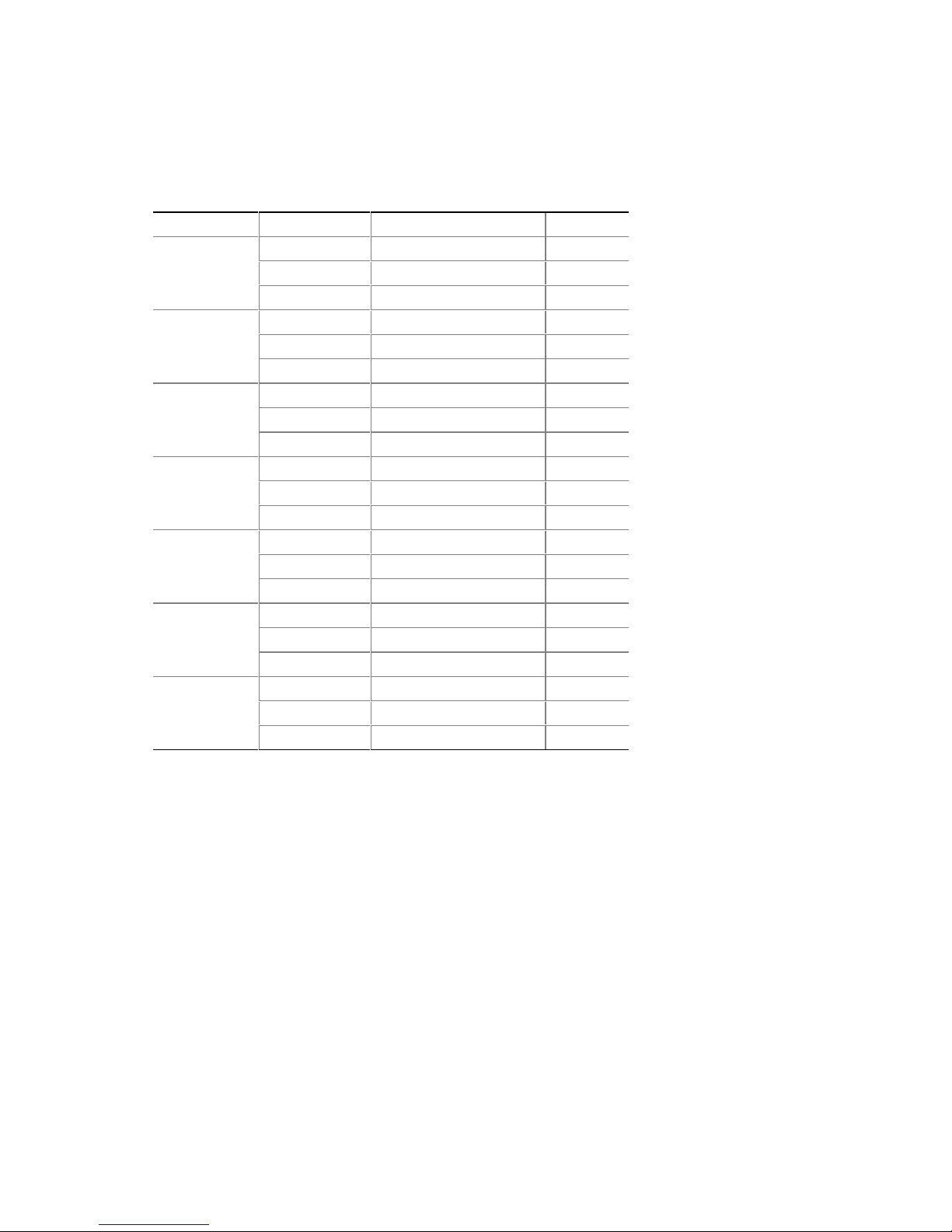
Intel Desktop Board D845GVSR Technical Product Specification
Table 6 lists the Direct Draw supported modes.
Table 6. Direct Draw Supported Modes
Resolution Color Palette Refresh Frequency (Hz) Notes
320 x 200
320 x 240
352 x 480
352 x 576
400 x 300
512 x 384
640 x 400
Notes: Y = Supported in driver without Direct3D† and OpenGL
3 = Direct3D and OpenGL
256 colors 70
64 K colors 70 3
16 M colors 70 3
256 colors 70
64 K colors 70 3
16 M colors 70 3
256 colors 70
64 K colors 70 3
16 M colors 70 3
256 colors 70
64 K colors 70 3
16 M colors 70 3
256 colors 70
64 K colors 70 3
16 M colors 70 3
256 colors 70
64 K colors 70 3
16 M colors 70 3
256 colors 70
64 K colors 70 3
16 M colors 70 3
†
Y
Y
Y
Y
Y
Y
Y
24
Page 25
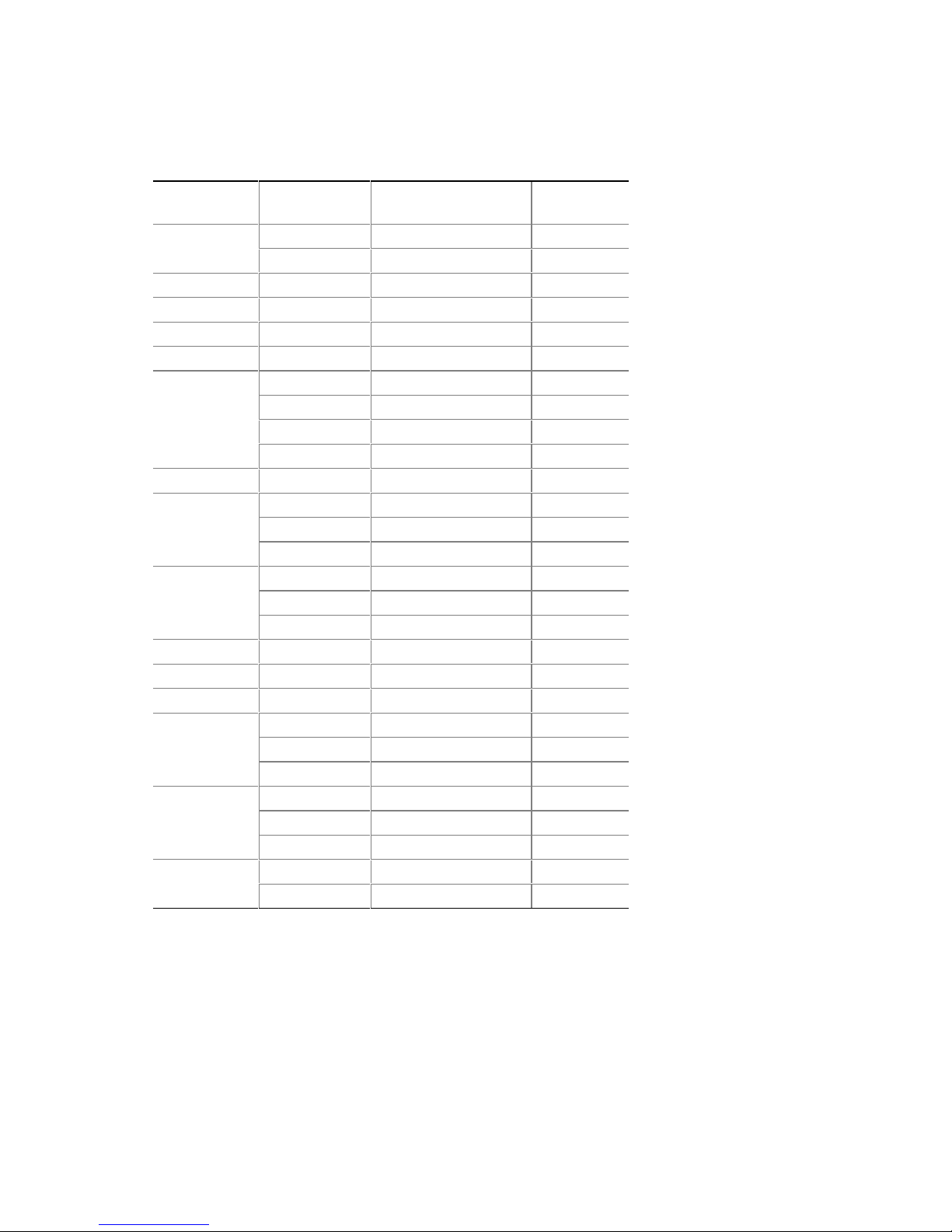
Table 7 lists the video BIOS video modes supported by the graphics subsystem.
Table 7. Video BIOS Video Modes Supported for Analog CRTs
Resolution Color Palette
320 x 200
16 colors 70
256 colors 70
320 x 350
360 x 400
640 x 200
640 x 350
640 x 480
16 colors 70
16 colors 70
16 colors 70
16 colors 70
16 colors 60
256 colors 60, 75, 85 G, B, L
64 K colors 60, 75, 85 G, B, L
16 M colors 60, 75, 85 G, B, L
720 x 400 16 colors 70 T, B
800 x 600
256 colors 60, 75, 85 G, B, L
64 K colors 60, 75, 85 G, B, L
16 M colors 60, 75, 85 G, B, L
1024 x 768
256 colors 60, 75, 85 G, B, L
64 K colors 60, 75, 85 G, B, L
16 M colors 60, 75, 85 G, B, L
1056 x 350 16 colors 70 T, B
1056 x 400 16 colors 70 T, B
1056 x 480 16 colors 70 T, B
1280 x 1024
256 colors 60, 75, 85 G, B, L
64 K colors 60, 75, 85 G, B, L
16 M colors 60, 75, 85 G, B, L
1600 x 1200
256 colors 60, 75, 85 G, B, L
64 K colors 60, 75, 85 G, B, L
16 M colors 60, 75, 85 G, B, L
256 colors 60, 75 G, B, L 1920 x 1440
64 K colors 60, 75 G, B, L
Notes: T = Text mode
G = Graphics mode
B = Banked addressing mode
L = Linear addressing mode
Available Refresh
Frequencies (Hz)
Notes
T, G, B
G, B
T, B
T, B
T, G, B
T, G, B
G, B
Product Description
25
Page 26
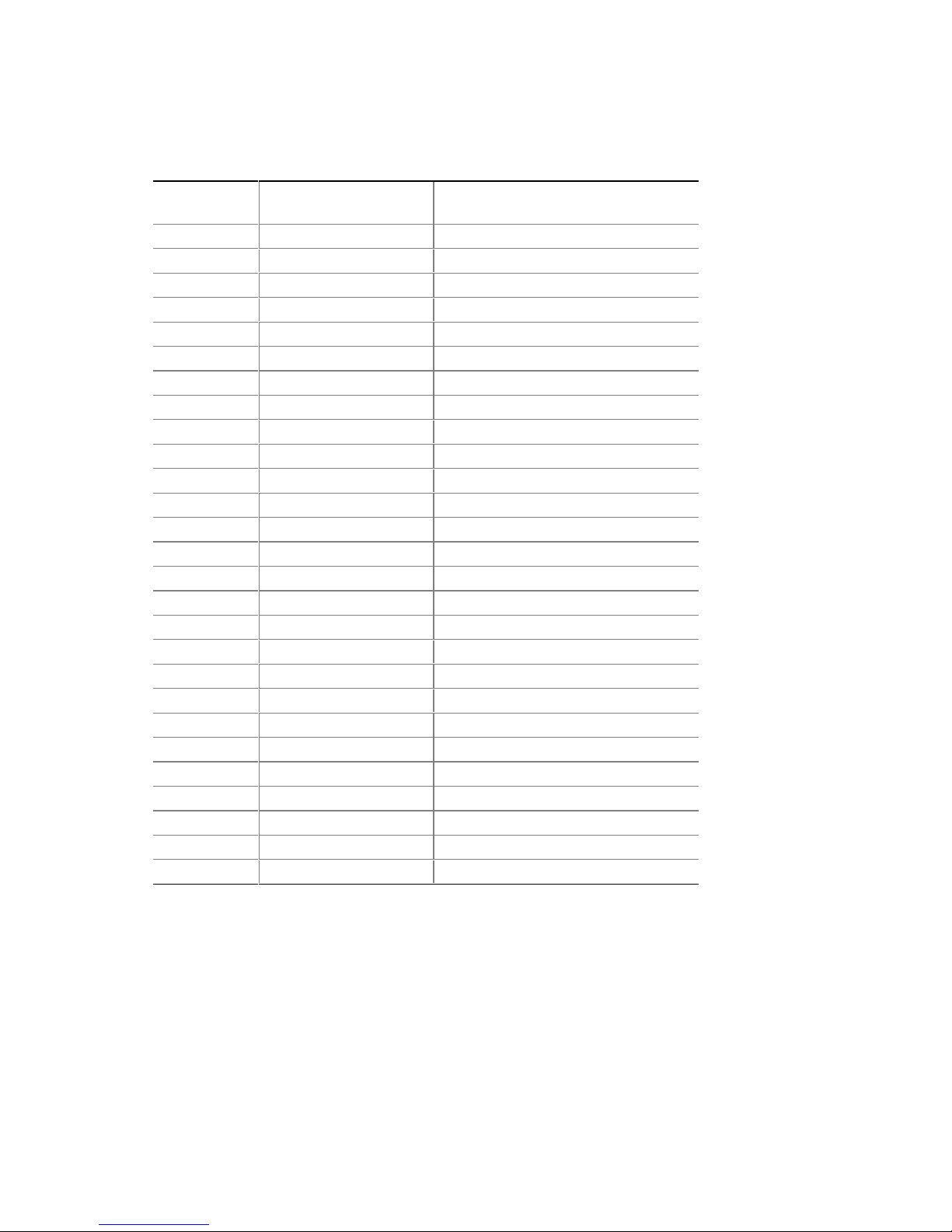
Intel Desktop Board D845GVSR Technical Product Specification
Table 8 lists the supported configuration modes of the graphics subsystem.
Table 8. Supported Configuration Modes
Resolution
640 x 480 60, 72, 75, 85, 100, 120 6
800 x 600 60, 72, 75, 85, 100, 120 6
1024 x 768 60, 70, 75, 85, 100 6
1024 x 768 120 5
1152 x 864 60, 75, 85 6
1152 x 864 100 5
1280 x 720 60, 75, 85 6
1280 x 720 100 5
1280 x 768 Reduced blanking 6
1280 x 960 60, 75 6
1280 x 960 85 5
1280 x 1024
1280 x 1024
1280 x 1024
1280 x 1024
1400 x 1050
1600 x 900
1600 x 900
1600 x 900
1600 x 1200
1600 x 1200
1856 x 1392
1920 x 1080
1920 x 1080
1920 x 1200
1920 x 1440
2048 x 1536
Available Refresh
Frequencies (Hz)
60 6
75 5
85, 100 4
120 3
60 6
60 6
75, 85 4
100 3
60 4
75, 85, 100 3
60, 75 3
60 4
75, 85 3
60 3
60, 75 3
60 3
Supported bpp Configuration Mode
(see Table 9 for more information)
26
Page 27
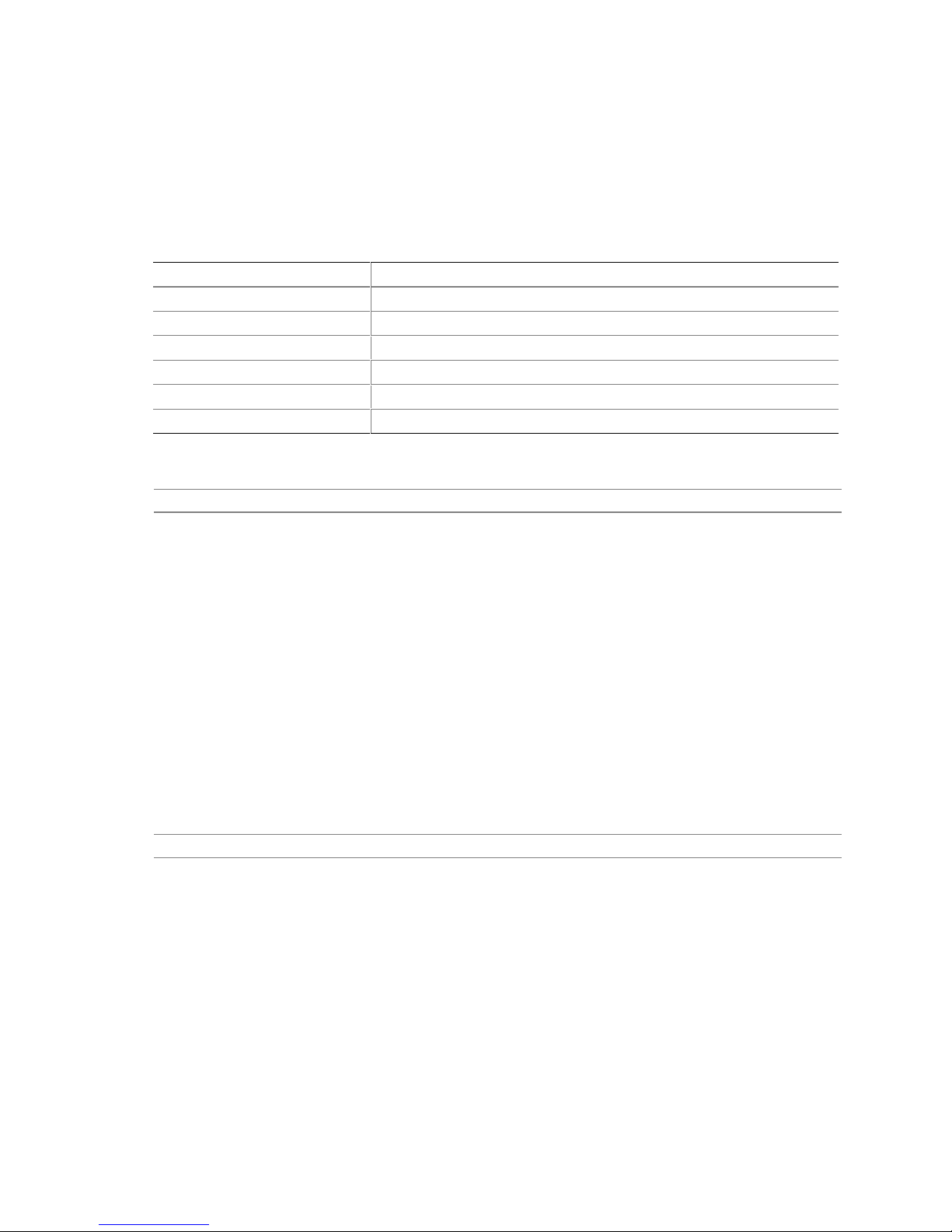
Product Description
Table 9 describes the bpp configuration mode values referenced in Table 8. In Table 9, assume
that for each configuration mode number, the features of all lower numbers are also supported.
For example, if the supported configuration mode is 4, then modes 1 through 3 are also supported.
DVD consists of both the overlay engine as well as the MPEG decoding; both are necessary for
DVD playback.
Table 9. Details of bpp Configuration Modes
Configuration Mode Number Description
6 32 bpp (16 M colors) with DVD (Overlay + MPEG decode) On
5 16 bpp (64 K colors) with DVD On
4 32 bpp (16 M colors) with DVD Off
3 16 bpp (64 K colors) with DVD Off
2 8 bpp (256 colors) with DVD On
1 8 bpp (256 colors) with DVD off
For information about Refer to
Obtaining graphics software and utilities Section 1.3, page 16
1.8.1.1 Dynamic Video Memory Technology (DVMT)
DVMT enables enhanced graphics and memory performance through Direct AGP, and highly
efficient memory utilization. DVMT ensures the most efficient use of available system memory
(up to 64 MB) for maximum 2-D/3-D graphics performance.
DVMT uses a portion of system physical memory (as set in the BIOS Setup program) for
compatibility with legacy applications. An example of this would be when using VGA graphics
under DOS. Once loaded, the operating system and graphics drivers allocate the buffers needed
for performing graphics functions.
NOTE
✏
The use of DVMT requires operating system driver support.
For information about Refer to
Obtaining the DVMT white paper http://developer.intel.com/design/chipsets/845gv/
1.8.1.2 Zone Rendering Technology (ZRT)
The Intel Extreme Graphics Controller supports Zone Rendering Technology (ZRT). ZRT is a
process by which the screen is divided into several zones. Each zone is completely cached and
rendered on chip before being written to the frame buffer. The benefits of ZRT include the
following:
• Increased memory efficiency via better localization of data
• Increased on-chip processing speed due to decreased wait time for data
• Increased effective pixel fill rates
27
Page 28
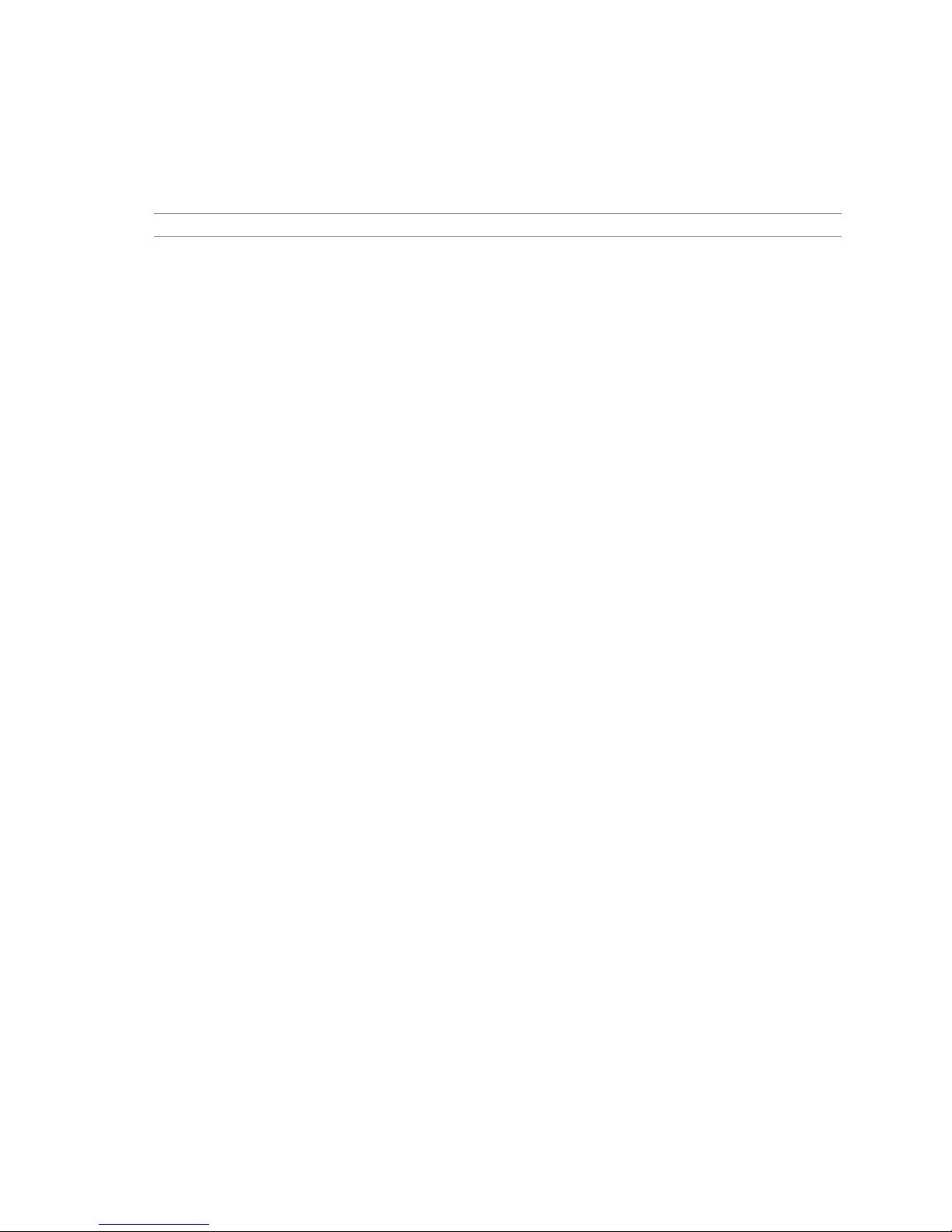
Intel Desktop Board D845GVSR Technical Product Specification
• Increased headroom for larger resolution and color depth
• Reduced power as a result of decreased memory bandwidth
• Reduction in depth and color bandwidth associated with conventional rendering
For information about Refer to
Obtaining the Zone Rendering white paper http://developer.intel.com/design/chipsets/845gv/
1.8.2 USB
The board supports up to six USB 2.0 ports, fully supports UHCI and EHCI, and uses UHCI- and
EHCI-compatible drivers. For more than six USB devices, an external hub can be connected to
any of the ports.
The ICH4 provides the USB controller for all ports. The port arrangement is as follows:
• Two ports are implemented with stacked back panel connectors, adjacent to the PS/2
connectors
• Two ports are implemented with stacked back panel connectors, adjacent to the audio
connectors
• Two ports are routed to the front panel USB connector
NOTE
✏
Computer systems that have an unshielded cable attached to a USB port may not meet FCC
Class B requirements, even if no device is attached to the cable. Use shielded cable that meets the
requirements for full-speed devices.
1.8.3 IDE Interfaces
The ICH4’s IDE controller has two independent bus-mastering IDE interfaces that can be
independently enabled. The IDE interfaces support the following modes:
• Programmed I/O (PIO): processor controls data transfer.
• 8237-style DMA: DMA offloads the processor, supporting transfer rates of up to 16 MB/sec.
• Ultra DMA: DMA protocol on IDE bus supporting host and target throttling and transfer rates
of up to 33 MB/sec.
• ATA-66: DMA protocol on IDE bus supporting host and target throttling and transfer rates of
up to 66 MB/sec. ATA-66 protocol is similar to Ultra DMA and is device driver compatible.
• ATA-100: DMA protocol on IDE bus allows host and target throttling. The ICH4’s ATA-100
logic can achieve transfer rates up to 100 MB/sec.
28
Page 29

Product Description
INTEGRATOR’S NOTE
#
ATA-66 and ATA-100 are faster timings and require a specialized cable to reduce reflections,
noise, and inductive coupling.
The IDE interfaces also support ATAPI devices (such as CD-ROM drives) and ATA devices.
The BIOS supports 48-bit Logical Block Addressing (LBA) and Extended Cylinder Head Sector
(ECHS) translation modes. The drive reports the transfer rate and translation mode to the BIOS.
The Desktop Boards support Laser Servo (LS-120) diskette technology through the IDE interfaces.
The BIOS supports booting from an LS-120 drive.
NOTE
✏
The BIOS will always recognize an LS-120 drive as an ATAPI floppy drive. To ensure correct
operation, do not configure the drive as a hard disk drive.
1.8.4 Real-Time Clock, CMOS SRAM, and Battery
A coin-cell battery (CR2032) powers the real-time clock and CMOS memory. When the computer
is not plugged into a wall socket, the battery has an estimated life of three years. When the
computer is plugged in, the standby current from the power supply extends the life of the battery.
The clock is accurate to ± 13 minutes/year at 25 ºC with 3.3 VSB applied.
INTEGRATOR’S NOTE
#
If the battery and AC power fail, custom defaults, if previously saved, will be loaded into CMOS
RAM at power-on.
29
Page 30
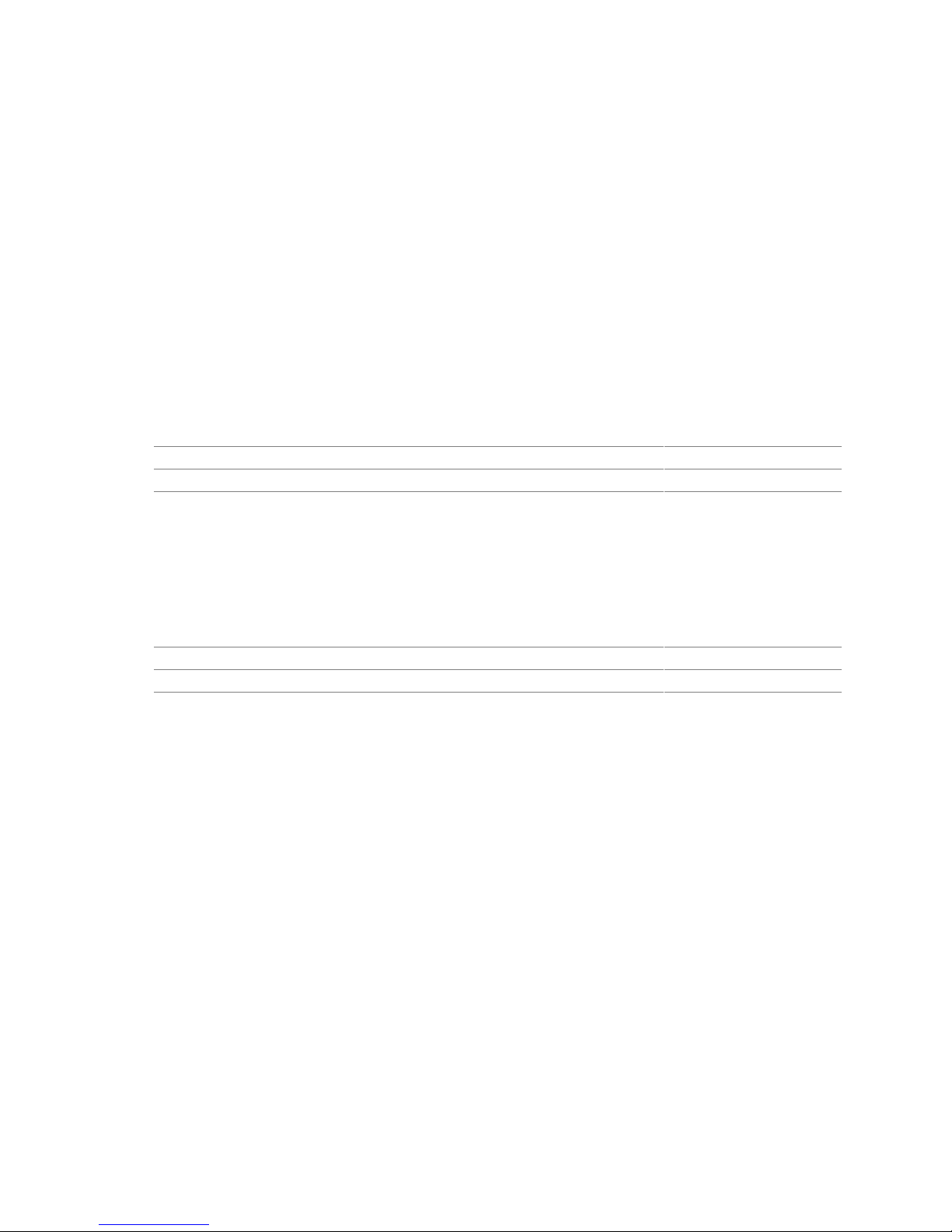
Intel Desktop Board D845GVSR Technical Product Specification
1.9 I/O Controller
The SMSC LPC47M172 or National Semiconductor PC87372 I/O controller provides the
following features:
• One serial port
• One parallel port with Extended Capabilities Port (ECP) and Enhanced Parallel Port
(EPP) support
• Serial IRQ interface compatible with serialized IRQ support for PCI systems
• PS/2-style mouse and keyboard interfaces
• Interface for one 1.44 MB or 2.88 MB diskette drive
• Intelligent power management, including a programmable wake-up event interface
• PCI power management support
The BIOS Setup program provides configuration options for the I/O controller.
For information about Refer to
SMSC LPC47M172 I/O controller http://www.smsc.com
National Semiconductor PC87372 http://www.national.com
1.9.1 Serial Ports
The Desktop Board has two serial port connectors. Serial port A is located on the back panel.
Serial port B (optional) is accessible using a connector on the component side of the Desktop
Board. The serial ports support data transfers at speeds up to 115.2 kbits/sec with BIOS support.
For information about Refer to
The location of the serial port A connector Figure 4, page 48
The location of the optional serial port B connector Figure 7, page 54
1.9.2 Parallel Port
The 25-pin D-Sub parallel port connector is located on the back panel. Use the BIOS Setup
program to set the parallel port mode.
1.9.3 Diskette Drive Controller
The I/O controller supports one diskette drive. Use the BIOS Setup program to configure the
diskette drive interface.
1.9.4 Keyboard and Mouse Interface
PS/2 keyboard and mouse connectors are located on the back panel.
INTEGRATOR’S NOTE
#
The keyboard is supported in the bottom PS/2 connector and the mouse is supported in the top
PS/2 connector. Power to the computer should be turned off before a keyboard or mouse is
connected or disconnected.
30
Page 31

1.10 Audio Subsystem
The audio subsystem consists of the following devices:
• Intel 82801DB I/O Controller Hub (ICH4)
• Realtek ALC202A audio codec
The audio subsystem includes these features:
• Signal-to-noise ratio ≥ 90 dB
• Supports wake events (driver dependent)
• Mic in pre-amp that supports dynamic, condenser, and electret microphones
The audio subsystem supports the following audio interfaces:
• ATAPI-style connectors:
Auxiliary line in
CD-ROM
• Front panel audio connector, including pins for:
Line out
Mic in
• Back panel audio connectors:
Line out
Line in
Mic in
Product Description
1.10.1 Audio Connectors
1.10.1.1 Front Panel Audio Connector
A 2 x 5-pin connector provides mic in and line out signals for front panel audio connectors.
For information about Refer to
The location of the connector Figure 5, page 50
The signal names of the front panel audio connector Table 21, page 51
Obtaining the Front Panel I/O Connectivity Design Guide Section 1.5, page 17
NOTE
✏
The front panel audio connector is alternately used as a jumper block for routing audio signals.
Refer to Section 2.9.1 on page 58 for more information.
1.10.1.2 Auxiliary Line In Connector
A 1 x 4-pin ATAPI-style connector connects the left and right channel signals of an internal audio
device to the audio subsystem.
For information about Refer to
The location of the auxiliary line in connector Figure 5, page 50
The signal names of the auxiliary line in connector Table 22, page 51
31
Page 32
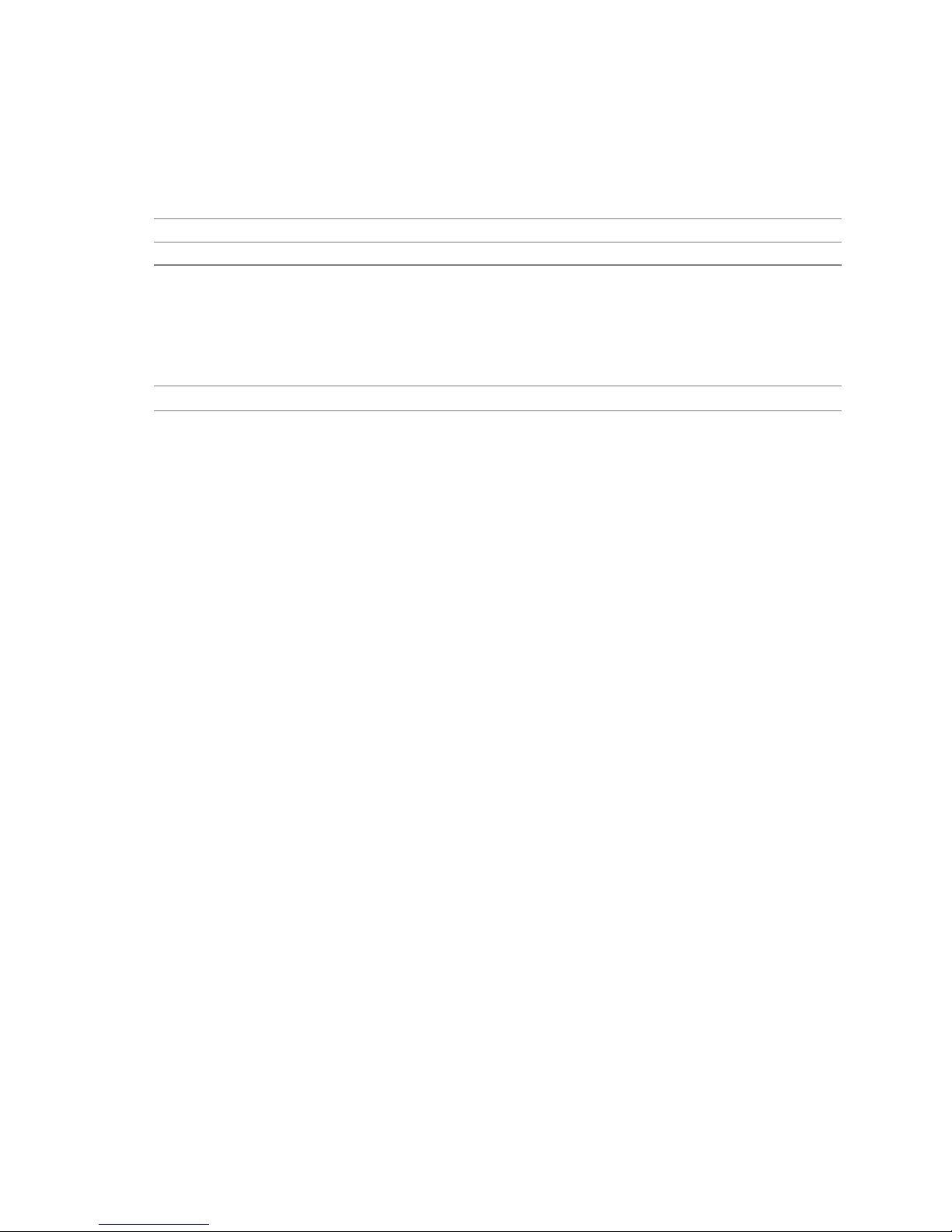
Intel Desktop Board D845GVSR Technical Product Specification
1.10.1.3 ATAPI CD-ROM Audio Connector
A 1 x 4-pin ATAPI-style connector connects an internal ATAPI CD-ROM drive to the audio
mixer.
For information about Refer to
The location of the ATAPI CD-ROM connector Figure 5, page 50
The signal names of the ATAPI CD-ROM connector Table 23, page 51
1.10.2 Audio Subsystem Software
Audio software and drivers are available from Intel’s World Wide Web site.
For information about Refer to
Obtaining audio software and drivers Section 1.3, page 16
1.11 LAN Subsystem (Optional)
The Network Interface Controller subsystem consists of the ICH4 (with integrated LAN Media
Access Controller) and a physical layer interface device. Features of the LAN subsystem include:
• PCI Bus Master interface
• CSMA/CD Protocol Engine
• Serial CSMA/CD unit interface that supports the 82562ET (10/100 Mbit/sec Ethernet)
• PCI Power Management
Supports ACPI technology
Supports LAN wake capabilities
1.11.1 Intel® 82562ET Platform LAN Connect Device
The Intel 82562ET component provides an interface to the back panel RJ-45 connector with
integrated LEDs.
The Intel 82562ET provides the following functions:
• Basic 10/100 Ethernet LAN connectivity
• Supports RJ-45 connector with status indicator LEDs on the back panel
• Full device driver compatibility
• ACPI support
• Programmable transit threshold
• Configuration EEPROM that contains the MAC address
32
Page 33

Product Description
1.11.2 RJ-45 LAN Connector with Integrated LEDs
Two LEDs are built into the RJ-45 LAN connector. Table 10 describes the LED states when the
Desktop Board is powered up and the LAN subsystem is operating.
Table 10. LAN Connector LED States
LED Color LED State Condition
Off 10 Mbit/sec data rate is selected. Green
On 100 Mbit/sec data rate is selected.
Yellow
Off LAN link is not established.
On (steady state) LAN link is established.
On (brighter and pulsing) The computer is communicating with another computer on
the LAN.
1.11.3 LAN Subsystem Software
LAN software and drivers are available from Intel’s World Wide Web site.
For information about Refer to
Obtaining LAN software and drivers Section 1.3, page 16
1.12 Hardware Management Subsystem (Optional)
The hardware management features enable the boards to be compatible with the Wired for
Management (WfM) specification. The board has several hardware management features,
including the following:
• Fan monitoring (through the I/O controller or the hardware monitoring and fan control ASIC)
• Thermal and voltage monitoring
• Chassis intrusion detection
For information about Refer to
The WfM specification Section 1.5, page 17
1.12.1 Hardware Monitoring and Fan Control ASIC
The features of the hardware monitoring and fan control ASIC include:
• Internal ambient temperature sensor
• Two remote thermal diode sensors for direct monitoring of processor temperature and ambient
temperature sensing
• Power supply monitoring of five voltages (+5 V, +12 V, +3.3 VSB, +1.5 V, and +VCCP) to
detect levels above or below acceptable values
• Thermally monitored closed-loop fan control, for all three fans, that can adjust the fan speed or
switch the fans on or off as needed
• SMBus interface
• Fan monitoring for all three fan connectors
33
Page 34
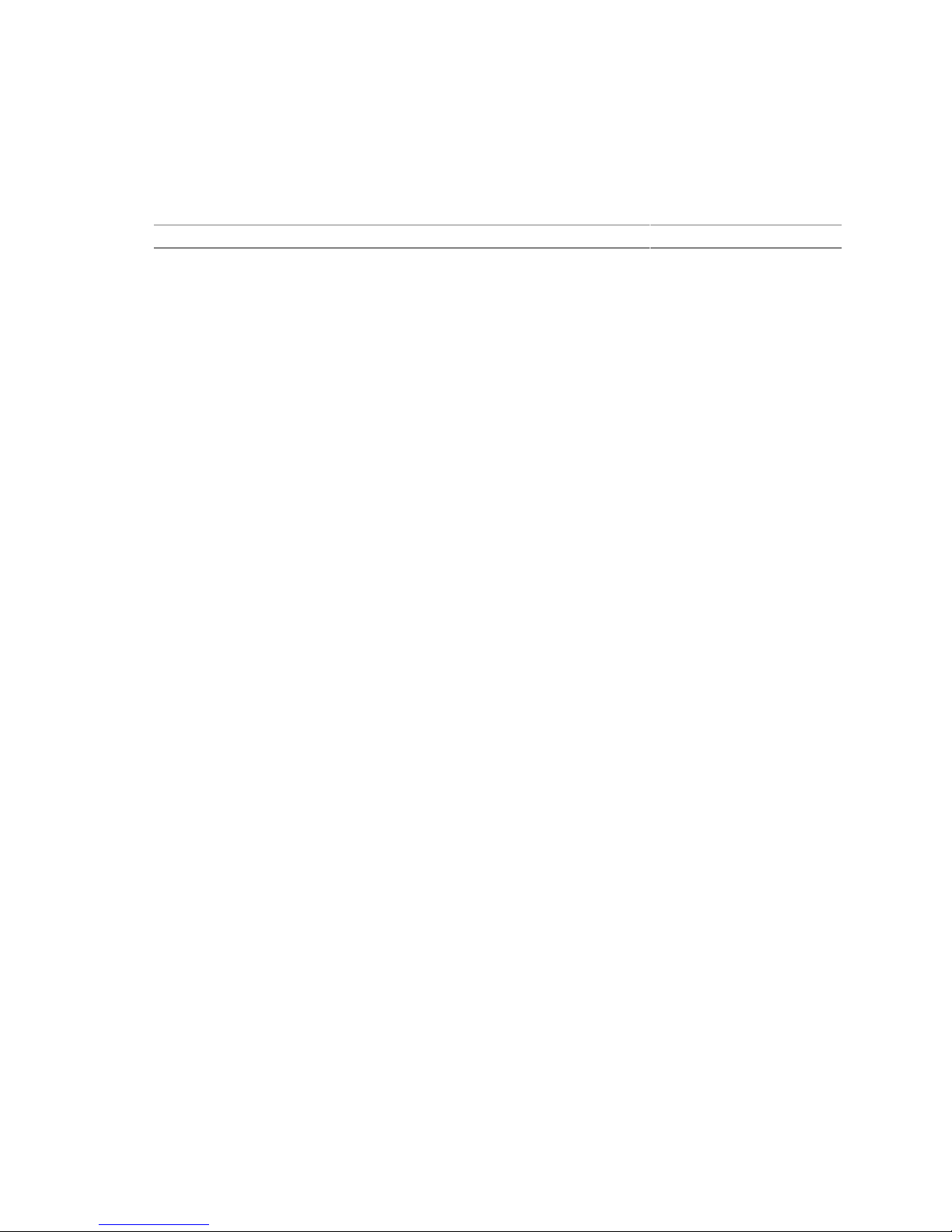
Intel Desktop Board D845GVSR Technical Product Specification
1.12.2 Fan Monitoring
Fan monitoring can be implemented using Intel® LANDesk Client Manager or third-party
software.
For information about Refer to
The functions of the fan connectors Section 1.13.2.2, page 38
1.12.3 Chassis Intrusion and Detection
The board supports a chassis security feature that detects if the chassis cover is removed. The
security feature uses a mechanical switch on the chassis that attaches to the chassis intrusion
connector. When the chassis cover is removed, the mechanical switch is in the closed position.
1.13 Power Management
Power management is implemented at several levels, including:
• Software support through Advanced Configuration and Power Interface (ACPI)
• Hardware support:
Power connector
Fan connectors
LAN wake capabilities
Instantly Available PC technology
Resume on Ring
Wake from USB
Wake from PS/2 devices
Power Management Event signal (PME#) wake-up support
1.13.1 ACPI
ACPI gives the operating system direct control over the power management and Plug and Play
functions of a computer. The use of ACPI with this board requires an operating system that
provides full ACPI support. ACPI features include:
• Plug and Play (including bus and device enumeration)
• Power management control of individual devices, add-in boards (some add-in boards may
require an ACPI-aware driver), video displays, and hard disk drives
• Methods for achieving less than 15-watt system operation in the power-on/standby
sleeping state
• A Soft-off feature that enables the operating system to power-off the computer
• Support for multiple wake-up events (see Table 13 on page 36)
• Support for a front panel power and sleep mode switch
Table 11 lists the system states based on how long the power switch is pressed, depending on how
ACPI is configured with an ACPI-aware operating system.
34
Page 35

Table 11. Effects of Pressing the Power Switch
If the system is in this state…
Off
(ACPI G2/G5 – Soft off)
On
(ACPI G0 – working state)
On
(ACPI G0 – working state)
Sleep
(ACPI G1 – sleeping state)
Sleep
(ACPI G1 – sleeping state)
…and the power switch is
pressed for
Less than four seconds Power-on
Less than four seconds Soft-off/Standby
More than four seconds Fail safe power-off
Less than four seconds Wake-up
More than four seconds Power-off
For information about Refer to
The Desktop Boards’ compliance level with ACPI Section 1.5, page 17
1.13.1.1 System States and Power States
Product Description
…the system enters this state
(ACPI G0 – working state)
(ACPI G1 – sleeping state)
(ACPI G2/G5 – Soft off)
(ACPI G0 – working state)
(ACPI G2/G5 – Soft off)
Under ACPI, the operating system directs all system and device power state transitions. The
operating system puts devices in and out of low-power states based on user preferences and
knowledge of how devices are being used by applications. Devices that are not being used can be
turned off. The operating system uses information from applications and user settings to put the
system as a whole into a low-power state.
Table 12 lists the power states supported by the Desktop Board D845GVSR along with the
associated system power targets. See the ACPI specification for a complete description of the
various system and power states.
35
Page 36

Intel Desktop Board D845GVSR Technical Product Specification
Table 12. Power States and Targeted System Power
Global States Sleeping States
G0 – working
S0 – working C0 – working D0 – working
state
G1 – sleeping
state
G1 – sleeping
state
S1 – Processor
stopped
S3 – Suspend to
RAM. Context
saved to RAM.
G1 – sleeping
state
S4 – Suspend to
disk. Context
saved to disk.
G2/S5 S5 – Soft off.
Context not saved.
Cold boot is
required.
G3 –
mechanical off
No power to the
system.
AC power is
disconnected
from the
computer.
Notes:
1. Total system power is dependent on the system configuration, including add-in boards and peripherals powered
by the system chassis’ power supply.
2. Dependent on the standby power consumption of wake-up devices used in the system.
Processor
States
Device States
state.
C1 – stop
grant
D1, D2, D3 –
device
specification
specific.
No power D3 – no power
except for
wake-up logic.
No power D3 – no power
except for
wake-up logic.
No power D3 – no power
except for
wake-up logic.
No power D3 – no power for
wake-up logic,
except when
provided by
battery or external
source.
Targeted System
(Note 1)
Power
Full power > 30 W
5 W < power < 52.5 W
Power < 5 W
Power < 5 W
Power < 5 W
No power to the system.
Service can be performed
safely.
(Note 2)
(Note 2)
(Note 2)
1.13.1.2 Wake-up Devices and Events
Table 13 lists the devices or specific events that can wake the computer from specific states.
Table 13. Wake-up Devices and Events
These devices/events can wake up the computer… …from this state
LAN S1, S3, S4, S5
Modem (back panel Serial Port A) S1, S3
PME# signal S1, S3, S4, S5
Power switch S1, S3, S4, S5
PS/2 devices S1, S3
RTC alarm S1, S3, S4, S5
USB S1, S3
Note: For LAN and PME# signal, S5 is disabled by default in the BIOS Setup program. Setting this option to Power On
will enable a wake-up event from LAN in the S5 state.
(Note)
(Note)
36
Page 37

Product Description
NOTE
✏
The use of these wake-up events from an ACPI state requires an operating system that provides full
ACPI support. In addition, software, drivers, and peripherals must fully support ACPI wake
events.
1.13.2 Hardware Support
CAUTION
Ensure that the power supply provides adequate +5 V standby current if LAN wake capabilities
and Instantly Available PC technology features are used. Failure to do so can damage the power
supply. The total amount of standby current required depends on the wake devices supported and
manufacturing options.
The Desktop Board D845GVSR provides several power management hardware features, including:
• Power connector
• Fan connectors
• LAN wake capabilities
• Instantly Available PC technology
• Resume on Ring
• Wake from USB
• Wake from PS/2 keyboard
• PME# signal wake-up support
LAN wake capabilities and Instantly Available PC technology require power from the +5 V
standby line. The sections discussing these features describe the incremental standby power
requirements for each.
Resume on Ring enables telephony devices to access the computer when it is in a power-managed
state. The method used depends on the type of telephony device (external or internal).
NOTE
✏
The use of Resume on Ring and Wake from USB technologies from an ACPI state requires an
operating system that provides full ACPI support.
37
Page 38

Intel Desktop Board D845GVSR Technical Product Specification
1.13.2.1 Power Connector
ATX12V-, SFX12V-, and TFX12V-compliant power supplies can turn off the system power
through system control. When an ACPI-enabled system receives the correct command, the power
supply removes all non-standby voltages.
When resuming from an AC power failure, the computer returns to the power state it was in before
power was interrupted (on or off). The computer’s response can be set using the Last Power State
feature in the BIOS Setup program’s Boot menu.
For information about Refer to
The location of the power connector Figure 5, page 50
The signal names of the power connector Table 27, page 52
The BIOS Setup program’s Boot menu Table 64, page 96
The ATX, SFX, and TFX12V specifications Section 1.5, page 17
1.13.2.2 Fan Connectors
Table 14 summarizes the function/operation of the fan connectors.
Table 14. Fan Connector Function/Operation
Connector Description
Processor fan • +12 V DC connection for a processor fan or active fan heatsink.
• Fan is on in the S0 or S1 state.
Fan is off when the system is off or in the S3, S4, or S5 state.
• Option to wire the fan tachometer input to the I/O controller or the Hardware
Monitoring and Fan Control ASIC.
Front chassis fan • +12 V DC connection for a system or chassis fan.
• Fan is on in the S0 or S1 state.
Fan is off when the system is off or in the S3, S4, or S5 state.
• Option to wire the fan tachometer input to the Hardware Monitoring and Fan
Control ASIC.
Rear chassis fan • +12 V DC connection for a system or chassis fan.
• Fan is on in the S0 or S1 state.
Fan is off when the system is off or in the S3, S4, or S5 state.
• Option to wire the fan tachometer input to the I/O controller or the Hardware
Monitoring and Fan Control ASIC.
38
Page 39
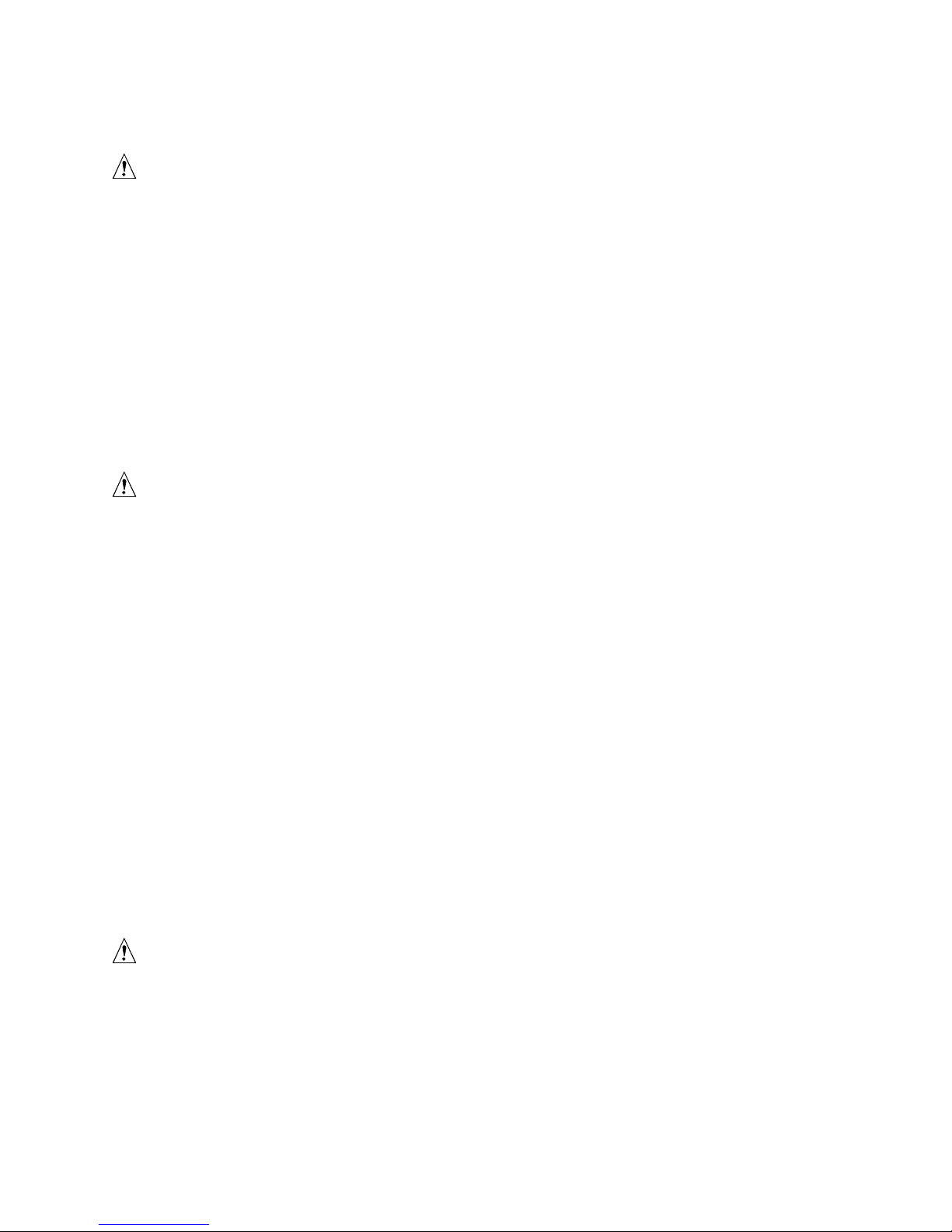
Product Description
1.13.2.3 LAN Wake Capabilities
CAUTION
For LAN wake capabilities, the +5 V standby line for the power supply must be capable of
providing adequate +5 V standby current. Failure to provide adequate standby current when
implementing LAN wake capabilities can damage the power supply.
LAN wake capabilities enable remote wake-up of the computer through a network. The LAN
subsystem PCI bus network adapter monitors network traffic at the Media Independent Interface.
†
Upon detecting a Magic Packet
frame, the LAN subsystem asserts a wake-up signal that powers
up the computer. Depending on the LAN implementation, the board supports LAN wake
capabilities with ACPI in the following ways:
• The PCI bus PME# signal for PCI 2.2 compliant LAN designs
• The onboard LAN subsystem
1.13.2.4 Instantly Available PC Technology
CAUTION
For Instantly Available PC technology, the +5 V standby line for the power supply must be
capable of providing adequate +5 V standby current. Failure to provide adequate standby current
when implementing Instantly Available PC technology can damage the power supply.
Instantly Available PC technology enables the board to enter the ACPI S3 (Suspend-to-RAM)
sleep-state. While in the S3 sleep-state, the computer will appear to be off (the power supply is
off, and the front panel LED is amber if dual colored, or off if single colored.) When signaled by a
wake-up device or event, the system quickly returns to its last known wake state. Table 13 on
page 36 lists the devices and events that can wake the computer from the S3 state.
The board supports the PCI Bus Power Management Interface Specification. For information on
the version of this specification, see Section 1.5.
Add-in boards that also support this specification can participate in power management and can be
used to wake the computer.
The use of Instantly Available PC technology requires operating system support and PCI 2.2
compliant add-in cards and drivers.
1.13.2.5 +5 V Standby Power Indicator LED
The +5 V standby power indicator LED shows that power is still present even when the computer
appears to be off. Figure 3 shows the location of the standby power indicator LED.
CAUTION
If AC power has been switched off and the standby power indicator is still lit, disconnect the power
cord before installing or removing any devices connected to the board. Failure to do so could
damage the board and any attached devices.
39
Page 40
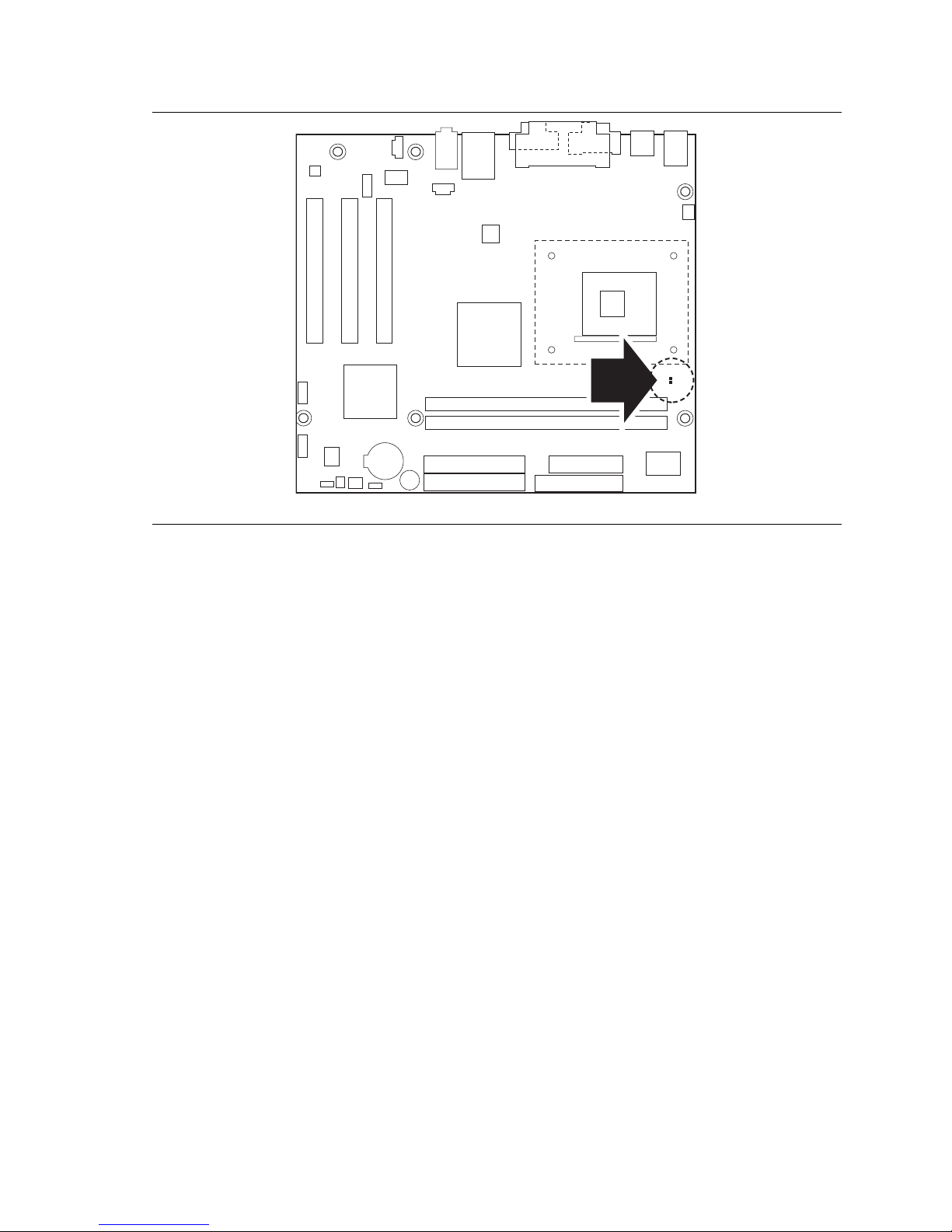
Intel Desktop Board D845GVSR Technical Product Specification
CR1F1
Figure 3. Location of the Standby Power Indicator LED on the D845GVSR Board
1.13.2.6 Resume on Ring
The operation of Resume on Ring can be summarized as follows:
• Resumes operation from ACPI S1 or S3 states
• Detects incoming call similarly for external and internal modems
• Requires modem interrupt be unmasked for correct operation
1.13.2.7 Wake from USB
USB bus activity wakes the computer from ACPI S1 or S3 states.
NOTE
✏
Wake from USB requires the use of a USB peripheral that supports Wake from USB.
1.13.2.8 Wake from PS/2 Devices
PS/2 device activity wakes the computer from an ACPI S1 or S3 state.
1.13.2.9 PME# Signal Wake-up Support
OM16234
When the PME# signal on the PCI bus is asserted, the computer wakes from an ACPI S1, S3, S4,
or S5 state (with Wake on PME enabled in BIOS).
40
Page 41

2 Technical Reference
What This Chapter Contains
2.1 Introduction.................................................................................................................41
2.2 Memory Map ..............................................................................................................41
2.3 Fixed I/O Map.............................................................................................................42
2.4 DMA Channels ...........................................................................................................43
2.5 PCI Configuration Space Map ....................................................................................43
2.6 Interrupts ....................................................................................................................44
2.7 PCI Interrupt Routing Map..........................................................................................45
2.8 Connectors.................................................................................................................47
2.9 Jumper Blocks............................................................................................................58
2.10 Mechanical Considerations.........................................................................................60
2.11 Electrical Considerations ............................................................................................62
2.12 Thermal Considerations..............................................................................................63
2.13 Reliability ....................................................................................................................65
2.14 Environmental ............................................................................................................65
2.1 Introduction
Sections 2.2 - 2.6 contain several standalone tables. Table 15 describes the system memory map,
Table 16 shows the I/O map, Table 17 lists the DMA channels, Table 18 defines the PCI
configuration space map, and Table 19 describes the interrupts. The remaining sections in this
chapter are introduced by text found with their respective section headings.
2.2 Memory Map
Table 15. System Memory Map
Address Range (decimal) Address Range (hex) Size Description
1024 K - 2097152 K 100000 - 7FFFFFFF 2047 MB Extended memory
960 K - 1024 K F0000 - FFFFF 64 KB Runtime BIOS
896 K - 960 K E0000 - EFFFF 64 KB Reserved
800 K - 896 K C8000 - DFFFF 96 KB Available high DOS memory (open
to the PCI bus)
640 K - 800 K A0000 - C7FFF 160 KB Video memory and BIOS
639 K - 640 K 9FC00 - 9FFFF 1 KB Extended BIOS data (movable by
memory manager software)
512 K - 639 K 80000 - 9FBFF 127 KB Extended conventional memory
0 K - 512 K 00000 - 7FFFF 512 KB Conventional memory
41
Page 42

Intel Desktop Board D845GVSR Technical Product Specification
2.3 Fixed I/O Map
Table 16. I/O Map
Address (hex) Size Description
0000 - 00FF 256 bytes Used by the Desktop Board D845GVSR. Refer to the
ICH4 data sheet for dynamic addressing information.
0170 - 0177 8 bytes Secondary IDE channel
01F0 - 01F7 8 bytes Primary IDE channel
0228 - 022F
0278 - 027F
02E8 - 02EF
02F8 - 02FF
0376 1 byte Secondary IDE channel command port
0377, bits 6:0 7 bits Secondary IDE channel status port
0378 - 037F 8 bytes LPT1
03B0 - 03BB 12 bytes Intel 82845GV GMCH
03C0 - 03DF 32 bytes Intel 82845GV GMCH
03E8 - 03EF 8 bytes COM3
03F0 - 03F5 6 bytes Diskette channel 1
03F6 1 byte Primary IDE channel command port
03F8 - 03FF 8 bytes COM1
04D0 - 04D1 2 bytes Edge/level triggered PIC
LPTn + 400 8 bytes ECP port, LPTn base address + 400h
0CF8 - 0CFB
0CF9
0CFC - 0CFF 4 bytes PCI configuration data register
FFA0 - FFA7 8 bytes Primary bus master IDE registers
FFA8 - FFAF 8 bytes Secondary bus master IDE registers
Notes:
1. Default, but can be changed to another address range
2. Dword access only
3. Byte access only
(Note 1)
8 bytes LPT3
(Note 1)
8 bytes LPT2
(Note 1)
8 bytes COM4
(Note 1)
8 bytes COM2
(Note 2)
4 bytes PCI configuration address register
(Note 3)
1 byte Turbo and reset control register
✏ NOTE
Some additional I/O addresses are not available due to ICH4 address aliasing. The ICH4 data
sheet provides more information on address aliasing.
For information about Refer to
Obtaining the ICH4 data sheet Section 1.3 on page 16
42
Page 43
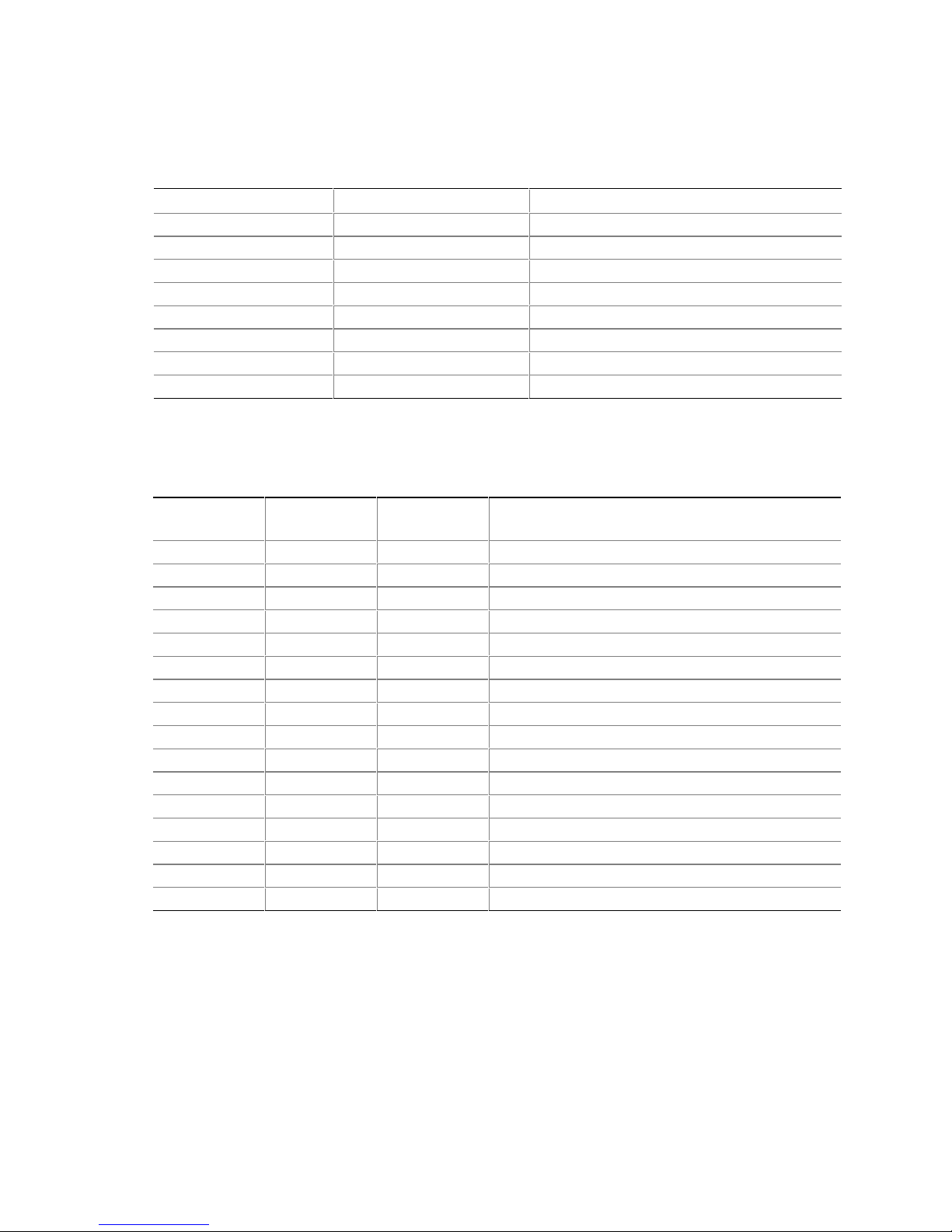
2.4 DMA Channels
Table 17. DMA Channels
DMA Channel Number Data Width System Resource
0 8 or 16 bits Open
1 8 or 16 bits Parallel port
2 8 or 16 bits Diskette drive
3 8 or 16 bits Parallel port (for ECP or EPP)
4 8 or 16 bits DMA controller
5 16 bits Open
6 16 bits Open
7 16 bits Open
2.5 PCI Configuration Space Map
Table 18. PCI Configuration Space Map
Bus
Number (hex)
00 00 00 Memory controller of Intel 82845GV component
00 02 00 Intel Extreme Graphics Controller
00 1E 00 Hub link to PCI bridge
00 1F 00 Intel 82801DB ICH4 PCI to LPC bridge
00 1F 01 IDE controller
00 1F 03 SMBus controller
00 1F 05 AC ’97 audio controller
00 1F 06 AC ’97 modem controller (optional)
00 1D 00 USB UHCI controller 1
00 1D 01 USB UHCI controller 2
00 1D 02 USB UHCI controller 3
00 1D 07 EHCI controller
01 08 00 LAN controller (optional)
01 00 00 PCI bus connector 1
01 01 00 PCI bus connector 2
01 02 00 PCI bus connector 3
Device
Number (hex)
Function
Number (hex) Description
Technical Reference
43
Page 44

Intel Desktop Board D845GVSR Technical Product Specification
2.6 Interrupts
The interrupts can be routed through either the Programmable Interrupt Controller (PIC) or the
Advanced Programmable Interrupt Controller (APIC) portion of the ICH4 component. The PIC is
supported in Windows 98 SE and Windows ME and uses the first 16 interrupts. The APIC is
supported in Windows 2000 and Windows XP and supports a total of 24 interrupts.
Table 19. Interrupts
IRQ System Resource
NMI I/O channel check
0 Reserved, interval timer
1 Reserved, keyboard buffer full
2 Reserved, cascade interrupt from slave PIC
3 COM2
4 COM1
5 LPT2 (Plug and Play option)/User available
6 Diskette drive
7 LPT1
8 Real-time clock
9 Reserved for ICH4 system management bus
10 User available
11 User available
12 Onboard mouse port (if present, else user available)
13 Reserved, math coprocessor
14 Primary IDE (if present, else user available)
15 Secondary IDE (if present, else user available)
(Note 2)
16
17
18
19
20
21
22
23
Notes:
1. Default, but can be changed to another IRQ.
2. Available in APIC mode only.
USB UHCI controller 1 (through PIRQA)
(Note 2)
AC ’97 audio/modem/User available (through PIRQB)
(Note 2)
ICH4 USB controller 3 (through PIRQC)
(Note 2)
ICH4 USB controller 2 (through PIRQD)
(Note 2)
ICH4 LAN (optional) (through PIRQE)
(Note 2)
User available (through PIRQF)
(Note 2)
User available (through PIRQG)
(Note 2)
ICH4 USB 2.0 EHCI controller/User available (through PIRQH)
(Note 1)
(Note 1)
(Note 1)
44
Page 45

Technical Reference
2.7 PCI Interrupt Routing Map
This section describes interrupt sharing and how the interrupt signals are connected between the
PCI bus connectors and onboard PCI devices. The PCI specification specifies how interrupts can
be shared between devices attached to the PCI bus. In most cases, the small amount of latency
added by interrupt sharing does not affect the operation or throughput of the devices. In some
special cases where maximum performance is needed from a device, a PCI device should not share
an interrupt with other PCI devices. Use the following information to avoid sharing an interrupt
with a PCI add-in card.
PCI devices are categorized as follows to specify their interrupt grouping:
• INTA: By default, all add-in cards that require only one interrupt are in this category. For
almost all cards that require more than one interrupt, the first interrupt on the card is also
classified as INTA.
• INTB: Generally, the second interrupt on add-in cards that require two or more interrupts is
classified as INTB. (This is not an absolute requirement.)
• INTC and INTD: Generally, a third interrupt on add-in cards is classified as INTC and a
fourth interrupt is classified as INTD.
The ICH4 has eight Programmable Interrupt Request (PIRQ) input signals. All PCI interrupt
sources either onboard or from a PCI add-in card connect to one of these PIRQ signals. Some PCI
interrupt sources are electrically tied together on the Desktop Board D845GVSR and therefore
share the same interrupt. Table 20 shows an example of how the PIRQ signals are routed.
For example, using Table 20 as a reference, assume an add-in card using INTA is plugged into PCI
bus connector 3. In PCI bus connector 3, INTA is connected to PIRQC, which is already
connected to the ICH4 USB. The add-in card in PCI bus connector 3 now shares an interrupt with
the onboard interrupt source.
45
Page 46

Intel Desktop Board D845GVSR Technical Product Specification
Table 20. PCI Interrupt Routing Map
PCI Interrupt Source
Intel Extreme Graphics
Controller
ICH4 USB UHCI controller 1 INTA
SMBus controller INTB
ICH4 USB UHCI controller 2 INTB
AC ’97 ICH4 Audio/Modem INTB
ICH4 LAN INTA
ICH4 USB UHCI controller 3 INTC
ICH4 USB 2.0 EHCI controller
PCI bus connector 1 INTD INTA INTB INTC
PCI bus connector 2 INTC INTB INTA INTD
PCI bus connector 3 INTD INTC INTA INTB
PIRQA PIRQB PIRQC PIRQD PIRQE PIRQF PIRQG PIRQH
INTA
INTD
ICH4 PIRQ Signal Name
NOTE
✏
In PIC mode, the ICH4 can connect each PIRQ line internally to one of the IRQ signals (3, 4, 5, 6,
7, 9, 10, 11, 12, 14, and 15). Typically, a device that does not share a PIRQ line will have a
unique interrupt. However, in certain interrupt-constrained situations, it is possible for two or
more of the PIRQ lines to be connected to the same IRQ signal. Refer to Table 19 for the
allocation of PIRQ lines to IRQ signals in APIC mode.
46
Page 47

Technical Reference
2.8 Connectors
CAUTION
Only the back panel USB, front panel USB, VGA, and PS/2 connectors have overcurrent
protection. The Desktop Boards’ internal connectors are not overcurrent protected and should
connect only to devices inside the computer’s chassis, such as fans and internal peripherals. Do
not use these connectors to power devices external to the computer’s chassis. A fault in the load
presented by the external devices could cause damage to the computer, the interconnecting cable,
and the external devices themselves.
This section describes the board’s connectors. The connectors can be divided into these groups:
• Back panel I/O connectors (see page 48)
PS/2 keyboard and mouse
USB (four ports)
Parallel port
Serial port A
VGA port
LAN (optional)
Audio (line out, line in, and mic in)
• Internal I/O connectors (see page 49)
Audio (auxiliary line input, ATAPI CD-ROM, and front panel audio)
Fans
Power
Add-in boards (PCI)
IDE
Diskette drive
Chassis intrusion
• External I/O connectors (see page 54)
Serial Port B (optional)
Auxiliary front panel power/sleep/message-waiting LED
Front panel (power/sleep/message-waiting LED, power switch, hard drive activity LED,
reset switch, and auxiliary front panel power LED)
Front panel USB (one connector for two ports)
NOTE
✏
When installing the board in a microATX chassis, make sure that peripheral devices are installed
at least 1.5 inches above the main power connector, the diskette drive connector, the IDE
connector, and the DIMM sockets.
47
Page 48
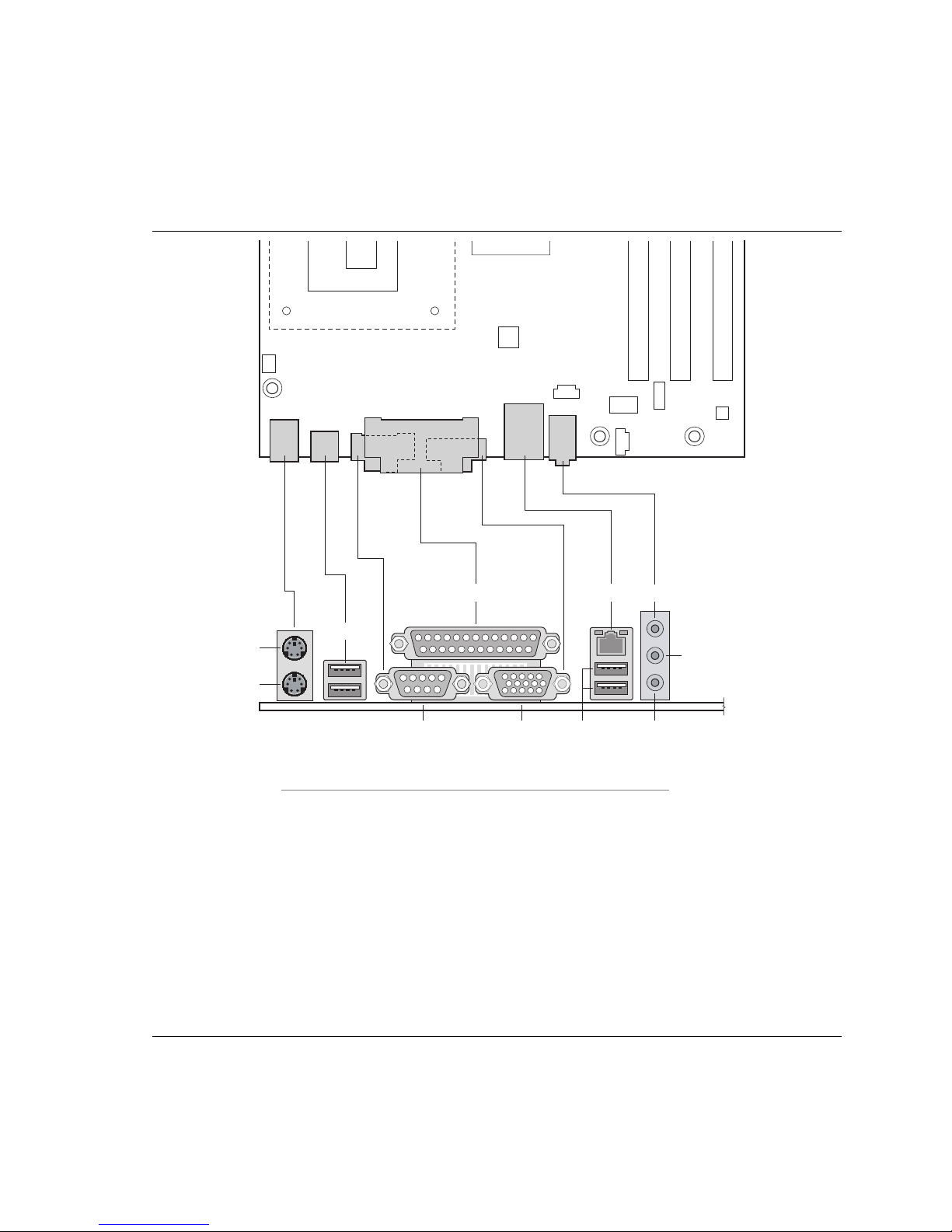
Intel Desktop Board D845GVSR Technical Product Specification
2.8.1 Back Panel Connectors
Figure 4 shows the location of the back panel connectors. The back panel connectors are
color-coded in compliance with PC 99 recommendations. The figure legend below lists the
colors used.
C
A
B
H JD F
Item Description Color
A PS/2 mouse port Green
B PS/2 keyboard port Purple
C USB ports Black
D Serial port A Teal
E Parallel port Burgundy
F VGA Dark blue
G LAN (optional) Black
H USB ports Black
I Audio line in Light blue
J Mic in Pink
K Audio line out Lime green
G
IE
K
OM16235
48
Figure 4. Back Panel Connectors
Page 49

Technical Reference
INTEGRATOR’S NOTE
#
The back panel audio line out connector is designed to power headphones or amplified speakers
only. Poor audio quality occurs if passive (non-amplified) speakers are connected to this output.
2.8.2 Internal I/O Connectors
The internal I/O connectors are divided into the following functional groups:
• Audio, power, and hardware control (see page 50)
Front panel audio
Auxiliary line in
ATAPI CD-ROM
Fans (3)
ATX12V power
Main power
Chassis intrusion
• Add-in boards and peripheral interfaces (see page 53)
PCI bus
IDE
Diskette drive
2.8.2.1 Expansion Slots
The Desktop Board has three PCI rev 2.2 compliant local bus slots. The SMBus is routed to PCI
bus connector 2.
INTEGRATOR’S NOTE
#
This document references back-panel slot numbering with respect to processor location on the
Desktop Board. PCI slots are identified as PCI slot #x, starting with the slot closest to the
processor. The ATX/microATX specifications identify expansion slot locations with respect to the
far edge of a full-sized ATX chassis. The ATX specification and the Desktop Board’s silkscreen
are opposite and could cause confusion. The ATX numbering convention is made without respect
to slot type, but refers to an actual slot location on a chassis. Figure 6 on page 53 illustrates the
Desktop Board’s PCI slot numbering.
49
Page 50
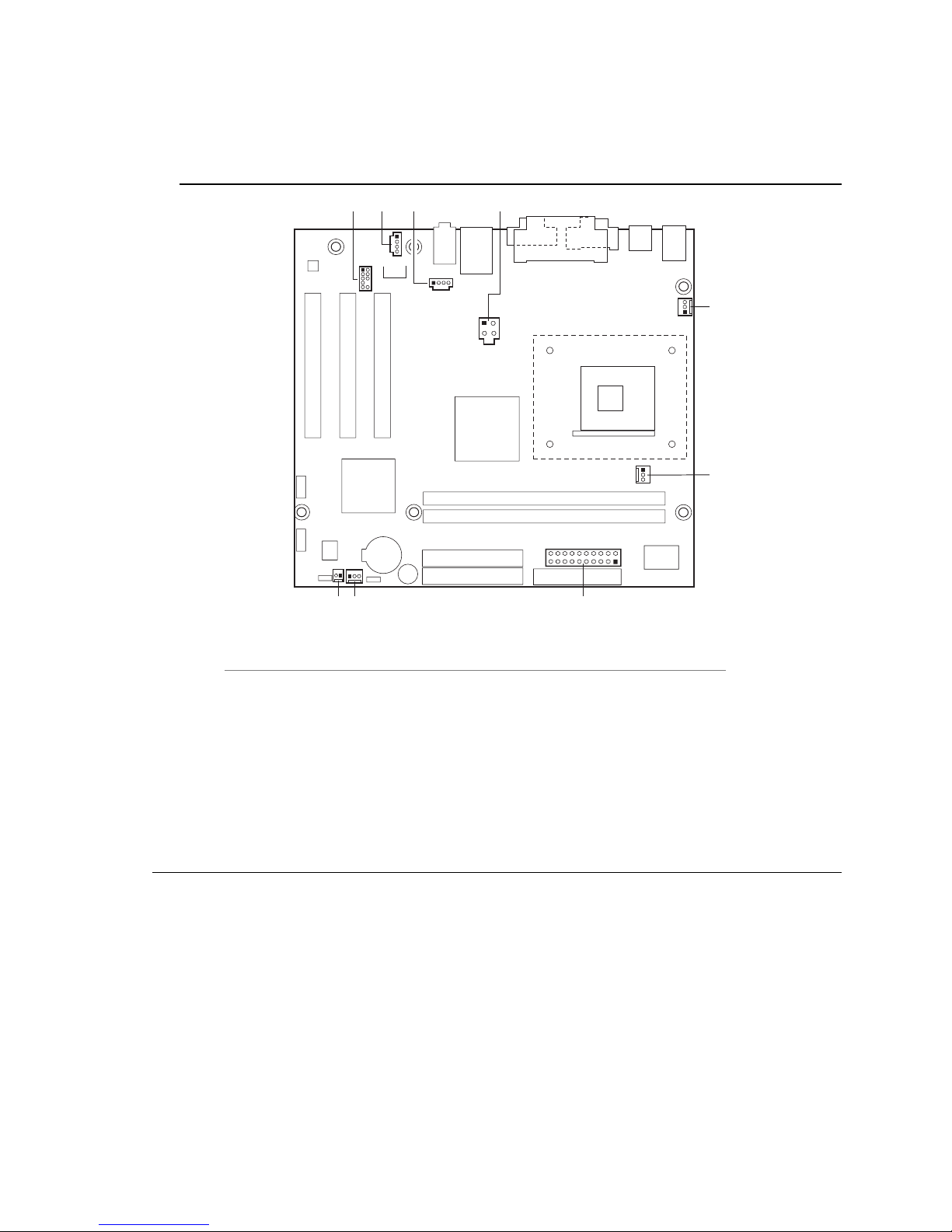
Intel Desktop Board D845GVSR Technical Product Specification
2.8.2.2 Audio, Power, and Hardware Control Connectors
Figure 5 shows the location of the audio, power, and hardware control connectors.
A
B CD
1
4
12
10
9
1
4
21
4
3
3
E
1
1
3
1
I H
20
3
1
10
G
11
1
OM16236
Item Description For more information see:
A Front panel audio Table 21
B Auxiliary line in, ATAPI style (gray) Table 22
C ATAPI CD-ROM (black) Table 23
D +12 V power connector (ATX12V) Table 24
E Rear chassis fan Table 25
F Processor fan Table 26
G Main power Table 27
H Front chassis fan Table 28
I Chassis intrusion Table 29
Figure 5. Audio, Power, and Hardware Control Connectors
F
50
Page 51

Table 21. Front Panel Audio Connector
Pin Signal Name Pin Signal Name
1 MIC_IN 2 Ground
3 MIC_BIAS 4 +5 V
5 RIGHT_OUT 6 RIGHT_IN
7 No connect 8 Key
9 LEFT_OUT 10 LEFT_IN
Table 22. Auxiliary Line In Connector
Pin Signal Name
1 Left auxiliary line in
2 Ground
3 Ground
4 Right auxiliary line in
Table 23. ATAPI CD-ROM Connector
Pin Signal Name
1 Left audio input from CD-ROM
2 CD audio differential ground
3 CD audio differential ground
4 Right audio input from CD-ROM
Technical Reference
INTEGRATOR’S NOTES
#
• Use only ATX12V-, SFX12V-, or TFX12V-compliant power supplies with this board.
ATX12V, SFX12V, and TFX12V power supplies have an additional power lead that
provides required supplemental power for the processor. Always connect the 20-pin and
4-pin leads of ATX12V, SFX12V, and TFX12V power supplies to the corresponding
connectors on the Desktop Board, otherwise the Desktop Board will not boot.
• Do not use a standard ATX power supply. The Desktop Board will not boot with a
standard ATX power supply.
Table 24. ATX12V Power Connector
Pin Signal Name Pin Signal Name
1 Ground 2 Ground
3 +12 V 4 +12 V
51
Page 52
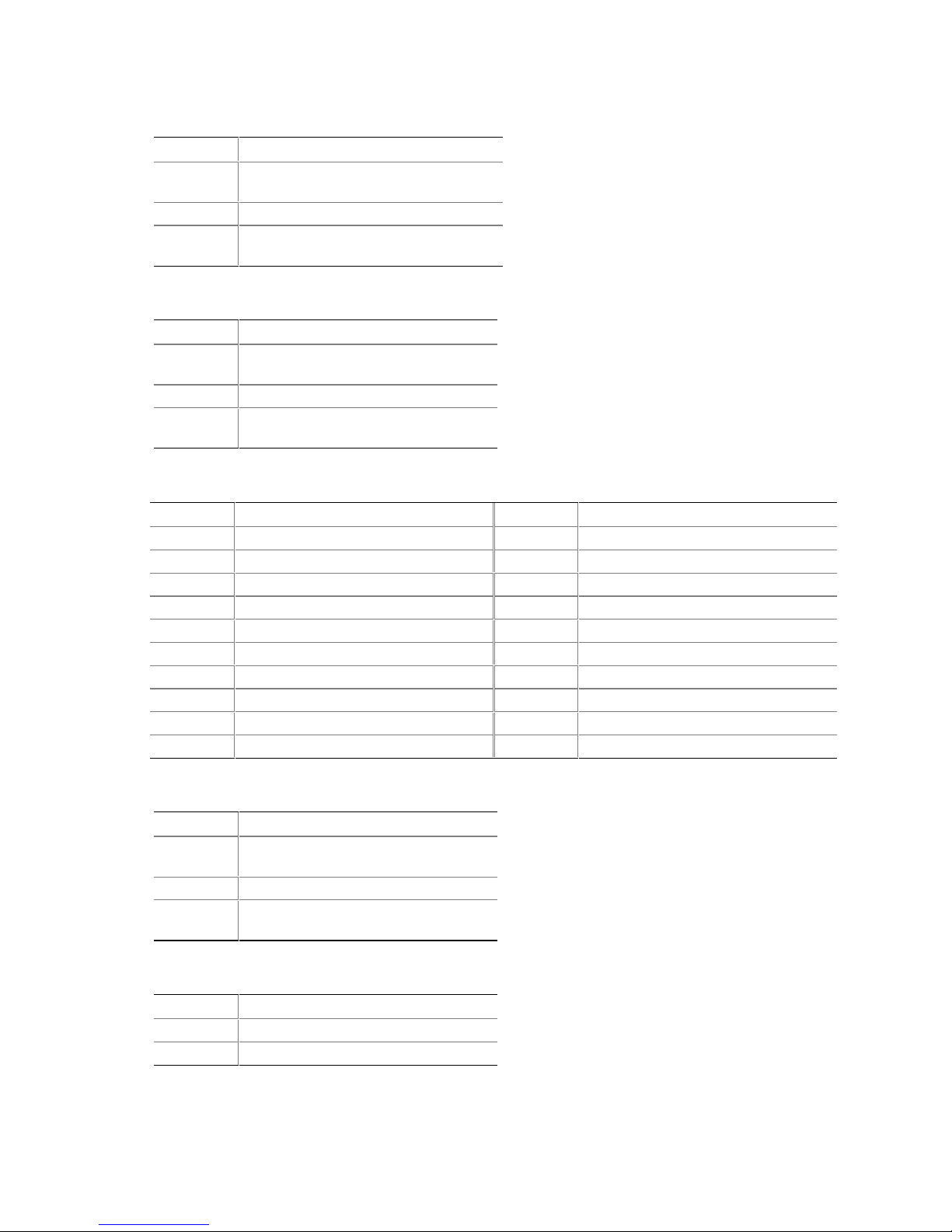
Intel Desktop Board D845GVSR Technical Product Specification
Table 25. Rear Chassis Fan Connector
Pin Signal Name
1 Ground (default) or
FNT_REAR_FAN_CTRL (optional)
2 +12 V
3 No connect (default) or
REAR_TACH_OUT (optional)
Table 26. Processor Fan Connector
Pin Signal Name
1 Ground (default) or CPU_FAN_CTRL
(optional)
2 +12 V
3 No connect (default) or
CPU_FAN_TACH
Table 27. Main Power Connector
Pin Signal Name Pin Signal Name
1 +3.3 V 11 +3.3 V
2 +3.3 V 12 -12 V
3 Ground 13 Ground
4 +5 V 14 PS-ON# (power supply remote on/off)
5 Ground 15 Ground
6 +5 V 16 Ground
7 Ground 17 Ground
8 PWRGD (Power Good) 18 No connect
9 +5 V (Standby) 19 +5 V
10 +12 V 20 +5 V
Table 28. Front Chassis Fan Connector
Pin Signal Name
1 Ground (default) or
FNT_REAR_FAN_CTRL (optional)
2 +12 V
3 No connect (default) or
FRONT_FAN_TACH (optional)
Table 29. Chassis Intrusion Connector
Pin Signal Name
1 Intruder
2 Ground
52
Page 53

Technical Reference
2.8.2.3 Add-in Board and Peripheral Interface Connectors
Figure 6 shows the location of the add-in board connector and peripheral connectors for the
Desktop Board D845GVSR. Note the following considerations for the PCI bus connectors:
• All of the PCI bus connectors are bus master capable.
• SMBus signals are routed to PCI bus connector 2, enabling PCI bus add-in boards with SMBus
support to access sensor data on the Desktop Board. The SMBus signals are as follows:
The SMBus clock line is connected to pin A40.
The SMBus data line is connected to pin A41.
B C
A
2
1
2
1
F
E
40
39
2
40
39
1
34
33
D
OM16237
Item Description
A PCI bus connector 3
B PCI bus connector 2
C PCI bus connector 1
D Diskette drive
E Primary IDE
F Secondary IDE
Figure 6. Add-in Board and Peripheral Interface Connectors
53
Page 54

Intel Desktop Board D845GVSR Technical Product Specification
2.8.3 External I/O Connectors
Figure 7 shows the locations of the external I/O connectors.
1
2
D
7
10
1
2
C
8
9
13
1
9
2
8
B
Item Description For more information see:
A Serial Port B (optional) Table 30
B Auxiliary front panel power/sleep/message-waiting LED Table 31
C Front panel Table 32 and Figure 8
D Front panel USB Figure 9
Figure 7. External I/O Connectors
Table 30. Serial Port B Connector (optional)
Pin Signal Name Pin Signal Name
1 DCD 2 RXD
3 TXD 4 DTR
5 Ground 6 DSR
7 RTS 8 CTS
9 RI 10 Not connected
OM16238
A
54
Page 55
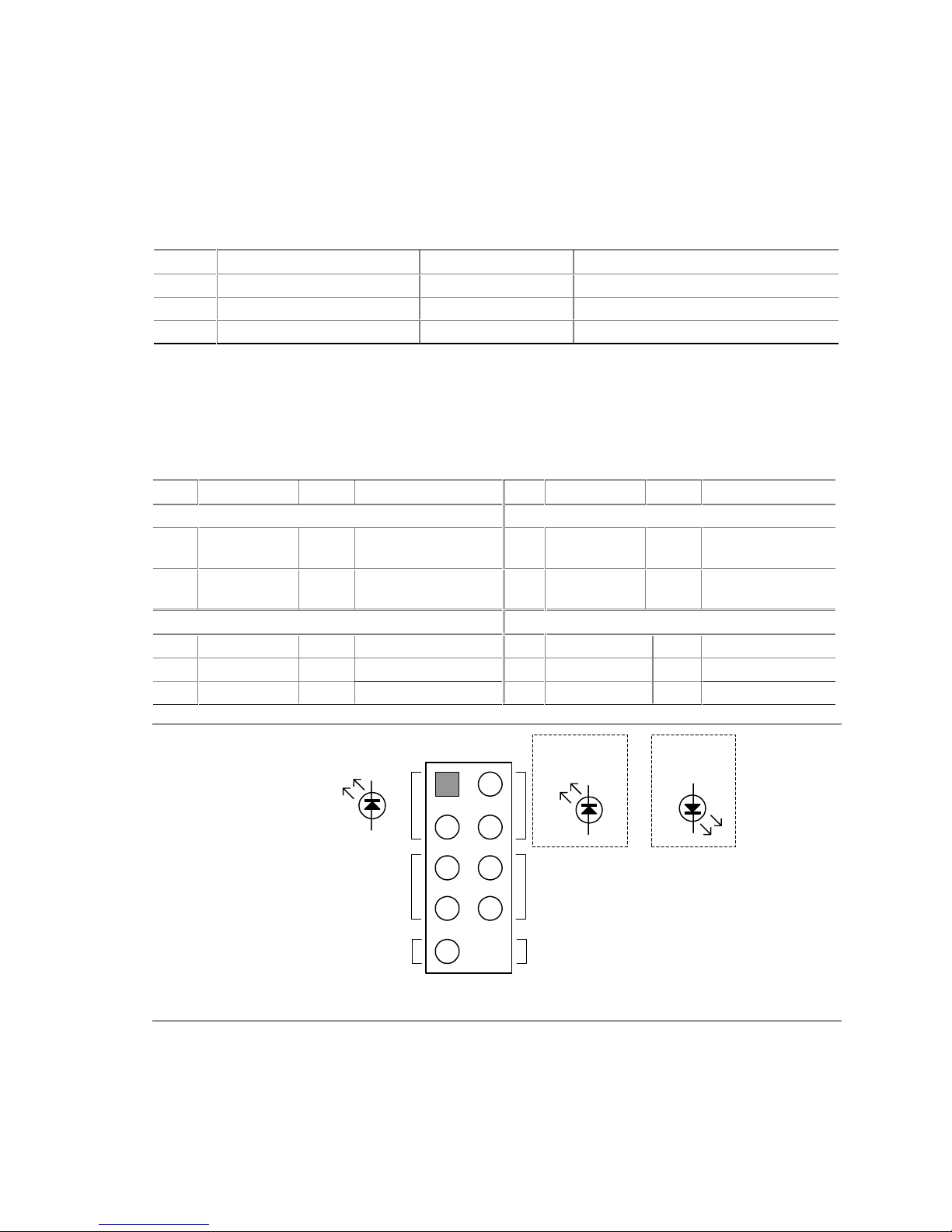
Technical Reference
2.8.3.1 Auxiliary Front Panel Power/Sleep/Message-Waiting LED Connector
Pins 1 and 3 of this connector duplicate the signals on pins 2 and 4 of the front panel connector.
Table 31 lists the signal names of the Auxiliary Front Panel Power/Sleep/Message-Waiting LED
Connector.
Table 31. Auxiliary Front Panel Power/Sleep/Message-Waiting LED Connector
Pin Signal Name In/Out Description
1 HDR_BLNK_GRN Out Front panel green LED
2 Not connected
3 HDR_BLNK_YEL Out Front panel yellow LED
2.8.3.2 Front Panel Connector
This section describes the functions of the front panel connector. Table 32 lists the signal names
of the front panel connector. Figure 8 is a connection diagram for the front panel connector.
Table 32. Front Panel Connector
Pin Signal In/Out Description Pin Signal In/Out Description
Hard Drive Activity LED Power LED
1 HD_PWR Out Hard disk LED pull-up
(750 Ω) to +5 V
3 HAD# Out Hard disk active LED 4 HDR_BLNK_
Reset Switch On/Off Switch
5 Ground Ground 6 SWITCH_ON# In Power switch
7 FP_RESET# In Reset switch 8 Ground Ground
9 +5 V Out Power 10 No connect Not connected
2 HDR_BLNK_
GRN
YEL
Out Front panel green
LED
Out Front panel yellow
LED
Single-colored
Power LED
Hard Drive
Activity LED
Reset
Switch
+5 V DC
2
1
4
3
6
5
8
7
9
Power
Switch
N/C
Figure 8. Connection Diagram for Front Panel Connector
55
Dual-colored
Power LED
OM16110
Page 56

Intel Desktop Board D845GVSR Technical Product Specification
2.8.3.2.1 Hard Drive Activity LED Connector
Pins 1 and 3 can be connected to an LED to provide a visual indicator that data is being read from
or written to a hard drive. For the LED to function properly, an IDE drive must be connected to
the onboard IDE interface.
2.8.3.2.2 Reset Switch Connector
Pins 5 and 7 can be connected to a momentary SPST type switch that is normally open. When the
switch is closed, the Desktop Board resets and runs the POST.
2.8.3.2.3 Power/Sleep/Message Waiting LED Connector
Pins 2 and 4 can be connected to a one- or two-color LED. Table 33 shows the possible states for
a one-color LED. Table 34 shows the possible states for a two-color LED.
Table 33. States for a One-Color Power LED
LED State Description
Off Power off/sleeping
Steady Green Running
Blinking Green Running/message waiting
Table 34. States for a Two-Color Power LED
LED State Description
Off Power off
Steady Green Running
Blinking Green Running/message waiting
Steady Yellow Sleeping
Blinking Yellow Sleeping/message waiting
INTEGRATOR’S NOTE
#
To use the message waiting function, ACPI must be enabled in the operating system and a
message-capturing application must be invoked.
2.8.3.2.4 Power Switch Connector
Pins 6 and 8 can be connected to a front panel momentary-contact power switch. The switch must
pull the SW_ON# pin to ground for at least 50 ms to signal the power supply to switch on or off.
(The time requirement is due to internal debounce circuitry on the Desktop Board D845GVSR.)
At least two seconds must pass before the power supply will recognize another on/off signal.
56
Page 57

Technical Reference
2.8.3.3 Front Panel USB Connector
Figure 9 is a connection diagram for the front panel USB connector.
#INTEGRATOR’S NOTES
• The +5 V DC power on the USB connector is fused.
• Pins 1, 3, 5, and 7 comprise one USB port.
• Pins 2, 4, 6, and 8 comprise one USB port.
• Use only a front panel USB connector that conforms to the USB 2.0 specification for high-
speed USB devices.
Power
(+5 V DC)
D−
D+
Ground
No Connect
One
USB
Port
OM15963
One
USB
Port
Power
(+5 V DC)
D−
D+
Ground
Key (no pin)
2
1
4
3
6
5
8
7
10
Figure 9. Connection Diagram for Front Panel USB Connector
57
Page 58

Intel Desktop Board D845GVSR Technical Product Specification
2.9 Jumper Blocks
CAUTION
Do not move any jumpers with the power on. Always turn off the power and unplug the power
cord from the computer before changing a jumper setting. Otherwise, the Desktop Board could be
damaged.
Figure 10 shows the location of the jumper blocks.
A
2
1
10
9
J8A1
B
31
J9H2
OM16239
Item Description Reference Designator
A Front panel audio connector/jumper block J8A1
B BIOS Setup configuration jumper block J9H2
Figure 10. Location of the Jumper Blocks
2.9.1 Front Panel Audio Connector/Jumper Block
This connector has two functions:
• With jumpers installed, the audio line out signals are routed to the back panel audio line out
connector.
• With jumpers removed, the connector provides audio line out and mic in signals for front panel
audio connectors.
Table 35 describes the two configurations of this connector/jumper block.
58
Page 59
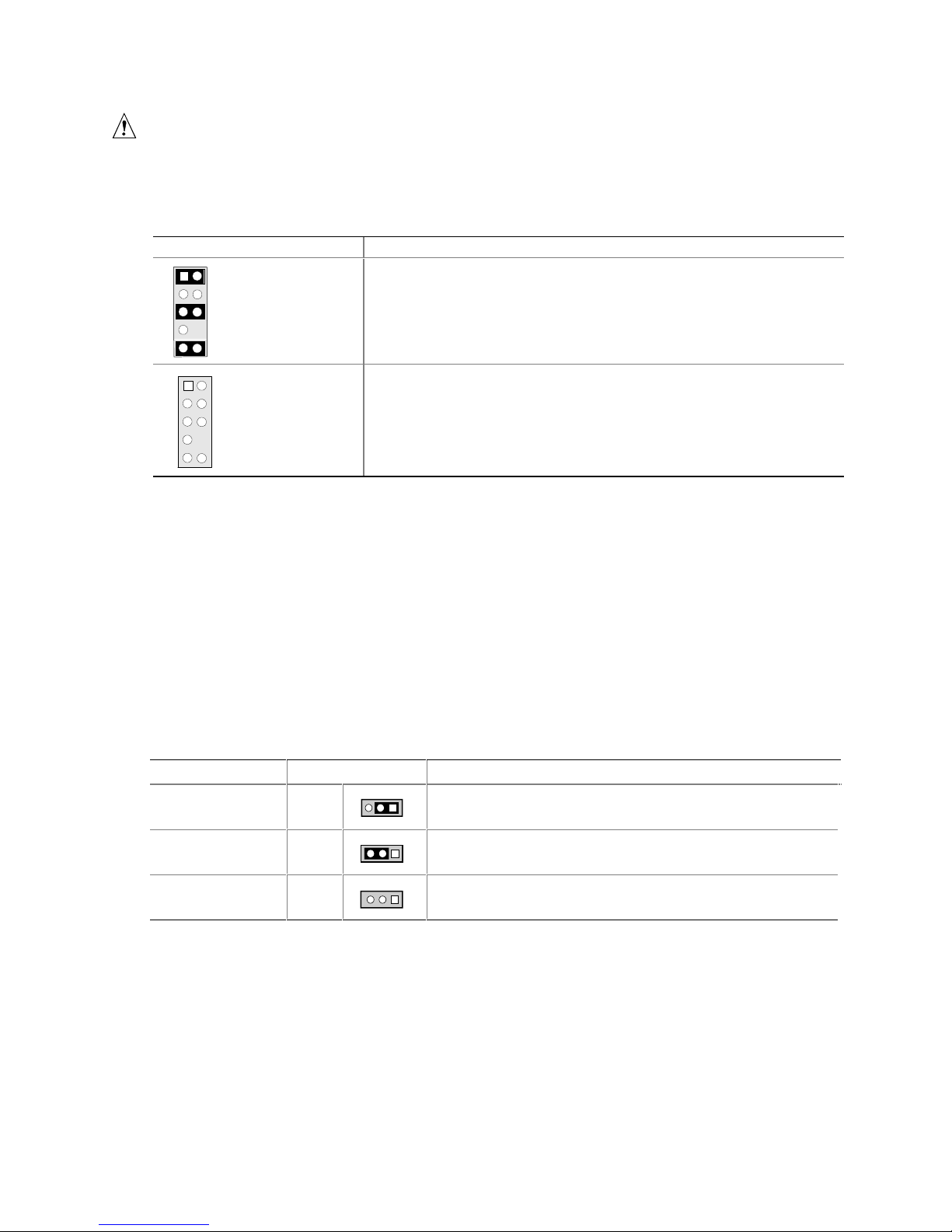
Technical Reference
CAUTION
Do not place jumpers on this block in any configuration other than the one described in Table 35.
Other jumper configurations are not supported and could damage the Desktop Board.
Table 35. Front Panel Audio Connector/Jumper Block
Jumper Setting Configuration
1
3 4
5
7
9
2
6
10
1
34
5
7
9
2
6
10
1 and 2
5 and 6
9 and 10
No jumpers
installed
Audio line out signals are routed to the back panel audio line out
connector. The back panel audio line out connector is shown in Figure 4
on page 48.
Audio line out and mic in signals are available for front panel audio
connectors. Table 21 on page 51 lists the names of the signals available
on this connector when no jumpers are installed.
INTEGRATOR’S NOTE
#
When the jumpers are removed and this connector is used for front panel audio, the back panel
audio line out and mic in connectors are disabled.
2.9.2 BIOS Setup Configuration Jumper Block
The 3-pin jumper block determines the BIOS Setup program’s mode. Table 36 describes the
jumper settings for the three modes: normal, configure, and recovery. When the jumper is set to
configuration mode and the computer is powered-up, the BIOS compares the processor version and
the microcode version in the BIOS and reports if the two match.
Table 36. BIOS Setup Configuration Jumper Settings
Function/Mode Jumper Setting Configuration
Normal
1-2
Configure
2-3
Recovery
None
The BIOS uses current configuration information and
13
passwords for booting.
After the POST runs, Setup runs automatically. The
13
maintenance menu is displayed.
The BIOS attempts to recover the BIOS configuration. A
13
recovery diskette is required.
59
Page 60

Intel Desktop Board D845GVSR Technical Product Specification
2.10 Mechanical Considerations
The Desktop Board D845GVSR is designed to fit into either a microATX or an ATX-form-factor
chassis. Figure 11 illustrates the mechanical form factor for the Desktop Board. Dimensions are
given in inches [millimeters]. The outer dimensions are 9.20 inches by 8.20 inches
[233.68 millimeters by 208.28 millimeters]. Location of the I/O connectors and mounting holes
are in compliance with the ATX specification.
INTEGRATOR’S NOTE
#
When installing the Desktop Board in a microATX chassis, make sure that peripheral devices are
installed at least 1.5 inches above the main power connector, the diskette drive connector, the IDE
connector, and the DIMM sockets.
.800
[20.32]
6.50
[165.10]
6.10
[154.94]
5.20
[132.08]
60
0.00
1.700
[42.5]
.150
[3.81]
0.00
2.600
[66.04]
Figure 11. Desktop Board Dimensions
8.800
[223.52]
9.050
[229.87]
OM16240
Page 61

Technical Reference
2.10.1 I/O Shield
The back panel I/O shield for the Desktop Board D845GVSR must meet specific dimension and
material requirements. Systems based on this Desktop Board need the back panel I/O shield to
pass emissions (EMI) certification testing. Figure 12 shows the critical dimensions of the I/O
shield. Dimensions are given in inches [millimeters], to a tolerance of ±0.020 inches
[0.508 millimeters].
The figures also indicate the position of each cutout. Additional design considerations for I/O
shields relative to chassis requirements are described in the ATX specification. See Section 1.5 for
information about the ATX specification.
INTEGRATOR’S NOTE
#
An I/O shield compliant with the ATX chassis specification 2.03 is available from Intel.
REF
6.390
[162.300]
0.063 0.005
[1.600 0.120]
0.884
[22.450]
0.276
[7.012]
0.000
[0.000]
0.465
[11.811]
0.567
[14.400]
3x Dia 0.039 [1.000]
0.000
[0.000]
0.447
1.195
[11.345]
0.787 0.010 TYP [20 0.254]
[30.360]
1.807
[45.892]
2.081
[52.854]
3.219
[81.768]
3x Dia 0.330 [8.380]
4.840
[122.950]
5.771
Pictorial
[146.577]
View
8X R0.5 MIN
A
0.519
[13.190]
0.027
[0.690]
0.465
[11.810]
0.472
[12.000]
Figure 12. I/O Shield Dimensions
61
OM11487
Page 62

Intel Desktop Board D845GVSR Technical Product Specification
2.11 Electrical Considerations
2.11.1 DC Loading
Table 37 lists the DC loading characteristics of the board. This data is based on a DC analysis of
all active components within the board that impact its power delivery subsystems. The analysis
does not include PCI add-in cards. Minimum values assume a light load placed on the board that
is similar to an environment with no applications running and no USB current draw. Maximum
values assume a load placed on the board that is similar to a heavy gaming environment with a
500 mA current draw per USB port. These calculations are not based on specific processor values
or memory configurations but are based on the minimum and maximum current draw possible
from the board’s power delivery subsystems to the processor, memory, and USB ports.
Use the datasheets for add-in cards, such as PCI, to determine the overall system power
requirements. The selection of a power supply at the system level is dependent on the system’s
usage model and not necessarily tied to a particular processor speed.
Table 37. DC Loading Characteristics
DC Current at:
Mode DC Power +3.3 V +5 V +12 V -12 V +5 VSB
Minimum loading 190.00 W 5.00 A 11.00 A 9.00 A 0.03 A 0.60 A
Maximum loading 286.00 W 11.00 A 15.00 A 13.00 A 0.10 A 1.40 A
2.11.2 Add-in Board Considerations
The Desktop Board D845GVSR is designed to provide 2 A (average) of +5 V current for each addin board. The total +5 V current draw for add-in boards for a fully loaded Desktop Board
D845GVSR (all three expansion slots filled) must not exceed 6 A.
2.11.3 Fan Connector Current Capability
CAUTION
The processor fan must be connected to the processor fan connector, not to a chassis fan
connector. Connecting the processor fan to a chassis fan connector may result in onboard
component damage that will halt fan operation.
Table 38 lists the current capability of the fan connectors on the Desktop Board D845GVSR.
Table 38. Fan Connector Current Capability
Fan Connector Maximum Available Current
Processor fan 1.00 A
Front chassis fan 1.00 A
Rear chassis fan 1.00 A
62
Page 63

Technical Reference
2.11.4 Power Supply Considerations
CAUTION
The +5 V standby line for the power supply must be capable of providing adequate +5 V standby
current. Failure to do so can damage the power supply. The total amount of standby current
required depends on the wake devices supported and manufacturing options.
System integrators should refer to the power usage values listed in Table 37 when selecting a
power supply for use with the Desktop Board D845GVSR.
Additional power required will depend on configurations chosen by the integrator.
The power supply must comply with the following recommendations found in the indicated
sections of the ATX form factor specification.
• The potential relation between 3.3 VDC and +5 VDC power rails (Section 4.2)
• The current capability of the +5 VSB line (Section 4.2.1.2)
• All timing parameters (Section 4.2.1.3)
• All voltage tolerances (Section 4.2.2)
For information about Refer to
The ATX form factor specification
Section 1.5, page 17
2.12 Thermal Considerations
CAUTION
The use of an Intel Pentium 4 processor operating above 2.80 GHz with this Intel desktop board
requires the following:
• A chassis with appropriate airflow to ensure proper cooling of the components on the board
• A processor fan heatsink that meets the thermal performance targets for Pentium 4 processors
operating above 2.80 GHz
Failure to ensure appropriate airflow may result in reduced performance of both the processor
and/or voltage regulator or, in some instances, damage to the desktop board. For a list of chassis
that have been tested with Intel desktop boards please refer to the following website:
http://developer.intel.com/design/motherbd/cooling.htm
All responsibility for determining the adequacy of any thermal or system design remains solely
with the reader. Intel makes no warranties or representations that merely following the
instructions presented in this document will result in a system with adequate thermal performance.
CAUTION
Ensure that the ambient temperature does not exceed the Desktop Board’s maximum operating
temperature. Failure to do so could cause components to exceed their maximum case temperature
and malfunction. For information about the maximum operating temperature, see the
environmental specifications in Section 2.14.
63
Page 64
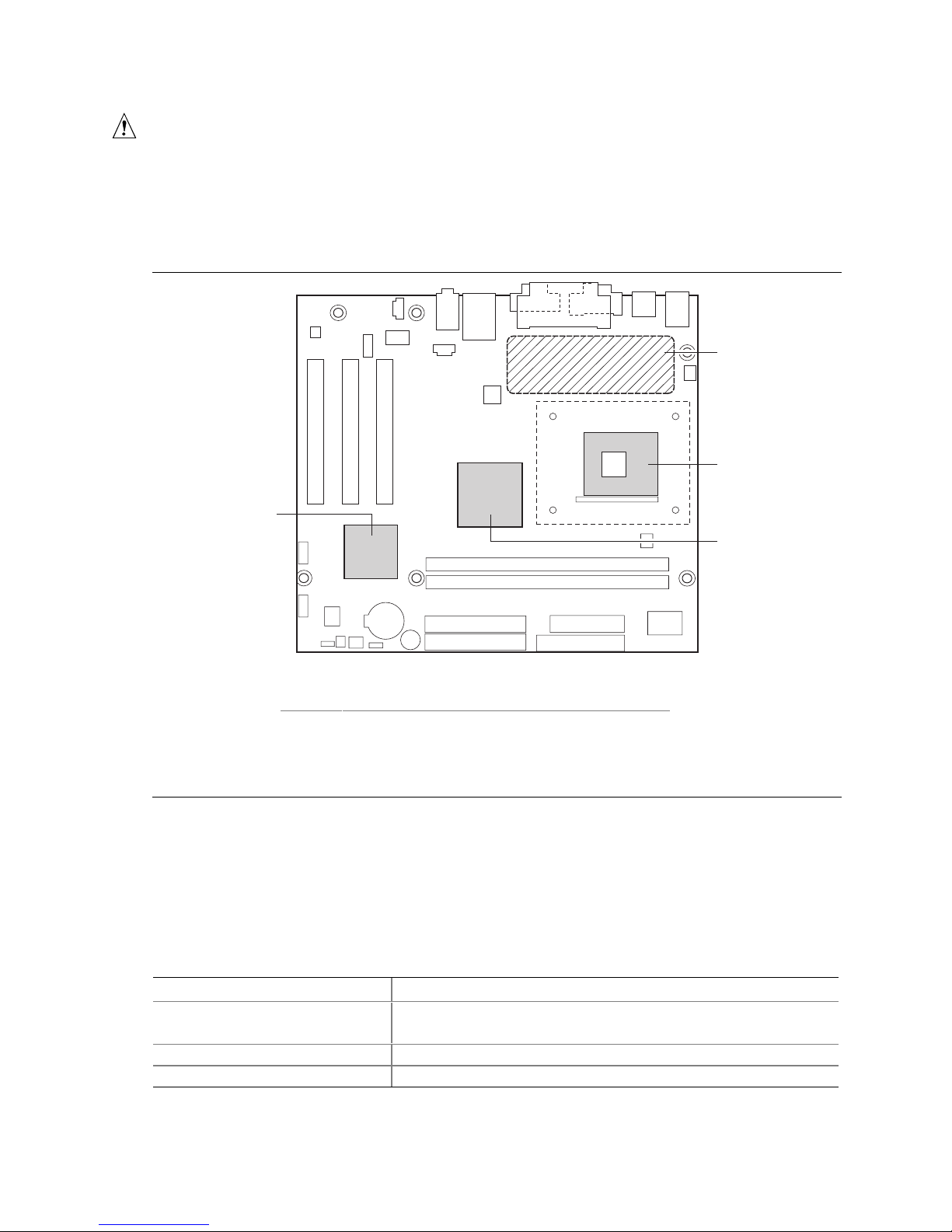
Intel Desktop Board D845GVSR Technical Product Specification
CAUTION
Ensure that proper airflow is maintained in the processor voltage regulator circuit. Failure to do
so may result in damage to the voltage regulator circuit. The processor voltage regulator area
(item A in Figure 13) can reach a temperature of up to 85
Figure 13 shows the locations of the localized high temperature zones.
o
C in an open chassis.
A
B
D
C
OM16241
Item Description
A Processor voltage regulator area
B Processor
C Intel 82845GV GMCH
D Intel 82801DB ICH4
Figure 13. Localized High Temperature Zones
Table 39 provides maximum case temperatures for Desktop Board D845GVSR components that
are sensitive to thermal changes. The operating temperature, current load, or operating frequency
could affect case temperatures. Maximum case temperatures are important when considering
proper airflow to cool the Desktop Board D845GVSR.
Table 39. Thermal Considerations for Components
Component Maximum Case Temperature
Intel Pentium 4 processor For processor case temperature, see processor datasheets and
processor specification updates
Intel 82845GV GMCH 92 oC (under bias)
Intel 82801DB ICH4 110 oC (under bias)
64
Page 65

Technical Reference
2.13 Reliability
The Mean Time Between Failures (MTBF) prediction is calculated using component and
subassembly random failure rates. The calculation is based on the Bellcore Reliability Prediction
Procedure, TR-NWT-000332, Issue 4, September 1991. The MTBF prediction is used to estimate
repair rates and spare parts requirements.
The MTBF data is calculated from predicted data at 55 ºC. The Desktop Board D845GVSR
MTBF is 149979.68 hours.
2.14 Environmental
Table 40 lists the environmental specifications for the Desktop Board D845GVSR.
Table 40. Desktop Board D845GVSR Environmental Specifications
Parameter Specification
Temperature
Non-Operating -40 °C to +70 °C
Operating 0 °C to +55 °C
Shock
Unpackaged 50 g trapezoidal waveform
Velocity change of 170 inches/second
Packaged Half sine 2 millisecond
Product Weight (pounds) Free Fall (inches) Velocity Change (inches/sec)
<20 36 167
21-40 30 152
41-80 24 136
81-100 18 118
Vibration
Unpackaged 5 Hz to 20 Hz: 0.01 g² Hz sloping up to 0.02 g² Hz
20 Hz to 500 Hz: 0.02 g² Hz (flat)
Packaged 10 Hz to 40 Hz: 0.015 g² Hz (flat)
40 Hz to 500 Hz: 0.015 g² Hz sloping down to 0.00015 g² Hz
65
Page 66
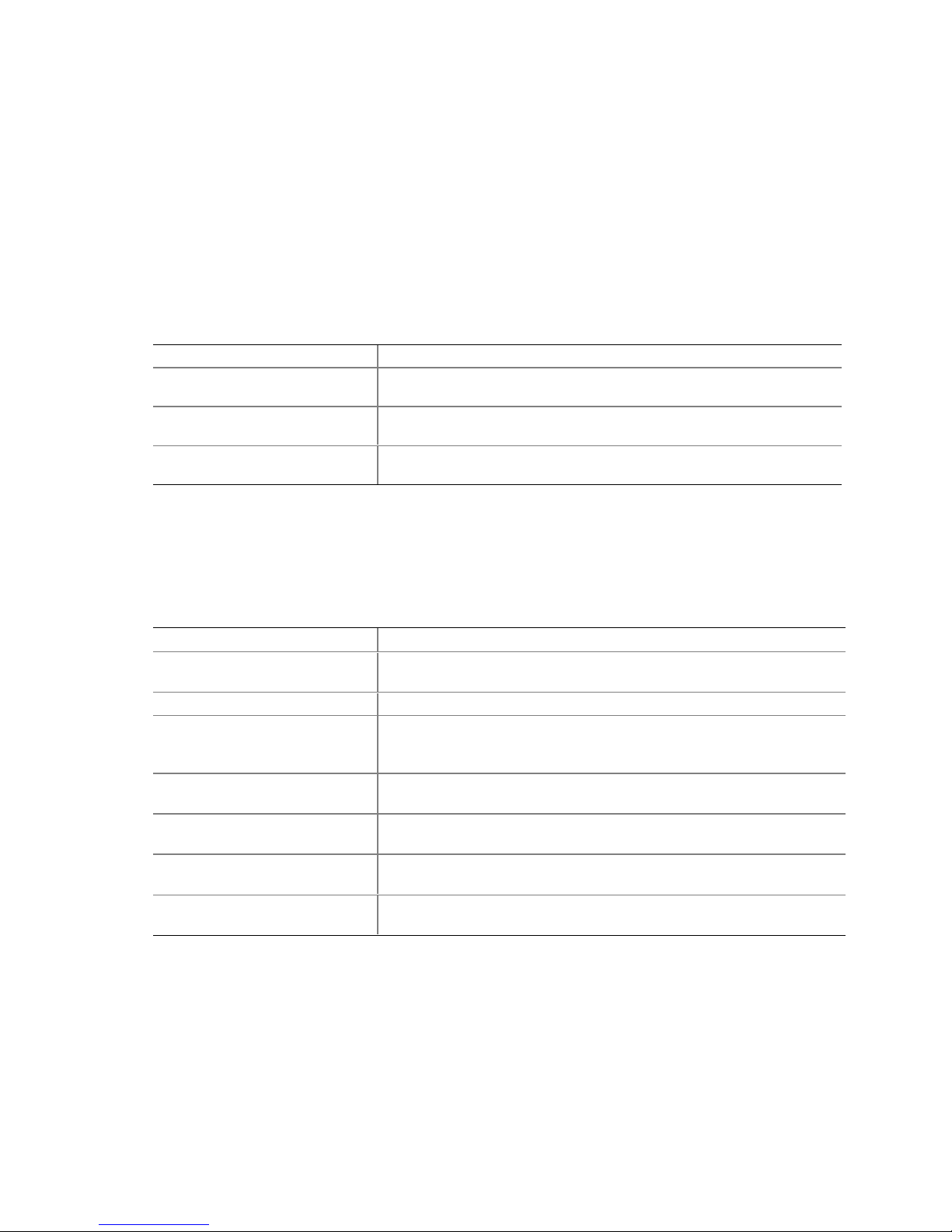
Intel Desktop Board D845GVSR Technical Product Specification
2.15 Regulatory Compliance
This section describes the Desktop Boards’ compliance with U.S. and international safety and
electromagnetic compatibility (EMC) regulations.
2.15.1 Safety Regulations
Table 41 lists the safety regulations the Desktop Board D845GVSR complies with when correctly
installed in a compatible host system.
Table 41. Safety Regulations
Regulation Title
UL 60950 3rd ed., 2000/CSA
C22.2 No. 60950-00
EN 60950:2000 The Standard for Safety of Information Technology Equipment including
IEC 60950, 3rd Edition, 1999 The Standard for Safety of Information Technology Equipment including
Bi-National Standard for Safety of Information Technology Equipment
including Electrical Business Equipment. (USA and Canada)
Electrical Business Equipment. (European Union)
Electrical Business Equipment. (International)
2.15.2 EMC Regulations
Table 42 lists the EMC regulations the Desktop Board D845GVSR complies with when correctly
installed in a compatible host system.
Table 42. EMC Regulations
Regulation Title
FCC (Class B) Title 47 of the Code of Federal Regulations, Parts 2 and 15, Subpart B,
Radio Frequency Devices. (USA)
ICES-003 (Class B) Interference-Causing Equipment Standard, Digital Apparatus. (Canada)
EN55022: 1998 (Class B) Limits and methods of measurement of Radio Interference
Characteristics of Information Technology Equipment. (European
Union)
EN55024: 1998 Information Technology Equipment – Immunity Characteristics Limits
and methods of measurement. (European Union)
AS/NZS 3548 (Class B) Australian Communications Authority, Standard for Electromagnetic
Compatibility. (Australia and New Zealand)
CISPR 22, 3rd Edition (Class B) Limits and methods of measurement of Radio Disturbance
Characteristics of Information Technology Equipment. (International)
CISPR 24: 1997 Information Technology Equipment – Immunity Characteristics – Limits
and Methods of Measurements. (International)
66
Page 67
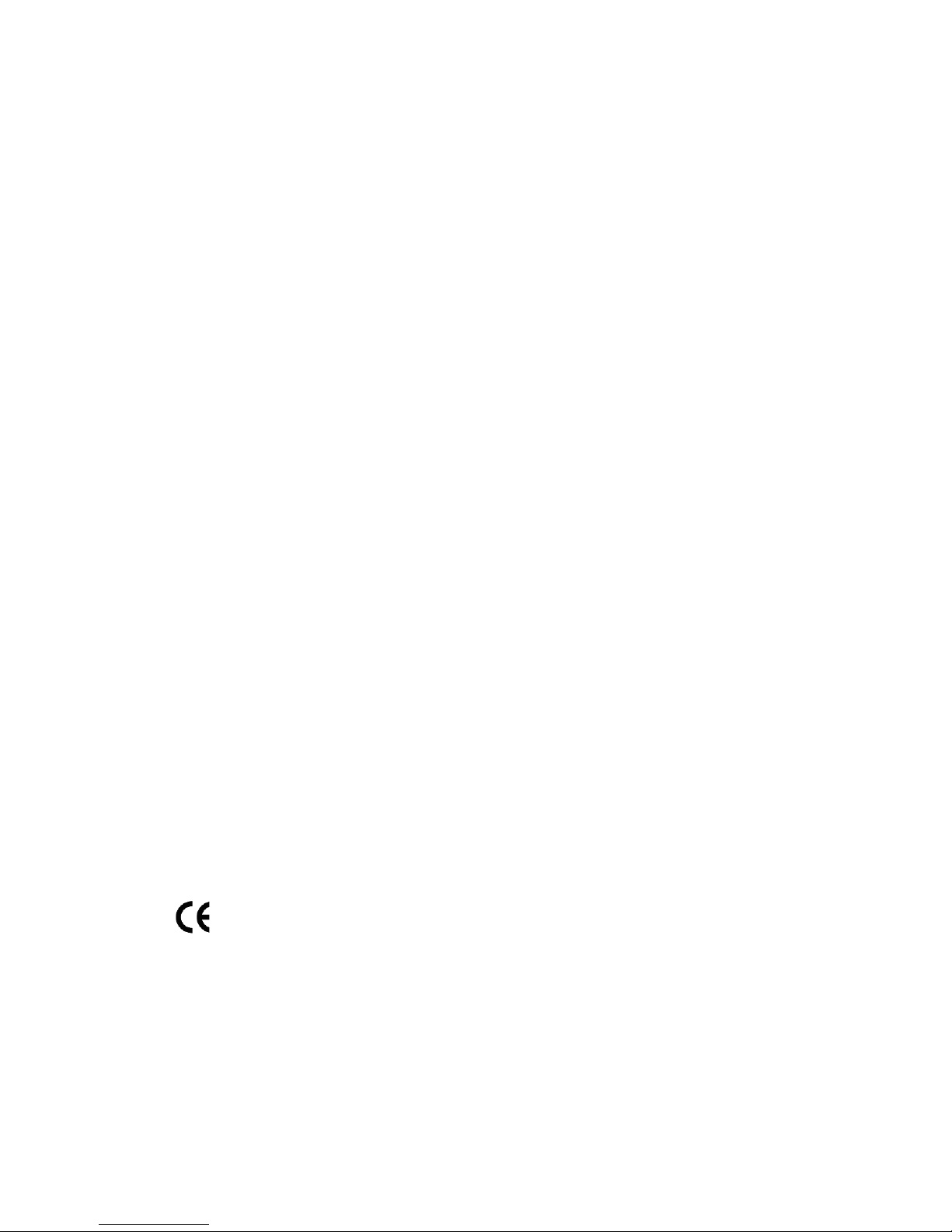
Technical Reference
2.15.2.1 FCC Compliance Statement (USA)
Product Type: D845GVSR Desktop Board
This device complies with Part 15 of the FCC Rules. Operation is subject to the following two
conditions: (1) This device may not cause harmful interference, and (2) this device must accept
any interference received, including interference that may cause undesired operation.
This equipment has been tested and found to comply with the limits for a Class B digital device,
pursuant to Part 15 of the FCC Rules. These limits are designed to provide reasonable protection
against harmful interference in a residential environment. This equipment generates, uses, and can
radiate radio frequency energy and, if not installed and used in accordance with the instructions,
may cause harmful interference to radio communications. However, there is no guarantee that
interference will not occur in a particular installation. If this equipment does cause harmful
interference to radio or television reception, which can be determined by turning the equipment off
and on, the user is encouraged to try to correct the interference by one or more of the following
measures:
• Reorient or relocate the receiving antenna.
• Increase the separation between the equipment and the receiver.
• Connect the equipment to a different electrical branch circuit from that to which the receiver is
connected.
• Consult the dealer or an experienced radio/TV technician for help.
Any changes or modifications to the equipment not expressly approved by Intel Corporation could
void the user’s authority to operate the equipment.
2.15.2.2 Canadian Compliance Statement
This Class B digital apparatus complies with Canadian ICES-003.
Cet appereil numérique de la classe B est conforme à la norme NMB-003 du Canada.
2.15.3 European Union Declaration of Conformity Statement
We, Intel Corporation, declare under our sole responsibility that the product: Intel
D845GVSR is in conformity with all applicable essential requirements necessary for CE marking,
following the provisions of the European Council Directive 89/336/EEC (EMC Directive) and
Council Directive 73/23/EEC (Safety/Low Voltage Directive).
The product is properly CE marked demonstrating this conformity and is for distribution within all
member states of the EU with no restrictions.
This product follows the provisions of the European Directives 89/336/EEC and 73/23/EEC.
®
Desktop Board
2.15.4 Product Ecology Statements
The following information is provided to address worldwide product ecology concerns and
regulations.
67
Page 68

Intel Desktop Board D845GVSR Technical Product Specification
2.15.4.1 Disposal Considerations
This product contains the following materials that may be regulated upon disposal: lead solder on
the printed wiring board assembly.
2.15.4.2 Recycling Considerations
Intel encourages its customers to recycle its products and their components (e.g., batteries, circuit
boards, plastic enclosures, etc.) whenever possible. In the U.S., a list of recyclers in your area can
be found at:
http://www.eiae.org
In the absence of a viable recycling option, products and their components must be disposed of in
accordance with all applicable local environmental regulations.
2.15.5 Product Certification Markings (Board Level)
Table 43 lists the board’s product certification markings.
Table 43. Product Certification Markings
Description Marking
UL joint US/Canada Recognized Component mark. Includes adjacent
UL file number for Intel Desktop Boards: E210882 (component side).
FCC Declaration of Conformity logo mark for Class B equipment;
includes Intel name and D845GVSR model designation (component
side).
CE mark. Declares compliance to European Union (EU) EMC directive
(89/336/EEC) and Low Voltage directive (73/23/EEC) (component side).
The CE mark should also be on the shipping container.
Australian Communications Authority (ACA) C-Tick mark. Includes
adjacent Intel supplier code number, N-232. The C-tick mark should
also be on the shipping container.
Printed wiring board manufacturer’s recognition mark: consists of a
unique UL recognized manufacturer’s logo, along with a flammability
rating (solder side).
94V-0
68
Page 69

3 Overview of BIOS Features
What This Chapter Contains
3.1 Introduction.................................................................................................................69
3.2 BIOS Flash Memory Organization ..............................................................................70
3.3 Resource Configuration..............................................................................................70
3.4 System Management BIOS (SMBIOS).......................................................................71
3.5 Legacy USB Support ..................................................................................................71
3.6 BIOS Updates ............................................................................................................72
3.7 Recovering BIOS Data ...............................................................................................73
3.8 Boot Options...............................................................................................................74
3.9 Fast Booting Systems with Intel® Rapid BIOS Boot....................................................75
3.10 BIOS Security Features..............................................................................................76
3.1 Introduction
The Desktop Board D845GVSR uses an Intel/AMI BIOS that is stored in the Firmware Hub
(FWH) and can be updated using a disk-based program. The FWH contains the BIOS Setup
program, POST, the PCI auto-configuration utility, and Plug and Play support.
The BIOS displays a message during POST identifying the type of BIOS and a revision code. The
initial production BIOSs are identified as VA84510A.86A.
When the Desktop Board’s jumper is set to configuration mode and the computer is powered-up,
the BIOS compares the CPU version and the microcode version in the BIOS and reports if the two
match.
For information about Refer to
The Desktop Boards’ compliance level with Plug and Play Section 1.5, page 17
69
Page 70
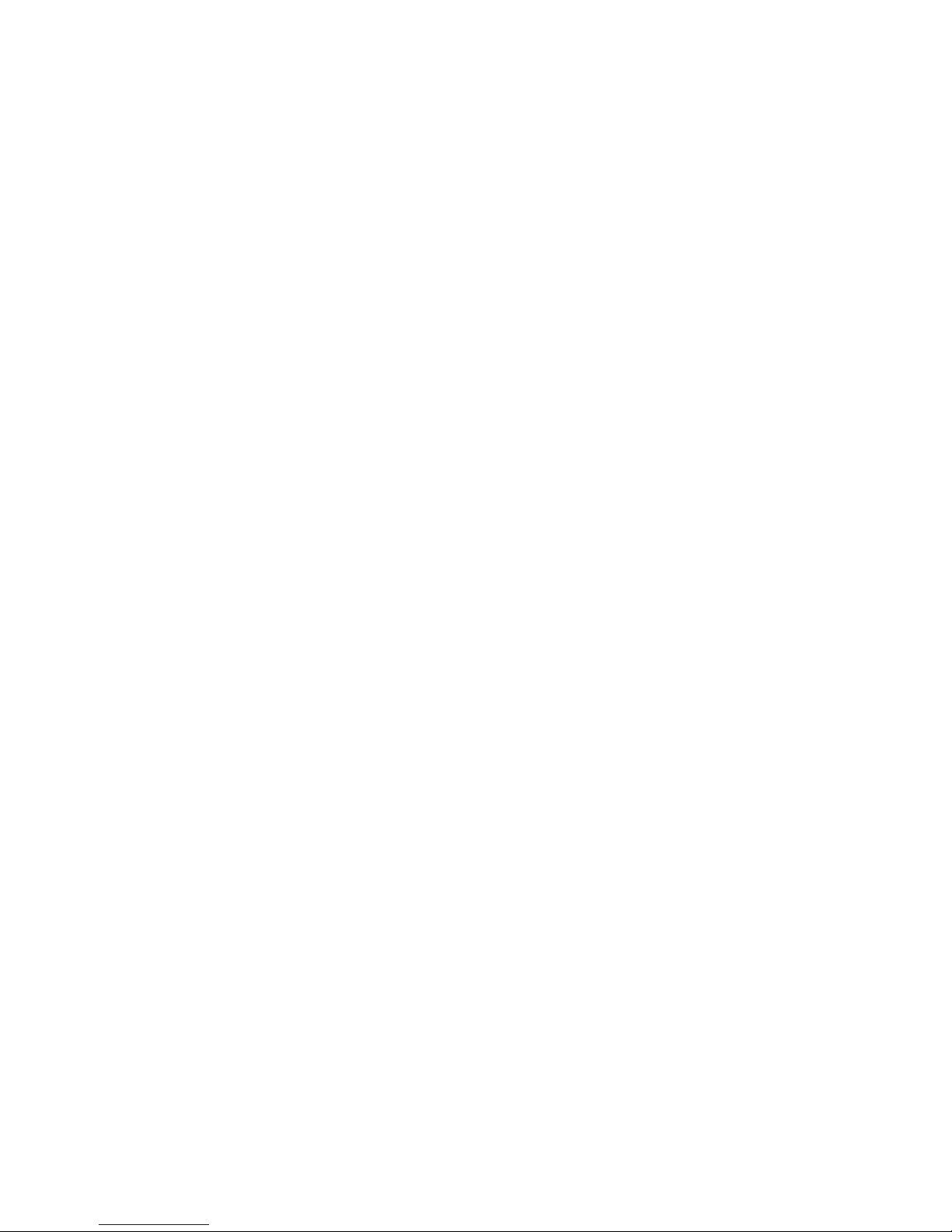
Intel Desktop Board D845GVSR Technical Product Specification
3.2 BIOS Flash Memory Organization
The Firmware Hub (FWH) includes a 4 Mbit (512 KB) symmetrical flash memory device.
Internally, the device is grouped into eight 64-KB blocks that are individually erasable, lockable,
and unlockable.
3.3 Resource Configuration
3.3.1 PCI Autoconfiguration
The BIOS can automatically configure PCI devices. PCI devices may be onboard or add-in cards.
Autoconfiguration lets a user insert or remove PCI cards without having to configure the system.
When a user turns on the system after adding a PCI card, the BIOS automatically configures
interrupts, the I/O space, and other system resources. Any interrupts set to Available in Setup are
considered to be available for use by the add-in card.
For information about the versions of PCI and Plug and Play supported by the BIOS, see
Section 1.5.
3.3.2 PCI IDE Support
If you select Auto in the BIOS Setup program, the BIOS automatically sets up the two
PCI IDE connectors with independent I/O channel support. The IDE interface supports hard drives
up to ATA-66/100 and recognizes any ATAPI compliant devices, including CD-ROM drives, tape
drives, and Ultra DMA drives (see Section 1.5 for the supported version of ATAPI). The BIOS
determines the capabilities of each drive and configures them to optimize capacity and
performance. To take advantage of the high capacities typically available today, hard drives are
automatically configured for Logical Block Addressing (LBA) and to PIO Mode 3 or 4, depending
on the capability of the drive. You can override the auto-configuration options by specifying
manual configuration in the BIOS Setup program.
To use ATA-66/100 features the following items are required:
• An ATA-66/100 peripheral device
• An ATA-66/100 compatible cable
• ATA-66/100 operating system device drivers
NOTE
✏
ATA-66/100 compatible cables are backward compatible with drives using slower IDE transfer
protocols. If an ATA-66/100 disk drive and a disk drive using any other IDE transfer protocol are
attached to the same cable, the maximum transfer rate between the drives is reduced to that of the
slowest device.
NOTE
✏
Do not connect an ATA device as a slave on the same IDE cable as an ATAPI master device. For
example, do not connect an ATA hard drive as a slave to an ATAPI CD-ROM drive.
70
Page 71

Overview of BIOS Features
3.4 System Management BIOS (SMBIOS)
SMBIOS is a Desktop Management Interface (DMI) compliant method for managing computers in
a managed network.
The main component of SMBIOS is the Management Information Format (MIF) database, which
contains information about the computing system and its components. Using SMBIOS, a system
administrator can obtain the system types, capabilities, operational status, and installation dates for
system components. The MIF database defines the data and provides the method for accessing this
information. The BIOS enables applications such as third-party management software to use
SMBIOS. The BIOS stores and reports the following SMBIOS information:
• BIOS data, such as the BIOS revision level
• Fixed-system data, such as peripherals, serial numbers, and asset tags
• Resource data, such as memory size, cache size, and processor speed
• Dynamic data, such as event detection and error logging
†
Non-Plug and Play operating systems, such as Windows NT
obtaining the SMBIOS information. The BIOS supports an SMBIOS table interface for such
operating systems. Using this support, an SMBIOS service-level application running on a
non-Plug and Play operating system can obtain the SMBIOS information.
, require an additional interface for
For information about Refer to
The Desktop Boards’ compliance level with SMBIOS Section 1.5, page 17
3.5 Legacy USB Support
Legacy USB support enables USB devices such as keyboards, mice, and hubs to be used even
when the operating system’s USB drivers are not yet available. Legacy USB support is used to
access the BIOS Setup program, and to install an operating system that supports USB. By default,
Legacy USB support is set to Enabled.
Legacy USB support operates as follows:
1. When you apply power to the computer, legacy support is disabled.
2. POST begins.
3. Legacy USB support is enabled by the BIOS allowing you to use a USB keyboard to enter and
configure the BIOS Setup program and the maintenance menu.
4. POST completes.
5. The operating system loads. While the operating system is loading, USB keyboards and mice
are recognized and may be used to configure the operating system. (Keyboards and mice are
not recognized during this period if Legacy USB support was set to Disabled in the BIOS
Setup program.)
71
Page 72

Intel Desktop Board D845GVSR Technical Product Specification
6. After the operating system loads the USB drivers, all legacy and non-legacy USB devices are
recognized by the operating system, and Legacy USB support from the BIOS is no longer
used.
To install an operating system that supports USB, verify that Legacy USB support in the BIOS
Setup program is set to Enabled and follow the operating system’s installation instructions.
NOTE
✏
Legacy USB support is for keyboards, mice, and hubs only. Other USB devices are not supported
in legacy mode.
3.6 BIOS Updates
The BIOS can be updated using either of the following utilities, which are available on the Intel
World Wide Web site:
®
• Intel
• Intel
Express BIOS Update utility, which enables automated updating while in the Windows
environment. Using this utility, the BIOS can be updated from a file on a hard disk, a 1.44 MB
diskette, or a CD-ROM, or from the file location on the Web.
®
Flash Memory Update Utility, which requires creation of a boot diskette and manual
rebooting of the system. Using this utility, the BIOS can be updated from a file on a 1.44 MB
diskette (from a legacy diskette drive or an LS-120 diskette drive) or a CD-ROM.
Both utilities support the following BIOS maintenance functions:
• Verifying that the updated BIOS matches the target system to prevent accidentally installing
an incompatible BIOS.
• Updating both the BIOS boot block and the main BIOS. This process is fault tolerant to
prevent boot block corruption.
• Updating the BIOS boot block separately.
• Changing the language section of the BIOS.
• Updating replaceable BIOS modules, such as the video BIOS module.
• Inserting a custom splash screen.
NOTE
✏
Review the instructions distributed with the upgrade utility before attempting a BIOS update.
For information about Refer to
The Intel World Wide Web site Section 1.3, page 16
3.6.1 Language Support
The BIOS Setup program and help messages are supported in five languages: US English,
German, Italian, French, and Spanish. The default language is US English, which is present unless
another language is selected in the BIOS Setup program.
72
Page 73

Overview of BIOS Features
3.6.2 Custom Splash Screen
During POST, an Intel splash screen is displayed by default. This splash screen can be replaced
with a custom splash screen. A utility is available from Intel to assist with creating a custom
splash screen. The custom splash screen can be programmed into the flash memory using the
BIOS upgrade utility. Information about this capability is available on the Intel Support World
Wide Web site.
For information about Refer to
The Intel World Wide Web site Section 1.3, page 16
3.7 Recovering BIOS Data
Some types of failure can destroy the BIOS. For example, the data can be lost if a power outage
occurs while the BIOS is being updated in flash memory. The BIOS can be recovered from a
diskette using the BIOS recovery mode. When recovering the BIOS, be aware of the following:
• Because of the small amount of code available in the non-erasable boot block area, there is no
video support. You can only monitor this procedure by listening to the speaker or looking at
the diskette drive LED.
• The recovery process may take several minutes; larger BIOS flash memory devices require
more time.
• Two beeps and the end of activity in the diskette drive indicate successful BIOS recovery.
• A series of continuous beeps indicates a failed BIOS recovery.
To create a BIOS recovery diskette, a bootable diskette must be created and the BIOS update files
copied to it. BIOS upgrades and the Intel Flash Memory Update Utility are available from Intel
Customer Support through the Intel World Wide Web site.
NOTE
✏
Even if the computer is configured to boot from an LS-120 diskette (in the Setup program’s
Removable Devices submenu), the BIOS recovery diskette must be a standard 1.44 MB diskette not
a 120 MB diskette.
For information about Refer to
The BIOS recovery mode jumper settings Section 2.9.2, page 59
The Boot menu in the BIOS Setup program Section 4.7, page 96
Contacting Intel customer support Section 1.3, page 16
73
Page 74

Intel Desktop Board D845GVSR Technical Product Specification
3.8 Boot Options
In the BIOS Setup program, the user can choose to boot from a diskette drive, hard drives,
CD-ROM, or the network. The default setting is for the diskette drive to be the first boot device,
the hard drive second, and the ATAPI CD-ROM third. The fourth device is disabled.
3.8.1 CD-ROM Boot
Booting from CD-ROM is supported in compliance to the El Torito bootable CD-ROM format
specification. Under the Boot menu in the BIOS Setup program, ATAPI CD-ROM is listed as a
boot device. Boot devices are defined in priority order. Accordingly, if there is not a bootable CD
in the CD-ROM drive, the system will attempt to boot from the next defined drive.
For information about Refer to
The El Torito specification Section 1.5, page 17
3.8.2 Network Boot
The network can be selected as a boot device. This selection allows booting from the onboard
LAN or a network add-in card with a remote boot ROM installed.
Pressing the <F12> key during POST automatically forces boot from the LAN.
3.8.3 Booting Without Attached Devices
For use in embedded applications, the BIOS has been designed so that after passing the POST, the
operating system loader is invoked even if the following devices are not present:
• Video adapter
• Keyboard
• Mouse
3.8.4 Changing the Default Boot Device During POST
Pressing the <F10> key during POST causes a boot device menu to be displayed. This menu
displays the list of available boot devices (as set in the BIOS setup program’s Boot Device Priority
Submenu). Table 44 lists the boot device menu options.
Table 44. Boot Device Menu Options
Boot Device Menu Function Keys Description
<↑> or <↓> Selects a default boot device
<Enter> Exits the menu, saves changes, and boots from the selected device
<Esc> Exits the menu without saving changes
74
Page 75

Overview of BIOS Features
3.9 Fast Booting Systems with Intel® Rapid BIOS Boot
These factors affect system boot speed:
• Selecting and configuring peripherals properly
®
• Using an optimized BIOS, such as the Intel
3.9.1 Peripheral Selection and Configuration
The following techniques help improve system boot speed:
• Choose a hard drive with parameters such as “power-up to data ready” less than eight seconds,
that minimize hard drive startup delays.
• Select a CD-ROM drive with a fast initialization rate. This rate can influence POST
execution time.
• Eliminate unnecessary add-in adapter features, such as logo displays, screen repaints, or mode
changes in POST. These features may add time to the boot process.
• Try different monitors. Some monitors initialize and communicate with the BIOS more
quickly, which enables the system to boot more quickly.
Rapid BIOS
3.9.2 Intel Rapid BIOS Boot
Use of the following BIOS Setup program settings reduces the POST execution time.
In the Boot Menu:
• Set the hard disk drive as the first boot device. As a result, the POST does not first seek a
diskette drive, which saves about one second from the POST execution time.
• Disable Quiet Boot, which eliminates display of the logo splash screen. This could save
several seconds of painting complex graphic images and changing video modes.
• Enabled Intel Rapid BIOS Boot. This feature bypasses memory count and the search for a
diskette drive.
In the Peripheral Configuration submenu, disable the LAN device if it will not be used. This can
reduce up to four seconds of option ROM boot time.
NOTE
✏
It is possible to optimize the boot process to the point where the system boots so quickly that the
Intel logo screen (or a custom logo splash screen) will not be seen. Monitors and hard disk drives
with minimum initialization times can also contribute to a boot time that might be so fast that
necessary logo screens and POST messages cannot be seen.
This boot time may be so fast that some drives might be not be initialized at all. If this condition
should occur, it is possible to introduce a programmable delay ranging from three to 30 seconds
(using the Hard Disk Pre-Delay feature of the Advanced Menu in the IDE Configuration Submenu
of the BIOS Setup program).
For information about Refer to
IDE Configuration Submenu in the BIOS Setup program Section 4.4.4, page 85
75
Page 76

Intel Desktop Board D845GVSR Technical Product Specification
3.10 BIOS Security Features
The BIOS includes security features that restrict access to the BIOS Setup program and who can
boot the computer. A supervisor password and a user password can be set for the BIOS Setup
program and for booting the computer, with the following restrictions:
• The supervisor password gives unrestricted access to view and change all the Setup options in
the BIOS Setup program. This is the supervisor mode.
• The user password gives restricted access to view and change Setup options in the BIOS Setup
program. This is the user mode.
• If only the supervisor password is set, pressing the <Enter> key at the password prompt of the
BIOS Setup program allows the user restricted access to Setup.
• If both the supervisor and user passwords are set, users can enter either the supervisor
password or the user password to access Setup. Users have access to Setup respective to
which password is entered.
• Setting the user password restricts who can boot the computer. The password prompt will be
displayed before the computer is booted. If only the supervisor password is set, the computer
boots without asking for a password. If both passwords are set, the user can enter either
password to boot the computer.
Table 45 shows the effects of setting the supervisor password and user password. This table is for
reference only and is not displayed on the screen.
Table 45. Supervisor and User Password Functions
Password Set
Neither Can change all
Supervisor
only
User only N/A Can change all
Supervisor
and user set
Note: If no password is set, any user can change all Setup options.
Supervisor
Mode
options
Can change all
options
Can change all
options
(Note)
User Mode Setup Options
Can change all
options
Can change a
limited number
of options
options
Can change a
limited number
of options
(Note)
None None None
Supervisor Password Supervisor None
Enter Password
Clear User Password
Supervisor Password
Enter Password
Password to
Enter Setup
User User
Supervisor or
user
Password
During Boot
Supervisor or
user
For information about Refer to
Setting user and supervisor passwords Section 4.5, page 94
76
Page 77

4 BIOS Setup Program
What This Chapter Contains
4.1 Introduction.................................................................................................................77
4.2 Maintenance Menu.....................................................................................................78
4.3 Main Menu..................................................................................................................79
4.4 Advanced Menu..........................................................................................................80
4.5 Security Menu ............................................................................................................94
4.6 Power Menu ...............................................................................................................95
4.7 Boot Menu..................................................................................................................96
4.8 Exit Menu .................................................................................................................100
4.1 Introduction
The BIOS Setup program can be used to view and change the BIOS settings for the computer. The
BIOS Setup program is accessed by pressing the <F2> key after the Power-On Self-Test (POST)
memory test begins and before the operating system boot begins. The menu bar is shown below.
Maintenance Main Advanced Security Power Boot Exit
Table 46 lists the BIOS Setup program menu features.
Table 46. BIOS Setup Program Menu Bar
Maintenance Main Advanced Security Power Boot Exit
Clears
passwords and
BIS credentials
and enables
extended
configuration
mode
Allocates
resources for
hardware
components
Configures
advanced
features
available
through the
chipset
Sets
passwords
and security
features
Configures
power
management
features
Selects boot
options and
power supply
controls
For information about Refer to
Boot Integrity Services (BIS) Section 1.5, page 17
Saves or
discards
changes to
Setup
program
options
NOTE
✏
In this chapter, all examples of the BIOS Setup program menu bar include the maintenance menu;
however, the maintenance menu is displayed only when the Desktop Board is in configuration
mode. Section 2.9.2 on page 59 tells how to put the Desktop Board in configuration mode.
77
Page 78

Intel Desktop Board D845GVSR Technical Product Specification
Table 47 lists the function keys available for menu screens.
Table 47. BIOS Setup Program Function Keys
BIOS Setup Program Function Key Description
<←> or <→> Selects a different menu screen (Moves the cursor left or right)
<↑> or <↓> Selects an item (Moves the cursor up or down)
<Tab> Selects a field (Not implemented)
<Enter> Executes command or selects the submenu
<F9> Load the default configuration values for the current menu
<F10> Save the current values and exits the BIOS Setup program
<Esc> Exits the menu
4.2 Maintenance Menu
To access this menu, select Maintenance on the menu bar at the top of the screen.
Maintenance
The menu shown in Table 48 is for clearing Setup passwords and enabling extended configuration
mode. Setup only displays this menu in configuration mode.
Main Advanced Security Power Boot Exit
Table 48. Maintenance Menu
Feature Options Description
Clear All Passwords • Ok (default)
• Cancel
Clear BIS Credentials • Ok (default)
• Cancel
CPU Stepping
Signature
CPU Microcode
Update Revision
No options Displays CPU’s Stepping Signature.
No options Displays CPU’s Microcode Update Revision.
Clears the user and supervisor passwords.
Clears the Wired for Management Boot Integrity Service (BIS)
credentials.
78
Page 79

BIOS Setup Program
4.3 Main Menu
To access this menu, select Main on the menu bar at the top of the screen.
Maintenance
Main
Table 49 describes the Main menu. This menu reports processor and memory information and is
for configuring the system date and system time.
Table 49. Main Menu
Feature Options Description
BIOS Version No options Displays the version of the BIOS.
Processor Type No options Displays processor type.
Processor Speed No options Displays processor speed.
System Bus Speed No options Displays the system bus speed.
System Memory
Speed
Cache RAM No options Displays the size of second-level cache.
Total Memory No options Displays the total amount of RAM.
Memory Bank 0
Memory Bank 1
Language • English (default)
Additional System
Information
System Time Hour, minute, and
System Date Day of week
No options Displays the system memory speed.
No options Displays the amount and type of RAM in the memory
• Español
No options Displays the system Desktop Management Interface (DMI)
second
Month/day/year
Advanced Security Power Boot Exit
banks.
Selects the current default language used by the BIOS.
information.
Specifies the current time.
Specifies the current date.
79
Page 80

Intel Desktop Board D845GVSR Technical Product Specification
4.4 Advanced Menu
To access this menu, select Advanced on the menu bar at the top of the screen.
Maintenance Main
Advanced
PCI Configuration
Boot Configuration
Peripheral Configuration
IDE Configuration
Diskette Configuration
Event Log Configuration
Video Configuration
USB Configuration
Chipset Configuration
Table 50 describes the Advanced Menu. This menu is used for setting advanced features that are
available through the chipset.
Security Power Boot Exit
Table 50. Advanced Menu
Feature Options Description
PCI Configuration Select to display
submenu
Boot Configuration Select to display
submenu
Peripheral Configuration Select to display
submenu
IDE Configuration Select to display
submenu
Diskette Configuration Select to display
submenu
Event Log Configuration Select to display
submenu
Video Configuration Select to display
submenu
USB Configuration Select to display
submenu
Chipset Configuration Select to display
submenu
Configures individual PCI slot’s IRQ priority.
Configures Plug and Play and the Numlock key, and resets
configuration data.
Configures peripheral ports and devices.
Specifies type of connected IDE devices.
Configures the diskette drive.
Configures Event Logging.
Configures video features.
Configures USB support.
Configures advanced chipset features.
80
Page 81
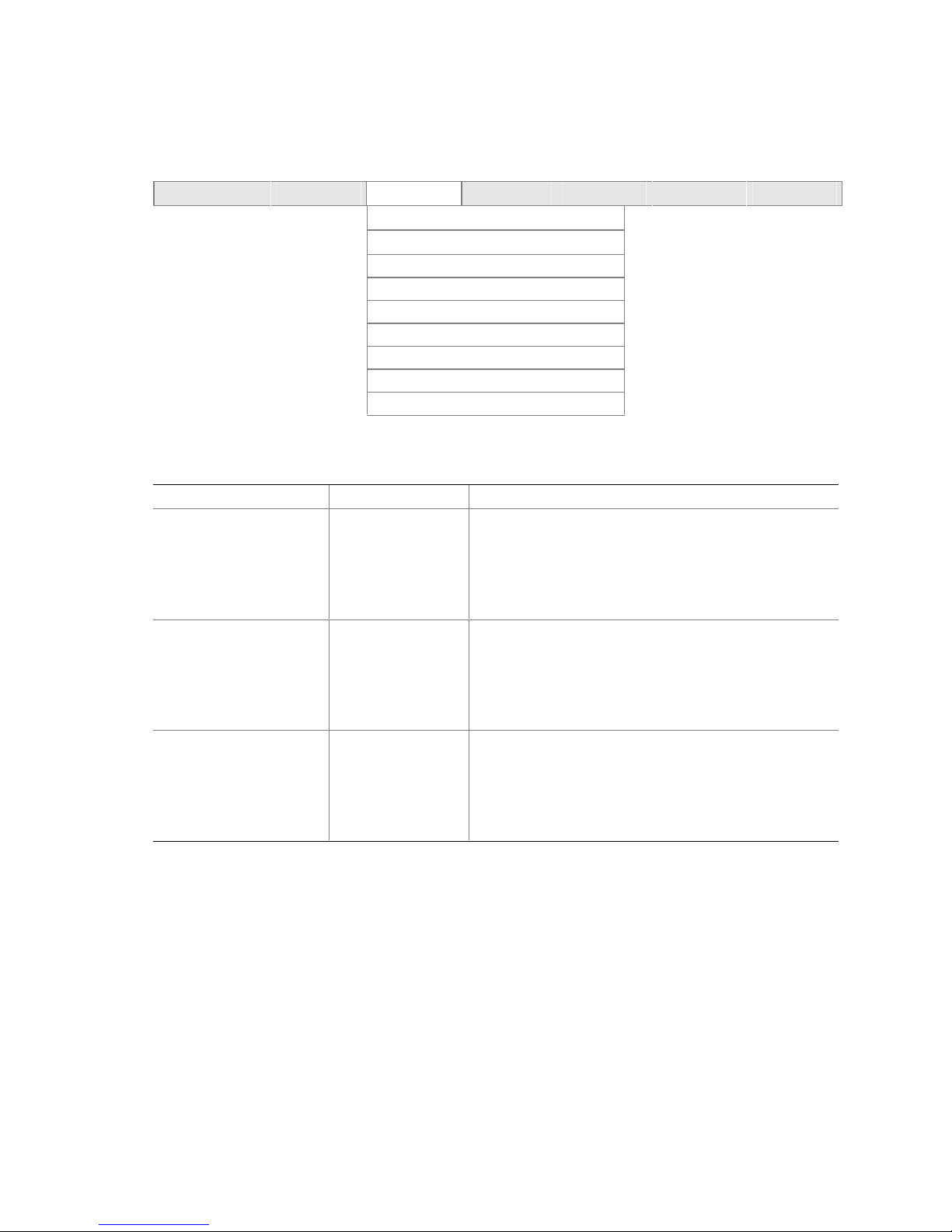
BIOS Setup Program
4.4.1 PCI Configuration Submenu
To access this submenu, select Advanced on the menu bar and then PCI Configuration.
Maintenance Main
Advanced
PCI Configuration
Boot Configuration
Peripheral Configuration
IDE Configuration
Diskette Configuration
Event Log Configuration
Video Configuration
USB Configuration
Chipset Configuration
The submenu shown in Table 51 is used to configure the IRQ priority of PCI slots individually.
Table 51. PCI Configuration Submenu
Feature Options Description
PCI Slot1 IRQ Priority
(Note)
PCI Slot2 IRQ Priority
(Note)
PCI Slot3 IRQ Priority
(Note)
Note: Additional interrupts may be available if certain onboard devices (such as the serial and parallel ports) are
disabled.
• Auto (default)
• 5
• 9
• 10
• 11
• Auto (default)
• 5
• 9
• 10
• 11
• Auto (default)
• 5
• 9
• 10
• 11
Security Power Boot Exit
Allows selection of IRQ priority for PCI bus connector 1.
Allows selection of IRQ priority for PCI bus connector 2.
Allows selection of IRQ priority for PCI bus connector 3.
81
Page 82

Intel Desktop Board D845GVSR Technical Product Specification
4.4.2 Boot Configuration Submenu
To access this submenu, select Advanced on the menu bar and then Boot Configuration.
Maintenance Main
Advanced
PCI Configuration
Boot Configuration
Peripheral Configuration
IDE Configuration
Diskette Configuration
Event Log Configuration
Video Configuration
USB Configuration
Chipset Configuration
The submenu represented by Table 52 is for setting Plug and Play options, resetting configuration
data, and the power-on state of the Numlock key.
Table 52. Boot Configuration Submenu
Feature Options Description
Plug & Play O/S • No (default)
• Yes
Numlock • Off
• On (default)
ASF Support • Disabled
• Enabled
(default)
Security Power Boot Exit
Specifies if manual configuration is desired.
No lets the BIOS configure all devices. This setting is
appropriate when using a Plug and Play operating system.
Yes lets the operating system configure Plug and Play
devices not required to boot the system. This option is
available for use during lab testing.
Specifies the power-on state of the Numlock feature on the
numeric keypad of the keyboard.
Allows disabling the Alert Standard Format (ASF) feature.
82
Page 83

BIOS Setup Program
4.4.3 Peripheral Configuration Submenu
To access this submenu, select Advanced on the menu bar and then Peripheral Configuration.
Maintenance Main
Advanced
PCI Configuration
Boot Configuration
Peripheral Configuration
IDE Configuration
Diskette Configuration
Event Log Configuration
Video Configuration
USB Configuration
Chipset Configuration
The submenu represented in Table 53 is used for configuring computer peripherals.
Table 53. Peripheral Configuration Submenu
Feature Options Description
Serial Port A • Disabled
• Enabled
• Auto (default)
Base I/O address
(This feature is present
only when Serial Port A
is set to Enabled)
Interrupt
(This feature is present
only when Serial Port A
is set to Enabled)
Parallel port • Disabled
Mode • Output Only
• 3F8 (default)
• 2F8
• 3E8
• 2E8
• IRQ 3
• IRQ 4
(default)
• Enabled
• Auto (default)
• Bi-directional
(default)
• EPP
• ECP
Security Power Boot Exit
Configures serial port A.
Auto assigns the first free COM port, normally COM1, the
address 3F8h, and the interrupt IRQ4.
An * (asterisk) displayed next to an address indicates a
conflict with another device.
Specifies the base I/O address for serial port A, if serial port A
is Enabled.
Specifies the interrupt for serial port A, if serial port A is
Enabled.
Configures the parallel port.
Auto assigns LPT1 the address 378h and the interrupt IRQ7.
An * (asterisk) displayed next to an address indicates a
conflict with another device.
Selects the mode for the parallel port. Not available if the
parallel port is disabled.
Output Only operates in AT
Bi-directional operates in PS/2-compatible mode.
EPP is Extended Parallel Port mode, a high-speed
bi-directional mode.
ECP is Enhanced Capabilities Port mode, a high-speed bidirectional mode.
†
-compatible mode.
continued
83
Page 84

Intel Desktop Board D845GVSR Technical Product Specification
Table 53. Peripheral Configuration Submenu (continued)
Feature Options Description
Base I/O address
(This feature is present
only when Parallel Port
is set to Enabled)
Interrupt
(This feature is present
only when Parallel Port
is set to Enabled)
DMA
(This feature is present
only when Parallel Port
Mode is set to ECP)
Audio Device • Enabled
LAN Device • Disabled
• 378 (default)
• 278
• IRQ 5
• IRQ 7
(default)
• 1
• 3 (default)
(default)
• Disabled
• Enabled
(default)
Specifies the base I/O address for the parallel port.
Specifies the interrupt for the parallel port.
Specifies the DMA channel.
Enables or disables the onboard audio subsystem.
For boards with no onboard audio subsystem, this option
does not appear.
Enables or disables the onboard LAN device.
For boards with no onboard LAN subsystem, this option will
not appear.
84
Page 85

4.4.4 IDE Configuration Submenu
To access this submenu, select Advanced on the menu bar and then IDE Configuration.
Maintenance Main
Advanced
PCI Configuration
Boot Configuration
Peripheral Configuration
IDE Configuration
Diskette Configuration
Event Log Configuration
Video Configuration
USB Configuration
Chipset Configuration
The menu represented in Table 54 is used to configure IDE device options.
Table 54. IDE Configuration Submenu
Feature Options Description
IDE Controller • Disabled
• Primary
• Secondary
• Both (default)
PCI IDE Bus Master • Disabled
• Enabled (default)
Hard Disk Pre-Delay • Disabled (default)
• 3 Seconds
• 6 Seconds
• 9 Seconds
• 12 Seconds
• 15 Seconds
• 21 Seconds
• 30 Seconds
Primary IDE Master Select to display sub-
menu
Primary IDE Slave Select to display sub-
menu
Secondary IDE Master Select to display sub-
menu
Secondary IDE Slave Select to display sub-
menu
Security Power Boot Exit
Specifies the integrated IDE controller.
Primary enables only the primary IDE controller.
Secondary enables only the secondary IDE controller.
Both enables both IDE controllers.
Enables/disables the use of DMA for hard drive BIOS
INT13 reads and writes.
Specifies the hard disk drive pre-delay.
Reports type of connected IDE device.
Reports type of connected IDE device.
Reports type of connected IDE device.
Reports type of connected IDE device.
BIOS Setup Program
85
Page 86

Intel Desktop Board D845GVSR Technical Product Specification
4.4.4.1 Primary/Secondary IDE Master/Slave Submenus
To access these submenus, select Advanced on the menu bar, then IDE Configuration, and then the
master or slave to be configured.
Maintenance Main
Advanced
PCI Configuration
Boot Configuration
Peripheral Configuration
IDE Configuration
Primary IDE Master
Primary IDE Slave
Secondary IDE Master
Secondary IDE Slave
Diskette Configuration
Event Log Configuration
Video Configuration
USB Configuration
Chipset Configuration
Security Power Boot Exit
There are four IDE submenus: primary master, primary slave, secondary master, and secondary
slave. Table 55 shows the format of the IDE submenus. For brevity, only one example is shown.
Table 55. Primary/Secondary IDE Master/Slave Submenus
Feature Options Description
Drive Installed No options Displays the type of drive installed.
Type • Auto (default)
• User
Maximum Capacity No options Displays the capacity of the drive.
LBA/Large Mode • Disabled
• Auto (default)
Specifies the IDE configuration mode for IDE devices.
User allows capabilities to be changed.
Auto fills-in capabilities from ATA/ATAPI device.
Selects the translation mode for the IDE hard disk.
(This item is read-only unless Type is set to User.)
continued
86
Page 87

BIOS Setup Program
Table 55. Primary/Secondary IDE Master/Slave Submenus (continued)
Feature Options Description
Block Mode • Disabled
• Auto (default)
PIO Mode • Auto (default)
• 0
• 1
• 2
• 3
• 4
DMA Mode • Auto (default)
• SWDMA0
• SWDMA1
• SWDMA2
• MWDMA0
• MWDMA1
• MWDMA2
• UDMA0
• UDMA1
• UDMA2
• UDMA3
• UDMA4
• UDMA5
S.M.A.R.T. • Auto (default)
• Disabled
• Enabled
Cable Detected No options Displays the type of cable connected to the IDE
Note: If an LS-120 drive is attached to the system, a row entitled ARMD Emulation Type will be displayed in the above
table. The BIOS will always recognize the drive as an ATAPI floppy drive. The ARMD Emulation Type should
always be set to Floppy.
Disabled = Data transfers to/from the device occur one
sector at a time.
Auto = Data transfers to/from the device occur multiple
sectors at a time if the device supports block mode
transfers.
(This item is read-only unless Type is set to User.)
Specifies the PIO mode.
(This item is read-only unless Type is set to User.)
Specifies the DMA mode for the drive.
Auto = Auto-detected
SWDMAn = Single Word DMAn
SWDMAn = Multi Word DMAn
UDMAn = Ultra DMAn
(This item is read-only unless Type is set to User.)
Enables/disables S.M.A.R.T. (Self-Monitoring, Analysis,
and Reporting Technology).
(This item is read-only unless Type is set to User.)
interface: 40-conductor or 80-conductor (for ATA-100
peripherals).
87
Page 88

Intel Desktop Board D845GVSR Technical Product Specification
4.4.5 Diskette Configuration Submenu
To access this menu, select Advanced on the menu bar and then Diskette Configuration.
Maintenance Main
Advanced
PCI Configuration
Boot Configuration
Peripheral Configuration
IDE Configuration
Diskette Configuration
Event Log Configuration
Video Configuration
USB Configuration
Chipset Configuration
The submenu represented by Table 56 is used for configuring the diskette drive.
Table 56. Diskette Configuration Submenu
Feature Options Description
Diskette Controller • Disabled
• Enabled (default)
Floppy A • Not Installed
• 360 KB 5¼"
• 1.2 MB 5¼"
• 720 KB 3½"
• 1.44/1.25 MB 3½" (default)
• 2.88 MB 3½"
Diskette Write Protect • Disabled (default)
• Enabled
Security Power Boot Exit
Disables or enables the integrated diskette
controller.
Specifies the capacity and physical size of
diskette drive A.
Disables or enables write protection for the
diskette drive.
88
Page 89
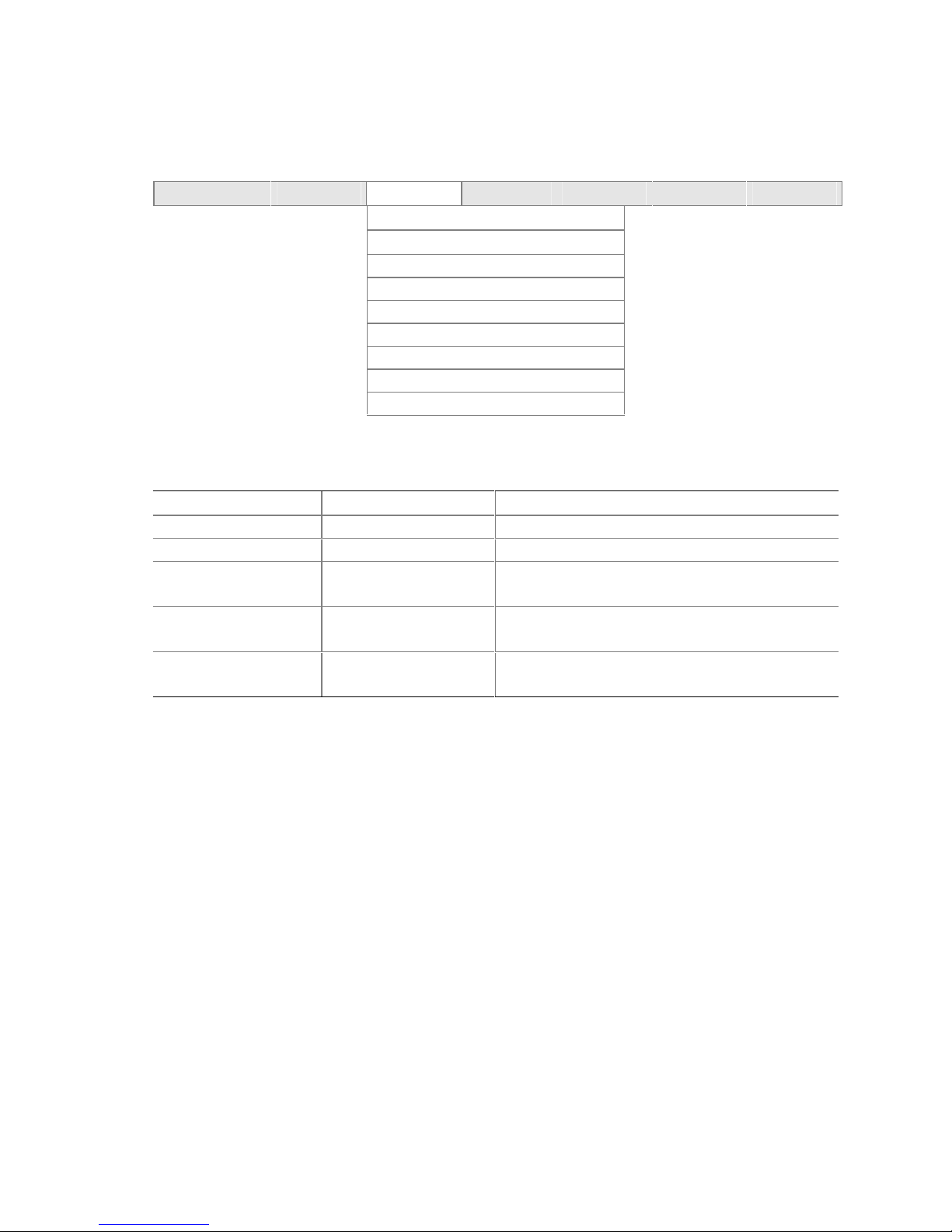
BIOS Setup Program
4.4.6 Event Log Configuration Submenu
To access this menu, select Advanced on the menu bar and then Event Log Configuration.
Maintenance Main
Advanced
PCI Configuration
Boot Configuration
Peripheral Configuration
IDE Configuration
Diskette Configuration
Event Log Configuration
Video Configuration
USB Configuration
Chipset Configuration
The submenu represented by Table 57 is used to configure the event logging features.
Table 57. Event Log Configuration Submenu
Feature Options Description
Event Log No options Indicates if there is space available in the event log.
View Event Log [Enter] Displays the event log.
Clear Event Log • Ok (default)
• Cancel
Event Logging • Disabled
• Enabled (default)
Mark Events As Read • Ok (default)
• Cancel
Security Power Boot Exit
Clears the event log after rebooting.
Enables logging of events.
Marks all events as read.
89
Page 90
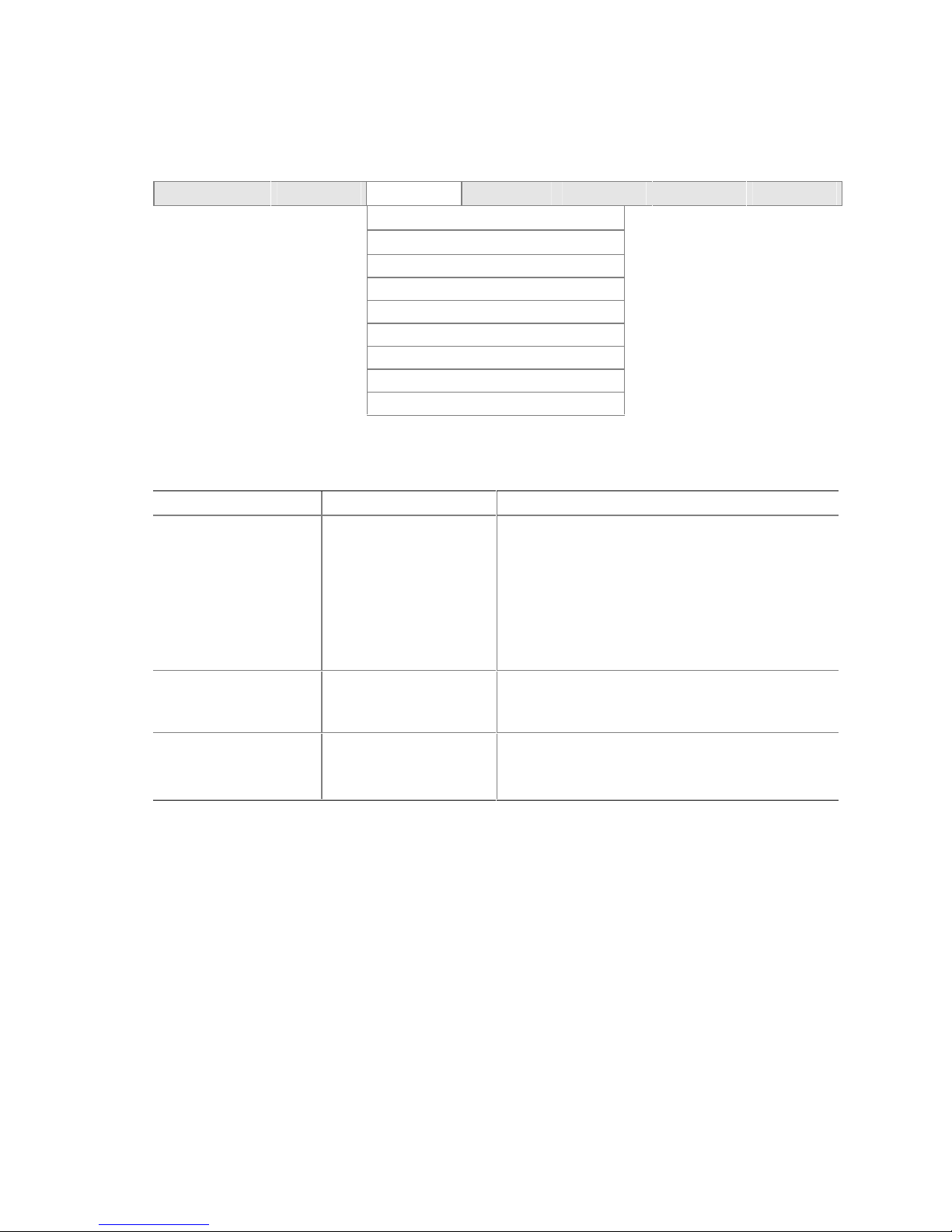
Intel Desktop Board D845GVSR Technical Product Specification
4.4.7 Video Configuration Submenu
To access this menu, select Advanced on the menu bar and then Video Configuration.
Maintenance Main
Advanced
PCI Configuration
Boot Configuration
Peripheral Configuration
IDE Configuration
Diskette Configuration
Event Log Configuration
Video Configuration
USB Configuration
Chipset Configuration
The submenu represented in Table 58 is for configuring the video features.
Table 58. Video Configuration Submenu
Feature Options Description
AGP Aperture Size • 4 MB
• 8 MB
• 16 MB
• 32 MB
• 64 MB (default)
• 128 MB
• 256 MB
Primary Video Adapter • Integrated Graphics
(default)
• PCI
Frame Buffer Size • 512 KB
• 1 MB (default)
• 8 MB
Security Power Boot Exit
Sets the aperture size for the video controller.
Selects primary video adapter to be used during
boot.
Sets the frame buffer size.
90
Page 91
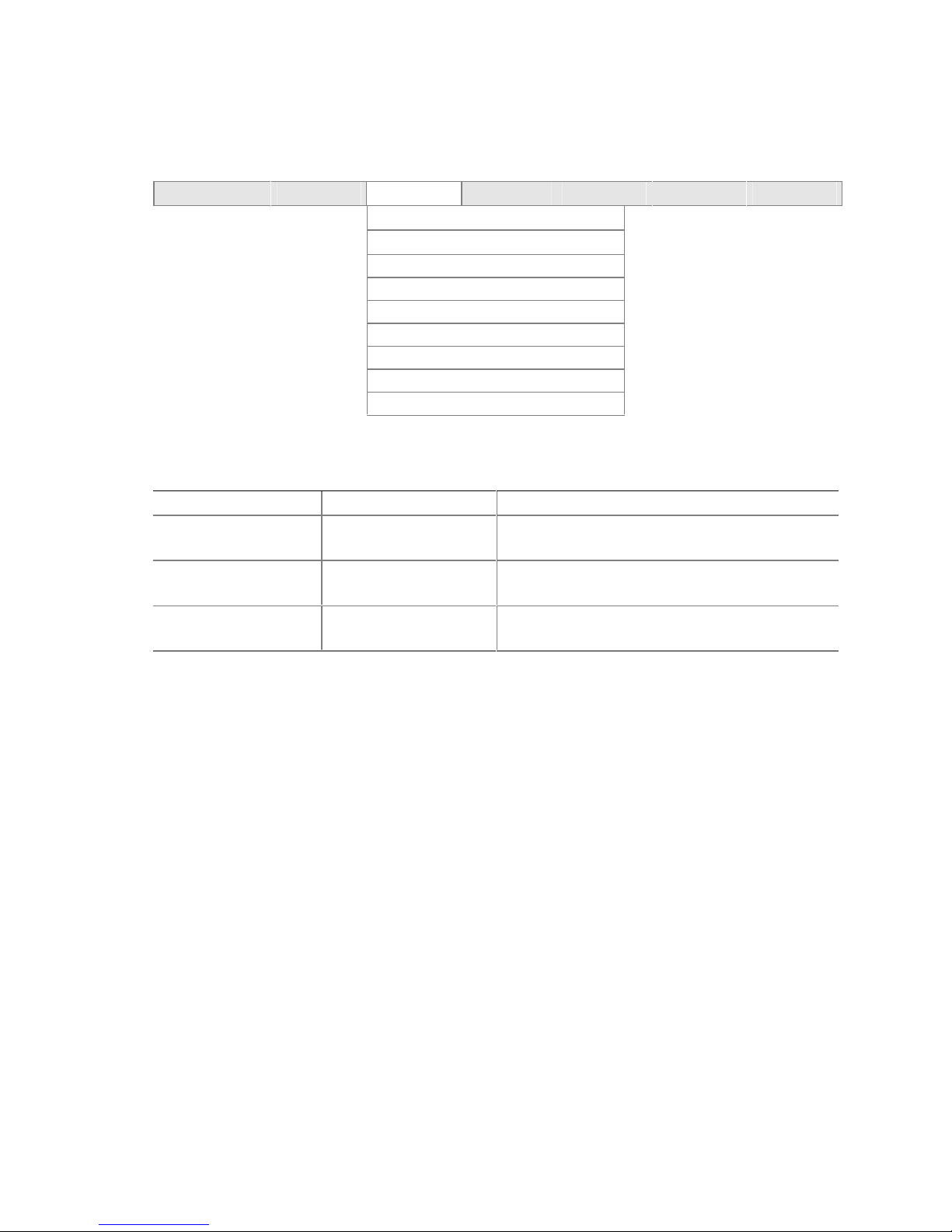
4.4.8 USB Configuration Submenu
To access this menu, select Advanced on the menu bar and then USB Configuration.
Maintenance Main
Advanced
PCI Configuration
Boot Configuration
Peripheral Configuration
IDE Configuration
Diskette Configuration
Event Log Configuration
Video Configuration
USB Configuration
Chipset Configuration
The submenu represented in Table 59 is for configuring the USB features.
Table 59. USB Configuration Submenu
Feature Options Description
High-Speed USB • Disabled
• Enabled (default)
Legacy USB Support • Disabled
• Enabled (default)
USB 2.0 Legacy Support • Fullspeed (default)
• Hispeed
Security Power Boot Exit
Set to Disabled when a USB 2.0 driver is not
available.
Enables/disables legacy USB support.
Configures the USB 2.0 legacy support to Hi-Speed
(480 Mbps) or Full-Speed (12 Mbps).
BIOS Setup Program
91
Page 92

Intel Desktop Board D845GVSR Technical Product Specification
4.4.9 Chipset Configuration Submenu
To access this menu, select Advanced on the menu bar and then Chipset Configuration.
Maintenance Main
Advanced
PCI Configuration
Boot Configuration
Peripheral Configuration
IDE Configuration
Diskette Configuration
Event Log Configuration
Video Configuration
USB Configuration
Chipset Configuration
The submenu represented in Table 60 is for configuring chipset options.
Table 60. Chipset Configuration Submenu
Feature Options Description
ISA Enable Bit • Disabled (default)
• Enabled
PCI Latency Timer • 32 (default)
• 64
• 96
• 128
• 160
• 192
• 224
• 248
Extended Configuration • Default (default)
• User Defined
SDRAM Frequency • Auto (default)
• 200 MHz
• 266 MHz
• 333 MHz
Security Power Boot Exit
When set to Enable, a PCI-to-PCI bridge will only
recognize I/O addresses that do not alias to an ISA
range (within the bridge’s assigned I/O range).
Allows you to control the time (in PCI bus clock
cycles) that an agent on the PC bus can hold the bus
when another agent has requested the bus.
Allows the setting of extended configuration options.
Allows override of detected memory frequency value.
NOTE: If SDRAM Frequency is changed, you must
reboot for the change to take effect. Also, after
changing this setting and rebooting, the System
Memory Speed parameter in the Main menu will
reflect the new value
continued
92
Page 93

Table 60. Chipset Configuration Submenu (continued)
Feature Options Description
SDRAM Timing Control • Auto (default)
• Manual – Aggressive
• Manual – User Defined
SDRAM RAS# Active to
Precharge
• 7
• 6
• 5 (default)
SDRAM CAS# Latency • 2.0 (default)
• 2.5
SDRAM RAS# to CAS#
Delay
SDRAM RAS#
Precharge
• 3
• 2 (default)
• 3
• 2 (default)
Auto = Timings will be programmed according to the
memory detected.
Manual – Aggressive = Selects most aggressive
user-defined timings.
Manual – User Defined = Allows manual override of
detected SDRAM settings.
Corresponds to tRAS.
Selects the number of clock cycles required to
address a column in memory.
Selects the number of clock cycles between
addressing a row and addressing a column.
Selects the length of time required before accessing
a new row.
BIOS Setup Program
93
Page 94
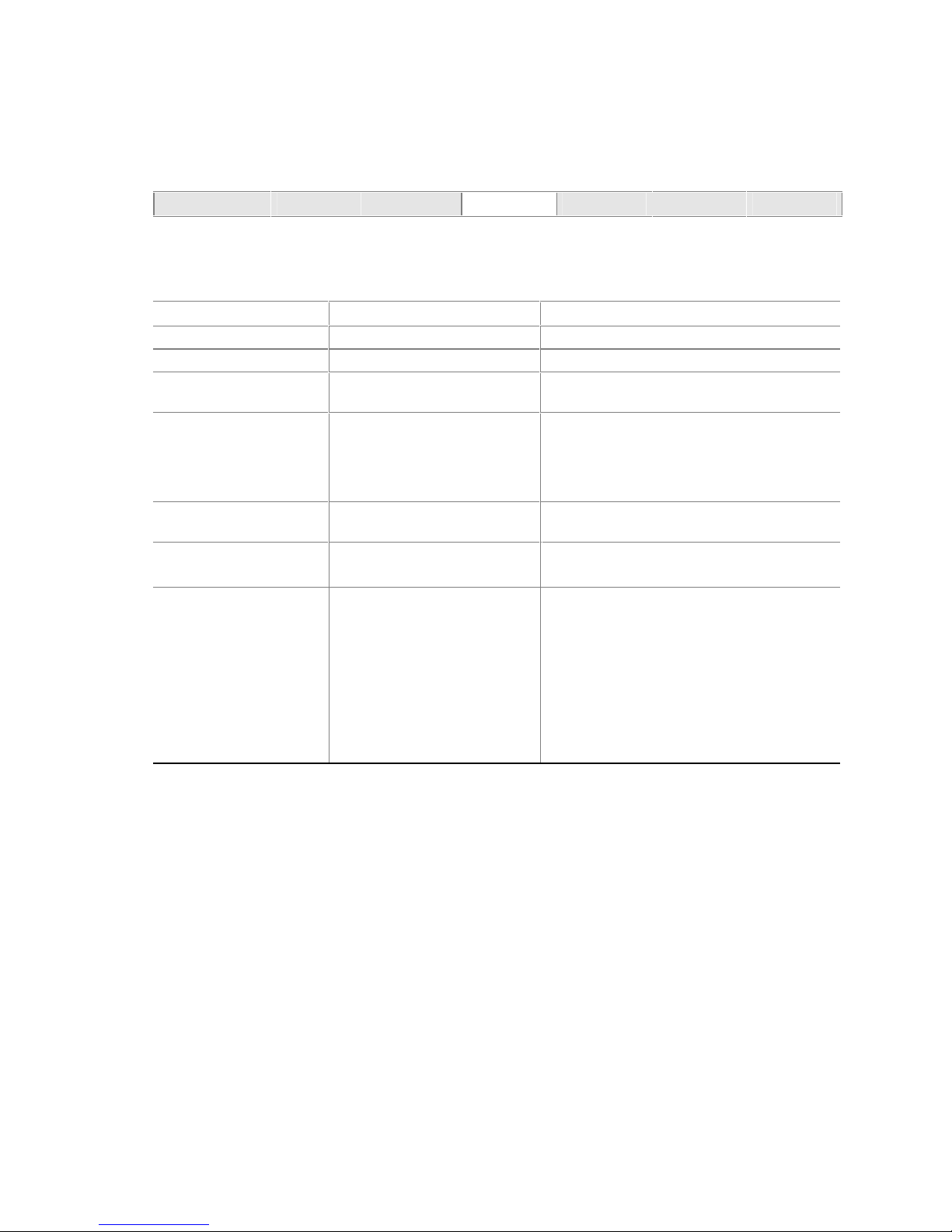
Intel Desktop Board D845GVSR Technical Product Specification
4.5 Security Menu
To access this menu, select Security from the menu bar at the top of the screen.
Maintenance Main Advanced
Security
The menu represented by Table 61 is for setting passwords and security features.
Table 61. Security Menu
Feature Options Description
Supervisor Password No options Reports if there is a supervisor password set.
User Password No options Reports if there is a user password set.
Set Supervisor Password Password can be up to seven
alphanumeric characters.
User Access Level
(Note 1)
Set User Password Password can be up to seven
Clear User Password
(Note 2)
Chassis Intrusion • Disabled (default)
Notes:
1. This feature appears only if a supervisor password has been set.
2. This feature appears only if a user password has been set.
• No Access
• View Only
• Limited
• Full (default)
alphanumeric characters.
• Ok (default)
• Cancel
• Log
• Log, notify once
• Log, notify until cleared
Power Boot Exit
Specifies the supervisor password.
Sets BIOS Setup Utility access rights for user
level.
Specifies the user password.
Clears the user password.
Disabled = Disables Chassis Intrusion
Log = Logs the intrusion in the event log
Log, notify once = Halts system during POST.
User must press <F4> to continue. Intrusion
flag is cleared and the event log is updated.
Log, notify until cleared = Halts system during
POST. User must enter BIOS setup Security
Menu and select “Clear Chassis Intrusion
Status” to clear the Chassis intrusion flag.
94
Page 95

4.6 Power Menu
To access this menu, select Power from the menu bar at the top of the screen.
Maintenance Main Advanced Security
ACPI
The menu represented in Table 62 is for setting the power management features.
Table 62. Power Menu
Feature Options Description
ACPI Select to display submenu Sets the ACPI power management options.
After Power Failure • Stay Off
• Last State (default)
• Power On
Wake on PCI PME • Stay Off (default)
• Power On
Wake on Modem Ring • Stay Off (default)
• Power On
Specifies the mode of operation if an AC power loss
occurs.
Stay Off keeps the power off until the power button is
pressed.
Last State restores the previous power state before
power loss occurred.
Power On restores power to the computer.
Specifies how the computer responds to a PCI power
management event.
Specifies how the computer responds to an incoming
call on an installed modem when the power is off.
Power
BIOS Setup Program
Boot Exit
4.6.1 ACPI Submenu
To access this menu, select Power from the menu bar at the top of the screen and then ACPI.
Maintenance Main Advanced Security
Power
ACPI
The submenu represented in Table 63 is for setting the ACPI power options.
Table 63. ACPI Submenu
Feature Options Description
ACPI Suspend State • S1 State
• S3 State (default)
Wake on LAN from S5 • Stay Off (default)
• Power On
S1 is the safest mode but consumes more power.
S3 consumes less power, but some drivers may not
support this state.
In ACPI soft-off mode only, determines how the
system responds to a LAN wake-up event.
Boot Exit
95
Page 96

Intel Desktop Board D845GVSR Technical Product Specification
4.7 Boot Menu
To access this menu, select Boot from the menu bar at the top of the screen.
Maintenance Main Advanced Security Power
Boot Device Priority
Hard Disk Drives
Removable Devices
ATAPI CD-ROM Drives
The menu represented in Table 64 is used to set the boot features and the boot sequence.
Table 64. Boot Menu
Feature Options Description
Silent Boot • Disabled
• Enabled
(default)
Intel Rapid BIOS Boot • Disabled
• Enabled
(default)
Scan User Flash Area • Disabled
• Enabled
(default)
PXE Boot to LAN • Disabled
(default)
• Enabled
USB Boot • Disabled
• Enabled
(default)
Boot Device Priority Select to display
submenu
Hard Disk Drives Select to display
submenu
Removable Devices Select to display
submenu
ATAPI CD-ROM Drives Select to display
submenu
Disabled displays normal POST messages.
Enabled displays OEM graphic instead of POST
messages.
Enables the computer to boot without running certain
POST tests.
Enables the BIOS to scan the flash memory for user
binary files that are executed at boot time.
Disables/enables PXE boot to LAN.
Note: When set to Enabled, you must reboot for the
Intel Boot Agent device to be available in the Boot
Device menu.
Disables/enables booting to USB boot devices.
Specifies the boot sequence from the available types of
boot devices.
Specifies the boot sequence from the available hard disk
drives.
Specifies the boot sequence from the available
removable devices.
Specifies the boot sequence from the available ATAPI
CD-ROM drives.
Boot
Exit
96
Page 97

4.7.1 Boot Device Priority Submenu
To access this menu, select Boot on the menu bar and then Boot Devices Priority.
Maintenance Main Advanced Security Power
Hard Disk Drives
Removable Devices
The submenu represented in Table 65 is for setting boot devices priority.
Table 65. Boot Device Priority Submenu
Feature Options Description
1st Boot Device
nd
2
Boot Device
rd
3
Boot Device
th
4
Boot Device
Note: The boot device identifier for Intel Boot Agent (IBA) may vary depending on the BIOS release.
• Removable Dev.
• Hard Drive
• ATAPI CD-ROM
®
• Intel
(Note)
Boot Agent
• Disabled
Specifies the boot sequence according to the device type.
The computer will attempt to boot from up to five devices
as specified here. Only one of the devices can be an IDE
hard disk drive. To specify boot sequence:
1. Select the boot device with <↑> or <↓>.
2. Press <Enter> to set the selection as the intended
boot device.
The default settings for the first through fourth boot
devices are, respectively:
• Removable Dev.
• Hard Drive
• ATAPI CD-ROM
• Intel Boot Agent
BIOS Setup Program
Boot
Exit
Boot Device Priority
ATAPI CD-ROM Drives
97
Page 98

Intel Desktop Board D845GVSR Technical Product Specification
4.7.2 Hard Disk Drives Submenu
To access this menu, select Boot on the menu bar and then Hard Disk Drives.
Maintenance Main Advanced Security Power
Boot Device Priority
Removable Devices
The submenu represented in Table 66 is for setting hard disk drive priority.
Table 66. Hard Disk Drives Submenu
Feature Options Description
1st Hard Disk Drive
(Note)
Note: This boot device submenu appears only if at least one boot device of this type is installed. This list will display up
to twelve hard disk drives, the maximum number of hard disk drives supported by the BIOS.
Dependent on installed
hard drives
Specifies the boot sequence from the available hard
disk drives. To specify boot sequence:
1. Select the boot device with <↑> or <↓>.
2. Press <Enter> to set the selection as the intended
boot device.
Boot
Hard Disk Drives
ATAPI CD-ROM Drives
Exit
4.7.3 Removable Devices Submenu
To access this menu, select Boot on the menu bar, then Removable Devices.
Maintenance Main Advanced Security Power
Boot Device Priority
Hard Disk Drives
The submenu represented in Table 67 is for setting removable device priority.
Table 67. Removable Devices Submenu
Feature Options Description
1st Removable Device
(Note)
Note: This boot device submenu appears only if at least one boot device of this type is installed. This list will display up
to four removable devices, the maximum number of removable devices supported by the BIOS.
Dependent on installed
removable devices
Specifies the boot sequence from the available
removable devices. To specify boot sequence:
1. Select the boot device with <↑> or <↓>.
2. Press <Enter> to set the selection as the intended
boot device.
Boot
Removable Devices
ATAPI CD-ROM Drives
Exit
98
Page 99

BIOS Setup Program
4.7.4 ATAPI CD-ROM Drives Submenu
To access this menu, select Boot on the menu bar and then ATAPI CD-ROM Drives.
Maintenance Main Advanced Security Power
Boot Device Priority
Hard Disk Drives
Removable Devices
The submenu represented in Table 68 is for setting ATAPI CD-ROM drive priority.
Table 68. ATAPI CD-ROM Drives Submenu
Feature Options Description
1st ATAPI CDROM
(Note)
Note: This boot device submenu appears only if at least one boot device of this type is installed. This list will display up
to four ATAPI CD-ROM drives, the maximum number of ATAPI CD-ROM drives supported by the BIOS.
Dependent on installed
ATAPI CD-ROM drives
Specifies the boot sequence from the available
ATAPI CD-ROM drives. To specify boot sequence:
1. Select the boot device with <↑> or <↓>.
2. Press <Enter> to set the selection as the intended
boot device.
Boot
ATAPI CD-ROM Drives
Exit
99
Page 100
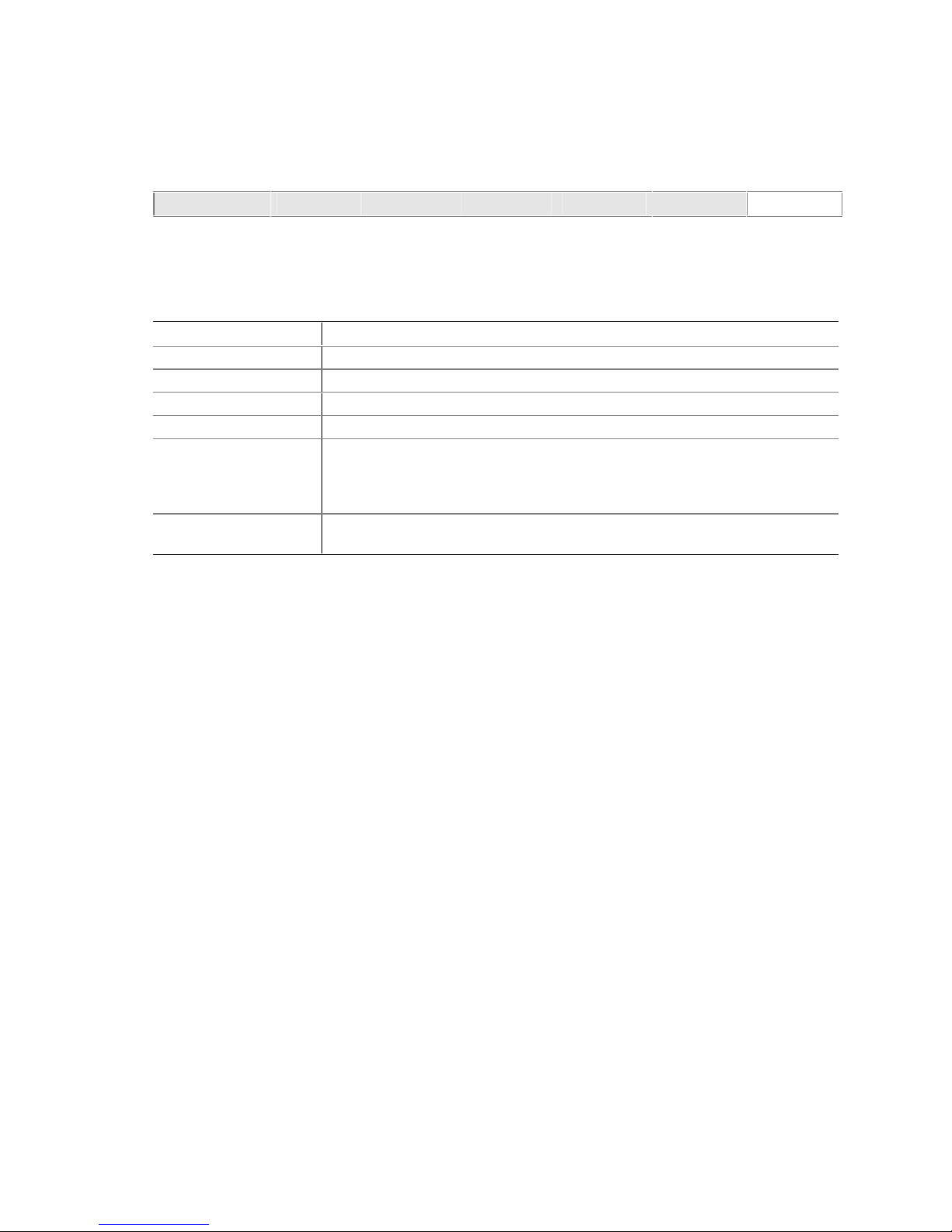
Intel Desktop Board D845GVSR Technical Product Specification
4.8 Exit Menu
To access this menu, select Exit from the menu bar at the top of the screen.
Maintenance Main Advanced Security Power Boot
The menu represented in Table 69 is for exiting the BIOS Setup program, saving changes, and
loading and saving defaults.
Table 69. Exit Menu
Feature Description
Exit Saving Changes Exits and saves the changes in CMOS SRAM.
Exit Discarding Changes Exits without saving any changes made in the BIOS Setup program.
Load Optimal Defaults Loads the optimal default values for all the Setup options.
Load Custom Defaults Loads the custom defaults for Setup options.
Save Custom Defaults Saves the current values as custom defaults. Normally, the BIOS reads the
Setup values from flash memory. If this memory is corrupted, the BIOS reads the
custom defaults. If no custom defaults are set, the BIOS reads the factory
defaults.
Discard Changes Discards changes without exiting Setup. The option values present when the
computer was turned on are used.
Exit
100
