Page 1
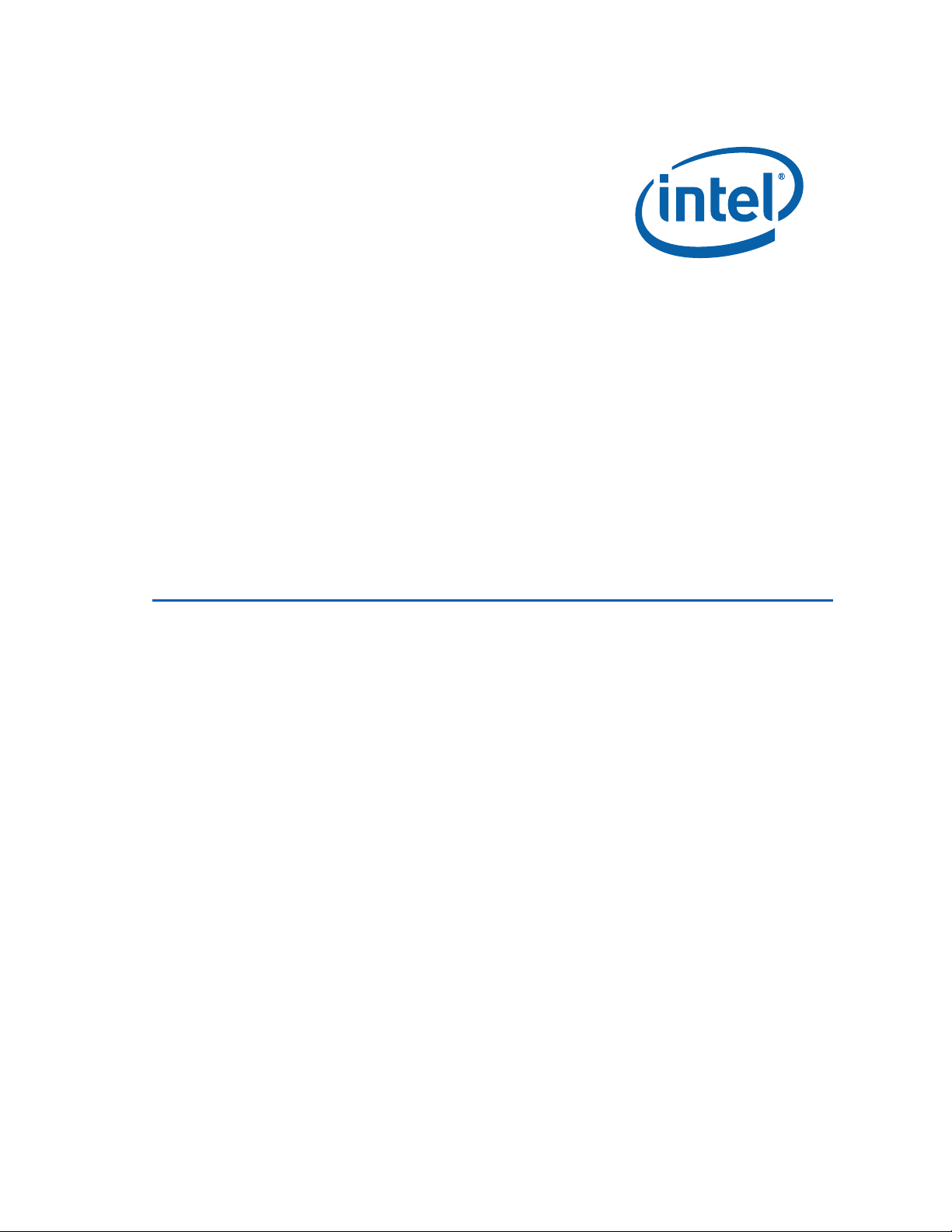
Intel® Desktop Board D975XBX2 Product Guide
Order Number: D63326-005
Page 2
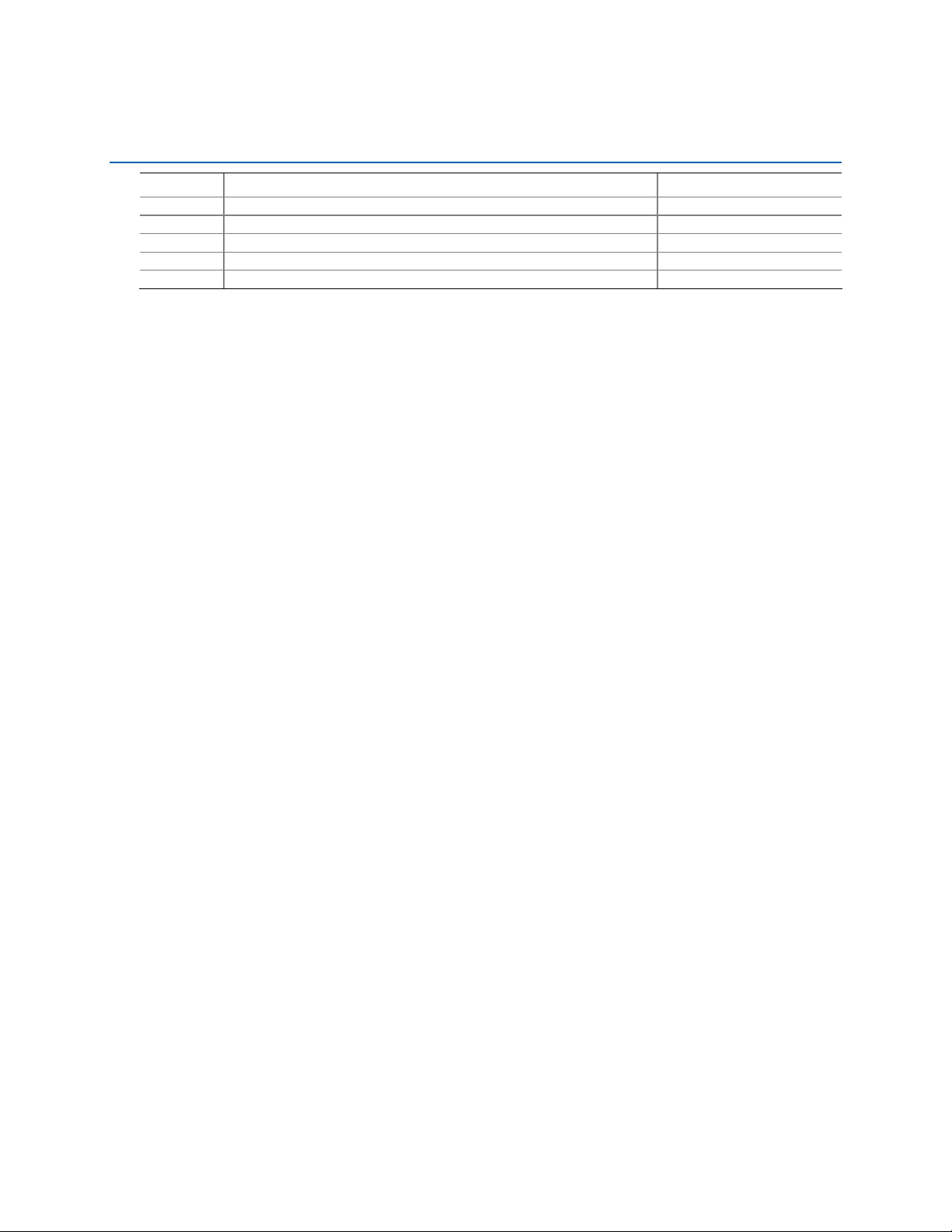
Revision History
Revision Revision History Date
-001 First version of the Intel® Desktop Board D975XBX2 Product Guide September 2006
-002 Update to the Intel® Desktop Board D975XBX2 Product Guide October 2006
-003 Update to the Intel® Desktop Board D975XBX2 Product Guide November 2006
-004 Update to the Intel® Desktop Board D975XBX2 Product Guide January 2007
-005 Update to the Intel® Desktop Board D975XBX2 Product Guide October 2007
If an FCC declaration of conformity marking is present on the board, the following statement applies:
FCC Declaration of Conformity
This device complies with Part 15 of the FCC Rules. Operation is subject to the following two conditions:
(1) this device may not cause harmful interference, and (2) this device must accept any interference
received, including interference that may cause undesired operation.
For questions related to the EMC performance of this product, contact:
Intel Corporation, 5200 N.E. Elam Young Parkway, Hillsboro, OR 97124
1-800-628-8686
This equipment has been tested and found to comply with the limits for a Class B digital device, pursuant to
Part 15 of the FCC Rules. These limits are designed to provide reasonable protection against harmful
interference in a residential installation. This equipment generates, uses, and can radiate radio frequency
energy and, if not installed and used in accordance with the instructions, may cause harmful interference to
radio communications. However, there is no guarantee that interference will not occur in a particular
installation. If this equipment does cause harmful interference to radio or television reception, which can be
determined by turning the equipment off and on, the user is encouraged to try to correct the interference by
one or more of the following measures:
Reorient or relocate the receiving antenna.
Increase the separation between the equipment and the receiver.
Connect the equipment to an outlet on a circuit other than the one to which the receiver is connected.
Consult the dealer or an experienced radio/TV technician for help.
Any changes or modifications to the equipment not expressly approved by Intel Corporation could void the
user’s authority to operate the equipment.
Tested to comply with FCC standards for home or office use.
Canadian Department of Communications Compliance Statement
This digital apparatus does not exceed the Class B limits for radio noise emissions from digital apparatus set
out in the Radio Interference Regulations of the Canadian Department of Communications.
Le présent appareil numérique német pas de bruits radioélectriques dépassant les limites applicables aux
appareils numériques de la classe B prescrites dans le Réglement sur le broullage radioélectrique édicté par
le ministére des Communications du Canada.
Disclaimer
Information in this document is provided in connection with Intel® products. No license, express or implied,
by estoppel or
in Intel’s Terms and Conditions of Sale for such products, Intel assumes no liability whatsoever, and Intel
disclaims any express or implied warranty, relating to sale and/or use of Intel products including liability or
warranties relating to fitness for a particular purpose, merchantability, or infringement of any patent,
copyright or other intellectual property right. Intel products are not intended for use in medical, life saving,
or life sustaining applications. Intel may make changes to specifications and product descriptions at any
time, without notice.
Desktop Board D975XBX2 may contain design defects or errors known as errata which may cause the
product to deviate from published specifications. Current characterized errata are available on request.
Contact your local Intel sales office or your distributor to obtain the latest specifications and before placing
your product order.
Copies of documents which have an ordering number and are referenced in this document, or other Intel
literature, may be obtained from Intel Corporation by going to the World Wide Web site at:
http://www.intel.com/ or by calling 1-800-548-4725.
Intel, Pentium, and Celeron are registered trademarks of Intel Corporation in the United States and other
countries.
* Other names and brands may be claimed as the property of others.
Copyright © 2006, 2007, Intel Corporation. All rights reserved.
otherwise, to any intellectual property rights is granted by this document. Except as provided
Page 3
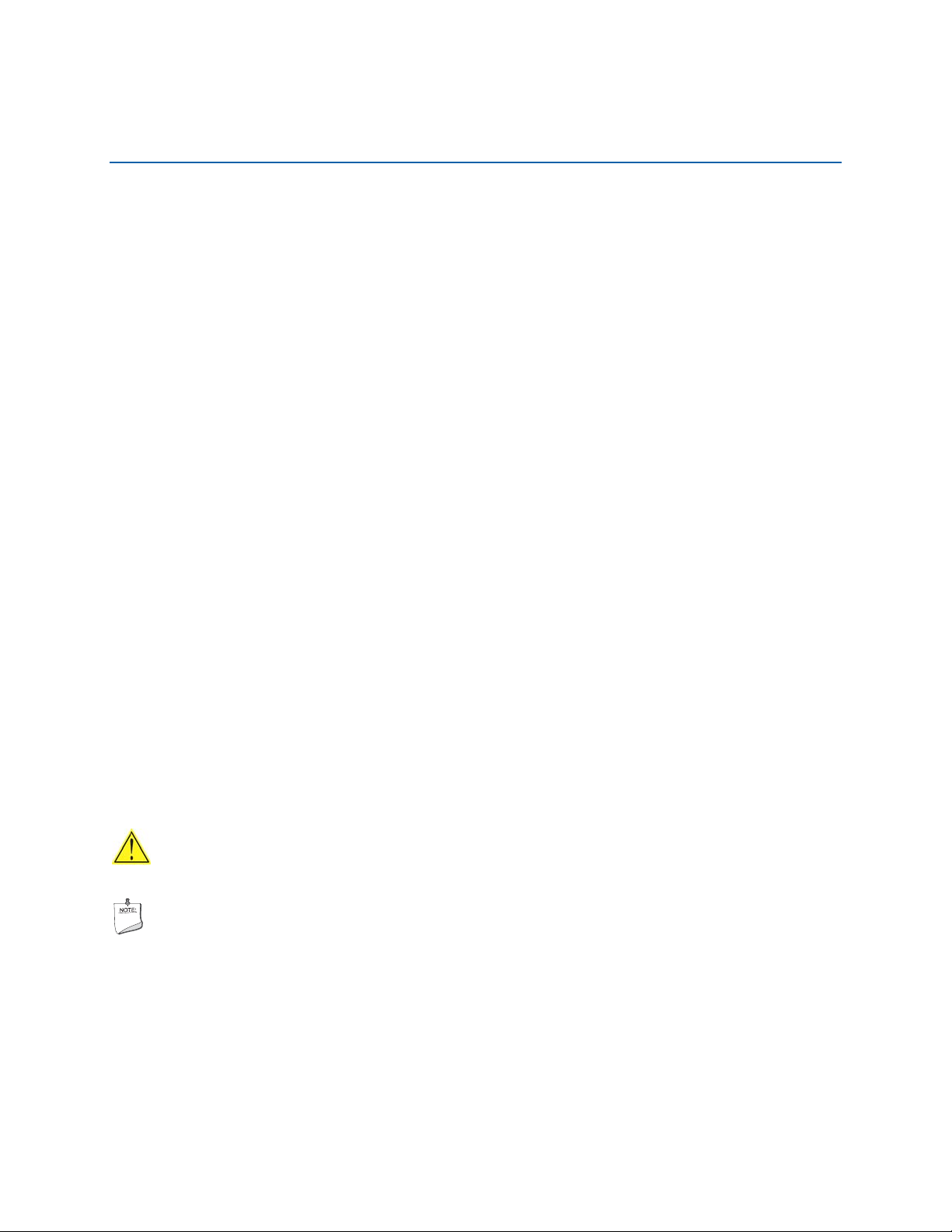
Preface
This Product Guide gives information about board layout, component installation, BIOS
updates, and regulatory requirements for Intel
®
Desktop Board D975XBX2.
Intended Audience
The Product Guide is intended only for technically qualified personnel.
Use Only for Intended Applications
All Intel desktop boards are evaluated as Information Technology Equipment (I.T.E.)
for use in personal computers (PCs) for installation in homes, offices, schools,
computer rooms, and similar locations. The suitability of this product for other PC or
embedded non-PC applications or other environments, such as medical, industrial,
alarm systems, test equipment, etc. may not be supported without further evaluation
by Intel.
Document Layout
The chapters in this Product Guide are arranged as follows:
1 Desktop Board Features: a summary of product features
2 Installing and Replacing Desktop Board Components: instructions on how to install
the desktop board and other hardware components
3 BIOS: instructions on how to update the BIOS
4 Configuring for RAID: information about configuring your system for RAID
A Error Messages and Indicators: information about BIOS error messages and beep
codes
B Regulatory Compliance: safety and EMC regulations, product certification
Conventions
The following conventions are used in this manual:
CAUTION
Cautions warn the user about how to prevent damage to hardware or loss of data.
NOTE
Notes call attention to important information.
iii
Page 4

Intel Desktop Board D975XBX2 Product Guide
Terminology
The table below gives descriptions to some common terms used in the product guide.
Term Description
GB Gigabyte (1,073,741,824 bytes)
GHz Gigahertz (one billion hertz)
KB Kilobyte (1024 bytes)
MB Megabyte (1,048,576 bytes)
Mbit Megabit (1,048,576 bits)
MHz Megahertz (one million hertz)
Box Contents
• Intel® Desktop Board
• I/O shield
• One ATA-66/100 cable
• One diskette drive cable
• Four Serial ATA cables
• One back panel USB 2.0 adapter
• One 2x2 to 2x4 power supply cable adapter
• Intel
• Intel Express Installer software DVD-ROM
• One diskette with the Intel
• One diskette with the Marvell* SATA Controller RAID driver
• Back panel audio covers
• Quick Reference poster
• Integration Guide poster
• Printed Product Guide
• Configuration and battery caution statement label
®
Express Installer driver CD-ROM
®
Matrix Storage RAID driver
iv
Page 5

Contents
1 Desktop Board Features
Supported Operating Systems..............................................................................11
Desktop Board Components.................................................................................12
Processor..........................................................................................................14
Main Memory.....................................................................................................14
®
Intel
975X Express Chipset................................................................................15
Audio Subsystem ...............................................................................................16
Input/Output (I/O) Controller ..............................................................................16
LAN Subsystem .................................................................................................17
LAN Subsystem Software.............................................................................17
RJ-45 LAN Connector LEDs...........................................................................17
Hi-Speed USB 2.0 Support ..................................................................................18
Enhanced IDE Interface ......................................................................................18
Serial ATA.........................................................................................................18
Expandability.....................................................................................................18
BIOS................................................................................................................19
Serial ATA and IDE Auto Configuration...........................................................19
PCI and PCI Express* Auto Configuration.......................................................19
Security Passwords.....................................................................................19
Chassis Intrusion ...............................................................................................20
Power Management Features ...............................................................................20
ACPI.........................................................................................................20
Fan Connectors ..........................................................................................20
Resume on Ring .........................................................................................22
Wake from USB..........................................................................................22
Wake from PS/2* Keyboard/Mouse ...............................................................22
PME# Wakeup Support................................................................................22
Onboard Power Button ................................................................................23
Speaker............................................................................................................23
Battery.............................................................................................................23
Real-Time Clock.................................................................................................23
2 Installing and Replacing Desktop Board Components
Before You Begin ...............................................................................................25
Installation Precautions.......................................................................................26
Prevent Power Supply Overload ....................................................................26
Observe Safety and Regulatory Requirements.................................................26
Installing the I/O Shield ......................................................................................27
Installing and Removing the Desktop Board ...........................................................28
Installing and Removing a Processor.....................................................................30
Installing a Processor ..................................................................................30
Installing the Processor Fan Heat Sink ...........................................................33
Connecting the Processor Fan Heat Sink Cable................................................33
Removing the Processor ..............................................................................33
Installing and Removing Memory..........................................................................34
Installing DIMMs ........................................................................................36
Removing DIMMs........................................................................................38
v
Page 6

Intel Desktop Board D975XBX2 Product Guide
Installing and Removing a PCI Express x16 Card ....................................................38
Installing a PCI Express x16 Card .................................................................39
Removing the PCI Express x16 Card..............................................................41
Connecting the IDE Cable....................................................................................42
Connecting the Serial ATA Cable ..........................................................................43
Connecting Internal Headers................................................................................44
Front Panel Header .....................................................................................45
Alternate Front Panel Power LED Header........................................................45
IEEE 1394a Header.....................................................................................45
USB 2.0 Headers ........................................................................................46
Front Panel Audio Header ............................................................................46
Installing an External Serial ATA Adapter...............................................................48
Connecting Chassis Fan Cables ............................................................................49
Connecting Power Supply Cables..........................................................................50
Other Connectors...............................................................................................51
Setting the BIOS Configuration Jumper .................................................................52
Clearing Passwords ............................................................................................53
Back Panel Connectors........................................................................................54
Replacing the Battery .........................................................................................55
3 BIOS
Accessing the BIOS Setup Program.......................................................................59
Updating the BIOS .............................................................................................59
Updating the BIOS with the Intel
Updating the BIOS with the Iflash Memory Update Utility .................................60
®
Express BIOS Update Utility .........................59
4 Configuring for RAID Requires Microsoft Windows* XP,
Windows Vista*, or Windows 2000 and SATA Hard Drive(s)
Configuring for RAID using Intel
Configuring the BIOS ..................................................................................63
Creating Your RAID Set ...............................................................................63
Loading the Intel Matrix Storage Technology RAID Drivers and Software ............64
Setting Up a “RAID Ready” System ...............................................................64
Configuring for RAID using Marvell Storage Technology...........................................64
Configuring the BIOS ..................................................................................64
Creating Your RAID Set ...............................................................................65
Loading the Marvell Storage Technology RAID Drivers and Software ..................65
®
Matrix Storage Technology ...................................63
A Error Messages and Indicators
BIOS Beep Codes...............................................................................................67
BIOS Error Messages..........................................................................................67
vi
Page 7

Contents
B Regulatory Compliance
Safety Regulations .............................................................................................69
Place Battery Marking .................................................................................69
European Union Declaration of Conformity Statement..............................................70
Product Ecology Statements ................................................................................71
Lead-Free Desktop Board.............................................................................74
EMC Regulations ................................................................................................75
Ensure Electromagnetic Compatibility (EMC) Compliance..................................76
Product Certifications..........................................................................................77
Board-Level Certification Markings ................................................................77
Chassis and Component Certifications............................................................78
Figures
1. Desktop Board D975XBX2 Components ...........................................................12
2. LAN Connector LEDs .....................................................................................17
3. Location of Standby Power Indicator................................................................21
4. Location of Onboard Power Button ..................................................................23
5. Installing the I/O Shield ................................................................................27
6. Location of Mounting Screw Holes...................................................................29
7. Lift Socket Lever ..........................................................................................30
8. Lift the Load Plate.........................................................................................30
9. Remove the Protective Socket Cover ...............................................................31
10. Remove the Processor from the Protective Processor Cover ................................31
11. Install the Processor .....................................................................................32
12. Close the Load Plate .....................................................................................32
13. Connecting the Processor Fan Heat Sink Cable to the Processor Fan Header..........33
14. Dual Channel Memory Configuration Example 1 ................................................34
15. Dual Channel Memory Configuration Example 2 ................................................34
16. Dual Channel Memory Configuration Example 3 ................................................35
17. Use DDR2 DIMMs .........................................................................................36
18. Installing a DIMM .........................................................................................37
19. Installing PCI Express Graphics Cards..............................................................39
20. Installing a PCI Express x16 Card ...................................................................40
21. Removing the PCI Express x16 Card................................................................41
22. Connecting the IDE Cable ..............................................................................42
23. Connecting Serial ATA Cables.........................................................................43
24. Internal Headers ..........................................................................................44
25. Connecting the Rear Panel USB 2.0 Adapter .....................................................47
26. Connecting an External Serial ATA Adapter.......................................................48
27. Location of Fan Headers ................................................................................49
28. Connecting Power Supply Cables ....................................................................50
29. Location of Other Connectors .........................................................................51
30. Location of the BIOS Configuration Jumper Block ..............................................52
31. Back Panel Connectors ..................................................................................54
32. Removing the Battery ...................................................................................58
33. Accessing the BIOS Setup Program .................................................................59
vii
Page 8

Intel Desktop Board D975XBX2 Product Guide
Tables
1. Feature Summary.......................................................................................... 9
2. Desktop Board D975XBX2 Components ...........................................................13
3. Memory Operating Frequencies.......................................................................15
4. RJ-45 10/100/1000 Gigabit Ethernet LAN Connector LEDs..................................17
5. Front Panel Header Signal Names ...................................................................45
6. IEEE 1394a Header Signal Names ...................................................................45
7. USB 2.0 Header Signal Names........................................................................46
8. Front Panel Audio Header Signal Names...........................................................46
9. Jumper Settings for the BIOS Setup Program Modes..........................................52
10. Beep Codes .................................................................................................67
11. BIOS Error Messages ....................................................................................67
12. Safety Regulations........................................................................................69
13. Lead-Free Board Markings .............................................................................74
14. EMC Regulations...........................................................................................75
15. Product Certification Markings ........................................................................77
viii
Page 9

1 Desktop Board Features
This chapter briefly describes the main features of Intel® Desktop Board D975XBX2.
Table 1 summarizes the major features of the desktop b
Table 1. Feature Summary
Form Factor
Processor
Main Memory
Chipset
Graphics
Audio
Expansion
Capabilities
LAN Support
BIOS
RAID
ATX (304.80 millimeters [12.00 inches] x 243.84 millimeters
[9.60 inches])
®
Support for an Intel
processor in the LGA775 package with 1066/800 MHz
front side bus
• Four 240-pin SDRAM Dual Inline Memory Module (DIMM) sockets
• 800/667/533 MHz dual channel DDR2 SDRAM interface
• Support for ECC and non-ECC memory
• Designed to support up to 8 GB of system memory
®
975X Express Chipset consisting of:
Intel
• Intel
• Intel
®
82975X Memory Controller Hub (MCH) with Direct Media Interface
®
82801GH I/O Controller Hub (ICH7DH) supporting Intel® Matrix
Storage Technology
Support for Multiple PCI Express* Graphics cards
Up to 8-channel onboard subsystem, featuring:
• Intel® High Definition Audio interface
• SigmaTel* STAC9274D audio codec
• Two PCI bus add-in card connectors
• One PCI Express x16 connector (electrical x16 or x8)
• One PCI Express x16 connector (electrical x8)
• One PCI Express x16 connector (electrical x4)
®
82573L Gigabit Ethernet LAN controller with RJ-45 connector
Intel
• Intel® Platform Innovation Framework for Extensible Firmware Interface
• 8 Mbit Serial Peripheral Interface (SPI) device
• Support for SMBIOS
®
• Intel
• Intel
• Intel
Rapid BIOS Boot
®
Express BIOS Update
®
Matrix Storage Technology for Serial ATA
• Marvell 88SE61XX* for Serial ATA
oard.
continued
9
Page 10

Intel Desktop Board D975XBX2 Product Guide
Table 1. Feature Summary (continued)
Peripheral
Interfaces
Power Management
Hardware
Management
• One front panel audio header (yellow)
• Up to eight USB 2.0 ports:
― Four ports routed to the back panel
― Four ports routed to two USB headers
• Eight Serial ATA channels (one device per channel):
― Four RAID capable Serial ATA (3.0 Gb/s) connectors (black) via
the ICH7DH
― Three RAID capable Serial ATA (3.0 Gb/s) connectors (blue) via
the Marvell RAID controller
― One RAID capable Serial ATA (3.0 Gb/s) connector via the Marvell
RAID controller, compatible with an external Serial ATA drive
(red)
• Up to two IEEE 1394a ports:
― One IEEE 1394a port routed to the back panel
― One IEEE 1394a header (blue)
• One IDE interface with ATA-66/100 support
• One diskette drive interface
• One parallel port
• One serial port
• RJ-45 LAN port
• PS/2* keyboard and mouse ports
• Support for Advanced Configuration and Power Interface (ACPI)
• Suspend to RAM (STR)
• Wake on USB, PCI, PCI Express, PS/2, LAN, and front panel
Hardware monitor with:
• Four fan sensing inputs used to monitor fan activity
• Remote diode temperature sensing
• Intel
• Voltage sensing to detect out of range values
®
Precision Cooling Technology fan speed control
Related Links
For more information about Intel Desktop Board D975XBX2, including the Technical
Product Specification (TPS), BIOS updates, and device drivers, go to:
http://support.intel.com/support/motherboards/desktop/
10
