
Intel® Desktop Board D410PT
Product Guide
Order Number: E74522-002

Revision History
Revision Revision History Date
-001 First release of the Intel® Desktop Board D410PT Product Guide October 2009
-002 Second release of the Intel® Desktop Board D410PT Product
If an FCC declaration of conformity marking is present on the board, the following statement applies:
Guide
FCC Declaration of Conformity
This device complies with Part 15 of the FCC Rules. Operation is subject to the following two conditions:
(1) this device may not cause harmful interference, and (2) this device must accept any interference
received, including interference that may cause undesired operation.
For questions related to the EMC performance of this product, contact:
Intel Corporation, 5200 N.E. Elam Young Parkway, Hillsboro, OR 97124,
1-800-628-8686
This equipment has been tested and found to comply with the limits for a Class B digital device, pursuant to
Part 15 of the FCC Rules. These limits are designed to provide reasonable protection against harmful
interference in a residential installation. This equipment generates, uses, and can radiate radio frequency
energy and, if not installed and used in accordance with the instructions, may cause harmful interference to
radio communications. However, there is no guarantee that interference will not occur in a particular
installation. If this equipment does cause harmful interference to radio or television reception, which can be
determined by turning the equipment off and on, the user is encouraged to try to correct the interference by
one or more of the following measures:
• Reorient or relocate the receiving antenna.
• Increase the separation between the equipment and the receiver.
• Connect the equipment to an outlet on a circuit other than the one to which the receiver is connected.
• Consult the dealer or an experienced radio/TV technician for help.
Any changes or modifications to the equipment not expressly approved by Intel Corporation could void the
user’s authority to operate the equipment.
Tested to comply with FCC standards for home or office use.
Canadian Department of Communications Compliance Statement
This digital apparatus does not exceed the Class B limits for radio noise emissions from digital apparatus set
out in the Radio Interference Regulations of the Canadian Department of Communications.
Le présent appareil numerique német pas de bruits radioélectriques dépassant les limites applicables aux
appareils numériques de la classe B prescrites dans le Réglement sur le broullage radioélectrique édicté par
le ministére des Communications du Canada.
Disclaimer
Information in this document is provided in connection with Intel® products. No license, express or implied,
by estoppel or
in Intel’s Terms and Conditions of Sale for such products, Intel assumes no liability whatsoever, and Intel
disclaims any express or implied warranty, relating to sale and/or use of Intel products including liability or
warranties relating to fitness for a particular purpose, merchantability, or infringement of any patent,
copyright or other intellectual property right. Intel products are not intended for use in medical, life saving,
or life sustaining applications. Intel may make changes to specifications and product descriptions at any
time, without notice.
Intel Desktop Board D410PT may contain design defects or errors known as errata which may cause the
product to deviate from published specifications. Current characterized errata are available on request.
Contact your local Intel sales office or your distributor to obtain the latest specifications and before placing
your product order.
Copies of documents which have an ordering number and are referenced in this document, or other Intel
literature, may be obtained from Intel Corporation by going to the World Wide Web site at:
http://www.intel.com/ or by calling 1-800-548-4725.
Intel, the Intel logo, and Intel Atom are trademarks of Intel Corporation in the U. S. and other countries.
* Other names and brands may be claimed as the property of others.
Copyright © 2009 Intel Corporation. All rights reserved.
otherwise, to any intellectual property rights is granted by this document. Except as provided
December 2009

Preface
This Product Guide gives information about board layout, component installation, and
regulatory requirements for Intel
®
Desktop Board D410PT.
Intended Audience
The Product Guide is intended for technically qualified personnel. It is not intended for
general audiences.
Intended Uses
All Intel® Desktop Boards are evaluated as Information Technology Equipment (I.T.E.)
for use in personal computers (PC) for installation in homes, offices, schools, computer
rooms, and similar locations. The suitability of this product for other PC or embedded
non-PC applications or other environments, such as medical, industrial, alarm systems,
test equipment, etc. may not be supported without further evaluation by Intel.
Document Organization
The chapters in this Product Guide are arranged as follows:
1 Desktop Board Features: a summary of product features
2 Installing and Replacing Desktop Board Components: instructions on how to install
the Desktop Board and other hardware components
3 Updating the BIOS: a description of how to update the BIOS
A BIOS Error Messages: information about BIOS error messages and beep codes
B Regulatory Compliance: safety and EMC regulations and product certifications
Conventions
The following conventions are used in this manual:
CAUTION
Cautions warn the user about how to prevent damage to hardware or loss of data.
NOTE
Notes call attention to important information.
iii

Intel Desktop Board D410PT Product Guide
Terminology
The table below gives descriptions to some common terms used in the product guide.
Term Description
GB Gigabyte (1,073,741,824 bytes)
GHz Gigahertz (one billion hertz)
KB Kilobyte (1024 bytes)
MB Megabyte (1,048,576 bytes)
Mbit Megabit (1,048,576 bits)
MHz Megahertz (one million hertz)
iv

Contents
1 Desktop Board Features
Desktop Board Components.................................................................................11
Processor..........................................................................................................13
System Memory.................................................................................................13
Integrated Graphics Subsystem ...........................................................................14
®
Intel
NM10 Express Chipset ...............................................................................14
Operating System Support ..................................................................................14
Onboard Audio Subsystem ..................................................................................14
Legacy Input/Output (I/O) Controller....................................................................16
LAN Subsystem .................................................................................................16
USB 2.0 Support................................................................................................17
SATA Interface ..................................................................................................17
Expandability.....................................................................................................17
BIOS................................................................................................................18
PCI Auto Configuration................................................................................18
Security Passwords.....................................................................................18
Power Management Features ...............................................................................18
ACPI.........................................................................................................19
Hardware Support ......................................................................................19
ENERGY STAR*, e-Standby, and ErP Compliance ....................................................22
Battery.............................................................................................................22
Real-Time Clock.................................................................................................22
2 Installing and Replacing Desktop Board Components
Before You Begin ...............................................................................................23
Installation Precautions.......................................................................................25
Prevent Power Supply Overload ....................................................................25
Observe Safety and Regulatory Requirements.................................................25
Installing the I/O Shield ......................................................................................26
Installing and Removing the Desktop Board ...........................................................27
Installing and Removing Memory..........................................................................27
Installing DIMMs ........................................................................................28
Removing DIMMs........................................................................................30
Connecting SATA Drives......................................................................................30
Connecting to the Internal Headers ......................................................................32
Connecting the Front Panel Audio Header.......................................................33
Connecting to the Serial Headers ..................................................................34
Connecting to the Front Panel Header............................................................34
Connecting to the Front Panel USB 2.0 Headers ..............................................35
Connecting a Chassis Fan....................................................................................35
Connecting the Power Supply Cable......................................................................36
Setting the BIOS Configuration Jumper .................................................................37
Clearing Passwords.....................................................................................38
Replacing the Battery .........................................................................................39
v

Intel Desktop Board D410PT Product Guide
3 Updating the BIOS
Updating the BIOS with the Intel
Updating the BIOS with the Iflash Memory Update Utility.........................................46
Obtaining the BIOS Update File ....................................................................46
Using the Iflash Memory Update Utility ..........................................................46
Recovering the BIOS...................................................................................47
®
Express BIOS Update Utility.................................45
A Board Status and Error Messages
BIOS Beep Codes...............................................................................................49
BIOS Front-panel Power LED Blink Codes ..............................................................50
POST Error Messages..........................................................................................50
B Regulatory Compliance
Safety Standards ...............................................................................................51
Place Battery Marking .................................................................................51
European Union Declaration of Conformity Statement..............................................52
Product Ecology Statements ................................................................................53
Recycling Considerations .............................................................................53
Lead-free 2LI/Pb-free 2LI Board ...................................................................56
Restriction of Hazardous Substances (RoHS) ..................................................57
EMC Regulations ................................................................................................59
Ensure Electromagnetic Compatibility (EMC) Compliance..................................60
Product Certifications..........................................................................................61
Board-Level Certification Markings ................................................................61
Chassis and Component Certifications............................................................62
vi

Contents
Figures
1. Intel Desktop Board D410PT Components ........................................................11
2. Back Panel Audio Connectors .........................................................................15
3. LAN Status LEDs ..........................................................................................16
4. Location of the Standby Power Indicator ..........................................................20
5. Installing the I/O Shield ................................................................................26
6. Intel Desktop Board D410PT Mounting Screw Holes...........................................27
7. Use DDR2 DIMMs .........................................................................................28
8. Installing a DIMM .........................................................................................29
9. Connecting a Serial ATA Cable........................................................................31
10. Internal Headers ..........................................................................................32
11. Location of the Chassis Fan Header .................................................................35
12. Connecting a Power Supply Cable ...................................................................36
13. BIOS Configuration Jumper Block....................................................................37
14. Removing the Battery ...................................................................................43
15. Intel Desktop Board D410PT China RoHS Material Self Declaration Table ..............58
Tables
1. Feature Summary.......................................................................................... 9
2. Intel Desktop Board D410PT Components ........................................................12
3. Audio Jack Support .......................................................................................15
4. LAN Status LEDs ..........................................................................................17
5. ENERGY STAR Requirements ..........................................................................22
6. Front Panel Audio Header for Intel HD Audio.....................................................33
7. Front Panel Audio Header for AC ‘97 Audio .......................................................33
8. Serial Port Headers (COM 1 and COM 2) ..........................................................34
9. Front Panel Header Signal Names ...................................................................34
10. Front Panel USB Header ................................................................................35
11. Jumper Settings for the BIOS Setup Program Modes..........................................38
12. Acceptable Drives/Media Types for BIOS Recovery ............................................47
13. BIOS Beep Codes .........................................................................................49
14. BIOS Front-panel Power LED Blink Codes.........................................................50
15. POST Error Messages ....................................................................................50
16. Safety Standards..........................................................................................51
17. Lead-Free Second Level Interconnect Marks .....................................................56
18. China RoHS Environmentally Friendly Use Period Mark.......................................57
19. EMC Regulations...........................................................................................59
20. Product Certification Markings ........................................................................61
vii

Intel Desktop Board D410PT Product Guide
viii
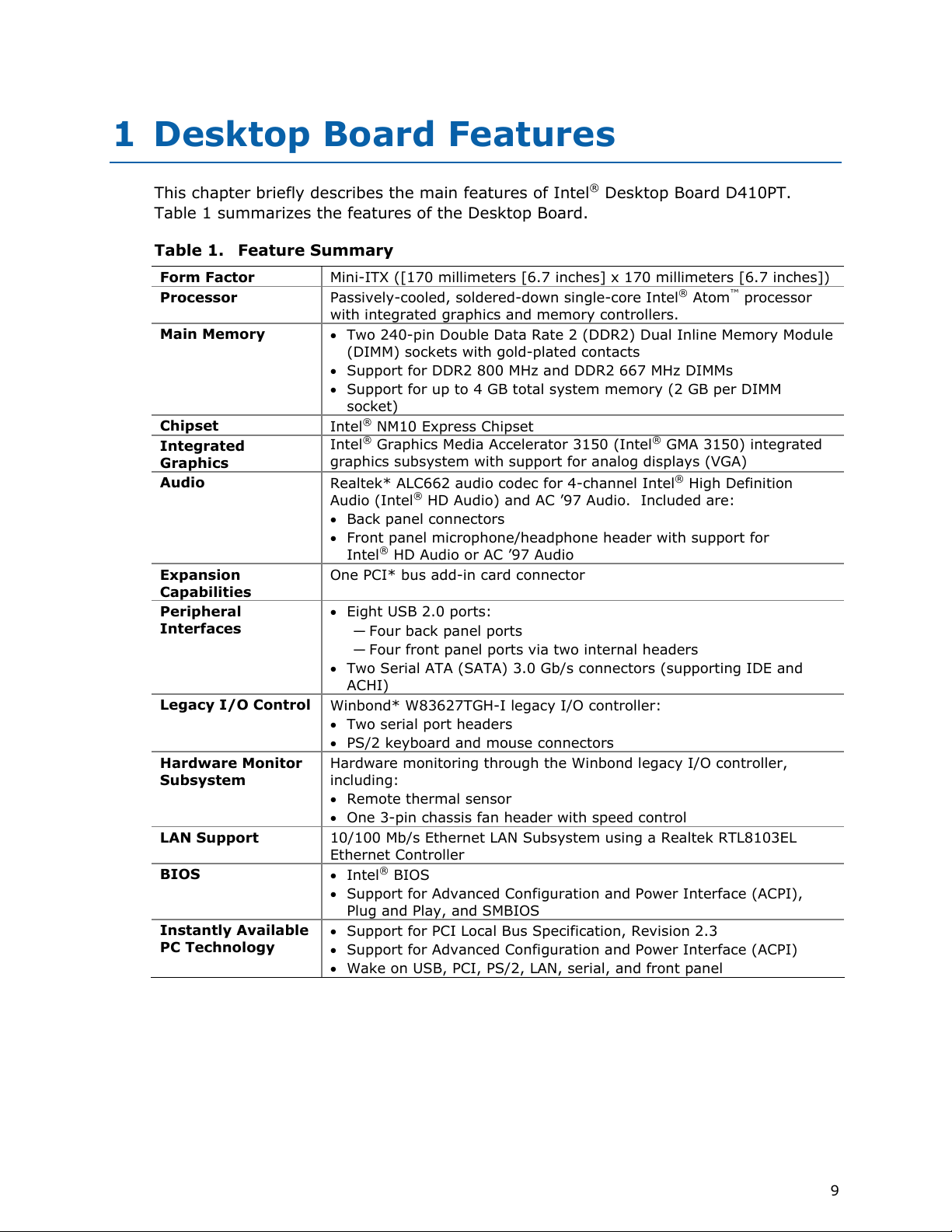
1 Desktop Board Features
This chapter briefly describes the main features of Intel® Desktop Board D410PT.
Table 1 summarizes the features of the Desktop Board.
Table 1.
Feature Summary
Form Factor
Processor
Main Memory
Chipset
Integrated
Graphics
Audio
Expansion
Capabilities
Peripheral
Interfaces
Legacy I/O Control
Hardware Monitor
Subsystem
LAN Support
BIOS
Instantly Available
PC Technology
Mini-ITX ([170 millimeters [6.7 inches] x 170 millimeters [6.7 inches])
®
Passively-cooled, soldered-down single-core Intel
Atom™ processor
with integrated graphics and memory controllers.
• Two 240-pin Double Data Rate 2 (DDR2) Dual Inline Memory Module
(DIMM) sockets with gold-plated contacts
• Support for DDR2 800 MHz and DDR2 667 MHz DIMMs
• Support for up to 4 GB total system memory (2 GB per DIMM
socket)
®
NM10 Express Chipset
Intel
®
Intel
Graphics Media Accelerator 3150 (Intel® GMA 3150) integrated
graphics subsystem with support for analog displays (VGA)
®
Realtek* ALC662 audio codec for 4-channel Intel
Audio (Intel
®
HD Audio) and AC ’97 Audio. Included are:
High Definition
• Back panel connectors
• Front panel microphone/headphone header with support for
®
Intel
HD Audio or AC ’97 Audio
One PCI* bus add-in card connector
• Eight USB 2.0 ports:
― Four back panel ports
― Four front panel ports via two internal headers
• Two Serial ATA (SATA) 3.0 Gb/s connectors (supporting IDE and
ACHI)
Winbond* W83627TGH-I legacy I/O controller:
• Two serial port headers
• PS/2 keyboard and mouse connectors
Hardware monitoring through the Winbond legacy I/O controller,
including:
• Remote thermal sensor
• One 3-pin chassis fan header with speed control
10/100 Mb/s Ethernet LAN Subsystem using a Realtek RTL8103EL
Ethernet Controller
®
• Intel
BIOS
• Support for Advanced Configuration and Power Interface (ACPI),
Plug and Play, and SMBIOS
• Support for PCI Local Bus Specification, Revision 2.3
• Support for Advanced Configuration and Power Interface (ACPI)
• Wake on USB, PCI, PS/2, LAN, serial, and front panel
9

Intel Desktop Board D410PT Product Guide
For more information on Intel Desktop Board D410PT consult the following online
resources:
To find information
about…
Intel Desktop Board
D410PT
Desktop Board Support http://support.intel.com/support/motherboards/desktop
Available configurations
for Intel Desktop Board
D410PT
Chipset information http://www.intel.com/products/desktop/chipsets/index.htm
BIOS and driver updates http://downloadcenter.intel.com/
Integration information http://www.intel.com/support/go/buildit
Visit this World Wide Web site:
http://www.intel.com/products/motherboard/D410PT/index.htm
http://www.intel.com/products/motherboard/D410PT/index.htm
10

Desktop Board Features
Desktop Board Components
Figure 1 shows the location of the major components on Intel Desktop Board D410PT.
Figure 1. Intel Desktop Board D410PT Components
11

Intel Desktop Board D410PT Product Guide
Table 2. Intel Desktop Board D410PT Components
Label Description
A Back panel connectors
B Serial header (COM1)
C Serial port (COM 2)
D Chassis fan header
E Main power connector
F Standby power indicator
G Processor
H Channel A DIMM 0
I Channel A DIMM 1
J SATA 1
K SATA 0
L Front panel header
M Battery
N Intel NM10 Express Chipset
O USB front panel header
P PCI bus connector
Q USB front panel header
R Front panel audio header
S BIOS configuration jumper block
12

Desktop Board Features
Processor
Intel Desktop Board D410PT includes a passively-cooled, single-core Intel Atom
processor with integrated graphics and memory controller. The processor is soldered
to the Desktop Board and is not customer upgradeable.
NOTE
The board is designed to be passively cooled in a properly ventilated chassis. Chassis
venting locations are recommended above the processor heatsink area for maximum
heat dissipation effectiveness.
System Memory
NOTE
To be fully compliant with all applicable Intel® SDRAM memory specifications, the
board should be populated with DIMMs that support the Serial Presence Detect (SPD)
data structure. If your memory modules do not support SPD, you will see a
notification to this effect on the screen at power up. The BIOS will attempt to
configure the memory controller for normal operation.
The Desktop Board has two 240-pin DDR2 DIMM connectors with gold-plated contacts.
It supports:
• DDR2 800 MHz or DDR2 667 MHz unbuffered, non-registered DIMMs
• Serial Presence Detect (SPD) memory only
• Non-ECC memory
• Up to 4 GB of memory
13

Intel Desktop Board D410PT Product Guide
Integrated Graphics Subsystem
The integrated Intel GMA 3150 graphics controller features the following:
• 400 MHz core frequency
• High quality texture engine
⎯ DX9.0c* and OpenGL* 1.4 compliant
⎯ Hardware Pixel Shader 2.0
⎯ Vertex Shader Model 2.0
• 3D Graphics Rendering enhancements
⎯ 1.6 dual texture GigaPixel/s max fill rate
⎯ 16-bit and 32-bit color
⎯ Vertex cache
• Video
⎯ Software DVD at 30 fps full screen
⎯ DVMT support up to 256 MB
• Supports analog displays up to 2048 x 1536 at 75 Hz refresh (QXGA)
Intel® NM10 Express Chipset
The Intel NM10 Express Chipset is a centralized controller for the board’s I/O paths.
For more information about the Intel NM10 Express Chipset, go to
http://www.intel.com/products/chipset
index.htm?iid=prod+prod_chipset.
s/
Operating System Support
The following Microsoft* operating systems are fully supported by the Desktop Board:
• Microsoft Windows Vista* Home Basic, SP 1
• Microsoft Windows* XP Home, SP 3
• Microsoft Windows* 7 Home Basic and Starter
Onboard Audio Subsystem
The Intel Desktop Board D410PT 4-channel onboard audio subsystem supports both
Intel HD Audio and AC ’97 Audio. The subsystem is based on the following
components:
• Intel NM10 Express Chipset
• Realtek ALC662 audio codec
The subsystem includes the following headers and connectors:
• Front panel audio header (supports both Intel HD Audio and AC ’97) , including
functionality for:
― Line out (headphones/speaker)
― Microphone in
• Three back panel analog audio jacks
14

Desktop Board Features
The front/back panel audio connectors are configurable through the audio device
drivers. Table 3 lists the supported functions
of the front panel and back panel jacks.
Table 3. Audio Jack Support
Audio Jack
Front panel – Green No Yes No No Yes
Front panel – Pink No No No Yes No
Back panel – Blue Yes No Yes No No
Back panel – Green No Yes No No Yes
Back panel – Pink No No No Yes No
Line
In
Line/
Front Out Rear Out Microphone Headphones
Figure 2 shows the default assignment of the back panel audio connectors.
Item Description
A Line In
B Line Out
C Mic In
Figure 2. Back Panel Audio Connectors
NOTE
The back panel audio line out connector is designed to power headphones or amplified
speakers only. Poor audio quality occurs if passive (non-amplified) speakers are
connected to this output.
15

Intel Desktop Board D410PT Product Guide
Legacy Input/Output (I/O) Controller
The legacy I/O controller provides the following:
• Two serial ports (via onboard headers)
• Serial IRQ interface compatible with serialized IRQ support for PCI systems
• PS/2-style keyboard and mouse ports
• Intelligent power management, including a programmable wake up event interface
• PCI power management support
The BIOS Setup program provides configuration options for the legacy I/O controller.
LAN Subsystem
The LAN subsystem consists of the following:
• Intel NM10 Express Chipset
• Realtek RTL8103EL Ethernet Controller for 10/100 Mbits/s Ethernet LAN
connectivity
• RJ-45 LAN connector with integrated status LEDs
Additional features of the LAN subsystem include:
• CSMA/CD protocol engine
• LAN connect interface that supports the ethernet controller
• PCI bus power management
⎯ Supports ACPI technology
⎯ Supports LAN wake capabilities
LAN drivers are available from Intel’s World Wide Web site at
http://downloadcenter.intel.com/.
Two LEDs are built into the RJ-45 LAN connector located on the back panel (see
Figure 3). These LEDs indicate the operating states of the LAN.
Figure 3. LAN Status LEDs
16

Desktop Board Features
Table 4 describes the LED states when the board is powered up and the LAN
subsystem is operating.
Table 4. LAN Status LEDs
LED LED Color LED State Indicates
Activity (A) Green Blinking LAN activity is occurring.
Speed (B)
N/A Off 10 Mbits/s data rate is selected.
Yellow On 100 Mbits/s data rate is selected.
USB 2.0 Support
The Desktop Board supports up to eight USB 2.0 ports (four ports routed to the back
panel and four ports routed to two front panel USB 2.0 headers). The USB 2.0 ports
are compatible with USB 1.1 devices. USB 1.1 devices will function normally at
USB 1.1 speeds.
USB 2.0 support requires both an operating system and drivers that fully support
USB 2.0 transfer rates. Disabling High-Speed USB in the BIOS reverts all USB 2.0
ports to USB 1.1 operation. This may be required to accommodate operating systems
that do not support USB 2.0.
NOTE
Computer systems that have an unshielded cable attached to a USB port might not
meet FCC Class B requirements, even if no device or a low-speed USB device is
attached to the cable. Use a shielded cable that meets the requirements for a
full-speed USB device.
SATA Interface
The Desktop Board supports two SATA channels (3.0 Gb/s) that support one device
per channel. The SATA controller supports IDE and ACHI configuration and can
operate in both legacy and native modes.
Expandability
For system expansion, the Desktop Board provides one PCI connector that can support
either a single PCI add-in card or a single- or dual-slot PCI riser card.
17

Intel Desktop Board D410PT Product Guide
BIOS
The BIOS provides the Power-On Self-Test (POST), the BIOS Setup program, the PCI
and IDE auto-configuration utilities, and the video BIOS.
PCI Auto Configuration
If you install a PCI add-in card in your computer, the PCI auto-configuration utility in
the BIOS automatically detects and configures the resources (IRQs, DMA channels,
and I/O space) for that add-in card. You do not need to run the BIOS Setup program
after you install a PCI add-in card.
Security Passwords
The BIOS includes security features that restrict whether the BIOS Setup program can
be accessed and who can boot the computer. A supervisor password and a user
password can be set for the BIOS Setup and for booting the computer, with the
following restrictions:
• The supervisor password gives unrestricted access to view and change all Setup
options. If only the supervisor password is set, pressing <Enter> at the password
prompt of Setup gives the user restricted access to Setup.
• If both the supervisor and user passwords are set, you must enter either the
supervisor password or the user password to access Setup. Setup options are then
available for viewing and changing depending on whether the supervisor or user
password was entered.
• Setting a user password restricts who can boot the computer. The password
prompt is displayed before the computer is booted. If only the supervisor
password is set, the computer boots without asking for a password. If both
passwords are set, you can enter either password to boot the computer.
For instructions on resetting the password, see Clearing Passwords on page 38.
Power Management Features
Power management is implemented at several levels, including:
• Software support through the Advanced Configuration and Power Interface (ACPI)
• Hardware support:
― Power connector
― Fan header
― +5 V standby power indicator LED
― LAN Wake capabilities
― Instantly Available PC technology
― Wake from USB
― Wake from PS/2 devices
― PME# wakeup support
― Wake from serial port
18
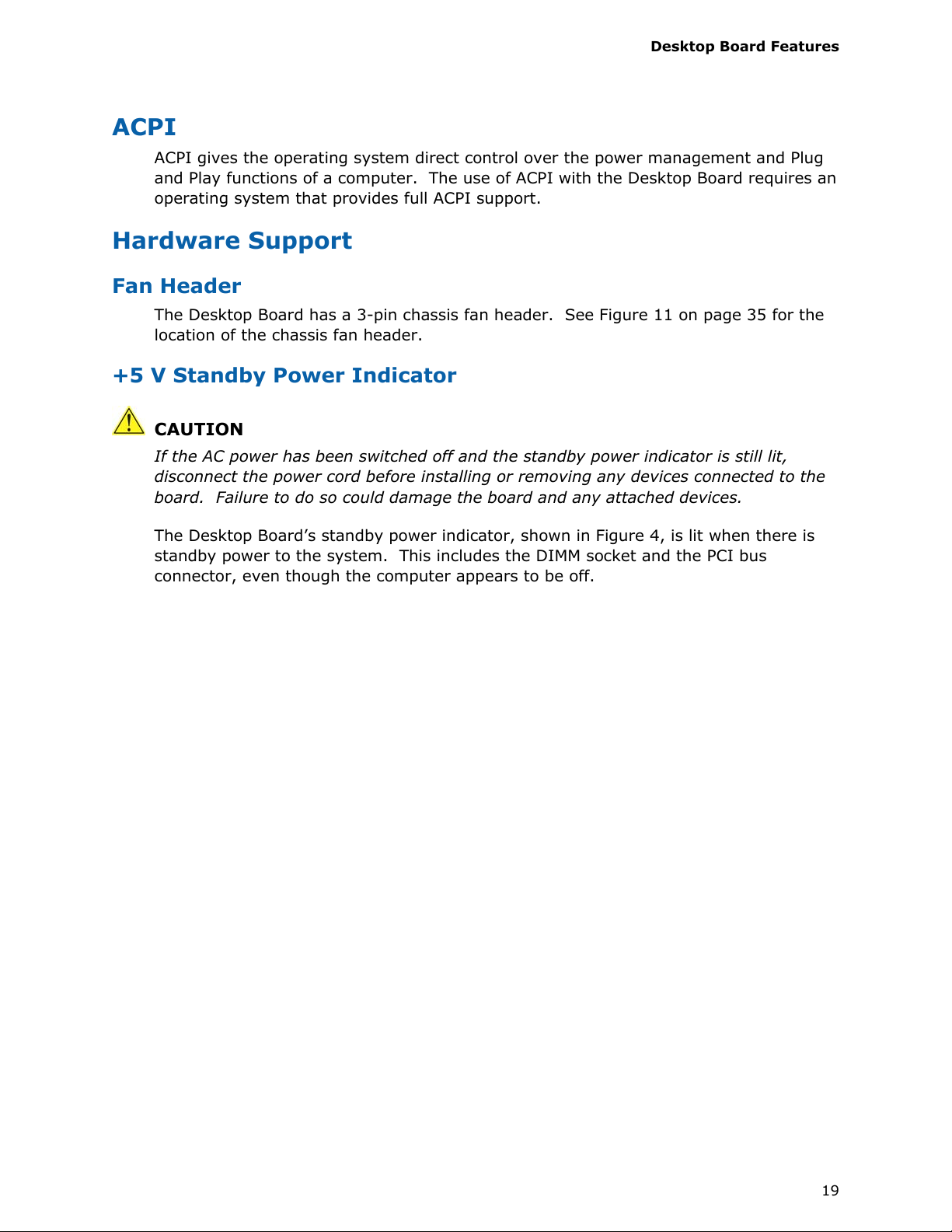
Desktop Board Features
ACPI
ACPI gives the operating system direct control over the power management and Plug
and Play functions of a computer. The use of ACPI with the Desktop Board requires an
operating system that provides full ACPI support.
Hardware Support
Fan Header
The Desktop Board has a 3-pin chassis fan header. See Figure 11 on page 35 for the
location of the chassis fan header.
+5 V Standby Power Indicator
CAUTION
If the AC power has been switched off and the standby power indicator is still lit,
disconnect the power cord before installing or removing any devices connected to the
board. Failure to do so could damage the board and any attached devices.
The Desktop Board’s standby power indicator, shown in Figure 4, is lit when there is
standby power to the system. This includes the DIMM socket and the PCI bus
connector, even though the computer appears to be off.
19

Intel Desktop Board D410PT Product Guide
Figure 4. Location of the Standby Power Indicator
For more information on standby current requirements for the Desktop Board, refer to
the Technical Product Specification on the Intel Desktop D410PT web page at
http://www.intel.com/products/motherboard/D410PT/index.htm.
Instantly Available PC Technology
Instantly Available PC technology enables the board to enter the ACPI S3 (Suspend-to-
RAM) sleep-state. While in the ACPI S3 sleep-state, the computer will appear to be off
(the hard drive(s) and fan will power off, the front panel power LED will blink). When
signaled by a wake-up device or event, the system quickly returns to its last known
state.
The board supports the PCI Bus Power Management Interface Specification. Add-in
boards that also support this specification can participate in power management and
can be used to wake the computer.
The use of Instantly Available PC technology requires operating system support and
PCI 2.3 compliant add-in cards and drivers.
20

Desktop Board Features
LAN Wake Capabilities
The board’s LAN wake capabilities enable remote wake-up of the computer through a
network. The LAN subsystem network adapter monitors network traffic at the Media
Independent Interface. The board supports LAN wake capabilities with ACPI in the
following ways:
• By Ping
• By Magic Packet
Upon detecting the configured wake packet type, the LAN subsystem asserts a wake-
up signal that powers up the computer.
Wake from USB
USB bus activity wakes the computer from an ACPI S1 or S3 state.
NOTE
Wake from USB requires the use of a USB peripheral that supports wake from USB.
Wake from PS/2 Device
PS/2 keyboard activity wakes the computer from an ACPI S1, S3, S4, or S5 state.
However, when the computer is in an ACPI S4 or S5 state, the only PS/2 activity that
will wake the computer is the Alt + Print Screen key combination or the Power key
available only on some keyboards.
PME# Wakeup Support
When the PME# signal is asserted on the PCI bus, the computer wakes from an ACPI
S1, S3, S4, or S5 state.
Wake from Serial Port
Serial port activity wakes the computer from an ACPI S1 or S3 state.
21
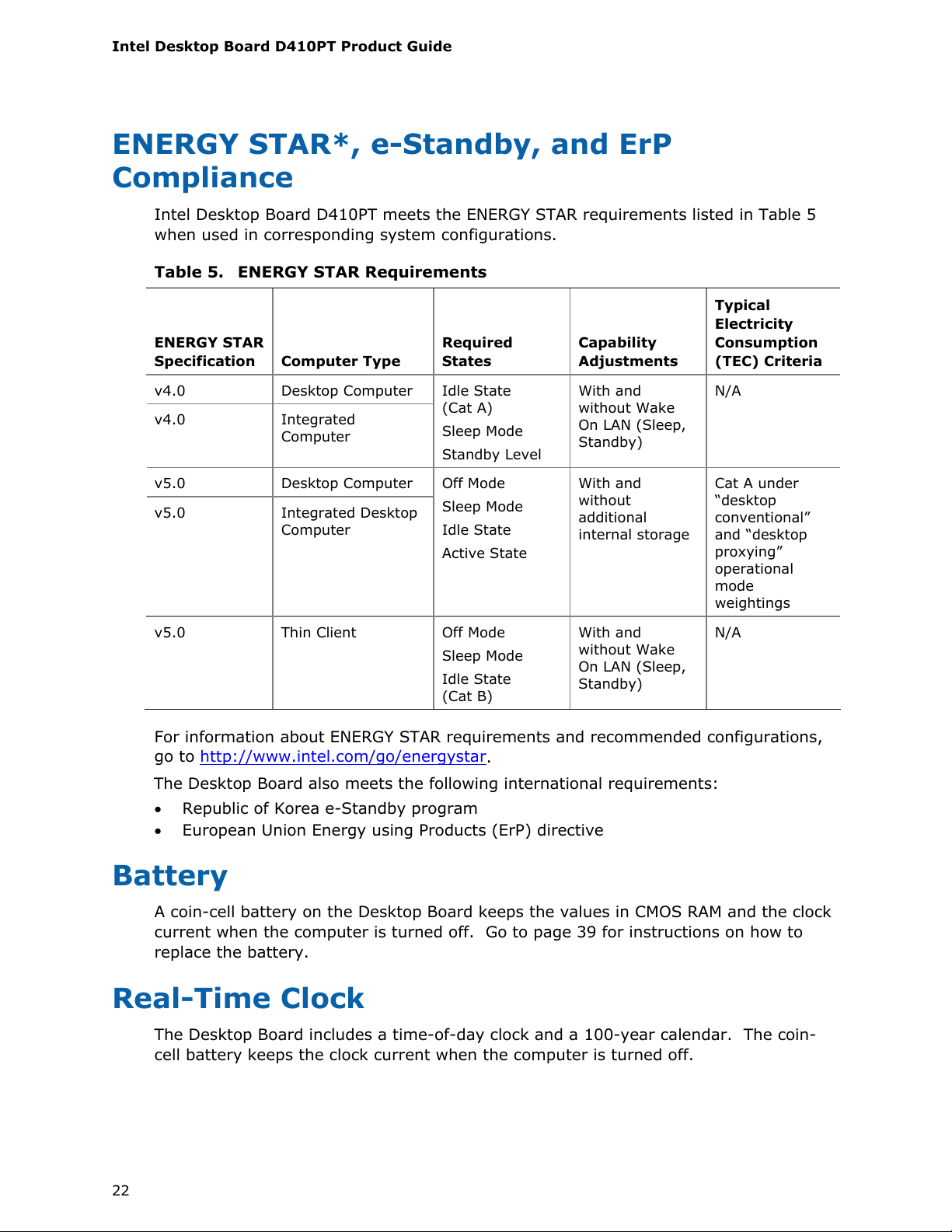
Intel Desktop Board D410PT Product Guide
ENERGY STAR*, e-Standby, and ErP
Compliance
Intel Desktop Board D410PT meets the ENERGY STAR requirements listed in Table 5
when used in corresponding system configurations.
Table 5. ENERGY STAR Requirements
ENERGY STAR
Specification
v4.0 Desktop Computer
v4.0 Integrated
v5.0 Desktop Computer
v5.0 Integrated Desktop
v5.0 Thin Client Off Mode
Computer Type
Computer
Computer
Required
States
Idle State
(Cat A)
Sleep Mode
Standby Level
Off Mode
Sleep Mode
Idle State
Active State
Sleep Mode
Idle State
(Cat B)
Capability
Adjustments
With and
without Wake
On LAN (Sleep,
Standby)
With and
without
additional
internal storage
With and
without Wake
On LAN (Sleep,
Standby)
Typical
Electricity
Consumption
(TEC) Criteria
N/A
Cat A under
“desktop
conventional”
and “desktop
proxying”
operational
mode
weightings
N/A
For information about ENERGY STAR requirements and recommended configurations,
go to http://www.intel.com/go/energystar
.
The Desktop Board also meets the following international requirements:
• Republic of Korea e-Standby program
• European Union Energy using Products (ErP) directive
Battery
A coin-cell battery on the Desktop Board keeps the values in CMOS RAM and the clock
current when the computer is turned off. Go to page 39 for instructions on how to
replace the battery.
Real-Time Clock
The Desktop Board includes a time-of-day clock and a 100-year calendar. The coin-
cell battery keeps the clock current when the computer is turned off.
22
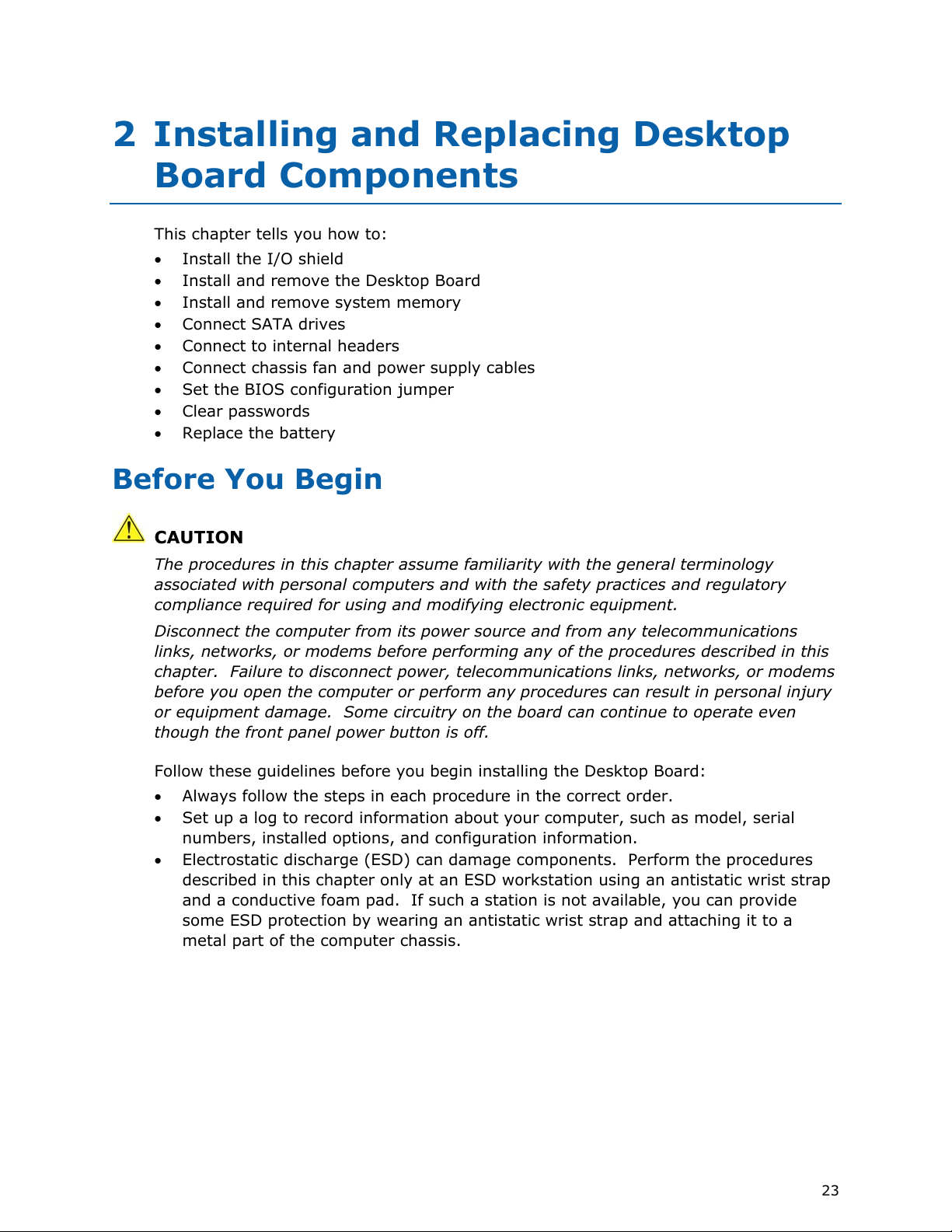
2 Installing and Replacing Desktop
Board Components
This chapter tells you how to:
• Install the I/O shield
• Install and remove the Desktop Board
• Install and remove system memory
• Connect SATA drives
• Connect to internal headers
• Connect chassis fan and power supply cables
• Set the BIOS configuration jumper
• Clear passwords
• Replace the battery
Before You Begin
CAUTION
The procedures in this chapter assume familiarity with the general terminology
associated with personal computers and with the safety practices and regulatory
compliance required for using and modifying electronic equipment.
Disconnect the computer from its power source and from any telecommunications
links, networks, or modems before performing any of the procedures described in this
chapter. Failure to disconnect power, telecommunications links, networks, or modems
before you open the computer or perform any procedures can result in personal injury
or equipment damage. Some circuitry on the board can continue to operate even
though the front panel power button is off.
Follow these guidelines before you begin installing the Desktop Board:
• Always follow the steps in each procedure in the correct order.
• Set up a log to record information about your computer, such as model, serial
numbers, installed options, and configuration information.
• Electrostatic discharge (ESD) can damage components. Perform the procedures
described in this chapter only at an ESD workstation using an antistatic wrist strap
and a conductive foam pad. If such a station is not available, you can provide
some ESD protection by wearing an antistatic wrist strap and attaching it to a
metal part of the computer chassis.
23
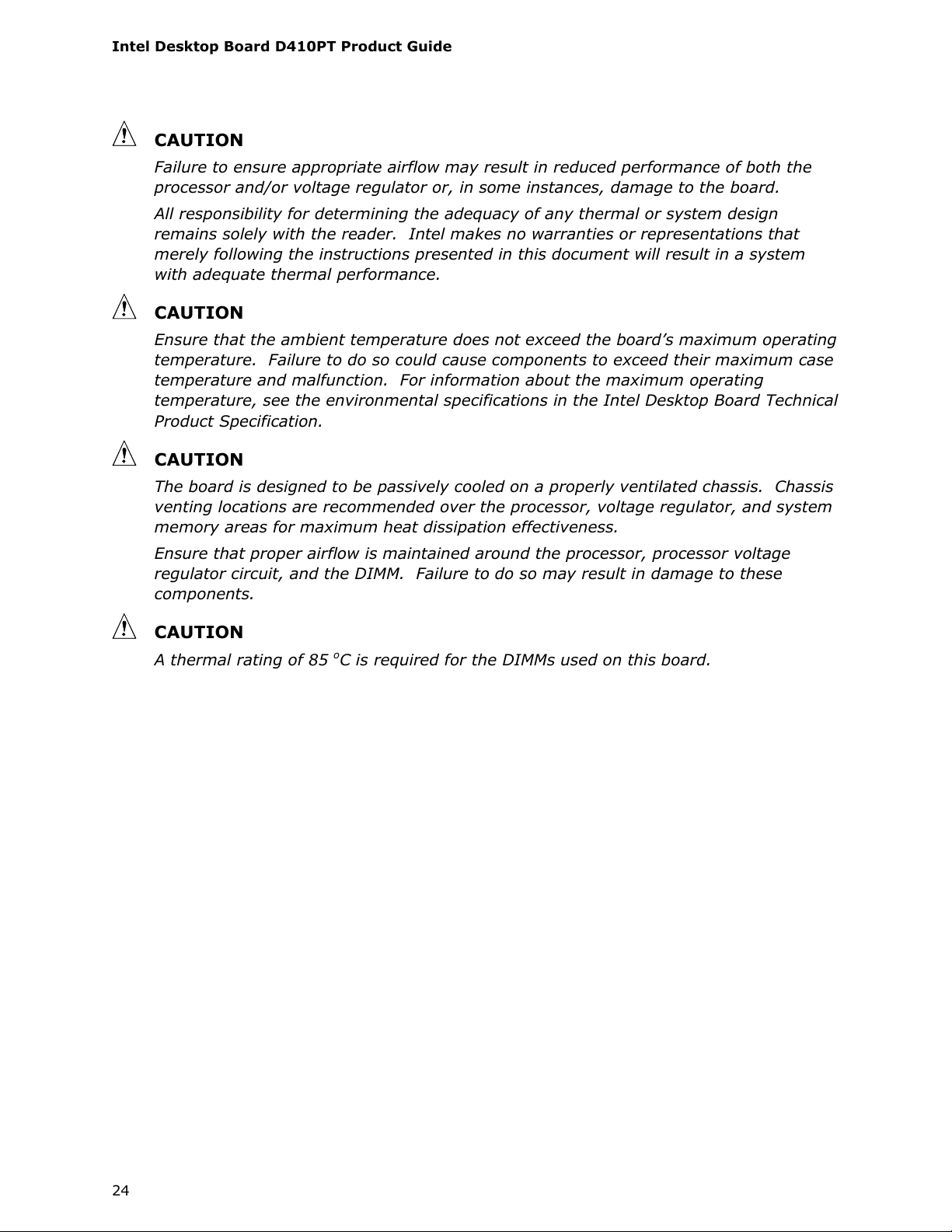
Intel Desktop Board D410PT Product Guide
CAUTION
Failure to ensure appropriate airflow may result in reduced performance of both the
processor and/or voltage regulator or, in some instances, damage to the board.
All responsibility for determining the adequacy of any thermal or system design
remains solely with the reader. Intel makes no warranties or representations that
merely following the instructions presented in this document will result in a system
with adequate thermal performance.
CAUTION
Ensure that the ambient temperature does not exceed the board’s maximum operating
temperature. Failure to do so could cause components to exceed their maximum case
temperature and malfunction. For information about the maximum operating
temperature, see the environmental specifications in the Intel Desktop Board Technical
Product Specification.
CAUTION
The board is designed to be passively cooled on a properly ventilated chassis. Chassis
venting locations are recommended over the processor, voltage regulator, and system
memory areas for maximum heat dissipation effectiveness.
Ensure that proper airflow is maintained around the processor, processor voltage
regulator circuit, and the DIMM. Failure to do so may result in damage to these
components.
CAUTION
A thermal rating of 85 oC is required for the DIMMs used on this board.
24
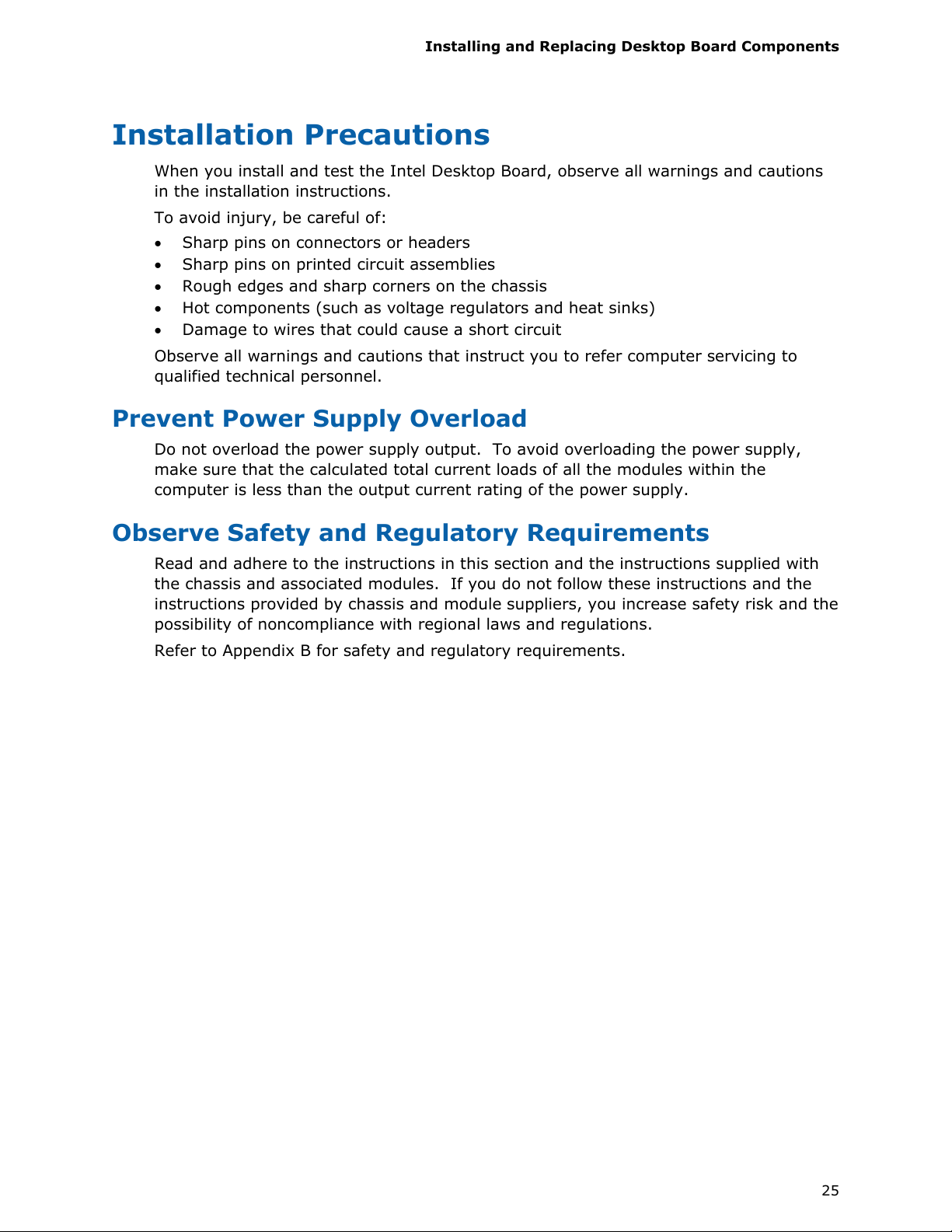
Installing and Replacing Desktop Board Components
Installation Precautions
When you install and test the Intel Desktop Board, observe all warnings and cautions
in the installation instructions.
To avoid injury, be careful of:
• Sharp pins on connectors or headers
• Sharp pins on printed circuit assemblies
• Rough edges and sharp corners on the chassis
• Hot components (such as voltage regulators and heat sinks)
• Damage to wires that could cause a short circuit
Observe all warnings and cautions that instruct you to refer computer servicing to
qualified technical personnel.
Prevent Power Supply Overload
Do not overload the power supply output. To avoid overloading the power supply,
make sure that the calculated total current loads of all the modules within the
computer is less than the output current rating of the power supply.
Observe Safety and Regulatory Requirements
Read and adhere to the instructions in this section and the instructions supplied with
the chassis and associated modules. If you do not follow these instructions and the
instructions provided by chassis and module suppliers, you increase safety risk and the
possibility of noncompliance with regional laws and regulations.
Refer to Appendix B for safety and regulatory requirements.
25

Intel Desktop Board D410PT Product Guide
Installing the I/O Shield
The Desktop Board comes with an I/O shield. When installed in the chassis, the shield
blocks radio frequency transmissions, protects internal components from dust and
foreign objects, and promotes correct airflow within the chassis.
Install the I/O shield before installing the Desktop Board in the chassis. Place the
shield inside the chassis as shown in Figure 5. Press the shield into place so that it fits
t
ghtly and securely. If the shield does not fit, obtain a properly-sized shield from the
i
chassis supplier.
Figure 5. Installing the I/O Shield
26

Installing and Replacing Desktop Board Components
Installing and Removing the Desktop Board
CAUTION
Only qualified technical personnel should do this procedure. Disconnect the computer
from its power source before performing the procedures described here. Failure to
disconnect the power before you open the computer can result in personal injury or
equipment damage.
Refer to your chassis manual for instructions on installing and removing the Desktop
Board.
Figure 6 shows the location of the mounting s
D410PT.
crew holes for Intel Desktop Board
Figure 6. Intel Desktop Board D410PT Mounting Screw Holes
Installing and Removing Memory
NOTE
To be fully compliant with all applicable Intel SDRAM memory specifications, the
boards require DIMMs that support the Serial Presence Detect (SPD) data structure.
The Desktop Board has two 240-pin DDR2 DIMM sockets.
27

Intel Desktop Board D410PT Product Guide
Installing DIMMs
To make sure you have the correct DIMM, place it on the illustration in Figure 7
showing the DDR2 DIMM. All the notches should match the DDR2 DIMM.
Figure 7. Use DDR2 DIMMs
28

Installing and Replacing Desktop Board Components
1. Observe the precautions in "Before You Begin" on page 23.
2. Turn off all peripheral devices connected to the computer. Turn off the computer
and disconnect the AC power cord.
3. Remove the computer’s cover and locate the DIMM socket (see Figure 8).
Figure 8. Installing a DIMM
4. Make sure the clips at either end of the DIMM socket are pushed outward to the
open position.
5. Position the DIMM above the socket. Align the small notch at the bottom edge of
the DIMM with the key in the socket (see Figure 8).
6. In
sert
the bottom edge of the DIMM into the socket.
7. When the DIMM is inserted, push down on the top edge of the DIMM until the
retaining clips snap into place. Make sure the clips are firmly in place.
8. Replace the computer’s cover and reconnect the AC power cord.
29

Intel Desktop Board D410PT Product Guide
Removing DIMMs
To remove a DIMM, follow these steps:
1. Observe the precautions in "Before You Begin" on page 23.
2. Turn off all peripheral devices connected to the computer.
3. Remove the AC power cord from the computer.
4. Remove the computer’s cover.
5. Gently spread the retaining clips at each end of the DIMM socket. The DIMM pops
out of the socket.
6. Hold the DIMM by the edges, lift it away from the socket, and store it in an
anti-static package.
7. Reinstall and reconnect any parts you removed or disconnected to reach the DIMM
sockets.
8. Replace the computer’s cover and reconnect the AC power cord.
Turn off the computer.
Connecting SATA Drives
The board has two SATA connectors each supporting one SATA drive. The included
SATA cables support the Serial ATA protocol. For correct cable and drive function:
1. Observe the precautions in "Before You Begin" on page 23.
2. Attach the locking cable end to the
3. Attach the cable end without the lock to the
connector on the board (Figure 9, A).
drive (Figure 9, B).
30

Installing and Replacing Desktop Board Components
Figure 9. Connecting a Serial ATA Cable
31

Intel Desktop Board D410PT Product Guide
Connecting to the Internal Headers
Before connecting cables to the internal headers, observe the precautions in "Before
You Begin" on page 23. Figure 10 shows the location of the board’s in
ternal headers.
Figure 10. Internal Headers
32

Installing and Replacing Desktop Board Components
Connecting the Front Panel Audio Header
Figure 10, A shows the location of the front panel audio header. The front panel audio
header can be used for both Intel HD Audio and AC ‘97 Audio.
Table 6 shows the pin assignments fo
r the Intel HD Audio and Table 7 shows the pin
assignments for AC ‘97 Audio.
Table 6. Front Panel Audio Header for Intel HD Audio
Pin Signal Name Pin Signal Name
1 [Port 1] Left channel 2 Ground
3 [Port 1] Right channel 4 PRESENCE# (Dongle present)
5 [Port 2] Right channel 6 [Port 1] SENSE_RETURN
7 SENSE_SEND (Jack detection) 8 Key (no pin)
9 [Port 2] Left channel 10 [Port 2] SENSE_RETURN
Table 7. Front Panel Audio Header for AC ‘97 Audio
Pin Signal Name Pin Signal Name
1 MIC 2 AUD_GND
3 MIC_BIAS 4 AUD_GND
5 FP_OUT_R 6 FP_RETURN_R
7 AUD_5V 8 KEY (no pin)
9 FP_OUT_L 10 FP_RETURN_L
33

Intel Desktop Board D410PT Product Guide
Connecting to the Serial Headers
Before connecting to the serial headers, observe the precautions in "Before You Begin"
on page 23. See Figure 10, B on page 32 for the location of the serial headers.
Table 8 shows the pin assignments for the seri
al headers.
Table 8. Serial Port Headers (COM 1 and COM 2)
Pin Signal Name Pin Signal Name
1 DCD (Data Carrier Detect) 2 RXD# (Receive Data)
3 TXD# (Transmit Data) 4 DTR (Data Terminal Ready)
5 Ground 6 DSR (Data Set Ready)
7 RTS (Request To Send) 8 CTS (Clear To Send)
9 RI (Ring Indicator) 10 Key (no pin)
Connecting to the Front Panel Header
Before connecting to the front panel header, observe the precautions in "Before You
Begin" on page 23. See Figure 10, C on page 32 for the location of the front panel
header.
Table 9 shows the pin assignments for th
Table 9. Front Panel Header Signal Names
Pin Signal In/Out Description Pin Signal In/Out Description
Hard Drive Activity LED Power LED
1 HD_PWR Out
3 HDA# Out
Reset Switch On/Off Switch
5 Ground Ground 6 SWITCH_ON# In Power switch
7 FP_RESET# In Reset switch 8 Ground Ground
Power Not Connected
9 +5 V Power 10 N/C No pin
Hard disk LED pull-
up (330 Ω) to +5 V
Hard disk active
LED
e front panel header.
2 HDR_BLNK_GRN Out
4 HDR_BLNK_YEL Out
Front panel
green LED
Front panel
yellow LED
34

Installing and Replacing Desktop Board Components
Connecting to the Front Panel USB 2.0 Headers
Before connecting to the USB 2.0 headers, observe the precautions in "Before You
Begin" on page 23. See Figure 10, D on page 32 for the location of the USB 2.0
headers. Table 10 shows the pin assignments for the headers.
Table 10.
Pin Signal Name Pin Signal Name
1
3
5
7
9
Front Panel USB Header
+5 VDC
D-
D+
Ground
KEY (no pin)
2
4
6
8
10
+5 VDC
D-
D+
Ground
No Connect
Connecting a Chassis Fan
Figure 11 shows the location of the chassis fan header. Connect the chassis fan cable
to this header.
Figure 11. Location of the Chassis Fan Header
35
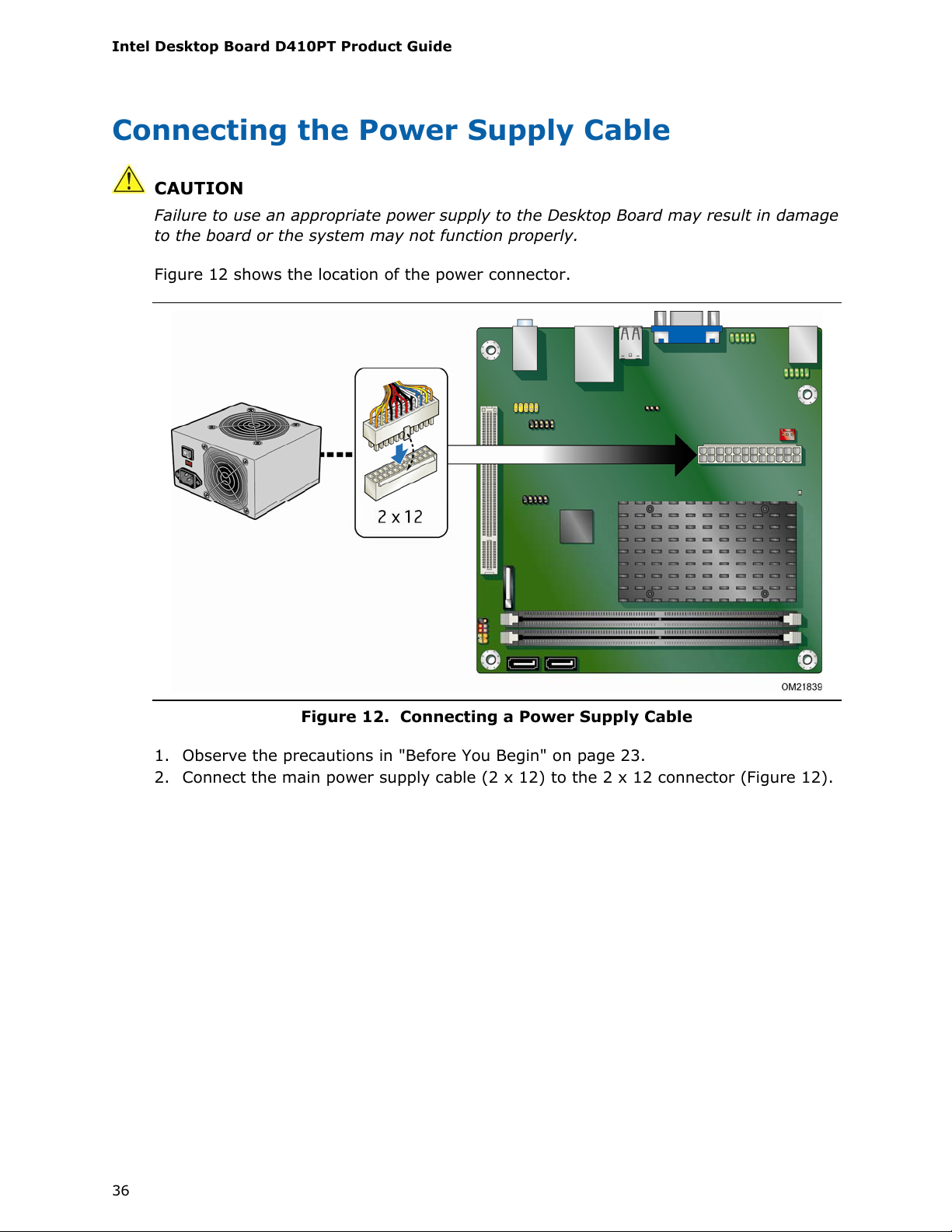
Intel Desktop Board D410PT Product Guide
Connecting the Power Supply Cable
CAUTION
Failure to use an appropriate power supply to the Desktop Board may result in damage
to the board or the system may not function properly.
Figure 12 shows the location of the power connector.
Figure 12. Connecting a Power Supply Cable
1. Observe the precautions in "Before You Begin" on page 23.
2. Connect the main power supply cable (2 x 12) to the 2 x 12 connector (Figure 12).
36
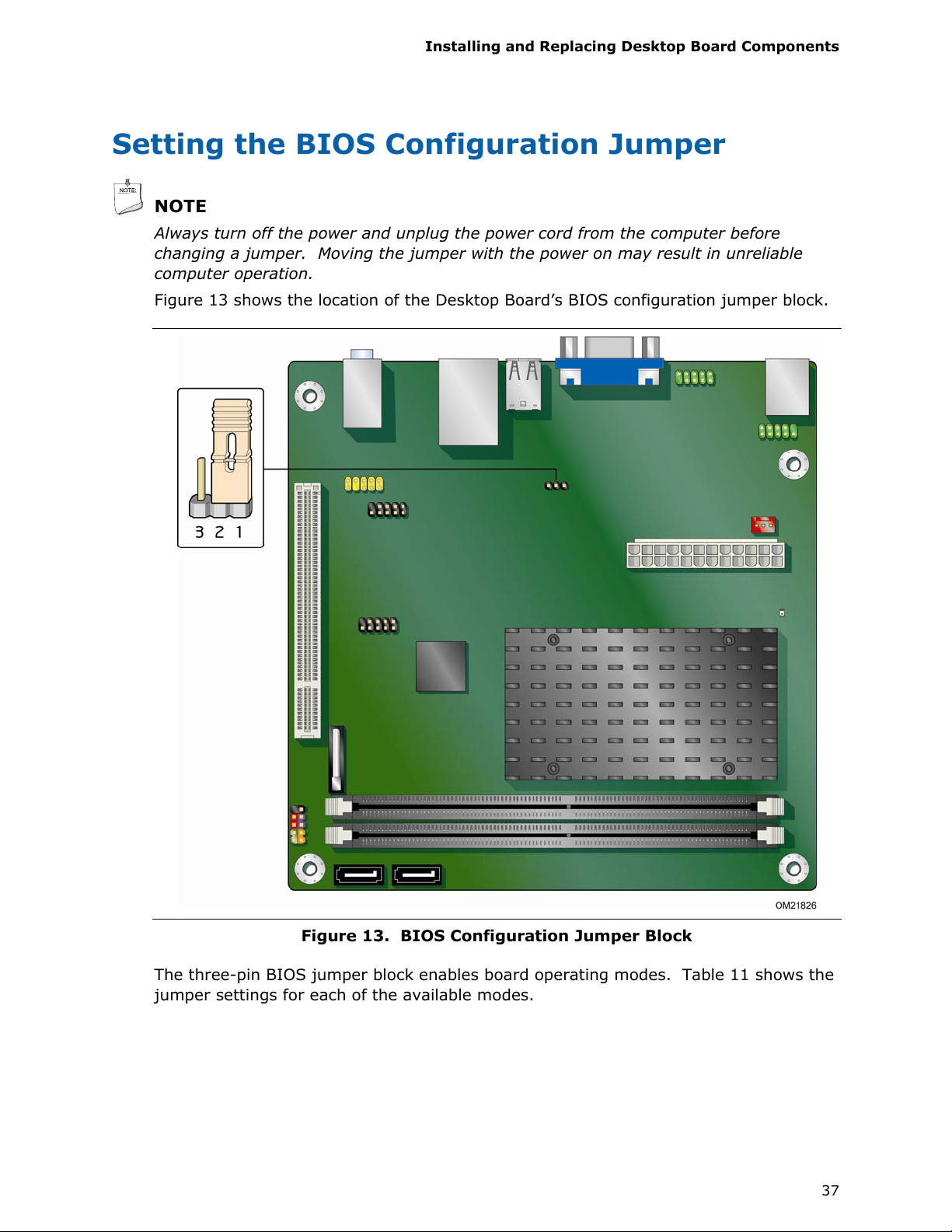
Installing and Replacing Desktop Board Components
Setting the BIOS Configuration Jumper
NOTE
Always turn off the power and unplug the power cord from the computer before
changing a jumper. Moving the jumper with the power on may result in unreliable
computer operation.
Figure 13 shows the location of the Desktop Board’s BIOS configurati
on jumper block.
Figure 13. BIOS Configuration Jumper Block
The three-pin BIOS jumper block enables board operating modes. Table 11 shows the
jumper settings for each of the available modes.
37
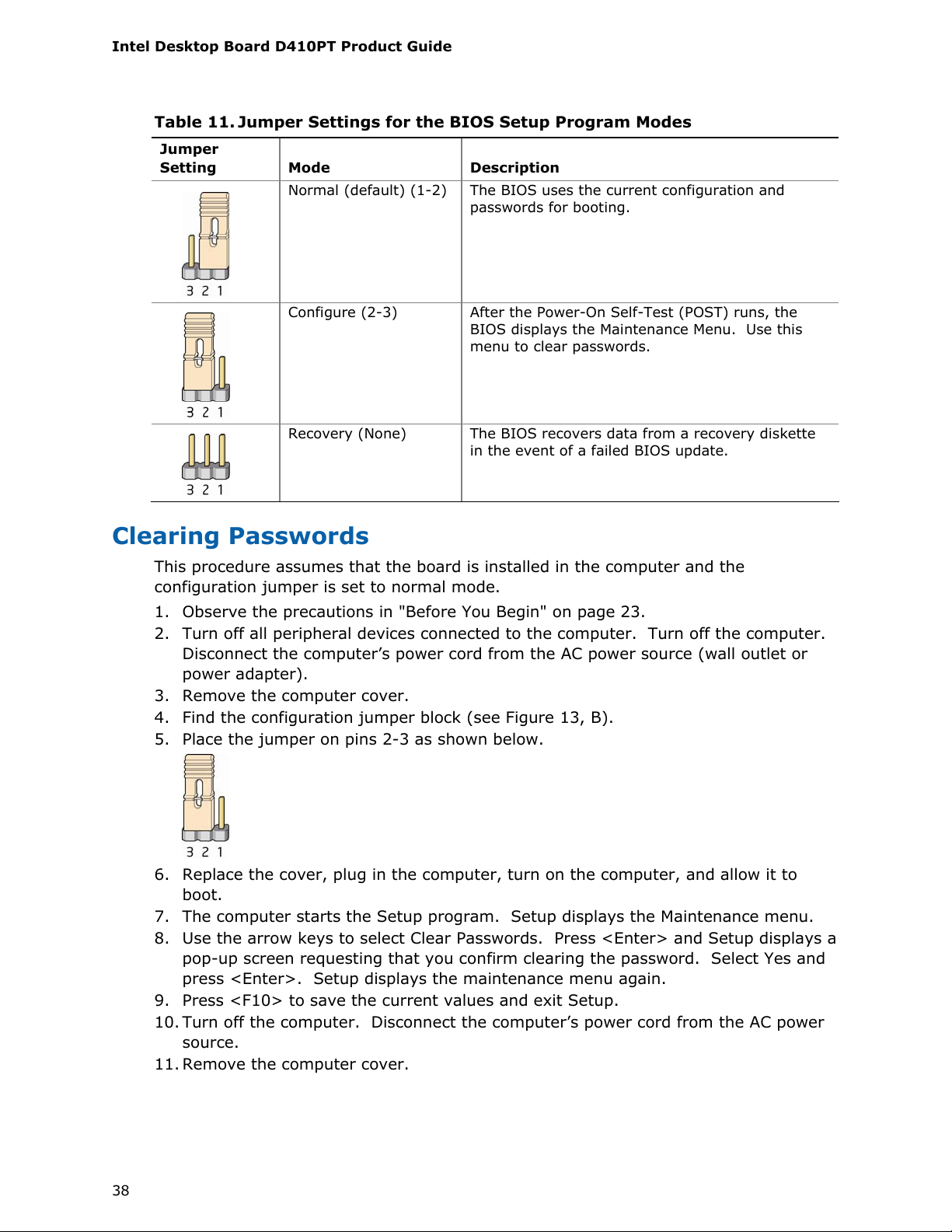
Intel Desktop Board D410PT Product Guide
Table 11. Jumper Settings for the BIOS Setup Program Modes
Jumper
Setting
Mode
Normal (default) (1-2) The BIOS uses the current configuration and
Configure (2-3) After the Power-On Self-Test (POST) runs, the
Recovery (None) The BIOS recovers data from a recovery diskette
Description
passwords for booting.
BIOS displays the Maintenance Menu. Use this
menu to clear passwords.
in the event of a failed BIOS update.
Clearing Passwords
This procedure assumes that the board is installed in the computer and the
configuration jumper is set to normal mode.
1. Observe the precautions in "Before You Begin" on page 23.
2. Turn off all peripheral devices connected to the computer.
Disconnect the computer’s power cord from the AC power source (wall outlet or
power adapter).
3. Remove the computer cover.
4. Find the configuration jumper block (see Figure 13, B).
5. Place the jumper on pins 2-3 as shown
below.
Turn off the computer.
6. Replace the cover, plug in the computer, turn on the computer, and allow it to
boot.
7. The computer starts the Setup program. Setup displays the Maintenance menu.
8. Use the arrow keys to select Clear Passwords. Press <Enter> and Setup displays a
pop-up screen requesting that you confirm clearing the password. Select Yes and
press <Enter>. Setup displays the maintenance menu again.
9. Press <F10> to save the current values and exit Setup.
10. Turn off the computer. Disconnect the computer’s power cord from the AC power
source.
11. Remove the computer cover.
38

Installing and Replacing Desktop Board Components
12. To restore normal operation, place the jumper on pins 1-2 as shown below.
13. Replace the cover, plug in the computer, and turn on the computer.
Replacing the Battery
A coin-cell battery powers the Desktop Board’s real-time clock and CMOS memory.
When the computer is not plugged into a wall socket, the battery has an estimated life
of three years. When the computer is plugged in, the standby current from the power
supply extends the life of the battery. The clock is accurate to ± 13 minutes/year at
25 ºC with 3.3 VSB applied.
When the voltage drops below a certain level, the BIOS Setup program settings stored
in CMOS RAM (for example, the date and time) might not be accurate. Replace the
battery with an equivalent one. Figure 14 on page 43 shows the location of the
battery.
CAUTION
Risk of explosion if the battery is replaced with an incorrect type. Batteries should be
recycled where possible. Disposal of used batteries must be in accordance with local
environmental regulations.
PRÉCAUTION
Risque d'explosion si la pile usagée est remplacée par une pile de type incorrect. Les
piles usagées doivent être recyclées dans la mesure du possible. La mise au rebut des
piles usagées doit respecter les réglementations locales en vigueur en matière de
protection de l'environnement.
FORHOLDSREGEL
Eksplosionsfare, hvis batteriet erstattes med et batteri af en forkert type. Batterier
bør om muligt genbruges. Bortskaffelse af brugte batterier bør foregå i
overensstemmelse med gældende miljølovgivning.
OBS!
Det kan oppstå eksplosjonsfare hvis batteriet skiftes ut med feil type. Brukte batterier
bør kastes i henhold til gjeldende miljølovgivning.
VIKTIGT!
Risk för explosion om batteriet ersätts med felaktig batterityp. Batterier ska kasseras
enligt de lokala miljövårdsbestämmelserna.
39

Intel Desktop Board D410PT Product Guide
VARO
Räjähdysvaara, jos pariston tyyppi on väärä. Paristot on kierrätettävä, jos se on
mahdollista. Käytetyt paristot on hävitettävä paikallisten ympäristömääräysten
mukaisesti.
VORSICHT
Bei falschem Einsetzen einer neuen Batterie besteht Explosionsgefahr. Die Batterie
darf nur durch denselben oder einen entsprechenden, vom Hersteller empfohlenen
Batterietyp ersetzt werden. Entsorgen Sie verbrauchte Batterien den Anweisungen
des Herstellers entsprechend.
AVVERTIMENTO
Esiste il pericolo di un esplosione se la pila non viene sostituita in modo corretto.
Utilizzare solo pile uguali o di tipo equivalente a quelle consigliate dal produttore. Per
disfarsi delle pile usate, seguire le istruzioni del produttore.
PRECAUCIÓN
Existe peligro de explosión si la pila no se cambia de forma adecuada. Utilice
solamente pilas iguales o del mismo tipo que las recomendadas por el fabricante del
equipo. Para deshacerse de las pilas usadas, siga igualmente las instrucciones del
fabricante.
WAARSCHUWING
Er bestaat ontploffingsgevaar als de batterij wordt vervangen door een onjuist type
batterij. Batterijen moeten zoveel mogelijk worden gerecycled. Houd u bij het
weggooien van gebruikte batterijen aan de plaatselijke milieuwetgeving.
ATENÇÃO
Haverá risco de explosão se a bateria for substituída por um tipo de bateria incorreto.
As baterias devem ser recicladas nos locais apropriados. A eliminação de baterias
usadas deve ser feita de acordo com as regulamentações ambientais da região.
AŚCIAROŽZNAŚĆ
Існуе рызыка выбуху, калі заменены акумулятар неправільнага тыпу.
Акумулятары павінны, па магчымасці, перепрацоўвацца. Пазбаўляцца ад старых
акумулятараў патрэбна згодна з мясцовым заканадаўствам па экалогіі.
UPOZORNÌNÍ
V případě výměny baterie za nesprávný druh může dojít k výbuchu. Je-li to možné,
baterie by měly být recyklovány. Baterie je třeba zlikvidovat v souladu s místními
předpisy o životním prostředí.
40

Installing and Replacing Desktop Board Components
Προσοχή
Υπάρχει κίνδυνος για έκρηξη σε περίπτωση που η μπαταρία αντικατασταθεί από μία
λανθασμένου τύπου. Οι μπαταρίες θα πρέπει να ανακυκλώνονται όταν κάτι τέτοιο είναι
δυνατό. Η απόρριψη των χρησιμοποιημένων μπαταριών πρέπει να γίνεται σύμφωνα με
τους κατά τόπο περιβαλλοντικούς κανονισμούς.
VIGYÁZAT
Ha a telepet nem a megfelelő típusú telepre cseréli, az felrobbanhat. A telepeket
lehetőség szerint újra kell hasznosítani. A használt telepeket a helyi környezetvédelmi
előírásoknak megfelelően kell kiselejtezni.
AWAS
Risiko letupan wujud jika bateri digantikan dengan jenis yang tidak betul. Bateri
sepatutnya dikitar semula jika boleh. Pelupusan bateri terpakai mestilah mematuhi
peraturan alam sekitar tempatan.
OSTRZEŻENIE
Istnieje niebezpieczeństwo wybuchu w przypadku zastosowania niewłaściwego typu
baterii. Zużyte baterie należy w miarę możliwości utylizować zgodnie z odpowiednimi
przepisami ochrony środowiska.
PRECAUŢIE
Risc de explozie, dacă bateria este înlocuită cu un tip de baterie necorespunzător.
Bateriile trebuie reciclate, dacă este posibil. Depozitarea bateriilor uzate trebuie să
respecte reglementările locale privind protecţia mediului.
ВНИМАНИЕ
При использовании батареи несоответствующего типа существует риск ее взрыва.
Батареи должны быть утилизированы по возможности. Утилизация батарей должна
проводится по правилам, соответствующим местным требованиям.
UPOZORNENIE
Ak batériu vymeníte za nesprávny typ, hrozí nebezpečenstvo jej výbuchu.
Batérie by sa mali podľa možnosti vždy recyklovať. Likvidácia použitých batérií sa musí
vykonávať v súlade s miestnymi predpismi na ochranu životného prostredia.
POZOR
Zamenjava baterije z baterijo drugačnega tipa lahko povzroči eksplozijo.
Če je mogoče, baterije reciklirajte. Rabljene baterije zavrzite v skladu z lokalnimi
okoljevarstvenimi predpisi.
41

Intel Desktop Board D410PT Product Guide
.
UYARI
Yanlış türde pil takıldığında patlama riski vardır. Piller mümkün olduğunda geri
dönüştürülmelidir. Kullanılmış piller, yerel çevre yasalarına uygun olarak atılmalıdır.
OСТОРОГА
Використовуйте батареї правильного типу, інакше існуватиме ризик вибуху.
Якщо можливо, використані батареї слід утилізувати. Утилізація використаних
батарей має бути виконана згідно місцевих норм, що регулюють охорону довкілля.
42

Installing and Replacing Desktop Board Components
1. Observe the precautions in "Before You Begin" (see page 23).
2. Turn off all peripheral devices connected to the computer. Disconnect the
computer’s power cord from the AC power source (wall outlet or power adapter).
3. Remove the computer cover.
4. Locate the battery on the board (see Figure 14).
5. P
u
sh the battery retention clip aside and remove the battery from the connector as
shown in Figure 14. Note the orientation of the “+” and “-” on the battery.
6. Instal
the new battery in the connector, making sure to orient the “+” and “-”
l
correctly.
7. Replace the computer cover.
Figure 14. Removing the Battery
43

Intel Desktop Board D410PT Product Guide
44

3 Updating the BIOS
The BIOS Setup program can be used to view and change the BIOS settings for the
computer. You can access the BIOS Setup program by pressing the <F2> key after
the Power-On Self-Test (POST) memory test begins and before the operating system
boot begins.
This chapter tells you how to update the BIOS by either using the Intel Express BIOS
Update utility or the Iflash Memory Update utility, and how to recover the BIOS if an
update fails.
Updating the BIOS with the Intel® Express
BIOS Update Utility
With the Intel Express BIOS Update utility you can update the system BIOS while in
the Windows environment. The BIOS file is included in an automated update utility
that combines the functionality of the Intel
of use of Windows-based installation wizards.
®
Flash Memory Update Utility and the ease
To update the BIOS with the Intel Express BIOS Update utility:
1. Go to http://support.intel.com/support/motherboards/des
2. Navigate to the Intel Desktop Board D410PT page, click “[view] Latest BIOS
updates,” and select the Intel Express BIOS Update utility file.
3. Download the file to your hard drive. (You can also save this file to a removable
USB device. This is useful if you are updating the BIOS for multiple identical
systems.)
4. Close all other applications. This step is required. Your system will be rebooted at
the last Intel Express BIOS Update window.
5. Double-click the executable file from the location on your hard drive where it was
saved. This runs the update program.
6. Follow the instructions provided in the dialog boxes to complete the BIOS update.
ktop/.
45

Intel Desktop Board D410PT Product Guide
Updating the BIOS with the Iflash Memory
Update Utility
You can use the information in this section to update the BIOS using the Iflash
Memory Update Utility.
Obtaining the BIOS Update File
You can update to a new version of the BIOS by using the Iflash BIOS update file.
The Iflash BIOS update file is a compressed file that contains the files you need to
update the BIOS. The Iflash BIOS update file contains:
• New BIOS file
• Intel Flash Memory Update Utility
You can obtain either of these files through your computer supplier or by navigating to
the Intel Desktop Board D410PT page at
http://support.intel.com/support/motherboards/desktop
Navigate to the Intel Desktop D410PT page, click “[view] Latest BIOS updates,” and
select the Iflash BIOS Update utility file.
.
CAUTION
Do not interrupt the process or the system may not function properly.
Using the Iflash Memory Update Utility
With the Iflash Memory update utility you can update the system BIOS from a
bootable USB flash drive or other bootable USB media. The Iflash BIOS update files
can be extracted locally to your hard drive and copied to a bootable USB flash drive or
other bootable USB media.
NOTE
Review the instructions distributed with the update utility before attempting a BIOS
update.
CAUTION
Do not interrupt the process or the system may not function properly.
1. Uncompress the BIOS update file and copy the .BIO file and IFLASH.EXE to a
bootable USB flash drive or other bootable USB media.
2. Configure the BIOS or use the F10 key option during POST to boot to the USB
device.
3. Manually run the IFLASH.EXE file from the USB device and manually update the
BIOS.
46

Updating the BIOS
Recovering the BIOS
It is unlikely that anything will interrupt a BIOS update; however, if an interruption
occurs, the BIOS could be damaged. Table 12 lists the drives and media types that
can and cannot be
to be bootable.
Table 12. Acceptable Drives/Media Types for BIOS Recovery
Media Type Can be Used for BIOS Recovery?
CD-ROM drive connected to the SATA interface Yes
USB removable drive (a USB Flash Drive, for example) Yes
USB diskette drive (with a 1.44 MB diskette) No
USB hard disk drive No
NOTE
For more information about BIOS update and recovery, go to
http://support.intel.com/support/motherboards/desktop/
used for BIOS recovery. The BIOS recovery media does not have
sb/CS-022312.htm.
47

Intel Desktop Board D410PT Product Guide
48
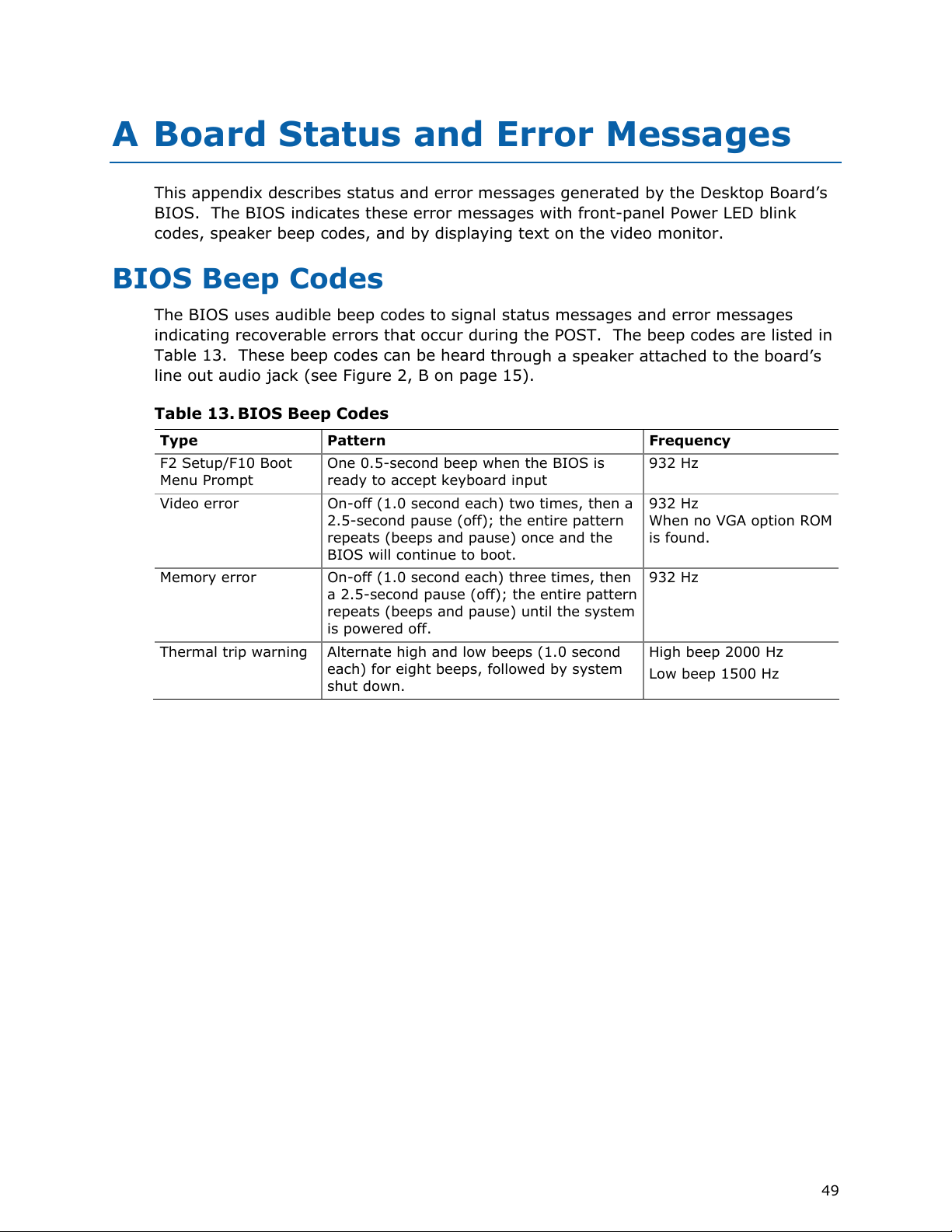
A Board Status and Error Messages
This appendix describes status and error messages generated by the Desktop Board’s
BIOS. The BIOS indicates these error messages with front-panel Power LED blink
codes, speaker beep codes, and by displaying text on the video monitor.
BIOS Beep Codes
The BIOS uses audible beep codes to signal status messages and error messages
indicating recoverable errors that occur during the POST. The beep codes are listed in
Table 13. These beep codes can be heard t
line out audio jack (see Figure 2, B on page 15).
rough a speaker attached to the board’s
h
Table 13.
Type Pattern Frequency
F2 Setup/F10 Boot
Menu Prompt
Video error On-off (1.0 second each) two times, then a
Memory error On-off (1.0 second each) three times, then
Thermal trip warning Alternate high and low beeps (1.0 second
BIOS Beep Codes
One 0.5-second beep when the BIOS is
ready to accept keyboard input
2.5-second pause (off); the entire pattern
repeats (beeps and pause) once and the
BIOS will continue to boot.
a 2.5-second pause (off); the entire pattern
repeats (beeps and pause) until the system
is powered off.
each) for eight beeps, followed by system
shut down.
932 Hz
932 Hz
When no VGA option ROM
is found.
932 Hz
High beep 2000 Hz
Low beep 1500 Hz
49

Intel Desktop Board D410PT Product Guide
BIOS Front-panel Power LED Blink Codes
The BIOS also blinks the front-panel power LED to signal status messages and error
messages indicating certain recoverable errors that occur during the POST. The blink
codes are listed in Table 14.
Table 14.
Type Pattern Note
BIOS update in
progress
Video error On-off (1.0 second each) two times, then a
Memory error On-off (1.0 second each) three times, then
Thermal trip warning Each beep will be accompanied by the
BIOS Front-panel Power LED Blink Codes
Off when the update begins, then on for
0.5 second, and then off for 0.5 second.
The pattern repeats until the BIOS update
is complete.
2.5-second pause (off); the entire pattern
repeats (blinks and pause) until the system
is powered off.
a 2.5-second pause (off); the entire pattern
repeats (blinks and pause) until the system
is powered off.
following blink pattern: 0.25 second on,
0.25 second off, 0.25 second on,
0.25 second off. This results in a total of
16 blinks followed by system shut down.
When no VGA option ROM
is found.
POST Error Messages
The BIOS also displays error messages on the video monitor when certain recoverable
errors occur during the POST. Table 15 lists the error messages with a brief
description of each.
Table 15.
Error Message Explanation
CMOS Battery Low The battery may be losing power.
CMOS Checksum Bad The CMOS checksum is incorrect. The CMOS memory
Memory Size Decreased Memory size has decreased since the last boot. If no
No Boot Device Available System did not find a device to boot.
POST Error Messages
may have been corrupted. Run Setup to reset values.
memory was removed, then memory may be bad.
50
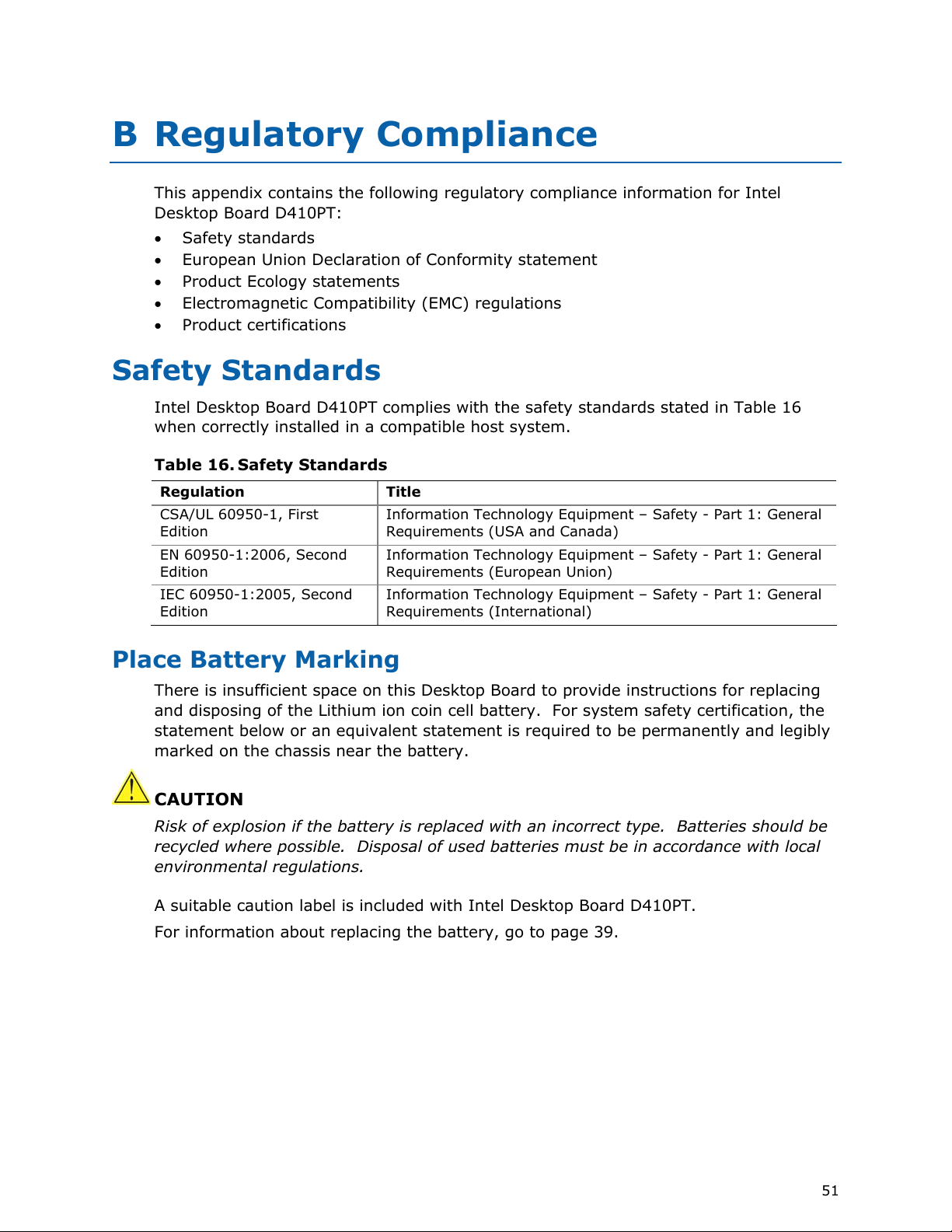
B Regulatory Compliance
This appendix contains the following regulatory compliance information for Intel
Desktop Board D410PT:
• Safety standards
• European Union Declaration of Conformity statement
• Product Ecology statements
• Electromagnetic Compatibility (EMC) regulations
• Product certifications
Safety Standards
Intel Desktop Board D410PT complies with the safety standards stated in Table 16
when correctly installed in a compatible host system.
Table 16. Safety Standards
Regulation Title
CSA/UL 60950-1, First
Edition
EN 60950-1:2006, Second
Edition
IEC 60950-1:2005, Second
Edition
Information Technology Equipment – Safety - Part 1: General
Requirements (USA and Canada)
Information Technology Equipment – Safety - Part 1: General
Requirements (European Union)
Information Technology Equipment – Safety - Part 1: General
Requirements (International)
Place Battery Marking
There is insufficient space on this Desktop Board to provide instructions for replacing
and disposing of the Lithium ion coin cell battery. For system safety certification, the
statement below or an equivalent statement is required to be permanently and legibly
marked on the chassis near the battery.
CAUTION
Risk of explosion if the battery is replaced with an incorrect type. Batteries should be
recycled where possible. Disposal of used batteries must be in accordance with local
environmental regulations.
A suitable caution label is included with Intel Desktop Board D410PT.
For information about replacing the battery, go to page 39.
51

Intel Desktop Board D410PT Product Guide
European Union Declaration of Conformity
Statement
We, Intel Corporation, declare under our sole responsibility that the product Intel®
Desktop Board D410PT is in conformity with all applicable essential requirements
necessary for CE marking, following the provisions of the European Council Directives
2004/108/EC (EMC Directive) and 2006/95/EC (Low Voltage Directive).
The product is properly CE marked demonstrating this conformity and is for
distribution within all member states of the EU with no restrictions.
This product follows the provisions of the European Directives 2004/108/EC and
2006/95/EC.
Čeština Tento výrobek odpovídá požadavkům evropských směrnic 2004/108/EC a
2006/95/EC.
Dansk Dette produkt er i overensstemmelse med det europæiske direktiv
2004/108/EC & 2006/95/EC.
Dutch Dit product is in navolging van de bepalingen van Europees Directief
2004/108/EC & 2006/95/EC.
Eesti Antud toode vastab Euroopa direktiivides 2004/108/EC ja 2006/95/EC
kehtestatud nõuetele.
Suomi Tämä tuote noudattaa EU-direktiivin 2004/108/EC & 2006/95/EC määräyksiä.
Français Ce produit est conforme aux exigences de la Directive Européenne
2004/108/EC & 2006/95/EC.
Deutsch Dieses Produkt entspricht den Bestimmungen der Europäischen Richtlinie
2004/108/EC & 2006/95/EC.
Ελληνικά Το παρόν προϊόν ακολουθεί τις διατάξεις των Ευρωπαϊκών Οδηγιών
2004/108/EC και 2006/95/EC.
Magyar E termék megfelel a 2004/108/EC és 2006/95/EC Európai Irányelv
előírásainak.
Icelandic Þessi vara stenst reglugerð Evrópska Efnahags Bandalagsins númer
2004/108/EC & 2006/95/EC.
Italiano Questo prodotto è conforme alla Direttiva Europea 2004/108/EC &
2006/95/EC.
Latviešu Šis produkts atbilst Eiropas Direktīvu 2004/108/EC un 2006/95/EC
noteikumiem.
Lietuvių Šis produktas atitinka Europos direktyvų 2004/108/EC ir 2006/95/EC
nuostatas.
Malti Dan il-prodott hu konformi mal-provvedimenti tad-Direttivi Ewropej
2004/108/EC u 2006/95/EC.
52
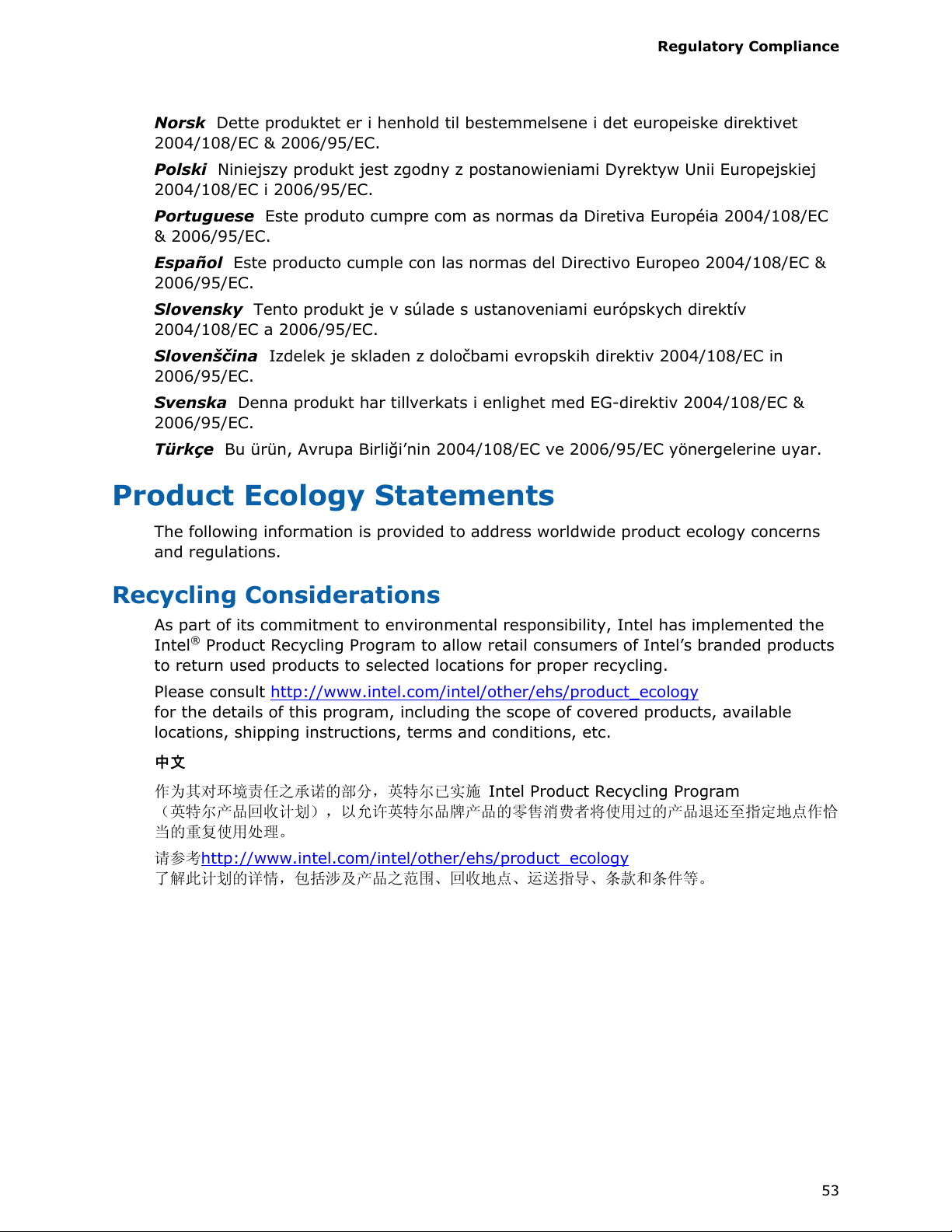
Regulatory Compliance
Norsk Dette produktet er i henhold til bestemmelsene i det europeiske direktivet
2004/108/EC & 2006/95/EC.
Polski Niniejszy produkt jest zgodny z postanowieniami Dyrektyw Unii Europejskiej
2004/108/EC i 2006/95/EC.
Portuguese Este produto cumpre com as normas da Diretiva Européia 2004/108/EC
& 2006/95/EC.
Español Este producto cumple con las normas del Directivo Europeo 2004/108/EC &
2006/95/EC.
Slovensky Tento produkt je v súlade s ustanoveniami európskych direktív
2004/108/EC a 2006/95/EC.
Slovenščina Izdelek je skladen z določbami evropskih direktiv 2004/108/EC in
2006/95/EC.
Svenska Denna produkt har tillverkats i enlighet med EG-direktiv 2004/108/EC &
2006/95/EC.
Türkçe Bu ürün, Avrupa Birliği’nin 2004/108/EC ve 2006/95/EC yönergelerine uyar.
Product Ecology Statements
The following information is provided to address worldwide product ecology concerns
and regulations.
Recycling Considerations
As part of its commitment to environmental responsibility, Intel has implemented the
®
Intel
Product Recycling Program to allow retail consumers of Intel’s branded products
to return used products to selected locations for proper recycling.
Please consult http://www.intel.com/intel/other/ehs/produ
for the details of this program, including the scope of covered products, available
locations, shipping instructions, terms and conditions, etc.
中文
作为其对环境责任之承诺的部分,英特尔已实施 Intel Product Recycling Program
(英特尔产品回收计划),以允许英特尔品牌产品的零售消费者将使用过的产品退还至指定地点作恰
当的重复使用处理。
请参考http://www.intel.com/intel/other/ehs
了解此计划的详情,包括涉及产品之范围、回收地点、运送指导、条款和条件等。
oduct_ecology
/pr
ct_ecology
53
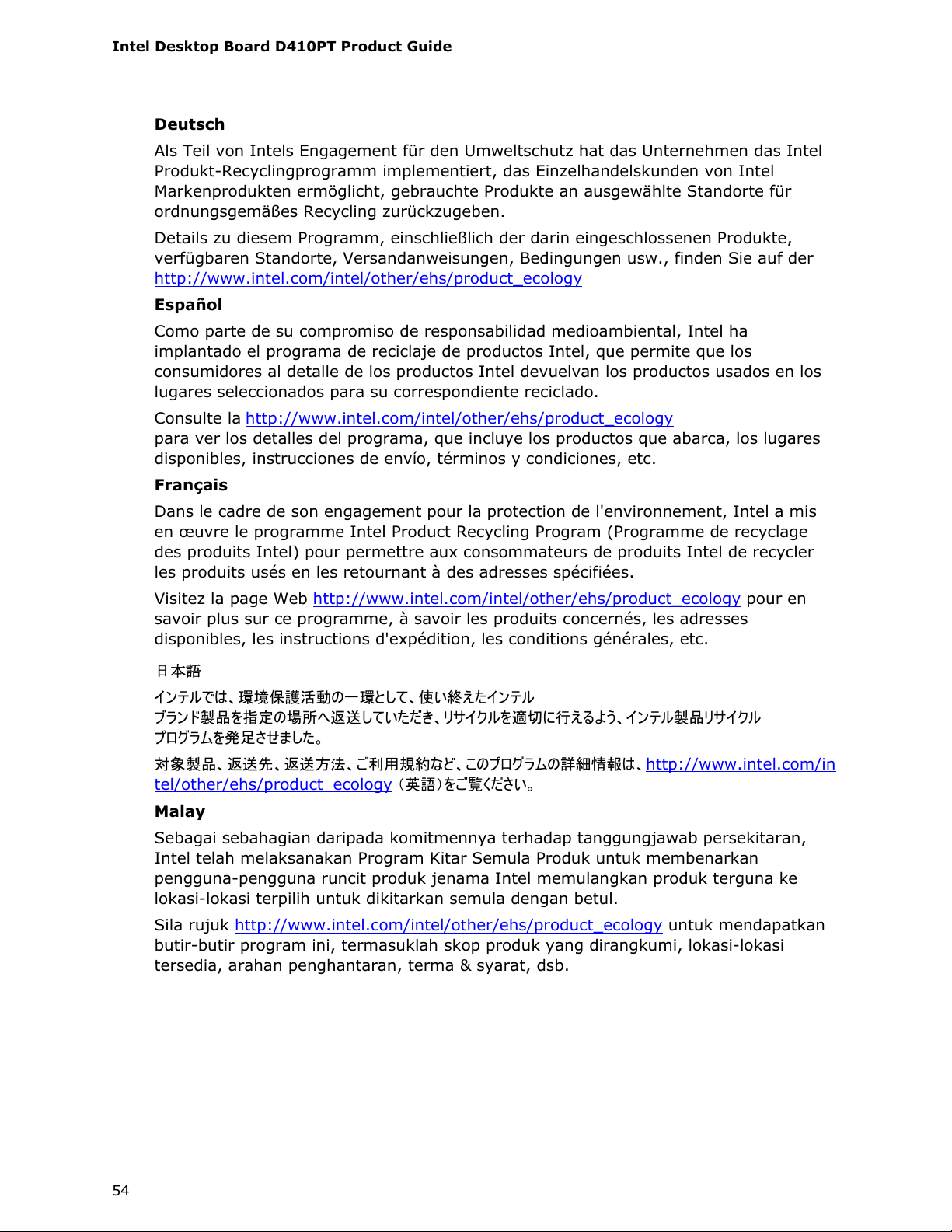
Intel Desktop Board D410PT Product Guide
Deutsch
Als Teil von Intels Engagement für den Umweltschutz hat das Unternehmen das Intel
Produkt-Recyclingprogramm implementiert, das Einzelhandelskunden von Intel
Markenprodukten ermöglicht, gebrauchte Produkte an ausgewählte Standorte für
ordnungsgemäßes Recycling zurückzugeben.
Details zu diesem Programm, einschließlich der darin eingeschlossenen Produkte,
verfügbaren Standorte, Versandanweisungen, Bedingungen usw., finden Sie auf der
http://www.intel.com/intel/other/ehs/product_ecology
Español
Como parte de su compromiso de responsabilidad medioambiental, Intel ha
implantado el programa de reciclaje de productos Intel, que permite que los
consumidores al detalle de los productos Intel devuelvan los productos usados en los
lugares seleccionados para su correspondiente reciclado.
Consulte la http://www.intel.com/intel/other/ehs/product_ecology
para ver los detalles del programa, que incluye los productos que abarca, los lugares
disponibles, instrucciones de envío, términos y condiciones, etc.
Français
Dans le cadre de son engagement pour la protection de l'environnement, Intel a mis
en œuvre le programme Intel Product Recycling Program (Programme de recyclage
des produits Intel) pour permettre aux consommateurs de produits Intel de recycler
les produits usés en les retournant à des adresses spécifiées.
Visitez la page Web http://www.intel.com/intel/other/ehs/product_ecology
pour en
savoir plus sur ce programme, à savoir les produits concernés, les adresses
disponibles, les instructions d'expédition, les conditions générales, etc.
日本語
インテルでは、環境保護活動の一環として、使い終えたインテル
ブランド製品を指定の場所へ返送していただき、リサイクルを適切に行えるよう、インテル製品リサイクル
プログラムを発足させました。
対象製品、返送先、返送方法、ご利用規約など、このプログラムの詳細情報は、http://www.intel.com/in
tel/other/ehs/product_ecology (英語)をご覧ください。
Malay
Sebagai sebahagian daripada komitmennya terhadap tanggungjawab persekitaran,
Intel telah melaksanakan Program Kitar Semula Produk untuk membenarkan
pengguna-pengguna runcit produk jenama Intel memulangkan produk terguna ke
lokasi-lokasi terpilih untuk dikitarkan semula dengan betul.
Sila rujuk http://www.intel.com/intel/other/ehs/product_ecology
untuk mendapatkan
butir-butir program ini, termasuklah skop produk yang dirangkumi, lokasi-lokasi
tersedia, arahan penghantaran, terma & syarat, dsb.
54

Regulatory Compliance
Portuguese
Como parte deste compromisso com o respeito ao ambiente, a Intel implementou o
Programa de Reciclagem de Produtos para que os consumidores finais possam enviar
produtos Intel usados para locais selecionados, onde esses produtos são reciclados de
maneira adequada.
Consulte o site http://www.intel.com/intel/other/ehs/product_ecology
(em Inglês) para
obter os detalhes sobre este programa, inclusive o escopo dos produtos cobertos, os
locais disponíveis, as instruções de envio, os termos e condições, etc.
Russian
В качестве части своих обязательств к окружающей среде, в Intel создана
программа утилизации продукции Intel (Product Recycling Program) для
предоставления конечным пользователям марок продукции Intel возможности
возврата используемой продукции в специализированные пункты для должной
утилизации.
Пожалуйста, обратитесь на веб-сайт
http://www.intel.com/intel/other/ehs/product_ecology
за информацией об этой
программе, принимаемых продуктах, местах приема, инструкциях об отправке,
положениях и условиях и т.д.
Türkçe
Intel, çevre sorumluluğuna bağımlılığının bir parçası olarak, perakende tüketicilerin
Intel markalı kullanılmış ürünlerini belirlenmiş merkezlere iade edip uygun şekilde geri
dönüştürmesini amaçlayan Intel Ürünleri Geri Dönüşüm Programı’nı uygulamaya
koymuştur.
Bu programın ürün kapsamı, ürün iade merkezleri, nakliye talimatları, kayıtlar ve
şartlar v.s dahil bütün ayrıntılarını ögrenmek için lütfen
http://www.intel.com/intel/other/ehs/product_ecology
web sayfasına gidin.
55
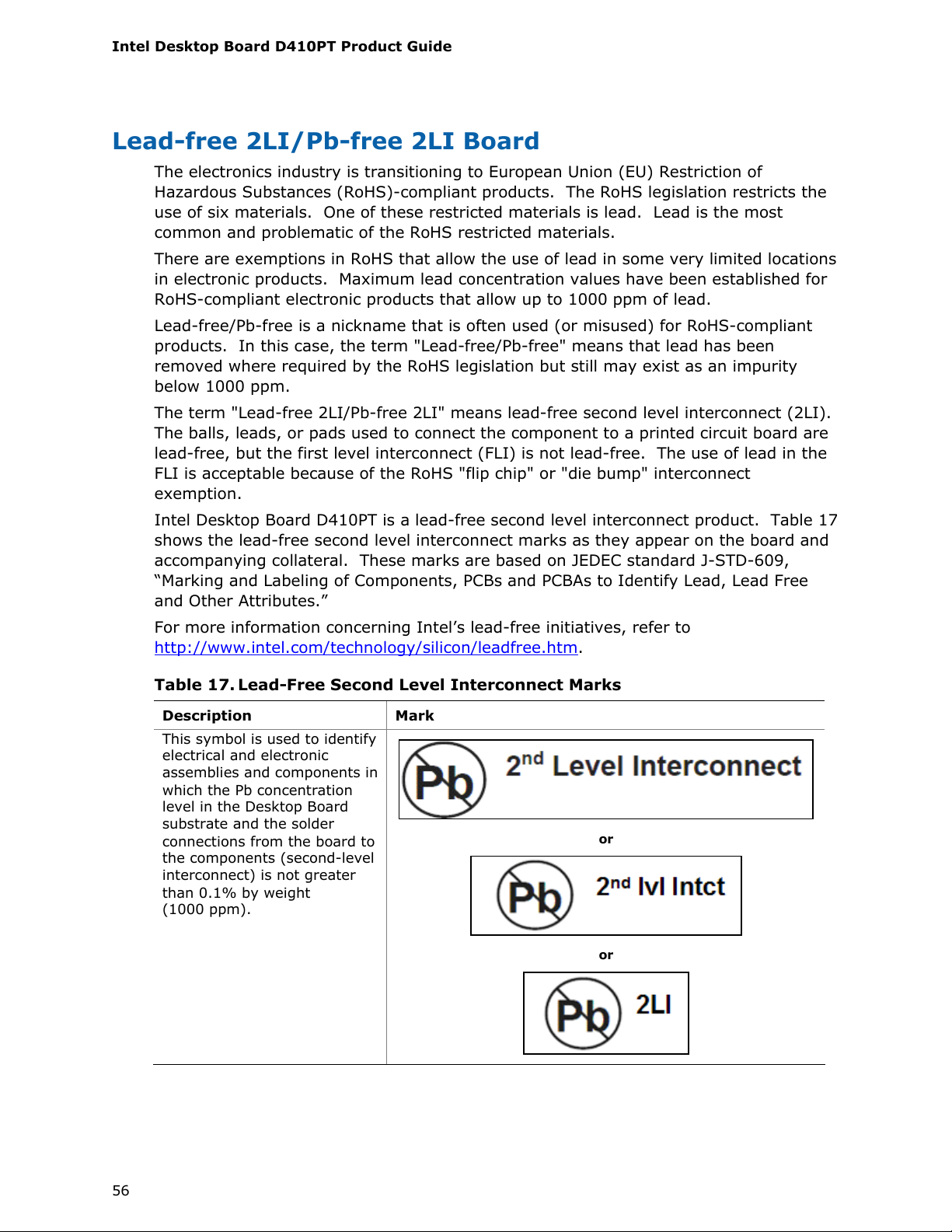
Intel Desktop Board D410PT Product Guide
Lead-free 2LI/Pb-free 2LI Board
The electronics industry is transitioning to European Union (EU) Restriction of
Hazardous Substances (RoHS)-compliant products. The RoHS legislation restricts the
use of six materials. One of these restricted materials is lead. Lead is the most
common and problematic of the RoHS restricted materials.
There are exemptions in RoHS that allow the use of lead in some very limited locations
in electronic products. Maximum lead concentration values have been established for
RoHS-compliant electronic products that allow up to 1000 ppm of lead.
Lead-free/Pb-free is a nickname that is often used (or misused) for RoHS-compliant
products. In this case, the term "Lead-free/Pb-free" means that lead has been
removed where required by the RoHS legislation but still may exist as an impurity
below 1000 ppm.
The term "Lead-free 2LI/Pb-free 2LI" means lead-free second level interconnect (2LI).
The balls, leads, or pads used to connect the component to a printed circuit board are
lead-free, but the first level interconnect (FLI) is not lead-free. The use of lead in the
FLI is acceptable because of the RoHS "flip chip" or "die bump" interconnect
exemption.
Intel Desktop Board D410PT is a lead-free second level interconnect product. Table 17
shows
the lead-free second level interconnect marks as they appear
on the board and
accompanying collateral. These marks are based on JEDEC standard J-STD-609,
“Marking and Labeling of Components, PCBs and PCBAs to Identify Lead, Lead Free
and Other Attributes.”
For more information concerning Intel’s lead-free initiatives, refer to
http://www.intel.com/technology/silicon/leadfree.htm
.
Table 17. Lead-Free Second Level Interconnect Marks
Description Mark
This symbol is used to identify
electrical and electronic
assemblies and components in
which the Pb concentration
level in the Desktop Board
substrate and the solder
connections from the board to
the components (second-level
interconnect) is not greater
than 0.1% by weight
(1000 ppm).
or
or
56
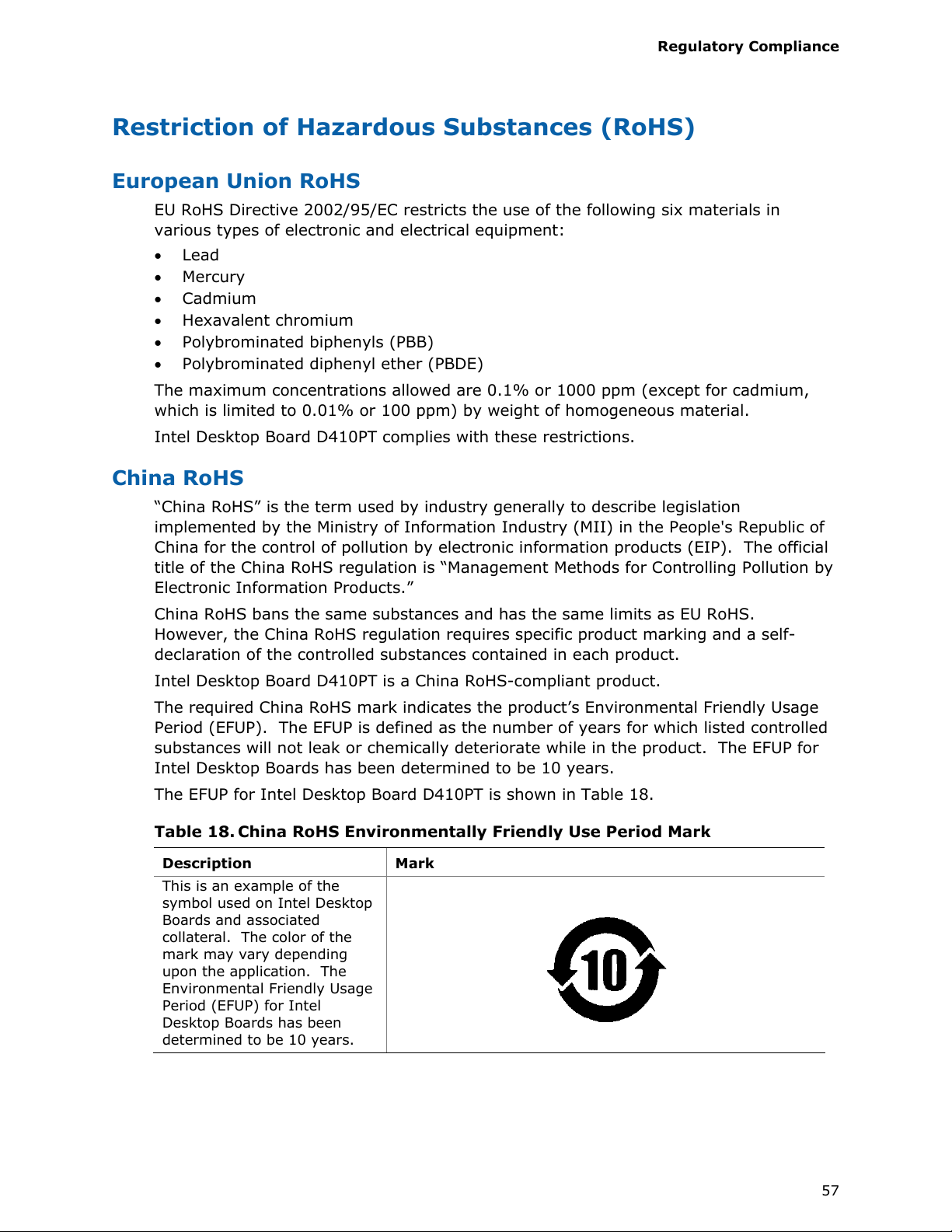
Regulatory Compliance
Restriction of Hazardous Substances (RoHS)
European Union RoHS
EU RoHS Directive 2002/95/EC restricts the use of the following six materials in
various types of electronic and electrical equipment:
• Lead
• Mercury
• Cadmium
• Hexavalent chromium
• Polybrominated biphenyls (PBB)
• Polybrominated diphenyl ether (PBDE)
The maximum concentrations allowed are 0.1% or 1000 ppm (except for cadmium,
which is limited to 0.01% or 100 ppm) by weight of homogeneous material.
Intel Desktop Board D410PT complies with these restrictions.
China RoHS
“China RoHS” is the term used by industry generally to describe legislation
implemented by the Ministry of Information Industry (MII) in the People's Republic of
China for the control of pollution by electronic information products (EIP). The official
title of the China RoHS regulation is “Management Methods for Controlling Pollution by
Electronic Information Products.”
China RoHS bans the same substances and has the same limits as EU RoHS.
However, the China RoHS regulation requires specific product marking and a self-
declaration of the controlled substances contained in each product.
Intel Desktop Board D410PT is a China RoHS-compliant product.
The required China RoHS mark indicates the product’s Environmental Friendly Usage
Period (EFUP). The EFUP is defined as the number of years for which listed controlled
substances will not leak or chemically deteriorate while in the product. The EFUP for
Intel Desktop Boards has been determined to be 10 years.
The EFUP for Intel Desktop Board D410PT is shown in Table 18.
Table 18.
Description Mark
This is an example of the
symbol used on Intel Desktop
Boards and associated
collateral. The color of the
mark may vary depending
upon the application. The
Environmental Friendly Usage
Period (EFUP) for Intel
Desktop Boards has been
determined to be 10 years.
China RoHS Environmentally Friendly Use Period Mark
57

Intel Desktop Board D410PT Product Guide
The China MII also stipulates that a material Self Declaration Table (SDT) must be
included in a product’s user documentation. The SDT for Intel Desktop Board D410PT
is shown in Figure 15.
Figure 15. Intel Desktop Board D410PT China RoHS Material
Self Declaration Table
58

Regulatory Compliance
EMC Regulations
Intel Desktop Board D410PT complies with the EMC regulations stated in Table 19
when correctly installed in a compatible host system.
Table 19. EMC Regulations
Regulation (Class B) Title
FCC 47 CFR Part 15,
Subpart B
ICES-003 Issue 4 Interference-Causing Equipment Standard, Digital Apparatus.
EN55022:2006 Limits and methods of measurement of Radio Interference
EN55024:1998 Information Technology Equipment – Immunity Characteristics
EN55022:2006 Australian Communications Authority, Standard for
CISPR 22:2005
+A1:2005 +A2:2006
CISPR 24:1997
+A1:2001 +A2:2002
VCCI V-3/2007.04,
V-4/2007.04
KN-22, KN-24 Korean Communications Commission – Framework Act on
CNS 13438:2006 Bureau of Standards, Metrology and Inspection. (Taiwan)
Japanese Kanji statement translation: This is a Class B product based on the standard
of the Voluntary Control Council for Interference from Information Technology
Equipment (VCCI). If this is used near a radio or television receiver in a domestic
environment, it may cause radio interference. Install and use the equipment
according to the instruction manual.
Title 47 of the Code of Federal Regulations, Part 15, Subpart B,
Radio Frequency Devices. (USA)
(Canada)
Characteristics of Information Technology Equipment. (European
Union)
Limits and methods of measurement. (European Union)
Electromagnetic Compatibility. (Australia and New Zealand)
Limits and methods of measurement of Radio Disturbance
Characteristics of Information Technology Equipment.
(International)
Information Technology Equipment – Immunity Characteristics –
Limits and Methods of Measurement. (International)
Voluntary Control for Interference by Information Technology
Equipment (Japan)
Telecommunications and Radio Waves Act. (South Korea).
59

Intel Desktop Board D410PT Product Guide
Korean Class B statement translation: This is household equipment that is certified to
comply with EMC requirements. You may use this equipment in residential
environments and other non-residential environments.
Ensure Electromagnetic Compatibility (EMC)
Compliance
Before computer integration, make sure that the power supply and other modules or
peripherals, as applicable, have passed Class B EMC testing and are marked
accordingly.
Pay close attention to the following when reading the installation instructions for the
host chassis, power supply, and other modules:
• Product certifications or lack of certifications
• External I/O cable shielding and filtering
• Mounting, grounding, and bonding requirements
• Keying connectors when mating the wrong connectors could be hazardous
If the power supply and other modules or peripherals, as applicable, are not Class B
EMC compliant before integration, then EMC testing may be required on a
representative sample of the newly completed computer.
60

Regulatory Compliance
Product Certifications
Board-Level Certification Markings
Intel Desktop Board D410PT has the product certification markings shown in Table 20.
Table 20. Product Certification Markings
Description Mark
UL joint US/Canada Recognized Component mark. Includes adjacent
UL file number for Intel Desktop Boards: E210882.
FCC Declaration of Conformity logo mark for Class B equipment.
Includes Intel name and D410PT model designation.
CE mark. Declaring compliance to European Union (EU) EMC
directive and Low Voltage directive.
Australian Communications Authority (ACA) and New Zealand Radio
Spectrum Management (NZ RSM) C-tick mark. Includes adjacent
Intel supplier code number, N-232.
Japan VCCI (Voluntary Control Council for Interference) mark.
S. Korea KCC (Korean Communications Commission) mark. Includes
adjacent KCC certification number: CPU-D410PT (B).
Taiwan BSMI (Bureau of Standards, Metrology and Inspections)
mark. Includes adjacent Intel company number, D33025.
Printed wiring board manufacturer’s recognition mark. Consists of a
unique UL recognized manufacturer’s logo, along with a flammability
rating (solder side).
V-0
61

Intel Desktop Board D410PT Product Guide
Chassis and Component Certifications
Ensure that the chassis and certain components; such as the power supply, peripheral
drives, wiring, and cables; are components certified for the country or market where
used. Agency certification marks on the product are proof of certification. Typical
product certifications include:
In Europe
The CE marking signifies compliance with all applicable European requirements. If the
chassis and other components are not properly CE marked, a supplier’s Declaration of
Conformity statement to the European EMC directive and Low Voltage directive (as
applicable), should be obtained. Additionally, other directives, such as the Radio and
Telecommunications Terminal Equipment (R&TTE) directive may also apply depending
on product features.
In the United States
A certification mark by a Nationally Recognized Testing Laboratory (NRTL) such as UL,
CSA, or ETL signifies compliance with safety requirements. Wiring and cables must
also be UL listed or recognized and suitable for the intended use. The FCC Class B
logo for home or office use signifies compliance with electromagnetic interference
(EMI) requirements.
In Canada
A nationally recognized certification mark such as CSA or cUL signifies compliance with
safety requirements. The Industry Canada statement at the front of this product guide
demonstrates compliance with Canadian EMC regulations.
62
