Page 1
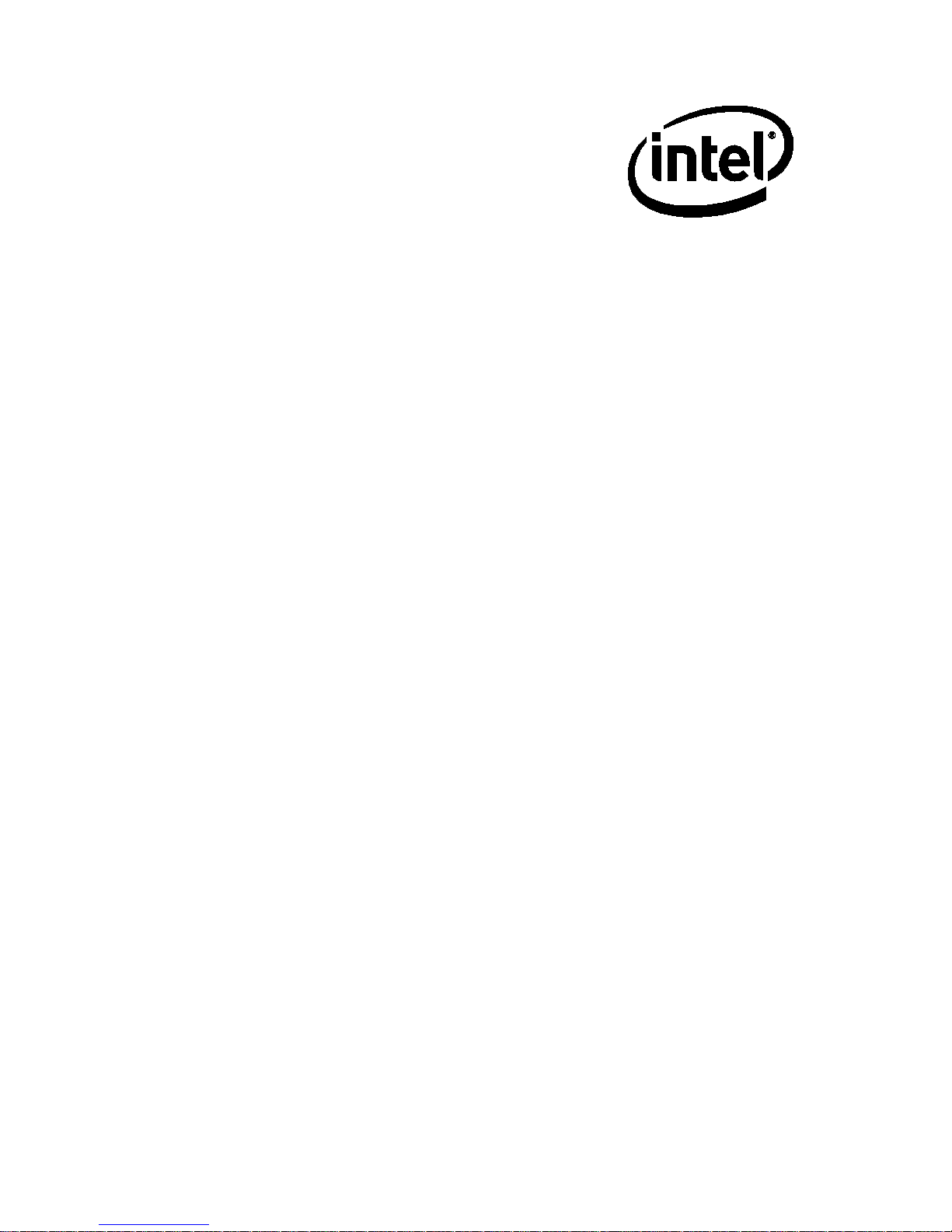
Intel® Desktop Board
D2700MUD
Technical Product Specification
Part Number: G34953-002
The Intel® Desktop Board D2700MUD may contain design defects or errors known as errata that may cause the product to deviate from published
specifications. Current characterized errata are documented in the Intel Desktop Board D2700MUD Specification Update.
June 2012
Page 2
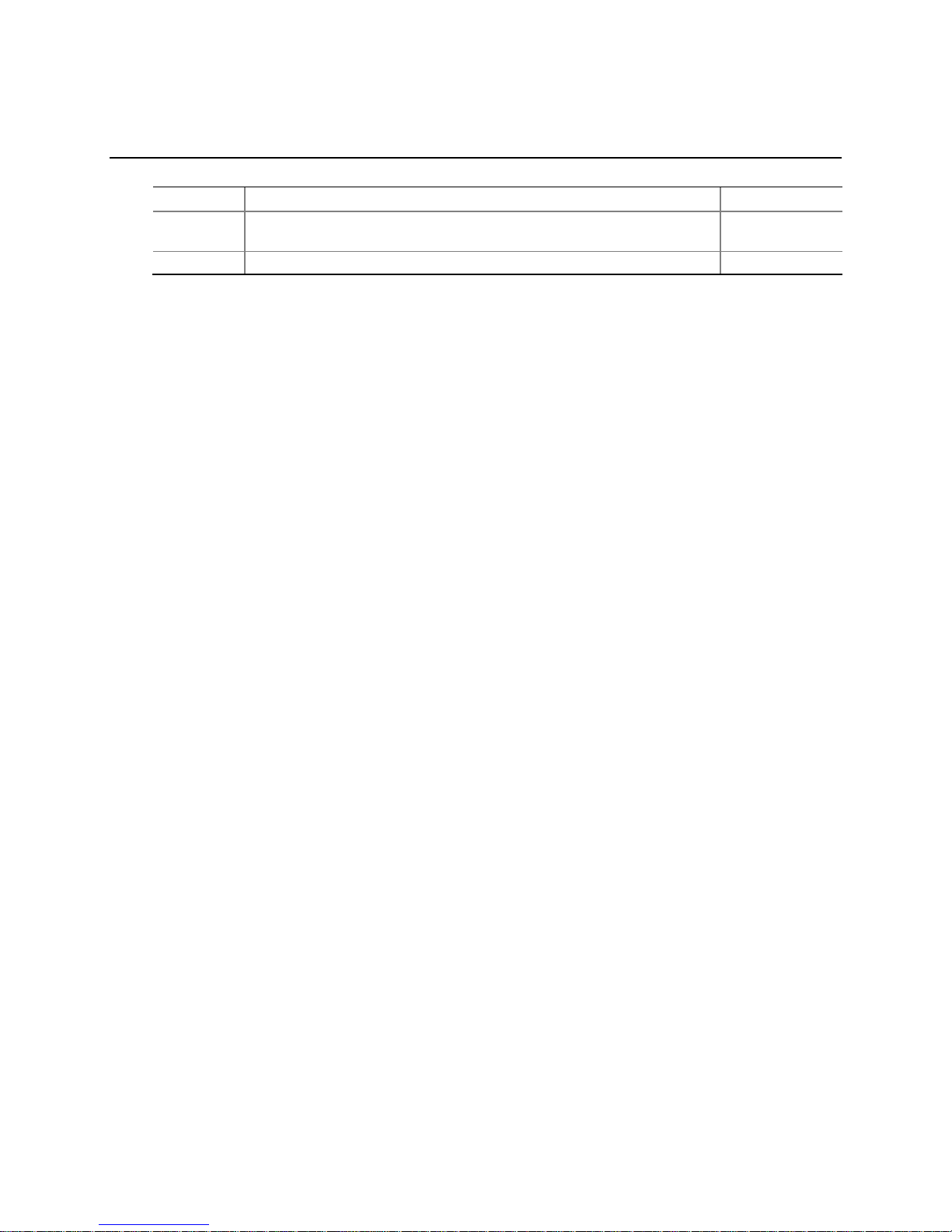
Revision History
Revision Revision History Date
-001 First release o f the Intel® Desktop Board D2700MUD Technical Product
Specification.
-002 Specification Clarification June 2012
This product spec ification applies to only the standard Intel® Desktop Board D2700MUD with
BIOS identifier MUCDT10N.86A.
INFORMATION IN THIS DOCUMENT IS PROVIDED I N C ONNEC TION WITH INTEL® PRODUCTS. NO LICENSE,
EXPRESS OR IMPLIED, BY ESTOPPEL OR OTHERWISE, TO ANY INTELLECTUAL PROPERTY RIGHTS IS
GRANTED BY THIS DOCUMENT. EXCEPT AS PROVIDED IN INTEL’S TERMS AND CONDITIONS OF SALE FOR
SUCH PRODUCTS, INTEL ASSUMES NO LIABILITY WHATSOEVER, AND INTEL DISCLAIMS ANY EXPRESS OR
IMPLIED WARRANTY, RELATING TO SALE AND/OR USE OF INTEL PRODUCTS INCLUDING LIABILITY OR
WARRANTIES RELATI NG TO FI TNESS FOR A PARTIC U LA R PURPOSE, MERCHANTABILITY, OR
INFRINGEMENT OF ANY PATENT, CO PY R IGHT OR OTHER IN TELLECTU A L PR O PERTY RIGHT. UNLESS
OTHERWISE AGREED IN WRITING BY I N TEL, THE INTEL PRODUCTS ARE NOT D ESIGNED NOR INTENDED
FOR ANY APPLICATION IN WHICH THE FAILURE O F THE INTEL PRODUCT COULD CREATE A SITUATION
WHERE PERSONAL INJUR Y OR DEATH MAY OCCUR.
Intel Corporation may have patents o r pending patent applic a tio ns , trademarks, cop y rights, or other
intellectual proper ty rights that relate to the p resented subject matte r. The furnishing of d ocuments and
other materials and inf ormation does not p rovide any license , e x press or implied , by estoppel or otherwise,
to any such patents, trad e marks, copyrig hts , o r other intellectual property rights.
Intel may make change s to specifications and p roduct descrip tions at any time, without notice.
Designers must not rely on the absence o r characteristics o f any features or ins tructions marked “reserved”
or “undefined.” Intel reserves the s e for future def inition and shall have no resp onsibility whatsoev e r for
conflicts or inco mpatibilities arising from future changes to the m .
®
Desktop Boards may contain design defects or errors known as errata, which may cause the product
Intel
to deviate from p ublished specifications. Current characte rized errata are available on request.
Contact your local Intel sales office o r your distributor to obtain the latest sp e c ifications befor e p lac i ng your
product order.
Intel, the Intel logo , a nd Intel Atom are trade m arks of Intel Co rporation in the U.S. and/or other countries.
* Other names and brands may be claimed a s the property of others.
Copyright © 2011, 2012, Inte l C orporation. All rights reserved .
December 2011
ii
Page 3
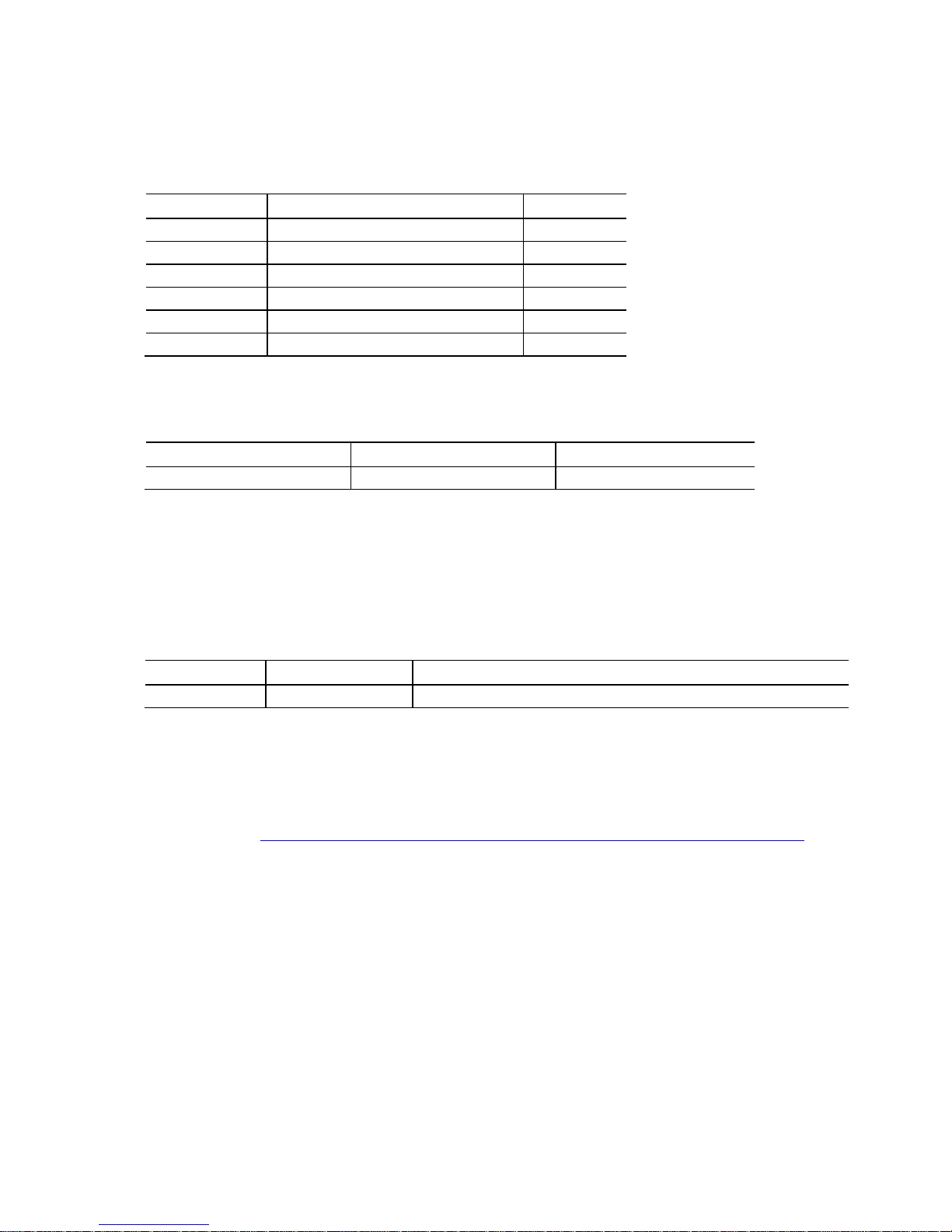
Board Identification Information
Basic Desktop Board D2700MUD Identification Information
AA Revision BIOS Revision Notes
G32419-502 MUCDT10N.86A.0047 1,2
G32419-503 MUCDT10N.86A.0067 1,2
G32419-504 MUCDT10N.86A.0067 1,2
G32419-600 MUCDT10N.86A.0067 1,2
G32419-601 MUCDT10N.86A.0067 1,2
G32419-602 MUCDT10N.86A.0069 1,2
Notes:
1. The AA number is fo und on a small label on the comp o ne nt s ide of the board.
®
2. The Intel
Device Stepping S-Spec Numbers
CG82NM10 B0 SLGXX
NM10 Express Chipset used on this AA rev is ion consists of the f o llowing component:
Specification Changes or Clarifications
Table 1 indicates the Specification Changes or Specification Clarifications that apply to
the Intel
Table 1. Specification Changes or Clarifications
Date Type of Change Description of Changes or C larifications
June 2012 Spec Clarification Added a Note to se c tion 1.4 System Memory on page 18.
®
Desktop Board D2700MUD.
Errata
Current characterized errata, if any, are documented in a separate Specification
Update. See http://developer.intel.com/products/desktop/motherboard/index.htm
for the latest documentation.
iii
Page 4
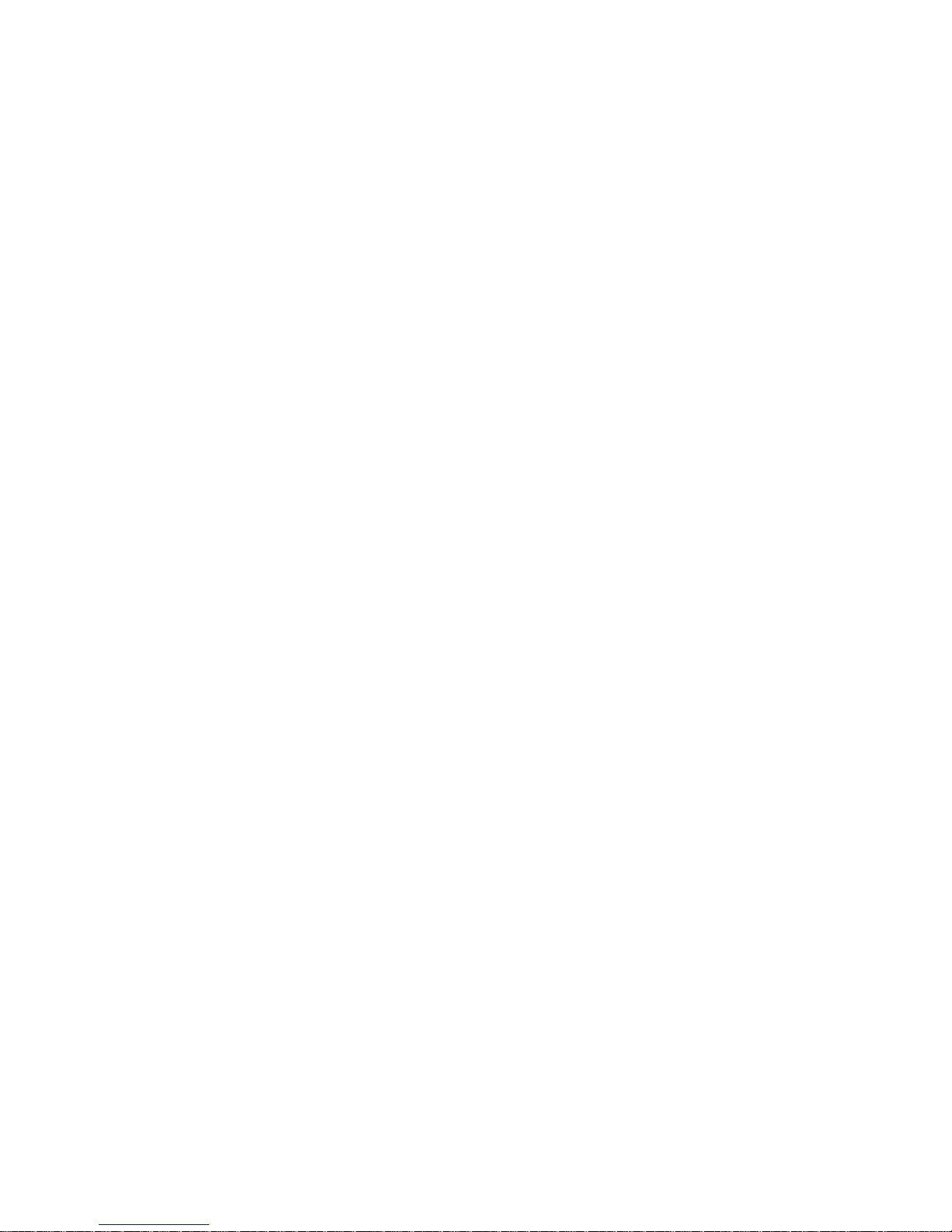
Intel Desktop Board D2700MUD Technical Product Specification
iv
Page 5
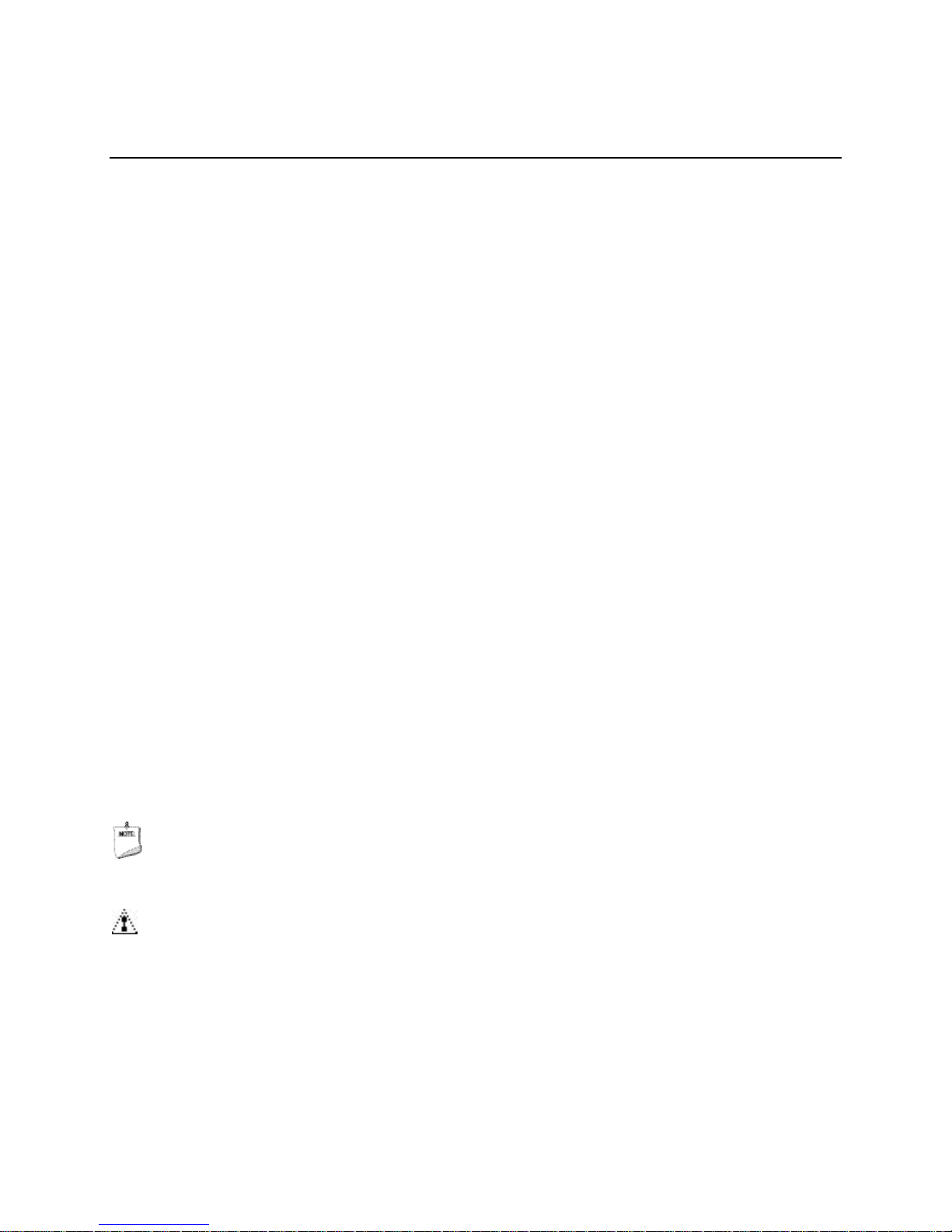
Chapter
Description
1
A description of the hardware used on the board
2
A map of the resources of the board
3
The features s upported by the BIOS Setup program
4
A description of the BIOS error messages, beep codes, and POST codes
5
Regulatory compliance and battery disposal information
Preface
This Technical Product Specification (TPS) specifies the board layo ut, components,
connectors, power and environmental requirements, and the BIOS for the Intel
Desktop Board D2700MUD. It describes the standard product and available
manufacturing options .
Intended Audience
The TPS is intended to provide detailed, technical information about the Intel Desktop
Board D2700MUD and its components to the vendors, syste m integrators, and other
engineers and te chnicia ns who need this level of information. It is specifically not
intended for general audiences.
What This Document Contains
®
Typographical Conventions
This section cont ains information about the conventions u sed in this specification. Not
all of these symbols and abbreviations appear in all specifications of this type.
Notes, Cautions, and Warnings
NOTE
Notes call attentio n to important information.
CAUTION
Cautions are included to help you avoid damaging hardware or losing data.
v
Page 6

Intel Desktop Board D2700MUD Technical Product Specification
Other Common Notation
# Used after a signal na me to identify an active-low s ig na l (s uc h as USBP0#)
GB Gigabyte (1,073,741,824 bytes)
GB/s Gigabytes per second
Gb/s Gigabits per second
KB Kilobyte (1024 bytes)
Kb Kilob it (1024 bits)
kb/s 1000 bits per second
MB Megabyte (1,048,576 bytes)
MB/s Megabytes per second
Mb Megabit (1,048 ,576 bits)
Mb/s Megabits per second
TDP Therma l D e s ign Power
xxh An address or d ata v al ue ending with a lowercase h ind i c ate s a he x a d e c im al value.
x.x V Volts. Voltages are DC unless otherwise specified.
* This symbol is used to indicate third-party brands and names that are the p roperty of the ir
respective owners.
vi
Page 7
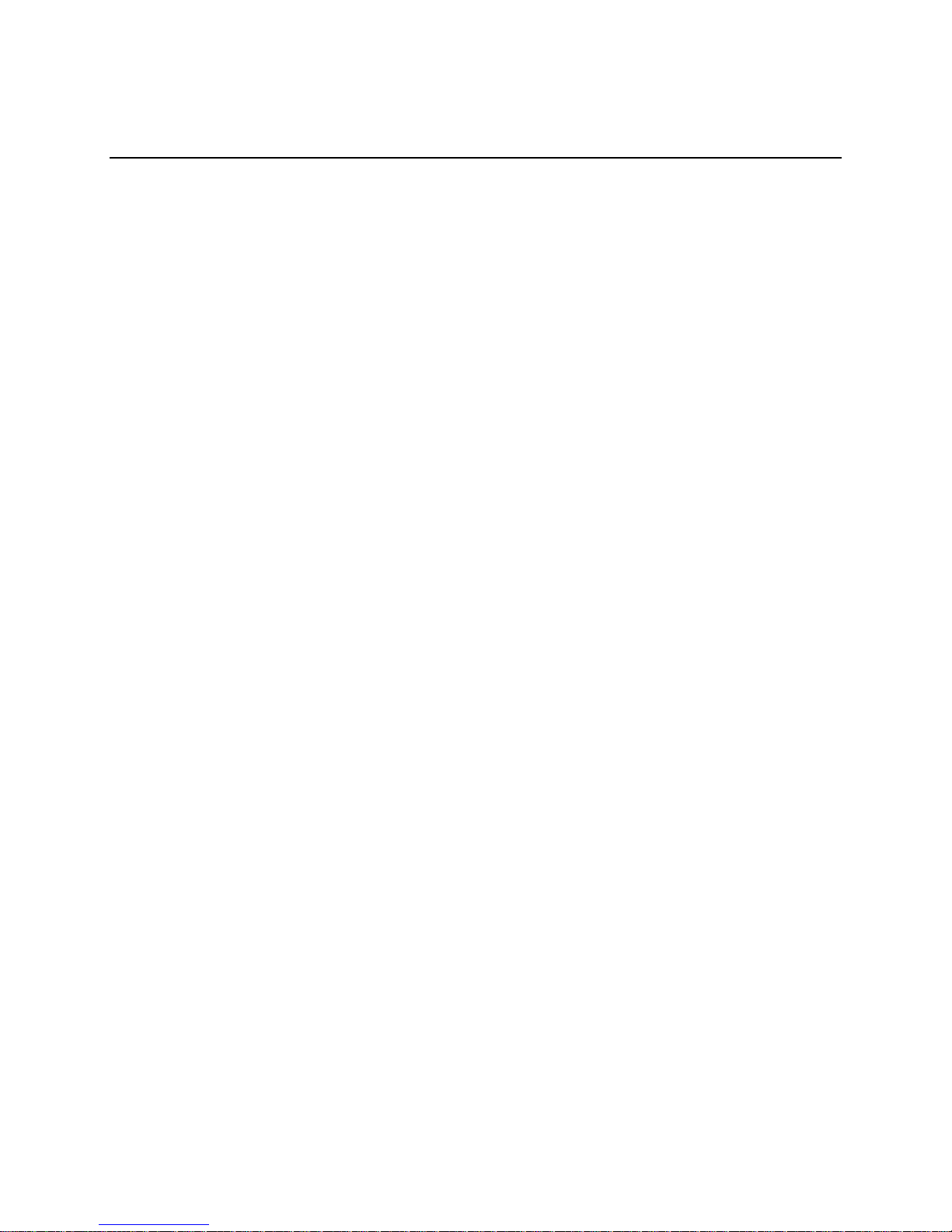
Contents
1 Product Description
1.1 Overview ......................................................................................... 11
1.1.1 Feature Summary ................................................................. 11
1.1.2 Board Layout ........................................................................ 13
1.1.3 Block Diagram ...................................................................... 15
1.2 Onl ine Support ................................................................................. 16
1.3 Processor ........................................................................................ 16
1.3.1 Intel® D2700 Graphics Subsystem ........................................... 17
1.4 System Memory ............................................................................... 18
1.5 Intel® NM10 Express Chipset .............................................................. 20
1.5.2 USB ..................................................................................... 22
1.5.3 SATA Support ....................................................................... 22
1.6 Real-Ti me Clock Subsystem ............................................................... 23
1.7 Legacy I/O Controller ........................................................................ 23
1.8 LAN Sub system ................................................................................ 24
1.8.1 LAN Subsystem Drivers .......................................................... 24
1.8.2 RJ-45 LAN Connector with Integrated LEDs .............................. 25
1.9 Audio Subsystem .............................................................................. 26
1.9.1 Audio Subsystem Software ..................................................... 27
1.9.2 Audio Connectors and Headers ................................................ 27
1.10 Hardware Management Subsystem ..................................................... 28
1.10.1 Hardware Monitoring ............................................................. 28
1.10.2 Thermal Monitoring ............................................................... 29
1.11 Power Management .......................................................................... 30
1.11.1 ACPI .................................................................................... 30
1.11.2 Hardware Support ................................................................. 33
2 Technical Reference
2.1 Memory Map .................................................................................... 37
2.1.1 Addressable Memory ............................................................. 37
2.2 Connectors and Headers .................................................................... 40
2.2.1 Back Panel ........................................................................... 41
2.2.2 Component-side Connectors and Headers................................. 43
2.3 BIOS Configuration Jumper Block ....................................................... 55
2.4 Mechanical Considerations ................................................................. 57
2.4.1 Form Factor .......................................................................... 57
2.5 El ectrical Considerations .................................................................... 58
2.5.1 Fan Header Current Capability ................................................ 58
2.5.2 Add-in Board Considerations ................................................... 58
2.6 Thermal Considerations ..................................................................... 58
2.6.1 Passive Heatsink Design in a Passive System Environment ......... 60
vii
Page 8
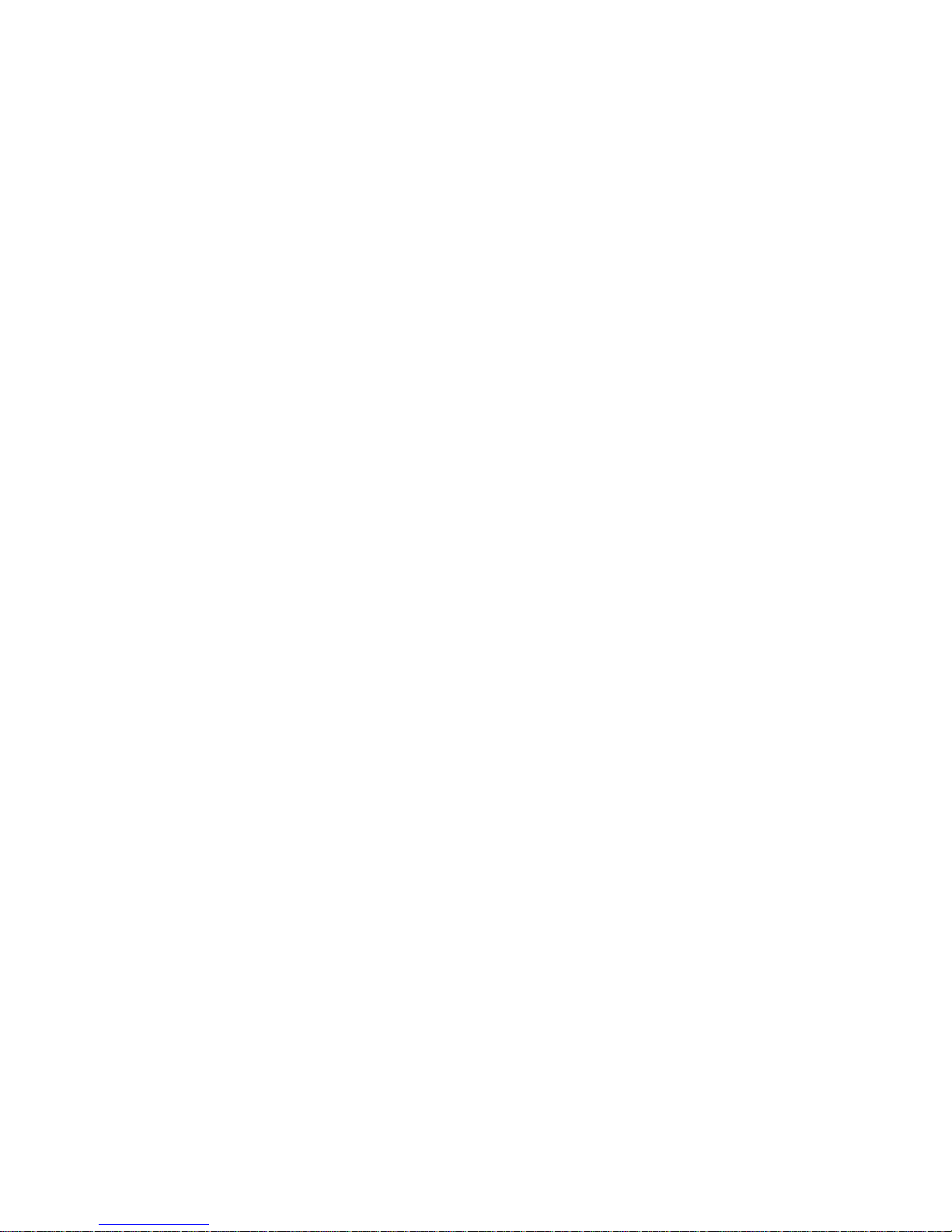
Intel Desktop Board D2700MUD Technical Product Specification
2.7 Power Consumption .......................................................................... 63
2.7.1 Minimum Load Configuration ................................................... 63
2.7.2 Maximum Load Configuration .................................................. 63
2.8 Reliability......................................................................................... 64
2.9 Environmental .................................................................................. 64
3 Overview of BIOS Features
3.1 Introduction ..................................................................................... 65
3.2 BIOS Flash Memory Organization ........................................................ 66
3.3 Resource Configuration ..................................................................... 66
3.3.1 PCI* Autoconfiguration .......................................................... 66
3.4 System Management BIOS (SMBIOS) ................................................. 67
3.5 Legacy USB Support ......................................................................... 68
3.6 BIOS Updates .................................................................................. 69
3.6.1 BIOS Recovery ...................................................................... 69
3.6.2 Custom Splash Screen ........................................................... 70
3.7 Boot Options .................................................................................... 70
3.7.1 Optical Drive Boot ................................................................. 70
3.7.2 Network Boot ........................................................................ 70
3.7.3 Booting Without Attached Devices ........................................... 71
3.7.4 Changing the Default Boot Device During POST ......................... 71
3.8 Adjusting Boot Speed ........................................................................ 71
3.8.1 Peripheral Selection and Configuration ..................................... 71
3.8.2 BIOS Boot Optimizations ........................................................ 72
3.9 BIOS Security Features ..................................................................... 73
4 Board Status and Error Messages
4.1 BIOS Beep Codes ............................................................................. 75
4.2 Front-panel Power LED Blink Codes ..................................................... 76
4.3 BIOS Error Messages ........................................................................ 76
4.4 Port 80h POST Codes ........................................................................ 77
5 Regulatory Compliance and Battery Disposal Information
5.1 Regulatory Compliance ...................................................................... 83
5.1.1 Safety Standards................................................................... 83
5.1.2 European Union Declaration of Conformity Statement ................ 84
5.1.3 Product Ecology Statements ................................................... 85
5.1.4 EMC Regulations ................................................................... 87
5.1.5 ENERGY STAR* 5.0, e-Standby, and ErP Compliance ................. 90
5.1.6 Regulatory Compliance Marks (Board Level) ............................. 91
5.2 Battery Disposal Information .............................................................. 92
viii
Page 9
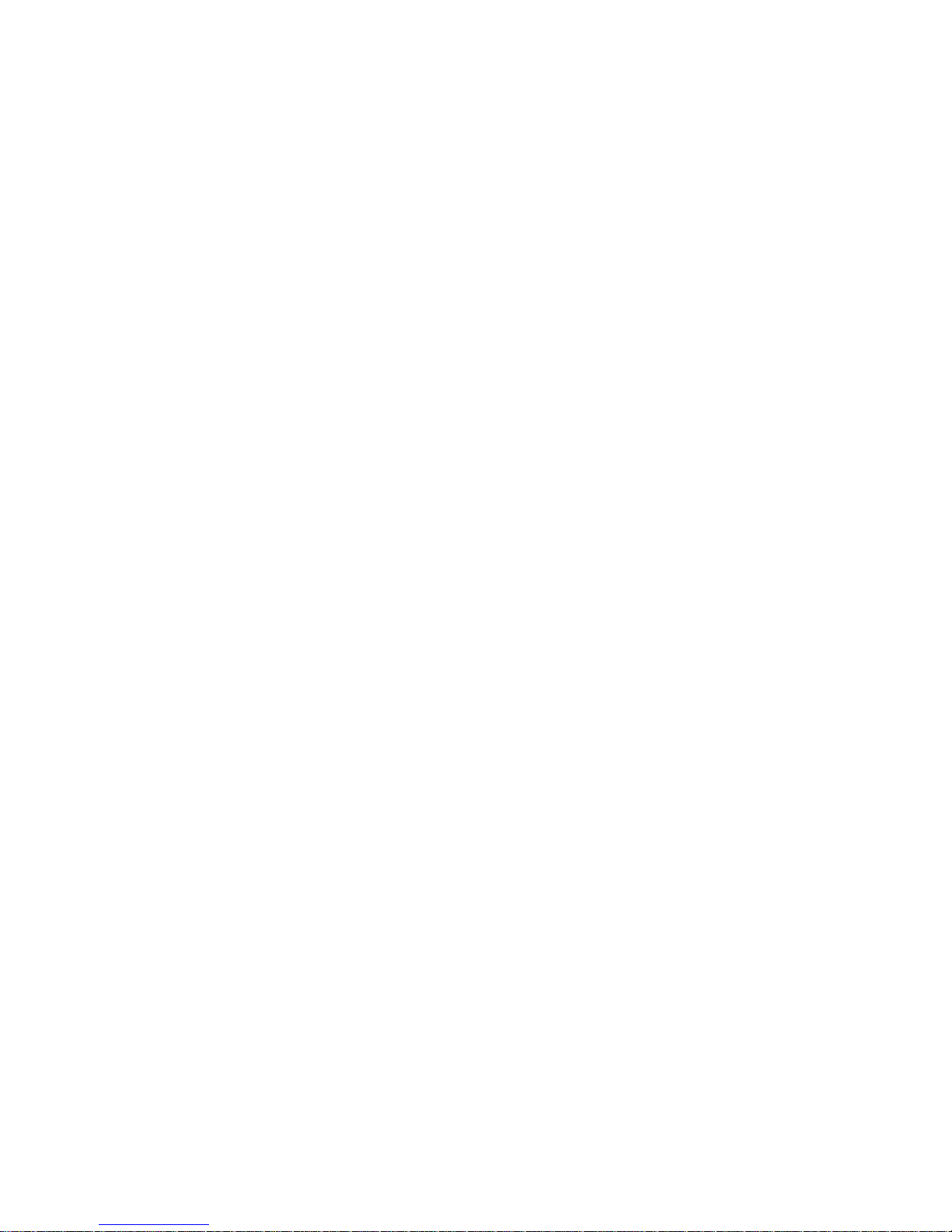
Contents
Figures
1. Major Board Components .................................................................. 13
2. Block Diagram .................................................................................. 15
3. Memory Channel and SO-DIMM Configuration ...................................... 19
4. LAN Connector LED Locations ............................................................. 25
5. Back Panel Audio Connectors ............................................................. 27
6. Thermal Sensors and Fan Header ....................................................... 29
7. Location of the Standby Power Indicator LED ....................................... 35
8. Detailed System Memory Address Map ................................................ 38
9. Back Panel Connectors ...................................................................... 41
10. I/O Shield Reference Diagram ............................................................ 42
11. Component-side Connectors and Headers ............................................ 43
12. Connection Diagram for Front Panel Header ......................................... 52
13. Connection Diagram for Front Panel USB Header .................................. 54
14. Connection Diagram for Front Panel USB Header with Intel Z-USB
Solid-State Drive or Compatible Device Support ................................... 54
15. Location of the BIOS Configuration Jumper Block .................................. 55
16. Board Dimensions ............................................................................. 57
17. Localized High Temperature Zones ..................................................... 59
18. Fan Location Guide for Chassis Selection (Chassis Orientation is Not
Restricted) ....................................................................................... 62
Tables
1. Feature Summary ............................................................................. 11
2. Board Components Shown in Figure 1 ................................................. 14
3. Supported Memory Configurations ...................................................... 18
4. LAN Connector LED States ................................................................. 25
5. Audio Jack Support ........................................................................... 26
6. Effects of Pressing the Power Switch ................................................... 30
7. Power States and Targeted System Power ........................................... 31
8. Wake-up Devices and Events ............................................................. 32
9. System Memory Map ........................................................................ 39
10. Component-side Connectors and Headers Shown in Figure 11 ................ 44
11. TPM Header ..................................................................................... 45
12. Serial Port Headers ........................................................................... 45
13. LVDS Data Connector ........................................................................ 46
14. LVDS Panel Voltage Selection Jumper.................................................. 47
15. FPD Brightness Connector .................................................................. 47
16. LVDS Inverter P ower Voltage Select ion Jumper .................................... 47
17. System Fan Header .......................................................................... 48
18. SATA Connectors .............................................................................. 48
19. Front Panel Wireless Activity LED Header ............................................. 48
20. Front Panel Audio Header for Intel HD Audio ........................................ 48
21. Front Panel Audio Header for AC ’97 Audio ........................................... 48
ix
Page 10
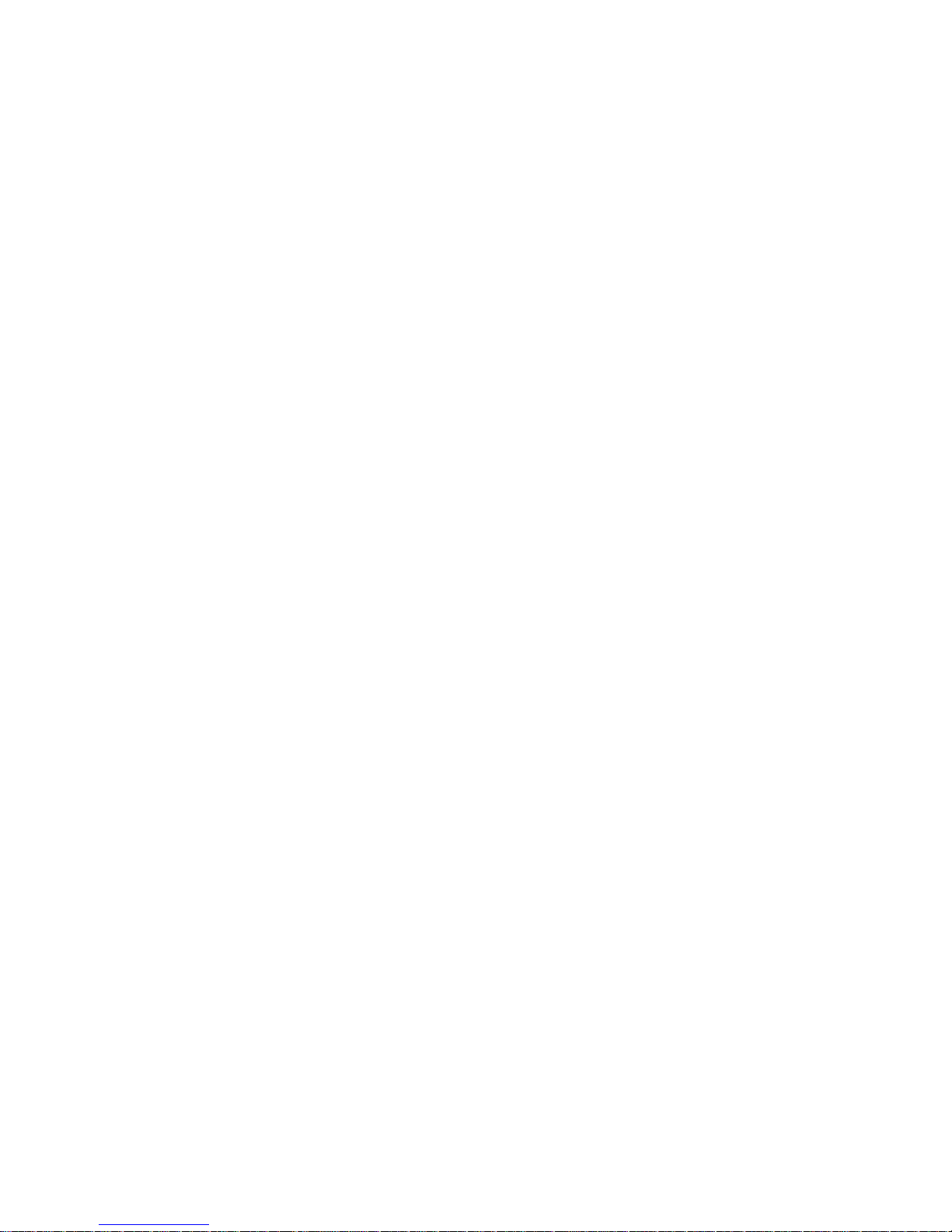
Intel Desktop Board D2700MUD Technical Product Specification
22. Front Panel USB Header .................................................................... 49
23. Front Panel USB Header with Intel Z-U130 USB Solid-State Drive or
Compatible Device Support ................................................................ 49
24. Power Connector .............................................................................. 51
25. Front Panel Header ........................................................................... 52
26. States for a One-Color Power LED ....................................................... 53
27. BIOS Configuration Jumper Settings ................................................... 56
28. Fan Header Current Capability ............................................................ 58
29. Thermal Considerations for Components .............................................. 60
30. Minimum Load Configuration Current and Power Results ........................ 63
31. Maximum Load Configuration Current and Power Results ....................... 64
32. Intel Desktop Board D2700MUD Environmental Specifications ................ 64
33. BIOS Setup Program Menu Bar ........................................................... 66
34. BIOS Setup Program Function Keys .................................................... 66
35. AcceptableDriv es/Media Types for BIOS Recovery ................................. 69
36. Boot Device Menu O ptions ................................................................. 71
37. Supervisor and User Password Functions ............................................. 73
38. BIOS Beep Codes ............................................................................. 75
39. Front-panel Power LED Blink Codes ..................................................... 76
40. BIOS Error Messages ........................................................................ 76
41. Port 80h POST Code Ranges .............................................................. 77
42. Port 80h POST Codes ........................................................................ 78
43. Typical Port 80h POST Sequence ........................................................ 81
44. Safety Standards .............................................................................. 83
45. EMC Regulations ............................................................................... 87
46. ENERGY STAR Requirements .............................................................. 90
47. Regulatory Compliance Marks ............................................................ 91
x
Page 11
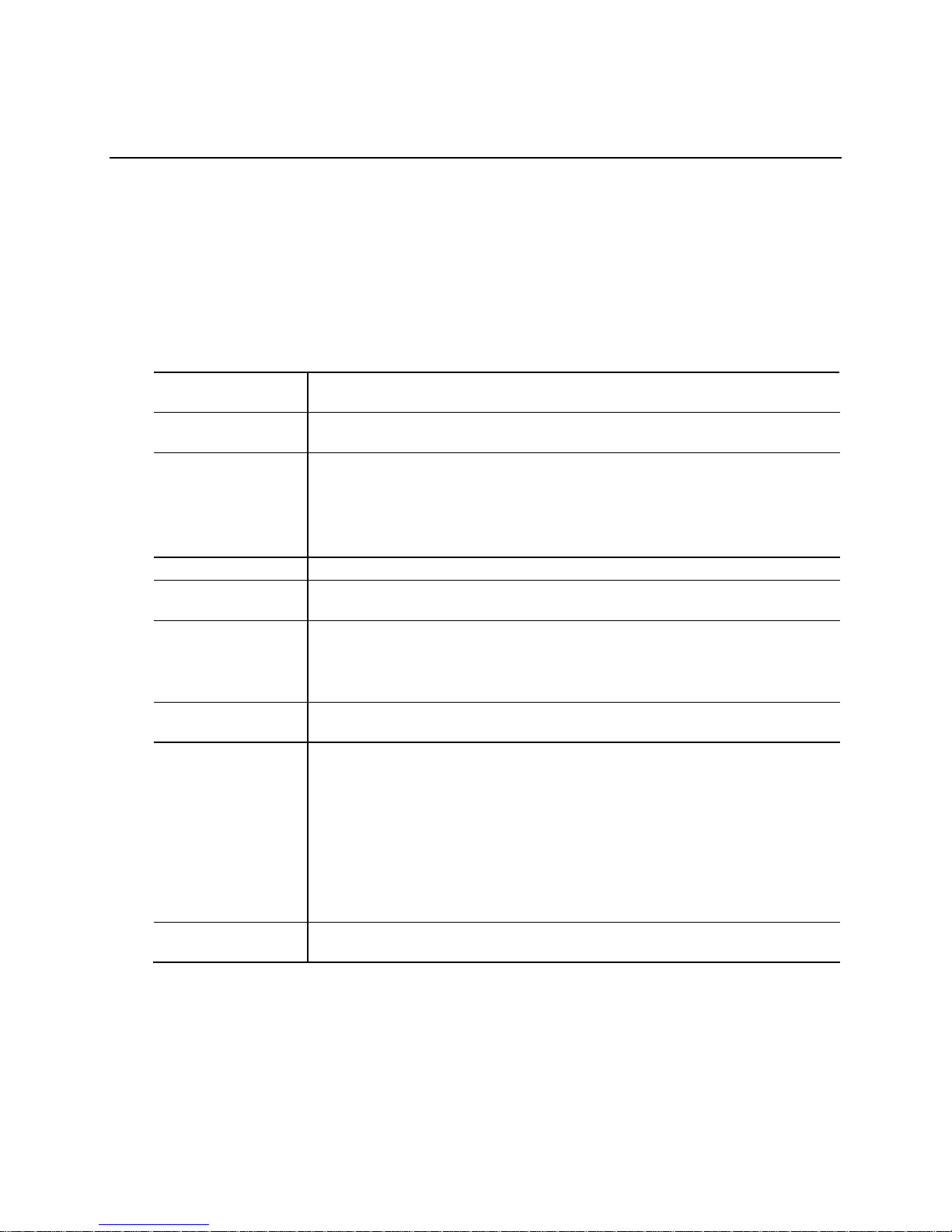
1 Product Description
1.1 Overview
1.1.1 Feature Summary
Table 1 summarizes the major features of Intel Desktop Board D2700MUD.
Table 2. Feature Summary
Form Factor Mini-ITX (6.7 inches b y 6.7 inches [170 millimeters by 170 millimeters])
compatible with micr o A T X
Processor Passively-cooled, soldered-down Dual-Core Intel® Atom™ process or with
integrated graphi c s and inte grated memory c o ntroller
Memory
Chipset Passively coole d , Intel® NM10 Express Chipset
Audio Multi-streaming 5.1 (6-channel) audio subsystem s upport based on the Realtek*
Internal Graphics Onboard Intel® graphics subsy s te m w ith s up port for:
Legacy I/O Control Winbond W83627DHG-P based Legacy I/O controller f or hardware manag e m e nt,
Peripheral
Interfaces
LAN Support 10/100/1000 Mb/s Ethernet LAN subsy s te m usi ng an Intel® 82574L Gigabit
• Two 204-pin DDR3 SDRAM Small Outline Dua l Inline Memory Module (SO-
DIMM) sockets
• Support for DDR3 1066 MHz, DDR3 1333 MHz, and DDR3 1600 MHz
SO DIMMs
Note: DDR3 1333 MHz and DDR3 1600 MHz memory will run at 1066 MHz
• Support for up to 4 GB of system memory on a single SO-DIMM
ALC662 high definition audio codec
• Analog displays (V G A )
• Digital displays (D V I-D)
• Flat Panel displays (LVDS interface)
serial, parallel, and PS /2 * ports
• Seven USB 2.0 ports:
― Four back pane l p orts
― Two ports are im p le m e nte d w ith a d ual port internal header f or front panel
cabling
― One port is impleme nte d with an internal header (brown-colored) that
supports an Intel
• Two Serial ATA (SA TA) 3.0 Gb/s connectors (supporting IDE and AHCI mode)
• One parallel por t connector on the back p a ne l
• Two serial por t he ad e rs
• PS/2-style keyboard/ mouse ports
Ethernet Controller
®
Z-U130 USB Solid-State Drive or compatible d e v ic e
continued
11
Page 12
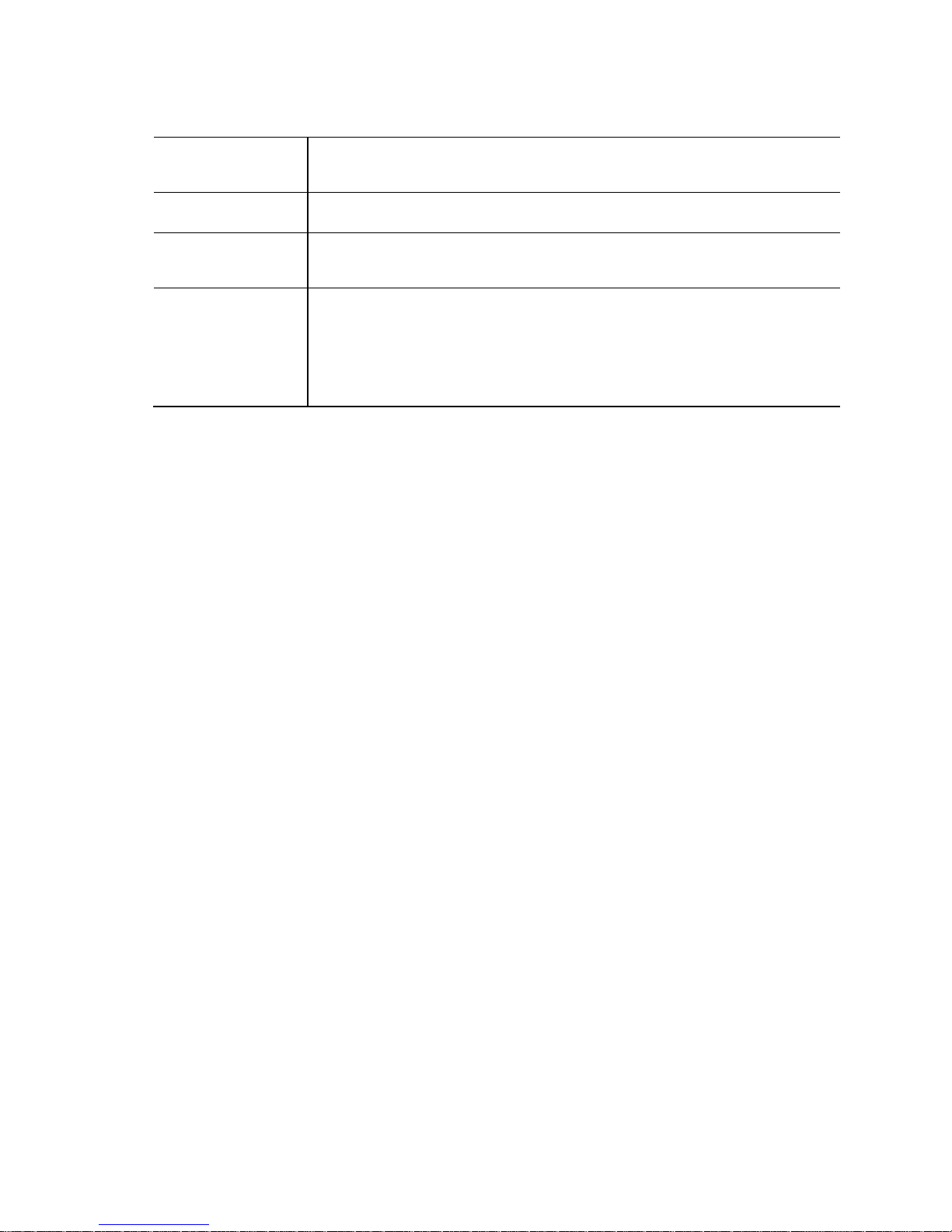
Intel Desktop Board D2700MUD Technical Product Specification
®
Suspend to RAM sup port
One Conventional PC I bus connector (with riser card support for up to two PCI
Table 2. Feature Summary (continued)
BIOS
Instantly Available
PC Technology
Expansion
Capabilities
Hardware Monitor
Subsystem
• Intel
• Support for A d vanced Configur ation and Power Interface (ACPI), Plug and
•
• Wake on PCI, PCI Ex press*, PS/2, serial, front panel, USB ports, and LAN
•
• One PCI Expre s s F ull -/Half-Mini Card slot
• Hardware monitoring through the Windbo nd I/O controller
• Voltage sense to d e te c t o ut of range power supply voltage s
• Thermal sense to dete c t out of range thermal v a lue s
• One fan header
• One fan sense input used to monitor fan activi ty
• Fan speed control
BIOS (resid e nt in the S PI Flash device)
Play, and SMBIOS
cards)
12
Page 13
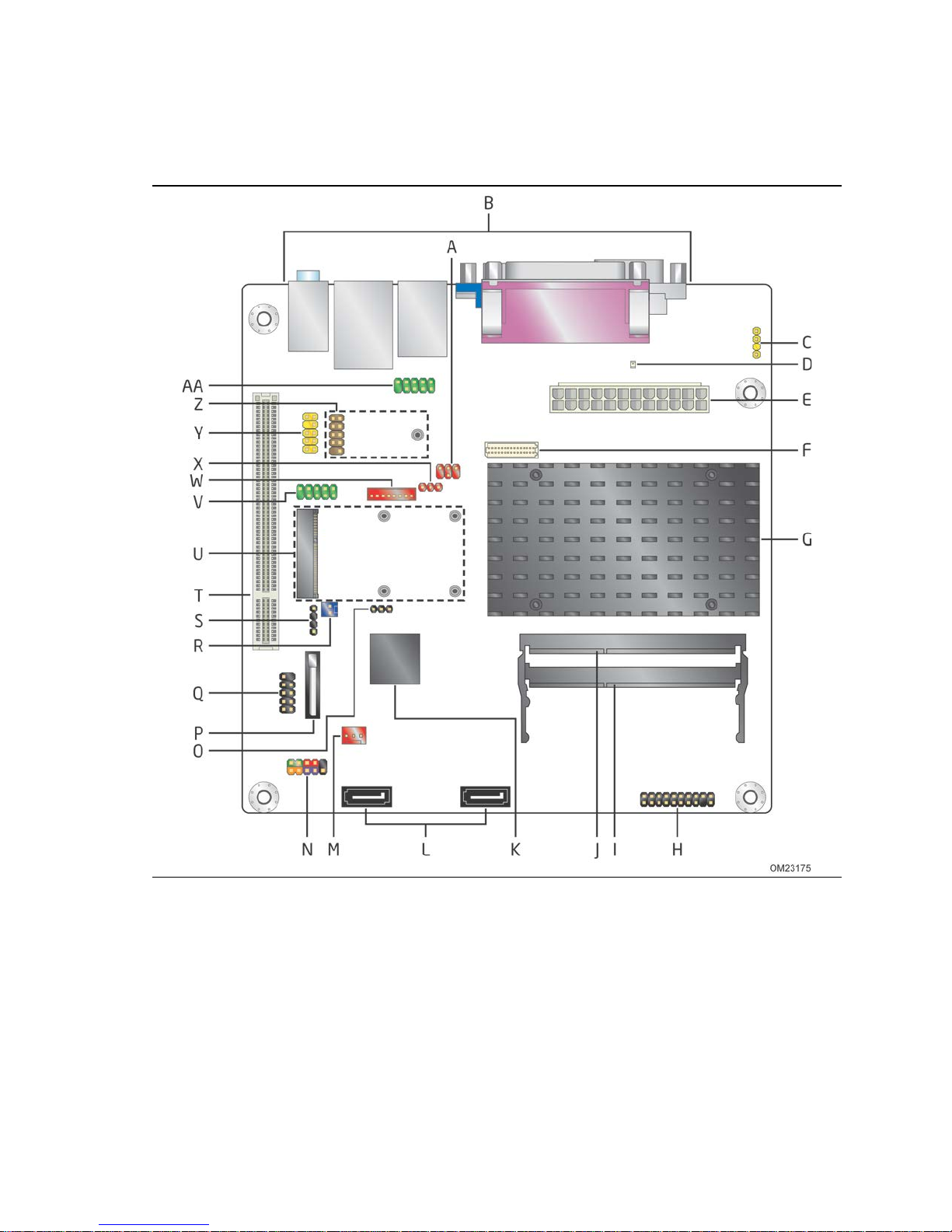
1.1.2 Board Layout
Figure 1 shows the location of the major components.
Product Description
Table 2 lists the components identified in Figure 1.
Figure 1. Major Board Components
13
Page 14
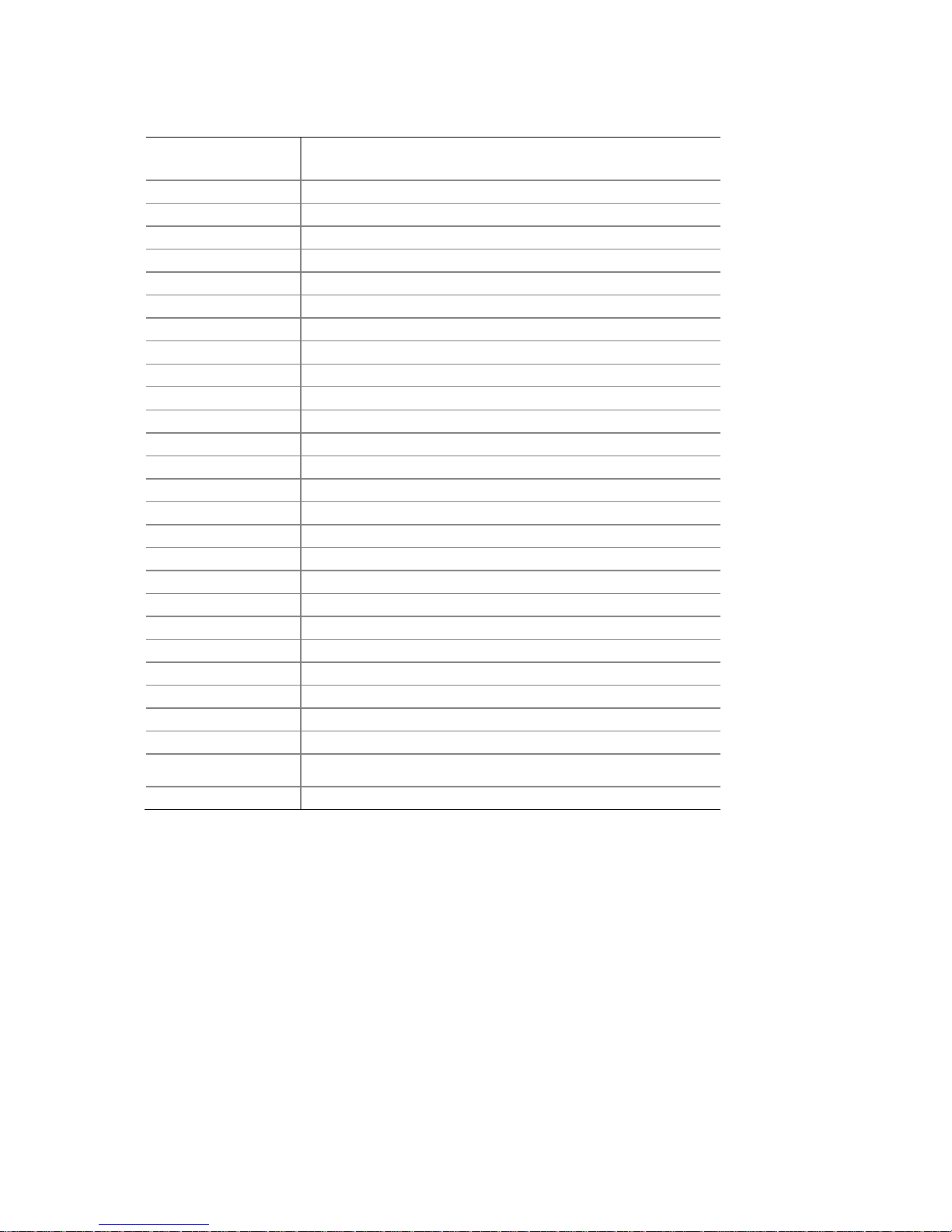
Intel Desktop Board D2700MUD Technical Product Specification
Solid-State Drive o r compatible devi c e (b rown-colored))
Table 3. Board Components Shown in Figure 1
Item/callout
from Figure 1
A
B
C
D
E
F
G
H
I
J
K
L
M
N
O
P
Q
R Front Panel Wireless A c ti v ity LED header
S
T
U
V Serial port heade r, COMM 2
W
X
Y
Z
Description
LVDS inverter p a ne l v oltage selection jumpe r
Back panel connectors
S/PDIF header
Standby power LED
Processor core power connector (2 x 12)
LVDS panel connector
Intel Atom processor
Trusted Platform Mo dule (TPM) header
SO-DIMM channel A socke t, DIMM 1
SO-DIMM channel A socke t, DIMM 0
Intel NM10 Expr e s s C hipset
SATA connectors
System fan header
Front panel header
BIOS setup configur ation jumper block
Battery
Front panel USB 2 .0 header
Piezo/monotonic speaker header
Conventional PCI b us add-in card connector
PCI Express Full-/Half-Mini Card slot
FPD brightness c o nne c tor
LVDS inverter p ower voltage se le c tion jumper
Front panel audio he ad e r
Front panel USB hea d e r that supports an Intel Z-U130 USB
AA
14
Serial port heade r, COMM 1
Page 15
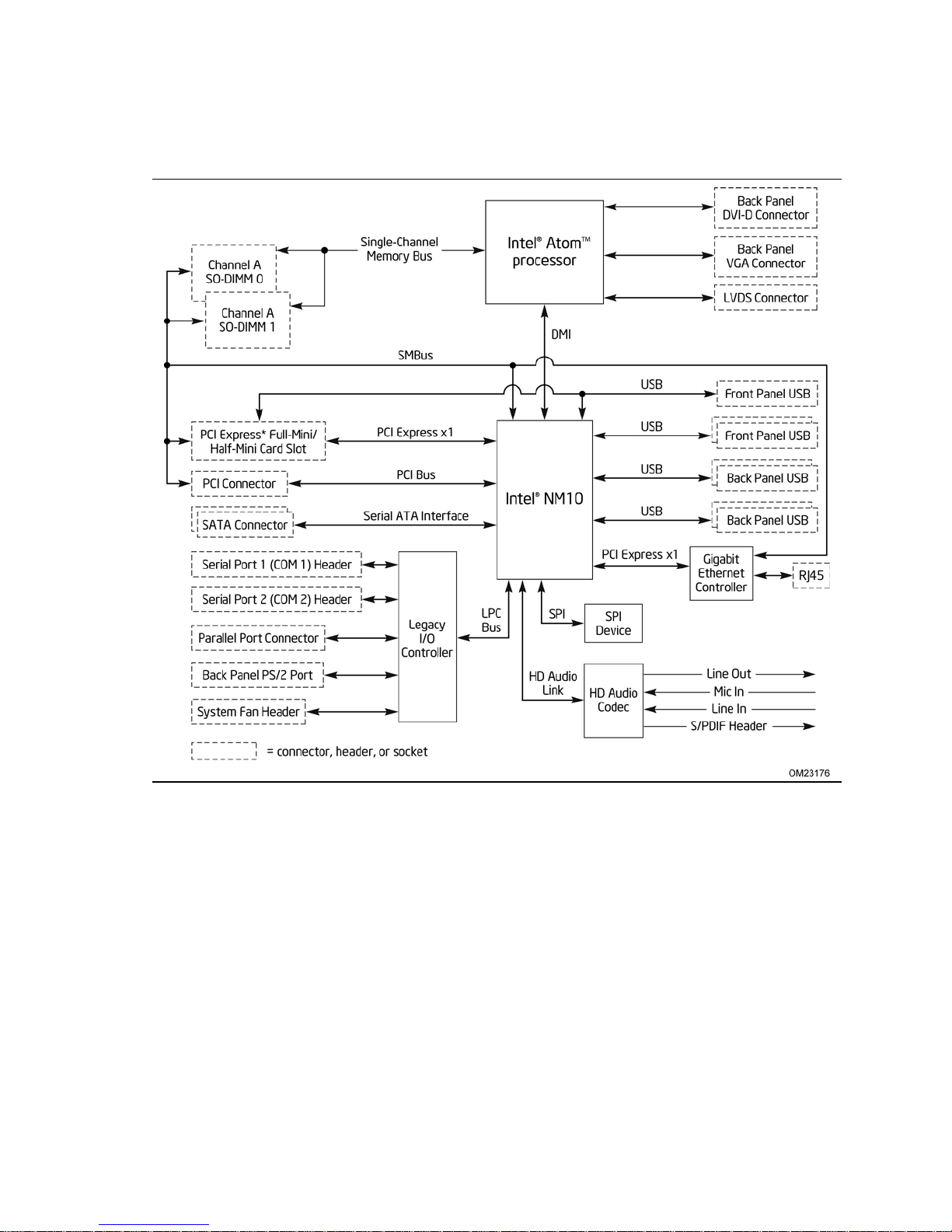
1.1.3 Block Diagram
Figure 2 is a block diagram of the major functional areas.
Product Description
Figure 2. Block Diagram
15
Page 16
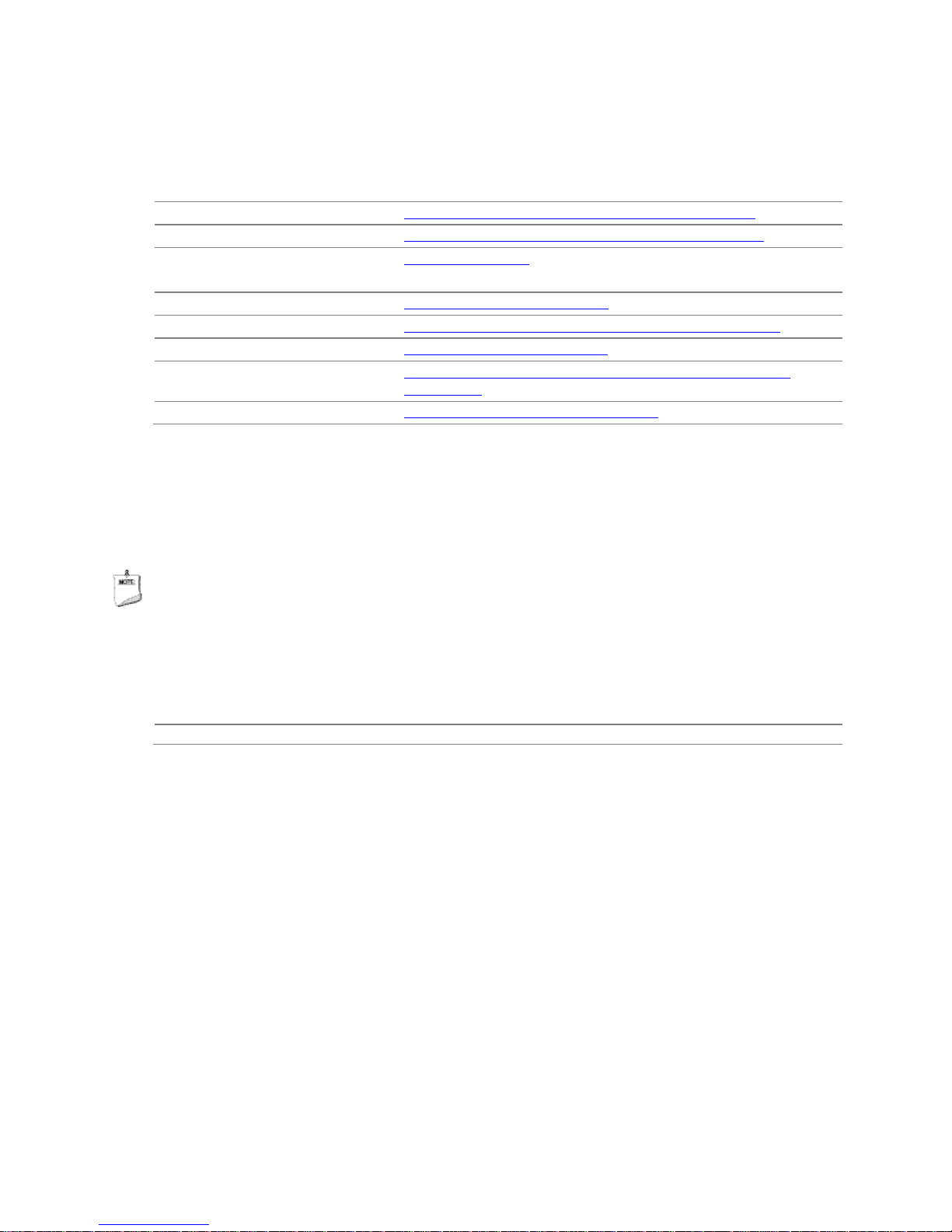
Intel Desktop Board D2700MUD Technical Product Specification
1.2 Online Support
To find information about… Visit this World Wide Web site:
Intel Desktop B oard D2700MUD http://www.intel.com/products/motherboard/index.htm
Desktop Board Support http://www.intel.com/p/en_US/support?iid=hdr+support
Available config ur a tio ns for the Intel
Desktop Board D2700MUD
Supported processors http://processormatch.intel.com
Chipset informatio n http://www.intel.com/products/desktop/chipsets/index.htm
BIOS and driver updates http://downloadcenter.intel.com
Tested memory http://www.intel.com/support/motherboards/desktop/sb/CS-
Integration info r m ation http://www.intel.com/support/go/buildit
http://ark.intel.com
025414.htm
1.3 Processor
The board has a passively-cooled, soldered-down Dual-Core Intel Atom processor with
integrated graphics and integrated memory controller.
NOTE
The board is designed to be passively cooled in a properly ventilated chassis. Chassis
venting locations are recommended above the processor heatsink area for maximum
heat dissipation effectiveness.
For information about Refer to
Power supply c o nne c tors Section 2.2.2.3, page 51
16
Page 17
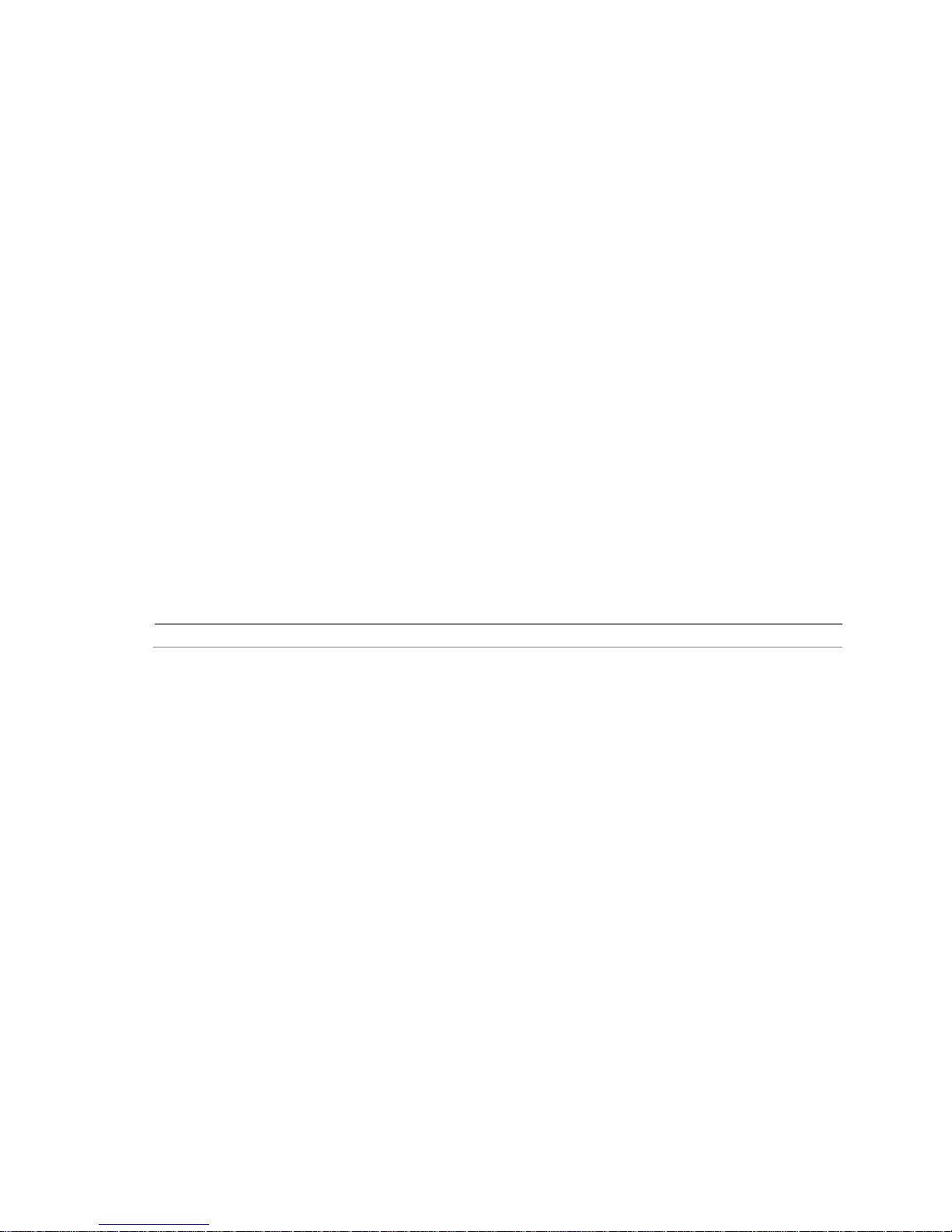
Product Description
1.3.1 Intel® D2700 Graphics Subsystem
1.3.1.1 Intel® Graphics Media Accelerator 3650 Graphics
Controller (Intel® GMA)
The Intel® GMA 3650 graphics controller features the following:
• 640 MHz core frequency
• High quality texture engine
DX9.3* and OpenGL* 3.0 compliant
Hardware Pixel Shader 4.1
Vertex Shader Model 4.1
• Video
Blu-ray* 2.0
H.264 & VC1 hardware decoder
PAVP 1.1c
HDCP1.3
• Display
Supports VGA and DVI displays up to 1920 x 1200 at 60 Hz refresh (WUXGA)
Supports LVDS displays up to 1 440 x 900 (single channel, 24 bpp)
Dual independent display support
For information about Refer to
Obtaining graphics s oftware and utilities Section 1.2, page 16
17
Page 18
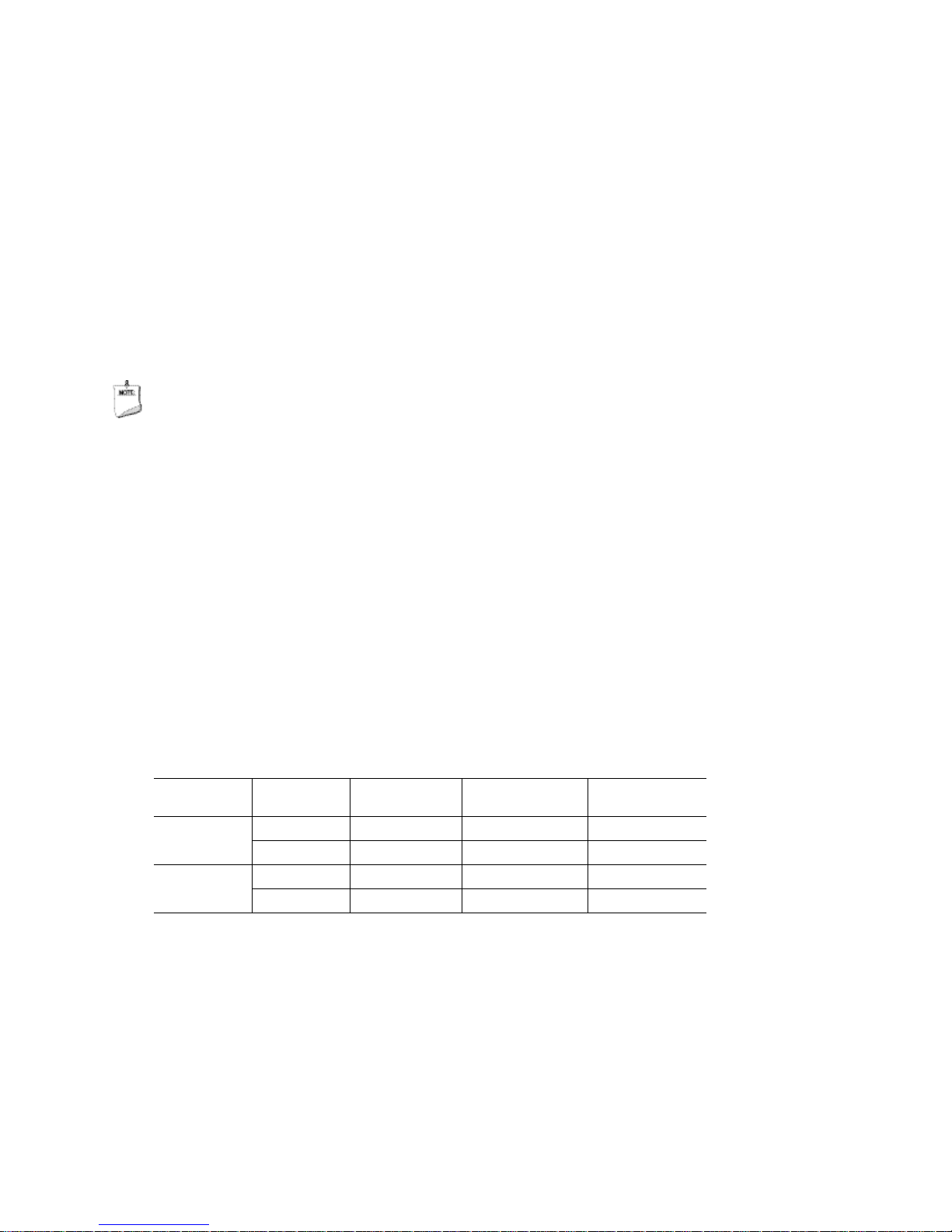
Intel Desktop Board D2700MUD Technical Product Specification
1.4 System Memory
The board has two 204-pin DDR3 SO-DIMM sockets and supports the following
memory features:
• DDR3 SDRAM SO-DIMMs with gold-plated contacts
• Unbuffered, single-sided or double-sided DIMMs
• 4 GB maximum total system memory
• Minimum total system memory: 256 MB
• Non-ECC DIMMs
• Serial Presence Detect
• DDR3 1066 MHz, DDR3 1333 MHz, DDR3 1600 MHz SO-DIMMs
(DDR3 1333 MHz and DDR3 1600 MHz memory will run at 1066 MHz)
NOTES
• Due to passively-cooled thermal constraints, system memory must have an
operating temperature rating of 85
The board is des igned to be passively cooled in a properly ventilated chassis.
Chassis venting locations are recommended above the system memory area for
maximum heat dissipation effectiveness.
• If you are installing only one SO-DIMM, i t m ust be installed in the botto m socket
(SO-DIMM 1).
• To be fully compliant with all applicable DDR3 SDRAM memory specifications, the
board should be populated with SO-DIMMs that support the Serial Presence Detect
(SPD) data structure. T his allows the BIOS to read the SPD data and pro gram the
chipset to accurately configure memory settings for optimum performance. If nonSPD memory is installed, performance and relia bility ma y be impacted or the SODIMMs may not function under the determined frequency.
o
C.
Table 3 lists the supported SO-DIMM configurations.
Table 4. Supported Memory Configurations
Raw Card
Version
B
F
Notes:
1. System memory configurations are based on availab ility and are subject to c hange.
2. Support fo r one 4 GB SO-DIMM instal le d in s lot 1. Slot 0 must be lef t e m p ty.
SO-DIMM
Capacity
1 GB 1 Gb 128 M x 8 8
2 GB 2 Gb 256 M x 8 8
2 GB 1 Gb 128 M x 8 16
4 GB2 2 Gb 256 M x 8 16
DRAM Device
Technology
DRAM
Organization
1
# of DRAM
Devices
18
Page 19
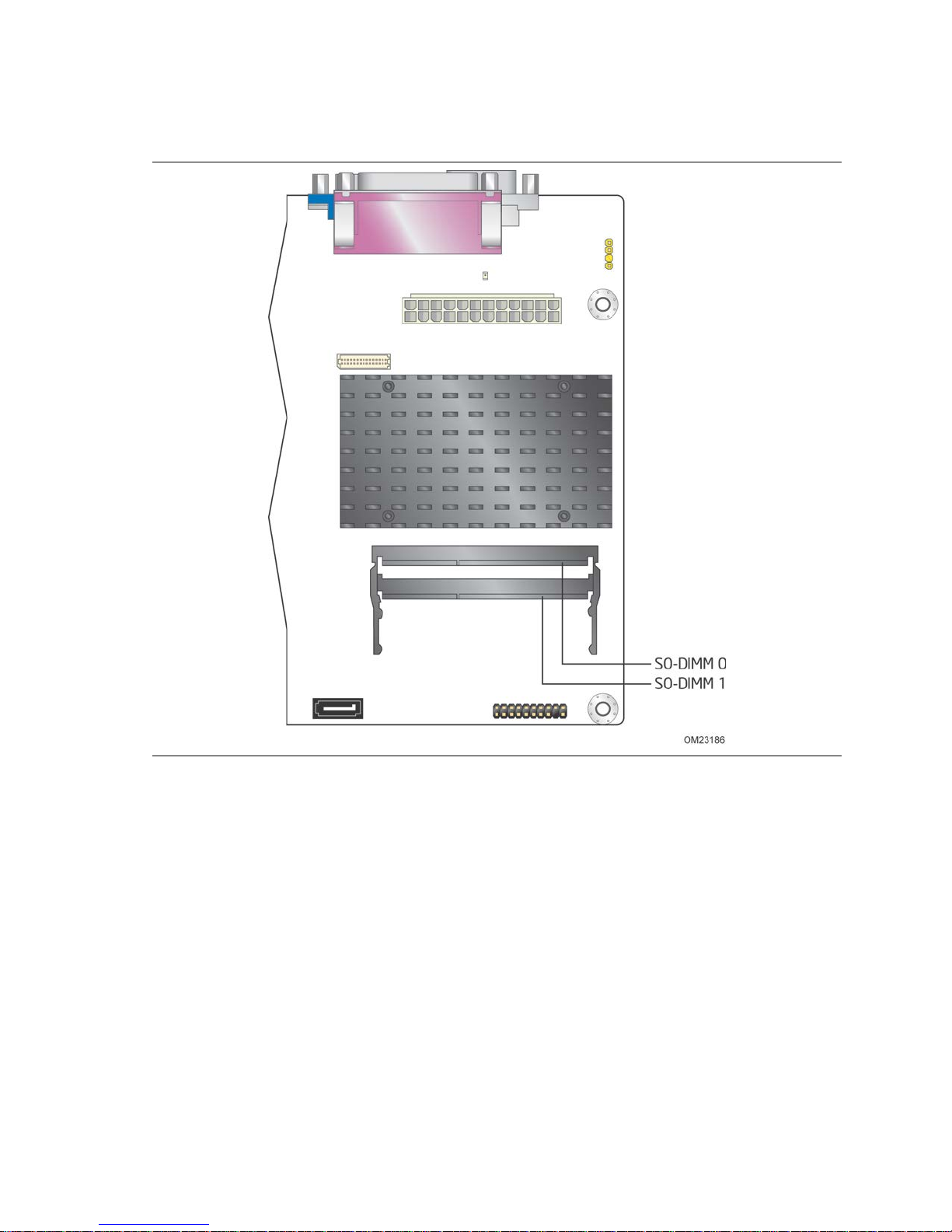
Product Description
Figure 3 illustrates the memory channel and SO-DIMM configuration.
Figure 3. Memory Channel and SO-DIMM Configuration
19
Page 20
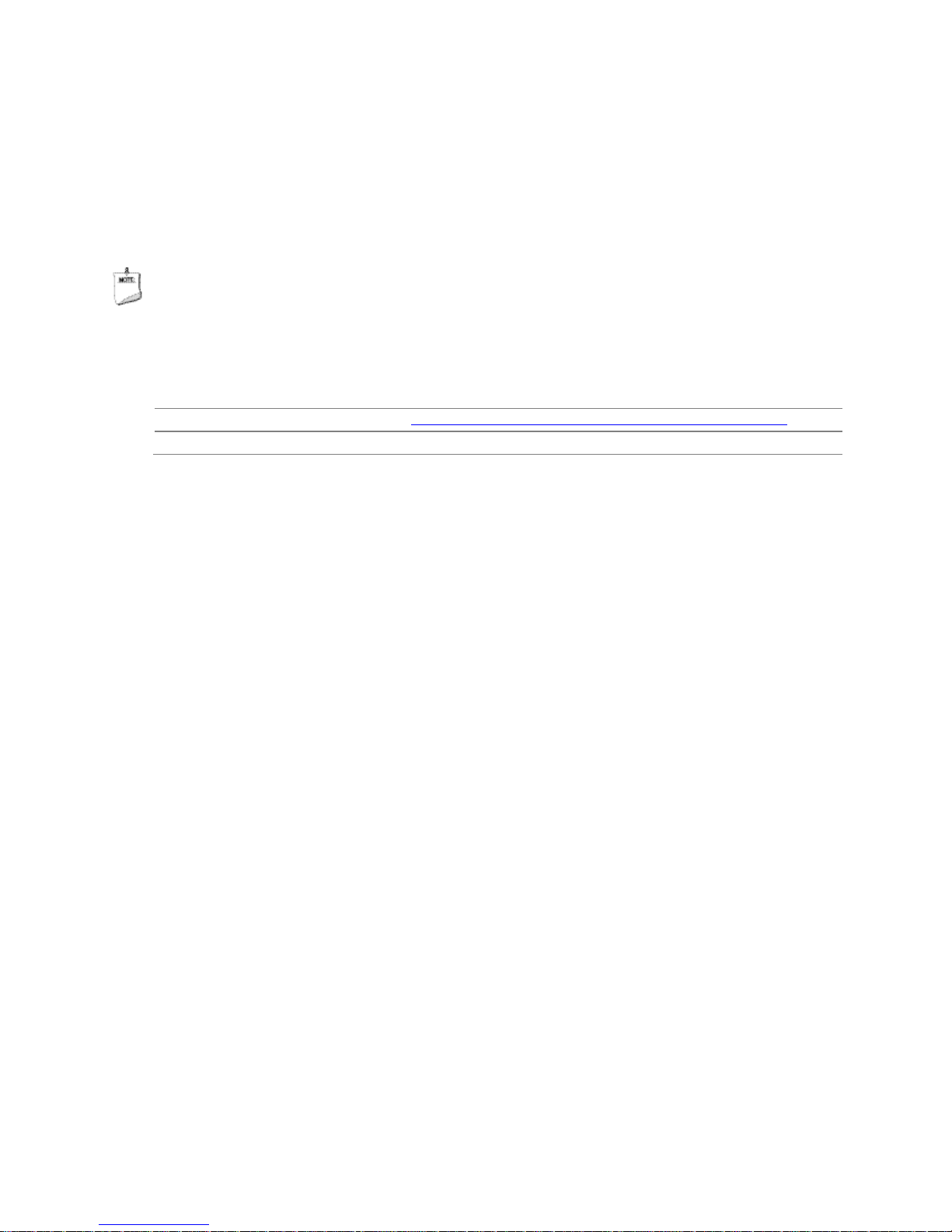
Intel Desktop Board D2700MUD Technical Product Specification
1.5 Intel® NM10 Express Chipset
The Intel NM10 Express Chipset provides interfaces to the processor and the USB,
SATA, LPC, LAN, PCI, and PCI Express interfaces. The Intel NM10 Express Chipset is a
centralized controller for the board’s I/O paths.
NOTE
The board is des igned to be passively cooled in a properly ventilated chassis. Chassis
venting locations are recommended above the processor heatsink area for maximum
heat dissipation effectiveness.
For information about Refer to
The Intel NM10 Express chipset http://www.intel.com/products/desktop/chipsets/index.htm
Resources used by the chipset Chapter 2
1.5.1.1 Video Memory Allocation
Video memory is allocated from the total available system memory for the efficient
balancing of 2-D/3-D graphics performance and overall system performance. Dynamic
allocation of system memory to video memory is as follows:
• 256 MB total RAM results in 32 MB video RAM
• 512 MB total RAM results in 64 MB video RAM
• 1 GB total RAM results in 128 MB video RAM
• 2 GB total RAM results in 224 MB video RAM
1.5.1.2 Analog Display (VGA)
The VGA port supports analog displays. The maximum supported resolution is 1920 x
1200 (WUXGA) at a 60 Hz refresh rate. The VGA port is enabled for POST whenever a
monitor is attached, regardless of the DVI-D connector status.
1.5.1.3 Digital Visual Interface (DVI-D)
The DVI-D port supports only digital DVI displays. The maximum supported resolution
is 1920 x 1200 at 60 Hz refresh. The DVI-D port is compliant with the DVI 1.0
specification.
20
Page 21
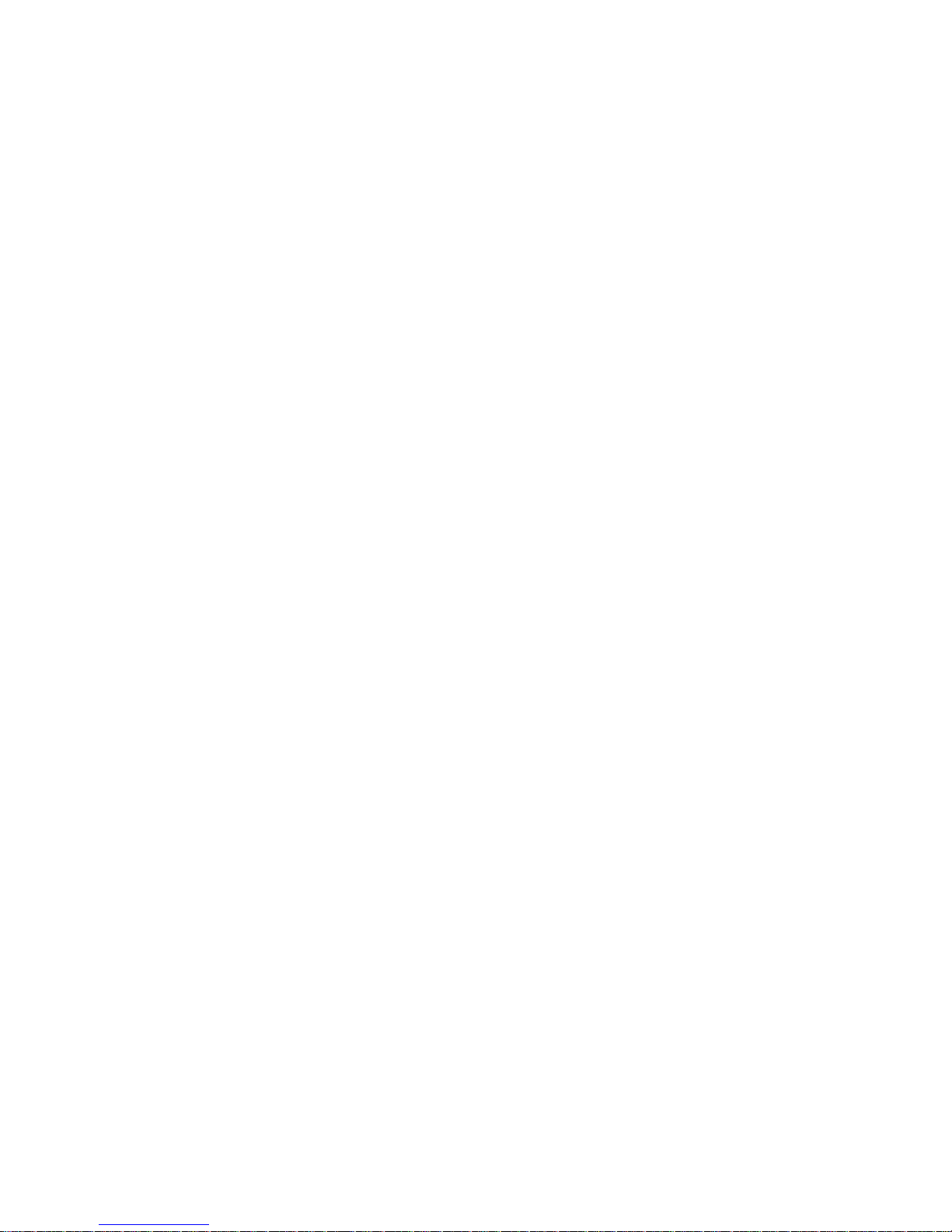
Product Description
1.5.1.4 Flat Panel Interface (LVDS)
The flat panel interface (LVDS ) supports the following:
• Panel support up to WXGA+ (1440 x 900)
• 25 MHz to 112 MHz single–channel; @18 or 24 bpp
TFT panel type
• Panel fitting, panning, and center mode
• CPIS 1.5 compliant
• Spread spectrum clocking
• Panel power sequencing
• Integrated PWM interface for LCD backlight inverter control
• Flat panel brightness control via front panel button input as well as Windows* 7
“Screen brightness” adjustment slider
1.5.1.5 Configuration Modes
For monitors attached to the VGA port, video modes supporte d b y this board are based
on the Extended Display Identification Data (EDID) protocol.
Video mode configuration for LVDS displays is supported as follows:
• Automatic panel identification via Extended Display Identification Data (EDID) for
panels with onboard EDID support
• Panel selection from common predefined panel type s (without onboard EDID)
• Custom EDID pay load installation for ultimat e par ameter flexibility, allowing
custom definition of EDID d a ta on panels without onboard EDID
• In addition, BIOS setup pr ovides the following configuration parameters for internal
flat panel displays:
• Screen Brightness: allows the end user to set the screen brightness for the display
effective through the Power-On Self Test stage (such as while showing the splash
screen image and BIOS setup). Windows 7 will ignore this setting in favor of the
native “screen brightness” control provided by the operating sys tem.
• Brightness Steps: allows the system integrator to configure the brightness steps for
the operating system’s “screen brightness” control (such as the “Screen brightness”
adjustment slider under the Windows 7 “Power Options” control panel).
• Flat Panel Configuration Changes Lock: allows the system integrator to “lock”
critical settings of the LVDS configuration to avoid end users potentially rendering
the display unusable.
• Color Depth: allows the system integrator to select whether the panel is 24 bpp or
18 bpp.
• Inverter Frequency and Polarity: allows the system integrator to set the operating
frequency and polarity of the panel inverter board.
• Maximum and Minimum Inverter Current Limit (%): allows the system integrator to
set maximum PWM%, as appropriate, according to the power requirements of the
internal flat panel display and the selected inverter board.
• Panel Power Sequencing: allows the system integrator to adjust panel sequencing
parameters, if necessary.
21
Page 22
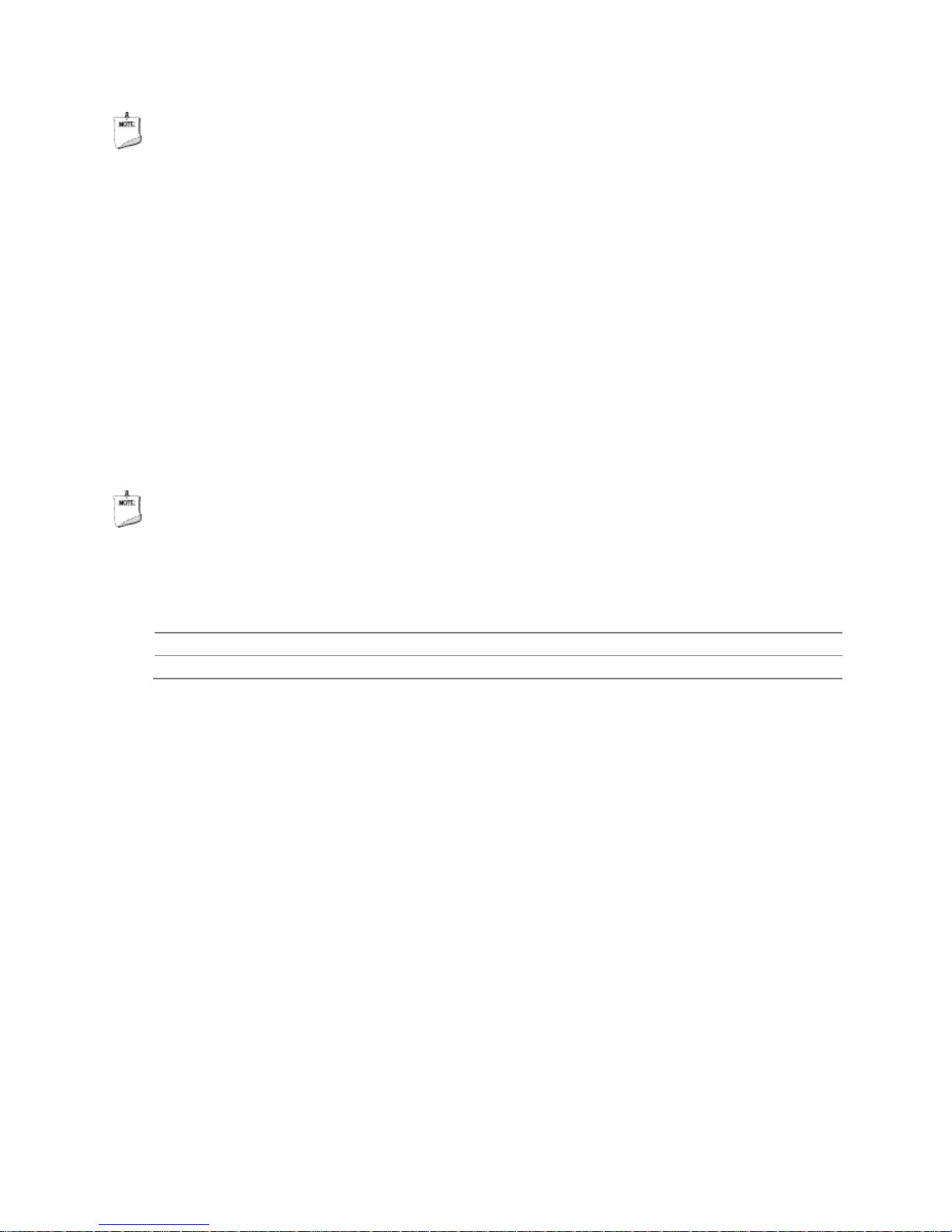
Intel Desktop Board D2700MUD Technical Product Specification
NOTE
Support for flat panel display configuration complies with the following:
1. Internal flat panel display connec tivity is disabled (and all parameters hidden) by
default.
2. Internal flat panel display settings are not expose d through Intel
Toolkit or Intel
3. Internal flat panel display settings will not be overwri tten by loading BIOS setup
defaults.
4. Internal flat panel display settings will b e preserved across BIOS upda tes.
®
Integrator Assis tant GUIs.
®
Integrator
1.5.2 USB
The board provides up to seven USB 2.0 ports, supports UHCI and EHCI, and uses
UHCI- and EHCI-compatible drivers (four ports route d to the back panel and three
ports routed to two front panel USB 2.0 headers). One of the front panel USB headers
(brown-colored) supports an Intel Z-U130 USB Solid-State Drive or compatible device.
NOTE
Computer systems that have an unshielded cable attached to a USB por t may not meet
FCC Class B requirements, even if no device is attached to the cable. Use shielded
cable that meets the requirements for full-speed devices.
For information about Refer to
The location of the USB c onnectors on the back panel Figure 9, page 41
The location of the front panel USB headers Figure 11, page 43
1.5.3 SATA Support
The board provides two SATA interface connectors that support one device per
connector.
The board’s SATA controller offers independent SATA ports with a theoretical
maximum transfer rate of 3.0 Gb/s on each port. One device can be installed on each
port for a maximum of two SATA devices. A point-to-point interface is used for host to
device connections, unlike PATA which supports a master/slave configuration and two
devices on each channel.
For compatibility, the underlying SATA functionality is transpare nt to the operating
system. The SATA controller supports IDE and AHCI configuration and can operate in
both legacy and native modes. In legacy mode, standard ATA I/O and IRQ resources
are assigned (IRQ 14 and 15). In native mode, standard Conventional PCI bus
resource steering is used. Native mode is the preferred mode for configurations using
the Windows Vista* operating system.
22
Page 23
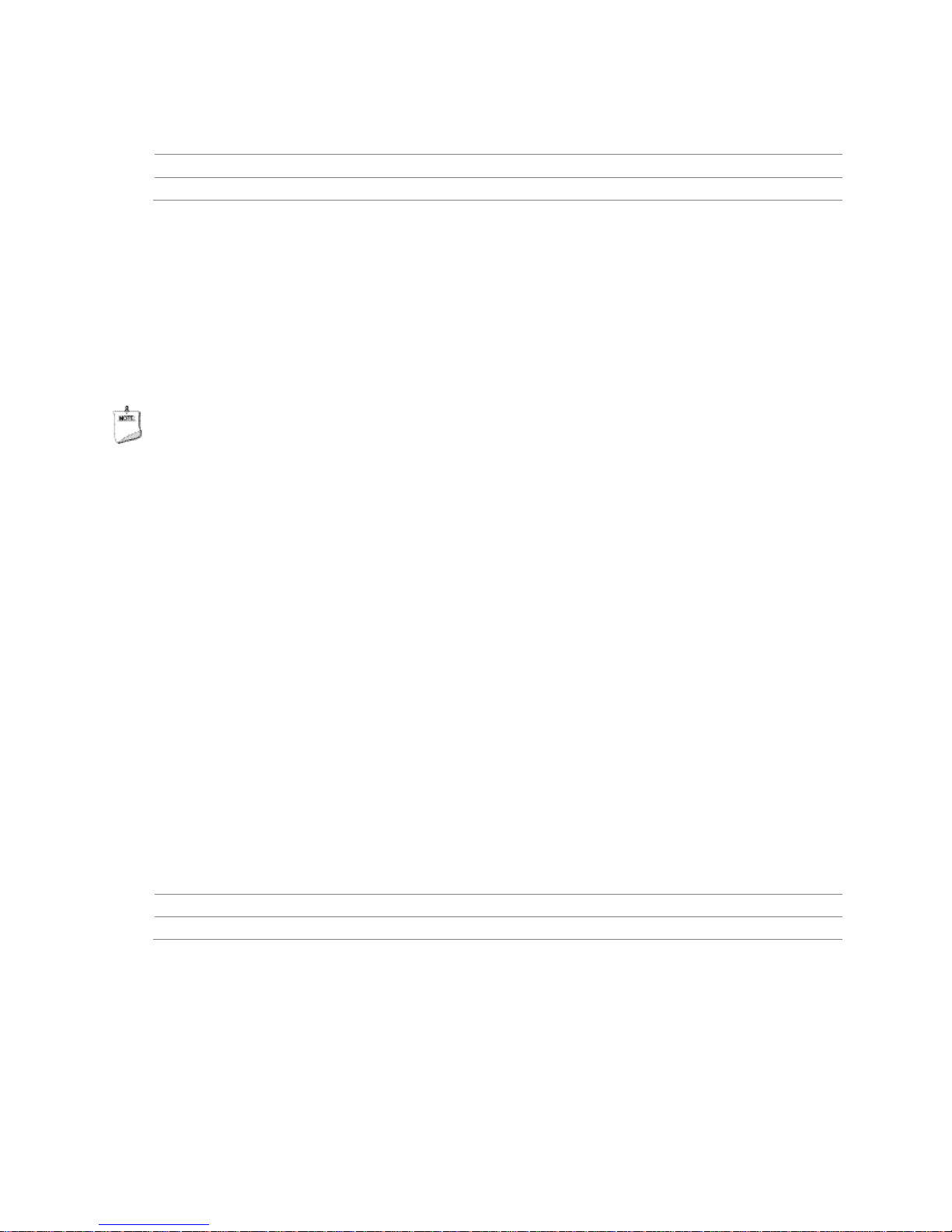
Product Description
For information about Refer to
Obtaining AHCI driver Section 1.2, page 16
The location of the SA TA c onnectors Figure 11, page 43
1.6 Real-Time Clock Subsystem
A coin-cell battery (CR2032) powers the real-time clock and CMOS memory. When the
computer is not plugged into a wall socket, the battery has an estimated life of three
years. When the computer is plugged in, the standby current from the power supply
extends the life of the battery. The clock is accurate to ± 13 minutes/year at 25 ºC
with 3.3 VSB applied.
NOTE
If the battery and AC po w er fail, custom defaults, if previously saved, will be loaded
into CMOS RAM at power-on.
When the voltage drops below a certain level, the BIOS Setup program settings stored
in CMOS RAM (for example, the date and time) might not be accurate. Replace the
battery with an equivalent one. Figure 1 on page 13 shows the location of the battery.
1.7 Legacy I/O Controller
The Legacy I/O Controller provides the following features:
• Two serial port headers
• One parallel port connector with Enhanced Parallel Port (EPP) support
• Serial IRQ interface compatible with serialized IRQ support for Conventional PCI
bus systems
• PS/2-style keyboard and mouse ports
• Intelligent power management, including a programmable wake-up event interface
• Conventional PCI bus power manageme nt support
The BIOS Setup program provides configuration options for the Legacy I/O controller.
For information about Refer to
The location of the head e rs Figure 11, page 43
The serial port head e rs signal mapping Table 12, on page 45
23
Page 24
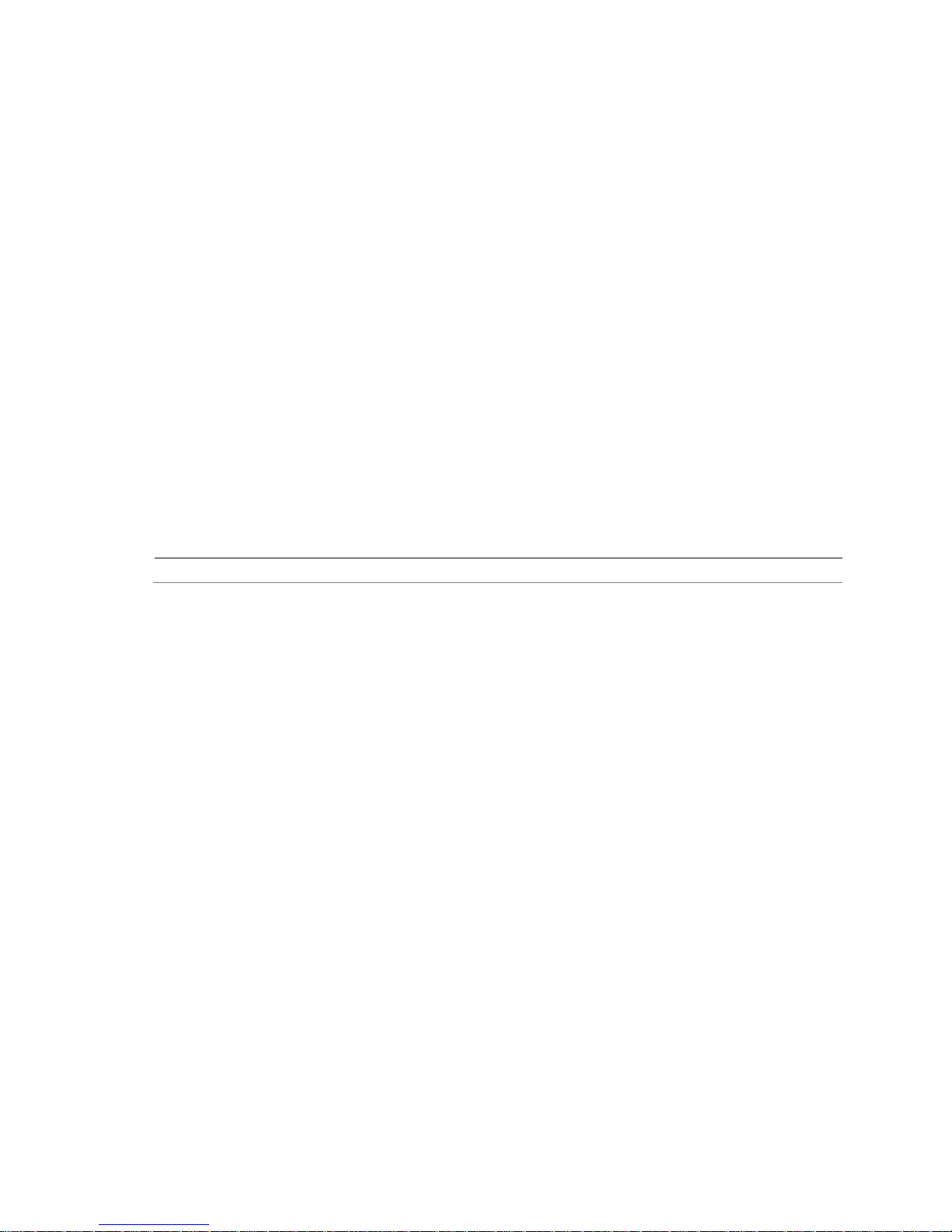
Intel Desktop Board D2700MUD Technical Product Specification
1.8 LAN Subsystem
The LAN subsystem consists of the following:
• Intel NM10 Express Chipset
• Intel 82574L Gigabit Ethernet Controller for 10/100/1000 Mb/s Ethernet LAN
connectivity
• RJ-45 LAN connector w ith integrated status LEDs
Additional features of the LAN subsystem include:
• CSMA/CD protocol engine
• LAN connect interfac e that supports the Ethernet controller
• Conventional PCI bus power management
Supports ACPI technology
Supports LAN wake capabilities
1.8.1 LAN Subsystem Drivers
LAN drivers are available from Intel’s World Wide Web site.
For information about Refer to
Obtaining LAN drive rs Section 1.2, page 16
24
Page 25
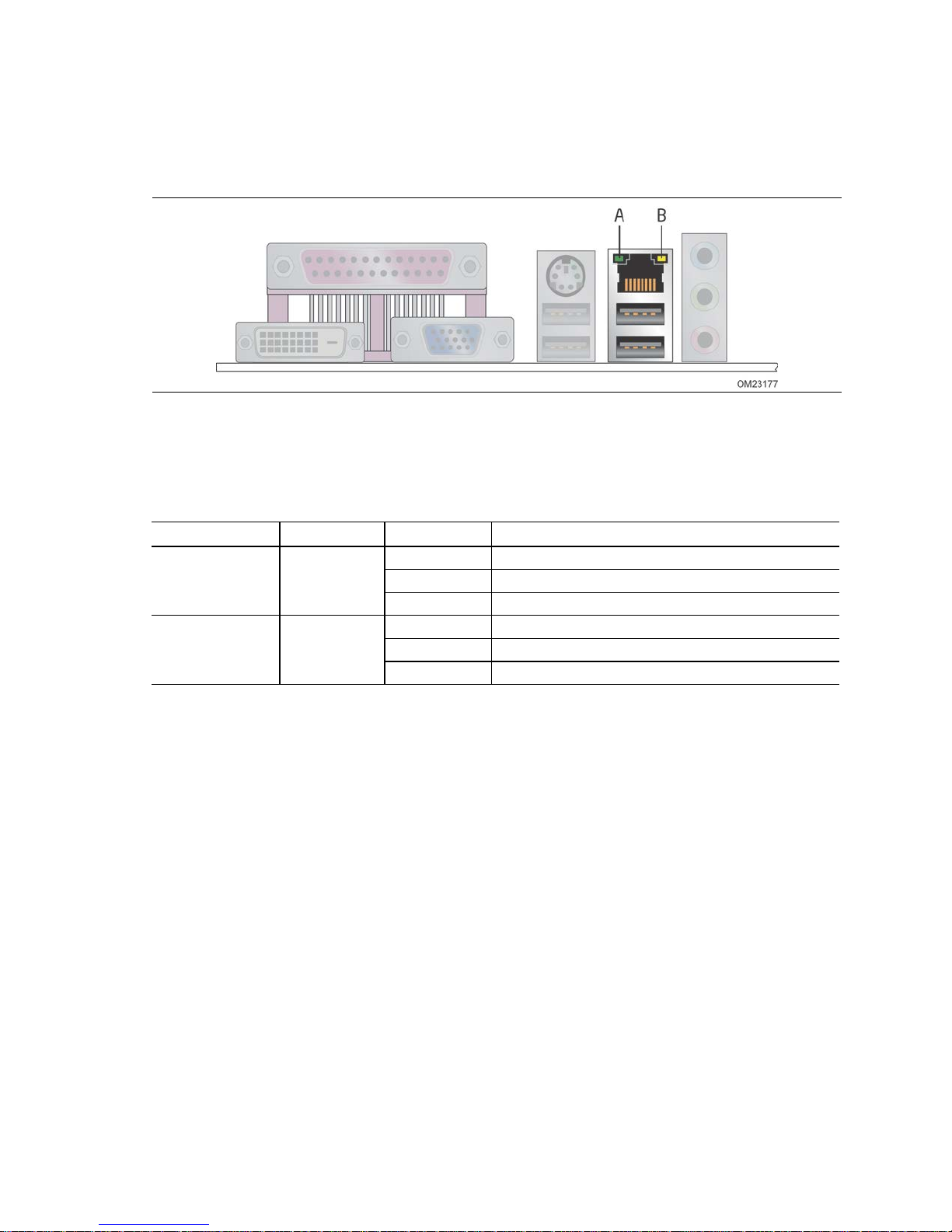
Product Description
1.8.2 RJ-45 LAN Connector with Integrated LEDs
Two LEDs are built into the RJ-45 LAN connector (shown in Figure 4).
Figure 4. LAN Connector LED Locations
Table 4 describes the LED states w hen the board is power ed up and the Ethernet LAN
subsystem is opera ting.
Table 5. LAN Connector LED States
LED LED Color LED State Condition
Off LAN link is not estab lis he d.
Link/Activity (A) Green
Link Speed (B) Green/Yellow
On LAN link is established .
Blinking LAN ac tivity is occurring .
Off 10 Mb/s data ra te is se l e c te d o r negotiated.
Green 100 Mb/s data rate is s e le c te d or negotiated.
Yellow 1000 Mb/s data r ate is s e le c te d or negotiated.
25
Page 26
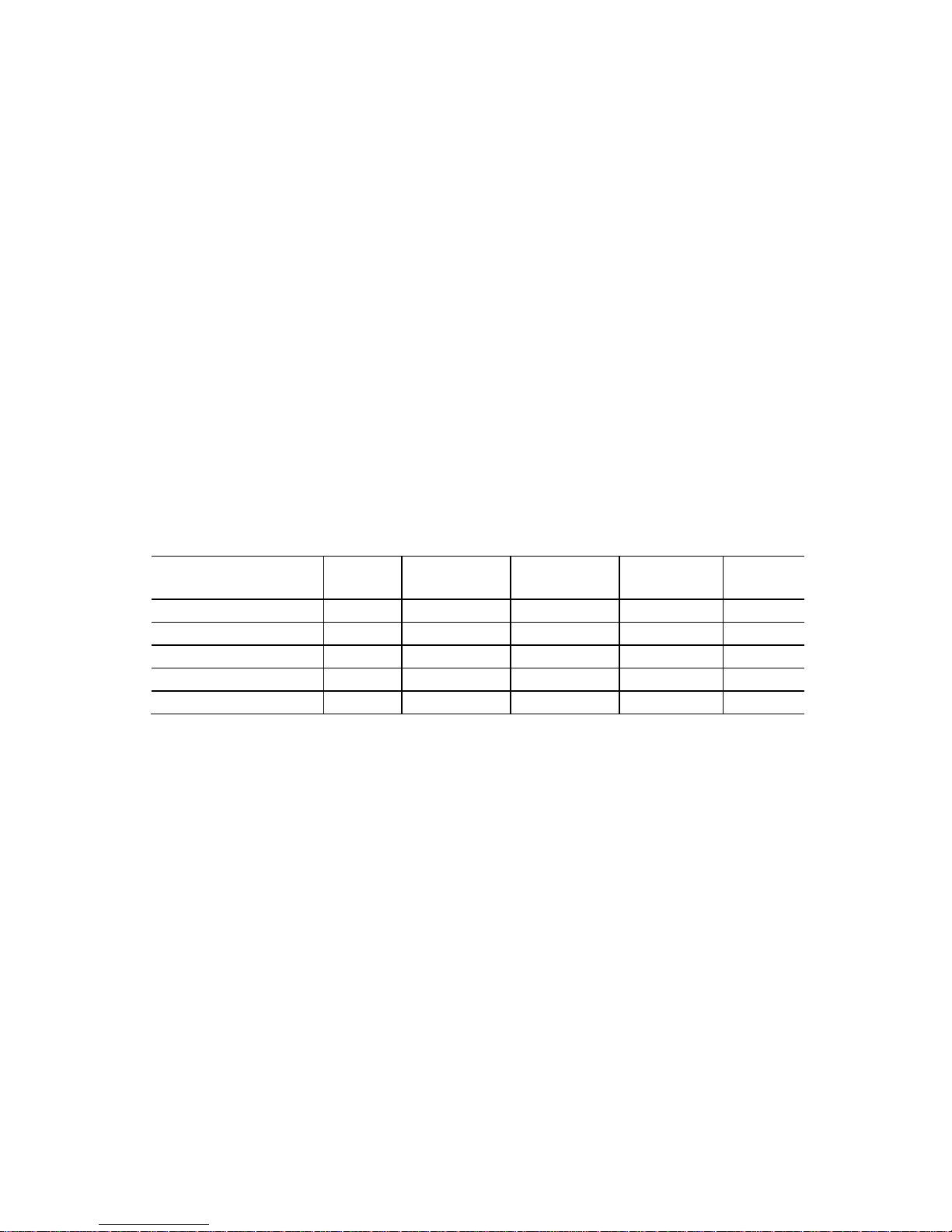
Intel Desktop Board D2700MUD Technical Product Specification
1.9 Audio Subsystem
The board support s the Intel® High Definition Audio (Intel® HD Audio) subsystem. The
audio subsystem consists of the following:
• Intel NM10 Express Chipset
• Realtek ALC662 audio codec
The audio subsystem has the following features:
• Advanced jack sense for the back pa nel audio jacks that enables the audio codec to
recognize the device tha t is connected to an audio por t . The back panel audio
jacks are capable of retasking according to the user’s definition, or can be
automatically switched depending on the recognized device type.
• Front panel Intel HD Audio and AC ’97 audio support.
• 3-port analog audio out stack.
• Windows Vista Basic certification.
• A signal-to-noise (S/N) ratio of 95 dB.
Table 5 lists the supported functions of the front panel and back panel audio jacks.
Table 6. Audio Jack Support
Audio Jack
Front panel – Green Default
Front panel – Pink Default
Back panel – Blue Default
Back panel – Green (ctrl pa ne l) Default
Back panel – Pink Default
Microphone Headphones
Line Out
(Front Spks)
Line In
(Stereo 2) Mic-In
26
Page 27
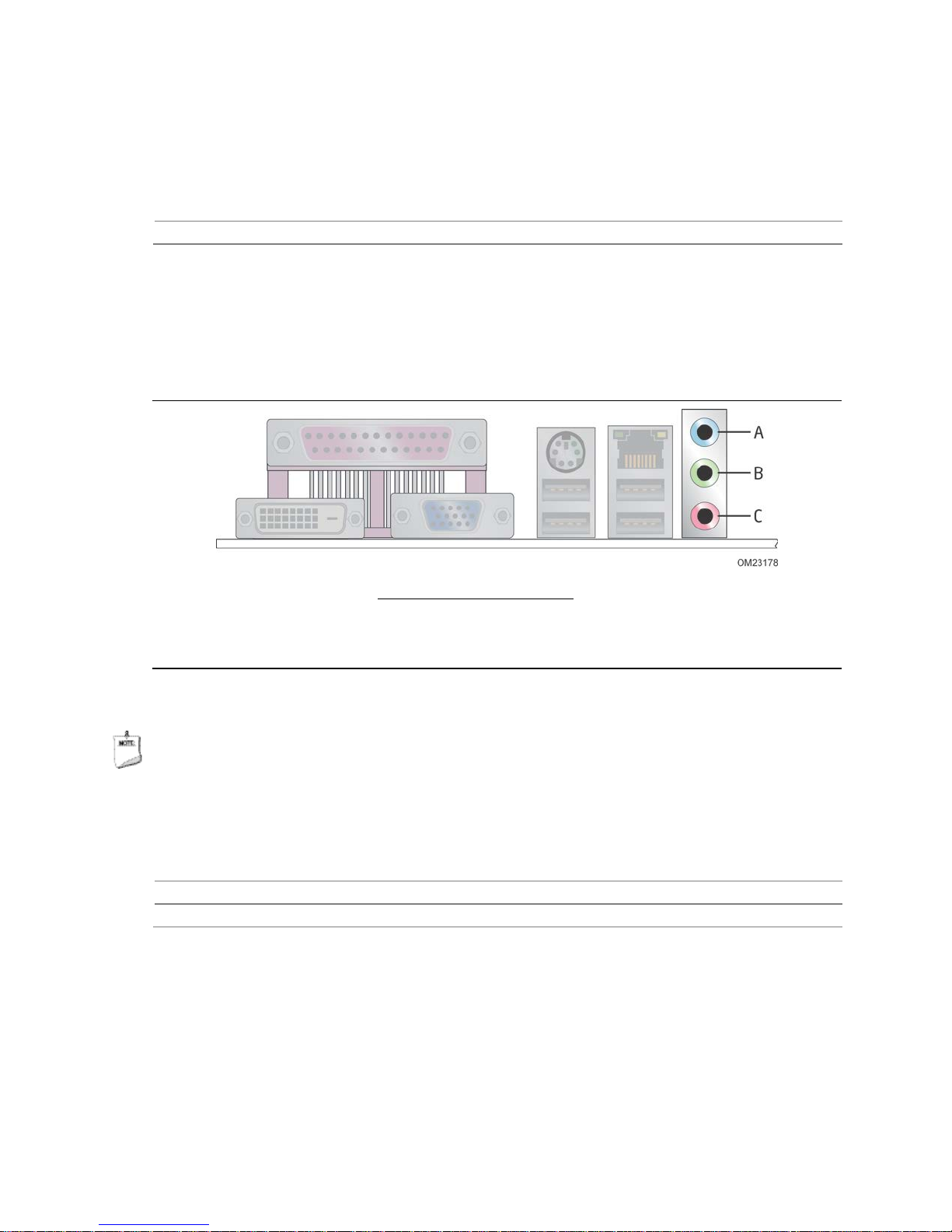
Product Description
1.9.1 Audio Subsystem Software
Audio software and drivers are available from Intel’s World Wide Web site.
For information about Refer to
Obtaining audio sof tw a r e and drivers Section 1.2, page 16
1.9.2 Audio Connectors and Headers
The board contains audio connectors and hea d ers on both the back panel and the
component side of the board. The component-side audio headers include front panel
audio (a 2 x 5-pin header that provides mic in and line out signals for front panel audio
connectors).
Item Description
A Line in
B Line out
C Mic in
Figure 5. Back Panel Audio Connectors
NOTE
The back panel audio line out connector is designed to power headphones or amplified
speakers only. Poor audio quality occurs if passive (non-amplified) speakers are
connected to this output.
For information about Refer to
The locations of the f ront panel audio header and S/PDIF audio header Figure 11, page 43
The signal names of the front panel audio head e r and S/PDIF head e r Section 2.2.2.1, page 45
27
Page 28
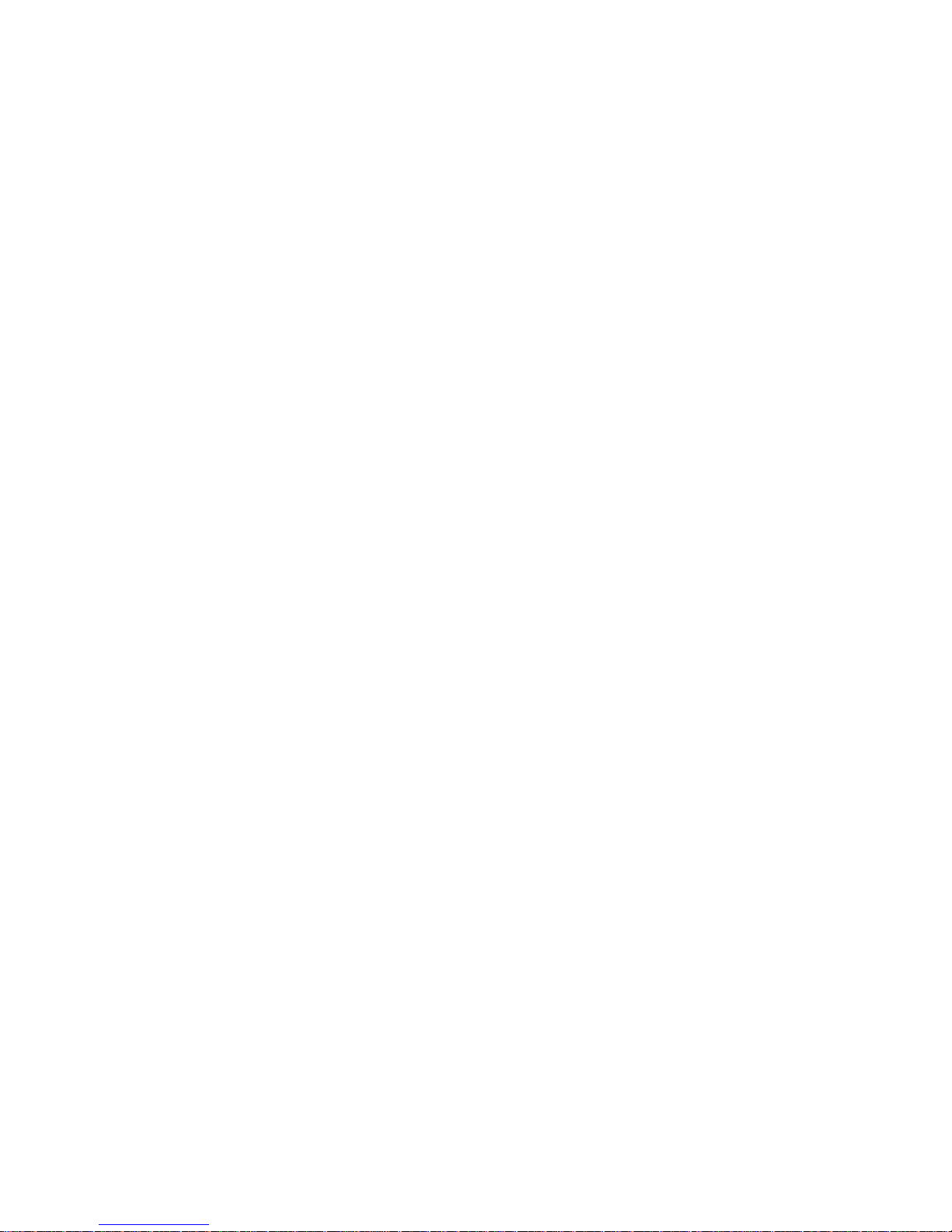
Intel Desktop Board D2700MUD Technical Product Specification
1.10 Hardware Management Subsystem
The hardware management features enable the board to be compatible with the Wired
for Management (WfM) specification. The board has several hardware management
features, including the following:
• Thermal monitoring
• Voltage monitoring
1.10.1 Hardware Monitoring
The hardware monitoring and fan control subsystem is based on the Winbond
W83627DHG-P device, which supports the following:
• System ambient temperature monitoring
• System fan speed monitoring
• Power monitoring of +12 V, +5 V, +5 Vstdby, +3.3 V, and +VCCP
• SMBus interface
28
Page 29
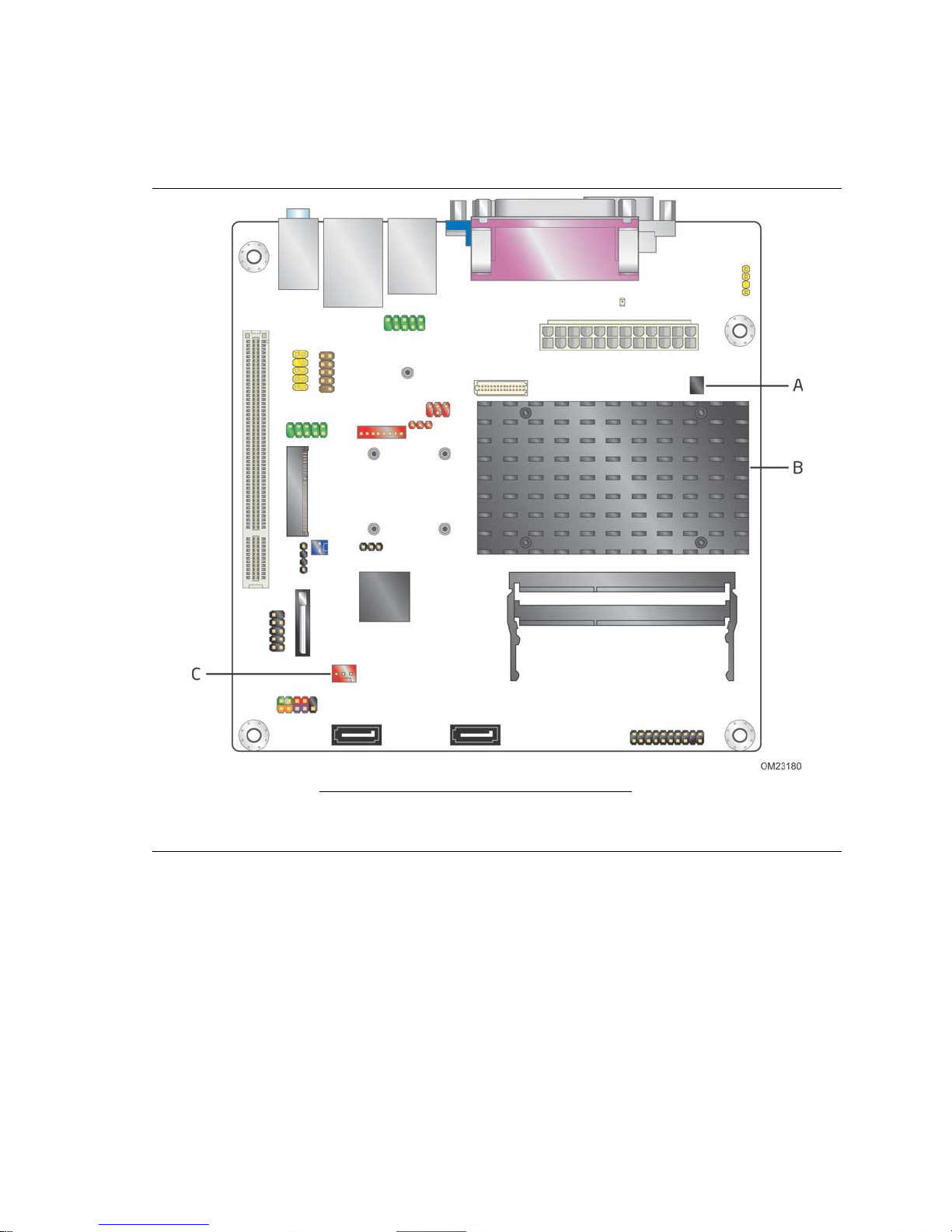
1.10.2 Thermal Monitoring
Figure 6 shows the locations of the thermal sensors and fan header.
Product Description
Item Description
A Remote thermal sensor
B DTS, located on the pr ocessor die
C System fan header
Figure 6. Thermal Sensors and Fan Header
29
Page 30

Intel Desktop Board D2700MUD Technical Product Specification
1.11 Power Management
Power management is implemented at several levels, including:
• Software support through Advanced Configuration and P ower Interface (ACPI)
• Hardware support:
Power connector
Fan header
LAN wake capabilities
Instantly Available PC technology
Wake from USB
Wake from PS/2 devices
Power Management Event signal (PME#) wake-up support
WAKE# signal wake-up support
1.11.1 ACPI
ACPI gives the operating system direct control over the power management and Plug
and Play functions of a computer. The use of ACPI with the bo ard requires an
operating system that provides full ACPI support. ACPI features include:
• Plug and Play (including bus and device enumeration)
• Power management control of individual devices, add-in boards (some add-in
boards may require an ACPI-aware driver), video displays, and hard disk drives
• Methods for achieving less than 15-watt system operation in the power-on/standby
sleeping state
• A Soft-off feature that enables the oper a t ing sy stem to power-off the computer
• Support for multiple wake-up events (see Table 8 on page 32)
• Support for a front panel power and sleep mode switch
Table 6 lists the system states based on how long the power switch is pressed,
depending on how ACPI is configured with an ACPI-aware operating system.
Table 7. Effects of Pressing the Power Switch
If the system is in this
state…
Off
(ACPI G2/G5 – Soft off)
On
(ACPI G0 – wo rking state)
On
(ACPI G0 – wo rking state)
Sleep
(ACPI G1 – sleeping state)
Sleep
(ACPI G1 – slee ping state)
…and the power switch
is pressed for
Less than four seconds Power-on
Less than four seconds Power-off
More than four sec o nds Fail safe power-off
Less than four seconds Wake-up
More than four sec o nds Power-off
…the system enters this state
(ACPI G0 – wo rking state)
(ACPI G2/G5 – Soft off)
(ACPI G2/G5 – Soft off)
(ACPI G0 – wo rking state)
(ACPI G2/G5 – Soft off)
30
Page 31

Product Description
1.11.1.1 System States and Power States
Under ACPI, the operating system directs all system and device power state
transitions. The opera ting sy stem puts devices in and out of low-power states based
on user preferences and knowledge of how devices are being used by applications.
Devices that are not being used can be turned off. The operating system uses
information from applications and user settings to put the system as a whole into a
low-power state.
Table 7 lists the power states supported by the board along with the assoc iate d system
power targets. See the ACPI specification for a complete description of the various
system and power states.
Table 8. Power States and Targeted System Power
Global
States
G0 – working
state
G1 – sleeping
state
G1 – sleeping
state
G2/S5 S5 – Soft off.
G3 –
mechanical off.
AC power is
disconnected
from the
computer.
Notes:
1. Total system power is dependent on the system config uration, including add-in boa r ds and peripheral s
powered by the system’s power supply.
2. Dependent on the stand b y power consumption of wake-up devices used in the system.
Sleeping States
S0 – working C0 – working D0 – working
S3 – Suspend to
RAM. Context
saved to RAM.
S4 – Suspend to
disk. Context
saved to disk.
Context not saved .
Cold boot is
required.
No power to the
system.
Processor
States
No power D3 – no power
No power D3 – no power
No power D3 – no power
No power D3 – no power for
Device States
state.
except for
wake-up logic.
except for
wake-up logic.
except for
wake-up logic.
wake-up logic,
except when
provided by
battery or
external source.
Targeted System
Power
Full power > 30 W
Power < 5 W
Power < 5 W
Power < 5 W
No power to the s y s te m .
Service can be performed
safely.
(Note 1)
(Note 2)
(Note 2)
(Note 2)
31
Page 32

Intel Desktop Board D2700MUD Technical Product Specification
Note 1)
(Note 1)
(Note 1)
(Note 1)
(Note 1)
(Notes 1 and 3)
1.11.1.2 Wake-up Devices and Events
Table 8 lists the devices or specific events that can wake the computer from specific
states.
Table 9. Wake-up Devices and Events
Devices/events that wake up the system… …from this sleep state
Power switch S3, S4, S5
RTC alarm S3, S4, S5
LAN S3, S4, S5
USB S3
WAKE# S3, S4, S5
PME# signal S3, S4, S5
Serial port S3
PS/2 devices S3, S4, S5
Notes:
1. S4 implies oper a ting s ystem support only.
2. USB ports must be turned off during S4/S5 states.
3. PS/2 wake fro m S 5 should have a selection in the BIOS to enable wake from a combination key
(Alt + Print Screen) or the keyboard power button.
(Note 2)
(
NOTE
The use of these wake-up events from an ACPI state requires an operating system that
provides full ACPI support. In addition, software, drivers, and peripherals must fully
support ACPI wake events.
32
Page 33

Product Description
1.11.2 Hardware Support
The board provides several power management hardware features, including:
• Power connector
• Fan header
• LAN wake capabilities
• Instantly Available PC technology
• Wake from USB
• Wake from PS/2 devices
• Power Manageme nt Event signal (PME#) wake-up suppor t
• WAKE# signal wake-up support
• +5V Standby Power Indicator LED
LAN wake capabilities and Instantly Available PC technology require power from the
+5 V standby line.
NOTE
The use of Wake from USB technologies from an ACPI state requires an operating
system that provides full ACPI support.
1.11.2.1 Fan Header
The function/operation of the fan header is as follows:
• The fan is on whe n the board is in the S0 state.
• The fan is off when the board is off or in the S3, S4, or S5 state.
• The system fan header supports closed-loop fan control that can adjust the fan
speed and is wired to a fa n ta chometer input.
• The fan header supports +12 V, 3-wire fans at 1 A maximum.
For information about Refer to
The locations of the f an he a d e r and thermal sensors Figure 6, page 29
The signal names of the system fan header Table 17, page 46
1.11.2.2 LAN Wake Capabilities
LAN wake capabilities enable remote wake-up of the computer through a network. The
LAN subsystem network adapter monitors network traff ic at the Media Independent
Interface. The board supports LAN w ake capabilities with ACPI in the following ways:
• By Ping
• By Magic Packet
Upon detecting the configured wake packet type, the LAN subsyste m asserts a wakeup signal that powers up the compute r.
33
Page 34

Intel Desktop Board D2700MUD Technical Product Specification
1.11.2.3 Instantly Available PC Technology
Instantly Available PC technology enables the board to enter the ACPI S3 (Suspend-toRAM) sleep-state. While in the S3 sleep-state, the computer will appear to be off (the
hard drive(s) and fan will power off, the front panel LED will blink). When signaled by
a wake-up device or event, the system quickly returns to its last known state . Table 8
on page 32 lists the devices and events that can wake the computer from the S3 state.
The board support s the PCI Bus Power Management Interface Specification. Add-in
boards that also suppor t this s pecification can participate in power managem ent and
can be used to wake the computer.
1.11.2.4 Wake from USB
USB bus activity wakes the computer from an ACPI S3 state.
NOTE
Wake from USB requires the use of a USB peripheral that supports Wake from U SB and
support in the operating system.
1.11.2.5 PME# Signal Wake-up Support
When the PME# signal on the PCI bus is asserted, the computer wakes from an ACPI
S3, S4, or S5 state (with Wake on PME enabled in the BIOS).
1.11.2.6 Wake from PS/2 Devices
PS/2 keyboard activity wakes the computer from an ACPI S3, S4, or S5 state.
However, when the computer is in an ACPI S4 or S5 state, the o nly PS/2 a ctivity that
will wake the computer is the Alt + Print Screen or the Power Key available only on
some keyboards.
1.11.2.7 WAKE# Signal Wake-up Support
When the WAKE# signal on the PCI Express bus is asserted, the computer wakes from
an ACPI S3, S4, or S5 state.
1.11.2.8 Wake from Serial Port
Serial Port activity wakes the computer from an ACPI S3 state.
34
Page 35

Product Description
1.11.2.9 +5 V Standby Power Indicator LED
The +5 V standby power indicator LED shows that power is still present even when the
computer appears to be off. Figure 7 shows the loc ation of the standby power
indicator LED.
CAUTION
If AC power has been switched off and the standby power indica tor is still lit,
disconnect the power cord before installing or removing any devices connected to the
board. Failure to d o so could damage the board and any attached devices.
Figure 7. Location of the Standby Power Indicator LED
35
Page 36

Intel Desktop Board D2700MUD Technical Product Specification
36
Page 37

2 Technical Reference
2.1 Memory Map
2.1.1 Addressable Memory
The board utilizes 4 GB of addressable system memory. Typically the address space
that is allocated for Conventional PC I bus add-in cards, PCI Express configuration
space, BIOS (SPI Flash), and chipset overhead resides above the top of DRAM (t otal
system memory ). On a system that has 4 GB of system memory installed, it is not
possible to use all of the installed memory due to system address space being
allocated for other system critical functions. These functions include the following:
• BIOS/ SPI Flash (2 MB)
• Local APIC (19 MB)
• Direct Media Interface (40 MB)
• Internal graphics address registers
• Memory-mapped I/O that is dynamically allocated for Conventional PCI add-in
cards
37
Page 38

Intel Desktop Board D2700MUD Technical Product Specification
The amount of installed memory that can be used will vary based on ad d-in cards and
BIOS settings. Figure 8 shows a schematic of the system memory map. All installed
system memory can be used when there is no overlap of system addresses.
Figure 8. Detailed System Memory Address Map
38
Page 39

Technical Reference
Table 9 lists the system memory map.
Table 10. System Memory Map
Address Range
(decimal)
1024 K - 4194304 K 100000 - FFFFFFFF 4095 MB Extended memory
960 K - 1024 K F0000 - FFFFF 64 KB Runtime BIOS
896 K - 960 K E0000 - EFFFF 64 KB Reserved
800 K - 896 K C8000 - DFFFF 96 KB Potential available hig h D OS
640 K - 800 K A0000 - C7FFF 160 KB Video memory and BIOS
639 K - 640 K 9FC00 - 9FFFF 1 KB Extended BIOS data (movable by
512 K - 639 K 80000 - 9FBFF 127 KB Exte nded conventional memory
0 K - 512 K 00000 - 7FFFF 512 KB Conventiona l me mory
Address Range
(hex)
Size
Description
memory (open to the PC I bus).
Dependent on vid e o adapter used.
memory manager software)
39
Page 40

Intel Desktop Board D2700MUD Technical Product Specification
2.2 Connectors and Headers
CAUTION
Only the following connectors/headers have overcurrent protection: Back panel and
front panel USB, VGA, serial, and PS/2.
The other internal connectors/headers are not overcurrent protected and should
connect only to devices inside the computer’s chassis, such as fans and internal
peripherals. Do not use these connectors/headers to power devices external to the
computer’s chassis. A fault in the load presented by the external devices could cause
damage to the computer, the power cable, and the external devices themselves.
NOTE
Computer systems that have an unshielded cable attached to a USB port may not meet
FCC Class B requirements, even if no device is attached to the cable. Use shielded
cable that meets the requirements for full-speed devices.
This section describes the board’s connectors and headers. The connectors and
headers can be divided into these groups:
• Back panel I/O connectors (see page 41)
• Component-side connectors and headers (see page 43)
40
Page 41

2.2.1 Back Panel
2.2.1.1 Back Panel Connectors
Figure 9 shows the location of the back panel connectors.
Item Description
A DVI-D port
B Parallel port
C VGA port
D PS/2 keyboard/mouse port
E USB ports
F LAN port
G USB ports
H Line in
I Line out
J Mic in
Technical Reference
Figure 9. Back Panel Connectors
NOTE
The back panel audio line out connector is designed to power headphones or amplified
speakers only. Poor audio quality occurs if passive (non-amplified) speakers are
connected to this output.
41
Page 42

Intel Desktop Board D2700MUD Technical Product Specification
2.2.1.2 I/O Shield
The I/O shield provided with the board allows access to all back panel connectors and
is compatible with standard mini-ITX and microATX chassis. As an added benefit for
system configurations with wireless PCI Express Mini Card solutions, the I/O shield also
provides pre-cut holes for user installation of up to two external wireless antennas.
Figure 10 shows an I/O shield reference diagram.
Figure 10. I/O Shield Reference Diagram
42
Page 43

Technical Reference
2.2.2 Component-side Connectors and Headers
Figure 11 shows the locations of the component-side connectors and headers.
Figure 11. Component-side Connectors and Headers
43
Page 44

Intel Desktop Board D2700MUD Technical Product Specification
Table 10 lists the component-side connectors and headers identified in Figure 11.
Table 11. Component-side Connectors and Headers Shown in Figure 11
Item/callout
from Figure 11 Description
A
B
C
D
E
F
G
H
I
J
K
L
M
N Conventional PCI bus add-in card connector
O Serial port header, CO MM 2
P
Q
R
S
T
LVDS inverter p a ne l v oltage selection jumpe r
S/PDIF header
Processor core power connector (2 x 12)
LVDS panel connector
TPM header
SATA connector
SATA connector
System fan header
Front panel header
Front panel USB 2 .0 header
Front panel wire le s s ac tivity LED header
Piezo/monotonic spe a k e r header
PCI Express Full-/Half-Mini Card slot
FPD brightness c o nne c tor
LVDS inverter p ower voltage se le c tion jumper
Front panel audio he ad e r
Front panel USB hea d e r that supports an Intel Z-U130 USB Solid-State Drive or
compatible devic e (b rown-colored)
Serial port heade r, COMM 1
44
Page 45

Technical Reference
2.2.2.1 Signal Tables for the Connectors and Headers
Table 12. TPM Header
Pin Signal Name Pin Signal Name
1 CK_33M_TPM_DIP 2 Ground
3 LFRAME# 4 Key (no pin)
5 PLTRST# 6 No connec ti o n
7 LAD3 8 LAD2
9 +3.3 V 10 LAD1
11 LAD0 12 Ground
13 No connection 14 No connection
15 +3.3 VSB 16 TPM_SERRQ
17 Ground 18 TPM_CLKRUN#
19 LPCPD# 20 No connection
Table 13. Serial Port Headers
Pin Signal Name Pin Signal Name
1 DCD (Data Carrier Detect) 2 RXD# (Receive Data)
3 TXD# (Trans mit Data) 4 DTR (Data Terminal Ready)
5 Ground 6 DSR (Data Set Ready)
7 RTS (R e q ue s t T o S e nd) 8 CTS (Clear To Send)
9 RI (Ring Indicator) 10 Key (no pin)
45
Page 46

Intel Desktop Board D2700MUD Technical Product Specification
Pin
Name
Description
Pin
Name
Description
negative
positive
ROM
signaling
positive
negative
positive
15
GND
Ground
16
GND
Ground
positive
negative
positive
power output
output
power output
output
Table 14. LVDS Data Connector
Signal
Signal
1 LA_CLKN LVDS Channel A diff
clock output -
3 LA_CLKP LVDS C hanne l A diff
clock output -
5 EDID_3.3V Power for EDID
7 LA_DATAN0 LVDS Channel A diff
data output –
negative
9 LA_DATAP0 LVDS Channe l A d i f f
data output –
11 LA_DATAN1 LVDS Channel A diff
data output –
13 LA_DATAP1 LVDS Channel A diff
data output –
17 LA_DATAN2 LVDS Channel A diff
data output –
negative
19 LA_DATAP2 LVDS Channel A diff
data output –
2 NC
4 NC
6 EDID_GND Ground for EDID
8 NC
10 NC
12 NC
14 NC
18 NC
20 NC
21 LA_DATAN3 LVDS Channel A diff
data output –
23 LA_DATAP3 LVDS Channel A diff
data output –
25 3.3 V/5 V/12 V Selectable LCD
27 3.3 V/5 V/12 V Selectable LCD
29 EDID_CLK EDID/DDC clock
signal
22 GND Ground
24 GND Ground
26 3.3 V/5 V/12 V Selectable LCD power
28 3.3 V/5 V/12 V Selectable LCD power
30 EDID_DATA EDID/DDC data signal
46
Page 47

Table 15. LVDS Panel Voltage Selection Jumper
Voltage Jumper Setting Configuration
3.3 V 2 and 4
5 V 6 and 4
12 V 3 and 4
Jumper position for 3.3 V (default)
Jumper position for 5 V
Jumper position for 12 V
Technical Reference
Table 16. FPD Brightness Connector
Pin Signal Name Description
1 BKLT_EN B a c k light enable
2 BKLT_PWM Backlight control
3 BKLT_PWR (5V/12V) Backlight inverte r power
4 BKLT_PWR (5V/12V) Backlight inverte r power
5 BKLT_GND/Brightness_GND Ground (shared)
6 BKLT_GND/Brightness_GND Gr o und (shared)
7 Brightness_Up Panel brightness increase
8 Brightness_Down Panel brightness decrease
Table 17. LVDS Inverter Power Voltage Selection Jumper
Voltage Jumper Setting Configuration
5 V 1 and 2
12 V 3 and 2
Jumper position for 5 V (default)
Jumper position for 12 V
47
Page 48

Intel Desktop Board D2700MUD Technical Product Specification
Table 18. System Fan Header
Pin Signal Name
1 Ground
2 +12 V (PWM controlled p uls e s )
3 Tach
Table 19. SATA Connectors
Pin Signal Name
1 Ground
2 TXP
3 TXN
4 Ground
5 RXN
6 RXP
7 Ground
Table 20. Front Panel Wireless Activity LED Header
Pin Signal Name
1 Ground
2 MINICARD_WLAN#
Table 21. Front Panel Audio Header for Intel HD Audio
Pin Signal Name Pin Signal Name
1 [Port 1 ] Le ft channel 2 Ground
3 [Port 1 ] R i g ht c hanne l 4 PR ES EN C E# (Dongle prese nt)
5 [Port 2 ] R i g ht c hanne l 6 [Port 1] SENSE_RETURN
7 SENSE_ S E ND (Jack detection) 8 Key (no pin)
9 [Port 2 ] Le ft channel 10 [Port 2] SENSE_RETURN
Table 22. Front Panel Audio Header for AC ’97 Audio
Pin Signal Name Pin Signal Name
1 MIC 2 AUD_GND
3 MIC_BIAS 4 AUD_GND
5 FP_OUT_R 6 FP_RETURN_R
7 AUD_5V 8 KEY (no pin)
9 FP_OUT_L 10 FP_RETURN_L
48
Page 49

Technical Reference
Table 23. Front Panel USB Header
Pin Signal Name Pin Signal Name
1 +5 VDC 2 +5 VDC
3 D- 4 D5 D+ 6 D+
7 Ground 8 Ground
9 KEY (no pin) 10 No Co nne c t
Table 24. Front Panel USB Header with Intel Z-U130 USB Solid-State Drive or
Compatible Device Support
Pin Signal Name Pin Signal Name
1 +5 VDC 2 NC
3 D- 4 NC
5 D+ 6 NC
7 Ground 8 NC
9 KEY (no pin) 10 LED#
49
Page 50

Intel Desktop Board D2700MUD Technical Product Specification
2.2.2.2 Add-in Card Connectors
The board has the following add-in card connectors:
• PCI Express Full-/Half-Mini Card slot
• Conventional PCI bus connector (with riser card support for up to two PCI cards)
Note the following considerations for the Conventional PCI bus connector:
• The Conventional PCI bus connector is bus master capable.
• SMBus signals are routed to the Conventional PCI bus connector. This enables
Conventional PCI bus add-in boards with SMBus support to access sensor data on
the board. The specific SMBus signals are as follows:
The SMBus clock line is connected to pin A40.
The SMBus data line is connected to pin A41.
The Conventional PCI bus connector also supports single-slot and dual-slot riser cards
for use of up to two bus master PCI expansion cards. In order to support two PCI bus
master expansion cards, the riser card must s upport the following PCI signal routing:
• Pin A11: additional 33 MHz PCI clock
• Pin B10: additional PCI Request signal (i.e., PREQ#2)
• Pin B14: additional PCI Grant signal (i.e., GNT#2)
NOTE
BIOS IRQ programming for the second PCI slot on PCI riser card:
• ID_SEL: AD20 (Device 4)
• Second PCI slot INT Mapping:
INT A# (A6)
INT B# (B7)
INT C# (A7)
INT D# (B8)
NOTE
The Conventional PCI slot on this board does not support the PCI PHOLD1 function.
Due to this limitation (errata), certain PCI cards may experience performance or
detection issues when DMA transfer is used as part of the PCI card operation.
INT D# of mother board PCI slot.
INT A# of mother b oard PCI slot.
INT B# of mother board PCI slot.
INT C# of mother board PCI slot.
1
PHOLD is the signal required to hold th e bus during DMA transfers.
50
Page 51

Technical Reference
2.2.2.3 Power Supply Connector
The board has a 2 x 12 power connector (see Table 24). This board requires a TFX12V
or SFX12V power supply.
Table 25. Power Connector
Pin Signal Name Pin Signal Name
1 +3.3 V 13 +3.3 V
2 +3.3 V 14 -12 V
3 Ground 15 Ground
4 +5 V 16 PS-ON# (power supply remote on/o ff)
5 Ground 17 Ground
6 +5 V 18 Ground
7 Ground 19 Ground
8 PWRGD (Power Goo d ) 20 No connect
9 + 5 V (Standby) 21 +5 V
10 +12 V 22 +5 V
11 +12 V 23 +5 V
12 No connect 24 Ground
51
Page 52

Intel Desktop Board D2700MUD Technical Product Specification
2.2.2.4 Front Panel Header
This section describes the functions of the front panel header. Table 25 lists the signal
names of the front panel header. Figure 12 is a connection diagram for the front panel
header.
Table 26. Front Panel Header
Pin Signal
Hard Drive Activity LED Power LED
1 HD_PWR Out Hard disk LED
3 HDA# Out Hard disk active
5 Ground Ground 6 FPBUT_IN In Power switch
7 FP_RESET# In Reset switch 8 Ground Ground
9 +5 V Power 10 N/C No t c o nne c te d
In/
Out Description
pull-up to +5 V
LED
Pin Signal
2 HDR_BLNK_GRN Out Fr ont panel green
4 HDR_BLNK_YEL Out Front panel yellow
In/
Out Description
Reset Switch On/Off Switch
Power Not Connected
LED
LED
Figure 12. Connection Diagram for Front Panel Header
52
Page 53
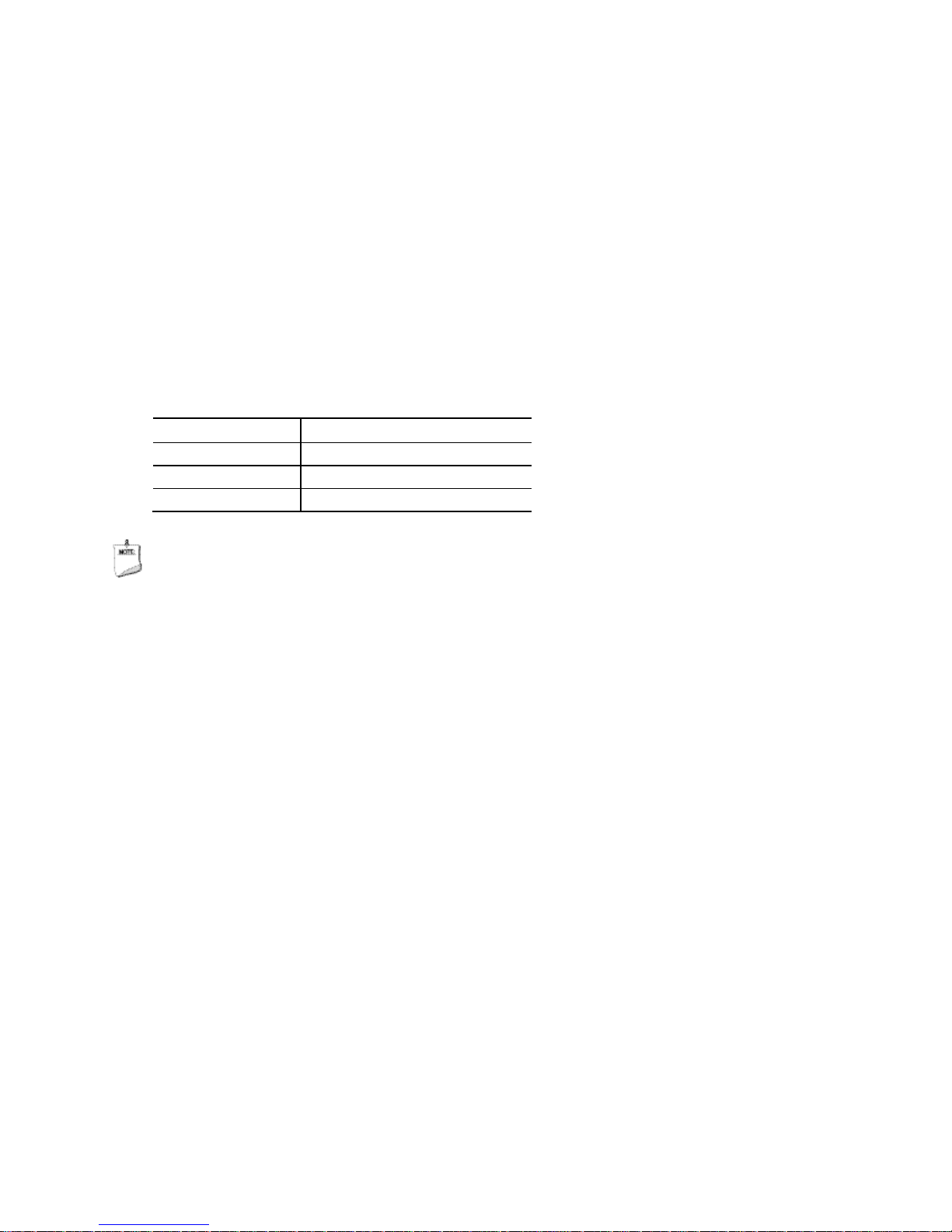
Technical Reference
2.2.2.4.1 Hard Drive Activity LED Header
Pins 1 and 3 can be connected to an LED to pro vide a visual indicator that data is
being read from or written to a hard drive.
2.2.2.4.2 Reset Switch Header
Pins 5 and 7 can be connected to a momentary single pole, single throw (SPST) type
switch that is normally open. When the s w itch is closed, the board resets and runs the
POST.
2.2.2.4.3 Power/Sleep LED Header
Pins 2 and 4 can be connected to a single- or dual-color LED. Table 26 shows the
default states for a single-color LED.
Table 27. States for a One-Color Power LED
LED State Description
Off Po w e r off/hibernate (S 5 /S4)
Blinking Sleeping (S3)
Steady Green Running/Away (S0)
NOTE
The LED states listed in Table 26 are default settings that c an be modified through
BIOS setup. Systems built with a dual-color front panel power LED can also use
alternate color state options.
2.2.2.4.4 Power Switch Header
Pins 6 and 8 can be connected to a front panel mome nta ry-contact power switch. The
switch must pull the SW_ON# pin to ground for a t lea st 50 ms to signal the power
supply circuitry to switch on or off. (The time requirement is due to internal debounce
circuitry on the board.) At lea st two seconds must pass before the power supply
circuitry will recognize another on/off signal.
53
Page 54

Intel Desktop Board D2700MUD Technical Product Specification
2.2.2.5 Front Panel USB Headers
Figure 13 and Figure 14 are connection diagrams for the front panel USB headers.
NOTE
• The +5 VDC power on the USB headers is fused.
• Use only a front panel USB c onnector that conforms to the USB 2.0 specifica tion for
high-speed USB devices.
Figure 13. Connection Diagram for Front Panel USB Header
Figure 14. Connection Diagram for Front Panel USB Header
with Intel Z-USB Solid-State Drive or Compatible Device Support
54
Page 55

Technical Reference
2.3 BIOS Configuration Jumper Block
CAUTION
Do not move the jumper with the p ower on. Always turn off the power and unplug the
power cord from the computer before changing a jumper setting. Otherwise, the board
could be damaged.
Figure 15 shows the location of the jumper block. The jumper determines the BIOS
Setup program’s mode. Table 27 lists the jumper settings for the three modes: normal,
configure, and recovery.
Figure 15. Location of the BIOS Configuration Jumper Block
55
Page 56

Intel Desktop Board D2700MUD Technical Product Specification
Table 28. BIOS Configuration Jumper Settings
Function/Mode
Normal 1-2 The B IOS uses curre nt c o nfiguration informati o n and passwords
Configure 2-3 After the POST runs, Setup r uns automatically. The maintenance
Recovery None The BIOS attempts to recov e r the BIOS conf ig uration. See
Jumper
Setting
Configuration
for booting.
menu is displayed.
Section 3.7 f o r more information on BIOS recovery.
56
Page 57

Technical Reference
2.4 Mechanical Considerations
2.4.1 Form Factor
The board is designed to fit into a mini-ITX or microATX form-factor chassis. Figure 16
illustrates the mechanical form factor for the board. Dimensions are given in inches
[millimeters]. The outer dimensions are 6.7 inches by 6.7 inches [170 millimeters by
170 millimeters]. Location of the I/ O connectors and mounting holes are in
compliance with the microATX specification.
Figure 16. Board Dimensions
57
Page 58

Intel Desktop Board D2700MUD Technical Product Specification
2.5 Electrical Considerations
2.5.1 Fan Header Current Capability
Table 28 lists the current capability of the fan header.
Table 29. Fan Header Current Capability
Fan Header Maximum Available Current
System fan 1.5 A
2.5.2 Add-in Board Considerations
The board is designed to provide 2 A (average) of +5 V current for the Conventional
PCI slot. The total +5 V current draw for the Conventional PCI expansion s lot (total
load) must not exceed 2 A.
2.6 Thermal Considerations
CAUTION
A chassis with a maximum internal ambient temperature of 38 oC at the processor fan
inlet is a requirement. Whenever possible, use of a processor heat sink that provides
omni-directional airflow to maintain required airflow across the processor voltage
regulator area is recommended.
CAUTION
Failure to ensure appropriate airflow may result in reduced performance of both the
processor and/or voltage regulator or, in some instances, damage to the board. For a
list of chassis that have been tested with Intel Desktop Boards please refer to the
following website:
http://www3.intel.com/cd/channel/reseller/asmo-na/eng/tech_reference/53211.htm
All responsibility for determining the adequacy of any thermal or system design
remains solely with the system integrator. Intel makes no warranties or
representations that merely following the instructions presented in this document will
result in a system with adequate thermal performance.
CAUTION
Ensure that the ambient temperature does not exceed the board’s maximum operating
temperature. Failure to do so could cause components to exceed their maximum case
temperature and malfunction. For information about the maximum opera ting
temperature, see the environmental specifications in Section 2.9.
58
Page 59

Technical Reference
Item
Description
CAUTION
Ensure that proper airflow is maintained in the processor voltage regulator circuit.
Failure to do so may result in damage to the voltage regulator circuit. The processor
voltage regulator area (shown in Figure 17) can reach a temperature of up to 85
an open chassis.
Figure 17 shows the locations of the localized high temperature zones.
o
C in
Figure 17. Localized High Temperature Zones
Table 29 provides maximum case temperatures for the board components that are
sensitive to thermal changes. The operating temperature, current load, or operating
frequency could affect case temperatures. Maximum case temperatures are important
when considering proper airflow to cool the board.
A Processor voltage regulator area
B Intel Atom processor
C
Intel NM10 Express Chipset
59
Page 60

Intel Desktop Board D2700MUD Technical Product Specification
For information about
Refer to
Table 30. Thermal Considerations for Components
Component Maximum Case Temperature
Intel Atom processor 100 oC
Processor voltage r e g ula to r area 85 oC
Intel NM10 Express Chipset 113 oC
Memory SO-DIMM 85 oC
Processor datasheets and specification updates Section 1.2, page 16
2.6.1 Passive Heatsink Design in a Passive System
Environment
This section highlights important guidelines and related thermal boundary conditions
for passive heatsink design in a passive system environment. Passive heatsink
describes a thermal solution without a fan attached. Passive system environment
describes a chassis with either a power supply fan or a built-in system fan.
This information sho uld be used in conjunction w ith the Thermal and Mechanical
Design Guide (TMDG) published for the Intel Atom processor D2000 series. The TMDG
contains detailed package information and thermal mechanical specifications for the
processors. The TMDG also contains information on how to enable a completely fanless
design provided the right usage scenario and boundary conditions are observed for
optimal thermal design. While the TMSDG has a section on thermal design for passive
system environments (p a g e 32), the information in this section can also be used to
complement the TMDG.
2.6.1.1 Definition of Terms
Term Description
TA The measured amb ie nt te mperature locally surrounding the pro c e s s or. The ambient
TJ Processor junction temperature.
Ψ
Junction-to-ambient thermal characterization parameter (psi). A measure of thermal solution
JA
TIM Thermal Interface Material : the thermally conducti ve compound between the heatsink and the
TDP Thermal Design Power: a power dissipation target based on worst-case applic ations. Thermal
TA external The measured external ambient temperature surrounding the chassis. T he external ambient
temperature should be measured just ups tr e a m o f a passive heatsink.
performance using total package power. Defined as (T
Note: Heat source must be specified for Ψ measurements.
processor die surface. T hi s material fills t he ai r gaps and voi ds, and enhances the transfer of the heat
from the processor die s urface to the heatsink.
solutions should be designed to dissipate the therm al design power.
temperature should be measured just upstream of t he chassis inlet vent.
- TA)/TDP.
J
60
Page 61

2.6.1.2 Thermal Specifications Guideline
Terms Requirements
TA ≤ 50 °C
TJ ≤ 100 °C
ΨJA ≤ 3.85 °C/W
TIM Honeywell PCM45F
TDP 10 W
TA external ≤ 35 °C
2.6.1.3 Heatsink Design Guideline
Maximum heatsink size
Heatsink mass ≤ 63.6 grams
Retention type Spring loaded fasteners
Heatsink preload 13.2 lb
Note: Refers to the he ats ink installed on the board.
(Note)
87 x 52 x 29 mm
Technical Reference
2.6.1.4 Chassis Design Guideline
The pin fin heatsink design used on this board w ill be able to dissipate up t o 10 W of
processor power in most of the passively enabled system chassis. This board is
targeted for 3-7 liters volumetric or larger, desktop/tower orientation, mini-ITX and
microATX chassis with a system fan. The recommended fan type is an exhaust fan.
For best thermal performance, it is recommended that the system fan provide
reasonable airflow directly over all the major components on the board. The pin fin
heatsink is designed to have the best thermal performance when airflow direction is
parallel to the heatsink fins.
The processor on the board will generate the highest amount of heat, lead ing to high
ambient temperature within the chassis. The system fan should be located near the
board region in order to effectively regulate airflow (see Figure 18). A system fan
located further away from the board region, i.e., at the optical disk drive or hard disk
drive region, will be less effective in controlling the local ambient temperature.
Regardless of where the system fan is located, the maximu m local ambient
temperature as defined by T
also provide adequate openings for airflow to pass through. The recommended freearea-ratio of chassis vents sho uld be equal to or greater than 0.53. By using the
reference pin fin heatsink, most chassis with a system fan enabled should have local
ambient temperature safely below the 50 °C limit.
A should be capped at 50 °C. Chassis inlet vents should
61
Page 62

Intel Desktop Board D2700MUD Technical Product Specification
Figure 18. Fan Location Guide for Chassis Selection
(Chassis Orientation is Not Restricted)
For all chassis configurations, the heatsink performance parameter, Ψ
should be less
JA
than 3.85 °C/W. The detail thermal measurement metrology is described in the
TMSDG. For chas sis that fail to meet the thermal specifications guideline highlighted
above, an actively cooled heatsink solution should be used.
62
Page 63

Technical Reference
2.7 Power Consumption
Power measurements were performed to determine bare minimum and likely
maximum power requirements from the board, as well as attached devices, in order to
facilitate power supply rating estimates for specific system configurations.
2.7.1 Minimum Load Configuration
Minimum load refers to the power demand placed on the power supply when using a
bare system co nfiguration w ith minima l power requirement conditio ns. Minimum load
configuration tes t results are shown in Table 30. The test configuration was d efined as
follows:
• 2 GB DDR3/1066 MHz SO-DIMM
• USB keyboard and mouse
• LAN linked at 1000 Mb/s
• DOS booted via network (PXE); system at idle
• All on board peripherals enabled (serial, parallel, audio, …)
Table 31. Minimum Load Configuration Current and Power Results
Output Voltage
Minimum Load
3.3 V 5 V 12 V -12 V 5 VSB
0.67 A 1.91 A 0.77 A 0.1 A 0.17 A
2.7.2 Maximum Load Configuration
Maximum load refers to the incremental power demands placed on the power supply,
augmenting the minimum load configuration into a fully-featured system that stresses
power consumption from all subsystems. Maximum load configuration test results are
shown in Table 31. The test configuration was defined as f ollows:
• 4 GB DDR3/1066MHz SO-DIMM
• 14.1-inch LCD via LVDS
• SATA DVD-R/W
Load: DVD playback
• 3.5-inch SATA hard disk drive, running Microsoft Windows Vista Ho m e Basic
Load: continuous read/write benchmark
• 2.5-inch SATA hard disk drive
Load: continuous read/write benchmark
• Intel Z-U130 USB Solid-State Drive or compatible device on the USB flash drive
header
Load: continuous read/write benchmark
• Wireless card on PCI Express Full-/Half-Mini Card slot, connected via 802.11n
protocol
Load: continuous read/write benchmark on remote share
• Riser card on conventional PCI slot, populated with PCI L A N card, running file
transfer through local network to SATA hard drive
63
Page 64

Intel Desktop Board D2700MUD Technical Product Specification
Parameter
Specification
Temperature
Non-Operating
Operating
0 °C to +50 °C
Shock
Unpackaged
50 g trapezoidal waveform
Velocity change of 170 inches/sec o nd²
Product weight (po und s )
Free fall (inches)
Velocity change (inche s /s ²)
<20
36
167 21-40
30
152
81-100
18
118
Vibration
Unpackaged
5 Hz to 20 Hz: 0.01 g ² Hz s lo ping up to 0.02 g² Hz
Packaged
10 Hz to 40 Hz: 0.015 g² Hz (flat)
40 Hz to 500 Hz: 0.015 g² Hz sloping down to 0.00015 g² Hz
• USB keyboard and mouse
• Back and fro n t panel host-powered USB devices (other than keyboard and mouse)
Load: continuous read/write activity on external drive/peripheral
• LAN linked at 1000 Mb/s
Load: continuous read/write benchmark on remote share
• All on board peripherals enabled (serial, parallel, audio, …)
Table 32. Maximum Load Configuration Current and Power Results
Output Voltage
Maximum Load
3.3 V 5 V 12 V -12 V 5 VSB
5 A 7.83 A 2.34 A 0.1 A 0.68 A
2.8 Reliability
The Mean Time Between Failures (MTBF) prediction is calculated using component and
subassembly random failure rates. The calculation is based on the Telcordia SR-332,
Method I Case 1 50% electrical stress, 55 ºC ambient. The MTBF pred iction is used to
estimate repair rates and spare parts requirements.
The MTBF data was calculated from predicted d a ta at 55 ºC. The Inte l Desktop Board
D2700MUD has an MTBF of at least 293,676 hours.
2.9 Environmental
Table 32 lists the environmental specifications for the board.
Table 33. Intel Desktop Board D2700MUD Environmental Specifications
-20 °C to +70 °C
Packaged Half sine 2 m illis e c ond
41-80 24 136
20 Hz to 500 Hz: 0.02 g² Hz (flat)
64
Page 65

Maintenance
Main
Advanced
Security
Power
Boot
Exit
3 Overview of BIOS Features
3.1 Introduction
The board uses an Intel BIOS that is stored in the Serial Peripheral Interface Flash
Memory (SPI Flash) and can be updated using a disk-based program. The SPI Flash
contains the BIOS Setup program, POST, the PCI auto-co nfigur ation utility, LAN
EEPROM information, and P lug and Play support.
The BIOS displays a message during POST identifying the type of BIOS and a revision
code. The initial production BIOSs a re identified as MUCDT10N.86A.
The BIOS Setup program can be used to view and change the BIO S settings for the
computer. The BIOS Setup program is accessed by pressing the <F2> key after the
Power-On Self-Test (POST) memory test begins and before the oper a ting system boot
begins. The men u bar is shown below .
NOTE
The maintenance menu is display ed only when the board is in configure mode.
Section 2.3 on page 55 shows how to put the board in configure mode.
65
Page 66

Intel Desktop Board D2700MUD Technical Product Specification
Table 33 lists the BIOS Setup program menu features.
Table 34. BIOS Setup Program Menu Bar
Maintenance Main Advanced Security Power Boot Exit
Clears
passwords and
displays
processor
information
Displays
processor
and memory
configuration
Configures
advanced
features
available
through the
chipset
Sets
passwords
and security
features
Configures
power
management
features and
power states
options
Table 34 lists the function keys available for menu screens.
Table 35. BIOS Setup Program Function Keys
BIOS Setup Program
Function Key
<←> or <→>
<↑> or <↓>
<Enter> Executes command or selects the submenu
<F9> Load the default conf iguration values for the current menu
<F10> Save the current va lue s and e xits the BIOS Setup p rogram
<Esc> Exits the menu
Description
Selects a different menu screen (Move s the c ur s or left or right)
Selects an item (Moves the cursor up or down)
Selects boot
options
Saves or
discards
changes to
Setup
program
options
3.2 BIOS Flash Memory Organization
The Serial Peripheral Interface Flash Memory (SPI Flash) includes a 16 Mb (2048 KB)
flash memory device.
3.3 Resource Configuration
3.3.1 PCI* Autoconfiguration
The BIOS can automatically configure PCI devices. PCI devices may be onboard or
add-in cards. Autoconfiguration lets a user insert or remove PCI cards without having
to configure the system. When a user turns on the system after adding a PCI card, the
BIOS automatically configures interrupts, the I/O space, and other system resources.
Any interrupts set to Ava ilable in Setup are considered to be available for use by the
add-in card.
66
Page 67

Overview of BIOS Features
3.4 System Management BIOS (SMBIOS)
SMBIOS is a Desktop Management Interface (DMI) co mp liant method for managing
computers in a managed network.
The main component of SMBIOS is the Management I nformation Format (MI F )
database, which contains information about the computing system and its
components. Using SMBIOS, a system administrator can obtain the system typ es,
capabilities, operational status, and installation dates for system components. The MIF
database defines the data and provides the method for accessing this informa tion. The
BIOS enables applications such as third-party management software to use SMBIOS.
The BIOS stores and reports the following SMBIOS information:
• BIOS data, such as the BIOS revision level
• Fixed-system data, such as peripherals, serial numbers, and asset tags
• Resource data, such as memory size, cache size, and processor speed
• Dynamic data, such as event detection and error logging
Non-Plug and Play operating systems require an additional interface for obtaining the
SMBIOS information. The BIOS supports an SMBIOS table interface for such operating
systems. Using this support, an SMBIOS service-level application running on a
non-Plug and Play operating system can obtain the SMBIOS information. Additional
board informat io n can be found in the B IOS under the Additional Informatio n header
under the Main BIOS page.
67
Page 68

Intel Desktop Board D2700MUD Technical Product Specification
3.5 Legacy USB Support
Legacy USB support enables USB devices to be used even when the operating system’s
USB drivers are not yet available. Legacy USB support is used to access the BIOS
Setup program, and to install an operating system that supports U SB. By default,
Legacy USB support is set to Enabled.
Legacy USB support operates as follows:
1. When you apply power to the computer, legacy suppo rt is disabled.
2. POST begins.
3. Legacy USB support is enabled by the BIOS allowing you to use a USB keyboard to
enter and configure the BIOS Setup program and the maintenance menu.
4. POST completes.
5. The operating system loads. While the operating system is loading, USB keyboards
and mice are recognized and may be used to configure the operating system.
(Keyboards and mice are not recognized during this period if Legacy USB support
was set to Disabled in the BIOS Setup program.)
6. After the operating system loads the USB drivers, all legacy and non-legacy USB
devices are recognized by the operating system, and Legacy USB support from the
BIOS is no longer used.
7. Additional USB legacy feature options can be accessed by using Intel Integrator
Toolkit.
To install an operating system that suppo rts USB, verify that Legacy USB support in
the BIOS Setup program is set to Enabled and follow the operating system’s
installa tion ins truct ions.
68
Page 69

Overview of BIOS Features
3.6 BIOS Updates
The BIOS can be upda ted using either of the following utilities, which are available on
the Intel World Wide Web site:
• Intel
• Intel® Flash Memory Update Utility, which requires booting from DOS. Using this
• Intel® F7 switch allows a user to select where the BIOS .bio file is located and
Both utilities verify that the updated BIOS matches the targe t system to prevent
accidentally installing an incompatible BI OS.
NOTE
Review the instructions distributed with the upgrade utility before a ttempting a BIOS
update.
For information about Refer to
BIOS update utilities http://downloadcenter.intel.com
®
Express BIOS Update utility, which enables automated updating while in the
Windows environment. Using this utility, the BIOS c an be updated from a file on a
hard disk, a USB drive (a flash drive or a USB drive), or an optical drive.
utility, the BIOS can be updated from a file on a hard disk, a USB dr ive (a flash
drive or a USB drive), or an optical drive.
perform the update from that location/device. Similar to performing a BIOS
Recovery without removing the BIOS configuration jumper.
3.6.1 BIOS Recovery
It is unlikely that anything will interrupt a BIOS update; howeve r, if an interruption
occurs, the BIOS could be damaged. Table 35 lists the drives and media types that
can and cannot be used for BIOS recovery. The BIOS recovery media does not need to
be made bootable.
Table 36. Acceptable Drives/Media Types for BIOS Recovery
Media Type
Optical drive c o nne c te d to the SATA interfac e Yes
USB removable drive (a USB Flash Drive, for example) Yes
USB diskette dr iv e (with a 1.44 MB diskette ) No
USB hard disk drive Yes
NOTE: Supported file systems for BIOS recovery:
For information about Refer to
BIOS update instructions http://www.intel.com/support/motherboards/desktop/sb
(Note)
Can be used for BIOS recovery?
• NTFS (sparse, compressed, or encrypted files are not supported)
• FAT32
• FAT16
• FAT12
• ISO 9660
/CS-022312.htm
69
Page 70

Intel Desktop Board D2700MUD Technical Product Specification
3.6.2 Custom Splash Screen
During POST, an Intel® splash screen is displayed by default. This splash screen can
be augmented with a custom splash screen. The Intel
available from Intel can be used to create a custom splash screen.
NOTE
If you add a custom spl a sh screen, it will share space with the I ntel branded logo.
For information about
Intel Integrato r Toolkit http://developer.intel.com/design/motherbd/software/itk/
Refer to
®
Integrator’s Toolkit that is
3.7 Boot Options
In the BIOS Setup program, the user can choose to b oot from a hard drive, optical
drive, removable drive, or the network. The def a ult setting is for the optical drive to
be the first boot device, the hard drive second, removable drive third, and the network
fourth.
3.7.1 Optical Drive Boot
Booting from the optical drive is supp orted in compliance to the El Torito bootable
CD-ROM format specification. U nder the Boot menu in the BIOS Setup program, the
optical drive is listed as a boot device. Boot devices are defined in priority order.
Accordingly, if there is not a bootable CD in the optical drive, the system will attempt
to boot from the next defined drive.
3.7.2 Network Boot
The network can be selected as a boot device. This selection allows booting from the
onboard LAN or a network add-in card with a remote boot ROM installed.
Pressing the <F12> key during POST automatically forces booting from the LAN. To
use this key during POST, the User Access Level in the BIOS Setup program's Security
menu must be set to Full.
70
Page 71

Overview of BIOS Features
3.7.3 Booting Without Attached Devices
For use in embedded applications, the BIOS has been designed so that after pass ing
the POST, the operating system loader is invoked even if the following devices are not
present:
• Video adapter
• Keyboard
• Mouse
3.7.4 Changing the Default Boot Device During POST
Pressing the <F10> key during POST causes a bo ot device menu to be displayed. This
menu displays the list of available boot devices (as set in the BIOS setup program’s
Boot Device Priority submenu). Table 36 lists the boot device menu options.
Table 37. Boot Device Menu Options
Boot Device Menu Function Keys Description
<↑> or <↓>
<Enter> Exits the menu, saves changes, and boots from the s e le c te d
<Esc> Exits the menu without saving c hang e s
Selects a default boot device
device
3.8 Adjusting Boot Speed
These factors affect system boot speed:
• Selecting and configuring peripherals properly
• Optimized BIOS boot parameters
• Enabling the new Fast Boot fea ture
3.8.1 Peripheral Selection and Configuration
The following techniques help improve sy stem boot speed:
• Choose a hard drive with parameters such as “power-up to data ready” in less than
eight seconds that minimizes hard drive startup delays.
• Select a CD-ROM drive with a fast initialization rate. This rate can influence POST
execution time.
• Eliminate unnecessary add-in adapter features, such as logo displays, screen
repaints, or mode changes in POST. These features may add time to the boot
process.
• Try different monitors. Some monitors initialize and communicate with the BIOS
more quickly, which enables the system to boot more quickly.
71
Page 72

Intel Desktop Board D2700MUD Technical Product Specification
3.8.2 BIOS Boot Optimizations
Use of the following BIOS Setup program settings reduces the POST execution time.
• In the Boot Menu, set the hard disk drive as the first boot device. As a result, the
POST does not first seek a diskette drive, which saves about one second fr om the
POST execution time.
• In the Peripheral Configuration submenu, disable the LAN device if it will not be
used. This can reduce up to four seconds of option ROM boot time.
NOTE
It is possible to optimize the boot process to the point where the system boots so
quickly that the Intel logo screen (or a custom logo splash screen) will not be seen.
Monitors and hard disk drive s with minimum initialization times can also contribute to a
boot time that might be so fast that necessary logo screens and POST messages
cannot be seen.
This boot time may be so fast that some drives might be not be initialized at all. If this
condition should occur, it is possible to introduce a programmable delay ranging from
zero to 30 seconds by 5 second increments (using the Hard Disk Pre-Delay feature of
the Advanced Menu in the Drive C onfiguration Submenu of the BIOS Setup program).
72
Page 73

Overview of BIOS Features
3.9 BIOS Security Features
The BIOS includes security features that restrict access to the BIOS Setup program
and who can boot the comp uter. A supervisor password and a user password can be
set for the BIOS Setup program and for booting the computer, with the following
restrictions:
• The supervisor password gives unrestricted access to view and change all the Setup
options in the BIOS Setup program. This is the supervisor mode.
• The user password gives restricted access to view and change Setup options in the
BIOS Setup program. This is the user mode.
• If only the supervisor password is set, pressing the <Enter> key at the password
prompt of the BIOS Setup program allows the user restricted access to Setup.
• If both the supervisor and user passwords are set, users can enter either the
supervisor password or the user password to access Setup. Users have access to
Setup respective to which password is entered.
• Setting the user password restricts who can b oot the computer. The password
prompt will be displayed before the computer is booted. If only the supervisor
password is set, the computer boots w ithout asking for a password. If both
passwords are set, the user can enter either password to boot the computer.
• For enhanced security, use different passwords for the supervisor and user
passwords.
• Valid password characters are A-Z, a-z, and 0-9. Passwords may be up to
16 characters in length.
Table 37 shows the effects of setting the supervisor password and user password. This
table is for reference only and is not displayed on the screen.
Table 38. Supervisor and User Password Functions
Password
Set
Neither Can c hang e a ll
Supervisor
only
User only N/A Can change all
Supervisor
and user set
Note: If no passwor d is s e t, any user can change all Setup options.
Supervisor
Mode
options
Can change all
options
Can change all
options
(Note)
User Mode
Can change all
options
Can change a
limited
number of
options
options
Can change a
limited
number of
options
(Note)
Setup Options
None None None
Supervisor Password Supervisor None
Enter Password
Clear User Password
Supervisor Password
Enter Password
Password
to Enter
Setup
User User
Supervisor or
user
Password
During
Boot
Supervisor or
user
73
Page 74

Intel Desktop Board D2700MUD Technical Product Specification
74
Page 75

(Note)
4 Board Status and Error Messages
4.1 BIOS Beep Codes
The BIOS uses audible beep codes to signal status messages and error messages
indicating recoverable errors that occur during the POST. The beep codes are listed in
Table 38. These beep codes can be heard through a speaker attached to the board’s
line out audio jack (see Figure 5, B on page 27).
Table 39. BIOS Beep Codes
Type Pattern Frequency
BIOS update in progress None
Video error
Memory error On-off (1.0 second each) three times, then
Thermal trip warning Alternate high and low beeps (1 .0 s e c ond each)
Note: Disabled pe r default BIOS s e tup o ption.
On-off (1.0 second ea c h) tw o tim e s , the n
2.5-second pause (off), entire pattern r e p e ats
(beeps and pause) o nc e and the BIOS will
continue to boot.
2.5-second pause (o ff), entire pattern r e p e ats
(beeps and pause) until the system is pow e r e d
off.
for eight beeps, f o ll o w e d by system shut do w n.
932 Hz
When no VGA option R O M is
found.
932 Hz
High beep 2000 Hz
Low beep 1500 Hz
75
Page 76

Intel Desktop Board D2700MUD Technical Product Specification
(Note)
4.2 Front-panel Power LED Blink Codes
Whenever a recoverable error occurs during POST, the BIOS causes the board’s front
panel power LED to blink an error message describing the problem (see Table 39).
Table 40. Front-panel Power LED Blink Codes
Type Pattern Note
BIOS update in progress Off when the update begi ns , then on for
0.5 seconds, then off for 0.5 seconds. The
pattern repeats until the B IOS update is
complete.
Video error
Memory error On-off (1.0 second each) three times, then
Thermal trip warning Each beep will be accompanied b y the following
Note: Disabled pe r default BIOS s e tup o ption.
On-off (1.0 second ea c h) tw o ti me s , the n
2.5-second pause (o ff), entire pattern r e p e ats
(blink and pause) until the sy s te m is p owered
off.
2.5-second pause (o ff), entire pattern r e p e ats
(blinks and pause) until the s y s te m is p owered
off.
blink pattern: .25 se c onds on, .25 seconds off,
.25 seconds on, .25 seconds off. This will result
in a total of 16 blinks.
When no VGA option R O M is
found.
4.3 BIOS Error Messages
Whenever a recoverable error occurs during POST, the BIOS displays an error message
describing the problem. Table 40 lists the error messages and provides a brief
description of each.
Table 41. BIOS Error Messages
Error Message Explanation
CMOS Battery Low The battery may be losing power. Re place the battery so o n.
CMOS Checksum Bad The CMOS checksum is incorrect. CMOS memory may have
been corrupted. Run Setup to reset values.
Memory Size Decreased Memory size has decreased since the last boot. If no memory
was removed, then memory may be bad.
No Boot Device A vailable System did no t find a device to bo ot.
76
Page 77

Board Status and Error Messages
4.4 Port 80h POST Codes
During the POST, the B IOS generates diagnostic progress codes (POST codes) to I/O
port 80h. If the P OST fails, execution stops and the last POST code generated is left at
port 80h. This code is useful for determining the point where an error occurred.
Displaying the POST codes requires a PCI bus add-in card, often called a POST card.
The POST card ca n d ecode the port a nd display the contents on a medium such as a
seven-segment display.
NOTE
The POST card must be installed in the PCI bus connector.
The f ollowing tables provide informa tion about the POST codes generated by the B IOS:
• Table 41 lists the Port 80h POST code ranges
• Table 42 lists the Port 80h POST codes themselves
• Table 43 lists the Port 80h POST sequence
NOTE
In the tables listed above, all POST codes and range values are listed in hexadecimal.
Table 42. Port 80h POST Code Ranges
Range Subsystem
0x00 – 0x05 Entering S X s tate s S 0 to S5.
0x10, 0x20, 0x30 Resuming from SX s tate s (0x10 – 0x20 – S2, 0x30 – S3 , etc .)
0x11 – 0x1F PEI phase pre MRC execution
0x21 – 0x29 MRC memory detection
0x2A – 0x2F PEI phase post MRC execution
0x31 – 0x35 Recovery
0x36 – 0x3F Platform DXE driver
0x41 – 0x4F CPU Initialization (PEI, DXE, SMM)
0x50 – 0x5F I/O Buses: PCI, USB, ATA e tc . 0 x5F is an unrecov e rable error. S tart with PCI.
0x60 – 0x6F BDS
0x70 – 0x7F Output devices: All output consoles .
0x80 – 0x8F For future use
0x90 – 0x9F Input devices : Keyboard/Mouse.
0xA0 – 0xAF For futur e us e
0xB0 – 0xBF Boot Devices: Include s f ixed media and remo vable media. Not that critic al si nc e
consoles should b e up at this point.
0xC0 – 0xCF For future use
0xD0 – 0xDF For future use
77
Page 78

Intel Desktop Board D2700MUD Technical Product Specification
Table 43. Port 80h POST Codes
Port 80 Code Progress Code Enumeration
ACPI S States
0x00,0x01,0x02,0x03,0x04,0x05 Entering S0, S 2, S3, S4, or S5 s tate
0x10,0x20,0x30 Resuming from S2, S 3, S4, or S5 state
PEI before MRC
PEI Platform driver
0x11 Set boot mode, GPIO init
0x12 Early chipset register programming
0x13 Basic chipset initialization
0x14 LAN init
0x15 Exit early platform init driv e r
PEI SMBUS
0x16 SMBUS driver init
0x17 Entry to S MB U S e xecute read/write
0x18 Exit SMBUS execute read/write
Memory
0x21 MRC entr y point
0x24 Detecting presence of memory DIMMs
0x25 Override Detected DIMM settings
0x27 Config uring memory.
0x28 Testing mem o ry
PEIMs/Recovery
0x31 Crisis R e c overy has initiated
0x33 Loading recovery capsule
0x34 Start r e c overy capsule / v a lid c apsule is found
CPU Initialization
CPU PEI Phase
0x41 Begin CPU PEI Init
0x42 XMM instruction enabling
0x43 End CPU PEI Init
CPU PEI SMM Phase
0x44 Begin CPU S MM Init smm relocate base s
0x45 Smm relocate bases for APs
0x46 End CPU SMM Init
continued
78
Page 79

Board Status and Error Messages
Table 43. Port 80h POST Codes (continued)
Port 80 Code Progress Code Enumeration
CPU DXE Phase
0x47 CPU DXE Phase begin
0x48 Refresh memory space attributes according to MTRRs
0x49 Load the microcod e if needed
0x4A Initialize strings to HI I database
0x4B Initialize MP support
0x4C CPU DXE Phase End
CPU DXE SMM Phase
0x4D CPU DXE SMM Phase begin
0x4E Relocate SM bases for all APs
0x4F CPU DXE SMM Phase end
I/O BUSES
0x50 Enumerating PCI buses
0x51 Allocating r e s ources to PCI bus
0x52 Hot Plug PCI controller initialization
USB
0x58 Resetting U S B b us
0x59 Reserved for USB
ATA/ATAPI/SATA
0x5A Resetting PATA/SATA b us and all devices
0x5B Reserved for ATA
BDS
0x60 BDS driver entry point initialize
0x61 BDS serv ic e r outine entry point (can be c alle d multiple times)
0x62 BDS Step2
0x63 BDS Step3
0x64 BDS Step4
0x65 BDS Step5
0x66 BDS Step6
0x67 BDS Step7
0x68 BDS Step8
0x69 BDS Step9
0x6A BDS Step10
0x6B BDS Step11
0x6C BDS Step12
0x6D BDS Step13
0x6E BDS Step14
0x6F BDS return to DXE co re (should not get her e )
continued
79
Page 80

Intel Desktop Board D2700MUD Technical Product Specification
Table 43. Port 80h POST Codes (continued)
Port 80 Code Progress Code Enumeration
Keyboard (PS/2 or USB)
0x90 Resetting k e yboard
0x91 Disabling the k e yboard
0x92 Detecting the presence of the keyboard
0x93 Enabling the ke y board
0x94 Clearing k e yboard input buffer
0x95 Instructing keyboard controller to run Se lf Test (PS/2 only)
Mouse (PS/2 or USB)
0x98 Resetting mouse
0x99 Detecting mouse
0x9A Detecting presence of mouse
0x9B Enabling mouse
Fixed Media
0xB0 Resetting fixed m e d ia
0xB1 Disabling fixed m e d ia
0xB2 Detecting pres e nc e o f a fixed media (I D E hard drive detec tion etc.)
0xB3 Enabling/configur ing a fixed media
Removable Media
0xB8 Resetting removable media
0xB9 Disabling removable media
0xBA Detecting presence of a removable media (IDE, CDROM detection
etc.)
0xBC Enabling/configuring a re m o vable media
DXE Core
0xE4 E nte r e d DXE phase
BDS
0xE7 Waiting for user input
0xE8 C hecking password
0xE9 E nte r ing BIOS setup
0xEB Calling Legac y O ption ROMs
Runtime Phase/EFI OS Boot
0xF8 EFI boot service ExitBootServices ( ) has been called
0xF9 EFI runtime ser v ic e S e tVirtualAddressMap ( ) has been called
80
Page 81

Table 44. Typical Port 80h POST Sequence
POST Code Description
24 Detecting presence of memory DIMMs
27 Configuring mem o ry
28 T e s ting me m o ry
33 Loading recovery capsule
E4 Entered DXE p has e
50 Enum e rating PCI buses
51 Allocating resour c e d to PCI bus
92 D etecting the presence of the keyboard
90 Resetting keybo ard
94 Clearing keybo ard input buffer
95 Keybo ard Self Test
EB Calling V i d e o BIOS
58 Resetting USB bus
5A Resetting PA TA /SATA bus and all devic e s
92 Detecting the presence of the keyboard
90 Resetting keybo ard
94 Clearing keybo ard input buffer
5A Resetting PA TA /SATA bus and all devic e s
28 T e s ting me m o ry
90 Resetting keybo ard
94 Clearing keybo ard input buffer
E7 Waiting for use r input
00 Ready to boot
A3 Legacy USB driver disconnect
Board Status and Error Messages
81
Page 82

Intel Desktop Board D2700MUD Technical Product Specification
82
Page 83

5 Regulatory Compliance and Battery
Disposal Information
5.1 Regulatory Compliance
This section cont ains the following regulatory compliance information for Intel Desktop
Board D2700MUD:
• Safety standards
• European Union Declaration of Conformity statement
• Product Ecology statements
• Electromagnetic Compatibility (EMC) standards
• Product certification mark ings
5.1.1 Safety Standards
Intel Desktop Board D2700MUD complies with the safety standards stated in Table 44
when correctly installed in a compatible host system.
Table 45. Safety Standards
Standard Title
CSA/UL 60950-1 Information Tec hno l o gy Equipment – Safety - Part 1: General
Requirements (USA and Canada)
EN 60950-1 Information Technology Eq ui p me nt – Safety - Part 1: Ge ne ral
Requirements (Euro pean Union)
IEC 60950-1 Information Tec hno l o gy Equipment – Safety - Part 1: General
Requirements (I nte r na tio na l)
83
Page 84

Intel Desktop Board D2700MUD Technical Product Specification
5.1.2 European Union Declaration of Conformity
Statement
We, Intel Corporation, declare under our sole responsibility that the product Intel®
Desktop Board D2700MUD is in conformity with all applicable essential requir ements
necessary for CE marking, following the provisions of the European Council Directive
2004/108/EC (EMC Directive), 2006/95/EC (Low Voltage Directive), and 2002/95/EC
(ROHS Directive).
The product is properly CE marked demonstrating this conformity and is for
distribution within all member states of the EU with no restrictions.
This product follows the provisions of the European Directives 2004/108/EC,
2006/95/EC, and 2002/95/EC.
Čeština Tento výrobek odpovídá požadavkům evropských směrnic 2004/108/EC,
2006/95/EC a 2002/95/EC.
Dansk Dette produkt er i overensstemmelse med det europæiske direktiv
2004/108/EC, 2006/95/EC & 2002/95/EC.
Dutch Dit product is in navolging van de bepalingen van Europees Directief
2004/108/EC, 2006/95/EC & 2002/95/EC.
Eesti Antud toode vastab Euroopa direk tiivides 2004/108/EC, ja 2006/95/EC ja
2002/95/EC kehtestatud nõuetele.
Suomi Tämä tuote noudattaa EU-direktiivin 2004/108/EC, 2006/95/EC & 2002/95/EC
määräyksiä.
Français Ce produit est conforme aux exigences de la Directive Européenne
2004/108/EC, 2006/95/EC & 2002/95/EC.
Deutsch Dieses Produkt entspricht den Bestimmungen der Europäischen Richtlinie
2004/108/EC, 2006/95/EC & 2002/95/EC.
Ελληνικά Το παρόν προϊόν ακολουθεί τις διατάξεις των Ευρωπαϊκών Οδηγιών
2004/108/EC, 2006/95/EC και 2002/95/EC.
Magyar E termék megfelel a 2004/108/EC, 2006/95/EC és 2002/95/EC Európai
Irányelv előírásainak.
Icelandic Þessi vara stenst reglugerð Evrópska Efnahags Bandalagsins númer
2004/108/EC, 2006/95/EC, & 2002/95/EC.
Italiano Questo prodotto è conforme alla Direttiva Europea 2004/108/EC,
2006/95/EC & 2002/95/EC.
Latviešu Šis produkts atbilst Eiropas Direktīvu 2004/108/EC, 2006/95/EC un
2002/95/EC noteikumiem.
Lietuvių Šis produktas atitinka Europos direktyvų 2004/108/EC, 2006/95/EC, ir
2002/95/EC nuostatas.
Malti Dan il-prodott hu konformi mal-provvedimenti tad-Direttivi Ewropej
2004/108/EC, 2006/95/EC u 2002/95/EC.
Norsk Dette produktet er i henhold til bestemmelsene i det europeiske direktivet
2004/108/EC, 2006/95/EC & 2002/95/EC.
Polski Niniejszy produkt jest zgodny z postanowieniami Dyrektyw Unii Europejskiej
2004/108/EC, 206/95/EC i 2002/95/EC.
84
Page 85

Regulatory Compliance and Battery Disposal Information
中文
Portuguese Este produto cumpre com as normas da Diretiva Européia 2004/108/EC,
2006/95/EC & 2002/95/EC.
Español Este producto cumple con las normas del Directivo Europeo 2004/108/EC,
2006/95/EC & 2002/95/EC.
Slovensky Tento produkt je v súlade s ustanoveniami európskych direktív
2004/108/EC, 2006/95/EC a 2002/95/EC.
Slovenščina Izdelek je skladen z določbami evropskih direktiv 2004/108/EC,
2006/95/EC in 2002/95/EC.
Svenska Denna produkt har tillverkats i enlighet med EG-direktiv 2004/108/EC,
2006/95/EC & 2002/95/EC.
Türkçe Bu ürün, Avrupa Birliği’nin 2004/108/EC, 2006/95/EC ve 2002/95/EC
yönergelerine uyar.
5.1.3 Product Ecology Statements
The following information is provided to address worldwide product ecology concerns
and regulations.
5.1.3.1 Disposal Considerations
This product contains the fo llowing mater ials that may be regulated upon disposal:
lead solder on the printed wiring board assembly.
5.1.3.2 Recycling Considerations
As part of its commitment to environmental responsibility, Intel has implemented the
Intel Product Recycling Program to allow retail consumers of Intel’s brande d products
to return used products to selected locations for proper recycling.
Please consult the http://www.intel.com/intel/other/ehs/product_ecology for the
details of this program, including the scope of covered products, available locations,
shipping instructions, terms and conditions, e tc.
作为其对环境责任之承诺的部分,英特尔已实施 Intel Product Recycling Program (英特尔产品
回收计划),以允许英特尔品牌产品的零售消费者将使用过的产品退还至指定地点作恰当的重复使用
处理。
请参考http://www.intel.com/intel/other/ehs/product_ecology 了解此计划的详情,包括涉及
产品之范围、回收地点、运送指导、条款和条件等。
Deutsch
Als Teil von Intels Engagement für d en Umweltschutz hat da s Unternehmen das Intel
Produkt-Recyclingprogramm implementiert, das Einzelhandelskunden von Intel
Markenprodukten ermöglicht, gebrauchte Produkte an ausgewählte Standorte für
ordnungsgemäßes Recyc ling zurückzugeben.
Details zu diesem Programm, einschließlich der darin eingeschlossenen Produkte,
verfügbaren Standorte, Versandanweisung en, Bedingungen usw ., finden Sie auf der
http://www.intel.com/intel/other/ehs/product_ecology
85
Page 86

Intel Desktop Board D2700MUD Technical Product Specification
Español
Como parte de su compromiso de responsabilidad medioambiental, Intel ha
implantado el programa de reciclaje de productos Intel, que permite que los
consumidores al detalle de los productos Intel devuelvan los productos usados en los
lugares seleccionados para su correspondiente reciclado.
Consulte la http://www.intel.com/intel/other/ehs/product_ecology para ver los detalles
del programa, que incluye los productos que abarc a, los lugares disponibles,
instrucciones de envío, términos y condiciones, etc.
Français
Dans le cadre de son engagement pour la protection de l'environnement, Intel a mis
en œuvre le programme Intel Product Recycling Program (Programme de recyclage des
produits Intel) pour permettre aux consommateurs de produits Intel de recycler les
produits usés en les retournant à des adresses spécifiées.
Visitez la page Web http://www.intel.com/intel/other/ehs/product_ecology pour en
savoir plus sur ce programme, à savoir les produits concernés, les adresses
disponibles, les instructions d'expé d ition, les conditions générales, etc.
日本語
インテルでは、環境保護活動の一環として、使い終えたインテル ブランド製品を指定の場所へ返送していただき、リ
サイクルを適切に行えるよう、インテル製品リサイクル プログラムを発足させました。
対象製品、返送先、返送方法、ご利用規約など、このプログラムの詳細情報は、
http://www.intel.com/intel/other/ehs/product_ecology (英語)をご覧ください。
Malay
Sebagai sebahagian daripada komitmennya te rhadap tanggungjawab persek itar a n,
Intel telah melaksanakan Program Kitar Semula Produk untuk membenarkan
pengguna-pengguna runcit produk jenama Intel memulangkan produk t erguna ke
lokasi-lokasi terpilih untuk dikitarkan semula dengan betul.
Sila rujuk http://www.intel.com/intel/other/ehs/product_ecology untuk m endapatkan
butir-butir program ini, termasuklah skop produk yang dirangkumi, lokasi-lokasi
tersedia, arahan penghantaran, terma & syar a t, dsb.
Portuguese
Como parte deste compromisso com o respeito ao ambiente, a Intel implementou o
Programa de Reciclagem de Produtos para que os consumidores finais possam enviar
produtos Intel usados para locais selecionados, onde esses produtos são reciclados de
maneira adequada.
Consulte o site http://www.intel.com/intel/other/ehs/product_ecology (em Inglês)
para obter os detalhes sobre este programa, inclusive o escopo dos produtos cobertos,
os locais disponíveis, as instruções de envio, os termos e condições, etc.
86
Page 87

Regulatory Compliance and Battery Disposal Information
Russian
В качестве части своих обязательств к окружающей среде, в Intel создана
программа утилизации продукции Intel (Product Recycling Progr am) для
предоставления конечным пользователям марок продукции Intel возможности
возврата используемой продукции в специализированные пункты для должной
утилизации.
Пожалуйста, обратитесь на веб-сайт
http://www.intel.com/intel/other/ehs/product_ecology за информацией об этой
программе, принимаемых продуктах, местах приема, инструкциях об отправке,
положениях и условиях и т.д.
Türkçe
Intel, çevre sorumluluğuna bağımlılığının bir parçası olarak, perakende tüketicilerin
Intel markalı kullanılmış ürünlerini belirlenmiş merkezlere iade edip uygun şekilde geri
dönüştürmesini amaçlayan Intel Ürünleri Geri Dönüşüm Programı’nı uygulamaya
koymuştur.
Bu programın ürün kapsamı, ürün iade merkezleri, nakliye talimatları, kayıtlar ve
şartlar v.s dahil bütün ayrıntılarını ögrenmek için lütfen
http://www.intel.com/intel/other/ehs/product_ecology
Web sayfasına gidin.
5.1.4 EMC Regulations
Intel Desktop Board D2700MUD complies with the EMC regulations stated in Table 45
when correctly installed in a compatible host system.
Table 46. EMC Regulations
Regulation Title
FCC 47 CFR Part 15,
Subpart B
ICES-003 Interference-Causing Equipment Sta nd ard, Digital Appar atus . (C anada)
EN55022 Limits and me thods of measureme nt of Radio Inter ference Characteristics
EN55024 Information Technology Equipment – I mmuni ty C ha r a c te r is ti c s Limits and
EN55022 Austra lian C ommunications Authority, S ta nd ard for Electro m agnetic
CISPR 22 Limits and methods of measurement of Ra d io Disturbance Char ac te ristics
CISPR 24 Information Tec hno l o gy Equipment – Immunity Characteristics – Limits
VCCI V-3, V-4 Voluntary Control f o r Interferenc e b y Information Tec hnology Equipment.
KN-22, KN-24 Korean Communications C ommission – Framework Act on
CNS 13438 Bureau of Standards, Metrology, and Inspection (Taiwan)
Title 47 of the Code of Federal R e gulations, Part 15, Subp a r t B , Radio
Frequency Devices. (USA)
of Information Technology Equip me nt. (European Union)
methods of measurement. (European Union)
Compatibility. (Austr ali a and N e w Z e al and )
of Information Technology Equip me nt. (International)
and Methods of Measurement. (International)
(Japan)
Telecommunications and Radio Waves Act (So uth Korea)
87
Page 88

Intel Desktop Board D2700MUD Technical Product Specification
FCC Declaration of Conformity
This device complies with Part 15 of the FCC Rules. Operation is subject to the
following two conditions: (1) this device may not cause harmful interference, and (2)
this device must accept any interference received, including interference that may
cause undesired operation.
For questions related to the EMC performance of this product, contact:
Intel Corpo ration, 5200 N.E. Elam Young Parkw a y, Hillsboro, OR 97124
1-800-628-8686
This equipment has been tested and found to comply with the limits for a Class B
digital device, pursuant to Part 15 of the FCC Rules. These limits are designed to
provide reasonable protection against harmful interference in a residential installation.
This equipment generates, uses, and can radiate radio frequency energy and, if not
installed and used in accordance with the instructions, may cause harmful interf erence
to radio communications. However, there is no guarantee that interference will not
occur in a particular installation. If this equipment does cause harmful interference to
radio or television reception, which can be determined by turning the equipment off
and on, the user is encouraged to try to correct the interference by one or more of the
following measures:
• Reorient or relocate the receiving antenna.
• Increase the separation between the equipment and the receiver.
• Connect the equipment to an outlet o n a circuit other than t he one to which the
receiver is connected.
• Consult the dealer or an experienced radio/TV technician for help.
Any changes or modifications to the equipment not expressly approved by Intel
Corporation could void the us er’s authority to op erate the equipment.
Tested to comply with FCC sta nda rds for home or office use.
Canadian Department of Communications Compliance Statement
This digital apparatus does not exceed the Class B limits for radio noise emissions from
digital apparatus set out in the Radio Interf erence Regulations of the Canadian
Department of Comm unications.
Le présent appareil numerique német pas de bruits radioélectriques dépassant les
limites applicables aux appareils numériques de la classe B prescrites dans le
Réglement sur le broullage radioélectrique édicté par le ministére des Communications
du Canada.
88
Page 89

Regulatory Compliance and Battery Disposal Information
Japan VCCI Statement
Japan VCCI Statement translation: This is a Class B product based on the standard of
the Voluntary Control Council for Interference from Information Technology Equipment
(VCCI). If this is used near a radio or television receiver in a domestic environment, it
may cause radio interference. Install and use the equipment according to the
instruction manual.
Korea Class B Statement
Korea Class B Statement trans lation: This equipment is for home use, and h as
acquired electromagnetic conformity registration, so it can be used not only in
residential areas, but also other areas.
89
Page 90

Intel Desktop Board D2700MUD Technical Product Specification
5.1.5 ENERGY STAR* 5.0, e-Standby, and ErP
Compliance
Intel Desktop Board D2700MUD meets the ENERGY STAR requirements listed in
Table 46 when used in corresponding system configurations.
Table 47. ENERGY STAR Requirements
ENERGY STAR
Specification
v4.0 Desktop Com p ute r Idle State (Cat A)
v4.0 Integrated Co m p ute r
v5.0 Desktop Com p ute r Off Mode
v5.0 Integrated De s ktop
v5.0 Thin Client Off Mode
Computer Type
Computer
Required
States
Sleep Mode
Standby Level
Sleep Mode
Idle State
Active State
Sleep Mode
Idle State (Cat B)
Capability
Adjustments
With and without
Wake On LAN
(Sleep, Standby)
With and without
additional internal
storage
With and without
Wake On LAN
(Sleep, Standby)
The Desktop Boards also meet the following international requirements:
• Republic of Korea e-Standby program
• European Union Energy-related Produc ts (ErP) directive
Typical
Electricity
Consumption
(TEC) Criteria
N/A
Cat A under
“desktop
conventional” and
“desktop
proxying”
operational mode
weightings
N/A
For information about Refer to
ENERGY STAR req uirements and recomme nded configuratio ns http://www.intel.com/go/energystar
Electronic Produc t Environmental Assessm e nt To ol (EPEAT) http://www.epeat.net/
Korea e-Standby Pr o gram http://www.kemco.or.kr/new_eng/pg02
European Union Energ y-related Products Directive 200 9 (ErP) http://ec.europa.eu/enterprise/policies/s
90
/pg02100300.asp
ustainable-business/sustainableproduct-policy/ecodesign/index_en.htm
Page 91

Regulatory Compliance and Battery Disposal Information
5.1.6 Regulatory Compliance Marks (Board Level)
Intel Desktop Board D2700MUD has the regulatory compliance marks shown in
Table 47.
Table 48. Regulatory Compliance Marks
Description Mark
UL joint US/Canada Rec o gnized Component mark. Includes adjac e nt U L file
number for Intel Desktop Boards: E210882.
FCC Declaratio n o f Conformity lo g o mark for Clas s B e quipment.
CE mark. Declaring c o m p li anc e to the European Union (EU) EMC dir e c tive,
Low Voltage dire c tive, and RoHS dire c tiv e .
Australian Communications A uthority (ACA) and New Z e aland Radio
Spectrum Management (NZ RSM) C-tick mark. Inc lud e s adjacent Intel
supplier code num b e r, N-232.
Japan VCCI (Voluntary Control Counc il f or Interfer e nc e ) mark.
Korea Certificati o n ma r k. Includes an adjace nt KC C (Korean
Communications Commis s ion) certification numbe r :
KCC-REM-CPU-D2700MUD.
Taiwan BSMI (Bureau o f Standards, Metrolo g y and Inspections) m ark.
Includes adjacent Intel company number, D33025.
Printed wiring boa r d manufacturer’s r e c o gnition mark. Consists o f a unique
UL recognized manuf a c tur e r’s logo, along wi th a f la mm ab il ity rating (solder
side).
China RoHS/Environm e ntally Friendly Use Period Logo: This is an example of
the symbol used on Intel Desktop Boards and associa te d c o l late ral. The
color of the mar k may vary depe nd ing upon the application. The
Environmental Friendly Usage Period (EFUP) for Intel De s k to p Bo ards has
been determined to be 10 years.
V-0
91
Page 92

Intel Desktop Board D2700MUD Technical Product Specification
5.2 Battery Disposal Information
CAUTION
Risk of explosion if the battery is r eplaced with an incorrect type. Batteries should be
recycled where possible. Disposal of used batteries must be in accordance with local
environmental regulations.
PRÉCAUTION
Risque d'explosion si la pile usagée est remplacée par une pile de type incorrect. Les
piles usagées doivent être recyclées dans la mesure du possible. La mise au rebut des
piles usagées doit respecter les réglementations locales en vigueur en matière de
protection de l'environnement.
FORHOLDSREGEL
Eksplosionsfare, hvis batteriet erstattes med et batteri af en forkert type. Batterier bør
om muligt genbruges. Bortskaffelse af brugte batterier bør foregå i overensstemmelse
med gældende miljølovgivning.
OBS!
Det kan oppstå eksplosjonsfare hvis batteriet skiftes ut med feil type. Brukte batterier
bør kastes i henhold til gjeldende miljølovgivning.
VIKTIGT!
Risk för explosion om batteriet ersätts med felaktig b a tterityp. Batterier ska kasseras
enligt de lokala miljövårdsbestämmelserna.
VARO
Räjähdysvaara, jos pariston tyyppi on väärä. Paristot on kierrätettävä, jos se on
maghdollista. Käytetyt paristot on hävitettävä paikallisten ympäristömäärä ysten
mukaisesti.
VORSICHT
Bei falschem Einsetzen einer neuen Batterie besteht Explosionsgefahr. Die Batterie
darf nur durch denselben oder einen entsprechenden, vom Hersteller empfohlenen
Batterietyp ersetzt werden. Entsorgen Sie verbrauchte Batterien den Anweisungen des
Herstellers entsprechend.
AVVERTIMENTO
Esiste il pericolo di un esplosione se la pila non viene sostituita in modo corretto.
Utilizzare solo pile uguali o di tipo equivalente a quelle consigliate dal produttore. Per
disfarsi delle pile usate, seguire le istruzioni del produttore.
92
Page 93

Regulatory Compliance and Battery Disposal Information
PRECAUCIÓN
Existe peligro de explosión si la pila no se cambia de forma adecuada. Utilice
solamente pilas iguales o del mismo tipo que las rec omendadas por el fabr icante del
equipo. Para deshacerse de las pilas usadas, siga igualmente las instrucciones del
fabricante.
WAARSCHUWING
Er bestaat ontploffingsgevaar als de batterij wordt vervangen door een onjuist type
batterij. Batterijen moeten zoveel mogelijk worden gerecycled. Houd u bij het
weggooien van gebruikte batterijen aan de plaatselijke milieuwetgeving.
ATENÇÃO
Haverá risco de explosão se a bateria for substituída por um tipo de bateria incorreto.
As baterias devem ser recicladas nos locais apropriados. A eliminação de baterias
usadas deve ser feita de acordo com as regulamentações ambientais da região.
AŚCIAROŽZNAŚĆ
Існуе рызыка выбуху, калі заменены акумулятар неправільнага тыпу.
Акумулятары павінны, па магчымасці, перепрацоўвацца. Пазбаўляцца ад старых
акумулятараў патрэбна згодна з мясцовым заканадаўствам па экалогіі.
UPOZORNÌNÍ
V případě výměny baterie za nesprávný druh může dojít k výbuchu. Je-li to možné,
baterie by měly být recyklovány. Baterie je třeba zlikvidovat v souladu s místními
předpisy o životním prostředí.
Προσοχή
Υπάρχει κίνδυνος για έκρηξη σε περίπτωση που η μπαταρία αντικατασταθεί από μία
λανθασμένου τύπου. Οι μπαταρίες θα πρέπει να ανακυκλώνονται όταν κάτι τέτοιο είναι
δυνατό. Η απόρριψη των χρησιμοποιημένων μπαταριών πρέπει να γίνεται σύμφωνα με
τους κατά τόπο περιβαλλοντικούς κανονισμούς.
VIGYÁZAT
Ha a telepet nem a megfelelő típusú telepre cseréli, az felrobbanhat. A telepeket
lehetőség szerint újra kell hasznosítani. A használt telepeket a helyi környezetvédelmi
előírásoknak megfelelően kell kiselejtezni.
93
Page 94

Intel Desktop Board D2700MUD Technical Product Specification
AWAS
Risiko letupan wujud jika bateri digantikan dengan jenis yang tidak betul. Bateri
sepatutnya dikitar semula jika boleh. Pelupusan bateri terpakai mes tila h mematuhi
peraturan alam sekitar tempatan.
OSTRZEŻENIE
Istnieje niebezpieczeństwo wybuchu w przypadku zastosowania niewłaściwego typu
baterii. Zużyte baterie należy w miarę możliwości utylizować zgodnie z odpowiednimi
przepisami ochrony środowiska.
PRECAUŢIE
Risc de explozie, dacă bateria este înlocuită cu un tip de baterie necorespunzător.
Bateriile trebuie reciclate, dacă este posibil. Depozitarea bateriilor uzate trebuie să
respecte reglementările locale privind protecţia mediului.
ВНИМАНИЕ
При использовании батареи несоответствующего типа существует риск ее взрыва.
Батареи должны быть утилизированы по возможности. Утилизация батарей должна
проводится по правилам, соответствующим местным требованиям.
UPOZORNENIE
Ak batériu vymeníte za nesprávny typ, hrozí nebezpečenstvo jej výbuchu.
Batérie by sa mali podľa možnosti vždy recyklovať. Likvidácia použitých batérií sa musí
vykonávať v súlade s miestnymi predpismi na ochranu životného pros tredia.
POZOR
Zamenjava baterije z baterijo drugačnega tipa lahko povzroči eksplozijo.
Če je mogoče, baterije reciklirajte. Rabljene baterije zavrzite v skladu z lokalnimi
okoljevarstvenimi predpisi.
UYARI
Yanlış türde pil takıldığında patlama riski vardır. Piller mümkün olduğunda geri
dönüştürülmelidir. Kullanılmış piller, yerel çevre yasalarına uygun olarak atılmalıdır.
OСТОРОГА
Використовуйте батареї правильного типу, інакше існуватиме ризик вибуху.
Якщо можливо, використані батареї слід утилізувати. Утилізація використаних
батарей має бути виконана згідно місцевих норм, що регулюють охорону довкілля.
94
Page 95

Regulatory Compliance and Battery Disposal Information
95
Page 96

Intel Desktop Board D2700MUD Technical Product Specification
96
